Page 1

P177SM
SERVICE
MANUAL
Page 2
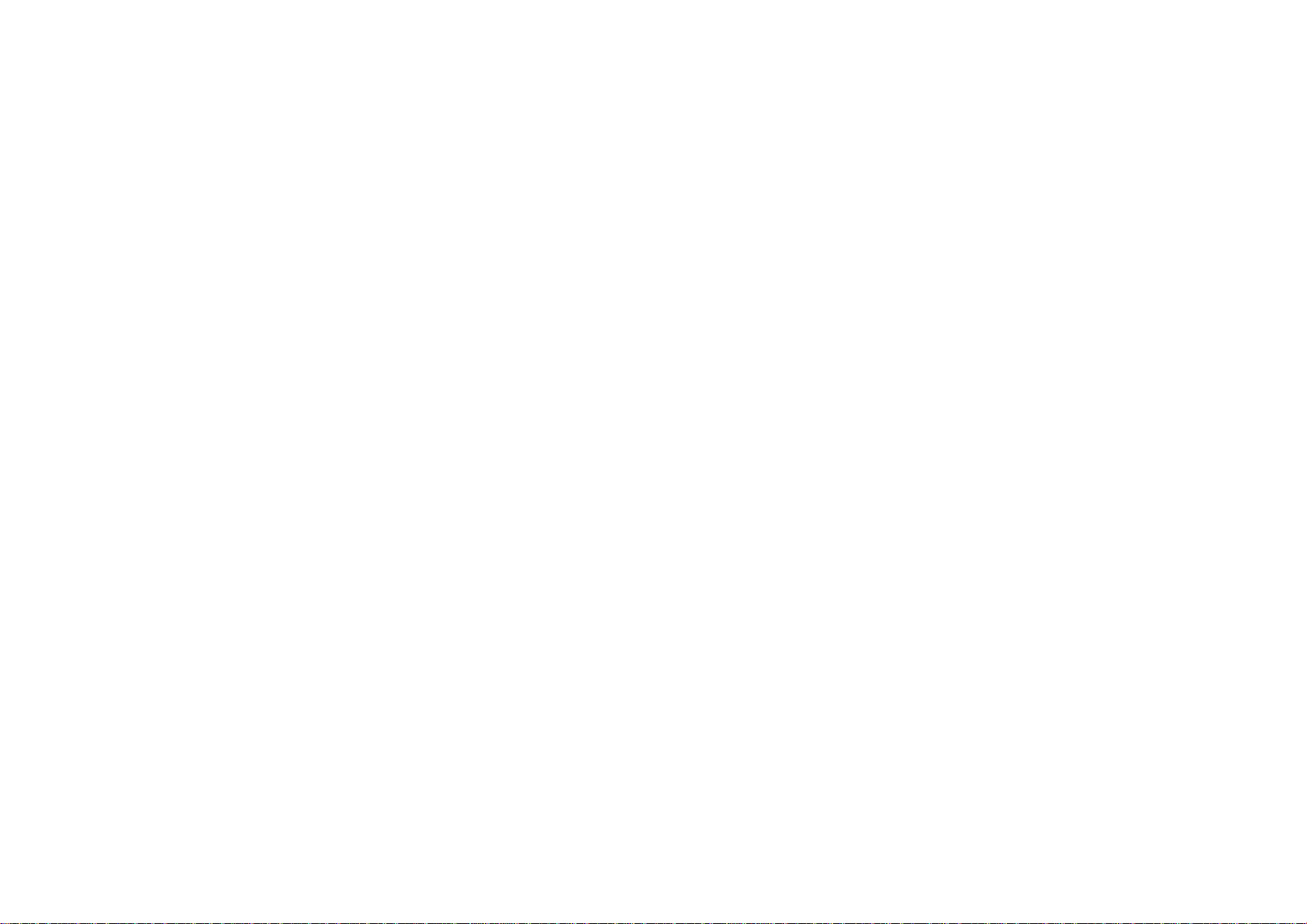
Page 3
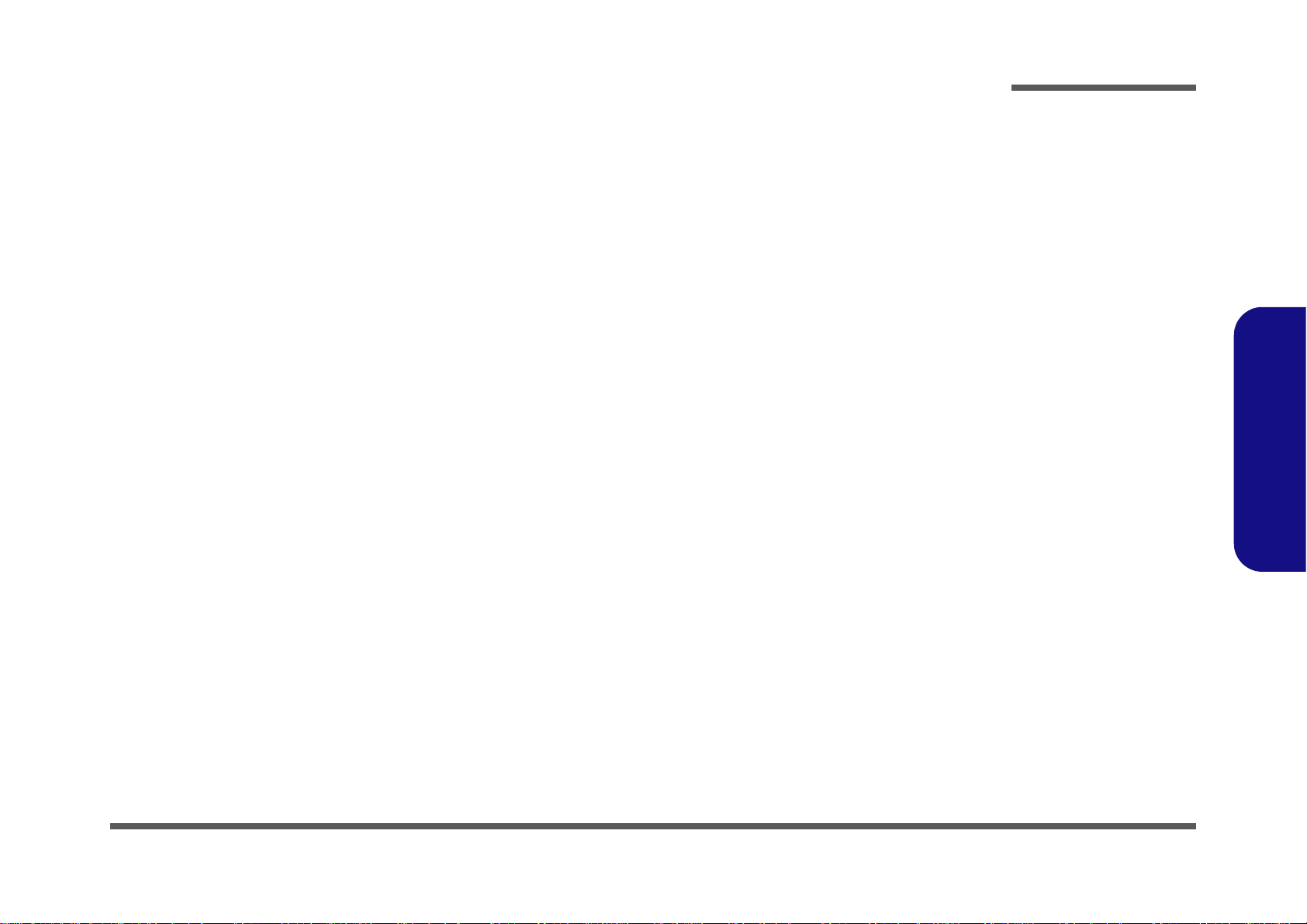
Notebook Computer
P177SM
Service Manual
Preface
Preface
I
Page 4

Preface
Preface
Notice
The company reserves the right to revise this publication or to change its contents without notice. Information contained
herein is for reference only and does not constitute a commitment on the part of the manufacturer or any subsequent vendor. They assume no responsibility or liability for any errors or inaccuracies that may appear in this publication nor are
they in anyway responsible for any loss or damage resulting from the use (or misuse) of this publication.
This publication and any accompanying software may not, in whole or in part, be reproduced, translated, transmitted or
reduced to any machine readable form without prior consent from the vendor, manufacturer or creators of this publication, except for copies kept by the user for backup purposes.
Brand and product names mentioned in this publication may or may not be copyrights and/or registered trademarks of
their respective companies. They are mentioned for identification purposes only and are not intended as an endorsement
of that product or its manufacturer.
Version 1.1
May 2013
Trademarks
Intel and Intel Core are trademarks of Intel Corporation.
Windows® is a registered trademark of Microsoft Corporation.
Other brand and product names are trademarks and/or registered trademarks of their respective companies.
II
Page 5
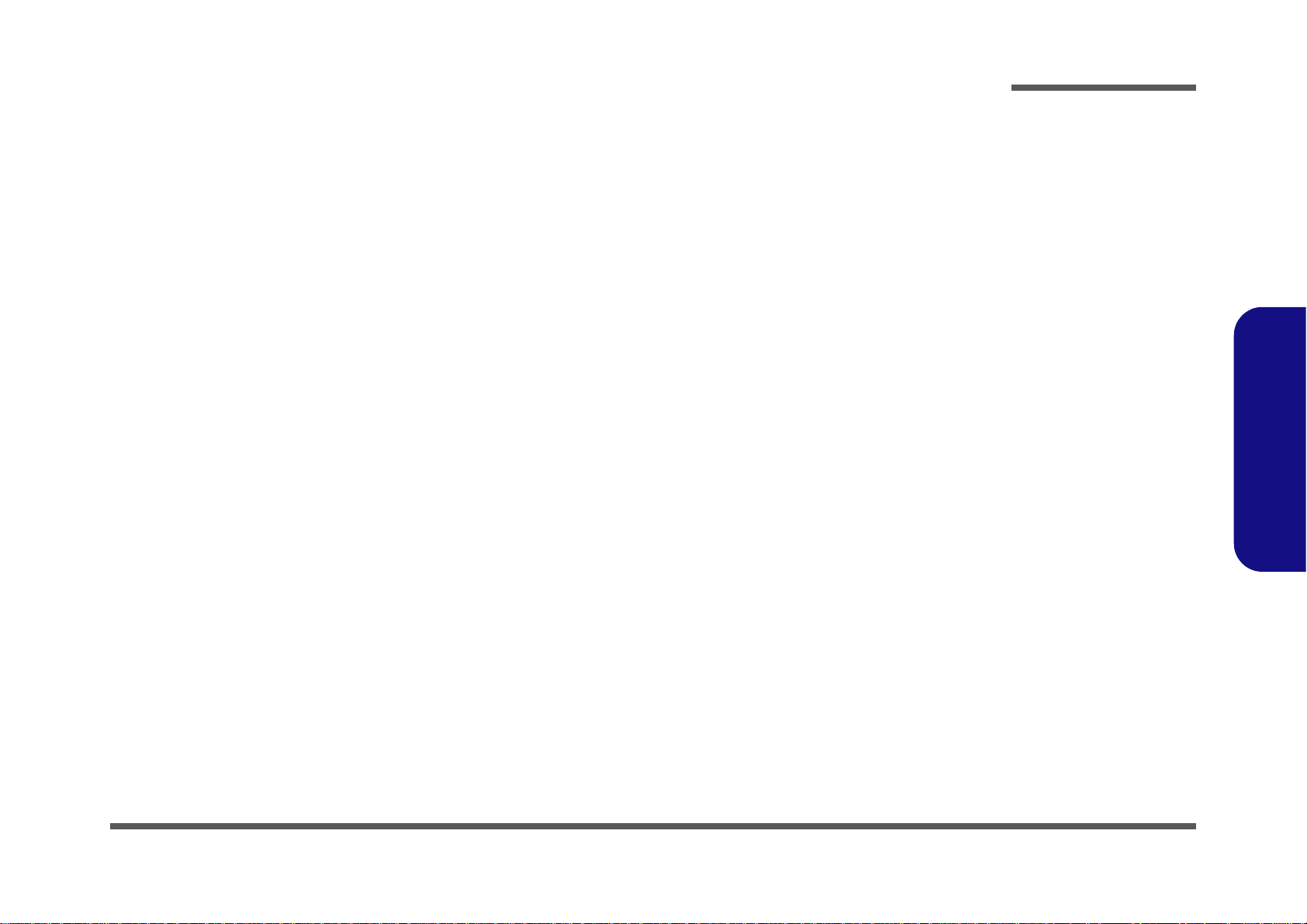
About this Manual
This manual is intended for service personnel who have completed sufficient training to undertake the maintenance and
inspection of personal computers.
It is organized to allow you to look up basic information for servicing and/or upgrading components of the P177SM se-
ries notebook PC.
The following information is included:
Chapter 1, Introduction, provides general information about the location of system elements and their specifications.
Chapter 2, Disassembly, provides step-by-step instructions for disassembling parts and subsystems and how to upgrade
elements of the system.
Preface
Appendix A, Part Lists
Appendix B, Schematic Diagrams
Appendix C, Updating the FLASH ROM BIOS
Preface
III
Page 6
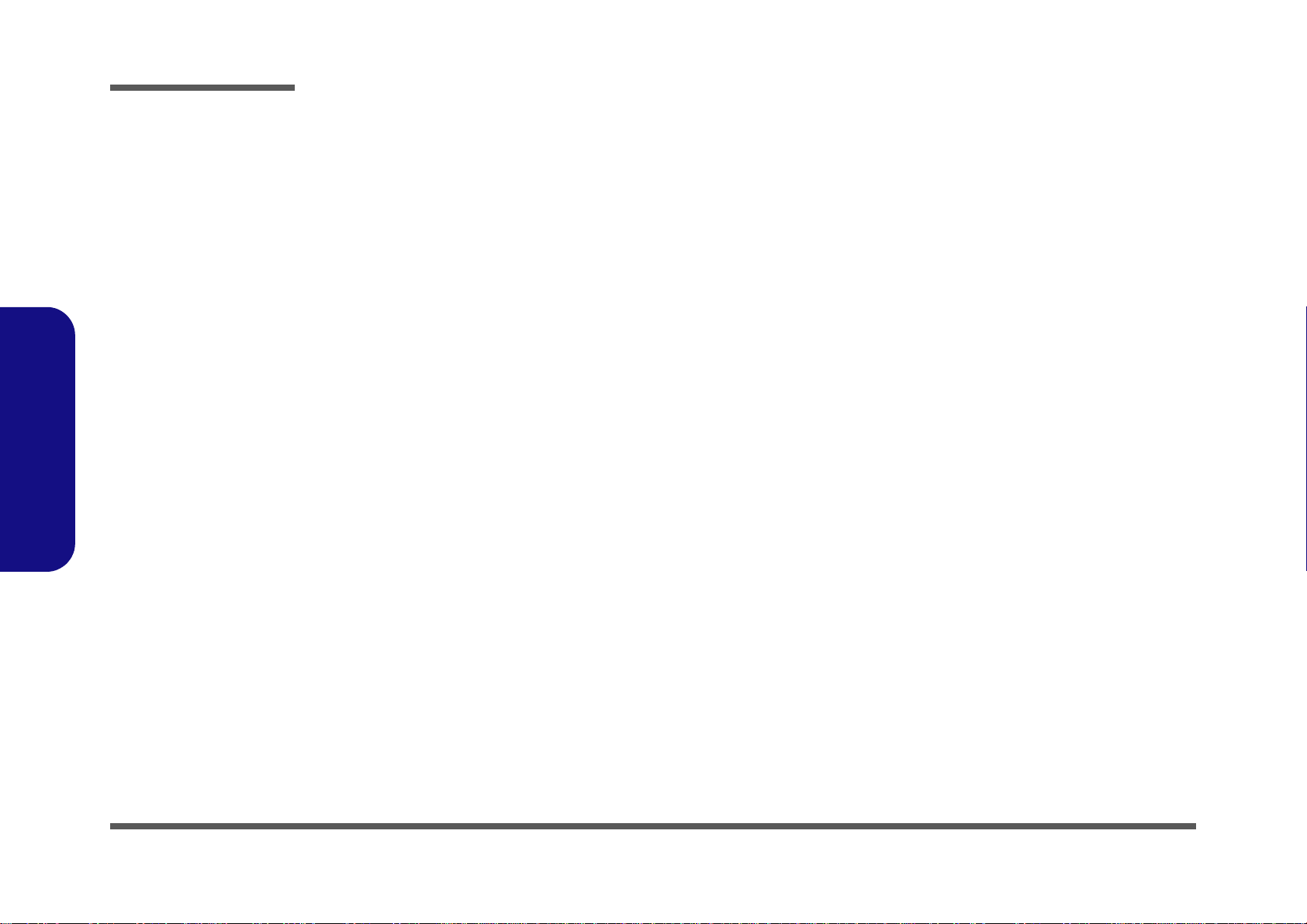
Preface
Preface
IMPORTANT SAFETY INSTRUCTIONS
Follow basic safety precautions, including those listed below, to reduce the risk of fire, electric shock and injury to persons when using any electrical equipment:
1. Do not use this product near water, for example near a bath tub, wash bowl, kitchen sink or laundry tub, in a wet
basement or near a swimming pool.
2. Avoid using a telephone (other than a cordless type) durin g an ele ctrical sto rm. There may be a remote risk of electrical shock from lightning.
3. Do not use the telephone to report a gas leak in the vicinity of the leak.
4. Use only the power cord and batteries indicated in this manual. Do not dispose of batteries in a fire. They may
explode. Check with local codes for possible special disposal instructions.
5. This product is intended to be supplied by a Listed Power Unit with an AC Input of 100 - 240V, 50 - 60Hz, DC Output
of 19.5V, 11.8A (230 Watts) minimum AC/DC Adapter.
CAUTION
This Computer’s Optical Device is a Laser Class 1 Product
IV
Page 7
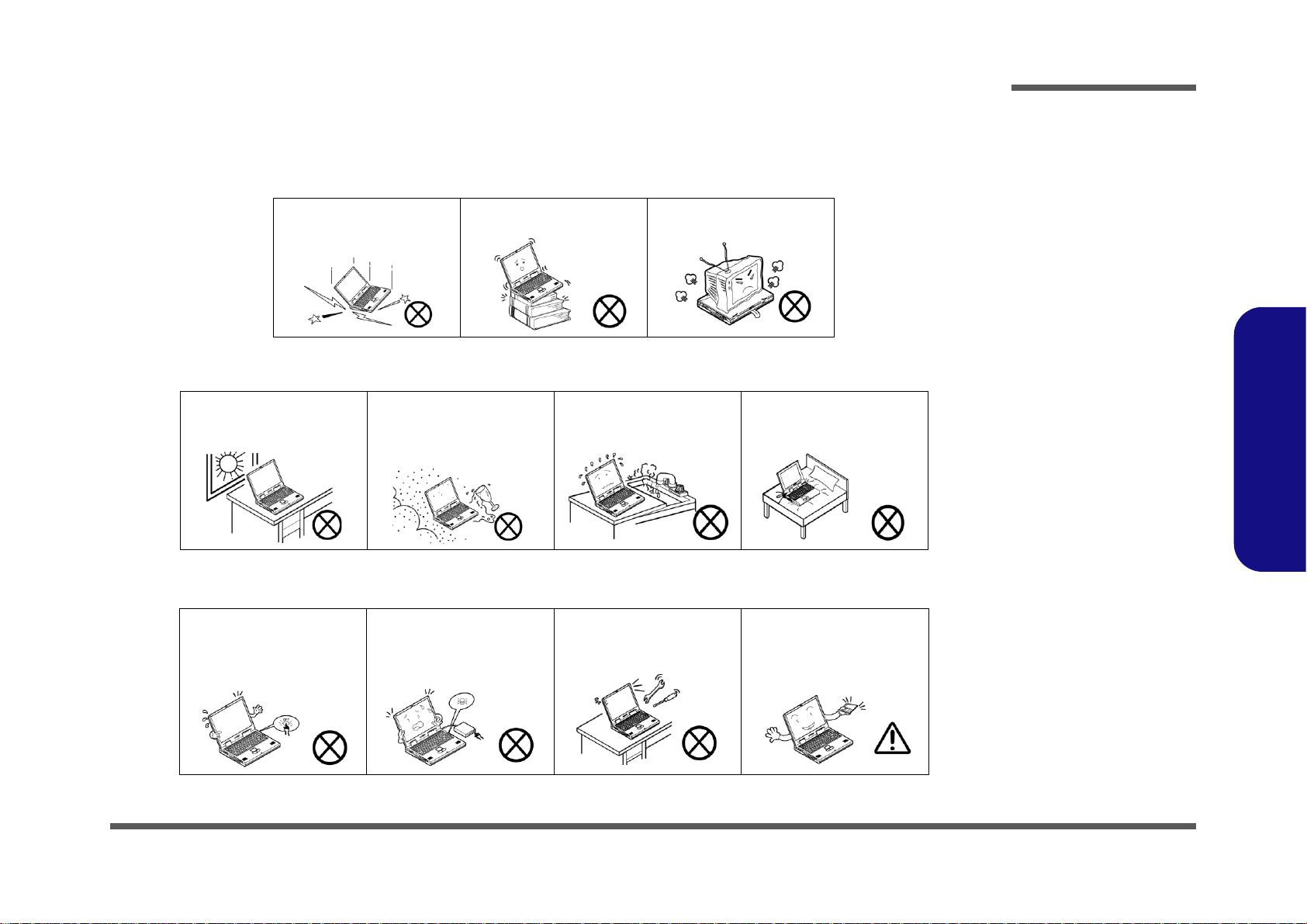
Instructions for Care and Operation
The notebook computer is quite rugged, but it can be damaged. To prevent this, follow these suggestions:
1. Don’t drop it, or expose it to shock. If the computer falls, the case and the components could be damaged.
Preface
Do not expose the computer
to any shock or vibration.
Do not place it on an unstable
surface.
Do not place anything heavy
on the computer.
2. Keep it dry, and don’t overheat it. Keep the computer and power supply away from any kind of heating element. This
is an electrical appliance. If water or any other liquid gets into it, the co mputer could be badly damaged.
Do not expose it to excessive
heat or direct sunlight.
Do not leave it in a place
where foreign matter or moisture may affect the system.
Don’t use or store the computer in a humid environment.
Do not place the computer on
any surface which will block
the vents.
3. Follow the proper working procedures for the computer. Shut the computer down properly and don’t forget to save
your work. Remember to periodically save your data as data may be lost if the battery is depleted.
Do not turn off the power
until you properly shut down
all programs.
Do not turn off any peripheral
devices when the computer is
on.
Do not disassemble the computer by yourself.
Perform routine maintenance
on your computer.
Preface
V
Page 8
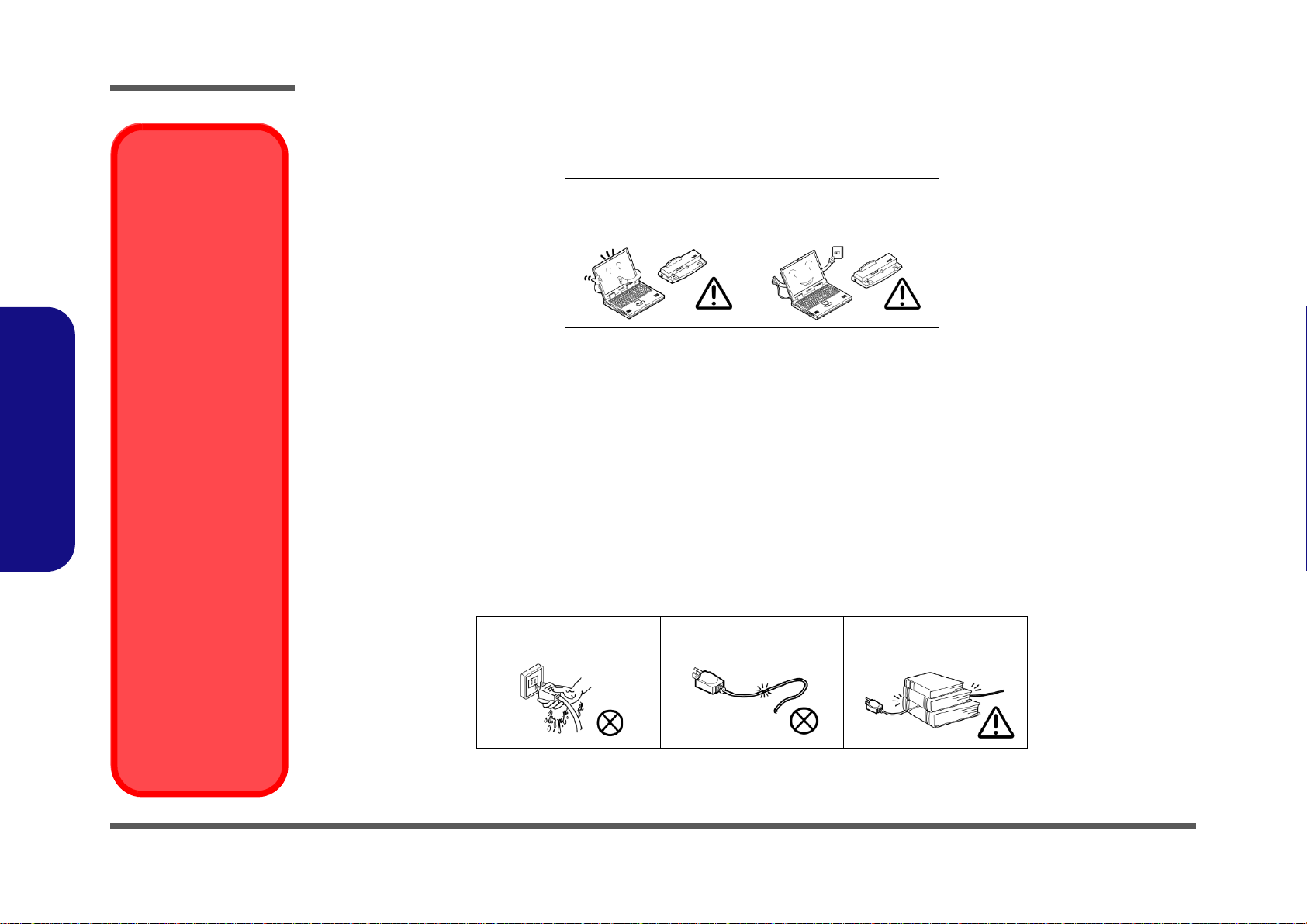
Preface
Removal Warning
When removing any
cover(s) and screw(s)
for the purposes of device upgrade, remember to replace the
cover(s) and screw(s)
before restoring power
to the system.
Also note the following
when the cover is removed:
• Hazardous moving parts.
• Keep away from
moving fan blades
Power Safety
Warning
Before you undertake
any upgrade procedures, make sure that
you have turned off the
power, and disconnected all peripherals
and cables (including
telephone lines and
power cord). You must
also remove your battery in order to prevent
accidentally turning the
machine on.
4. Avoid interference. Keep the computer away from high capacity transformers, electric moto rs, and other strong mag-
netic fields. These can hinder proper performance and damage your data.
5. Take care when using peripheral devices.
Preface
VI
Use only approved brands of
peripherals.
Unplug the power cord befor e
attaching peripheral devices.
Power Safety
The computer has specific power requirements:
• Only use a power adapter approved for use with this computer.
• Your AC adapter may be designed for international travel but it still requ ires a steady, uninterrupte d power supp ly. If you are
unsure of your local power specifications, consult your service representative or local power company.
• The power adapter may have either a 2-prong or a 3-prong grounded plug. The third prong is an important safety feature; do
not defeat its purpose. If you do not have access to a compatible outlet, have a qualified electrician install one.
• When you want to unplug the power cord, be sure to disconn ect it by the plug head, not by its wire.
• Make sure the socket and any extension cord(s) you use can support the total current load of all the connected devices.
• Before cleaning the computer, make sure it is disconnected from any external power supplies.
Do not plug in the power
cord if you are wet.
Do not use the power cord if
it is broken.
Do not place heavy objects
on the power cord.
Page 9
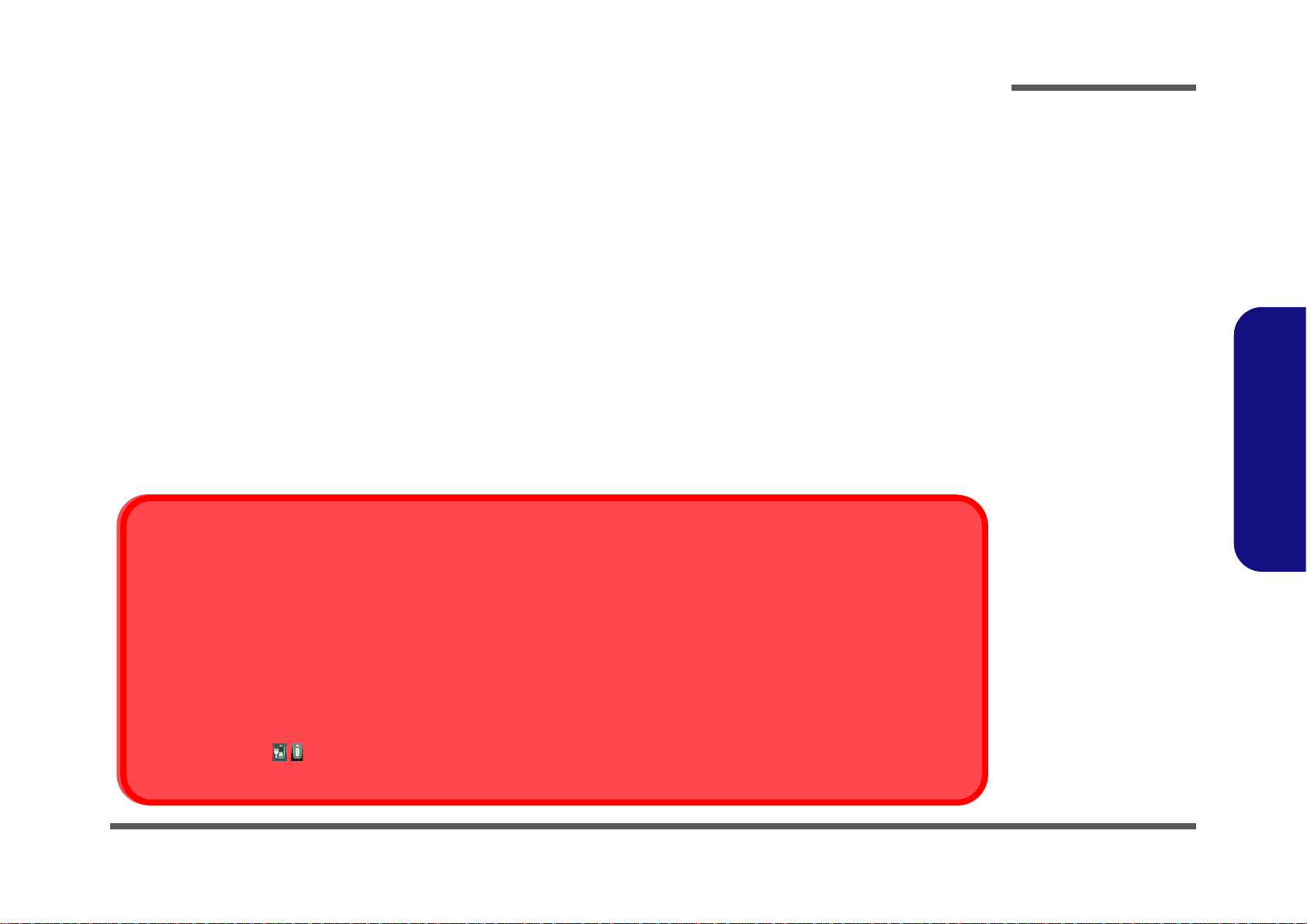
Battery Precautions
Battery Disposal
The product that you have purchased contains a rechargeable battery. The battery is recyclable. At the end of its useful life, under various state and local laws, it may be illegal to dispose of this battery into the municipal waste stream. Check with your l ocal solid waste
officials for details in your area for recycling options or proper disposal.
Caution
Danger of explosion if battery is incorrectly replaced. Replace only with the same or equivalent type recommended by the manufacturer.
Discard used battery according to the manufacturer’s instructions.
Battery Level
Click the battery icon in the taskbar to see the current battery level and charge status. A battery that drops below a level of 10%
will not allow the computer to boot up. Make sure that any battery that drops below 10% is recharged within one week.
• Only use batteries designed for this computer. The wrong battery type may explode, leak or damage the computer.
• Do not continue to use a battery that has been dropped, or that appears damaged (e.g. bent or twisted) in any way. Even if the
computer continues to work with a damaged battery in place, it may cause circuit damage, which may possibly result in fire.
• Recharge the batteries using the notebook’s system. Incorrect recharging may make the battery explode.
• Do not try to repair a battery pack. Refer any battery pack repair or replacement to your service representative or qualified service
personnel.
• Keep children away from, and promptly dispose of a damaged battery. Always dispose of batteries carefully. Batteries may explode
or leak if exposed to fire, or improperly handled or discarded.
• Keep the battery away from metal appliances.
• Affix tape to the battery contacts before disposing of the battery.
• Do not touch the battery contacts with your hands or metal objects.
Battery Guidelines
The following can also apply to any backup batteries you may have.
• If you do not use the battery for an extended period, then remove the battery from the computer for storage.
• Before removing the battery for storage charge it to 60% - 70%.
• Check stored batteries at least every 3 months and charge them to 60% - 70%.
Preface
Preface
VII
Page 10
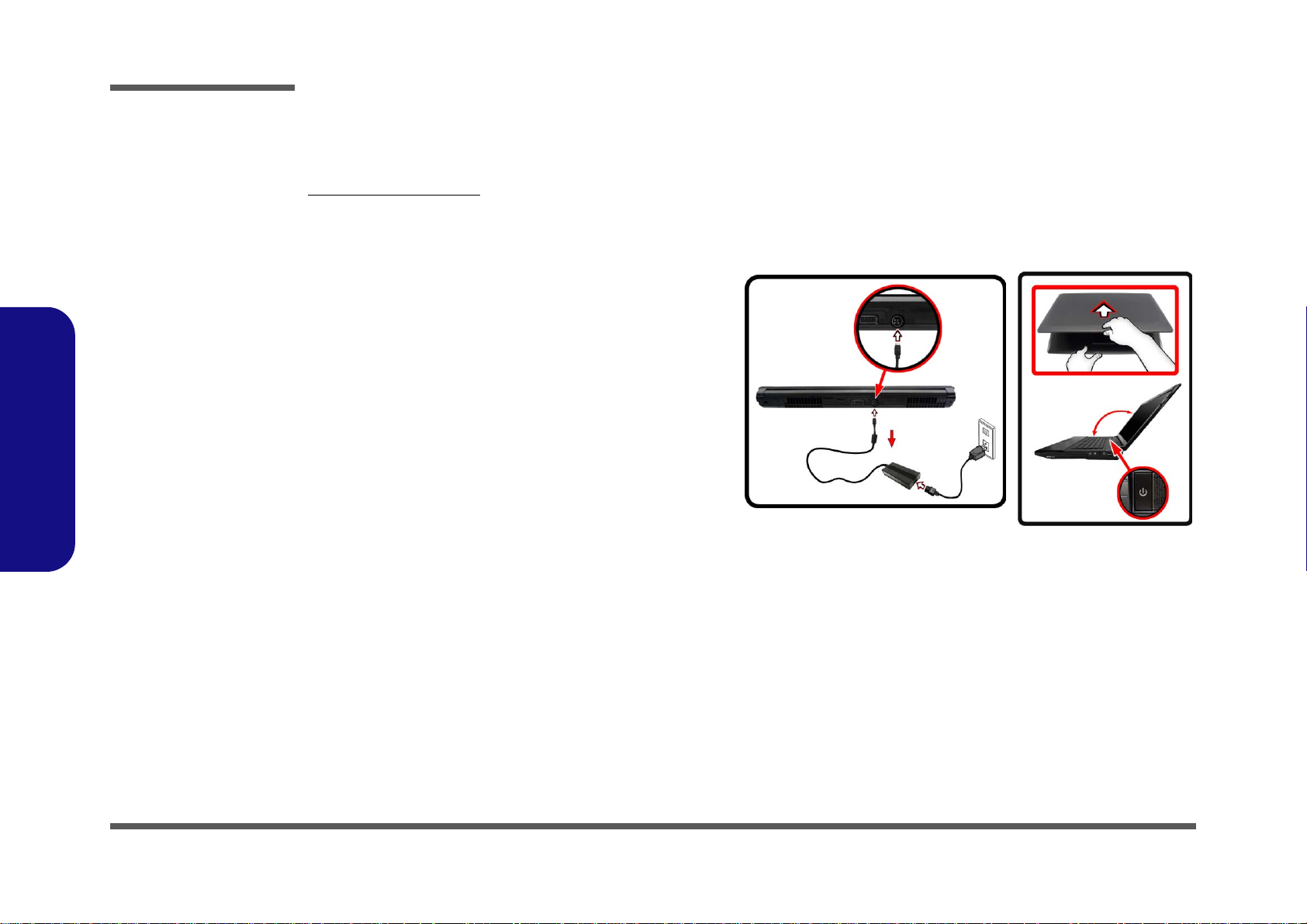
Preface
130 ?
Figure 1
Opening the Lid/LCD/
Computer with AC/DC
Adapter Plugged-In
Preface
Related Documents
You may also need to consult the following manual for additional information:
User’s Manual on Disc
This describes the notebook PC’s features and the procedures for operating the computer and its ROM-based setup program. It also describes the installation and operation of the utility programs provided with the notebook PC.
System Startup
1. Remove all packing materials.
2. Place the computer on a stable surface.
3. Insert the battery and tighten the screws.
4. Securely attach any peripherals you want to use wi th t he c omputer
(e.g. keyboard and mouse) to their ports.
5. Attach the AC/DC adapter to the DC-In jack at the rear of the
computer, then plug the AC power cord into an outlet, and connect
the AC power cord to the AC/DC adapter.
6. Use one hand to raise the lid/LCD to a comfortable viewing angle
(do not to exceed 130 degrees);
in Figure 1) to support the base of the computer (Note: Never lift
the computer by the lid/LCD).
7. Press the power button to turn the computer “on”.
use the other hand (as illustrated
VIII
Page 11
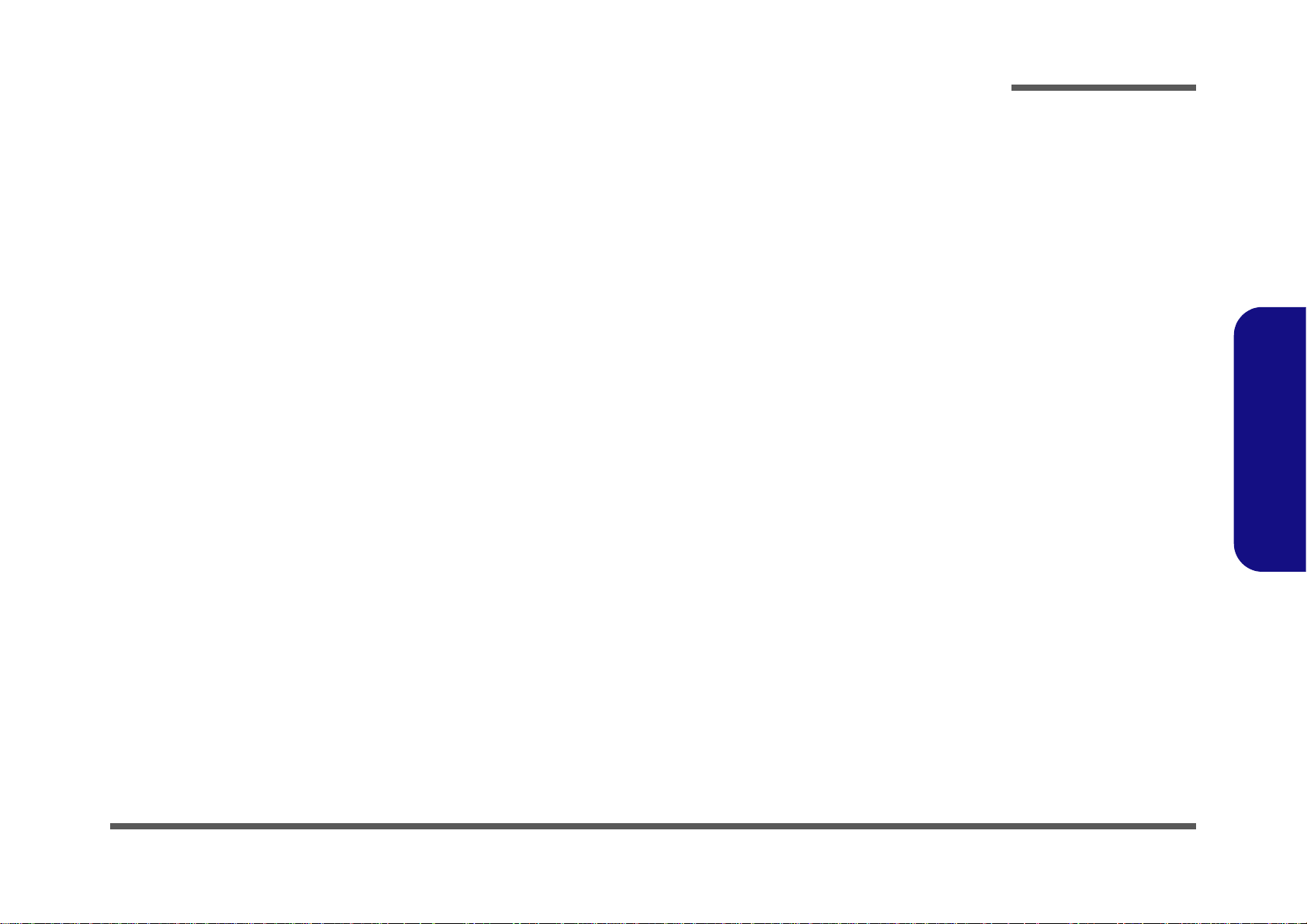
Contents
Preface
Introduction ..............................................1-1
Overview ......................................................................................... 1-1
External Locator - Top View with LCD Panel Open ......................1-4
External Locator - Front & Right side Views .................................1-5
External Locator - Left Side & Rear View .....................................1-6
External Locator - Bottom View .....................................................1-7
Mainboard Overview - Top (Key Parts) .........................................1-8
Mainboard Overview - Bottom (Key Parts) ....................................1-9
Mainboard Overview - Top (Connectors) .....................................1-10
Mainboard Overview - Bottom (Connectors) ...............................1-11
Disassembly ...............................................2-1
Overview ......................................................................................... 2-1
Maintenance Tools ..........................................................................2-2
Connections .....................................................................................2-2
Maintenance Precautions .................................................................2-3
Disassembly Steps ...........................................................................2-4
Removing the Battery ......................................................................2-5
Removing the Hard Disk Drive .......................................................2-6
Removing the SSD ..........................................................................2-9
Removing the Optical (CD/DVD) Device ....................................2-10
Removing the Hard Disk from the Secondary HDD Bay .............2-12
Removing the Primary System Memory (RAM) .........................2-14
Removing the Secondary System Memory (RAM) ......................2-16
Removing the Wireless LAN Module ...........................................2-18
Removing the MSATA Module ....................................................2-19
Removing and Installing the Processor .........................................2-20
Removing and Installing the Video Card ......................................2-23
Removing the CCD .......................................................................2-26
Removing the Top Cover ..............................................................2-27
Part Lists ..................................................A-1
Part List Illustration Location ........................................................ A-2
Top with Fingerprint ...................................................................... A-3
Top without Fingerprint ................................................................. A-4
Bottom (N14E-GS) ........................................................................ A-5
Bottom (N14E-GTX) ..................................................................... A-6
LCD .............................................................................................. A-7
COMBO ......................................................................................... A-8
DVD-Dual Drive ............................................................................ A-9
Schematic Diagrams.................................B-1
System Block Diagram ...................................................................B-2
Processor 1/7 ...................................................................................B-3
Processor 2/7 ...................................................................................B-4
Processor 3/7 ...................................................................................B-5
Processor 4/7 ...................................................................................B-6
Processor 5/7 ...................................................................................B-7
Processor 6/7 ...................................................................................B-8
Processor 7/7 ...................................................................................B-9
DDRIII CHA SO-DIMM_0 ..........................................................B-10
DDRIII CHA SO-DIMM_1 ..........................................................B-11
DDRIII CHB SO-DIMM_1 ..........................................................B-12
DDRIII CHB SO-DIMM_0 ..........................................................B-13
MXM PCI-E .................................................................................B-14
Panel, CRT ....................................................................................B-15
PS8625 ..........................................................................................B-16
1394a_XIO2221 ...........................................................................B-17
Display Port ..................................................................................B-18
HDMI ............................................................................................B-19
PCH 1/9 - RTC, HDA, SATA, JTAG ..........................................B-20
Preface
IX
Page 12
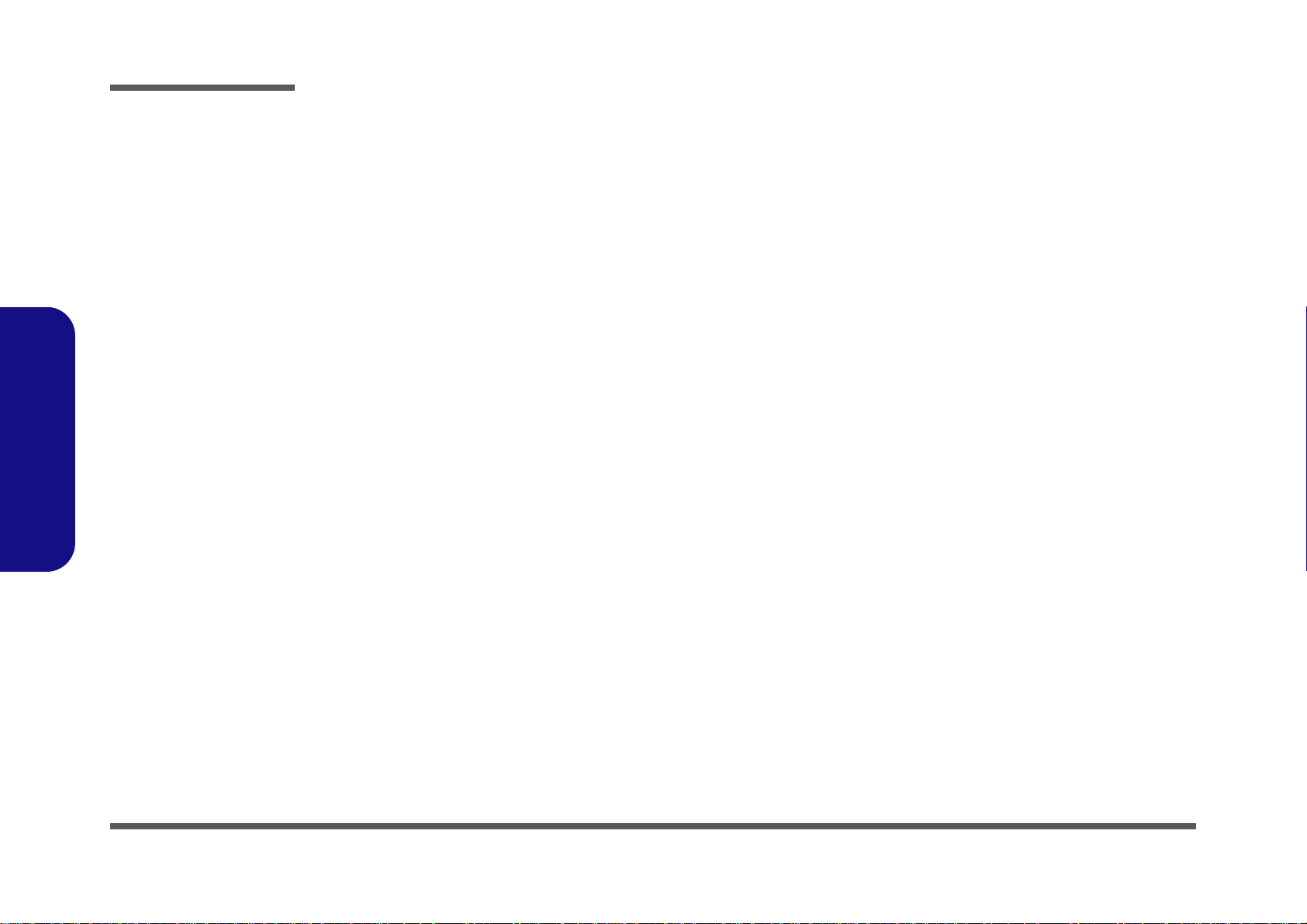
Preface
PCH 2/9 - LPC, SMBUS SPI, C-LI ............................................. B-21
PCH3/9 - DMI, FDI, PWRGD .....................................................B-22
PCH 4/9 - CRT, Display, PCI ...................................................... B-23
PCH 5/9 - PCIe, USB ................................................................... B-24
PCH 6/9 - GPIO, CPU ..................................................................B-25
PCH 7/9 - Power .......................................................................... B-26
PCH 8/9 - Power .......................................................................... B-27
PCH 9/9 - CLK, GND ..................................................................B-28
USB+eSATA, USB Charging ...................................................... B-29
USB 2.0, CCD, Mini PCIE, LID ..................................................B-30
LED, Hotkey, LID SW, Fan ......................................................... B-31
RJ 45 ............................................................................................. B-32
Codec Realtek ALC892 ............................................................... B-33
APA2607-TPA2008D2 ................................................................ B-34
KBC-ITE IT8587B ....................................................................... B-35
Backlight Keyboard ......................................................................B-36
Preface
mSATA, FAN, TP, FP, MULTI-CON .........................................B-37
Card Reader RTL8411 .................................................................B-38
USB 3.0 ........................................................................................ B-39
DDR 1.35V/0.75VS PCH 1.5V .................................................... B-40
VDD3, VDD5 ...............................................................................B-41
5VS, 3.3VS, 1.5VS .......................................................................B-42
Power 1.05VS ...............................................................................B-43
Power V-Core 1 ............................................................................ B-44
AC_In, Charger ............................................................................ B-45
TPM ..............................................................................................B-46
Audio Board ................................................................................. B-47
P150/151 ODD Board .................................................................. B-48
P157SM Click Board ................................................................... B-49
P150/170SM LED 1 Board .......................................................... B-50
P151 LED 2 Board ....................................................................... B-51
P151 LED 3 Board ....................................................................... B-52
P170 HDD & ODD Board ............................................................B-53
P170 LED Board ...........................................................................B-54
P177SM Click Board ....................................................................B-55
P170 Fingerprint Board ................................................................B-56
P150 HDD Board ..........................................................................B-57
P150 LED Board_L ......................................................................B-58
P150 LED Board_R ......................................................................B-59
mSATA Board ..............................................................................B-60
Power on Sequence .......................................................................B-61
Updating the FLASH ROM BIOS......... C-1
X
Page 13
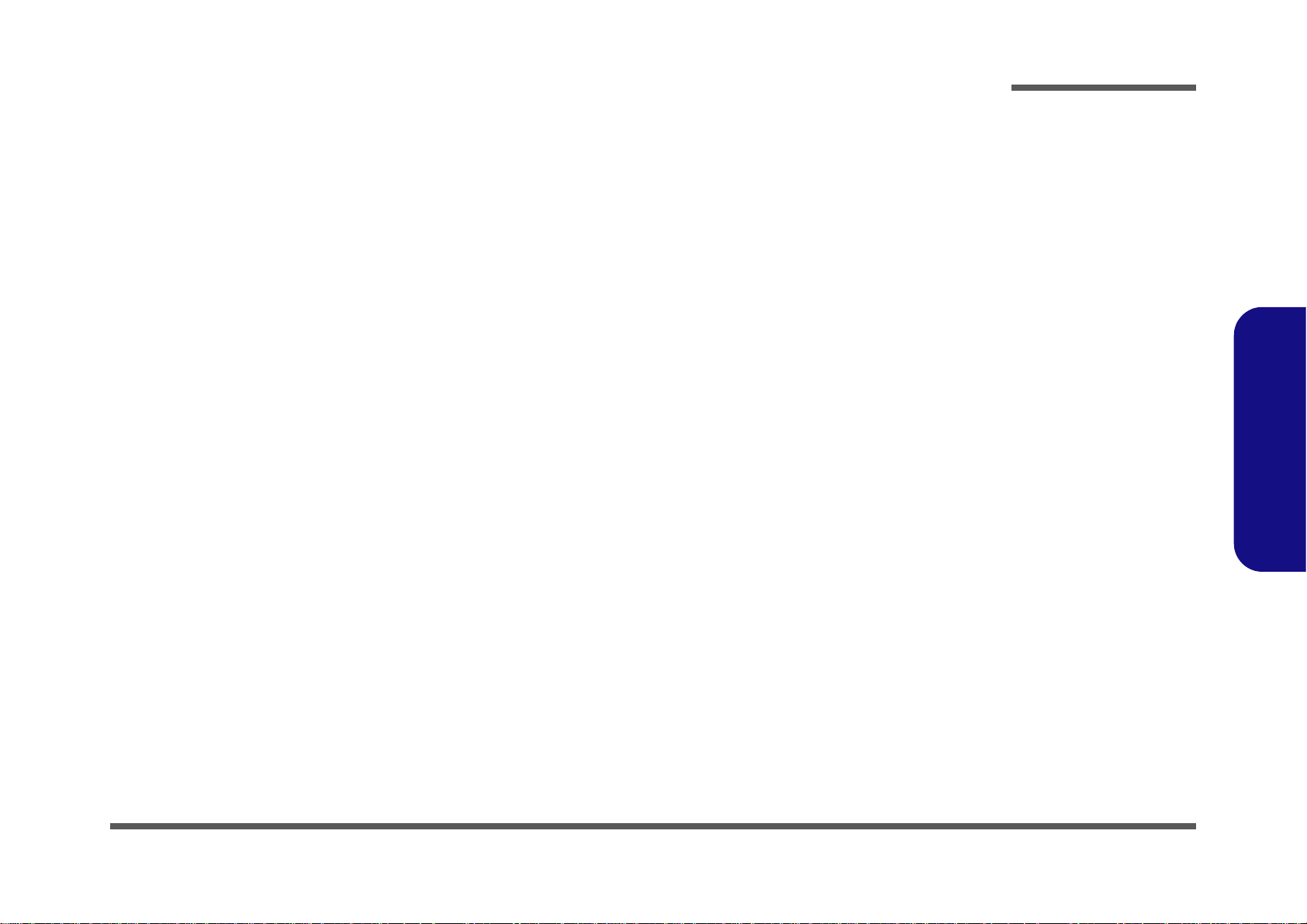
Chapter 1: Introduction
Overview
This manual covers the information you need to service or upgrade the P177SM series notebook computer. Information
about operating the computer (e.g. getting started, and the Setup utility) is in the User’s Manual. Information about drivers (e.g. VGA & audio) is also found in User’s Manual. That manual is shipped with the computer.
Operating systems (e.g. Windows 7, etc.) have their own manuals as do application software (e.g. word processing and
database programs). If you have questions about those programs, you should consult those manuals.
Introduction
The P177SM series notebook is designed to be upgradeable. See Disassembly on page 2 - 1 for a detailed description of
the upgrade procedures for each specific component. Please note the warning and safety information indicated by the
“” symbol.
The balance of this chapter reviews the computer’s technical specifications and features.
1.Introduction
Overview 1 - 1
Page 14

Introduction
Latest Specification Information
The specifications listed here are correct at the
time of sending them to the press. Certain items
(particularly processor types/speeds) may be
changed, delayed or updated due to the manufacturer's release schedule. Check with your
service center for more details.
CPU
The CPU is not a user serviceable part. Accessing the CPU in any way may violate your
warranty.
Specifications
1.Introduction
Processor Options
Intel® Core™ i7 Processor
i7-4930XM (3.00GHz)
8MB L3 Cache, 22nm, DDR3L-1600MHz, TDP 57W
Intel® Core™ i7 Processor
i7-4900MQ (2.80GHz)
8MB L3 Cache, 22nm, DDR3L-1600MHz, TDP 47W
i7-4800MQ (2.70GHz), i7-4700MQ (2.40GHz)
6MB L3 Cache, 22nm, DDR3L-1600MHz, TDP 37W
LCD
17.3" (43.94cm) FHD LCD
Memory
Four 204 Pin SO-DIMM Sockets Supporting DDR3L
1600MHz Memory
(The real memory operating frequency depends on the FSB
of the processor.)
Memory Expandable up to 16GB/32GB
Note: Four SO-DIMMs are only supported by Quad-Core
CPUs; Dual-Core CPUs support two SO-DIMMs maximum
Core Logic
Intel® HM87 Express Chipset
BIOS
AMI BIOS (48Mb SPI Flash-ROM)
Security
Security (Kensington® Type) Lock Slot
BIOS Password
(Factory Option) Fingerprint Reader Module
Storage
(Factory Option) One 12.7mm(h) Optical Device Type
Drive (Super Multi Drive/Blu-Ray Combo Drive/Blu-Ray
Writer Drive)
Two Changeable 2.5" (h) SATA (Serial) Hard Disk Drives
(HDDs)/SSDs supporting RAID Level 0/1
(Factory Option) Two mSATA Solid State Drives (SSD)
supporting RAID Level 0/1
Video Adapter
Intel® Integrated GPU and NVIDIA® Discrete GPU
Supports NVIDIA® Optimus Technology
Intel Integrated GPU
Intel HD Graphics 4600
Dynamic Frequency (Intel Dynamic Video Memory Technology for up to 1.7GB)
Microsoft DirectX® 11 Compatible
NVIDIA® Discrete GPU
NVIDIA® GeForce GTX 780M PCIe Video Card
4GB GDDR5 Video RAM on board
Microsoft DirectX® 11.1 Compatible
NVIDIA® GeForce GTX 770M PCIe Video Card
3GB GDDR5 Video RAM on board
Microsoft DirectX® 11.1 Compatible
nVIDIA® GeForce GTX 765M PCIe Video Card
2GB GDDR5 Video RAM on board
Microsoft DirectX® 11.1 Compatible
Pointing Device
Built-in Illuminated Touchpad (scrolling key functionality
integrated)
Keyboard
Illuminated Full-size “WinKey” keyboard (with numeric key-
pad)
1 - 2 Overview
Page 15
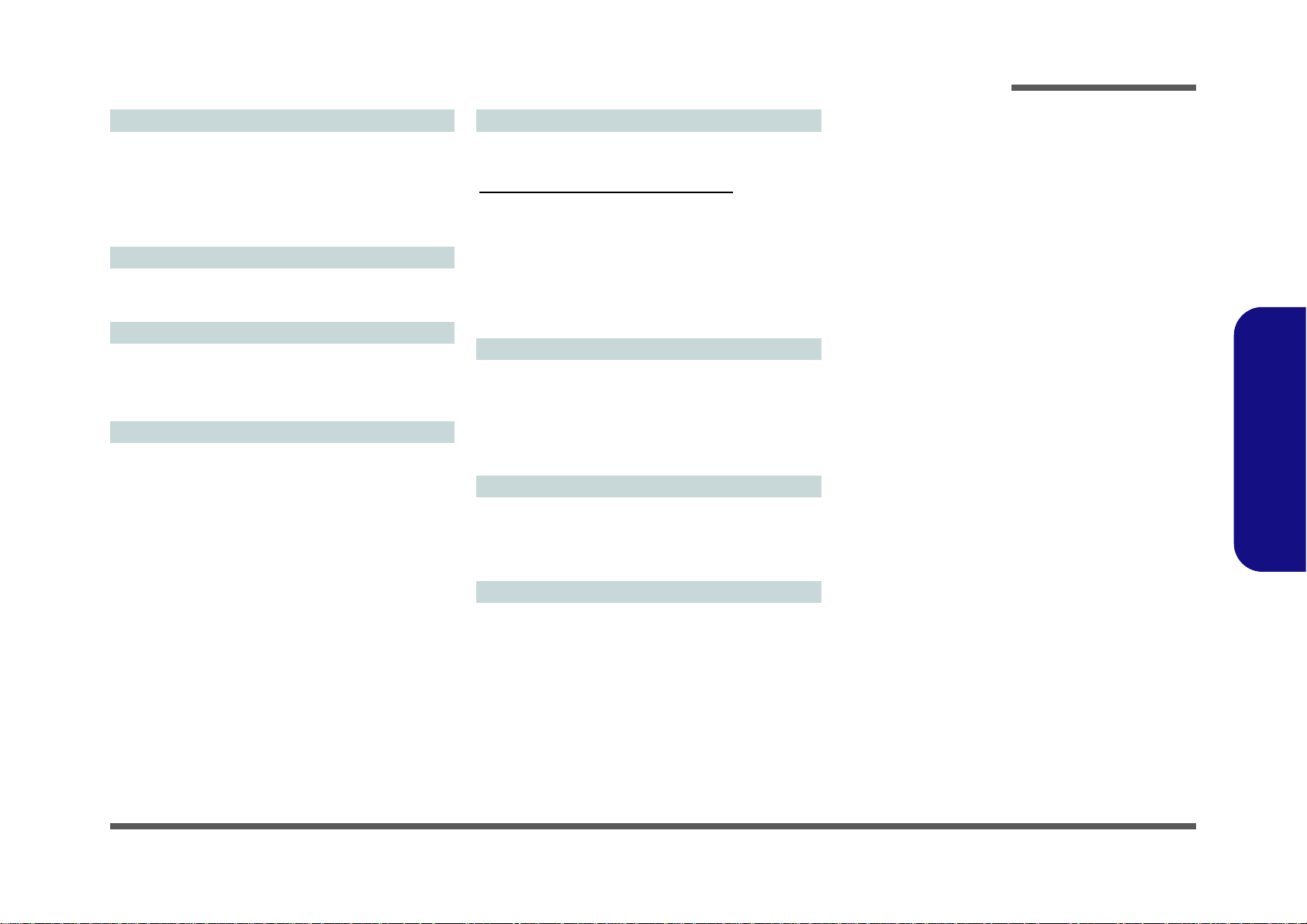
Introduction
Audio
High Definition Audio Compliant Interface
S/PDIF Digital Output
Two Speakers
One Sub Woofer
Built-In Microphone
Sound Blaster Audio
Mini-Card Slots
Slot 1 for WLAN Module or Combo WLAN and Bluetooth
Module
Slots 2 & 3 for mSATA SSD
Card Reader
Embedded Multi-In-1 Push-Push Card Reader
MMC (MultiMedia Card) / RS MMC
SD (Secure Digital) / Mini SD / SDHC/ SDXC
MS (Memory Stick) / MS Pro / MS Duo
Interface
Three USB 3.0 Ports (Including one AC/DC Powered USB
port)
One USB 2.0 Port
One eSATA Port (USB 3.0 Port Combined)
One HDMI-Out Port
One DisplayPort (1.1a)
One
Mini DisplayPort
One S/PDIF Out Jack
One Headphone/Speaker-Out Jack
One Microphone-In Jack
One Line-In Jack
One Mini-IEEE1394a Port
One RJ-45 LAN Jack
One DC-In Jack
Communication
Built-In Giga Base-TX Ethernet LAN
2M FHD PC Camera Module
WLAN/ Bluetooth Half Mini-Card Modules:
(Factory Option) Intel® Centrino® Ultimate-N 6300 Wireless LAN (802.11a/g/n)
(Factory Option) Intel® Centrino® Advanced-N 6235 Wireless LAN (802.11a/g/n) + Bluetooth 4.0
(Factory Option) Intel® Centrino® Wireless-N 2230 Wireless LAN (802.11b/g/n) + Bluetooth 4.0
(Factory Option) Wireless LAN (802.11b/g/n) + Bluetooth
4.0
Environmental Spec
Temperature
Operating: 5
Non-Operating: -20°C - 60°C
Relative Humidity
Operating: 20% - 80%
Non-Operating: 10% - 90%
°C - 35°C
Power
Removable 8-cell Smart Lithium-Ion Battery Pack
Full Range AC/DC Adapter
AC Input: 100 - 240V, 50 - 60Hz
DC Output: 19.5V, 11.8A (230W)
Dimensions & Weight
414mm (w) * 286mm (d) * 25.3 - 46.1mm (h)
Around 4.1kg with Battery and ODD
1.Introduction
Note: External 7.1CH Audio Output Supported by Head-
phone, Microphone, Line-In and S/PDIF Out Jacks
Overview 1 - 3
Page 16
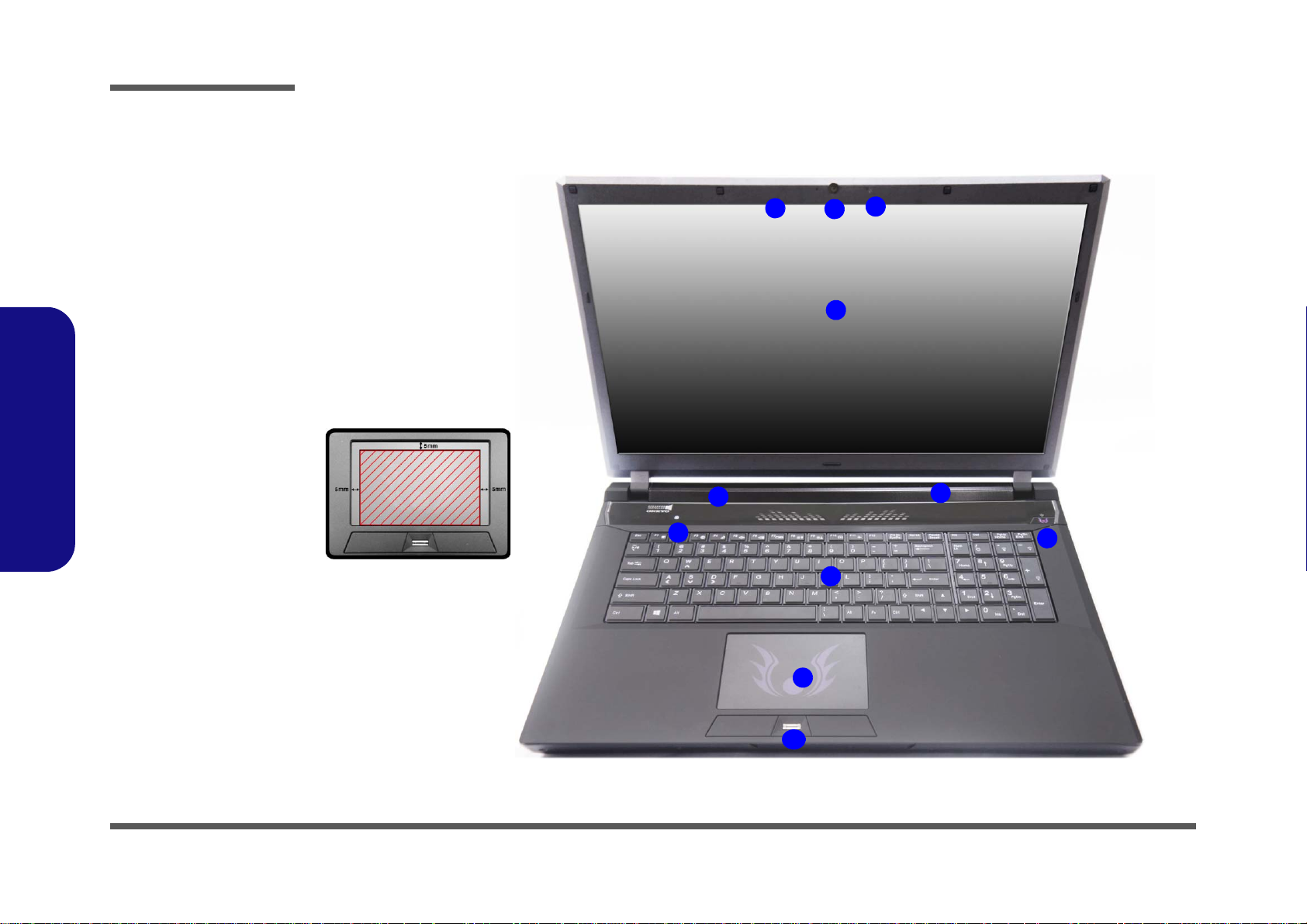
Introduction
Figure 1
Top View
1. Built-In PC
Camera
2. PC Camera LED
3. Built-In
Microphone
4. LCD
5. Speakers
6. LED Indicators
7. Power Button
8. Illuminated
Keyboard
9. TouchPad and
Buttons
10.Fingerprint
Reader (Optional)
3
2
1
8
9
7
6
5
4
5
Note that the Illuminated
Touchpad has a defined valid
operational area of sensitivity
indicated within the sensor
area of the illustration below.
10
1.Introduction
External Locator - Top View with LCD Panel Open
1 - 4 External Locator - Top View with LCD Panel Open
Page 17
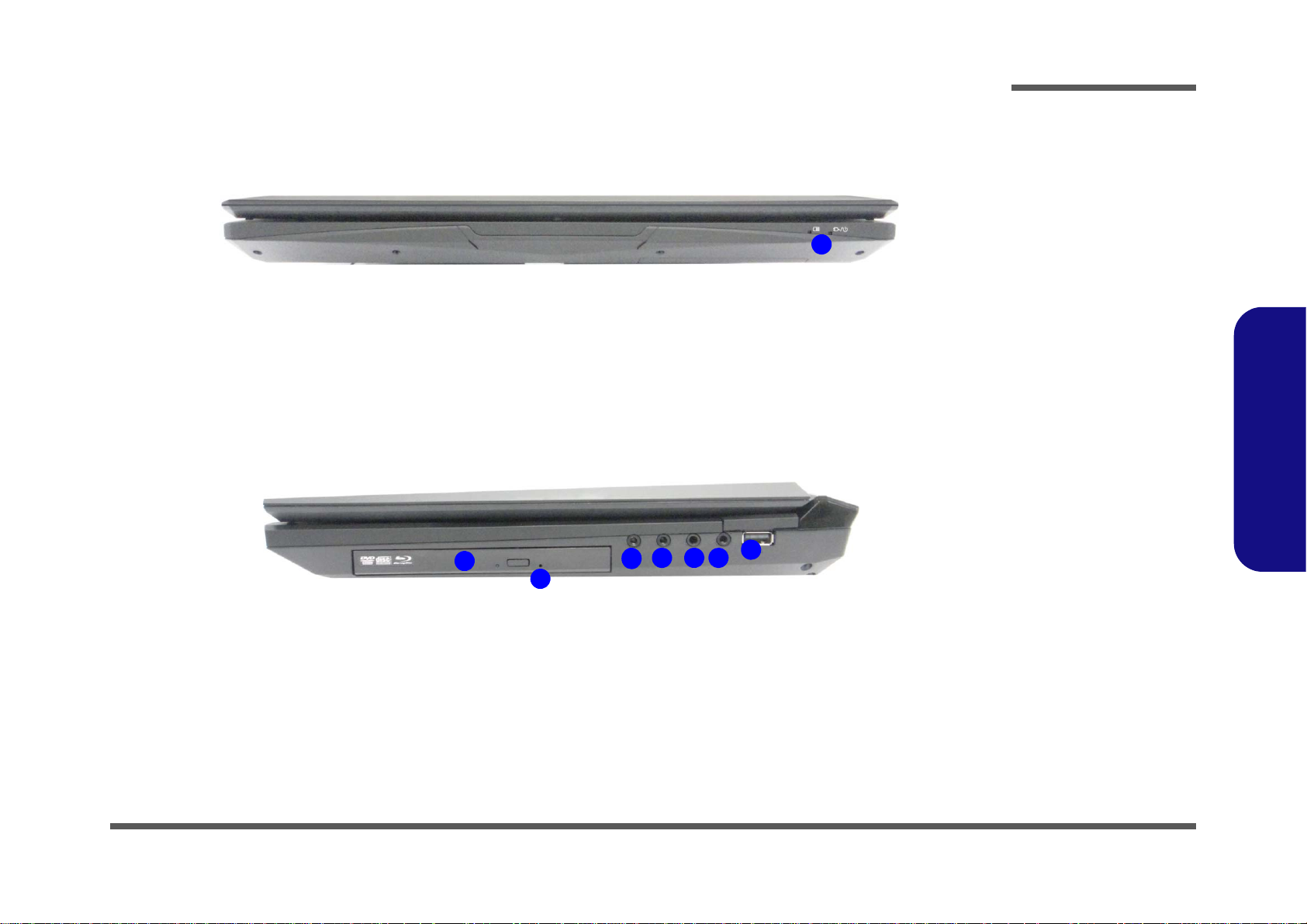
External Locator - Front & Right side Views
Figure 2
Front Views
1. LED Power
Indicators
Figure 3
Right Side Views
1. Optical Device
Drive Bay
2. Emergency Eject
Hole
3. Headphone Jack
4. Microphone Jack
5. S/PDIF-Out Jack
6. Line-In Jack
7. USB 2.0 Port
1
1
3
4
2
7
5 6
Introduction
1.Introduction
External Locator - Front & Right side Views 1 - 5
Page 18
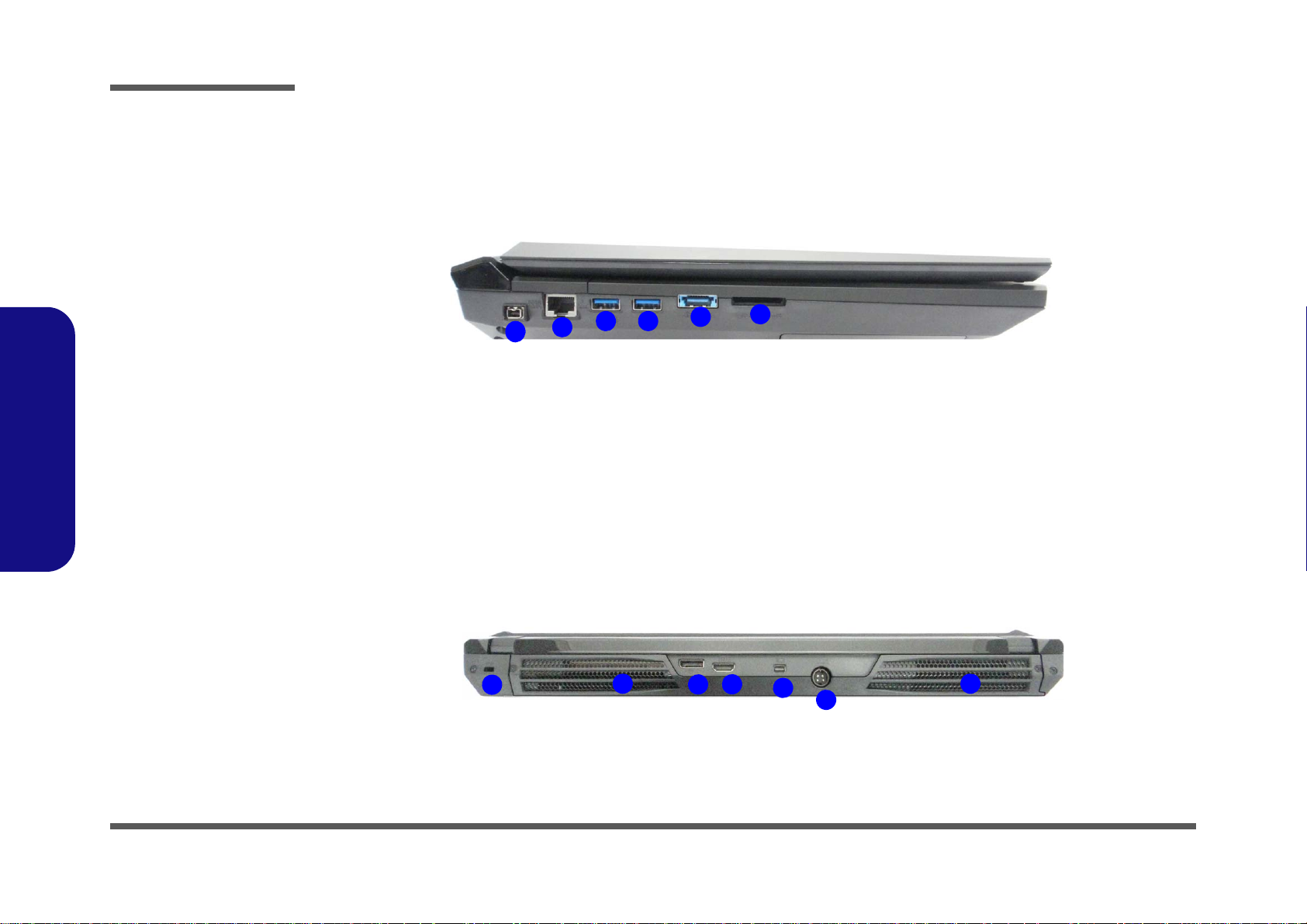
1.Introduction
Figure 4
Left Side View
1. Mini-IEEE 1394a
Port
2. RJ-45 LAN Jack
3. USB 3.0 Port /
USB Charge
4. USB 3.0 Port
5. Combined eSATA/
Powered USB 3.0
Port
6. Multi-in-1 Card
Reader
1
2
4
5
6
3
Figure 5
Rear View
1. Vent/Fan Intake
2. Display Port
3. HDMI-Out Port
4. Mini Display Port
5. DC-In Jack
6. Security Lock Slot
2
3
5
1
4
1
6
Introduction
External Locator - Left Side & Rear View
1 - 6 External Locator - Left Side & Rear View
Page 19
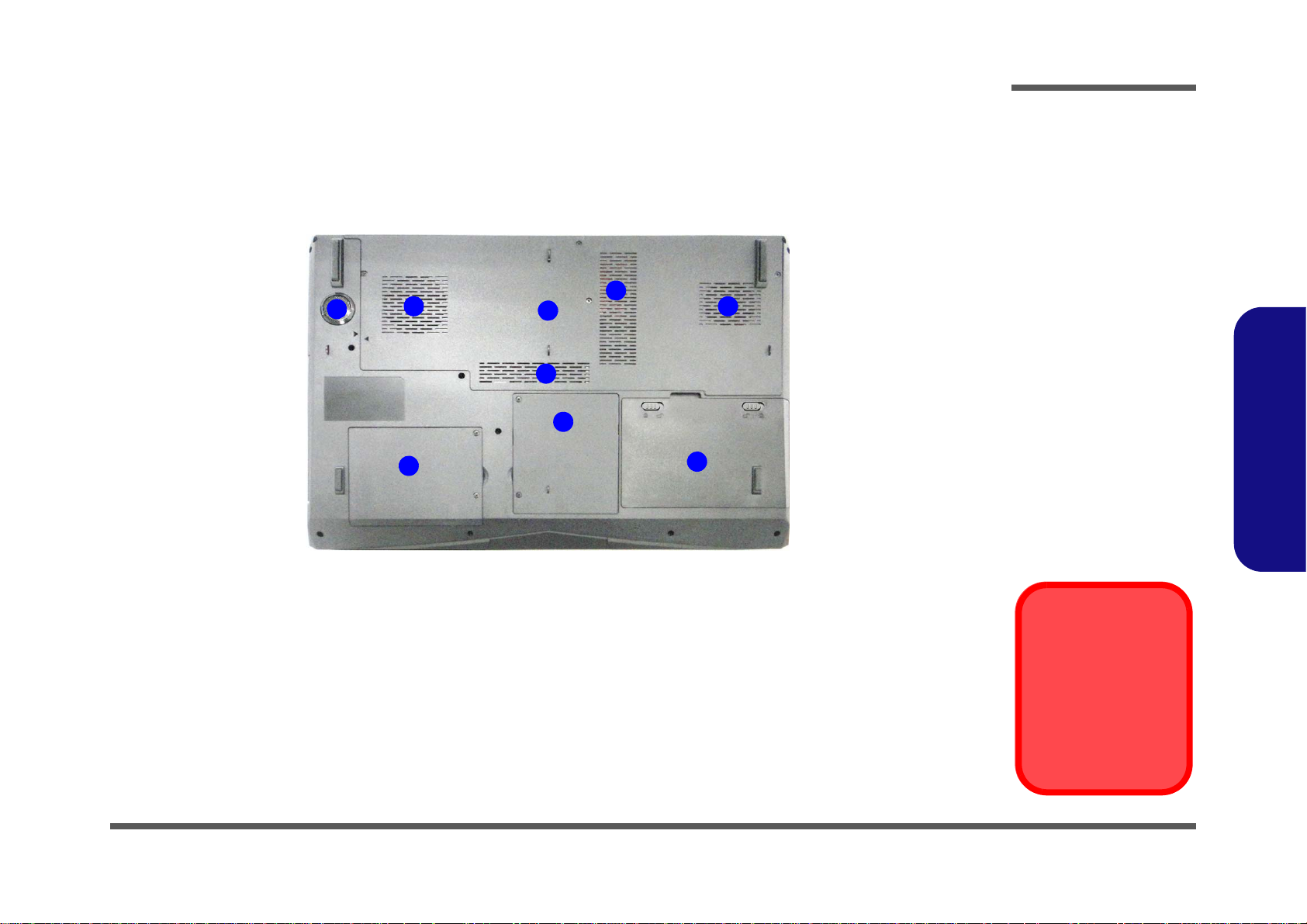
External Locator - Bottom View
Figure 6
Bottom View
1. Sub Woofer
2. Fan Outlet/Intake
3. Component Bay
Cover
4. Primary HDD Bay
5. Secondary HDD
Bay
6. Battery
Overheating
To prevent your computer from overheating
make sure nothing
blocks the vent/fan intakes while the computer is in use.
1
2
4
5
3
2
2
2
6
Introduction
1.Introduction
External Locator - Bottom View 1 - 7
Page 20

Introduction
Figure 7
Mainboard Top
Key Parts
1. Platform
Controller Hub
2. Audio Codec
3. KBC ITE IT8587
1
2
3
1.Introduction
Mainboard Overview - Top (Key Parts)
1 - 8 Mainboard Overview - Top (Key Parts)
Page 21

Mainboard Overview - Bottom (Key Parts)
Figure 8
Mainboard Bottom
Key Parts
1. VGA-Card
Connector
2. CPU Socket (no
CPU installed)
3. Memory Slots
DDR3 SO-DIMM
(Primary)
4. Hard Disk
Connector
5. MSA TA Connector
5
2
1
4
3
Introduction
1.Introduction
Mainboard Overview - Bottom (Key Parts) 1 - 9
Page 22

Introduction
1
2
3
4
5
6
7
8
9
10
11
12
Figure 9
Mainboard Top
Connectors
1. USB 3.0 Port /
e-SATA
2. Multi-in-1 Card
Reader
3. KB LED
Connector
4. TP LED Cable
Connector
5. LED 4 Cable
Connector
6. TouchPad Cable
Connector
7. MSATA Cable
Connector
8. LED 3 Cable
Connector
9. Keyboard Cable
Connector
10.Audio Cable
Connector
11. LCD Cable
Connector
12.eDP Cable
Connector
1.Introduction
Mainboard Overview - Top (Connectors)
1 - 10 Mainboard Overview - Top (Connectors)
Page 23

Mainboard Overview - Bottom (Connectors)
Figure 10
Mainboard Bottom
Connectors
1. DC-In Jack
2. Mini Display Port
3. HDMI-Out Port
4. Display Port
5. VGA Fan Cable
Connector
6. Sub Woofer
Cable Connector
7. CPU Fan Cable
Connector
8. USB 3.0 Ports
9. RJ-45 LAN Jack
10.Mini-IEEE 1394a
Port
1
2
3
4
5
6
7
8
9
8
10
Introduction
1.Introduction
Mainboard Overview - Bottom (Connectors) 1 - 11
Page 24
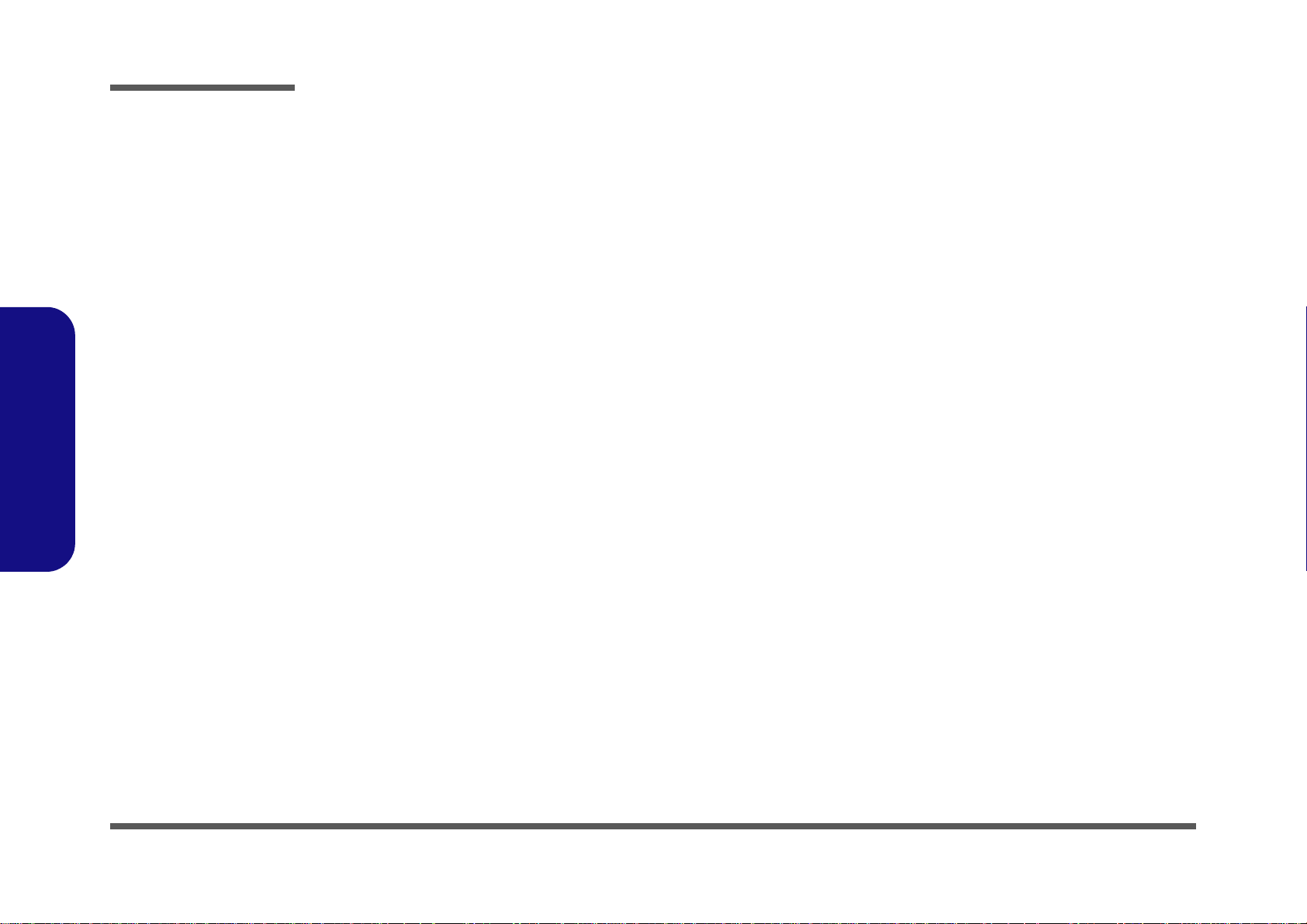
1.Introduction
Introduction
1-12
Page 25
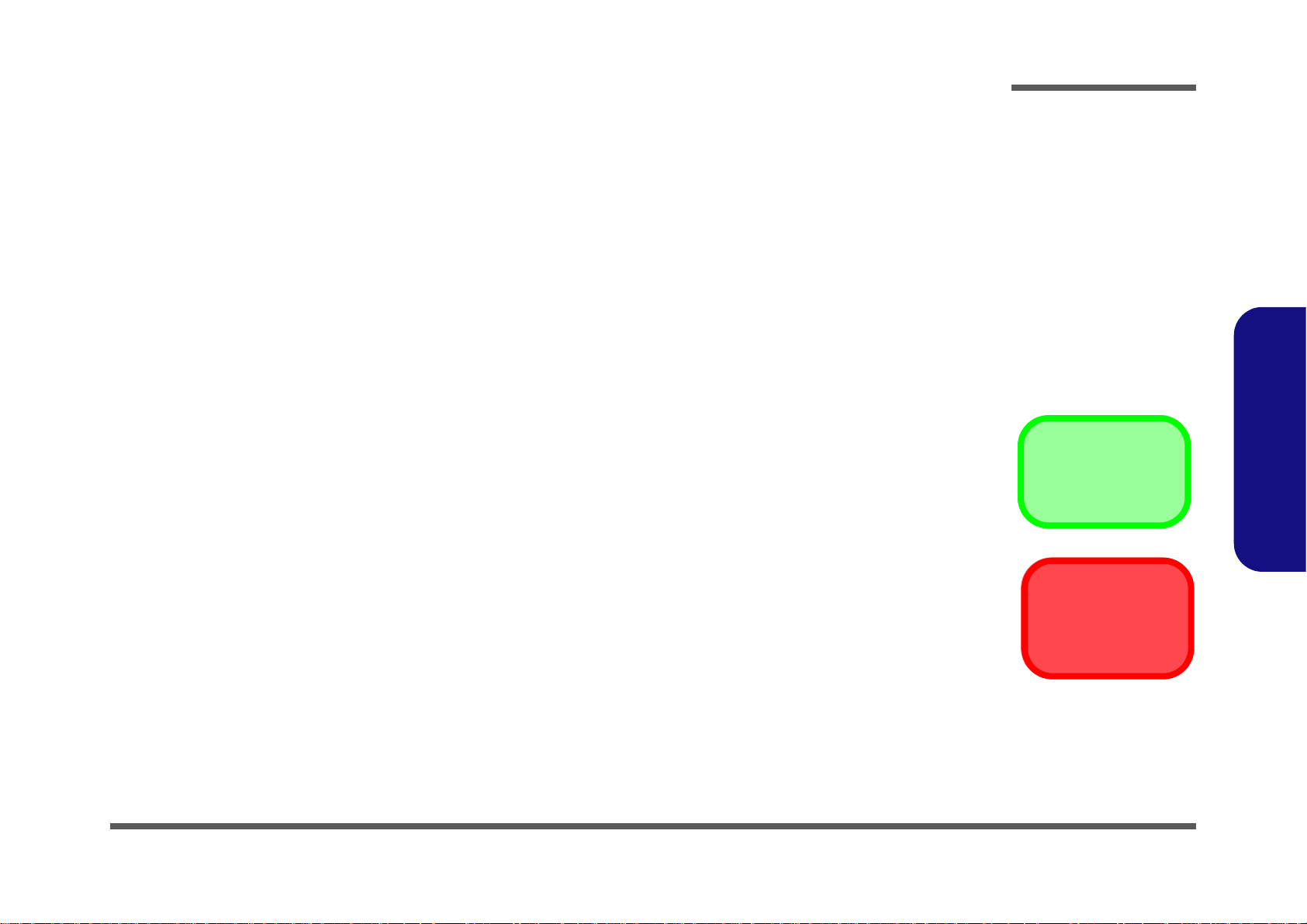
Chapter 2: Disassembly
Information
Warning
Overview
This chapter provides step-by-step instructions for disassembling the P177SM series notebook’s parts and subsystems.
When it comes to reassembly, reverse the procedures (unless otherwise indicated).
We suggest you completely review any procedure before you take the computer apart.
Disassembly
Procedures such as upgrading/replacing the RAM, optical device and hard disk are included in the User’s Manual but are
repeated here for your convenience.
To make the disassembly process easier each section may have a box in the page margin. Information contained under
the figure # will give a synopsis of the sequence of procedures involved in the disassembly procedure. A box with a
lists the relevant parts you will have after the disassembly process is complete. Note: The parts listed will be for the disassembly procedure listed ONLY, and not any previous disassembly step(s) required. Refer to the part list for the previous disassembly procedure. The amount of screws you should be left with will be listed here also.
A box with a will also provide any possible helpful information. A box with a contains warnings.
An example of these types of boxes are shown in the sidebar.
2.Disassembly
Overview 2 - 1
Page 26
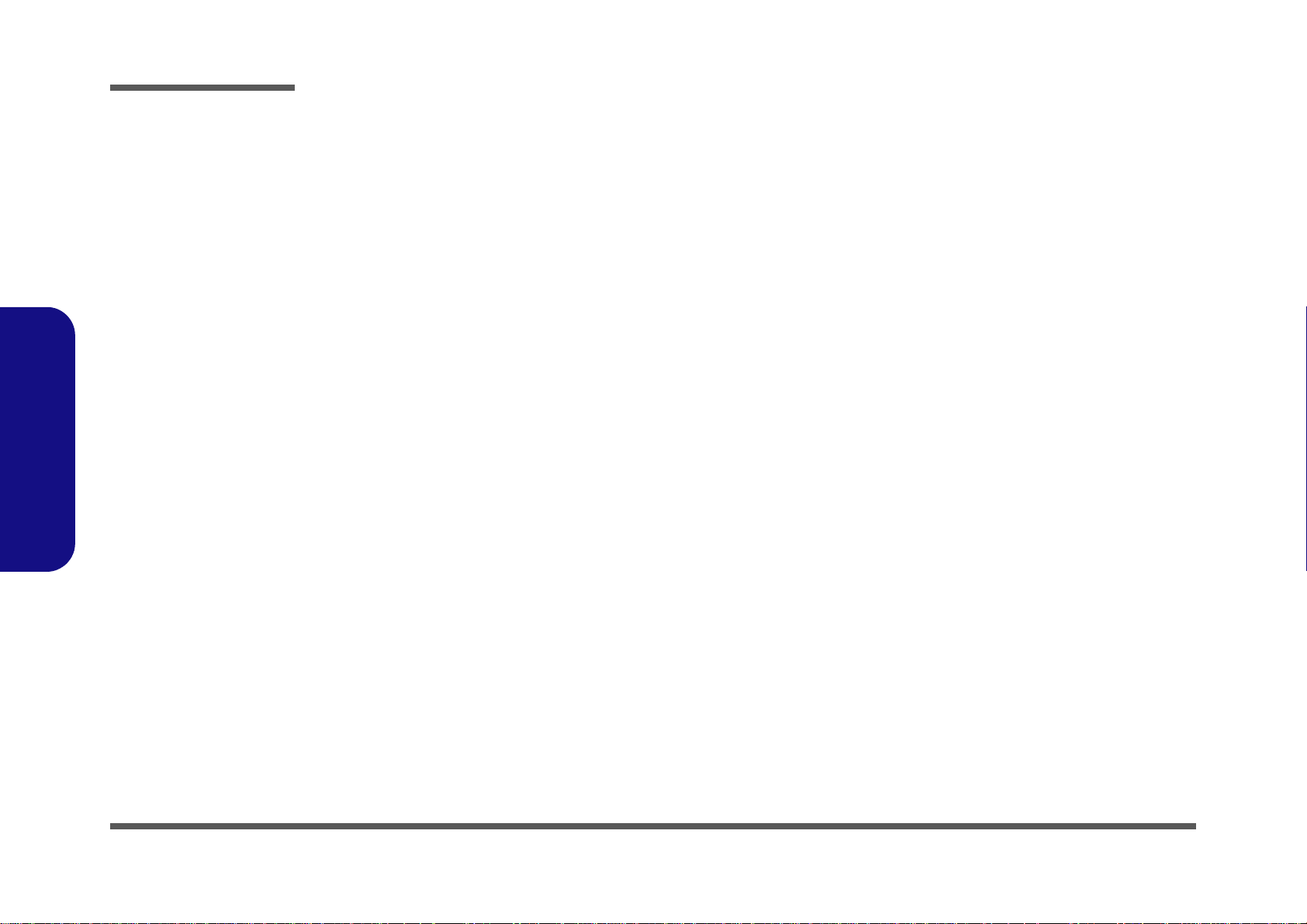
Disassembly
2.Disassembly
NOTE: All disassembly procedures assume that the system is turned OFF, and disconnected from any power supply (the
battery is removed too).
Maintenance Tools
The following tools are recommended when working on the notebook PC:
• M3 Philips-head screwdriver
• M2.5 Philips-head screwdriver (magnetized)
• M2 Philips-head screwdriver
• Small flat-head screwdriver
• Pair of needle-nose pliers
• Anti-static wrist-strap
Connections
Connections within the computer are one of four types:
Locking collar sockets for ribbon connectors To release these connectors, use a small flat-head screwdriver to
gently pry the locking collar away from its base. When replacing the connection, make sure the connector is oriented in the
same way. The pin1 side is usually not indicated.
2 - 2 Overview
Pressure sockets for multi-wire connectors To release this connector type, grasp it at its head and gently
rock it from side to side as you pull it out. Do not pull on the
wires themselves. When replacing the connection, do not try to
force it. The socket only fits one way.
Pressure sockets for ribbon connectors To release these connectors, use a small pair of needle-nose pli-
ers to gently lift the connector away from its socket. When replacing the connection, make sure the connector is oriented in
the same way. The pin1 side is usually not indicated.
Board-to-board or multi-pin sockets To separate the boards, gently rock them from side to side as
you pull them apart. If the connection is very tight, use a small
flat-head screwdriver - use just enough force to start.
Page 27
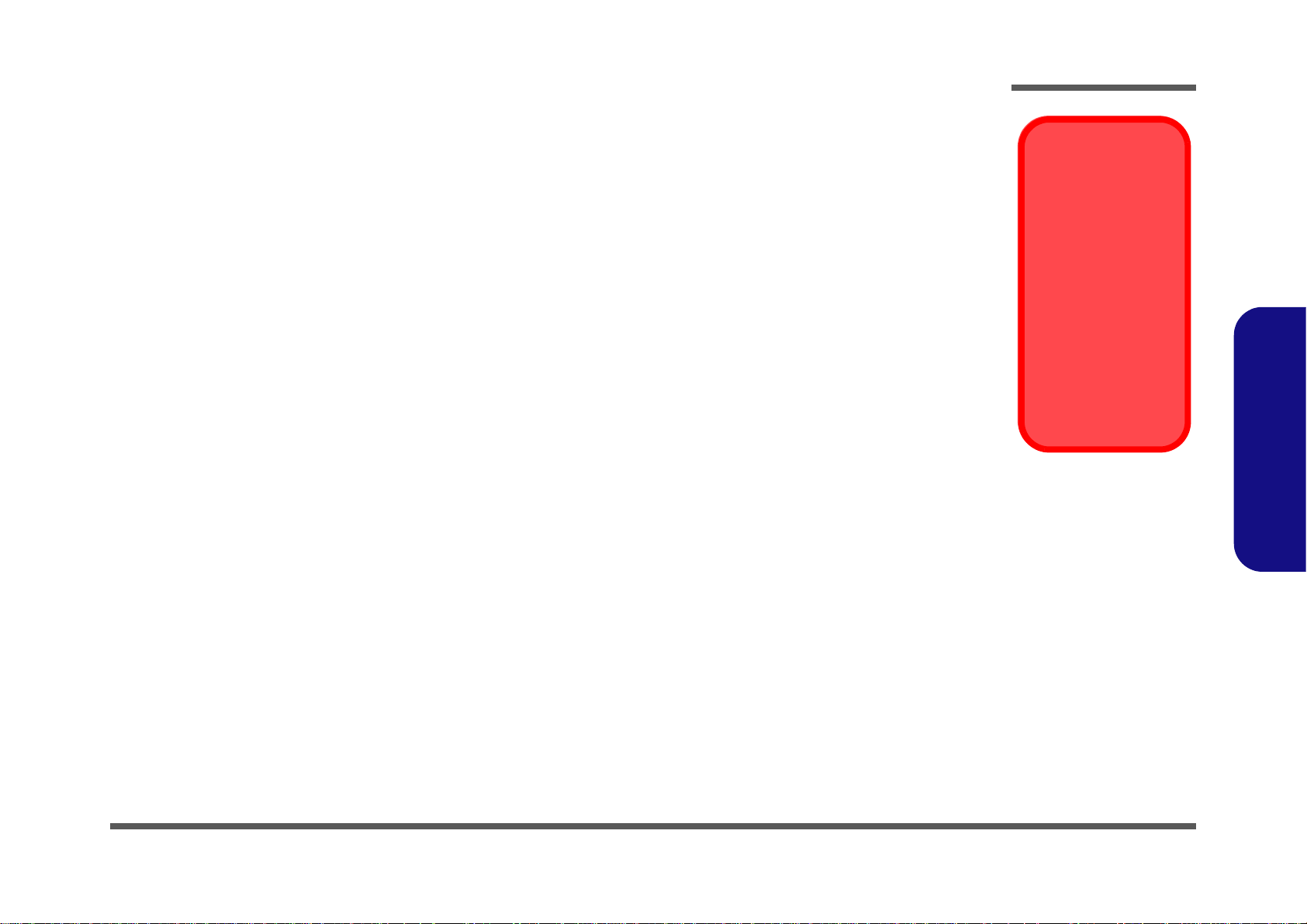
Maintenance Precautions
Power Safety
Warning
Before you undertake
any upgrade procedures, make sure that
you have turned off the
power, and disconnected all peripherals
and cables (including
telephone lines and
power cord). You must
also remove your battery in order to prevent
accidentally turning the
machine on.
The following precautions are a reminder. To avoid personal injury or damage to the computer while performing a removal and/or replacement job, take the following precautions:
1. Don't drop it. Perform your repairs and/or upgrades on a stable surface. If the computer falls, the case and other
components could be damaged.
2. Don't overheat it. Note the proximity of any heating elements. Keep the computer out of direct sunlight.
3. Avoid interference. Note the proximity of any high capacity transformers, electric motors, and other strong mag-
netic fields. These can hinder proper performance and damage components and/or data. You should also monitor
the position of magnetized tools (i.e. screwdrivers).
4. Keep it dry. This is an electrical appliance. If water or any other liquid gets into it, the computer could be badly
damaged.
5. Be careful with power. Avoid accidental shocks, discharges or explosions.
•Before removing or servicing any part from the computer, turn the computer off and detach any power supplies.
•When you want to unplug the power cord or any cable/wire, be sure to disconnect it by the plug head. Do not pu ll on the wir e.
6. Peripherals – Turn off and detach any peripherals.
7. Beware of static discharge. ICs, such as the CPU and main support chips, are vulnerable to static electricity.
Before handling any part in the computer, discharge any static electricity inside the computer. When handling a
printed circuit board, do not use gloves or other materials which allow static electricity buildup. We suggest that
you use an anti-static wrist strap instead.
8. Beware of corrosion. As you perform your job, avoid touching any connector leads. Even the cleanest hands produce oils which can attract corrosive elements.
9. Keep your work environment clean. Tobacco smoke, dust or other air-born particulate matter is often attracted
to charged surfaces, reducing performance.
10. Keep track of the components. When removing or re placing any part, be careful not to leave small p arts, such as
screws, loose inside the computer.
Cleaning
Do not apply cleaner directly to the computer, use a soft clean cloth.
Do not use volatile (petroleum distillates) or abrasive cleaners on any part of the computer.
Disassembly
2.Disassembly
Overview 2 - 3
Page 28
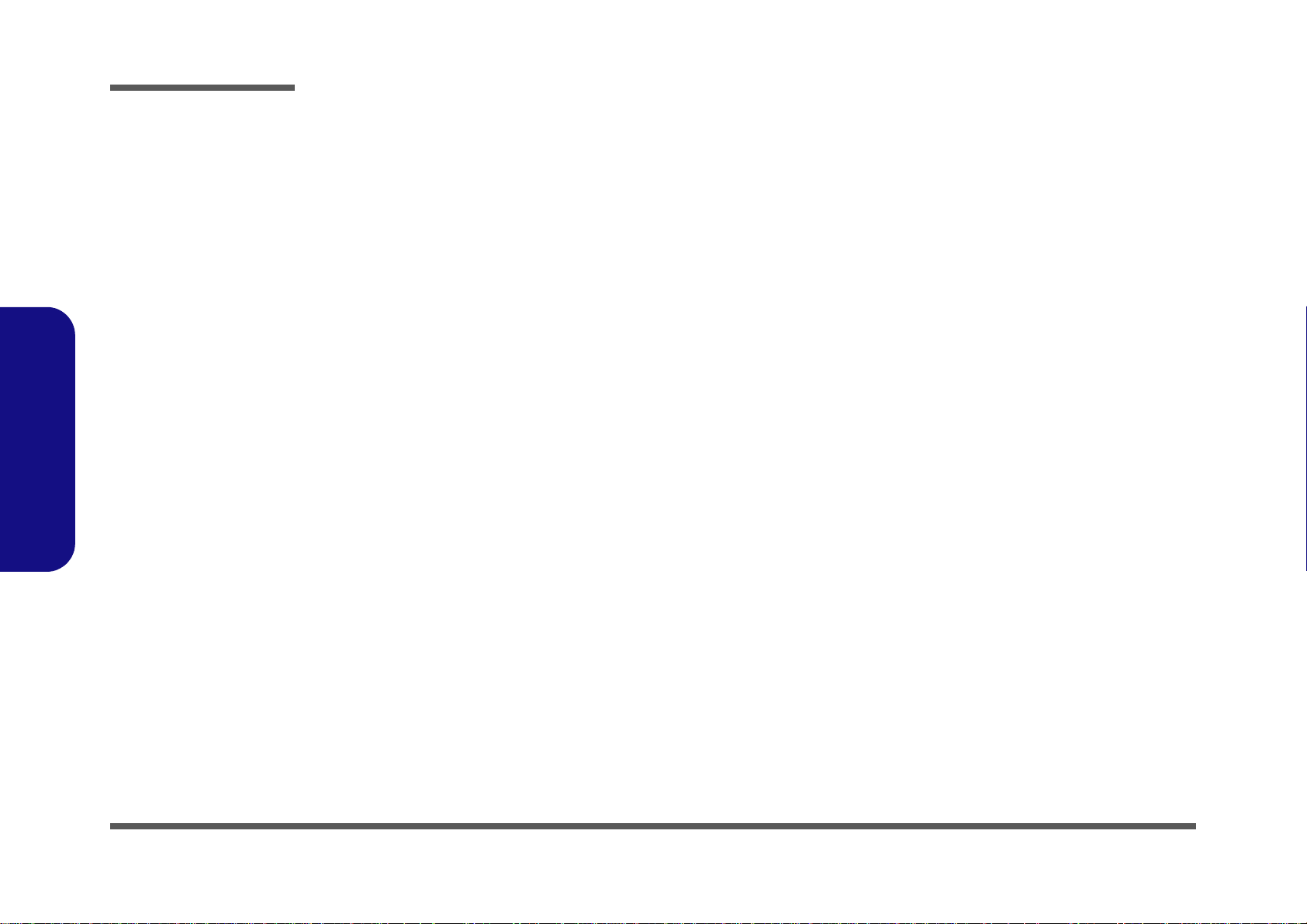
Disassembly
Disassembly Steps
The following table lists the disassembly steps, and on which page to find the related information. PLEASE PERFORM
THE DISASSEMBLY STEPS IN THE ORDER INDICATED.
2.Disassembly
To remove the Battery:
1. Remove the battery page 2 - 5
To remove the HDD from the Primary Bay:
1. Remove the battery page 2 - 5
2. Remove the HDD page 2 - 6
To remove the SSD:
1. Remove the battery page 2 - 5
2. Remove the HDD page 2 - 6
3. Remove the SSD page 2 - 9
To remove the Optical Device:
1. Remove the battery page 2 - 5
2. Remove the Optical device page 2 - 10
To remove the HDD from the Secondary Bay:
1. Remove the battery page 2 - 5
2. Remove the Optical device page 2 - 10
3. Remove the HDD page 2 - 12
To remove the Primary System Memory:
1. Remove the battery page 2 - 5
2. Remove the system memory page 2 - 14
To remove the Secondary System Memory:
1. Remove the battery page 2 - 5
2. Remove the keyboard page 2 - 16
3. Remove the system memory page 2 - 16
To remove the WLAN Module:
1. Remove the battery page 2 - 5
2. Remove the keyboard page 2 - 16
3. Remove the wireless LAN page 2 - 18
To remove the MSATA Module:
1. Remove the battery page 2 - 5
2. Remove the MSATA page 2 - 19
To remove and install a Processor:
1. Remove the battery page 2 - 5
2. Remove the processor page 2 - 20
3. Install the processor page 2 - 22
To remove and install a Video Card:
1. Remove the battery page 2 - 5
2. Remove the video card page 2 - 23
3. Install the video card page 2 - 25
To remove the CCD:
2 - 4 Disassembly Steps
1. Remove the battery page 2 - 5
2. Remove the CCD page 2 - 26
Page 29
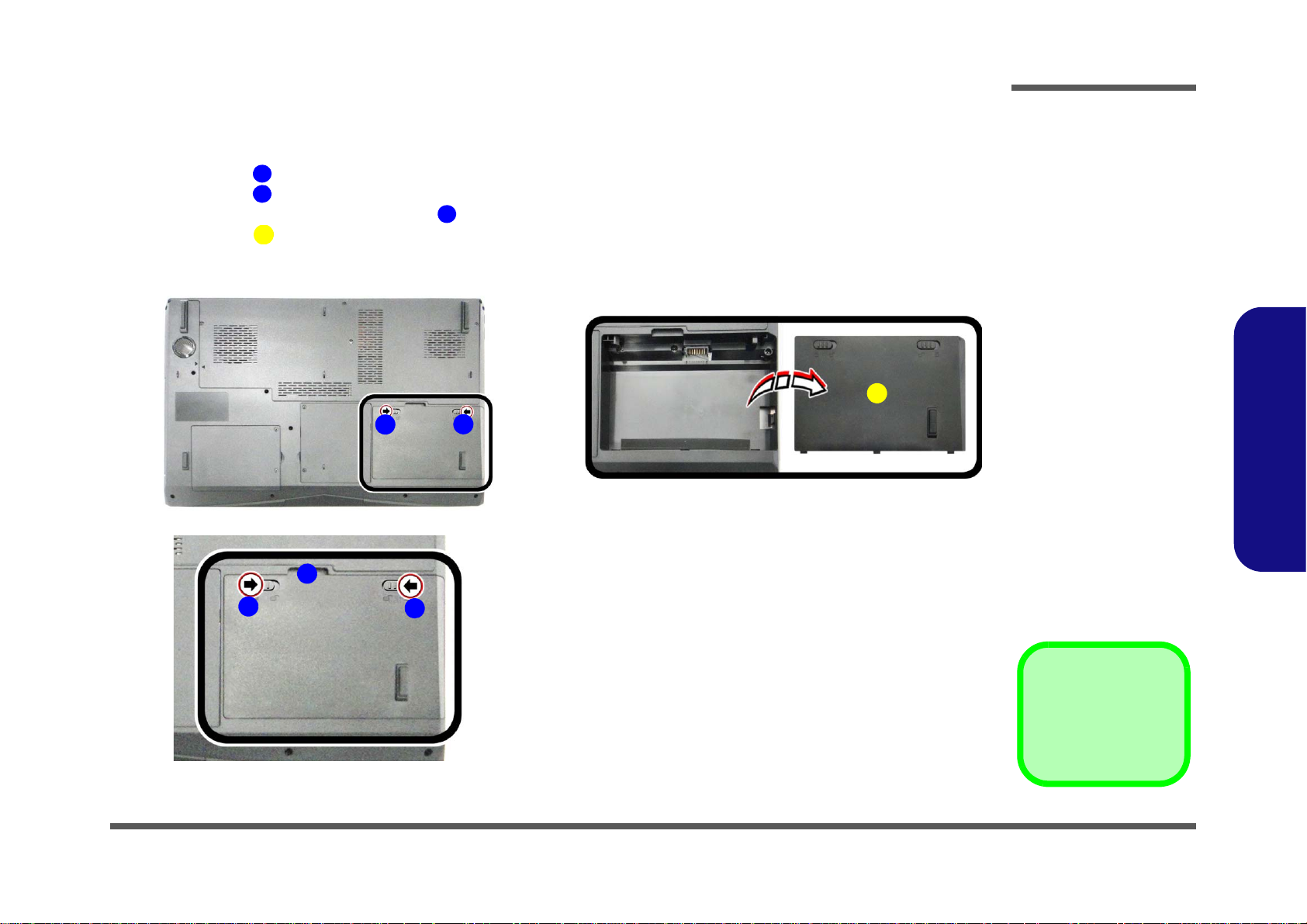
Removing the Battery
4. Battery
123
6
4
a.
b.
2
1
4
c.
3
1
2
Figure 1
Battery Removal
a. Slide the latch and hold in
place.
b. Slide the battery out in
the direction of the arrow.
c. Lift the battery out.
1. Turn the computer off, and turn it over.
2. Slide the latch in the direction of the arrow (Figure 1a
3. Slide the latch in the direction of the arrow, and hold it in place (Figure 1a
4. The battery may be levered up at point (Figure 1b
5. Lift the battery out of the compartment (Figure 1c
).
).
).
Disassembly
).
2.Disassembly
Removing the Battery 2 - 5
Page 30
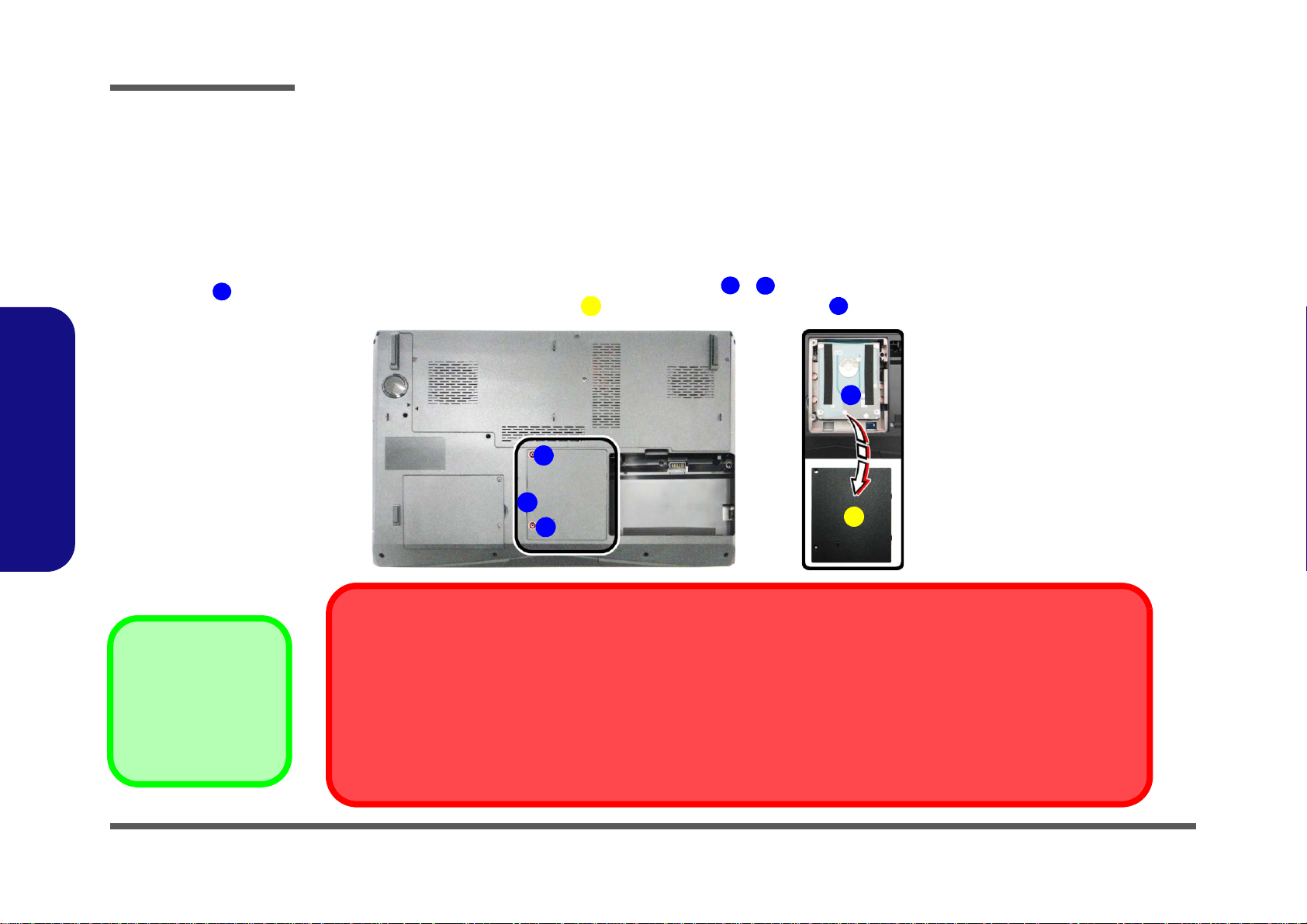
Disassembly
Figure 2
HDD Assembly
Removal
a. Locate the HDD bay
cover and remove the
screws.
b. Remove the hard disk
bay cover by levering the
cover at point .
3
4.Hard Disk Bay Cover
•2 Screws
12643
a.
HDD System Warning
New HDD’s are blank. Before you begin make sure:
You have backed up any data you want to keep from your old HDD.
You have all the CD-ROMs and FDDs required to install your operating system and pr ograms.
If you have access to the internet, download the latest application and hardware driver updates for the operating system you plan
to install. Copy these to a removable medium.
3
1
2
b.
3
4
Removing the Hard Disk Drive
The hard disk drive can be taken out to accommodate other 2.5" serial (SATA) hard disk drives with a height of 9.5mm
(h). Follow your operating system’s installation instructions, and install all necessary drivers and utilities (as outlined in
Chapter 4 of the User’s Manual) when setting up a new hard disk.
2.Disassembly
Hard Disk Upgrade Process
1. Turn off the computer, and remove the battery (page 2 - 5).
2. Locate the hard disk bay cover and remove screws - (Figure 2a
3. Remove the hard disk bay cover by levering the cover at point (Figure 2b
).
).
2 - 6 Removing the Hard Disk Drive
Page 31

4. Slide the HDD assembly in the direction of the arrow (Figure 3c).
4
65676
8
c. d.
5
6
4
7
e.
8
5. HDD
8. HDD Insulation Plate
•2 Screws
Figure 3
HDD Assembly
Removal (cont’d.)
c. Slide the HDD assembly
in the direction of the arrow.
d. Remove the hard disk
assembly.
e. Remove the screws and
the insulation plate.
5. Remove the hard disk assembly (Figure 3d
6. Remove screws & and the insulation plate
).
(Figure 3e).
7. Reverse the process to install a new hard disk (do not forget to replace all the screws and covers).
Disassembly
2.Disassembly
Removing the Hard Disk Drive 2 - 7
Page 32
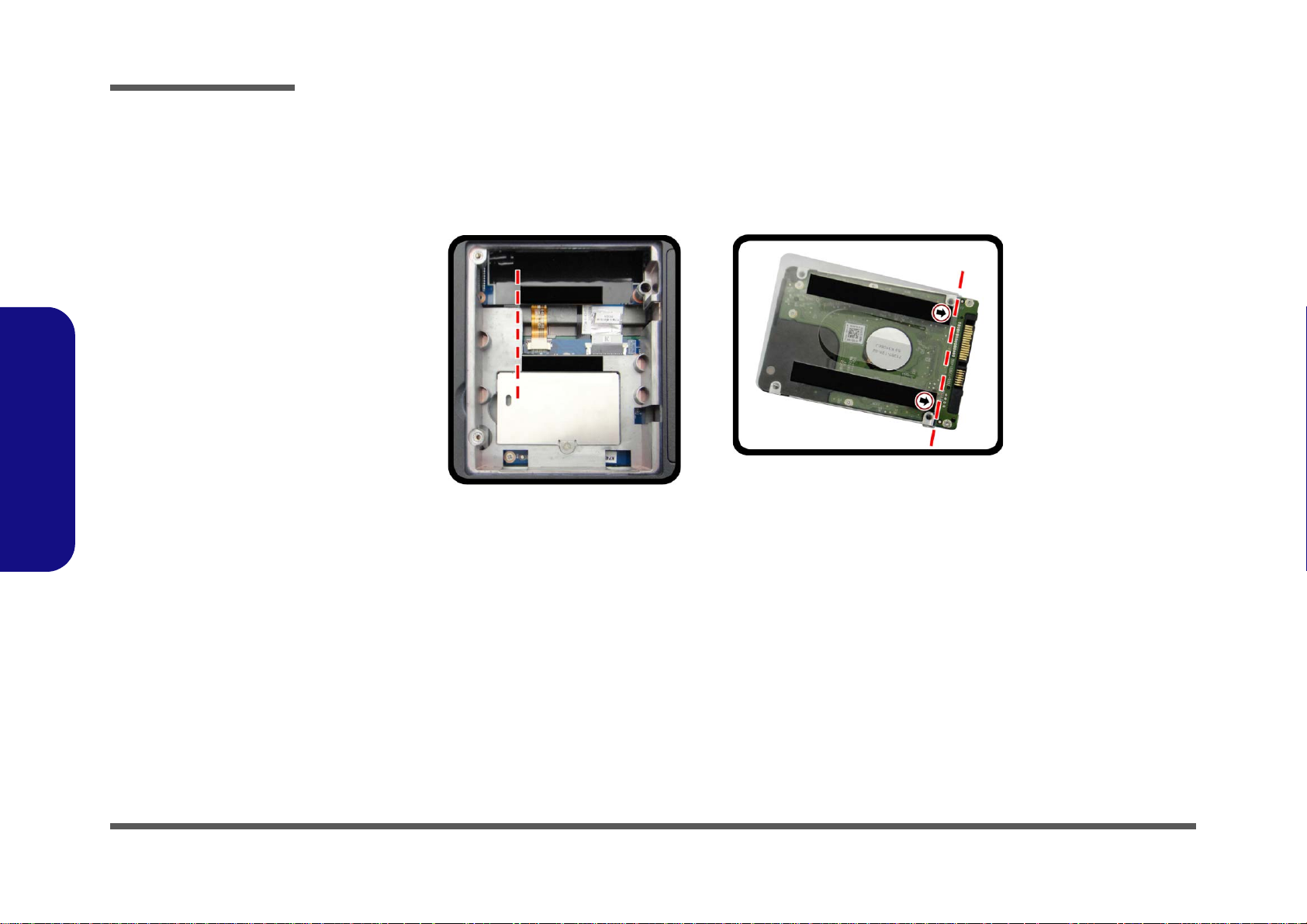
Disassembly
Figure 4
Foam Rubber
Insert for 7mm(H)
HDDs
• If you are replacing a 9.5mm(H) HDD with a
7mm(H) HDD then insert the foam rubber
insert (as shown above).
• If you are replacing a 7mm(H) HDD with a
9.5mm(H) HDD then remove the foam rubber insert.
2.Disassembly
Hard Disk Size Note (Foam Rubber Insert)
Note that the hard disks pictured on the following pages are all 9.5mm(H) hard disk drives. In some cases 7mm(H) hard
disk drives will be installed. For more information contact your distributor/supplier, and bear in mind your warranty
terms.
2 - 8 Removing the Hard Disk Drive
Page 33

Removing the SSD
Figure 5
SSD Removal
a. Remove the screws.
b. Remove the shielding
plate and screw.
c. Remove the SSD mod-
ule.
1
623
6
4
2. SSD Shielding Plate
4. SSD Module
•2 Screws
1
3
2
4
a. b.
4
c.
1. Turn off the computer, and remove the battery (page 2 - 5) and hard disk (page 2 - 9).
2. Remove the screws from the shielding plate (Figure 5a
3. Remove the SSD shielding plate and remove the screw from the SSD (Figure 5b
4. The SSD module will pop-up and you can remove it from the computer (Figure 5c
5. Reverse the process to install a new SSD
.
).
).
Disassembly
).
2.Disassembly
Removing the SSD 2 - 9
Page 34

Disassembly
Figure 6
Optical Device
Removal
a. Locate the secondary
hard disk bay cover and
remove the screws.
b. Remove the cover and
screw.
c. Push the optical device
out off the computer at
point 6.
12634
656
3. Secondary HDD Bay
Cover
5. Optical Device
• 3 Screws
1
2
4
3
6
5
a. c.
b.
Removing the Optical (CD/DVD) Device
1. Turn off the computer, and remove the battery (page 2 - 5).
2. Locate the secondary hard disk bay cover and remove screws & (Figure 6a
3. Remove the hard disk bay cover and screw at point (Figure 6b
4. Use a screwdriver to carefully push out the optical device out of the bay at point (Figure 6d
5. Reverse the process to install any new optical (CD/DVD) device
).
).
).
.
2.Disassembly
2 - 10 Removing the Optical (CD/DVD) Device
Page 35

6. Carefully pry the bezel off the optical device at point (Figure 7d).
8
7
8
8
9
8. Bezel Cover
•1 Screw
f.
8
d.
e.
7
8
9
Figure 7
Optical Device
Removal (cont’d.)
d. Pry the bezel off the opti-
cal device.
e. Separate the bezel and
optical device
f. Install the front bezel.
7. Separate the bezel and the optical device.
8. Reverse the process to attach the front bezel with the new optical device at point (Figure 7f).
9. Insert the new device and carefully slide it into the computer (the device only fits one wa y. DO NOT FORCE IT; The
screw holes should line up).
10. Replace the component bay cover and tighten the screws.
11. Restart the computer to allow it to automatically detect the new device.
Disassembly
2.Disassembly
Removing the Optical (CD/DVD) Device 2 - 11
Page 36

Disassembly
5. Hard Disk Assembly
• 3 Screws
Figure 8
Secondary HDD
Assembly Removal
a. Remove the screws from
the secondary HDD assembly.
b. Slide the secondary HDD
assembly in the direction
of the arrow.
c. Lift the secondary HDD
assembly up and out of
the bay.
134
654
a. c.
b.
3
1
2
4
5
5
Removing the Hard Disk from the Secondary HDD Bay
Note that the secondary hard disk (if installed) is located under the optical device bay (CD/DVD).
1. Turn off the computer, and turn it over, remove the battery (page 2 - 5) and optical device (page 2 - 10).
2. Remove screws - from the secondary HDD assembly (Figure 8a
3. Slide the secondary HDD assembly in the direction of the arrow (it will not move fully out of the bay Figure 8a
4. Lift the secondary HDD assembly up and out of the bay (in the reverse direction of the arrow
).
).
Figure 8c).
2.Disassembly
2 - 12 Removing the Hard Disk from the Secondary HDD Bay
Page 37

5. Remove screws - and the insulation plate from the hard disk (Figure 9d).
Figure 9
Secondary HDD
Assembly Removal
d. Remove the screws and
the insulation plate.
10.HDD Insulation Plate
11.HDD
•4 Screws
6
9
10
11
9
7
6
8
d.
10
11
12
13
12
13
6. Reverse the process to install a new disk (make sure you install the insu lation plate).
7. Slide the HDD assembly into the bay at an angle as illustrated.
8. Make sure the insulation plate slides under the HDD bay guide at point .
9. Slide the assembly in the direction of the arrow and secure the assembly with the screws.
Disassembly
2.Disassembly
Removing the Hard Disk from the Secondary HDD Bay 2 - 13
Page 38

Disassembly
Figure 10
RAM Module
Removal
a. Remove the screws.
b. Remove the screws
at the rear of the
computer
c. Slide the bottom
cover until the cover
and case indicators
are aligned.
14567
8
•6 Screws
a.
2
1
8
3
b.
4
6
7
c.
5
2.Disassembly
Removing the Primary System Memory (RAM)
The computer has four memory sockets for 204 pin Small Outline Dual In-line (SO-DIMM) DDR III (DDR3) type memory
modules (see
on your computer.
Note that four SO-DIMMs are only supported by Quad-Core CPUs; Dual-Core CPUs support two SO-DIM Ms maxi -
mum (see
Two primary memory sockets are located under component bay cover (the bottom case cover), and two secondary
memory sockets are located under the keyboard (not user upgradable). If you are installing only two RAM modules
then they should be installed in the primary memory sockets under the component bay cover.
Note that the RAM located under the keyboard is not user upgradable. Contact your service center for more information if you
wish to upgrade the memory in the secondary memory sockets.
Memory Upgrade Process
1. Turn off the computer, and turn it over, remove the battery (page 2 - 5).
2. Remove screws - at the bottom of the computer (Figure 10a
3. Remove screws - at the rear of the computer (Figure 10b
4. Slide the bottom cover in the direction of the arrow until the cover & case indicators are aligned (Figure
10c
“Memory” on page 1 - 2). The total memory size is automatically detected by the POST routine once you turn
“Memory” on page 1 - 2 for full details).
) .
).
).
2 - 14 Removing the Primary System Memory (RAM)
Page 39

5. Lift the component bay cover off the computer case. The modules will be visible at point (Figure 11d).
6910
Figure 11
RAM Module
Removal (cont’d.)
d. Lift the component bay
cover off the computer
case. The modules will
be visible at point
.
e. Gently pull the two re-
lease latches on the
sides of the memory
socket(s) in the direction indicated below.
f. The RAM module will
pop-up, and you can
remove it.
10
9. Component Bay
Cover
13.RAM Module
11
12
13
e.
d.
f.
Contact Warning
Be careful not to touch the metal pins on the module’s connecting
edge. Even the cleanest hands have oils which can attract particles,
and degrade the module’s performance.
9
13
11
12
10
6. Gently pull the two release latches ( & ) on the sides of the memory socket(s) in the direction indicated below
(Figure 11e
7. The RAM module will pop-up, and you can remove it (Figure 11f
8. Pull the latches to release the second module if necessary.
9. Insert a new module holding it at about a 30° angle and fit the connectors firmly into the memory slot.
10. The module’s pin alignment will allow it to only fit one way. Make sure the module is seated as far into the slot as it
will go. DO NOT FORCE the module; it should fit without much pressure.
11. Press the module in and down towards the mainboard until the slot levers click into place to secure the module.
12. Replace the bay cover and screws.
13. Restart the computer to allow the BIOS to register the new memory configuration as it starts up.
Disassembly
).
).
2.Disassembly
Removing the Primary System Memory (RAM) 2 - 15
Page 40

Disassembly
Figure 12
RAM Module
Removal
a. Remove the top
cover module.
b. Remove the screws.
c. Carefully lift the key-
board up, being
careful not to bend
the keyboard ribbon
cable.
A
1
5B6
A. Top Cover Module
B. Keyboard
•5 Screws
a. c.
A
B
5
21
4
3
6
A
b.
Removing the Secondary System Memory (RAM)
Memory Upgrade Process
1. Turn off the computer, and turn it over, remove the battery (page 2 - 5), and component bay cover (page 2 - 14).
2. Remove the top cover module
3. Remove screws - (Figure 12a
4. Carefully lift the keyboard up, being careful not to bend the keyboard ribbon cable (Figure 12c
2.Disassembly
(Figure 12a).
).
).
2 - 16 Removing the Secondary System Memory (RAM)
Page 41

5. Disconnect the keyboard ribbon cable and LED ribbon cable from the locking collar socket & by using
678
9
Figure 13
RAM Module
Removal (cont’d.)
e. Disconnect the key-
board ribbon cable and
LED ribbon cable from
the locking collar socket by using a small flathead screwdriver to pry
the locking collar pins
away from the base.
f. Remove the keyboard
and the memory sockets will be visible.
g. Gently pull the two re-
lease latches on the
sides of the memory
socket(s) in the direction indicated below.
14.RAM Modules
10 1112
13
14
f.
e.
6
7
8
13
12
g.
9
11
13
12
14
14
Contact Warning
Be careful not to touch the metal pins on the module’s
connecting edge. Even the cleanest hands have oils
which can attract particles, and degrade the module’s
performance.
10
a small flat-head screwdriver to pry the locking collar pins away from the base. (Figure 13e).
6. Remove the keyboard and the memory sockets & will be visible (Figure 13f
7. Gently pull the two release latches (
(Figure 13g
8. The RAM module will pop-up, and you can remove it.
9. Pull the latches to release the second module if necessary.
10. Insert a new module holding it at about a 30° angle and fit the connectors firmly into the memory slot.
1 1. The module’s pin alignment will allow it to only fit one way. Make sure the module is seated as far into the slot as it
will go. DO NOT FORCE the module; it should fit without much pressure.
12. Press the module in and down towards the mainboard until the slot levers click into place to secure the module.
13. Replace the bay cover and screws.
14. Restart the computer to allow the BIOS to register the new memory configuration as it starts up.
Disassembly
).
& ) on the sides of the memory socket(s) in the direction indicated below
).
2.Disassembly
Removing the Secondary System Memory (RAM) 2 - 17
Page 42

Disassembly
Figure 14
Wireless LAN
Module Removal
a. The Wireless LAN mod-
ule will be visible at point
under the keyboard
b. Disconnect the cables
and remove the screw.
c. The WLAN module will
pop up.
d. Lift the WLAN module
out.
112
3
4
5
5
b.
a.
d.
23
5
c.
4
1
5. WLAN Module
•1 Screw
Removing the Wireless LAN Module
1. Turn off the computer, remove the battery (page 2 - 5) and the keyboard (page 2 - 16).
2. The Wireless LAN module will be visible at point under the keyboard (Figure 14a).
3. Carefully disconnect cables - , then remove screw from the module socket (Figure 14b).
4. The Wireless LAN module will pop-up (Figure 14c).
5. Lift the Wireless LAN module (Figure 14d) up and off the computer
.
2.Disassembly
2 - 18 Removing the Wireless LAN Module
Page 43

Removing the MSATA Module
Figure 15
MSATA Module
Removal
a. Locate the module.
b. Remove the screw.
c. The module will pop-up.
d. Lift the module up off the
socket.
123
a.
b.
1
3
2
3
c.
d.
3. MSATA Module
•1 Screw
1. Turn off the computer, remove the battery (page 2 - 5), and component bay cover (page 2 - 14).
2. Locate the module, it is visible at point
3. Carefully remove the screw from the module
4. Lift the module up and off the computer
(Figure 15a).
(Figure 15b).
(Figure 15b).
Disassembly
2.Disassembly
Removing the MSATA Module 2 - 19
Page 44

Disassembly
145
Figure 16
Processor
Removal
Procedure
a. Remove the screws
in the correct order.
b. Carefully remove
the heat sink unit.
CPU Warning
In order to prevent
damaging the contact
pins when removing
the CPU, it is necessary to first remove the
WLAN module from
the computer.
5. Heat Sink Unit
•4 Screws
a.
5
b.
Note: Loosen the screws in the reverse order
4-3-2-1 as indicated on the label.
2
1
4 3
2.Disassembly
Removing and Installing the Processor
Processor Removal Procedure
1. Turn off the computer, remove the battery (page 2 - 5), and component bay cover (page 2 - 14).
2. Remove screws - from the heat sink unit in the order indicated on the label (i.e screw 4 first through to screw
1 last Figure 16a)
3. Carefully (it may be hot) remove the heat sink unit (Figure 16b).
.
2 - 20 Removing and Installing the Processor
Page 45

6
A
Figure 17
Processor Removal
(cont’d)
c. Turn the release latch to
unlock the CPU.
d. Lift the CPU out of the
socket.
Caution
The heat sink, and CPU area in
general, contains parts which are
subject to high temperatures. Allow the area time to cool before removing these parts.
6
c.
d.
Unlock
Lock
6
A
A. CPU
Disassembly
4. Turn the release latch towards the unlock symbol , to release the CPU (Figure 17c).
5. Carefully (it may be hot) lift the CPU up out of the socket (Figure 17d).
6. See page 2 - 22 for information on inserting a new CPU.
7. When re-inserting the CPU, pay careful attention to the pin alignment, it will fit only one way (DO NOT FORCE IT!).
2.Disassembly
Removing and Installing the Processor 2 - 21
Page 46

Disassembly
A
B
C
D
123
4
c.
b. d.
B
a.
C
D
1
4
2
Note:
Tighten the screws in the order 1-2-
3-4 as indicated on the label.
3
A
Figure 18
Processor
Installation
a. Insert the CPU.
b. Turn the release latch to-
wards the lock symbol.
c. Remove the sticker from
the heat sink unit and insert the heat sink.
d. Tighten the screws.
A. CPU
D. Heat Sink
•4 Screws
Processor Installation Procedure
1. Insert the CPU , pay careful attention to the pin alignment (Figure 18a), it will fit only one way (DO NOT
FORCE IT!), and turn the release latch towards the lock symbol (Figure 18b).
2. Remove the sticker (Figure 18c) from the heat sink unit (if it is a new unit).
3. Insert the heat sink unit
4. Tighten the CPU heat sink screws in the order
18d).
5. Replace the CPU fan, component bay cover and tighten the screws (page 2 - 20).
as indicated in Figure 18c.
, , & (the order as indicated on the label and Figure
2.Disassembly
2 - 22 Removing and Installing the Processor
Page 47

Removing and Installing the Video Card
8. Heat Sink Unit
11.Video Card
•9 Screws
Caution
The heat sink, and video
card area in general,
contains parts which are
subject to high temperatures. Allow the area
time to cool before removing these parts.
Figure 19
Video Card
Removal Procedure
a. Remove the screws in
the correct order.
b. Carefully remove the
heat sink units.
c. Remove the video card
screws. The video card
will pop up.
d. Remove the video card.
1
789
10
11
11
1
a.
3
4 2
5
6
7
9
11
b.
8
Heat Sink Screw Removal
and Insertion
Remove the screws from the
heat sink in the order indicated
here: 7-
6-5-4-3-2-1
.
When tightening the screws,
make sure that they are tightened in the order:
1-2-3-4-5-6-7
.
9
10
c.
d.
11
Note:
Please use a flat head screwdriver to
remove screws & .
9
10
Video Card Removal Procedure
1. Turn off the computer, turn it over and remove the battery (page 2 - 5) and component cover (page 2 - 14).
2.
Remove screws - from the heat sink unit in the order indicated on the label (i.e screw 7 first through t o screw
1 last)
3.
Carefully (they may be hot) remove the heat sink unit (Figure 19b).
4. Remove screws & from the video card and the video card will pop up (Figure 19c).
5. Remove the video card (Figure 19d).
(Figure 19a).
Disassembly
2.Disassembly
Removing and Installing the Video Card 2 - 23
Page 48

11.Video Card
16.Shielding Plate
•4 Screws
Figure 20
Video Card
Removal Procedure
(cont’d.)
e. Remove the screws.
f. Separate shielding
plate and video card.
12
15
16
11
e.
11
f.
15
16
13
12 14
2.Disassembly
Disassembly
For video card (N14E-GTX) additional removal procedure
6. Remove screws - from the video card assembly (Figure 20e).
7. Separate the shielding plate from the video card (Figure 19d).
2 - 24 Removing and Installing the Video Card
Page 49

Installing a New Video Card
Figure 21
Installing a New
Video Card
e. Insert the video card at
a 30 degree angle.
f. Fit the connectors
straight and even.
11
e. f.
11
10
9
Note:
Take special care that the speaker
cable is not hindering the video
card during installation.
9
10
11.Video Card
•2 Screws
Caution
The heat sink, and video
card area in general,
contains parts which are
subject to high temperatures. Allow the area
time to cool before removing these parts.
1. Prepare to fit the video card into the slot by holding it at about a 30° angle (Figure 21e).
2. The card needs to be fully into the slot, and the video card and socket have a guide-key and pin which align to
allow the card to fit securely (Figure 21f)
3.
Fit the connectors firmly into the socket, straight and evenly.
.
Disassembly
2.Disassembly
4. DO NOT attempt to push one end of the card in ahead of the other.
5. The card’s pin alignment will allow it to only fit one way. Make sure the module is seated as far into the socket
as it will go (none of the gold colored contact should be showing). DO NOT FORCE the card; it should fit without
much pressure.
6. Secure the card with screws & (Figure 21 on page 2 - 25).
7.
Place the heat sink back on the card, and secure the screws in the order indicated in Figure 21 on page 2 - 25.
8.
Attach the video card fan and secure with the screws as indicated in Figure 19 on page 2 - 23.
9.
Reinsert the component bay cover, and secure with the screws as indicated in Figure 12 on page 2 - 16.
Removing and Installing the Video Card 2 - 25
Page 50

Disassembly
Figure 22
CCD Module
Removal
a. Remove the rubbers and
screws.
b. Run your fingers around
the inner frame of the
LCD panel at the points
indicated by the arrow.
c. Remove the LCD panel.
d. Disconnect the cable.
e. Remove the CCD mod-
ule.
1
6
A
D78
9
5
b.
a.
2
3
1
9
d.
c.
7
4
6
e.
B
A
C
D
8
7. LCD Front Panel
9. CCD Module
• 6 Rubber and
Screws
Removing the CCD
1. Turn off the computer, remove the battery (page 2 - 5).
2. Remove the rubbers and screws - (Figure 22a).
3. Run your fingers around the inner frame of the LCD panel at the points indicated by the arrows - (Figure
22b
).
4. Carefully Remove the LCD panel off (Figure 22c).
5. Disconnect the cable (Figure 22d).
6. Remove the CCD module off (Figure 22e).
2.Disassembly
2 - 26 Removing the CCD
Page 51

Removing the Top Cover
134
A
C
567
13
14
5
a.
2
3
1
c.
b.
4
6
B
A
C
7
8
9
10
11
14 14
12
13
14.Fan Unit
•7 Screws
Figure 23
Top Cover Removal
a. Disconnect the cable
connectors and lift the
the wires from its holder.
b. Disconnect the cables
and remove the screws.
c. Remove the fan unit.
1. Turn off the computer, remove the battery (page 2 - 5), component bay cover (page 2 - 14), and keyboard ( page 2
- 16).
2. Disconnect the cable connectors - and carefully lift the corresponding wires at the point from the holder as
indicated by the arrows
3. Turn the computer over, remove the fan cables & and screws - (Figure 22b).
4. Remove the fan unit off the computer (Figure 22c).
- (Figure 23a).
Disassembly
2.Disassembly
Removing the Top Cover 2 - 27
Page 52

Disassembly
15
35
36
37
39
38
40
12
13
36
e.
d. f.
37
28
15 16
17 18 19
20
21
22
23
35
26 25 2427
34
33
32
29
30
31
38
40
37
40
39
37.Top Cover
39.Bottom Case
40.Hinge Cover
•21 Screws
Figure 24
Top Cover Removal
(cont’d)
d. Remove the screws.
e. Lift the LCD panel.
f. Separate the top cover
from the bottom case of
the computer.
5. Remove screws - (Figure 24d).
6. Lift the top cover at point
(Figure 24e).
7. Carefully separate the top cover from the bottom case in the direction of the arrow at point . The hinge
cover will automatically be released from its holder (Figure 24f).
8. Reverse the process to install the top cover (do not forget to replace all the screws, hinge cover and bottom case).
2.Disassembly
2 - 28 Removing the Top Cover
Page 53

Appendix A: Part Lists
This appendix breaks down the P177SM series notebook’s construction into a series of illustrations. The component part
numbers are indicated in the tables opposite the drawings.
Note: This section indicates the manufacturer’s part numbers. Your organization may use a different system, so be sure
to cross-check any relevant documentation.
Note: Some assemblies may have parts in common (especially screws). However, the part lists DO NOT indicate the
total number of duplicated parts used.
Part Lists
Note: Be sure to check any update notices. The parts shown in these illustrations are appropriate for the system at the
time of publication. Over the product life, some parts may be improved or re-configured, resulting in new part numbers.
A.Part Lists
A-1
Page 54

Part Lists
Table A- 1
Part List Illustration
Location
Part List Illustration Location
The following table indicates where to find the appropriate part list illustration.
Parts
Top with Fingerprint page A - 3
Top without Fingerprint page A - 4
Bottom (N14E-GS) page A - 5
Bottom (N14E-GTX) page A - 6
LCD page A - 7
COMBO page A - 8
A.Part Lists
A - 2 Part List Illustration Location
DVD-Dual Drive page A - 9
Page 55

Top with Fingerprint
Figure A - 1
Top with
Fingerprint
Part Lists
A.Part Lists
Top with Fingerprint A - 3
Page 56

Part Lists
Figure A - 2
Top without
Fingerprint
A.Part Lists
Top without Fingerprint
A - 4 Top without Fingerprint
Page 57

Bottom (N14E-GS)
Figure A - 3
Bottom (N14E-GS)
Part Lists
A.Part Lists
Bottom (N14E-GS) A - 5
Page 58

Part Lists
Figure A - 4
Bottom
(N14E-GTX)
A.Part Lists
Bottom (N14E-GTX)
A - 6 Bottom (N14E-GTX)
Page 59

LCD
Figure A - 5
LCD
Part Lists
A.Part Lists
LCD A - 7
Page 60

Part Lists
Figure A - 6
COMBO
A.Part Lists
COMBO
A - 8 COMBO
Page 61

DVD-Dual Drive
Figure A - 7
DVD-Dual Drive
Part Lists
A.Part Lists
DVD-Dual Drive A - 9
Page 62

Part Lists
A.Part Lists
A - 10
Page 63

Appendix B: Schematic Diagrams
Table B - 1
Schematic
Diagrams
Version Note
The schematic diagrams in this chapter
are based upon version 6-7P-P1579-001.
If your mainboard (or
other boards) are a later version, please
check with the Service
Center for updated diagrams (if required).
This appendix has circuit diagrams of the P177SM notebook’s PCB’s. The following table indicates where to find the
appropriate schematic diagram.
Diagram - Page Diagram - Page Diagram - Page
System Block Diagram - Page B - 2 PCH 4/9 - CRT, Display, PCI - Page B - 23 Power V-Core 1 - Page B - 44
Processor 1/7 - Page B - 3 PCH 5/9 - PCIe, USB - Page B - 24 AC_In, Charger - Page B - 45
Processor 2/7 - Page B - 4 PCH 6/9 - GPIO, CPU - Page B - 25 TPM - Page B - 46
Processor 3/7 - Page B - 5 PCH 7/9 - Power - Page B - 26 Audio Board - Page B - 47
Processor 4/7 - Page B - 6 PCH 8/9 - Power - Page B - 27 P150/151 ODD Board - Page B - 48
Processor 5/7 - Page B - 7 PCH 9/9 - CLK, GND - Page B - 28 P157SM Click Board - Page B - 49
Processor 6/7 - Page B - 8 USB+eSATA, USB Charging - Page B - 29 P150/170SM LED 1 Board - Page B - 50
Processor 7/7 - Page B - 9 USB 2.0, CCD, Mini PCIE, LID - Page B - 30 P151 LED 2 Board - Page B - 51
DDRIII CHA SO-DIMM_0 - Page B - 10 LED, Hotkey, LID SW, Fan - Page B - 31 P151 LED 3 Board - Page B - 52
DDRIII CHA SO-DIMM_1 - Page B - 11 RJ 45 - Page B - 32 P170 HDD & ODD Board - Page B - 53
Schematic Diagrams
B.Schematic Diagrams
DDRIII CHB SO-DIMM_1 - Page B - 12 Codec Realtek ALC892 - Page B - 33 P170 LED Board - Page B - 54
DDRIII CHB SO-DIMM_0 - Page B - 13 APA2607-TPA2008D2 - Page B - 34 P177SM Click Board - Page B - 55
MXM PCI-E - Page B - 14 KBC-ITE IT8587B - Page B - 35 P170 Fingerprint Board - Page B - 56
Panel, CRT - Page B - 15 Backlight Keyboard - Page B - 36 P150 HDD Board - Page B - 57
PS8625 - Page B - 16 mSATA, FAN, TP, FP, MULTI-CON - Page B - 37 P150 LED Board_L - Page B - 58
1394a_XIO2221 - Page B - 17 Card Reader RTL8411 - Page B - 38 P150 LED Board_R - Page B - 59
Display Port - Page B - 18 USB 3.0 - Page B - 39 mSATA Board - Page B - 60
HDMI - Page B - 19 DDR 1.35V/0.75VS PCH 1.5V - Page B - 40 Power on Sequence - Page B - 61
PCH 1/9 - RTC, HDA, SATA, JTAG - Page B - 20 VDD3, VDD5 - Page B - 41
PCH 2/9 - LPC, SMBUS SPI, C-LI - Page B - 21 5VS, 3.3VS, 1.5VS - Page B - 42
PCH3/9 - DMI, FDI, PWRGD - Page B - 22 Power 1.05VS - Page B - 43
B-1
Page 64

Schematic Diagrams
Sheet 1 of 60
System Block
Diagram
6-71-P15S5-D01
6-71-P15S3-D02
P150 INDICATORY LED BOARD for BL
6-71-P15SJ-D01
6-71-P15SK-D03
P150 FUNCTION LED R
P150 2ND HDD BOARD
P150SMShark Bay System Block Diagram
(USB4)
USB3.0
PORT5
eSATA
USB3.0
PORT1
USB3.0
PORT2
(USB1)
TOUCH PAD
(USB0)
LPC
CARD
READER
SMART
BATTERY
HP
OUT
Front R
<=8"
PCIE
20x20mm FCBGA
480 Mbps
Haswell
24 MHz
<12"
LINE
IN
MIC
IN
SO-DIMM*4
AZALIA LINK
SATA HDD
BIOS
SPI
LAN
SPDIF
OUT
EC
AMP
APA2607QBI
5V,3.3V,5VS,3VS,
3.3VM
MXM 3.0
RT5
32.768 KHz
SHEET 19,
20,21,22,23,24,25,26,27
6-71-P15SM-D02
2'nd mSATA Board
P150SM-OPTIMUS
6-71-P15S0-D03A
REALTEK
ALC892
33 MHz
THERMAL
SENSOR
100 MHz
PROCESSOR
SMART
FANx2
USB2.0
Audio BOARD
(RESERVE)
(USB9)
FDI
INT. Backlight K/B
1"~14"
SPI(Option)
SYSTEM SMBUS
EC SMBUS
32.768KHz
DDRIII
INT MIC
25
MHz
USB 2.0
1.35V(VDDQ),1.5VS
Azalia Codec
INT. K/B
Lynx Point
Controller
Hub (PCH)
GEN1 <12"
GEN2,3 <6"
mSATA <6"
eSATA <12"
ITE 8587A
(512KB ROM)
SATA I/II/III 6.0Gb/s
1.05VM/1.05VS/1.05V_LAN_M
Realtek
rPGA947
VDD3,VDD5
DMI*4
1067/1333/1600 MHz
DDR3L / 1.35V
12 MHz
FingerPrint
FINGER PRINTER
ON CLICK BOARD
P150
(Optional)
PCIE*16
(USB4)
5 Gbps
USB 3.0
Mini PCIE
SOCKET
(USB3)
WLAN
RTL8411
(Charging)
AUDIO BOARD
RJ-45 9IN1
SOCKET
AC_IN,CHARGER
INT SPKER
6-71-P15SN-D01
P150 ODD BOARD
6-71-P15S4-D02
POWER LED BOAR D
6-71-P15S7-D02
P150 FUNCTION LED
<=8"
<=5"
<10" <12"
<=4.3"
<=8"
5V_TBT
3"~10"
USB
PORT
eDP
Display
HDMI
TPA2008D2
AMP Front L
SUBWOOFER
TI
XIO2221
1394a
PORT
Reverse
(USB5)
CCD
PS8625
(EDP->LVDS)
mDisplay
LVDS
TPM1.2&2.0
(Option)
Thunderbolt
DDI
Vcore
PHONE JACK x4, USB x1
AUDIO BOARD
mDisplay
CON
SOCKET
Mini PCIE
mSATA
Mini PCIE
2'nd mSATA
SOCKET
AC-IN
P150 CLICK & F/P BOARD
P170 ODD & 2nd HDD BOARD
6-71-P17SJ-D01
P170 CLICK BOARD
6-71-P17S2-D03
P170 Power & LED BOARD
6-71-P17SS-D03
P170 Finger BOARD
6-71-P17SF-D02
6-71-P15S8-D02
P150 INDICATORY LED BOARD
6-71-P15S2-D03
System Block Diagram
B.Schematic Diagrams
B - 2 System Block Diagram
Page 65

6-77-P150SM00 D03A
·s¼W¤u µ{IS SUE
1R *0_04
5R *0_04
2R *0_04
3R *0_04
4R *0_04
R690 * 10mil _sho rt
R689 * 10mil _sho rt
FDI_INT21
FDI_CSYNC21
PEG_TXP[0..15] 13
CPU_FDI_CSYNC
PEG_TXP3
PEG_TXP4
PEG_TXP5
PEG_TXP6
PEG_TXP1
PEG_TXP_ 14
PEG_TXP_ 8 PEG_TXP8
PEG_TXP7
PEG_TXP2
PEG_TXP9
PEG_TXP10
PEG_TXP_ 9
PEG_TXP_ 10
PEG_TXP_ 12 PEG_TXP12
PEG_TXP13
PEG_TXP14
PEG_TXP_ 15
PEG_TXP_ 11
PEG_TXP_ 13
6-77-P151SM10 D03A
PEG_TXP_ 5
PEG_TXP_ 1
PEG_TXP15
PEG_TXP0
PEG_TXP11
PEG_TXP_ 4
PEG_TXP_ 6
PEG_TXP_ 0
PEG_TXP_ 7
PEG_TXP_ 3
6R *0_04
20 mil
CPU_FDI_INT
PEG_IRCOMP_R
PEG_TXP_ 2
DMI_RXN3
DMI_RXP0
DMI_RXP1
DMI_RXP2
DMI_TXP2
DMI_TXP3
DMI_RXN0
DMI_RXN1
DMI_RXN2
DMI_TXN1
DMI_TXN2
DMI_TXN3
DMI_TXP0
DMI_TXP1
DMI_TXN0
THER M_ VOLT
C645 0.22u_10V_X5R_04
DMI_RXP3
C50 0.22u_10V_X5R_04
C64 0 .22u_10V_X5R_04
C639 0.22u_10V_X5R_04
C621 0.22u_10V_X5R_04
C638 0.22u_10V_X5R_04
C362 0.22u_10V_X5R_ 04
C616 0.22u_10V_X5R_04
C511 0.22u_10V_X5R_ 04
C65 0 .22u_10V_X5R_04
Haswel l rPGA E DS
PEG
FDIDMI
1 OF 9
U32A
DMI_RXN_0
D21
DMI_RXN_1
C21
DMI_RXN_2
B21
DMI_RXN_3
A21
DMI_RXP_0
D20
DMI_RXP_1
C20
DMI_RXP_2
B20
DMI_RXP_3
A20
DMI_TXN_0
D18
DMI_TXN_1
C17
DMI_TXN_2
B17
DMI_TXN_3
A17
DMI_TXP_0
D17
DMI_TXP_1
C18
DMI_TXP_2
B18
DMI_TXP_3
A18
PEG_RCOMP
E23
PEG_RXN_0
M29
PEG_RXN_1
K28
PEG_RXN_2
M31
PEG_RXN_3
L30
PEG_RXN_4
M33
PEG_RXN_5
L32
PEG_RXN_6
M35
PEG_RXN_7
L34
PEG_RXN_8
E29
PEG_RXN_9
D28
PEG_RXN_10
E31
PEG_RXN_11
D30
PEG_RXN_12
E35
PEG_RXN_13
D34
PEG_RXN_14
E33
PEG_RXN_15
E32
PEG_RXP_0
L29
PEG_RXP_1
L28
PEG_RXP_2
L31
PEG_RXP_3
K30
PEG_RXP_4
L33
PEG_RXP_5
K32
PEG_RXP_6
L35
PEG_RXP_7
K34
PEG_RXP_8
F29
PEG_RXP_9
E28
PEG_RXP_10
F31
PEG_RXP_11
E30
PEG_RXP_12
F35
PEG_RXP_13
E34
PEG_RXP_14
F33
PEG_RXP_15
D32
PEG_TXN_0
H35
PEG_TXN_1
H34
PEG_TXN_2
J33
PEG_TXN_3
H32
PEG_TXN_4
J31
PEG_TXN_6
C33
PEG_TXN_7
B32
PEG_TXN_8
B31
PEG_TXN_9
A30
PEG_TXN_10
B29
PEG_TXN_11
A28
PEG_TXN_12
B27
PEG_TXN_13
A26
PEG_TXN_14
B25
PEG_TXN_15
A24
PEG_TXP_0
J35
PEG_TXP_1
G34
PEG_TXP_2
H33
PEG_TXP_3
G32
PEG_TXP_4
H31
PEG_TXP_5
H30
PEG_TXP_6
B33
PEG_TXP_7
A32
PEG_TXP_8
C31
PEG_TXP_9
B30
PEG_TXP_10
C29
PEG_TXP_11
B28
PEG_TXP_12
C27
PEG_TXP_13
B26
PEG_TXP_14
C25
PEG_TXP_15
B24
PEG_TXN_5
G30
FDI_CSYNC
H29
DISP_INT
J29
C512
*0.1u_10V_X7R_04
C87 0 .22u_10V_X5R_04
C70 0.22u_10V_X5R_04
C69 0 .22u_10V_X5R_04
C71 0.22u_10V_X5R_04
C17 0.22u_10V_X5R_04
6-77-P157SM00 D03A
C72 0.22u_10V_X5R_04
C622 0.22u_10V_X5R_04
C365 0.22u_10V_X5R_ 04
C73 0 .22u_10V_X5R_04
7R *0_04
C358 0.22u_10V_X5R_ 04
C74 0 .22u_10V_X5R_04
C19 0.22u_10V_X5R_04
C628 0.22u_10V_X5R_04
C76 0.22u_10V_X5R_04
C75 0.22u_10V_X5R_04
C514 0.22u_10V_X5R_ 04
C77 0.22u_10V_X5R_04
C79 0 .22u_10V_X5R_04
C78 0.22u_10V_X5R_04
C367 0.22u_10V_X5R_ 04
C85 0 .22u_10V_X5R_04
C86 0 .22u_10V_X5R_04
C620 0.22u_10V_X5R_04
C16 0.22u_10V_X5R_04
C637 0.22u_10V_X5R_04
C91 0.22u_10V_X5R_04
C90 0.22u_10V_X5R_04
C93 0.22u_10V_X5R_04
C94 0 .22u_10V_X5R_04
C521 0.22u_10V_X5R_ 04
C611 0.22u_10V_X5R_04
C95 0.22u_10V_X5R_04
C646 0.22u_10V_X5R_04
C96 0 .22u_10V_X5R_04
C522 0.22u_10V_X5R_ 04
C625 0.22u_10V_X5R_04
C523 0.22u_10V_X5R_ 04
C97 0 .22u_10V_X5R_04
C524 0.22u_10V_X5R_ 04
C98 0 .22u_10V_X5R_04
C525 0.22u_10V_X5R_ 04
C119 0.22u_10V_X5R_ 04
C526 0.22u_10V_X5R_ 04
C640 0.22u_10V_X5R_04
R130 24.9_1%_04
C650 0.22u_10V_X5R_04
C528 0.22u_10V_X5R_ 04
6-77-P170SM00 D03A
RT5
TH0 5-3H 10 3F R
1 2
R440
10K_1% _04
C120 0.22u_10V_X5R_ 04
C529 0.22u_10V_X5R_ 04
C618 0.22u_10V_X5R_04
C121 0.22u_10V_X5R_ 04
C531 0.22u_10V_X5R_ 04
C629 0.22u_10V_X5R_04
C122 0.22u_10V_X5R_04
C532 0.22u_10V_X5R_ 04
3.3V
DMI_TXP021
DMI_TXP121
DMI_TXP321
DMI_TXN021
VCCIOA_OUT
DMI_TXP221
PEG_RXN_6
PEG_RXN_0
PEG_RXN_1
PEG_RXN_2
DMI_RXN021
PEG_RXN_5
PEG_RXN_4
PEG_RXN_7
DMI_TXN121
DMI_TXN221
DMI_TXN321
PEG_RXN_3
DMI_RXN121
DMI_RXN221
DMI_RXN321
DMI_RXP021
DMI_RXP121
DMI_RXP221
PLACE NEAR U32
DMI_RXP321
THERM_VOLT 34
CAD NOTE: PEG_ICOMPI and RCOMPO signals
should be short ed and routed with
- max length = 500 mils
- typical imp edance = 43 moh ms
PEG_ICOMPO signals s hould be ro uted with
- max length = 500 mils
- typical impedance = 14.5 m ohms
PEG Compens ation Sign al
§ï0402 Stanley 5/24
P/N 6-17-10320-731
Haswell Processor 1/7 ( DMI,FDI,PEG )
1:2 (4mils:8mils)
PEG_RXN3
PEG_RXN0
PEG_RXN2
PEG_RXN8
PEG_RXN9
PEG_RXN6
PEG_RXN7
PEG_RXN4
PEG_RXN5
PEG_RXN14
PEG_RXN13
PEG_RXN12
PEG_RXN11
PEG_RXN10
PEG_RXN_12
PEG_RXN_15
PEG_RXN_14
PEG_RXN1
PEG_RXN15
PEG_RXN_11
PEG_RXN_8
PEG_RXN_9
PEG_RXN_10
PEG_RXN_13
VGA SIDE
PEG_RXP11
PEG_RXP10
PEG_RXP8
PEG_RXP9
6-77-P177SM00 D03A
PEG_R XP_1
PEG_R XP_2
PEG_RXP12
PEG_R XP_6
PEG_R XP_5
PEG_R XP_4
PEG_RXP13
PEG_RXP3
PEG_R XP_7
PEG_R XP_3
PEG_R XP_0
PEG_TXN1
PEG_RXP15
PEG_RXP14
PEG_RXP5
PEG_RXP4
PEG_TXN0
PEG_TXN6
PEG_TXN4
PEG_TXN5
PEG_TXN3
PEG_TXN2
PEG_TXN8
PEG_TXN9
PEG_TXN10
PEG_TXN7
PEG_RXP6
PEG_RXP0
PEG_TXN13
PEG_TXN14
PEG_TXN12
PEG_TXN11
PEG_TXN _0
PEG_TXN _3
PEG_RXP2
PEG_RXP1
PEG_RXP7
PEG_TXN15
PEG_TXN _5
PEG_TXN _2
PEG_TXN _6
PEG_TXN _4
PEG_TXN _1
PEG_TXN _10
PEG_TXN _14
PEG_TXN _12
PEG_TXN _9
PEG_TXN _7
3.3V3,14,1 5,19,29 ,30,32, 36,37, 39,41, 42,62
PEG_TXN _8
PEG_TXN _11
PEG_TXN _15
PEG_TXN _13
VCCIOA_OUT5,6
PEG_R XP_15
PEG_R XP_11
PEG_R XP_8
PEG_R XP_9
PEG_R XP_10
PEG_R XP_14
PEG_R XP_13
PEG_R XP_12
CPU SIDE
PEG_RXP[0..15] 13
PEG_TXN[0.. 1 5] 13
PEG_RXN[0..15] 13
8R *0_04
9R *0_04
Sheet 2 of 60
Processor 1/7
Processor 1/7
Schematic Diagrams
B.Schematic Diagrams
Processor 1/7 B - 3
Page 66

Schematic Diagrams
D01a_1009_Alex
SSC_DPLL_REF_CLKN
SSC_DPLL_REF_CLKP
SSC CLOCK TERMINATION STUFF
ONLY WHEN SSC CLOCK NOT USED
XDP _TD O_ R
XDP _D BR _R
PU/PD for JTAG signals
XDP _TR ST#
XDP _TMS
XDP _TC LK
XDP _P REQ #
XDP _TD I _R
H_PROCHOT#
CAD Note: Capacitor need to be placed
close to buffer output pin
FC_AK31
PMSYS_PWRGD_BU F
C439
68P_50V_NPO_04
R11310K_1%_04
R694 * 10K_04
R3791K_04
R397 *51_04
VDD3 13,19, 20,21,23,24,25,26,27, 29,34,36,37,40,41,42, 45,46
C440
0.047u_10V_X7R_04
R438
3.32K_1%_04
R432
4.99K_1%_04
R389 51_04
Q41
MTN7002ZHS3
G
DS
Q54
*MTN7002ZHS3
G
DS
R59
*750_1%_04
R400 51_04
R423
*200_04
R425 75_1%_04
S
D
G
Q9A
MTDN7002ZHS6R
2
61
R38162_04
U31
*MC74VHC1G08DFT1G
1
2
5
4
3
R426
*39_04
C390
47P_50V_NPO_04
R427
1.82K_1%_04
R435 *0_04
Q26
MTN7002ZHS3
G
DS
S
D
G
Q9B
MTDN7002ZHS6R
5
34
R693 *0_06
C108 * 0.1u_16V_Y5V_04
R402
*100K_04
R394 51_04
R395 51_04
R433 100_1%_04
R421 0_04
R385
100K_04
R436
1K_04
R696 * 10K_04
C700
*22u_6.3V_X5R_08
R386 *1.5K_1%_04
C441
*0.1u_16V_Y5V_04
R441 1K_04
H_PROCHOT#_R
R434 100_1%_04
R404 *100_04
R51 75_04
R390
100K_04
R60 43.2_1%_04
R95
10K_04
R405 51_04
C701
*22u_6.3V_X5R_08
VDDQ
R422
*100K_04
3.3V
3.3VS
1.05VS
3.3V
VDDQ
VCCI O_OUT
1.05VS
3.3VS
1.05VS
VCCI O_OUT
1.05VS 6,25,26,30, 42,44,62
DDR3_D RAMRST# 9, 10,11, 12
VDDQ 4,6,9,10,11,12,30,39
3.3V 2,14, 15,19, 29,30,32, 36,37,39, 41,42, 62
DRAMRST_CNTRL 4,20
PM_DRAM_PWRGD21
3.3VS 5,9,10,11,12,13 ,14,16, 17,18, 19,20,21, 22,24, 25,26,27, 28,29,30 ,32,33, 34,35,3 6,37,41, 44,46,61, 62
PLT_RST#13,22,46
SUSB13, 39,41,42
H_PROCHOT#_EC34
VCCIO_OUT 5,6, 44
S3 circuit:- DRAM PWR GOOD logic
CPUDRAMRST#
H_PROCHOT#
SM_RCOMP_2
SM_RCOMP_1
SM_RCOMP_0
BUF_CPU_RST#
H_CPUPWRGD_R
BSS138 ( VGS 1.5V )
Haswell Processor 2/7 ( MISC,JTAG,CLK )
XDP _TD O_ R
Processor Pullups/Pull downs
TRACE WIDTH 10MIL, LENGTH <500MILS
DDR3 Compensation Signals
S3 circuit:- DRAM_RST# to memory
should be high during S3
Buffered reset to CPU
H_PROCHOT#_R
PCH_PLTRST_CPU
H_PROCHOT# H_PROCHOT#_R
D01a_1009_Ale x
H_CPUPWRGD_RH_CPUPWRGD
FC_AK31
DPLL_REF_CLKN
R114 *10mil_shor t
DPLL_REF_CLKP
R409 0_04
PWR
DDR3L
MISC
THER MAL CLO CK
JTAG
Haswell rPGA EDS
2 OF 9
U32B
FC_AK31
AK31
PM_SYNC
AT28
PWRGOOD
AL34
BPM_N_7
AP28
BPM_N_6
AP29
BPM_N_5
AN28
BPM_N_4
AP30
BPM_N_3
AP31
BPM_N_2
AN29
BPM_N_1
AN31
BPM_N_0
AR30
DBR
AP33
TDO
AL33
TDI
AM31
TRST
AM33
TMS
AN33
TCK
AM34
PREQ
AT29
PRDY
AR29
SM_DRAMRST
AN3
SM_RCOMP_2
AP2
SM_RCOMP_1
AR3
SM_RCOMP_0
AP3
BCLKP
E26
BCLKN
D26
SSC_DPLL_REF_CLKP
E27
SSC_DPLL_REF_CLKN
F27
DPLL_REF_CLKP
H28
DPLL_REF_CLKN
G28
PROCHO T
AM30
PECI
AR27
CATERR
AN32
SKTOCC
AP32
PLTRSTIN
AT26
SM_DRAMPWR OK
AC10
THER MTRI P
AM35
H_PECI
R413 0_04
R691 * 1K_04
R415 0_04
R139 *10mil_shor t
R692 0_04
R380 56_1%_04
R412 0_04
R414 0_04
R128 *10mil_shor t
R61 * 10mil_short
1.05VS
H_PECI24,34
CLK_EXP_N27
CLK_EXP_P27
H_PM_SYNC21
H_THRMTRIP#24
H_PROCHOT#44
PCH_PLTRST_CPU24
H_CPUPWRGD24
H_TH RMTRI P#_R
SM_RCOMP_0
CLK_EXP_N
CLK_EXP_P
H_TH RMTRI P#
XDP _TMS
XDP _TR ST #
XDP _TC LK
SM_RCOMP_2
SM_RCOMP_1
XDP _PR EQ #
XDP _TD I _R
XDP _TD O_ R
CPUDRAMRST#
H_CATERR#
XDP _BP M2
XDP _BP M3
XDP _BP M4
XDP _BP M5
XDP _BP M6
XDP _BP M7
SKTOCC#
XDP_PRDY#
XDP _D BR _R
XDP _BP M0
XDP _BP M1
SSC_DPLL_REF_CLKN
SSC_DPLL_REF_CLKP
PMSYS_PWRGD_B UF VDDPWRGOOD _R
CPU_RST#
H_PM_SYNC H_PM_SYNC_R
R700 *0_04
CRB 0905
CRB 0905
CLK_DPNS_N27
CLK_DP_P27
CLK_DP_N27
BUF_CPU_RST#
D01A_1018_Alex
CLK_DPNS_P27
D02_1116_Alex
R418 *100_04
H_THRMTRIP#
D01A_1018_Alex
CRB 0906
CRB 0905
Gary D03 valueÅܧó0103
C123 1u_6.3V_X5R_04
D02_1105_Alex
Sheet 3 of 60
Processor 2/7
Processor 2/7
B.Schematic Diagrams
B - 4 Processor 2/7
Page 67

Processor 3/7
SB_DIMM_VR EFDQ
M_B_ B4
M_B_ B6
M_B_ B5
M_B_ B1 3
M_B_ B1 2
M_B_ B0
M_B_ B1
M_B_ B2
M_B_ B3
M_B_ B7
M_B_ B8
M_B_ B9
M_B_ B1 0
M_B_ B1 1
M_B_ B1 4
M_B_ B1 5
SM_VREF_RSM_VRE F
RSVD_AC7
SA_DIMM_VR EFDQ
R431
*1K_04
SB_DIMM_VR EFDQ
R442
1K_1%_04
R429
1K_1%_04
R416 0_04
R699
1K_1%_04
R446
1K_1%_04
R698
1K_1%_04
Q36
*AO3402L
G
DS
Q37
*AO3402L
G
DS
R443 0_04
Q56
*AO3402L
G
DS
R430 0_04
Haswell rPGA EDS
3 OF 9
U32C
VSS
V10
SA_BS_0
V5
SA_BS_1
U5
SA_DQ_48
B5
SA_CKP1
V3
SA_CS_N _1
L9
SA_CS_N _2
M9
SA_CS_N _3
M10
SA_ODT_0
M8
SA_ODT_1
L7
SA_ODT_2
L8
SA_ODT_3
L10
SA_BS_2
AD1
SA_RAS
U6
SA_WE
U7
SA_CAS
U8
SA_MA_0
V8
SA_MA_1
AC6
SA_MA_10
V6
SA_MA_11
AC1
SA_MA_12
AD4
SA_MA_13
V7
SA_MA_14
AD3
SA_MA_15
AD2
SA_MA_2
V9
SA_MA_3
U9
SA_MA_4
AC5
SA_MA_5
AC4
SA_MA_6
AD6
SA_MA_7
AC3
SA_MA_8
AD5
SA_MA_9
AC2
SA_DQS_N_0
AP15
SA_DQS_N_1
AP8
SA_DQS_N_2
AJ8
SA_DQS_N_3
AF3
SA_DQS_N_4
J3
SA_DQS_N_5
E2
SA_DQS_N_6
C5
SA_DQS_N_7
C11
SA_DQS_P_0
AP14
SA_DQS_P_1
AP9
SA_DQS_P_2
AK8
SA_DQS_P_3
AG3
SA_DQS_P_4
H3
SA_DQS_P_5
E3
SA_DQS_P_6
C6
SA_DQS_P_7
C12
SA_DQ_0
AR15
SA_DQ_1
AT14
SA_DQ_2
AM14
SA_DQ_3
AN14
SA_DQ_4
AT15
SA_DQ_5
AR14
SA_DQ_6
AN15
SA_DQ_7
AM15
SA_DQ_8
AM9
SA_DQ_9
AN9
SA_DQ_10
AM8
SA_DQ_11
AN8
SA_DQ_12
AR9
SA_DQ_13
AT9
SA_DQ_14
AR8
SA_DQ_15
AT8
SA_DQ_16
AJ9
SA_DQ_17
AK9
SA_DQ_18
AJ6
SA_DQ_19
AK6
SA_DQ_20
AJ10
SA_DQ_21
AK10
SA_DQ_22
AJ7
SA_DQ_23
AK7
SA_DQ_24
AF4
SA_DQ_25
AF5
SA_DQ_26
AF1
SA_DQ_27
AF2
SA_DQ_28
AG4
SA_DQ_29
AG5
SA_DQ_30
AG1
SA_DQ_31
AG2
SA_DQ_32
J1
SA_DQ_33
J2
SA_DQ_34
J5
SA_DQ_35
H5
SA_DQ_36
H2
SA_DQ_37
H1
SA_DQ_38
J4
SA_DQ_39
H4
SA_DQ_43
D3
SA_DQ_60
E11
SA_DQ_61
D11
SA_DQ_62
B12
SA_DQ_63
A12
SM_VREF
AM3
SA_DIMM_VREFDQ
F16
SB_DIMM_VREFDQ
F13
SA_DQ_40
F2
SA_DQ_41
F1
SA_DQ_42
D2
SA_DQ_44
D1
SA_DQ_46
C3
SA_DQ_47
B3
SA_DQ_49
E6
SA_DQ_59
A11
SA_DQ_58
B11
SA_DQ_57
D12
SA_DQ_56
E12
SA_DQ_55
A6
SA_DQ_54
B6
SA_DQ_53
E5
SA_DQ_52
D5
SA_DQ_51
D6
SA_DQ_50
A5
SA_DQ_45
F3
SA_CKE_0
AD9
SA_CKP0
V4
SA_CKN1
U3
SA_CKE_1
AC9
SA_CKN2
U2
SA_CKP2
V2
SA_CKE_2
AD8
SA_CKN3
U1
SA_CKE_3
AC8
SA_CKP3
V1
SA_CS_N _0
M7
SA_CKN0
U4
RSVD
AC7
R482
1K_1%_04
Haswe l l rP G A EDS
4 OF 9
U32D
VSS
R10
SB_DQ_32
L2
SB_DQ_34
L4
SB_DQ_36
L1
SB_DQ_37
M1
SB_CKE_2
AG9
SB_CKE_3
AF9
SB_CS_N_0
P4
SB_CS_N_1
R2
SB_CS_N_2
P3
SB_CS_N_3
P1
SB_ODT_0
R4
SB_ODT_1
R3
SB_ODT_2
R1
SB_ODT_3
P2
SB_BS_0
R7
SB_BS_1
P8
SB_BS_2
AA9
SB_RAS
R6
SB_WE
P6
SB_CAS
P7
SB_MA_0
R8
SB_MA_1
Y5
SB_MA_2
Y10
SB_MA_3
AA5
SB_MA_4
Y7
SB_MA_5
AA6
SB_MA_6
Y6
SB_MA_7
AA7
SB_MA_8
Y8
SB_MA_9
AA10
SB_MA_10
R9
SB_MA_11
Y9
SB_MA_12
AF7
SB_MA_13
P9
SB_MA_14
AA8
SB_MA_15
AG7
SB_DQS_N_0
AP18
SB_DQS_N_1
AP11
SB_DQS_N_2
AP5
SB_DQS_N_3
AJ3
SB_DQS_N_4
L3
SB_DQS_N_5
H9
SB_DQS_N_6
C8
SB_DQS_N_7
C14
SB_DQS_P_0
AP17
SB_DQS_P_1
AP12
SB_DQS_P_2
AP6
SB_DQS_P_3
AK3
SB_DQS_P_4
M3
SB_DQS_P_5
H8
SB_DQS_P_6
C9
SB_DQS_P_7
C15
SB_DQ_0
AR18
SB_DQ_1
AT18
SB_DQ_2
AM17
SB_DQ_3
AM18
SB_DQ_4
AR17
SB_DQ_5
AT17
SB_DQ_6
AN17
SB_DQ_7
AN18
SB_DQ_8
AT12
SB_DQ_9
AR12
SB_DQ_10
AN12
SB_DQ_11
AM11
SB_DQ_12
AT11
SB_DQ_13
AR11
SB_DQ_14
AM12
SB_DQ_15
AN11
SB_DQ_16
AR5
SB_DQ_17
AR6
SB_DQ_18
AM5
SB_DQ_19
AM6
SB_DQ_20
AT5
SB_DQ_21
AT6
SB_DQ_22
AN5
SB_DQ_23
AN6
SB_DQ_24
AJ4
SB_DQ_25
AK4
SB_DQ_26
AJ1
SB_DQ_27
AJ2
SB_DQ_38
L5
SB_DQ_39
M5
SB_DQ_40
G7
SB_DQ_41
J8
SB_DQ_42
G8
SB_DQ_45
J9
SB_DQ_46
G10
SB_DQ_47
J10
SB_DQ_48
A8
SB_DQ_49
B8
SB_DQ_50
A9
SB_DQ_51
B9
SB_DQ_52
D8
SB_DQ_53
E8
SB_DQ_54
D9
SB_DQ_55
E9
SB_DQ_56
E15
SB_DQ_57
D15
SB_DQ_58
A15
SB_DQ_59
B15
SB_DQ_60
E14
SB_DQ_61
D14
SB_DQ_62
A14
SB_DQ_63
B14
SB_DQ_35
M4
SB_DQ_33
M2
SB_DQ_31
AK1
SB_DQ_30
AK2
SB_DQ_29
AN1
SB_DQ_28
AM1
SB_DQ_44
J7
SB_DQ_43
G9
RSVD
AG8
SB_CKE_1
AG10
SB_CKE_0
AF10
SB_CKN0
Y4
SB_CKN1
Y3
SB_CKN2
Y2
SB_CKN3
Y1
SB_CKP0
AA4
SB_CKP1
AA3
SB_CKP2
AA2
SB_CKP3
AA1
R495
*1K_04
VDDQ
M_A_CKE1 9
VDDQ
VDDQ
M_A_DQS#[ 7:0] 9, 10
M_A_C S#1 9
M_A_C S#0 9
M_A_CLK_DDR#0 9
M_A_CLK_DDR0 9
M_A_CKE0 9
M_A_DQS[7:0] 9, 10
M_A_OD T0 9
M_A_OD T1 9
M_B_C KE0 12
M_B_C LK_D DR #1 12
M_B_C LK_D DR 1 12
M_B_C KE1 12
M_B_OD T1 12
M_B_C LK_D DR #0 12
M_B_C LK_D DR 0 12
M_B_CS#1 12
M_B_CS#0 12
M_B_OD T0 12
M_A_CS#2 10
M_A_CKE3 10
M_A_CKE2 10
M_A_OD T2 10
M_A_OD T3 10
M_A_CS#3 10
M_B_C KE2 11
M_B_C LK_D DR #3 11
M_B_C LK_D DR 3 11
M_B_C KE3 11
M_B_CS#2 11
M_B_C LK_D DR #2 11
M_B_C LK_D DR 2 11
M_B_OD T2 11
M_B_OD T3 11
M_B_CS#3 11
M_A_CLK_DDR#3 10
M_A_CLK_DDR3 10
M_A_A[15:0] 9,10
M_A_CLK_DDR1 9
M_A_CLK_DDR#2 10
M_A_CLK_DDR2 10
M_A_BS2 9,10
M_A_BS1 9,10
M_A_BS0 9,10
M_A_CLK_DDR#1 9
M_A_CAS# 9,1 0
M_A_W E# 9,1 0
M_A_RAS# 9,1 0
M_B_BS 1 11, 12
M_B_BS 0 11, 12
M_B_B[15:0] 11,1 2
M_B_RAS# 11,12
M_B_BS 2 11, 12
M_B_CAS# 11,12
MVREF_DQ_DIMMA 9,10
DRAMRST_CNTRL 3,20
M_B_WE# 11,12
M_A_DQ[63:0]9,10
M_B_DQS#[7:0 ] 11,12
M_B_DQS[7:0] 11,12
MVREF_DQ_DI MMB 11,12
VDDQ3,6,9,1 0,11,12, 30,39
SM_VREF_R 9,11
M_B_ DQ [6 3: 0]11,12
SM_VREF
RSVD_AG8
M_A_A5
M_A_A7
M_A_A8
M_A_A9
M_A_A0
M_A_A1
M_A_A2
M_A_A3
M_A_A4
M_A_A6
M_A_A12
M_A_A11
M_A_A13
M_A_A14
M_A_A15
All VREF traces should be at least 20 mils wide
and 20 mils spacing to other singals/planes
DRAMRST_CNTRL
M_A_A10
M_A_D Q29
M_A_D Q4
M_A_D Q3
M_A_D Q2
M_A_D Q1
M_A_D Q35
M_A_D Q34
M_A_D Q33
M_A_D Q32
M_A_D Q31
M_A_D Q30
M_A_D Q41
M_A_D Q40
M_A_D Q39
M_A_D Q37
M_A_D Q36
M_A_D Q46
M_A_D Q45
M_A_D Q44
M_A_D Q43
M_A_D Q42
M_A_D Q51
M_A_D Q28
M_A_D Q50
M_A_D Q49
M_A_D Q38
M_A_D Q47
M_A_D Q48
M_A_D Q55
M_A_D Q54
M_A_D Q53
M_A_D Q52
M_A_D Q58
M_A_D Q57
M_A_D Q56
M_A_D Q6
M_A_D Q5
M_A_D Q7
M_A_D Q59
M_A_D Q63
M_A_D Q62
M_A_D Q61
M_A_D Q60
M_A_D Q12
M_A_D Q11
M_A_D Q9
M_A_D Q8
M_A_D Q18
M_A_D Q17
M_A_D Q16
M_A_D Q15
M_A_D Q14
M_A_D Q13
M_A_D Q22
M_A_D Q21
M_A_D Q10
M_A_D Q19
M_A_D Q27
M_A_D Q26
M_A_D Q25
M_A_D Q24
M_A_D Q23
M_A_D Q0
M_B_ DQ 50
M_B_ DQ 49
M_B_ DQ 48
M_B_ DQ 47
M_A_D Q20
M_B_ DQ 55
M_B_ DQ 54
M_B_ DQ 53
M_B_ DQ 52
M_B_ DQ 51
M_B_ DQ 61
M_B_ DQ 60
M_B_ DQ 59
M_B_ DQ 58
M_B_ DQ 57
M_B_ DQ 56
M_B_ DQ 1
M_B_ DQ 12
M_B_ DQ 11
M_B_ DQ 63
M_B_ DQ 62
M_B_ DQ 6
M_B_ DQ 5
M_B_ DQ 4
M_B_ DQ 3
M_B_ DQ 2
M_B_ DQ 10
M_B_ DQ 9
M_B_ DQ 8
M_B_ DQ 7
M_B_ DQ 17
M_B_ DQ 16
M_B_ DQ 15
M_B_ DQ 14
M_B_ DQ 13
M_B_ DQ 0
M_B_ DQ 22
M_B_ DQ 21
M_B_ DQ 20
M_B_ DQ 19
M_B_ DQ 18
M_B_ DQ 27
M_B_ DQ 26
M_B_ DQ 25
M_B_ DQ 24
M_B_ DQ 23
M_B_ DQ 33
M_B_ DQ 32
M_B_ DQ 31
M_B_ DQ 30
M_B_ DQ 29
M_B_ DQ 28
M_B_ DQ 38
M_B_ DQ 37
M_B_ DQ 36
M_B_ DQ 35
M_B_ DQ 34
M_B_ DQ 43
M_B_ DQ 42
M_B_ DQ 41
M_B_ DQ 40
M_B_ DQ 39
M_A_CKE1
M_A_CLK _DDR 1
M_A_CLK _DDR #1
M_B_ DQ 46
M_B_ DQ 45
M_B_ DQ 44
M_A_DQS# 5
M_A_DQS# 6
M_A_DQS# 7
M_A_CS# 1
M_A_CS# 0
M_A_DQS# 0
M_A_DQS# 2
M_A_DQS# 1
M_A_DQS# 3
M_A_DQS# 4
M_A_ODT0
M_A_CLK _DDR #0
M_A_CLK _DDR 0
M_A_CKE0
M_A_DQS4
M_A_DQS5
M_A_DQS6
M_A_DQS7
M_A_ODT1
M_A_BS0
M_A_DQS0
M_A_DQS2
M_A_DQS1
M_A_DQS3
M_A_WE#
M_A_RAS#
M_A_CAS#
M_A_BS2
M_A_BS1
M_B_DQS#2
M_B_DQS#3
M_B_DQS#4
M_B_DQS#6
M_B_DQS#5
M_B_DQS5
M_B_DQS#7
M_B_DQS#0
M_B_DQS#1
M_B_DQS1
M_B_DQS2
M_B_DQS3
M_B_DQS4
M_B_DQS6
M_B_CKE1
M_B_ CL K_D D R# 1
M_B_ CL K_D D R1
M_B_DQS7
M_B_DQS0
M_B_ OD T1
M_B_ OD T0
M_B_ CL K_D D R# 0
M_B_ CL K_D D R0
M_B_CKE0
M_A_CLK _DDR 2
M_A_CLK _DDR #2
M_A_CKE2
M_B_ CS #1
M_B_ CS #0
M_A_ODT2
M_A_CS# 3
M_A_CS# 2
M_A_CLK _DDR 3
M_A_CLK _DDR #3
M_A_CKE3
M_B_CKE2
M_B_CKE3
M_B_ CL K_D D R# 3
M_B_ CL K_D D R3
M_A_ODT3
M_B_ OD T2
M_B_ CS #3
M_B_ CS #2
M_B_ CL K_D D R# 2
M_B_ CL K_D D R2
M_B_ OD T3
MVRE F_D Q_DI MMB
¾aDIMMºÝÂ\©ñ
SA_DIMM_VREFDQ MVREF_DQ_DIMMA
Haswell Processor 3/7 ( DDR3L )
M_B_CAS#
M_B_ BS 2
M_B_ BS 0
M_B_ BS 1
M_B_ WE #
M_B_RAS#
Sheet 4 of 60
Processor 3/7
Schematic Diagrams
B.Schematic Diagrams
Processor 3/7 B - 5
Page 68

Schematic Diagrams
R88*2.2K_04
3.3VS
VCCIO_OUT3,6,44
EDP_DISP_UTIL
DisplayPort
HMDI
Thunderb olt
VCCIOA_OUT
EDP_DI SP_UTIL 15
FDI_TXP1 21
FDI_TXN0 21
FDI_TXP0 21
FDI_TXN1 21
Haswell Processor 4/7 ( DISPLAY )
DP_HPD
DP_RCOMP
R701
24.9_1%_04
Q10
MTN7002ZHS3
G
DS
R48
10K_04
R35
100K_04
Haswell rPGA EDS
eDP
DDI
8 OF 9
U32H
DDIC_TXN1
U35
EDP_RC OMP
E24
EDP_TXP_0
R35
EDP_TXN_0
P35
EDP_HPD
P27
EDP_AUXP
N27
EDP_AUXN
M27
DDID_TXN2
P31
DDID_TXN1
N28
DDIC_TXP1
V35
DDIC_TXN2
U32
DDIC_TXP2
T32
DDIC_TXN3
U33
EDP_DISP_UTIL
R27
EDP_TXN_1
N34
DDIC_TXP3
V33
DDID_TXN0
P29
DDID_TXP0
R29
DDID_TXP1
P28
DDID_TXP2
R31
DDID_TXN3
N30
DDID_TXP3
P30
FDI_TXP_1
P32
FDI_TXN_1
N32
FDI_TXP_0
R33
FDI_TXN_0
P33
EDP_TXP_1
P34
DDIC_TXP0
U34
DDIC_TXN0
T34
DDI B_TXP3
V31
DDIB_TXN3
U31
DDI B_TXP2
V29
DDIB_TXN2
U29
DDI B_TXP1
U30
DDIB_TXN1
T30
DDI B_TXP0
U28
DDIB_TXN0
T28
VCCIO_OUT
iGP_eDP_TX#0 14
iGP_eDP_AUX 14
VCCI OA_OUT2,6
iGP_eDP_AUX# 14
iGP_eDP_TX0 14
iGP_eDP_TX1 14
iGP_eDP_TX#1 14
HDMI_C0N18
HDMI_C0P18
iGP_eDP_HPD 14,15
HDMI_CCLKN18
HDMI_C1P18
HDMI_C1N18
HDMI_C2N18
HDMI_C2P18
HDMI_CCLKP18
DP_B117
DP_B017
DP_B#017
DP_B#317
DP_B217
DP_B#217
DP_B#117
DP_TDB#261
DP_TDB261
DP_B317
DP_TDB#161
DP_TDB#361
DP_TDB361
DP_TDB#061
DP_TDB061
DP_TDB161
3.3VS3,9,10,11,12,13,14,16, 17,18, 19,20, 21,22,24,25,26,27,28,29, 30, 32, 33,34, 35, 36, 37,41,44,46,61,62
EDP_DISP_UTIL
Sheet 5 of 60
Processor 4/7
Processor 4/7
B.Schematic Diagrams
B - 6 Processor 4/7
Page 69

Processor 5/7
VCC_SENSE_R
H_CPU_SVIDCLK
H_CPU_SVIDALRT#_R
H_CPU_SVIDDAT
H_CPU_SVIDDAT
H_CPU_SVIDCLK
H_CPU_SVIDALRT#
RSVD_AT35
Haswell Processor 5/7 ( POWER )
SVID Signals
Change to OSCON 12/1
PWR_DEBUG#
RSVD_AR35
PWR_DEBUG#
RSVD_AR32
C105
22u_6.3V_X5R_08
C67
22u_6. 3V_X5R _08
C442
*10u_6. 3V_X5R_0 6
R702 150_1%_04
C884
22u_6.3 V_X5R _08
C725
*22u_6.3V_X5R_08
C116
22u_6.3V_X5R_08
C726
22u_6.3V_X5R_08
+
C719
*330u_2.5V_6.6*6.6*4.2
C92
22u_6. 3V_X5R _08
C107
10u_6. 3V_X5R _08
C885
22u_6.3 V_X5R _08
C728
*22u_6.3V_X5R_08
C712
*22u_6.3V_X5R_08
C113
22u_6.3V_X5R_08
C790
*22u_6 .3V_X5R_0 8
C443
10u_6. 3V_X5R _08
C82
10u_6.3V_X5R_08
C444
*10u_6 .3V_X5R_0 6
C68
22u_6.3 V_X5R _08
C391
*0.1u_10V_X5R_04
C106
10u_6. 3V_X5R _08
R44 75_04
C792
*22u_6.3V_X5R_08
C791
*22u_6.3V_X5R_08
C447
*10u_6.3V_X5R_06
C117
22u_6. 3V_X5R _08
C448
*10u_6.3V_X5R_06
+
C873
330u_2. 5V_6.6 *6.6 *4.2
C451
22u_6. 3V_X5R _08
C449
22u_6.3 V_X5R _08
R703 *0_04
C109
22u_6.3 V_X5R _08
C460
*10u_6.3V_X5R_06
C88
22u_6.3V_X5R_08
R49 *54. 9_1%_04
C713
*22u_6.3V_X5R_08
C875
*22u_6. 3V_X5R_0 8
C110
22u_6.3 V_X5R _08
C464
10u_6. 3V_X5R _08
C883
22u_6.3V_X5R_08
R50 130_1%_04
PJ27
*5mm
12
Haswe l l rPGA EDS
5 OF 9
U32E
VSS
AT32
VSS
AM23
VSS
AL19
VSS
AM24
VSS
AM20
VSS
AM22
VSS
AM25
VSS
AM21
VSS
AT33
VSS
AL22
VSS
AT34
RSVD_TP
AL26
VDDQ
T2
VDDQ
N8
VDDQ
K11
VDDQ
AH11
VCC
AG30
VCC
AG32
VDDQ
AE11
VDDQ
AE5
VDDQ
T5
VDDQ
W5
RSVD
N26
VCC
AA26
VCC
AA28
VCC
AA34
VCC
AA30
VCC
AA32
VCC
AB26
VCC
AB29
VCC
AB25
VCC
AB27
VCC
AB28
VCC
AB30
VCC
AB31
VCC
AB33
VCC
AB34
VCC
AB32
VCC
AC26
VCC
AB35
VCC
AC28
VCC
AD25
VCC
AC30
VCC
AD28
VCC
AC32
VCC
AD31
VCC
AC34
VCC
AD34
VCC
AD26
VCC
AD27
VCC
AD29
VCC
AD30
VCC
AD32
VCC
AD33
VCC
AD35
VCC
AE26
VCC
AE32
VCC
AE28
VCC
AE30
VCC
AG28
VCC
AG34
VCC
AE34
VCC
AF25
VCC
AF26
VCC
AF27
VCC
AF28
VCC
AF29
VCC
AF30
VCC
AF31
VCC
AF32
VCC
AF33
VCC
AF34
VCC
AF35
VCC
AG26
VCC
AH26
VCC
AH29
VCC
AH32
VCC
AH35
VCC
AH27
VCC
AH28
VCC
AH31
VCC
AH33
VCC
AH34
VCC
AJ25
VCC
AJ26
VCC
AJ27
VCC
AJ28
VCC
AJ29
VCC
AJ30
VCC
AJ31
VCC
AJ32
VCC
AJ33
VCC
AJ34
VCC
AJ35
VCC
G25
VCC
H25
VCC
J25
VCC
K25
VCC
L25
VCC
M25
VCC
N25
VCC
P25
VCC
R25
VCC
T25
VCC
U25
VCC
U26
VCC
V25
VCC
V26
VCC
W26
VCC
W27
VCC
Y25
VCC
Y26
VCC
Y27
VCC
Y28
VCC
Y29
VCC
Y30
VCC
Y31
VCC
Y32
VCC
Y33
VCC
Y34
VCC
Y35
VCC
AH30
VCC
AH25
FC_A23
A23
RSVD
E17
VDDQ
AE2
VDDQ
AE8
VDDQ
N11
VDDQ
T11
VDDQ
T8
VDDQ
W11
VDDQ
W2
VDDQ
W8
VCC_SENSE
AL35
RSVD
K27
RSVD
T27
RSVD
V27
RSVD
L27
VDDQ
AB11
VDDQ
AB2
VDDQ
AB5
VDDQ
AB8
RSVD
AK27
VCOMP_OUT
F22
VCCIO_OUT
AN35
VCC
K26
RSVD
AL27
RSVD
W32
RSVD
AL16
RSVD
J27
RSVD
AL13
VIDALERT
AM28
VIDSCLK
AM29
VIDSOUT
AL28
VSS
AP35
VSS
AP34
RSVD_TP
AT35
RSVD_TP
AR35
RSVD_TP
AR32
PWR_DEBUG
H27
C709
22u_6. 3V_X5R_08
C708
22u_6. 3V_X5R_08
C876
*22u_6. 3V_X5R_0 8
C80
22u_6.3V_X5R_08
D01a_1009_Alex
C465
*10u_6.3V_X5R_06
C248
10u_6.3V_X5R_06
C111
10u_6.3V_X5R_08
C877
*22u_6 .3V_X5R_0 8
C475
10u_6.3V_X5R _08
C478
10u_6.3V_X5R _08
C253
10u_6. 3V_X5R_06
C878
*22u_6.3V_X5R_08
C879
*22u_6.3V_X5R_08
C479
*0.1u_10V_X5R_04
C89
10u_6.3V_X5R _08
C481
*10u_6.3V_X5R_06
C482
22u_6.3V_X5R_08
R52 43.2_1%_04
C493
22u_6. 3V_X5R _08
C112
10u_6. 3V_X5R _08
C118
22u_6. 3V_X5R _08
VCORE
C257
*10u_6.3V_X5R_06
V_VCCDDQ
VCCIO_OUT
VCORE
1.05VS
VCORE
VCCIO_OUT
VCORE
VCCIOA_OUT
VCOR E
1.05VS VCCIO_OUT
V_VCCDDQ
VCORE 7,8,44
VCC_SENSE_R7, 44
V_VCCDDQ
VDDQ
H_CPU_SVIDALRT#44
H_CPU_SVIDCLK44
H_CPU_SVIDDAT44
R66 *0_06
VCCIO_OUT 3,5,44
VCCIOA_OUT 2, 5
1.05VS 3,25,26 ,30,4 2,44, 62
V_VCCDDQ
VDDQ 3,4,9,10 ,11,1 2,30, 39
VCCIO2PCH 26
RSVD _AL26
Gary D03 ·s¼W´úÂI
D01a_1009_Alex
D01A_1015 _Alex
Gary D03 ·s¼W´úÂI
Gary D03 ·s¼W´úÂI
0.5A
R935 *10K_ 04
R68 0_06
R62 *0_06
4.2A (1.35V)
95A (1.6-1.85V ,57W CPU)
95A(57W C PU)
VCCIO2PCH
Gary D03 ·s¼W´úÂI
D01A_102 6_Alex
Sheet 6 of 60
Processor 5/7
Schematic Diagrams
B.Schematic Diagrams
Processor 5/7 B - 7
Page 70

Schematic Diagrams
R408
100_04
VCORE_VSS_SEN SE
Haswe ll rPGA E DS
7 OF 9
U32G
RSVD
AK33
VSS_SENSE
AK35
VSS
W9
VSS
W4
VSS
W35
VSS
W3
VSS
W10
VSS
W1
VSS
V34
VSS
V32
VSS
V30
VSS
V28
VSS
V11
VSS
U27
VSS
U11
VSS
T9
VSS
T7
VSS
T6
VSS
T4
VSS
T35
VSS
T33
VSS
T31
VSS
T3
VSS
T29
VSS
T10
VSS
T1
VSS
R5
VSS
R34
VSS
R32
VSS
R30
VSS
R28
VSS
R26
VSS
R11
VSS
P5
VSS
P11
VSS
N9
VSS
N6
VSS
N5
VSS
N35
VSS
N33
VSS
N31
VSS
N3
VSS
N29
VSS
N2
VSS
N10
VSS
N1
VSS
M6
VSS
M34
VSS
M32
VSS
M30
VSS
M28
VSS
M26
VSS
M11
VSS
L6
VSS
L26
VSS
L11
VSS
K9
VSS
K8
VSS
K7
VSS
K5
VSS
K4
VSS
K35
VSS
K33
VSS
K31
VSS
K3
VSS
K29
VSS
K2
VSS
K10
VSS
K1
VSS
J6
VSS
J34
VSS
J32
VSS
J30
VSS
H6
VSS
H26
VSS
H10
VSS
G5
VSS
G3
VSS
G29
VSS
G27
VSS
G2
VSS
G11
VSS
G1
VSS
F9
VSS
F8
VSS
F7
VSS
F6
VSS
F4
VSS
F34
VSS
F32
VSS
F30
VSS
F28
VSS
F26
VSS
F24
VSS
F23
VSS
F21
VSS
F20
VSS
F18
VSS
F17
VSS
F15
VSS
F14
VSS
F12
VSS
F11
VSS
F10
VSS
E7
VSS
E4
VSS
E16
VSS
E13
VSS
E10
VSS
E1
VSS
D7
VSS
D4
VSS
D35
VSS
D33
VSS
D31
VSS
D29
VSS
D27
VSS
D25
VSS
D22
VSS
D19
VSS
D16
VSS
D13
VSS
D10
VSS
C7
VSS
C4
VSS
C34
VSS
C32
VSS
C30
VSS
C28
VSS
C26
VSS
C24
VSS
C22
VSS
C2
VSS
C19
VSS
C16
VSS
C13
VSS
C10
VSS
C1
VSS
B7
VSS
Y11
VSS
G33
VSS
G31
VSS
B34
VSS
B4
VSS
N4
VSS
N7
VSS
P26
VSS
W6
VSS
W7
VSS
G4
VSS
G35
VSS
J26
VSS
J11
VSS
H7
VSS
J28
VSS
H11
VSS
AL24
VSS
F19
VSS
T26
VCORE_VCC _SENSE
Hasw ell rPGA E DS
6 OF 9
U32F
VSS
B22
VSS
B2
VSS
B19
VSS
B16
VSS
B13
VSS
B10
VSS
AT7
VSS
AT4
VSS
AT30
VSS
AT3
VSS
AT27
VSS
AT24
VSS
AT21
VSS
AT19
VSS
AT16
VSS
AT13
VSS
AT10
VSS
AR7
VSS
AR4
VSS
AR34
VSS
AR31
VSS
AR28
VSS
AR25
VSS
AR22
VSS
AR2
VSS
AR19
VSS
AR16
VSS
AR13
VSS
AP4
VSS
AP19
VSS
AP16
VSS
AP10
VSS
AP1
VSS
AN7
VSS
AN4
VSS
AN34
VSS
AN30
VSS
AN27
VSS
AN24
VSS
AN21
VSS
AN2
VSS
AN19
VSS
AN16
VSS
AN13
VSS
AN10
VSS
AM7
VSS
AM4
VSS
AM32
VSS
E25
VSS
AM19
VSS
AM16
VSS
AM13
VSS
AM10
VSS
AL9
VSS
AL8
VSS
AL7
VSS
AL6
VSS
AL5
VSS
AL4
VSS
AL3
VSS
E22
VSS
AL23
VSS
AL21
VSS
AL20
VSS
AL2
VSS
AL18
VSS
AL17
VSS
AL15
VSS
AL14
VSS
AL12
VSS
AL11
VSS
AL10
VSS
AL1
VSS
AK5
VSS
AK34
VSS
E19
VSS
AK32
VSS
AK30
VSS
AK29
VSS
AK28
VSS
AK26
VSS
AK25
VSS
AK11
VSS
AJ5
VSS
AJ11
VSS
AH9
VSS
AH8
VSS
AH7
VSS
AH6
VSS
AH5
VSS
AH4
VSS
AG35
VSS
AG33
VSS
AH3
VSS
AG29
VSS
AG27
VSS
AH2
VSS
AH10
VSS
AH1
VSS
AG6
VSS
AE33
VSS
AG31
VSS
AE31
VSS
AG25
VSS
AG11
VSS
AF8
VSS
AF6
VSS
AF11
VSS
AE9
VSS
AE7
VSS
AE6
VSS
AE4
VSS
AE35
VSS
AE27
VSS
AE10
VSS
AE1
VSS
AD7
VSS
AC35
VSS
AC33
VSS
AC29
VSS
AD11
VSS
AC11
VSS
AB7
VSS
AB6
VSS
AB4
VSS
AC27
VSS
AC25
VSS
AB3
VSS
AA35
VSS
AA33
VSS
AB10
VSS
AB1
VSS
AA29
VSS
AA31
VSS
AA27
VSS
AA25
VSS
AA11
VSS
A7
VSS
A4
VSS
A33
VSS
A31
VSS
A3
VSS
A29
VSS
A27
VSS
A25
VSS
A22
VSS
A19
VSS
A16
VSS
A13
VSS
A10
VSS
AP13
VSS
AC31
VSS
AB9
VSS
W25
VSS
AP7
VSS
AE3
VSS
AE29
VSS
AE25
VSS
AR10
R410
100_04
VCC_SENSE_R6,44 VCORE_VCC _SENSE 6,44
VCORE_VSS_SEN SE 44
VCORE
VCORE6,8, 44
VCC_SENSE_R
Haswell Processor 6/7 ( GND )
Close to CPU side
DEL R704,R705
VSS_SENSE_R
VSS_SENSE_R
Gary D03 §ï¬°µu¸ô0107
Sheet 7 of 60
Processor 6/7
Processor 6/7
B.Schematic Diagrams
B - 8 Processor 6/7
Page 71

Processor 7/7
Sheet 8 of 60
Processor 7/7
CFG[6:5]=11 for x16
Stanley
[Note]Processor strap CFG[4] should be pulled low to enable Embedded DisplayPort
PM_PCH_PWROK
CFG16
RSVD_E20
TESTLO_W34
CFG8
CFG7
CFG6
RSVD_AT2
R81 *1K_04
R707 49.9_1%_04
Haswell rPGA EDS
9 OF 9
U32I
VSS
AR26
VSS
AP27
RSVD
AD10
RSVD_TP
AT2
RSVD_TP
A34
RSVD_TP
A35
RSVD
P10
RSVD
U10
NC
B1
RSVD_TP
E20
RSVD_TP
E21
RSVD
A2
RSVD
E18
RSVD_TP
AR1
RSVD
K6
RSVD
AM2
RSVD
F5
RSVD
AM26
RSVD
AM27
CFG_19
AP23
CFG_17
AP21
CFG_18
AR23
CFG_16
AR21
CFG_RCOMP
AT31
RSVD_TP
D23
RSVD_TP
D24
RSVD_TP
B23
RSVD_TP
C23
CFG_15
AP25
CFG_14
AN26
CFG_13
AN25
CFG_9
AT23
CFG_8
AR24
CFG_7
AN23
CFG_6
AT25
RSVD_TP
B35
RSVD_TP
C35
RSVD_TP
AT1
CFG_12
AP26
CFG_11
AP24
CFG_10
AN20
RSVD
AR33
FC_G6
G6
RSVD_TP
AL25
RSVD_TP
W30
RSVD_TP
W31
TESTLO_W34
W34
CFG_0
AT20
CFG_1
AR20
CFG_4
AT22
CFG_5
AN22
CFG_3
AP22
CFG_2
AP20
VSS
AL31
VSS
AL32
RSVD_TP
W28
RSVD_TP
W29
VCC
F25
VSS
W33
TESTLO_G26
G26
RSVD
AL30
RSVD
AL29
R709
*2K_1%_04
R82 *1K_04
CFG0
R83 *1K_04
R710
*1K_1%_04
R84 1K_04
R85 * 1 K_04
R708 49.9_1%_04
R706 49.9_1%_04
VCORE6,7,44
PM_PCH_PWRO K 21
VCORE
TESTLO_G26
TESTLO_G26
RSVD_W30
CFG9
RSVD_A34
CFG17
RSVD_E21
CFG2
CFG18
CFG11
CFG10
CFG6
CFG5
CFG4
Haswell Processor 7/7 ( RESERVED )
RSVD_B23
RSVD_C23
CFG7
PCI EXPRESS STATIC LANE REVERSAL FOR ALL PEG PORTS
1: (DEFAULT)NORMAL OPERATION;
LANE# DEFINITION MATCHES
SOCKET PIN MAP DEFINITION
0: LANE REVERSAL
CFG2
11: (Default) x16 - Device 1 functions 1 and 2 disabled
10: x8, x8 - Device 1 function 1 enabled ; function 2 disabled
01: Reserved - (Device 1 function 1 disabled ; function 2 enabled)
00: x8,x4,x4 - Device 1 functions 1 and 2 enabled
CFG[6:5]
CFG4
PCIE PORT BIFURCATION STRAPS
CFG7
DISPLAY PORT PRESENCE STRAP
1: DISABLED;
NO PHYSICAL DISPLAY PORT ATTACHED
TO EMBEDDED DISPLAY PORT
0: ENABLED;
AN EXTERNAL DISPLAY PORT DEVICE
IS CONNECTED TO THE EMBEDDED
DISPLAY PORT
DEFENSIVE PULL DOWN SITE
RSVD_AL25
CFG1
RSVD_D24
RSVD_W29
Reserve this circuit for future compatibility
RSVD_AR1
CFG_RCOMP
CFG13
CFG12
RSVD_A35
RSVD_D23
RSVD_W28
FC_G6
CFG14
FC_G6
RSVD_W31
RSVD_B35
CFG2
1: (Default) PEG Train immediately following xxRESETB de assertion
0: PEG Wait for BIOS for training
CFG19
CFG5
CFG4
RSVD_AT1
CFG_RCOMP
CFG15
CFG STRAPS FOR PROCESSOR
TESTLO_W34
RSVD_C35
CFG3
R103 *1K_04
CFG3
Schematic Diagrams
B.Schematic Diagrams
Processor 7/7 B - 9
Page 72

Schematic Diagrams
Sheet 9 of 60
DDRIII CHA SO-
DIMM _0
M_A_D QS4
M_A_DQ1
M_A_CS# 1
M_A_D QS# 4
M_A_DQ3 0
M_A_DQ2 9
M_A_DQ4
M_A_DQ3
M_A_DQ2
M_A_DQ3 5
M_A_DQ3 4
M_A_DQ3 3
M_A_DQ3 2
M_A_DQ3 1
M_A_DQ4 2
M_A_DQ4 1
M_A_DQ4 0
M_A_DQ3 9
M_A_DQ3 7
M_A_DQ3 6
M_A_DQ4 7
M_A_DQ4 6
M_A_DQ4 5
M_A_DQ4 4
M_A_DQ4 3
M_A_DQ5 1
M_A_DQ2 8
M_A_DQ5 0
M_A_DQ4 9
M_A_DQ3 8
M_A_DQ5
M_A_DQ4 8
M_A_DQ5 5
M_A_DQ5 4
M_A_DQ5 3
M_A_DQ5 2
M_A_DQ6 0
M_A_DQ5 8
M_A_DQ5 7
M_A_DQ5 6
M_A_DQ6
M_A_DQ7
M_A_DQ5 9
M_A_DQ6 3
M_A_DQ6 2
M_A_DQ6 1
M_A_DQ1 4
M_A_DQ1 3
M_A_DQ1 2
M_A_DQ1 1
M_A_DQ9
M_A_DQ8
M_A_DQ1 9
M_A_DQ1 8
M_A_DQ1 7
M_A_DQ1 6
M_A_DQ1 5
M_A_DQ2 3
M_A_DQ0
M_A_DQ2 2
M_A_DQ2 1
M_A_DQ1 0
M_A_DQ2 0
M_A_DQ2 7
M_A_DQ2 6
M_A_DQ2 5
M_A_DQ2 4
M_A_A 8
M_A_A 9
M_A_A 3
M_A_A 4
M_A_A 6
M_A_A 5
M_A_A 7
M_A_A 13
M_A_A 14
M_A_A 15
M_A_A 0
M_A_A 1
M_A_A 2
M_A_A 10
M_A_A 12
M_A_A 11
MVRE F_C A_D IMMA_ R
MVRE F_D Q_DI MMA
CHANGE TO STANDARD
20mils
CLOSE TO SO-DIMM
Channel A SO-DIMM 0[RAM1]
CHA_SA1_DIM1
CHA_SA0_DIM0
CHA_SA1_DIM0
CHA_SA0_DIM1
12/06 ValueÅܧó Gary
12/06 ValueÅܧó Gary
1.56A x4 (6.24 A )
CRB 0905
C458
10u_6.3V_X5R_06
C571
0.1u_10V_X5R_04
+
C615
330u_2.5V_6. 6*6.6* 4.2
C594
1u_6.3V_X5R_04
C494
0.1u_10V_X5R_04
+
C431
330u_2.5V_6. 6*6.6* 4.2
C598 0.1u_16V_Y 5V_04
JDIMM3A
LINKTEK DDRRK-20401-TP5B
A0
98
A1
97
A2
96
A3
95
A4
92
A5
91
A6
90
A7
86
A8
89
A9
85
A10/AP
107
A11
84
A12/BC#
83
A13
119
A14
80
A15
78
DQ0
5
DQ1
7
DQ2
15
DQ3
17
DQ4
4
DQ5
6
DQ6
16
DQ7
18
DQ8
21
DQ9
23
DQ10
33
DQ11
35
DQ12
22
DQ13
24
DQ14
34
DQ15
36
DQ16
39
DQ17
41
DQ18
51
DQ19
53
DQ20
40
DQ21
42
DQ22
50
DQ23
52
DQ24
57
DQ25
59
DQ26
67
DQ27
69
DQ28
56
DQ29
58
DQ30
68
DQ31
70
DQ32
129
DQ33
131
DQ34
141
DQ35
143
DQ36
130
DQ37
132
DQ38
140
DQ39
142
DQ40
147
DQ41
149
DQ42
157
DQ43
159
DQ44
146
DQ45
148
DQ46
158
DQ47
160
DQ48
163
DQ49
165
DQ50
175
DQ51
177
DQ52
164
DQ53
166
DQ54
174
DQ55
176
DQ56
181
DQ57
183
DQ58
191
DQ59
193
DQ60
180
DQ61
182
DQ62
192
DQ63
194
BA0
109
BA1
108
RAS#
110
WE#
113
CAS#
115
S0#
114
S1#
121
CKE0
73
CKE1
74
CK0
101
CK0#
103
CK1
102
CK1#
104
SDA
200
SCL
202
SA1
201
SA0
197
DM0
11
DM1
28
DM2
46
DM3
63
DM4
136
DM5
153
DM6
170
DM7
187
DQS0
12
DQS1
29
DQS2
47
DQS3
64
DQS4
137
DQS5
154
DQS6
171
DQS7
188
DQS0#
10
DQS1#
27
DQS2#
45
DQS3#
62
DQS4#
135
DQS5#
152
DQS6#
169
DQS7#
186
ODT0
116
ODT1
120
BA2
79
R609 0_04
C560
1u_6.3V_X5R_04
R602
1K_1%_04
R572 24.9_1%_0 4
RN4
10K_8P4R_04
1
2
3
4 5
6
7
8
R573 1K_1%_04
C590
1u_6.3V_X5R_04
C547
1u_6.3V_X5R_04
C548
0.1u_16V_Y 5V_04
C596
0.1u_10V_X5R_04
C555
1u_6.3V_X5R_04
C470
0.1u_10V_X5R_04
C473
0.1u_10V_X5R_04
C462
10u_6.3V_X5R_06
C554
1u_6.3V_X5R_04
C592
1u_6.3V_X5R_04
C552 2.2u_6. 3V_X5R_06
C569
0.1u_10V_X5R_04
C495
0.1u_10V_X5R_04
C644 2.2u_6. 3V_X5R_06
C472
0.1u_10V_X5R_04
C562
10u_6.3V_X5R_06
C567
0.1u_10V_X5R_04
C561
1u_6.3V_X5R_04
JD IMM3B
LINK TEK D D R R K- 204 01- TP5B
VDD1
75
VDD2
76
VDD3
81
VDD4
82
VDD5
87
VDD6
88
VDD7
93
VDD8
94
VDD9
99
VDD10
100
VDD11
105
VDD12
106
VDDS PD
199
NC1
77
NC2
122
NCTEST
125
VREF_ DQ
1
VSS1
2
VSS2
3
VSS3
8
VSS4
9
VSS5
13
VSS6
14
VSS7
19
VSS8
20
VSS9
25
VSS10
26
VSS11
31
VSS12
32
VSS13
37
VSS14
38
VSS15
43
VSS16
44
VSS17
48
VSS18
49
VSS19
54
VSS20
55
VSS21
60
VSS22
61
VSS23
65
VSS24
66
VSS25
71
VSS26
72
VSS27
127
VSS28
128
VSS29
133
VSS30
134
VSS31
138
VSS32
139
VSS33
144
VSS34
145
VSS35
150
VSS36
151
VSS37
155
VSS38
156
VSS39
161
VSS40
162
VSS41
167
VSS42
168
VSS43
172
VSS44
173
VSS45
178
VSS46
179
VSS47
184
VSS48
185
VSS49
189
VSS50
190
VSS51
195
VSS52
196
G2
GND2
G1
GND1
VTT2
204
VTT1
203
VREF_ CA
126
RESET#
30
EVENT#
198
VDD13
111
VDD14
112
VDD16
118
VDD15
117
VDD17
123
VDD18
124
C459
10u_6.3V_X5R_06
C457
10u_6.3V_X5R_06
R571 24.9_1%_0 4
+
C496
220u_6.3V_6. 3*6.3* 4.2
C553 0.1u_16V_Y 5V_04
C595
1u_6.3V_X5R_04
C597
0.1u_10V_X5R_04
R570 *10K_04
3.3VS
3.3VS
VDD Q
VTT_ME M
VDD Q
VDDQ
VDDQ
VTT_MEM
M_A_CLK_DDR14
3.3VS
M_A_ OD T14
M_A_R AS#4,10
M_A_ BS 14,10
M_A_CLK_DDR#14
SMB_CLK10 ,11,12,20
DDR3_DRAMRST#3,10,11 ,12
M_A_ BS 04,10
M_A_W E#4,10
M_A_C AS#4,10
M_A_ CK E04
M_A_CLK_DDR04
M_A_ OD T04
M_A_ CS #14
M_A_DQ[63: 0] 4,10
M_A_ CK E14
M_A_ BS 24,10
TS#_DIMM0_110, 11,12
M_A_ CS #04
M_A_CLK_DDR#04
M_A_DQS# [7: 0]4,10
M_A_DQS[7:0]4,10
SMB_DATA10,11,12,20
SM_VREF_ R4,11
MVRE F_DQ _DI MMA4,10
M_A_A[15:0]4,10
CHA_ SA0_DI M1 10
CHA_ SA1_DI M1 10
MVREF _CA_ DIMMA_R 1 0
VTT_ME M10,11,12,39
VDDQ3,4,6, 10,11, 12,30,39
3.3VS3,5,10,1 1,12,13, 14,16,1 7,18,19,2 0,21,22, 24,25,2 6,27,28, 29,30,32, 33,34, 35,36,37, 41,44,46, 61,62
DDR3_DRAMRST#
M_A_CLK_DDR#0
CHA_SA0_D IM0
M_A_CLK_DDR1
M_A_D QS# 3
M_A_D QS1
M_A_D QS2
M_A_CKE0
SMB_CLK
M_A_BS0
M_A_CLK_DDR#1
M_A_D QS# 7
M_A_D QS6
M_A_D QS5
M_A_D QS0
M_A_BS2
M_A_D QS# 2
Gary D03 ¤W¥óŠܧó0103
M_A_D QS7
CHA_SA1_D IM0
M_A_CKE1
M_A_CAS#
M_A_D QS# 5
M_A_D QS# 0
M_A_CLK_DDR0
M_A_D QS# 6
MVREF_CA_D IMMA_R
M_A_DO T0
M_A_BS1
M_A_DO T1
SMB_DATA
M_A_CS# 0
M_A_D QS3
M_A_D QS# 1
M_A_WE#
M_A_RAS#
DDRIII CHA SO-DIMM_0
B.Schematic Diagrams
B - 10 DDRIII CHA SO-DIMM_0
Page 73

DDRIII CHA SO-DIMM_1
Sheet 10 of 60
DDRIII CHA SO-
DIMM _1
C244
1u_6.3V_X5R_04
C239 2.2u_6. 3V_X5R_06
R603 24. 9_1%_04
C251
1u_6.3V_ X5R_04
C255
1u_6.3V_X5R_04
JDIMM1B
DDRSK-20401-TR4B
VDD1
75
VDD2
76
VDD3
81
VDD4
82
VDD5
87
VDD6
88
VDD7
93
VDD8
94
VDD9
99
VDD10
100
VDD11
105
VDD12
106
VDDSPD
199
NC1
77
NC2
122
NCTEST
125
VREF_DQ
1
VSS1
2
VSS2
3
VSS3
8
VSS4
9
VSS5
13
VSS6
14
VSS7
19
VSS8
20
VSS9
25
VSS10
26
VSS11
31
VSS12
32
VSS13
37
VSS14
38
VSS15
43
VSS16
44
VSS17
48
VSS18
49
VSS19
54
VSS20
55
VSS21
60
VSS22
61
VSS23
65
VSS24
66
VSS25
71
VSS26
72
VSS27
127
VSS28
128
VSS29
133
VSS30
134
VSS31
138
VSS32
139
VSS33
144
VSS34
145
VSS35
150
VSS36
151
VSS37
155
VSS38
156
VSS39
161
VSS40
162
VSS41
167
VSS42
168
VSS43
172
VSS44
173
VSS45
178
VSS46
179
VSS47
184
VSS48
185
VSS49
189
VSS50
190
VSS51
195
VSS52
196
G2
GND2
G1
GND1
VTT2
204
VTT1
203
VREF_CA
126
RESET#
30
EVENT#
198
VDD13
111
VDD14
112
VDD16
118
VDD15
117
VDD17
123
VDD18
124
C585
0.1u_10V_X5R_04
C589
0.1u_10 V_X5R_04
C245
1u_6.3V_X5R_04
C564
0.1u_16V_Y 5V_04
R605 24. 9_1%_04
JDIMM1A
DDRSK-20401-TR4B
A0
98
A1
97
A2
96
A3
95
A4
92
A5
91
A6
90
A7
86
A8
89
A9
85
A10/AP
107
A11
84
A12/BC#
83
A13
119
A14
80
A15
78
DQ0
5
DQ1
7
DQ2
15
DQ3
17
DQ4
4
DQ5
6
DQ6
16
DQ7
18
DQ8
21
DQ9
23
DQ10
33
DQ11
35
DQ12
22
DQ13
24
DQ14
34
DQ15
36
DQ16
39
DQ17
41
DQ18
51
DQ19
53
DQ20
40
DQ21
42
DQ22
50
DQ23
52
DQ24
57
DQ25
59
DQ26
67
DQ27
69
DQ28
56
DQ29
58
DQ30
68
DQ31
70
DQ32
129
DQ33
131
DQ34
141
DQ35
143
DQ36
130
DQ37
132
DQ38
140
DQ39
142
DQ40
147
DQ41
149
DQ42
157
DQ43
159
DQ44
146
DQ45
148
DQ46
158
DQ47
160
DQ48
163
DQ49
165
DQ50
175
DQ51
177
DQ52
164
DQ53
166
DQ54
174
DQ55
176
DQ56
181
DQ57
183
DQ58
191
DQ59
193
DQ60
180
DQ61
182
DQ62
192
DQ63
194
BA0
109
BA1
108
RAS#
110
WE#
113
CAS#
115
S0#
114
S1#
121
CKE0
73
CKE1
74
CK0
101
CK0#
103
CK1
102
CK1#
104
SDA
200
SCL
202
SA1
201
SA0
197
DM0
11
DM1
28
DM2
46
DM3
63
DM4
136
DM5
153
DM6
170
DM7
187
DQS0
12
DQS1
29
DQS2
47
DQS3
64
DQS4
137
DQS5
154
DQS6
171
DQS7
188
DQS0#
10
DQS1#
27
DQS2#
45
DQS3#
62
DQS4#
135
DQS5#
152
DQS6#
169
DQS7#
186
ODT0
116
ODT1
120
BA2
79
C565
1u_6.3V_X5R_04
C579
0.1u_10V_X5R_04
C587
0.1u_10V_X5R_04
C577
0.1u_10V_X5R_04
C591
0.1u_10V_X5R_04
C583
0.1u_1 0V_X5R_04
C649 2.2u_6. 3V_X5R_06
C573
0.1u_10V_X5R_04
C599 0.1u_16V_Y 5V_04
C581
0.1u_10V_X5R_04
C575
0.1u_10V_X5R_04
C258 0.1u_16V_Y 5V_04
3.3VS
VDDQ
C259
10u_6.3V_X5R_06
VDDQ
VTT_MEM
M_A_ BS14, 9
M_A_CLK_DDR34
VTT_MEM
DDR3_DRAMRST#3,9,11, 12
M_A_ ODT34
M_A_RAS#4,9
M_A_CAS#4,9
M_A_CLK_DDR#34
SMB_CLK9,11,1 2,20
M_A_ ODT24
M_A_ BS04, 9
M_A_ WE#4,9
M_A_ CKE 34
M_A_ BS24, 9
M_A_ CKE 24
M_A_CLK_DDR24
M_A_CLK_DDR#24
M_A_ CS# 34
M_A_DQ[63:0] 4, 9
SMB_DATA9,11,12,20
TS#_D IMM0 _19,11,12
M_A_ CS# 24
M_A_A[15: 0]4,9
M_A_DQS#[7:0]4,9
M_A_DQS[7:0]4,9
MVREF_DQ_DIMMA4,9
CHA_SA1_DIM19
CHA_SA0_DIM19
VTT_MEM9, 11,12,39
VDD Q3,4, 6,9, 11,12, 30,39
3.3VS3, 5,9,11,12, 13,14,16, 17,18,19,20, 21,22,24, 25,26,27 ,28,29,30, 32,33,34, 35,36,37,41, 44,46,61, 62
MVREF_CA_DI MMA_R9
CHA_SA0_DIM1
M_A_DQS#3
M_A_DQS1
M_A_DQS2
M_A_DQS#7
M_A_DQS0
M_A_DQS6
M_A_DQS#2
M_A_DQS5
M_A_DQS7
CHA_SA1_DIM1
M_A_DQS#5
M_A_DQS#6
M_A_DQS#0
M_A_DQS#1
M_A_DQS3
M_A_DQS4
M_A_DQS#4
M_A_D Q4
M_A_D Q3
M_A_D Q2
M_A_D Q1
M_A_D Q34
M_A_D Q33
M_A_D Q32
M_A_D Q31
M_A_D Q30
M_A_D Q29
M_A_D Q40
M_A_D Q39
M_A_D Q37
M_A_D Q36
M_A_D Q35
M_A_D Q45
M_A_D Q44
M_A_D Q43
M_A_D Q42
M_A_D Q41
M_A_D Q28
M_A_D Q50
M_A_D Q49
M_A_D Q38
M_A_D Q47
M_A_D Q46
M_A_D Q55
M_A_D Q54
M_A_D Q53
M_A_D Q52
M_A_D Q51
M_A_D Q57
M_A_D Q56
M_A_D Q6
M_A_D Q5
M_A_D Q48
M_A_D Q59
M_A_D Q63
M_A_D Q62
M_A_D Q61
M_A_D Q60
M_A_D Q58
M_A_D Q12
M_A_D Q11
M_A_D Q9
M_A_D Q8
M_A_D Q7
M_A_D Q17
M_A_D Q16
M_A_D Q15
M_A_D Q14
M_A_D Q13
M_A_D Q0
M_A_D Q22
M_A_D Q21
M_A_D Q10
M_A_D Q19
M_A_D Q18
M_A_D Q27
M_A_D Q26
M_A_D Q25
M_A_D Q24
M_A_D Q23
M_A_A8
M_A_A9
M_A_D Q20
M_A_A3
M_A_A4
M_A_A6
M_A_A5
M_A_A7
M_A_A14
M_A_A15
M_A_A0
M_A_A1
M_A_A2
M_A_A10
M_A_A12
M_A_A11
M_A_A13
Channel A SO-DIMM 1[RAM3]
CHANGE TO STANDARD
20mils
20mils
Schematic Diagrams
B.Schematic Diagrams
DDRIII CHA SO-DIMM_1 B - 11
Page 74

Schematic Diagrams
Sheet 11 of 60
DDRIII CHB SO-
DIMM _1
D01A_1015_Alex
D02 ¸Ñ¨MMRT Test F ail§ï¬°¤£¤W¥ó Ga ry
20mils
CLOSE TO SO-DIMM
MVREF_CA_D IMMB_R
R530
1K_1%_04
C572
0.1u_10V_X5R_04
C574
0.1u_10V_X5R_04
C484
0.1u_10V_X5R_04
C586
0.1u_10V_X5R_04
C492 2.2u_6. 3V_X5R_06
R606 24.9_1%_0 4
C545
1u_6.3V_X5R_04
R607 24.9_1%_0 4
RN8
10K_8P4R_04
1
2
3
4 5
6
7
8
JDIMM2A
DDRR K-20401-TR4B
A0
98
A1
97
A2
96
A3
95
A4
92
A5
91
A6
90
A7
86
A8
89
A9
85
A10/AP
107
A11
84
A12/BC #
83
A13
119
A14
80
A15
78
DQ0
5
DQ1
7
DQ2
15
DQ3
17
DQ4
4
DQ5
6
DQ6
16
DQ7
18
DQ8
21
DQ9
23
DQ10
33
DQ11
35
DQ12
22
DQ13
24
DQ14
34
DQ15
36
DQ16
39
DQ17
41
DQ18
51
DQ19
53
DQ20
40
DQ21
42
DQ22
50
DQ23
52
DQ24
57
DQ25
59
DQ26
67
DQ27
69
DQ28
56
DQ29
58
DQ30
68
DQ31
70
DQ32
129
DQ33
131
DQ34
141
DQ35
143
DQ36
130
DQ37
132
DQ38
140
DQ39
142
DQ40
147
DQ41
149
DQ42
157
DQ43
159
DQ44
146
DQ45
148
DQ46
158
DQ47
160
DQ48
163
DQ49
165
DQ50
175
DQ51
177
DQ52
164
DQ53
166
DQ54
174
DQ55
176
DQ56
181
DQ57
183
DQ58
191
DQ59
193
DQ60
180
DQ61
182
DQ62
192
DQ63
194
BA0
109
BA1
108
RAS#
110
WE#
113
CAS#
115
S0#
114
S1#
121
CKE0
73
CKE1
74
CK0
101
CK0#
103
CK1
102
CK1#
104
SDA
200
SCL
202
SA1
201
SA0
197
DM0
11
DM1
28
DM2
46
DM3
63
DM4
136
DM5
153
DM6
170
DM7
187
DQS0
12
DQS1
29
DQS2
47
DQS3
64
DQS4
137
DQS5
154
DQS6
171
DQS7
188
DQS0#
10
DQS1#
27
DQS2#
45
DQS3#
62
DQS4#
135
DQS5#
152
DQS6#
169
DQS7#
186
ODT0
116
ODT1
120
BA2
79
C463
10u_6.3V_X5R_06
C517
1u_6.3V_X5R_04
C453
10u_6.3V_X5R_06
C566
0.1u_10V_X5R_04
C508
10u_6.3V_X5R_06
C228 2.2u_6. 3V_X5R_06
C454
0.1u_10V_X5R_04
D02 ¸Ñ¨MMRT Test Fail§ï¬°¤W¥ó Ga ry
JDIMM2B
DDRR K-20401-TR4B
VDD1
75
VDD2
76
VDD3
81
VDD4
82
VDD5
87
VDD6
88
VDD7
93
VDD8
94
VDD9
99
VDD10
100
VDD11
105
VDD12
106
VDDSP D
199
NC1
77
NC2
122
NCTEST
125
VREF_D Q
1
VSS1
2
VSS2
3
VSS3
8
VSS4
9
VSS5
13
VSS6
14
VSS7
19
VSS8
20
VSS9
25
VSS10
26
VSS11
31
VSS12
32
VSS13
37
VSS14
38
VSS15
43
VSS16
44
VSS17
48
VSS18
49
VSS19
54
VSS20
55
VSS21
60
VSS22
61
VSS23
65
VSS24
66
VSS25
71
VSS26
72
VSS27
127
VSS28
128
VSS29
133
VSS30
134
VSS31
138
VSS32
139
VSS33
144
VSS34
145
VSS35
150
VSS36
151
VSS37
155
VSS38
156
VSS39
161
VSS40
162
VSS41
167
VSS42
168
VSS43
172
VSS44
173
VSS45
178
VSS46
179
VSS47
184
VSS48
185
VSS49
189
VSS50
190
VSS51
195
VSS52
196
G2
GND2
G1
GND1
VTT2
204
VTT1
203
VREF_C A
126
RESET#
30
EVENT#
198
VDD13
111
VDD14
112
VDD16
118
VDD15
117
VDD17
123
VDD18
124
C563
1u_6.3V_X5R_04
C576
0.1u_10V_X5R_04
C578
1u_6.3V_X5R_04
C546
1u_6.3V_X5R_04
C582
1u_6.3V_X5R_04
C452
10u_6.3V_X5R_06
C456
10u_6.3V_X5R_06
C466
0.1u_10V_X5R_04
C588
0.1u_10V_X5R_04
C212 0.1u_16V _Y5V_04
C498 0.1u_16V _Y5V_04
C518
1u_6.3V_X5R_04
C584
1u_6.3V_X5R_04
C580
1u_6.3V_X5R_04
C601
0.1u_16V_Y 5V_04
C568
0.1u_10V_X5R_04
R532 1K_1%_04
R531 *0_04
3.3VS
VDDQ
VDDQ
VDDQ
VTT_ME M
VTT_MEM
DDR3_DRAMRST#3, 9,10,12
VDDQ
3.3VS
M_B_DQ[63:0] 4,12
TS#_DIMM0_19,10,12
SMB_CLK9,10, 12,20
SMB_DATA9,10,12, 20
M_B_RAS#4,12
M_B_BS 14,12
M_B_B[ 15:0 ]4,12
M_B_BS 04,12
M_B_ WE#4,12
M_B_CAS#4,12
M_B_DQS#[7:0]4,12
M_B_DQS[ 7:0]4,12
M_B_BS 24,12
MVREF _DQ_D IMMB4,12
CHB_SA0_D IM1 12
CHB_SA1_D IM1 12
M_B_CKE24
M_B_CLK_DDR#34
M_B_CLK_DDR34
SM_VREF_ R4,9
M_B_C S#24
M_B_CKE34
M_B_CLK_DDR24
M_B_O DT24
M_B_C S#34
M_B_CLK_DDR#24
3.3VS3,5,9, 10,12,13, 14,16, 17,18, 19,20,21, 22,24,25, 26,27, 28,29,30 ,32,33, 34,35, 36,37,41, 44,46, 61,62
MVR EF _C A_ DI MMB _R 12
M_B_O DT34
VTT_ME M9,10,12 ,39
VDDQ3, 4,6,9, 10,12, 30,39
CHB_SA1 _DIM0
CHB_SA0 _DIM0
M_B_DQ 46
M_B_DQ 13
M_B_DQ 24
M_B_DQ 56
M_B_DQ 28
M_B_DQ 11
M_B_DQ 31
M_B_DQ 50
M_B_DQ 1
M_B_DQ 16
M_B_DQ 23
M_B_DQ 61
M_B_DQ 2
M_B_DQ 40
M_B_DQ 54
M_B_DQ 62
M_B_DQ 58
M_B_DQ 27
M_B_DQ 44
M_B_DQ 41
M_B_DQ 57
M_B_DQ 37
M_B_DQ 60
M_B_DQ 9
M_B_DQ 34
M_B_DQ 5
M_B_DQ 25
M_B_DQ 30
M_B_DQ 43
M_B_DQ 38
M_B_DQ 17
M_B_DQ 3
M_B_DQ 7
M_B_DQ 42
M_B_DQ 8
M_B_DQ 59
M_B_DQ 35
M_B_DQ 36
M_B_DQ 47
M_B_DQ 4
M_B_DQ 26
M_B_DQ 63
M_B_DQ 33
M_B_DQ 53
M_B_DQ 45
M_B_DQ 48
M_B_DQ 55
M_B_DQ 29
M_B_DQ 15
M_B_DQ 18
M_B_DQ 0
M_B_DQ 12
M_B_DQ 10
M_B_DQ 52
M_B_DQ 49
M_B_DQ 51
M_B_DQ 21
M_B_DQ 6
M_B_DQ 19
M_B_B5
M_B_DQ 32
M_B_DQ 14
M_B_DQ 22
M_B_DQ 20
M_B_DQ 39
M_B_B1
M_B_B2
M_B_B3
M_B_B4
M_B_B6
M_B_B10
M_B_B11
M_B_B13
M_B_B12
M_B_B0
M_B_B14
M_B_B7
M_B_B8
M_B_B9
M_B_DQ S2
M_B_DQ S1
M_B_DQ S0
M_B_DQ S7
M_B_DQ S6
M_B_DQ S5
M_B_DQ S4
M_B_DQ S3
M_B_DQ S#5
M_B_DQ S#4
M_B_DQ S#3
M_B_DQ S#2
M_B_DQ S#1
M_B_DQ S#0
M_B_B15
M_B_DQ S#7
M_B_DQ S#6
MVREF _CA_ DIMMB_ R
CHB_SA0 _DIM1
CHB_SA1 _DIM1
CHB_SA0 _DIM0
CHB_SA1 _DIM0
Channel B SO-DIMM 1[RAM4]
20mils
20mils
CHA_DIMM0= 00
CHA_DIMM1= 01
CHB_DIMM0= 10
CHB_DIMM1= 11
CHANGE TO STANDARD
20mils
CRB 0905
DDRIII CHB SO-DIMM_1
B.Schematic Diagrams
B - 12 DDRIII CHB SO-DIMM_1
Page 75

DDRIII CHB SO-DIMM_0
Sheet 12 of 60
DDRIII CHB SO-
DIMM _0
Channel B SO-DIMM 0[RAM2]
C221
1u_6.3V_X5R_04
C224
1u_6.3V_X5R_04
C234
1u_6.3V_X5R_04
VDD Q
VDDQ
VTT_MEM
3.3VS
C499
0.1u_10V_X5R_04
VTT_MEM
SMB_DATA9,10,11,20
DDR3_DRAMRST#3,9,10,11
M_B_DQ[63: 0] 4,11
TS#_D IMM0_ 19,10, 11
SMB_CLK9, 10,11,20
M_B_C AS#4, 11
M_B_R AS#4, 11
M_B_BS14,11
M_B_ B[ 15 :0 ]4,11
M_B_BS24,11
M_B_BS04,11
M_B_W E#4,11
CHB_SA0_D IM111
M_B_DQS#[7:0]4, 11
M_B_DQS[7:0]4,11
MVREF_CA_D IMMB_R11
MVREF _D Q_DIMMB4,11
CHB_SA1_D IM111
M_B_C KE04
M_B_CLK_DDR#14
M_B_CLK_DDR14
M_B_ CS #14
M_B_CLK_DDR#04
M_B_ CS #04
M_B_CLK_DDR04
M_B_ OD T14
M_B_ OD T04
M_B_C KE14
20mils
CHANGE TO STANDARD
VDDQ3,4,6, 9,10,11,30 ,39
3.3VS3,5,9,10, 11,13,14, 16,17,18,19, 20,21,22,24,25,26,27, 28,29,30,32, 33,34,35,36,37,41,44, 46,61,62
VTT_MEM9,10,11,39
CHB_SA1_DIM1
CHB_SA0_DIM1 M_B_D Q31
M_B_D Q46
M_B_D Q24
M_B_D Q56
M_B_D Q28
M_B_D Q11
M_B_D Q1
M_B_D Q16
M_B_D Q23
M_B_D Q61
M_B_D Q13
M_B_D Q40
M_B_D Q54
M_B_D Q62
M_B_D Q58
M_B_D Q50
M_B_D Q44
M_B_D Q41
M_B_D Q57
M_B_D Q37
M_B_D Q60
M_B_D Q2
M_B_D Q34
M_B_D Q5
M_B_D Q25
M_B_D Q30
M_B_D Q27
M_B_D Q38
M_B_D Q17
M_B_D Q3
M_B_D Q7
M_B_D Q9
M_B_D Q8
M_B_D Q59
M_B_D Q35
M_B_D Q36
M_B_D Q47
M_B_D Q43
M_B_D Q26
M_B_D Q63
M_B_D Q33
M_B_D Q42
M_B_D Q45
M_B_D Q48
M_B_D Q55
M_B_D Q29
M_B_D Q15
M_B_D Q4
M_B_D Q0
M_B_D Q12
M_B_D Q10
M_B_D Q52
M_B_D Q53
M_B_D Q51
M_B_D Q21
M_B_D Q6
M_B_D Q19
M_B_D Q18
M_B_D Q32
M_B_D Q14
M_B_D Q22
M_B_D Q20
M_B_D Q39
M_B_D Q49
M_B_ B2
M_B_ B3
M_B_ B4
M_B_ B6
M_B_ B5
M_B_ B1 1
M_B_ B1 2
M_B_ B1 3
M_B_ B0
M_B_ B1
M_B_ B1 4
M_B_ B7
M_B_ B8
M_B_ B9
M_B_ B1 0
M_B_ DQ S2
M_B_ DQ S1
M_B_ DQ S0
M_B_ DQ S7
M_B_ DQ S6
M_B_ DQ S5
M_B_ DQ S4
M_B_ DQ S3
M_B_ DQ S# 4
M_B_ DQ S# 3
M_B_ DQ S# 2
M_B_ DQ S# 1
M_B_ DQ S# 0
M_B_ B1 5
M_B_ DQ S# 7
M_B_ DQ S# 6
M_B_ DQ S# 5
R608 24.9_1%_04
C236
1u_6.3V_X5R_04
C235
0.1u_16V_ Y5V_04
C260
1u_6.3V_X5R_04
C485
0.1u_10V_X5R_04
C471
0.1u_10V_X5R_04
C469
0.1u_10V_X5R_04
R610 24.9_1%_04
C261
10u_6.3V_X5R_06
C487
0.1u_10V_X5R_04
C527 2. 2u_6.3V_X5R_06
C501
0.1u_10V_X5R_04
C505 0. 1u_16V_Y5V_04
C538 0. 1u_16V_Y5V_04
C467
0.1u_10V _X5R_04
C468
0.1u_10V_X5R_04
C483
0.1u_10V_X5R_04
JDIMM4A
DDRRK-20401-TP9D
A0
98
A1
97
A2
96
A3
95
A4
92
A5
91
A6
90
A7
86
A8
89
A9
85
A10/AP
107
A11
84
A12/BC#
83
A13
119
A14
80
A15
78
DQ0
5
DQ1
7
DQ2
15
DQ3
17
DQ4
4
DQ5
6
DQ6
16
DQ7
18
DQ8
21
DQ9
23
DQ10
33
DQ11
35
DQ12
22
DQ13
24
DQ14
34
DQ15
36
DQ16
39
DQ17
41
DQ18
51
DQ19
53
DQ20
40
DQ21
42
DQ22
50
DQ23
52
DQ24
57
DQ25
59
DQ26
67
DQ27
69
DQ28
56
DQ29
58
DQ30
68
DQ31
70
DQ32
129
DQ33
131
DQ34
141
DQ35
143
DQ36
130
DQ37
132
DQ38
140
DQ39
142
DQ40
147
DQ41
149
DQ42
157
DQ43
159
DQ44
146
DQ45
148
DQ46
158
DQ47
160
DQ48
163
DQ49
165
DQ50
175
DQ51
177
DQ52
164
DQ53
166
DQ54
174
DQ55
176
DQ56
181
DQ57
183
DQ58
191
DQ59
193
DQ60
180
DQ61
182
DQ62
192
DQ63
194
BA0
109
BA1
108
RAS#
110
WE#
113
CAS#
115
S0#
114
S1#
121
CKE0
73
CKE1
74
CK0
101
CK0#
103
CK1
102
CK1#
104
SDA
200
SCL
202
SA1
201
SA0
197
DM0
11
DM1
28
DM2
46
DM3
63
DM4
136
DM5
153
DM6
170
DM7
187
DQS0
12
DQS1
29
DQS2
47
DQS3
64
DQS4
137
DQS5
154
DQS6
171
DQS7
188
DQS0#
10
DQS1#
27
DQS2#
45
DQS3#
62
DQS4#
135
DQS5#
152
DQS6#
169
DQS7#
186
ODT0
116
ODT1
120
BA2
79
C474 2. 2u_6.3V_X5R_06
C455
0.1u_10V_X5R_04
JDIMM4B
DDRRK-20401-TP9D
VDD1
75
VDD2
76
VDD3
81
VDD4
82
VDD5
87
VDD6
88
VDD7
93
VDD8
94
VDD9
99
VDD10
100
VDD11
105
VDD12
106
VDDSPD
199
NC1
77
NC2
122
NCTEST
125
VREF_DQ
1
VSS1
2
VSS2
3
VSS3
8
VSS4
9
VSS5
13
VSS6
14
VSS7
19
VSS8
20
VSS9
25
VSS10
26
VSS11
31
VSS12
32
VSS13
37
VSS14
38
VSS15
43
VSS16
44
VSS17
48
VSS18
49
VSS19
54
VSS20
55
VSS21
60
VSS22
61
VSS23
65
VSS24
66
VSS25
71
VSS26
72
VSS27
127
VSS28
128
VSS29
133
VSS30
134
VSS31
138
VSS32
139
VSS33
144
VSS34
145
VSS35
150
VSS36
151
VSS37
155
VSS38
156
VSS39
161
VSS40
162
VSS41
167
VSS42
168
VSS43
172
VSS44
173
VSS45
178
VSS46
179
VSS47
184
VSS48
185
VSS49
189
VSS50
190
VSS51
195
VSS52
196
G2
GND2
G1
GND1
VTT2
204
VTT1
203
VREF_CA
126
RESET#
30
EVENT#
198
VDD13
111
VDD14
112
VDD16
118
VDD15
117
VDD17
123
VDD18
124
Schematic Diagrams
B.Schematic Diagrams
DDRIII CHB SO-DIMM_0 B - 13
Page 76

Schematic Diagrams
PEX_STD_SW#1 TH_OVERT#1
TH_ALERT#1
PEG_RXN14
PEG_RXN9
PEG_RXP11
PEG_RXN12
PEG_RXN0
PEG_RXP7
PEG_RXN10
PEG_RXN8
PEG_RXN11
PEG_RXN1
PEG_RXN7
PEG_RXP10
PEG_RXN3
PEG_RXP14
PEG_RXP15
PEG_RXP6
PEG_RXN15
PEG_RXP0
PEG_RXN6
PEG_RXP2
PEG_RXP9
PEG_RXP13
PEG_RXN5
PEG_RXP3
PEG_RXN4
PEG_RXN13
PEG_RXP8
PEG_RXP4
PEG_RXP5
PEG_RXP1
PEG_TXN6
PEG_TXP10
PEG_TXN7
PEG_TXN13
PEG_TXN2
PEG_TXN4
PEG_RXP12
PEG_RXN2
PEG_TXN15
PEG_TXN11
PEG_TXP3
PEG_TXN8
PEG_TXP11
PEG_TXP5
PEG_TXN0
PEG_TXP14
PEG_TXP4
PEG_TXN14
PEG_TXP0
PEG_TXP9
PEG_TXN10
PEG_TXP7
PEG_TXP2
PEG_TXP12
PEG_TXP15
PEG_TXN5
PEG_TXN1
PEG_TXP1
PEG_TXN3
PEG_TXN9
PEG_TXP6
PEG_TXP8
SMD_VGA_THERM_R
SMC_VGA_THERM_R
PEG_TXN12
PEG_TXP13
SMD_VGA_THERM_R
SMC_VGA_THERM_R
MXM_RST#
dGPU_EN#
dGPU_PWR_EN
dGPU_EN#
VGA_PWRGD1
MXM_RST#
dGPU_PWR_EN#
R897 *499_1%_04
dGPU_EN#
S
D
G
Q48A
MTDN7002ZHS6R
2
61
R319 100K_04
C44
4.7u_25V_X5R_08
C81
4.7u_25V_X5R_08
R886 *499_1%_04
R854 *499_1%_04
R24 47K_04
R57 *0_04
R17
10K_04
R323 100K_04
R47 0_04
S
D
G
Q22A
MTDN7002ZHS6R
2
61
R1009
10K_04
R55 *499_1%_0 4
S
D
G
Q39B
*MTDN7002ZHS6R
5
34
R185
10K_04
U21
MC74VHC1G08DFT2G
1
2
5
4
3
C83
*4.7u_25V_08
U20
MC74VHC1G08DFT2G
1
2
5
4
3
H23
H7_0D4_1
R184
100K_04
PQ13
MEP4 435 Q8
4
62
5731
8
Q24
MTN7002ZH S3
G
DS
R527
*1M_04
H24
H7_0D4_1
R123 0_04
S
D
G
Q64B
MTDN7002ZHS6R
5
34
C425
0.1u_50V_Y5V_06
C150
*10u_6.3V_X5R_06
C435
0.1u_50V_Y5V_06
R33 10K _04
R21 10K_04
C100
*4.7u_25V_08
Q38
*P2703BAG
3
2 4
1
5
6
S
D
G
Q39A
*MTDN7002ZHS6R
2
61
C309 *0.1u_16V_Y5V_04
S
D
G
Q48B
MTDN 70 02Z HS 6R
5
34
S
D
G
Q51B
*MTDN7002ZHS6R
5
34
Q29
MTN7002ZHS3
G
D S
R1010 10K_04
R80 0_04
MXM 3.0 MODULE BOARD CONNECTOR
J_MXM1B
91782-3140M-NV-01
PEX_REFC LK#
153
PEX_REFC LK
155
GND
157
RSVD
159
RSVD
161
RSVD
163
RSVD
165
RSVD
167
LVDS_UCLK#
169
LVDS_UCLK
171
GND
173
LVDS_UTX3#
175
LVDS_UTX3
177
GND
179
LVDS_UTX2#
181
LVDS_UTX2
183
GND
185
LVDS_UTX1#
187
LVDS_UTX1
189
GND
191
LVDS_UTX0#
193
LVDS_UTX0
195
GND
197
DP_C_L0#
199
DP_C_L0
201
GND
203
DP_C_L1#
205
DP_C_L1
207
GND
209
DP_C_L2#
211
DP_C_L2
213
GND
215
DP_C_L3#
217
DP_C_L3
219
GND
221
DP_C_AUX#
223
DP_C_AUX
225
RSVD
227
RSVD
229
RSVD
231
RSVD
233
RSVD
235
RSVD
237
RSVD
239
RSVD
241
RSVD
243
RSVD
245
RSVD
247
RSVD
249
GND
251
DP_A_L0#
253
DP_A_L0
255
GND
257
DP_A_L1#
259
DP_A_L1
261
GND
263
DP_A_L2#
265
DP_A_L2
267
GND
269
DP_A_L3#
271
DP_A_L3
273
GND
275
DP_A_AUX#
277
DP_A_AUX
279
PRSNT_L#
281
CLK_REQ#
154
PEX_RST#
156
VGA_DDC_D AT
158
VGA_DDC_C LK
160
VGA_VSYNC
162
VGA_HSYN C
164
GND
166
VGA_RED
168
VGA_GREEN
170
VGA_BLUE
172
GND
174
LVDS_LCLK#
176
LVDS_LCLK
178
GND
180
LVDS_LTX3#
182
LVDS_LTX3
184
GND
186
LVDS_LTX2#
188
LVDS_LTX2
190
GND
192
LVDS_LTX1#
194
LVDS_LTX1
196
GND
198
LVDS_LTX0#
200
LVDS_LTX0
202
GND
204
DP_D_L0#
206
DP_D_L0
208
GND
210
DP_D_L1#
212
DP_D_L1
214
GND
216
DP_D_L2#
218
DP_D_L2
220
GND
222
DP_D_L3#
224
DP_D_L3
226
GND
228
DP_D_AUX#
230
DP_D_AUX
232
DP_C_HPD
234
DP_D_HPD
236
RSVD
238
RSVD
240
RSVD
242
GND
244
DP_B_L0#
246
DP_B_L0
248
GND
250
DP_B_L1#
252
DP_B_L1
254
GND
256
DP_B_L2#
258
DP_B_L2
260
GND
262
DP_B_L3#
264
DP_B_L3
266
GND
268
DP_B_AUX#
270
DP_B_AUX
272
DP_B_HPD
274
DP_A_HPD
276
3V3
278
3V3
280
C722
0.01u_50V_X7R_04
C310 *0.1u_16V_Y5V_04
C62
4.7u_25V_X5R_08
S
D
G
Q53B
MTDN7002ZHS6R
5
34
C22
4.7u_6.3V_X5R_06
R32 100K_04
R6662.2K_04
R896 *499_1%_04
Q28
MTN7002ZHS3
G
DS
Q23
MTN7002ZHS3
G
DS
R195 *10mil_s hort
C48
*2200p_50V_X7R_04
R22 10K_04
R1008
47K_04
R16 10K_04
Q52
*P2703BAG
3
2 4
1
5
6
PJ2
*OPEN-3m m
1 2
C129
*2200p_50V_X7R_04
C99
4.7u_25V_X5R_08
R851 *499_1%_04
S
D
G
Q64A
MTDN7002ZHS6R
2
61
S
D
G
Q53A
MTDN7002ZHS6R
2
61
PJ18 *OPEN-14mm
1 2
U58
MC74VH C1G 08DF T2G
1
2
5
4
3
R119 20K_04
R6652.2K_04
R25
*1M_04
C101
10u_6.3V_X5R_08
C34
4.7u_25V_X5R_08
C436
0.1u_50V_Y5V_06
R31 100K_04
C430
0.01u_50V_X7R_04
R63 0_04
R112
20K_04
C59
*0.01u_50V_X7R_04
R120
100K_04
PJ4
*OPEN-2m m
1 2
R853 *499_1%_04
S
D
G
Q22B
MTDN7002ZHS6R
5
34
PQ14
MEP4 435 Q8
4
62
5731
8
R19
10K_04
R65 0_04
S
D
G
Q51A
*MTDN7002ZHS6R
2
61
R99
*100K_04
C52
*4.7u_25V_08
R122 *0_04
MXM 3.0 MODULE BOARD CONNECTOR
J_MXM1A
91782-3140M-NV-01
GND
E3-10
5V
1
5V
3
5V
5
5V
7
5V
9
GND
11
GND
13
GND
15
GND
17
PEX_STD_SW#
19
VGA_DISABLE#
21
PNL_PWR_EN
23
PNL_BL_EN
25
PNL_BL_PWM
27
HDMI_CEC
29
DVI_HPD
31
LVDS_DDC_D AT
33
LVDS_DDC_C LK
35
GND
37
OEM
39
OEM
41
OEM
43
OEM
45
GND
47
PEX_RX15#
49
PEX_RX15
51
GND
53
PEX_RX14#
55
PEX_RX14
57
GND
59
PEX_RX13#
61
PEX_RX13
63
GND
65
PEX_RX12#
67
PEX_RX12
69
GND
71
PEX_RX11#
73
PEX_RX11
75
GND
77
PEX_RX10#
79
PEX_RX10
81
GND
83
PEX_RX9#
85
PEX_RX9
87
GND
89
PEX_RX8#
91
PEX_RX8
93
GND
95
PEX_RX7#
97
PEX_RX7
99
GND
101
PEX_RX6#
103
PEX_RX6
105
GND
107
PEX_RX5#
109
PEX_RX5
111
GND
113
PEX_RX4#
115
PEX_RX4
117
GND
119
PEX_RX3#
121
PEX_RX3
123
GND
125
PWR_SRC
E2-5
GND
E4-10
PRSNT_R#
2
WAKE#
4
PWR_ GOOD
6
PWR_EN
8
RSVD
10
RSVD
12
RSVD
14
RSVD
16
PWR_LEVEL
18
TH_OV ERT#
20
TH_ALERT#
22
TH_PW M
24
GPIO0
26
GPIO1
28
GPIO2
30
SMB_DAT
32
SMB_CLK
34
GND
36
OEM
38
OEM
40
OEM
42
OEM
44
GND
46
PEX_TX15#
48
PEX_TX15
50
GND
52
PEX_TX14#
54
PEX_TX14
56
GND
58
PEX_TX13#
60
PEX_TX13
62
GND
64
PEX_TX12#
66
PEX_TX12
68
GND
70
PEX_TX11#
72
PEX_TX11
74
GND
76
PEX_TX10#
78
PEX_TX10
80
GND
82
PEX_TX9#
84
PEX_TX9
86
GND
88
PEX_TX8#
90
PEX_TX8
92
GND
94
PEX_TX7#
96
PEX_TX7
98
GND
100
PEX_TX6#
102
PEX_TX6
104
GND
106
PEX_TX5#
108
PEX_TX5
110
GND
112
PEX_TX4#
114
PEX_TX4
116
GND
118
PEX_TX3#
120
PEX_TX3
122
GND
124
GND
133
PEX_RX2#
135
PEX_RX2
137
GND
139
PEX_RX1#
141
PEX_RX1
143
GND
145
PEX_RX0#
147
PEX_RX0
149
GND
134
PEX_TX2#
136
PEX_TX2
138
GND
140
PEX_TX1#
142
PEX_TX1
144
GND
146
PEX_TX0#
148
PEX_TX0
150
GND
152
GND
151
PWR_SRC
E2-1
PWR_SRC
E2-2
PWR_SRC
E2-3
PWR_SRC
E2-4
PWR_SRC
E2-6
PWR_SRC
E2-7
PWR_SRC
E2-8
PWR_SRC
E2-9
PWR_SRC
E2-10
GND
E4-1
GND
E4-2
GND
E4-3
GND
E4-4
GND
E4-5
GND
E4-6
GND
E4-7
GND
E4-8
GND
E4-9
PWR_SRC
E1-1
PWR_SRC
E1-2
PWR_SRC
E1-3
PWR_SRC
E1-4
PWR_SRC
E1-5
PWR_SRC
E1-6
PWR_SRC
E1-7
PWR_SRC
E1-8
PWR_SRC
E1-9
PWR_SRC
E1-10
GND
E3-1
GND
E3-2
GND
E3-3
GND
E3-4
GND
E3-5
GND
E3-6
GND
E3-7
GND
E3-8
GND
E3-9
C49
4.7u_6.3V_X5R_06
R528 *499_1%_04
C857 *0.1u_16V_Y5V_04
C426
0.01u_50V_X7R_04
C58
4.7u_25V_X5R_08
PWR_S RC
3V3_RUN
3V3_RUN
3V3_RUN
5V_RUN
PWR_SRC 5V_RUN 3V3_R UN
3V3_RUN
GNDGND
3V3_RUN
3V3_RUN
PWR_ SRCPWR_SRC
3.3VS
3.3VS
3.3VS
5V_RUN
PWR_SR C
VIN
3.3VS
SYS15V
3V3_RUN
5VS
SYS15V
5V_RUN
3.3VS
5V_RUN
5V_RUN
5V_RUN
CLK_PCIE_MXM#27
5V
VDD3
3V3_RUN
3.3VS
PEG_TXN[0..15] 2
PEG_TXP[0..15] 2
PEG_RXN[0..15]2
PEG_RXP[0..15]2
CLK_PCIE_MXM27
VGA_THR OTTLE 34
3.3V2,3,14,15, 19,29,30,32,36, 37,39,41,42, 62
3.3VS3,5,9,10, 11,12,14,16,17, 18,19,20,21, 22,24,25,26,27, 28,29,30,32, 33,34,35,36,37, 41,44,46,61, 62
VIN14, 39,40,41,42,43, 44,45
DGPU_PRSNT# 27
SYS15V35,40,41,42, 62
dGPU_PWR_EN#30,34,36
SMD_VGA_THERM 15,34
SMC_VGA_THERM 15,34
PLT_RST# 3,22,46
AC/BATL# 45
PCH_DGPU _RST# 22
DGPU_RST# 34
DGPU_PWRGD 24,34
3V3_RUN24
MXM_CLKRE Q#27
5V28,29,32,38, 39,41,42,43
5VS14,16,17,18,19, 22,29,30, 32,33,35,36,41, 44,61
VGA_SELECT34
GPU_PWR_ EN#22
VDD319,20,21,23,24, 25,26,27,29, 34,36,37,40, 41,42,45,46
SUSB3,39, 41,42
FB_CLAMP34
GPIO2_FB _TGL_REQ 34
CLOSE TO MXM CONN.
5V_RUN(2.5A)--5V
PWR_SRC(10A)--7-20V
3V3_RUN(1A )- - 3 . 3 V
MXM 3.0
ON
NMOS
8A
8A
Battery mode®É,ÁקK±a¹q´¡©ÞLCD cable
and V G A ca rd§@ ·~, ® e ©ö¿ N Ãa M XM VG A
¥d.
Max: 0.5inch
CL O SE T O M XM P IN E2 CLOSE TO MXM CONN.CLOSE TO MXM PIN E1
ON
NMOS
5V_RUN
3A
D06 for NV & AMD MXM card ¦@¥Î
D05
Add C722
D05
NV suggestion
PWR_SRC
3V3_RUN
2A
nv recommended
nv recommended
nv recommended
nv recommended
for leakage current
Stanley
(High enable)
D06 for NV & AMD MXM card ¦@¥Î
D03·s¼W Gary
D03·s¼W Gary
D03·s¼W Gary
D03·s¼W Gary
Gary D03¤W¥óÅܧó0103
6-34-D90C0-011-1
6-34-D90C0-011-1
D02_1107_Alex
D02_1107_Alex
Sheet 13 of 60
MXM PCI-E
MXM PCI-E
B.Schematic Diagrams
B - 14 MXM PCI-E
Page 77

Panel, CRT
R78 *100K_04
R37
1M_04
C40 0_04
R87 *10 0K_04
C53 0.22u_50V _Y5V_0 6
J_DP1
88107-30001
112
2
334
4
556
6
778
8
9910
10
111112
12
131314
14
151516
16
171718
18
191920
20
212122
22
232324
24
252526
26
272728
28
292930
30
U8B
74LVC08PW
4
5
6
147
C102
220p_50V_NPO_04
R194 100K_04
C429
*100p_50V _N PO_04
C103 0.1u_1 0V_X7R_04
R91
*0_04
R36
220_04
R92 *10 0K_04
R189
10K_04
C39 0_04
C153
0.1u_16V_Y 5V_0 4
R56
10K_04
U8D
74LVC08PW
12
13
11
147
C38 0_04
D3
*BAV99N3
A
C
AC
C61
0.1u_50V_Y 5V_06
R98
100K_04
BKL_EN
INV_BLON
J_LCD1
88107-40001
111112
12
131314
14
151516
16
171718
18
191920
20
212122
22
232324
24
252526
26
272728
28
292930
30
313132
32
333334
34
353536
36
373738
38
393940
40
1
1
3
3
5
5
7
7
9
9
2
2
4
4
6
6
8
8
10
10
PN:G 5243A--6-02-05243-9C0
U9
G524 3A
VIN
4
VIN
5
EN
3
VOUT
1
GND
2
C143
1u_6.3V_X5R_0 4
R79 *100K_04
R166
*100K_04
C144
1u_6.3V_X5R_0 4
S
D
G
Q50B
MTDN7002Z HS6R
5
34
3.3VS
PLVDD
Q21
P2003EVG
4
6 2
5
7 3
1
8
NB_ENAVDD22
U8C
74LVC08PW
9
10
8
147
Entire trace of Panel VCC should be wider than 80-mil
NEAR PIN4,5
C41 0_04
S
D
G
Q50A
MTDN700 2ZH S6R
2
61
R58 0_04
PJ39
OPEN_2A
1 2
C104 0.1u_1 0V_X7R_04
D6
*BAV99 RECTIFIER
A
C
AC
U8A
74LVC 08PW
1
2
3
147
Q49
MTN7002ZHS3
G
DS
.
L17
FCM1 608K-12 1T06
R667 *0_04
R96 *10 0K_04
LVDS_LC LKN15
LVDS_LCLKP15
J_LCD2
*88107-3000 1
1
1
2
2
3
3
4
4
5
5
6
6
7
7
8
8
9910
10
111112
12
131314
14
151516
16
171718
18
191920
20
212122
22
232324
24
252526
26
272728
28
292930
30
3.3VS 3.3VS
VLED
PLVDD
VIN
VLED
3.3V
3.3V
3.3V
3.3V
3.3V
PLVDD
5VS
3.3VS
3.3V
3.3VSPLVDD
R94 0_04
BLON22
ALL_SYS_PWRGD21,34,44
BKL_EN34
LID_SW#29,34,36
5VS 13,16, 17,18,1 9,22,29 ,30,32, 33,35, 36,41,44, 61
VIN 13,39,40, 41,42, 43,44,45
SYS15V 13,35,40,41,42,62iGP_eDP_HPD5, 15
3.3VS 3,5 ,9,10, 11,12,1 3,16,17 ,18,19,2 0,21, 22,24,25, 26,27, 28,29,3 0,32,33 ,34,35, 36,37, 41,44,4 6,61,62
3.3V 2 ,3,15, 19,29, 30,32,36 ,37,39, 41,42,62
iGP_eDP_TX#0 5
iGP_eDP_TX0 5
iGP_eDP_TX1 5
iGP_eDP_TX#1 5
LVDS_UCLKN15
LVDS_U 2P 15
LVDS_U 2N 15
LVDS_L2N 15
LVDS_L2P 15
LVDS_U CLKP 15
LVDS_L0N 15
LVDS_L0P 15
LVDS_U 0P 15
LVDS_U 0N 15
LVDS_L1P15
LVDS_ L1N15
LVDS_U1N15
LVDS_U 1P15
>100 mi l
D01a_10 09_Al ex
D01a_1009_Alex
D02_1117_Alex
D02_111 7_Ale x
>100 mil
LVDS_DDC_CLK 15
LVDS_D DC_D AT 15
EX_VGA_BKLPW M_S
¦PP370EM
Stanley
LVDD_EN#
iGP_eDP_AUX#5
iGP_eDP_AUX5
iGP_eDP_AUX_R15
iGP_eDP_AUX#_R15
iGP_eDP_ AUX#_R
iGP_eDP_AUX_R
iGP_eDP_AUX#_R
D02_1116_Alex
PS_PANEL_EN15
PLVDD_EN
R64 0_04
R102
100K_0 4
BRIGHTNESS_R
PLVDD _SEL
INV_BL ON
BRIGHTNESS_R
R67 *0_04
PLVDD POWER
PLVDD_EN
¦PCRB TX2/3 NC
PS8625 BRI GHTNESS
D02_1112_Alex
D01A_1016_Alex
eDP
Gary D03 §R°£PJ3 0107
D01A_1016_Alex
PANEL
iGP_eDP_ AUX_R
LVDS_ U2P
LVDS_ U2N
LVDS_UC LKN
BRIGH TNESS_R
LVDS_L1P
LVDS_L1N
LVDS_LCLKP
INV_BLON
LVDS_LCLKN
EX_VGA_BKLPWM_R
5VS_LCD
5VS_LCD
LVDS_ DD C_D AT
LVDS_ L2N
LVDS_ L0P
VLED
LVDS_ L0N
PLVD D_EN
LVDS_ L2P
LVDS_DD C_C LK
LVDS_ UC LKP
LVDS_DDC_DAT
LVDS_L1N LVDS_L0N
LVDS_L1P LVDS_L0P
LVDS_DDC_CLK
LVDS_L2N
LVDS_L2P
INV_ BLON
PLVDD_EN
40Pin & 30Pin Conn Co-layout ©T©wPin »P
Pin7,9 -« Å|¿ù¶}, Pin7,9 Åܦ¨NC Pin.
LVDS_ U0P
LVDS_ U0N
D02_1116_Alex
D02_1116_Alex
LVDS_U1N
LVDS_U1P
EX_VGA_BKLPWM_REX_VGA_BKLPWM_S
VLED
R141 *0_04
VLED
PS_BKL_E N15
PWMO 15
BRIGHTNESS_R
R148 0_04
D02_1113_Alex
SB_BLO N24
eDP_TX1_R
15
eDP_T X0_R
15
eDP_TX#1_R
15
eDP_T X#0_R
15
D01A_1016_ Alex
Sheet 14 of 60
Panel, CRT
Schematic Diagrams
B.Schematic Diagrams
Panel, CRT B - 15
Page 78

Schematic Diagrams
R97 1 K_04
C66 0.1u_10V_X7R_04
L56
HCB1005KF -121T20
C534
4.7u_6.3V_ X5R_06
R1372K_04
L55
HCB1005K F-121T20
C195
1u_6.3V_X5R _04
R1382K_04
L68
HCB1005KF -121T20
R805
*15mil_s hort_06
.
L74
BCIHP 0420TB-2R2M
C231
0.01u_16V_X7R _04
C270
0.1u_16V_Y5V_04
C438
4.7u_6.3V_X 5R_06
C233
0.1u_16V_Y5V_04
R160 0_04
C169
1u_6.3V_X5R _04
U65
PS8625
SW_OUT15SW_OUT16GNDX17GNDX18VDD1219TESTMODE20RLV_LNK/GPIO021RLV_CFG22ENBLT23CSDA/MSDA24CSCL/MSCL25REXT26BLV_AMP27GND
28
TA1n
42
TA1p
41
TB1n
40
TB1p
39
VDDIO
38
TC1n
37
TC1p
36
TCK1n
35
TCK1p
34
ENPVCC /I 2C_AD DR
33
TD1n
32
TD1p
31
DDC_SDA
30
DDC_SCL
29
NC56NC
55
TA0n54TA0p53TB0n52TB0p
51
VDDIO
50
TC0n49TC0p
48
TCK0n47TCK0p
46
PWMI
45
TD0n44TD0p
43
DAUXn
1
DAUXp
2
GND
3
DRX0p
4
DRX0n
5
VDDRX
6
DRX1p
7
DRX1n
8
RST#
9
PD#
10
HPD
11
PWMO
12
VDDIOX
13
VDDIOX
14
Epad
57
D01a_1009_Alex
D01a_1009_Alex
C197
0.1u_16V_Y5V_04
R1274. 99K_1%_04
R172 *0 _04
R175 * 4.7K_04
R155 0_04
R1324.99K_1%_04
C198
0.01u_16V_X7R _04
C51 0.1u_10V_X7R_04
R176 4. 7K_04
C533
4.7u_6.3V_ X5R_06
R177 4.7K_04
C200
0.1u_16V_Y5V_04
R13310K_04
R145 0_04
R178 * 4.7K_04
C60 0.1u_10V_X7R_04
R147 0_04
R13610K _04
R125*4.7K_04
R149 0_04
C63 0.1u_10V_X7R_04
R126*4.7K_04
R174 *0 _04
R154 0_04
C267
1u_6.3V_X5R_ 04
VDDI O
VDDIO
PS_BKL_EN 14
PWMO 14
LVDS_DDC_CLK 14
LVDS_DDC_DAT 14
LVDS_U0P 14
LVDS_U0N 14
PS_PANEL_EN 14
LVDS_U2P 14
LVDS_U1P 14
LVDS_U1N 14
LVDS_UCLKN 14
LVDS_UCLKP 14
LVDS_U2N 14
LVDS_L1P 14
LVDS_L0P 14
LVDS_L0N 1 4
LVDS_LCLKP 14
LVDS_L2N 1 4
LVDS_L2P 14
LVDS_L1N 1 4
iGP_eDP_ AUX#_R14
iGP_eDP_AUX_R14
LVDS_LCLKN 14
BRIGHTNESS34
eDP_TX1_R14
eDP_TX#1_R14
iGP_eDP_HPD5,14
eDP_TX#0_R14
eDP_TX0_R14
EDP_DISP_UTIL5
3.3V 2, 3,14,1 9,29,30, 32,36,3 7,39,41, 42,62
D01a_1009_Alex
DDC_SDA
DDC_SCL
D02 12/03 ValueÅܧó Gary
R121
100K_04
R115
*100K_04
PWMI
D02 12/03§ó·sValue Gary
D02_1116_Alex
D02 12/03 ValueÅܧó Gary
C170
0.47u_16V_Y5V_06
C2382.2u_16V_X5R _06
R150 0_ 04
R165 0_ 04
SMD_VGA_THERM13, 34
SMC_VGA_THERM13, 34
ENBLT
VDDIOX VDD12
ENPVCC
SW_OUT
PWMO
Initial C ode EEPRO M
GNDAGND
PGND
VDDIO
1. Place the switching regul ator inductor (L3) close to SW_ O UT Pins (Pin15, Pin16).
2. Th e SW_OUT ou tput traces shou ld be as wide as pos sib le.
3. The GNDX pins (Pin17, Pin18) sh ould be connected to the main PCB ground plane, with the device GND pins of the PS8625 connected to separate GND island (GNDA) for the device.
The GND island (GNDA) should be connected to the main GND plane (GND) with a single-point connection by use of a wide PCB trace.
4. Place the 4.7uF decoupling Capa ci tor (C4) for VDDIOX close to VDDIOX pin.
5. The GND of the 4.7u F capacit or (C 4) for VDDI OX should be placed close to the GND of 4.7uF capacitor (C5) behind I n duc to r .
6. P lace the b ead (L 2) for VDD IOX c los e to PS86 25 .
D02 12/03 ValueÅܧó Gary
D02 12/03 ValueÅÜ §ó Gary
VDDI O
EC BRIGHTNESS
CPU EDP BRIGHTNESS
VDDI O
LVDS_UCLKN
LVDS_U2P
LVDS_U2N
LVDS_U1P
LVDS_U1N
LVDS_U0P
LVDS_U0N
LVDS_UCLKP
12/06 valueÅܧó G ary
TD0p
TD0n
LVDS_L2N
LVDS_L1P
LVDS_L1N
TD1p
TD1n
LVDS_L0P
LVDS_L0N
LVDS_LCLKP
LVDS_LCLKN
LVDS_L2P
Power On Co n f iguration
D02 12/03 ValueÅܧó Gary
RLV_LNK: LV D S si ngle link or dual link s elec t ion, internal pul l-down ~80K
L: Single link LVDS
H: Dual link LVDS
LVDS_U1N
LVDS_U0P
LVDS_U0N
VDDI ORLV_LNK/ GPIO0
LVDS_UC LKP
LVDS_U2P
LVDS_U2N
LVDS_U1P
TD1p
ENPVCC
LVDS_L0P
LVDS_L0N
3.3V
LVDS_L2P
PD#
LVDS_L1P
DRX0p
LVDS_L1N
DRX1p
VDDIO
RST#
DRX1n
DRX0n
VDDI OX
VDDI OX
PS_HPD
PD#
D01A_1016_Alex
Switching Regulator Layout Guideline
RST#
GNDA
LVDS_LCLKN
PWMO
LVDS_LCLKP
VDDIO
VDD1 2
SW_OUT
SW_OU T
LVDS_L2N
CSDA/MSDA
ENBLT
RLV_CFG
GND
GND
Noe:
R13: LV DS outpu t swing c ontrol
4.99K f or def ault s wing, c hang e t he v alue f or swing adjus t
TD1n
CSCL/MSCL
RLV_LNK/GPIO0
PWMI
TD0n
I2C_AD D R: I 2C Slav e addres s s elec t ion, internal pull- down ~80K
L: 0x10h~0x1Fh
H: 0x90h~0x9F h
VDDI OENPVCC
I2C_CFG = "H"
EEPROM for Initial Code
I2C Add res s : 0xA0
Suggest m inim um 2Kb it
VDDIO
VDDRX
GNDA
RLV_AMP
RLV_LNK/GPIO0
Note:
The decoupling caps C9, C 15, C1 6, C17 , C1 8, C 21
shall be clos e t o t he power pins as pos s ible
CSCL/MSCL
CSDA/MSDA
singl e PCB trac e
DAUXn
GNDA
DAUXp
VDDRX
D02 12/03 ValueÅܧó G ary
L_BRIGHTNESS_R22
DAUXn
R179 0_04
DRX1n
DRX1p
DRX0n
DRX0p
DAUXp
VDDIORLV_CFG
RLV_CF G: LVD S color dept h and dat a mapp ing s elec t ion, int ernal pull-down ~80K
L: 8-bit LVD S, VESA m apping
M: 8-bit LVDS, JEIDA mapping
H: 6-bit LVD S, bot h VESA and J EI D A m appi ng
LVDS_UC LKN
GND
TD0p
3.3V
U77
*M24C02~M24C16
VCC
8
WC#
7
SCL
6
SDA5VSS
4
E2
3
E1
2
E0
1
PS_HPD
PS_REXT
D01A_1016_Alex
Sheet 15 of 60
PS8625
PS8625
B.Schematic Diagrams
B - 16 PS8625
Page 79

3.3VS
PC22
*10u_10V_Y5V_08
1.95V
PLVDD_33
PC133
*2.2u_6.3V_X5R_06
PC138
*10u_10V_Y5V_08
3.3VS
PR35
*10K_1%_04
PJ29
*OPEN-2mm
1 2
PC28
*0.1u_16V_Y5V_04
PC31 *82p_50V_NPO_04
PC136
*0.1u_16V_Y5V_04
PC135
*10u_10V_Y5V_08
PU6
*G9731F11U
GND
1
VCNTL
6
VOUT
3
VIN
5
VOUT
4
VFB
2
POK
7
EN
8
VIN
9
3.3VS
PR36
*14.7K_1%_04
5VS
3.3VS
DVDD_CORE
R892
*15mil_short_06
1.5VS
0.5A
2A
-n²¾¾aªñPIN6¸}
3.3VS
R893
*15mil_short_06
3.3VS
PLVDD_CORE
C986
1u_6.3V_X5R_04
R894
*15m il_s hort_06
DVDDA_33
5VS 13,14,17,18,19,22,29, 30,32,33,35,36, 41,44,61
D02 12/03 ValueÅܧó Gary
SUSB#21, 28,30,32,33,34,41, 42,43
12/06 valueÅܧó Gary
D02 12/03 ValueÅܧó Gary
C860
1u_6.3V_X5R_04
C859
0.1u_16V_Y5V_04
C869
0.1u_16V_Y5V_04
VDD_15
D02 12/03 ValueÅܧó Gary
D02 12/03 ValueÅܧó Gary
R488 56_04
R478 5.1K_1%_04
C693 1u_6.3V_X5R_04
R489 56_04
L24 *WCM2012F2S-161T03
1
4
2
3
R452 0_04
R450 0_04
R449 0_04
R451 0_04
J1394PORT1
MIE-04RH4G
TPA+
4
TPA-
3
TPB+
2
TPB-
1
GND
GND2
GND
GND1
C692 270p_50V_NPO_04
L23
*WCM2012F2S-161T03
1
4
2
3
C954
1u_6.3V_X5R_04
C870
0.1u_16V_Y5V_04
C955
0.1u_16V_Y5V_04
R487 56_04
VDD_33
R490 56_04
3.3V 2,3, 14,15,19,29,30, 32,36,37,39,41,42, 62
3.3VS 3,5,9, 10,11,12,13,14,17, 18,19,20,21,22, 24,25,26,27,28, 29,30,32,33,34,35,36, 37,41,44,46,61, 62
C956
0.1u_16V_Y5V_04
C958
0.1u_16V_Y5V_04
C957
1u_6.3V_X5R_04
DVDDA_33
D02 12/03 ValueÅܧó Gary
R895
*15mil_short_06
3.3VS
C960
1u_6.3V_X5R_04
C959
0.1u_16V_Y5V_04
3.3VS
R933
10K_04
DS0
R932
10K_04
C694 270p_50V_NPO_04
1394_TPB0-
D02 12/03 ValueÅܧó Gary
D02 12/03 ValueÅܧó Gary
C989
1000p_50V_X7R_04
D05A
Del L23, L24
Add R449, R450, R451, R452 0_0 4
D02 12/03 ValueÅܧó Gary
Gary D03 ¤£¤W¥ó0107
D02 12/03 ValueÅܧó Gary
D02_1112_Alex
D02_1112_Alex
Gary D03 ¤£¤W¥ó0107
R891 10K_04
D02 12/03 ValueÅܧó Gary
XIO2221ZAY
U40
XIO2221ZAY
RSVD
N10
B12
VDD_33_AUX
CTL1
J1
CTL0
H1
D7
M3
D6
M2
D5
L3
D4
L2
D3
L1
D2
K1
D1
K2
D0
J2
LKON
D1
TESTM
B2
VDDA_15
B10
VDDA_15B9VDDA_15
B7
VDD_15
B8
DVDD_CORE
C9
PLVDD_CORE
M7
VDD_33
J10
BMODE
A5
DVDDA_33
C8
VDDA_33
C3
VDDA_15
B5
VDD_15
K10
VDD_15G3VDD_15H3VDD_15P7VDD_15
M6
DVDD_COREM9DVDD_CORE
F3
VDD_33M5VDD_33
H10
VDD_33
G10
VDD_33
E3
PLVDD_33
N7
AVDD_33
E10
AVDD_33M4AVDD_33K9AVDD_33
M10
AVDD_33J9AVDD_33
F10
DVDDA_33K3DVDDA_33
J3
VDDA_33
A10
VDDA_33_COMB
B11
VDDA_33_COMB_IO
C11
VDDA_15_COMB_IO
C12
LINKON _L
E1
PCLK_P
F1
PCLK_L
G1
LCLK_P
H2
LCLK_L
G2
PINT_P
D3
PINT_L
D2
CLKREQ#
J12
OHCI_ PME#
P8
CYCLEOUT
N8
PD
B3
VREG_PD
A6
PHY_RESET#
B4
GPIO0
P1
GPIO1
N2
GPIO2
P2
GPIO3
N3
GPIO4
N4
GPIO5
P5
GPIO6
P6
GPIO7
N6
SDA
H12
SCL
J13
GNDC4GNDC5GNDC6GNDC7GND
C10
GNDH9GNDH8GNDH7GNDH6GNDH5GNDG8GNDG9GNDG7GNDG6GNDG5GNDF9GNDF8GNDF7GNDF6GNDF5GNDE7GNDE6GNDB6GND
A14
GNDA7GNDN5GNDK5GNDK6GNDK7GNDK8GNDJ5GNDJ6GNDJ7GNDJ8RSVD
N11
RSVD
N12
RSVD
N13
RSVDM8RSVD
M11
RSVD
M12
RSVD
M13
RSVD
L12
RSVD
L13
RSVD
K12
RSVD
P11
RSVD
P10
RSVDP3RSVD
F12
RSVD
F13
RSVD
G12
RSVD
D12
RSVD
D13
RSVD
E12
GRST#
C13
PERST#
B13
REFCLK_SEL
H13
REF1_PCIE
A12
REF0_PCIE
A13
TXN
A8
TXP
A9
RSVD
B14
RSVD
C14
RSVD
D14
RSVD
E14
RSVD
E13
RSVD
F14
RSVD
G14
RSVD
H14
RSVD
J14
RSVD
G13
TPA0+
K14
TPA0-
L14
TPB0+
M14
TPB0-
N14
TPBIA SO
K13
X1
P4
DS0
N9
DS1
P9
PC0
E9
PC1
E8
PC2
A11
R0
N1
R1
M1
CNA
A2
CPS
P12
SM
P14
SE
P13
REFCLK+
A1
REFCLK-
B1
RXN
A3
RXP
A4
LPS_P
C2
LPS_L
C1
LREQ_P
E2
LREQ_L
F2
CLK_PCIE_1394#27
CLK_PCIE_139427
PCIE_TXN2_139423
PCIE_TXP2_139423
PCIE_RXN2_139423
PCIE_RXP2_139423
C7760.1u_16V_Y5V_04
C8010.1u_16V_Y5V_04
D02_1112_Alex
R809 14.3K_1%_04
R811 232_1%_04
R812 1K_04
BUF_PLT_RST#22, 29,30,34,37,60
Gary D03 ¤£¤W¥ó0107
R815 6.34K_1%_04
R814 1K_04
Gary D03 ¤£¤W¥ó0107
R822 0_04
R823 200_1%_04
X12
FCO536B 98.304000MBA
VCC
4
G1GND
2
OUT
3
R824
270_04
VDD_15
VDD_33
C804
1u_6.3V_X5R_04
C802
0.1u_16V_Y5V_04
D02 12/03 ValueÅܧó Gary
C807
0.1u_16V_Y5V_04
C826
1u_6.3V_X5R_04
C827
0.1u_16V_Y5V_04
C828
1u_6.3V_X5R_04
R826 1K_04
DVDD_CORE
R830
1K_04
PLVDD_CORE
R834 10K_04
D02_1112_Alex
R885
1K_04
R884
1K_04
R887
*1K_04
1394CLKRQ1#
R888 0_04
C829
1u_6.3V_X5R_04
D02 12/03 ValueÅܧó Gary
D02_1112_Alex
12/06 valueÅܧó Gary
1394_TPA01394_TPB0-
1394_TPA0+
1394_TPB0+
1394_TPBIAS0
1394_TPA0-
.
L76 HCB1005KF-121T20
D01A_1016_Alex
.
L69 HCB1005KF-121T20 C988
1000p_50V_X7R_04
1.5VS
VDDA_15
C830
0.1u_16V_Y5V_04
C831
1u_6.3V_X5R_04
D02 12/03 ValueÅܧó Gary
D02 12/03 ValueÅܧó Gary
1.5VS 19,21,23, 25,26,27,36,39
VDDA_15
1394CLKRQ1# 27
.
L70 HCB1005KF-121T20
3.3VS
C832
0.1u_16V_Y5V_04
AVDD_33
C833
1u_6.3V_X5R_04
D02 12/03 ValueÅܧó Gary
AVDD_33
D02 12/03 ValueÅܧó Gary
.
L71 HCB1005KF-121T20
3.3VS
C834
0.1u_16V_Y5V_04
VDDA_33
C835
1u_6.3V_X5R_04
VDDA_33
C836
0.1u_16V_Y5V_04
Gary D03 ¤£¤W¥ó0107
C858
0.1u_16V_Y5V_04
3.3VS
.
L75 HCB1005KF-121T20
PLVDD_33
C861
0.1u_16V_Y5V_04
1394_TPBIAS0
Note:
Close to CON
IEEE1394a
Note:
Close
to
XIO2221
DEL U76,R889,R890
D02 12/03 ValueÅܧó Gary
1394_TPB0+
DS0
1394_TPA0+
C987
1000p_50V_X7R_04
Sheet 16 of 60
1394a_XIO2221
1394a_XIO2221
Schematic Diagrams
B.Schematic Diagrams
1394a_XIO2221 B - 17
Page 80

Schematic Diagrams
Sheet 17 of 60
Display Port
Q15
AO3402L
G
D S
DP_AUX#_R
D_DP_B#2
D_DP_B2
G_DP_ MODE
D_DP_B#3
D_DP_B3
D_DP_B#1
D_DP_B1
DP_AUX#_R
dGPU DISPLAY PORT
G_DP_CEC
D_DP_B#0
D_DP_B0
G_DP_MODE
5VS
For S afety L PS.
D_DP_B0
D_DP_B#0
C23 0. 1u_10V_X7R_04
R388 0.2R 5% SMD0603
C148 0.1u_10V_X7R_04
R737
100K_1%_04
C173 0.1u_10V_X7R_04
C149 0.1u_10V_X7R_04
R723 0_04
R129
1M_04
R734 0_04
R736
100K_1%_04
C
A
A
D30
BAT54CW(lision)
1
2
3
C131 0.1u_10V_X7R_04
D31
BAV99N3
A
C
AC
R724 0_04
R735 0_04
LP13
*DVI2012F2SF -900T05_08
142
3
S
D
G
Q62A
MTDN7002ZHS6R
2
61
R740
0_04
R1001
10K_04
C155 0.1u_10V_X7R_04
C132 0.1u_10V_X7R_04
S
D
G
Q62B
MTDN7002ZHS6R
5
34
C852
*220p_50V_NPO_04
C851
10u_6.3V_X5R_08
S
D
G
Q60A
MTDN7002ZHS6R
2
6 1
C160 0.1u_10V_X7R_04
LP11
*DVI2012F2SF -900T05_08
142
3
R741
*100K_04
S
D
G
Q60B
MTDN7002ZHS6R
5
34
C850
*10u_ 6.3V_ X5R_08
R727 0_04
S
D
G
Q63A
MTDN7002ZHS6R
2
6 1
R719 0_04
LP12
*DVI2012F2SF -900T05_08
142
3
R728 0_04
S
D
G
Q63B
MTDN7002ZHS6R
5
34
R272 0.2R 5% SMD0603
S
D
G
Q59A
MTDN7002ZHS6R
2
6 1
R345 0.2R 5% SMD0603
12
20
13
15
10
8
4
3
16
2
6
14
18
1
5
7
9
11
19
17
COMMON
3V11211-SBAHH-8H
J_DP2
1
LANE_0P
2
GND
3
LANE_0N
4
PIN_TEXT = LANE_1P5GND
6
LANE_1N
7
LANE_2P
8
GND
9
LANE_2N
10
LANE_3P
11
GND
12
LANE_3N
13
MODE
14
CEC
15
AUXP
16
GND
17
AUXN
18
HPD
19
PWR_RET
20
PWR
GND4
SHIEL D6
GND3
SHIEL D5
GND2
SHIEL D2
GND1
SHIEL D1
12/06 ValueÅܧó Gary
LP14
*DVI2012F2SF -900T05_08
142
3
S
D
G
Q59B
MTDN7002ZHS6R
5
34
S
D
G
Q61A
MTDN7002ZHS6R
2
6 1
R355 0.2R 5% SMD0603
C162 0.1u_10V_X7R_04
C140 0.1u_10V_X7R_04
R720 0_04
R1000
10K_04
S
D
G
Q61B
MTDN7002ZHS6R
5
34
3.3VS_FUSE
3.3VS_FUSE
3.3VS
3.3VS
3.3VS_FUSE
3.3VS
5VS
3.3VS_FUSE
3.3VS 3,5,9, 10,11,12,13,14, 16,18,19,20, 21,22,24,25, 26,27,28,29,30, 32,33,34,35, 36,37,41,44,46, 61,62
DP_B05
DP_B#05
5VS
DP_B#15
DP_B_HPD22
5VS 13,14,16,18,19,22,2 9,30,32,33, 35,36,41,44,61
DP_B#25
DP_B25
DP_B15
DP_B_AUX#22
DP_B35
DP_B#35
DP_B_DATA22
DP_B_CLK22
DP_B_AUX22
DP_AUX_R
D_DP_B#2
D_DP_B2
D_DP_B#3
D_DP_B3
DP_AUX#_R
D06 for DP-->HDMI,DP --> DVI
PLEASE CLOSE TO CONNECTOR
Close to Display PORT
DP_DHPD_R
R768
2.2K_04
R804
2.2K_04
3.3VS
D01A_1018_Alex
inductor for EMI
DP_AUX_R
D_DP_B1
D_DP_B#1
DP_AUX_R
Display Port
B.Schematic Diagrams
B - 18 Display Port
Page 81

HDMI
Sheet 18 of 60
HDMI
TMDS_DATA2#-R
TMDS_DATA2-R
ASQ1
CEXT
EMI1
APD
TMDS_DATA1-R
TMDS_DATA1#-R
TMDS_DATA0-R
TMDS_DATA0#-R
PEQ
PIO
REXT
DCC_EN#
PEQ
DDCBUF
HDMI_HPD-C
PIO
DCC_EN#
OE#
HDMI_SDA-C
HDMI_SCL-C
TMDS_C LOCK -R
TMDS_CLOCK#-R
D02_1116_A lex
D05
HDMI conn´«®Æ6-21-14K40-019
EMI0
EMI1
D05
For TI1442
U24
SN75DP139
IN_D1+
39
IN_D1-
38
IN_D2+
42
IN_D2-
41
IN_D3+
45
IN_D3-
44
IN_D4+
48
IN_D4-
47
SCL
9
SDA
8
HPD
7
OE#
25
DCC_EN
32
RT_EN#
10
PC0
3
PC1
4
REXT
6
GND[6]
27
QE_2
35
OE_1
34
OUT_D1+
22
OUT_D1-
23
OUT_D2+
19
OUT_D2-
20
OUT_D3+
16
OUT_D3-
17
OUT_D4+
13
OUT_D4-
14
SCL_SINK
28
SDA_SINK
29
HPD_SINK
30
VCC[1]
2
VCC[2]
11
VCC[3]
15
VCC[4]
21
VCC[5]
26
VCC[6]
33
VCC[7]
40
VCC[8]
46
GND[1]
1
GND[2]
5
GND[3]
12
GND[4]
18
GND[5]
24
GND[7]
31
GND[8]
36
GND[9]
37
GND[10]
43
GND
49
D05
L10~13¤£¤W¥ó, R502,R508,R5 17,R518,R401,R403,R41 1,R437¤W¥ó(0_04)
HDMI_SCL-C
HDMI_SDA-C
HDMI_HPD-C
Level shifter §ó´«¬°TI SN75DP139
¥ª°¼¹qªýSetting ¨Ì·Ó TI -n¨D
C252
0.1u_16 V_Y5V_ 04
C27 0.1u_10V_X7R_04
C279
0.1u_16V_Y5V_04
J_HDMI1
116G-1A001-21B
SHIELD2
2
TMDS DATA1+
4
TMDS DATA1-
6
SHIELD0
8
TMDS CLOCK+
10
TMDS CLOCK-
12
RESERVED
14
SDA
16
+5V
18
TMDS D ATA 2 +
1
TMDS DATA2-
3
SHIELD1
5
TMDS D ATA 0 +
7
TMDS DATA0-
9
CLK SHIELD
11
CEC
13
SCL
15
DDC/CEC GND
17
HOT PLUG DETECT
19
GND
GND1
GND
GND2
GND
GND3
GND
GND4
R513 4. 7K_04
C14
22u_6.3V_ X5R_08
C29 0.1u_10V_X7R_04
R7*499_1% _04
R18
1.5K_04
R476 * 4.7K_04
C424 *4.7 K_04
R401 0_04
R43
1.5K_0 4
R10*499_1%_04
D5
RB551V-30S2
A C
R303 *4 .7K_04
L12 *WCM2012F 2S-161T03
1
4
2
3
R5*499_1%_04
Gary 12/25 valueÅܧó(¦@¥Î½u¸ô)
R613 *4.7K_ 04
R9*499_1%_04
R448 0_04
R502 0_04
R6*499_1%_ 04
R537 0_04
D19
BAV99N3
A
C
AC
L11 *WCM2012F 2S-161T03
1
4
2
3
C276
*0.1u_ 16V_Y 5V_04
R8*499_1% _04
R403 0_04
R508 0_04
R599 *4 .7K_04 D17
BAV99N3
A
C
AC
R459 * 4.7K_04
R316 * 4.7K_04
C254
0.1u_16V_ Y5V_04
R518 0_04
R589 0_04
R261 *4 .7K_04
R614 0_04
R232 3.9 K_1%_0402
R517 0_04
C31 0.1u_10V_X7R_04
R274 4.7K_04
C243
0.1u_16 V_Y5V_ 04
R218 *2 .2K_04
R321 4. 7K_04
D18
BAV99N3
A
C
AC
C30 0.1u_10V_X7R_04
L13 *WCM2012F2S-161T03
1
4
2
3
C15
22u_6.3V_X5R _08
R14 0.5_1%_04
R590 * 4.7K_04
C28 0.1u_10V_X7R_04
R447 * 0_04
R251 20K_04
C250
0.1u_16V_Y5V_04
R455 4. 7K_04
C32 0.1u_10V_X7R_04
R428 * 4.7K_04
R485 4.7K_04
R484 4. 7K_04
R12* 499_1%_0 4
L10 *WCM2012F2S-161T03
1
4
2
3
C26 0.1u_10V_X7R_04
R11* 499_1%_0 4
R411 0_04
Q2
*MTN7002Z HS3
G
DS
C33 0.1u_10V_X7R_04
R437 0_04
5VS_HDMI
5VS_HD MI
5VS
3.3VS
3.3VS
3.3VS
3.3VS
HDMI_SDA22
HDMI_SCL22
3.3VS
HDMI_HPD22
HDMI_CCLKN5
HDMI_CCLKP5
HDMI_C 2P5
HDMI_C2N5
HDMI_C 1P5
HDMI_C0N5
HDMI_C1N5
HDMI_C 0P5
5VS 13,14,1 6,17,19,22,2 9,30, 32,33, 35,36, 41,44, 61
3.3VS 3,5 ,9,10, 11,12, 13,14 ,16,1 7,19, 20,21, 22,24, 25,26, 27,28, 29,30, 32,33, 34,35, 36,37, 41,44 ,46,61,62
Gary D03 ¤W¥óR 321,R484¤W ¥ó
1/18 Valu eÅܧó Gar y
HDMI CONNECTOR
APD
ASQ1
D04
R18, R43 change to 1.5K
5VS
PIN GND1~4 =G ND
PRE
Gary D03 ¤W ¥óR485,R2 74¤W¥ó
TMDS_DATA1TMDS _D ATA 1-R
TMDS_CLOCK-R
TMDS_D ATA0-R
TMDS_CLOCK
TMDS_D ATA2#-R
TMDS_D ATA0#-R
TMDS_D ATA2#
HDMI_CEC
TMDS _D ATA0 #
HDMI_HPD-C
HDMI_SCL-C
TMDS _D ATA0
HDMI_SDA-C
TMDS_CLOCK#
TMDS_DATA1#
HDMI_C_PD
TMDS_CLOCK#-R
TMDS _D ATA 2 TMDS_ DATA2-R
TMDS_DATA1#-R
PIN 49=G ND
EMI0
Schematic Diagrams
B.Schematic Diagrams
HDMI B - 19
Page 82

Schematic Diagrams
D02_1112_Stanley
J_MSATA2
50501-01501-001
1
2
3
4
5
6
7
8
9
10
11
12
13
14
15
1.5VS
D01a_1009_Alex
mSATA_DET# 24,36
D01a_1009_Alex
D01a_1009_Alex
SATA_RXP0
SATA_RXN0
SATA_TXN0
SATA_TXP0
SATA_RXN0
SATA_RXP0
SATA_TXP0
SATA_TXN0
D01A_1026_Al ex
D01a_1009_Alex
3.3V
SATA_RXN4
SATA_TXP4
SATA_TXN4
SATA_RXP4
D02A Change SATA4 to SATA3
D02A Add 2'nd mSATA
Gary D03 R715,R717,R751¤£¤W¥ó(Lot6)
BBS_BIT0
3.3VS
BBS_BIT1
CRB UNSTUFF
HDA_BITCLK
RTC_RST#
HDA_SPKR
PCH_TP9
2'nd mSATA
HDA_SDOUT
Flash Descriptor Security Overide
Low = Disabled-(Default)
High = Enabled
ME_WE#
SATA_LED #
D02A Add 2'nd mSATA B'rd
SATA_RC OMP
PCH_J TAG_TCK_BU F
PCH_JTAG_TDO
PCH_JTAG_TDI
PCH_JTAG_TMS
BBS_BIT1 BBS_BIT0 Boot BIOS Location
0 0 LPC
0 1 Reserved (NAND)
1 0 PCI
1 1 SPI
Boot BIOS S trap
2nd HDD
PCH_TP20
HDA_RST#
PCH_TP8
HDA_SDOUT
NO REBOOT STRAP: HDA_SPKR High Enable
HDA_SPKR
NO REBOOT STRAP
BBS_BI T0
P/N:6-S03-0LYNX-0S0
PCH_I NTVR MEN
D01a_1011_Alex
D01a_1011_A lex
D01a_1011_Alex
HDA_SYNC HDA_SYNC_R
HDA_SYNC_R
PCH_TP22
RTC CLEAR
RTC_X1
RTC_VBAT_1
RTC_X2
SM_INTRUDER#
SATATXP1
SATARXP1
SATARXN1
SATA ODD
SATA_DE T0_R_N
SATATXN1
main HDD
SRTC_ RTC #
HDD_NC3
HDD_NC1
HDD_NC0
HDD_NC2
HDA_SDIN0
INTVRMEN- Integrated SUS
1.05V VRM Enable
High - Enable Internal VRs
Low - Enable External VRs
20mils
20mils
eSATA
ME RTC CLEAR
Lynx Point (RTC,AZALIA,SATA,JTAG)
10mils
PIN GND1~2=GND
PCH_TP25
mSATA_DET#
SATA_TXP4
SATA_TXN4
SATA_RXP4
SATA_RXN4
eSATATXP2
eSATATXN2
eSATARXP2
eSATARXN2
mSATATXN5
mSATARXP5
mSATA
mSATARXN5
mSATATXP5
SATA_RXP3
SATA_RXN3
SATA_TXP3
SATA_TXN3
JOPEN3
*OPEN_10mil-1MM
12
R493 *910_04
R313
1K_04
C515
1u_6.3V_X5R_04
C623
1u_6.3V_X5R_04
C11 0.01u_16 V_X7R_04
R748 0_04
R717 *210_1%_0 6
C624
*0.1u_16V_04
J_CBAT1
85204-0200N
1
2
X3
QTFM28-32768K125P20R
14
3 2
C12 0.01u_16 V_X7R_04
R558 0_04
J_HDD1
SAT-22SY0B
S1
S2
S3
S4
S5
S6
S7
P1
P2
P3
P4
P5
P6
P7
P8
P9
P10
P11
P12
P13
P14
P15
C222
22p_50V_NP O_04
R751 *210_1%_0 6
D32 R B751V-40(lision)
A C
R711 *330K_04
R543 20K_1%_04
R498 1K_04
R216 20K_1%_04
R806 *1K_04
R716 *10K_0 4
JTAGRTC AZALIA
SATA
LPT_PCH_M_EDS
1 OF 11
U19A
TP20
AB6
TP25
F8
TP9
BA2
TP22
C26
RTCX1
B5
SATA_RXN_1
BC10
SATA_RXP_1
BE10
JTAG_TDI
AE2
JTAG_TDO
AD3
JTAG_TMS
AD1
JTAG_TCK
AB3
HDA_SDO
A24
HDA_SDI2
G22
HDA_SDI3
F22
HDA_SDI1
K22
HDA_SDI0
L22
RTCRST#
D9
INTRUDER#
A8
INTVRMEN
G10
SRTC RST#
B9
RTCX2
B4
SATA_IREF
BD4
SATA0GP/GPIO21
AT1
SATA1GP/GPIO19
AU2
SATALED#
AP3
SATA_RCOMP
AY5
SATA_TXP5/PETP2
AR15
SATA_RXP5/P ERP2
BE14
SATA_ TXN5/ PETN2
AP15
SATA_RXN5/PERN2
BC14
SATA_TXP4/PETP1
AW15
SATA_ TXN4/ PETN1
AV15
SATA_RXP4/P ERP1
BB13
SATA_RXN4/PERN1
BD13
SATA_TXP_3
AT13
SATA_RXP_3
BE12
SATA_TXN_3
AR13
SATA_RXN_3
BC12
SATA_TXP_2
AW13
SATA_TXN_2
AY13
SATA_RXN_2
BB9
SATA_RXP_2
BD9
SATA_TXP_1
AW10
SATA_TXN_1
AV10
SATA_TXP_0
AY8
SATA_TXN_0
AW8
SATA_RXP_0
BE8
SATA_RXN_0
BC8
HDA_RST#
C24
SPKR
AL10
HDA_SYNC
A22
HDA_BCLK
B25
HDA_DOCK_RST#/GPIO13
C22
DOCKEN#/G PIO33
B17
TP8
BB2
R615 100_1%_04
R616 7.5K_1%_ 04
R245 330K_04
R712 *1K_04
R718 *1K_04
R670 *10K_04
Q58
MTN7002 ZHS 3
G
DS
R714 10K_04
R617 100_1%_04
C
A
A
D11
BAT54CW (lisi on)
1
2
3
JOPEN2
*OPEN_10mil-1MM
1 2
R310 51_04
C265
22p_50V_NP O_04
R536 1K_04
C263
1u_6.3V_X5R_04
R715 *210_1%_0 6
R311 100_1%_04
+
C393
100u_6.3V_B_A
R541 1M_04
JOPEN1
*OPEN_10mil-1MM
12
C9 0.01u_16V_X7R_04
C264 1u_6.3V _X5R_06
R533 1K_04
R320 10K_04
R540 *10K_0 4
R199
10M_04
R713 *10K_0 4
R535 1M_04
R721 *1K_04
C10 0.01u_16 V_X7R_04
RTCVCC
VDD 3
3.3VS
1.5VS
3.3V
VDD3
RTCVCC
3.3VS
VDD3
5VS
3.3VS
1.5VS
VDD3
3.3VS
5VS
3.3VS
SATA_RXP1 36
SATA_TXN1 36
SATA_TXP1 36
HDA_SPKR32
SATA_LED # 3 0,36
SATA_RXN1 36
HDA_SDIN032
HDA_RST#32,33
HDA_BITCLK32
HDA_SYNC32
ME_WE# 34
HDA_SDOUT 32
1.5VS 1 6,21,23,25,2 6,27,36,39
3.3V 2 ,3,14,15,29, 30,32,36,37, 39,41,42,62
RTCVCC 21,26
VDD3 13,20,21,23,24,25,26,27,29,34,36,37,40,41,42,45,46
eSATARXN2 28
5VS 13,1 4,16,17,18,2 2,29,30,32,33, 35,36,41, 44,61
3.3VS 3 ,5,9,10,11, 12,13,14,16, 17,18,20,21, 22,24,25,26, 27,28,29,30, 32,33,34,35, 36,37,41,44, 46,61,62
eSATARXP2 28
eSATATXN2 28
eSATATXP2 28
SATA_RXN3 36
SATA_TXP3 36
SATA_TXN3 36
mSATATXP5 36
mSATARXN5 36
SATA_RXP3 36
BBS_BIT122
mSATARXP5 36
mSATATXN5 36
Sheet 19 of 60
PCH 1/9 - RTC,
HDA, SATA, JTAG
PCH 1/9 - RTC, HDA, SATA, JTAG
B.Schematic Diagrams
B - 20 PCH 1/9 - RTC, HDA, SATA, JTAG
Page 83

PCH 2/9 - LPC, SMBUS SPI, C-LI
GPIO74
SSPI_SI
SSPI_SO
R879 33_04
R855 33_04
SSPI_SI
R880 33_04
SSPI_SO
R881 33_04
for Multiple
SSPI_SC LK
R882 33_04
SSPI_SCLK
R883 33_04
RTC-WakeUp
VDD313,19,21,2 3,24,25,26 ,27,29, 34,36,37, 40,41,42, 45,46
D01a_1009_Alex D01a_1009_Alex
3.3V_SPI
R505
100K_04
PJ1 *OPEN-1mm
12
Q31
MTP3403N3
G
DS
Q32
MTN7002ZHS3
G
DS
C13
1u_6.3V_X5R_04
R496
1M_04
3.3V_SP IVDD3
3.3V_SPI26
DEL R491,Q122,Q25,C727,C724
RTC Wake UP
RTC Wake UP
PCH_BT_EN# 29
3.3VM41
Gary D03 3.3V_SPI Base on¦@¥Î½u¸ô
Add PJ1,Q31,Q32,C13
GPG2 34
PCH_TP3
HSPI_CE#
SPI_CS 1#
Lynx Point (LPC,SMBUS SPI,C-LINK)
SPI_CS1#
SSPI_C S1#SSPI_WP#1
BIOS ROM 4MB
SSPI_HOLD#1
SPI_* = 1.5"~6.5"
LPC_AD3
LPC_AD1
LPC_AD0
LPC_AD2
SPI_IO3
SPI_IO2
LPC_FRAME#
SERIRQ
PCH_D21
SSPI_W P#1
SSPI_H OLD#1
SPI_IO2
PCH_TP4
SSPI_C S1#
SMB_CLK
SPI_SCLKSSPI_SC LK
SPI_IO3
SMC_CPU_THERM_R
SMD_CPU_THERM
For ITE IT8587B Test
PCH_TP2
PCH_BT_EN#
Board ID
Board ID
SMB_CLK
SML0_DATA
SML0_CLK
SMB_DATA
SSPI_W P#0
SPI_SC LK
SPI_SI
HSPI_SCLK
HSPI_MSO
GPIO74
R509*10mil_ short
R507
1M_04
SPI_CS 0#
HSPI_MSI
SPI_SO
Q123A
MTS357 2G6
S24D2
3
G2
5
C256
0.1u_10V_X5R_04
R867 33_04
R695 100K_04
R866 33_04
3.3V_SPI
U18
MX25L1606EM2I-12G
CE#
1
SO
2
WP#
3
VSS
4
SI
5
SCK
6
HOLD#
7
VDD
8
Q123B
MTS3572G6
S1
2
D1
6
G1
1
SPI_SISSPI_SI
R326 3.3K_1%_04
R725 499_1%_04
VDD3
C729
*0.22u_10V_X5R_04
C730
0.1u_16V_Y5V_04
SLP_A# 21,41
NC5
SHORT
LPT_P CH_M_EDS
SMBus
C-Link
Thermal
SPI
LPC
3 OF 11
U19D
SML1AL ERT#/PCHH OT# /GP IO7 4
H6
SPI_I O3
AJ2
SPI_MI SO
AH3
SPI_I O2
AJ4
SPI_MOS I
AH1
SPI_C S2#
AJ10
SPI_C S1#
AL7
SPI_C S0#
AJ7
SPI_C LK
AJ11
LDRQ1#/GPIO2 3
G20
SERIRQ
AL11
LDRQ0#
D21
LFRAME#
B21
LAD_3
C18
LAD_2
A18
LAD_1
C20
LAD_0
A20
TD_I RE F
AY43
CL_DATA
AF10
CL_RST#
AF7
CL_CLK
AF11
SML1DATA/GPIO75
N11
SML1CLK/GPIO58
K6
SML0DATA
R7
SML0CLK
U8
SML0ALERT#/GPIO60
N8
SMBDATA
U11
SMBCLK
R10
SMBALERT#/G PIO11
N7
TP2
BC45
TP4
BE43
TP1
BA45
TP3
BE44
R726 2.2K_04
R840 33_04
R560 0_04
R729 10K_04
R327 0_04
R511 *2. 2K_04
R525 10K_04
R752 10K_04
R328 0_04
R865 0_04
R619 3.3K_1%_04
R618 *0_04
R246 1K_04
C502
0.1u_10V_X5R_04
R620 * 0_04
R782 *10K_04
R755 *2. 2K_04
R329 3.3K_1%_04
R621 0_04
R622 3.3K_1%_04
R330 0_04
R331 0_04
R841 33_04
R332 0_04
NC2
SHORT
R756 499_1%_04
R333 0_04
R722 2.2K_04
R783
*10K_04
R760 8.2K_1%_04
R623 *2. 2K_04
U26
MX25L3206E
CE#
1
SO
2
WP#
3
VSS
4
SI
5
SCK
6
HOLD#
7
VDD
8
VDD3
3.3VM
3.3VS
3.3V_SPI
3.3VS
CL_DATA1 29
3.3VS3,5,9,10,11, 12,13,14, 16,17, 18,19,21,2 2,24,25,26 ,27,28, 29,30,32, 33,34,35, 36,37,41, 44,46,61, 62
3.3V2,3,14 ,15,19,29, 30,32,36,37,39, 41,42,62
DRAMRST_CNTRL 3,4
CL_CLK1 29
CL_RST#1 29
LPC_AD230,34, 46
LPC_AD130,34, 46
LPC_AD030,34, 46
HSPI_CE#34
SERIRQ30, 34,46
LPC_FRAME#30, 34,46
LPC_AD330,34, 46
HSPI_SCLK34
HSPI_MSO34
HSPI_MSI34
SMB_CLK 9,10,11,12
SMB_DATA 9, 10,11,12
SMC_CPU_THERM 34
TD_IREF
PCH_TP1
SMB_DATA
SSPI_H OLD#0
SPI_CS2#
SPI_SOSSPI_SO
SSPI_C S0# SPI_ CS0#
ME ROM 2MB
SSPI_CS0#SSPI_WP# 0
SSPI_H OLD#0
SPI_* = 1.5"~6.5"
CL_RST#1
CL_CLK1
CL_DATA1
DRAMRST_CNTRL
DR AMRS T_CN TRL
SML0_CLK
SML0_DATA
PCH_BT_EN#
SMC_CPU_THERM_R
SMD_CPU_THERM
Sheet 20 of 60
PCH 2/9 - LPC,
SMBUS SPI, C-LI
Schematic Diagrams
B.Schematic Diagrams
PCH 2/9 - LPC, SMBUS SPI, C-LI B - 21
Page 84

Schematic Diagrams
It should be 1.5v(CL),C RB(S)
It should be 1.5v(CL),CRB( S)
RTC-WakeUp
SYS_RESET#
PWR_BTN#
D01A_1026_Alex
RSMRST#
H_PM_SYNC
PM_BATLOW#
SWI#
SUSC#
SUSB#
PM_SLP_LAN#
PM_CLKRUN#
DIM_IREF
SYS_PWROK
SUS_PWR_ACK
PWR_BTN#
AC_PR ESENT
ALL_SY S_PWR GD
DSWODVREN
PCIE _WAKE#
AC_PRE SENT
DSWODVREN
D01A_1026_Alex
DMI_TXN0
DMI_RXP3
DMI_RXP2
DMI_RXP1
DMI_RXP0
DMI_TXP1
DMI_TXP0
DMI_TXN3
DMI_TXN2
DMI_TXN1
DMI_RXN2
DMI_RXN1
DMI_RXN0
DMI_TXP3
DMI_TXP2
SUS_CK
SUS_STAT#
DMI_RXN3
R1 STUFFED,
R2 UNSTUFFED
SUS_PWR_ACK
RSMRST#
Enabled (DEFAULT)
Disabled
R1 STUFFED,
R2 UNSTUFFED
DSWODVREN - On Die DSW VR Enable
ON
-n±µSUSB# -->§_«h1.05VS_V TT¦bSUSPEND®É¤£·|Ãö¹q
Lynx Point (DMI,FDI,GPIO)
SWI#
PM_MPWROK
FDI_CSYNC
+V1.05M_POERGO_AN D
PCH_TP15
ALL_SYS_PC H_PWROK _EC SYS_PWROK
R2
R1
RSMRST#
PCH_TP12
SUS_CK
FDI_INT
PCH_S LP_WLAN
PCH_TP10
SLP_S5#
PCH_SLP_WLAN
PM_SLP_LAN#
PCH_TP7
SLP_SUS#
PCIE_W AKE#
PM_CLKRUN#
PM_PCH_PWROK
PM_MPWROK
PCH_TP17
PM_BATLOW#
PM_DRAM_PWRGD
PCH_TP16
PCH_TP5
SLP_A#
PCH_TP13
PCH_TP21
D01A_1026_Alex
U73D
74LVC08PW
12
13
11
147
R624 8.2K_04
R238 10K_04
R206 10K_04
R335 *10K_04
C754
*0.1u_10V_X5R_04
R628 10K_04
R221 *10mi l_short
R205 330K_04
R200 0_04
R406 1K_04
R732 *1K_04
R625
*10mil_sh ort
R398
*10K_04
LPT_P CH_M_EDS
DMI
Management
FDI
System Power
4 OF 11
U19B
TP21
AB10
TP10
AW44
TP16
AV43
TP12
AW17
TP17
AU42
TP7
AV17
TP5
AY45
TP13
AU44
SUSWAR N#/ SUSPW RNAC K/GPI O30
J4
DMI_IREF
BE16
DMI_RCOMP
AY17
FDI_RCOMP
AR44
SLP_WLAN #/GPI O29
D2
DRAMPW ROK
H3
APWROK
AB7
PWROK
F10
SYS_R ESET#
AM1
DMI_RXP_2
AR17
DMI_RXP_3
AW20
DMI_TXN_0
BD21
DMI_TXN_1
BE20
SLP_LAN#
G5
PMSYNCH
AY3
SLP_SUS#
F1
SLP_A#
F3
SLP_S3#
H1
SLP_S4#
C6
SLP_S5#/GPI O63
Y7
SUSCLK/GPIO62
Y6
SUS_STAT#/ GPIO61
U7
CLKRUN#
AN7
WAKE#
K3
DPWROK
L13
FDI_IREF
AT45
FDI_CSYNC
AL39
FDI_RXP_1
AL36
FDI_RXP_0
AJ36
FDI_RXN_1
AL35
FDI_RXN_0
AJ35
ACPRESENT/GPIO31
E6
SYS_PWROK
AD7
SUSACK#
R6
DMI_TXP_2
BB17
DMI_TXP_0
BB21
DMI_RXP_1
AP20
DMI_RXN_2
AP17
DMI_TXP_3
BC18
DMI_TXP_1
BC20
DMI_TXN_3
BE18
DMI_TXN_2
BD17
DMI_RXP_0
AY22
DMI_RXN_3
AV20
PWRBTN#
K1
RI#
N4
BATLOW#/GPIO72
K7
RSMRST#
J2
FDI_INT
AL40
DSWVRMEN
C8
DMI_RXN_1
AR20
DMI_RXN_0
AW22
TP15
AV45
R501 10K_04
U73A
74LVC08PW
1
2
3
147
R730 0_04
R627 *10K_04
R500 *10K_04
R334 8.2K_04
R762 7.5K_1%_04
U73C
74LVC08PW
9
10
8
147
R626 10K_04
R387
10K_04
U73B
74LVC08PW
4
5
6
147
R683 *0_04
R217 *330K_04
R239 1K_04
R208 7.5K_1%_04
R337 10K_04
VDD3
RTCVCC
1.5VS
3.3VS
VDD3
1.5VS
3.3VS
VDD3
VDD3
1.5VS
1.5VS
VDD3
SUSB# 16,28,30, 32,33,34, 41,42,43
3.3VS3,5,9 ,10,11,1 2,13,14, 16,17,18, 19,20,22, 24,25,2 6,27,28, 29,30,32, 33,34,35, 36,37,4 1,44,46, 61,62
3.3V2,3,14, 15,19,29, 30,32, 36,37,39, 41,42,62
VDD3
AC_PRE SENT23, 34,60
SWI#34
SUSC# 30, 34,39
RTCVCC19, 26
PCIE_WAKE# 29, 37,60
PWR_BTN #34
DMI_RXN22
DMI_RXN12
DMI_RXN02
DMI_RXP22
DMI_RXP02
DMI_RXN32
DMI_TXN12
DMI_TXN02
DMI_RXP32
DMI_RXP12
DMI_TXP02
DMI_TXN32
DMI_TXN22
DMI_TXP32
DMI_TXP22
DMI_TXP12
PM_PCH_PWR OK8
SUS_STAT# 46
PM_CLKRUN # 46
H_PM_SYNC 3
RSMRST#34
PM_DRAM_PWRGD3
ALL_SYS_PWR GD 14,34, 44
DDR1.5V_PWRGD39
1.05V_LAN_ PWRGD42
1.5VS16,19,23,25,26, 27,36,39
PM_SLP_LAN# 41,42
PCH_PW ROK_E C34
ALL_SY S_PWR GD14,34, 44
FDI_TXN0 5
VDD313,19,20, 23,24,25, 26,27, 29,34,36, 37,40,41, 42,45,46
SLP_A# 20,4 1
FDI_TXP0 5
FDI_TXP1 5
FDI_TXN1 5
FDI_CSYNC 2
FDI_INT 2
DELAY_PWRGD44
1.05VS_ PWRGD42
D01a_1011_Alex
R742 10K_04
D01a_1011_Alex
D01a_1011_Alex
for AMT,CK 4.2
for AMT
CRB 0905 vPRO
D01a_1019_Alex
SUS_PW R_ACK
PM_PCH_PWR OK
Sheet 21 of 60
PCH 3/9 - DMI, FDI,
PWRGD
PCH3/9 - DMI, FDI, PWRGD
B.Schematic Diagrams
B - 22 PCH3/9 - DMI, FDI, PWRGD
Page 85

PCH 4/9 - CRT, Display, PCI
G_DPC_MODE
S
D
G
Q117A
MTDN7002ZHS6R
2
6 1
S
D
G
Q117B
MTDN7002ZHS6R
5
34
S
D
G
Q118A
MTDN7002ZHS6R
2
6 1
S
D
G
Q118B
MTDN7002ZHS6R
5
34
D01A_1026_Alex
D01A_1026_Alex
5VS
S
D
G
Q121A
MTDN 700 2Z HS6 R
2
61
R944
100K_04
HDMI_HPD
DDPD
DDPC
DDPB
BUF_P LT_RST#
Lynx Point (CRT,DISPLAY,PCI)
MPC Switch Control
MPC OFF -- 0 DEFAULT
MPC ON -- 1
INT_PI RQE#
PCI_GNT#3
Flash Descriptor security override strap
HIGH = Default
LOW = PCI_G NT#3 swa p overri de
PCI_GNT#3
BBS_BIT1
Understand the RED FONT define
BBS_BIT1 BBS_BIT0 Boot BIOS Location
0 0 LPC
0 1 Reserved (NAND)
1 0 PCI
1 1 SPI
Boot BIOS Str ap
PLT_RST#
R463 *1K_04
C558 0.1u_10 V_X5R_04
U69
MC74VHC1G08DFT2G
1
2
5
4
3
R635
100K_04
R454 *1K_04
R638 *1K_04
3.3VS
3.3VS3,5,9, 10,11,12,1 3,14,16, 17,18, 19,20,21, 24,25,26, 27,28,29, 30,32,3 3,34,35, 36,37,41, 44,46,6 1,62
BUF_PLT_RST# 16,29,30 ,34,37, 60
INT_PI RQE#
INT_PIRQH#
INT_PIRQG#
SATA_ODD_DA#
R171 *10K_04
R170 *10K_04
R453 *10K_04
3.3VS
R733 10K_04
D01A_1025_Alex
R947
2.2K_1%_04
3.3VS
Gary D03 ·s¼WDDP«H¸¹±µªk¼Ðµù
Display port
BLON14
DP_TDB_AUX
NB_ENAVDD14
DAC_IREF_R
INT_PIRQG#
PCI_GNT#3
GPU_PWR_EN#
DGPU_HOLD_RST#
DP_TDB_DAT
DP_TDB_CLK
DGPU_SELECT#
INT_PIRQH#
DGPU_PWM_SELECT#
GPU_PWR_EN#
HDMI_HPD
SATA_ODD_DA#
INT_PIRQD#
INT_PIRQC#
INT_PIRQB#
PLT_R ST#
DP_TDB_AUX_R
DP_TDB_AUX#_R
INT_PIRQA#
R506
1M_04
R295 2.2K_04
RN7
10K_8P4R_04
8 1
7 2
653
4
R473 0_04
R297 2.2K_04
Q55
MTN7002ZHS3
G
DS
R584
100K_04
R534 *10K_04
R763 8.2K_04
R764 8.2K_04
PCI
DISPLAY
LVDSCRT
LPT_P CH_M_EDS
5 OF 11
U19E
EDP_BKLTCTL
N36
VGA_BLUE
T45
DAC_IREF
U40
VGA_IRTN
U39
EDP_BKLTEN
K36
EDP_VDDEN
G36
PIRQA#
H20
PIRQB#
L20
PIRQC#
K17
PIRQD#
M20
GPIO50
A12
GPIO52
B13
GPIO54
C12
GPIO51
C10
GPIO53
A10
GPIO55
AL6
DDPB_CTRLCLK
R40
DDPB_C TRLDATA
R39
DDPC_CTRLCLK
R35
DDPC_C TRLDATA
R36
DDPD_CTRLCLK
N40
DDPD_C TRLDATA
N38
DDPB_AUXN
H45
DDPC_AUXN
K43
DDPD_AUXN
J42
DDPB_AUXP
H43
DDPC_AUXP
K45
DDPD_AUXP
J44
DDPB_HPD
K40
DDPC _HPD
K38
DDPD _HPD
H39
PIRQE#/GPIO2
G17
PIRQH#/GPIO5
M15
PME#
AD10
PLTRST#
Y11
PIRQG #/GPIO4
L15
PIRQF#/GPIO3
F17
VGA_VSYNC
N44
VGA_HSYNC
N42
VGA_DDC_DATA
M45
VGA_DDC_CLK
M43
VGA_RED
V45
VGA_GREEN
U44
R591 *0_04
INT_PIRQE#
R765 8.2K_04
R629
*0_04
5VS
R766 8.2K_04
R637 0_04
3.3VS
3.3VS
PME# 34, 37
3.3VS
5VS
PCH_ DGPU_R ST#13
SATA_ODD_DA# 36
PLT_RST# 3, 13,46
HDMI_HPD 18
DP_B_AUX 17
DP_B_AUX# 17
HDMI_SDA 18
HDMI_SCL 18
DP_B_HPD 17
GPU_P WR_E N#13
BBS_BIT1
DP_B_CLK 17
DP_B_DATA 17
DGPU_HOLD_RST#
DGPU_PWM_SELEC T#
for NV/AMD ¦@¥Î
DGPU_SELECT#
R927
1M_04
Q57
MTN7002ZHS3
G
DS
R928
100K_04
R929
*0_04
DP_TDB_HPD 61
5VS
L_BRI GHTNESS_ R15
BBS_BIT119
L_BRIG HTNESS_R
CRB 0905 ¤£pull-up
CRB 0905 ¤£pull-up
R697
*20K_04
G_DPC_MODE 61
R930
100K_1%_04
C24 0.1u_10V_X7R_04
C151 0.1u_10V_X7R_04
R931
100K_1%_04
3.3VS
DP_TDB_AUX#_R
DP_TDB_AUX_R
R943
100K_04
5VS13,14,16, 17,18,19, 29,30,32, 33,35,3 6,41,44, 61
S
D
G
Q114A
MTDN7002ZHS6R
2
6 1
S
D
G
Q114B
MTDN7002ZHS6R
5
34
S
D
G
Q115B
MTDN7002ZHS6R
5
34
S
D
G
Q115A
MTDN7002ZHS6R
2
6 1
R948
2.2K_1%_04
3.3VS
HDMI
DP_TDB_AUX#
1.5VS16,19,21, 23,25,26, 27,36,39
S
D
G
Q121B
MTDN7002ZHS6R
5
34
DP_TDB_AUX 61
DP_TDB_AUX# 61
Mini display port
Sheet 22 of 60
PCH 4/9 - CRT,
Display, PCI
Schematic Diagrams
B.Schematic Diagrams
PCH 4/9 - CRT, Display, PCI B - 23
Page 86

Schematic Diagrams
VDD313,19,20, 21,24,25, 26,27, 29,34,36, 37,40,41, 42,45, 46
VDD3
R196 10K_04
USB_OC#23
USB_OC#1213
USB_OC#89
3D EMITTER(DEL) Stanley
USBCOMP
USB 2.0
USB_OC#45
USB_OC#67
USB_OC#1011
PCIE_IREF
PCH_TP6
USB3.0 SUPPORT
Lynx Point (PCIe,USB)
USB3 PORT1
USB3 PORT2
USB3 PORT3
Thunderbolt
CCD
WLAN
FINGER
PCH_TP24
PCIE_RCOMP
PCH_TP23
USB_OC#12 13
USB_OC#23
USB_OC#01
USB_OC#89
USB_OC#67
USB_OC#45
USB_OC#14
USB_OC#10 11
C741 *0.1u_10V_X7R_0 4
C733 0.1u_10V_X7R_04
C738 *0.1u_10V_X7R_0 4
C736 0.1u_10V_X7R_04
PCH_TP11
LPT_PCH_M_EDS
USB
PCIe
9 OF 11
U19I
USB3TP6
BE28
USB3TN6
BD27
USB3RP6
AP29
USB3RN6
AR29
USB3TP5
BC26
USB3TN5
BE26
USB3RP5
AV29
USB3RN5
AW29
PETP1/USB3TP3
BC32
PERP2/USB3RP4
AR31
PETP2/USB3TP4
BB33
USB3TP2
BC24
PETN2/USB3TN4
BD33
PERN2/USB3RN4
AT31
PETN1/USB3TN3
BE32
PERP1/USB3RP3
AY31
PERN1/USB3RN3
AW31
PERN_3
AW33
PERP_3
AY33
PETN_3
BE34
PETN_4
BE36
PERN_5
AW36
PERP_5
AV36
PETN_5
BD37
PERP_6
AW38
PETN_6
BC38
PERN_7
AT40
USB2N13
F24
USB2P13
G24
USB2N12
G26
USB2P12
F26
USB2P11
C28
USB2N11
A28
USB2P10
D29
USB2P9
C30
USB2N10
B29
USB2N9
A30
USB2P8
C32
USB2N8
A32
USB2N7
G29
USB2P7
H29
USB2P6
L31
USB2N6
K31
USB2P5
G31
USB2P4
D33
USB2N5
F31
USB2N4
B33
USB2P3
C34
USB2N3
A34
USB2P2
C36
USB2N2
A36
USB2P1
C38
USB2N1
A38
USB2P0
D37
USB2N0
B37
PETP_8
BD41
PCIE_IREF
BE30
PCIE_RCOMP
BD29
PETP_3
BC34
PERN_4
AT33
PERP_4
AR33
PETP_4
BC36
PETP_5
BB37
PERN_6
AY38
PETP_6
BE38
PERP_7
AT39
PETN_7
BE40
PETP_7
BC40
PERN_8
AN38
PERP_8
AN39
PETN_8
BD42
USB3RN1
AR26
USB3RP1
AP26
USB3TN1
BE24
USB3TP1
BD23
USB3RN2
AW26
USB3RP2
AV26
USB3TN2
BD25
USBRBIAS#
K24
USBRBIAS
K26
OC0#/GPIO59
P3
OC1#/GPIO40
V1
OC2#/GPIO41
U2
OC3#/GPIO42
P1
OC4#/GPIO43
M3
OC5#/GPIO9
T1
OC6#/GPIO10
N2
OC7#/GPIO14
M1
TP23
L33
TP6
BB29
TP11
BC30
TP24
M33
C737 *0.1u_10V_X7R_0 4
RN3
10K_8P4R_04
8 1
7 2
653
4
R193 22. 6_1%_04
C740 0.1u_10V_X7R_04
C787 0.1u_10V_X7R_04
C742 *0.1u_10V_X7R_0 4
C789 *0.1u_10V_X7R_0 4
R639 *0_04
R738 0_04
RN9
10K_8P4R_04
8 1
7 2
653
4
C923 0.1u_10V_X7R_04
C922 *0.1u_10V_X7R_0 4
R739 7. 5K_1%_04
C925 *0.1u_10V_X7R_0 4
C924 0.1u_10V_X7R_04
C926 *0.1u_10V_X7R_0 4
1.5VS
VDD3
USB3_RXP1 28
USB3_TXN1 28
USB3_TXP1 28
USB3_TXN2 38
USB3_RXP2 38
USB3_RXN1 28
USB3_TXN5 28
USB3_RXN2 38
USB3_TXP2 38
USB3_TXP5 28
USB3_RXN5 28
USB3_RXP5 28
USB_PN4 2 8
USB_PP9 29
USB_PN9 2 9
USB_PP3 29
USB_PN3 2 9
USB_PN0 2 8
USB_PP0 28
USB_PP5 29
USB_PN1 3 8
USB_PP1 38
PCIE_RXP4_WL AN29
PCIE _RXN4 _WLA N29
PCIE_TXP3_GLAN37
PCIE_TXN4_WLAN29
PCIE_TXP4_WLAN29
PCIE_RXN560
PCIE_R XP3_GLAN37
PCIE_R XN3_GLAN37
PCIE_TXN3_GLAN37
PCIE_TXP560
PCIE_RXP560
USB_OC#14
PCIE_RXP660
PCIE_RXN660
PCIE_TXN560
PCIE_RXN760
PCIE_TXN660
PCIE_TXP660
PCIE_TXN760
PCIE_TXP760
PCIE_RXP760
PCIE_TXN860
PCIE_TXP860
PCIE_RXP860
PCIE_RXN860
PCIE_TXN2_139416
PCIE_RXN2_139416
AC_PRESENT 21,34,60
3.3V2,3,14,15,19,29,30,32,36,37,39,41,42,62
PCIE_R XP2_139416
PCIE_TXP2_139416
1.5VS16,19,21,25,26,27,36,39
USB_PP2 36
USB_PN2 3 6
USB_PN5 2 9
USB_PP4 28
Gary D03 Update (DEL PJ44,PJ45)
RTC-WakeUp
Sheet 23 of 60
PCH 5/9 - PCIe, USB
PCH 5/9 - PCIe, USB
B.Schematic Diagrams
B - 24 PCH 5/9 - PCIe, USB
Page 87

PCH 6/9 - GPIO, CPU
R669 10K_04
ADD 10K PULL-DOWN (CL)
H_CPUPWRGD
R686 *10K_04
R676 10K_04
FDI_OVRVLTG
SCI#
H_THRMTRIP#
MPC_LED_CTRL
DGPU_HPD_INTR#
DGPU_PWRGD
SATA_ODD_PWRGT
SMI#
MFG_MOD E
SATA_ODD_PRSNT#
SATA_ODD_PRSNT#
SATA4_GPIO16
DGPU_PWRGD
mSATA_DET#
FDI_OVRVLTG
VDD313,19, 20,21, 23,25, 26,27 ,29,3 4,36, 37,40, 41,42, 45,46
mSATA_DET#19,36
D01a_10 11_Alex
D01a_101 1_Alex
TBT used
Stanley
PCH_PLTRST_CPU
H_ THR MTR IP #
H_CPUPWRGD
KBC_RST#
H_PECIH_PECI_R
GPIO27
Lynx Point (GPIO,VSS_NCTF,RSVD)
R276 *10K_04
DDR GPIO OUTPUT VOLTAGE SELECT
R545 8.2K_04
R240
1K_04
R290 *10K_04
R559 *1K_04
LPT_PCH_M_EDS
NCTF
CPU/Misc
GPIO
6 OF 11
U19F
TACH6/ GPIO70
G13
TACH7/ GPIO71
H15
VSS
BA1
VSS
BC1
VSS
N10
VSS
A2
VSS
BD45
VSS
BD2
VSS
BD44
VSS
BD1
VSS
B45
VSS
B2
VSS
B1
VSS
A44
VSS
A41
LAN_PHY_PWR_CTRL/GPIO12
K13
GPIO15
AB11
VSS
A43
VSS
A4
VSS
E45
VSS
E1
VSS
D1
VSS
BE3
VSS
BE2
TACH4/ GPIO68
C16
GPIO57
U12
SDATAOU T1/GP IO48
AN4
GPIO35/NMI#
AP1
GPIO28
AD11
GPIO34
AN6
GPIO27
R11
GPIO24
Y10
SCLOC K/GP IO22
BB4
TAC H3/ GP IO 7
G15
TAC H1/ GP IO 1
F13
PLTRST_PROC#
AU4
THR MTR IP#
AV1
PROCPWRGD
AV3
RCIN#
AT6
PECI
AY1
SATA5GP/ GPIO 49
AK3
VSS
B44
TACH5/ GPIO69
D13
SATA3GP/ GPIO 37
AK1
SATA2GP/ GPIO 36
AT3
VSS
A5
VSS
C45
VSS
BE5
VSS
BE41
SDATAOU T0/GP IO39
AM3
SLOAD /GPI O38
AT7
TACH0/ GPIO17
C14
SATA4GP/ GPIO 16
AN2
GPIO8
Y1
TAC H2/ GP IO 6
A14
BMBUSY#/GPIO0
AT8
TP14
AN10
R168 100K_04
SATA_ODD_PWRGT
GPIO69
R544
*0_04
SB_BLON
R298 10K_04
mSATA_DET#
R546
*0_04
C542 *0. 1u_10V_X5R_ 04
R301
100K_04
R302 43K_1%_04
R561 10K_04
R563 1K_1%_04
R598 *1K_04
R520 390_04
R510 *0_04
C530 0.01u_16V_X7R_04
R167 100K_04
R542
*0_04
R562 10K_04
R169 100K_1%_04
R564 10K_04
R565 100K_04
RN6
10K_8P4R _04
1
2
3
4 5
6
7
8
R304 *10K_04
R305 10K_04
R308 10K_04
R600 *10K_04
R460 *10K_04
R469 *10K_04
R233 *10K_04
3.3VS
R309 10K_04
R601 200K_04
HOST_ALERT# 2 PCH_GPIO4 6 ICC_EN# DDR Vout
3.3VS
VDD3
3.3VS
VDD3
3.3VS
3.3VS
VDD3
3.3VS
3.3VS
3.3VS
3V3_RU N
3.3VS
KBC_RST# 34
GA20 34
H_CPUPWRGD 3
H_THRMTRIP# 3
SMI#34
PCH_ PLTRST_C PU 3
H_PECI 3,34
SCI#34
SATA_ODD_PRSNT#36
PCH_MUTE#33
PCH_MUTE#
SATA_ODD_PRSNT#
3.3VS3,5, 9,10,11 ,12, 13,14, 16,17, 18,19 ,20,2 1,22, 25,26, 27,28, 29,30, 32,33 ,34,3 5,36, 37,41, 44,46, 61,62
3.3V2,3,14, 15,19 ,29,3 0,32,36 ,37, 39,41, 42,62
DGPU_PWRGD13 , 34
3V3_RU N13
DGPU_PWRGD
SATA4_GPIO16
BIOS_REC
EDP_CARD_DET#
EDP_CARD_DET#
GFX_CRB_DET ICC_EN#
EDID_SELECT#
0 0 0 1.65V
INTERNAL GFX: LOW (DEFAULT)
EXTERNAL GFX: HIGH
INTEGRATED Clock Chip Enable
ICC_EN#:
HIGH - DISABLED (DEFAULT)
LOW - ENABLED
PLL_ODVR_EN:
HIGH- ENABLED (DEFAULT)
LOW - DISABLED
PLL_ODVR_ENPLL_ODVR_EN
0 1 0 1.55V
0 0 1 1.60V
MPC_LED_CTRL
PLL_ODV R_EN
SB_BLON
BIOS_REC
1 1 1 1.35V
1 1 0 1.40V
1 0 1 1.45V
1 0 0 1.50V
0 1 1 1.50V( DEFAULT)
DGPU HDP (NV CON TROL BYSELF)
ICC_EN#
GA20
GFX_CRB_DET
FDI_OVRVLTG
EDID _SEL ECT#
HOST_ALER T#1
TEST_SET_UP
MFG_MOD E
TEST_SET_UP
BIOS RECOVERY
DISABLE - HIGH (DEFAULT)
ENABLE - LOW
SB_BLON14
GPIO2737
GPIO27
DGPU_HPD_INTR#
D01a_1009_ Alex
PCH_ GPIO2 4
R299 10K_04
VDD3
RTC-WakeUp
R526 *10K_0 4
HOST_ALERT#1
PCH_GPIO24
PCH_GPIO2439
CRB 0905 ¤£pull-up
CRB 0905 pull-up 1K
CRB 0905 pull-low
ICC_EN# 39
Sheet 24 of 60
PCH 6/9 - GPIO,
CPU
Schematic Diagrams
B.Schematic Diagrams
PCH 6/9 - GPIO, CPU B - 25
Page 88

Schematic Diagrams
Thermal Sensor¦@¥Îpin¦¹¹q·½
1.05VM26, 42
R810 * 15mil_short _06
D01a_1011_Alex
VDD313,19,20,21, 23,24,26,27,29,34, 36,37,40, 41,42,45, 46
R829 *15mil_short _06
VCCA_USBSU S
R743 5.1_1%_04
C887
1u_6.3V_X5R_04
C497
1u_6.3V_X5R_04
C476
1u_6.3V_X5R_04
C760
1u_6.3V_X5R_04
C759
*10u_6.3V_X5R_06
C500
10u_6.3V_X5R_06
C765
*10u_6.3V_X5R_06
R746 * 15mil_short _06
C752
10u_6.3V_X5R_06
C886 0.1u_10V_X5R_04
C753 0. 1u_10V_X5R_04
R747 *0_04
C888
1u_6.3V_X5R_04
C928
1u_6.3V_X5R_04
LPT_P CH_M_EDS
Core
PCIe/DMI
VCCMPHY
USB3
HVCMOS
FDI
CRT DAC
SATA
7 OF 11
U19G
VCCVR M
AN11
VCC
AE18
VCC
AE22
VCCASW
U20
VCCASW
U22
VCCASW
U24
VCCASW
V22
VCCASW
V24
VCCASW
Y18
VCCASW
Y20
VCCASW
Y22
VCCADAC1_5
P45
VSS
P43
VCCADACBG3_3
M31
VCCVR M
BB44
VCCI O
AN34
VCCI O
AN35
VCC3_3_R30
R30
VCC3_3_R32
R32
DCPSUS1
Y12
VCCSUS3_3
AJ30
VCCSUS3_3
AJ32
DCPSUS3
AJ26
DCPSUS3
AJ28
VCCI O
AK20
VCCVR M
AK26
VCCVR M
AK28
VCCI O
AK18
VCCVR M
BE22
VCCI O
AM22
VCCI O
AP22
VCCI O
AR22
VCCI O
AT22
VCCASW
V18
VCCASW
V20
VCCASW
U18
VCCASW
AA18
DCPSUSBYP
U14
VCC
Y26
VCC
AG24
VCC
AG22
VCC
AG20
VCC
AA24
VCC
AA26
VCC
AD20
VCC
AD24
VCC
AD22
VCC
AD26
VCC
AD28
VCCI O
AK22
VCCI O
AM20
VCCI O
AM18
VCC
AG18
VCC
AE26
VCC
AE24
VCC
AE20
C929
*0.1u_10V_X5R_04
C930
1u_6.3V_X5R_04
R745 *15mil_shor t_06
C931
22u_6.3V_X5R_08
C509
1u_6.3V_X5R_04
C510
1u_6.3V_X5R_04
R835 * 15mil_short _06
C932
1u_6.3V_X5R_04
C934 * 10u_6.3V_X5R_06
C933
10u_6.3V_X5R_06
C461 1u_6. 3V_X5R_04
C936
*0.1u_10V_X5R_04
C938
1u_6.3V_X5R_04
R836 * 15mil_short _06
V3.3S_A DACBG
C939 * 10u_6.3V_X5R_06
1.05VM
1.05VS
1.5VS
1.05V_LAN_M
3.3VS
1.05VS
1.5VS
1.5VS
1.05VS
VDD3
1.05V_LAN_M
1.5VS
1.05VS3,6,26,30, 42,44,62
1.05V_LAN_M26,42
1.5VS16,19,21, 23,26,27, 36,39
3.3VS3,5,9,10,11,12, 13,14,16, 17,18,19,20,21, 22,24,26, 27,28,29,3 0,32,33,34,35,36,37,41,44, 46,61,62
3.3V2,3,14,15, 19,29,30, 32,36,37, 39,41,42, 62
Lynx Point (POWER)
VCCA_USBSU S
VCCAPLL_SATA3
VCCAPLL_USB3
VCCAPLL_FDI
V1.05M_VCCSUS
VCCAPLL_EXP
0.67A
1.312A
3.629A
0.183A
PCH_VC CDSW
0.133A
0.476A(DCPSUS3 is a NO Connect)
0.261A 0.098A
R744 *0_04
D01a_1009_Alex
Sheet 25 of 60
PCH 7/9 - Power
PCH 7/9 - Power
B.Schematic Diagrams
B - 26 PCH 7/9 - Power
Page 89

PCH 8/9 - Power
C767
0.1u_10V_X5R_04
C775
0.1u_10V_X5R_04
C785 1u_6.3V_X5R_04
C780 0.1u_10V_X5R_04
C520
1u_6.3V_X5R_04
C779
1u_6.3V_X5R_04
C890 1u_6.3V_X5R_04
C782
0.1u_1 0V_X5R_04
C769
0.1u_10V_X5R_04
C445
1u_6. 3V_X5R_04
C784 1u_6.3V_X5R_04
.
L62 HC B1608KF-121T25
C940
0.1u_10V_X5R_04
C446
10u_6. 3V_X5R_06
C768
1u_6.3V_X5R_04
C941
1u_6. 3V_X5R_04
R749 0_04
C503
0.1u_10V_X5R_04
VDD3
C942 0.1u_10V_X5R_04
3.3VS
1.05VS
VDD3
1.05VS
3.3VS
1.05VM
1.5VS
3.3VS
RTCVCC
RTCVCC
1.05VS
1.05VS
VCCIO2PCH
VCCIO2PCH
1.5VS
3.3VS
1.05VS
1.05V_LAN_ M
3.3V_SPI
VDD3
3.3VS
1.05VS
1.05VS
VCCIO2PCH6
1.05VM25 ,42
1.05V_LAN_M25,42
3.3V2,3,14, 15,19, 29,3 0,32, 36,3 7,39, 41,42 ,62
RTCVCC19,21
1.05VS3,6,25,30,42,44,62
1.05VS3,6,25,30,42,44,62
3.3VS3,5,9 ,10, 11,1 2,13, 14,1 6,17, 18,19, 20, 21,22 ,24,2 5,27, 28,2 9,30, 32,33 ,34, 35,36 ,37, 41,44 ,46,6 1,62
VCCAXCK_VRM
+V3.3S_VCCP
Lynx Point (POWER)
VCCA_CLK
C795
1u_6. 3V_X5R_04
Gary D03 3.3V_S PI
Base on¦@¥Î½u¸ô
VDD313,19,20, 21,23,24, 25,27,2 9,34,36, 37,40,4 1,42,45, 46
3.3V_S PI20
D01a_1011_Alex
D01a_1011_Alex
3.3VM20,41
RTC-WakeU p
R837 0_04
VDD3
RTC-WakeUp
RTC-WakeUp
VDD3
C777
0.1u_10V_X5R_04
Gary D03 Upda te(DEL PJ42,PJ43)
0.133A
0.306A
0.055A
1.5VS16,19,21,23, 25, 27, 36,39
0.015A
0.01A
0.004A
D02_1108_Alex
D02_11 08_Alex
VCCA_CLK
.
L51 HC B1608KF-121T25
C786
0.1u_10V_X5R_04
R786 *1 5mil_ short _06
C770
0.1u_10V_X5R_04
.
L52 HC B1608KF-121T25
C893 1u_6.3V_X5R_04
.
L45
HCB1608KF-121T25
R784 *15m il_sho rt_06
C892 1u_6.3V_X5R_04
.
L58 HC B1608KF-121T25
C889 1u_6.3V_X5R_04
C788
1u_6.3 V_X5R_04
C894 1u_6.3V_X5R_04
R785
*15m il_s hort_0 6
.
L44 H CB1608 KF-12 1T25
.
L59 HC B1608KF-121T25
.
L60 HC B1608KF-121T25
R750 *0_04 C783
1u_6.3V_X5R_04
C906
1u_6.3V_X5R_04
C774
0.1u_10V_X5R_04
.
L65 HC B1608 KF-12 1T25
SPI
USB
GPIO/LPC
Azalia
RTC
CPU
Thermal
ICC
LPT_PCH_M_EDS
8 OF 11
U19H
VCCSUS3_3
R24
VCCVRM
AF34
VCC
AP45
VCC3_3
AK32
VCCASW
R18
VCCASW
L17
VCC
P20
VCC
P18
VCCSPI
AD12
V_PR OC_I O
AJ14
V_PR OC_I O
AJ12
DCPRTC
P16
DCPRTC
P14
VCCRTC
A6
VCCSUS3_3
K8
VCCSUSHDA
A26
VCCIO
U36
VCC3_3
AG14
VCC3_3
AF12
VCC3_3
AE14
DCPSST
AA14
VCCDSW3_3
A16
VCCSUS3_3
R22
VCCSUS3_3
R20
VCCCLK
AE32
VCCCLK
AE30
VCCCLK
AD36
VCCCLK
AG32
VCCCLK
AG30
VCCCLK
AD35
VCCCLK
AA32
VCCCLK
AA30
VCCCLK
AD34
VCCCLK3_3
V32
VCCCLK3_3
U32
VCCCLK3_3
M26
VCCCLK3_3
L26
VCCCLK3_3
L29
VCCCLK3_3
M29
VCCCLK
Y32
VCCIO
V28
VCCIO
V30
VCCIO
U30
VCC3_3
L24
VCCUSBPLL
U35
VSS
M24
VCCSUS3_3
U26
VCCSUS3_3
R28
VCCSUS3_3
R26
VCC3_3
AK30
VCCVRM
AW40
DCPSUS2
Y35
VCCIO
Y30
C891 1u_6.3V_X5R_04
C778
10u_6.3V_X5R_06
C766
0.1u_1 0V_X5R_04
C513
0.1u_1 0V_X5R_04
C781
0.1u_10V_X5R_04
.
L61 HC B1608KF-121T25
Sheet 26 of 60
PCH 8/9 - Power
Schematic Diagrams
B.Schematic Diagrams
PCH 8/9 - Power B - 27
Page 90

Schematic Diagrams
CLK_DPNS_N
MXM_CLKR EQ#
R680 10K_04
R529 10K_04
DGPU_PRSNT#
1394CL KRQ1#
3.3VS
PCIECLKRQ4#
PCIECLKRQ0#
VDD3
R650 10K_04
R651 10K_04
RTC-WakeUp
PEGB_CLK RQ#
PEGB_CLKRQ#
ICH_GPIO46
R522 10K_04
LAN_CLKREQ#37
CLK_PCIE_GLAN37
CLK_PC IE_GLAN #37
LAN_CLKREQ#
CLK_PCIE_GLAN
CLK_PCIE_GLAN#
CLK_BUF_DOT96_N_R
CLK_BUF_DOT96_P_R
CLK_BUF_CKSSCD_P_R
CLK_BUF_CKSSCD_N_R
CLK_BUF_REF14_R
CLK_PCIE_ICH_P_R
CLK_PCIE_ICH_N_R
CLK_BUF_CPYCLK_P
WLAN_CLKR EQ#
CLK_BUF_CPYCLK_N
XCL K_ BI A SR EF
CLK_PCIE_MXM#
135MHz
CLK_EXP_N
PCH_TP19
ICLK_IREF
CLK_BUF_CPYCLK_P
CLK_BUF_CPYCLK_N
CLK_BUF_REF14_R
CLK_BUF_DOT96_N_R
CLK_BU F_DOT96_ P_R
ICH_GPIO46
CLK_PCI_FB_R
CLK_PCIE_I CH_ P_R
CLK_PCIE_ICH_N_R
1394CLKRQ1#
PCIEC LKRQ5#
PCIEC LKRQ0#
R521 10K_04
R753 22_1%_04
LPT_PCH_M_EDS
CLOCK SIGNAL
2 OF 11
U19C
PCI ECLKR Q4#/ GPIO2 6
V3
CLKOUT_PCIE_P_4
AF45
CLKOUT_PCIE_P_5
AE42
PCI ECLKR Q5#/ GPIO4 4
AA2
CLKOUT_PCIE_N_6
AB40
CLKOUT_PCIE_P_6
AB39
PCI ECLKR Q6#/ GPIO4 5
AE4
CLKOUT_PCIE_N_7
AJ44
CLKOUT_PCIE_P_7
AJ42
CLKOUTFLEX2/GPIO66
F36
CLKIN_SATA
BE6
CLKIN_GND
AR24
CLKIN_DMI
AY24
PCI ECLKR Q1#/ GPIO1 8
AF1
CLKOUT_DP
AJ40
CLKOUT_DMI
AF39
CLKOUT_PCIE_N_0
Y43
CLKOUT_PCIE_P_0
Y45
CLKOUT_PEG_B
Y39
CLKOUT_PEG_A
AB35
PCI ECLKR Q0#/ GPIO7 3
AB1
CLKOUT_PEG_A_P
AB36
PEGA_CLKRQ#/ GPIO47
AF6
CLKOUT_PEG_B_P
Y38
PEGB_CLKRQ#/ GPIO56
U4
CLKOUT_PCIE_P_1
AA42
CLKOUT_PCIE_N_2
AB43
CLKOUT_ITPXDP
AH43
XTAL25_IN
AM43
XTA L2 5_ OU T
AL44
CLKOUTFLEX0/GPIO64
C40
CLKOUTFLEX1/GPIO65
F38
DIF FCLK_B IASRE F
AN44
ICLK_I REF
AM45
CLKOUTFLEX3/GPIO67
F39
CLKIN_33MHZLOOPBACK
D17
REFCLK14IN
F45
CLKIN_SATA_P
BC6
CLKIN_DOT96P
G33
CLKIN_DOT96N
H33
CLKIN_GND_P
AT24
CLKIN_DMI_P
AW24
CLKOUT_DP_P
AJ39
CLKOUT_DMI_P
AF40
CLKOUT_PCIE_N_1
AA44
PCI ECLKR Q7#/ GPIO4 6
Y3
CLKOUT_ITPXDP_P
AH45
CLKOUT_33MHZ1
E44
CLKOUT_33MHZ0
D44
CLKOUT_33MHZ2
B42
CLKOUT_33MHZ3
F41
CLKOUT_33MHZ4
A40
CLKOUT_PCIE_N_4
AF43
CLKOUT_PCIE_N_3
AD43
CLKOUT_PCIE_P_3
AD45
PCI ECLKR Q3#/ GPIO2 5
T3
CLKOUT_PCIE_N5
AE44
CLKOUT_D PNS_P
AF36
CLKOUT_DPNS
AF35
PCI ECLKR Q2#/ GPIO2 0/SMI #
AF3
CLKOUT_PCIE_P_2
AB45
TP19
AD39
TP18
AD38
R173 0_04
X1
FSX5L_25MHZ
12
CLK_BU F_CKSS CD_N _R
C188 30p_50V_N PO_04
R754 7.5K_1%_04
CLK_BU F_CKSS CD_P_ R
R640 10K_04
R524 10K_04
R494 10K_04
R159
1M_04
R761 10K_04
CLK_PCIE_MXM
R641 10K_04
LPT_PCH_ M_EDS
10 OF 11
U19J
VSS
AV31
VSS
BB25
VSS
AV40
VSS
AV33
VSS
AV13
VSS
D42
VSS
AT36
VSS
AT26
VSS
AT20
VSS
AT17
VSS
AT29
VSS
AV24
VSS
N12
VSS
N39
VSS
N35
VSS
N6
VSS
P24
VSS
P22
VSS
P30
VSS
P28
VSS
P26
VSS
P32
VSS
R12
VSS
R2
VSS
R16
VSS
R14
VSS
R38
VSS
R34
VSS
R44
VSS
T43
VSS
R8
VSS
U16
VSS
U10
VSS
U28
VSS
U34
VSS
U38
VSS
U6
VSS
U42
VSS
V14
VSS
V16
VSS
V26
VSS
W44
VSS
W2
VSS
V43
VSS
Y16
VSS
Y14
VSS
Y24
VSS
Y34
VSS
Y28
VSS
Y40
VSS
Y36
VSS
Y8
VSS
AT38
VSS
F43
VSS
AT15
VSS
AT10
VSS
AK16
VSS
AR2
VSS
AP43
VSS
AP24
VSS
AN40
VSS
AN36
VSS
AM30
VSS
AM28
VSS
M22
VSS
M17
VSS
L44
VSS
L2
VSS
K39
VSS
B15
VSS
B11
VSS
AY7
VSS
AY29
VSS
AY26
VSS
AY20
VSS
AY15
VSS
AY10
VSS
AW2
VSS
AV6
VSS
AP31
VSS
AP13
VSS
AN8
VSS
AM32
VSS
AM26
VSS
AM24
VSS
AM14
VSS
AL8
VSS
AL38
VSS
AL34
VSS
AN42
VSS
AM16
VSS
AV22
C793
1u_6.3V_X5R_04
135MHz
R643 22_1%_04
LPT_PCH_ M_EDS
11 OF 11
U19K
VSS
D4
VSS
BC16
VSS
G2
VSS
G38
VSS
G44
VSS
G8
VSS
H10
VSS
H13
VSS
AB8
VSS
BD31
VSS
BD35
VSS
BD39
VSS
BD7
VSS
AV7
VSS
F20
VSS
F33
VSS
AA16
VSS
H36
VSS
H26
VSS
H17
VSS
H22
VSS
H24
VSS
F29
VSS
F15
VSS
D25
VSS
AC2
VSS
AB38
VSS
AJ20
VSS
AJ18
VSS
AJ24
VSS
AJ22
VSS
K33
VSS
K29
VSS
K20
VSS
K15
VSS
K10
VSS
H7
VSS
H40
VSS
H31
VSS
AT43
VSS
AY36
VSS
BD19
VSS
BD15
VSS
BD11
VSS
BA40
VSS
B7
VSS
B39
VSS
B35
VSS
B31
VSS
B27
VSS
B23
VSS
B19
VSS
AL2
VSS
AL12
VSS
AK45
VSS
AK43
VSS
AK24
VSS
AK14
VSS
AJ8
VSS
AJ6
VSS
AJ38
VSS
AJ34
VSS
AJ16
VSS
AG16
VSS
AF8
VSS
AF38
VSS
AE28
VSS
AE16
VSS
AD8
VSS
AD16
VSS
AD14
VSS
AC44
VSS
AB34
VSS
AB12
VSS
AA4
VSS
AA28
VSS
AA22
VSS
AA20
VSS
AG44
VSS
AG28
VSS
AG26
VSS
AG2
VSS
AD32
VSS
AD30
VSS
AD18
VSS
BB42
VSS
BC22
VSS
BC28
VSS
AD6
VSS
AD40
R644 10K_04
R645 10K_04
R652 10K_04
PCI ECLKR Q2#
C189 30p_50V_N PO_04
R646 22_1%_04
R647 *10K_04
R759 10K_04
R648 *10K_04
PCH_TP18
R649 10K_04
1.5VS
1.5VS
VDD3
CLK_PCIE_MXM 13
CLK_PCIE_MXM# 13
PCLK_KBC34
PCLK_TPM46
CLK_EXP_P 3
CLK_EXP_N 3
MXM_CLK REQ# 1 3
DGPU_PRSNT# 13
CLK_PC I_FB
CLK_PCIE_MINI29
CLK_PCIE_MINI#29
CLK_PCIE_TBT60
CLK_PCIE_TBT#60
WLAN_CLKREQ#29
VDD313,19 ,20,21, 23,24,25, 26,29,34 ,36,37,40, 41,42, 45,46
CLK_DP_P 3
CLK_DP_N 3
PCIEC LKRQ4 #60
CLK_PCI E_1394#16
CLK_DPNS_P 3
CLK_DPNS_N 3
3.3VS3,5,9,10,11 ,12,13, 14,16,17, 18,19,20 ,21,22, 24,25,26, 28,29,30, 32,33,34, 35,36, 37,41,44,4 6,61,62
3.3V2,3,14,1 5,19,29, 30,32,36, 37,39,4 1,42,62
CLK_PCI E_139416
1.5VS16,19, 21,23,25 ,26,36,39
CLK_EXP_P
CLK_PC IE_MINI #
PCIECLKRQ5#
Lane 1 1394
Lane 2 X
Lane 3 WLAN
Lane 4 TBT
Lane 5 X
Lane 6 GLAN/CARD READER
Lane 7 X
PCLK_KBC CLK_PCI_ KBC_R
CLK_PCI_FB
UsagePCI-E x1
X1 change to 5032 footprint
Stanley 5/21
XTAL25_OUT
XTAL25_IN
CLK_DP_P
CLK_DP_N
D02_1108_Alex
Lynx Point (GND)
PCLK_TPM PCLK_TPM_R
CLK_PC IE_MINI
CLK_DPNS_P
PCIEC LKRQ4#
CLK_PC IE_TBT
CLK_PC IE_TBT#
MXM_C LK REQ #
ICH_GPIO46
DGPU_PRSNT#
MXM_CLK REQ#
D01a_1011_Alex
Gary 10/17(Fix X'tal ac curacy)
R653 22_1%_04
PCLK_KBC230
CLK_PC I_KBC2 _RPCLK_KBC2
Gary D03 Update
1394CLKRQ1#16
D02_1108_Alex
PCIEC LKRQ2#
R662 10K_04
R663 100K_04
D02_1105_Alex
ICH_GPIO4639
Sheet 27 of 60
PCH 9/9 - CLK, GND
PCH 9/9 - CLK, GND
B.Schematic Diagrams
B - 28 PCH 9/9 - CLK, GND
Page 91

USB+eSATA, USB Charging
USB_DD_ON#
USB3.0 PORT3 + eSATA
SATA_RXN2
SATA_TXN2
SATA_RXP2
SATA_RXN2_R
SATA_TXP2_R
SATA_TXN2_R
SATA_RXP2_R
SATA_TXP2
SATA_RXN2_R
SATA_TXN2_R SATA_TXN2_C
SATA_TXP2_C
SATA_RXP2_C
SATA_RXN2_C
SATA_TXP2_R
SATA_RXP2_R
USB3.0 PORT1
D05
R100 change to short
2A/90mohm
100 mil
100 mil
NEAR TO J_ESATA1
Layout note:
ESATA REDRIVER
Layout Note:
Closed to U11
12/06 Change ¥Î®Æ Gary
R1016 *100K_04
R1013 2K_1%_04
R1014 *100K_04
R1020 *100K_04
R1018 *100K_04
HOST
DEVI CE
U11
ASM1466QFN
DE2
8
DEW2
6
RX_0P
1
RX_0N
2
GND
3
VDD
10
TX_1N
4
TX_1P
5
DEW1
16
DE19GND
13
RX_1P
11
RX_1N
12
VDD
20
EQ1
17
TX_0N
14
TX_0P
15
EN
7
T-PAD21GND18EQ2
19
R1019 *4.99K_04
R1017 *4.7K_04
Reserve 12/03
R1015 *4.7K_04
C57 0.01u_16V_X7R_04
R1021 *4.7K_04
C56 0.01u_16V_X7R_04
C54 0.01u_16V_X7R_04
C55 0.01u_16V_X7R_04
+
C35 220u_6 .3V_6.3* 6.3*4. 2
C360
0.1u_16V_Y 5V_04
L16
*WCM2012F 2S-161T03-short
1
4
2
3
eSATA
USB2.0
USB3.0
J_ESATA1
EU146-167BRL -TW VER :5. 0
VBUS
P1
D-
P2
D+
P3
GND
P4
G1
GND1
G2
GND2
G3
GND3
G4
GND4
A+
P6
A-
P7
B-
P9
B+
P10
GND
P5
GND
P8
GND
P11
SSRX-
P12
SSRX+
P13
GND
P14
SSTX-
P15
SSTX+
P16
C326
10u_10V_Y5V_ 08
C183 0. 01u_16V_X7R_04
C182 0. 01u_16V_X7R_04
U29
SY6288D CAC
VOUT1
6
VOUT38VIN2
3
VIN12VOUT2
7
GND1EN#
4
FLG#
5
C201 0.1u_10V_X7R_04
C180 0.1u_10V_X7R_04
H25
H7_5B5_0D3_ 7
R104
4.7K_04
C172
0.01u_16V_X7R _04
C176 0.1u_10V_X7R_04
C359
*0.1u_16V_Y 5V_04
C194 0. 01u_16V_X7R_04
C203
1u_6.3V_X5R_04
L14
*WCM2012F 2S-161T03-short
1
4
2
3
R555 0_04
L15
*WCM2012F 2S-161T03
1
4
2
3
R556 0_04
C204 0.1u_10V_X7R_04
C175
0.1u_16V_Y5V_04
Standard-A
J_USB3 _1
317AH09FZTS494CB
VBUS
1
D-
2
D+
3
GND_D
7
SSRX-
5
SSRX+
6
GND
4
SSTX-
8
SSTX+9SHIEL D
GND1
SHIEL D
GND2
R100 *10m il_short _04
C177 0. 01u_16V_X7R_04
+
C717 220u_6.3 V_6.3*6.3*4.2
3.3VS
GND
3.3VS
5V
USBVCC3. 0_3
USBVCC 3.0_3
eSATATXN219
eSATATXP219
3.3VS 3,5,9, 10,11,12, 13,14, 16,17,18, 19,20, 21,22,24, 25,26,27 ,29,30, 32,33,34, 35,36, 37,41,44, 46,61,6 2
VDD5 40,41
eSATARXP219
eSATARXN219
3.3VS
USB_PP423
USB_PN423
USB3_TXP523
USB3_R XN523
USB3_R XP523
USB3_TXN523
USB3_TXN123
USB3_RXP123
5V 13, 29,32,38 ,39,41, 42,43
DD_ON#29,3 8,39,41
USB3_RXN123
USB3_TXP123
6-34-M56AS-011-1
D05A
Del L15
R555, R556 ¤W0_04
USB_PP0 _A
USB_PN0_A
Z2807
§ïM-MSOP8
Stanley
USB3.0 Max Trace
length < 4"
CLOSE TO CONN ECTOR
Z2806
D02 12/03 ValueÅܧó Gary
3.3VS
SLG55583 USB Charging PORT
R519 0_04
R654
10K_04
S
D
G
Q113A
MTDK5 S6R
2
61
VDD5
PRE#
R655
1M_04
R657 *0 _04
VDD5
USB_DD_ON#
D01a_1016_Alex
Defa ul t L ow
C593
0.1u_16V_Y5V_04
R658
*10K_04
¥Ø«e ¨Ï¥Î¦¹®Æ SLG55583VT R :
6-02-55583 -9D0
PRE#
S
D
G
Q113B
MTDK5S6R
5
34
U17
SLG55583VTR
PCB Footprint = TDFN8-2X2MM
PRE#
1
DM
2
DP
3
CDP
4
VCC
5
TDP
6
TDM
7
CB
8
GND
9
R659
100K_04
SUSB#16,21,30, 32,33,34 ,41,42, 43
USB_PP0_A
USB_C HARGE_ EN34 ,40,41
R660 *0_04
R661
100K_04
USB_D D_ON#
DD_ON34,40,41
W/ USB CHARGER
VDD5
USB_PN0_A
USB_PP023
PRE#_R
USB_PN023
C551
10u_6.3V_X5R_06
VDD5
USBVC C_CHA RGER
C550
0.1u_16V_Y 5V_04
U35
SY6288DC AC
PCB F oo t print = M-MSOP8
VOUT1
6
VOUT38VIN2
3
VIN12VOUT2
7
GND1EN#
4
FLG#
5
Sheet 28 of 60
USB+eSATA, USB
Charging
Schematic Diagrams
B.Schematic Diagrams
USB+eSATA, USB Charging B - 29
Page 92

Schematic Diagrams
D05
R20 change to short
J_CCD1
50208-00601-001
1
2
3
4
5
6
§ïM-MSOP8
Stanley
Gary 12/25(¦@¥Î½u¸ôFix)
SIDE_L
JD_SENSEA
JD_SENSEB
SIDE_R
LINE-R
LINE-L
P17&P15
FOR Audio JACK BOARD
6-34-M52NS-020-1
D01a_1016_Alex
BT_DET#
P177SM
40 mil
20 mil
Port 5
GND
Gary D03 ·s¼W By¦@¥Î½u¸ô
20mil
1A
5V_CCD
USB_PN5
USB_PP5
PCH_BT_EN# 20
PCIE_W AKE#
U15
NCT3522U
EN
3
VIN
5
VIN/SS
4
VOUT
1
GND
2
USB_P3
INT_MIC
20mil
Gary 12/25(¦@¥Î½u¸ôFix)
P151SM1
P150SM
P157SM
U5
PJ17 OPE N_2A
12
3.3V
VDD3
>120 mil
WLAN_CON_POWER 34
3.3VS 3,5,9, 10,11,12,13,14,16,17,18,19,20,21,22,24,25,26,27,28, 30,32,33,34,35,36,37,41,44,46,61,62
5VS 13,14, 16,17,18, 19,22,30,32 ,33,35,3 6,41,44,61
VDD3 13,19,20,21,23, 24,25,26,27,34,36,37,40,41,42,45,46
3.3V 2,3,14,15,19,30,32,36,37,39,41,42,62
5V 13, 28, 32, 38,3 9,41 ,42, 43
M: NCT3522U -- 6-02-03 522-9C0
S: G5243A -- -- 6-02-05 243-9C0
AP2821KTR-G 1 6-02-02821- 9C0
>120 mil
3.3V _WLAN
3
1
PSU1, PSU2
2
LID SWITCH IC
¦¹¬°¤u¼t¹w¯d
( 06 SIZE )
C7
*100p_50V_NPO_04
U5
MH248-ALFA-ESO
VCC1OUT
2
GND
3
C399
0.1u_16V_Y5V_04
R271 100K_04
C348
*1u_10V_Y5V_06
GNDGN D
GND
VDD3
MH-248
FOR P150EM/P151EM1
LID_SW# 14,34,36
GND
R249 0_04
J_AUDIO1
88107-20001
1 2
3 4
5 6
7 8
9 10
11 12
13 14
15 16
17 18
19 20
R230 0_04
+
C208
*100u_6.3V_B2
KEY
J_MINI1
88910-5204M-01
COEX1
3
COEX2
5
CLKREQ#
7
GND0
9
REFCLK-
11
REFCLK+
13
WAKE#
1
GND1
15
PETn0
23
PETp0
25
GND2
21
GND3
27
PERn0
31
PERp0
33
GND4
29
Reserved0
17
Reserved1
19
W_DISABLE#
20
GND12
37
3.3VAUX_3
39
3.3VAUX_4
41
GND13
43
Reserved2
45
Reserved3
47
Reserved4
49
Reserved5
51
LED_WLAN#
44
LED_WWAN#
42
GND6
18
UIM_VPP
16
UIM_RESET
14
3.3VAUX_0
2
UIM_CLK
12
UIM_DATA
10
UIM_PWR
8
1.5V_0
6
GND5
4
PERSET#
22
3.3VAUX_1
24
GND7
26
1.5V_1
28
SMB_CLK
30
SMB_DATA
32
GND8
34
USB_D-
36
USB_D+
38
GND9
40
LED_WPAN#
46
1.5V_2
48
GND10
50
3.3VAUX_2
52
GND11
35
H15
H7_0B4_0D2_8
U12
SY6288D CAC
VOUT1
6
VOUT38VIN2
3
VIN12VOUT2
7
GND1EN#
4
FLG#
5
U6
G5243A
VIN
4
VIN
5
EN
3
VOUT
1
GND
2
R258 *0_04
R263 10K_04
C158
1u_6.3V_X5R_04
C207
*10u_10V_Y5V_08
C191
*0.1u_16V_Y5V_04
D05
C158 1u_10V_Y5V_06 ->1u_6.3V_X5R_04
R252
10K_04
C124
10u_10V_Y5V_08
R336
*0_04
C202
0.1u_16V_Y5V_04
C206
10u_10V_Y5V_08
C125
0.1u_16V_Y5V_04
R20 *10m il_s hort _04
R222 10K_04
WLAN Power" PJ17 Short " for windows 7 Intel Smart Connect.
¤W¥ó U15 " for windows 8 Shark Bay Support WoWLAN function & Rapid Start Technology Win8 OS¨äWake up on WLAN S3 and S4
R314 *0_04
C329
0.1u_16V_Y5V_04
R229 0_04
R223 0_04
R612
*20K_04
C249
10u_10 V_Y 5V_08
R231 0_04
3.3V_WLAN
3.3V_WLAN
3.3V
3.3V_WLAN
VDD3
GND
3.3V_WLAN
3.3V S
GND
USBVCC01
5V
5V
USBVCC01
AUDG
5V_CCD
WLAN _CLK REQ#27
USB_PP3 23
USB_PN3 23
GND
WLAN_EN 34
CLK_PCIE_MINI27
CLK_PCI E_MINI #27
PCIE_TXN4_WLAN23
WLAN_D ET#34
PCIE_RXP4_WLAN23
PCIE_RXN4_WLAN23
PCIE_TXP4_WLAN23
CL_DATA120
CL_RST#120
BUF_PLT_RST# 16,22, 30,34,37,60
BT_EN34
CL_CLK120
80CLK 34
3IN1 34
PCIE_W AKE#21,37,60
JD_SEN SEA 32
SIDE_L 32
CCD_EN34
SPK_HP#30, 33
LINE-L 3 2
JD_SEN SEB 32
LINE-R 32
2A/90mohm
100 MIL
MIC 1- L32
SPDIF O32
SIDE_R 32
100 MIL
USB2.0 PORT
MIC 1- R32
HEADPH ONE-RC32
HEADPH ONE-LC32
USB_PP923
USB_PN923
USB_PN523
DD_ON#28 ,38,39,41
BT_EN34
USB_PP523
MINI CARD
20 mil
INT_MIC32
20mil
5VS
3.3VAUX_1
D01A_1015_Alex
CCD_EN
48 mil
From KBC default HI
1A
1A
CCD
D05
Del R114 & USB_OC#89
C695 1u_6.3V_X5R_04
R343
*10K_04
BUF_PLT_RST#
P170SM
Sheet 29 of 60
USB 2.0, CCD,
Mini PCIE, LED
B.Schematic Diagrams
B - 30 USB 2.0, CCD, Mini PCIE, LID
USB 2.0, CCD, Mini PCIE, LID
Page 93

LED, Hotkey, LID SW, Fan
LED_SCROLL#
R486 47_04
C990
33p_50V_NPO_04
Gary D03-×¥¿(DEL J_VLED3,L18,U78,R339,Q17)
FON1#
J_FAN1
3
1
CPU FAN CONTROL
CPU_FAN
Gary 10/17(¦@¥Î½u¸ôFix net name)
SATA_LED#
C396
0.1u_16V_Y5V_04
Close to H19Close to PC16
C179
0.01u_16V_X7R_04
C271
0.1u_16V_Y5V_04
3.3VS
C174
0.1u_16V_Y5V_04
C723
0.1u_16V_Y5V_04
C395
0.1u_16V_Y5V_04
C161
0.1u_16V_Y5V _04
C757
0.01u_16V_X7R_04
C115
0.1u_16V_Y5V_0 4
C219
0.1u_16V_Y5V_04
C416
0.1u_16V_Y5V _04
C756
0.01u_16V_X7R_04
C758
0.01u_16V_X7R_04
C617
0.1u_16V_Y5V_04
C755
0.01u_16V_X7R_04
3.3VS3.3V
5VS5VS
1.05VS
VDDQ 3.3V
Close to U39
5VS
J_EC1
50541-0300
1
1
2
2
3
3
4
4
5
5
6
6
7
7
8
8
9
9
10
10
11
11
12
12
13
13
14
14
15
15
16
16
17
17
18
18
19
19
20
20
21
21
22
22
23
23
24
24
25
25
26
26
27
27
28
28
29
29
30
30
LED_PWR
LED_ACI N
LED_BAT_FU LL
LED_BAT_CH G
for AIRPLANE LED
Stanley
D02A Change PIN22,23(GND)
D02A Change PIN20,21(3.3VS)
P/N:6-20-94K10-130
5VS 13,14,16, 17,18,19, 22,29, 32,33,3 5,36,41, 44,61
MB to EC BOARD CONN
BAT LED
VIN 13,14,39, 40,41,42,43,44,45
J_FAN2
85205-03701
1
2
3
C184
0.01u_16V_X7R_04
U22
AX995SA
VOUT
3
GND
5
VIN
2
FON
1
VSET
4
GND
6
GND
8
GND
7
KBC2_INT# 34
J_LED3
85204-05001
1
2
3
4
5
SMD_BAT 34, 45
SMC_BAT 34, 45
P150SM/P151SM1 only
PCLK_KBC 2 27
J_LED2
85201-06051
1
2
3
4
5
6
LPC_AD1 20, 34,46
LPC_AD2 20, 34,46
LPC_AD0 20, 34,46
SERIRQ 20, 34,46
C504
4.7u_6.3V_X5R_06
BUF_PLT_RST# 16,22, 29,34,37,60
LPC_AD3 20, 34,46
LPC_FR AME# 20 ,34,46
J_LED1
85201-06051
1
2
3
4
5
6
C294
4.7u_6.3V_X5R_06
SUSC# 21,34, 39
SUSB# 16, 21,28, 32,33,34, 41,42, 43
R417 4.7K_04
R439 4.7K_04
C516
0.1u_16V_Y 5V_04
FRONT_L 32, 33
HEADPHONE-R 32
HEADPHONE-L 32
J_FAN1
85205-03701
1
2
3
FRONT_R 32,33
C519
10u_10V_Y5V_ 08
U33
AX995SA
VOUT
3
GND
5
VIN
2
FON
1
VSET
4
GND
6
GND
8
GND
7
C289
0.1u_16V_Y 5V_04
SPK_HP# 29, 33
C296
10u_10V_Y5V_08
3.3VS
5VS_CPU_F AN
5VS
5VS_VGA_FAN
3.3VS
3.3VS
5VS
3.3VS
GND
dGPU_PWR _EN# 13,34, 36
GND
3.3VS
LED_CAP#
LED_NUM#
VDD3 13,19,20,21,23,24, 25,26,27,29,34,36, 37,40,41,42,45, 46
3.3V 2,3, 14,15, 19,29, 32,36,37 ,39,41, 42,62
CPU_FAN 34
CPU_FANSEN34
VGA_FANSEN34
VGA_FAN 34
LED_ACIN 34
LED_BAT_CHG 34
LED_PWR 34
LED_BAT_FULL 34
SATA_LED# 19,36
LED_CAP# 34 ,36
LED_NUM# 34, 36
LED_SCROLL# 34,36
VDDQ 3, 4,6,9, 10,11, 12,39
AIRPLAN E# 34, 36
3.3VS 3,5,9,10,11,12,13, 14,16,17,18,19, 20,21,22,24,25, 26,27,28,29,32,33, 34,35,36,37,41, 44,46,61,62
1.05VS 3, 6,25,26 ,42,44, 62
AIRPLANE#
dGPU_PWR_EN#
D02A Change power pl ant(DEL
VIN,3.3VS,PJ4, PJ7,PJ8,PJ10)
FON#
3
J_FAN1
VGA FAN CONTROL
1
VGA_FAN
D02A Change PIN define(DEL
KB2_LED_ENZ/XLE/XSDI/XCLK)
D02 12/03 ValueÅܧ ó Gary
Sheet 30 of 60
LED, Hotkey, LID
SW, Fan
Schematic Diagrams
B.Schematic Diagrams
LED, Hotkey, LID SW, Fan B - 31
Page 94

Schematic Diagrams
D05A
RN2, RN5¤W0_8P4R_04
Del LP8, LP9
LAN_MDIN 1
LAN_MDIP3
LAN_MDIP0
LMX2-
LMX3-
40 mil
LMX4-
LMX2+
LMX3+
LMX4+
LMX1+
LMX1-
LAN_MDIN 3
LAN_MDIN 0
LAN_MDIP2
D02_1108_Alex
RN5
0_8P4R_04
81
72
6
5
3
4
1
H7
MTH8_0D2_8
2
3
4
5 6
7
8
9
H6
H8_0D4_3
C133
*0.01u_16V_X7R_04
1
H4
MTH8_0D2_8
2
3
4
5 6
7
8
9
H22
C111D111N
RN2
0_8P4R_04
81
72
6
5
3
4
H10
H8_0D4_3
H2
C111D111N
H26
H7_0D2_8
H21
C111D 111N
C178
*0.01u_16V_X7R_04
H5
H8_0D4_3
L72
NS892402
TCT1
1
TD1+
2
TD1-
3
TCT2
4
TD2+
5
TD2-
6
TCT3
7
TD3+
8
TD3-
9
TCT4
10
TD4+
11
TD4-12MX4-
13
MX4+
14
MCT4
15
MX3-
16
MX3+
17
MCT3
18
MX2-
19
MX2+
20
MCT2
21
MX1-
22
MX1+
23
MCT1
24
1
H19
MTH8_0D2_8
2
3
4
5 6
7
8
9
H20
H6_0D3_7
1
H12
MTH8_0D2_8
2
3
4
5 6
7
8
9
R72 75_1%_04
C163
0.01u_16V_X7R_04
M5
M-MAR K
1
H17
MTH8_0D2_8
2
3
4
5 6
7
8
9
M3
M-MARK
R69 75_1%_04
H9
H8_0D4_3
1
H3
MTH8_0D2_8
2
3
4
5 6
7
8
9
M2
M-MARK
1
H16
MTH8_0D2_8
2
3
4
5 6
7
8
9
H1
C111D111N
R71 75_1%_04
C114
1000p_2KV_X7R_12_H125
M4
M-MAR K
H8
H3_5D1_8
R70 75_1%_04
M1
M-MAR K
M7
M-MAR K
1
H11
MTH8_0D2_8
2
3
4
5 6
7
8
9
LP9
*SB0503TL-035
1
2
346
5
7
8
H14
H3_5D1 _8
1
H13
MTH8_0D2_8
2
3
4
5 6
7
8
9
1
H18
MTH8_0D2_8
2
3
4
5 6
7
8
9
M8
M-MARK
LP8
*SB0503TL-035
1
2
346
5
7
8
H27
H8_0D2_8
130451-02
J_RJ1
DD-
8
DD+
7
DB-
6
DC-
5
DC+
4
DB+
3
DA-
2
DA+1shield
GND1
shield
GND2
M6
M-MARK
C142
*0.01u_16V_X7R_04
GND GN DGND
GNDGNDGND GND
GNDGND
GND
GND
GND
GND
GND
LAN_MDIP337
3.3V 2,3,14 , 15,19, 29,30,32,36 , 37,39,41, 42,62
GND
LAN_MDIN 237
LAN_MDIP237
LAN_MDIN 337
LAN_MDIN 037
LAN_MDIP037
LAN_MDIN 137
LAN_MDIP137
DLMX3+
DLMX4+
DLMX3-
DLMX1DLMX2-
DLMX2+
DLMX1+
DLMX4-
LAN_MDIP1
LAN_MDIN 2
DLMX2-
DLMX4-
DLMX4+
DLMX3+
DLMX1DLMX2+
DLMX3-
DLMX1+
NMCT_3
NMCT_2
NMCT_4
NMCT_RNMCT_1
6-34-M72SS-010-1
GIGA LAN
Sheet 31 of 60
RJ 45
B.Schematic Diagrams
RJ 45
B - 32 RJ 45
Page 95

Codec Realtek ALC892
12/06 Change Pre-Amp Gain value to 0
(R593¤£¤W¥ó,R596¤W¥ó)
HEADPHONE-RC
AMP_EN
HEADPHONE-LC
HEADPHONE-R
HEADPHONE-LC
HEADPH ONE-R
HEADPH ONE-L
HEADPHONE-RC
HEADPHONE-L
HeadPhone
INT_MIC
MIC2- VREF O
40mil40mil
FRONT_L
MIC1-VREFO-L
SIDE-L_R
EAPD_MODE
SIDE-R_R
MIC2-VREFO
LDO_IN
MIC1-VREFO-R
FRONT_R
MIC1 -L
MIC1 -R
SPDIF O
BEEP
port D
port B
port A
Max: 0.5inch
port C
port G
port H
port E
port F
Connect standby pow er (for
pop noise)
BluR a y co n t en t
protection
VT1818S P2P ALC892
PC BEEP
CAPMIC 2_ R
MIC 2_ L
INT_MIC
C377 0.1u_10V_X5R_04
HEADPH ONE-L
HEADPH ONE-R
Stanley
MIC1-V REFO -L
MIC 1- L MIC 1- R
MIC 1- VR EF O-R
12/06 DEL Q11,Q12 for HP pop-noise Gary
INT_MIC_R
INT_MIC29
-n¤W100u¡F4.7uµLªk¹LWHQL
HEADPH ONE-L 30
HEADPH ONE-R 3 0
5V 13, 28,29,38, 39,41,42, 43
5VS 13, 14,16,17, 18,19,22, 29,30,33, 35,36,41,44 ,61
C668
2.2u_6.3V_X5R_04
L50
HCB1608KF-121T25
R264 4.7K_04
R597 *0_04
C357 *10u_10V _X5R_08
L57
0_04
R235 75_1%_04
C379
10u_10V_Y5V_08
C368
22u_6.3V_X5R_08
C674
2.2u_16V_X5R_06
R254 *20mil_P_0 4
C353
0.1u_16V_Y 5V_04
DIGITAL
ANALOG
U30
ALC892
DVDD1
1
GPIO0/DMI C-CLK
2
GPIO1/ DMI C-DA TA
3
DMIC_DAT
4
SDATA-OUT
5
BIT-CLK
6
DVSS2
7
SDATA-IN
8
DVDD2
9
SYNC
10
RESET#
11
PCBEEP
12
Sense A
13
FR_HP-L
14
FR_HP-R
15
MIC 2- L
16
MIC 2- R
17
CD-L
18
CD-GND
19
CD-R
20
MIC 1- L
21
MIC 1- R
22
LINE1-L
23
LINE1-R
24
AVSS1
26
VREF
27
VREFOO UT-B_L
28
LDO_IN
29
VREFOU T-F_L
30
VREFOU T-E
31
VREFOUT-B_R
32
CAP
33
Sense B
34
FRON T-OUT- L
35
FRONT-OUT-R
36
NC
37
SURR -OUT-L
39
JDREF
40
SURR-OUT-R
41
AVSS2
42
CENTER
43
LFE
44
SIDE- L
45
SIDE-R
46
SPDIFI/EAPD
47
SPDIF O
48
AVDD238AVDD1
25
L47 H CB1005KF-121T20
C681 2.2u_6.3V_X5R_04
+
C798 ESR 35M
C389 0.1u_16V_Y5 V_04
C366 *22p_50V_NPO_04
C380 0.1u_16V_Y5 V_04
R270 75_ 1%_04
C677
2.2u_6.3V_X5R_04
R265 47K_04
C
A
A
D16
BAT54CW(li sion)
1
2
3
R268 75_04
R257 33_0 4
C387 4.7u_6.3V_X5R_06
C686 2.2u_6.3V_X5R_04
C352 10u_10V_Y5V_08
T44
Q19
*MTP3403N3
G
D S
C381 *4.7u_6. 3V_X5R_06
C388 4.7u_6.3V_X5R_06
D15
*RB751V
A C
C370
*680p_50V_X5R_04
C450
10u_10V_Y5V_08
C364 0.1u_16V_Y5 V_04
C385 4.7u_6.3V_X5R_06
C384 4.7u_6.3V_X5R_06
C336 10u_10V_Y5V_08
Layout Note:
U43 pin 1 ~ pin 11 and pin 47 and pin 48
are Digital signals.
The others are Analog signals.
C337 *100p_50V_NPO_04
(1)MIC1-L (U13.21) (2)MIC1-R (U13.22)
(3)LINE-L (U13.23) (4)LINE-R (U13.24)
Layout Note:
R269 75_ 1%_04
C382 *4.7u_6. 3V_X5R_06
C363
*680p_50V_X5R_04
T45
C344
*0.1u_16V_Y 5V_04
R267 75_04
C335 10u_10V_Y5V_08
Thermal Pad
U64
TPA6132A2
OUTR
5
PGND
10
CPP
11
INL+
2
VDD
14
HPVSS
8
GAIN0
6
INR-
4
INR+
3
SGND
15
EXPOSED PAD
17
CPN
9
INL-
1
EN
13
HPVDD
12
OUTL
16
GAIN1
7
R273
2.2K_04
R260
2.2K_04
R242 20K _1%_04
C383 4.7u_6.3V_X5R_06
L73
*HCB1005KF -121T20
C386 4.7u_6.3V_X5R_06
R593 * 100K_04
R253
2.2K_04
C400
330p_50V_X7R_04
C371 0.1u_16V_Y5 V_04
Q42
*MTN7002ZHS3
G
DS
R250 33_0 4
+
C797 ESR 35M
R234 75_1%_04
R266 1K_04
C346
10u_10V_Y5V_08
R668
*100K_04
R592 *0_04
R255 33_0 4
C372 0.1u_16V_Y 5V_04
C678
2.2u_6.3V_X5R_04
D01A_1015_Alex
C369
0.1u_16V_Y 5V_04
R243 * 5.1K_1%_04
R594 * 100K_04
C375 1u_6.3V_X5R_04
R259 33_0 4
C361 *0.1 u_16V_Y5V_04
R595 10 0K_04
R596 10 0K_04
C332 0.1u_16V_Y5 V_04
L49 *HC B1005KF-121T20
R262 33_0 4
L48
HCB1005KF -121T20
C373 2.2u_6.3V_X5R_06
AUDG
AUDG
AUDG
AUDG
AUDG
3.3VS 5VS_AUD
AUDG
5VS
VREF_C ODEC
3.3VS_AUD
AUDG
AUDG
5V
AUDG
3.3V
5VS
AUDG
5V
5V
AUDG
AUDG
AUDG
AUDG
AUDG
AUDG
AUDG
HDA_BITCLK19
HDA_RST#19,33
FRONT_R 30,33
AUDG
MIC 1- R29
HDA_SYNC19
HDA_SDOUT19
FRONT_L 30,33
HDA_SD IN019
MIC1 -L29
SPDIF O29
HDA_SPKR19
KBC_BEEP34
EAPD_MODE33
LINE-R 29
LINE-L 29
JD_S ENSEA29
JD_S ENSEB29
SIDE_R 29
SIDE_L 29
HEADPH ONE-R C 29
HEADPH ONE-LC 2 9
SUSB#16,21,28, 30,33,34,41 ,42,43
3.3V 2,3,14,15, 19,29,30, 36,37,39,41 ,42,62
3.3VS 3,5,9,10,11, 12,13,1 4,16,17,18, 19,20,21, 22,24, 25,26,27,2 8,29,30,33, 34,35,36, 37,41,44, 46,61,62
AMP_EN33
D02 12/03 ValueÅܧó Gary
ESR35M
ESR35M
12/06 valueÅܧó Gary
Sheet 32 of 60
Codec Realtek
ALC892
Schematic Diagrams
B.Schematic Diagrams
Codec Realtek ALC892 B - 33
Page 96

Schematic Diagrams
C356
220p_50V_NPO_04
C486
0.1u_16V_Y5V_04
C398
0.1u_16V_Y5V_04
R101
100K_04
J_SUBW OOF1
88266-02001
2
1
R575
10K_04
ROUT+
U56
APA2607QBI
VLDO
1
3V3LDO
2
LINP
3
LINN
4
VREF
5
RINN
6
RINP
7
AGND
8
PMAX
9
RVDDP
10
ROUTP1
11
ROUTP2
12
RGND
13
ROUTN1
14
ROUTN2
15
RVDDN
16
SD
17
PFLAG
18
MUTE
19
OSOC
20
OSCIN
21
DRC0
22
DRC1
23
GAIN0
24
GAIN1
25
LVDDN
26
LOUTN1
27
LOUTN2
28
LGND
29
LOUTP1
30
LOUTP2
31
LVPPD
32
Case_GND
33
C773
0.1u_16V_Y5V_04
Q30
*MTN7002ZHS3
G
DS
Gary D03 DEL PJ12
C763
1000p_50V_X7R_04
R248
120K_04
C771 1000p_50V_X7R_04
U28
MC74VHC1G08DFT2G
1
2
5
4
3
R512
*330K_04
R578
10K_04
.
L19 F CM1005KF-121T03
C288 0.1U_10V_X5R_04
5VS
5VS
AUDG
AUDG
AUDG
AMP_5VS
AUDG
AUDG AUDG
AUDG
AUDG
AUDG
AUDG
AUDGAUDG
AUDGAUDG
ROUT-
AUDGAUDG
AMP_3V3LDO
AUDG
AMP_3V3LDO
3.3VS
AUDGAUD G
AUDG
5VS
3.3VS
AMP_PWR
AUDG AUDGAUDG
AUDG
AMP_PWR
AUDG
AUDG
AUDG
AUDGAUDG AUDG
3.3VS 3,5,9,10,11,12,13,14,16,17,18,19,20,21,22,24,25,26,27,28,29,30,32,34,35,36,37,41,44,46,61,62
FRONT_L30 ,32
FRONT_R30,32
AUDG
PCH_MUTE#24
EAPD_MODE32
5VS 13,14,16,17,18, 19,22,29,30,32, 35,36,41,44,61
SPK_HP#29,30
SUSB#16,21,28,30,32, 34,41,42,43
AMP_EN 3 2
LOUT+
AMP_EN
D02_1112_Alex
LOUT-
2W
AMPPWR_SW
4 Ohm Speaker
SUBWOOF ER+
HDA_RST#19,32
C408
15000p_50V_X7R_06
for bo sound
Stanley
GAIN0_R
DRC0_R
PFLAG
GAIN1_R
DRC1_R
D02_1119_EMI
TPA2008D2
P2P BA20550
(TSSOP24)
OSCIN
40 mil
C423 0. 1u_16V_Y5V_04
WOOFER
20 Mil
FRONT_R
FRONT_L
20 Mil
D05
R292 change to 15.4K_1%_04
C796
1000p_50V_X7R_04
D02_1119_EMI
LOUT+
FRONT_R
AMPPWR_EN
D02 12/03 ValueÅܧó Gary
AMPPWR_IN
40 mil
FRONT_L
ROUT-
LOUTP
ROUTN
ROUTP
R116 2.2_04
LOUTN LOUT-
WOOFER
KBC_MUTE#34
D33 RB751V-40(lision)
AC
AMPPWR_FREQ
AMP_PWR
AMPPWR_IN
C422
*01u_10V_Y5V
R338
0_04
Reserve for AMP_EN deley
DRC1_R
GAIN 1_R
AUDIO AMP
PMAX
20 Mil
Front Speake r R / L
20 Mil
20 Mil
20 Mil
4 Ohm Speake r
20 Mil
On
DRC0_R
GAIN 0_R
AMP_EN
PFLAG
SUBWOOF ER-
C84 2200p_50V_X7R_04
AUDG
C847
1000p_50V_X7R_04
C432 0.1u_16V_Y5V_04
AUDG
R582 *10mi l_short
R244
120K_04
R586
130K_1%_06
The volume control.the gain range is from
-80db(Vvolume=5V) to +20db(Vvolume=0V) with
64 steps precise control.
R579
*10K_04
R583
*10K_04
C320
22u_6.3V_X5R_08
C318 0.1u_10V_X5R_04
Q47
*MTN7002ZHS3
G
DS
C772 1000p_50V_X7R_04
C308 0. 1U_10V_X5R_04
C394
0.1u_16V_Y5V_04
R587
10K_04
R547
*10K_04
C354 0.1u_10V_X5R_04
C762
1000p_50V_X7R_04
R228 6.98K_1%_04
.
L21 F CM1005KF-121T03
R674
*100K_04
D28
FMS3004-AS-H
A C
R90 10_04
C298
0.1U_10V_X5R_04
U7
G5110
IN
8
FB
2
SHDN
3
LX1
6
GND
5
COMP
1
GND
4
LX2
7
FREQ
9
SS
10
GND_T hermal
11
R237
*10K_04
C350 0.1u_10V_X5R_04
.
L25 BCIHP0420TB-2R2M
C402
0.1u_16V_Y5V_04
J_X51SPK1
85205-04001
1
2
3
4
D13 RB751V-40(lision)
AC
R236
100K_1%_04
ROUT+
C319
0.1u_16V_Y5V_04
R215 18K_1%_04
C761
1000p_50V_X7R_04
U27
TPA2008D2
LINN
1
LINP
2
SHUTDOWN
3
PVDDL 2
4
LOUTP
5
PGNDL1
6
PGNDL2
7
LOUTN
8
PVDDL 1
9
COSC
10
ROSC11AGND
12
VDD
13
VOLUME
14
NC
15
PVDDR2
16
ROUTN
17
PGNDR1
18
PGNDR2
19
ROUTP
20
PVDDR1
21
BYPASS
22
RINP
23
RINN
24
Thermal_Pad
25
D12 *RB751V-40(lision)
AC
R292 15.4K_1%_04
.
L20 F CM1005KF-121T03
R213 0_04
R241 *0_04
L46
HCB1608KF-121T25
R424 3.24K_1%_04
C340
0.1u_10V_X5R_04
R539
*10K_04
C190
10u_6.3V_X5R_06
C764
1000p_50V_X7R_04
R226 0_04
+
C341
*220u_25V_V_B
C376
0.1u_16V_Y5V_04
L67 HC B1005KF-121T20
C477
0.1u_10V_X5R_04
C342 0.1u_10V_X5R_04
R577
*120K_04
R585
18K_1%_06
C351 0.1u_10V_X5R_04
C355
0.1u_16V_Y5V_04
.
L22 F CM1005KF-121T03
C418
10p_50V_NPO_04
R576
10K_04
C286
4.7u_25V_X5R_08
C311 2.2u _6.3V_X5R_06
R214
10K_04
R227 10K_1%_04
C331
*0.1u_10V_X5R_04
C312
10u_6. 3V_X5R _06
R247 0_04
L66 HC B1005KF-121T20
C338 0.1u_10V_X5R_04
C299
10u_25V_X5R_08
C419
330p_50V_X7R_04
C731
10u_25V_X5R_08
R574
10K_04
Sheet 33 of 60
APA2607-
TPA2008D2
APA2607-TPA2008D2
B.Schematic Diagrams
B - 34 APA2607-TPA2008D2
Page 97

KBC-ITE IT8587B
KBC_AC/BATL#
RA
TP_PWR_EN# 35
3IN129
WLAN_D ET#29
0_04 for M760 T/TU
BKP1005HS121_04 for M740T/TU
EMI Solution
R844 0_04
R497 100_04
C409
1u_6.3V_X5R_04
NC3 SHORT
R280
*10_04
R631 1.5K_04
R845 0_04
J_P15KB1
85219-2607N
4
5
6
8
11
12
14
15
1
2
3
7
9
10
13
16
17
18
19
20
21
22
23
24
25
26
C411
*0.1u_16V_Y 5V_04
C415
0.1u_16V_Y 5V_04
D02A DEL U39, NC4,C734,R 499,R504,C159 ,R285,R286 ,R287,R28 8
D22
BAV99N3
A
C
AC
FB_CLAMP 13
EC_VCC
R842 0_04
C410
*0.1u_16V_Y 5V_04
R279
100K_04
GPIO2_F B_TGL_R EQ13
C412 *10p_50V_NPO_04
R6420_04
R291 *10K_04
C480 1 u_6.3V_X5R_04
R312 *10K_04
FB_CLAMP
R289 43_1%_04
nv reccommend ed
C403 1 u_6.3V_X5R_04
J_P17KB1
85219-2607N
4
5
6
8
11
12
14
15
1
2
3
7
9
10
13
16
17
18
19
20
21
22
23
24
25
26
R632 1.5K_04
C420
0.1u_16V_Y5V_04
C401
10u_10V_Y5V_08
R630 10K_ 04
.
L53
HCB1005KF- 121T20
.
L54 HCB 1005KF-121T20
C404
0.1u_16V_Y 5V_04
R294 0_ 04
26
C414 *0. 1u_16 V_Y 5V_04
R300 0_ 04
J_KB2,3
D24
BAV99N3
A
C
AC
R664
10K_04
C413
0.1u_16V_Y5V_04
VDD3
1
D02A DEL J_ 80DEBUG1
K/B MATRIX
FLASH
LPC
SMBUS
PS/2
PWM
UART
DAC
CLOCK
IT8587B
CIR
ADC
WAKE UP
PWM/COUNTER
LPC/WAKE UP
EXT GPIO
GP INTERRUPT
WAKE UP
GPIO
U16
IT8587E/CX
WRST#
14
LPCCLK
13
LAD0
10
LAD1
9
LAD2
8
LAD3
7
LFRAME#
6
( PD )L PC PD#/W UI6/ GPE6
17
SERIRQ
5
ECSMI#/GPD4( PU )
15
ECSCI#/GPD 3( PU )
23
GA20/GPB5
126
KBRST#/GPB6( PU )
4
KSI0/STB#
58
KSI1/AFD#
59
KSI2/INI T#
60
KSI3/SLIN#
61
KSI4
62
KSI5
63
KSI6
64
KSI7
65
KSO0/PD0
36
KSO1/PD1
37
KSO2/PD2
38
KSO3/PD3
39
KSO4/PD4
40
KSO5/PD5
41
KSO6/PD6
42
KSO7/PD7
43
KSO8/AC K#
44
KSO9/BUSY
45
KSO10/PE
46
KSO11/ERR #
51
KSO12/SLC T
52
KSO13
53
KSO14
54
KSO15
55
VCC
11
VSTBY26VSTBY50VSTBY92VSTBY
114
VSTBY
127
VSTBY
121
VBAT
3
AVCC
74
PS2CLK0/GPF 0( PU )
85
PS2DAT0/GPF1( PU )
86
PS2CLK1/GPF 2( PU )
87
( PD )TMRI0/W U I 2/ GP C 4
120
( PD )TMRI1/W U I 3/ GP C 6
124
LPCRST#/WUI 4/GPD2( PU )
22
( PD )WUI5/GPE5
35
PWRSW/ GPE4( PU )
125
RI1#/WUI0/GPD0( PU )
18
RI2#/WUI1/GPD1( PU )
21
( PD )RING#/ PWR FAIL#/ LPC R ST#/GPB7
112
TXD/GPB1 ( PU )
109
RXD/GPB0( PU )
108
( PD )CTX/GPB2
123
PS2DAT1/GPF3( PU )
88
PS2CLK2/GPF 4( PU )
89
PS2DAT2/GPF5( PU )
90
( PD )TACH0/GPD6
47
( PD )TACH1/GPD7
48
PWM0/GPA0( PU )
24
PWM1/GPA1( PU )
25
PWM2/GPA2( PU )
28
PWM3/GPA3( PU )
29
PWM4/GPA4( PU )
30
PWM5/GPA5( PU )
31
PWM6/GPA6( PU )
32
PWM7/GPA7( PU )
34
ADC0/GPI0
66
ADC1/GPI1
67
ADC2/GPI2
68
ADC3/GPI3
69
ADC4/GPI4
70
ADC5/GPI5
71
ADC6/GPI6
72
ADC7/GPI7
73
VSS1VSS12VSS27VSS49VSS
122
VSS
113
AVSS
75
CK32KE
2
CK32K
128
DAC3/GPJ3
79
DAC2/GPJ2
78
GPJ1
77
GPJ0
76
( PD )EGCS#/GPE2
83
( PD )EGCLK/GPE3
84
( PD )EGAD/GPE1
82
GINT/GPD5 ( PU )
33
L80LLAT/GPE7( PU )
20
VSS
91
DAC5/GPJ5
81
DAC4/GPJ4
80
PWUREQ#/GPC7( PU )
16
( PD )CRX/GPC0
119
( PD )KSO16/GPC 3
56
( PD )KSO17/GPC 5
57
( PD )ID0 / GPH0
93
( PD )ID1 / GPH1
94
( PD )ID2 / GPH2
95
( PD )ID3 / GPH3
96
( PD )ID4 / GPH4
97
( PD )ID5 / GPH5
98
( PD )ID6 / GPH6
99
( PD )ID7 / GPG1
107
SMCLK0/GPB3
110
SMDAT0/GPB4
111
SMCLK1/GPC1
115
SMDAT1/GPC2
116
SMCLK2/GPF6( PU )
117
SMDAT2/GPF7( PU )
118
FLFRAME#/GPG2
100
FLAD0/SCE#
101
FLAD1/SI
102
FLAD2/SO
103
FLAD3/GPG6
104
FLCLK/SCK
105
( PD )FLR ST#/ W U I 7/TM/GPG0
106
( PD )L80HLAT/ GPE 0
19
R679 *100K_04
VDD3
C417
0.1u_16V_Y 5V_04
Gary D03 Åܧó
J_P151KB1
85208-24051
24
23
22
14
12
11
21
8
20
19
6
5
18
4
17
10
9
7
3
2
1
16
15
13
R278 10K_04
D23
BAV99N3
A
C
AC
C406 *0. 1u_16V_Y5V_04
R516 *0_04
R673 0_ 04
R1003 *10K_04
R843 0_04
R281 *0_04
R277 *6. 49K_1%_04
D21
BAV99N3
A
C
AC
VDD3
KBC_AVDD
VDD3
KBC_AGND
KBC_AGND
VDD3
VDD3
3.3VS
For Auto load code
For Aut o load cod e
LOW ACTIVE
VDD3
VDD3
CCD_EN 29
SWI# 21
R278R277
LID_SW#14, 29,36
BRIGHTNESS15
LPC_AD220,30,46
SERIRQ20, 30,46
LPC_AD020,30,46
TP_DATA36
SMD_BAT30,45
SMC_BAT30,45
LPC_AD120,30,46
TP_CLK36
LPC_AD320,30,46
LPC_FRAME#20,30, 46
LED_BAT_FULL30
LED_NUM#30,36
LED_PWR30
12/06 valueÅܧó Gary
LED_SCROLL#30,36
LED_BAT_CHG30
LED_CAP#30,36
D06 for NV & AMD MXM card ¦@¥Î
PWR_SW #41
PCLK_KBC27
BUF_PLT_RST#16,22, 29,30,37, 60
KBC_BEEP32
KBC_WRESET#
GA2024
AC_IN #45
LED_ACIN30
SMC_VGA_THERM13,15
H_PECI3, 24
80CLK29
THER M_VOL T2
SMD_VGA_THERM13,15
AC_PRESEN T21, 23,60
BAT_VOLT45
BAT_DET45
KBC_MUTE#33
SMI#24
SCI#24
WLAN_EN29
CPU_FAN30
PME# 22 ,37
DGPU_PWR_EN #13,30,36
ME_W E#19
BKL_EN 14
BT_EN 29
PWR_BTN#21
RSMRST# 21
KBC_RST# 24
DD_ON 28,40,41
VGA_FANSEN 30
PCH_PWR OK_EC 21
CPU_F ANSEN 30
ALL_SYS_PW RGD 14, 21,44
SMC_CPU_THER M20
TOTAL_CUR45
EC_H_PEC I_R
USB_CHARGE_EN 28,40,41
SUSC# 21,30,39
DGPU_RST# 13
P157SM
KB_LED_ENZ35
HSPI_CE# 20
HSPI_MSO 20
HSPI_SCLK 20
J_KB1
1
HSPI_MSI 20
D02 12/03 ValueÅܧó Gary
smart
charger
smart
charger
KB-SO1
KB-SO8
KB-SO4
KB-SI0
KB-SO7
KB-SO10
KB-SO6
KB-SO14
KB-SO0
KB-SI3
KB-SI6
Backlight KB
DD_ON_LATCH 41
KB-SI1
KB-SI7
KB-SO11
KB-SI2
KB-SI5
KB-SO12
KB-SO5
KB-SO9
KB-SI4
KB-SO13
KB-SO2
KB-SO3
PCLK_KBC
2V
D06 for NV & AMD MXM c ard ¦@¥Î
BAT_VOLT
WLAN_CON _POWER 29
SMC_BAT
SMD_BAT
BAT_DET
0V
1V
KB-SO7
KB-SO13
DGPU_RST#
KB-SO6
KB-SO14
KB-SO9
KB-SO2
KB-SO15
0_04 FOR IT8512CX/EX
0.1U_04 FOR ITE 8512-J(ITE 8502-J W/0 CIR)
8587A ¤£¤W
KB-SO1
KB-SO10
KB-SO5
KB-SO11
KB-SO8
D05
J_KB1=>J_P151KB1
J_KB2=>J_P15KB1
J_KB3=>J_P17KB1
KB-SO3
KB-SO0
KB-SO12
KB-SO4
Gary D03 Update for TPLED
D27* RB751V-40(lisi on)
A C
R6360_04
VGA_ THRO TTLE13
TOTAL_CU R
D03_¤£¤W¥ó Gary
KB-SO17
KBC_WRESET#
RB
R307 10K_04
¤W±µÄ²
23.7K
KB-SO17
KB-SO16
LOT6_CHG45
R941 *10K_04
Gary 10/17(¦@¥Î½u¸ôFix net name)
3IN1
BAT_VOLT
PCLK_KBC
LCD_BRIGHTNESS
KBC_BEEP
HIGH ACTIVE
SMD_BAT
MODE L_I D
80CLK
SMC_BAT
SMC_CPU _THERM
BAT_DET
Gary D03¤W¥óÅܧó0103
X
D01A_1016_Alex
¤U±µÄ²
KB-SO16
DGPU_PWRGD13,24
DGPU_PWRGD
10K
X
Backlight KB
KB-SO15
KB-SO7
KB-SO13
KBC_SPI_CE#
KB-SO11
KB-SO8
KB-SO6
KB-SO14
KB-SO9
KB-SO2
KB-SO12
KB-SO4
KB-SO1
KB-SO10
KB-SO5
P150,P157
KB-SO17
KB-SO16
KB-SO3
KB-SO0
KB-SI3
KB-SI7
KB-SI1
KB-SI6
KB-SI4
KB-SI0
KB-SI2
KB-SI5
3.24K
TOTAL_CU R
Gary D03 Åܧó
10K
LCD_BRIGHTNESS
BAT_VOLT
VGA_SELECT13
VGA_FAN30
KB_LED_XLE 35
10K
H_PROCH OT#_EC
P151
H_PROCHOT#_EC3
KBC_AC/BATL#
SUSB# 16,21,28, 30,32,33, 41,42,43
KBC_SPI _SI
10K
KB_LED_XSDI 35
PMOSFET_CONTROL# 45
KB_LED_XCLK 35
R631/R632 change to 1.5K
KBC_SPI _SO
3IN1
KBC_SPI _SCLK
KBC2_INT#30
PJ3
*OPEN_10mil-1MM
1 2
WLAN_DET#
KB-SO15
For ITE IT8587B Reserve
KBC_SPI_SO
KBC_SPI_SC LK
KBC_SPI_C E#
KBC_SPI_SI
MODE L_I D
3.3VS3,5,9, 10,11,12, 13,14,16,17, 18,19, 20,21,22,2 4,25,26,27, 28,29, 30,32,33,3 5,36,37,41, 44,46,61, 62
VDD313,19,20,21, 23,24,25, 26,27,29, 36,37,40, 41,42,45, 46
5VS13,14,16,17, 18,19,22,2 9,30,32, 33,35,36, 41,44,61
P170,P177
KB-SI0
R942 *10K_04
KB-SI3
KB-SI7
KB-SI1
KB-SI6
KB-SI4
KB-SI2
KB-SI5
EC_H_PECI_R
MODEL_ID
3.3V
10K
VOLTAGE
6.49K
AIRPLANE# 30,36
KBC2_INT#
R684 10K_ 04
R682 *10K_04
P177SM
SMD_VGA_THERM
SMC_VGA_THERM
P151EM
24
R672
*1K_04
GPG2 20
D01a_1009_Alex
D01a_1009_Alex
RB
P150SM
Gary D03 Update(Add R672,PJ3)
P170SM
EC_VSS
3.3V S
RA
R30610K_0 4
Sheet 34 of 60
KBC-ITE IT8587B
Schematic Diagrams
B.Schematic Diagrams
KBC-ITE IT8587B B - 35
Page 98

Schematic Diagrams
Sheet 35 of 60
Backlight
Keyboard
TPLED _R
TPLED _B
TPLED _G
P157SM
D05A
Del R588
KB_LED_PW R
96mA
KBZONE3_R
Total Current
(BLUE 12mA/LED)
KBZONE2_B
120mA
Gary D03-×¥¿ 0103
P170SM,P177SM
KBPWR_B_1
225mA
TPLED_B
TPLED_G
TPLED_R
TPLED_R
TPLED_B
TPLED_G
1.24x[(R1/R2)+1]
106mA 132mA
D04
R568, R46 §ï50¼Ú©i
D02 12/03 ValueÅܧó Gary
U10
IT7040FN/ B X (R)
GND
22
VDD
21
OUT0
23
OUT1
3
OUT2
4
OUT3
5
OUT4
6
OUT5
7
OUT6
9
OUT7
8
OUT8
10
OUT9
11
OUT10
12
OUT11
13
OUT12
14
OUT13
15
OUT14
16
OUT15
17
R-EXT
20
SDI
24
LE
2
OE
18
DCLK
1
SDO
19
GND-PAD
25
SYS15V13,40,41,42,62
12/06 ValueÅܧó Gary
5VS
TPLE D_G
J_LED4
50501-0064N
1
2
3
4
5
6
TPLE D_B
C18
0.1u_16V_Y5V_04
225mA
D02 12/03 ValueÅܧó Gary
D01A_1016_Alex
TPLE D_R
R46 49.9_1%_08
R568 49.9_1%_08
add R550, R580, R581
C20
10u_6.3V_X5R_06
D25
FMS3004-AS-H
A C
PJ11 OPEN_2A
1 2
C407
15000p_50V_X7R_06
12/06 valueÅܧó Gary
R566 0_08R53 10_04
Total Current
(RED 13.2mA/LED)
.
L4 BCIHP0420TB-2R2M
C314
10p_50V_NPO_04
R551
200K_1%_06
225mA
C307
1u_6.3V_X5R_06
C854
4.7u_25V_X5R_08
R567 0_08
R580 *10mil_short
R140 0_08
R550 *10mil_short
C293
330p_50V_X7R_04
R54
100K_04
R549
14.3K_1%_06
C374
4.7u_25V_X5R_08
R548 * 20mil_P_04
98mA
R581 *10mil_short
R538 *10mil_short
KB_LED_PWR
U4
G5110
IN
8
FB
2
SHDN
3
LX1
6
GND
5
COMP
1
GND
4
LX2
7
FREQ
9
SS
10
GND_Thermal
11
R588
0_04
C855
4.7u_25V_X5R_08
R45
750_1%_06
R182 0_08
3.3VS
5VS
>40mil
Total Current
(GREEN 12.2mA/LED)
3.3VS3,5,9,10,11,12, 13, 14,16,17,18,19,20,21,22, 24 ,25,26,27,28,29 ,30,32,33,34,36,37, 41,44,4 6,61,62
5VS13,14,16,17, 18,19,22,29,30,32,33,36, 41, 44,61
KB_LED_XLE34
KB_LED_XCLK34
KB_LED_XSDI34
122mA
KB_LED_ENZ34
J_KBLED2
88511-1241
12
11
10
9
8
7
6
5
4
3
2
1
footprint 08->06
P150SM,P157SM
KBZONE3_G
TouchPAD LED Current
KBZONE2_R
KBZONE1_B
KBPWR_G_1
R1
D02A DEL KB2_LED_ENZ/XLE/XSDI/XCLK
15V
J_KBLED1
88511-1241
12
11
10
9
8
7
6
5
4
3
2
1
OUT0-OUT15(<45mA)
P177SM
12/06 Change U10¥Î®Æ Gary
KB_LEDPWR _FRE Q
KB_LED_XSDI34
KB_LED_PW R _FB
LED Q'ty
KB_LEDPWR _IN
D02 12/03 ValueÅܧó Gary
D02 12/03 ValueÅܧó Gary
KB_LEDPWR_SW
KBZONE2_G
Gary D03-×¥¿(netÅܧó)
KBZONE1_R
KBPWR_R_1
15V
KB_LEDPWR _IN
ON
KB_LEDPWR _EN
KB_LED_PWR
KBZONE3_R
U36
IT7040FN/ BX (R)
GND
22
VDD
21
OUT0
23
OUT1
3
OUT2
4
OUT3
5
OUT4
6
OUT5
7
OUT6
9
OUT7
8
OUT8
10
OUT9
11
OUT10
12
OUT11
13
OUT12
14
OUT13
15
OUT14
16
OUT15
17
R-EXT
20
SDI
24
LE
2
OE
18
DCLK
1
SDO
19
GND-PAD
25
KBPWR_B
KBZONE2_B
C21
0.1u_16V_Y 5V_04
KBPWR_G
KBZONE1_B
KBZONE2_R
KBZONE3_G
R162 0_04
R161 0_04
KBZONE2_G
R164 0_04
R681 *20mil_P_04
R163 0_04
15V
KBPWR_R
KBZONE1_R
R73
750_1%_06
KB_LED_XLE34
3.3VS
D05
Add C307 1u_6.3V_X5R_06
KB_LED_ENZ34
KB_LED_XCLK34
KBZONE1_G
KBZONE3_B
IT7040
R180 0_04
R183 0_04
R181 0_04
TP_PWR_EN #
R186 0_04
NMOS
KB_LED_XSDO1
3A
Q65
P2703BAG
3
2 4
1
5
6
From EC1
S
D
G
Q124A
MTDN7002ZHS6R
2
61
5+54+4
S
D
G
Q124B
MTDN7002ZHS6R
5
34
C128
4.7u_6.3V_X5R_06
KB_LED_XSDO
R688 499_1%_04
R687
1M_04
C130
2200p_50V_X7R_04
SYS15V
5VS_TP
KBZONE2_R
KBZONE3_G
KBZONE2_B
KBZONE3_R
TP_PWR_EN#34
5VS
KBZONE3_B
KBZONE2_G
DEFAULT PJ11 SHORT
KBZONE1_B
KBZONE1_R
KBZONE1_G
J_TPLED1
88511-1241
12
11
10
9
8
7
6
5
4
3
2
1
C45
0.1u_16V_Y5V_04
TPLED _R
TPLED _G
TPLED _B
5VS_TP
C46
10u_6.3V_X5R_06
TPLED _B
TPLED _R
TPLED _G
P157SM TP LED
D01A_1016_Alex
From EC2(J_EC1)
Gary D03·s¼W0103
5 pin
KBZONE3_B
KBZONE1_G
12/06 ValueÅܧó Gary
Gary D03-×¥¿(¥Ñ¦êÁp§ï¨ÃÁp)
Gary D03-×¥¿(¥Ñ¦êÁp§ï¨ÃÁp)
Gary D03-×¥¿(netÅܧó)
TPLED _R
TPLED _B
TPLED _G
D02_1112_Alex
D02_1112_Alex
Gary D03-×¥¿(netÅܧó)
Backlight Keyboard
B.Schematic Diagrams
B - 36 Backlight Keyboard
Page 99

Schematic Diagrams
Sheet 36 of 60
mSATA, FAN, TP,
FP, MULTI-CON
TP_D ATA
TP_CLK
R1025 *100K_04
R1023 *100K_04
R1022 2K_1%_04
R1027 *100K_04
R1029 *100K_04
R1026 *4. 7K_04
R1028 *4.99K_04
Reserve 12/03
R1024 *4. 7K_04
R1030 *4. 7K_04
SDA
SCL
3.3VS
3.3VS
FOR HDD&ODD BOARD
mSATA REDRIVER
Layout note:
NEAR TO J_mSATA1
D02A Change SATA4 to SATA3
P17&P15¦@¥Î
SATA_TXP1 19
SATA_RXN1 19
SATA_RXP1 19
SATA_TXN1 19
5VS
P17&P15¦@¥Î
mSATA_RXN5_R
mSATA_TXN5_R
mSATA_TXP5_R
mSATA_RXP5_R
AIRPLANE#
C488
0.01u_16V_X7R_04
C841 0.01u_16V_X7R_04
R633
10K_04
R604 0_04
C489
0.1u_16V_Y5V_04
C839 0.01u_16V_X7R_04
C718
0.1u_16V_Y5V_04
C837
0.1u_16V_Y5V_04
C844 0.01u_16V_X7R_04
C687
*0.1u_16V_Y5V_04
C490
1u_6.3V_X5R_04
C843 0.01u_16V_X7R_04
C634
0.1u_16V_Y5V_04
C840 0.01u_16V_X7R_04
C608
0.1u_16V_Y5V_04
J_SATA_HODD1
C1943
112
2
334
4
556
6
778
8
9910
10
111112
12
131314
14
151516
16
171718
18
191920
20
C612
*10u_10V_Y5V_08
C750
47p_50V_NPO_04
C751
47p_50V_NPO_04
J_TP1
85201-10051
1
2
3
4
5
6
7
8
9
10
KEY
J_mSATA1
88908-5204M-01
COEX1
3
COEX2
5
CLKREQ#
7
GND0
9
REFCLK-
11
REFCLK+
13
WAKE#
1
GND1
15
PETn0
23
PETp0
25
GND2
21
GND3
27
PERn0
31
PERp0
33
GND4
29
Reserved0
17
Reserved1
19
W_DISAB LE#
20
GND12
37
3.3VAUX_3
39
3.3VAUX_4
41
GND13
43
Reserved2
45
Reserved3
47
Reserved4
49
Reserved5
51
LED_WLAN #
44
LED_WWAN#
42
GND6
18
UIM_VPP
16
UIM_RESET
14
3.3VAUX_0
2
UIM_CLK
12
UIM_DATA
10
UIM_PWR
8
1.5V_0
6
GND5
4
PERSET#
22
3.3VAUX_1
24
GND7
26
1.5V_1
28
SMB_CLK
30
SMB_DATA
32
GND8
34
USB_D-
36
USB_D+
38
GND9
40
LED_WPAN#
46
1.5V_2
48
GND10
50
3.3VAUX_2
52
GND11
35
C661
10u_10V_Y 5V_08
C845 0.01u_16V_X7R_04
C842 0.01u_16V_X7R_04
C749
*10U_10V_08
C688 10u_10V_Y5V_08
Closed to U5 5
C660
10u_10V_Y5V_08
Layout Note:
J_P17PWR1
87151-15051
1
2
3
4
5
6
7
8
9
10
11
12
13
14
15
R677
*32mil_short
C838 0.01u_16V_X7R_04
R989 *32mil_short
R634
10K_04
5VS
3.3VS
5VS
5VS
3.3VS
5VS
mSATA_3.3V
VDD3
3.3VS
mSATA_3.3V
mSATA_3.3V
mSATA_1.5VS
GND
GND
GND
GNDGND
mSATA_3.3V
1.5VS m SATA_1. 5VS
mSATA_1.5VS
GND
3.3V
GND
GND
GND
3.3VS
3.3VS 3,5,9,10,11,12,13, 14,16,17,18, 19,20,21,22,24,25, 26,27,28,29,30, 32,33,34,35,37,41, 44,46,61,62
5VS 13, 14,16,17,18,19,22, 29,30,32,33, 35,41,44,61
SATA_RXN3 19
USB_PP2 2 3
USB_PN2 23
VDD3 13,19,20,21,23, 24,25,26,27,29,34, 37,40,41,42,45, 46
SATA_TXP3 19
SATA_TXN3 1 9
SATA_RXP3 19
TP_D ATA 34
TP_CLK 34
SATA_ODD_DA#22
SATA_LED# 19,30
LID_SW# 14,29,34
LED_NUM# 30,3 4
LED_SCROLL# 30, 34
dGPU_PWR_ EN# 13,30,3 4
AIRPLANE# 30,34
M_BTN # 41
LED_CAP# 30,34
TP_CL K
mSATA_DET#19,24
1.5VS 16,19,21,23,25,26,27, 39
SATA_ODD_PRSNT#24
mSATATXN519
mSATATXP519
3.3V 2,3,14,15, 19,29,30,32,37,39, 41,42,62
mSATARXN519
mSATARXP519
R671
4.7K_04
3.3VS
Note:
R678 *0_04
R6750_04
mSATA_RXP5_R
mSATA_TXN5_RmSATA_TXN5
mSATA_RXN5_R
mSATA_TXP5
mSATA_RXP5
mSATA_RXN5
mSATA_TXP5_R
Gary 10/17(¦@¥Î½u¸ôFix net name)
TP_DA TA
LID_SW#
P170SM
P177SM
P157SM
dGPU_PWR _EN#
SATA_LED#
LED_CAP#
LED_NUM#
LED_SCROLL#
M_BTN #
HOST
DEVICE
U55
ASM1466QFN
DE2
8
DEW2
6
RX_0P
1
RX_0N
2
GND
3
VDD
10
TX_1N
4
TX_1P
5
DEW1
16
DE19GND
13
RX_1P
11
RX_1N
12
VDD
20
EQ1
17
TX_0N
14
TX_0P
15
EN
7
T-PAD21GND18EQ2
19
¥À®y
SATA_ODD_PRSNT#
D01a_1016_Alex
40 mil
40 mil
mSATA
40 mil
FOR CLICK BOARD
>40 mil
mSATA I/F
12/06 Change ¥Î®Æ Gary
SATA_ODD_DA#
mSATA, FAN, TP, FP, MULTI-CON
B.Schematic Diagrams
mSATA, FAN, TP, FP, MULTI-CON B - 37
Page 100

Schematic Diagrams
PIN11
SD_D3/MS_D2
«ÝEMI½T»{§¹ ,§ïSHORT
¶q²£½T»{«á ¹qªý,§ïSHOR T¹s¥ó
¶q²£½T»{LDO MO DE OK«á,
§ïSHORT¹s¥ó
PIN58
Pin#33
PIN63
PIN13
VDD3 meet rising time
>1ms
PIN47
SD_D1
SD_CL K
RTL8411 c omm and
ENSWREG
PIN12
ENSWR EG
X11 FSX5L_25MH Z
12
LED2/ EEDI
Switching Regulator close to PIN48
(>20mil)
(>20mil)
Near Card reader CONN
PIN39
VDD10
LDO Mode
LAN_MDIN2
LAN_MDIP2
LAN_MDIN1
LAN_MDIP1
LAN_MDIP3
LAN_MDIN3
MS_I NS #
SD_D7
SD_D5
DEL X12
LAN_MDIN0
LAN_MDIP0
meet realtek Freq tolerance 50ppm
XTAL 2
XTAL 1
Crystal 804 5 & 3225 Co- l a y
CLKREQ B
D04
C230, C232 change to 12P
D06 15mil -->20mil
SD_WP/ MS_D1
REGOUT
PULL HIGH: SWR Mode
Remind that R109 using the
main power (S0 power).
The DVDD33 rise time must be
controlled between 1mS and
100mS.
SD_CLK/MS_D3_R
meet falling time
<1ms
PULL LOW: LDO Mod e
SD_D2_R
C274
5p_50V_N PO_04
C284
0.1u_1 6V_Y5V _04
C196
0.1u_16 V_Y5V _04
R554
150_06
SD_D1/MS_CLK_R
U37
RTL8411-CG
AVDD33
58
MS_D0/xD_D1
56
MS_D4
55
LED0/SPICSB
51
GPO
50
XD_CD #
57
SD_CD#/M S_D5
54
LED1/SPISCK
49
DVDD10
52
SD_CM D/M S_D621SD_D3/MS_D222SD_D223GND24HSIP25HSIN26REFC LK_P27REFCLK_N28EVDD1029HSOP30HSON
31
REGOUT
48
VDDR EG
47
VDDR EG
46
ENSWR EG_H
45
SDA/SPIDI
44
LED3/SPIDO
43
SCL/LED_CR
42
DVDD10
41
LANWAK EB
40
ISOLATEB
38
PERSTB
37
CLKREQB
36
SD_WP/MS_D1
35
MS_BS
34
AVDD33
63
RSET
62
AVDD10
61
CKXTAL260CKXTAL 1
59
VDD33/18
33
GND
65
AVDD33
64
MDI P0
1
MDI N0
2
AVDD10
3
MDI P1
4
MDI N1
5
MID P2
6
MDI N2
7
AVDD10
8
MDI P3
9
MDI N3
10
AVDD33
11
DVDD33
12
Card_3V3
13
SD_D7
14
SD_D6/ MS_IN S#
15
SD_D5
16
SD_D417SD_D1/MS_CLK18SD_D0/MS_D719SD_CLK /MS_D 3
20
GND
32
DVDD33
39
VDD33/ 18
53
GND166GND267GND368GND469GND5
70
GND6
71
GND7
72
GND8
73
C297
1u_6.3V_X5R_04
C282
5p_50V_N PO_04
C679
*4.7u_6.3V_X5R_06
C291
1u_6.3V_X5R_04
C226
0.1u_16V_Y5V_04
C215
*0.1u _16V_Y 5V_04
C211
0.1u_1 6V_Y5V _04
C378
10u_6. 3V_X5R_06
.
L33
*HCB 1608KF- 121T25
C283
5p_50V_NPO_04
R514 *15mil_short
C421
*4.7 u_6.3V _X5R_06
R515 0_06
R553 *20mil_P_04
C285
0.1u_16 V_Y5V _04
C218
0.1u_1 6V_Y5V _04
R465 0_04
C229
*0.1u _16V_Y 5V_04
C242
5p_50V_NPO_04
C636 0.1u_10V_X7R_04
.
L32
HCB160 8KF-12 1T25
C223
0.1u_1 6V_Y5V _04
C635 0.1u_10V_X7R_04
R477
10K_04
C392
0.1u_16V_Y5V_04
R282 1M_04
C209
0.1u_16V_Y5V_04
C658
0.1u_1 6V_Y5V _04
C230
30p_5 0V_NP O_04
R475 0_04
R466 0_04
R457 0_06
D20 RB751V-40(lision)
AC
R468 0_04
C345
*5p_50 V_NPO_0 4
C214
0.1u_16 V_Y5V _04
R462 0_04
C241
*4.7u_6.3V_X5R_06
R523 *15mil_short
R492
*10K_0 4
R470 0_04
SD_CMD
R472 1K_04
R479
10K_04
R569 *0_04
C405
*4. 7u_6 .3V_X5R _06
SD_D0_R
C343
1u_6.3 V_X5R_04
R471 0_04
LDO Mode®É:
L37,C451,C458¤£¤W¥ó,R80¤W¥ó
J_CARD_NOR1
CM3S-092-H-D
SD_C/D
P20
MS_V SS1
P2
SD_DATA1
P19
SD_DATA0
P18
MS_V SS2
P16
SD_VSS2
P17
MS_B S
P15
SD_CLK
P14
MS_D ATA 1
P13
MS_D ATA 0
P12
SD_VDD
P11
MS_D ATA 2
P10
SD_VSS1
P9
MS_I NS
P8
MS_D ATA 3
P7
SD_CMD
P6
MS_S CLK
P5
MS_V CC
P4
SD_DATA3
P3
SD_GND
P21
GND1
P23
GND2
P24
SD_DATA2
P1
SD_WP
P22
C227
0.1u_1 6V_Y5V _04
.
L35
*SWF2520CF-4R7M-M
C269
5p_50V_NPO_04
C225
0.1u_16 V_Y5V _04
C193
0.1u_1 6V_Y5V _04
C210
0.1u_16V_Y5V_04
R467 0_04
R396 *1K_04
R557
*150_06
SD_D3
C232
30p_50V_NPO_04
R481
15K_04
R456 10K_04
R480
1.5K_0 4
C397
0.1u_16V_Y5V_04
C216
0.1u_1 6V_Y5V _04
R464 *0_04
C220
0.1u_16 V_Y5V _04
R293 2.49K_1%_04
R552 *10mil_short
DVDD33
D3V3
VDD3
VDD10VDD10
3.3V
MS_D0
DVDD33
3.3VS
VDD10 VDD10
VDD3
VCC_CARD
VDD10
VDD10
AVDD33
CARD_3V3
SD_CD#
LED1/EESK
VDD10
D3V3
D3V3
REGOUT
VDD33/ 18VDD3 3/18
VDD33/18
RSET
EECS
BIOS pulls high or lo w to GPO pin ,
Pkease ref er to LAN/P HY Disable
Application Note.
DVDD33
VDD33/18 VDD33/18
XTAL1
XTAL2
DVDD33
DVDD33
3.3V
VDD10
VCC_CARD
VCC_CARD
EVDD10
VCC_CARD
VCC_CARD
DVDD33
VDD10
AVDD33
AVDD33
VDD33/ 18
VDD10
DVDD33
AVDD33
VDD10
VDD10
EVDD10
CARD_3V3
BUF _P LT_R ST# 16 ,22 ,2 9,3 0, 34, 60
LAN_CLKREQ# 27
PME# 2 2,34
PCIE_ WAKE# 21,29, 60
3.3VS 3,5, 9,10 ,11,1 2,13, 14,16, 17,1 8,19, 20,21, 22,24 ,25, 26,27, 28,29 ,30,3 2,33, 34,35, 36,4 1,44, 46,61 ,62
VDD3 13,19, 20,2 1,23, 24,25, 26,27 ,29, 34,36 ,40, 41,42, 45,46
3.3V 2 ,3,1 4,15, 19,29 ,30, 32,36, 39,41 ,42,6 2
PIN29PIN29
LAN_MDI N131
LAN_MDI N031
LAN_MDI P031
LAN_MDI N231
LAN_MDI P231
LAN_MDI P131
PCIE_RXN3_GLAN 23
LAN_MDI N331
LAN_MDI P331
PCIE_TXP3_G LAN 23
CLK_PC IE_GLAN # 27
CLK_PC IE_GLA N 27
PCIE_R XP3_GLAN 23
PCIE _TXN3_GLAN 23
ISOLATEB
SD_D0_R;SD_D1/MS_CLK_R;SD_D2_R;SD_D3/MS_D2;SD_CLK/M S_D3_R ¨«¤º¼h .
PERSTB
LED3/ EEDO
MS_B S
Gary 10/17 (Fix X'tal accuracy)
FOR S5 WAKE UP ON LAN
TO SB PCH WAKE#.
TO EC8518 PIN123 PME#.
GPIO27 24
main: CM3 S-092-H- D
second: 72740123 113
Close to chip
SD_D0
C635 & C636 capa citors must be close to pin si de.
SD_D4
SD_D0
SD_CLK
SD_CMD
SD_D1
SD_D2
SD_D3
close to pin 12
PIN41
D29 *RB751V-40(lision)
AC
CARD READER
SD_WP/ MS_D1
SD_D3/ MS_D2
SD_CD #
MS_D 0
MS_B S
SD_WP/ MS_D1
SD_D3/ MS_D2
SD_D2_ R
SD_CLK /MS_D3_ R
SD_D1/ MS_CLK_ R
SD_D0_ R
SD_D1/ MS_CLK_ R
MS_I NS #
SD_CMD
SD_CLK /MS_D3_ R
LANWAK EB
CARD_3V3
SD_D2
D04
D20¤W¥ó
REGOUT
Pin#53Pin#33
PIN46
60 mil
Pin#53
PIN3
60 mil
LAN (RTL8411)
PIN52PIN8
PIN64
LED_CR
D05
R480 0603 ->0402
PIN61
Sheet 37 of 60
Card Reader
RTL8411
Card Reader RTL8411
B.Schematic Diagrams
B - 38 Card Reader RTL8411
