
P170HM
SERVICE
MANUAL
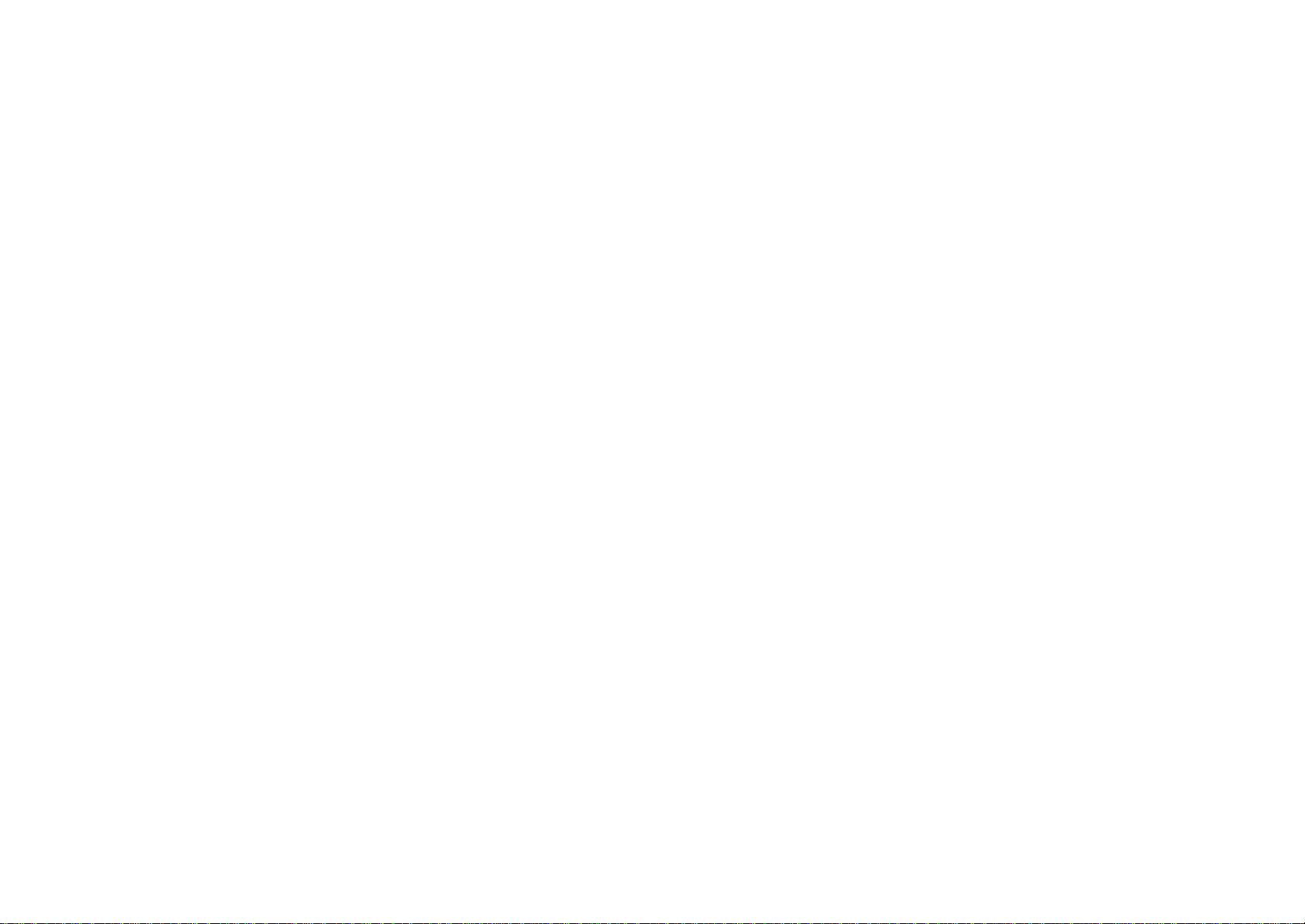
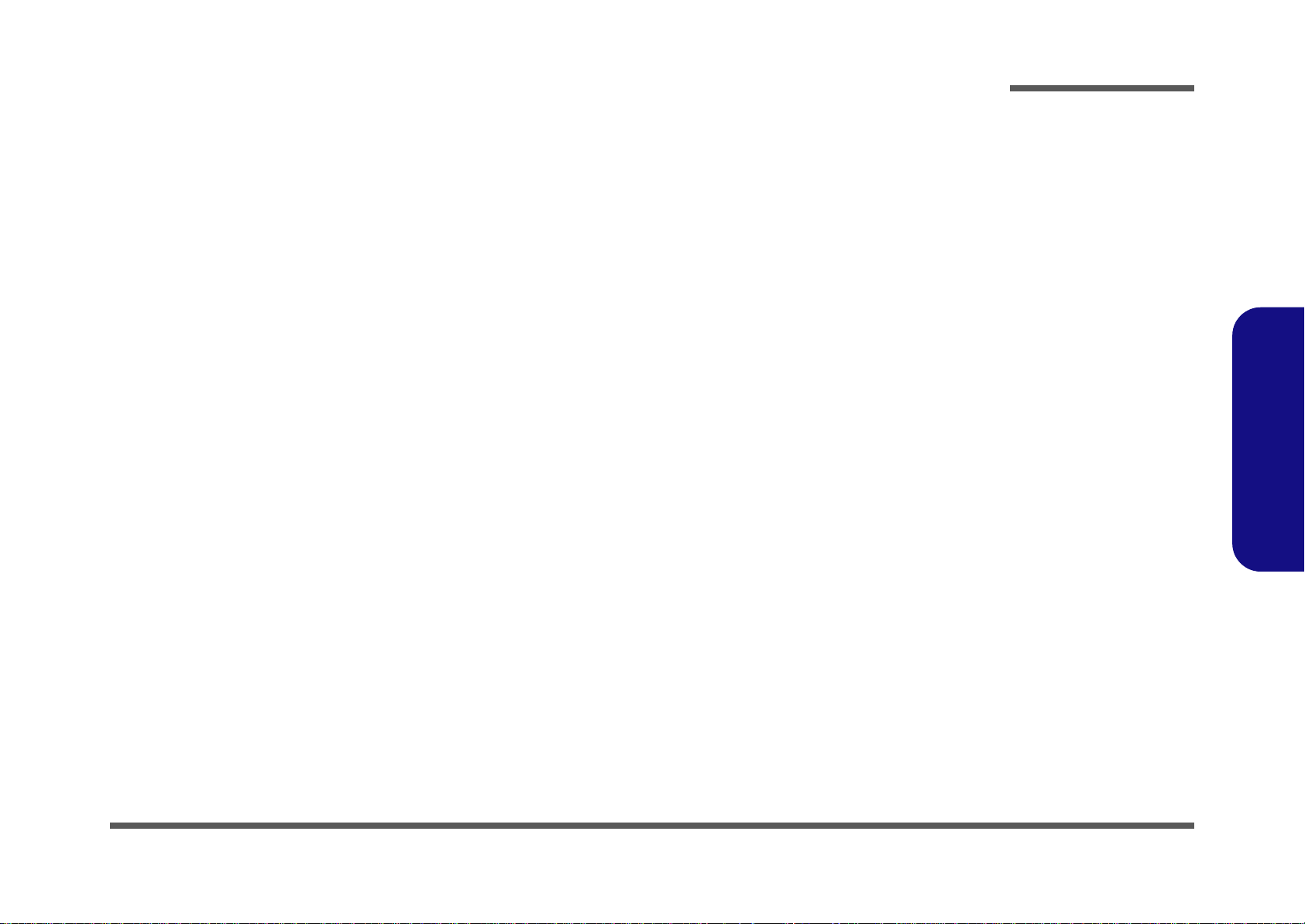
Notebook Computer
P170HM
Service Manual
Preface
Preface
I
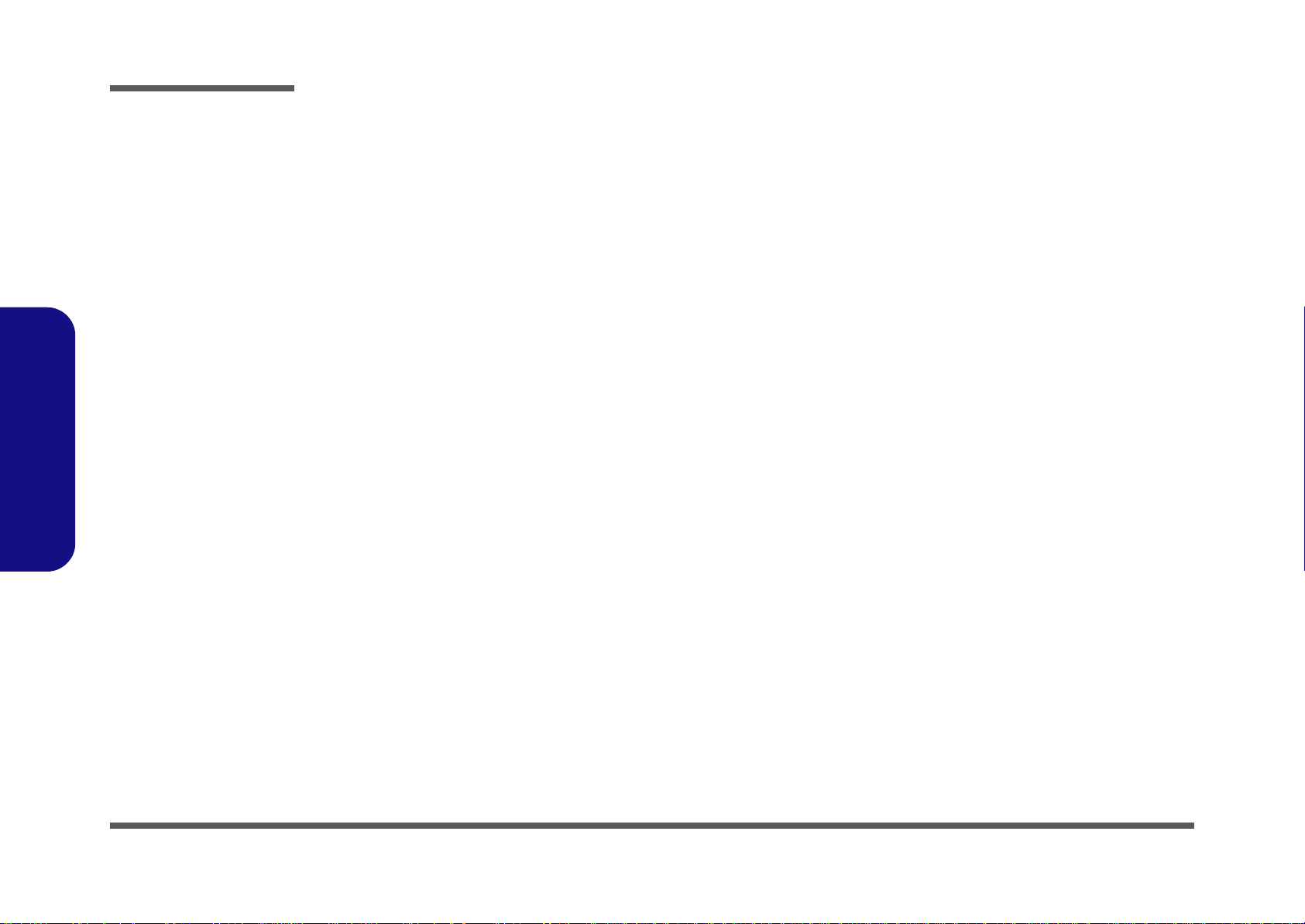
Preface
Preface
Notice
The company reserves the right to revise this publication or to change its contents without notice. Information contained
herein is for reference only and does not constitute a commitment on the part of the manufacturer or any subsequent vendor. They assume no responsibility or liability for any errors or inaccuracies that may appear in this publication nor are
they in anyway responsible for any loss or damage resulting from the use (or misuse) of this publication.
This publication and any accompanying software may not, in whole or in part, be reproduced, translated, transmitted or
reduced to any machine readable form without prior consent from the vendor, manufacturer or creators of this publication, except for copies kept by the user for backup purposes.
Brand and product names mentioned in this publication may or may not be copyrights and/or registered trademarks of
their respective companies. They are mentioned for identification purposes only and are not intended as an endorsement
of that product or its manufacturer.
Version 1.0
January 2011
Trademarks
Intel and Intel Core are trademarks of Intel Corporation.
Windows® is a registered trademark of Microsoft Corporation.
Other brand and product names are trademarks and/or registered trademarks of their respective companies.
II
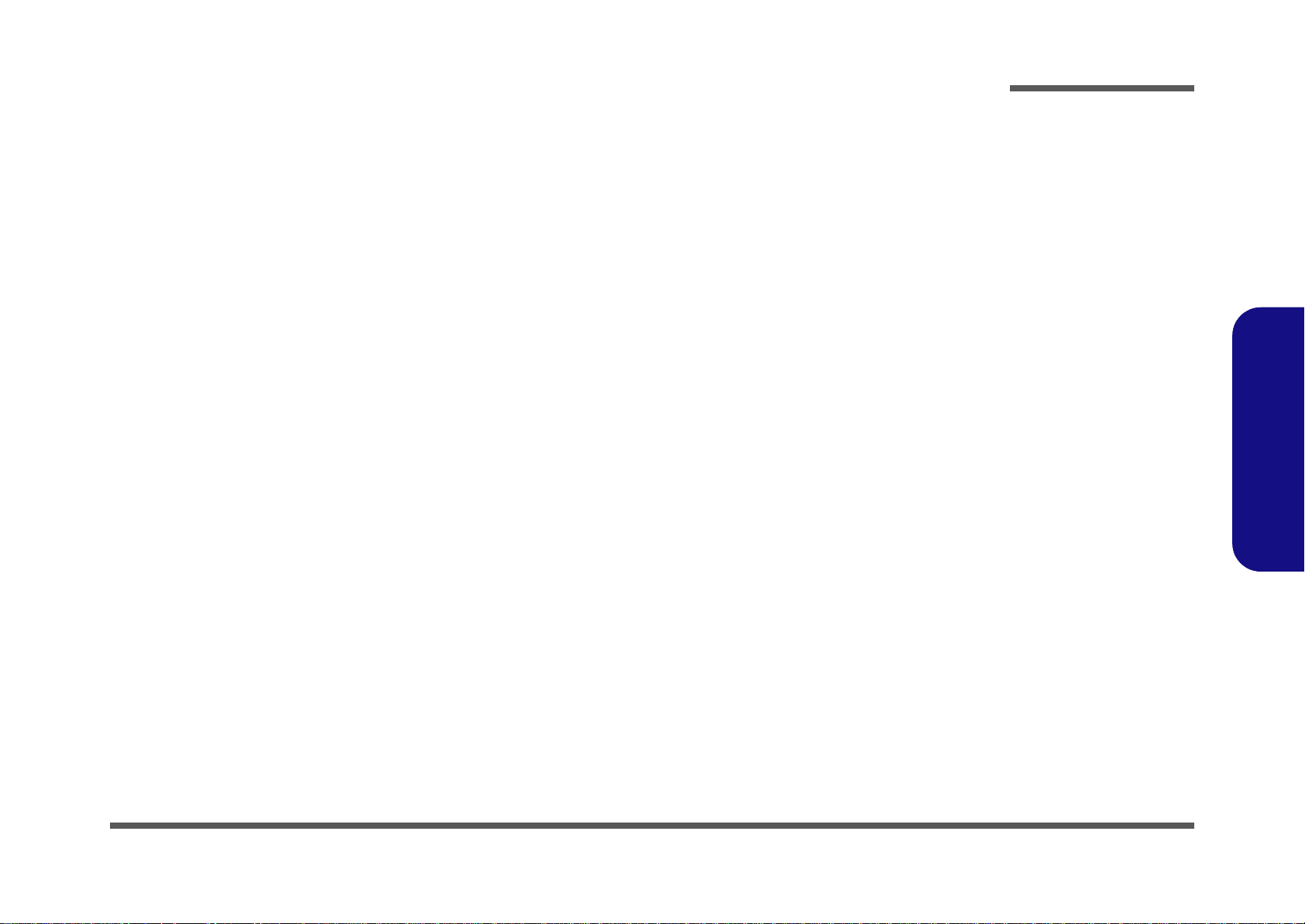
About this Manual
This manual is intended for service personnel who have completed sufficient training to undertake the maintenance and
inspection of personal computers.
It is organized to allow you to look up basic information for servicing and/or upgrading components of the P170HM
series notebook PC.
The following information is included:
Chapter 1, Introduction, provides general information about the location of system elements and their specifications.
Chapter 2, Disassembly, provides step-by-step instructions for disassembling parts and subsystems and how to upgrade
elements of the system.
Preface
Appendix A, Part Lists
Appendix B, Schematic Diagrams
Appendix C, Updating the FLASH ROM BIOS
Preface
III
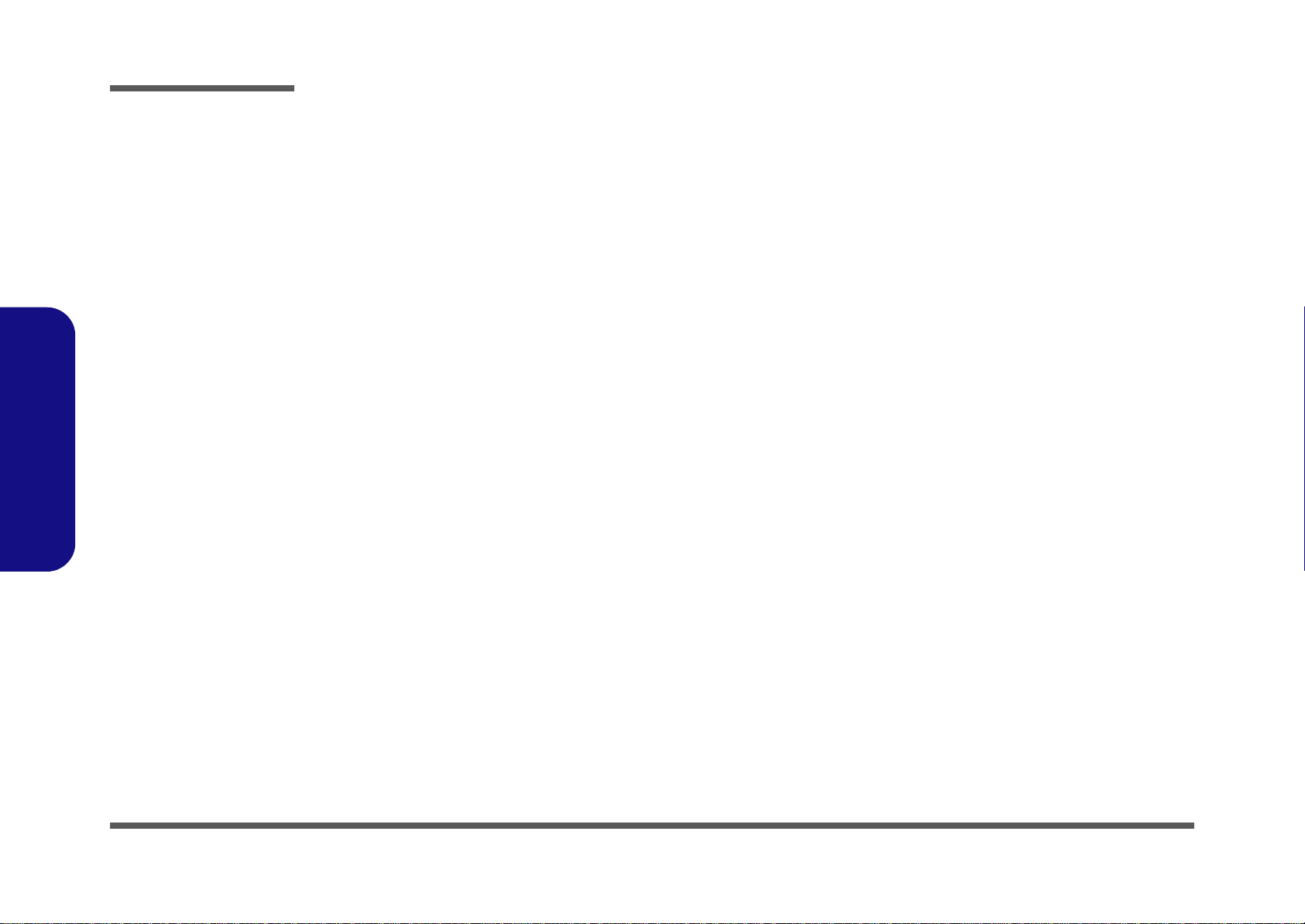
Preface
Preface
IMPORTANT SAFETY INSTRUCTIONS
Follow basic safety precautions, including those listed below, to reduce the risk of fire, electric shock and injury to persons when using any electrical equipment:
1. Do not use this product near water, for example near a bath tub, wash bowl, kitchen sink or laundry tub, in a wet
basement or near a swimming pool.
2. Avoid using a telephone (other than a cordless type) during an electrical storm. There may be a remote risk of electrical shock from lightning.
3. Do not use the telephone to report a gas leak in the vicinity of the leak.
4. Use only the power cord and batteries indicated in this manual. Do not dispose of batteries in a fire. They may
explode. Check with local codes for possible special disposal instructions.
5. This product is intended to be supplied by a Listed Power Unit with an AC Input of 100 - 240V, 50 - 60Hz, DC Output
of 19V, 11.57A (220 Watts) minimum AC/DC Adapter.
CAUTION
This Computer’s Optical Device is a Laser Class 1 Product
IV
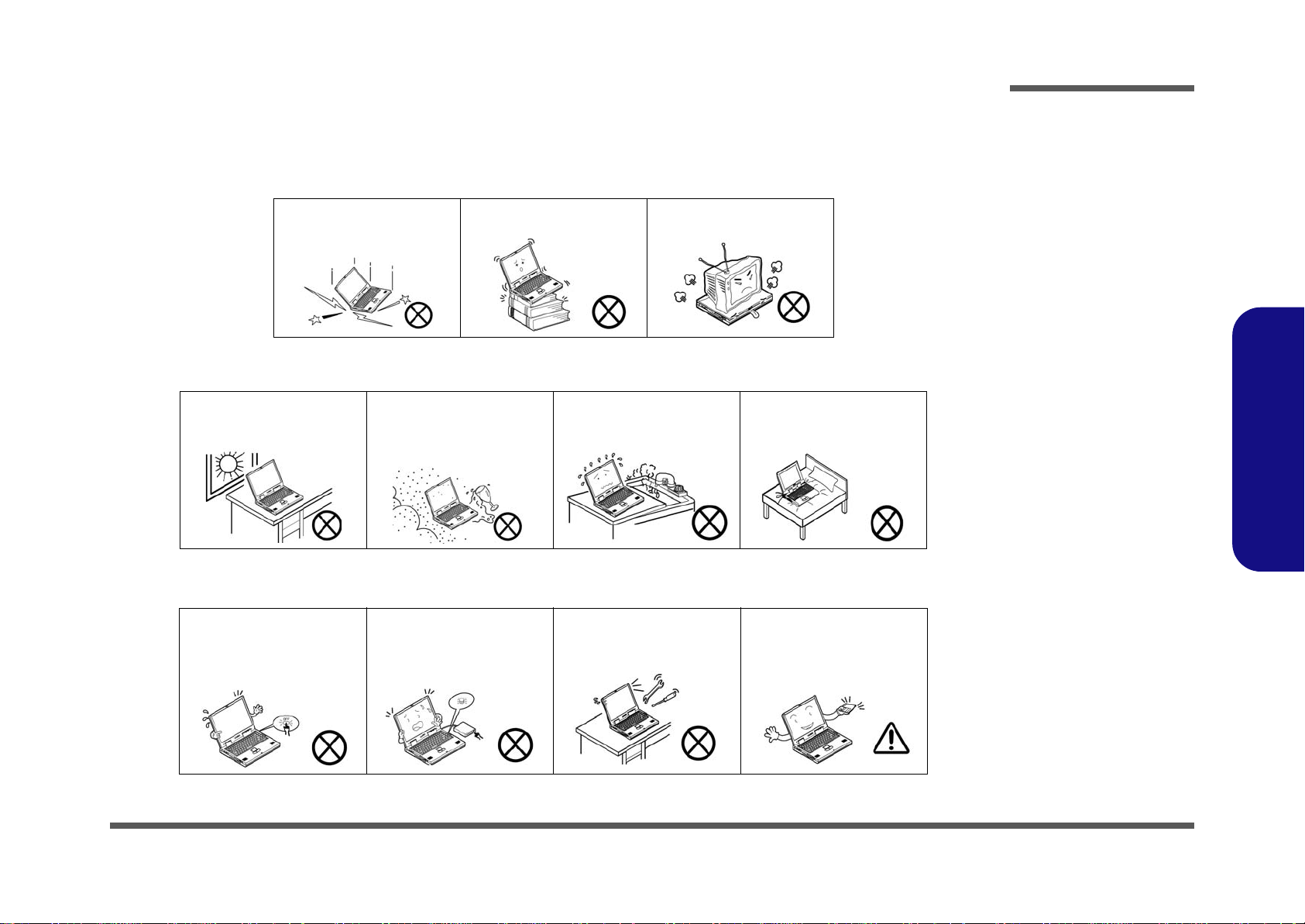
Instructions for Care and Operation
The notebook computer is quite rugged, but it can be damaged. To prevent this, follow these suggestions:
1. Don’t drop it, or expose it to shock. If the computer falls, the case and the components could be damaged.
Preface
Do not expose the computer
to any shock or vibration.
Do not place it on an unstable
surface.
Do not place anything heavy
on the computer.
2. Keep it dry, and don’t overheat it. Keep the computer and power supply away from any kind of heating element. This
is an electrical appliance. If water or any other liquid gets into it, the co mputer could be badly damaged.
Do not expose it to excessive
heat or direct sunlight.
Do not leave it in a place
where foreign matter or moisture may affect the system.
Don’t use or store the computer in a humid environment.
Do not place the computer on
any surface which will block
the vents.
3. Follow the proper working procedures for the computer. Shut the computer down properly and don’t forget to save
your work. Remember to periodically save your data as data may be lost if the battery is depleted.
Do not turn off the power
until you properly shut down
all programs.
Do not turn off any peripheral
devices when the computer is
on.
Do not disassemble the computer by yourself.
Perform routine maintenance
on your computer.
Preface
V
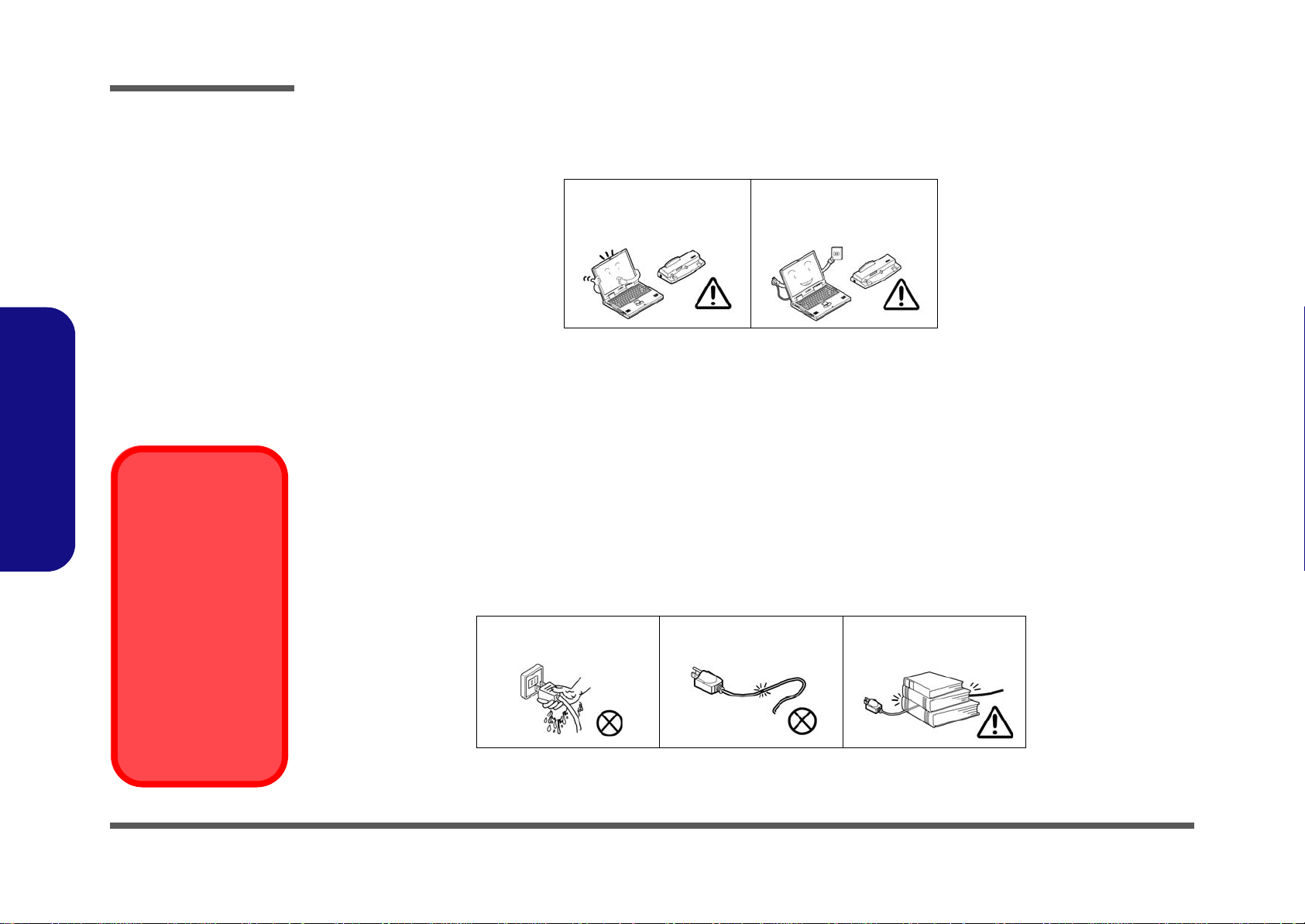
Preface
Power Safety
Warning
Before you undertake
any upgrade procedures, make sure that
you have turned off the
power, and disconnected all peripherals
and cables (including
telephone lines). It is
advisable to also remove your battery in
order to prevent accidentally turning the
machine on.
4. Avoid interference. Keep the computer away from high capacity transformers, electric motors, and oth er strong mag-
netic fields. These can hinder proper performance and damage your data.
5. Take care when using peripheral devices.
Preface
VI
Use only approved brands of
peripherals.
Unplug the power cord befor e
attaching peripheral devices.
Power Safety
The computer has specific power requirements:
• Only use a power adapter approved for use with this computer.
• Your AC adapter may be designed for international travel but it still requires a stea dy, uninterrupted po wer supply. If you ar e
unsure of your local power specifications, consult your service representative or local power company.
• The power adapter may have either a 2-prong or a 3-prong grounded plug. The third prong is an important safety feature; do
not defeat its purpose. If you do not have access to a compatible outlet, have a qualified electrician install one.
• When you want to unplug the power cord, be sure to disconnect it by the plug head, not by its wire.
• Make sure the socket and any extension cord(s) you use can support the total current load of all the connected devices.
• Before cleaning the computer, make sure it is disconnected from any external power supplies.
Do not plug in the power
cord if you are wet.
Do not use the power cord if
it is broken.
Do not place heavy objects
on the power cord.
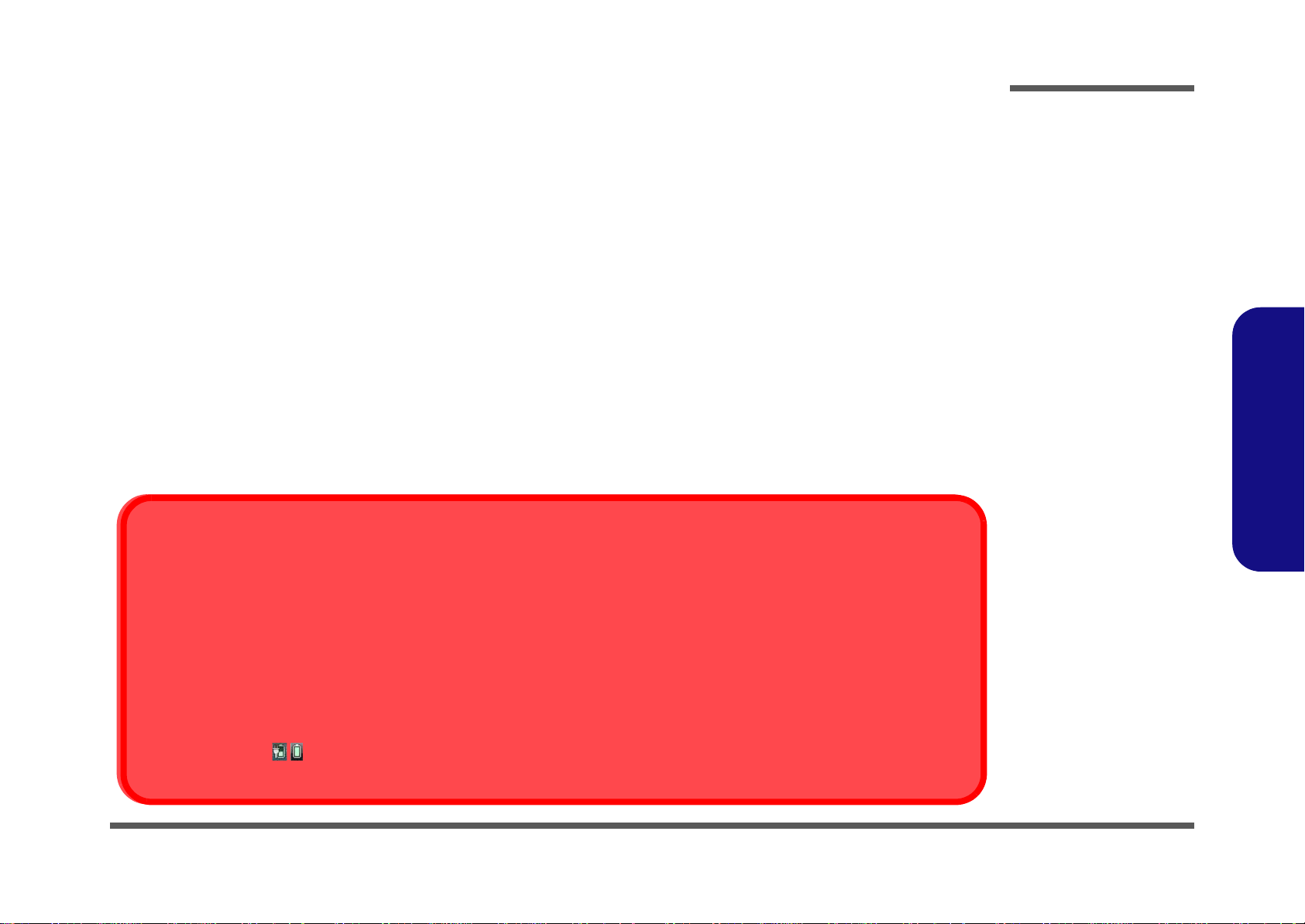
Battery Precautions
Battery Disposal
The product that you have purchased contains a rechargeable battery. The battery is recyclable. At the end of its useful life, under various state and local laws, it may be illegal to dispose of this battery into the municipal waste stream. Check with your local solid waste
officials for details in your area for recycling options or proper disposal.
Caution
Danger of explosion if battery is incorrectly replaced. Replace only with the same or equivalent type recommended by the manufacturer.
Discard used battery according to the manufacturer’s instructions.
Battery Level
Click the battery icon in the taskbar to see the current battery level and charge status. A battery that drops below a level of 10%
will not allow the computer to boot up. Make sure that any battery that drops below 10% is recharged within one week.
• Only use batteries designed for this computer. The wrong battery type may explode, leak or damage the computer.
• Do not continue to use a battery that has been dropped, or that appears damaged (e.g. bent or twisted) in any way. Even if the
computer continues to work with a damaged battery in place, it may cause circuit damage, which may possibly result in fire.
• Recharge the batteries using the notebook’s system. Incorrect recharging may make the battery explode.
• Do not try to repair a battery pack. Refer any battery pack repair or replacement to your service representative or qualified service
personnel.
• Keep children away from, and promptly dispose of a damaged battery. Always dispose of batteries carefully. Batteries may explode
or leak if exposed to fire, or improperly handled or discarded.
• Keep the battery away from metal appliances.
• Affix tape to the battery contacts before disposing of the battery.
• Do not touch the battery contacts with your hands or metal objects.
Battery Guidelines
The following can also apply to any backup batteries you may have.
• If you do not use the battery for an extended period, then remove the battery from the computer for storage.
• Before removing the battery for storage charge it to 60% - 70%.
• Check stored batteries at least every 3 months and charge them to 60% - 70%.
Preface
Preface
VII
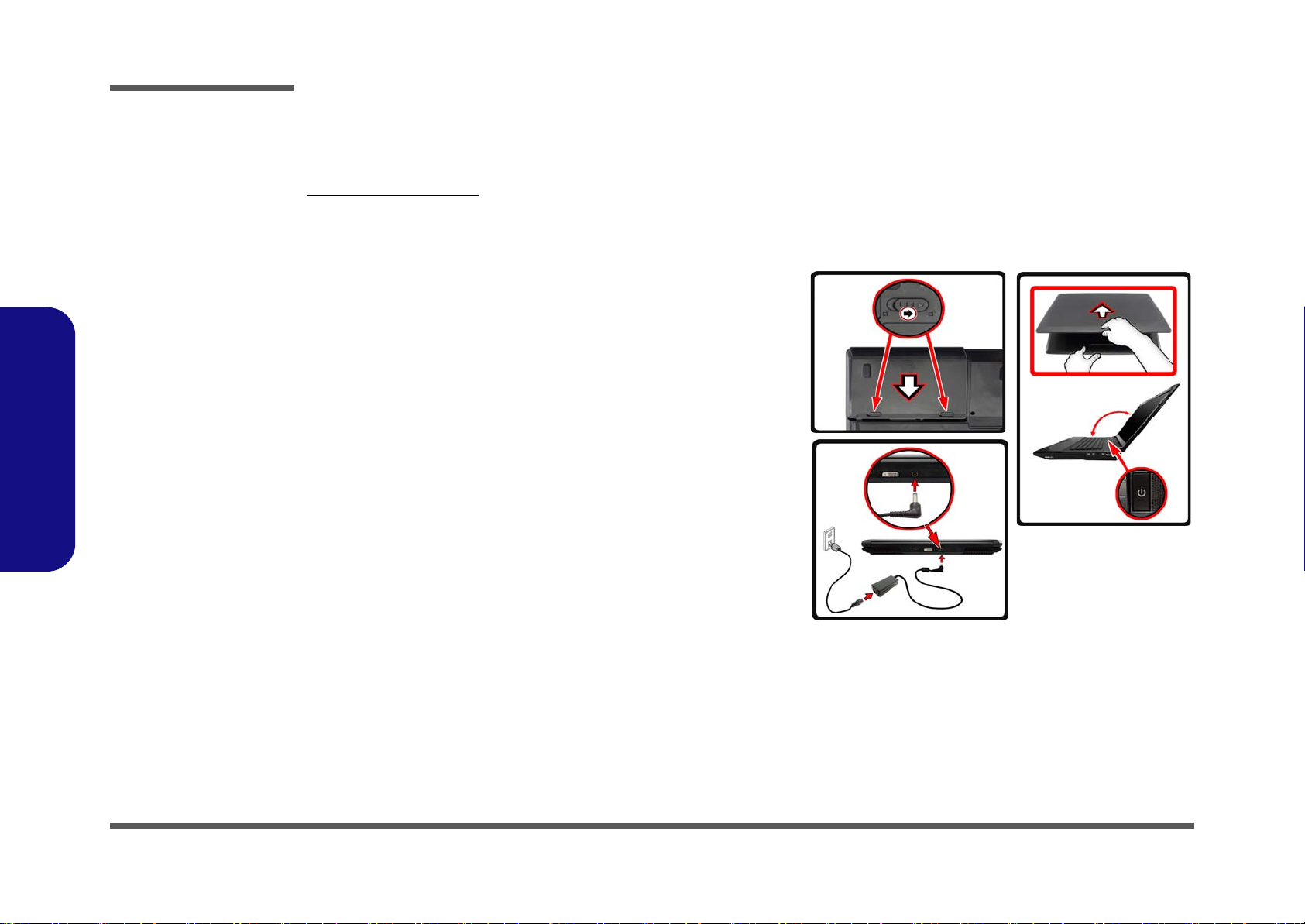
Preface
130 ゚
Figure 1
Opening the Lid/LCD/
Computer with AC/DC
Adapter Plugged-In
Preface
Related Documents
You may also need to consult the following manual for additional information:
User’s Manual on Disc
This describes the notebook PC’s features and the procedures for operating the computer and its ROM-based setup program. It also describes the installation and operation of the utility programs provided with the notebook PC.
System Startup
1. Remove all packing materials.
2. Place the computer on a stable surface.
3. Insert the battery and tighten the screws.
4. Securely attach any peripherals you want to use with the computer (e.g.
keyboard and mouse) to their ports.
5. Attach the AC/DC adapter to the DC-In jack at the rear of the computer, then
plug the AC power cord into an outlet, and connect the AC power cord to the AC/
DC adapter.
6. Use one hand to raise the lid/LCD to a comfortable viewing angle (do not to
exceed 130 degrees);
I>Figure 1) to support the base of the computer (Note: Never lift the computer by
the lid/LCD).
7. Press the power button to turn the computer “on”.
use the other hand (as illustrated in <Hyperlink B n
VIII
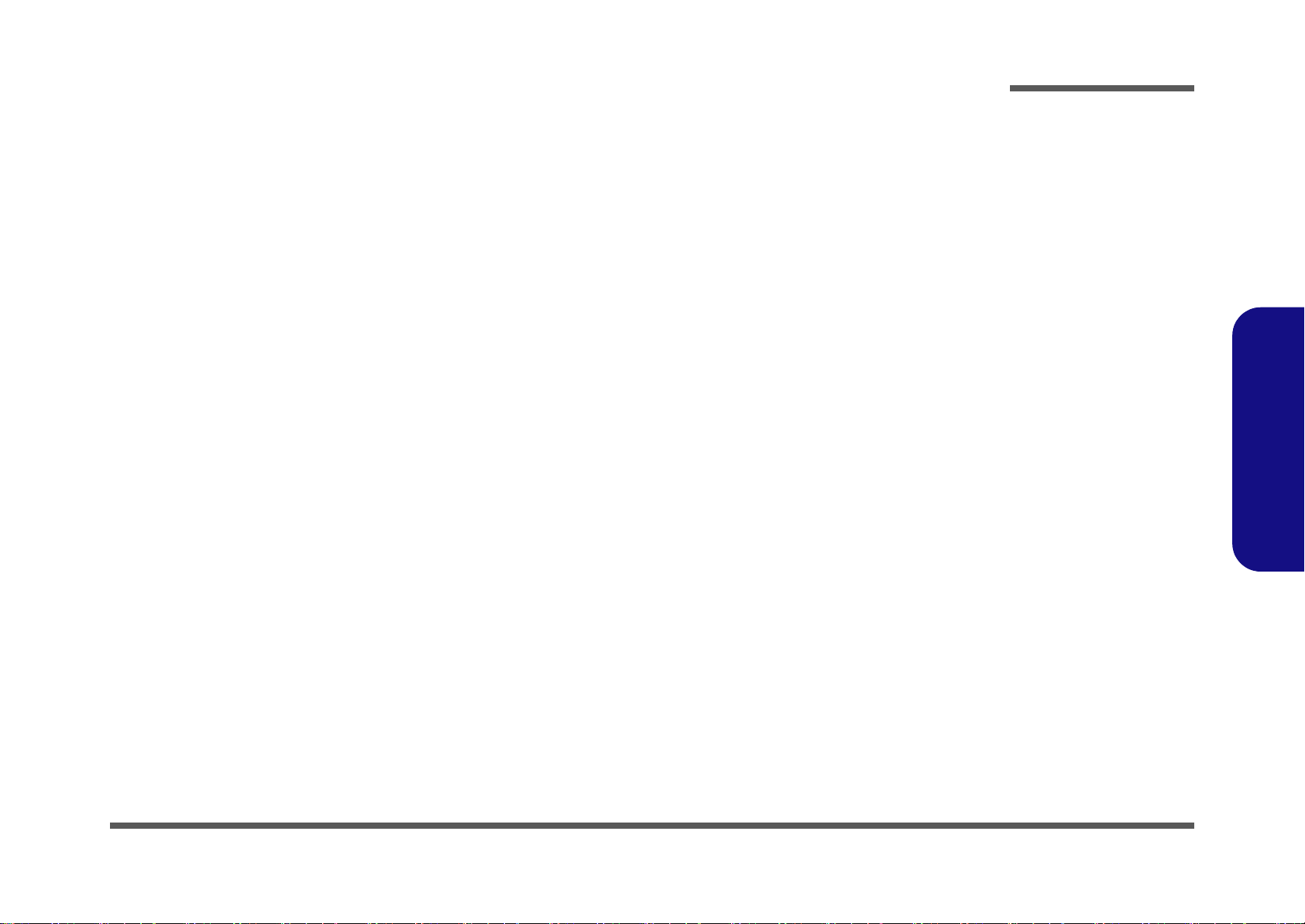
Contents
Preface
Introduction ..............................................1-1
Overview .........................................................................................1-1
External Locator - Top View with LCD Panel Open ......................1-4
External Locator - Front & Right side Views .................................1-5
External Locator - Left Side & Rear View .....................................1-6
External Locator - Bottom View .....................................................1-7
Mainboard Overview - Top (Key Parts) .........................................1-8
Mainboard Overview - Bottom (Key Parts) ....................................1-9
Mainboard Overview - Top (Connectors) .....................................1-10
Mainboard Overview - Bottom (Connectors) ...............................1-11
Disassembly ...............................................2-1
Overview .........................................................................................2-1
Maintenance Tools ..........................................................................2-2
Connections .....................................................................................2-2
Maintenance Precautions .................................................................2-3
Disassembly Steps ...........................................................................2-4
Removing the Battery ......................................................................2-5
Removing the Hard Disk Drive .......................................................2-6
Inserting the Hard Disk Into the HDD Bay .....................................2-8
Removing the Optical (CD/DVD) Device ......................................2-9
Removing the Hard Disk from the Secondary HDD Bay .............2-10
Removing the Primary System Memory (RAM) .........................2-12
Removing the System Memory (RAM) from Under the
Keyboard .......................................................................................2-14
Removing the Wireless LAN Module ...........................................2-16
Removing and Installing the Processor .........................................2-17
Removing and Installing the Video Card ......................................2-20
Removing and Installing the TV Tuner Module ...........................2-22
Removing the Microphone ............................................................2-24
Part Lists ..................................................A-1
Part List Illustration Location ........................................................ A-2
Top with Fingerprint ...................................................................... A-3
Top without Fingerprint ................................................................. A-4
Bottom .......................................................................................... A-5
LCD ............................................................................................... A-6
HDD .............................................................................................. A-7
COMBO ......................................................................................... A-8
DVD-Dual Drive ............................................................................ A-9
Schematic Diagrams.................................B-1
System Block Diagram ...................................................................B-2
Clock Generator ..............................................................................B-3
Processor 1/7 ...................................................................................B-4
Processor 2/7 ...................................................................................B-5
Processor 3/7 ...................................................................................B-6
Processor 4/7 ...................................................................................B-7
Processor 5/7 ...................................................................................B-8
Processor 6/7 ...................................................................................B-9
Processor 7/7 .................................................................................B-10
DDRIII CHA SO-DIMM_0 ..........................................................B-11
DDRIII CHA SO-DIMM_1 ..........................................................B-12
DDRIII CHB SO-DIMM_0 ..........................................................B-13
DDRIII CHB SO-DIMM_1 ..........................................................B-14
MXM PCI-E .................................................................................B-15
Panel, Inverter, CRT .....................................................................B-16
1394_JMB380C ............................................................................B-17
DVI ...............................................................................................B-18
HDMI ............................................................................................B-19
CougarPoint - M 1/9 .....................................................................B-20
Preface
IX
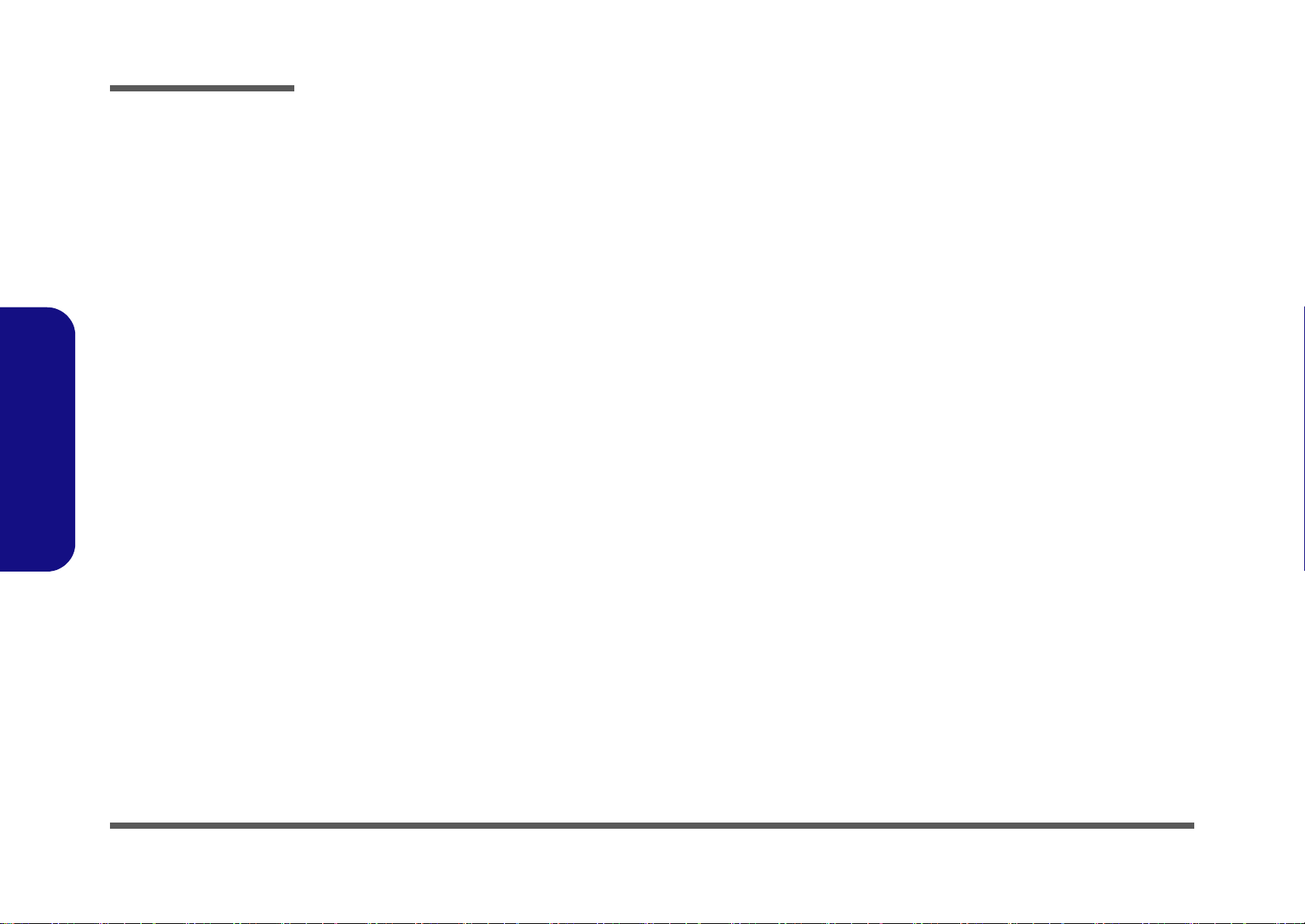
Preface
CougarPoint - M 2/9 ..................................................................... B-21
CougarPoint - M 3/9 ..................................................................... B-22
CougarPoint - M 4/9 ..................................................................... B-23
CougarPoint - M 5/9 ..................................................................... B-24
CougarPoint - M 6/9 ..................................................................... B-25
CougarPoint - M 7/9 ..................................................................... B-26
CougarPoint - M 8/9 ..................................................................... B-27
CougarPoint - M 9/9 ..................................................................... B-28
3G, CCD .......................................................................................B-29
Mini PCIE, LID ............................................................................B-30
LED, Hotkey, LID SW, Fan ......................................................... B-31
RJ45 ..............................................................................................B-32
Codec Realtek ALC892 ............................................................... B-33
APA2010D1-TPA2008D2 ........................................................... B-34
KBC-ITE IT8519 ......................................................................... B-35
USB, TP, FP, MULTI-CONN ...................................................... B-36
Preface
Card Reader (JMC 251C) ............................................................. B-37
USB 3.0 ........................................................................................ B-38
VDD3, VDD5 ...............................................................................B-39
5V, 3.3V, 5VS, 3VS, 1.5VS, VIN1 .............................................. B-40
Power 1.05VS, 1.05VS_VTT ....................................................... B-41
Power 1.5V/VTT_MEM .............................................................. B-42
Power 1.8VS .................................................................................B-43
Power V-Core 1 ............................................................................ B-44
Power V-Core 2 ............................................................................ B-45
AC_In, Charger ............................................................................ B-46
Power 0.85VS ...............................................................................B-47
Audio Jack ....................................................................................B-48
X5100 ODD Board .......................................................................B-49
X5100 Click Board .......................................................................B-50
X5100 LED 1 Board .................................................................... B-51
X5100 LED 2 Board .................................................................... B-52
X5100 LED 3 Board .....................................................................B-53
X7100 HDD & ODD Board .........................................................B-54
X7100 CIR ....................................................................................B-55
X7100 LED Board ........................................................................B-56
X7100 Click Board .......................................................................B-57
X7100 Fingerprint Board ..............................................................B-58
Updating the FLASH ROM BIOS......... C-1
To update the FLASH ROM BIOS you must: C-1
Download the BIOS ........................................................................C-1
Unzip the downloaded files to a bootable CD/DVD/ or USB Flash
drive ................................................................................................C-1
Set the computer to boot from the external drive ...........................C-1
Use the flash tools to update the BIOS ...........................................C-2
Restart the computer (booting from the HDD) ...............................C-2
X
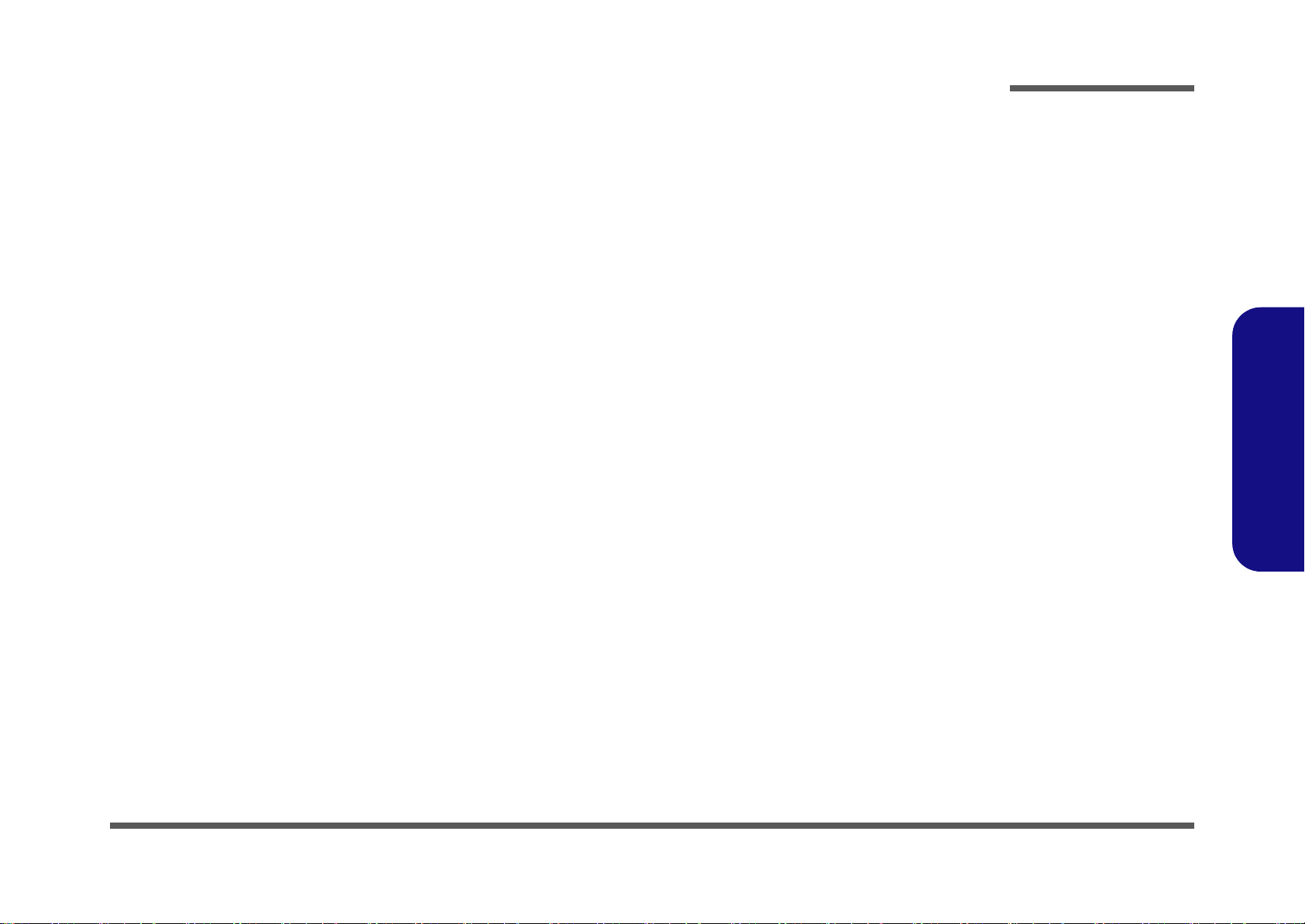
Chapter 1: Introduction
Overview
This manual covers the information you need to service or upgrade the P170HM series notebook computer. Information
about operating the computer (e.g. getting started, and the Setup utility) is in the User’s Manual. Information about drivers (e.g. VGA & audio) is also found in User’s Manual. That manual is shipped with the computer.
Operating systems (e.g. Windows Vista, Windows 7, etc.) have their own manuals as do application software (e.g. word
processing and database programs). If you have questions about those programs, you should consult those manuals.
Introduction
The P170HM series notebook is designed to be upgradeable. See Disassembly on page 2 - 1 for a detailed description
of the upgrade procedures for each specific component. Please note the warning and safety information indicated by the
“” symbol.
The balance of this chapter reviews the computer’s technical specifications and features.
1.Introduction
Overview 1 - 1
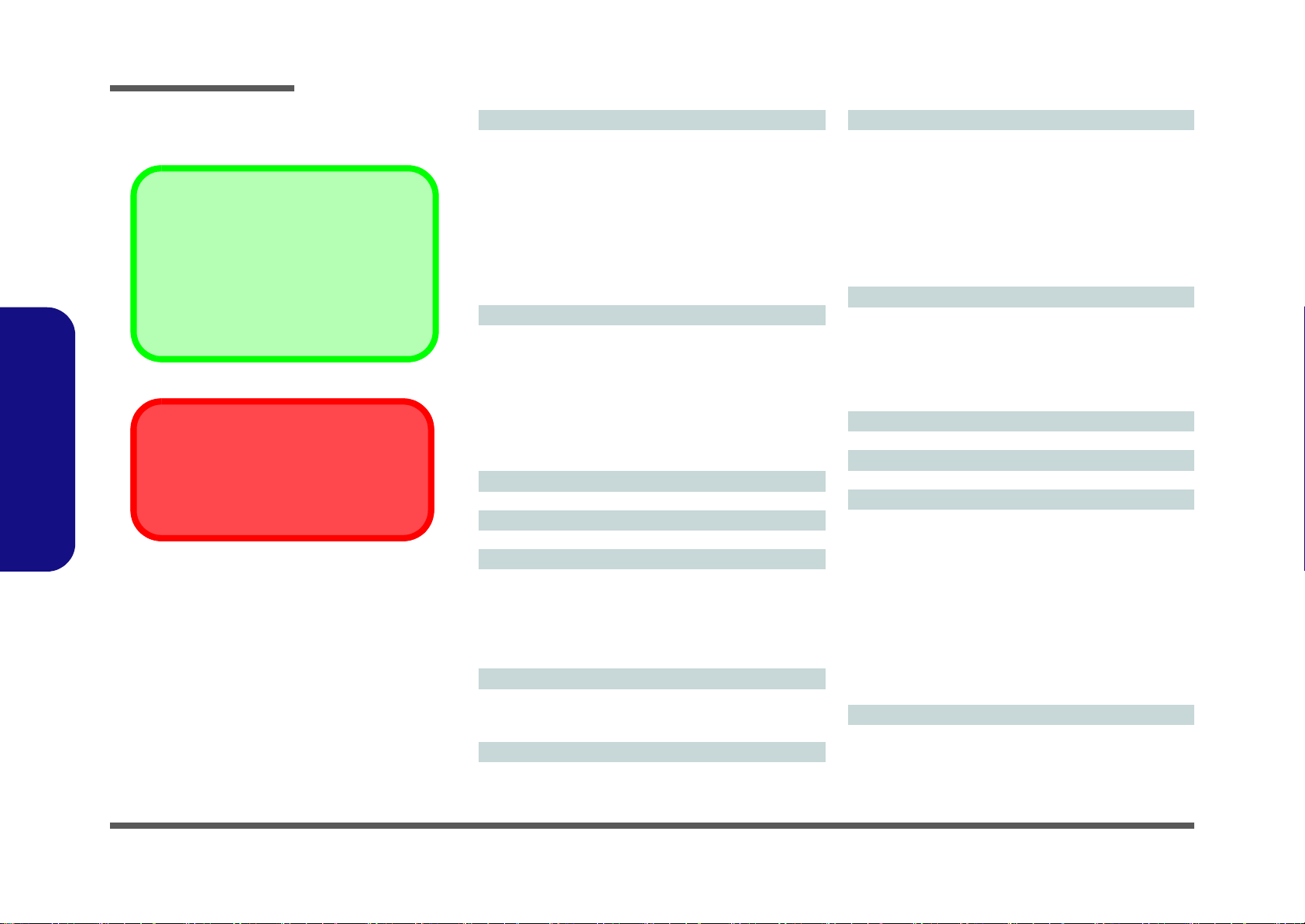
Introduction
Latest Specification Information
The specifications listed here are correct at the
time of sending them to the press. Certain items
(particularly processor types/speeds) may be
changed, delayed or updated due to the manufacturer's release schedule. Check with your
service center for more details.
CPU
The CPU is not a user serviceable part. Accessing the CPU in any way may violate your
warranty.
Specifications
1.Introduction
Processor Options
Intel® Core™ i7 Processor Extreme Edition
i7-2920XM (2.50GHz)
8MB L3 Cache, 32nm, DDR3-1600MHz, TDP 55W
Intel® Core™ i7 Processor
i7-2820QM (2.30GHz)
8MB L3 Cache, 32nm, DDR3-1600MHz, TDP 45W
i7-2720QM (2.20GHz) , i7-2630QM (2.0GHz)
6MB L3 Cache, 32nm, DDR3-1600MHz, TDP 45W
i7-2520M (2.50GHz)
3MB L3 Cache, 32nm, DDR3-1333MHz, TDP 35W
Memory
*Four 204 Pin SO-DIMM Sockets Supporting DDR3 1333/
1600** MHz Memory Modules
Memory Expandable up to 16GB
Compatible with 2GB or 4GB Modules
*Note: Four SO-DIMMs are only supported by Quad-Core
CPUs; Dual-Core CPUs support two SO-DIMMs maximum
**Note:
1600 MHz Memory Modules
Quad-Core CPUs to a maximum of two SO-DIMMs
are only supported by
LCD
17.3" (43.94cm) FHD (1920 * 1080)
BIOS
AMI BIOS (32Mb SPI Flash-ROM)
Storage
(Factory Option) One Changeable 12.7mm(h) Optical Device
Type Drive (Super Multi Drive Module or Blu-Ray Combo Drive
Module)
Two Changeable 2.5" 9.5 mm (h) SATA (Serial) Hard Disk
Drives supporting RAID level 0/1/Recovery
Security
Security (Kensington® Type) Lock Slot
BIOS Password
(Factory Option) Fingerprint Reader Module
Core Logic
Intel® HM67 Chipset
Video Adapter
nVIDIA® GeForce GTX 485M PCIe Video Card
2GB GDDR5 Video RAM on board
Microsoft DirectX® 11 Compatible
nVIDIA® GeForce GTX 470M PCIe Video Card
1.5GB GDDR5 Video RAM on board
Microsoft DirectX® 11 Compatible
nVIDIA® GeForce GTX 460M PCIe Video Card
1.5GB GDDR5 Video RAM on board
Microsoft DirectX® 11 Compatible
Audio
High Definition Audio Compliant Interface
THX TruStudio Pro
S/PDIF Digital Output
One (3W) Sub Woofer
Built-In Microphone
5 Speakers
Pointing Device
Built-in TouchPad (scrolling key functionality integrated)
Keyboard
Full-size “WinKey” keyboard with numeric keypad
Communication
Built-In Giga Base-TX Ethernet LAN
2.0M Pixel USB PC Camera Module
(Factory Option) TV Tuner Mini-Card Module (Model C Only)
(Factory Option) Intel® WiFi Link 6230 (802.11a/g/n) Wire-
less LAN + Bluetooth 3.0 Half Mini-Card Combo Module
(Factory Option) Intel® WiFi Link 6300 (802.11a/g/n) Wireless LAN Half Mini-Card Module
(Factory Option) Third-Party Wireless LAN (802.11b/g/n) +
Bluetooth 3.0 Half Mini-Card Combo Module
(Factory Option) Third-Party 802.11b/g/n Wireless LAN Half
Mini-Card Module
Card Reader
Embedded Multi-In-1 Card Reader
MMC (MultiMedia Card) / RS MMC
SD (Secure Digital) / Mini SD / SDHC/ SDXC
MS (Memory Stick) / MS Pro / MS Duo
1 - 2 Overview
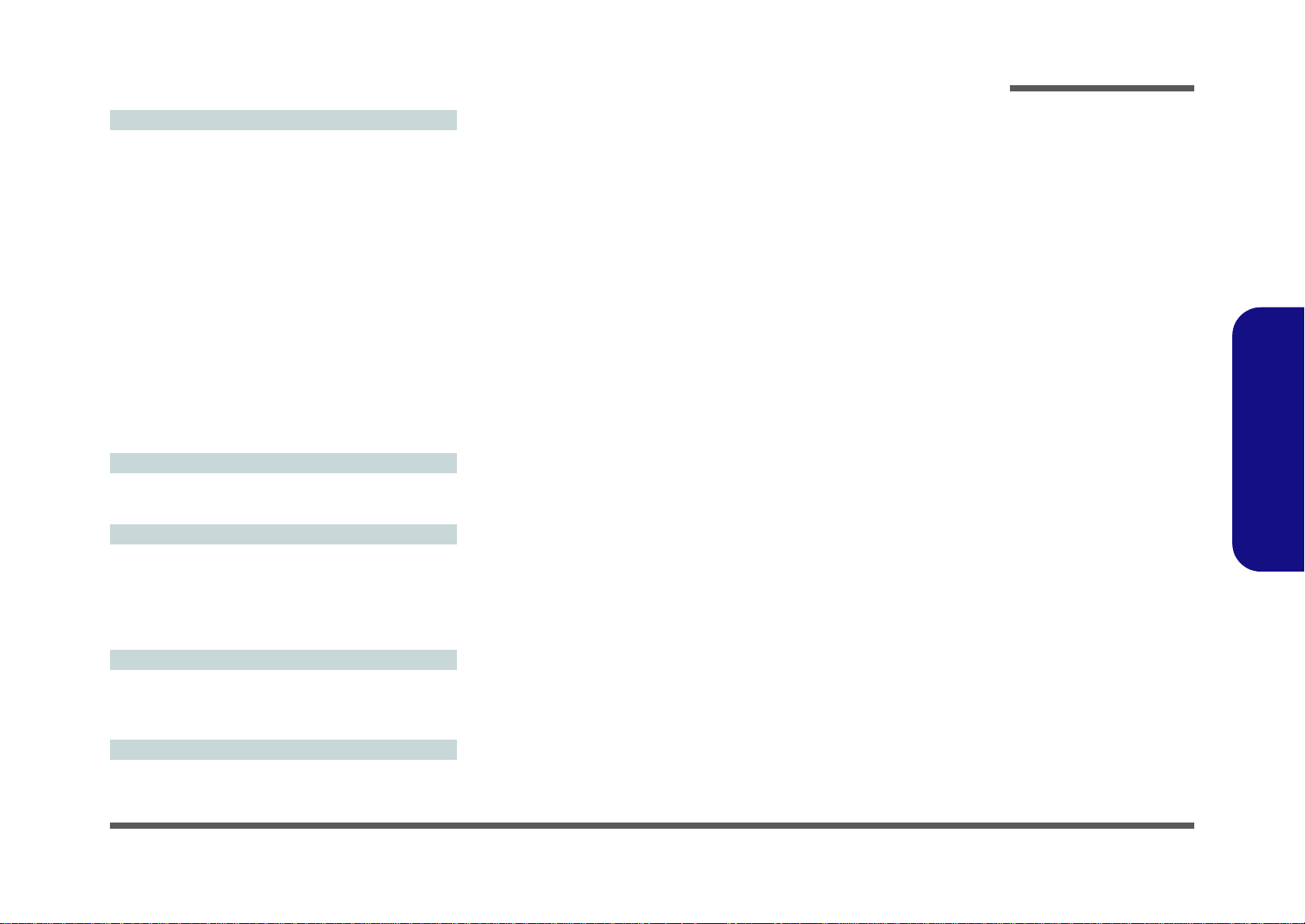
Interface
Two USB 3.0 Ports
Two USB 2.0 Ports (Note one USB 2.0 port can supply power
when the system is off but still powered by the AC/DC adapter
- see page 11.)
One eSATA & USB 2.0 Combo Port
One HDMI-Out Port
One DVI-Out Port
One IEEE1394a Port
One S/PDIF-Out & Surround-Out Combo Jack
One Headphone/Speaker-Out Jack
One Microphone-In Jack
One Line-In Jack
One RJ-45 LAN Jack
One DC-In Jack
One Infrared Receiver for Optional TV Tuner Remote Control
One CATV Antenna Jack (for Optional TV Tuner)
Note: External 7.1CH Audio Output Supported by Headphone,
Microphone, Line-In and Surround-Out Jacks
Mini Card Slots
Slot 1 for WLAN Module or Combo WLAN and Bluetooth
Module
(Factory Option) Slot 2 for TV Tuner Module
Environmental Spec
Temperature
Operating: 5
Non-Operating: -20°C - 60°C
Relative Humidity
Operating: 20% - 80%
Non-Operating: 10% - 90%
°C - 35°C
Power
Removable 8-cell cylinder battery, 76.96Wh (5200mAh)
Full Range AC/DC Adapter
AC Input: 100 - 240V, 50 - 60Hz
DC Output: 19V, 11.57A (220W)
Dimensions & Weight
412mm (w) * 276mm (d) * 41.8-45.4mm (h)
Around 3.9kg with Battery and ODD
Introduction
1.Introduction
Overview 1 - 3
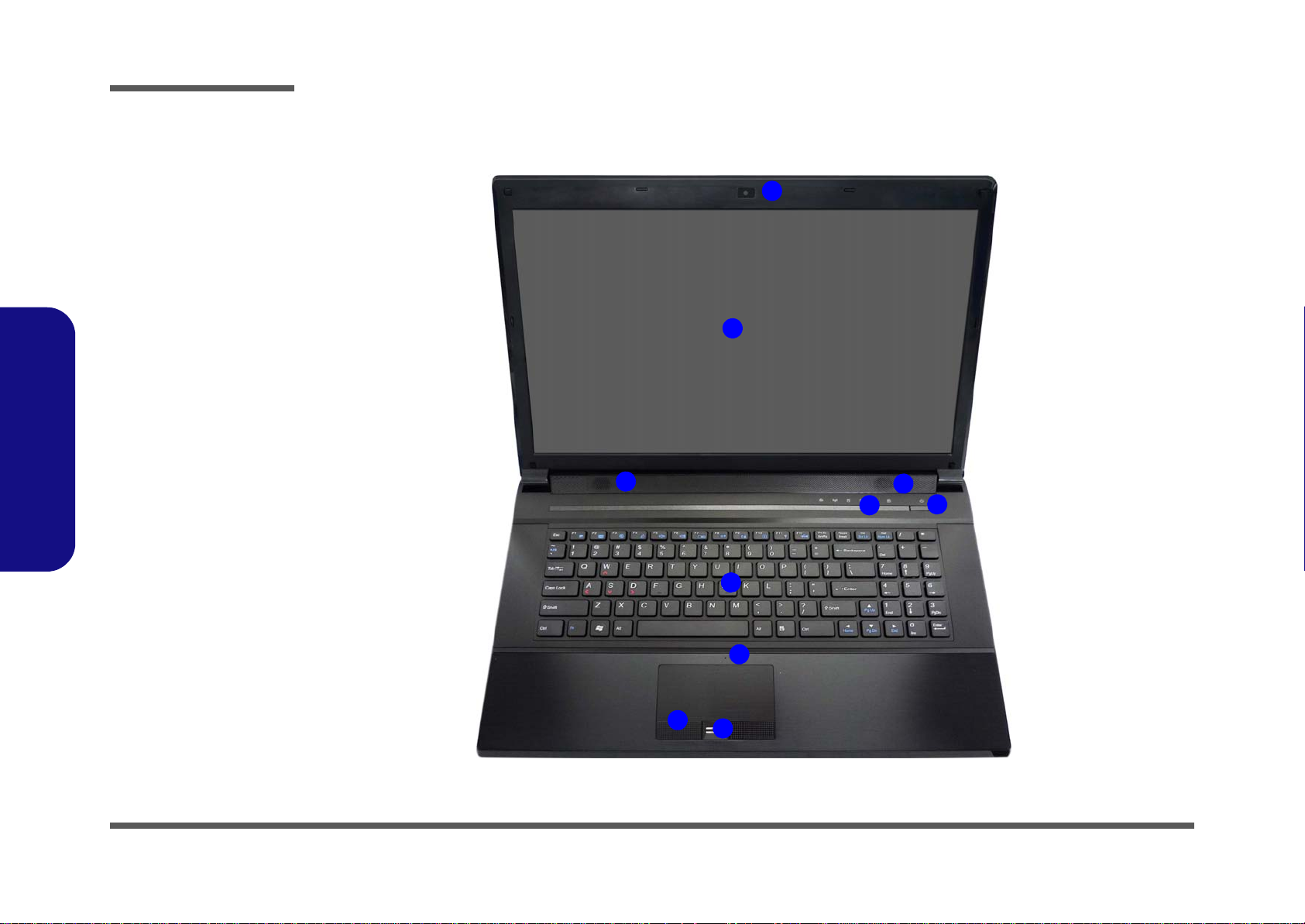
Introduction
Figure 1
Top View
1. PC Camera
2. LCD
3. LED Status
Indicators
4. Power Button
5. Speakers
6. Keyboard
7. Built-In
Microphone
8. TouchPad and
Buttons
9. Fingerprint
Reader (Optional)
3
2
1
8
9
7
6
5
4
5
3
External Locator - Top View with LCD Panel Open
1.Introduction
1 - 4 External Locator - Top View with LCD Panel Open
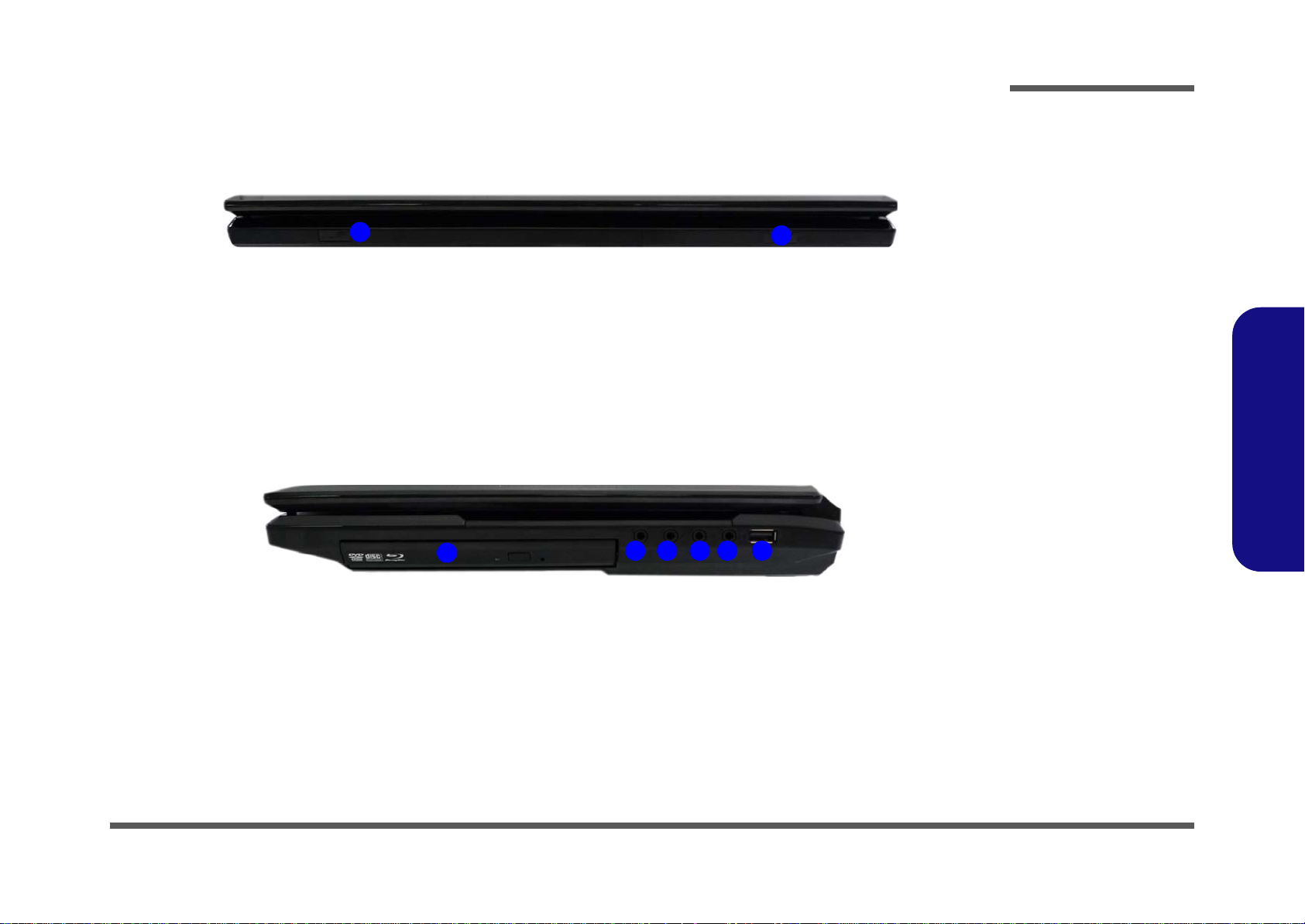
External Locator - Front & Right side Views
Figure 2
Front Views
1. Consumer
Infrared Receiver
2. LED Indicators
Figure 3
Right Side Views
1. Optical Device
Drive Bay
2. Headphone Jack
3. Microphone Jack
4. S/PDIF-Out Jack
5. Line-In Jack
6. 1 * USB 2.0 Port
1
2
Right
1
3 42 65
Introduction
1.Introduction
External Locator - Front & Right side Views 1 - 5

Introduction
Figure 4
Left Side View
1. RJ-45 LAN Jack
2. 2 * USB 3.0 Ports
3. 1 * USB 2.0 Port
4. Mini-IEEE 1394a
Port
5. Multi-in-1 Card
Reader
6. CATV Antenna
Jack
1
2
3
4
5
2
6
Figure 5
Rear View
1. Vent/Fan Intake
2. eSATA/USB 2.0
Combo Port
3. HDMI-Out Port
4. DVI-Out Port
5. DC-In Jack
6. Security Lock Slot
2
3
5
1
4
1
6
1.Introduction
External Locator - Left Side & Rear View
1 - 6 External Locator - Left Side & Rear View
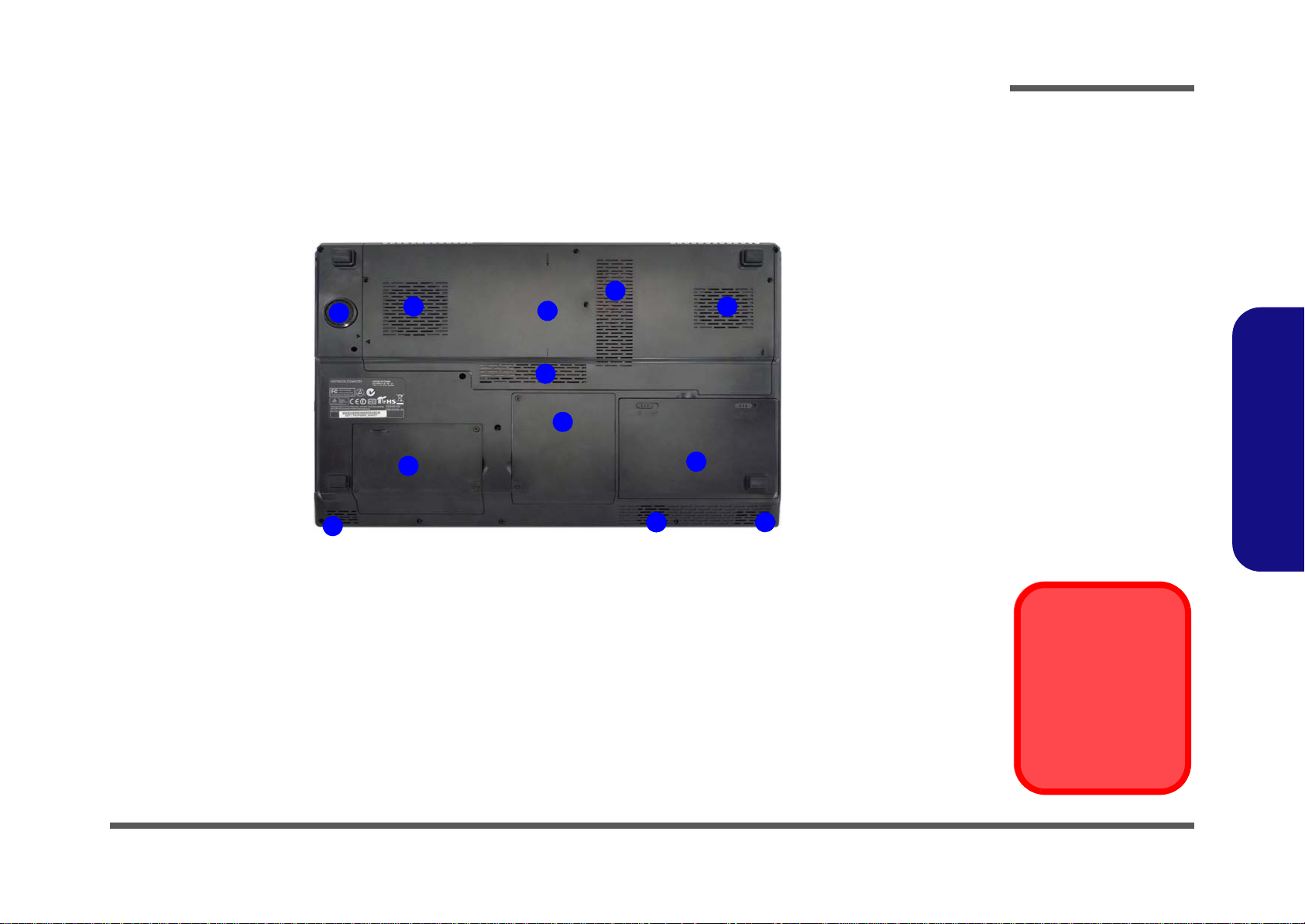
External Locator - Bottom View
Figure 6
Bottom View
1. Sub Woofer
2. Fan Outlet/Intake
3. Component Bay
Cover
4. Primary HDD Bay
5. Secondary HDD
Bay
6. Battery
7. Speakers
Overheating
To prevent your computer from overheating
make sure nothing
blocks the vent/fan intakes while the computer is in use.
1
2
4
5
3
2
2
2
6
7667
7
Introduction
1.Introduction
External Locator - Bottom View 1 - 7
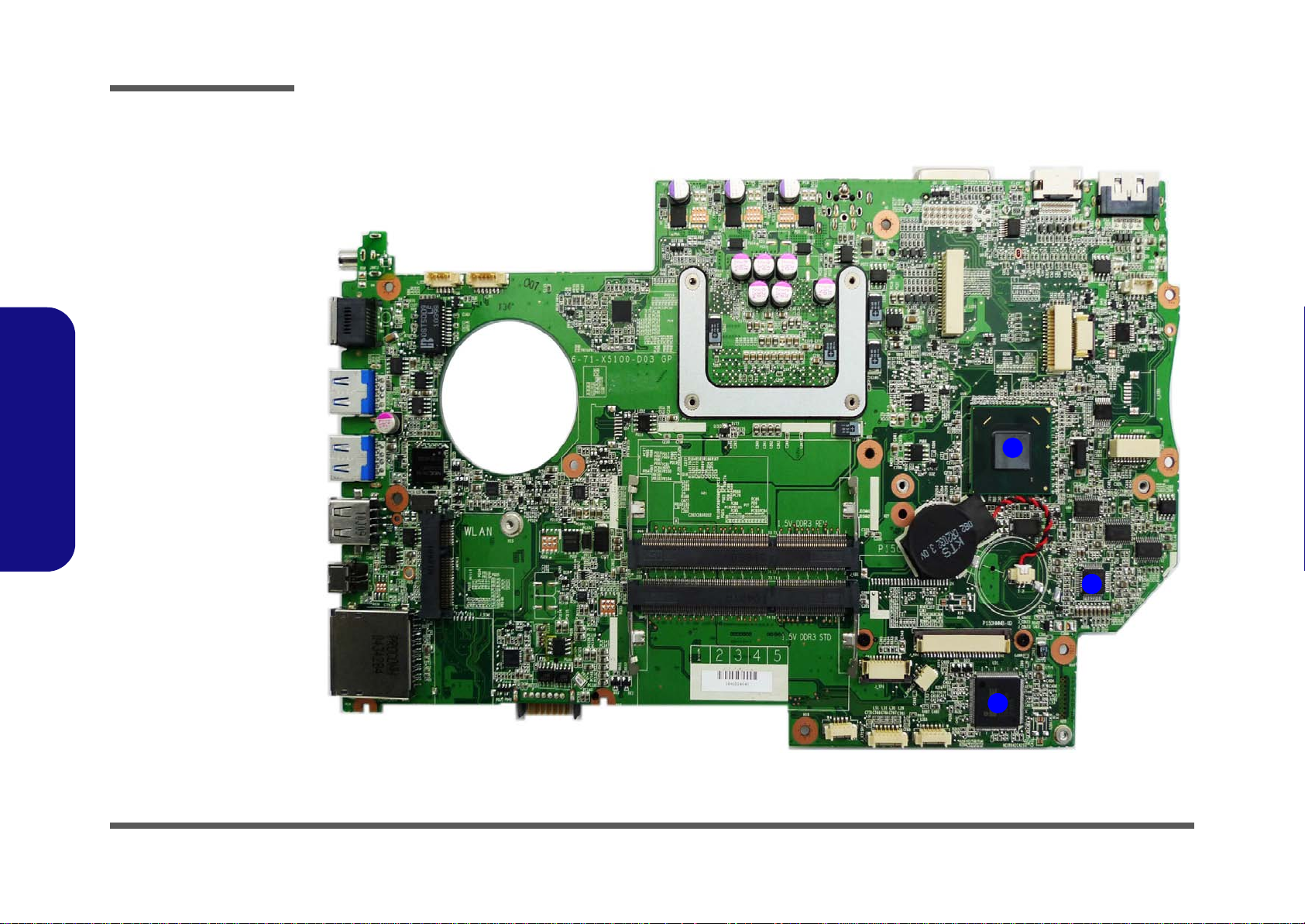
Introduction
Figure 7
Mainboard Top
Key Parts
1. Platform
Controller Hub
2. Audio Codec
3. KBC ITE IT8519E
1
2
3
1.Introduction
Mainboard Overview - Top (Key Parts)
1 - 8 Mainboard Overview - Top (Key Parts)
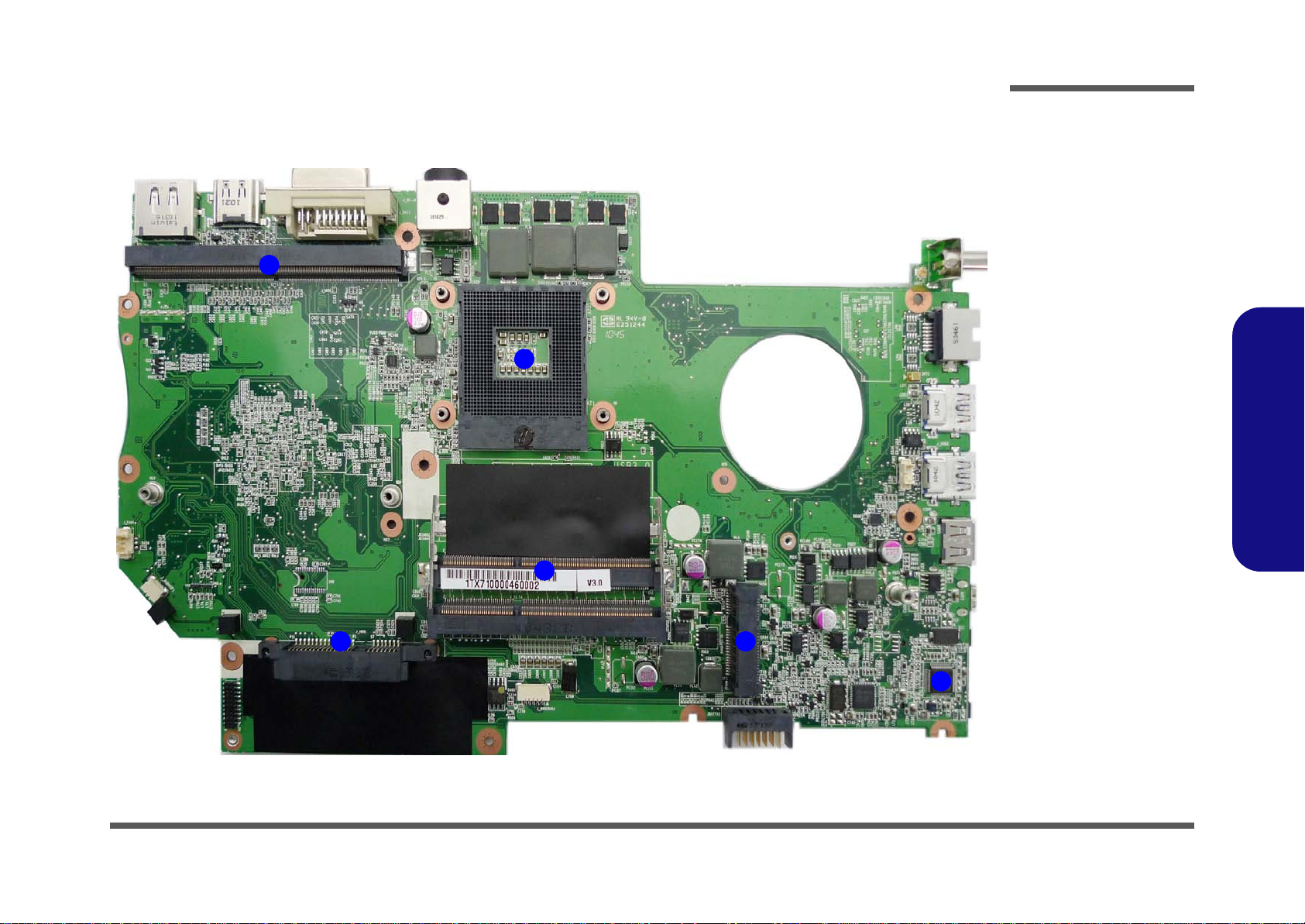
Mainboard Overview - Bottom (Key Parts)
Figure 8
Mainboard Bottom
Key Parts
1. VGA-Card
Connector
2. CPU Socket (no
CPU installed)
3. Memory Slots
DDR3 SO-DIMM
4. Hard Disk
Connector
5. Mini-Card
Connector (3G
Module)
6. JMC 251C
5
2
1
4
3
6
Introduction
1.Introduction
Mainboard Overview - Bottom (Key Parts) 1 - 9
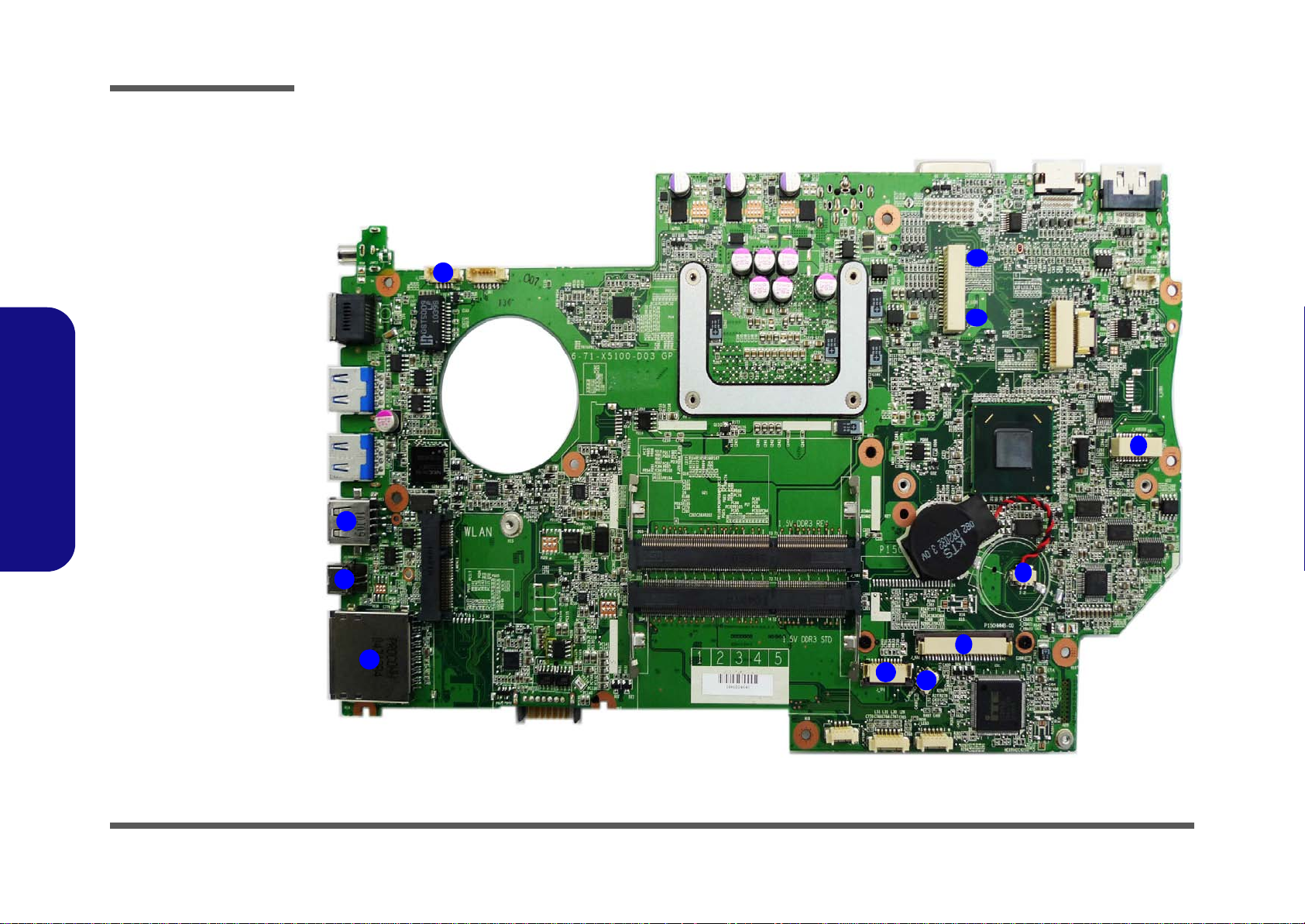
Introduction
8
9
Figure 9
Mainboard Top
Connectors
1. CCD Connector
2. USB 2.0 Port
3. Mini-IEEE 1394a
Port
4. Multi-in-1 Card
Reader
5. TouchPad Cable
Connector
6. Microphone
Cable Connector
7. Keyboard Cable
Connector
8. CMOS Battery
Connector
1.Introduction
9. Audio Cable
Connector
10.LCD Cable
Connector
11. LCD Cable
Connector
Mainboard Overview - Top (Connectors)
11
1
10
2
2
1
3
4
1 - 10 Mainboard Overview - Top (Connectors)
7
5
6
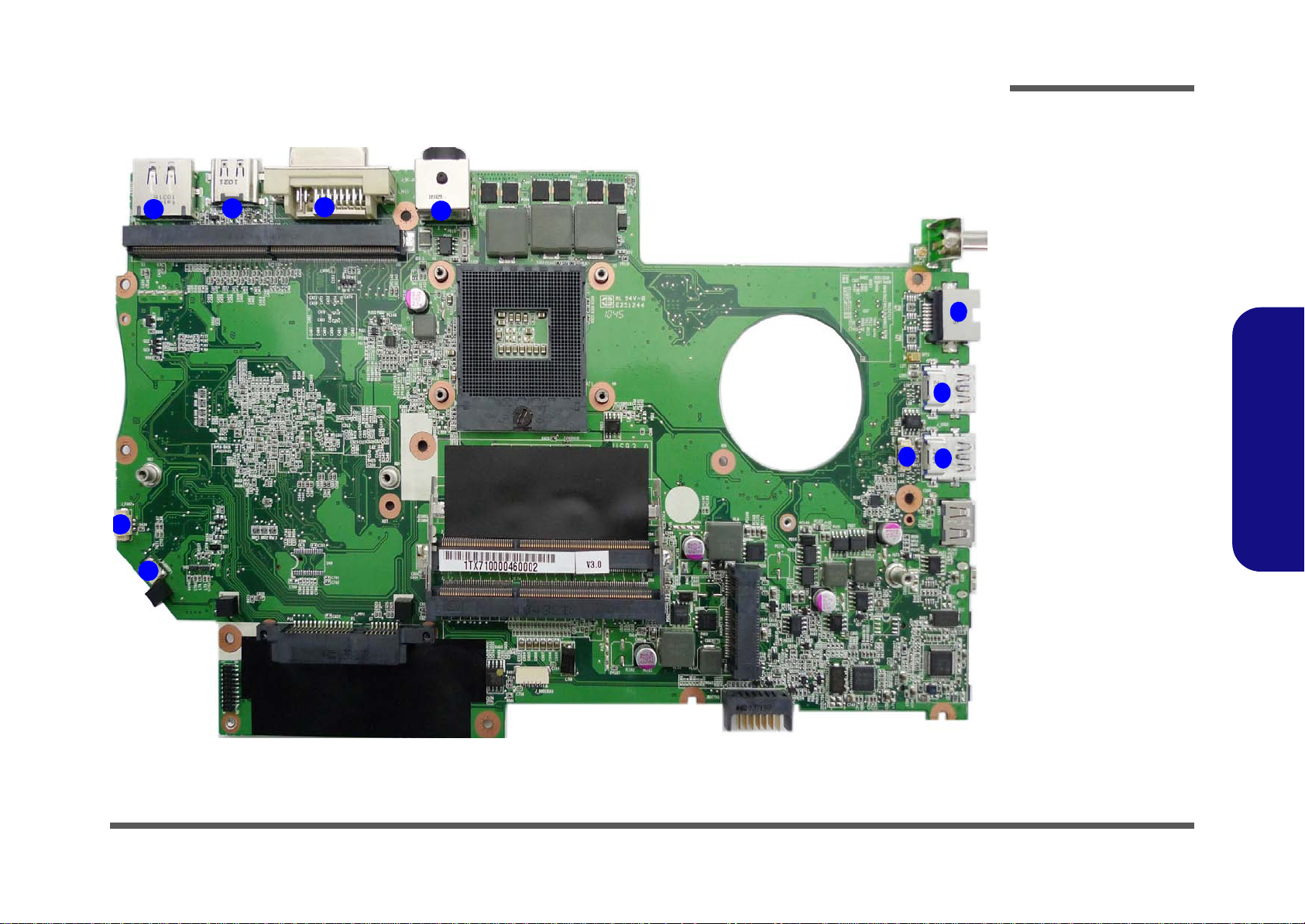
Mainboard Overview - Bottom (Connectors)
Figure 10
Mainboard Bottom
Connectors
1. DC-In Jack
2. DVI-Out Port
3. HDMI-Out Port
4. eSATA/USB 2.0
Combo Port
5. VGA Fan Cable
Connector
6. Sub Woofer
Cable Connector
7. CPU Fan Cable
Connector
8. USB 3.0 Ports
9. RJ-45 LAN Jack
1
2
3
4
5
6
7
8
9
8
Introduction
1.Introduction
Mainboard Overview - Bottom (Connectors) 1 - 11
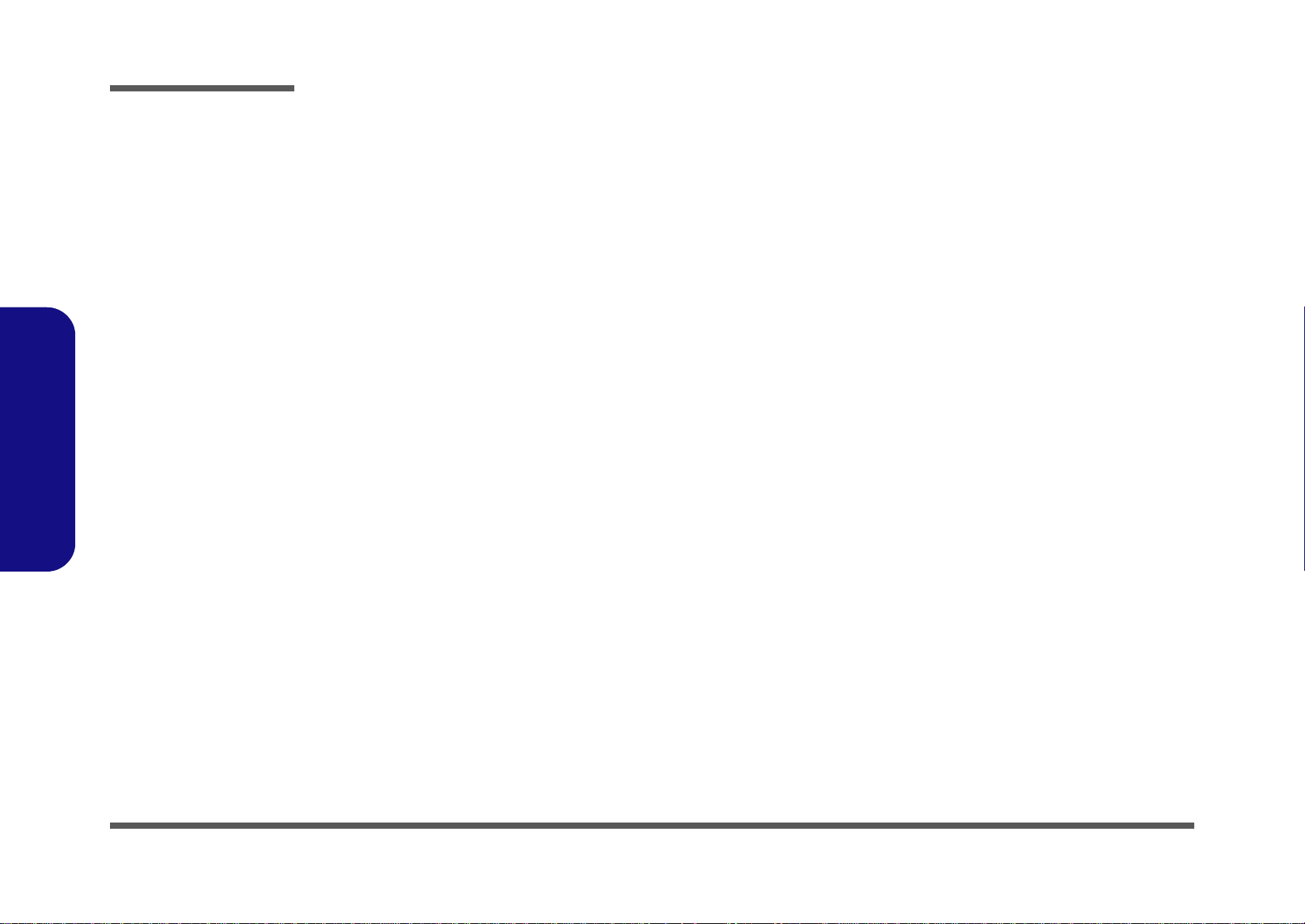
Introduction
1.Introduction
1-12
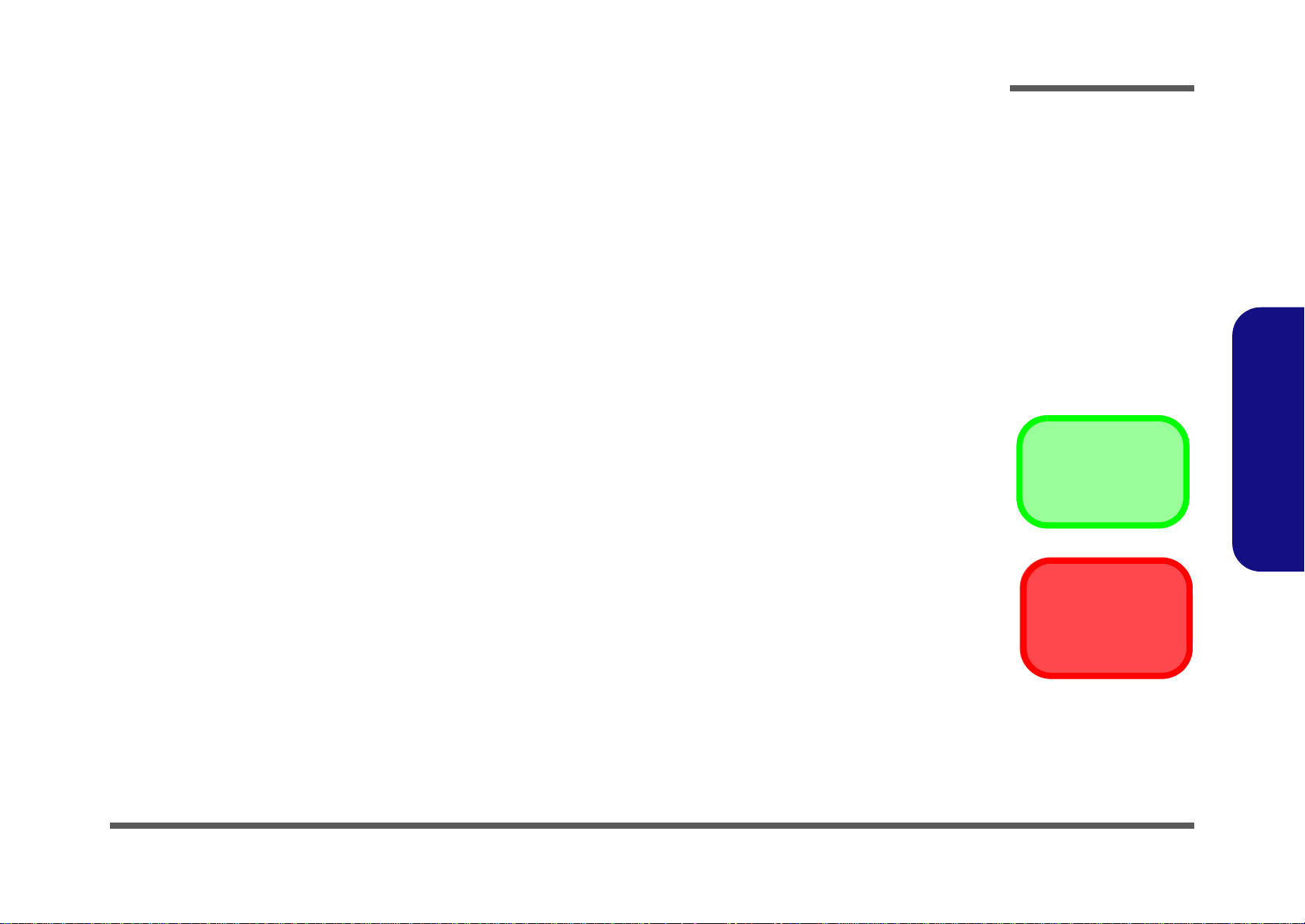
Chapter 2: Disassembly
Information
Warning
Overview
This chapter provides step-by-step instructions for disassembling the P170HM series notebook’s parts and subsystems.
When it comes to reassembly, reverse the procedures (unless otherwise indicated).
We suggest you completely review any procedure before you take the computer apart.
Disassembly
Procedures such as upgrading/replacing the RAM, optical device and hard disk are included in the User’s Manual but are
repeated here for your convenience.
To make the disassembly process easier each section may have a box in the page margin. Information contained under
the figure # will give a synopsis of the sequence of procedures involved in the disassembly procedure. A box with a
lists the relevant parts you will have after the disassembly process is complete. Note: The parts listed will be for the disassembly procedure listed ONLY, and not any previous disassembly step(s) required. Refer to the part list for the previous disassembly procedure. The amount of screws you should be left with will be listed here also.
A box with a will also provide any possible helpful information. A box with a contains warnings.
An example of these types of boxes are shown in the sidebar.
2.Disassembly
Overview 2 - 1
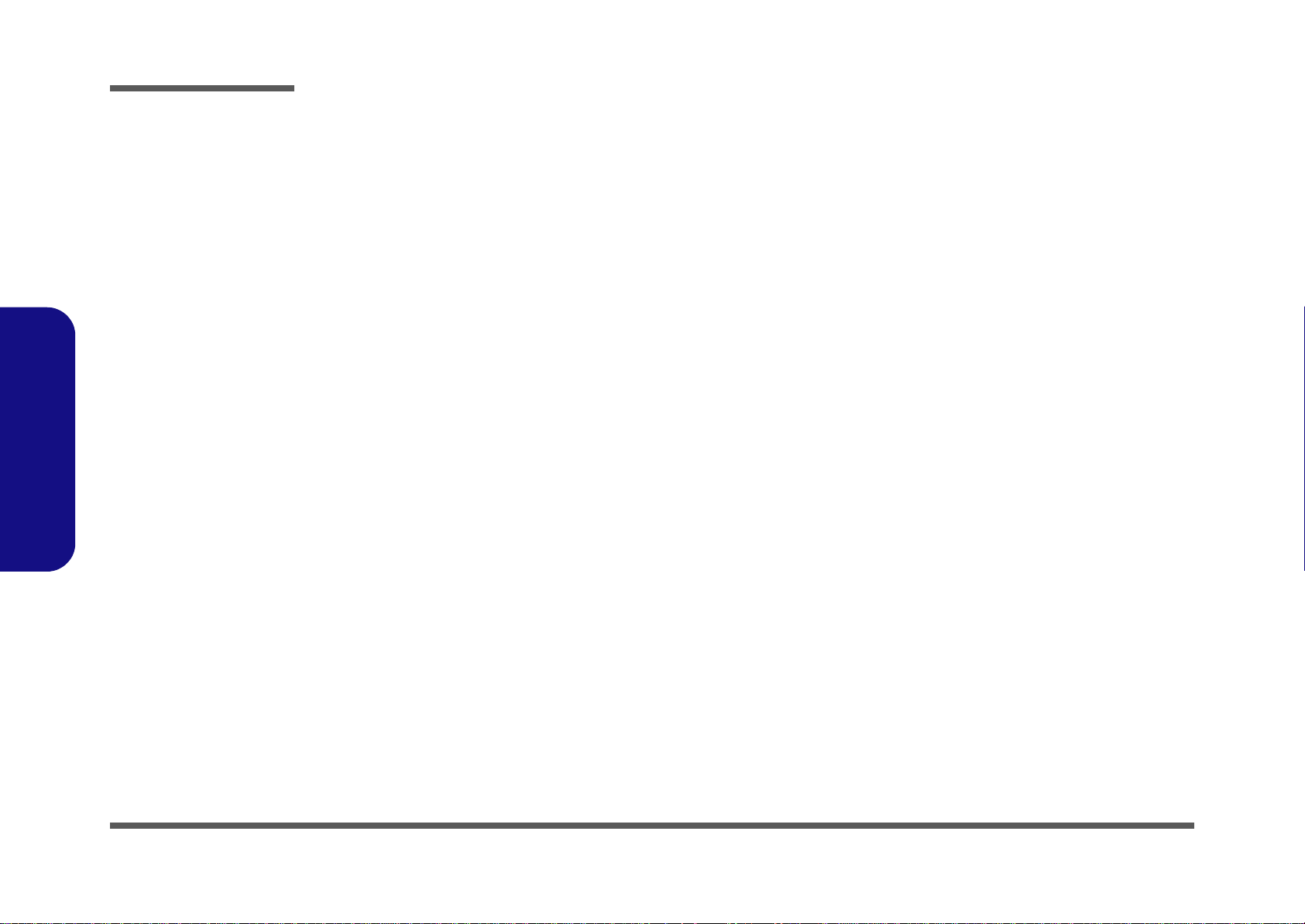
Disassembly
2.Disassembly
NOTE: All disassembly procedures assume that the system is turned OFF, and disconnected from any power supply (the
battery is removed too).
Maintenance Tools
The following tools are recommended when working on the notebook PC:
• M3 Philips-head screwdriver
• M2.5 Philips-head screwdriver (magnetized)
• M2 Philips-head screwdriver
• Small flat-head screwdriver
• Pair of needle-nose pliers
• Anti-static wrist-strap
Connections
Connections within the computer are one of four types:
Locking collar sockets for ribbon connectors To release these connectors, use a small flat-head screwdriver to
gently pry the locking collar away from its base. When replacing the connection, make sure the connector is oriented in the
same way. The pin1 side is usually not indicated.
2 - 2 Overview
Pressure sockets for multi-wire connectors To release this connector type, grasp it at its head and gently
rock it from side to side as you pull it out. Do not pull on the
wires themselves. When replacing the connection, do not try to
force it. The socket only fits one way.
Pressure sockets for ribbon connectors To release these connectors, use a small pair of needle-nose pli-
ers to gently lift the connector away from its socket. When replacing the connection, make sure the connector is oriented in
the same way. The pin1 side is usually not indicated.
Board-to-board or multi-pin sockets To separate the boards, gently rock them from side to side as
you pull them apart. If the connection is very tight, use a small
flat-head screwdriver - use just enough force to start.
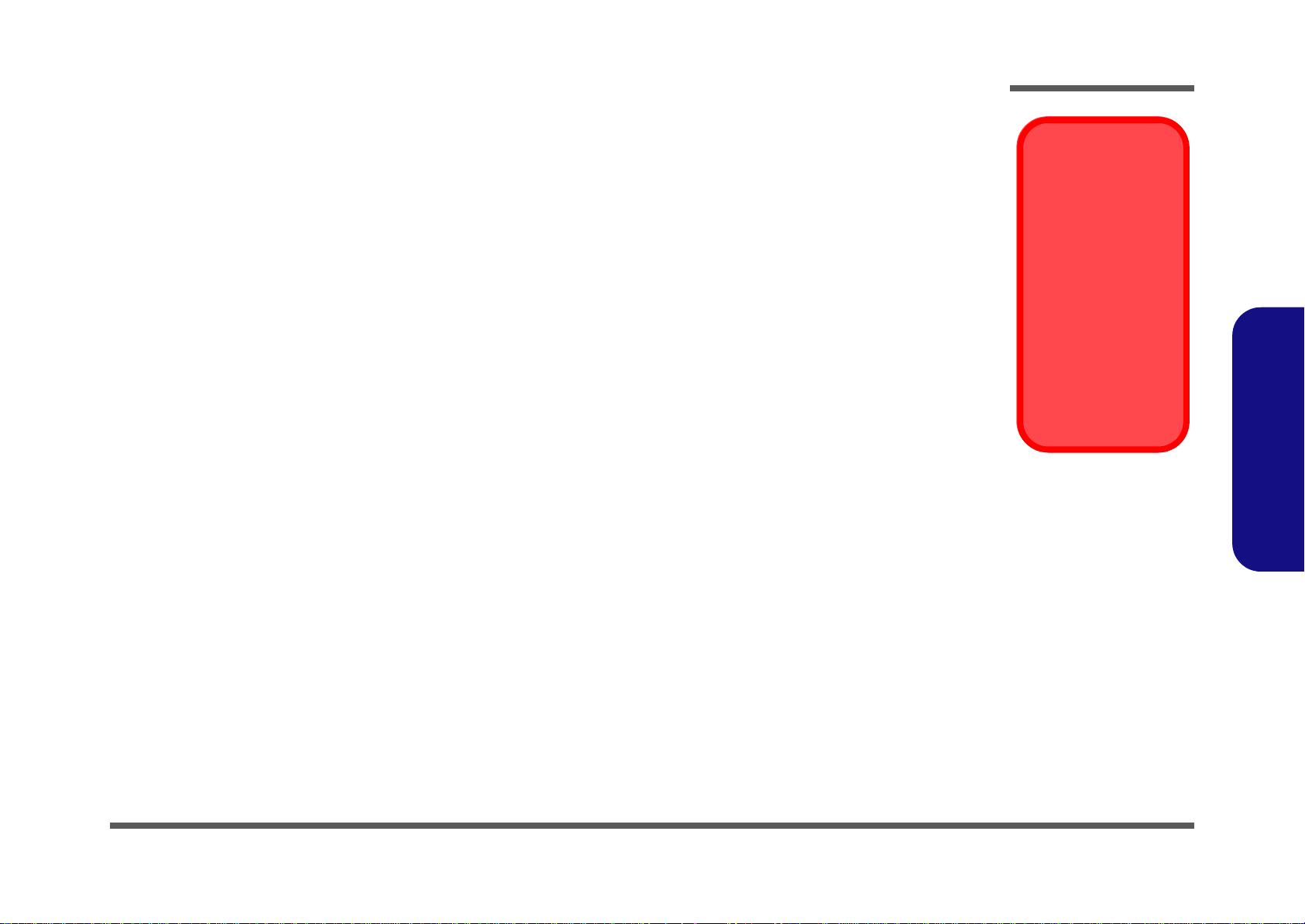
Maintenance Precautions
Power Safety
Warning
Before you undertake
any upgrade procedures, make sure that
you have turned off the
power, and disconnected all peripherals
and cables (including
telephone lines). It is
advisable to also remove your battery in
order to prevent accidentally turning the
machine on.
The following precautions are a reminder. To avoid personal injury or damage to the computer while performing a removal and/or replacement job, take the following precautions:
1. Don't drop it. Perform your repairs and/or upgrades on a stable surface. If the computer falls, the case and other
components could be damaged.
2. Don't overheat it. Note the proximity of any heating elements. Keep the computer out of direct sunlight.
3. Avoid interference. Note the proximity of any high capacity transformers, electric motors, and other strong mag-
netic fields. These can hinder proper performance and damage component s and/or data. You should also monitor
the position of magnetized tools (i.e. screwdrivers).
4. Keep it dry. This is an electrical appliance. If water or any other liquid gets into it, the computer could be badly
damaged.
5. Be careful with power. Avoid accidental shocks, discharges or explosions.
•Before removing or servicing any part from the computer, turn the computer off and detach any power supplies.
•When you want to unplug the power cord or any cable/wire, be sure to disconnect it by the plug head. Do no t pull on th e wir e.
6. Peripherals – Turn off and detach any peripherals.
7. Beware of static discharge. ICs, such as the CPU and main support chips, are vulnerable to static electricity.
Before handling any part in the computer, discharge any static electricity inside the computer. When handling a
printed circuit board, do not use gloves or other materials which allow static electricity buildup. We suggest that
you use an anti-static wrist strap instead.
8. Beware of corrosion. As you perform your job, avoid touching any connector leads. Even the cleanest hands produce oils which can attract corrosive elements.
9. Keep your work environment clean. Tobacco smoke, dust or other air-born particulate matter is often attracted
to charged surfaces, reducing performance.
10. Keep track of the components. When removing or replacing any part, be careful not to leave small part s, such as
screws, loose inside the computer.
Cleaning
Do not apply cleaner directly to the computer, use a soft clean cloth.
Do not use volatile (petroleum distillates) or abrasive cleaners on any part of the computer.
Disassembly
2.Disassembly
Overview 2 - 3
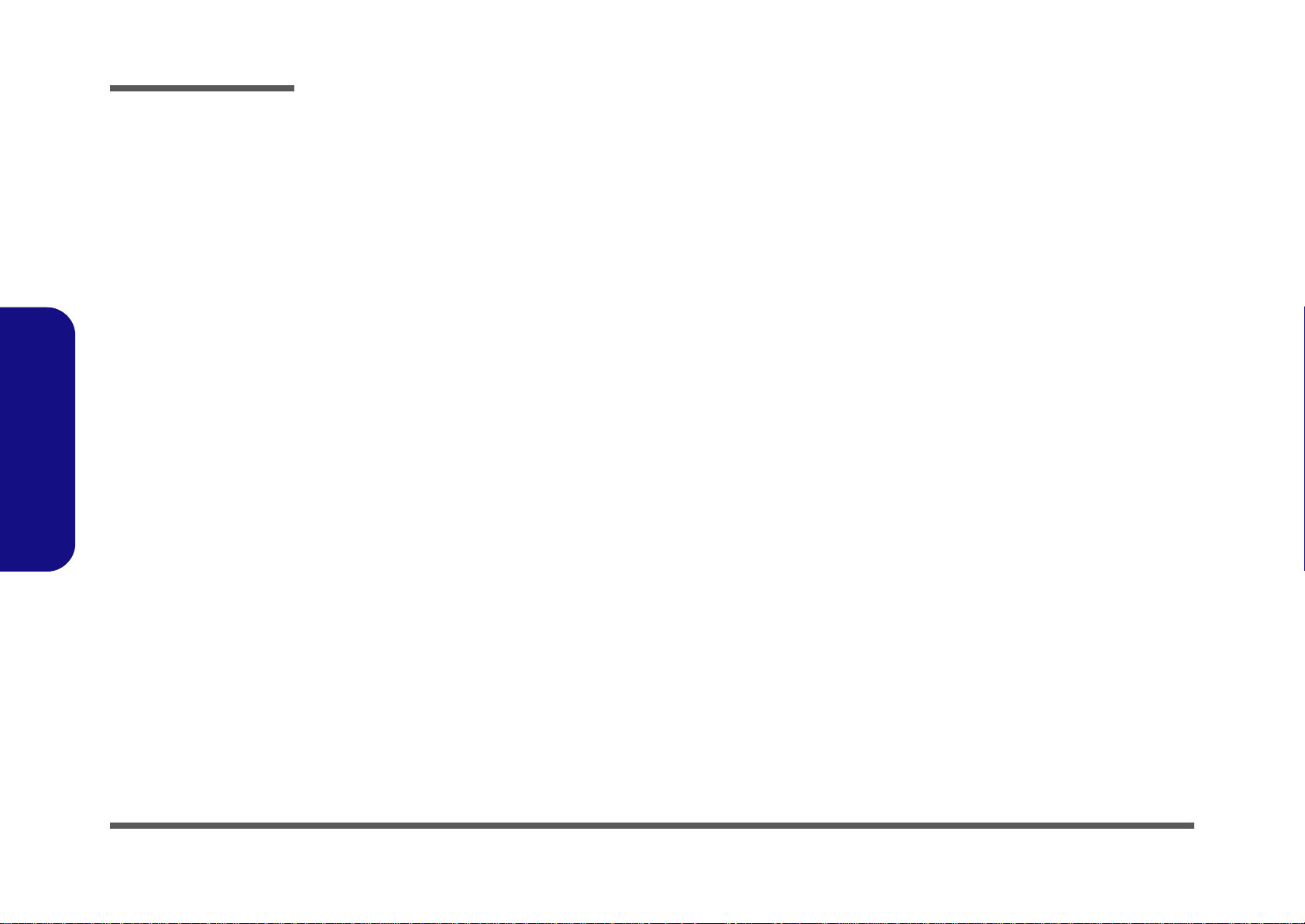
Disassembly
Disassembly Steps
The following table lists the disassembly steps, and on which page to find the related information. PLEASE PERFORM
THE DISASSEMBLY STEPS IN THE ORDER INDICATED.
2.Disassembly
To remove the Battery:
1. Remove the battery page 2 - 5
To remove the HDD from the Primary Bay:
1. Remove the battery page 2 - 5
2. Remove the HDD page 2 - 6
To remove the Optical Device:
1. Remove the battery page 2 - 5
2. Remove the Optical device page 2 - 9
To remove the HDD from the Secondary Bay:
1. Remove the battery page 2 - 5
2. Remove the HDD page 2 - 10
To remove the Primary System Memory:
1. Remove the battery page 2 - 5
2. Remove the system memory page 2 - 12
To remove the System Memory Under the Keyboard:
1. Remove the battery page 2 - 5
2. Remove the keyboard page 2 - 14
3. Remove the system memory page 2 - 15
To remove the WLAN Module:
1. Remove the battery page 2 - 5
2. Remove the keyboard page 2 - 14
3. Remove the wireless LAN page 2 - 16
To remove and install a Processor:
1. Remove the battery page 2 - 5
2. Remove the processor page 2 - 17
3. Install the processor page 2 - 19
To remove and install a Video Card:
1. Remove the battery page 2 - 5
2. Remove the video card page 2 - 20
3. Install the video card page 2 - 21
To remove the TV Tuner:
1. Remove the battery page 2 - 5
2. Remove the TV tuner page 2 - 22
3. Install the TV tuner page 2 - 23
To remove the Microphone:
1. Remove the battery page 2 - 5
2. Remove the HDD page 2 - 6
3. Remove the Optical device page 2 - 9
4. Remove the HDD page 2 - 10
5. Remove the system memory page 2 - 12
6. Remove the processor page 2 - 17
7. Remove the video card page 2 - 20
8. Remove the TV tuner page 2 - 229.
9. Remove the microphone page 2 - 24
2 - 4 Disassembly Steps
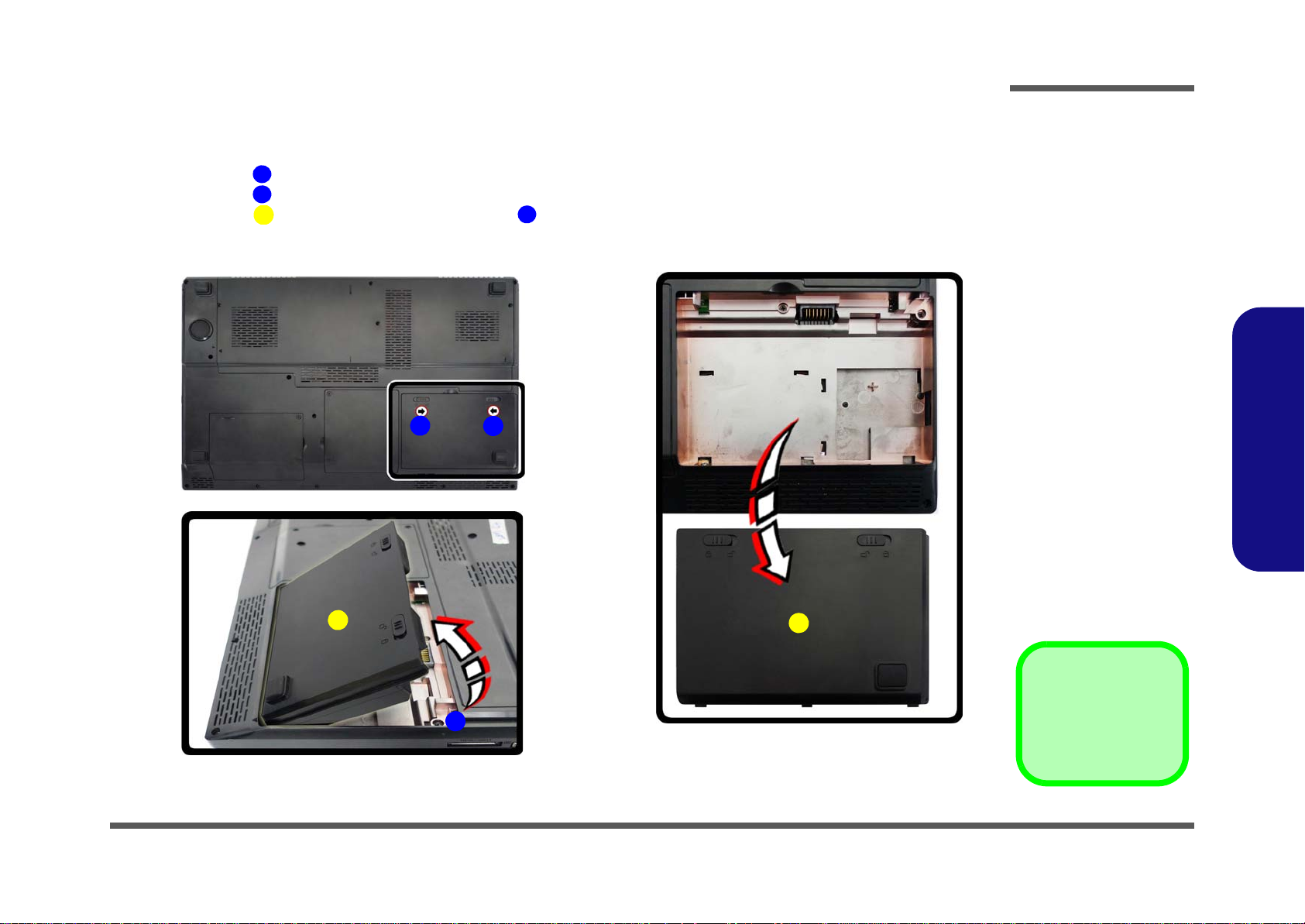
Removing the Battery
3. Battery
12634
a.
b.
2
1
3
4
c.
3
Figure 1
Battery Removal
a. Slide the latch and hold in
place.
b. Slide the battery in the di-
rection of the arrow.
c. Lift the battery out in the
direction of the arrow.
1. Turn the computer off, and turn it over.
2. Slide the latch in the direction of the arrow (Figure 1a
3. Slide the latch in the direction of the arrow, and hold it in place (Figure 1a
4. Lift the battery out in the direction of the arrow (Figure 1b & Figure 1c
).
Disassembly
).
).
2.Disassembly
Removing the Battery 2 - 5
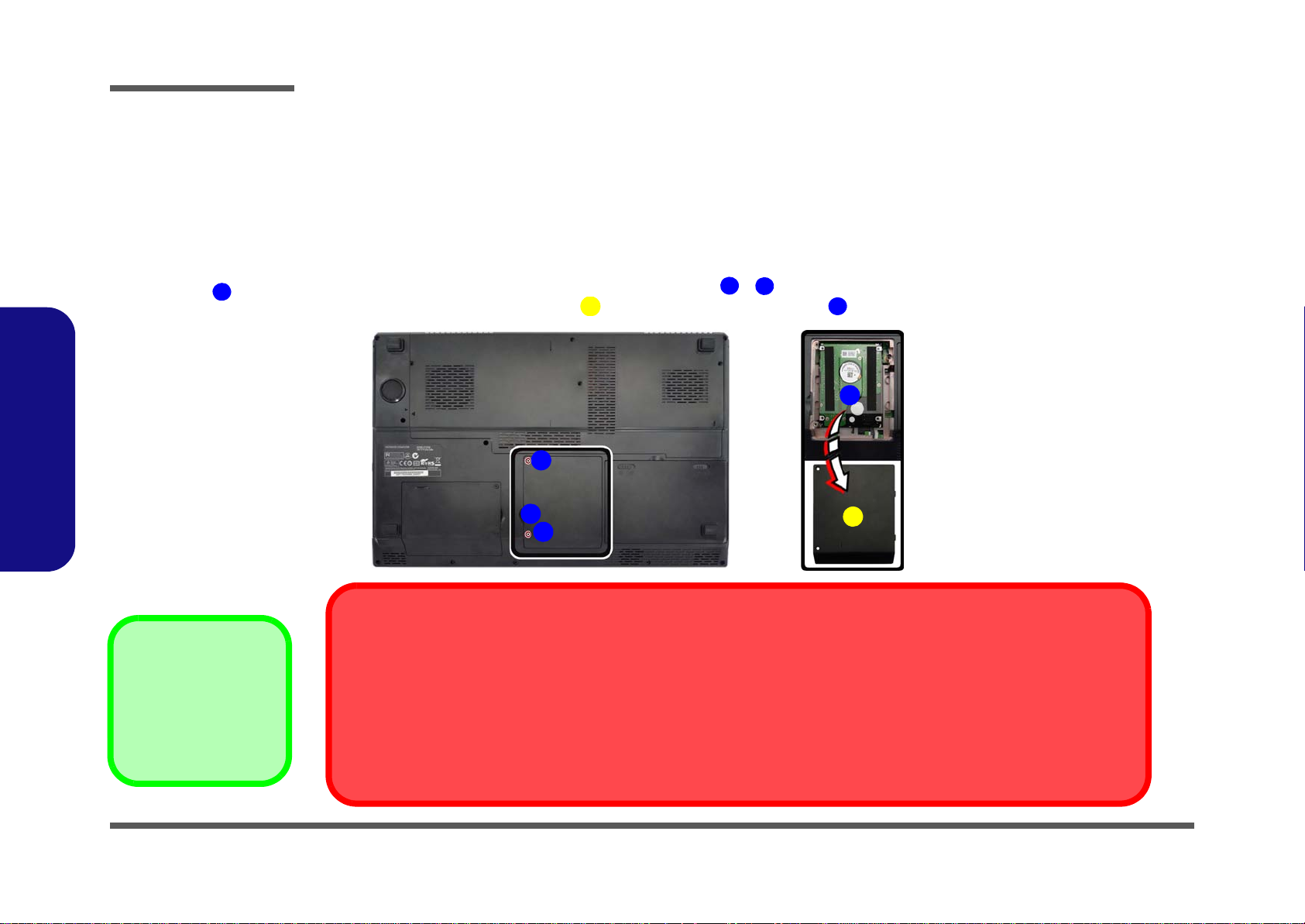
Disassembly
Figure 2
HDD Assembly
Removal
a. Locate the HDD bay
cover and remove the
screws.
b. Remove the hard disk
bay cover by levering the
cover at point .
3
4.Hard Disk Bay Cover
•2 Screws
12643
a.
HDD System Warning
New HDD’s are blank. Before you begin make sure:
You have backed up any data you want to keep from your old HDD.
You have all the CD-ROMs and FDDs required to install your operating system and pr ograms.
If you have access to the internet, download the latest application and hardware driver updates for the operating system you plan
to install. Copy these to a removable medium.
3
1
2
b.
3
4
Removing the Hard Disk Drive
The hard disk drive can be taken out to accommodate other 2.5" serial (SATA) hard disk drives with a height of 9.5mm
(h). Follow your operating system’s installation instructions, and install all necessary drivers and utilities (as outlined in
Chapter 4 of the User’s Manual) when setting up a new hard disk.
2.Disassembly
Hard Disk Upgrade Process
1. Turn off the computer, and remove the battery (page 2 - 5).
2. Locate the hard disk bay cover and remove screws - (Figure 2a
3. Remove the hard disk bay cover by levering the cover at point (Figure 2b
).
).
2 - 6 Removing the Hard Disk Drive

4. Slide the HDD assembly in the direction of the arrow (Figure 3c).
4
65676
8
c. d.
5
6
4
7
e.
8
5. HDD
8. HDD Insulation Plate
•2 Screws
Figure 3
HDD Assembly
Removal (cont’d.)
c. Slide the HDD assembly
in the direction of the arrow.
d. Remove the hard disk
assembly.
e. Remove the screws and
the insulation plate.
5. Remove the hard disk assembly (Figure 3d
6. Remove screws & and the insulation plate
).
(Figure 3e).
7. Reverse the process to install a new hard disk (do not forget to replace all the screws and covers).
Disassembly
2.Disassembly
Removing the Hard Disk Drive 2 - 7

Disassembly
2. HDD
Figure 4
Inserting the Hard
Disk Into the HDD
Bay
a. Make sure the HDD as-
sembly is aligned with the
black taped area. When
aligned, carefully insert
the HDD assembly into
the case so that the connectors line up.
1
6
2
1
1
a.
2
2.Disassembly
Inserting the Hard Disk Into the HDD Bay
1. Make sure the HDD assembly is aligned with the black taped area (Figure 4a).
2. When aligned, carefully insert the HDD assembly into the case so that the connectors line up (Figure 4a
3. Replace the hard disk bay covers and screws.
).
2 - 8 Inserting the Hard Disk Into the HDD Bay

Removing the Optical (CD/DVD) Device
Figure 5
Optical Device
Removal
a. Locate the secondary
hard disk bay cover and
remove the screws.
b. Remove the cover.
c. Remove the screw.
d. Push the optical device
out off the computer at
point 6.
12634
6
5
6
3. Secondary HDD Bay
Cover
5. Optical Device
• 3 Screws
1
2
4
3
6
5
a. c.
d.b.
1. Turn off the computer, and remove the battery (page 2 - 5).
2. Locate the secondary hard disk bay cover and remove screws & (Figure 5a
3. Remove the hard disk bay cover (Figure 5b
4. Remove the screw at point (Figure 5c
the bay at point (Figure 5d
).
5. Reverse the process to install any new optical (CD/DVD) device
), and use a screwdriver to carefully push out the optical device out of
Disassembly
).
).
.
2.Disassembly
Removing the Optical (CD/DVD) Device 2 - 9

Disassembly
5. Hard Disk Assembly
• 3 Screws
Figure 6
Secondary HDD
Assembly Removal
a. Remove the screws from
the secondary HDD assembly.
b. Slide the secondary HDD
assembly in the direction
of the arrow.
c. Lift the secondary HDD
assembly up and out of
the bay.
134
654
a. c.
b.
3
1
2
4
5
5
Removing the Hard Disk from the Secondary HDD Bay
Note that the secondary hard disk (if installed) is located under the optical device bay (CD/DVD).
1. Turn off the computer, and turn it over, remove the battery (page 2 - 5) and optical device (page 2 - 9).
2. Remove screws - from the secondary HDD assembly (Figure 6a
3. Slide the secondary HDD assembly in the direction of the arrow (it will not move fully out of the bay Figure 6a
4. Lift the secondary HDD assembly up and out of the bay (in the reverse direction of the arrow
).
).
Figure 6c).
2.Disassembly
2 - 10 Removing the Hard Disk from the Secondary HDD Bay

5. Remove screws - and the insulation plate (Figure 7d).
Figure 7
Secondary HDD
Assembly Removal
d. Remove the screws and
the insulation plate.
10.HDD Insulation Plate
•4 Screws
6
9
10
9
7
6
8
d.
10
11
12
9
7
8
11
12
6. Reverse the process to install a new disk (make sure you install the insulation plate).
7. Slide the HDD assembly into the bay at an angle as illustrated.
8. Make sure the insulation plate slides under the HDD bay guide at point .
9. Slide the assembly in the direction of the arrow and secure the assembly with the screws.
Disassembly
2.Disassembly
Removing the Hard Disk from the Secondary HDD Bay 2 - 11

Disassembly
Figure 8
RAM Module
Removal
a. Remove the screws.
b. Slide the bottom
cover until the cover
and case indicators
are aligned.
145
•4 Screws
a.
2
1 4
3
b.
5
Removing the Primary System Memory (RAM)
The computer has four memory sockets for 204 pin Small Outline Dual In-line (SO-DIMM) DDR III (DDR3) type memory
modules (see
on your computer.
Note that four SO-DIMMs are only supported by Quad-Core CPUs; Dual-Core CPUs support two SO-DIMM s maxi-
mum (see
Two primary memory sockets are located under component bay cover (the bottom case cover), and two secondary
memory sockets are located under the keyboard (not user upgradable). If you are installing only two RAM modules
then they should be installed in the primary memory sockets under the component bay cover.
“Memory” on page C - 2). The total memory size is automatically detected by the POST routine once you turn
“Memory” on page C - 2 for full details).
2.Disassembly
Note that the RAM located under the keyboard is not user upgradable. Contact your service center for more information if you
wish to upgrade the memory in the secondary memory sockets.
Memory Upgrade Process
1. Turn off the computer, and turn it over, remove the battery (page 2 - 5).
2. Remove screws - (Figure 8a
3. Slide the bottom cover until the cover and case indicators are aligned (Figure 8b
).
).
2 - 12 Removing the Primary System Memory (RAM)

4. Lift the component bay cover off the computer case. The modules will be visible at point (Figure 9c).
667
Figure 9
RAM Module
Removal (cont’d.)
c. Lift the component bay
cover off the computer
case. The modules will
be visible at point
.
d. Gently pull the two re-
lease latches on the
sides of the memory
socket(s) in the direction indicated below.
e. The RAM module will
pop-up, and you can
remove it.
7
6. Component Bay
Cover
10.RAM Module
8
9
10
d.
c.
7
8
e.
9
Contact Warning
Be careful not to touch the metal pins on the module’s connecting
edge. Even the cleanest hands have oils which can attract particles,
and degrade the module’s performance.
6
10
8
9
5. Gently pull the two release latches ( & ) on the sides of the memory socket(s) in the direction indicated below
(Figure 9d
6. The RAM module will pop-up, and you can remove it (Figure 9e
7. Pull the latches to release the second module if necessary.
8. Insert a new module holding it at about a 30° angle and fit the connectors firmly into the memory slot.
9. The module’s pin alignment will allow it to only fit one way. Make sure the module is seated as far into the slot as it
will go. DO NOT FORCE the module; it should fit without much pressure.
10. Press the module in and down towards the mainboard until the slot levers click into place to secure the module.
11. Replace the bay cover and screws.
12. Restart the computer to allow the BIOS to register the new memory configuration as it starts up.
Disassembly
).
).
2.Disassembly
Removing the Primary System Memory (RAM) 2 - 13

Disassembly
Figure 10
RAM Module
Removal
a. Remove the top
cover module.
b. Remove the screws.
c. Carefully lift the key-
board up, being
careful not to bend
the keyboard ribbon
cable.
A
1
5
B
6
A. Top Cover Module
B. Keyboard
•5 Screws
a. b.
A
B
5
21
4
3
6
Removing the System Memory (RAM) from Under the Keyboard
Memory Upgrade Process
1. Turn off the computer, and turn it over, remove the battery (page 2 - 5) and the component bay cover.
2. Remove the top cover module
3. Remove screws - (Figure 10a
4. Carefully lift the keyboard up, being careful not to bend the keyboard ribbon cable (Figure 10c
2.Disassembly
(Figure 10a).
).
).
2 - 14 Removing the System Memory (RAM) from Under the Keyboard

5. Disconnect the keyboard ribbon cable from the locking collar socket by using a small flat-head screwdriver
678
f.
e.
6
7
8
8
11
12
g.
9
10
11
12
13
13
Contact Warning
Be careful not to touch the metal pins on the module’s
connecting edge. Even the cleanest hands have oils
which can attract particles, and degrade the module’s
performance.
Figure 11
RAM Module
Removal (cont’d.)
e. Disconnect the key-
board ribbon cable
from the locking collar
socket by using a small
flat-head screwdriver
to pry the locking collar
pins away from the
base.
f. Remove the keyboard
and the memory sockets will be visible.
g. Gently pull the two re-
lease latches on the
sides of the memory
socket(s) in the direction indicated below.
13.RAM Modules
9
10
11
12
13
to pry the locking collar pins away from the base. (Figure 11e).
6. Remove the keyboard and the memory sockets & will be visible (Figure 11f
7. Gently pull the two release latches (
(Figure 11g
8. The RAM module will pop-up, and you can remove it.
9. Pull the latches to release the second module if necessary.
10. Insert a new module holding it at about a 30° angle and fit the connectors firmly into the memory slot.
1 1. The module’s pin alignment will allow it to only fit one way. Make sure the module is seated as far into the slot as it
will go. DO NOT FORCE the module; it should fit without much pressure.
12. Press the module in and down towards the mainboard until the slot levers click into place to secure the module.
13. Replace the bay cover and screws.
14. Restart the computer to allow the BIOS to register the new memory configuration as it starts up.
Disassembly
).
& ) on the sides of the memory socket(s) in the direction indicated below
).
2.Disassembly
Removing the System Memory (RAM) from Under the Keyboard 2 - 15

Disassembly
Figure 12
Wireless LAN
Module Removal
a. The Wireless LAN mod-
ule will be visible at point
under the keyboard
b. Disconnect the cables
and remove the screw.
c. The WLAN module will
pop up.
d. Lift the WLAN module
out.
112
3
4
5
5
b.
a.
d.
2
3
5
c.
4
1
5. WLAN Module
•1 Screw
Removing the Wireless LAN Module
1. Turn off the computer, remove the battery (page 2 - 5) and the keyboard (page 2 - 10).
2. The Wireless LAN module will be visible at point under the keyboard (Figure 12a).
3. Carefully disconnect cables - , then remove screw from the module socket (Figure 12b).
4. The Wireless LAN module will pop-up (Figure 12c).
5. Lift the Wireless LAN module (Figure 12d) up and off the computer
.
2.Disassembly
2 - 16 Removing the Wireless LAN Module

Removing and Installing the Processor
145
Figure 13
Processor
Removal
Procedure
a. Remove the screws
in the correct order.
b. Carefully remove
the heat sink unit.
CPU Warning
In order to prevent
damaging the contact
pins when removing
the CPU, it is necessary to first remove the
WLAN module from
the computer.
5. Heat Sink Unit
•4 Screws
a.
5
b.
Note: Loosen the screws in the reverse order
4-3-2-1 as indicated on the label.
2
1
4 3
Processor Removal Procedure
1. Turn off the computer, remove the battery (page 2 - 5), and component bay cover (page 2 - 10).
2. Remove screws - from the heat sink unit in the order indicated on the label (i.e screw 4 first through to screw
1 last Figure 13a)
3. Carefully (it may be hot) remove the heat sink unit (Figure 13b).
.
Disassembly
2.Disassembly
Removing and Installing the Processor 2 - 17

6
A
Figure 14
Processor Removal
(cont’d)
c. Turn the release latch to
unlock the CPU.
d. Lift the CPU out of the
socket.
Caution
The heat sink, and CPU area in
general, contains parts which are
subject to high temperatures. Allow the area time to cool before removing these parts.
6
c.
d.
Unlock
Lock
6
A
A. CPU
Disassembly
4. Turn the release latch towards the unlock symbol , to release the CPU (Figure 14c).
5. Carefully (it may be hot) lift the CPU up out of the socket (Figure 14d).
6. See page 2 - 19 for information on inserting a new CPU.
7. When re-inserting the CPU, pay careful attention to the pin alignment, it will fit only one way (DO NOT FORCE IT!).
2.Disassembly
2 - 18 Removing and Installing the Processor

Processor Installation Procedure
A
B
C
D
123
4
c.
b. d.
B
a.
C
D
1
4
2
Note:
Tighten the screws in the order 1-2-
3-4 as indicated on the label.
3
A
Figure 15
Processor
Installation
a. Insert the CPU.
b. Turn the release latch to-
wards the lock symbol.
c. Remove the sticker from
the heat sink unit and insert the heat sink.
d. Tighten the screws.
A. CPU
D. Heat Sink
•4 Screws
1. Insert the CPU , pay careful attention to the pin alignment (Figure 15a), it will fit only one way (DO NOT
FORCE IT!), and turn the release latch towards the lock symbol (Figure 15b).
2. Remove the sticker (Figure 15c) from the heat sink unit.
3. Insert the heat sink unit
4. Tighten the CPU heat sink screws in the order
15d).
5. Replace the CPU fan, component bay cover and tighten the screws (page 2 - 17).
as indicated in Figure 15c.
, , & (the order as indicated on the label and Figure
Disassembly
2.Disassembly
Removing and Installing the Processor 2 - 19

Disassembly
8 & 9.Heat Sink Units
12.Video Card
•9 Screws
Caution
The heat sink, and video
card area in general,
contains parts which are
subject to high temperatures. Allow the area
time to cool before removing these parts.
Figure 16
Video Card
Removal Procedure
a. Remove the screws in
the correct order.
b. Carefully remove the
heat sink units.
c. Remove the video card
screws. The video card
will pop up.
d. Remove the video card.
178910
11
12
12
3
a.
2
1
4
6
7
5
9
12
c.
b.
8
d.
Heat Sink Screw Removal
and Insertion
Remove the screws from the
heat sink in the order indicated
here: 7-
6-5-4-3-2-1
.
When tightening the screws,
make sure that they are tightened in the order:
1-2-3-4-5-6-7
.
15
10
11
9
c.
d.
12
Note:
Please use a flat head screwdriver to
remove screws & .
10
11
Removing and Installing the Video Card
Video Card Removal Procedure
1. Turn off the computer, turn it over and remove the battery (page 2 - 5) and component cover (page 2 - 10).
Remove screws - from the heat sink unit in the order indicated on the label (i.e screw 7 first through to screw
2.
1 last)
Carefully (they may be hot) remove the heat sink units & (Figure 16b).
3.
4. Remove screws & from the video card and the video card will pop up (Figure 16c).
5. Remove the video card (Figure 16d).
(Figure 16a).
2.Disassembly
2 - 20 Removing and Installing the Video Card

Installing a New Video Card
Figure 17
Installing a New
Video Card
e. Insert the video card at
a 30 degree angle.
f. Fit the connectors
straight and even.
12
e. f.
12
11
10
10
11
12.Video Card
•2 Screws
Caution
The heat sink, and video
card area in general,
contains parts which are
subject to high temperatures. Allow the area
time to cool before removing these parts.
1. Prepare to fit the video card into the slot by holding it at about a 30° angle (Figure 17e).
2. The card needs to be fully into the slot, and the video card and socket have a guide-key and pin which align to
allow the card to fit securely (Figure 17f)
Fit the connectors firmly into the socket, straight and evenly.
3.
.
Disassembly
2.Disassembly
4. DO NOT attempt to push one end of the card in ahead of the other.
5. The card’s pin alignment will allow it to only fit one way. Make sure the module is seated as far into the socket
as it will go (none of the gold colored contact should be showing). DO NOT FORCE the card; it should fit without
much pressure.
6. Secure the card with screws & (Figure 17 on page 2 - 21).
Place the heat sink back on the card, and secure the screws in the order indicated in Figure 17 on page 2 - 21.
7.
Attach the video card fan and secure with the screws as indicated in Figure 16 on page 2 - 20.
8.
Reinsert the component bay cover, and secure with the screws as indicated in Figure 10 on page 2 - 14.
9.
Removing and Installing the Video Card 2 - 21

Disassembly
Figure 18
TV Tuner Module
Removal
a. The TV Tuner module will
be visible at point .
b. Carefully disconnect the
cable and remove the
screw from the TV Tuner
module.
c. The TV Tuner module will
pop up.
d. Lift the TV Tuner module
up and off the computer.
112
344
a.
b.
1
4
2
3
4
c.
d.
4. TV Tuner Module
•1 Screw
Removing and Installing the TV Tuner Module
TV Tuner Removal Procedure
1. Turn off the computer, turn it over and remove the battery (page 2 - 5) and component cover (page 2 - 10).
2. The TV Tuner module will be visible at point (Figure 18a).
3. Carefully disconnect the cable
4. The TV Tuner module will pop up
5. Lift the TV Tuner module up and off the computer (Figure 18d).
and remove the screw from the TV Tuner module (Figure 18b).
(Figure 18c).
2.Disassembly
2 - 22 Removing and Installing the TV Tuner Module

TV Tuner Installation Procedure
123
c.
b.
c.
B
a.
C
Note:
Before installation, make sure that the TV
Tuner cable is placed in the following position:
1. Connect one end of the cable at point
.
2. Lock the cable with the plastic cover
under point .
3. Lock the cable in place with the hook
provided at point .
4. Run the remaining part of the cable
through points & .
ABCDE
A
D
E
2
3
1
Figure 19
TV Tuner Installation
a. Make sure that the cable
is locked in place.
b. Insert the TV Tuner
module.
c. Tighten the screw & con-
nect the cable.
1. TV Tuner Module
•1 Screw
1. Before installation, make sure that the other end of the cable is locked in place as illustrated below (Figure 19a).
2. Insert the TV Tuner module
3. Tighten screw & connect cable
as indicated in Figure 19b.
(Figure 19c).
Disassembly
2.Disassembly
Removing and Installing the TV Tuner Module 2 - 23

Disassembly
Figure 20
Microphone Removal
a. Remove the screws.
b. Lift the top case up, keep-
ing it level (do not tilt it).
c. Disconnect the micro-
phone cable.
d. Remove the microphone.
21.Top Case
23.Microphone
• 19 Screws
119202122
a. b.
c.
Note:
Carefully push the bottom of the top case at
point .
20
d.
21
6
3
2
5
7
8
9
4
12
13
11
14
15
10
23
1
16
17
18
22
20
19
23
Removing the Microphone
1. Turn off the computer, and remove the battery (page 2 - 5), component bay cover (page 2 - 10), proce ssor (page
2 - 17), hard disk (page 2 - 6) (page 2 - 10), optical device (page 2 - 9), video card (page 2 - 20), and tv tuner
(page 2 - 22).
2. Remove screws - and carefully push the bottom of the top case at point (Figure 20a)
3. Lift the top case up, keeping it level (do not tilt it) Figure 20b.
4. Disconnect the microphone cable (Figure 20c).
5. Remove the microphone (Figure 20d).
2.Disassembly
2 - 24 Removing the Microphone

Appendix A: Part Lists
This appendix breaks down the P170HM series notebook’s construction into a series of illustrations. The component part
numbers are indicated in the tables opposite the drawings.
Note: This section indicates the manufacturer’s part numbers. Your organization may use a different system, so be sure
to cross-check any relevant documentation.
Note: Some assemblies may have parts in common (especially screws). However, the part lists DO NOT indicate the
total number of duplicated parts used.
Part Lists
Note: Be sure to check any update notices. The parts shown in these illustrations are appropriate for the system at the
time of publication. Over the product life, some parts may be improved or re-configured, resulting in new part numbers.
A.Part Lists
A-1

Part Lists
Table A- 1
Part List Illustration
Location
Part List Illustration Location
The following table indicates where to find the appropriate part list illustration.
Parts W870CU
Top with Fingerprint page A - 3
Top without Fingerprint page A - 4
Bottom page A - 5
LCD page A - 6
HDD page A - 7
COMBO page A - 8
A.Part Lists
A - 2 Part List Illustration Location
DVD-Dual Drive page A - 9

Top with Fingerprint
Figure A - 1
Top with
Fingerprint
Part Lists
A.Part Lists
Top with Fingerprint A - 3

Part Lists
Figure A - 2
Top without
Fingerprint
A.Part Lists
Top without Fingerprint
A - 4 Top without Fingerprint

Bottom
Figure A - 3
Bottom
Part Lists
A.Part Lists
Bottom A - 5

Part Lists
Figure A - 4
LCD
A.Part Lists
LCD
A - 6 LCD

HDD
(非耐落)
Figure A - 5
HDD
Part Lists
A.Part Lists
HDD A - 7

Part Lists
Figure A - 6
COMBO
A.Part Lists
COMBO
A - 8 COMBO

DVD-Dual Drive
Figure A - 7
DVD-Dual Drive
Part Lists
A.Part Lists
DVD-Dual Drive A - 9

Part Lists
A.Part Lists
A - 10

Appendix B: Schematic Diagrams
Table B - 1
Schematic
Diagrams
Version Note
The schematic diagrams in this chapter
are based upon version 6-7P-X510C-002.
If your mainboard (or
other boards) are a later version, please
check with the Service
Center for updated diagrams (if required).
This appendix has circuit diagrams of the P170HM notebook’s PCB’s. The following table indicates where to find the
appropriate schematic diagram.
Diagram - Page Diagram - Page Diagram - Page
System Block Diagram - Page B - 2 CougarPoint - M 2/9 - Page B - 21 5V, 3.3V, 5VS, 3VS, 1.5VS, VIN1 - Page B - 40
Clock Generator - Page B - 3 CougarPoint - M 3/9 - Page B - 22 Power 1.05VS, 1.05VS_VTT - Page B - 41
Processor 1/7 - Page B - 4 CougarPoint - M 4/9 - Page B - 23 Power 1.5V/VTT_MEM - Page B - 42
Processor 2/7 - Page B - 5 CougarPoint - M 5/9 - Page B - 24 Power 1.8VS - Page B - 43
Processor 3/7 - Page B - 6 CougarPoint - M 6/9 - Page B - 25 Power V-Core 1 - Page B - 44
Processor 4/7 - Page B - 7 CougarPoint - M 7/9 - Page B - 26 Power V-Core 2 - Page B - 45
Processor 5/7 - Page B - 8 CougarPoint - M 8/9 - Page B - 27 AC_In, Charger - Page B - 46
Processor 6/7 - Page B - 9 CougarPoint - M 9/9 - Page B - 28 Power 0.85VS - Page B - 47
Processor 7/7 - Page B - 10 3G, CCD - Page B - 29 Audio Jack - Page B - 48
DDRIII CHA SO-DIMM_0 - Page B - 11 Mini PCIE, LID - Page B - 30 X5100 ODD Board - Page B - 49
Schematic Diagrams
B.Schematic Diagrams
DDRIII CHA SO-DIMM_1 - Page B - 12 LED, Hotkey, LID SW, Fan - Page B - 31 X5100 Click Board - Page B - 50
DDRIII CHB SO-DIMM_0 - Page B - 13 RJ45 - Page B - 32 X5100 LED 1 Board - Page B - 51
DDRIII CHB SO-DIMM_1 - Page B - 14 Codec Realtek ALC892 - Page B - 33 X5100 LED 2 Board - Page B - 52
MXM PCI-E - Page B - 15 APA2010D1-TPA2008D2 - Page B - 34 X5100 LED 3 Board - Page B - 53
Panel, Inverter, CRT - Page B - 16 KBC-ITE IT8519 - Page B - 35 X7100 HDD & ODD Board - Page B - 54
1394_JMB380C - Page B - 17 USB, TP, FP, MULTI-CONN - Page B - 36 X7100 CIR - Page B - 55
DVI - Page B - 18 Card Reader (JMC 251C) - Page B - 37 X7100 LED Board - Page B - 56
HDMI - Page B - 19 USB 3.0 - Page B - 38 X7100 Click Board - Page B - 57
CougarPoint - M 1/9 - Page B - 20 VDD3, VDD5 - Page B - 39 X7100 Fingerprint Board - Page B - 58
B-1

Schematic Diagrams
Sheet 1 of 57
System Block
Diagram
Huron Rive r S ystem Block Di ag ram
FingerPrint
12 M H z
LCD
CONNECTOR
TO UC H PA D
D VI I CON NE CT OR
LPC
CARD
READER
SMART
BATTERY
HP
OU T
Front R
Functi on LED BOA RD
Indica tory LED BO ARD
X7100 ODD & 2nd HD D
BOARD
CIR BOA RD
<=8"
PCIE
27x27mm
989 Ball FCBGA
480 Mbps
SPI
0.5"~5.5"
1"~16"
DDRIII
INT MIC
25
MHz
Sandy Bridge
24 MHz
<12"
FDI
LINE
IN
MI C
IN
SO-DIMM*4
32.768KHz
VCORE ,
EC SMBU S
US B POR T
AZALIA L INK
FINGER PRINTER
ON CLICK BOARD
(USB 1)
(USB 9 )
US B PO RT
0.1"~13
eSAT A
SYSTEM SMBUS
SATA H DD
BIOS
SPI
LAN
ITE 85 19 BX
<12"
CougarPoint
Controller
H ub (P CH)
SPDIF
OUT
INT. K /B
Azalia Codec
EC
0.5"~11"
<15"
5V,3.3V,5VS,3VS,
1.5VS,VIN1
1.5V,(VTT_MEM)
USB2. 0
MX M 3. 0
VDD3,VDD5
DMI*4
rPGA989/988
G711
32 .768 KHz
JMIC RO
1.8VS
SATA I/I I 3.0G b/s
800/106 7/1333 MHz
DDR3 / 1.5V
(Optional)
X5100M
REALTEK
ALC892
33 MHz
THERMAL
SENSOR
100 MHz
PROCESSOR
SMART
FANx2
X510 0M
Audi o BO ARD
(RESERVE)
(USB 0)
X5100M Audio B OARD
SLG8SP585
14.318 MHz
Cl oc k Ge ne ra to r
PCIE*16
X510 0M
JMC251C
AUDI O BO ARD
RJ-45 7IN1
SOCKET
0.85V S
AC_IN,CHARGER
INT SPKER
USB
PORT
H DM I Con ne ct or
TI TPA2008D2
AMP
TI TPA2008D2
Front L
(RESERVE)
AMP
TI TPA2010
AMP
AMP
TI TPA2010
SURR L
SURR R
CENTER
SUBWOOFER
SOCKET
Mini PCIE
Mini P CIE
SOCK ET
WLAN
USB3 .0
uPD7 20 200
USB3.0
PORT
USB3.0
PORT
JMIC RO
JMB3 80 C
1394
PORT
(USB4)
(USB 6)
3D IR
(USB5)
CCD
(USB2) (USB3)
X7100M
ODD & 2n d HDD
BOARD
3G CARD
FBVDD Q
1.05VS,1.05VS_VTT
PHON E JA CK x4, USB x1
AUDIO B OARD
VGFX _CORE
ODD BO AR D
AC-IN
POWER L ED BOAR D
C LI CK & FING ER PR IN TE R
BOARD
System Block Diagram
B.Schematic Diagrams
B - 2 System Block Diagram

Clock Generator
CLOCK GENERATOR
100MHz100MHz1(0.7V-1.5V)
0(default)
PIN_30 CPU_1CPU_0
133MHz133MHz
3.3V
CPU _SE L _D uring CK_P EWGD Latch P inl
C L K_SD ATA
C L K_SC LK
C LK_PWR GD
SMBu s
CLK_SDAT A
CLK_SCL K
ICC_ EN#24,41
C236
*33p_50V_NPO_04
U18
*M C7 4 VHC1 G 08DFT 1 G
1
2
5
4
3
REF_0/CPU_SEL
X1
*H SX321S_14.318MH Z
1 2
34
XOUTXI N
X2 *FSX8L_14.31818MHz
12
C264
*33p_50V_NPO_04
C256
*33p_50V_NPO_04
REF_ 0 /CP U _SEL
R 193 *2.2K_04
R184
*1 K _0 4
0.1uF near the every power pin
CLKG EN P OWER
0.1uF near the every power pin
VDD_I/O can be
ranging from
1.05V to 3.3V
EMI Capactior
EMI
Crystal 804 5 & 3225 Co-lay
R 191 *2.2K_04
ICS 9LR S3197
Realtek RTM875N632-VB
CPU_STOP#
REF_0/CPU_SEL
XO UT
XIN
C257
* 1u_ 6.3V_Y5 V_04
L37 *15mil_short_06
L32 *15m il_short_06
C27 7
*0.1u_16V_Y 5V_04
R190 *10K_04
R185 *2.21K_1%_04
C267
*0.1u_16V_ Y5V_ 04
S
D
G
Q1 7A
*MTDN 7002ZHS6R
2
6
1
C270 * 10p_50V_NPO_06
C259
*0.1u_16V_Y 5V_04
R192 *4.7K_04
R189 *33_04
C258
*1u_6.3V_Y 5V_04
S
D
G
Q1 7B
*MTDN 7002ZHS6R
5
3
4
U20
*SLG8SP585
VDD _DOT
1
VDD _27
5
VDD _SRC
17
VDD _CPU
24
VDD _REF
29
VSS_DO T
2
XTAL_OU T
27
XTAL_IN
28
REF _0/CPU _ SEL
30
SDA
31
SCL
32
VSS_2 7
8
VSS_SAT A
9
VSS_SRC
12
VSS_CPU
21
VSS_REF
26
VDD _ SRC_I/O
15
VDD _ CPU_ I/O
18
DO T_96
3
DOT_96#
4
27 M
6
27M_SS
7
SR C_ 1/SATA
10
SRC _ 1#/SATA#
11
SR C_2
13
SRC_ 2 #
14
CP U_ STO P#
16
CPU_1
20
CPU_ 1 #
19
CPU_0
23
CPU_ 0 #
22
CKPWR GD/PD #
25
GN D
33
3. 3 V S
C LK_VCC 2CLK _ VCC1
1.05VS_VTT
C LK_VC C2
3.3VS
CLK _V CC1
3.3VS
5VS
3.3VS
3.3VS 4,10,11,12,13,14,15,16,17 ,18,19,20,21,23,24,25,26,29,30,32,33,34,35,36,39,40,43
CLK_B UF_DOT96_N 20
C LK_BUF_R EF1420
CLK_B UF_DOT96_P 20
CLK _P CIE _ ICH_ N 20
CLK _P CIE _ ICH_ P 2 0
ALL_SYS _PWR GD14,15,21,34,43
1.05VS_VTT 3,4,6,24,25,26,40,43
SMB_C LK10 , 1 1 , 12 , 1 3, 20
3.3V 3,4,9,14,15,19,20,21,23,24,25,26,28,29,30,35,36,37,39 ,40,41,42
CLK_B UF_CKSSC D_N 20
CLK_B UF_CKSSC D_P 20
5VS 14,15,17,18,19,25,26,30,32,33,35,39,43,44
SMB_D ATA10 , 1 1 , 12 , 1 3, 20
Sheet 2 of 57
Clock Generator
Schematic Diagrams
B.Schematic Diagrams
Clock Generator B - 3

Schematic Diagrams
PEG _RX#_7
PEG _RX#_4
PEG _RX#_5
PEG _RX#_3
PEG _RX#_2
PEG _RX#_1
PEG _RX#_0
PEG _RX#_6
PLACE NEAR U3
3
2
1
PEG _ IRC OM P_R
PEG _RX_2
PEG _RX_1
PEG _RX_0
PEG _RX_3
PEG _RX_7
PEG _RX_4
PEG _RX_5
PEG _RX_6
C 77 0.22u_10V_X5R _04
C 464 0.22u_10V_X5R _04
C 460 0.22u_10V_X5R _04
C 447 0.22u_10V_X5R _04
C 86 0.22u_10V_X5R _04
C 434 0.22u_10V_X5R _04
C 76 0.22u_10V_X5R _04
C 456 0.22u_10V_X5R _04
C 448 0.22u_10V_X5R _04
C 457 0.22u_10V_X5R _04
C 85 0.22u_10V_X5R _04
C 91 0.22u_10V_X5R _04
C 440 0.22u_10V_X5R _04
C 444 0.22u_10V_X5R _04
C 459 0.22u_10V_X5R _04
C 71 0.22u_10V_X5R _04
PEG _TX_8
PEG_TX_14
PEG_TX_12
PEG_TX_10
PEG _TX_9
C 441 0.22u_10V_X5R _04
C 98 0.22u_10V_X5R _04
PEG_TX_13
PEG_TX_11
PEG_TX_15
C 70 0.22u_10V_X5R _04
C 64 0.22u_10V_X5R _04
C 443 0.22u_10V_X5R _04
C 74 0.22u_10V_X5R _04
C 69 0.22u_10V_X5R _04
C 431 0.22u_10V_X5R _04
R 318 *0_04
C 87 0.22u_10V_X5R _04
C 467 0.22u_10V_X5R _04
C 65 0.22u_10V_X5R _04
C 465 0.22u_10V_X5R _04
C 78 0.22u_10V_X5R _04
C 88 0.22u_10V_X5R _04
C 68 0.22u_10V_X5R _04
C 94 0.22u_10V_X5R _04
C 66 0.22u_10V_X5R _04
C 63 0.22u_10V_X5R _04
C 433 0.22u_10V_X5R _04
C 453 0.22u_10V_X5R _04
C 92 0.22u_10V_X5R _04
C 466 0.22u_10V_X5R _04
R 95 24.9_1%_04
C 72 0.22u_10V_X5R _04
C451
0. 1u_10V_X7R_04
C 96 0.22u_10V_X5R _04
C 462 0.22u_10V_X5R _04
C 458 0.22u_10V_X5R _04
C 437 0.22u_10V_X5R _04
C 95 0.22u_10V_X5R _04
Q2 0
G711ST9U
OUT1VC C
2
GND
3
C 454 0.22u_10V_X5R _04
C 432 0.22u_10V_X5R _04
R315
24.9_1%_04
C 446 0.22u_10V_X5R _04
C 461 0.22u_10V_X5R _04
C 80 0.22u_10V_X5R _04
C 97 0.22u_10V_X5R _04
C 442 0.22u_10V_X5R _04
C 438 0.22u_10V_X5R _04
C452
0.1u_10V_X7R _04
C 89 0.22u_10V_X5R _04
C 445 0.22u_10V_X5R _04
C 90 0.22u_10V_X5R _04
C 75 0.22u_10V_X5R _04
C 79 0.22u_10V_X5R _04
C 455 0.22u_10V_X5R _04
C 439 0.22u_10V_X5R _04
C 93 0.22u_10V_X5R _04
C 73 0.22u_10V_X5R _04
C 463 0.22u_10V_X5R _04
PEG_RX#_14
PEG_RX#_15
PEG_RX#_12
PEG_RX#_13
PEG_RX#_11
PEG_RX#_10
PEG _RX#_9
PEG _RX#_8
PCI EXPRESS* - GRAPHICS
DMI
Intel(R) FDI
eDP
U32A
S andy Bridge_rPGA_R ev 0p61
D MI_RX#[0]
B27
D MI_RX#[1]
B25
D MI_RX#[2]
A25
D MI_RX#[3]
B24
DMI_RX[0]
B28
DMI_RX[1]
B26
DMI_RX[2]
A24
DMI_RX[3]
B23
D MI_TX#[0]
G2 1
D MI_TX#[1]
E22
D MI_TX#[2]
F21
D MI_TX#[3]
D21
DMI_TX[0]
G2 2
DMI_TX[1]
D22
DMI_TX[3]
C21
DMI_TX[2]
F20
FD I0_TX#[0]
A21
FD I0_TX#[1]
H19
FD I0_TX#[2]
E19
FD I0_TX#[3]
F18
FD I1_TX#[0]
B21
FD I1_TX#[1]
C20
FD I1_TX#[2]
D18
FD I1_TX#[3]
E17
FD I0_TX[0]
A22
FD I0_TX[1]
G1 9
FD I0_TX[2]
E20
FD I0_TX[3]
G1 8
FD I1_TX[0]
B20
FD I1_TX[1]
C19
FD I1_TX[2]
D19
FD I1_TX[3]
F17
FD I0_FS YNC
J1 8
FD I1_FS YNC
J1 7
FD I_ INT
H20
FD I0_LSY NC
J1 9
FD I1_LSY NC
H17
PEG _I COMPI
J22
PEG_IC OM PO
J21
PEG _ RC OM PO
H22
PEG_R X#[0]
K33
PEG_R X#[1]
M35
PEG_R X#[2]
L34
PEG_R X#[3]
J35
PEG_R X#[4]
J32
PEG_R X#[5]
H34
PEG_R X#[6]
H31
PEG_R X#[7]
G33
PEG_R X#[8]
G30
PEG_R X#[9]
F35
PEG _R X#[ 10]
E34
PEG _R X#[ 11]
E32
PEG _R X#[ 12]
D33
PEG _R X#[ 13]
D31
PEG _R X#[ 14]
B33
PEG _R X#[ 15]
C32
PEG_RX[0]
J33
PEG_RX[1]
L35
PEG_RX[2]
K34
PEG_RX[3]
H35
PEG_RX[4]
H32
PEG_RX[5]
G34
PEG_RX[6]
G31
PEG_RX[7]
F33
PEG_RX[8]
F30
PEG_RX[9]
E35
PEG_R X[ 10]
E33
PEG_R X[ 11]
F32
PEG_R X[ 12]
D34
PEG_R X[ 13]
E31
PEG_R X[ 14]
C33
PEG_R X[ 15]
B32
P EG_TX#[0]
M29
P EG_TX#[1]
M32
P EG_TX#[2]
M31
P EG_TX#[3]
L32
P EG_TX#[4]
L29
P EG_TX#[5]
K31
P EG_TX#[6]
K28
P EG_TX#[7]
J30
P EG_TX#[8]
J28
P EG_TX#[9]
H29
PEG_TX#[ 10]
G27
PEG_TX#[ 11]
E29
PEG_TX#[ 12]
F27
PEG_TX#[ 13]
D28
PEG_TX#[ 14]
F26
PEG_TX#[ 15]
E25
PEG _ TX[0]
M28
PEG _ TX[1]
M33
PEG _ TX[2]
M30
PEG _ TX[3]
L31
PEG _ TX[4]
L28
PEG _ TX[5]
K30
PEG _ TX[6]
K27
PEG _ TX[7]
J29
PEG _ TX[8]
J27
PEG _ TX[9]
H28
PEG_TX[10]
G28
PEG_TX[11]
E28
PEG_TX[12]
F28
PEG_TX[13]
D27
PEG_TX[14]
E26
PEG_TX[15]
D25
eDP_AUX
C15
eDP _AU X#
D15
eDP_TX[0]
C17
eDP_TX[1]
F16
eDP_TX[2]
C16
eDP_TX[3]
G1 5
eDP_TX#[0]
C18
eDP_TX#[1]
E16
eDP_TX#[2]
D16
eDP_TX#[3]
F15
eDP_C OMPIO
A18
eDP_H PD
B16
eDP_ICOMPO
A17
C 468 0.22u_10V_X5R _04
C 67 0.22u_10V_X5R _04
3.3V
1.05VS_ VTT
1.05VS_ VTT
DM I_TXP321
DM I_TXP221
DM I_TXP121
DM I_TXP021
DM I_TXN221
DM I_TXN121
DM I_TXN021
DMI_RXN121
DMI_RXN021
DM I_TXN321
DMI_RXP021
DMI_RXN321
DMI_RXN221
DMI_RXP321
DMI_RXP221
DMI_RXP121
THE RM_VO LT 34
3.3V2,4,9,14,15,19,20,21,23,24,25,26,28,29,30,35, 36,37,39,40,41,42
PEG _ TXN 5 14
PEG _ TXN 2 14
PEG _ TXN 3 14
PEG _ TXN 1 14
PEG _ TXN 0 14
PEG _ TXN 7 14
PEG _ TXP6 14
PEG _ TXN 4 14
PEG _ TXN 6 14
PEG _ TXP7 14
PEG _ TXP4 14
PEG _ TXP0 14
PEG _ TXP3 14
PEG _ TXP2 14
PEG _ TXP5 14
PEG _ TXP1 14
PEG _ TXN 10 14
PEG _ TXN 11 14
1.05VS_VTT2,4,6,24,25,26,40,43
PEG _ TXN 8 14
PEG _ TXN 15 14
PEG _ TXN 13 14
PEG _ TXN 12 14
PEG _ TXN 14 14
PEG _ TXN 9 14
PEG _ TXP12 14
PEG _ TXP8 14
PEG _ TXP11 14
PEG _ TXP14 14
PEG _ TXP13 14
PEG _ TXP9 14
PEG _ TXP15 14
PEG _ RXN12 1 4
PEG _ RXN10 1 4
PEG _ TXP10 14
PEG _ RXN11 1 4
PEG _ RXN15 1 4
PEG _ RXN9 14
PEG _ RXN13 1 4
PEG _ RXN14 1 4
PEG _ RXN8 14
PEG _ RXN4 14
PEG _ RXN2 14
PEG _ RXP13 14
PEG _ RXP15 14
PEG _ RXP12 14
PEG _ RXN7 14
PEG _ RXN1 14
PEG _ RXN3 14
PEG _ RXP11 14
PEG _ RXP10 14
PEG _ RXN5 14
PEG _ RXN6 14
PEG _ RXN0 14
PEG _ RXP9 14
PEG _ RXP14 14
PEG _ RXP8 14
PEG _ RXP2 14
PEG _ RXP4 14
PEG _ RXP5 14
PEG _ RXP7 14
PEG _ RXP6 14
PEG _ RXP0 14
PEG _ RXP3 14
PEG _ RXP1 14
Ana lo g Therma l Se nsor
CAD NOTE: PEG_ICOMPI a nd RCOMPO signals
should be shorted and routed with
- max length = 500 mils
- typical impedance = 43 mohms
PEG_ICOMPO signals should be routed with
- max length = 500 mils
- typical impedance = 14.5 mohms
20 mil
Q41
TMP20
NC
1
GN D
2
VO
3
GN D
5
VCC
4
SC70-5 & SC70-3
Co Lay
1 :2 ( 4mi ls :8 mi ls )
CAD NOTE: DP_COMPIO a nd ICOMPO s ignals
should be shorted near balls and routed with
- typical impedance < 25 mohms
PEG_TX#_6
PEG_TX#_2
PEG_TX#_5
PEG_TX#_7
PEG_TX#_3
PEG_TX#_0
PEG_TX#_1
PEG_TX#_4
Sa ndy Brid ge P roc essor 1/7 ( DMI,PEG,FDI )
DP Compensation Signal
PEG_TX#_15
PEG_TX#_11
PEG_TX#_8
PEG_TX#_9
PEG_TX#_12
PEG_TX#_14
PEG_TX#_10
PEG_TX#_13
PEG _TX_0
PEG _TX_6
PEG _TX_4
PEG _TX_2
PEG _TX_1
PEG _TX_5
PEG _TX_3
PEG _TX_7
R420
1K_04
PEG Compen satio n Sign al
PEG _RX_15
PEG _RX_12
PEG _RX_13
PEG _RX_14
PEG _RX_10
PEG _RX_9
PEG _RX_8
PEG _RX_11
Sheet 3 of 57
Processor 1/7
Processor 1/7
B.Schematic Diagrams
B - 4 Processor 1/7

Processor 2/7
R4910K_1%_04
R409 140_1% _04
C49 4
*47n_50V_04
3.3VS
R 67 51_04
R331
4.99K_1% _04
R4262_04
R333 25. 5_1%_04
R329
1K _0 4
R 308 51_04
R51 *10mil_short
R 82 51_04
R52 5 6 _04
R41 *10mil_short
R334 200_1% _04
R 309 51_04
R 302 * 10mil_short
R84 *51_04
Q2 4
RJU003N03T1 06
G
DS
R50 *10mil_short
R327 *0_04
R 76 51_04
1.5V
1.05 VS_V TT
1.05VS_VTT
1.05VS_VTT 2,3,6,24,25,26,40,43
1.5V 9,10,11,12,13,26,30,37,39,41
DDR 3_D RAMRST# 10,11,12,13
D RAM RST_ CNT R L 9 ,2 0
3.3V 2,3,9,14,15,19,20,21,23, 24,25,26,28,29,30,35,36,37,39,40,41,42
1.5V S_C PU 7,39
CLK _ EX P_ P 2 0
CLK _ EX P_ N 2 0
C PUD RAMR ST #
H_P RO CH OT#43
H_PM_S Y NC21
H_P EC I24,34
H_T HR MTRI P #24
H_CP U PW R GD24
SU SB25,39,40,41,42
H_C P UPW R GD _R
R127 130_04
XDP _D BR_R
BUF _C PU_ RS T#
R13 2
0_04
3. 3 V S
XDP_DBR _R
R3011K_04
CLOCKS
MISCTHERMALPWR MANAGEMENT
DDR3
MISC
JTAG & BPM
U32B
Sandy Bridge_rPGA_R ev0p61
SM_R CO MP[1]
A5
SM_R CO MP[2]
A4
SM _D RAMRST#
R8
SM_R CO MP[0]
AK1
BCLK#
A27
BCLK
A28
DPLL_R EF_SSCLK#
A15
D PLL_RE F_S SCLK
A16
CATE R R#
AL33
PECI
AN33
PRO CH OT#
AL32
TH E R M T R I P #
AN32
SM_DR AMP W RO K
V8
RESET #
AR33
PRD Y#
AP29
PR EQ#
AP27
TC K
AR 26
TM S
AR 27
TRST#
AP30
TD I
AR 28
TDO
AP26
DBR#
AL3 5
BPM#[0]
AT28
BPM#[1]
AR 29
BPM#[2]
AR 30
BPM#[3]
AT30
BPM#[4]
AP32
BPM#[5]
AR 31
BPM#[6]
AT31
BPM#[7]
AR 32
PM_SY NC
AM34
SKTOC C#
AN34
SNB_IVB#
C26
UN COR EPW R GO OD
AP33
R97
10K _04
3.3VS 2,10,11,12,13,14,15,16,17,18, 19,20,21,23,24,25,26,29,30,32,33,34,35,36,39,40,43
VDDPWRGOOD_R
SM_RCO MP_0
SM_RCO MP_1
SM_RCO MP_2
PLT_RST#14,23
VD DP W R GO OD _ R
XDP _TCLK
XDP _TRS T#
XDP _TMS
H_CATERR#
H_PROCHOT#_D
C PUD RAM RST #
XDP _TDO _R
XDP _TDI _R
XDP _PR EQ#
R 328 1K_04
S 3 ci rc ui t: - DR AM_R ST # to m em or y
s ho ul d be h ig h du ri ng S 3
3. 3 V
R118
*10K_04
R11 5
*100K _04
R10 7
*200_04
PM _D RAM _PW RG D
PM _D RAM _ PW RG D21
Q8
*MTN7002ZH S3
G
DS
Q10
*MTN7002Z HS3
G
DS
+1.5S_C PU_PW R GD39, 41
Q11
*MTN7002ZH S3
G
DS
XDP _PR DY #
R10 3
*100K _04
3.3V
H_P RO CH OT#
C82 68P_50V_04
R325 1K_04
1. 0 5 V S _ V T T
R117
200_04
1.5V S_C PU
DDR3 Compensation Signals
XD P_TD O_R
H_CPUPWRGD_R
XD P_TMS
PU /P D fo r JT AG si gn al s
TRACE WIDTH 10MIL, LEN GTH <500MILS
BU F_CPU _RST#
H _P RO CHO T#
XD P_TR ST#
Pr oc es so r Pu ll up s/ Pul l do wn s
XD P_TC LK
XD P_TD I_R
XD P_PR EQ#
SM_R COM P_0
SM_R COM P_1
SM_R COM P_2
H_P RO CH OT# _E C34
R34
100K_04
C60
68P_5 0V_0 4
R48
*750_1% _04
R 38 * 1.5K_1%_04
Q37
MTN7002ZH S3
G
DS
D RAMP W RG D_ CPU
Q3 8
MTN7002ZHS3
G
DS
1.05VS _VTT
R322 1K_04
San dy Bridge Processor 2/7 ( CLK,MISC,JTAG )
Q13
*MTN7002ZHS3
G
DS
R128
*39_04
R511
10 0 K _ 04
BSS138 ( VGS 1.5V )
PRO C_SEL ET
R 40 43.2_1%_04
Buffered reset to CPU
PM _DRA M_PW RG D
Q6
M T N7 002 Z HS 3
G
DS
PRO C_SEL ET24
R39
75_04
Sheet 4 of 57
Processor 2/7
Schematic Diagrams
Add to connect to EC
B.Schematic Diagrams
Processor 2/7 B - 5

Schematic Diagrams
M_A_ DQS#5
M_A_ DQS#6
M_A_ DQS#7
M_A_ DQS#0
M_A_ DQS#2
M_A_ DQS#1
M_A_ DQS#3
M_A_ DQS#4
M_A_ DQS4
M_A_ DQS5
M_A_ DQS6
M_A_ DQS7
M_A_ DQS0
M_A_ DQS2
M_A_ DQS1
M_A_ DQS3
D DR SYSTEM MEMO RY A
U32C
Sandy Bri d ge _r PGA_R ev0p61
SA_BS [ 0]
AE10
SA_BS [ 1]
AF10
SA_BS [ 2]
V6
SA_C AS#
AE8
SA_R AS#
AD9
SA_WE#
AF9
SA_CLK [0]
AB6
SA_CLK [1]
AA5
SA _CLK #[0]
AA6
SA _CLK #[1]
AB5
SA_CKE[0]
V9
SA_CKE[1]
V10
SA_C S#[ 0 ]
AK3
SA_C S#[ 1 ]
AL3
SA_ODT [0 ]
AH3
SA_ODT [1 ]
AG3
SA_D QS[ 0 ]
D4
SA_DQS#[0 ]
C4
SA_D QS[ 1 ]
F6
SA_DQS#[1 ]
G6
SA_D QS[ 2 ]
K3
SA_DQS#[2 ]
J3
SA_D QS[ 3 ]
N6
SA_DQS#[3 ]
M6
SA_D QS[ 4 ]
AL5
SA_DQS#[4 ]
AL6
SA_D QS[ 5 ]
AM9
SA_DQS#[5 ]
AM8
SA_D QS[ 6 ]
AR11
SA_DQS#[6 ]
AR12
SA_D QS[ 7 ]
AM14
SA_DQS#[7 ]
AM15
SA_MA[ 0]
AD10
SA_MA[ 1]
W1
SA_MA[ 2]
W2
SA_MA[ 3]
W7
SA_MA[ 4]
V3
SA_MA[ 5]
V2
SA_MA[ 6]
W3
SA_MA[ 7]
W6
SA_MA[ 8]
V1
SA_MA[ 9]
W5
SA_MA[ 1 0]
AD8
SA_MA[ 1 1]
V4
SA_MA[ 1 2]
W4
SA_MA[ 1 3]
AF8
SA_MA[ 1 4]
V5
SA_MA[ 1 5]
V7
SA_D Q[0]
C5
SA_D Q[1]
D5
SA_D Q[2]
D3
SA_D Q[3]
D2
SA_D Q[4]
D6
SA_D Q[5]
C6
SA_D Q[6]
C2
SA_D Q[7]
C3
SA_D Q[8]
F10
SA_D Q[9]
F8
SA_D Q[10]
G10
SA_D Q[11]
G9
SA_D Q[12]
F9
SA_D Q[13]
F7
SA_D Q[14]
G8
SA_D Q[15]
G7
SA_D Q[16]
K4
SA_D Q[17]
K5
SA_D Q[18]
K1
SA_D Q[19]
J1
SA_D Q[20]
J5
SA_D Q[21]
J4
SA_D Q[22]
J2
SA_D Q[23]
K2
SA_D Q[24]
M8
SA_D Q[25]
N10
SA_D Q[26]
N8
SA_D Q[27]
N7
SA_D Q[28]
M10
SA_D Q[29]
M9
SA_D Q[30]
N9
SA_D Q[31]
M7
SA_D Q[32]
AG6
SA_D Q[33]
AG5
SA_D Q[34]
AK6
SA_D Q[35]
AK5
SA_D Q[36]
AH5
SA_D Q[37]
AH6
SA_D Q[38]
AJ5
SA_D Q[39]
AJ6
SA_D Q[40]
AJ8
SA_D Q[41]
AK8
SA_D Q[42]
AJ9
SA_D Q[43]
AK9
SA_D Q[44]
AH8
SA_D Q[45]
AH9
SA_D Q[46]
AL9
SA_D Q[47]
AL8
SA_D Q[48]
AP11
SA_D Q[49]
AN11
SA_D Q[50]
AL1 2
SA_D Q[51]
AM12
SA_D Q[52]
AM11
SA_D Q[53]
AL1 1
SA_D Q[54]
AP12
SA_D Q[55]
AN12
SA_D Q[56]
AJ1 4
SA_D Q[57]
AH14
SA_D Q[58]
AL1 5
SA_D Q[59]
AK15
SA_D Q[60]
AL1 4
SA_D Q[61]
AK14
SA_D Q[62]
AJ1 5
SA_D Q[63]
AH15
SA_CLK [2]
AB4
SA _CLK #[2]
AA4
SA_CLK [3]
AB3
SA _CLK #[3]
AA3
SA_CKE[2]
W9
SA_CKE[3]
W10
SA_C S#[ 2 ]
AG1
SA_C S#[ 3 ]
AH1
SA_ODT [2 ]
AG2
SA_ODT [3 ]
AH2
M_B_DQS#5
M_B_DQS#4
M_B_DQS#6
DDR SYSTEM MEMORY B
U32D
San dy Br idg e_ rPG A_R e v0 p6 1
SB_B S[ 0]
AA9
SB_B S[ 1]
AA7
SB_B S[ 2]
R6
SB_C AS #
AA 10
SB_R AS #
AB8
SB_W E#
AB9
SB _CLK [0]
AE2
SB _CLK [1]
AE1
SB _CLK#[0]
AD2
SB _CLK#[1]
AD1
SB_C KE[0 ]
R9
SB_C KE[1 ]
R10
SB_ODT[ 0]
AE4
SB_ODT[ 1]
AD4
SB_ DQS[4]
AN6
SB_DQS#[4]
AN5
SB_ DQS[5]
AP8
SB_DQS#[5]
AP9
SB_ DQS[6]
AK11
SB_DQS#[6]
AK12
SB_ DQS[7]
AP14
SB_DQS#[7]
AP15
SB_ DQS[0]
C7
SB_DQS#[0]
D7
SB_ DQS[1]
G3
SB_DQS#[1]
F3
SB_ DQS[2]
J6
SB_DQS#[2]
K6
SB_ DQS[3]
M3
SB_DQS#[3]
N3
SB_MA[ 0 ]
AA8
SB_MA[ 1 ]
T7
SB_MA[ 2 ]
R7
SB_MA[ 3 ]
T6
SB_MA[ 4 ]
T2
SB_MA[ 5 ]
T4
SB_MA[ 6 ]
T3
SB_MA[ 7 ]
R2
SB_MA[ 8 ]
T5
SB_MA[ 9 ]
R3
SB_MA[ 10 ]
AB7
SB_MA[ 11 ]
R1
SB_MA[ 12 ]
T1
SB_MA[ 13 ]
AB10
SB_MA[ 14 ]
R5
SB_MA[ 15 ]
R4
SB _DQ[0]
C9
SB _DQ[1]
A7
SB _DQ[2]
D10
SB _DQ[3]
C8
SB _DQ[4]
A9
SB _DQ[5]
A8
SB _DQ[6]
D9
SB _DQ[7]
D8
SB _DQ[8]
G4
SB _DQ[9]
F4
SB _DQ[10]
F1
SB _DQ[11]
G1
SB _DQ[12]
G5
SB _DQ[13]
F5
SB _DQ[14]
F2
SB _DQ[15]
G2
SB _DQ[16]
J7
SB _DQ[17]
J8
SB _DQ[18]
K10
SB _DQ[19]
K9
SB _DQ[20]
J9
SB _DQ[21]
J10
SB _DQ[22]
K8
SB _DQ[23]
K7
SB _DQ[24]
M5
SB _DQ[25]
N4
SB _DQ[26]
N2
SB _DQ[27]
N1
SB _DQ[28]
M4
SB _DQ[29]
N5
SB _DQ[30]
M2
SB _DQ[31]
M1
SB _DQ[32]
AM5
SB _DQ[33]
AM6
SB _DQ[34]
AR3
SB _DQ[35]
AP3
SB _DQ[36]
AN3
SB _DQ[37]
AN2
SB _DQ[38]
AN1
SB _DQ[39]
AP2
SB _DQ[40]
AP5
SB _DQ[41]
AN9
SB _DQ[42]
AT5
SB _DQ[43]
AT6
SB _DQ[44]
AP6
SB _DQ[45]
AN8
SB _DQ[46]
AR6
SB _DQ[47]
AR5
SB _DQ[48]
AR9
SB _DQ[49]
AJ11
SB _DQ[50]
AT8
SB _DQ[51]
AT9
SB _DQ[52]
AH11
SB _DQ[53]
AR8
SB _DQ[54]
AJ12
SB _DQ[55]
AH12
SB _DQ[56]
AT11
SB _DQ[57]
AN14
SB _DQ[58]
AR14
SB _DQ[59]
AT14
SB _DQ[60]
AT12
SB _DQ[61]
AN15
SB _DQ[62]
AR15
SB _DQ[63]
AT15
SB _CLK [2]
AB2
SB _CLK#[2]
AA2
SB_C KE[2 ]
T9
SB _CLK [3]
AA1
SB _CLK#[3]
AB1
SB_C KE[3 ]
T10
SB_C S#[ 0]
AD3
SB_C S#[ 1]
AE3
SB_C S#[ 2]
AD6
SB_C S#[ 3]
AE6
SB_ODT[ 2]
AD5
SB_ODT[ 3]
AE5
M_B_ BS 012,13
M_A_DQ[63:0]10,11
M_B_DQS#7
M_B_DQS#0
M_B_DQS#1
M_B_DQS#2
M_B_DQS#3
M_A_ CKE1 10
M_B_ DQ[63:0]12,13
M_B_ BS 212,13
M_B_ BS 112,13
M_A_CS #0 10
M_A_ A[1 5: 0] 10,11
M_A_CLK_DDR#110
M_A_CLK_DDR1 10
M_A_CLK_DDR0 10
M_A_ CKE0 10
M_A_DQS#[7:0] 10, 11
M_A_CS #1 10
M_A_DQS[7:0]10,11
M_A_ODT0 10
M_A_ODT1 10
M_A_CLK_DDR#010
M_B_ B6
M_B_ B5
M_A_ R AS#10, 11
M_A_ C AS#10, 11
M_A_ BS 210,11
M_A_ BS 110,11
M_B_ B0
M_B_ B1
M_B_ B2
M_B_ B3
M_B_ B4
M_B_B[ 15:0] 12,13
M_B_DQS#[7: 0] 12,13
M_A_ BS 010,11
M_A_WE#10,11
M_B_ B9
M_B_ B10
M_B_ B11
M_B_ B13
M_B_ B12
M_B_ C AS#12, 13
M_B_WE#12,13
M_B_ R AS#12, 13
M_B_DQS[7: 0] 12,13
M_B_ B14
M_B_ B15
M_B_ B7
M_B_ B8
M_B_ C KE0 13
M_B_ C LK_ D DR#1 13
M_B_ C LK_ D DR1 13
M_B_ C KE1 13
M_B_ODT0 13
M_B_ODT1 13
M_B_ C LK_ D DR#0 13
M_B_ C LK_ D DR0 13
M_B_CS#1 1 3
M_B_CS#0 1 3
M_B_DQS6
M_B_DQS5
M_B_DQS2
M_B_DQS3
M_B_DQS4
M_B_DQS7
M_B_DQS0
M_B_DQS1
M_B_ C KE3 12
M_B_ C KE2 12
M_B_ C LK_ D DR#3 12
M_B_ C LK_ D DR3 12
M_B_ C LK_ D DR#2 12
M_B_ C LK_ D DR2 12
M_A_CS #2 11
M_A_CS #3 11
M_A_CLK_DDR2 11
M_A_ CKE2 11
M_A_CLK_DDR#211
M_B_CS#3 1 2
M_B_CS#2 1 2
M_A_DQ1
M_A_DQ2
M_A_DQ3
M_A_DQ29
M_A_DQ4
M_A_DQ32
M_A_DQ31
M_A_DQ30
M_A_DQ37
M_A_DQ36
M_A_DQ35
M_A_DQ34
M_A_DQ33
M_A_DQ42
M_A_DQ41
M_A_DQ40
M_A_DQ39
M_A_DQ47
M_A_DQ46
M_A_DQ45
M_A_DQ44
M_A_DQ43
M_A_ODT2 11
M_A_ODT3 11
M_A_DQ51
M_A_DQ28
M_A_DQ50
M_A_DQ49
M_A_DQ38
M_A_DQ48
M_A_DQ55
M_A_DQ54
M_A_DQ53
M_A_DQ52
M_A_DQ5
M_A_DQ58
M_A_DQ57
M_A_DQ56
M_A_DQ6
M_A_DQ59
M_A_DQ63
M_A_DQ62
M_A_DQ61
M_A_DQ60
M_A_DQ7
M_A_DQ8
M_A_DQ9
M_A_DQ13
M_A_DQ12
M_A_DQ11
M_A_DQ19
M_A_DQ18
M_A_DQ17
M_A_DQ16
M_A_DQ15
M_A_DQ14
M_A_DQ10
M_A_DQ22
M_A_DQ21
M_A_DQ26
M_A_DQ25
M_A_DQ24
M_A_DQ23
M_A_DQ0
M_A_DQ20
M_A_DQ27
M_A_CLK_DDR#311
M_A_CLK_DDR3 11
M_A_ CKE3 11
Sandy Bridge Processor 3/7 ( DDR3 )
M_B _DQ48
M_B _DQ47
M_B _DQ54
M_B _DQ53
M_B _DQ52
M_B _DQ51
M_B _DQ50
M_B _DQ49
M_B _DQ58
M_B _DQ57
M_B _DQ56
M_B _DQ55
M_B _DQ61
M_B _DQ60
M_B _DQ59
M_B _DQ11
M_B _DQ63
M_B _DQ62
M_B _DQ12
M_B _DQ3
M_B _DQ2
M_B _DQ1
M_B _DQ4
M_B _DQ6
M_B _DQ5
M_B _DQ9
M_B _DQ8
M_B _DQ7
M_B _DQ0
M_B _DQ10
M_B _DQ13
M_B _DQ14
M_B _DQ18
M_B _DQ17
M_B _DQ16
M_B _DQ15
M_B _DQ23
M_B _DQ22
M_B _DQ21
M_B _DQ20
M_B _DQ19
M_B _DQ28
M_B _DQ27
M_B _DQ26
M_B _DQ25
M_B _DQ24
M_B _DQ34
M_B _DQ33
M_B _DQ32
M_B _DQ31
M_B _DQ30
M_B _DQ29
M_B _DQ39
M_B _DQ38
M_B _DQ37
M_B _DQ36
M_B _DQ35
M_B _DQ44
M_B _DQ43
M_B _DQ42
M_B _DQ41
M_B _DQ40
M_B _DQ46
M_B _DQ45
M_B_ODT2 12
M_B_ODT3 12
M_A_ A9
M_A_ A4
M_A_ A6
M_A_ A5
M_A_ A7
M_A_ A8
M_A_ A15
M_A_ A0
M_A_ A1
M_A_ A2
M_A_ A3
M_A_ A10
M_A_ A12
M_A_ A11
M_A_ A13
M_A_ A14
Sheet 5 of 57
Processor 3/7
Processor 3/7
B.Schematic Diagrams
B - 6 Processor 3/7

Processor 4/7
C198
22u_6.3V_X5R_08
H_CPU_ SVIDDAT_R
8. 5A
SVID Signals
C473
22u_6.3V_X5R_ 08
R300
100_04
C208
22u_6.3V_X5R_08
C484
*22u_6.3V_X5R_08
C482
*10u_6.3V_X5R_06
C190
22u_6.3V_X5R_08
C479
22u_6.3V_X5R _08
C492
22u_6.3V_X5R_08
C185
22u_6.3V_X5R_08
+
C1 81
*330u_6.3V_D
C189
22u_6.3V_X5R_08
C4 87
22u_6.3V_X5R_08
C493
22u_6.3V_X5R_08
C481
22u_6.3V_X5R_08
C1 75
22u_6.3V_X5R_08
C186
22u_6.3V_X5R_08
C151
*10u_6.3V_X5R_06
C135
22u_6.3V_X5R_08
C472
22u_6.3V_X5R_08
C188
22u_6.3V_X5R_08
C475
*10u_6.3V_X5R_06
R68
100_04
C167
*22u_6.3V_X5R_08
R53130 _04
C128
*10u_6.3V_X5R_06
C474
10u_6.3V_X5R_ 08
C4 88
22u_6.3V_X5R_08
C136
22u_6.3V_X5R _08
+
C1 80
*330u_6.3V_D
C483
*22u_6.3V_X5R_08
C144
22u_6.3V_X5R_08
R5543. 2_1%_04
C176
22u_6.3V_X5R_08
C164
10u_6.3V_X5R_08
C4 90
22u_6.3V_X5R_08
C169
22u_6.3V_X5R_08
POWER
CORE SUPPLY
P EG AND DDR
SENSE LINES SVID
U32F
Sandy Bridge_rPGA_Rev0p61
VCC _SEN SE
AJ35
VSS_ SENSE
AJ34
VIDALERT#
AJ29
VIDSCLK
AJ30
VID SOU T
AJ28
VSSI O_ SENSE
A10
VCC1
AG35
VCC2
AG34
VCC3
AG33
VCC4
AG32
VCC5
AG31
VCC6
AG30
VCC7
AG29
VCC8
AG28
VCC9
AG27
VCC10
AG26
VCC11
AF35
VCC12
AF34
VCC13
AF33
VCC14
AF32
VCC15
AF31
VCC16
AF30
VCC17
AF29
VCC18
AF28
VCC19
AF27
VCC20
AF26
VCC21
AD35
VCC22
AD34
VCC23
AD33
VCC24
AD32
VCC25
AD31
VCC26
AD30
VCC27
AD29
VCC28
AD28
VCC29
AD27
VCC30
AD26
VCC31
AC35
VCC32
AC34
VCC33
AC33
VCC34
AC32
VCC35
AC31
VCC36
AC30
VCC37
AC29
VCC38
AC28
VCC39
AC27
VCC40
AC26
VCC41
AA35
VCC42
AA34
VCC43
AA33
VCC44
AA32
VCC45
AA31
VCC46
AA30
VCC47
AA29
VCC48
AA28
VCC49
AA27
VCC50
AA26
VCC51
Y35
VCC52
Y34
VCC53
Y33
VCC54
Y32
VCC55
Y31
VCC56
Y30
VCC57
Y29
VCC58
Y28
VCC59
Y27
VCC60
Y26
VCC61
V35
VCC62
V34
VCC63
V33
VCC64
V32
VCC65
V31
VCC66
V30
VCC67
V29
VCC68
V28
VCC69
V27
VCC70
V26
VCC71
U35
VCC72
U34
VCC73
U33
VCC74
U32
VCC75
U31
VCC76
U30
VCC77
U29
VCC78
U28
VCC79
U27
VCC80
U26
VCC81
R35
VCC82
R34
VCC83
R33
VCC84
R32
VCC85
R31
VCC86
R30
VCC87
R29
VCC88
R28
VCC89
R27
VCC90
R26
VCC91
P35
VCC92
P34
VCC93
P33
VCC94
P32
VCC95
P31
VCC96
P30
VCC97
P29
VCC98
P28
VCC99
P27
VCC100
P26
VCCIO1
AH13
VCCIO12
J11
VCCIO18
G12
VCCIO19
F14
VCCIO20
F13
VCCIO21
F12
VCCIO22
F11
VCCIO23
E14
VCCIO24
E12
VCCIO2
AH10
VCCIO3
AG10
VCCIO4
AC10
VCCIO5
Y10
VCCIO6
U10
VCCIO7
P10
VCCIO8
L10
VCCIO9
J14
VCCIO10
J13
VCCIO11
J12
VCCIO13
H14
VCCIO14
H12
VCCIO15
H11
VCCIO16
G14
VCCIO17
G13
VCCIO25
E11
VCCIO32
C12
VCCIO33
C11
VCCIO34
B14
VCCIO35
B12
VCCIO36
A14
VCCIO37
A13
VCCIO38
A12
VCCIO39
A11
VCCIO26
D14
VCCIO27
D13
VCCIO28
D12
VCCIO29
D11
VCCIO30
C14
VCCIO31
C13
VCCI O_ SENSE
B10
VCCIO40
J23
C165
22u_6.3V_X5R_08
R330
10_04
C476
22u_6.3V_X5R_ 08
C1 91
22u_6.3V_X5R_08
C146
10u_6.3V_X5R_08
C471
22u_6.3V_X5R_08
C168
22u_6.3V_X5R_08
C143
10u_6.3V_X5R_08
C491
22u_6.3V_X5R_08
C489
22u_6.3V_X5R_08
C166
10u_6.3V_X5R_ 08
R326
10_04
C193
22u_6.3V_X5R_08
C187
22u_6.3V_X5R_08
C470
10u_6.3V_X5R_08
C192
22u_6.3V_X5R_08
C478
*22u_6.3V_X5R_08
R88*10mil_short
C145
*22u_6.3V_X5R_08
C134
22u_6.3V_X5R_08
VCORE
VCORE
1.05VS_VTT
1.05VS_VTT
VCORE
1. 05VS_V T T
1.05VS_VTT
1.05VS_VTT2, 3,4,24,25,26,40,43
VCO RE 4 3,44
1.05VS_VTT
VCORE
H_C PU_SVIDCL K43
VCOR E_VS S_SE NSE 43
VCORE_VCC_S ENSE43
H_C PU_SVIDALRT#43
Sandy Bridge Processor 4/7 ( POWER )
H_CPU_ SVIDALRT# _ R
R540_04
VSSI O_SENSE 40
VCCIO_SENSE40
H_CPU_ SVIDCL K
H_CPU_ SVIDDAT_R
P ROCES SOR UNCORE POWERPROC ESSO R CO RE PO WER
+V1.05S_VC CP_F
ICCM AX Maximum Processor SV 48
H_C PU_SVIDDAT43
48A
Sheet 6 of 57
Processor 4/7
Schematic Diagrams
Processor 4/7 B - 7
B.Schematic Diagrams

Schematic Diagrams
Sandy Bridge Processor 5/7 ( GRAPHICS POWER )
R177 *0_04
R410 0_04
1.5VS_CPU
VCC S A_ S EN S E 46
V_ SM _V REF
R321
0_04
C203
0. 1u_10V_X5R_04
R175
100_0 4
V_SM_VREF V_SM_VREF_CNT
POWER
GRAPHICS
DDR3 -1.5V RAILS
SE NSE
LINES
1.8V RAIL
SA RAIL
VREFMISC
U32G
Sand y B r i d ge _r PG A _R e v 0p 61
SM_VREF
AL1
V SS AXG_ S EN S E
AK34
V AXG_ S EN S E
AK35
VA XG1
AT 24
VA XG2
AT 23
VA XG3
AT 21
VA XG4
AT 20
VA XG5
AT 18
VA XG6
AT 17
VA XG7
AR24
VA XG8
AR23
VA XG9
AR21
VA XG1 0
AR20
VA XG1 1
AR18
VA XG1 2
AR17
VA XG1 3
AP 24
VA XG1 4
AP 23
VA XG1 5
AP 21
VA XG1 6
AP 20
VA XG1 7
AP 18
VA XG1 8
AP 17
VA XG1 9
AN24
VA XG2 0
AN23
VA XG2 1
AN21
VA XG2 2
AN20
VA XG2 3
AN18
VA XG2 4
AN17
VA XG2 5
AM24
VA XG2 6
AM23
VA XG2 7
AM21
VA XG2 8
AM20
VA XG2 9
AM18
VA XG3 0
AM17
VA XG3 1
AL 2 4
VA XG3 2
AL 2 3
VA XG3 3
AL 2 1
VA XG3 4
AL 2 0
VA XG3 5
AL 1 8
VA XG3 6
AL 1 7
VA XG3 7
AK 24
VA XG3 8
AK 23
VA XG3 9
AK 21
VA XG4 0
AK 20
VA XG4 1
AK 18
VA XG4 2
AK 17
VA XG4 3
AJ 24
VA XG4 4
AJ 23
VA XG4 5
AJ 21
VA XG4 6
AJ 20
VA XG4 7
AJ 18
VA XG4 8
AJ 17
VA XG4 9
AH24
VA XG5 0
AH23
VA XG5 1
AH21
VA XG5 2
AH20
VA XG5 3
AH18
VA XG5 4
AH17
VDDQ 1 1
U4
VDDQ 1 2
U1
VDDQ 1 3
P7
VDDQ 1 4
P4
VDDQ 1 5
P1
VDDQ 1
AF7
VDDQ 2
AF4
VDDQ 3
AF1
VDDQ 4
AC7
VDDQ 5
AC4
VDDQ 6
AC1
VDDQ 7
Y7
VDDQ 8
Y4
VDDQ 9
Y1
VDDQ 1 0
U7
VCCPLL 1
B6
VCCPLL 2
A6
VCCSA1
M27
VCCSA2
M26
VCCSA3
L26
VCCSA4
J26
VCCSA5
J25
VCCSA6
J24
VCCSA7
H26
VCCSA8
H25
VCC S A_ S EN S E
H23
VCCSA_VID1
C24
VCCPLL 3
A2
FC_C 22
C22
C240
1 0u_6.3V_X5R_08
C139
10u_6.3 V_X5R_08
C213
1u_6 . 3V_ Y 5 V_0 4
C212
1u_6. 3V_Y5V_04
+
C126
*330u_6. 3V_D
+
C502
3 30u_6.3V_D
VCCSA_V ID1 46
C241
10u_6.3V_X5R_08
C243
10u _6.3V_X5R_08
C205
10u_ 6 .3 V_ X5R _08
+
C239
330u_6 .3V_D
C138
1 0u_6.3V_X5R_08
C469
10u_6.3V_X5R_08
C242
10u_6.3 V_X5R_08
1. 8VS
1.5 VS_CPU
0.8 5VS
1.05VS _VTT 2,3, 4,6,2 4,25,26 ,40,43
1.5VS_ CPU 4 ,39
1.8VS 16,25, 42
1.5V 4,9,1 0, 11,1 2,13, 2 6,30,37 ,39,41
VCCSA 6A
R317 10K_04
C210
0.1 u_10V_X5R_04
C209
0. 1u_10V_X5R_04
CAD No t e: + V_S M_V RE F s hou ld
hav e 1 0 m il tr a ce w idt h
0.85VS 46
C206
0. 1u_10V_X5R_04
R310 *0_04
VDDQ 10A
VCCPLL 1.2A
C245
0.1u_ 10V_X5R_04
D02
VCCSA_V ID0 46
R311 10K_04
Q15
AO3402L
G
DS
V_ SM _ VREF_CNT
R178
100_0 4
PS_S3CNTRL_1.5S 39
Sheet 7 of 57
Processor 5/7
Processor 5/7
B.Schematic Diagrams
B - 8 Processor 5/7

Processor 6/7
Sheet 8 of 57
Processor 6/7
3.3VS2,4,10, 11,12,13,14, 15,16,17,18,19,20,21,23,24,25,26,29,30,32,33,34,35,36,39, 40,43
VSS
U32H
Sand y Bridge _rP GA_R ev 0 p61
VSS 1
AT35
VSS 2
AT32
VSS 3
AT29
VSS 4
AT27
VSS 5
AT25
VSS 6
AT22
VSS 7
AT19
VSS 8
AT16
VSS 9
AT13
VSS 10
AT10
VSS 11
AT7
VSS 12
AT4
VSS 13
AT3
VSS 14
AR 2 5
VSS 15
AR 2 2
VSS 16
AR 1 9
VSS 17
AR 1 6
VSS 18
AR 1 3
VSS 19
AR 1 0
VSS 20
AR 7
VSS 21
AR 4
VSS 22
AR 2
VSS 23
AP34
VSS 24
AP31
VSS 25
AP28
VSS 26
AP25
VSS 27
AP22
VSS 28
AP19
VSS 29
AP16
VSS 30
AP13
VSS 31
AP10
VSS 32
AP7
VSS 33
AP4
VSS 34
AP1
VSS 35
AN 3 0
VSS 36
AN 2 7
VSS 37
AN 2 5
VSS 38
AN 2 2
VSS 39
AN 1 9
VSS 40
AN 1 6
VSS 41
AN 1 3
VSS 42
AN 1 0
VSS 43
AN 7
VSS 44
AN 4
VSS 45
AM 29
VSS 46
AM 25
VSS 47
AM 22
VSS 48
AM 19
VSS 49
AM 16
VSS 50
AM 13
VSS 51
AM 10
VSS 52
AM 7
VSS 53
AM 4
VSS 54
AM 3
VSS 55
AM 2
VSS 56
AM 1
VSS 57
AL3 4
VSS 58
AL3 1
VSS 59
AL2 8
VSS 60
AL2 5
VSS 61
AL2 2
VSS 62
AL1 9
VSS 63
AL1 6
VSS 64
AL1 3
VSS 65
AL1 0
VSS 66
AL7
VSS 67
AL4
VSS 68
AL2
VSS 69
AK33
VSS 70
AK30
VSS 71
AK27
VSS 72
AK25
VSS 73
AK22
VSS 74
AK19
VSS 75
AK16
VSS 76
AK13
VSS 77
AK10
VSS 78
AK7
VSS 79
AK4
VSS 80
AJ2 5
VSS 81
AJ22
VSS 82
AJ19
VSS 83
AJ16
VSS 84
AJ13
VSS 85
AJ10
VSS 86
AJ7
VSS 87
AJ4
VSS 88
AJ3
VSS 89
AJ2
VSS 90
AJ1
VSS 91
AH35
VSS 92
AH34
VSS 93
AH32
VSS 94
AH30
VSS 95
AH29
VSS 96
AH28
VSS 97
AH26
VSS 98
AH25
VSS 99
AH22
VS S100
AH19
VS S101
AH16
VS S102
AH7
VS S103
AH4
VS S104
AG9
VS S105
AG8
VS S106
AG4
VS S107
AF6
VS S108
AF5
VS S109
AF3
VS S110
AF2
VS S111
AE35
VS S112
AE34
VS S113
AE33
VS S114
AE32
VS S115
AE31
VS S116
AE30
VS S117
AE29
VS S118
AE28
VS S119
AE27
VS S120
AE26
VS S121
AE9
VS S122
AD7
VS S123
AC9
VS S124
AC8
VS S125
AC6
VS S126
AC5
VS S127
AC3
VS S128
AC2
VS S129
AB35
VS S130
AB34
VS S131
AB33
VS S132
AB32
VS S133
AB31
VS S134
AB30
VS S135
AB29
VS S136
AB28
VS S137
AB27
VS S138
AB26
VS S139
Y9
VS S140
Y8
VS S141
Y6
VS S142
Y5
VS S143
Y3
VS S144
Y2
VS S145
W35
VS S146
W34
VS S147
W33
VS S148
W32
VS S149
W31
VS S150
W30
VS S151
W29
VS S152
W28
VS S153
W27
VS S154
W26
VS S155
U9
VS S156
U8
VS S157
U6
VS S158
U5
VS S159
U3
VS S160
U2
VSS
U32 I
Sandy B ridge_rPGA_Rev0p61
VSS161
T3 5
VSS162
T3 4
VSS163
T3 3
VSS164
T3 2
VSS165
T3 1
VSS166
T3 0
VSS167
T2 9
VSS168
T2 8
VSS169
T2 7
VSS170
T2 6
VSS171
P9
VSS172
P8
VSS173
P6
VSS174
P5
VSS175
P3
VSS176
P2
VSS177
N35
VSS178
N34
VSS179
N33
VSS180
N32
VSS181
N31
VSS182
N30
VSS183
N29
VSS184
N28
VSS185
N27
VSS186
N26
VSS187
M3 4
VSS188
L3 3
VSS189
L3 0
VSS190
L2 7
VSS191
L9
VSS192
L8
VSS193
L6
VSS194
L5
VSS195
L4
VSS196
L3
VSS197
L2
VSS198
L1
VSS199
K35
VSS200
K32
VSS201
K29
VSS202
K26
VSS203
J3 4
VSS204
J3 1
VSS205
H33
VSS206
H30
VSS207
H27
VSS208
H24
VSS209
H21
VSS210
H18
VSS211
H15
VSS212
H13
VSS213
H10
VSS214
H9
VSS215
H8
VSS216
H7
VSS217
H6
VSS218
H5
VSS219
H4
VSS220
H3
VSS221
H2
VSS222
H1
VSS223
G3 5
VSS224
G3 2
VSS225
G2 9
VSS226
G2 6
VSS227
G2 3
VSS228
G2 0
VSS229
G1 7
VSS230
G1 1
VSS231
F34
VSS232
F31
VSS233
F29
VSS23 4
F22
VSS23 5
F19
VSS23 6
E30
VSS23 7
E27
VSS23 8
E24
VSS23 9
E21
VSS24 0
E18
VSS24 1
E15
VSS24 2
E13
VSS24 3
E10
VSS24 4
E9
VSS24 5
E8
VSS24 6
E7
VSS24 7
E6
VSS24 8
E5
VSS24 9
E4
VSS25 0
E3
VSS25 1
E2
VSS25 2
E1
VSS25 3
D35
VSS25 4
D32
VSS25 5
D29
VSS25 6
D26
VSS25 7
D20
VSS25 8
D17
VSS25 9
C34
VSS26 0
C31
VSS26 1
C28
VSS26 2
C27
VSS26 3
C25
VSS26 4
C23
VSS26 5
C10
VSS26 6
C1
VSS26 7
B22
VSS26 8
B19
VSS26 9
B17
VSS27 0
B15
VSS27 1
B13
VSS27 2
B11
VSS27 3
B9
VSS27 4
B8
VSS27 5
B7
VSS27 6
B5
VSS27 7
B3
VSS27 8
B2
VSS27 9
A35
VSS28 0
A32
VSS28 1
A29
VSS28 2
A26
VSS28 3
A23
VSS28 4
A20
VSS28 5
A3
Sandy Bridge Processor 6/7 ( GND )
1.5VS25,39
Schematic Diagrams
B.Schematic Diagrams
Processor 6/7 B - 9

Schematic Diagrams
Sheet 9 of 57
Processor 7/7
R353 * 0_04
H_CPU_RSVD7
R362
1K _1 % _ 0 4
Q26
*A O3 4 0 2L
G
DS
Q25
*AO3402L
G
DS
R33 9
*1K_04
R370
*1K_04
R332
1K _1 % _ 0 4
R369
1K_1%_04
R382
1K_1%_04
1.5V
DR A M RS T_ C NT RL 4 ,2 0
DR A M RST _ CN T RL 4 ,2 0
1.5V
H_C PU_ R SVD 6
CFG2
On CRB
H_SNB_IVB#_PWRCTRL = low, 1.0V
H_SNB_IVB#_PWRCTRL = high/NC, 1.05V
CFG7
PEG DEFER TRAINING
1: (Default) PEG Train immediately following xxRESETB de assertion
0: PEG Wait for BIOS for training
H_SN B_ IVB#_ PWR CTR L
H_S NB_IVB#_PW RCTRL
CFG 4
3.3V 2,3,4, 14,15,19,20,21,23,24,25,26,28,29,30,35,36,37,39,40, 41,42
H_C PU_ R SVD 7
R313 0_04
MVREF_D Q_D IMMA 10,11
CFG 5
CFG4
R 375 *0_04
CFG 7
H_C PU_ R SVD 6
CFG7
CFG Straps for Processor
R 74 *1K_04
R 73 *1K_04
R 77 *1K_04
R 83 *1K_04
Sandy Bridge Processor 7/7 ( RESERVED )
RESERVED
U32E
Sandy Bridge_rPGA_Rev0p61
CFG[0]
AK 28
CFG[1]
AK 29
CFG[2]
AL26
CFG[3]
AL27
CFG[4]
AK 26
CFG[5]
AL29
CFG[6]
AL30
CFG[7]
AM 31
CFG[8]
AM 32
CFG[9]
AM 30
CFG[10]
AM 28
CFG[11]
AM 26
CFG[12]
AN 28
CFG[13]
AN 31
CFG[14]
AN 26
CFG[15]
AM 27
CFG[16]
AK 31
CFG[17]
AN 29
RSVD34
AM33
RSVD35
AJ27
RSVD38
J16
RSVD42
AT34
RSVD39
H16
RSVD40
G16
RSVD41
AR35
RSVD43
AT33
RSVD45
AR34
RSVD56
AT2
RSVD57
AT1
RSVD58
AR1
RSVD46
B34
RSVD47
A33
RSVD48
A34
RSVD49
B35
RSVD50
C35
RSVD51
AJ32
RSVD52
AK32
RSVD30
AE7
RSVD31
AK2
RSVD28
L7
RSVD29
AG7
RSVD27
J15
RSVD16
C30
RSVD15
D23
RSVD17
A31
RSVD18
B30
RSVD20
D30
RSVD19
B29
RSVD22
A30
RSVD21
B31
RSVD23
C29
RSVD24
J20
RSVD37
T8
RSVD6
B4
RSVD7
D1
RSVD8
F25
RSVD9
F24
RSVD11
D24
RSVD12
G25
RSVD13
G24
RSVD14
E23
RSVD32
W8
RSVD33
AT26
RSVD25
B18
RSVD44
AP35
RSVD10
F23
RSVD5
AJ26
RSVD1
AJ31
RSVD2
AH 31
RSVD3
AJ33
RSVD4
AH 33
KE Y
B1
RSVD53
AH27
RSVD26
A19
RSVD54
AN35
RSVD55
AM35
R 81 *1K_04
1.5V 4,10,11,12,13, 26,30,37,39,41
MVREF_DQ_DIMMB 12,13
R380 0_04
CFG5
Dis play Port Presence Strap
1:(Default) Disabled; No Physical Display Port
attached to Embedded Display Port
0:Enabled; An external Display Port device is
connected to the Embedded Display Port
CFG4
R31 2
100K_04
3.3V
CFG 6
R374 *0_04
MVREF_CA_DIMMB 12
CFG6
CFG 2
1:(Default) Normal Operation; Lane #
definition matches socket pin map definition
0:Lane Reversed
CFG2
PEG Static Lane Reversal - CFG2 is for the 16x
CFG[6:5]
PCIE Port Bifurcation Straps
11: (Default) x16 - Device 1 functions 1 and 2 disabled
10: x8, x8 - Device 1 function 1 enabled ; function 2 disabled
01: Reserved - (Device 1 function 1 disabled ; function 2 enabled)
00: x8,x4,x4 - Device 1 functions 1 and 2 enabled
R 352 0_04
R 360 *0_04
MVREF_C A_DIMMA 10
Processor 7/7
B.Schematic Diagrams
B - 10 Processor 7/7

DDRIII CHA SO-DIMM_0
Sheet 10 of 57
DDRIII CHA SO-
DIMM _0
Channel A SO-DIMM 0
M_ A _ D Q3
M_ A _ D Q2
M_ A _ D Q1
M_ A _ D Q3 2
M_ A _ D Q3 1
M_ A _ D Q3 0
M_ A _ D Q2 9
M_ A _ D Q4
M_ A _ D Q3 9
M_ A _ D Q3 7
M_ A _ D Q3 6
M_ A _ D Q3 5
M_ A _ D Q3 4
M_ A _ D Q3 3
M_ A _ D Q4 4
M_ A _ D Q4 3
M_ A _ D Q4 2
M_ A _ D Q4 1
M_ A _ D Q4 0
M_ A _ D Q4 9
M_ A _ D Q3 8
M_ A _ D Q4 7
M_ A _ D Q4 6
M_ A _ D Q4 5
M_ A _ D Q5 4
M_ A _ D Q5 3
M_ A _ D Q5 2
M_ A _ D Q5 1
M_ A _ D Q2 8
M_ A _ D Q5 0
M_ A _ D Q5 6
M_ A _ D Q6
M_ A _ D Q5
M_ A _ D Q4 8
M_ A _ D Q5 5
C57 9
1u_6.3V_04
M_ A _ D Q6 2
M_ A _ D Q6 1
M_ A _ D Q6 0
M_ A _ D Q5 8
M_ A _ D Q5 7
C66 4
0.1u_16V_Y5V_04
C695
10u_10V _Y5V_08
M_ A _ D Q1 1
M_ A _ D Q9
M_ A _ D Q8
M_ A _ D Q7
M_ A _ D Q5 9
M_ A _ D Q6 3
C33 4
1u_6.3V_Y 5V_04
C323
1u_6 .3 V_Y5 V_ 04
M_ A _ D Q1 6
M_ A _ D Q1 5
M_ A _ D Q1 4
M_ A _ D Q1 3
M_ A _ D Q1 2
M_ A _ D Q2 1
M_ A _ D Q1 0
M_ A _ D Q1 9
M_ A _ D Q1 8
M_ A _ D Q1 7
C594
0.1u_10V_X5R_04
C63 9
1u_6.3V_04
M_ A _ D Q2 6
M_ A _ D Q2 5
M_ A _ D Q2 4
M_ A _ D Q2 3
M_ A _ D Q0
M_ A _ D Q2 2
C576
0.1u_16V _Y 5V_04
+
C327
220u _4V_ V_A
M_ A _ D Q2 0
M_ A _ D Q2 7
+
C709
*220u_4V_V_A
JDIMM3B
D DRSK- 20401-TR5B
VDD1
75
VDD2
76
VDD3
81
VDD4
82
VDD5
87
VDD6
88
VDD7
93
VDD8
94
VDD9
99
VDD10
100
VDD11
105
VDD12
106
VDDSPD
199
NC1
77
NC2
122
NCTES T
125
VR E F_D Q
1
VS S 1
2
VS S 2
3
VS S 3
8
VS S 4
9
VS S 5
13
VS S 6
14
VS S 7
19
VS S 8
20
VS S 9
25
VS S 10
26
VS S 11
31
VS S 12
32
VS S 13
37
VS S 14
38
VS S 15
43
VSS16
44
VSS17
48
VSS18
49
VSS19
54
VSS20
55
VSS21
60
VSS22
61
VSS23
65
VSS24
66
VSS25
71
VSS26
72
VSS27
127
VSS28
128
VSS29
133
VSS30
134
VSS31
138
VSS32
139
VSS33
144
VSS34
145
VSS35
150
VSS36
151
VSS37
155
VSS38
156
VSS39
161
VSS40
162
VSS41
167
VSS42
168
VSS43
172
VSS44
173
VSS45
178
VSS46
179
VSS47
184
VSS48
185
VSS49
189
VSS50
190
VSS51
195
VSS52
196
G2
GND2
G1
GND1
VTT2
204
VTT1
203
VR E F_C A
126
R ESET#
30
EV E NT#
198
VDD13
111
VDD14
112
VDD16
118
VDD15
117
VDD17
123
VDD18
124
C638
0.1u_16V_Y5V_04
C69 6
10u_10V_Y5V_08
C66 3
0.1u_16V_Y5V_04
C66 7
0.1u_16V_Y5V _04
C575
0.1u_16V_Y 5V_04
R44 2 * 10K _04
R440
1K_1%_04
C 592 0.1u_16V _Y5V_04
C32 4
1u_6.3V_ Y5 V _04
R 443 1K_1%_04
C 330 0.1u_16V _Y5V_04
C328
10u_10V_Y 5V_08
C59 5
0.1u_16V_Y5V_04
C333
1u _6 .3V_ Y5 V_0 4
JD I M M 3 A
DDRSK-20401-TR5B
A0
98
A1
97
A2
96
A3
95
A4
92
A5
91
A6
90
A7
86
A8
89
A9
85
A10/AP
107
A11
84
A12/BC#
83
A13
119
A14
80
A15
78
DQ 0
5
DQ 1
7
DQ 2
15
DQ 3
17
DQ 4
4
DQ 5
6
DQ 6
16
DQ 7
18
DQ 8
21
DQ 9
23
DQ10
33
DQ11
35
DQ12
22
DQ13
24
DQ14
34
DQ15
36
DQ16
39
DQ17
41
DQ18
51
DQ19
53
DQ20
40
DQ21
42
DQ22
50
DQ23
52
DQ24
57
DQ25
59
DQ26
67
DQ27
69
DQ28
56
DQ29
58
DQ30
68
DQ31
70
DQ32
129
DQ33
131
DQ34
141
DQ35
143
DQ36
130
DQ37
132
DQ38
140
DQ39
142
DQ40
147
DQ41
149
DQ42
157
DQ43
159
DQ44
146
DQ45
148
DQ46
158
DQ47
160
DQ48
163
DQ49
165
DQ50
175
DQ51
177
DQ52
164
DQ53
166
DQ54
174
DQ55
176
DQ56
181
DQ57
183
DQ58
191
DQ59
193
DQ60
180
DQ61
182
DQ62
192
DQ63
194
BA0
109
BA1
108
RAS#
110
WE#
113
CAS#
115
S0#
114
S1#
121
CKE0
73
CKE1
74
CK0
101
CK0#
103
CK1
102
CK1#
104
SDA
200
SCL
202
SA1
201
SA0
197
DM0
11
DM1
28
DM2
46
DM3
63
DM4
136
DM5
153
DM6
170
DM7
187
DQS 0
12
DQS 1
29
DQS 2
47
DQS 3
64
DQS 4
137
DQS 5
154
DQS 6
171
DQS 7
188
DQS 0#
10
DQS 1#
27
DQS 2#
45
DQS 3#
62
DQS 4#
135
DQS 5#
152
DQS 6#
169
DQS 7#
186
ODT0
116
ODT1
120
BA2
79
C666
0.1u_16V_Y 5V_04
C665
0.1u_16V_Y 5V_04
C59 3
0.1u_16V_Y5V _04
C580
1u_6.3V_04
C640
0.1u_16V_Y5V_04
3.3VS
3.3VS
1.5V
1.5V
VTT_ MEM
VTT_MEM
M_A_BS15,11
M _A_CL K_D DR 15
1.5V
1.5V
DD R3 _ DR AM RST #4,11,12,13
M_ A _ O DT 15
M_ A_ R A S #5,11
M _A_CL K_D DR #15
SM B_ C LK2,11,12,13,20
M_ A _ O DT 05
M_A_BS05,11
M_ A_ W E #5,11
M_ A_ C A S #5,11
M_ A _ C K E05
M _A_CL K_D DR 05
1.5V4,9,11,12,13,26,30,37,39,41
VTT_MEM11,12,13,41
M_ A _ C S # 15
M _ A _ D Q [ 6 3: 0] 5 , 11
M_ A _ C K E15
M_A_BS25,11
TS #_ D I MM 0 _ 111,12,13
M_ A _ C S # 05
M _A_CL K_D DR #05
M_A_D QS#[7:0]5,11
M_A_DQS[7:0]5, 11
SM B_ D AT A2,11,12,13,20
M _A_A[1 5:0]5,1 1
CHANGE TO STANDARD
CHA_SA 1_DIM0
CH A _ S A1 _ D IM1 11
CHA_SA 0_DIM1
CHA_SA 1_DIM1
CHA_SA 0_DIM0
CH A _ S A0 _ D IM1 11
RN4
10K_8P4R_04
1
2
3
4 5
6
7
8
3. 3 V S
CLOSE TO S O-DIMM
MVREF_CA_DIMMA_R
20mils
signal/space/signal:
Lay out Note:
8 / 4 / 8
20 mi ls
C694
10u_10V_Y 5V_08
M_ A _ D M6
M_ A _ D M7
M_ A _ D M0
M_ A _ D M2
M_ A _ D M1
M_ A _ D M3
M_ A _ D M4
M_ A _ D M5
R441 *0_04
MVREF_CA_DIMMA_R 11
C574
2.2U_6.3V_Y5V_06
MVREF_DQ_DIMMA9,11
MVREF_CA_DIMMA_R
MVREF_CA_DIMMA9
C 572 2.2u_6.3V _06
CH A_SA0 _DI M0
CH A_SA1 _DI M0
M_A_A6
M_A_A5
M_A_A7
M_A_A8
M_A_A9
M_A_A0
M_A_A1
M_A_A2
M_A_A3
M_A_A4
M_A_A1 2
M_A_A1 1
M_A_A1 3
M_A_A1 4
M_A_A1 5
M_A_A1 0
M_ A_ D QS 0
M_ A_ D QS 1
C57 7
1u_6.3V_04
M_ A_ D QS 2
M_ A_ D QS 3
M_ A_ D QS 4
M_ A_ D QS 5
M_ A_ D QS 6
M_ A_ D QS 7
M_ A_ D QS # 0
3.3VS2,4,11,12,13,14,15,16,17,18,19,20,21,23,24,25,26,29,30,32,33,34,35,36,39,40,43
M_ A_ D QS # 1
M_ A_ D QS # 2
M_ A_ D QS # 3
C 325 2.2u_6.3V _Y 5V_06
M_ A_ D QS # 4
C578
1u_6.3V _04
M_ A_ D QS # 5
M_ A_ D QS # 6
M_ A_ D QS # 7
Schematic Diagrams
B.Schematic Diagrams
DDRIII CHA SO-DIMM_0 B - 11

Schematic Diagrams
CHA_SA0_DIM1
M_A_D QS#3
M_A_D QS2
M_A_D QS1
M_A_D QS#7
M_A_D QS6
M_A_D QS#2
M_A_D QS5
M_A_D QS0
M_A_D QS7
CH A _S A1 _DI M1
M_A_D QS#5
M_A_D QS#0
M_A_D QS#6
M_A_D QS#1
M_A_D QS3
M_A_D QS4
M_A_D QS#4
M_ A _ D Q3 1
M_ A _ D Q3 0
M_ A _ D Q2 9
M_ A _ D Q4
M_ A _ D Q3
M_ A _ D Q2
M_ A _ D Q1
M_ A _ D Q3 8
M_ A _ D Q4 7
M_ A _ D Q4 6
M_ A _ D Q4 5
M_ A _ D Q4 4
M_ A _ D Q4 3
M_ A _ D Q4 2
M_ A _ D Q4 1
M_ A _ D Q4 0
M_ A _ D Q3 9
M_ A _ D Q3 7
M_ A _ D Q3 6
M_ A _ D Q3 5
M_ A _ D Q3 4
M_ A _ D Q3 3
M_ A _ D Q3 2
M_ A _ D Q6 1
M_ A _ D Q6 0
M_ A _ D Q5 8
M_ A _ D Q5 7
M_ A _ D Q5 6
M_ A _ D Q6
M_ A _ D Q5
M_ A _ D Q4 8
M_ A _ D Q5 5
M_ A _ D Q5 4
M_ A _ D Q5 3
M_ A _ D Q5 2
M_ A _ D Q5 1
M_ A _ D Q2 8
M_ A _ D Q5 0
M_ A _ D Q4 9
M_ A _ D Q1 0
M_ A _ D Q1 9
M_ A _ D Q1 8
M_ A _ D Q1 7
M_ A _ D Q1 6
M_ A _ D Q1 5
M_ A _ D Q1 4
M_ A _ D Q1 3
M_ A _ D Q1 2
M_ A _ D Q1 1
M_ A _ D Q9
M_ A _ D Q8
M_ A _ D Q7
M_ A _ D Q5 9
M_ A _ D Q6 3
M_ A _ D Q6 2
M_ A _ D Q2 0
M_ A _ D Q2 7
M_ A _ D Q2 6
M_ A _ D Q2 5
M_ A _ D Q2 4
M_ A _ D Q2 3
M_ A _ D Q0
M_ A _ D Q2 2
M_ A _ D Q2 1
M_A_A1 5
M_A_A0
M_A_A1
M_A_A2
M_A_A3
M_A_A4
M_A_A6
M_A_A5
M_A_A7
M_A_A8
M_A_A9
M_A_A1 0
M_A_A1 2
M_A_A1 1
M_A_A1 3
M_A_A1 4
M_ A _ D M0
M_ A _ D M2
M_ A _ D M1
M_ A _ D M3
M_ A _ D M4
M_ A _ D M5
M_ A _ D M6
M_ A _ D M7
C590
0.1u_16V_Y5V_04
C58 7
0.1u_16V_Y 5V _04
C 606 0.1u_16V _Y 5V_04
C584
0.1u_16V_Y 5V_04
C 571 2.2u_6.3V_06
C358
10u_10V_Y5V _08
C603
2.2U_ 6.3 V_Y5 V_ 06
C58 1
0.1u_16V_Y5V_04
C 604 2.2u_6.3V_06
C58 5
0.1u_16V_Y5V _04
C58 3
0.1u_16V_Y5V_04
C347
1 u _6 . 3 V _ Y 5 V _ 04
C607
0.1u_16V_Y 5V _04
C58 6
0.1u_16V_Y5V_04
C36 7
1u_6.3V_Y5V_04
R 4 5 3 * 1 0K _0 4
JD I M M1 A
DD RSK -2040 1 -T R4 B
A0
98
A1
97
A2
96
A3
95
A4
92
A5
91
A6
90
A7
86
A8
89
A9
85
A10/AP
107
A11
84
A12/BC#
83
A13
119
A14
80
A15
78
DQ 0
5
DQ 1
7
DQ 2
15
DQ 3
17
DQ 4
4
DQ 5
6
DQ 6
16
DQ 7
18
DQ 8
21
DQ 9
23
DQ10
33
DQ11
35
DQ12
22
DQ13
24
DQ14
34
DQ15
36
DQ16
39
DQ17
41
DQ18
51
DQ19
53
DQ20
40
DQ21
42
DQ22
50
DQ23
52
DQ24
57
DQ25
59
DQ26
67
DQ27
69
DQ28
56
DQ29
58
DQ30
68
DQ31
70
DQ32
129
DQ33
131
DQ34
141
DQ35
143
DQ36
130
DQ37
132
DQ38
140
DQ39
142
DQ40
147
DQ41
149
DQ42
157
DQ43
159
DQ44
146
DQ45
148
DQ46
158
DQ47
160
DQ48
163
DQ49
165
DQ50
175
DQ51
177
DQ52
164
DQ53
166
DQ54
174
DQ55
176
DQ56
181
DQ57
183
DQ58
191
DQ59
193
DQ60
180
DQ61
182
DQ62
192
DQ63
194
BA0
109
BA1
108
R AS#
110
WE#
113
C AS#
115
S0#
114
S1#
121
C KE0
73
C KE1
74
CK0
101
CK0#
103
CK1
102
CK1#
104
SDA
200
SCL
202
SA1
201
SA0
197
DM0
11
DM1
28
DM2
46
DM3
63
DM4
136
DM5
153
DM6
170
DM7
187
DQS0
12
DQS1
29
DQS2
47
DQS3
64
DQS4
137
DQS5
154
DQS6
171
DQS7
188
DQS0#
10
DQS1#
27
DQS2#
45
DQS3#
62
DQS4#
135
DQS5#
152
DQS6#
169
DQS7#
186
ODT0
116
ODT1
120
BA2
79
C365
1u_6.3V_Y5V_04
C 573 0.1u_16V _Y 5V_04
C588
0.1u_16V_Y 5V_04
C582
0.1u_16V _Y 5V_04
JDIMM1B
D DRSK- 20401-TR4B
VD D 1
75
VD D 2
76
VD D 3
81
VD D 4
82
VD D 5
87
VD D 6
88
VD D 7
93
VD D 8
94
VD D 9
99
VD D 10
100
VD D 11
105
VD D 12
106
VD D SPD
199
NC1
77
NC2
122
NCTEST
125
VR EF _D Q
1
VS S 1
2
VS S 2
3
VS S 3
8
VS S 4
9
VS S 5
13
VS S 6
14
VS S 7
19
VS S 8
20
VS S 9
25
VS S 10
26
VS S 11
31
VS S 12
32
VS S 13
37
VS S 14
38
VS S 15
43
VSS16
44
VSS17
48
VSS18
49
VSS19
54
VSS20
55
VSS21
60
VSS22
61
VSS23
65
VSS24
66
VSS25
71
VSS26
72
VSS27
127
VSS28
128
VSS29
133
VSS30
134
VSS31
138
VSS32
139
VSS33
144
VSS34
145
VSS35
150
VSS36
151
VSS37
155
VSS38
156
VSS39
161
VSS40
162
VSS41
167
VSS42
168
VSS43
172
VSS44
173
VSS45
178
VSS46
179
VSS47
184
VSS48
185
VSS49
189
VSS50
190
VSS51
195
VSS52
196
G2
GND2
G1
GND1
VTT2
204
VTT1
203
VR EF _C A
126
RESET#
30
EV E NT#
198
VD D 13
111
VD D 14
112
VD D 16
118
VD D 15
117
VD D 17
123
VD D 18
124
C 589
0.1u_16V _Y 5V_04
C34 9
1u_6.3V_Y5V_04
3.3VS
1.5V
3.3VS
VTT_MEM
1.5V
VTT_ MEM
M _A_ CLK_ D DR 35
M_ A _ O DT 35
M_A_R AS#5,10
M_A_BS15,10
SM B_C LK2,10,12,13,20
DD R3_ DR A M RS T #4,10,12,13
M_ A _ W E #5,10
M_A_C AS#5,10
M _A_ CLK_ D DR # 35
VTT_MEM10 ,1 2 ,1 3,41
M_ A _ O DT 25
M_A_BS05,10
M _A_ CLK_ D DR 25
1.5V4,9,10,12,13,26,30,37,39,41
M_A_C KE35
M_A_BS25,10
M_A_C KE25
M _A_ CLK_ D DR # 25
M_ A _ C S # 35
M _ A _ D Q [ 6 3: 0] 5 , 10
TS #_ D I M M 0 _ 110,12,13
M_ A _ C S # 25
M_A_ D QS# [7 :0 ]5,10
M _A_ DQ S[7 :0]5, 10
SM B_D ATA2,10,12,13,20
3.3VS2, 4,10 ,1 2 ,1 3 ,1 4,15 ,1 6 ,1 7 ,1 8,19,2 0 ,2 1 ,2 3,24 ,2 5 ,2 6 ,2 9,30 ,3 2 ,3 3 ,3 4,35,3 6 ,3 9 ,4 0,43
M_A_A[15:0]5,1 0
20mils
Channel A SO-DIMM 1
CHA NGE TO S TAND ARD
20 mi ls
8 / 4 / 8
Layout N ote:
signal/space/signal:
MVREF_DQ_DIMMA9, 10
MV R EF _ C A _ D I MM A_ R10
CHA _S A1_DIM110
CHA _S A0_DIM110
Sheet 11 of 57
IBEXPEAK - M 1/9
B.Schematic Diagrams
DDRIII CHA SO-DIMM_1
B - 12 DDRIII CHA SO-DIMM_1

DDRIII CHB SO-DIMM_0
MVREF_CA_DIMMB_RR469 *0_04
C391 2.2u_6.3V _Y 5V_06
C677
1u_6.3V_04
MVR EF_CA_DIMMB_R
MVREF_C A_DIMMB_R 13
Channel B SO-DIMM 0
CH ANG E TO STA NDA RD
C678
1u_6.3V_04
M_ B _ D Q 3 1
M_ B _ D Q 4 6
M_ B _ D Q 1 3
M_ B _ D Q 2 4
M_ B _ D Q 5 6
M_ B _ D Q 2 8
M_ B _ D Q 1 1
M_ B _ D Q 2 3
M_ B _ D Q 6 1
M_ B _ D Q 6 2
M_ B _ D Q 5 8
M_ B _ D Q 5 0
M_ B _ D Q 1
M_ B _ D Q 1 6
M_ B _ D Q 6 0
M_ B _ D Q 2
M_ B _ D Q 4 0
M_ B _ D Q 5 4
M_ B _ D Q 4 1
M_ B _ D Q 5 7
M_ B _ D Q 3 7
M_ B _ D Q 2 5
M_ B _ D Q 3 0
M_ B _ D Q 2 7
M_ B _ D Q 4 4
M_ B _ D Q 3
M_ B _ D Q 7
M_ B _ D Q 9
M_ B _ D Q 3 4
M_ B _ D Q 5
M_ B _ D Q 4 7
M_ B _ D Q 4 3
M_ B _ D Q 3 8
M_ B _ D Q 1 7
M_ B _ D Q 4 2
M_ B _ D Q 8
M_ B _ D Q 5 9
M_ B _ D Q 3 5
M_ B _ D Q 3 6
M_ B _ D Q 4
M_ B _ D Q 2 6
M_ B _ D Q 6 3
M_ B _ D Q 3 3
M_ B _ D Q 4 5
M_ B _ D Q 4 8
M_ B _ D Q 5 5
M_ B _ D Q 2 9
M_ B _ D Q 1 5
M_ B _ D Q 1 0
M_ B _ D Q 5 2
M_ B _ D Q 5 3
M_ B _ D Q 6
M_ B _ D Q 1 9
M_ B _ D Q 1 8
M_ B _ D Q 0
M_ B _ D Q 1 2
M_ B _ D Q 2 0
M_ B _ D Q 3 9
M_ B _ D Q 4 9
M_ B _ D Q 5 1
M_ B _ D Q 2 1
M_ B _ D Q 3 2
M_ B _ D Q 1 4
M_ B _ D Q 2 2
C 610
0.1u_16V_Y 5V _04
C 601
1u_6.3V _Y5 V_04
C 598
1u_6.3V _04
C697
10u_10V_Y5V_08
C674
1u_6.3V_04
C651
0.1u_16V_Y5V_04
C676
0.1u_16V_Y5V_04
C647
0.1u_16V_Y5V_04
C646
0.1u_16V_Y5V_04
C650
0.1u_16V_Y5V_04
C599
10u_10V_Y 5V _08
C654
1u_6.3V_04
C67 5
0.1u_16V_Y5V_04
R463
1K_1%_04
JDIMM2A
DD RR K-20 401 -TR4 B
A0
98
A1
97
A2
96
A3
95
A4
92
A5
91
A6
90
A7
86
A8
89
A9
85
A10/A P
107
A11
84
A12/B C#
83
A13
119
A14
80
A15
78
DQ 0
5
DQ 1
7
DQ 2
15
DQ 3
17
DQ 4
4
DQ 5
6
DQ 6
16
DQ 7
18
DQ 8
21
DQ 9
23
DQ 1 0
33
DQ 1 1
35
DQ 1 2
22
DQ 1 3
24
DQ 1 4
34
DQ 1 5
36
DQ 1 6
39
DQ 1 7
41
DQ 1 8
51
DQ 1 9
53
DQ 2 0
40
DQ 2 1
42
DQ 2 2
50
DQ 2 3
52
DQ 2 4
57
DQ 2 5
59
DQ 2 6
67
DQ 2 7
69
DQ 2 8
56
DQ 2 9
58
DQ 3 0
68
DQ 3 1
70
DQ 3 2
12 9
DQ 3 3
13 1
DQ 3 4
14 1
DQ 3 5
14 3
DQ 3 6
13 0
DQ 3 7
13 2
DQ 3 8
14 0
DQ 3 9
14 2
DQ 4 0
14 7
DQ 4 1
14 9
DQ 4 2
15 7
DQ 4 3
15 9
DQ 4 4
14 6
DQ 4 5
14 8
DQ 4 6
15 8
DQ 4 7
16 0
DQ 4 8
16 3
DQ 4 9
16 5
DQ 5 0
17 5
DQ 5 1
17 7
DQ 5 2
16 4
DQ 5 3
16 6
DQ 5 4
17 4
DQ 5 5
17 6
DQ 5 6
18 1
DQ 5 7
18 3
DQ 5 8
19 1
DQ 5 9
19 3
DQ 6 0
18 0
DQ 6 1
18 2
DQ 6 2
19 2
DQ 6 3
19 4
BA0
109
BA1
108
RAS#
110
WE#
113
CAS#
115
S0#
114
S1#
121
CKE0
73
CKE1
74
CK0
101
CK0 #
103
CK1
102
CK1 #
104
SDA
200
SCL
202
SA1
201
SA0
197
DM 0
11
DM 1
28
DM 2
46
DM 3
63
DM 4
136
DM 5
153
DM 6
170
DM 7
187
DQ S 0
12
DQ S 1
29
DQ S 2
47
DQ S 3
64
DQ S 4
137
DQ S 5
154
DQ S 6
171
DQ S 7
188
DQ S 0 #
10
DQ S 1 #
27
DQ S 2 #
45
DQ S 3 #
62
DQ S 4 #
135
DQ S 5 #
152
DQ S 6 #
169
DQ S 7 #
186
OD T0
116
OD T1
120
BA2
79
C648
0.1u_16V_Y5V_04
C652
0.1u_16V_Y5V_04
SO-DIMM_1 is placed f arther from the G MCH than SO-DIMM _0
C653
0.1u_16V_Y5V_04
C657
0.1u_10V_X5R _04
C615
1u_6.3V _04
C649
0.1u_16V_Y5V_04
C673
1u_6.3V_04
C 596
1u_6.3V_04
C699
10u_10V_Y5V_08
M _B _C L K _ DD R# 35
M _B _C L K _ DD R35
M_ B _ C S #25
M _B_C KE35
M _B _C L K _ DD R25
M _B_C KE25
M_ B _ O DT 25
M_ B _ C S #35
M _B _C L K _ DD R# 25
M_ B _ O DT 35
JD IM M 2 B
DDRR K-20401-TR4B
VDD1
75
VDD2
76
VDD3
81
VDD4
82
VDD5
87
VDD6
88
VDD7
93
VDD8
94
VDD9
99
VDD10
100
VDD11
105
VDD12
106
V DD SPD
199
NC1
77
NC2
122
N CTEST
125
VREF_DQ
1
V SS1
2
V SS2
3
V SS3
8
V SS4
9
V SS5
13
V SS6
14
V SS7
19
V SS8
20
V SS9
25
V SS10
26
V SS11
31
V SS12
32
V SS13
37
V SS14
38
V SS15
43
VSS 16
44
VSS 17
48
VSS 18
49
VSS 19
54
VSS 20
55
VSS 21
60
VSS 22
61
VSS 23
65
VSS 24
66
VSS 25
71
VSS 26
72
VSS 27
127
VSS 28
128
VSS 29
133
VSS 30
134
VSS 31
138
VSS 32
139
VSS 33
144
VSS 34
145
VSS 35
150
VSS 36
151
VSS 37
155
VSS 38
156
VSS 39
161
VSS 40
162
VSS 41
167
VSS 42
168
VSS 43
172
VSS 44
173
VSS 45
178
VSS 46
179
VSS 47
184
VSS 48
185
VSS 49
189
VSS 50
190
VSS 51
195
VSS 52
196
G2
GND2
G1
GND1
VTT2
204
VTT1
203
VREF_CA
126
R ESET #
30
E VENT#
198
VDD13
111
VDD14
112
VDD16
118
VDD15
117
VDD17
123
VDD18
124
C698
10u_10V_Y5V_08
R460 1K _1% _04
3.3V S
1.5V
1.5V
1.5V
1.5V
VTT_MEM
VTT_M EM
DD R3_ DR A MR S T #4,10,11,13
1.5V4,9,10,11,13,26,30,37, 39,41
C HB_ SA0_ DI M1
C HB_ SA1_ DI M1
TS#_ D IMM 0_110,11,13
SMB_CLK2,10,11,13,20
SMB_DATA2,10,11,13,20
VTT_MEM10,11, 13,41
3.3V S
RN 14
10K_8P4R_04
1
2
3
4 5
6
7
8
M_B_BS15,13
M_B _B[15:0]5, 1 3 M_B_DQ[63:0] 5,13
M_B _W E#5, 1 3
M _B _C AS#5, 1 3
M _B _R AS#5, 1 3
M_B_BS25,13
M_B_BS05,13
M_B_DQS[7:0]5,13
M_B_D QS#[7:0]5,13
M_B_B4
M_B_B6
M_B_B5
M_B_B13
M_B_B12
M_B_B0
M_B_B1
M_B_B2
M_B_B3
M_B_B7
M_B_B8
M_B_B9
M_B_B10
M_B_B11
M_B_B14
20mils
Layout Note:
C633 2.2u_6.3V _06
CHB_SA1_DIM0
MV R E F _ D Q_ DI M MB9,13
MVR E F _ CA _D IMM B9
CL OSE T O SO-DIMM
M_B_B15
M_B_D QS0
M_B_D QS6
M_B_D QS5
M_B_D QS4
M_B_D QS3
M_B_D QS2
M_B_D QS1
M_B_D QS#3
M_B_D QS#2
M_B_D QS#1
M_B_D QS#0
M_B_D QS7
M_B_D QS#7
M_B_D QS#6
M_B_D QS#5
M_B_D QS#4
M_ B _ D M7
M_ B _ D M1
M_ B _ D M3
M_ B _ D M4
M_ B _ D M5
M_ B _ D M6
M_ B _ D M0
M_ B _ D M2
3.3V S2,4,10,11,13,14,15,16,17,18,19,20,21,23,24,25,26,29,30,32,33,34,35,36,39, 40,43
C HB_ SA0_ DI M0
C HB_ SA1_ DI M0
C HB_ SA1_ DIM1 13
C HB_ SA0_ DIM1 13
C609
2.2U_6.3V_Y5V_06
C656 0.1u_16V _Y 5V_04
C390 0.1u_16V _Y 5V_04
CHB_SA0_DIM0
Sheet 12 of 57
DDRIII CHB SO-
DIMM _0
Schematic Diagrams
B.Schematic Diagrams
DDRIII CHB SO-DIMM_0 B - 13

Schematic Diagrams
C36 2
2.2U_6.3V_Y 5V _06
CH B_ SA1_ DI M1
CH B_ SA0_ DI M1 M_B_DQ31
M_B_DQ46
M_B_DQ40
M_B_DQ54
M_B_DQ62
M_B_DQ58
M_B_DQ50
M_B_DQ1
M_B_DQ16
M_B_DQ23
M_B_DQ61
M_B_DQ13
M_B_DQ24
M_B_DQ56
M_B_DQ28
M_B_DQ11
M_B_DQ17
M_B_DQ3
M_B_DQ7
M_B_DQ9
M_B_DQ34
M_B_DQ5
M_B_DQ25
M_B_DQ30
M_B_DQ27
M_B_DQ44
M_B_DQ41
M_B_DQ57
M_B_DQ37
M_B_DQ60
M_B_DQ2
M_B_DQ15
M_B_DQ4
M_B_DQ26
M_B_DQ63
M_B_DQ33
M_B_DQ42
M_B_DQ8
M_B_DQ59
M_B_DQ35
M_B_DQ36
M_B_DQ47
M_B_DQ43
M_B_DQ38
M_B_DQ51
M_B_DQ21
M_B_DQ6
M_B_DQ19
M_B_DQ18
M_B_DQ0
M_B_DQ12
M_B_DQ10
M_B_DQ52
M_B_DQ53
M_B_DQ45
M_B_DQ48
M_B_DQ55
M_B_DQ29
M_B_B11
M_B_B13
M_B_B12
M_B_B0
M_B_B1
M_B_B2
M_B_B3
M_B_B4
M_B_B6
M_B_B5
M_B_DQ32
M_B_DQ14
M_B_DQ22
M_B_DQ20
M_B_DQ39
M_B_DQ49
M_B_B14
M_B_B7
M_B_B8
M_B_B9
M_B_B10
M_B_D QS#5
M_B_D QS#4
M_B_D QS#3
M_B_D QS#2
M_B_D QS#1
M_B_D QS#0
M_B_D QS7
M_B_D QS6
M_B_D QS5
M_B_D QS4
M_B_D QS3
M_B_D QS2
M_B_D QS1
M_B_D QS0
M_B_B15
M_B_D QS#7
M_B_D QS#6
M_ B _ DM 0
M_ B _ DM 2
M_ B _ DM 1
M_ B _ DM 3
M_ B _ DM 4
M_ B _ DM 5
M_ B _ DM 6
M_ B _ DM 7
C632
1u_6. 3V _04
C645
0.1u_16V_Y 5V_04
JDIMM4B
D DR SK-20401-TR 9D
VD D1
75
VD D2
76
VD D3
81
VD D4
82
VD D5
87
VD D6
88
VD D7
93
VD D8
94
VD D9
99
VD D1 0
100
VD D1 1
105
VD D1 2
106
VD DSPD
199
NC 1
77
NC 2
122
NC TEST
125
VR EF _DQ
1
VSS1
2
VSS2
3
VSS3
8
VSS4
9
VSS5
13
VSS6
14
VSS7
19
VSS8
20
VSS9
25
VSS10
26
VSS11
31
VSS12
32
VSS13
37
VSS14
38
VSS15
43
VSS 16
44
VSS 17
48
VSS 18
49
VSS 19
54
VSS 20
55
VSS 21
60
VSS 22
61
VSS 23
65
VSS 24
66
VSS 25
71
VSS 26
72
VSS 27
12 7
VSS 28
12 8
VSS 29
13 3
VSS 30
13 4
VSS 31
13 8
VSS 32
13 9
VSS 33
14 4
VSS 34
14 5
VSS 35
15 0
VSS 36
15 1
VSS 37
15 5
VSS 38
15 6
VSS 39
16 1
VSS 40
16 2
VSS 41
16 7
VSS 42
16 8
VSS 43
17 2
VSS 44
17 3
VSS 45
17 8
VSS 46
17 9
VSS 47
18 4
VSS 48
18 5
VSS 49
18 9
VSS 50
19 0
VSS 51
19 5
VSS 52
19 6
G2
GN D2
G1
GN D1
VTT2
20 4
VTT1
20 3
VR EF _CA
126
RE SET #
30
EVEN T #
198
VD D1 3
111
VD D1 4
112
VD D1 6
118
VD D1 5
117
VD D1 7
123
VD D1 8
124
C659 2.2u_6.3V_06
JDIMM4A
D DR SK-20401-TR 9D
A0
98
A1
97
A2
96
A3
95
A4
92
A5
91
A6
90
A7
86
A8
89
A9
85
A10/AP
107
A11
84
A12/BC#
83
A13
119
A14
80
A15
78
DQ 0
5
DQ 1
7
DQ 2
15
DQ 3
17
DQ 4
4
DQ 5
6
DQ 6
16
DQ 7
18
DQ 8
21
DQ 9
23
DQ 1 0
33
DQ 1 1
35
DQ 1 2
22
DQ 1 3
24
DQ 1 4
34
DQ 1 5
36
DQ 1 6
39
DQ 1 7
41
DQ 1 8
51
DQ 1 9
53
DQ 2 0
40
DQ 2 1
42
DQ 2 2
50
DQ 2 3
52
DQ 2 4
57
DQ 2 5
59
DQ 2 6
67
DQ 2 7
69
DQ 2 8
56
DQ 2 9
58
DQ 3 0
68
DQ 3 1
70
DQ 3 2
129
DQ 3 3
131
DQ 3 4
141
DQ 3 5
143
DQ 3 6
130
DQ 3 7
132
DQ 3 8
140
DQ 3 9
142
DQ 4 0
147
DQ 4 1
149
DQ 4 2
157
DQ 4 3
159
DQ 4 4
146
DQ 4 5
148
DQ 4 6
158
DQ 4 7
160
DQ 4 8
163
DQ 4 9
165
DQ 5 0
175
DQ 5 1
177
DQ 5 2
164
DQ 5 3
166
DQ 5 4
174
DQ 5 5
176
DQ 5 6
181
DQ 5 7
183
DQ 5 8
191
DQ 5 9
193
DQ 6 0
180
DQ 6 1
182
DQ 6 2
192
DQ 6 3
194
BA 0
109
BA 1
108
R AS#
110
WE #
113
C AS#
115
S0#
114
S1#
121
C KE0
73
C KE1
74
CK0
101
CK0#
103
CK1
102
CK1#
104
SD A
200
SC L
202
SA 1
201
SA 0
197
DM0
11
DM1
28
DM2
46
DM3
63
DM4
136
DM5
153
DM6
170
DM7
187
DQS0
12
DQS1
29
DQS2
47
DQS3
64
DQS4
137
DQS5
154
DQS6
171
DQS7
188
DQS0#
10
DQS1#
27
DQS2#
45
DQS3#
62
DQS4#
135
DQS5#
152
DQS6#
169
DQS7#
186
ODT0
116
ODT1
120
BA 2
79
C672
0.1u_16V_Y 5V_04
C 670
0.1u_16V _Y 5V_04
C668
0. 1u_16V_Y5V_04
C642
0.1u_16V_Y 5V _04
C641
0. 1u_16V_Y5V_04
C644
0.1u_16V_Y5V_04
C669
0.1u_16V_Y 5V _04
C 629
1u_6.3V _04
C 643
0.1u_16V _Y 5V_04
C618 2.2u_6.3V_06
C591
0.1u_16V_Y5V_04
C630
1u_6.3V_04
C631
1u_6.3V_04
C628 0.1u_16V_Y5V_04
C621 0.1u_16V_Y5V_04
C662
10u_10V_Y5V_08
C671
0.1u_16V_Y5V_04
3.3VS
1.5V
1.5V
VTT_M EM
VTT_ MEM
1.5V4,9,10,11,12, 26,30,37,39,41
VTT_ME M10,11,12,41
DD R 3_D RAM R ST#4,10,11,12
TS#_DIMM0_110,11,12
SMB_C L K2,10,11,12,20
SMB_D ATA2,10,11,12,20
M_B_B[15:0]5, 12 M_B _D Q [63:0] 5,12
M_B_RAS#5, 1 2
M_B_BS15,12
M_B_WE#5, 1 2
M_B_CAS#5, 1 2
M_B_BS05,12
M_B_BS25,12
M_B_D QS[ 7:0]5,12
3.3VS2,4,10,11,12,14,15,16,17,18,19,20,21,23,24, 25,26,29,30,32,33,34, 35,36,39,40,43
M_B_DQS#[7:0]5,12
CHANGE TO STANDARD
20m ils
Layout Note:
SO-DIMM_1 is placed farther from the GMCH than SO-DIMM_0
Ch an ne l B SO -DI MM 1
M_B_CKE05
M _B _C L K _ DD R#15
M _B _C L K _ DD R15
M _B_ CLK_ D DR #05
M_B _CS#05
M _B _C L K _ DD R05
M_B _ODT15
M_B _ODT05
M_B_CKE15
M_B _CS#15
CH B_ SA1_ DIM112
CH B_ SA0_ DIM112
MV R E F _ C A _ DI M MB _R12
MVREF_DQ_DIMMB9,12
Sheet 13 of 57
DDRIII CHB SO-
DIMM _1
B.Schematic Diagrams
DDRIII CHB SO-DIMM_1
B - 14 DDRIII CHB SO-DIMM_1

MXM PCI-E
SM D_VGA_THERM _ R
SM C_VGA_THERM _ R
VG A_ PWRG D1
EX_ DD C_ CL K17
EX_ DD C_ DAT A17
SM D_VGA_THER M_R
SM C_VGA_THER M_R
PEG_ RXN13
C99
4.7U_25V_X5R _08
PEG _ TXP5
PEG_ RXP15
Ma x: 0. 5in ch
PEG_ RXP6
PEG_ RXN4
PEG_ RXN5
PEG _ TXN9
PEG_ RXN12
PEG_ RXN10
PEG _ TXN12
PEG _ TXP12
PEG _ TXP14
PEX_STD _SW#1
PEG _ TXP8
TH_O VERT#1
PEG_ RXP5
PEG_ RXP10
PEG _ TXP13
PEG _ TXN14
PEG_ RXN11
PEG_ RXP12
PEG _ TXN8
PEG _ TXN11
PEG_ RXN14
MXM_ RS T#
PEG_ RXP13
PEG_ RXN9
PEG _ TXN10
PEG _ TXP9
PEG _ TXN3
MXM_ RS T #
PEG _ TXN4
PJ2
OPEN-2m m
1 2
C426
0.01u_50V_04
C435
0.1u_50V_Y5V_06
R16 10 K_ 04
Q2 2 M TN 7002ZHS3
G
DS
R35 0_04
PEG_ RXP3
R29 *33_04
R306 * 33_04
PEG_ RXN3
PEG _ TXN13
PEG _ TXN6
PEG _ TXP3
PEG _ TXP11
MX M 3 .0 MO D U L E B O A R D CO NN E C TOR
J _ MX M1 A
91782-3140M-NV-01
GN D
E3-10
5V
1
5V
3
5V
5
5V
7
5V
9
GN D
11
GN D
13
GN D
15
GN D
17
PEX_STD _SW#
19
VGA_D ISABLE#
21
PNL_PWR_EN
23
PNL_BL _EN
25
PNL_BL _PWM
27
HD MI_CEC
29
DVI_ HP D
31
LVDS_DD C_DAT
33
LVDS_DD C_CLK
35
GN D
37
OEM
39
OEM
41
OEM
43
OEM
45
GN D
47
PEX_R X15#
49
PEX_R X15
51
GN D
53
PEX_R X14#
55
PEX_R X14
57
GN D
59
PEX_R X13#
61
PEX_R X13
63
GN D
65
PEX_R X12#
67
PEX_R X12
69
GN D
71
PEX_R X11#
73
PEX_R X11
75
GN D
77
PEX_R X10#
79
PEX_R X10
81
GN D
83
PEX_R X9#
85
PEX_R X9
87
GN D
89
PEX_R X8#
91
PEX_R X8
93
GN D
95
PEX_R X7#
97
PEX_R X7
99
GN D
10 1
PEX_R X6#
10 3
PEX_R X6
10 5
GN D
10 7
PEX_R X5#
10 9
PEX_R X5
11 1
GN D
11 3
PEX_R X4#
11 5
PEX_R X4
11 7
GN D
11 9
PEX_R X3#
12 1
PEX_R X3
12 3
GN D
12 5
PW R_SRC
E2-5
GND
E4-10
PR SNT_R #
2
WAKE#
4
PW R _ GO OD
6
PWR_ EN
8
RSVD
10
RSVD
12
RSVD
14
RSVD
16
PWR_LEVEL
18
TH_O VERT#
20
TH_ALERT#
22
TH_PWM
24
GPIO 0
26
GPIO 1
28
GPIO 2
30
SM B_D AT
32
SM B_C LK
34
GND
36
OEM
38
OEM
40
OEM
42
OEM
44
GND
46
PEX_TX15#
48
PEX_TX15
50
GND
52
PEX_TX14#
54
PEX_TX14
56
GND
58
PEX_TX13#
60
PEX_TX13
62
GND
64
PEX_TX12#
66
PEX_TX12
68
GND
70
PEX_TX11#
72
PEX_TX11
74
GND
76
PEX_TX10#
78
PEX_TX10
80
GND
82
PEX_TX9#
84
PEX_TX9
86
GND
88
PEX_TX8#
90
PEX_TX8
92
GND
94
PEX_TX7#
96
PEX_TX7
98
GND
10 0
PEX_TX6#
10 2
PEX_TX6
10 4
GND
10 6
PEX_TX5#
10 8
PEX_TX5
11 0
GND
11 2
PEX_TX4#
11 4
PEX_TX4
11 6
GND
11 8
PEX_TX3#
12 0
PEX_TX3
12 2
GND
12 4
GN D
13 3
PEX_R X2#
13 5
PEX_R X2
13 7
GN D
13 9
PEX_R X1#
14 1
PEX_R X1
14 3
GN D
14 5
PEX_R X0#
14 7
PEX_R X0
14 9
GND
13 4
PEX_TX2#
13 6
PEX_TX2
13 8
GND
14 0
PEX_TX1#
14 2
PEX_TX1
14 4
GND
14 6
PEX_TX0#
14 8
PEX_TX0
15 0
GND
15 2
GN D
15 1
PW R_SRC
E2-1
PW R_SRC
E2-2
PW R_SRC
E2-3
PW R_SRC
E2-4
PW R_SRC
E2-6
PW R_SRC
E2-7
PW R_SRC
E2-8
PW R_SRC
E2-9
PW R_SRC
E2-10
GND
E4-1
GND
E4-2
GND
E4-3
GND
E4-4
GND
E4-5
GND
E4-6
GND
E4-7
GND
E4-8
GND
E4-9
PWR_ SR C
E1-1
PWR_ SR C
E1-2
PWR_ SR C
E1-3
PWR_ SR C
E1-4
PWR_ SR C
E1-5
PWR_ SR C
E1-6
PWR_ SR C
E1-7
PWR_ SR C
E1-8
PWR_ SR C
E1-9
PWR_ SR C
E1-10
GN D
E3-1
GN D
E3-2
GN D
E3-3
GN D
E3-4
GN D
E3-5
GN D
E3-6
GN D
E3-7
GN D
E3-8
GN D
E3-9
R 31 2.2K_04
C100
*4.7U_25V_08
C43 0
0.01u_50V_04
MX M 3. 0
MXM 3. 0 MO DULE BOA RD CONNECTOR
J _ MX M1 B
91782-3140M-NV-01
PEX_R EFCL K#
15 3
PEX_R EFCL K
15 5
GN D
15 7
RSVD
15 9
RSVD
16 1
RSVD
16 3
RSVD
16 5
RSVD
16 7
LVDS_UC LK#
16 9
LVDS_UC LK
17 1
GN D
17 3
LVDS_UTX3#
17 5
LVDS_UTX3
17 7
GN D
17 9
LVDS_UTX2#
18 1
LVDS_UTX2
18 3
GN D
18 5
LVDS_UTX1#
18 7
LVDS_UTX1
18 9
GN D
19 1
LVDS_UTX0#
19 3
LVDS_UTX0
19 5
GN D
19 7
DP_C_L0#
19 9
DP_C_L0
20 1
GN D
20 3
DP_C_L1#
20 5
DP_C_L1
20 7
GN D
20 9
DP_C_L2#
21 1
DP_C_L2
21 3
GN D
21 5
DP_C_L3#
21 7
DP_C_L3
21 9
GN D
22 1
DP_C_AU X#
22 3
DP_C_AU X
22 5
RSVD
22 7
RSVD
22 9
RSVD
23 1
RSVD
23 3
RSVD
23 5
RSVD
23 7
RSVD
23 9
RSVD
24 1
RSVD
24 3
RSVD
24 5
RSVD
24 7
RSVD
24 9
GN D
25 1
DP_A_L0#
25 3
DP_A_L0
25 5
GN D
25 7
DP_A_L1#
25 9
DP_A_L1
26 1
GN D
26 3
DP_A_L2#
26 5
DP_A_L2
26 7
GN D
26 9
DP_A_L3#
27 1
DP_A_L3
27 3
GN D
27 5
DP_A_AUX#
27 7
DP_A_AUX
27 9
PRSN T_L #
28 1
CLK_ REQ #
15 4
PEX_RST#
15 6
VG A_D DC _D AT
15 8
VG A_D DC _C LK
16 0
VGA_VSY NC
16 2
VGA_HSY NC
16 4
GND
16 6
VG A_ RED
16 8
VGA_G REEN
17 0
VGA _BLUE
17 2
GND
17 4
LVDS_LCLK#
17 6
LV D S _ LC LK
17 8
GND
18 0
LVDS_LTX3#
18 2
LV D S _ LT X 3
18 4
GND
18 6
LVDS_LTX2#
18 8
LV D S _ LT X 2
19 0
GND
19 2
LVDS_LTX1#
19 4
LV D S _ LT X 1
19 6
GND
19 8
LVDS_LTX0#
20 0
LV D S _ LT X 0
20 2
GND
20 4
DP_D _L0#
20 6
DP_ D_ L 0
20 8
GND
21 0
DP_D _L1#
21 2
DP_ D_ L 1
21 4
GND
21 6
DP_D _L2#
21 8
DP_ D_ L 2
22 0
GND
22 2
DP_D _L3#
22 4
DP_ D_ L 3
22 6
GND
22 8
DP_D_AUX#
23 0
DP_D _AU X
23 2
DP_C_HPD
23 4
DP_D_HPD
23 6
RSVD
23 8
RSVD
24 0
RSVD
24 2
GND
24 4
D P_B_L 0#
24 6
DP _B_ L 0
24 8
GND
25 0
D P_B_L 1#
25 2
DP _B_ L 1
25 4
GND
25 6
D P_B_L 2#
25 8
DP _B_ L 2
26 0
GND
26 2
D P_B_L 3#
26 4
DP _B_ L 3
26 6
GND
26 8
DP_B_AUX#
27 0
DP_B_AUX
27 2
DP_B_HPD
27 4
DP_A_HPD
27 6
3V3
27 8
3V3
28 0
C 51 *0.1u_16V_04
C34
4.7U _25V_X5R_08
C62
4.7U _25V_X5R _08
R 319 4.7K_04
C81
4.7U_25V_X5R_08
R27 * 0_0 4
R 32 2.2K_04
R304 4.3K_1%_04
R307 *33_04
R24 47K_04
C52
*4.7U_25V_08
R 323 4.7K_04
C436
0.1u_50V_Y5V_06
R30 *33_04
PJ1
OPEN-3m m
1 2
PJ1314mm
1 2
R33 10K_04
C425
0.1u_50V_Y 5V_06
C58
4.7U _25V_X5R_08
Q2 3 M TN 7002ZHS3
G
DS
R44
* 1 00 K _ 04
R305 4.3K_1%_04
U4
*74AHC 1G 08GW
1
2
5
4
3
R28 *33_04
C101
4.7U _25V_X5R_08
PWR_ SRC
3VRU N
5VRU N 3VRU N
3.3VS
5VRU N
PWR _SR C
5VRU N
3VRU N3.3VS
3.3V S
PWR _SRC
5VS
PWR _ SRCVIN
3.3V
PW R_SRC
3.3VS
3.3VS
3.3VS
5V S
MXM_ CL K R E Q# 20
CLK_PCIE_MXM20
CLK_PCIE_MXM #20
EX_LVDS-L2P 15
EX_LVDS-L0P 15
EX_LVDS-LC LKN 15
EX_LVDS-LCLKP 15
EX_LVDS-L0N 15
EX_LVDS-L2N 15
EX_LVDS-L1N 15
EX_LVD S-UCLKP15
EX_LVD S-UCLKN15
EX_LVDS-L1P 15
EX_LVDS-U2P15
EX_LVDS-U0N15
EX_LVDS-U0P15
EX_LVDS-U1N15
EX_LVDS-U1P15
EX_LVDS-U2N15
EX_D AC_VSYN C 17
EX_D AC_B 17
EX_D AC_G 17
EX_D AC_R 17
EX_D AC_HSY NC 17
EX_ D VI_D 2P17
EX_ DVI_ D2 N17
EX_D VI_H PD 17
EX_ DVI_ D0 N17
EX_HDMI_C1N18
EX_H DMI_CC L K N18
EX_ D VI_D 1P17
EX_ D VI_C LK N17
EX_DVI_CLK P17
PEG _ TXP7
PEG_ RXN7
EX_ HD MI_CCL K P18
EX_ D VI_D 0P17
EX_HDMI_C1P18
EX_ DVI_ D1 N17
EX_H DMI_C_ S D A18
EX_HDMI_C2P18
EX_H DMI_C_ S C L18
EX_HDMI_C0N18
EX_HDM I_C 2 N18
EX_HDMI_C0P18
PEG _ TXP[0..15 ] 3PEG_RXN[0..15]3
PEG_ R XP[0 ..1 5]3
A LL_SYS_ PWRG D 2 ,15,21 ,34,43
AC/BATL# 45
PEG_TXN[0..15] 3
EX_VG A_ENAVD D15
EX_LVDS_DD C_CLK15
EX_LVDS_DD C_DAT15
DGPU_PRSNT#20
3VRUN(1A)--3.3V
SPD IFO32,35
HD A_SD IN119
EX_VG A_BKLTEN15
PEG_ RXP9
E X_ D V I _D 3P 17
E X_ D V I _D 5N 1 7
E X_ D V I _D 4P 17
E X_ D V I _D 3N 1 7
E X_ D V I _D 5P 17
E X_ D V I _D 4N 1 7
3. 3 V S2,4,10,11,12,13,15,16,17,18,19,20,21,23,24,25,26,29,30,32,33,34,35,36,39,40,43
VIN15,38,39,40,41,43,44,45,46
5V S2,15,17,18,19,25,26,30,32,33,35,39,43,44
SM D_VGA_THER M 3 4
PLT_RST#4,2 3
DGPU_HOLD_RST#24
3. 3 V2,3,4,9,15,19,20,21,23,24,25,26,28,29,30,35,36,37,39,40,41,42
HDA_SY NC 19,32
HDA_BITCLK 19,32
SM C_VGA_THER M 3 4
EX_H DMI_CH P D 18
HDA_ R ST#19 , 3 2 HDA_SD OUT 19 ,32
HDM I_ D _ SDA 1 5
HDM I_ D _ SCL 15
HDM I_ D HPD 15
HDM I_ D # 1 1 5
HDM I_ D 2 1 5
HDM I_ D # 2 1 5
HDMI_DCLK 15
HDM I_ D # 0 1 5
HDM I_ D 0 1 5
HDM I_ D 1 1 5
PWR_SRC(10A)--7-20V
HDM I_ D CL K# 15
PEG _ TXN5
PEG_ RXP7
PEG_ RXP11
PEG _ TXP6
EX_VG A_BKLPW M15
PEG_ RXN8
PEG _ TXP4
5VRUN( 2.5A)--5V
PEG_ RXP14
PEG _ TXN7
PEG_ RXP8
PEG_ RXN15
PEG_ RXN6
PEG _R XP4
PEG _ TXP15
PEG _ TXN15
H23
H7_0D 4_1
GN D
PEG _ TXP10
CLO SE T O MXM CONN.CLO SE T O MXM PIN E1
R26 * 0_0 4
CL O SE TO M XM PIN E2 CL OSE TO MXM CONN.
C44
4.7U _25V_X5R_08
R 57 *0_04
14A 14A
2A
3A 3A
2A
R46 0_04
R45 0_04
EX_ DD C_ CL K 1 7
EX_ DD C_ DAT A 1 7
PEG_ RXN2
PEG_ RXP2
PEG_ RXN1
C83
*4.7U_25V _08
PEG_ RXP1
PEG_ RXN0
TH_ALERT#1
PEG_ RXP0
3.3VS
H24
H7_0D 4_1
GN D
PEG _ TXP2
PEG _ TXN1
PEG _ TXP1
PEG _ TXP0
PEG _ TXN0
PEG _ TXN2
Sheet 14 of 57
MXM PCI-E
Schematic Diagrams
B.Schematic Diagrams
MXM PCI-E B - 15

Schematic Diagrams
EX_LVDS-U2N 14
EX_LVDS-U2P
EX_LVDS-U2N
EX_LVDS-U2P 14
EX_LVDS-U CLKN14
EX_LVDS-U CLKN
EX_LVDS-L2N 14
EX_LVDS-L2P 14
5VS
EX_LVDS-L1N
BRIGHTNESS_R
PLVDD
EX_LVDS-L1P
EX_LVDS-LCLKP
INV_BLON
EX_LVDS-LCLKN
EX_VG A_ENAVD D14
EX_ LVD S _DDC_ DA T
EX_LVDS_DDC_CLK
R89
2.2K_04
EX_LVD S_D DC_CL K 14
EX_LVD S_D DC_DAT 14
R85
2.2K_04
3.3VS
BRIGHTNESS_R
Q40
AO3415
G
D S
R86
0_04
D7
*R B751V
A C
R93
*10K_04
D6
* BA V99 RECTIF IER
A
C
AC
BRIGHTNESS34
PLVDD
3.3V
J_LCD2
88107-40001
111112
12
131314
14
151516
16
171718
18
191920
20
212122
22
232324
24
252526
26
272728
28
292930
30
313132
32
333334
34
353536
36
373738
38
393940
40
1
1
3
3
5
5
7
7
9
9
2
2
4
4
6
6
8
8
10
10
J_LCD1
88107-30001
112
2
334
4
556
6
778
8
9910
10
111112
12
131314
14
151516
16
171718
18
191920
20
212122
22
232324
24
252526
26
272728
28
292930
30
EX_LVDS-LCLKN14
EX_LVDS-LCLKP14
EX_LVDS-L0P
VLED
EX_LVDS-L0N
EX_LVDS_DDC_DAT
EX_LVDS-L2P
E X _ LV D S _D D C _ C L K
EX_LVDS-L2N
3.3VS
EX_VGA_EN AVDD
EX_L VDS -UCLK P 14
EX_L VDS -UCLK P
EX_LVDS-L1N
5V S
EX_LVDS_DD C_D AT
EX_LVDS-L0N
VLED
EX_LVDS-L1P
PLVDD
EX_LVDS-L0P
EX_LVDS-L2N
EX_LVDS-L2P
EX_LVDS_DD C_C LK
3.3VS
INV_BLO N
EX_VG A_EN AVDD
EX_LVDS-LCLKN
EX_LVDS-LCLKP
BR IGHTNESS_R
PLVDD_SEL
J_D P1
88107-30001
112
2
334
4
556
6
778
8
9910
10
111112
12
131314
14
151516
16
171718
18
191920
20
212122
22
232324
24
252526
26
272728
28
292930
30
INV_BLON
IN V_BLON
BKL_EN
D02
EX_VGA_BKLTEN
VLED
>100 mil
P LVDD POWE R
>100 mil
> 1 00 mi l>1 00 mi l
C152
0.1u_16V_Y 5V_04
R94
*1 00 K _0 4
C156
10u_10V_Y5V_08
5VS
PLVDD
R509
10K_04
Q33
AO3415
G
DS
PLV DD
LVD S:3 .3V 2A
eDP 3D :5V 3A
Q34
*AO3415
G
DS
5V S
PLVDD_SEL
R507
100K_04
3. 3 V S C84
0.1u_16V_Y5V_04
EX_LVDS-U0P 14
EX_LVDS-U0N 14
EX_LVDS-U0P
EX_LVDS-U0N
Q35
MTN 7002ZHS3
G
DS
Q21
MTN7002ZHS3
G
DS
Q3
AO3415
G
DS
R37 100K_04
C 59 1u_6.3V_Y5V_04
R36
10K_04
EX_LVDS-L0N 14
EX_LVDS-L0P 14
R508
100K_04
EX_VGA_ENAVDD
R91
*0 _0 4
EX_VGA_BKLPWM14
C153
0.1u_16V_Y5V_04
eDP
PANEL
EX_LVDS-L1N14
EX_LVDS-L1P14EX_LVDS-U1P14
EX_LVDS-U 1P
EX_LVDS-U1N14
EX_LVDS-U 1N
C39 0.1u_16V_Y 5V_04
C132
10u_25V_X5R_12
U8A
74LVC08PW1
1
2
3
147
C 36 0.1u_16V_Y5V_04
R 79 100K_04
.
L18
H CB1608KF-121T25
R96 * 100K_04
C 42 0.1u_16V_Y5V_04
R87 * 100K_04
C 104 0.1u_16V_Y5V_04
.
L17
FCM1608K-121T06
R 78 100K_04
U8B
74LVC08PW1
4
5
6
147
R92 100K_04
C429
1u_6.3V_X5R_04
C102
220p_50V_04
R56
10K_04
C40 0.1u_16V_Y 5V_04
C 37 0.1u_16V_Y5V_04
U8D
74LVC08PW1
12
13
11
147
C 43 0.1u_16V_Y5V_04
R98
*1 M_ 04
D3
BAV99
A
C
AC
C41 0.1u_16V_Y 5V_04
D02
R303
4.7K_04
C 103 0.1u_16V_Y5V_04
C38 0.1u_16V_Y 5V_04
C129
0.1u_50V_Y5V_06
U8C
74LVC08PW1
9
10
8
147
C105
0.1u_50V_Y5V_06
3. 3 V
3.3V
3.3V
3. 3 V
VIN VLED
3.3VS
VLED
PLVDD
3.3VS
3.3V 2,3,4,9,14,19,20,21,23,24,25,26,28,29,30,35,36,37,39,40,41,42
5VS 2,14,17,18,19,25,26,30,32,33,35,39,43,44
VIN 14,38,39,40,41,43,44,45,46
LID_SW#29,34,35
ALL_SY S_PWRG D2, 1 4 , 21 , 3 4, 4 3
BKL_EN34
3.3VS 2,4,10,11,12,13,14,16,17,18,19,20,21,23,24,25,26,29,30,32,33,34,35,36,39,40,43
SB_BLON24
EX_VGA_BKLTEN14
HD MI_ D_SD A14
H DMI_D_SCL14
HDMI_D014
H DMI_ DCL K#14
HD MI_D CL K14
HD MI_D 2 14
H D MI _D #2 1 4HDMI_D#014
HDM I_DH P D14
HD MI_D 1 14
H D MI _D #1 1 4
Sheet 15 of 57
Panel, Inverter,
CRT
Panel, Inverter, CRT
B.Schematic Diagrams
B - 16 Panel, Inverter, CRT

1394_JMB380C
X13
*24.576MHz
12
3 4
R496
1M_04
X1 4
24. 576M Hz
12
C71 6 20p _50 V_04
C72 9 20p _50 V_04
Note:
Close to JMB380
1394_XI
12mil
1394 _T PA0-
R505
8.2K_04
DV1. 8V
DV1. 8V
C739
10u_ 10V_Y 5V_08
C730
0.1 u_16 V_Y5V _04
C743
10u_10V_Y5V_08
C745
0 .1u _16 V_ Y5V_04
JMB380
U38
JMICRO N
XRSTN1XT E S T2APCLKN3AP C L KP4APVDD5APGND6APREXT7APRXP8AP R X N9APV1810AP T X N11APTXP
12
SE E C LK
14
CR 1_CD1N
15
CR 1_CD0N
16
CR1_PCTLN
17
DV 18
18
REG_CTRL
19
DV 33
20
CR_LEDN
21
MDI O1 4
22
MDI O1 3
23
TC PS
24
SE E D A T
13
DV18
37
TXI N
38
TXO UT
39
MDI O7
40
MDI O6
41
MDI O5
42
MDI O4
43
DV33
44
MDI O3
45
MDI O2
46
MDI O1
47
MDI O0
48
TREXT
36
TPBIAS_1
35
TPA1P34TPA 1N33TPB1P32TPB1N
31
TAV33
30
MDIO829MDI O9
28
MDIO1027MD IO1126MDIO12
25
GND _M
49
1 394 _TPBIA S0
R491 1 0K_04
C746
0 .01 u_5 0V _04
.
L71
*HCB 20 12KF -500 T40
.
L69
HCB2012KF-500T40
R486 1 2K_1% _0 4
C715
*0.1u _16V_0 4
CL K_PCIE_1394#20
CL K_PCIE_139420
PCIE_TXN4_1 394 2 0
PCIE_TXP4 _13 94 20
13 94_T P A 0+
TCP S
C7 47 0. 1u_1 6V_Y5 V_04
C7 48 0. 1u_1 6V_Y5 V_04
3.3VS
1. 8VS
1394_XI
1394_XO
BU F_ PL T_R S T#23, 28, 29,3 4,3 6,3 7
12mi l
1394 _T P B0 -
13 94_T P B 0+
C744
0.1 u_1 6V_Y5V _0 4
C735
0.1u_16V_Y5V_04
C710
0.1u_16V_Y5V_04
C705
0.1 u_1 6V_Y5V _0 4
3.3VS_CARD
C724
0.1 u_16 V_ Y5V_04
PCI E _RXN4_13 94 20
PCI E _RXP4_ 1394 2 0
3.3VS_CARD
DV1.8V
QFN-48
3.3 VS_C ARD
C720
*0.1u_16V_04
DV1.8V
C727
1000p _50V_X7R_0 4
C711
*0. 1u_1 6V _04
JMB3 80C
6-03 -003 80-03 2
40mi l
VIN 14 ,15 ,38, 39, 40, 41, 43, 44, 45,4 6
5VS 2, 14, 15, 17, 18,1 9,2 5,2 6,3 0,32 ,33 ,35 , 39 ,43, 44
3. 3V 2, 3,4 ,9, 14, 15, 19,2 0,2 1,2 3,2 4,25 , 26 ,28 ,29 ,30, 35, 36, 37, 39, 40, 41, 4 2
3. 3V S 2, 4,1 0,1 1,1 2,13 ,14 ,15 ,17 ,18, 19, 20, 21, 23, 24,2 5,2 6,2 9,3 0,3 2,33 ,34 ,35 ,36 ,39, 40, 43
1. 8V S 7, 25, 42
R452 0 _04
13 94_T PBI AS0
Note:
Close to CON
IEEE1394
Note:
Close
to
JMB380
LP1016 0 OH M #944CM -00 51
1
2
346
5
7
8
C 692 22 0p_ 50V _04
R 490 5 6_04
R 487 5 6_04
R 488 5 6_04
13 94_ TP B0+
R 489 5 6_04
C693 0.33u_Y5V_16V_06
R 478 4. 99K _1 %_ 04
1394_TPB0-
1394_TPA0+
1394_TPA0-
J13 94P ORT1
MIE-04RH4G
TPA+
4
TPA-
3
TPB+
2
TPB-
1
GND
GND2
GND
GND1
R449 0 _04
R450 0 _04
R451 0 _04
13 94_XO
Sheet 16 of 57
1394_JMB380C
Schematic Diagrams
B.Schematic Diagrams
1394_JMB380C B - 17

EX_ DVI_ D4 P14
EX_D VI_D 4N14
EX_DVI_DATA3_R
EX_DVI_DATA1_R
EX_DVI_DATA4#_R
EX_DVI_DATA4_R
EX_DVI_DATA5#_R
EX_DVI_DATA1#_R
EX_DVI_DATA0#_R
EX_DVI_DATA0_R
EX_DVI_DATA5_R
EX_DVI_CLK_R
EX_DVI_DATA2_R
EX_DVI_CLK#_R
EX_DVI_DATA3#_R
EX_DVI_DATA2#_R
EX_ DVI_ D2 P14
EX_D VI_D 2N14
PLEASE CLOS E TO C ONNECTOR
.
L8
F C M 1 60 8 K - 1 21 T 0 6
C1
12p_50V_04
DD CD AT A
FRED
FGRN
FBLUE
H SYN C
V SYNC
C19
0.22u_10V_Y5V_04
R13 3 3 _04
C17
0.22u_10V_Y 5V_04
HSY NC
DDCLK
DD CD ATA
RN1
2.2K_8P4R _04
8 1
7 265
3
4
C13
0 . 22 u _ 10 V _ Y 5 V _ 04
EX_D AC_VSY NC14
R15 3 3 _04
EX_D DC _DA TA14
EX_D A C_HS YNC14
3.3VS
FBLU E
FG RN
EX_D DC _CL K14
FR ED
U1
I P 4 7 72 C Z 16
VCC_SYNC
1
VCC _VIDEO
2
VID EO_1
3
VID EO_2
4
VID EO_3
5
GND
6
VCC _DDC
7
BYP
8
DDC_OUT1
9
DD C_ IN1
10
DD C_ IN211DDC_OUT2
12
SYN C_IN113SY NC _O UT 1
14
SYN C_IN215SY NC _O UT 2
16
5VS
VSY NC
3.3VS 5VS
PLEASE CLOSE TO CONNECTOR
FR ED
FBLUE
FG RN
.
L3 FC M1005MF-600T01_04
.
L1 FC M1005MF-600T01_04
.
L2 FC M1005MF-600T01_04
.
L7 FCM1005MF-600T01_04
C10
22p_50V_04
.
L6 FCM1005MF-600T01_04
.
L5 FCM1005MF-600T01_04
C8
22p_50V_04
C11
22p_50V_04
EX_DAC _G
EX_DAC _R
EX_DAC _B
C4
22p_50V_04C622p_50V_04
C5
22p_50V_04C922p_50V_04
R1
150_1%_04R2150_1%_04R3150_1%_04
C12
22 p _ 50 V _ 0 4
EX_DAC _ B14
EX_DAC _ G14
C3
22 p _ 50 V _ 0 4
EX_DAC _ R14
R90 1_04
.
L9
F C M 1 60 8 K - 1 21 T 0 6
C2
12p_50V_04
EX_D VI_D 3N14
EX_ DVI_ D3 P14
EX_D VI_D 5N14
EX_ DVI_ D5 P14
EX_D VI_D 0N14
EX_ DVI_ D0 P14
EX_DVI_CLK_R
EX_DVI_DATA1_ R
EX_DVI_DATA0# _R
EX_DVI_DATA3# _R
EX_DVI_DATA2# _R
EX_DVI_DATA1# _R
EX_DVI_DATA5# _R
EX_DVI_DATA5_ R
EX_DVI_DATA0_ R
EX_DVI_CLK#_R
EX_DVI_DATA4_ R
EX_DVI_DATA4# _R
EX_DVI_DATA3_ R
EX_DVI_DATA2_ R
C 119 0.1u_16V_Y5V_04
LP 4
D VI2012F2SF-900T05_08
1
4
2
3
R60 499_1% _04
C25 5P_50V_04
C 123 0.1u_16V_Y5V_04
R4
10K_04
LP 7
DVI2012F2SF-900T05_08
1
4
2
3
C 116 0.1u_16V_Y5V_04
C108 5P_50V_04
C 4 9 0.1u _16V_ Y5V_ 04
LP 6
DVI2012F2SF-900T05_08
1
4
2
3
C 4 7 0.1u _16V_ Y5V_ 04
C110 5P_50V_04
R65 499_1% _04
C 5 0 0.1u _16V_ Y5V_ 04
C106 5P_50V_04
C 4 8 0.1u _16V_ Y5V_ 04
Q1
MTN7002ZH S3
G
DS
R17 499_1% _04
R20 499_1% _04
C111 5P_50V_04
C 120 0.1u_16V_Y5V_04
D2
SC S751V-40
AC
LP 2
DVI2012F2SF-900T05_08
1
4
2
3
R19 499_1% _04
C21 5P_50V_04
R62 499_1% _04
C112 5P_50V_04
C 121 0.1u_16V_Y5V_04
R63 499_1% _04
R61 499_1% _04
D SU B
DVI
J_D VI1
QH 11121-DJT0 -4F
TM D S D A T A 2 -
1
TM D S D A T A 2 +
2
TM DS 2/4 Shield
3
TM D S D A T A 4 -
4
TM D S D A T A 4 +
5
DD C Cl k
6
DD C Da ta
7
V SYN C
8
TM D S D A T A 1 -
9
TM D S D A T A 1 +
10
TM D S D A T A 1 / 3 S h i e ld
11
TM D S D A T A 3 -
12
TM D S D A T A 3 +
13
+5V POWE R
14
GN D (AN A LO G)
15
HOT PLUG DETECT
16
TM D S D A T A 0 -
17
TM D S D A T A 0 +
18
TM D S D A T A 0 / 5 S h i e ld
19
TM D S D A T A 5 -
20
TM D S D A T A 5 +
21
TM D S C L K S h ie l d
22
TM D S C L K +
23
TM D S C l k -
24
CASE
M1
RED
C1
GR EEN
C2
BLU E
C3
H SY NC
C4
CASE
M2
GN D
C5
GN D
C6
C113 5P_50V_04
.
L4
FCM1608K-121T06
C24 5P_50V_04
C16
0.1u_16V_Y5V_04
C20 5P_50V_04
R64 499_1% _04
C 4 5 0.1u _16V_ Y5V_ 04
C107 5P_50V_04
R22 499_1% _04
C109 5P_50V_04
C 4 6 0.1u _16V_ Y5V_ 04
EX_DVI_DATA2_ R
C 117 0.1u_16V_Y5V_04
R66 499_1% _04
EX_DVI_DATA3# _R
EX_DVI_DATA2# _R
C23 5P_50V_04
LP 3
DVI2012F2SF-900T05_08
1
4
2
3
EX_DVI_DATA4_ R
LP 1
DVI2012F2SF-900T05_08
1
4
2
3
R21 499_1% _04
EX_DVI_DATA1_ R
EX_DVI_DATA4# _R
EX_DVI_DATA3_ R
EX_DVI_DATA1# _R
R18 499_1% _04C7
220p_50V_04
LP 5
DVI2012F2SF-900T05_08
1
4
2
3
C 118 0.1u_16V_Y5V_04
C22 5P_50V_04
C 122 0.1u_16V_Y5V_04
R59 499_1% _04
D1
BAV99
A
C
AC
5VS
3. 3 V S
3. 3 V S
5VS2,14 ,1 5,18 ,1 9,25, 2 6,30,3 2, 33,3 5 ,39,4 3 ,44
3.3VS2,4,10,11,12,13,14,15,16,18,19,20,21,23,24,25,26,29,30,32,33,34,35,36,39,40,43
EX_DVI_CLK_R
EX_DVI_CLK#_R
EX_DVI_DATA5# _R
EX_DVI_DATA5_ R
EX_DVI_DATA0_ R
EX_DVI_CLKP14
EX_DVI_DATA0# _R
EX_DVI_CLKN14
EX_DVI_ HP D14
D02
Clo se to DVI PO RT
Close to DVI PORT
EX_D VI_D 1N14
EX_ DVI_ D1 P14
DD CL K
Sheet 17 of 57
DVI
B.Schematic Diagrams
Schematic Diagrams
B - 18 DVI
DVI

HDMI
R296
33 _04
C276
0.1u_16V_Y5V_04
EX_HDMI_C_SCL14
R14 1_04R23 1_ 04
200 9/1 1/28 _Al ex
R 299
4 .7K_0 4
5VS_HDMI
.
L56
FC M1608 K- 121 T06
C424
1 0p_50V _04
EX _H DM I_ C _ SD A_ R
R298
10K_0 4
C3 1 0. 1u_1 6V_Y 5V_0 4
C3 0 0. 1u_1 6V_Y 5V_0 4
C423
220 p_50V _04
.
L55
FCM16 08K -12 1T06
C3 3 0. 1u_1 6V_Y 5V_0 4
C3 2 0. 1u_1 6V_Y 5V_0 4
D18
BAV99
A
C
AC
C2 9 0. 1u_1 6V_Y 5V_0 4
C2 8 0. 1u_1 6V_Y 5V_0 4
3. 3VSC2 6 0. 1u_1 6V _Y5V_0 4
EX_HDMI_C1P14
EX_HDMI_CCLKP14
EX_HDMI_C2P14
EX_HDMI_CCLKN14
EX_HDMI_C2N14
EX_HDMI_C0N14
EX_HDMI_C1N14
EX_HDMI_C0P14
EX_HDMI_C1P
EX_HDMI_C0P
EX _HDMI_C0N
EX_HD MI_C CLK N
.
L57
FC M1608 K- 121 T06
EX_HDMI_C2P
EX _HDMI_C2N
EX _HDMI_C1N
EX_HD MI_C CLK P
C2 7 0. 1u_1 6V_Y 5V_0 4
C422
1 0p_50V _04
EX_HDMI_CCLKP_R
EX_HDMI_C_SCL_R
EX_HDMI_C1N_R
EX_HDMI_C1P_R
EX_HDMI_C0N_R
EX_HDMI_C0P_R
EX_HDMI_CCLKN_ R
EX_HDMI_C2N_R
EX_HDMI_C2P_R
EX _HDMI_CHPD_R
EX_HDMI_C2N_R
EX_HDMI_C0N_R
EX_HDMI_C0P_R
3 .3VS 2, 4, 10,1 1,1 2,1 3, 1 4,15 ,16 ,17 ,19 , 20, 21, 23, 24, 25, 26,2 9,3 0,3 2,33 , 34 ,35 ,36 ,39, 40, 43
EX_HDMI_C2P_R
EX_HDMI_C1N_ R
EX_HDMI_C1P_R
EX_HDMI_CCLKN_ R
EX_HDMI_C_SDA14
R 297
4 .7K_0 4
R295
33 _04
5VS_HDMI
5VS _HDMI
D17
BAV 99
A
C
AC
Q4
MTN7002ZHS3
G
DS
FOR HDMI SWITCH
EX_HDMI_C_SCL_ R
EX_HDMI_CCLKP_R
HDMI_CEC
EX_HDMI_CHPD_R
EX _HDMI_C_SDA_R
HDMIGN D
HDMIGND
Q5
MTN7002ZHS3
G
DS
R 8 499 _1%_04
L 10 WCM 2012 F2 S-161 T03
1
4
2
3
R1 2 499_ 1%_04
L11 W CM201 2F 2S-16 1T0 3
1
4
2
3
R6 499_1% _04
L 13 WCM 2012 F2 S-161 T03
1
4
2
3
J_HDMI 1
DF 03- 714- 193 4
SHIELD2
2
TMDS DATA1+
4
TMDS DATA1-
6
SHIELD0
8
TMDS CL OCK+
10
TMDS CL OCK-
12
RESERVED
14
SDA
16
+5V
18
TMDS DATA2+
1
TMDS DATA2-
3
SH I E LD 1
5
TMDS DATA0+
7
TMDS DATA0-
9
CLK SHIELD
11
CEC
13
SCL
15
DDC/C EC GND
17
HO T PLUG DETECT
19
GND
GND 1
GND
GND2
GND
GND 3
GND
GND4
R 7 499 _1%_04
Q2
MTN7002 ZH S3
G
DS
R1 1 499_ 1%_04
C15
22u_6. 3V_X5R _08
L12 W CM201 2F 2S-16 1T0 3
1
4
2
3
R5 499_1% _04
C14
22u _6. 3V_X5R _08
R 10 499 _1%_04
R 9 499 _1%_04
5VS
5VS_HDMI
5VS
5VS _HDMI
D19
BAV 99
A
C
AC
PI N G ND1 ~ 4 =GND
HDMI CONNECTOR
EX_HDMI _CHPD14
EX_HDMI_CHPD
5 VS 2, 14, 15, 17, 19, 25, 26,3 0,3 2,3 3,3 5, 39 ,43 ,44
R47
4. 7K_04
R43
4. 7K_04
3. 3VS
3. 3VS
D02
D02
D02
EX_HDMI_C_SCL
EX_HDMI_C_SDA
Sheet 18 of 57
HDMI
Schematic Diagrams
HDMI B - 19
B.Schematic Diagrams

Schematic Diagrams
HDA_RST#14,32
D02
R194 *1K_04
SATA HDD
R421
*10K_04
R42 2
*1 0 K _ 04
3. 3 V S
Flash Descriptor
Security Overide
ME_WE#34
INTVRMEN- Integra te d SUS
1.05V VRM Enable
High - Enable Internal VRs
Low - Enable External VRs
PCH _ JTAG _TD O
PCH _JTAG _TCK _BU F
PCH _ JTAG _TD I
PCH _ JTAG _TMS
R 125 4. 7K_04
NO REBOOT STRAP: HDA_SPKR High Enable
R338
210_06
R11 3
210_06
R14 5
100_04
R351
210_06
R361
100_04
3.3V
R359
100_04
HD A_ SYN C14,32
5V26,28,32,35,37,39,40,41,42,46
X4
*32.768KH z
14
3 2
L14
WC M2012F2S-161T03-short
1
4
2
3
1. 05 V S20,21,25,26,30,40
SATA_R XN0
SATATXP0
SATATXN0
SATAR XP0
SATAR XN0
C623 0.01u_16V_X5R _04
SATA_TXP0
SATA_TXN0
SATA_R XP0
C625 0.01u_16V_X5R _04
C626 0.01u_16V_X5R _04
C624 0.01u_16V_X5R _04
SPI_SO
Zo= 50O ? 5%
SPI_CS0#_R
HDA _SD IN032
J_ CBAT1
*BH 8 0 0 .9G
-
2
+
1
J_ CBAT2
*KTS -B A T-012 -0 01
-
2
+
1
NC2
SHO RT
D02
SATA_L ED#
U SBVCC 01
SATATXP1
SATA_T XN 1_R
X 7100M
SATA_RXN1_R
SATA_TXP1_R
6-02-75412-KQ0
S A TA _R XP 1_ R
SATA_T XP 1
SATA_RXN 1
SATA_T XN 1
SATA_RXP1
S ATA _TXN1_R
SN75LVCP412RTJ
SATARXN1
SATA_RXP1 _R
ESATA REDRIVER
SATA_RXN 1_R
SATA_T XP 1_R
SA TARXP1
SA TATXN1
SA TATXP1
SA TARXN1
SATATXP1
SATATXN 1
SATARXP1
Cl o s e d t o U2 3
NEAR TO J_ESATA1
La yo ut n ot e:
SATAR XP1
SATAR XN1
SATATXN1
Layout Note:
R 204 *0_04
R 240 *0_04
HS PI_C E#34
R 245 *0_04
HS PI_M SI34
SPI_CS1#
R 205 *0_04
SPI_SCLK
SPI_SI
HS PI_M SO34
SPI_CS0#
SPI_SOR 238 *0_04
HS PI_S CL K34
H DA_SD OUT14,32
D02
SATAICO MP
BIOS ROM
OD D_ D E T EC T#
HD A _ SDO UT
CougarPoint - M (HDA,JTAG,SATA)
5V S2,14,15,17,18,25,26,30,32,33, 35,39,43,44
BBS_BIT0
X51 00M
R4951K_04
3. 3 V
SATA ODD
L16
W CM2012F 2S-161T03-short
1
4
2
3
R BIAS_ SATA3
SPI_CS1#_R
1.5V_VCC SUSHDA
D11RB751V
A C
B5100 R378
B4100 R403
SPI_SI
SPI_SC L K
SPI_C S0 #
SPI_C S1 #
3.3VS
20mils
RT C CLE AR
20mils
10mils
SATA_RXP4 35
SATA _ RXN4 35
H DA_ BITCLK14,32
SATA _ RXN2 35
SATA_TXP4 35
SATA_TXN4 35
SATA_TXP2 35
SATA_TXN2 35
SATA_RXP2 35
HDA_SYNC
PC H_INTVR MEN
RTC_ X1
SRTC_R TC #
PC H_ JTAG_ TD I
PC H_ JTAG_ TMS
RTC_ X2
H DA_ SPKR
SM_INTR UDE R#
H DA_ SYN C_ R
C18
0.1u_10V_X5R _04
C35
10u_10V_Y 5V_08
50 mil
USBVCC01
HD D_ NC 3
HD D_ NC 1
HD D_ NC 0
HD D_ NC 2
RTCIHDA
SATA
LP C
SP I
JTAG
SA T A 6G
U19A
CougarPoint_Rev_1p0
RTCX1
A20
RTCX2
C20
INTVRM EN
C17
INTRU DER #
K22
HDA _BC LK
N34
HDA _SY NC
L34
HDA _R ST#
K34
HDA _SD IN0
E34
HDA _SD IN1
G34
HDA _SD IN2
C34
HDA _SD O
A36
SATALED#
P3
FW H0 / L AD0
C38
FW H1 / L AD1
A38
FW H2 / L AD2
B37
FW H3 / L AD3
C37
LD R Q 1# / G P I O 2 3
K36
FWH4 / LFRA ME#
D36
LDRQ0#
E36
RTCR ST#
D20
HDA _SD IN3
A34
HDA _D OC K_E N # / GP IO 3 3
C36
HDA _D OC K_R S T # / GP I O 13
N32
SRTCR ST#
G22
SATA0RXN
AM 3
SATA0RXP
AM 1
SATA0T XN
AP7
SATA 0TXP
AP5
SATA1RXN
AM 10
SATA1RXP
AM 8
SATA1T XN
AP11
SATA 1TXP
AP10
SATA2RXN
AD 7
SATA2RXP
AD 5
SATA2T XN
AH 5
SATA 2TXP
AH 4
SATA3RXN
AB8
SATA3RXP
AB10
SATA3T XN
AF3
SATA 3TXP
AF1
SATA4RXN
Y7
SATA4RXP
Y5
SATA4T XN
AD 3
SATA 4TXP
AD 1
SATA5RXN
Y3
SATA5RXP
Y1
SATA5T XN
AB3
SATA 5TXP
AB1
SA TAICOM PI
Y10
SPI_CLK
T3
SPI_CS0#
Y14
SPI_CS1#
T1
SPI_MOS I
V4
SPI_MISO
U3
SATA0GP / G PIO21
V14
SATA1GP / G PIO19
P1
JT A G _T C K
J3
JT A G _T M S
H7
JT A G _T D I
K5
JT A G _T D O
H1
SER IRQ
V5
SPKR
T10
SATAICOMPO
Y11
SATA3C OM PI
AB13
SATA 3 RCO MPO
AB12
SA TA3R BIAS
AH 1
PIN GND1~2=GND
SATA_RXP0
SATA_T XN0
SATA_RXN 0
SATA_T XP0
+
C393
100u_6.3V_B2
C620
1u_10V_06
X3
32.768KHz
14
3 2
J _ HD D1
S A T - 22 S Y 0B
S1
S2
S3
S4
S5
S6
S7
P1
P2
P3
P4
P5
P6
P7
P8
P9
P10
P11
P12
P13
P14
P15
C622
*0.1u_16V _04
3.3VS
BBS_BIT0 - BIOS BOOT ST RAP BIT 0
SPI_SI
SPI_W P#
32 Mb it
SPI_VDD
SPI_CS0#
SPI_HO LD#
SPI_SCLK
SPI_SO
R149 *1K_04
USB_ PN923
USB_PN 9
USB_PP9
L15
WCM2012F2S-161T03-short
1
4
2
3
USB_ PP 923
R418*1K_04
R138 0_04
SPI_* = 1.5"~6.5"
R141 10K_04
R 106 * 4.7K_04
C 182 *0.01u_16V_X5R_04
R316 0_04
R203
3.3K_1%_04
U25
MX25L3205D M2I-12G
CE#
1
SO
2
WP#
3
VSS
4
SI
5
SCK
6
HOLD#
7
VD D
8
C261
15p_50V_NPO_04
R161 1 0K _04
C322 1u_10V_X5R_06
C523
1u_10V_X5R _06
R121 33_04
C54 0.01u_16V_X7R_04
R 105 * 4.7K_04
C173
*0.1u_16V_ Y5V_04
R239
1K_04
R14 0 * 0 _04
R408
1M_04
C55 0.01u_16V_X7R_04
R104
*4.7K_04
R383 49.9_1%_04
C295
0.1u_10V_X5R _04
R 109 * 4.7K_04
HD A _S YNC _ CT RL34
C244
15p_50V_NPO_04
HOS T
DEV IC E
U11
*SN 75LVC P412
D1
8
VDD
6
RX_0P
1
RX_0N
2
GN D
3
VD D
10
TX_1N
4
TX_1P
5
VDD
16
D09GND
13
R X_1P
11
RX_1N
12
VDD
20
GN D
17
TX_0N
14
TX_0P
15
EN
7
T-PAD21GND18GN D
19
C 183 *0.01u_16V_X5R_04
R 169 330K_04
SER IRQ
H DA_SPK R R346*1K_04
R386 37.4_1%_04
R137 750_1%_04
R35810K _04
R233
3.3K_1%_04
3.3VS
SATAICO MP
SATA_TXN1_ C
SATA_RXN1_ C
SATA_RXP1 _C
C56 0.01u_16V_X7R_04
S ATA_TXN1_R
S ATA_R XN 1_R
S ATA_R XP1_R
SATA_TXP1_C
C171
*0 . 0 1u _ 1 6V _X 5 R _0 4
S ATA_TXP1_R
R314 0_04
D02
D02
D02
5V S
RTC_ VB AT _ 1
R414
20K_1% _04
C202
*1u_6.3V_04
C 194 *0.01u_16V_X5R_04
R389
20K_1% _04
ESATA POART
C57 0.01u_16V_X7R_04
R320 0_04
R176
10M_04
C505
1u_10V_X5R _06
JO P E N 1
*O PEN_10mil-1MM
12
R324 0_04
J_ESATA1
EU001-117CR L-TW
GN D1
5
TXP
6
TXN
7
GN D2
8
RXN
9
RXP
10
GN D3
11
VBU S
1
D-
2
D+
3
GN D4
4
GN D
GN D1
GND
GND 2
GN D
GND3
GND
GND 4
R385 0_04
R 110 * 4.7K_04
C 177 *0.01u_16V_X5R_04
RTCV CC
RTCVCC
VD D3
3. 3 V S
3. 3V S
1. 05 V S
3.3VS
+V 1.05S_SATA3
3. 3 V S
3.3VS
3.3VS
SER IRQ
H DA_ SPKR32
LPC_AD3 34
LPC_AD2 34
LPC_AD1 34
LPC_AD0 34
HDA _SD IN114
SERIRQ34
LPC_FRAME# 34
Board ID
RTCVC C21,26
1.05VS_V TT2,3,4,6, 24,25,26,40,43
3.3VS2,4,10,11,12,13,14,15,16,17,18,20,21,23,24,25,26,29,30,32,33,34,35,36,39,40,43
VDD 329,34,35, 36,38,39,45
3. 3V2,3,4,9,14, 15,20,21,23,24,25,26,28,29,30,35,36,37,39,40,41,42
SATA_L ED# 30 ,35
R122 0_04
Q36
MTN 7002ZHS3
G
DS
J_ C B A T3
85205-02701
1
2
R 510 10K_04
PC H_ JTAG_ TD O
P CH_J T AG_ T CK_ BU F
SPI_SO _R
RTC_ RS T#
C
A
A
D14
BAT54C WGH
1
2
3
VDD 3
Sheet 19 of 57
CougarPoint - M 1/9
CougarPoint - M 1/9
B.Schematic Diagrams
B - 20 CougarPoint - M 1/9

CougarPoint - M 2/9
Sheet 20 of 57
CougarPoint - M 2/9
R 435 10K_04
C LK_B UF_DO T96_N_R
C LK_B UF_DO T96_P_R
R 371 10K_04
R403 *0_04
R411 *0_04
1.05V S 19,21,25,26,30,40
C LK _B UF_ CK S SCD _P_R
C LK _B UF_ CK S SCD _N _ R
PCIE_RXN4_139416
PCIE_RXP4_139416
CLK_BU F_D OT96_P _R
10K pull-down to
GND
PCIE_TXN 4_139416
PCIE_TXP4_139416
CLK_BU F_D OT96_N _R
C565 0.1u_10V_X5R _04
C564 0.1u_10V_X5R _04
3.3V
CL_CLK1
CL_DATA1
CL_RST#1
PC IECLKR Q2#
X7
*25MHz
12
3 4
ICH _GP IO 46
USB 30_CLKREQ#_R
PCI-E*
CLOCKS
FL EX C LO CK S
SMBUSController
Link
U19B
CougarPoint_Rev_1p0
PERN 1
BG34
PERP 1
BJ3 4
PERN 2
BE34
PERP 2
BF34
PERN 3
BG36
PERP 3
BJ3 6
PERN 4
BF36
PERP 4
BE36
PERN 5
BG37
PERP 5
BH37
PERN 6
BJ3 8
PERP 6
BG38
PERN 7
BG40
PERP 7
BJ4 0
PERN 8
BE38
PERP 8
BC38
PETN1
AV32
PETP1
AU32
PETN2
BB32
PETP2
AY32
PETN3
AV34
PETP3
AU34
PETN4
AY34
PETP4
BB34
PETN5
AY36
PETP5
BB36
PETN6
AU36
PETP6
AV36
PETN7
AY40
PETP7
BB40
PETN8
AW3 8
PETP8
AY38
CLK O UT_ PCIE 0 N
Y40
CLK O UT_ PCIE 0 P
Y39
CLK O UT_ PCIE 1 N
AB49
CLK O UT_ PCIE 1 P
AB47
CLK O UT_ PCIE 2 N
AA48
CLK O UT_ PCIE 2 P
AA47
CLK O UT_ PCIE 3 N
Y37
CLK O UT_ PCIE 3 P
Y36
CLK O UT_ PCIE 4 N
Y43
CLK O UT_ PCIE 4 P
Y45
CLK O UT_ PCIE 5 N
V45
CLK O UT_ PCIE 5 P
V46
C L KIN_ GN D1_ N
BJ30
CLKIN_GND1_P
BG30
CLKI N_ D MI_N
BF18
CLKI N _ DMI _P
BE18
C LK IN_ DO T_96N
G2 4
CLKIN_DOT_96P
E24
C L KIN_SATA_N
AK7
CLK IN _S ATA _P
AK5
XTAL25_IN
V47
XTAL25_ OU T
V49
R EFCLK14IN
K45
CLKIN_PC IL OOP BACK
H45
CLKO UT_ PEG_A_N
AB37
C LK OU T _ P E G _A _P
AB38
PEG _ A_ CLKRQ # / GPIO 4 7
M1 0
PCIE CLK RQ 0# / G PIO 73
J2
PCIE CLK RQ 1# / G PIO 18
M1
PCIE CLK RQ 2# / G PIO 20
V10
PCIE CLK RQ 3# / G PIO 25
A8
PCIE CLK RQ 4# / G PIO 26
L12
PCIE CLK RQ 5# / G PIO 44
L14
C LKOUTFL EX0 / GPIO 64
K43
C LKOUTFL EX1 / GPIO 65
F47
C LKOUTFL EX2 / GPIO 66
H47
C LKOUTFL EX3 / GPIO 67
K49
C LKOUT_DMI_N
AV22
CLK O UT _ D MI _P
AU22
PEG_B_C LKR Q# / G PIO56
E6
CLKO UT_ PEG_B_P
AB40
CLKO UT_ PEG_B_N
AB42
XC L K _ R C O M P
Y47
CLKOUT_DP_P
AM13
CLK O UT_ DP_ N
AM12
CLK O UT_ PCIE 6 N
V40
CLK O UT_ PCIE 6 P
V42
PCIE CLK RQ 7# / G PIO 46
K12
CLK O UT_ PCIE 7 N
V38
CLK O UT_ PCIE 7 P
V37
CLKO UT_ ITPXD P_N
AK14
CLKO UT_ ITPXD P_P
AK13
SM BALERT# / GPIO 1 1
E12
SM BC LK
H14
SM BDA TA
C9
SML0ALERT# / GPIO 60
A12
SM L0C LK
C8
SML0DA TA
G1 2
SML1ALERT# / PC HH OT# / GPIO74
C13
SM L 1C LK / GPIO 5 8
E14
SM L1D ATA / GPIO 7 5
M1 6
CL_CLK1
M7
C L_D ATA1
T1 1
CL_RST1#
P10
PCIE CLK RQ 6# / G PIO 45
T13
IC H_GP I O4 641
CLK_BUF _CKSSC D_N 2
CLK_BUF _CKSSC D_P 2
R401 *0_04
C 302 18p_50V _N PO_04
CLK_BU F_CPYC L K_N
RN 3
10K_8P4R_04
1
2
3456
7
8
CLK_BU F_CPYC L K_P
DG P U_P R SNT #
LAN_ CL K R EQ#
PCIEC LKRQ 1# R 142 10K_04
MXM_C L KREQ #
RN8
10K_8P4R_04
1
2
3456
7
8
SM C_ C P U_ THER M_R
SM C_ C P U_ THER M
R162 1K_04
R210 *10K_04
3.3V
3.3VS
DRAMRST_CNTRL
C558 0.1u_10V_X5R _04
XCLK_RC OMP
PCH _ BT_EN #
PC H_ BT_EN #
SM B_D ATA
SM B_C L K
R437 *0_04
C L K_PCIE_1 39416
CLK_PCIE_1394#16
I CH_G PIO4 6
PCIECLKRQ6#
CLK_PCIE_3 G#28
C L K_PCIE_3 G28
SMC_CPU_THERM 34
R337 *0_04
R396 *0_04
SMB _C L K
DG P U_ PRS NT # 14
CougarPoint - M (PCI-E,SMBUS,CLK)
R 412 10K_04
L ane 1 USB3.0
L ane 2 GLAN / CARD READER
L ane 3 WLAN
L ane 4 1394
L ane 5 3G
L ane 6 X
L ane 7 X
L ane 8 X
UsagePCI-E x1
CLK_BU F_REF 14 _R
PCIE_RXN5_3G28
PCIE_TXP5_3G28
PCIE_RXP5_3G28
C567 0.1u_10V_X5R _04
PCIE_TXN 5_3G28
C566 0.1u_10V_X5R _04
PCIE CLKRQ 6 #
ICH _GP IO 46
CLK_BU F_C KSSC D_N_ R
CLK_BU F_C KSSC D_P_ R
90.9-O ? % pullup
to +VccIO
(1.05V, S0 rail)
CLK_BU F_R EF14 _R
XTA L25_OU T
XTA L25_IN
CLK_PC IE_MXM
CLK_PC IE_MXM#
R372 *10K_04
R 400 10K_04
R 347 10K_04
PC IECLKR Q1#
PCIEC LKRQ 2#
R390 *0_04
CLK_ P C IE_I CH_ N _R
CLK_ P C IE_I CH_ P_ R
R388 10K _0413 9 4 _P C I E C LK R Q5 #
RN 7
2.2K _8P4R_04
81
72
653
4
R336 *0_04
DG P U_ PR SNT #
R290 2.2K_04
PCIE_RXP3_WLAN29
PCIE_RXN3_W LAN29
C557 0.1u_10V_X5R _04
PCIE _TXP2_GL AN36
PC IE_RXP2 _G LAN36
PC IE_RXN2_ GLAN36
PCIE _TXN2_ GLAN36
PCIE_TXP1_USB 3037
C562 0.1u_10V_X5R _04
PC IE_ TXN 1_U SB3037
C563 0.1u_10V_X5R _04
PCIE_R XP1_USB 3037
PCIE_R XN 1_U SB3037
C L K_BUF_ CP YCL K_P
C L K_BUF_ CP YCL K_N
C555 0.1u_10V_X5R _04
PCIE_TXN 3_W LAN29
PCIE_TXP3_WLAN29
C556 0.1u_10V_X5R _04
R 349 10K_04
CLK_BUF _DOT9 6_P 2
CLK_BUF _DOT9 6_N 2
MXM_C L KREQ #
R 395 10K_04
R335 0_04
CLK_PC IE_USB3 0#37
USB30_CLKRE Q#37
CLK_PCIE _U SB3 037
USB30_CLKREQ#_R
3G_C LKR EQ#28
X8
X8A025000F G1H_25M Hz
12
R208 90.9_1% _04
R21 7
1M_04
CLK_PC IE_ICH _N _R
SML0_DATA
S MC_C PU_ T HER M_R
D RAM RS T_ CN T RL _ R
SM D_CPU _TH ERM
SML0_CLK
DRA MRST_CNTRL 4,9
SMD_CPU_THERM 34
1. 05 V S
3.3V 2,3,4,9,14,15,19,21,23,24,25,26,28,29,30,35,36,37,39,40,41,42
1.05V S_V TT 2,3,4,6,24,25,26,40,43
3.3VS 2,4,10,11,12,13,14, 15,16,17,18,19,21,23, 24,25,26,29,30,32,33, 34,35,36,39,40,43
CLK_PC IE_ICH _P_R
R397 2.2K_04
SMB_D ATA 2,10,11,12, 13
SMB_C LK 2,10,11,12,13
P CH_ BT _ EN#
C L K_PCIE_GLAN36
CLK_PCIE_G LA N#36
C LK _PC IE _MIN I29
W LAN_CLKRE Q#29
CLK_BUF_REF14 2
CLK_PCI_FB 23
C L K_PCIE_MI NI#29
CLK_EXP_ N 4
CLK_EXP_ P 4
CLK_PCIE _IC H_P 2
CLK_PCIE _IC H_N 2
CLK_PC IE_MXM 14
C L_D ATA1 29
MXM _C L K R E Q # 14
CLK_PC IE_MXM# 1 4
CL_CLK1 29
C L_R ST#1 29
C 303 18p_50V _N PO_04
LAN _CL KREQ #
1394_PC IECLKR Q5#
R 404 10K_04
SMB _D ATA
SML0_CLK
SML0_DATA
R 348 10K_04
Schematic Diagrams
B.Schematic Diagrams
CougarPoint - M 2/9 B - 21

Schematic Diagrams
R156 10K_04
R415 49.9_1%_04
3.3V
3.3V
1.05VS
3.3VS
3.3VS
3.3V
RTCVCC
1. 05VS_V TT 2,3,4,6,24,25,26,40,43
3.3V 3.3V
D DR 1.5 V_PW R GD41
3. 3V S 2,4,10,11, 12,13,14,15, 16,17,18,19,20,23,24,25,26,29,30,32,33,34,35,36,39,40,43
3. 3V 2,3,4,9,14,15,19,20,23,24,25,26,28, 29,30,35,36, 37,39,40,41, 42
R406 10K_04
SU SC# 3 4, 41
SUSB# 33,34,37,39
H_PM_SYNC 4
RSMRST#34
PW R_BT N#34
AC _PRE SEN T23 , 3 4
SWI#34
PCIE_WA KE# 28,29,36,37
PM_D RAM _ PWR GD4
SU S_ PW R _ AC K34
DELAY_PWRGD43
0.85V S_PWRGD46
1.05 VS_VT T_EN 40
RTC VCC 19,26
DS W OD VR EN
1.8VS_PWR G D42
ALL_SY S_PWRGD 2,14, 15,34,43
R377 *0_04
R7V25 STUFFED,
R7V26 UNSTUFFED
DSWODVREN - On Die DSW VR Enable
PC IE_ WAKE #
U17A
74LVC 08PW
1
2
3
147
PM_CLKRUN #
S US_ PW R_AC K
R7V26 STUFFED,
R7V25 UNSTUFFED
PM _P CH _PW R OK
R144 10K _04
SU S_ PW R _A CK
RSM RS T#
0. 85VS 7,46
PM _P CH _PW R OK
P M_SLP_LAN#
1. 05VS 19,20,25,26,30,40
DM I_ CO MP _R
U17B
74LVC08PW
4
5
6
147
PM _C L KR UN #
P CIE_ W AKE#
Disab led
PWR_BTN#
SY S_RE SET#
R 378 0_04
CougarPoint -M (DMI,FDI,GPIO)
A C_ PR ESEN T
SLP_ SU S#
SLP_ A#
SWI#
PM _B AT LO W #
1.05VS_VTT_E N
DMI
FDI
System Power Management
U19C
C ougarPoint_Rev_1p0
DMI0RXN
BC 2 4
DMI1RXN
BE20
DMI2RXN
BG 1 8
DMI3RXN
BG 2 0
DMI0RXP
BE24
DMI1RXP
BC 2 0
DMI2RXP
BJ1 8
DMI3RXP
BJ2 0
DMI0TXN
AW2 4
DMI1TXN
AW2 0
DMI2TXN
BB18
DMI3TXN
AV18
DMI0TXP
AY 2 4
DMI1TXP
AY 2 0
DMI2TXP
AY 1 8
DMI3TXP
AU 1 8
DMI_ZCOMP
BJ2 4
DMI_IRCOMP
BG 2 5
FDI_RXN0
BJ14
FDI_RXN1
AY14
FDI_RXN2
BE14
FDI_RXN3
BH13
FDI_RXN4
BC12
FDI_RXN5
BJ12
FDI_RXN6
BG10
FDI_RXN7
BG9
FD I_RXP0
BG14
FD I_RXP1
BB14
FD I_RXP2
BF14
FD I_RXP3
BG13
FD I_RXP4
BE12
FD I_RXP5
BG12
FD I_RXP6
BJ10
FD I_RXP7
BH9
FDI_FSYNC0
AV12
FDI_FSYNC1
BC10
FD I_L S YN C0
AV14
FD I_L S YN C1
BB10
FD I_INT
AW16
PM SYN CH
AP14
SLP_ SU S#
G16
SLP_ S3#
F4
SLP_ S4#
H4
SLP_ S5# / G PIO63
D10
SY S_RE SET#
K3
SY S_PW R OK
P12
PW RBTN #
E20
RI#
A10
W AKE#
B9
SU S_ STAT # / G PIO61
G8
SU SC LK / G PIO62
N14
AC PRESEN T / GP IO31
H20
BATLOW# / GPIO72
E10
PW RO K
L22
CLK R UN # / G PIO32
N3
SU SW AR N #/S USP WRD N ACK/ GPIO 30
K16
RSMRST#
C21
D RAM PW R OK
B13
SLP_LAN # / GPIO29
K14
APW RO K
L10
DPW RO K
E22
DMI2RBIAS
BH 2 1
SLP_A#
G10
DS W VR MEN
A18
SU SAC K#
C12
U17C
74LVC 08PW
9
10
8
147
SU S_ STAT#
PM_MP WR OK
SWI#
SU SCL K
Enabled (DEFAULT)
SLP_ S5#
PM_MPWROK
D02
SY S_PW R OK
P M _S LP _L A N #
DM I_ RX N 13
DM I_ RX N 03
RSMRS T#
1.05VS_PWR G D40
DM I_ RX P03
DM I_ RX N 33
DM I_ RX N 23
DMI_TXN03
DM I_ RX P33
DM I_ RX P23
DM I_ RX P13
DMI_TXN33
DMI_TXN23
DMI_TXN13
DMI_TXP23
DMI_TXP13
DMI_TXP03
DMI_TXP33
ALL _S YS_ PW RG D
DSWODVREN
SU S_ PW R _ ACK
R133 10K_04
P M_BAT LO W#
U17D
74LVC08PW
12
13
11
147
VDD 3 19,29,34,35,36,38,39,45
ON
SY S _PW R O K
SU SB#
PWR _BT N#
AC _P RESE NT
PM_PC H _P W RO K34
R387 10K_04
R174 330K_04
R402 10K_04
R407 750_1%_04
R159 10K_04
R123 8.2K_04
R381 8.2K_04
R155 1K_04
R180 *330K _04
R134
*10mil_short
R405 *10K_04
R13 5
10 K _ 0 4
Sheet 21 of 57
CougarPoint - M 3/9
CougarPoint - M 3/9
B.Schematic Diagrams
B - 22 CougarPoint - M 3/9

CougarPoint - M 4/9
External Graphics (PCH Integrated Graphics Disable)
No Connect
R431 1K _1%_ 04
3.3VS2,4,10,11, 12,13,14, 15,16,17,18, 19,20,21, 23,24,25, 26 ,29,30,32,33, 34, 3 5,36,39,40,43
5VS2,14,15,17, 18,19,25,26,30, 3 2,33,35,39,43,44
LVDS
Digital Display Interface
CRT
U19D
CougarPoint_Rev_1p0
L_BKLTC TL
P45
L_BKLTE N
J47
L_CTRL_ CLK
T45
L_CTRL_ DATA
P39
L_DDC_CLK
T40
L_DDC_DA TA
K47
L_VDD_EN
M45
LVDSA_CLK #
AK39
LVDSA_CLK
AK40
LVDSA_ DATA#0
AN4 8
LVDSA_ DATA#1
AM47
LVDSA_ DATA#2
AK47
LVDSA_ DATA#3
AJ4 8
LVDSA_ DATA0
AN4 7
LVDSA_ DATA1
AM49
LVDSA_ DATA2
AK49
LVDSA_ DATA3
AJ4 7
LVDSB_CLK #
AF40
LVDSB_CLK
AF39
LVDSB_ DATA#0
AH4 5
LVDSB_ DATA#1
AH4 7
LVDSB_ DATA#2
AF49
LVDSB_ DATA#3
AF45
LVDSB_ DATA0
AH4 3
DD PB_0N
AV 42
DD PB_1N
AV 45
LVD_VREFH
AE48
LVD_VREFL
AE47
DDPD_ 2 N
BF 42
DDPD_ 3 N
BJ4 2
DD PB_2N
AU4 8
DD PB_3N
AV 47
DDPC_ 0 N
AY 47
DDPC_ 1 N
AY 43
DDPC_ 2 N
BA 47
DDPC_ 3 N
BB 47
DDPD_ 0 N
BB 43
DDPD_ 1 N
BF 44
DDPB_0P
AV 40
DDPB_1P
AV 46
DD PD_2P
BE 42
DD PD_3P
BG4 2
DDPB_2P
AU4 7
DDPB_3P
AV 49
LVDSB_ DATA1
AH4 9
LVDSB_ DATA2
AF47
LVDSB_ DATA3
AF43
LVD_IBG
AF37
LVD_VBG
AF36
DD PC_1P
AY 45
DD PC_0P
AY 49
DD PC_2P
BA 48
DD PC_3P
BB 49
DD PD_0P
BB 45
DD PD_1P
BE 44
CRT_BLUE
N48
CRT_DDC_CLK
T39
CRT_DDC_DATA
M40
CRT_GREEN
P49
CRT_HSYNC
M47
CRT_IRTN
T42
CRT_RED
T49
CRT_VSYNC
M49
DAC_ I REF
T43
SDVO _CTRL CLK
P38
SDVO_CTR LDAT A
M39
DDPC_CTRLC LK
P46
DD PC_CTRLDATA
P42
DDPD_CTRLC LK
M43
DD PD_CTRLDATA
M36
DD PB_AUXN
AT49
DDPC_ AUXN
AP 47
DDPD_ AUXN
AT45
DDPB_AUXP
AT47
DD PC_A UXP
AP 49
DD PD_A UXP
AT43
DD PB_HPD
AT40
DDPC_ HPD
AT38
DDPD_ HPD
BH4 1
SDVO_TVC LKINP
AP 45
SDVO _T VCL KI N N
AP 43
SDVO_S T ALLP
AM40
SDVO_S T ALLN
AM42
SDVO _INTP
AP 40
SDVO_INTN
AP 39
DAC_IREF_ R
External Graphics (PCH Integrated Grap hics Disable)
Connect to GND
CougarPoint -M (LVDS,DDI)
Display P ort D Display P ort C Display P ort B
SDVO
Sheet 22 of 57
CougarPoint - M 4/9
Schematic Diagrams
B.Schematic Diagrams
CougarPoint - M 4/9 B - 23

Schematic Diagrams
Sheet 23 of 57
CougarPoint - M 5/9
INT_PIRQE#
RN13
10K_8P 4R_04
8 1
7 2
653
4
IN T_PI R QE#
DGPU_PW M_S EL ECT#
USB_OC#23
USB_OC#45
USB_OC#14
R157
100K_04
C228 *0.1u_10V_X5R_04
R398 *0_04
R206 10K_04
R187 22.6_1%_06
RN10
10K_8P 4R_04
8 1
7 2
653
4
R430 *1K_04
R436 *1K_04
R433 *1K_04
U15
MC74 VHC1G08DFT1G
1
2
5
4
3
R438 *10K_04
3.3VS
3.3V
3. 3VS
3.3VS2,4, 10 ,11,12,13,14,15,16,17,18,19, 2 0,21,24,25,26,29,30,32,33,34,35, 36,39,40,43
3.3VS
BUF _P L T_RST# 16,28,29,34,36,37
3.3V2,3,4,9,14,15,19, 2 0,21,24,25,26,28,29,30,35,36,37, 39 ,40,41,42
AC_ PRESENT21,34
PLT_RST#4,14
PME#34
USB PO RT0
US B PORT1
SA TA_ ODD_DA#35
INT_PIRQH#
INT_PIRQG #
SA TA_O DD_DA #
INT_PIRQE#
R211 22_04
R434 22_04
CLK _ PCI_FB20
PCL K_K BC34
CLK _ PCI_KBC_R
CLK _ PCI_FB _ R
USB_BI AS
IN T _PI R Q A#
INT_PIRQD#
INT_PIRQC#
INT_PIRQB#
INT_PIRQA#
MPC Sw itch Co ntrol
MPC OF F -- 0 DEFAULT
MPC ON -- 1
USB_OC#67
SAT A_O DD_ DA#
PLT_RST #
USB_PP5 28
USB_PN5 28
USB_PP6 35
USB_PN6 35
PCI _ R EQ #1
PCI _ R EQ #3
PCI _ R EQ #0
INT_PIRQD#
RN 12
10K_8P 4R_04
8 1
7 2
653
4
HM65 no support Port6 and Port7
D02
D02
INT_ PIRQ C#
IN T_PI R QB#
RN9
10K_8P 4R_04
8 1
7 2
653
4
DGP U_ PWM_S ELEC T#
PCI _ GN T#3
BB S_BI T1
RS VD
PCI
USB
U19E
CougarPoint_Rev_1p0
RSVD23
AV 5
RSVD1
AY 7
RSVD2
AV 7
RSVD3
AU3
RSVD4
BG4
RSVD5
AT10
RSVD6
BC8
RSVD7
AU2
RSVD8
AT4
RSVD17
BB 5
RSVD18
BB 3
RSVD19
BB 7
RSVD20
BE 8
RSVD21
BD4
RSVD22
BF 6
RSVD9
AT3
RSVD10
AT1
RSVD11
AY 3
RSVD12
AT5
RSVD13
AV 3
RSVD14
AV 1
RSVD15
BB 1
RSVD16
BA 3
RSVD25
AT8
RSVD24
AV 10
RSVD26
AY 5
RSVD27
BA 2
RSVD28
AT12
RSVD29
BF 3
PIRQA#
K40
PIRQB#
K38
PIRQC#
H38
PIRQD#
G3 8
REQ 1 # / G PIO50
C46
REQ 2 # / G PIO52
C44
REQ 3 # / G PIO54
E40
GNT1# / GPIO51
D47
GNT2# / GPIO53
E42
GNT3# / GPIO55
F46
PIRQE# / GPIO2
G4 2
PIRQF# / GPIO3
G4 0
PIRQG# / GP IO4
C42
PIRQH# / GPIO5
D44
USBP 0N
C24
USBP0P
A24
USBP 1N
C25
USBP1P
B25
USBP 2N
C26
USBP2P
A26
USBP 3N
K28
USBP3P
H28
USBP 4N
E28
USBP4P
D28
USBP 5N
C28
USBP5P
A28
USBP 6N
C29
USBP6P
B29
USBP 7N
N28
USBP7P
M28
USBP 8N
L30
USBP8P
K30
USBP 9N
G30
USBP9P
E30
USBP10N
C30
USBP10P
A30
USBP11N
L32
USBP11P
K32
USBP12N
G32
USBP12P
E32
USBP13N
C32
USBP13P
A32
PME#
K10
CLK O UT_PCI0
H49
CLK O UT_PCI1
H43
CLK O UT_PCI2
J48
USBR BI AS#
C33
USBRBI AS
B33
OC0# / GPI O59
A14
OC1# / GPI O40
K20
OC2# / GPI O41
B17
OC3# / GPI O42
C16
OC4# / GPI O43
L16
OC5# / GPI O9
A16
OC6# / GPI O10
D14
OC7# / GPI O14
C14
CLK O UT_PCI4
H40
CLK O UT_PCI3
K42
PLTRST#
C6
TP1
BG26
TP2
BJ26
TP3
BH25
TP6
AH38
TP7
AH37
TP8
AK 43
TP9
AK 45
TP16
Y13
TP17
K24
TP18
L2 4
TP19
AB 46
TP20
AB 45
TP21
B21
TP22
M20
TP23
AY16
TP25
BE 28
TP26
BC30
TP27
BE 32
TP28
BJ32
TP29
BC28
TP30
BE 30
TP31
BF 32
TP32
BG32
TP33
AV 26
TP34
BB 26
TP35
AU28
TP36
AY30
TP37
AU26
TP38
AY26
TP39
AV 28
TP40
AW30
TP4
BJ16
TP5
BG16
TP15
AM5
TP14
AM4
TP13
AH12
TP12
H3
TP11
N30
TP10
C18
TP24
BG46
USB_OC#1 35
USB_OC#1011
USB_OC#89
USB_OC#1213
INT_PIRQH#
INT_PIRQG#
USB_OC#67
USB_OC#45
USB_OC#23
USB_OC#1
USB_OC#89
BBS _BI T1
USB_OC#1213
USB_OC#14
GPIO1 4
USB_OC#1011
PCI _ GNT#3
Und erstand the RE D FONT d efine
PI N PL T_ RS T# to Buf fe r
BBS_BIT1 BBS_BIT0 Boot BIOS Location
0 0 LPC
0 1 Reserved (NAND)
1 0 PCI
1 1 SPI
Boot BIOS Strap
PLT_RST#
C ouga rPoint -M ( PCI,USB ,NVRAM)
3.3VS
USB_PN1 35
USB_PN0 35
USB_PP1 35
USB_PP0 35
USB_PN3 29
USB_PP2 28
USB_PN2 28
USB_PP4 35
USB_PN4 35
USB_PP3 29
US B_PP 9 19
USB_PN9 19
R426 8.2K_04
PCI _ REQ# 3
PCI _ REQ# 1
PCI _ REQ# 0
R427 8.2K_04
CougarPoint - M 5/9
B.Schematic Diagrams
B - 24 CougarPoint - M 5/9

CougarPoint - M 6/9
IC C_E N #
PROC_SELET 4
H_P E CI_ R
SMI#
DG PU_H PD_IN TR#
MPC _ LE D_CT R L
SCI#
FD I_OVR VLTG
D02
PLL _O DV R_EN
ICC _ E N#
CR B _S V_ DE T
R147 1K_04
R 3 66 10 0 K _ 0 4
R 3 94 10 K _ 0 4
R357
*0_04
R 126 *10K_04
R173 *0_04
R124 * 10K_04
R356 100K _04
R 153 10 K_04
R342 10K_1%_0 4
R345 200K _04
R168 *10K_04
R341
*0_04
R429 *10K_04
R143
100K_04
R344 10K_04
R200 1.5K_1%_04
R368 390_1% _04
R146
100K_04
R365 *1K_04
R340 10K_04
R393
*0_04
RN11
10K_8P4R _04
1
2
3
4 5
6
7
8
R198 1.5K_1%_04
RN6
10K_8P4R _04
1
2
3
4 5
6
7
8
R343 10K_04
3.3VS
3.3V
3.3V S
3.3V S
MFG _ MO DE
3.3V S
3.3V S
3.3V S 3.3VS
3.3V
3.3V S
1.05VS _VTT
3. 3 V S2,4,10, 11,12,13,14,15,16,17,18,19,20,21,23,25,26,29,30,32,33,34,35,36,39,40,43
3.3VS
3.3V S
G A20 34
1.05VS_VTT2,3,4,6,25,26,40,43
3. 3 V2,3,4,9,14,15,19,20,21,23,25,26,28,29,30,35,36,37,39,40,41,42
SCI#34
H_THRMTRIP# 4
KBC_RST# 34
H_CPUPWRGD 4
SMI#34
S ATA_ODD_PRSNT#35
ICC _ E N#2,41
R139 10K_04
SB_BLON15
SA TA _O D D_PW R GT 35
DGPU HDP (NV CONTROL BYSELF)
FDI _OVR VLTG
ICC _ E N#
SCI #
DG PU _H PD _IN TR#
SATA_ O DD _P W RG T
R201 1.5K_1%_04
3.3VS
R 363 0_04
PLL _O DV R_EN
H OST_ALER T#1
R379 10K_04
R355
1K_04
D GPU _HO L D_ RS T#14
SATA_O DD _PW R GT
SMI #
MPC_LED_CTRL
B IOS RECOVERY
DISABLE----NO STUFF (DEFAULT)
EN AB LE -- -- -S TU F F
BIO S_ REC
SB_BL ON
R428 10K_04
CPU/MISC
NCT F
GPIO
U19F
C ougarPoint _Rev_1p0
GP IO2 7
E16
GP IO2 8
P8
GP IO2 4 / M E M_L ED
E8
GP IO5 7
D6
LAN_PH Y_PW R_C TR L / G PIO12
C4
VSS_N CTF_ 1
A4
VSS_N CTF_ 2
A44
VSS_N CTF_ 3
A45
VSS_N CTF_ 4
A46
VSS_N CTF_ 5
A5
VSS_N CTF_ 6
A6
VSS_N CTF_ 7
B3
VSS_N CTF_ 8
B47
VSS_N CTF_ 9
BD 1
VSS_N CTF_ 10
BD 4 9
VSS_N CTF_ 11
BE1
VSS_N CTF_ 12
BE49
TACH2 / G PIO6
H36
TACH 0 / GPIO17
D40
TACH3 / G PIO7
E38
SATA3 G P / G PIO37
M5
SATA5 G P / G PIO49
V3
SC LO C K / GP IO22
T5
SLOA D / G PIO 3 8
N2
SD ATAOUT 0 / GPI O39
M3
SD ATAOUT 1 / GPI O48
V13
PRO CP W RG D
AY 11
RC IN #
P5
PECI
AU 16
THRMTRIP#
AY 10
GP IO8
C10
BM B US Y# / G PIO0
T7
GP IO1 5
G2
TACH1 / G PIO1
A42
SATA2 G P / G PIO36
V8
INIT3 _ 3V #
T14
STP_P C I# / GPI O34
K1
GP IO3 5
K4
SATA4 G P / G PIO16
U2
VSS_N CTF_ 32
F49
A20 GATE
P4
TACH4 / GPIO68
C40
TACH6 / GPIO70
C41
TACH7 / GPIO71
A40
TACH5 / GPIO69
B41
VSS_N CTF_ 17
BH 3
VSS_N CTF_ 18
BH 47
VSS_N CTF_ 19
BJ4
VSS_N CTF_ 20
BJ4 4
VSS_N CTF_ 21
BJ4 5
VSS_N CTF_ 22
BJ4 6
VSS_N CTF_ 23
BJ5
VSS_N CTF_ 24
BJ6
VSS_N CTF_ 25
C2
VSS_N CTF_ 26
C48
VSS_N CTF_ 27
D1
VSS_N CTF_ 28
D49
VSS_N CTF_ 29
E1
VSS_N CTF_ 30
E49
VSS_N CTF_ 31
F1
TS_VSS 4
AK10
TS_VSS 3
AH 10
TS_VSS 2
AK11
TS_VSS 1
AH 8
NC _1
P37
VSS_N CTF_ 13
BF1
VSS_N CTF_ 14
BF49
VSS_N CTF_ 15
BG 2
VSS_N CTF_ 16
BG 48
DF_ T VS
AY 1
R160 10K_04
DGPU_HOLD_RST#
R 367 0_04
V_NVR AM _V CC Q
CR IT_ TE MP_R EP# _R
SATA_ OD D _PR SN T#_R
DG P U _H OL D _ RST #
R35 4
4.7K_04
GFX_C RB_D ET
GFX_C RB_D ET
PCH_GPIO57
H _PE CI 4,34
R514 *0_04
R163 *1K_04
TEST_SET_UP
HOST_ALERT#2
HOST_ALERT#1
EDID _SELEC T#
DG P U _P W RO K
EDP_CARD_DET#
HOST_ALERT#2
R 364 0_04
I NIT3_3V #
PC H_ M UTE#33
PCH _ MU TE#
CougarPoint - M (GPIO,VSS_NCTF,RSVD)
TEST_ SET_ UP
R 350 0_04
TES T_D ET
DG P U _P W RO K
MF G _ MO D E
SA TA _O DD _ PRS NT # _ R
CRB/SV DETECT
NO STUFF [DETECT]
BIO S_ REC
CR IT_TEMP_ RE P#_R
DGPU_PWROK
ED P_CAR D_D ET#
Sheet 24 of 57
CougarPoint - M 6/
9
Schematic Diagrams
B.Schematic Diagrams
CougarPoint - M 6/9 B - 25

Schematic Diagrams
570 mA
1.5VS_1.8VS
CougarPoint -M (POWER)
20mA
C50 0
1u_6.3V _X5R_04
C300
22 u _ 6. 3V _ X 5 R _ 0 8
.
L6 1
*BKP1005HS 12 1_04
.
L45
*H CB1608KF-121T25
U13
*S C 1 5 63IS K -3 . 0 TR T
IN
5
SHDN
1
GND2AD J
3
OUT
4
R399 * 0_04
R 384 *0_04
R 391 0_04
C22 1
22u_6.3V_X5R _08
C53 1
1u_6.3V_X5R _04
R131
*17.4K_1%_04
C54 1
0.1u_10V_X5R_04
C52 0
1u_6.3V_X5R _04
C51 0
1u_6.3V_X5R_04
C218
*1u_6.3V_X5R _04
C224
1u_6.3V_X5R_04
C545
0.01u_16V_X5R _04
R 114 0_06
R120 0_04
R 376 *15mil_short_06
C512
10u_6.3V_X5R _06
C509
0.1u_10V _X5R_04
C21 7
0.1u_10V_X5R_04
C52 2
1u_6.3V_X5R_04
C49 8
10u_6.3V_X5R_06
C54 6
0.01u_16V_X5R_04
R148
*10K_1%_04
2009/11/12
C51 7
*10u_6.3V_X5R_06
.
L28
H CB1608KF-121T25
C499
1u_6.3V_X5R _04
R413
*15mil_s hor t_06
C30 1
0. 01 u _ 16 V _ X 7R _ 04
C529
10u_6.3V_X5R _06
C535
1u_6.3V_X5R_04
C22 2
10u_6.3V_X5R_06
R 392 *0_04
15 7m A
C27 5
0.1u_10V_X5R_04
C54 0
1u_6.3V_X5R_04
C29 2
0.1u_10V_X5R_04
1. 0 5 V S _ V T T
1.5VS 1.8VS 1.5VS_1.8VS
+V 1.05 S_VCC APL L_EXP
1. 05 V S
+V1.05S_VCC_DMI
1.5VS_1.8VS
1.05VS
VCCA_DAC_3.3V S
3. 3 V S
1. 0 5 V S
5VS
3.3VS
1.8VS_VCCTX_LVD
1.8VS
1. 8 V SV_NVR AM_VC CQ
1.05V S_VTT
3.3VVC CM E3.3V
3. 3V S
1.05VS
1. 0 5 V S
3. 3 V S
3. 3 V S
1.05VS_VTT2,3,4,6,24,26,40,43
1.05VS
5VS2,14,15,17,18,19,26,30,32,33,35,39,43,44
1.5VS_1.8VS26
1.8VS7,16,42
3.3VS2,4,10,11,12,13,14,15,16,17,18,19,20,21,23,24,26,29,30,32,33,34,35,36,39,40,43
3.3V2,3,4,9,14,15,19,20,21,23,24,26,28,29,30,35,36,37,39,40,41,42
1.5VS39
S USB 4,39,40,41,42
D02
1.6A
157m A
R209 *0_04
68 m A
.
L62
*HC B1608KF-121T25
D02
R207
0_04
20mA
POWER
VCC CO RE
DMI
VCCI O
CRTLV DS
FDI
DFT / S PI HV CM OS
U19 G
CougarPoint_R ev_1p0
V CCC OR E [1 ]
AA23
V CCC OR E [2 ]
AC 23
V CCC OR E [3 ]
AD 21
V CCC OR E [4 ]
AD 23
V CCC OR E [5 ]
AF21
V CCC OR E [6 ]
AF23
V CCC OR E [7 ]
AG 21
V CCC OR E [8 ]
AG 23
V CCC OR E [9 ]
AG 24
V CCC OR E [1 0 ]
AG 26
V CCC OR E [1 1 ]
AG 27
V CCC OR E [1 2 ]
AG 29
V CCC OR E [1 3 ]
AJ23
V CCC OR E [1 4 ]
AJ26
V CCC OR E [1 5 ]
AJ27
VC CD FTE RM[ 4]
AJ17
VC CD FTE RM[ 3]
AJ16
V CCI O[17 ]
AN 21
V CCI O[18 ]
AN 26
V CCI O[19 ]
AN 27
V CCI O[20 ]
AP21
V CCI O[23 ]
AP26
V CCI O[24 ]
AT24
V CCI O[15 ]
AN 16
V CCI O[16 ]
AN 17
V CCI O[21 ]
AP23
V CCI O[22 ]
AP24
VC CAD AC
U48
VCC TX_LVDS[ 1]
AM37
VCC TX_LVDS[ 2]
AM38
VCC AL VDS
AK36
VCCVRM[3]
AT16
V CCV RM [ 2]
AP16
V CCA PLLEXP
BJ22
VccAFDIPLL
BG6
V CCI O[28 ]
AN 19
VCC TX_LVDS[ 4]
AP37
VCC TX_LVDS[ 3]
AP36
VSSAD AC
U47
VSSALVDS
AK37
V CCI O[27 ]
AP17
VC C3_ 3[ 6]
V33
VC C3_ 3[ 7]
V34
V CC3_3[3]
BH 29
VC CD FTE RM[ 2]
AG17
VC CD FTE RM[ 1]
AG16
V CCD MI[ 1]
AT20
V CCI O[25 ]
AN 33
V CCI O[26 ]
AN 34
V CCC OR E [1 6 ]
AJ29
V CCC OR E [1 7 ]
AJ31
VC CSPI
V1
VC CCL KD MI
AB36
V CCD MI[ 2]
AU 20
20 mA
R423 0_04
R 373 *0_04
1.05VS19,20,21,26,30,40
C53 9
*10u_6.3V_X5R _06
3. 3 V S
3.3VS_VCC A_LVD
4A
Sheet 25 of 57
CougarPoint - M 7/
9
CougarPoint - M 7/9
B.Schematic Diagrams
B - 26 CougarPoint - M 7/9

CougarPoint - M 8/9
10mA
+VCC APL L_C PY_PCH
PC H_ VC CD SW
C 521 *1u_6.3V_X5R _04
C544
0.1u_10V _X5R_04
VCCSSC
1849mA
<1mA
CougarPoint - M (POWER)
2m A
POWER
SATA USB
Cl oc k an d Mi sc e ll an eo us
HDA
CPURT C
PCI/GP IO /LPCMISC
U19J
CougarPoint_R ev_1p0
DCPSUSBYP
V12
V CC ASW [1]
AA19
V CC ASW [2]
AA21
V CC ASW [3]
AA24
V CC ASW [5]
AA27
V CC ASW [6]
AA29
VCC SUSH DA
P32
V CCS US3 _ 3[6]
P24
VC CIO [34]
T26
VCC IO[4]
AD17
V CC ASW [7]
AA31
V CC ASW [8]
AC 2 6
V CC ASW [9]
AC 2 7
V CC ASW [10]
AC 2 9
V CC ASW [11]
AC 3 1
V CC ASW [12]
AD 2 9
V5REF
P34
VCC3_3[4]
T34
VCCRTC
A22
VCC SUS3_3[10]
V24
V CCS US3 _ 3[9]
V23
V CCS US3 _ 3[8]
T24
V CCS US3 _ 3[7]
T23
VCC IO[2]
AC16
VCCADPLLB
BF47
V CC DIFFCLKN[1]
AF33
V5R EF_SUS
M26
VCC IO[3]
AC17
DCPSUS[1]
T17
V CC SSC
AG 3 3
VCCADPLLA
BD 4 7
VCCVRM[4]
Y49
VCCACLK
AD 4 9
DCPRTC
N16
V CC ASW [4]
AA26
V CC DIFFCLKN[2]
AF34
VCCIO[7]
AF17
D CP SST
V16
VCC IO[5]
AF13
VC CASW [22]
T21
VC CASW [23]
V21
VC CASW [21]
T19
VCC3_3[1]
AA16
VCC3_3[8]
W16
V CCS US3 _ 3[2]
N20
V CCS US3 _ 3[3]
N22
V CCS US3 _ 3[4]
P20
V CCS US3 _ 3[5]
P22
VC CIO [29]
N26
VC CIO [30]
P26
VC CIO [31]
P28
VC CIO [32]
T27
V_PROC_IO
BJ8
VC CIO [33]
T29
V CC DIFFCLKN[3]
AG 3 4
V CC ASW [13]
AD 3 1
V CC ASW [14]
W21
V CC ASW [15]
W23
V CC ASW [16]
W24
V CC ASW [17]
W26
V CC ASW [18]
W29
V CC ASW [19]
W31
V CC ASW [20]
W33
VCC IO[6]
AF14
VC CVR M[1]
AF11
VC CIO [12]
AH13
VC CIO [13]
AH14
VCC3_3[2]
AJ2
V CCA PLLSATA
AK1
DCPSUS[3]
AL24
VCCIO[14]
AL29
DC PSUS[4]
AN23
V CCS US3 _ 3[1]
AN24
V CC APLLD MI2
BH 2 3
DCPSUS[2]
V19
V CCDSW3_3
T16
V CC3_3[5]
T38
142.6mA
L40
H CB1005KF-121T20
C513
1u_6.3V_X5R_04
C 501 0.1u_10V_X5R _04
C49 7
1u_6.3V_X5R _04
C547
1u_6.3V_X5R_04
C234
0.1u_10 V_X5R_04
C532
1u_6.3V_X5R_04
C54 2
1u_6.3V_X5R_04
C263
0.1u_10 V_X5R_04
L42
*H CB1005KF-121T20
R216
*0_04
C50 3
1u_6.3V_X5R_04
+
C309
*220u_4V_V_B
C321
22u_6.3V_X5R _08
.
L34 * HCB1608KF-121T25
C52 7
1u_6.3V_X5R_04
C278
22u_6.3V_X5R_08
+V1.05 S_VCC APLL_SA TA3
C559
0.1u_10V_X5R _04
C534
0.1u_10 V_X5R_04
C524
0.1u_10V_X5R_04
10mA
C 511 *1u_10V_X5R_04
C526
0.1u_10V_X5R _04
VC CSS C
C548
0.1u_10V_X5R _04
C525
1u_6.3V_X5R_04
C518
1u_6.3V_X5R_04
C496
*10u_6.3V_X5R _06
C290
1u_6.3V_X5R_04
C536
0.1u_10V _X5R_04
C53 0
0.1u_10V_X5R_04
C515 *1u_6.3V _X5R_04
C287
22u_6. 3V_X5R_08
C569
10u _6.3V_X5R_ 06
C514
0.1u_10V_X5R _04
L60
H CB1005KF-121T20
L44
H CB1005KF-121T20
C265
1u_6.3V_X5R_04
C291
*0.1u_10V_X5R _04
+
C310
*220u_4V_V_B
C235
4.7u_6.3V _X5R_06
C 495 *0.1u_10V_X5R _04
C508 0.1u_10V_X5R _04
C54 3
1u_6.3V _X5R_04
C260
0.1u_10V_X5R _04
L2 9
*H CB1005KF-121T20
C272
22u_6.3V_X5R_08
C528
1u_6.3V_X5R_04
C550
1u_6.3V_X5R _04
C297
*10u_6.3V _X5R_06
R186
10_04
R197
10_04
C53 3
0.1u_10V_X5R_04
C281
1u_6.3V_X5R_04
3. 3 V
3.3VS
5VS
3. 3V
+5 V _P CH_ V C C5RE F S US
1.05VS_VTT
RTCVC C
1.5V_VC CSUSHDA 1.5V
3.3V
5V
1.05VS
1.05VS
+V1.05S_SATA3
1.05VS
1.05VS_VC CA_CLK
3.3VS
1. 05 V S
3.3V
1.05VS
1.05VS
1.05VS
1.05V S
1.05VS
1.5VS _1.8VS
1. 1VS_VC CA_B_ DP L
1.5VS_1.8VS
1.05VS
1.05 VS_VCC A_A_D PL
1.05VS
1.05 VS_VTT2,3,4,6,24,25,40,43
1.5V4,9,10,11,12,13,30,37,39,41
5V28,32,35,37,39,40,41,42,46
3.3V2,3,4,9,14,15,19,20,21,23,24,25, 28,29,30,35,36,37,39,40,41,42
3.3VS2,4,10,11,12,13,14,15,16,17,18,19,20,21,23,24,25, 29,30,32,33,34,35,36,39,40,43
RTC VCC19 , 2 1
1.5VS_1.8VS25
5VS2,14,15,17, 18,19,25,30,32,33,35,39,43,44
.
L43 HC B1608KF-121T25
3.3V
VC CSS T
D 10 C DBU 00340
AC
160mA
1.05VS
R 419 *15mil_short_06
320mA
1. 0 5 V S19,20,21,25,30,40
+VCC RT CEX T
R 416 *0_04
+V5A_PCH_VCC5REFSUS
159mA
+V1.05M_VCC SUS
97mA
+VC CA_ USB SUS
R425
0_04
3.3VS
D 8 C DBU00340
AC
52mA
Sheet 26 of 57
CougarPoint - M 8/9
Schematic Diagrams
B.Schematic Diagrams
CougarPoint - M 8/9 B - 27

Schematic Diagrams
U19H
CougarPoint_Rev_1p0
VSS [1]
AA17
VSS [2]
AA2
VSS [3]
AA3
VSS [5]
AA34
VSS [6]
AB11
VSS [7]
AB14
VSS [8]
AB39
VSS [9]
AB4
VSS [10]
AB43
VSS [11]
AB5
VSS [12]
AB7
VSS [13]
AC19
VSS [14]
AC2
VSS [15]
AC21
VSS [16]
AC24
VSS [17]
AC33
VSS [18]
AC34
VSS [19]
AC48
VSS [20]
AD10
VSS [21]
AD11
VSS [22]
AD12
VSS [23]
AD13
VSS [24]
AD19
VSS [25]
AD24
VSS [26]
AD26
VSS [27]
AD27
VSS [28]
AD33
VSS [29]
AD34
VSS [30]
AD36
VSS [31]
AD37
VSS [33]
AD39
VSS [34]
AD4
VSS [35]
AD40
VSS [36]
AD42
VSS [37]
AD43
VSS [38]
AD45
VSS [39]
AD46
VSS [43]
AF10
VSS [44]
AF12
VSS [46]
AD16
VSS [47]
AF16
VSS [48]
AF19
VSS [49]
AF24
VSS [50]
AF26
VSS [51]
AF27
VSS [52]
AF29
VSS [53]
AF31
VSS [54]
AF38
VSS [55]
AF4
VSS [56]
AF42
VSS [57]
AF46
VSS [59]
AF7
VSS [60]
AF8
VSS [61]
AG19
VSS [62]
AG2
VSS [63]
AG31
VSS [64]
AG48
VSS [65]
AH11
VSS [66]
AH3
VSS [67]
AH36
VSS [68]
AH39
VSS [69]
AH40
VSS [70]
AH42
VSS [71]
AH46
VSS [72]
AH7
VSS [73]
AJ19
VSS [76]
AJ33
VSS [77]
AJ34
VSS [78]
AK12
VSS [79]
AK3
VSS[80]
AK38
VSS[81]
AK4
VSS[82]
AK42
VSS[83]
AK46
VSS[84]
AK8
VSS[85]
AL16
VSS[86]
AL17
VSS[87]
AL19
VSS[88]
AL2
VSS[89]
AL21
VSS[90]
AL23
VSS[91]
AL26
VSS[92]
AL27
VSS[93]
AL31
VSS[96]
AL48
VSS[97]
AM11
VSS[98]
AM14
VSS[99]
AM36
VSS[1 00]
AM39
VSS[1 02]
AM45
VSS[1 03]
AM46
VSS[1 04]
AM7
VSS[1 05]
AN2
VSS[1 06]
AN29
VSS[1 07]
AN3
VSS[1 08]
AN31
VSS[1 09]
AP12
VSS[1 10]
AP19
VSS[1 11]
AP28
VSS[1 12]
AP30
VSS[1 13]
AP32
VSS[1 14]
AP38
VSS[1 16]
AP42
VSS[1 17]
AP46
VSS[1 18]
AP8
VSS[1 19]
AR2
VSS[1 20]
AR48
VSS[1 21]
AT11
VSS[1 22]
AT13
VSS[1 23]
AT18
VSS[1 24]
AT22
VSS[1 25]
AT26
VSS[1 26]
AT28
VSS[1 27]
AT30
VSS[1 28]
AT32
VSS[1 31]
AT42
VSS[1 32]
AT46
VSS[1 33]
AT7
VSS[1 34]
AU24
VSS[1 35]
AU30
VSS[1 36]
AV16
VSS[1 37]
AV20
VSS[1 38]
AV24
VSS[1 39]
AV30
VSS[1 40]
AV38
VSS[1 41]
AV4
VSS[1 42]
AV43
VSS[1 43]
AV8
VSS[1 44]
AW14
VSS[1 45]
AW18
VSS[1 46]
AW2
VSS[1 47]
AW22
VSS[1 48]
AW26
VSS[1 49]
AW28
VSS[1 50]
AW32
VSS[1 51]
AW34
VSS[1 52]
AW36
VSS[1 53]
AW40
VSS[1 54]
AW48
VSS[1 55]
AV11
VSS[1 56]
AY 12
VSS[1 57]
AY 22
VSS[1 58]
AY 28
VSS [40]
AD8
VSS [42]
AE3
VSS [45]
AD14
VSS[1 15]
AP4
VSS [0]
H5
VSS [58]
AF5
VSS [32]
AD38
VSS [4]
AA33
VSS [74]
AJ21
VSS [75]
AJ24
VSS [41]
AE2
VSS[1 29]
AT34
VSS[1 30]
AT39
VSS[1 01]
AM43
VSS[95]
AL34
VSS[94]
AL33
CougarPoint -M (GND)
U19I
CougarPoint_Rev _1p0
VSS[159]
AY 4
VSS[160]
AY42
VSS[161]
AY46
VSS[162]
AY 8
VSS[163]
B11
VSS[164]
B15
VSS[165]
B19
VSS[166]
B23
VSS[167]
B27
VSS[168]
B31
VSS[169]
B35
VSS[170]
B39
VSS[171]
B7
VSS[173]
BB12
VSS[174]
BB16
VSS[175]
BB20
VSS[176]
BB22
VSS[177]
BB24
VSS[178]
BB28
VSS[179]
BB30
VSS[180]
BB38
VSS[181]
BB 4
VSS[182]
BB46
VSS[183]
BC1 4
VSS[184]
BC1 8
VSS[185]
BC2
VSS[186]
BC2 2
VSS[187]
BC2 6
VSS[188]
BC3 2
VSS[189]
BC3 4
VSS[190]
BC3 6
VSS[191]
BC4 0
VSS[192]
BC4 2
VSS[193]
BC4 8
VSS[194]
BD4 6
VSS[195]
BD5
VSS[196]
BE22
VSS[197]
BE26
VSS[198]
BE40
VSS[199]
BF10
VSS[200]
BF12
VSS[201]
BF16
VSS[202]
BF20
VSS[203]
BF22
VSS[204]
BF24
VSS[205]
BF26
VSS[206]
BF28
VSS[207]
BD3
VSS[208]
BF30
VSS[209]
BF38
VSS[210]
BF40
VSS[211]
BF 8
VSS[212]
BG1 7
VSS[213]
BG2 1
VSS[214]
BG3 3
VSS[215]
BG4 4
VSS[216]
BG8
VSS[217]
BH1 1
VSS[218]
BH1 5
VSS[219]
BH1 7
VSS[220]
BH1 9
VSS[222]
BH2 7
VSS[223]
BH3 1
VSS[224]
BH3 3
VSS[225]
BH3 5
VSS[226]
BH3 9
VSS[227]
BH4 3
VSS[228]
BH7
VSS[229]
D3
VSS[230]
D12
VSS[231]
D16
VSS[232]
D18
VSS[233]
D22
VSS[234]
D24
VSS[235]
D26
VSS[236]
D30
VSS[237]
D32
V SS[264]
K7
V SS[265]
L18
V SS[266]
L2
V SS[267]
L20
V SS[268]
L26
V SS[269]
L28
V SS[270]
L36
V SS[271]
L48
V SS[272]
M12
V SS[273]
P16
V SS[274]
M18
V SS[275]
M22
V SS[276]
M24
V SS[277]
M30
V SS[278]
M32
V SS[279]
M34
V SS[280]
M38
V SS[281]
M4
V SS[282]
M42
V SS[283]
M46
V SS[284]
M8
V SS[285]
N18
V SS[286]
P30
V SS[288]
P11
V SS[289]
P18
V SS[290]
T33
V SS[291]
P40
V SS[292]
P43
V SS[293]
P47
V SS[294]
P7
V SS[295]
R2
V SS[296]
R48
V SS[297]
T12
V SS[298]
T31
V SS[299]
T37
V SS[300]
T4
V SS[301]
W34
V SS[302]
T46
V SS[303]
T47
V SS[304]
T8
V SS[305]
V11
V SS[306]
V17
V SS[307]
V26
V SS[308]
V27
V SS[309]
V29
V SS[310]
V31
V SS[311]
V36
V SS[312]
V39
V SS[313]
V43
V SS[314]
V7
V SS[315]
W17
V SS[316]
W19
VSS[238]
D34
VSS[239]
D38
VSS[240]
D42
VSS[241]
D8
VSS[242]
E18
VSS[243]
E26
VSS[244]
G18
VSS[245]
G20
VSS[246]
G26
VSS[247]
G28
VSS[248]
G36
VSS[249]
G48
VSS[250]
H12
VSS[251]
H18
V SS[317]
W2
V SS[318]
W27
V SS[319]
W48
V SS[320]
Y12
V SS[321]
Y38
V SS[322]
Y4
V SS[323]
Y42
V SS[324]
Y46
V SS[325]
Y8
V SS[328]
BG2 9
V SS[329]
N24
V SS[330]
AJ3
V SS[287]
N47
VSS[252]
H22
VSS[253]
H24
VSS[254]
H26
VSS[255]
H30
VSS[256]
H32
VSS[257]
H34
VSS[258]
F3
V SS[262]
K39
V SS[263]
K46
V SS[259]
H46
V SS[260]
K18
V SS[261]
K26
V SS[331]
AD4 7
V SS[333]
B43
V SS[334]
BE10
V SS[335]
BG4 1
V SS[337]
G14
V SS[338]
H16
V SS[340]
T36
V SS[342]
BG2 2
V SS[343]
BG2 4
V SS[344]
C22
V SS[345]
AP13
VSS[172]
F45
VSS[221]
H10
V SS[346]
M14
V SS[347]
AP3
V SS[348]
AP1
V SS[349]
BE16
V SS[350]
BC1 6
V SS[351]
BG2 8
V SS[352]
BJ28
Sheet 27 of 57
CougarPoint - M 9/9
CougarPoint - M 9/9
B.Schematic Diagrams
B - 28 CougarPoint - M 9/9

+
C39 2
220u_6.3V_6.3*4.5
R455 *10mil_short
BU F _P LT_RS T#
GND
+
C 378 220u_6.3V _6.3*4.5
UIM _ RS T
R484 * 1 0m il_sho rt UIM_CLK_RUIM _ CL K
40 mil
R261
0_04
CCD_DET#34
TV ANTENNA
C69 1
*22p_50V_04
2009/11/30_Alex
B UF_PLT_R ST# 16,23,29,34,36,37
CCD_EN
1A
1A
PCI E_W AKE#21,29, 36,37
PCIE_TXN5_3G20
PCIE_TXP5_3G20
PCIE _R XP5_3G20
PCIE_RXN5_3G20
UIM _ DAT A
UIM _ VPP
UIM _ PW R
48 mil
From KBC default HI
CCD
UIM _ RST
UIM _ CL K
H25
H7_0B4_0D2_8
GN D
C690
*22p_50V_04
C68 80.1u_16V_Y5V_04
GN D
GND
40 mil
Port 5
Port 2
UIM _ V PP
40 mil
UIM _ DA T A
3G
GND
R483 4.7K_04
C12 5
0. 1 u _ 1 6V _ Y 5V _0 4
C605 1 u_6.3V_Y 5V_04
C68 7
0. 1 u _ 1 6V _ Y 5V _0 4
R446
20K_04
R80
100K_04
(TOP VIEW )
J_SIM1
135306-1
UIM _ DAT A
7
UIM _ RST
2
UIM _ PW R
1
UIM _ CL K
3
UIM _ GN D
5
GN G
GND1
UIM _ I/O
6
GND
GN D2
Q28
MTN7002ZHS3
G
DS
C611
0.1u_16V_Y5V_04
C63 4
0.1u_16V_Y5V_04
C159
1u_6.3 V_Y5V_ 04
C158
1u_6.3V _Y 5V_04
C71 8
0 . 1u _ 1 6V _Y 5 V _ 04
JANT1
20279-001E-01
1
2
3
C12 4
1u _ 6 . 3V __ Y 5V _0 4
R447 100K_04
C608 0 .1u_16V_Y5V_04
R 58 *0_12
C660
10u_10V_ Y5V_0 8
U6
G5243A
VIN
4
VIN
5
EN
3
VOU T
1
GND
2
Q2 9
AO 3415
G
DS
C13 0
1u _ 6 . 3V __ Y 5V _0 4
KEY
J_3G1
88908-5204M-01
COE X1
3
COE X2
5
CLK RE Q#
7
GND 0
9
REFC LK -
11
REFC LK +
13
WAKE#
1
GND 1
15
PETn0
23
PETp0
25
GND 2
21
GND 3
27
PERn0
31
PERp0
33
GND 4
29
Res erv ed0
17
Res erv ed1
19
W_ D ISABLE#
20
GND 1 2
37
3.3VAU X_3
39
3.3VAU X_4
41
GND 1 3
43
Res erv ed2
45
Res erv ed3
47
Res erv ed4
49
Res erv ed5
51
LED_WLAN#
44
LE D_WWAN#
42
GND6
18
UIM_VP P
16
UIM_RESET
14
3.3VAUX_0
2
UIM_CLK
12
UIM_DATA
10
UIM_PWR
8
1.5V_0
6
GND5
4
PER SET#
22
3.3VAUX_1
24
GND7
26
1.5V_1
28
SMB_C LK
30
SMB_D AT A
32
GND8
34
USB_ D -
36
USB _D +
38
GND9
40
LED_WPAN #
46
1.5V_2
48
GN D1 0
50
3.3VAUX_2
52
GND 1 1
35
JANT2
FR -005D
1
1
2
2
3
3
4
4
C612
10u_10V_Y5V_08
3G _ 3 . 3V
3G _3.3V
3G_3.3V
3G _ 3 . 3V
3G_3.3V
GND
GND
GN D
GND
GND
GN D
GND
GN D
GND
GN D
3G _3.3V3.3V
5V_CC D
5V_CCD
5V
U SB_PP2 2 3
TV_GN D
3G_D ET#34
3G _E N 3 4
U SB_PN 2 2 3
3G_POW ER34
3.3V 2,3,4,9,14,15,19,20,21,23,24,25,26,29,30, 35,36,37,39,40,41,42
5V 26,32,35,37,39, 40,41,42,46
CC D_ EN34
3.3VS 2,4,10,11,12,13,14,15,16,17,18,19,20,21,23,24,25 ,26,29, 30,32,33,34,35,36,39,40,43
VDD5 35,38,39
R448 10K_043. 3 V
3G _C LKREQ#20
CLK_ PC IE_3G #20
CLK_PC IE_3G20
USB_ P P523
USB_PN523
3G POWER
From EC default HI
>120mil
>120 mil
SIM CONN
J _CC D1
85205-05001
1
2
3
4
5
R485
* 10mil_sh ort
UIM _ P W R
C704
*22p_50V_04
UIM_DATA_R
C68 9
*22p_50V_04
JANT3
20279-001E-01
1
2
3
UIM _D AT AUIM _PW R
D02
Q18
MTN 7002ZHS3
G
DS
<4000 mils
Sheet 28 of 57
3G, CCD
3G, CCD
Schematic Diagrams
B.Schematic Diagrams
3G, CCD B - 29

Schematic Diagrams
BT_EN3 0,34,35
BT_SBD #
BT_EN30 , 3 4, 3 5
3.3VS 2,4,10,11,12,13,14,15,16,17,18,19,20,21,23,24,25,26,30,32,33,34,35,36,39 ,40,43
R249 0_04
R 263 10K_04
BT_DET# 3 4
VDD3
3.3V
3. 3 V
3. 3 V
3. 3 V
3.3V
USB _PN 3 2 3
WLAN_CLKREQ#20
USB _PP3 23
CLK_ P CIE_ MIN I#20
3IN1 34
80D ET# 34
CLK_PCIE_ MIN I20
80C LK 34
WLAN_EN 30,34,35
1.5VS 25,39
3.3V 2,3,4,9,14, 15,19,20,21,23,24,25,26 ,28,30,35,36,37,39,40,41,42
WLAN_DET#34
PCIE_TXN 3 _WL AN20
PCIE_TXP3_WLAN20
PCI E_R XN 3_WL AN20
PCIE_RXP3_ W LAN20
R251 *0_04
KEY
J_ M I N I 1
88910-5204M-01
COEX1
3
COEX2
5
C LKR EQ#
7
GND0
9
REFCLK-
11
REFCLK+
13
WAKE#
1
GND1
15
PETn0
23
PETp0
25
GND2
21
GND3
27
PER n0
31
PER p0
33
GND4
29
Reserved0
17
Reserved1
19
W_ DISABLE#
20
GND12
37
3.3VAUX_3
39
3.3VAUX_4
41
GND13
43
Reserved2
45
Reserved3
47
Reserved4
49
Reserved5
51
LED_WLAN#
44
LED_WWAN#
42
GN D6
18
U IM_VPP
16
UIM _ RE SE T
14
3.3VAU X_0
2
UIM_CLK
12
UI M_DATA
10
UIM _PWR
8
1.5V_0
6
GN D5
4
PERSET#
22
3.3VAU X_1
24
GN D7
26
1.5V_1
28
SMB_CLK
30
SM B_DAT A
32
GN D8
34
U SB_D -
36
USB_ D+
38
GN D9
40
LE D _ W P A N #
46
1.5V_2
48
GND10
50
3.3VAU X_2
52
GND11
35
40 mil
20 mil
MINI CARD
20 mil
20 mil
PCIE_W AKE#
R258 *0_04
R222 * 0_0 4
3. 3 V
R25 2
10K _04
3.3VS
GN D
LID_SW#
X510 0
1
PCIE_W AKE#21,28,36,37
2
3
PSU1, PSU2
C399
0.1u_16 V_Y5V_04
VDD3
R 2 71 1 0 K _0 4
LI D SWI TC H IC
GND
R 2 23 0 _ 04
Port 3
U5
MH-248
VC C1OU T
2
GND
3
C329
0.1u_16V_Y 5V_04
BUF _PLT_R ST# 16,23,28,34,36,37
GND
3. 3 V A U X_ 1
R256 *0_04
LID_SW# 15,34,35
H15
H7_5B5_0D3_7
GND
CL_RST#120
R229 *0_04
C L_D ATA120
R231 *0_04
R230 *0_04
CL_CLK120
BU F_PLT_RST#
VDD3 19,34,35,36,38,39,45
WL AN _LED# 3 0,34,35
BT_SBD #
Sheet 29 of 57
Mini PCIE, LID
Mini PCIE, LID
B.Schematic Diagrams
B - 30 Mini PCIE, LID

LED, Hotkey, LID SW, Fan
LED_SCROLL# 34,35
LED_SCROLL#
C756
0.01u_16V_Y5V_04
3. 3 V
C41 6
0.1u_16V_Y5V_04
C161
0.1u_ 16V_Y5 V_04
C115
0.1u_16V_Y5V_04
J_LED2
85201-06051
1
2
3
4
5
6
1.5V 4,9,10,11,12,13,26,37,39,41
C519
10u_10V_Y5V_08
J_ F A N 1
85205-03701
1
2
3
3. 3 V S
5VS_ FAN
CPU_ FA N 3 4
CP U_F ANS EN34
5VS
FO N
R417 4.7K_04
C516
0.1u_16V_Y5V_04
U33
APE88 72
VOU T
3
GN D
5
VIN
2
FON
1
VSET
4
GN D
6
GN D
8
GN D
7
J_FAN1
3
1
CPU FAN CONTROL
C504
4.7u_6.3V_X5R_06
CPU_FAN
3.3VS
C184
0.01u_16V_Y5V_04
3. 3 V S
VDD 3 19,29,34,35,36,38,39,45
LED_PWR 34
C219
0.1u_16V_Y5V_04
C617
0.1u_16V_Y5V _04
C396
0.1u_16V_Y5V_04
3. 3 V
C174
0.1u_16V_Y5V_04
C395
0.1u_16V_Y5V_04
3. 3 V S
3.3VS
1.05VS 19,20,21,25,26,40
BT_EN 29,34,35
SATA_LED # 19,35
BT_EN
S ATA_LED#
J_LED1
85201-06051
1
2
3
4
5
6
C757
0.01u_16V_X7R_04
C758
0.01u_16V_X7R _04
1. 5 V
Cl os e to H1 9C lo se to P C16
LE D_ BAT _ CHG 3 4
LED_PWR
LED_ACIN
LED_BA T_FULL
LED_BA T_CHG
LED_ACIN 34
SPT1
SMD80X80
1
1
D02
X5 10 0 on ly
GND
GN D
C755
0.01u_16V_Y5V_04
C179
0.01u_16V_Y5V_04
5VS
LED_C AP# 34,35
LED_N UM# 34,35
LED_CAP#
LED_NUM#
3.3V 2,3,4, 9,14,15,19,20,21,23,24,25,26,28,29,35,36,37,39,40,41,42
5VS 2,14,15,17,18,19,25,26,32,33,35,39,43,44
3.3VS 2,4,10,11,12,13,14,15,16,17,18,19,20,21,23,24, 25,26,29,32,33,34,35,36,39,40,43
5VS
J_LED3
85204-05001
1
2
3
4
5
WLAN_EN 29,34,35
WLAN_EN
LED_BAT_FULL 34
WLAN _LED#
WLAN_LED# 29, 34,35
EMI
C296
10u_ 10V_Y 5V_08
J_ F A N 2
85205-03701
1
2
3
VG A_ FAN 3 4
5VS_ VGA_FAN
3.3VS
VGA_FAN SEN34
5VS
FON1
R439 4.7K_04
C289
0.1u_16V_Y5V_04
U22
APE88 72
VOU T
3
GND
5
VIN
2
FON
1
VSET
4
GND
6
GND
8
GND
7
3
J_FAN1
VGA FAN CONTROL
1
C294
4.7u_6.3V_X5R_06
VGA_FAN
C271
0.1u_16V_Y5V_04
C723
0.1u_16V_Y5V_04
1.05VS
C los e to U39
Sheet 30 of 57
LED, Hotkey, LID
SW, Fan
Schematic Diagrams
B.Schematic Diagrams
LED, Hotkey, LID SW, Fan B - 31

Schematic Diagrams
Sheet 31 of 57
RJ45
GND GND
1
H3
MTH8_0D2_8
2
3
4
5 6
7
8
9
LAN _M DIN 136
LAN_MDIN1
GND
1
H11
MTH8_0D2_8
2
3
4
5 6
7
8
9
H9
H8_0D4_3
H26
H7_0D2_8
LAN _M DIP336
LAN_MDIP3
H27
H7_0D2_8
M8
M-MAR K
M6
M-MARK
M3
M-MAR K
M5
M-MARK
LAN _M DIP036
LAN_MDIP0
M4
M-MARK
M2
M-MARK
M7
M-MARK
M1
M-MARK
C142
*0.01u_16V_X 7R_04
H1
C111D1 11N
C133
*0.01u_16V_X 7R_04
C163
0.01u_16 V_X7R _04
C178
*0.01u_16 V_X7R_04
LM X2-
LM X3-
40 m i l
LM X4-
LM X2+
LM X3+
LM X4+
LM X1+
LM X1-
H2
C111D111N
DVDD 36
D02
L72
GST500 9 LF
TCT1
1
TD1+
2
TD1-
3
TCT2
4
TD2+
5
TD2-
6
TCT3
7
TD3+
8
TD3-
9
TCT4
10
TD4+
11
TD4-12MX4-
13
MX4 +
14
MCT4
15
MX3-
16
MX3 +
17
MCT3
18
MX2-
19
MX2 +
20
MCT2
21
MX1-
22
MX1 +
23
MCT1
24
H14
H3_5D1_8
GND
LAN _M DIN 336
LAN_MDIN3
GND
1
H16
MTH8_0D2_8
2
3
4
5 6
7
8
9
GND
1
H12
MT H8_0D 2_8
2
3
4
5 6
7
8
9
LAN _M DIN 036
LAN_MDIN0
GND
1
H19
MT H8_0D 2_8
2
3
4
5 6
7
8
9
GND
1
H13
MTH8_0D2_8
2
3
4
5 6
7
8
9
GND
1
H17
MT H8_0D 2_8
2
3
4
5 6
7
8
9
H22
C111D111N
1
H4
MT H8_0D 2_8
2
3
4
5 6
7
8
9
LAN _M DIP236
LAN_MDIP2
H20
H6_0D3_7
GND
130451-02
J_RJ1
DD -
8
DD +
7
DB-
6
DC -
5
DC +
4
DB+
3
DA-
2
DA+1shi e ld
GND1
shi e ld
GND2
GND
DLMX3+
DLMX4+
DLMX3-
DLMX1-
DLMX2DLMX2+
DLMX1+
DLMX4-
3.3V 2,3,4, 9,14,15,19,20,21,23,24,25,26,28,29,30, 35,36,37,39,40,41,42
LAN _M DIP136
LAN_MDIP1
H6
H8_0D4_3
H21
C111D11 1N
1
H18
MTH8_0D2_8
2
3
4
5 6
7
8
9
H10
H8_0D4 _ 3
GND
GNDGND
1
H7
MTH8_0D2_8
2
3
4
5 6
7
8
9
H8
H3_5D1_8
GND
LAN_MDIN2
LAN _M DIN 236
H5
H8_0D4 _ 3
DLMX2-
DLMX4-
DLMX4+
DLMX3+
DLMX1DLMX2+
DLMX3-
DLMX1+
R69 75_1% _04
R72 75_1% _04
C114
1000p_2KV _X 7R_12_H125
R71 75_1% _04
R70 75_1% _04
LP9
SB 0402T L-040
1
2
346
5
7
8
LP8
SB 0402T L-040
1
2
346
5
7
8
RN2
*0_8P4R_04
81
72
6
5
3
4
RN5
*0_8P4R_04
81
72
653
4
NMCT _ 3
NMCT _ 2
NMCT _ 4
NMCT_RNMCT_ 1
D02
RJ45
B.Schematic Diagrams
B - 32 RJ45

Codec Realtek ALC892
R262 33_ 0 4
SURR_ R 33
3.3VS
J_ IN TMIC1
88266-02001
P CB Footprint = 88266-2R
2
1
X7100 o nly
SID E_L 35
SID E_R 35
SUR R_L_C
R273
2.2K_04
C400
330p_50V_X7R_04
INT_MIC
MIC 2-V RE F O
40mil40 m il
C375 1u_10V_06
T45
FRONT_R 33
R243 *5.1K_1%_04
C36 8
22u_6.3V_X5R_08
C357 *10u_10V_X5R_08
C35 3
0.1u_16V_Y5V_04
C377 * 100p_50V_NPO_04
C376
0.1u_16V_Y5V_04
C337 *100p_50V_N PO_04
DIGITAL
ANALOG
U30
ALC 892
DVD D1
1
GP IO0 /DM I C-C L K
2
GP IO1 /DM I C-D AT A
3
DM IC_D AT
4
SD ATA-OUT
5
BIT-CLK
6
DVS S2
7
SD ATA-IN
8
DVDD2
9
SY NC
10
RE SET#
11
PC BEEP
12
Sense A
13
FR _HP-L
14
FR _HP-R
15
MIC 2-L
16
MIC 2-R
17
CD -L
18
CD -GN D
19
CD -R
20
MIC 1-L
21
MIC 1-R
22
LINE1-L
23
LINE1-R
24
AVSS1
26
VR EF
27
VR EFOO UT-B_L
28
LDO_IN
29
VREFOUT-F_L
30
VR EFOU T-E
31
VREFOUT-B_R
32
CAP
33
Sense B
34
FR ONT-OUT-L
35
FR ONT-OUT-R
36
NC
37
SURR-O UT-L
39
JDREF
40
SU RR- OUT-R
41
A VSS2
42
CENTER
43
LFE
44
SID E-L
45
SIDE-R
46
SPD IF I/E APD
47
SPD IFO
48
AVDD238AVDD1
25
R257 33_ 0 4
C366 *22p_50V _NPO_04
C385 4.7u_6.3V_X5R _06
C3 5 2 10 u _ 10 V _ Y 5 V _ 0 8
C386 4.7u_6.3V_X5R _06
R267 75_04
C372 0.1u_16V_Y5V_04
L49 *HCB1005KF-121T20
R2 64 4.7K_04
L47 *HCB1005KF-121T20
R268 75_04
R265 47K_04
T44
R242 20K_1%_04
C344
* 0 . 1u _ 1 6V _Y 5V _0 4
C36 9
0.1u_16V_Y 5V_04
C346
10u_10V_Y 5V_08
C361 *0.1u_16V_Y5V_04
L5 0
HCB1608KF-121T25
C37 9
10u_10V_Y5V_08
AUD G
AU DG
AUDG
AUDG
3.3 V S _ A U D3.3VS 5VS_AUD
AUDG
AUDG
5VS
VR EF _CO DEC
5V
HDA_SDOUT14, 19
HDA_BITCLK14,19
HD A_R S T#14,19
AU DG
MIC1-L35
MIC1-R35
HDA_SYNC14,19
HDA _SD IN019
FRONT_L 33
FRONT_L
MIC 1-V RE FO -L
SID E-L_R
EA PD_MO DE
SID E-R_R
AUD IO_CE N_C
LE F _O U T _ C
MIC 2-V RE FO
LDO_IN
MIC 1-V RE FO -R
FRONT_R
MIC 1-L
MIC 1-R
R235 75_1%_04
SPD IFO
BEEP
po r t D
port B
port A
Max: 0.5inch
port C
po r t G
port H
port E
po r t F
Connect st andby p ow er(f or
pop no i se )
KBC _B EEP34
C
A
A
D16
BAT54C W GH
1
2
3
HD A_ SPKR19
BluRay content
protection
VT1818 S P2P AL C892
PC BE EP
CAP
R250 33_ 0 4
SURR_R_C
EAPD _MOD E33
SPD IFO14,35
C371 0.1u_16V_Y 5V_04
C38 4 4.7u_ 6.3V_ X 5 R_ 0 6
C38 3 4.7u_ 6.3V_ X 5 R_ 0 6
MIC 2_R
MIC 2_L
R266 1K_04
C380 0.1u_16V_Y 5V_04
INT_MI C
HEAD PHO NE-R 35
HEAD PHO NE-L 35
H EADPH ON E-R
H EADPH ON E-L
D25CDBU00340
A C
R270 75_1%_04C 388 4.7u_6.3V_X5R_06
C387 4.7u_6.3V_X5R_06 R269 75_1%_04
C37 0
*680p_50V_X5R_04
LIN E - R 35
LIN E - L 35
R26 0
2.2K_04
C36 3
*680p_50V_X5R_04
R25 3
2.2K_04
AU DGAUD G
M I C1 -V R E F O-L
MIC1-L
JD_SEN SEA35
JD_SEN SEB35
MIC 1- R
MIC 1- VR EF O -R
C389 0.1u_16V_Y 5V_04
C332 0.1u_16V_Y 5V_04
C364 0.1u_16V_Y 5V_04
AU DG
5VS2,14,15,17,18,19,25,26,30,33,35,39,43, 44
3.3VS2,4,10,11,12,13,14,15,16,17,18,19,20,21,23, 24,25,26,29,30,33,34,35,36,39,40,43
INT_MIC _R
R234 75_1%_04
R255 33_ 0 4
5V26,28,35,37,39,40,41,42,46
D0 2
Q19
A O3415
G
D S
R476 10K_04
L7 3
*HC B1 0 05K F - 1 2 1 T20
5V S
3.3VS
C781 0.1u_16V_Y 5V_04
U46
PI5A3158
0B 0
2
1B 0
11
S0
10
0B 1
5
1B 1
8
S1
7
VC C
12
A0
1
GN D
3
VC C
9
GN D
6
A1
4
L75
HC B 1 00 5 K F - 1 2 1T 2 0
C782 0.1u_16V_Y 5V_04
AUDG
3. 3V S
AUDG
L74
HC B 1 00 5 K F - 1 2 1T 2 0
3. 3V S
SURR_ R _C
FRONT_R
SURR_L_C
FRONT_L
LEF_OUT_C
FRONT_R
AUDIO_CEN_C
FRONT_L
DOLBY_SEL
DO LB Y_ S EL34
DO L BY_ S EL
D0 2
AU DG
AU DG
U45
PI5A3158
0B 0
2
1B 0
11
S0
10
0B 1
5
1B 1
8
S1
7
VC C
12
A0
1
GN D
3
VC C
9
GN D
6
A1
4
LEF_OU T
CENTER
NER A CO DE C
SU RR _R
SU RR _L
C336 4.7u_6.3V _X5R_06
C335 4.7u_6.3V _X5R_06
R502 10K_04
C450
10u_10V_Y5V_08
D0 2
R259 33_ 0 4
C373 2.2u_6.3V_Y 5V_06
Layout Note:
U4 3 pi n 1 ~ pin 11 an d pin 47 an d pin 4 8
ar e Di gi ta l sig na ls .
Th e ot he rs are An al og sign al s.
D0 2
(1 )M IC 1- L (U13 .2 1) (2)MI C1 -R (U1 3. 22 )
(3 )L IN E- L (U 13.23 ) (4)LI NE -R (U1 3.2 4)
Layout Note:
CEN T ER 33
D0 2
L4 8
HCB1005KF-121T20
C382 4.7u_6.3V_X5R_06
C381 4.7u_6.3V_X5R_06
D15
*RB751V
A C
LEF_O UT 33
SURR_ L 33
Sheet 32 of 57
Codec Realtek
ALC892
Schematic Diagrams
B.Schematic Diagrams
Codec Realtek ALC892 B - 33

Schematic Diagrams
ROUT+
C338 0.1u_16V_Y5V_04
ROUT-
D02
D02
LO U T+
AMP_EN
L46
HCB1608KF-121T25
LO U T-
R225
*0 _ 04
AMPGND
5VS2,14,15,17,18,19,25,26,3 0 ,32,35,39,43,44
20 Mil
20 Mil
R213 0_04
R218 0_04
R219 *0_04
AMPGN D
AMPGN D
20 Mil
20 Mil
AMP_EN
R293 *0_04
R292 0_04
TPA2008D2
P2P BA20550
(TSSOP24)
AMPGN D
C485 0.1u_16V_Y5V_04
2W
2W
U44
TPA2008D2
LINN
1
LINP
2
SHU TDO WN
3
PVDDL2
4
LOUTP
5
PGNDL1
6
PGNDL2
7
LOU TN
8
PVDDL1
9
CO SC
10
RO SC
11
AGND
12
VDD
13
VOLUME
14
NC
15
PVDD R2
16
ROU TN
17
PGNDR1
18
PGNDR2
19
ROUTP
20
PVDD R1
21
BYPASS
22
RIN P
23
RIN N
24
Thermal_Pad
25
C312 2.2u_6.3V_Y5V_06
C313 0.1u_16V_Y5V_04
C616
22 0p _5 0 V _0 4
R221 10K_04
R220 10K_04
R454
120K_04
AMPGN D
AMPGN D
5VS
C314 0.1u_16V_Y5V_04
D02
AMPGN D
R424 3.16K_1%_04
LEF_OUT32
C477
0.1u_16V_Y5V_04
AMPGND
D02
AMPGND
R212 * 0_04
AMPGND
D02
C769 1000p_50V_X7R_04
R 247 0_04
C77 0 10 00 p _5 0V _ X 7R _0 4
C773
0. 1 u _1 6V _ Y 5 V _0 4
C486
0. 1 u _1 6V _ Y 5 V _0 4
FR ONT_R
FR ONT_L
C 374 0.1u_16V_Y5V_04
R241 *0 _04
EAPD_MOD E32
D13 *CDBU 0 0 340
AC
PCH_MUTE#24
C331
*0.1u_10V_X5R_04
3.3VS
U28
MC74VHC1G08DFT1G
1
2
5
43AMP_EN
KBC_MUTE#34
D12 *CDBU 0 0 340
AC
Lo w mu t e!
SUSB#21,34,37,39
R236
100K_1%_04
20 Mil
20 Mil
R246 *0_04
AM P_5VS
AMP_EN
C761
1000p_50V_X7R_04
J_X71SPK1
85 20 4 - 06 00 1
1
2
3
4
5
6
R237 0_04
D02
AM PGND
C7 71 1 00 0p _ 50 V _X 7 R _ 04
C762
1000p_50V_X7R_04
TPA2008D2
P2P BA20550
(TSSOP24)
TPA2008D2
P2P BA20550
(TSSOP24)
R232 * 0_04
D02D02
D02
C772 1000p_50V_X7R_04
C76 3
100 0p_50V_X7R_04
D02
D02
AMPGND
C764
1000p_50V_X7R_04
AMPGND
R226 0_04
20 Mil
AMPGND
LOU T+
FRONT_R
J_X51SPK1
85205-04001
1
2
3
4
The cu t- off frequ en cy Fc ut
F cut = 1 / (2 * Pi * (C A)
* (RA) )
Fcut(-3db)=485.4Hz
S UBW OO FE R 3W
485. 4 Hz Low Pass Filt er
AMPGND
TH D+ N at 1 %
CENT ER 2W
AMP_5VS
FRONT_L
SUBWOOFER+
SUBWOOFER-
B_ROUTP
ROUT-
B_ROUTN
LO U T P
ROU TN
ROU TP
B_ROUT+
B_ROUT-
CENTER+
CENTER-
LO U T N LO U T-
B_LOUTP
B_LOUT-
B_LOUTN
B_LOUT+
.
L1 9 FC M 10 05 K F -12 1 T0 3
C340 0.1u_16V_Y5V_04
.
L2 1 FC M 10 05 K F -12 1 T0 3
C351 0.1u_16V_Y5V_04
C356
220p_50V_04
C318 0.1u_16V_Y5V_04
.
L2 0 FC M 10 05 K F -12 1 T0 3
U27
TPA2008D2
LINN
1
LINP
2
SHU TDOWN
3
PVDDL2
4
LO U TP
5
PGN DL1
6
PGN DL2
7
LOU TN
8
PVDDL1
9
CO SC
10
RO SC
11
AGND
12
VDD
13
VOLUME
14
NC
15
PVDD R2
16
ROU TN
17
PGNDR1
18
PGNDR2
19
RO UTP
20
PVDD R1
21
BYPASS
22
RIN P
23
RIN N
24
Thermal_Pad
25
.
L2 2 FC M 10 05 K F -12 1 T0 3
C286
22 u_ 6. 3 V _ X5 R_ 08
U26
TPA2008D2
LINN
1
LINP
2
SHU TDOWN
3
PVDDL2
4
LO U TP
5
PGN DL1
6
PGN DL2
7
LOU TN
8
PVDDL1
9
CO SC
10
RO SC
11
AGND
12
VDD
13
VOLUME
14
NC
15
PVDD R2
16
ROU TN
17
PGNDR1
18
PGNDR2
19
RO UTP
20
PVDD R1
21
BYPASS
22
RIN P
23
RIN N
24
Thermal_Pad
25
C342
220p_50V_04
C293 2.2u_6.3V_Y5V_06
L6 7
FCM1005KF-121T03-7
J_SUBWOOF1
88 2 66 - 02 00 1
P C B F o ot p ri nt = 88 26 6 - 2R
2
1
.
L3 1 FC M 10 05 K F -12 1 T0 3
.
L2 6 FC M 10 05 K F -12 1 T0 3
R227 10K_04
C355
0.1u_16V_Y5V_04
R248
12 0 K _0 4
C298 0.1u_16V_Y5V_04
R228 6.98K_1%_04
C30 7
0.1u_16V_Y5V_04
.
L2 5 FC M 10 05 K F -12 1 T0 3
C341
0.1u_16V_Y5V_04
R215 6.98K_1%_04
.
L3 0 FC M 10 05 K F -12 1 T0 3
C320
22 u_ 6. 3 V _ X5 R_ 08
L39
*H CB1005KF-121 T20-7
R214 10K_04
C299
0. 1 u _1 6V _ Y 5 V _0 4
R244
12 0 K _0 4
C305
10u_10V_Y 5V_08
C311 2.2u_6.3V_Y5V_06
R254 *20m il_P_04
L52
FC M1005KF-121T03-7
C308 0.1u_16V_Y5V_04
C354 0.1u_16V_Y5V_04
L 5 1 F C M 10 0 5K F - 1 21 T0 3 -7
C319
0. 1 u _1 6V _ Y 5 V _0 4
L6 6
FCM1005KF-121T03-7
5VS
AMP_5VS
AMPGND
5VS
AMPGND
AMPGND
AMPGND
5VS
AMPGND
AMPGND
AMPGND
5VS
FR ONT_R32
SU RR_ L32
FR ONT_L32
CENTER32
20 Mil
4 Oh m Sp ea ke r
AUD IO AMP
SU RR_ R32
20 Mil
Front Speaker R / L
20 Mil
4 Ohm Spe ak er
20 Mil
Back Surround
Speaker R / L
20 Mil
4 Ohm Spe ak er
20 Mil
20 Mil
On
4 Ohm Sp e ak er
D02
X 7100
X510 0
Th e vol um e cont rol.the gain range is from
-8 0db(V volume=5V ) to +20db(Vv o lume=0V ) with
6 4 ste ps pr eci se c on tr ol.
D02
C288 0.1u_16V_Y5V_04
D02
D02
D02
D02
ROUT+
B_LOUT-
B_LOUT+
B_ROUT-
C767 1000p_50V_X7R_04
C766 1000p_50V_X7R_04
C7 68 1 00 0p _ 50 V _X 7 R _ 04
C7 65 10 00 p _5 0V _ X 7R _0 4
3.3VS2,4,10,11,12,13,14,15,16,17,18,19,20,21,23,24,2 5 ,26,29,30,32,34,35,36 ,39,40,43
B_ROUT+
AMPGND
Sheet 33 of 57
APA2010D1-
TPA2008D2
APA2010D1-TPA2008D2
B.Schematic Diagrams
B - 34 APA2010D1-TPA2008D2

KBC-ITE IT8519
0V
RX
KB-SO15
KB-SO7
KB-SO13
KB-SI0
KB-SI1
KB-SO9
KB-SI6
KB-SI4
KB-SO2
KB-SI3
KB-SO11
KB-SO8
KB-SO6
KB-SO14
KB-SI7
KB-SO12
KB-SO4
KB-SO1
KB-SO10
KB-SO5
KB-SI2
KB-SO3
KB-SI5
KB-SO0
CELL_CONTROL 45
0_04 for M760T/TU
B KP 10 05 HS1 21 _0 4 f or M74 0T /T U
E MI S ol uti on
H _P ROCHOT#_EC
U SB_P WR_ EN# 35
3G_DET#
EC _ VCC
PCLK_KBC
NC 7
SHO RT
H_PEC I_ R
K/B MATRIX
FLASH
LP C
SMBUS
PS/2
PWM
UART
DAC
CLOCK
IT8519
CI R
ADC
WAKE UP
PWM/COUNTER
LPC/WAKE UP
EXT GPIO
GP INTERRUPT
W AKE UP
GPIO
U31
ITE8519BX
WRST#
14
LP C C L K
13
LA D 0
10
LA D 1
9
LA D 2
8
LA D 3
7
LF R A M E #
6
( PD )LP CPD#/W U I6 /GPE6
17
SERIR Q
5
ECSMI#/G PD4( PU )
15
ECSC I#/G PD3( PU )
23
GA20/GPB5
126
KBRST#/GPB6( PU )
4
KS I0/STB#
58
KSI1/AFD#
59
KSI2/INI T#
60
KSI3/SLIN#
61
KSI4
62
KSI5
63
KSI6
64
KSI7
65
KS O0/PD0
36
KS O1/PD1
37
KS O2/PD2
38
KS O3/PD3
39
KS O4/PD4
40
KS O5/PD5
41
KS O6/PD6
42
KS O7/PD7
43
KSO 8 /ACK#
44
KSO9/BUS Y
45
KSO10/PE
46
KSO 11/ERR#
51
KSO12/SLCT
52
KSO 13
53
KSO 14
54
KSO 15
55
VCC
11
VSTB Y26VSTBY50VSTB Y92VSTBY
114
VSTBY
127
VSTBY
121
VBAT
3
AVC C
74
PS2C L K0/GPF0( PU )
85
PS2D AT0/ GPF1( PU )
86
PS2C L K1/GPF2( PU )
87
( PD )TM RI0 /W UI 2/G PC4
120
( PD )TM RI1 /W UI 3/G PC6
124
LPC RST# /W UI4/G PD2 ( PU )
22
( PD )W U I5 /GP E 5
35
PWRSW /G PE4 ( PU )
125
RI1#/WUI0/GPD 0 ( PU )
18
RI2#/WUI1/GPD 1 ( PU )
21
( PD )RIN G# /PW R F AIL #/LPC RS T# /GPB 7
112
TXD/GPB1( PU )
109
RXD/G P B0 ( PU )
108
( PD )CTX/GPB2
123
PS2D AT1/ GPF3( PU )
88
PS2C L K2/GPF4( PU )
89
PS2D AT2/ GPF5( PU )
90
( PD )TACH 0/G PD6
47
( PD )TACH 1/G PD7
48
PWM0/GP A0( P U )
24
PWM1/GP A1( P U )
25
PWM2/GP A2( P U )
28
PWM3/GP A3( P U )
29
PWM4/GP A4( P U )
30
PWM5/GP A5( P U )
31
PWM6/GP A6( P U )
32
PWM7/GP A7( P U )
34
ADC 0/G PI0
66
ADC 1/G PI1
67
ADC 2/G PI2
68
ADC 3/G PI3
69
ADC 4/G PI4
70
ADC 5/G PI5
71
ADC 6/G PI6
72
ADC 7/G PI7
73
VSS1VSS12VSS27VSS49VSS
122
VSS
113
AVSS
75
CK32KE
2
CK32K
128
DAC 3/G P J 3
79
DAC 2/G P J 2
78
GPJ 1
77
GPJ 0
76
( PD )EGCS# /GPE2
83
( PD )EGCL K/GPE3
84
( PD )E GA D / GPE 1
82
GINT/G PD5( PU )
33
L80L LAT/G PE7( PU )
20
VSS
91
DAC 5/G P J 5
81
DAC 4/G P J 4
80
PWUR EQ#/GPC7 ( PU )
16
( PD )CR X/G PC0
119
( PD )KSO 1 6/G PC3
56
( PD )KSO 1 7/G PC5
57
( P D )ID 0/G P H0
93
( P D )ID 1/G P H1
94
( P D )ID 2/G P H2
95
( P D )ID 3/G P H3
96
( P D )ID 4/G P H4
97
( P D )ID 5/G P H5
98
( P D )ID 6/G P H6
99
( P D )ID 7/G P G1
107
SMCLK0/G PB3
110
SMDAT0/GPB4
111
SMCLK1/G PC1
115
SMDAT1/GPC2
116
SMCLK2/G PF6( PU )
117
SMDAT2/GPF 7( PU )
118
FLFRAME #/GPG2
100
FLAD 0 /SCE#
101
FLAD1 /SI
102
FLAD 2/SO
103
FLAD 3/GPG6
104
FLC LK/SC K
105
( PD )FLRS T# /W UI7/T M/G P G0
106
( PD )L80HLAT/GPE0
19
R 283 10K_0480 DET#
RSM RS T# 21
KBC_RST# 24
KB -SO1
KB -SO8
KB -SO4
KB -SI0
KB -SO7
KB -SO10
KB -SO6
KB -SO14
KB -SO0
KB -SI3
KB -SI6
KB -SI1
KB -SI7
KB -SO11
KB -SI2
KB -SI5
KB -SO12
KB -SO5
KB -SO9
KB -SI4
KB -SO13
KB -SO2
KB -SO3
J_CIR 1
85204-04001
1
2
3
4
BAT_VO LT
SMC_BAT
SMD_BAT
BAT_D ET
R632 4.7K_04
D24
BAV99
A
C
AC
R630 10K_04
D21
BAV99
A
C
AC
D23
BAV99
A
C
AC
D22
BAV99
A
C
AC
R631 4.7K_04
VDD 3
0 _0 4 FO R I T8 51 2CX /E X
0 .1 U_ 04 FO R IT E85 12 -J (IT E8 50 2- J W/ 0 CIR )
E C Co st Do wn
D02
R515
10K_04
KB C_ SPI_SO_R
KB C_ SPI_SCLK_ R
KBC_H OLD#
SPI_VDD _1
8Mbit
KBC_FLASH
KBC _SPI_SC LK
KBC _SPI_SO
KB C_ SPI_CE#_ R
KB C_ SPI_SI_R KBC _SPI_SI
KBC _SPI_C E#
CIR_RX
TOTAL_CUR45
TOTAL_CUR
R432*0_04
3I N 1
3IN1 29
3G_D ET#
3IN1
BAT_VOLT
PC L K_KB C
R282*0_04
KBC _ WRESET#
LCD _ BRIG HTNESS
KBC_BEEP
LOW ACTIVE
SM D_BAT
MODEL_ID
S MC_C PU_ THE R M20
80CLK
SM C_BAT
SMC_C PU_THER M
CCD_DET#
BAT_DET
EC MODULE CHOOSE (FOR DIFFERENCE K/B TYPE)
3.3VS
CC D_DE T#
DOLBY_SEL32
KBC_SPI_*_R = 0.1"~0.5"
KB C_SPI_CE#
R642*0_04
R28 9 43 .2 _1% _ 04
R 284 *10M_04
C409
1u_10V_06
J_ KB2
85201-24051
24
23
22
14
12
11
21
8
20
19
6
5
18
4
17
10
9
7
3
2
1
16
15
13
R274 10K_04
X9 *32.768KHz
1 4
32
R286 47_04
C418
*12p_50V_NPO_04
X10 * 32.768KHz
1 4
32
.
L54 HC B1005KF-121T20
C420
0.1u_16V_Y 5V_04
C406 *0.1u_16V_Y 5V_04
C413
0.1u _16 V_Y5V_ 04
R285 15_1%_04
R280
*10_04
C415
0.1u_16V_Y5V_04
80D ET#29
TOTAL_C UR
NC4
SH OR T
J_80DEBUG1
88266-05001
1
2
3
4
5
C414 0.1u_16V_Y5V_04
.
L5 3
HCB 1005K F-121T20
R277 10K_04
R 278 * 10K_04
C410
*0.1u_16V_Y 5V_04
J_K B1
85201-24051
24
23
22
14
12
11
21
8
20
19
6
5
18
4
17
10
9
7
3
2
1
16
15
13
R288 47_04
C 403 1u_10V_Y 5V_06
C421
0. 1u_16V_Y5V_04
C734
0.1u_16V_Y5V_04
R281 *0_ 04
C419
*12p_50V_NPO_04
C411
*0.1u_16V_Y 5V_04
NC3 SHORT
C 412 *10p_50V_NPO_04
R50 4
4.7K_04
R279
100K_04
R276 0_04
R275 10K_04
C404
0.1u_16V_Y 5V_04
C401
10u_10V_Y 5V_08
C417
0.1u_16V_Y5V_04
U39
SST25VF080B
CE#
1
SO
2
WP#
3
VSS
4
SI
5
SC K
6
HOLD#
7
VD D
8
R49 9
1K_04
R287 15_1%_04
R49 7
100_04
VD D3
VD D3
VD D3
VD D3
VD D3
KBC_AVD D
LC D_BR IGHTN ESS KB C_AGN D
KBC_AG ND
3.3VS
VDD 3
VDD 3
CCD _ E N 2 8
CHG _ E N 4 5
SWI# 21
VDD 319,29,35,36,38,39,45
3G _E N28
BAT_VOLT
BRIG HT NES S15
SUSB# 21,33,37,39
SUSC # 2 1,41
LPC_AD019
TP_DATA35
CCD _ DE T#28
LID_SW#15,29,35
LPC_AD119
LPC_AD219
SERIR Q19
LPC_FR AME#19
SM D_BAT45
SM C_BAT45
LED_PW R30
TP_CLK35
LPC_AD319
LE D_CAP #30,35
LED_BAT_FULL30
LE D _ N U M#30 , 3 5
BUF_PLT _R ST#16,23,28,29,36,37
KBC _ BEEP32
LED _S CRO L L#30,35
LED_BAT_CH G30
X7100
3G_DET#28
PWR _SW #39
PCLK_KBC23
X5100
GA2 024
AC_IN #35,45
LE D _ A C I N30
H_PEC I4,24
80 C L K29
SMC_V GA_THER M14
SM D_ CPU _TH ERM20
VSHG _SE L 45
THER M_VOLT3
SMD_V GA_THER M14
BAT_VOLT45
BAT_D ET45
3. 3V S2,4,10,11,12,13,14,15,16,17,18,19,20,21,23,24,25,26,29,30,32,33,35,36,39,40,43
D02
H _ P RO CHO T #_EC4
AC_PR ESENT21 , 2 3
KBC _ MUTE#33
SMI#24
SCI#24
3G_POWER 28
WLAN_EN29 , 3 0 , 35
CPU _FA N30
BT_DET#29
ME _W E#19
VGA_FAN30
PWR_BT N#21
PME # 2 3
WL AN_DET#29
BKL_EN 15
BT_EN 29,30,35
HSPI_SC LK 19
H SPI_CE# 1 9
HSPI_MS I 19
HSPI_MS O 19
WLAN_ LED#29,30,35
LAN _ PCIE_WAKE# 3 6
SUS_PWR _ACK 21
U SB_ PN_CTRL#
KB C_SPI_SI
80CLK
3IN1
80DET#
R516 *0_04
C 480 1u_10V_Y 5V_06
KB C_SPI_SO
CK32K
CK32KE
KB C_SPI_SCLK
H DA_SY NC_C TR L 19
KB -SO15
D02
DD_O N 35 ,3 8,39
MODEL_ID
H_P ECI_R
1
C IR_ RX
M OD EL_ ID
3.3VV1 .0
R277 10K/ R278 X
VE R.
VO LT AG E
J_KB1
R 27 7 X /R 278 1 0K
NC6 SHOR T
SM D_ CP U _ TH E RM
X5100M
SM D_VGA _THE RM
SM C_VGA _THE RM
24
X7100M
EC _VSS
RX
D02
KBC _W RESET#
R 294 0_04
R291 *0_04
CP U_F ANSE N 3 0
ALL_SY S_PW RG D 2,14 ,15,21,43
VG A_FA NSEN 30
VC ORE _ON 43
PM_PC H_PWR OK 21
Sheet 34 of 57
KBC-ITE IT8519
Schematic Diagrams
KBC-ITE IT8519 B - 35
B.Schematic Diagrams

Schematic Diagrams
USB _PN 1 _R
USB _PP1_ R
USB_AC_IN
9/3
C568
10u_10V _Y 5V _08
J_TP1
85201- 10051
1
2
3
4
5
6
7
8
9
10
R651 10K _04
R647 10K _04
TP_DATA
TP_CLK
R65 3 *0 _ 04
C78 4
0.1u_16V_Y5V_04
SIDE_L 32
5VS
U SB_PP 4 23
U SB_PN 4 23
3.3VS
C783
10u_10V_Y5 V_08 U47
TPS2540
CTL 1
6
NC
9
DM_IN
11
DM _ O
2
DP_IN
10
IN
1
EN /DSC
5
DP _O
3
ILIM_SE L
4
CTL 2
7
CTL 3
8
OUT
12
FAULT#
13
GND
14
ILI M1
15
ILI M0
16
PPAD
17
R650
*10K_04
PR245
10K_04
R646 15K_1%_04
R648 *10K_04
R652 10K_04
R64 9
10 K _ 0 4
R645 10K_04
VD D3
VDD 5
U SBVCC _C HAR GER
3.3V 2,3,4,9,14,15,19,20,21,23,24,25,26,28,29,30,36,37,39,40,41,42
VDD 5
3. 3V
VDD 5
VDD 3
U SB_PN 123
U SB_PP 123
DD _ON34,38,39
USB_PW R _E N#34
AC_IN#34,45
CTL 1 CTL 2 CTL3: 0 X 1--- -- > D edicat ed Charging Pot, Auto-det ect
CTL1 CTL 2 CTL3: 1 1 1- --- -> Charging Do wns tream Port, BC Specification 1.1
CTL1 CTL 2 CTL3: X 1 0-----> S t andard Downs tream Port, USB 2.0 Mode
M_PQFP16
U SB_ PP1_R
U SB_PN1_R
8/31
G_ OC #01
U SB Ch arg e POR T
3. 3 V S
5V 26,28,32,37,39,40,41,42,46
5V S 2 ,1 4 ,15,1 7 ,18,1 9 ,25,2 6 ,30,3 2 ,33,3 9 ,43,4 4
U SB_ PP623
U SB_PN 623
USB_OC#123
F OR HD D& OD D BOA RD
+
C600
*100u_6.3V_B2
DD_ON#39,41
U29
R T9715BGS
VO UT1
6
VO UT3
8
VIN 2
3
VIN 12VO UT2
7
GND1EN #
4
FLG#
5
C36 0
0.1u_16V_Y5V_04
C34 3
10 u_10 V_Y5 V_08
5V
C326
10u_10V_Y5V_08
10 0 mil
USBV CC0 15V
C348
*0.1u_16V_04
C34 5
*0.1u_16V_04
C359
0.1u_16V_Y 5V_04
For ESD
C350
*10u_10V_08
JD_ SEN SEA 3 2
JD _ SENSEA
JD _ SENSEB
.
L68
H CB1608KF-121T25
C597
0.1u_16V_Y 5V_04
U SB_ VCC 01_0
USBVC C_CH ARG ER
50 mil
P IN G N D3 ~ 4 = G ND
Port 0
SIDE_R
SIDE_L
50 mil
WL AN _LED # 29 ,30,34
WLAN_LED#
U43
G5243A
VIN
4
VIN
5
EN
3
VO UT
1
GN D
2
5VS
C780
0.1u_16V_Y5V_04
C779
*0.01u_50V_X7R _04
Zero_VIN
R640 *15mil_short_06
R641
100K_04
Zero Power ODD
SATA_ODD _PWRGT 24
LINE -R 32
C75 0
47P_50V_04
J_X71POW1
87 1 5 1- 1 5 0 51
1
2
3
4
5
6
7
8
9
10
11
12
13
14
15
C751
47P_50V_04
C74 9
*10U_10V_08
R634
10K_04
5VS
5VS
R63 3
10K_04
D02
TP_CLK
SATA_OD D_PRSN T #24
SA TA_ O DD_D A #23
C759
0.01u_16V_X7R_04
JD_ SEN SEB 3 2
USBVC C_CH ARG ER
USBVCC01
C760
0.01u_16V_X7R _04
J_ USB1
U S04036BCA081
V+
1
GND 1
GN D1
DATA_ L
2
DATA_ H
3
GN D
4
GND2
GN D2
SATA_RXP2 19
SATA_RXN2 1 9
SATA_TXP2 19
SATA_TXN2 19
TP_DATA
EM I
VD D3
J_3D 1
85205-06001
1
2
3
4
5
6
SATA_TXP4
SATA_TXN4
SATA_RXN4
SATA_TXN4 19
SATA_RXP4 19
SATA_RXN4 1 9
SATA_RXP4
SATA_TXP4 19
3.3VS 2,4 ,1 0,11 ,1 2,13 ,1 4,15 ,1 6,17 ,1 8,19 ,2 0,21 ,2 3,24 ,2 5,26 ,2 9,30 ,3 2,33 ,3 4,36 ,3 9,40 ,4 3
LID_SW# 15,29,34
LID_SW #
TP_CLK 34
TP_DATA 34
FO R 3D E mi tter Mo du le
WLAN_EN
BT_EN
SATA_LED #
BT_EN 29,30,34
SATA_LED # 19,30
LE D_ CAP#
LE D_ NU M#
LED_S CROLL#
LE D_ NU M# 3 0,34
LED_SCR OLL# 30,34
WLAN_EN 29,30,34
M_ B T N # 39
LED_CAP# 30,34
M_ B T N #
100 mil
LI N E - R
VDD 3 19,29,34,36,38,39,45
LI N E - L
LINE -L 32
PQ73
MTN7002ZHS3
G
DS
5V S
X7100 only
C71 4
10u_ 10V_Y5V_08
5VS_ODD
+
C394
*100u_ 6.3V_B2
VDD 5 38,3 9
D02
SATA _ODD_PR SNT#
5V S _O D D
SATA_TXN2
SATA_RXP2
SATA_RXN2
SATA_TXP2
J_ SATA_ HOD D1
Hometom 1.27*20 cap
112
2
334
4
556
6
778
8
9910
10
11
11
12
12
13
13
14
14
15
15
16
16
17
17
18
18
19
19
20
20
SIDE_R 3 2
U SB PO RT
L65
WC M2012F2S-161T03-short
1
4
2
3
J_AUDIO 1
88107-20001
1 2
3 4
5 6
7 8
9 10
11 12
13 14
15 16
17 18
19 20
F OR C LI CK BO AR D
SPD IFO14 , 3 2
AU DG
.
L35
FCM1005KF-121T03_04
FOR Audio JACK BOARD
SPDI FO_R
C273
1000 p_50V_X7R _04
H EADPH ON E-L32
MIC 1-L32
MIC 1-R32
H EADPH ON E-R32
SPK_HP#
U SB_P P023
U SB_P N023
USB_PN 0
USB_PP0
SATA _ODD_D A#
3. 3 V S
5VS
Sheet 35 of 57
USB, TP, FP,
MULTI-CONN
USB, TP, FP, MULTI-CONN
B.Schematic Diagrams
B - 36 USB, TP, FP, MULTI-CONN

Card Reader (JMC 251C)
D02
D02
D02
D02
5V26,28,32,35,37,39,40,41,42,46
R479 *0_04
LAN_SCL
LAN_SDA
B U F _ P L T_ R S T#
D02
R465 0_04
D02
C708
0.1u_16V_Y 5V_04
A VDD12_55
R498
*0_04
R45 7
*15mil_short_06
D02
D02
R470 1K_04 MS _ I N S #
R46 2
*15mil_short_06
A VDD12_52
X1 2
*2 5M H z
12
3 4
C728
0.1u_16V_Y 5V_04
AVDD12_7
D02
R459 *10K_1%_04
3.3VS
MS_ IN S #
D02
3. 3V_LAN
C658
*10u_10V_Y 5V_08
D02
near Pin#41
C740
*10p_50V_NPO_06
S D_CLK
R464 *0_04
R466 *15mil_short_06
C680
0.1u_16V_Y 5V_04
AVD D12_13
A VDD12_62
C702
0.1u_16V_Y 5V_04
C683
0.1u_16V_Y5V_04
AVD D12_7
R474 *4.7K_04
R473 *4.7K_04
3.3V_LAN
U35
*AT 2 4C 02B N
SC L
6
A0
1
A1
2
A2
3
WP
7
SD A
5
VC C
8
GND
4
ISON
DVDD
R477 *0_04
4 IN 1 SOCKET SD/MMC /MS/MS Pro
VDD 3
3.3V
SD_D1
DVDD
.
L70
SWF2520C F-4R7M-M
REG LX
S wit ch in g R eg ula to r
c los e to PI N3 3
Pin#33Pin#33
( >20 mi l)
F or JM C2 51/ 26 1
o nly
C742
10u_10V _Y5V _08
(>2 0m il )
DVDD
R501 *100K_1%_04
C731
0.1u_16V_Y5V_04
C701
0.1u_16V_Y5V_04
LAN_MD IN231
LAN_MD IP231
LAN_MD IN331
LAN_MD IP331
C717
0.1u_16V_Y5V_04
BUF_P LT_RST# 16,23,28,29,34,37
ISON
3.3VS2,4,10,11,12,13,14,15,16,17,18,19,20,21,23,24,25,26,29,30,32,33,34,35,39,40,43
DVDD
C733
0.1u_16V_Y 5V_04
C707
0.1u_16V_Y5V_04
C684
0.1u_16V_Y5V_04
C637
*10u_6.3V_X5R_06
C713
0.1u_16V_Y 5V_04
3.3V2,3,4,9,14,15,19,20,21,23,24,25,26,28,29,30,35,37,39,40,41,42
A VDD12_13
Reserved
Place all capacito rs closed to chip.
The subs cri p t in e ach CAP incicates t he pin
n umb er o f JMC251/JMC261 t hat shou ld b e
closed to.
Pin#55
Pin#43
Pin#59 Pin#2
Pin#43
Reserved
Pin#21Pin#59
C738
*0.1u_10V_X5R_04
C706
10u_6.3V_X5R_06
3.3V_LAN
3.3V_LAN
DVD D
AVD D12_52
LANXIN
SD_CLK
LA N _ M D I P 2
LA N _ M D I N 2
AVD D12_55
P CI e Dif fe re nti al
P ai rs = 10 0 Ohm
MD IO1 4
MD I O 8
AVD D12_62
LA N _ M D I P 3
R472 *15mil_short_06
R 500 0_04
(LQ F P 6 4)
JMC251 C
U37
JMC 251C
REXT1AVDD 332XIN3XOU T4GND
10
LX
33
AVD D1 2
7
CPPEN
23
CLKN5CLK P
6
AVDD 1 213RXP
8
GND
22
TXN11TX P
12
PWR CR
30
RS TN
24
WAKEN
27
MPD
28
ISO N
45
LAN_LE D2
26
CR_CD1N
16
CR_CD0N
17
RX N
9
MDI O 8
51
LAN_LED0
47
MDIO7
15
MD I O 6
20
GND
44
MDIO541MDIO440MDIO339VD DIO43MDIO238MDIO137MDIO0
36
MDI O 9
50
MDI O 1 0
49
MDIO11
48
MD I O 1 2
19
VDD REG
32
MDIO13
14
MD I O 1 4
18
CR _LED
25
TEST
29
VD DIO
21
GND
34
VCC 3 V
31
FB12
35
LAN_LED1
46
VDDO
42
VDD
52
VIP_1
53
VIN_1
54
AVDD 12
55
VIP_2
56
VIN_2
57
GND
58
AVDD 33
59
VIP_3
60
VIN_3
61
AVDD 12
62
VIP_4
63
VIN_4
64
3.3V_LAN
VC C_ CAR D
SD _BS
LAN_MD IN131
LAN_MD IP131
LAN_MD IN031
LAN_MD IP031
JM C25 1 C
DVD D
(>20mil)
CLK_PCIE_GLAN 20
LAN_SC L
PN: 6-20-G4000- 026
1- 081-4003 95-001
PN: 6-21-G4000- 126
M SD0 19-C0-10A3
PCIE_TXN2_GLAN 20
PCIE_TXP2_G LAN 20
C402
0.1u_16V_Y5V_04
C L K _ P C I E _ G LA N # 20
VCC_CARD
AVDD 12_ 7
VCC_CARD
3.3V_LAN
LANX OUT
C405
0.1u_16V_Y5V_04
R468
12K_1%_04
MDIO13
PCIE_R XN2_GLAN 20
PCIE_R XP2_GLAN 20
SD_BS
SD_D1
MDIO7
C 682 0.1u_16V_Y5V_04
SD_D0
SD_D0
SD_D3
SD_D3
SD_D2
SD_D2
C 681 0.1u_16V_Y5V_04
(>20mil)
SD_D1
3. 3 V S
LAN_SD A
J_ C A R D _ N OR 1
1-081-400395-001
WP_SD
P2
VS S_MS
P21
DAT1_SD
P3
DAT0_SD
P4
WP GND_SD
P5
VS S_SD
P6
VS S_MS
P7
BS _MS
P8
C L K_SD
P9
DAT1_MS
P10
SD IO/D AT0_M S
P11
VD D_ SD
P12
DAT2_MS
P13
VS S_SD
P14
IN S_ MS
P15
DAT3_MS
P16
CMD_SD
P17
SC L K_M S
P18
VC C_ MS
P19
CD/DAT3_SD
P20
CD_SD
P1
GN D
P23
GN D
P24
GN D
P25
GN D
P26
DAT2_SD
P22
MD I O 1 0
MS_ INS #
SD_CLK
SD_WP
SD_BS
LAN _PC IE_W AKE#
SD_D 0
LAN_PCIE_WAKE# 34
SD_CD #
SD_CLK
PC IE_ WAKE#
R482 10K _1%_04
C741
2.2u_6.3V_Y5V_06
IN_C
SDXC_PO W ER
C776
82p_50V_NPO_04
Pin#31
MP D
C774
1u_25V_08
R 637 1.27K_1% _04
(> 20m il )
3.3V S
C778
10u_6.3V_X5R _06
C71 9
0.1u_16V_Y 5V_04
R63 8
2.5K_1% _04
C725
10u_10V_Y 5V_08
VD D3
V DD3
Ne a r Ca r d re a d e r C O NN
C398
0.1u_16V_Y5V_04
1A
VCC_CARD
DVDD
R63 6
0_06
3.3V
R635
*0_06
C397
10u_10V_Y5V_08
U42
AX 6610
GN D
1
VC NTL
6
VO UT
3
VIN
5
VO UT
4
VFB
2
POK
7
EN
8
VIN
9
3.3V_LAN
LAN_LED1
3.3V_LAN
Pin#32Pin#32
(> 20 mil )
VD D3
C736
10u_10V_Y5V_08
C726
0.1u_16V_Y 5V_04
MDIO11
MD I O 9
VD D3
3.3V_LAN
SD _C D#
REGLX
SD_D 2
VDD 319,29,34,35,38,39,45
LAN_PC IE_WA KE#
C ar d Re ad er
Powe r
VC C_ C ARD
R272
75_1%_04
LA N _ M D I N 3
SD XC_ POWE R
MDIO12
SD_D3
DVDD
C635
22p_50V_NPO_04
LA N X O U T
C636
22p_50V_NPO_04
R467 *1M_04
LANXIN
X11
X8A025000FG 1H_25MHz
12
DVDD
MPD
C712 0.1u_16V_Y5V_04
DVDD
DVDD
R494 * 4.7K_04
VDD 3
R493 10K_04
Pin#31
3.3VS
D20
C DBU 00340
A C
VCC_CARD
LAN_LE D0
SD _WP
Card Reader Pull High/Low
Resistors
R 481 1K_04
3. 3 V S
SD_WP
R471 *4.7K_04
VCC_CARD
SD_CD #
D02
R639 0_06
R475 *15mil_short_06
PC IE_W AKE#21,28,29,37
3.3V_LAN
D02
D02
3.3V
R456
*15mil_short_06
D02
D02
MS_ IN S #
Sheet 36 of 57
Card Reader (JMC
251C)
Schematic Diagrams
B.Schematic Diagrams
Card Reader (JMC 251C) B - 37

Schematic Diagrams
L6 4
*WCM2012F2S-161T03-short
1
4
2
3
R100
10K_04
USB30_OC
3.3V
D02
AUXDET_ R
AUXDET_ R
Port 2
AU XDET
40 M IL
PPON
f or X7 2 C99 0323
PPON
50 M IL
CLOS E TO CONNEC TOR
C LOSE TO CO NNECT OR
SSTX2#
SSTX2
USB_SPI_CE#_R
512Kbit
U SB_SPI_SI
U SB_SPI_SCLK
U SB_SPI_C E#
USB_HOLD#
USB_SPI_VDD_1
USB_SPI_SO_R
KB C_ SPI_ *_ R = 0. 1" ~0 .5 "
U SB_SPI_SO
USB_SPI_SCLK_R
U SB_FLASH
USB_SPI_SI_R
USB_SPI_CE#
USB_SPI_SCLK
USB_SPI_SI
USB_SPI_SO
L6 3
*WCM2012F2S-161T03-short
1
4
2
3
U2DP2
U2DM2
USB30_OC
40 M I L
PEWAKE
L58
*WCM2012F2S-161T03-short
1
4
2
3
+
C232
220u_6.3V_6.3*4.5
R16 7
47K_04
3.3V
SSTX1
Port 1
SSRX2
SSRX2#
R 1 81 0_ 04
R130
10 K _0 4
C554
0.01u_16V_X7R_04
D9
SCS751V-40
A C
C250 0.1u_10V_X5R_04
R102
0_ 0 4
C 2 01 1 0 u_ 10 V _Y 5V _ 08
PR93 *15mil_short
C283
20p_50V_NPO_04
C551 0.01u_16V_X7R_04
C282
20 p_ 5 0V _ N P O_0 4
C627
1u _6 . 3 V_ X 5R _ 04
R188
10 K _0 4
C262 10u_10V_Y5V_08
C254
0.01u_16V_X7R_04
.
L27
HCB1608KF-121T25
C269 0.1u_10V_X5R_04
C227
10u_10V_Y5V_08
NC 1
*NC_04
R 165 15_1%_04
R 154 47_04
SSTX1#
C 237 0.1u_16V_Y5V_04
C204
10u_10V_Y5V_08
R101
*10K_04
C549
0 . 01 u_ 16 V _X 7 R _0 4
C253
0.1u_10V_X5R _04
Standar d-A
J_USB2
C-317AH09FZTS494CB
VBUS
1
D-
2
D+
3
GND_ D
7
SSRX-
5
SSRX+
6
GND
4
SSTX-
8
SSTX+9SHIELD
G ND1
SHIELD
G ND2
U12
RT9715BG S
VO UT1
6
VO UT38VIN2
3
VIN12VO UT2
7
GND
1
EN#
4
FLG#
5
C223
1u_10V_06
3A
R 151 47_04
uPD720200
U21
XT2
M1 4
XT1
N14
PONRSTB
P5
PERSTB
H2
PEWAKEB
K1
PECREQB
K2
AUXDET
J2
U2AVDD3 3
P13
U3AVDD33
D7
PECLKP
B2
PECLKN
B1
PETXP
D2
PETXN
D1
PERXP
F2
PERXN
F1
U3AVSS
D6
U2AVSS
N12
U2PVSS
N11
CSEL
P6
SPISCK
M2
SPICSB
N2
GND
P4
GND
J1 3
GND
K14
GND
K13
VDD33N5VDD33N4VDD 33
L1 4
VDD33
L1 3
VDD33
L10
VDD33L9VD D33G4VDD 33G3VDD33
F14
VDD33
F13
VDD33F3VDD33
D10
GND
B13
GND
B11
VDD10E4VDD10E3VDD10D9VD D10D8VDD10D5VDD 10C9VDD10C8VDD10C7VDD10C6VD D10C5VDD 10C4VDD33P3VDD33
N6
GND
C14
GNDF8GNDF7GNDF6GNDF4GN D
E14
GND
E13
GNDE2GNDE1GND
D12
GN D
D11
GNDD4GNDD3GND
C13
GND
C11
GND
C10
GND
C3
GND
C2
GND
C1
GNDF9GND
F1 1
GN D
F12
GNDG1GNDG2GNDG6GNDG7GNDG8GNDG9GN D
G11
GN D
G12
GND
G13
GNDH6GNDH7GNDH8GNDH9GN D
H12
GN DJ3GNDJ4GND
J6
PSEL
J1
GNDJ7GNDJ8GNDJ9GN D
J1 1
GN D
J1 2
GNDK3GNDK4GNDL2GNDL3GND
L4
GND
L6
GND
L7
GND
L11
GND
L12
GND
M3
GND
M4
GND
M5
GND
M6
GND
M7
GND
M8
GND
A14
GND
B3
GND
B7
GND
B9
GND
B4
GND
B5
GND
A4
GND
A5
GND
A7
GND
A9
GND
A11
GND
A13
GND
A1
GND
A2
GND
A3
GND
P14
GND
P11
GND
P9
GND
P7
GND
P2
GND
P1
GND
N13
GND
N9
GND
N7
GND
N3
GND
M1 3
GND
M1 2
GND
M1 1
GND
M1 0
GND
M9
SPISI
N1
SPISO
M1
VDD 10
E11
VD D10
E12
VDD10H3VDD10H4VDD 10
H11
VDD 10
K11
VDD10
K12
VDD10L5VDD10
L8
GND
L1
SMIB
H1
RREF
P12
U3TXDP2
B6
U3TXDN2
A6
U3RXDP 2
B8
U3RXDN2
A8
U2DP1
P10
U2DM1
N10
U3TXDP1
B10
U3TXDN1
A10
U3RXDP 1
B12
U3RXDN1
A12
U2DP2
P8
U2DM2
N8
OCI2 B
G14
OCI1 B
H13
PPON2
H14
PPON1
J14
GND
B14
GND
C12
GND
D13
GND
D14
C279
0. 1 u_ 10 V _X 5 R _0 4
C268
0.01u_16V_X7R_04
C249
0.1u_10V_X5R_04
C55 2
0.01u_16V_X7R_04
U16
AT25F512AN
CE#
1
SO
2
WP#
3
VS S
4
SI
5
SCK
6
HOLD#
7
VDD
8
R 1 36 75 0_ 1 %_ 04
C553 5p_50V_04
R129
2. 4 K _1 % _ 0 4
R 1 82 * 0 _0 4
X6 24MHz
12
C252
0.01u_16V_X7R_04
C266
0.01u_16V_X7R_04
C211
0.1u_16V_Y5V_04
R 166 15_1%_04
R 183 10K_04
Standard -A
J_ U S B 3
C-317AH09FZTS494CB
VBU S
1
D-
2
D+
3
GND_ D
7
SSR X-
5
SSR X+
6
GND
4
SSTX-
8
SSTX+9SHIELD
GND1
SHIELD
GND2
R16 4 1 K_04
C285
0.01u_16V_X7R_04
C230
*1 0 U _1 0V _ 08
C248
0. 1 u _1 6V _ Y 5V _ 0 4
C215 0.1u_10V_X5R_04
.
L3 3 H C B 16 08 K F - 12 1T 25
R 195 1.6K_1%_04
Q7
*2 N7 00 2W
G
DS
R 171 0_04
C538
0 . 01 u_ 16 V _X 7 R _0 4
R172
10 K _0 4
C284
0 . 0 1 u_ 16 V _X 7 R _0 4
R158 4.7K_04
R 170 0_04
C22 9
10u_10V_Y5V_08
.
L36
H CB1608KF-121T25
U14
AX 6610AESA
GND
1
VCNTL
6
VO UT
3
VIN
5
VO UT
4
VFB
2
POK
7
EN
8
VIN
9
D02
C251 0.1u_10V_X5R_04
C225
0.1u_16V_Y5V_04
C207
* 0.1u_16V_Y5V_04
C214 0.1u_10V_X5R_04
C561
0.01u_16V_X7R_04
X5
*24MHz
12
3 4
2A
C280
0.1u_10V_X5R_04
C255
0.1u_10V_X5R_04
R202
100_04
C220 0.015u_10V_X7R_04
C560
0.01u_16V_X7R_04
C226
0.1u_16V_Y 5V_04
C274 0.1u_10V_X5R_04
Q16
*MTN7002ZHS3
G
DS
C537
0.1u_10V_X5R _04
C216
1u_6.3V_Y5 V_04
3.3VA3.3V 1.05V
1.5V
3. 3 V A
5V
3.3VA
3.3V
5V
3.3V
UGND
1. 0 5V
UGND
3.3V
USB30VCC
3.3V
(15nF ~48nF)
3.3V
USB30VCC
5V
USB30VCC
3. 3 V2,3,4,9,14,15,19,20,21,23,24,25,26,28,29,30,35,36,39,40,41,42
5V26,28,32,35,39,40,41,42,46
1. 5 V4,9,10,11,12,13,26,30,39,41SUSB#21 , 33 , 34 , 39
CLK_PCIE_USB3 020
CLK_PCIE_USB30#20
BUF_PLT_RST#16,23,28,29,34,36
PCIE_WAKE#21,28,29,36
U SB30_CLKREQ#20
PCIE_TXP1 _USB3020
PCIE_TXN1_USB3020
PC IE_RXN1_USB3020
PC IE_RXP1_USB3020
L5 9
* WC M 20 12 F 2S - 1 61 T 03 - sh or t
1
4
2
3
AU XD E T
N EC? ?
C 99032 9
NEC? ?
C9903 29
FP- >UEA11 1RC-C ABUF- 7H
C99 0401
U2DP1
U2DM1
SSRX1#
SSRX1
Sheet 37 of 57
USB 3.0
USB 3.0
B.Schematic Diagrams
B - 38 USB 3.0

EN_ALL
5A
5A
Rb
Ra
EN _ 3V
EN _ 5V
COPY C48
C980917
EN _ 3V
M990125
EN_5V
VDD3
AC_IN45
PC 1 67
4.7u_25V_X5R _08
PC 9 8
1u _ 1 0V _0 6
PD3 R B0 540S2
A C
+
PC 1 72
220u_6.3V_6.3*4.5
PR105 * 10K _04
PJ20
*5 m m
12
PR82 *0_04
PC 99
0.1u_50V_Y5V_06
PC95
10 0 0 p_ 5 0 V _ X7 R _0 4
PC 176
4.7u_25V_X5R _08
PJ1 9
*5 m m
1 2
PC 74
22 00p_ 50V_X7 R_04
PQ57
P12 03 BV
4
6257318
PR 1 14
100K_04
PR89
*0 _04
PR 123
13K_1%_06
PL8
4.7UH_6.8*7.3*3.5
1 2
PQ 56
P12 03BV
4
6257318
PC 8 5
0 . 1u _ 5 0V _Y 5 V _0 6
PQ 59
P12 03BV
4
6257318
PQ 25
MTN 7002ZHS3
G
DS
PC76
4.7u_25V_X5R _08
PD7
RB0540S2
AC
PC93
1000p_50V_X7R _04
PR 98
10K_04
PD5 R B0 540S2
A C
PD 9
R B0540S2
A C PC 92
0.1u_16V_Y 5V_04
PR 109 100K_04
PC 79
0.01u_16V_X7R _04
PJ6
*40mil
12
PR 117
20K_1%_04
+
PC177
22 0 u _6 . 3 V _ 6 . 3* 4 . 5
PC94
0.1u_16V_Y5V_04
PC 73
22 00p_ 50V_X7 R_04
PL10
4.7U H_6.8* 7.3*3.5
12
PU7
uP6182
VREF
3
EN1
1
VFB1
2
TO NSEL
4
LDO5
17
LG ATE1
19
PHAS E1
20
VFB2
5
UG ATE2
10
VCLK
18
BOO T2
9
EN2
6
VO2
7
LDO3
8
PHA SE2
11
LGATE2
12
EN013SKIPSEL14GN D15VIN
16
UG ATE1
21
BOO T1
22
POK
23
VO 1
24
GND PAD
25
P R115 0_04
PC88
1u_25V_08
PR118
100K_04
PR122
19.1K_1%_06
PC175
4 . 7u _ 2 5V _X 5 R _ 0 8
PR119 *0_04
PC90
1u_6.3V_X5R_06
PR96
0_04
PC 9 7
100p_50V_N PO_04
PQ21
MTN7002ZHS3
G
DS
PQ 55
P1203BV
4
6257318
PD4 R B0 540S2
AC
PC 78
1u _6.3V_X5R _06
PR83 0_04
PD 1 6
FMS3004-AS-H
A C
PR 1 13 0_04
PC89 0.1u_10V_X5R_04
PR88
2. 2_ 0 6
PD6
RB0 5 40S 2
AC
PD8 R B0 540S2
AC
PC 80
0.01u_16V_X7R_04
P R 11 6 * 0_ 0 4
PR 91
*680K_1% _04
PR121
30K_1%_06
PC 9 6
10 0 0 p_ 5 0 V _ X7 R _0 4
PC 166
4.7u_25V_X5R _08
PD17
FMS 3004-AS-H
A C
PR 90
*0_04
SY S5V
VDD 3
SY S15 V
VR EF
SY S3V
VIN
SY S10 V
VDD 5
VIN
VREG 5
VRE G3
SYS5V
VREF
VR EG5VIN 1
VIN
VREG5
DD _ON34,35,39
VR EG5 VR EG5
SY S5V
VD D535,39
S YS5V39
VD D319,29,34,35,36,39,45
VIN14,15,39,40,41,43,44,45,46
SYS15 V39,40
VIN139
VDD5
D02
PQ 3 1
M TN 7002ZHS3
G
DS
Sheet 38 of 57
VDD3, VDD5
VDD3, VDD5
Schematic Diagrams
B.Schematic Diagrams
VDD3, VDD5 B - 39

Schematic Diagrams
Sheet 39 of 57
5V, 3.3V, 5VS, 3VS,
1.5VS, VIN1
NMOS
1.5VS_CPU
EMI
R10 8
*10K_04
3.3V
Q1 2
* MTN7002ZH S3
G
DS
M_ B T N #
POWER
SWITCH
LED
POWER BUTTON
20mil
20mil
20mil
R75
100_04
C127
*0.1u_16V_04
3.3VS
R11 1
*10K_04
3.3V
C246 0.1u_16V_Y 5V_04
SUSB
D4
K P-2012SGC
AC
C506 0.1u_16V_Y 5V_04
NM OS
ON
SUSB
M_BTN#35
M_BTN#
1.5VS
PJ9
*4 0m i l
12
PR 191
1M_04
PR194
10 K _ 0 4
R17 9
100_04
PQ 2 8B
MTN N20N03Q8
6
5
4
C427
0. 1u _ 5 0V _ Y 5 V _ 0 6
PQ 6 0B
MTN N20N03Q8
6
5
4
C428
0.1u_50V_Y5V_06
C23 3
0.1u_16V_Y 5V_04
PR 1 96
1M_04
C570
0.1u_50V_Y5V _06
R224
1M_04
PC179
*0.1u_16V_Y 5V_04
PQ 1 6A
MTN N20N03Q8
1
3
7
28
R445
1M_04
C316
470p_50V_X7R_04
PC164
*0.1u_16V_Y5V_04
P Q60A
MTNN20N03Q8
1
3
7
28
PR 193
10K_04
PQ 54
MTN7002Z HS3
G
DS
U34
P2808 A1
VA
1
VIN
2
M_BTN#
3
I NSTANT -O N4GN D
5
PWR_ SW#
6
DD_ON_LATCH
7
VIN1
8
PC 159
2200p_ 50V_X7R_04
Q27
*MTN7002ZH S3
G
DS
C721
0 . 1u _ 5 0V _ Y 5 V _ 0 6
PQ 53B
*M TNN2 0 N0 3 Q8
6
5
4
P R195
100K_04
PJ17
OPEN _2A
12
PC 161
* 1 0u_6 .3V_X5R_ 06
PR192
*220_04
C23 1
2200p_50V_X7R _04
R458 22_04
R46 1
10K _04
Q1 4
MTN 7002ZHS3
G
DS
C238
10u_10V_Y5V_08
C61 9
0.1u_50V_Y5V_06
C317
0.1u_16V_ Y5 V_04
PC 1 80
2200p_50V_X7R_04
C602
2200p_50V_X7R _04
R444
*100_04
PQ52
*MTN7002ZHS3
G
DS
C614
10u_10V_Y5V_08
PQ 6 4A
MTN N20N03Q8
1
3
7
28
PQ 53A
*MTNN 20N03Q8
1
3
7
28
PJ21
*40mil
12
P Q28A
MTNN20N03Q8
1
3
7
28
R15 2
1M _ 04
C613
0.1u_16V_ Y5 V_04
PQ61
MTN7002ZH S3
G
DS
1.5VS_ EN
PC 160
*0.1u_16V_Y 5V_04
5VSSY S15V VDD 5
3.3VSS YS15V SY S15V
1.5V
3.3V
3A
1.5VSSY S15V
VAVINVI N VA
VIN
VIN1
VA
VDD 3
VD D3
VD D3
VA
SY S5V
SY S5 V
1.5VS_C PU
SY S15 V
1. 5 V
VIN14,15,38,40,41,43,44,45, 46
VDD319,29,34,35,36,38,45
VA45
VIN138
VDD535,38
SY S15V38,40
5V26,28,32,35, 37,40,41,42,46
3. 3 V2,3,4,9,14,15, 19,20,21,23,24,25,26,28,29,30,35,36,37,40,41,42
SUSB 4,25, 40,41 ,42
1. 5 V4,9,10,11,12,13,26,30,37,41
1.5VS25
SYS5V38
3.3VS2,4,10,11, 12,13,14,15,16,17,18,19,20,21,23,24,25,26,29,30,32,33,34,35,36,40,43
1.5V S_C PU4,7
5VS2,14,15,17,18,19,25,26,30,32,33,35,43,44
1.8VS7,16,25,42
3A
DD _O N34,35,38
PWR _ SW # 34
SU SB#21,33,34,37
SUSB 4,25,40,41,42
DD_ON# 35,41
NM OS
SUS B4,25,40,41,42
Power Plane
3.3VS
5VS
3.3V
5V
C339
0.1u_16V_Y5V_04
M_ B T N#
.
L76
AVLC 15S02036_04
ON
PC 1 93
470p_50V _X7R_04
PR 2 17
1M_04
PJ23
*40mil
12
PQ 7 1A
MTN N20N03Q8
1
3
7
28
S YS15V3AVD D5 5V
Power Plane
NM OS
3A
PQ 71B
MTN N20N03Q8
6
5
4
DD_O N#
ON
NMOS
+1.5 S_C PU _PW RGD 4 ,41
D0 2
D0 2
PS_S3 CN TR L_1.5S7
C507 0.1u_16V_Y 5V_04
Q9
*2 N 390 4
B
E C
1.5VS_CPU
R116*1 K _ 04
SW1
HCH_STS-02
3
14
2
PQ 16B
MTN N20N03Q8
6
5
4
C247 0.1u_16V_Y 5V_04
PQ 64B
MTN N20N03Q8
6
5
4
PJ 3 MU ST S HO RT
SUSB
NM OS
ON
PWR _S W #
R503 1K_04
DD_O N#
DD _O N
SUS B
DD_ON#
B.Schematic Diagrams
B - 40 5V, 3.3V, 5VS, 3VS, 1.5VS, VIN1
5V, 3.3V, 5VS, 3VS, 1.5VS, VIN1

Power 1.05VS, 1.05VS_VTT
Sheet 40 of 57
Power 1.05VS,
1.05VS_VTT
Q39
2N3 904
B
E C
PR220
1K_04
6/22 Modify
PL11
1UH _ 10*1 0*4. 5
1 2
PC113
0.1 u_50V_Y5V_06
PC1 0 8
20p_50V_NP O_04
R492
*100_0 4
PC110
0. 1u_50V_Y5V_06
PC106
*0.1u_16V_Y5V_04
PR127
10K_04
S
D
G
PQ51A
MTDN7002ZH S6R
2
6
1
R480
1M_04
PJ1 1
*40m i l
1 2
+
PC182
*560u_2. 5V_6. 3*6
C661
10u_10V_Y5V_08
PR128
10K_1%_04
PC105
*0. 1u_ 16V_Y5V_04
PR135
2 0K_1%_04
PC119
4.7 u_25V_X5R_0 8
PJ22
*OPEN -12mm
1 2
PR1310_04
PR129
100K_1%_ 04
PR132 10K_04
+
PC1 83
560u_2. 5V_6. 3* 6
S
D
G
PQ3 2 B
MTDN7002 ZHS6R
5
3
4
PQ62
MDU2654
4
62738
5
1
PU9
SC412A / uP612 7
LX
1
BST
2
VCC
3
DL
4
GND5RTN6N.C7N.C
8
FB
9
VOU T
10
PGD
11
EN
12
ILIM
13
N.C14N. C
15
DH
16
PAD
17
PR137 90.9K_04
PD18
FMS3004 -AS-H
A C
PQ66B
MTNN20N03Q8
6
5
4
Q31
*MTN7002 ZHS 3
G
DS
PJ1 6
*40m i l
1 2
PC1 12
1u_10V_Y 5V_06
C679
0. 1u_16V_Y5V_04
PR133
100K_1%_04
PC111
0.1 u_50V_Y5V_0 6
PC1 8 7
0.1u_ 16V_Y5V_04
PR1300_04
C700
*2200p_50 V_X 7R_04
PC116
4. 7u_25V_X5R_ 08
+
PC1 78
*15u_25V _6.3* 4. 4_C
PR136 10 K_1%_04
PD12
RB0540S 2
AC
PR134
40.2K_1%_ 04
R506
10K_04
PC109
4 7p_50V_NPO_04
PQ66A
MTNN20N03Q8
1
3
7
28
PQ3 3
*MDU 2654
4
62738
5
1
PQ63
MDU2657
4
62738
5
1
PC107
0 .01u_16 V_X7R_04
5V
1. 05VS
5V
V1 . 05
5V
VIN
5V
1. 05VS_V TT
SYS15V
1 .05VS
3.3 VS3. 3VS
VI N14,1 5,38, 3 9,41,4 3,44,4 5,46
1.05VS _VTT2,3 ,4,6, 24, 25, 26,43
5V26,2 8,32,3 5,37,3 9, 41,4 2,46
1.05 VS_PWRGD21
3.3V2,3, 4,9,1 4, 15,1 9,20, 2 1,23,2 4,25,2 6, 28,2 9,30, 3 5,36,3 7,39,4 1,42
SY S 15 V38, 3 9
SUSB4,25, 39,41, 42
1.05 VS_VTT2, 3,4,6, 24, 25, 26,43
1.05VS _VTT_PWRGD 46
VS SI O_ SE N SE 6
3.3VS2,4, 10,11, 12,13, 14,15, 16,17, 18,19, 20, 21, 23,24, 25,26, 29,30, 32,33, 34,35, 36,39, 43
1. 05VS19,2 0, 21,2 5,26, 3 0
VCCIO _SENSE 6
3.3 V
Q32
MTN7002ZHS3
G
DS
RTN
? ? ? ? PIN3?
SUSB
20A
1.05VS
1.0 5V_ON
RTN
1.05VS_ PWRGD
1. 05V S_ VTT_ E N21
9A
NMO S
1.05VS_VTT
ON
1.05 VS_VTT_EN#
Schematic Diagrams
B.Schematic Diagrams
Power 1.05VS, 1.05VS_VTT B - 41

Schematic Diagrams
0730 modify
SUS B
V DDQ SE T
PC83
0.1u_16V_Y5V_04
PR103 *0_04
PJ2 9
*40mil
1 2
PC 104
10u_10V_Y5V_08
PR97 *10_04
PR104 0_06
PJ8
* OPEN _2A
12
PC 103
10u_10V_Y5V_08
PJ1 8
*OPEN _8A
1 2
PU 8
uP6163
VTTGN D
1
VLDO IN
23
VTT
24
VTTSNS
2
GND
3
MODE
4
VTTREF5VC C5
14
PGO OD
13
S5
11
S3
10
VD DQ SET
9
VD DQ SNS
8
COMP
6
CS
16
PG ND
18
DR VL
19
LL
20
DRVH
21
VBST
22
PVC C5
15
CS _G ND
17
NC7NC12GND
25
PR108 6.19K_1%_06PR101 *0_04
PQ 2 0
MTN7002ZH S3
G
DS
PR 124 *22 _04
PD11
FM S3 004-AS-H
A C
PR 1 06 100K_0 4
PC86 0.1u_10V_X5R _04
PR92 10K_1%_06
PR87
0_06
PC82
0.1u_16V_Y5V_04
PC91
1u_10V_06
PC 101
10u_10V_Y 5V_08
PC100 0.1u_10V_X5R_04
PC169
0. 1u_50V_Y5V_06
PQ26
*MTN7002ZHS3
G
DS
PR 79
100K_04
PR100 0_06
PJ2 8
*40mil
1 2
PQ24
MTN7002ZH S3
G
DS
PC17 1
4.7u_25V_X5R_08
PQ23
*MTN7002ZHS3
G
DS
PR107 *100K_04
PQ 29
MD U 2 6 5 4
4
62738
5
1
PQ19
MTN 7002ZHS3
G
DS
PQ30
*M DU2 6 5 4
4
62738
5
1
+
PC 173 *15u_25V_6.3* 4.4_C
PR 125
0_06
PR102 47K_04
PC81
*1000p_X5R _04
PC170
0.1u_50V_Y5V_06
PQ58
MDU2657
4
62738
5
1
PR80
100K_04
PR112 0_06
PR120 2.2_04
PC77
1u_6.3V_X5R_04
PR85
100K_04
PR110 100K_04
PC 75
1u_6.3V_X5R _04
PC162
0.1u_16V_Y5V_04
PL9
1.0U_10* 10* 5
1 2
PR 1 26
0_06
PD 10
RB0540S2
A C
PR81
150K_1% _04
PC168
4.7u_25V _X5R _08
PR99
100K_04
PJ 7
*4 0m il
12
PR 94
*10K_1%_04
P R95 10K_1%_06
PC 84
*1000p_X5R_04
PC 1 02
*10u_10V _Y 5V_08
PC87
1u_10V_06
PQ22
MTN 7002ZHS3
G
DS
PR 111
0_06
PR 84
100K_04
+
PC 1 74
560u_2.5V_6.3*6
PQ17
MTN7002ZH S3
G
DS
PQ18
MTN 7002ZHS3
G
DS
PC 163
0.1u_16V_Y5V_04
PR86
75K_1%_04
PQ27
MTN 7002ZHS3
G
DS
+
PC16 5
*330u_2.5V_V_A
5V
VDD Q
5V
VD DQ
5V
5V
5V
VD DQ
VIN
3.3V
VTT_M EM
1.5V
VTT_MEM
5V
3.3V
5V
3.3V
3.3V
3.3V
SU SB4,25, 39,40,42
SUSC#21,34
DD_ON#35,39
DD R1 .5 V_ P W RG D 2 1
VIN14,15,38,39,40,43, 44,45,46
1.5V4,9,10,11,12,13,26, 30,37,39
+1.5S_CPU _ PWRG D4,39
23A
1.5V
5V26,28,32,35,37,39, 40,42,46
VTT_M EM10,11,12,13
3.3V2, 3,4,9,14, 15,19,20,21,23,24,25, 26,28,29,30,35,36,37, 39,40,42ICH _GPIO 4620
ICC _EN #2,24
1.7 0V
1
0
1
1.6 0V
1
0
1.5 5V
0
Volta g e
1.6 5V
1. 5_ CTRL 01. 5V _ CT RL 1
01
D0 3
9/17' 09
DD R1 .5 V_ P W RG D
SU SB
VTTEN
VD DQ SET
VTT_MEM
Sheet 41 of 57
Power 1.5V/
VTT_MEM
Power 1.5V/VTT_MEM
B.Schematic Diagrams
B - 42 Power 1.5V/VTT_MEM
