
NL50MU / NL51MU / NL52MU

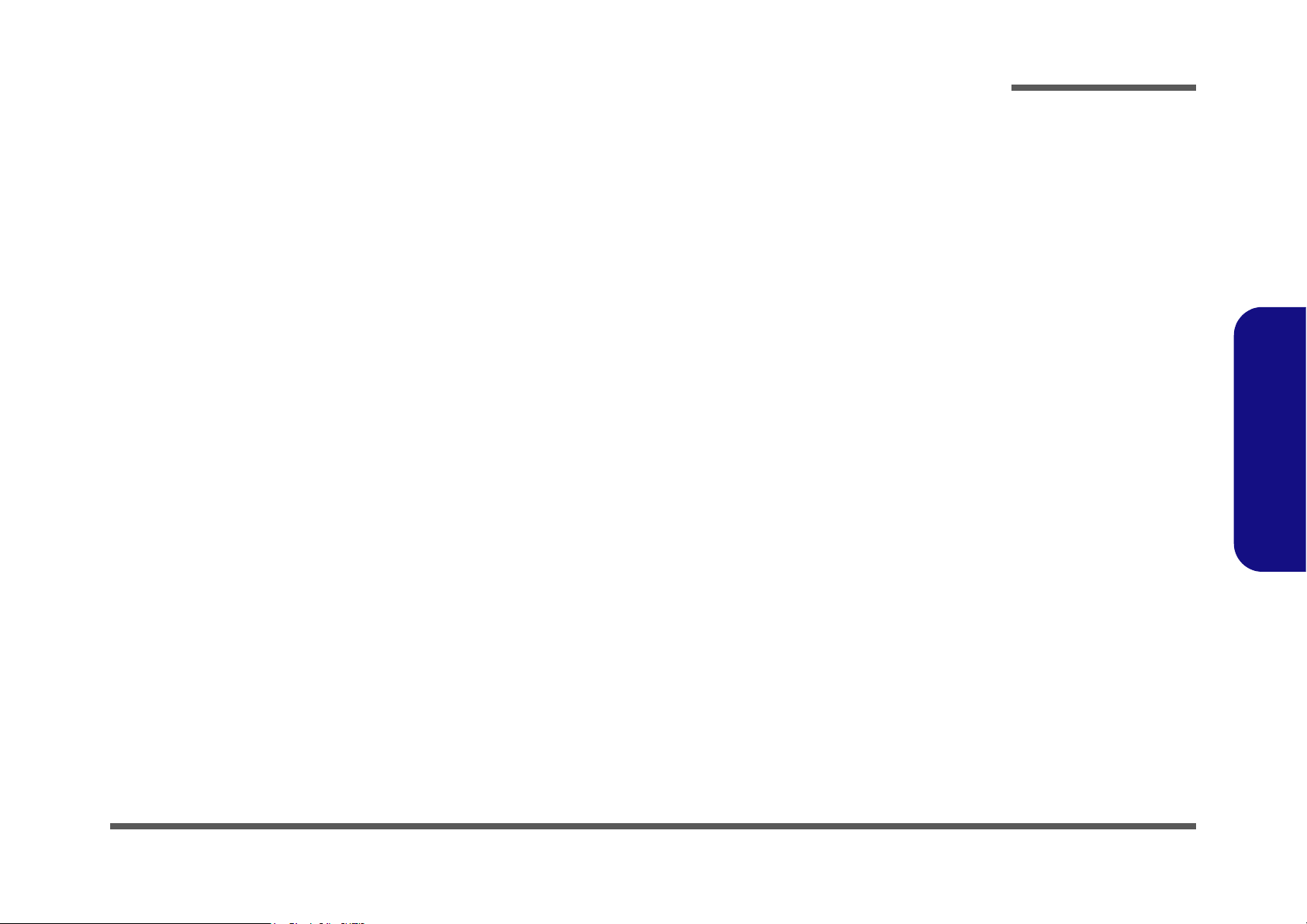
Notebook Computer
NL50MU / NL51MU / NL52MU
Service Manual
Preface
Preface
I

Preface
Preface
Notice
The company reserves the right to revise this publication or to change its contents without notice. Information contained
herein is for reference only and does not constitute a commitment on the part of the manufacturer or any subsequent vendor. They assume no responsibility or liability for any errors or inaccuracies that may appear in this publication nor are
they in anyway responsible for any loss or damage resulting from the use (or misuse) of this publication.
This publication and any accompanying software may not, in whole or in part, be reproduced, translated, transmitted or
reduced to any machine readable form without prior consent from the vendor, manufacturer or creators of this publication, except for copies kept by the user for backup purposes.
Brand and product names mentioned in this publication may or may not be copyrights and/or registered trademarks of
their respective companies. They are mentioned for identification purposes only and are not intended as an endorsement
of that product or its manufacturer.
Version 1.0
September 2021
Trademarks
Pentium and Celeron are trademarks of Intel Corporation.
Windows® is a registered trademark of Microsoft Corporation.
Other brand and product names are trademarks and /or registered trademarks of their respective companies.
II

About this Manual
This manual is intended for service personnel who have completed sufficient training to undertake the maintenance and
inspection of personal computers.
It is organized to allow you to look up basic information for servicing and/or upgrading components of the NL50MU /
NL51MU / NL52MU series notebook PC.
The following information is included:
Chapter 1, Introduction, provides general information about the location of system elements and their specifications.
Chapter 2, Disassembly, provides step-by-step instructions for disassembling parts and subsystems and how to upgrade
elements of the system.
Preface
Appendix A, Part Lists
Appendix B, Schematic Diagrams
Preface
III

Preface
Preface
IMPORTANT SAFETY INSTRUCTIONS
Follow basic safety precautions, including those listed below, to reduce the risk of fire, electric shock and injury to persons when using any electrical equipment:
1. Do not use this product near water, for example near a bath tub, wash bowl, kitchen sink or laundry tub, in a wet
basement or near a swimming pool.
2. Avoid using a telephone (other than a cordless type) during an electrical storm. There may be a remote risk of electrical shock from lightning.
3. Do not use the telephone to report a gas leak in the vicinity of the leak.
4. Use only the power cord and batteries indicated in this manual. Do not dispose of batteries in a fire. They may
explode. Check with local codes for possible special disposal instructions.
5. This product is intended to be supplied by a Listed Power Unit with an AC Input of 100 - 240V, 50 - 60Hz, DC Output
of 19V, 2.37A (45 Watts) minimum AC/DC Adapter.
FCC Statement
IV
This device complies with Part 15 of the FCC Rules. Operation is subject to the following two conditions:
This device may not cause harmful interference.
This device must accept any interference received, including interference that may cause undesired operation.

Instructions for Care and Operation
The notebook computer is quite rugged, but it can be damaged. To prevent this, follow these suggestions:
1. Don’t drop it, or expose it to shock. If the computer falls, the case and the components could be damaged.
Preface
Do not expose the computer
to any shock or vibration.
Do not place it on an unstable
surface.
Do not place anything heavy
on the computer.
2. Keep it dry, and don’t overheat it. Keep the computer and power supply away from any kind of heating element. This
is an electrical appliance. If water or any other liquid gets into it, the computer could be badly damaged.
Do not expose it to excessive
heat or direct sunlight.
Do not leave it in a place
where foreign matter or moisture may affect the system.
Don’t use or store the computer in a humid environment.
Do not place the computer on
any surface which will block
the vents.
3. Follow the proper working procedures for the computer. Shut the computer down properly and don’t forget to save
your work. Remember to periodically save your data as data may be lost if the battery is depleted.
Do not turn off the power
until you properly shut down
all programs.
Do not turn off any peripheral
devices when the computer is
on.
Do not disassemble the computer by yourself.
Perform routine maintenance
on your computer.
Preface
V

Preface
Power Safety
Warning
Before you undertake
any upgrade procedures, make sure that
you have turned off the
power, and disconnected all peripherals
and cables (including
telephone lines and
power cord). It is advisable to also remove
your battery in order to
prevent accidentally
turning the machine
on.
4. Avoid interference. Keep the computer away from high capacity transformers, electric motors, and other strong mag-
netic fields. These can hinder proper performance and damage your data.
5. Take care when using peripheral devices.
Preface
VI
Use only approved brands of
peripherals.
Unplug the power cord before
attaching peripheral devices.
Power Safety
The computer has specific power requirements:
• Only use a power adapter approved for use with this computer.
• Your AC adapter may be designed for international travel but it still requires a steady, uninterrupted power supply. If you are
unsure of your local power specifications, consult your service representative or local power company.
• The power adapter may have either a 2-prong or a 3-prong grounded plug. The third prong is an important safety feature; do
not defeat its purpose. If you do not have access to a compatible outlet, have a qualified electrician install one.
• When you want to unplug the power cord, be sure to disconnect it by the plug head, not by its wire.
• Make sure the socket and any extension cord(s) you use can support the total current load of all the connected devices.
• Before cleaning the computer, make sure it is disconnected from any external power supplies.
Do not plug in the power
cord if you are wet.
Do not use the power cord if
it is broken.
Do not place heavy objects
on the power cord.
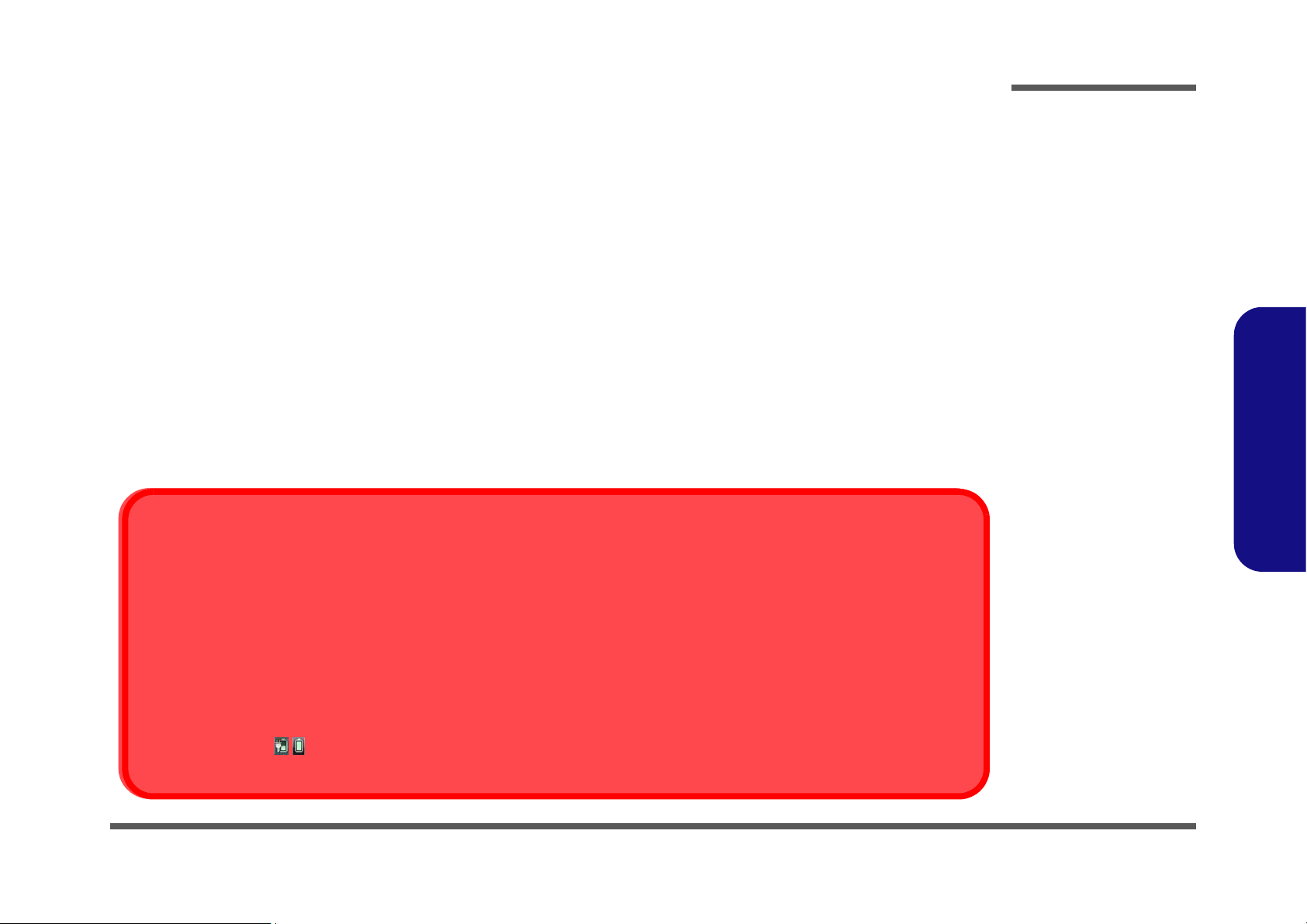
Battery Precautions
Battery Disposal
The product that you have purchased contains a rechargeable battery. The battery is recyclable. At the end of its useful life, under various state and local laws, it may be illegal to dispose of this battery into the municipal waste stream. Check with your local solid waste
officials for details in your area for recycling options or proper disposal.
Caution
Danger of explosion if battery is incorrectly replaced. Replace only with the same or equivalent type recommended by the manufacturer.
Discard used battery according to the manufacturer’s instructions.
Battery Level
Click the battery icon in the taskbar to see the current battery level and charge status. A battery that drops below a level of 10%
will not allow the computer to boot up. Make sure that any battery that drops below 10% is recharged within one week.
• Only use batteries designed for this computer. The wrong battery type may explode, leak or damage the computer.
• Do not continue to use a battery that has been dropped, or that appears damaged (e.g. bent or twisted) in any way. Even if the
computer continues to work with a damaged battery in place, it may cause circuit damage, which may possibly result in fire.
• Recharge the batteries using the notebook’s system. Incorrect recharging may make the battery explode.
• Do not try to repair a battery pack. Refer any battery pack repair or replacement to your service representative or qualified service
personnel.
• Keep children away from, and promptly dispose of a damaged battery. Always dispose of batteries carefully. Batteries may explode
or leak if exposed to fire, or improperly handled or discarded.
• Keep the battery away from metal appliances.
• Affix tape to the battery contacts before disposing of the battery.
• Do not touch the battery contacts with your hands or metal objects.
Battery Guidelines
The following can also apply to any backup batteries you may have.
• If you do not use the battery for an extended period, then remove the battery from the computer for storage.
• Before removing the battery for storage charge it to 60% - 70%.
• Check stored batteries at least every 3 months and charge them to 60% - 70%.
Preface
Preface
VII

Preface
Powering the
Computer On
After every disassembly, make sure that the
bottom case’s screws
are all inserted and
tightened before turning the computer on.
Shut Down
Note that you should always
shut your computer down by
choosing Shut Down command
in Windows.
This will help prevent hard disk
or system problems.
Figure 1
Opening the Lid/LCD/
Computer with AC/DC
Adapter Plugged-In
180°
Preface
VIII
Related Documents
You may also need to consult the following manual for additional information:
User’s Manual on CD/DVD
This describes the notebook PC’s features and the procedures for operating the computer and its ROM-based setup program. It also describes the installation and operation of the utility programs provided with the notebook PC.
System Startup
1. Remove all packing materials.
2. Place the computer on a stable surface.
3. Insert the battery and make sure it is locked in position.
4. Securely attach any peripherals you want to use with the
computer (e.g. keyboard and mouse) to their ports.
5. When first setting up the computer use the following pro-
cedure (as to safeguard the computer during shipping, the
battery will be locked to not power the system until first connected to the AC/DC adapter and initially set up as below):
• Attach the AC/DC adapter cord to the DC-In jack on the
right of the computer, then plug the AC power cord into an
outlet, and connect the AC power cord to the AC/DC
adapter. The battery will now be unlocked.
6. Use one hand to raise the
angle
(do not exceed 180 degrees); use the other hand (as
illustrated in Figure 1) to support the base of the computer
(Note: Never lift the computer by the lid/LCD).
7. Press the power button on the left side of the computer to
turn the computer “on” (note that the lid/LCD must be open
for the power button to function).
lid/LCD to a comfortable viewing

Contents
Preface
Introduction ..............................................1-1
Overview .........................................................................................1-1
Specifications .................................................................................. 1-2
External Locator - Top View with LCD Panel Open ......................1-4
External Locator - Front & Right Side Views .................................1-5
External Locator - Left Side & Rear View .....................................1-6
External Locator - Bottom View ..................................................... 1-7
Mainboard Overview - Top (Key Parts) .........................................1-8
Mainboard Overview - Bottom (Key Parts) .................................... 1-9
Mainboard Overview - Top (Connectors) ..................................... 1-10
Mainboard Overview - Bottom (Connectors) ...............................1-11
Disassembly ...............................................2-1
Overview .........................................................................................2-1
Maintenance Tools ..........................................................................2-2
Connections ..................................................................................... 2-2
Maintenance Precautions .................................................................2-3
Disassembly Steps ...........................................................................2-4
Removing the Battery ......................................................................2-5
Removing the Hard Disk Drive ....................................................... 2-9
Removing the System Memory (RAM) ........................................2-11
Removing the Keyboard ................................................................2-13
Removing the Wireless LAN Module ........................................... 2-14
Wireless LAN, and Combo Module Cables ..................................2-15
Removing the 4G Module .............................................................2-16
Removing the M.2 SSD Module ...................................................2-17
Removing the CCD .......................................................................2-18
Part Lists ..................................................A-1
Part List Illustration Location ........................................................A-2
Top .................................................................................................A-3
Bottom ........................................................................................... A-4
LCD ............................................................................................... A-5
HDD ............................................................................................... A-6
MB ................................................................................................ A-7
Schematic Diagrams................................. B-1
System Block Diagram ...................................................................B-2
Processor 1/12 .................................................................................B-3
Processor 2/12 .................................................................................B-4
Processor 3/12 .................................................................................B-5
Processor 4/12 .................................................................................B-6
Processor 5/12 .................................................................................B-7
Processor 6/12 .................................................................................B-8
Processor 7/12 .................................................................................B-9
Processor 8/12 ...............................................................................B-10
Processor 9/12 ...............................................................................B-11
Processor 10/12 .............................................................................B-12
Processor 11/12 .............................................................................B-13
Processor 12/12 .............................................................................B-14
DDR4 SO-DIMM_A ....................................................................B-15
DDR4 SO-DIMM_B ....................................................................B-16
HDMI ............................................................................................B-17
Panel .............................................................................................B-18
USB Type-C ANX7443 ................................................................B-19
ANX7411, Type-C .......................................................................B-20
ASM1543 ......................................................................................B-21
LED KB, LED ..............................................................................B-22
SATA HDD, TPM ........................................................................B-23
Audio Codec .................................................................................B-24
KBC ITE IT5570 ..........................................................................B-25
WLAN ..........................................................................................B-26
Preface
IX

Preface
M Key PCIE SSD ......................................................................... B-27
3G/LTE ......................................................................................... B-28
USB Type-A ................................................................................. B-29
Conn, CCD, Fan, TP ....................................................................B-30
VDD3, VDD5 ............................................................................... B-31
VDDQ, VDDQ_VTT, 1.8VA ...................................................... B-32
3.3VA, 1.8V ................................................................................. B-33
2.5V, VCCST, VCCSTG .............................................................B-34
Power PD Function ......................................................................B-35
NCP81269 .................................................................................... B-36
3.3V, 5V, 3VS, 5VS, CTL ...........................................................B-37
Charger, AC IN ............................................................................ B-38
VCCIN ......................................................................................... B-39
RTL8411B .................................................................................... B-40
Multi Board RTS5227S / OZ711 ................................................. B-41
LAN Transformer ......................................................................... B-42
Preface
LAN Board Connector ................................................................. B-43
14” I/O Board ............................................................................... B-44
15” I/O Board 1 ............................................................................ B-45
15” I/O Board 2 ............................................................................ B-46
PWR Button Board ....................................................................... B-47
Power Sequence ...........................................................................B-48
X
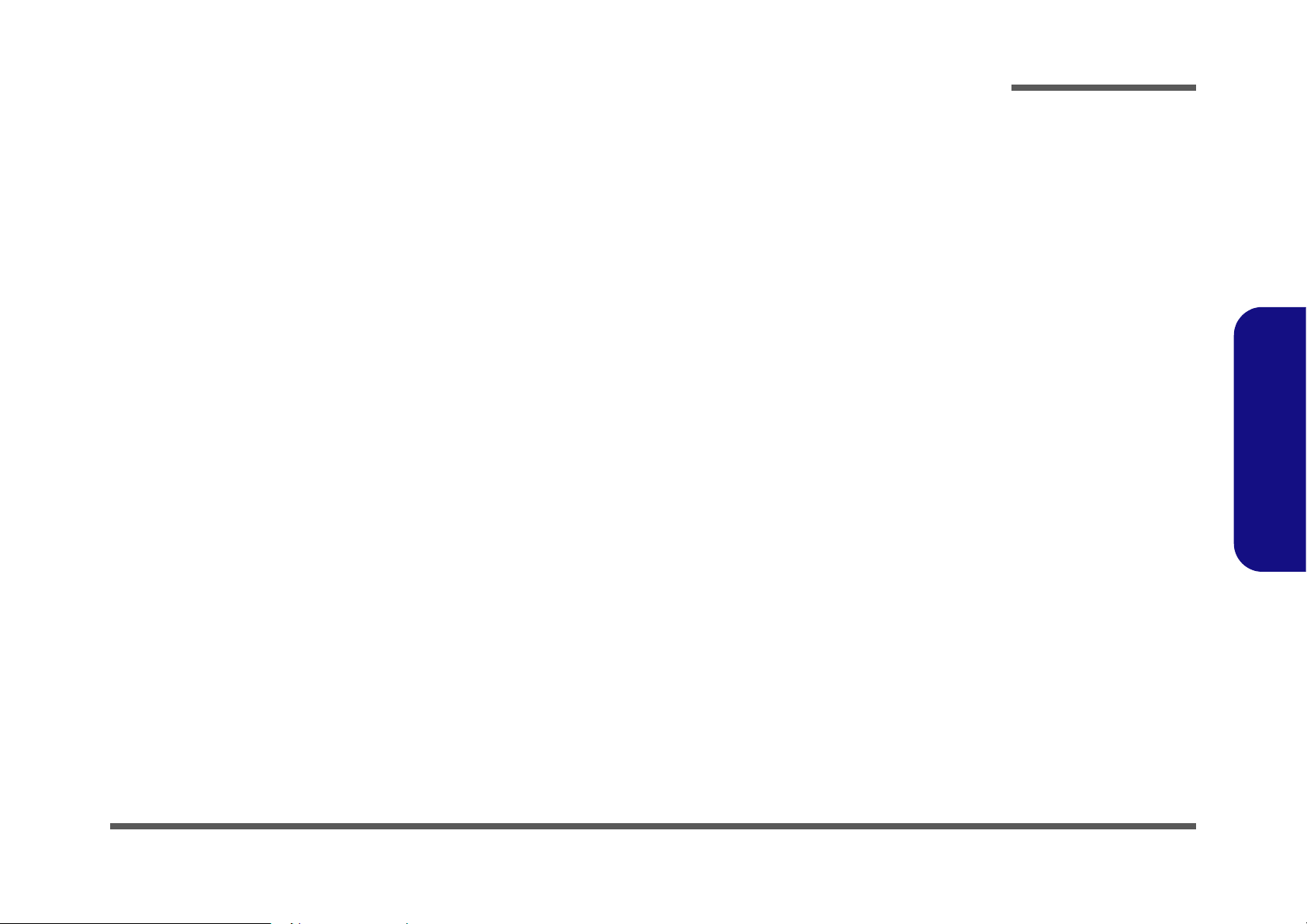
Chapter 1: Introduction
Overview
This manual covers the information you need to service or upgrade the NL50MU / NL51MU / NL52MU series notebook
computer. Information about operating the computer (e.g. getting started, and the Setup utility) is in the User’s Manual.
Information about dri-vers (e.g. VGA & audio) is also found in the User’s Manual. The manual is shipped with the com-
puter.
Operating systems (e.g. Window 10, etc.) have their own manuals as do application softwares (e.g. word processing and
database programs). If you have questions about those programs, you should consult those manuals.
The NL50MU / NL51MU / NL52MU series notebook is designed to be upgradeable. See Disassembly on page 2 - 1 for
a detailed description of the upgrade procedures for each specific component. Please take note of the warning and safety
information indicated by the “” symbol.
The balance of this chapter reviews the computer’s technical specifications and features.
Introduction
1.Introduction
Overview 1 - 1

Introduction
Latest Specification Information
The specifications listed here are correct at the
time of sending them to the press. Certain items
(particularly processor types/speeds) may be
changed, delayed or updated due to the manufacturer's release schedule. Check with your
service center for more details.
Note that this computer model series may support a range of CPUs and/or video adapters.
To find out which CPU is installed on your system go to the Start menu and select Settings,
and then select System and click About. This
will also provide information on the amount of
Installed RAM etc.
To get information on your system’s video
adapter go to the Start menu and select Set-
tings, and then select System and click Dis-
play > Advanced display settings > Display
adapter properties.
CPU
The CPU is not a user serviceable part. Accessing the CPU in any way may violate your
warranty.
Specifications
1.Introduction
1 - 2 Specifications
Processor Options
Intel® Core™ i7 Processor
i7-1195G7 (1.30GHz)
i7-1165G7 (1.20GHz)
Intel® Core™ i5 Processor
i5-1155G7 (1.00GHz)
i5-1135G7 (0.90GHz)
Intel® Core™ i3 Processor
i3-1115G4 (1.70GHz)
BIOS
128Mb SPI Flash ROM
Insyde BIOS
Memory
Dual Channel DDR4
Two 260 Pin SO-DIMM Sockets Supporting DDR4 3200MHz
Memory
Memory Expandable up to 32GB
Compatible with 4GB, 8GB or 16GB Modules
(The real memory operating frequency depends on the FSB
of the processor.)
LCD Options
LCD, 15.6" (39.62cm), 16:9, HD (1366x768)/FHD
(1920x1080)
Card Reader
MicroSD Card Reader
Storage
One Changeable 2.5" 7mm (h) SATA HDD/SSD
(Factory Option) One M.2 PCIe Gen4 x4 Solid State Drive
(SSD)
Video Adapter
Intel Iris X Graphics (i7-1195G7/i5-1155G7/i5-1135G7)
HDR Support
Rec. 2020 (Wide Color Gamut)
Microsoft DirectX® 12 Compatible
Intel Iris Graphics
HDR Support
Rec. 2020 (Wide Color Gamut)
Microsoft DirectX® 12 Compatible
Intel UHD Graphics
HDR Support
Rec. 2020 (Wide Color Gamut)
Microsoft DirectX® 12 Compatible
(i7-1165G7)
(i3-1115G4)
Pointing Device
Built-in Touchpad (with Microsoft PTP Multi Gesture & Scrolling Functionality)
Keyboard
Full-size Keyboard (with Embedded Numeric Keypad)
Or
(Factory Option) Full-size Multi-Color LED Keyboard (with
Numeric Keypad)
Audio
High Definition Audio Compliant Interface
2 * Built-In Speakers
Built-In Array Microphone
Or
Nahimic Audio
Security
Security (Kensington® Type) Lock Slot
BIOS Password
Intel PTT for Systems Without TPM Hardware
(
Factory Option) TPM 2.0

Introduction
M.2 Slots
Slot 1 for WLAN and Bluetooth Combo Module
Slot 2 for PCIe Gen4 x4 SSD
(Factory Option) Slot 3 for 4G Module
Communication
Built-In 10/100/1000Mb Base-TX Ethernet LAN
1.0M HD Webcam
(Factory Option for Model B) 4G M.2 Module
WLAN/ Bluetooth M.2 Modules:
(Factory Option) Intel® Dual Band Wi-Fi 6 AX200, 2x2 AX
Wireless LAN + Bluetooth
(Factory Option) Intel® Dual Band Wi-Fi 6 AX201, 2x2 AX
Wireless LAN + Bluetooth
(Factory Option) Intel® Dual Band Wi-Fi 5 Wireless-AC
9462, 1x1 AC Wireless LAN + Bluetooth
(Factory Option) Intel® Dual Band Wi-Fi 5 Wireless-AC
9560, 2x2 AC Wireless LAN + Bluetooth
Interface
One USB 3.2 Gen 2 Type-C Port*
Or
(Factory Option) One USB 3.2 Gen 2 Type-C Port with DisplayPort and Power Delivery (DC-In)
*The maximum amount of current supplied by USB Type-C
ports is 500mA (USB 2.0)/900mA (USB3.2).
One USB 3.2 Gen 2 Type-A Port
Or
(Factory Option) One Powered USB 3.2 Gen 2 Type-A Port
One HDMI-Out Port
One 2-In-1 Audio Jack (Headphone / Microphone)
One RJ-45 LAN Jack
One DC-in Jack
Two USB 2.0 Ports
Power
Full Range AC/DC Adapter
AC Input: 100 - 240V, 50 - 60Hz
DC Output: 19V, 2.37A (45W)
Embedded 3 Cell Smart Lithium-Ion Battery Pack, 36WH
(Factory Option) Embedded 4 Cell Smart Lithium-Ion Battery Pack, 49WH
Environmental Spec
Temperature
Operating: 5
Non-Operating: -20°C - 60°C
Relative Humidity
Operating: 20% - 80%
Non-Operating: 10% - 90%
°C - 35°C
Dimensions & Weight
360.4mm (w) * 239.3mm (d) * 19.7mm (h)
1.59kg (Barebone with 36WH Battery)
1.Introduction
Specifications 1 - 3

Introduction
Figure 1
Top View
1. Webcam
2. *Camera LED
*When the PC
camera is in use,
the LED will be
illuminated in
white.
3. Built-In Array
Microphone
4. Display
5. Vent
6. Power Button
7. LED Indicators
8. Keyboard
9. Touchpad &
Buttons
2413 3
5
7
6
8
9
1.Introduction
External Locator - Top View with LCD Panel Open
1 - 4 External Locator - Top View with LCD Panel Open

External Locator - Front & Right Side Views
Figure 2
Front View
Figure 3
Right Side View
1. Speaker
2. USB 3.2 Gen 2
Type-C Port
Or
(Factory
Option) USB 3.2
Gen 2 Type-C
Port with
DisplayPort and
Power Delivery
(DC-In)
3. USB 3.2 Gen 2
Type-A Port
Or
(Factory Option)
Powered USB
3.2 Gen 2 Type-A
Port
4. HDMI-Out Port
5. Battery Power
LED Indicator
6. DC-In Jack
FRONT VIEW
RIGHT SIDE VIEW
1
3
4
5
2
6
Introduction
1.Introduction
External Locator - Front & Right Side Views 1 - 5

1.Introduction
Figure 4
Left Side View
1. Security Lock Slot
2. RJ-45 LAN Jack
3. MicroSD Card
Reader
4. USB 2.0 Port
5. (Factory Option)
SIM Card Socket
6. 2-In-1 Audio Jack
(Headphone and
Microphone)
7. Speaker
LEFT SIDE VIEW
1
2
3
4 5
6
7
Figure 5
Rear View
REAR VIEW
Introduction
External Locator - Left Side & Rear View
/
1 - 6 External Locator - Left Side & Rear View
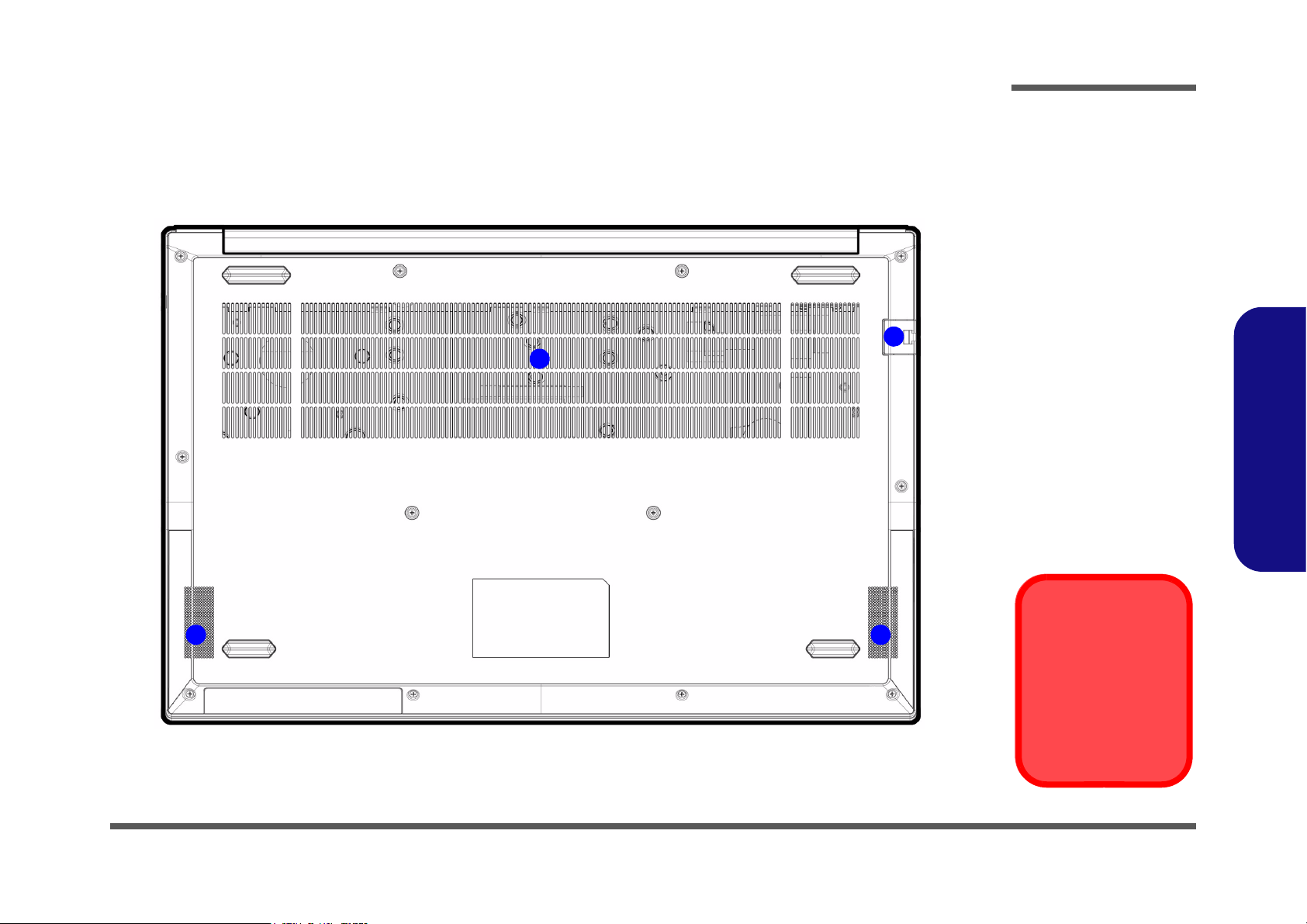
External Locator - Bottom View
Figure 6
Bottom View
1. Vent
2. RJ-45 LAN Jack
3. Speakers
Overheating
To prevent your computer from overheating, make sure nothing blocks any vent
while the computer is
in use.
1
3 3
2
Introduction
1.Introduction
External Locator - Bottom View 1 - 7

Introduction
Figure 7
Mainboard Top
Key Parts
1. KBC-ITE IT5570
2
3
1
1
1.Introduction
Mainboard Overview - Top (Key Parts)
1 - 8 Mainboard Overview - Top (Key Parts)

1
2
Figure 8
Mainboard Bottom
Key Parts
1. CPU
2. Memory Slots
DDR4 SO-DIMM
Mainboard Overview - Bottom (Key Parts)
Introduction
1.Introduction
Mainboard Overview - Bottom (Key Parts) 1 - 9
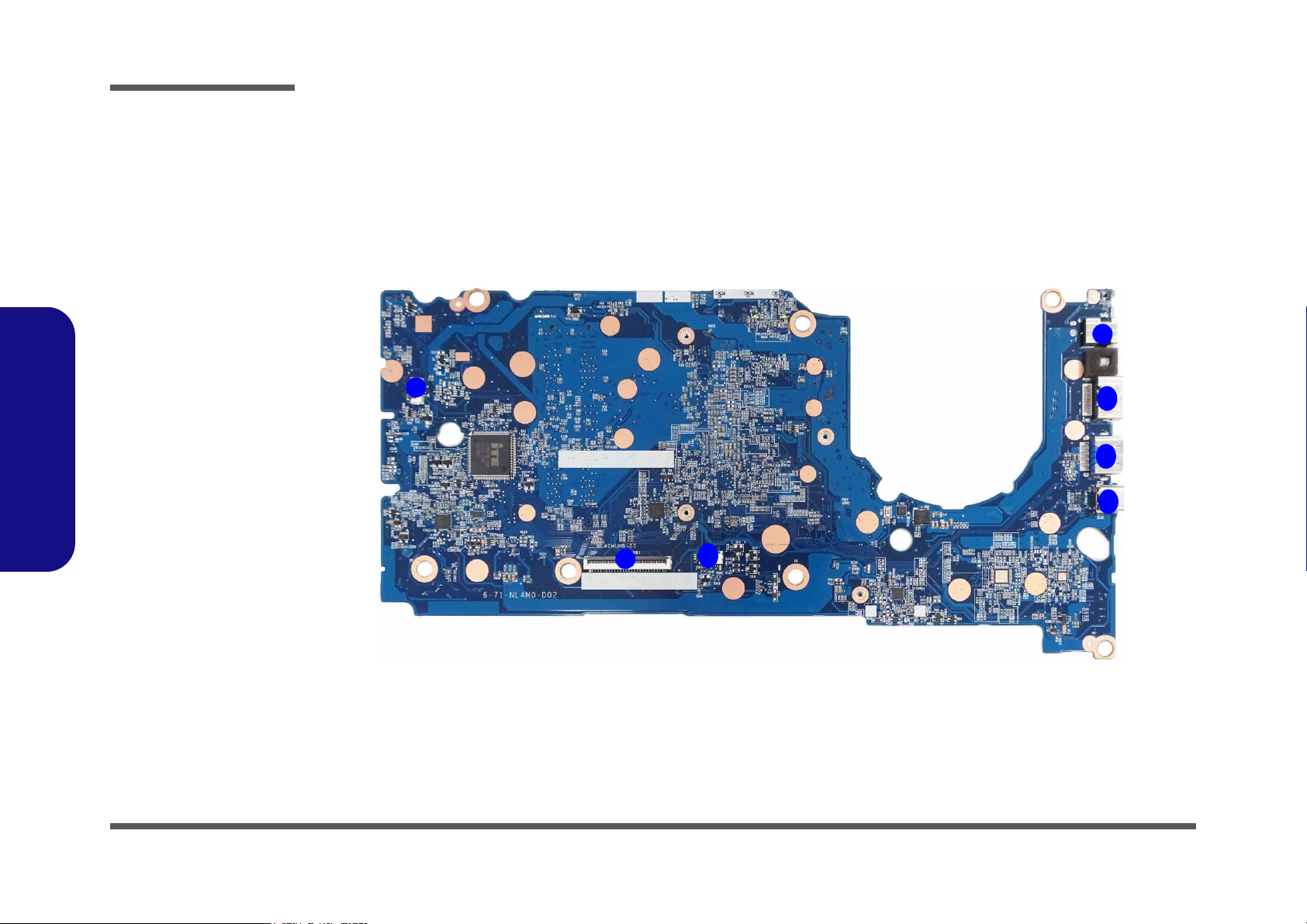
Introduction
Figure 9
Mainboard Top
Connectors
1. DC-In Jack
2. HDMI-Out Port
3. USB 3.2 Gen 2
Type-A Port
4. USB 3.2 Gen 2
Type-C Port
5. LED Keyboard
Connector
6. Keyboard Cable
Connector
7. Power BTN
Connector
6
7
1
2
3
5
4
1.Introduction
Mainboard Overview - Top (Connectors)
1 - 10 Mainboard Overview - Top (Connectors)
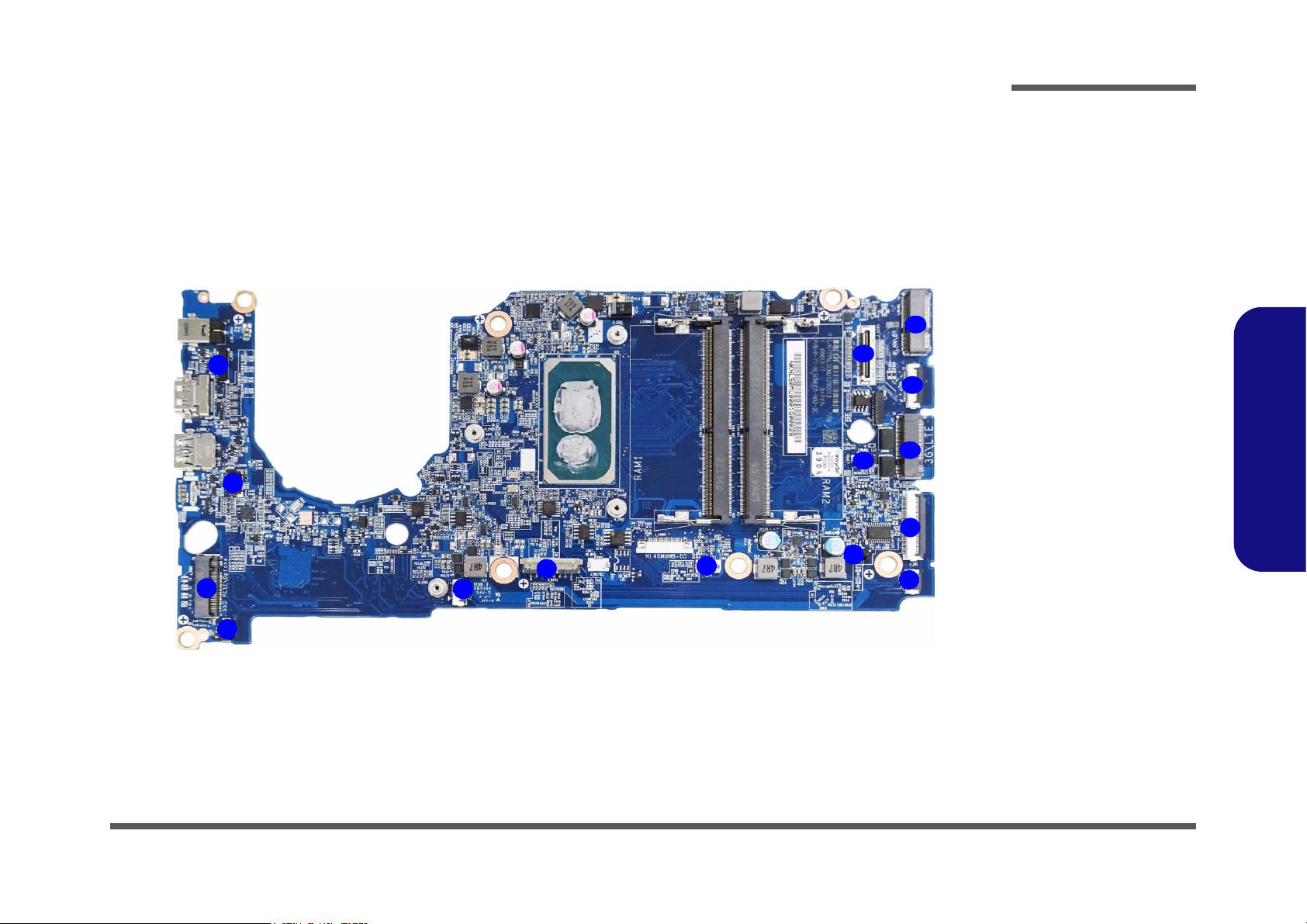
Mainboard Overview - Bottom (Connectors)
Figure 10
Mainboard Bottom
Connectors
1. CCD Cable
Connector
2. Fan Connector
3. M.2 Card
Connector
4. Speaker Connecto
5. HDD Connector
6. Battery Connector
7. Touchpad
Connector
8. SIM Connector
9. USB Board
Connector
10.CMOS Battery
Connector
11. LTE Connector
12.LAN Board
Connector
13.WLAN/BT
Connector
14.LCD Cable
Connector
10
1
2
4
6
7
3
5
8
9
14
4
11
12
13
Introduction
1.Introduction
Mainboard Overview - Bottom (Connectors) 1 - 11
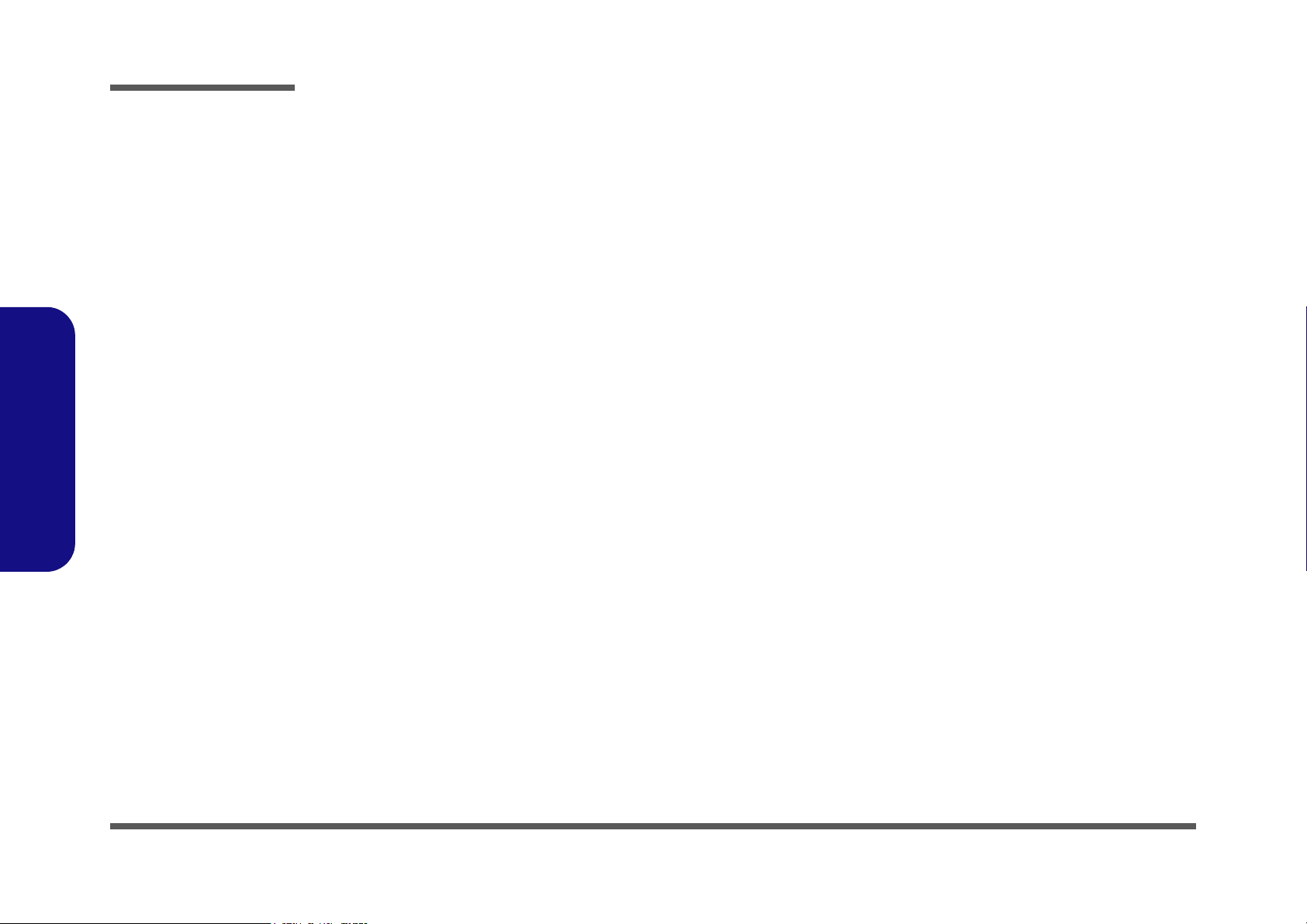
1.Introduction
Introduction
1 - 12

Chapter 2: Disassembly
Information
Warning
Overview
This chapter provides step-by-step instructions for disassembling the NL50MU / NL51MU / NL52MU series notebook’s
parts and subsystems. When it comes to reassembly, reverse the procedures (unless otherwise indicated).
We suggest you completely review any procedure before you take the computer apart.
Disassembly
Procedures such as upgrading/replacing the RAM, optical device and hard disk are included in the User’s Manual but are
repeated here for your convenience.
To make the disassembly process easier each section may have a box in the page margin. Information contained under
the figure # will give a synopsis of the sequence of procedures involved in the disassembly procedure. A box with a
lists the relevant parts you will have after the disassembly process is complete. Note: The parts listed will be for the disassembly procedure listed ONLY, and not any previous disassembly step(s) required. Refer to the part list for the previous disassembly procedure. The amount of screws you should be left with will be listed here also.
A box with a will also provide any possible helpful information. A box with a contains warnings.
An example of these types of boxes are shown in the sidebar.
2.Disassembly
Overview 2 - 1

Disassembly
2.Disassembly
NOTE: All disassembly procedures assume that the system is turned OFF, and disconnected from any power supply (the
battery is removed too).
Maintenance Tools
The following tools are recommended when working on the notebook PC:
• M3 Philips-head screwdriver
• M2.5 Philips-head screwdriver (magnetized)
• M2 Philips-head screwdriver
• Small flat-head screwdriver
• Pair of needle-nose pliers
• Anti-static wrist-strap
Connections
Connections within the computer are one of four types:
Locking collar sockets for ribbon connectors To release these connectors, use a small flat-head screwdriver to
gently pry the locking collar away from its base. When replacing the connection, make sure the connector is oriented in the
same way. The pin1 side is usually not indicated.
2 - 2 Overview
Pressure sockets for multi-wire connectors To release this connector type, grasp it at its head and gently
rock it from side to side as you pull it out. Do not pull on the
wires themselves. When replacing the connection, do not try to
force it. The socket only fits one way.
Pressure sockets for ribbon connectors To release these connectors, use a small pair of needle-nose pli-
ers to gently lift the connector away from its socket. When replacing the connection, make sure the connector is oriented in
the same way. The pin1 side is usually not indicated.
Board-to-board or multi-pin sockets To separate the boards, gently rock them from side to side as
you pull them apart. If the connection is very tight, use a small
flat-head screwdriver - use just enough force to start.

Maintenance Precautions
Power Safety
Warning
Before you undertake
any upgrade procedures, make sure that
you have turned off the
power, and disconnected all peripherals
and cables (including
telephone lines and
power cord). It is advisable to also remove
your battery in order to
prevent accidentally
turning the machine
on.
The following precautions are a reminder. To avoid personal injury or damage to the computer while performing a removal and/or
replacement job, take the following precautions:
1. Don't drop it. Perform your repairs and/or upgrades on a stable surface. If the computer falls, the case and other components
could be damaged.
2. Don't overheat it. Note the proximity of any heating elements. Keep the computer out of direct sunlight.
3. Avoid interference. Note the proximity of any high capacity transformers, electric motors, and other strong magnetic fields.
These can hinder proper performance and damage components and/or data. You should also monitor the position of magnetized tools (i.e. screwdrivers).
4. Keep it dry. This is an electrical appliance. If water or any other liquid gets into it, the computer could be badly damaged.
5. Be careful with power. Avoid accidental shocks, discharges or explosions.
•Before removing or servicing any part from the computer, turn the computer off and detach any power supplies.
•When you want to unplug the power cord or any cable/wire, be sure to disconnect it by the plug head. Do not pull on the wire.
6. Peripherals – Turn off and detach any peripherals.
7. Beware of static discharge. ICs, such as the CPU and main support chips, are vulnerable to static electricity. Before han-
dling any part in the computer, discharge any static electricity inside the computer. When handling a printed circuit board, do
not use gloves or other materials which allow static electricity buildup. We suggest that you use an anti-static wrist strap
instead.
8. Beware of corrosion. As you perform your job, avoid touching any connector leads. Even the cleanest hands produce oils
which can attract corrosive elements.
9. Keep your work environment clean. Tobacco smoke, dust or other air-born particulate matter is often attracted to charged
surfaces, reducing performance.
10. Keep track of the components. When removing or replacing any part, be careful not to leave small parts, such as screws,
loose inside the computer.
Cleaning
Do not apply cleaner directly to the computer, use a soft clean cloth.
Do not use volatile (petroleum distillates) or abrasive cleaners on any part of the computer.
(For Computer Models Supplied with Light Blue Cleaning Cloth) Some computer models in this series come supplied with a
light blue cleaning cloth. To clean the computer case with this cloth follow the instructions below.
• Power off the computer and peripherals.
• Disconnect the AC/DC adapter from the computer.
• Use a little water to dampen the cloth slightly.
• Clean the computer case with the cloth.
• Dry the computer with a dry cloth, or allow it time to dry before turning on.
• Reconnect the AC/DC adapter and turn the computer on.
Disassembly
2.Disassembly
Overview 2 - 3

Disassembly
Disassembly Steps
The following table lists the disassembly steps, and on which page to find the related information. PLEASE PERFORM
THE DISASSEMBLY STEPS IN THE ORDER INDICATED.
2.Disassembly
To remove the Battery:
1. Remove the battery page 2 - 5
To remove the HDD:
1. Remove the battery page 2 - 5
2. Remove the HDD page 2 - 9
To remove the System Memory:
1. Remove the battery page 2 - 5
2. Remove the system memory page 2 - 11
To remove the Keyboard:
1. Remove the battery page 2 - 5
2. Remove the keyboard page 2 - 13
To remove the Wireless LAN Module:
1. Remove the battery page 2 - 5
2. Remove the WLAN page 2 - 14
To remove the 4G Module:
1. Remove the battery page 2 - 5
2. Remove the 4G page 2 - 16
To remove the CCD Module:
1. Remove the battery page 2 - 5
2. Remove the CCD module page 2 - 18
To remove the M.2 SSD Module:
1. Remove the battery page 2 - 5
2. Remove the SSD module page 2 - 17
2 - 4 Disassembly Steps

Removing the Battery
1126
91314
13. Bottom Case
•12 Screws
Figure 1
Battery Removal -
36WH
a. Remove the screws.
b. Remove the bottom case.
c. Locate the battery.
a.
b.
1
2
4
c.
8
5
6
7
3
9
10
11
14
13
12
8
6
7
9
13
Note that battery removal procedure will differ depending on the battery type installed:
• See 36WH Battery Upgrade Process on page 2 - 5
• See 48WH Battery Upgrade Process on page 2 - 7
36WH Battery Upgrade Process
1. Turn off the computer, turn it over.
2. Remove screws - on the bottom case (Figure 1a).
3. Note to remove screws
as shown (Figure 1b
4. Carefully lift the bottom case up and remove it.
5. The battery will be visible at point on the computer (Figure 1c).
Disassembly
- , do so with the screwdriver angled at about 90 degrees to the computer surface
).
2.Disassembly
Removing the Battery 2 - 5

Disassembly
1516192021
20. Battery
•4 Screws
Figure 2
Battery Removal -
36WH (cont’d.)
c. Disconnect the cable and
remove the screws.
d. Lift the battery off the
computer.
f. Close the bottom cover
as shown.
Powering the
Computer On
After every disassembly, make sure that the
bottom case’s screws
are all inserted and
tightened before turning the computer on.
d.
20
17
16
18
e.
15
19
f.
21
21
6. Carefully disconnect the cable , then remove screws - (Figure 2d).
7. Lift the battery off the computer (Figure 2e
).
8. Reverse the process to install a new battery (do not forget to replace all the screws and bottom cover).
9. Make sure you close the bottom cover by applying pressure at point as shown (Figure 2f
).
2.Disassembly
2 - 6 Removing the Battery

48WH Battery Upgrade Process
1126
91314
13. Bottom Case
•12 Screws
Figure 3
Battery Removal -
48WH
a. Remove the screws.
b. Remove the bottom case.
c. Locate the battery.
a.
b.
1
2
4
c.
8
5
6
7
3
9
10
11
14
13
12
8
6
7
9
13
Hard Disk
Note that Models using a 48WH battery
will not have a hard disk installed.
1. Turn off the computer, turn it over.
2. Remove screws - on the bottom case (Figure 1a).
3. Note to remove screws
as shown (Figure 1b
).
4. Carefully lift the bottom case up and remove it.
5. The battery will be visible at point on the computer (Figure 1c).
- , do so with the screwdriver angled at about 90 degrees to the computer surface
Disassembly
2.Disassembly
Removing the Battery 2 - 7

Disassembly
1516192021
20. Battery
•4 Screws
Figure 4
Battery Removal -
48WH (cont’d.)
c. Disconnect the cable and
remove the screws.
d. Lift the battery off the
computer.
f. Close the bottom cover
as shown.
Powering the
Computer On
After every disassembly, make sure that the
bottom case’s screws
are all inserted and
tightened before turning the computer on.
d.
20
17
16
18
e.
15
19
f.
21
21
6. Carefully disconnect the cable , then remove screws - (Figure 2d).
7. Lift the battery off the computer (Figure 2e
).
8. Reverse the process to install a new battery (do not forget to replace all the screws and bottom cover).
9. Make sure you close the bottom cover by applying pressure at point as shown (Figure 2f
).
2.Disassembly
2 - 8 Removing the Battery

Removing the Hard Disk Drive
12345
2
2
a.
c.
5
4
b.
1
3
Figure 5
HDD Assembly
Removal
a. Locate the HDD.
b. Remove the screws and
disconnect the HDD
from the connector.
c. Lift the HDD assembly
out of the bay.
4. HDD Assembly
•1 Screw
Powering the
Computer On
After every disassembly, make sure that the
bottom case’s screws
are all inserted and
tightened before opening the Lid/LCD and
turning the computer
on.
Note that Models using a 48WH battery will not have a hard disk installed.
The hard disk drive can be taken out to accommodate other 2.5" serial (SATA) hard disk drives with a height of 7.0mm
(h). Follow your operating system’s installation instructions, and install all necessary drivers and utilities (as outlined in
Chapter 4 of the User’s Manual) when setting up a new hard disk.
Hard Disk Upgrade Process
1. Turn off the computer, and remove the battery (page 2 - 5).
2. The HDD will be visible at point on the mainboard (Figure 5a
3. Remove screws
tor
4. Lift the hard disk assembly out of the bay (Figure 5c).
(Figure 5b).
Disassembly
).
from the HDD assembly. Slightly lift and disconnect the hard disk assembly from the connec-
2.Disassembly
Removing the Hard Disk Drive 2 - 9

6
7
8
9
d.
7
9
8
6
HDD System Warning
New HDD’s are blank. Before you begin make
sure:
You have backed up any data you want to
keep from your old HDD.
You have all the CD-ROMs and FDDs required to install your operating system and
programs.
If you have access to the internet, download
the latest application and hardware driver updates for the operating system you plan to install. Copy these to a removable medium.
6. Bracket
7. HDD
•2 Screws
Figure 6
HDD Assembly
Removal (cont’d.)
d. Remove the screws and
bracket from the HDD.
Disassembly
5. Remove screws - and bracket from the hard disk (Figure 6d).
6. Reverse the process to install a new hard disk (do not forget to replace the screws).
2.Disassembly
2 - 10 Removing the Hard Disk Drive
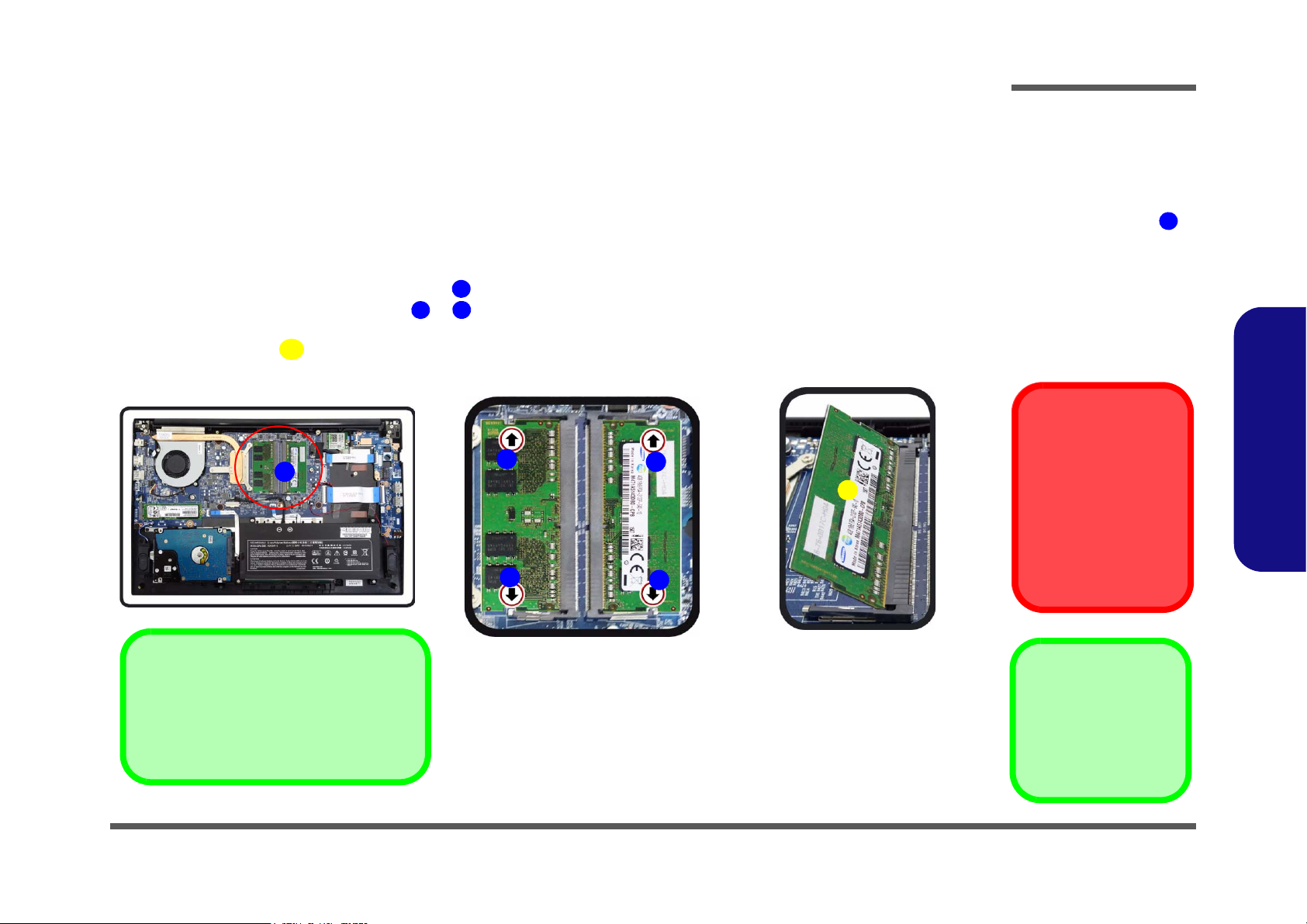
Removing the System Memory (RAM)
Figure 7
RAM Module
Removal
a. The RAM modules will
be visible at point
on the mainboard.
b. Pull the release lat-
ches.
c. Remove the module.
Contact Warning
Be careful not to touch
the metal pins on the
module’s connecting
edge. Even the cleanest
hands have oils which
can attract particles, and
degrade the module’s
performance.
1
4. RAM Module
123
4
a.
1
b.
c.
3
3
Single Memory Module Installation
If your computer has a single memory module, then insert the module into the Channel
0 (JDIMM1 / RAM1) socket.
2
2
4
The computer has two memory sockets for 260 pin Small Outline Dual In-line Memory Modules (SO-DIMM) supporting
DDR4 2400MHz. The main memory can be expanded up to 32GB. The total memory size is automatically detected by
the POST routine once you turn on your computer.
Memory Upgrade Process
1. Turn off the computer, turn it over to remove the battery (page 2 - 5).
2. The RAM modules will be visible at point on the mainboard (Figure 7b
3. Gently pull the two release latches ( & ) on the sides of the memory socket in the direction indicated by the
arrows (Figure 7b).
4. The RAM module will pop-up (Figure 7c), and you can then remove it.
Disassembly
).
2.Disassembly
Removing the System Memory (RAM) 2 - 11
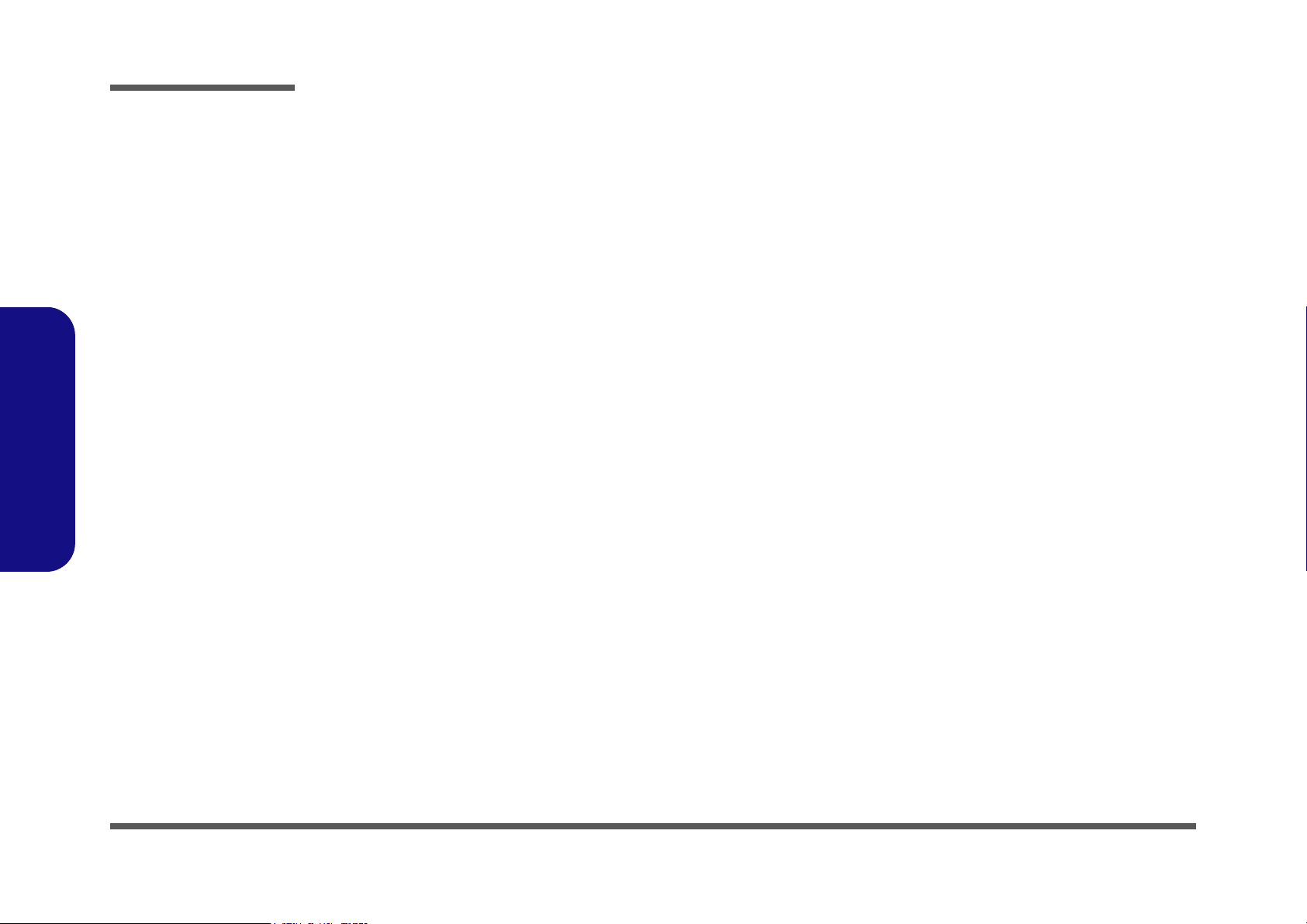
Disassembly
2.Disassembly
5. Pull the latches to release the second module if necessary.
6. Insert a new module holding it at about a 30° angle and fit the connectors firmly into the memory slot.
7. The module will only fit one way as defined by its pin alignment. Make sure the module is seated as far into the slot
as it will go. DO NOT FORCE IT; it should fit without much pressure.
8. Press the module in and down towards the mainboard until the slot levers click into place to secure the module.
9. Replace the bottom case and the screws
10. Restart the computer to allow the BIOS to register the new memory configuration as it starts up.
(see page 2 - 5).
2 - 12 Removing the System Memory (RAM)

Removing the Keyboard
12345
6
7
8
6
b.
c.
a.
1
6
7
8
4
2
3
c.
5
6
3
4. Eject Stick
6. Keyboard
Figure 8
Keyboard Removal
a.
b. Release the keyboard by
pressing at point .
c. Disconnect the keyboard
ribbon cable from the
locking collar socket.
d. Remove the keyboard.
3
1. Turn off the computer, turn it over to remove the battery (page 2 - 5).
2. Locate the release points - from the open bottom case (Figure 8a).
3. Open it up with the LCD on a flat surface before pressing at point
cific eject stick to do this) while releasing the keyboard in the direction of the arrow
4. Carefully lift the keyboard up, being careful not to bend the keyboard ribbon cable . Disconnect the keyboard ribbon cable from the locking collar socket (Figure 8c).
5. Carefully lift up the keyboard off the computer (Figure 8d).
6. Reverse the process to install the keyboard (be careful not to bend the keyboard ribbon cable).
to release the keyboard module (use the spe-
as shown (Figure 8b).
Disassembly
2.Disassembly
Removing the Keyboard 2 - 13
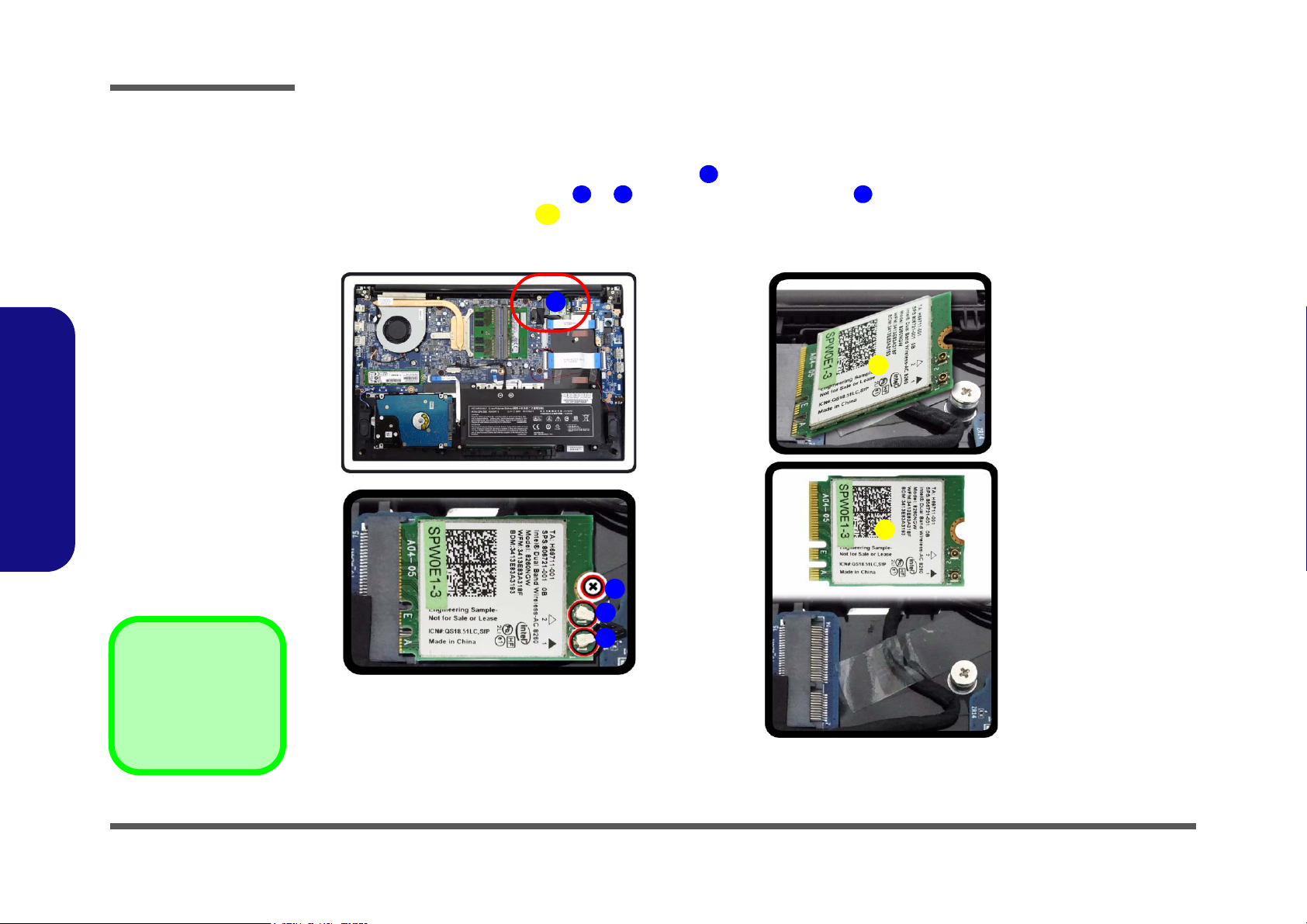
Disassembly
123
4
5
b.
c.
a.
2
3
5
1
5
4
5.Wireless LAN Module
•1 Screw
Figure 9
Wireless LAN
Module Removal
a. Locate the WLAN.
b. Disconnect the cable
and remove the screw.
c. The WLAN module will
pop up and lift it out of
the computer.
Note: Make sure you
reconnect the antenna
cable to the “1 + 2”
socket (Figure 9b).
Removing the Wireless LAN Module
1. Turn off the computer, turn it over to remove the battery (page 2 - 5).
2. The Wireless LAN module will be visible at point on the mainboard (Figure 9a).
3. Carefully disconnect the cables & , and then remove the screw (Figure 9b)
4. The Wireless LAN module (Figure 9c) will pop-up, and you can remove it from the computer.
5. Reverse the process to install a new module (do not forget to replace all the screws and bottom cover).
2.Disassembly
2 - 14 Removing the Wireless LAN Module

Wireless LAN, and Combo Module Cables
Note that the cables for connecting to the antennae on WLAN, WLAN & Bluetooth Combo modules are not labelled.
The cables/covers (each cable will have either a black or transparent cable cover) are color coded for identification as
outlined in the table below.
Disassembly
Module Type
WLAN/WLAN & Bluetooth
Combo
LTE Broadband
Antenna
Type
WL 1 Black Transparent
WL 2 Black White
LTE 1 Black Black
LTE 2 Black Blue
Cable Color
Cable Cover
Type
Cable 1 is usually connected to antenna 1 (Main) on the module, and cable 2 to antenna 2 (Aux).
2.Disassembly
Wireless LAN, and Combo Module Cables 2 - 15

Disassembly
123
4
5
b.
c.
a.
2
3
5
1
5
4
5.4G Module
•1 Screw
Figure 10
4G Module Removal
a. Locate the WLAN.
b. Disconnect the cable
and remove the screw.
c. The WLAN module will
pop up and lift it out of
the computer.
Removing the 4G Module
1. Turn off the computer, turn it over to remove the battery (page 2 - 5).
2. The module will be visible at point on the mainboard (Figure 9a).
3. Carefully disconnect the cables & , and then remove the screw (Figure 9b)
4. The module (Figure 9c) will pop-up, and you can remove it from the computer.
5. Reverse the process to install a new module (do not forget to replace all the screws and bottom cover).
2.Disassembly
2 - 16 Removing the 4G Module

Removing the M.2 SSD Module
1
2
3
b.
c.
a.
2
3
1
3
3.M2 SATA Module
•1 Screw
Figure 11
M.2 SSD Module
Removal
a. Locate the M.2 SSD.
b. Remove the screw.
c. The M.2 SSD module
will pop up.
1. Turn off the computer, turn it over to remove the battery (page 2 - 5).
2. The M.2 SSD module will be visible at point on the mainboard (Figure 11a).
3. Remove the screw
4. The M.2 SSD module (Figure 11c) will pop-up, and you can remove it from the computer.
5. Reverse the process to install a new module (do not forget to replace all the screws and bottom cover).
(Figure 11b)
Disassembly
2.Disassembly
Removing the M.2 SSD Module 2 - 17

1
3
5
4
b.
a.
3
2
4
1
2
4
4. LCD Front Cover
•
Figure 12
CCD Removal
a. Run your fingers around
the inner frame of the
LCD panel at the points
indicated by the arrows.
b. Lay the computer down
on a flat surface with the
top case up forming a 90
degree angle. Lift the
LCD front panel upwards.
2.Disassembly
Disassembly
Removing the CCD
1. Turn off the computer, turn it over to remove the battery (page 2 - 5).
2. Run your fingers around the inner frame of the LCD panel at the points as indicated by the arrows - (Figure
12a).
3. Lay the computer down on a flat surface with the top case up forming a 90 degree angle. Carefully lift and remove
the LCD front cover upwards (Figure 12b).
2 - 18

Disassembly
5
6
d.
c.
6
5
6.
u
r
e
t
c.
d.
e
ule.
4. Disconnect the cable (Figure 13f).
5. Remove the CCD module (Figure 13g).
6. Reverse the process to install a new CCD module.
Figu
CCD R
(con
Disconnect
Remove th
2.Disassembly
CCD Mod
Removing the CCD 2 - 19

Disassembly
2.Disassembly
2 - 20 Removing the CCD

Disassembly
2.Disassembly
Removing the CCD 2 - 21

Disassembly
2.Disassembly
2 - 22 Removing the CCD

Appendix A: Part Lists
This appendix breaks down the NL50MU / NL51MU / NL52MU series notebook’s construction into a series of illustrations. The component part numbers are indicated in the tables opposite the drawings.
Note: This section indicates the manufacturer’s part numbers. Your organization may use a different system, so be sure
to cross-check any relevant documentation.
Note: Some assemblies may have parts in common (especially screws). However, the part lists DO NOT indicate the
total number of duplicated parts used.
Note: Be sure to check any update notices. The parts shown in these illustrations are appropriate for the system at the
time of publication. Over the product life, some parts may be improved or re-configured, resulting in new part numbers.
A.Part Lists
A - 1

Table A - 1
Part List Illustration
Location
Part List Illustration Location
The following table indicates where to find the appropriate part list illustration.
Part
Top
page A - 3
A.Part Lists
Bottom
LCD
HDD
MB
page A - 4
page A - 5
page A - 6
page A - 7
A - 2

Top
Figure A - 1
Top
A.Part Lists
Top A - 3
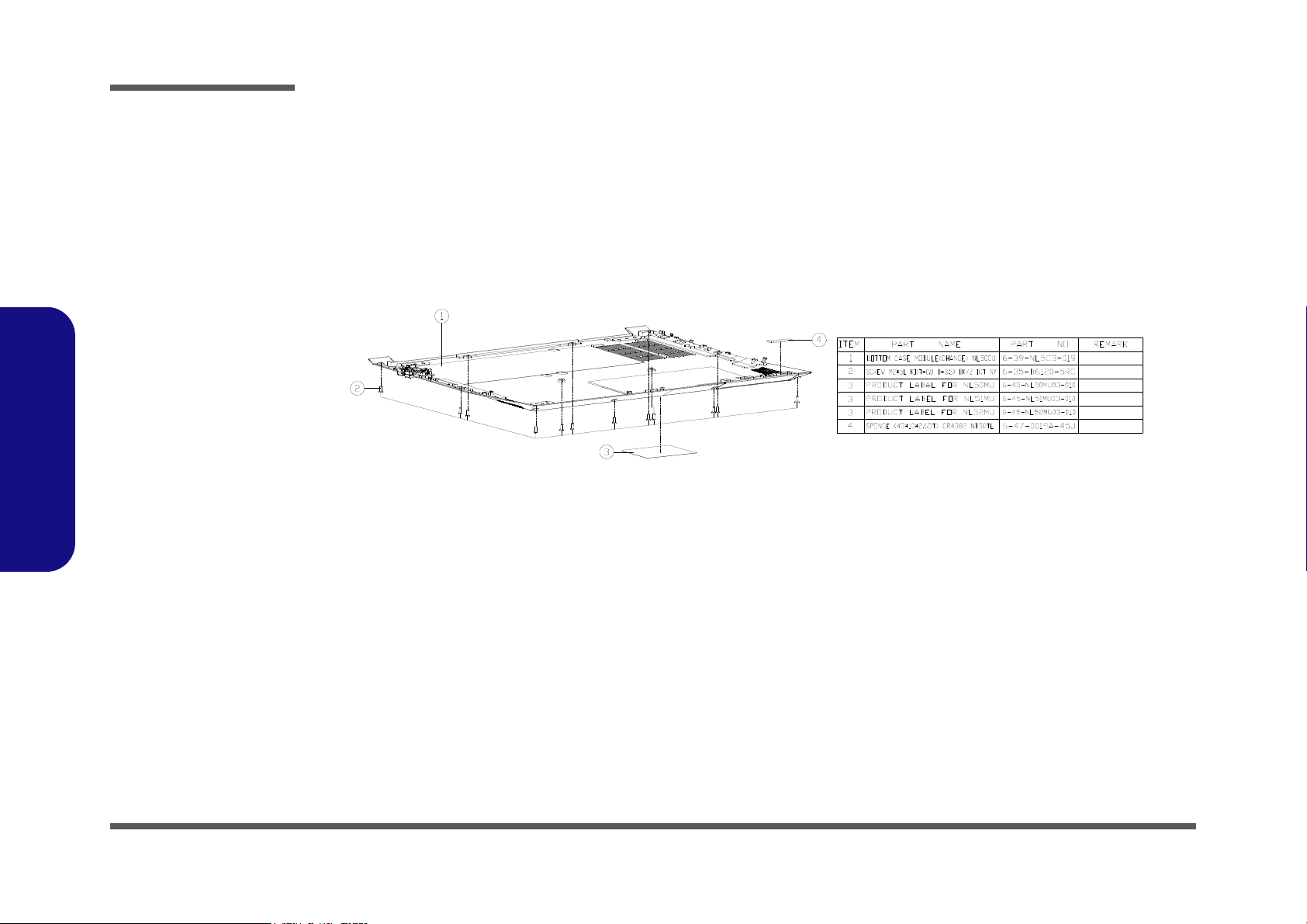
A.Part Lists
Figure A - 2
Bottom
Bottom
A - 4 Bottom
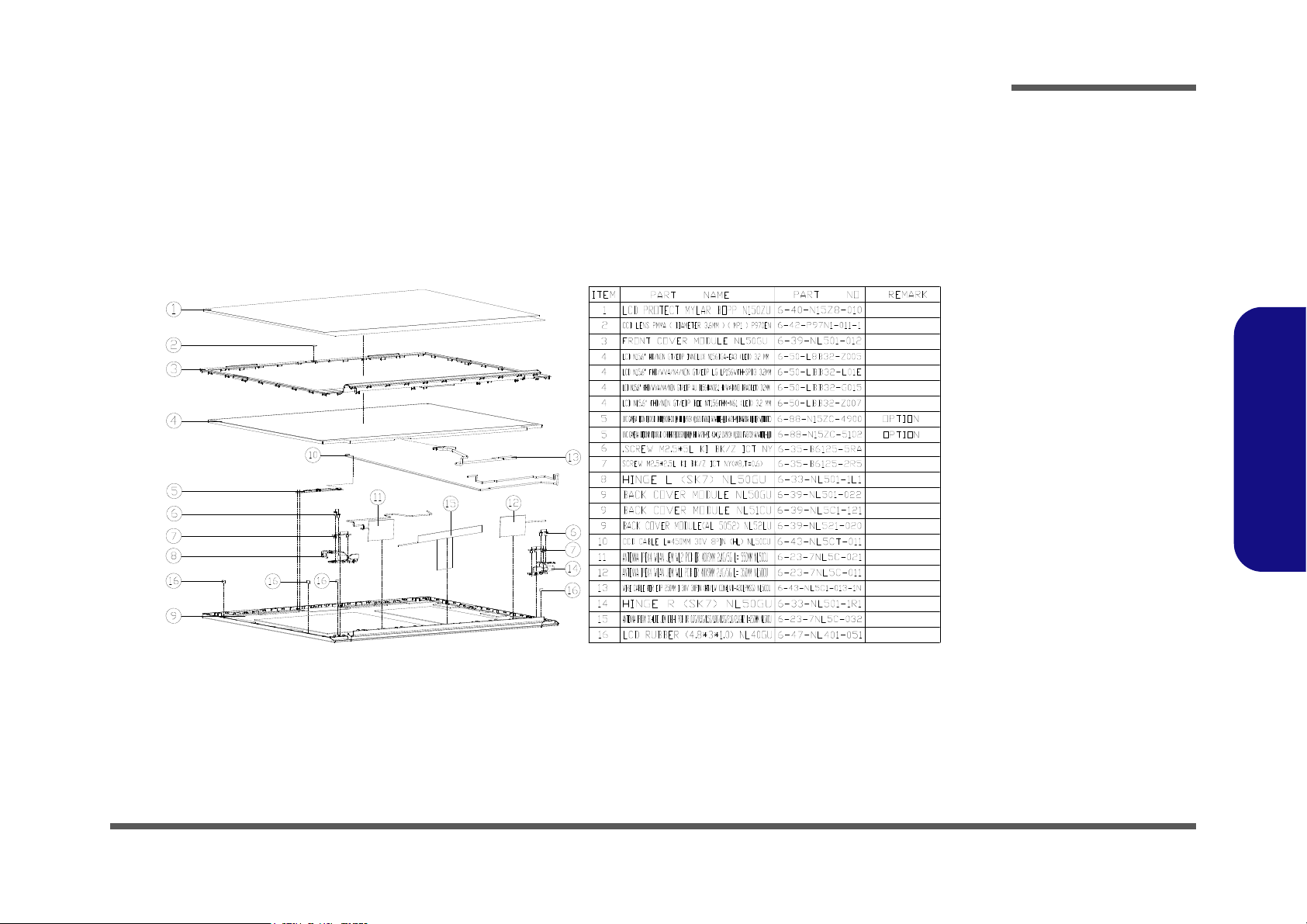
LCD
Figure A - 3
LCD
A.Part Lists
LCD A - 5

A.Part Lists
Figure A - 4
HDD
HDD
A - 6 HDD
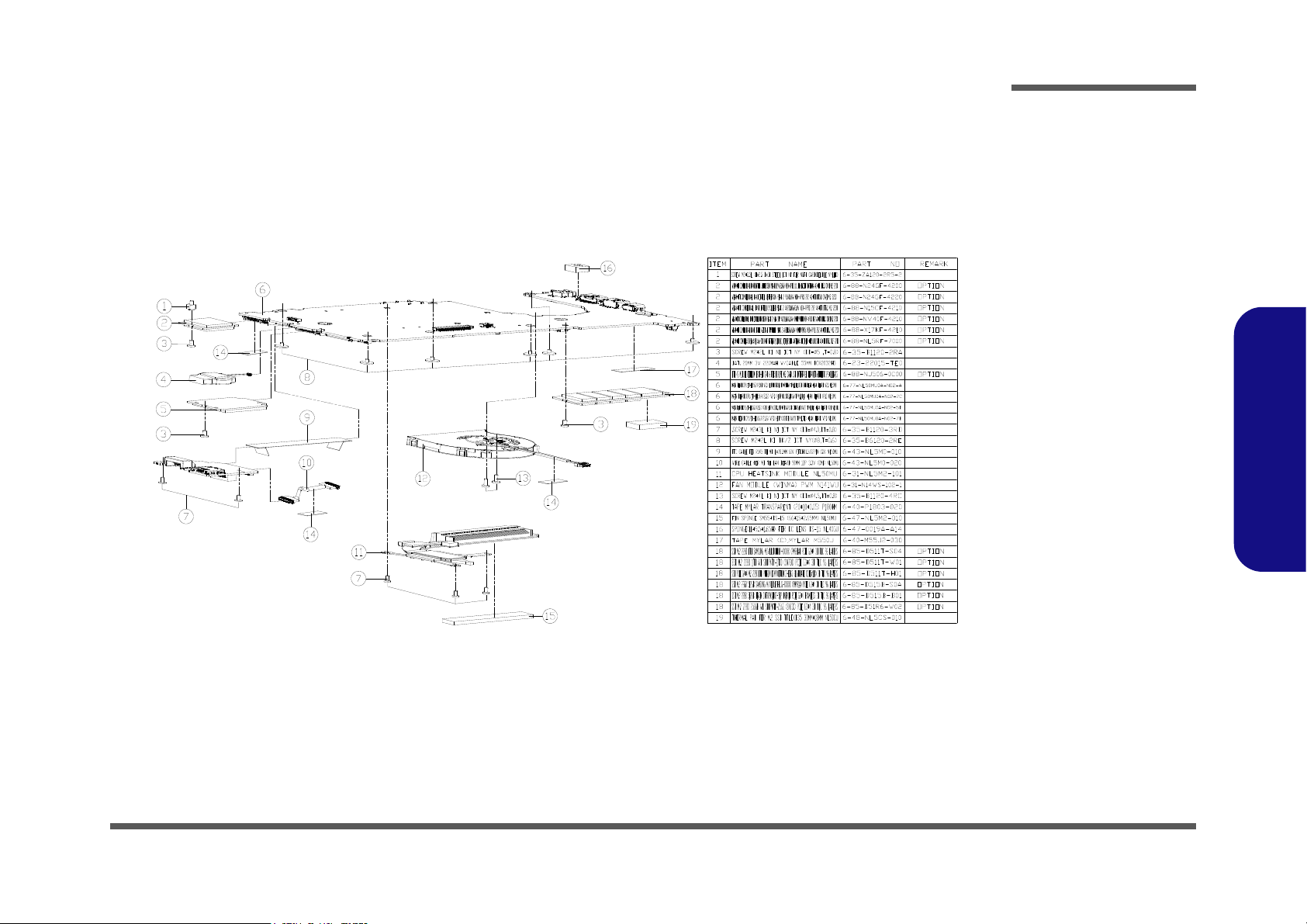
MB
Figure A - 5
MB
A.Part Lists
MB A - 7

A.Part Lists
A - 8

Appendix B: Schematic Diagrams
Table B - 1
SCHEMATIC
DIAGRAMS
Version Note
The schematic diagrams in this chapter
are based upon version 6-7P-NL4M5-002.
If your mainboard (or
other boards) are a later version, please
check with the Service
Center for updated diagrams (if required).
This appendix has circuit diagrams of the NL50MU / NL51MU / NL52MU notebook’s PCB’s. The following table indicates where to find the appropriate schematic diagram.
System Block Diagram - Page B - 2 Panel - Page B - 18 2.5V, VCCST, VCCSTG - Page B - 34
Processor 1/12 - Page B - 3 USB Type-C ANX7443 - Page B - 19 Power PD Function - Page B - 35
Processor 2/12 - Page B - 4 ANX7411, Type-C - Page B - 20 NCP81269 - Page B - 36
Processor 3/12 - Page B - 5 ASM1543 - Page B - 21 3.3V, 5V, 3VS, 5VS, CTL - Page B - 37
Processor 4/12 - Page B - 6 LED KB, LED - Page B - 22 Charger, AC IN - Page B - 38
Processor 5/12 - Page B - 7 SATA HDD, TPM - Page B - 23 VCCIN - Page B - 39
Processor 6/12 - Page B - 8 Audio Codec - Page B - 24 RTL8411B - Page B - 40
Processor 7/12 - Page B - 9 KBC ITE IT5570 - Page B - 25 Multi Board RTS5227S / OZ711 - Page B - 41
Processor 8/12 - Page B - 10 WLAN - Page B - 26 LAN Transformer - Page B - 42
Processor 9/12 - Page B - 11 M Key PCIE SSD - Page B - 27 LAN Board Connector - Page B - 43
Processor 10/12 - Page B - 12 3G/LTE - Page B - 28 14” I/O Board - Page B - 44
Processor 11/12 - Page B - 13 USB Type-A - Page B - 29 15” I/O Board 1 - Page B - 45
Processor 12/12 - Page B - 14 Conn, CCD, Fan, TP - Page B - 30 15” I/O Board 2 - Page B - 46
DDR4 SO-DIMM_A - Page B - 15 VDD3, VDD5 - Page B - 31 PWR Button Board - Page B - 47
DDR4 SO-DIMM_B - Page B - 16 VDDQ, VDDQ_VTT, 1.8VA - Page B - 32 Power Sequence - Page B - 48
HDMI - Page B - 17 3.3VA, 1.8V - Page B - 33
Schematic Diagrams
Diagram - Page Diagram - Page Diagram - Page
B.Schematic Diagrams
B - 1
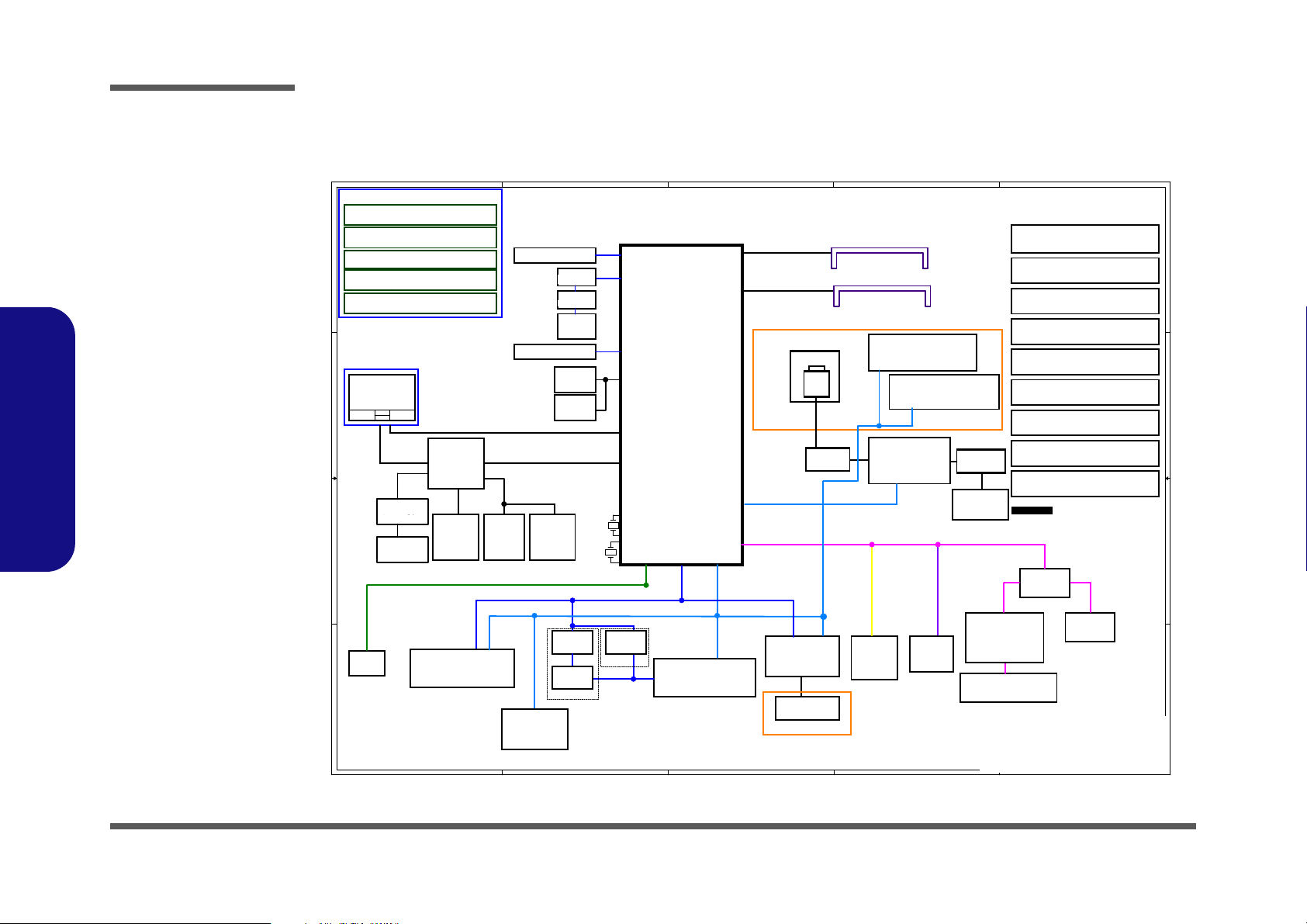
Schematic Diagrams
Sheet 1 of 47
System Block
Diagram
5
5
4
4
3
3
2
2
1
1
D D
C C
B B
A A
SHEET 33
NLx0MU Tiger LAKE UP3 System Block Diagram
SHEET 32
TOUCH PAD
ESPI
USB3.1
SMART
BATTERY
SHEET 37
PCIE
BIOS
SHEET 5
SENTELIC
USB2.0 480Mbps
USB2.0 port2
USB3.1 port2
SHEET 19
SHEET 18
SHEET 24
128pins LQFP
CHARGER,AC IN
SHEET 37
32.768KHz
SHEET 17
eDP
SHEET 19
EC SMBUS
SYSTEM SMBUS
3200MHz
DDR4
HDD
SHEET 22
ITE5570
Tiger Lake
INT. K/B
EC
SHEET 29
SHEET 30
VDDQ,VDDQ_VTT
1.8VA
2.5V/VCCST/VCCSTG
3.3VA,1.8V
SHEET 2~13
SHEET 2
3200MHz
DDR4
SHEET 16
HDMI 1.4
14*14*1.6mm
100 MHz
THERMAL
SENSOR
24MHz
SHEET 24
SMART
FAN
SHEET 29
SHEET 31
VDD3,VDD5
SPI
DDR4
SHEET 14
SO-DIMM A
6-71-NL4M0-D02
6-71-NL4M1-D01
6-7P-NL4M5-002
MAIN BOARD
SHEET 2~38
SHEET 43
14" I/O BOARD
5 IN 1
SYSTEM SMBUS
DDR4
SHEET 15
SO-DIMM B
SATA
PCIE 4
SHEET 26
M.2 SSD
RPGA1528 46x24mm
PROCESSOR
24 MHz
USB2.0 port1
M.2
SHEET 25
CNVI
SHEET 28
USB3.1 port1
AC-IN
3.3V,5V,3VS,5VS,CTL
SHEET 36
VCCIN_AUX
SHEET 35
PWR_PD FUNCTION
SHEET 34
VCCIN
SHEET 38
Type-C
CCD+INT MIC
SHEET 29
RGBIR CMR
SHEET 19
DDIB
DDIA
ANX7443
SHEET 18
ANX7411
SHEET 19
ANX7443
ANX7411
SHEET 20
ASM1543
Colay
Colay
PCIE10
M.2
SHEET 27
3G/LTE
USB2.0 port4
USB3.1 port4
USB2.0 port7
SIM Socket
SHEET 44
15" I/O BOARD
SHEET 21
KB LED
6-71-NL5M1-D01
15" I/O BOARD
SHEET 44~45
6-71-NL5MC-D01
15" PWR BTN BOARD
SHEET 46
6-71-NL4MZ-D02
LAN BOARD
SHEET 39~42
SHEET 22
TPM
I2C
USB 3.1 Gen2 TYPE A
USB 3.1 Gen2 TYPE C
W/ DP
W/O DP
SHEET 23
Azalia Codec
I/O BOARD
CM6542
USB2.0 port3
SHEET 23
INT SPKER-R
INT SPKER-L
HP
MIC
SHEET 44,45
SHEET 43,44
HP
MIC
HP AMP
SA8908
USB2.0 480Mbps
SPK AMP
TPA2008D2
USB2.0 port6
USB 2.0 TYPE A
SHEET 43
USB2.0 port5
USB 2.0 TYPE A
LAN Board
connector
SHEET 41
SHEET 42
LAN Transformer
PCIe7
non-VPRO:i219-V
VPRO:Intel i219-LM
INTEL LAN
SHEET 39
OZ711 /SD
SHEET 40
WLAN
CPU
TCP0
14"
15"
USB2.0 port5
D02 modify
Title
Size Document Number Re v
Date: Sheet
of
6-71-NLx0MU-D02
D02
[01] BLOCK DIAGRAM
A3
147Wednesday, August 18, 2021
ᙔ!Ϻ!ႝ!တ!!DMFWP!DP/
NLx0MU
Title
Size Document Number Re v
Date: Sheet
of
6-71-NLx0MU-D02
D02
[01] BLOCK DIAGRAM
A3
147Wednesday, August 18, 2021
ᙔ!Ϻ!ႝ!တ!!DMFWP!DP/
NLx0MU
Title
Size Document Number Re v
Date: Sheet
of
6-71-NLx0MU-D02
D02
[01] BLOCK DIAGRAM
A3
147Wednesday, August 18, 2021
ᙔ!Ϻ!ႝ!တ!!DMFWP!DP/
NLx0MU
System Block Diagram
B.Schematic Diagrams
B - 2 System Block Diagram
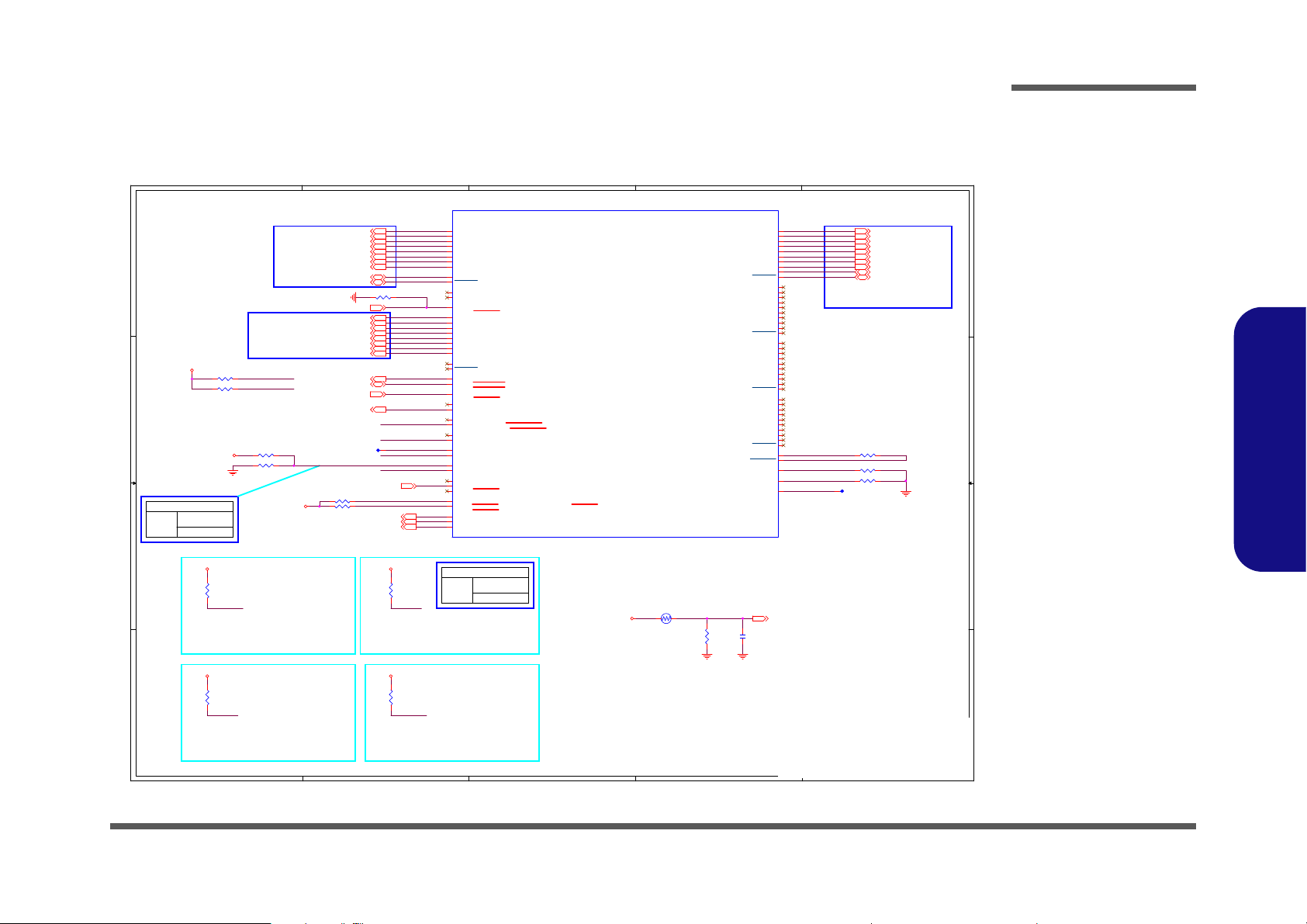
Processor 1/12
Sheet 2 of 47
Processor 1/12
5
5
4
4
3
3
2
2
1
1
D D
C C
B B
A A
EVT ⼴䴻 The r mal ⼙⁷䅙䚠 ₨ 䡢 ⭂ PCB
㚨檀㹓 ⹎ , NTC ㅱ 娚㓦伖PC B 㚨 檀 㹓 ⹎ 嗽 .
0 = DDP3 I2C / TBT_LSX2 pin at 1.8V
1 = DDP3 I2C / TBT_LSX2 pin at 3.3V
(internal PD 20K)
eDP PANEL
DIFF=85ohm
0 = DDP2 I2C / TBT_LSX1 pins at 1.8V
1 = DDP2 I2C / TBT_LSX1 pins at 3.3V
(internal PD 20K)
HDMI PORT
DIFF=85ohm
Enable HDMI setting
6-17-10400-730 EWTF02-104F4F-N
100k_1%_0402_NTC
1:2 (10mils:20mils)
Analog Thermal Sensor
0 = DDP4 I2C / TBT_LSX3 pins at 1.8V
1 = DDP4 I2C / TBT_LSX3 pins at 3.3
(internal PD 20K)
GPP_D11
BOARD ID
HIGH = NL40MU
LOW = NL50MU
GPP_D12
BOARD ID
HIGH = UMA
LO = W/GPU
A0
TYPE C+DP PORT
DIFF=85ohm
Length <6000 mils
0 = DDP2 I2C / TBT_LSX1 pins at 1.8V
1 = DDP2 I2C / TBT_LSX1 pins at 3.3V
(internal PD 20K)
GPP_D10
GPP_D12
BOARD_ID
GPP_E21
GPP_E21
HDMI_CTRLDATA
HDMI_CTRLCLK
GPP_D10
TC_RCOMP_N
TC_RCOMP_P
DP_RCOMP
HDMI_CTRLDATA
EDP_DISP_UTIL
DSI_DE_TE_2
GPP_D12
USB_OC1#
USB_OC2#
GPP_E19
GPP_E19
HDMI_CTRLCLK
3.3VA
3.3VA
3.3VS
3.3V
3.3VS
3.3VA
3.3VA
3.3VA
EDP_TXN_0[17]
EDP_TXN_1[17]
EDP_TXP_1[17]
EDP_TXP_0[17]
EDP_TXP_2[17]
EDP_TXN_2[17]
EDP_TXP_3[17]
EDP_TXN_3[17]
EDP_AUXN[17]
EDP_AUXP[17]
HDMI_DATA1N[16]
HDMI_DATA1P[16]
HDMI_DATA2N[16]
HDMI_DATA2P[16]
HDMI_CLOCKN[16]
HDMI_CLOCKP[16]
HDMI_DATA0N[16]
HDMI_DATA0P[16]
HDMI_HPD[16 ]
EDP_HPD[17]
BLON[17]
NB_ENAVDD[17]
EDP_BRIGHTNESS[17]
HDMI_CTRLDATA[16]
THERM_VOLT [24]
ANX7411_TEST_R[19]
ANX7411_HPD[19]
MDP_D2 [18]
MDP_D#2 [18]
MDP_D0 [18]
MDP_D#0 [18]
MDP_D3 [18]
MDP_D#3 [18]
MDP_D1 [18]
MDP_D#1 [18]
MDP_AUX [18]
MDP_AUX# [18]
HDMI_CTRLCLK[16]
Title
Size Document Number R e v
Date: Sheet
of
6-71-NLx0MU-D02
D02
[02] TGL U -A / DDI,TCP
A3
247Wednesday, August 18, 2021
ᙔ!Ϻ!ႝ!တ!!DMFWP!DP/
Title
Size Document Number R e v
Date: Sheet
of
6-71-NLx0MU-D02
D02
[02] TGL U -A / DDI,TCP
A3
247Wednesday, August 18, 2021
ᙔ!Ϻ!ႝ!တ!!DMFWP!DP/
Title
Size Document Number R e v
Date: Sheet
of
6-71-NLx0MU-D02
D02
[02] TGL U -A / DDI,TCP
A3
247Wednesday, August 18, 2021
ᙔ!Ϻ!ႝ!တ!!DMFWP!DP/
C409
*0.1u_10V_X5R_04
R144 10K_04
NL50MU
R261 2.2K_04
TH1
EWTF02-104F4F-N
1 2
T15
R430 150_1%_04
R170 100K_04
R475
20K_1%_04
R183
100K_04
R155
*4.7K_04
R260 2.2K_04
R468
*4.7K_04
R241
4.7K_04
R45 100K_04
R256 10K_04
NL40MU
R242
*4.7K_04
T36
R172 100K_04
R50 150_1%_04
U21A
TGL_U_IP_EXT
DDIA_TXP_3
AC2
DDIA_TXN_3
AC1
DDIA_TXP_2
AD2
DDIA_TXN_2
AD1
DDIA_TXP_1
AF1
DDIA_TXN_1
AF2
DDIA_TXP_0
AG2
DDIA_TXN_0
AG1
DDIB_TXP_3
T12
DDIB_TXN_3
T11
DDIB_TXP_2
Y11
DDIB_TXN_2
Y9
DDIB_TXP_1
T9
DDIB_TXN_1
P9
DDIB_TXP_0
V11
DDIB_TXN_0
V9
TCP0_TXRX_P1
AY2
TCP0_TXRX_N1
AY1
TCP0_TXRX_P0
BB1
TCP0_TXRX_N0
BB2
TCP0_TX_P1
AM5
TCP0_TX_N1
AM7
TCP0_TX_P0
AT7
TCP0_TX_N0
AT5
TCP1_TXRX_P1
AT2
TCP1_TXRX_N1
AT1
TCP1_TXRX_P0
AU1
TCP1_TXRX_N0
AU2
TCP1_TX_P1
AD5
TCP1_TX_N1
AD7
TCP1_TX_P0
AH7
TCP1_TX_N0
AH5
TCP2_TXRX_P1
BF1
TCP2_TXRX_N1
BF2
TCP2_TXRX_P0
BE2
TCP2_TXRX_N0
BE1
TCP2_TX_P1
BD7
TCP2_TX_N1
BD5
TCP2_TX_P0
AY5
TCP2_TX_N0
AY7
TCP3_TXRX_P1
BK1
TCP3_TXRX_N1
BK2
TCP3_TXRX_P0
BJ2
TCP3_TXRX_N0
BJ1
TCP3_TX_P1
BM7
TCP3_TX_N1
BM5
TCP3_TX_P0
BH5
TCP3_TX_N0
BH7
DSI_DE_TE_2
M8
TCP1_AUX
AF5
GPP_A17/DISP_MISCC/I2S4_TXD
DF43
TCP3_AUX_P
BK5
TCP2_AUX_P
BB5
TCP1_AUX_P
AF7
TCP0_AUX_P
AP7
GPP_A15/USB_OC2#/DDSP_HPD4/DISP_MISC4/I2 S4_SCLK
DK45
GPP_A20/DDSP_HPD2/DISP_MISC2/I2S5_SFRM
DF47
GPP_D11/ISH_SPI_MISO/DDP4_CTRLCLK/T BT_LSX3_TXD/GSPI2_MISO
DK23
DDIB_AUX
AD9
EDP_BKLTCTL
DG10
GPP_E18/DDP1_CTRLCLK/TBT_LSX0_TXD
DU8
GPP_A22/DDPC_CTRLDATA/I2S5_RXD
DJ47
DDIB_AUX_P
AB9
GPP_E22/DDPA_CTRLCLK/DNX_FORCE_RELOAD
DN4
DDIA_AUX_P
AJ2
EDP_VDDEN
DM8
GPP_A21/DDPC_CTRLCLK/I2S5_TXD
DG47
GPP_H17/DDPB_CTRLDATA
DK27
DDI_RCOMP
AB1
DDIA_AUX
AJ1
GPP_D10/ISH_SPI_CLK/DDP3_CTRLDATA/T BT_LSX2_RXD/GSPI2_CLK
DM23
EDP_BKLTEN
DN8
GPP_H16/DDPB_CTRLCLK/PCIE_LNK_DOW N
DM29
GPP_D9/ISH_SPI_CS#/DDP3_CTRLCLK/TBT_L SX2_TXD/GSPI2_CS0#
DN23
GPP_E23/DDPA_CTRLDATA
DT6
GPP_A14/USB_OC1#/DDSP_HPD3/I2S3_RXD/DI SP_MISC3/DMIC_CLK_B1
DH52
TCP2_AUX
BB7
TC_RCOMP
AN1
GPP_A18/DDSP_HPDB/DISP_MISCB/I2S4_RXD
DG43
TCP0_AUX
AP5
GPP_A19/DDSP_HPD1/DISP_MISC1/I2S5_SCLK
DF45
GPP_E14/DDSP_HPDA/DISP_MISCA
DR5
DISP_UTILS/DSI_DE_TE_1
CE4
GPP_D12/ISH_SPI_MOSI/DDP4_CTRLDATA/TBT_LSX3_ RXD/GSPI2_MOSI
DN21
TC_RCOMP_P
AN2
GPP_E21/DDP2_CTRLDATA/TBT_LSX1_RXD
DD6
GPP_E20/DDP2_CTRLCLK/TBT_LSX1_TXD
DF6
GPP_E19/DDP1_CTRLDATA/TBT_LSX0_RXD
DV8
TCP3_AUX
BK7
Schematic Diagrams
B.Schematic Diagrams
Processor 1/12 B - 3

Schematic Diagrams
Sheet 3 of 47
Processor 2/12
5
5
4
4
3
3
2
2
1
1
D D
C C
B B
A A
SINGLE=50ohm
DATA
CMD
SINGLE=45ohm
SINGLE=45ohm
CTRL
SINGLE=50ohm
DIFF=90ohm
STROBE
CTRL
SINGLE=45ohm
CLOCK
DIFF=85ohm
A0
M_A_A1
M_A_A0
M_A_A3
M_A_A4
M_A_A2
M_A_A5
M_A_A6
M_A_A7
M_A_A9
M_A_A10
M_A_A12
M_A_A11
M_A_A8
M_A_A16
M_A_A13
M_A_A14
M_A_A15
M_A_DQS#0
M_A_DQS#1
M_A_DQS#2
M_A_DQS#3
M_A_DQS#4
M_A_DQS#5
M_A_DQS#6
M_A_DQS#7
M_A_DQS3
M_A_DQS1
M_A_DQS7
M_A_DQS#7
M_A_DQS#6
M_A_DQS6
M_A_DQS5
M_A_DQS4
M_A_DQS#3
M_A_DQS#1
M_A_DQS#2
M_A_DQS2
M_A_DQS0
M_A_DQS#0
M_A_DQS#5
M_A_DQS#4
DDR_RCOMP_0
M_A_DQ_0_0[14]
M_A_DQ_1_0[14]
M_A_DQ_1_1[14]
M_A_DQ_1_2[14]
M_A_DQ_1_3[14]
M_A_DQ_1_4[14]
M_A_DQ_1_5[14]
M_A_DQ_1_6[14]
M_A_DQ_1_7[14]
M_A_DQ_0_1[14]
M_A_DQ_0_2[14]
M_A_DQ_0_3[14]
M_A_DQ_0_4[14]
M_A_DQ_0_5[14]
M_A_DQ_0_6[14]
M_A_DQ_0_7[14]
M_A_DQ_2_0[14]
M_A_DQ_2_1[14]
M_A_DQ_2_2[14]
M_A_DQ_2_3[14]
M_A_DQ_2_4[14]
M_A_DQ_2_5[14]
M_A_DQ_2_6[14]
M_A_DQ_2_7[14]
M_A_DQ_3_0[14]
M_A_DQ_4_0[14]
M_A_DQ_5_0[14]
M_A_DQ_3_1[14]
M_A_DQ_3_2[14]
M_A_DQ_3_3[14]
M_A_DQ_3_4[14]
M_A_DQ_3_5[14]
M_A_DQ_3_6[14]
M_A_DQ_3_7[14]
M_A_DQ_4_1[14]
M_A_DQ_4_2[14]
M_A_DQ_4_3[14]
M_A_DQ_4_4[14]
M_A_DQ_4_5[14]
M_A_DQ_4_6[14]
M_A_DQ_4_7[14]
M_A_DQ_6_0[14]
M_A_DQ_7_0[14]
M_A_DQ_5_1[14]
M_A_DQ_5_2[14]
M_A_DQ_5_3[14]
M_A_DQ_5_4[14]
M_A_DQ_5_5[14]
M_A_DQ_5_6[14]
M_A_DQ_5_7[14]
M_A_DQ_6_1[14]
M_A_DQ_6_2[14]
M_A_DQ_6_3[14]
M_A_DQ_6_4[14]
M_A_DQ_6_5[14]
M_A_DQ_6_6[14]
M_A_DQ_6_7[14]
M_A_DQ_7_1[14]
M_A_DQ_7_2[14]
M_A_DQ_7_3[14]
M_A_DQ_7_4[14]
M_A_DQ_7_5[14]
M_A_DQ_7_6[14]
M_A_DQ_7_7[14]
M_A_A[16:0] [14]
M_A_ODT1 [14]
M_A_ODT0 [14]
M_A_DQS#[7:0] [14]
M_A_DQS[7:0] [14]
M_A_BG1 [14]
M_A_BG0 [14]
M_A_BA0 [14]
M_A_BA1 [14]
DDR0_A_ALERT# [14]
M_A_ACT# [14]
DDR0_A_PARITY [14]
DDR0_VREF_CA [14]
DDR_VTT_CTRL [31]
CPUDRAMRST# [14,15]
M_A_CLK_DDR0 [14]
M_A_CLK_DDR#0 [14]
M_A_CLK_DDR#1 [14]
M_A_CLK_DDR1 [14]
M_A_CKE0 [14]
M_A_CKE1 [14]
M_A_CS#1 [14]
M_A_CS#0 [14]
Title
Size Document Number Re v
Date: Sheet
of
6-71-NLx0MU-D02
D02
[03] TGL U -B / DDR CHA
A3
347Wednesday, August 18, 2021
ᙔ!Ϻ!ႝ!တ!!DMFWP!DP/
Title
Size Document Number Re v
Date: Sheet
of
6-71-NLx0MU-D02
D02
[03] TGL U -B / DDR CHA
A3
347Wednesday, August 18, 2021
ᙔ!Ϻ!ႝ!တ!!DMFWP!DP/
Title
Size Document Number Re v
Date: Sheet
of
6-71-NLx0MU-D02
D02
[03] TGL U -B / DDR CHA
A3
347Wednesday, August 18, 2021
ᙔ!Ϻ!ႝ!တ!!DMFWP!DP/
LP4-LP5(NIL)/DDR4 (NIL)/DDR4 (IL)
DDR4/LP4/LP5/LP5 CMD Flip
DDR4/LP4/LP5/LP5 CMD Flip
DDR4/LP4/LP5/LP5 CMD Flip
DDR4/LP4/LP5/LP5 CMD Flip
DDR4/LP4/LP5/LP5 CMD Flip
DDR4/LP4/LP5/LP5 CMD Flip
LP4-LP5(NIL)/DDR4 (NIL)/DDR4 (IL)
DDR4/LP4/LP5/LP5 CMD Flip
DDR4/LP4/LP5/LP5 CMD Flip
DDR4/LP4/LP5/LP5 CMD Flip
DDR4/LP4/LP5/LP5 CMD Flip
DDR4/LP4/LP5/LP5 CMD Flip
U21B
TGL_U_IP_EXT
DDR0_ALERT#
AU50
?
DDR0_VREF_CA
AU49
DDR_VTT_CTL
E52
DDR_RCOMP
C49
DDR0_BG0/DDR2_CA3/DDR2_CA4/DDR2 _CS1
BL52
DDR0_MA5/DDR0_CA5/DDR0_CA6/DDR0_CA0
BY50
DDR0_ODT1/DDR1_CA0/DDR1_CA0/DDR1 _CA6
CF44
DDR0_CKE1/DDR2_CA4/DDR2_CA5/DDR2_CA1
BU52
NC/DDR1_CKE0/DDR1_WCK_P/DDR1_ WCK_P
CD45
DDR3_DQ1_0/DDR0_DQ7_0/ DDR1_DQ3_0
BD41
DDR3_DQ1_5/DDR0_DQ7_5/ DDR1_DQ3_5
BD45
DDR3_DQ0_0/DDR0_DQ6_0/ DDR1_DQ2_0
BH41
DDR3_DQ0_5/DDR0_DQ6_5/ DDR1_DQ2_5
BH47
DDR2_DQ1_0/DDR0_DQ5_0/ DDR0_DQ3_0
BC49
DDR2_DQ1_5/DDR0_DQ5_5/ DDR0_DQ3_5
AY50
DDR2_DQ0_0/DDR0_DQ4_0/ DDR0_DQ2_0
BH49
DDR2_DQ0_5/DDR0_DQ4_5/ DDR0_DQ2_5
BF50
DDR1_DQ1_0/DDR0_DQ3_0/ DDR1_DQ1_0
CK41
DDR1_DQ1_5/DDR0_DQ3_5/ DDR1_DQ1_5
CK45
DDR1_DQ0_0/DDR0_DQ2_0/ DDR1_DQ0_0
CV41
DDR1_DQ0_5/DDR0_DQ2_5/ DDR1_DQ0_5
CT45
DDR0_DQ1_0/DDR0_DQ1_0/ DDR0_DQ1_0
CL49
DDR0_DQ1_5/DDR0_DQ1_5/ DDR0_DQ1_5
CH50
DDR0_DQ0_0/DDR0_DQ0_0/ DDR0_DQ0_0
CU49
DDR0_DQ0_5/DDR0_DQ0_5/ DDR0_DQ0_5
CP50
DDR3_DQ1_3/DDR0_DQ7_3/ DDR1_DQ3_3
BB42
DDR3_DQ0_3/DDR0_DQ6_3/ DDR1_DQ2_3
BH42
DDR2_DQ1_3/DDR0_DQ5_3/ DDR0_DQ3_3
BC53
DDR2_DQ0_3/DDR0_DQ4_3/ DDR0_DQ2_3
BH53
DDR1_DQ1_3/DDR0_DQ3_3/ DDR1_DQ1_3
CK42
DDR1_DQ0_3/DDR0_DQ2_3/ DDR1_DQ0_3
CT42
DDR0_DQ1_3/DDR0_DQ1_3/ DDR0_DQ1_3
CL53
DDR0_DQ0_3/DDR0_DQ0_3/ DDR0_DQ0_3
CU53
DDR0_BA0/DDR3_CA0/DDR3_CA0/DDR3_CA6
BV44
DDR0_MA2/DDR3_CS0/DDR3_CA2/DDR3_CA2
BV47
DDR0_MA11/NC/DDR2_CS1/DDR2_CA4
BT51
DDR0_MA3/DDR0_CS1/DDR0_CS0/DDR0_CA3
CD53
DDR0_CS1/DDR1_CA1/DDR1_CA1/DDR1_CA5
CF42
DDR3_DQ1_1/DDR0_DQ7_1/ DDR1_DQ3_1
BD42
DDR3_DQ1_2/DDR0_DQ7_2/ DDR1_DQ3_2
BB41
DDR3_DQ1_6/DDR0_DQ7_6/ DDR1_DQ3_6
BB47
DDR3_DQ1_7/DDR0_DQ7_7/ DDR1_DQ3_7
BD47
DDR3_DQ0_1/DDR0_DQ6_1/ DDR1_DQ2_1
BK41
DDR3_DQ0_2/DDR0_DQ6_2/ DDR1_DQ2_2
BK42
DDR3_DQ0_6/DDR0_DQ6_6/ DDR1_DQ2_6
BK45
DDR3_DQ0_7/DDR0_DQ6_7/ DDR1_DQ2_7
BK47
DDR2_DQ1_1/DDR0_DQ5_1/ DDR0_DQ3_1
BC50
DDR2_DQ1_2/DDR0_DQ5_2/ DDR0_DQ3_2
BC52
DDR2_DQ1_6/DDR0_DQ5_6/ DDR0_DQ3_6
AY52
DDR2_DQ1_7/DDR0_DQ5_7/ DDR0_DQ3_7
AY53
DDR2_DQ0_1/DDR0_DQ4_1/ DDR0_DQ2_1
BH50
DDR2_DQ0_2/DDR0_DQ4_2/ DDR0_DQ2_2
BH52
DDR2_DQ0_6/DDR0_DQ4_6/ DDR0_DQ2_6
BF52
DDR2_DQ0_7/DDR0_DQ4_7/ DDR0_DQ2_7
BF53
DDR1_DQ1_1/DDR0_DQ3_1/ DDR1_DQ1_1
CM41
DDR1_DQ1_2/DDR0_DQ3_2/ DDR1_DQ1_2
CM42
DDR1_DQ1_6/DDR0_DQ3_6/ DDR1_DQ1_6
CM47
DDR1_DQ1_7/DDR0_DQ3_7/ DDR1_DQ1_7
CK47
DDR1_DQ0_1/DDR0_DQ2_1/ DDR1_DQ0_1
CT41
DDR1_DQ0_2/DDR0_DQ2_2/ DDR1_DQ0_2
CV42
DDR1_DQ0_6/DDR0_DQ2_6/ DDR1_DQ0_6
CV47
DDR1_DQ0_7/DDR0_DQ2_7/ DDR1_DQ0_7
CT47
DDR0_DQ1_1/DDR0_DQ1_1/ DDR0_DQ1_1
CL50
DDR0_DQ1_2/DDR0_DQ1_2/ DDR0_DQ1_2
CL52
DDR0_DQ1_6/DDR0_DQ1_6/ DDR0_DQ1_6
CH52
DDR0_DQ1_7/DDR0_DQ1_7/ DDR0_DQ1_7
CH53
DDR0_DQ0_1/DDR0_DQ0_1/ DDR0_DQ0_1
CU50
DDR0_DQ0_2/DDR0_DQ0_2/ DDR0_DQ0_2
CU52
DDR0_DQ0_6/DDR0_DQ0_6/ DDR0_DQ0_6
CP52
DDR0_DQ0_7/DDR0_DQ0_7/ DDR0_DQ0_7
CP53
DDR0_BA1/DDR1_CA5/DDR1_CA6/DDR1_CA0
CB42
DDR0_MA0/NC/DDR3_CS1/DDR3_CA4
BV41
DDR0_MA8/DDR0_CA2/DDR0_CA3/DDR0_CS0
BY53
NC/DDR3_CKE0/DDR3_WCK_P/DDR3_ WCK_P
BT45
DDR0_PAR/DDR3_CS1/DDR3_CS0/DDR3_CA3
BV45
NC/DDR3_CA2/DDR3_CA3/DDR3_CS0
BP44
NC/DDR3_CA3/DDR3_CA4/DDR3_CS1
BP45
DDR0_MA9/DDR2_CA0/DDR2_CA0/DDR2_CA6
BU50
DDR0_MA13/DDR1_CS1/DDR1_CS0/DDR1_CA3
CF41
NC/DDR3_CA4/DDR3_CA5/DDR3_CA1
BP42
NC/DDR3_CA5/DDR3_CA6/DDR3_CA0
BP47
NC/DDR2_CKE0/DDR2_WCK_P/DDR2_ WCK_P
BN51
DDR0_MA10/DDR3_CA1/DDR3_CA1/DDR3_CA5
BV42
DDR0_MA15/DDR1_CA3/DDR1_CA4/DDR1_CS1
CB44
DDR0_DQSP_0/DDR0_DQSP_0/DDR0_DQSP_0
CR51
DDR0_DQSP_1/DDR0_DQSP_1/DDR0_DQSP_1
CK51
DDR1_DQSP_0/DDR0_DQSP_2/DDR1_DQSP_0
CT44
DDR1_DQSP_1/DDR0_DQSP_3/DDR1_DQSP_1
CK44
DDR2_DQSP_0/DDR0_DQSP_4/DDR0_DQSP_2
BG51
DDR2_DQSP_1/DDR0_DQSP_5/DDR0_DQSP_3
BA51
DDR3_DQSP_0/DDR0_DQSP_6/DDR1_DQSP_2
BK44
DDR3_DQSP_1/DDR0_DQSP_7/DDR1_DQSP_3
BB44
NC/DDR0_CA1/DDR0_CA1/DDR0_CA5
CE50
NC/DDR0_CA0/DDR0_CA0/DDR0_CA6
CE53
DDR0_CKE0/DDR2_CA5/DDR2_CA6/DDR2_CA0
BL50
NC/DDR0_CKE1/DDR0_WCK_N/D DR0_WCK
CA53
NC/DDR1_CKE1/DDR1_WCK_N/D DR1_WCK
CD47
NC/DDR2_CKE1/DDR2_WCK_N/D DR2_WCK
BN53
NC/DDR3_CKE1/DDR3_WCK_N/D DR3_WCK
BT47
NC/DDR2_CLK_P/DDR2_CLK_P/DDR2_ CLK_P
BP52
DDR0_BG1/DDR2_CA2/DDR2_CA3/DDR2 _CS0
BN50
DDR0_MA1/NC/DDR0_CS1/DDR0_CA4
CE52
DDR0_MA4/DDR0_CS0/DDR0_CA2/DDR0_CA2
CD51
DDR0_DQSN_0/DDR0_DQSN_0/DDR0 _DQSN_0
CR50
DDR0_DQSN_1/DDR0_DQSN_1/DDR0 _DQSN_1
CK50
DDR1_DQSN_0/DDR0_DQSN_2/DDR1 _DQSN_0
CV44
DDR1_DQSN_1/DDR0_DQSN_3/DDR1 _DQSN_1
CM44
DDR2_DQSN_0/DDR0_DQSN_4/DDR0 _DQSN_2
BG50
DDR2_DQSN_1/DDR0_DQSN_5/DDR0 _DQSN_3
BA50
DDR3_DQSN_0/DDR0_DQSN_6/DDR1 _DQSN_2
BH44
DDR3_DQSN_1/DDR0_DQSN_7/DDR1 _DQSN_3
BD44
NC/DDR2_CLK_N/DDR2_CLK_N/DDR2_ CLK
BP53
DDR0_ACT#/DDR2_CS1/DDR2_CS0/DDR2_ CA3
BT53
DDR0_MA16/DDR1_CA4/DDR1_CA5/DDR1_CA1
CB47
DDR0_MA7/DDR0_CA4/DDR0_CA5/DDR0_CA1
CA50
NC/DDR2_CS0/DDR2_CA2/DDR2_CA2
BL53
NC/DDR1_CLK_P/DDR1_CLK_P/DDR1_ CLK_P
CD42
DDR0_ODT0/DDR1_CS0/DDR1_CA2/DDR1 _CA2
CF45
DDR0_CLK_N0/DDR0_CLK_N/DDR0_CL K_N/DDR0_CLK
CC53
DDR0_CLK_N1/DDR3_CLK_N/DDR3_CL K_N/DDR3_CLK
BT41
NC/DDR0_CKE0/DDR0_WCK_P/DDR0_ WCK_P
CA51
DDR0_CLK_P0/DDR0_CLK_P/DDR0_CLK_P/DDR0 _CLK_P
CC52
DDR0_MA12/DDR2_CA1/DDR2_CA1/DDR2_CA5
BU53
DDR0_MA14/DDR1_CA2/DDR1_CA3/DDR1_CS0
CB45
DDR0_CS0/NC/DDR1_CS1/DDR1_CA4
CF47
NC/DDR1_CLK_N/DDR1_CLK_N/DDR1_ CLK
CD41
DDR0_CLK_P1/DDR3_CLK_P/DDR3_CLK_P/DDR3 _CLK_P
BT42
DDR3_DQ1_4/DDR0_DQ7_4/ DDR1_DQ3_4
BB45
DDR3_DQ0_4/DDR0_DQ6_4/ DDR1_DQ2_4
BH45
DDR2_DQ1_4/DDR0_DQ5_4/ DDR0_DQ3_4
AY49
DDR2_DQ0_4/DDR0_DQ4_4/ DDR0_DQ2_4
BF49
DDR1_DQ1_4/DDR0_DQ3_4/ DDR1_DQ1_4
CM45
DDR1_DQ0_4/DDR0_DQ2_4/ DDR1_DQ0_4
CV45
DDR0_DQ1_4/DDR0_DQ1_4/ DDR0_DQ1_4
CH49
DDR0_DQ0_4/DDR0_DQ0_4/ DDR0_DQ0_4
CP49
DRAM_RESET#
DV47
DDR0_MA6/DDR0_CA3/DDR0_CA4/DDR0_CS1
BY52
R21
100_1%_04
Processor 2/12
B.Schematic Diagrams
B - 4 Processor 2/12

5
5
4
4
3
3
2
2
1
1
D D
C C
B B
A A
CMD
SINGLE=45ohm
SINGLE=50ohm
SINGLE=45ohm
CTRL
STROBE
DIFF=90ohm
CTRL
CLOCK
SINGLE=45ohm
DIFF=85ohm
DATA
SINGLE=50ohm
A0
M_B_DQS#0
M_B_DQS#1
M_B_DQS#2
M_B_DQS#3
M_B_DQS#4
M_B_DQS#5
M_B_DQS#6
M_B_DQS#7
M_B_DQS7
M_B_DQS1
M_B_DQS#6
M_B_DQS6
M_B_DQS5
M_B_DQS4
M_B_DQS3
M_B_DQS#2
M_B_DQS2
M_B_DQS0
M_B_DQS#7
M_B_DQS#5
M_B_DQS#4
M_B_DQS#3
M_B_DQS#1
M_B_DQS#0
M_B_A2
M_B_A4
M_B_A3
M_B_A0
M_B_A1
M_B_A5
M_B_A10
M_B_A9
M_B_A7
M_B_A6
M_B_A16
M_B_A8
M_B_A11
M_B_A12
M_B_A13
M_B_A14
M_B_A15
M_B_DQ_0_0[15]
M_B_DQ_1_0[15]
M_B_DQ_1_1[15]
M_B_DQ_1_2[15]
M_B_DQ_1_3[15]
M_B_DQ_1_4[15]
M_B_DQ_1_5[15]
M_B_DQ_1_6[15]
M_B_DQ_1_7[15]
M_B_DQ_0_1[15]
M_B_DQ_0_2[15]
M_B_DQ_0_3[15]
M_B_DQ_0_4[15]
M_B_DQ_0_5[15]
M_B_DQ_0_6[15]
M_B_DQ_0_7[15]
M_B_DQ_2_0[15]
M_B_DQ_2_1[15]
M_B_DQ_2_2[15]
M_B_DQ_2_3[15]
M_B_DQ_2_4[15]
M_B_DQ_2_5[15]
M_B_DQ_2_6[15]
M_B_DQ_2_7[15]
M_B_DQ_3_0[15]
M_B_DQ_4_0[15]
M_B_DQ_5_0[15]
M_B_DQ_3_1[15]
M_B_DQ_3_2[15]
M_B_DQ_3_3[15]
M_B_DQ_3_4[15]
M_B_DQ_3_5[15]
M_B_DQ_3_6[15]
M_B_DQ_3_7[15]
M_B_DQ_4_1[15]
M_B_DQ_4_2[15]
M_B_DQ_4_3[15]
M_B_DQ_4_4[15]
M_B_DQ_4_5[15]
M_B_DQ_4_6[15]
M_B_DQ_4_7[15]
M_B_DQ_6_0[15]
M_B_DQ_7_0[15]
M_B_DQ_5_1[15]
M_B_DQ_5_2[15]
M_B_DQ_5_3[15]
M_B_DQ_5_4[15]
M_B_DQ_5_5[15]
M_B_DQ_5_6[15]
M_B_DQ_5_7[15]
M_B_DQ_6_1[15]
M_B_DQ_6_2[15]
M_B_DQ_6_3[15]
M_B_DQ_6_4[15]
M_B_DQ_6_5[15]
M_B_DQ_6_6[15]
M_B_DQ_6_7[15]
M_B_DQ_7_1[15]
M_B_DQ_7_2[15]
M_B_DQ_7_3[15]
M_B_DQ_7_4[15]
M_B_DQ_7_5[15]
M_B_DQ_7_6[15]
M_B_DQ_7_7[15]
M_B_DQS#[7:0] [15]
M_B_CLK_DDR1 [15]
M_B_CLK_DDR#1 [15]
M_B_CLK_DDR#0 [15]
M_B_CLK_DDR0 [15]
M_B_CKE1 [15]
M_B_CKE0 [15]
M_B_CS#1 [15]
M_B_CS#0 [15]
M_B_DQS[7:0] [15]
M_B_ODT0 [15]
M_B_ODT1 [15]
M_B_A[16:0] [15]
DDR1_B_ALERT# [15]
DDR1_B_PARITY [15]
M_B_BA0 [15]
M_B_BA1 [15]
M_B_BG0 [15]
M_B_BG1 [15]
M_B_ACT# [15]
DDR1_VREF_CA [15]
Title
Size Document Number Re v
Date: Sheet
of
6-71-NLx0MU-D02
D02
[04] TGL U -C / DDR CHB
A3
447Wednesday, August 18, 2021
ᙔ!Ϻ!ႝ!တ!!DMFWP!DP/
Title
Size Document Number Re v
Date: Sheet
of
6-71-NLx0MU-D02
D02
[04] TGL U -C / DDR CHB
A3
447Wednesday, August 18, 2021
ᙔ!Ϻ!ႝ!တ!!DMFWP!DP/
Title
Size Document Number Re v
Date: Sheet
of
6-71-NLx0MU-D02
D02
[04] TGL U -C / DDR CHB
A3
447Wednesday, August 18, 2021
ᙔ!Ϻ!ႝ!တ!!DMFWP!DP/
LP4-LP5(NIL)/DDR4 (NIL)/DDR4 (IL)
LP4-LP5(NIL)/DDR4 (NIL)/DDR4 (IL)
DDR4/LP4/LP5/LP5 CMD Flip
DDR4/LP4/LP5/LP5 CMD Flip
DDR4/LP4/LP5/LP5 CMD Flip
DDR4/LP4/LP5/LP5 CMD Flip
DDR4/LP4/LP5/LP5 CMD Flip
DDR4/LP4/LP5/LP5 CMD Flip
DDR4/LP4/LP5/LP5 CMD Flip
DDR4/LP4/LP5/LP5 CMD Flip
DDR4/LP4/LP5/LP5 CMD Flip
U21C
TGL_U_IP_EXT
DDR1_VREF_CA
AU52
DDR1_MA3/DDR4_CS1/DDR4_CS0/DDR4_CA3
AA53
DDR1_ODT1/DDR5_CA0/DDR5_CA0/DDR5 _CA6
AE44
DDR1_CKE1/DDR6_CA4/DDR6_CA5/DDR6_CA1
P52
NC/DDR5_CLK_N/DDR5_CLK_N/DDR5_ CLK
AC41
DDR7_DQ1_0/DDR1_DQ7_0/ DDR1_DQ7_0
N38
DDR7_DQ1_5/DDR1_DQ7_5/ DDR1_DQ7_5
H36
DDR7_DQ0_0/DDR1_DQ6_0/ DDR1_DQ6_0
J47
DDR7_DQ0_5/DDR1_DQ6_5/ DDR1_DQ6_5
J41
DDR6_DQ1_0/DDR1_DQ5_0/ DDR0_DQ7_0
A40
DDR6_DQ1_5/DDR1_DQ5_5/ DDR0_DQ7_5
B38
DDR6_DQ0_0/DDR1_DQ4_0/ DDR0_DQ6_0
E47
DDR6_DQ0_5/DDR1_DQ4_5/ DDR0_DQ6_5
D43
DDR5_DQ1_0/DDR1_DQ3_0/ DDR1_DQ5_0
AL47
DDR5_DQ1_5/DDR1_DQ3_5/ DDR1_DQ5_5
AL41
DDR5_DQ0_0/DDR1_DQ2_0/ DDR1_DQ4_0
AV47
DDR5_DQ0_5/DDR1_DQ2_5/ DDR1_DQ4_5
AR42
DDR4_DQ1_0/DDR1_DQ1_0/ DDR0_DQ5_0
AH49
DDR4_DQ1_5/DDR1_DQ1_5/ DDR0_DQ5_5
AF50
DDR4_DQ0_0/DDR1_DQ0_0/ DDR0_DQ4_0
AP49
DDR4_DQ0_5/DDR1_DQ0_5/ DDR0_DQ4_5
AL50
DDR1_MA1/NC/DDR4_CS1/DDR4_CA4
AC52
NC/DDR4_CKE0/DDR4_WCK_P/DDR4_ WCK_P
W51
NC/DDR5_CKE0/DDR5_WCK_P/DDR5_ WCK_P
AC47
DDR7_DQ1_3/DDR1_DQ7_3/ DDR1_DQ7_3
N36
DDR7_DQ0_3/DDR1_DQ6_3/ DDR1_DQ6_3
G45
DDR6_DQ1_3/DDR1_DQ5_3/ DDR0_DQ7_3
E41
DDR6_DQ0_3/DDR1_DQ4_3/ DDR0_DQ6_3
A46
DDR5_DQ1_3/DDR1_DQ3_3/ DDR1_DQ5_3
AJ45
DDR5_DQ0_3/DDR1_DQ2_3/ DDR1_DQ4_3
AR45
DDR4_DQ1_3/DDR1_DQ1_3/ DDR0_DQ5_3
AH53
DDR4_DQ0_3/DDR1_DQ0_3/ DDR0_DQ4_3
AP53
DDR1_CLK_P1/DDR7_CLK_P/DDR7_CLK_P/DDR7 _CLK_P
R41
DDR1_MA11/NC/DDR6_CS1/DDR6_CA4
N51
NC/DDR6_CS0/DDR6_CA2/DDR6_CA2
J53
NC/DDR6_CKE0/DDR6_WCK_P/DDR6_ WCK_P
K51
NC/DDR5_CLK_P/DDR5_CLK_P/DDR5_ CLK_P
AC42
DDR7_DQ1_1/DDR1_DQ7_1/ DDR1_DQ7_1
L38
DDR7_DQ1_2/DDR1_DQ7_2/ DDR1_DQ7_2
L36
DDR7_DQ1_6/DDR1_DQ7_6/ DDR1_DQ7_6
G36
DDR7_DQ1_7/DDR1_DQ7_7/ DDR1_DQ7_7
G38
DDR7_DQ0_1/DDR1_DQ6_1/ DDR1_DQ6_1
G47
DDR7_DQ0_2/DDR1_DQ6_2/ DDR1_DQ6_2
J45
DDR7_DQ0_6/DDR1_DQ6_6/ DDR1_DQ6_6
G41
DDR7_DQ0_7/DDR1_DQ6_7/ DDR1_DQ6_7
G42
DDR6_DQ1_1/DDR1_DQ5_1/ DDR0_DQ7_1
B40
DDR6_DQ1_2/DDR1_DQ5_2/ DDR0_DQ7_2
D40
DDR6_DQ1_6/DDR1_DQ5_6/ DDR0_DQ7_6
D38
DDR6_DQ1_7/DDR1_DQ5_7/ DDR0_DQ7_7
E38
DDR6_DQ0_1/DDR1_DQ4_1/ DDR0_DQ6_1
D46
DDR6_DQ0_2/DDR1_DQ4_2/ DDR0_DQ6_2
B46
DDR6_DQ0_6/DDR1_DQ4_6/ DDR0_DQ6_6
B43
DDR6_DQ0_7/DDR1_DQ4_7/ DDR0_DQ6_7
A43
DDR5_DQ1_1/DDR1_DQ3_1/ DDR1_DQ5_1
AL45
DDR5_DQ1_2/DDR1_DQ3_2/ DDR1_DQ5_2
AJ47
DDR5_DQ1_6/DDR1_DQ3_6/ DDR1_DQ5_6
AJ42
DDR5_DQ1_7/DDR1_DQ3_7/ DDR1_DQ5_7
AJ41
DDR5_DQ0_1/DDR1_DQ2_1/ DDR1_DQ4_1
AR47
DDR5_DQ0_2/DDR1_DQ2_2/ DDR1_DQ4_2
AV45
DDR5_DQ0_6/DDR1_DQ2_6/ DDR1_DQ4_6
AV42
DDR5_DQ0_7/DDR1_DQ2_7/ DDR1_DQ4_7
AR41
DDR4_DQ1_1/DDR1_DQ1_1/ DDR0_DQ5_1
AH50
DDR4_DQ1_2/DDR1_DQ1_2/ DDR0_DQ5_2
AH52
DDR4_DQ1_6/DDR1_DQ1_6/ DDR0_DQ5_6
AF52
DDR4_DQ1_7/DDR1_DQ1_7/ DDR0_DQ5_7
AF53
DDR4_DQ0_1/DDR1_DQ0_1/ DDR0_DQ4_1
AP50
DDR4_DQ0_2/DDR1_DQ0_2/ DDR0_DQ4_2
AP52
DDR4_DQ0_6/DDR1_DQ0_6/ DDR0_DQ4_6
AL52
DDR4_DQ0_7/DDR1_DQ0_7/ DDR0_DQ4_7
AL53
DDR1_MA5/DDR4_CA5/DDR4_CA6/DDR4_CA0
U50
DDR1_ALERT#
AU53
DDR1_BG0/DDR6_CA3/DDR6_CA4/DDR6 _CS1
J52
DDR1_MA4/DDR4_CS0/DDR4_CA2/DDR4_CA2
AA51
DDR1_CS1/DDR5_CA1/DDR4_CA1/DDR4_CA5
AE42
DDR1_CLK_P0/DDR4_CLK_P/DDR4_CLKP/ DDR4_CLK_P
Y52
DDR1_BA1/DDR5_CA5/DDR5_CA6/DDR5_CA0
AA42
DDR1_MA6/DDR4_CA3/DDR4_CA4/DDR4_CS1
U52
DDR1_MA8/DDR4_CA2/DDR4_CA3/DDR4_CS0
U53
DDR1_MA13/DDR5_CS1/DDR5_CS0/DDR5_CA3
AE41
DDR1_MA10/DDR7_CA1/DDR7_CA1/DDR7_CA5
U42
DDR1_MA15/DDR5_CA3/DDR5_CA4/DDR5_CS1
AA44
DDR4_DQSP_0/DDR1_DQSP_0/DDR0_DQSP_4
AN51
DDR4_DQSP_1/DDR1_DQSP_1/DDR0_DQSP_5
AG51
DDR5_DQSP_0/DDR1_DQSP_2/DDR1_DQSP_4
AV44
DDR5_DQSP_1/DDR1_DQSP_3/DDR1_DQSP_5
AJ44
DDR6_DQSP_0/DDR1_DQSP_4/DDR0_DQSP_6
C45
DDR6_DQSP_1/DDR1_DQSP_5/DDR0_DQSP_7
D39
DDR7_DQSP_0/DDR1_DQSP_6/DDR1_DQSP_6
G44
DDR7_DQSP_1/DDR1_DQSP_7/DDR1_DQSP_7
K36
DDR1_CKE0/DDR6_CA5/DDR6_CA6/DDR6_CA0
J50
NC/DDR4_CKE1/DDR4_WCK_N/D DR4_WCK
W53
NC/DDR5_CKE1/DDR5_WCK_N/D DR5_WCK
AC45
NC/DDR6_CKE1/DDR6_WCK_N/D DR6_WCK
K53
NC/DDR7_CKE1/DDR7_WCK_N/D DR7_WCK
R45
DDR1_MA7/DDR4_CA4/DDR4_CA5/DDR4_CA1
W50
DDR1_MA9/DDR6_CA0/DDR6_CA0/DDR6_CA6
P50
DDR1_BG1/DDR6_CA2/DDR6_CA3/DDR6 _CS0
K50
DDR4_DQSN_0/DDR1_DQSN_0/DDR0 _DQSN_4
AN50
DDR4_DQSN_1/DDR1_DQSN_1/DDR0 _DQSN_5
AG50
DDR5_DQSN_0/DDR1_DQSN_2/DDR1 _DQSN_4
AR44
DDR5_DQSN_1/DDR1_DQSN_3/DDR1 _DQSN_5
AL44
DDR6_DQSN_0/DDR1_DQSN_4/DDR0 _DQSN_6
D45
DDR6_DQSN_1/DDR1_DQSN_5/DDR0 _DQSN_7
C39
DDR7_DQSN_0/DDR1_DQSN_6/DDR1 _DQSN_6
J44
DDR7_DQSN_1/DDR1_DQSN_7/DDR1 _DQSN_7
K38
DDR1_ACT#/DDR6_CS1/DDR6_CS0/DDR6_ CA3
N53
DDR1_MA16/DDR5_CA4/DDR5_CA5/DDR5_CA1
AA47
DDR1_PAR/DDR7_CS1/DDR7_CS0/DDR7_CA3
U45
DDR1_ODT0/DDR5_CS0/DDR5_CA2/DDR5 _CA2
AE45
NC/DDR4_CA0/DDR4_CA0/DDR4_CA6
AC53
NC/DDR4_CA1/DDR4_CA1/DDR4_CA5
AC50
NC/DDR7_CA2/DDR7_CA3/DDR7_CS0
N47
NC/DDR7_CA3/DDR7_CA4/DDR7_CS1
N44
NC/DDR7_CKE0/DDR7_WCK_P/DDR7_ WCK_P
R47
DDR1_CLK_N0/DDR4_CLK_N/DDR4_CL K_N/DDR4_CLK
Y53
NC/DDR6_CLK_N/DDR6_CLK_N/DDR6_ CLK
M53
DDR1_CLK_N1/DDR7_CLK_N/DDR7_CL K_N/DDR7_CLK
R42
DDR1_CS0/NC/DDR4_CS1/DDR4_CA4
AE47
NC/DDR6_CLK_P/DDR6_CLK_P/DDR6_ CLK_P
M52
DDR1_BA0/DDR7_CA0/DDR7_CA0/DDR7_CA6
U44
DDR1_MA2/DDR7_CS0/DDR7_CA2/DDR7_CA2
U47
DDR1_MA12/DDR6_CA1/DDR6_CA1/DDR6_CA5
P53
DDR1_MA14/DDR5_CA2/DDR5_CA3/DDR5_CS0
AA45
DDR7_DQ1_4/DDR1_DQ7_4/ DDR1_DQ7_4
H38
DDR7_DQ0_4/DDR1_DQ6_4/ DDR1_DQ6_4
J42
DDR6_DQ1_4/DDR1_DQ5_4/ DDR0_DQ7_4
A38
DDR6_DQ0_4/DDR1_DQ4_4/ DDR0_DQ6_4
E44
DDR5_DQ1_4/DDR1_DQ3_4/ DDR1_DQ5_4
AL42
DDR5_DQ0_4/DDR1_DQ2_4/ DDR1_DQ4_4
AV41
DDR4_DQ1_4/DDR1_DQ1_4/ DDR0_DQ5_4
AF49
DDR4_DQ0_4/DDR1_DQ0_4/ DDR0_DQ4_4
AL49
DDR1_MA0/NC/DDR7_CS1/DDR7_CA4
U41
NC/DDR7_CA4/DDR7_CA5/DDR7_CA1
N45
NC/DDR7_CA5/DDR7_CA6/DDR7_CA0
N42
Sheet 4 of 47
Processor 3/12
Processor 3/12
Schematic Diagrams
B.Schematic Diagrams
Processor 3/12 B - 5

Schematic Diagrams
5
5
4
4
3
3
2
2
1
1
D D
C C
B B
A A
CPUNSSC CLOCK FREQ
HIGH: 19.2MHZ CLOCK FROM DIVIDER
(DERIVED FROM 38.4MHZ CRYSTAL)
LOW: 38.4MHZ CLOCK FROM DIRECT
CRYSTAL (DEFAULT)
WEAK INTERNAL PD 20K
SAMPLING - RSMRSTB
Close to EC
Close to BIOS ROM
2/11 short
↮ⰼ⼴枰䫱攟,ᶼ攟⹎旸⇞
<1"
Default
Close to SPI TPM
HIGH = TPM
TPM Type Detect
PCH_GPP_F17
W/O TPMW/TPMBOM
15 ohm 49.9 ohm
49.9 ohm
R533
R521 15 ohm
15 ohm 49.9 ohmR527
6/02 update
6/03 update
6/03 update
Must be pulled up to
support
for IntelR AMT with TLS.
(internal PD 20K)
W/O TPMW/TPMBOM
10 ohm 15 ohm
15 ohm
R8875
R8878 10 ohm
10 ohm 15 ohmR8879
R8876 10 ohm 15 ohm
RVP PULL20K
0505 Ryan
SPI_* = 1.5"~6.5"
BIOS+ME ROM
256M-bit
GD 6-04-25127-470 GD25B127DSIGR
MXIC 6-04-25128-A77 MX25L12872FM2I-10G
XMC 6-04-25128-A78 XM25QH128A
SPI_SCLK_R
SMB_CLK
SMB_DATA
SPI_SCLK_R
SPI_SO_R
SMB_CLK
SMB_DATA
SML0_DATA
SML0_CLK
PCH_GPP_E6
SPI_SCLK_R
PCH_GPP_E10
PCH_GPP_E11
PCH_GPP_E6
PCH_GPP_E10
PCH_GPP_E11
ESPI_CLK_EC_R
GPP_B23
SPI0_CS2#
GPP_B23
SPI_CS_0#
SPI_SI_R
SPI0_CS2#
HSPI_MSI
HSPI_SCLK
SPI0_CS2#
HSPI_MSO
SPI_SI
SPI_SCLK
SPI_SO
HSPI_MSI
HSPI_SCLK
HSPI_MSO
GPP_C5
SML0_CLK
SML0_DATA
TPM_DET#
SPI_SI_R
PCH_SPI_DQ2
SWI#
SWI#
SPI_SI_R PCH_SPI_DQ2 PCH_SPI_DQ 3
GPP_C2
PCH_SATAHDD_LED#
SPI_CS_0#
SPI_HOLD#_0 PCH_SPI_DQ3
SPI_WP#_0
SPI_WP#_0
SPI_HOLD#_0
SPI_CS_0#
SPI_SI
SPI_SO
SPI_SCLK
GPP_C5
GPP_C2
SPI_SO_R
1.8VA
3.3VA
3.3VA
SPI_3.3V3.3VA
SPI_3.3V
3.3VA
3.3VS
3.3VA
SPI_3.3V SPI_3.3V SPI_3.3V
1.8VA
VDD3
3.3VS
SPI_3.3V
ESPI_RESET_N [24 ]
TPM_SPI_MOSI[22]
TPM_SPI_MISO[22]
TPM_SPI_CS2#[22]
TPM_SPI_CLK[22]
HSPI_SCLK[24]
HSPI_MSI[24]
HSPI_CE#[24]
HSPI_MSO[24]
SMB_CLK_DDR [14,15]
SMB_DAT_DDR [14,15]
ESPI_IO0_EC [24]
ESPI_IO1_EC [24]
ESPI_IO2_EC [24]
ESPI_IO3_EC [24]
ESPI_CS_EC# [24]
ESPI_CLK_EC [2 4]
SML0_DATA [29]
SML0_CLK [29]
SWI#[6,24]
SATA_PWR_EN FROM PCH[22]
Title
Size Document Number R ev
Date: Sheet
of
6-71-NLx0MU-D02
D02
[05] TGL U -D E / SPI,SMB,ESPI
Custom
547Wednesday, August 18 , 2021
ᙔ!Ϻ!ႝ!တ!!DMFWP!DP/
Title
Size Document Number R ev
Date: Sheet
of
6-71-NLx0MU-D02
D02
[05] TGL U -D E / SPI,SMB,ESPI
Custom
547Wednesday, August 18 , 2021
ᙔ!Ϻ!ႝ!တ!!DMFWP!DP/
Title
Size Document Number R ev
Date: Sheet
of
6-71-NLx0MU-D02
D02
[05] TGL U -D E / SPI,SMB,ESPI
Custom
547Wednesday, August 18 , 2021
ᙔ!Ϻ!ႝ!တ!!DMFWP!DP/
R200 15_1%_04
C467
0.1u_6.3V_X5R_02
R565 15_1%_04
TPM(15_1%_04) wo TPM(49.9_1%_04)
R569 15_1%_04
TPM(15_1%_04) wo TPM(49.9_1%_04)
R478 10K_04
R272 15_1%_04TPM
R301
100K_1%_04
U35
GD25B127DSIGR
PCB Footprint = M- SOP8B
CE#
1
SO
2
WP#
3
VSS
4
SI
5
SCK
6
HOLD#
7
VDD
8
R562 15_1%_04
TPM(15_1%_04) wo TPM(49.9_1%_04)
R315 10_04
TPM(10_04)/ woTPM(15_1%_04)
R300 *100K_04
R299 0_04
C203
*27p_25V_NPO_02
R498 10K_04TPM
R295 10_04
TPM(10_04)/ woTPM(15_1%_04)
R277 15_1%_04TPM
R308 10_04
TPM(10_04)/ woTPM(15_1%_04)
R216
*14mil_02
R162
20K_04
R320 10_04
TPM(10_04)/ woTPM(15_1%_04)
R222 1K_04
R310 10_04
TPM(10_04)/ woTPM(15_1%_04)
R161
*20K_04
U21D
TGL_U_IP_EXT
RSVD_3
DW47
RSVD_2
DV24
RSVD_5
A48
RSVD_4
DW49
R481 10K_04W/O_TPM
R214
*14mil_02
R326 10_04
TPM(10_04)/ woTPM(15_1%_04)
R482 *4.7K_04
U21E
TGL_U_IP_EXT
SPI0_CLK
DJ37
GPP_A4/ESPI_CS#
DK52
GPP_F16/GSXCLK/THC1_SPI2_CS#
DK15
GPP_F13/GSXSLOAD/THC1_SPI 2_IO1
DN13
GPP_C7/SML1DATA
DJ17
CL_DATA
DH4
GPP_E12/SPI1_MISO_IO1/THC0_SPI1_IO1
DM6
GPP_C6/SML1CLK
DK17
GPP_F18/THC1_SPI2_INT#
DN10
GPP_F11/THC1_SPI2_CLK
DN15
SPI0_CS0#
DG37
SPI0_IO2
DJ39
GPP_A1/ESPI_IO1
DP50
CL_RST#
DF2
GPP_E1/SPI1_IO2/THC0_SPI1_IO2
DR9
GPP_E2/SPI1_IO3/THC0_SPI1_IO3
DN5
SPI0_MISO
DJ33
SPI0_IO3
DG35
GPP_A0/ESPI_IO0
DP52
GPP_B23/SML1ALERT#/PCHHOT#/GSPI1_CS1#
CY50
GPP_A3/ESPI_IO3/SUSACK#
DJ53
CL_CLK
DH3
GPP_F14/GSXDIN/THC1_SPI2_IO2
DM13
GPP_E6/THC0_SPI1_RST#
DT8
GPP_E17/THC0_SPI1_INT#
DW9
GPP_C1/SMBDATA
DM19
GPP_C5/SML0ALERT#
DN17
GPP_C0/SMBCLK
DK21
SPI0_MOSI
DJ35
GPP_E8/SPI1_CS1#/SATA_LED#
DV11
SPI0_CS1#
DF35
GPP_E10/SPI1_CS#/THC0_SPI1_CS#
DK8
SPI0_CS2#
DF39
GPP_A2/ESPI_IO2/SUSWARN #_SUSPWRDNACK
DH50
GPP_C4/SML0DATA
DM17
GPP_C2/SMBALERT#
DN19
GPP_A5/ESPI_CLK
DN53
GPP_F15/GSXSRESET#/THC1_SPI2 _IO3
DK13
GPP_E13/SPI1_MOSI_IO0/THC0_SPI1_IO0
DK6
GPP_A6/ESPI_RESET#
DL50
GPP_C3/SML0CLK
DK19
GPP_F17/THC1_SPI2_RST#
DV14
GPP_F12/GSXDOUT/THC1_SPI 2_IO0
DJ15
GPP_E11/SPI1_CLK/THC0_SPI1 _CLK
DJ6
R302
4.7K_04
R184
*4.7K_04
R289 15_1%_04TPM
R553 0_04
R160
*4.7K_04
R185
100K_04
R227
*4.7K_04
R219 15_1%_04
R470*10K_04
R210 49.9_1%_04
R174
*20K_04
R309
1K_1%_04
R234 15_1%_04
R224 499_1%_04R194 100K_1%_04
R207 15_1%_04
R305
1K_1%_04
R175
20K_04
R303
100K_1%_04
R4630_04
R223 1K_04
R263 15_1%_04TPM
R225 499_1%_04
Sheet 5 of 47
Processor 4/12
Processor 4/12
B.Schematic Diagrams
B - 6 Processor 4/12

Processor 5/12
5
5
4
4
3
3
2
2
1
1
D D
C C
B B
A A
0=>Disable “ No Re boot” mode . (Default)
1=>Enable “ No Reboot” mod e (PCH wil l
disable the TCO Timer
system reboot feature). This function is
useful when running ITP/XDP.
Top Swap Override
STP_A16OVR
LOW = Disable (Default)
STRAP PIN
HIGH =Enable Top Swap mode
A0
㓦伖
BOT朊
㉮味⎗㉱ 䶂 ⛘㕡
For BIOS Debug
I2C_SDA_TP
I2C_SCL_TP
SD_RCOMP
PCH_GPP_B6
PCH_GPP_B5
GPP_D1
GPP_D18
PCH_HDA_SPKR
GPP_H7
GPP_E15
PCH_GPP_B16
PCH_GPP_B18
PCH_GPP_B18
PCH_GPP_B22
UART2_TXD
UART2_RXD
UART2_RXD
UART2_TXD
PCH_HDA_SPKR
3.3VS
3.3VS
3.3VS
3.3VA
3.3VS
VDD3
3.3VS
3.3VS
3.3VS
3.3VA
1.8VA
3.3V
TPM_PIRQ#[22]
SB_BLON [17]
WLAN_WAKEUP#[25]
SWI#[5,24]
SSD1_PWR_DN#[26]
GPP_D3_RTD3 [26]
SDCARD_WAKE# [29]
I2C_SCL_TP[2 9]
I2C_SDA_TP[29]
ALERT# [24]
I2C1_SDA[19]
I2C1_SCL[19]
LAN_ID [29]
LAN_RTD3_REL [29]
CNVI_MFUART2_RXD[25]
CNVI_MFUART2_TXD[25]
SB_KBCRST# [24]
Title
Size Document Number Rev
Date: Sheet
of
6-71-NLx0MU-D02
D02
[06] TGL U -F / GPIO,I2C,UART
A3
647Wednesday, August 18, 2021
ᙔ!Ϻ!ႝ!တ!!DMFWP!DP/
Title
Size Document Number Rev
Date: Sheet
of
6-71-NLx0MU-D02
D02
[06] TGL U -F / GPIO,I2C,UART
A3
647Wednesday, August 18, 2021
ᙔ!Ϻ!ႝ!တ!!DMFWP!DP/
Title
Size Document Number Rev
Date: Sheet
of
6-71-NLx0MU-D02
D02
[06] TGL U -F / GPIO,I2C,UART
A3
647Wednesday, August 18, 2021
ᙔ!Ϻ!ႝ!တ!!DMFWP!DP/
R130 *4.7K_04
R503 10K_04
R483 *10K_04
R229 2.2K_04
R247 *0_04
R123
*4.7K_04
T17
U21F
TGL_U_IP_EXT
GPP_T2
DT35
GPP_D18/ISH_GP5
DR24
GPP_C8/UART0_RXD
DT21
GPP_C9/UART0_TXD
DV21
GPP_U5
DG17
GPP_B7/ISH_I2C1_SDA
DB47
GPP_C19/I2C1_SCL
DJ23
GPP_C16/I2C0_SDA
DW18
GPP_C13/UART1_TXD/ISH_UART1_TXD
DV19
GPP_B17/GSPI0_MISO
DC49
GPP_E15/ISH_GP6
DR7
GPP_B10/I2C5_SCL/ISH_I2C2_SCL
DD47
GPP_H9/I2C4_SCL/CNV_MFUART2_TXD
DF25
GPP_B14/SPKR/TIME_SYNC1/GSPI0_CS1#
DC50
GPP_B16/GSPI0_CLK
DC53
GPP_C11/UART0_CTS#
DR21
GPP_B8/ISH_I2C1_SCL
CY39
GPP_B5/ISH_I2C0_SDA
DB44
GPP_H7/I2C3_SCL
DF29
GPP_B15/GSPI0_CS0#
DC52
GPP_C23/UART2_CTS#
DJ19
GPP_B21/GSPI1_MISO
CY52
GPP_E16/ISH_GP7
DJ8
GPP_C18/I2C1_SDA
DT18
GPP_B20/GSPI1_CLK
CY49
GPP_D0/ISH_GP0/BK0/SBK0
DV27
GPP_D1/ISH_GP1/BK1/SBK1
DT27
GPP_D2/ISH_GP2/BK2/SBK2
DU31
GPP_D3/ISH_GP3/BK3/SBK3
DV31
GPP_D16/ISH_UART0_CTS#
DV25
GPP_H6/I2C3_SDA
DG29
GPP_B22/GSPI1_MOSI
CY53
GPP_B6/ISH_I2C0_SCL
DB45
GPP_H5/I2C2_SCL
DJ29
GPP_U4
DG19
GPP_RCOMP
DR51
GPP_C22/UART2_RTS#
DF21
GPP_C12/UART1_RXD/ISH_UART1_RXD
DT19
GPP_C10/UART0_RTS#
DW21
GPP_C17/I2C0_SCL
DV18
GPP_T3
DN33
GPP_B9/I2C5_SDA/ISH_I2C2_SDA
DD44
GPP_D15/ISH_UART0_RTS#/GSPI 2_CS1#/IMGCLKOUT5
DT25
GPP_D13/ISH_UART0_RXD
DW27
GPP_H8/I2C4_SDA/CNV_MFUART2_RXD
DF27
GPP_C21/UART2_TXD
DJ21
GPP_C14/UART1_RTS#/ISH_UART1_RTS#
DU19
GPP_C15/UART1_CTS#/ISH_UART1_CTS#
DR18
GPP_B18/GSPI0_MOSI
DA51
GPP_D17/ISH_GP4
DU25
GPP_H4/I2C2_SDA
DJ31
GPP_B19/GSPI1_CS0#
DA50
GPP_D14/ISH_UART0_TXD
DR27
GPP_C20/UART2_RXD
DG23
R499 *10K_04
R189 *0_04
R471 *0_04
R132 *2.2K_04
R490 *0_06
R191 0_04
R469 *10K_04
R248 *100K_04
R257 *100K_04
R198 *10K_04
R121 *20K_04
R182 200_1%_04
R205 10K_04
R131 *2.2K_04
R255 *100K_04
R230 2.2K_04
Sheet 6 of 47
Processor 5/12
Schematic Diagrams
B.Schematic Diagrams
Processor 5/12 B - 7

Schematic Diagrams
5
5
4
4
3
3
2
2
1
1
D D
C C
B B
A A
CFG[0]: Stall reset sequence after
Ʉ
PCU PLL
lock until de-asserted:
— 1 = (Default) Normal Operation; No
stall.
— 0 = Stall.
CFG[1]: Reserved configuration lane.
Ʉ
CFG[2]: PCI Express* Static x16 Lane
Ʉ
Numbering Reversal.
— 1 = Normal operation
— 0 = Lane numbers reversed.
CFG[3]: Reserved configuration lane.
Ʉ
CFG[4]: eDP enable:
Ʉ
— 1 = Disabled.
— 0 = Enabled.
CFG[6:5]: PCI Express* Bifurcation
Ʉ
— 00 = 1 x8, 2 x4 PCI Express*
— 01 = reserved
— 10 = 2 x8 PCI Express*
— 11 = 1 x16 PCI Express*
CFG[7]: PEG Training:
Ʉ
— 1 = (default) PEG Train immediately
following RESET# de assertion.
— 0 = PEG Wait for BIOS for training.
CFG[19:8]: Reserved configuration
Ʉ
lanes.
1.8V/3.3V:GPIO_A B C D E F H R T U
1.8V:GPIO_S
3.3V:GPD
0=>Enable security measures defined
in the Flash Descriptor.(Default)
1=>Disable Flash Descriptor
Security (override).
A0
STRAP PIN
Flash Descriptor Security Overide
Low = Enable security measures defined in the Flash Descriptor.
(Default)
High = Disable Flash Descriptor Security (override)
20191111(D02B )
⺈⓮⺢嬘
3/15
BPM#0
NCTF_C1
NCTF_D2
CFG14
SKTOCC#
CFG_RCOMP
MBIAS_RCOMP
CFG0
CFG4
CFG6
CFG5
CFG3
CFG7
SNDW_RCOMP
PCH_TP1
PCH_TP0
IST_TP 1
IST_TP 0
HDA_SDOUT_R
NCTF_A51
NCTF_B51
NCTF_DW3
NCTF_DW2
NCTF_DV2
NCTF_E1
NCTF_F1
NCTF_DW52
NCTF_DV53
HDA_SDOUT_R
HDA_BITCLK#L
HDA_SYNC#L
HDA_RST#1
HDA_SDIN0
HDA_BITCLK#L
HDA_SYNC#L
HDA_SDIN0
HDA_RST#1
3.3VA
3.3VA
CNVI_RST# [25]
PCH_BT_EN [25]
USB_TYPE[29]
ME_WE [24]
INTP_OUT [19]
CNVI_CLKREQ [25]
Title
Size Document Number Rev
Date: Sheet
of
6-71-NLx0MU-D02
D02
[07] TGL U -G,S,T / SPI,SMB,ESPI
A3
747Wednesday, August 18, 2021
ᙔ!Ϻ!ႝ!တ!!DMFWP!DP/
Title
Size Document Number Rev
Date: Sheet
of
6-71-NLx0MU-D02
D02
[07] TGL U -G,S,T / SPI,SMB,ESPI
A3
747Wednesday, August 18, 2021
ᙔ!Ϻ!ႝ!တ!!DMFWP!DP/
Title
Size Document Number Rev
Date: Sheet
of
6-71-NLx0MU-D02
D02
[07] TGL U -G,S,T / SPI,SMB,ESPI
A3
747Wednesday, August 18, 2021
ᙔ!Ϻ!ႝ!တ!!DMFWP!DP/
U21S
TGL_U_IP_EXT
RSVD_23
C53
RSVD_22
DF49
RSVD_21
DF50
RSVD_20
DF52
RSVD_27
U35
IST_TP_1
A6
RSVD_30
AP9
RSVD_26
CF39
IST_TP_0
A4
RSVD_31
A52
RSVD_25
E53
RSVD_32
CB39
RSVD_24
T35
PCH_IST_TP_0
DU53
PCH_IST_TP_1
DT52
RSVD_29
B53
RSVD_19
DF53
RSVD_28
F53
RSVD_TP_29
V21
RSVD_TP_28
BF12
RSVD_TP_27
D4
RSVD_TP_26
CY15
RSVD_TP_25
CY30
RSVD_TP_39
CY28
RSVD_TP_38
U38
RSVD_TP_37
W38
RSVD_TP_36
AY12
RSVD_TP_35
W37
RSVD_TP_34
BB12
RSVD_TP_33
U21
RSVD_TP_32
CD39
RSVD_TP_31
U37
RSVD_TP_30
W20
T7
R488 *0_02
T28
T34
U21T
TGL_U_IP_EXT
RSVD_15
DV6
RSVD_TP_9
C1
BPM#_0
Y2
CFG_4
E6
VSS_1
DV51
RSVD_12
AK9
BPM#_1
AB4
CFG_5
H9
RSVD_13
AH9
CFG_6
K8
RSVD_10
DD13
CFG_7
H7
RSVD_11
DF13
CFG_17
U17
CFG_0
E7
CFG_16
H11
CFG_1
D9
CFG_RCOMP
B5
CFG_2
E9
CFG_15
T15
TP_4
DV53
CFG_3
H5
CFG_14
V17
CFG_13
U15
TCP0_MBIAS_RCOMP
AR2
RSVD_7
B3
CFG_12
K11
SKTOCC#
D52
RSVD_TP_2
AL10
RSVD_6
A3
CFG_11
K12
RSVD_18
V35
RSVD_TP_3
AM12
CFG_10
K9
RSVD_TP_4
AH12
CFG_8
K7
RSVD_TP_19
E1
RSVD_TP_18
DV2
RSVD_TP_17
DW2
RSVD_TP_16
DT2
RSVD_TP_15
DU1
RSVD_TP_14
DW3
RSVD_TP_13
DV4
RSVD_TP_12
CU40
RSVD_TP_11
CP39
RSVD_TP_10
D2
RSVD_TP_5
AJ10
CFG_9
T17
TP_3
DW52
RSVD_TP_24
DW5
RSVD_TP_23
DR53
RSVD_TP_22
DR2
RSVD_TP_21
DR1
RSVD_16
AB2
RSVD_TP_20
F1
RSVD_TP_6
AR1
RSVD_17
W34
RSVD_TP_7
A51
RSVD_9
BM12
BPM#_2
M4
RSVD_14
DW6
RSVD_TP_8
B51
RSVD_8
BN10
BPM#_3
Y1
T16
R137 200_1%_04
T38
T35
T32
T43
R477 *0_02
R416 49.9_1%_04
R491 *2.2K_04
T40
R401K_04
U21G
TGL_U_IP_EXT
SNDW_RCOMP
DF33
GPP_A10/I2S2_RXD/DMIC_DATA1
DG50
GPP_R1/HDA_SYNC/I2S0_SFRM
DU37
GPP_A23/I2S1_SCLK
DG41
GPP_S5/SNDW2_DATA/DMIC_DATA1
DK31
GPP_S4/SNDW2_CLK/DMIC_CLK_A1
DK33
GPP_A13/PMC_I2C_SCL/I2S3_TXD/DMIC_ CLK_B0
DH49
GPP_S2/SNDW1_CLK/DMIC_CLK_B0
DW35
GPP_S7/SNDW3_DATA/DMIC_DATA0
DM31
GPP_S6/SNDW3_CLK/DMIC_CLK_A0
DN31
GPP_S0/SNDW0_CLK
DT32
GPP_A11/PMC_I2C_SDA/I2S3_SCLK
DL52
GPP_A8/I2S2_SFRM/CNV_RF_RESET#/DMIC_DATA_0
DG51
GPP_R4/HDA_RST#
DV41
GPP_R3/HDA_SDI0/I2S0_RXD
DV37
GPP_R5/HDA_SDI1/I2S1_RXD
DW38
GPP_A9/I2S2_TXD/MODEM_CLKREQ/ CRF_XTAL_CLKREQ/DMIC_CLK_A1
DL49
GPP_D19/I2S_MCLK1
DW24
GPP_R7/I2S1_SFRM
DT38
GPP_F8/I2S_MCLK2_INOUT
DW15
GPP_R0/HDA_BCLK/I2S0_SCLK
DR38
GPP_A7/I2S2_SCLK/DMIC_CLK_A0
DL53
GPP_R2/HDA_SDO/I2S0_TXD
DT37
GPP_R6/I2S1_TXD
DV38
GPP_S1/SNDW0_DATA
DR35
GPP_S3/SNDW1_DATA/DMIC_CLK_B1
DV35
R37*1K_04
R49 *1K_04
T27
T30
T33
R492 *0_02
T6
T26
T8
T37
D38RB751S-40H
AC
T31
R44*1K_04
R536 1K_04
R29 10K_04
T44
T41
R436 2.2K_1%_04
R484 *0_02
Sheet 7 of 47
Processor 6/12
Processor 6/12
B.Schematic Diagrams
B - 8 Processor 6/12

5
5
4
4
3
3
2
2
1
1
D D
C C
B B
A A
M/B USB port2 (2.0+3.1)
Type C
GLAN
GEN 2
PCIE-1:USB 3.2 Gen2 Type-A
PCIE-2:USB 3.2 Gen2 Type-C
PCIE-3:USB Sub Board 3.2 GEN 2
PCIE-4:3G/LTE
PCIE-5:NC
PCIE-6:Card Reader Gen2
PCIE-7:GLAN GEN 2
PCIE-8:NC
PCIE-9:NC
PCIE-10:WLAN GEN2
PCIE-11:SATA HDD
PCIE-12:NC
M.2 PCIE SSD X4
GEN4
M.2 PCIE SSD X4
GEN4
USB2.0
DIFF=85ohm
DIFF=85ohm
DIFF=85ohm
CARDREADER
GEN 2
USB3.1
DIFF=80ohm
A0
M/B USB port1 (2.0+3.1)
USB3.1 GEN2 Type-A
USB B'd
USB port3(3.1+2.0)
3G/LTE
USB B'd
USB port3 2.0
USB B'd USB port5(2.0)
3G/LTE
AUDIO CODEC
M/B USB port2 (2.0+3.1)
USB3.1 Colay Type C
CCD
BT
M/B USB port1 (2.0+3.1)
USB3.1 GEN2 Type-A
SATA HDD
DIFF=85ohm
WLAN
GEN 2
USBCOMP
USB_VBSENNSE
USB_ID
PCIE_RCOMPP
PCIE_RCOMPN
GPP_E9
USB_OC3#
PCIE4_RCOMP_P
PCIE4_RCOMP_N
3.3VA
USB3_2RXP[20]
USB3_2TXP[20]
USB3_2TXN[20]
USB3_2RXN[20]
USB3_3RXP[29]
USB3_3RXN[29]
USB3_3TXN[29]
USB3_3TXP[29]
USB_PN3 [29]
USB_PP3 [29]
USB_PN1 [28]
USB_PP1 [28]
USB_PP2 [19]
USB_PN2 [19]
USB_PP10 [25]
USB_PN10 [25]
USB_PP7 [29]
USB_PN7 [29]
USB_PP6 [23]
USB_PN6 [23]
PCIE4_TXP2_SSD[26]
PCIE4_TXN2_SSD[26]
PCIE4_RXP2_SSD[26]
PCIE4_RXN2_SSD[26]
PCIE4_TXP0_SSD [26]
PCIE4_TXN0_SSD [26]
PCIE4_RXP0_SSD [26]
PCIE4_RXN0_SSD [26]
PCIE4_TXP1_SSD [26]
PCIE4_TXN1_SSD [26]
PCIE4_RXP1_SSD [26]
PCIE4_RXN1_SSD [26]
PCIE4_TXP3_SSD[26]
PCIE4_TXN3_SSD[26]
PCIE4_RXP3_SSD[26]
PCIE4_RXN3_SSD[26]
USB_PP5 [29]
USB_PN5 [29]
DEVSLP0 [26]
SATARXN0[22]
SATARXP0[22]
SATATXP0[2 2]
SATATXN0[22]
PCIE_RXP7_GLAN[2 9]
PCIE_RXN7_GLAN[29]
PCIE_TXN7_GLAN[29]
PCIE_TXP7_GLAN[29]
USB3_4RXP[27]
USB3_4TXP[27]
USB3_4TXN[27]
USB3_4RXN[27]
PCIE_RXP6_CARD[29]
PCIE_TXP6_CARD[2 9]
PCIE_TXN6_CARD[29]
PCIE_RXN6_CARD[29]
USB_PP4 [27]
USB_PN4 [27]
USB3_1TXP[28]
USB3_1RXN[28]
USB3_1TXN[28]
USB3_1RXP[28]
PCIE_RXP10_WLAN[25]
PCIE_RXN10_WLAN[25]
PCIE_TXP10_WLAN[25]
PCIE_TXN10_WLAN[25]
Title
Size Document Number Re v
Date: Sheet
of
6-71-NLx0MU-D02
D02
[08] TGL U -H,I / PCIE,USB
A3
847W ednesday, August 18, 2021
ᙔ!Ϻ!ႝ!တ!!DMFWP!DP/
NLx0MU
Title
Size Document Number Re v
Date: Sheet
of
6-71-NLx0MU-D02
D02
[08] TGL U -H,I / PCIE,USB
A3
847W ednesday, August 18, 2021
ᙔ!Ϻ!ႝ!တ!!DMFWP!DP/
NLx0MU
Title
Size Document Number Re v
Date: Sheet
of
6-71-NLx0MU-D02
D02
[08] TGL U -H,I / PCIE,USB
A3
847W ednesday, August 18, 2021
ᙔ!Ϻ!ႝ!တ!!DMFWP!DP/
NLx0MU
R474100_1%_04
R46 2.2K_1%_04
U21I
TGL_U_IP_EXT
USB2P_10
CV4
USB2N_10
CY3
USB2P_9
DD5
USB2N_9
DD4
USB2P_8
CW9
USB2N_8
DA9
USB2P_7
DD1
USB2N_7
DD2
USB2P_6
DA1
USB2N_6
DA2
USB2P_5
DA12
USB2N_5
DA11
USB2P_4
DC8
USB2N_4
DC7
USB2P_3
DB4
USB2N_3
DB3
USB2P_2
DA5
USB2N_2
DA4
USB2P_1
DC11
USB2N_1
DC9
USB2_COMP
DE1
PCIE1_TXN/USB31_1_TXN
DA7
PCIE1_TXP/USB31_1_TXP
DA8
PCIE2_TXN/USB31_2_TXN
CW7
PCIE2_TXP/USB31_2_TXP
CW8
PCIE3_TXN/USB31_3_TXN
CU7
PCIE3_TXP/USB31_3_TXP
CU8
PCIE4_TXN/USB31_4_TXN
CR7
PCIE4_TXP/USB31_4_TXP
CR8
PCIE5_RXN
CN1
PCIE9_TXN
BY8
GPP_E0/SATAXPCIE0/SATAGP0
DP4
PCIE7_TXN
CD8
PCIE11_RXN/SATA0_RXN
CF3
PCIE11_RXP/SATA0_RXP
CF4
PCIE11_TXN/SATA0_TXN
BV9
PCIE11_TXP/SATA0_TXP
BT9
GPP_H13/M2_SKT2_CFG1
DT31
PCIE7_RXN
CK2
USB_ID
DF1
PCIE5_TXN
CJ7
PCIE6_TXN
CG7
PCIE12_RXN/SATA1_RXN
CE1
PCIE12_TXN/SATA1_TXN
BT8
PCIE_RCOMP_P
DV9
PCIE1_RXN/USB31_1_RXN
CV1
PCIE1_RXP/USB31_1_RXP
CV2
PCIE2_RXN/USB31_2_RXN
CT4
PCIE2_RXP/USB31_2_RXP
CU3
PCIE3_RXN/USB31_3_RXN
CT1
PCIE3_RXP/USB31_3_RXP
CT2
PCIE4_RXN/USB31_4_RXN
CN4
PCIE4_RXP/USB31_4_RXP
CN5
PCIE5_TXP
CJ8
GPP_E4/DEVSLP0
DG8
GPP_E5/DEVSLP1
DN6
GPP_A12/SATAXPCIE1/SATAGP1/I2S3_SF RM
DF41
PCIE7_RXP
CK1
PCIE8_RXP
CK5
RSVD_BSCAN
E3
GPP_H12/M2_SKT2_CFG0
DR32
PCIE8_TXP
CB8
GPP_A16/USB_OC3#/I2S4_SFRM
DJ45
GPP_E9/USB_OC0#
DD8
PCIE_RCOMP
DT9
GPP_H15/M2_SKT2_CFG3
DN29
PCIE9_RXN
CG4
PCIE9_TXP
BY7
USB_VBUSSENSE
DC12
GPP_H14/M2_SKT2_CFG2
DK29
PCIE6_RXN
CL3
PCIE10_RXN
CG1
PCIE10_RXP
CG2
PCIE10_TXN
BV8
PCIE10_TXP
BV7
PCIE12_RXP/SATA1_RXP
CE2
PCIE12_TXP/SATA1_TXP
BT7
PCIE7_TXP
CD9
PCIE8_RXN
CK4
PCIE5_RXP
CN2
PCIE8_TXN
CB7
PCIE6_RXP
CL4
PCIE6_TXP
CG8
PCIE9_RXP
CG5
R146 100K_04
R154 10K_04
U21H
TGL_U_IP_EXT
PCIE4_RCOMP
V12
V12
PCIE4_TX_P_3
P5
PCIE4_TX_N_3
P7
PCIE4_RX_P_3
N1
PCIE4_RX_N_3
N2
PCIE4_TX_P_2
T5
PCIE4_TX_N_2
T7
PCIE4_RX_P_2
R1
PCIE4_RX_N_2
R2
PCIE4_TX_P_1
V5
PCIE4_TX_N_1
V7
PCIE4_RX_N_1
T2
PCIE4_RX_P_1
T1
PCIE4_TX_P_0
Y5
PCIE4_TX_N_0
Y7
PCIE4_RX_P_0
V1
PCIE4_RX_N_0
V2
PCIE4_RCOMP_P
Y12
R165 10K_04
R171 100K_04
R148 113_1%_04
Sheet 8 of 47
Processor 7/12
Processor 7/12
Schematic Diagrams
B.Schematic Diagrams
Processor 7/12 B - 9

Schematic Diagrams
Sheet 9 of 47
Processor 8/12
5
5
4
4
3
3
2
2
1
1
D D
C C
B B
A A
38.4Mhz
Use a shielded crystal GND and
isolation external GND
ijıŮ Ū ŭŴ
BOTTOM
ijıŮ Ū ŭŴ
RTC CLEAR
ijıŮ Ū ŭŴ
M.2 CNVI MODES
LOW-> INTEGRATED CNVI ENABLE
HIGH-> INTEGRATED CNVI DISABLE
NO INTERNAL PU/PD
SAMPLING - RSMRSTB
PCIE GEN4 only use
32.768KHz
6-22-32R76-0BN
WLAN_CLKREQ# PU 10K_04 IN PCH SIDE
Processor Pullups/Pull downs
0 = 38.4 MHz (default)
1 = 24 MHz
DIFF=85ohm
M.2 PCIE GEN4 X4
WLAN
SDCARD
LAN
M.2 PCIE GEN3X4 / SATA
CLKPUT_PCIE0
CLKPUT_PCIE1
CLKPUT_PCIE2
CLKPUT_PCIE3
CLKPUT_PCIE4
CLKREQ0
CLKREQ1
CLKREQ2
CLKREQ3
CLKREQ4
OSCAR 08_11_2020
A0
XTAL 25MHz 20ppm CL<=12pF
GREEN CLOCK
6-22-25R00-1B 6
CNVI_WT_RCOMP
CNVI_RGI_DT
CNVI_BRI_DT
SUSCLK_R
XTAL38.4_IN
XCLK_BIASREF
SRTCRST#
RTCRST#
XTAL38.4_OUT
RTCRST#
RTC_VBAT_1
SRTCRST#
CSI_RCOMP
CNVI_RGI_DT
PM_CLKRUN#
SSD1_CLKREQ#
WLAN_CLKREQ#
GLAN_CLKREQ#
CNVI_BRI_DT
CARD_CLKREQ#
CARD_CLKREQ#
WLAN_CLKREQ#
GLAN_CLKREQ#
SSD1_CLKREQ#
GCLK_32K_RTC
GCLK_32K_RTC
RTC_VBAT
RTC_VBAT
VDD3
VCC_RTC
1.8VA
3.3VS
3.3VS
1.8VA
VDD3
VDD3
VCC_RTC
VDD3
RTC_VBAT
CNVI_GNSS_PA_BLANKING [25]
CNVI_WR_D1N [25]
CNVI_WR_D1P [25]
CNVI_WR_D0N [25]
CNVI_WR_D0P [25]
CNVI_WT_D0P [25]
CNVI_WT_D0N [25]
CNVI_WT_D1P [25]
CNVI_WT_D1N [25]
CNVI_WT_CLKN [25]
CNVI_WT_CLKP [25]
CNVI_WR_CLKN [25]
CNVI_WR_CLKP [25]
CLK_PCIE_GLAN[29]
CLK_PCIE_GLAN#[29] SUS_CLK [25]
SM_INTRUDER#[10]
CLK_PCIE_WLAN#[25]
CLK_PCIE_WLAN[25]
CLK_PCIE_SSD1[26]
CLK_PCIE_SSD1#[26]
PM_CLKRUN#[24]
CLK_PCIE_CARD[29]
CLK_PCIE_CARD#[29]
WLAN_CLKREQ# [25]
CARD_CLKREQ# [29]
GLAN_CLKREQ# [29]
SSD1_CLKREQ# [26]
CNVI_BRI_DT [25]
CNVI_BRI_RSP [25]
CNVI_RGI_DT [25]
CNVI_RGI_RSP [25]
Title
Size Document Number Re v
Date: Sheet
of
6-71-NLx0MU-D02
D02
[09] TGL U -J,K / CNVI,CLK,CSI
Custom
947Wednesday, August 18, 2021
ᙔ!Ϻ!ႝ!တ!!DMFWP!DP/
NLx0MU
Title
Size Document Number Re v
Date: Sheet
of
6-71-NLx0MU-D02
D02
[09] TGL U -J,K / CNVI,CLK,CSI
Custom
947Wednesday, August 18, 2021
ᙔ!Ϻ!ႝ!တ!!DMFWP!DP/
NLx0MU
Title
Size Document Number Re v
Date: Sheet
of
6-71-NLx0MU-D02
D02
[09] TGL U -J,K / CNVI,CLK,CSI
Custom
947Wednesday, August 18, 2021
ᙔ!Ϻ!ႝ!တ!!DMFWP!DP/
NLx0MU
R528 330_04
R507 *0_02
R164 150_1%_04
R221 10K_04
R190
*4.7K_04
C418 15p_50V_NPO_04
R178
*4.7K_04
R145
*4.7K_04
C389 10p_50V_NPO_04
C426 0.1u_16V_X5R_02
C397 10p_50V_NPO_04
R287 1M_04
C244
1u_6.3V_X5R_04
C440 *12p_50V_NPO_04
R274 10K_04
U28
SLG3NB3426VTR
PCB Footprint = TQFN16_2X3MM-GCLK
X2-OUT
16
NC
11
VIOE_19.2M
8
GND
5
19.2M
6
25M
4
GND
7
32.768K
9
VRTC
10
VIO_25M
3
GND
13
VOUT
14
X1-IN
1
PAD
17
VDD
2
V3.3A
15
NC
12
R159
*20K_04
C
A
A
D37
BAT54CWH
1
2
3
R152
60.4_1%_04
R489 *0_04
R258 8.2K_04
R296
*1M_04
C248
1u_6.3V_X5R_04
R504 33_04
X2
19001-X-016-3
2 1
3 4
U21K
TGL_U_IP_EXT
XTAL_OUT
DM1
XTAL_IN
DL1
RTCX2
DT47
RTCX1
DR47
GPP_D7/SRCCLKREQ2#
DT30
GPP_D8/SRCCLKREQ3#
DT24
GPP_D5/SRCCLKREQ0#
DW30
RTCRST#
DN37
GPP_D6/SRCCLKREQ1#
DV30
CLKOUT_PCIE_P0
CN7
CLKOUT_PCIE_P1
BY4
CLKOUT_PCIE_P2
CB4
CLKOUT_PCIE_P3
CL7
CLKOUT_PCIE_P4
BW4
CLKOUT_PCIE_P5
CB2
CLKOUT_PCIE_P6
BW1
SRTCRST#
DK37
GPP_F19/SRCCLKREQ6#
DU14
GPD8/SUSCLK
DW41
XCLK_BIASREF
DJ5
GPP_H11/SRCCLKREQ5#
DF23
CLKOUT_PCIE_N0
CN8
CLKOUT_PCIE_N1
BY3
CLKOUT_PCIE_N2
CB5
CLKOUT_PCIE_N3
CL8
CLKOUT_PCIE_N4
BW5
CLKOUT_PCIE_N5
CB1
CLKOUT_PCIE_N6
BW2
GPP_H10/SRCCLKREQ4#
DG25
R39 150_1%_04
R204 10K_04
U21J
TGL_U_IP_EXT
CNVI_WR_CLKN
DW44
CNVI_WR_CLKP
DV44
CNVI_WR_D0N
DT43
CNVI_WR_D1N
DV43
CNVI_WT_D0N
DR49
CNVI_WT_D1N
DM47
CSI_C_DN_0
N20
CSI_C_DP_0
L20
CSI_C_DN_1
N18
CSI_C_DP_1
L18
CSI_C_DN_3
B15
CSI_C_DP_3
A15
CSI_C_DN_2
E15
CSI_C_DP_2
D15
CSI_E_DN_0/CSI_F_DN_3
E18
GPP_D4/IMGCLKOUT_0/BK4/SBK4
DR30
GPP_H22/IMGCLKOUT3
DM25
CSI_F_CLK_P
A20
GPP_H21/IMGCLKOUT2
DN25
GPP_H23/IMGCLKOUT4
DK25
CSI_E_CLK_P
C16
CSI_B_CLK
N16
CSI_E_CLK
D16
CSI_F_DN_0
D20
CSI_F_DP_0
E22
CSI_F_DN_1
B22
CSI_F_DP_1
D22
CSI_B_CLK_P
L16
CSI_C_CLK
H20
GPP_F6/CNV_PA_BLANKING
DV15
CNVI_WT_RCOMP
DN51
CNVI_WT_D0P
DN49
CNVI_WT_D1P
DK47
CSI_B_DN_3
N14
CSI_B_DP_3
L14
CSI_B_DN_2
H14
CSI_B_DP_2
G14
CSI_B_DN_0
H18
CSI_B_DP_0
G18
CSI_B_DN_1
G16
CSI_B_DP_1
H16
CSI_E_DP_1/CSI_F_DP_2
B18
CSI_RCOMP
K14
CSI_E_DN_1/CSI_F_DN_2
A18
GPP_F0/CNV_BRI_DT/UART0_RTS#
DF17
GPP_F3/CNV_RGI_RSP/UART0_CTS#
DJ13
GPP_F4/CNV_RF_RESET#
DK10
GPP_F1/CNV_BRI_RSP/UART0_RXD
DF15
GPP_F2/CNV_RGI_DT/UART0_TXD
DG13
CNVI_WR_D0P
DR44
CNVI_WR_D1P
DU43
CNVI_WT_CLKN
DN47
CNVI_WT_CLKP
DN45
CSI_F_CLK
B20
GPP_F5/MODEM_CLKREQ/CRF_XTAL_CLKREQ
DJ10
CSI_C_CLK_P
G20
CSI_E_DP_0/CSI_F_DP_3
D18
GPP_H20/IMGCLKOUT1
DJ25
R286 20K_1%_04
X1
XTAL19001-X-022-3
1 2
34
C451 0.1u_16V_X5R_02
J_RTC1
50271-0020N-001
85204-02R
6-20-43130-102
1
2
C427 0.1u_6.3V_X5R_02
R213 10K_04
R285 20K_1%_04
C419 15p_50V_NPO_04
C435 0.1u_16V_X5R_02
R509
0_02
C254
0.1u_6.3V_X5R_02
C439 *12p_50V_NPO_04
C438 22u_6.3V_X5R_06
R539
1K_04
R527 0_04
X3
*XDMCZLNDDD-0.032768MHz
1 2
R508 *0_02
C425 2.2u_6.3V_X5R_04
C436 0.1u_16V_X5R_02
R461
200K_1%_04
JOPEN1
*OPEN_10mil-1MM
12
R524
*10M_06
Processor 8/12
B.Schematic Diagrams
B - 10 Processor 8/12

Processor 9/12
Sheet 10 of 47
Processor 9/12
5
5
4
4
3
3
2
2
1
1
D D
C C
B B
A A
Tiger Lake U K/20 POWER CONTROL
LOW-> 3.3 V
HIGH-> 1.8 V
NO TERMINATION
NOT SAMPLED
DEFAULT 3.3V
Modern Standby
Modern Standby
PLT_RST# to Buffer
Power sequence tCPU08
oscar 07_08_2020
OSCAR 07_24_2020
A0
D02 modify
20210617
PWR_BTN#
RSMRST#
SYS_PWROK
PCH_PWROK
PCH_DPWROK
PCH_PWROK_EC
PCH_PWROK
SYS_RESET#
SYS_PWROK
RSMRST#
SYS_RESET#
PLT_RST#
SUSC#_PCH
SLP_S5#
SLP_S0#
SUSB#_PCH
SLP_SUS#_R
PCH_PWROK_EC SYS_PWROK
PCH_PWROK
SPIVCCIOSEL
SLP_A#
CPU_C10_GATE#
PROCPWRGD
PWR_BTN#
PM_BATLOW#
VCCST_PWRGD H_VCCST_PWRGD
ALL_SYS_PWRGD
VCCST_PG#
AC_PRESENT
EXT_PWR_GATE2#
PCIE_WAKE#
LAN_WAKEUP#
LAN_DISABLE#
VCCST_OVERRIDE
VCCST_OVERRIDE
VCCST_OVERRIDE
PLT_RST#
VCCIO_EN
ALL_SYS_PWRGD
GPD7_REST
SUSC#_PCH
SUSB#_PCH
PCH_PWROK
ALL_SYS_PWRGD
AC_PRESENT
PM_BATLOW#
SLP_SUS#
EXT_PWR_GATE#
EXT_PWR_GATE#
GPD7_REST
PCH_DPWROKPCH_DPWROK_EC
SLP_WLAN#
3.3VS
3.3V
VCCST
3.3VA
3.3VA
VDD3
3.3VS
3.3V
3.3V
3.3V
3.3VS
3.3VA
3.3V
3.3V
3.3V
VDD3
3.3VS
RSMRST#[10,24]
SUSC#_PCH[24]
SLP_S0#[24,33]
SUSB#_PCH[24]
SLP_SUS#[24,31]
PCH_PWROK_EC[24]
SM_INTRUDER#[9]
CPU_C10_GATE# [24,33]
PWR_BTN# [24]
AC_PRESENT [24]
3.3_VCCST_OVERRIDE [33]
PCH_DPWROK_EC[24]
BUF_PLT_RST# [22,24,25,26,29]
SUSB#[10,17,23,28,33,36]
RSMRST#[10,24]
VDDQ_PWRGD[31]
ALL_SYS_PWRGD [17,24,38]EC_EN[24]
SUSC# [33]
SUSB# [10,17,23,28,33,36]
PM_PWROK[2 4]
H_VR_READY[38]
LAN_WAKEUP# [29]
LAN_DISABLE# [29]
PM_SLP_LAN#[29]
PCIE_WAKE# [26]
EC_PCIE_WAKE# [24,25,29]
Title
Size Document Number R ev
Date: Sheet
of
6-71-NLx0MU-D02
D02
[10] TGL UP3 L POWER CONTROL
A3
10 47Wednesday, August 18, 2021
ᙔ!Ϻ!ႝ!တ!!DMFWP!DP/
NLx0MU
Title
Size Document Number R ev
Date: Sheet
of
6-71-NLx0MU-D02
D02
[10] TGL UP3 L POWER CONTROL
A3
10 47Wednesday, August 18, 2021
ᙔ!Ϻ!ႝ!တ!!DMFWP!DP/
NLx0MU
Title
Size Document Number R ev
Date: Sheet
of
6-71-NLx0MU-D02
D02
[10] TGL UP3 L POWER CONTROL
A3
10 47Wednesday, August 18, 2021
ᙔ!Ϻ!ႝ!တ!!DMFWP!DP/
NLx0MU
R90 0_04
R235 *10K_04
R211 1K_04
U29B
74LVC08APW
4
5
6
147
S
D
G
Q7A
MTDK3S6R
2
61
R259 *100K_04
S
D
G
Q7B
MTDK3S6R
5
34
U29D
74LVC08APW
12
13
11
147
R134 *100K_04
R142 100K_04
U21L
TGL_U_IP_EXT
DSW_PWROK
DK35
SYS_PWROK
DF10
PCH_PWROK
DN35
SPIVCCIOSEL
DT49
VCCSTPWRGOOD_TCSS
CE5
VCCST_PWRGD
BP8
VCCST_OVERRIDE
BP9
INTRUDER#
DM37
GPP_H3/SX_EXIT_HOLDOFF#
DG31
GPD2/LAN_WAKE#
DM41
WAKE#
DK39
GPD3/PWRBTN#
DK41
SLP_SUS#
DV49
GPP_B12/SLP_S0#
DD42
GPD9/SPL_WLAN#
DT44
GPD4/SLP_S3#
DJ43
GPP_F21/EXT_PWR_GATE2#
DW12
GPD6/SLP_A#
DR41
GPD5/SLP_S4#
DJ41
GPD7
DN43
GPP_B11/PMCALERT#
CW40
SLP_LAN#
DN39
GPD11/LANPHYPC/DSWLDO_MON
DT41
GPP_B13/PLTRST#
DD41
GPP_H18/CPU_C10_GATE#
DN27
PROCPWRGD
BM9
RSMRST#
DM35
GPP_F20/EXT_PWR_GATE#
DR12
GPD1/ACPRESENT
DK43
SYS_RESET#
DD10
GPD0/BATLOW#
DN41
GPD10/SLP_S5#
DM43
R496 *100K_04
R88
1K_04
U29A
74LVC08APW
1
2
3
147
R151
100K_04
R203 8.2K_04
R479 *100K_04
R450 0_04
R133 *3.3K_1%_04
R497 *100K_04
R196 *14mil_02
R195 10K_04
R188 *10K_04
R535
61.9K_1%_04
R126 10K_04
R91
1M_04
C420 0.1u_6.3V_X5R_02
T39
R187 *100K_04
U29C
74LVC08APW
9
10
8
147
R448
100K_1%_04
R86 *1K_04
R127 *14mil_02
R447
100K_1%_04
C188 0.1u_6.3V_X5R_02
R193 *100K_04
R192 100K_04
R212 100K_04
R208 4.7K_04
R201 100K_04
U5
74AHC1G08GW
1
2
5
4
3
R446
100K_04
T42
R517 *14mil_02
T13
R220 *0_04
Q27
MMBT3904H
B
E C
Q26
2SK3018S3
G
DS
R480 100K_04
R141
100K_04
R530 0_04
R485
0_04
R87 60.4_1%_04
U6
74AHC1G08GW
1
2
5
4
3
C116
*0.01u_50V_X7R_04
R449
100K_04
R523 *0_04
R173 *4.7K_04
Schematic Diagrams
B.Schematic Diagrams
Processor 9/12 B - 11

Schematic Diagrams
Sheet 11 of 47
Processor 10/12
5
5
4
4
3
3
2
2
1
1
D D
C C
B B
A A
㓦伖
cp u
側 朊
(TOP朊)
SVID Signals
CAD Note: the PU resistors close to CPU
Sense Only
Sense Only
VCORE SVID 36A
14A
1.3A
月役
PC H pi n DV16/DC15
㓦伖
cp u
側 朊
(TOP朊)
㓦伖
cp u
側 朊
(TOP朊)
㓦伖
cp u
側 朊
(TOP朊)
㓦伖
cp u
側 朊
(TOP朊)
㓦伖
cp u
側 朊
(TOP朊)
㓦伖
cp u
側 朊
(TOP朊)
㓦伖
cp u
側 朊
(TOP朊)
㓦伖
cp u
側 朊
(TOP朊)
㓦伖
cp u
側 朊
(TOP朊)
㓦伖
cp u
側 朊
(TOP朊)
㓦伖
cp u
側 朊
(TOP朊)
PLACE CAP CLOSEST POSSIBLE TO THE BGA
0.2A
0.2A
0.2A
1.3A
3mA
5mA
0.2A
36A36A
OSCAR 07_24_2020
D02 modify
20210702
VCC_SENSE_R
VSS_SENSE_R
H_CPU_SVIDALRT#_R
H_CPU_SVIDCLK_R
VCCDSW_3P3
VPGPPR_3P3
GPP_B2
AUX_VCC_SENSE_R
H_CPU_SVIDDAT_R
VCCIN_AUX_VID1
VCCIN_AUX_VID0
AUX_VSS_SENSE_R
VCC_IN
VRTCEXT
LDO_OUT_0P85
VDPHY_1P24
VDSW_1P05
V1P05_OUT_FET
V1P05_OUT_PCH
VCC_RTC
3.3VA
1.8VA
1.8VA
3.3VA
VCCIN_AUX
VNNEXT_1P05
V1P05EXT
3.3VA
VDD3
VCC_IN
VCCA_LDO_1P8
1.8VA
VDPHY_1P24 LDO_OUT _0P85
VCCST
1.8VA
VCCIN_AUX
VCC_IN
VCC_IN
VCCIN_AUX
VCCIN_AUXVCC_IN
VCC_IN VCC_IN
VCC_IN VCC_IN VCC_IN
VCCIN_AUX VCCIN_AUX
1.8VA
3.3VA
VRTCEXT VCC_RTC 3.3V A VDSW_1P05
1.8VA
H_CPU_SVIDALRT# [38]
H_CPU_SVIDCLK [38]
H_CPU_SVIDDAT [38]
VCCIN_AUX_VID1[35]
VCCIN_AUX_VID0[35]
AUX_VSS_SENSE[35]
AUX_VCC_SENSE[35]
VCC_SENSE [38]
VSS_SENSE [38]
VRALERT#_PD[13]
Title
Size
Document Number Rev
Date: Sheet
of
6-71-NLx0MU-D02
D02
[11] TGL U -M,N
Custom
11 47Wednesday, August 18, 2021
ᙔ!Ϻ!ႝ!တ!!DMFWP!DP/
NLx0MU
Title
Size
Document Number Rev
Date: Sheet
of
6-71-NLx0MU-D02
D02
[11] TGL U -M,N
Custom
11 47Wednesday, August 18, 2021
ᙔ!Ϻ!ႝ!တ!!DMFWP!DP/
NLx0MU
Title
Size
Document Number Rev
Date: Sheet
of
6-71-NLx0MU-D02
D02
[11] TGL U -M,N
Custom
11 47Wednesday, August 18, 2021
ᙔ!Ϻ!ႝ!တ!!DMFWP!DP/
NLx0MU
C76
1u_6.3V_X6S_04
R276 *100K_1%_04
C416
2.2u_6.3V_X5R_04
C181
10u_6.3V_X5R_04
C36
1u_6.3V_X6S_04
C180
22u_6.3V_X5R_06
C105
10u_6.3V_X5R_04
C59
22u_6.3V_X5R_06
C340
*22u_6.3V_X5R_06
C66
22u_6.3V_X5R_06
C87
10u_6.3V_X5R_04
R118 0_04
C92
1u_6.3V_X6S_04
C128
22u_6.3V_X5R_06
C136
10u_6.3V_X5R_04
C121
22u_6.3V_X5R_06
C414
4.7u_6.3V_X5R_04
C374
10u_6.3V_X5R_04
R22 *0201_short
C155
22u_6.3V_X5R_06
R16
100_1%_04
C93
1u_6.3V_X6S_04
R240 *0_04
C157
22u_6.3V_X5R_06
C98
1u_6.3V_X6S_04
C338
22u_6.3V_X5R_06
C55
1u_6.3V_X6S_04
C361
*47u_6.3V_X5R_08
C122
1u_6.3V_X6S_04
C69
*22u_6.3V_X5R_06
C132
22u_6.3V_X5R_06
C156
22u_6.3V_X5R_06
+
C350
PSLB30E227M
C13
1u_6.3V_X6S_04
C86
10u_6.3V_X5R_04
C176
22u_6.3V_X5R_06
PR26
100_04
C17
1u_6.3V_X6S_04
C39
22u_6.3V_X5R_06
C18
*10u_6.3V_X5R_04
C342
22u_6.3V_X5R_06
C99
22u_6.3V_X5R_06
C365
47u_6.3V_X5R_08
C25
*22u_6.3V_X5R_06
C88
1u_6.3V_X6S_04
R232 0_04
C45
10u_6.3V_X5R_04
C135
10u_6.3V_X5R_04
C27
22u_6.3V_X5R_06
C140
*10u_6.3V_X5R_04
C64
1u_6.3V_X6S_04
C61
10u_6.3V_X5R_04
R284 10K_1%_04
C103
22u_6.3V_X5R_06
C120
22u_6.3V_X5R_06
C44
1u_6.3V_X6S_04
R269 *100K_1%_04
C73
*22u_6.3V_X5R_06
C19
1u_6.3V_X6S_04
C179
22u_6.3V_X5R_06
R25 56_1%_04
C158
10u_6.3V_X5R_04
C175
22u_6.3V_X5R_06
C367
47u_6.3V_X5R_08
C154
10u_6.3V_X5R_04
C37
1u_6.3V_X6S_04
C191
1u_6.3V_X6S_04
PR27
*100_04
C178
22u_6.3V_X5R_06
U21M
TGL_U_IP_EXT
VCCIN_1
A24
VCCIN_2
A26
VCCIN_3
A29
VCCIN_4
A30
VCCIN_5
A33
VCCIN_6
A35
VCCIN_7
AY39
VCCIN_8
B24
VCCIN_9
B26
VCCIN_10
B29
VCCIN_11
B30
VCCIN_12
B33
VCCIN_13
B35
VCCIN_14
BA10
VCCIN_15
BA40
VCCIN_16
BB39
VCCIN_17
BB9
VCCIN_18
BC10
VCCIN_19
BC40
VCCIN_20
BD39
VCCIN_21
BD9
VCCIN_22
BE10
VCCIN_23
BE40
VCCIN_24
BF9
VCCIN_25
BG10
VCCIN_26
BG40
VCCIN_27
BH12
VCCIN_28
BH39
VCCIN_29
BH9
VCCIN_30
BJ10
VCCIN_31
BJ40
VCCIN_32
BK39
VCCIN_33
BL10
VCCIN_34
BL40
VCCIN_35
BM39
VCCIN_36
BN40
VCCIN_37
BP12
VCCIN_38
BP39
VCCIN_39
BR10
VCCIN_40
BR40
VCCIN_41
BT12
VCCIN_42
BT39
VCCIN_43
BU10
VCCIN_44
BU40
VCCIN_45
BV12
VCCIN_46
BY12
VCCIN_47
CA10
VCCIN_48
CB12
VCCIN_49
D24
VCCIN_50
D26
VCCIN_51
D29
VCCIN_52
D30
VCCIN_53
D33
VCCIN_54
D35
VCCIN_55
E24
VCCIN_56
E26
VCCIN_57
E27
VCCIN_58
E29
VCCIN_59
E30
VCCIN_60
E32
VCCIN_61
E33
VCCIN_62
G2
VCCIN_63
G24
VCCIN_64
G26
VCCIN_65
G30
VCCIN_66
G32
VCCIN_67
H24
VCCIN_68
H26
VCCIN_69
H30
VCCIN_70
H32
VCCIN_71
J1
VCCIN_72
J2
VCCIN_73
K1
VCCIN_74
K2
VCCIN_75
K24
VCCIN_76
K26
VCCIN_77
K30
VCCIN_78
K32
VCCIN_79
L24
VCCIN_80
L26
VCCIN_81
L30
VCCIN_82
L32
VCCIN_83
N24
VCCIN_84
N26
VCCIN_85
N30
VCCIN_86
N32
VCCIN_87
P24
VCCIN_88
P26
VCCIN_89
P28
VCCIN_90
P30
VCCIN_91
P32
VCCIN_92
T21
VCCIN_93
T23
VCCIN_94
T25
VCCIN_95
T27
VCCIN_96
T31
VCCIN_97
U23
VCCIN_98
U27
VCCIN_99
U29
VCCIN_100
U31
VCCIN_101
U33
VCCIN_102
V23
VCCIN_103
V25
VCCIN_104
V27
VCCIN_105
V29
VCCIN_106
V31
VCCIN_107
V33
VCCIN_108
W22
VCCIN_109
W24
VCCIN_110
W28
VCCIN_111
W32
VCCIN_SENSE
R38
VSSIN_SENSE
R37
VIDSOUT
M12
VIDSCK
M11
VIDALERT#
P12
C141
1u_6.3V_X6S_04
C355
22u_6.3V_X5R_06
C28
1u_6.3V_X6S_04
R27 *0201_short
C100
*22u_6.3V_X5R_06
C77
1u_6.3V_X6S_04
R70 *20mil_short_04
C78
10u_6.3V_X5R_04
C146
22u_6.3V_X5R_06
C412
0.1u_6.3V_X5R_02
C65
1u_6.3V_X6S_04
C150
10u_6.3V_X5R_04
C104
22u_6.3V_X5R_06
R197 0_06
C84
22u_6.3V_X5R_06
R23 100_1%_04
R18 *20mil_short_04
C190
22u_6.3V_X5R_06
C54
10u_6.3V_X5R_04
C343
*22u_6.3V_X5R_06
C102
*22u_6.3V_X5R_06
C376
10u_6.3V_X5R_04
R283 10K_1%_04R15 *20mil_short_04
C29
22u_6.3V_X5R_06
C186
0.1u_6.3V_X5R_02
R294 *0_04
C118
1u_6.3V_X6S_04
C34
22u_6.3V_X5R_06
C80
10u_6.3V_X5R_04
C199
22u_6.3V_X5R_06
C48
10u_6.3V_X5R_04
C142
10u_6.3V_X5R_04
C119
*22u_6.3V_X5R_06
C21
22u_6.3V_X5R_06
C67
22u_6.3V_X5R_06
C166
10u_6.3V_X5R_04
C52
*22u_6.3V_X5R_06
C91
10u_6.3V_X5R_04
C79
10u_6.3V_X5R_04
C177
10u_6.3V_X5R_04
U21N
TGL_U_IP_EXT
VCCIN_AUX_1
AB12
VCCIN_AUX_2
AC10
VCCIN_AUX_3
AE10
VCCIN_AUX_4
AK2
VCCIN_AUX_5
AR10
VCCIN_AUX_6
AT12
VCCIN_AUX_7
AU10
VCCIN_AUX_8
AW10
VCCIN_AUX_9
BV1
VCCIN_AUX_10
BV39
VCCIN_AUX_11
BW40
VCCIN_AUX_12
BY39
VCCIN_AUX_13
CC1
VCCIN_AUX_14
CD12
VCCIN_AUX_15
CF10
VCCIN_AUX_16
CG12
VCCIN_AUX_17
CH10
VCCIN_AUX_18
CJ1
VCCIN_AUX_19
CJ12
VCCIN_AUX_20
CK10
VCCIN_AUX_21
CL12
VCCIN_AUX_22
CM10
VCCIN_AUX_23
CP1
VCCIN_AUX_24
CP10
VCCIN_AUX_25
CR12
VCCIN_AUX_26
CT10
VCCIN_AUX_27
CU12
VCCIN_AUX_28
CY1
VCCIN_AUX_VSSSENSE
AV9
VCCIN_AUX_VCCSENSE
AT9
VCC_VNNEXT_1P05_1
DD17
VCC_VNNEXT_1P05_2
DD18
VCC_V1P05EXT_1P05_1
DA15
VCC_V1P05EXT_1P05_2
DA17
VCCPRIM_1P8_1
CY18
VCCPRIM_1P8_2
CY20
VCCPRIM_1P8_3
CY24
VCCPRIM_1P8_4
CY26
VCCPRIM_1P8_5
DA18
VCCPRIM_1P8_6
DA20
VCCPRIM_1P8_7
DA22
VCCPRIM_1P8_8
DA24
VCCPRIM_1P8_9
DA26
VCCPRIM_1P8_10
DC18
VCCPRIM_1P8_11
DC20
VCCPRIM_1P8_12
DC22
VCCPRIM_1P8_13
DC24
VCCPRIM_1P8_14
DC26
VCCPRIM_1P8_15
DD20
VCCPRIM_1P8_16
DD22
VCCPRIM_1P8_17
DV22
VCCPRIM_3P3_1
DA35
VCCPRIM_3P3_2
DC28
VCCPRIM_3P3_3
DC30
VCCPRIM_3P3_4
DD30
VCCA_CLKLDO_1P8_2
DC15
VCCA_CLKLDO_1P8_1
DV16
VCCDPHY_1P24
DV28
VCCDSW_1P05
DD38
VCCPGPPR
DA28
VCCPRIM_1P8_18
CV39
VCCDSW_3P3
DD37
VCCLDOSTD_0P85
DV46
VCCIN_AUX_29
AK1
VCCPRIM1P05_OUT_PCH_3
DC31
VCCPRIM1P05_OUT_PCH_2
DC33
VCCPRIM1P05_OUT_PCH_1
DA31
VCC1P05_OUT_FET_1
BR3
VCC1P05_OUT_FET_2
BR4
VCCRTC
DC35
VCC1P05_OUT_FET_3
BT5
RSVD_1
AP12
DCPRTC
DV34
GPP_F23/V1P05_CTRL
DT12
GPP_F22/VNN_CTRL
DV12
GPP_B1/CORE_VID1
DB38
GPP_B0/CORE_VID0
DB37
GPP_B2/VRALERT#
DB39
VCCPRIM_3P3_6
CY33
?
VCCPRIM_3P3_5
CY31
?
C187
10u_6.3V_X5R_04
C53
1u_6.3V_X6S_04
C185
1u_6.3V_X6S_04
C130
*10u_6.3V_X5R_04
C58
*10u_6.3V_X5R_04
R24 220_04
R75
*100_1%_04
C57
22u_6.3V_X5R_06
C14
1u_6.3V_X6S_04
C24
*10u_6.3V_X5R_04
C51
10u_6.3V_X5R_04
C167
10u_6.3V_X5R_04
C189
0.1u_6.3V_X5R_02
R74 *20mil_short_04
R109 0_04
C358
10u_6.3V_X5R_04
Processor 10/12
B.Schematic Diagrams
B - 12 Processor 10/12

Processor 11/12
Sheet 12 of 47
Processor 11/12
5
5
4
4
3
3
2
2
1
1
D D
C C
B B
A A
1.5A
0.3A
0.5A
0.3A
A0
VSS_271
VDDQ
VDDQ
VDDQ VDDQ
VCCIO_OUT
VCCSTG_OUT
VCCIO_OUT
VCCSTG_OUT_LGC
VCCST
VCCSTG
VDDQ
VCCSTGVCCST
Title
Size Document Number Rev
Date: Sheet
of
6-71-NLx0MU-D02
D02
[12] TGL U O,P,Q,R POWER CONTROL
A3
12 47Wednesday, August 18, 2021
ᙔ!Ϻ!ႝ!တ!!DMFWP!DP/
NLx0MU
Title
Size Document Number Rev
Date: Sheet
of
6-71-NLx0MU-D02
D02
[12] TGL U O,P,Q,R POWER CONTROL
A3
12 47Wednesday, August 18, 2021
ᙔ!Ϻ!ႝ!တ!!DMFWP!DP/
NLx0MU
Title
Size Document Number Rev
Date: Sheet
of
6-71-NLx0MU-D02
D02
[12] TGL U O,P,Q,R POWER CONTROL
A3
12 47Wednesday, August 18, 2021
ᙔ!Ϻ!ႝ!တ!!DMFWP!DP/
NLx0MU
C60
10u_6.3V_X5R_04
C131
1u_6.3V_X6S_04
C50
1u_6.3V_X6S_04
U21R
TGL_U_IP_EXT
VSS_104
W48
VSS_95
W16
VSS_81
T19
VSS_54
L42
VSS_22
DW51
VSS_94
W1
VSS_77
P49
VSS_68
P11
VSS_57
L47
VSS_23
E13
VSS_97
W30
VSS_76
P4
VSS_69
P14
VSS_56
L45
VSS_33
G52
VSS_24
E19
VSS_11
DT50
VSS_6
DR28
VSS_96
W26
VSS_75
P35
VSS_51
L34
VSS_32
G51
VSS_25
E35
VSS_10
DT4
VSS_7
DR34
VSS_108
Y8
VSS_74
P33
VSS_50
L28
VSS_42
K18
VSS_31
G48
VSS_26
E48
VSS_13
DU16
VSS_4
DR16
VSS_99
W41
VSS_73
P22
VSS_53
L41
VSS_43
K20
VSS_30
G39
VSS_27
G22
VSS_12
DU11
VSS_5
DR22
VSS_98
W39
VSS_72
P20
VSS_64
N34
VSS_52
L39
VSS_40
J49
VSS_37
H34
VSS_15
DU28
VSS_88
U25
VSS_71
P18
VSS_65
N39
VSS_41
K16
VSS_36
H28
VSS_28
G28
VSS_14
DU22
VSS_89
U39
VSS_70
P16
VSS_66
N41
VSS_46
K34
VSS_35
H22
VSS_29
G34
VSS_17
DU40
VSS_67
N48
VSS_47
K48
VSS_34
H12
VSS_16
DU34
VSS_8
DR40
VSS_103
W47
VSS_86
T8
VSS_60
M2
VSS_44
K22
VSS_19
DV1
VSS_9
DR46
VSS_102
W45
VSS_87
U19
VSS_61
M50
VSS_45
K28
VSS_18
DU46
VSS_101
W44
VSS_84
T4
VSS_62
N22
VSS_59
M1
VSS_100
W42
VSS_91
V19
VSS_85
T48
VSS_63
N28
VSS_58
L49
VSS_39
J39
VSS_107
Y50
VSS_90
U49
VSS_82
T29
VSS_38
H8
VSS_106
Y49
VSS_93
V8
VSS_83
T33
VSS_79
R39
VSS_48
K5
VSS_20
DV40
VSS_2
DP53
VSS_105
Y4
VSS_92
V4
VSS_80
R44
VSS_78
P8
VSS_55
L44
VSS_49
L22
VSS_21
DV52
VSS_3
DR11
C83
1u_6.3V_X6S_04
C22
1u_6.3V_X6S_04
U21Q
TGL_U_IP_EXT
VSS_132
CH44
VSS_133
CH45
VSS_134
CH47
VSS_135
CJ3
VSS_136
CJ5
VSS_137
CJ9
VSS_138
CK39
VSS_139
CK48
VSS_140
CK53
VSS_141
CL9
VSS_142
CN12
VSS_143
CN48
VSS_144
CN51
VSS_145
CN52
VSS_146
CN9
VSS_147
CP3
VSS_148
CP41
VSS_149
CP42
VSS_150
CP44
VSS_151
CP45
VSS_152
CP5
VSS_153
CR48
VSS_154
CR53
VSS_155
CR9
VSS_156
CT5
VSS_157
CU4
VSS_158
CU9
VSS_159
CV10
VSS_160
CV48
VSS_161
CV5
VSS_162
CV51
VSS_163
CV52
VSS_164
CY17
VSS_165
CY22
VSS_166
CY35
VSS_167
CY41
VSS_168
CY42
VSS_169
CY44
VSS_170
CY45
VSS_171
CY47
VSS_172
CY5
VSS_173
D27
VSS_174
D32
VSS_175
D36
VSS_176
D42
VSS_177
D49
VSS_178
D5
VSS_179
DA30
VSS_180
DA33
VSS_181
DA53
VSS_182
DC17
VSS_183
DD15
VSS_184
DD24
VSS_185
DD26
VSS_186
DD28
VSS_187
DD31
VSS_188
DD33
VSS_189
DD35
VSS_190
DD39
VSS_191
DD45
VSS_192
DD51
VSS_193
DD52
VSS_194
DE3
VSS_195
DE5
VSS_196
DF19
VSS_197
DF37
VSS_198
DG15
VSS_199
DG21
VSS_200
DG27
VSS_201
DG33
VSS_202
DG39
VSS_203
DG45
VSS_204
DG5
VSS_205
DG53
VSS_206
DG6
VSS_207
DJ1
VSS_208
DJ2
VSS_209
DJ4
VSS_210
DK51
VSS_211
DL3
VSS_212
DL5
VSS_213
DM10
VSS_214
DM15
VSS_215
DM21
VSS_216
DM27
VSS_217
DM33
VSS_218
DM39
VSS_219
DM4
VSS_220
DM45
VSS_221
DN1
VSS_222
DN2
VSS_129
CG9
VSS_112
BY49
VSS_128
CG52
VSS_113
BY9
VSS_114
C13
VSS_115
C19
VSS_109
BY44
VSS_116
C23
VSS_117
CA48
VSS_118
CB41
VSS_119
CC10
VSS_121
CC5
VSS_120
CC3
VSS_123
CD48
VSS_130
CH41
VSS_122
CD44
VSS_131
CH42
VSS_125
CE49
VSS_124
CD7
VSS_127
CG51
VSS_126
CG48
VSS_110
BY45
VSS_111
BY47
C63
22u_6.3V_X5R_06
C153
1u_6.3V_X6S_04
C96
1u_6.3V_X6S_04
C47
10u_6.3V_X5R_04
C72
10u_6.3V_X5R_04
C68
10u_6.3V_X5R_04
C41
10u_6.3V_X5R_04
C369
1u_6.3V_X6S_04
C149
10u_6.3V_X5R_04
C372
1u_6.3V_X6S_04
U21P
TGL_U_IP_EXT
VSS_353
BY42
VSS_343
BP50
VSS_337
BM47
VSS_328
BK48
VSS_302
BB4
VSS_270
AT8
VSS_262
AN47
VSS_243
AG47
VSS_233
AC49
VSS_229
AB5
VSS_350
BV5
VSS_342
BP5
VSS_305
BC2
VSS_273
AV4
VSS_263
AN48
VSS_232
AC44
VSS_226
A49
VSS_351
BW10
VSS_338
BM8
VSS_304
BC1
VSS_293
B32
VSS_272
AV39
VSS_260
AN44
VSS_259
AN42
VSS_235
AD48
VSS_227
AA41
VSS_339
BN48
VSS_307
BD4
VSS_292
B27
VSS_261
AN45
VSS_258
AN41
VSS_234
AD4
VSS_224
A32
VSS_306
BD12
VSS_291
B23
VSS_266
AP8
VSS_237
AF4
VSS_225
A45
VSS_323
BH2
VSS_309
BD8
VSS_290
B2
VSS_267
AT4
VSS_257
AM8
VSS_248
AK12
VSS_236
AD8
VSS_322
BH1
VSS_308
BD48
VSS_297
B48
VSS_264
AN53
VSS_256
AM4
VSS_249
AK4
VSS_239
AG41
VSS_223
A27
VSS_349
BV48
VSS_321
BG53
VSS_318
BF7
VSS_296
B42
VSS_280
AY4
VSS_265
AP4
VSS_255
AM2
VSS_238
AF8
VSS_348
BV3
VSS_320
BG48
VSS_319
BF8
VSS_295
B39
VSS_281
AY41
VSS_279
AW48
VSS_254
AM1
VSS_327
BK4
VSS_316
BF47
VSS_294
B36
VSS_282
AY42
VSS_278
AW2
VSS_253
AK8
VSS_330
BL49
VSS_326
BK12
VSS_317
BF5
VSS_283
AY44
VSS_252
AK7
VSS_244
AG48
VSS_345
BT44
VSS_331
BM1
VSS_325
BH8
VSS_314
BF44
VSS_284
AY45
VSS_268
AT48
VSS_251
AK5
VSS_245
AG53
VSS_344
BP7
VSS_332
BM4
VSS_324
BH4
VSS_315
BF45
VSS_299
B8
VSS_285
AY47
VSS_275
AV7
VSS_269
AT51
VSS_250
AK48
VSS_246
AH4
VSS_347
BU49
VSS_333
BM41
VSS_312
BF41
VSS_298
B52
VSS_286
AY8
VSS_274
AV5
VSS_247
AH8
VSS_346
BT48
VSS_334
BM42
VSS_313
BF42
VSS_301
BA53
VSS_287
AY9
VSS_277
AW1
VSS_240
AG42
VSS_341
BP49
VSS_335
BM44
VSS_310
BF39
VSS_300
BA48
VSS_288
B13
VSS_276
AV8
VSS_241
AG44
VSS_231
AB8
VSS_352
BY41
VSS_340
BP41
VSS_336
BM45
VSS_329
BK8
VSS_311
BF4
VSS_303
BB8
VSS_289
B19
VSS_271
AV12
VSS_242
AG45
VSS_230
AB7
VSS_228
AA48
C162
1u_6.3V_X6S_04
C46
10u_6.3V_X5R_04
C49
1u_6.3V_X6S_04
C174
1u_6.3V_X6S_04
C42
1u_6.3V_X6S_04
C134
1u_6.3V_X6S_04
U21O
TGL_U_IP_EXT
VCCION_OUT
V15
VCCSTG_OUT_LGC
M9
VCCST_2
BT1
VCCST_1
BT2
VCCST_3
BT4
VCCSTG_2
AD12
VCCSTG_1
AF12
VCCSTG_3
BP2
VCCSTG_4
BP1
VDD2_44
E51
VDD2_36
CG40
VDD2_16
AM40
VCCSTG_5
BP4
VDD2_45
F49
VDD2_31
CA40
VDD2_15
AL39
VDD2_46
T51
VDD2_30
BV52
VDD2_22
AW40
VDD2_14
AK52
VDD2_47
T52
VDD2_33
CC49
VDD2_23
AW51
VDD2_13
AK51
VDD2_8
AF40
VCCSTG_OUT_4
AG10
VCCSTG_OUT_3
AM9
VCCSTG_OUT_2
AN10
VCCSTG_OUT_1
AF9
VDD2_32
CC40
VDD2_20
AT52
VDD2_12
AK40
VDD2_9
AG39
VDD2_21
AU40
VDD2_11
AJ39
VDD2_26
BD52
VDD2_10
AH40
VDD2_27
BK51
VDD2_4
AD40
VDD2_24
AW52
VDD2_5
AD51
VDD2_25
BD51
VDD2_6
AD52
VDD2_39
CL40
VDD2_7
AE39
VDD2_38
CJ40
VDD2_1
AA39
VDD2_40
CN40
VDD2_28
BK52
VDD2_19
AR39
VDD2_2
AB40
VDD2_41
CP47
VDD2_35
CE40
VDD2_29
BV51
VDD2_18
AP40
VDD2_3
AC39
VDD2_42
CR40
VDD2_34
CC50
VDD2_43
D50
VDD2_37
CH39
VDD2_17
AN39
C95
22u_6.3V_X5R_06
C43
10u_6.3V_X5R_04
C171
1u_6.3V_X6S_04
C172
1u_6.3V_X6S_04
C31
22u_6.3V_X5R_06
C144
1u_6.3V_X6S_04
C152
22u_6.3V_X5R_06
PC12
0.1u_10V_X5R_04
C82
10u_6.3V_X5R_04
C145
1u_6.3V_X6S_04
C71
10u_6.3V_X5R_04
C23
10u_6.3V_X5R_04
C115
1u_6.3V_X6S_04
R67
*0201_short
C33
10u_6.3V_X5R_04
Schematic Diagrams
B.Schematic Diagrams
Processor 11/12 B - 13
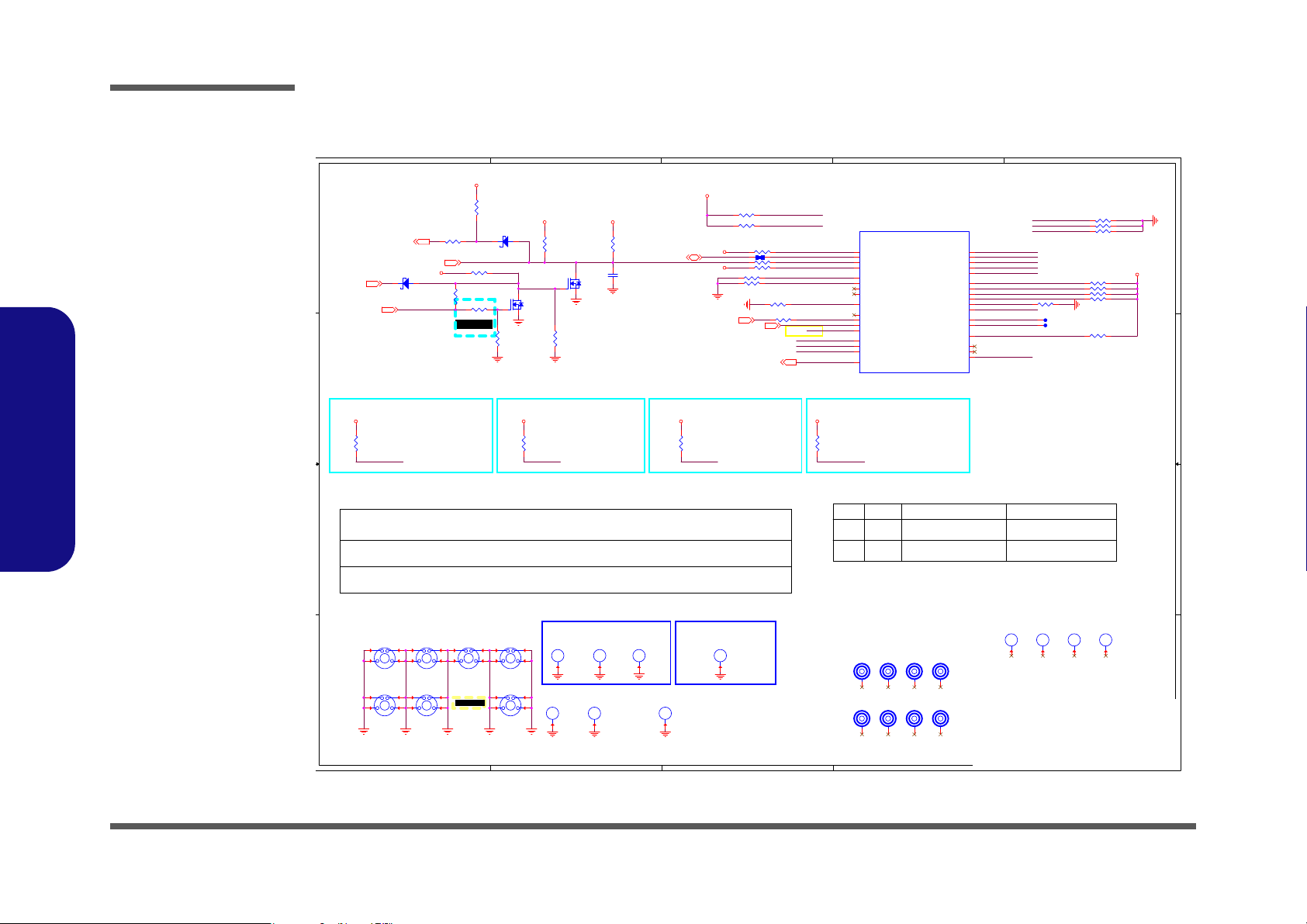
Sheet 13 of 47
Processor 12/12
Schematic Diagrams
5
5
4
4
3
3
2
2
1
1
D D
C C
B B
A A
This is bit 1 of a total of 4-bit
encoded pin
straps for boot configuration.
Refer to Boot Strap 0 (on GPP_C5)
for the encoding.
(internal PD 20K)
This is bit 3 of a total of
4-bit encoded pin straps for
boot
configuration.
Refer to Boot Strap 0 (on
GPP_C5) for the encoding.
(internal PD 20K)
This is bit 2 of a total of
4-bit encoded pin straps for
boot
configuration.
Refer to Boot Strap 0 (on
GPP_C5) for the encoding.
(internal PD 20K)
This strap should sample LOW.
There should NOT be any onboard
device driving it to opposite direction
during strap sampling.
(internal PD 20K)
PU/PD for JTAG signals
AC_IN# LOW -->H_PROCHOT# Setting HI Input
AC_IN# HIGH -->H_PROCHOT# Delay 3 sec Change Output Low.
Form power
LENGTH <500MILS
Form EC
VA AC_IN# H _PROCHOT_EC# H_PROCHOT#
01
10
0(keep 3 sec) to 1 0(keep 3 sec) to 1
0=down freq to 800MHz
11
SWI#(WAKE#)--Used by the EC to wake the host while in so as an SCI event;
wake on LID switch or AC insertion.
SCI#---Sent as GP alert resulting in ACPI method to be run by the OS.
SMI#---Sent as GP alert resulting in SMI code to be run by the BIOS.
A0
follow TGL
CPU NUT, BOT M.2 SSD NUT, BOT
D02ADelH12
㰺㚱
VALUE⎒㚱P/N
㰺㚱
VALUE⎒㚱P/N
㰺㚱
VALUE⎒㚱P/N
D02 modify
20210622
GPP_H0_RTD3 GPP_H1 GPP_H2 GPP_F10
DBG_PMODE
GPP_F10
GPP_H2
GPP_H1
H_CATERR#
H_PROCHOT#_D
H_PECI_ISO
THERMTRIP#
H_PROCHOT#
SMI#
PCH_OPI_RCOMP
CPU_POPIRCOMP
TP_ATTN#_R
XDP_TRST#
XDP_TCLK
XDP_TDI
XDP_TDO
XDP_TMS
PCH_JTAG_TCK
XDP_TDI
XDP_TDO
XDP_TMS
XDP_TRST#
XDP_TCLK
XDP_PREQ#
XDP_PRDY#
CPU_EAR
CNVI_WAKE#
XDP_TCLK
XDP_TRST#
CPU_EAR
SMI#
SCI#
SCI#
GPP_H0_RTD3
3.3VA 3.3VA 3.3VA 3.3VA
VCCST
VCCST
3.3VS
VCCSTG
VCCSTG
3.3VA
VCCSTG_OUT_LGC
3.3VA
H_PECI[24]
CNVI_WAKE#[25]
H_PROCHOT#[38]
VRALERT#_PD[11]
SMI#[24 ]
H_PROCHOT_EC[24]
AC_IN#[24,37]
TP_ATTN#[29]
Title
Size Document Number R e v
Date: Sheet
of
6-71-NLx0MU-D02
D02
[13] TGL U -U / CFG
A3
13 47Wednesday, August 18, 2021
ᙔ!Ϻ!ႝ!တ!!DMFWP!DP/
NLx0MU
Title
Size Document Number R e v
Date: Sheet
of
6-71-NLx0MU-D02
D02
[13] TGL U -U / CFG
A3
13 47Wednesday, August 18, 2021
ᙔ!Ϻ!ႝ!တ!!DMFWP!DP/
NLx0MU
Title
Size Document Number R e v
Date: Sheet
of
6-71-NLx0MU-D02
D02
[13] TGL U -U / CFG
A3
13 47Wednesday, August 18, 2021
ᙔ!Ϻ!ႝ!တ!!DMFWP!DP/
NLx0MU
R415 *51_04
R110 49.9_1%_04
R41
1K_04
1
H5
*MTH9_5D5_5
MTH9_5D5_5
2
3 5
4
M5
*M-MARK
H_SSD1
6-34-L140S-010
H7_0B6_0D3_7
R486
*4.7K_04
R30 1K_04
M1
*M-MARK
R206 10K_04
R414 51_04
R406
100K_04
H_CPU2
6-34-W54CS-010
H7_0B6_0D3_7
1
H13
*MTH9_5D5_5
MTH9_5D5_5
2
3 5
4
R412 51_04
R407
100K_04
M4
*M-MARK
R153 *1K_04
S
D
G
Q23B
MTDK3S6R
5
34
H3
*H5_0B4_0D2_0
H5_0B4_0D2_0
M8
*M-MARK
1
H6
*MTH9_5D5_5
MTH9_5D5_5
2
3 5
4
U21U
TGL_U_IP_EXT
PECI
BK9
PCH_OPIRCOMP
CB9
DBG_PMODE
DF4
PCH_JTAGX
D8
PROC_TRST#
K4
GPP_H2
DF31
PROC_POPIRCOMP
CT39
GPP_H1
DV32
GPP_E3/CPU_GP0
DU5
GPP_E7/CPU_GP1
DF8
GPP_H0
DW32
PROC_PRDY#
D11
GPP_F10
DT14
PCH_TMS
A9
PROC_TCK
B6
PROC_TDO
D12
CATERR#
M7
PCH_TCK
A7
PCH_TDI
B12
THRMTRIP#
M5
EAR_N_TEST_NCTF
G1
GPP_B3/CPU_GP2
DB41
GPP_B4/CPU_GP3
DB42
PROCHOT#
E2
PCH_TRST#
H4
PCH_TDO
E12
PROC_PREQ#
C11
TP_1
CW12
GPP_F7
DT15
GPP_H19/TIME_SYNC0
DJ27
TP_2
CM39
PROC_TMS
B9
GPP_F9
DR15
PROC_TDI
A12
R413 51_04
M3
*M-MARK
R143
*4.7K_04
T5
R116 0_04
R411 *1K_04
H8
*O197X216B157X177D77
O197X216B157X177D77
1
H7
*MTH9_5D5_5
MTH9_5D5_5
2
3 5
4
T29
M7
*M-MARK
D8 *RB751S-40H
AC
R417 51_04
R95 49.9_1%_04
R34
*1K_04
R35
100K_04
R47 1K_04
S
D
G
Q23A
MTDK3S6R
2
61
H1
*C111D111N
C111D111N
R78 *14mil_02
R226
*4.7K_04
R38 0_04
R418 *51_04
H9
*C111D111N
C111D111N
1
H14
*MTH9_5D5_5
MTH9_5D5_5
2
3 5
4
R408
0_02
D11
RB751S-40H
AC
H2
*C111D111N
C111D111N
H_CPU3
6-34-W54CS-010
H7_0B6_0D3_7
R48 1K_04
H10
*C111D111N
C111D111N
R410 499_1%_04
1
H11
*MTH9_5D5_5
MTH9_5D5_5
2
3 5
4
R32 *200K_04
H_CPU1
6-34-W54CS-010
H7_0B6_0D3_7
R487
*4.7K_04
R199 10K_04
R409
*0_04
M2
*M-MARK
1
H12
*MTH9_5D5_5
MTH9_5D5_5
2
3 5
4
C335
*47p_25V_NPO_02
H4
*O197X216B157X177D77
O197X216B157X177D77
R31 *1K_04
M6
*M-MARK
Processor 12/12
B.Schematic Diagrams
B - 14 Processor 12/12
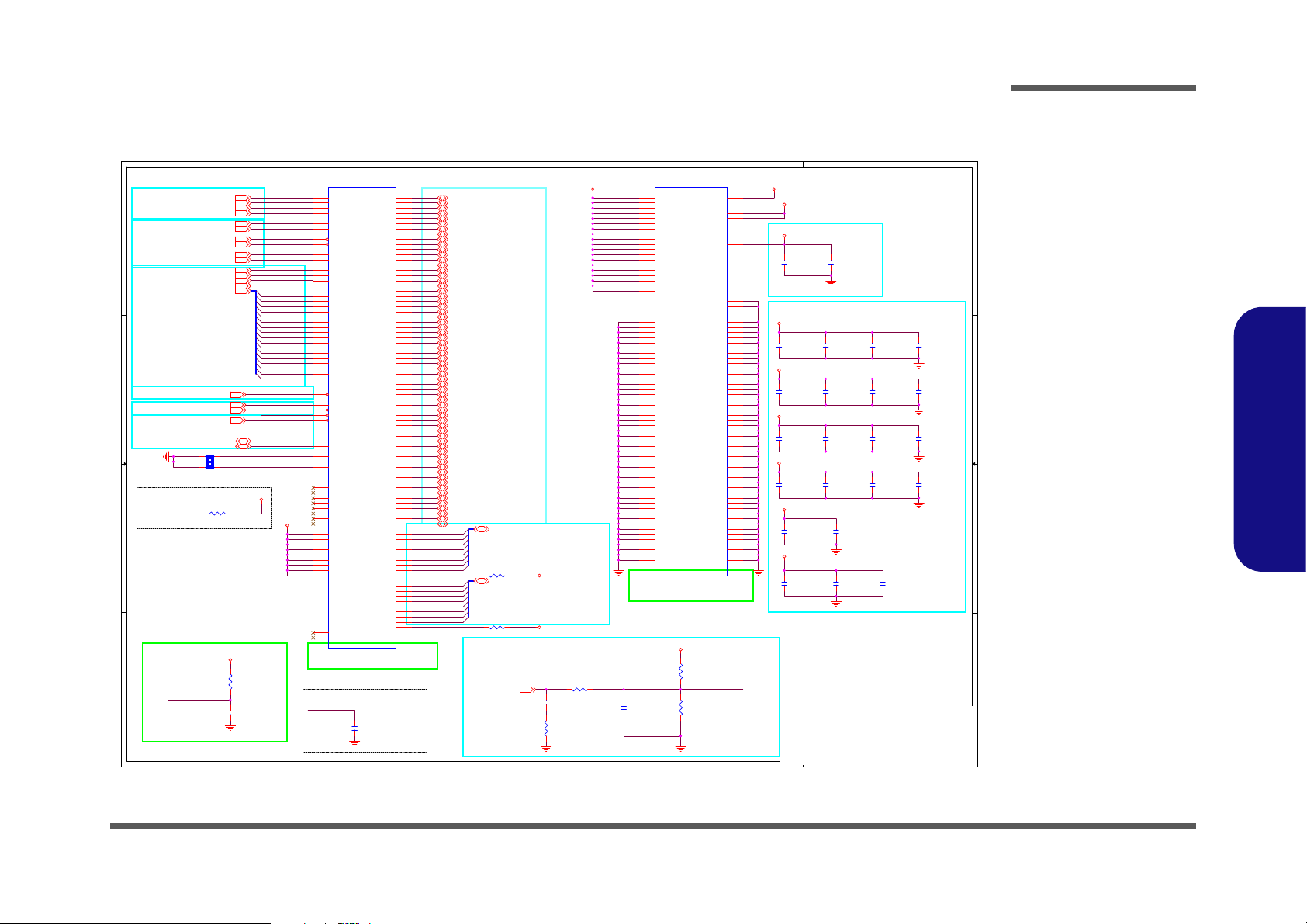
Sheet 14 of 47
DDR4 SO-DIMM_A
DDR4 SO-DIMM_A
5
5
4
4
3
3
2
2
1
1
D D
C C
B B
A A
PLACE CLOSE TO PIN
PLACE CLOSE TO SODIMM
PLACE CLOSE TO CHA
TO CHA J_DIMMAA
CLOSE TO DDR4
6/24/2016
SO-DIMM A
PLACE THE CAP CLOSE TO SODIMM
PLACE CLOSE TO SODIMM
3.5A
DIFF=50ohm
DATA
CLOCK
DIFF=85ohm
CTRL
SINGLE=45ohm
CMD
SINGLE=45ohm
SINGLE=50ohm
SINGLE=45ohm
SINGLE=50ohm
STROBE
DIFF=90ohm
1A
A0
M_A_DQS7
M_A_DQS6
M_A_DQS5
M_A_DQS4
M_A_DQS1
M_A_DQS0
M_A_DQS3
M_A_DQS2
M_A_DQS#7
M_A_DQS#6
M_A_DQS#5
M_A_DQS#4
M_A_DQS#1
M_A_DQS#0
M_A_DQS#3
M_A_DQS#2
SA2_CHA_DIM0
SA1_CHA_DIM0
SA0_CHA_DIM0
CPUDRAMRST#
M_A_A9
M_A_A8
M_A_A7
M_A_A5
M_A_A6
M_A_A4
M_A_A3
M_A_A2
M_A_A1
M_A_A0
M_A_A15
M_A_A14
M_A_A13
M_A_A11
M_A_A12
M_A_A10
M_A_A16
VREFCA_CHA_DIMM
CPUDRAMRST#
DIMM0_CHA_EVENT#
DIMM0_CHA_EVENT#
VREFCA_CHA_DIMM
M_A_DQS#8
M_A_DQS8
VREFCA_CHA_DIMM
VDDQ
VDDQ VDDQ_VTT
3.3VS
2.5V
VDDQ
2.5V
VDDQ
VDDQ
VDDQ
VDDQ
VDDQ
VDDQ_VTT
VDDQ
VDDQ
VDDQ
M_A_DQS[7:0] [3]
M_A_DQS#[7:0] [3]
SMB_CLK_DDR[5,1 5]
SMB_DAT_DDR[5,15]
M_A_CLK_DDR1[3]
M_A_CLK_DDR#1[3]
M_A_CLK_DDR0[3]
M_A_CLK_DDR#0[3]
M_A_CKE0[3]
M_A_CKE1[3]
M_A_CS#1[3]
M_A_CS#0[3]
M_A_ODT1[3]
M_A_ODT0[3]
M_A_A[16:0][3]
M_A_BG1[3]
M_A_BA1[3]
M_A_BG0[3]
M_A_BA0[3]
M_A_ACT#[3]
DDR0_A_PARITY[3]
DDR0_A_ALERT#[3]
DDR0_VREF_CA[3]
CPUDRAMRST#[3,15]
M_A_DQ_0_0 [3]
M_A_DQ_1_0 [3]
M_A_DQ_1_1 [3]
M_A_DQ_1_2 [3]
M_A_DQ_1_3 [3]
M_A_DQ_1_4 [3]
M_A_DQ_1_5 [3]
M_A_DQ_1_6 [3]
M_A_DQ_1_7 [3]
M_A_DQ_0_1 [3]
M_A_DQ_0_2 [3]
M_A_DQ_0_3 [3]
M_A_DQ_0_4 [3]
M_A_DQ_0_5 [3]
M_A_DQ_0_6 [3]
M_A_DQ_0_7 [3]
M_A_DQ_2_0 [3]
M_A_DQ_2_1 [3]
M_A_DQ_2_2 [3]
M_A_DQ_2_3 [3]
M_A_DQ_2_4 [3]
M_A_DQ_2_5 [3]
M_A_DQ_2_6 [3]
M_A_DQ_2_7 [3]
M_A_DQ_3_0 [3]
M_A_DQ_4_0 [3]
M_A_DQ_5_0 [3]
M_A_DQ_3_1 [3]
M_A_DQ_3_2 [3]
M_A_DQ_3_3 [3]
M_A_DQ_3_4 [3]
M_A_DQ_3_5 [3]
M_A_DQ_3_6 [3]
M_A_DQ_3_7 [3]
M_A_DQ_4_1 [3]
M_A_DQ_4_2 [3]
M_A_DQ_4_3 [3]
M_A_DQ_4_4 [3]
M_A_DQ_4_5 [3]
M_A_DQ_4_6 [3]
M_A_DQ_4_7 [3]
M_A_DQ_6_0 [3]
M_A_DQ_5_1 [3]
M_A_DQ_5_2 [3]
M_A_DQ_5_3 [3]
M_A_DQ_5_4 [3]
M_A_DQ_5_5 [3]
M_A_DQ_5_6 [3]
M_A_DQ_5_7 [3]
M_A_DQ_6_1 [3]
M_A_DQ_6_2 [3]
M_A_DQ_6_3 [3]
M_A_DQ_6_4 [3]
M_A_DQ_6_5 [3]
M_A_DQ_6_6 [3]
M_A_DQ_6_7 [3]
M_A_DQ_7_0 [3]
M_A_DQ_7_2 [3]
M_A_DQ_7_1 [3]
M_A_DQ_7_3 [3]
M_A_DQ_7_4 [3]
M_A_DQ_7_5 [3]
M_A_DQ_7_6 [3]
M_A_DQ_7_7 [3]
Title
Size Document Number R e v
Date: Sheet
of
6-71-NLx0MU-D02
D02
[14] DDR4 SO-DIMM_A
A3
14 47Wednesday, August 18, 2021
ᙔ!Ϻ!ႝ!တ!!DMFWP!DP/
NLx0MU
Title
Size Document Number R e v
Date: Sheet
of
6-71-NLx0MU-D02
D02
[14] DDR4 SO-DIMM_A
A3
14 47Wednesday, August 18, 2021
ᙔ!Ϻ!ႝ!တ!!DMFWP!DP/
NLx0MU
Title
Size Document Number R e v
Date: Sheet
of
6-71-NLx0MU-D02
D02
[14] DDR4 SO-DIMM_A
A3
14 47Wednesday, August 18, 2021
ᙔ!Ϻ!ႝ!တ!!DMFWP!DP/
NLx0MU
R63
470_04
C90
1u_6.3V_X5R_04
R105 2_1%_04
C151
1u_6.3V_X5R_04
C235
10u_6.3V_X5R_04
C56
*10u_6.3V_X5R_04
C148
10u_6.3V_X5R_04
R58 240_1%_04
C126
1u_6.3V_X5R_04
R61 240_1%_04
C40
1u_6.3V_X5R_04
R102 *10mil_Short_04
J_DIMMAA
D4AR0-26001-1P40
PCB Footprint = ddr4_260p_rvs_h40_d4arx
<FUNCTION>
CK0_T
137
CK0_C
139
CK1_T
138
CK1_C
140
CKE0
109
CKE1
110
S0*
149
S1*
157
ODT0
155
ODT1
161
BG0
115
BG1
113
BA0
150
BA1
145
A0
144
A1
133
A2
132
A3
131
A4
128
A5
126
A6
127
A7
122
A8
125
A9
121
A10_AP
146
A11
120
A12
119
A13
158
A14_WE*
151
A15_CAS*
156
A16_RAS*
152
ACT*
114
PARITY
143
ALERT*
116
EVENT*
134
RESET*
108
VREFCA
164
SDA
254
SCL
253
SA2
166
SA1
260
SA0
256
CB0_NC
92
CB1_NC
91
CB2_NC
101
CB3_NC
105
CB4_NC
88
CB5_NC
87
CB6_NC
100
CB7_NC
104
DM0*/DBI0*
12
DM1*/DBI1*
33
DM2*/DBI2*
54
DM3*/DBI3*
75
DM4*/DBI4*
178
DM5*/DBI5*
199
DM6*/DBI6*
220
DM7*/DBI7*
241
DM8*/DBI8*
96
S2*/C0
162
S3*/C1
165
DQ0
8
DQ1
7
DQ2
20
DQ3
21
DQ4
4
DQ5
3
DQ6
16
DQ7
17
DQ8
28
DQ9
29
DQ10
41
DQ11
42
DQ12
24
DQ13
25
DQ14
38
DQ15
37
DQ16
50
DQ17
49
DQ18
62
DQ19
63
DQ20
46
DQ21
45
DQ22
58
DQ23
59
DQ24
70
DQ25
71
DQ26
83
DQ27
84
DQ28
66
DQ29
67
DQ30
79
DQ31
80
DQ32
174
DQ33
173
DQ34
187
DQ35
186
DQ36
170
DQ37
169
DQ38
183
DQ39
182
DQ40
195
DQ41
194
DQ42
207
DQ43
208
DQ44
191
DQ45
190
DQ46
203
DQ47
204
DQ48
216
DQ49
215
DQ50
228
DQ51
229
DQ52
211
DQ53
212
DQ54
224
DQ55
225
DQ56
237
DQ57
236
DQ58
249
DQ59
250
DQ60
232
DQ61
233
DQ62
245
DQ63
246
DQS0_T
13
DQS1_T
34
DQS2_T
55
DQS3_T
76
DQS4_T
179
DQS5_T
200
DQS6_T
221
DQS7_T
242
DQS8_T
97
DQS0_C
11
DQS1_C
32
DQS2_C
53
DQS3_C
74
DQS4_C
177
DQS5_C
198
DQS6_C
219
DQS7_C
240
DQS8_C
95
C38
10u_6.3V_X5R_04
C241
0.1u_10V_X5R_04
C207
10u_6.3V_X5R_04
C160
*0.1u_10V_X7R_04
C16
1u_6.3V_X5R_04
R81
240_1%_04
C224
1u_6.3V_X5R_04
C75
*1u_6.3V_X5R_04
R99
24.9_1%_04
C101
*1u_6.3V_X5R_04
C161
10u_6.3V_X5R_04
C222
10u_6.3V_X5R_04
R104
1K_1%_04
C236
1u_6.3V_X5R_04
C26
10u_6.3V_X5R_04
C223
1u_6.3V_X5R_04
R292 *10mil_Short_04
J_DIMMAB
D4AR0-26001-1P40
PCB Footprint = ddr4_260p_rvs_h40_d4arx
<FUNCTION>
VDD19
163
VDD18
160
VDD17
159
VDD16
154
VDD15
153
VDD14
148
VDD13
147
VDD12
142
VDD11
141
VDD10
136
VDD9
135
VDD8
130
VDD7
129
VDD6
124
VDD5
123
VDD4
118
VDD3
117
VDD2
112
VDD1
111
VSS
251
VSS
247
VSS
243
VSS
239
VSS
235
VSS
231
VSS
227
VSS
223
VSS
217
VSS
213
VSS
209
VSS
205
VSS
201
VSS
197
VSS
193
VSS
189
VSS
185
VSS
181
VSS
175
VSS
171
VSS
167
VSS
107
VSS
103
VSS
99
VSS
93
VSS
89
VSS
85
VSS
81
VSS
77
VSS
73
VSS
69
VSS
65
VSS
61
VSS
57
VSS
51
VSS
47
VSS
43
VSS
39
VSS
35
VSS
31
VSS
27
VSS
23
VSS
19
VSS
15
VSS
9
VSS
5
VSS
1
VTT
258
VPP2
259
VPP1
257
VDDSPD
255
MT1
GND1
MT2
GND2
VSS
252
VSS
248
VSS
244
VSS
238
VSS
234
VSS
230
VSS
226
VSS
222
VSS
218
VSS
214
VSS
210
VSS
206
VSS
202
VSS
196
VSS
192
VSS
188
VSS
184
VSS
180
VSS
176
VSS
172
VSS
168
VSS
106
VSS
102
VSS
98
VSS
94
VSS
90
VSS
86
VSS
82
VSS
78
VSS
72
VSS
68
VSS
64
VSS
60
VSS
56
VSS
52
VSS
48
VSS
44
VSS
40
VSS
36
VSS
30
VSS
26
VSS
22
VSS
18
VSS
14
VSS
10
VSS
6
VSS
2
C201
*1u_6.3V_X5R_04
R293 *10mil_Short_04
C143
0.022u_25V_X7R_04
C159
*0.1u_10V_X7R_04
R103
1K_1%_04
C139
*10u_6.3V_X5R_04
C127
*10u_6.3V_X5R_04
C70
*0.1u_10V_X7R_04
C234
2.2u_6.3V_X5R_04
Schematic Diagrams
B.Schematic Diagrams
DDR4 SO-DIMM_A B - 15
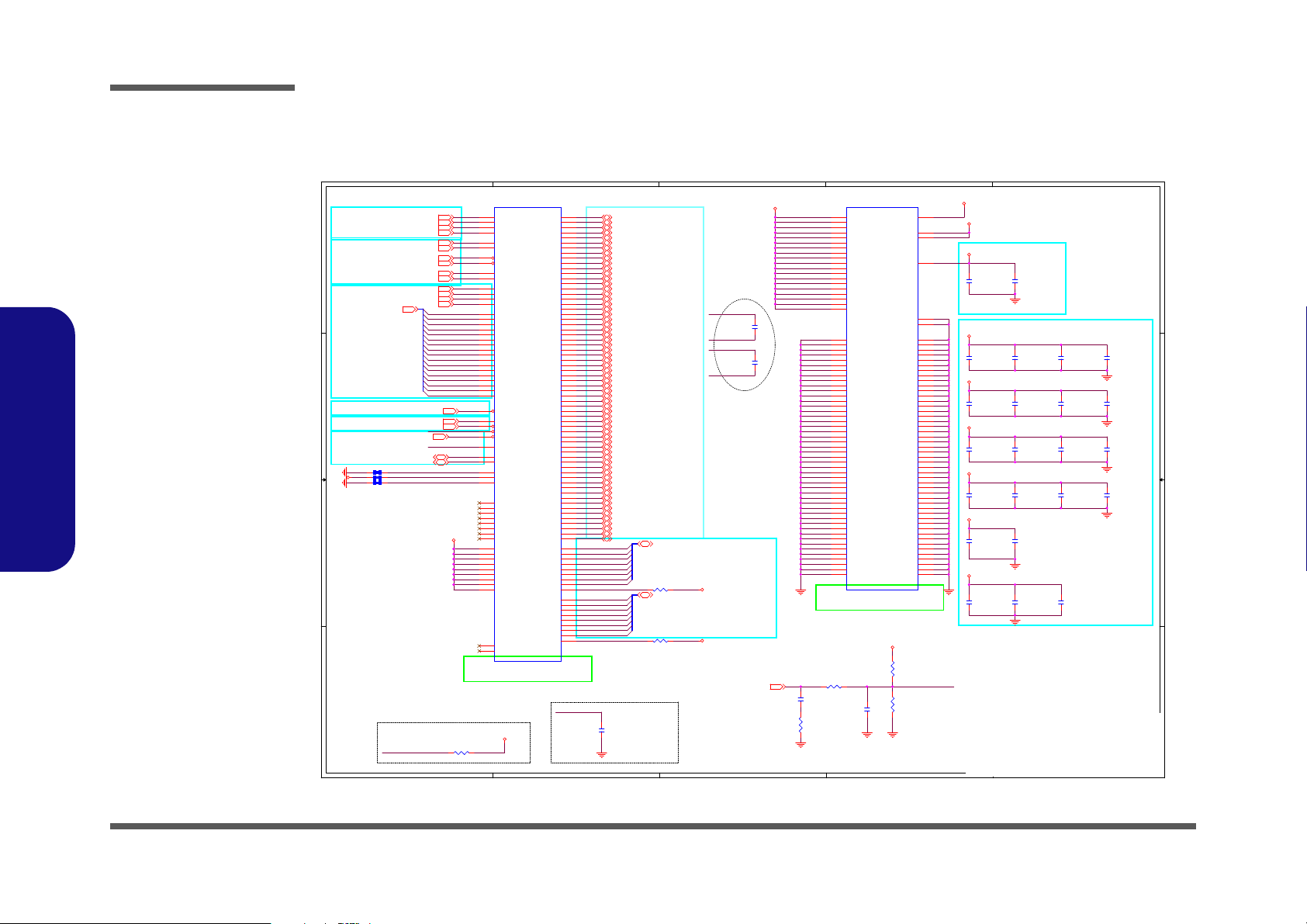
Schematic Diagrams
5
5
4
4
3
3
2
2
1
1
D D
C C
B B
A A
PLACE CLOSE TO PIN
PLACE CLOSE TO SODIMM
SO-DIMM B
PLACE CLOSE TO SODIMM
PLACE THE CAP CLOSE TO SODIMM
PLACE CLOSE TO CHB TO CHB J_DIMMBA
3.5A
DIFF=50ohm
DATA
CTRL
CLOCK
DIFF=85ohm
CMD
SINGLE=45ohm
SINGLE=45ohm
SINGLE=50ohm
STROBE
DIFF=90ohm
SINGLE=50ohm
SINGLE=45ohm
1A
Oscar 09_25_2020
Oscar 09_28_2020
Oscar 11_26_2020
A0
M_B_A9
M_B_A8
M_B_A7
M_B_A5
M_B_A6
M_B_A4
M_B_A3
M_B_A2
M_B_A1
M_B_A0
M_B_A15
M_B_A14
M_B_A13
M_B_A11
M_B_A12
M_B_A10
M_B_A16
VREFCA_CHB_DIMM
SA1_CHB_DIM0
SA2_CHB_DIM0
SA0_CHB_DIM0
M_B_DQS5
M_B_DQS7
M_B_DQS1
M_B_DQS0
M_B_DQS3
M_B_DQS2
M_B_DQS#5
M_B_DQS#7
M_B_DQS#1
M_B_DQS#0
M_B_DQS#3
M_B_DQS#2
DIMM1_CHB_EVENT#
DIMM1_CHB_EVENT#
VREFCA_CHB_DIMM
VREFCA_CHB_DIMM
M_B_DQS#8
M_B_DQS8
M_B_DQS6
M_B_DQS#6
M_B_DQS4
M_B_DQS#4
M_B_CLK_DDR0
M_B_CLK_DDR#0
M_B_CLK_DDR1
M_B_CLK_DDR#1
3.3VS
VDDQ
VDDQ_VTT
VDDQ_VTT
2.5V
2.5V
3.3VS
VDDQ
VDDQ
VDDQ
VDDQ
VDDQ
VDDQ
VDDQ
VDDQ
VDDQ
M_B_ODT1[4]
M_B_ODT0[4]
M_B_CS#1[4]
M_B_CS#0[4]
SMB_CLK_DDR[5,14]
SMB_DAT_DDR[5,14]
M_B_A[16:0][4]
M_B_CLK_DDR1[4]
M_B_CLK_DDR#1[4 ]
M_B_CLK_DDR0[4]
M_B_CLK_DDR#0[4 ]
M_B_CKE0[4]
M_B_CKE1[4]
CPUDRAMRST#[3,14]
M_B_ACT#[4]
DDR1_B_PARITY[4]
DDR1_B_ALERT#[4]
M_B_BG1[4]
M_B_BA1[4]
M_B_BG0[4]
M_B_BA0[4]
M_B_DQS[7:0] [4]
M_B_DQS#[7:0] [4]
DDR1_VREF_CA[4]
M_B_DQ_7_0 [4]
M_B_DQ_7_1 [4]
M_B_DQ_7_2 [4]
M_B_DQ_7_3 [4]
M_B_DQ_7_4 [4]
M_B_DQ_7_5 [4]
M_B_DQ_7_6 [4]
M_B_DQ_7_7 [4]
M_B_DQ_1_0 [4]
M_B_DQ_1_1 [4]
M_B_DQ_1_2 [4]
M_B_DQ_1_3 [4]
M_B_DQ_1_4 [4]
M_B_DQ_1_7 [4]
M_B_DQ_0_1 [4]
M_B_DQ_0_2 [4]
M_B_DQ_0_3 [4]
M_B_DQ_0_4 [4]
M_B_DQ_0_5 [4]
M_B_DQ_0_7 [4]
M_B_DQ_3_0 [4]
M_B_DQ_3_1 [4]
M_B_DQ_3_2 [4]
M_B_DQ_3_3 [4]
M_B_DQ_3_4 [4]
M_B_DQ_3_5 [4]
M_B_DQ_3_6 [4]
M_B_DQ_3_7 [4]
M_B_DQ_2_0 [4]
M_B_DQ_2_1 [4]
M_B_DQ_2_2 [4]
M_B_DQ_2_3 [4]
M_B_DQ_2_4 [4]
M_B_DQ_2_5 [4]
M_B_DQ_2_6 [4]
M_B_DQ_2_7 [4]
M_B_DQ_5_0 [4]
M_B_DQ_5_1 [4]
M_B_DQ_5_2 [4]
M_B_DQ_5_3 [4]
M_B_DQ_5_4 [4]
M_B_DQ_5_5 [4]
M_B_DQ_5_6 [4]
M_B_DQ_5_7 [4]
M_B_DQ_1_5 [4]
M_B_DQ_1_6 [4]
M_B_DQ_0_0 [4]
M_B_DQ_0_6 [4]
M_B_DQ_4_4 [4]
M_B_DQ_4_7 [4]
M_B_DQ_4_2 [4]
M_B_DQ_4_0 [4]
M_B_DQ_4_1 [4]
M_B_DQ_4_3 [4]
M_B_DQ_4_5 [4]
M_B_DQ_4_6 [4]
M_B_DQ_6_7 [4]
M_B_DQ_6_3 [4]
M_B_DQ_6_6 [4]
M_B_DQ_6_1 [4]
M_B_DQ_6_5 [4]
M_B_DQ_6_0 [4]
M_B_DQ_6_4 [4]
M_B_DQ_6_2 [4]
Title
Size Document Number Rev
Date: Sheet
of
6-71-NLx0MU-D02
D02
[15] DDR4 SO-DIMM_B
A3
15 47Wednesday, August 18, 2021
ᙔ!Ϻ!ႝ!တ!!DMFWP!DP/
NLx0MU
Title
Size Document Number Rev
Date: Sheet
of
6-71-NLx0MU-D02
D02
[15] DDR4 SO-DIMM_B
A3
15 47Wednesday, August 18, 2021
ᙔ!Ϻ!ႝ!တ!!DMFWP!DP/
NLx0MU
Title
Size Document Number Rev
Date: Sheet
of
6-71-NLx0MU-D02
D02
[15] DDR4 SO-DIMM_B
A3
15 47Wednesday, August 18, 2021
ᙔ!Ϻ!ႝ!တ!!DMFWP!DP/
NLx0MU
C124
1u_6.3V_X5R_04
C133
0.022u_25V_X7R_04
C246
0.1u_10V_X5R_04
C138
10u_6.3V_X5R_04
R101
1K_1%_04
C125
*3p_25V_NPO_02
C7
*10u_6.3V_X5R_04
R280 *10mil_Short_04
R98
1K_1%_04
C112
1u_6.3V_X5R_04
C117
1u_6.3V_X5R_04
C250
1u_6.3V_X5R_04
R115 *10mil_Short_04
C12
1u_6.3V_X5R_04
C221
1u_6.3V_X5R_04
C247
2.2u_6.3V_X5R_04
C81
1u_6.3V_X5R_04
R85 240_1%_04
R57 240_1%_04
C206
10u_6.3V_X5R_04
C74
*1u_6.3V_X5R_04
J_DIMMBA
D4AS0-26001-1P40
PCB Footprint = ddr4_260p_std_h40_d4asx
<FUNCTION>
CK0_T
137
CK0_C
139
CK1_T
138
CK1_C
140
CKE0
109
CKE1
110
S0*
149
S1*
157
ODT0
155
ODT1
161
BG0
115
BG1
113
BA0
150
BA1
145
A0
144
A1
133
A2
132
A3
131
A4
128
A5
126
A6
127
A7
122
A8
125
A9
121
A10_AP
146
A11
120
A12
119
A13
158
A14_WE*
151
A15_CAS*
156
A16_RAS*
152
ACT*
114
PARITY
143
ALERT*
116
EVENT*
134
RESET*
108
VREFCA
164
SDA
254
SCL
253
SA2
166
SA1
260
SA0
256
CB0_NC
92
CB1_NC
91
CB2_NC
101
CB3_NC
105
CB4_NC
88
CB5_NC
87
CB6_NC
100
CB7_NC
104
DM0*/DBI0*
12
DM1*/DBI1*
33
DM2*/DBI2*
54
DM3*/DBI3*
75
DM4*/DBI4*
178
DM5*/DBI5*
199
DM6*/DBI6*
220
DM7*/DBI7*
241
DM8*/DBI8*
96
S2*/C0
162
S3*/C1
165
DQ0
8
DQ1
7
DQ2
20
DQ3
21
DQ4
4
DQ5
3
DQ6
16
DQ7
17
DQ8
28
DQ9
29
DQ10
41
DQ11
42
DQ12
24
DQ13
25
DQ14
38
DQ15
37
DQ16
50
DQ17
49
DQ18
62
DQ19
63
DQ20
46
DQ21
45
DQ22
58
DQ23
59
DQ24
70
DQ25
71
DQ26
83
DQ27
84
DQ28
66
DQ29
67
DQ30
79
DQ31
80
DQ32
174
DQ33
173
DQ34
187
DQ35
186
DQ36
170
DQ37
169
DQ38
183
DQ39
182
DQ40
195
DQ41
194
DQ42
207
DQ43
208
DQ44
191
DQ45
190
DQ46
203
DQ47
204
DQ48
216
DQ49
215
DQ50
228
DQ51
229
DQ52
211
DQ53
212
DQ54
224
DQ55
225
DQ56
237
DQ57
236
DQ58
249
DQ59
250
DQ60
232
DQ61
233
DQ62
245
DQ63
246
DQS0_T
13
DQS1_T
34
DQS2_T
55
DQS3_T
76
DQS4_T
179
DQS5_T
200
DQS6_T
221
DQS7_T
242
DQS8_T
97
DQS0_C
11
DQS1_C
32
DQS2_C
53
DQS3_C
74
DQS4_C
177
DQS5_C
198
DQS6_C
219
DQS7_C
240
DQS8_C
95
C62
*1u_6.3V_X5R_04
C163
*0.1u_10V_X7R_04
C227
10u_6.3V_X5R_04
C97
*1u_6.3V_X5R_04
C170
*0.1u_10V_X5R_04
R60 240_1%_04
C89
*10u_6.3V_X5R_04
R275 *10mil_Short_04
C165
10u_6.3V_X5R_04
R97 2_1%_04
R94
24.9_1%_04
C194
10u_6.3V_X5R_04
C137
10u_6.3V_X5R_04
C8
10u_6.3V_X5R_04
C229
1u_6.3V_X5R_04
C114
*3p_25V_NPO_02
J_DIMMBB
D4AS0-26001-1P40
PCB Footprint = ddr4_260p_std_h40_d4asx
<FUNCTION>
VDD19
163
VDD18
160
VDD17
159
VDD16
154
VDD15
153
VDD14
148
VDD13
147
VDD12
142
VDD11
141
VDD10
136
VDD9
135
VDD8
130
VDD7
129
VDD6
124
VDD5
123
VDD4
118
VDD3
117
VDD2
112
VDD1
111
VSS
251
VSS
247
VSS
243
VSS
239
VSS
235
VSS
231
VSS
227
VSS
223
VSS
217
VSS
213
VSS
209
VSS
205
VSS
201
VSS
197
VSS
193
VSS
189
VSS
185
VSS
181
VSS
175
VSS
171
VSS
167
VSS
107
VSS
103
VSS
99
VSS
93
VSS
89
VSS
85
VSS
81
VSS
77
VSS
73
VSS
69
VSS
65
VSS
61
VSS
57
VSS
51
VSS
47
VSS
43
VSS
39
VSS
35
VSS
31
VSS
27
VSS
23
VSS
19
VSS
15
VSS
9
VSS
5
VSS
1
VTT
258
VPP2
259
VPP1
257
VDDSPD
255
MT1
GND1
MT2
GND2
VSS
252
VSS
248
VSS
244
VSS
238
VSS
234
VSS
230
VSS
226
VSS
222
VSS
218
VSS
214
VSS
210
VSS
206
VSS
202
VSS
196
VSS
192
VSS
188
VSS
184
VSS
180
VSS
176
VSS
172
VSS
168
VSS
106
VSS
102
VSS
98
VSS
94
VSS
90
VSS
86
VSS
82
VSS
78
VSS
72
VSS
68
VSS
64
VSS
60
VSS
56
VSS
52
VSS
48
VSS
44
VSS
40
VSS
36
VSS
30
VSS
26
VSS
22
VSS
18
VSS
14
VSS
10
VSS
6
VSS
2
C249
10u_6.3V_X5R_04
Sheet 15 of 47
DDR4 SO-DIMM_B
DDR4 SO-DIMM_B
B.Schematic Diagrams
B - 16 DDR4 SO-DIMM_B
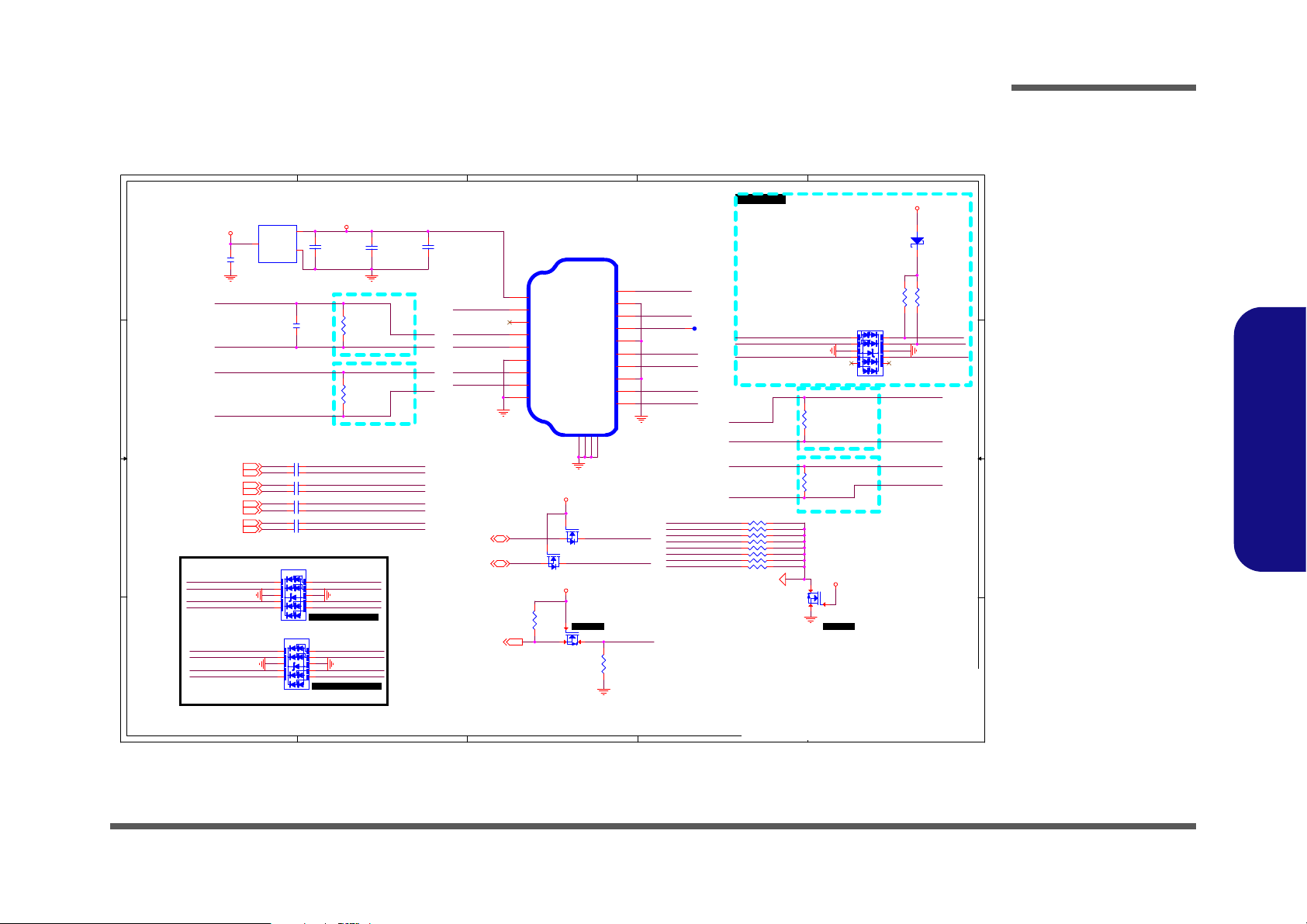
5
5
4
4
3
3
2
2
1
1
D D
C C
B B
A A
HDMI ESD W/O LEVELSHIFT 暨ᶲ, NET
⎗
SWAP
EMI
㒢㓦
HDMI CONNECTOR
Zdiff=85Ω
20190619 layout swap
20190619 layout swap
2019070820190708
D18 劍SMBUS
㛒㺷暣炻⇯⎗
Short.
BY platform
婧㔜℞ῤ
D02 modify
20210617
20210812 delete
20210812 delete
20210812 delete
20210812 delete
for eye pattern pass
for eye pattern pass
for eye pattern pass
for eye pattern pass
TMDS_DATA0#
TMDS_CLOCK#
TMDS_DATA2
TMDS_DATA2#
TMDS_DATA0
TMDS_DATA1
TMDS_DATA1#
TMDS_CLOCK
TMDS_DATA2J
TMDS_DATA2#J
TMDS_DATA0J
TMDS_DATA0#J
HDMI_SCL-C-R
HDMI_SDA-C-R
HDMI_HPD-C-R
TMDS_CLOCK
TMDS_DATA0#
TMDS_CLOCK#
TMDS_DATA1
TMDS_DATA2
TMDS_DATA1#
TMDS_DATA2#
TMDS_DATA0
HDMI_SCL-C
HDMI_CEC
HDMI_HPD-C
HDMI_SDA-C
TMDS_DATA1J
TMDS_DATA1#J
TMDS_CLOCKJ
TMDS_CLOCK#J
TMDS_CLOCK#J
TMDS_CLOCKJTMDS_CLOCK
TMDS_CLOCK#
TMDS_DATA2J
TMDS_DATA2#J
TMDS_DATA1#J
TMDS_DATA1J
TMDS_DATA2
TMDS_DATA2#
TMDS_DATA1
TMDS_DATA0J
TMDS_DATA0#J
TMDS_DATA0
TMDS_DATA0#
HDMI_HPD-C-RHDMI_HPD-C
HDMI_SCL-C
HDMI_SDA-C
HDMI_SCL-C-R
HDMI_SDA-C-R
TMDS_DATA1#
TMDS_DATA1
TMDS_DATA1#
TMDS_DATA1
TMDS_DATA1#
TMDS_CLOCK
TMDS_CLOCK
TMDS_CLOCK#TMDS_CLOCK#
TMDS_DATA2#
TMDS_DATA2
TMDS_DATA0#
TMDS_DATA0
TMDS_DATA0#
TMDS_DATA2#
TMDS_DATA0
TMDS_DATA2
GND_HDMI
5VS
3.3VS
3.3VS
HDMI_5VS
5VS
HDMI_5VS
HDMI_CLOCKP[2]
HDMI_DATA1P[2]
HDMI_CLOCKN[2]
HDMI_DATA1N[2]
HDMI_HPD[2]
HDMI_CTRLCLK[2]
HDMI_CTRLDATA[2]
HDMI_DATA0P[2]
HDMI_DATA0N[2]
HDMI_DATA2P[2]
HDMI_DATA2N[2]
Title
Size
Document Number Re v
Date: Sheet
of
6-71-NLx0MU-D02
D02
[16] HDMI
Custom
16 47Wednesday, August 18, 2021
ᙔ!Ϻ!ႝ!တ!!DMFWP!DP/
NLx0MU
Title
Size
Document Number Re v
Date: Sheet
of
6-71-NLx0MU-D02
D02
[16] HDMI
Custom
16 47Wednesday, August 18, 2021
ᙔ!Ϻ!ႝ!တ!!DMFWP!DP/
NLx0MU
Title
Size
Document Number Re v
Date: Sheet
of
6-71-NLx0MU-D02
D02
[16] HDMI
Custom
16 47Wednesday, August 18, 2021
ᙔ!Ϻ!ႝ!တ!!DMFWP!DP/
NLx0MU
J_HDMI1 C128G1-K1909-L
P/N = 6-21-14A70-019
PCB Footprint = C12826-119A8L
SHIELD2
2
TMDS DATA1+
4
TMDS DATA1-
6
SHIELD0
8
TMDS CLOCK+
10
TMDS CLOCK-
12
RESERVED
14
SDA
16
+5V
18
TMDS DATA2+
1
TMDS DATA2-
3
SHIELD1
5
TMDS DATA0+
7
TMDS DATA0-
9
CLK SHIELD
11
CEC
13
SCL
15
DDC/CEC GND
17
HOT PLUG DETECT
19
GND
GND1
GND
GND2
GND
GND3
GND
GND4
S
D
G
Q25A
MTDK5S6R
2
61
C371
1u_6.3V_X5R_04
U22
APL3517A
VIN
3
VOUT
2
GND
1
R444
4.7K_04
R451
1M_04
R445
20K_04
R442
4.7K_04
R440 470_04
R438 470_04
C359 0.1u_10V_X5R_04
C368 0.1u_10V_X5R_04
C357 0.1u_10V_X5R_04
T9
C364 0.1u_10V_X5R_04
R441
*100_1%_04
C370
0.1u_6.3V_X5R_02
Q28
2SK3018S3
G
DS
C362 0.1u_10V_X5R_04
S
D
G
Q25B
MTDK5S6R
5
34
R431 470_04
C356 0.1u_10V_X5R_04
R425 470_04
R423 470_04
R427 470_04
D28
ESD73034D
5
1
2
3
4
10
9
8
7
6
D29
RB751S-40H
AC
R443 470_04
R424
*100_1%_04
R433 470_04
C373
*22u_6.3V_X5R_06
C375
*10u_6.3V_X5R_06
D26
ESD73034D
PCB Footprint = dfn10-2_5x1mm-short
5
1
2
3
4
10
9
8
7
6
D27
ESD73034D
PCB Footprint = dfn10-2_5x1mm-short
5
1
2
3
4
10
9
8
7
6
C360 0.1u_10V_X5R_04
C366 0.1u_10V_X5R_04
C363
*1.5p_50V_04
Q24
2SK3018S3
G
DS
R435
*100_1%_04
R428
*100_1%_04
HDMI
Sheet 16 of 47
HDMI
Schematic Diagrams
B.Schematic Diagrams
HDMI B - 17
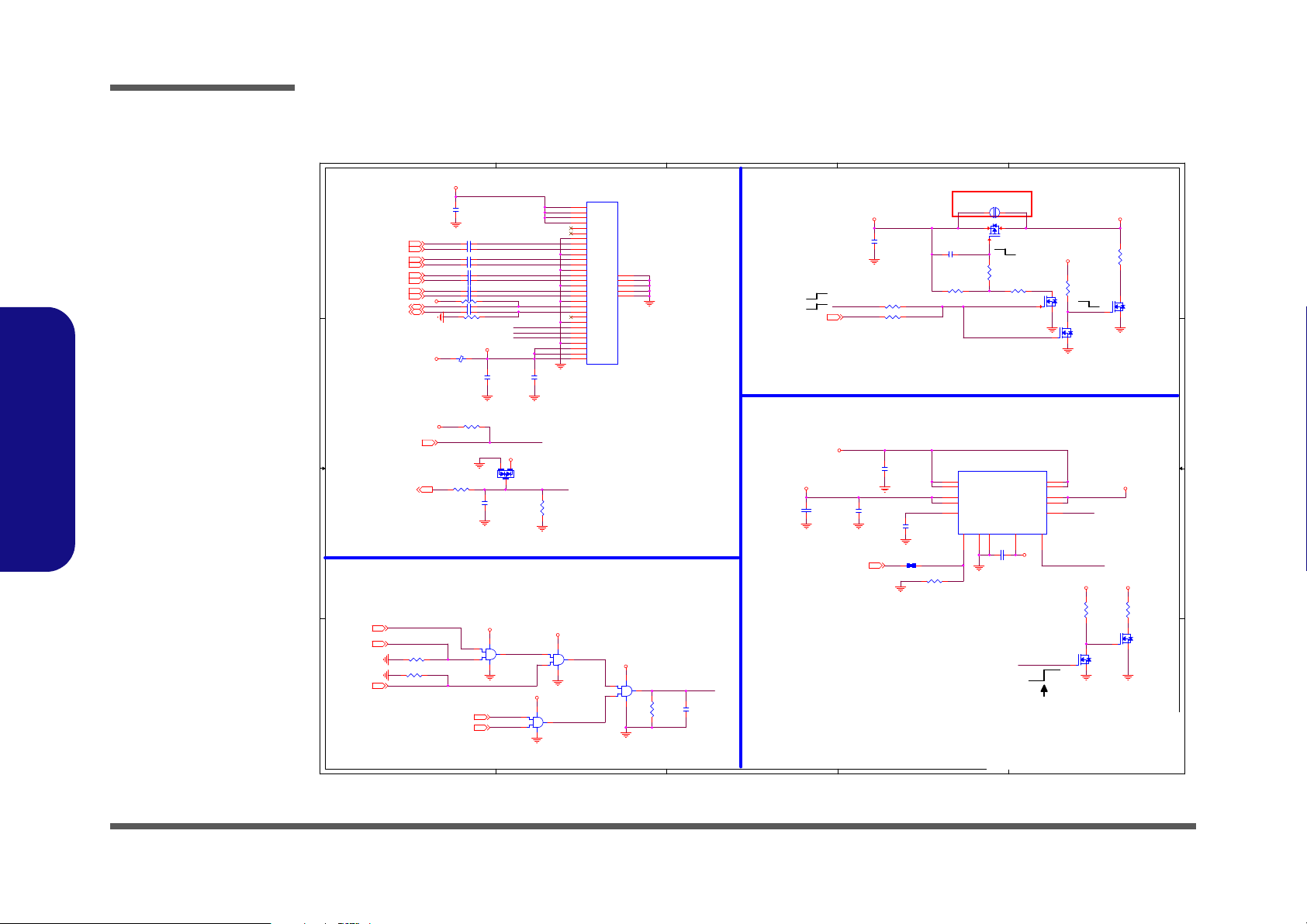
Schematic Diagrams
5
5
4
4
3
3
2
2
1
1
D D
C C
B B
A A
>120mil
>120mil
Entire trace of Panel VCC should be wider than 120-mil
ὅőŢůŦŭġųŪŴŦġŵŪŮŦġ婧㔜℞ῤ
PANEL POWER
2A
2A
PANEL BACKLIGHT
6-15-35726-7B0
8/14
枸 䔁 婧㔜Q PXFS!TFRV FODF
PANEL POWER
ℙ䓐䶂嶗
DEFAULT SHORT
>120mil
2nd source G5016
EM5290
PCBfootprint:
TDFN14-2X3MM-A
PLVDD
G5016_CT1
PANEL_VCC_EN
EDP_AUX
EDP_TXP0
EDP_TXN0
EDP_TXP1
EDP_TXN1
EDP_TXN2
EDP_TXP2
EDP_TXN3
EDP_TXP3
EDP_AUX#
EDP_BRIGHTNESS
INV_BLON
EDP_HPD_L
EDP_BRIGHTNESS
EDP_HPD_L
BLON1
BLON2
INV_BLON
BLON
SB_BLON
BLON3
PANEL_VCC_EN
PANEL_VCC_EN
G5016_CT1
PANEL_VCC_EN
5V
PLVDD
3.3VS
VLED
PLVDD
VLED_L
3.3VS
3.3VS
PLVDD
3.3V
3.3V
3.3V
3.3V
3.3V
VIN VLED
PLVDD3.3VS
PLVDD
NB_ENAVDD[2]
EDP_AUXN[2]
EDP_AUXP[2]
EDP_TXN_0[2]
EDP_TXN_1[2]
EDP_TXP_1[2]
EDP_TXP_0[2]
EDP_TXN_2[2]
EDP_TXP_2[2]
EDP_TXN_3[2]
EDP_TXP_3[2]
EDP_HPD[2]
EDP_BRIGHTNESS[2]
ALL_SYS_PWRGD[10,24,38]
SB_BLON[6]
LID_SW#[24,29]
BKL_EN[24]
BLON[2]
SUSB#[10,23,28,33,36]
Title
Size Document Number R ev
Date: Sheet
of
6-71-NLx0MU-D02
D02
[17] PANEL
A3
17 47W ednesday, August 18, 2021
ᙔ!Ϻ!ႝ!တ!!DMFWP!DP/
NLx0MU
Title
Size Document Number R ev
Date: Sheet
of
6-71-NLx0MU-D02
D02
[17] PANEL
A3
17 47W ednesday, August 18, 2021
ᙔ!Ϻ!ႝ!တ!!DMFWP!DP/
NLx0MU
Title
Size Document Number R ev
Date: Sheet
of
6-71-NLx0MU-D02
D02
[17] PANEL
A3
17 47W ednesday, August 18, 2021
ᙔ!Ϻ!ႝ!တ!!DMFWP!DP/
NLx0MU
U30C
74LVC08APW
14
8
10
9
7
.
L1
HCB1608KF-121T30
R59
*10K_04
C328
0.1u_6.3V_X5R_02
R36 1K_04
R51
*100K_04
C352 0.1u_10V_X5R_04
U30D
74LVC08APW
14
11
13
12
7
C334
1u_6.3V_X5R_02
R54
*150K_1%_04
C344 0.1u_10V_X5R_04
R501
100K_04
C353 0.1u_10V_X5R_04
C339 0.1u_10V_X5R_04
U30B
74LVC08APW
14
6
5
4
7
S
D
G
Q2A
*MTD5S6R
2
61
C336 0.1u_10V_X5R_04
R404
100_04
R53 *19.1K_04
R33
100K_04
S
D
G
Q2B
*MTD5S6R
5
34
R403 100K_04
R420 *100K_04
J_LCD1
lvdfh-03008-tp00+
PCB Footprint = LVDFH-03008-TP00
P/N = 6-21-44K00-030
1
1
2
2
3
3
4
4
5
5
6
6
7
7
8
8
9
9
10
10
11
11
12
12
13
13
14
14
15
15
16
16
17
17
18
18
19
19
20
20
21
21
22
22
23
23
24
24
25
25
26
26
27
27
28
28
29
29
30
30
GND1
GND1
GND2
GND2
GND3
GND3
GND4
GND4
GND5
GND5
R401
10K_04
R419 *100K_04
C327
0.1u_6.3V_X5R_02
C35
*0.01u_50V_X7R_04
C333
*10u_6.3V_X5R_04
S
D
G
Q22A
*MTDK3S6R
2
61
R405
*0402_short
C11
*0.22u_25V_X7R_06
C349 0.1u_10V_X5R_04
R521 *100K_04
G2898KD1UU18
CT2
10
OUT2
8
EN25VBIAS
4
IN2
6
GND11EN1
3
CT1
12
OUT1
13
IN1
1
IN1
2
OUT1
14
IN2
7
OUT2
9
GND
15
C30
0.1u_50V_X5R_04
Q1*A O3415
G
DS
S
D
G
Q22B
*MTDK3S6R
5
34
C341 0.1u_10V_X5R_04
R56 *0_04
C433
0.1u_16V_X5R_02
R55 *0_04
C346 0.1u_10V_X5R_04
Q3
*2SK3018S3
G
DS
R422 *10K_04
C32
*0.1u_50V_X5V_04
U30A
74LVC08APW
14
3
2
1
7
C337 0.1u_10V_X5R_04
C20
*220p_50V_NPO_04
PJ4 2mm
12
R542 100K_04
R52
*4.7K_06
C347 0.1u_10V_X5R_04
D7
BAV99 RECTIF IER
A
C
AC
C329
1000p_50V_X7R_04
C330
1u_6.3V_X5R_02
Sheet 17 of 47
Panel
Panel
B.Schematic Diagrams
B - 18 Panel

USB Type-C ANX7443
5
5
4
4
3
3
2
2
1
1
D D
C C
B B
A A
Note:
AC capacitors for DP
main link should be put
close to DP source
DIFF=85ohm, L<6"
From
INTEL
D01, Ku,
⺈⓮⺢嬘
D01, Ku,
⺈⓮⺢嬘
Two power options:
1) Use 7443 internal 1.2V LDO, pin V18_IN and V12_OUT
are connected as reference design.
2) System provides AVDD12, 7443 internal 1.2V LDO is
not used, keep pin V18_IN and V12_OUT floating.
Remove C21, C22 and C23.
shall be respectively placed
close to PIN2, PIN15, PIN26 and PIN49.
Note:
SWAP connects to GND
for host side
application.
Or, SWAP connects to
VDD18 for device side
application.
If ANX7443 is on host motherboard, then
SSTXP/N connect to chipset SSRXP/N,
SSRXP/N connect to chipset SSTXP/N
D01, Ku,
⺈⓮⺢嬘
6LJQDO*1'DQG*1'B'&'&
PXVWEHVHSDUDWHG7KH\DUH
FRQQHFWHGDW DV LQJOHSRLQW
The capacitors for TX should be placed
near SSTx pins.
shall be respectively placed
close to PIN2, PIN15.
near
DVDD09
FLIP:
USB Typc-C Orientation:
0=normal, 1=flipped
CC1 detection is normal
or
CC2 detection is flipped
near V09_OUT
USB TYPE-C_ANX7443_Retimer
VDD33 is for
source
detection in
AUX CH.
CAP shall be respectively placed
close to PIN5, PIN12, PIN27, PIN33, PIN39 and PIN45
86%*(1
',)) RKP/
Internal 45K ohm pull-down.
,&0RGH
$''[:[5
1RWH
7KHVHFDSDFLWRUVDUHXVHGWRUHGXFHWKHVOHZUDWHRI$8;&+WRPHHWWKH'3
9$8;&+UHTXLUHPHQW
7KHVHFDSDFLWRUVDUHPDQGDWRU\IRU+%5DSSOLFDWLRQIRU+%5DQGORZHUWKH
FDSVDUHRSWLRQDO
%RWKWKHXSVWUHDPDQGGRZQVWUHDPSRUWQHHGWRDGGWKHFDSDFLWRUIRU+%5
DSSOLFDWLRQ
䓐
1.8 V
⤪㰺 㚱
1.8V㗪䓐1.8VA
暨婧㔜冯
3.3V
䘬㗪⸷
D01, Ku,
⺈⓮⺢嬘
D01, Ku,
⺈⓮⺢嬘
D01, Ku,
⺈⓮⺢嬘
D01, Ku,
⺈⓮⺢嬘
TX
RX
OP_MODE_1/O MODE
00 Disabled
01 USB3(default)
10 DP
11 USB3 + DP
RX1
TX1
TX2
RX2
Close to
USB TYPE-C Conn.
D02 modify
D02 modify
20210628
MDP_AUX#_L#
MDP_AUX_L
MDP_AUX
MDP_AUX#
SBU1_J
SBU2_J
MDP_AUX_L
MDP_AUX#_L#
ANX7433_SDA
ANX7433_SCLANX7433_SCL
ANX7433_SDA
ANX7443_FLIP
ANX7433_I2C_ADR_SEL1
ANX7433_I2C_ADR_SEL0
ANX7433_I2C_ADR_SEL0
ANX7433_I2C_ADR_SEL1
SBU1_J
SBU2_J
3.3V
GND_DCDC
ANX7443_1.8V ANX7443_1.8V
ANX7443_1.8V ANX7443_1.8V
3.3V
ANX7443_1.2V
ANX7443_1.8V
ANX7443_1.2V
GND_DCDC
GND_DCDC
ANX7443_1.8V
ANX7443_1.8V
ANX7443_1.8V ANX7443_1.8V
GND_DCDC
GND_DCDC
1.8V
3.3V
ANX7443_1.8V ANX7443_1.8V
MSTR_SDA_7443[19]
MSTR_SCL_7443[19]
ANX7443_POWER_EN[19]
MDP_D#0[2]
MDP_D0[2]
MDP_D#1[2]
MDP_D1[2]
MDP_D#2[2]
MDP_D2[2]
MDP_D#3[2]
MDP_D3[2]
MDP_AUX[2]
MDP_AUX#[2]
USB3_2RXP_R[20]
USB3_2RXN_R[20]
USB3_2TXP_R[20]
USB3_2TXN_R[20]
TX_2_N [20]
TX_1_P [20]
TX_1_N [20]
TX_2_P [20]
RX_1_P [20]
RX_1_N [20]
RX_2_P [20]
RX_2_N [20]
SBU2_J [19]
SBU1_J [19]
Title
Size
Document Number R ev
Date: Sheet
of
6-71-NLx0MU-D02
D02
[18] USB TYPE-C_ANX7443_Retimer
Custom
18 47Wednesday, August 18, 2021
ᙔ!Ϻ!ႝ!တ!!DMFWP!DP/
NLx0MU
Title
Size
Document Number R ev
Date: Sheet
of
6-71-NLx0MU-D02
D02
[18] USB TYPE-C_ANX7443_Retimer
Custom
18 47Wednesday, August 18, 2021
ᙔ!Ϻ!ႝ!တ!!DMFWP!DP/
NLx0MU
Title
Size
Document Number R ev
Date: Sheet
of
6-71-NLx0MU-D02
D02
[18] USB TYPE-C_ANX7443_Retimer
Custom
18 47Wednesday, August 18, 2021
ᙔ!Ϻ!ႝ!တ!!DMFWP!DP/
NLx0MU
C272
10u_6.3V_X5R_06
C283 0.1u_6.3V_X5R_02
C267
0.1u_10V_X5R_04
C277
0.1u_10V_X5R_04
R339
*4.7K_04
R379
*4.7K_04
W/_TYPE_C+DP
C318 0.1u_10V_X5R_04
W/_TYPE_C+DP
C285 0.1u_6.3V_X5R_02
R377
*1M_1%_04
R381 *0402_short
L5 HCB 1005KF-121T20
R380
4.7K_04
W/_TYPE_C+DP
C315 0.1u_6.3V_X5R_02
W/_TYPE_C+DP
R375 *0402_short
C289 0.1u_6.3V_X5R_02
R376
*1M_1%_04
C262
0.1u_10V_X5R_04
C316
*18p_25V_NPO_02
R349 100K_04
W/_TYPE_C+DP
C290 0.1u_6.3V_X5R_02
C307
0.1u_10V_X5R_04
C313
4.7u_6.3V_X5R_04
R347
4.7K_04
C264 0.22u_10V_X5R_02
C312
0.1u_10V_X5R_04
C291 0.1u_6.3V_X5R_02
C319
*18p_25V_NPO_02
R386 100K_04
W/_TYPE_C+DP
C310
0.1u_10V_X5R_04
C317
0.1u_10V_X5R_04
W/_TYPE_C+DP
C294 0.1u_6.3V_X5R_02
C314 0.1u_6.3V_X5R_02
W/_TYPE_C+DP
R337 0_04
R348
4.7K_04
C304
0.1u_10V_X5R_04
R390
*1M_1%_04
C296 0.1u_6.3V_X5R_02
R346
*1.8K_1%_04
C273 0.22u_10V_X5R_02
C266
0.1u_10V_X5R_04
C301
0.1u_10V_X5R_04
R336 0_04
C287
0.01u_25V_X7R_04
R345
*1.8K_1%_04
C265
0.1u_10V_X5R_04
C270
0.1u_10V_X5R_04
R391
1M_1%_04
T22
C275 0.22u_10V_X5R_02
R378 4.7K_04
C300
0.01u_50V_X7R_04
R340
*4.7K_04
C288
4.7u_6.3V_X5R_04
R389
1M_1%_04
R388
*4.7K_04
W/_TYPE_C+DP
C281
1u_6.3V_X5R_04
C276
0.01u_50V_X7R_04
C263 0.22u_10V_X5R_02
C293
0.1u_10V_X5R_04
C280 0.1u_6.3V_X5R_02
C311
0.1u_10V_X5R_04
Analogix Semi
(dp2)
(dp1)
(dp0)
(dp3)
(DFP1P)
(DFP1N)
(DFP0P)
(DFP0N)
(DFP3P)
(DFP3N)
(DFP2P)
(DFP2N)
ANX7443
U14
V18_IN
1
VDD18_1
5
DRX1P
3
DRX1N
4
AVDD12_1
2
DTX1P
6
DTX1N
7
DVSS
8
9
DVDD09
DTX2N
10
DTX2P
11
AVDD12_2
15
DRX2N
13
DRX2P
14
VDD18_2
12
DP_PWR
18
PULL1
16
PULL2
17
ADDR1
19
ADDR0
20
VDD18_3
21
CSDA
22
CSCL
23
TEST_EN
24
25
V09_OUT
SSRXN
28
SSRXP
29
SSTXN
31
SSTXP
32
ML0P
34
ML0N
35
VDD18_4
27
ML1P
37
ML1N
38
AVSS_2
36
ML2P
40
ML2N
41
VDD18_5
33
ML3P
43
AVSS_3
42
VDD18_639VDD18_7
45
NC_46
46
NC_47
47
AVDD12_3
26
AVDD12_4
49
AUXN
50
AUXP
51
DSBU1
52
DSBU2
53
FLIP
54
USB_EN
55
VDD18_8
56
DP_EN
57
SWAP
58
HPD_IN
59
V12_OUT
60
AVSS
EPAD
AVSS_1
30
ML3N
44
NC_48
48
R387
*4.7K_04
W/_TYPE_C+DP
Sheet 18 of 47
USB Type-C
ANX7443
Schematic Diagrams
B.Schematic Diagrams
USB Type-C ANX7443 B - 19

5
5
4
4
3
3
2
2
1
1
D D
C C
B B
A A
USB+DP TYPE C Connector
ESD
DIFF= 85ohm, L=3"~12"
USB2.0 from PCH
USB2.0 & 3.0 Type-C
TYPE-C (USB3.1 Gen2+DP)
VBUS_SENSE=1/8 VBUS VOLTAGE
VCONN_POWER is the power source for VCONN:
1) VCONN Voltage range [3.6V, 5.5V].
2) Internal VCONN Switch: Iout Max 400mA,
Rdson Max 1.2 ohm.
3) VCONN Minimum power is 1W.
If DP Alternate Mode is supported,
VCONN power is up to 1.5W.
Int. PD 100K
ROLE_SELECT pin:
Logic 1: DRP Mode.
Logic 0: DFP Mode.
NC: UFP Mode.
I2C_ADR_1 pin: Connected to AP or EC as UART TXD:
1. Don't care before internal reset released.
2. Used to config the I2C address as reset is released.
3. Can be configured to UART output.
4. Can be configured to GPIO.
Int. PD 100K
Connect to PCH GPP_A11
Int. PD 100K
PWR Rail=DVDD_IO
PWR Rail=DVDD_IO
PWR Rail=DVDD_IO
PWR Rail=DVDD_IO
PWR Rail=DVDD_IO
PWR Rail=DVDD_IO
PWR Rail=DVDD_IO
PWR Rail=DVDD_IO
PWR Rail=DVDD_IO
374uA
7mA
close to connector
3A
5V/3A/50m ohm
PD Function ᶲ SY6861A1AAC 6-02-68611-9C0
䃉
PD ᶲ SY6288E1AA C 6-02-62881-9C0
RX2
TX1
TX2
RX1
D02 modify
S5: L
S0: H
W PD FUNCTION
0.1u_25V_X5R_04
W/O PD FUNCTION
0.1u_10V_X5R_04
ℙ䓐䶂嶗
D02 modify
20210628
D02 modify
W/_TYPE_C+DP
6-07-10422-2A0
W/O_TYPE_C+DP
6-07-1042L-2A0
D02 modify
20210812 add
for
攳㨇忶ㄊ⮵ 䫾
TYPEC_RX1+_J
TYPEC_RX1-_J
TYPEC_TX1+_J
TYPEC_TX1-_J
TYPEC_RX2-_J
TYPEC_RX2+_J TYPEC_TX2+_J
TYPEC_TX2-_J
TYPEC_U2D+
TYPEC_U2D-
TYPEC_U2DTYPEC_U2D+
TYPEC_CC1_J
TYPEC_CC2_J
TYPEC_SBU2_J
TYPEC_SBU1_J
TYPEC_U2DTYPEC_U2D+
TYPEC_SOURCE_CTRL
TYPEC_CC1
TYPEC_CC2
MSTR_SDA_7443
MSTR_SCL_7443
SMB_CLK_7411
SMB_DATA_7411
7411_TEST_R
INTP_OUT_R
SBU2_J
SBU1_J
TYPEC_CC1
TYPEC_CC2
TYPEC_SBU2_J
TYPEC_CC2_J
TYPEC_CC1_J
TYPEC_SBU1_J
TYPEC_SOURCE_CTRL
MSTR_SCL_7443
MSTR_SDA_7443
TYPEC_RX2-_J
TYPEC_RX2+_J
TYPEC_TX1+_J
TYPEC_TX1-_J
TYPEC_TX2-_J
TYPEC_TX2+_J
TYPEC_RX1-_J
TYPEC_RX1+_J
SMB_DATA_7411
SMB_CLK_7411
TYPEC_CC1_J
TYPEC_CC2_J
TYPE-C_VBUS
TYPE-C_VBUS
5V
TYPE-C_VBUS
7411_AVDD33
DVDD_IO
DVDD_IODVDD_IO
DVDD_IO
3.3V
TYPE-C_VBUS5V
VBUS_LDO3.3V
3.3V DVDD_IO
DVDD_IO
7411_AVDD33
3.3V
DVDD_IO
ANX7443_POWER_EN [18]
INTP_O UT [7]
SBU1_J[18]
SBU2_J[18]
ASM1543_PWR_EN[20]
ASM1543_CC1[20]
ASM1543_CC2[20]
SINK_CTRL[34]
ANX7411_HPD[2]
MSTR_SCL_7443 [18]
MSTR_SDA_7443 [18]
TYPEC_RX2+[20]
TYPEC_RX2-[20]
TYPEC_TX1+[20]
TYPEC_TX1-[20]
USB_PN2[8]
USB_PP2[8 ]
TYPEC_TX2-[20]
TYPEC_TX2+[20]
TYPEC_RX1+[20]
TYPEC_RX1-[20]
I2C1_SDA[6]
I2C1_SCL[6]
EC_SMD_EN#[24]
SMC_PD74XX_EC[24]
SMD_PD74XX_EC[24]
ANX7411_TEST_R[2]
Title
Size Document Number R ev
Date: Sheet
of
6-71-NLx0MU-D02
D02
[19] ANX7411 / TYPE C CON
A3
19 47W ednesday, August 18, 2021
ᙔ!Ϻ!ႝ!တ!!DMFWP!DP/
NLx0MU
Title
Size Document Number R ev
Date: Sheet
of
6-71-NLx0MU-D02
D02
[19] ANX7411 / TYPE C CON
A3
19 47W ednesday, August 18, 2021
ᙔ!Ϻ!ႝ!တ!!DMFWP!DP/
NLx0MU
Title
Size Document Number R ev
Date: Sheet
of
6-71-NLx0MU-D02
D02
[19] ANX7411 / TYPE C CON
A3
19 47W ednesday, August 18, 2021
ᙔ!Ϻ!ႝ!တ!!DMFWP!DP/
NLx0MU
Q20
MTA90N03ZN3
W/_TYPE_C+DP
6-15-90033-7B0
G
DS
R358 0_04
W/_TYPE_C+DP
R338
1.8K_1%_04
W/_TYPE_C+DP
U36
SY6861A1AAC
PCB Footprint = M-SOT23-5
W/_TYPE_C+DP=6-02-68611-9C0, W/O=6-02-62881-9C0
VOUT
1
VIN
5
GND
2
EN4OC#
3
R333 *0_04
W/_TYPE_C+DP
S
D
G
Q40A
MTDK3S6R
W/_TYPE_C+DP
2
6
1
R364
4.7K_04
W/_TYPE_C+DP
S
D
G
Q41A
MTDK3S6R
W/_TYPE_C+DP
2
6
1
L8 HCB1005KF-121T20
P/N = 6-19-31001-275
DCR = 0.1ohm
Impedance = 120ohm
Rated Current = 2A
W/_TYPE_C+DP
R373
10K_06
W/_TYPE_C+DP
S
D
G
Q40B
MTDK3S6R
W/_TYPE_C+DP
5
3
4
C284
1000p_50V_X7R_04
W/_TYPE_C+DP
R363
49.9K_1%_04
W/_TYPE_C+DP
R359
*4.7K_04
W/_TYPE_C+DP
R500 220K_1%_04
R353
1.8K_1%_04
W/_TYPE_C+DP
R236 220K_1%_04
C303
10u_6.3V_X5R_06
W/_TYPE_C+DP
R566 0_04
W/_TYPE_C+DP
S
D
G
Q42B
MTDK3S6R
W/_TYPE_C+DP
5
3
4
C429 22u_25V_X5R_08
R583 0_02
W/O_TYPE_C+DP
C295
0.1u_6.3V_X5R_02
W/_TYPE_C+DP
C423 22u_25V_X5R_08
C478
0.1u_25V_X5R_04
R584 0_02
W/O_TYPE_C+DP
R574 10K_04
W/_TYPE_C+DP
R350 0_04
W/_TYPE_C+DP
S
D
G
Q41B
MTDK3S6R
W/_TYPE_C+DP
5
3
4
R252 220K_1%_04
D16
ESD73034D
PCB Footprint = dfn10-2_5x1mm-short
5
1
2
3
4
10
9
8
7
6
R335
1.8K_1%_04
W/_TYPE_C+DP
C410 1u_25V_X5R_06
C302
1000p_50V_X7R_04
W/_TYPE_C+DP
R356 100K_04
D35
ESD73034D
5
1
2
3
4
10
9
8
7
6
R352
4.7K_04
W/_TYPE_C+DP
R367
348K_1%_04
6-13-34831-28C
W/_TYPE_C+DP
D39
ESD73034D
5
1
2
3
4
10
9
8
7
6
R369
*100K_04
W/_TYPE_C+DP
R344 10K_04
W/_TYPE_C+DP
R334 *0_04
W/_TYPE_C+DP
R354
1.8K_1%_04
W/_TYPE_C+DP
R361 0_04
W/_TYPE_C+DP
S
D
G
Q42A
MTDK3S6R
W/_TYPE_C+DP
2
6
1
R567 4.7K_04
W/O_TYPE_C+DP
R557 0_04
W/O_TYPE_C+DP
U15
ANX7411QN-AC-R
PCB Footprint = qfn28-4x4mmc-1
W/_TYPE_C+DP
AUXP
8
AUXN
9
HPD
21
INTP_OUT
25
SINK_CTRL
28
CFG_SCL
23
CFG_SDA
22
I2C_ADR_1
1
M_SDA
26
SOURCE_CTRL
4
TEST_EN
3
TEST_R
2
DVDD_IO
24
VSS
29
ROLE_SELECT
18
VBUS_SENSE
5
NC
6
AVDD337AVDD33
15
NC
17
SBU2
10
CC2
13
VCONN_POWER
16
SBU1
11
CC1
14
M_SCL
27
VBUS_OCP
12
DISCHARGE_CTRL
20
DVDD_IO
19
D36
ESD73034D
PCB Footprint = dfn10-2_5x1mm-short
5
1
2
3
4
10
9
8
7
6
R251 220K_1%_04
D19 SS14WS
W/_TYPE_C+DP
A C
R516 220K_1%_04
C274
1u_6.3V_X5R_02
W/_TYPE_C+DP
S
D
G
Q37A
MTDK3S6R
W/_TYPE_C+DP
2
6
1
C286
0.1u_6.3V_X5R_02
W/_TYPE_C+DP
Q39
2SK3018S3
W/_TYPE_C+DP
G
DS
C299
1000p_50V_X7R_04
W/_TYPE_C+DP
C402 1u_25V_X5R_06
D20 SS14WS
W/_TYPE_C+DP
A C
C484
10u_6.3V_X5R_06
R549 220K_1%_04
J_TYPEC+DP1
UCF3T-21S01-0P01
PCB Fo otprint = ucf3t- 21xxx-xxx1
P/N = 6-21-B4D00-024
GND
A1
TX0_P
A2
TX0_N
A3
VBUS
A4
CC1
A5
USB2_P_T
A6
USB2_N_T
A7
SBU1
A8
VBUS
A9
RX1_N
A10
RX1_P
A11
GND
A12
GND
B12
RX0_P
B11
RX0_N
B10
VBUS
B9
SBU2
B8
USB2_N_B
B7
USB2_P_B
B6
CC2
B5
VBUS
B4
TX1_N
B3
TX1_P
B2
GND
B1
CGND
GND1
CGND
GND2
CGND
GND3
CGND
GND4
S
D
G
Q37B
MTDK3S6R
W/_TYPE_C+DP
5
3
4
R217 220K_1%_04
R550 220K_1%_04
C297
1u_6.3V_X5R_02
W/_TYPE_C+DP
C413 1u_25V_X5R_06
C298
0.1u_6.3V_X5R_02
W/_TYPE_C+DP
C403 1u_25V_X5R_06
R365
*4.7K_04
W/_TYPE_C+DP
Sheet 19 of 47
ANX7411, Type-C
Schematic Diagrams
ANX7411, Type-C
B.Schematic Diagrams
B - 20 ANX7411, Type-C

5
5
4
4
3
3
2
2
1
1
D D
C C
B B
A A
To TYPE-C CON
To TYPE-C CON
ROLE_SEL:
1: DFP=host mod, (default)
2: UFP=device mode
back to back co-lay
back to back co-lay
Close to
USB TYPE-C Conn.
Thermal and GND via hole
pin33
pin1
Near to IC
From ANX7443
RX1
TX1
RX2
TX2
RX1
TX1
RX2
TX2
pin#12 pin#12
pin#29pin#5
USB3.1 Gen2 Port2 TYPE-C
PCH
ASM1543
TYPEC CON
ANX7443
I_SEL1 I_SEL0
11
10
01
00
Description
3A VBUS
1.5A VBUS
900mA VBUS
X
Current setting
USB3.1 Gen2 from
PCH
DIFF= 80ohm, L<5"
RX
TX
TX
RX
To ANX7443
ANX7411
HC_RDY#
MC_RDY#
CC_RDY#
ASM1543_REXT
ASM1543_ROLE_SEL
ASM1543_MODE_SEL
ASM1543_VCONN_EN
USB3_RX2_NJ
USB3_RX2_PJ
USB3_TX2_NJ
USB3_TX2_PJ
A_URXN_SW2
A_URXP_SW2
A_UTXP_SW1
A_UTXN_SW1
A_UTXP_SW2
ASM1543_REXT
ASM1543_I_SEL1
ASM1543_I_SEL0
ASM1543_I_SEL1
ASM1543_I_SEL0
ASM1543_ROLE_SEL
ASM1543_ROLE_SEL
ASM1543_MODE_SEL
ASM1543_VCONN_EN
ASM1543_MODE_SEL
ASM1543_VCONN_EN
USB3_TX2_PJ
USB3_TX2_NJ
USB3_RX2_PJ
USB3_RX2_NJ
ASM1543_I_SEL1
ASM1543_I_SEL0
A_URXN_SW1
A_URXP_SW1
A_UTXN_SW2
ASM_3.3V
ASM_3.3V
ASM_5V
3.3VASM_3.3V
5VASM_5V
ASM_3.3V
ASM_5V
ASM_3.3V
ASM1543_CC1 [19]
ASM1543_CC2 [19]
TYPEC_RX1+ [19]
TYPEC_RX1- [19]
TYPEC_TX1+ [19]
TYPEC_TX1- [19]
TYPEC_RX2+ [19]
TYPEC_RX2- [19]
TYPEC_TX2+ [19]
TYPEC_TX2- [19]
ASM1543_PWR_EN[19]
RX_1_N[18]
RX_1_P[18]
TX_1_N[18]
TX_1_P[18]
RX_2_N[18]
RX_2_P[18]
TX_2_P[18]
TX_2_N[18]
USB3_2RXN[8]
USB3_2TXN[8]
USB3_2TXP[8]
USB3_2RXP[8]
USB3_2TXN_R [18]
USB3_2TXP_R [18]
USB3_2RXP_R [18]
USB3_2RXN_R [18]
Title
Size Document Number Rev
Date: Sh eet
of
6-71-NLx0MU-D02
D02
ASM1543 / ANX CO-LAY
A3
20 47Wednesday, August 18, 2021
ᙔ!Ϻ!ႝ!တ!!DMFWP!DP/
NLx0MU
Title
Size Document Number Rev
Date: Sh eet
of
6-71-NLx0MU-D02
D02
ASM1543 / ANX CO-LAY
A3
20 47Wednesday, August 18, 2021
ᙔ!Ϻ!ႝ!တ!!DMFWP!DP/
NLx0MU
Title
Size Document Number Rev
Date: Sh eet
of
6-71-NLx0MU-D02
D02
ASM1543 / ANX CO-LAY
A3
20 47Wednesday, August 18, 2021
ᙔ!Ϻ!ႝ!တ!!DMFWP!DP/
NLx0MU
R552 *2.2K_04 W/O_TYPE_C+DP
R512 *2.2K_04 W/O_TYPE_C+DP
R560 *2.2K_04 W/O_TYPE_C+DP
R545 *1M_04 W/O_TYPE_C+DP
C475 0.33u_6.3V_X5R_04W/_TYPE_C+DP
C231 0.22u_10V_X5R_02 W/_TYPE_C+DP
R514 *10K_04 W/O_TYPE_C+DP
R546 0_02 W /O_TYPE_C+DP
R520 10K_04 W/O_TYPE_C+DP
C458 0.22u_10V_X5R_04W/O_TYPE_C+DP
R537 *1M_04 W/O_TYPE_C+DP
C476 0.33u_6.3V_X5R_04W/_TYPE_C+DP
C432
10u_6.3V_X5R_06
W/O_TYPE_C+DP
R538 0_02 W /O_TYPE_C+DP
R511 2.2K_04 W/O_TYPE_C+DP
R548 10K_04 W/O_TYPE_C+DP
R543 0_04W/O_TYPE_C+DP
.
L19 HCB1608KF-121T30
W/O_TYPE_C+DP
R551 2.2K_04 W/O_TYPE_C+DP
C443
1u_6.3V_X5R_04
W/O_TYPE_C+DP
C453 0.33u_6.3V_X5R_04W/_TYPE_C+DP
R513 12.1K_1%_04 W/O_TYPE_C+DP
C457 0.22u_10V_X5R_04W/_TYPE_C+DP
C442 0.22u_10V_X5R_04W/O_TYPE_C+DP
C449 0.33u_6.3V_X5R_04W/_TYPE_C+DP
C471
0.1u_16V_X7R_04
W/O_TYPE_C+DP
C464 0.22u_10V_X5R_04W/O_TYPE_C+DP
.
L16 HCB1608KF-121T30
W/O_TYPE_C+DP
R532 *1M_04 W/O_TYPE_C+DP
C463 0.22u_10V_X5R_04W/_TYPE_C+DP
T45
C431 0.22u_10V_X5R_04W/O_TYPE_C+DP
C237 0.22u_10V_X5R_02 W/_TYPE_C+DP
C459
1u_6.3V_X5R_04
W/O_TYPE_C+DP
R525 *1M_04 W/O_TYPE_C+DP
R533 0_02 W /O_TYPE_C+DP
C477
0.1u_16V_X7R_04
W/O_TYPE_C+DP
C256 0.22u_10V_X5R_02 W/_TYPE_C+DP
R529 0_04W/O_TYPE_C+DP
U31
ASM1543 W/O_TYPE_C+DP
I_SEL0/MUX_EN#
1
DA_a
2
DA_b
3
GNDA1
4
VCC1
5
DB_a
6
DB_b
7
I_SEL1/MUX_SEL
8
REXT9DFP_CC210CC211VCONN12CC113DFP_CC114ROLE_SEL15GNDA2
16
DB_b2
17
DB_a2
18
DA_b2
19
DA_a2
20
DB_b1
21
DB_a1
22
DA_b1
23
DA_a1
24
GNDA3
25
HC_RDY#
26
MC_RDY#
27
CC_RDY#
28
VCC2
29
VCONN_EN
30
PWR_EN
31
MODE_SEL
32
GND
33
T47
R522 0_04W/O_TYPE_C+DP
R526 0_02 W /O_TYPE_C+DP
C430 0.22u_10V_X5R_04W/_TYPE_C+DP
C255 0.22u_10V_X5R_02 W/_TYPE_C+DP
R544 0_04W/O_TYPE_C+DP
R547 *10K_04 W/O_TYPE_C+DP
C441 0.22u_10V_X5R_04W/_TYPE_C+DP
T46
R559 2.2K_04 W/O_TYPE_C+DP
Sheet 20 of 47
ASM1543
ASM1543
Schematic Diagrams
B.Schematic Diagrams
ASM1543 B - 21

Schematic Diagrams
5
5
4
4
3
3
2
2
1
1
D D
C C
B B
A A
BAT LED
LED
POWER ON
LOCK LED
CAPS
LOCK
LED
NUM
LOCK
LED
FOR 14"
2A2A
FOR 15"
RGB LED KEYBOARD
WHITE LED KEYBOARD
CVM19C3***J430 WHITE LED KB
VCC: 5V
LED Vf: 2.7~3.4V
Current: 296~520mA
FOR 14"
D02 modify
20210617
20210706
D02 modify
20210628
LED_BAT_FULL
LED_BAT_CHG
LED_BAT_FULL_R
LED_BAT_CHG_R
LED_BAT_FULL_R
LED_BAT_CHG_R
LED_KB_PIN4
RGBKB-DET#_R
KBZONE_R
KBZONE_G
KBZONE_B
RGBKBSW_R KBZONE_R
RGBKBSW_G KBZONE_G
RGBKBSW_B KBZONE_B
FON-KB
3.3VS3.3VS
VDD3
5VS RGBKB_PWR
5VS KB_LED_PWR
5VS
KB_LED_PWR
KB_LED_PWR
VDD3
LED_BAT_CHG[24]
LED_BAT_FULL[24]
LED_NUM# [24]LED_CAP# [24]
LED_PWR[24,29]
EC_PWM_LEDKB_P[24]
RGBKB-DET#[24]
EC_PWM_LEDKB_G[24]
EC_PWM_LEDKB_B[24]
EC_PWM_LEDKB_R[24]
KBLIGHT_ADJ [24]
WHITE_LEDKB_DET#[24]
Title
Size Document Number Re v
Date: S heet
of
6-71-NLx0MU-D02
D02
[21] LED KB / LED
A3
21 47Wednesday, August 18, 2021
ᙔ!Ϻ!ႝ!တ!!DMFWP!DP/
NLx0MU
Title
Size Document Number Re v
Date: S heet
of
6-71-NLx0MU-D02
D02
[21] LED KB / LED
A3
21 47Wednesday, August 18, 2021
ᙔ!Ϻ!ႝ!တ!!DMFWP!DP/
NLx0MU
Title
Size Document Number Re v
Date: S heet
of
6-71-NLx0MU-D02
D02
[21] LED KB / LED
A3
21 47Wednesday, August 18, 2021
ᙔ!Ϻ!ႝ!တ!!DMFWP!DP/
NLx0MU
R366
4.7K_04
FOR 15"
SG
Y
D10
RY-SP155HYYG4-1
PCB Footprint = 15-22SURSYGC_TR8A
P/N = 6-52-55002-04E
LED COLOR = GREEN/YELLOW
1
3
2
4
J_WHITE1
FP225H-006S10M
PCB Footprint = fp225h-006xxxm
FOR 14"
P/N = 6-20-94K00-006
1
2
3
4
5
6
NC1
NC2
R357 0_06
FOR 15"
T48
R43
120_04
R8
2.7K_04
Q16
MTA90N03ZN3
FOR 15"
G
DS
C497
10u_6.3V_X5R_06
FOR 14"
R331 1K_04
FOR 15"
Q18
MTA90N03ZN3
FOR 15"
G
DS
D6
RY-SP190DBW71-5A
FOR 15"
P/N = 6-52-57301-022
PCB Footprint = RY-SP190YG34-5M
LED COLOR = WHITE
A C
Q43
2SK3018S3
FOR 15"
G
DS
U38
NCT3940S-A
FOR 14"
VOUT
3
GND
5
VIN
2
FON
1
VSET
4
GND
6
GND
8
GND
7
D5
RY-SP190DBW71-5A
FOR 15"
P/N = 6-52-57301-022
PCB Footprint = RY-SP190YG34-5M
LED COLOR = WHITE
A C
R362 100_04
FOR 15"
D1
RY-SP190DBW71-5A
FOR 14"
P/N = 6-52-57301-022
PCB Footprint = RY-SP190YG34-5M
LED COLOR = WHITE
A C
Q17
MTA90N03ZN3
FOR 15"
G
DS
R136
*100K_04
FOR 15"
C499
0.1u_6.3V_X5R_02
FOR 14"
R1
2.7K_04
C292
4.7u_6.3V_X5R_04
FOR 15"
Q19
SM3415KIDSH
FOR 15"
G
DS
D2
RY-SP190DBW71-5A
FOR 14"
P/N = 6-52-57301-022
PCB Footprint = RY-SP190YG34-5M
LED COLOR = WHITE
A C
R355 0_06
FOR 15"
D21
*AVL18S02015
FOR 14"
12
.
L21 *HCB1608KF-121T30
FOR 14"
R360
1K_04
FOR 15"
D3
RY-SP190DBW71-5A
FOR 14"
P/N = 6-52-57301-022
PCB Footprint = RY-SP190YG34-5M
LED COLOR = WHITE
A C
D9
*ESD73034D
PCB Footprint = dfn10-2_5x1mm-short
5
1
2
3
4
10
9
8
7
6
R368
2.7K_04
FOR 15"
R398
2.7K_04
FOR 14"
R42
120_04
R343 0_06
FOR 15"
R582
*10K_04
FOR 14"
J_RGB1
FP225H-008S11M
fp225h-008gxxxm_r
P/N = 6-20-94K30-108
FOR 15"
1
2
3
4
5
6
7
8
Sheet 21 of 47
LED KB, LED
LED KB, LED
B.Schematic Diagrams
B - 22 LED KB, LED

SATA HDD, TPM
5
5
4
4
3
3
2
2
1
1
D D
C C
B B
A A
FOR 15" HDD CON
FOR 15" HDD RTD3 POWER
2.5A
SLB9670 & Z32H330TC COLAY
2.5A
5V/3A/50m ohm
BY
ἧ䓐䘬廠↢暣⡻ 婧 㔜
,
ὅ≇䌯( 旣ῤ &⊭墅⣏⮷
)
㓦暣徜 嶗 枸䔁ᶵᶲ
SATA_TXN0
SATA_TXP0
SATA_RXP0
SATA_RXN0
TPM_GPIO
TPM_PP
TPM_RST#
TPM_RST#
SATA_5VS
5VS
SATA_5VS
VDD_TPM
VDD3
3.3VA
VDD_TPM
VDD_TPM
VDD_TPM
3.3V
SATA_5VS
SATATXN0 [8]
SATARXN0 [8]
SATARXP0 [8]
SATATXP0 [8]
TPM_SPI_MISO[5]
TPM_SPI_MOSI[5]
TPM_SPI_CLK[5]
TPM_SPI_CS2#[5]
TPM_PIRQ#[6]
BUF_PLT_RST#[10,24,25,26,29]
SATA_PWR_EN FROM PCH[5]
SUSB[31,36]
Title
Size Document Number R ev
Date: Sheet
of
6-71-NLx0MU-D02
D02
[22] SATA HDD ,TPM
A3
22 47Wednesday, August 18, 2021
ᙔ!Ϻ!ႝ!တ!!DMFWP!DP/
NLx0MU
Title
Size Document Number R ev
Date: Sheet
of
6-71-NLx0MU-D02
D02
[22] SATA HDD ,TPM
A3
22 47Wednesday, August 18, 2021
ᙔ!Ϻ!ႝ!တ!!DMFWP!DP/
NLx0MU
Title
Size Document Number R ev
Date: Sheet
of
6-71-NLx0MU-D02
D02
[22] SATA HDD ,TPM
A3
22 47Wednesday, August 18, 2021
ᙔ!Ϻ!ႝ!တ!!DMFWP!DP/
NLx0MU
R290
49.9_1%_04 W/_TPM
R246 10K_04 W/_TPM
R231 0_04 W/_TPM
R264 20K_04 W/_TPM
R254 4.7K_04W/_TPM
C490
10u_6.3V_X5R_04
FOR 15" HDD_W/_RTD3
R576
220_06
FOR 15"
C305
22u_6.3V_X5R_06
FOR 15"
PJ8 3mm
FOR 15" HDD_W/O_RTD3
1 2
C492 0.01u_16V_X7R_04 FOR 15"
R253 49.9_1%_04 W/_TPM
C243
0.1u_6.3V_X5R_02
W/_TPM
TPM
U9
SLB9670VQ F/W 7.85 W/_TPM
RST#
17
NC_C
26
VSS_3
23
SPI_CS#
20
NC_4
10
NC_7
13
SPI_MISO
24
SPI_CLK
19
VDD
22
SPI_MOSI
21
NC_A
16
NC_D
27
NC_9
15
NC_2
4
NC_5
11
PIRQ#
18
NC_B
25
GPIO0
6
VSS_1
2
NC_8
14
VDD
8
VSS_2
9
PP
7
VDD
1
NC_1
3
NC_6
12
NC_E
28
NC_3
5
NC_F
29
NC_G
30
NC_H
31
VSS_4
32
GND
33
R575
4.7K_04
FOR 15" HDD_W/_RTD3
U37
SY6288E1AAC
FOR 15" HDD_W/_RTD3
OUT
1
GND
2
OCB
3
EN
4
IN
5
R273
49.9_1%_04 W/_TPM
Q38
2SK3018S3
FOR 15"
G
DS
U8
*TC7SZ08FU
W/_TPM
1
2
5
4
3
C306
22u_6.3V_X5R_06
FOR 15"
C493 0.01u_16V_X7R_04 FOR 15"
C242
0.1u_6.3V_X5R_02
W/_TPM
C208
1u_6.3V_X5R_02
W/_TPM
C230
0.1u_6.3V_X5R_02
W/_TPM
R282 0_04 W/_TPM
C495
0.1u_6.3V_X5R_02
FOR 15" HDD_W/_RTD3
C308
1u_6.3V_X5R_02
FOR 15"
R281 *0_04W/_TPM
C205
0.1u_6.3V_X5R_02
W/_TPM
R268 4.7K_04W/_TPM
J_HDD1
FP225H-010S10M
PCB Footprint = FP225H-010-xxxM
P/N = 6-20-94K10-010
FOR 15"
1
2
3
4
5
6
7
8
9
10
C494 0.01u_16V_X7R_04 FOR 15"
C491 0.01u_16V_X7R_04 FOR 15"
C309
0.1u_6.3V_X5R_02
FOR 15"
Sheet 22 of 47
SATA HDD, TPM
Schematic Diagrams
B.Schematic Diagrams
SATA HDD, TPM B - 23
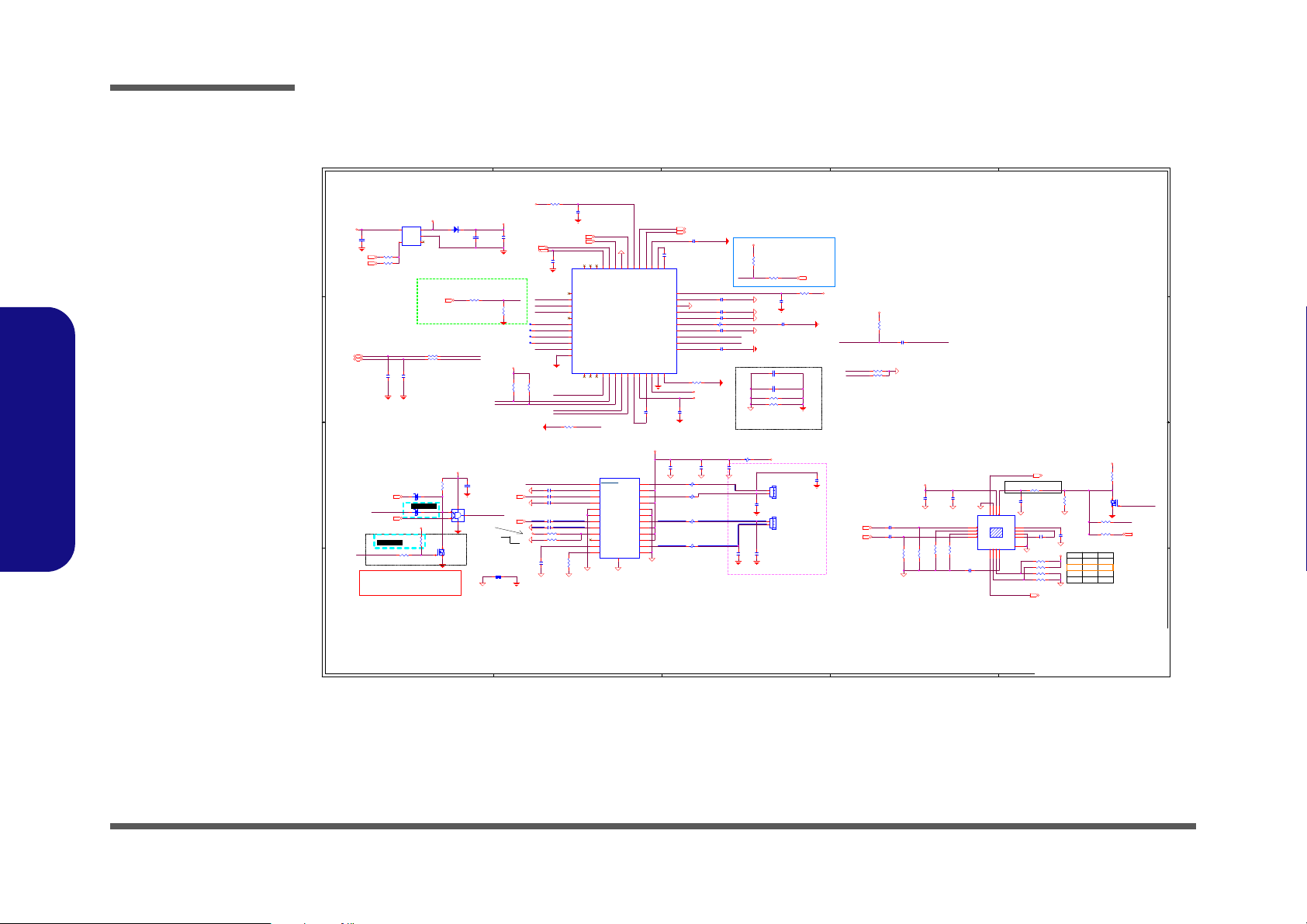
Schematic Diagrams
5
5
4
4
3
3
2
2
1
1
D D
C C
B B
A A
AUDIO CODEC CM6542
6-19-31001-275
6-19-31001-245
Connect VAULE FOR
REFERENCE BY
PROJECT
6-02-20082-AL0
TPA2008D2
P2P BA20550
(TSSOP24)
20 Mil
⮵⛘ 暣⭡
,
BY
⮎㷔婧㔜
,
⎗ ᶲ ⎗ᶵ ᶲ
20 Mil
20 Mil
Front Speaker R / L
20 Mil
20 Mil
4 Ohm Speaker
20 Mil
On
6-06-75140-068
6-01-07408-Q71
Low mute!
劍䃉
H P AM P MUTE
ᾉ嘇⎗ᶵ枸䔁
2015/12/8
AUDIO AMP FOR SPEAKER
Vaule
⎗婧㔜
The volume contr ol.the gain range i s from
-80db(Vvolume=5V) to +20db(Vvolume=0V) with
64 steps precise control.
HEADPHONE AMPLIFIER
G1
Gain
G0
-6db
0db
3db
6db
HIGH LOW
LOW LOW
LOW HIGH
HIGH HIGH
JD MODE
Digital_ground
Tied at one point only under
Codec or near the Codec
Analog_ground
USB2.0 PORT
40 MIL
SY6288D20AAC: 6-02-62882-9C0
uP7549UMA5-20: 6-02-75495-9C0
40 MIL
PCBFootprint ( PDSO-G24 )
2W
Del SPDIF 3/9
MODIFY 3/9
DEL ESD 3/10
ADD D-MIC 3/10
ὅ
SPEC
⡆≈ᶨ 柮
3/12
PC BEEP
6-06-00543-021
FOR VOLUMN
ADJUST
ADD PC BEEP 3/16
↮⡻⼴
2.2V炻EN PIN H igh Le vel min :1.4V
ADD
⺈⓮⺢嬘
3/18
D02 modify
D02 modify
20210702
AMP_EN_SPK
ROUT+
LOUT+
AMP_EN_SPK
I2C_SCLK
I2C_SDAT
USB_DM
USB_DP
HPOUT_L HPOUT_L_IN
HPOUT_R_INHPOUT_R
HP_EN_SPK_EN
G1_SV3H706
G0_SV3H706
GPIO_7
MIC_IN
GPIO_7
HP_EN_SPK_EN
TEST
PD_R5V
SPI_MISO
GPIO_3
SPI_CS0
SPI_SCK
GPIO_2
GPIO_7
GPIO_4
SPI_MOSI
VNEG_NEG
USB_DP
USB_DM
HPOUT_R
HPOUT_L
AVDD18
VRP_PAD
MIC_BIAS
AVDD33
D1V8
D1V8_NEG
DVDD33
MIC_SWOUT/VOLADJ
VREF_PAD
MIC_IN
BULK_1V8
TEST
LOUTP
ROUT-
ROUTP
ROUTN
MIC_SWOUT/VOLADJ
LOUTN LOUT-
GPIO_3
SLEEVE_CONN
RING2_CON
GPIO_4
GPIO_2
AMPGND
5VS
AMPGND
AMPGND
AMPGND
5VS
AMPGND
AMP_5VS
AMPGND AMPGND
AMPGND AMPGND
AMPGND
AMPGND AMPGND AMPGND
3.3VS
3.3VS
3.3V
AUDG
AUDG
AUDG
AUDGAUDGAUDG
AUDG
AUDG
AUDG
3.3V
MIC_BIAS
DVDD33
3.3VS
DVDD33
AUDG
BULK_1V8
AUDG
5V
USB5V
V4V3
BULK_1V8
AUDG
AUDG
AUDG
AUDG
BULK_1V8
V4V3
AUDG
AUDG
KBC_MUTE#[23,24]
SUSB#[10,17,28,33,36]
HEADPHONE_R_DEPOP [29]
HPOUT_L[23]
HPOUT_R[23]
HPOUT_L [23]
HPOUT_R [23]
HPOUT_L[23]
HPOUT_R[23]
HEADPHONE_L_DEPOP [29]
USB_PWR_EN#[24,28,29]
EC_CODEC_PD#[24]
RING2_CON[29]
SLEEVE_CONN[29]
MIC_DATA2[29]
MIC_CLK2[29]
HPOUT-JD [29]
USB_PN6[8]
USB_PP6[8]
KBC_BEEP[24]
KBC_MUTE# [23,24]
Title
Size
Document Number Rev
Date: Sheet
of
6-71-NLx0MU-D02
D02
[23] AUDIO CODEC_CM6542
Custom
23 47Wednesday, August 18, 2021
ᙔ!Ϻ!ႝ!တ!!DMFWP!DP/
NLx0MU
Title
Size
Document Number Rev
Date: Sheet
of
6-71-NLx0MU-D02
D02
[23] AUDIO CODEC_CM6542
Custom
23 47Wednesday, August 18, 2021
ᙔ!Ϻ!ႝ!တ!!DMFWP!DP/
NLx0MU
Title
Size
Document Number Rev
Date: Sheet
of
6-71-NLx0MU-D02
D02
[23] AUDIO CODEC_CM6542
Custom
23 47Wednesday, August 18, 2021
ᙔ!Ϻ!ႝ!တ!!DMFWP!DP/
NLx0MU
C214 10u_6.3V_X5R_04
C239
10u_6.3V_X5R_04
R329 *0_04
C487 0.1u_25V_X5R_04
C240
2.2u_6.3V_X5R_04
R327 *4.53K_1%_04
C447
10u_6.3V_X5R_06
.
L6 HCB1005KF-121T20
R239
2.2K_04
R554
*330K_04
R518
100K_04
C454
22u_6.3V_X5R_06
C238
10u_6.3V_X5R_04
R237
0_04
C219 0.1u_25V_X5R_04
R186 *0_04
R328 0_04
R534 15.8K_1%_04
R215 0_04
R233 10K_04
C509
1000p_50V_X7R_04
R307 22_04
SGND
U25
SA8908
INL+
2
INR-
4
INR+
3
INL-
1
OUTR5GO6G17PVSS
8
PVDD
12
CP
11
PGND
10
CN
9
OUTL
16
SGND
15
VDD
14
EN
13
EPAD
17
PD8
1N914BWS
A C
R278 0_04
U12
SY6288D20AAC
OC#
3
VIN
5
EN#
4
VOUT
1
GND
2
C282
1000p_50V_X7R_04
C211 10u_6.3V_X5R_04
R249
220K_1%_04
C422
4.7u_6.3V_X5R_04
R556 *0_04
R473 22_04
R306 22_04
C204 0.1u_25V_X5R_04
C446
0.1u_6.3V_X5R_02
L17
HCB1608KF-121T30
R464
100K_1%_02
R238
0_04
Q32
2SK3018S3
G
DS
.
L7 HCB1005KF-121T20
R218 *10K_04
C474
*0.1u_6.3V_X5R_02
C212 10u_6.3V_X5R_04
C462 2.2u_6.3V_X5R_04
C401
4.7u_6.3V_X5R_04
C421
10u_6.3V_X5R_04
R568
100K_1%_02
C257
*10p_25V_NPO_02
J_SPKR1
50271-0020N-001
PCB Footprint = 85204-02L
P/N = 6-20-43130-102
1
2
R271 10K_04
C260
100p_50V_NPO_04
R270
0_04
C259
10u_6.3V_X5R_04
C455
0.1u_6.3V_X5R_02
C417
0.1u_6.3V_X5R_02
C508
1000p_50V_X7R_04
C202 10u_6.3V_X5R_04
R313
2.2K_04
U11
CM6542
GPIO_5
1
GPIO_4
2
GPIO_3
3
GPIO_7
4
GPIO_6
5
SPI_MISO
6
SPI_MOSI
7
SPI_CS0
8
SPI_SCK
9
GPIO_2
10
GPIO_111GPIO_012PDSW13TEST14I2C_SCLK15I2C_SDAT16USB_DM17USB_DP18CHP_N_BULK19BULK_1V820CHP_P_BULK21DVDD50 A5V22VSS23PD_R5V
24
DVDD33
25
MIC_SWOUT/VOLADJ
26
MIC_IN
27
MIC_BIAS
28
D1V8
29
AVDD33
30
VRP_PAD
31
AGND
32
VREF_PAD
33
D1V8_NEG
34
CHP_P_NEG
35
CHP_N_NEG
36
VNEG_NEG
37
HPOUT_R
38
HPOUT_L
39
AVDD1840SLEEVE
41
AGND
42
RING2
43
GPIO_1144GPIO_10
45
GPIO_946GPIO_8
47
SPDIF_O
48
DGND
49
R209 10K_04
C226
0.47u_6.3V_X5R_04
R577
120K_04
C400
2.2u_6.3V_X5R_04
D17 RB751S-40H
AC
R519
100K_04
C220 10u_6.3V_X5R_04
U33
TPA2008D2
LINN
1
LINP
2
SHUTDOWN
3
PVDDL2
4
LOUTP
5
PGNDL1
6
PGNDL2
7
LOUTN
8
PVDDL1
9
COSC
10
ROSC11AGND
12
VDD
13
VOLUME
14
NC
15
PVDDR2
16
ROUTN
17
PGNDR1
18
PGNDR2
19
ROUTP
20
PVDDR1
21
BYPASS
22
RINP
23
RINN
24
TH_PAD
25
C488
220p_50V_NPO_04
R311
2.2K_04
Q36
2SK3018S3
G
DS
R531 10.2K_1%_04
C261
100p_50V_NPO_04
R262 *0_04
L3 HCB1005KF-121T20
1 2
C456
0.1u_6.3V_X5R_02
D40 RB751S-40H
AC
R243 *10K_04
C483 0.1u_25V_X5R_04
.
L23 HCB1005KF-121T20
U34
74AHC1G08GW
1
2
5
4
3
C460 0.1u_25V_X5R_04
R279 0_04
R476
200K_04
R319 10K_04
C210 10u_6.3V_X5R_04
R321
*4.7K_04
C225 10u_6.3V_X5R_04
J_SPKL1
50271-0020N-001
PCB Footprint = 85204-02L
P/N = 6-20-43130-102
1
2
C461 0.1u_25V_X5R_04
C213 *10u_6.3V_X5R_04
R267 0_04
C209
10u_6.3V_X5R_04
.
L22 HCB1005KF-121T20
R555 0_04
R510 0_04
C279
1000p_50V_X7R_04
C448
10u_6.3V_X5R_06
R312 *20mil short-p
C411
0.1u_6.3V_X5R_02
C452
2.2u_6.3V_X5R_04
Sheet 23 of 47
Audio Codec
Audio Codec
B.Schematic Diagrams
B - 24 Audio Codec
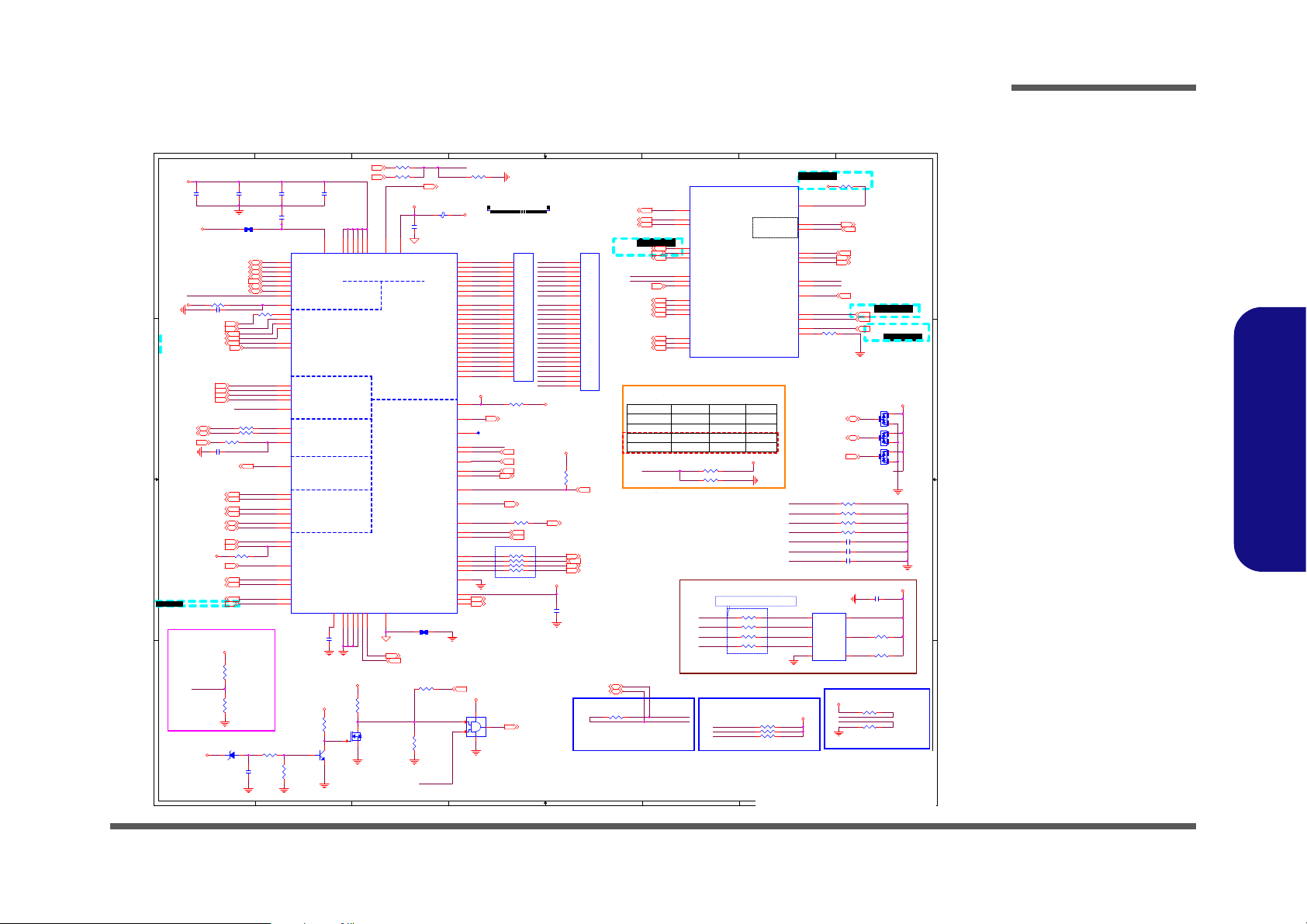
KBC ITE IT5570
1
1
2
2
3
3
4
4
5
5
6
6
7
7
8
8
A A
B B
C C
D D
DEFAULT
㓡ᶲẞ
, (
⤪㰺 㚱 ᶲẞ
, RT C
便 暣 忶⣏
)
Detect USB CHARGE Function
H: W/O CHAR
L: W/ CHAR
10K_04
RB
MODEL_ID
RA
X
X
RA
RB
10K_04
Voltage
3.3V
0V
őŪůġķķſĸĴ䔞 㓡ŨűŪ Ű ġ ⎒傥ŪůűŶŵġ䃉㱽ŰŶűŶŵġᶼ
⢾悐天űŶ ŭ ŭ ġ ũŪ Ũũį
NL50CU
(BOT SIDE)
1Mbit
EC ROM
ALSPI_* = 1.5"~5.8"
OPTION
OPTION
OPTION
OPTION
OPTION
OPTION
OPTION
OPTION
OPTION
(
⎗ẍ嬲≽ὅEC㍸ὃ䘬
EXECL堐)
㛒⛐
EXECL
堐䘬≇傥⎗ẍ冒埴␥⎵
䚖⇵䓐䵈刚⫿橼ẋ堐⎗
OPT I O N
OPTION
OPTION
OPTION
OPTION
OPTION
OPTION
OPTION
OPTION
OPTION
OPTION
OPTION
PIN128
劍ᶵ㗗ἧ䓐⢾悐
crys ta l,
1.
劍ᶵ䓐䨢
PIN炻暨PULL D OW N,
2.
劍䁢
GPI O PI N
暨ὅ≇傥
PU LL UP OR DOWN.
W/TPM MOUNT
GPG0 DEFAULT GPO HIGH
ἧ䓐暨䡢娵
OPTION
OPTION
OPTION
OPTION
OPTION
OPTION
OPTION
OPTION
J_KB1
126
14" K/B 15" K/B
Co-LAY
Co-LAY
妶婾㗗⏎婳EC㓡Lo䁢
enable
NL40CU
for EC debug use
34K_1%_04
22.1K_1%_04 2V
1V
8.45K_1%_04
3.65K_1%_04
NL40CU CM6542
NL50CU CM6542
㈲
LPC(CML)㎃ㆸESPI(TGL)
㕘⡆
D02 modify
D02 modify
D02 modify
D02 modify
D02 modify
ℙ䓐䶂嶗
BAT_VOLT
AC_IN#
KBC_MUTE#
EC_RSMRST#
MODEL_ID
SMC_BAT
BAT_DET
SMD_BAT
EC_SCK
EC_SO
EC_CE#
ALSPI_MSI
ALSPI_MSO
ALSPI_SCLK
ALSPI_CE#
AUTO_LOAD_PWR
KBC_MUTE#
KB-SO16
KB-SO17
SLP_SUS#
CPU_FANPWM
KB-SI3
KB-SO11
KB-SO4
KB-SO3
KB-SI1
KB-SO5
KB-SI2
KB-SO6
KB-SO7
KB-SO8
KB-SI4
KB-SI6
KB-SI5
KB-SI0
KB-SO15
KB-SO2
KB-SO14
KB-SO9
KB-SI7
KB-SO0
KB-SO10
KB-SO1
KB-SO12
KB-SO13
EC_RSMRST#
EC_CLKRUN#
ALSPI_SCLK
ALSPI_MSO
ALSPI_MSI
ALSPI_CE#
BAT_DET
BAT_VOLT
THERM_VOLT
TOTAL_CUR
80CLK
3IN1
KB-SI3
KB-SO11
KB-SO4
KB-SO3
KB-SI1
KB-SO5
KB-SI2
KB-SO6
KB-SO7
KB-SO8
KB-SI4
KB-SI6
KB-SI5
KB-SI0
KB-SO15
KB-SO2
KB-SO14
KB-SO9
KB-SI7
KB-SO0
KB-SO10
KB-SO1
KB-SO12
KB-SO13
KB-SO16
KB-SO17
KBC_WRESET#
EC_PECI
80CLK
3IN1
WLAN_PWR_EN
CCD_EN
EC_SI
FDIO2
FDIO3
MODEL_ID
EC_RSMRST#
SMD_PD74XX_EC
SMC_PD74XX_EC
SMD_PD74XX_EC
SMC_PD74XX_EC
EC_ERST#
EC_ERST#
VDD3
VDD3
VIN
VDD3
VDD3
VDD3
VDD3
VDD3
FSPI_3.3V
VDD3
VDD3
VREG3
VDD3
KBC_AGND
VDD3
KBC_AGND
KBC_AVDD
VDD3
FSPI_3.3V
VDD3
VDD3
1.8VA
VDD3
BAT_DET[24,37]
RSMRST# [10]
SMC_BAT[24,37]
SMD_BAT[24,37]
KBC_MUTE#[23]
CCD_EN[29]
LED_BAT_FULL[21]
ME_WE [7]
VA_EC_EN [31,32]
EC_CODEC_PD# [23]
CPU_FANPWM[29]
WLAN_PWR_EN[25]
PCH_PWROK_EC[10]
3G_EN [27]
LED_BAT_CHG [21]
AC_PRESENT[10]
ESPI_CLK_EC[5]
ESPI_CS_EC#[5]
ALERT#[6]
ESPI_IO2_EC[5]
ESPI_IO1_EC[5]
ESPI_IO3_EC[5]
ESPI_IO0_EC[5]
AC_IN#[13,37]
LED_PWR[21,29]
SMI#[13]
BAT_VOLT[37]
BAT_DET[24,37]
THERM_VOLT[2]
TOTAL_CUR[37]
SMC_BAT[24,37]
SMD_BAT[24,37]
KBC_BEEP[23]
80CLK[26]
H_PECI[13]
3IN1[26]
USB_CHARGE_EN[30]
EC_BT_EN[25]
TP_CLK[29]
TP_DATA[29]
PWR_SW#[36]
LID_SW#[17,29]
PWR_BTN#[10]
EC_EN[10]
H_PROCHOT_EC[13]
BKL_EN[17]
CPU_FANSEN [29]
PM_PWROK [10]
EC_PCIE_WAKE# [10,25,29]
SWI# [5,6]
PM_CLKRUN# [9]
SUSC#_PCH [10]
SUSB#_PCH [10]
DD_ON [28,30,36]
XLP_OUT [30]
ALL_SYS_PWRGD [10,17,38]
HSPI_MSI [5 ]
HSPI_CE# [5]
HSPI_SCLK [5]
HSPI_MSO [5]
CNVI_DET# [25]
WLAN_EN [25]
USB_PWR_EN#[23,28,29]
3G_PWR_EN [27]
SLP_SUS#[10,24,31]
EC_PWM_LEDKB_P[21]
EC_PWM_LEDKB_R[21]
EC_PWM_LEDKB_G[21]
EC_PWM_LEDKB_B[21]
RGBKB-DET#[21]
LED_CAP# [21]
LED_NUM# [21]
SMD_PD74XX_EC[19]
SMC_PD74XX_EC[19]
EC_SMD_EN#[19]
SINK_CTRL_EC[34]
SLP_S0# [10,33]
CPU_C10_GATE#[10,33]
WHITE_LEDKB_DET# [21]
KBLIGHT_ADJ [21]
ESPI_RESET_N[5]
BUF_PLT_RST#[10,22,25,26,29]
PCH_DPWROK_EC[10]
SLP_SUS# [10,24,31]
SB_KBCRST# [6 ]
Titl e
Size Document Number Rev
Date: Sheet
of
6-71-NLx0MU-D02
D02
[24] IT5570
Custom
24 47Wednesday, August 1 8, 2021
ᙔ!Ϻ!ႝ!တ!!DMFWP!DP/
NLx0MU
Titl e
Size Document Number Rev
Date: Sheet
of
6-71-NLx0MU-D02
D02
[24] IT5570
Custom
24 47Wednesday, August 1 8, 2021
ᙔ!Ϻ!ႝ!တ!!DMFWP!DP/
NLx0MU
Titl e
Size Document Number Rev
Date: Sheet
of
6-71-NLx0MU-D02
D02
[24] IT5570
Custom
24 47Wednesday, August 1 8, 2021
ᙔ!Ϻ!ႝ!တ!!DMFWP!DP/
NLx0MU
R113 100K_04
R114
10K_04
W/_CHAR
R111 1.5K_04
R149 *62K_1%_04
R371 *0_06
R83 *100K_04
R93 *0_04
R125 10K_04 FOR 15"
C184
0.1u_6.3V_X5R_02
C192 0.1u_16V_X5R_02
R168
100K_04
R318 0_04 W/O_TPM
R117
*20mil short-p
C108 *5p_25V_NPO_04
.
L2
HCB1005KF-121T20
R150 75K_04
R79 *100K_04
D14
BAV99 RECTIFIER
A
C
AC
R120 47_04
R108
10K_04
W/O_CHAR
LPC
GPIO
SMBUS
PS/2
K/B MATRIX
IT5570
ADC
U3A
IT5570E-128/CX
EIO0/LAD0/GPM0(3)
10
EIO1/LAD1/GPM1(3)
9
EIO2/LAD2/GPM2(3)
8
EIO3/LAD3/GPM3(3)
7
ESCK/LPCCLK/GPM4(3)
13
ECS#/LFRAME#/GPM5( 3)
6
ALERT#/SERIRQ/GPM6(3 )
5
ERST#/LPCRST#/GPD2
22
WRST#
14
EGAD/GPE1
82
AC_IN#/GPB0
108
RXD/SIN0/PWUREQ#/BBO/SMCLK2ALT/GPC7(3)
16
RI1#/GPD0(3)
18
ECSMI#/GPD4(3)
15
ECSCI#/GPD3
23
ADC0/GPI0(3)
66
ADC1/GPI1(3)
67
ADC3/GPI3(3)
69
ADC4/GPI4(3)
70
ADC7/CTS1#/GPI7(3)
73
KSI0/STB#
58
KSI1/AFD#
59
KSI2/INIT#
60
KSI3/SLIN#
61
KSI4
62
KSI5
63
KSI6
64
KSI7
65
KSO0/PD0
36
KSO1/PD1
37
KSO2/PD2
38
KSO3/PD3
39
KSO4/PD4
40
KSO5/PD5
41
KSO6/PD6
42
KSO7/PD7
43
KSO8/ACK#
44
KSO9/BUSY
45
KSO10/PE
46
KSO11/ERR#
51
KSO12/SLCT
52
KSO13
53
KSO14
54
KSO15
55
SMCLK4/L80HLAT/BAO/GPE0
19
SMDAT4/L80LLAT/GPE7
20
PECI/SMCLK2/GPF6(3)
117
PWM1/GPA1
25
PS2CLK0/CEC/TMB0/GPF0
85
SMCLK0/GPF2
87
PS2DAT0/TMB1/GPF1
86
SMDAT0/GPF3
88
PS2CLK2/GPF4
89
PS2DAT2/GPF5
90
PWRSW/GPB3
110
LID_SW#/GPB1
109
GINT/CTS0#/GPD5
33
KBRST#/GPB6(3)
4
DSR0#/GPG6
119
VCORE12VSS1VSS27VSS49VSS91CRX0/GPC0
113
DTR1#/SBUSY/GPG1/ID7
122
AVSS
75
VCC
11
VSTBY26VSTBY50VSTBY92VSTBY
114
VSTBY
121
VSTBY(PLL)
127
GPH7
3
AVCC
74
VSTBY_FSPI
106
SSCE1#/GPG0
125
CTX1/SOUT1/GPH2/SMDAT3/ID2
95
RTS1#/GPE5
35
TXD/SOUT0/LPCPD#/GPE6
17
TACH0A/GPD6(3)
47
TMRI0/GPC4(3)
120
TMRI1/GPC6(3)
124
CTX0/TMA0/GPB2(3)
123
GA20/GPB5(3)
126
CLKRUN#/ID0/GPH0
93
ID6/GPH6
99
CRX1/SIN1/SMCLK3/GPH1/I D1
94
FSCE#/GPG3
101
FMOSI/GPG4
102
FMISO/GPG5
103
FSCK/GPG7
105
VSS
104
GPE4/BTN#
107
VSTBY0
112
XLP_OUT/GPB4
111
EGCS#/GPE2
83
EGCLK/GPE3
84
C193 1u_6.3V_X5R_02
R432 0_04 W/_TPM
R202
*47K_04
R180 10K_1%_04
R124 47_04
R167 90.9K_1%_04
C147
0.1u_6.3V_X5R_02
IT5570
U3B
IT5570E-128/CX
TACH2B/GPJ1(3)
77
RI2#/GPD1
21
DAC2/TACH0B/GPJ2(3)
78
SMCLK1/GPC1
115
SMDAT1/GPC2
116
SMDAT2/PECIRQT#/GPF7(3)
118
PWM0/GPA0
24
PWM2/GPA2
28
PWM3/GPA3
29
SMCLK5/PWM4/GPA 4
30
DAC3/TACH1B/GPJ3(3)
79
SSCE0#/GPG2
100
DAC4/DCD0#/GPJ4(3)
80
ADC2/GPI2(3)
68
ID3/GPH3
96
ID4/GPH4
97
ID5/GPH5
98
KSO16/SMOSI/GPC3(3)
56
KSO17/SMISO/GPC5(3)
57
ADC6/DSR1#/GPI6(3)
72
TACH2A/GPJ0(3)
76
TACH1A/TMA1/GPD7(3)
48
DAC5/RIG0#/GPJ5(3)
81
GPJ7
2
GPJ6
128
SMDAT5/PWM5/GPA 5
31
PWM6/SSCK/GPA6
32
PWM7/RIG1#/GPA7
34
ADC5/DCD1#/GPI5(3)
71
R82 *10K_04
R169 0_04
J_15KB1
FP226H-026S10M
FOR 15"
P/N = 6-21-94200-026
PCB Footprint = FP226H-026XX0M_R
24
23
22
14
12
11
21
8
20
19
6
5
18
4
17
10
9
7
3
2
1
16
15
13
25
26
R323 0_04 W/O_TPM
C107
0.1u_6.3V_X5R_02
U20
GD25D10CTIGR
PCB Footprint = M -SO8
W/_TPM
CE#
1
SO
2
WP#
3
VSS
4
SI
5
SCK
6
HOLD#
7
VDD
8
U7
74AHC1G08GW
1
2
5
4
3
Q10
MMBT3904H
B
E C
R112 1.5K_04
R80 0_04
R177 10K_04
Q9
2SK3018S3
G
DS
C197
0.1u_6.3V_X5R_02
R181
47K_04
T49
D15
ZD5231BS2
AC
C109
0.1u_6.3V_X5R_02
C198
10u_6.3V_X5R_06
J_14KB1
FP266H-024S10M
FOR 14"
P/N = 6-20-94K00-024
PCB Footprint = fp266h-024gx0m
1
2
3
11
13
14
4
17
5
6
19
20
7
21
8
15
16
18
22
23
24
9
10
12
R372 *0_06
R429 33_04 W/_TPM
R129 10K_04 FOR 14"
R77
10K_04
R128 *100K_04
C173 0.1u_6.3V_X5R_02
R434 33_04 W/_TPM
C164
0.1u_6.3V_X5R_02
C200
*0.1u_16V_X5R_02
R158 *100K_04
R324 0_04 W/O_TPM
C169
0.1u_6.3V_X5R_02
R166
20K_1%_04
R437 33_04 W/_TPM
R106 0_04
R107
*20mil short-p
D13
BAV99 RECTIFIER
A
C
AC
R581 *33_06
R139 0_04
C111
0.1u_6.3V_X5R_02
W/_TPM
C110 0.1u_16V_X5R_02
R426
3.3K_1%_04
W/_TPM
R73 43_1%_04 D12
BAV99 RECTIFIER
A
C
AC
R317 0_04 W/O_TPM
R439
3.3K_1%_04
W/_TPM
R84
100K_04
Sheet 24 of 47
KBC ITE IT5570
Schematic Diagrams
B.Schematic Diagrams
KBC ITE IT5570 B - 25
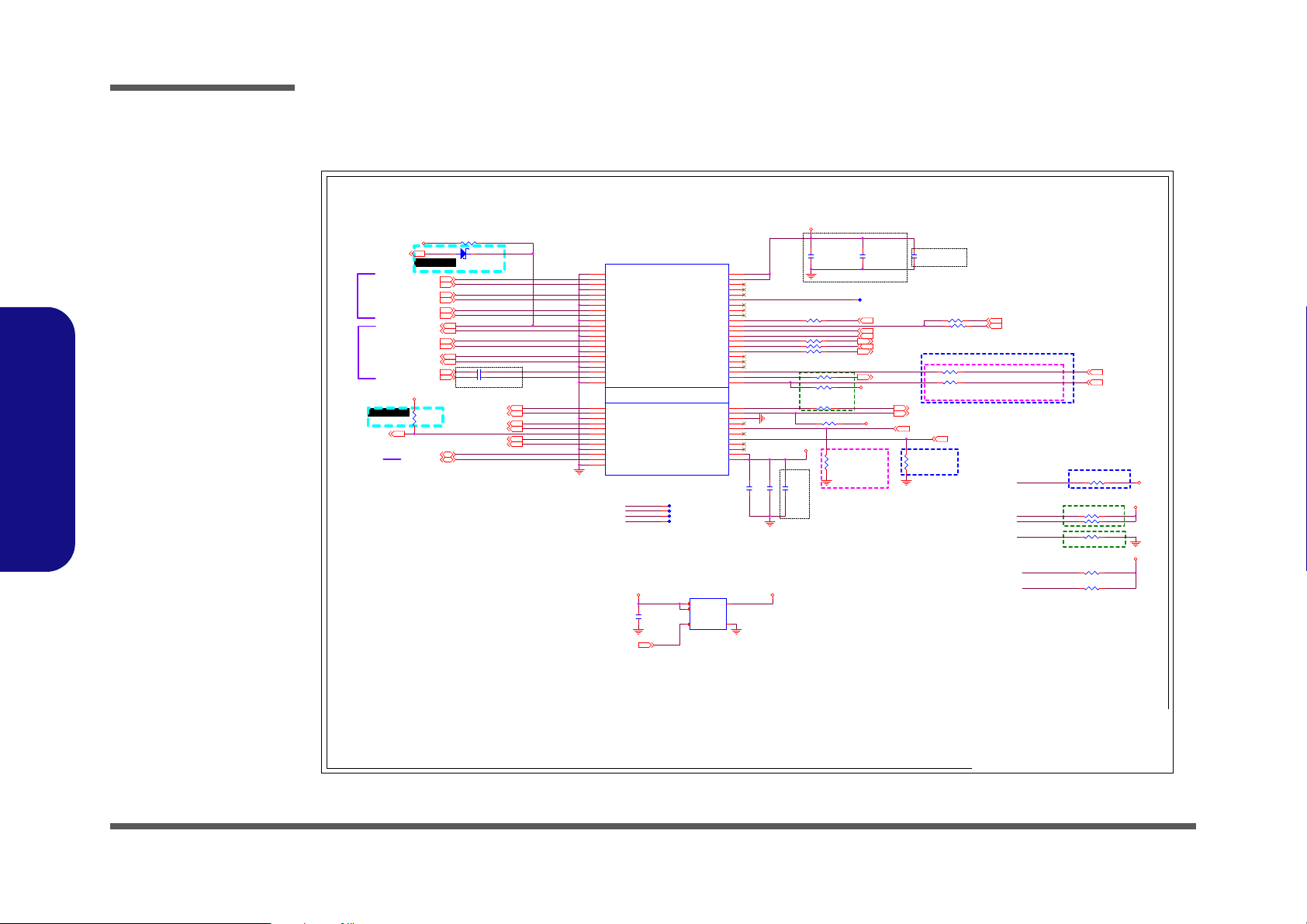
1
1
A A
PIN 2, 4
CNVi
CLOSE TO CONN.
PIN 2, 4
These TEST PAD put together in BOT side
NEW PART
Hybrid M.2 KEY-E 2230
WLAN
>40 mil
32KHz
BLUETOOTH
ᶵ⎗䓐 USB3 . 0 port妲嘇 㚫 忈 ㆸ BT Power Management Issue.
USB 暨婳 BI OS姕 ⭂ 䁢 XHCI
CNVi M.2 A+E KEY BT㍍USB 2.0 PORT
PCH-LP USB2.0 PORT-10
PCH-H USB2.0 PORT-14
>40 mil
PCIE TX AC CAP NEAR PCH
The Hybrid M.2 E-Key is used for:
1. CNVi RF(Jefferson Peak)
2. Discrete WiFi (PCIe v2.1 Gen1)
3. Discrete WiGig (PCIe v2.1 Gen2)
4. CNVi+WiGig combo(Cedar Peak)
5. Qualcomm WiGig/WLAN/BT
combo(Sparrow) on Cannon Lake, Coffee
Lake, and Gemini Lake platform.
L: CNVi
H: W/O CNVi
CLOSE TO PCH
CLOSE TO PCH
CLOSE TO PCH
WLAN/CNVi
AP2821KTR-G1
P/N = 6-02-02821-9C0
>120 mil>120 mil
CLOSE TO M.2
CLOSE TO M.2
PIN 72, 74 PIN 72, 74
CML-U:NC
WHL-U:71.5K_04
TGL-U:NC
CLOSE TO M.2
CML-U:22Ω
WHL-U:33Ω
TGL-UP3:0Ω
RF_ 05_04_2021
RF_ 05_04_2021
D02 modify
ℙ䓐䶂嶗
D02 modify
CNVI_BRI_RSP_R
CNVI_BRI_DT_R
CNVI_RGI_RSP_R
CNVI_RGI_DT_R
WLAN_PWR_EN
BT_EN
BUF_PLT_RST#
PCIE_TXN10_WLAN_R
PCIE_TXP10_WLAN_R
WLAN_EN_R
BT_EN
WLAN_EN
CNVI_DET#
WLAN_3.3V
CNVI_RGI_RSP_R
CNVI_RGI_RSP
CNVI_BRI_RSP
BT_EN
WLAN_EN
BUF_PLT_RST#
WLAN_EN
WLAN_3.3V
1.8VA
VDD3
WLAN_3.3V
1.8VA
VDD3 WLAN_3.3V
WLAN_3.3V
1.8VA
WLAN_3.3V
VDD3
CNVI_WT_CLKP[9]
CNVI_WT_D0P[9]
CNVI_WT_CLKN[9]
CNVI_WT_D0N[9]
CNVI_WT_D1N[9]
CNVI_WT_D1P[9]
CNVI_RGI_RSP [9]
CNVI_MFUART2_RXD [6]
CNVI_GNSS_PA_BLANKING [9]
CLK_PCIE_WLAN[9 ]
PCIE_RXP10_WLAN[8]
PCIE_RXN10_WLAN[8]
PCIE_TXN10_WLAN[8]
PCIE_TXP10_WLAN[8]
CLK_PCIE_WLAN#[9 ]
WLAN_EN [24]
WLAN_CLKREQ#[9]
EC_BT_EN [24]
SUS_CLK [9]
BUF_PLT_RST# [10,22,24,26,29]
USB_PN10[8]
USB_PP10[8]
CNVI_RST# [7]
CNVI_CLKREQ [7]
CNVI_BRI_DT [9]
CNVI_RGI_DT [9]
CNVI_MFUART2_TXD [6]
CNVI_DET#[24]
CNVI_WR_CLKP[9]
CNVI_WR_CLKN[9]
CNVI_WR_D0P[9]
CNVI_WR_D0N[9]
CNVI_WR_D1P[9]
CNVI_WR_D1N[9]
WLAN_WAKEUP#[6]
CNVI_WAKE# [13]
WLAN_PWR_EN[24]
PCH_BT_EN [7]
CNVI_BRI_RSP [9]
EC_PCIE_WAKE#[10,24,29]
Title
Size Document Number Re v
Date: Sheet
of
6-71-NLx0MU-D02
D02
[25] WLAN ( B, E KEY )
A3
25 47Wednesday, August 18, 2021
ᙔ!Ϻ!ႝ!တ!!DMFWP!DP/
NLx0MU
Title
Size Document Number Re v
Date: Sheet
of
6-71-NLx0MU-D02
D02
[25] WLAN ( B, E KEY )
A3
25 47Wednesday, August 18, 2021
ᙔ!Ϻ!ႝ!တ!!DMFWP!DP/
NLx0MU
Title
Size Document Number Re v
Date: Sheet
of
6-71-NLx0MU-D02
D02
[25] WLAN ( B, E KEY )
A3
25 47Wednesday, August 18, 2021
ᙔ!Ϻ!ႝ!တ!!DMFWP!DP/
NLx0MU
R26
*71.5K_1%_04
T10
C1
0.1u_6.3V_X5R_02
C332 0.1u_10V_X7R_04
R100 *0_04
T3
R5 *33_04
R9 *33_04
C6
1u_6.3V_X5R_02
R179 0_04
T4
C9
0.1u_6.3V_X5R_02
T2
T1
U2
AP2821KTR-G1
VIN
4
VIN
5
EN
3
VOUT
1
GND
2
R10 47K_04
D22 *RB751S-40H
A C
E KEY
J_WLAN1
NASE0-S6701-TSH4
PCB Footprint = nxse0-s67xx-xx64x
P/N = 6-21-84300-075
HEIGHT = 3mm
SUSCLK(32Khz)(O)
50
CLKREQ0_N
53
GND12
69
REFCLKP0
47
REFCLKN0
49
PEWAKE0_N
55
WT_D0N
65
WT_D0P
67
WT_D1N
59
WT_D1P
61
GND11
63
GND6
33
GND13
75
3.3V2
72
UART_CTS/RGI_RSP
34
I2C CLK(O)
60
UART_TX/RGI_DT
32
USB_DN
5
USB_DP
3
I2C DATA(IO)
58
COEX1_TXD(I/O)1.8V
48
PERST0_N(O)
52
COEX3(I/O)1.8V
44
GND10
57
LED2_N(OD)
16
3.3V0
2
CLINK_RESET
38
GND1
1
LED1_N(OD)
6
WGR_D0P
17
W_DISABLE1_N(O)
56
3.3V1
4
GND2
7
GND4
18
CLINK_DATA
40
GND7
39
PETP0
35
PERP0
41
PERN0
43
PETN0
37
GND8
45
GND9
51
IRQ_N(I)
62
COEX2_RXD(I/O)1.8V
46
3.3V3
74
GND5
19
WGR_CLKN
21
WGR_CLKP
23
UART_WAKE_N
20
UART_RX/BRI_RSP
22
UART_RTS/BRI_DT
36
CLINK_CLK
42
W_DISABLE2_N(O)
54
REFCLK0
64
PERST1_N
66
CLKREQ1_N
68
PEWAKE1_N
70
WT_CLKN
71
WT_CLKP
73
PCM_OUT/CLKREQ0
14
PCM_IN
12
PCM_SYNC/LCP_RSTN
10
PCM_CLK
8
WGR_D0N
15
GND3
13
WGR_D1P
11
WGR_D1N
9
R228 0_04
R14
100K_04
R13 *20K_04
R7 *33_04
C15
22u_6.3V_X5R_06
R2 0_04
R4 100K_04
C331 0.1u_10V_X7R_04
R11 49.9_1%_04
R402 *10K_04
C4
0.01u_16V_X7R_04
R17 49.9_1%_04
R20 *20K_04
R96 0_04
C2
22u_6.3V_X5R_06
C10
0.01u_16V_X7R_04
R19 10K_04
R6 *10K_04
R12 *20K_04
R3 *10K_04
R28
75K_04
Sheet 25 of 47
WLAN
Schematic Diagrams
WLAN
B.Schematic Diagrams
B - 26 WLAN

5
5
4
4
3
3
2
2
1
1
D D
C C
B B
A A
>120 mil
NGFF_M (M2) SSD (PCIE 4X)
>120 mil
PCB Footprint
婳䡢娵㨇㥳 ἧ䓐 䘬
Connector
80 mils
FOR OPTANE SUPPORT
FOR OPTANE SUPPORT
SATAGP2
L: SATA
H: PCIe
SSD_CLKREQ# PU 10K_04 IN PCH SIDE
RTD3
120 MIL
3A
DEFAULT SHORT
120 MIL
㚜㓡
netnam e
⚈
SSD
㰺㚱㓗 ㎜
SATA
≇傥炻 㓭ᶵ暨天㬌
Pin
炻Ữḇ姙暨天
pull high
D02 modify
ℙ䓐䶂嶗
PLTRST_SSD1#
PCIE4_TXN3_SSD_C
PCIE4_TXP3_SSD_C
PCIE4_TXN2_SSD_C
PCIE4_TXP2_SSD_C
PCIE4_TXN1_SSD_C
PCIE4_TXP1_SSD_C
PCIE4_TXN0_SSD_C
PCIE4_TXP0_SSD_C
PCIE_SATA
M2M_SSD1_LED#
PLTRST_SSD1#
PCIE_WAKE#
SSD_3.3VS
SSD_3.3VS
SSD_3.3VS
GND
GND
GND GNDGND
GND
3.3VS
GND
3.3VS
3.3V
3.3VS
SSD_3.3VS
VDD3
3.3V
SSD_3.3VS
GND
SSD1_CLKREQ# [9]
PCIE4_RXP1_SSD[8]
PCIE4_RXN1_SSD[8]
PCIE4_RXP2_SSD[8]
PCIE4_RXN2_SSD[8]
PCIE4_RXN3_SSD[8]
PCIE4_RXP3_SSD[8]
PCIE4_RXP0_SSD[8]
PCIE4_RXN0_SSD[8]
CLK_PCIE_SSD1#[9]
CLK_PCIE_SSD1[9]
PCIE4_TXP1_SSD[8]
PCIE4_TXN1_SSD[8]
PCIE4_TXN2_SSD[8]
PCIE4_TXP2_SSD[8]
PCIE4_TXP3_SSD[8]
PCIE4_TXN3_SSD[8]
PCIE4_TXP0_SSD[8]
PCIE4_TXN0_SSD[8]
DEVSLP0 [8]
PCIE_WAKE# [10]
GPP_D3_RTD3[6]
SSD1_PWR_DN#[6]
80CLK [24]
3IN1 [24]
BUF_PLT_RST#[10,22,24,25,29]
Title
Size Document Number Re v
Date: Sheet
of
6-71-NLx0MU-D02
D02
[26] SSD PCIE ( M KEY )
A3
26 47Wednesday, August 18, 2021
ᙔ!Ϻ!ႝ!တ!!DMFWP!DP/
NLx0MU
Title
Size Document Number Re v
Date: Sheet
of
6-71-NLx0MU-D02
D02
[26] SSD PCIE ( M KEY )
A3
26 47Wednesday, August 18, 2021
ᙔ!Ϻ!ႝ!တ!!DMFWP!DP/
NLx0MU
Title
Size Document Number Re v
Date: Sheet
of
6-71-NLx0MU-D02
D02
[26] SSD PCIE ( M KEY )
A3
26 47Wednesday, August 18, 2021
ᙔ!Ϻ!ႝ!တ!!DMFWP!DP/
NLx0MU
R374 *10K_04
M KEY
J_SSD1
NASM0-S6701-TSH4
PCB Footprint = 213maaa32xa
P/N = 6-21-84KW0-075
HEIGHT = 3mm
SUSCLK(32Khz)(O)
68
CLKREQ#(IO)
52
GND11
71
REFCLKP
55
REFCLKN
53
PEWake#(IO)
54
PEDET(NC-PCIe/GND-SATA)
69
GND10
57
DAS/DSS#(I)(OD)
10
GND12
73
3.3V2
12
NC18
67
NC1
8
NC0
6
DEVSLP(O)
38
PERST#(O)
50
GND9
51
3.3V0
2
GND0
1
3.3V1
4
GND1
3
GND2
9
PERp0/SATA-B-
43
PETp0/SATA-A+
49
PETn0/SATA-A-
47
PERn0/SATA-B+
41
GND7
39
GND8
45
GND13
75
3.3V3
14
3.3V4
16
PERn3
5
PERp3
7
3.3V5
18
GND3
15
PETn3
11
PETp3
13
GND5
27
PETn2
23
GND4
21
PERn2
17
PERp2
19
PETp2
25
NC3
22
NC2
20
NC5
26
NC4
24
NC7
30
NC9
34
NC6
28
NC8
32
NC10
36
NC12
42
NC13
44
NC15
48
NC14
46
NC11
40
PETp1
37
PETn1
35
PERp1
31
PERn1
29
GND6
33
NC16
56
NC17
58
3.3V6
70
3.3V7
72
3.3V8
74
C506 0.22u_10V_X5R_02
C269
0.1u_6.3V_X5R_02
C271
22u_6.3V_X5R_06
C268
0.1u_6.3V_X5R_02
R382 0_04
C323
0.1u_6.3V_X5R_02
C320
0.1u_6.3V_X5R_02
C501 0.22u_10V_X5R_02
C507 0.22u_10V_X5R_02
C321
0.1u_6.3V_X5R_02
M.2_SSD_W/_RTD3
R370 0_04
R383 0_04
C505 0.22u_10V_X5R_02
PJ9 *3mm
M.2_SSD_W/O_RTD3
12
C503 0.22u_10V_X5R_02
R392 0_04
M.2_SSD_W/O_RTD3
R393 10K_04
M.2_SSD_W/_RTD3
C325
0.1u_6.3V_X5R_02
M.2_SSD_W/_RTD3
T23
U17
74AHC1G08GW
M.2_SSD_W/_RTD3
1
2
5
4
3
R395
1M_04
M.2_SSD_W/_RTD3
R385 0_04
R396
100K_04
R394 0_04
M.2_SSD_W/_RTD3
C500 0.22u_10V_X5R_02
U16
SY6288E1AAC
M.2_SSD_W/_RTD3
OUT
1
GND
2
OCB
3
EN
4
IN
5
R397
10K_04
M.2_SSD_W/_RTD3
C278
0.1u_6.3V_X5R_02
M.2_SSD_W/_RTD3
C504 0.22u_10V_X5R_02
R384 0_04
C502 0.22u_10V_X5R_02
C324
22u_6.3V_X5R_06
C322
0.1u_6.3V_X5R_02
Sheet 26 of 47
M Key PCIE SSD
M Key PCIE SSD
Schematic Diagrams
B.Schematic Diagrams
M Key PCIE SSD B - 27
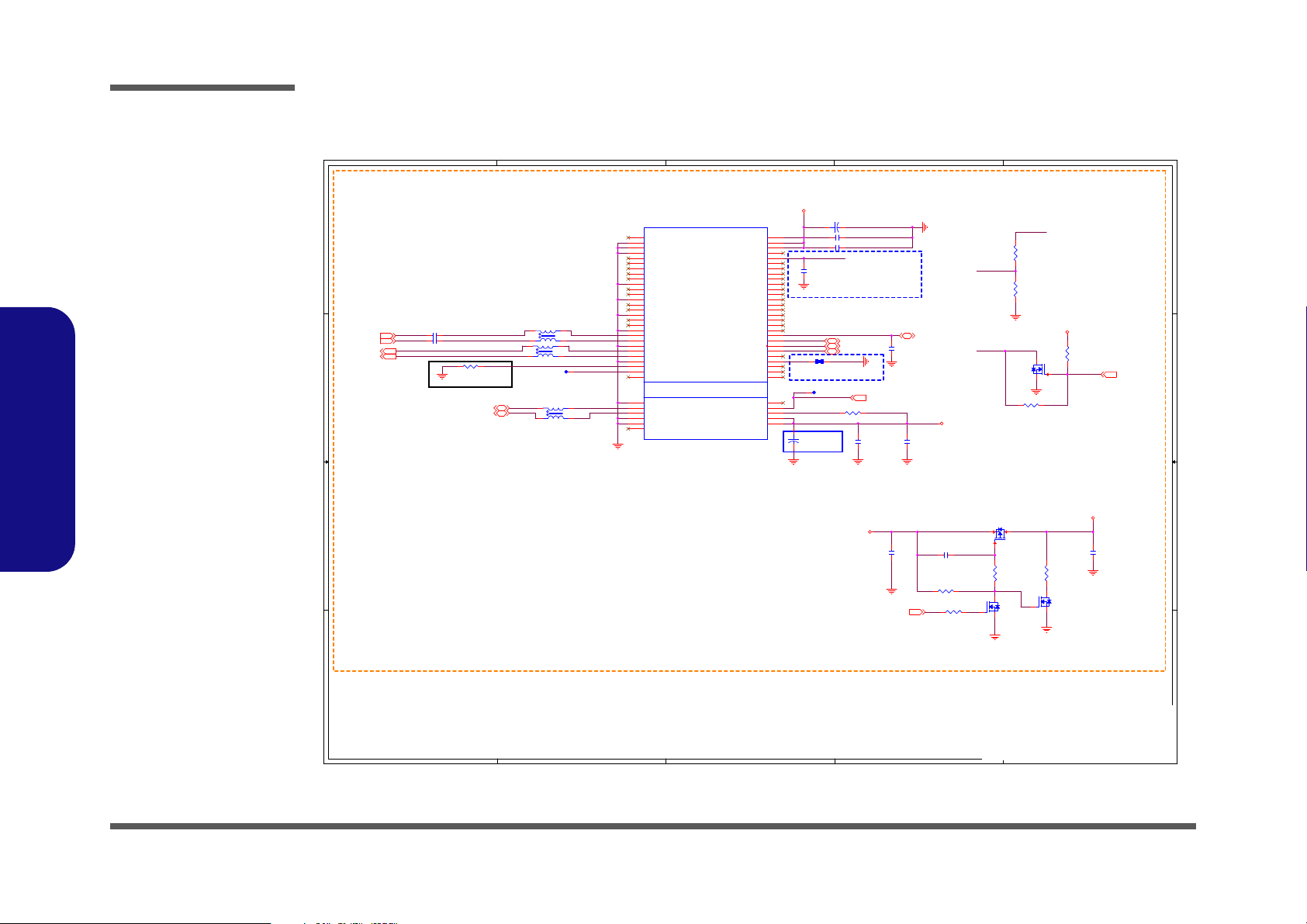
5
5
4
4
3
3
2
2
1
1
D D
C C
B B
A A
Xjoepxt! 9! 4H`QPXFSFO! Bmxbzt! ij/
>120 mil>120 mil
3G POWER
ADD R386,Q23 Solution For
PDA
BUG-When Battery discharge
to
shutdown, the CMOS
sometimes
loss.
8/12 RF
⡆≈
暨冯
M.2
⎴朊
3G CARD
80 mils
80 mils
CURRENT 2A 㗪,DON'T DROP BELOW 3.135V
NGFF_B
ᶵ 㓗 ㎜
GP S ≇ 傥 ẍPULL DOWN
4G-LTE module
䘬
USB 3.0 interface
婳ᶨ⭂天㍍⇘ ㊯⭂䁢
USB 3.0䘬SSIC Port.
SKYLAKE
㚨㕘䘬H 䲣↿ 䘬
EDS & D esign guide (Rev 1.0)
䴻㰺 㚱 ⭂佑
SSIC
port
炻Ữ
SKYLAK E Y U
婳㍍⇘
US B3.0 PORT 2.
䔞ἧ䓐䘬
SKYLAK E-H pltaform㗪炻4G-LTE 䘬USB 3.0
interface
⎗ẍ冒埴⭂佑 忋 ㍍ ⇘
Skylake-H
ảỽ 䘬ᶨᾳ
USB 3.0 䘬Po rt
⯙⎗ẍḮˤ
For 15" OPTION
M.2 3G/4G-LTE module SIM Detect Pin 66
炻
internal 1.8V with Pull-up
pin66 H= USIM present
pin66 L= USIM absent
BODYSAR_N
USB3_4RXP_L
USB3_4RXN_L
USB_PN4_L
USB_PP4_L
UIM_DATA
UIM_PWR
UIM_RST
UIM_CLK
PWR_ON_OFF
M2_SIM_DET
3G_WAKE#
PWR_ON_OFF
3G_PWR_EN
M2_SIM_DET
SIM_DET
USB3_4TXN_L
USB3_4TXP_L
USB3_4TXN_C
USB3_4TXP_C
3.3V
3G_3.3V
GND
3G_3.3V
3G_3.3V
3G_3.3V
3G_PWR_EN[24]
3G_EN [24]
USB_PP4[8]
USB_PN4[8]
USB3_4RXP[8]
USB3_4RXN[8]
UIM_DATA [29]
UIM_CLK [29]
UIM_RST [29]
UIM_PWR [29]
SIM_DET [29]
USB3_4TXP[8]
USB3_4TXN[8]
Title
Size Document Number R ev
Date: Sheet
of
6-71-NLx0MU-D02
D02
[27] 3G/LTE ( B KEY )
A3
27 47Wednesday, August 18, 2021
ᙔ!Ϻ!ႝ!တ!!DMFWP!DP/
NLx0MU
Title
Size Document Number R ev
Date: Sheet
of
6-71-NLx0MU-D02
D02
[27] 3G/LTE ( B KEY )
A3
27 47Wednesday, August 18, 2021
ᙔ!Ϻ!ႝ!တ!!DMFWP!DP/
NLx0MU
Title
Size Document Number R ev
Date: Sheet
of
6-71-NLx0MU-D02
D02
[27] 3G/LTE ( B KEY )
A3
27 47Wednesday, August 18, 2021
ᙔ!Ϻ!ႝ!တ!!DMFWP!DP/
NLx0MU
R71 100K_04
For 15" LTE
R138
*100_06
For 15" LTE
+
C377 EEFCX0J221YR
220u,6.3V,ESR=15mΩ,H=1.9mm
For 15" LTE
For 15" LTET12
C168
0.1u_6.3V_X5R_02
For 15" LTE
C94
1u_6.3V_X5R_02
For 15" LTE
C379 0.1u_16V_X7R_04
For 15" LTE
R147
*12K_06
For 15" LTE
C123
0.1u_6.3V_X5R_02
For 15" LTE
+
C384
EEFCX0J221YR
220u,6.3V,ESR=15mΩ,H=1.9mm
For 15" LTE
L14
*WCM2012F2S-SHORT
PCB Footprint = WCM2012F2S-short
For 15" LTE
1
4
2
3
R66
20K_1%_04
For 15" LTE
C195
0.1u_6.3V_X5R_02
For 15" LTE
L12 *WCM2012F2S-SHORT
For 15" LTE
1
4
2
3
R92 0_04
For 15" LTE
C129
470p_50V_X7R_04
For 15" LTE
C85 1u_6.3V_X5R_02
For 15" LTE
C378 0.1u_16V_X7R_04
For 15" LTE
C196
10u_6.3V_X5R_04
For 15" LTE
R68 0_04
For 15" LTE
B KEY
J_3G1
NASB0-S6701-TSH4
PCB Footprint = 213baaa32xa
P/N = 6-21-84KY0-075
HEIGHT = 3mm
For 15" LTE
SUSCLK(32Khz)(O)
68
CLKREQ#(IO)
52
GND9
71
REFCLKP
55
REFCLKN
53
PEWake#(IO)
54
CONFIG_1
69
PETp1/USB3.0-Tx+/SSIC-TxP
37
PETn1/USB3.0-Tx-/SSIC-TxN
35
ANTCTL0(I)1.8V
59
PERp1/USB3.0-Rx+/SSIC-RxP
31
PERn1/USB3.0-Rx-/SSIC-RxN
29
GND8
57
GND3
27
GPIO_9/DAS/DSS#(I)( OD)
10
GND10
73
GPIO_8(IO)1.8V
28
UIM_RESET(I)
30
3.3V2
70
UIM_CLK(I)
32
UIM_DATA(IO)
34
UIM_PWR(I)
36
Reset#(O)1.8V
67
SIM Detect(O)
66
NC1
58
GPIO_0(IO)1.8V
40
NC0
56
USB_D-
9
USB_D+
7
DEVSLP(O)
38
COEX1(I/O)1.8V
64
PERST#(O)
50
COEX3(I/O)1.8V
60
GND7
51
W_DISABLE#1(O)
8
GPIO_5(IO)1.8V
20
3.3V0
2
GPIO_11(IO)1.8V
23
CONFIG_3
1
Full_Card_Power_Off#(O)1. 8V
6
GND0
3
CONFIG_0
21
3.3V1
4
GND1
5
GND2
11
GPIO_6(IO)1.8V
22
GPIO_7(IO)1.8V
24
GPIO_10(IO)1.8V
26
GPIO_12(IO)1.8V
25
GND4
33
PERp0/SATA-B-
43
PETp0/SATA-A+
49
PETn0/SATA-A-
47
PERn0/SATA-B+
41
GND5
39
GND6
45
ANTCTL1(I)1.8V
61
ANTCTL2(I)1.8V
63
ANTCTL3(I)1.8V
65
CONFIG_2
75
GPIO_1(IO)1.8V
42
GPIO_2(IO)1.8V
44
GPIO_3(IO)1.8V
46
GPIO_4(IO)1.8V
48
COEX2(I/O)1.8V
62
3.3V3
72
3.3V4
74
L15 *WCM2012F2S-SHORT
For 15" LTE
1
4
2
3
Q6
SM3415KIDSH
For 15" LTE
G
DS
R122 *0603_short
For 15" LTE
S
D
G
Q5A
MTDK5S6R
For 15" LTE
2
61
R157 10K_04
For 15" LTE
For 15" LTE
T11
C106 0.1u_6.3V_X5R_02 For 15" LTE
R76
10_06
For 15" LTE
R89
*100K_04
For 15" LTE
R119 *0_04
For 15" LTE
S
D
G
Q5B
MTDK5S6R
For 15" LTE
5
34
Q8
*2SK3018S3
For 15" LTE
G
DS
C113 0.1u_6.3V_X5R_02 For 15" LTE
Sheet 27 of 47
3G/LTE
Schematic Diagrams
3G/LTE
B.Schematic Diagrams
B - 28 3G/LTE
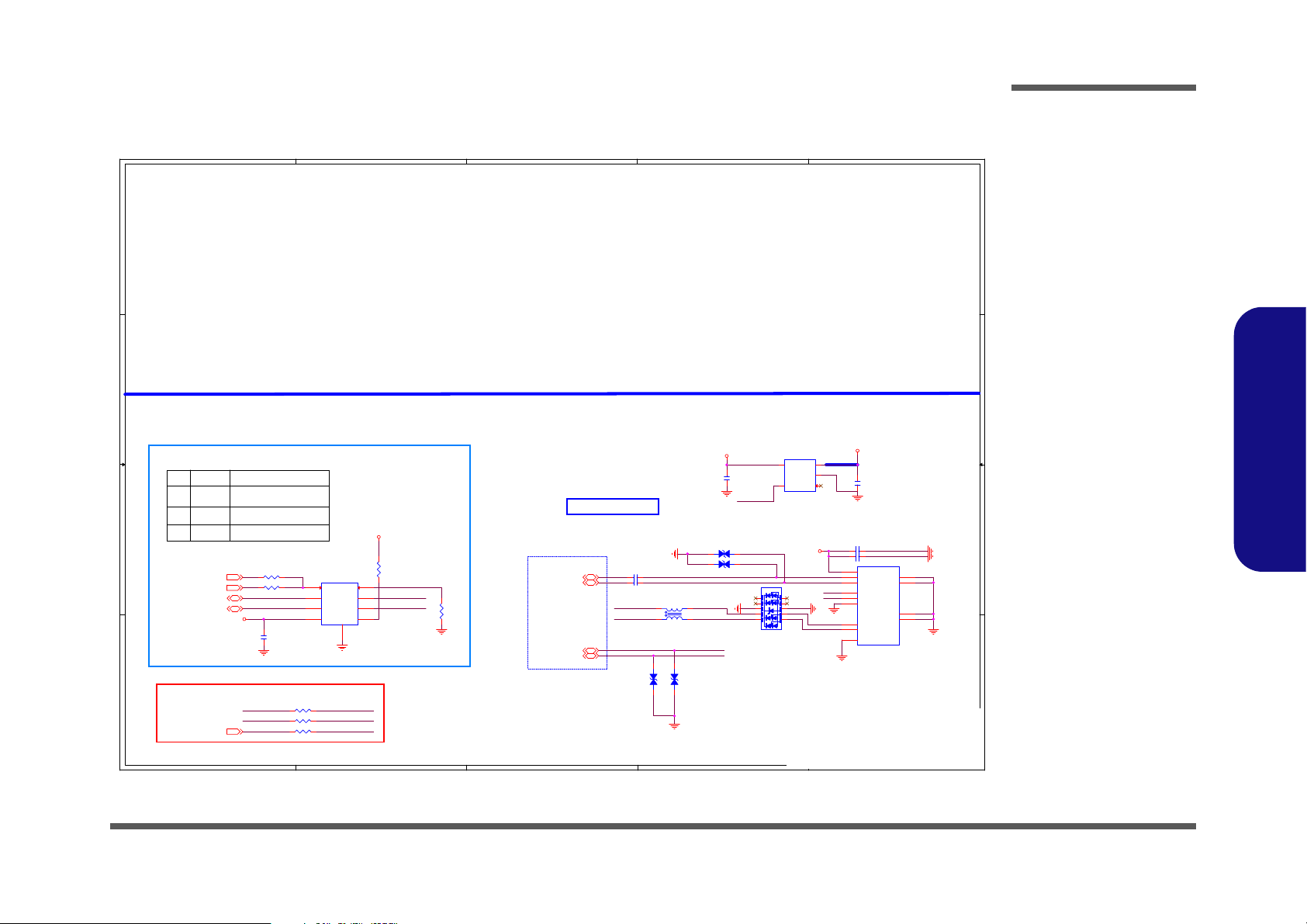
5
5
4
4
3
3
2
2
1
1
D D
C C
B B
A A
USB3.1 Max Trace length
Follow Design Guide
80 MIL
USB PORT Charge
2A/90mohm
80 mil
USB3.1 Gen2 Port1 TYPE-A
W/O USB CHARGER
USB 3.1 PORT (CHARGER)
CB Smart CDP
pin8 pin4 Function
0 X DCP autodetect with
mouse/keyboard wake up
1 0 S0 Charging with SDP
1 1 S0 Charging with CDP
If select CB pin contact to SUSB#, you can Support
DCP mode and Apple-compliant devices charge in
S3 status.
㐰 䨢
SY6288D20AAC: 6-02-62882-9C0
uP7549UMA5-20: 6-02-75495-9C0
RX
FROM PCH
TX
USB_PN1_RJ
USB_PP1_RJ
USB_PP1R
USB_PN1R
USB3_1TXNC
USB3_1TXPC
USB3_1RXP
USB3_1RXN
USB_DD_ON#
USB_PN1_R
USB_PP1_R
USB_PP1
USB_PN1 USB_PN1_R
USB_DD_ON#
USB_PP1_R
USB_PN1_R
USB_PP1_R
USB_PN1
USB_PP1
USB_DD_ON#
USB3_1RXN
USB3_1RXP
USBVCC_CH
USBVCC_CH
VDD5
VDD5
VDD5
USB_PWR_EN#[23,24,29]
USB_PP1[8]
USB_PN1[8]
DD_ON[24,30,36]
SUSB#[10,17,23,33,36]
USB3_1RXN[8 ]
USB3_1RXP[8]
USB3_1TXP[8]
USB3_1TXN[8]
Title
Size Document Number R ev
Date: Sheet
of
6-71-NLx0MU-D02
D02
[28] USB TYPE-A(1)(CHARGER)
A3
28 47W ednesday, August 18, 2021
ᙔ!Ϻ!ႝ!တ!!DMFWP!DP/
Title
Size Document Number R ev
Date: Sheet
of
6-71-NLx0MU-D02
D02
[28] USB TYPE-A(1)(CHARGER)
A3
28 47W ednesday, August 18, 2021
ᙔ!Ϻ!ႝ!တ!!DMFWP!DP/
Title
Size Document Number R ev
Date: Sheet
of
6-71-NLx0MU-D02
D02
[28] USB TYPE-A(1)(CHARGER)
A3
28 47W ednesday, August 18, 2021
ᙔ!Ϻ!ႝ!တ!!DMFWP!DP/
U23
SY6288D20AAC
OC#
3
VIN
5
EN#
4
VOUT
1
GND
2
Standard-A
J_USB3_1
C18912-90939-L
PCB Footprint = C18912-90939-L
P/N = 6-21-B4M00-009
VBUS
1
D-
2
D+
3
GND_D
7
SSRX-
5
SSRX+
6
GND
4
SSTX-
8
SSTX+9SHIELD
GND1
SHIELD
GND2
SHIELD
GND3
SHIELD
GND4
R176
10K_04
W/_CHAR
D31 15KV/0.2PF CESD0201UC5VB-M
6-24-40001-018
1 2
D34 15KV/0.2PF CESD0201UC5VB-M
6-24-40001-018
1 2
C395
10u_6.3V_X5R_04
D33 15KV/0.2PF CESD0201UC5VB-M
6-24-40001-018
1 2
L13
*WCM2012F2S-161T03-short
1
4
2
3
C182 22u_6.3V_X5R_06
D32
ESD73034D
PCB Footprint = dfn10-2_5x1mm-short
5
1
2
3
4
10
9
8
7
6
C380 0.1u_6.3V_X5R_02
D30 15KV/0.2PF CESD0201UC5VB-M
6-24-40001-018
1 2
C183 22u_6.3V_X5R_06
R465
100K_04
W/_CHAR
C398
0.1u_6.3V_X5R_02
R135
*0_04
W/_CHAR
C394
0.1u_6.3V_X5R_02
W/_CHAR
C381 0.1u_6.3V_X5R_02
R472 0_04
W/O_CHAR
R453 0_04
W/O_CHAR
U4
SLG55593VTR
TDFN8-2X2MM
W/_CHAR
PRE#
1
DM
2
DP
3
CDP
4
VCC
5
TDP
6
TDM
7
CB
8
GND
9
R459 0_04
W/O_CHAR
R140 0_04
W/_CHAR
Sheet 28 of 47
USB Type-A
USB Type-A
Schematic Diagrams
B.Schematic Diagrams
USB Type-A B - 29

Schematic Diagrams
5
5
4
4
3
3
2
2
1
1
D D
C C
B B
A A
J_FAN1
1
4
CPU FAN CONN
Touch PAD CONN
I/O BOARD CONN
CCD+ DIGITAL MIC
CCD
1A
1A
From EC default HI
㬌㕁嘇䁢
3A,
⤪䓐
2n d source
㗪
天㲐シㅱ䓐
HEAD-PHONE
POWER SW
LAN BOARD CONN
Footprint=FP201-040X1-0M pin1 fix
Colay
USB2.0
Colay
USB2.0
USB 3.1
15" SIM CARD
3G_SIM
15" PWR SW BOARD
2
3
1
暞ẞ㔠 ÿ÷åĵĨĸ
0701
䡢娵ᶲẞỵ伖
LID SWITCH IC
ADD for EMI NICK 3/18
I2C_SCL_TPTP_I2C_CLK_CON
I2C_SDA_TPTP_I2C_DAT_CON
TP_CLK
TP_DATA
LID_SW#
I2C_SCL_TP
I2C_SDA_TP
TP_DATA_CON
TP_CLK_CON
USB_PP7_C
USB_PN7_C
MIC_DATA2_L
MIC_CLK2_L
USB_PN7_J
MIC_DATA2_R
USB_PP7_J
CCD_EN
USB_PN5_L
MIC_CLK2_R
M_BTN#
TP_DATA
TP_CLK
USB_PP5_L
MIC_CLK2_L
MIC_DATA2_L
USB_PP7_C
USB_PN7_C
MIC_CLK2_R
MIC_DATA2_R
USB_PP7_J
USB_PN7_J
M_BTN#
LID_SW#
3.3VS
TP_VCC
3.3VS
3.3VS
5VS
3.3VS
TP_VCC
3.3VS
CCD_PWR
3.3VS
5V
GNDAUDG
5VS
3.3V
3.3VS
GND
TP_VCC
GND
3.3VS
GND
GND
GND GND GND
GND
VDD3
AUDG
GND
GND
VDD3
3.3VS
GND
GND
TP_ATTN# [13]
CPU_FANPWM[24]
CPU_FANSEN[24]
I2C_SDA_TP [6]
I2C_SCL_TP [6]
USB_PP7[8 ]
USB_PN7[8]
CCD_EN[24]
MIC_DATA2[23]
MIC_CLK2[23]
USB_PWR_EN# [23,24,28]
HEADPHONE_L_DEPOP [23]
HEADPHONE_R_DEPOP [23]
HPOUT-JD [23]
SLEEVE_CONN [23]
RING2_CON [23]
M_BTN# [36]
TP_CLK[24]
TP_DATA[24]
USB_PP5 [8]
USB_PN5 [8]
USB_PN3 [8]
USB_PP3 [8]
USB3_3TXN [8]
USB3_3RXN [8]
USB3_3RXP [8]
USB3_3TXP [8]
USB_TYPE [7]
UIM_PWR [27]
SIM_DET [27]
UIM_CLK [27]
UIM_DATA [27]
UIM_RST [27]
LED_PWR [21,24]
LID_SW# [17,24]
PCIE_RXP6_CARD [8]
PCIE_RXN6_CARD [8]
PCIE_TXP6_CARD [8]
PCIE_TXN6_CARD [8]
CLK_PCIE_CARD# [9]
CLK_PCIE_CARD [9]
LAN_DISABLE# [10]
PCIE_TXN7_GLAN [8]
PCIE_RXP7_GLAN [8]
PCIE_RXN7_GLAN [8]
PCIE_TXP7_GLAN [8]
LAN_WAKEUP#_R [29]
CLK_PCIE_GLAN# [9]
CLK_PCIE_GLAN [9]
CARD_CLKREQ# [9]
SDCARD_WAKE# [6]
GLAN_CLKREQ# [9]
PM_SLP_LAN# [10]
EC_PCIE_WAKE# [10,24,25]
LAN_WAKEUP# [10]
LAN_WAKEUP#_R[29 ]
BUF_PLT_RST# [10,22,24,25,26]
SML0_CLK [5]
SML0_DATA [5]
LAN_RTD3_REL [6]
LAN_ID [6]
Title
Size Document Number Re v
Date: Sheet
of
6-71-NLx0MU-D02
D02
[29] CONN,CCD&IR,FAN,T/P
A3
29 47Wednesday, August 18, 2021
ᙔ!Ϻ!ႝ!တ!!DMFWP!DP/
NLx0MU
Title
Size Document Number Re v
Date: Sheet
of
6-71-NLx0MU-D02
D02
[29] CONN,CCD&IR,FAN,T/P
A3
29 47Wednesday, August 18, 2021
ᙔ!Ϻ!ႝ!တ!!DMFWP!DP/
NLx0MU
Title
Size Document Number Re v
Date: Sheet
of
6-71-NLx0MU-D02
D02
[29] CONN,CCD&IR,FAN,T/P
A3
29 47Wednesday, August 18, 2021
ᙔ!Ϻ!ႝ!တ!!DMFWP!DP/
NLx0MU
C385
1u_6.3V_X5R_02
R563 0_04
R57810K_04
L11 FCM1005KF-241T03
1 2
R579 *20mil short-p
R58010K_04
J_IO1
FP201H-040S10M
PCB Footprint = FP201-040X1-0M
P/N = 6-20-94K20-140
1
2
3
4
5
6
7
8
9
10
11
12
13
14
15
16
17
18
19
20
21
22
23
24
GND1
GND2
25
26
27
28
29
30
31
32
33
34
35
36
37
38
39
40
R571
10K_04
U1
YB8251ST23
P/N = 6-02-08251-LC0
VCC1OUT
2
GND
3
R573
1K_04
D41
RB751S-40H
A C
D23
*ESD73034D
PCB Footprint = dfn10-2_5x1mm-short
5
1
2
3
4
10
9
8
7
6
J_CCD1
50208-01201-001
PCB Fo otprint = 50208 -012xx-xxx_ r
P/N = 6-21-64D00-112
1
2
3
4
5
6
7
8
9
10
11
12
GND2
GND1
C348
1u_6.3V_X5R_02
C3
*100p_50V_NPO_02
R570
10K_04
C5
0.1u_6.3V_X5R_02
C496 1u_6.3V_X5R_02
D24
RB751S-40H
AC
J_SIM1
FP225H-008S11M
fp225h-008gxxxm
P/N = 6-20-94K30-108
For 15" LTE
1
2
3
4
5
6
7
8
L10 FCM1005KF-241T03
1 2
C404 100p_25V_NPO_02
L18
*WCM2012F2S-161T03
PCB Footprint = WCM-2012
1
4
2
3
D43
*V15AVLC0402
12
D4
*V15AVLC0402
1 2
R541 0_04
D25
RB751S-40H
AC
L9
*WCM2012F2S-161T03-short
1
4
2
3
C485
47p_25V_NPO_02
C390 100p_25V_NPO_02
R540 0_04
J_LAN1
FP225H-02261BM
PCB Footprint = FP225-022-L
P/N = 6-20-94K10-022
1
2
3
4
5
6
7
8
9
10
11
12
13
14
15
16
NC1
NC2
17
18
19
20
21
22
C486
47p_25V_NPO_02
C351
*47p_25V_NPO_02
J_TP1
FP225H-008S11M
PCB Footprint = fp225h-008gxxxm_r
P/N = 6-20-94K30-108
1
2
3
4
5
6
7
8
R454 4.7K_04
C383
10u_6.3V_X5R_04
U19
AP2821KTR-G1
VIN
4
VIN
5
EN
3
VOUT
1
GND
2
EMD1
*15KV/0.2PF CESD0201UC5VB-M
1 2
J_BTN1
FP226H-004S10M
PCB Footprint = fp226H-004xxxm_r
P/N = 6-20-94A40-004
For 15" PWR
1
2
3
4
NC1
NC2
J_14MB
50208-01201-001
PCB Fo otprint = 50208 -012xx-xxx_ r
P/N = 6-21-64D00-112
1
2
3
4
5
6
7
8
9
10
11
12
GND2
GND1
D42
*ESD73034D
PCB Footprint = dfn10-2_5x1mm-short
5
1
2
3
4
10
9
8
7
6
L20
*WCM2012F2S-161T03
PCB Footprint = WCM-2012
1
4
2
3
R421
*100K_04
C345
2.2u_6.3V_X5R_04
C498 0.1u_6.3V_X5R_02
R572
1K_04
C382
*4.7u_6.3V_X5R_06
R564 0_04
J_FAN1
50281-00401-001
PCB Footprint = 88266-04_L
P/N = 6-20-63120-104
1
2
3
4
C354
*47p_25V_NPO_02
C489
*10u_6.3V_X5R_06
Sheet 29 of 47
Conn, CCD, Fan, TP
Conn, CCD, Fan, TP
B.Schematic Diagrams
B - 30
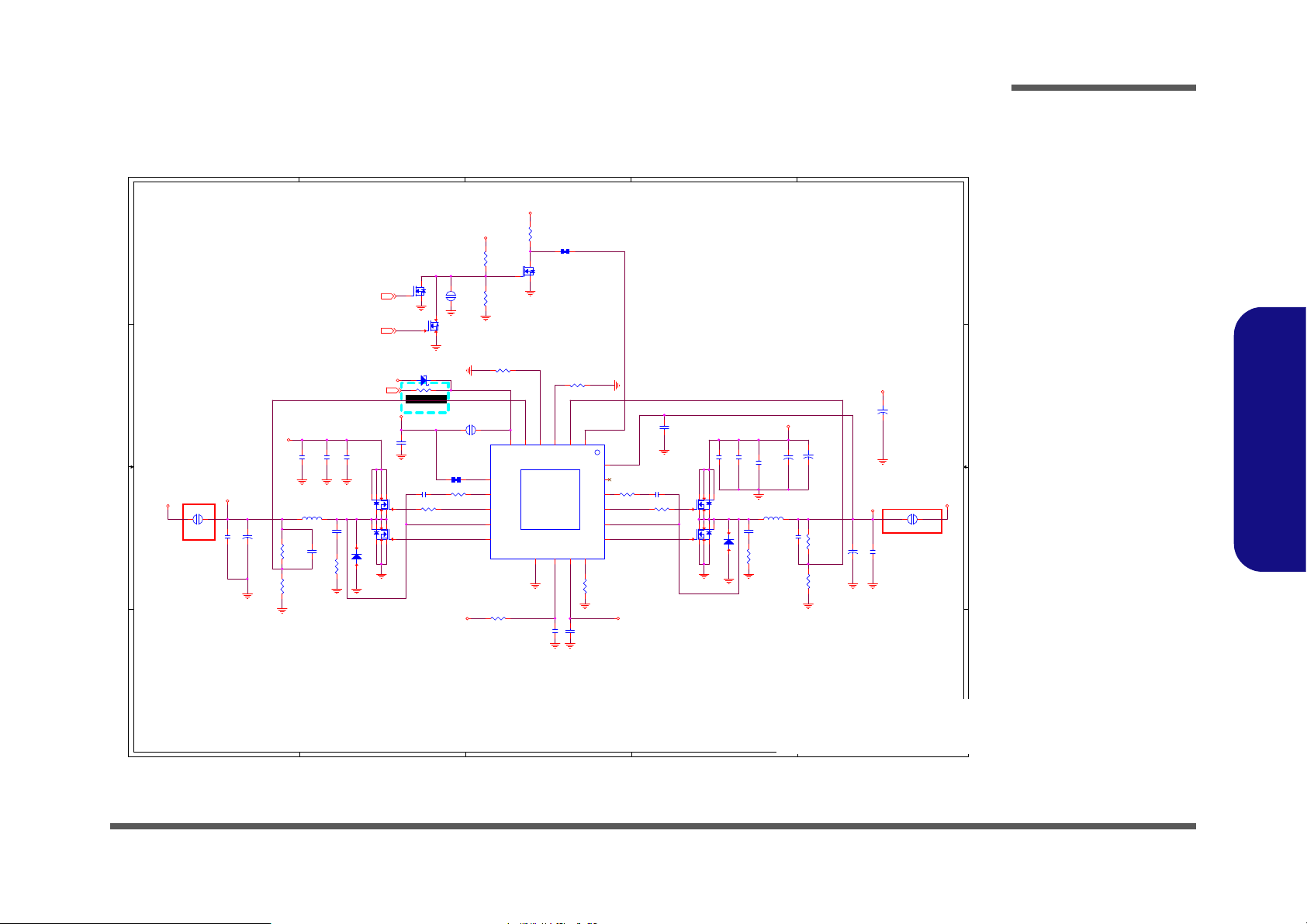
5
5
4
4
3
3
2
2
1
1
D D
C C
B B
A A
DMFWP!DP/!!ᙔ Ϻ ႝတ
8A
R1
=2*(1+13K/19.1 K)
=3.36V
Vout =2* (1+R 1/R 2)
R2
R1
R2
Vout=2*(1+R1/R2)
=2*(1+30K/18.7 K)
=5.2V
DEFAULT SHORT
3A2.5A
8A
VDD3
OCP Design 8.9A
OCP Design 8.9A
VDD5
6-13-18721-28B
Ken 11/21
Qpxfs! po
WEE40WE E6! QXN
CV Test
7.0*7.7*3mm7.0*7.7*3mm
D02 modify
20210622
EN_5V
PU8_VIN
VDD3_DL2
VDD3_DH2
VDD3_SW2
VDD5_DL1
VDD5_SW1
VDD5_DH1
EN_3V
DD_ON_EN_VDD
EN_5VEN_3V5V
EN_3V
VIN
VDD3
VIN
VDD5
VREG3
VIN
SYS5V
VREG5VIN
SYS3V
VREG5
VREG5
VBUS_LDO3.3V
XLP_OUT[24]
DD_ON[24,28,36]
USB_CHARGE_EN[24]
Title
Size Document Number Re v
Date: Sheet
of
6-71-NLx0MU-D02
D02
[30] VDD3 / VDD5
Custom
30 47Wednesday, August 18, 2021
Title
Size Document Number Re v
Date: Sheet
of
6-71-NLx0MU-D02
D02
[30] VDD3 / VDD5
Custom
30 47Wednesday, August 18, 2021
Title
Size Document Number Re v
Date: Sheet
of
6-71-NLx0MU-D02
D02
[30] VDD3 / VDD5
Custom
30 47Wednesday, August 18, 2021
PJ17
*CV-40mil
1 2
EMC9
1000p_50V_X7R_04
PL8
BCIHP0730SC-4R7M-X
12
PC23 *100p_25V_NPO_02
PQ19
PDC3908Z
<FUNCTION>
4
5255315
PC171
4.7u_25V_X5R_08
PR40 0_06
PC178
4.7u_25V_X5R_08
D18
*RB751S-40H
A C
R330
2M_1%_04
EMR2 5.1_06
PR33
13K_1%_06
PR153 0_06
R322
470K_04
PC29
0.1u_25V_X7R_06
PR146
18.7K_1%_06
+
PC151
*25TQC15MYFB
PR155 2.2_06
PC25
0.1u_10V_X5R_04
+
PC155
220u_6.3V_6.3*4.4
PJ16 5mm
1 2
PD16
SS1040G
A C
PU9
TPS51275B-1RUKR
EN1
20
VFB1
2
VREG5
13
DRVL1
15
SW1
18
VFB2
4
DRVH2
10
VCLK
19
VBST2
9
EN2
6
VREG3
3
SW2
8
DRVL2
11
VIN
12
DRVH1
16
VBST1
17
PGOOD
7
VO1
14
GND PAD
21
CS11CS2
5
PJ18
5mm
SHORT
12
PR142
*20mil short-p
+
PC169
220u_6.3V_6.3*4.4
+
PC166
*T55D107M025C0060
12
S
D
G
Q13A
MTDK3S6R
2
6
1
PR37 75K_1%_04
PR36
200K_04
PC168
0.1u_10V_X5R_04
PC177
4.7u_25V_X5R_08
Q15
2SK3018S3
G
DS
R316
470K_04
PC150
0.1u_10V_X5R_04
PC31
4.7u_25V_X5R_08
PC170 0.1u_10V_X5R_04
PR35
19.1K_1%_06
PR154 0_06
R325
*0402_short
EMR1
5.1_06
PR149
30K_1%_06
PJ5
*CV-40mil
12
PQ20
PDC3908Z
<FUNCTION>
4
5255315
PQ16
PDC3906Z
<FUNCTION>
4
5255315
EMC8
1000p_50V_X7R_04
PC30
4.7u_25V_X5R_08
PC148
*1000p_50V_X7R_04
PR34 68K_1%_04
PR145 0_04
PD14
SS1040G
A C
PC176
0.1u_25V_X7R_06
PC146
1u_6.3V_X5R_04
S
D
G
Q13B
MTDK3S6R
5
3
4
PC24
1000p_50V_X7R_04
PL9
BCIHP0730SC-4R7M-X
12
PQ17
PDC3906Z
<FUNCTION>
4
5255315
+
PC134
*T55D107M025C0060
12
PC172
1u_6.3V_X5R_04
PR39 0_06
Sheet 30 of 47
VDD3, VDD5
VDD3, VDD5
Schematic Diagrams
B.Schematic Diagrams
VDD3, VDD5 B - 31

1
1
2
2
3
3
4
4
5
5
6
6
7
7
8
8
A A
B B
C C
D D
1.5A
Ra
Rb
1.5A
1.8VA
天䦣月役
PIN6
儛
DDR4
1.2V/0.6VS
DEFAULT SHORT
1.5A
VDDQ(1.2V)
VTT_MEM(0.675V)
2A
45mil
13A
Vout
=0.75*(1+R1/R2)
=0.75*(1+4.99K/7.68K)
=1.237V
DEFAULT
SHORT
ON
OCP 16A
1A
Vout=0.8V*(1+Ra/Rb)
Vout=0.8V*(1+1.27)=1.816V
R1R2
ON
7.0*7.7*3mm
PU11_VFB
VTT_EN#
VDDQ_DRVH
VTTEN
VTT_TON
VDDQSET
VTT_SNS
VDDQ_VBST
VTT_REF
VDDQ_SNS
PGOOD
VTT_MEM_R
VDDQ_L
VDDQ_VCC5
VDDQ_CS
DDR_VTT_CTRL_R
1.8VA_EN
DRVH_R
VDDQ_DRVL
VREG5
VDD3
1.8VA
VIN
5V
VDDQ_R
VIN
VDDQ_VTT
5V5V
VDDQ
3.3V
5V
5V
VDD3
3.3VS
3.3VA
VDDQ_R
VA_EC_EN[24,32]
VDDQ_PWRGD [10]
DDR_VTT_CTRL[3]
SUSB[22,36]
2.5V_PG[33]
1.8VA_PWRGD[35]
SLP_SUS#[10,24]
Title
Size Document Number Re v
Date: Sheet
of
6-71-NLx0MU-D02
D02
[31] VDDQ,VDDQ_VTT,1.8VA
A3
31 47Wednesday, August 18, 2021
ᙔ!Ϻ!ႝ!တ!!DMFWP!DP/
NLx0MU
Title
Size Document Number Re v
Date: Sheet
of
6-71-NLx0MU-D02
D02
[31] VDDQ,VDDQ_VTT,1.8VA
A3
31 47Wednesday, August 18, 2021
ᙔ!Ϻ!ႝ!တ!!DMFWP!DP/
NLx0MU
Title
Size Document Number Re v
Date: Sheet
of
6-71-NLx0MU-D02
D02
[31] VDDQ,VDDQ_VTT,1.8VA
A3
31 47Wednesday, August 18, 2021
ᙔ!Ϻ!ႝ!တ!!DMFWP!DP/
NLx0MU
R288 *10K_04
PJ13
2mm
1 2
PC135
0.1u_10V_X5R_04
PC81
2200p_50V_X7R_04
PR80 560K_1%_04
PR89
10K_04
PR139
47K_04
PQ6
PDC3908Z
<FUNCTION>
4
5255315
PC137
1u_6.3V_X5R_04
PC138
10u_6.3V_X5R_06
PC79
1u_6.3V_X5R_02
PJ10
*CV-40mil
12
PC136
10u_6.3V_X5R_06
PU7
G9661MF11U
GND
8
VCNTL
4
NC
5
VIN
3
VOUT
6
VFB
7
POK
1
EN
2
GND
9
PR76 *0_04
PC77 0.1u_16V_X7R_04
PC139
0.1u_10V_X5R_04
PD1
SS1040G
A C
PC68
*0.1u_6.3V_X5R_02
PQ5
2SK3018S3
G
DS
PC1
0.1u_25V_X7R_06
PQ8
PDC3906Z
4
5255315
PR72 7.68K_1%_04
PC71
*0.22u_10V_X5R_04
PR74 10K_04 PR2 47K_04
PC140
10u_6.3V_X5R_06
PC16
0.1u_10V_X5R_04
PR83
*10K_04
PR29 20K_04
PC75
1u_6.3V_X5R_02
PR4 0_04
PR95
*15mil_short
PR91
2.2_06
PC62 0.1u_6.3V_X5R_02
PC64
*10u_6.3V_X5R_06
PR127
10K_1%_04
C326
0.01u_16V_X7R_04
R399
10K_04
PC78 10u_6.3V_X5R_06
Q21
MMBT3904H
B
E C
PR71
*15mil_short
PR7 10K_1%_06
PR28 *1K_04
PU2
G5616BRZ1U
<Function>
VTTGND
1
VLDOIN
19
VTT
20
VTTSNS
2
GND
3
TON
9
VTTREF4VCC5
11
PGOOD
10
S5
8
S3
7
VDDQSET
6
VDDQSNS
5
CS
13
PGND
14
DRVL
15
LL
16
DRVH
17
VBST
18
PVCC5
12
GND
21
PR128
12.7K_1%_04
PL3
BCIHP0730SC-1R0M-X
1 2
R400
1K_04
PD7
*RB0540S2
<Function>
A C
PR5 4.99K_1%_04
PJ1
OPEN-5mm
12
+
PC69
4.7u_25V_X5R_08
PR10 2.2_06
COMMON
330U_2V_D2_D
PC73
20%
2V
AL POLYMER
3.0A@105C
0.009R
SMD_7343
PC59
22u_6.3V_X5R_06
PC60
0.1u_16V_X7R_04
PC141
82p_50V_NPO_04
PR88 0_04
+
PC70
4.7u_25V_X5R_08
PC5 *100p_50V_NPO_04
Sheet 31 of 47
VDDQ, VDDQ_VTT,
1.8VA
Schematic Diagrams
VDDQ, VDDQ_VTT, 1.8VA
B.Schematic Diagrams
B - 32 VDDQ, VDDQ_VTT, 1.8VA

5
5
4
4
3
3
2
2
1
1
D D
C C
B B
A A
3.3VA
C316 0.1u_6.3V_X5R_02 6-07-10421-2K0
C317 0.1u_6.3V_X5R_02 6-07-10421-2K0
C321 0.1u_6.3V_X5R_02 6-07-10421-2K0
C327 0.1u_6.3V_X5R_02 6-07-10421-2K0
R271 0_04 6-14-0003B-01B
R414 15_1%_04 6-13-15R01-28C
R416 15_1%_04 6-13-15R01-28C
R417 15_1%_04 6-13-15R01-28C
R419 15_1%_04 6-13-15R01-28C
R415 15_1%_04 6-13-15R01-28C
R418 15_1%_04 6-13-15R01-28C
R445 15_1%_04 6-13-15R01-28C
R395 10K_04 6-14-1033B-01B
R132 10_04 6-14-1003B-01B
R143 10_04 6-14-1003B-01B
R155 10_04 6-14-1003B-01B
R156 10_04 6-14-1003B-01B
R157 10_04 6-14-1003B-01B
R446 10_04 6-14-1003B-01B
C309 1u_6.3V_X5R_02 6-07-10511-2K0
R389 4.7K_04 6-14-4723B-11B
U10 SLB9670VQ 6-03-09670-030
R255 3.3K_1%_04 6-13-33011-28B
R274 3.3K_1%_04 6-13-33011-28B
R254 33_04 6-14-3303B-11B
R272 33_04 6-14-3303B-11B
R273 33_04 6-14-3303B-11B
U25 GD25D10BTIGR 6-04-02510-A91
R390 4.7K_04 6-14-4723B-11B
R404 100K_04 6-14-1043B-01B
R599 0_04 6-14-0003B-01B
R600 0_04 6-14-0003B-01B
R601 0_04 6-14-0003B-01B
R602 0_04 6-14-0003B-01B
R253 0_04 6-14-0003B-01B
R260 0_04 6-14-0003B-01B
R261 0_04 6-14-0003B-01B
R269 0_04 6-14-0003B-01B
W/ TPM W/O TPM
1A
EM5290
PCBfootprint:
TDFN14-2X3MM-A
2nd source G5016
1A
1A
㨇㥳檀⹎旸⇞
,10u c han ge to 0 4
C371^ 0.1u_6.3V_X5R_02 6-07-10421-2K0
C379 0.1u_6.3V_X5R_02 6-07-10421-2K0
C364 10u_6.3V_X5R_04 6-07-10611-2A0
R462^ 0_04 6-14-0003B-01B
R470^ 100K_04 6-14-1043B-11B
R281 10K_04 6-14-1033B-01B
R473^ 10K_04 6-14-1033B-01B
C380 22u_6.3V_X5R_06 6-07-22611-2G0
C382 22u_6.3V_X5R_06 6-07-22611-2G0
D4 ESD73034D 6-24-40001-022
D5 ESD73034D 6-24-40001-022
U22^ SLG55593VTR 6-02-55593-9D0
U20 uP7549UMA5-20 6-02-75495-9C0
J_USB3_1 2UB3M04-023201F 6-21-B4M00-009
L9 WCM2012F2S-900T04 6-19-41001-287
C150 0.22u_10V_X5R_04 6-07-2242L-2A0
C151 0.22u_10V_X5R_04 6-07-2242L-2A0
C488 0.33u_6.3V_X5R_04 6-07-33421-2A0
C489 0.33u_6.3V_X5R_04 6-07-33421-2A0
R199 0_04 6-14-0003B-01B
R200 0_04 6-14-0003B-01B
R472 0_04 6-14-0003B-01B
R282 10K_04 6-14-1033B-01B
W/ USB CHARGER 3.1 TYPEA W/O USB CHARGER 3.1 TYPEA
1.8V
1A
3.3VA_EN
VDD3
3.3VA
VDD3
1.8VA
1.8V
VA_EC_EN [24,31]
DD_ON_EN[36]
DD_ON#[36]
Title
Size Document Number Rev
Date: S heet
of
D02
[32]3.3VA,1.8V
A3
32 47Wednesday, August 18, 2021
ᙔ!Ϻ!ႝ!တ!!DMFWP!DP/
NLx0MU
6-71-NLx0MU-D02
Title
Size Document Number Rev
Date: S heet
of
D02
[32]3.3VA,1.8V
A3
32 47Wednesday, August 18, 2021
ᙔ!Ϻ!ႝ!တ!!DMFWP!DP/
NLx0MU
6-71-NLx0MU-D02
Title
Size Document Number Rev
Date: S heet
of
D02
[32]3.3VA,1.8V
A3
32 47Wednesday, August 18, 2021
ᙔ!Ϻ!ႝ!တ!!DMFWP!DP/
NLx0MU
6-71-NLx0MU-D02
G2898KD1UU27
CT2
10
OUT2
8
EN25VBIAS
4
IN2
6
GND11EN1
3
CT1
12
OUT1
13
IN1
1
IN1
2
OUT1
14
IN2
7
OUT2
9
GND
15
C437
100p_50V_NPO_04
Q34
*2SK3018S3
G
DS
C434
1u_6.3V_X5R_02
C415
0.1u_6.3V_X5R_02
C424
10u_6.3V_X5R_04
C445
100p_50V_NPO_04
C444
*0.1u_6.3V_X5R_02
R502
*100_04
R495 10K_04
C428
*0.1u_6.3V_X5R_02
C450
1u_10V_X5R_02
R515 10K_04
Sheet 32 of 47
3.3VA, 1.8V
3.3VA, 1.8V
Schematic Diagrams
B.Schematic Diagrams
3.3VA, 1.8V B - 33

5
5
4
4
3
3
2
2
1
1
D D
C C
B B
A A
Normal turn on
and fall to LP#
target value after
PG + 1 ms
EN
LOW
Asserted when
output reaches
nominal voltage
and remains high
during LP# = 0
OUTPUTLP# PG
0 V, Off
HIGH
00
010 V, Off
LOW
11 Remains asserted
after SS
01
VCCSTG
20mA
Modern Standby
DEFAULT
SHORT
60mA+150mA(VCCPLL) = 210mA
VCCST
1A
Ra
Rb
1A
Vout = 0.8V ( 1 + Ra / Rb )
For CV test
2.5V_LDO
DEFAULT
SHORT
1.05V_VCCSTG_ENVCCSTG_EN
VCCSTG
1.05V_VCCSTG_EN
SLP_S0#
VCCST
1.05V_VCCST_EN
VCCST_EN 1.05V_VCCST_EN
VFB
2.5V_PG
2.5V_EN
V1P05_OUT_FET
VDD3
3.3VA
VDD3
VCCSTG
VDD3
VDD3
V1P05_OUT_FET
VCCST
VDD3
VDD3
VCCST
VCCSTG
3.3V
5V
2.5V
VDD3
3.3VA
3.3_VCCST_OVERRIDE[10,33]
CPU_C10_GATE#[10,24]
3.3_VCCST_OVERRIDE[10,33]
SUSB#[10,17,23,28,36]
SLP_S0#[10,24]
SUSC#[10]
2.5V_PG[31]
Title
Size Document Number Re v
Date: Sheet
of
D02
[33]2.5V/VCCST/VCCSTG
A3
33 47Wednesday, August 18, 2021
ᙔ!Ϻ!ႝ!တ!!DMFWP!DP/
NLx0MU
6-71-NLx0MU-D02
Title
Size Document Number Re v
Date: Sheet
of
D02
[33]2.5V/VCCST/VCCSTG
A3
33 47Wednesday, August 18, 2021
ᙔ!Ϻ!ႝ!တ!!DMFWP!DP/
NLx0MU
6-71-NLx0MU-D02
Title
Size Document Number Re v
Date: Sheet
of
D02
[33]2.5V/VCCST/VCCSTG
A3
33 47Wednesday, August 18, 2021
ᙔ!Ϻ!ႝ!တ!!DMFWP!DP/
NLx0MU
6-71-NLx0MU-D02
PJ6 *CV-40mil
1 2
PU8
G9661MF11U
GND
8
VCNTL
4
NC
5
VIN
3
VOUT
6
VFB
7
POK
1
EN
2
GND
9
R460
*100K_04
R462 120_04
PU6
FA7609A6
NC
3
GND
1
VIN
2
VOUT
4
VBIAS
5
ON
6
C408
*10u_6.3V_X5R_06
S
D
G
Q29B
*MTDK3S6R
5
34
C386
0.1u_6.3V_X5R_02
R493 0_04
PC156
1u_6.3V_X5R_04
C392
*0.1u_10V_X5R_04
U24
74LVC1G32
4
53
1
2
PJ15 OPEN-1mm
1 2
R505 *0_04
U26
74LVC1G32
4
53
1
2
PC149
10u_6.3V_X5R_06
PR132
10K_1%_04
PC144
82p_50V_NPO_04
R494 *0_04
PR133
21.5K_1%_04
R467 0_04
R456 *0_04
R457
*100K_04
S
D
G
Q30B
*MTDK3S6R
5
34
R455 0_04
C407
*10u_6.3V_X5R_06
R466 *0_04
PC145
0.1u_10V_X5R_04
PC154
0.1u_10V_X5R_04
PU5
FA7609A6
NC
3
GND
1
VIN
2
VOUT
4
VBIAS
5
ON
6
C387
1u_6.3V_X6S_04
C405
1u_6.3V_X5R_02
C406
1u_6.3V_X5R_02
R452
*33_04
C391
0.1u_6.3V_X5R_02
PC152
0.1u_10V_X5R_04
R506 0_04
PJ7 1mm
1 2
PR38
100K_04
S
D
G
Q30A
*MTDK3S6R
2
61
C396
0.1u_6.3V_X5R_02
R458
*33_04
C399
0.1u_6.3V_X5R_02
S
D
G
Q29A
*MTDK3S6R
2
61
C393
1u_6.3V_X6S_04
PC153
22u_6.3V_X5R_06
PR130
*47K_04
C388
0.1u_6.3V_X5R_02
Sheet 33 of 47
2.5V, VCCST,
VCCSTG
Schematic Diagrams
2.5V, VCCST, VCCSTG
B.Schematic Diagrams
B - 34 2.5V, VCCST, VCCSTG
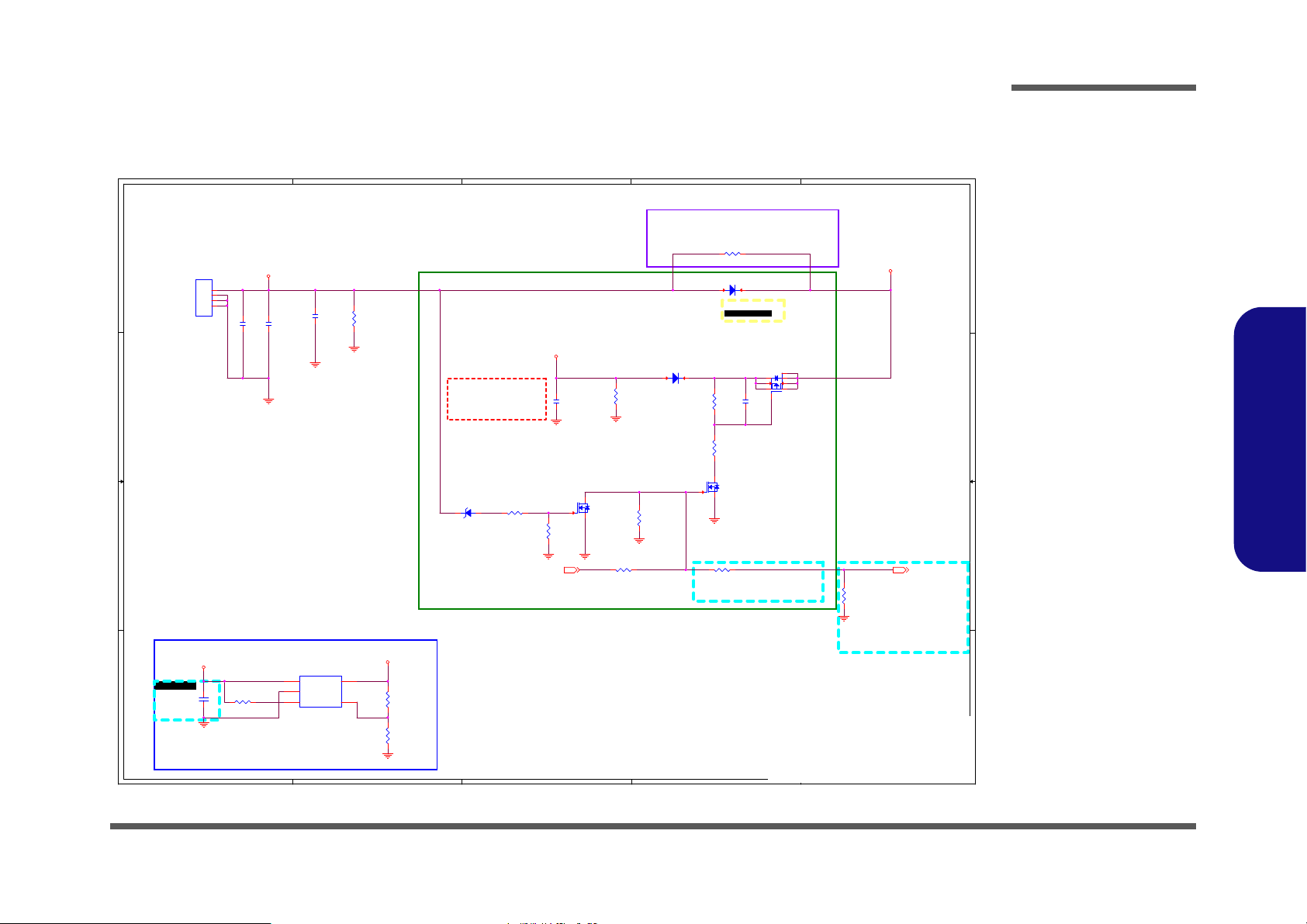
5
5
4
4
3
3
2
2
1
1
D D
C C
B B
A A
For Dead Battery
TYPEC-IN
W/_TYPE_C+DP
W/O_TYPE_C+DP
3.5A
3.5A
D02A Change footprint
D02 modify
W PD FUNCTION
300K_1%_04
W/O PD FUNCTION
100K_04
resolve DC mode
㛒攳㨇㗪
,PD
䃉 㱽暣
issue
resolve DC mode
㛒攳㨇㗪
,PD
䃉 㱽暣
issue
20210816
20210816
VBUS_LDO3.3V
TYPE-C_VBUS
JDC_AC
TYPE-C_VBUS
VA1
SINK_CTRL[19]
SINK_CTRL_EC [24]
Title
Size Document Number R e v
Date: Sheet
of
D02
[34] PWR_PD FUNCTION
A3
34 47Wednesday, August 18, 2021
ᙔ!Ϻ!ႝ!တ!!DMFWP!DP/
NLx0MU
6-71-NLx0MU-D02
Title
Size Document Number R e v
Date: Sheet
of
D02
[34] PWR_PD FUNCTION
A3
34 47Wednesday, August 18, 2021
ᙔ!Ϻ!ႝ!တ!!DMFWP!DP/
NLx0MU
6-71-NLx0MU-D02
Title
Size Document Number R e v
Date: Sheet
of
D02
[34] PWR_PD FUNCTION
A3
34 47Wednesday, August 18, 2021
ᙔ!Ϻ!ႝ!တ!!DMFWP!DP/
NLx0MU
6-71-NLx0MU-D02
U13
AP2204K-ADJTRG1
W/_TYPE_C+DP
VIN
1
GND
2
EN3ADJ
4
VOUT
5
PR148
100K_04
W/_TYPE_C+DP
PC90
*10u_25V_X5R_08
PC97
0.1u_25V_X7R_06
PD10 SK54B
W/_TYPE_C+DP
PCB Footprint = do-214aa
A C
R351
3.48K_1%_04
W/_TYPE_C+DP
PR134
*100K_04
W/_TYPE_C+DP
PR124
100K_1%_06
W/_TYPE_C+DP
PR136 10K_04
W/_TYPE_C+DP
PC94
10u_25V_X5R_08
PQ13
2SK3018S3
W/_TYPE_C+DP
G
DS
PR143
100K_1%_06
W/_TYPE_C+DP
J_DC_JACK1
2DC3206-001111F
P/N = 6-20-B3210-003
PCB Footprint = 2dc3206-000111f
GND2
GND1
2
1
PD11
SK54B
W/_TYPE_C+DP
PCB Footprint = do-214aa
A C
PR137
200K_04
W/_TYPE_C+DP
PC147
*0.1u_25V_X7R_06
W/_TYPE_C+DP
EMC7
0.1u_25V_X7R_06
W/_TYPE_C+DP
PD13
MM3Z15V
W/_TYPE_C+DP
AC
R341 0_04
W/_TYPE_C+DP
PRS2
0.01_1%_32
W/O_TYPE_C+DP
PR135 10K_04
W/_TYPE_C+DP
PR141
100K_04
W/_TYPE_C+DP
PQ10
MTD13P03H8
W/_TYPE_C+DP
4
62
5731
8
PR140 20K_04
W/_TYPE_C+DP
R342
2K_04
W/_TYPE_C+DP
PR147
300K_1%_04
W/_TYPE_C+DP=6-13-30031-28C, W/O=6-14-1043B-11B
PQ11
2SK3018S3
W/_TYPE_C+DP
G
DS
C480
10u_6.3V_X5R_06
W/_TYPE_C+DP
Sheet 34 of 47
Power PD Function
Power PD Function
Schematic Diagrams
B.Schematic Diagrams
Power PD Function B - 35

5
5
4
4
3
3
2
2
1
1
D D
C C
B B
A A
Co-lay
14A
AOZ2264VQI_BST
AOZ2264VQI_BST_1
AOZ2264VQI_SW
AOZ2264VQI_RGND
AOZ2264VQI_VFB
AOZ2264VQI_VFB
VCCIN_AUX_VI D0
VCCIN_AUX_VI D1
AOZ2264VQI_VCC
AOZ2264VQI_VFB
VIN
VCCIN_AUX
VCCIN_AUX
VDD5
VDD5
VDD5
AUX_VSS_SENSE [11]
AUX_VCC_SENSE [11]
VCCIN_AUX_VI D0[11]
VCCIN_AUX_VI D1[11]
1.8VA_PWRGD[31]
Title
Size
Document Number Rev
Date: Sheet
of
6-71-NLx0MU-D02
D02
[35] NCP81269
A2
35 47Wednesday, August 18, 2021
ᙔ!Ϻ!ႝ!တ!!DMFWP!DP/
NLx0MU
Title
Size
Document Number Rev
Date: Sheet
of
6-71-NLx0MU-D02
D02
[35] NCP81269
A2
35 47Wednesday, August 18, 2021
ᙔ!Ϻ!ႝ!တ!!DMFWP!DP/
NLx0MU
Title
Size
Document Number Rev
Date: Sheet
of
6-71-NLx0MU-D02
D02
[35] NCP81269
A2
35 47Wednesday, August 18, 2021
ᙔ!Ϻ!ႝ!တ!!DMFWP!DP/
NLx0MU
PL6
CMME063T-R24MS1R197
12
PR121
*100K_1%_04
PU4
AOZ2264VQI-30
BST
20
PGND#1
12
PGND#2
13
IN#1
7
VOUT
4
MODE_SET
5
PGND#4
15
LX#1
10
LX#3
17
LX#2
16
PGOOD
6
RGND
3
EN
19
PGND#3
14
LX#4
18
VCC
21
IN#2
22
VID0
1
AGND
2
VID1
23
LX#5
11
LX#6
25
IN#3
9
IN#4
24
IN#5
8
PR119 *10K_04
PR120 0_04
PR114
0_04
PR113
*100K_04
PC120
22u_6.3V_X6S_08
+
PC119
2R0AVEC331M0545E09
PR123 0_04
PR116
*100K_04
PR111
2.2_06
PC124
10u_25V_X6S_08
PC123
22u_6.3V_X6S_08
+
PC118
*PSLB30E227M
PC132
1u_25V_X7R_06
PC121
0.1u_25V_X7R_06
PC128
22u_6.3V_X6S_08
PR112 2_06
PC130
22u_6.3V_X6S_08
PC133
0.01u_50V_X7R_04
PC122
22u_6.3V_X6S_08
+
PC125
*25TQC15MYFB
PC127
4.7u_6.3V_X6S_06
PC13
0.1u_25V_X7R_06
PC129
22u_6.3V_X6S_08
PC131
*1000p_50V_X7R_04
PR115
100_04
PC126
10u_25V_X6S_08
PC117
*2200p_50V_X7R_04
PR122
100_04
PR118 10K_04
PR110
*2.2_06
PR117
*10K_1%_04
PC11
0.1u_25V_X7R_06
PJ14 *CV-4 0mil
12
Sheet 35 of 47
NCP81269
Schematic Diagrams
NCP81269
B.Schematic Diagrams
B - 36 NCP81269

5
5
4
4
3
3
2
2
1
1
D D
C C
B B
A A
ONON
ONON
DD_ON# SUSB
ON
6A
5VS
6A
5V
EM5290
PCBfootprint:
TDFN14-2X3MM-A
2nd source G5016
6A
3.3VS
EM5290
PCBfootprint:
TDFN14-2X3MM-A
2nd source G5016
SHORTSHORT
DEL J9
0901 5V, 5VS
⮵婧
0905 change footprint
0905 change footprint
Qpxfs! p o
WEE40WEE6! QXN
3.3V
6A
D02 CHANGE COMON
SUSB
VDD3_R
SUSB#
5VS_EN1SUSB#_EN DD_ON
VDD3_R
5V_EN2
5VS_CT1 5V_CT2
SUSB#_EN
3.3VS_CT1
SUSB#_EN1
SUSB
DD_ON#
SUSB
PWR_SW#
M_BTN
DD_ON_EN
DD_ON#
DD_ON#
3.3V_CT2
EN2
DD_ON_EN
VDD3
VDD3
VIN
VIN
VDD5
5VS
VDD3
VDD5
5V
VDD5
VDD3
3.3VS
VREG3
VREG3
VREG3
VDD3
VDD3
3.3V
SUSB [22,31]
SUSB#[10,17,23,28,33]
DD_ON[24,28,30]
PWR_SW# [24]
M_BTN#[29]
DD_ON_EN [32]
DD_ON# [32]
Title
Size Document Number Re v
Date: S heet
of
D02
[36] 3.3V,5V,3VS,5VS,CTL
A3
36 47Wednesday, August 18, 2021
ᙔ!Ϻ!ႝ!တ!!DMFWP!DP/
NLx0MU
6-71-NLx0MU-D02
Title
Size Document Number Re v
Date: S heet
of
D02
[36] 3.3V,5V,3VS,5VS,CTL
A3
36 47Wednesday, August 18, 2021
ᙔ!Ϻ!ႝ!တ!!DMFWP!DP/
NLx0MU
6-71-NLx0MU-D02
Title
Size Document Number Re v
Date: S heet
of
D02
[36] 3.3V,5V,3VS,5VS,CTL
A3
36 47Wednesday, August 18, 2021
ᙔ!Ϻ!ႝ!တ!!DMFWP!DP/
NLx0MU
6-71-NLx0MU-D02
R244
100_04
C245
*30p_25V_NPO_02
R62
47K_04
C469
1u_6.3V_X5R_02
R558 10K_04
C252
1u_6.3V_X5R_02
C215
0.1u_6.3V_X5R_02
R266
10K_04
C472
220p_50V_NPO_04
R297 10K_04
R332
100_06
C470
*0.1u_6.3V_X5R_02
Q31
*2SK3018S3
G
DS
R291
100K_04
C481
0.1u_6.3V_X5R_02
S
D
G
Q4A
MTDK3S6R
2
6
1
J3 *CV-40mil
JUMP-1MM
1 2
R298
10K_04
C233
0.1u_6.3V_X5R_02
J4
OPEN-1mm
12
C253
*0.1u_6.3V_X5R_02
S
D
G
Q4B
MTDK3S6R
5
3
4
C482
0.1u_6.3V_X5R_02
C479 *1000p_50V_X7R_04
C217
220p_50V_NPO_04
C465
0.1u_6.3V_X5R_02
C466
0.1u_6.3V_X5R_02
Q11
2SK3018S3
G
DS
R250
*100_04
G2898KD1UU10
CT2
10
OUT2
8
EN2
5
VBIAS
4
IN2
6
GND11EN1
3
CT1
12
OUT1
13
IN1
1
IN1
2
OUT1
14
IN2
7
OUT2
9
GND
15
R72
300K_1%_04
R65 1K_04
C218
*0.1u_6.3V_X5R_02
C258 1000p_50V_X7R_04
R314 10K_04
ED1
*V15AVLC0402
1 2
G2898KD1U
U32
CT2
10
OUT2
8
EN25VBIAS
4
IN2
6
GND11EN1
3
CT1
12
OUT1
13
IN1
1
IN1
2
OUT1
14
IN2
7
OUT2
9
GND
15
C468
220p_50V_NPO_04
J5 *CV-40mil
JUMP-1MM
12
Q35
*2SK3018S3
G
DS
Q12
2SK3018S3
G
DS
C228
0.1u_6.3V_X5R_02
R304
100K_04
R245 *100_04
R561
10K_04
R64
47K_04
R69
1M_04
J1
*CV-40mil
JUMP-1MM
12
C216
470p_50V_X7R_04
C251
*0.1u_6.3V_X5R_02
Q33
2SK3018S3
G
DS
R265
100K_04
C232
0.1u_6.3V_X5R_02
C473
*0.1u_6.3V_X5R_02
Q14
2SK3018S3
G
DS
J2
OPEN-1mm
1 2
Sheet 36 of 47
3.3V, 5V, 3VS, 5VS,
CTL
3.3V, 5V, 3VS, 5VS, CTL
Schematic Diagrams
B.Schematic Diagrams
3.3V, 5V, 3VS, 5VS, CTL B - 37

5
5
4
4
3
3
2
2
1
1
D D
C C
B B
A A
㍉岤
7/29
㍉岤
7/29
CLOSE TO EC
connect to IMVP PSYS function
Detect Battery present
AC Detect 17.2V
close to IC
close to Rsense
5A
SMART CHARGER OZ26786
3.5A
Power 8/4
26786_Prochot#
26786_LX
26786_IAD
26786_LDR
26786_HDR
26786_BST
26786_VDDP
BAT_DET
26786_CNI
26786_COMP
26786_CNFB
26786_ICHP
26786_ICHM
SMD_BAT
26786_SCL
26786_SDA
SMC_BAT
26786_PB
26786_BATTON#
26786_IACP
26786_IACM
26786_CEN
26786_PSYS
26786_PA
26786_ACAV
26786_IBATT
26786_IAD
26786_ADDIV
26786_VAC
26786_VAC_R
26786_PB
26786_VAC_R
V_BAT
SMD_BAT
SMC_BAT
BATVLT
BATGS
V_BAT
26786_ACAV
26786_PSYS
V_BAT
VDD3
VREG3
VA
VA1
VIN
JDC_AC
TYPE-C_VBUS
VIN
VDD3
VDD3
VDD3
VA
SMC_BAT [24]
SMD_BAT [24]
BAT_DET[24]
BAT_VOLT [24]
AC_IN# [13,24]
TOTAL_CUR[24]
PSYS[38]
Titl e
Size
Document Number R ev
Date: Sheet
of
D02
[37] CHARGER,AC IN
Custom
37 47Wednesday, August 18, 2021
ᙔ!Ϻ!ႝ!တ!!DMFWP!DP/
NLx0MU
6-71-NLx0MU-D02
Titl e
Size
Document Number R ev
Date: Sheet
of
D02
[37] CHARGER,AC IN
Custom
37 47Wednesday, August 18, 2021
ᙔ!Ϻ!ႝ!တ!!DMFWP!DP/
NLx0MU
6-71-NLx0MU-D02
Titl e
Size
Document Number R ev
Date: Sheet
of
D02
[37] CHARGER,AC IN
Custom
37 47Wednesday, August 18, 2021
ᙔ!Ϻ!ႝ!တ!!DMFWP!DP/
NLx0MU
6-71-NLx0MU-D02
PQ18
PDC3906Z
<FUNCTION>
4
5255315
PR44
0_04
PD3
SS14WS
A C
PC46 33p_25V_NPO_02
PC48 47p_50V_NPO_04
PR126
4.7_06
PC20
10u_25V_X5R_08
PC163
0.01u_25V_X7R_04
PC43
*0.1u_25V_X7R_06
PC179
1000p_50V_X7R_04
26786LN
PU1
HDR
17
PB
15
BST
18
VAD13VAC
22
VDDP
21
SDA
6
ICHP
26
ICHM
27
IBATT
3
LX
16
SCL
5
ACAV
23
IACM
1
LDR
20
PA
14
IAD
4
IACP
2
PSYS
25
Prochot#
10
VSYS
12
ADDIV
24
GNDP19GNDA
29
BATTON#
11
CNFB8COMP7CNI
9
CEN
28
PC39 47p_25V_NPO_0 2
PR43 3.3_06
PC161 10u_25V_X5R_08
PR32 4.02K_1%_04
PC50 1200p_50V_X7R_04
PC157
1500p_50V_04
PR49 0_04
PR48 *0_04
PR63
60.4K_1%_04
PC18
0.1u_25V_X7R_06
PC28
0.1u_25V_X7R_06
PC35
*2200p_50V_X7R_04
PQ12
MMBT3904H
B
E C
PRS3
WMCSL0612R020FETA
PC52 *0.1u_25V_X7R_06
PC17
0.1u_25V_X7R_06
PR56 10K_1%_04
PC34 47p_25V_NPO_0 2
PC175
4.7u_25V_X7R_08
PR54 60.4K_1%_04
EMC6
0.1u_25V_X7R_06
PR62
100K_04
PC167
0.1u_25V_X5R_04
PR61
300K_1%_04
PC19
0.1u_25V_X7R_06
PR47 *100K_1%_04
PC41
100p_50V_NPO_04
PC158
0.1u_25V_X5R_04
PC27
1000p_50V_X7R_04
PC45 82p_50V_NPO_04
L4
HCB2012KF-800T80
PD15 1N914BWS
A C
PC159
4.7u_25V_X7R_08
PR52 499_1%_04
PC164 *10u_25V_X5R_08
PC53
0.1u_10V_X5R_04
PC36 0.47uF_25V_X5R_04
PR152 *10mil_short
PC165 *10u_25V_X5R_08
PR57 100_1%_04
PC33
4.7u_25V_X5R_06
PC26 1000p_50V_X7R_04
PR151 *10mil_short
EMC1
0.1u_25V_X7R_06
PC14
2200p_50V_X7R_04
PC15
*0.1u_25V_X7R_06
PR59 15K_1%_04
PR125
4.7_06
PC142
2.2u_25V_X5R_08
PC37 47p_25V_NPO_0 2
PR42 3.3_06
PR58 100_1%_04
PR55 100K_1%_04
PR51 10k_04
PL7
BCIHP0730SC-4R7M-X
12
PQ2
MDU1517
ULTRASO-8
G
D S
PR138
10K_04
PD4
1N914BWS
AC
PR131 10K_04
PC40 0.22u_25V_X7R _06
PQ3
MTE1K0P15KN3
G
DS
PR46 165K_1%_04
PD5
1N914BWS
AC
PC162 10u_25V_X5R_08
EMC5
0.1u_25V_X7R_06
PR50 0_04
PC51
*0.1u_25V_X7R_06
PD9
MM3Z15V
AC
PR45 750K_1%_04
PD6
1N914BWS
W/_TYPE_C+DP
AC
PR150
0_04
EMC4
0.1u_25V_X7R_06
PD12
SMAJ20A
A C
PC47 47p_50V_NPO_04
PR31 *10mil_short
PC49 *0.1u_25V_X7R_06
PC21
0.1u_25V_X7R_06
PC42
*0.1u_25V_X7R_06
PC22 *2200p_50V_X7R_04
PR60 300_1%_04
PL2
HCB1005KF-121T20
PR41
*2.2_06
PR144
47K_04
PC174
4.7u_25V_X7R_08
PL1
HCB1005KF-121T20
PC143
10u_25V_X5R_08
PRS1
WMCSL0612R020FETA
PC32 0.47uF_25V_X5R_04
J_BAT1
P/N = 6-21-63900-108
PCB Footprint = 50458-008L
50458-00801-002
2
3
4
6
5
7
8
1
PQ1
PDC3906Z
4
52
5531
5
PR30 *10mil_short
PR129 *0_04
PQ4
2SK3018S3
G
DS
PC44
*0.1u_25V_X7R_06
PD2
SS14WS
A C
PC160
*0.01u_50V_X7R_04
PQ14
PDC3906Z
4
5 2
5
5 3
1
5
PQ15
PDC3908Z
<FUNCTION>
4
5255315
PC38 1000p_25V_X7R_02
PC173
4.7u_25V_X7R_08
PR53 0_06
W/_TYPE_C+DP
Sheet 37 of 47
Charger, AC IN
Schematic Diagrams
Charger, AC IN
B.Schematic Diagrams
B - 38 Charger, AC IN

VCCIN
5
5
4
4
3
3
2
2
1
1
D D
C C
B B
A A
DEFAULT SHORT
Fsw~ 500KHZ
Place close to
CPU pins
Place close to
phase 1 Inductor
Place close to U8514
Co-lay
Co-lay
E-CAP
100u_25V
DEFAULT SHORT
CV TEST 1.8V
PSYS MAX 45W
Place close to
phase 1 MOSFET
Closed to NMOS
Closed to NMOS
ICCMAX 55A// DCLL 2m ohm /OCP:72A
22uF_0603_X5R_4V
36A
36A
2020/6/19 OSCAR
2020/6/19 OSCAR
D02 modify
20210624 PWR
D02 modify
20210624 PWR
Adjust PsysPmax to 49.5W problem
20210818
CSN1
SWN1
VR_EN_L VR_EN
NILIM
VSN
CSN3
SWN3
CSREF
PU4_SW1
PU4_SW3
PU4_BST3
PU4_HG3
PU4_SW3
PU4_LG1
PU4_SW1
PU4_HG1
303_CSP3
303_CSP2
303_CSP1
PU4_ICCMAX
PU4_ADD
PU4_VBOOT
PWM2
SWN1
SWN3
303_VSP
303_VSN
DIFFOUT
FB
COMP
PU4_ILIM
CSCOMP
CSSUM
PU4_VRMP
DRON
SWN1
CSREF
TSENSE
CSN3
CSN1
SWN3
CSREF
PU4_LG3
VCCST
3.3V
VIN
VIN
VIN
5V
3.3V
5V
5V
VCC_IN
VCC_IN
VCC_IN
5V
VIN
VIN VIN
VCC_IN
VCC_IN
PSYS [37]
H_CPU_SVIDALRT# [11]
H_PROCHOT# [13]
H_CPU_SVIDCLK [11]
H_CPU_SVIDDAT [11]
VCC_SENSE[11]
VSS_SENSE[11]
ALL_SYS_PWRGD[10,17,24]
H_VR_READY[10]
Title
Size Document Number Re v
Date: Sheet
of
6-71-NLx0MU-D02
D02
[38] VCCIN
A3
38 47Wednesday, August 18, 2021
ᙔ!Ϻ!ႝ!တ!!DMFWP!DP/
NLx0MU
Title
Size Document Number Re v
Date: Sheet
of
6-71-NLx0MU-D02
D02
[38] VCCIN
A3
38 47Wednesday, August 18, 2021
ᙔ!Ϻ!ႝ!တ!!DMFWP!DP/
NLx0MU
Title
Size Document Number Re v
Date: Sheet
of
6-71-NLx0MU-D02
D02
[38] VCCIN
A3
38 47Wednesday, August 18, 2021
ᙔ!Ϻ!ႝ!တ!!DMFWP!DP/
NLx0MU
T55D107M025C0060
PC74
PR90
*100_04
PJ2 1mm
1 2
PL5
CMME063T-R24MS1R197
12
PC6
0.1u_10V_X5R_04
PR70 2.2_06
PR81 0_04
PR102 0_04
PR22 10K_04
PR100
4.3K_1%_04
PC116
22u_6.3V_X5R_06
EMC2
0.01u_50V_X7R_04
PR11 0_04
PR20 75K_1%_04
T25
PC67
1u_16V_X7R_06
PR107 *100_04
PR101 0_04
PR85 10K_1%_04
PR84
*100K_1%_04
PC76
0.022u_25V_X7R_04
PC88 47p_50V_NPO_04
PC63
0.01u_50V_X7R_04
PC92 470p_50V_X7R_04
PR69 1_06
+
PC108
*25TQC15MYFB
PR96 1K_1%_04
PC54
1000p_50V_X7R_04
PR73 1K_04
PC87 470p_50V_X7R_04
PC98
0.1u_25V_X7R_06
PC103
22u_6.3V_X5R_06
PR66 26.1K_1%_04
PR1 2_06
EMC3
0.01u_50V_X7R_04
PC86 2200p_50V_X7R_04
PC80
0.022u_25V_X7R_04
PR93
1K_1%_04
PR19
160K_1%_04
PR65 118K_1%_04
PR82
*20mil short-p
PR68 2.2_06
+
PC83
2R0AVEC331M0545E09
G2
SW
G1
S2
D1
S1
PQ9
AOE6932
1
4
2
8
9
6
5
7
3
10
PC110
0.1u_25V_X7R_06
PC114
22u_6.3V_X6S_08
PR24 120K_1%_06
PR17 17.8K_1%_04
PR105 0_04
PC4
1u_25V_X7R_06
PJ12
1mm
1 2
PC58
10u_25V_X6S_08
PR9
*100_04
PC55
0.22u_16V_X7R_06
PNTC1
*EWTF02-103F3I-N
12
PC105
1u_25V_X7R_06
PC84 *0.1u_16V_X7R_04
PC93
22u_6.3V_X6S_08
PR16
40.2K_1%_04
PR23 10_04
*T55D107M025C0060
PC113
PC3
*0.1u_16V_X7R_04
PC95
1000p_50V_X7R_04
PR21 *1K_1%_04
PR64 10K_1%_04
PC72
0.1u_16V_X7R_04
PC57 0.22u_16V_X7R_06
PR77
0_04
PC82
0.01u_50V_X7R_04
T24
PC8 220p_50V_NPO_04
PR104 0_04
PR12
2K_1%_04
PR97 910_04
PR106 *100_04
PR94
*100K_1%_04
PL4
CMME063T-R24MS1R197
12
PJ3
*CV-40mil
12
PR99
49.9_1%_04
PC9
0.1u_25V_X7R_06
PC107
10u_25V_X6S_08
+
PC96
*PSLB30E227M
*T55D107M025C0060
PC66
PC91
2200p_50V_X7R_04
PR67
2.2_04
PC56
4.7u_6.3V_X6S_06
PC10
0.1u_25V_X7R_06
PC65
10u_25V_X6S_08
PU3
NCP81303MNTXG
VSN
3
VSP
2
IOUT
4
DIFFOUT
5
FB
6
COMP
7
ILIM
8
CSCOMP
9
CSSUM
10
CSREF11CSP312CSP213ADD18ICCMAX19GND
20
BST1
21
HG1
22
SW1
23
VBOOT/SR
17
LG3
27
SW3
28
HG3
29
BST3
30
PWM2
31
VRMP
32
VCC
33
SDIO
35
ALERT#
36
SCLK
37
VR_HOT#
38
VR_RDY
39
EN
40
DRON16CSP114TSENSE
15
LG1
24
PVCC
25
PGND
26
PSYS
1
PAD
41
ROSC
34
PR78
53.6K_1%_04
PC102
*22u_6.3V_X5R_06
PC111
22u_6.3V_X5R_06
PC112
22u_6.3V_X5R_06
PR75
*20mil short-p
PR87 0_04
PC2
0.01u_50V_X7R_04
+
PC89
PSLB30E227M
+
PC106
2R0AVEC331M0545E09
PC100
22u_6.3V_X5R_06
PJ11
*CV-40mil
1 2
PR6
100_04
PR14
*75_04
PR18 10K_1%_04
PR3 51K_1%_04
G2
SW
G1
S2
D1
S1
PQ7
AOE6932
1
4
2
8
9
6
5
7
3
10
PC99
22u_6.3V_X6S_08
+
PC61
*25TQC15MYFB
PC7 820p_50V_X7R_04
PR25 220K_1%_04
PR109
*20mil short-p
PR103 30K_1%_04
PR13
118K_1%_04
PC104
0.01u_50V_X7R_04
PC115
*22u_6.3V_X5R_06
PC85
1000p_50V_X7R_04
PC101
*0.1u_16V_X7R_04
PR15
45.3_1%_04
PR79 0_04
PR8 120K_1%_06
PR86 0_04
PC109
10u_25V_X6S_08
PR98
2.2_04
PR92 10_04
PR108
*20mil short-p
Sheet 38 of 47
VCCIN
Schematic Diagrams
B.Schematic Diagrams
VCCIN B - 39

Schematic Diagrams
5
5
4
4
3
3
2
2
1
1
D D
C C
B B
A A
N350TW
non-VPRO
U53
6-03-00219-030
6-03-00219-031
Q370 MP
H370 MP
U40
I219LM MP
I219V MP
N350TV
VPRO
U55
U54
GIGA LAN (INTEL LAN I219)
6-03-00370-0F2
6-03-00370-0F0
SB
LAN
ME+Bios
W25Q128JVSIQ
6-04-25128-A74
MX25L25673GM2I-08G
6-04-XXXXX-XXX
N/A
LAN i219
The 10Kohm pull-up resistor of CLK_REQ_N is required
to either 3.3V Suspend (5, 6, 7) or Core (2) rail,
depending on the power well of PCH's input PCIECLKRQx#
buffer. See Platform Design Guide for more details
SMBUS PULL-UP OPTIONS
100KHz/400KHz 2.2Kohm
SMBUS SPEED
1MHz(Defaul setting) 499ohm
NOTE: Default SMBus
Address is 0xC8
NOTE: LANWAKE_N must be
connected to PCH's GPIO27.
NOTE: LAN_DISABLE_N must be connected
to PCH's GPIO12/LAN_PHY_PWR_CTRL.
This GPIO12 pin must be set as
"LAN_PHY_PC" function through FITC
tool.
DESIGN NOTE: PCH's LANPHYPC output
does not require pull-up. Resistors are no-stuff (for testing
purpose only).
暣⭡ῤBY⮎㷔
DESIGN NOTE: C7 & C8 value may vary depending on the
actual Cstray of the board. Cstray is varied because
specific board stack-up, layout, etc. For examples:
Using Cload=18pF Crystal part, if Cstray=7pF then
C7=C8=22pF and if Cstray=6pF then C7=C8=24pF.
Cload=[(C7*C8)/(C7+C8)] + Cstray.
Each design should measure the crystal’ s ppm to make
sure it is within the I217 Specification.
Crystal 㓡䓐503 2 SI ZE
6-22-25R00-1BV
6-22-25R00-1B4
6-22-25R00-1B5
Keep
short
and wide
NOTE: Total requirement Cout>=20uF. ESR<50mohm.
LAYOUT NOTE: Place L, C*3 and R close to PHY
modify,0510 max
modify,0605 max
ME+Bios+EC
N/A
LAN_DISABLE_N
LAN_WAKE_N
LAN_JTAG_TDI
LAN_JTAG_TDO
LAN_XTAL_OUT
RES_BIAS
LAN_TEST_EN
LAN_XTAL_IN
PCIE_RXN7_C_GLAN
PCIE_RXP7_C_GLAN
CTRL_0P9
0.9V_LAN_M
Z_LAN_MDIN0
Z_LAN_MDIP0
Z_LAN_MDIN1
Z_LAN_MDIP1
Z_LAN_MDIP2
Z_LAN_MDIN2
Z_LAN_MDIP3
Z_LAN_MDIN3
SVR_EN_N
LAN_JTAG_TCK
LAN_JTAG_TMS
PCIE_TXP7_C_GLAN
PCIE_TXN7_C_GLAN
CLK_PCIE_C_GLAN
CLK_PCIE_C_GLAN#
PCIE_RXP7_C_GLAN
PCIE_RXN7_C_GLAN
PCIE_TXP7_C_GLAN
PCIE_TXN7_C_GLAN
CLK_PCIE_C_GLAN
CLK_PCIE_C_GLAN#
3.3V_LAN
U_VDD3
U_VDD3
U_VDD3
3.3V_LAN
3.3V_LAN
3.3V_LAN
Z_LAN_DISABLE#[42]
Z_SML0_DATA[42]
Z_LAN_MDIN3 [41]
Z_LAN_MDIP2 [41]
Z_LAN_MDIP3 [41]
Z_LAN_MDIN1 [41]
Z_LAN_MDIN0 [41]
Z_LAN_MDIP1 [41]
Z_LAN_MDIP0 [41]
Z_LAN_MDIN2 [41]
Z_BUF_PLT_RST#[40,42]
Z_GLAN_CLKREQ#[42]
Z_CLK_PCIE_GLAN[42]
Z_CLK_PCIE_GLAN#[42]
Z_PCIE_TXP7_GLAN[42]
Z_PCIE_TXN7_GLAN[ 42]
Z_PCIE_RXP7_GLAN[42]
Z_PCIE_RXN7_GLAN[42]
Z_SML0_CLK[42]
Z_LAN_WAKEUP#_R[42]
Y_PCIE_TXP7_GLAN[42]
Y_PCIE_TXN7_GLAN[42]
Y_PCIE_RXP7_GLAN[42]
Y_PCIE_RXN7_GLAN[42]
Y_CLK_PCIE_GLAN[42]
Y_CLK_PCIE_GLAN#[42]
Title
Size Document Number R ev
Date: Sheet
of
6-71-NLx0MU-D02
D02
[39] INTEL LAN i219-LM(Sub Board)
Custom
39 47Wednesday, August 18, 2021
ᙔ!Ϻ!ႝ!တ!!DMFWP!DP/
Title
Size Document Number R ev
Date: Sheet
of
6-71-NLx0MU-D02
D02
[39] INTEL LAN i219-LM(Sub Board)
Custom
39 47Wednesday, August 18, 2021
ᙔ!Ϻ!ႝ!တ!!DMFWP!DP/
Title
Size Document Number R ev
Date: Sheet
of
6-71-NLx0MU-D02
D02
[39] INTEL LAN i219-LM(Sub Board)
Custom
39 47Wednesday, August 18, 2021
ᙔ!Ϻ!ႝ!တ!!DMFWP!DP/
ZT4
3ZR1 *0_02
LAN_BD
ZR18 *10K_04
ZR14 0_04
YUC8 0.1u_6 .3V_X5R_02LAN_BD_FOR_14"
ZR25 0_04
5ZR1 *0_02
LAN_BD
ZR17 *10K_04
ZC11
10p_50V_NPO_04
ZC15 0.1u_6.3V_X5R_02 LAN_BD_FOR_15"
ZR9 *499_1%_04
ZT1
ZR21 4.7K_04
ZR22 0_02 LAN_BD_FOR_15"
ZR10
1K_04
ZR26 4.7K_04
ZC4
*10u_6.3V_X5R_06
ZC9
0.1u_6.3V_X5R_02
ZC16 0.1u_6.3V_X5R_02 LAN_BD_FOR_15"
ZC12
10p_50V_NPO_04
ZT2
ZC13 0.1u_6.3V_X5R_02 LAN_BD_FOR_15"
ZR11 0_04
ZC2
0.1u_6.3V_X5R_02
7ZR1 *0_02
LAN_BD
ZR23 0_02 LAN_BD_FOR_15"
ZC10 1u_6.3V_X5R_02
YR3 0_02LAN_BD_FOR_14" ZR20
10K_04
YR4 0_02LAN_BD_FOR_14"
ZR7
3.01K_1%_04
8ZR1 *0_02
LAN_BD
2ZR1 *0_02
LAN_BD
ZR15 *4.7K_04
ZR16 *10K_04
ZC8
0.1u_6.3V_X5R_02
PCIE
MDI
SMBUS
JTAG LED
ZZ1
I219V MP
RSVD_VCC3P3
1
LANWAKE_N
2
LAN_DISABLE_N
3
VDD3P3_4
4
VDD3P3_5
5
SVR_EN_N
6
CTRL_0P9
7
VDD0P9_47
47
XTAL_OUT
9
XTAL_IN
10
VDD0P9_37
37
RBIAS
12
MDI_PLUS0
13
MDI_MINUS0
14
VDD3P3_15
15
VDD0P9_46
46
MDI_PLUS1
17
MDI_MINUS1
18
VDD3P3_19
19
MDI_PLUS2
20
MDI_MINUS2
21
VDD0P9_43
43
MDI_PLUS3
23
MDI_MINUS3
24
LED2
25
LED0
26
LED1
27
SMB_CLK
28
VDD3P3_29
29
TEST_EN
30
SMB_DATA
31
JTAG_TDI
32
JTAG_TMS
33
JTAG_TDO
34
JTAG_TCK
35
PE_RST_N
36
VDD0P9_16
16
PETp
38
PETn
39
VDD0P9_40
40
PERp
41
PERn
42
VDD0P9_22
22
PE_CLKP
44
PE_CLKN
45
VDD0P9_11
11
VDD0P9_8
8
CLK_REQ_N
48
GND_EPAD
49
YUC5 0.1u_6 .3V_X5R_02LAN_BD_FOR_14"
YUC6 0.1u_6 .3V_X5R_02LAN_BD_FOR_14"
6ZR1 *0_02
LAN_BD
ZR12 *499_1%_04
ZR13 *10K_04
ZR19 0_04
ZC14 0.1u_6.3V_X5R_02 LAN_BD_FOR_15"
4ZR1 *0_02
LAN_BD
ZT3
YUC7 0.1u_6 .3V_X5R_02LAN_BD_FOR_14"
.
ZL6
SWF2520CF-4R7M-M
ZC5
22u_6.3V_X5R_06
1ZR1 *0_02
LAN_BD
ZX1
19001-X-016-3
1 2
34
Sheet 39 of 47
LAN I219-LM
RTL8411B
B.Schematic Diagrams
B - 40 RTL8411B

5
5
4
4
3
3
2
2
1
1
D D
C C
B B
A A
Near Cardreader CONN
RTS5227S /SD
5/21 update PCB Footprint
60 mil
1.2A
20 mil
12 mil
L<200mils
NEAR PIN11
60 mil
40 mil
20 mil
SD Card Remove Fall time less than 1 ms
when SD card remo ve.
20 mil
SP7: internal pull-down 200k
劍ἧ䓐
micro SD socket,
⇯
SD_WP(#29)
ᶵ⎗䨢㍍,⽭枰 ㍍
GND
0618 VALUE UPDATE
100ohm +/- 15%
Near Cardreader CONN
NEW Part
3.3V_AUX
GPIO_SDCARD_PLT_RST#
GPIO_SDCARD_PWR_RTD3
40 mil
40 mil
60 mil
OZ711 /SD
⤪ᶵ
suppor t RTD3
⎗ᶵ㍍
U_RTS5227_HSIP
U_RTS5227_HSIN
U_RTS5227_HSOP
U_RTS5227_HSON
U_CR_RREF
U_CARD_3V3
U_SD_CMD
U_SP1
U_DV33_18
U_SP4
U_SP6
U_SP5
U_SD_D0
U_SD_D3
U_SD_D2
U_SD_D1
U_SP2
U_SD_CD#
U_CR1_LEDN
U_MS_INS#
U_SD_CLKU_SP3
U_SD_WP#
U_SD_D0
U_SD_D1
U_SD_D2
U_SD_D3
U_SD_CMD
U_SD_CD#
U_SD_CLK
U_RTS5227_CLKN
U_RTS5227_CLKP
U_RTS5227_HSIP
U_RTS5227_HSIN
U_RTS5227_HSOP
U_RTS5227_HSON
U_RTS5227_CLKP
U_RTS5227_CLKN
U_AV12
U_VCC_CARD
U_DV12_S
U_3.3VS
U_DV12_S
U_3V3AUX
U_3.3VS
U_VDD3
U_3V3AUX
U_CARD_3V3
U_VCC_CARD
U_VCC_CARD
ZGND
ZGND
ZGND
ZGND
ZGND ZGND
ZGND ZGND
ZGND ZGND
ZGND
ZGND
ZGND
ZGND ZGND
ZGND
ZGND
ZGND
ZGND
ZGND U_VDD3
U_VDD3
ZGND
Z_CARD_CLKREQ#[42]
Z_BUF_PLT_RST#[39,42]
Z_SDCARD_WAKE#[4 2]
Z_PCIE_TXP6_CARD[42]
Z_PCIE_TXN6_CARD[42]
Z_CLK_PCIE_CARD[42]
Z_CLK_PCIE_CARD#[42]
Z_PCIE_RXP6_CARD[42]
Z_PCIE_RXN6_CARD[42]
Y_PCIE_RXP6_CARD[42]
Y_PCIE_RXN6_CARD[42]
Y_CLK_PCIE_CARD[42]
Y_CLK_PCIE_CARD#[42]
Y_PCIE_TXP6_CARD[42]
Y_PCIE_TXN6_CARD[42]
Title
Size Document Number R ev
Date: Sheet
of
6-71-NLx0MU-D02
[40] Multi board RTS5227S/OZ711
A3
40 47Wednesday, August 18, 2021
ᙔ!Ϻ!ႝ!တ!!DMFWP!DP/
D02
Title
Size Document Number R ev
Date: Sheet
of
6-71-NLx0MU-D02
[40] Multi board RTS5227S/OZ711
A3
40 47Wednesday, August 18, 2021
ᙔ!Ϻ!ႝ!တ!!DMFWP!DP/
D02
Title
Size Document Number R ev
Date: Sheet
of
6-71-NLx0MU-D02
[40] Multi board RTS5227S/OZ711
A3
40 47Wednesday, August 18, 2021
ᙔ!Ϻ!ႝ!တ!!DMFWP!DP/
D02
ZUR3 33_04LAN_BD
ZR8 *0_04
LAN_BD
ZUC15
0.1u_6.3V_X5R_02
LAN_BD
ZR6 0_02LAN_BD_FOR_15"
ZUT1
ZUC8 0.1u_6.3V_X5R_02LAN_BD_FOR_15"
ZUC13
*0.1u_6.3V_X5R_02
ZUC20
4.7u_6.3V_X5R_04
LAN_BD
ZUR8 10K_04LAN_BD
ZUC10 *5P_50V_NPO_04
ZUR12 *0_04LAN_BD
ZUC21
10u_6.3V_X5R_06
LAN_BD
ZUC17
0.1u_6.3V_X5R_02
LAN_BD
ZUR15 0_06
LAN_BD
ZUR4 33_04LAN_BD
YR1 0_02LAN_BD_FOR_14"
ZUC12
1u_6.3V_X5R_04
LAN_BD
ZUR1 33_04LAN_BD
ZUC14 0.1u_6.3V_X5R_02LAN_BD_FOR_15"
ZUR9
10K_04
LAN_BD
ZUC4
22u_6.3V_X5R_06
LAN_BD
YR2 0_02LAN_BD_FOR_14"
ZUR13 *0_06
LAN_BD
ZUR14 0_04 LAN_BD
ZUC16
0.1u_6.3V_X5R_02
LAN_BD
RTS5227S
QFN32
ZUU1
OZ711LV2
LAN_BD
HSIP
3
HSIN
4
REFCLKP
5
REFCLKN
6
HSOP
7
HSON
8
AV1210RREF93V3_IN11CARD_3V312DV12S14SP1
15
NC
22
DV33_18
18
SP4
19
SP5
20
SP6
21
GPIO
28
SP7
29
SD_CD#
30
MS_INS#
31
WAKE#
32
SP3
17
GND
33
PERST#
1
CLKREQ#
2
NC13SP2
16
NC
23
NC
24
NC25NC
26
3V3aux
27
ZUR2 33_04LAN_BD
ZUC1
0.1u_6.3V_X5R_02
LAN_BD
YUC4 0.1u_6.3V_X5R_02LAN_BD_FOR_14"
ZUR7 6.2K_1%_04
LAN_BD
ZUC2
0.1u_6.3V_X5R_02
LAN_BD
ZUJ_SD1
WQ21823-DES1-7F
P/N = 6-21-K4Y10-008
PCB Footprint = wq2182x-des1-7x
LAN_BD
CD/DATA3
2
GND
GND1
GND
GND2
DATA2
1
DATA0
7
DATA1
8
VDD
4
CLK
5
VSS
6
CMD
3
COMMON
9
CD#
10
ZUC11 0.1u_6.3V_X5R_02LAN_BD_FOR_15"
YUC3 0.1u_6.3V_X5R_02LAN_BD_FOR_14"
ZUR5 33_04LAN_BD
ZUC18
0.1u_6.3V_X5R_02
LAN_BD
ZUC7
10u_6.3V_X5R_06
LAN_BD
YUC1 0.1u_6.3V_X5R_02LAN_BD_FOR_14"
ZUR16 0_04
LAN_BD
ZUR6 33_04LAN_BD
ZUC19
*4.7u_6.3V_X5R_04
LAN_BD
YUC2 0.1u_6.3V_X5R_02LAN_BD_FOR_14"
ZUC9 1u_6.3V_X5R_02
LAN_BD
ZUR11 0.2R_5%_06
LAN_BD
ZR5 0_02LAN_BD_FOR_15"
ZUC6 0.1u_6.3V_X5R_02LAN_BD_FOR_15"
ZUC3
*10u_6.3V_X5R_06
LAN_BD
ZUR10 *0201_short
ZUC5
0.1u_6.3V_X5R_02
LAN_BD
Sheet 40 of 47
Multi Board
RTS5227S / OZ711
Multi Board RTS5227S / OZ711
Schematic Diagrams
B.Schematic Diagrams
Multi Board RTS5227S / OZ711 B - 41
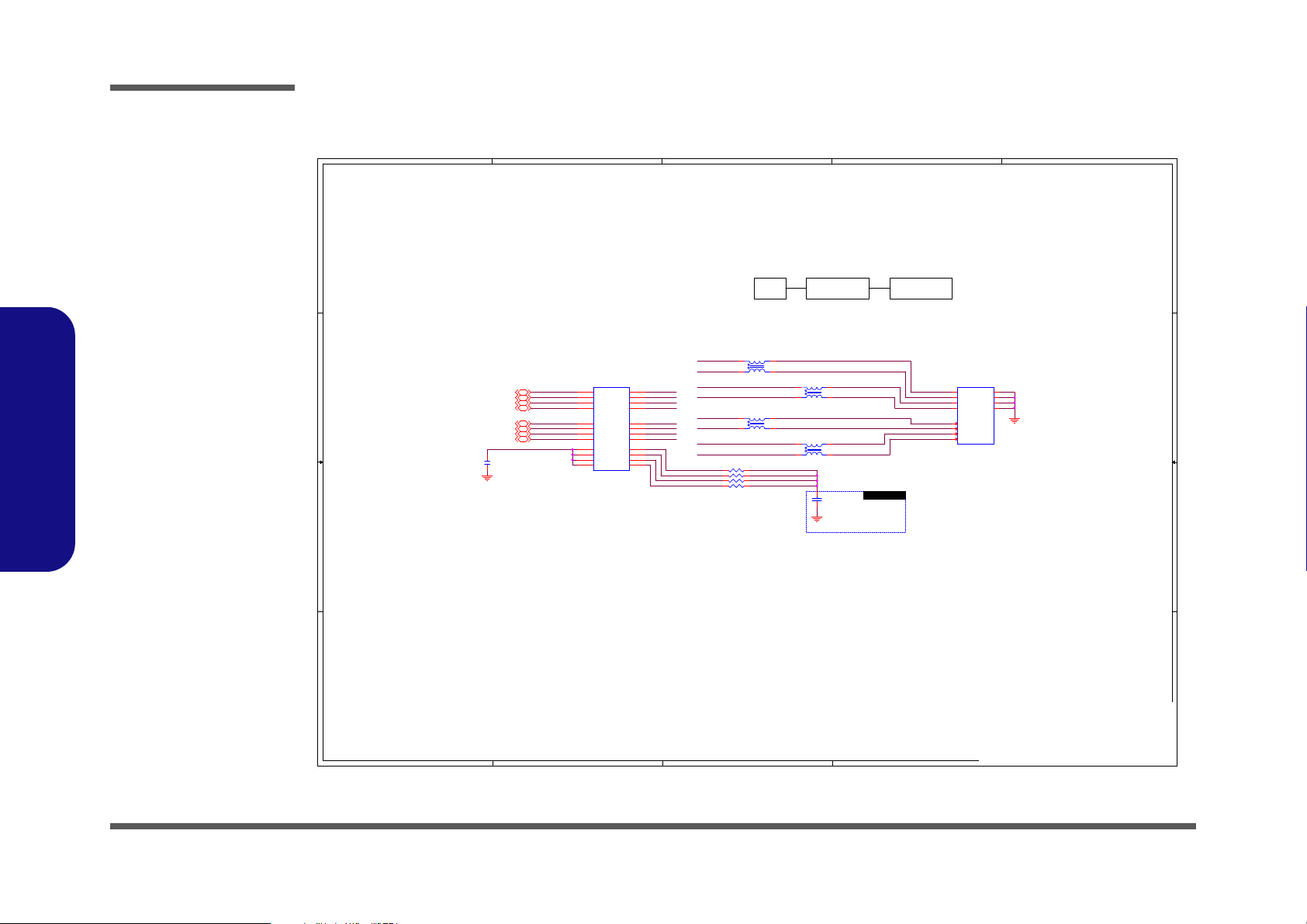
Schematic Diagrams
5
5
4
4
3
3
2
2
1
1
D D
C C
B B
A A
GIGA LAN TRANSFORMER
RJ45 Conn.LAN Transformer
6-19-41001-239
Main : 6-07-1003C-1B0
EMI Require
D02 modify
20210624 EMI
NMCT_4
DLMX4-
DLMX1+
DLMX4+
DLMX1-
DLMX2-
NMCT_R
NMCT_3
NMCT_2
NMCT_1
LMX2+
LMX2-
LMX4+
LMX4-
LMX1+
DLMX2+
LMX3+
DLMX3+
DLMX3-LMX3-
LMX1-
LMX2-
LMX4LMX3+
LMX3-
LMX1+
LMX1-
LMX2+
LMX4+
ZGND
ZGND
ZGND
Z_LAN_MDIN3[39]
Z_LAN_MDIP2[39]
Z_LAN_MDIP3[39]
Z_LAN_MDIN1[39]
Z_LAN_MDIN0[39]
Z_LAN_MDIP1[39]
Z_LAN_MDIP0[39]
Z_LAN_MDIN2[39]
Title
Size Document Number Re v
Date: Sheet
of
6-71-NLx0MU-D02
D02
[41] LAN TRANSFORMER
A3
41 47Wednesday, August 18, 2021
ᙔ!Ϻ!ႝ!တ!!DMFWP!DP/
Title
Size Document Number Re v
Date: Sheet
of
6-71-NLx0MU-D02
D02
[41] LAN TRANSFORMER
A3
41 47Wednesday, August 18, 2021
ᙔ!Ϻ!ႝ!တ!!DMFWP!DP/
Title
Size Document Number Re v
Date: Sheet
of
6-71-NLx0MU-D02
D02
[41] LAN TRANSFORMER
A3
41 47Wednesday, August 18, 2021
ᙔ!Ϻ!ႝ!တ!!DMFWP!DP/
ZL1
*WCM2012F2S-161T03-short
1
4
2
3
ZL5
GST5009 LF
LG-2413S
TCT1
1
TD1+
2
TD1-
3
TCT2
4
TD2+
5
TD2-
6
TCT3
7
TD3+
8
TD3-
9
TCT4
10
TD4+
11
TD4-12MX4-
13
MX4+
14
MCT4
15
MX3-
16
MX3+
17
MCT3
18
MX2-
19
MX2+
20
MCT2
21
MX1-
22
MX1+
23
MCT1
24
ZL4
*WCM2012F2S-161T03-short
1
4
2
3
ZC3
0.01u_16V_X7R_04
ZR1 75_1%_04
ZR4 75_1%_04
RJ08J46BAA413
ZJ_RJ45_1
PN = 6-21-B40L0-008
PCB Footprint = c100le-108h9-l-1
LAN_BD
DD-
8
DD+
7
DB-
6
DC-
5
DC+
4
DB+
3
DA-
2
DA+1shield
GND1
shield
GND2
shield
GND3
shield
GND4
ZR3 75_1%_04
ZR2 75_1%_04
ZC1
10P_2KV_NPO_12
ZL3
*WCM2012F2S-161T03-short
1
4
2
3
ZL2
*WCM2012F2S-161T03-short
1
4
2
3
Sheet 41 of 47
LAN Transformer
LAN Transformer
B.Schematic Diagrams
B - 42 LAN Transformer

LAN Board Connector
5
5
4
4
3
3
2
2
1
1
D D
C C
B B
A A
FOR 14"
FOR 15"
LAN & SD Card connector for Sub Board
value,0517 max
value,0529 max
ON
3.3V_LAN
Z_LAN_RTD3_REL
Z_LAN_ID
U_VDD3
U_3.3VS
3.3V_LAN
U_VDD3
U_VDD3
ZGND
ZGND
ZGND
ZGND
ZGND
ZGND
ZGND ZGND ZGND
ZGND ZGND
ZGND
Z_GLAN_CLKREQ# [39]
Z_CARD_CLKREQ# [40]
Z_LAN_DISABLE# [39]
Z_LAN_WAKEUP#_R [39]
Z_PM_SLP_LAN# [42]
Z_PM_SLP_LAN# [42]
Z_SDCARD_WAKE# [40]
Y_PCIE_TXP6_CARD [40]
Y_PCIE_RXP6_CARD [40]
Y_PCIE_TXN6_CARD [40]
Y_PCIE_RXN6_CARD [40]
Y_CLK_PCIE_CARD [40]
Y_CLK_PCIE_CARD# [40]
Y_PCIE_TXP7_GLAN [39]
Y_PCIE_TXN7_GLAN [39]
Y_PCIE_RXP7_GLAN [39]
Y_PCIE_RXN7_GLAN [39]
Y_CLK_PCIE_GLAN [39]
Y_CLK_PCIE_GLAN# [39]
Z_SML0_DATA [39,42]
Z_SML0_CLK [39,42]
Z_PCIE_TXP7_GLAN [39]
Z_PCIE_TXN7_GLAN [39]
Z_PCIE_RXP7_GLAN [39]
Z_PCIE_RXN7_GLAN [39]
Z_CLK_PCIE_GLAN [39]
Z_CLK_PCIE_GLAN# [39]
Z_SML0_DATA [39,42]
Z_SML0_CLK [39,42]
Z_PCIE_TXP6_CARD [40]
Z_PCIE_RXP6_CARD [40]
Z_PCIE_TXN6_CARD [40]
Z_PCIE_RXN6_CARD [40]
Z_CLK_PCIE_CARD [40]
Z_CLK_PCIE_CARD# [40]
Z_BUF_PLT_RST# [39,40,42]
Z_BUF_PLT_RST# [39,40,42]
Title
Size Document Number R ev
Date: Sheet
of
6-71-NLx0MU-D02
D02
[42] LAN Board connector
A3
42 47Wednesday, August 18, 2021
ᙔ!Ϻ!ႝ!တ!!DMFWP!DP/
Title
Size Document Number R ev
Date: Sheet
of
6-71-NLx0MU-D02
D02
[42] LAN Board connector
A3
42 47Wednesday, August 18, 2021
ᙔ!Ϻ!ႝ!တ!!DMFWP!DP/
Title
Size Document Number R ev
Date: Sheet
of
6-71-NLx0MU-D02
D02
[42] LAN Board connector
A3
42 47Wednesday, August 18, 2021
ᙔ!Ϻ!ႝ!တ!!DMFWP!DP/
ZH4
*O248X268D85
LAN_BD
O248X268D85
ZQ2
2SK3018S3
G
DS
ZQ1 SM3415KIDSH
G
DS
1
ZH1
*MTH9_5D2_3
MTH9_5D2_3
LAN_BD
2
3 5
4
ZC6
0.1u_6.3V_X5R_02
ZR28
1M_04
ZC7
0.1u_6.3V_X5R_02
T14
ZR27 100K_04
ZJ_14MB2
FP225H-02261BM
PCB Footprint = FP225-022-R
P/N = 6-20-94K10-022
1
2
3
4
5
6
7
8
9
10
11
12
13
14
15
16
NC1
NC2
17
18
19
20
21
22
1
ZH5
*MTH9_5D2_3
MTH9_5D2_3
LAN_BD
2
3 5
4
ZR156
*10K_02
ZC17
0.1u_6.3V_X5R_02
ZR163
10K_02
ZJ_14MB1
50208-01201-001
PCB Fo otprint = 50208 -012xx-xxx_ r
P/N = 6-21-64D00-112
1
2
3
4
5
6
7
8
9
10
11
12
GND2
GND1
ZPJ1
*OPEN-8mil
1 2
ZH3
*H5_0D2_3
LAN_BD
H5_0D2_3
ZH2
*O134X154B251X271D95X106
LAN_BD
O134X154B251X271D95X106
ZR24 0_04
ZJ_14MB3
FP225H-02261BM
PCB Footprint = FP225-022-R
P/N = 6-20-94K10-022
1
2
3
4
5
6
7
8
9
10
11
12
13
14
15
16
NC1
NC2
17
18
19
20
21
22
Sheet 42 of 47
LAN Board
Connector
Schematic Diagrams
B.Schematic Diagrams
LAN Board Connector B - 43
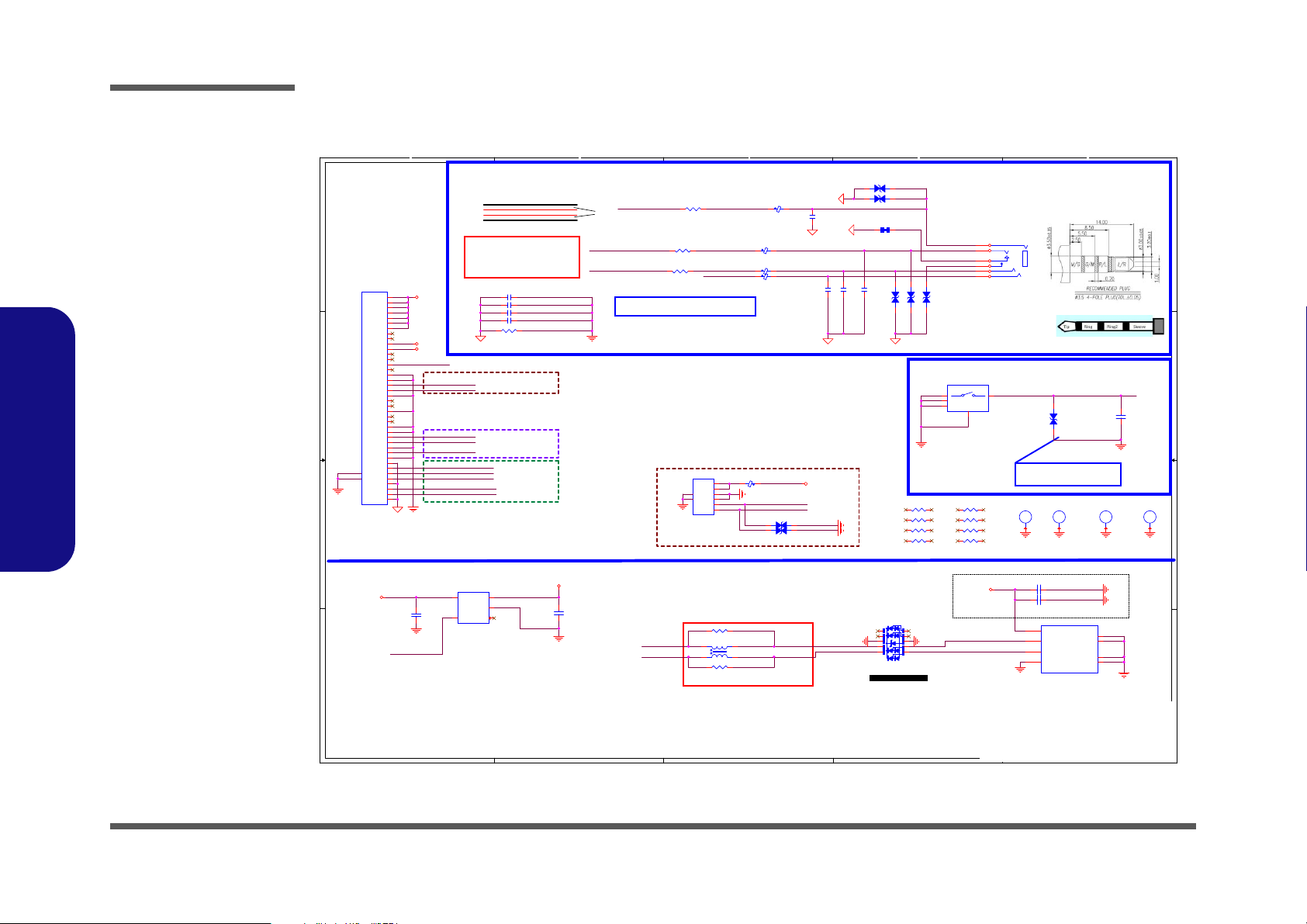
Schematic Diagrams
5
5
4
4
3
3
2
2
1
1
D D
C C
B B
A A
USB2.0 PORT_5
60 mil
0.5A
FOR USB2.0 PORT ONLY, EMI暨㯪,
⤪㚱ⷞ 䶂
M/B
䪗冯⮷ ⌉ 䪗 悥暨枸䔁,嬻
EMI
䡢娵 ⒒䪗ᶲ ẞ
Colay 䔲
㓦
60 MIL
SY6288D20AAC: 6-02-62882-9C0
uP7549UMA5-20: 6-02-75495-9C0
2A/90mohm
Footprint=FP201-040X1-0M pin1 fix
USB2.0
HEAD-PHONE
POWER SW
14" I/O BOARD
20190620 layout swap
COMBO JACK
Layout trace > 40 mil ,
suggest to implement shapes.
Layout note:
Headphone妲嘇䶂 ⮔ > 10mi l s
嶅暊 phon e j ack崲怈
䶂 ⼹ ⯙ ⽭ 枰 崲 ⮔
R/L⽭枰⊭ 央 GNDᶼ 攻嶅 䁢3* 䶂 ⮔
HP-L
GND
GND
HP-R
3*R/L
䶂⮔
POWER BUTTON
6-24-30003-006
VARIS TO R
ĕ÷ýõýĆöñå 㛔幓㚫䅺㭨ñ
ĕ÷ýõýĆö
⮵䫾 åĉ÷ûåIJĴĺijĹ Ī ĩ å ěĆėĎ Ę ęĔėó
12/27 Add FP conn for POSTIVO (D03)
FP CONN
>30mil
Finger Print
12/27 Add FP conn for POSTIVO (D03)
0201
A_USB_PN5_C
A_USB_PP5_C
A_USB2_PN5
A_USB2_PP5
A_USB_PN5
A_USB_PP5
A_USB_PWR_EN#
A_USB_PN5
A_USB_PP5
A_HEADPHONE_L_DEPOP
A_HEADPHONE_R_DEPOP
A_SLEEVE_CONN
A_HPOUT-JD
A_USB_PWR_EN#
A_RING2_CONN
A_M_BTN#
A_HPOUT-JD
A_HPOL_CON
A_HPOR_CON
A_RING2_CON
A_EARPHONE_R
A_EARPHONE_LA_HEADPHONE_L_DEPOP
A_HEADPHONE_R_DEPOP
A_SLEEVE_CON
A_SLEEVE_CONN A_SLEEVE_CON_R
A_RING2_CONN
A_M_BTN#
A_USB_PN3
A_USB_PP3
A_USB_PN3
A_USB_PP3
AGND
A_USBVCC2.0 AGND
AGND
AGND
A5V
A_USBVCC2.0
AGND
AGND
AGNDAGND AGND
A5V
AGNDA_AUDG
AGND
A3.3V
A3.3VS
AGND
AGND
AGND
A_AUDG A_AUDG
A_AUDG
A_AUDG
AGNDA_AUDG
A_AUDG
AGND
AGND
A3.3VS
AGND
AGND
AGND
AGND
Title
Size Document Number Rev
Date: Sh eet
of
D01
[43] NL40MU I/O BD_A
A3
43 47Wednesday, August 18, 2021
ᙔ!Ϻ!ႝ!တ!!DMFWP!DP/
6-71-NLx0MU-D02
Title
Size Document Number Rev
Date: Sh eet
of
D01
[43] NL40MU I/O BD_A
A3
43 47Wednesday, August 18, 2021
ᙔ!Ϻ!ႝ!တ!!DMFWP!DP/
6-71-NLx0MU-D02
Title
Size Document Number Rev
Date: Sh eet
of
D01
[43] NL40MU I/O BD_A
A3
43 47Wednesday, August 18, 2021
ᙔ!Ϻ!ႝ!တ!!DMFWP!DP/
6-71-NLx0MU-D02
AR3 *0_04 14"_IO_BD
6AR1 *0_02
14"_IO_BD
AJ_COMBO1
2SJ3127-000111F
14"_IO_BD
PCB Footprint = 2sj3127-000111f
P/N = 6-20-B28X0-006
3
6
1
5
2
4
AR7 *0_0414"_IO_BD
AC12 22u_6.3V_X5R_06
14"_IO_BD
AJ_USB1
C147S3-10439-L
PCB Footprint = c147s3-10439-l-1
14"_IO_BD
P/N = 6-21-B4920-004
V+
1
GND1
GND1
DATA_L
2
DATA_H
3
GND
4
GND2
GND2
AGND
GND3
AGND
GND4
AC2 0.1u_25V_X5R_04 14"_IO_BD
AH4
*H4_8b3_0d2_4
14"_IO_BD
H4_8b3_0d2_4
AL4 FCM1005MF-300T03 14"_IO_BD
AD3
*AVL18S02015
14"_IO_BD
12
AJ_FP1
FP225H-006S10M
PCB Footprint = fp225h-006xxxm_R
P/N = 6-20-94K00-006
1
2
3
4
5
6
NC1
NC2
AH2
*H6_5B3_0D2_3
14"_IO_BD
H6_5B3_0D2_3
AD2
*AVLC5S02100
14"_IO_BD
12
AC11
10u_6.3V_X5R_06
14"_IO_BD
AC10 0.1u_25V_X5R_04 14"_IO_BD
AJ_SW1
TCD-C2KQR
PCB Footprint = TCD-C2KQR
P/N = 6-53-31500-041
14"_IO_BD
S1
S1S2S2
GND
G1
GND
G3
GND
G2
AC7
100p_50V_NPO_04
14"_IO_BD
5AR1 *0_02
14"_IO_BD
AC9
0.1u_6.3V_X5R_02
14"_IO_BD
2AR1 *0_02
14"_IO_BD
AD5
*AVLC5S02100
14"_IO_BD
12
AC5
100p_50V_NPO_04
14"_IO_BD
4AR1 *0_02
14"_IO_BD
AC4
0.1u_50V_X5R_04
14"_IO_BD
AJ_MB1
FP201H-040S10M
PCB Footprint = FP201-040X1-0M
P/N = 6-20-94K20-140
14"_IO_BD
1
2
3
4
5
6
7
8
9
10
11
12
13
14
15
16
17
18
19
20
21
22
23
24
GND1
GND2
25
26
27
28
29
30
31
32
33
34
35
36
37
38
39
40
AH1
*H9_5D5_5
14"_IO_BD
H9_5D5_5
AL5 FCM1005MF-300T03 14"_IO_BD
1AR1 *0_02
14"_IO_BD
3AR1 *0_02
14"_IO_BD
AC6
100p_50V_NPO_04
14"_IO_BD
AL3
FCM1005KF-121T03
AU1
SY6288D20AAC
14"_IO_BD
OC#
3
VIN
5
EN#
4
VOUT
1
GND
2
AL2 FCM1005KF-121T03 14"_IO_BD
AD1
*AVLC5S02100
14"_IO_BD
12
AD7 AVL18S02015
1 2
AC1 0.1u_25V_X5R_04 14"_IO_BD
AD9
ESD73034D
14"_IO_BD
5
1
2
3
4
10
9
8
7
6
AR2 82_04
14"_IO_BD
AL6
*WCM2012F2S-161T03
14"_IO_BD
PCB Footprint = WCM2012F2S-SHORT
1
4
2
3
AD8 AVL18S02015
1 2
AC3 0.1u_25V_X5R_04 14"_IO_BD
AL1 FCM1005KF-121T03 14"_IO_BD
7AR1 *0_02
14"_IO_BD
AD4 *PESD5V0R1BSF
14"_IO_BD
1 2
AD6 3.3V 14"_IO_BD
1 2
AH3
*H6_0D2_3
14"_IO_BD
H6_0D2_3
AR4 0_04
14"_IO_BD
AC8
0_04
14"_IO_BD
AR1 82_04
14"_IO_BD
AC13 22u_6.3V_X5R_06
14"_IO_BD
AR6 *0_0414"_IO_BD
AR5 *0402_short
8AR1 *0_02
14"_IO_BD
Sheet 43 of 47
14” I/O Board
14” I/O Board
B.Schematic Diagrams
B - 44 14” I/O Board
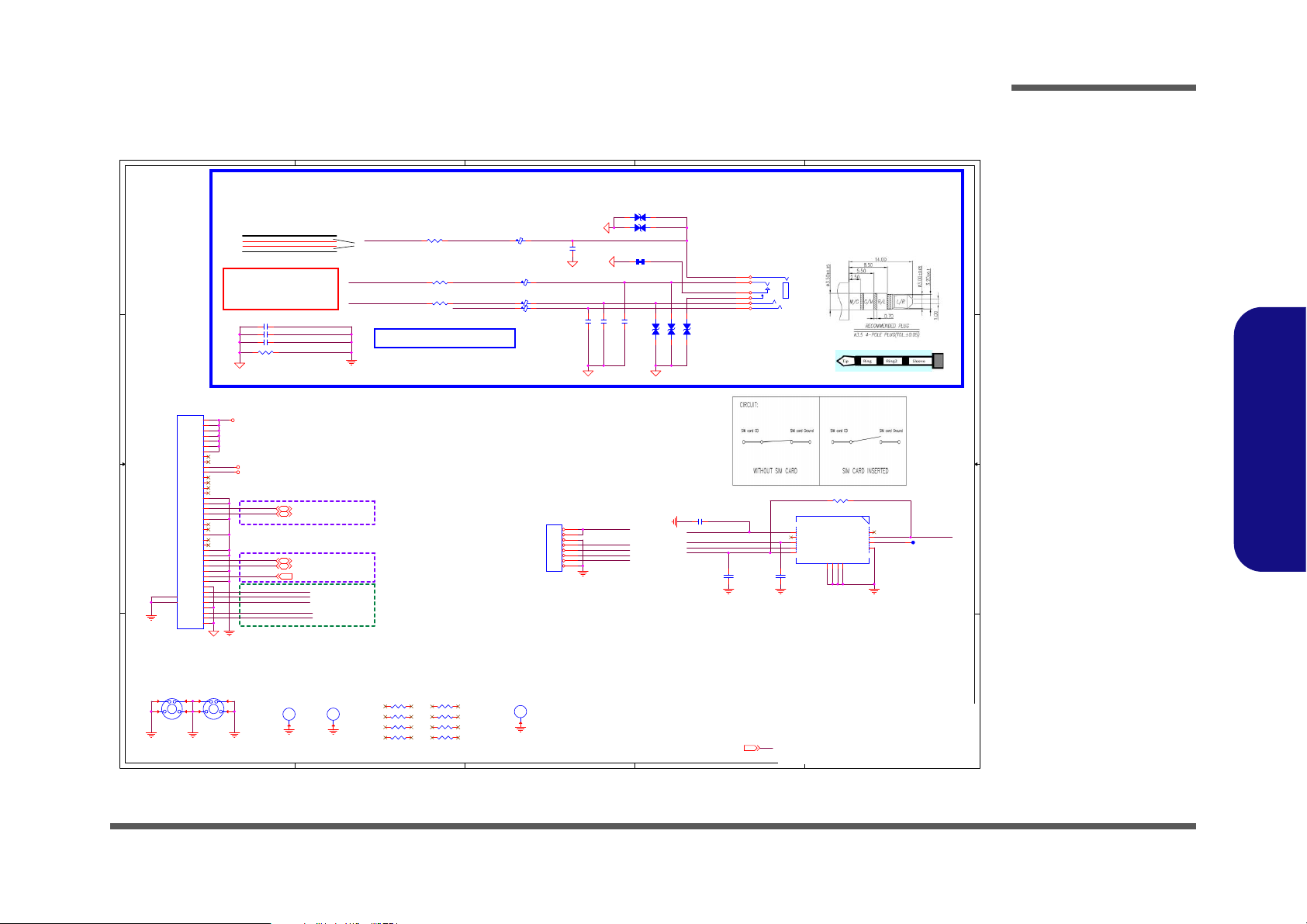
15” I/O Board 1
5
5
4
4
3
3
2
2
1
1
D D
C C
B B
A A
USB2.0
HEAD-PHONE
COMBO JACK
Layout trace > 40 mil ,
suggest to implement shapes.
Layout note:
Headphone妲嘇䶂 ⮔ > 10mi l s
嶅暊 phon e j ack崲怈
䶂 ⼹ ⯙ ⽭ 枰 崲 ⮔
R/L⽭枰⊭ 央 GNDᶼ 攻嶅 䁢3* 䶂 ⮔
HP-L
GND
GND
HP-R
3*R/L
䶂⮔
Footprint=FP201-040X1-0M pin1 fix
FOR 15" I/O BOARD
USB2.0
0201
W_HEADPHONE_L_DEPOP
W_HEADPHONE_R_DEPOP
W_SLEEVE_CONN
W_HPOUT-JD
W_RING2_CONN
W_HPOUT-JD
W_HPOL_CON
W_HPOR_CON
W_RING2_CON
W_EARPHONE_R
W_EARPHONE_LW _HEADPHONE_L_DEPOP
W_HEADPHONE_R_DEPOP
W_SLEEVE_CON
W_UIM_DATA
W_SIM_DET
W_UIM_RST
W_UIM_PWR
W_UIM_CLK W_UIM_VPP
W_UIM_DATA
W_SIM_DET
W_UIM_CLK
W_UIM_RST
W_UIM_PWR
W_RING2_CONN
W_SLEEVE_CONN W_SLEEVE_CON_R
WGND
W5V
WGNDWUDG
WUDG
WUDG WUDG
WUDG
W3.3V
W3.3VS
WGND
WGND WGND WGND
WGND
WGND
WUDG
WGND
WUDG
WGND WGND WGND
WGND
WGND
W_USB_PP5 [45]
W_USB_PN5 [45]
W_USB_PWR_EN# [45]
W5V[45]
W_USB_PN3 [45]
W_USB_PP3 [45]
Title
Size Document Number Re v
Date: Sheet
of
D01
[44] NL50MU I/O BOARD_1_W
A3
44 47Wednesday, August 18, 2021
ᙔ!Ϻ!ႝ!တ!!DMFWP!DP/
6-71-NLx0MU-D02
Title
Size Document Number Re v
Date: Sheet
of
D01
[44] NL50MU I/O BOARD_1_W
A3
44 47Wednesday, August 18, 2021
ᙔ!Ϻ!ႝ!တ!!DMFWP!DP/
6-71-NLx0MU-D02
Title
Size Document Number Re v
Date: Sheet
of
D01
[44] NL50MU I/O BOARD_1_W
A3
44 47Wednesday, August 18, 2021
ᙔ!Ϻ!ႝ!တ!!DMFWP!DP/
6-71-NLx0MU-D02
WJ_MB1
FP201H-040S10M
PCB Footprint = FP201-040X1-0M
P/N = 6-20-94K20-140
15"_IO_BD
1
2
3
4
5
6
7
8
9
10
11
12
13
14
15
16
17
18
19
20
21
22
23
24
GND1
GND2
25
26
27
28
29
30
31
32
33
34
35
36
37
38
39
40
WJ_COMBO1
2SJ3127-000111F
15"_IO_BD
PCB Footprint = 2sj3127-000111f
P/N = 6-20-B28X0-006
3
6
1
5
2
4
3WR1 *0_02
15"_IO_BD
WC10 0.1u_25V_X5R_04 15"_IO_BD
WC1 0.1u_25V_X5R_04 15"_IO_BD
WL1 FCM1005MF-300T03 15"_IO_BD
7WR1 *0_02
15"_IO_BD
15"_IO_BD_LTE
WT1
WD1
*AVLC5S02100
15"_IO_BD
12
WD2
*AVLC5S02100
15"_IO_BD
12
WC2
0_04
15"_IO_BD
4WR1 *0_02
15"_IO_BD
WC4
100p_50V_NPO_04
15"_IO_BD
8WR1 *0_02
15"_IO_BD
WD4 3.3V
15"_IO_BD
1 2
WR4 82_04
15"_IO_BD
WL3 FCM1005KF-121T03 15"_IO_BD
1WR1 *0_02
15"_IO_BD
1
WH4
*MTH7_0D2_3
MTH7_0D2_3
<FUNCTION>
2
3 5
4
WC9 0.01u_16V_X7R_04
15"_IO_BD_LTE
WH1
*H3_9D2_3
<FUNCTION>
H3_9D2_3
WR2 *0402_short
WR6 *4.7K_04 15"_IO_BD_LTE
WC3
100p_50V_NPO_04
15"_IO_BD
2WR1 *0_02
15"_IO_BD
WL4 FCM1005MF-300T03 15"_IO_BD
6WR1 *0_02
15"_IO_BD
WH5
*H7_0D5_8
<FUNCTION>
H7_0D5_8
WJ_MB2
FP225H-008S11M
PCB Footprint = fp225h-008gxxxm_r
P/N = 6-20-94K30-108
15"_IO_BD_LTE
1
2
3
4
5
6
7
8
WR5 82_04
15"_IO_BD
1
WH2
*MTH7_0D2_3
MTH7_0D2_3
<FUNCTION>
2
3 5
4
WC5
*0.1u_6.3V_X5R_02
15"_IO_BD_LTE
WD5 *PESD5V0R1BSF
15"_IO_BD
1 2
WH3
*H4_0D2_3
<FUNCTION>
H4_0D2_3
WC8
22p_50V_NPO_04
15"_IO_BD_LTE
WR1 *0_04 15"_IO_BD
WD3
*AVLC5S02100
15"_IO_BD
12
WL2 FCM1005KF-121T03 15"_IO_BD
WC6
100p_50V_NPO_04
15"_IO_BD
5WR1 *0_02
15"_IO_BD
(TOP VIEW)
WJ_SIM1
21-6012-01 15"_IO_BD_LTE
PCB Footprint = 21-6012-0x
P/N = 6-86-2B010-007
UIM_DATA
C4
UIM_VPP
C6
UIM_GND
C5
UIM_PWR
C1
UIM_RST
C2
UIM_CLK
C3
GND1
GND1
UIM_I/O
C7
UIM_MCMD
C8
DETECT_SW
SW1
GND2
GND2
GND3
GND3
GND4
GND4
WR3 0_04
15"_IO_BD
WC7 0.1u_25V_X5R_04 15"_IO_BD
Sheet 44 of 47
15” I/O Board 1
Schematic Diagrams
B.Schematic Diagrams
15” I/O Board 1 B - 45
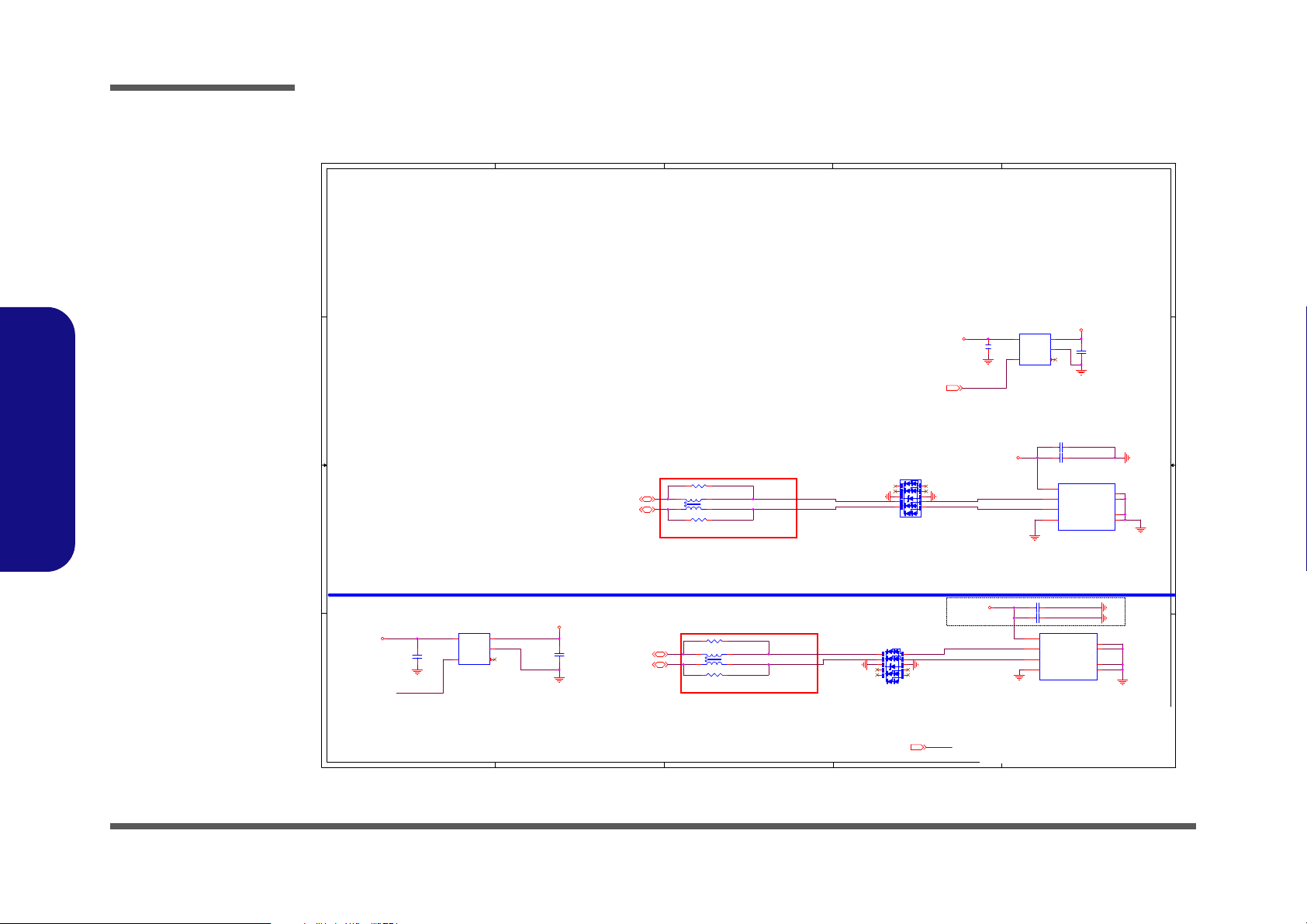
Schematic Diagrams
5
5
4
4
3
3
2
2
1
1
D D
C C
B B
A A
USB2.0 PORT_5 TYPE-A
60 mil
0.5A
FOR USB2.0 PORT ONLY, EMI暨㯪,
⤪㚱ⷞ 䶂
M/B
䪗冯⮷ ⌉ 䪗 悥暨枸䔁,嬻
EMI
䡢娵 ⒒䪗ᶲ ẞ
Colay
60 MIL
SY6288D20AAC: 6-02-62882-9C0
uP7549UMA5-20: 6-02-75495-9C0
SY6288D20AAC: 6-02-62882-9C0
uP7549UMA5-20: 6-02-75495-9C0
2A/90mohm
2A/90mohm
USB2.0 PORT_3 TYPE-A
FOR 15" I/O BOARD
Colay
W_USB_PN5_C
W_USB_PP5_C
W_USB2_PN5
W_USB2_PP5
W_USB_PN3_RJ
W_USB_PP3_RJ
W_USB_PWR_EN#
W_USB_PWR_EN#
W_USB_PN3_R
W_USB_PP3_R
WGND
WGND
W_USBVCC2.0 WGND
WGND
W_USBVCC WGND
WGND
WGND
W5V
W_USBVCC2.0
WGND
WGND
W5V
W_USBVCC
WGND
WGND
WGNDWGND
WGNDWGND
W_USB_PN5[44 ]
W_USB_PP5[44]
W_USB_PWR_EN#[44]
W5V[4 4]
W_USB_PN3[44 ]
W_USB_PP3[44]
Title
Size Document Number R ev
Date: Sheet
of
6-71-NLx0MU-D02
D01
[45] NL50MU I/O BOARD_2_W
A3
45
47Wednesday, August 18, 2021
ᙔ!Ϻ!ႝ!တ!!DMFWP!DP/
Title
Size Document Number R ev
Date: Sheet
of
6-71-NLx0MU-D02
D01
[45] NL50MU I/O BOARD_2_W
A3
45
47Wednesday, August 18, 2021
ᙔ!Ϻ!ႝ!တ!!DMFWP!DP/
Title
Size Document Number R ev
Date: Sheet
of
6-71-NLx0MU-D02
D01
[45] NL50MU I/O BOARD_2_W
A3
45
47Wednesday, August 18, 2021
ᙔ!Ϻ!ႝ!တ!!DMFWP!DP/
WR9 *0_0415"_IO_BD
WU2
SY6288D20AAC
15"_IO_BD
OC#
3
VIN
5
EN#
4
VOUT
1
GND
2
WD6
ESD73034D
15"_IO_BD
5
1
2
3
4
10
9
8
7
6
WR7 *0_0415"_IO_BD
WJ_USB1
C147S3-10439-L
6-21-B4910-004
PCB Footprint = c147s3-10439-l-1
15"_IO_BD
P/N = 6-21-B4920-004
V+
1
GND1
GND1
DATA_L
2
DATA_H
3
GND
4
GND2
GND2
AGND
GND3
AGND
GND4
WC13
0.1u_6.3V_X5R_02
15"_IO_BD
WL5
*WCM2012F2S-161T03
15"_IO_BD
PCB Footprint = WCM2012F2S-SHORT
1
4
2
3
WC11 22u_6.3V_X5R_06
15"_IO_BD
WC18 22u_6.3V_X5R_06
15"_IO_BD
WC14 22u_6.3V_X5R_06
15"_IO_BD
WC12
10u_6.3V_X5R_06
15"_IO_BD
WJ_USB2
C147S3-10439-L
6-21-B4910-004
PCB Footprint = c147s3-10439-l-1
15"_IO_BD
P/N = 6-21-B4920-004
V+
1
GND1
GND1
DATA_L
2
DATA_H
3
GND
4
GND2
GND2
AGND
GND3
AGND
GND4
WC17
0.1u_6.3V_X5R_02
15"_IO_BD
WU1
SY6288D20AAC
15"_IO_BD
OC#
3
VIN
5
EN#
4
VOUT
1
GND
2
WR8 *0_0415"_IO_BD
WC16 22u_6.3V_X5R_06
15"_IO_BD
WC15
10u_6.3V_X5R_06
15"_IO_BD
WL6
*WCM2012F2S-161T03-short
15"_IO_BD
PCB Footprint = WCM2012F2S-SHORT
1
4
2
3
WR10 *0_0415"_IO_BD
WD7
ESD73034D
15"_IO_BD
PCB Footprint = dfn10-2_5x1mm-short
5
1
2
3
4
10
9
8
7
6
Sheet 45 of 47
15” I/O Board 2
15” I/O Board 2
B.Schematic Diagrams
B - 46 15” I/O Board 2
