
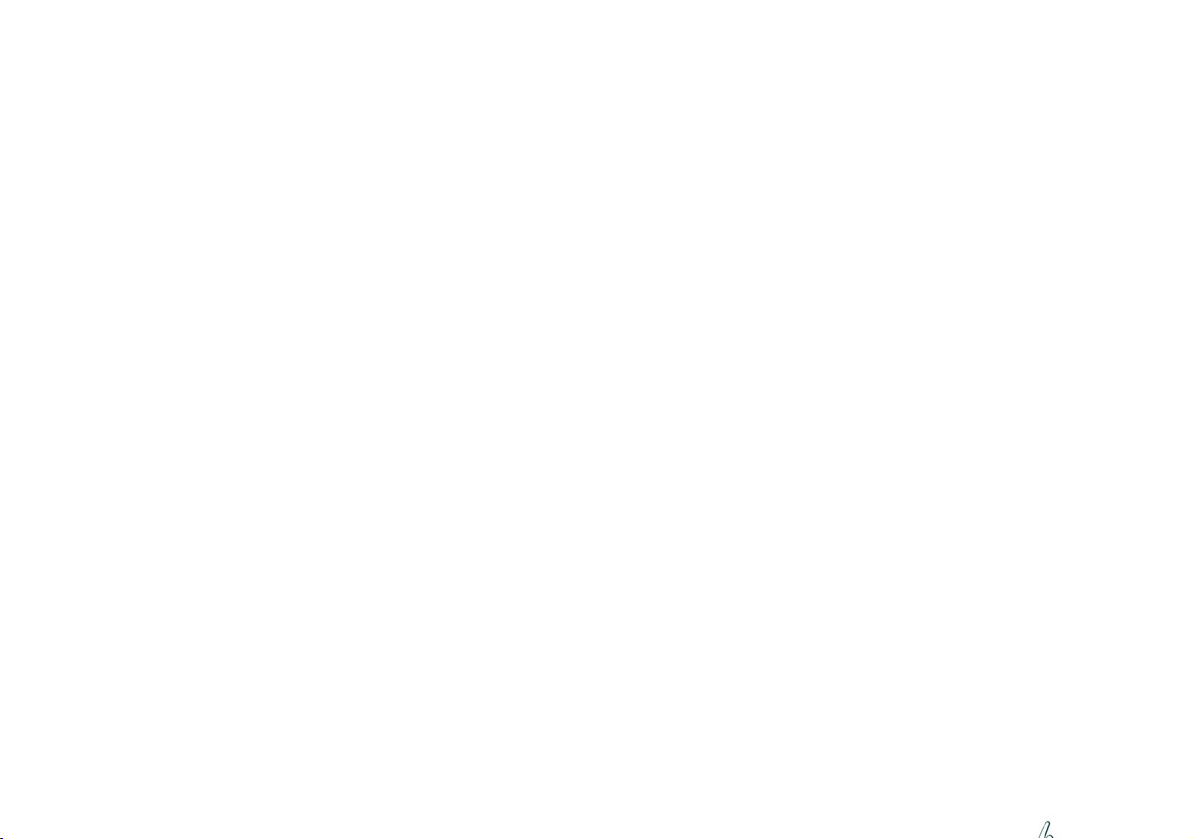

Contents
About this Concise User Guide ..................................... ... ..............................1
System Startup ................................................................................................4
System Map: Front View with Display Open ...............................................5
LED Indicators ...............................................................................................6
Keyboard & Function Keys ............................................................................7
System Map: Front, Left & Right Views ......................................................8
System Map: Bottom & Rear Views .............................................................9
Control Center ..............................................................................................10
Flexikey® Application .................................................................................12
Multi-Color LED Keyboard .........................................................................15
Windows 10 Start Menu, Context Menu, Taskbar, Control Panel and
Settings ......................................................................................................... 16
Video Features ..............................................................................................17
Audio Features ..............................................................................................19
Power Options ..............................................................................................19
Driver Installation .............................. ... ......................................... ...............20
Wireless LAN Module (Option) ...................................................................21
Bluetooth Module (Option) ..........................................................................21
Fingerprint Reader (Option) .........................................................................22
TPM (Option) ...............................................................................................23
Troubleshooting .................... ................................ ............................... ......... 24
Specifications ................................................................................................2 5
Inhalt
Über das Ausführliche Benutzerhandbuch ...................................................27
Schnellstart ................................................................................................... 30
Systemübersicht: Ansicht von vorne mit geöffnetem .... ... .... ... .....................31
Bildschirm .................................................................................................... 31
LED-Anzeigen ...................... ............................. ............................ ...............32
Tastatur und Funktionstasten ........................................................................33
Systemübersicht: Ansicht von vorne, links und rechts .................................34
Systemübersicht: Ansicht von unten und hinten .........................................35
Control Center ..............................................................................................36
Flexikey® Anwendung .................................................................................38
Mehrfarbige LED-Tastatur ...........................................................................41
Start-Menü, Kontextmenü, Taskleiste, Systemsteuerung und Einstellungen
von Windows 10 ...........................................................................................42
Grafikfunktionen .......................................................................................... 43
Audiofunktionen ..................... ......................... ...................... ....................... 45
Energieoptionen ................... ............ ............. ............. ............ ............. .......... 45
Installation der Treiber .................................... ... .... ...................................... 46
Wireless-LAN-Modul (Option) ....................................................................47
Bluetooth-Modul (Option) ........................................... ... ... ..........................47
Fingerabdruckleser (Option) ........ ......................................... .......................48
TPM (Option) ...............................................................................................49
Fehlerbehebung ............................................................................................ 50
Technische Daten ......................................................................................... 51
Sommaire
A propos de ce Guide Utilisateur Concis ..................................................... 53
Guide de démarrage rapide .. ... ... ................................................................... 56
Carte du système: Vue de face avec l'écran ouvert .....................................57
Indicateurs LED ............................................................................................ 58
Clavier et touches fonction ...........................................................................59
Carte du système: Vues de face, gauche et droite .......................................60
Carte du système: Vues de dessous et arrière ...............................................61
Control Center ..............................................................................................62
Application Flexikey® .................................................................................64
Clavier à LED multicolore ...........................................................................67
Menu Démarrer, Menu contextuel, Barre des tâches, Panneau de
Configuration et Paramètres de Windows 10 ...............................................68
Caractéristiques vidéo .................. ... .......................................... ... ................69
Caractéristiques audio .................. ... .......................................... ... ................71
Options d’alimentation ................................................................................. 71
Installation du pilote ..................... ... .......................................... ... ................72
Module LAN sans fil (Option) ........................................... .......................... 73
Module Bluetooth (Option) ....................................... ... ... ............................. 73
Lecteur d'empreintes digitales (Option) .................... ................................... 74
TPM (Option) ...............................................................................................75
Dépannage .............................. ............................................................... ....... 76
Spécifications ............................................................................................... 77
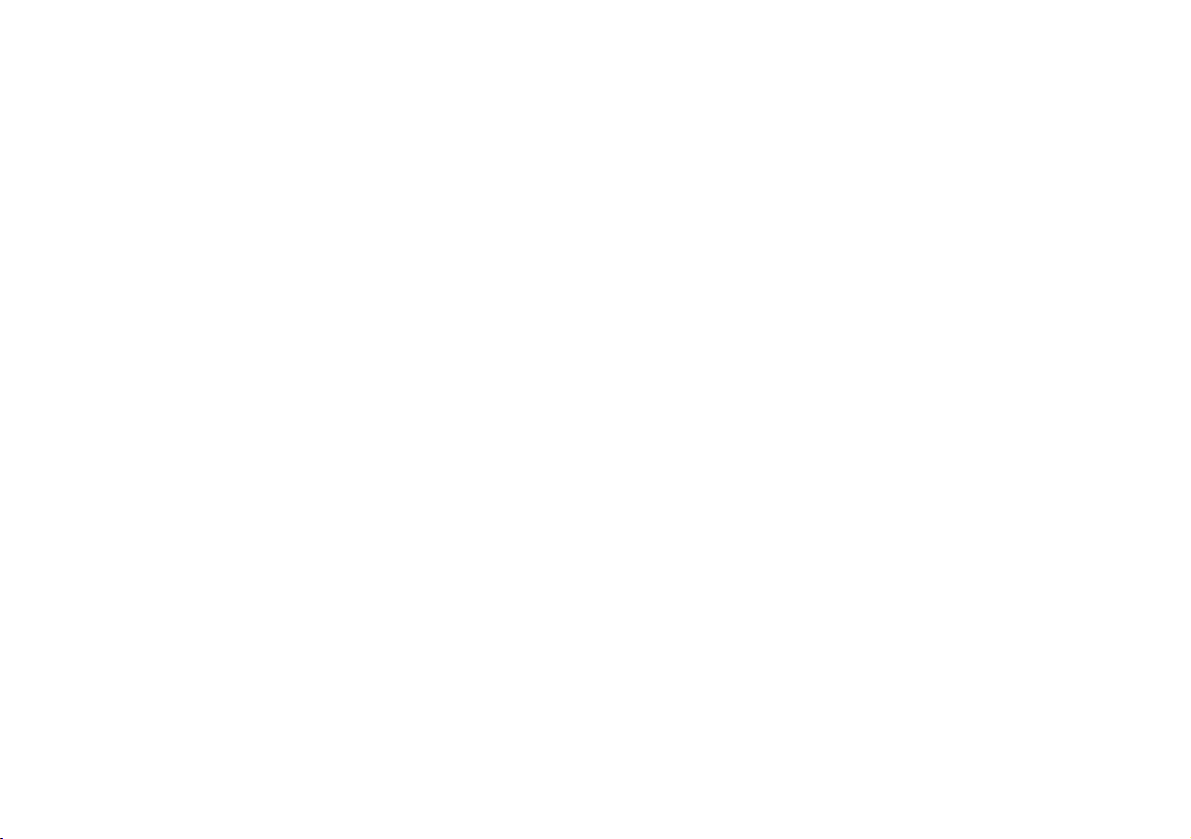
Contenidos
Acerca de esta Guía del Usuario Concisa .....................................................79
Guía rápida para empezar .............................................................................82
Mapa del sistema: Vista frontal con la pantalla abierta ................................83
Indicadores LED ...........................................................................................84
Teclado y teclas de función ..........................................................................85
Mapa del sistema: Vistas frontal, izquierda y derecha ................................86
Mapa del sistema: Vistas inferior y posterior ..............................................87
Control Center ..............................................................................................88
Aplicación Flexikey® ........ ... ... ......................................... .... ........................90
Teclado LED multicolor ...............................................................................93
Menú Inicio, Menú contextual, Barra de tareas, Panel de Control y
Configuración de Windows 10 ............................................. ........................94
Parámetros de vídeo ......................................................................................95
Características de audio ................................................................................97
Opciones de energía ......................................................................................97
Instalación de controladores ....................................... ... ...............................98
Módulo LAN Wireless (Opción) .......... ... ......................................... ............99
Módulo Bluetooth (Opción) ........... ... ... ........................................................99
Lector de huellas digitales (Opción) ..... ... ... ......................................... .... ...100
TPM (Opción) .............................................................................................101
Solución de problemas ................. ...............................................................102
Especificaciones ......................................................................................... 103
Sommario
Informazioni su questa guida rapida ......................................................... .. 105
Guida di avvio rapido ............................................. .................................... 108
Descrizione del sistema: Vista anteriore con lo schermo aperto ............... 109
Indicatori LED ............................................................................................110
Tastiera e tasti funzione ..............................................................................111
Descrizione del sistema: Vista anteriore, sinistra e destra .... .... ... ... ... ........112
Descrizione del sistema: Vista inferiore e posteriore ...... ... ... .... .................113
Control Center ............................................................................................114
Applicazione Flexikey® ... ... ......................................... .............................. 116
Tastiera LED multicolore ...........................................................................119
Menu Start, Menu contestuale, Barra delle applicazioni, Pannello di controllo
e Impostazioni di Windows 10 ...................................................................120
Funzioni video ............................................................................................121
Funzionalità audio ...................................................................................... 123
Opzioni risparmio energia .......................................................................... 123
Installazione driver .....................................................................................124
Modulo LAN Wireless (Opzione) ..............................................................125
Modulo Bluetooth (Opzione) ..................................................................... 125
Lettore d’impronte digitali (Opzione) ........................................................126
TPM (Opzione) ...........................................................................................127
Risoluzione dei problemi ........ ... ......................................... ........................12 8
Specifiche tecniche ....................... ... .... ......................................... ..............129
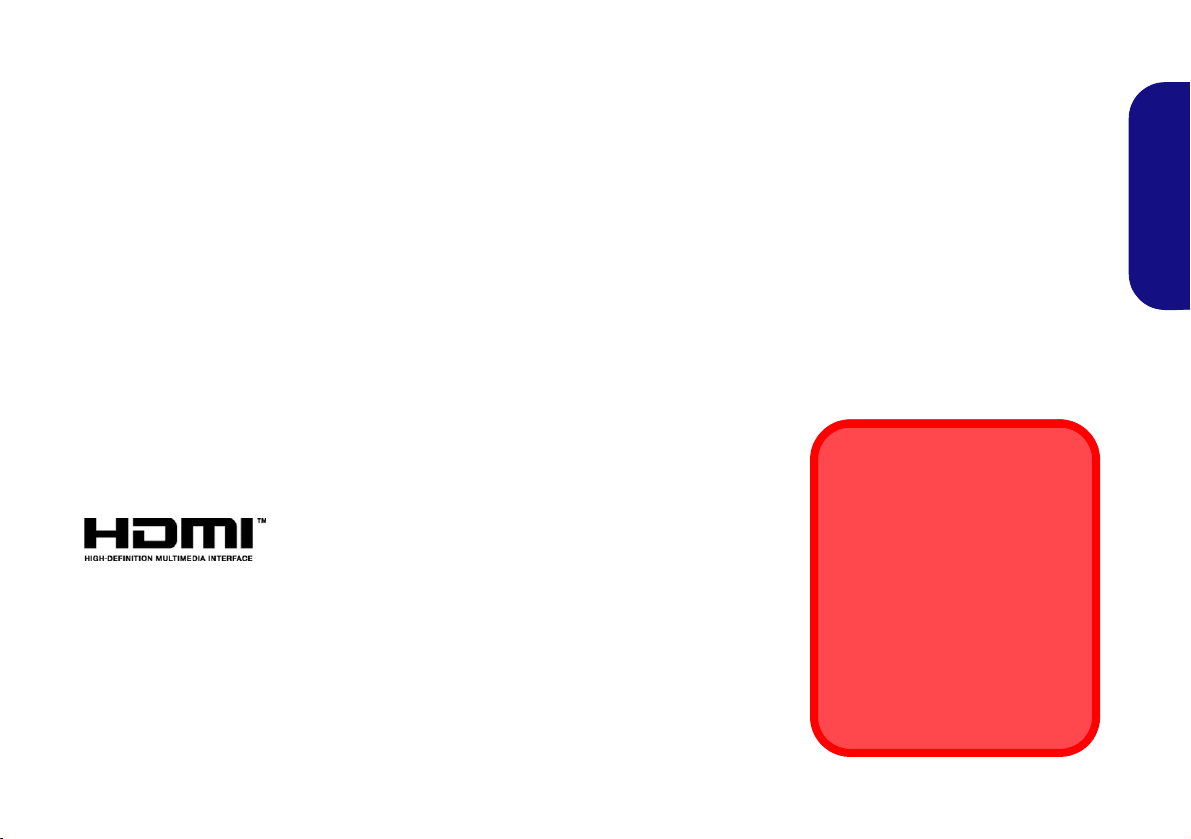
About this Concise User Guide
FCC Statement
This device complies with Part
15 of the FCC Rules. Operation
is subject to the following two
conditions:
1.This device may not cause
harmful interference.
2. This device must accept any
interference received, including interference that may
cause undesired operation.
This quick guide is a brief introduction to getting your system started. This is a s upplement, and not a substitute for the
expanded English language User’s Manual in Adobe Acrobat format on the Device Drivers & Utilities + User’s Manual
disc supplied with your computer. This disc also contains the drivers and utilities necessary for the proper oper ation of
the computer (Note: The company reserves the right to revise this publication or to change its contents without notice).
Some or all of the computer’s features may already have been setup. If they aren’t, or you are planning to re-configure
(or re-install) portions of the system, refer to the expanded User’s Manual. The Device Drivers & Utilities + User’s
Manual disc does not contain an operating system.
Regulatory and Safety Information
Please pay careful attention to the full regulatory notices and safety information contained in the expanded User’s Manual on the Device Drivers & Utilities + User’s Manual disc.
© February 2020
Trademarks
Windows is a registered trademark of Microsoft Corporation.
English
1
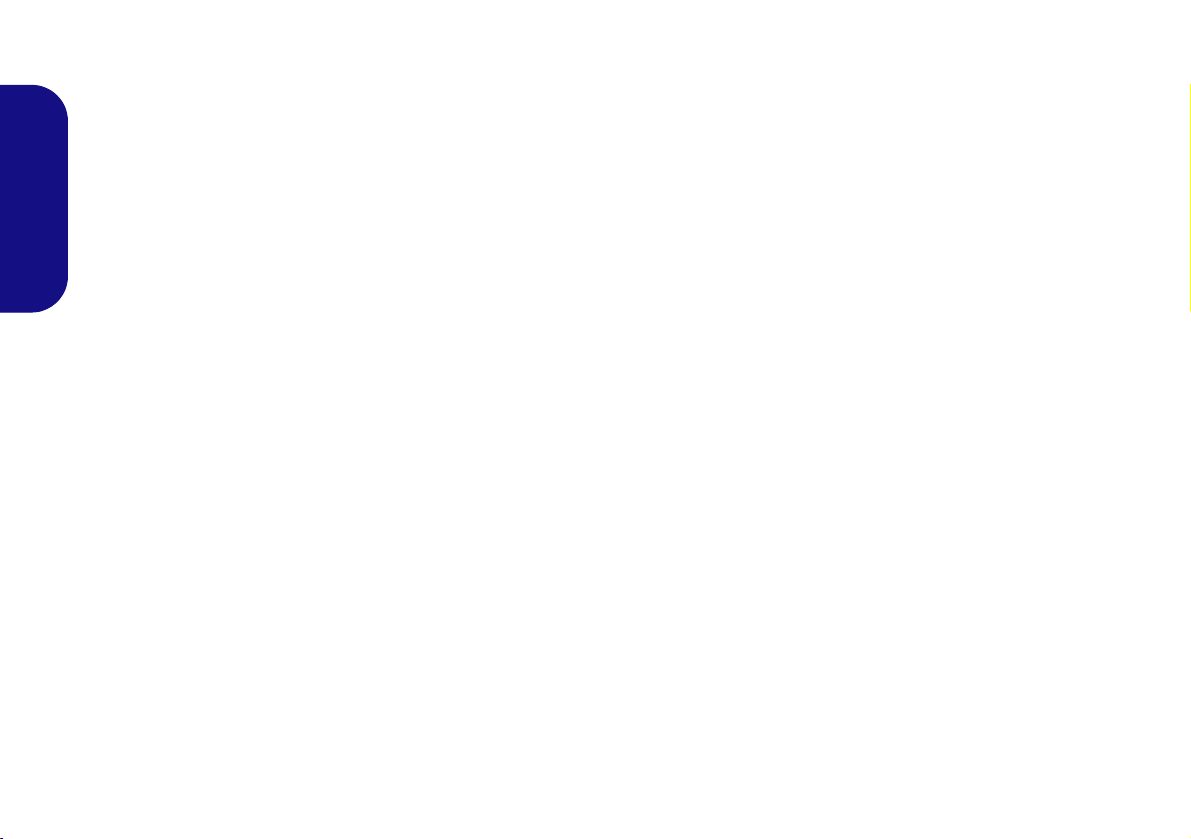
Instructions for Care and Operation
The computer is quite rugged, but it can be damaged. To prevent this, follow these suggestions:
• Don’t drop it, or expose it to shock. If the computer falls, the
case and the components could be damaged.
• Keep it dry, and don’t overheat it. Keep the computer and
power supply away from any kind of heating element. This is an
electrical appliance. If water or any other liquid gets into it, the
English
computer could be badly damaged.
• Avoid interfer ence. Keep the computer away from high capacity
transformers, electric motors, and other strong magnetic fields.
These can hinder proper performance and damage your data.
• Follow the proper working procedures for the computer. Shut
the computer down properly and don’t forget to save your work.
Remember to periodically save your data as data may be lost.
Servicing
Do not attempt to service the computer yourself. Doing so may
violate your warranty and expose you and the computer to
electric shock. Refer all servicing to authorized service personnel. Unplug the computer from the power supply. Then refer
servicing to qualified service personnel under any of the fo llowing conditions:
• When the power cord or AC/DC adapter is damaged or frayed.
• If the computer has been exposed to any liquids.
• If the computer does not work normally when you follow the
operating instructions.
• If the computer has been dropped or damaged (do not touch the
poisonous liquid if the panel breaks).
• If there is an unusual odor, heat or smoke coming from your computer.
Safety Information
• Only use an AC/DC adapter approved for use with this computer.
• Use only the power cord and batteries indicated in this manual.
Do not dispose of batteries in a fire. They may explode. Check
with local codes for possible special disposal instructions.
• Do not continue to use a battery that has been dropped, or that
appears damaged (e.g. bent or twisted) in any way. Even if the
computer continues to work with a damaged battery in place, it
may cause circuit damage, which may possibly result in fire.
• Make sure that your computer is completely powered off before
putting it into a travel bag (or any such container).
• Before cleaning the computer, make sure it is disconnected from
any external power supplies, peripherals and cables.
• Use a soft clean cloth to clean the computer, but do not apply
cleaner directly to the computer. Do not use volatile (petroleum
distillates) or abrasive cleaners on any part of the computer.
• Do not try to repair a battery pack. Refer any battery pack repair
or replacement to your service representative or qualified service
personnel.
• Note that in computer’s featuring a raised electro-plated logo, the
logo is covered by a protective adhesive. Due to general wear and
tear, this adhesive may deteriorate over time and the exposed logo
may develop sharp edges. Be careful when handling the computer
in this case, and avoid touching the raised electro-plated logo.
Avoid placing any other items in the carrying bag which may rub
against the top of the computer during transport. If any such wear
and tear develops contact your service center.
2
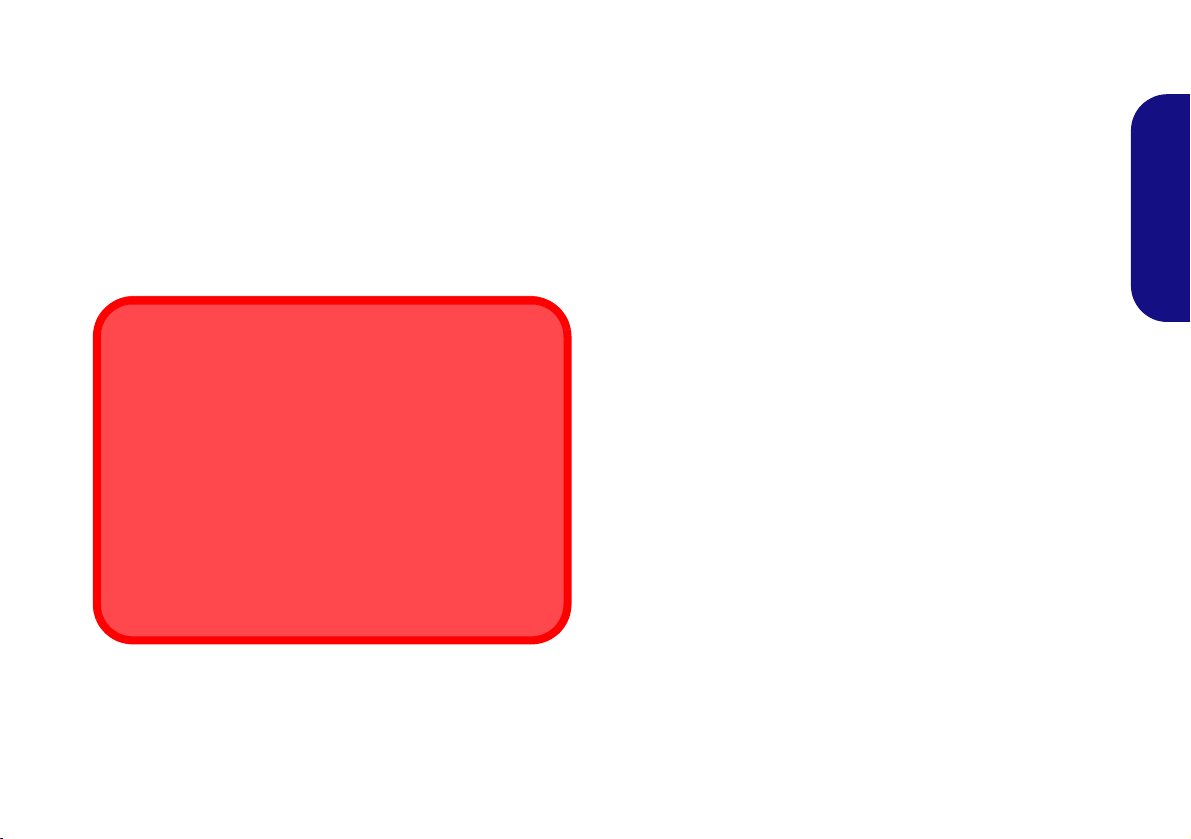
Polymer Battery Precautions
Battery Disposal & Caution
The product that you have purchased contains a rechargeable battery. The battery is recyclable. At the end of its useful life, under various state and local laws, it may be illegal
to dispose of this battery into the municipal waste stream.
Check with your local solid waste officials for details in your
area for recycling options or proper disposal.
Danger of explosion if battery is incorrectly replaced. Replace only with the same or equivalent type recommended
by the manufacturer. Discard used battery a ccording to the
manufacturer’s instructions.
Note the following information which is specific to polymer
batteries only, and where applicable, this overrides the general
battery precaution information.
• Polymer batteries may experience a slight expansion or swelling,
however this is part of the battery’s safety mechanism and is not a
cause for concern.
• Use proper handling procedures when using polymer batteries.
Do not use polymer batteries in high ambient temperature environments, and do not store unused batteries for extended periods.
English
3
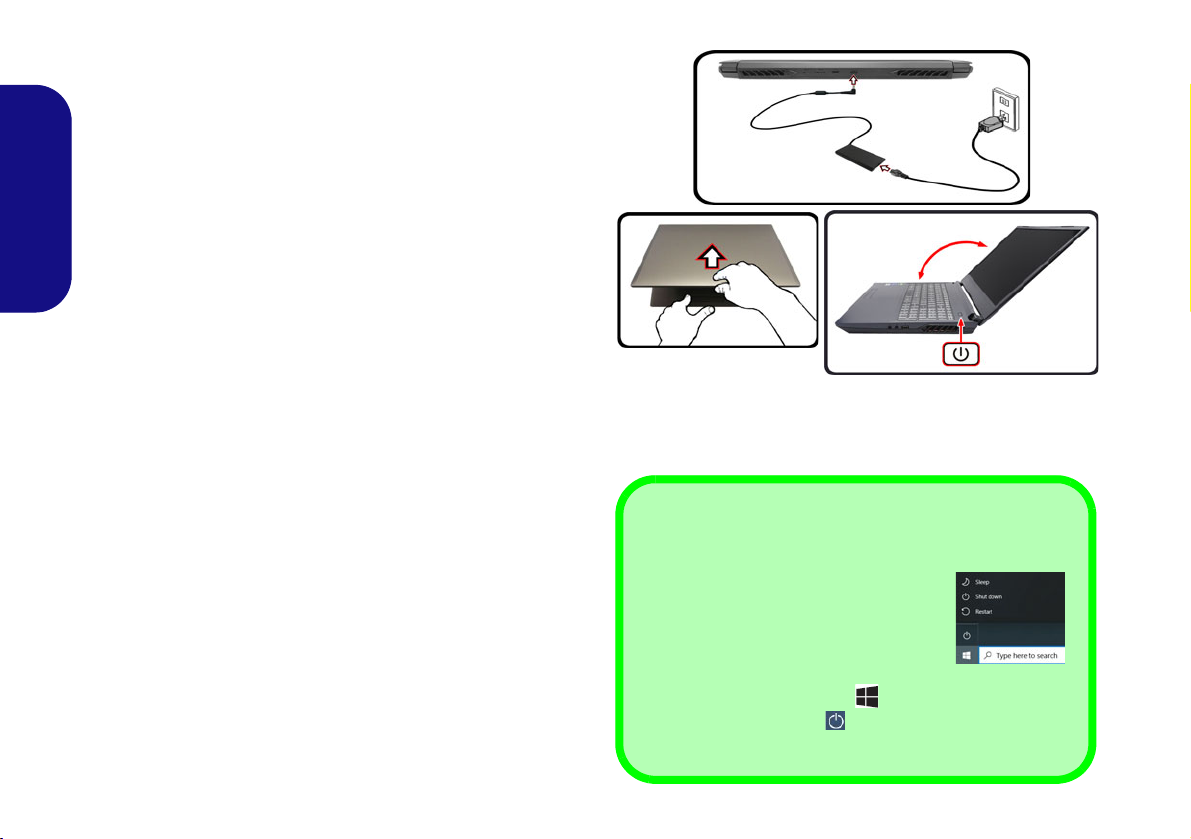
System Startup
Figure 1 - Opening the Lid/Computer with AC/DC
Adapter Plugged-In
Shut Down
Note that you should always shut your
computer down by choosing the Shut
down command in Windows (see below). This will help prevent hard disk or
system problems.
1. Click the Start Menu icon .
2. Click the Power item .
3. Choose Shut down from the menu.
130°
1. Remove all packing materials.
2. Place the computer on a stable surface.
3. Securely attach any peripherals you want to use with the computer
(e.g. keyboard and mouse) to their ports.
4. When first setting up the computer use the following
procedure (as to safeguard the computer during shipping, the
battery will be locked to not power the system until first connected
English
to the AC/DC adapter and initially set up as below):
• Attach the AC/DC adapter cord to the DC-In jack on the rear of
the computer, then plug the AC power cord into an outlet, and
connect the AC power cord to the AC/DC adapter. The battery
will now be unlocked.
5. Use one hand to raise the
exceed 130 degrees); use the other hand (as illustrated in Figure
1) to support the base of the computer (Note: Never lift the
computer by the lid).
6. Press the power button to turn the computer “on”.
System Software
lid to a comfortable viewing angle
Your computer may already come with system software preinstalled. Where this is not the case, or where you are reconfiguring your computer for a different system, you will
find this manual refers to Microsoft Windows 10.
(do not
4

System Map: Front View with Display Open
15.6” (39.62cm)
Figure 2
Front View with LCD Panel Open
1. PC Camera
2. *Camera LED
*When the camera is in use, the LED
will be illuminated.
3. Built-In Array Microphone
4. LCD
5. Power Button
6. Keyboard
7.
(Factory Option) Fingerprint Sensor
8. Touchpad & Buttons
12 33
8
7
6
5
4
English
5
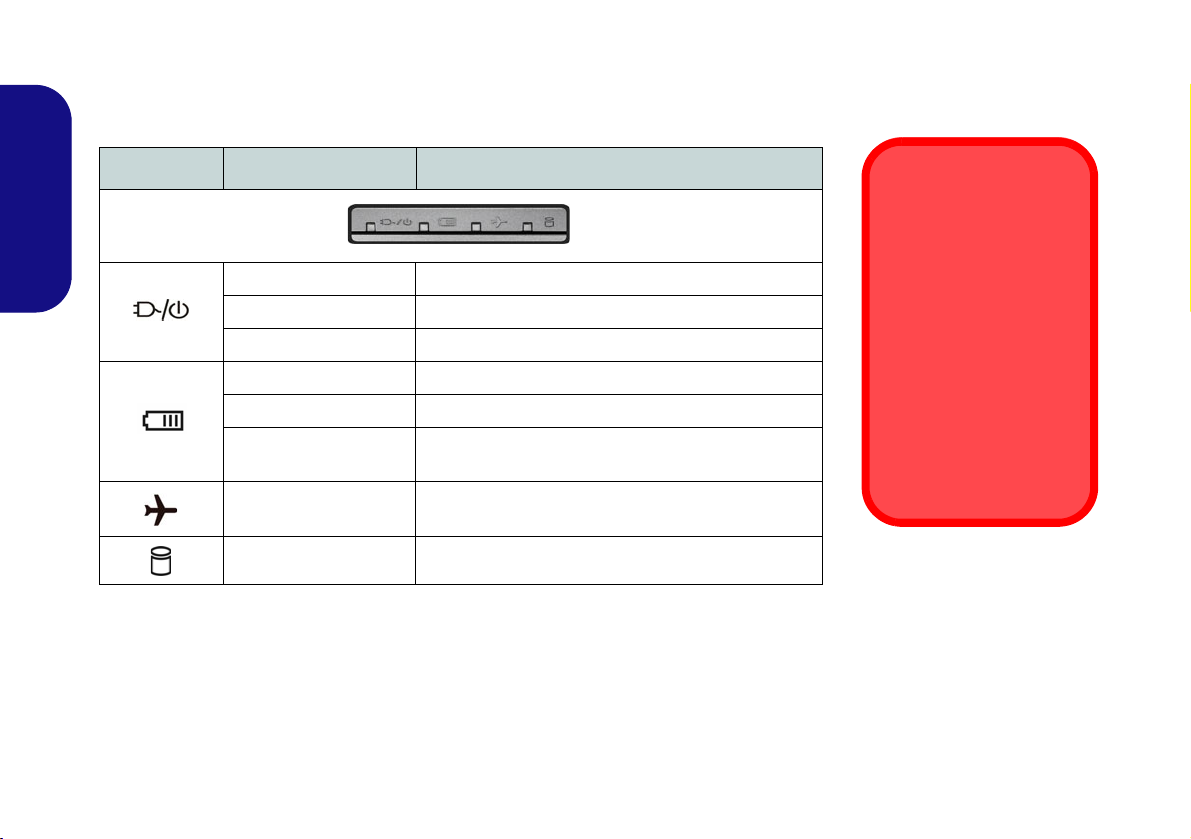
LED Indicators
Wireless Device
Operation Aboard
Aircraft
The use of any portable
electronic transmission
devices aboard aircraft is
usually prohibited.
Make sure the wireless
modules are OFF if you
are using the computer
aboard aircraft by putting
the system in to Airplane
Mode.
The LED indicators on the computer display helpful information about the current status
of the computer.
Icon Color Description
English
Orange The AC/DC Adapter is Plugged In
Green The Computer is On
Blinking Green The Computer is in Sleep Mode
Orange The Battery is Charging
Green The Battery is Fully Charged
Blinking Orange
Green
Green The Hard Disk is in use
Table 1 - LED Indicators
The Battery Has Reached Critically Low Power Sta-
tus
Airplane Mode is ON (the WLAN and Bluetooth
Modules are OFF)
6
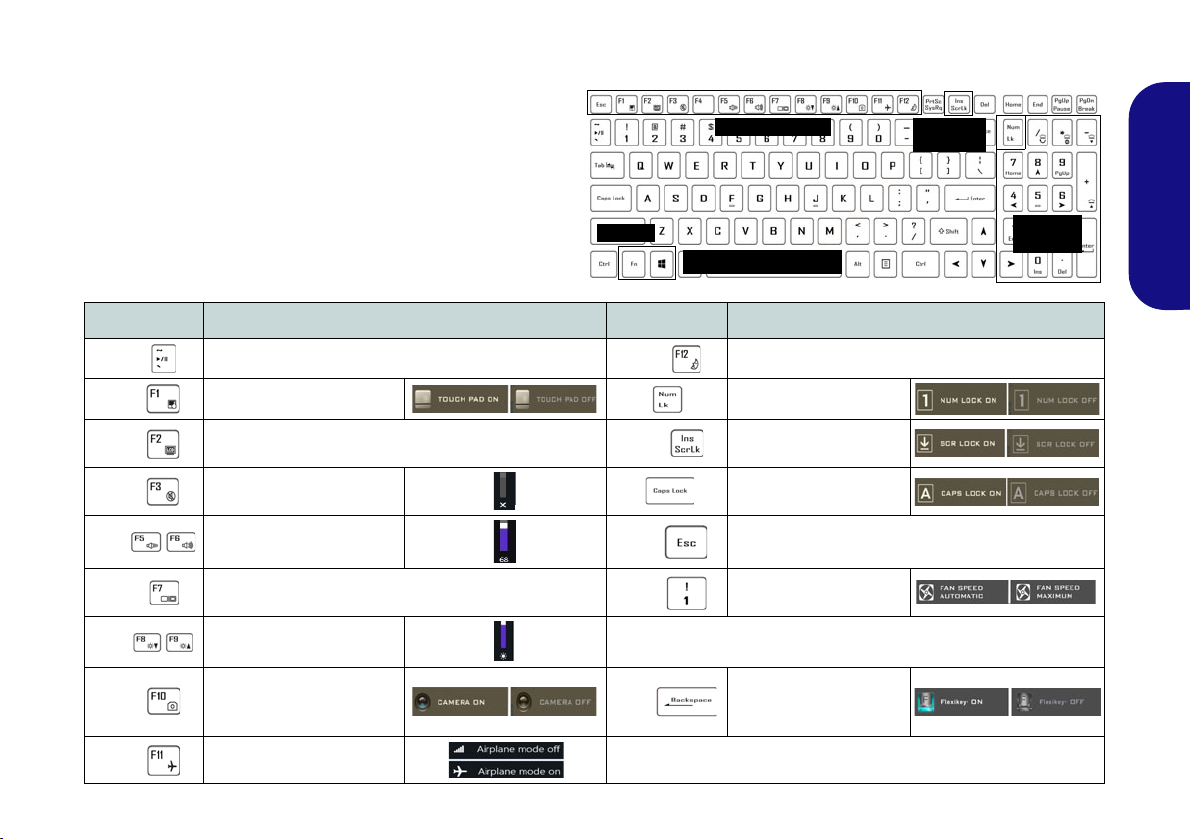
Keyboard & Function Keys
Numeric
Keypad
Fn Key
Windows Logo Key
Scr Lk &
Num Lk
Function Keys
The keyboard includes a numeric keypad for easy numeric data input. Pressing Num Lk turns on/off the numeric keypad. It also features function keys to allow you
to change operational features instantly. The function
keys (F1 - F12 etc.) will act as hot keys when pressed
while the Fn key is held down. In addition to the basic
function key combinations, some visual indicators are
available when the Control Center driver is installed.
Keys Function/Visual Indicators Keys Function/Visual Indicators
English
Fn +
Fn +
Fn +
Fn +
Fn +
Fn +
Fn +
Fn +
Fn +
Play/Pause (in Audio/Video Programs)
Touchpad Toggle Number Lock Toggle
Turn Display Backlight Off
(Press a key to or use touchpad to turn on)
Mute Toggle
Volume Decrease/
Increase
Change Display Configuration (see page 18)
Display Brightness
Decrease/Increase
Toggle
PC Camera Power
Airplane Mode Toggle
Fn +
Fn +
Fn +
Fn +
*Note: It is recommended that you use Maximum fan speed when
playing games.
Fn +
Scroll Lock Toggle
Caps Lock Toggle
Control Center Toggle (see page 10)
Fan Automatic Control/
Full Power
Disable/Enable
Flexikey® (see page
12)
Table 2 - Function Keys & Visual Indicators
Sleep Toggle
7

System Map: Front, Left & Right Views
Front
Left
Right
Figure 3 - Front, Left & Right Views
1. LED Indicators
2. Security Lock Slot
3. RJ-45 LAN Jack
4. USB 3.2 Gen 2 Type-A Ports
5. MicroSD Card Reader
6. 2-In-1 Audio Jack (Headphone and
Microphone)
7. Microphone-In Jack
8. USB 2.0 Port
9. Vent
Overheating
To prevent your computer from overheating
make sure nothing
blocks any vent while
the computer is in use.
1
2
3
4
8
7
6
5
4
9
English
8

System Map: Bottom & Rear Views
Overheating
To prevent your computer from overheating
make sure nothing blocks any vent while the
computer is in use.
Bottom Cover Removal Warning
Do not remove any cover(s) and/or screw(s)
for the purposes of device upgrade as this may
violate the terms of your warranty.
If you need to replace/remove the hard disk/
RAM etc., for any reason, please contact your
distributor/supplier for further information.
Figure 4
Bottom & Rear Views
1. Vent
2. Battery
3. Speakers
4. DisplayPort 1.4 over USB 3.2 Gen 2
Type-C Port
5. HDMI-Out Port
6. Mini DisplayPort 1.4
7. DC-In Jack
2
33
765
1
1
4
1
1
Rear
English
9

Control Center
Run the Control Center from the Start menu in Windows . You can also press the Fn + Esc key combination, or double-click the icon in the notification area of the taskbar to access the Control Center. The Con-
trol Center provides quick access to Power Modes, Fan settings, LED Keyboard configuration and the Flexikey
application.
English
10
Figure 5 - Control Center
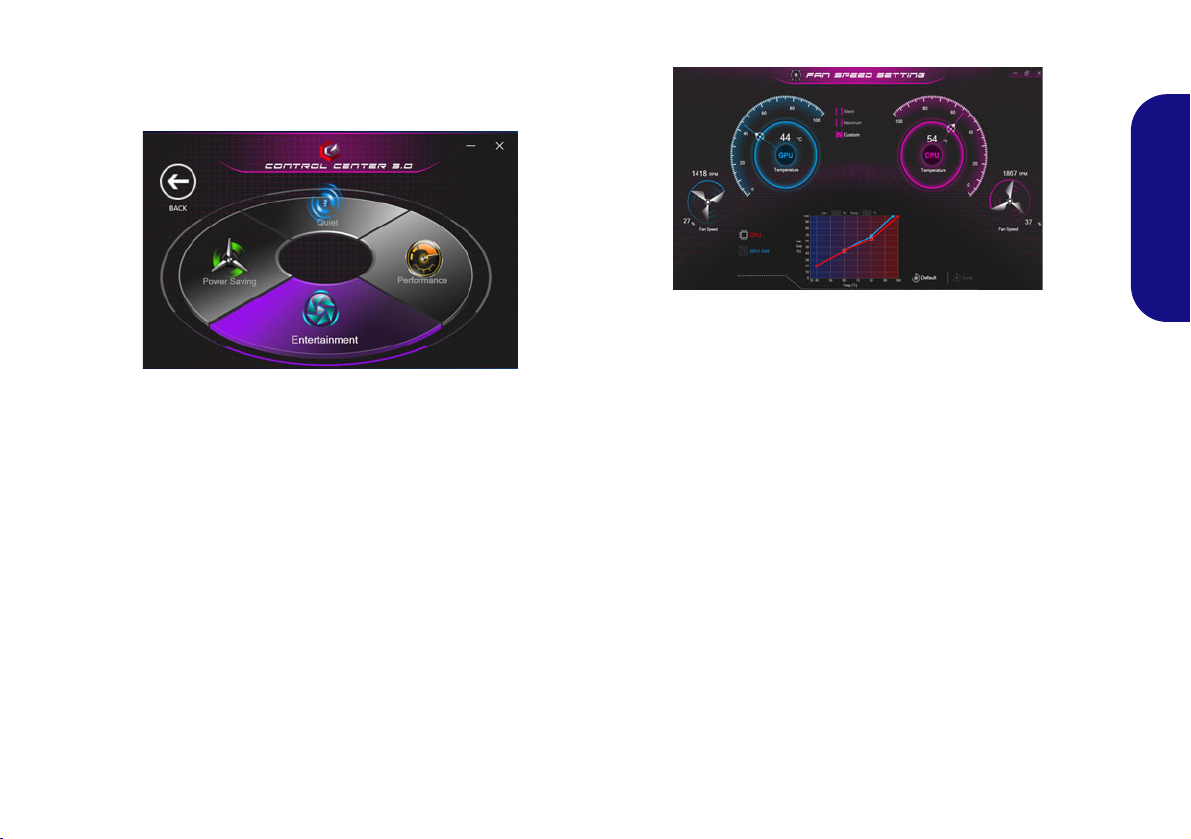
Power Modes
Figure 6 - Power Modes
Figure 7 - Fan Speed Control
Power Modes allows you to adjust the power mode by
clicking the appropriate icon.
• Power Saving mode focuses on saving battery life (the
CPU Turbo Boost and dGPU Turbo will be off).
• Quiet mode focuses on reducing fan noise and will
decrease both CPU and GPU power.
• Entertainment mode balances CPU and GPU power and
is ideal for watching videos etc.
• Performance mode is ideal for gaming with higher CPU
and GPU performance.
Fan Speed Control
English
You can set the fan speed to Maximum (full power), Au-
tomatic/Slient or Custom. The fan speed will adjust itself
automatically to control the heat of the CPU/GPU. You
can use the Offset slider to adjust the settings to your preference. However you can adjust the setting to Maximum
if you prefer.
The Custom setting allows you to click and drag on any
of the 2 midrange nodes on the graph in order to adjust the
temperature parameters of the CPU Fan or GPU Fan.
All these settings can be overidden by the system, as a
safety precaution, if it requires heavier use of the fan.
11

Flexikey® Application
Enabling or Disabling the Flexikey® Profile in Use
You can enable or disable any keyboard or mouse profile
functions currently in use by using the Fn + key
combination. Pressing this key combination will toggle you
between the currently selected keyboard or mouse profile
to the standard keyboard and/or mouse settings, and back
again.
Windows Logo Key and P key
Note that you can assign actions to any keyboard key except the Windows Logo Key and P key.
The Flexikey® application is a quick hotkey configura-
tion application, which allows you to assign a single key
to launch multiple key combinations, or to create text
macros and to disable certain keys. The application can
also be used to configure the mouse buttons to create
hotkeys for gaming etc.
English
Click Flexikey in the Control Center to access the
Flexikey® application.
Keyboard and Mouse Settings
Click Enable (at the bottom right of the application window) to create settings for the keyboard and/
or mouse. Clicking on Keyboard Macro or Mouse Mac-
ro will allow you to access the settings page for either the
keyboard or mouse.
Figure 8 - Enable (Keyboard Macro & Mouse Macro)
Profiles
The controls at the top right side of the application relate
to Profiles. You can Add /Delete profiles, Export
and Import profiles by clicking on the appropriate
icon. If you double-click on a profile you can change the
profile name. If you double-click on a profile you can
change the profile name, and change an image file (images
created using PNG files).
12
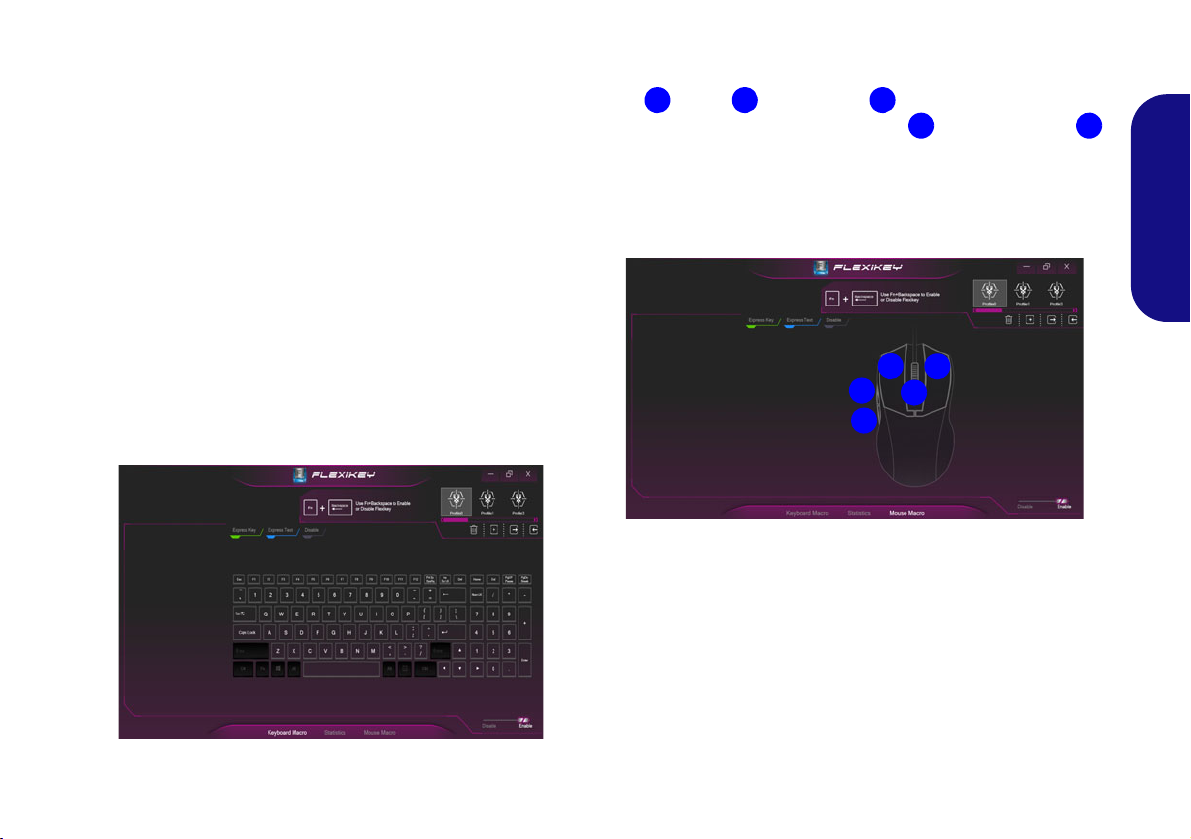
Flexikey® Application Features
123
4
5
1
2
3
4
5
• Express Key - This feature allows you to configure a sin-
gle key (or mouse click) to send multiple key combinations, or to create more useful shortcut keys This is useful
in gaming or when using applications which have a complex set of keyboard shortcuts.
• Express Text - With this you can assign single keys (or
mouse clicks) to send commonly used strings of text.
• Disable - Use this function to disable any keyboard keys or
mouse buttons.
Keyboard Settings
The keyboard settings allow you to configure actions for
any single key (or a combination of keys). Click the key
and then select the action type (Express Key, Express
Text or Disable) from the menu at the top of the page.
Mouse Settings
The mouse settings allow you to configure actions for the
left , right and middle buttons of any attached
mouse, and also for any forward and backward
buttons if applicable (on a gaming type mouse). Click the
button number and then select the action type (Express
Key, Express Text or Disable) from the menu at the top
of the page.
Figure 10 - Mouse Configuration
English
Figure 9 - Keyboard Configuration
13
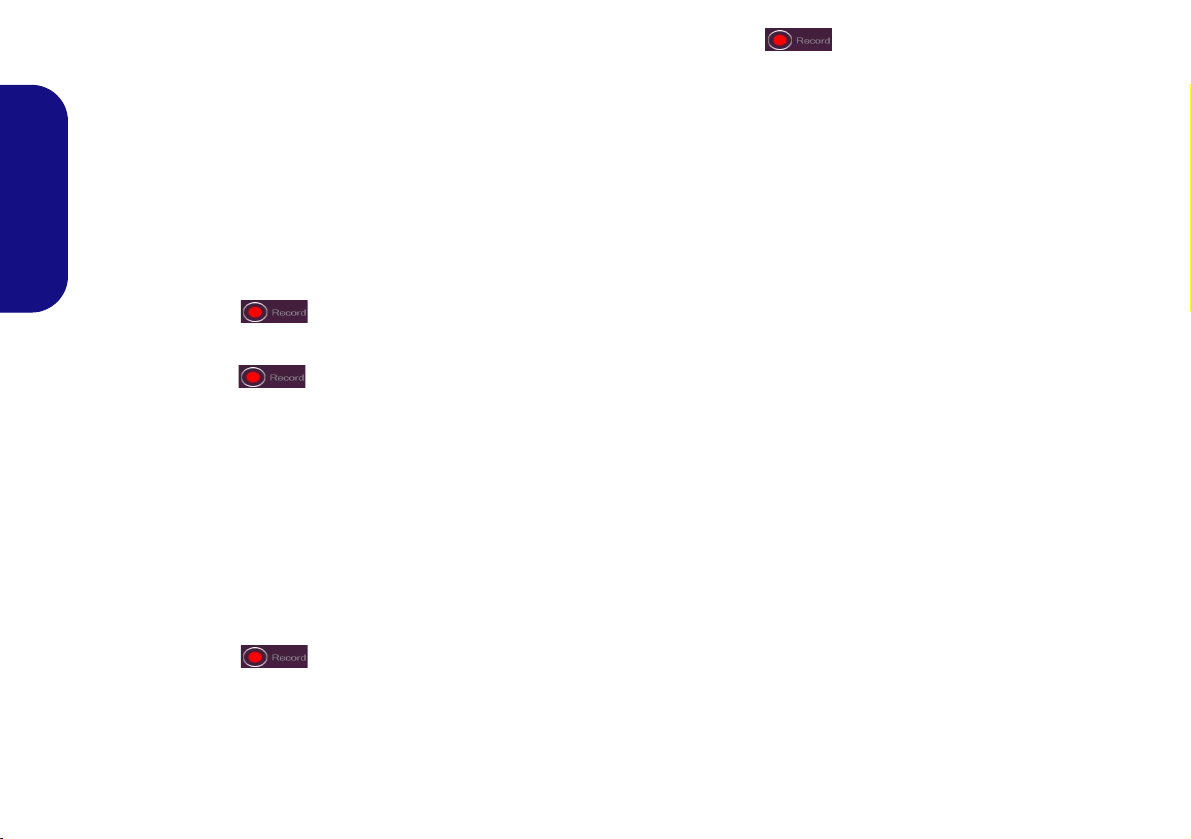
Keyboard Settings - Express Key
To configure a single key to send multiple key combinations, or to create more useful shortcut keys, use Express
Key.
1. Enable and select Keyboard Macro under your chosen profile,
click on the chosen key to select it, and then click to select
Express Key.
2. In the following example we want to change an existing game
English
key configuration which uses the left shift key for sprinting, and
the W key for moving forwards, to use the 1 key to combine this
movement to sprint forward.
3. Click the Record
keys (in this case we will press Left Shift and W) required (make
sure you press the key(s) required and do not click on them).
4. Click the Record
and stop recording.
5. If you want to remove any individual key click to select it, and
then click Restore.
6. Any assigned Express Keys will appear in green.
button and then press the key or
button again to complete the process
Keyboard Settings - Express Text
A single key can be set to send a string of text within any
application using Express Text.
1. Enable and select Keyboard Macro under your chosen profile,
click to select a key, and then click to select Express Text.
2. Click the Record
(the Start key is the key used in your target program to open a
text message).
3. Click in the Text Content field and type in your message and
click Save.
button in Start key and press a key
4. Click the Record
(the Send key is the key used in your target program to send a
text message e.g the Enter key would be the most commonly
used).
5. The key will now be configured to send the text message in the
target program under your chosen Profile, and the key will
appear in blue.
6. If you want to remove any Express Text key, select it and click
on Restore.
button in Send key and press a key
Keyboard Settings - Disable
You can use the program to disable any keys not required.
1. Enable and select Keyboard Macro under your chosen profile,
click to select a key to disable, and then click to select Disable.
2. The key will now be disabled.
3. If you want to enable the key again, select it and click on
Restore.
4. The key will be disabled under your chosen Profile, and the key
will appear in gray.
14
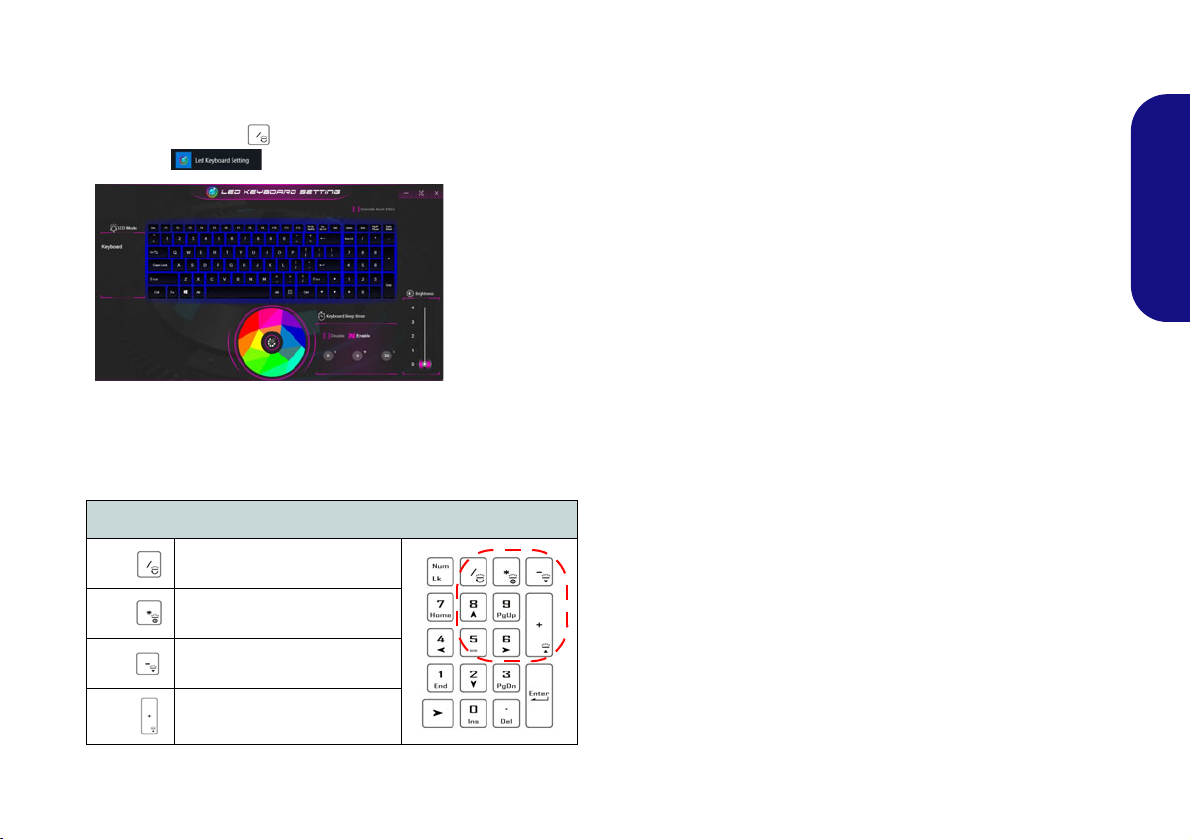
Multi-Color LED Keyboard
On boot the keyboard will momentarily flash.
You can click in
the Override
Boot Effect
check box to
disable the keyboard flashing
effect as the
system boots.
The LED Keyboard application can be accessed by click-
ing LED Keyboard in the Control Center (or by pressing the Fn plus key) or from the Start menu in
Windows .
Figure 11 - LED Keyboard Application
The keyboard LED may be configured using the Fn + key
combination outlined in the table below.
Keyboard LED Function key Combinations
Fn +
Fn +
Fn +
Fn +
Launch the LED Keyboard
Application
Toggle the Keyboard LED
On/Off
Keyboard LED Illumination
Decrease
Keyboard LED Illumination
Increase
Table 3 - Keyboard LEDs
Color Swatch
The color swatch in the middle of the screen allows you to
select a range of colors for your keyboard backlight by
clicking on the color required. Click to select any color
from the swatch to apply to the keyboard.
KB Sleep Timer
Enable and then select the amount of time for which the
system is idle before the keyboard LED enters sleep mode
(i.e. the LED keyboard illumination will turn off to save
power).
KB Brightness
You can adjust the keyboard brightness using the Brightness slider.
15
English
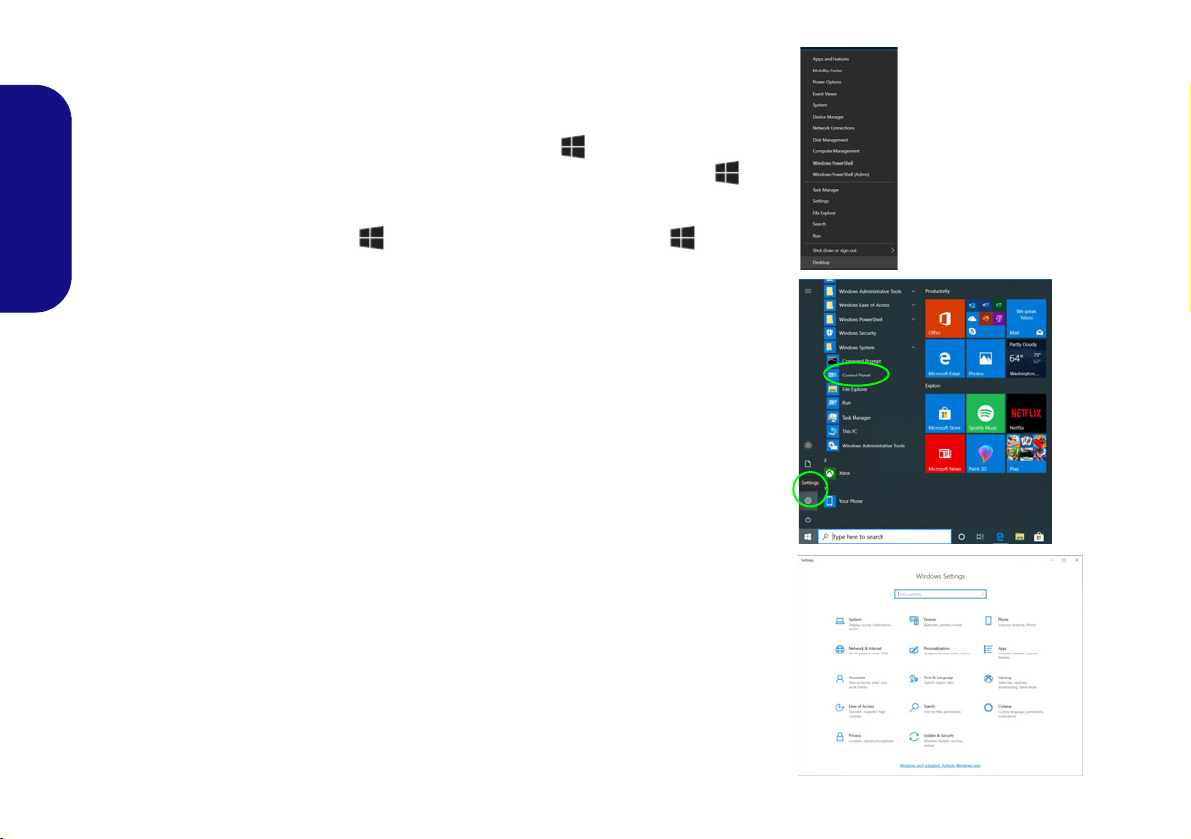
Windows 10 Start Menu, Context Menu,
Figure 12
Start Menu, Con-
text Menu, Task-
bar, Control
Panel and Set-
tings
Taskbar, Control Panel and Settings
Most of the apps, control panels, utilities and programs within Windows 10 can
be accessed from the Start Menu by clicking the icon in the taskbar in the
lower left corner of the screen (or by pressing the Windows Logo Key on
the keyboard).
Right-click the Start Menu icon (or use the Windows Logo Key + X key
English
combination) to bring up an advanced Context Menu of useful features such as
Apps and Features, Power Options, Task Manager, Search, File Explorer, Device Manager and Network Connections etc.
The notification area of the taskbar is in the bottom right of the screen. Some of
the control panels and applications referred to throughout the course of this manual can be accessed from here.
Throughout this manual you will see an instruction to open the Control Panel. To
access the Control Panel, select Control Panel under the Windows System item
in the Start Menu.
The Settings item in the Start Menu (and also as an App) gives you quick access
to a number of system settings control panels allowing you to adjust settings for
System, Devices, Phone, Network & Internet, Personalization, Apps, Accounts,
Time & Language, Gaming, Ease of Access, Search, Cortana, Privacy and Update & Security.
16
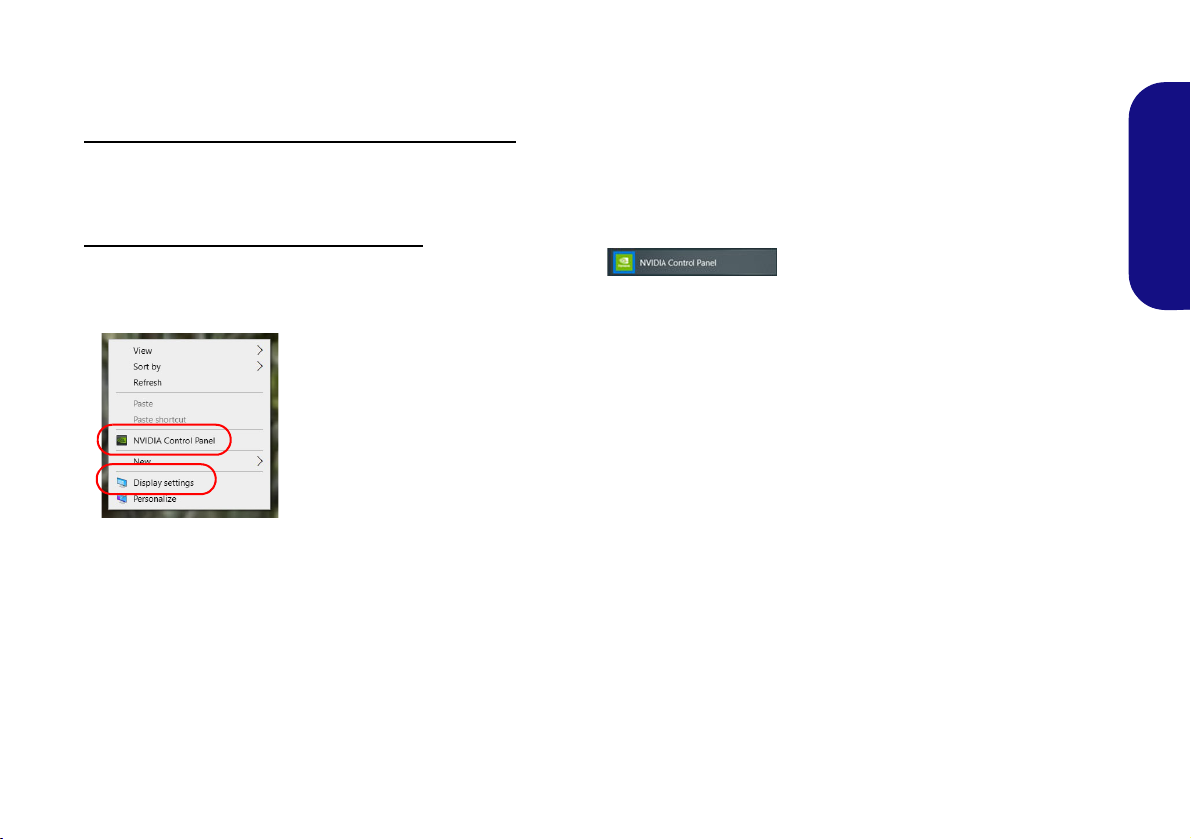
Video Features
Figure 13
Display settings and
NVIDIA Control Panel
You can switch display devices, and configure display options in Windows as long as the video driver is installed.
To access the Display control panel in Windows:
1. Right-click the desktop and select Display settings from the menu.
2. Choose the required display settings from the menus.
To access the NVIDIA Control Panel:
1. Access the NVIDIA Control Panel from the Start menu in Windows .
OR
2. Right-click the desktop and select NVIDIA Control Panel from the menu.
English
17
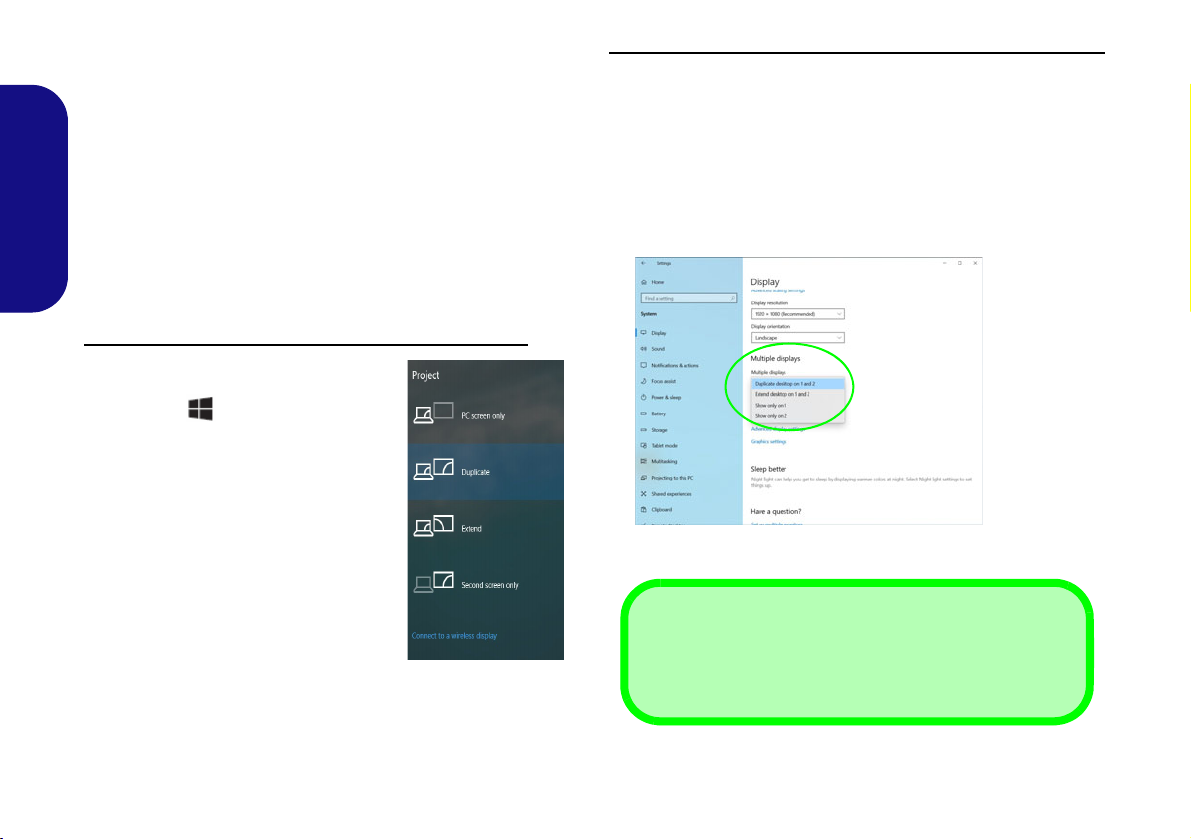
Display Devices
Figure 14
Project
Figure 15
Display
(Multiple
displays)
4 Connected Displays
Note that when 4 displays are connected, only 2 displays
may be configured in Duplicate mode.
Note that you can use external displays connected to the
HDMI-Out port and/or Mini DisplayPort and/or DisplayPort over USB 3.2 Gen 2 Type-C port. See your display
device manual to see which formats are supported.
Configuring the Displays in Windows
All external and internal displays (up to 4 active displays)
English
can be configured from Windows by using the Display or
System (in Settings) control panel or the Project menu.
To configure the displays using the Project menu:
1. Attach your external display(s) to the
appropriate port, and turn it(them) on.
2. Press the + P (or Fn + F7) key
combination.
3. Click on any one of the options from
the menu to select PC screen only,
Duplicate, Extend or Second
screen only.
4. You can also click Connect to a
wireless display at the bottom of the
Project screen and follow the steps to
connect to any wireless enabled
display.
To configure the displays using the Display control panel:
1. Attach your external display(s) to the appropriate port, and turn
it(them) on.
2. Right-click the desktop and select Display settings from the
menu.
3. Click the Detect button.
4. The computer will then detect any attached displays.
5. You can configure up to 4 displays from the Multiple displays
menu.
18
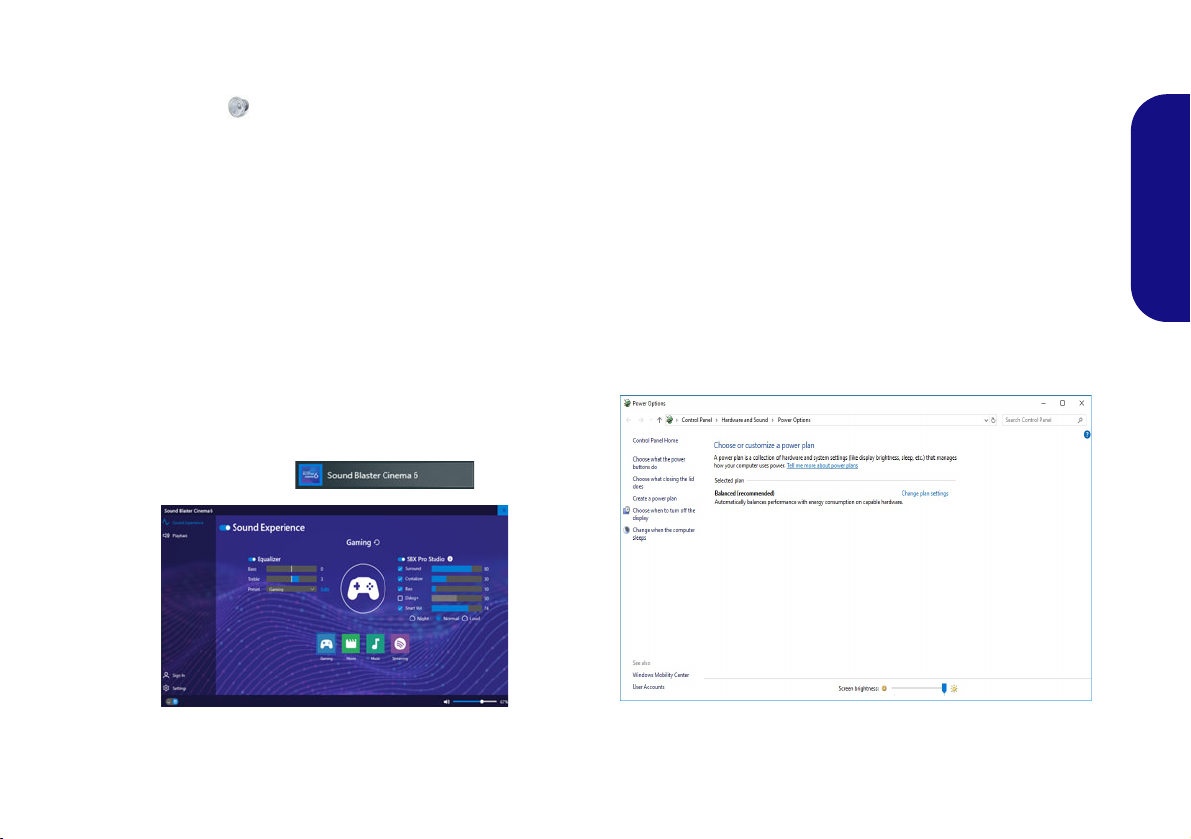
Audio Features
Figure 17 - Power Options
You can configure the audio options on your computer
from the Sound control panel in Windows.
The volume may be adjusted by means of the Fn + F5/F6
key combination. The sound volume level can also be set
using the volume control within Windows. Click the
Speaker icon in the taskbar to check the setting.
Power Options
The Power Options (Hardware and Sound menu) control panel icon in Windows allows you to configure power
management features for your computer. You can conserve power by means of power plans and configure the
options for the power button, sleep button (Fn + F12),
computer lid (when closed), display and sleep mode
(the default power saving state) from the left menu.
English
Sound Blaster Cinem a 6
The Sound Blaster Cinema 6 application allows you to
configure the audio settings to your requirements for the
best performance in games, music and movies.
Click Create a power plan in the left menu and select the
options to create a new plan. Click Change Plan Settings
and click Change advanced power settings to access further configuration options.
Sound Blaster Cinema 6 Application
Run the Sound Blaster Cinema 6 control panel from the
Start menu in Windows .
Figure 16 - Sound Blaster Cinema 6
19
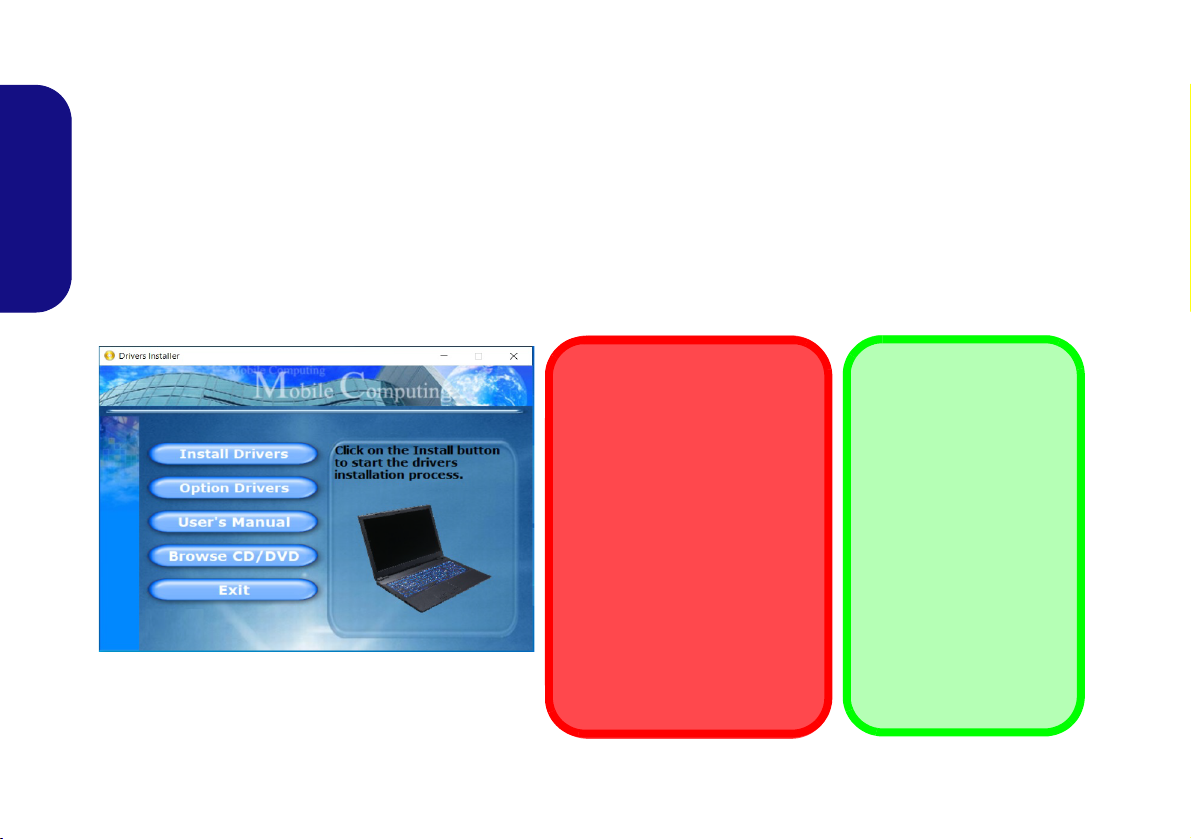
Driver Installation
Driver Installation & Power
When installing drivers make
sure your computer is powered
by the AC/DC adapter connected to a working power source.
Some drivers draw a significant
amount of power during the installation procedure, and if the
remaining battery capacity is not
adequate this may cause the
system to shut down and cause
system problems (note that
there is no safety issue involved
here, and the battery will be rechargeable within 1 minute).
Figure 18 - Install Drivers
Driver Installation
General Guidelines
As a general guide follow
the default on-screen instructions for each driver
(e.g. Next > Next > Fin-
ish) unless you are an advanced user. In many
cases a restart is required
to install the driver.
Make sure any modules
(e.g. WLAN or Bluetooth)
are ON before installing
the appropriate driver.
The Device Drivers & Utilities + User’s Manual disc contains the drivers and utilities necessary for the proper operation
of the computer. This setup will probably have already been done for you. If this is not the case, insert the disc and click
Install Drivers (button), or Option Drivers (button) to access the Optional driver menu. Install the drivers in the order indicated in Figure 18. Click to select the drivers you wish to install (you should note down the drivers as you
install them). Note: If you need to reinstall any driver, you should uninstall the driver first
Latest Updates
English
After installing all the drivers make sure you enable Check for updates (Settings > Update & Security > Check for
updates) and go to the Microsoft Store and click Downloads and updates > Get updates to update all Apps etc.
.
20
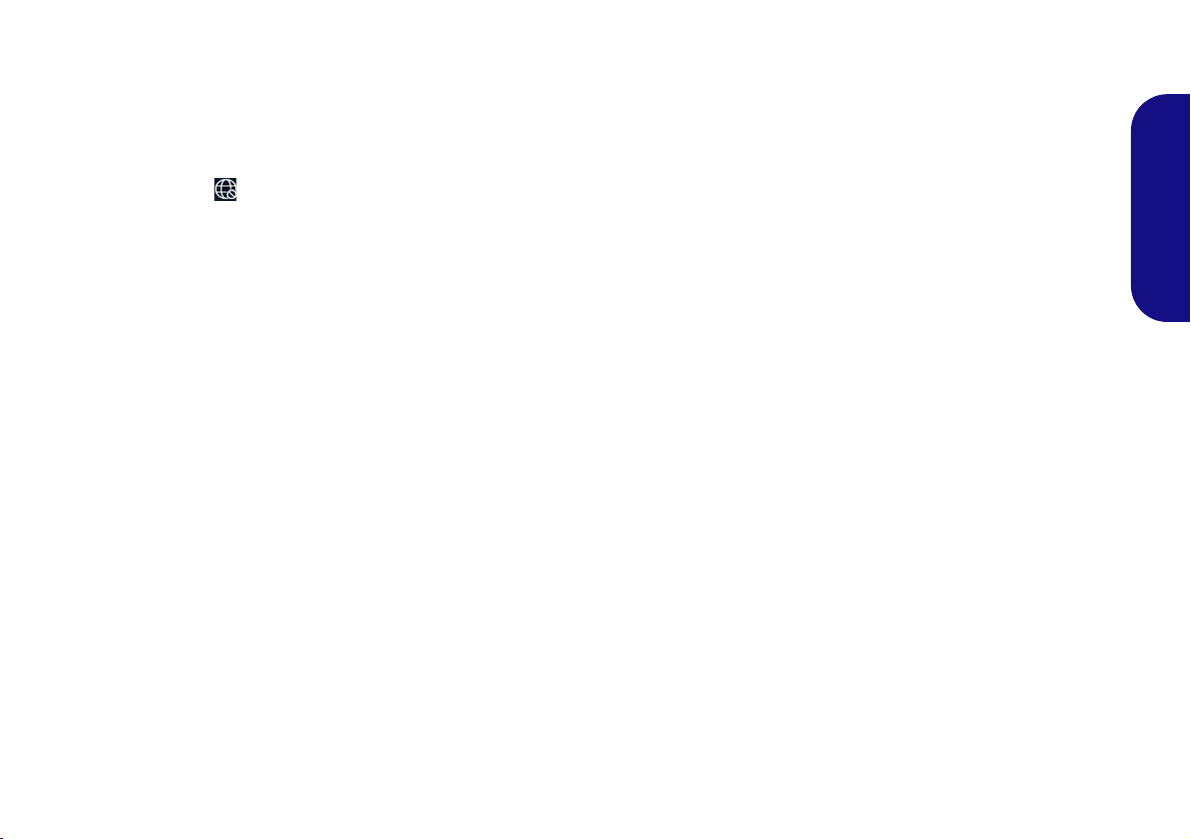
Wireless LAN Module (Option)
Make sure the Wireless LAN module is turned on (and not
in Airplane Mode) before configuration begins.
Bluetooth Module (Option)
Make sure the Bluetooth module is turned on (and not in
Airplane Mode) before configuration begins.
WLAN Configuration in Windows
1. Click the icon in the notification area of the taskbar.
2. A list of available access points will appear.
3. Double-click an access point to connect to it (or click it and click
Connect).
4. Enter a network security key (password) if required, and click
Next.
5. You can choose to find other devices or not.
6. When you are connected to the network access point it will
display Connected.
7. Select any connected network and click Disconnect to
disconnect from a connected access point.
8. You can click the Airplane Mode button to turn the mode On or
Off.
9. Alternatively you can click the Wi-Fi button to turn just the Wi-Fi
On or Off.
Bluetooth Configuration in Windows
1. Click the Settings it em in the Start Menu and then click Devices.
2. Click Bluetooth & other devices.
3. Click Add Bluetooth & other device > Bluetooth and a list of
discovered devices will appear.
4. Double-click the device you want to pair with the computer and
click Connect.
5. Select a device and click Remove Device > Yes to disconnect
from any device.
English
21
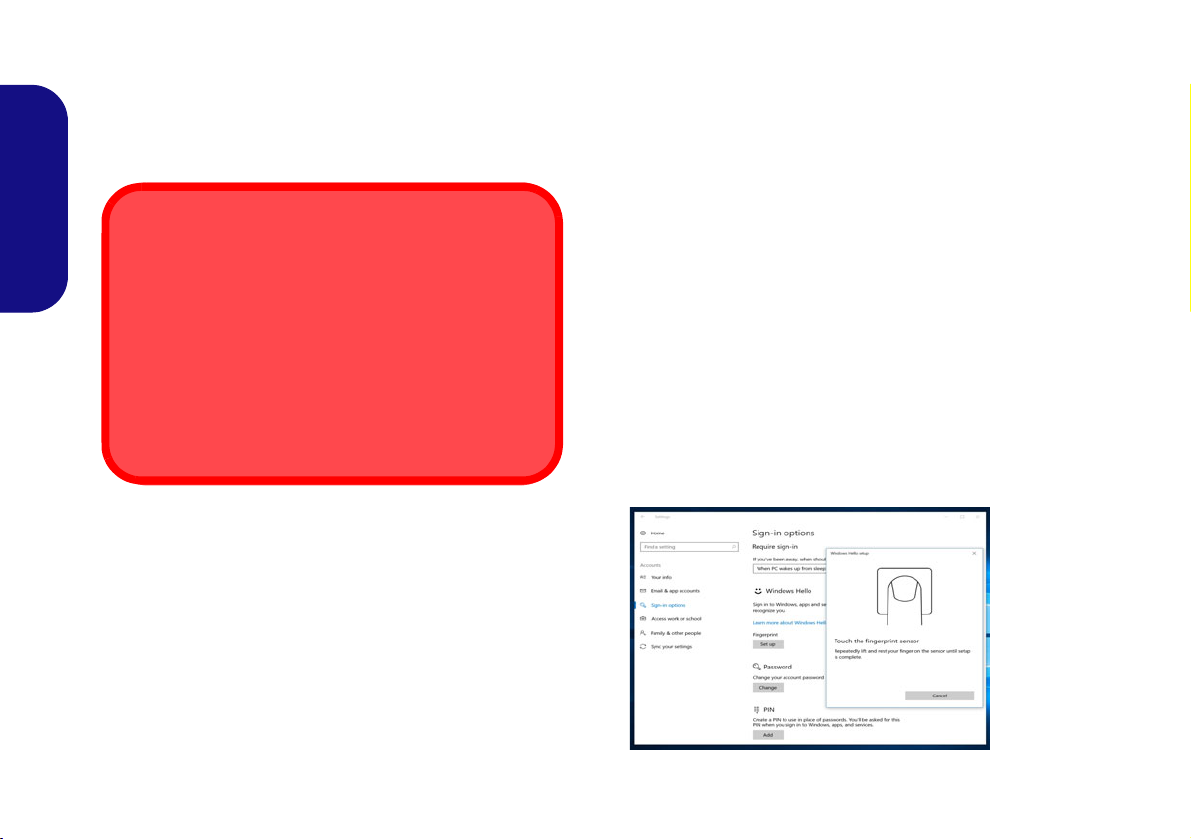
Fingerprint Reader (Option)
Fingerprint Sign-In Issues
If at the Windows Hello screen, the Fingerprint reader
fails to recognize the fingerprint 3 times it will then block
access to the computer. In this case you will need to use
your PIN (the PIN you used when initially setting up the
fingerprint reader) to access the computer. Alternatively
you can sign-in using your windows password. After using the PIN code (or windows Password) to access the
computer you can go to the Settings > Accounts >
Sign-in options if you wish to change any settings.
Figure 19
Accounts
- Sign-in
options
Enroll your fingerprints as instructed below before use.
The fingerprint reader module uses the Sign-in options
configuration of the Windows Account.
English
7. The fingerprint sensor in the Touchpad will flash, so repeatedly
rest your finger on the sensor, and then lift it off until the setup is
complete as instructed.
8. Y ou will be instructed to Touch the fingerprint sensor a number
of times (this may be in excess of 20 times).
9. Try to present different parts of your finger in different positions
similar to the various positions you may use when using it, and
note the following:
• Hold the finger on the sensor for at least half a second.
• Make sure that you make firm direct contact with the sensor,
and cover the entire area of the sensor with the finger (you are
looking for a reading of at least 75% of the finger area).
• Use a pressing motion as opposed to a touching or tapping
motion.
• When authenticating use the same sort of angle you used for
enrollment.
10. Click Close when complete.
11. You can choose to Add anot her finger (this is recommended) or
Remove the current fingerprint reading.
12. You can now touch the fingerprint sensor to log-on to the
computer.
Fingerprint Module Configuration
1. Click the Settings item in the Start Menu.
2. Click Accounts and then click Sign-in options.
3. You will need to add a Windows password (click Add under
Password).
4. After you have added the password you will need to also add a
PIN.
5. Under Windows Hello click Set up under Fingerprint.
6. The wizard will then guide you through the set up process to
enroll your fingerprints.
22
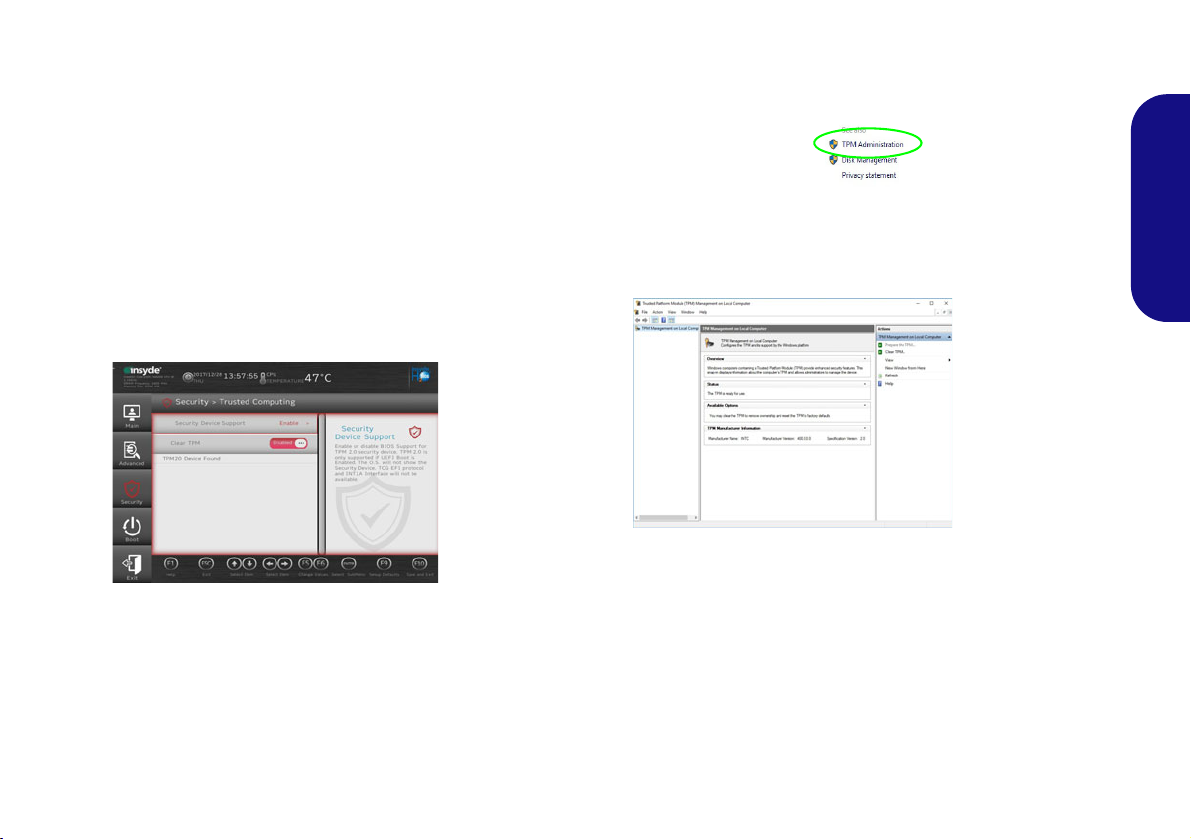
TPM (Option)
Figure 20
Security -
Trusted
Computing
Figure 21
BitLocker Drive
Encryption
(TPM Administra-
tion)
Figure 22
Trusted Plat-
form Module
(TPM) Manage-
ment on Local
Computer Ad-
ministration
Before setting up the TPM (Trusted Platform Module)
functions you must initialize the security platform.
3. Click TPM Administration.
Activating TPM
1. Restart the computer.
2. Enter the BIOS pressing F2 during the POST/startup.
3. Click Setup Utility and select the Security menu.
4. Click TPM Configuration and select Enable for Security
Device Support.
5. You will then need to press/click F10 to save the changes and
restart the computer.
TPM Management in Windows
You can manage your TPM settings from within Windows:
1. Go to the Control Panel.
2.
Click
BitLocker Drive Encryption (System and Security).
English
4. The TPM Management window allows you to configure the TPM
within Windows. As TPM is usually administered within large
enterprises and organizations, your system administrator will
need to assist you in managing the information here.
TPM Actions
1. Click Prepare the TPM and follow the instructions in the Wizard
to prepare the TPM (this will probably require a restart of the
computer and confirmation of the setting changes after restart by
pressing the appropriate F key).
2. After the restart the TPM will be prepared and you can then use
the Actions menu to T urn TPM off, Change Owner Password,
Clear TPM or Reset TPM Lockout.
3. A wizard will help take you through any setup steps.
23
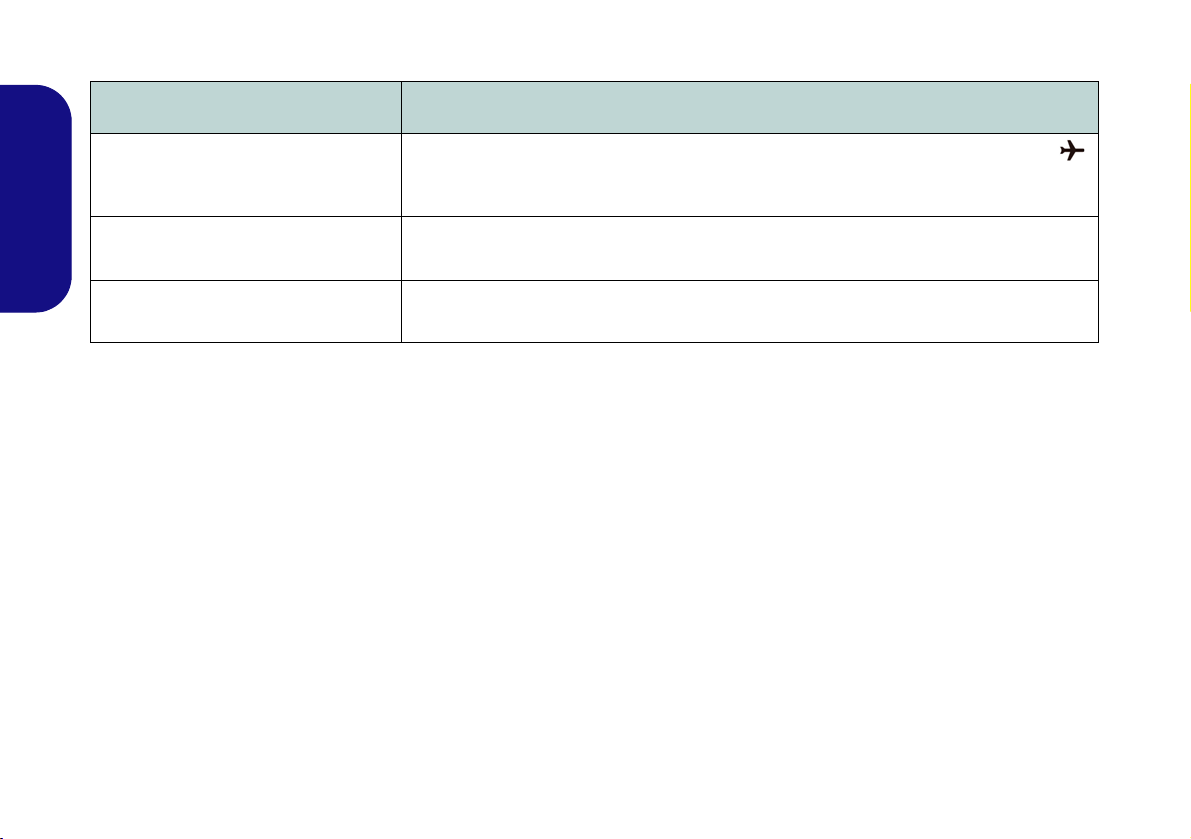
Troubleshooting
Problem Possible Cause - Solution
The Wireless LAN/Bluetooth
modules cannot be detected.
The PC Camera module cannot be
English
detected.
Gaming performance is slow. It is recommended that you use Maximum fan speed when playing games. Use the
The modules are off as the computer is in Airplane Mode. Check the LED indicator
to see if it is in Airplane Mode (see Table 1 on page 6). Use the Fn + F11 key
combination to toggle Airplane Mode on/off (see Table 2 on page 7).
The module is off. Press the Fn + F10 key comb inati on in order to enab le th e module (see
Table 2 on page 7). Run the camera application to view the camera picture.
Fn + 1 key combination to adjust the fan speed.
24
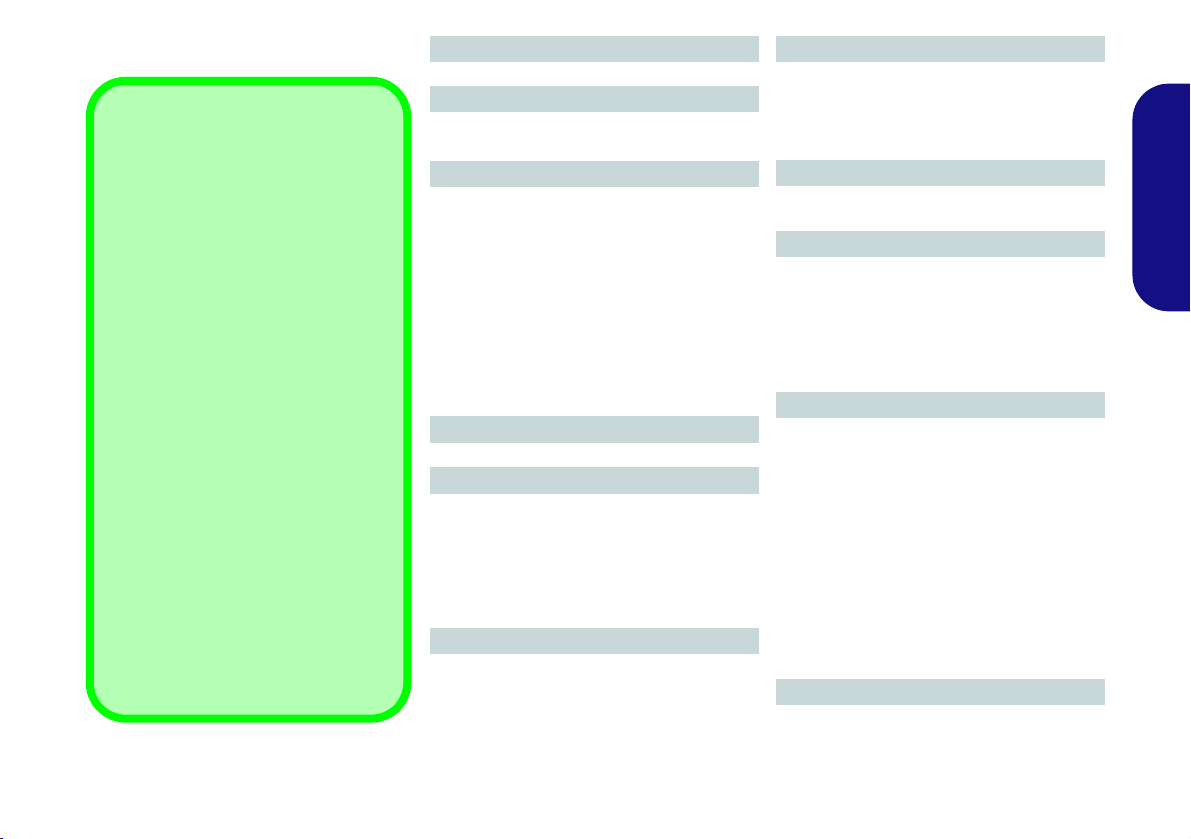
Specifications
Latest Specification Information
The specifications listed in this section are correct at the time of going to
press. Certain items (particularly processor types/speeds) may be
changed, delayed or updated due to
the manufacturer's release schedule.
Check with your service center for details.
Note that this computer model series
may support a range of CPUs and/or
video adapters.
To find out which CPU is installed on
your system go to the Start menu and
select Settings, and then select Sys-
tem and click About. This will also
provide information on the amount of
Installed RAM etc.
To get information on your system’s
video adapter go to the Start menu
and select Settings, and then select
System and click Display > Advanced display settings > Display
adapter properties.
Core Logic
AMD B450 Chipset
BIOS
128Mb SPI Flash ROM
INSYDE BIOS
Memory
Dual Channel DDR4
Two 260 Pin SO-DIMM Sockets
Supporting DDR4 2666MHz/3200MHz
Memory Modules
Memory Expandable from 8GB (minimum)
up to 64GB (maximum)
Compatible with 8GB, 16GB or 32GB Mod-
ules
(The real memory operating frequency
depends on the FSB of the processor.)
Display
15.6" (39.62cm), 16:9, FHD (1920x1080)
Storage
One changeable 2.5" (6cm) 7.0mm (h)
SATA (Serial) Hard Disk Drive/Solid State
Drive (SSD)
(Factory Option) One M.2 SATA/PCIe
Gen3 x4 Solid State Drive (SSD)
(Factory Option) One M.2 PCIe Gen2 x4
Security
Security (Kensington® Type) Lock Slot
BIOS Password
(Factory Option) TPM 2.0
(Factory Option) Fingerprint Sensor
Audio
High Definition Audio Compliant Interface
Built-In Array Microphone
Two Speakers
Sound Blaster Cinema 6
Keyboard
Full-size Multi-Color LED Keyboard (with
Numeric Keypad)
Pointing Device
Built-In Touchpad (with Microsoft PTP Multi
Gesture & Scrolling Functionality)
Or
(Factory Option) Built-in Secure Pad (with
Microsoft PTP Multi Gesture & Scrolling
Functionality)
Interface
One USB 2.0 Port
Two USB 3.2 Gen 2 Type-A Ports
One DisplayPort 1.4 over USB 3.2 Gen 2
Type-C Port
One Mini DisplayPort 1.4
One HDMI-Out Port
One 2- In-1 Audio Jack (Headphone and
Microphone)
One Microphone-In Jack
One RJ-45 LAN Jack
One DC-In Jack
Card Reader
MicroSD Card Reader
English
25
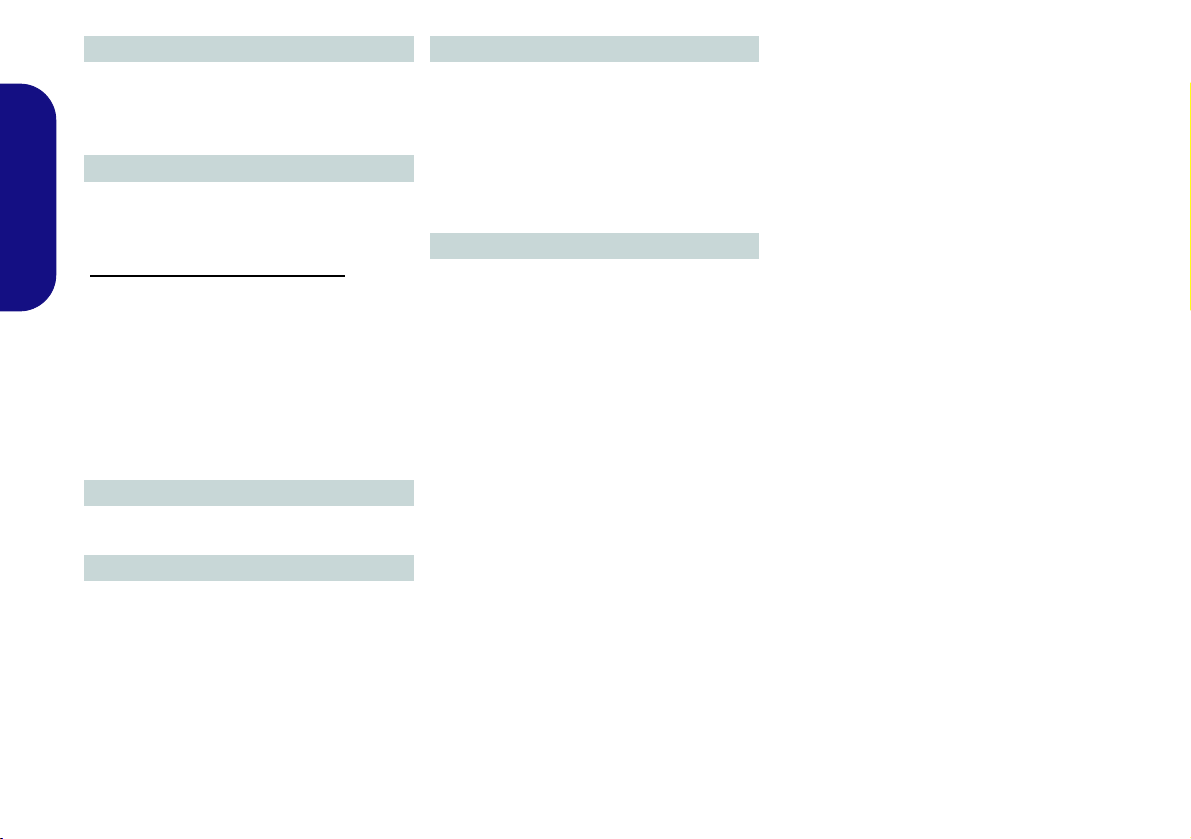
M.2 Slots
Slot 1 for Combo WLAN and Bluetooth
Module
Slot 2 for SATA or PCIe Gen3 x4 SSD
Slot 3 for PCIe Gen2 x4 SSD
Communication
1.0M HD PC Camera Module
Built-In 10/100/1000Mb Base-TX Ethernet
English
LAN
WLAN/ Bluetooth M.2 Modules:
(Factory Option) Intel® Dual Band Wire-
less-AC 9260 Wireless LAN (802.11ac) +
Bluetooth
(Factory Option) Intel® Dual Band Wi-Fi 6
AX200 Wireless LAN (802.11ax) + Bluetooth
(Factory Option) Qualcomn® Rivet Killer™
Wireless-AC 1650x Dual Band Wireless
LAN (802.11ac) + Bluetooth
Features
Virtual Reality Ready
Windows® Mixed Reality Compatible
Environmental Spec
Temperature
Operating: 5°C - 35°C
Non-Operating: -20°C - 60°C
Relative Humidity
Operating: 20% - 80%
Non-Operating: 10% - 90%
Power
Removable 6 Cell Smart Lithium-Ion Battery Pack, 62WH
Full Range AC/DC Adapter
AC Input: 100 - 240V, 50 - 60Hz
(Design I) DC Output: 19.5V, 9.23A (180W)
(Design II) DC Output: 19.5V, 11.8A
(230W)
Dimensions & Weight
361mm (w) * 258mm (d) * 32.5mm (h)
2.7kg (Barebone with 62WH Battery)
26
