
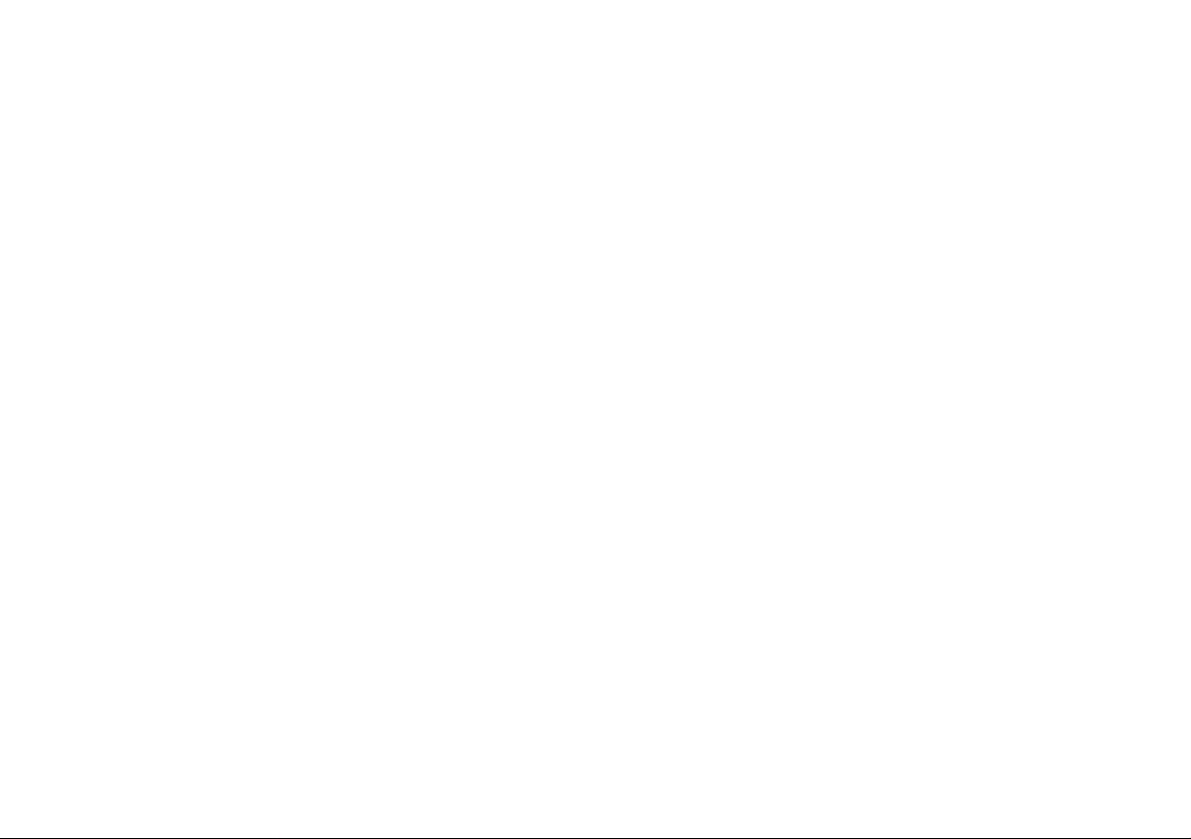
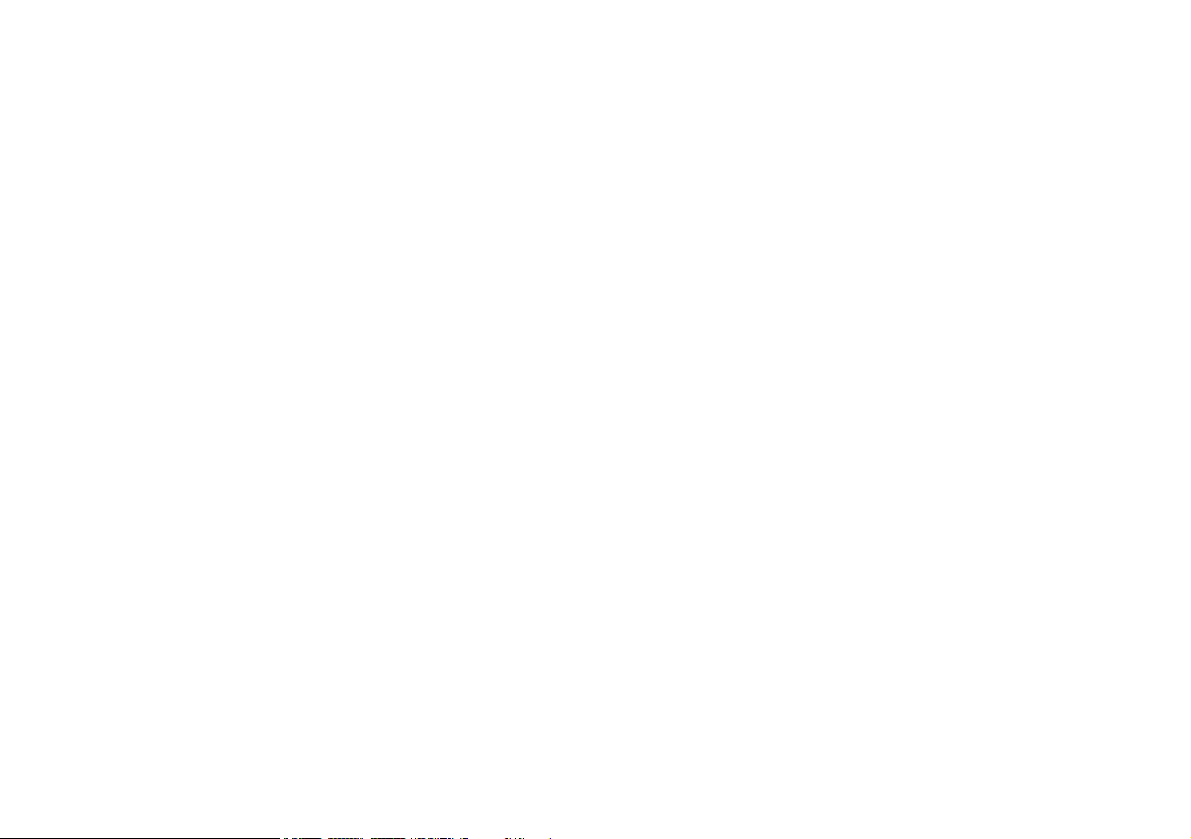
Contents
About this Concise User Guide ......................................................... 1
System Startup ..................................................................................4
Intel® Optane™ Setup ......................................................................5
RAID Setup .......................................................................................7
System Map: Front View with LCD Panel Open ............................ 9
LED Indicators ................................................................................10
Keyboard ......................................................................................... 11
System Map: Front, Left & Right Views .......................................13
System Map: Bottom & Rear Views .............................................. 14
Control Center .................................................................................15
Flexikey® Application ....................................................................18
Windows 10 Start Menu, Context Menu, Taskbar, Control Panel
and Settings .....................................................................................24
Video Features ................................................................................25
Audio Features ................................................................................ 27
Power Options .................................................................................28
Driver Installation ........................................................................... 29
TPM (Option) ..................................................................................30
Troubleshooting ..............................................................................31
Specifications ..................................................................................32
Inhalt
Über das Ausführliche Benutzerhandbuch .....................................35
Schnellstart ......................................................................................38
Intel® Optane™ .............................................................................. 39
RAID Setup ..................................................................................... 41
Systemübersicht: Ansicht von vorne mit geöffnetem
LCD-Bildschirm .......................................................................... 43
LED-Anzeigen ................................................................................44
Tastatur ...........................................................................................45
Systemübersicht: Ansicht von vorne, links und rechts ...................47
Systemübersicht: Ansicht von unten und hinten .............................48
Control Center .................................................................................49
Flexikey® Anwendung ...................................................................52
Start-Menü, Kontextmenü, Taskleiste, Systemsteuerung und
Einstellungen von Windows 10 .......................................................58
Grafikfunktionen .............................................................................59
Audiofunktionen ..............................................................................61
Energieoptionen ..............................................................................62
Installation der Treiber ....................................................................63
TPM (Option) ..................................................................................64
Fehlerbehebung ...............................................................................65
Technische Daten ............................................................................66
Sommaire
A propos de ce Guide Utilisateur Concis ........................................69
Guide de démarrage rapide .............................................................72
Intel® Optane™ ..............................................................................73
Configuration RAID ........................................................................75
Carte du système: Vue de face avec l’écran LCD ouvert ..............77
Indicateurs LED ..............................................................................78
Clavier .............................................................................................79
Carte du système: Vues de face, gauche et droite ...........................81
Carte du système: Vues de dessous et arrière .................................82
Control Center .................................................................................83
Application Flexikey® ....................................................................86
Menu Démarrer, Menu contextuel, Barre des tâches, Panneau de
Configuration et Paramètres de Windows 10 ..................................92
Caractéristiques vidéo .....................................................................93
Caractéristiques audio .....................................................................95
Options d’alimentation ....................................................................96
Installation du pilote ........................................................................97
TPM (Option) ..................................................................................98
Dépannage .......................................................................................99
Spécifications ................................................................................100
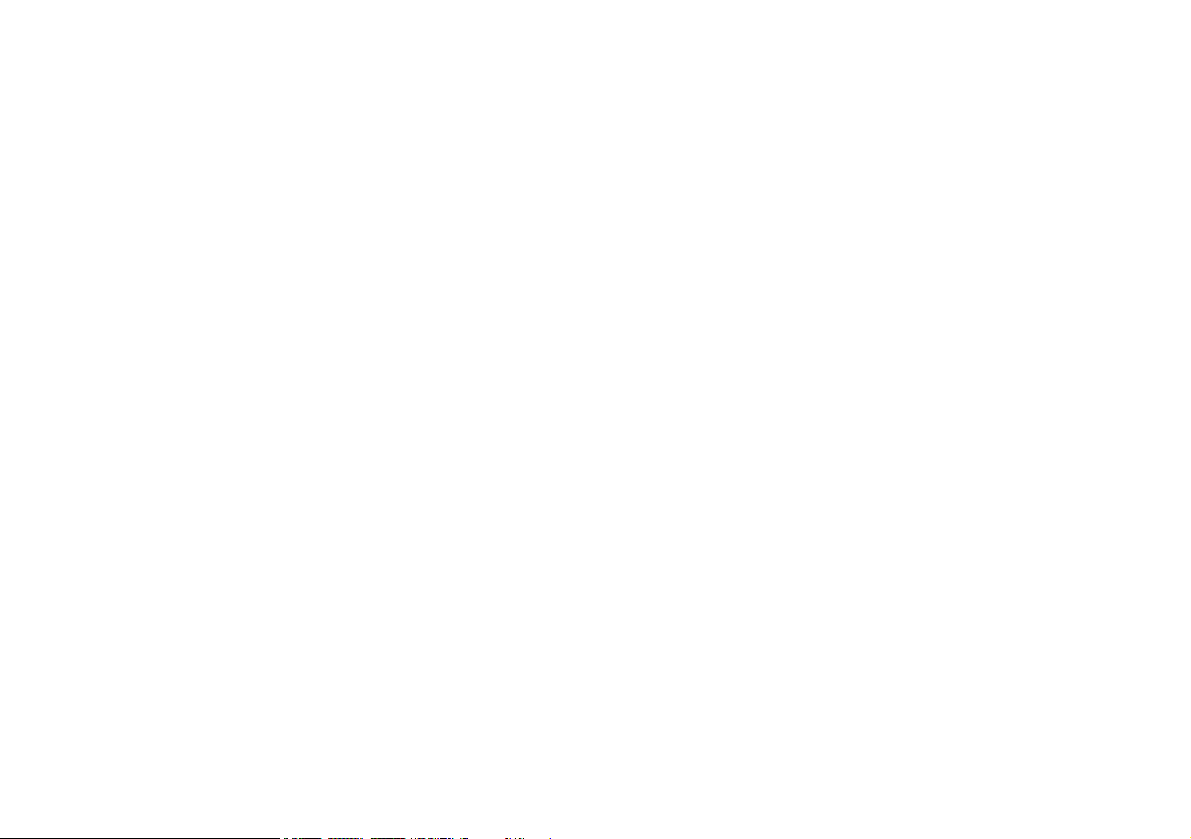
Contenidos
Acerca de esta Guía del Usuario Concisa .....................................103
Guía rápida para empezar .............................................................106
Intel® Optane™ ............................................................................ 107
Configuración RAID .....................................................................109
Mapa del sistema: Vista frontal con panel LCD abierto ...............111
Indicadores LED ...........................................................................112
Teclado ..........................................................................................113
Mapa del sistema: Vistas frontal, izquierda y derecha ................115
Mapa del sistema: Vistas inferior y posterior ...............................116
Control Center ...............................................................................117
Aplicación Flexikey® ...................................................................120
Menú Inicio, Menú contextual, Barra de tareas, Panel de Control
y Configuración de Windows 10 ..................................................126
Parámetros de vídeo ...................................................................... 127
Características de audio ................................................................129
Opciones de energía ......................................................................130
Instalación de controladores .........................................................131
TPM (Opción) ...............................................................................132
Solución de problemas .................................................................. 133
Especificaciones ............................................................................134
Sommario
Informazioni su questa guida rapida .............................................137
Guida di avvio rapido ....................................................................140
Intel® Optane™ ............................................................................ 141
Configurazione RAID ................................................................... 143
Descrizione del sistema: Vista anteriore con pannello LCD
aperto ............................................................................................ 145
Indicatori LED ..............................................................................146
Tastiera .......................................................................................... 147
Control Center ...............................................................................149
Applicazione Flexikey® ...............................................................152
Descrizione del sistema: Vista anteriore, sinistra e destra ...........158
Descrizione del sistema: Vista inferiore e posteriore ....................159
Menu Start, Menu contestuale, Barra delle applicazioni, Pannello
di controllo e Impostazioni di Windows 10 ..................................160
Funzioni video ...............................................................................161
Funzionalità audio .........................................................................163
Opzioni risparmio energia .............................................................164
Installazione driver ........................................................................165
TPM (Opzione) .............................................................................166
Risoluzione dei problemi ..............................................................167
Specifiche tecniche ........................................................................168
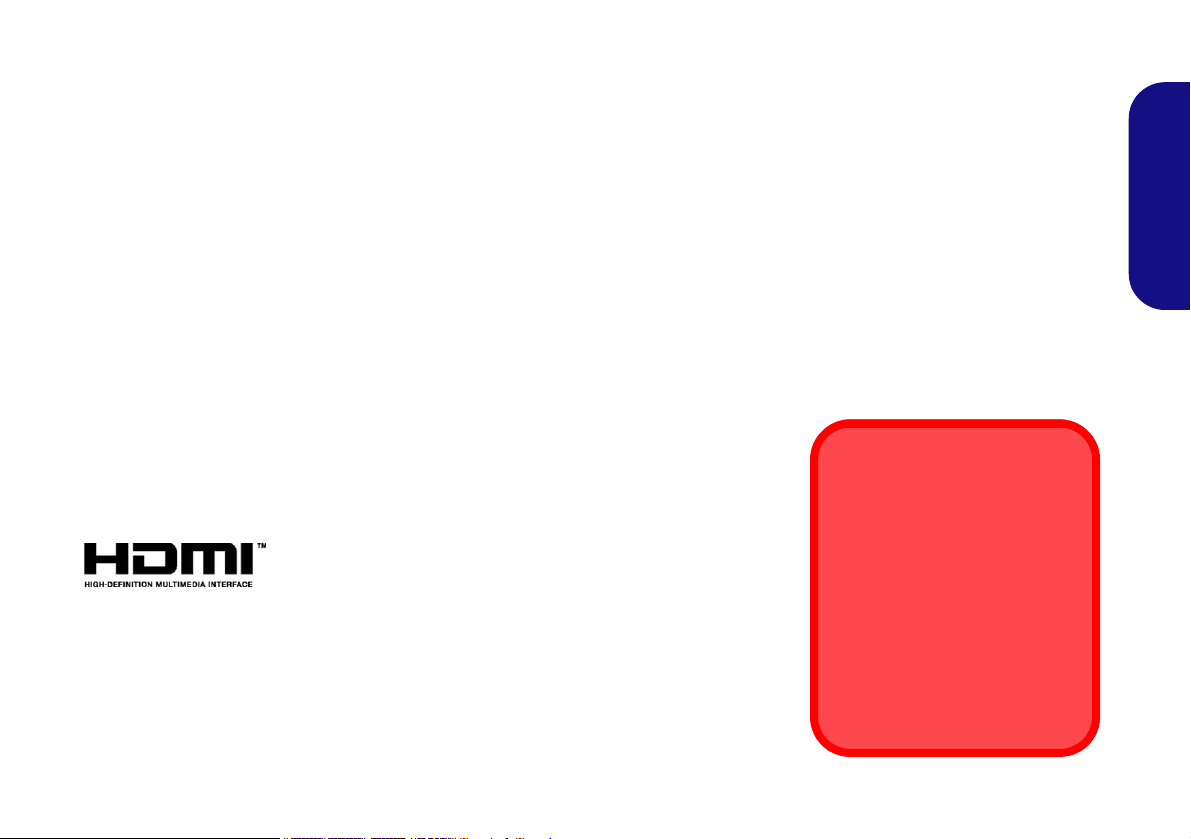
About this Concise User Guide
FCC Statement
This device complies with Part
15 of the FCC Rules. Operation
is subject to the following two
conditions:
1. This device may not cause
harmful interference.
2. This device must accept any
interference received, including interference that may
cause undesired operation.
This quick guide is a brief introduction to getting your system started. This is a supplement, and not a substitute for the
expanded English language User’s Manual in Adobe Acrobat format on the Device Drivers & Utilities + User’s Manual
disc supplied with your computer. This disc also contains the drivers and utilities necessary for the proper operation of
the computer (Note: The company reserves the right to revise this publication or to change its contents without notice).
Some or all of the computer’s features may already have been setup. If they aren’t, or you are planning to re-configure
(or re-install) portions of the system, refer to the expanded User’s Manual. The Device Drivers & Utilities + User’s
Manual disc does not contain an operating system.
Regulatory and Safety Information
Please pay careful attention to the full regulatory notices and safety information contained in the expanded User’s Manual on the Device Drivers & Utilities + User’s Manual disc.
©
March 2018
Trademarks
Intel is a trademark/registered trademark of Intel Corporation.
Windows is a registered trademark of Microsoft Corporation.
English
1
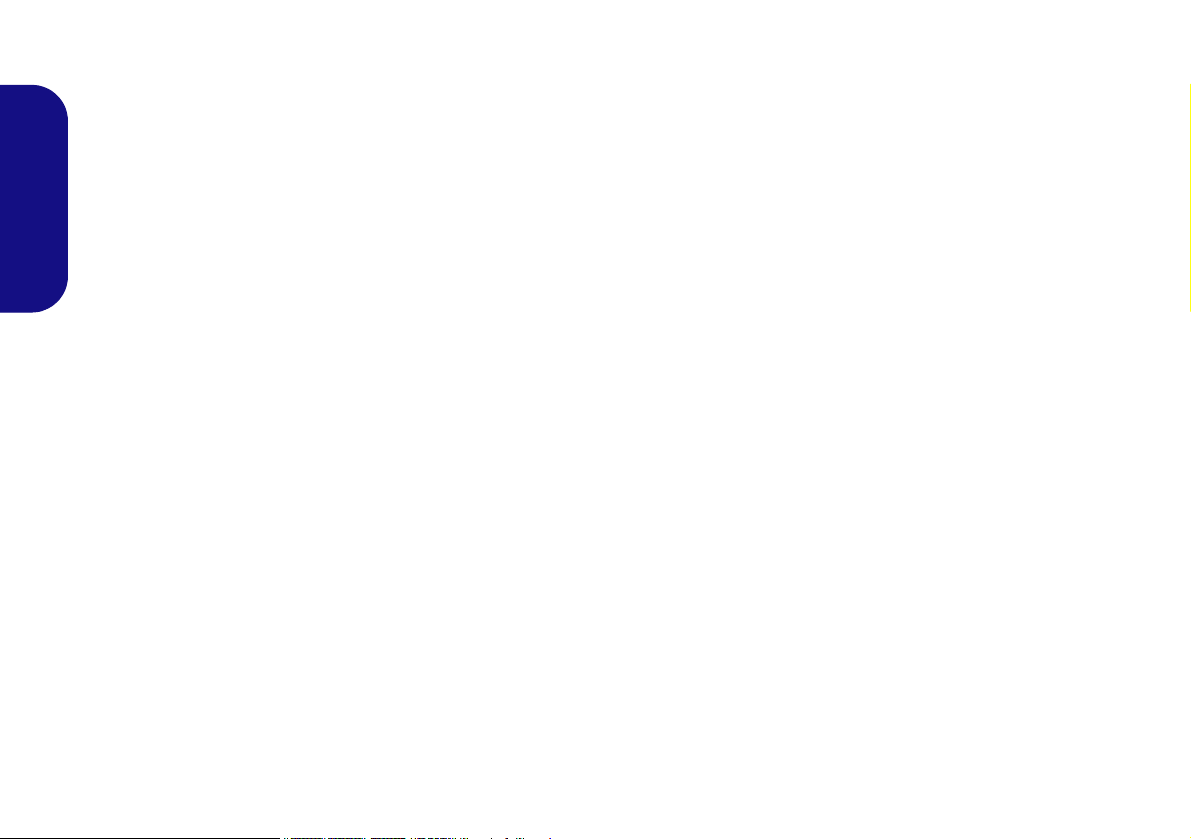
Instructions for Care and Operation
The computer is quite rugged, but it can be damaged. To prevent this, follow these suggestions:
• Don’t drop it, or expose it to shock. If the computer falls, the
case and the components could be damaged.
• Keep it dry, and don’t overheat it. Keep the computer and
power supply away from any kind of heating element. This is an
electrical appliance. If water or any other liquid gets into it, the
English
computer could be badly damaged.
• Avoid interference. Keep the computer away from high capacity
transformers, electric motors, and other strong magnetic fields.
These can hinder proper performance and damage your data.
• Follow the proper working procedures for the computer. Shut
the computer down properly and don’t forget to save your work.
Remember to periodically save your data as data may be lost.
Servicing
Do not attempt to service the computer yourself. Doing so may
violate your warranty and expose you and the computer to
electric shock. Refer all servicing to authorized service personnel. Unplug the computer from the power supply. Then refer
servicing to qualified service personnel under any of the following conditions:
• When the power cord or AC/DC adapter is damaged or frayed.
• If the computer has been exposed to any liquids.
• If the computer does not work normally when you follow the
operating instructions.
• If the computer has been dropped or damaged (do not touch the
poisonous liquid if the LCD panel breaks).
• If there is an unusual odor, heat or smoke coming from your computer.
Safety Information
• Only use an AC/DC adapter approved for use with this computer.
• Use only the power cord and batteries indicated in this manual.
Do not dispose of batteries in a fire. They may explode. Check
with local codes for possible special disposal instructions.
• Do not continue to use a battery that has been dropped, or that
appears damaged (e.g. bent or twisted) in any way. Even if the
computer continues to work with a damaged battery in place, it
may cause circuit damage, which may possibly result in fire.
• Make sure that your computer is completely powered off before
putting it into a travel bag (or any such container).
• Before cleaning the computer, make sure it is disconnected from
any external power supplies, peripherals and cables. It is advisable to also remove your battery in order to prevent accidentally
turning the machine on.
• Use a soft clean cloth to clean the computer, but do not apply
cleaner directly to the computer. Do not use volatile (petroleum
distillates) or abrasive cleaners on any part of the computer.
• Do not try to repair a battery pack. Refer any battery pack repair
or replacement to your service representative or qualified service
personnel.
• Note that in computer’s featuring a raised LCD electro-plated
logo, the logo is covered by a protective adhesive. Due to general
wear and tear, this adhesive may deteriorate over time and the
exposed logo may develop sharp edges. Be careful when handling
the computer in this case, and avoid touching the raised LCD
electro-plated logo. Avoid placing any other items in the carrying
bag which may rub against the top of the computer during transport. If any such wear and tear develops contact your service center.
2
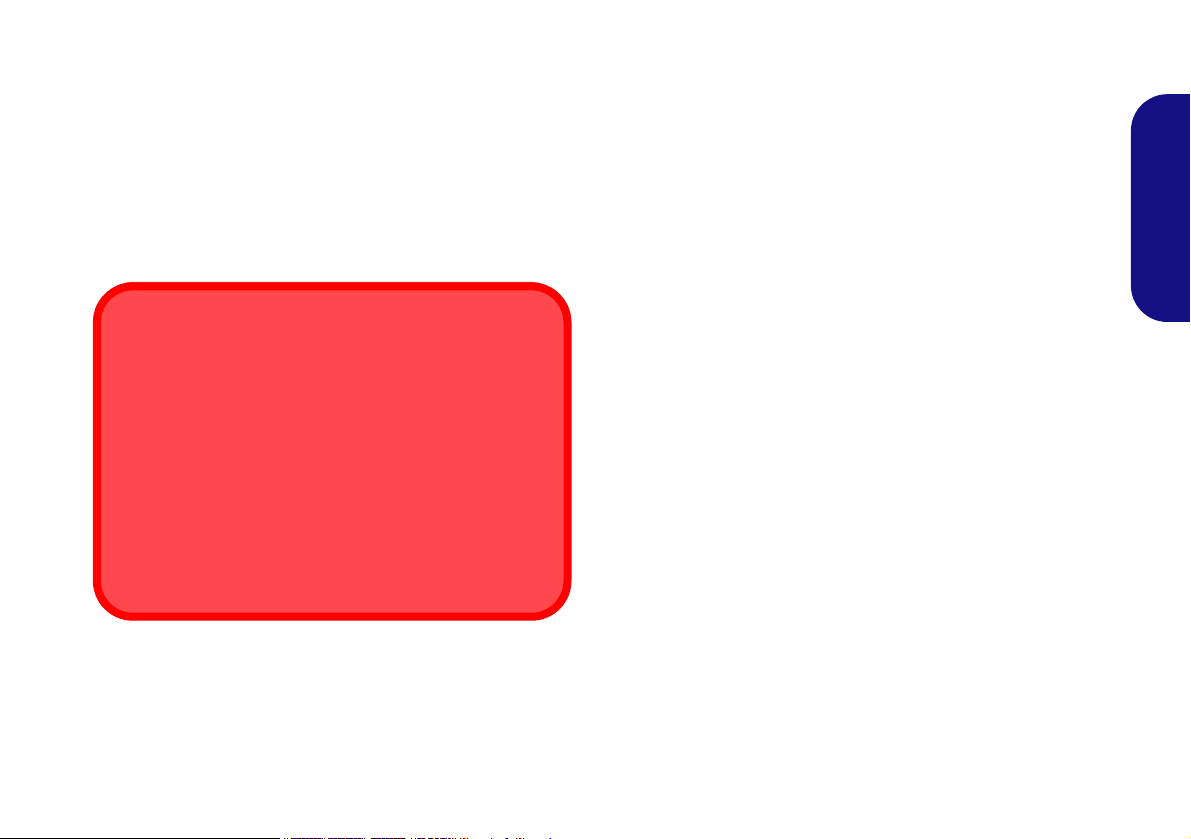
Polymer Battery Precautions
Battery Disposal & Caution
The product that you have purchased contains a rechargeable battery. The battery is recyclable. At the end of its useful life, under various state and local laws, it may be illegal
to dispose of this battery into the municipal waste stream.
Check with your local solid waste officials for details in your
area for recycling options or proper disposal.
Danger of explosion if battery is incorrectly replaced. Replace only with the same or equivalent type recommended
by the manufacturer. Discard used battery according to the
manufacturer’s instructions.
Note the following information which is specific to polymer
batteries only, and where applicable, this overrides the general
battery precaution information.
• Polymer batteries may experience a slight expansion or swelling,
however this is part of the battery’s safety mechanism and is not a
cause for concern.
• Use proper handling procedures when using polymer batteries.
Do not use polymer batteries in high ambient temperature environments, and do not store unused batteries for extended periods.
English
3
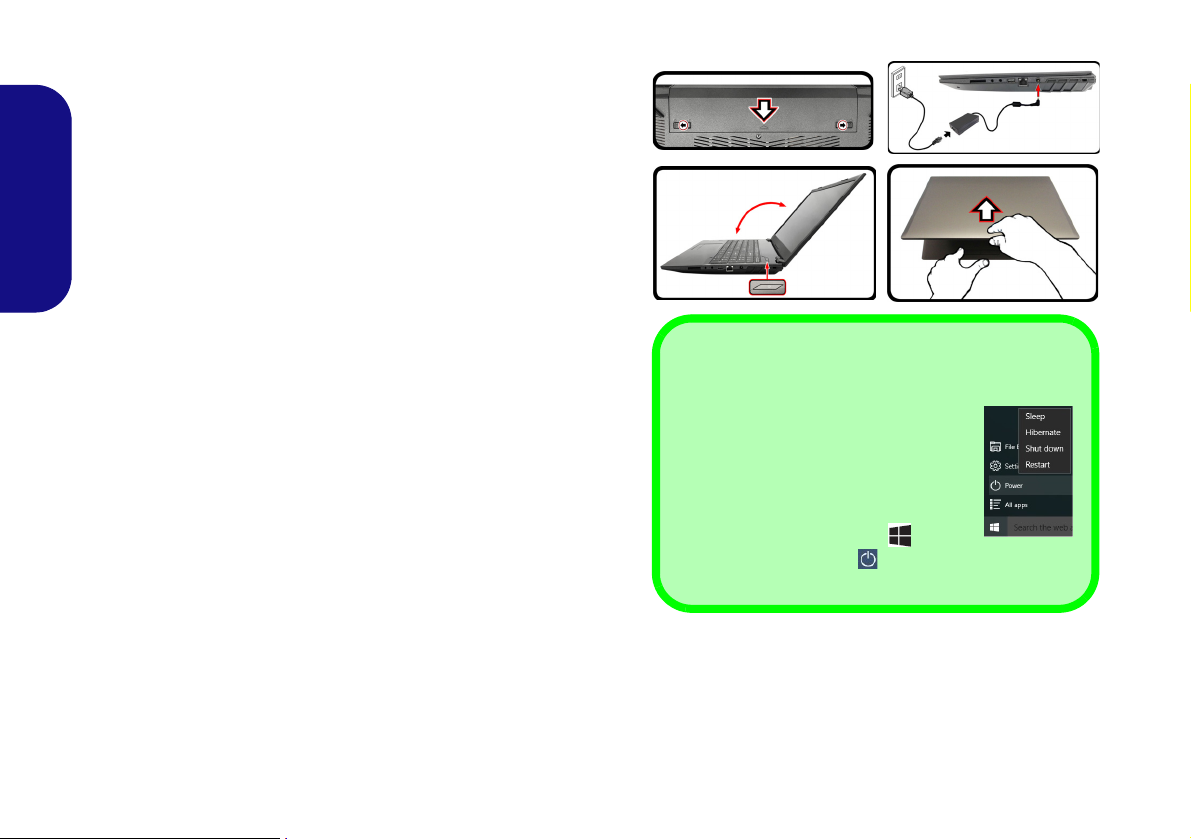
System Startup
Figure 1 - Opening the Lid/LCD/Computer with
AC/DC Adapter Plugged-In
130 ゚
Shut Down
Note that you should always shut your
computer down by choosing the Shut
down command in Windows (see below). This will help prevent hard disk or
system problems.
1. Click the Start Menu icon .
2. Click the Power item .
3. Choose Shut Down from the menu.
1. Remove all packing materials.
2. Place the computer on a stable surface.
3. Insert the battery and make sure it is locked in position.
4. Securely attach any peripherals you want to use with the computer (e.g.
keyboard and mouse) to their ports.
5. When first setting up the computer use the following procedure (as
English
to safeguard the computer during shipping, the battery will be locked to
not power the system until first connected to the AC/DC adapter and
initially set up as below):
• Attach the AC/DC adapter cord to the DC-In jack on the right of the
computer, then plug the AC power cord into an outlet, and connect the
AC power cord to the AC/DC adapter and leave it there for 6 sec-
onds or longer.
• Remove the adapter cord from the computer’s DC-In jack, and then
plug it back in again; the battery will now be unlocked.
6. Use one hand to raise the
exceed 130 degrees); use the other hand (as illustrated in Figure 1) to
support the base of the computer (Note: Never lift the computer by the
lid/LCD).
7. Press the power button to turn the computer “on”.
lid/LCD to a comfortable viewing angle
(do not
System Software
Your computer may already come with system software pre-installed. Where this is not the case, or where you are re-configuring your computer for a different system, you will find this
manual refers to Microsoft Windows 10.
Intel® Optane™/RAID Support
Note that your system can be set up as a RAID OR to support Intel® Optane™, but it cannot be set to support both
systems. You need to setup Intel
5 & page 7).
4
® Optane™ or RAID before installing your Windows 10 operating system (see page
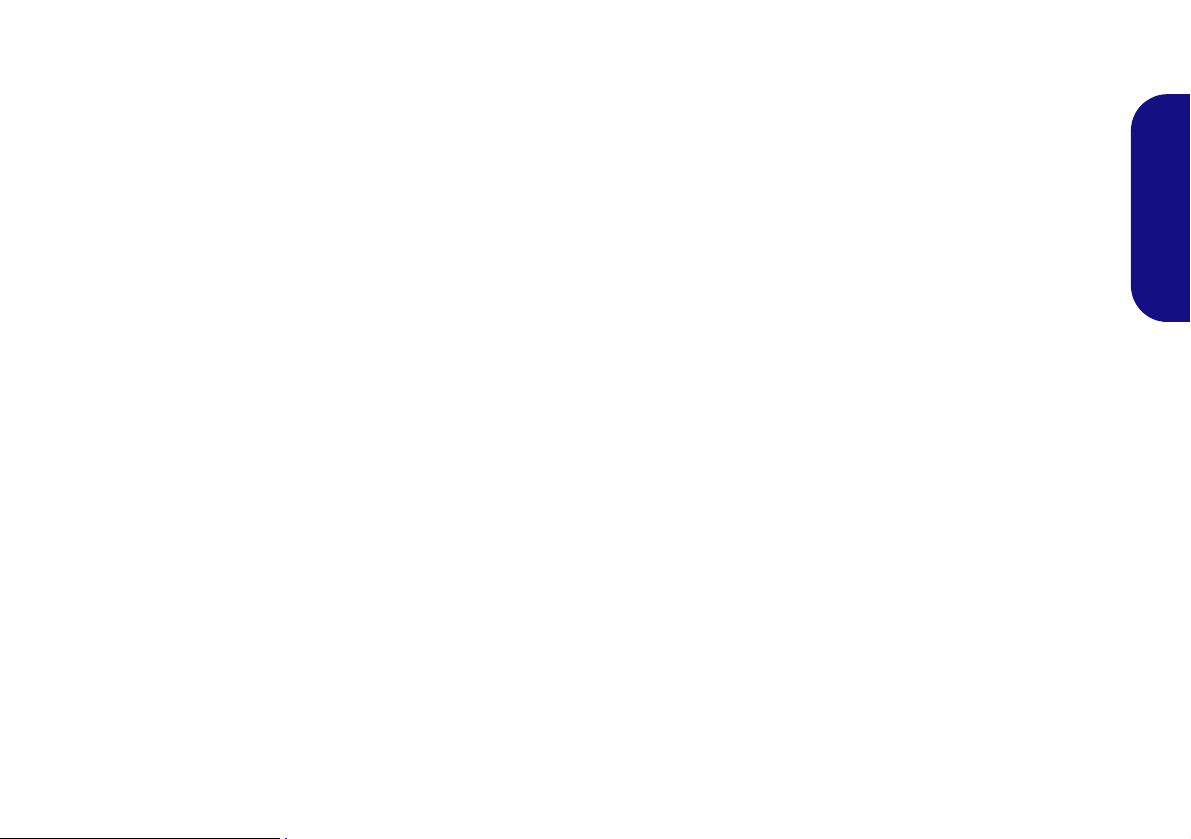
Intel® Optane™ Setup
Intel® Optane™ is a combination of a compatible memory device and Intel Rapid Storage Technology soft-
ware. This combination is designed to speed up your
system performance by caching boot data, executables,
frequently accessed data and system page files to a non
volatile, low latency Intel® Optane™ SSD.
Contact your distributor or supplier to see if your system
supports this technology.
If you are reinstalling a system that has previously been
setup in Intel RST Premium mode, make sure you have
cleared the Intel Optane Memory (see Clearing Intel®
Optane™ on page 6).
Intel® Optane™ Setup Procedure
You need to setup Intel® Optane™ before installing your
Windows 10 operating system, and you will need to prepare the following in order to do so.
• The Microsoft Windows 10 OS DVD.
• An attached external DVD drive.
• An Intel® Optane™ SSD installed in your system.
• The Device Drivers & Utilities + User’s Manual disc.
1. Start-up your notebook computer and press F2 to enter the
BIOS.
2. Go to the Boot menu, select UEFI Setting and press Enter.
3. Set UEFI Boot to “Enabled”.
4. Press Esc to exit the menu and go to the Main menu.
5. Select OffBoard NVMe Controller Configuration and press
Enter to check that an Intel® Optane™ SSD is present.
6. Press Esc to exit the menu and go to the Advanced menu.
7. Select SATA Mode, press Enter and select “Intel RST
Premium...”.
8. Press F4 and <Yes> to “Save Changes and Reset”.
9. As the computer restarts press F2 to enter the BIOS again.
10. Press F4 and <Yes> to “Save Changes and Reset”, however
ensure that the condition in the bulleted point below is met
before doing so.
• Make sure the Windows 10 OS DVD is in the attached DVD
drive, as the computer starts up it will automatically boot from
the Windows 10 OS DVD (you will be prompted to press a
key to boot from the DVD).
11. Click Next > Install Now to continue installing the operating
system as normal (see your Windows documentation if you
need help on installing the Windows OS).
12. Select Custom: Install Windows only (advanced).
13. It is recommended that you select and then delete existing
partitions.
14. Click New to create a partition for Windows.
15. It is very important to make sure that when you create the
partition, leave at least a minimum of unallocated space of 5MB.
16. Follow the on-screen instructions to install the Windows 10
operating system.
17. Install the Windows drivers. Make sure you install the Intel®
Rapid Storage Technology (IRST)
18. Run the Intel® Rapid Storage Technology application.
driver.
English
5
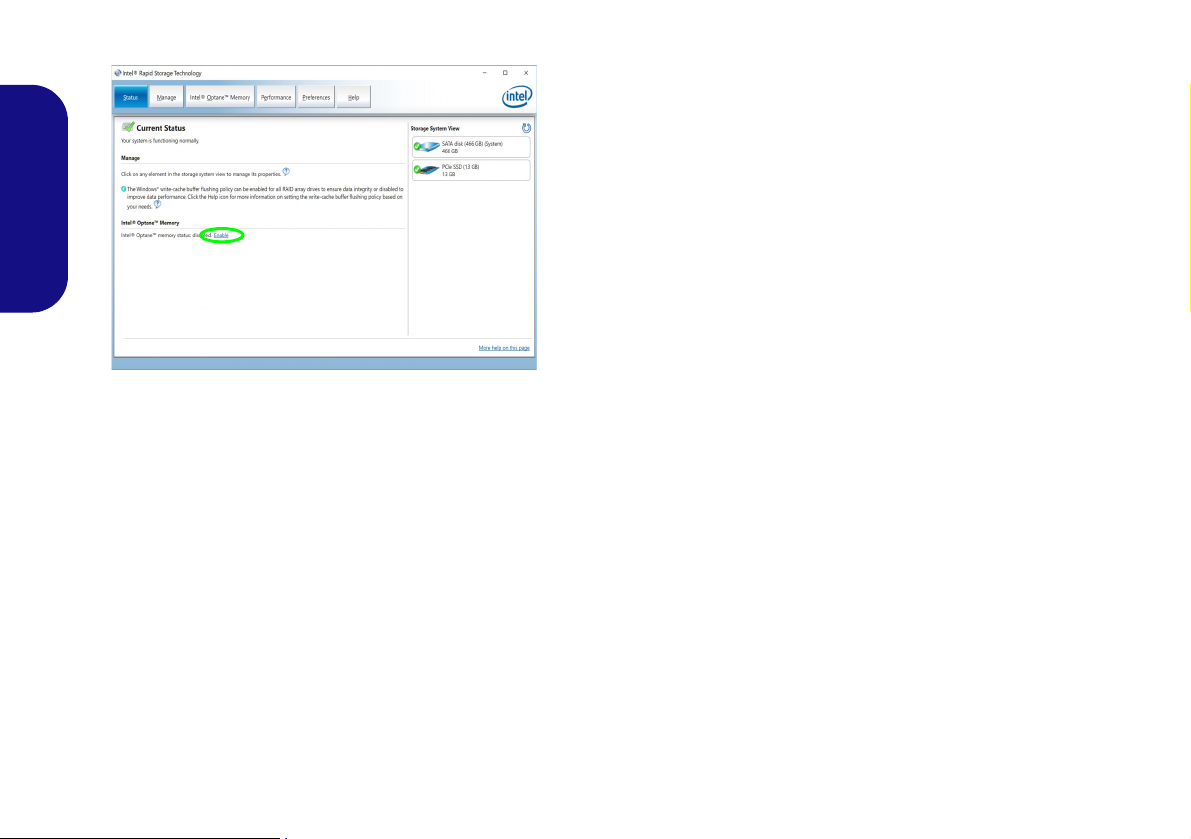
19. Click Enable.
Figure 2 - Intel® Rapid Storage Technology - Status
English
20. The system will pop-up a message and ask you to select a
compatible fast drive (in this case there should only be one
option).
21. You will need to restart the computer after enabling Optane, and
make sure the system is powered by the powered AC/DC
adapter, and not by battery only.
22. Click Yes to begin the process (this may take some time).
23. After the process has been completed restart the computer.
Clearing Intel® Optane™
If you wish to clear an existing Intel® Optane™ setup
then follow the procedure below to do so. However back-
up up any necessary files and data before clearing an
Intel® Optane™ setup, as doing so will result in the loss
of all data on the volumes.
1. Make sure that Intel® Optane™ is enabled in the Intel® Rapid
Storage Technology application.
2. Start-up your computer and press F2 to enter the BIOS.
3. Go to Intel(R) Rapid Storage Technology (in the Advanced
menu) and press Enter.
4. Select Intel Optane, **** (listed under Optane Volume:) and
press Enter.
5. Select “Deconcatentate” and press Enter.
6. Select Yes from the “Are you sure you want to perform
deconcatentation” option.
7. Select “Start deconcatentation” and press Enter.
8. The system will return to the standard Intel(R) Rapid Storage
Technology menu when complete.
9. You should then select the appropriate SATA Mode for your
system and reinstall the OS.
6
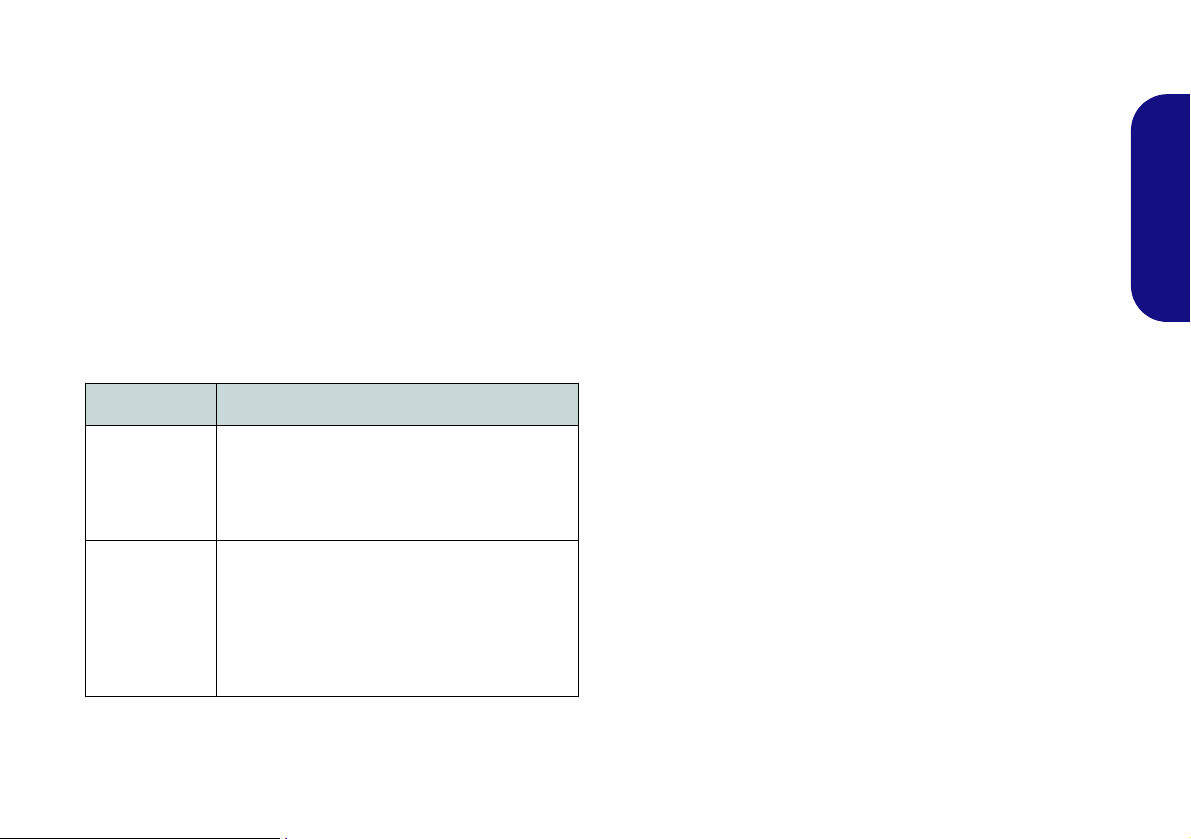
RAID Setup
Your solid state drives (SSDs) can be set up in RAID
mode (for increased performance or protection). Note
that setting up your solid state drives in RAID mode
needs to be done prior to installing the Windows OS.
Do not change the mode unless you intend to reinstall your
operating system, and make sure you back up all necessary files and data before doing so.
To configure your RAID (Redundant Array of Independent Disks) system in Striping (RAID 0) or Mirroring
(RAID 1) mode (see Table 1) you will require two identical solid state drives.
RAID Level Description
RAID 0
(at lease two
SSDs
needed)
RAID 1
(at lease two
SSDs
needed)
Identical drives reading and writing data in
parallel to increase performance. RAID 0
implements a striped disk array and the data is
broken into blocks and each block is written to
a separate disk drive.
Identical drives in a mirrored configuration
used to protect data. Should a drive that is
part of a mirrored array fail, the mirrored drive
(which contains identical data) will handle all
the data. When a new replacement drive is
installed, data to the new drive is rebuilt from
the mirrored drive to restore fault tolerance.
Prepare the following before setting up your PCIe SSDs
in RAID mode:
•The Microsoft Windows 10 OS disc.
• An attached external DVD drive.
• Two identical PCIe solid state drives.
•The Device Drivers & Utilities + User’s Manual disc.
• A USB flash drive.
• An operable computer (to copy files from the Device Driv-
ers & Utilities + User’s Manual disc to the USB flash
drive).
Note: All SSDs in a RAID should be identical (the same
size and brand) in order to prevent unexpected system behavior.
English
Table 1 - RAID Description
7
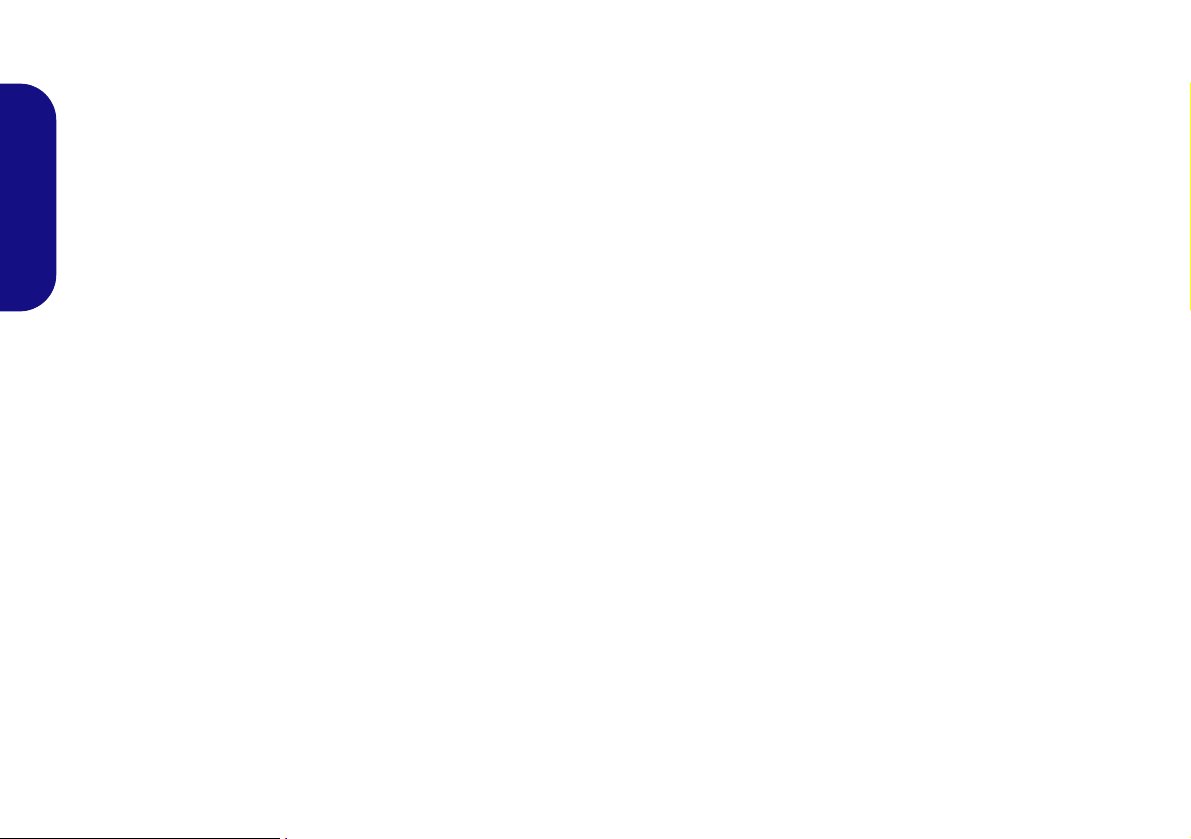
RAID Setup Procedure
1. Go to the operable computer and insert a
USB flash drive.
2. Insert the Device Drivers & Utilities +
User’s Manual disc into the CD/DVD
drive of the operable computer.
3. Copy the f6flpy-x64 folder from the
location below (D: denotes your DVD
English
drive) on the Device Drivers & Utilities
+ User’s Manual disc to the USB flash
drive.
• D:\Options\RAID\f6flpy-x64
4. Start-up your notebook computer and
press F2 to enter the BIOS.
5. Go to the Boot menu, select UEFI
Setting and press Enter.
6. Set UEFI Boot to “Enabled”.
7. Press Esc to exit the menu and go to the
Advanced menu.
8. Select SATA Mode, press Enter and
select “Intel RST Premium...”.
9. Press F4 and <Yes> to “Save Changes
and Reset”.
10. After the computer restarts press F2 to
enter the BIOS again.
11. Go to Intel(R) Rapid Storage
Technology (in the Advanced menu)
and press Enter.
12. Select Create RAID Volume and press
Enter.
13. You can now setup your RAID volume
using any two installed disks.
14. Go to Name: and press Enter.
15. Type a name of your choice for your
RAID volume and press Enter.
16. Go to RAID Level: and press Enter.
17. Choose the RAID Level required (see
Table 1 on page 7) and press Enter.
• RAID 0 (Stripe)
• RAID 1 (Mirror)
18. Go to any of the disks listed under Select
Disks: and select a disk name and press
Enter.
19. Move the cursor down (use the arrow
keys) onto X (or select the disk required)
and press Enter.
20. You should select two identical disks to
form your RAID volume.
21. If you have selected
you can adjust the “Strip Size” to your
requirements (It is recommended that
you set the “Strip Size” to 128KB).
22. Go to Create Volume and press Enter.
23. The RAID volume will then be created
and the RAID information will be
displayed under Intel(R) Rapid Storage
Technology (in the Advanced menu).
24. Press Esc to exit the menu.
25. Press <F4> and <Yes> to “Save
Changes and Reset”, however ensure
that the two conditions in the bulleted
points below are met before doing so.
• Make sure the Windows 10 OS DVD
is in the attached DVD drive and as
the computer starts up it will automatically boot from the Windows 10 OS
RAID 0 (Stripe) then
DVD (you will be prompted to press a
key to boot from the DVD).
• Make sure your USB flash drive is
attached to one of the USB ports on
the computer.
26. Click Next > Install Now to continue
installing the operating system as normal
(see your Windows documentation if you
need help on installing the Windows OS).
27. A prompt will appear to ask you to Load
Driver.
28. Click Browse and browse to the location
you copied the files to on your USB flash
drive (X: denotes your USB flash drive):
• X:\f6flpy-x64
29. Click Next.
30. Follow the on-screen instructions to
install the Windows 10 operating system.
31. Install the Windows drivers. Make sure
you install the Intel® Rapid Storage
Technology (IRST) driver.
8
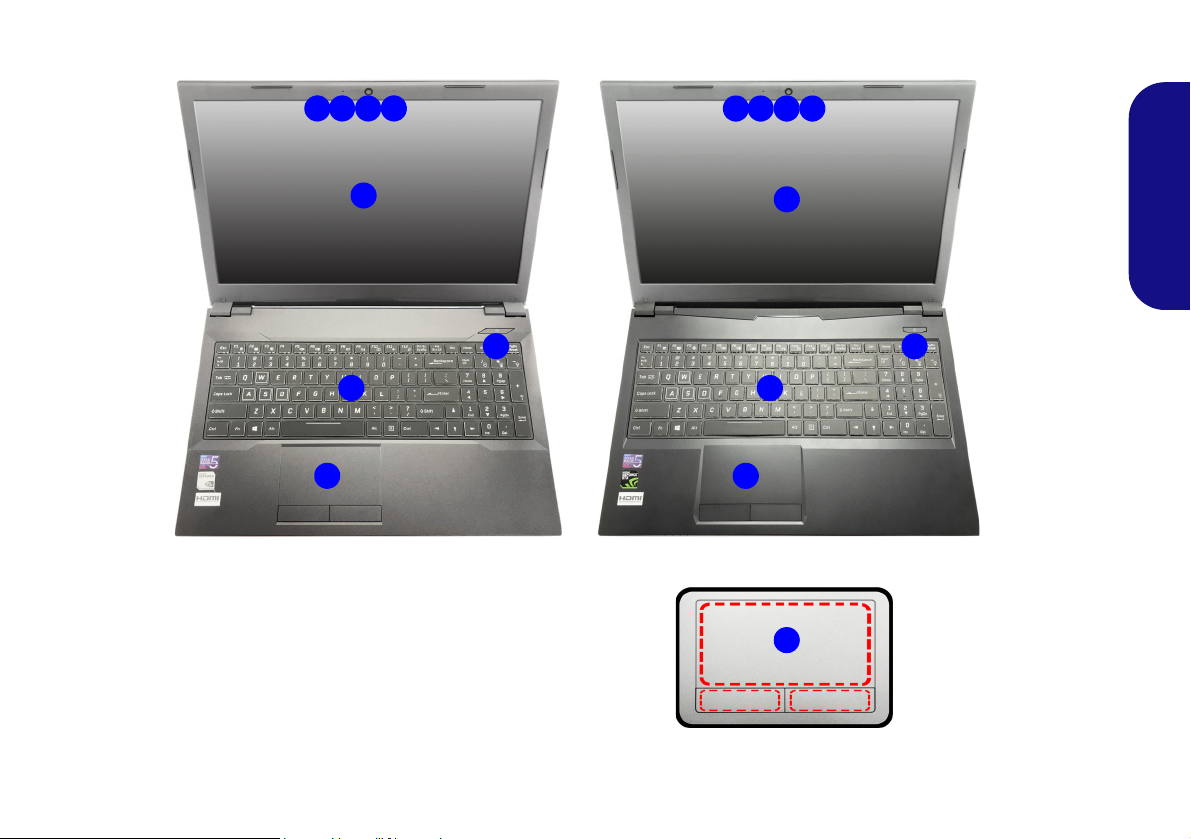
System Map: Front View with LCD Panel Open
Note that the Touchpad and Buttons valid
operational area is that
indicated within the red
dotted lines above.
5
6
2 1 3
4
7
Figure 3 - Front View with LCD Panel Open
1. PC Camera
2. *PC Camera LED
*When the PC camera is in use,
the LED will be illuminated.
3. Built-In Array Microphone
4. LCD
5. Power Button
6. Keyboard
7. Touchpad & Buttons
3
5
6
2 1 3
4
7
3
7
Design I
Design II
English
9

LED Indicators
Wireless Device
Operation Aboard
Aircraft
The use of any portable electronic
transmission devices aboard aircraft is
usually prohibited.
Make sure the
WLAN and Bluetooth module(s) are
OFF if you are using the computer
aboard aircraft by
putting the system
in to Airplane Mode.
The LED indicators on the computer display helpful information about the current status of the computer.
Icon Color Description
English
Orange The AC/DC Adapter is Plugged In
Green The Computer is On
10
Blinking Green The Computer is in Sleep Mode
Orange The Battery is Charging
Green The Battery is Fully Charged
Blinking Orange The Battery Has Reached Critically Low Power Status
Green The Hard Disk is in use
Green
Airplane Mode is ON (the WLAN and Bluetooth Modules
are OFF)
Table 2 - LED Indicators
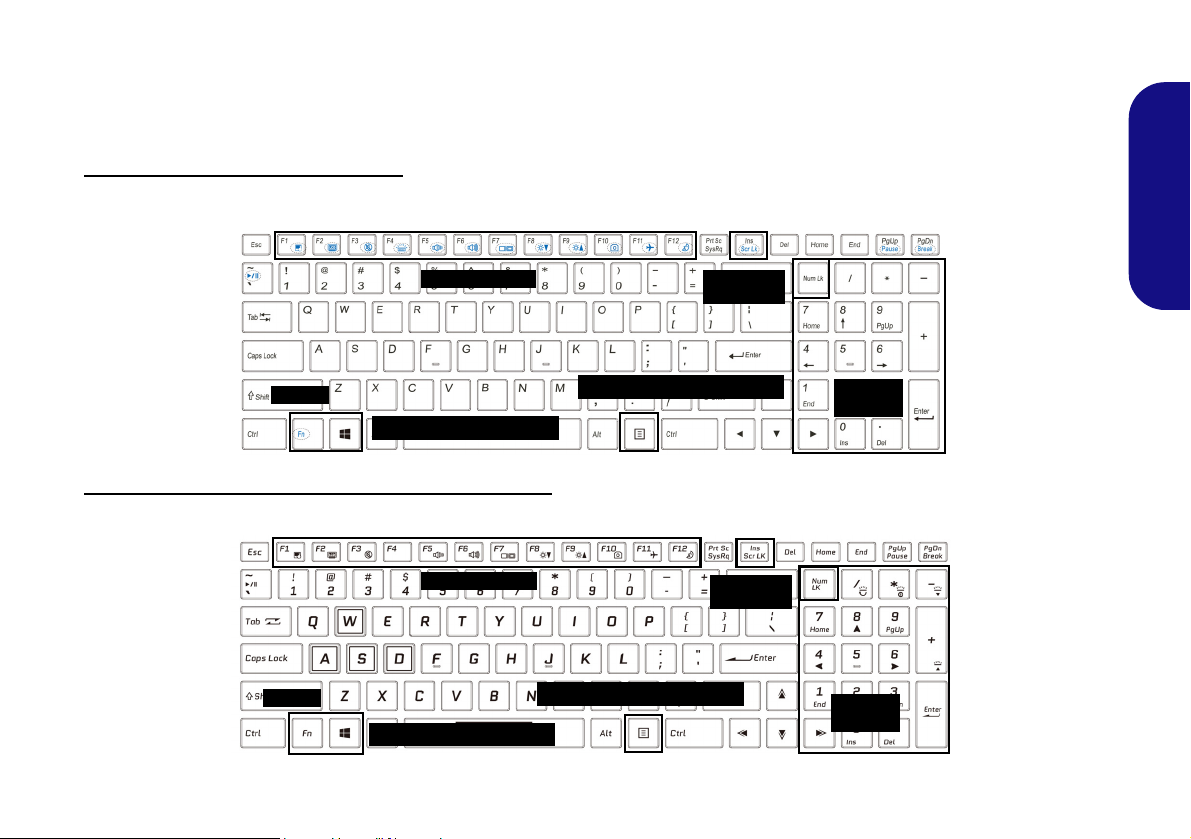
Keyboard
Function Keys
Num Lk &
Scr Lk
Numeric
Keypad
Fn Key
Windows Logo Key
Menu/Application Key
Function Keys
Num Lk &
Scr Lk
Numeric
Keypad
Fn Key
Windows Logo Key
Menu/Application Key
The keyboard, white-LED illuminated keyboard or full color illuminated keyboard (Factory Option), includes a nu-
meric keypad (on the right side of the keyboard) for easy numeric data input. Pressing Num Lk turns on/off the numeric
keypad. It also features function keys to allow you to change operational features instantly.
White-LED Illuminated Keyboard
The keyboard illumination level may be adjusted, or turned off/on, by using the Fn + F4 keys.
(Factory Option) Full Color Illuminated Keyboard
Refer to Colored Keyboard Backlight LED on page 22.
English
Figure 4 - Keyboard
11
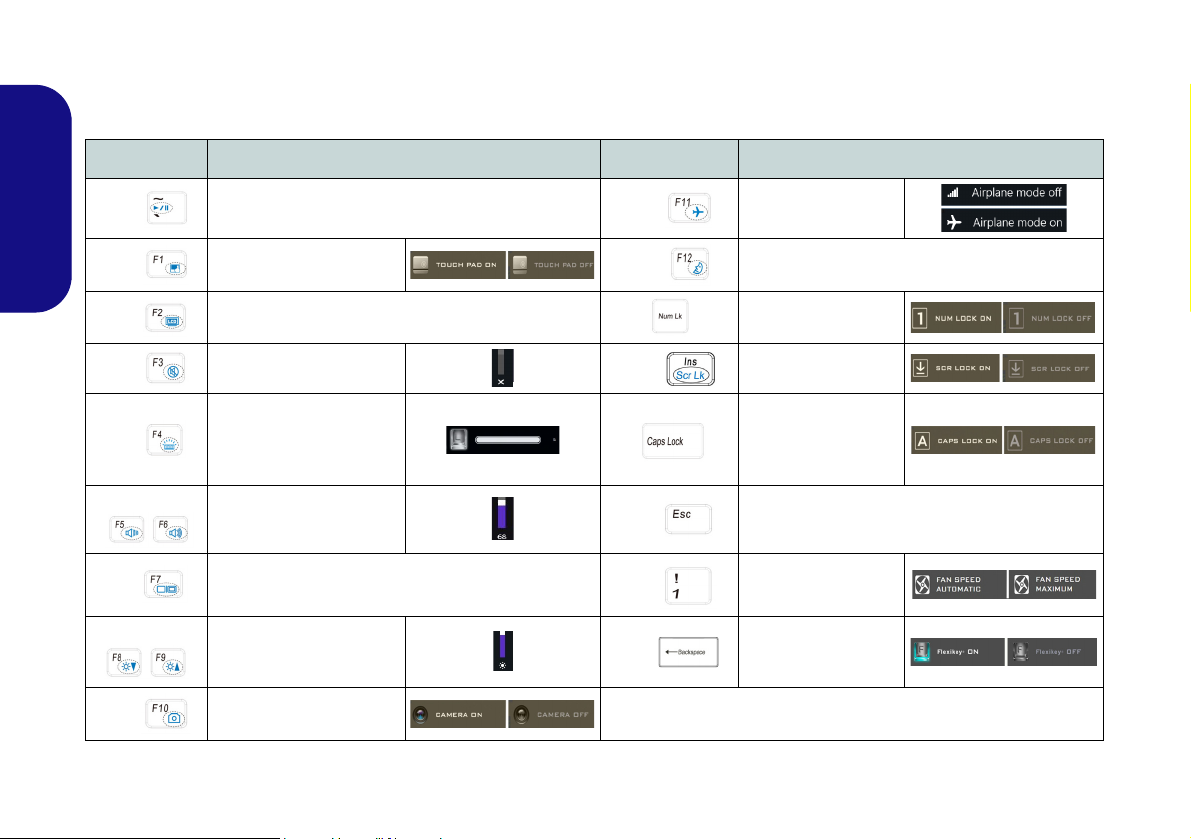
Function Keys & Visual Indicators
The function keys (F1 - F12 etc.) will act as hot keys when pressed while the Fn key is held down. In addition to the
basic function key combinations, some visual indicators are available when the Control Center driver is installed.
Keys Function/Visual Indicators Keys Function/Visual Indicators
Fn +
Play/Pause (in Audio/Video Programs)
English
Fn + Touchpad Toggle
Fn +
Fn +
Fn +
Fn +
Fn + Change Display Configuration (see page 26)
Fn +
Fn +
(Press a key to or use Touchpad to turn on)
Toggle Keyboard Illumi-
nation/Adjust Brightness
Level (For White-LED
Volume Decrease/
Brightness Decrease/
PC Camera Power
Turn LCD Backlight Off
Mute Toggle
Keyboards)
Increase
Increase
Toggle
Fn +
Fn +
Fn +
Fn +
Fn +
Fn +
Airplane Mode Tog-
gle
Number Lock Toggle
Scroll Lock Toggle
Caps Lock Toggle
Control Center Toggle (see page 15)
Fan Automatic Con-
trol/ Full Power
Disable/Enable
Flexikey® (see page
18)
Sleep Toggle
Table 3 - Function Keys & Visual Indicators
12

System Map: Front, Left & Right Views
1
Front
13
Figure 5 - Front, Left & Right Views
1. LED Indicators
2. Vent
3. Mini DisplayPort 1.3
4. HDMI-Out Port
5. USB 3.1 Gen 2 Type-C Port
6. USB 3.1 Gen 2 Type-A Ports
7. Multi-in-1 Card Reader
8. Headphone-Out Jack
9. Microphone-In Jack
10. USB 2.0 Port
11. RJ-45 LAN Jack
12. DC-In Jack
13. Security Lock Slot
6
7
3
5
2
4
10
12
9
8
11
Overheating
To prevent your computer from overheating make sure nothing
blocks any vent while
the computer is in use.
Left
Right
6
English
13

System Map: Bottom & Rear Views
Figure 6
Bottom & Rear Views
1. Battery
2. Vent
3. Speakers
2
1
3
2
3
Bottom Cover Removal
Warning
Do not remove any cover(s) and/
or screw(s) for the purposes of
device upgrade as this may violate the terms of your warranty. If
you need to replace/remove the
hard disk/RAM/CPU etc., for any
reason, please contact your distributor/supplier for further information.
Overheating
To prevent your computer from
overheating make sure nothing
blocks any vent while the computer is in use.
2
2
2
2
1
English
14
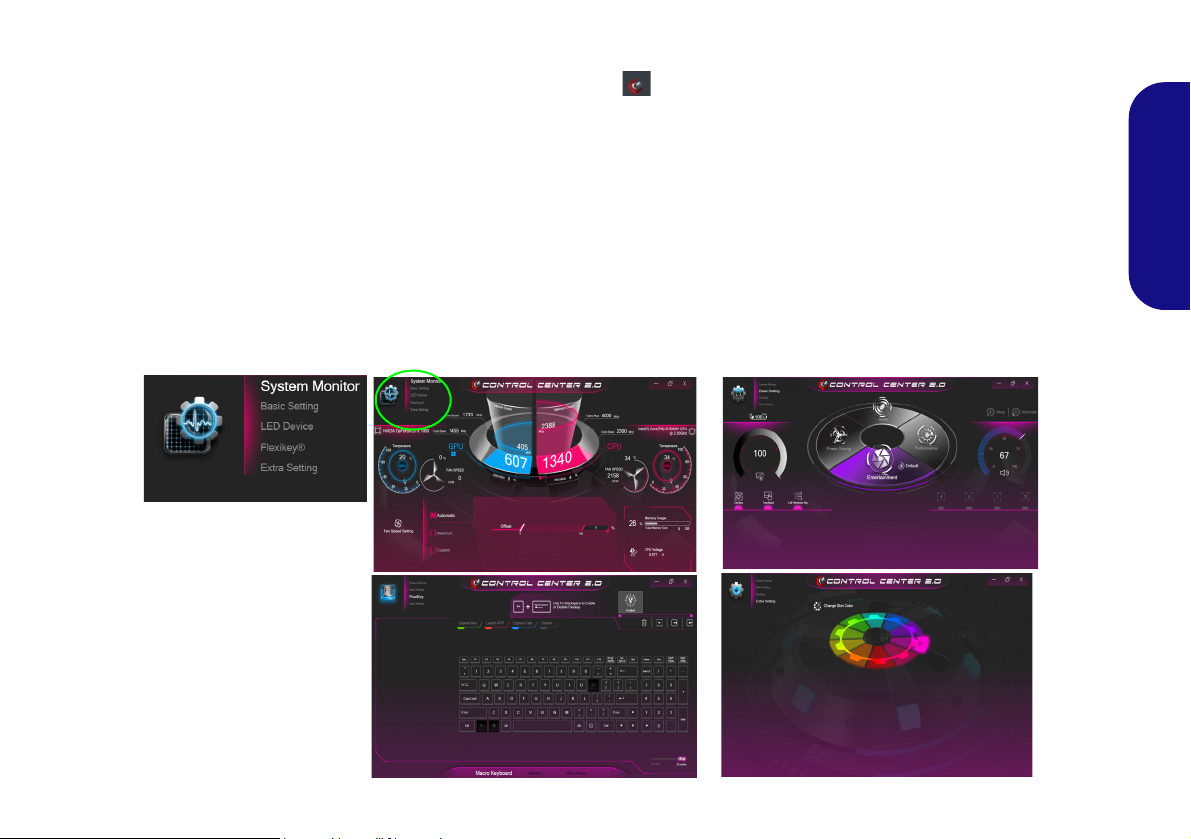
Control Center
Figure 7
Control Center
Press the Fn + Esc key combination, or double-click the icon in the notification area of the taskbar to toggle the
Control Center on/off. The Control Center gives quick access to frequently used controls and enables you to quickly
turn the camera/Touchpad on/off.
Control Center Menus
The Control Center contains 5 menu headings (System Monitor, Basic Setting, LED Device, Flexikey® and Extra
Setting). The System Monitor tab provides information on the computer’s GPU and CPU. The Basic Setting tab al-
lows you to adjust the power mode and other system features. The LED Device tab allows you to configure your illuminated keyboard. Flexikey® is a quick hotkey configuration application. The Extra Setting tab allows you to adjust
the app skin color to your choice. Click the menu headings and then click any of the buttons outlined on the following
pages.
English
15

Power Modes
You can set a Power Mode by clicking the appropriate
icon in the center
will affect the Airplane Mode and PC camera power.
of the Control Center. Each power mode
Power Status
The Power Status icon will show whether you are currently powered by the battery, or by the AC/DC adapter
plugged in to a working power outlet. The power status
bar will show the current battery charge state.
Mode Airplane Mode PC Camera
English
Power Saving ON OFF
Quiet OFF ON
Performance OFF ON
Entertainment* OFF ON
*Clicking the Default button in Entertainment will reset the default
settings for this mode.
Brightness
The Brightness icon will show the current screen brightness level. You can use the dial to adjust the screen brightness or the Fn + F8/F9 key combinations.
PC Camera/Touchpad/Left Windows Key
Click these buttons to toggle the PC Camera or Touchpad power status, or to turn the Left Windows Key func-
tionality on/off. The button under the icon will appear
highlighted when it is enabled. Note that the power status
of the camera module is also effected by the Power Mode
selected.
Sleep Button
Click either the Hibernate or Sleep button to have the
computer enter the selected power-saving mode (you will
receive a warning before the system switches to the power-saving mode and will need to click OK to confirm).
16
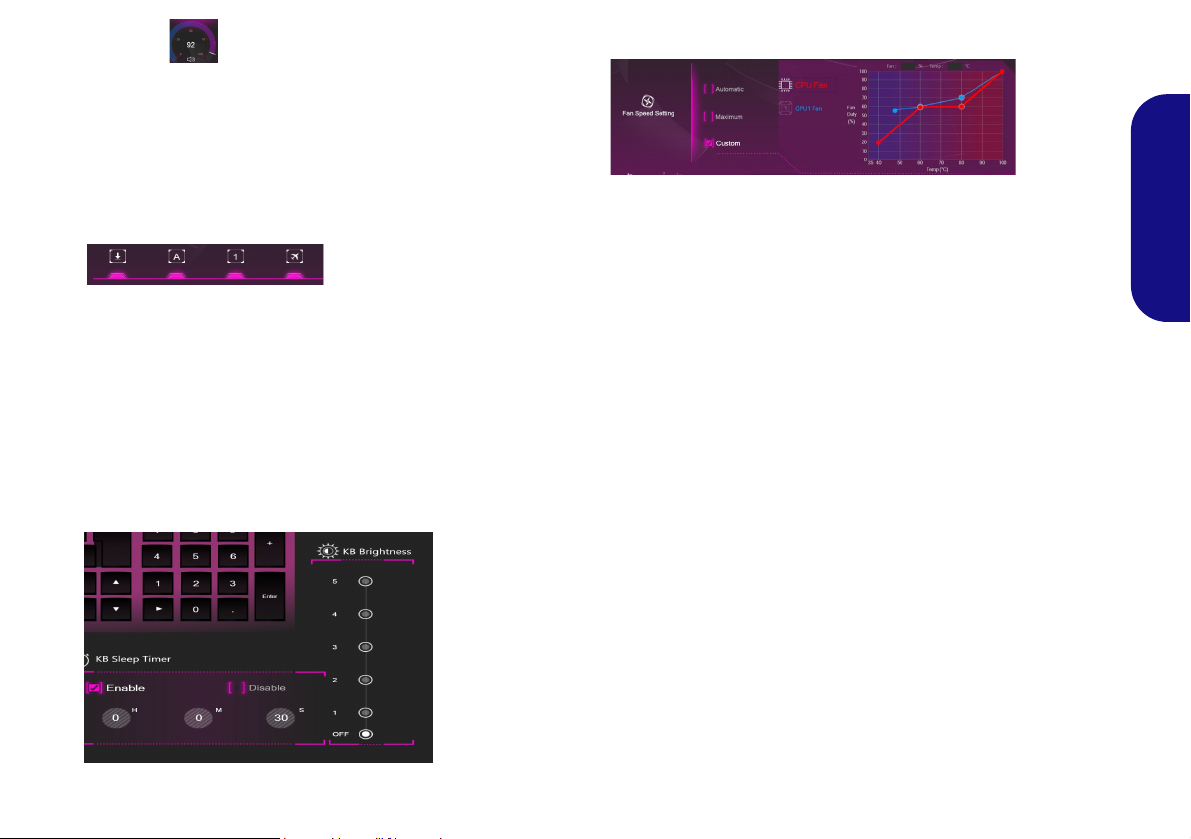
Volume
The Volume icon will show the current volume level. You
can use the dial to adjust the volume or the Fn + F5/F6
key combinations, or use the Fn + F3 key combination to
mute the volume.
Fan (System Monitor)
English
Caps Lock/Scroll Lock/Number Lock/Airplane
Mode
Click the button to toggle the appropriate lock mode and
Airplane Mode.
KB Sleep Timer/KB Brightness (LED Device)
Enable and then select the amount of time the system for
which the system is idle before the keyboard LED enters
sleep mode (i.e. the LED keyboard illumination will turn
off to save power). You can also adjust the keyboard
brightness.
You can set the fan speed to Maximum (full power), Au-
tomatic or Custom from this menu item. The fan speed
will adjust itself automatically to control the heat of the
CPU/GPU. You can use the Offset slider to adjust the settings to your preference. However you can adjust the setting to Maximum if you prefer.
The Custom setting allows you to click and drag on any
of the 2 midrange nodes on the graph in order to adjust the
temperature parameters of the CPU Fan or GPU Fan.
All these settings can be overidden by the system, as a
safety precaution, if it requires heavier use of the fan.
17

Flexikey® Application
Enabling or Disabling the Flexikey® Profile in Use
You can enable or disable any keyboard or mouse profile
functions currently in use by using the Fn + key
combination. Pressing this key combination will toggle you
between the currently selected keyboard or mouse profile
to the standard keyboard and/or mouse settings, and back
again.
Windows Logo Key and P key
Note that you can assign actions to any keyboard key except the Windows Logo Key and P key.
Figure 8
Flexikey-
Profile
The Flexikey® application is a quick hotkey configura-
tion application, which allows you to assign a single key
to launch multiple key combinations, or to launch pro-
grams and applications, to create text macros and to
disable certain keys. The application can also be used to
configure the mouse buttons to create hotkeys for gam-
ing etc. All the configuration settings are retained under
English
profiles to which the settings are applied.
Click Flexikey® in the top left of the Control Center to
access the Flexikey® application.
Profiles
The controls at the top right side of the application relate
to Profiles. You can Add /Delete profiles, Export
and Import profiles by clicking on the appropriate
icon. If you double-click on a profile you can change the
profile name, and change an image file (images created
using PNG files).
18
Keyboard and Mouse Settings
Click Enable (at the bottom right of the ap-
plication window) to create settings for the keyboard and/
or mouse. Clicking on Macro Keyboard or Macro
Mouse will allow you to access the settings page for either
the keyboard or mouse.
Figure 9 - Enable (Macro Keyboard & Macro Mouse)
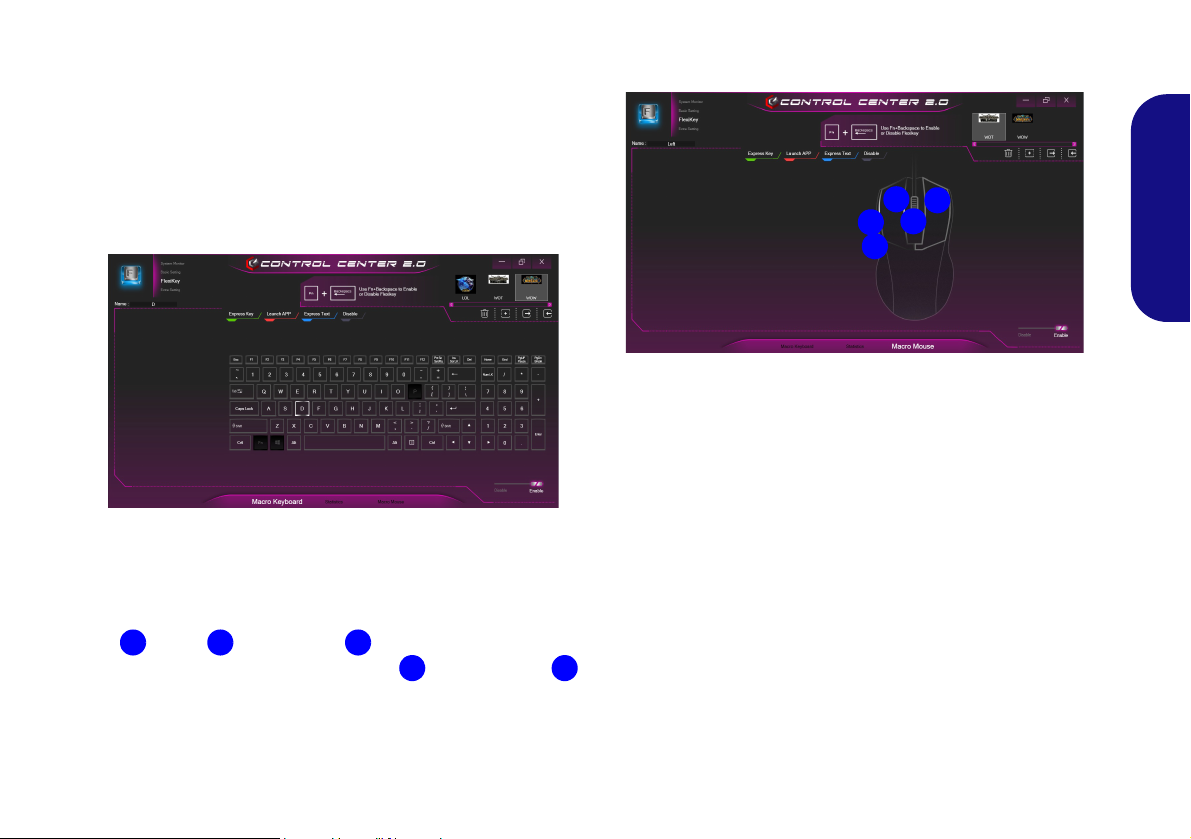
Keyboard Settings
123
4
5
1
2
3
4
5
The keyboard settings allow you to configure actions for
any single key (or a combination of keys). Click the key
and then select the action type (Express Key, Launch
App, Express Text or Disable) from the menu at the top
of the page. You can rename the action by clicking in the
Name box, and click in Tool Tips to type in a note to re-
mind you of the action’s function.
Figure 10 - Keyboard Configuration
Mouse Settings
The mouse settings allow you to configure actions for the
left , right and middle buttons of any attached
mouse, and also for any backward and forward
buttons if applicable (on a gaming type mouse). Click the
button number and then select the action type (Express
Key, Launch App, Express Text or Disable) from the
menu at the top of the page. You can rename the action by
clicking in the Name box, and click in Tool Tips to type
in a note to remind you of the action’s function.
English
Figure 11 - Mouse Configuration
Flexikey® Application Features:
• Express Key - This feature allows you to configure a sin-
gle key (or mouse click) to send multiple key combinations, or to create more useful shortcut keys This is useful
in gaming or when using applications which have a complex set of keyboard shortcuts.
• Launch App - This simply assigns single keys (or mouse
clicks) to launch any program’s or application’s executable
file.
• Express Text - With this you can assign single keys (or
mouse clicks) to send commonly used strings of text.
• Disable - Use this function to disable any keyboard keys or
mouse buttons.
• Statistics - Use this to quickly record keys in use in any
application, and to disable unused keys.
19
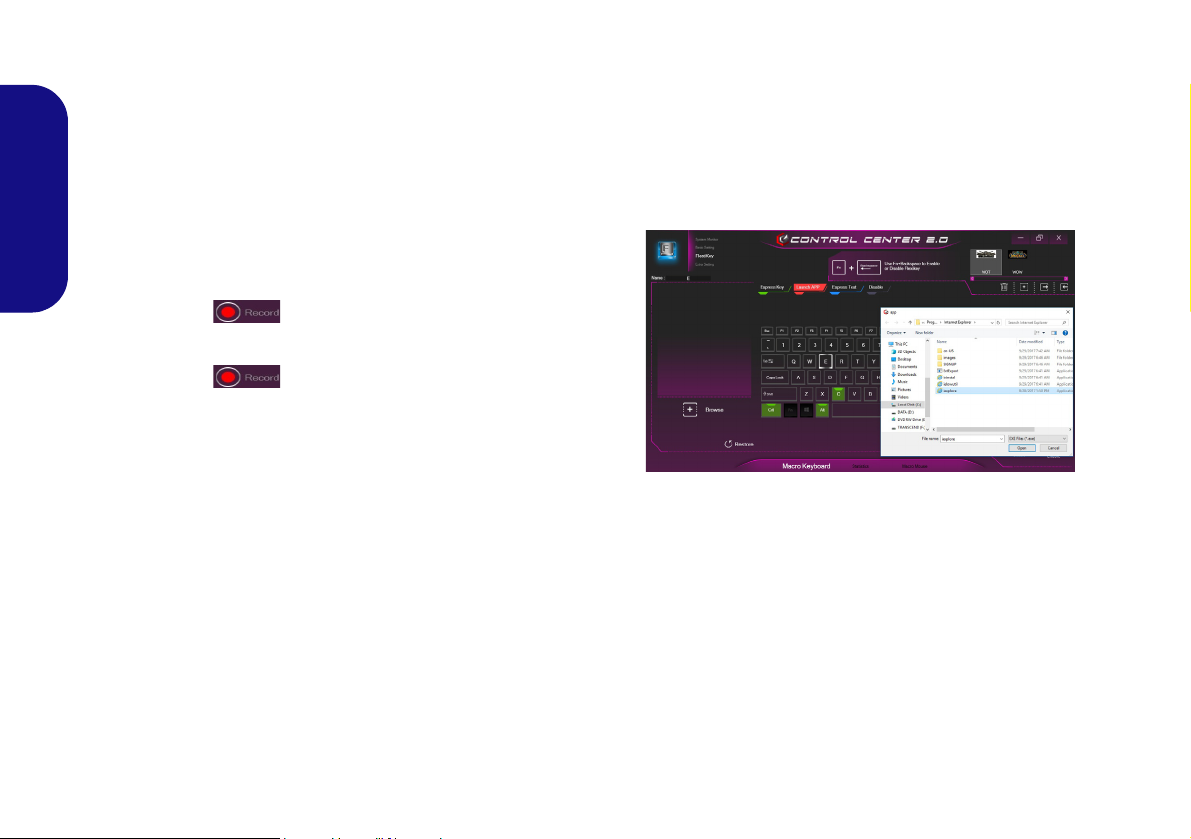
Keyboard Settings - Express Key
To configure a single key to send multiple key combinations, or to create more useful shortcut keys, use Express
Key.
1. Enable and select Macro Keyboard under your chosen profile,
click on the chosen key to select it, and then click to select
Express Key.
2. In the following example we want to change an existing game
English
key configuration which uses the left shift key for sprinting, and
the W key for moving forwards, to use the left Ctrl key to
combine this movement to sprint forward.
3. Click Record and then press the key or keys (in this
case we will press Left Shift and W) required (make sure you
press the key(s) required and do not click on them).
4. Click Record again to complete the process and stop
recording.
5. Click on the key, and then click in the Tool Tips field and type to
give the key combination a name e.g. “Sprint Fwds”.
6. If you want to remove any individual key click to select it, and
then click Restore.
7. Any assigned Express Keys will appear in green.
Keyboard Settings - Launch App
You can configure keys to launch any application or program as follows:
1. Enable and select Macro Keyboard under your chosen profile,
click to select a key to launch the appllication, and then click to
select Launch App.
2. Click Browse at the bottom left of the application window.
Figure 12 - Keyboard - Launch App
3. Navigate to the executable file of the application and click Open.
4. The key will now be configured to open the selected application
under your chosen Profile, and the key will appear in red.
5. If you want to remove any Launch App key, select it and click on
Restore.
20
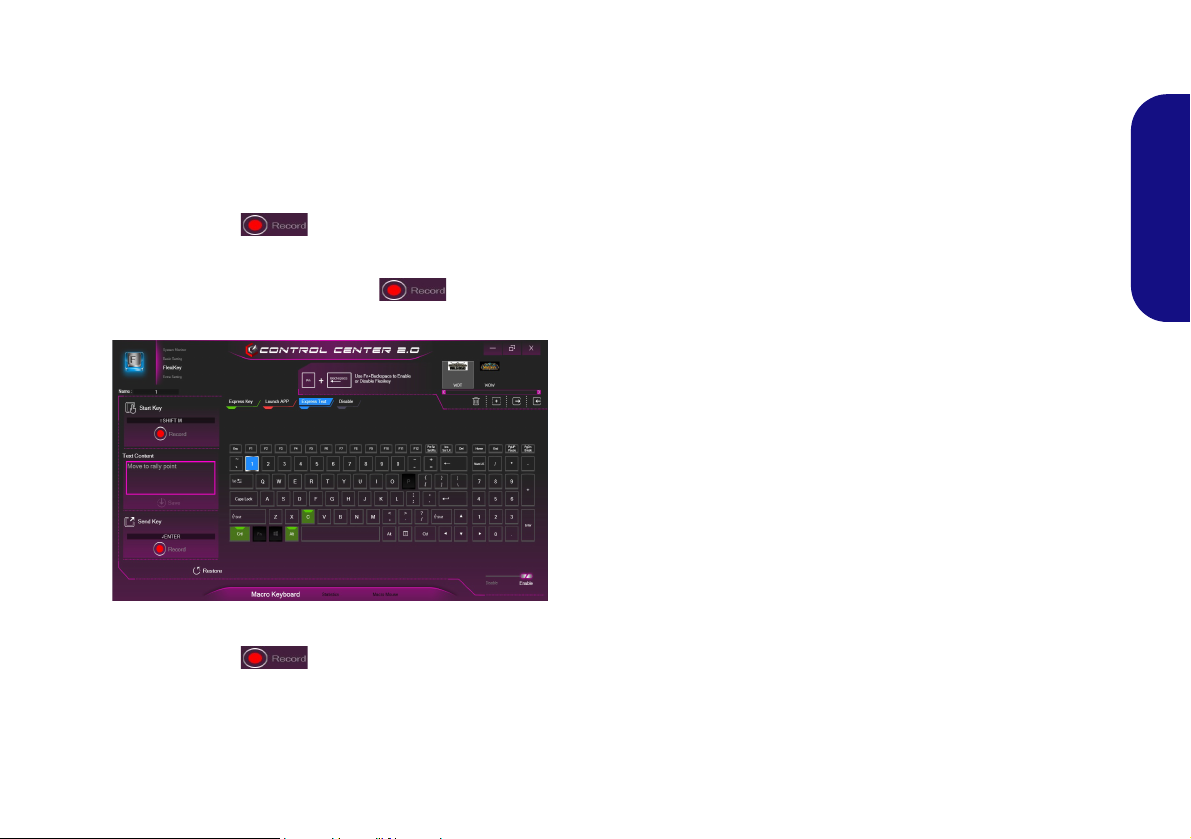
Keyboard Settings - Express Text
A single key can be set to send a string of text within any
application using Express Text.
1. Enable and select Macro Keyboard under your chosen profile,
click to select a key, and then click to select Express Text.
2. Click in the Text Content field and type in your message and
click Save.
3. Click the Record
keys to use if required (the Start key is the key used in your
target program to open a text message), or you can leave it
blank if you prefer. Click the Record button again to
stop the process.
button in Start key and press the
5. The key will now be configured to send the text message in the
target program under your chosen Profile, and the key will
appear in blue.
6. If you want to remove any Express Text key, select it and click
on Restore.
English
Keyboard Settings - Disable
You can use the program to disable any keys not required.
1. Enable and select Macro Keyboard under your chosen profile,
click to select a key to disable, and then click to select Disable.
2. The key will now be disabled.
3. If you want to enable the key again, select it and click on
Restore.
4. The key will be disabled under your chosen Profile, and the key
will appear in gray.
Figure 13 - Keyboard - Express Text
4. Click the Record button in Send key if required (the
Send key is the key used in your target program to send a text
message e.g the Enter key would be the most commonly used),
or you can leave it blank if you prefer.
21
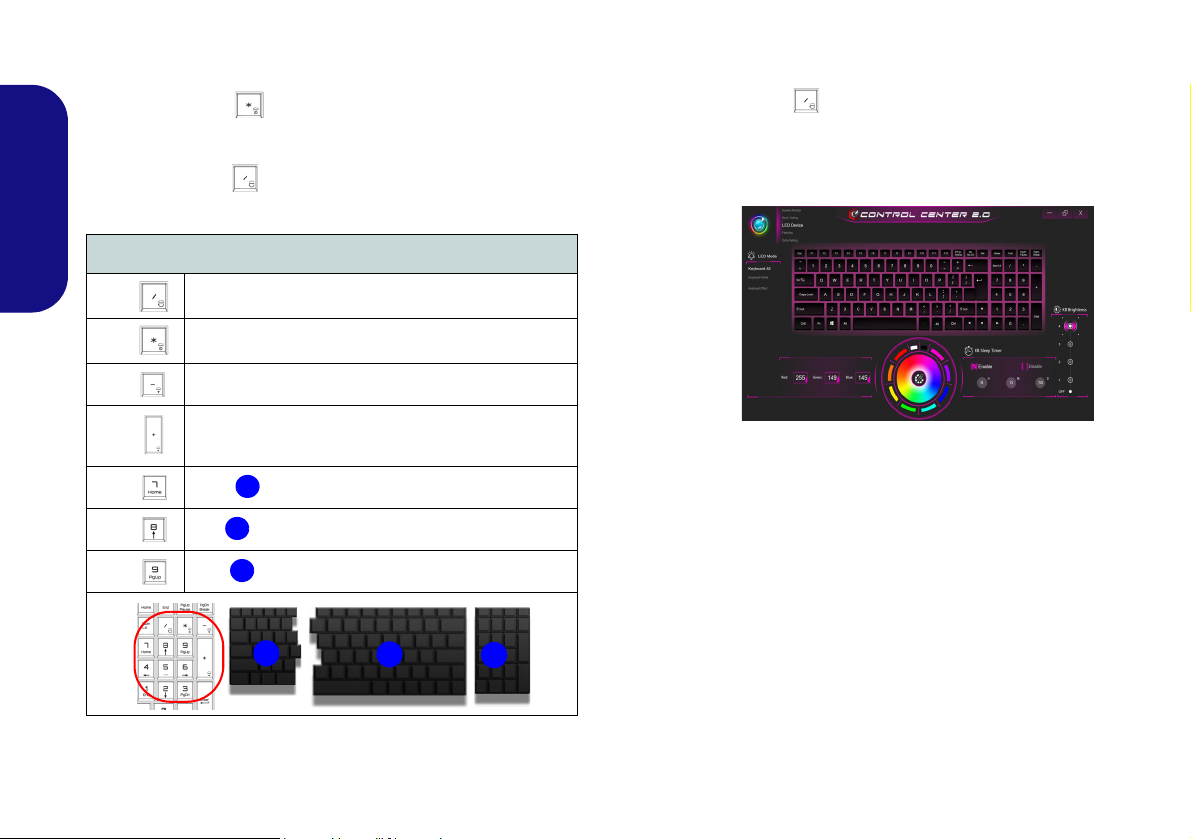
Colored Keyboard Backlight LED
1
2
3
1
3
2
Figure 14
Keyboard
Backlight
Application
(For Illuminated Colored Keyboards Only)
Press Fn plus the key to toggle the keyboard LED on/
off. The keyboard LED may be configured using the Fn +
key combination outlined in the table below. In addition
press Fn plus the key to launch the keyboard backlight
application to configure the settings.
Keyboard Backlight Application
The Keyboard Backlight application can be accessed by
pressing the Fn plus key(or by clicking LED Device
in the top left of the Control Center). The KB Sleep Tim-
er and KB Brightness controls are also available for
White LED Illuminated keyboards.
English
22
Keyboard LED Function key Combinations
Fn +
Fn +
Fn +
Fn +
Fn +
Fn +
Fn +
Launch the Keyboard Backlight Application
Toggle the Keyboard LED On/Off
Keyboard LED Illumination Decrease
Keyboard LED Illumination Increase
Toggle the Left keyboard LED On/Off
Toggle the Middle keyboard LED On/Off
Toggle the Right keyboard LED On/Off
Table 4 - Keyboard LEDs
Color Swatch
The color swatch in the middle of the screen allows you to
select a range of colors for your keyboard backlight by
clicking on the color required. Click to select any colors
from the swatch to apply to the whole keyboard (under
Whole Keyboard) or parts of the keyboard (under Partial Keyboard).
KB Sleep Timer
Enable and then select the amount of time the system for
which the system is idle before the keyboard LED enters
sleep mode (i.e. the LED keyboard illumination will turn
off to save power).
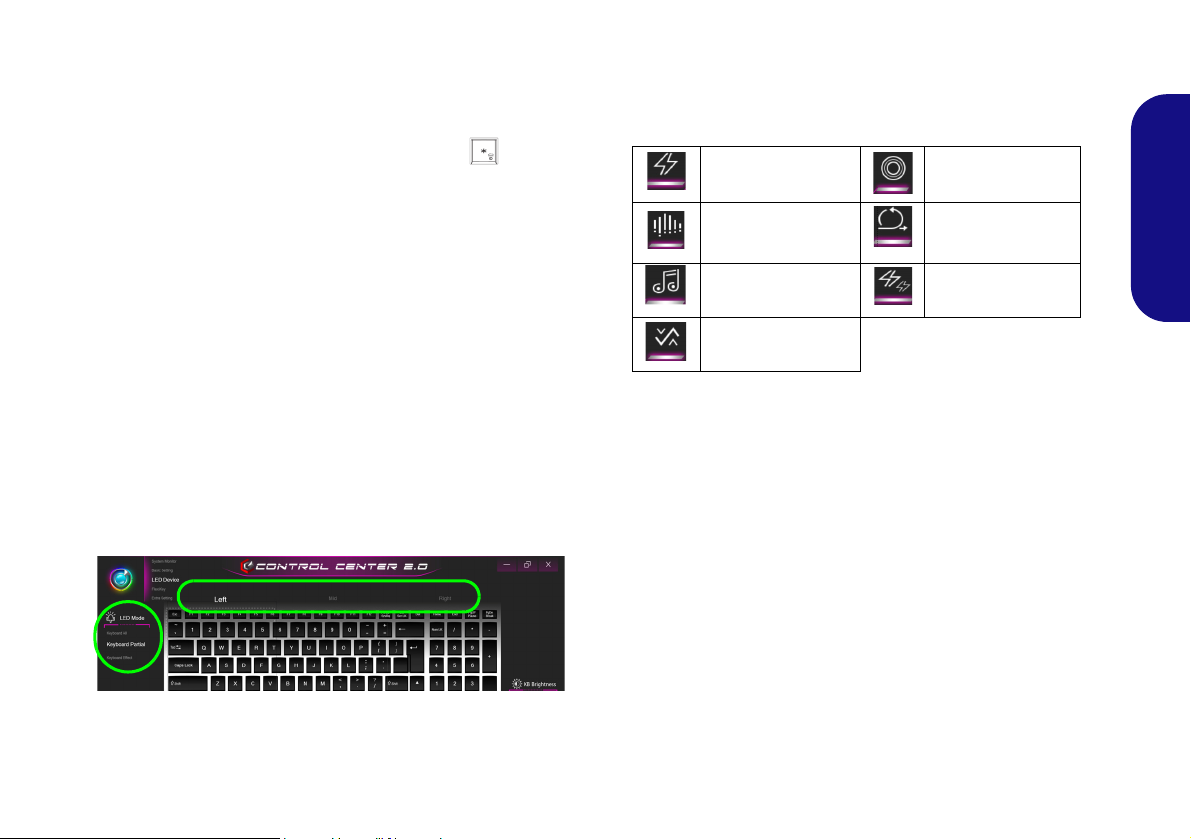
KB Brightness
Click on any of the numbers (1 - 4) on the KB Brightness
bar to set the brightness level of the LED Device. You can
also turn the keyboard backlight LED Device off by clicking the OFF button, or by using the Fn plus key.
LED Mode - Whole Keyboard/Partial Keyboard
Click either of the headings on the left under LED Mode
(Whole Keyboard or Partial Keyboard) to select how
the colors will be applied.
• Whole Keyboard - Simply click a color from the outer
band of the swatch, or click one of the color mixes
from the center of the swatch and it will be immediately applied to the whole keyboard.
• Partial Keyboard - Simply click a color from the
outer band of the swatch, or click one of the color
mixes from the center of the swatch, and then click one
of the keyboard section headings (Left, Mid or Right)
to apply the color.
Keyboard Effects
Click on Keyboard Effect (under LED Mode) and then
click any of the Effect buttons to view the effects on the
keyboard.
Flash Breath
Dance Cycle
Tempo Random
Wave
Table 5 - Keyboard Effects
English
Figure 15 - LED Mode - Partial Keyboard
23
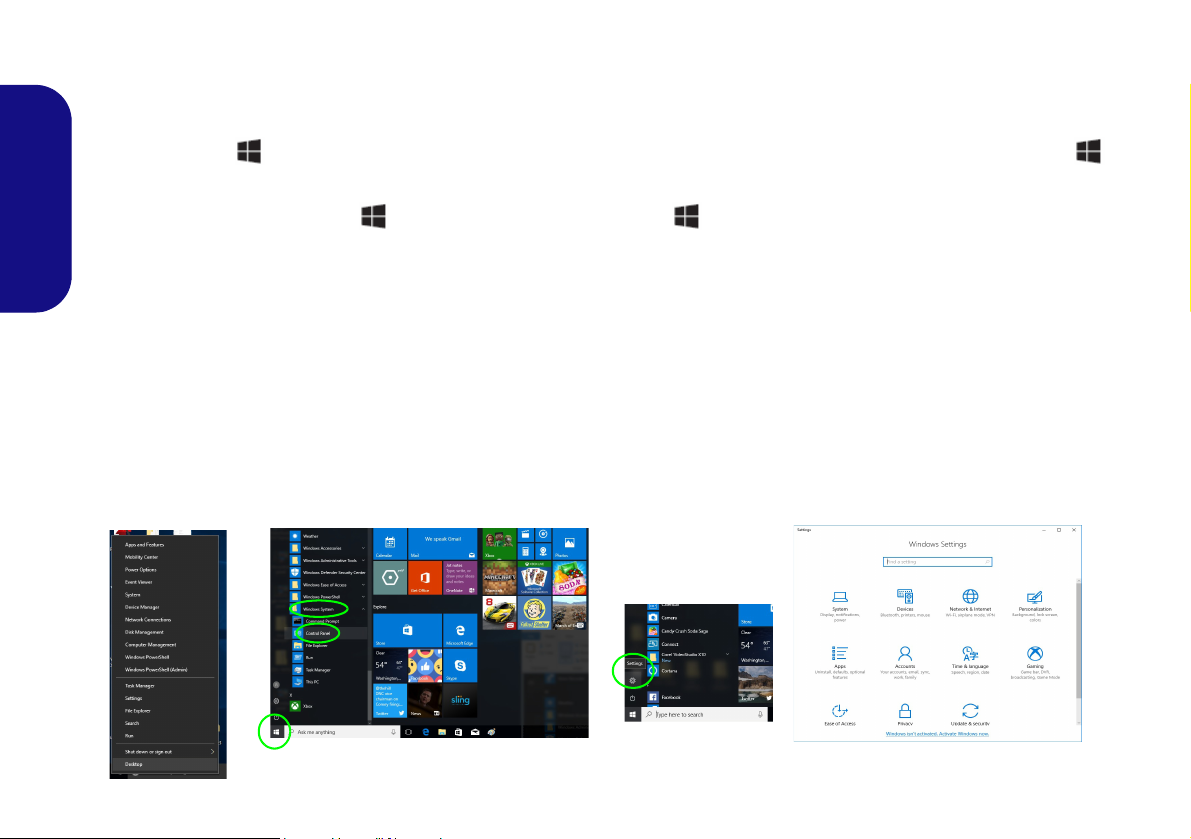
Windows 10 Start Menu, Context Menu, Taskbar, Control Panel
Figure 16 - Start Menu, Context Menu, Taskbar, Control Panel and Settings
and Settings
Most of the apps, control panels, utilities and programs within Windows 10 can be accessed from the Start Menu by
clicking the icon in the taskbar in the lower left corner of the screen (or by pressing the Windows Logo Key
on the keyboard).
Right-click the Start Menu icon (or use the Windows Logo Key + X key combination) to bring up an advanced
Context Menu of useful features such as Programs and Features, Power Options, Task Manager, Search, File Explorer,
English
Command Prompt, Device Manager and Network Connections etc.
The notification area of the taskbar is in the bottom right of the screen. Some of the control panels and applications referred to throughout the course of this manual can be accessed from here.
Throughout this manual you will see an instruction to open the Control Panel. To access the Control Panel, select Control Panel under the Windows System item in the Start Menu.
The Settings item in the Start Menu (and also as an App) gives you quick access to a number of system settings control
panels allowing you to adjust settings for System, Devices, Network & Internet, Personalization, Apps, Accounts, Time
& language, Gaming, Ease of Access, Privacy and Update & security.
24
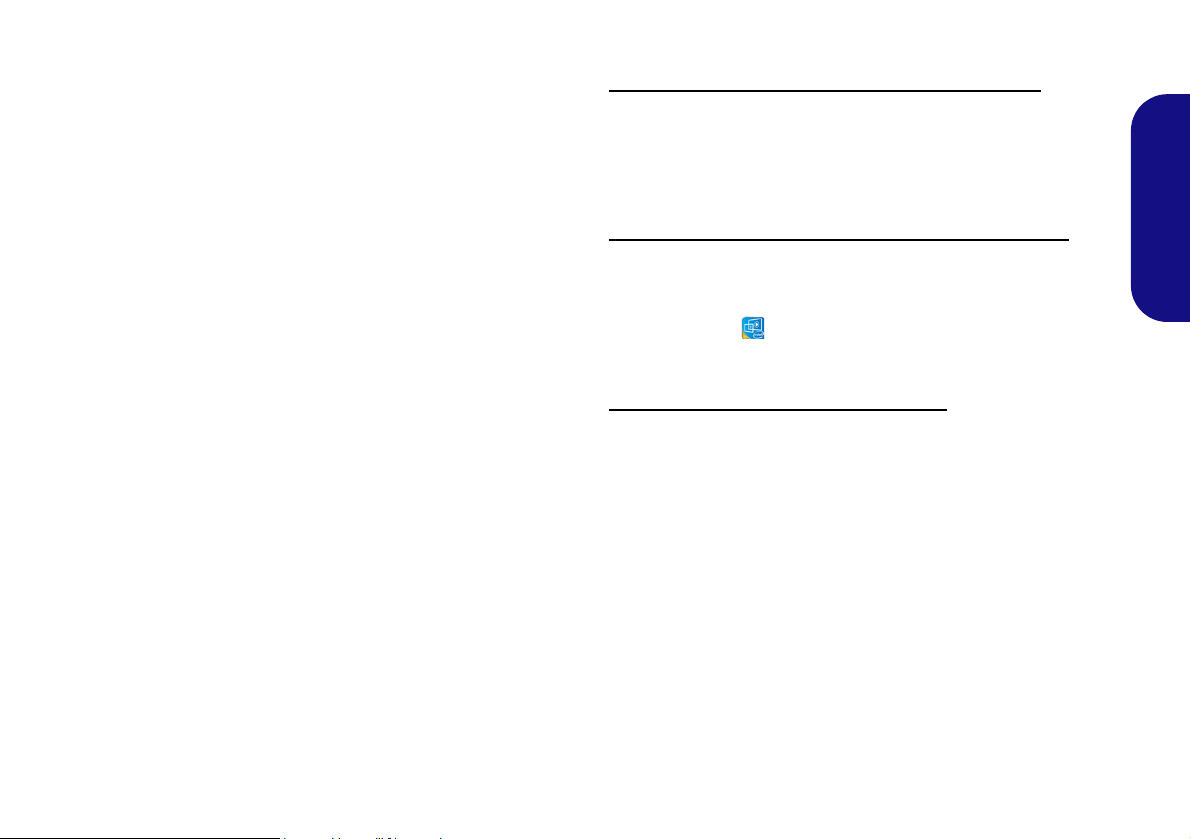
Video Features
The system features both an Intel’s Integrated GPU (for
power-saving) and an NVIDIA’s discrete GPU (for performance). You can switch display devices, and configure
display options as long as the video drivers are installed.
To access the Display control panel in Windows:
1. Right-click the desktop and select Display settings from the
menu.
2. Choose the required display settings from the menus.
3. Click Apply to save the settings.
English
Microsoft Hybrid Graphics
Microsoft Hybrid Graphics is a seamless technology
designed to get best performance from the graphics system while allowing longer battery life, without having to
manually change settings. The computer’s operating system (and some applications) will automatically switch
between the integrated GPU and the discrete GPU when
required by the applications in use.
To access the Intel® UHD Graphics Control Panel:
1. Right-click the desktop and select Intel(R) Graphics Settings
from the menu.
OR
2. Click the icon in the notification area of the Desktop taskbar
and select
Intel(R) Graphics Settings from the menu.
To access the NVIDIA Control Panel:
1. Go to the Control Panel.
2. Click NVIDIA Control Panel (icon) - in the Appearances and
Personalization category.
OR
3. Right-click the desktop and select NVIDIA Control Panel from
the menu.
25
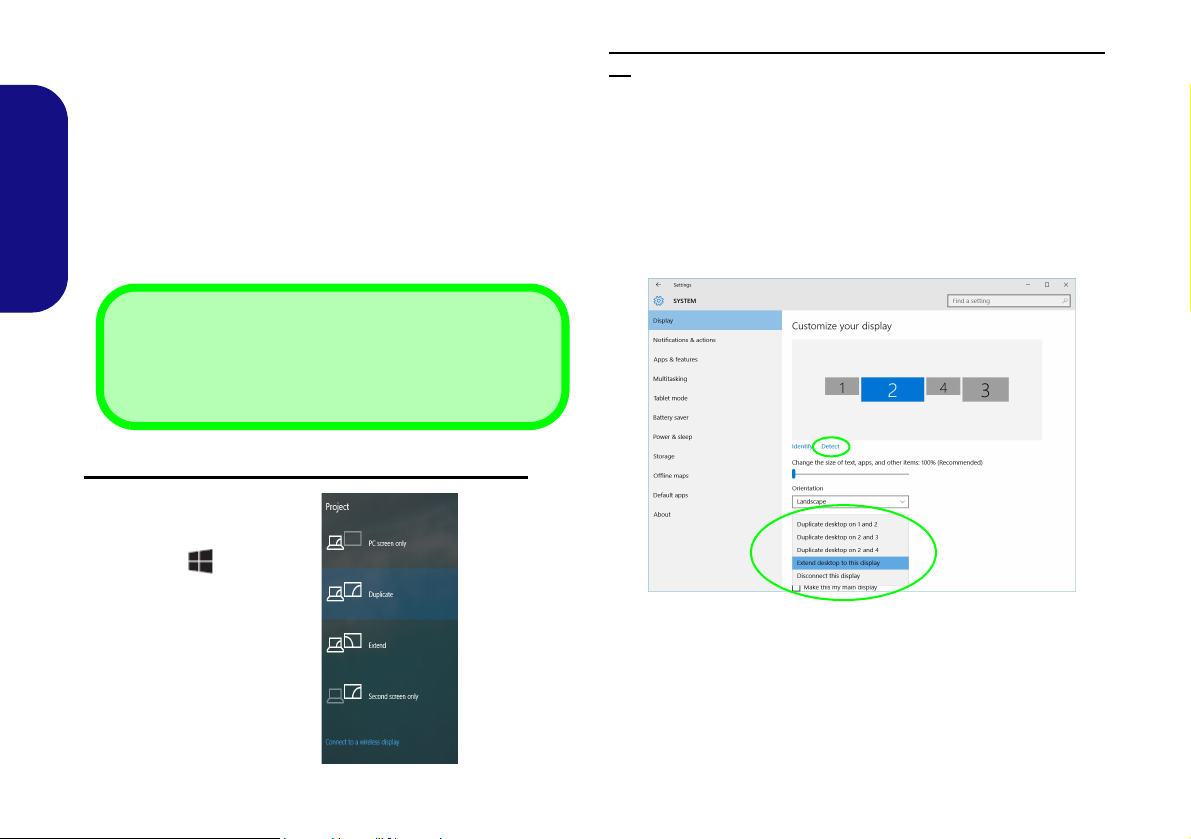
Display Devices
4 Connected Displays
Note that when 4 displays are connected, only 2 displays
may be configured in Duplicate mode.
Figure 17
Project
Figure 18 - Display (4 Connected Displays)
Note that you can use external displays connected to the
HDMI-Out port and/or Mini DisplayPort. See your display device manual to see which formats are supported.
Configuring the Displays in Windows
All external and internal displays (up to 4 active displays)
can be configured from Windows by using the Display or
English
System (in Settings) control panel or the Project menu.
To configure the displays using the Project menu:
1. Attach your external display(s) to the appropriate
port, and turn it(them) on.
2. Press the + P (or Fn
+ F7) key combination.
3. Click on any one of the
options from the menu to
select PC screen only,
Duplicate, Extend or
Second screen only.
26
To configure the displays using the Display control panel:
1. Attach your external display(s) to the appropriate port, and turn
it(them) on.
2. Right-click the desktop and select Display settings from the
menu.
3. Click the Detect button.
4. The computer will then detect any attached displays.
5. You can configure up to 4 displays from the Multiple Displays
menu.
