
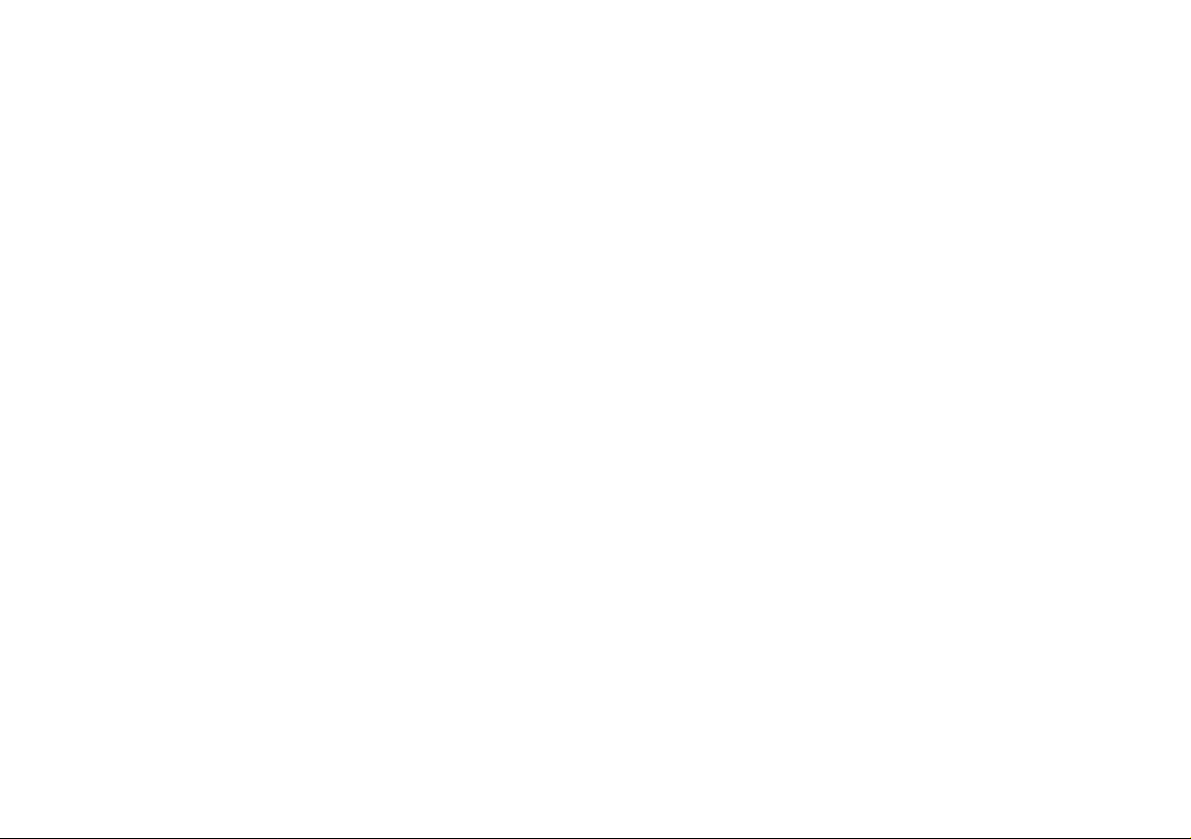
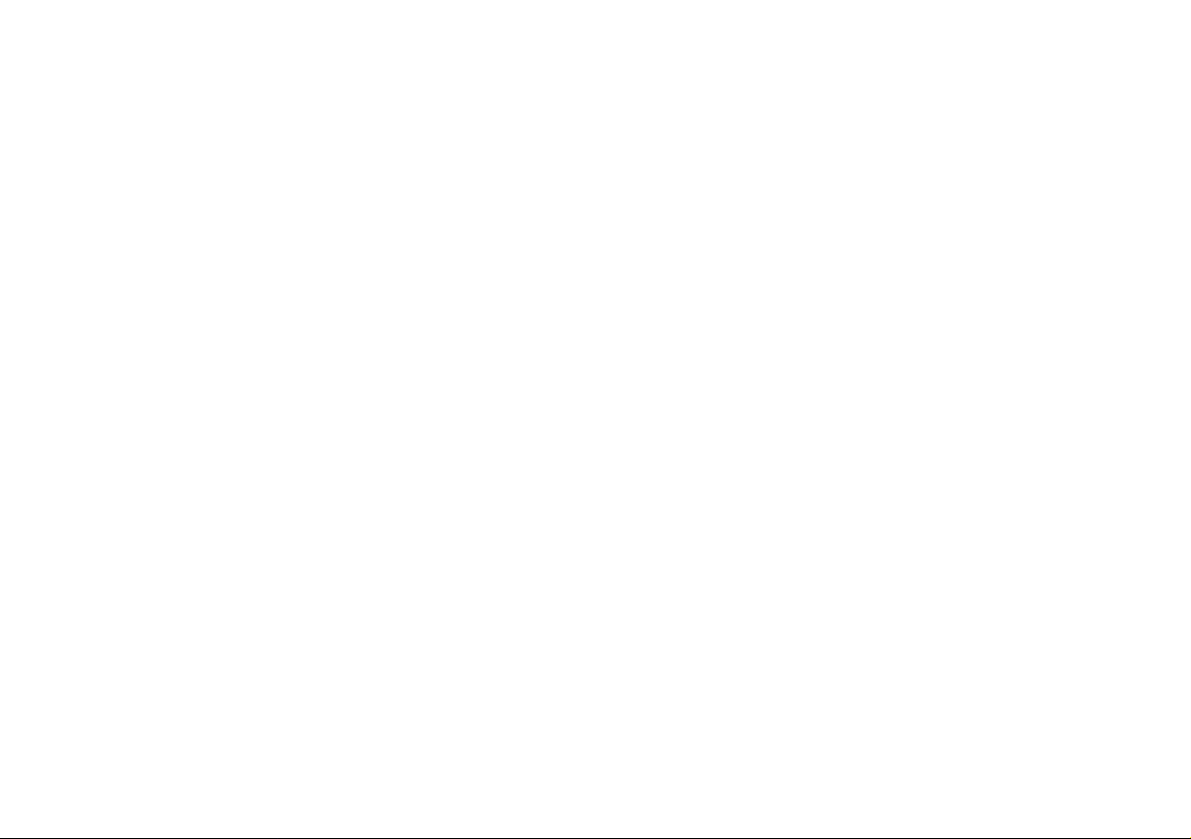
Contents
About this Concise User Guide .........................................................1
System Startup ..................................................................................4
Intel® Optane™ ................................................................................6
System Map: Front View with LCD Panel Open (Model A) ..........8
System Map: Front View with LCD Panel Open (Model B) ............9
LED Indicators ................................................................................10
Keyboard .........................................................................................11
Function Keys & Visual Indicators .................................................12
System Map: Front, Rear & Bottom Views (Model A) ..................15
System Map: Left & Right Views (Model A) ................................16
System Map: Front, Rear & Bottom Views (Model B) ..................17
System Map: Left & Right Views (Model B) .................................18
Control Center ......... .......................................................... ..............19
Memory Overclocking Support ......................................................21
Flexikey® Application ....................................................................23
Windows 10 Start Menu, Context Menu, Taskbar, Control Panel and
Settings .................... ................ ................ ............. ............... ............27
Video Features ................................................................................28
Audio Features ................................................................................30
Power Options .................................... ............................. ................31
Driver Installation ............................................................. ..............32
TPM (Option) ................... ... ............................ ............................. ...33
3G/4G Module (Option) ............. ............................. .......................34
Troubleshooting ..............................................................................35
Specifications ............... ................................. .................................. 36
Inhalt
Über das Ausführliche Benutzerhandbuch ......................................39
Schnellstart .................. ............................................ ........................42
Intel® Optane™ ........................... ............................. ......................44
Systemübersicht: Ansicht von vorne mit geöffnetem LCD-Bildschirm
(Modell A) . ....................................................... ............................. ..46
Systemübersicht: Ansicht von vorne mit geöffnetem LCD-Bildschirm
(Modell B) .......... ....................................................... ......................47
LED-Anzeigen ................................................................................48
Tastatur ................... ......................... ........................ ........................49
Funktionstasten & visuelle Anzeigen ..............................................50
Systemübersicht: Ansicht vorne, hinten & unten (Modell A) .........53
Systemübersicht: Ansicht von links & rechts (Modell A) ..............54
Systemübersicht: Ansicht vorne, hinten & unten (Modell B) .........55
Systemübersicht: Ansicht von links & rechts (Modell B) ...............56
Control Center ................................... ............................. .................57
Unterstützung für Speicher-Übertaktung ........................................59
Flexikey® Anwendung ...................................................................61
Start-Menü, Kontextmenü, Taskleiste, Systemsteuerung und
Einstellungen von Windows 10 .......................................................65
Grafikfunktionen ................................................. ............................66
Audiofunktionen ..............................................................................68
Energieoptionen ..............................................................................69
Installation der Treiber ....................................................................70
TPM (Option) ..................................................................................71
3G/4G-Modul (Option) ...................................................................72
Fehlerbehebung ...............................................................................73
Technische Daten ............................................................................74
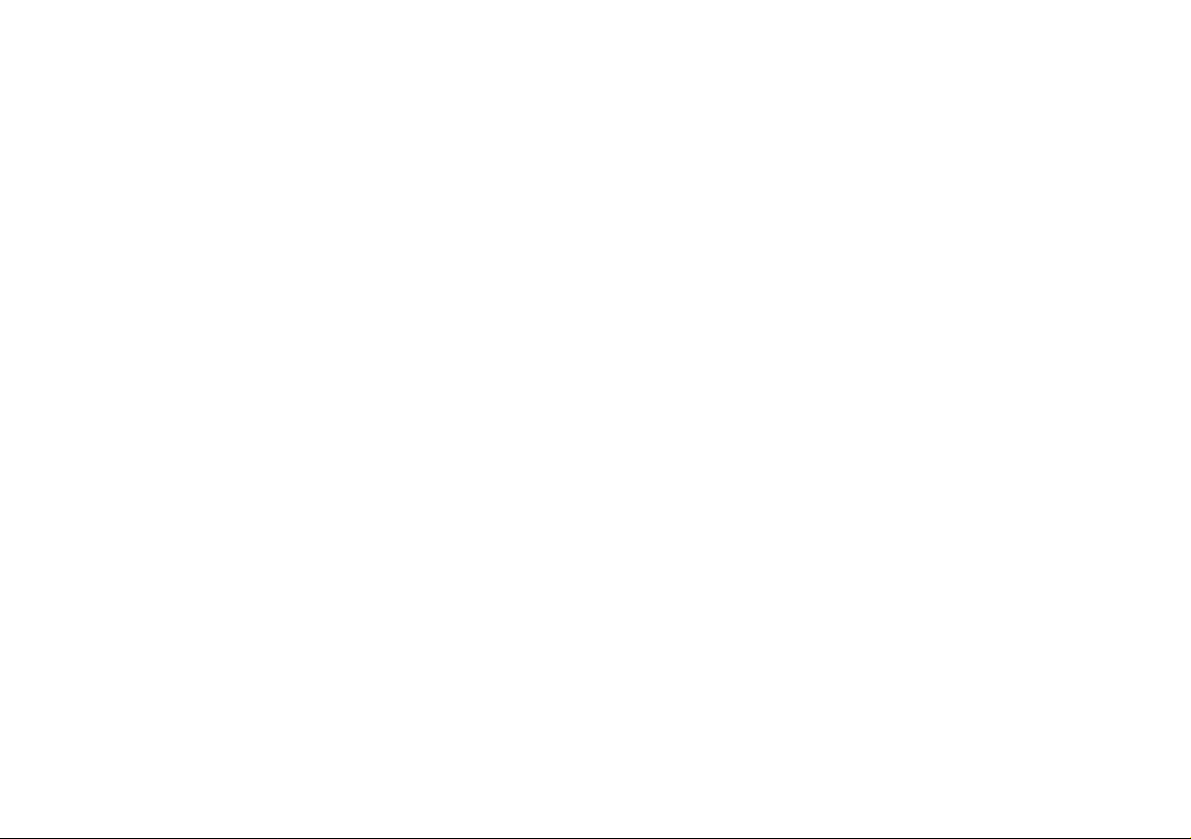
Sommaire
A propos de ce Guide Utilisateur Concis ........................................77
Guide de démarrage rapide .............................................................80
Intel® Optane™ ..............................................................................82
Carte du système: Vue de face avec l’écran LCD ouvert
(Modèle A) ......................................................................................84
Carte du système: Vue de face avec l’écran LCD ouvert
(Modèle B) ......................................................................................85
Indicateurs LED ..............................................................................86
Clavier ................... ........................... ........................... .................... 87
Touches de fonctions & indicateurs visuels ....................................88
Carte du système: Vues de face, arrière et dessous (Modèle A) .....91
Carte du système: Vues de gauche et droite (Modèle A) ..............92
Carte du système: Vues de face, arrière et dessous (Modèle B) .....93
Carte du système: Vues de gauche et droite (Modèle B) ..............94
Control Center ......... .......................................................... ..............95
Prise en charge du surfréquençage de la mémoire ..........................97
Application Flexikey® ....................................................................99
Menu Démarrer, Menu contextuel, Barre des tâches, Panneau de
Configuration et Paramètres de Windows 10 ...............................103
Caractéristiques vidéo ...................................................................104
Caractéristiques audio ...................................................................106
Options d’alimentation ..................................................................107
Installation du pilote .....................................................................108
TPM (Option) ................... ... ............................ ............................. .109
Module 3G/4G (Option) ........... .. ............................. .....................109
Dépannage .................... .... ....... .... ....... ....... .... ....... ....... .... ....... .... ...111
Spécifications ............... ................................. ................................ 112
Contenidos
Acerca de esta Guía del Usuario Concisa .....................................115
Guía rápida para empezar ..............................................................118
Diferencias de modelos ............................................................... ..119
Intel® Optane™ ........................................................ ....................120
Mapa del sistema: Vista frontal con panel LCD abierto
(Modelo A) ....................................................................................122
Mapa del sistema: Vista frontal con panel LCD abierto
(Modelo B) ....................................................................................123
Indicadores LED ............. ............................. ............................. ....124
Teclado ..................... ............................................... ......................125
Teclas de función & indicadores visuales .....................................126
Mapa del sistema: Vistas frontal, posterior e inferior
(Modelo A) ....................................................................................129
Mapa del sistema: Vistas izquierda y derecha (Modelo A) ..........130
Mapa del sistema: Vistas frontal, posterior e inferior
(Modelo B) ....................................................................................131
Mapa del sistema: Vistas izquierda y derecha (Modelo B) ...........132
Control Center ........ ............................. ............................. .............133
Soporte de Overclocking de Memoria ..........................................135
Aplicación Flexikey® ...................................................................137
Menú Inicio, Menú contextual, Barra de tareas, Panel de Control
y Configuración de Windows 10 ......... ..........................................141
Parámetros de vídeo ......................................................................142
Opciones de energía ....................................................... ...............144
Características de audio .................................................................145
Instalación de controladores ..........................................................146
TPM (Opción) ...............................................................................147
Módulo 3G/4G (Opción) ...............................................................148
Solución de problemas ............................. .. ............................. ......149
Especificaciones ................ ............................................... .............150

Sommario
Informazioni su questa guida rapida .............................................153
Guida di avvio rapido ....................................................................156
Intel® Optane™ ............................................................................158
Descrizione del sistema: Vista anteriore con pannell o LCD ape r to
(Modello A) ................................................................................160
Descrizione del sistema: Vista anteriore con pannell o LCD ape r to
(Modello B) .................................................................................161
Indicatori LED ..............................................................................162
Tastiera ................ ................ ............. ............... ................ ............. . 163
Tasti funzione e indicatori visivi ...................................................164
Descrizione del sistema: Vista anteriore, posteriore e inferiore
(Modello A) ..................................................................................167
Descrizione del sistema: Vista sinistra e destra (Modello A) .......168
Descrizione del sistema: Vista anteriore, posteriore e inferiore
(Modello B) ...................................................................................169
Descrizione del sistema: Vista sinistra e destra (Modello B) .......170
Control Center ......... .......................................................... ............171
Supporto di overclock di memoria ................................................173
Applicazione Flexikey® .......................................................... .....175
Menu Start, Menu contestuale, Barra delle applicazioni,
Pannello di controllo e Impostazioni di Windows 10 ...................179
Funzioni video ...... ........................................................................180
Funzionalità audio . ............................. ............................. ..............182
Opzioni risparmio energia ..... ............................. ...........................183
Installazione driver ........................................................................184
TPM (Opzione) ........................................... ............................. .. ... 185
Modulo 3G/4G (Opzione) .............................................................186
Risoluzione dei problemi ....................................... .......................187
Specifiche tecniche .......................................................................188
III
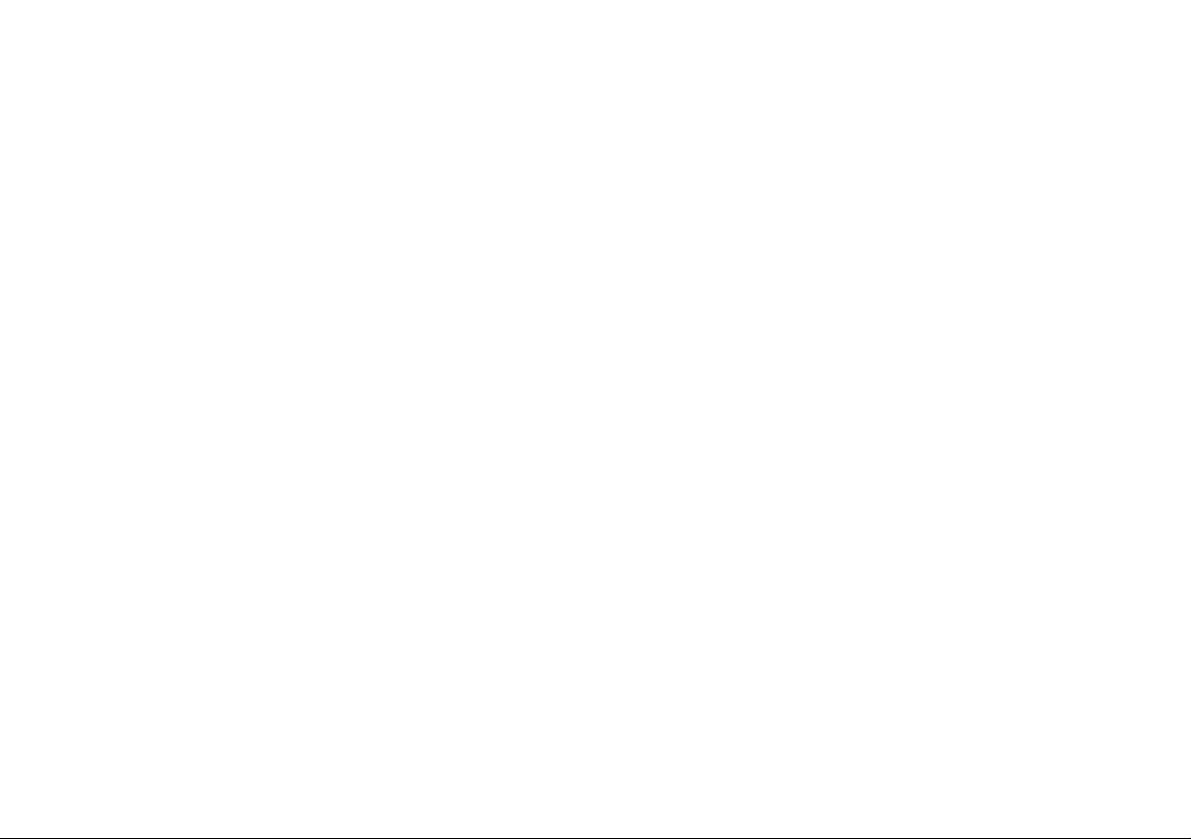
IV

About this Concise User Guide
FCC Statement
This device complies with Part
15 of the FCC Rules. Operation
is subject to the following two
conditions:
1.This device may not cause
harmful interference.
2. This device must accept any
interference received, including interference that may
cause undesired operation.
This quick guide is a brief introduction to getting your system started. This is a s upplement, and not a substitute for the
expanded English language User’s Manual in Adobe Acrobat format on the Device Drivers & Utilities + User’s Manual
disc supplied with your computer. This disc also contains the drivers and utilities necessary for the proper oper ation of
the computer (Note: The company reserves the right to revise this publication or to change its contents without notice).
Some or all of the computer’s features may already have been setup. If they aren’t, or you are planning to re-configure
(or re-install) portions of the system, refer to the expanded User’s Manual. The Device Drivers & Utilities + User’s
Manual disc does not contain an operating system.
Regulatory and Safety Information
Please pay careful attention to the full regulatory notices and safety information contained in the expanded User’s Manual on the Device Drivers & Utilities + User’s Manual disc.
© May 2017
Trademarks
Intel and Intel Core are trademarks/registered trademarks of Intel Corporation.
English
1
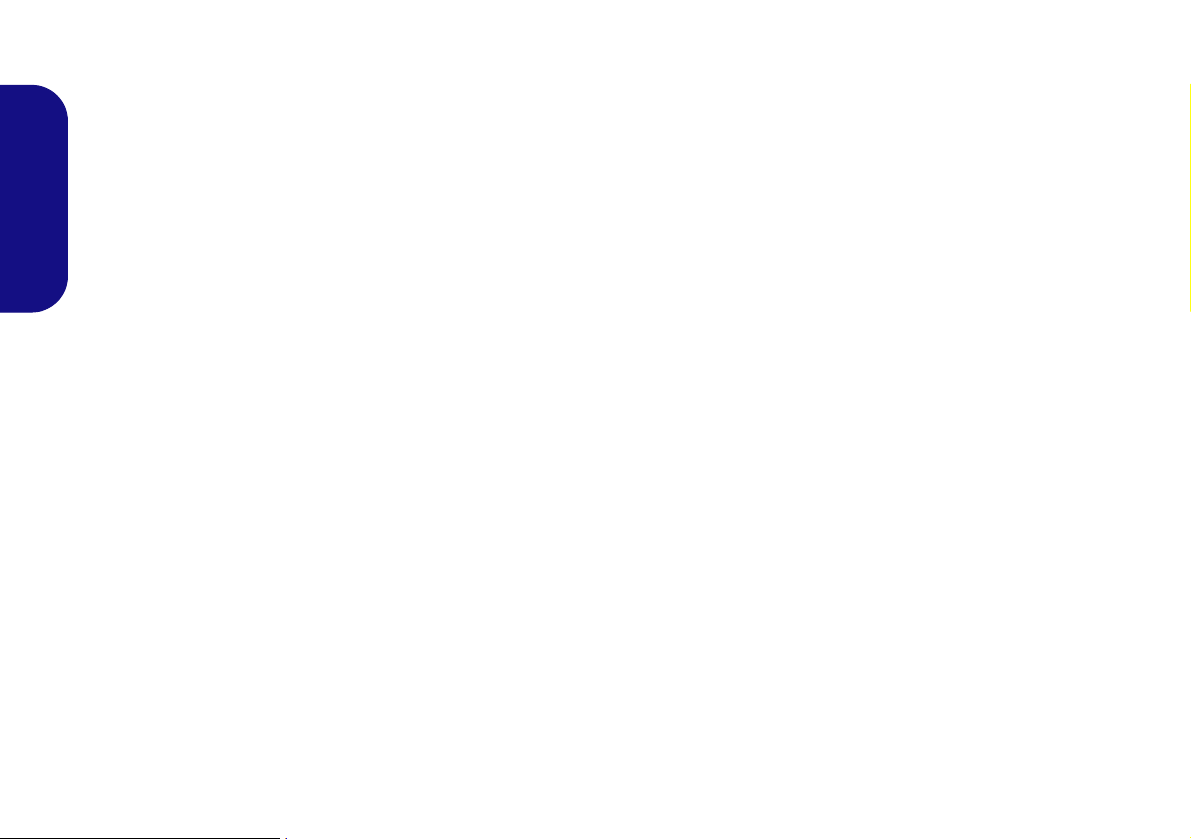
Instructions for Care and Operation
The computer is quite rugged, but it can be damaged. To
prevent this, follow these suggestions:
• Don’t drop it, or expose it to shock. If the computer falls, the
case and the components could be damaged.
• Keep it dry, and don’t overheat it. Keep the computer and
English
power supply away from any kind of heating element. This is an
electrical appliance. If water or any other liquid gets into it, the
computer could be badly damaged.
• Avoid interference. Keep the computer away from high capacity
transformers, electric motors, and other strong magnetic fields.
These can hinder proper performance and damage your data.
• Follow the proper working procedur e s for the computer. Shut
the computer down properly and don’t forget to save your work.
Remember to periodically save your data as data may be lost.
• Note that in computer’s featuring a raised LCD electro-pl ated
logo, the logo is covered by a protective adhesive. Due to general
wear and tear, this adhesive may deter iorate over time and the
exposed logo may develop sharp edges. Be careful when handling
the computer in this case, and avoid touching the raised LCD
electro-plated logo. Avoid placing any other items in the carrying
bag which may rub against the top of the computer during transport. If any such wear and tear develops contact your service center.
Power & Battery Safety
• Only use an AC/DC adapter approved for use with this computer.
• Use only the power cord and batteries indicated in this manual.
• Your AC/DC adapter may be designed for international travel but
it still requires a steady, uninterrupted power supply. If you are
unsure of your local power specifications, consult your service
representative or local power company.
• The AC/DC adapter may have either a 2-prong or a 3-prong
grounded plug. The third prong is an important safety feature; do
not defeat its purpose. If you do not have access to a compatible
outlet, have a qualified electrician install one.
• When you want to unplug the power cord, be sure to disconnect it
by the plug head, not by its wire.
• Make sure the socket and any extension cord(s) you use can support the total current load of all the connected devices.
• Make sure that your computer is completely powered off before
putting it into a travel bag (or any such container).
• Only use batteries designed for this computer. The wrong battery
type may explode, leak or damage the computer.
• Do not continue to use a battery that has been dropped, or that
appears damaged (e.g. bent or twisted) in any way. Even if the
computer continues to work with a damaged battery in place, it
may cause circuit damage, which may possibly result in fire.
• Recharge the batteries using the computer’s system. Incorrect
recharging may make the battery explode.
• Do not try to repair a battery pack. Refer any battery pack repair
or replacement to your service representative or qualified service
personnel.
• Keep children away from, and promptly dispose of a damaged
battery. Always dispose of batteries carefully. Batteries may
explode or leak if exposed to fire, or improperly handled or discarded.
• Keep the battery away from metal appliances.
• Affix tape to the battery contacts bef ore disposing of the battery.
• Do not dispose of batteries in a fire. They may explode. Check
with local codes for possible special disposal instructions.
• Do not touch the battery contacts with your hands or metal
objects.
2

Polymer Battery Precautions
Battery Disposal & Caution
The product that you have purchased contains a rechargeable battery. The battery is recyclable. At the end of its useful life, under various state and local laws, it may be illegal
to dispose of this battery into the municipal waste stream.
Check with your local solid waste officials for details in your
area for recycling options or proper disposal.
Danger of explosion if battery is incorrectly replaced. Replace only with the same or equivalent type recommended
by the manufacturer. Discard used battery according to the
manufacturer’s instructions.
Note the following information which is specific to polymer batteries only, and where applicable, this overrides
the general battery precaution information.
• Polymer batteries may experience a slight expansion or swelling,
however this is part of the battery’s safety mechanism and is not a
cause for concern.
• Use proper handling procedures when using polymer batteries.
Do not use polymer batteries in high ambient temperature environments, and do not store unused batteries for extended periods.
Cleaning
• Use a soft clean cloth to clean the computer, but do not apply
cleaner directly to the computer.
• Do not use volatile (petroleum distillates) or abrasive cleaners on
any part of the computer.
• (For Computer Models Supplied with Light Blue Cleaning
Cloth) Some computer models in this series come supplied with a
light blue cleaning cloth. To clean the computer case with this
cloth follow the instructions below.
• Power off the computer and peripherals.
• Disconnect the AC/DC adapter from the computer.
• Use a little water to dampen the cloth slightly.
• Clean the computer case with the cloth.
• Dry the computer with a dry cloth, or allow it time to dry
before turning on.
• Reconnect the AC/DC adapter and turn the computer on.
Servicing
Attempting to service the computer yourself may violate
your warranty and expose you and the computer to electric
shock. Refer all servicing to qualified service personnel,
particularly under any of the following conditions:
• When the power cord or AC/DC adapter is damaged or frayed.
• If the computer has been exposed to any liquids.
• If the computer does not work normally when you follow the
operating instructions.
• If the computer has been dropped or damaged (do not touch the
poisonous liquid if the LCD panel breaks).
• If there is an unusual odor, heat or smoke coming from your computer.
English
3
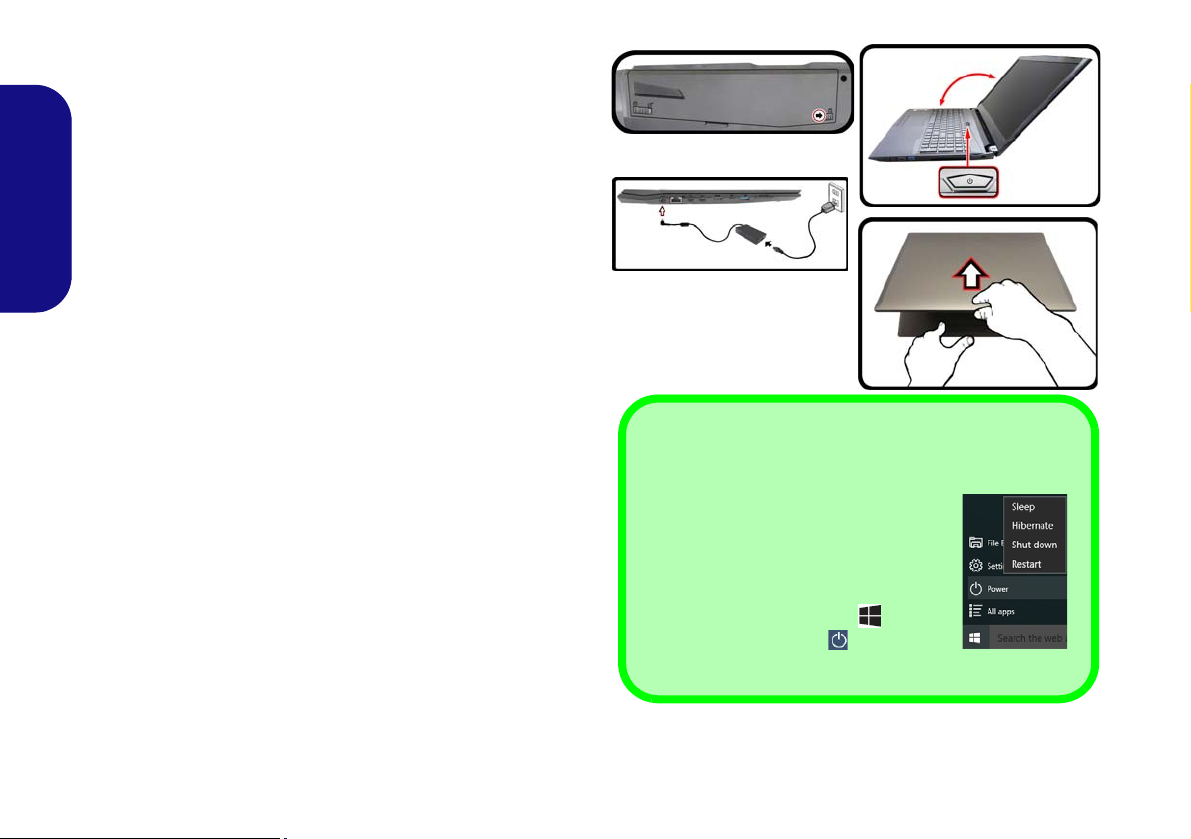
System Startup
Figure 1
Opening the Lid/LCD/
Computer with AC/DC
Adapter Plugged-In
Shut Down
Note that you should always shut your
computer down by choosing the Shut
down command in Windows (see below). This will help prevent hard disk or
system problems.
1. Click the Start Menu icon .
2. Click the Power item .
3. Choose Shut Down from the menu.
130°
1. Remove all packing materials.
2. Place the computer on a stable surface.
3. Insert the battery and make sure it is locked in position.
4. Securely attach any peripherals you want to use with the
computer (e.g. keyboard and mouse) to their ports.
5. When first setting up the computer use the following
procedure (as to safeguard the computer during shipping, the
English
battery will be locked to not power the system until first connected
to the AC/DC adapter and initially set up as below):
• Attach the AC/DC adapter cord to the DC-In jack on the left of
the computer, then plug the AC power cord into an outl et, and
connect the AC power cord to the AC/DC adapter and leave it
there for 6 seconds or longer.
• Remove the adapter cord from the computer’s DC-In jack, and
then plug it back in again; the battery will now be unlocked.
6. Use one hand to raise the
(do not exceed 130 degrees); use the other hand (as illustrated in
Figure 1) to support the base of the computer (Note: Never lift
the computer by the lid/LCD).
7. Press the power button to turn the computer “on”.
lid/LCD to a comfortable viewing angle
System Software
Your computer may already come with system software
pre-installed. Where this is not the case, or where you are reconfiguring your computer for a different system, you will
find this manual refers to Microsoft Windows 10.
Intel® Optane™ Support
You need to setup Intel® Optane™ before installing your Windows 10 operating system (see Intel® Optane™ on
page 6).
4

Model Differences
This notebook series includes two different model types that mainly differ as indicated in the table below. Note that
your model may appear slightly different from those pictured in this manual.
Feature Model A Model B
English
Display
3G/4G Module
15.6" (39.62cm) FHD (1920x1080) 17.3" (43.94cm) FHD (1920x1080)
Option No
Table 1 - Model Differences
5
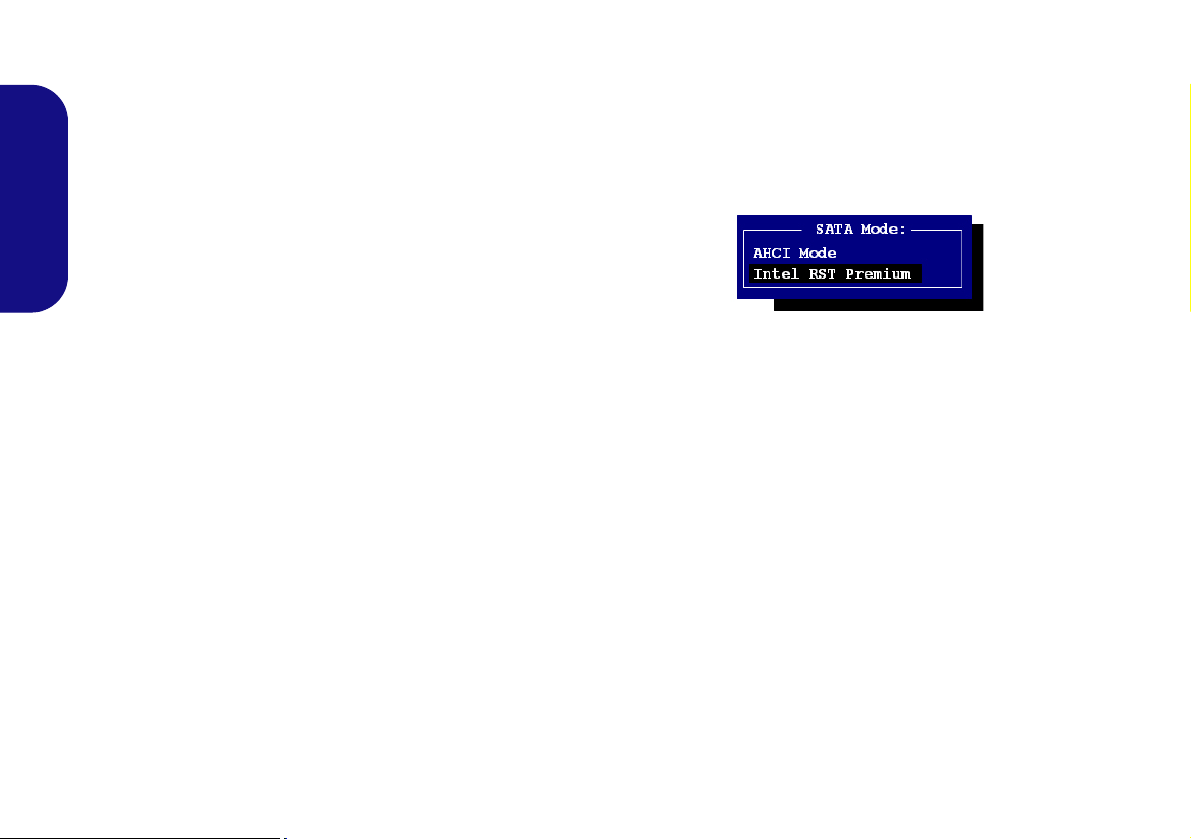
Intel® Optane™
Intel® Optane™ is a combination of a compatible memory device and Intel Rapid Storage Technology soft-
ware. This combination is designed to speed up your
system performance by caching boot data, executables,
frequently accessed data and system page files to an non
volatile, low latency Intel® Optane™ SSD.
English
Contact your distributor or supplier to see if your system
supports this technology.
4. Press <Esc> to exit the menu and go to the Main menu.
5. Select OffBoard NVMe Controller Configuration and press
<Enter> to check that an Intel® Optane™ SSD is present.
6. Press <Esc> to exit the menu and go to the Advanced menu.
7. Select SATA Mode, press <Enter> and select “Intel RST
Premium”.
If you are reinstalling a system that has previously been
setup in Intel RST Premium mode, make sure you have
cleared the Intel Optane Memory (see Clearing Intel®
Optane™ on page 7).
Intel® Optane™ Setup Procedure
You need to setup Intel® Optane™ before installing your
Windows 10 operating system, and you will need to prepare the following in order to do so.
• The Microsoft Windows 10 OS DVD.
• An attached external DVD drive.
• An Intel® Optane™ SSD installed in your system.
• The Device Drivers & Utilities + User’s Manual disc.
1. Start-up your notebook computer and press <F2> to enter the
BIOS.
2. Go to the Boot menu, select UEFI Setting and press <Enter>.
3. Set UEFI Boot to “Enabled”.
6
8. Press <F4> and <Yes> to “Save Changes and Reset”.
9. As the computer restarts press <F2> to enter the BIOS again.
10. Press <F4> and <Yes> to “Save Changes and Reset”,
however ensure that the condition in the bulleted point
below is met before doing so.
• Make sure the Windows 10 OS DVD is in the attached
DVD drive, as the computer starts up it will automatically
boot from the Windows 10 OS DVD (you will be
prompted to press a key to boot from the DVD).
11. Click Next > Install Now to continue installing the operating
system as normal (see your Windows documentation if you
need help on installing the Windows OS).
12. Select Custom: Install Windows only (advanced).
13. It is recommended that you select and then delete existing
partitions.
14. Click New to create a partition for Windows.
15. It is very important to make sure that when you create the
partition, leave at least a minimum of unallocated space of
5MB.
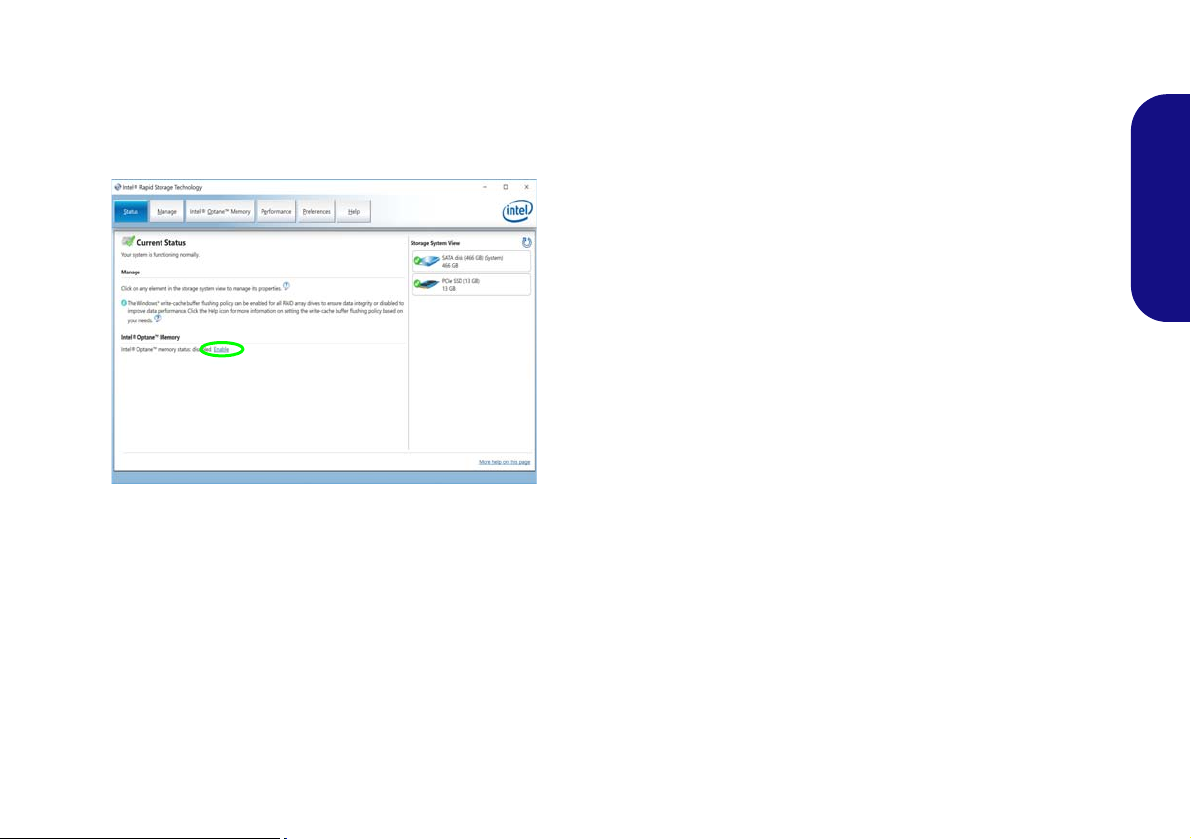
16. Follow the on-screen instructions to install the Windows 10
Figure 2 - Intel® Rapid Storage Technology - Status
operating system.
17. Install the Windows drivers. Make sure you install the Intel®
Rapid Storage Technology (IRST) driver.
18. Run the Intel® Rapid Storage Technology application.
19. Click Enable.
20. The system will pop-up a message and ask you to select a
compatible fast drive (in this case there should only be one
option).
21. You will need to restart the computer after enabling Optane,
and make sure the system is powered by the powered AC/DC
adapter, and not by battery only.
22. Click Yes to begin the process (this may take some time).
23. After the process has been completed restart the computer.
Clearing Intel® Optane™
If you wish to clear an existing Intel® Optane™ setup
then follow the procedure below to do so. However back-
up up any necessary files and data before clearing an
Intel® Optane™ setup, as doing so will result in the loss
of all data on the volumes.
1. Make sure that Intel® Optane™ is enabled in the Intel®
Rapid Storage Technology application.
2. Start-up your computer and press <F2> to enter the BIOS.
3. Go to Intel(R) Rapid Storage Technology (in the Advanced
menu) and press <Enter>.
4. Select Intel Optane, **** (listed under Optane Volume:) and
press <Enter>.
5. Select “Deconcatentate” and press <Enter>.
6. Select Yes from the “Are you sure you want to perform
deconcatentation” option.
7. Select “Start deconcatentation” and press <Enter>.
8. The system will return to the standard Intel(R) Rapid Storage
Technology menu when complete.
9. You should then select the appropriate SATA Mode for your
system and reinstall the OS.
English
7
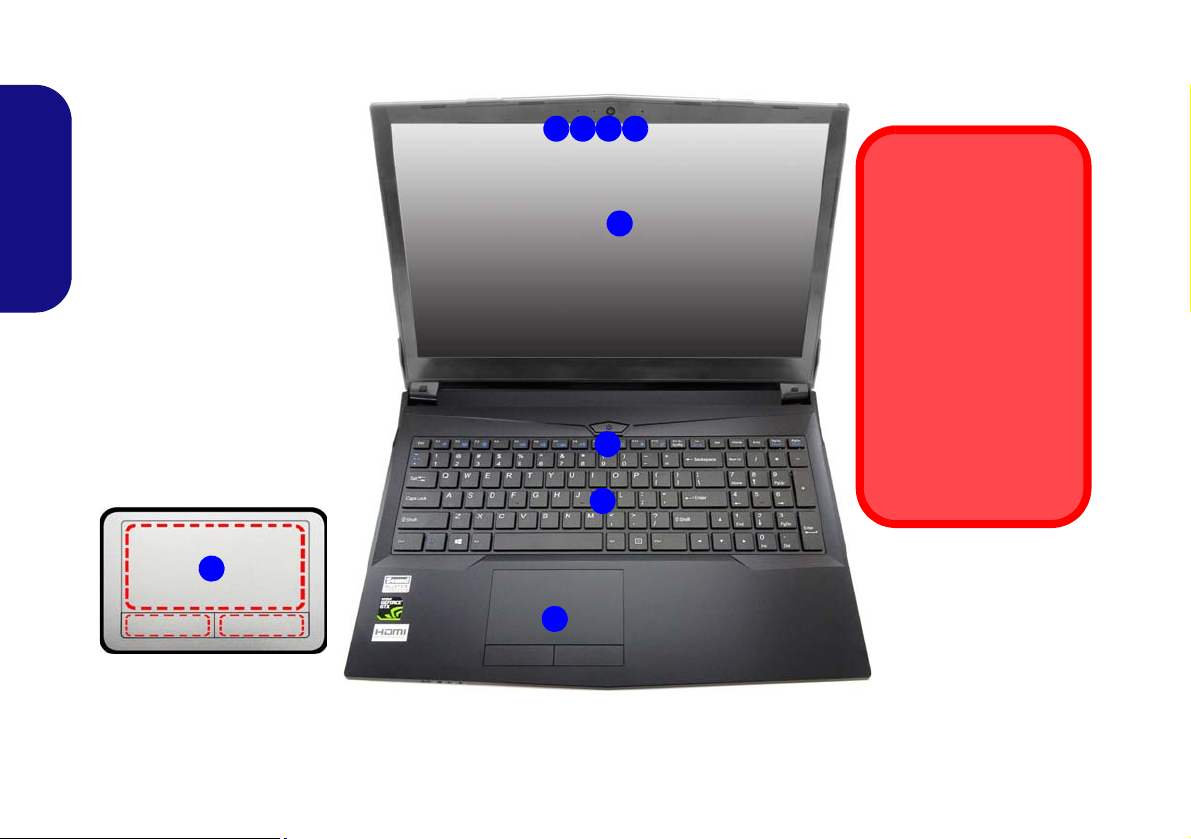
System Map: Front View with LCD Panel Open (Model A)
Figure 3
Front View with LCD Panel
Open (Model A)
1. PC Camera
2. *PC Camera LED
*When the PC camera is in
use, the LED will be
illuminated.
3. Built-In Array Microphone
4. LCD
5. Power Button
6. Keyboard
7. Touchpad & Buttons
5
7
6
2 13
4
Wireless Device
Operation Aboard
Aircraft
The use of any portable
electronic transmission
devices aboard aircraft
is usually prohibited.
Make sure the WLAN,
Bluetooth & 3G/4G
module(s) are OFF if
you are using the computer aboard aircraft by
putting the system in to
Airplane Mode.
3
Note that the Touchpad and
Buttons valid operational
area is that indicated within
the red dotted lines.
7
15.6” (39.62cm)
English
8
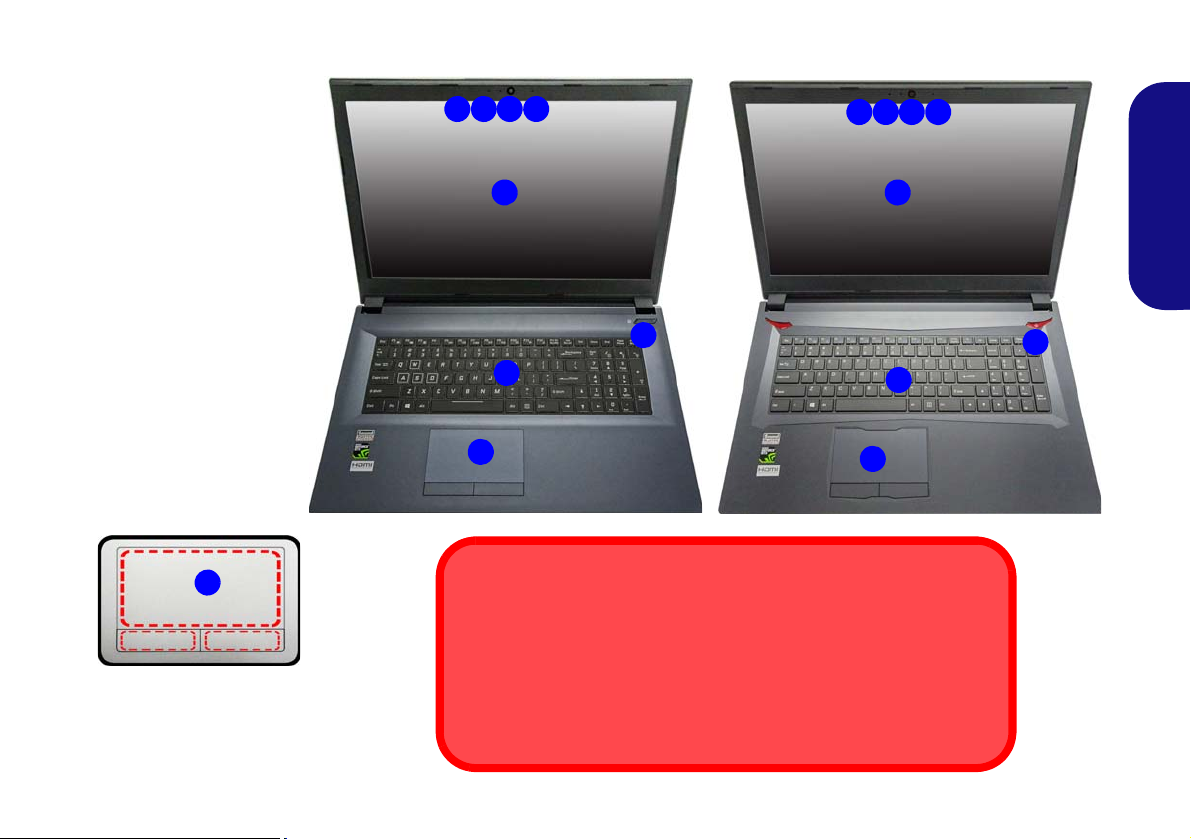
System Map: Front View with LCD Panel Open (Model B)
Note that the Touchpad and
Buttons valid operational
area is that indicated within
the red dotted lines.
Figure 4
Front View with LCD
Panel Open (Model B)
1. PC Camera
2. *PC Camera LED
*When the PC camera
is in use, the LED will
be illuminated.
3. Built-In Array
Microphone
4. LCD
5. Power Button
6. Keyboard
7. Touchpad & Buttons
5
7
6
2 13
4
Wireless Device
Operation Aboard Aircraft
The use of any portable electronic transmission devices aboard aircraft
is usually prohibited.
Make sure the WLAN and Bluetooth module(s) are OFF if you ar e using
the computer aboard aircraft by putting the system in to Airplane Mode.
7
3
17.3” (43.94cm)
2 13 3
4
17.3” (43.94cm)
5
7
6
Design I
Design II
English
9

LED Indicators
The LED indicators on the computer display helpful information about the current status of the computer.
Icon Color Description
English
10
Orange The AC/DC Adapter is Plugged In
Green The Computer is On
Blinking Green The Computer is in Sleep Mode
Orange The Battery is Charging
Green The Battery is Fully Charged
Blinking Orange The Battery Has Reached Critically Low Power Status
Green Airplane Mode is ON (the WLAN, Bluetooth & 3G/4G Modules are OFF)
Green The Hard Diske is in use
Table 2 - LED Indicators
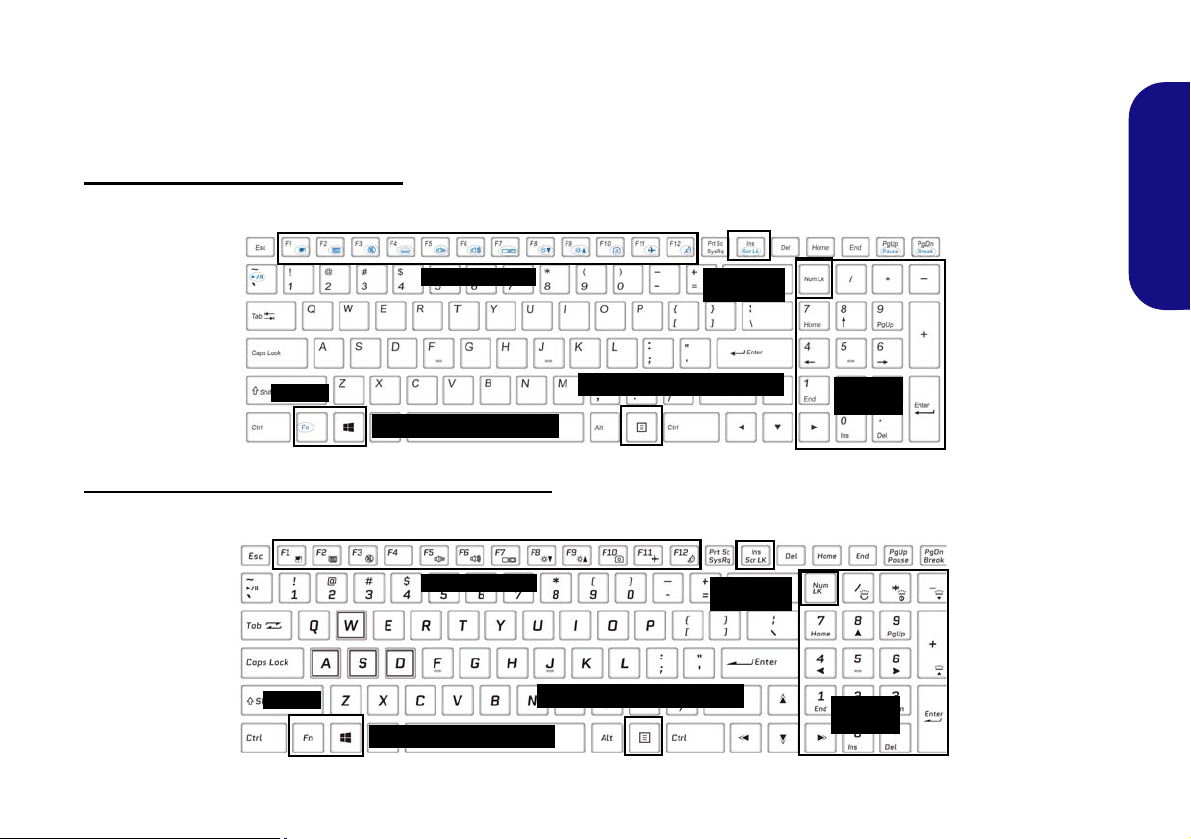
Keyboard
Function Keys
Num Lk &
Scr Lk
Numeric
Keypad
Fn Key
Windows Logo Key
Menu/Application Key
Function Keys
Num Lk &
Scr Lk
Numeric
Keypad
Fn Key
Windows Logo Key
Menu/Application Key
The keyboard, white-LED illuminated keyboard or full color illuminated keyboard (Factory Option), includes a nu-
meric keypad (on the right side of the keyboard) for easy numeric data input. Pressing Num Lk turns on/off the numeric
keypad. It also features function keys to allow you to change operational features instantly.
White-LED Illuminated Keyboard
The keyboard illumination level may be adjusted, or turned off/on, by using the Fn + F4 keys.
(Factory Option) Full Color Illuminated Keyboard
Refer to Colored Keyboard Backlight LED on page 13.
English
Figure 5 - Keyboard
11
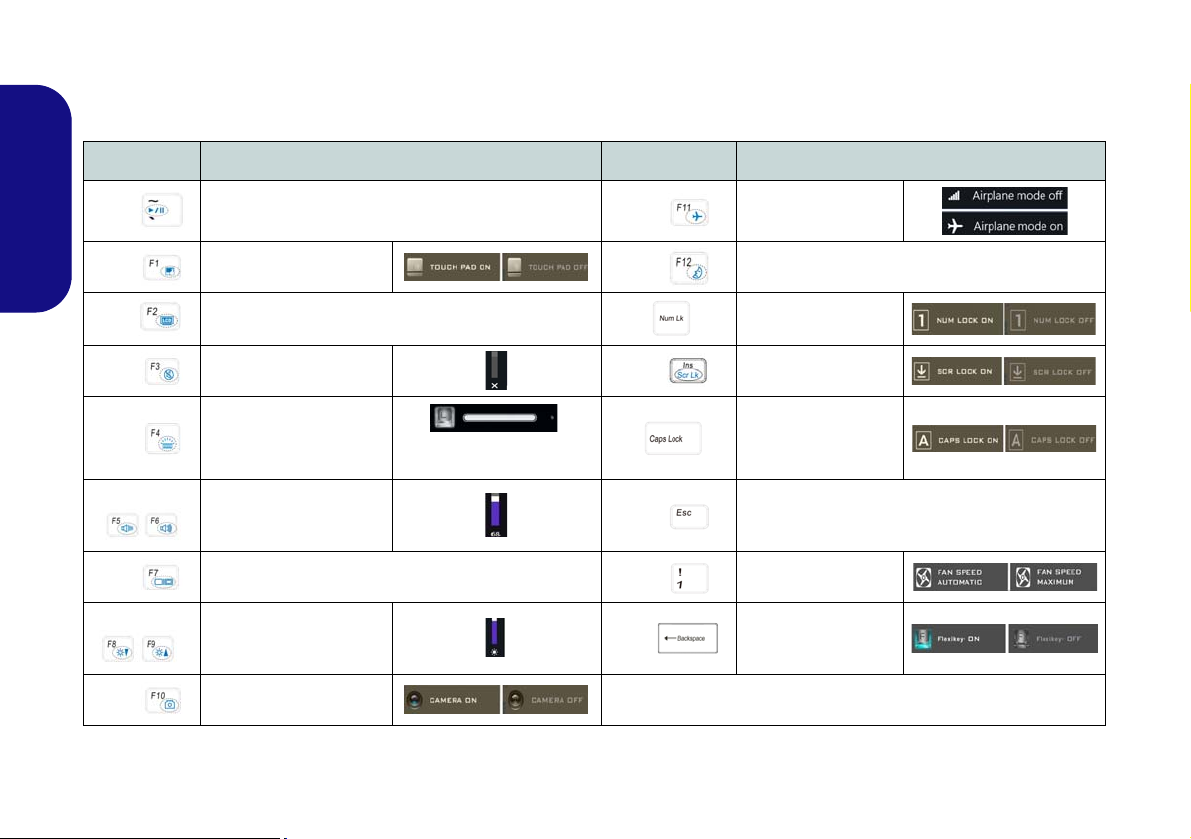
Function Keys & Visual Indicators
The function keys (F1 - F12 etc.) will act as hot keys when pressed while the Fn key is held down. In addition to the
basic function key combinations, some visual indicators are available when the Control Center driver is installed.
Keys Function/Visual Indicators Keys Function/Visual Indicators
Fn +
English
Fn +
Fn +
Fn +
Fn +
Fn +
Fn +
Fn +
Fn +
Play/Pause (in Audio/Video Programs)
Touchpad Toggle
Turn LCD Backlight Off
(Press a key to or use Touchpad to turn on)
Mute Toggle
Toggl e Key b oa rd Ill um i -
nation/Adjust Bright-
ness Level
Volume Decrease/
Increase
Change Display Configuration (see page 29)
Brightness Decrease/
Increase
PC Camera Power
Toggle
(for White LED Key-
boards)
Fn +
Fn +
Fn +
Fn +
Fn +
Fn +
Airplane Mode Tog-
gle
Sleep Toggle
Number Lock T oggle
Scroll Lock Toggle
Caps Lock Toggle
Control Center Toggle (see page 19)
Fan Automatic Con-
trol/ Full Power
Disable/Enable
Flexikey® (see page
23)
Table 3 - Function Keys & Visual Indicators
12
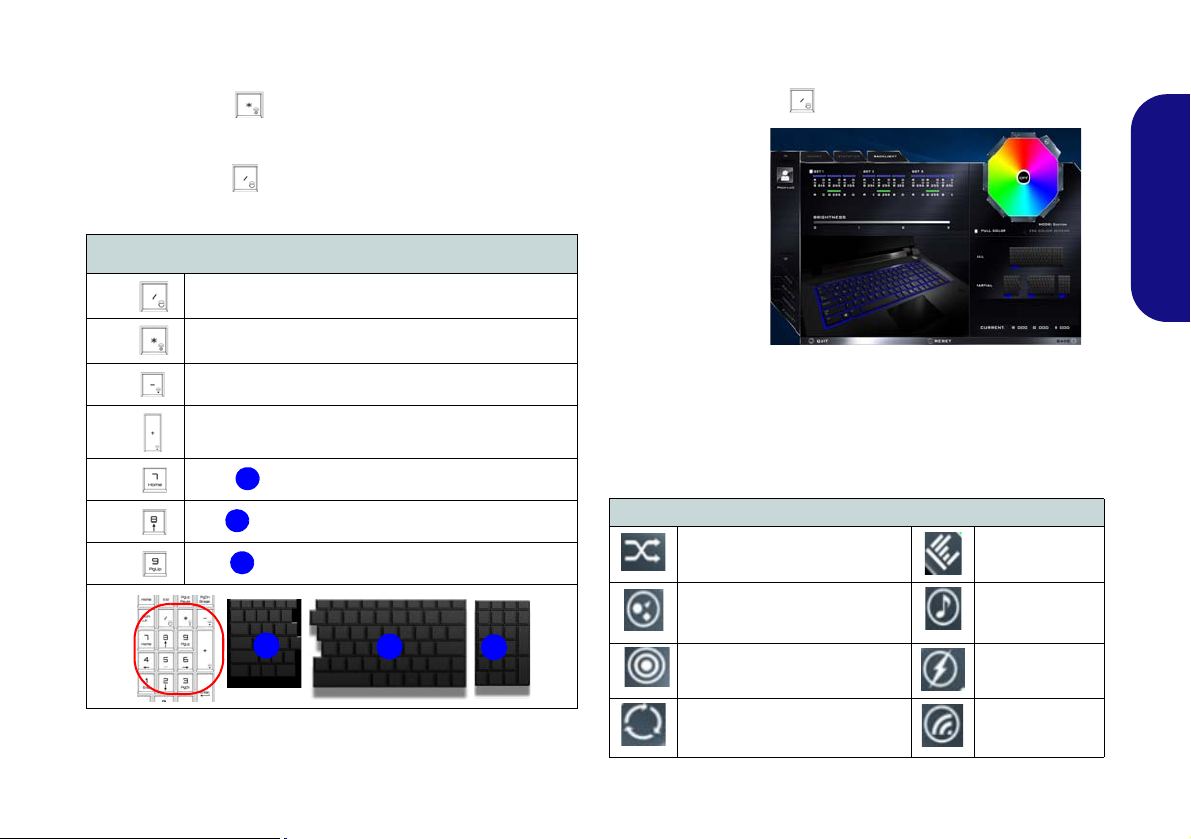
Colored Keyboard Backlight LED
1
2
3
1
3
2
Figure 6
Keyboard
Backlight
Application
(For Illuminated Colored Keyboards Only)
Press Fn plus the key to toggle the keyboard LED on /
off. The keyboard LED may be configured using the Fn +
key combination outlined in the table below. In addition
press Fn plus the key to launch the keyboard backlight
application to configure the settings.
Keyboard LED Function key Combinations
Keyboard Backlight Application
The Keyboard Backlight application can be accessed by
pressing the Fn plus key.
English
Fn +
Fn +
Fn +
Fn +
Fn +
Fn +
Fn +
Launch the Keyboard Backlight Application
Toggle the Keyboard LED On/Off
Keyboard LED Illumination Decrease
Modes
The buttons surrounding the swatch allow you to alter the
Keyboard LED Illumination Increase
effects of the keyboard backlight. Click on any of the buttons to view the effects on the keyboard. Click Save when
Toggle the Left keyboard LED On/Off
Toggle the Middle keyboard LED On/Off
Toggle the Right keyboard LED On/Off
Table 4 - Keyboard LEDs
exiting the application to retain the setting.
Mode Buttons
Random Color Wave Up/Down
Custom - Display & Configure
Keyboard Sections & Colors
Breathe (All Colors) Tempo Beat
Cycle Colors
Table 5 - Mode Buttons
Dancing Effect
Flashing
13
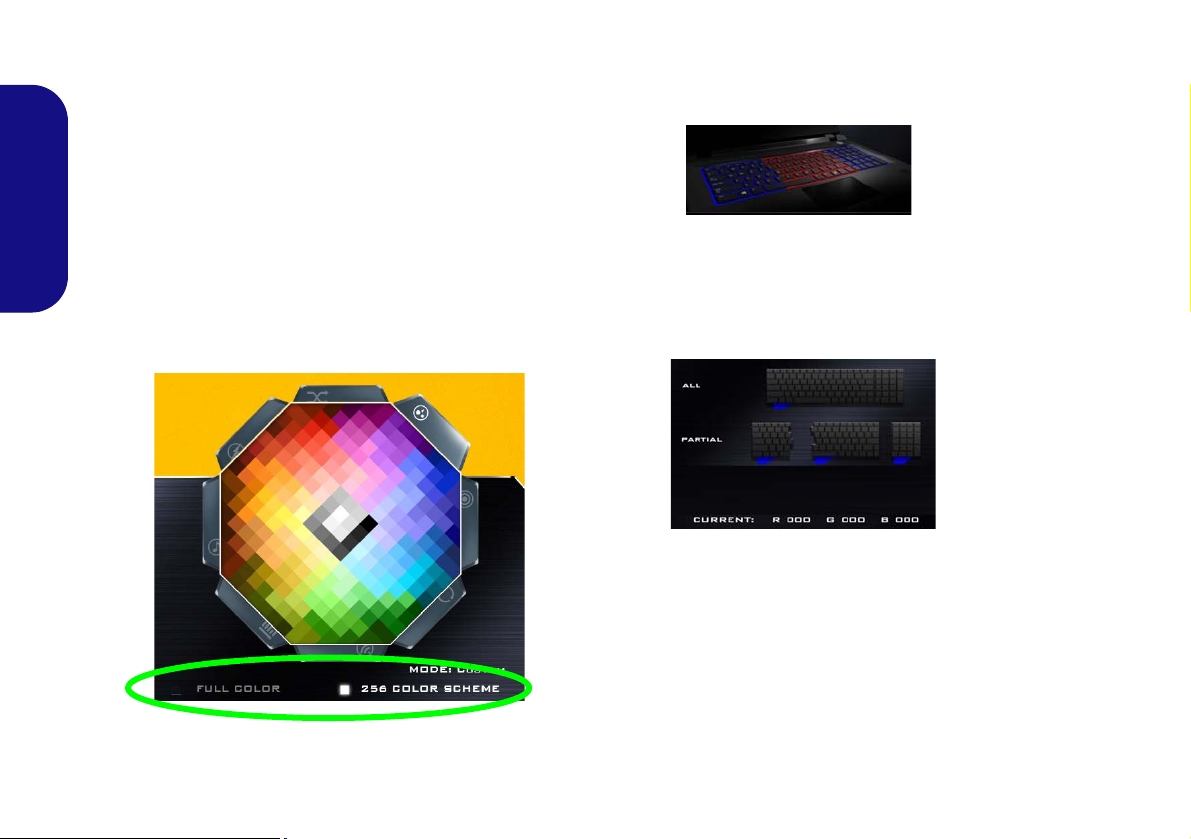
Brightness
Figure 8
Preview
Figure 9
Keyboard
Sections
Click on any of the numbers (0 - 3) on the brightness bar
to set the brightness level of the keyboard backlight.
Color Swatch
The color swatch in the top right of the screen allows you
to select a range of colors for your keyboard backlight by
clicking on the color required. You can choose to display
English
the swatch either in Full Color or as an 256 Color
Scheme. Click the Custom mode button to select any col-
ors from the swatch and to apply your chosen colors to
parts of the keyboard.
Preview
The bottom left section of the application allows you to
preview setting changes made to colors on the keyboard.
Keyboard Sections
The bottom right section of the application allows you to
select partial areas, or all, of the keyboard on which to apply the color changes and effects.
Sets
The application allows you to save up to 3 sets of color
and effect combinations. Click Save when exiting the application to retain the settings.
14
Figure 7 - Color Swatch
Save & Exit
Click Exit to quit the application without saving, or Save
to exit and retain the settings.

System Map: Front, Rear & Bottom Views (Model A)
Figure 10
Front, Rear & Bottom Views
(Model A)
1. LED Indicator
2. Vent
3. Battery
4. Speakers
1
4
4
3
Overheating
To prevent your computer from
overheating make sure nothing
blocks any vent while the computer is in use.
Bottom Cover Removal
Warning
Do not remove any cover(s) and/
or screw(s) for the purposes of
device upgrade as this may violate the terms of your warranty.
If you need to replace/remove
the hard disk/RAM etc., for any
reason, please contact your distributor/supplier for further information.
2
Front
Rear
2
2
2
2
English
15
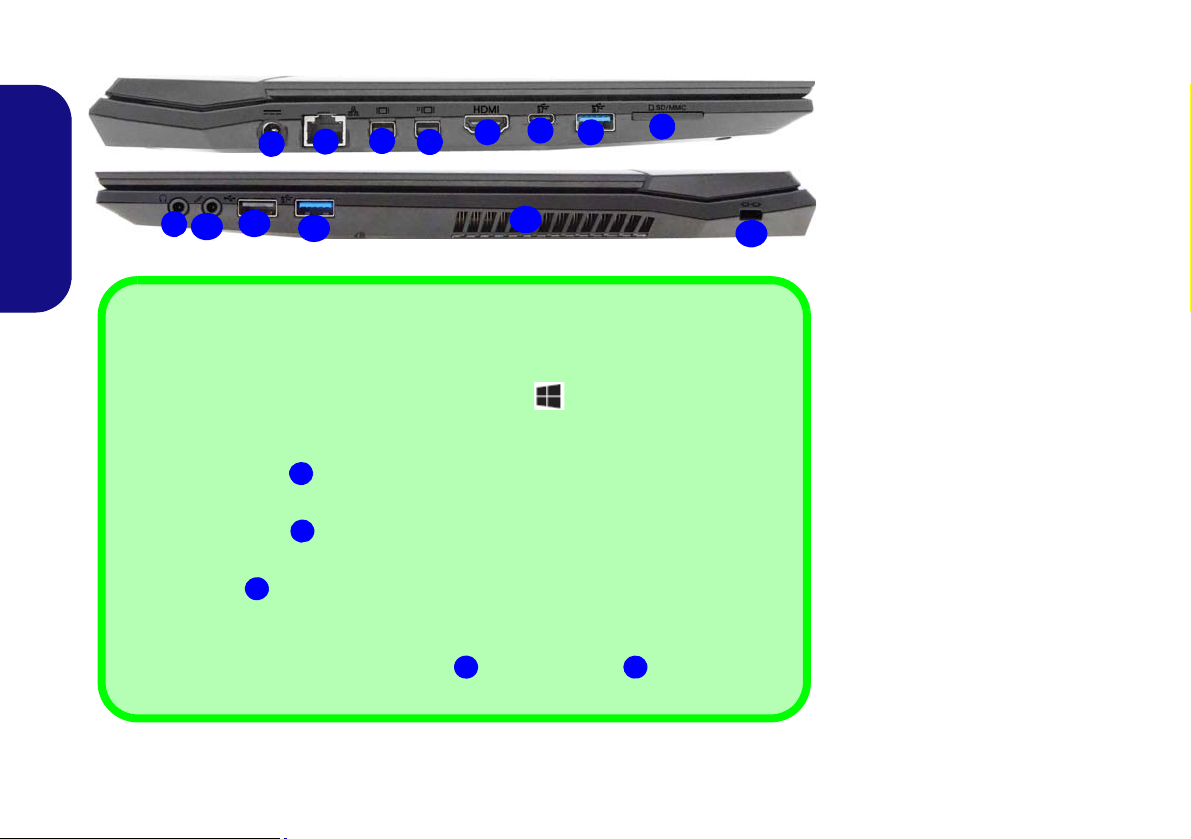
System Map: Left & Right Views (Model A)
1
Left
13
2
8
4
6
3
Right
5
11
7
12
14
10
9
Figure 11
Left & Right Views (Model A)
1. DC-In Jack
2. RJ-45 LAN Jack
3. Mini DisplayPort 1.2
4. Mini DisplayPort 1.3
5. HDMI-Out Port
6. USB 3.0 (USB 3.1 Gen 1)
Type-C Port
Or
(Factory Option) USB 3.1
Gen 2 Type-C Port
7. USB 3.0 (USB 3.1 Gen 1)
Type-A Port
Or
(Factory Option) USB 3.1
Gen 2 Type-A Port
8. Multi-in-1 Card Reader
9. Headphone-Out Jack
10. Microphone-In Jack
11. USB 2.0 Port
12. USB 3.0 (USB 3.1 Gen 1)
Type-A Port
13. Vent
14. Security Lock Slot
Mini DisplayPorts / HDMI-Out Port
All external and internal displays (up to 4 active displays) can be configured from Windows
by using the Display or System control panels, or the
+ P or Fn + F7 key combina-
tion. In addition to the Windows controls, you can use any of the following to configure external displays attached to a particular port.
Mini DisplayPort 1.2 : If you wish to configure an external display connected to Mini
DisplayPort 1.2 use the Intel HD Graphics control panel to configure the display.
Mini DisplayPort 1.3
: If you wish to configure an external display connected to Mini
DisplayPort 1.3 use the NVIDIA Control Panel to configure the display.
HDMI-Out Port : If you wish to configure an external display connected to the HDMI-
Out port use the NVIDIA Control Panel to configure the display.
Note that this computer supports virtual reality (VR) headsets, however VR headsets
must be connected to Mini DisplayPort 1.3
or HDMI-Out port .
34545
English
16

System Map: Front, Rear & Bottom Views (Model B)
Figure 12
Front, Rear & Bottom Views
(Model B)
1. LED Indicator
2. Vent
3. Battery
4. Speakers
1
4
4
3
Overheating
To prevent your computer from
overheating make sure nothing
blocks any vent while the computer is in use.
Bottom Cover Removal
Warning
Do not remove any cover(s) and/
or screw(s) for the purposes of
device upgrade as this may violate the terms of your warranty.
If you need to replace/remove
the hard disk/RAM etc., for any
reason, please contact your distributor/supplier for further information.
2
Front
Rear
2
2
2
English
17
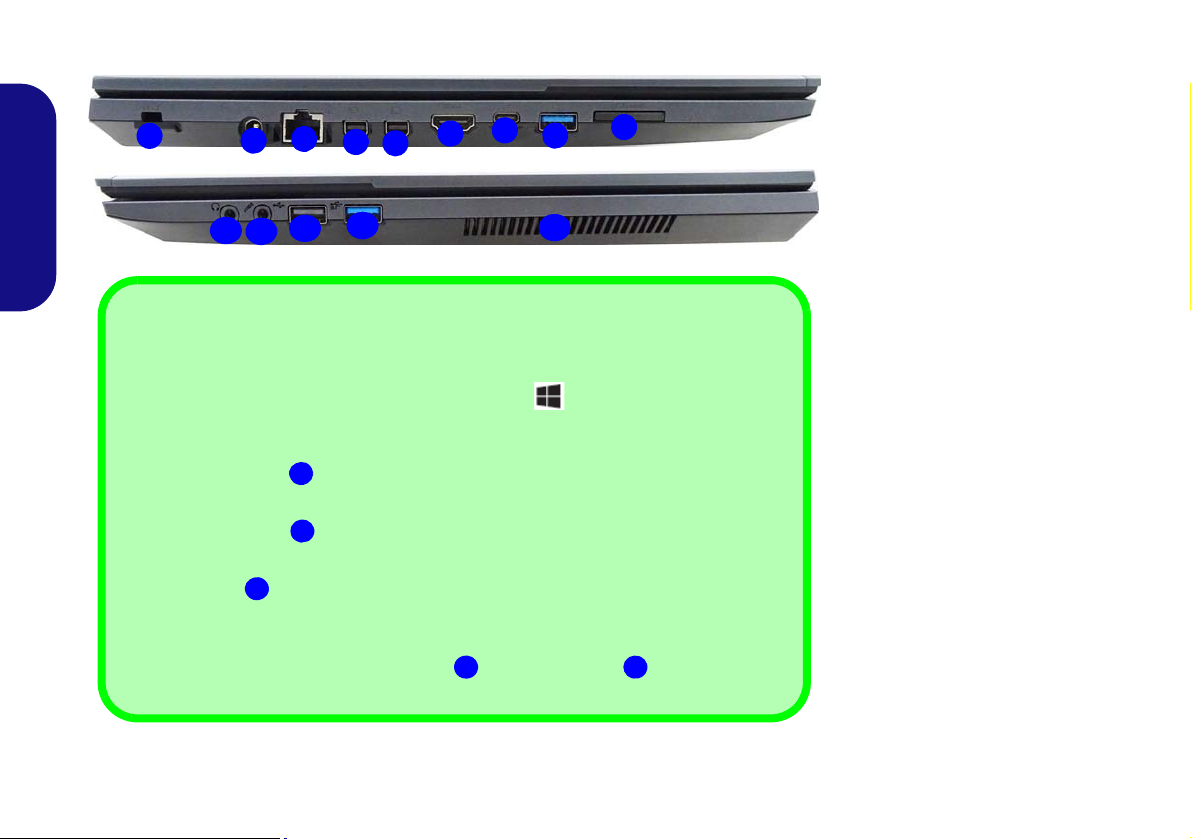
System Map: Left & Right Views (Model B)
1
Left
13
2
8
4
6
3
Right
5
11
7
12
10
9
Figure 13
Left & Right Views (Model B)
1. Security Lock Slot
2. DC-In Jack
3. RJ-45 LAN Jack
4. Mini DisplayPort 1.2
5. Mini DisplayPort 1.3
6. HDMI-Out Port
7. USB 3.0 (USB 3.1 Gen 1)
Type-C Port
Or
(Factory Option) USB 3.1
Gen 2 Type-C Port
8. USB 3.0 (USB 3.1 Gen 1)
Type-A Port
Or
(Factory Option) USB 3.1
Gen 2 Type-A Port
9. Multi-in-1 Card Reader
10. Headphone-Out Jack
11. Microphone-In Jack
12. USB 2.0 Port
13. USB 3.0 (USB 3.1 Gen 1)
Type-A Port
14. Vent
Mini DisplayPorts / HDMI-Out Port
All external and internal displays (up to 4 active displays) can be configured from Windows
by using the Display or System control panels, or the
+ P or Fn + F7 key combina-
tion. In addition to the Windows controls, you can use any of the following to configure external displays attached to a particular port.
Mini DisplayPort 1.2 : If you wish to configure an external display connected to Mini
DisplayPort 1.2 use the Intel HD Graphics control panel to configure the display.
Mini DisplayPort 1.3
: If you wish to configure an external display connected to Mini
DisplayPort 1.3 use the NVIDIA Control Panel to configure the display.
HDMI-Out Port : If you wish to configure an external display connected to the HDMI-
Out port use the NVIDIA Control Panel to configure the display.
Note that this computer supports virtual reality (VR) headsets, however VR headsets
must be connected to Mini DisplayPort 1.3
or HDMI-Out port .
45656
14
English
18
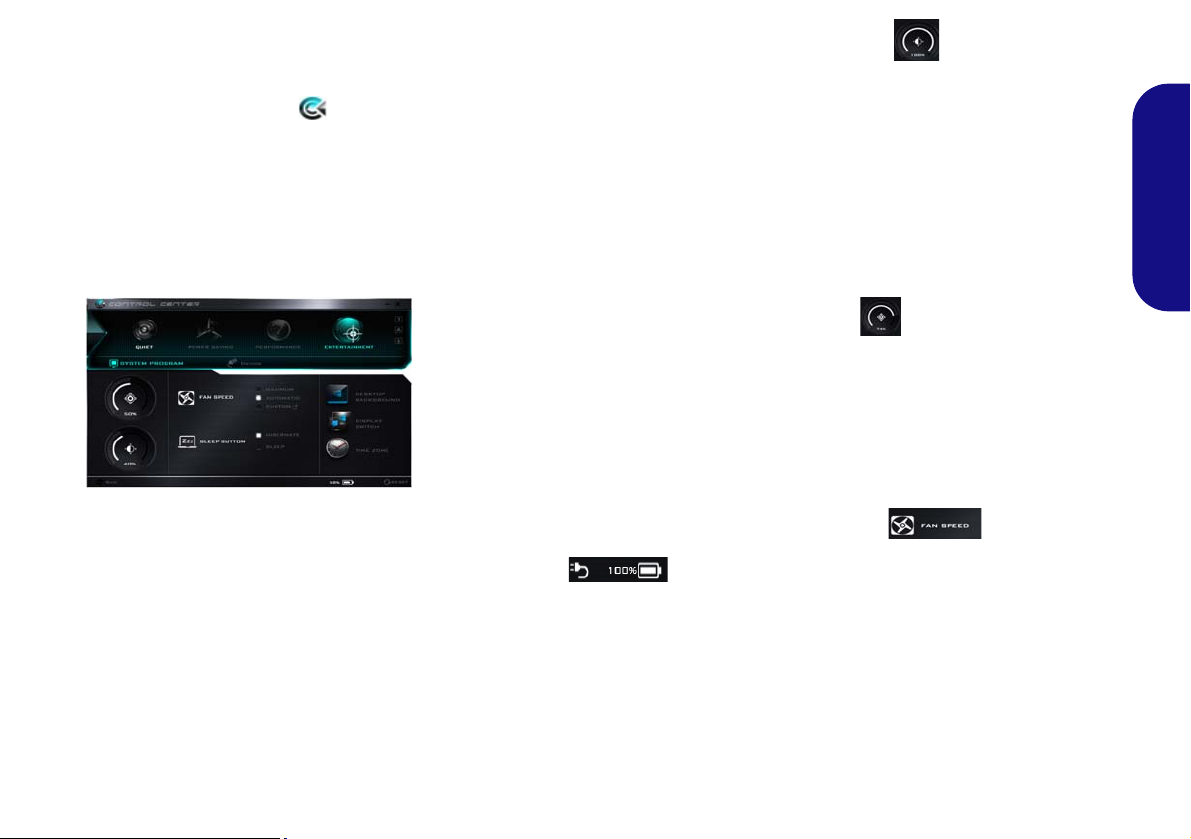
Control Center
Figure 14 - Control Center
Press the Fn + Esc key combination,
or double-click the icon in the no-
tification area of the taskbar to toggle the Control Center on/off. The
Control Center gives quick access to
frequently used controls and enables
you to quickly turn the camera/Touchpad on/off.
Power Modes
You can set a Power Mode by clicking the appropriate icon at the top of
the Control Center. Each power
mode will affect the Airplane Mode,
Power Plan and PC camera power etc.
Control Center Menus
The Control Center contains 3 menu
headings (System Program, Device
and Gaming) under the Power Modes.
Click the Control Center icons to
toggle the appropriate function, or
hold the mouse button down and move
the dial control where applicable. Certain functions will automatically be
adjusted when a power mode is selected. Click the menu headings and then
click any of the buttons.
Power Status
The Power Status icon will show
whether you are currently powered by
the battery, or by the AC/DC adapter
plugged in to a working power outlet.
The power status bar will show the
current battery charge state.
Brightness
The Brightness icon will show the
current screen brightness level. You
can use the slider to adjust the screen
brightness or the Fn + F8/F9 key combinations, or use the Fn + F2 key combination to turn off the LED backlight
(press any key to turn it on again).
Note that screen brightness is also effected by the Power Mode selected.
Volume
The Volume icon will show the current volume level. You can use the
slider to adjust the volume or the Fn +
F5/F6 key combinations, or use the
Fn + F3 key combination to mute the
volume.
Fan Speed
The fan speed will adjust itself automatically to control the heat of the
CPU. However you can adjust the setting to maximum if you prefer. Select
Custom and click on the sliders to adjust the settings to your preference,
however these settings can be overidden by the system, as a safety precaution, if it requires heavier use of the fan.
English
19
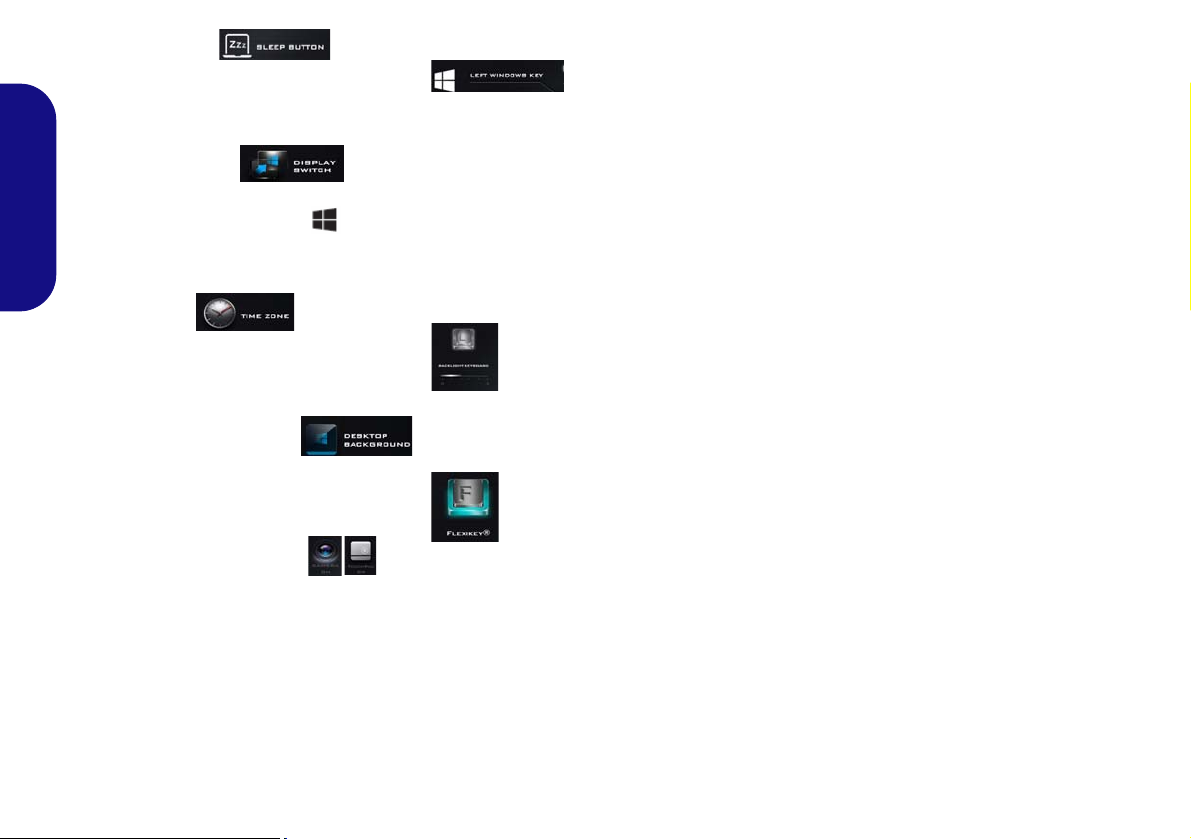
Sleep Button
Click either the Hibernate or Sleep
button to have the computer enter the
selected power-saving mode.
Display Switch
Click the Display Switch button to access the menu (or use the + P key
English
combination) and select the appropriate display mode.
Time Zone
Clicking the Time Zone button will
access the Date and Time Windows
control panel.
Desktop Background
Clicking the Desktop Background
button will allow you to change the
desktop background picture.
Touchpad/PC Camera
Click either of these buttons to toggle
the Touchpad or camera module’s
power status. Note that the power status of the camera module is also effected by the Power Mode selected.
Left Windows Key
Click Disable to disable the Windows
Key on the left side of the keyboard.
This may be useful if you are using the
gaming keys (W, A, S & D) and wish
to avoid accidentally triggering menus
with the Windows Key.
Backlight Keyboard (For WhiteLED Keyboards)
Click the numbers under
the Backlight Keyboard icon
to adjust the brightness of the
keyboard backlight LED.
Flexikey®
Click the button to access
the Flexikey® application.
20
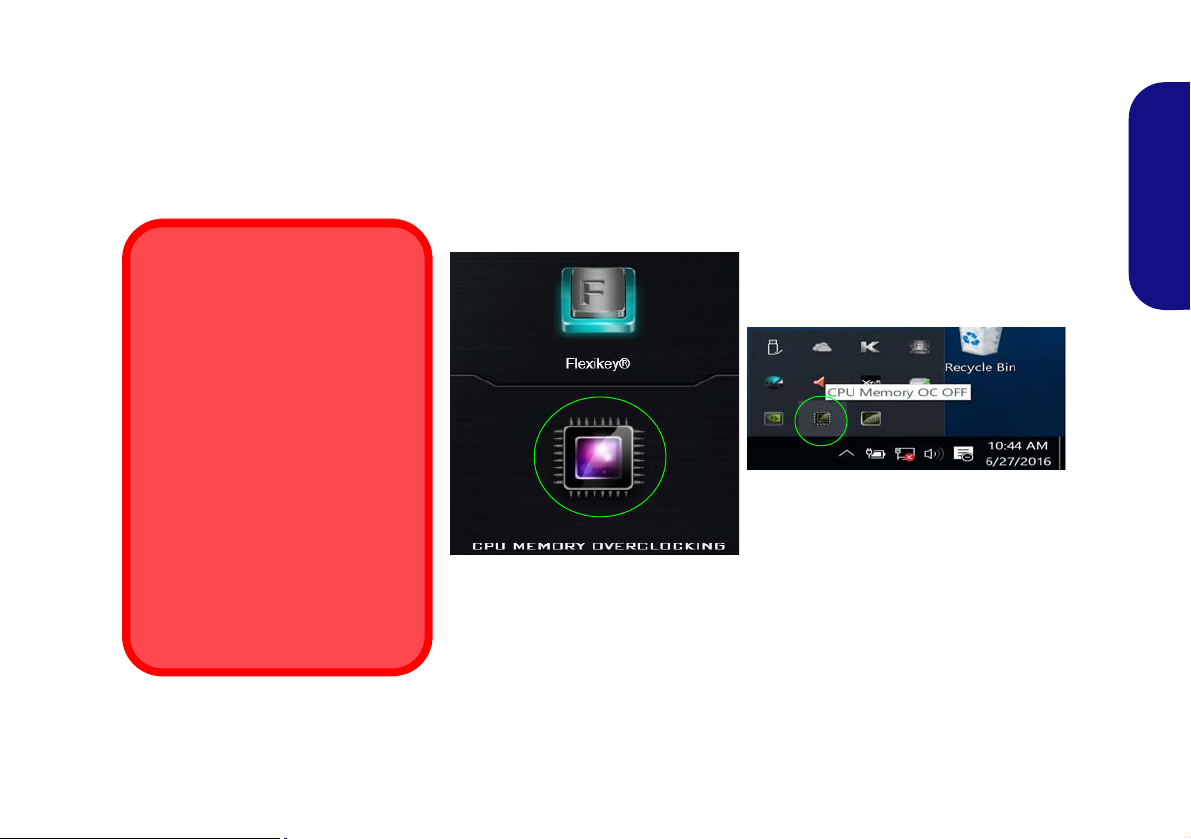
Memory Overclocking Support
Overclocking Issues
If you get any system errors, e.g. a
black screen, to reset the com-
puter press and hold the power
button to force the system to
shutdown. To restart press and
hold the power button while
holding down the Fn + D keys.
This will change the overclocking
settings back to the disabled
state.
Note overclocking the system may
cause hardware damage and is
enabled at the user’s own risk,
and is not covered in the warran-
ty terms.
Figure 15 - Access the Memory Overclocking Utility
You can enable overclocking support for systems with a compatible CPU (contact your distributor/supplier for details)
and memory (note that your system must have 2 DIMMs installed to support memory overclocking). This can be
done in the BIOS or by using the Control Center utility (make sure you have installed the Control Center AP).
You can access the CPU Memory Overclocking utility from the Control Center or taskbar notification area.
English
21
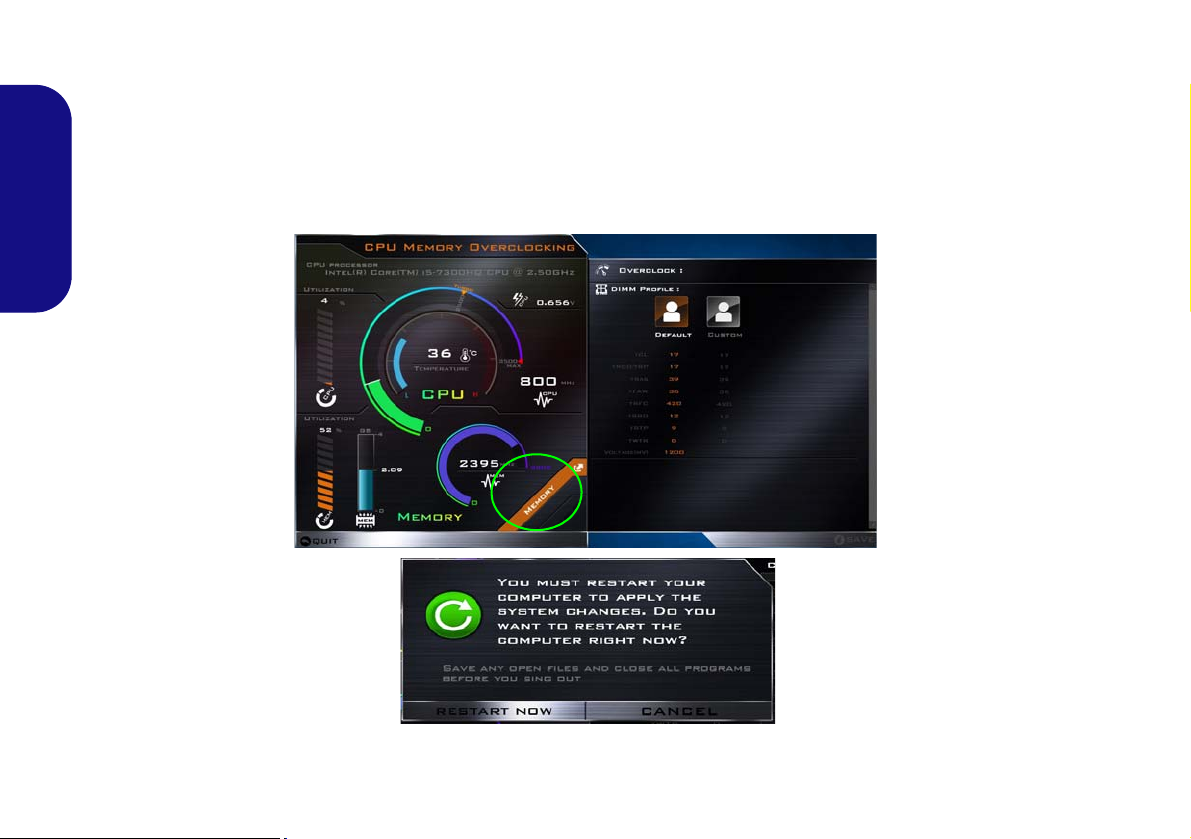
Memory Overclocking
1. Click the Memory tab at the bottom right of the screen and the Memory overclocking tab will pop out to allow adjustments to be made.
2. Click Custom to adjust any settings from the drop-down menus.
3. Click Save to retain the settings.
4. A warning will pop-up to remind that you will need to restart the system (make sure you save any open files).
5. Click Restart Now to restart the system or Cancel to return to the utility.
6. You can click Default to go back to the standard default settings.
English
22
Figure 16 - Memory Overclocking
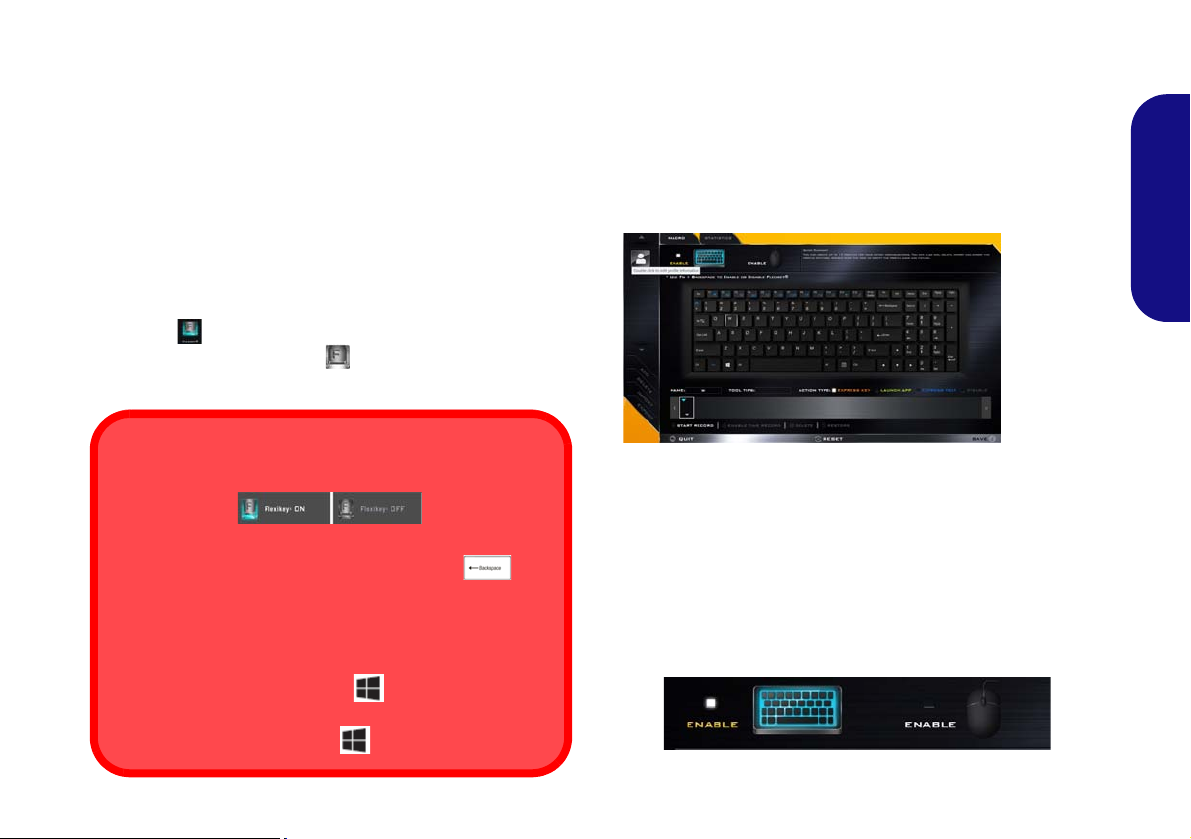
Flexikey® Application
Enabling or Disabling the Flexikey® Profile in Use
You can enable or disable any keyboard or mouse profile
functions currently in use by using the Fn + key
combination. Pressing this key combination will toggle you
between the currently selected keyboard or mouse profile
to the standard keyboard and/or mouse settings, and back
again.
Windows Logo Key and P key
Note that you can assign actions to any keyboard key except the Windows Logo Key and P key.
Figure 17
Flexikey®
Applica-
tion
The Flexikey® application is a quick hotkey configura-
tion application, which allows you to assign a single key
to launch multiple key combinations, or to launch pro-
grams and applications, to create text macros and to
disable certain keys. The application can also be used to
configure the mouse buttons to create hotkeys for gam-
ing etc. All the configuration settings are retained under
(up to12) profiles to which the settings are applied.
The Flexikey® application can be accessed by clicking
the button
ter or by clicking the icon
the desktop taskbar.
in the Gaming section of the Control Cen-
in the notification area of
Profiles
The menus on the left side of the application relate to Profiles. You can Add or Delete profiles (you can maintain
12 active Profiles), Export and Import profiles from the
menus. If you double-click on a profile you can change the
Profile Name, and change an Image file (images created
using PNG files).
English
Keyboard and Mouse Settings
Click Enable to create settings for the keyboard and/or
mouse by clicking the button on the top left of the screen
(e.g. you may wish to create a profile with settings only
for the mouse or keyboard). Clicking on the keyboard or
mouse icons will allow you to access the settings page for
either the keyboard or mouse.
Figure 18 - Enable (Keyboard & Mouse)
23
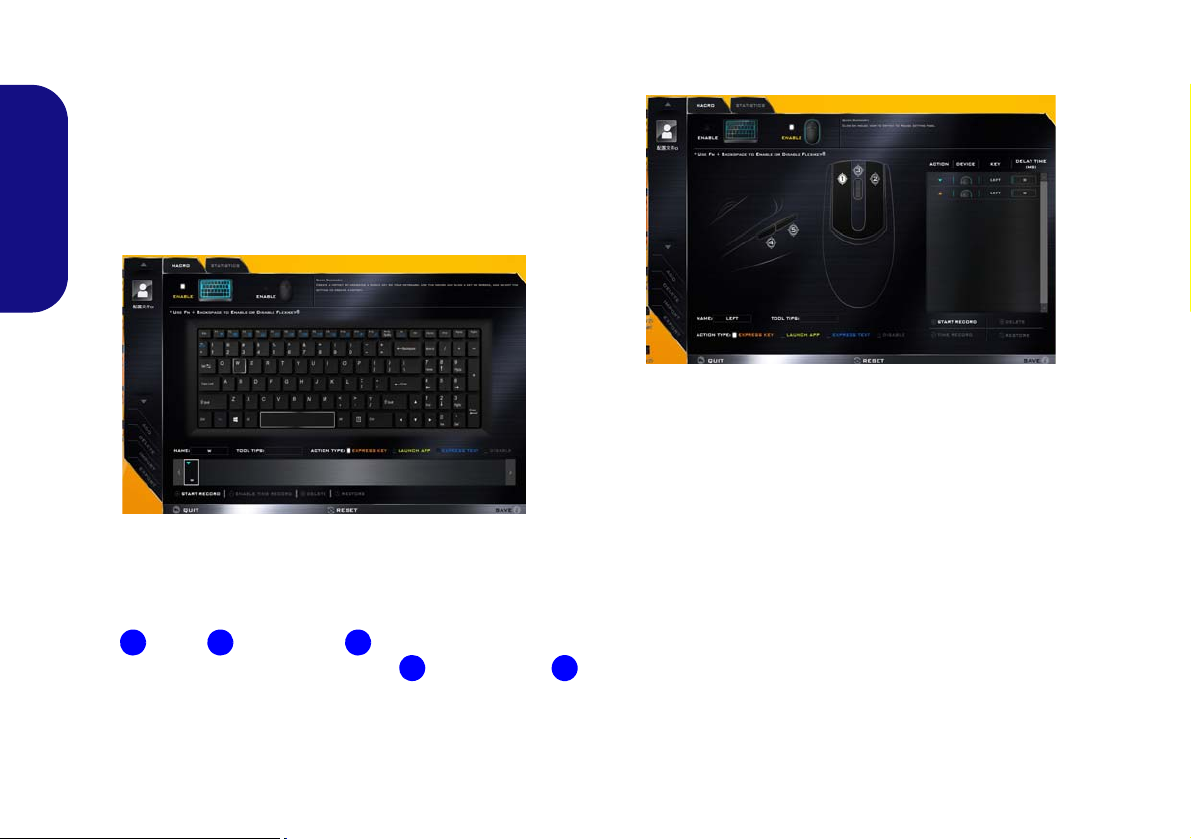
Keyboard Settings
123
4
5
The keyboard settings allow you to configure actions for
any single key (or a combination of keys). Click the key
and then select the Action Type (Express Key, Launch
App, Express Text or Disable) from the menu at the bottom of the page. You can rename the action by clicking in
the Name box, and click in Tool Tips to type in a note to
remind you of the action’s function.
English
Figure 19 - Keyboard Configuration
Mouse Settings
The mouse settings allow you to configure actions for the
left , right and middle buttons of any attached
mouse, and also for any backward and forward
buttons if applicable (on a gaming type mouse). Click the
button number and then select the Action Type (Express
Key, Launch App, Express Text or Disable) from the
menu at the bottom of the page. You can rename the action
by clicking in the Name box, and click in Tool Tips to
type in a note to remind you of the action’s function.
Figure 20 - Mouse Configuration
Flexikey® Application Features:
• EXPRESS KEY - This feature allows you to configure a
single key (or mouse click) to send multiple key combinations, or to create more useful shortcut keys This is useful
in gaming or when using applications which have a complex set of keyboard shortcuts.
• LAUNCH APP - This simply assigns single keys (or
mouse clicks) to launch any program’s or application’s
executable file.
• EXPRESS TEXT - With this you can assign single keys
(or mouse clicks) to send commonly used strings of text.
• DISABLE - Use this function to disable any keyboard
keys or mouse buttons.
• STATISTICS - Use this to quickly record keys in use in
any application, and to disable unused keys.
24
