
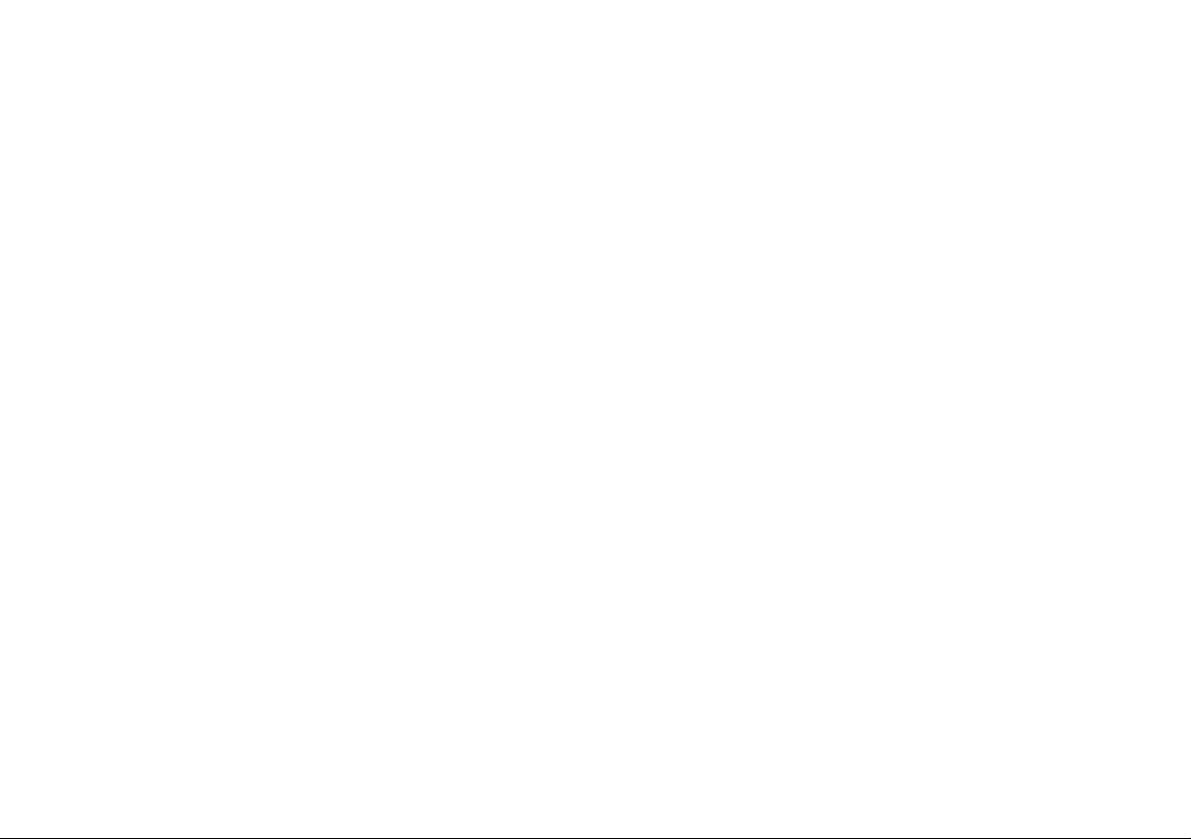

Contents
About this Concise User Guide ......................................................... 1
System Startup ................................................................................... 4
Intel® Optane™ Setup ...................................................................... 5
System Map: Front View with LCD Panel Open (Model A) ........... 7
System Map: Front View with LCD Panel Open (Model B) ...........8
LED Indicators ................................................................................... 9
Keyboard .......................................................................................... 10
System Map: Front, Left & Right Views (Model A) ....................... 12
System Map: Front, Left & Right Views (Model B) .......................13
System Map: Bottom & Rear Views ...............................................14
Control Center ................................................................................. 15
Flexikey® Application .................................................................... 17
White-LED Keyboard (Option) .......................................................20
Windows 10 Start Menu, Context Menu, Taskbar, Control Panel and
Settings ............................................................................................ 21
Video Features ................................................................................. 22
Audio Features .................................................................................24
Power Options ................................................................................. 24
Driver Installation ............................................................................25
TPM (Option) ..................................................................................26
TPM Management in Windows .......................................................26
4G Module (Option) ........................................................................27
Troubleshooting ............................................................................... 28
Specifications ................................................................................... 29
Inhalt
Über das Ausführliche Benutzerhandbuch ...................................... 31
Schnellstart ...................................................................................... 34
Intel® Optane™ Setup .................................................................... 35
Systemübersicht: Ansicht von vorne mit geöffnetem LCD-Bildschirm
(Modell A) ....................................................................................37
Systemübersicht: Ansicht von vorne mit geöffnetem LCD-Bildschirm
(Modell B) .................................................................................... 38
LED-Anzeigen ................................................................................. 39
Tastatur ............................................................................................ 40
Systemübersicht: Ansicht von vorne, links und rechts (Modell A) .42
Systemübersicht: Ansicht von vorne, links und rechts (Modell B) . 43
Systemübersicht: Ansicht von unten und hinten .............................. 44
Control Center .................................................................................. 45
Flexikey® Anwendung ....................................................................47
Weiße LED-Tastatur (Option) ......................................................... 50
Start-Menü, Kontextmenü, Taskleiste, Systemsteuerung und
Einstellungen von Windows 10 ....................................................... 51
Grafikfunktionen .............................................................................. 52
Energieoptionen ............................................................................... 54
Installation der Treiber ..................................................................... 55
TPM (Option) ..................................................................................56
4G-Modul (Option) ..........................................................................57
Fehlerbehebung ................................................................................ 58
Technische Daten .............................................................................59
Sommaire
A propos de ce Guide Utilisateur Concis .........................................61
Guide de démarrage rapide ..............................................................64
Configuration Intel® Optane™ .......................................................65
Carte du système: Vue de face avec l’écran LCD ouvert
(Modèle A) ......................................................................................67
Carte du système: Vue de face avec l’écran LCD ouvert
(Modèle B) ......................................................................................68
Indicateurs LED ...............................................................................69
Clavier .............................................................................................. 70
Carte du système: Vues de face, gauche et droite (Modèle A) ........72
Carte du système: Vues de face, gauche et droite (Modèle B) ........73
Carte du système: Vues de dessous et arrière ..................................74
Control Center .................................................................................. 75
Application Flexikey® ..................................................................... 77
Clavier à LED blanche (Option) ......................................................80
Menu Démarrer, Menu contextuel, Barre des tâches, Panneau de
Configuration et Paramètres de Windows 10 ..................................81
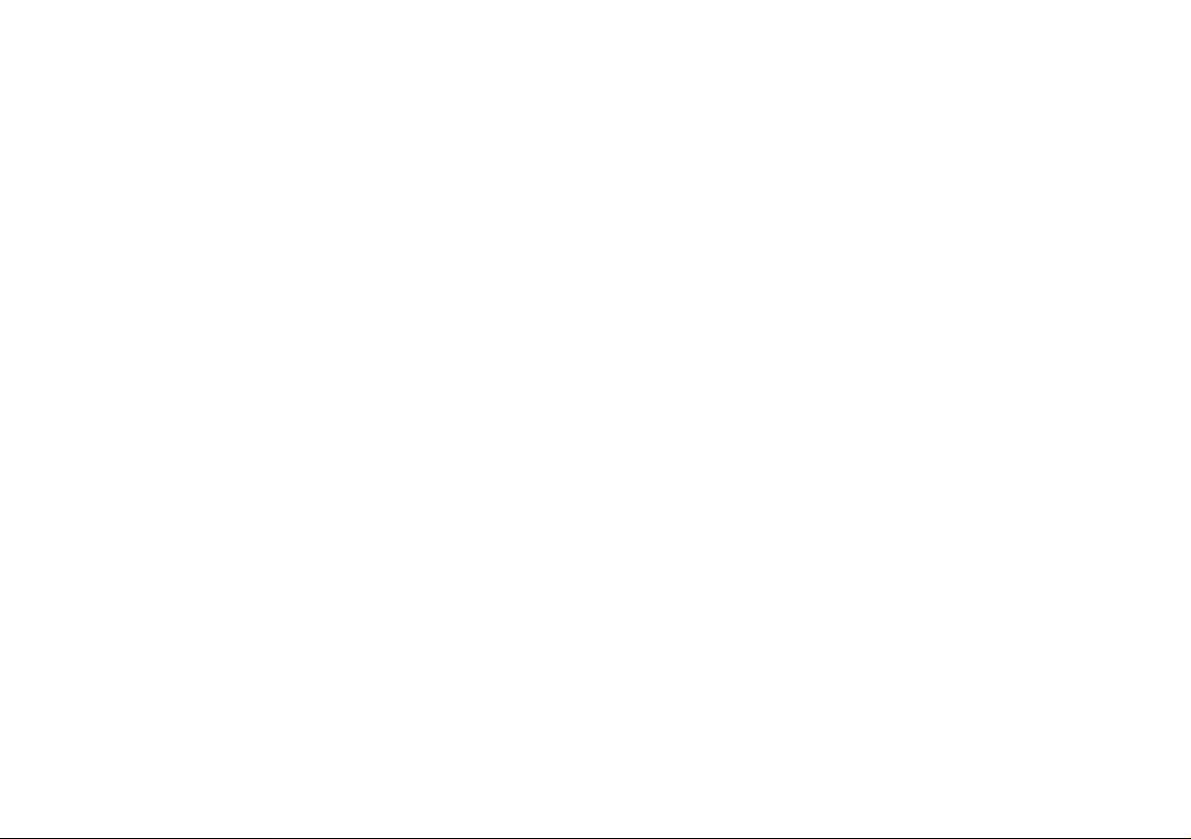
Caractéristiques vidéo ......................................................................82
Caractéristiques audio ......................................................................84
Options d’alimentation ....................................................................84
Installation du pilote ........................................................................85
TPM (Option) ..................................................................................86
Module 4G (Option) ........................................................................87
Dépannage ....................................................................................... 88
Spécifications ................................................................................... 89
Contenidos
Acerca de esta Guía del Usuario Concisa ........................................91
Guía rápida para empezar ................................................................ 94
Configuración de Intel® Optane™ .................................................. 95
Mapa del sistema: Vista frontal con panel LCD abierto
(Modelo A) ......................................................................................97
Mapa del sistema: Vista frontal con panel LCD abierto
(Modelo B) ....................................................................................... 98
Indicadores LED ..............................................................................99
Teclado .......................................................................................... 100
Mapa del sistema: Vistas frontal, izquierda y derecha
(Modelo A) ...................................................................................102
Mapa del sistema: Vistas frontal, izquierda y derecha
(Modelo B) .................................................................................... 103
Mapa del sistema: Vistas inferior y posterior ................................ 104
Control Center ............................................................................... 105
Aplicación Flexikey® ....................................................................107
Teclado con LED blanco (Opción) ................................................110
Menú Inicio, Menú contextual, Barra de tareas, Panel de Control y
Configuración de Windows 10 ...................................................... 111
Parámetros de vídeo .......................................................................112
Características de audio ................................................................. 114
Opciones de energía .......................................................................114
Instalación de controladores ..........................................................115
TPM (Opción) ................................................................................116
Módulo 4G (Opción) .....................................................................117
Solución de problemas ...................................................................118
Especificaciones ............................................................................. 119
Sommario
Informazioni su questa guida rapida ..............................................121
Guida di avvio rapido .................................................................... 124
Configurazione Intel® Optane™ ...................................................125
Descrizione del sistema: Vista anteriore con pannello LCD aperto
(Modello A) ...................................................................................127
Descrizione del sistema: Vista anteriore con pannello LCD aperto
(Modello B) .................................................................................... 128
Indicatori LED ...............................................................................129
Tastiera ........................................................................................... 130
Descrizione del sistema: Vista anteriore, sinistra e destra
(Modello A) .................................................................................132
Descrizione del sistema: Vista anteriore, sinistra e destra
(Modello B) .................................................................................. 133
Descrizione del sistema: Vista inferiore e posteriore ....................134
Control Center ................................................................................ 135
Applicazione Flexikey® ................................................................ 137
Tastiera con LED bianchi (Opzione) .............................................140
Menu Start, Menu contestuale, Barra delle applicazioni, Pannello di
controllo e Impostazioni di Windows 10 .......................................141
Funzioni video ...............................................................................142
Funzionalità audio .......................................................................... 144
Opzioni risparmio energia .............................................................144
Installazione driver ........................................................................ 145
TPM (Opzione) ..............................................................................146
Modulo 4G (Opzione) ....................................................................147
Risoluzione dei problemi ............................................................... 148
Specifiche tecniche ........................................................................149
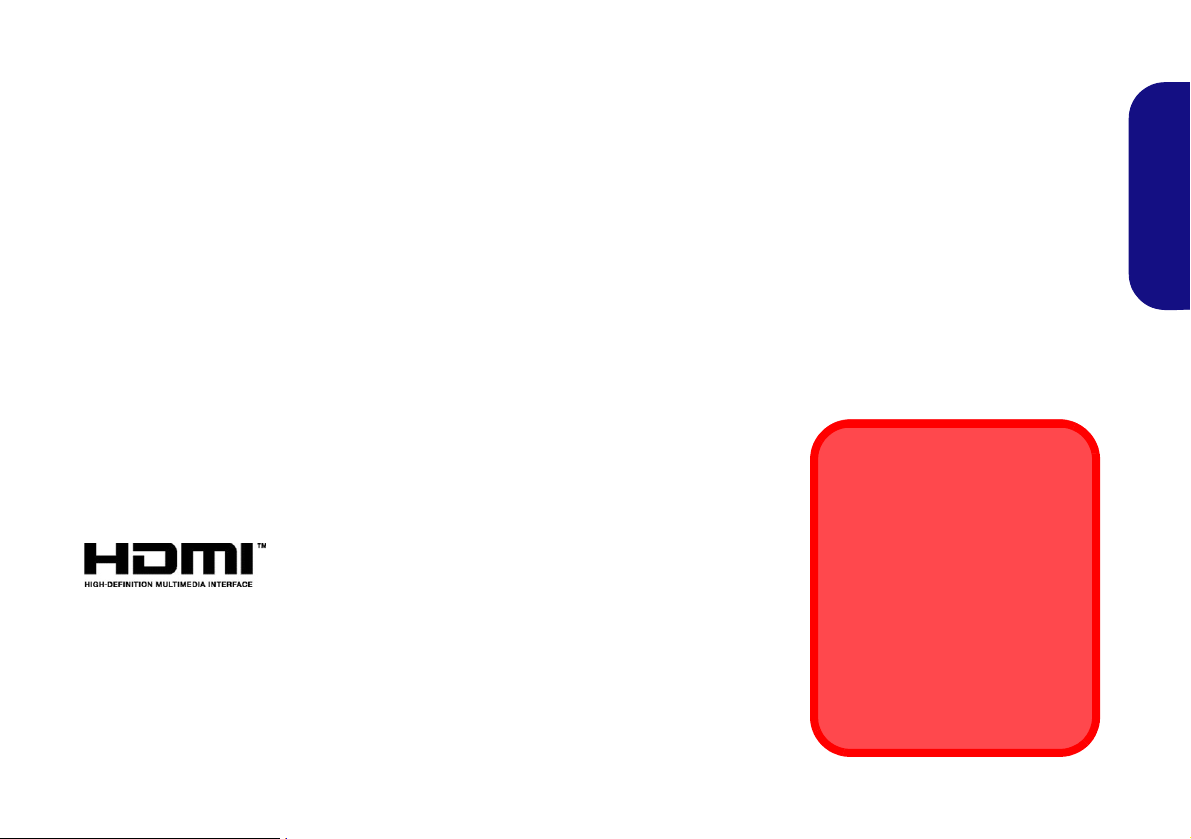
About this Concise User Guide
FCC Statement
This device complies with Part
15 of the FCC Rules. Operation
is subject to the following two
conditions:
1.This device may not cause
harmful interference.
2. This device must accept any
interference received, including interference that may
cause undesired operation.
This quick guide is a brief introduction to getting your system started. This is a s upplement, and not a substitute for the
expanded English language User’s Manual in Adobe Acrobat format on the Device Drivers & Utilities + User’s Manual
disc supplied with your computer. This disc also contains the drivers and utilities necessary for the proper oper ation of
the computer (Note: The company reserves the right to revise this publication or to change its contents without notice).
Some or all of the computer’s features may already have been setup. If they aren’t, or you are planning to re-configure
(or re-install) portions of the system, refer to the expanded User’s Manual. The Device Drivers & Utilities + User’s
Manual disc does not contain an operating system.
Regulatory and Safety Information
Please pay careful attention to the full regulatory notices and safety information contained in the expanded User’s Manual on the Device Drivers & Utilities + User’s Manual disc.
©
May 2019
Trademarks
Intel is a trademark/registered trademark of Intel Corporation.
Windows is a registered trademark of Microsoft Corporation.
English
1
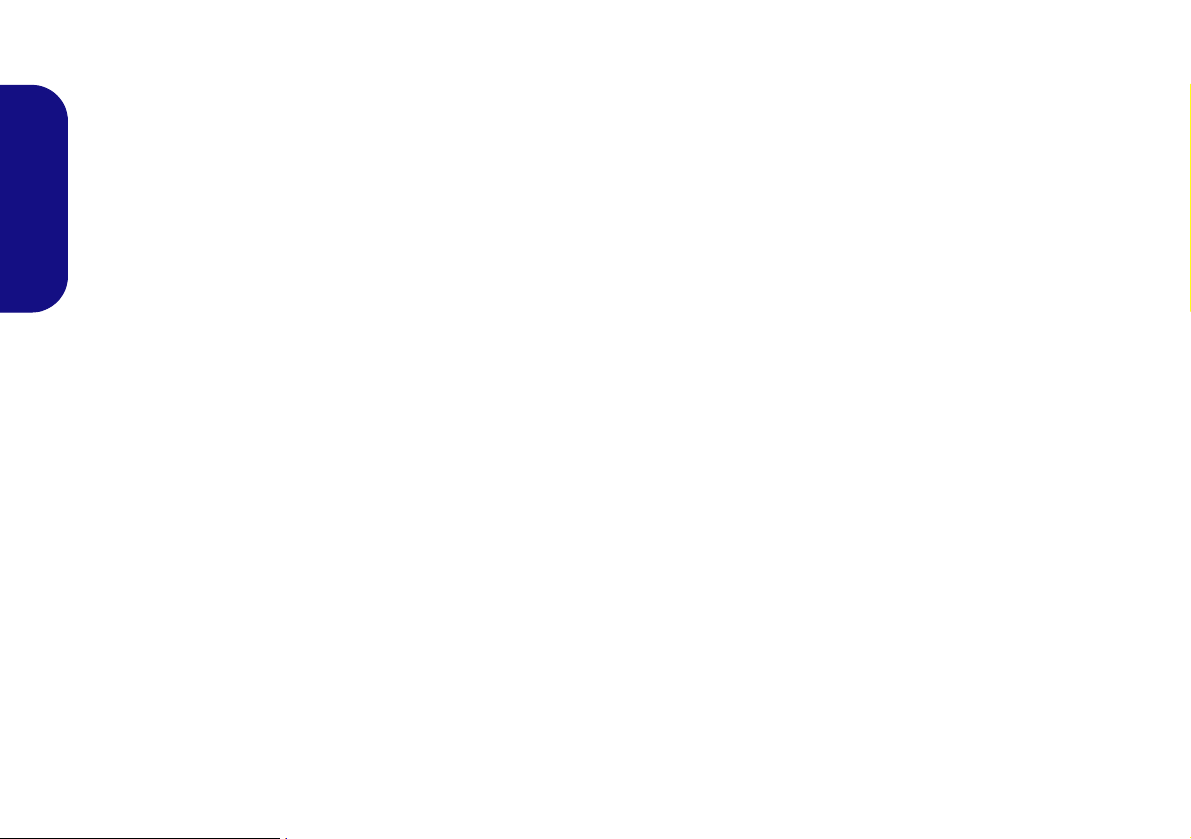
Instructions for Care and Operation
The computer is quite rugged, but it can be damaged. To prevent this, follow these suggestions:
• Don’t drop it, or expose it to shock. If the computer falls, the
case and the components could be damaged.
• Keep it dry, and don’t overheat it. Keep the computer and
power supply away from any kind of heating element. This is an
electrical appliance. If water or any other liquid gets into it, the
English
computer could be badly damaged.
• Avoid interfer ence. Keep the computer away from high capacity
transformers, electric motors, and other strong magnetic fields.
These can hinder proper performance and damage your data.
• Follow the proper working procedures for the computer. Shut
the computer down properly and don’t forget to save your work.
Remember to periodically save your data as data may be lost.
Servicing
Do not attempt to service the computer yourself. Doing so may
violate your warranty and expose you and the computer to
electric shock. Refer all servicing to authorized service personnel. Unplug the computer from the power supply. Then refer
servicing to qualified service personnel under any of the fo llowing conditions:
• When the power cord or AC/DC adapter is damaged or frayed.
• If the computer has been exposed to any liquids.
• If the computer does not work normally when you follow the
operating instructions.
• If the computer has been dropped or damaged (do not touch the
poisonous liquid if the LCD panel breaks).
• If there is an unusual odor, heat or smoke coming from your computer.
Safety Information
• Only use an AC/DC adapter approved for use with this computer.
• Use only the power cord and batteries indicated in this manual.
Do not dispose of batteries in a fire. They may explode. Check
with local codes for possible special disposal instructions.
• Do not continue to use a battery that has been dropped, or that
appears damaged (e.g. bent or twisted) in any way. Even if the
computer continues to work with a damaged battery in place, it
may cause circuit damage, which may possibly result in fire.
• Make sure that your computer is completely powered off before
putting it into a travel bag (or any such container).
• Before cleaning the computer, make sure it is disconnected from
any external power supplies, peripherals and cables. It is advisable to also remove your battery in order to prevent accidentally
turning the machine on.
• Use a soft clean cloth to clean the computer, but do not apply
cleaner directly to the computer. Do not use volatile (petroleum
distillates) or abrasive cleaners on any part of the computer.
• Do not try to repair a battery pack. Refer any battery pack repair
or replacement to your service representative or qualified service
personnel.
• Note that in computer’s featuring a raised LCD electro-plated
logo, the logo is covered by a protective adhesive. Due to general
wear and tear, this adhesive may deteriorate over time and the
exposed logo may develop sharp edges. Be careful when handling
the computer in this case, and avoid touching the raised LCD
electro-plated logo. Avoid placing any other items in the carrying
bag which may rub against the top of the computer during transport. If any such wear and tear develops contact your service center.
2
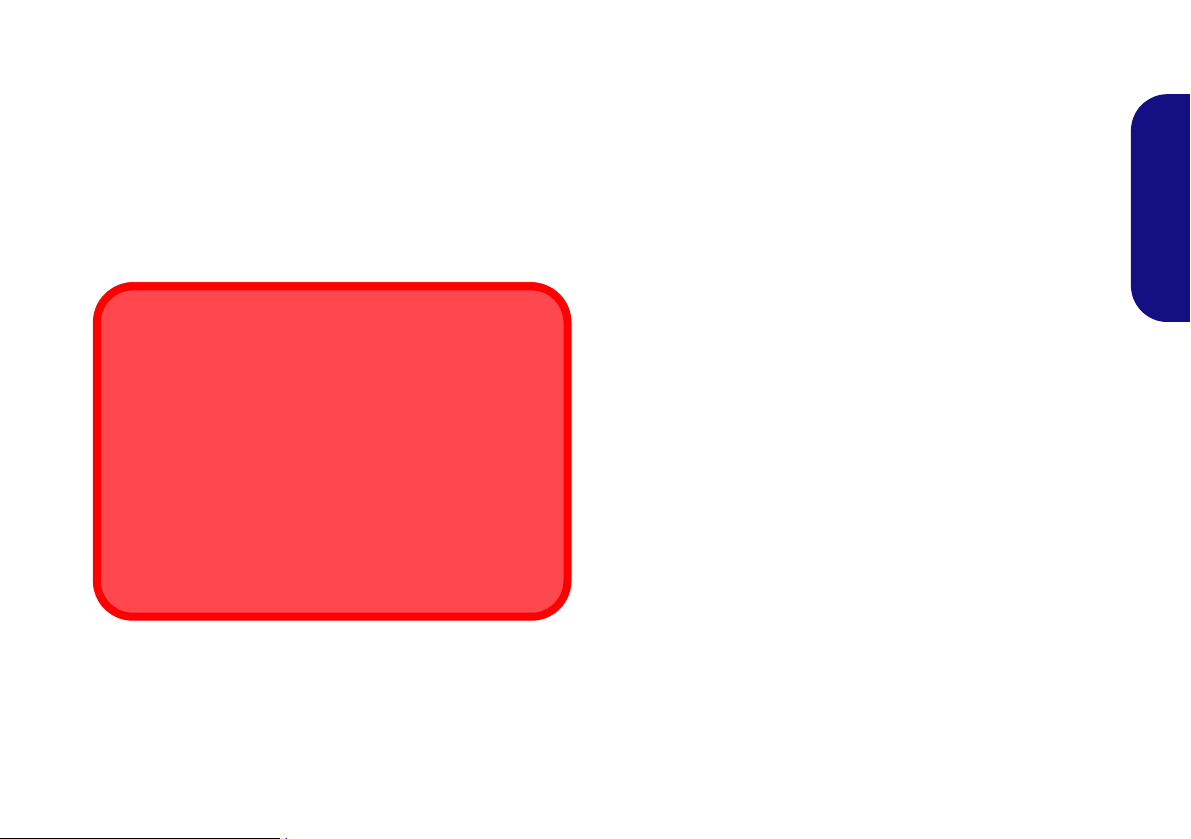
Polymer Battery Precautions
Battery Disposal & Caution
The product that you have purchased contains a rechargeable battery. The battery is recyclable. At the end of its useful life, under various state and local laws, it may be illegal
to dispose of this battery into the municipal waste stream.
Check with your local solid waste officials for details in your
area for recycling options or proper disposal.
Danger of explosion if battery is incorrectly replaced. Replace only with the same or equivalent type recommended
by the manufacturer. Discard used battery a ccording to the
manufacturer’s instructions.
Note the following information which is specific to polymer
batteries only, and where applicable, this overrides the general
battery precaution information.
• Polymer batteries may experience a slight expansion or swelling,
however this is part of the battery’s safety mechanism and is not a
cause for concern.
• Use proper handling procedures when using polymer batteries.
Do not use polymer batteries in high ambient temperature environments, and do not store unused batteries for extended periods.
English
3
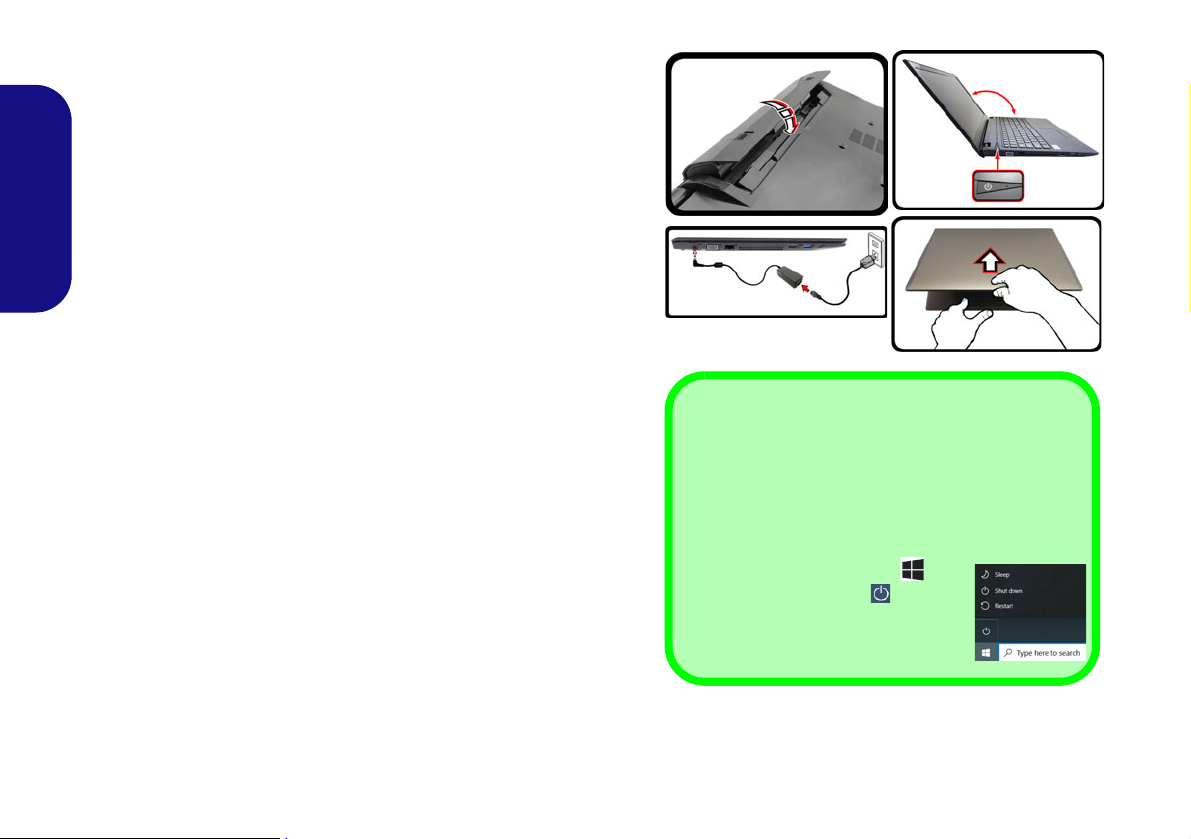
System Startup
Figure 1 - Opening the Lid/LCD/Computer with
AC/DC Adapter Plugged-In
130 ゚
Shut Down
Note that you should always shut your computer down
by choosing the Shut down command in Windows
(see below). This will help prevent hard disk or system
problems.
1. Click the Start Menu icon .
2. Click the Power item .
3. Choose Shut down from the
menu.
1. Remove all packing materials.
2. Place the computer on a stable surface.
3. Insert the battery and make sure it is locked in position.
4. Securely attach any peripherals you want to use with the computer (e.g.
keyboard and mouse) to their ports.
5. When first setting up the computer use the following procedure (as to
English
safeguard the computer during shipping, the battery will be locked to not
power the system until first connected to the AC/DC adapter and initially
set up as below):
• Attach the AC/DC adapter cord to the DC-In jack on the left of the computer, then plug the AC power cord into an outlet, and connect the AC
power cord to the AC/DC adapter and leave it there for 6 seconds or
longer.
• Remove the adapter cord from the computer’s DC-In jack, and then
plug it back in again; the battery will now be unlocked.
6. Use one hand to raise the
exceed 130 degrees); use the other hand (as illustrated in Figure 1) to
support the base of the computer (Note: Never lift the computer by the lid/
LCD).
7. Press the power button to turn the computer “on”.
System Software
Your computer may already come with system software pre-installed. Where this is not the case, or where you are re-configuring
your computer for a different system, you will find this manual refers to Microsoft Windows 10.
lid/LCD to a comfortable viewing angle
(do not
Intel® Optane™ Support
You need to setup Intel® Optane™ before installing your Win-
dows 10 operating system (see Intel® Optane™ Setup on page 5).
4

Intel® Optane™ Setup
Intel® Optane™ is a combination of a compatible memory device and Intel Rapid Storage Technology soft-
ware. This combination is designed to speed up your
system performance by caching boot data, executables,
frequently accessed data and system page files to a non
volatile, low latency Intel® Optane™ SSD.
Contact your distributor or supplier to see if your system
supports this technology.
If you are reinstalling a system that has previously been
setup in Intel RST Premium mode, make sure you have
disabled the Intel Optane Memory (see Disabling Intel®
Optane™ on page 6).
Intel® Optane™ Setup Procedure
You need to setup Intel® Optane™ before installing your
Windows 10 operating system, and you will need to prepare the following in order to do so.
• The Microsoft Windows 10 OS DVD.
• An (attached external) DVD drive.
• An Intel® Optane™ SSD installed in your system.
• The Device Drivers & Utilities + User’s Manual disc.
4. Press Esc to exit the menu and go to the Main menu.
5. Select OffBoard NVMe Controller Configuration and press
Enter to check that an Intel® Optane™ SSD is present.
6. Press Esc to exit the menu and go to the Advanced menu.
7. Select SATA Mode, press Enter and select Intel RST
Premium... and select <OK>.
8. Press F10 to “Save and Exit” and select <Yes>, however note
below.
• Make sure the Windows 10 OS DVD is in the (attached) DVD
drive and as the computer starts up it will automatically boot
from the Windows 10 OS DVD (you will be prompted to press
a key to boot from the DVD).
9. Click Next > Install Now to continue installing the operating
system as normal (see your Windows documentation if you
need help on installing the Windows OS).
10. Select Custom: Install Windows only (advanced).
11. It is recommended that you select and then delete existing
partitions.
12. Click New to create a partition for Windows.
13. It is very important to make sure that when you create the
partition, leave at least a minimum of unallocated space of 5MB.
14. Follow the on-screen instructions to install the Windows 10
operating system.
15. Install the Windows drivers (see page 25). Make sure you install
the Intel® Rapid Storage Technology (IRST) driver.
16. Run the Intel® Rapid Storage Technology application.
English
1. Start-up your notebook computer and press F2 to enter the BIOS
and go to the Setup Utility.
2. Go to the Boot menu, select UEFI Setting and press Enter.
3. Set UEFI Boot to “Enabled”.
5
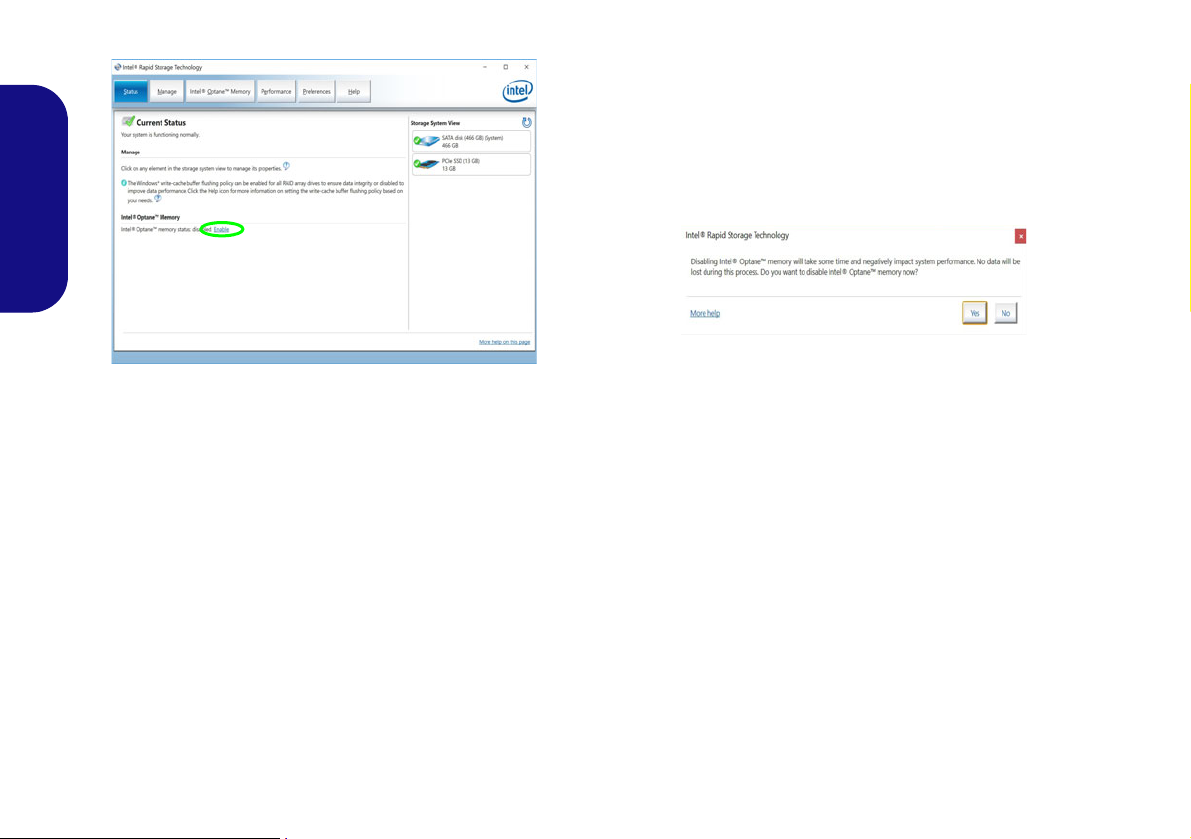
17. Click Enable.
Figure 2 - Intel® Rapid Storage Technology - Status
English
18. The system will pop-up a message and ask you to select a
compatible fast drive (in this case there should only be one
option).
19. You will need to restart the computer after enabling Optane, and
make sure the system is powered by the powered AC/DC
adapter, and not by battery only.
20. Click Yes to begin the process (this may take some time).
21. After the process has been completed restart the computer.
Disabling Intel® Optane™
If you wish to disable an existing Intel® Optane™ setup
then follow the procedure below to do so.
1. Run the Intel® Rapid Storage Technology application.
2. Click Disable.
3. Click Yes when the message pops up.
4. Restart the computer to complete the process.
5. Run the Intel® Rapid Storage Technology application.
6. The Status of Intel® Optane™ Memory is indicated in the
Window.
6
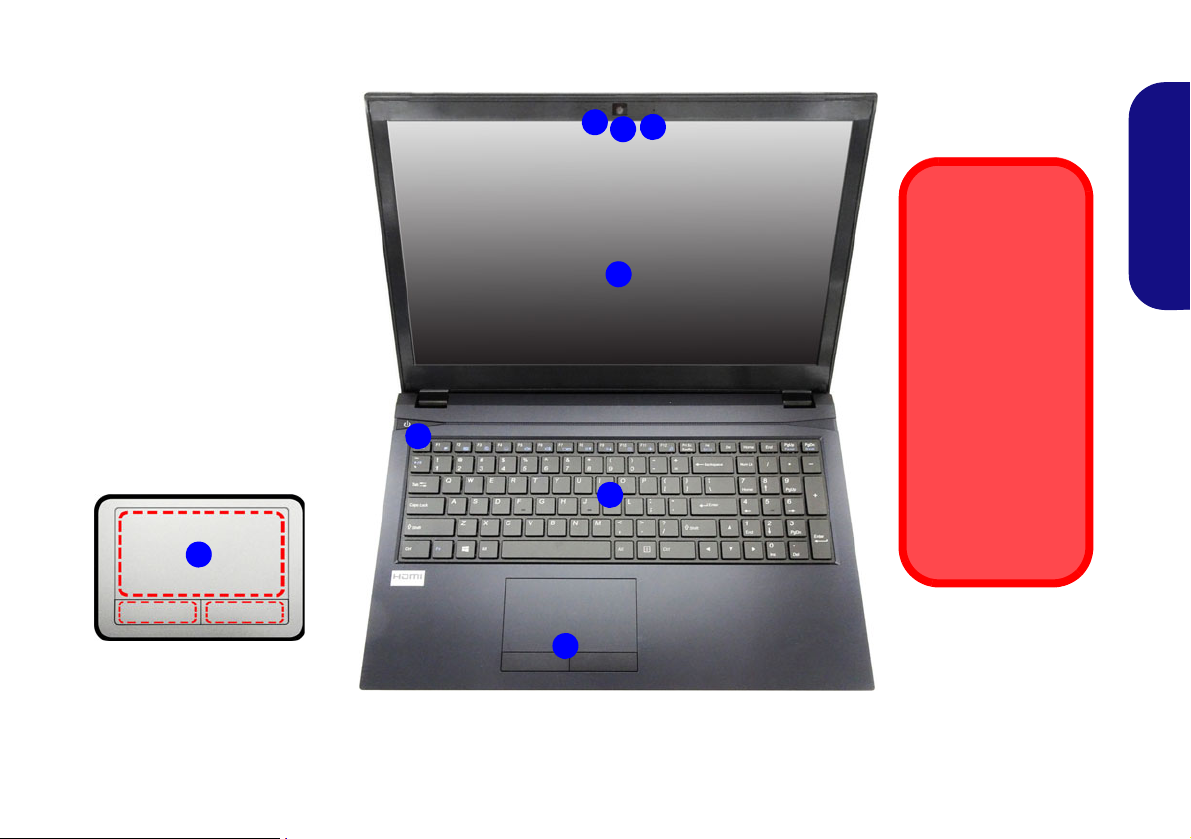
System Map: Front View with LCD Panel Open (Model A)
Note that the Touchpad
and Buttons valid operational area is that indicated within the red
dotted lines above.
Figure 3
Front View with LCD Panel
Open (Model A)
1. PC Camera
2. *PC Camera LED
*When the PC camera is in
use, the LED will be
illuminated.
3. Built-In Microphone
4. LCD
5. Power Button
6. Keyboard
7. Touchpad & Buttons
5
7
6
2
1
3
7
4
Wireless Device
Operation Aboard
Aircraft
The use of any portable electronic
transmission devices aboard aircraft is
usually prohibited.
Make sure the wireless modules are
OFF if you are using
the computer
aboard aircraft by
putting the system
in to Airplane Mode.
7
15,6” (39,62cm)
English
7
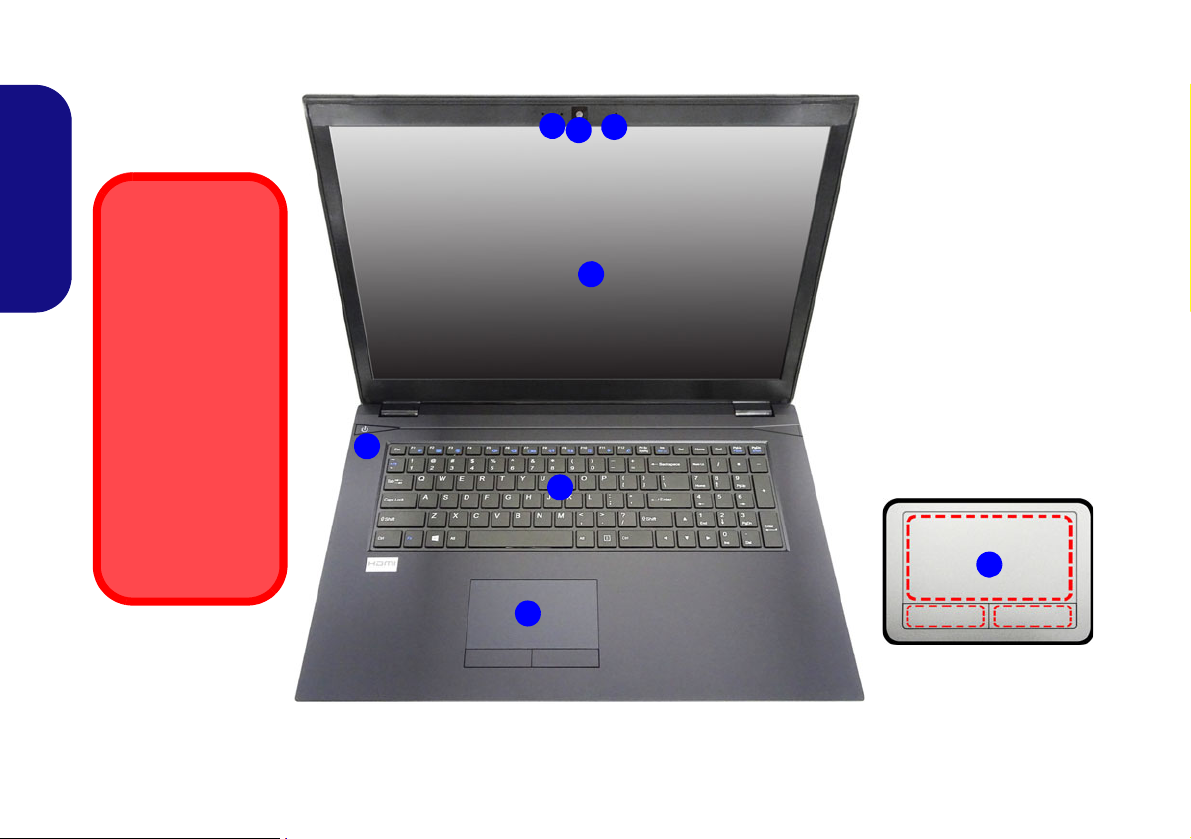
System Map: Front View with LCD Panel Open (Model B)
Note that the Touchpad
and Buttons valid operational area is that indicated within the red
dotted lines above.
Figure 4
Front View with LCD
Panel Open (Model B)
1. PC Camera
2. *PC Camera LED
*When the PC camera is
in use, the LED will be
illuminated.
3. Built-In Microphone
4. LCD
5. Power Button
6. Keyboard
7. Touchpad & Buttons
5
7
6
2
1
3
4
Wireless Device
Operation Aboard
Aircraft
The use of any portable electronic
transmission devices aboard aircraft is
usually prohibited.
Make sure the wireless modules are
OFF if you are using the computer
aboard aircraft by
putting the system
in to Airplane Mode.
7
17,3” (43,94cm)
English
8
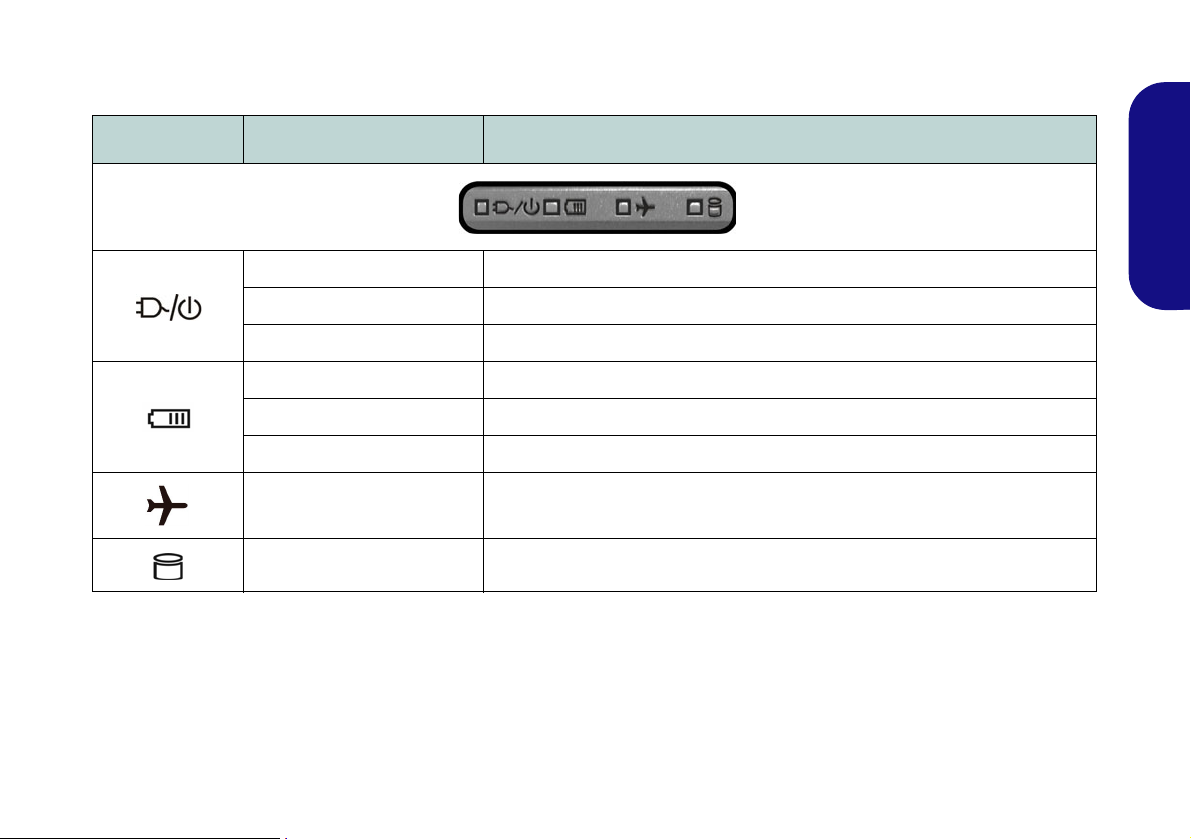
LED Indicators
The LED indicators on the computer display helpful information about the current status of the computer.
Icon Color Description
Orange The AC/DC Adapter is Plugged In
Green The Computer is On
Blinking Green The Computer is in Sleep Mode
Orange The Battery is Charging
Green The Battery is Fully Charged
Blinking Orange The Battery Has Reached Critically Low Power Status
Green Airplane Mode is ON (the WLAN, Bluetooth and 4G Modules are OFF)
Green The Hard Disk/Optical Device is in use
Table 1 - LED Indicators
English
9
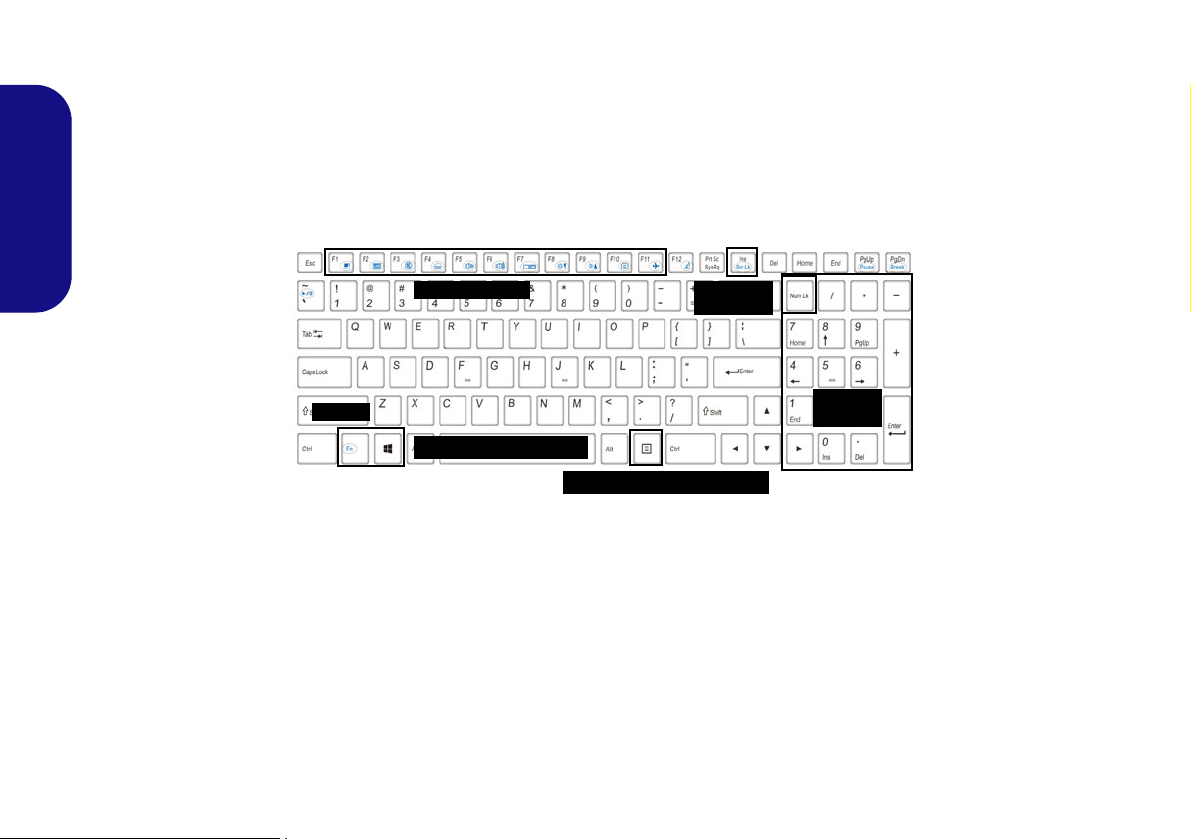
Keyboard
Function Keys
Numeric
Keypad
Num Lk &
Scr Lk
Fn Key
Menu/Application Key
Windows Logo Key
The keyboard includes a numeric keypad (on the right side of the keyboard) for easy numeric data input. Pressing Num
Lk turns on/off the numeric keypad. It also features function keys to allow you to change oper ational features instantly.
(Illuminated keyboard - Optional) The keyboard illumination level may be adjusted, or turned off/on, by using the
Fn + F4 keys.
English
Figure 5 - Keyboard
10
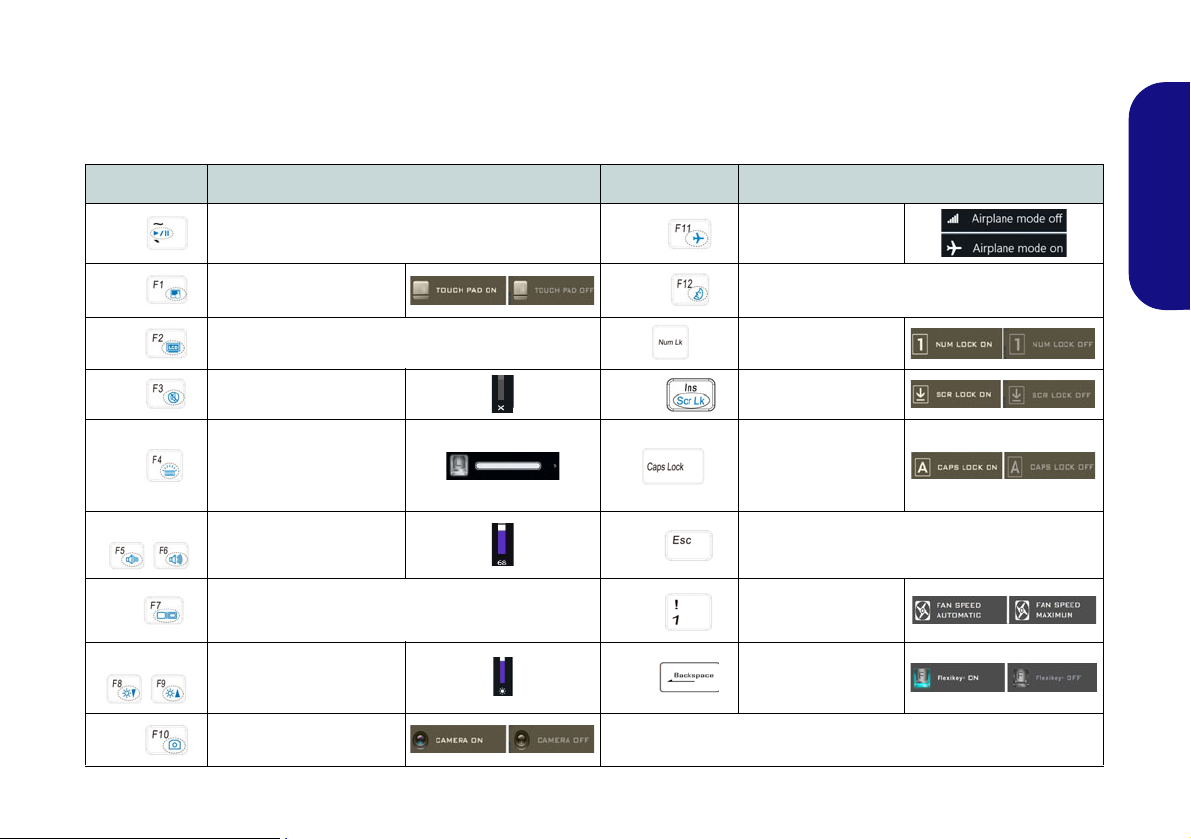
Function Keys & Visual Indicators
The function keys (F1 - F12 etc.) will act as hot keys when pressed while the Fn key is held down. In addition to the
basic function key combinations, some visual indicators are available when the Control Center driver is installed (after
restart a control panel will pop-up to allow you to select the type of keyboard for your system).
Keys Function/Visual Indicators Keys Function/Visual Indicators
English
Fn +
Fn +
Fn +
Fn +
Fn +
Fn +
Fn +
Fn +
Fn +
Play/Pause (in Audio/Video Programs)
Touchpad Toggle
Turn LCD Backlight Off
(Press a key to or use Touchpad to turn on)
Mute Toggle
Toggle Keyboard Illumi-
nation/Adjust Brightness
Level (Illuminated key-
boards only)
Volume Decrease/
Increase
Change Display Configuration (see page 23)
Brightness Decrease/
Increase
PC Camera Power
Toggle
Fn +
Fn +
Fn +
Fn +
Fn +
Fn +
Airplane Mode Tog-
gle
Number Lock T oggle
Scroll Lock Toggle
Caps Lock Toggle
Control Center Toggle (see page 15)
Fan Automatic Con-
trol/ Full Power
Disable/Enable
Flexikey® (see page
17)
Sleep Toggle
Table 2 - Function Keys & Visual Indicators
11
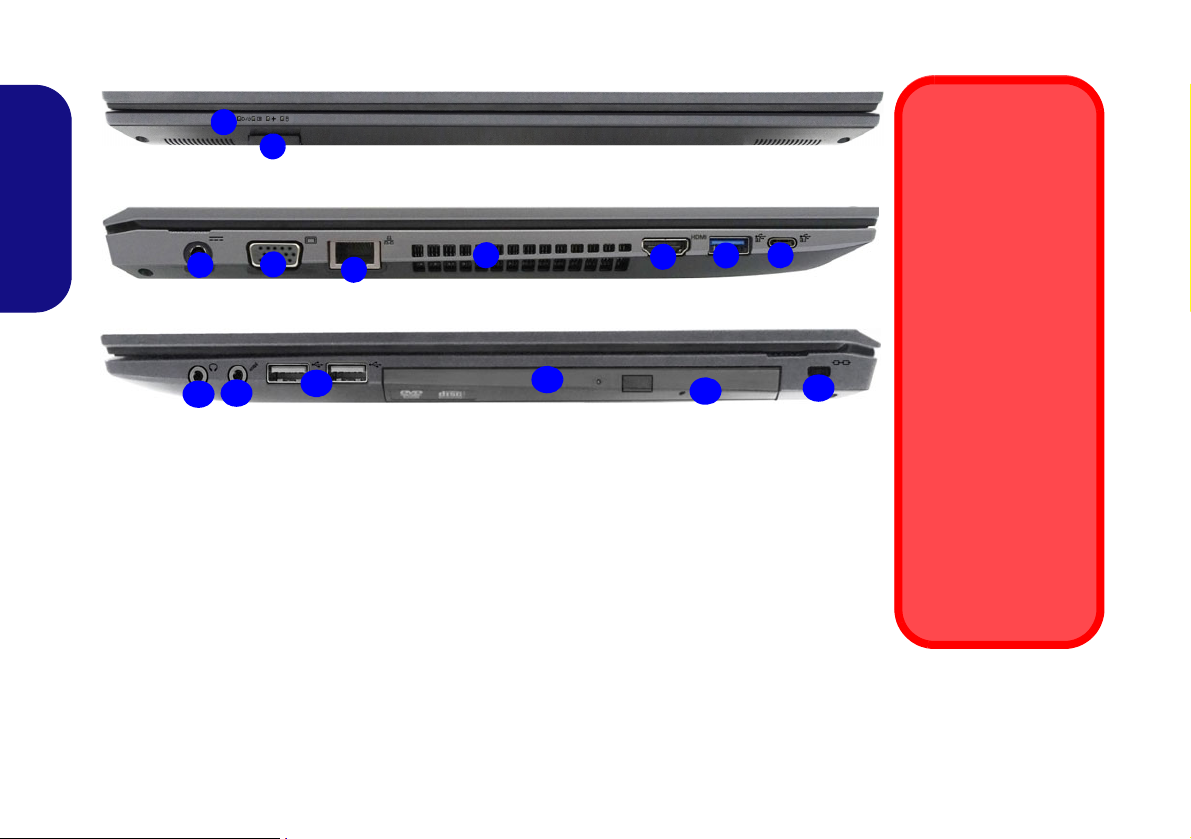
System Map: Front, Left & Right Views (Model A)
1
Front
14
13
Figure 6 - Front, Left & Right Views (Model A)
1. LED Indicators
2. Multi-in-1 Card Reader
3. DC-In Jack
4. External Monitor Port
5. RJ-45 LAN Jack
6. Vent
7. HDMI-Out Port
8. USB 3.0 (USB 3.1 Gen 1) Type-A
Port
9. USB 3.0 (USB 3.1 Gen 1) Type-C Port
Or
(Factory Option) USB 3.1 Gen 2 Type-C Port
10. 2-In-1 Audio Jack (Headphone/Microphone)
11. Microphone-In Jack
12. USB 2.0 Ports
13. Optical Device Drive Bay
14. Emergency Eject Hole
15. Security Lock Slot
6
7
3
5
2
Right
4
10
12
9
8
11
Disc Emergency
Eject
If you need to manually eject a disc (e.g.
due to an unexpected
power interruption)
you may push the end
of a straightened paper clip into the emergency eject hole. Do
not use a sharpened
pencil or similar object
that may break and
become lodged in the
hole.
Overheating
To prevent your computer from overheating make sure nothing
blocks any vent while
the computer is in use.
Left
Right
15
English
12

System Map: Front, Left & Right Views (Model B)
1
Front
Figure 7 - Front, Left & Right Views (Model B)
1. LED Indicators
2. Multi-in-1 Card Reader
3. DC-In Jack
4. External Monitor Port
5. RJ-45 LAN Jack
6. Vent
7. HDMI-Out Port
8. USB 3.0 (USB 3.1 Gen 1) Type-A
Port
9. USB 3.0 (USB 3.1 Gen 1) Type-C Port
Or
(Factory Option) USB 3.1 Gen 2 T ype-C Port
10. 2-In-1 Audio Jack (Headphone/Microphone)
11. Microphone-In Jack
12. USB 2.0 Ports
13. Optical Device Drive Bay
14. Emergency Eject Hole
15. Security Lock Slot
6
7
3
5
2
Right
4
10
9
8
11
Disc Emergency
Eject
If you need to manually eject a disc (e.g.
due to an unexpected
power interruption)
you may push the end
of a straightened paper clip into the emergency eject hole. Do
not use a sharpened
pencil or similar object
that may break and
become lodged in the
hole.
Overheating
To prevent your computer from overheating make sure nothing
blocks any vent while
the computer is in use.
Left
Right
14
13
12
15
English
13
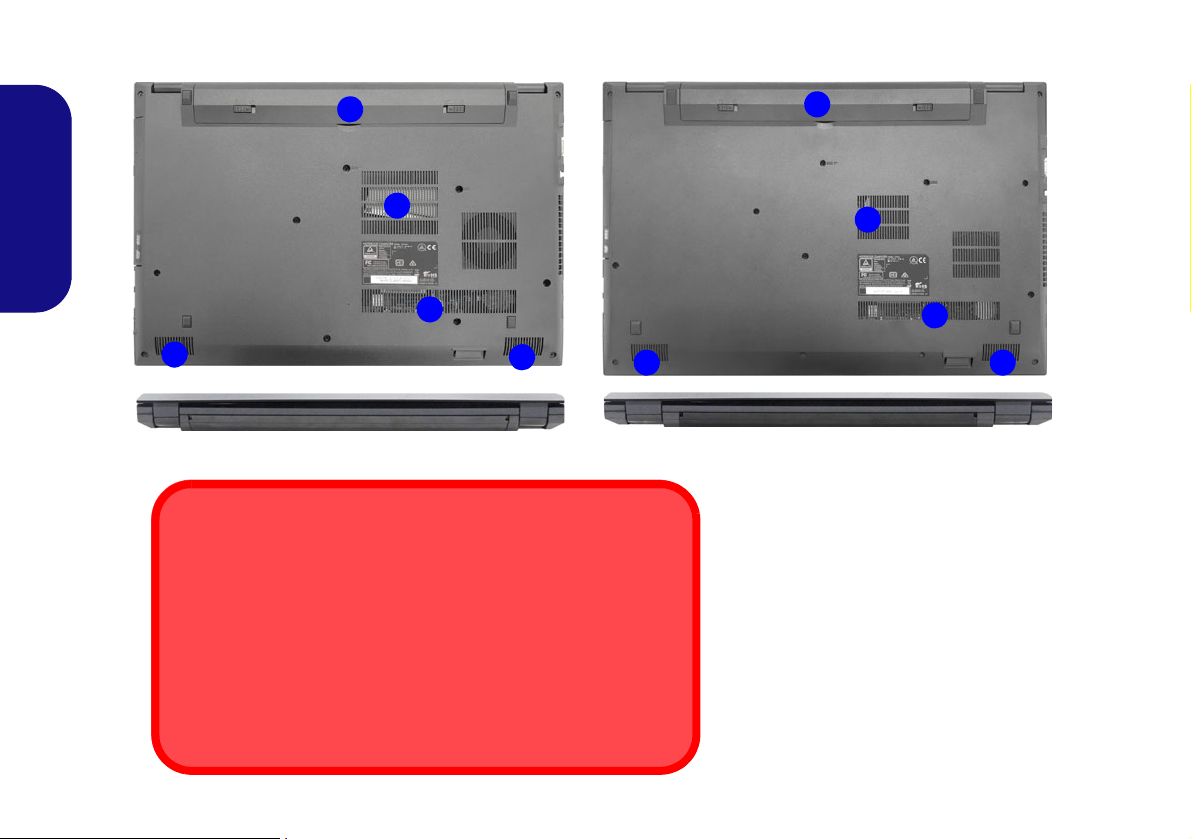
System Map: Bottom & Rear Views
Figure 8
Bottom & Rear Views
1. Battery
2. Vent
3. Speakers
2
1
3
2
3
Bottom Cover Removal Warning
Do not remove any cover(s) and/or screw(s) for the purposes of device upgrade as this may violate the terms of your warranty. If you
need to replace/remove the hard disk/RAM/CPU etc., for any reason, please contact your distributor/supplier for further information.
Overheating
To prevent your computer from overheating make sure nothing
blocks any vent while the computer is in use.
Model A
Model B
2
1
3
2
3
English
14
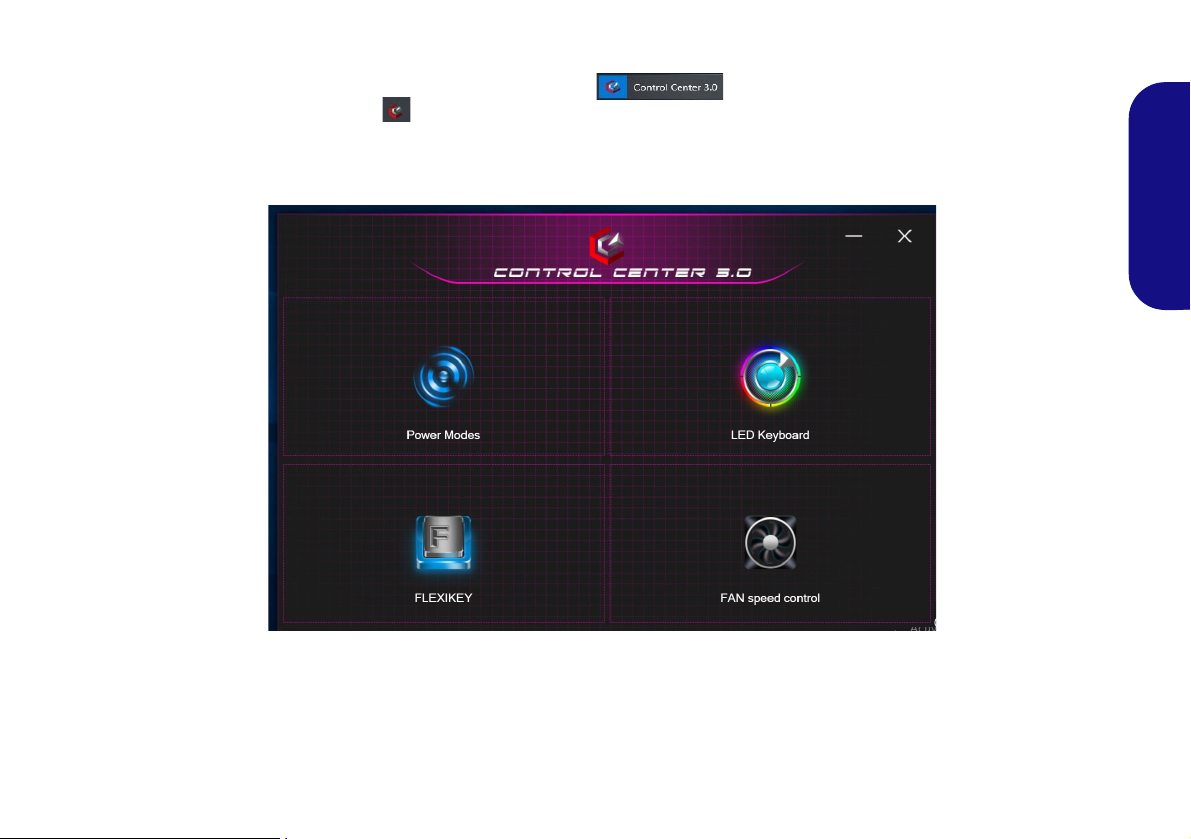
Control Center
Run the Control Center from the Start menu in Windows . You can also press the Fn + Esc key combination, or double-click the icon in the notification area of the taskbar to access the Control Center. The Con-
trol Center provides quick access to Power Modes, Fan settings, LED Keyboard configuration and the Flexikey
application.
English
Figure 9 - Control Center
15

Power Modes
Figure 10 - Power Modes
Figure 11 - Fan Speed Control
Power Modes allows you to adjust the power mode by
clicking the appropriate icon.
English
• Power Saving mode focuses on saving battery life (the
CPU Turbo Boost and dGPU Turbo will be off).
• Quiet mode focuses on reducing fan noise and will
decrease both CPU and GPU power.
• Entertainment mode balances CPU and GPU power and
is ideal for watching videos etc.
• Performance mode is ideal for gaming with higher CPU
and GPU performance.
Fan Speed Control
You can set the fan speed to Maximum (full power) or
Automatic. The fan speed will adjust itself automatically
to control the heat of the CPU/GPU. You can use the Offset slider to adjust the settings to your preference. Howev-
er you can adjust the setting to Maximum if you prefer.
All these settings can be overidden by the system, as a
safety precaution, if it requires heavier use of the fan.
16
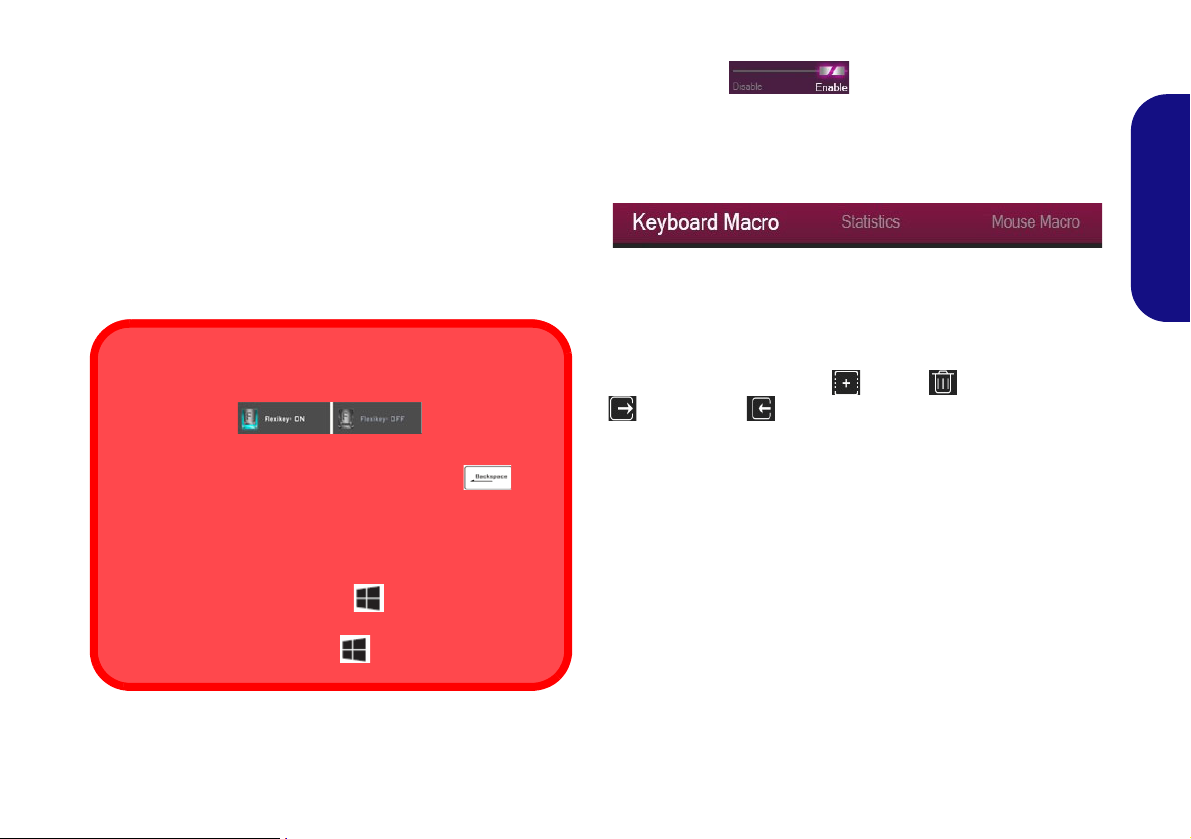
Flexikey® Application
Enabling or Disabling the Flexikey® Profile in Use
You can enable or disable any keyboard or mouse profile
functions currently in use by using the Fn + key
combination. Pressing this key combination will toggle you
between the currently selected keyboard or mouse profile
to the standard keyboard and/or mouse settings, and back
again.
Windows Logo Key and P key
Note that you can assign actions to any keyboard key except the Windows Logo Key and P key.
The Flexikey® application is a quick hotkey configura-
tion application, which allows you to assign a single key
to launch multiple key combinations, or to create text
macros and to disable certain keys. The application can
also be used to configure the mouse buttons to create
hotkeys for gaming etc.
Keyboard and Mouse Settings
Click Enable (at the bottom right of the application window) to create settings for the keyboard and/
or mouse. Clicking on Keyboard Macro or Mouse Mac-
ro will allow you to access the settings page for either the
keyboard or mouse.
English
Click Flexikey in the Control Center to access the
Flexikey® application.
Figure 12 - Enable (Keyboard Macro & Mouse Macro)
Profiles
The controls at the top right side of the application relate
to Profiles. You can Add /Delete profiles, Export
and Import profiles by clicking on the appropriate
icon. If you double-click on a profile you can change the
profile name. If you double-click on a profile you can
change the profile name, and change an image file (images
created using PNG files).
17
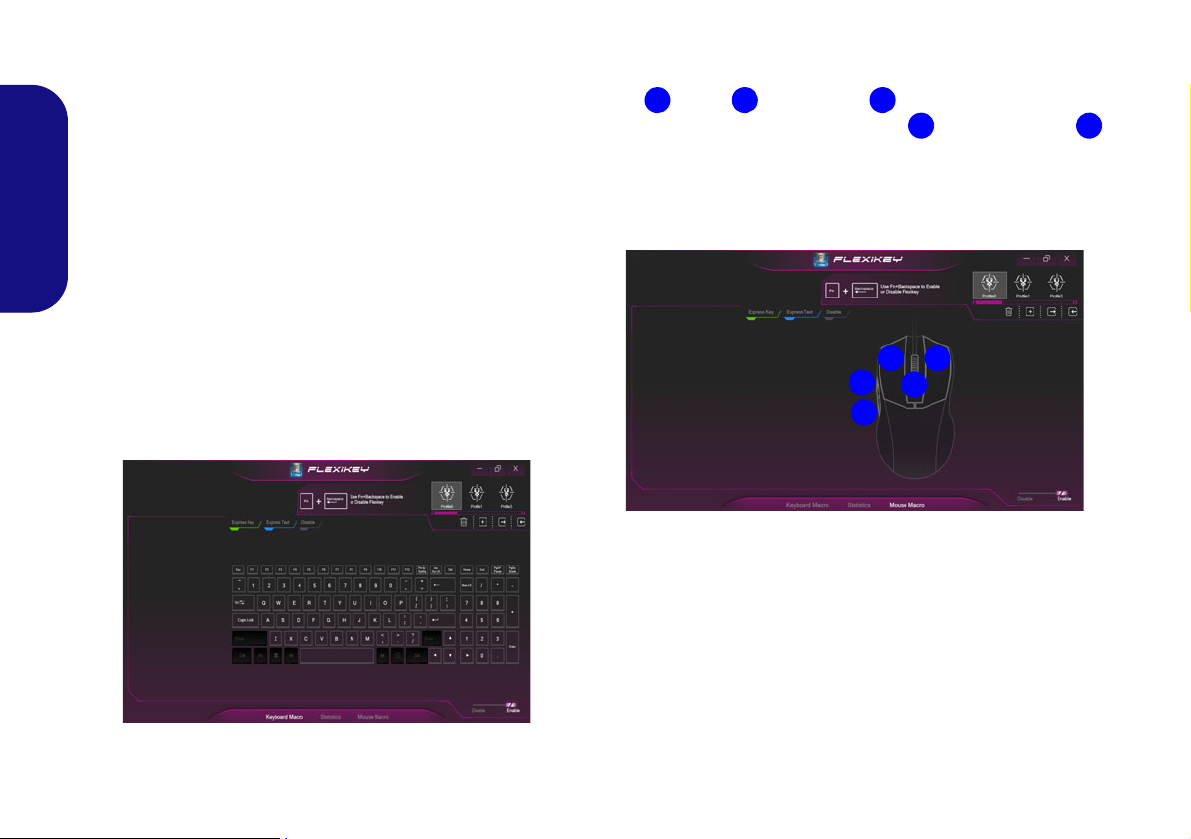
Flexikey® Application Features:
123
4
5
1
2
3
4
5
• Express Key - This feature allows you to configure a sin-
gle key (or mouse click) to send multiple key combinations, or to create more useful shortcut keys This is useful
in gaming or when using applications which have a complex set of keyboard shortcuts.
• Express Text - With this you can assign single keys (or
English
mouse clicks) to send commonly used strings of text.
• Disable - Use this function to disable any keyboard keys or
mouse buttons.
Keyboard Settings
The keyboard settings allow you to configure actions for
any single key (or a combination of keys). Click the key
and then select the action type (Express Key, Express
Text or Disable) from the menu at the top of the page.
Mouse Settings
The mouse settings allow you to configure actions for the
left , right and middle buttons of any attached
mouse, and also for any forward and backward
buttons if applicable (on a gaming type mouse). Click the
button number and then select the action type (Express
Key, Express Text or Disable) from the menu at the top
of the page.
Figure 14 - Mouse Configuration
Figure 13 - Keyboard Configuration
18
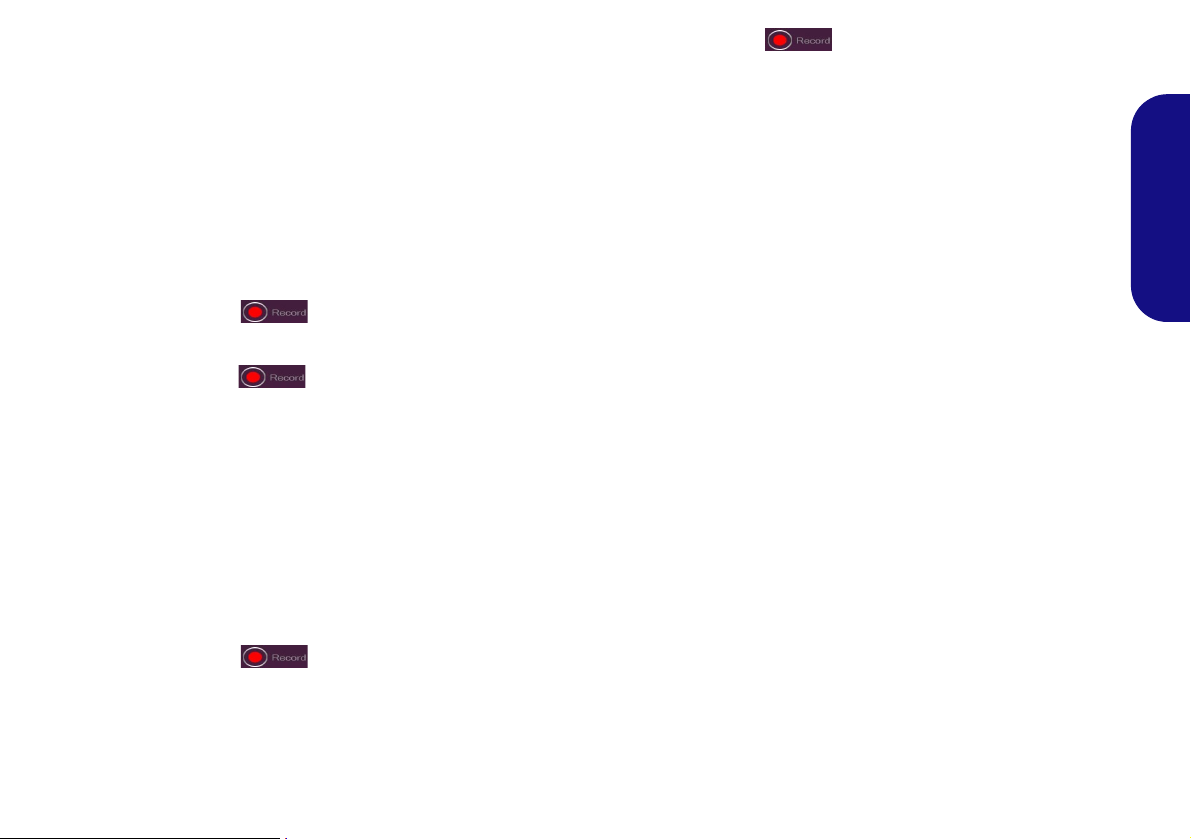
Keyboard Settings - Express Key
To configure a single key to send multiple key combinations, or to create more useful shortcut keys, use Express
Key.
1. Enable and select Keyboard Macro under your chosen profile,
click on the chosen key to select it, and then click to select
Express Key.
2. In the following example we want to change an existing game
key configuration which uses the left shift key for sprinting, and
the W key for moving forwards, to use the 1 key to combine this
movement to sprint forward.
3. Click the Record
keys (in this case we will press Left Shift and W) required (make
sure you press the key(s) required and do not click on them).
4. Click the Record
and stop recording.
5. If you want to remove any individual key click to select it, and
then click Restore.
6. Any assigned Express Keys will appear in green.
button and then press the key or
button again to complete the process
Keyboard Settings - Express Text
A single key can be set to send a string of text within any
application using Express Text.
1. Enable and select Keyboard Macro under your chosen profile,
click to select a key, and then click to select Express Text.
2. Click the Record
(the Start key is the key used in your target program to open a
text message).
3. Click in the Text Content field and type in your message and
click Save.
button in Start key and press a key
4. Click the Record
(the Send key is the key used in your target program to send a
text message e.g the Enter key would be the most commonly
used).
5. The key will now be configured to send the text message in the
target program under your chosen Profile, and the key will
appear in blue.
6. If you want to remove any Express Text key, select it and click
on Restore.
button in Send key and press a key
Keyboard Settings - Disable
You can use the program to disable any keys not required.
1. Enable and select Keyboard Macro under your chosen profile,
click to select a key to disable, and then click to select Disable.
2. The key will now be disabled.
3. If you want to enable the key again, select it and click on
Restore.
4. The key will be disabled under your chosen Profile, and the key
will appear in gray.
English
19
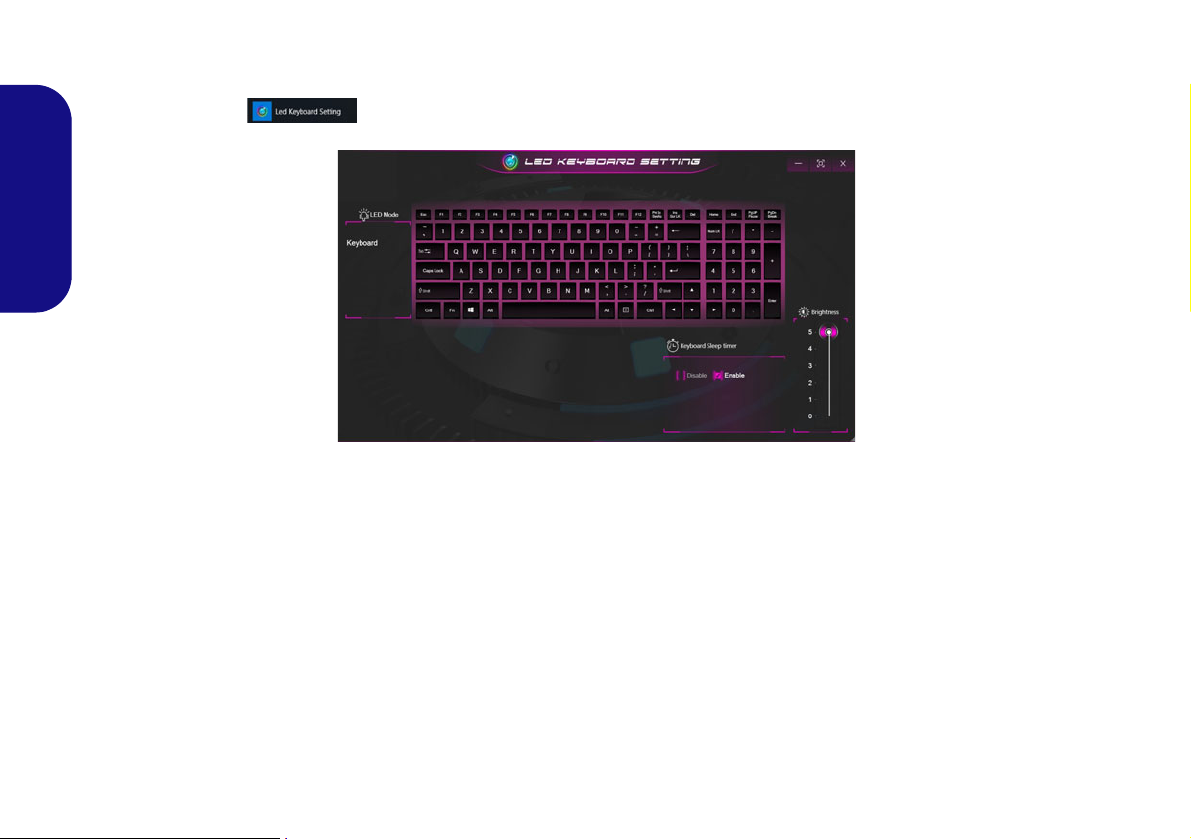
White-LED Keyboard (Option)
Figure 15 - LED Keyboard Application
The LED Keyboard application can be accessed by clicking LED Keyboard in the Control Center or from the Start
menu in Windows .
English
KB Sleep Timer
Enable and then select the amount of time for which the system is idle before the keyboard LED enters sleep mode (i.e.
the LED keyboard illumination will turn off to save power).
KB Brightness
You can adjust the keyboard brightness using the Brightness slider.
20
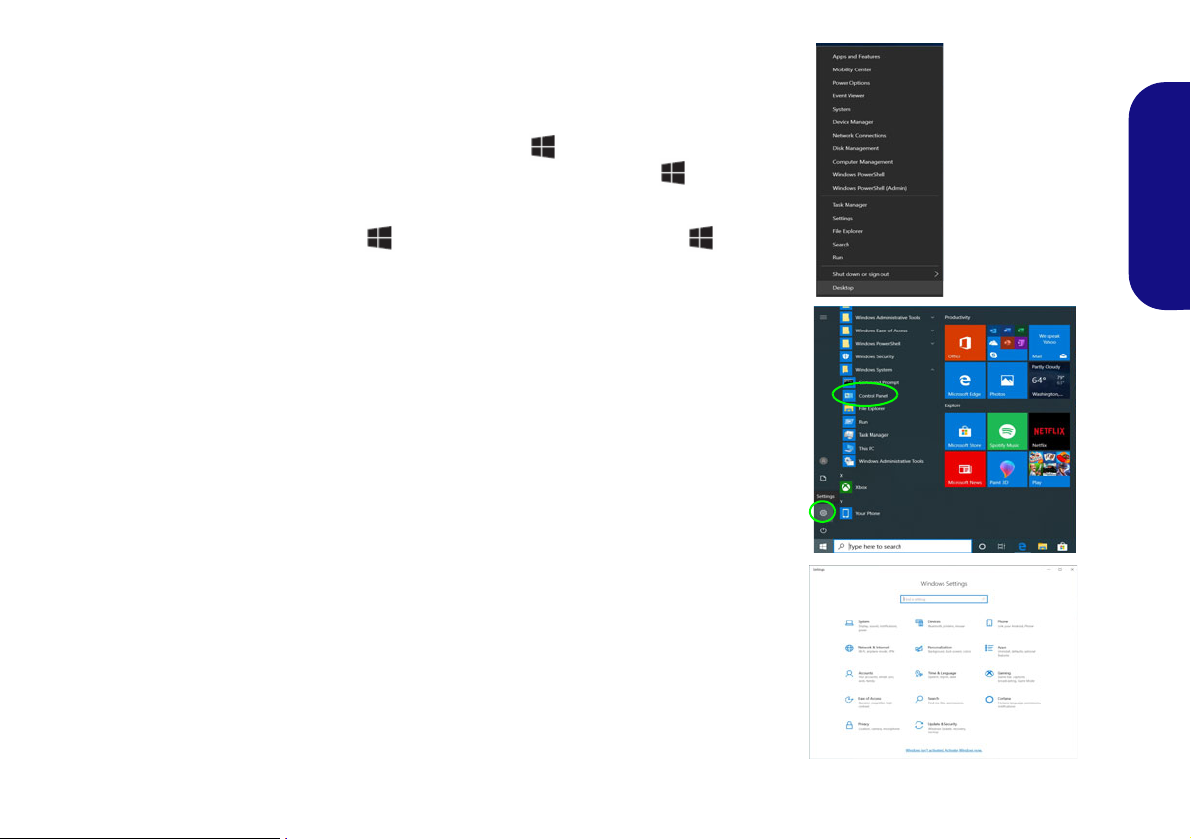
Windows 10 Start Menu, Context Menu,
Figure 16
Start Menu,
Context Menu,
Taskbar, Control Panel and
Settings
Taskbar, Control Panel and Settings
Most of the apps, control panels, utilities and programs within Windows 10 can be
accessed from the Start Menu by clicking the icon in the taskbar in the lower
left corner of the screen (or by pressing the Windows Logo Key on the keyboard).
Right-click the Start Menu icon (or use the Windows Logo Key + X key
combination) to bring up an advanced Context Menu of useful features such as
Apps and Features, Power Options, Task Manager, Search, File Explorer, Device
Manager and Network Connections etc.
The notification area of the taskbar is in the bottom right of the screen. Some of the
control panels and applications referred to throughout the course of this manual can
be accessed from here.
Throughout this manual you will see an instruction to open the Control Panel. To
access the Control Panel, select Control Panel under the Windows System item in
the Start Menu.
The Settings item in the Start Menu (and also as an App) gives you quick access to
a number of system settings control panels allowing you to adjust settings for System, Devices, Phone, Network & Internet, Personalization, Apps, Accounts, Time
& Language, Gaming, Ease of Access, Search, Cortana, Privacy and Update & Security.
English
21
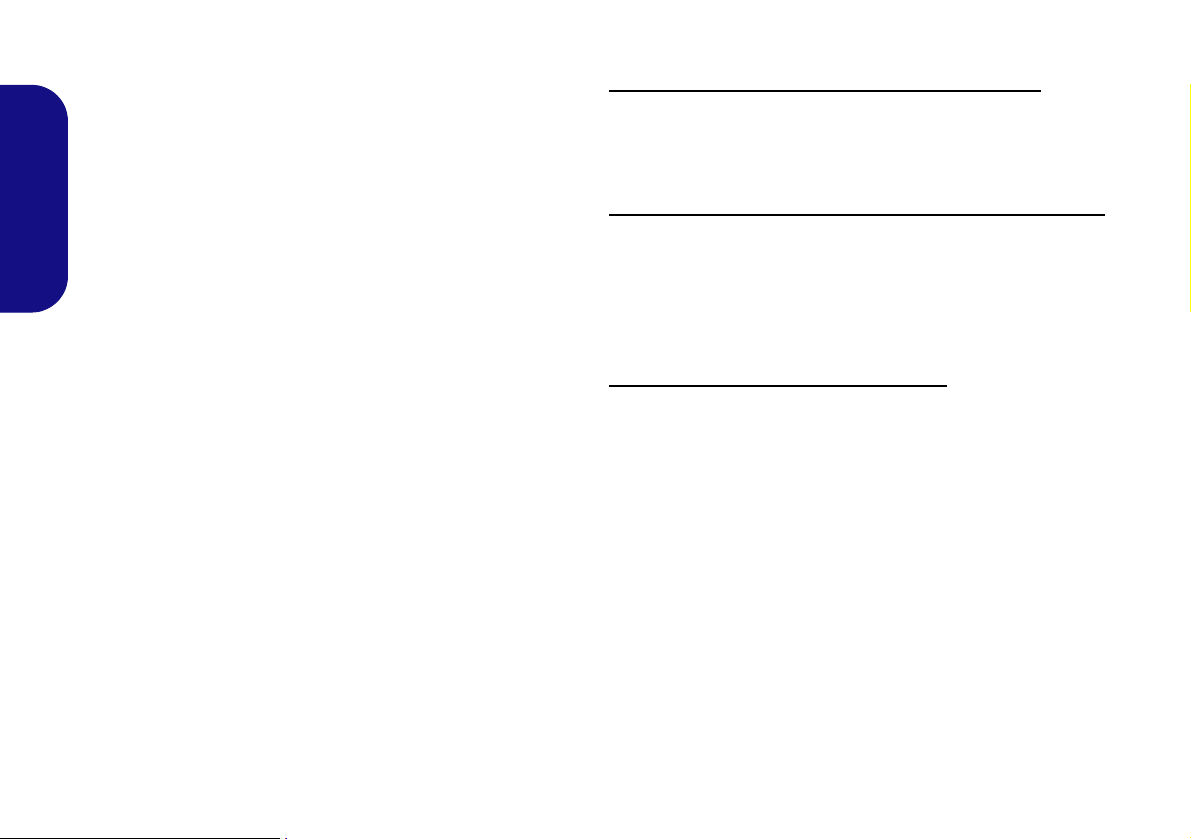
Video Features
The system features both an Intel’s Integrated GPU (for
power-saving) and an NVIDIA’s discrete GPU (for performance). You can switch display devices, and configure
display options as long as the video drivers are installed.
To access the Display control panel in Windows:
1. Right-click the desktop and select Display settings from the
menu.
2. Choose the required display settings from the menus.
Microsoft Hybrid Graphics
Microsoft Hybrid Graphics is a seamless technology
English
designed to get best performance from the graphics system while allowing longer battery life, without having to
manually change settings. The computer’s operating system (and some applications) will automatically switch
between the integrated GPU and the discrete GPU when
required by the applications in use.
To access the Intel® HD/UHD Graphics Control Panel:
1. Access the Intel® HD/UHD Graphics Control Panel from the
Start menu in Windows.
OR
2. Use the Ctrl + Alt + F12 key combination shortcut to open the
Intel® HD/UHD Graphics Control Panel.
To access the NVIDIA Control Panel:
1. Access the NVIDIA Control Panel from the Start menu in Windows.
OR
2. Right-click the desktop and select NVIDIA Control Panel from
the menu.
22
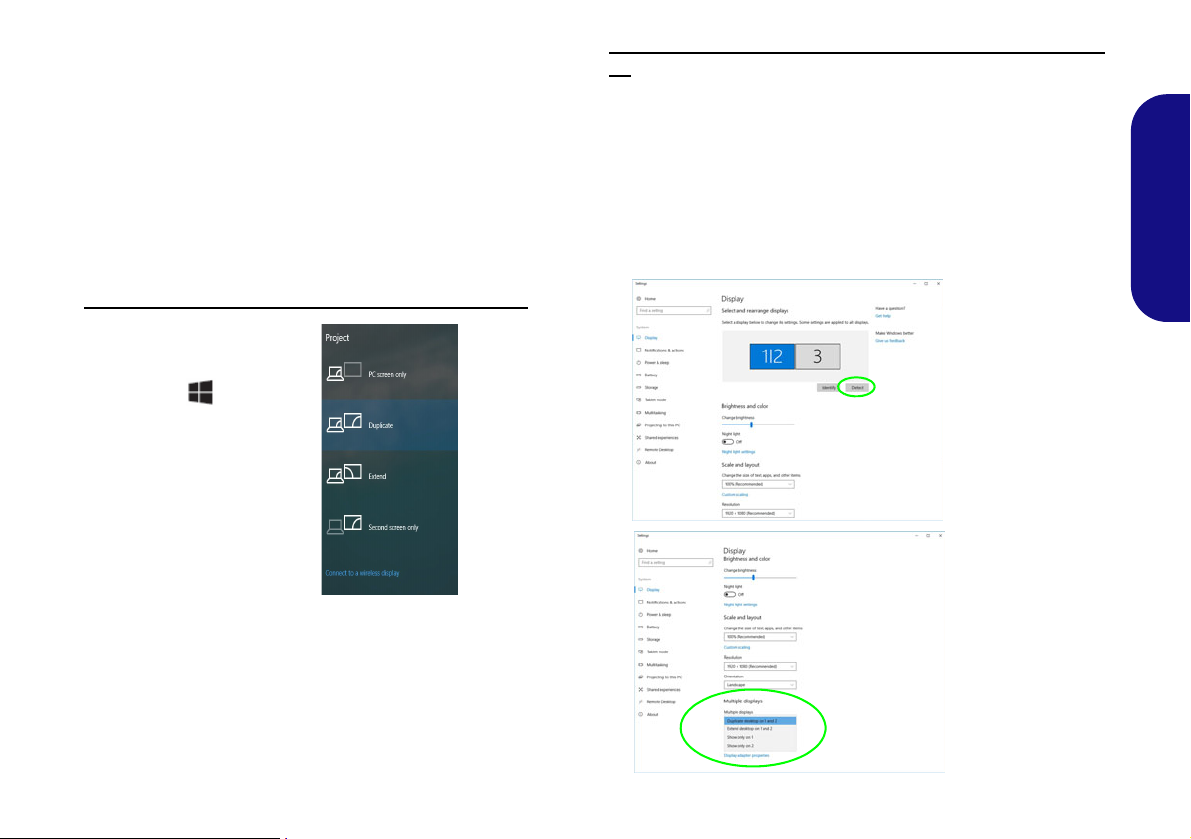
Display Devices
Figure 17
Project
Figure 18
Display
(Multiple
Displays)
Note that you can use external displays connected to the
HDMI-Out port and/or external monitor port. See your
display device manual to see which formats are supported.
Configuring the Displays in Windows
All external and internal displays (up to 3 active displays)
can be configured from Windows by using the Display or
System (in Settings) control panel or the Project menu.
To configure the displays using the Project menu:
1. Attach your external display(s) to the appropriate
port, and turn it(them) on.
2. Press the + P (or Fn
+ F7) key combination.
3. Click on any one of the
options from the menu to
select PC screen only,
Duplicate, Extend or
Second screen only.
4. You can also click
Connect to a wireless
display at the bottom of
the Project screen and
follow the steps to
connect to any wireless enabled display.
To configure the displays using the Display control panel:
1. Attach your external display(s) to the appropriate port, and turn
it(them) on.
2. Right-click the desktop and select Display settings from the
menu.
3. Click the Detect button.
4. The computer will then detect any attached displays.
5. You can configure up to 3 displays from the Multiple Displays
menu.
English
23
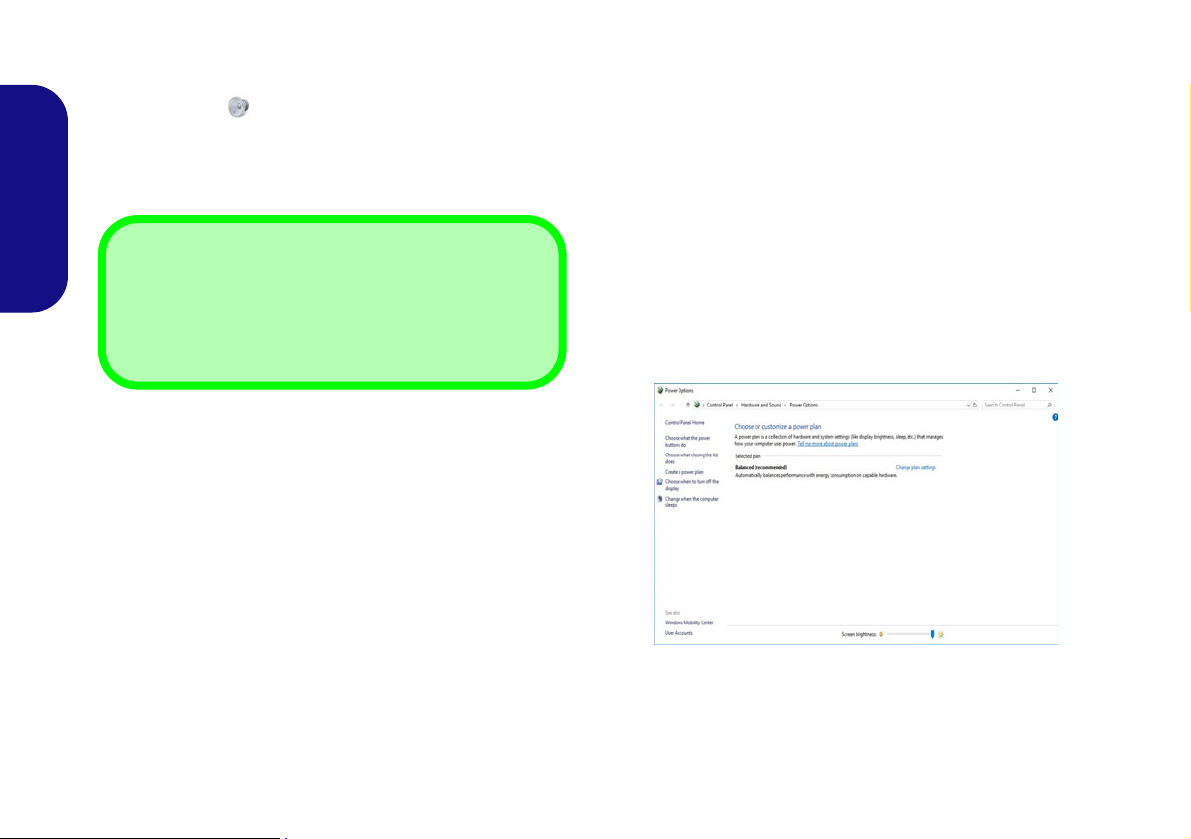
Audio Features
Volume Adjustment
The sound volume level can also be set using the volume
control within Windows. Click the Speaker icon in the
taskbar to check the setting
.
Figure 19 - Power Options
You can configure the audio options on your computer
from the Sound control panel in Windows.
The volume may be adjusted by means of the Fn + F5/F6
key combination.
English
Power Options
The Power Options (Hardware and Sound menu) control panel icon in Windows allows you to configure power
management features for your computer. You can conserve power by means of power plans and configure the
options for the power button, sleep button (Fn + F12),
computer lid (when closed), display and sleep mode
(the default power saving state) from the left menu.
Click Create a power plan in the left menu and select the
options to create a new plan. Click Change Plan Settings
and click Change advanced power settings to access further configuration options.
24
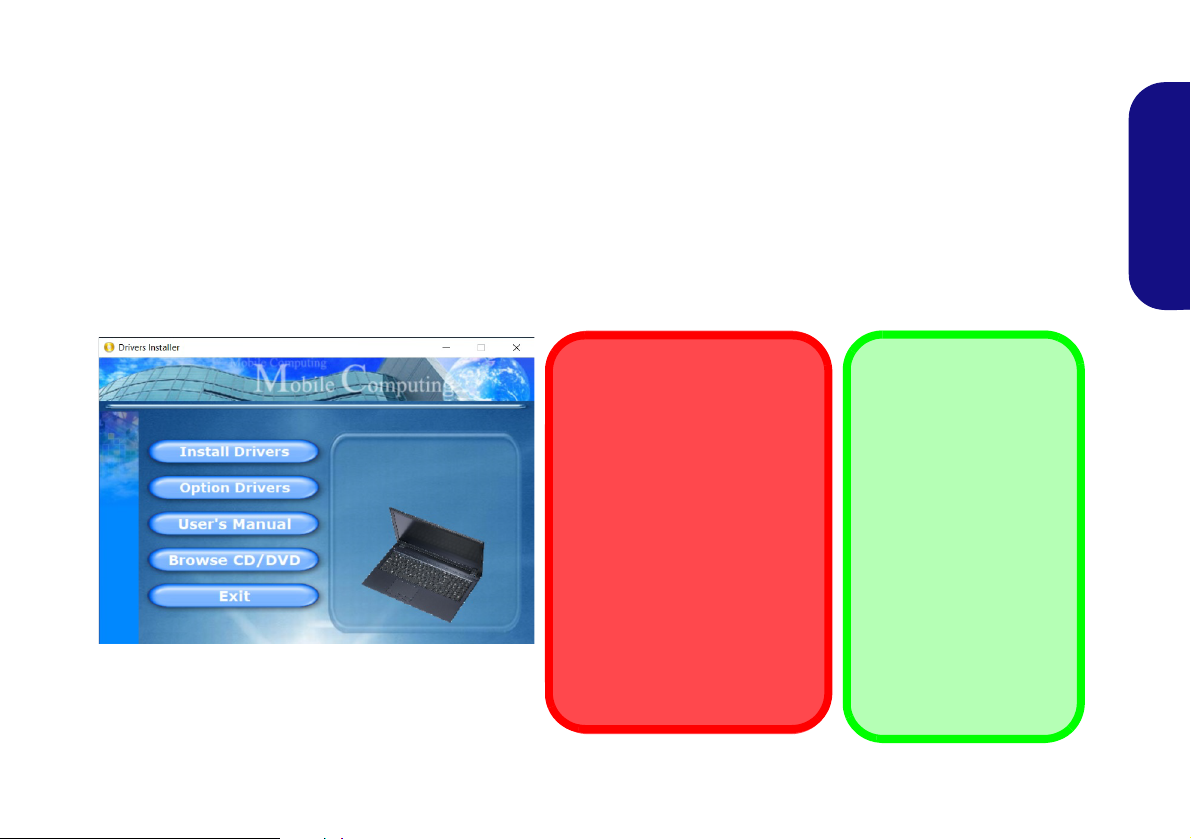
Driver Installation
Driver Installation & Power
When installing drivers make
sure your computer is powered
by the AC/DC adapter connected to a working power source.
Some drivers draw a significant
amount of power during the installation procedure, and if the
remaining battery capacity is not
adequate this may cause the
system to shut down and cause
system problems (note that
there is no safety issue involved
here, and the battery will be rechargeable within 1 minute).
Figure 20 - Install Drivers
Driver Installation
General Guidelines
As a general guide follow
the default on-screen instructions for each driver
(e.g. Next > Next > Fin-
ish) unless you are an
advanced user. In many
cases a restart is required
to install the driver.
Make sure any modules
(e.g. WLAN or Bluetooth)
are ON before installing
the appropriate driver.
The Device Drivers & Utilities + User’s Manual disc contai ns the drivers and utilities necessary for the proper operation
of the computer. This setup will probably have already been done for you. If this is not the case, insert the disc and click
Install Drivers (button), or Option Drivers (button) to access the Optional driver menu. Install the drivers in the order indicated in Figure 20. Click to select the drivers you wish to install (you should note down the drivers as you
install them). Note: If you need to reinstall any driver, you should uninstall the driver first
Latest Updates
After installing all the drivers make sure you enable Check for updates (Settings > Update & Security > Check for
updates) and go to the Microsoft Store and click Downloads and updates > Get updates to update all Apps etc.
.
English
25
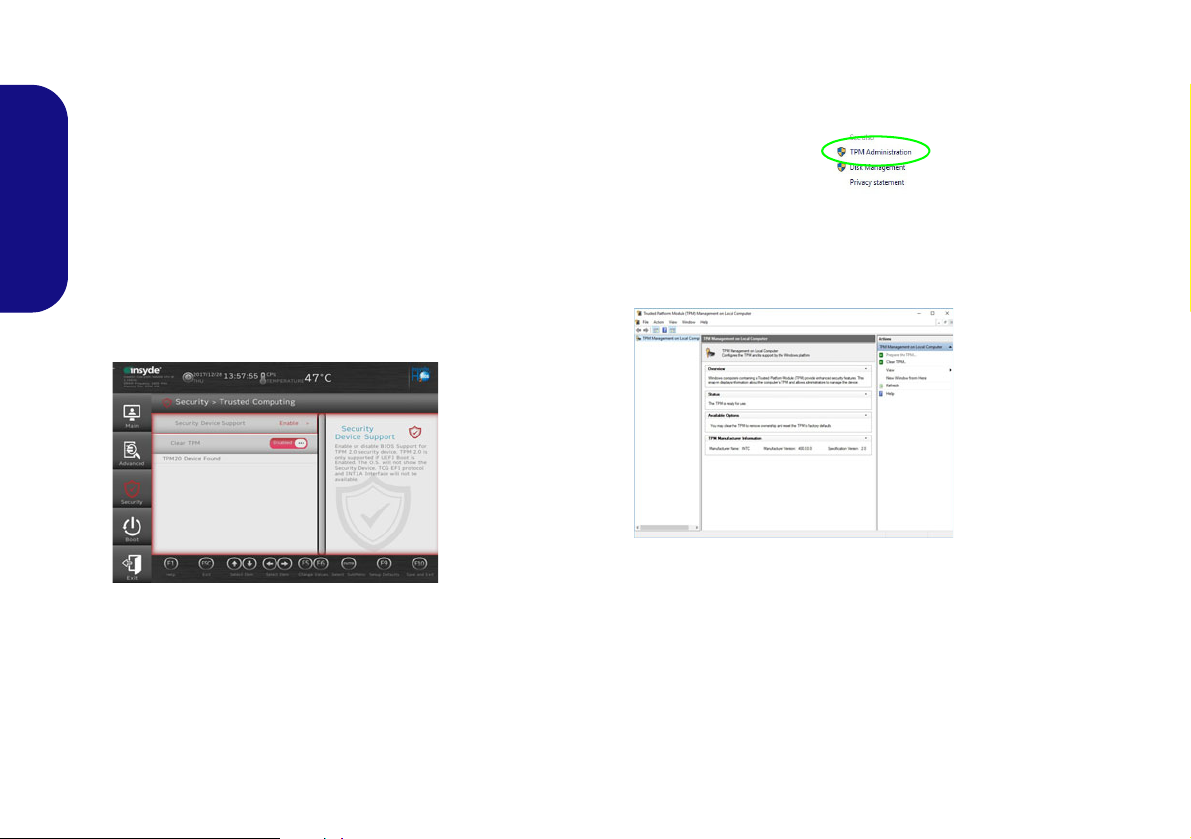
TPM (Option)
Figure 21
Security -
Trusted
Computing
Figure 22
BitLocker Drive
Encryption
(TPM Administra-
tion)
Figure 23
Trusted Platform Module
(TPM) Manage-
ment on Local
Computer Ad-
ministration
Before setting up the TPM (Trusted Platform Module)
functions you must initialize the security platform.
Activating TPM
1. Restart the computer.
2. Enter the BIOS pressing F2 during the POST/startup.
3. Click Setup Utility and select the Security menu.
English
4. Click TPM Configuration and select Enable for Security
Device Support.
5. You will then need to press/click F10 to save the changes and
restart the computer.
TPM Management in Windows
You can manage your TPM settings from within Windows:
1. Go to the Control Panel.
2.
Click
26
BitLocker Drive Encryption (System and Security).
3. Click TPM Administration.
4. The TPM Management window allows you to configure the TPM
within Windows. As TPM is usually administered within large
enterprises and organizations, your system administrator will
need to assist you in managing the information here.
TPM Actions
1. Click Prepare the TPM and follow the instructions in the Wizard
to prepare the TPM (this will probably require a restart of the
computer and confirmation of the setting changes after restart by
pressing the appropriate F key).
2. After the restart the TPM will be prepared and you can then use
the Actions menu to T urn TPM off, Change Owner Password,
Clear TPM or Reset TPM Lockout.
3. A wizard will help take you through any setup steps.

4G Module (Option)
1
USIM Card
Orientation
Note that the USIM
card’s readable side
(with the gold-colored
contacts) should face
upwards as illustrated.
1
Figure 24
Remove the battery
and Insert the USIM
Card
If you have included an optional 4G module in your purchase option, follow the instructions below to install the USIM
card (which will be provided by your service provider).
USIM Card Insertion
1. Turn off the computer, and turn it over and remove the battery .
2. Insert the USIM card as illustrated below until it clicks into position, and replace the battery.
English
27

Troubleshooting
Problem Possible Cause - Solution
The Wireless LAN/Bluetooth
modules cannot be detected.
The PC Camera module cannot be
English
detected.
Gaming performance is slow. It is recommended that you use Maximum fan speed when playing games. Use the Fn
The modules are off as the computer is in Airplane Mode. Check the LED indicator to
see if it is in Airplane Mode (see Table 1 on page 9). Use the Fn + F1 1 key combinati on to
toggle Airplane Mode on/off (see Table 2 on page 11).
The module is off. Press the Fn + F10 key combination in order to enable the module (see
Table 2 on page 11). Run the camera application to view the camera picture.
+ 1 key combination to adjust the fan speed.
28
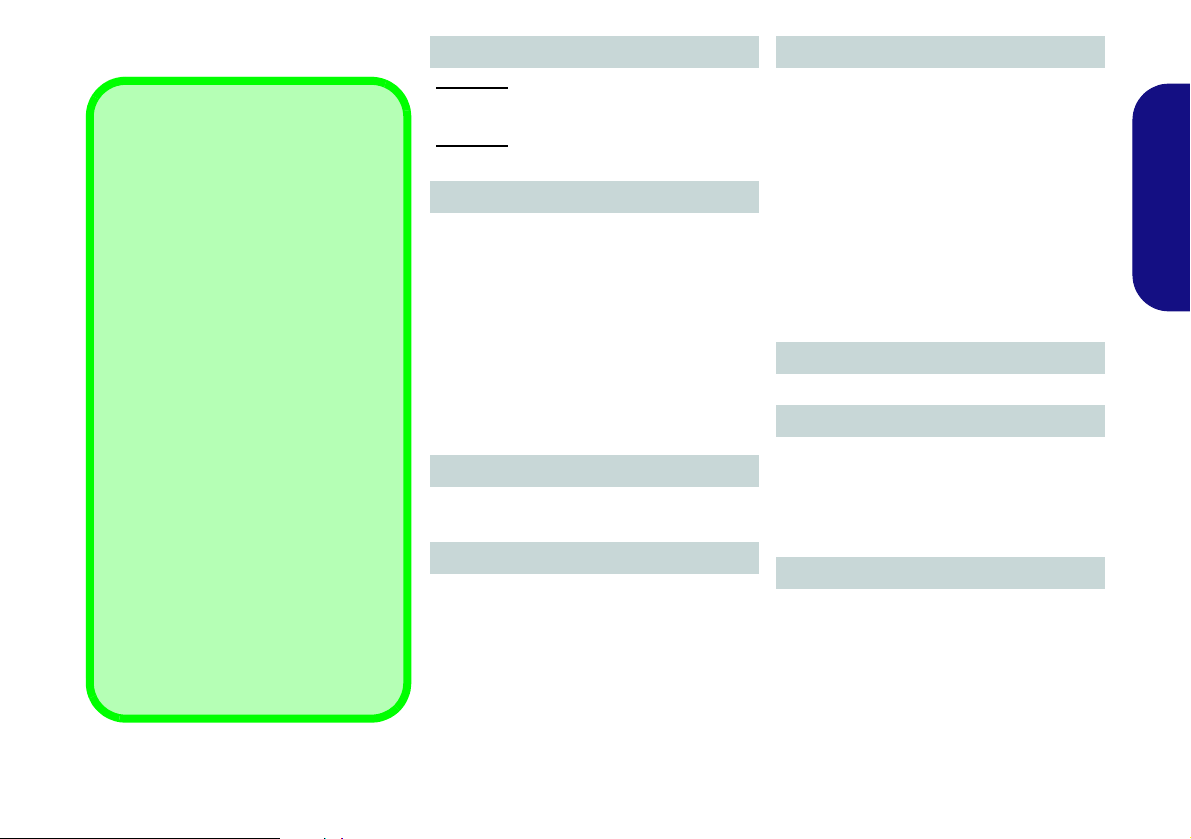
Specifications
Latest Specification Information
The specifications listed in this section are correct at the time of going to
press. Certain items (particularly processor types/speeds) may be
changed, delayed or updated due to
the manufacturer's release schedule.
Check with your service center for details.
Note that this computer model series
may support a range of CPUs and/or
video adapters.
To find out which CPU is installed on
your system go to the Start menu and
select Settings, and then select Sys-
tem and click About. This will also
provide information on the amount of
Installed RAM etc.
To get information on your system’s
video adapter go to the Start menu
and select Settings, and then select
System and click Display > Advanced display settings > Display
adapter properties.
LCD Options
Model A:
15.6" (39.62cm), 16:9, FHD (1920x1080)
Model B:
17.3" (43.94cm), 16:9, FHD (1920x1080)
Memory
Dual Channel DDR4
Two 260 Pin SO-DIMM Sockets
Supporting DDR4 2400MHz or DDR4
2133MHz (Depending on CPU Type) Memory Modules
Memory Expandable up to 32GB
Compatible with 4GB, 8GB or 16GB Mod-
ules
(The real memory operating frequency
depends on the FSB of the processor.)
BIOS
64Mb SPI Flash ROM
INSYDE BIOS
Audio
High Definition Audio Compliant Interface
2 * Built-In Speakers
Built-In Microphone
(Factory Option) Built-In Array Microphone
Storage
One Changeable 2.5" 7mm (h) SATA HDD/
SSD
(Factory Option) One 9.0/9.5mm(h) Optical Device Type Drive (DVD Writer)
Or
(Factory Option) Dummy ODD
Or
(Factory Option) 7mm (h) 2nd HDD/SSD
Caddy
(Factory Option) One M.2 SATA/PCIe
Gen3 x2 Solid State Drive (SSD)
Pointing Device
Built-in Touchpad
Keyboard
Full-size keyboard (with numeric keypad)
Or
(Factory Option) Full-size Illuminated
White-LED Keyboard (with numeric keypad)
Security
Security (Kensington® Type) Lock Slot
BIOS Password
Intel PTT for Systems Without TPM Hard-
ware
(Factory Option) TPM 2.0
English
29

M.2 Slots
Slot 1 for Combo WLAN and Bluetooth
Module
Slot 2 for SATA or PCIe Gen3 x2 SSD
(Factory Option) Slot 3 for 4G Module
Card Reader
Embedded Multi-In-1 Card Reader
English
MMC (MultiMedia Card)/RS MMC
SD (Secure Digital)/Mini SD/SDHC/
SDXC
Interface
One USB 3.0 (USB 3.1 Gen 1) Type-C Port*
Or
(Factory Option) One USB 3.1 Gen 2
Type-C Port*
*The maximum amount of current supplied
by USB Type-C ports is 500mA (USB 2.0)/
900mA (USB 3.1).
One USB 3.0 (USB 3.1 Gen 1) Type-A Port
Two USB 2.0 Ports
One HDMI-Out Port
One External Monitor Port
One Microphone-In Jack
One 2-In-1 Audio Jack (Headphone/Micro-
phone)
One RJ-45 LAN Jack
One DC-in Jack
Communication
Built-In 10/100/1000Mb Base-TX Ethernet
LAN
1.0M HD PC Camera Module Module
(Factory Option) 4G M.2 Module
WLAN/ Bluetooth M.2 Modules:
(Factory Option) Intel® Dual Band Wire-
less-AC 8265 Wireless LAN (802.11ac) +
Bluetooth
(Factory Option) Intel® Dual Band Wire-
less-AC 3168 Wireless LAN (802.11ac) +
Bluetooth
(Factory Option) Intel® Dual Band Wire-
less-AC 9260 Wireless LAN (802.11ac) +
Bluetooth
Features
Intel® Optane™ Technology
Power
Full Range AC/DC Adapter
AC Input: 100 - 240V, 50 - 60Hz
DC Output: 19V, 3.42A (65W)
Removable 4 Cell Smart Lithium-Ion Battery Pack, 31WH
(Factory Option) Removable 4 Cell Smart
Lithium-Ion Battery Pack, 44WH
Environmental Spec
Temperature
Operating: 5
Non-Operating: -20°C - 60°C
Relative Humidity
Operating: 20% - 80%
Non-Operating: 10% - 90%
°C - 35°C
Dimensions & Weight
Model A:
377mm (w) * 259mm (d) * 24.8mm (h)
(Height Excluding Battery Area)
2.2kg (Barebone with ODD and 31WH Battery)
Model B:
418.5mm (w) * 287mm (d) * 26.4mm (h)
(Height Excluding Battery Area)
2.5kg (Barebone with ODD and 31WH Battery)
30

Über das Ausführliche Benutzerhandbuch
Diese Kurzanleitung soll einen Überblick über die Schritte geben, die dazu notwendig s ind, das System zu starten. Dieses ist
nur eine Ergänzung und kein Ersatz für das erweiterte englischsprachige Benutzerhandbuch, das auf der mitgelieferten Disc
Device Drivers & Utilities + User's Manual im Adobe-Acrobat-Format vorliegt. Diese Disc enthält auch die Treiber und
Utility-Programme, die für einen einwandfreien Betrieb des Computers notwendig sind (Hinweis: Das Unternehmen behält
sich das Recht vor, diese Publikation ohne Vorankündigung zu überarbeiten und den Inhalt zu verändern).
Einige oder alle Funktionen des Computers sind bereits eingerichtet worden. Falls das nicht der Fall ist oder wenn Sie einzelne Teile des Systems neu konfigurieren (oder neu installieren) möchten, finden Sie eine Anleitung im erweiterten Benut-
zerhandbuch. Die Disc Device Drivers & Utilities + User's Manual enthält nicht das Betriebssystem.
Einhaltung gesetzlicher Vorschriften und Sicherheitshinweise
Beachten Sie sorgfältig die Hinweise zu gesetzlichen Vorschriften und zu Sicherheitshinweisen im erweiterten Benutzerhandbuch auf der Disc Device Drivers & Utilities + User's Manual.
© Mai 2019
Warenzeichen
Intel ist ein eingetragenes Warenzeichen der Intel Corporation.
Windows ist ein eingetragenes Warenzeichen der Microsoft Corporation.
Deutsch
31

Hinweise zu Pflege und Betrieb
Das Notebook ist zwar sehr stabil, kann aber dennoch beschädigt werden. Damit es nicht dazu kommt, sollten Sie die
folgenden Hinweise beachten:
• Das Gerät darf nicht herunterfallen und in anderer Form Stößen
ausgesetzt werden. Wenn der Computer fällt, können das Gehäuse und
andere Komponenten beschädigt werden.
• Das Gerät darf nicht nass werden und sich nicht überhitzen. Computer und Netzteil dürfen nicht in der Nähe von Wärmequellen stehen oder
gelagert werden. Dies ist ein elektrisches Gerät. Wenn Wasser oder
andere Flüssigkeiten eindringen, kann der Computer stark beschädigt
werden.
• Vermeiden Sie Interferenzen mit anderen Geräten. Halten Sie den
Computer fern von magnetischen Feldern, die von Stromquellen, Moni-
Deutsch
toren, Magneten etc. erzeugt werden. Die können die Leistung beeinträchtigen und Ihre Daten beschädigen.
• Achten Sie auf die richtige Bedienung des Computers. Schalten Sie
ihn erst aus, wenn alle Programme geschlossen wurden (speichern Sie
Ihre Daten!). Speichern Sie regelmäßig Ihre Daten, da diese verloren
gehen können, wenn der Akku verbraucht ist.
Reparatur
Nehmen Sie vor dem Reinigen des Wenn Sie versuchen, den
Computer selbst zu reparieren , können Ihre Garantieansprüche
verloren gehen. Außerdem besteht Stromschlaggefahr für Ihre
Gesundheit und das Gerät durch frei liegende Teile. Lassen Sie
Reparaturarbeiten nur von qualifizierten Reparaturfachleuten
durchführen, insbesondere wenn folgende Umstände vorliegen:
• Wenn das Netzkabel oder der AC/DC-Adapter beschädigt oder ze rsch l is sen sind.
• Wenn der Computer Regen ausgesetzt war oder mit Flüssigkeiten in
Berührung gekommen ist.
• Wenn der Computer unter Beachtung der Bedienungsanweisungen nicht
korrekt arbeitet.
• Wenn der Computer heruntergefallen ist oder beschädigt wurde (berühren Sie nicht die giftige Flüssigkeit des LCD-Bildschirms).
• Wenn ein ungewöhnlicher Geruch, Hitze oder Rauch aus dem Computer
entweicht.
Sicherheitsinformationen
• Verwenden Sie nur einen AC/DC-Adapter, der für die Verwendung mit
diesem Computer zugelassen ist.
• Verwenden Sie nur das Netzkabel und die Akkus, die in diesem Benutzerhandbuch spezifiziert sind
Sie können explodieren. Richten Sie sich nach den regional gültigen Entsorgungsvorschriften.
• Verwenden Sie den Akku nicht mehr, wenn er heruntergefallen ist oder in
anderer Weise beschädigt (z.B. verzogen) ist. Auch wenn der Computer
mit dem beschädigten Akku zu funktionieren schein, können dadurch
Stromkreise beschädigt werden, die schließlich einen Brand verursachen
können.
• Achten Sie darauf, dass Ihr Computer ausgeschaltet ist, wenn Sie es fur
den Transport z.B. wahrend einer Reise in eine Tasche einpakken.
• Nehmen Sie vor dem Reinigen des Computers den Akku heraus, und
trennen Sie es von allen externen Stromquellen, Peripheriegeräten und
Kabeln ab.
• Reinigen Sie den Computer mit einem weichen, sauberen Tuch. Tragen
Sie das Reinigungsmittel nicht direkt auf den Computer auf. Verwenden
Sie keine flüchtigen Reinigungsmittel (Petroleumdestillate) oder Scheuermittel zum Reinigen des Computers.
• Versuchen Sie nicht, Akkus zu reparieren. Lassen Sie die Akkupacks
durch den Servicevertreter oder qualifiziertes Fachpersonal reparieren
oder austauschen.
• Beachten Sie, dass das Logo bei den Computern, die über ein galvanisch
beschichtetes LCD-Logo verfügen, von einer Schutzfolie bedeckt ist.
Durch die natürliche Abnutzung kann diese Schutzfolie beschädigt werden oder abgehen und die scharfen Kanten des frei liegenden Logos
freigeben. Seien Sie in solch einem Fall vorsichtig bei der Handhabung
des Computers, und vermeiden Sie es, das herausstehende beschichtete
LCD-Logo zu berühren. Legen Sie keine Gegenstände in die Tragetasche, da diese während des Transports gegen den Computer drücken
können. Wenden Sie sich in einem solchen Fall von Abnutzung an Ihr
Service Center.
. Entsorgen Sie die Akkus nicht in Feuer.
32

Polymer Akku Sicherheitshinweise
Entsorgen der Akkus/ Batterien & Achtung
Das von Ihnen gekaufte Produkt enthält einen aufladbaren
Akku. Dier Akku ist wiederverwertbar. Nach verschiedenen nationalen und regionalen Getzgebungen kann es verboten in,
einen nicht mehr gebrauchsfähigen Akku in den normalen
Hausmüll zu werfen. Informieren Sie sich bei Ihrem regionalen
Entsorgungsunternehmen über Recycling-Möglichkeiten oder
korrekte Entsorgung.
Wenn ein falscher Akku eingesetzt wird, besteht Explosionsgefahr. Tauschen Sie den Akku nur durch den gleichen oder einen
baugleichen Typ aus, der vom Hersteller empfohlen wird. Entsorgen Sie den verbrauchten Akku entsprechend der Anweisungen des Herstellers.
Beachten Sie die folgenden Hinweise, die sich speziell auf Polymer Akkus beziehen. Diese Hinweise haben zudem Vorrang
gegenüber den Allgemeinen Akku Sicherheitshinweisen.
• Polymer Akkus können sich etwas ausdehnen oder anschwellen. Dies ist
Teil des Sicherheitsmechanismus des Akkus und kein Anlass zur Sorge.
• Seien Sie vernünftig im Umgang mit Polymer Akkus. Verwenden Sie
keine Polymer Akkus in Umgebungen mit hohen Temperaturen und
lagern Sie keine ungenutzten Akkus über längere Zeiträume.
Deutsch
33

Schnellstart
Abb. 1 - Öffnen des Dekkels/LCD/Compu-
ters mit angeschlossenem AC/DC-Adapter
Herunterfahren
Bitte beachten Sie, daß der Computer
immer mit dem Befehl Herunterfah-
ren in Windows (siehe unten) herun-
tergefahren werden muß. Dadurch
werden Festplatten- bzw. Systemprobleme vermieden.
1. Klicken Sie auf das Startmenü-Symbol .
2. Klicken Sie auf den Eintrag Ein/Aus
.
3. Wählen Sie aus dem Menü die Option
Herunterfahren.
130 ゚
1. Entfernen Sie das gesamte Verpackungsmaterial.
2. Legen Sie den Computer auf eine stabile Unterlage.
3. Setzen Sie den Akku ein, und stellen Sie sicher, dass sie fest sitzt.
4. Schließen Sie alle Peripheriegeräte, die Sie mit dem Computer verwenden
wollen (z. B. Tastatur und Maus), an die entsprechenden Schnittstellen an.
5. Gehen Sie bei der erstmaligen Einrichtung des Computers wie folgt vor
(um den Computer während des Versands zu schützen, wird der Akku das
System nicht mit Strom versorgen, bis es das erste Mal mit dem AC/DCAdapter verbunden und wie folgt erstmalig eingerichtet worden ist):
• Bringen Sie das AC/DC-Adapterkabel an die DC-Eingangsbuchse an der
linken Seite des Computers an und verbinden Sie das AC-Netzkabel
anschließend mit einer Steckdose. Schließen Sie das AC-Netzkabel an
den AC/DC-Adapter an und lassen Sie es dort 6 Sekunden oder länger.
Deutsch
• Entfernen Sie das Adapterkabel von der DC-Eingangsbuchse des Compu-
ters und stecken Sie es anschließend wieder ein. Der Akku wird jetzt entsperrt sein.
6. Klappen Sie den Deckel/LCD vorsichtig mit einer Hand auf, und öffnen Sie
ihn auf einen angenehmen Sichtwinkel (jedoch nicht weiter als 130°). Mit der
anderen Hand halten Sie das Unterteil des Computers fest (siehe Abb. 1)
(Hinweis: Heben Sie den Computer niemals am Deckel/LCD hoch).
7. Drücken Sie auf den Netzschalter, um den Computer einzuschalten.
Systemsoftware
Möglicherweise wurde das Notebook bereits mit vorinstallierter Software ausgeliefert. Ist das nicht der Fall, oder wenn Sie das Notebook
für ein anderes System neu konfigurieren möchten, finden Sie dazu
eine Anleitung in diesem Handbuch zu Microsoft Windows 10.
Intel® Optane™-Unterstützung
Sie müssen Intel® Optane™ vor der Installati ons Ih res Windows 10
Betriebssystems installieren
Seite 35
34
).
(siehe "Intel® Optane™ Setup" auf

Intel® Optane™ Setup
Intel® Optane™ ist eine Kombination aus einem kompatiblen Speichergerät und Intel® Rapid Storage-Technolo-
gie Software. Diese Kombination wurde entwickelt, um Ihre
Systemleistung zu beschleunigen, indem Sie Bootdaten, ausführbare Dateien, auf häufig zugegriffene Daten und Auslagerungsdateien auf eine nichtflüchtige Intel® Optane™
SSD mit niedriger Latenz aufrufen.
Wenden Sie sich an Ihren Händler oder Lieferanten, um zu
erfahren, ob Ihr System diese Technologie unterstützt.
Wenn Sie ein System neu installieren, das zuvor im Intel
RST Premium Modus eingerichtet wurde, stellen Sie sicher,
dass Sie den Intel Optane Speicher deaktiviert haben (siehe
"Intel® Optane™ deaktivieren" auf Seite 36).
Intel® Optane ™ Setup-Verfahren
Sie müssen Intel® Optane™ vor der Installations Ihres
Windows 10 Betriebssystems installieren, und Sie müssen
Folgendes vorbereiten, um dies zu tun.
•Die Microsoft Windows 10 Betriebssystem-Disc.
• Ein (angeschlossen externes) DVD Laufwerk.
• Eine Intel® Optane™ SSD muss in Ihrem System installiert
sein.
•Die Disc Device Drivers & Utilities + User's Manual.
1. Starten Sie den Computer und drücken Sie auf F2, um in das
BIOS zu gelangen und gehen Sie zum Setup Utility.
2. Gehen Sie zum Menü Boot, wählen Sie UEFI Setting und
drücken Sie auf die Eingabetaste.
3. Wählen Sie UEFI Boot, drücken Sie auf die Eingabetaste und
wählen Sie “Enabled”.
4. Drücken Sie auf Esc um das Menü zu verlassen und gehen Sie
zum Menü Main.
5. Wählen Sie OffBoard NVMe Controller Configuration und
drücken Sie die Eingabetaste, um zu überprüfen, ob eine Intel®
Optane™ SSD vorhanden ist.
6. Drücken Sie auf Esc um das Menü zu verlassen und gehen Sie
zum Menü Advanced.
7. Wählen Sie SATA Mode, drücken Sie auf die Eingabetaste und
wählen Sie
8.
Drücken Sie F10 bis "Speichern und Fertigstellen (Save and
Exit)" und wählen Sie
Punkte.
• Stellen Sie sicher, dass sich die Windows 10-DVD im (ange-
schlossenen) DVD-Laufwerk befindet. Während der Computer
hochfährt, startet dieser automatisch von der Windows 10-DVD
(Sie werden aufgefordert, eine Taste zu drükken, um den Systemstart von der DVD auszuführen).
9. Drücken Sie auf Weiter > Jetzt installieren, um die Installation
des Betriebssystems wie herkömmlich fortzusetzen (die Anleitung
zur Installation des Windows-Betriebssystems finden Sie in der
Windows- Dokumentation).
10. Wählen Sie Benutzerdefiniert: nur Windows installieren (für
fortgeschrittene Benutzer).
11. Es wird empfohlen, bestehende Partitionen auszuwählen und zu
löschen.
12. Klicken Sie auf Neu, um eine Partition für Windows zu erstellen.
13. Es ist sehr wichtig sicherzustellen, dass bei der Erstellung der
Partition ein Minimum von 5MB nicht zugewiesenem
Speicherplatz gelassen wird.
14. Folgen Sie den Anweisungen auf dem Bildschirm, um das
Windows 10-Betriebssystem zu installieren.
Intel RST Premium... und wählen Sie <OK>.
<Yes>, beachten Sie jedoch die folgenden
Deutsch
35

15. Installieren Sie die Windows-Treiber (siehe Seite 55). Sollten Sie
Abb. 2 - Intel® Rapid Storage-Technologie - Status
den Intel® Rapid Storage-Technologie (IRST) Treiber
Installieren.
16. Starten Sie die Intel® Rapid Storage-Technologie Anwendung.
17. Klicken Sie auf Aktivieren.
Intel® Optane™ deaktivieren
Wenn Sie eine bestehende Intel® Optane™ Einrichtung
deaktivieren möchten, gehen Sie wie folgt vor.
1. Starten Sie die Intel® Rapid Storage-Technologie Anwendung.
2. Klicken Sie auf Deaktivieren.
3. Klicken Sie auf Ja, wenn die Nachricht angezeigt wird.
Deutsch
18. Das System wird eine Meldung anzeigen und Sie bitten, ein
kompatibles schnelles Laufwerk auszuwählen (in diesem Fall
sollte nur eine Option vorhanden sein).
19. Sie müssen den Computer nach dem Aktivieren von Optane neu
starten und sicherstellen, dass das System mit dem
eingeschalteten AC/DC-Adapter und nicht nur mit dem Akku
betrieben wird.
20. Klicken Sie auf Ja, um den Vorgang zu starten (dies kann einige
Zeit dauern).
21. Starten Sie den Computer neu, nachdem der Vorgang
abgeschlossen ist.
36
4. Starten Sie den Computer neu, um den Vorgang abzuschließen.
5. Starten Sie die Intel® Rapid Storage-Technologie Anwendung.
6. Der Status von Intel® Optane ™ Arbeitsspeicher wird im
Fenster angezeigt.

Systemübersicht: Ansicht von vorne mit geöffnetem LCD-Bild-
7
Beachten Sie, dass der Funktionsbereich des Touchpads
und der Tasten innerhalb der
rot gepunkteten Linien liegt.
Abb. 3
Ansicht von vorne mit ge-
öffnetem LCD-Bildschirm
(Modell A)
1. PC-Kamera
2. *LED der PC-Kamera
*Wenn die PC-Kamera verwendet wird, leuchtet die
LED.
3. Eingebautes Mikrofon
4. LCD-Bildschirm
5. Netzschalter
6. Tastatur
7. Touchpad mit Tasten
Die Benutzung
drahtlos
angeschlossener
Geräte in
Flugzeugen
In der Regel ist die
Benutzung jeglicher
tragbarer elektronischer Funkgeräte in
Flugzeugen verboten.
Stellen Sie sicher,
dass die drahtlosen
Module durch Aktivieren des Flugzeugmodus ausgeschaltet
sind, wenn Sie sich an
Bord eines Flugzeugs
befinden.
5
7
6
2 1 3
4
15,6” (39,62cm)
schirm (Modell A)
Deutsch
37

Systemübersicht: Ansicht von vorne mit geöffnetem LCD-Bild-
7
Beachten Sie, dass der
Funktionsbereich des
Touchpads und der Tasten
innerhalb der rot gepunkteten
Linien liegt.
Abb. 4
Ansicht von vorne mit ge-
öffnetem LCD-Bildschirm
(Modell B)
1. PC-Kamera
2. *LED der PC-Kamera
*Wenn die PC-Kamera
verwendet wird, leuchtet
die LED.
3. Eingebautes Mikrofon
4. LCD-Bildschirm
5. Netzschalter
6. Tastatur
7. Touchpad mit Tasten
Die Benutzung
drahtlos
angeschlossener
Geräte in
Flugzeugen
In der Regel ist die Benutzung jeglicher
tragbarer elektronischer Funkgeräte in
Flugzeugen verboten.
Stellen Sie sicher,
dass die drahtlosen
Module durch Aktivieren des Flugzeugmodus ausgeschaltet
sind, wenn Sie sich an
Bord eines Flugzeugs
befinden.
5
7
6
2 1 3
4
17,3” (43,94cm)
schirm (Modell B)
Deutsch
38

LED-Anzeigen
Die LED-Anzeigen auf dem Computer zeigen wichtige Informationen über den aktuellen Status des Computers.
Symbol Farbe Beschreibung
Orange Der AC/DC-Adapter ist angeschlossen
Grün Der Computer ist angeschaltet
Lampe blinkt grün Das System ist im konfigurierten Energiesparmodus
Orange Der Akku wird geladen
Grün Der Akku ist voll geladen
Lampe blinkt orange Der Akku hat einen kritisch niedrigen Stromstatus erreicht
Grün Flugzeugmodus ist EIN (die Module WLAN, Bluetooth und 4G ausgeschaltet sind)
Grün Es wird auf die Festplatte/das optische Laufwerk zugegriffen
Tabelle 1 - LED-Anzeigen
Deutsch
39

Tastatur
Nummemtastatur
Num & Rollen
Funktionstasten
Menü/Anwendungstaste
Windows-Logo-Taste
Fn Taste
Die Tastatur umfasst eine Nummerntastatur (an der rechten Seite der Tastatur) für die Eingabe von Zahlen. Durch Drücken
auf Num wird die Nummerntastatur ein- und ausgeschaltet. Zusätzlich gibt es Funktionstasten, über die Sie direkt zwischen
den Funktionen umschalten können.
(Beleuchtete Tastatur - Optional) Die Stufe der Tastaturbeleuchtung kann angepasst oder aus-/eingeschaltet werden, indem
Sie die Fn + F4 Tasten verwenden.
Deutsch
Abb. 5 - Tastatur
40

Funktionstasten und visuelle Anzeigen
Wenn die Funktionstasten (F1 - F12) gleichzeitig mit der Fn-Taste gedrückt werden, funktionieren sie wie Hotkeys. Neben
den Tastenkombinationen für die Grundfunktionen gibt es einige visuelle Anzeigen, wenn der Control Center-Treiber installiert ist (nach dem Neustart wird ein Steuerungsfeld eingeblendet, um die Art der Tastatur für Ihr System auszuwählen).
Tasten Funktion/ Visuelle Anzeigen
Fn +
Fn +
Fn +
Fn +
Fn +
Fn +
Fn + Ändern der Anzeigeeinstellungen (siehe Seite 53)
Fn +
Fn +
Wiedergabe/Pause (in Audio /Videoprogrammen)
Touchpad aktivieren/deak-
tivieren
LCD-Hintergrundlicht ausschalten (zum Einschalten
beliebige Taste drücken oder Touchpad berühren)
Stummschaltung/Stumm-
schaltung aufheben
Tastaturbeleuchtung
wechseln/Helligkeitsstufe
anpassen (Nur Beleuch-
tete Tastaturen)
Audio-Lautstärke
verringern/erhöhen
LCD-Helligkeit verringern/
erhöhen
PC-Kamera aktivieren/
deaktivieren
Tasten Funktion/ Visuelle Anzeigen
Fn +
Fn +
Fn +
Fn +
Fn +
Fn +
Tabelle 3 - Funktionstasten und visuelle Anzeigen
Flugzeugmodus ein-/
ausschalten
Energiesparmodus wechseln
Ein-/Ausschalten der
Nummerntastatur
Ein-/Ausschalten des
Scroll-Modus
Ein-/Ausschalten der
Feststelltaste
Ein-/Ausschalten des Control Centers (siehe
Seite 45)
Automatische Lüftersteuerung/Voll e Leis-
tung
Flexikey® aktivieren/
deaktivieren (siehe
Seite 47)
Deutsch
41
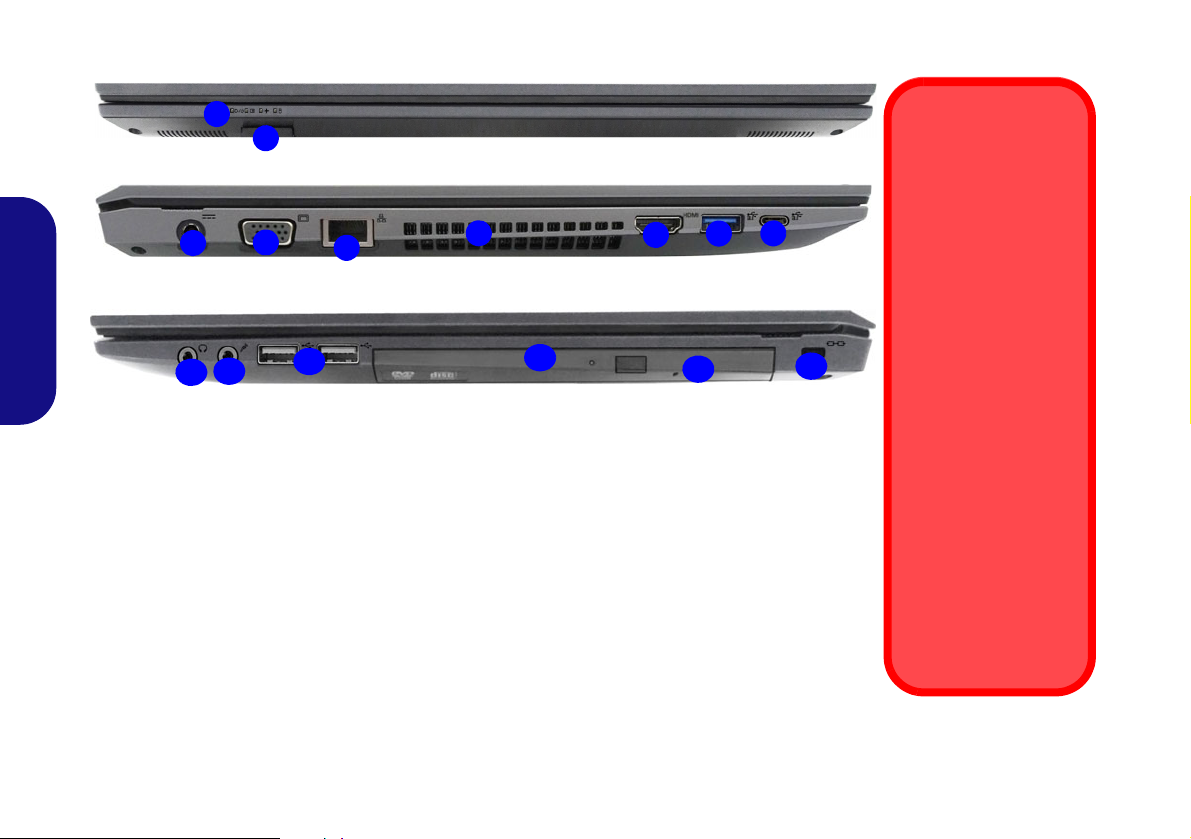
Systemübersicht:
1
2
Disc-Notauswurf
Wenn eine Disc manuell entnommen werden
muß (z.B. wegen eines
Stromausfalls) können
Sie mit dem Ende einer
geradegebogenen Büroklammer in das
Notauswurfloch drükken. Verwenden Sie
hierzu aber keinen spitzen Bleistift oder
ähnliche Objekte, die
im Loch abbrechen und
darin stekkenbleiben
könnten.
Überhitzung
Zum Schutz vor Überhitzung Ihres Computers dürfen die
Luftungsoffnung(en)
nicht während das
Notebook in Betrieb ist
verdeckt werden.
Abb. 6 - Ansicht von vorne, links und rechts (Modell A)
1. LED-Anzeigen
2. Multi-in-1 Kartenleser
3. DC-Eingangsbuchse
4. Schnittstell e für externen Monitor
5. RJ-45 LAN-Buchse
6. Luftungsoffnung
7. HDMI-Ausgangsanschluss
8. USB 3.0 (USB 3.1 Gen 1) Typ-A
Anschluss
9. USB 3.0 (USB 3.1 Gen 1) T yp-C Anschluss
Oder
(Werkseitige Option) USB 3.1 Gen 2 Typ-C
Anschluss
10. 2-in-1 Audiobuchse (Kopfhörer/Mikrofon)
11. Mikrofon-Eingangsbuchse
12. USB 2.0 Anschlüsse
13. Schacht für optisches Laufwerk
14. Notauswurfloch
15. Sicherheitsschloß-Buchse
Vorderseite
Linke Seite
Rechte Seite
14
13
6
7
3
5
Right
4
10
12
9
8
11
15
Ansicht von vorne, links und rechts (Modell A)
Deutsch
42
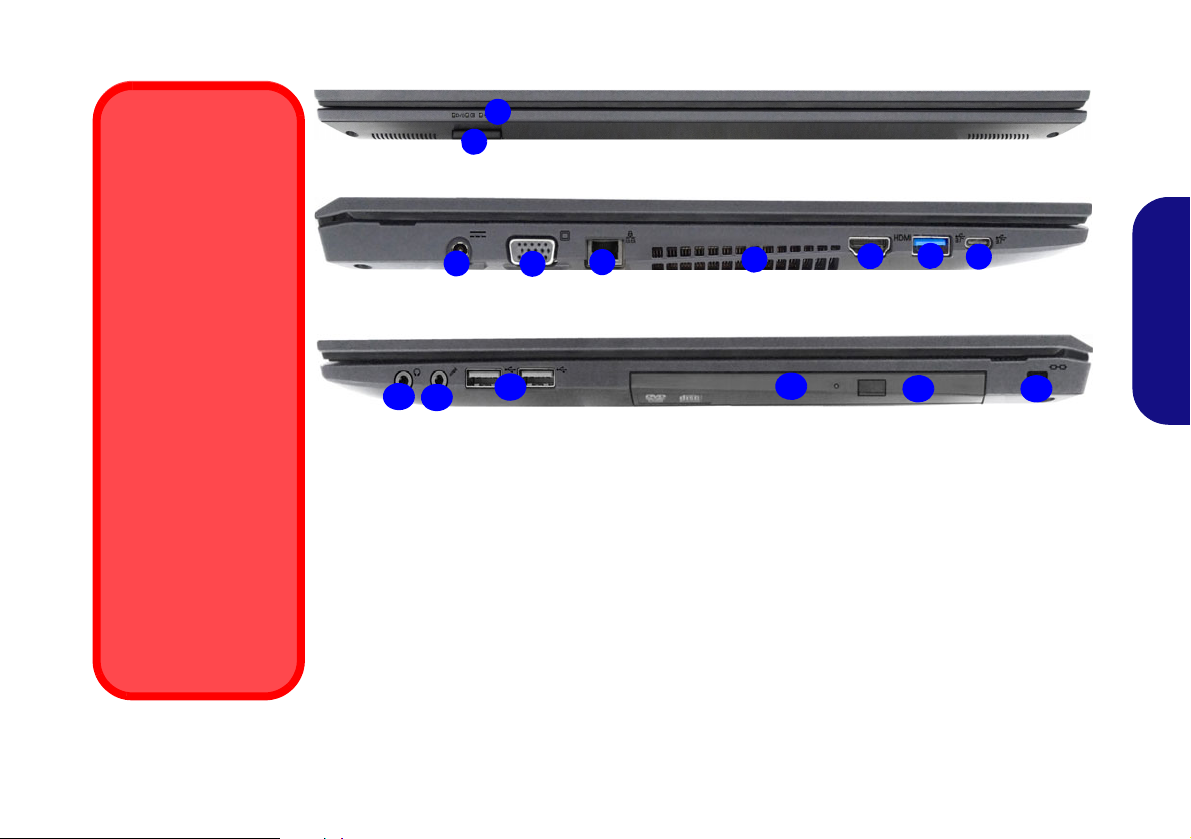
Systemübersicht:
Abb. 7 - Ansicht von vorne, links und rechts (Modell B)
1. LED-Anzeigen
2. Multi-in-1 Kartenleser
3. DC-Eingangsbuchse
4. Schnittstelle für externen Monitor
5. RJ-45 LAN-Buchse
6. Luftungsoffnung
7. HDMI-Ausgangsanschluss
8. USB 3.0 (USB 3.1 Gen 1) Typ-A
Anschluss
9. USB 3.0 (USB 3.1 Gen 1) Typ-C Anschluss
Oder
(Werkseitige Option) USB 3.1 Gen 2 Typ-C
Anschluss
10. 2-in-1 Audiobuchse (Kopfhörer/Mikrofon)
11. Mikrofon-Eingangsbuchse
12. USB 2.0 Anschlüsse
13. Schacht für optisches Laufwerk
14. Notauswurfloch
15. Sicherheitsschloß-Buchse
1
6
7
3
5
2
Right
4
10
9
8
11
14
13
12
15
Vorderseite
Linke Seite
Rechte Seite
Disc-Notauswurf
Wenn eine Disc manuell entnommen werden
muß (z.B. wegen eines
Stromausfalls) können
Sie mit dem Ende einer
geradegebogenen Büroklammer in das
Notauswurfloch drükken. Verwenden Sie
hierzu aber keinen spitzen Bleistift oder
ähnliche Objekte, die
im Loch abbrechen und
darin stekkenbleiben
könnten.
Überhitzung
Zum Schutz vor Überhitzung Ihres Computers dürfen die
Luftungsoffnung(en)
nicht während das
Notebook in Betrieb ist
verdeckt werden.
Ansicht von vorne, links und rechts (Modell B)
Deutsch
43

Systemübersicht:
Keine Gehäuseteile entfernen oder öffnen
Entfernen Sie keine Gehäuseteile und/oder Schrauben, um das Gerät aufzurüsten,
da anderenfalls Ihre Garantieansprüche verloren gehen. Ist es erforderlich, die
Festplatte, den RAM, die CPU usw. auszuwechseln oder zu entfernen, wenden Sie
sich an Ihren Vertragshändler/Lieferanten.
Überhitzung
Zum Schutz vor Überhitzung Ihres Computers dürfen die Luftungsoffnung(en) nicht
während das Notebook in Betrieb ist verdeckt werden.
Abb. 8
Ansicht von unten und
hinten
1. Akku
2. Luftungsoffnung
3. Lautsprecher
Modell A
Modell B
2
1
3
2
3
2
1
3
2
3
Ansicht von u n t e n und hinten
Deutsch
44

Control Center
Führen Sie das Control Center über das Startmenü in Windows aus. Sie können auch die Tastenkombination
Fn + Esc drücken oder auf das Symbol im Infobereich auf der Taskleiste doppelklicken, um das Control Center zu
öffnen. Das Control Center bietet einen schnellen Zugriff auf die Leistungsmodi, die Flexikey® Anwendung, die Lüfter
Einstellungen und die Konfiguration der LED-Tastatur.
Deutsch
Abb. 9 - Control Center
45

Leistungsmodi
Abb. 10 - Leistungsmodi
Abb. 11 - LÜFTER Geschwindigkeitsregelung
“Leistungsmodi” ermöglicht es Ihnen, den Leistungsmodus
anzupassen, indem Sie auf das entsprechende Symbol klikken.
LÜFTER Geschwindigkeitsregelung
Deutsch
•Der Stromsparmodus konzentriert sich auf die Schonung
des Akkus (CPU Turbo Boost und dGPU Turbo werden
ausgeschaltet).
•Der Lautlosmodus konzentriert sich auf die Reduzierung
von Lüftergeräuschen und reduziert sowohl die CPU- als
auch die GPU-Leistung.
•Der Unterhaltungsmodus gleicht die CPU- und GPU-
Leistung aus und ist ideal zum Abspielen von Videos usw.
geeignet.
•Der Leistungsmodus ist ideal für Spiele mit höherer CPU-
und GPU-Leistung.
46
Können Sie die Lüftergeschwindigkeit auf Maximal (volle
Leistung) oder Automatisch stellen. Die Lüftergeschwindigkeit wird sich automatisch einstellen, um di e Temperatur der CPU/GPU zu regeln. Mit dem Regler "Versatz"
können Sie die Einstellungen nach Ihren Wünschen anpassen. Sie können die Einstellung nach Bedarf auch auf Ma-
ximal anpassen.
Alle diese Einstellungen können als Sicherheitsvor-
kehrung vom System überschrieben werden, wenn Sie
den Lüfter zu stark beanspruchen.

Flexikey® Anwendung
Das verwendete Flexikey® Profil aktivieren oder deaktivieren
Sie können jede gegenwärtig verwendete Tastatur- oder
Mausprofilfunktion aktivieren oder aktivieren, indem Sie auf
Fn + drücken. Wenn Sie diese Tastenkombination
drücken, können Sie zwischen den aktuell ausgewählten Tastatur- oder Mausprofilen zur Standard Tastatur- bzw. Mauseinstellungen und wieder zurück wechseln.
Windows-Logo-Taste und P Taste
Beachten Sie, dass Sie Aktionen für jede Taste zuweisen
können, außer der Windows-Logo-Taste
und P Taste.
“Flexikey®” ist eine Direkttasten-Konfigurationsan-
wendung, mit der Sie eine Einzeltaste für das Ausführen
mehrerer Tastenkombinationen zuweisen können, oder
um Textmakros zu erstellen und um bestimmte Tasten zu
deaktivieren. Die Anwendung kann auch zum Konfigurie-
ren der Maustasten zum Erstellen von Direkttasten für
Gaming usw. verwendet werden.
Klicken Sie auf Flexikey im Control Center, um auf die
Flexikey® Anwendung zuzugreifen.
Tastatur- und Mauseinstellungen
Klicken Sie auf Aktivieren (unten rechts im
Anwendungsfenster), um Einstellungen für die Tastatur bzw.
Maus zu erstellen. Wenn Sie auf Tastatur Makro oder
Maus Makro klicken, können Sie auf die Einstellungsseite
für die Tastatur oder Maus zugreifen.
Abb. 12 - Aktivieren (Tastatur Makro und Maus Makro)
Profile
Die Bedienelemente oben rechts in der Anwendung beziehen
sich auf Profile. Sie können Profile Hinzufügen
schen
, Profile Exportieren und Importieren ,
indem Sie auf das entsprechende Symbol klicken. Wenn Sie
doppelt auf ein Profil klicken, können Sie den Profilnamen
und eine Bild Datei ändern (mit PNG Dateien erstellte
Bilder).
/Lö-
Deutsch
47

Flexikey® Anwendungsfunktionen:
123
5
4
1
2
3
4
5
Abb. 14 - Mauskonfiguration
• Express-Taste - Diese Funktion ermöglicht Ihnen die Konfigu-
ration einer einzelnen Taste (oder Mausklick) für das Senden
mehrerer T a stenkombinationen. Di es ist praktisch beim Gaming
oder wenn Sie Anwendungen mit vielen Tastaturkürzeln verwenden.
• Express-Text - Hierm it könn en Sie einzel ne Tasten (oder Maus-
klicks) für das Senden von häufig genutzten Textstrings zuweisen.
• Deaktivieren - Mit dieser Funktion können Sie sämtliche
Tastaturtasten oder Maustasten deaktivieren.
Tastatureinstellungen
Deutsch
Die Tastatureinstellungen erlauben die Konfiguration von
Aktionen für jede einzelne Taste (oder einer Kombination
von Tasten). Klicken Sie auf die Taste und wählen Sie anschließend Aktionstyp (Express-Taste, Express-Text oder
Deaktivieren) aus dem Menü am oberen Rand der Seite aus.
Mauseinstellungen
Die Mauseinstellungen ermöglichen Ihnen die Konfigurationen von Aktionen für die linke , rechte und mittlere Taste jeder angeschlossenen Maus, sowie für die
Zurück - und Vorwärtstasten falls verfügbar (bei einer
Gaming-Maus). Klicken Sie auf die Tastennummer und
wählen Sie anschließend Aktionstyp (Express-Taste, Ex-
press-Text oder Deaktivieren) aus dem Menü am oberen
Rand der Seite aus.
Abb. 13 - Tastaturkonfiguration
48

Tastatureinstellungen - Express-Taste
Wenn Sie eine einzelne Taste für das Senden mehrerer
Tastenkombinationen konfigurieren möchten, oder um nützlichere Tastenkürzel zu erstellen, verwenden Sie Express-
Taste.
1. Aktivieren und wählen Sie Tastatur Makro unter Ihrem aus-
gewählten Profil aus, klicken Sie zur Auswahl auf die gewünschte
Taste und wählen Sie anschließend Express-Taste.
2. Im folgenden Beispiel möchten wir eine bestehende
Spieltastenkombination, welche die linke Umschalttaste zum
Sprinten und die W Taste zum Vorwärtsbewegen verwendet, auf
die 1-Taste legen, um diese Bewegung als vorwärts sprinten
miteinander zu kombinieren.
3. Klicken Sie auf die Schaltfläche Aufnah
Sie anschließend auf die erforderliche Taste oder Tasten (in
diesem Fall drücken wir die linke Umschalttaste und W) (stellen
Sie sicher, dass Sie erforderliche(n) Taste(n) drücken und nicht
anklicken).
4. Klicken Sie erneut auf die Schaltfläche Aufnah , um den
Vorgang abzuschließen und die Aufnahme zu beenden.
5. Wenn Sie eine einzelne Taste entfernen möchten, klicken Sie zur
Auswahl auf die Taste, und klicken Sie auf Wiederherstellen.
6. Jede zugewiesene Express-Taste wird in Grün angezeigt.
und drücken
Tastatureinstellungen - Express-Text
Eine Einzeltaste kann für das Senden eines Textstrings innerhalb jeder Anwendung mit Express-Text eingestellt werden.
3. Klicken Sie in das Textnachrichten Feld und geben Sie Ihre
4. Klicken Sie auf die Schaltfläche Aufnah
5. Die Taste wird jetzt zum Senden von Textnachrichten im
6. Wenn Sie eine Express-Text Taste entfernen möchten, wählen
Tastatureinstellungen - Deaktivieren
Sie können das Programm verwenden, um nicht benötigte
Tasten zu deaktivieren.
1. Aktivieren und wählen Sie Tastatur Makro unter Ihrem aus-
2. Die Taste wird jetzt deaktiviert.
3. Wenn Sie die T aste erneut aktivieren möchten, wählen Sie sie aus
4. Die Taste wird jetzt deaktiviert unter Ihrem ausgewählten Profil
Ihrem Zielprogramm verwendet wird, um eine Textnachricht zu
öffnen).
Nachricht ein und klicken Sie auf Speichern.
auf
Versandtaste und drücken Sie eine Taste (die Versandtaste ist
die T aste, die in Ihrem Zielprogramm verwendet wird, zum Senden
einer T extnachricht z.B. wird die Eingabet aste dafür am häufigsten
verwendet).
Zielprogramm in Ihrem ausgewählten Profil konfiguriert und die
Taste in Blau angezeigt.
Sie sie aus und klicken Sie auf Wiederherstellen.
gewählten Profil aus, klicken Sie zur Auswahl einer Taste, die
deaktiviert werden soll und wählen Sie anschließend Deaktivie-
ren.
und klicken Sie auf Wiederherstellen.
und die Taste in Grau angezeigt.
Deutsch
1. Aktivieren und wählen Sie Tastatur Makro unter Ihrem aus-
gewählten Profil aus, klicken Sie zur Auswahl auf eine Taste und
wählen Sie anschließend Express-Text.
2. Klicken Sie auf die Schaltfläche Aufnah auf Starttaste
und drücken Sie eine Taste (die Starttaste ist die Taste, die in
49

Weiße LED-Tastatur (Option)
Die LED-Tastatur-Anwendung kann durch Klicken auf LED-Tastatur im Control Center oder über das Startmenü in
Windows
Deutsch
Tastatur Sleeptimer
Aktivieren und wählen Sie anschließend die Zeitdauer der Leerlaufs, nach der die Tastatur LED den Schlafmodus aufrufen
(d.h. die LED Tastaturbeleuchtung wird ausgeschaltet, um Strom zu sparen).
KB Helligkeit
Sie können die Tastaturhelligkeit mit dem Schieberegler Helligkeit einstellen.
aufgerufen werden.
Abb. 15 - LED-Tastatur-Anwendung
50

Start-Menü, Kontextmenü, Taskleiste, System-
Abb. 16
Start-Menü, Kon-
textmenü,
Taskleiste, Sys-
temsteuerung
und Einstellungen
steuerung und Einstellungen von Windows 10
Auf die meisten Apps, Control Panels, Utilities und Programme in Windows 10 können
Sie über das Start-Menü gelangen. Klicken Sie dazu auf das Symbol in der Taskleiste in der linken unteren Ecke des Bildschirms (oder drücken Sie auf die Windows-Logo-
Taste der Tastatur).
Klicken Sie mit der rechten Maustaste auf das Startmenü-Symbol (oder verwenden
Sie die Tastenkombination Windows-Logo-Taste + X), um ein erweit ertes Kontextmenü der nützlichen Funktionen aufzurufen: Apps und Features, Energieoptionen,
Task-Manager, Suchen, Explorer, Geräte-Manager, Netzwerkverbindungen usw.
Der Infobereich der Taskleiste befindet sich in der rechten unteren Ecke des Bildschirms. Hierüber können Sie manche Control Panels und Anwendungen aufrufen, die in diesem Handbuch angesprochen werden.
In diesem Handbuch finden Sie eine Anleitung zum Öffnen der Systemsteuerung. Um
die Systemsteuerung aufzurufen, wählen Sie Systemsteuerung unter dem Eintrag
Windows-System im Startmenü.
Der Eintrag Einstellungen im Startmenü (auch die App) bietet Ihnen einen schnellen
Zugriff auf eine Reihe von Einstellmöglichkeiten für das System, die Geräte, das
Telefon, das Netzwerk und das Internet, die Personalisierung, die Apps, die Konten , die
Zeit und Sprache, die Spiele, die Erleichterte Bedienung, Cortana, Suche, den Datenschutz und Update und die Sicherheit.
Deutsch
51

Grafikfunktionen
Dieses System verfügt sowohl über eine integrierte GPU
von Intel (zum Energie sparen) und eine diskrete GPU von
NVIDIA (für die Leistung). Wenn die Videotreiber in-
stalliert sind, können Sie die Anzeigegeräte wechseln und die
Anzeigeoptionen konfigurieren.
So öffnen Sie in Windows das Einstellfenster Anzeige:
1. Klicken Sie mit der rechten Maustaste auf den Desktop und dann
aus dem Menü die Option Anzeigeeinstellungen wählen.
2. Wählen Sie aus den Menüs die gewünschten
Anzeigeeinstellungen.
Microsoft Hybrid Graphics
Microsoft Hybrid Graphics ist eine nahtlose Technologie,
mit der bei längerer Akkubetriebsdauer die höchstmögliche
Leistung des Grafiksystems erreicht wird, ohne manuell die
Einstellungen ändern zu müssen. Das Betriebssystem des
Computers (und einige Anwendungen) automatisch bei
Deutsch
Bedarf der genutzten Anwendungen zwischen der integrierten GPU (iGPU) und der separaten GPU (dGPU) wech-
seln.
So rufen Sie die Steuerung für Intel® HD/UHD-Grafik
auf:
1. Rufen Sie die Steuerung für Intel® HD/UHD-Grafik über das
Startmenü in Windows auf.
Oder
2. Verwenden Sie die Tastenkombination Strg + Alt + F12, um die
Steuerung für Intel® HD/UHD-Grafik zu öffnen.
So öffnen Sie die NVIDIA Systemsteuerung:
1. Rufen Sie die NVIDIA Systemsteuerung über das Startmenü in
Windows auf.
Oder
2. Klicken Sie mit der rechten Maustaste auf den Desktop und dann
aus dem Menü die Option NVIDIA Systemsteuerung wählen.
52

Anzeigegeräte
Abb. 17
Projizieren
Abb. 18
Anzeige
(Mehrere
Anzeigen)
Beachten Sie, dass Sie externe Anzeigen nutzen können, die
an den HDMI-Ausgangsanschluss und/oder an die Schnittstelle für externen Monitor angeschlossen sind. Lesen Sie die
Anleitung des Anzeigegerätes, um zu erfahren, welche Formate unterstützt werden.
Konfigurieren des Anzeigegerätes in Windows
Alle externen und internen Anzeigen (bis zu 3 aktive Anzeigen) können unter Windows konfiguriert werden, indem
Sie die Anzeige oder System (in Einstellungen)
Bedienfenster oder das Projizieren-Menü verwenden.
Konfiguration der Anzeige mit dem Projizieren-Menü:
1. Schließen Sie Ihre externe(n)
Anzeige(n) an den entsprechenden Port an und schalten
Sie sie anschließend ein
2. Drücken Sie die T astenkombination
+ P (oder Fn + F7).
3. Klicken Sie auf eine der Optionen
im Menü zur Auswahl von Nur PC-
Bildschirm, Duplizieren,
Erweitern oder Nur zweiter
Bildschirm.
4.
Sie können klicken auf Mit
drahtloser Anzeige verbinden
unten im Projizieren Fenster
tippen und den Schritten folgen, um sich mit einem drahtlosen
Anzeigegerät zu verbinden.
.
Konfiguration der Anzeige im Einstellfenster Anzeige:
1. Schließen Sie Ihre externe(n) Anzeige(n) an den entsprechenden
Port an und schalten Sie sie anschließend ein.
2. Klicken Sie mit der rechten Maustaste auf den Desktop und dann
aus dem Menü die Option Anzeigeeinstellungen wählen.
3. Klicken Sie auf Erkennen (Schaltfläche).
4. Der Computer wird die angeschlossenen Anzeigen anschließend
erkennen.
5. Im Menü Mehrere Anzeigen können Sie bis zu 3 Anzeigen
konfigurieren.
Deutsch
53

Audiofunktionen
Lautstärkeeinstellung
Die Lautstärke kann auch mit den Windows-Lautstärke-
reglern eingestellt werden. Überprüfen Sie die Einstellung,
indem Sie in der Taskleiste auf das Lautsprecher-Symbol
Klicken.
Abb. 19 - Energieoptionen
Sie können die Audiooptionen für Ihren Computer über die
Systemsteuerung Sound in Windows konfigurieren.
Die Lautstärke können Sie durch die Tastenkombination Fn
+ F5/F6 ändern.
Deutsch
Energieoptionen
Die Energieoptionen von Windows ermöglichen Ihnen die
Konfiguration der Optionen für das Energiemanagement des
Computers. Sie können Strom sparen, indem Sie Ener-
giesparpläne erstellen und im linken Menü können Sie die
Optionen für den Netzschalter, die Energiespartasten (Fn
+ F12) und Zuklappeinstellung (beim Schließen des
Dekkels), den Bildschirm und den Energiesparmodus (die
Standardeinstellung Energie sparen) konfigurieren.
Klicken Sie im linken Menü auf Energiesparplan erstellen ,
und wählen Sie die Optionen, um einen neuen Plan zu erstellen. Klicken Sie auf Energieplaneinstellungen ändern,
und klicken Sie auf Erweiterte Energieeinstellungen
ändern, um weitere Optionen für die Konfiguration aufzurufen.
54

Installation der Treiber
Treiberinstallation und
Stromversorgung
Während die Treiber installiert werden,
muss der Computer über den AC/DCAdapter mit Strom versorgt werden. Einige
Treiber benötigen für den Installationsvorgang sehr viel Strom. Wenn der Akku nicht
mehr über genügend Strom verfügt, kann
sich das System während der Installation
ausschalten, was zu Systemfehlern führen
kann (das ist kein Sicherheitsproblem, und
der Akku ist innerhalb von einer Minute
wieder aufladbar).
Abb. 20 - Installation der Treiber
Allgemeine Hinweise zur
Treiberinstallation
Wenn Sie keine fortgeschrittenen
Kenntnisse haben, folgen Sie für
jeden Treiber den Anweisungen
auf dem Bildschirm (z. B. Weiter
> Weiter > Fertig stellen). In
vielen Fällen ist es erforderlich,
den Computer nach der Treiberinstallation neu zu starten.
Alle Module (z. B. WLAN oder
Bluetooth) müssen vor der
Treiberinstallation eingeschaltet
werden.
Die Disc Device Drivers & Utilities + User's Manual enthält die Treiber und Hilfsprogram me, die für das einwandfreie Funk-
tionieren des Computers notwendig sind. Möglicherweise wurden diese bereits vorins talliert. Ist das nicht der Fall , legen Sie
die Disc ein, und klicken Sie auf Install Drivers (Schaltfläche) oder Option Drivers (Schaltfläche), um das Treibermenü
Optional aufzurufen.
installiert werden sollen (notieren Sie zum späteren Nachlesen die Treiber, die Sie installiert haben). Hinweis: Muss ein
Treiber neu installiert werden, sollten Sie den alten Treiber zunächst deinstallieren.
Installieren Sie die Treiber in der in Abb. 20 angegebenen Rei henfolge. Markieren Sie die Treiber, di e
Letzte Updates
Nachdem Sie alle Treiber installiert haben, stellen Sie sicher, dass Sie Nach Updates suchen aktivieren (Einstellungen >
Update und Sicherheit > Nach Updates suchen) und gehen Sie zum Microsoft Store und klicken Sie auf Downloads und
Updates > Updates abrufen, um alle Apps usw. zu aktualisieren.
Deutsch
55

TPM (Option)
Abb. 21
Security -
Trusted
Computing
Abb. 22
BitLocker-Laufwerk-
verschlüsselung
(TPM-Verwaltung)
Abb. 23
“Trusted Plat-
form Module”-
Management
(TPM) auf dem
lokalen Compu-
ter
Bevor Sie die TPM (Trusted Platform Module)-Funktionen
einrichten, müssen Sie die Sicherheitsplattform initialisieren.
Aktivieren der TPM-Funktionen
1. Starten Sie den Computer neu.
2. Rufen Sie das BIOS auf, indem Sie während des POST-Vorgangs/
Startups auf F2 drücken.
3. Klicken Sie auf Setup Utility und wählen Sie das Menü
4. Klicken Sie auf TPM Configuration und wählen Sie Enable
(Aktivieren) für Security Device Support
(Sicherheitsgeräteunterstützung).
5. Sie müssen anschließend auf F10 drücken/klicken, um die
Deutsch
Änderungen zu speichern und den Computer neu zu starten.
TPM Verwaltung in Windows
Sie können Ihre TPM Einstellungen unter
1. Rufen Sie die Systemsteuerung auf.
2. Klicken Sie auf
und Sicherheit).
3. Ein Assistent wird Sie durch die Einrichtungsschritte leiten.
56
BitLocker-Laufwerkverschlüsselung (System
Windows
Security.
verwalten:
3. Klicken Sie auf TPM-Verwaltung.
4. Im Fenster TPM-Verwaltung können Sie TPM unter Windows
verwalten. Da ein TPM normalerweise in großen Unternehmen
und Organisationen verwaltet wird, benötigen Sie bei der
Verwaltung der hiesigen Informationen die Hilfe Ihres
Systemadministrators.
TPM Aktionen
1. Klicken Sie auf TPM vorbereiten und folgen Sie den Anweisungen des Assistenten, um TPM vorzubereiten (dabei wird möglicherweise ein Neustart des Computers und eine Bestätigung der
Einstellungsänderungen nach dem Neustart durch Drücken der
entsprechenden F-Taste erforderlich sein).
2. Nach dem Neustart wird TPM vorbereitet und Sie können
anschließend das Menü Aktionen verwenden für TPM
ausschalten, Besitzerkennwort ändern, TPM löschen oder
TPM-Sperre zurücksetzen.

4G-Modul (Option)
1
Ausrichtung der USIM-
Karte
Die lesbare Seite der
USIM-Karte (die Seite,
auf der sich die
Goldkontakte befinden)
muss wie abgebildet
nach oben zeigen.
1
Abb. 24
Herausnehmen
des Akkus und
einsetzen der
USIM-Karte
Wenn Ihr Modell das optionale 4G-Modul enthält, folgen Sie den nachfolgenden Anweisungen, um die USIM-Karte zu installieren (Sie erhalten sie von Ihrem Dienstanbieter).
Einsetzen der USIM-Karte
1. Schalten Sie den Computer aus, drehen Sie es herum, und nehmen Sie d e n Akku heraus.
2. Schieben Sie die USIM-Karte wie unten abgebildet hinein, und lassen Sie sie einrasten. Setzen Sie den Akku wieder ein.
Deutsch
57

Fehlerbehebung
Problem Mögliche Ursache - Lösung
Die Module Wireless-LAN/
Bluetooth können nicht erkannt
werden.
Das PC-Kamera-Modul kann nicht
erkannt werden.
Niedrige Gaming-Leistung. Im Betrieb mit Computerspielen, wird empfohlen die Lüftergeschwindigkeit auf das
Deutsch
Im Flugzeugmodus sind die Module ausgeschal tet. Prüfen Sie der LED-Anzeige , ob der
Computer im Flugzeugmodus ist (siehe Tabelle 1 auf Seite 39). Mit der Tastenkombination
Fn + F11 können Sie den Flugzeugmodus ein- oder ausschalten (siehe Tabelle 2 auf Seite
41).
Das ist ausgeschaltet. Mit der Tastenkombination Fn + F10 können Sie das PC-KameraModul einschalten (siehe Tabelle 2 auf Seite 41). Starten Sie die Kamera-Anwend ung, um
das Kamerabild zu sehen.
Maximal zu setzen. Verwenden Sie die Fn + 1 Tastenkombination um die
Lüftergeschwindigkeit zu regulieren.
58

Technische Daten
Aktualität der technischen Daten
Die in diesem Teil aufgeführten technischen Daten sind zum Zeitpunkt der
Druckstellung richtig. Bestimmte
Elemente (insbesondere Prozessortypen/-geschwindigkeiten) können im
Rahmen des Entwicklungsplans des Herstellers zwischenzeitlich geändert oder
aktualisiert werden. Detailinformationen
erhalten Sie bei Ihrem Servicezentrum.
Bitte beachten Sie, dass diese Reihe von
Computer-Modellen eine Vielzahl an Prozessoren und/oder Grafikkarten unterstützen kann.
Um herauszufinden welcher Prozessor/
CPU in Ihrem System verbaut ist,
begeben Sie sich zum Start-Menü und
wählen dort Einstellungen, und dann
wählen Sie System und klicke auf Info.
Hier finden Sie ebenfalls Information
über die Größe des installierten RAM
u.v.m.
Um Informationen über den in Ihrem System verwendeten Videoadapter zu er-
halten gehen Sie zum Start-Menü, wo
Sie Einstellungen wählen, dann wählen
Sie auf System und klicken auf Bild-
schirm > Erweiterte Anzeigeeinstellungen > Adaptereigenschaften
anzeigen.
LCD-Optionen
Modell A:
15,6" (39,62cm), 16:9, FHD (1920x1080)
Modell B:
17,3" (43,94cm), 16:9, FHD (1920x1080)
Speicher
Dual Channel DDR4
Zwei 260-Pin SODIMM-Sockel
Unterstützung von DDR4 2400MHz oder
DDR4 2133MHz (je nach CPU-Typ)
Speichermodulen
Speicher auf bis zu 32GB erweiterbar
Mit 4GB, 8GB oder 16GB Modulen
kompatibel
(Die tatsächliche Speicherarbeitsfrequenz
hängt vom FSB des Prozessors ab.)
BIOS
INSYDE BIOS (64Mb SPI Flash-ROM)
Audio
High-Definition-Audio-kompatible
Schnittstelle
2 eingebaute Lautsprecher
Eingebautes Mikrofon
(Werkseitige Option)
Mikrofon
Eingebautes Array-
Speichereinheiten
Eine austauschbare SATA-2,5"-Festplatte/
SSD (7mm Höhe)
(Werkseitige Option) Ein austauschbares
optisches Laufwerk (9,0/9,5mm Höhe) (DVD
Schreiber)
Oder
(Werkseitige Option) Dummy-Laufwerk
Oder
(Werkseitige Option) 7mm zweiter HDD/
SSD-Caddy
(Werkseitige Option) Ein M.2 SATA/PCIe
Gen3 x2-SSD-Laufwerk
Zeigegerät
Eingebautes Touchpad
Tastatur
Tastatur in voller Größe (mit
Nummerntastatur)
Oder
(Werkseitige Option) Weiße LED
beleuchtete Tastatur in voller Größe (mit
Nummerntastatur)
Sicherheit
Öffnung für Sicherheitsschloß (Typ
Kensington)
BIOS-Paßwort
Intel PTT für Systeme ohne Hardware TPM
(Werkseitige Option) TPM 2.0
59
Deutsch

M.2-Steckplätze
Steckplatz 1 für Kombinierte Bluetooth und
WLAN-Modul
Steckplatz 2 für SATA oder PCIe Gen3 x2
SSD
(Werkseitige Option) Steckplatz 3 für 4G-
Modul
Kartenleser
Festes Multi-in-1 Kartenleser-Modul
MMC (MultiMedia Card)/RS MMC
SD (Secure Digital)/Mini SD/SDHC/
SDXC
Schnittstellen
Deutsch
Ein USB 3.0 (USB 3.1 Gen 1) Typ-C
Anschluss*
Oder
(Werkseitige Option) Ein USB 3.1 Gen 2
Typ-C Anschluss*
*Die maximale Strommenge, die von USB
Typ-C Anschlüssen geliefert wird, beträgt
500mA (USB 2.0)/900mA (USB 3.1).
Ein USB 3.0 (USB 3.1 Gen 1)
Anschluss
Zwei USB 2.0 Anschlüsse
Ein HDMI-Ausgangsanschluss
Eine Schnittstelle für externen Monitor
Eine 2-in-1 Audiobuchse (Kopfhörer/
Mikrofon)
Eine Mikrofon-Eingangsbuchse
Eine RJ-45 LAN-Buchse
Eine DC-Eingangsbuchse
Typ-A
Kommunikation
Eingebautes 10/100/1000Mb Base-TX
Ethernet LAN
1,0M HD PC-Kamera-Modul
(
Werkseitige Option) M.2 4G-Modul
WLAN/ Bluetooth M.2 Module:
(Werkseitige Option) Intel® Dual Band
Wireless-AC 8265 WLAN (802.11ac) und
Bluetooth
(Werkseitige Option) Intel® Dual Band
Wireless-AC 3168 WLAN (802.11ac) und
Bluetooth
(Werkseitige Option) Intel® Dual Band
Wireless-AC 9260 WLAN (802.11ac) und
Bluetooth
Charakteristika
Intel® Optane™ Technik
Stromversorgung
AC/DC-Adapter für den gesamten
Spannungsbereich
AC-Eingang: 100-240 V, 50-60Hz
DC-Ausgang: 19V, 3,42A (65W)
Abnehmbarer 4-Zellen Smart Lithium-Ion
Akku
, 31WH
(Werkseitige Option) Abnehmbarer 4Zellen Smart Lithium-Ion Akku
, 44WH
Umgebungsbedingungen
Temperatur
In Betrieb: 5ºC – 35ºC
Bei Aufbewahrung: -20ºC – 60ºC
Relative Luftfeuchtigkeit
In Betrieb: 20 – 80 %
Bei Aufbewahrung: 10 – 90 %
Abmessungen und Gewicht
Modell A:
377 (B) x 259 (T) x 24,8 (H) mm (Höhe
ohne Akkubereich)
2,2kg (Barebone mit optischem Laufwerk
und 31WH-Akku)
Modell B:
418,5 (B) x 287 (T) x 26,4 (H) mm (Höhe
ohne Akkubereich)
2,5kg (Barebone mit optischem Laufwerk
und 31WH-Akku)
60

A propos de ce Guide Utilisateur Concis
Ce guide rapide est une brève introduction à la mise en route de votre système. Il s’agit d’un supplément, et non pas d’une
alternative au Manuel de l’Utilisateur en Anglais complet au format Adobe Acrobat s ur le disque Device Drivers & Utilities
+ User's Manual fourni avec votre ordinateur . Ce disque contient aussi les pilo tes et utilitaires nécessaires au fonctionnement
correct de votre ordinateur (Remarque: La compagni e se réserve le droit de revoir cette publication ou de modifier son contenu sans préavis).
Certains ou tous les éléments de l’ordinateur peuvent avoir été déjà installés. Si ce n’est pas le cas , ou si vous avez l’intention
de reconfigurer (ou réinstaller) des portions du système, reportez-vous au Manuel de l’Utilisateur complet. Le disq ue Device
Drivers & Utilities + User’s Manual ne contient pas de système d’exploitation.
Informations de réglementation et de sécurité
Prêtez attention aux avis réglementaires et informations de sécurité contenus dans le Manuel de l'Utilisateur se trouvant sur
le disque Device Drivers & Utilities + User’s Manual.
© Mai 2019
Marques déposées
Intel est une marque enregistrée d’Intel Corporation.
Windows est une marque enregistrée de Microsoft Corporation.
Français
61

Instructions d’entretien et d’utilisation
L’ordinateur est robuste, mais il peut toutefois être endommagé. Afin d’éviter ceci, veuillez suivre ces recommandations :
• Ne le laissez pastomber. Ne l’exposez à aucun choc ou vibration.
Si l’ordinateur tombe, le boîtier et d’autres éléments pourraient être
endommagés.
• Gardez-le sec. Ne le laisser pas surchauffer . Tenez l’ordinateur et
son alimentation externe à distance de toute source de chaleur. Il
s’agit d’un appareil électrique. Si de l’eau ou tout autre liquide venait
à pénétrer à l’intérieur de votre ordinateur , il pourrait être sérieusement endommagé.
• Evitez les interférences. Tenez l’ordinateur à distance de transfor-
mateurs à haute capacité, moteurs électriques, et autres appareils
générateurs de champs magnétiques importants. Ceux-ci peuvent
gêner ses performances normales et endommager vos données.
• Suivez les procédures appropriées d’utilisation de votre ordina-
teur. Arrêtez l’ordinateur correctement, et fermez tous vos programmes (n’oubliez pas d’enregistrer votre travail). N’oubliez pas
d’enregistrer vos données régulièrement puisqu’elles peuvent être
Français
perdues si la batterie est vide.
Révision
Si vous essayez de réparer l'ordinateur par vous-même, votre
garantie sera annulée et vous risquez de vous exposer et d'exposer l'ordinateur à des chocs électriques. Confiez toute réparation à un technicien qualifié, particulièrement dans les cas
suivants:
• Si le cordon d’alimentation ou l’adaptateur AC/DC est endommagé,
abimé ou effiloché.
• Si votre ordinateur a été exposé à la pluie ou tout autre liquide.
• Si votre ordinateur ne fonctionne pas normalement bien que vous
ayez suivi les instructions de mise en marche à la lettre.
• Si votre ordinateur est tombé par terre ou a été endommagé (si l'écran
LCD est cassé, ne touchez pas le liquide car il contient du poison).
• Si une odeur inh abi tuel , de la ch ale ur ou de la fumée ap par ais sai t sortant de votre ordinateur.
Informations de sécurité
• Utilisez uniquement un adaptateur AC/DC agréé avec votre ordinateur.
• Utilisez uniquement le cordon d’alimentation et les batteries indiqués
dans ce manuel. Ne jetez pas les batteries dans le feu. Elles peuvent
exploser. Consultez la réglementation locale pour des instructions de
recyclage possibles.
• Ne continuez pas d'utiliser une batterie qui est tombée, ou qui paraît
endommagée (ex: tordue ou vrillée) d'une manière quelconque.
Même si l'ordinateur continue de fonctionner avec la batterie en
place, cela peut détériorer le circuit, pouvant déclencher un incendie.
• Assurez-vous que votre ordinateur est complètement éteint avant de
le mettre dans un sac de voyage (ou tout autre bagage similaire).
• Avant de nettoyer l'ordinateur, retirez la batterie et assurez-vous que
l'ordinateur est débranché de toute alimentation électr iq ue externe,
périphériques et câbles.
• Utilisez un chiffon propre et doux pour nettoyer l'ordinateur, mais
n'appliquez pas d'agent de nettoyage directement sur l'ordinateur.
N’utilisez pas de produit de nettoyage volatil (des distillés pétrôle) ou
abrasifs sur aucun des éléments de l’ordinateur.
• N’essayez jamais de réparer la batterie. Au cas où votre batterie
aurait besoin d’être réparée ou changée, veuillez vous adresser à
votre représentant de service ou à des professionnels qualifiés.
• Notez que dans les ordinateurs ayant un logo fixé par dépôt électrolytique, le logo est recouvert par une protection adhésive. À cause de
l’usure générale, cette protection adhésive se détériore avec le temps
et le logo exposé peut former des angles coupants. Faites bien attention lorsque vous manipulez l'ordinateur, et évitez de toucher le logo
fixé par dépôt électrolytique. Dans la sacoche de voyage, ne mettez
pas d’autres objets qui risquent de se frotter contre l’ordinateur pendant le transport. En cas d’une telle usure, contactez votre centre de
services.
62

Précautions concernant les batteries polymères
Elimination de la batterie & avertissement
Le produit que vous venez d’acheter contient une batterie rechargeable. Cette batterie est recyclable. Quand elle n’est plus
utilisable, en fonction des lois locales des différents états et
pays, il peut être illégal de s’en débarrasser en la jetant avec les
ordures ménagères normales. Vérifiez auprès du responsable
local de l’élimination des déchets solides de votre quartier pour
vous informer des possibilités de recyclage ou de la manière appropriée de la détruire.
Il existe un danger d’explosion si la batterie est remise de façon
incorrecte. Remplacez-la uniquement par des batteries de
même type ou de type équivalent, recommandées par le fabricant. Eliminez les batteries usagées selon les instructions du fabricant.
Notez les informations suivantes spécifiques aux batteries polymères, et le cas échéant, celles-ci remplacent les informations générales de précaution sur les batteries.
• Les batteries polymères peuvent présenter une légère dilatation ou
gonflement, mais cela est inhérent au mécanisme de sécurité de la
batterie et ne représente pas une anomalie.
• Manipulez les batteries polymères de façon appropriée lors de leur
utilisation. Ne pas utiliser de batteries polymères dans des environnements présentant une température ambiante élevée, et ne pas stocker
les batteries non utilisées pendant de longues périodes.
Français
63

Guide de démarrage rapide
Figure 1 - Ouvrir le couvercle/LCD/ordinateur
avec un adaptateur AC/DC branché
Arrêt
Veuillez noter que vous devriez toujours éteindre votre ordinateur en utilisant la commande Arrêter dans
Windows (voir ci-dessous). Cette précaution évite des problèmes de disque
dur ou de système.
1. Cliquez sur l'icône du Menu Démarrer .
2. Cliquez sur l'élément Marche/Arrêt .
3. Sélectionnez Arrêter dans el menu.
130 ゚
1. Enlevez tous les memballages.
2. Posez l’ordinateur sur une surface stable.
3. Installez la batterie et assurez-vous qu’elle correctement positionnée.
4. Connectez fermement les périphériques que vous souhaitez utiliser avec
votre ordinateur (par ex. clavier et souris) à leurs ports respectifs.
5. Lors de la première installation de l'ordinateur utilisez la procédure
suivante (afin de protéger l'ordinateur, la batterie sera verrouillée lors de
l'expédition afin de ne pas alimenter le système avant la première
connexion à l'adaptateur AC/DC et initialement installée comme ci-dessous)
:
• Branchez le cordon de l’adaptateur AC/DC à la prise d'entrée DC sur la
gauche de l’ordinateur, branchez ensuite le cordon d'alimentation AC à
une prise murale, puis connectez le cordon d'alimentation AC à l’adaptateur AC/DC et laissez-le ainsi pendant au moins 6 secondes.
• Débranchez le cordon de l'adaptateur de la prise d'entrée DC de l'ordinateur, puis rebranchez-le; la batterie est maintenant déverrouillée.
6. D'une main, soulevez soigneusement le couvercle/LCD pour obtenir un
angle de vision confortable (ne pas dépasser 130 degrés), de l'autre main
Français
(comme illustré dans la Figure 1) maintenez la base de l'ordinateur
(Remarque : Ne soulevez jamais l'ordinateur par le couvercle/LCD).
7. Pressez le bouton de mise en marche pour allumer.
Logiciel système
Votre ordinateur peut être livré avec un logiciel système pré-installé.
Si ce n’est pas le cas, ou si vous re-configurez votre ordinateur pour
un système différent, vous constaterez que ce manuel fait référence à
Microsoft Windows 10.
Prend en charge Intel® Optane™
Vous devez configurer Intel® Optane™ avant d'installer votre système d'exploitation Win dow s 10 (voir "Configuration Intel® Op-
tane™" à la page 65).
64

Configuration
Intel® Optane™
Intel® Optane™ est la combinaison d'un périphérique de
mémoire compatible et du logiciel Technologie de stockage
Intel® Rapid. Cette combinaison est conçue pour accélérer
les performances de votre système en mettant en cache les
données de démarrage, les exécutables, les données accessibles fréquemment et les fichiers de page système sur un
SSD Intel® Optane™ non volatil et à faible latence.
Contactez votre distributeur ou fournisseur pour voir si votre
système prend en charge cette technologie.
Si vous réinstallez un système qui a déjà été configuré en
mode Intel RST Premium, assurez-vous d'avoir désactivé la
mémoire Intel Optane (voir "Désactivation de Intel® Op-
tane™" à la page 66).
Procédure de configuration Intel® Optane™
Vous devez configurer Intel® Optane™ avant d'installer
votre système d'exploitation Windows 10 et, pour ce faire,
vous devrez préparer ce qui suit.
• Le disque de SE Microsoft Windows 10.
• Un lecteur DVD (externe connecté).
• Un SSD Intel® Optane™ installé dans votre système.
• Le disque Device Drivers & Utilities + User’s Manual.
1. Allumez l’ordinateur et appuyez sur F2 pour aller dans le BIOS et
cliquez sur Setup Utility.
2. Allez au menu Boot, sélectionnez UEFI Setting et appuyez sur
Entrée.
3. Paramétrez UEFI Boot sur «Enabled».
4. Appuyez sur Échap pour sortir du menu et allez au menu Main.
5. Sélectionnez OffBoard NVMe Controller Configuration et
appuyez sur Entrée pour vérifier qu'un SSD Intel® Optane™ est
présent.
6. Appuyez sur Échap pour sortir du menu et allez au menu
Advanced.
7. Sélectionnez SATA Mode, appuyez sur Entrée et sélectionnez
Intel RST Premium... et sélectionnez <OK>.
8. Appuyez sur F10 pour « Enregistrer et quitter (Save and Exit) »
et sélectionnez <Yes>, mais notez ce qui suit.
• Vérifiez que le DVD du SE Windows 10 est dans le lecteur
DVD (connecté), ainsi l'ordinateur démarrera automatiquement
à partir du DVD du SE Windows 10 (vous serez invité à
appuyer sur une touche pour démarrer à partir du DVD).
9. Appuyez sur Suivant > Installer maintenant pour continuer à installer le système d'exploitation normalement (voir votre documentation de Windows si vous avez besoin d'instructions pour
installer le Système d'Exploitation Windows).
10.
Sélectionnez Personnalisé: Installer uniquement Windows
(avancé).
11. Il est recommandé de sélectionner, puis de supprimer les partitions existantes.
12. Cliquez sur Nouveau pour créer une partition pour Windows.
13. Il est très important de vous assurer que lorsque vous créez la
partition, vous laissez un minimum d'espace non alloué de 5Mo.
14. Suivez les instructions à l'écran pour installer le SE Windows 10.
15. Installez les pilotes Windows (voir la page 85). Vérifiez que vous
avez installé le pilote Technologie de stockage Intel® Rapid
(IRST).
16. Exécutez l'application Technologie de stockage Intel® Rapid.
Français
65

17. Cliquez sur Activer.
Figure 2 - Technologie de stockage Intel® Rapid - état
18. Le système affichera un message et vous demandera de sélectionner un lecteur rapide compatible (dans ce cas, il ne devrait y
avoir qu'une seule option).
19. Vous devrez redémarrer l'ordinateur après avoir activé Optane, et
Français
vous assurer que le système est alimenté par l'adaptateur AC/DC,
et non par batterie uniquement.
20. Cliquez sur Oui pour commencer le processus (cela peut prendre
un certain temps).
21. Une fois le processus terminé, redémarrez l'ordinateur.
Désactivation de Intel® Optane™
Si vous souhaitez désactiver une configuration Intel® Optane™ existante, suivez la procédure ci-dessous pour le
faire.
1. Exécutez l'application Technologie de stockage Intel® Rapid.
2. Cliquez sur Désactiver.
3. Cliquez sur Oui lorsque le message s'affiche.
4. Redémarrez l'ordinateur pour terminer le processus.
5. Exécutez l'application Technologie de stockage Intel® Rapid.
6. L'état de la mémoire Intel® Optane ™ est indiqué dans la
fenêtre.
66

Carte du système: Vue de face avec l’écran LCD ouvert (Modèle A)
Figure 3
Vue de face avec l’écran
LCD ouvert (Modèle A)
1. Caméra PC
2. *Indicateur LED de
caméra PC
*Quand la caméra PC
est en cours
d'utilisation le
Indicateur LED sera
illuminé.
3. Microphone intégré
4. Écran LCD
5. Bouton d'alimentation
6. Clavier
7. Touchpad et boutons
Remarquez que la zone d’utilisation valide du Touchpad
et des boutons est celle indiquée à l’intérieur des lignes
en pointillé rouges ci-dessus.
Utilisation des
appareils sans fil à
bord d'un avion
L'utilisation de tout
appareil électronique
de transmission est
généralement interdite à bord d'un avion.
Vérifiez que les modules sans fil sont désactivés si vous
utilisez l'ordinateur à
bord d'un avion en
mettant le système en
Mode Avion.
7
5
7
6
4
15,6” (39,62cm)
2 1 3
Français
67

Carte du système: Vue de face avec l’écran LCD ouvert (Modèle B)
Figure 4
Vue de face avec l’écran
LCD ouvert (Modèle B)
1. Caméra PC
2. *Indicateur LED de
caméra PC
*Quand la caméra PC
est en cours
d'utilisation le
Indicateur LED sera
illuminé.
3. Microphone intégré
4. Écran LCD
5. Bouton d'alimentation
6. Clavier
7. Touchpad et boutons
Remarquez que la zone d’utilisation valide du Touchpad
et des boutons est celle indiquée à l’intérieur des lignes
en pointillé rouges ci-dessus.
Utilisation des
appareils sans fil à
bord d'un avion
L'utilisation de tout
appareil électronique
de transmission est
généralement interdite à bord d'un avion.
Vérifiez que les modules sans fil sont désactivés si vous
utilisez l'ordinateur à
bord d'un avion en
mettant le système en
Mode Avion.
7
5
7
6
4
17,3” (43,94cm)
2 1 3
Français
68

Indicateurs LED
Les indicateurs LED sur votre ordinateur affichent des informations utiles sur l’état actuel de votre ordinateur.
Icône Couleur Description
Orange L'adaptateur AC/DC est branché
Vert L’ordinateur est allumé
Vert
clignotant
Orange La batterie est en charge
Vert La batterie est complètement chargée
Orange
clignotant
Vert Mode Avion activé (les modules WLAN, 4G et Bluetooth sont désactivés)
Vert Le disque dur/périphérique optique est en cours d'utilisation
Tableau 1 - Indicateurs LED
Le système est dans le mode de Veille configuré
La batterie a atteint le niveau bas critique
Français
69

Clavier
Touches Fonction
Pavé
numérique
Touche Fn
Touche du logo Windows
Touche Menu/Application
Verr Num &
ArrêtDétl
Le clavier comporte un pavé numérique (sur le côté droit du clavier) permettant une entrée facile de données numériques. Le
fait d'appuyer sur Verr Num active ou désactive le pavé numérique. Il est également doté de touches fonction pour vous per-
mettre de changer instantanément de mode opérationnel.
(Clavier lumineux - Optionnel) Le niveau d'éclairage du clavier peut être réglé, ou allumé/éteint, à l'aide des touches Fn +
F4.
Français
Figure 5 - Clavier
70

Touches fonction et indicateurs visuels
Les touches de fonctions (F1 - F12 etc.) agiront comme touches de raccourci (hot-key) quand pressée en maintenant la touch e
Fn appuyée. En plus des combinaisons des touches de fonction de base, des indicateurs visuels sont disponibl es quand le pi-
lote Control Center est installé (après le redémarrage un panneau de configuration s'affichera pour vous permettre de sélectionner le type de clavier pour votre système).
Touches Fonction/ indicateurs visuels Touches Fonction/ indicateurs visuels
Fn +
Fn +
Fn +
Fn +
Fn +
Fn +
Fn +
Fn +
Fn +
Lecture/Pause (dans les programmes audio/vidéo)
Activer/Désactiver le
Touchpad
Eteindre le rétroéclairage LCD (Appuyez sur une
touche ou utilisez le Touchpad pour allumer)
Allume/Éteind le son
Allumer ou éteindre l’éclai-
rage du clavier/Ajuster le
niveau de luminosité (Cla-
viers lumineux seulem e nt)
Diminution/Augmentation du
volume sonore
Modifiez la configuration de l'affichage (voir la
page 83)
Diminution/Augmentation de
la luminosité de l’écran LCD
Activer/Désactiver le module
caméra PC
Fn +
Fn +
Fn +
Fn +
Fn +
Fn +
Activer/Désactiver le
Mode Avion
Permutation veille
Activer/Désactiver le pavé
numérique
Activer/Désactiver l'arrêt
défilement
Basculer entre majuscule
et minuscule
Activer/Désactiver le Control Center (voir la
page 75)
Contrôle Automatique du
Ventilateur/Pleine Puis-
sance
Activer/Désactiver
Flexikey® (voir la
page 77)
Tableau 3 - Touches de fonctions et indicateurs visuels
Français
71

Carte du système: Vues de face, gauche et droite (Modèle A)
1
14
13
6
7
3
5
2
Right
4
10
12
9
8
11
15
Ejection d’urgence du
disque
Si vous devez éjecter
manuellement un
disque (par ex. suite à
une coupure de courant) vous pouvez enfoncer l’extrémité d’un
trombone redressé
dans le trou d’ejection
d’urgence. N’utilisez
pas la pointe d’un
crayon, ou tout autre
objet similaire qui pourrait se casser et rester
coincé dans le trou.
Surchauffe
Afin de ne pas causer
une surchauffe de votre
ordinateur, verifiez que
rien ne bouche la (les)
ventilation(s) quand le
systeme est allumé.
Figure 6 - Vues de face, gauche et droite (Modèle A)
1. Indicateurs LED
2. Lecteur de carte Multi-en-1
3. Prise d'entrée DC
4. Port moniteur externe
5. Prise réseau RJ-45
6. Ventilation
7. Prise de sortie HDMI
8. Port USB 3.0 (USB 3.1 Gen 1)
Type-A
9. Port USB 3.0 (USB 3.1 Gen 1) Type-C
Ou
(Option d’usine)
Port USB 3.1 Gen 2 Type-C
10. Prise audio 2-en-1 (casque/microphone)
11. Prise d'entrée de microphone
12. Ports USB 2.0
13. Baie de périphérique optique
14. Trou d’ejection d’urgence
15. Fente de verrouillage de sécurité
Face
Gauche
Droit
Français
72

Carte du système: Vues de face, gauche et droite (Modèle B)
Ejection d’urgence du
disque
Si vous devez éjecter
manuellement un
disque (par ex. suite à
une coupure de courant) vous pouvez enfoncer l’extrémité d’un
trombone redressé
dans le trou d’ejection
d’urgence. N’utilisez
pas la pointe d’un
crayon, ou tout autre
objet similaire qui pourrait se casser et rester
coincé dans le trou.
Surchauffe
Afin de ne pas causer
une surchauffe de votre
ordinateur, verifiez que
rien ne bouche la (les)
ventilation(s) quand le
systeme est allumé.
Figure 7 - Vues de face, gauche et droite (Modèle B)
1. Indicateurs LED
2. Lecteur de carte Multi-en-1
3. Prise d'entrée DC
4. Port moniteur externe
5. Prise réseau RJ-45
6. Ventilation
7. Prise de sortie HDMI
8. Port USB 3.0 (USB 3.1 Gen 1)
Type-A
9. Port USB 3.0 (USB 3.1 Gen 1) Type-C
Ou
(Option d’usine)
Port USB 3.1 Gen 2 Type-C
10. Prise audio 2-en-1 (casque/microphone)
11. Prise d'entrée de microphone
12. Ports USB 2.0
13. Baie de périphérique optique
14. Trou d’ejection d’urgence
15. Fente de verrouillage de sécurité
1
6
7
3
5
2
Right
4
10
9
8
11
14
13
12
15
Face
Gauche
Droit
Français
73
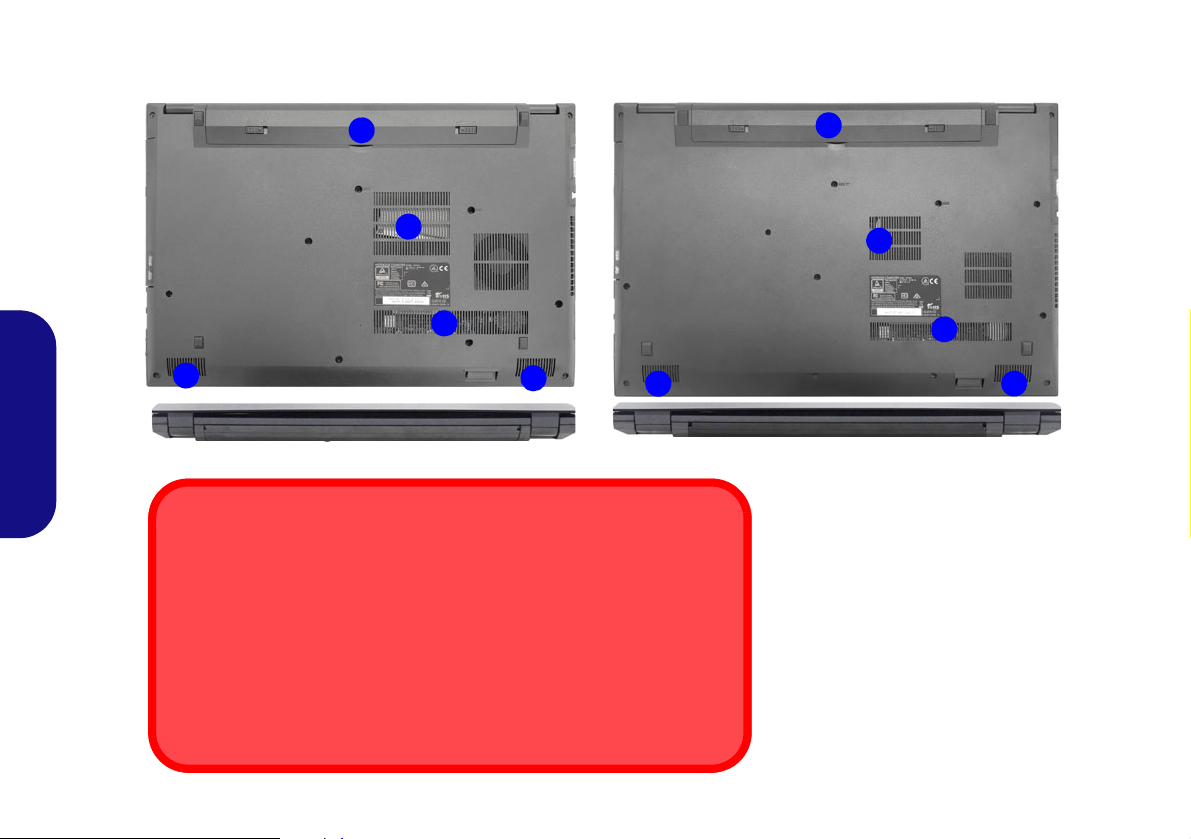
Carte du système: Vues de dessous et arrière
Figure 8
Vues de dessous et arrière
1. Batterie
2. Ventilation
3. Haut-parleurs
Avertissement de retrait du capot inférieur
Ne pas retirer le(s) capot(s) et/ou la (les) vis dans le but de mettre à niveau l'appareil car cela pourrait enfreindre les termes de votre garantie. Si vous avez besoin de remplacer/supprimer le disque dur/RAM/CPU etc., pour une raison
quelconque, contactez votre distributeur/fournisseur pour plus d'informations.
Surchauffe
Afin de ne pas causer une surchauffe de votre ordinateur, verifiez que rien ne
bouche la (les) ventilation(s) quand le systeme est allumé.
1
Modèle A
Modèle B
2
1
3
2
3
2
1
3
2
3
Français
74

Control Center
Exécutez le Control Center à partir du Menu Démarrer dans Windows . Vous pouvez également appuyer sur
la combinaison de touches Fn + Échap ou double-cliquer sur l'icône dans la zone de notification de la barre des
tâches pour accéder au Control Center. Le Control Center permet d'accéder rapidement aux Modes d'alimentation, aux
réglages du Ventilateur, à l'application Flexikey® et à la configuration du Clavier à LED.
Français
Figure 9 - Control Center
75

Modes d'alimentation
Figure 10 - Modes d'alimentation
Figure 11 - Contrôle de la vitesse du VENTILATEUR
« Modes d'alimentation » vous permet d'ajuster le mode
d'alimentation en cliquant sur l'icône appropriée.
•Le mode Économie d'énergie se concentre sur l'optimisa-
Français
tion de l'autonomie de la batterie (le CPU Turbo Boost et le
dGPU Turbo seront désactivés).
•Le mode Silencieu x se concentre sur la réduction du bruit
du ventilateur et diminue la puissance du CPU et du GPU.
•Le mode Divertissement équilibre la puissance du CPU et
du GPU et est idéal pour regarder des vidéos, etc.
•Le mode Performances est idéal pour les jeux avec des
performances CPU et GPU supérieures.
Contrôle de la vitesse du VENTILATEUR
Vous pouvez régler la vitesse du ventilateur sur Maximum
(pleine puissance) ou Automatique à partir de cet élément
de menu. La vitesse du ventilateur s'ajuste automatiquement
pour contrôler la chaleur du CPU/GPU. Vous pouvez utiliser
le curseur Décalage pour ajuster les paramètres selon vos
préférences. Cependant, vous pouvez ajuster le réglage au
Maximum si vous préférez.
Tous ces paramètres peuvent être supplantés par le sys-
tème, par mesure de sécurité, si une utilisation plus intensive du ventilateur est nécessaire.
Application Flexikey®
« Flexikey® » est une application de configuration de
touches de raccourci rapide, qui vous permet d'attribuer une
touche unique aux combinaisons de plusieurs touches de
76
lancement, ou de créer des macros de texte et de désactiver
certaines touches. L'application peut être uti lisée pour confi-
gurer les boutons de la souris pour créer des raccourcis clavier pour les jeux, etc.

Cliquez sur Flexikey dans le Control Center pour accéder à
Activer ou désactiver le profil Flexikey® en cours
d'utilisation
Vous pouvez activer ou désactiver des fonctions de profil du
clavier ou de la souris en cours d'utilisation en utilisant
Fn +
. Cette combinaison de touches vous permettra de
passer du profil du clavier ou de la souris actuellement sélectionné aux paramètres standard du clavier et/ou de la souris,
et vice-versa.
Touche du logo Windows et touche P
Notez que vous pouvez associer des actions aux touches du
clavier à l'exception de la Touche du logo Windows et
de la touche P.
l'application Flexikey®.
Paramètres du clavier et de la souris
Cliquez sur Activer (en bas à droite de la fenêtre de l'application) pour créer des paramètres pour le clavier et/ou la souris. En cliquant sur Macro clavier ou Macro
souris vous pourrez accéder à la page des paramètres pour le
clavier ou la souris.
Figure 12 - Activer (Macro clavier et Macro souris)
Profils
Les contrôles en haut à droite de l'application se rapportent
aux Profils. Vous pouvez Ajouter /Supprimer
profils, Exporter
et Importer des profils en cliquant
sur l'icône appropriée. Si vous double-cliquez sur un Profil,
vous pouvez modifier le nom du profil, et modifier un fichier
image (images créées à l'aide des fichiers PNG).
des
Français
77

Caractéristiques de l'application
123
5
4
1
2
3
4
5
Figure 14 - Configuration de la souris
Flexikey® :
• Touche Express - Cette fonction vous permet de configurer une
seule touche (ou le clic de la souris) pour envoyer plusieurs
combinaisons de touches. Ceci est utile dans les jeux ou lors de
l'utilisation d'applications ayant un ensemble complexe de raccourcis clavier.
• Texte Express - Cela vous permet d'affecter des touches uniques
(ou les clics de la souris) pour envoyer des chaînes de texte couramment utilisées.
• Désactiver - Utilisez cette fonction pour désactiver des touches
du clavier ou les boutons de la souris.
Paramètres du clavier
Les paramètres du clavier vous permettent de configurer des
actions pour toute touche unique (ou une combinaison de
touches). Cliquez sur la touche, puis sélectionnez le type
d'action (Touche Express, Texte Express ou Désactiver)
Français
dans le menu en haut de la page.
Paramètres de la souris
Les paramètres de la souris vous permettent de configurer
des actions pour les boutons de gauche , de droite et
du milieu d'une souris connectée, et aussi pour les boutons retour arrière et avance le cas échéant (sur une
souris de type jeu). Cliquez sur le chiffre du bouton, puis sélectionnez le type d'action (Touche Express, Texte Express
ou Désactiver) dans le menu en haut de la page.
Figure 13 - Configuration du clavier
78

Paramètres du clavier - Touche Express
Pour configurer une touche unique pour envoyer plusieurs
combinaisons de touches, ou pour créer les touches de raccourci les plus utiles, utilisez Touche Express.
1. Activez et sélectionnez Macro clavier sous votre profil choisi, cliquez sur la touche choisie pour la sélectionner, puis cliquez pour
sélectionner Touche Express.
2. Dans l'exemple suivant, nous voulons changer une configuration
de touches de jeu existante qui utilise la touche Maj gauche pour
le sprint, et la touche W pour se déplacer vers l'avant, pour utiliser
la touche 1 pour combiner ce mouvement au sprint avant.
3. Cliquez sur le bouton Enregi puis appuyez sur la
touche ou les touches requise(s) (dans ce cas, nous allons
appuyer sur Maj gauche et W) (assurez-vous que vous appuyez
sur la touche ou les touches requise(s) et ne cliquez pas sur
celles-ci).
4. Cliquez à nouveau sur le bouton Enregi
le processus et arrêter l'enregistrement.
5. Si vous voulez retirer une touche individuelle cliquez pour la sélectionner, puis cliquez sur Restaurer.
6. Les Touches Express attribuées apparaîtront en vert.
pour terminer
Paramètres du clavier - Texte Express
Une touche unique peut être configurée pour envoyer une
chaîne de texte dans n'importe quelle application en utilisant
Texte Express.
1. Activez et sélectionnez Macro clavier sous votre profil choisi, cliquez sur une touche pour la sélectionner, puis cliquez pour sélectionner Texte Express.
2. Cliquez sur le bouton Enregi
rage et appuyez sur une touche (la touche Démarrer est la touche
utilisée dans votre programme cible pour ouvrir un message
texte).
dans la touche Démar-
3. Cliquez dans le champ Contenu Texte et tapez votre message et
cliquez sur Sauvegarder
4. Cliquez sur le bouton Enregi dans la touche Envoyer
et appuyez sur une touche (la touche Envoyer est la touche utilisée dans votre programme cible destinée à envoyer un message
texte, par exemple la touche Entrée serait la plus couramment utilisée).
5. La touche est maintenant configurée pour envoyer le message
texte dans le programme cible sous votre Profil choisi), et la
touche s'affichera en bleu.
6. Si vous voulez retirer une touche Texte Express, sélectionnez-la
et cliquez sur Restaurer.
.
Paramètres du clavier - Désactiver
Vous pouvez utiliser le programme pour désactiver les
touches non requises.
1. Activez et sélectionnez Macro clavier sous votre profil choisi, cliquez pour sélectionner une touche à désactiver, puis cliquez pour
sélectionner Désactiver.
2. La touche sera alors désactivée.
3. Si vous voulez activer à nouveau la touche, sélectionnez-la et cliquez sur Restaurer.
4. La touche sera désactivée sous votre Profil choisi, et la touche
s'affichera en gris.
Français
79

Clavier à LED blanche (Option)
Vous pouvez accéder à l'application de Clavier à LED en cliquant sur Clavier à LED dans le Control Center ou à partir du
Menu Démarrer dans Windows .
Figure 15 - Application de Clavier à LED
Français
Minuterie de veille du clavier
Activez puis sélectionnez la durée pendant laquelle le système est inactif avant que la LED du clavi e r n'entre en mo de veill e
(c'est-à-dire que l'éclairage du clavier LED s'éteigne pour économiser de l'énergie).
Luminosité du clavier
Vous pouvez régler la luminosité du clavier à l’aide du curseur Luminosité.
80

Menu Démarrer, Menu contextuel, Barre des
Figure 16
Menu Démarrer,
Menu contextuel,
Barre des tâches,
Panneau de
Configuration et
Paramètres
tâches, Panneau de Configuration et
Paramètres de Windows 10
La plupart des applications, panneaux de configuration, utilitaires et programmes dans
Windows 10 sont accessibles depuis le Menu Démarrer en cliquant sur l'icône dans
la barre des tâches dans le coin inférieur gauche de l'écran (ou en appuyant sur la Touche
du logo Windows sur le clavier).
Faites un clic droit sur l'icône du Menu Démarrer (ou utilisez la combinaison de
touches Touche du logo Windows + X) pour faire apparaître un menu contextuel
avancé de fonctionnalités utiles telles que Applications et fonctionnalités, Options d'alimentation, Gestionnaire de tâches, Rechercher , Expl orateur de fichiers, Gesti onnaire de
périphériques et Connexions réseau.
La zone de notification de la barre des tâches se trouve en bas à droite de l'écran. Certains
panneaux de configuration et certaines applications auxquels il est fait référence tout au
long de ce manuel sont accessibles à partir d'ici.
T out au long de ce manuel , vous verrez une instruction pour ouvrir le Panneau de Configuration. Pour accéder au Panneau de configuration, sélectionnez Panneau de configuration sous l'élément Système Windows dans le Menu Démarrer.
L'élément Paramètres dans le Menu Démarrer (et aussi comme une application) vous
donne un accès rapide à un certain nombre de panneaux de configuration de paramètres
du système vous permettant de régler les paramètres pour Système, Périphériques, Téléphone, Réseau et Internet, Personnalisation, Applications, Comptes, Heure et langue,
Jeux, Options d'ergonomie, Cortana, Recherche, Confidentialité et Mise à jour et sécurité.
Français
81

Caractéristiques vidéo
Le système comporte à la fois un GPU intégré Intel (pour
l’économie d’énergie) et un GPU discr et NVIDIA (pour les
performances). Vous pouvez permuter les dispositifs d'affichage et configurer les options d'affichage depuis le panneau
de contrôle Affichage dans Windows, à partir du moment où
les pilotes vidéo sont installés.
Microsoft Hybrid Graphics
Microsoft Hybrid Graphics est une technologie transparente conçue pour tirer les meilleures performances du système graphique tout en permettant une durée de batterie plus
longue, sans avoir à changer manuellement les paramètres.
Le système d'exploitation de l'ordinateur (et certaines applications) basculeront automatiquement entre le GPU intégré (iGPU) et le GPU discret (dGPU) lorsque requis par les
applications en cours d'utilisation.
Français
Pour accéder au panneau de contrôle Affichage:
1. Cliquez-droit sur le bureau et sélectionnez Paramètres d'affichage dans le menu.
2. Choisissez les paramètres d’affichage requis dans les menus.
Pour accéder au Panneau de configuration des graphiques
HD/UHD Intel®:
1. Accédez au Panneau de configuration des graphiques HD/
UHD Intel® à partir du menu Démarrer dans Windows.
OU
2. Utilisez la combinaison de touches Ctrl + Alt + F12 pour ouvrir le
Panneau de configuration des graphiques HD/UHD Intel®.
Pour accéder au Panneau de configuration NVIDIA:
1. Accédez au Panneau de configuration NVIDIA à partir du menu
Démarrer dans Windows.
OU
2. Cliquez-droit sur le bureau et sélectionnez Panneau de configuration NVIDIA dans le menu.
82

Périphériques d’affichage
Figure 17
Projeter
Figure 18
Affichage
(Plusieurs
écrans)
Vous pouvez utiliser des écrans externes connectés à la prise
de sortie HDMI et/ou au port moniteur externe. Consultez le
manuel de votre périphérique d'affichage pour connaître les
formats pris en charge.
Configurer les affichages dans Windows
Tous les écrans externes et internes (jusqu'à 3 écrans actifs)
peuvent être configurés à partir de Windows à l'aide des pan-
neaux de configuration Affichage ou Système (dans Para-
mètres) ou du menu Projeter.
Pour configurer les affichages en utilisant le menu Projeter:
1. Connectez votre (vos)
écran(s) externe(s) au port
approprié, puis allumezle(s).
2. Appuyez sur la combinaison
de touches + P (ou Fn +
F7).
3. Cliquez sur l'une des options
du menu pour sélectionner
Écran du PC uniquement,
Dupliquer, Étendre ou Deuxième écran uniquement.
4.
Vous pouvez également cli-
quez
sur Se connecter à un
affichage sans fil au bas de l'écran Projeter et suivez les
étapes pour connecter à un affichage sans fil activé.
Pour configurer les affichages en utilisant le panneau de
contrôle Affichage:
1. Connectez votre (vos) écran(s) externe(s) au port approprié, puis
allumez-le(s).
2. Cliquez-droit sur le bureau et sélectionnez Paramètres d'affi-
chage dans le menu.
3. Cliquez sur Détecter (bouton).
4. L'ordinateur détectera alors tous les écrans connectés.
5. Vous pouvez configurer jusqu'à 3 écrans à partir du menu Plu-
sieurs écrans.
Français
83

Caractéristiques audio
Réglages du Volume Sonore
Le niveau du volume sonore aussi peut également être réglé à l'aide du contrôle de volume dans Windows. Cliquez
sur l'icône Haut-parleurs dans la barre des tâches pour
vérifier le réglage.
Figure 19 - Options d’alimentation
Vous pouvez configurer les options audio sur votre ord inateur
à partir du panneau de configuration
Le volume peut être réglé à l'aide de la combinaison de
touches Fn + F5/F6.
Son
dans
Windows
.
Options d’alimentation
Le panneau de configuration Options d'alimentation de
Windows vous permet de configurer la gestion d'alimentation de votre ordinateur. Vous pouvez économiser de l'énergie à l'aide de modes de gestion de l'alimentation et
configurer les options pour le bouton d'alimentation, bou-
ton de veille (Fn + F12), couvercle de l'ordinateur (lorsqu'il est fermé), écran et mode Veille (l'état d'économie
d'énergie par défaut) dans le menu de gauche.
Français
84
Cliquez sur Créer un mode de gestion d'alimentation dans
le menu gauche et sélectionnez les options pour créer un nouveau mode. Cliquez sur Modifier les paramètres du mode
et cliquez sur Modifier les paramètres d'alimentation
avancés pour accéder à plus d'options de configuration.

Installation du pilote
Installation des pilotes et alimentation
Lors de l'installation des pilotes assurezvous que votre ordinateur est alimenté
par l'adaptateur CA/CC connecté à une
source d'alimentation. Certains pilotes
consomment une quantité importante
d'énergie pendant la procédure d'installation, et si la capacité restante de la batterie n'est pas suffisante cela peut
provoquer l'arrêt du système et entraîner
des problèmes de système (à noter qu'il
n'y a pas ici de problème de sécurité en
cause, et la batterie sera rechargeable en
1 minute).
Figure 20 - Installation du pilote
Directives générales pour
l'installation du pilote
D'une manière générale, suivez les
instructions par défaut à l'écran pour
chaque pilote (par exemple Suivant
> Suivant > Terminer) à moins que
vous ne soyez un utilisateur avancé.
Dans la plupart des cas, un redémarrage est nécessaire pour installer le pilote.
Assurez-vous que les modules (par
exemple, WLAN ou Bluetooth) sont
allumés avant d'installer le pilote correspondant.
Le disque Device Drivers & Utilities + User’s Manual contient les pilotes et les utilitaires nécessaires pour un bon fonction-
nement de votre ordinateur. Cette installation aura probablement déjà été faite pour vous. Si ce n'est pas le cas, insérez le
disque et cliquez sur Install Drivers (bouton), ou Option Drivers (bouton) pour accéder au menu des pilotes Optionnels.
Installez les pilotes en respectant l'ordre indiqué dans la Figure 20. Cliquez pour sélectionner les pilotes que vous désirez
installer (vous devez noter les pilotes lorsque vous les installez). Remarque: Si vous devez réinstaller un pilote, vous devez
d’abord le désinstaller.
Dernières mises à jour
Après avoir installé tous les pilotes, assurez-vous d'avoir activé Recher cher des mises à jour (Paramètres > Mise à jour et
sécurité > Rechercher des mises à jour) et allez dans la boutique Microsoft St ore et cliquez sur Téléchargements et mises
à jour > Obtenir des mises à jour pour mettre à jour toutes les applications etc.
Français
85

TPM (Option)
Figure 21
Security -
Trusted
Computing
Figure 22
Chiffrement de lecteur
BitLocker
(Administration du TPM)
Figure 23
Gestion de mo-
dule de plate-
forme sécurisée
sur l’ordinateur
local
A vant de paramétrer les fonctions TPM (Module de plateforme
sécurisée) vous devez initialiser la plateforme de sécurité.
3. Cliquez sur Administration du TPM.
Activer TPM
1. Redémarrez l’ordinateur.
2. Entrez dans le BIOS en appuyez sur F2 pendant le POST/
démarrage.
3. Cliquez sur Setup Utility et sélectionnez le menu
4. Sélectionnez TPM Configuration et sélectionnez Enable
(Activer) pour Security Device Support (Prise en charge du
dispositif de sécurité).
5. Appuyez/Cliquez ensuite sur F10 pour enregistrer les modifications et redémarrer l’ordinateur.
Français
Gestion du TPM dans Windows
Vous pouvez gérer vos paramètres du TPM depuis Windows:
1. Allez au Panneau de Configuration.
2. Cliquez sur
Sécurité).
86
Chiffrement de lecteur BitLocker (Système et
4. La fenêtre de gestion du TPM vous permet de configurer le TPM
dans Windows. Comme le TPM est généralement administré au
sein de larges enterprises et organisations, votre administrateur
système devra vous assister pour la gestion des données.
Security.
Actions du TPM
1. Cliquez sur Préparer le module de plateforme sécurisée (TPM)
et suivez les instructions de l'Assistant pour préparer le TPM (cela
nécessitera probablement un redémarrage de l'ordinateur et la
confirmation des modifications des paramètres après le redémarrage en appuyant sur la touche F appropriée).
2. Après le redémarrage, le TPM sera préparé et vous pourrez alors
utiliser le menu Actions pour Désactiver le module de plate-
forme sécurisée, Modifier le mot de passe du propriétaire,
Effacer le module de plateforme sécurisée ou Réinitialiser le
verrouillage du module de plateforme sécurisée.
3. Un assistant vous guidera au long de toutes les étapes de configuration.

Module 4G (Option)
1
Orientation de la
carte USIM
Notez que le côté lisible de la carte
USIM (avec les
contacts dorés) doit
être orienté vers le
haut comme illustré.
Figure 24
Retirer la batterie
et insérer la carte
USIM
1
Si votre option d'achat comporte un module 4G optionnel, suivez les instructions ci-dessous pour installer la carte USIM
(qui vous sera fournie par votre fournisseur de service).
Insérer la carte USIM
1. Eteignez l'ordinateur, retournez-le et retirez la batterie .
2. Insérez la carte USIM comme illustré ci-dessous jusqu'à ce qu'elle se clique en position, et remettez la batterie.
87
Français

Dépannage
Problème Cause possible - résolution
Les modules LAN sans fil/
Bluetooth ne peuvent pas être
détectés.
Le module caméra PC ne peut
pas être détecté.
Les performances de jeu sont
lentes.
Français
Les modules sont désactivés quand l'ordinateur est en Mode Avion. Vérifiez l'indicateur LED
pour voir si l'ordinateur est en Mode Avion (voir le Tableau 1 à la page 69). Utilisez la
combinaison de touches Fn + F11 pour activer ou désactiver le Mode Avion (voir le Tableau 2
à la page 71).
Le module est désactivé. Utilisez la combinaison de touche s Fn + F10 pour activer le module
(voir le Tableau 2 à la page 71). Exécutez l’application Caméra pour voir l'image de l'appareil
photo.
Il est recommandé d'utiliser la vitesse maximale du ventilateur pour jouer à des jeux.
Utilisez la combinaison de touches Fn + 1 pour régler la vite sse du ventilateur.
88

Spécifications
Dernières informations de
spécification
Les spécifications énumérées dans cette
section sont correctes à l'heure de la
mise sous presse. Certains éléments
(particulièrement les types de processeur/vitesse unique) peuvent être modifiés ou mis à niveau en fonction du
calendrier des parutions du fabricant.
Voyez auprès de votre service clientèle
pour les détails.
Notez que cette série de modèles d'ordinateurs peut prendre en charge une
gamme de CPU et/ou d'adaptateurs vidéo.
Pour savoir quel est le CPU installé sur
votre système allez dans le menu Dé-
marrer et sélectionnez Paramètres,
puis sélectionnez Système et cliquez sur
Informations système. Cela permettra
également de fournir des informations
sur la quantité de RAM installée, etc.
Pour obtenir des informations sur l'adap-
tateur vidéo de votre système allez
dans le menu Démarrer et sélectionnez
Paramètres, puis sélectionnez Système, puis cliquez sur Affichage > Paramètres d'affichage avancés > Afficher
les propriétés de l'adaptateur.
Options de LCD
Modèle A:
15,6" (39,62cm), 16:9, FHD (1920x1080)
Modèle B:
17,3" (43,94cm), 16:9, FHD (1920x1080)
Mémoire
Double canal DDR4
Deux emplacements SODIMM 260 broches
Compatible avec les modules mémoire
DDR4 2400MHz ou DDR4 2133MHz (selon
le type de CPU)
Mémoire extensible jusqu’à 32Go
Compatible avec les modules de 4Go, 8Go
ou 16Go
(La fréquence réelle d’opération de la
mémoire dépend du FSB du processeur.)
BIOS
INSYDE BIOS (SPI Flash ROM de 64Mb)
Son
Interface conforme HDA (Son Haute
Définition)
2 haut-parleurs intégrés
Microphone intégré
(Option d’usine) Réseau de microphones
intégré
Stockage
Un disque dur/SSD SATA échangeable de
2,5" 7mm (H)
(Option d’usine)
(9,0/9,5mm) échangeable (Graveur
optique
DVD)
Ou
(Option d’usine) Dummy ODD
Ou
(Option d’usine) 2nd HDD/SSD caddy
7mm
(
Option d’usine) Un SSD M.2 SATA/PCIe
Gen3 x2
Un module de lecteur
Dispositif de pointage
Touchpad intégré
Clavier
Clavier pleine taille (avec pavé numérique)
Ou
(
Option d’usine) Clavier à LED blanche
pleine taille (avec pavé numérique)
Sécurité
Fente de verrouillage de sécurité (type
Kensington)
Mot de Passe du BIOS
Intel PTT pour les systèmes sans TPM
matériel
(
Option d’usine) TPM 2.0
Français
89

Logements M.2
Logement 1 pour module combo Bluetooth
et LAN sans fil
Logement 2 pour lecteur SSD SATA ou
PCIe Gen3 x2
(Option d’usine) Logement 3 pour module
4G
Lecteur de carte
Lecteur de carte multi-en-1
MMC (MultiMedia Card)/RS MMC
SD (Secure Digital)/Mini SD/SDHC/
SDXC
Interface
Un port USB 3.0 (USB 3.1 Gen 1) Type-C*
Ou
(Option d’usine) Un port USB 3.1 Gen 2
Type-C*
Français
*La quantité maximale de courant fournie
par les ports USB Type-C est 500mA (USB
2.0)/900mA (USB 3.1).
Un port USB 3.0 (USB 3.1 Gen 1) Type-A
Deux ports USB 2.0
Un port de sortie HDMI
Un port moniteur externe
Une prise d'entrée de microphone
Une prise audio 2-en-1 (casque/
microphone)
Une prise réseau RJ-45
Une prise d’entrée en DC
Communication
LAN Ethernet 10/100/1000Mb Base-TX
intégré
1,0M HD Caméra PC
(Option d’usine) Module M.2
Modules M.2 LAN sans fil/Bluetooth:
(Option d’usine) Bluetooth et LAN sans fil
(802.11ac) Intel® Dual Band Wireless-AC
8265
(Option d’usine) Bluetooth et LAN sans fil
(802.11ac) Intel® Dual Band Wireless-AC
3168
(Option d’usine) Bluetooth et LAN sans fil
(802.11ac) Intel® Dual Band Wireless-AC
9260
4G
Caractéristiques
Technologie Intel® Optane™
Mise en marche
Adaptateur AC/DC pleine bande
Entrée AC: 100-240V, 50-60Hz
Sortie DC: 19V, 3,42A (65W)
Batterie amovible Smart Lithium-Ion à 4
éléments
(Option d’usine) Batterie amovible Smart
Lithium-Ion à 4 éléments
, 31WH
, 44WH
Spécifications environnementales
Température
En fonction : 5
Eteint : -20
Humidité relative
En fonction : 20% - 80%
Eteint : 10% - 90%
°C- 35°C
°C - 60°C
Dimensions physiques et poids
Modèle A:
377 (l) x 259 (p) x 24,8 (h) mm (Hauteur
hors zone de batterie)
2,2kg (Barebone avec lecteur optique et
batterie 31WH)
Modèle B:
418,5 (l) x 287 (p) x 26,4 (h) mm (Hauteur
hors zone de batterie)
2,5kg (Barebone avec lecteur optique et
batterie 31WH)
90

Acerca de esta Guía del Usuario Concisa
Esta guía rápida es una breve introducción para poner su sistema en funcionamiento. Es un suplemento y no un sustituto del
Manual del usuario completo en inglés en formato Adobe Acrobat del disco Device Drivers & Utilities + User's Manual
suministrado con el ordenador. En este disco también se encuentran los controladores y utilitarios necesarios para utilizar el
ordenador correctamente (Nota:
previo aviso).
Algunas o todas las características del ordenador pueden haberse configurado de antemano. Si no lo están, o si desea
reconfigurar (o reinstalar) partes del sistema, consulte el Manual del usuario completo. El disco Device Drivers & Utilities
+ User’s Manual no contiene un sistema operativo.
Información de regulación y seguridad
Por favor, preste especial atención a todos los avisos de regulación e información de seguridad contenidos en el Manual del
usuario completo del disco Device Drivers & Utilities + User’s Manual.
© Mayo del 2019
La compañía se reserva el derecho a revisar esta publicación o cambiar su contenido sin
Marcas registradas
Intel es una marca registrada de Intel Corporation.
Microsoft es una marca registrada de Microsoft Corporation.
Español
91

Instrucciones para el cuidado y funcionamiento
El ordenador portátil es muy robusto, pero puede dañarse. Para
evitar esto, siga estas sugerencias:
• No lo deje caer ni lo exponga a golpes fuertes. Si el ordena dor se
cae, la carcasa y los componentes podrían dañarse.
• Manténgalo seco y no lo sobrecaliente. Mantenga el ordenador y
fuente de alimentación alejados de cualquier tipo de fuente de
calor. Esto es un apara to eléctrico. Si se derrama agua u otro líquido
en su interior, el ordenador podría dañarse seriamente.
• Evite las interferencias. Mantenga el ordenador alejado de trans-
formadores de alta capacidad, motores eléctricos y otros campos
magnéticos fuertes. Éstos pueden dificultar el correcto funcionamiento y dañar los datos.
• Siga las instrucciones apropiadas de manejo del ordenador.
Apague el ordenador correctamente y no olvide guardar su trabajo.
Recuerde guardar periódicamente sus datos, pues los datos pueden
perderse si la batería se descarga.
Servicio
Si intenta reparar el ordenador usted mismo, podría anular la
garantía y exponerse usted y el ordenador a descarga eléctrica.
Deje que sea personal de reparación cualificado el que realice
las reparaciones, especialmente bajo cualquiera de estas condi-
Español
ciones:
• Cuando el cable de alimentación o adaptador AC/DC esté dañado o
pelado.
• Si el ordenador ha estado expuesto a la lluvia u otros líquidos.
• Si el ordenador no funciona con normalidad tras seguir las instrucciones de uso.
• Si el ordenador se ha caído o dañado (no toque el líquido venenoso
si el panel LCD se rompe).
• Si hay un olor fuera de lo normal, calor o humo que sale del ordenador.
Información de seguridad
• Utilice solamente un adaptador de alimentación aprobado para su
uso con este ordenador.
• Utilice solamente el cable de corriente y las baterías indicados en
este manual. No tire las baterías al fuego. Podrían explotar. Consulte los códigos locales para posibles instrucciones para desechos
especiales.
• Nunca utilice una batería que se haya caído o que parezca dañada
(p. ej. doblada o retorcida). Incluso si el ordenador sigue funcionando con una batería dañada, puede provocar daños en el circuito
que podrían causar fuego.
• Compruebe que su ordenador esté completamente apagado antes de
introducirlo en una bolsa de viaje (o en cualquier funda).
• Antes de limpiar el ordenador, quite la batería y asegúrese de que el
ordenador esté desconectado de cualquier fuente de alimentación
externa, periféricos y cables.
• Utilice un trapo limpio y suave para limpiar el ordenador, pero no
aplique limpiador directamente en el ordenador. No utilice limpiadores volátiles (derivados del petróleo) o limpiadores abrasivos en
ningún lugar del ordenador.
• No intente reparar baterías. Solicite la reparación o la sustitución a
su representante de servicio o a personal de servicio cualificado.
• Tenga en cuenta que en ordenadores con logotipos de LCD etiquetados eléctricamente en relieve, el logotipo está recubierto por un
adhesivo protector. Debido al desgaste y rotura normales, este
adhesivo puede deteriorarse con el tiempo y en el logotipo expuesto
pueden formarse bordes afilados. Tenga cuidado al manipular el
ordenador en este caso y evite tocar el logotipo del LCD etiquetado
eléctricamente. Evite colocar cualquier elemento en la bolsa de
transporte que pueda rozar la parte superior del ordenador durante
el transporte Si ocurre un desgaste o rotura, contacte con el centro
de servicios.
92

Precauciones para baterías de polímero
Eliminación de la batería & Cuidado
El producto que usted ha comprado contiene una batería
recargable. La batería es reciclable Terminada su vida útil,
según las leyes locales y estatales, puede ser ilegal
desecharla junto con los residuos ordinarios. Verifique con las
autoridades locales responsables de los desechos sólidos
cuáles son las opciones de eliminación y reciclado existentes
en su zona.
Peligro de explosión si la batería está mal colocada.
Sustitúyala con un tipo de batería igual o equivalente al
recomendado por el fabricante. Elimine la batería usada de
conformidad con las instrucciones del fabricante.
Tenga en cuenta la información siguiente específica para baterías de polímero; además, donde corresponda, invalida la información sobre precauciones para baterías normales.
• Las baterías pueden aumentar o hincharse ligeramente, sin embargo,
esto es parte del mecanismo de seguridad de la batería y o supone un
problema.
• Utilice los procedimientos de manejo apropiados cuando utilice
baterías de polímero. No utilice baterías de polímero en entornos
con temperatura ambiental alta y no guarde las baterías sin usar
durante mucho tiempo.
Español
93

Guía rápida para empezar
Figura 1
Abrir la tapa/LCD/ordenador con el adaptador
AC/DC enchufado
Apagar
Por favor, tenga en cuenta que debería siempre apagar el ordenador
eligiendo la opción Apagar en Win-
dows (ver abajo). Esto le ayudará a
evitar problemas con el disco duro o
el sistema.
1. Haga clic en el icono del menú Inicio .
2. Haga clic en la opción Inicio/Apagado .
3. Elige la opción Apagar desde el menú.
130 ゚
1. Quite todos los materiales del embalaje.
2. Coloque el ordenador en una superficie estable.
3. Inserte la batería y asegúrese de que quede bloqueada en su posición.
4. Conecte en los puertos correspondientes los periféricos que desee
utilizar con el ordenador (p. ej. teclado y ratón).
5. Al configurar el ordenador por primera vez, siga este proceso (para
proteger el ordenador durante el transporte, la batería será bloqueada
para que no alimente al sistema hasta que se conecte por primera vez al
adaptador AC/DC y se configure por primera vez como sigue):
• Coloque el cable del adaptador AC/DC en el conector de entrada DC
que está del lado izquierdo del ordenador, luego enchufe el cable de
alimentación AC en una toma de corriente, y conecte el cable de
alimentación AC al adaptador AC/DC y espere 6 segundos o más.
• Quite el cable del adaptador del conector de entrada DC y vuelva a
enchufarlo; la batería será desbloqueada.
6. Utilice una mano para levantar con cuidado la tapa/LCD a un ángulo de
visión cómodo (no exceder 130 grados), mientras utiliza la otra mano
(como se muestra en la Figura 1) para sostener la base del ordenador
(Nota: Nunca levante el ordenador por la tapa/LCD).
7. Presione el botón de encendido para “encender”.
Software de sistema
Puede ser que su ordenador tenga instalado un software de sistema.
Español
Si no es el caso, o si desea reconfigurarlo con otro sistema, este
manual se refiere a Microsoft Windows 10.
Soporte para Intel® Optane™
Es necesario configurar Intel® Optane™ antes de instalar el
sistema operativo Windows 10 (consulte "Configuración de
Intel® Optane™" en la página 95).
94

Configuración de Intel® Optane™
Intel® Optane™ es la combinación de un dispositivo de
memoria compatible con el software Tecnología de
almacenamiento Intel® Rapid. Esta combinación ha sido
diseñada para acelerar el rendimiento del sistema mediante el
almacenamiento en caché de los datos de inicio, archivos
ejecutables, datos de acceso frecuente y archivos de
paginación del sistema en un SSD Intel® Optane™ de baja
latencia no volátil.
Contacte con su distribuidor o proveedor para ver si su
sistema es compatible con esta tecnología.
Si está reinstalando un sistema previamente configurado en
el modo Intel RST Premium, asegúrese de haber desactivado
la memoria Intel Optane (consulte "Desactivar Intel®
Optane™" en la página 96).
Proceso de configuración de Intel® Optane™
Es necesario configurar Intel® Optane™ antes de instalar el
sistema operativo Windows 10 y, para ello, deberá preparar
lo siguiente.
• El disco del SO Microsoft Windows 10.
• Una unidad de DVD (externa conectada).
• Un SSD Intel® Optane™ instalado en su sistema.
•El disco Device Drivers & Utilities + User’s Manual.
2. Vaya al menú Boot, seleccione UEFI Setting y pulse Entrar.
3. Ajuste UEFI Boot a “Enabled”.
4. Pulse Esc para salir del menú y vaya al menú Main.
5. Seleccione OffBoard NVMe Controller Configuration y pulse
Entrar para comprobar si hay el SSD Intel® Optane™ está
presente.
6. Pulse Esc para salir del menú y vaya al menú Advanced.
7. Seleccione SATA Mode, pulse Entrar y seleccione
Premium...
8. Presione F10 para “Guardar y salir (Save and Exit)” y seleccione
<Yes>, pero tenga en cuenta lo siguiente.
• Asegúrese de que el DVD del SO Windows 10 esté en la
unidad de DVD (externa). Cuando el ordenador se inicie,
arrancará automáticamente desde el DVD del SO Windows 10
(Se le pedirá que presione una tecla para iniciar desde el DVD).
9. Pulse Siguiente > Instalar ahora para continuar instalando el
sistema operativo normalmente (consulte su documentación de
Windows si necesita instrucciones sobre la instalación del SO
Windows).
10. Seleccione Personalizada: Instalar solo Windows (avanzado).
11. Se recomienda que seleccione y luego elimine las particiones
existentes.
12. Haga clic en Nuevo para crear una partición para Windows.
13. Es muy importante asegurarse de que al crear la partición, deje al
menos un mínimo de espacio no asignado de 5MB.
14. Siga las instrucciones en pantalla para instalar el SO Windows
10.
15. Instale los controladores de Windows (ver la página 115).
Asegúrese de instalar el controlador Tecnología de
almacenamiento Intel® Rapid (IRST).
16. Ejecute la aplicación Tecnología de almacenamiento Intel®
Rapid.
y seleccione <OK>.
Intel RST
Español
1. Inicie su ordenador y pulse F2 para entrar en la BIOS y haga clic
en Setup Utility.
95

17. Haga clic en Activar.
Figura 2 - Tecnología de almacenamiento Intel® Rapid - estado
Desactivar Intel® Optane™
Si desea desactivar una configuración de Intel® Optane™
siga el procedimiento que se describe a continuación.
1. Ejecute la aplicación Tecnología de almacenamiento Intel®
Rapid.
2. Haga clic en Desactivar.
3. Haga clic en Sí cuando aparezca el mensaje.
18. El sistema mostrará un mensaje y le pedirá que seleccione una
unidad rápida compatible (en este caso sólo debería haber una
opción).
19. Tendrá que reiniciar el equipo después de habilitar Optane y
asegurarse de que el sistema esté alimentado por el adaptador
AC/DC y no sólo por la batería.
20. Haga clic en Sí para iniciar el proceso (esto puede llevar algún
tiempo).
21. Una vez finalizado el proceso, reinicie el ordenador.
Español
96
4. Reinicie el ordenador para completar el proceso.
5. Ejecute la aplicación Tecnología de almacenamiento Intel®
Rapid.
6. El estado de la memoria Intel® Optane ™ se indica en la
ventana.
