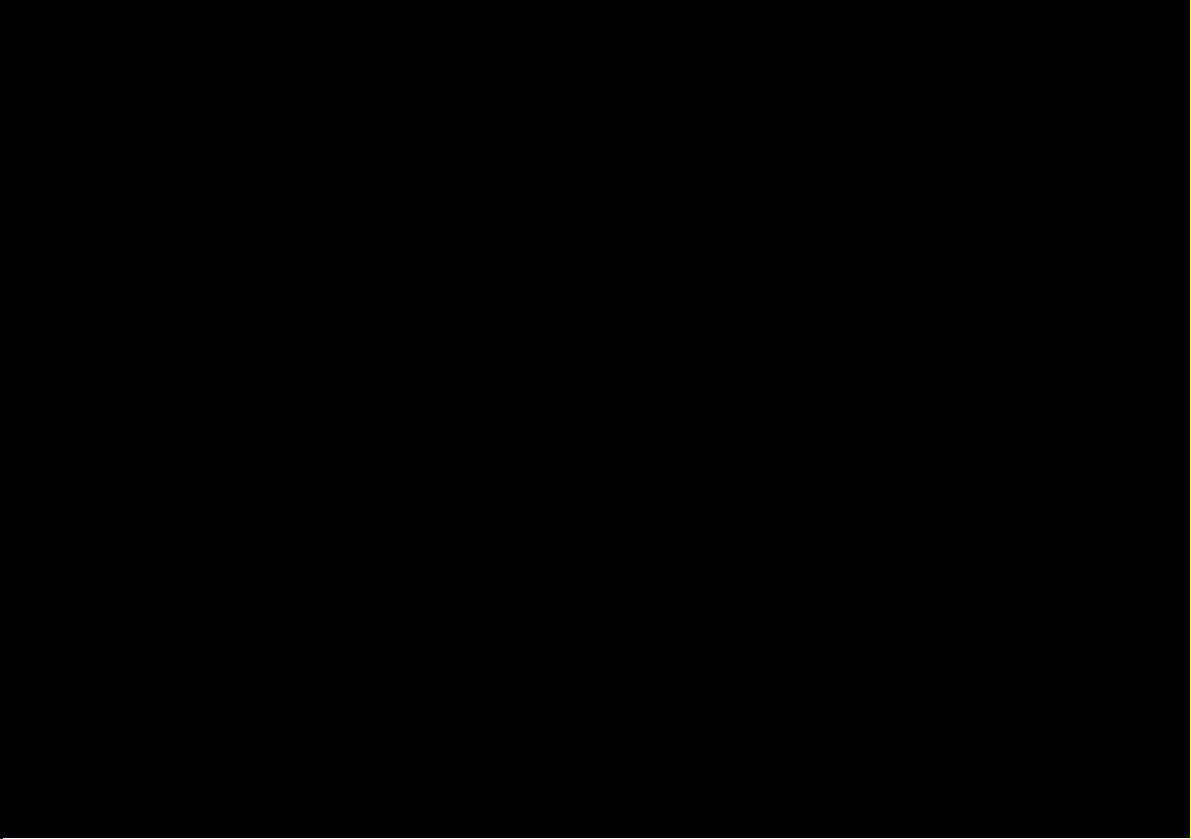
V16.3.00
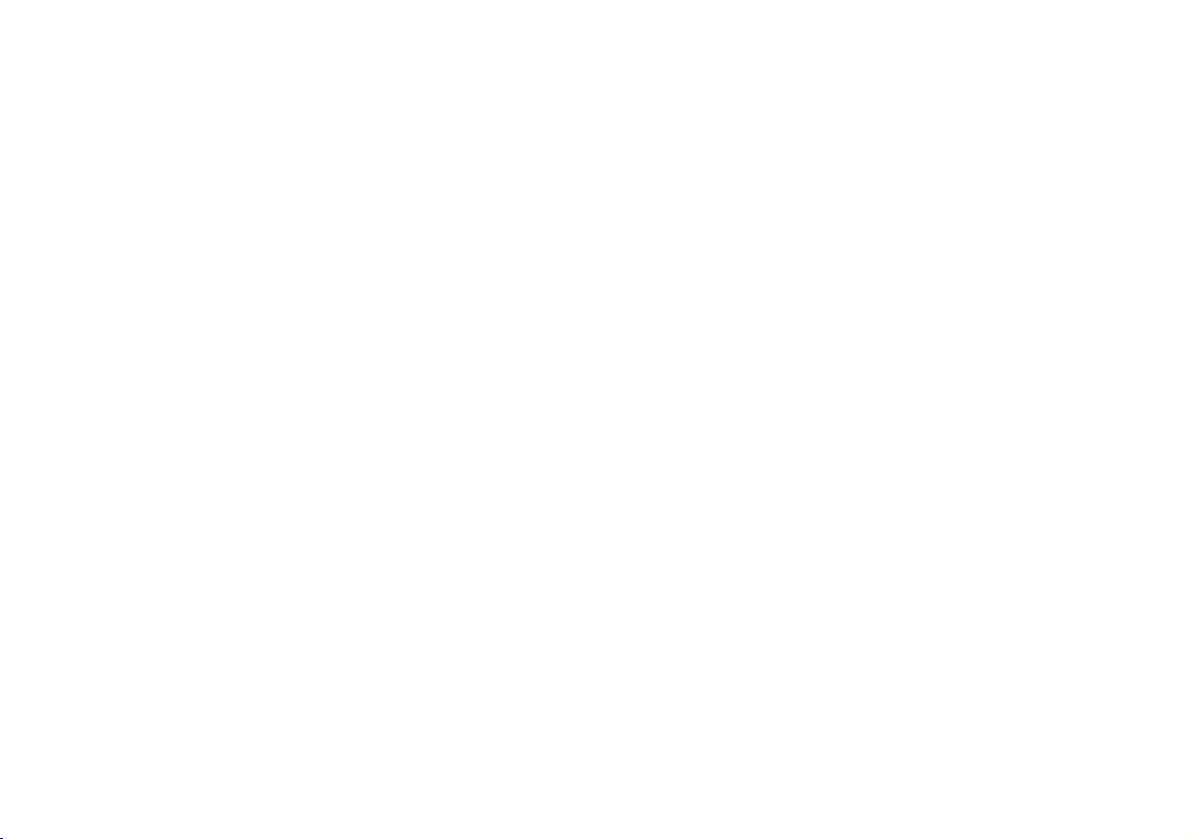

Preface
Notice
The company reserves the right to revise this publication or to change its contents without notice. Information
contained herein is for reference only and does not constitute a commitment on the part of the manufacturer or
any subsequent vendor. They assume no responsibility or liability for any errors or inaccuracies that may appear
in this publication nor are they in anyway responsible for any loss or damage resulting from the use (or misuse)
of this publication.
This publication and any accompanying software may not, in whole or in part, be reproduced, translated, transmitted or reduced to any machine readable form without prior consent from the vendor, manufacturer or creators
of this publication, except for copies kept by the user for backup purposes.
Brand and product names mentioned in this publication may or may not be copyrights and/or registered trademarks of their respective companies. They are mentioned for identification purposes only and are not intended
as an endorsement of that product or its manufacturer.
©June 2016
Trademarks
Intel and Intel Core are trademarks/registered trademarks of Intel Corporation.
I
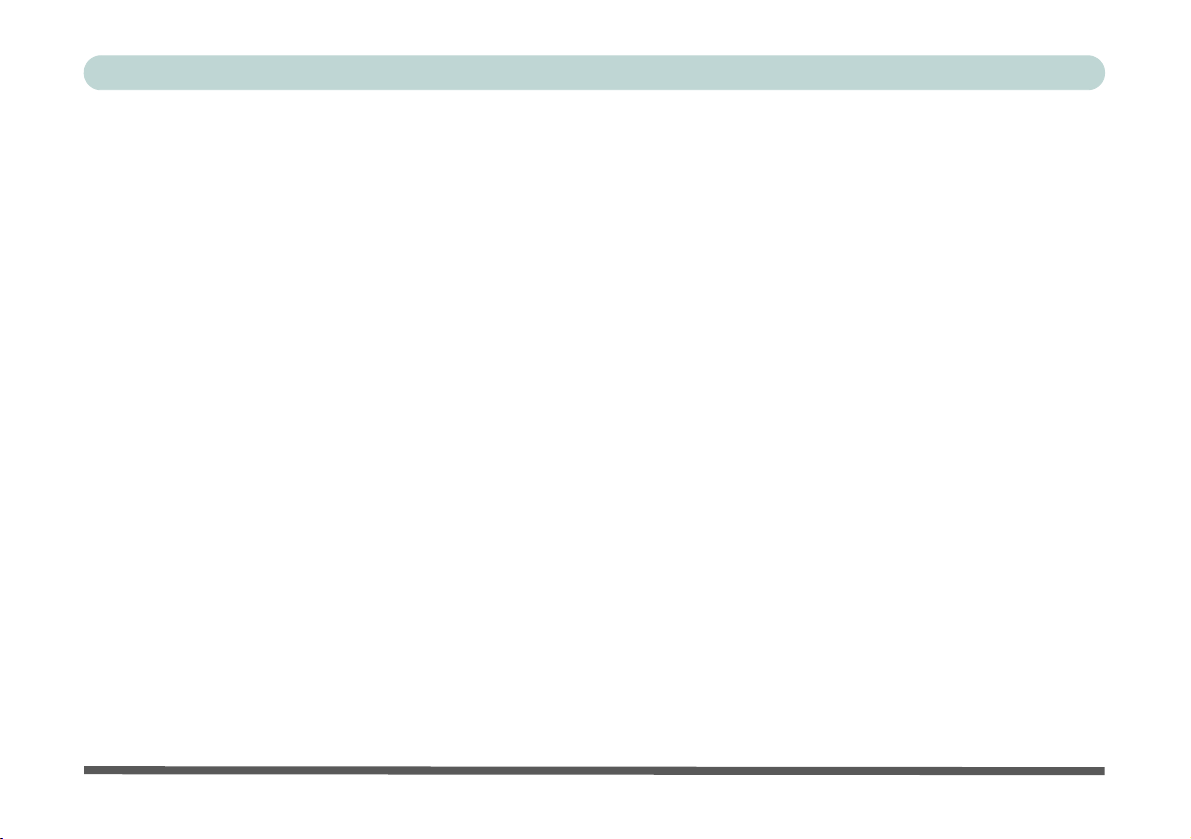
Preface
R&TTE Directive
This device is in compliance with the essential requirements and other relevant provisions of the R&TTE Directive 1999/5/EC.
This device will be sold in the following EEA countries: Austria, Italy, Belgium, Liechtenstein, Denmark, Luxembourg, Finland, Netherlands, France, Norway, Germany, Portugal, Greece, Spain, Iceland, Sweden, Ireland,
United Kingdom, Cyprus, Czech Republic, Estonia, Hungary, Latvia, Lithuania, Malta, Slovakia, Poland, Slovenia.
ErP Off Mode Power Consumption Statement:
The figures below note the power consumption of this computer in compliance with European Commission (EC)
regulations on power consumption in off mode:
• Off Mode < 0.5W
II
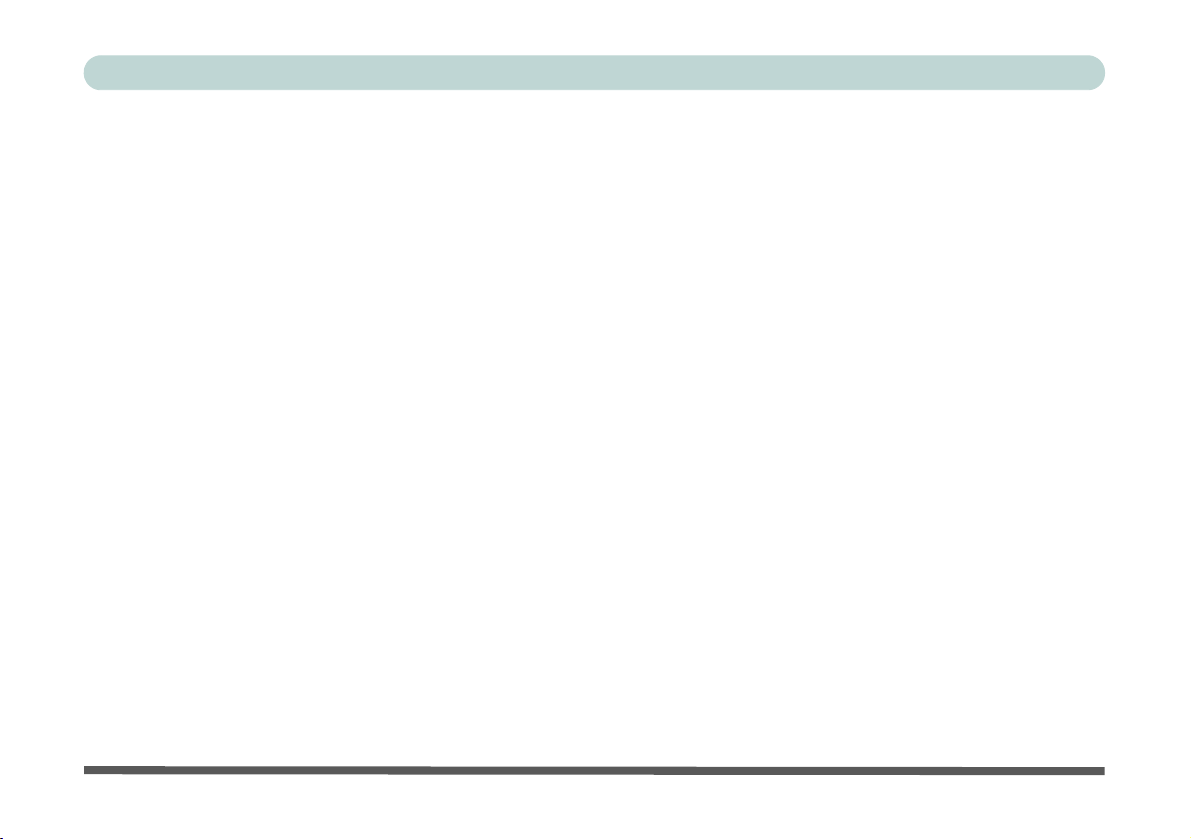
Preface
CE Marking
This device has been tested to and conforms to the regulatory requirements of the European Union and has attained CE Marking. The CE Mark is a conformity marking consisting of the letters “CE”. The CE Mark applies
to products regulated by certain European health, safety and environmental protection legislation. The CE Mark
is obligatory for products it applies to: the manufacturer affixes the marking in order to be allowed to sell his
product in the European market.
This product conforms to the essential requirements of the R&TTE directive 1999/5/EC in order to attain CE
Marking. A notified body has determined that this device has properly demonstrated that the requirements of the
directive have been met and has issued a favorable certificate of expert opinion. As such the device will bear the
notified body number 0560 after the CE mark.
The CE Marking is not a quality mark. Foremost, it refers to the safety rather than to the quality of a product.
Secondly, CE Marking is mandatory for the product it applies to, whereas most q uality marking s are vo lu ntary.
III
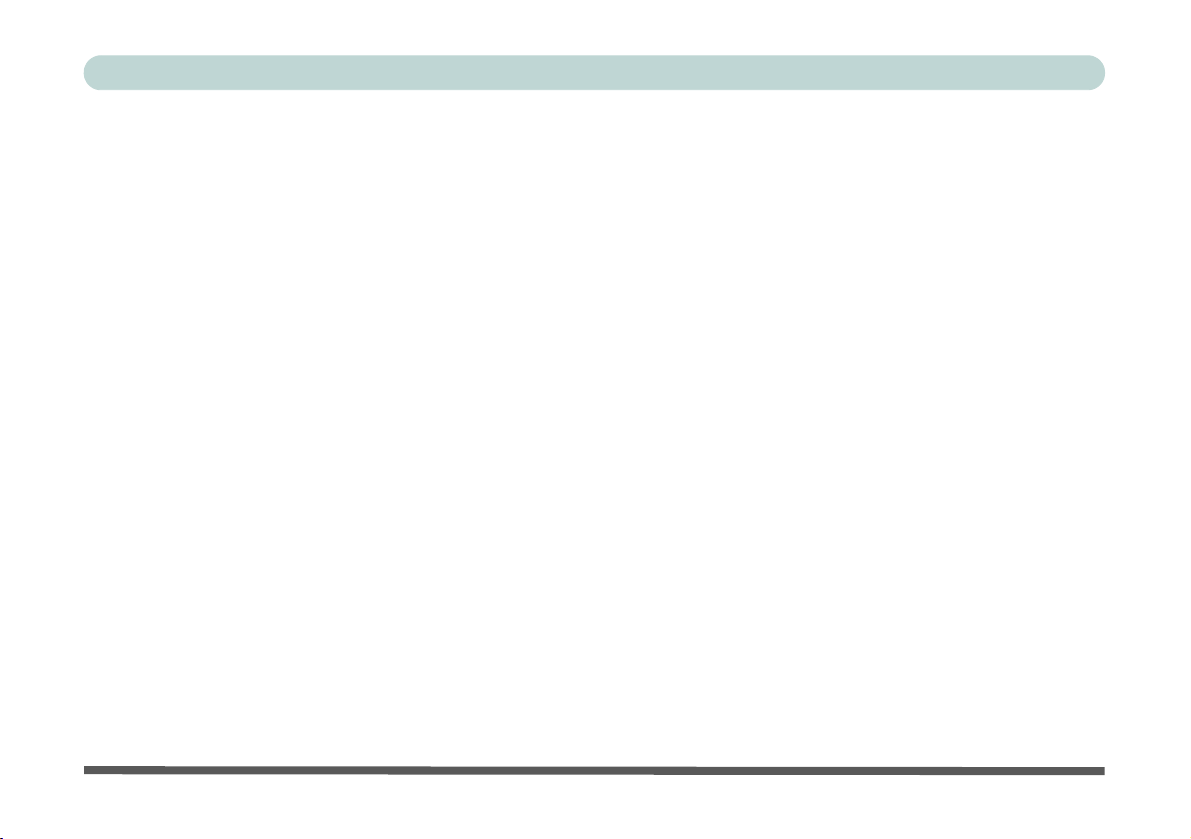
Preface
FCC Statement
(Federal Communications Commission)
You are cautioned that changes or modifications not expressly approved by the party responsible for compliance
could void the user's authority to operate the equipment.
This equipment has been tested and found to comply with the limits for a Class B digital device, pursuant to Part
15 of the FCC Rules. These limits are designed to provide reasonable protection against harmful interference in
a residential installation. This equipment generates, uses and can radiate radio frequency energy and, if not installed and used in accordance with the instructions, may cause harmful interference to radio communications.
However, there is no guarantee that interference will not occur in a particular installation. If this equipment does
cause harmful interference to radio or television reception, which can be determined by turning the equipment
off and on, the user is encouraged to try to correct the interference by one or more of the following measures:
• Re orient or relocate the receiving antenna.
• Increase the separation between the equipment and receiver.
• Connect the equipment into an outlet on a circuit different from that to which the receiver is connected.
• Consult the service representative or an experienc ed radio/TV technician for help.
Operation is subject to the following two conditions:
1. This device may not cause interference.
And
2. This device must accept any interference, including interfer ence that may cause undesired operation of the
device.
IV
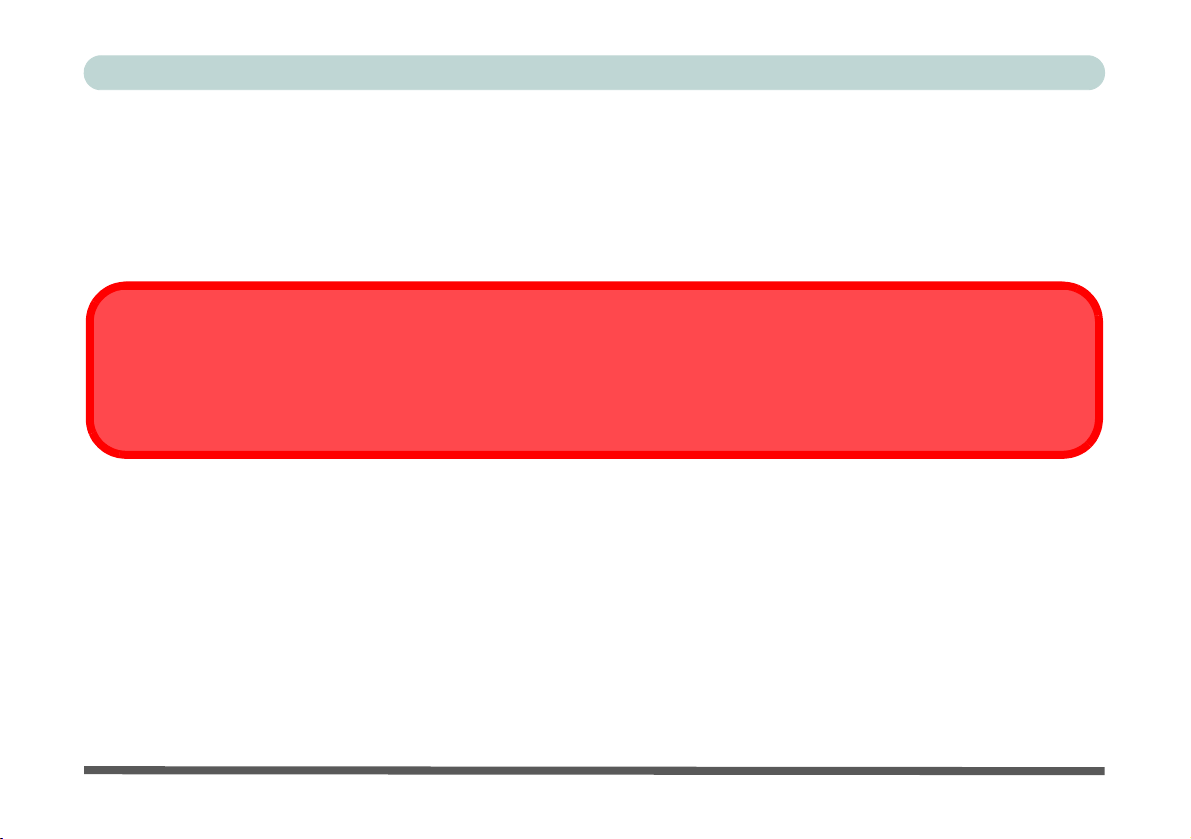
Preface
Warning
Use only shielded cables to connect I/O devices to this equipment. You are cautioned that changes or modifications not expressly approved by the manufacturer for compliance with the above standard s could void your authority to operate the
equipment.
FCC RF Radiation Exposure Statement:
1. This Transmitter must not be co-located or operating in conjunction with any other antenna or transmitter.
2. This equipment complies with FCC RF radiation exposure limits set forth for an uncontrolled environment. This
equipment should be installed and operated with a minimum distance of 20 centimeters between the radiator
and your body.
V
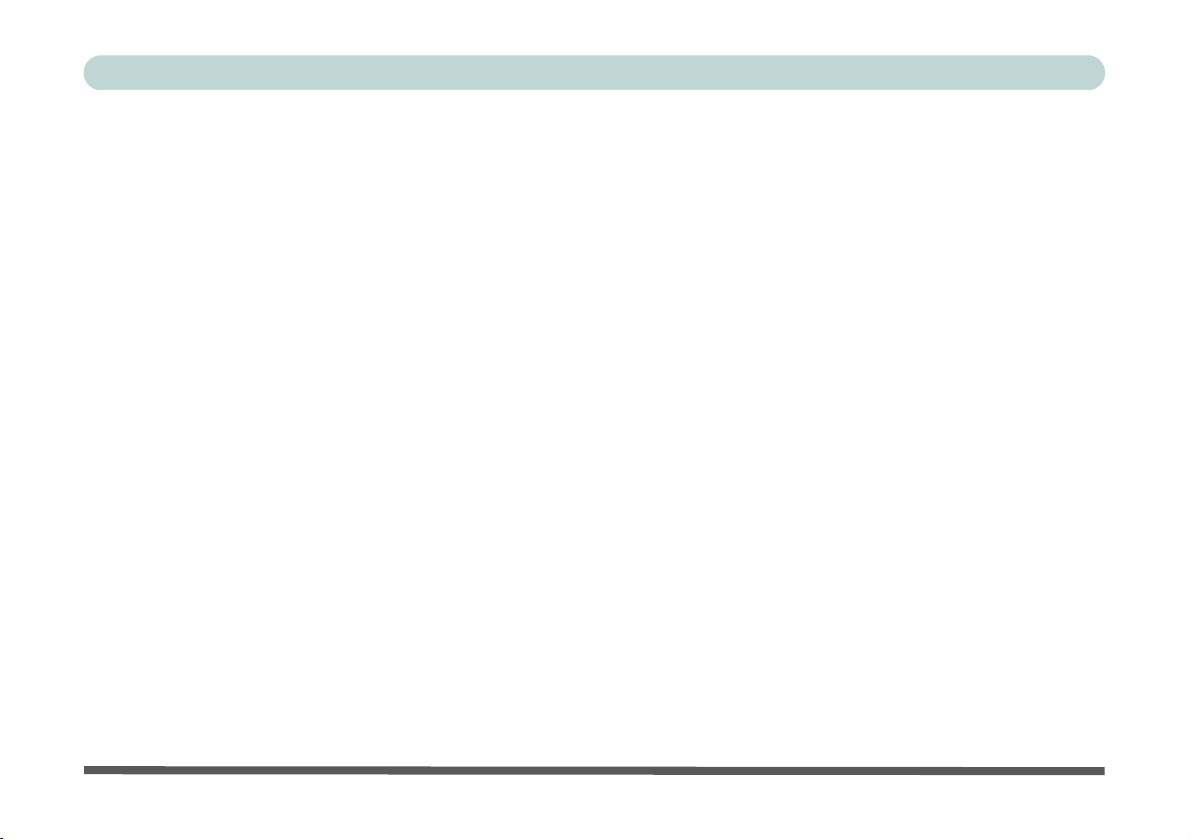
Preface
IMPORTANT SAFETY INSTRUCTIONS
Follow basic safety precautions, including those listed below, to reduce the risk of fire, electric shock, and injury
to persons when using any electrical equipment:
1. Do not use this product near water, for example n ear a ba th tub, wash bowl, kitchen sink or laundry tu b, in a wet
basement or near a swimming pool.
2. Avoid using this equipment with a telephone line (other than a cordless type) during an electrical storm. There
may be a remote risk of electrical shock from lightning.
3. Do not use the telephone to report a gas leak in the vicinity of the leak.
4. Use only the power cord and batteries indicated in this manual. Do not dispose of batteries in a fire. They may
explode. Check with local codes for possible special disposal instructions.
5. This product is intended to be supplied by a Listed Power Unit:
• For Model A - Full Range AC/DC Adapter – AC in 100 - 240V, 50 - 60Hz DC Output 19.5V, 6.15A (120 Watts) min-
imum
• For Model B - Full Range AC/DC Adapter – AC in 100 - 240V, 50 - 60Hz DC Output 19V, 4.74A (90 Watts ) mini-
mum
VI
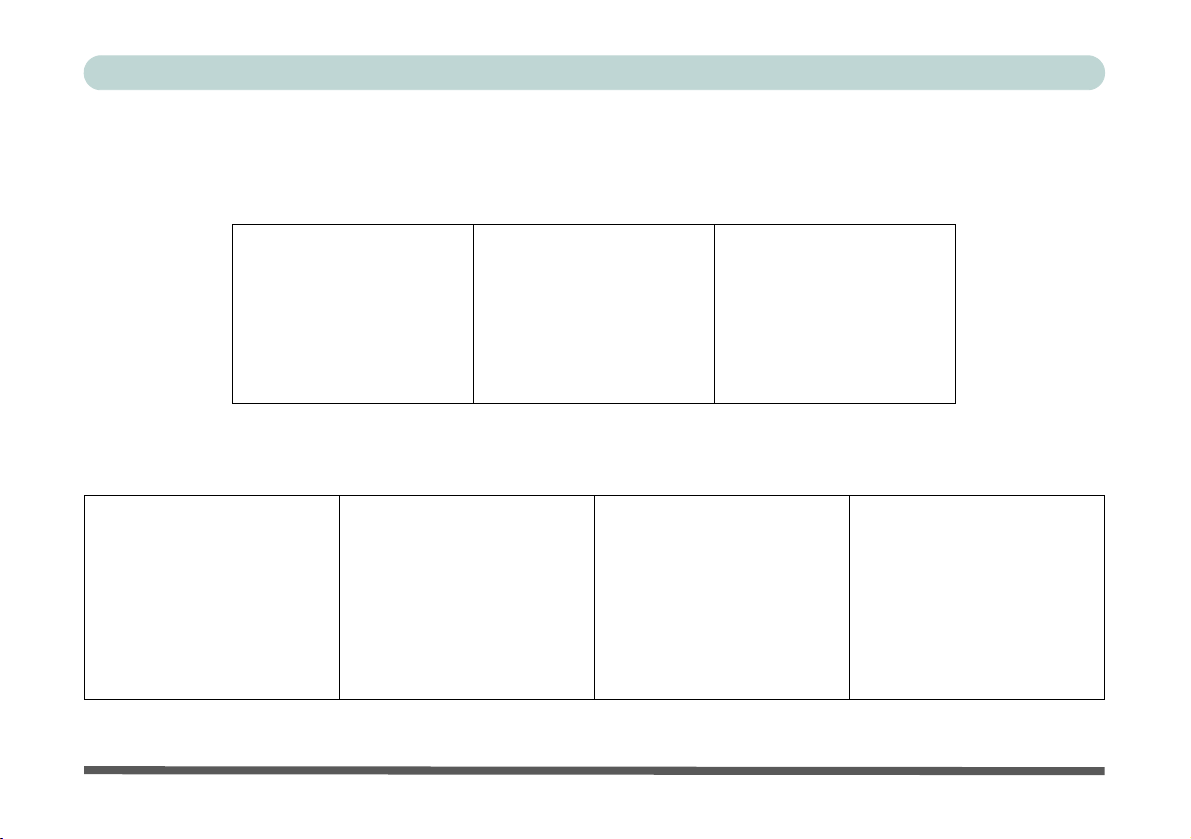
Preface
Instructions for Care and Operation
The notebook computer is quite rugged, but it can be damaged. To prevent this, follow these suggestions:
1. Don’t drop it, or expose it to shock. If the computer falls, the case and the components could be damaged.
Do not expose the computer
to any shock or vibration.
Do not place it on an unstable
surface.
Do not place anything heavy
on the computer.
2. Keep it dry, and don’t overheat it. Keep the computer and power supply away from any kind of heating ele-
ment. This is an electrical appliance. If water or any other liquid gets into it, the computer could be badly damaged.
Do not expose it to excessive
heat or direct sunlight.
Do not leave it in a place where
foreign matter or moisture may
affect the system.
Don’t use or store the computer
in a humid environment.
Do not place the computer on
any surface that will block the
Vents/Fan Intakes.
VII
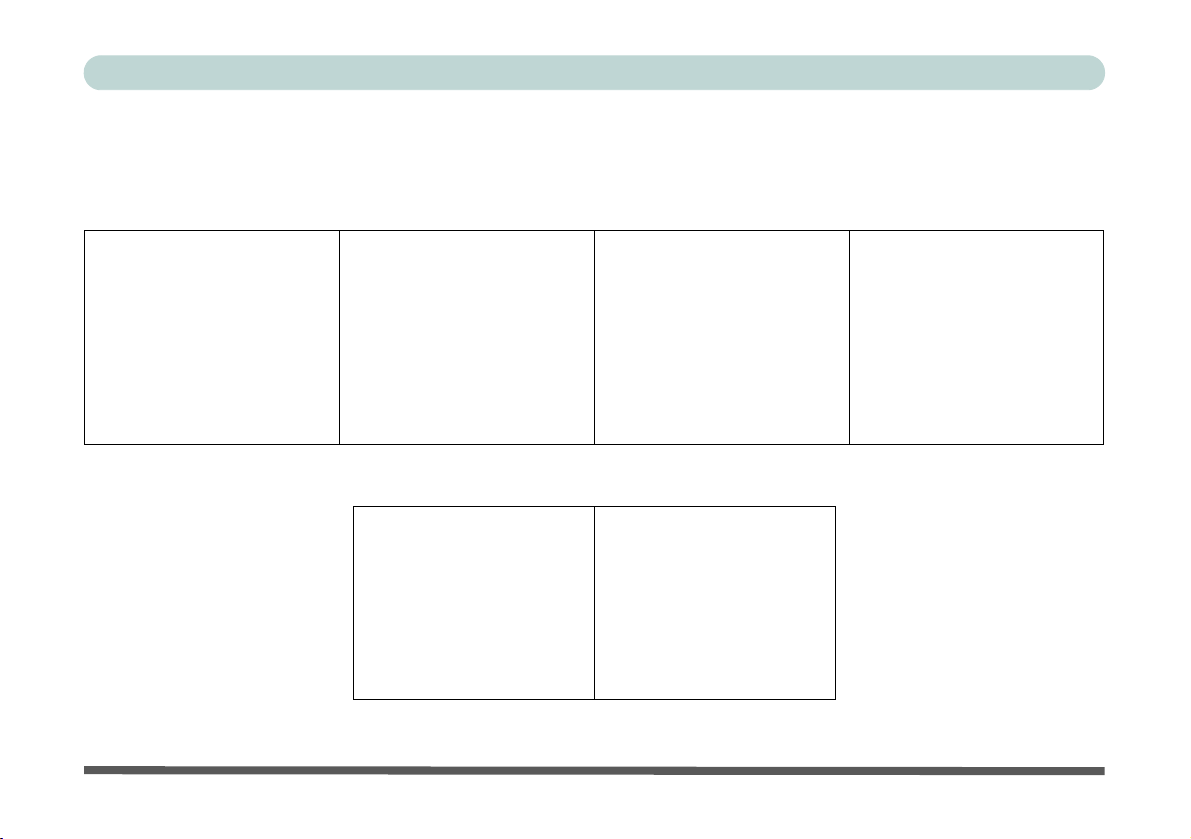
Preface
3. Avoid interference. Keep the computer away from high capacity transformers, electric motors, and other
strong magnetic fields. These can hinder proper performance and damage your data.
4. Follow the proper workin g procedu res for t he computer. Shut the computer down properly and don’t forget
to save your work. Remember to periodically save your data as data may be lost if the battery is depleted.
Do not turn off the power until
you properly shut down all programs.
Do not turn off any peripheral
devices when the computer is
on.
5. Take care when using peripheral devices.
Use only approved brands of
peripherals.
VIII
Do not disassemble the computer by yourself.
Unplug the power cord befor e
attaching peripheral devices.
Perform routine maintenance
on your computer.
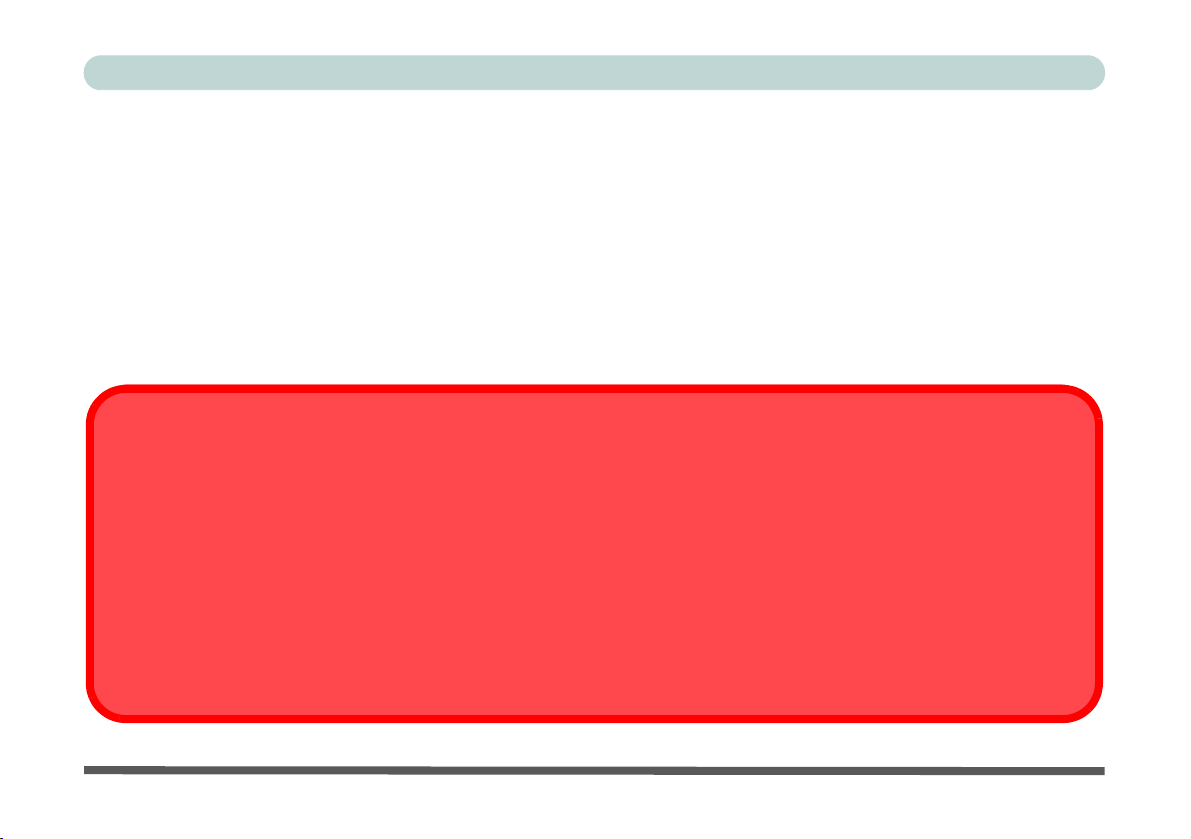
Servicing
Bottom Cover Removal Warning
Users should not remove any cover(s) and /or screw(s) for the purposes of device upgrade as this may violate the terms of
your warranty. If you need to replace/remove the hard disk/RAM/optical device etc., for any reason, please contact your distributor/supplier for further information.
Removal Warning
When removing any cover(s) and screw(s) for the purposes of device upg rade, remember to replace the cover(s) and
screw(s) before restoring power to the system.
Also note the following when the cover is removed:
• Hazardous moving parts.
• Keep away from moving fan blades.
Do not attempt to service the computer yourself. Doing so may violate your warranty and may expose you and
the computer to electric shock. Refer all servicing to authorized service personnel. Unplug the computer from
the power supply. Then refer servicing to qualified service personnel under any of the following conditions:
• When the power cord or AC/DC adapter is damaged or frayed.
• If the computer has been exposed to rain or other liquids.
• If the computer does not work normally when you follow the operating instructions.
• If the computer has been dropped or damaged (do not touch the poisonous liquid if the LCD panel breaks).
• If there is an unusual odor, heat or smoke coming from your computer.
Preface
IX
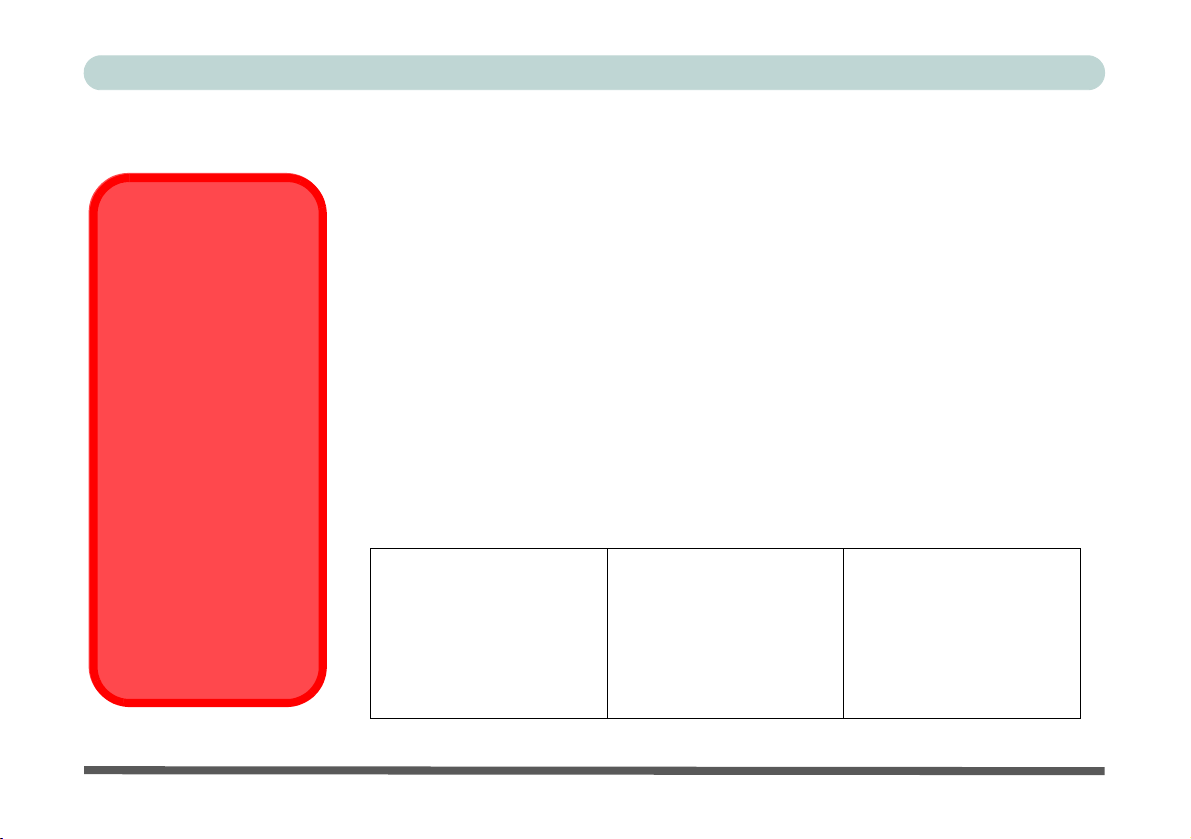
Preface
Power Safety Warning
Before you undertake
any upgrade procedures, make sure that
you have turned off the
power, and disconnected all peripherals and
cables (including telephone lines and power
cord).
You must also remove
your battery in order to
prevent accidentally
turning the machine on.
Before removing the
battery disconnect the
AC/DC adapter from
the computer.
Power Safety
The computer has specific power requirements:
• Only use a power adapter approved for use with this computer.
• Your AC/DC adapter may be designed for international travel but it still requires a
steady, uninterrupted power supply. If you are unsure of your local power specifications, consult your service representative or local power company.
• The power adapter may have either a 2-prong or a 3-prong grounded plug. The third
prong is an important safety feature; do not defeat its purpose. If you do not have access
to a compatible outlet, have a qualified electrician install one.
• When you want to unplug the powe r co rd, be sure to di sconn ect it b y the plug head , no t
by its wire.
• Make sure the socket and any extension cord(s) you use can support the total current
load of all the connected devices.
• Before cleaning the computer, make sure it is disconnected from any external power
supplies (i.e. AC/DC adapter or car adapter).
Do not plug in the power
cord if you are wet.
Do not use the power cord if
it is broken.
Do not place heavy objects
on the power cord.
X
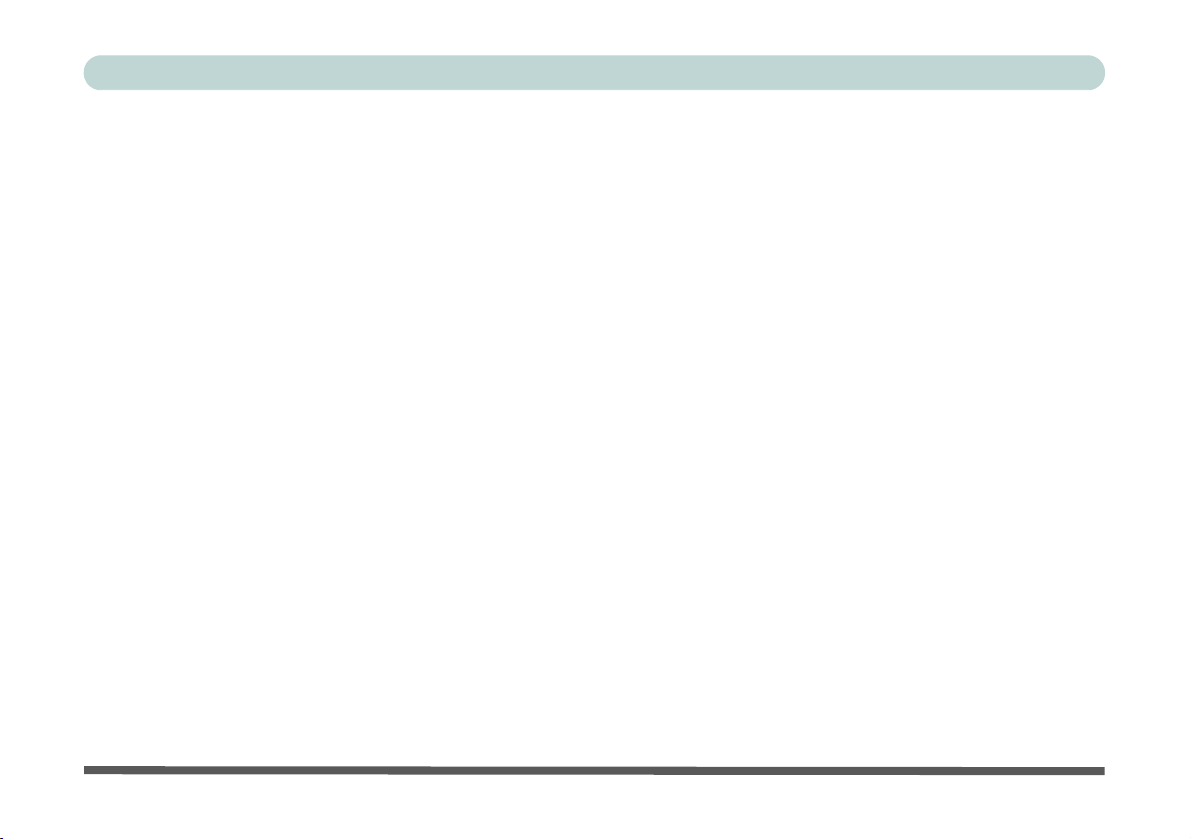
Preface
Polymer/Lithium-Ion Battery Precautions
Note the following information which is specific to Polymer/Lithium-Ion batteries only, and where applicable,
this overrides the general battery precaution information overleaf.
• Polymer/Lithium-Ion batteries may experience a slight expansion or swelling, however this is part of the battery’s
safety mechanism and is not a cause for concern.
• Use proper handling procedures when using Polymer/Lithium-Ion batteries. Do not use Polymer/Lithium-Ion batteries
in high ambient temperature environments, and do not store unused batteries for extended periods.
• If you are working in areas of low temperature use the AC/DC adapter to power the computer.
See also the general battery precautionary information overleaf for further information.
XI
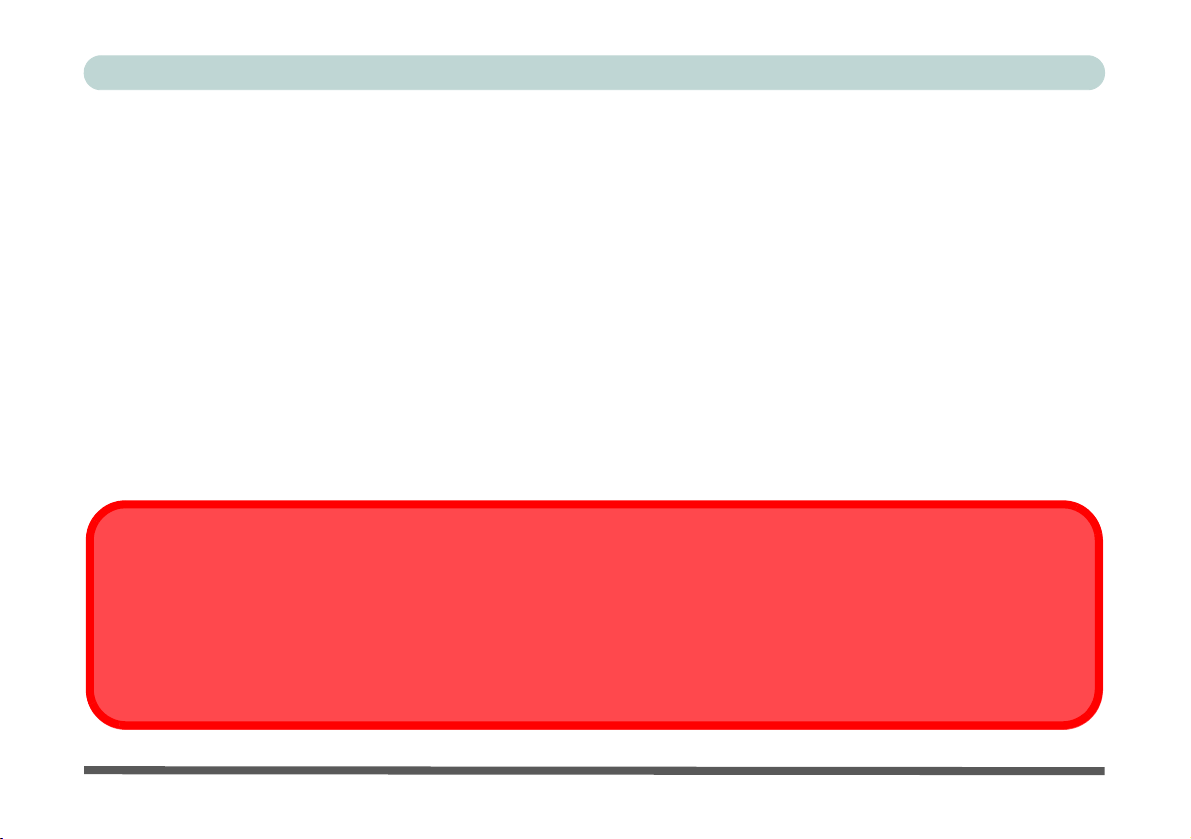
Preface
Battery Disposal & Caution
The product that you have purchased contains a rechargeable battery. The battery is recyclable. At the end of its useful life,
under various state and local laws, it may be illegal to dispose of this battery in to the municipal waste stream. Check with
your local solid waste officials for details in your area for recycling options or proper disposal.
Danger of explosion if battery is incorrectly replaced. Replace only with the same or equivalen t type recommended by the
manufacturer. Discard used battery according to the manufacturer’s instructions.
General Battery Precautions
• Only use batteries designed for this computer. The wrong battery type may explode, leak or damage the computer.
• Do not remove any batteries from the computer while it is powered on.
• Do not continue to use a battery that has been dropped, or that appears damaged (e.g. bent or twisted) in any way. Even
if the computer continues to work with a damaged battery in place, it may cause circuit damage, which may possibly
result in fire.
• If you do not use the battery for an extended period, then remove the battery from the computer for storage.
• Recharge the batteries using the notebook’s system. Incorrect recharging may make the battery explode.
• Do not try to repair a battery pack. Refer any battery pack repa ir or replacemen t to you r service repre sentati ve or qu alified service personnel.
• Keep children away from, and promptly dispose of a damaged battery. Always dispose of batteries carefully. Batteries
may explode or leak if exposed to fire, or improperly handled or discarded.
• Keep the battery away from metal appliances.
• Affix tape to the battery contacts before disposing of the battery.
• Do not touch the battery contacts with your hands or metal objects.
XII
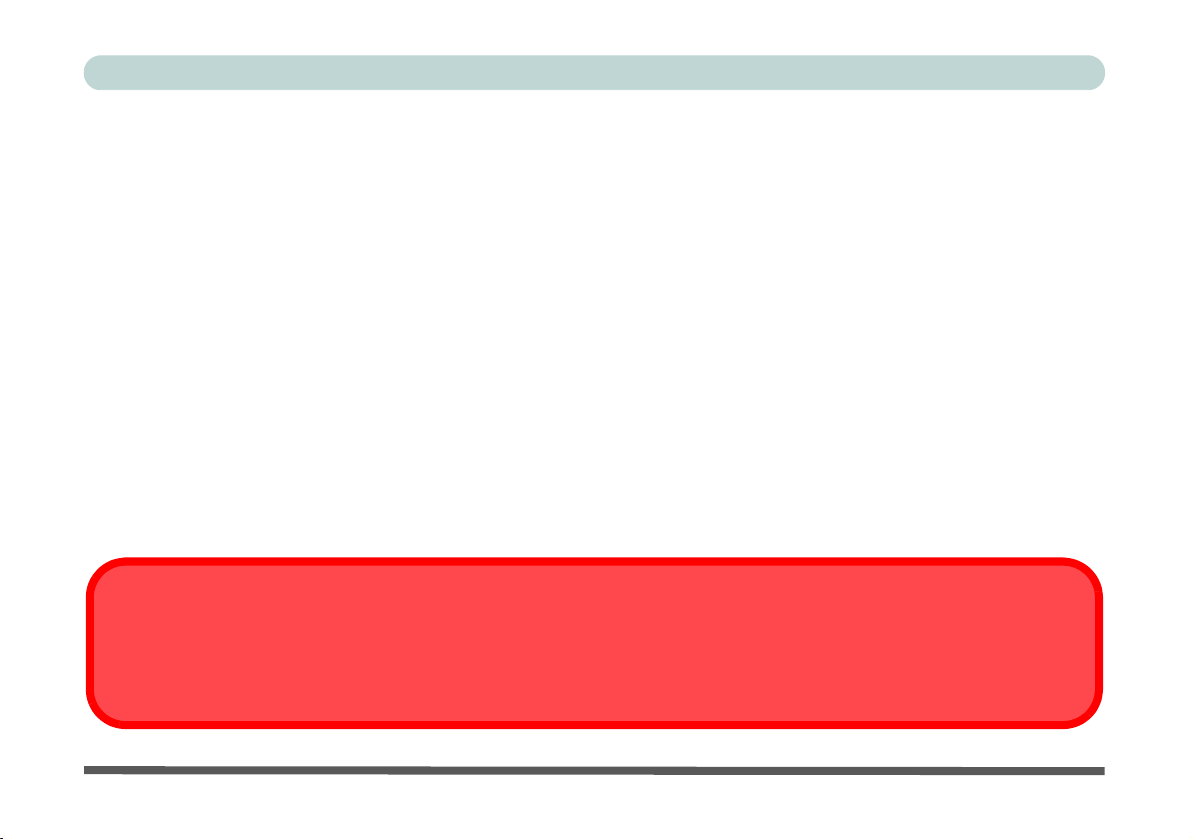
Preface
Power Off Before Traveling
Make sure that your notebook is completely powered off before putting it into a travel bag (or any such container). Putting a
notebook which is powered on in a travel bag may cause the Vents/Fan Intakes to be blocked. To pre vent your computer
from overheating make sure nothing blocks the Vent/Fan Intakes while the computer is in use.
Cleaning
Do not apply cleaner directly to the computer; use a soft clean cloth.
Do not use volatile (petroleum distillates) or abrasive cleaners on any part of the computer.
Travel Considerations
As you get ready for your trip, run through this list to make sure the system is ready to go:
1. Check that the battery pack and any spares are fully charged.
2. Power off the computer and peripherals.
3. Close the display panel and make sure it’s latched.
4. Disconnect the AC/DC adapter and cables. Stow them in the carrying bag.
5. The AC/DC adapter uses volt ages from 100 to 240 volt s so you won’t need a second volt age adapter. However,
check with your travel agent to see if you need any socket adapters.
6. Put the notebook in its carrying bag and secure it with the bag’s straps.
7. If you’re taking any perip herals (e.g. a printer, mouse or digital camera), pack them and those devices’ adapters
and/or cables.
8. Anticipate customs - Some jurisdictions may have import restrictions or req uire proof of ownersh ip for both hard -
ware and software. Make sure your “papers” are handy.
XIII
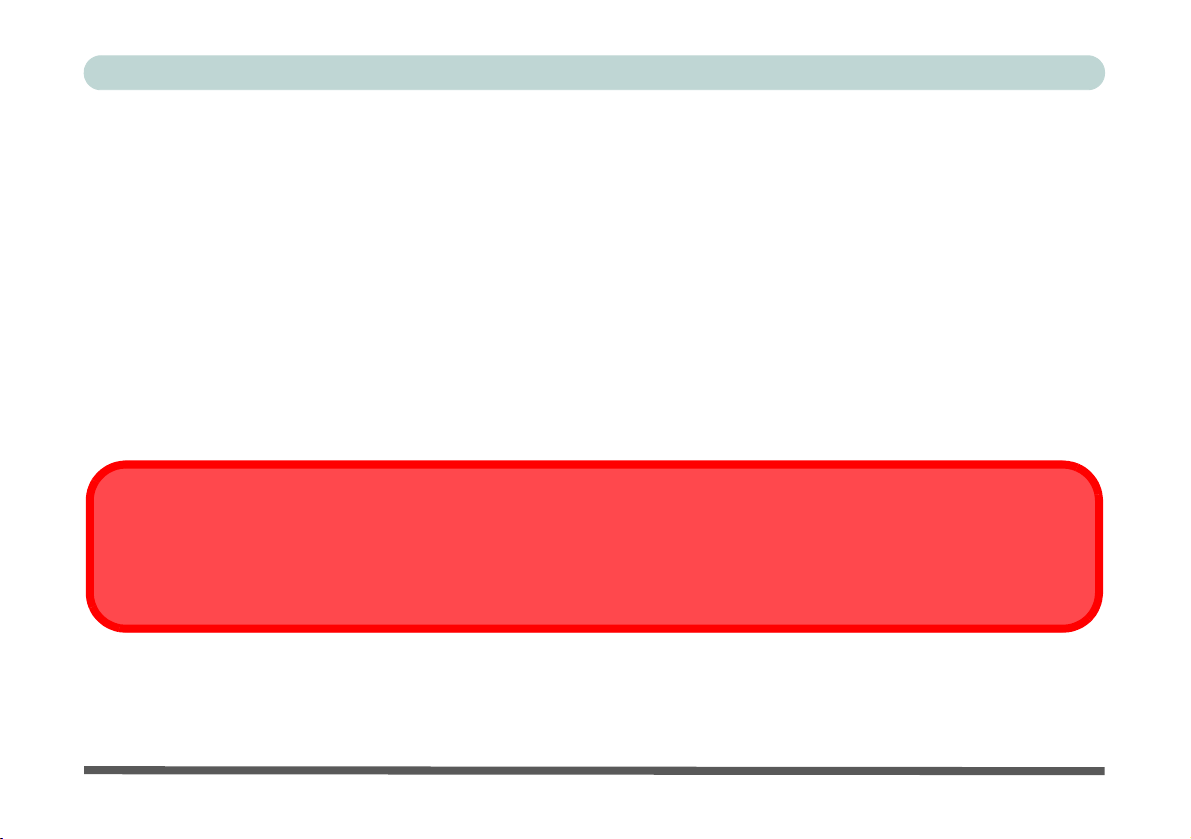
Preface
Power Off Before Traveling
Make sure that your notebook is completely powered off before putting it into a travel bag (or any such container). Putting a
notebook which is powered on in a travel bag may cause the vent(s)/fan intake(s)/outlet(s) to be blocked. To prev ent your
computer from overheating make sure nothing blocks the vent(s)/fan intake(s)/outlet(s) while the computer is in use.
Packing
As you get ready for your trip, run through this list to make sure the system is ready to go:
1. Check that the battery pack and any spares are fully charged.
2. Power off the computer and peripherals.
3. Close the display panel and make sure it’s latched.
4. Disconnect the AC/DC adapter and cables. Stow them in the carrying bag.
5. The AC/DC adapter uses volt ages from 100 to 240 volt s so you won’t need a second volt age adapter. However,
check with your travel agent to see if you need any socket adapters.
6. Put the notebook in its carrying bag and secure it with the bag’s straps.
7. If you’re taking any perip herals (e.g. a printer, mouse or digital camera), pack them and those devices’ adapters
and/or cables.
8. Anticipate customs - Some jurisdictions may have import restrictions or require proof of ownership for both
hardware and software. Make sure your documents are prepared.
XIV

Preface
On the Road
In addition to the general safety and maintenance suggestions in this preface, and Chapter 8: Troubleshooting,
keep these points in mind:
Hand-carry the notebook - For security, don’t let it out of your sight. In some areas, computer theft is very
common. Don’t check it with “normal” luggage. Baggage handlers may not be sufficiently careful. Avoid knocking the computer against hard objects.
Beware of Electromagnetic fields - Devices such as metal detectors & X-ray machines can damage the computer, hard disk, floppy disks, and other media. They may also destroy any stored data - Pass your computer and
disks around the devices. Ask security officials to hand-inspect them (you may be asked to turn it on). Note:
Some airports also scan luggage with these devices.
Fly safely - Most airlines have regulations about the use of computers and other electronic devices in flight.
These restrictions are for your safety, follow them. If you stow the notebook in an overhead compartment, make
sure it’s secure. Contents may shift and/or fall out when the compartment is opened.
Get power where you can - If an electrical outlet is available, use the AC/DC adapter and keep your battery(ies)
charged.
Keep it dry - If you move quickly from a cold to a warm location, water vapor can condense inside the computer.
Wait a few minutes before turning it on so that any moisture can evaporate.
XV
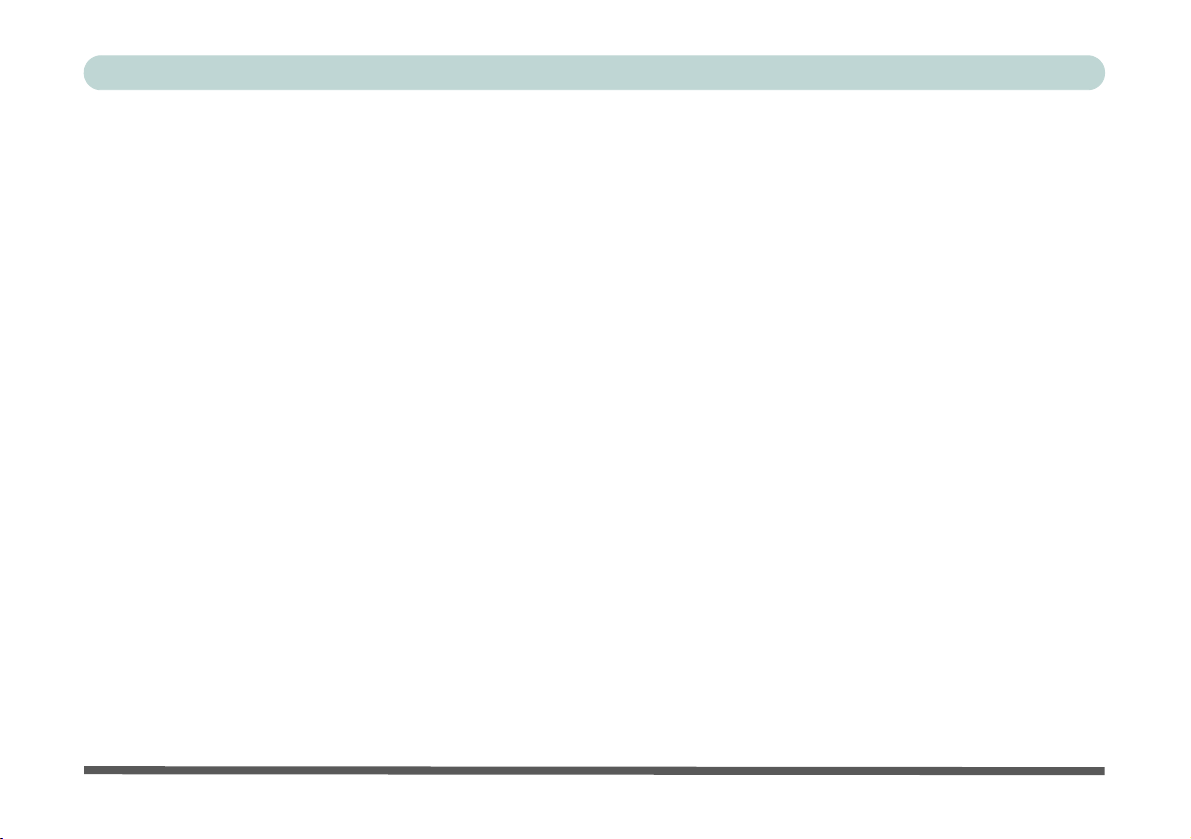
Preface
Developing Good Work Habits
Developing good work habits is important if you need to work in fron t of the computer for long periods of time.
Improper work habits can result in discomfort or serious injury from repetitive strain to your hands, wrists or
other joints. The following are some tips to reduce the strain:
• Adjust the height of the chair and/or desk so that the keyboard is at or slightly below the
level of your elbow. Keep your forearms, wrists, and hands in a relaxed position.
• Y our knees sho uld be sligh tly higher th an your hips. Place yo ur feet flat on the floor or on
a footrest if necessary.
• Use a chair with a back and adjust it to support your lower back comfortably.
• Sit straight so that your knees, hips and elbows form approximately 90-degree angles
when you are working.
• Take periodic breaks if you are using the computer for long periods of time.
Remember to:
• Alter your posture frequently.
• Stretch and exercise your body several times a day.
• Take periodic breaks when you work at the computer for long periods of time. Frequent
and short breaks are better than fewer and longer breaks.
XVI
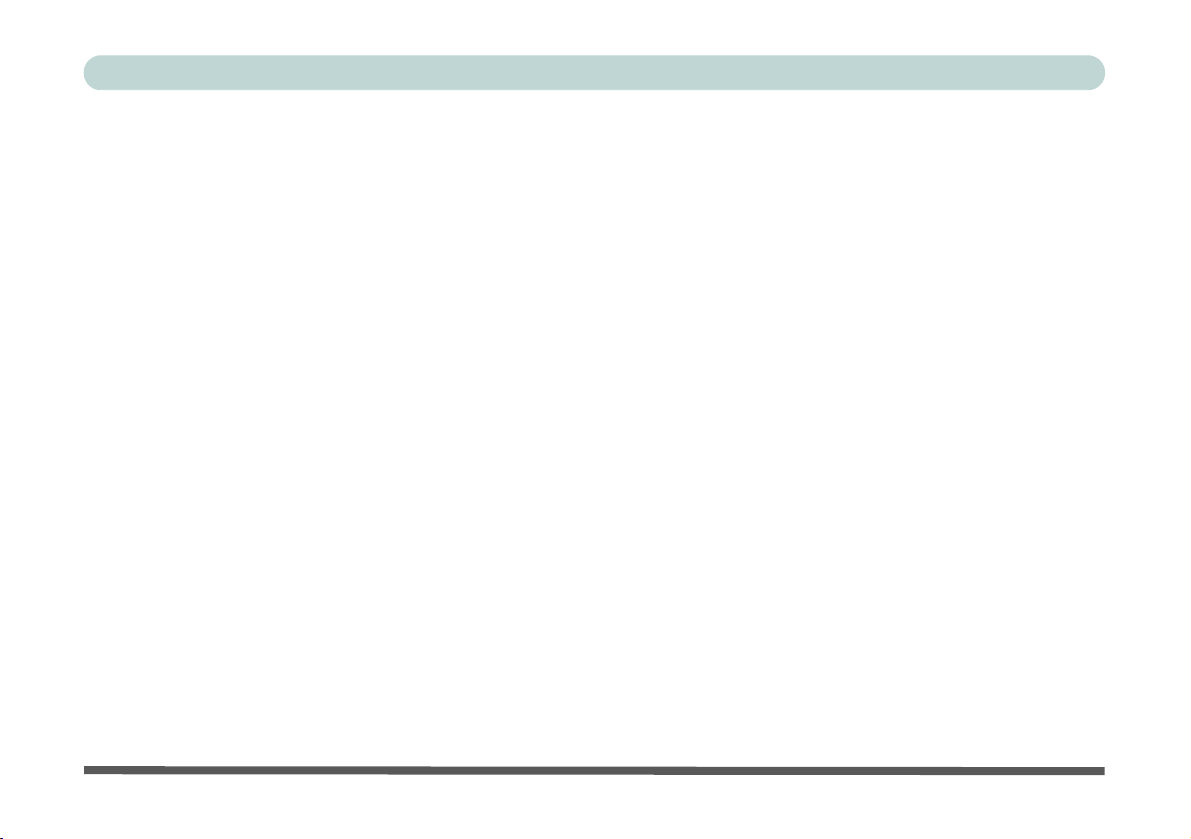
Preface
Lighting
Proper lighting and a comfortable viewing angle can reduce eye strain and shoulder and neck muscle fatigue.
• Position the display to avoid glare or reflections from overhead lighting or outside sources of light.
• Keep the display screen clean and set the brightness and contrast to levels that allow you to see the screen clearly.
• Position the display directly in front of you at a comfortable viewing distance.
• Adjust the display-viewing angle to find the best position.
LCD Screen Care
To prevent image persistence on LCD monitors (caused by the continuous display of graphics on the screen for
an extended period of time) take the following precautions:
• Set the Windows Power Plans to turn the screen off after a few minutes of screen idle time.
• Use a rotating, moving or blank screen saver (this prevents an image from being displayed too long).
• Rotate desktop background images every few days.
• Turn the monitor off when the system is not in use.
LCD Electro-Plated Logos
Note that in computers featuring a raised LCD electro-plated logo, the logo is covered by a protective adhesive.
Due to general wear and tear, this adhesive may deteriorate over time and the exposed logo may develop sharp
edges. Be careful when handling the computer in this case, and avoid touching the raised LCD electro-plated
logo. Avoid placing any other items in the carrying bag which may rub against the top of the computer during
transport. If any such wear and tear develops contact your distributor/supplier.
XVII
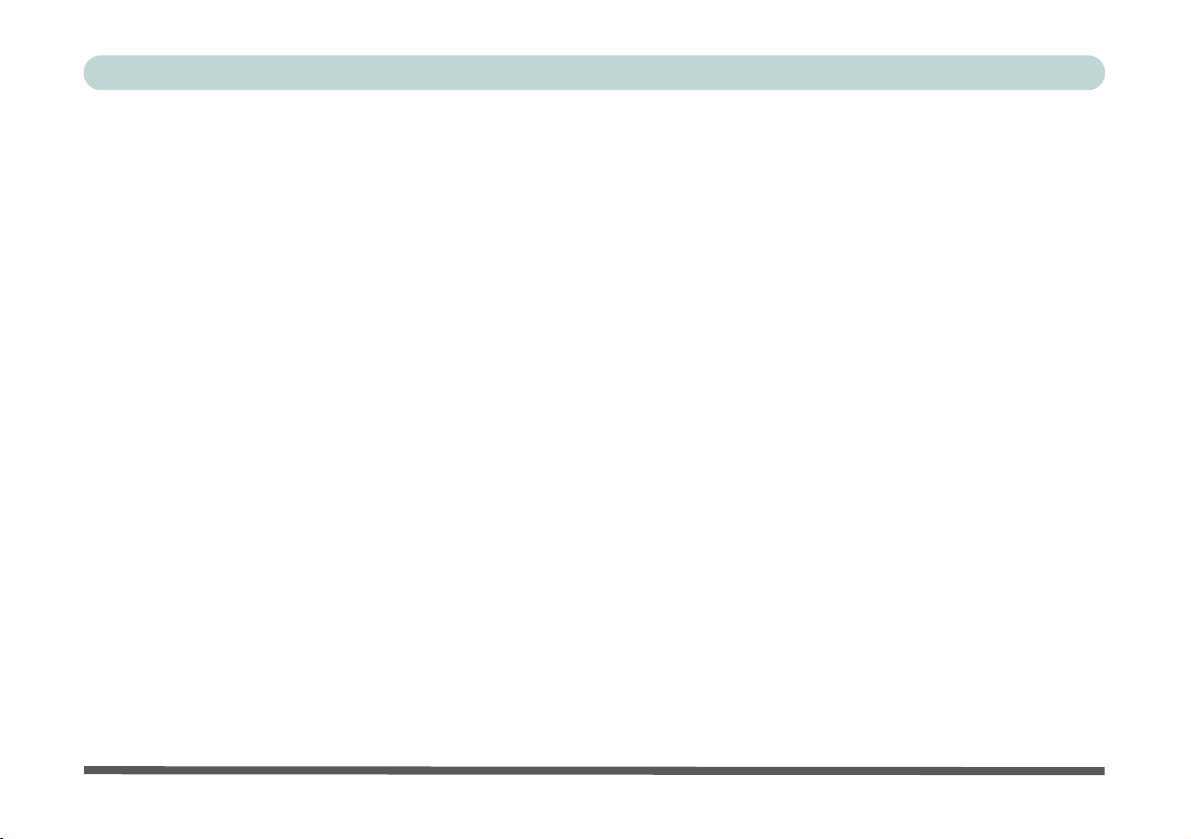
Preface
XVIII
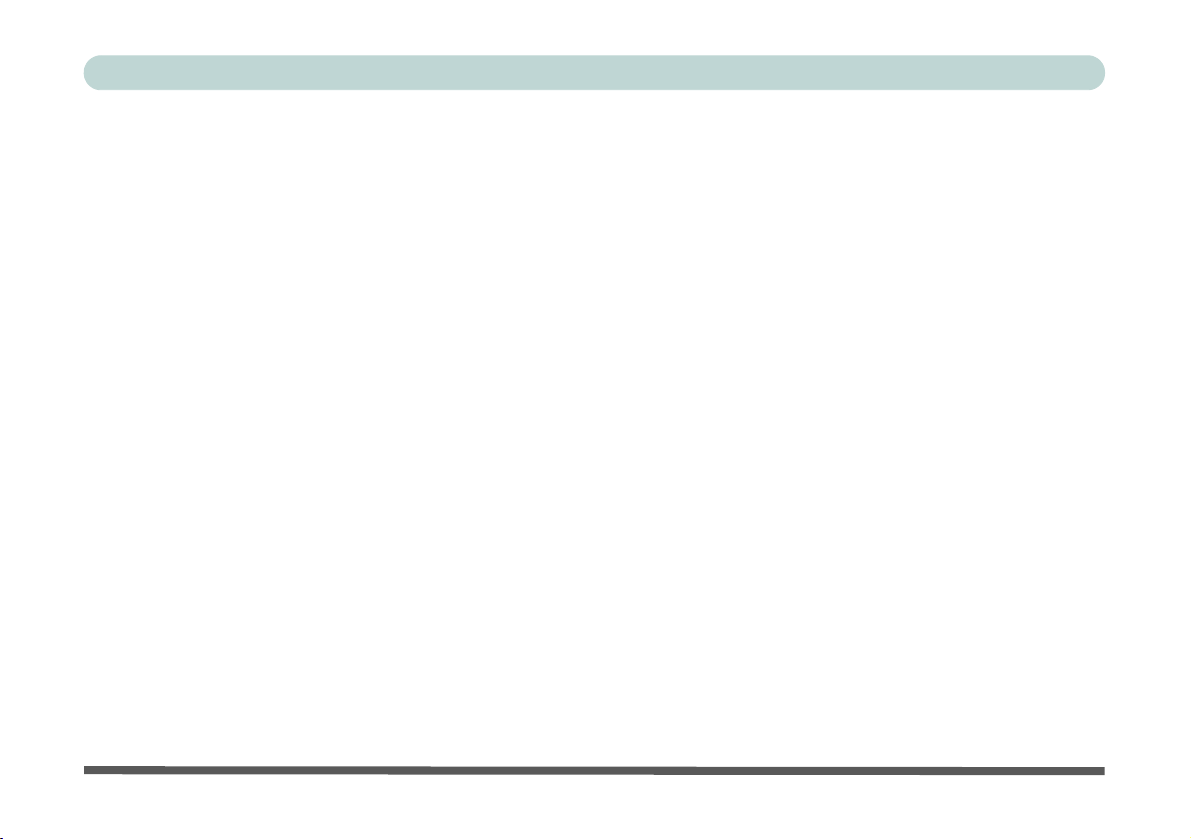
Preface
Contents
Notice .............................................................................................................................................................I
ErP Off Mode Power Consumption Statement: ...........................................................................................II
FCC Statement ............................................................................................................................................IV
FCC RF Radiation Exposure Statement: .....................................................................................................V
Instructions for Care and Operation ......................................................................................................... VII
Servicing .....................................................................................................................................................IX
Power Safety ................................................................................................................................................X
Polymer/Lithium-Ion Battery Precautions ..................................................................................................XI
General Battery Precautions ..................................................................................................................... XII
Cleaning ...................................................................................................................................................XIII
Travel Considerations ..............................................................................................................................XIII
Quick Start Guide
Overview ....................................................................................................................................................1-1
Advanced Users .........................................................................................................................................1-2
Beginners and Not-So-Advanced Users ....................................................................................................1-2
Warning Boxes ..........................................................................................................................................1-2
Not Included ..............................................................................................................................................1-3
System Software ........................................................................................................................................1-4
System Startup ...........................................................................................................................................1-5
Model Differences .....................................................................................................................................1-6
XIX
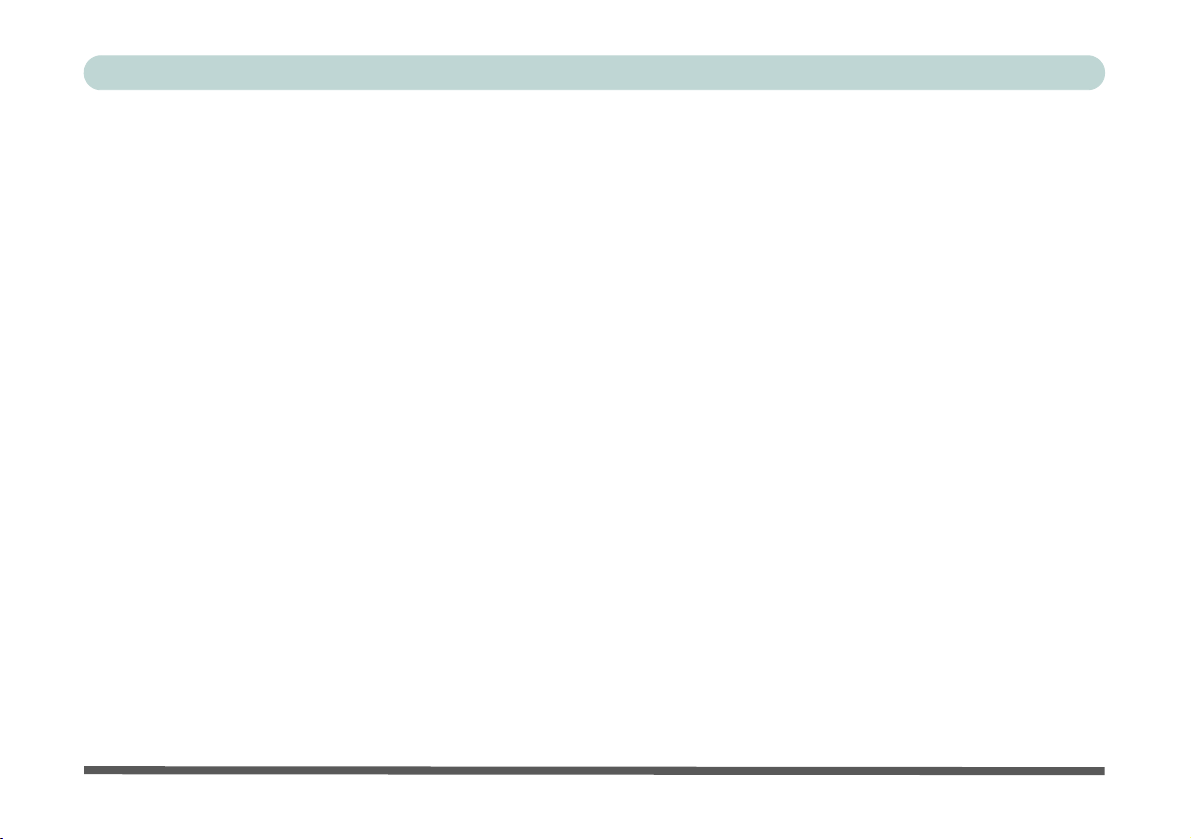
Preface
LCD Panel Open ........................................................................................................................................1-7
LED Indicators ...........................................................................................................................................1-8
Keyboard ....................................................................................................................................................1-9
Keyboard Application Settings ................................................................................................................1-10
Control Center .........................................................................................................................................1-11
Flexikey® Application ............................................................................................................................1-12
Flexikey® Application Features: .............................................................................................................1-13
Keyboard Shortcuts .................................................................................................................................1-14
Function Keys & Visual Indicators .........................................................................................................1-15
Front & Rear Views .................................................................................................................................1-16
Right & Left Views .................................................................................................................................1-17
Bottom View ............................................................................................................................................1-19
Windows 10 Start Menu ..........................................................................................................................1-20
Right-Clicking the Windows Logo In Start Menu ..................................................................................1-21
Start Menu Apps & Tiles .........................................................................................................................1-22
Windows 10 Control Panel ......................................................................................................................1-24
Settings ....................................................................................................................................................1-25
Windows 10 Taskbar ...............................................................................................................................1-26
Video Features .........................................................................................................................................1-27
Power Options .........................................................................................................................................1-32
XX
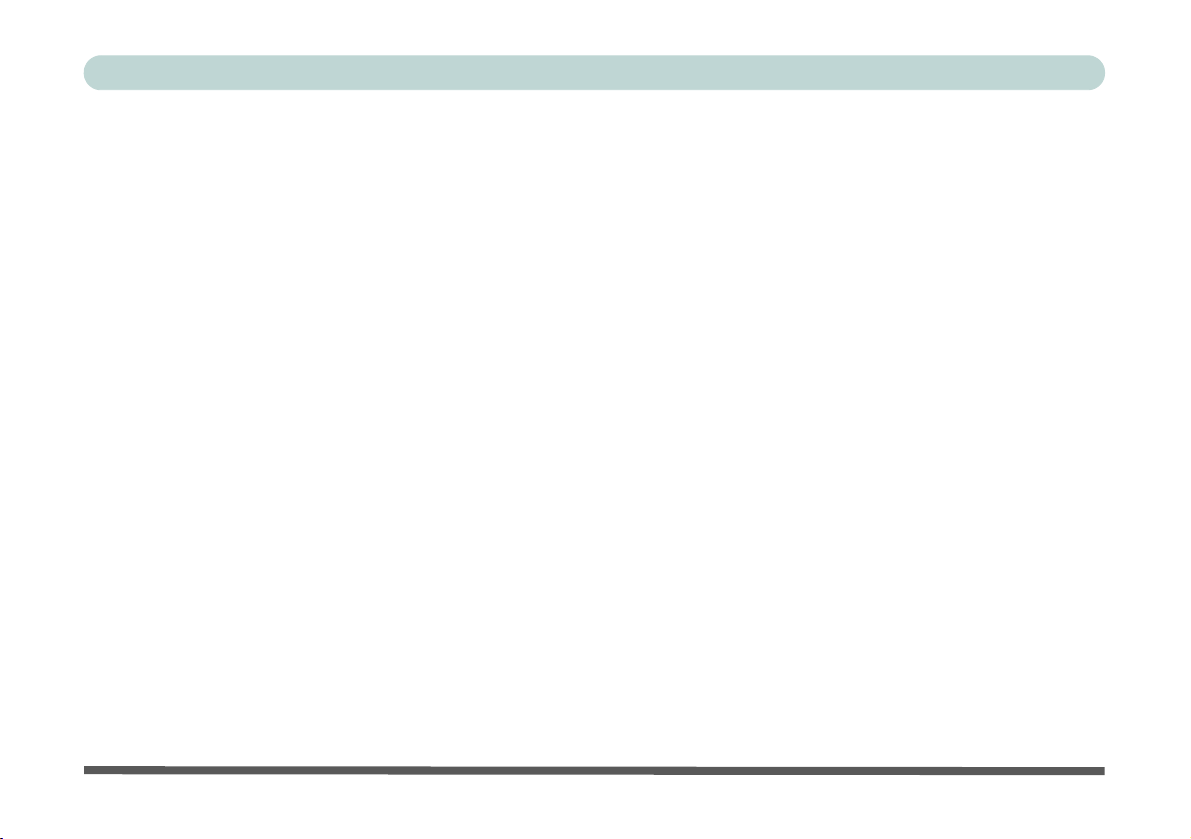
Preface
Storage Devices, Mouse, & Audio
Overview ....................................................................................................................................................2-1
Hard Disk Drive/Solid State Drive ............................................................................................................2-2
Multi-in-1 Card Reader ..............................................................................................................................2-3
Audio Features ...........................................................................................................................................2-4
Setup for Audio Recording ........................................................................................................................2-5
Touchpad and Buttons/Mouse ...................................................................................................................2-6
Touchpad Sensitivity .................................................................................................................................2-7
Touchpad Configuration ............................................................................................................................2-8
Gestures and Device Settings ....................................................................................................................2-9
Power Management
Overview ....................................................................................................................................................3-1
The Power Sources ....................................................................................................................................3-2
AC/DC Adapter .........................................................................................................................................3-2
Battery ........................................................................................................................................................3-2
Turning On the Computer ..........................................................................................................................3-3
Shutting the Computer Down ....................................................................................................................3-4
Power Plans ...............................................................................................................................................3-5
Power-Saving States ..................................................................................................................................3-7
Sleep ..........................................................................................................................................................3-7
Hibernate ....................................................................................................................................................3-8
XXI
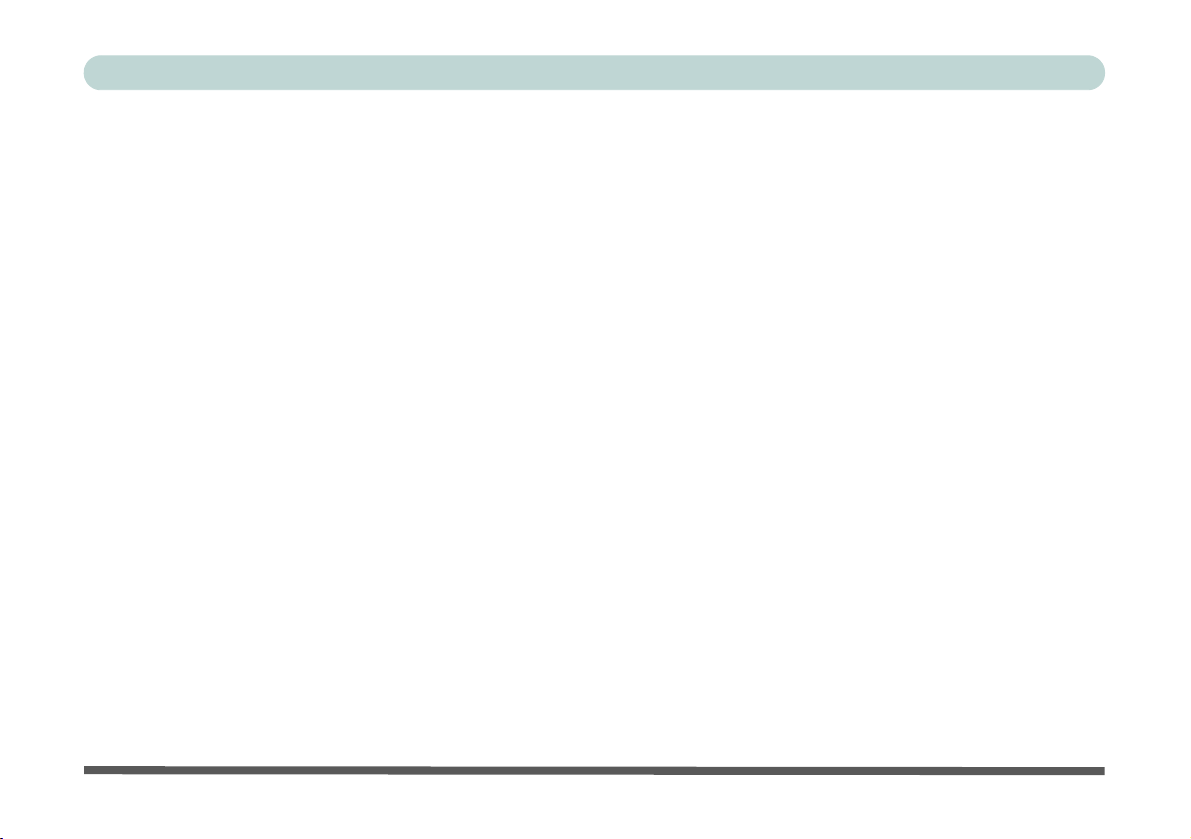
Preface
Shut down ..................................................................................................................................................3-8
Configuring the Power Buttons .................................................................................................................3-9
Resuming Operation ................................................................................................................................3-11
Power Conservation Modes .....................................................................................................................3-12
Settings Menu Power Controls ................................................................................................................3-14
Battery Information .................................................................................................................................3-17
Battery Power ..........................................................................................................................................3-17
Conserving Battery Power .......................................................................................................................3-18
Battery Life ..............................................................................................................................................3-19
New Battery .............................................................................................................................................3-19
Recharging the Battery with the AC/DC Adapter ...................................................................................3-19
Proper handling of the Battery Pack ........................................................................................................3-20
Battery FAQ .............................................................................................................................................3-21
Drivers & Utilities
What to Install ............................................................................................................................................4-1
Module Driver Installation ........................................................................................................................4-1
Driver Installation ......................................................................................................................................4-2
Updating/Reinstalling Individual Drivers ..................................................................................................4-5
User Account Control ................................................................................................................................4-6
Windows Security Message .......................................................................................................................4-6
New Hardware Found ................................................................................................................................4-6
XXII
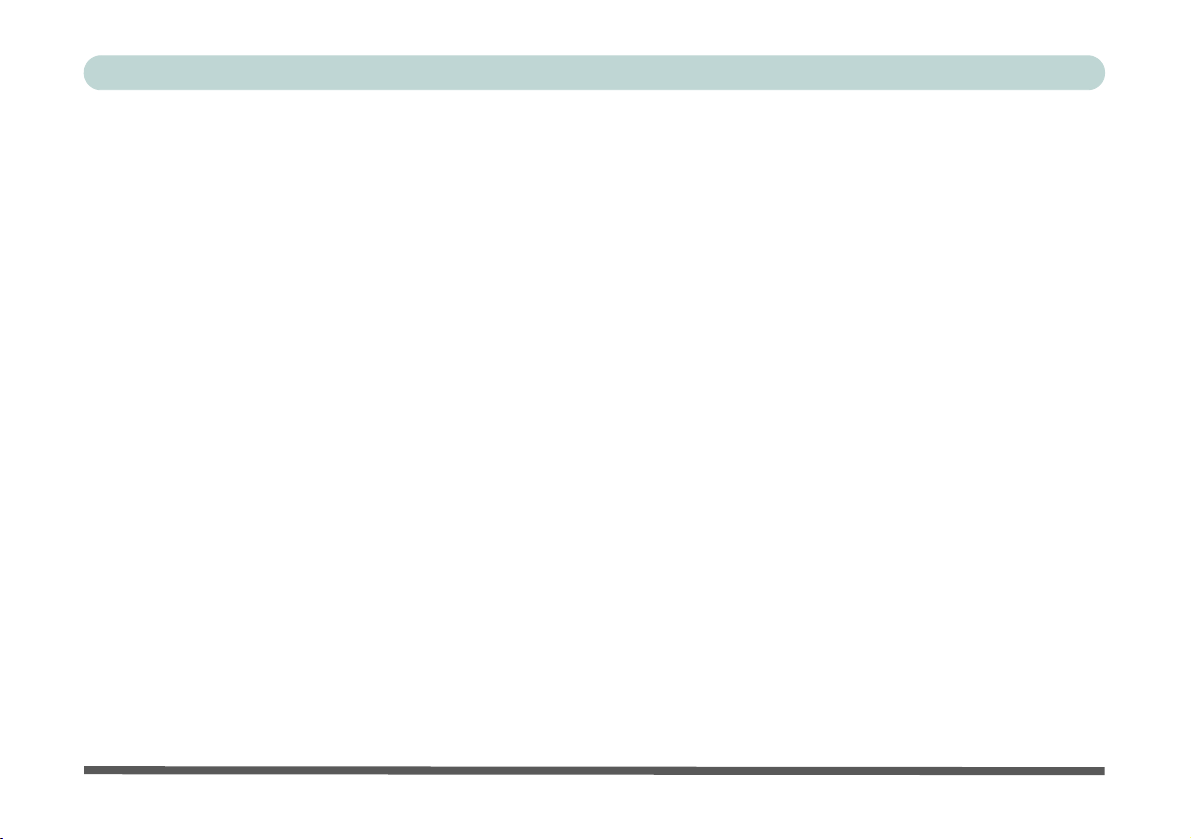
Preface
Driver Installation Procedure .....................................................................................................................4-7
Chipset .......................................................................................................................................................4-7
Video (VGA) .............................................................................................................................................4-7
NVIDIA Video (VGA) ..............................................................................................................................4-7
LAN ...........................................................................................................................................................4-7
Card Reader ...............................................................................................................................................4-7
Touchpad ...................................................................................................................................................4-8
Airplane .....................................................................................................................................................4-8
Control Center ...........................................................................................................................................4-8
MEI Driver .................................................................................................................................................4-8
Audio .........................................................................................................................................................4-8
Optional Drivers ......................................................................................................................................4-10
BIOS Utilities
Overview ....................................................................................................................................................5-1
The Power-On Self Test (POST) ...............................................................................................................5-2
Failing the POST .......................................................................................................................................5-3
Fatal Errors ................................................................................................................................................5-3
Non-Fatal Errors ........................................................................................................................................5-3
The Setup Utility ........................................................................................................................................5-4
Entering Setup ...........................................................................................................................................5-4
Setup Screens .............................................................................................................................................5-5
XXIII
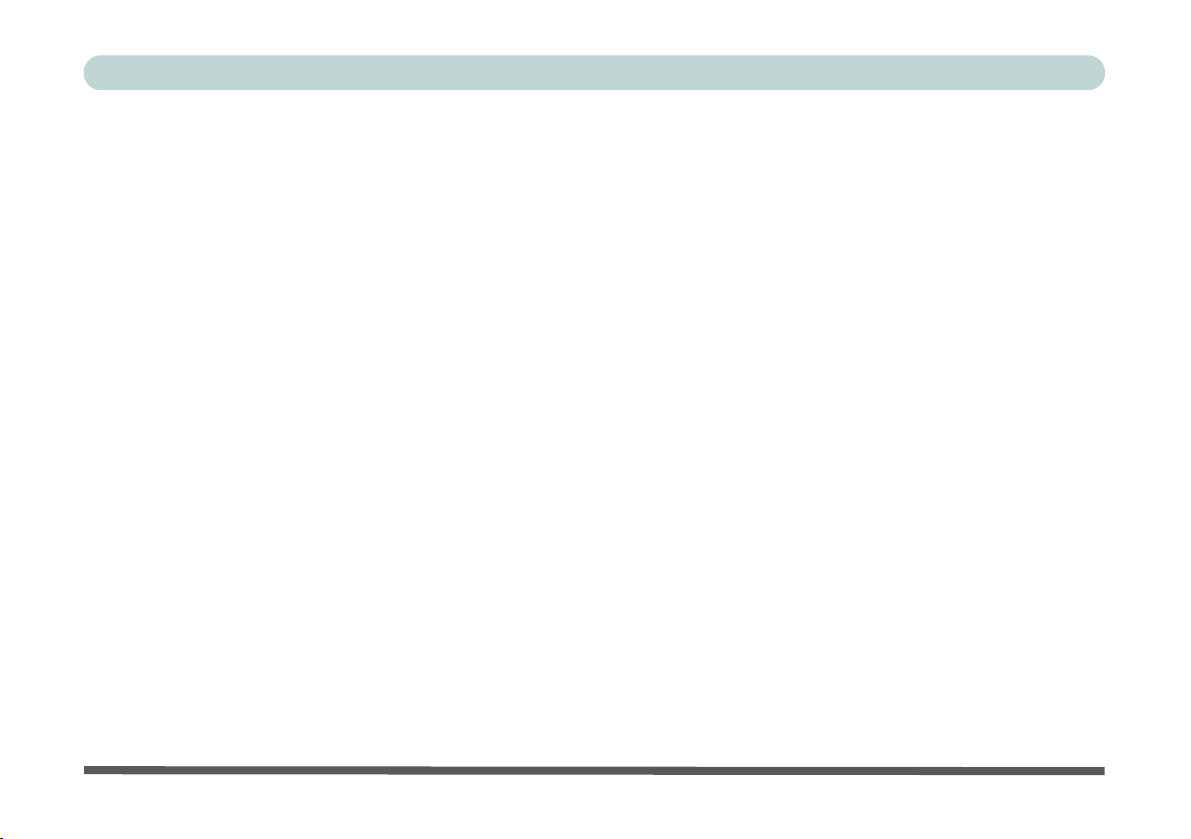
Preface
Main Menu .................................................................................................................................................5-6
System Time & Date (Main Menu) ...........................................................................................................5-6
SATA Port # (Main Menu) ........................................................................................................................5-7
OffBoard SATA/NVme Controller Configuration (Main Menu) .............................................................5-7
ME FW Version/System/Extended Memory (Main Menu) ......................................................................5-7
MB Series/BIOS Revision/KBC/EC firmware Revision/Mac Address (Main Menu) ..............................5-7
Advanced Menu .........................................................................................................................................5-8
Advanced Chipset Control (Advanced Menu) ..........................................................................................5-8
Combo Slot (Advanced Menu > Advanced Chipset Control) ...................................................................5-9
FlexiCharger (Advanced Menu > Advanced Chipset Control) ...............................................................5-10
SATA Mode (Advanced Menu) ..............................................................................................................5-11
Boot Logo (Advanced Menu) ..................................................................................................................5-12
Power On Boot Beep (Advanced Menu) .................................................................................................5-12
Battery Low Alarm Beep (Advanced Menu) ...........................................................................................5-12
Security Menu ..........................................................................................................................................5-13
Set Supervisor Password (Security Menu) ..............................................................................................5-13
Set User Password (Security Menu) ........................................................................................................5-14
Password on boot: (Security Menu) ........................................................................................................5-14
Secure Boot Control (Security Menu) .....................................................................................................5-15
TPM Configuration (Security Menu) ......................................................................................................5-16
Boot Menu ...............................................................................................................................................5-17
Boot Option Priorities (Boot Menu) ........................................................................................................5-18
XXIV
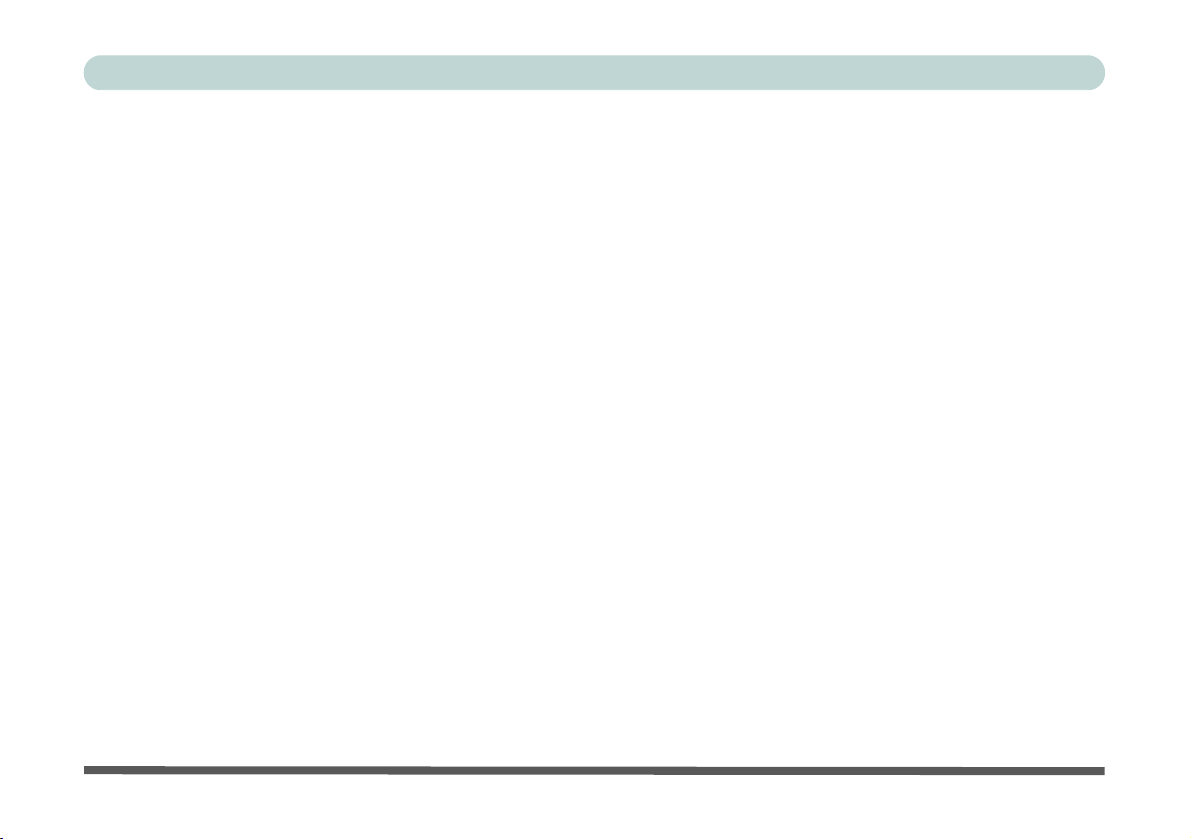
Preface
UEFI Boot (Boot Menu) ..........................................................................................................................5-18
Exit Menu ................................................................................................................................................5-19
Modules
Overview ....................................................................................................................................................6-1
Setting Up SATA RAID or AHCI Mode ..................................................................................................6-2
AHCI Mode ...............................................................................................................................................6-2
RAID ..........................................................................................................................................................6-2
Intel® Rapid Storage Technology Application .........................................................................................6-2
SATA RAID Setup Procedure ...................................................................................................................6-4
SATA RAID Setup - UEFI Enabled ..........................................................................................................6-5
SATA RAID Setup (2 * PCIE SSDs) - UEFI Enabled ...........................................................................6-10
SATA RAID Setup - UEFI Disabled .......................................................................................................6-16
Deleting a RAID (Windows 10) ..............................................................................................................6-20
Wireless LAN Module .............................................................................................................................6-21
3rd Party 802.11b/g/n Driver Installation ................................................................................................6-22
Intel® WLAN Driver Installation ............................................................................................................6-22
WLAN Configuration in Windows 10 ....................................................................................................6-23
Bluetooth & WLAN Combo Module ......................................................................................................6-26
3rd Party Bluetooth (V4.0) Combo Driver Installation ...........................................................................6-27
Intel Bluetooth Combo Driver Installation ..............................................................................................6-27
Bluetooth Configuration in Windows ......................................................................................................6-28
XXV

Preface
To Make your Computer Discoverable to Bluetooth Devices .................................................................6-30
Intel® Rapid Storage Technology ...........................................................................................................6-31
IRST Driver Installation ..........................................................................................................................6-31
Intel® Rapid Storage Technology for RAID Systems ............................................................................6-32
RAID Volume Data Verification and Repair ..........................................................................................6-34
Replacing and Reverting Recovery and Master Volumes .......................................................................6-34
Sound Blaster Cinema 2 ..........................................................................................................................6-37
Sound Blaster Cinema 2 Installation .......................................................................................................6-37
Sound Blaster Cinema 2 Application ......................................................................................................6-38
Sound Blaster Cinema 2 SBX Pro Studio ................................................................................................6-42
PC Camera ...............................................................................................................................................6-47
Camera App .............................................................................................................................................6-48
Taking Pictures/Capturing Video ............................................................................................................6-50
Trusted Platform Module .........................................................................................................................6-52
Enabling & Managing TPM ....................................................................................................................6-53
TPM Management in Windows ...............................................................................................................6-54
TPM Actions ............................................................................................................................................6-56
3G/4G Module .........................................................................................................................................6-58
3G/4G Configuration in Windows 10 .....................................................................................................E-60
Troubleshooting
Overview ....................................................................................................................................................7-1
XXVI
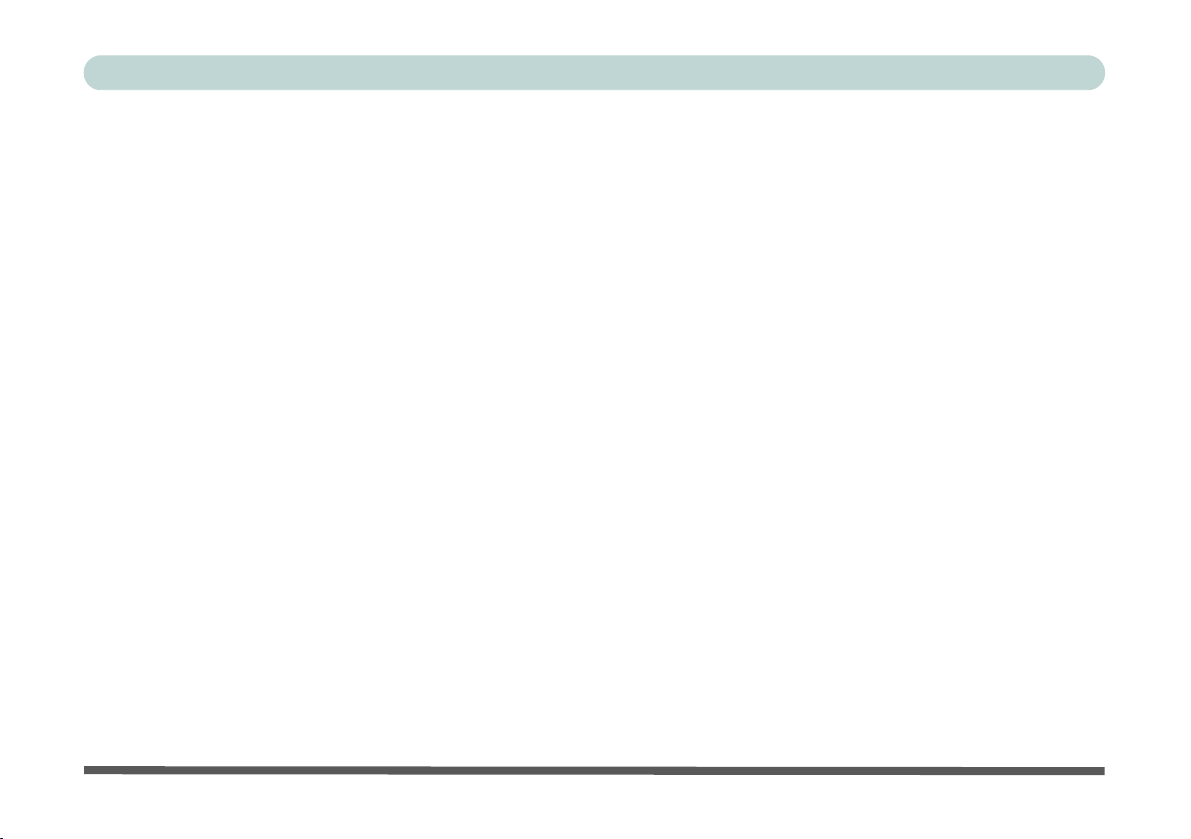
Preface
Basic Hints and Tips ..................................................................................................................................7-2
Backup and General Maintenance .............................................................................................................7-3
Viruses .......................................................................................................................................................7-4
Upgrading and Adding New Hardware/Software ......................................................................................7-5
Problems and Possible Solutions ...............................................................................................................7-7
Resolving the “Can’t connect to this network” issue with the 3G/4G Module .......................................7-14
Interface (Ports & Jacks)
Overview ...................................................................................................................................................A-1
Ports and Jacks ..........................................................................................................................................A-2
Card Reader ..............................................................................................................................................A-2
DC-In Jack ................................................................................................................................................A-2
External Monitor (VGA) Port ...................................................................................................................A-2
Mini DisplayPort 1.2 ................................................................................................................................A-2
HDMI-Out Port .........................................................................................................................................A-3
Headphone-Out Jack .................................................................................................................................A-3
Microphone-In Jack ..................................................................................................................................A-3
RJ-45 LAN Jack .......................................................................................................................................A-3
S/PDIF-Out Jack .......................................................................................................................................A-3
Security Lock Slot ....................................................................................................................................A-3
USB 2.0/1.1 Ports / ...................................................................................................................................A-4
USB 3.0 (USB 3.1 Gen 1) Ports ...............................................................................................................A-4
XXVII
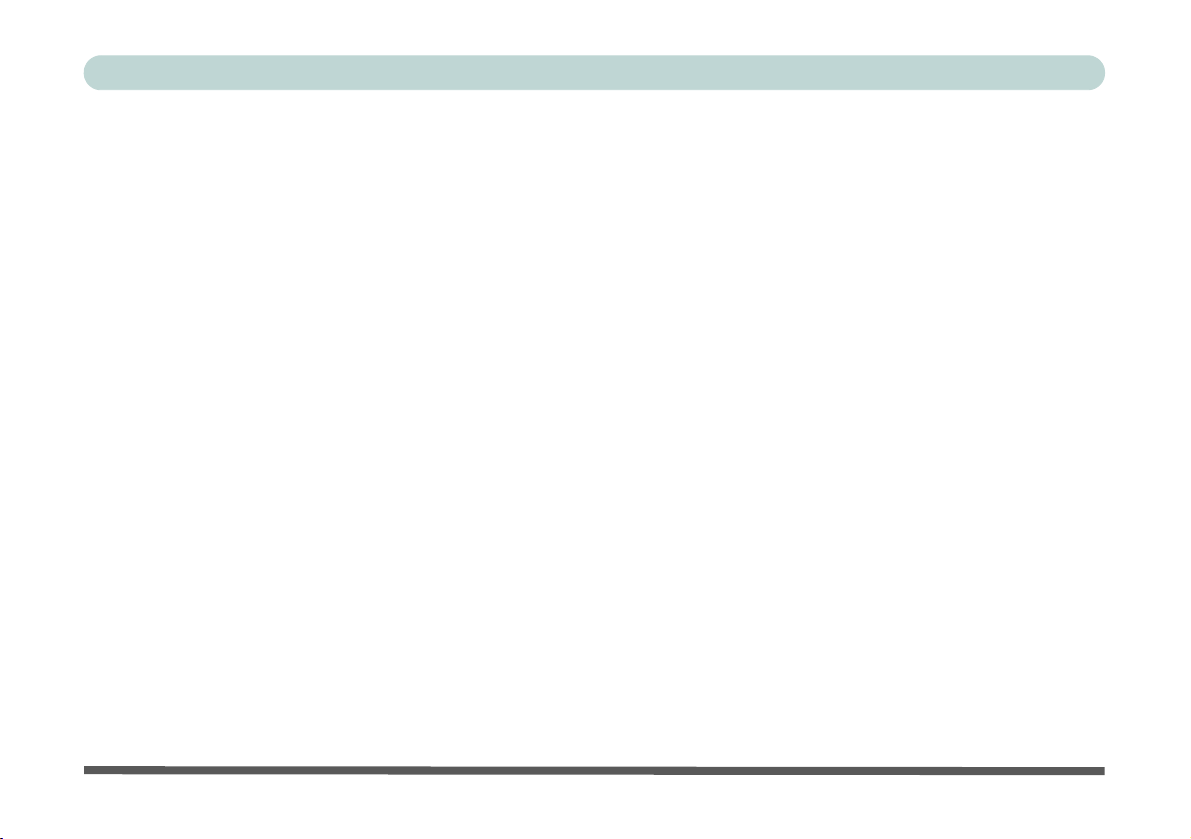
Preface
Control Center & Flexikey®
Overview ...................................................................................................................................................B-1
Control Center ..........................................................................................................................................B-1
Flexikey® .................................................................................................................................................B-1
Power Modes ............................................................................................................................................B-3
Control Center Menus ...............................................................................................................................B-4
Power Status (System Program) .............................................................................................................B-5
Brightness (System Program) ..................................................................................................................B-5
Volume (System Program) .......................................................................................................................B-5
Fan Speed (System Program) ...................................................................................................................B-5
This system supports Power Saving power .........................................................................................B-6
Sleep Button (System Program) ..............................................................................................................B-6
Desktop Background (System Program) .................................................................................................B-6
Display Switch (System Program) ...........................................................................................................B-6
Time Zone (System Program) .................................................................................................................B-6
Backlight Keyboard (Device) ...................................................................................................................B-7
TouchPad/Camera (Device) .....................................................................................................................B-7
Caps Lock/Scroll Lock/ Number Lock/Airplane Mode ...........................................................................B-7
Left Windows Key (Gaming) ..................................................................................................................B-7
Flexikey® (Gaming) .................................................................................................................................B-7
Flexikey® Application .............................................................................................................................B-8
Language Interface ...................................................................................................................................B-9
XXVIII

Preface
Keyboard Settings - Express Key ...........................................................................................................B-13
Enabling Time Record ............................................................................................................................B-15
Keyboard Settings - Launch App ...........................................................................................................B-17
Keyboard Settings - Express Text ..........................................................................................................B-19
Keyboard Settings - Disable ...................................................................................................................B-21
Mouse Settings - Express Key ................................................................................................................B-22
Enabling Time Record for Mouse Settings ............................................................................................B-23
Mouse Settings - Launch App ................................................................................................................B-24
Mouse Settings - Express Text ...............................................................................................................B-26
Mouse Settings - Disable ........................................................................................................................B-28
Statistics ..................................................................................................................................................B-29
Video Driver Controls
Video Driver Installation ..........................................................................................................................C-1
Video (VGA) ............................................................................................................................................C-1
NVIDIA Video (VGA) .............................................................................................................................C-1
Microsoft Hybrid Graphics .......................................................................................................................C-2
Intel® Dynamic Video Memory Technology ...........................................................................................C-4
Configure Other Displays Using Project ..................................................................................................C-5
You can configure attached displays from Project. ..................................................................................C-5
Configuring an External Display In Windows .........................................................................................C-6
HDMI Audio Configuration .....................................................................................................................C-9
XXIX
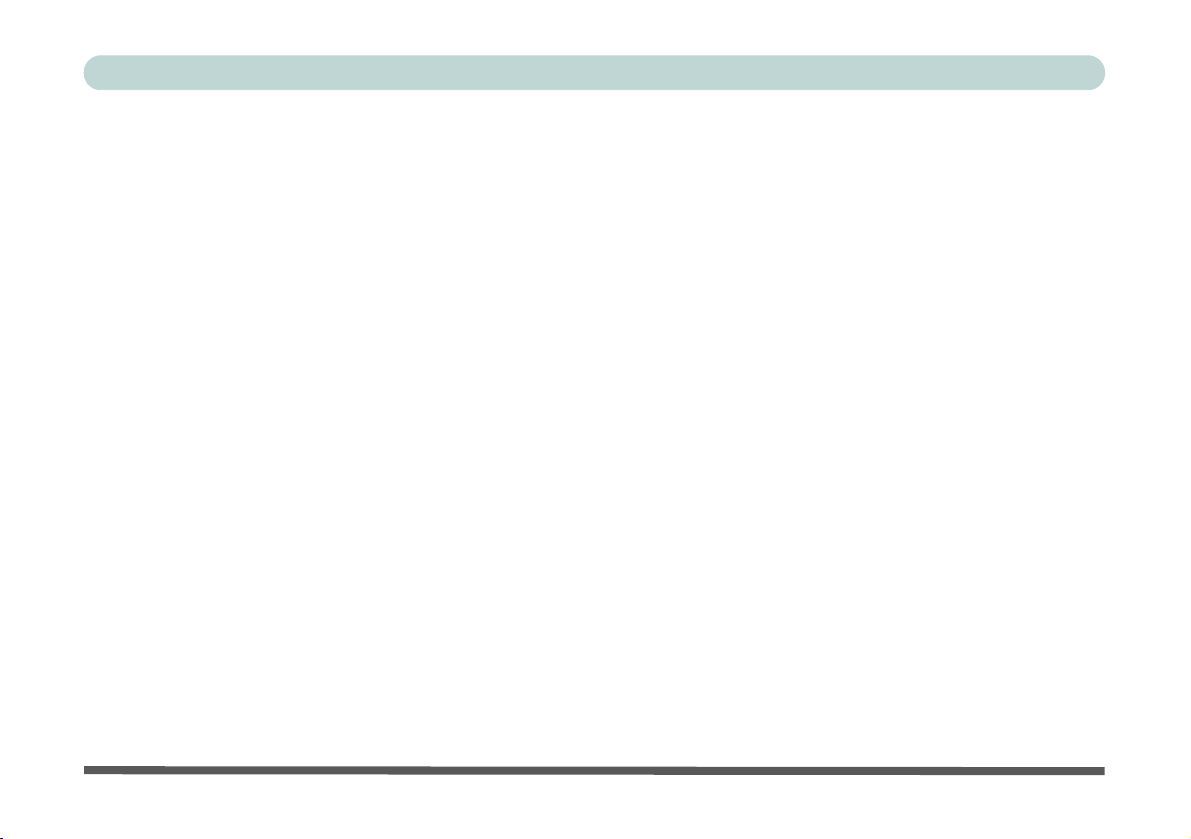
Preface
Wireless Display .....................................................................................................................................C-12
Wireless Display Configuration .............................................................................................................C-13
Intel® HD Graphics Control Panel .........................................................................................................C-15
Display Devices & Options ....................................................................................................................C-29
Attaching Other Displays .......................................................................................................................C-30
NVIDIA Control Panel ...........................................................................................................................C-33
Customization Options ...........................................................................................................................C-36
Configure Surround, PhysX® .................................................................................................................C-40
NVIDIA GeForce Experience ................................................................................................................C-41
NVIDIA GeForce Experience - BatteryBoost ........................................................................................C-43
NVIDIA GeForce Experience - ShadowPlay .........................................................................................C-44
Specifications
Processor ...................................................................................................................................................D-2
Core Logic ................................................................................................................................................D-2
Display ......................................................................................................................................................D-2
Memory .....................................................................................................................................................D-2
Video Adapter Options .............................................................................................................................D-2
Storage ......................................................................................................................................................D-2
BIOS .........................................................................................................................................................D-3
Audio ........................................................................................................................................................D-3
Keyboard & Pointing Device ....................................................................................................................D-3
XXX
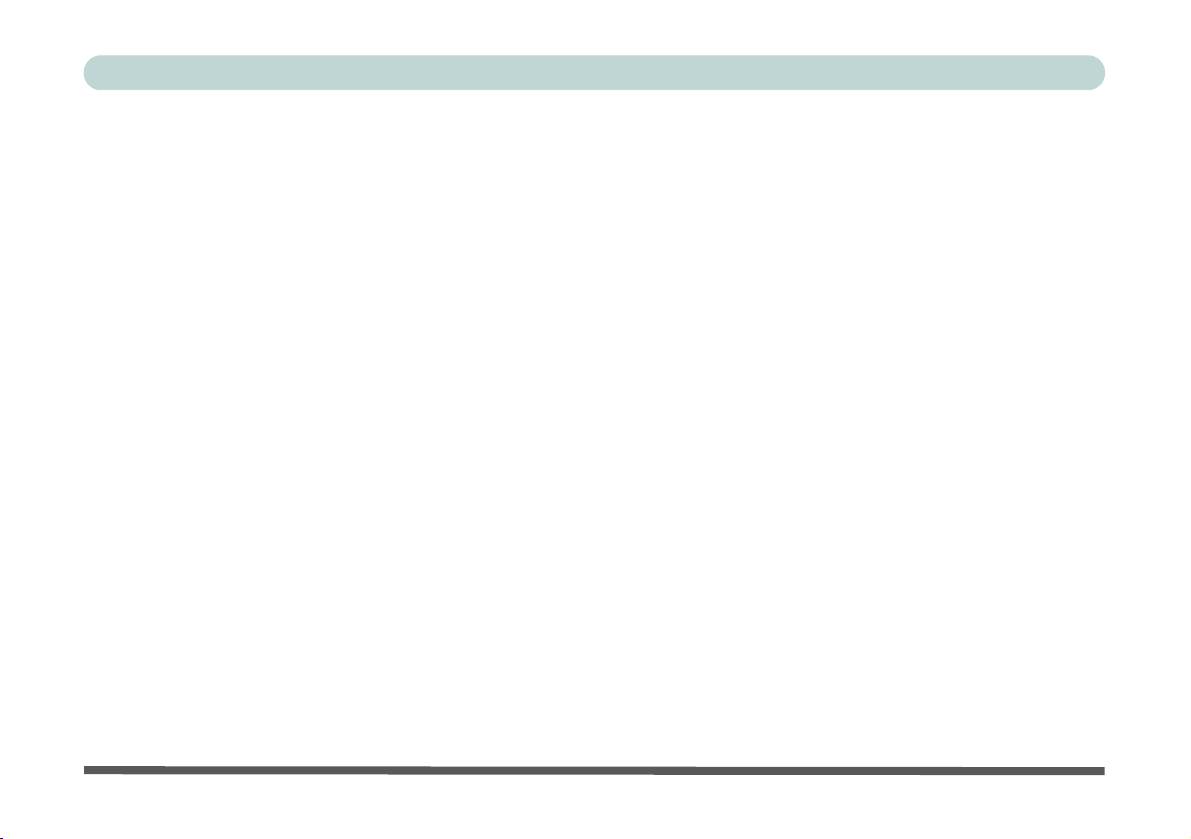
Preface
Indicators ..................................................................................................................................................D-3
Interface ....................................................................................................................................................D-3
Card Reader ..............................................................................................................................................D-3
Slots ..........................................................................................................................................................D-3
Communication .........................................................................................................................................D-3
Operating System ......................................................................................................................................D-4
Features .....................................................................................................................................................D-4
Security .....................................................................................................................................................D-4
Power Management ..................................................................................................................................D-4
Power ........................................................................................................................................................D-4
Environmental Spec ..................................................................................................................................D-4
Physical Dimensions & Weight ................................................................................................................D-4
XXXI

Preface
XXXII
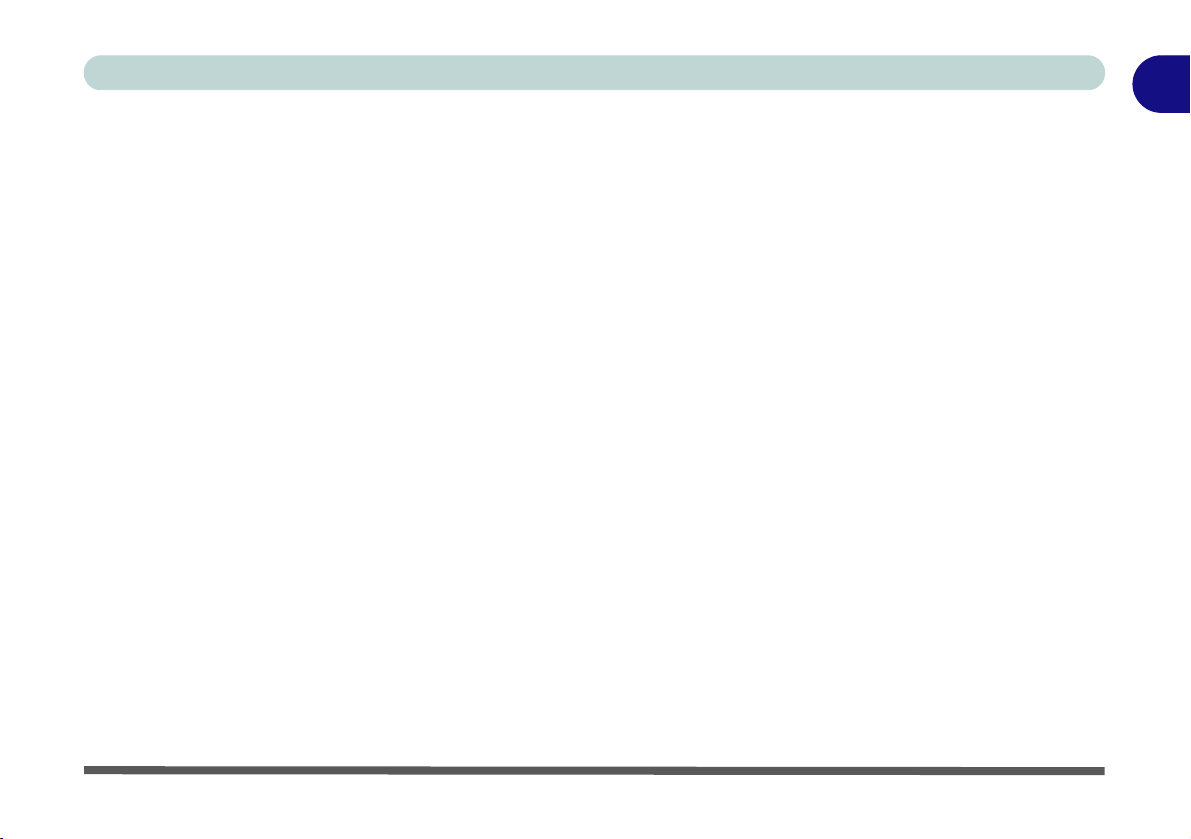
Quick Start Guide
Chapter 1: Quick Start Guide
Overview
This Quick Start Guide is a brief introduction to the basic features of your computer, to navigating around the
computer and to getting your system started. The remainder of the manual covers the following:
• Chapter 2 A guide to using some of the main features of the computer e.g. the storage devices (hard disk and
card reader), TouchPad & Mouse and Audio Features.
• Chapter 3 The computer’s power management options.
• Chapter 4 The installation of the drivers and utilities essential to the operation or improvement of some of the
computer’s subsystems.
• Chapter 5 An outline of the computer’s built-in software or BIOS (Basic Input Output System).
• Chapter 6 A quick guide to the computer’s PC Camera, Wireless LAN, Bluetooth & WLAN Combo,
Sound Blaster Audio and Intel modules (some of which may be optional depending on your pur-
chase configuration).
• Chapter 7 A troubleshooting guide.
• Appendix A Definiti ons of the interface, ports/jacks which allow your computer to c ommun icat e with ex te rnal
devices.
• Appendix B Information on the Control Center .
• Appendix C Information on the Video driver controls.
• Appendix D The computer’s specification.
1
Overview 1 - 1

1
Notes
Check the light colored
boxes with the mark
above to find detailed
information about the
computer’s features.
Quick Start Guide
Advanced Users
If you are an advanced user you may skip over most of this Quick Start Guide. However you may find it useful
to refer to “Drivers & Utilities” on page 4 - 1 and “BIOS Utilities” on page 5 - 1 in the User’s Manual. You
may also find the notes marked with a
of interest to you.
Beginners and Not-So-Advanced Users
If you are new to computers (or do not have an advanced knowledge of them) then
the information contained in this Quick Start Guide should be enough to get you up
and running. Eventually you should try to look through all the documentation (more
detailed descriptions of the functions, setup and system controls are covered in the
remainder of the User’s Manual), but do not worry if you do not understand everything the first time. Keep this manual nearby and refer to it to learn as you go. You
may find it useful to refer to the notes marked with a
as indicated in the margin.
For a more detailed description of any of the interface ports and jacks see “Interface
(Ports & Jacks)” on page A - 1.
Warning Boxes
No matter what your level please pay careful attention to the warning and safety information indicated by the
symbol. Also please note the safety and handling instructions as indicated in the Preface.
1 - 2 Overview

Quick Start Guide
Drivers
If you are installing new system software, or are re-configuring your computer for a different system, you will need to install
the appropriate drivers. Drivers are programs which act as an interface between the computer and a hardware component
e.g. a wireless network module. It is very important that you install the drivers in the order listed in Table 4 - 1, on page 4
- 4. You will be unable to use most advanced controls until the necessary drivers and utilities are properly installed. If your
system hasn’t been properly configured (your service representative may have already done that for you), refer to “Drivers
& Utilities” on page 4 - 1 for installation instructions.
Ports and Jacks
See “Ports and Jacks” on page A - 2 for a description of the interface (ports & jacks) which allow your computer to communicate with external devices, connect to the internet etc.
Not Included
Operating Systems (e.g. Windows 10) and applications (e.g. word processing, spreadsheet and database programs) have their own manuals, so please consult the appropriate manuals.
1
Overview 1 - 3

1
Windows OS
Note that the information included on the following pages is for Windows 10 only.
In order to run Windows 10 (64-bit) your computer requires a minimum 2GB of system memory (RAM).
Quick Start Guide
System Software
Your computer may already come with system software pre-installed. Where this is not the case, or where you
are re-configuring your computer for a different system, you will find the Windows 10 (64-bit) operating system
is supported.
1 - 4 Overview

Quick Start Guide
135°
Shutdown
Note that you
should always shut
your computer
down by choosing
the Shut Down
command in Win-
dows (see page 1 -
28). This will help
prevent hard disk or
system problems.
Figure 1 - 1 - AC/DC Adapter In / Opening the Lid/LCD
System Startup
1. Remove all packing materials, and place the computer on a stable surface, and securely attach any peripherals
you want to use with the notebook (e.g. keyboard and mouse) to their ports.
2. Attach the AC/DC adapter to the DC-In jack at the rear of the computer, then plug the AC power cord into an
outlet, and connect the AC power cord to the AC/DC adapter (make sure you use the adapter when first
setting up the computer, as to safeguard the computer during shipping, the battery will be locked to not power
the system until first connected to the AC/DC adapter).
3. Use one hand to raise the
the other hand to support the base of the computer (Note: Never lift the computer by the lid/LCD).
4. Press the power button on the top of the computer for about 2 - 3 seconds to turn the computer “on” (note that
the power LED on the front of the computer will turn from orange to green when the computer powers on).
lid/LCD to a comfortable viewing angle (it is preferable not to exceed 135 degrees);
System Startup 1 - 5
use
1
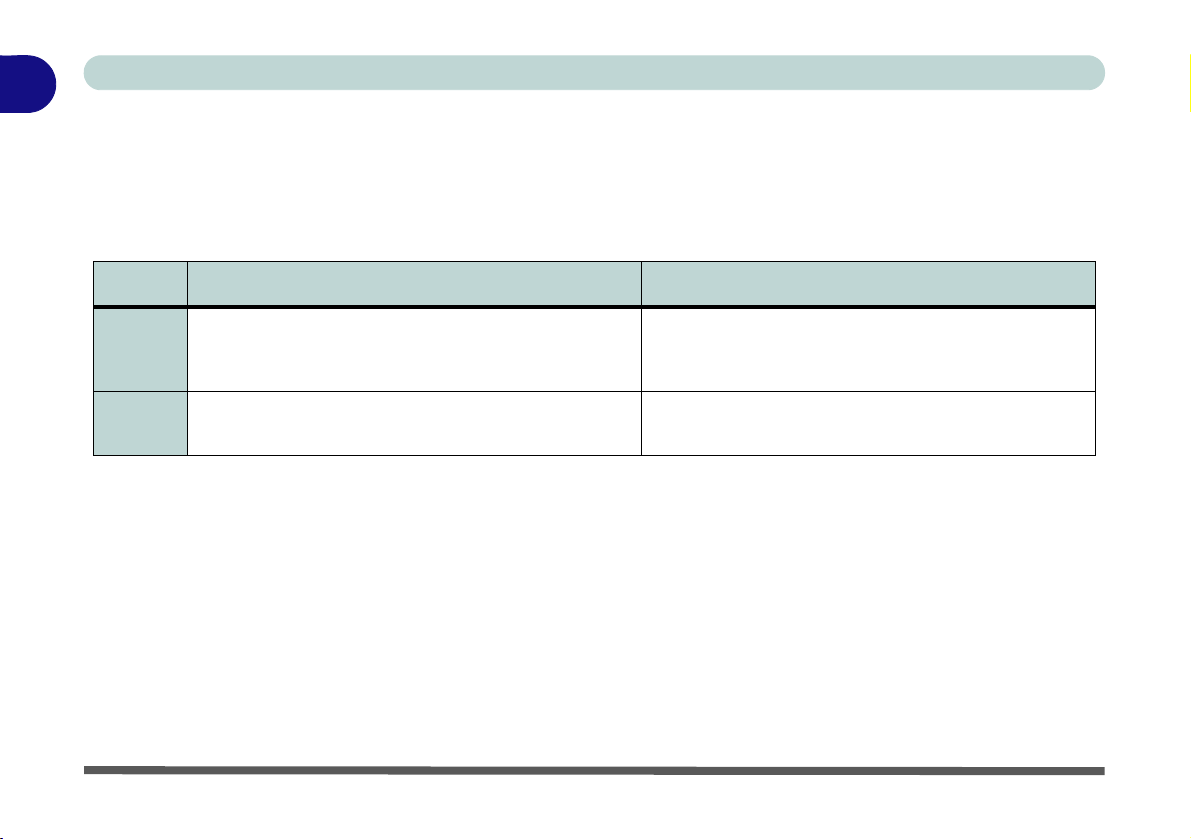
1
Quick Start Guide
Model Differences
This notebook series includes two different models that vary slightly in design style, color and general appearance. Note that though your computer may look slightly different from that pictured throughout this manual, all
ports, jacks (other than those indicated below and in specification) and general functions are the same for all the
design styles (see Appendix D for further details).
Feature Model A Model B
nVIDIA®
Video
Adapter
nVIDIA® GeForce GTX 950M nVIDIA® GeForce 940MX
AC/DC
Adapter
Full Range AC/DC Adapter – AC in 100 - 240V, 50 -
60Hz DC Output 19.5V, 6.15A (120 Watts)
1 - 6 System Startup
Full Range AC/DC Adapter – AC in 100 - 240V, 50 -
60Hz DC Output 19V, 4.74A (90 Watts)
Table 1 - 1 - Model Differences

LCD Panel Open
Figure 1 - 2
LCD Panel Open
1. Built-In PC Camera
2. PC Camera LED
3. Built-In Array
Microphone
4. LCD
5. Speakers
6. Power Button
7. Illuminated (White)
LED Keyboard
8. TouchPad & Buttons
Note that the Touchpad/
Clickpad and Buttons has a
valid operational area indicated within the dotted lines
above.
4
5
7
5
Wireless Device
Operation Aboard
Aircraft
The use of any portable electronic transmission devices
(e.g. WLAN, Bluetooth or 3G/
4G) aboard aircraft is usually
prohibited. Make sure any
wireless modules are OFF (i.e.
the system is in Airplane
Mode) if you are using the
computer aboard aircraft.
Use Fn + F11 Airplane Mode
key combination to toggle Airplane Mode On/Off, and check
the LED indicator for the power
status.
6
8
1
2 33
Quick Start Guide
1
LCD Panel Open 1 - 7
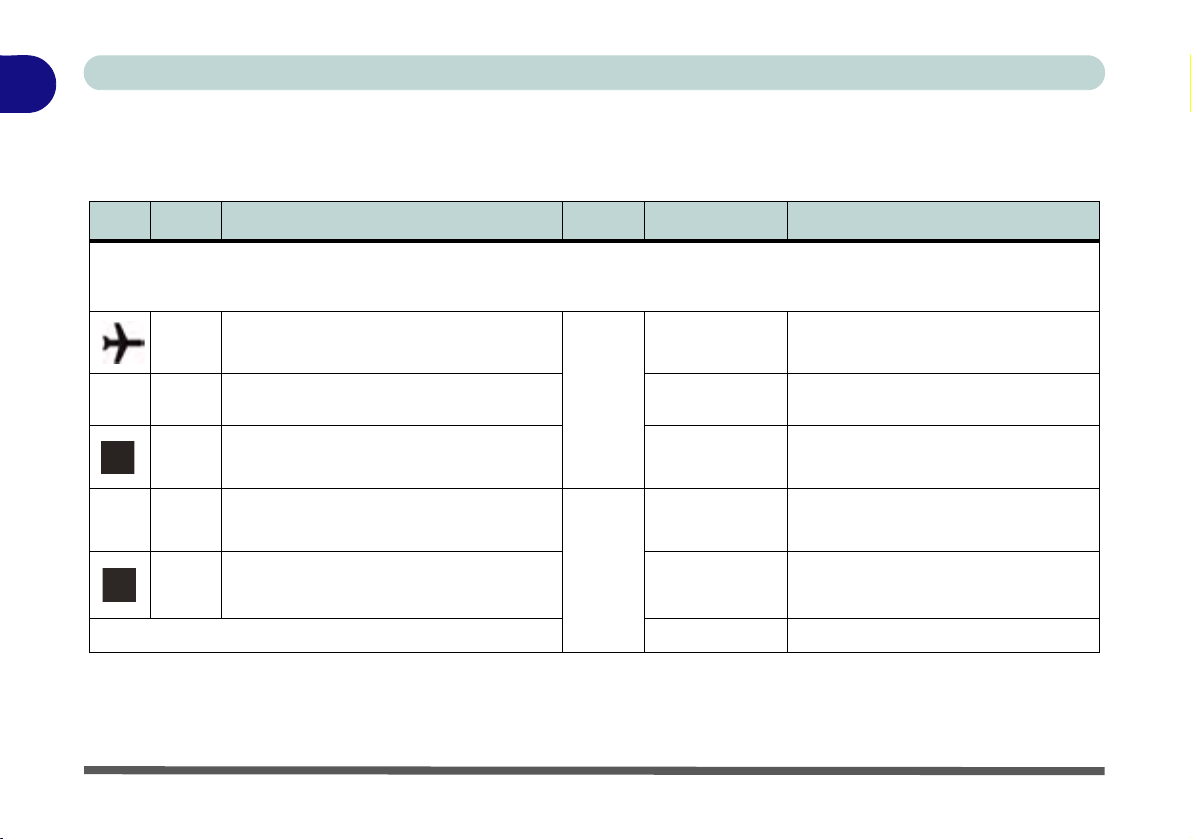
1
Quick Start Guide
LED Indicators
The LED indicators at the front of the computer display helpful information about the current status of the system.
Icon Color Description Icon Color Description
White
White HDD Activity Blinking Orange
White
White
White
Airplane Mode is ON (the WLAN, Bluetooth
& 3G/4G Modules are OFF)
Number Lock is Activated
Scroll Lock is Activated
1 - 8 LCD Panel Open
Caps Lock is Activa ted
Orange The Battery is Charging
The Battery has Reached Critically Low
Power Status
White The Battery is Fully Charged
Orange AC/DC Power is Plugged In
White The Computer is On
Blinking White The Computer is in Sleep Mode
Table 1 - 2 - LED Indicators

Keyboard
Other Keyboards
If your keyboard is damaged or you just want to
make a change, you can
use any standard USB
keyboard. The system will
detect and enable it automatically. However special functions/hot-keys
unique to the system’s
regular keyboard may not
work.
Scr Lk
Hold down the Fn Key
and Scr Lk to enable
scroll lock and check the
LED indicator for status.
Numerical
Play/Pause Key
Function Keys
ScrLk &
NumLk Keys
Fn Key
Keypad
Windows Logo Key
Menu/Application Key
Special Characters
Some software applications allow the number-keys to be used with Alt to produce special characters.
These special characters can only be produced by using the numeric keypad. Regular number keys (in
the upper row of the keyboard) will not work. Make sure that NumLk is on.
The keyboard (or the factory option white illuminated LED keyboard) has an embedded numerical keypad for easy numeric data input, and features function keys to allow you to change operational features instantly. See Table 1 - 4, on page 1 - 15 for
full function key combination details.
Figure 1 - 3 - Keyboard
Quick Start Guide
Keyboard 1 - 9
1

1
Right-click and select Keyboard Settings.
Quick Start Guide
Keyboard Application Settings
(Illuminated Keyboard Option)
If your computer includes an illuminated keyboard (factory option), you will need to install the keyboard Con-
trol Center application driver (see “Control Center” on page 4 - 8) and you can then select the type of keyboard
as appropriate for your model’s configuration (you can only select keyboards supported by your system). After
the driver has been installed, and the system restarts, the control panel below will pop-up to allow you to select
the illuminated white keyboard for your system. Click Save to retain the setting chosen.
If you wish to change the setting at any time then right-click on the Control Center icon and select Key-
board Settings to return to the keyboard select control panel.
Figure 1 - 4 - Keyboard Settings for Illuminated Keyboard Option
1 - 10 Keyboard Application Settings
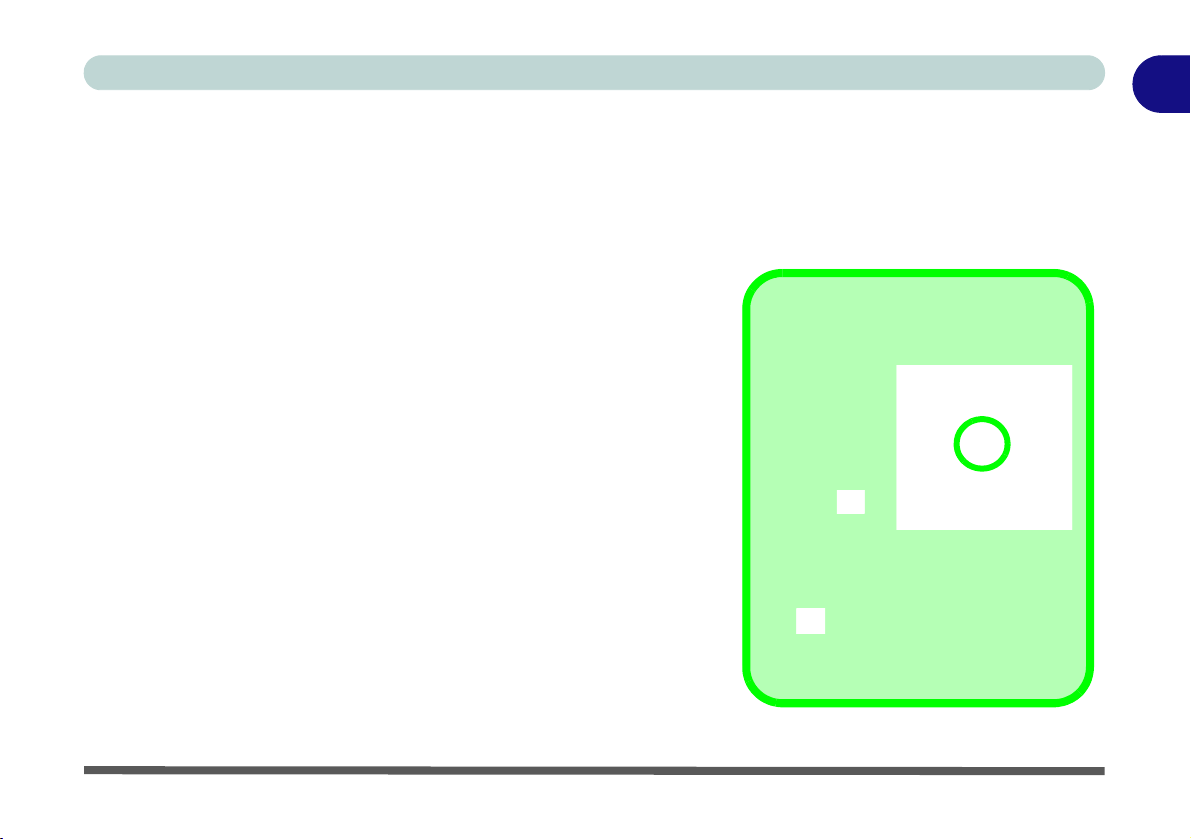
Quick Start Guide
Control Center Access
To run the
Control Center
press the Fn +
Esc key combination, or
double-click
the icon in
the notification area of the
taskbar.
Close the Control Center by clicking
the close icon in the top right of the
panel (move the cursor onto the top
right corner of the panel to highlight it).
Control Center
When in the Windows Desktop application (not in the Start screen) press the Fn + Esc key combination, or
double-click the icon
trol Center gives quick access to frequently used controls and enables you to quickly turn the camera/Touch
Pad on/off (see Appendix B for full details).
in the notification area of the taskbar to toggle the Control Center on/off. The Con-
Figure 1 - 5 - Control Center
Control Center 1 - 11
1

1
Flexikey® Enabled
Flexikey® Disabled
Quick Start Guide
Flexikey® Application
The Flexikey® application is a quick hotkey configuration application, which allows you to assign a single key
to launch multiple key combinations, or to launch programs and applications, to create text macros and to
disable certain keys. The application can also be used to configure the mouse buttons to create hotkeys for
gaming etc. All the configuration settings are retained under (up to12) profiles to which the settings are applied.
Click Flexikey® in the Gaming section of the Control Center, or the click the icon in the notification
area of the taskbar, to launch the application (see Appendix B for full details).
1 - 12 Flexikey® Application
Figure 1 - 6 - Flexikey® Hotkey Application
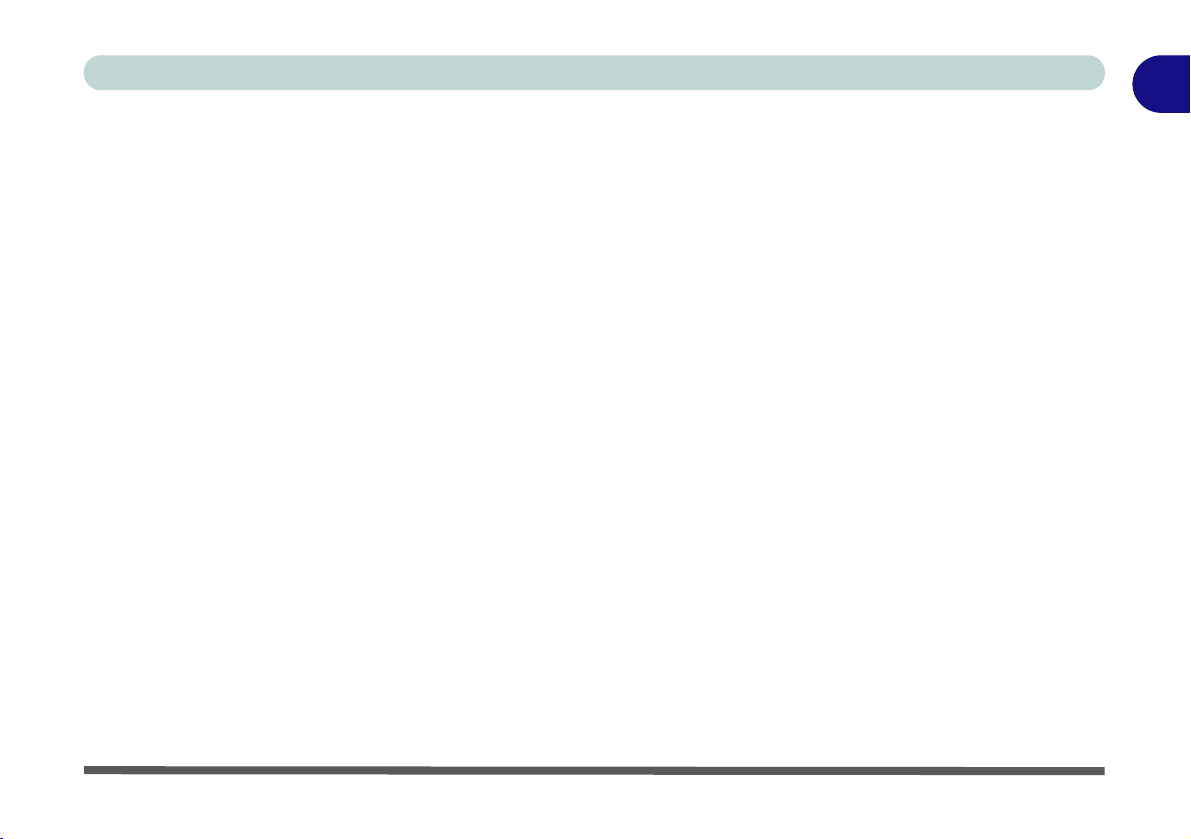
Quick Start Guide
Flexikey® Application Features:
For full details see “Flexikey® Application” on page B - 8.
• EXPRESS KEY - This feature allows you to configure a single key (or mouse click) to send multiple key
combinations, or to create more useful shortcut keys This is useful in gaming or when using applications
which have a complex set of keyboard shortcuts.
• LAUNCH APP - This simply assigns single keys (or mouse clicks) to launch any program’s or application’s
executable file.
• EXPRESS TEXT - With this you can assign single keys (or mouse clicks) to send commonly used strings
of text.
• DISABLE - Use this function to disable any keyboard keys or mouse buttons.
• STATISTICS - Use this to quickly record keys in use in any application, and to disable unused keys.
1
Flexikey® Application 1 - 13

1
Windows Logo
Keyboard Shortcut
Use the Windows logo
key + D key com-
bination to switch between the Start screen
and Windows Desktop.
Menu/Application
Keyboard Shortcut
When the Desktop app
is running you can use
the Menu/Application
key on the keyboard to display the
context menu as per a
mouse right-click.
Quick Start Guide
Keyboard Shortcuts
The following Windows Logo Key (Winkey) keyboard shortcuts are useful for navigation/operation in
Windows 10
.
1 - 14 Flexikey® Application
Windows Logo
Key +
Tap Winkey Toggle the Start menu
A Open the Action Center
B Select the Taskbar Notification Area
C Launch Cortana (in listening mode)
D Toggle the Desktop
E Launch File Explorer (Quick Access tab)
+ Number (1, 2, etc) Launch an application from the taskbar (numbered from left to right)
Table 1 - 3 - Keyboard Shortcuts
Description

Quick Start Guide
Function Keys & Visual Indicators
The function keys (F1 - F12 etc.) will act as hot keys when pressed while the Fn key is held down.
Keys Function/Visual Indicators Keys Function/Visual Indicators
1
Fn +
Fn +
Fn +
Fn +
Fn + Mute Toggle
Fn +
Fn +
Fan Control Toggle
Automatic / Full
Power
Play/Pause (in Audio/Video Programs)
Touchpad Toggle
(Press a key to or use Touchpad to turn on)
Keyboards Only T oggle
Turn LCD Backlight Off
For Backlight
Off/High/Low
Volume Decrease/Increase
Table 1 - 4 - Function Keys & Visual Indicators
Fn +
Fn +
Fn +
Fn +
Fn +
Fn +
Control Center Toggle (see over)
Display Toggle
Brightness Decrease/Increase
PC Camera
Power T oggle
Airplane
Mode Toggle
Sleep Toggle
Flexikey® Application 1 - 15

1
Figure 1 - 7
Front & Rear Views
1. LED Power Indicators
2. Vent/Fan Intake
3. HDMI-Out Port
4. Mini Display Port 1.2
5. 1 * USB 3.0 Port
(USB 3.1, Gen1)
6. DC-In Jack
Overheating
To prevent your computer from overheating
make sure nothing
blocks the vent(s)/fan intake(s) while the computer is in use.
1
3
4
2
HDMI Port / Mini Display Ports
Note that the HDMI Port and Mini Display Port support video and audio signals to attached
external displays.
Note that Sound Blaster Cinema 2 audio will be disabled when you are connecting to an
external display through an HDMI or Mini Display Port connection.
5
6
1
2
Quick Start Guide
Front & Rear Views
1 - 16 Front & Rear Views

Right & Left Views
Figure 1 - 8
Right & Left Views
1. Multi-In-1 Card
Reader
2. 2 * USB 3.0 Ports
(USB 3.1 Gen1)
3. R J-4 5 LAN Jack
4. Security Lock Slot
5. External Monitor
Port
6. Headphone Jack
7. Microphone Jack
8. S/PDIF-Out Jack
9. 1 * USB 2.0 Port
10. SIM Card Reader
(for 3G/4G USIM
Card - See Over)
USB Ports
Note that the connections to the USB ports
only fit one way, do not
force them.
1
3
4
2
5
Multi-in-1 Card Reader
The card reader allows you to use the most popular digital storage card formats:
MMC (MultiMedia Card) / RSMMC
SD (Secure Digital) / Mini SD / SDHC / SDXC
USB 3.0 (USB 3.1, Gen1) Port OR USB 2.0 Port
This model includes 3 * USB 3.0 (USB 3.1, Gen1) ports and 1* USB 2.0 port. The USB 3.0
ports are denoted by their blue color; the USB 2.0 port is colored black.
2
6 7 8 9
10
Quick Start Guide
1
Right & Left Views 1 - 17
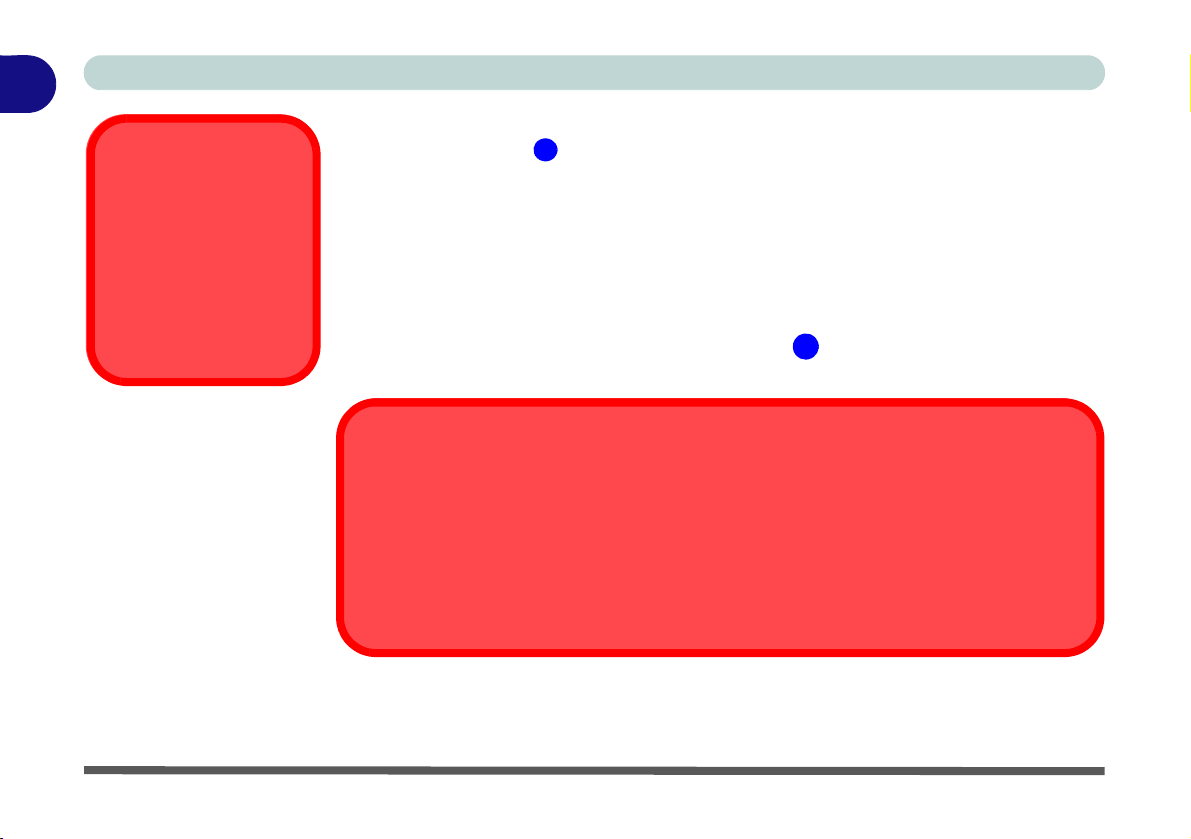
1
USIM Card
Orientation
Note that the USIM
card’s readable side
(with the gold-colored
contacts) should face
downwards as illustrated.
Figure 1 - 9
USIM Card Insertion
1
USIM Card Ejection
Simply press on the USIM card to eject it, however do not do this while a connection is in
progress. If you do eject the card while a 3G/4G connection is ongoing, you will need to shut
down the system, reinsert the USIM card, restart the system and then reestablish the 3G/4G
connection.
If you wish to change USIM cards then you will need to shut the system down, reinsert the
USIM card, restart the system and then reestablish the 3G/4G connection.
1
Quick Start Guide
3G/4G Module USIM Card Installation
Insert the USIM card as illustrated below (pay careful attention to the orientation
of the card as the gold contact side of the card should face downwards) until it clicks
fully into position. To eject the card simply press it until it ejects, but do not attempt
to eject the card while connected to a 3G/4G network (see below).
1 - 18 Right & Left Views

Bottom View
Figure 1 - 10
Bottom View
1. Fan Outlet/Intake
Battery Removal
Note that the built-in
battery is not user removable. Removing the
battery will violate the
terms of your warranty.
If you need to remove the
battery for any reason,
please contact your distributor/supplier for further information.
1
Battery Information
Always completely discharge, then fully charge, a new battery
before using it. Completely discharge and charge the battery
at least once every 30 days or after about 20 partial discharges.
Overheating
To prevent your computer from overheating
make sure nothing
blocks the vent(s)/fan intake(s) while the computer is in use.
Bottom Cover Removal
Warning
Do not remove any cover(s) and /or screw(s) for
the purposes of device
upgrade as this may violate the terms of your
warranty.
If you need to replace/remove the hard disk/
RAM/optical device etc.,
for any reason, please
contact your distributor/
supplier for further information.
1
1
Quick Start Guide
1
Bottom View 1 - 19
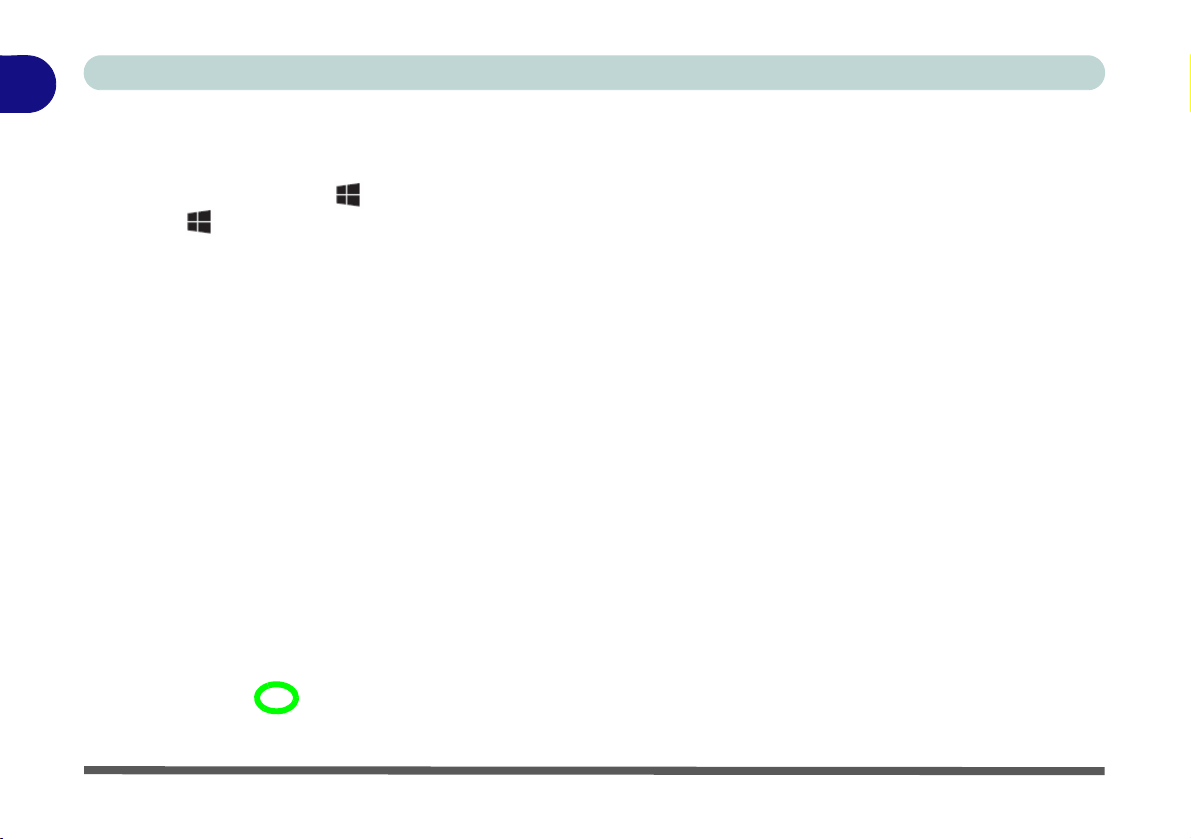
1
Desktop
Quick Start Guide
Windows 10 Start Menu
Most of the apps, control panels, utilities and programs within Windows 10 can be accessed from the Start
Menu by clicking the icon in the taskbar in the lower left corner of the screen (or by pressing the Windows
Logo Key on the keyboard).
1 - 20 Windows 10 Start Menu
Figure 1 - 11 - Windows Start Menu

Quick Start Guide
Right-Click Icon
Right-Clicking the Windows Logo In Start Menu
Right-click the Start Menu icon (or use the Windows Logo Key + X key combination) to bring up an
advanced Context Menu of useful features such as Control Panel, Programs and Features, Power Options, Task
Manager, Search, File Explorer, Command Prompt, Device Manager and Network Connections etc.
1
Figure 1 - 12 - Right-Click Windows Logo in Start Menu
Windows 10 Start Menu 1 - 21
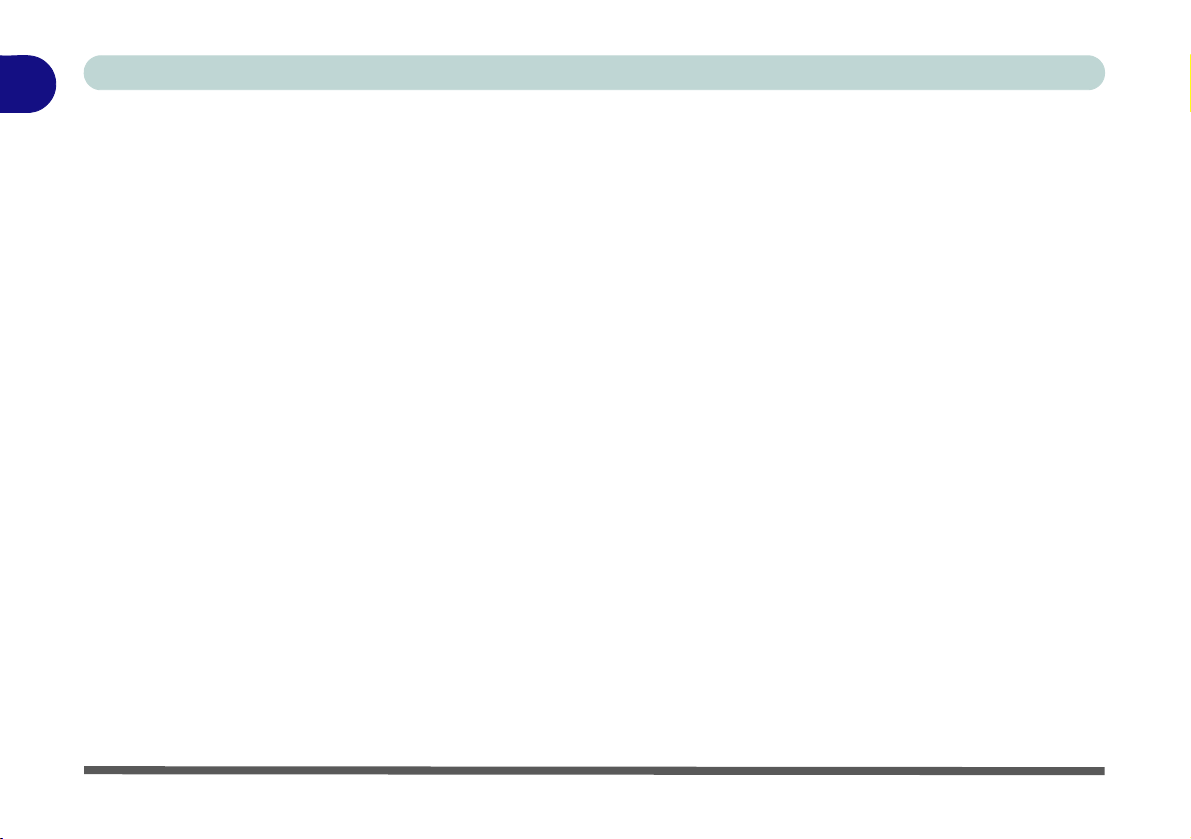
1
Quick Start Guide
Start Menu Apps & Tiles
The Windows 10 Start Menu will contain a number of apps, and many more will be installed as you add more
applications etc. Not all of these apps can fit on the screen so may need click and drag the handles at the edge of
the screen to expand the menu in order to view all the apps (you can use the scroll bar to mov e up and down the
screen).
Figure 1 - 13 - Expanding the Start Menu
1 - 22 Windows 10 Start Menu

Quick Start Guide
Pining/Unpinning Apps & Programs to/from the Start Menu
To make things easy to find you can add and remove tiles for apps and programs to the Start Menu. Right-Click
on a program’s icon and select Pin to Start from the drop-down menu. To remove an app or program from the
Start Menu right-click the icon and select Unpin from Start. You can use the same method to pin apps/pro-
grams to/from the taskbar (select pin to taskbar/unpin this program from the taskbar).
1
Figure 1 - 14 - Pin to Start/Unpin from Start
Windows 10 Start Menu 1 - 23

1
• Right-click the Start Menu icon
in the taskbar in the lower left
corner of the screen and select
Control Panel from the menu.
• Press the Windows logo key
on your keyboard and X to bring
up the context menu, and then
press P to bring up the Control
Panel.
• Type Control Panel into the
Search box in the taskbar and
click on the icon when it pops up.
Quick Start Guide
Windows 10 Control Panel
In many instances throughout this manual you will see an instruction to open the Control Panel. The Control
Panel can be accessed in a number of ways in Windows 10.
Figure 1 - 15 - Windows 10 Control Panel Access
1 - 24 Windows 10 Control Panel

Quick Start Guide
Settings
The Settings item in the Start Menu (and also as an App) gives you quick access to a number of system settings
control panels allowing you to adjust settings for System, Devices, Network & internet, Personalization, Accounts, Time & language, Ease of Access, Privacy and Update & security.
Figure 1 - 16 - Settings
1
Windows 10 Control Panel 1 - 25

1
Taskbar
Taskbar - Pinned Programs and Apps
Notification Area
Quick Start Guide
Windows 10 Taskbar
In many instances throughout this manual you will see an instruction to access the notification area of the taskbar. The notification area of the taskbar in the bottom right of the screen. Some of the Control Panels and appli-
cations referred to throughout the course of this manual can be accessed from here.
Figure 1 - 17 - Taskbar
You can pin/unpin apps to/from the taskbar in much the same way as you can to the Start screen (see “Pining/
Unpinning Apps & Programs to/from the Start Menu” on page 1 - 23).
1 - 26 Windows 10 Control Panel
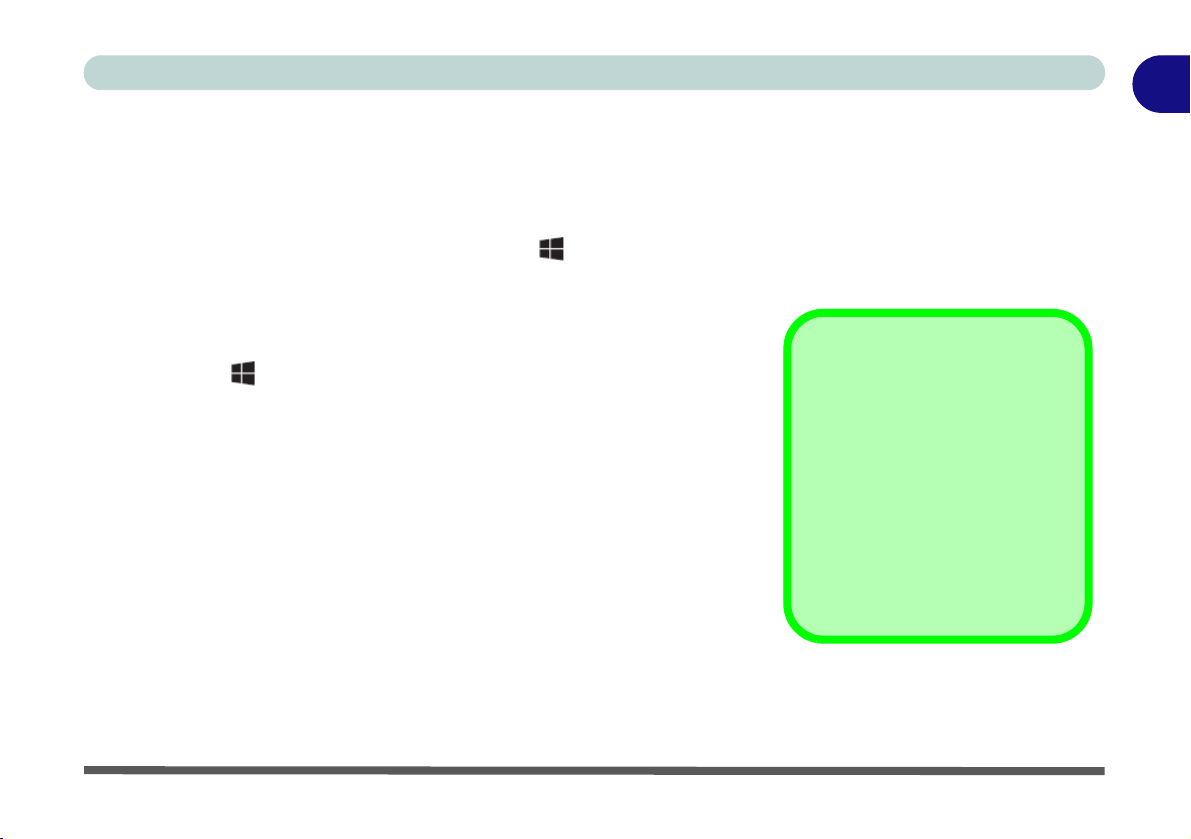
Quick Start Guide
1. Attach your display to the appropriate
port, and turn it on.
2. Press the + P key combination.
3. Click on any one of the options from
the menu to select PC screen only,
Duplicate, Extend or Second
screen only.
4. You can also click Connect to a
wireless display at the bottom of the
Project screen and follow the steps
to connect to any wireless enabled
display.
NVIDIA Video Driver
Controls
More detailed video controls are
provided by the NVIDIA Control
Panel).
You can also access the control
panel by right-clicking the desktop
and selecting NVIDIA Control
Panel (Figure 1 - 22 on page 1 -
31).
Video Features
You can switch display devices, and configure display options, from the Display control panel (in Appearance
and Personalization). Click Adjust resolution to make changes to the appearance of the display and to detect
and configure any attached displays. In Windows 10 it is possible to quickly configure external displays from
the Project menu (
To Configure Displays using Project
press the Windows logo key on your keyboard and the P key).
1
Figure 1 - 18 - Project (Devices)
Video Features 1 - 27

1
2
1
Screen Resolution
1. Use the dropbox to select
the screen Resolution
(Figure 1 - 19).
2. Click Advanced settings
(Figure 1 - 19) to bring
up the Advanced properties
tabs.
3. Click Apply to save any
changes made.
1
2
Quick Start Guide
To access Display (Control Panel) and Screen Resolution in Windows:
1. Go to the Control Panel.
2. Click Display (icon) - In the Appearance and Personalization category.
3. Make and changes required from the Display, Resolution, Orientation or Multiple display menus.
4. Click Apply to save the settings.
Figure 1 - 19 - Screen Resolution
1 - 28 Video Features
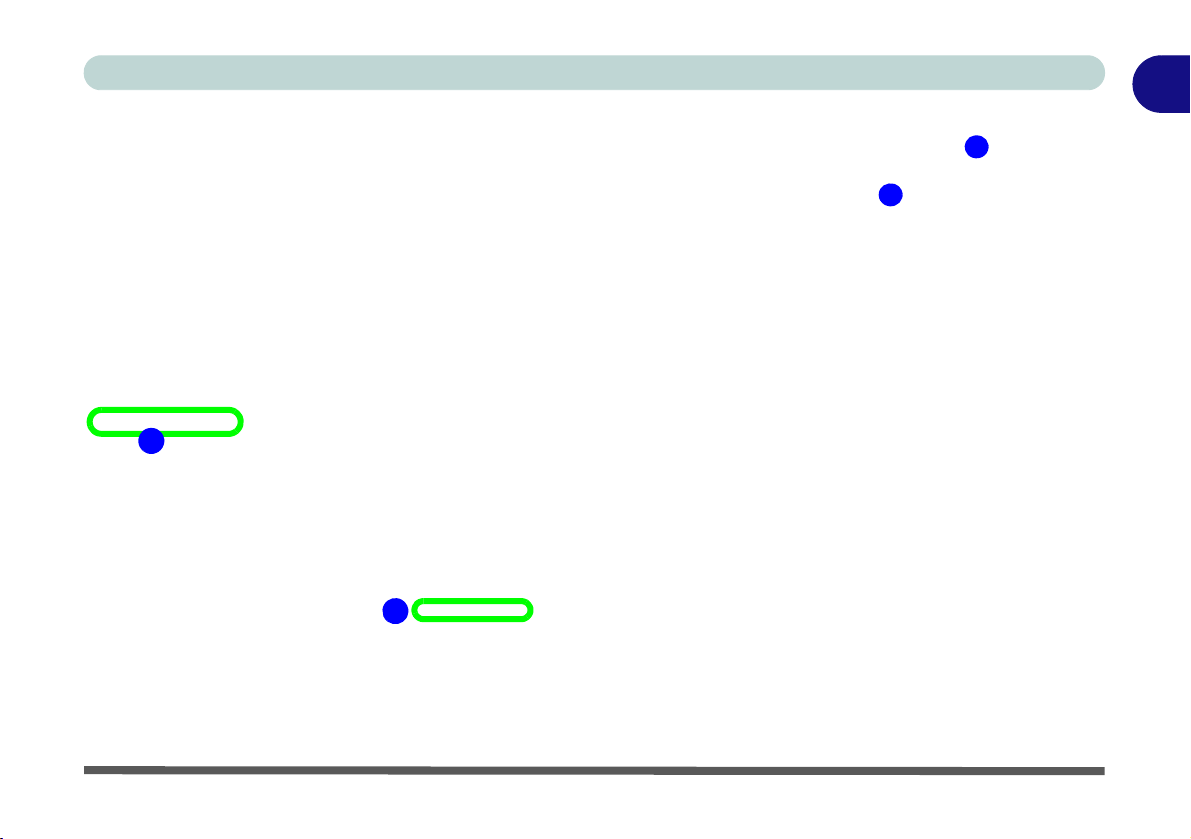
Quick Start Guide
1
2
2
1
Display Settings:
1. You can quickly adjust the display by right-clicking the desktop and selecting Display Settings (Figure 1 -
20).
2. Adjust the settings using the sliders in the menu or click Adv anced display settings (Figure 1 - 20) to
change resolution.
3. Click Apply to save any changes made to resolution.
1
Figure 1 - 20 - Display Settings
Video Features 1 - 29

1
3
4
4
Quick Start Guide
To access the Intel(R) HD Graphics Control Panel:
1. Click Advanced settings (Figure 1 - 19 on page 1 - 28) in the Screen Resolution control panel in Windows.
2. Click the Intel(R)... tab and click Graphics Properties (button) (Figure 1 - 21 on page 1 - 30) .
OR
3. Right-click the desktop and select Graphics Properties from the menu.
OR
4. Click the icon in the notification area of the Desktop taskbar and select Graphics Properties from the menu.
Figure 1 - 21 - Intel Graphics Control Panel
1 - 30 Video Features

To access the NVIDIA Control Panel:
1
2
1
2
1. Right-click the desktop and select NVIDIA Control Panel (Figure 1 - 22).
OR
2. Double-click the icon (Figure 1 - 22) in the Windows control panel.
Quick Start Guide
1
Figure 1 - 22 - NVIDIA Control Panel
Video Features 1 - 31

1
Using the Power Button
1. Go to the Start Menu.
2. Click the Power button .
3. Select the power state required
from the menu.
Quick Start Guide
Power Options
Power Options (Hardware and Sound) can be accessed from the Control Panel. The Power button item in
Start Menu (or the context menu) may be used to Shut down or Restart (you can also add Hibernate/Sleep to
the menu - see page 1 - 33). To fully control all the power options (including Hibernate mode) go to the Power
Options control panel and configure the power button, sleep button and lid to perform the function selected.
1 - 32 Power Options
Figure 1 - 23 - Shut Down/Restart
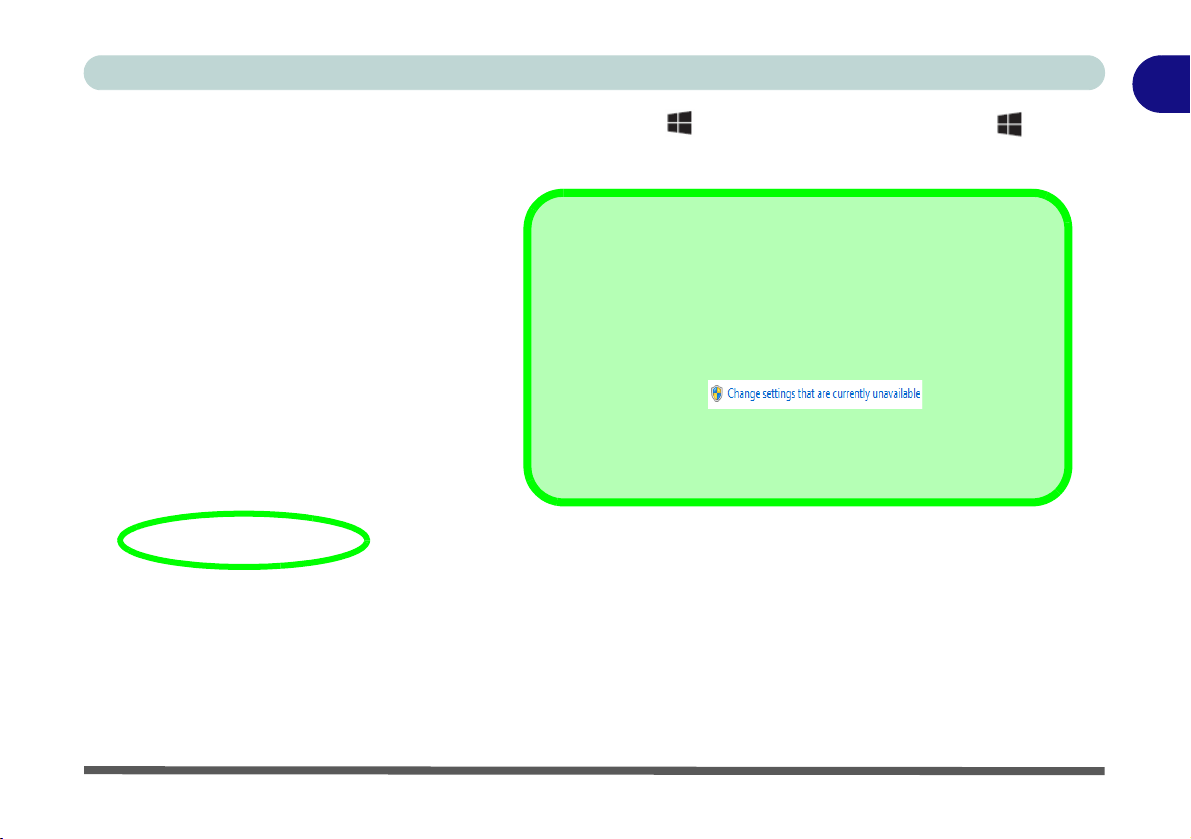
Quick Start Guide
Adding Hibernate/Sleep to the Power Men
1. Go to the Power Options (Hardware and Sound)
control panel.
2. Click Choose what the power buttons do.
3. Click “Change settings that are currently
unavailable” .
4. Click to put a check in the Hibernate/Sleep box
under Shutdown settings.
5. Click Save Changes and close the control panel.
You can also use the context menu (right-click the Start Menu icon or press the Windows logo + X key
combination) to Sign out, Sleep, Hibernate, Shut down, and Restart.
Figure 1 - 24 - Context Menu Shut Down or sign out
Ctrl + Alt + Delete Key Combination
You can use the CTRL + ALT + DEL key combination to bring up a full-screen displaying Lock, Sign out,
Change a password, Task Manager and Switch User. If you click the Power icon in the lower right corner of
the screen a power management option menu appears to display Sleep, Hibernate, Shut down, and Restart.
1
Power Options 1 - 33

1
Quick Start Guide
Minimum Screen Resolution Settings
1. Windows 10 has minimum screen resolution requirements.
2. Right-click a blank area of the Desktop and select Screen Resolution (or go to the Display control panel).
3. Adjust the Resolution to make sure that it is at least 1024 * 768, although preferably 1366 * 768 or above.
1 - 34 Power Options
Figure 1 - 25 - Screen Resolution
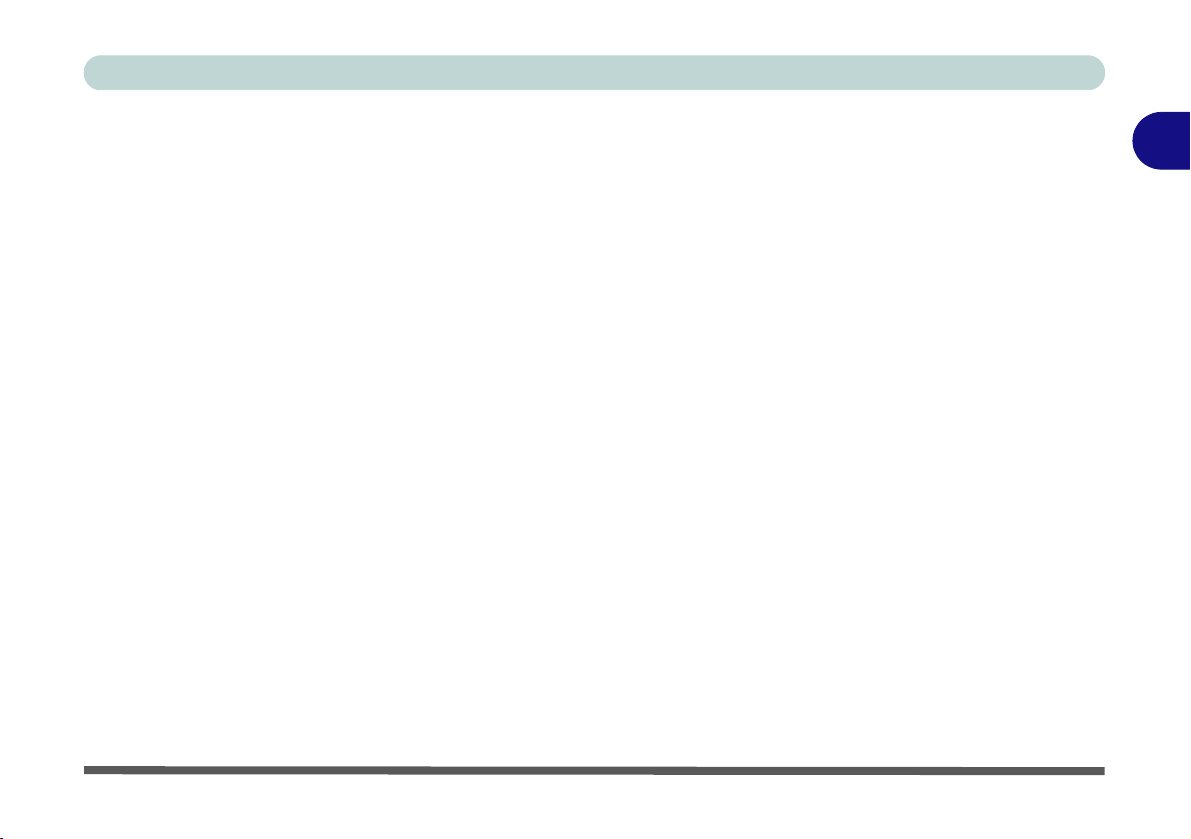
Storage Devices, Mouse, & Audio
Chapter 2: Storage Devices, Mouse, & Audio
Overview
Read this chapter to learn more about the following main features and components
of the computer:
• Hard Disk Drive/Solid State Drive
• Multi-in-1 Card Reader
• Audio Features
• Touchpad and Buttons/Mouse
2
Overview 2 - 1

Storage Devices, Mouse, & Audio
Bottom Cover
Removal Warning
Do not remove any cover(s) and /or screw(s) for
the purposes of device
upgrade as this may violate the terms of your
warranty.
If you need to replace/
remove the hard disk for
any reason, please contact your distributor/supplier for further
information.
2
Hard Disk Drive/Solid State Drive
The hard disk drive (HDD) and/or solid state drive (SSD) is used to store your data
in the computer. The hard disk can be taken out to accommodate other serial (SATA)
hard disk drives (see “Storage” on page D - 2 for specification information), however you will need to contact your distributor/supplier to do this in order to avoid
violating the terms of your warranty.
2 - 2 Hard Disk Drive/Solid State Drive
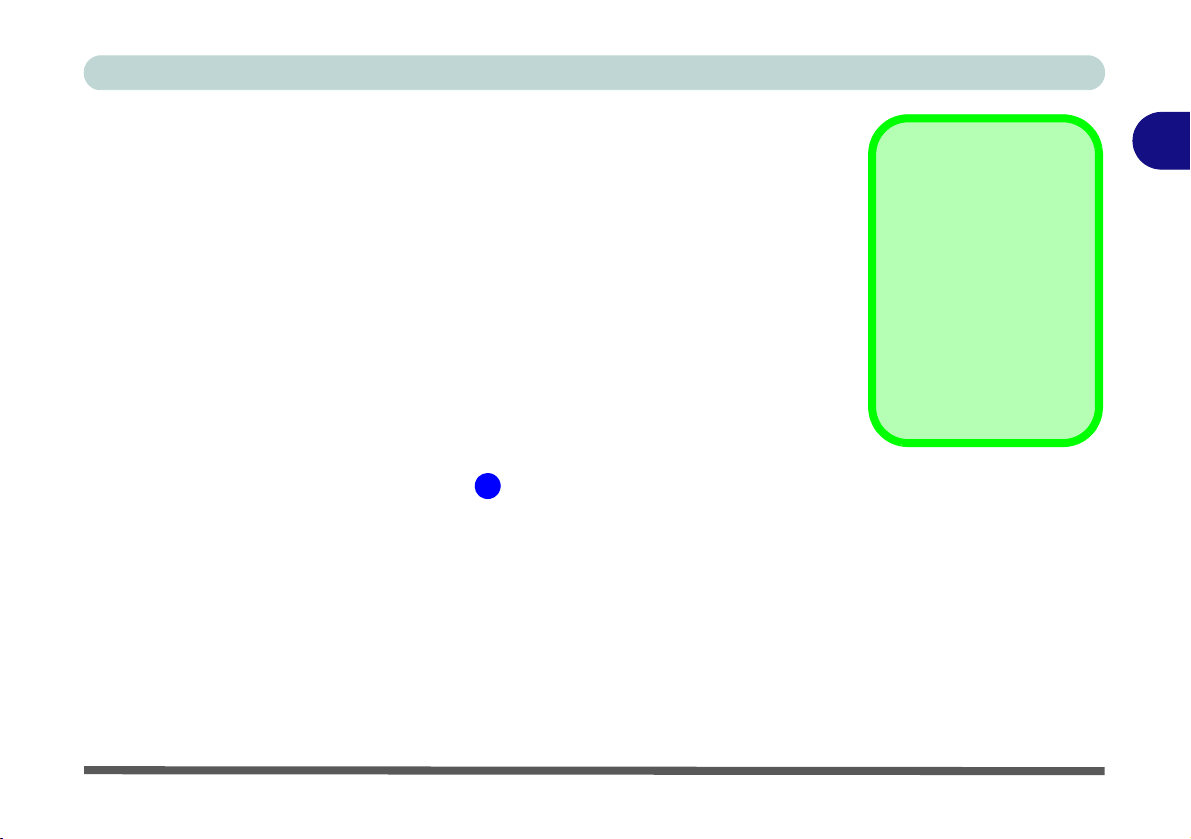
Storage Devices, Mouse, & Audio
Push-Push Card
Reader
The card reader features a push-in/push-out
card insertion and ejection mechanism. Simply
push the card to insert
and eject it, however Ms
Duo cards require an
adapter.
Figure 2 - 1
Right View
1. Card Reader
• MMC (MultiMedia Card) / RSMMC
• SD (Secure Digital) / Mini SD / SDHC / SDXC
1
Multi-in-1 Card Reader
The card reader allows you to use some of the latest digital storage cards. Push the
card into the slot and it will appear as a removable device, and can be accessed in
the same way as your hard disk (s). Make sure you install the Card Reader driver
(see “Card Reader” on page 4 - 7).
Note: Some of these cards require PC adapters that are usually supplied with the
cards.
2
Multi-in-1 Card Reader 2 - 3

Storage Devices, Mouse, & Audio
Volume Adjustment
The sound volume level
can be clicking using the
volume control icon
in the notification area
of the taskbar.
Figure 2 - 2
Realtek Audio
Manager
Right-click the icon
to access the menu
above.
See “HDMI Audio Configuration” on page C - 9 for a description of the audio configuration
when connecting an HDMI supported display device.
See “Sound Blaster Cin ema 2” on page 6 - 37 for more information on the Sound Blaster Audio setup.
2
Audio Features
You can configure the audio options on your computer from the Sound control
panel in Windows, or from the Realtek HD Audio Manager icon in the taskbar
notification area/control panel (right-click the taskbar notification area icon to
bring up an audio menu). The volume may also be adjusted by means of the volume
icon in the taskbar or the audio slider in the Settings menu (see sidebar).
2 - 4 Audio Features

Storage Devices, Mouse, & Audio
Device Advanced
Settings
For the purposes of recording it is recommended that you enable
“Separate all input
jacks as independent
input devices” in Device advanced settings .
This will help prevent a
situation where the internal microphone seems to
be disabled, or where
sound can still be heard
from the speakers even
though the headphones
are plugged into the
headphone jack.
Figure 2 - 3
Realtek Audio
Manager - Recording
Setup
Sound Blaster Cinema 2 Audio
Note that you will need to install the
Sound Blaster Cinema 2 audio application in order to get maximum audio
performance. See
“Sound Blaster
Cinema 2” on page 6 - 37.
Setup for Audio Recording
To record audio sources on your computer at optimum quality follow the instructions below:
1. Go to the
2. Click Realtek HD Audio Manager (Hardware and Sound), or right-click the
taskbar icon and select Sound Manager.
3. Click Microphone Effects (tab) in Microphone (tab), and then click to select
Noise Suppression (button), or adjust th e Recording Volume level to around 60,
to obtain the optimum recording quality.
4. Click OK to close the control panel and save the settings.
Control Panel
2
.
Audio Features 2 - 5
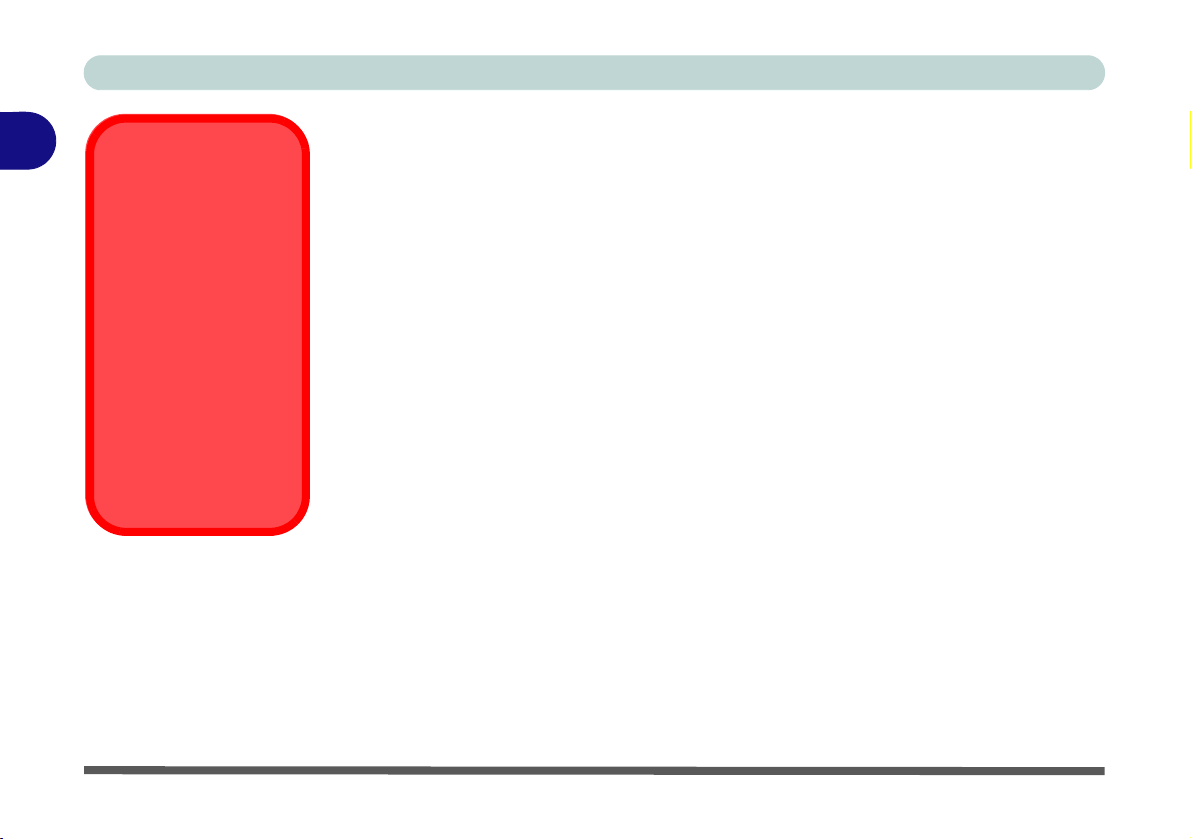
Storage Devices, Mouse, & Audio
Touchpad Cleaning
In order to improve pad
performance it is necessary to keep the surface
clean and free of fingerprints and marks etc.
Use a soft dry cleaning
cloth to keep the pad
surface clean.
Disabling the Pad
Use the Fn + F1 or Control Center button to disable the Touchpad.
2
Touchpad and Buttons/Mouse
The Touchpad is an alternative to the mouse; however, you can also add a mouse to
your computer through one of the USB ports. The Touchpad buttons function in
much the same way as a two-button mouse.
2 - 6 Touchpad and Buttons/Mouse

Storage Devices, Mouse, & Audio
TouchPad Scrolling
This computer model series may feature different
TouchPad versions.
These TouchPads may
differ in their vertical
scrolling function in most
scrollable windows.
Some TouchPads require
sliding the finger up and
down on the right of the
TouchPad to scroll the
window. Other versions
require tapping/holding
down the finger at the top
right or bottom right of the
TouchPad to scroll the
window.
Figure 2 - 4
Touchpad
Sensitivity
Mouse Driver
If you are using an external
mouse your operating system
may be able to auto-configure
your mouse during its installation or only enable its basic
functions. Be sure to check
the device’s user documentation for details.
Touchpad Sensitivity
The mouse button zones at the bottom of the pad measure about 15mm from the
bottom of the pad, and the left and right buttons are divided roughly down the mid-
dle as illustrated below. Press the left button zone for a left click, and right button
zone for a right click action.
2
Touchpad and Buttons/Mouse 2 - 7

Storage Devices, Mouse, & Audio
TouchPad Scrolling
This computer model series may feature different
TouchPad versions.
These TouchPads may
differ in their vertical
scrolling function in most
scrollable windows.
Some TouchPads require
sliding the finger up and
down on the right of the
TouchPad to scroll the
window. Other versions
require tapping/holding
down the finger at the top
right or bottom right of the
TouchPad to scroll the
window.
Figure 2 - 5
Mouse Properties
2
Touchpad Configuration
Once you have installed the TouchPad driver (see “Touchpad” on page 4 - 8) you
can configure the functions from the Mouse control panel in Windows, or by doubleclicking the TouchPad driver icon in the notification area of the taskbar in the
Desktop app. You may then configure the TouchPad tapping, buttons, scrolling,
pointer motion and sensitivity options to your preferences. You will find further information at www.synaptics.com.
2 - 8 Touchpad Configuration
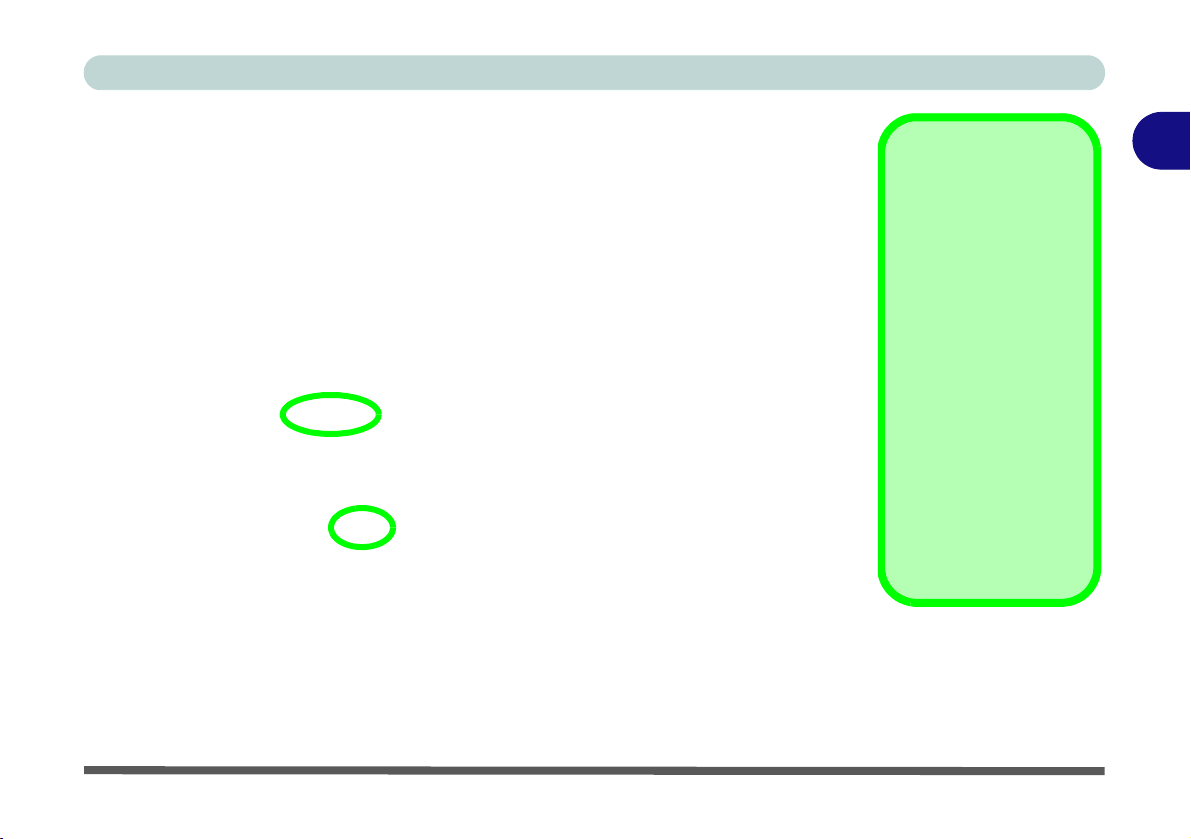
Storage Devices, Mouse, & Audio
Show Video
You can get a clearer
view of the gestures involved by clicking the
Show Video option for
each gesture item.
Select the gesture (Pinch
Zoom, Rotating, Three
Fingers Down and
Three Finger Flick) in the
Device Settings > Settings left tree menu
and click the Show Video
button to see the demonstration video.
For more details on any of
the gestures see the help
in the lower part of the
right menu window.
Figure 2 - 6
Mouse Properties -
Device Settings
Gestures and Device Settings
The Synaptics Gestures Suite application allows you to use a specific gesture (action) on the surface of the Touchpad to perform specific actions to manipulate documents, objects and applications.
You can configure the settings from the Device Settings tab in Mouse Properties:
1. Go to the
2. Click Mouse (Hardware and Sound).
3. Click Device Settings (tab) and click Settings.
4. Use the menu tree on the left to access the user configurable settings.
Control Panel
2
.
Touchpad Configuration 2 - 9
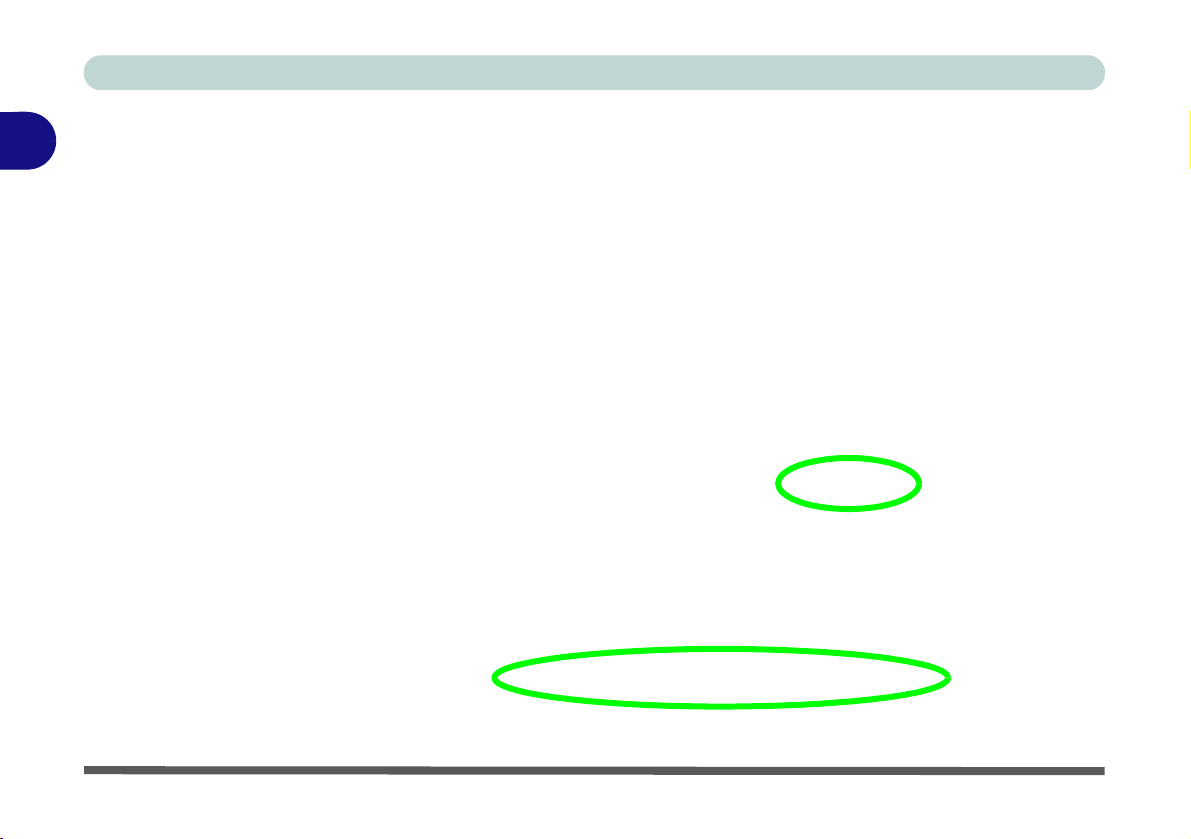
Storage Devices, Mouse, & Audio
Figure 2 - 7
Mouse Properties
(Disable Touchpad)
2
Disabling the Touchpad
If you need to disable the Touchpad for any reason (e.g. you may find that when using the computer’s internal keyboard you accidentally trigger the Touchpad when
resting your wrists or palms on it) you can do so by using Fn + F1 key combination.
You can also set the system to automatically disable the internal Touchpad when an
external USB point device (e.g a USB mouse) is attached.
1. Go to the Mouse Properties control panel.
2. Click to select Device Settings (tab).
3. Click to place a check in the “Disable internal pointing device when external
USB pointing device is attached” check box.
4. Click OK to save the setting.
2 - 10 Touchpad Configuration

PalmCheck™
PalmCheck™
In order to improve
Clickpad/Touchpad
scrolling responsiveness when using onefinger scrolling, you can
adjust the PalmCheck™
slider towards “Minimum” as per your preference.
However bear in mind
that adjusting the slider
too far towards “Minimum” can turn off PalmCheck™ altogether.
Figure 2 - 8
PalmCheck™ Slider
The PalmCheck™ feature (Device Settings > Settings > Pointing > Sensitivity)
helps prevent operating the Clickpad/Touchpad by accident, by recognizing when
your palm is resting on it or brushing its surface while you are typing.
Storage Devices, Mouse, & Audio
2
Touchpad Configuration 2 - 11

Storage Devices, Mouse, & Audio
Figure 2 - 9
Scrolling Gesture
Figure 2 - 10
Zooming Gesture
2
Scrolling
The Two-Finger scrolling feature works in most scrollable windows an d allows you
to scroll horizontally and vertically. Place two fingers, slightly separated, on the
TouchPad surface and slide both fingers in the direction required (in a straight continuous motion).
Zooming
The Pinch Zoom gesture can be used to perform the same function as a scroll wheel
in Windows applications that support CTRL + scroll wheel zoom functionality.
Place two fingers on the TouchPad (for best results use the tips of the fingers) and
slide them apart to zoom in, or closer together to zoom out.
2 - 12 Touchpad Configuration

Storage Devices, Mouse, & Audio
Figure 2 - 11
Rotating Gesture
Figure 2 - 12
Flick/Press
Gesture
Rotating
Use the Pivot Rotate gesture to rotate objects (e.g. photos) in 90 degree increments.
Place a finger down on the left “target” zone and keep it stationary. Place another
finger near the middle of the TouchPad and slide it in a circular motion around the
stationary finger (clockwise or counterclockwise) to rotate the object.
Three Finger-Flick/Three Fingers Down (Press)
The Three Finger-Flick gesture may be used to enhance navigation with a variety of
applications such as browsing the Internet or scrolling through a photo viewer. The
Three Fingers Down gesture may be used to launch user-selectable applications.
2
Touchpad Configuration 2 - 13

Storage Devices, Mouse, & Audio
2
2-14
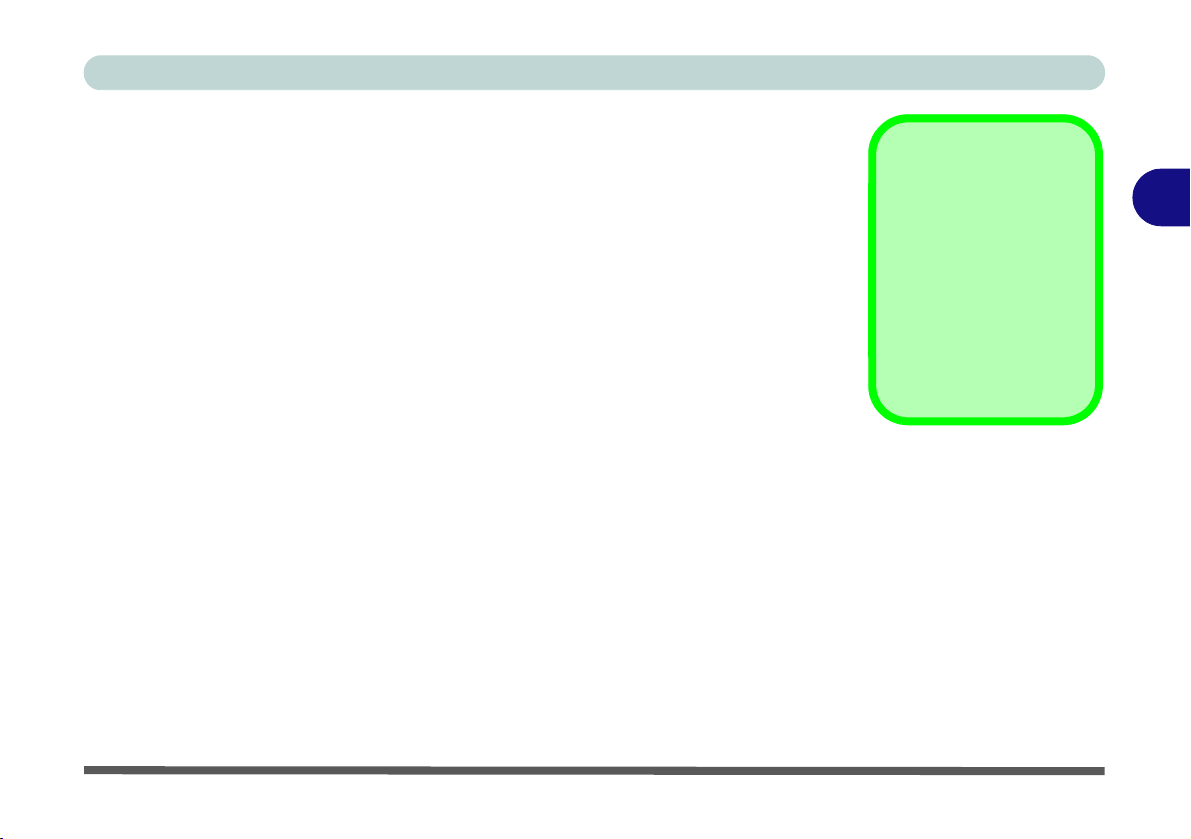
Chapter 3: Power Management
OS Note
Power management
functions will vary slightly depending on your
operating system. For
more information it is
best to refer to the user’s
manual of your operating system.
Power Management
Overview
To conserve power, especially when using the battery, your computer power management conserves power by controlling individual components of the computer
(the monitor and hard disk drive) or the whole system. This chapter covers:
• The Power Sources
• Turning On the Computer
• Power Plans
• Power-Saving States
• Configuring the Power Buttons
• Battery Information
The computer uses enhanced power saving techniques to give the operating system
(OS) direct control over the power and thermal states of devices and processors. For
example, this enables the OS to set devices into low-power states based on user settings and information from applications.
3
Overview 3 - 1

Power Management
Forced Off
If the system “hangs”,
and the Ctrl + Alt + Del
key combination doesn’t
work, press the power
button for 4 seconds, or
longer, to force the system to turn itself off.
3
The Power Sources
The computer can be powered by either an AC/DC adapter or a battery pack.
AC/DC Adapter
Use only the AC/DC adapter that comes with your computer. The wrong type of AC/
DC adapter will damage the computer and its components.
1. Attach th e AC/DC adapter to the DC-in jack at the rear of the computer.
2. Plug the AC power cord into an outlet, and connect the AC power cord to the AC/
DC adapter (make sure you use the adapter when first setting up the
computer, as to safeguard the computer during shipping, the battery will be locked
to not power the system until first connected to the AC/DC adapter).
3. Raise the lid/LCD to a comfortable viewing angle.
4. Press the power button to turn “On”.
Battery
The battery allows you to use your computer while you are on the road or when an
electrical outlet is unavailable. Battery life varies depending on the applications and
the configuration you're using. To increase battery life, let the battery discharge
completely before recharging (see “Battery FAQ” on page 3 - 21).
We recommend that you do not remove the battery. For more information on the battery, please refer to “Battery Information” on page 3 - 17.
3 - 2 The Power Sources
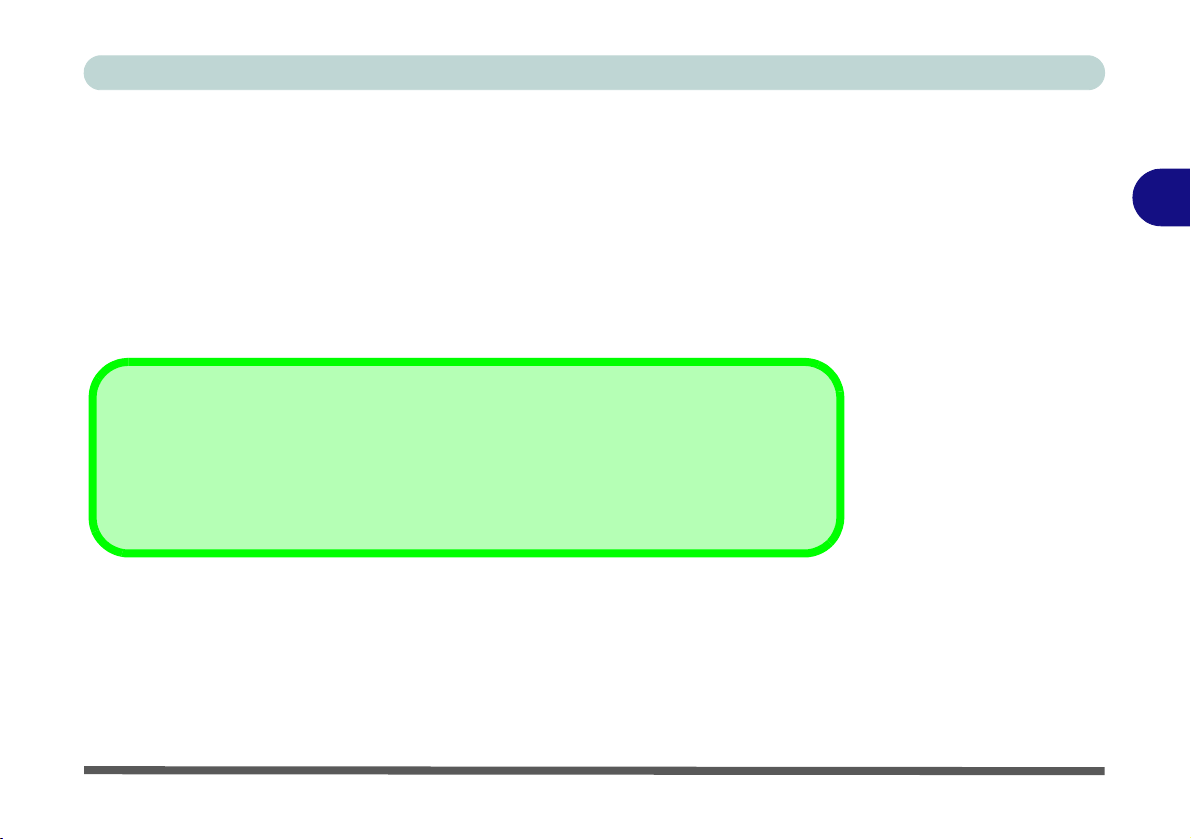
Turning On the Computer
Power Button as Stand by or Hibernate Button
You can use the OS’s “Power Options” control panel to set the power button to send the
system into Stand by or Hibernate mode (see your OS’s documentation, or “Configuring
the Power Buttons” on page 3 - 9 for details).
Now you are ready to begin using your computer. To turn it on simply press the power button on the front panel.
When the computer is on, you can use the power button as a Stand by/Hibernate/
Shutdown hot-key button when it is pressed for less than 4 seconds (pressing and
holding the power button for longer than this will shut the computer down). Use
Power Options (Hardware and Sound) in the Windows control panel to configure
this feature.
Power Management
3
Turning On the Computer 3 - 3
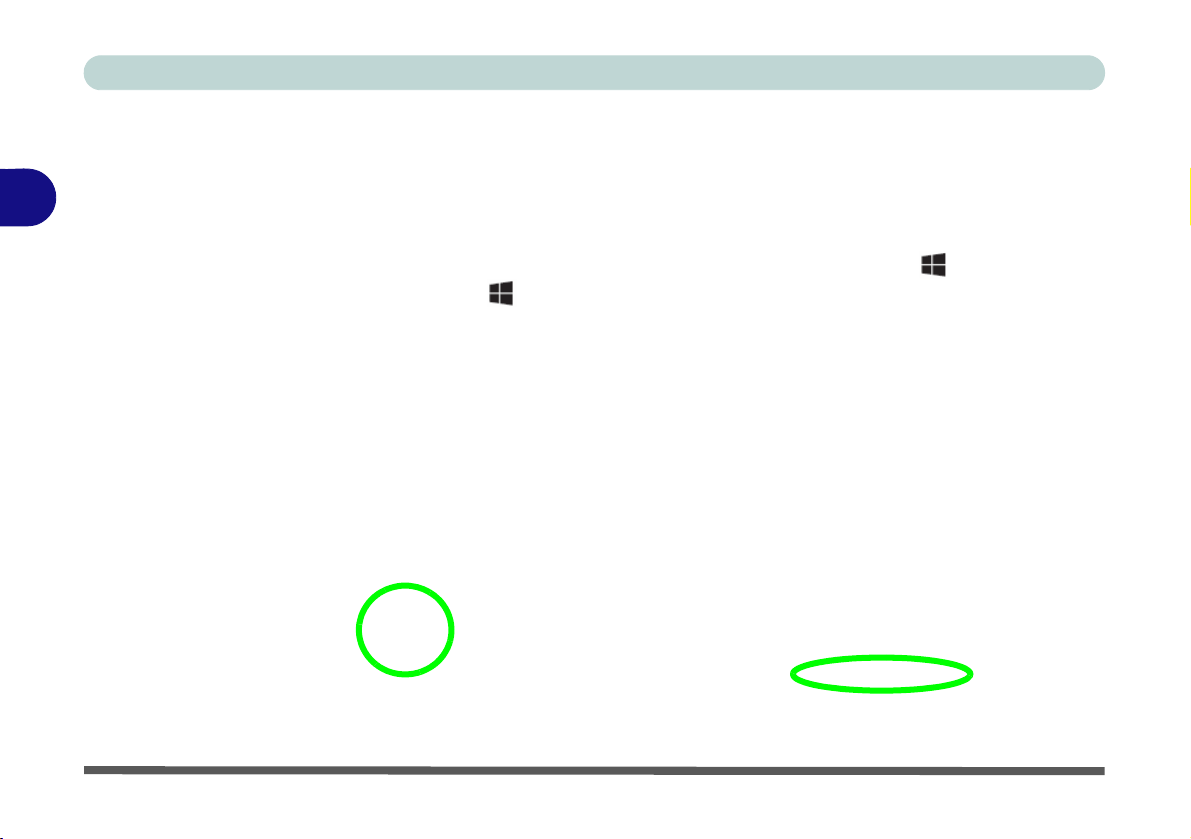
Power Management
Figure 3 - 1
Shut Down/Restart
Shutting the Computer Down
Note that you should always shut your computer down by choosing the Shut down
3
command as this will help prevent hard disk or system problems. Use the Power
item in the Start Menu and select Shut down.
You can also use the context menu (right-click the Start Menu
Windows logo + X key combination) to Sign out, Sleep, Hibernate, Shut
down, and Restart.
If you want to add Hibernate/Sleep to the Power Menu see “Adding Hibernate/
Sleep to the Power Menu” on page 3 - 10.
3 - 4 Shutting the Computer Down
icon or press the

Power Plans
Resuming
Operation
See Table 3 - 1, on
page 3 - 11 for informa-
tion on how to resume
from a power-saving
state.
Password
It is recommended that
you enable a password
on system resume in order to protect your data.
Figure 3 - 2
Power Plan
Advanced Settings
The computer can be configured to conserve power by means of power plans (Control Panel > Power Options). You can use (or modify) an existing power plan, or
create a new one.
The settings may be adjusted to set the display to turn off after a specified time, and
to send the computer into Sleep after a period of inactivity.
Click Change plan settings and then click Change advanced power settings to ac-
cess further configuration options in Advanced Settings.
Power Management
3
Power Plans3-5

Power Management
Figure 3 - 3
Power Plans
Click to Show/Hide
additional
power plans
3
Each Windows power plan will also adjust the processor performance of your machine in order to save power. This is worth bearing in mind if you are experiencing
any reduced performance (especially under DC/battery power).
Choose High performance (you may need to click Show additional plans to view
the High performance plan) for maximum performance when the computer is powered from an AC power source. Choose the Power saver (bear in mind that this
scheme may slow down the overall performance of the computer in order to save
power) for maximum power saving when the computer is battery (DC power) powered.
3 - 6 Power Plans
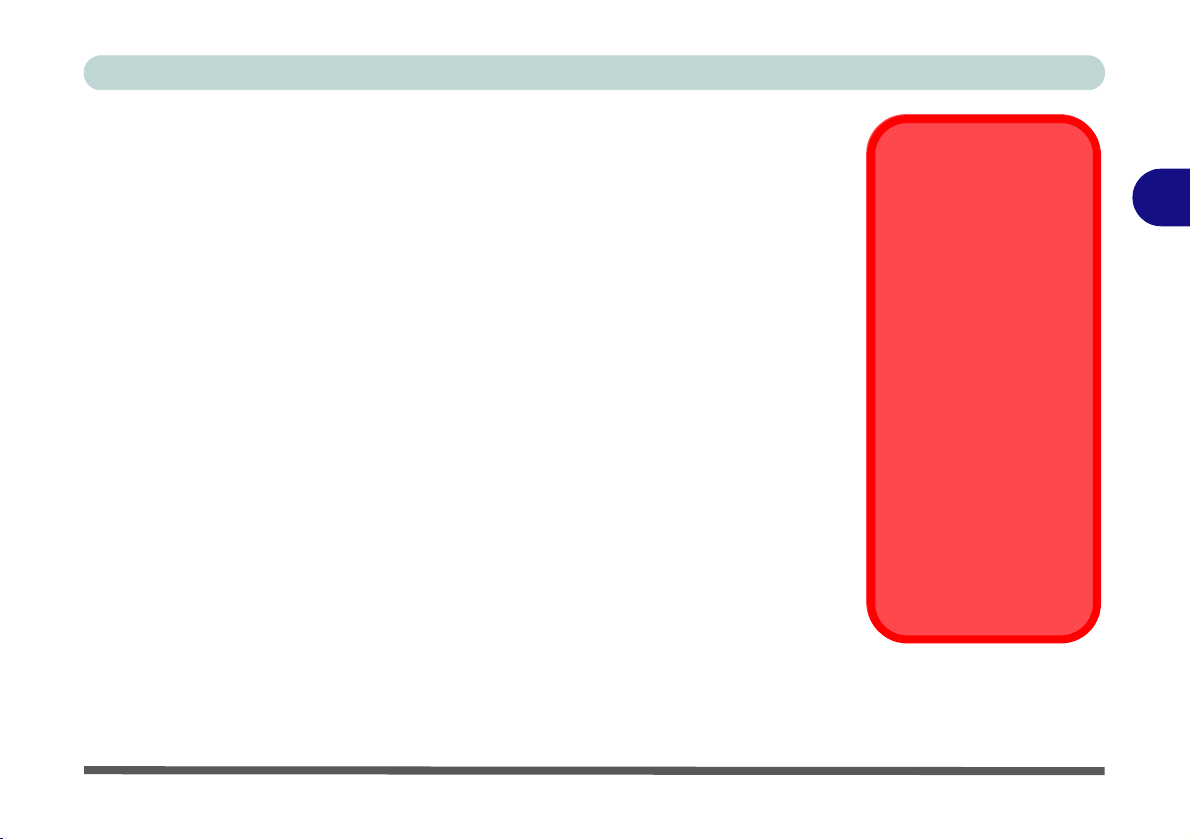
Power-Saving States
Wake On LAN
Support
Wake-On-LAN is only
supported from Sleep or
Hibernate states in
Windows.
If you require your computer to wake up from
network activity in Windows then make sure
that the computer is either in Sleep or Hiber-
nate.
Wake-On-LAN is not
supported from Shutdown states in Win-
dows.
You can use power-saving states to stop the computer’s operation and restart where
you left off. Windows 10 uses the Sleep, Hibernate and Shut Down power-saving
states.
Sleep
In Sleep all of your work, settings and preferences are saved to memory before the
system sleeps. When you are not using your computer for a certain length of time,
which you specify in the operating system, it will enter Sleep to save power.
The PC wakes from Sleep within seconds and will return you to where you last left
off (what was on your desktop) without reopening the application(s) and file( s) you
last used.
If your mobile PC in Sleep is running on battery power the system will use only a
minimum amount of power. After an extended period the system will save all the
information to the hard disk and shut the computer down before the battery becomes
depleted.
To add Sleep to the Power Menu see “Adding Hibernate/Sleep to the Power
Menu” on page 3 - 10.
Power Management
3
Power-Saving States 3 - 7

Power Management
Figure 3 - 4
Power Button &
Start Menu Power
Hibernate
Hibernate uses the least amount of power of all the power-saving states and saves
3
all of your information on a part of the hard disk before it turns the system off. If a
power failure occurs the system can restore your work from the hard disk; if a power
failure occurs when work is saved only to memory, then the work will be lost. Hi-
bernate will also return you to where you last left off within seconds. You should
put your mobile PC into Hibernate if you will not use the computer for a period of
time, and will not have the chance to charge the battery. To add Hibernate to the
Power Menu see “Adding Hibernate/Sleep to the Power Menu” on page 3 - 10.
Shut down
You should Shut down the computer if you plan to install new hardware, plan to be
away from the computer for several days, or you do not need it to wake up and run
a scheduled task. Returning to full operation from Shut down takes longer than from
Sleep or Hibernate.
3 - 8 Power-Saving States

Configuring the Power Buttons
Password
Protection
It is recommended that
you enable a password
on wake up in order to
protect your data.
However you can disable this setting from the
Power Options menu
by clicking Require a
password on wakeup
in the left menu, and selecting the options (click
Change settings that
are currently unavailable).
Figure 3 - 5
Power Options
Define Power
Buttons
The power/sleep button (Fn + F12 key combo) and closed lid may be set to send the
computer in to a power-saving state. Click Choose what the power buttons do on
the left menu in Power Options to bring up the menu.
Power Management
3
Configuring the Power Buttons 3 - 9

Power Management
Figure 3 - 6
Power Options
Define Power
Buttons - Shutdown
Settings
3
Adding Hibernate/Sleep to the Power Menu
Add Hibernate/Sleep to the Power Menu as follows.
1. Go to the Power Options (Hardware and Sound) control panel.
2. Click “Change settings that are currently unavailable” .
3. Click Choose what the power buttons do.
4. Click to put a check in the Hibernate/Sleep box under Shutdown settings.
5. Click Save Changes and close the control panel.
3 - 10 Configuring the Power Buttons
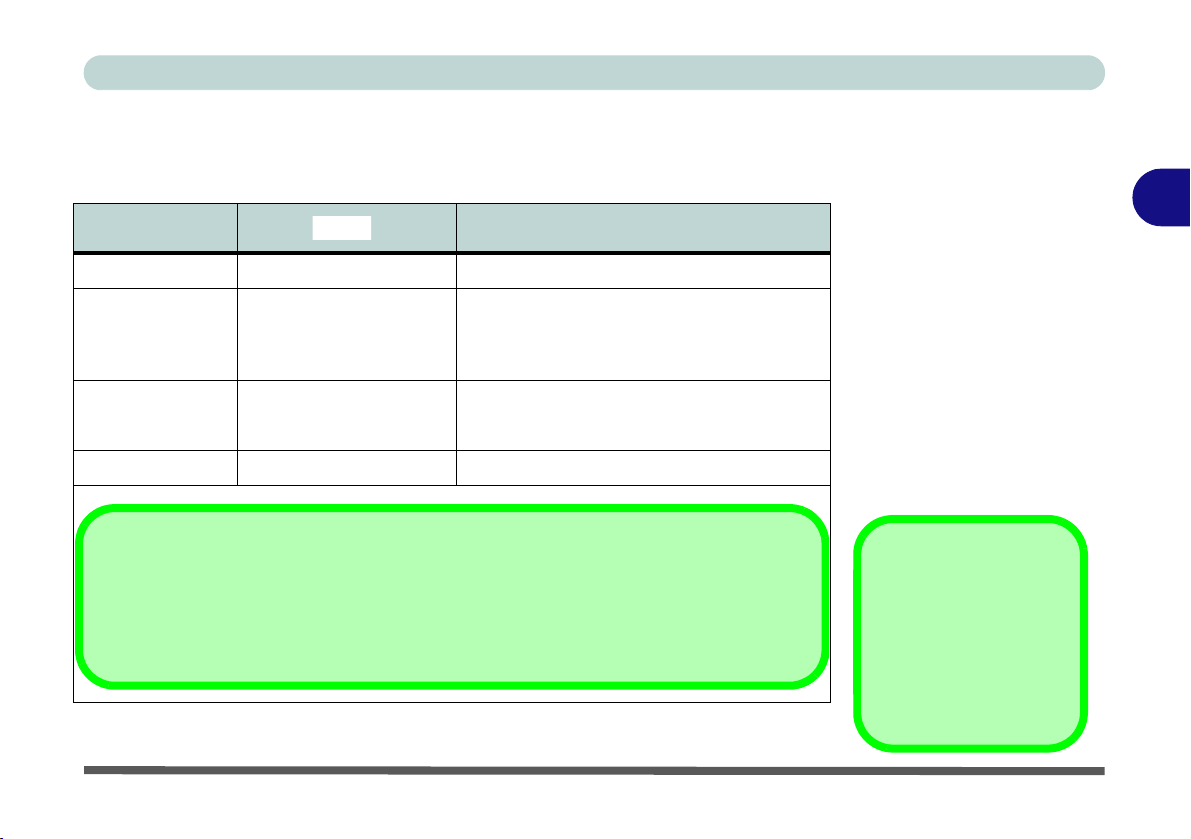
Resuming Operation
Table 3 - 1
Resuming
Operation
Closing the Lid
If you have chosen to
send the computer to
Sleep when the lid is
closed, raising the lid
will wake the system up.
Power Button
When the computer is on, you can use the power button as a Sleep/Hibernate/Shut Down
hot key button when it is pressed for less than 4 seconds (pressing and holding the power
button for longer than this will force the computer to shut down).
You can resume operation from power-saving states by pressing the power button,
or in some cases pressing the sleep button (Fn + F12 key combo).
Power Status Icon Color T o Resume
Power Off Off Press the Power Button
Press the Power Button
Sleep Blinking White
Off (battery)
Hibernate
Orange (AC/DC adapter)
Display Turned Off White Press a Key or Move the Mouse/Touchpad
Press the Sleep Button (Fn + F12 Key
Combo)
Press the Power Button
Power Management
3
Configuring the Power Buttons 3 - 11

Power Management
Power Conservation
Modes
The Power Saving set-
ting will result in maximum power saving, but
with the possible loss of
some performance.
Setting the mode to Bal-
ance will give power
saving matched with
performance.
Performance will give
optimum computer performance but with less
power conservation.
Note that the Energy
Star setting will put the
display into sleep after
no more than 15 minutes of user inactivity.
Figure 3 - 7
Control Center
3
Power Conservation Modes
This system supports Power Saving power management features that place computers (CPU, hard drive, etc.) into a low-power sleep modes after a designated period
of inactivity. Adjust Power Conservation Modes from the Control Center:
1. Press the Fn + Esc key combination to toggle the Control Center on/off.
2. Click either the Performance, Balanced or Power Saving button.
3 - 12 Configuring the Power Buttons
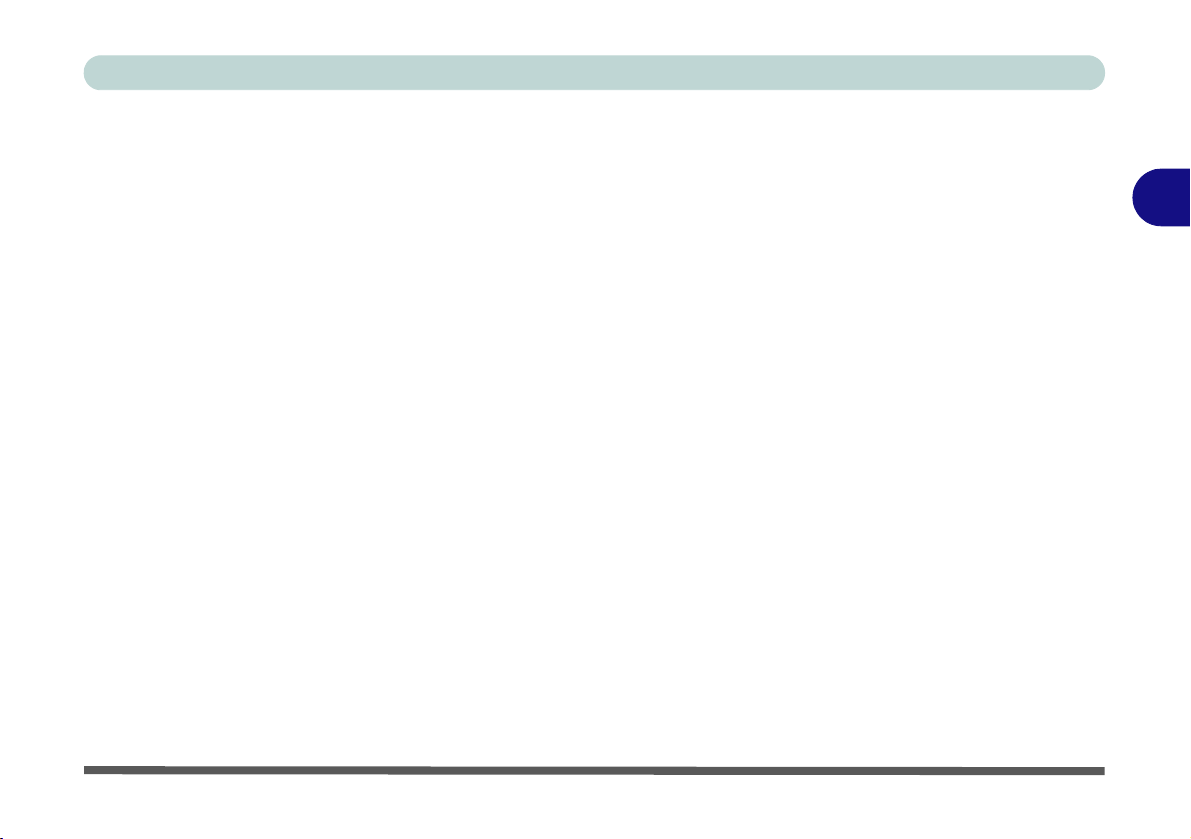
Ctrl + Alt + Delete Key Combination
Figure 3 - 8
Ctrl + Alt + Delete
Menu
You can use the CTRL + ALT + DEL key combination from almost any of the Windows 10 interfaces/Apps to bring up a full-screen displaying Lock, Switch User,
Sign out, Change a password and Task Manager options. If you click the Power
icon in the lower right corner of the screen a power management option menu appears to display Sleep, Shut down, and Restart.
Power Management
3
To fully control all the power options (including Hibernate mode) go to the Power
Options control panel and configure the power button, sleep button and lid to per-
form the function selected.
Configuring the Power Buttons 3 - 13

3
Figure 3 - 9
Settings
Power Management
Settings Menu Power Controls
The Settings item in the Start Menu (and also as an App) gives you access to a num-
ber of power settings control panels which enable you to quickly adjust power options. Click System to access the menu including the power option settings.
3 - 14 Settings Menu Power Controls

Battery Saver
Figure 3 - 10
Settings > Battery
Saver
Battery Saver will display the battery level, and by clicking Battery Use you can see
the current state of battery usage by application etc. Click Battery saver settings to
adjust the battery saver level.
Power Management
3
Settings Menu Power Controls 3 - 15
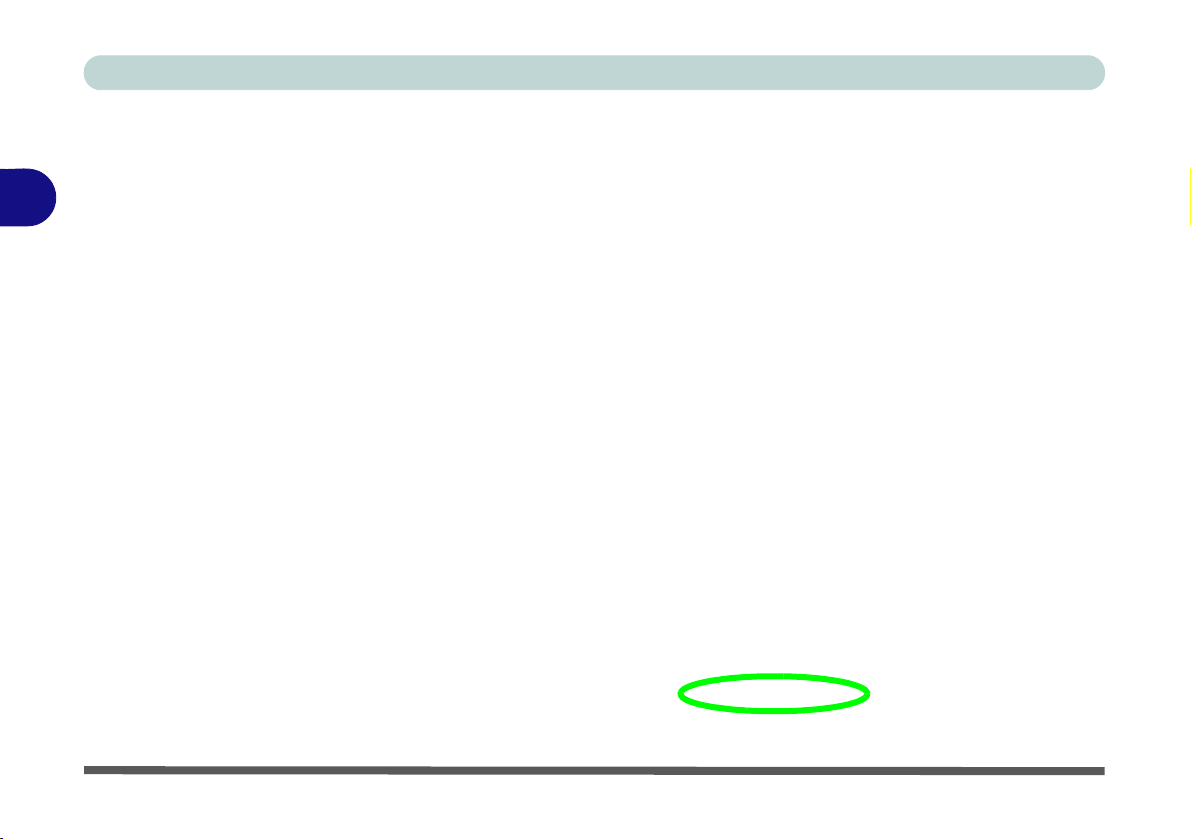
Power Management
Figure 3 - 11
Settings > Power &
Sleep
3
Power & Sleep
Power & sleep gives you quick access to Screen and Sleep settings. Click Additional power settings to go to the main power options control panel.
3 - 16 Settings Menu Power Controls

Battery Information
Low Battery
Warning
When the battery is critically low, immediately
connect the AC/DC
adapter to the computer
or save your work, otherwise, the unsaved
data will be lost when
the power is depleted.
Figure 3 - 12
Battery Icon
(Notification Area) &
Battery Advanced
Settings
Follow these simple guidelines to get the best use out of your battery.
Battery Power
Your computer’s battery power is dependent upon many factors, including the programs you are running, and peripheral devices attached. You can set actions to be
taken (e.g. Shut down, Hibernate etc.), and set critical and low battery levels from
power plan Change plan settings > Change advanced power settings (see Figure
3 - 3 on page 3 - 6).
Click the battery icon in the notification area to see the current battery level and
charge status (you can also click Power & sleep settings to access the Settings
menu to quickly adjust power settings).
Power Management
3
Battery Information 3 - 17

Power Management
Windows Mobility
Center
The Windows Mobility
Center control panel
provides an easy point
of access for information
on battery status, power
plans used and wireless
device status etc.
Figure 3 - 13
Windows Mobility
Center
(Control Panel)
3
Conserving Battery Power
•Use a power plan that conserves power (e.g Power saver), however note that
this may have an affect on computer performance.
• Lower the brightness level of the LCD display. The system will decrease LCD
brightness slightly to save power when it is not powered by the AC/DC adapter.
• Reduce the amount of time before the display is turned off.
• Close wireless, Bluetooth, modem or co mmunication applications when they are
not being used.
• Disconnect/remove any unnecessary external devices e.g. USB devices,
ExpressCards etc.
3 - 18 Battery Information
