
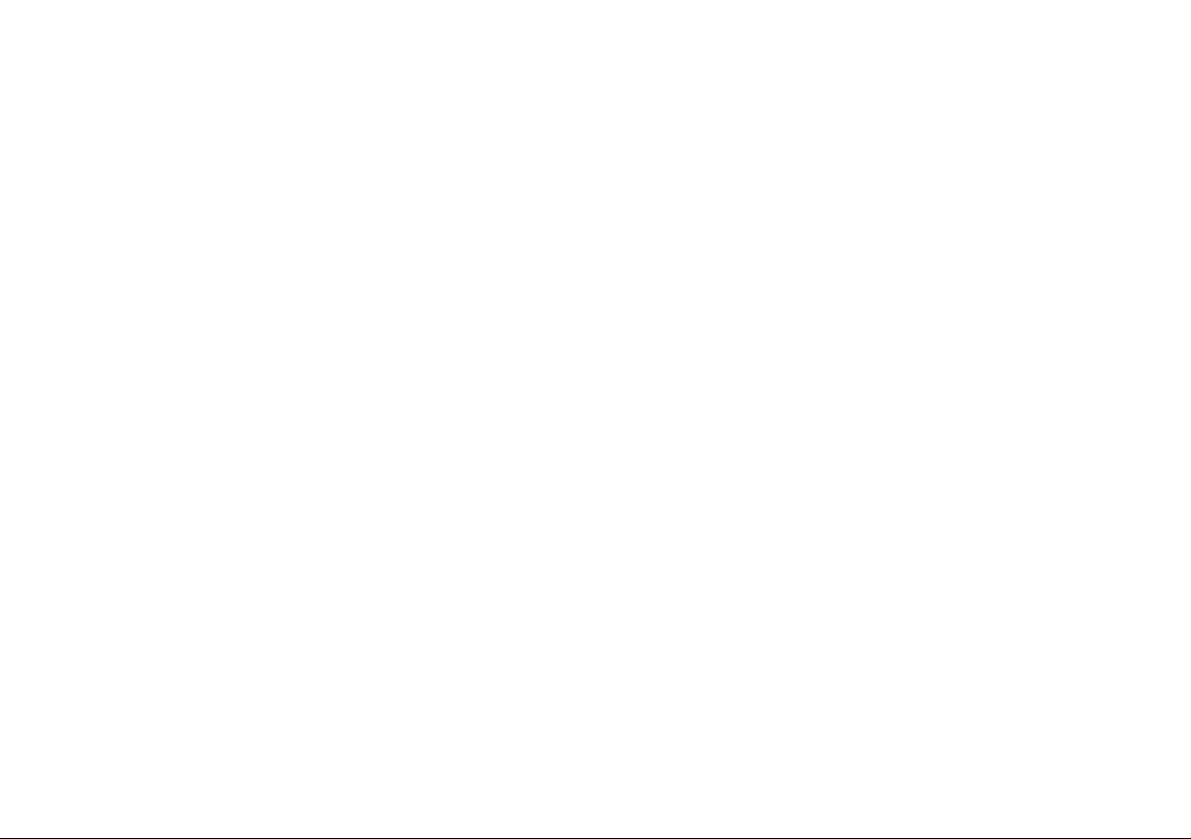
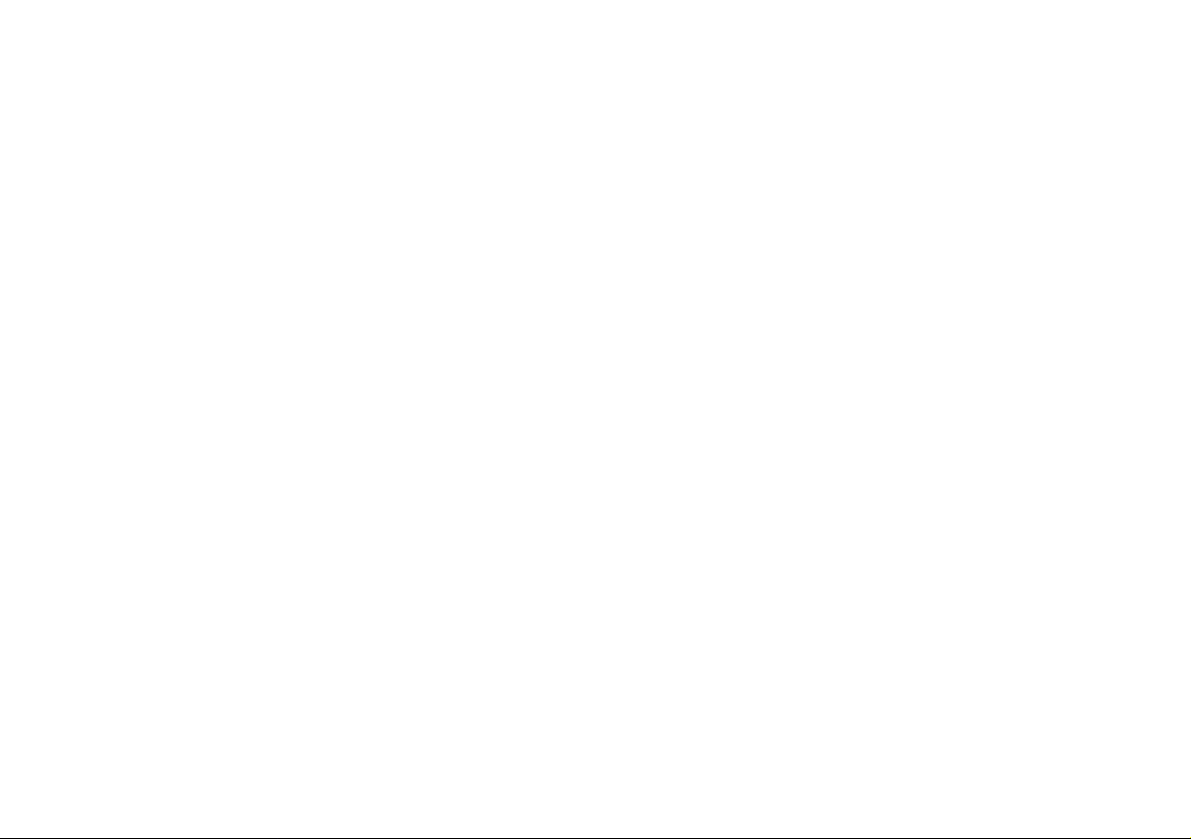
Contents
About this Concise User Guide .........................................................1
System Startup ..................................................................................4
Intel® Optane™ ................................................................................5
System Map: Front View with LCD Panel Open ............... ..............7
LED Indicators ..................................................................................8
Keyboard ...........................................................................................9
Control Center ......... .......................................................... ..............11
System Map: Front, Rear, Bottom & Top Views .................. .........14
System Map: Left & Right Views ..... ............................. ................15
Windows 10 Start Menu, Context Menu, Taskbar, Control Panel and
Settings .................... ................ ................ ............. ............... ............16
Video Features ................................................................................17
Audio Features ................................................................................18
Power Options .................................... ............................. ................18
Driver Installation ............................................................. ..............19
Fingerprint Reader ..........................................................................20
TPM ................................................................................................21
Intel® vPro™ Technology ..............................................................22
4G Module (Option) .......................................................................23
Troubleshooting ..............................................................................24
Specifications ............... ................................. .................................. 25
Docking Station (Option) . ...............................................................27
Inhalt
Über das Ausführliche Benutzerhandbuch .....................................39
Schnellstart ................. ............... .............. ............... ................ .........42
Intel® Optane™ ..............................................................................43
Systemübersicht: Ansicht von vorne mit geöffnetem
LCD-Bildschirm .............................................................................45
LED-Anzeigen ............... ................................................... ..............46
Tastatur ...........................................................................................47
Control Center ......... .......................................................... ..............49
Systemübersicht: Ansicht von vorne, hinten, unten & oben ...........52
Systemübersicht: Ansicht von links und rechts ...............................53
Start-Menü, Kontextmenü, Taskleiste, Systemsteuerung und Einstel-
lungen von Windows 10 ..................................................................54
Grafikfunktionen ................................................. ............................55
Audiofunktionen ..............................................................................56
Energieoptionen ..............................................................................56
Installation der Treiber ....................................................................57
Fingerabdruckleser ................. .............................................. ...........58
TPM ........................ ........... .............. ............. ........... ............. ...........59
Intel® vPro™ Technology ..............................................................60
4G-Modul (Option) ............................... ..........................................61
Fehlerbehebung ...............................................................................62
Technische Daten ............................................................................63
Docking Station (Option) ................................................................65
Sommaire
A propos de ce Guide Utilisateur Concis ........................................77
Guide de démarrage rapide .............................................................80
Intel® Optane™ ........................... ............................. ......................81
Carte du système: Vue de face avec l’écran LCD ouvert ...............83
Indicateurs LED .......................................................................... ....84
Clavier ...................... .................................................... ...................85
Control Center ................................... ............................. .................87
Carte du système: Vues de face, arrière, dessous et dessus ............90
Carte du système: Vues de gauche et droite ....................................91
Menu Démarrer, Menu contextuel, Barre des tâches, Panneau de
Configuration et Paramètres de Windows 10 ..................................92
Caractéristiques vidéo .....................................................................93
Caractéristiques audio .....................................................................94
Options d’alimentation ........... ............................. ............................ 94
Installation du pilote ........................................................................95
Lecteur d'empreintes digitales ......... ............................. ...................96
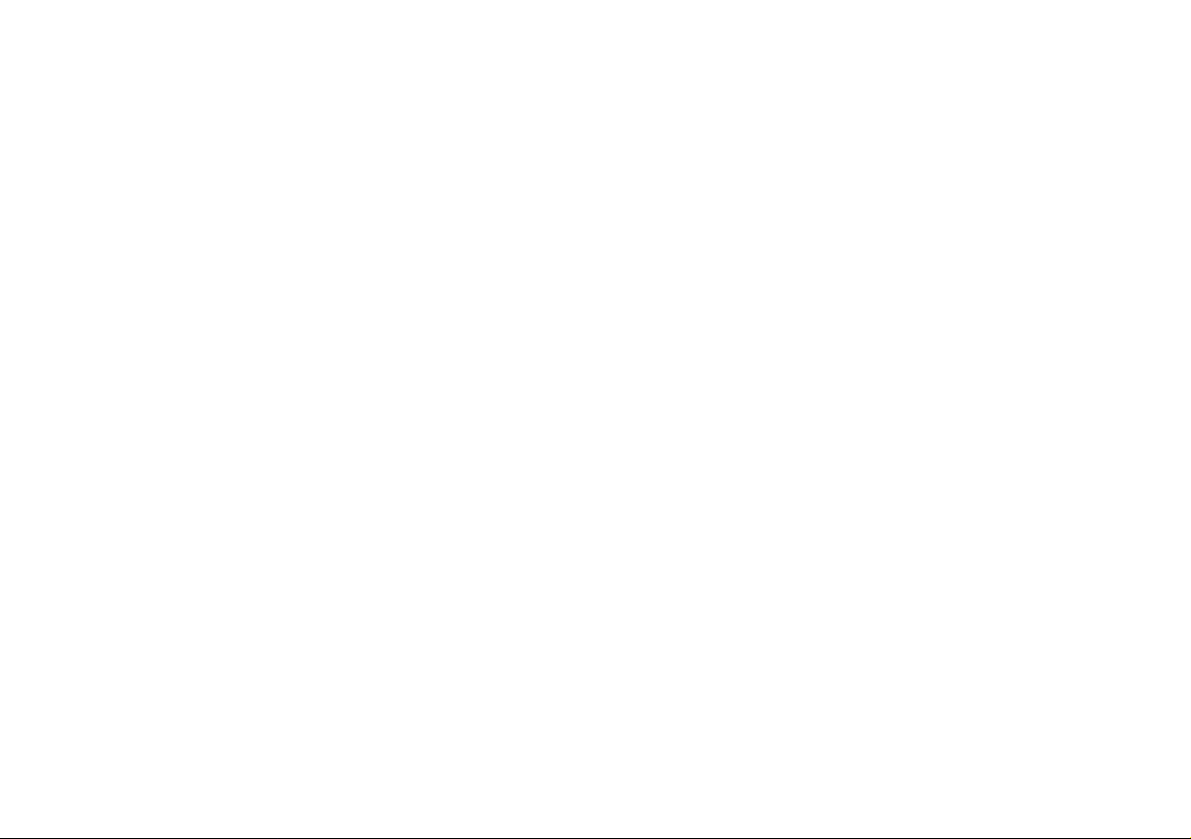
TPM ................................................................................................97
Technologie Intel® vPro™ .............................................................98
Module 4G (Option) ........... ....................................................... .....99
Dépannage .................... .... ....... .... ....... ....... .... ....... ....... .... ....... .... ...100
Spécifications ............... ................................. ................................ 101
Station d’accueil (Option) .............................................................103
Contenidos
Acerca de esta Guía del Usuario Concisa .....................................115
Guía rápida para empezar .............................................................118
Intel® Optane™ ............................................................................119
Mapa del sistema: Vista frontal con panel LCD abierto ...............121
Indicadores LED ................................................................. ..........122
Teclado ....................... ............. ................ ............... ................ .......123
Control Center ......... .......................................................... ............125
Mapa del sistema: Vistas frontal, posterior, inferior y superior ..128
Mapa del sistema: Vistas izquierda y derecha ..............................129
Menú Inicio, Menú contextual, Barra de tareas, Panel de Control y
Configuración de Windows 10 .....................................................130
Parámetros de vídeo .............. ........................................................131
Características de audio .......... ............................. .........................132
Opciones de energía ...................................... ............................. ...132
Instalación de controladores .........................................................133
Lector de huellas digitales ............................ ............................. ...134
TPM ..............................................................................................135
Intel® vPro™ Technology ............................................................136
Módulo 4G (Opción) .....................................................................137
Solución de problemas .......... ........................................................138
Especificaciones ............... ................ ............... ................ ..............139
Docking station (Opción) .............................. ................................141
Sommario
Informazioni su questa guida rapida .............................................153
Guida di avvio rapido ....................................................................156
Intel® Optane™ ........................................................ ....................157
Descrizione del sistema: Vista anteriore con pannello
LCD aperto .................. ............................. .....................................159
Indicatori LED ............. ..................................................................160
Tastiera ................... ............................................. ..........................161
Control Center ........ ............................. ............................. .............163
Descrizione del sistema: Vista anteriore, posteriore, inferiore e
dall'alto .........................................................................................166
Descrizione del sistema: Vista sinistra e destra ............................167
Menu Start, Menu contestuale, Barra delle applicazioni, Pannello
di controllo e Impostazioni di Windows 10 .............................. ....168
Funzioni video . ............................. ............................. ... .................169
Funzionalità audio .........................................................................170
Opzioni risparmio energia ........ ............................. .. ......................170
Installazione driver ...... ....................................................... ...........171
Lettore d’impronte digitali ........................... ............................. ....172
TPM ........................ ........... .............. ............. ........... ............. .........173
Intel® vPro™ Technology ............................................................174
Modulo 4G (Opzione) ...................................................................175
Risoluzione dei problemi ...................................... .. ......................176
Specifiche tecniche ........................................................................177
Docking station (Opzione) ............................................................179
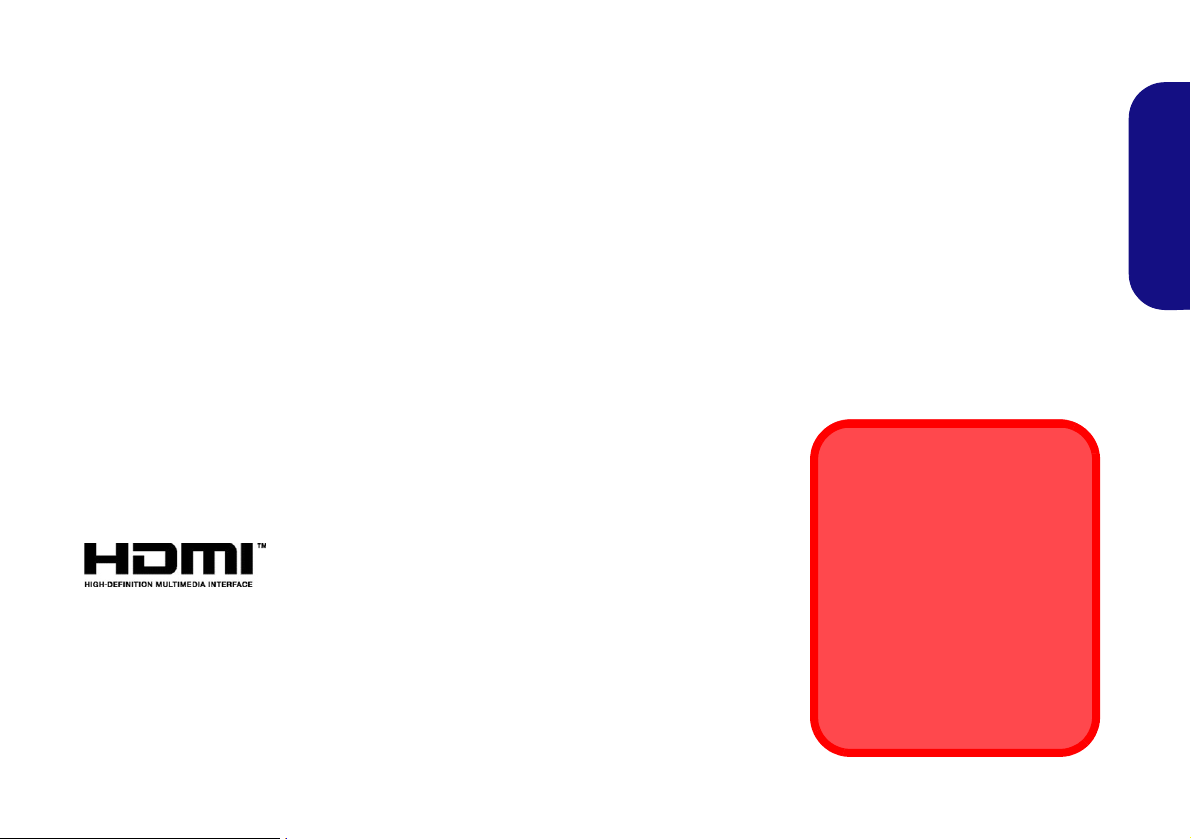
About this Concise User Guide
FCC Statement
This device complies with Part
15 of the FCC Rules. Operation
is subject to the following two
conditions:
1.This device may not cause
harmful interference.
2. This device must accept any
interference received, including interference that may
cause undesired operation.
This quick guide is a brief introduction to getting your system started. This is a s upplement, and not a substitute for the
expanded English language User’s Manual in Adobe Acrobat format on the Device Drivers & Utilities + User’s Manual
disc supplied with your computer. This disc also contains the drivers and utilities necessary for the proper oper ation of
the computer (Note: The company reserves the right to revise this publication or to change its contents without notice).
Some or all of the computer’s features may already have been setup. If they aren’t, or you are planning to re-configure
(or re-install) portions of the system, refer to the expanded User’s Manual. The Device Drivers & Utilities + User’s
Manual disc does not contain an operating system.
Regulatory and Safety Information
Please pay careful attention to the full regulatory notices and safety information contained in the expanded User’s Manual on the Device Drivers & Utilities + User’s Manual disc.
© September 2018
Trademarks
Intel is a trademark/registered trademark of Intel Corporation.
Windows is a registered trademark of Microsoft Corporation.
English
1
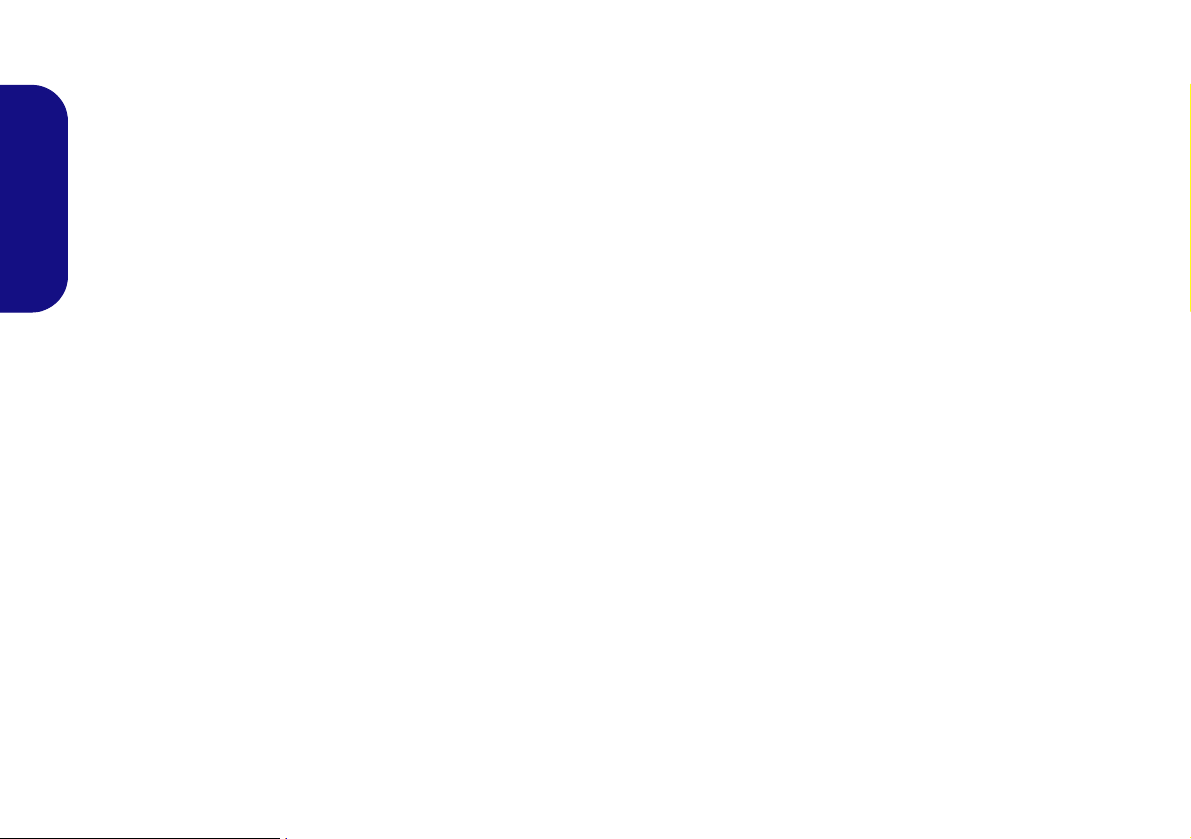
Instructions for Care and Operation
The computer is quite rugged, but it can be damaged. To prevent this, follow these suggestions:
• Don’t drop it, or expose it to shock. If the computer falls, the
case and the components could be damaged.
• Keep it dry, and don’t overheat it. Keep the computer and
power supply away from any kind of heating element. This is an
electrical appliance. If water or any other liquid gets into it, the
English
computer could be badly damaged.
• Avoid interfer ence. Keep the computer away from high capacity
transformers, electric motors, and other strong magnetic fields.
These can hinder proper performance and damage your data.
• Follow the proper working procedures for the computer. Shut
the computer down properly and don’t forget to save your work.
Remember to periodically save your data as data may be lost.
Servicing
Do not attempt to service the computer yourself. Doing so may
violate your warranty and expose you and the computer to
electric shock. Refer all servicing to authorized service personnel. Unplug the computer from the power supply. Then refer
servicing to qualified service personnel under any of the fo llowing conditions:
• When the power cord or AC/DC adapter is damaged or frayed.
• If the computer has been exposed to any liquids.
• If the computer does not work normally when you follow the
operating instructions.
• If the computer has been dropped or damaged (do not touch the
poisonous liquid if the LCD panel breaks).
• If there is an unusual odor, heat or smoke coming from your computer.
Safety Information
• Only use an AC/DC adapter approved for use with this computer.
• Use only the power cord and batteries indicated in this manual.
Do not dispose of batteries in a fire. They may explode. Check
with local codes for possible special disposal instructions.
• Do not continue to use a battery that has been dropped, or that
appears damaged (e.g. bent or twisted) in any way. Even if the
computer continues to work with a damaged battery in place, it
may cause circuit damage, which may possibly result in fire.
• Make sure that your computer is completely powered off before
putting it into a travel bag (or any such container).
• Before cleaning the computer, make sure it is disconnected from
any external power supplies, peripherals and cables. It is advisable to also remove your battery in order to prevent accidentally
turning the machine on.
• Use a soft clean cloth to clean the computer, but do not apply
cleaner directly to the computer. Do not use volatile (petroleum
distillates) or abrasive cleaners on any part of the computer.
• Do not try to repair a battery pack. Refer any battery pack repair
or replacement to your service representative or qualified service
personnel.
• Note that in computer’s featuring a raised LCD electro-plated
logo, the logo is covered by a protective adhesive. Due to general
wear and tear, this adhesive may deteriorate over time and the
exposed logo may develop sharp edges. Be careful when handling
the computer in this case, and avoid touching the raised LCD
electro-plated logo. Avoid placing any other items in the carrying
bag which may rub against the top of the computer during transport. If any such wear and tear develops contact your service center.
2
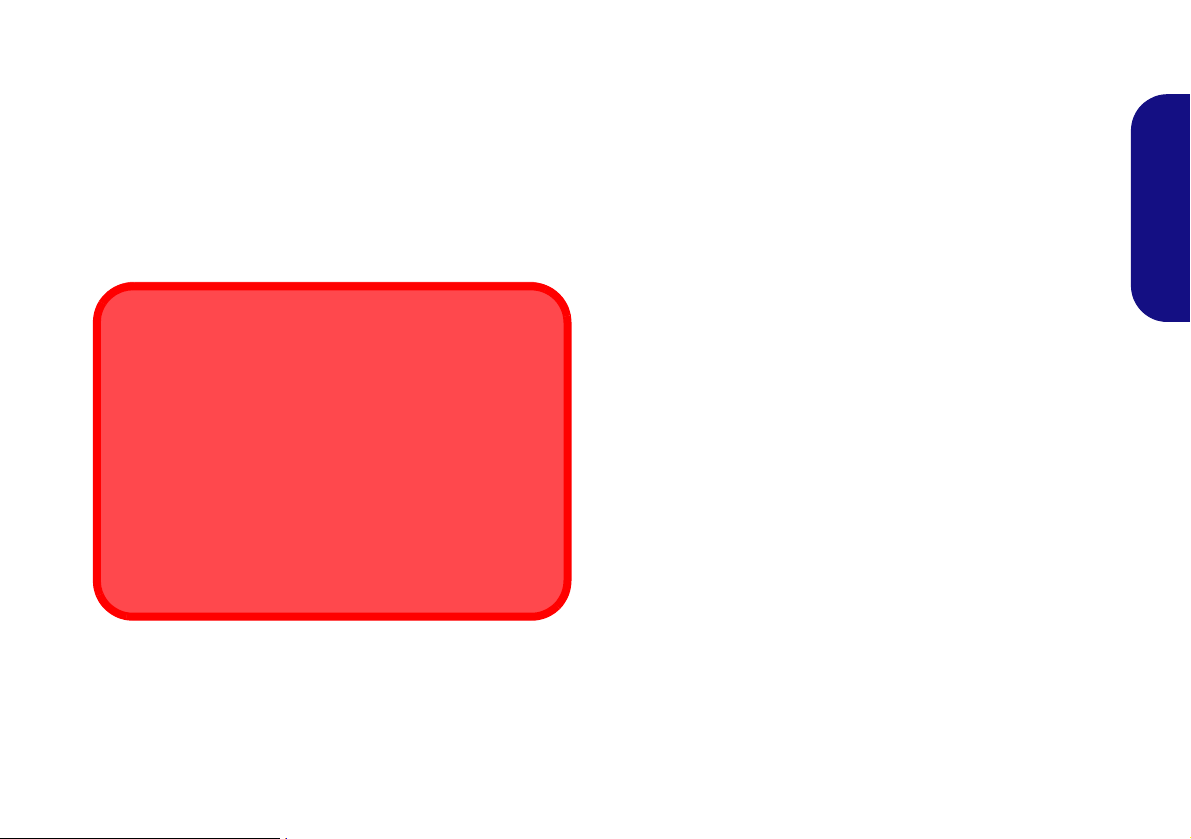
Polymer Battery Precautions
Battery Disposal & Caution
The product that you have purchased contains a rechargeable battery. The battery is recyclable. At the end of its useful life, under various state and local laws, it may be illegal
to dispose of this battery into the municipal waste stream.
Check with your local solid waste officials for details in your
area for recycling options or proper disposal.
Danger of explosion if battery is incorrectly replaced. Replace only with the same or equivalent type recommended
by the manufacturer. Discard used battery a ccording to the
manufacturer’s instructions.
Note the following information which is specific to polymer
batteries only, and where applicable, this overrides the general
battery precaution information.
• Polymer batteries may experience a slight expansion or swelling,
however this is part of the battery’s safety mechanism and is not a
cause for concern.
• Use proper handling procedures when using polymer batteries.
Do not use polymer batteries in high ambient temperature environments, and do not store unused batteries for extended periods.
English
3
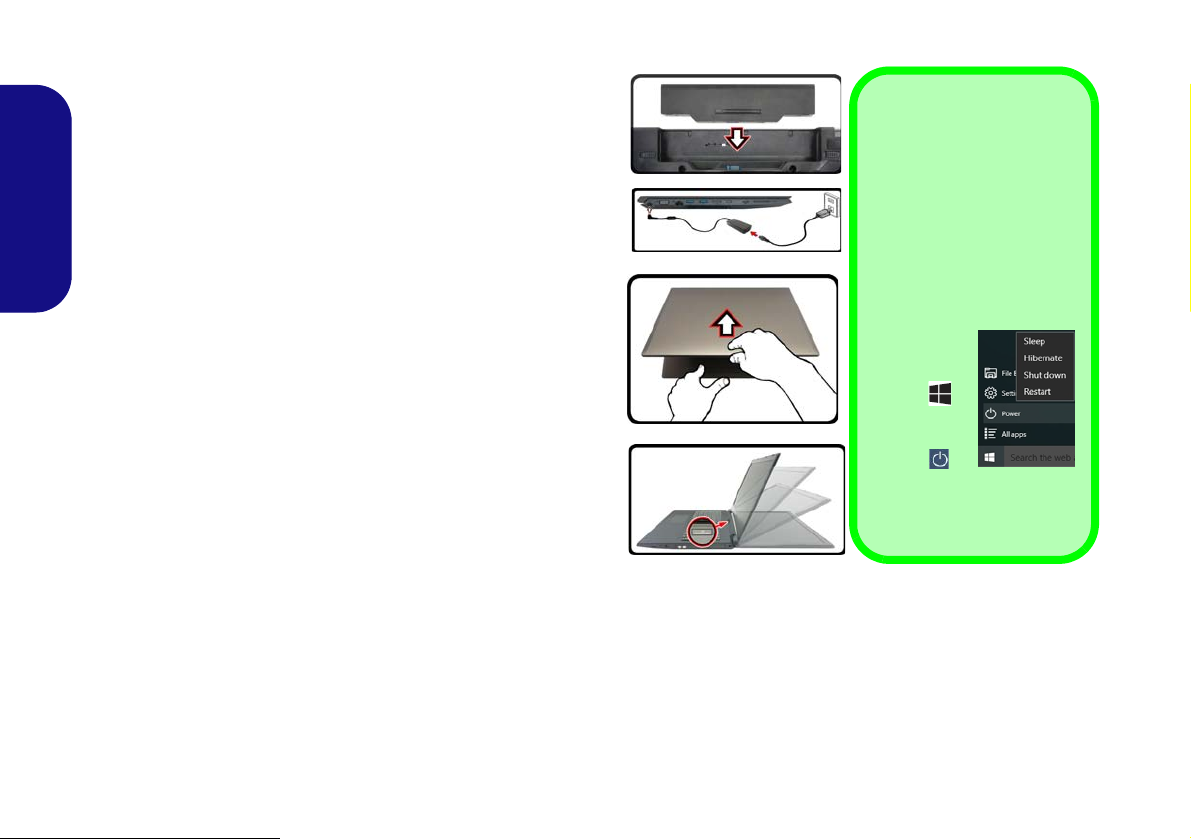
System Startup
Figure 1
Opening the Lid/LCD/Computer with AC/
DC Adapter Plugged-In
Shut Down
Note that you should always
shut your computer down by
choosing the Shut down
command in Windows (see
below). This will help prevent hard disk or system
problems.
1. Click the
Start
Menu
icon .
2. Click the
Power
item .
3. Choose
Shut Down from the
menu.
180 ゚
1. Remove all packing materials.
2. Place the computer on a stable surface.
3. Insert the battery and make sure it is locked in position.
4. Securely attach any peripherals you want to use with the computer
(e.g. keyboard and mouse) to their ports.
5. When first setting up the computer use the following procedure
English
(as to safeguard the computer during shipping, the battery will be
locked to not power the system until first connected to the AC/DC
adapter and initially set up as below):
• Attach the AC/DC adapter cord to the DC-In jack on the left of the
computer, then plug the AC power cord into an outlet, and connect
the AC power cord to the AC/DC adapter and leave it there for 6
seconds or longer.
• Remove the adapter cord from the computer’s DC-In jack, and
then plug it back in again; the battery will now be unlocked.
6. Use one hand to raise the
not exceed 180 degrees - or 130 degrees if the system is docked to
the docking station or has a 9 cell battery inserted)
hand (as illustrated in Figure 1) to support the base of the computer
(Note: Never lift the computer by the lid/LCD).
7. Press the power button to turn the computer “on”.
System Software
Your computer may already come with system software preinstalled. Where this is not the case, or where you are re-configuring your computer for a different system, you will find
this manual refers to Microsoft Windows 10.
lid/LCD to a comfortable viewing angle
;
use the other
(do
Intel® Optane™ Support
You need to setup Intel® Optane™ before installing your Windows 10 operating system (see Intel® Optane™ on
page 5).
4
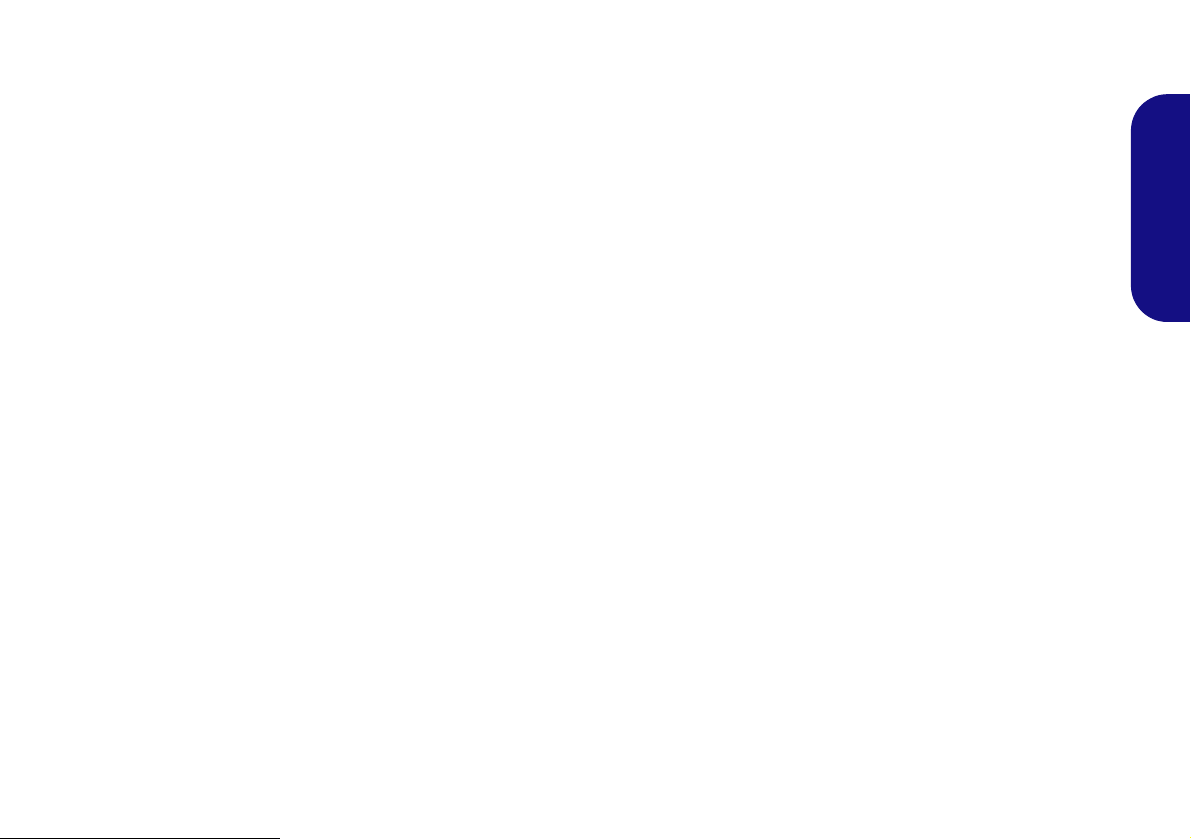
Intel® Optane™
Intel® Optane™ is a combination of a compatible memory device and Intel Rapid Storage Technology soft-
ware. This combination is designed to speed up your
system performance by caching boot data, executables,
frequently accessed data and system page files to a non
volatile, low latency Intel® Optane™ SSD.
Contact your distributor or supplier to see if your system
supports this technology.
If you are reinstalling a system that has previously been
setup in RAID Mode, make sure you have disabled the Intel Optane Memory (see Disabling Intel® Optane™ on
page 6).
Intel® Optane™ Setup
You need to setup Intel® Optane™ before installing your
Windows 10 operating system, and you will need to prepare the following in order to do so.
• The Microso ft Windows 10 OS DVD.
• An Intel® Optane™ SSD installed in your system.
• The Device Drivers & Utilities + User’s Manual disc.
5. Select OffBoard NVMe Controller Configuration and press
Enter to check that an Intel® Optane™ SSD is present.
6. Press Esc to exit the menu and go to the Advanced menu.
7. Select SATA Mode, press Enter and select RAID Mode.
8. Select “Save and Exit”, however ensure that the condition in
the bulleted point below is met before doing so.
• Make sure the Windows 10 OS DVD is in the DVD drive, as
the computer starts up it will automatically boot from the Win-
dows 10 OS DVD (you will be prompted to press a key to boot
from the DVD).
9. Click Next > Install Now to continue installing the operating
system as normal (see your Windows documentation if you
need help on installing the Windows OS).
10. Select Custom: Install Windows only (advanced).
11. It is recommended that you select and then delete existing
partitions.
12. Click New to create a partition for Windows.
13. It is very important to make sure that when you create the
partition, leave at least a minimum of unallocated space of 5MB.
14. Follow the on-screen instructions to install the Windows 10
operating system.
15. Install the Windows drivers (see page 19). Make sure you install
the Intel® Rapid Storage Technology (IRST) driver.
16. Run the Intel® Rapid Storage Technology application.
English
1. Start-up your notebook computer and press F2 to enter the
BIOS.
2. Go to the Boot menu, select UEFI Setting and press Enter.
3. Set UEFI Boot to “Enabled”.
4. Press Esc to exit the menu and go to the Main menu.
5
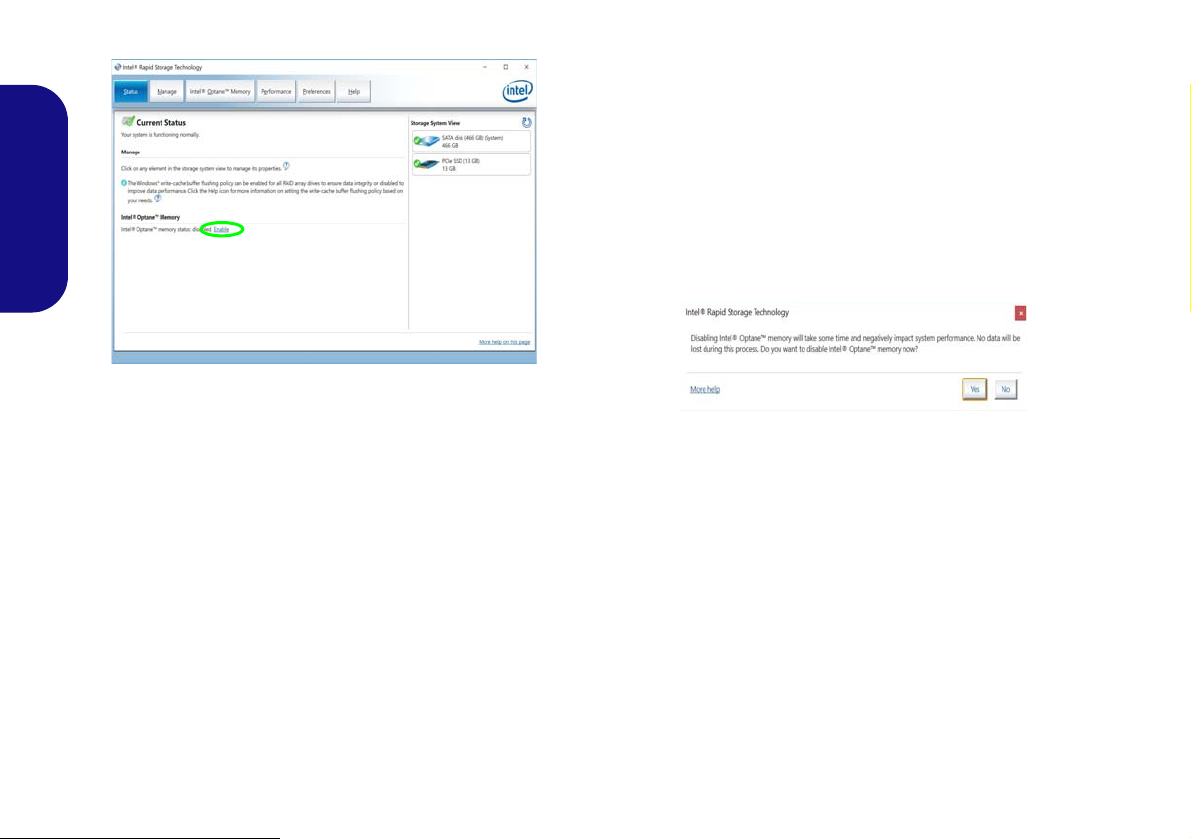
17. Click Enable.
Figure 2 - Intel® Rapid Storage Technology - Status
Disabling Intel® Optane™
If you wish to disable an existing Intel® Optane™ setup
then follow the procedure below to do so. However back-
up up any necessary files and data before disabling an
Intel® Optane™ setup, as doing so will result in the loss
of all data on the volumes.
English
18. The system will pop-up a message and ask you to select a
compatible fast drive (in this case there should only be one
option).
19. You will ne ed to rest art the computer af ter enabling Optane, and
make sure the system is powered by the powered AC/DC
adapter, and not by battery only.
20. Click Yes to begin the process (this may take some time).
21. After the process has been completed restart the computer.
1. Run the Intel® Rapid Storage Technology application.
2. Click Disable.
3. Click Yes when the message pops up.
4. Restart the computer to complete the process.
5. Run the Intel® Rapid Storage Technology application.
6. The Status of Intel® Optane™ Memory is indicated in the
Window.
6
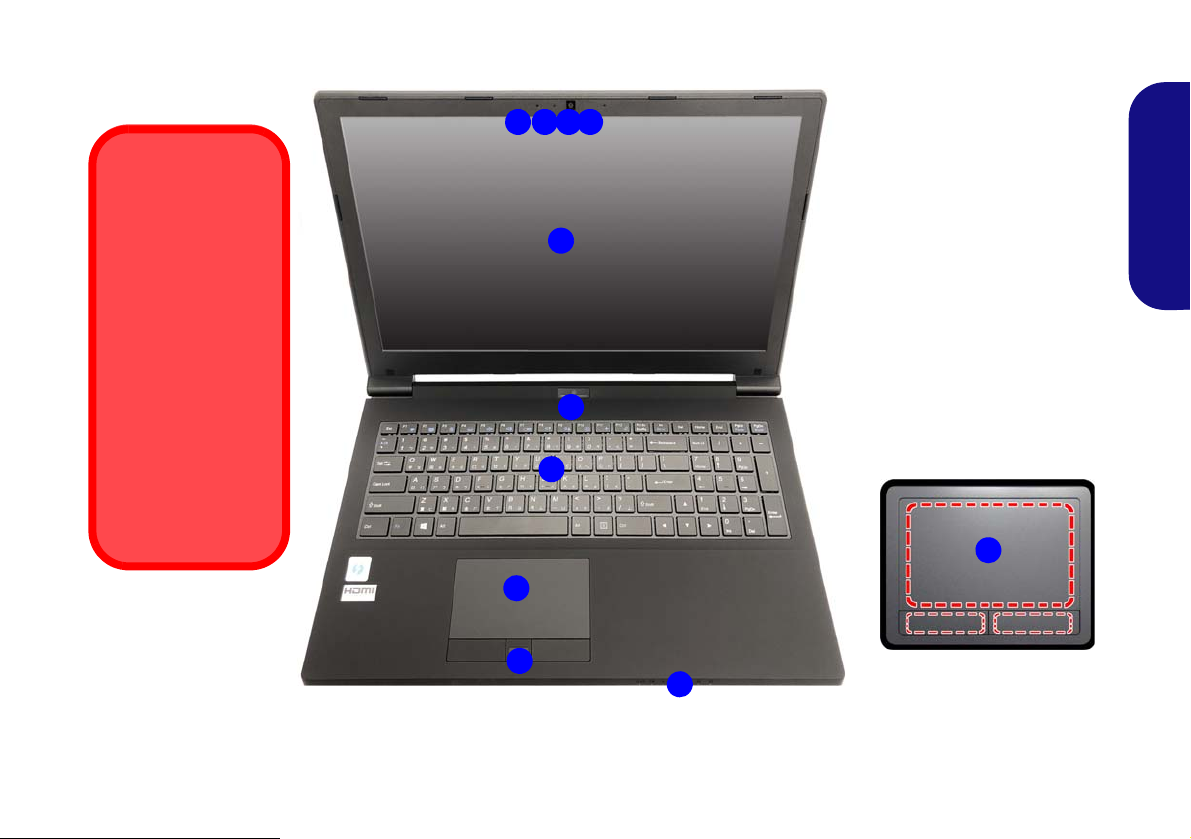
System Map: Front View with LCD Panel Open
Figure 3
Front View with LCD Pan-
el Open
1. PC Camera
2. *PC Camera LED
*When the PC camera is
in use, the LED will be
illuminated.
3. Built-In Array Microphone
4. LCD
5. Power Button
6. Keyboard
7. Touchpad & Buttons
8. Fingerprint Reader
9. LED Indicators
Note that the Touchpad and
Buttons valid operational area
is that indicated within the red
dotted lines above.
7
Wireless Device
Operation Aboard
Aircraft
The use of any portable electronic transmission devices
aboard aircraft is
usually prohibited.
Make sure the
WLAN, Bluetooth &
4G module(s) are
OFF if you are using
the computer aboard
aircraft by putting the
system in to Airplane
Mode.
241 3
5
6
8
7
9
3
English
7
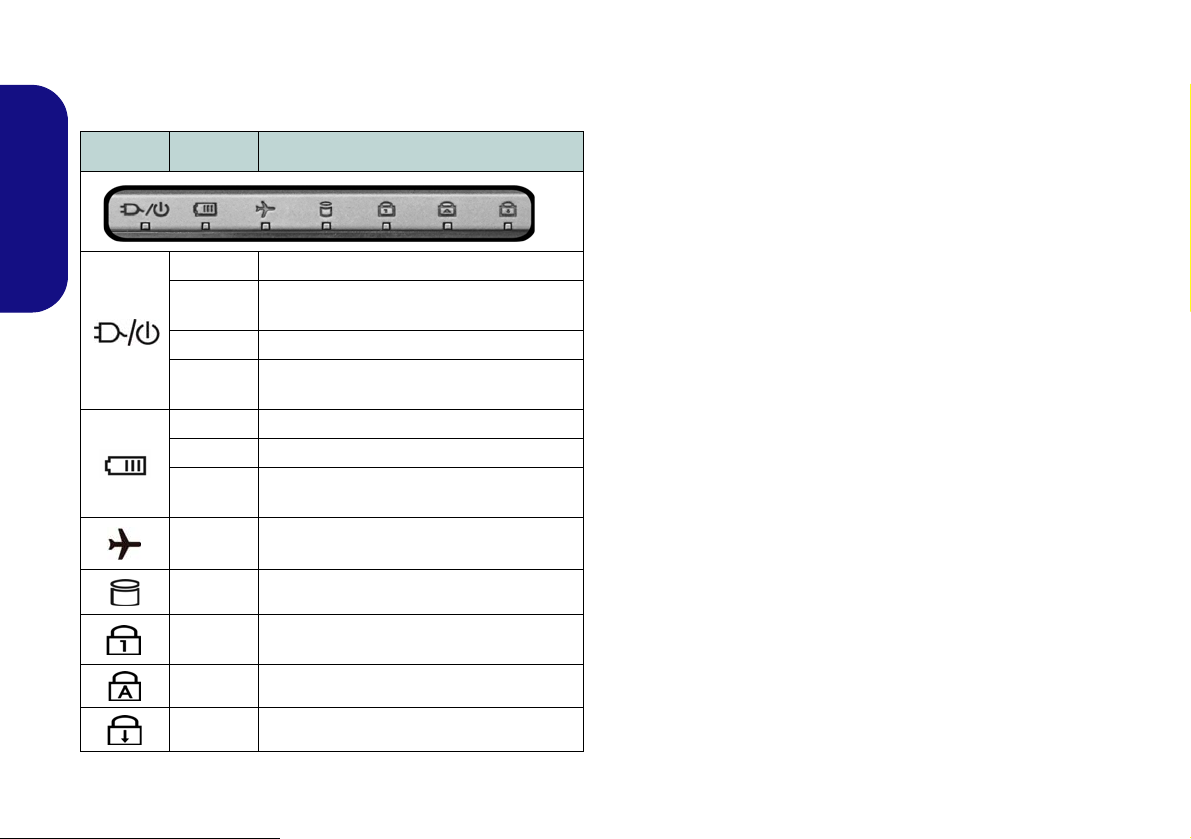
LED Indicators
The LED indicators on the computer display helpful information about the current status of the computer.
Icon Color Description
English
Orange The AC/DC Adapter is Plugged In
Blinking
Orange
White The Computer is On
Blinking
White
Orange The Battery is Charging
White The Battery is Fully Charged
Blinking
Orange
White
White The Hard Disk/Optical Device is in use
The AC/DC adapter is plugged in and
the powered USB Port is on*
The Computer is in Sleep Mode
The Battery Has Reached Critically Low
Power Status
Airplane Mode is ON (the WLAN, Blue-
tooth and 4G Modules are OFF)
*The powered USB 3.0 (USB 3.1 Gen 1) port (see page
15) may be toggled on /off by means of the Fn + Power
Button key combination. When the powered USB port is
on it will supply power (for charging devices only, not
for operating devices) when the system is off but still
powered by the AC/DC adapter plugged into a working
outlet, or powered by the battery with a capacity level
above 20% (this may not work with certain devices - see
page 24).
8
White
White Caps Lock Activate d
White Scroll Lock Activated
Number Lock (Numeric Keypad) Acti-
vated
Table 1 - LED Indicators
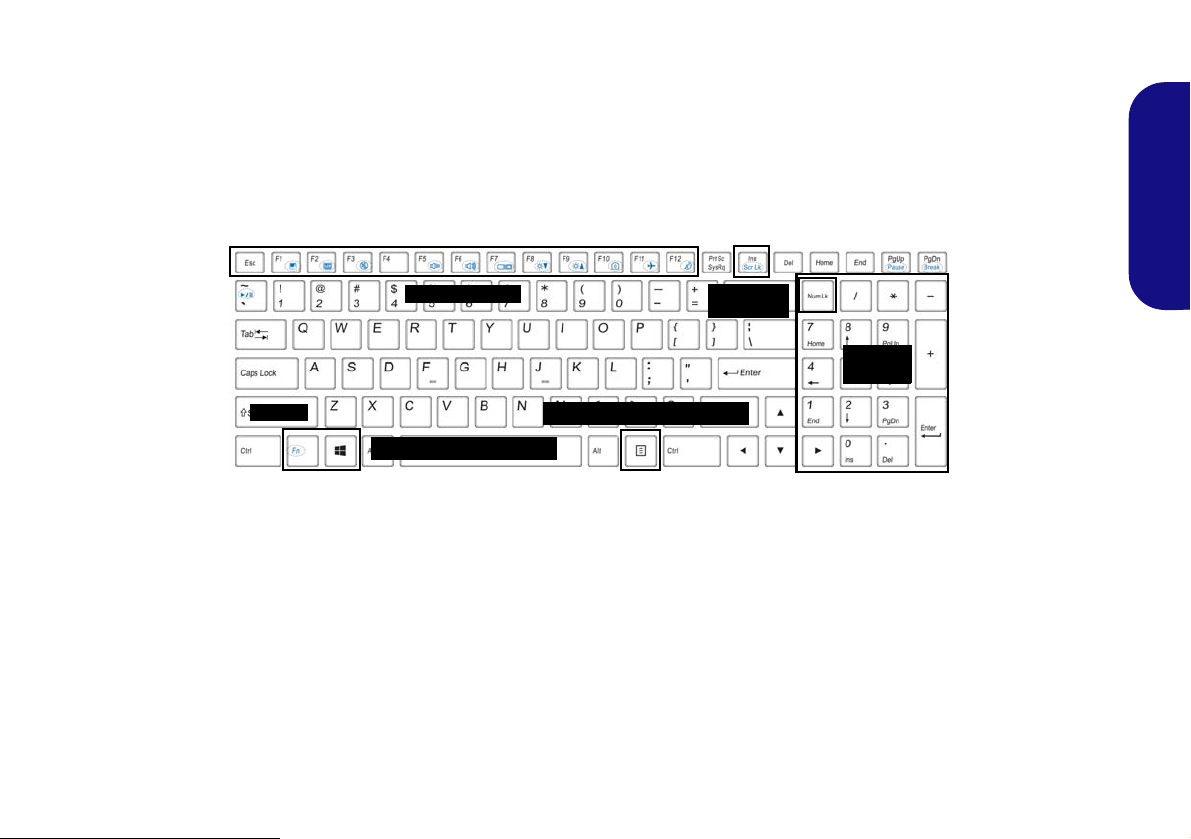
Keyboard
Function Keys
Num Lk &
Scr Lk
Numeric
Keypad
Fn Key
Windows Logo Key
Menu/Application Key
The keyboard includes a numeric keypad (on the right side of the keyboard) for easy numeric data input. Pressing Fn
+ Num Lk turns on/off the numeric keypad. It also features function keys to allow you to change operational features
instantly.
(Illuminated keyboard - Optional) The keyboard illumination level may be adjusted, or turned off/on, by using the
Fn + F4 keys.
Figure 4 - Keyboard
English
9
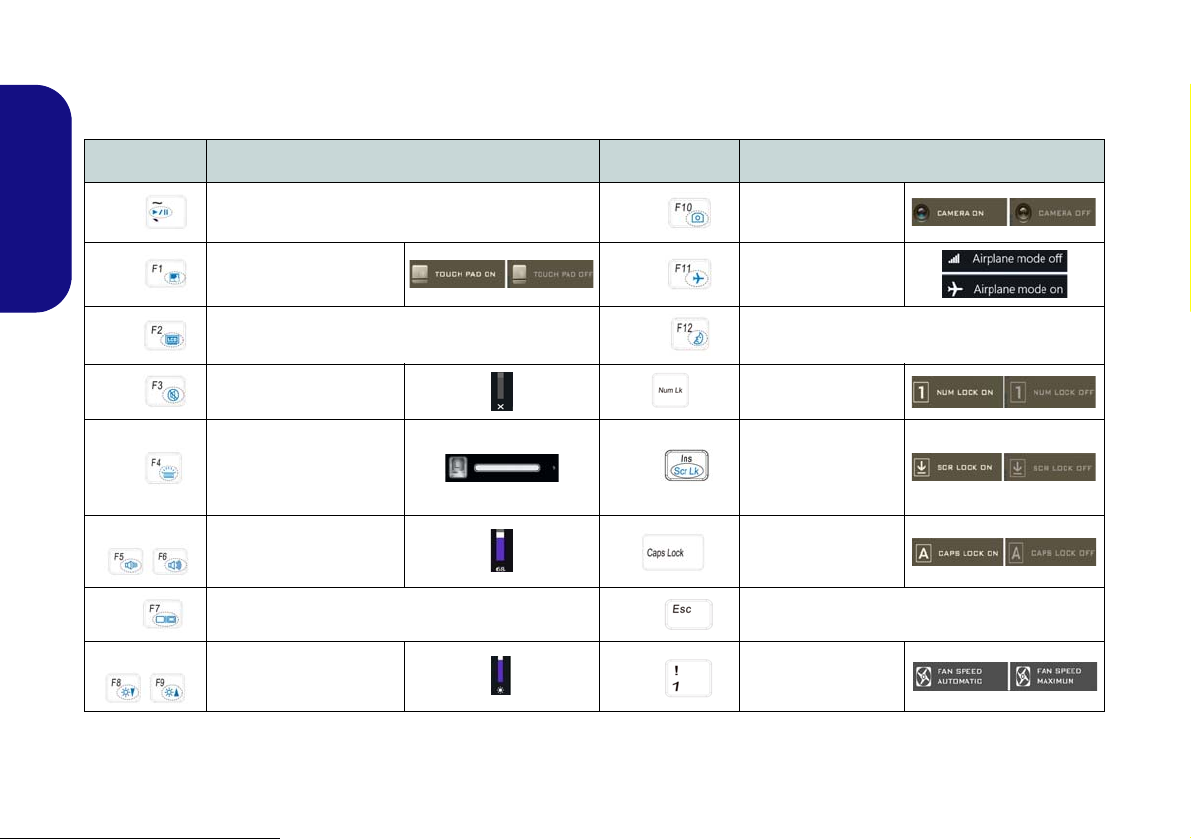
Function Keys & Visual Indicators
The function keys (F1 - F12 etc.) will act as hot keys when pressed while the Fn key is held down. In addition to the
basic function key combinations, some visual indicators are available when the Control Center driver is installed.
Keys Function/Visual Indicators Keys Function/Visual Indicators
Fn +
English
Fn +
Fn +
Fn +
Fn +
Fn +
Fn +
Fn +
Play/Pause (in Audio/Video Programs)
Touchpad Toggle
Turn LCD Backlight Off
(Press a key to or use Touchpad to turn on)
Mute Toggle Number Lock T oggle
Toggle Keyboard Illumi-
nation/Adjust Brightness
Level (For White-LED
Keyboards)
Volume De cre ase/
Increase
Change Display Configuration (see page 17)
Brightness Decrease/
Increase
Fn +
Fn +
Fn +
Fn +
Fn +
Fn +
PC Camera Power
Airplane Mode Tog-
Scroll Lock Toggle
Caps Lock Toggle
Control Center Toggle (see page 11)
Fan Automatic Con-
trol/ Full Power
Table 2 - Function Keys & Visual Indicators
Toggle
gle
Sleep Toggle
10
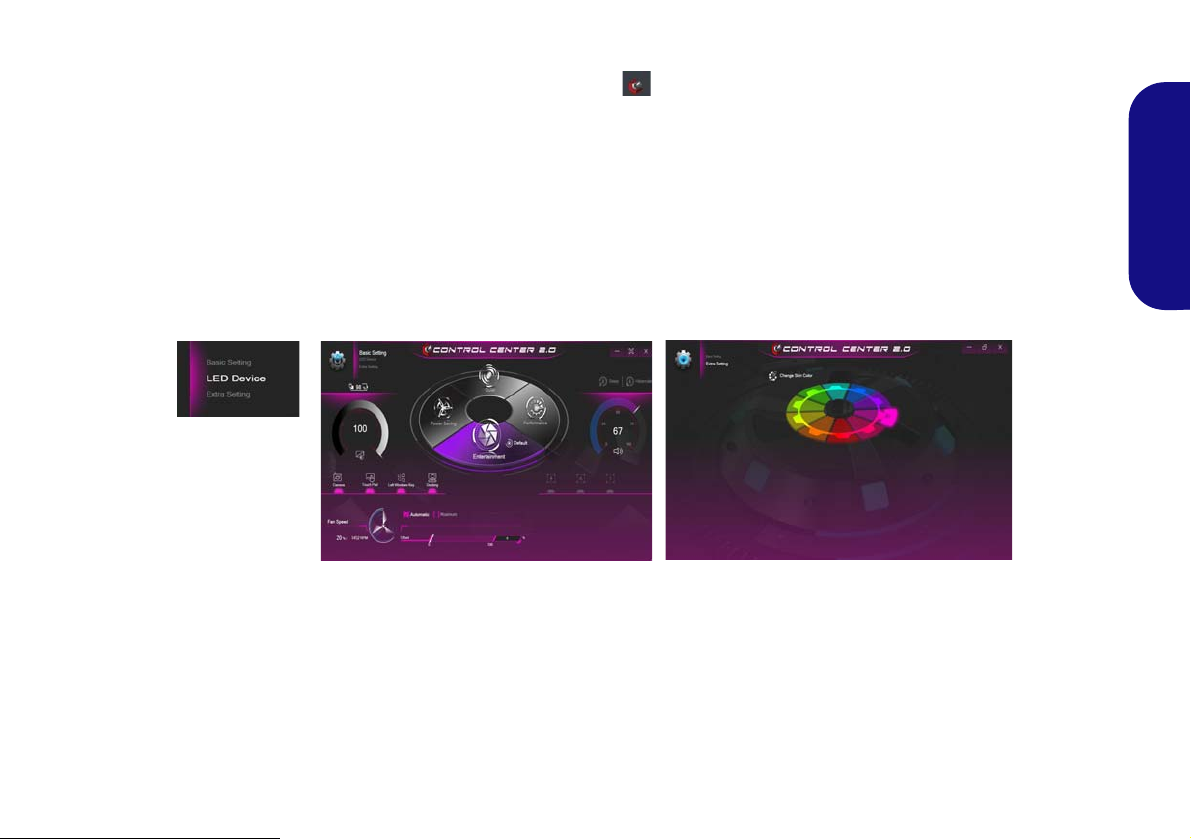
Control Center
Figure 5 - Control Center
Press the Fn + Esc key combination, or double-click the icon in the notification area of the taskbar to toggle the
Control Center on/off. The Control Center gives quick access to frequently used controls and enables you to quickly
turn the camera/Touchpad on/off.
Control Center Menus
The Control Center contains two menu headings (Basic Setting and Extra Setting). The Basic Setting tab allows you
to adjust the power mode and other system features. The Extra Setting tab allows you to adjust the app skin color to
your choice. A third menu item (LED Device) is available for systems supporting illuminated white LED keyboards
only.
English
11
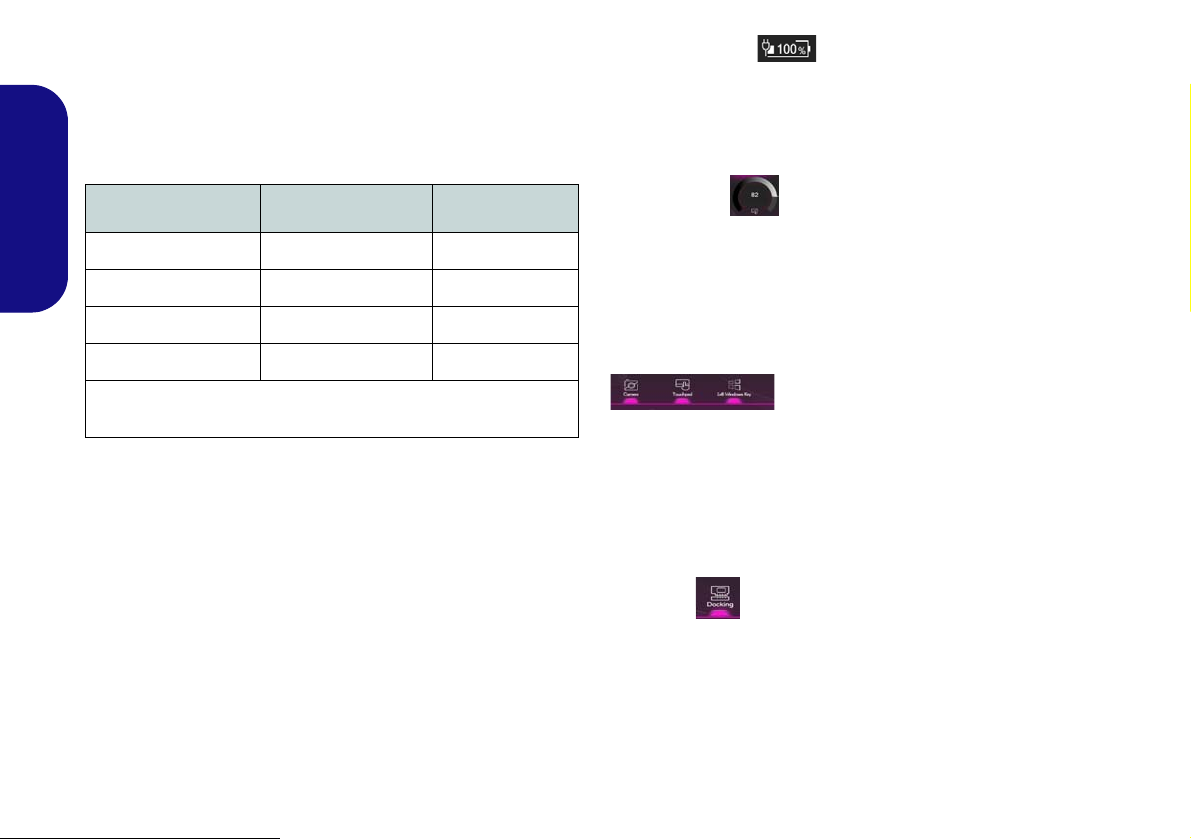
Power Modes
You can set a Power Mode by clicking the appropriate
icon in the center
mode will affect the Airplane Mode and PC camera power.
of the Control Center. Each power
Power Status (Basic Setting)
The Power Status icon will show whether you are currently powered by the battery, or by the AC/DC adapter
plugged in to a working power outlet. The power status
bar will show the current battery charge state.
Mode Airplane Mode PC Camera
English
Power Saving ON OFF
Quiet OFF ON
Performance OFF ON
Entertainment* OFF ON
*Clicking the Default button in Entertainment will reset the default
settings for this mode.
Brightness (Basic Setting)
The Brightness icon will show the current screen brightness level. You can use the dial to adjust the screen brightness or the Fn + F8/F9 key combinations.
Camera/Touchpad/Left Windows Key (Basic
Setting)
Click these buttons to toggle the PC Camera or Touchpad power status, or to turn the Left Windows Key func-
tionality on/off. The button under the icon will appear
highlighted when it is enabled. Note that the power status
of the camera module is also effected by the Power Mode
selected.
Docking
If you have included the docking station in your purchase
option, then the Docking button will be highlighted when
the computer is successfully docked to the station.
12
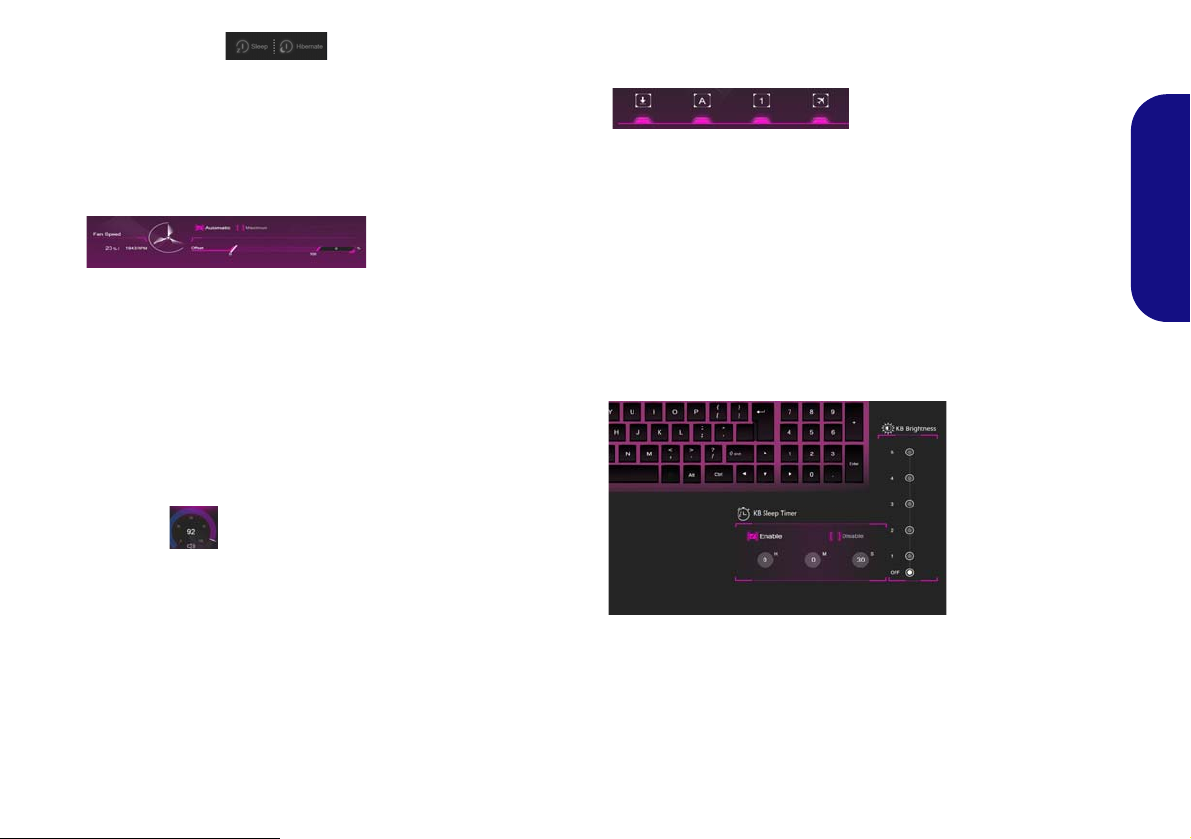
Sleep Button (Basic Setting)
Click either the Hibernate or Sleep button to have the
computer enter the selected power-saving mode (you will
receive a warning before the system switches to the power-saving mode and will need to click OK to confirm).
Fan Speed (Basic Setting)
You can set the fan speed to Maximum (full power) or
Automatic from this menu item. The fan speed will adjust
itself automatically to control the heat of the CPU. You
can use the Offset slider to adjust the settings to your preference. However you can adjust the setting to Maximum
if you prefer.
All these settings can be overidden by the system, as a
safety precaution, if it requires heavier use of the fan.
Volume (Basic Setting)
The Volume icon will show the current volume level. You
can use the dial to adjust the volume or the Fn + F5/F6
key combinations, or use the Fn + F3 key combination to
mute the volume.
Caps Lock/Scroll Lock/Number Lock/Airplane
Mode (Basic Setting)
Click the button to toggle the appropriate lock mode and
Airplane Mode.
KB Sleep Timer/KB Brightness (LED Device)
(For White-LED Keyboards)
Enable and then select the amount of time the system for
which the system is idle before the keyboard LED enters
sleep mode (i.e. the LED keyboard illumination will turn
off to save power). You can also adjust the keyboard
brightness.
English
13
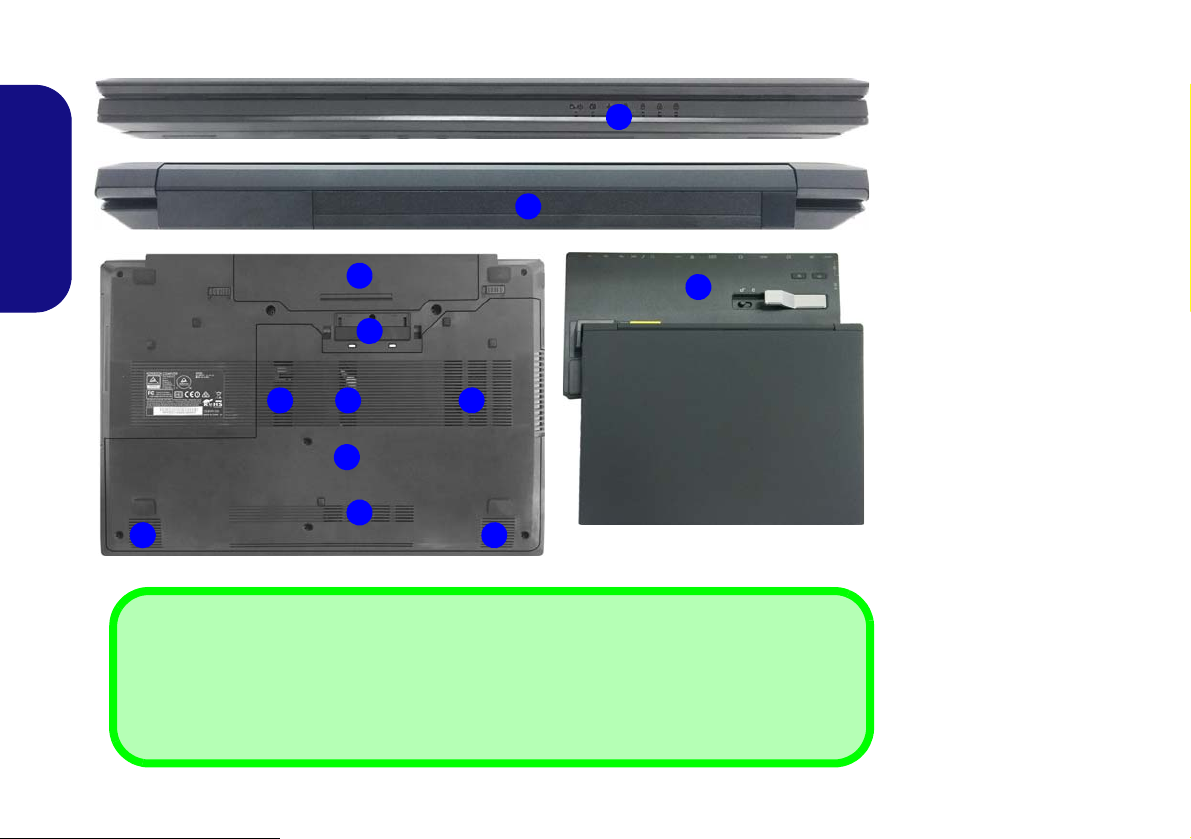
System Map: Front, Rear, Bottom & Top Views
3
5
1
2
Rear
Front
4
6 6
Figure 6
Front, Rear, Bottom &
Top Views
1. LED Indicators
2. Battery
3. Docking Port
4. Vent
5. Component Bay Cover
6. Speakers
7. Docking Station
(Optional)
Docking
If your purchase includes the docking station, open the docking port cover latch and align the
computer with the placeholder on the docking station (see the accompanying docking statio n for
full details of the docking procedure).
2
4
44
7
English
14
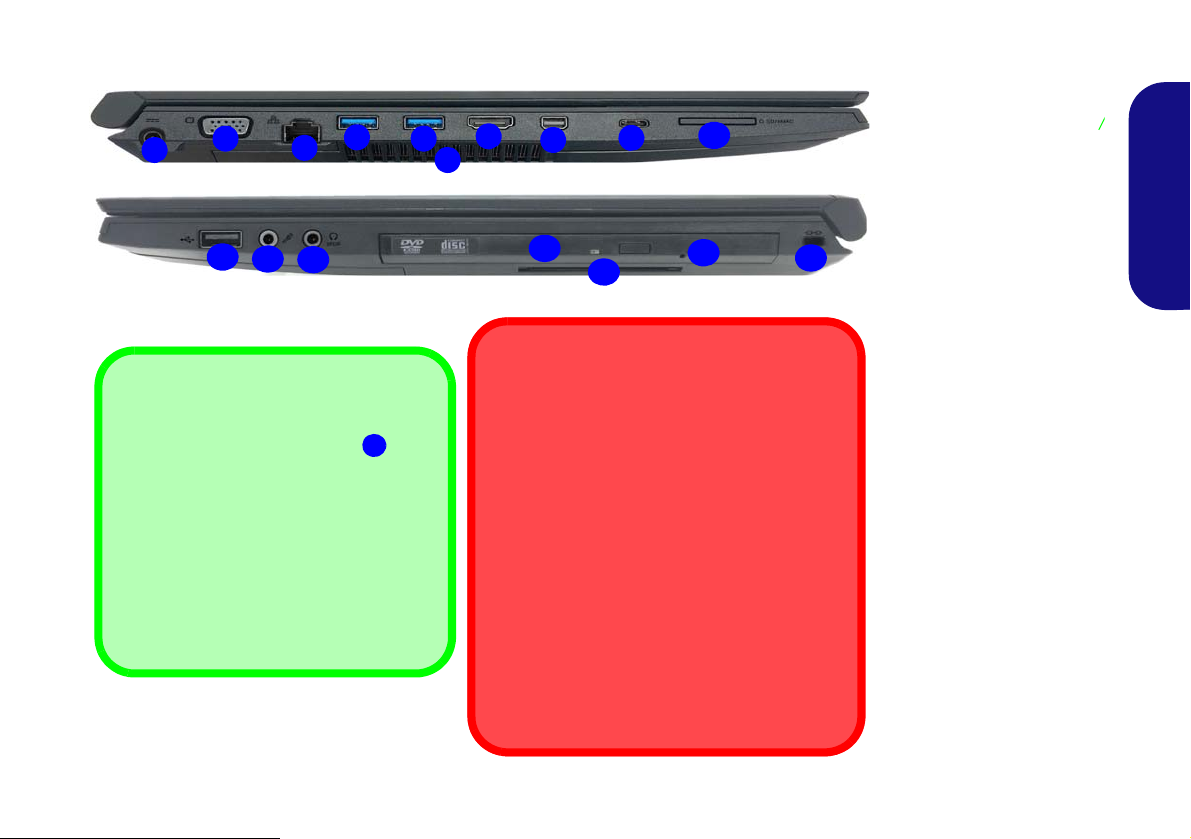
System Map: Left & Right Views
Figure 7
Left & Right Views
1. DC-In Jack
2. External Monitor Port
3. RJ-45 LAN Jack
4. Powered USB 3.0 (USB
3.1 Gen 1) Port
5. USB 3.0 (USB 3.1 Gen
1) Port
6. Vent
7. HDMI-Out Port
8. Mini DisplayPort
9. USB 3.1 Gen 2 Type-C
Port
or
(Factory Option)
Thunderbolt 3 Port
10. Multi-in-1 Card Reader
11. USB 2.0 Port
12. Microphone-In Jack
13. Headphone and S/
PDIF Out Combo Jack
14. Optical Device Drive
Bay
15. Emergency Eject Hole
16. Smart Card Reader
(Optional)
17. Security Lock Slot
1
8
9
3
5
2
Right
4
10
13
6
Bottom
Left
15
Docking Port Cover
If your purchase option includes the docking
station, make sure you keep the cover closed
when the computer is not docked in the station.
This will help prevent foreign objects and/or
dust getting in to the contact area. If your purchase option does not include the docking station, an insert will be provided to prevent
accidentally opening the docking port. Do not
attempt to open the cover or remove the inser t
in this case.
Overheating
To prevent your computer from overheating
make sure nothing blocks any vent while the
computer is in use.
Powered USB Port
When the powered USB 3.0 port is on
it will supply power (for charging devices
only, not for operating devices) when
the system is off but still powered by the
AC/DC adapter plugged into a working
outlet, or powered by the battery with a capacity level above 20% (this may not work
with certain devices - see page 24). Toggle power to this port by using Fn + power
button.
4
14
7
12
11
16
17
English
15
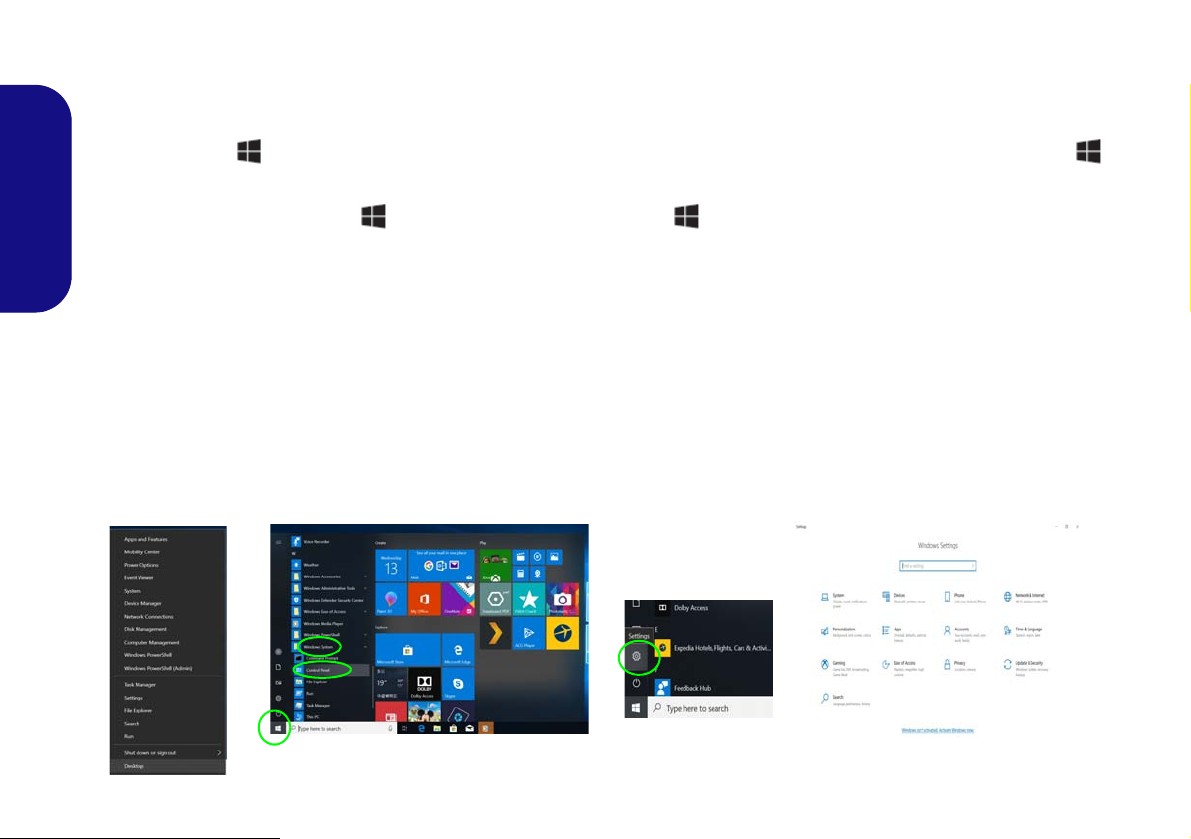
Windows 10 Start Menu, Context Menu, Taskbar, Control Panel
Figure 8 - Start Menu, Context Menu, Taskbar, Control Panel and Settings
and Settings
Most of the apps, control panels, utilities and programs within Windows 10 can be accessed from the Start Menu by
clicking the icon in the taskbar in the lower left corner of the screen (or by pressing the Windows Logo Key
on the keyboard).
Right-click the Start Menu icon (or use the Windows Logo Key + X key combination) to bring up an advanced
Context Menu of useful features such as Apps and Features, Power Options, Task Manager, Search, File Explorer, De-
English
vice Manager and Network Connections etc.
The notification area of the taskbar is in the bottom right of the screen. Some of the control panels and applications re-
ferred to throughout the course of this manual can be accessed from here.
Throughout this manual you will see an instruction to open the Control Panel. To access the Control Panel, select Con-
trol Panel under the Windows System item in the Start Menu.
The Settings item in the Start Menu (and also as an App) gives you quick acce ss to a number of system settings control
panels allowing you to adjust settings for System, Devices, Phone, Network & Internet, Personalization, Apps, Accounts, Time & Language, Gaming, Ease of Access, Privacy, Update & Security and Search.
16
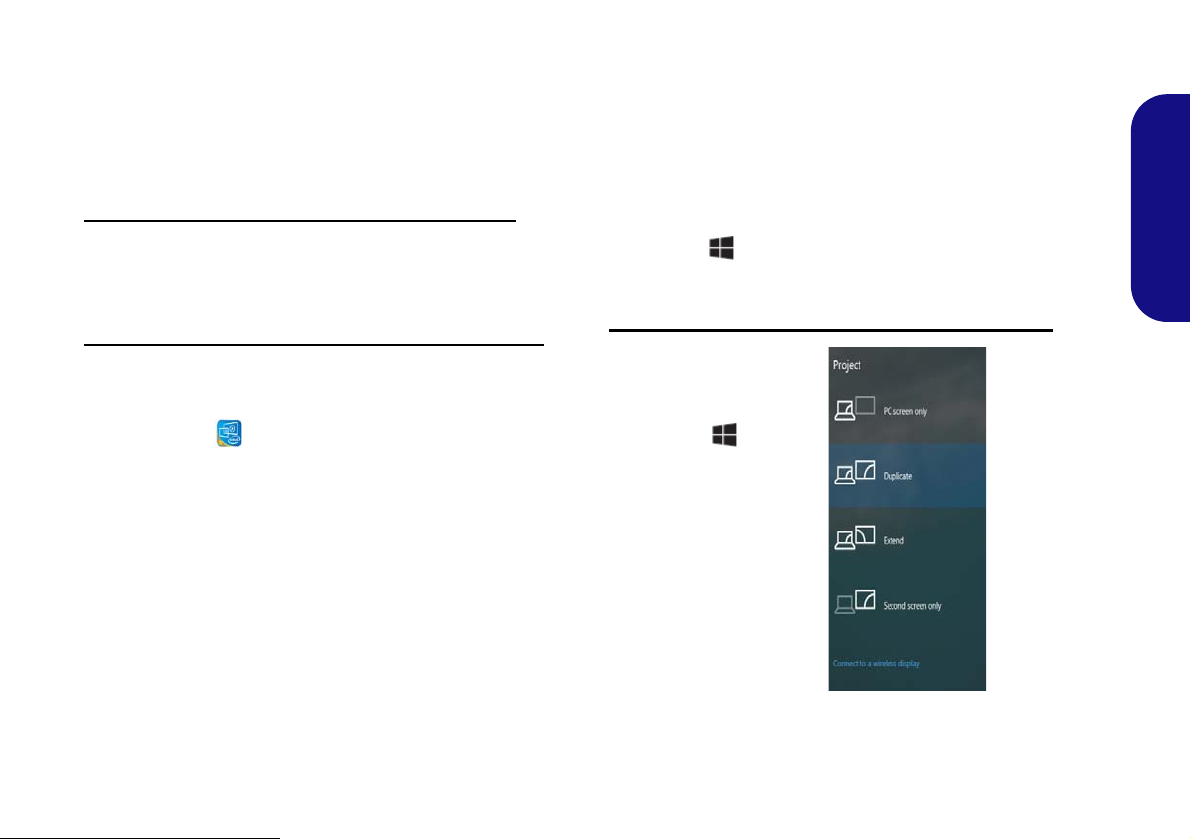
Video Features
Figure 9
Project
The system features an Intel integrated GPU. You can
switch display devices, and configure display options,
from the Display control panel in Windows as long as the
video driver is installed.
Display Devices
Note that you can use external displays connected to the
HDMI-Out port and/or Mini DisplayPort and/or external
monitor port. See your display device manual to see which
formats are supported.
English
To access the Display control panel in Windows:
1. Right-click the desktop and select Display settings from the
menu.
2. Choose the required display settings from the menus.
To access the Intel® UHD Graphics Control Panel:
1. Right-click the desktop and select Intel® Graphics Settings
from the menu.
OR
2. Click the icon in the notification area of the De sktop taskbar
and select
Intel® Graphics Settings from the menu.
In Windows it is possible to quickly configure external
displays from the Project menu (press the Windows
Logo Key and the P key or press the Fn + F7 key
combination).
To configure the displays using the Project menu:
1. Attach your external
display device to the
appropriate port, and
then turn it on.
2. Press the + P (or
Fn + F7) key
combination.
3. Click on any one of the
options from the menu
to select PC screen
only, Duplicate,
Extend or Second
screen only.
17
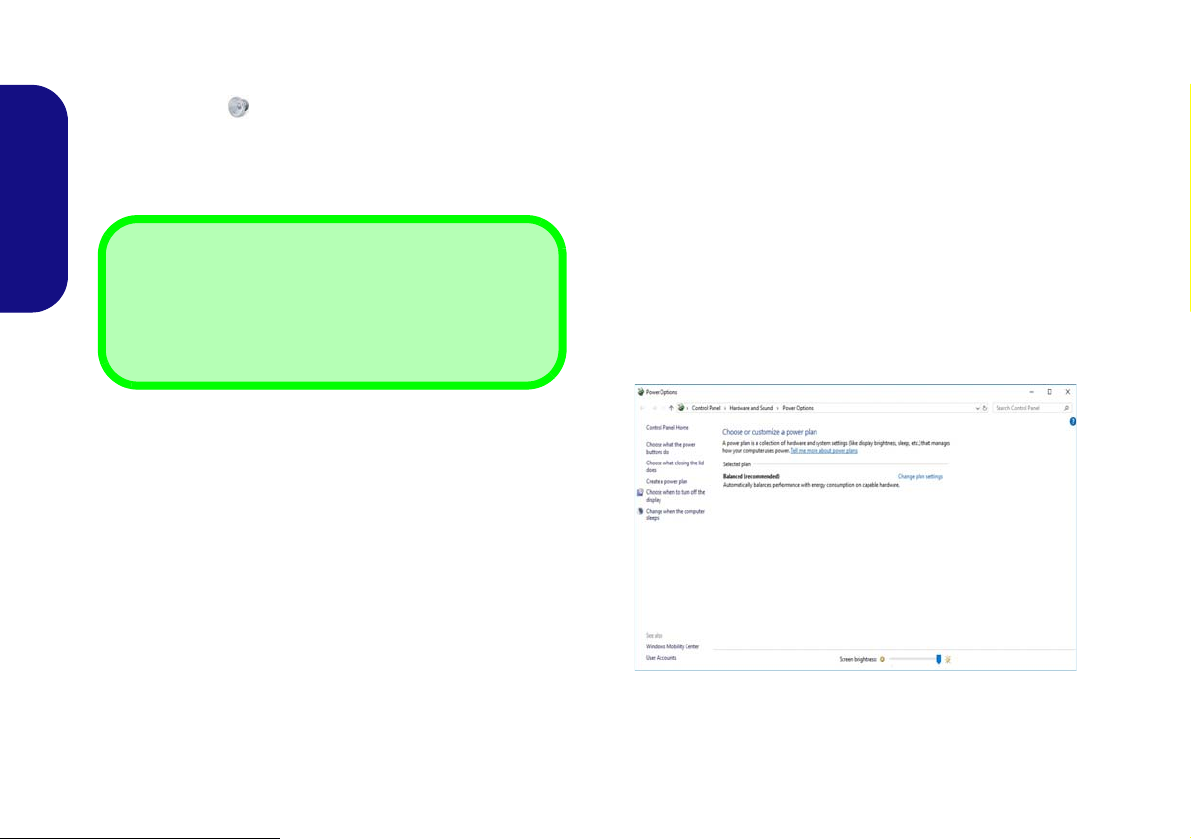
Audio Features
Volume Adjustment
The sound volume level can also be set using the volume control within Windows. Click the Speaker icon in
the taskbar to check the setting
.
Figure 10 - Power Options
You can configure the audio options on your computer
from the Sound control panel in Windows.
The volume may be adjusted by means of the Fn + F5/F6
key combination.
English
Power Options
The Power Options (Hardware and Sound menu) control panel icon in Windows allows you to configure power
management features for your computer. You can conserve power by means of power plans and configure the
options for the power button, sleep button (Fn + F12),
computer lid (when closed), display and sleep mode
(the default power saving state) from the left menu.
Click Create a power plan in the left menu and select the
options to create a new plan. Click Change Plan Settings
and click Change advanced power settings to access further configuration options.
18
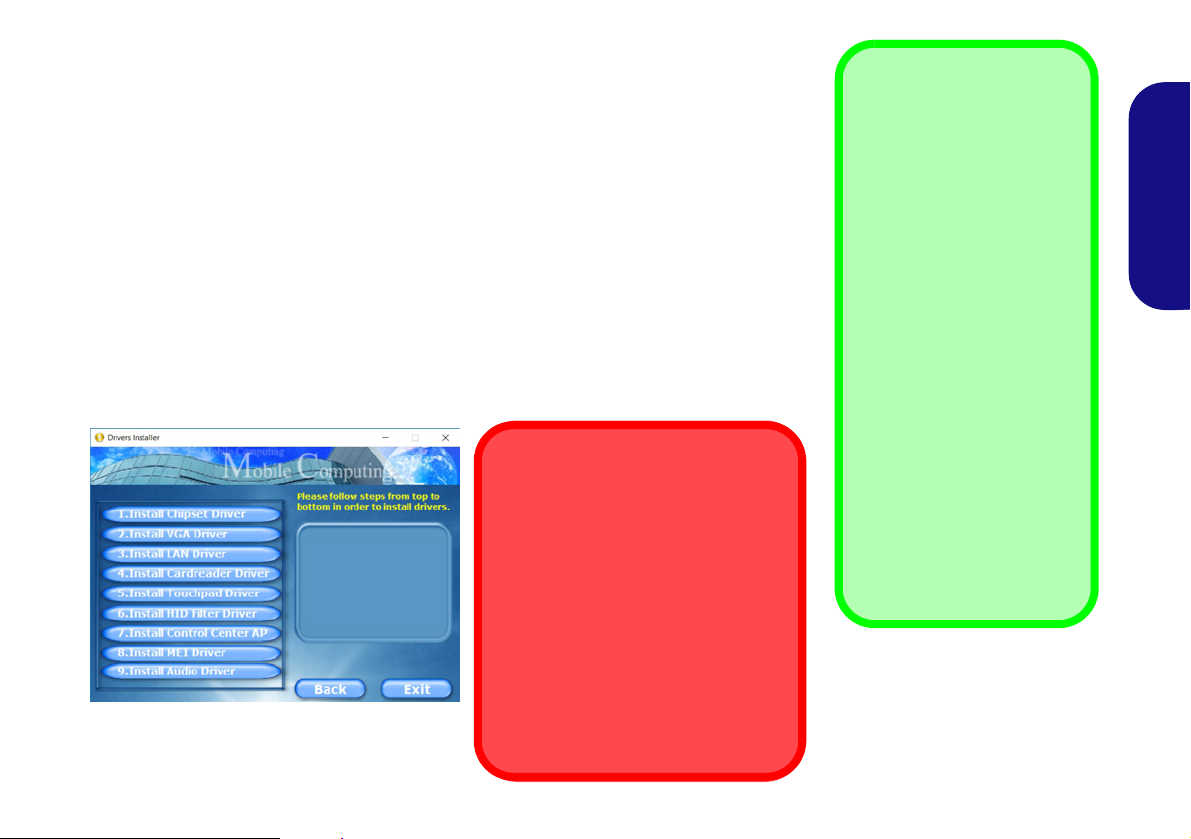
Driver Installation
Driver Installation General
Guidelines
As a general guide follow the
default on-screen instructions for each driver (e.g.
Next > Next > Finish) unless
you are an advanced user. In
many cases a restart is required to install the driver.
Make sure any modules (e.g.
WLAN or Bluetooth) are ON
before installing the appropriate driver.
Windows Update
After installing all the drivers
make sure you enable Win-
dows Update in order to get
all the latest security updates
etc. (all updates will include
the latest hotfixes from Mi-
crosoft).
Driver Installation & Power
When installing drivers make sure
your computer is powered by the AC/
DC adapter connected to a working
power source. Some drivers draw a
significant amount of power during the
installation procedure, and if the remaining battery capacity is not adequate this may cause the system to
shut down and cause system problems (note that there is no safety issue involved here, and the battery will
be rechargeable within 1 minute).
Figure 11 - Install Drivers
The Device Drivers & Utilities + User’s Manual disc contains the drivers and utilities
necessary for the proper operation of the computer. This setup will probably have already been done for you. If this is not the case, insert the disc and click Install Drivers
(button), or Option Drivers (button) to access the Optional driver menu. Install the
drivers in the order indicated in Figure 11. Click to select the drivers you wish to
install (you should note down the drivers as you install them). Note: If you need to
reinstall any driver, you should uninstall the driver first
Manual Driver Installation
Click the Browse CD/DVD button in the Drivers Installer application and browse to
the executable file in the appropriate driver folder.
If a
Found New Hardware
Cancel and follow the installation procedure as directed.
wizard appears
during the installation procedure, click
.
English
19
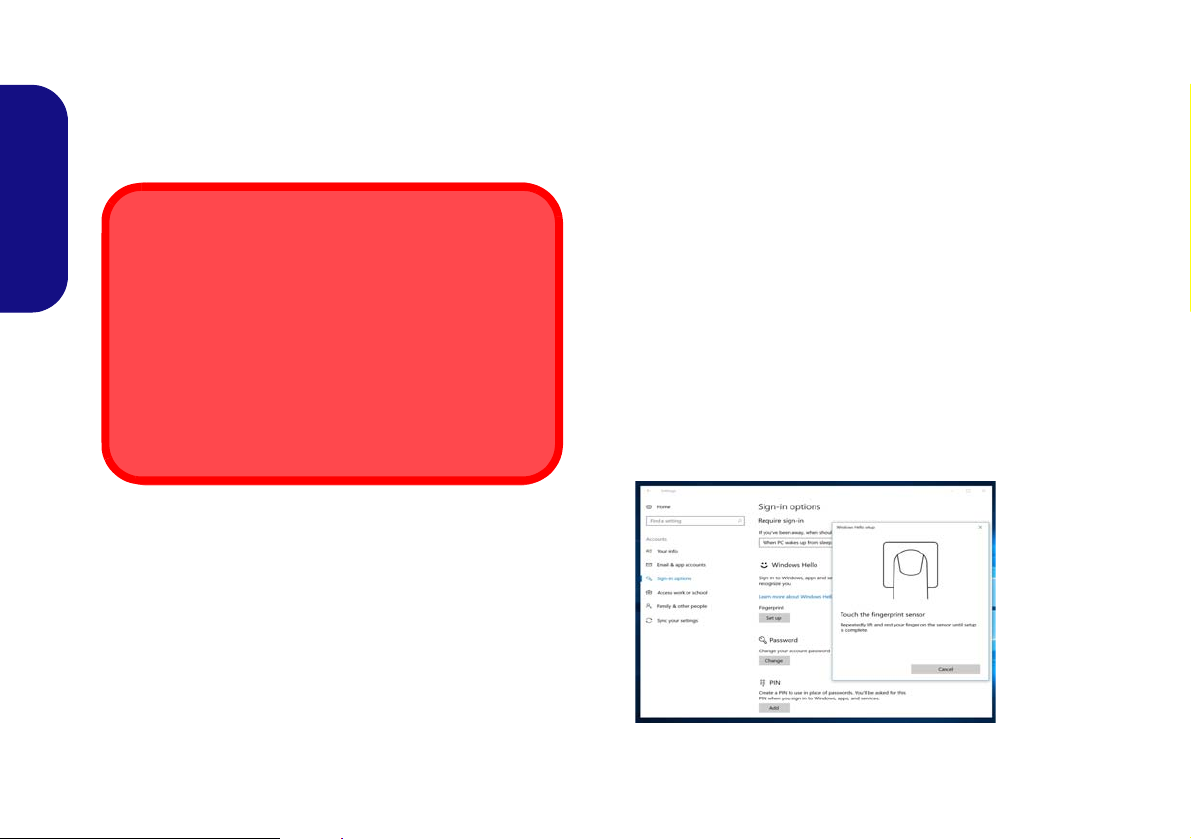
Fingerprint Reader
Fingerprint Sign-In Issues
If at the Windows Hello screen, the Fingerprint reader
fails to recognize the fingerprint 3 times it will then block
access to the computer. In this case you will need to use
your PIN (the PIN you used when initially setting up the
fingerprint reader) to access the computer. Alternatively
you can sign-in using your windows password. After using the PIN code (or windows Password) to access the
computer you can go to the Settings > Accounts >
Sign-in options if you wish to change any settings.
Figure 12
Accounts
- Sign-in
options
Enroll your fingerprints as instructed below before use.
The fingerprint reader module uses the Sign-in options
configuration of the Windows Account.
English
Fingerprint Module Configuration
1. Click the Settings item in the Start Menu.
2. Click Accounts and then click Sign-in options.
3. You will need to add a Windows password (click Add under
Password).
4. After you have added the password you will need to also add a
PIN.
5. Under Windows Hello click Set up under Fingerprint.
6. The wizard will then guide you through the set up process to
enroll your fingerprints.
7. Y ou will be instructed to Touch the fingerprint sensor a number
of times (this may be in excess of 20 times).
8. Try to present different parts of your finger in different positions.
9. Click Close when complete.
10. You can choose to Ad d another finger (this is recommended) or
Remove the current fingerprint reading.
11. You can now touch the fingerprint sensor to log-on to the
computer.
20
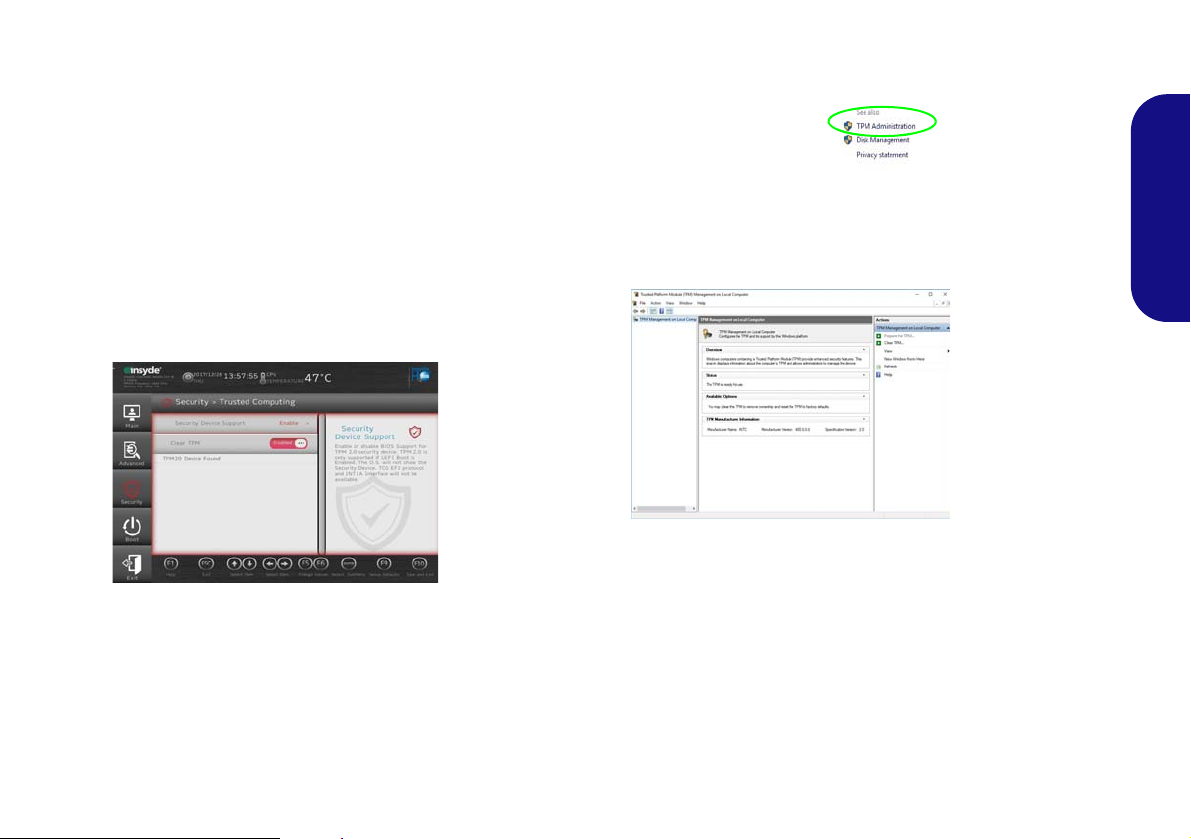
TPM
Figure 13
Security -
Trusted
Computing
Figure 14
BitLocker Drive
Encryption
(TPM Admini-
stration)
Figure 15
Trusted Platform Module
(TPM) Manage-
ment on Local
Computer Ad-
ministration
Before setting up the TPM (Trusted Platform Module)
functions you must initialize the security platform.
3. Click TPM Administration.
Activating TPM
1. Restart the computer.
2. Enter the BIOS pressing F2 during the POST/startup.
3. Click Setup Utility and select the Security menu.
4. Click TPM Configuration and select Enable for Security
Device Support.
5. You will then need to press/click F10 to save the changes and
restart the computer.
TPM Management in Windows
You can manage your TPM settings from within Windows:
1. Go to the Control Panel.
2.
Click
BitLocker Drive Encryption (System and Security).
English
4. The TPM Management window allows you to configure the TPM
within Windows. As TPM is usually administered within large
enterprises and organizations, your system administrator will
need to assist you in managing the information here.
TPM Actions
1. Click Prepare the TPM and follow the instructions in the Wizard
to prepare the TPM (this will probably require a restart of the
computer and confirmation of the setting changes after restart by
pressing the appropriate F key).
2. After the restart the TPM will be prepared and you can then use
the Actions menu to T urn TPM off, Change Owner Password,
Clear TPM or Reset TPM Lockout.
3. A wizard will help take you through any setup steps.
21
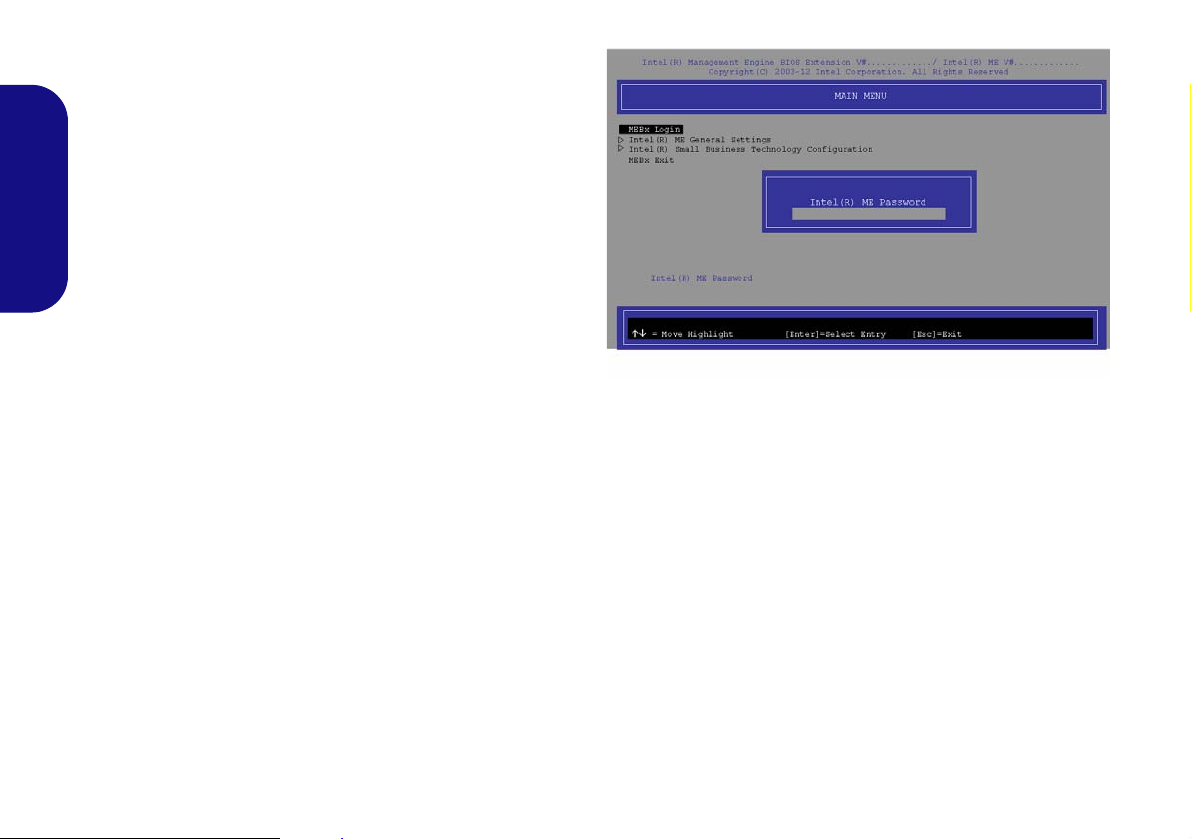
Intel® vPro™ Technology
Figure 16 - Intel(R) Management Engine
(Password Creation)
Intel® vPro™ Technology is supported by Model A
computers only. This set of technology features, built
into the computer’s motherboard, allows Information
Technology departments remote access to the computer.
This allows the IT department to monitor, maintain and
manage computers regardless of the state of the operating
system or the computer’s power state. This can be done
English
over a wired or corporate wireless network, or even outside the corporate firewall through a wired LAN connection.
Accessing the Intel Management Engine
To access the Intel Management Engine press Ctrl + P
at startup. Your system administrator will need to assist
you in managing the information as applicable to your enterprise. Note the following password information for the
Intel Management Engine:
• The default password is “admin” (without quotes).
If you get an "Error - Intel(R) ME password change re-
jected" message when creating a new password, then note
the following parameters for creating a password:
• between 8 and 32 characters long
• Contain both upper and lower case Latin characters
• Have at least one numeric character
• Have at least one ASCII non-alphanumeric character (!,
@, #, $,%, ^, &, *)
22
Select MEBx Login and press “Enter” to access the password screen. Enter the password “admin” (without
quotes) and you will then be prompted to enter your own
password (note the password information above). Once
you have entered the password you will then be taken to
the platform configuration screen.
The platform configuration screen allows you to setup Intel ME as per your requirements (consult your IT administrator for the actual settings required).
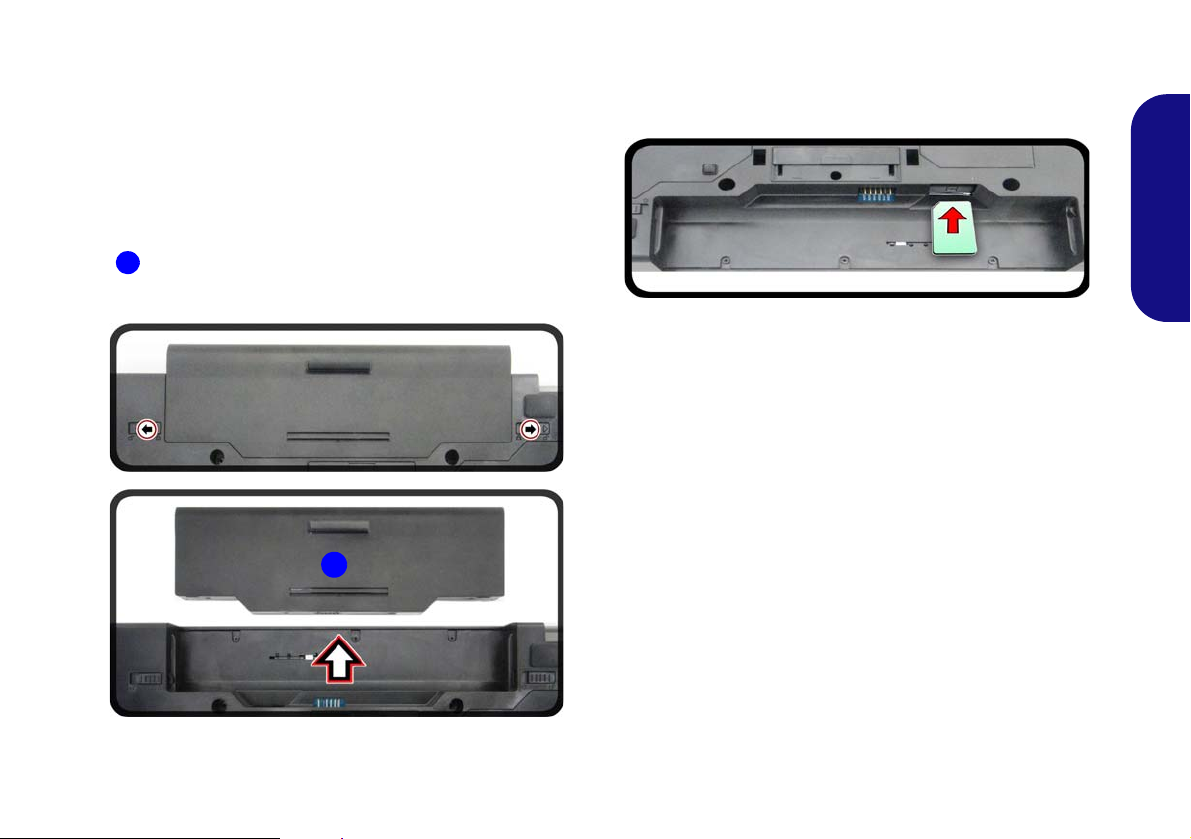
4G Module (Option)
1
1
If you have included an optional 4G module in your purchase option, follow the instructions below to install the
USIM card (which will be provided by your service provider).
USIM Card Insertion
1. Turn off the computer, and turn it over and remove the battery
(slide the latches in the direction indicated below and slide
the battery out).
2. Insert the USIM card as illustrated below until it clicks into
position, and replace the battery.
English
Figure 18 - Insert the USIM Card
Figure 17 - Remove the battery
23
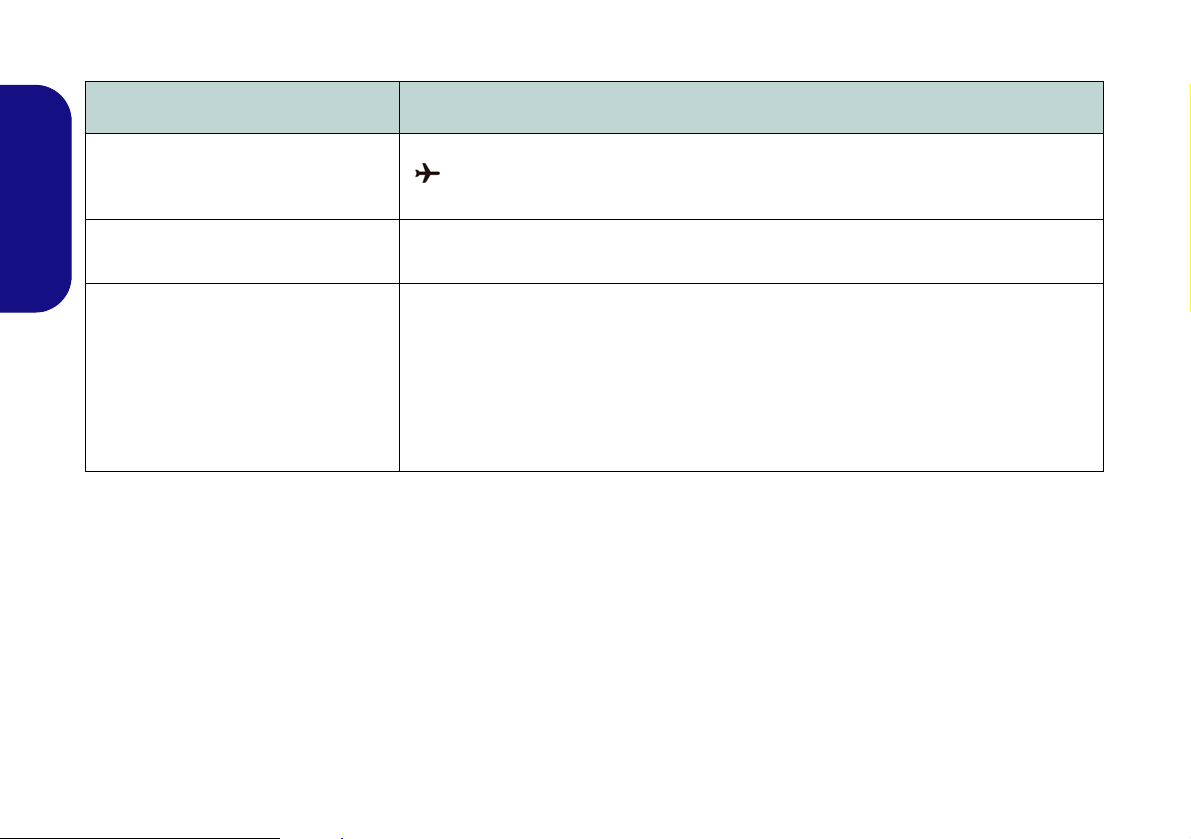
Troubleshooting
Problem Possible Cause - Solution
The Wireless LAN/Bluetooth
modules cannot be detected.
The PC Camera modul e cannot be
English
detected.
The computer is off (or in Sleep Mode)
but powered by the AC/DC adapter
plugged in to a working outlet or
powered by the battery with a capacity
level above 20%. I have plugged a
device into the powered USB port in
order to charge it, but the device is
not charging.
The modules are off as the computer is in Airplane Mode. Check the LED indicator
to see if it is in Airplane Mode (see Table 1 on page 8 ). Use the Fn + F11 key
combination to toggle Airplane Mode on/off (see Table 2 on page 10).
The module is off. Press the Fn + F10 key combination in order to enable the module
(see Table 2 on page 10). Run the camera application to view the camera picture.
The port is not powered on. Toggle power to the port using the Fn + Power Button
combination.
This function may not work with certain external USB compliant devices (check your
device’s documentation). If this is the case, power the computer on and connect
the external USB device in order to charge it.
24
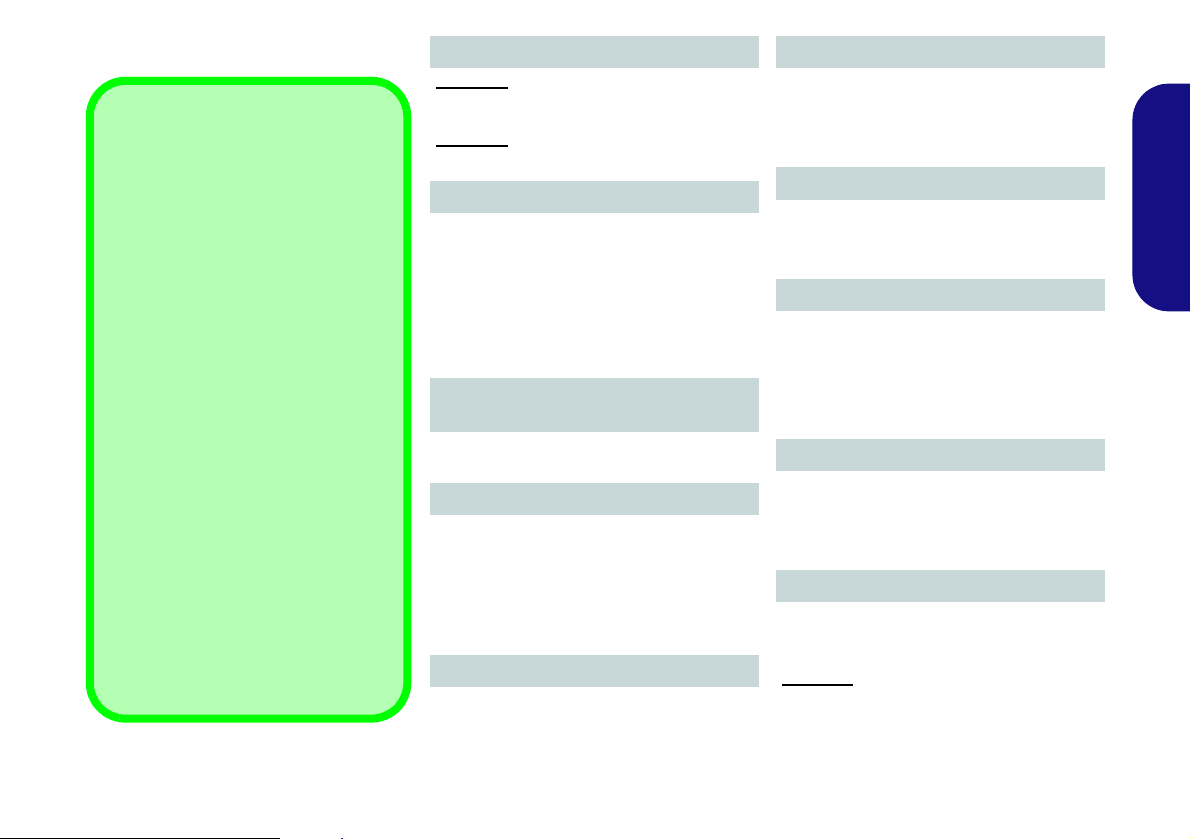
Specifications
Latest Specification Information
The specifications listed in this section are correct at the time of going to
press. Certain items (particularly processor types/speeds) may be
changed, delayed or updated due to
the manufacturer's release schedule.
Check with your service center for details.
Note that this computer model series
may support a range of CPUs and/or
video adapters.
To find out which CPU is installed on
your system go to the Start menu and
select Settings, and then select Sys-
tem and click About. This will also
provide information on the amount of
Installed RAM etc.
To get information on your system’s
video adapter go to the Start menu
and select Settings, and then select
System and click Display > Advanced display settings > Display
adapter properties.
BIOS
Model A:
Insyde BIOS (256Mb SPI Flash ROM)
Model B:
Insyde BIOS (128Mb SPI Flash ROM)
Memory
Dual Channel DDR4
Two 260 Pin SO-DIMM Sockets (Supporting
DDR4 2666MHz Memory Modules)
Memory Expandable from 8GB (minimum)
up to 32GB (maximum)
Compatible with 4GB, 8GB or 16GB Mod-
ules
LCD Options
15.6" (39.62cm), 16:9, HD (1366x768)/
FHD (1920x1080)
Storage
One Changeable 2.5" 9.5mm/7.0mm (h)
SATA HDD/SSD
(Factory Option) One 9.0/9.5mm(h) Optical Device Type Drive (DVD Writer)
(Factory Option) One M.2 SATA/PCIe
Gen3 x4 Solid State Drive (SSD)
Pointing Device
Built-in Touchpad
Keyboard
Full-size keyboard (with numeric keypad)
Or
(Factory Option) Full-size White-LED Illu-
minated Keyboard (with numeric keypad)
Audio
High Definition Audio Compliant Interface
2 * Built-In Speakers
Built-In Array Microphone
Security
BIOS Password
Security (Kensington® Type) Lock Slot
Fingerprint Reader
TPM v 2.0
Intel vPro (Model A only)
Card Reader
Embedded Multi-In-1 Card Reader
MMC (MultiMedia Card)/RS MMC
SD (Secure Digital)/Mini SD/SDHC/
SDXC
Slots
(Factory Option) One Smart Card Reader
Slot
M.2 Slots
Slot 1 for WLAN and Bluetooth Combo
Module
Slot 2 for SATA/PCIe Gen3 x4 SSD
(Factory Option) Slot 3 for 4G Module
English
25
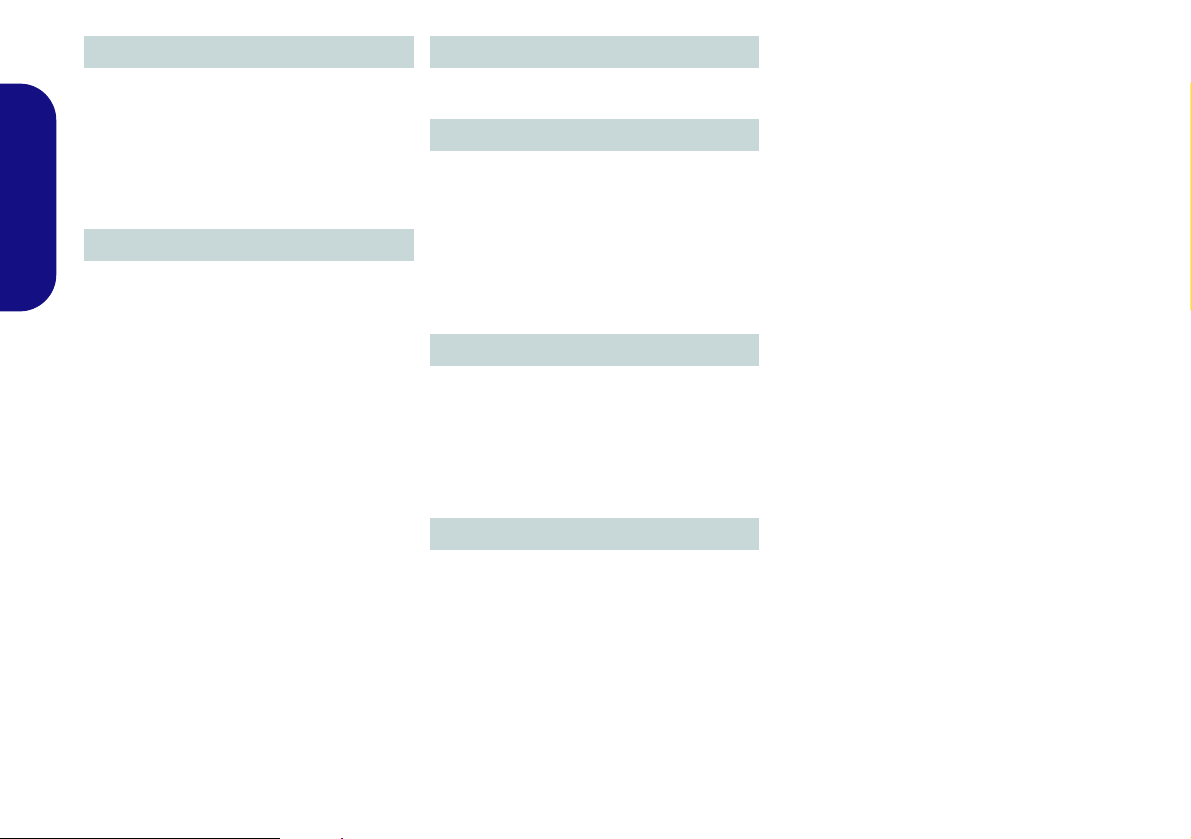
Communication
Built-In 10/100/1000Mb Base-TX Ethernet
LAN
1.0M HD PC Camera Module
(Factory Option) 4G M.2 Module
(Factory Option) Intel® Dual Band Wire-
less-AC 9560 Wireless LAN (802.11ac) +
Bluetooth
English
Interface
One USB 2.0 Port
Two USB 3.0 (USB 3.1 Gen 1) T ype-A Ports
(Including one AC/DC Powered USB Port)
One USB 3.1 Gen 2 Type-C Port*
*The maximum amount of current supplied
by USB Type-C ports is 500mA (USB 2.0)/
900mA (USB 3.1).
Or
(Factory Option) One Thunderbolt 3 Port
One External Monitor Port
One HDMI-Out Port
One Mini DisplayPort (1.2)
One Headphone and S/PDIF Out Combo
Jack
One Microphone-In Jack
One RJ-45 LAN Jack
One Docking Port
One DC-in Jack
Features
Intel® Optane™ Technology (for Intel Core
processor family)
Power
Full Range AC/DC Adapter
AC Input: 100 - 240V, 50 - 60Hz
DC Output: 19V, 3.42A (65W)
Removable 6 Cell Smart Lithium-Ion Battery Pack, 62WH
(Factory Option) Removable 9 Cell Smart
Lithium-Ion Battery Pack, 93WH
Environmental Spec
Temperature
Operating: 5
Non-Operating: -20°C - 60°C
Relative Humidity
Operating: 20% - 80%
Non-Operating: 10% - 90%
°C - 35°C
Dimensions & Weight
382mm (w) * 259.5mm (d) * 32.95mm (h)
2.5kg (Barebone with 62WH Battery)
26

Docking Station (Option)
Overview
The docking station provides your computer with an easy connectable desktop environment when portability is not required. This allows for easy connections to external displays, USB devices (with a full range of extra USB ports), audio
devices and provides a battery charging facility.
Compatibility
Note that this docking station is compatible with particular compatible computer models with the appropriate docking
connector only. Please contact your service center for full details.
English
27

Instructions for Care and Operation
The docking station is quite rugged, but it can be damaged. To prevent this, follow these suggestions:
• Don’t drop it, or expose it to shock. If the device falls, the case
and the components could be damaged.
• Keep it dry, and don’t overheat it. Keep the device and power
supply away from any kind of heating element. This is an electri-
English
cal appliance. If water or any other liquid gets into it, the device
could be badly damaged.
• A void interference. Keep the device away from high capacity
transformers, electric motors, and other strong magnetic fields.
These can hinder proper performance and damage your data.
• Follow the proper working procedures for the device.
Servicing
Do not attempt to service the device yourself. Doing so
may violate your warranty and expose you and the device
to electric shock. Refer all servicing to authorized service
personnel. Unplug the device from the power supply.
Then refer servicing to qualified service personnel under
any of the following conditions:
• When the power cord or AC/DC adapter is damaged or frayed.
• If the device has been exposed to any liquids.
• If the device does not work normally when you follow the operat-
ing instructions.
• If the device has been dropped or damaged.
• If there is an unusual odor, heat or smoke coming from your
device.
Safety Information
• Only use an AC/DC adapter approved for use with this device.
• Before cleaning the device, make sure it is disconnected from any
external power supplies, peripherals and cables.
• Use a soft clean cloth to clean the device, but do not apply cleaner
directly to the device. Do not use volatile (petroleum distillates) or
abrasive cleaners on any part of the device.
28

Computer and Docking Station
Hot Docking/Hot Undocking & Power Saving Modes
If the computer is in a power-saving state (Sleep or Hibernate), or is resuming from a power saving state, do not attempt to hot dock
or hot undock the system.
Moving the Docking Station
Note that if the notebook is docked with the docking station, do not attempt to move the docked unit in order to avo id losing connection. If you wish to move the docking station, then make sure you undock the notebook from the docking station before doing so.
The computer may hot or cold dock/undock with the docking station (see the note below), i.e. the computer may be
powered on (hot docking/undocking) or powered off (cold docking/undocking) when docking or undocking.
Docked System Power
The system power for a docked unit should be provided only by the docking station’s AC/DC adapter plugged in to the
DC-In jack at the rear of the docking station (make sure the computer’s AC/DC adapter is not used at any time
when the computer is docked). Follow the instructions on the next pages to safely dock and undock your computer
with the docking station.
English
29

Figure 19
Front View
1. Power Button LED
2. *Backup Hotkey (if a
Hard Disk is installed)
*When the system is
docked you can press
the Backup Hotkey to
launch the Windows
Recovery.
3. Lock Switch
4. Notebook Eject Latch
5. Notebook Placeholder
6. Retaining Pins
7. Docking Port
8. Eject Pins
2 1
7
8
3
5
8
4
6 6
English
System Map: Front View
Power Button LED
Icon Color Description
Orange
The AC/DC adapter is Plugged In and the Computer is Off or in Hibernate
Mode*
30
*To confirm the computer’s power status check the LED Power Indicators on the computer itself.
Green The Docking Station is On or in Sleep Mode
Table 3 - Power Button LED

System Map: Rear View
1
3
11
12
2
4
5
9
6
7
10
LAN Jack & Docking
Note that when the computer is docked with the
docking station, the notebook’s LAN Jack can
no longer be used. When the system is docked
use the docking station’s LAN jack.
8
Figure 20
Rear View
1. Security Lock Slot
2. USB 3.0 (USB 3.1 Gen 1)
Port
3. DVI-D Out Port
4. HDMI-Out Port
5. External Monitor Port
6. Serial (COM) Port
7. RJ-45 LAN Jack
8. DC-In Jack
9. Headphone Jack
10. Microphone Jack
11. S/PDIF-Out Jack
12. USB 2.0 Ports
12 12
English
31

Figure 21
Left & Right Views
1. HDD Caddy
2. Powered USB 3.0 (USB
3.1 Gen 1) Port
3. USB 3.0 (USB 3.1 Gen 1)
Ports
1
Left
Right
3
2
3
English
System Map: Left & Right Views
32

Docking the Computer with the Docking Station
1
Figure 22 - Docking Station with AC/DC
Adapter Plugged
1
2
Docking Port Cover
Make sure you keep the cover closed when the computer
is not docked in the station. This will help prevent foreign
objects and/or dust getting in to the contact area.
2
1. Remove all packing materials and place the docking station on a st able surface.
2. Securely attach any peripherals you want to use with the docking station (e.g.
keyboard and mouse) to their ports.
3. Attach the AC/DC adapter to the DC-In jack at the rear of the docking station,
and then plug the AC power cord into an outlet, and connect the AC power
cord to the AC/DC adapter.
4. The power button LED on the docking station will be orange.
5. Close the notebook computer’s lid/LCD and turn the computer over.
6. Slide the notebook computer’s docking port cover latch in the direction of the
arrow at point to open the cover (failure to open the cover of the docking
port before connecting the computer to the docking station may result in
irreparable damage to the connector on the docking station).
English
Figure 23 - Opening the Docking Port
33

7. Make sure that the notebook computer’s AC/DC adapter is NOT ATT ACHED to the computer’s DC-In jack.
3
3
AC/DC Adapter
Use only the docking station’s AC/DC adapter
plugged-in to the docking station’s DC-In jack to
power the computer.
Moving the Docking Station
Note that if the notebook is docked with the docking station, do not attempt to move the docked unit
in order to avoid losing connection. If you wish to
move the docking station, then make sure you undock the notebook from the docking station before
doing so.
8. Ensure that the lock switch on the docking station is in the unlock position.
9. Press the computer down onto the docking station so that the docking connectors line up (the Power LED on the docking station will
be orange).
10. Slide the lock switch in to the lock position .
11. The Power LED on the docking station will be green and you can then use the docking station ports
.
English
Figure 24 - Slide the Lock Switch
34

Cold Undocking the computer from the Docking Station
123
2
1
3
1. Shut the computer down as per the normal Windows shutdown procedure.
2. Slide the lock switch in to the unlock position.
3. Lift the eject latch fully in the direction indicated to unlock the docking station while carefully holding the noteboo k computer with one
hand.
4. You can then lift the notebook computer off the docking station.
5. After disconnecting the computer from the docking station, slide the docking port cover latch in the direction of the arrow.
English
Figure 25 - Slide the Switch to Unlock and Lift the Eject Latch
35

Hot Undocking the Computer from the Docking Station using Windows:
1
Battery Condition
Note that if you attempt to hot
undock the system when the
battery level is low (default below 10%) you will receive an error message. In this case shut
the system down to cold undock
the notebook from the docking
station, or let the battery charge
sufficiently until it is no longer
classed at a low level.
1
1. When the system is docked click the the icon in the taskbar notification area and click Safely Remove Hardware and Eject Media
from the menu.
2. Select Eject Docking Station and the Undock Complete message will appear in the notification area of the taskbar (the docking
power LED will be Orange at this point and the ports, buttons and attached devices on the docking station will not work).
3. Follow steps 2 to 5 of the cold undocking procedure on page 35 to complete the undocking process.
English
Figure 26 - Using the Windows System to Hot Undock the Computer
36

Specifications
Latest Specification Information
The specifications listed in this section
are correct at the time of going to
press. Certain items may be changed,
delayed or updated due to the manufacturer's release schedule. Check
with your service center for details.
Interface
Three USB 2.0 Ports
Four
USB 3.0 (USB 3.1 Gen 1) Ports
(Including one AC/DC Powered USB Port)
One External Monitor Port
One DVI-D Out Port
One HDMI-Out Port
One Headphone-Out Jack
One Microphone-In Jack
One S/PDIF-Out Jack
One RJ-45 LAN Jack
One Serial (COM) Port
One Docking Port
One DC-In Jack
Storage
(Factory Option) 2.5" 9.5 mm (h) HDD
Caddy
Security
Security (Kensington® Type) Lock Slot
Power
Full Range AC/DC Adapter
AC Input: 100 - 240V, 50 - 60Hz
DC Output: 19V, 4.74A (90W)
Environmental Spec
Temperature
Operating: 5
Non-Operating: -20°C - 60°C
Relative Humidity
Operating: 20% - 80%
Non-Operating: 10% - 90%
°C - 35°C
Dimensions & Weight
380mm (w) * 206mm (d) * 33mm (h)
0.85kg
English
37

English
38
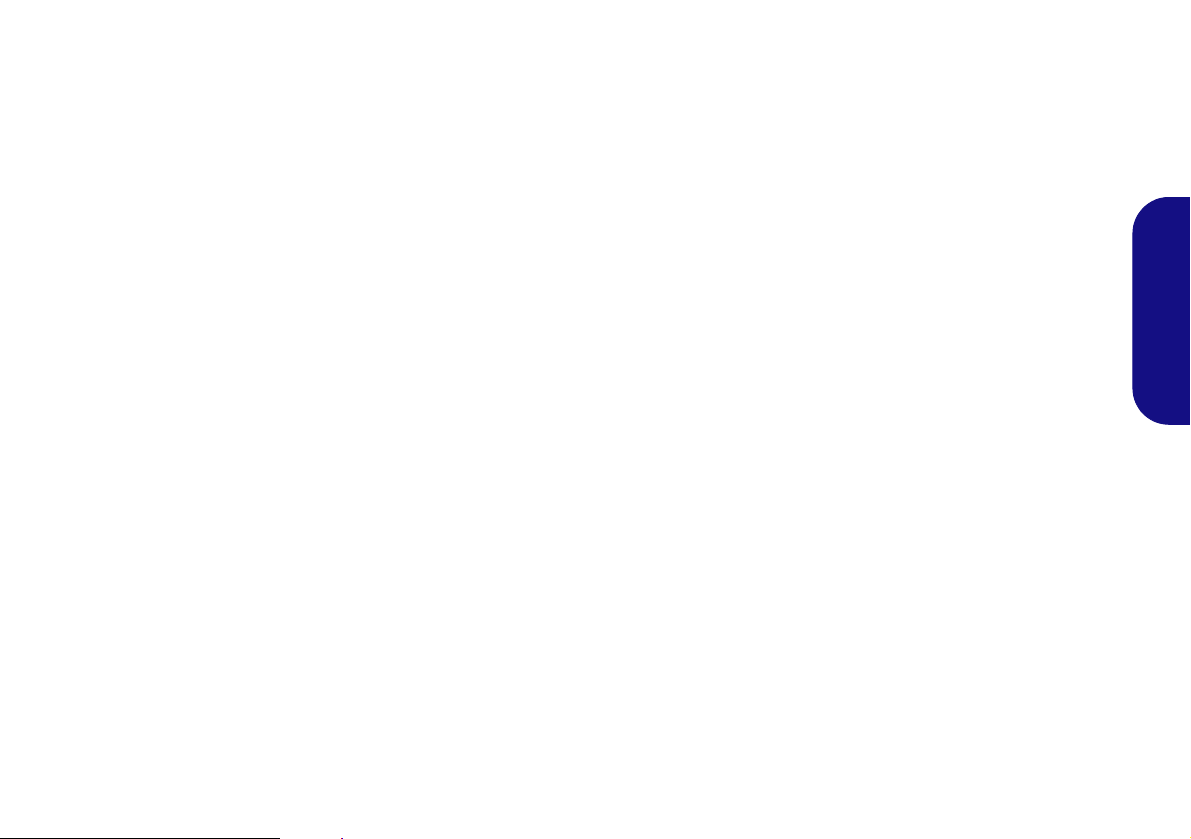
Über das Ausführliche Benutzerhandbuch
Diese Kurzanleitung soll einen Überblick über die Schritte geben, die dazu notwendig s ind, das System zu starten. Dieses ist
nur eine Ergänzung und kein Ersatz für das erweiterte englischsprachige Benutzerhandbuch, das auf der mitgelieferten Disc
Device Drivers & Utilities + User's Manual im Adobe-Acrobat-Format vorliegt. Diese Disc enthält auch die Treiber und
Utility-Programme, die für einen einwandfreien Betrieb des Computers notwendig sind (Hinweis: Das Unternehmen behält
sich das Recht vor, diese Publikation ohne Vorankündigung zu überarbeiten und den Inhalt zu verändern).
Einige oder alle Funktionen des Computers sind bereits eingerichtet worden. Falls das nicht der Fall ist oder wenn Sie einzelne Teile des Systems neu konfigurieren (oder neu installieren) möchten, finden Sie eine Anleitung im erweiterten Benut-
zerhandbuch. Die Disc Device Drivers & Utilities + User's Manual enthält nicht das Betriebssystem.
Einhaltung gesetzlicher Vorschriften und Sicherheitshinweise
Beachten Sie sorgfältig die Hinweise zu gesetzlichen Vorschriften und zu Sicherheitshinweisen im erweiterten Benutzerhandbuch auf der Disc Device Drivers & Utilities + User's Manual.
© September 2018
Warenzeichen
Intel ist ein eingetragenes Warenzeichen der Intel Corporation.
Windows ist ein eingetragenes Warenzeichen der Microsoft Corporation
.
Deutsch
39
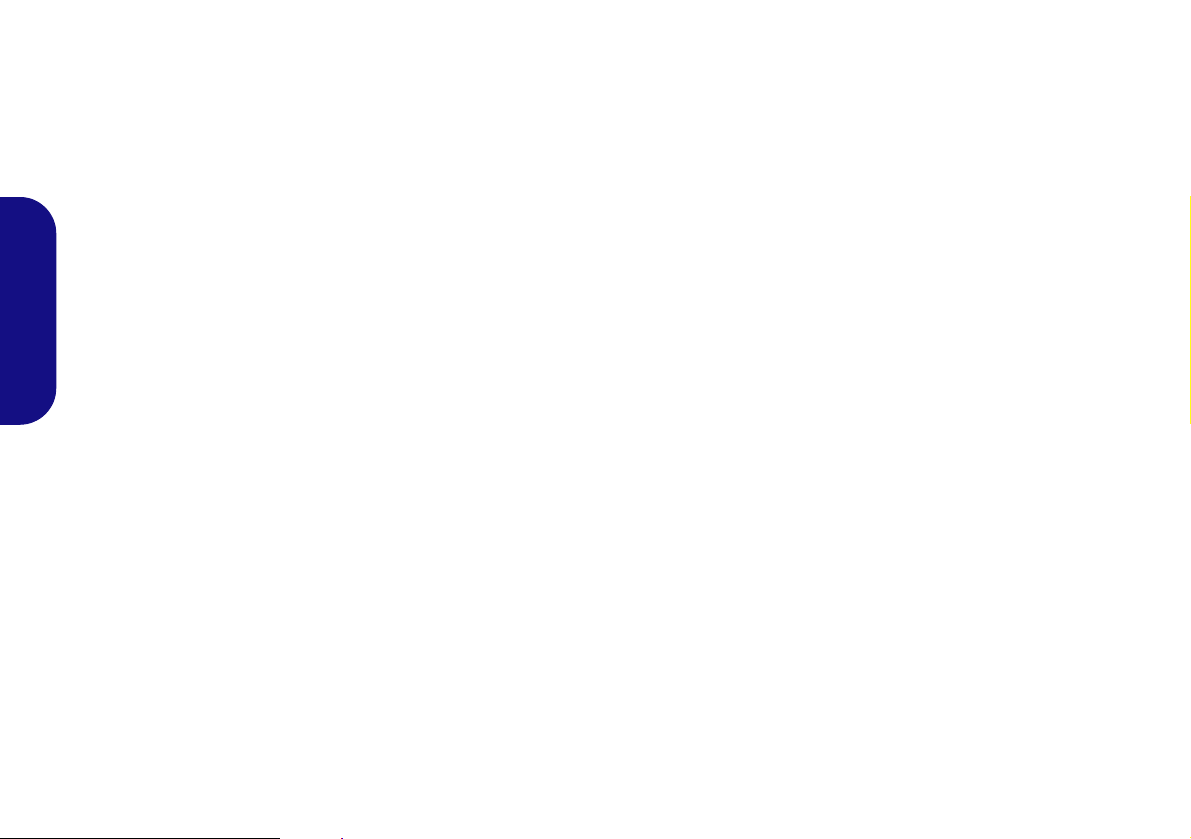
Hinweise zu Pflege und Betrieb
Das Notebook ist zwar sehr stabil, kann aber dennoch beschädigt werden. Damit es nicht dazu kommt, sollten Sie die
folgenden Hinweise beachten:
• Das Gerät darf nicht herunterfallen und in anderer Form Stößen
ausgesetzt werden. Wenn der Computer fällt, können das Gehäuse und
andere Komponenten beschädigt werden.
• Das Gerät darf nicht nass werden und sich nicht überhitzen. Compu-
ter und Netzteil dürfen nicht in der Nähe von Wärmequellen stehen oder
gelagert werden. Dies ist ein elektrisches Gerät. Wenn Wasser oder
andere Flüssigkeiten eindringen, kann der Computer stark beschädigt
werden.
• Vermeiden Sie Interferenzen mit anderen Geräten. Halten Sie den
Computer fern von magnetischen Feldern, die von Stromquellen, Moni-
Deutsch
toren, Magneten etc. erzeugt werden. Die können die Leistung beeinträchtigen und Ihre Daten beschädigen.
• Achten Sie auf die richtige Bedienung des Computers. Schalten Sie
ihn erst aus, wenn alle Programme geschlossen wurden (speichern Sie
Ihre Daten!). Speichern Sie regelmäßig Ihre Daten, da diese verloren
gehen können, wenn der Akku verbraucht ist.
Reparatur
Nehmen Sie vor dem Reinigen des Wenn Sie versuchen, den
Computer selbst zu reparieren , können Ihre Garantieansprüche
verloren gehen. Außerdem besteht Stromschlaggefahr für Ihre
Gesundheit und das Gerät durch frei liegende Teile. Lassen Sie
Reparaturarbeiten nur von qualifizierten Reparaturfachleuten
durchführen, insbesondere wenn folgende Umstände vorliegen:
• Wenn das Netzkabel oder der AC/DC-Adapter beschädigt oder ze rsch l is -
sen sind.
• Wenn der Computer Regen ausgesetzt war oder mit Flüssigkeiten in
Berührung gekommen ist.
• Wenn der Computer unter Beachtung der Bedienungsanweisungen nicht
korrekt arbeitet.
• Wenn der Computer heruntergefallen ist oder beschädigt wurde (berühren Sie nicht die giftige Flüssigkeit des LCD-Bildschirms).
• Wenn ein ungewöhnlicher Geruch, Hitze oder Rauch aus dem Computer
entweicht.
Sicherheitsinformationen
• Verwenden Sie nur einen AC/DC-Adapter, der für die Verwendung mit
diesem Computer zugelassen ist.
• Verwenden Sie nur das Netzkabel und die Akkus, die in diesem Benutzerhandbuch spezifiziert sind
Sie können explodieren. Richten Sie sich nach den regional gültigen Entsorgungsvorschriften.
• Verwenden Sie den Akku nicht mehr, wenn er heruntergefallen ist oder in
anderer Weise beschädigt (z.B. verzogen) ist. Auch wenn der Computer
mit dem beschädigten Akku zu funktionieren schein, können dadurch
Stromkreise beschädigt werden, die schließlich einen Brand verursachen
können.
• Achten Sie darauf, dass Ihr Computer ausgeschaltet ist, wenn Sie es fur
den Transport z.B. wahrend einer Reise in eine Tasche einpakken.
• Nehmen Sie vor dem Reinigen des Computers den Akku heraus, und
trennen Sie es von allen externen Stromquellen, Peripheriegeräten und
Kabeln ab.
• Reinigen Sie den Computer mit einem weichen, sauberen Tuch. Tragen
Sie das Reinigungsmittel nicht direkt auf den Computer auf. Verwenden
Sie keine flüchtigen Reinigungsmittel (Petroleumdestillate) oder Scheuermittel zum Reinigen des Computers.
• Versuchen Sie nicht, Akkus zu reparieren. Lassen Sie die Akkupacks
durch den Servicevertreter oder qualifiziertes Fachpersonal reparieren
oder austauschen.
• Beachten Sie, dass das Logo bei den Computern, die über ein galvanisch
beschichtetes LCD-Logo verfügen, von einer Schutzfolie bedeckt ist.
Durch die natürliche Abnutzung kann diese Schutzfolie beschädigt werden oder abgehen und die scharfen Kanten des frei liegenden Logos
freigeben. Seien Sie in solch einem Fall vorsichtig bei der Handhabung
des Computers, und vermeiden Sie es, das herausstehende beschichtete
LCD-Logo zu berühren. Legen Sie keine Gegenstände in die Tragetasche, da diese während des Transports gegen den Computer drücken
können. Wenden Sie sich in einem solchen Fall von Abnutzung an Ihr
Service Center.
. Entsorgen Sie die Akkus nicht in Feuer.
40

Polymer Akku Sicherheitshinweise
Entsorgen der Akkus/ Batterien & Achtung
Das von Ihnen gekaufte Produkt enthält einen aufladbaren
Akku. Dier Akku ist wiederverwertbar. Nach verschiedenen nationalen und regionalen Getzgebungen kann es verboten in,
einen nicht mehr gebrauchsfähigen Akku in den normalen
Hausmüll zu werfen. Informieren Sie sich bei Ihrem regionalen
Entsorgungsunternehmen über Recycling-Möglichkeiten oder
korrekte Entsorgung.
Wenn ein falscher Akku eingesetzt wird, besteht Explosionsgefahr. Tauschen Sie den Akku nur durch den gleichen oder einen
baugleichen Typ aus, der vom Hersteller empfohlen wird. Entsorgen Sie den verbrauchten Akku entsprechend der Anweisungen des Herstellers.
Beachten Sie die folgenden Hinweise, die sich speziell auf Polymer Akkus beziehen. Diese Hinweise haben zudem Vorrang
gegenüber den Allgemeinen Akku Sicherheitshinweisen.
• Polymer Akkus können sich etwas ausdehnen oder anschwellen. Dies ist
Teil des Sicherheitsmechanismus des Akkus und kein Anlass zur Sorge.
• Seien Sie vernünftig im Umgang mit Polymer Akkus. Verwenden Sie
keine Polymer Akkus in Umgebungen mit hohen Temperaturen und
lagern Sie keine ungenutzten Akkus über längere Zeiträume.
Deutsch
41

Schnellstart
Abb. 1 - Öffnen des
Dekkels/LCD/Compu-
ters mit angeschlos-
senem AC/DC-Adapter
Herunterfahren
Bitte beachten Sie, daß
der Computer immer mit
dem Befehl Herunterfah-
ren in Windows (siehe
unten) heruntergefahren
werden muß. Dadurch
werden Festplatten- bzw.
Systemprobleme vermieden.
1. Klicken
Sie auf
das StartmenüSymbol
.
2. Klicken
Sie auf den Eintrag Ein/
Aus
.
3. Wählen Sie aus dem
Menü die Option
Herunterfahren.
180 ゚
1. Entfernen Sie das gesamte Verpackungsmaterial.
2. Legen Sie den Computer auf eine stabile Unterlage.
3. Setzen Sie den Akku ein, und stellen Sie sicher, dass sie fest sitzt.
4. Schließen Sie alle Peripheriegeräte, die Sie mit dem Computer verwenden
wollen (z. B. Tastatur und Maus), an die entsprechenden Schnittstellen an.
5. Gehen Sie bei der erstmaligen Einrichtung des Computers wie folgt
vor (um den Computer während des Versands zu schützen, wird der Akku
das System nicht mit Strom versorgen, bis es das erste Mal mit dem AC/
DC-Adapter verbunden und wie folgt erstmalig eingerichtet worden ist):
• Bringen Sie das AC/DC-Adapterkabel an die DC-Eingangsbuchse an der
linken Seite des Computers an und verbinden Sie das AC-Netzkabel
anschließend mit einer Steckdose. Schließen Sie das AC-Netzkabel an
den AC/DC-Adapter an und lassen Sie es dort 6 Sekunden oder
Deutsch
länger.
• Entfernen Sie das Adapterkabel von der DC-Eingangsbuchse des Com-
puters und stecken Sie es anschließend wieder ein. Der Akku wird jetzt
entsperrt sein.
6. Klappen Sie den Deckel/LCD vorsichtig mit einer Hand auf, und öffnen Sie
ihn auf einen angenehmen Sichtwinkel (überschreiten Sie nicht 180 Grad oder 130 Grad, wenn das System an der Docking Station angedockt ist
oder ein 9-Zellen Akku eingelegt wurde). Mit der anderen Hand halten Sie
das Unterteil des Computers fest (siehe Abb. 1) (Hinweis: Heben Sie den
Computer niemals am Deckel/LCD hoch).
7. Drücken Sie auf den Netzschalter, um den Computer einzuschalten.
Systemsoftware
Möglicherweise wurde das Notebook bereits mit vorinstallierter
Software ausgeliefert. Ist das nicht der Fall, oder wenn Sie das Notebook für ein anderes System neu konfigurieren möchten,
finden Sie dazu eine Anleitung in diesem Handbuch zu Microsoft Windows 10.
Intel® Optane™-Unterstützung
Sie müssen Intel® Optane™ vor der Installations Ihres Windows 10 Betriebssystems installieren (siehe "Intel® Optane™"
auf Seite 43
42
).

Intel® Optane™
Intel® Optane™ ist eine Kombination aus einem kompatiblen Speichergerät und Intel® Rapid Storage-Technolo-
gie Software. Diese Kombination wurde entwickelt, um Ihre
Systemleistung zu beschleunigen, indem Sie Bootdaten, ausführbare Dateien, auf häufig zugegriffene Daten und Auslagerungsdateien auf eine nichtflüchtige Intel® Optane™
SSD mit niedriger Latenz aufrufen.
Wenden Sie sich an Ihren Händler oder Lieferanten, um zu
erfahren, ob Ihr System diese Technologie unterstützt.
Wenn Sie ein System neu installieren, das zuvor im RAID
Mode eingerichtet wurde, stellen Sie sicher, dass Sie den Intel Optane Speicher deaktiviert haben (siehe "Intel® Op-
tane™ deaktivieren" auf Seite 44).
Intel® Optane™ Einrichtung
Sie müssen Intel® Optane™ vor der Installations Ihres
Windows 10 Betriebssystems installieren, und Sie müssen
Folgendes vorbereiten, um dies zu tun.
•Die Microsoft Windows 10 Betriebssystem-Disc.
• Eine Intel® Optane™ SSD muss in Ihrem System installiert
sein.
•Die Disc Device Drivers & Utilities + User's Manual.
1. Starten Sie den Computer und drücken Sie auf F2, um in das
BIOS zu gelangen.
2. Gehen Sie zum Menü Boot, wählen Sie UEFI Setting und
drücken Sie auf die Eingabetaste.
3. Wählen Sie UEFI Boot, drücken Sie auf die Eingabetaste und
wählen Sie “Enabled”.
4. Drücken Sie auf Esc um das Menü zu verlassen und gehen Sie
zum Menü Main.
5. Wählen Sie OffBoard NVMe Controller Configuration und
drücken Sie die Eingabetaste, um zu überprüfen, ob eine Intel®
Optane™ SSD vorhanden ist.
6. Drücken Sie auf Esc um das Menü zu verlassen und gehen Sie
zum Menü Advanced.
7. Wählen Sie SATA Mode, drücken Sie auf die Eingabetaste und
wählen Sie RAID Mode.
8. Wählen Sie “Save and Exit”, stellen Sie jedoch sicher, dass die
Bedingung im Aufzählungspunkt unten erfüllt ist, bevor Sie
dies tun.
• Stellen Sie sicher, dass sich die Windows 10-DVD im DVD
Laufwerk befindet. Während der Computer hochfährt, startet
dieser automatisch von der Windows 10-DVD (Sie werden
aufgefordert, eine Taste zu drücken, um den Systemstart von
der DVD auszuführen).
9. Drücken Sie auf Weiter > Jetzt installieren, um die Installation
des Betriebssystems wie herkömmlich fortzusetzen (die Anleitung
zur Installation des Windows-Betriebssystems finden Sie in der
Windows- Dokumentation).
10. Wählen Sie Benutzerdefiniert: nur Windows installieren (für
fortgeschrittene Benutzer).
11. Es wird empfohlen, bestehende Partitionen auszuwählen und zu
löschen.
12. Klicken Sie auf Neu, um eine Partition für Windows zu erstellen.
13. Es ist sehr wichtig sicherzustellen, dass bei der Erstellung der
Partition ein Minimum von 5MB nicht zugewiesenem
Speicherplatz gelassen wird.
14. Folgen Sie den Anweisungen auf dem Bildschirm, um das
Windows 10-Betriebssystem zu installieren.
Deutsch
43

15. Installieren Sie die Windows-Treiber (siehe Seite 57). Sollten Sie
Abb. 2 - Intel® Rapid Storage-Technologie - Status
den Intel® Rapid Storage-Technologie (IRST) Treiber
Installieren.
16. Starten Sie die Intel® Rapid Storage-Technologie Anwendung.
17. Klicken Sie auf Aktivieren.
Intel® Optane™ deaktivieren
Wenn Sie eine bestehende Intel® Optane™ Einrichtung
deaktivieren möchten, gehen Sie wie folgt vor.
1. Starten Sie die Intel® Rapid Storage-Technologie Anwendung.
2. Klicken Sie auf Deaktivieren.
3. Klicken Sie auf Ja, wenn die Nachricht angezeigt wird.
Deutsch
18. Das System wird eine Meldung anzeigen und Sie bitten, ein
kompatibles schnelles Laufwerk auszuwählen (in diesem Fall
sollte nur eine Option vorhanden sein).
19. Sie müssen den Computer nach dem Aktivieren von Optane neu
starten und sicherstellen, dass das System mit dem
eingeschalteten AC/DC-Adapter und nicht nur mit dem Akku
betrieben wird.
20. Klicken Sie auf Ja, um den Vorgang zu starten (dies kann einige
Zeit dauern).
21. Starten Sie den Computer neu, nachdem der Vorgang
abgeschlossen ist.
44
4. Starten Sie den Computer neu, um den Vorgang abzuschließen.
5. Starten Sie die Intel® Rapid Storage-Technologie Anwendung.
6. Der Status von Intel® Optane ™ Arbeitsspeicher wird im
Fenster angezeigt.

Systemübersicht: Ansicht von vorne mit geöffnetem LCD-Bildschirm
Abb. 3
Ansicht von vorne mit ge-
öffnetem LCD-Bildschirm
1. PC-Kamera
2. *LED der PC-Kamera
*Wenn die PC-Kamera
verwendet wird, leuchtet die
LED.
3. Eingebautes Array-Mikrofon
4. LCD-Bildschirm
5. Netzschalter
6. Tastatur
7. Touchpad mit Tasten
8. Fingerabdruckleser
9. LED-Anzeigen
Beachten Sie, dass der
Funktionsbereich des
Touchpads und der Tasten
innerhalb der rot gepunkteten Linien liegt.
7
241 3
5
6
8
7
9
3
Die Benutzung drahtlos
angeschlossener
Geräte in Flugzeugen
In der Regel ist die Benutzung jeglicher tragbarer
elektronischer Funkgeräte in Flugzeugen verboten.
Stellen Sie sicher, dass
das WLAN-, das 4G- und
das Bluetooth-Modul
durch Aktivieren des
Flugzeugmodus ausgeschaltet sind, wenn Sie
sich an Bord eines Flugzeugs befinden.
Deutsch
45

LED-Anzeigen
Die LED-Anzeigen auf dem Computer zeigen wichtige
Informationen über den aktuellen Status des Computers.
Symbol Farbe Beschreibung
Orange Der AC/DC-Adapter ist angeschlossen
Der AC/DC-Adapter ist eingesteckt und
der eingeschaltete USB Anschluss ist
eingeschaltet*
Der Computer ist angeschaltet
Das System ist im konfigurierten Ener-
giesparmodus
Der Akku wird geladen
Der Akku hat einen kritisch niedrigen
Stromstatus erreicht
Flugzeugmodus ist EIN (Die Module
WLAN, Bluetooth und 4G ausge-
schaltet sind)
Es wird auf die Festplatte/das opti-
sche Laufwerk zugegriffen
Die Funktion NumLk (Nummernta-
statur) ist aktiviert
Caps-Lock ist aktiviert
Deutsch
Lampe
blinkt
Orange*
Weiß
Lampe
blinkt
weiß
Orange
Weiß Der Akku ist voll geladen
Lampe
blinkt
orange
Weiß
Weiß
Weiß
Weiß
*Der eingeschaltete USB 3.0 (USB 3.1 Gen 1) Anschluss
(siehe Seite 53) kann mit der Tastenkombination Fn + Netz-
schalter ein- bzw. ausgeschaltet werden. Wenn der eingeschaltete USB Anschluss eingeschaltet ist, kann er andere
Geräte auch bei ausgeschaltetem System mit Strom versorgen (jedoch nur zum Aufladen, nicht für den Betrieb der
Geräte), sofern das System mit dem AC/DC-Adapter mit
dem Stromnetz verbunden oder über einen Akku mit mehr
als 20 % Ladung mit Strom versorgt wird (die Stromversorgung kann bei bestimmten Geräten u. U. nicht funktionieren
-
siehe Seite 62).
46
Weiß
Scroll-Lock ist aktiviert
Tabelle 1 - LED-Anzeigen

Tastatur
Windows-Logo-Taste
Menü/Anwendungstaste
Fn Taste
Funktionstasten
Num &
Rollen
Nummemtastatur
Die Tastatur umfasst eine Nummerntastatur (an der rechten Seite der Tastatur) für die Eingabe von Zahlen. Durch Drücken
auf Fn + Num wird die Nummerntastatur ein- und ausgeschaltet. Zusätzlich gibt es Funktionstasten, über die Sie direkt
zwischen den Funktionen umschalten können.
(Beleuchtete Tastatur - Optional) Die Stufe der Tastaturbeleuchtung kann angepasst oder aus-/eingeschaltet werden, indem
Sie die Fn + F4 Tasten verwenden.
Abb. 4 - Tastatur
Deutsch
47

Funktionstasten & visuelle Anzeigen
Wenn die Funktionstasten (F1 - F12) gleichzeitig mit der Fn-Taste gedrückt werden, funktionieren sie wie Hotkeys. Neben
den Tastenkombinationen für die Grundfunktionen gibt es einige visuelle Anzeigen, wenn der Control Center-Treiber installiert ist.
Tasten Funktion/ Visuelle Anzeigen Tasten Funktion/ Visuelle Anzeigen
Fn +
Wiedergabe/Pause (in Audio /Videoprogrammen)
Fn +
PC-Kamera aktivieren/
deaktivieren
Fn +
Fn +
Deutsch
Fn +
Fn +
Fn +
48
Fn +
Fn +
Touchpad aktivieren/
deaktivieren
LCD-Hintergrundlicht ausschalten (zum Ein-
schalten beliebige Taste drücken oder Touchpad
berühren)
Stummschaltung/
Stummschaltung
aufheben
Tastaturbeleuchtung
wechseln/Helligkeits-
stufe anpassen (Für
weiß-LED Tastaturen)
Audio-Lautstärke
verringern/erhöhen
Ändern der Anzeigeeinstellungen (siehe Seite 55)
LCD-Helligkeit ver-
ringern/erhöhen
Tabelle 2 - Funktionstasten & visuelle Anzeigen
Fn +
Fn +
Fn +
Fn +
Fn +
Flugzeugmodus ein-/
ausschalten
Energiesparmodus wechseln
Ein-/Ausschalten der
Nummerntastatur
Ein-/Ausschalten des
Scroll-Modus
Ein-/Ausschalten der
Feststelltaste
Ein-/Ausschalten des Control Centers (siehe
Seite 49)
Automatische Lüftersteuerung/Volle Leis-
tung

Control Center
Abb. 5 - Control Center
Drükken Sie auf die Tastenkombination Fn + Esc, oder doppelklicken Sie auf das Symbol im Infobereich auf der
Taskleiste um das Control Center ein-/auszuschalten. Das Control Center bietet den schnellen Zugriff auf häufig ver-
wendete Funktionen, und Sie haben hier die Möglichkeit, das Touchpad/das Kamera-Modul direkt ein-/auszuschalten.
Control Center Menüs
Das Control Center umfasst zwei Menütitel (Grundeinstellung und Extra Einstellung). Auf der Registerkarte Grundeinstellung können Sie den Energiemodus und andere Systemfunktionen einstellen. Auf der Registerkarte Extra Einstellung
können Sie die Hautfarbe der App nach Ihren Wünschen anpassen. Ein dritter Menüpunkt (LED Gerät) steht für Systeme
zur Verfügung, die nur beleuchtete weiße LED-Tastaturen unterstützen.
Deutsch
49

Energiemodi
Sie können einen Energiemodus einstellen, indem Sie in der
Mitte des Control Centers auf das entsprechende Symbol
klikken. Jeder Energiemodus wird Einfluss auf den Flugzeugmodus und PC Kamerastrom haben.
Energiestatus (Grundeinstellung)
Das Energiestatus-Symbol zeigt an, ob die Stromversorgung aktuell über den Akku oder über das an das Stromnetz
angeschlossene Netzteil erfolgt. Die Energiestatus-Anzeige
zeigt den aktuellen Akkuladestatus an.
Deutsch
Unterhaltungsmodus* Aus Ein
*Wenn Sie im Unterhaltungsmodus auf die Schaltfläche Standard
klicken, werden die Standardeinstellungen für diesen Modus
zurückgesetzt.
Modus Flugzeugmodus PC Kamera
Stromsparmodus Ein Aus
Lautlosmodus Aus Ein
Leistungsmodus Aus Ein
Helligkeits (Grundeinstellung)
Das Helligkeits-Symbol zeigt die aktuell eingestellte Bildschirmhelligkeit an. Mit dem Einstellrad oder mit der
Tastenkombination Fn + F8/F9 können Sie die Bildschirmhelligkeit einstellen.
Kamera/Touch Pad/Linke Windows Taste (Grundeinstellung)
Klicken Sie auf diese Schaltflächen, um den Betriebsstatus
der PC-Kamera oder des Touchpads umzuschalten oder
die Funktion der linken Windows-Taste ein- und auszuschalten. Beachten Sie, dass der Energiestatus des KameraModuls auch vom ausgewählten Energiemodus abhängen.
Docking
Wenn Sie die Docking Station in Ihre Kaufoption aufgenommen haben, wird die Docking-Schaltfläche angezeigt, wenn
der Computer erfolgreich an die Station angedockt wurde.
50

Schalter (Grundeinstellung)
Klicken Sie entweder auf die Schaltfläche Ruhezustand
oder Schlaf (Energiesparmodus), um den Computer der aus gewählten Stromsparmodus aufrufen zu lassen
eine Warnung, bevor das System in den Energiesparmodus
wechselt und müssen zur Bestätigung auf OK klicken).
(Sie erhalten
Lüftergeschwindigkeit (Grundeinstellung)
In diesem Menü können Sie die Lüftergeschwindigkeit auf
Maximal (volle Leistung) oder Automatisch stellen. Die
Lüftergeschwindigkeit wird sich automatisch einstellen, um
die Temperatur der CPU zu regeln. Mit dem Regler
"Versatz" können Sie die Einstellungen nach Ihren Wünschen anpassen. Sie können die Einstellung nach Bedarf
auch auf Maximal anpassen.
Alle diese Einstellungen können als Sicherheitsvorkehrung vom System überschrieben werden, wenn Sie
den Lüfter zu stark beanspruchen.
Lautstärke (Grundeinstellung)
Das Lautstärke-Symbol zeigt die aktuelle Lautstärke an . Sie
können die Lautstärke entweder mit dem Einstellrad oder mit
der Tastenkombination Fn + F5/F6 einstellen. Mit der
Tastenkombination Fn + F3 wird der Ton ausgeschaltet.
Feststelltaste/Rollen/Zahlenschloss/Flugzeugmo-
dus
(Grundeinstellung)
Klicken Sie auf die Schaltfläche, um zwischen dem entsprechenden Sperrmodus und dem Flugzeugmodus umzuschalten.
Tastatur Sleeptimer/Helligkeits (LED Gerät)
(Für weiß-LED Tastaturen)
Aktivieren und wählen Sie anschließend die Zeitdauer der
Leerlaufs, nach der die Tastatur LED den Schlafmodus aufrufen (d.h. die LED Tastaturbeleuchtung wird ausgeschaltet,
um Strom zu sparen). Sie können auch die Tastaturhelligkeit
einstellen.
Deutsch
51

Systemübersicht: Ansicht von vorne, hinten, unten & oben
Docking
Wenn Ihr Kauf die Docking Station enthält, öffnen Sie den Riegel des Dockinganschlussfachs und
richten Sie den Computer am Platzhalter der Docking Station aus (eine ausführliche Beschreibung
des Dockingvorgangs finden Sie im Begleitheft zur Docking Station).
Vorderseite
Hinterseite
Abb. 6
Ansicht von vorne,
hinten, unten & oben
1. LED-Anzeigen
2. Akku
3. Dockinganschluss
4. Luftungsoffnung
5. Komponentenfachabdekk
ung
6. Lautsprecher
7. Docking Station
(optional)
3
5
1
2
4
6 6
2
4
44
7
Deutsch
52
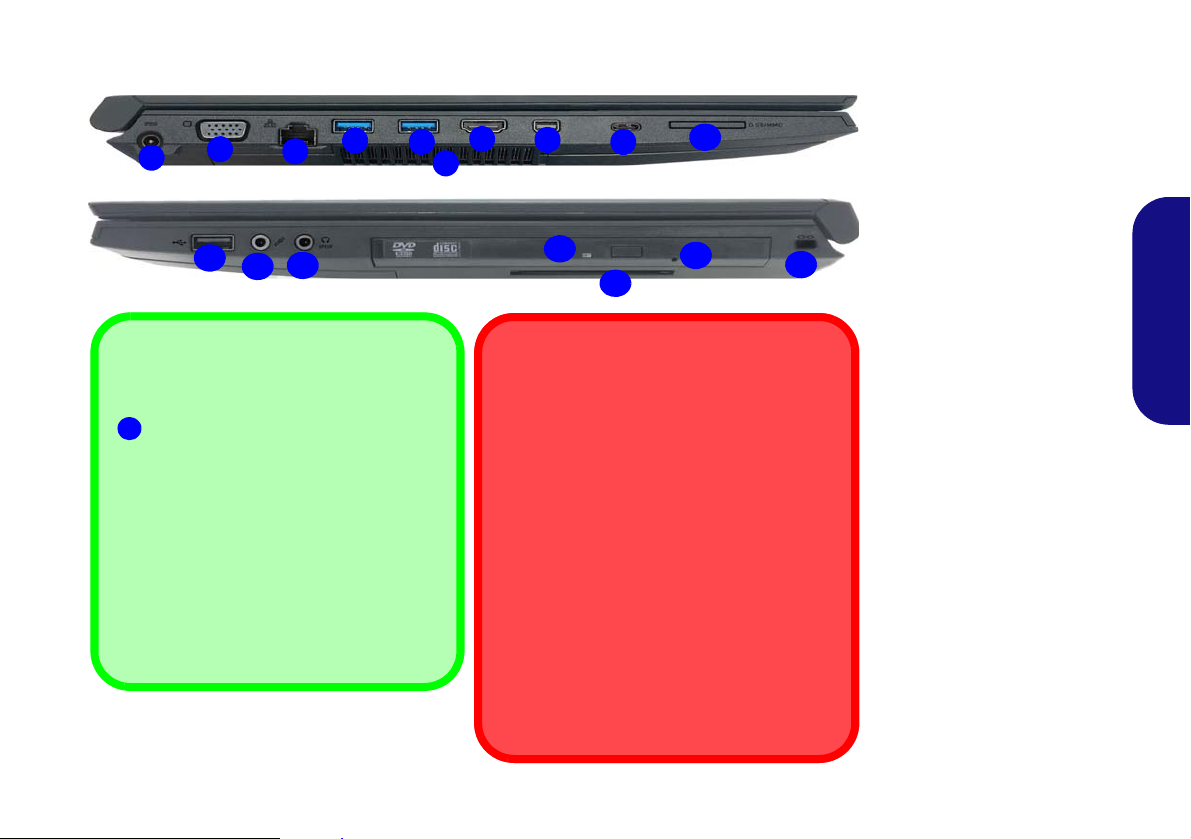
Systemübersicht: Ansicht von links und rechts
Abb. 7 - Ansicht von links
und rechts
1. DC-Eingangsbuchse
2. Schnittstelle für externen
Monitor
3. RJ-45 LAN-Buchse
4. Eingeschaltete USB 3.0
(USB 3.1 Gen 1)
Anschluss
5. USB 3.0 (USB 3.1 Gen 1)
Anschluss
6. Luftungsoffnung
7. HDMIAusgangsanschluss
8. Mini DisplayPort
Anschluss
9. USB 3.1 Gen 2 Typ-C
Anschluss
Oder
(Werkseitige Option)
Thunderbolt 3 Anschluss
10. Multi-in-1 Kartenleser
11. USB 2.0 Anschluss
12. Mikrofon-Eingangsbuchse
13. Kopfhörer und S/PDIF
Ausgang Kombibuchse
14. Schacht für optisches
Laufwerk
15. Notauswurfloch
16. Smart Card-Leser
(optional)
17. Sicherheitsschloß-Buchse
Bottom
Dockinganschlussfach
Wenn im Lieferumfang die Docking Station
enthalten, aber der Computer nicht an die
Dokkingstation angeschlossen ist, muss der
Deckel geschlossen bleiben. Auf diese Weise
wird vermieden, dass Fremdkörper und/oder
Staub in den Kontaktbereich gelangen. Wenn
die Kaufoption die Docking Station nicht enthält, verhindert ein spezieller Einsatz das versehentliche Öffnen des Dockingangschlusses.
Versuchen Sie nicht, die Abdeckung zu öffnen
oder den Einsatz zu entfernen.
Überhitzung
Zum Schutz vor Überhitzung Ihres Computers
dürfen die Luftungsoffnung(en) nicht während
das Notebook in Betrieb ist verdeckt werden.
Linke Seite
Rechte Seite
Eingeschaltete USB Anschluss
Wenn der eingeschaltete USB 3.0 Anschluss
eingeschal tet ist, kann er andere Geräte
auch bei ausgeschaltetem System mit Strom
versorgen (jedoch nur zum Aufladen, nicht
für den Betrieb der Geräte), sofern das System mit dem AC/DC-Adapter mit dem
Stromnetz verbunden oder über einen Akku
mit mehr als 20 % Ladung mit Strom versorgt
wird (die Stromversorgung kann bei bestimmten Geräten u. U. nicht funktionieren siehe Seite 62). Dieser Anschluss wird mit
der Tastenkombination Fn + Netzschalter
eingeschaltet.
4
1
8
9
3
5
2
4
10
13
6
15
14
7
12
11
16
17
Deutsch
53

Start-Menü, Kontextmenü, Taskleiste, Systemsteuerung und Ein-
Abb. 8 - Start-Menü, Kontextmenü, Taskleiste, Systemsteuerung und Einstellungen
stellungen von Windows 10
Auf die meisten Apps, Control Panels, Utilities und Programme in Windows 10 können Sie über das Start-Menü gelangen.
Klicken Sie dazu auf das Symbol in der Taskleiste in der linken u nteren Ecke des Bildschirms (oder drücken Sie auf die
Windows-Logo-Taste der Tastatur).
Klicken Sie mit der rechten Maustaste auf das Startmenü-Symbol (oder verwenden Sie die Tastenkombination
Windows-Logo-Taste + X), um ein erweitertes Kontextmenü der nützlichen Funktionen aufzurufen: Apps und Features,
Energieoptionen, Task-Manager, Suchen, Explorer, Geräte-Manager, Netzwerkverbindungen usw.
Der Infobereich der Taskleiste befindet sich in der rechten unteren Ecke des Bildschirms. Hierüber können Sie manche
Control Panels und Anwendungen aufrufen, die in diesem Handbuch angesprochen werden.
In diesem Handbuch finden Sie eine Anleitung zum Öffnen de r Systemsteuerung. Um die Systemsteuerung aufzurufen, wäh-
Deutsch
len Sie Systemsteuerung unter dem Eintrag Windows-System im Startmenü.
Der Eintrag Einstellungen im Startmenü (auch die App) bietet Ihnen einen schnellen Zugriff auf eine Reihe von Einstellmög-
lichkeiten für das System, die Geräte, das Telefon, das Netzwerk und das Internet, die Personalisierung, die Apps, Konten,
die Zeit und Sprache, die Spiele, die Erleichterte Bedienung, den Datenschutz, Updates und die Sicherheit, Suche.
54
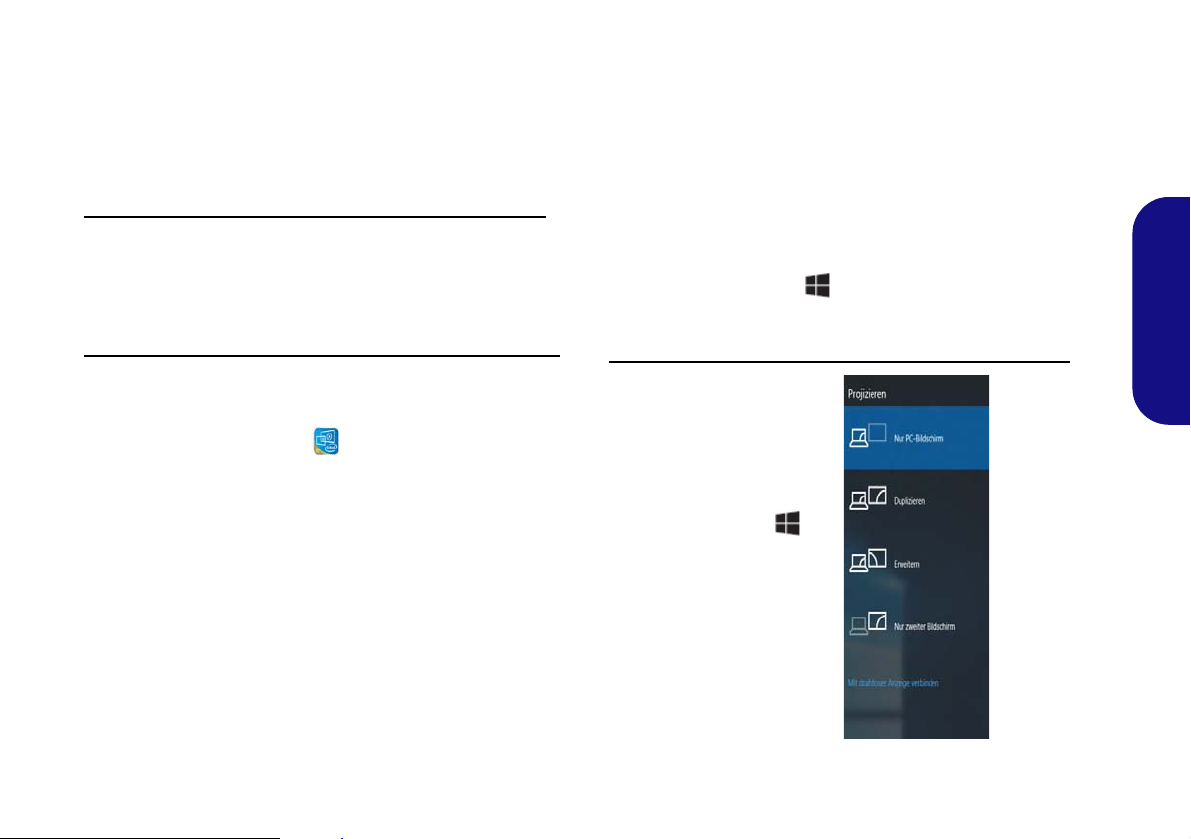
Grafikfunktionen
Abb. 9
Projizieren
Dieses System verfügt über eine integrierte GPU von Intel.
Wenn der Grafiktreiber installiert ist, können Sie bei
Windows im Einstellfenster Anzeige die Anzeigegeräte
wechseln und Anzeigeoptionen konfigurieren.
So öffnen Sie in Windows das Einstellfenster Anzeige:
1. Klicken Sie mit der rechten Maustaste auf den Desktop und dann
aus dem Menü die Option Anzeigeeinstellungen wählen.
2. Wählen Sie aus den Menüs die gewünschten
Anzeigeeinstellungen.
Anzeigegeräte
Beachten Sie, dass Sie externe Anzeigen nutzen können, die
an den HDMI-Ausgangsanschluss und/oder an den Mini
DisplayPort Anschluss und/oder an die Schnittstelle für externen Monitor angeschlossen sind. Lesen Sie die Anleitung
des Anzeigegerätes, um zu erfahren, welche Formate unterstützt werden.
Bei Windows ist es möglich, schnell externe Monitore über
das Projizieren Menü zu konfigurieren (drücken Sie auf die
Windows-Logo-Taste und gleichzeitig auf P oder drükken Sie die Tastenkombination Fn + F7).
Deutsch
So rufen Sie die Steuerung für Intel® UHD-Grafik auf:
1. Klicken Sie mit der rechten Maustaste auf den Desktop und dann
aus dem Menü die Option Intel® Grafikeinstellungen wählen.
Oder
2. Klicken Sie auf das Symbol im Infobereich auf der DesktopTaskleiste und dann aus dem Menü die Option Intel®
Grafikeinstellungen wählen.
Konfiguration der Anzeige mit dem Projizieren Menü:
1. Schließen Sie das
externe Anzeigegerät an
den entsprechenden
Anschluss an und
schalten Sie es anschließend ein.
2. Drücken Sie die
Tastenkombination +
P (oder Fn + F7).
3. Klicken Sie auf eine der
Optionen im Menü zur
Auswahl von Nur PC-
Bildschirm, Duplizieren,
Erweitern oder Nur
zweiter Bildschirm.
55

Audiofunktionen
Lautstärkeeinstellung
Die Lautstärke kann auch mit den Windows-Lautstärke-
reglern eingestellt werden. Überprüfen Sie die Einstellung,
indem Sie in der Taskleiste auf das Lautsprecher-Symbol
Klicken.
Abb. 10 - Energieoptionen
Sie können die Audiooptionen für Ihren Computer über die
Systemsteuerung Sound in Windows konfigurieren.
Die Lautstärke können Sie durch die Tastenkombination Fn
+ F5/F6 ändern.
Deutsch
Energieoptionen
Die Energieoptionen von Windows ermöglichen Ihnen die
Konfiguration der Optionen für das Energiemanagement des
Computers. Sie können Strom sparen, indem Sie Ener-
giesparpläne erstellen und im linken Menü können Sie die
Optionen für den Netzschalter, die Energiespartasten (Fn
+ F12) und Zuklappeinstellung (beim Schließen des
Dekkels), den Bildschirm und den Energiesparmodus (die
Standardeinstellung Energie sparen) konfigurieren.
Klicken Sie im linken Menü auf Energiesparplan erstellen ,
und wählen Sie die Optionen, um einen neuen Plan zu erstellen. Klicken Sie auf Energieplaneinstellungen ändern,
und klicken Sie auf Erweiterte Energieeinstellungen
ändern, um weitere Optionen für die Konfiguration aufzurufen.
56

Installation der Treiber
Allgemeine Hinweise zur
Treiberinstallation
Wenn Sie keine fortgeschrittenen Kenntnisse
haben, folgen Sie für jeden
Treiber den Anweisungen
auf dem Bildschirm (z. B.
Weiter > Weiter > Fertig
stellen). In vielen Fällen
ist es erforderlich, den
Computer nach der
Treiberinstallation neu zu
starten.
Alle Module (z. B. WLAN
oder Bluetooth) müssen
vor der Treiberinstallation
eingeschaltet werden.
Windows Update
Nachdem Sie alle Treiber
installiert haben, sollten
Sie die Funktion Windows
Update aktualisieren, um
immer die neuesten Sicherheits-Updates usw. zu
erhalten (die Updates enthalten die neuesten
Fehlerbehebungen von
Microsoft).
Treiberinstallation und Stromversorgung
Während die Treiber installiert werden, muss der
Computer über den AC/DC-Adapter mit Strom versorgt werden. Einige Treiber benötigen für den Installationsvorgang sehr viel Strom. Wenn der Akku
nicht mehr über genügend Strom verfügt, kann sich
das System während der Installation ausschalten,
was zu Systemfehlern führen kann (das ist kein Sicherheitsproblem, und der Akku ist innerhalb von
einer Minute wieder aufladbar).
Abb. 11 - Installation der Treiber
Die Disc Device Drivers & Utilities + User's Manual enthält die Treiber und Hilfspro-
gramme, die für das einwandfreie Funktionieren des Computers notwendig sind. Möglicherweise wurden diese bereits vorinstalliert. Ist das nicht der Fall, legen Sie die Disc ein, und
klicken Sie auf Install Drivers (Schaltfläche) oder Option Drivers (Schaltfläche), um das
Treibermenü Optional aufzurufen.
Reihenfolge. Markieren Sie die Treiber, die installiert werden soll en (notieren Si e zum späteren Nachlesen die Treiber, die Sie installiert haben). Hinweis: Muss ein Treiber neu installiert
werden, sollten Sie den alten Treiber zunächst deinstallieren.
Manuelle Treiber-Installation
Klicken Sie in der Anwendung Drivers Installer auf die Schaltfläche Browse CD/DVD und
navigieren Sie zu der ausführbaren Datei in dem Ordner für Ihren Treiber.
Wenn während des Installationsvorgangs das Fenster Neue Hardware gefunden erscheint,
klicken Sie auf Abbrechen, um das Fenster zu schließen. Befolgen Sie dann die Installationsanweisungen.
Installieren Sie die Treiber in der in Abb. 11 angegebenen
Deutsch
57

Fingerabdruckleser
Probleme beim Anmelden mit dem Fingerabdruck
Sollte der Fingerabdruckleser während des WindowsBegrüßungsbildschirms den Fingerabdruck 3-mal nicht erkennen können, wird der Computerzugriff gesperrt. In diesem Falle benötigen Sie Ihren PIN-Code (den Sie bei der
ursprünglichen Einrichtung des Fingerabdrucklesers
eingegeben haben), um wieder auf den Computer zugreifen zu können. Alternativ können Sie auch Ihr WindowsKennwort zur Anmeldung verwenden. Nachdem Sie den
PIN-Code (oder das Windows-Kennwort) zur Anmeldung
verwandt haben, können Sie unter Einstellungen > Kon-
ten > Anmeldeoptionen Ihre Einstellungen ändern.
Abb. 12
Konten -
Anmeldeop-
tionen
Melden Sie Ihre Fingerabdrücke vor dem Benutzen wie unten beschrieben an. Das Fingerabdrucklesemodul verwendet
die Anmeldeoption Konfiguration des Windows Kontos.
Deutsch
Fingerabdruckmodulkonfiguration
1. Klicken Sie auf den Eintrag Einstellungen im Startmenü.
2. Klicken Sie dann auf Konten und klicken Sie auf
Anmeldeoptionen.
3. Sie müssen ein Windows Kennwort hinzufügen (klicken Sie auf
Hinzufügen unter Kennwort).
4. Nachdem Sie das Passwort hinzugefügt haben, müssen Sie auch
eine PIN eingeben.
5. Klicken Sie bei Windows Hello unter Fingerabdruck auf
Einrichten.
6. Der Assistent führt Sie dann durch den Setup-Vorgang, um Ihre
Fingerabdrücke zu registrieren.
7. Sie werden angewiesen, den Fingerabdrucksensor mehrmals
zu berühren (Dies kann mehr als 20 Mal sein).
8. Versuchen Sie es, indem Sie verschiedene Fingerteile in
unterschiedlichen Stellungen zeigen.
9. Klicken Sie abschließend auf Schließen.
10. Sie können Einen weiteren Finger hinzufügen auswählen
(empfohlen) oder Den aktuellen Fingerabdruck entfernen.
11. Sie können nun den Fingerabdrucksensor berühren, um sich am
Computer anzumelden.
58

TPM
Abb. 13
Security -
Trusted
Computing
Abb. 14
BitLocker-Laufwerk-
verschlüsselung
(TPM-Verwaltung)
Abb. 15
“Trusted Plat-
form Module”-
Management
(TPM) auf dem
lokalen Compu-
ter
Bevor Sie die TPM (Trusted Platform Module)-Funktionen
einrichten, müssen Sie die Sicherheitsplattform initialisieren.
Aktivieren der TPM-Funktionen
1. Starten Sie den Computer neu.
2. Rufen Sie das BIOS auf, indem Sie während des POST-Vorgangs/
Startups auf F2 drücken.
3. Klicken Sie auf Setup Utility und wählen Sie das Menü
4. Klicken Sie auf TPM Configuration und wählen Sie Enable
(Aktivieren) für Security Device Support
(Sicherheitsgeräteunterstützung).
5. Sie müssen anschließend auf F10 drücken/klicken, um die
Änderungen zu speichern und den Computer neu zu starten.
TPM Verwaltung in Windows
Sie können Ihre TPM Einstellungen unter
1. Rufen Sie die Systemsteuerung auf.
2. Klicken Sie auf
und Sicherheit).
BitLocker-Laufwerkverschlüsselung (System
Windows
Security.
verwalten:
3. Klicken Sie auf TPM-Verwaltung.
4. Im Fenster TPM-Verwaltung können Sie TPM unter Windows
verwalten. Da ein TPM normalerweise in großen Unternehmen
und Organisationen verwaltet wird, benötigen Sie bei der
Verwaltung der hiesigen Informationen die Hilfe Ihres
Systemadministrators.
TPM Aktionen
1. Klicken Sie auf TPM vorbereiten und folgen Sie den Anweisungen des Assistenten, um TPM vorzubereiten (dabei wird möglicherweise ein Neustart des Computers und eine Bestätigung der
Einstellungsänderungen nach dem Neustart durch Drücken der
entsprechenden F-Taste erforderlich sein).
2. Nach dem Neustart wird TPM vorbereitet und Sie können
anschließend das Menü Aktionen verwenden für TPM
ausschalten, Besitzerkennwort ändern, TPM löschen oder
TPM-Sperre zurücksetzen.
3. Ein Assistent wird Sie durch die Einrichtungsschritte leiten.
Deutsch
59

Intel® vPro™ Technology
Abb. 16 - Intel(R) Management Engine
(Kennworterstellung)
Intel® vPro™ Technology wird nur von Modell A Computern unterstützt. Die auf dem Mainboard des Computers
integrierten technischen Funktionen ermöglichen es ITAbteilungen aus der Ferne auf den Computer zuzugreifen.
IT-Abteilungen können Computer somit unabhängig vom
Zustand des Betriebssystems oder dem Energiestatus des
Computers überwachen, warten und verwalten. Dies kann
über eine Kabel- oder WLAN-Verbindung in einem Firmennetzwerk geschehen, oder selbst außerhalb der FirmenFirewall über eine kabelgebundene LAN-Verbindung.
Zugriff auf die Intel Management Engine
Deutsch
Drücken Sie für den Zugriff auf die Intel Management
Engine beim Start auf Strg + P. Ihr Systemadministrator
wird Ihnen beim Verwalten der für das Unternehmen benötigten Informationen helfen. Beachten Sie die folgenden
Kennwortinformationen für die Intel Management Engine:
• Das Standardpasswort ist „admin“ (ohne Anführungszeichen).
Falls die Meldung „Fehler - Intel(R) ME Kennwortänderung
abgelehnt“ beim Erstellen eines neuen Kennwortes erscheint, beachten Sie die folgenden Regeln für die Erstellung
eines neues Kennwortes:
• zwischen 8 und 32 Zeichen lang
• Enthält sowohl Groß- als auch Kleinbuchstaben
• Enthält mindestens eine Zahl
• Enthält mindestens ein nicht-numerisches ASCII Zeichen (!,
@, #, $,%, ^, &, *)
60
Wählen Sie MEBx Login (MEBx Anmeldung) und drücken
Sie auf “Enter”, um das Passwortfenster aufzurufen. Geben
Sie das Passwort “admin” (ohne Anführungszeichen), woraufhin Sie zur Eingabe Ihres eigenen Passwortes
aufgefordert werden (beachten Sie die obigen Informationen
zum Passwort). Nach Eingabe des Kennwortes erscheint der
Plattform-Konfigurationsbildschirm.
Im Plattform-Konfigurationsbildschirm können Sie Intel ME
Ihren Wünschen nach einstellen (wenden Sie sich für die benötigten Einstellungen an Ihren IT-Administrator).

4G-Modul (Option)
1
1
Wenn Ihr Modell das optionale 4G-Modul enthält, folgen
Sie den nachfolgenden Anweisungen, um die USIM-Karte
zu installieren (Sie erhalten sie von Ihrem Dienstanbieter).
Einsetzen der USIM-Karte
1. Schalten Sie den Computer aus, drehen Sie es herum, und
nehmen Sie den Akku heraus (schieben Sie die Riegel in die
unten angezeigte Richtung, und ziehen Sie den Akku heraus).
2. Schieben Sie die USIM-Karte wie unten abgebildet hinein, und
lassen Sie sie einrasten. Setzen Sie den Akku wieder ein
Abb. 18 - Einsetzen der USIM-Karte
.
Deutsch
Abb. 17 - Abnehmen des Akkus
61

Fehlerbehebung
Problem Mögliche Ursache - Lösung
Die Module Wireless-LAN/
Bluetooth können nicht erkannt
werden.
Das PC-Kamera-Modul kann nicht
erkannt werden.
Der Computer ist ausgeschaltet
Deutsch
(oder im Energiesparmodus), wird
aber über den an das Stromnetz
angeschlossenen AC/DC-Adpater
mit Strom versorgt oder über einen
Akku mit mehr als 20 % Ladung mit
Strom versorgt wird. Ich habe ein
Gerät an den eingeschalteten USB
Anschluss angeschlossen, um es
aufzuladen, was aber nicht
geschieht.
Im Flugzeugmodus sind die Module ausgeschal tet. Prüfen Sie der LED-Anzeige , ob der
Computer im Flugzeugmodus ist (siehe Tabelle 1 auf Seite 46). Mit der Tastenkombination
Fn + F11 können Sie den Flugzeugmodus ein- oder ausschalten (siehe Tabelle 2 auf Seite
48).
Das ist ausgeschaltet. Mit der Tastenkombination Fn + F10 können Sie das PC-KameraModul einschalten (siehe Tabelle 2 auf Seite 48). Starten Sie die Kamera-Anwendung, um
das Kamerabild zu sehen.
Der Anschluss ist nicht eingeschaltet. Schalten Sie den Anschl uss mit der Tastenkombination
Fn + Netzschalter ein.
Bei manchen externen USB-Geräten funktioniert die Stromversorgung nicht (lesen Sie dazu
in der Dokumentation zum Gerät nach). Ist das der Fall, schließen Sie das externe USB-
Gerät an, und laden Sie es bei eingeschaltetem Computer auf.
62

Technische Daten
Aktualität der technischen Daten
Die in diesem Teil aufgeführten technischen Daten sind zum Zeitpunkt der
Druckstellung richtig. Bestimmte
Elemente (insbesondere Prozessortypen/-geschwindigkeiten) können im
Rahmen des Entwicklungsplans des Herstellers zwischenzeitlich geändert oder
aktualisiert werden. Detailinformationen
erhalten Sie bei Ihrem Servicezentrum.
Bitte beachten Sie, dass diese Reihe von
Computer-Modellen eine Vielzahl an Prozessoren und/oder Grafikkarten unterstützen kann.
Um herauszufinden welcher Prozessor/
CPU in Ihrem System verbaut ist,
begeben Sie sich zum Start-Menü und
wählen dort Einstellungen, und dann
wählen Sie System und klicke auf Info.
Hier finden Sie ebenfalls Information
über die Größe des installierten RAM
u.v.m.
Um Informationen über den in Ihrem System verwendeten Videoadapter zu er-
halten gehen Sie zum Start-Menü, wo
Sie Einstellungen wählen, dann wählen
Sie auf System und klicken auf Bild-
schirm > Erweiterte Anzeigeeinstellungen > Adaptereigenschaften
anzeigen.
BIOS
Modell A:
Insyde BIOS (256Mb SPI Flash-ROM)
Modell B:
Insyde BIOS (128Mb SPI Flash-ROM)
Speicher
Dual Channel DDR4
Zwei 260-Pin SODIMM-Sockel
Unterstützung von DDR4 2666MHz
Speichermodulen
Speicher erweiterbar von 8GB (Minimum)
bis zu 32GB (Maximum)
Mit 4GB, 8GB oder 16GB Modulen
kompatibel
LCD-Optionen
15,6" (39,62cm), 16:9, HD (1366x768)/FHD
(1920x1080)
Speichereinheiten
Eine austauschbare SATA-2,5"-Festplatte/
SSD (7mm/9,5mm Höhe)
(Werkseitige Option) Ein austauschbares
optisches Laufwerk (9,0mm/9,5mm Höhe)
(DVD Schreiber)
(Werkseitige Option) Ein M.2 SATA/PCIe
Gen3 x4-SSD-Laufwerk
Zeigegerät
Eingebautes Touchpad
Tastatur
Tastatur (mit Nummerntastatur) in
Normalgröße
Oder
(Werkseitige Option) Mit weißen LED
beleuchtete Tastatur in Originalgröße (mit
Nummerntastatur)
Audio
High-Definition-Audio-kompatible
Schnittstelle
2 eingebaute Lautsprecher
Eingebautes Array-Mikrofon
Sicherheit
BIOS-Paßwort
Öffnung für Sicherheitsschloß (Typ
Kensington)
Fingerabdruckleser
TPM v2.0
Intel vPro (nur Modell A)
Kartenleser
Festes Multi-in-1 Kartenleser-Modul
MMC (MultiMedia Card)/RS MMC
SD (Secure Digital)/Mini SD/SDHC/
SDXC
Deutsch
63

Steckplätze
(Werkseitige Option) Ein Steckplatz für
Smart Card-Leser
M.2-Steckplätze
Steckplatz 1 für Kombinierte Bluetooth und
WLAN-Modul
Steckplatz 2 für SATA/PCIe Gen3 x4-SSD-
Laufwerk
(Werkseitige Option) Steckplatz 3 für 4GModul
Kommunikation
Eingebautes 10/100/1000Mb Base-TX
Ethernet LAN
Deutsch
1,0M HD PC-Kamera-Modul
(Werkseitige Option)
(Werkseitige Option) Intel® Dual Band
Wireless-AC 9560 WLAN (802.11ac) und
Bluetooth
M.2
4G
-Modul
Schnittstellen
Ein USB 2.0 Anschluss
Zwei USB 3.0 (USB 3.1 Gen 1) Typ-A
Anschlüsse (Verfügt über einen
eingeschaltete USB Anschluss über AC/
DC)
Ein USB 3.1 Gen 2 Typ-C
*Die maximale Strommenge, die von USB
Typ-C Anschlüssen geliefert wird, beträgt
500mA (USB 2.0)/1500mA (USB 3.1).
Oder
(Werkseitige Option) Ein Thunderbolt 3
Anschluss
Eine Schnittstelle für externen Monitor
Ein HDMI-Ausgangsanschluss
Ein Mini DisplayPort (1.2) Anschluss
Eine Kopfhörer und S/PDIF Ausgang
Kombibuchse
Eine Mikrofon-Eingangsbuchse
Eine RJ-45 LAN-Buchse
Eine DC-Eingangsbuchse
Ein Dockinganschluss
Anschluss*
Charakteristika
Intel® Optane™ Technik (für Intel Core
Prozessorfamilie)
Stromversorgung
AC/DC-Adapter für den gesamten
Spannungsbereich
AC-Eingang: 100-240V, 50-60Hz
DC-Ausgang: 19V, 3,42A (65W)
Abnehmbarer 6-Zellen Smart Lithium-Ion
, 62WH
Akku
(Werkseitige Option) Abnehmbarer 9-
Zellen Smart Lithium-Ion Akku, 93WH
Umgebungsbedingungen
Temperatur
In Betrieb: 5ºC – 35ºC
Bei Aufbewahrung: -20ºC – 60ºC
Relative Luftfeuchtigkeit
In Betrieb: 20 – 80 %
Bei Aufbewahrung: 10 – 90 %
Abmessungen und Gewicht
382 (B) x 259.5 (T) x 32,95 (H) mm
2,5kg (Barebone mit 62WH-Akku)
64

Docking Station (Option)
Übersicht
Mit der Docking Station erhält Ihr Computer eine einfach anschließbare Desktopumgebung, wenn Mobilität nicht erforderlich ist. So können externe Displays, USB-Geräte (mit verschiedenen zusätzlichen USB-Ports) und Audiogeräte angeschlossen werden.
Kompatibilität
Diese Docking Station ist nur mit bestimmten Computerm odellen kompatibel, die über den dazugehörigen Dockinganschluss
verfügen. Ausführliche Informationen erhalten Sie bei Ihrem Servicecenter.
65
Deutsch
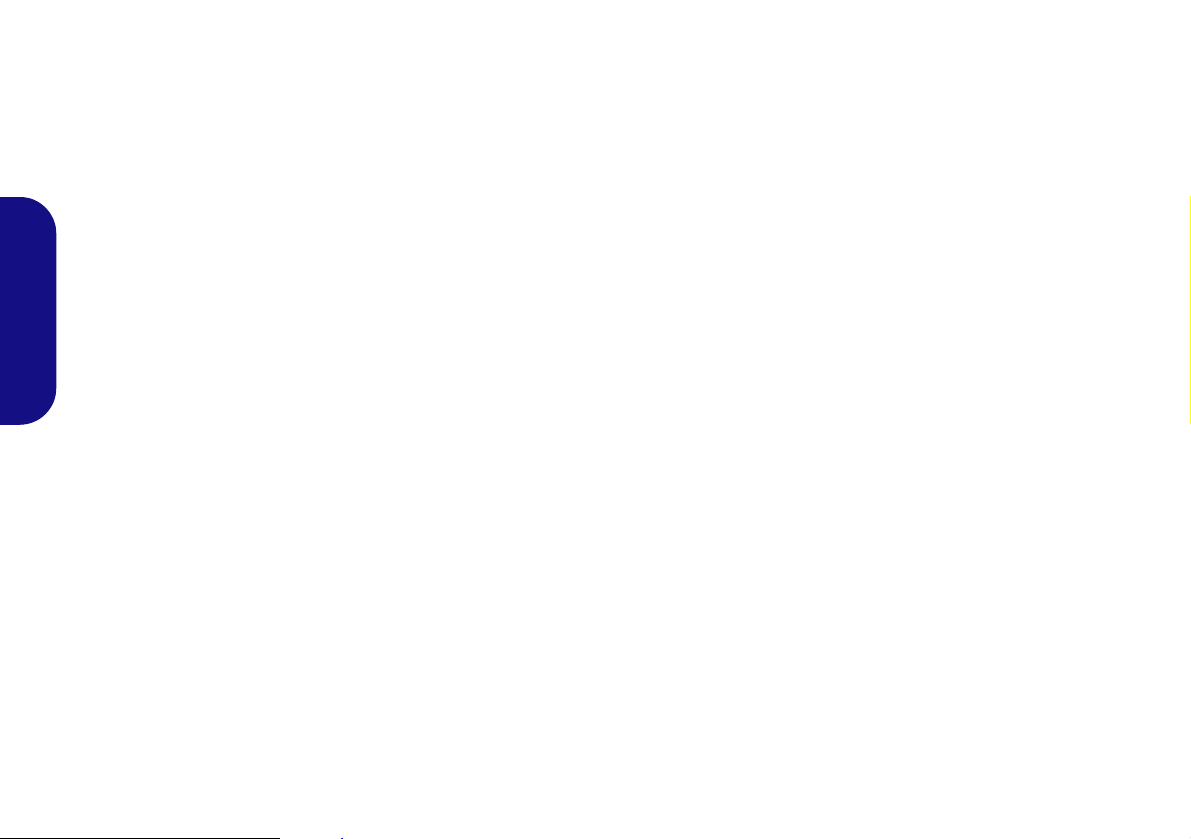
Hinweise zu Pflege und Betrieb
Die Docking Station ist zwar sehr stabil, kann aber dennoch
beschädigt werden. Damit es nicht dazu kommt, sollten Sie
die folgenden Hinweise beachten:
• Das Gerät darf nicht herunterfallen und in anderer Form Stö-
ßen ausgesetzt werden. Wenn das Gerät fällt, können das
Gehäuse und andere Komponenten beschädigt werden.
• Das Gerät darf nicht nass werden und sich nicht überhitzen.
das Gerät und das Netzteil dürfen nicht in der Nähe einer Wärmequelle stehen. Dies ist ein elektrisches Gerät. Wenn Wasser oder
andere Flüssigkeiten eindringen, kann das Gerät stark beschädigt
werden.
• Vermeiden Sie Interferenzen mit anderen Geräten. Halten Sie
Deutsch
das Gerät fern von magnetischen Feldern, die von Stromquellen,
Monitoren, Magneten etc. erzeugt werden. Die können die Leistung beeinträchtigen und Ihre Daten beschädigen.
• Achten Sie auf die richtige Bedienung des Geräts.
Reparatur
Nehmen Sie vor dem Reinigen des Wenn Sie versuchen, das
Gerät selbst zu reparieren, können Ihre Garantieansprüche
verloren gehen. Außerdem besteht Stromschlaggefahr für
Ihre Gesundheit und das Gerät durch frei liegende Teile. Lassen Sie Reparaturarbeiten nur von qualifizierten Reparaturfachleuten durchführen, insbesondere wenn folgende
Umstände vorliegen:
• Wenn das Netzkabel oder der AC/DC-Adapter beschädigt oder
zerschlissen sind.
• Wenn das Gerät Regen ausgesetzt war oder mit Flüssigkeiten in
Berührung gekommen ist.
• Wenn das Gerät unter Beachtung der Bedienungsanweisungen
nicht korrekt arbeitet.
• Wenn das Gerät heruntergefallen ist oder beschädigt wurde.
• Wenn ein ungewöhnlicher Geruch, Hitze oder Rauch aus dem
Gerät entweicht.
Sicherheitsinformationen
• V erwenden Sie nur einen AC/DC-Adapter , der für die Verwendung
mit diesem Gerät zugelassen ist.
• Trennen Sie vor dem Reinigen des Geräts es von allen externen
Stromquellen, Peripheriegeräten und Kabeln.
• Reinigen Sie das Gerät mit einem weichen, sauberen Tuch. Tragen
Sie das Reinigungsmittel nicht direkt auf das Gerät auf. Verwenden Sie keine flüchtigen Reinigungsmittel (Petroleumdestillate) oder Scheuermittel zum Reinigen des Geräts.
66

Computer und Docking Station
Anschließen und Abtrennen bei laufendem Gerät mit Stromsparmodus
Wenn sich der Computer in einem Stromsparmodus befindet (Standby oder Ruhezustand), oder wenn er ger ade aus einem Stromsparmodus wieder gestartet wird, darf das System nicht angeschlossen oder abgetrennt werden.
Bewegen der Docking Station
Während das Notebook mit der Docking Station verbunden ist, sollte die angeschlossene Einheit nicht bewegt werden, um die Verbindung
nicht zu verlieren. Ändern Sie die Position der Docking Station erst, wenn Sie sie vom Notebook abgetrennt haben.
Die Docking Station kann sowohl an den ausgeschalteten als auch an den eingeschalteten Computer angeschlossen und
abgetrennt werden (siehe Hinweis unten).
Stromversorgung angeschlossener Geräte
Ein angeschlossenes Gerät sollte nur über den AC/DC-Adapter der Docking Station mit Strom versorgt werden, der an die
DC-Eingangsbuchse an der Rückseite an der Rückseite der Docking Station angeschlossen wird (der AC/DC-Adapter des
Computers darf niemals verwendet werden, wenn die Docking Station angeschlossen ist). Folgen Sie den Anweisungen auf
der nächsten Seite, um den Computer sicher an die Docking Station anzuschließen und von ihr abzutrennen.
Deutsch
67

Abb. 19
Ansicht von vorne
1. Stromanzeige-LED
2. *Backup-Hotkey (falls
eine Festplatte installiert
ist)
*Wenn das System
angedockt ist, können Sie
den Backup-Hotkey
drücken, um die
WindowsWiederherstellung zu
starten.
3. Sperrriegel
4. Notebook Auswurfhebel
5. Notebook Platzhalter
6. HaltestifteRetaining Pins
7. Dockinganschluss
8. Auswurfstifte
2 1
7
8
3
5
8
4
6 6
Deutsch
Systemübersicht: Ansicht von vorne
Stromanzeige-LED
Symbol Farbe Beschreibung
Orange
Grün Die Docking Station ist eingeschaltet oder im Energiesparmodus
Der AC/DC-Adapter ist angeschlossen und der Computer ist ausgeschaltet
oder im Ruhezustand*
Tabelle 3 - Stromanzeige-LED
*Den Stromstatus des Computers können Sie anhand der Stromanzeige-LEDs des Computers
ablesen.
68

Systemübersicht: Ansicht von hinten
1
3
11
12
2
4
5
9
6
7
10
8
12 12
Abb. 20
Ansicht von hinten
1. Sicherheitsschloß-Buchse
2. USB 3.0 (USB 3.1 Gen 1) Anschluss
3. DVI-D-Ausgangsanschluss
4. HDMI-Ausgangsanschluss
5. Schnittstelle für externen Monitor
6. Serielle (COM) Schnittstelle
7. RJ-45 LAN-Buchse
8. DC-Eingangsbuchse
9. Kopfhörer-Ausgangsbuchse
10. Mikrofon-Eingangsbuchse
11. S/PDIF-Ausgangsbuchse
12. USB 2.0 Anschlüsse
LAN-Buchse und Docking
Wenn der Computer an die Docking Station
angeschlossen ist, kann die LAN-Buchse des
Notebooks nicht verwendet werden. Ist das
System angeschlossen, müssen Sie die LANBuchse der Docking Station verwenden.
Deutsch
69

Systemübersicht: Ansicht von links und rechts
Abb. 21
Ansicht von links und
rechts
1. HDD Gehäus
2. Eingeschaltete USB 3.0
(USB 3.1 Gen 1)
Anschluss
3. USB 3.0 (USB 3.1 Gen 1)
Anschlüsse
1
ODD
Linke Seite
Rechte Seite
3
3
2
Deutsch
70

Anschließen des Computers an die Docking Station
1
Abb. 22 - Docking Station mit angeschlos-
senem AC/DC-Adapter
1
2
Dockinganschlussfach
Das Fach muss verschlossen sein, wenn der Computer mit der
Dokkingstation verbunden ist. Auf diese Weise wird vermieden, dass
Fremdkörper und/oder Staub in den Kontaktbereich gelangen.
2
1. Entfernen Sie das gesamte Verpackungsmaterial und legen Sie die Docking Station auf eine stabile Unterlage.
Schließen Sie alle Peripheriegeräte, die Sie mit der Docking Station verwenden
2.
wollen (z. B. Tastatur und Maus), an die entsprechenden Schnittstellen an.
3. Schließen Sie den AC/DC-Adapter an die DC-Eingangsbuchse an der
Rückseite der Docking Station an
Netzsteckdose und dem AC/DC-Adapter.
4. Die Stromanzeige-LED der Docking Station leuchtet orangefarben.
5. Schließen Sie den Deckel/LCD-Bildschirm des Notebooks, und drehen Sie es
um.
6. Schieben Sie den Riegel des Dockinganschlussfachs in Pfeilrichtung , um
das Fach zu öffnen (wird das Fach nicht geöffnet, bevor der Computer an die
Docking Station angeschlossen wird, kann der Stecker der Docking Station
schwer beschädigt werden).
. Verbinden Sie dann das Netzkabel mit einer
Deutsch
Abb. 23 - Öffnen des Dockinganschlusses
71
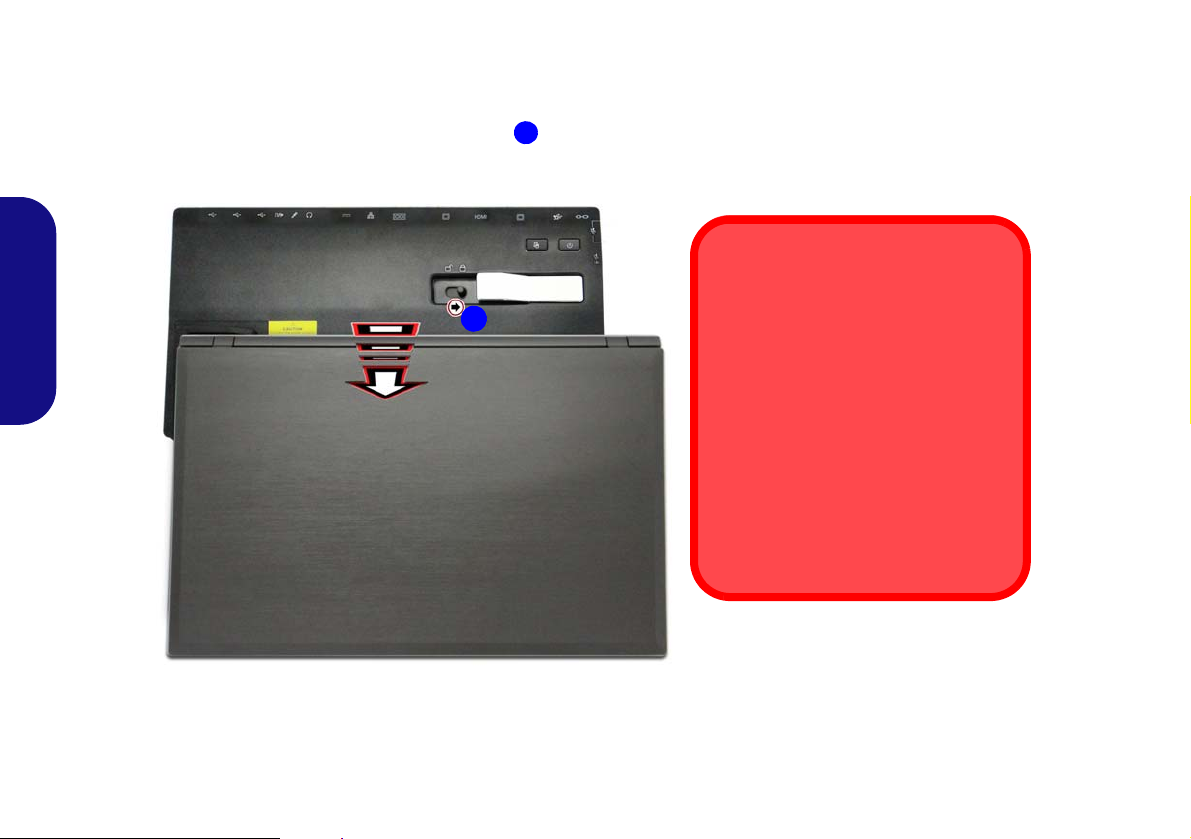
7. Stellen Sie sicher, dass der AC/DC-Adapter NICHT an die DC-Eingangsbuchse des Computers angeschlossen ist.
3
3
AC/DC-Adapter
Der Computer darf nur über den AC/DCAdapter, der an die DC-Eingangsbuchse
der Docking Station angeschlossen ist,
mit Strom versorgt werden.
Bewegen der Docking Station
Während das Notebook mit der
Dokkingstation verbunden ist, sollte die
angeschlossene Einheit nicht bewegt
werden, um die Verbindung nicht zu verlieren. Ändern Sie die Position der
Dokkingstation erst, wenn Sie sie vom
Notebook abgetrennt haben.
8. Der Sperrriegel der Docking Station muss sich in entriegelter Position befinden.
9. Drücken Sie das Notebook so weit in die Docking Station, bis die Dockinganschlüsse ineinander greifen (die Stromanzeige-LED der
Docking Station leuchtet orangefarben).
10. Schieben Sie den Sperrriegel in die verriegelte Position .
11. Die Stromanzeige-LED der Docking Station leuchtet grün und können Sie dann die Ports der Docking Station verwenden.
Deutsch
Abb. 24 - Verriegeln des Sperrriegels
72

Abtrennen des Systems bei ausgeschaltetem Gerät
123
2
1
3
1. Schalten Sie den Computer mit der normalen Windows-Ausschaltprozedur aus.
2. Schieben Sie den Sperrriegel in entriegelter Position.
3. Heben Sie den Auswurfhebel vollständig in die angegebene Richtung, um die Docking Station zu entriegeln, während Sie das Notebook
vorsichtig mit einer Hand halten.
4. Sie können das Notebook dann aus der Docking Station herausheben.
5. Nachdem Sie den Computer von der Docking Station abgetrennt haben, schieben Sie den Riegel des Dockinganschlusses in
Pfeilrichtung.
Deutsch
Abb. 25 - Riegel in entriegelte Position schieben und heben Sie den Auswurfhebel an
73

Abtrennen des Systems bei eingeschaltetem Gerät unter Windows:
1
Akkuzustand
: Beachten Sie, dass wenn Sie
versuchen, das System bei
einem niedrigen Akkuladestand
bei eingeschaltetem Gerät abzutrennen (Standard unter 10%),
eine Fehlermeldung angezeigt
wird. Fahren Sie in diesem Fall
das System herunter, um das
Abtrennen von der Docking Station bei ausgeschaltetem Gerät
vorzunehmen oder lassen Sie
den Akku lang genug aufladen,
damit er nicht mehr auf einem
niedrigen Ladestand steht.
1
1. Wenn das System an die Docking Station angeschlossen ist, klicken Sie auf das Symbol in der Taskleiste und wählen Sie Hardware
sicher entfernen und Medium auswerfen aus dem Menü.
2. Wählen Sie Docking Station auswerfen und in der Taskleiste erscheint die Meldung Abdocken abgeschlossen (die
Dockingstromanzeige-LED wird Orange leuchten und die Ports, Tasten und an der Docking Station angeschlossene Geräte werden nicht
funktionieren).
3. Folgen Sie den Schritten 2 bis 5 des Vorgangs für das Abtrennen des Systems bei ausgeschaltetem Gerät auf Seite 73 um das Abtrennen
abzuschließen.
Deutsch
Abb. 26 - Nutzung des Windows Systems zum Abtrennen des Computers bei eingeschaltetem Gerät
74

Technische Daten
Aktualität der technischen Daten
Die in diesem Teil aufgeführten
technischen Daten sind zum Zeitpunkt
der Druckstellung richtig. Bestimmte
Elemente (insbesondere Prozessortypen/-geschwindigkeiten) können im
Rahmen des Entwicklungsplans des
Herstellers zwischenzeitlich geändert
oder aktualisiert werden. Detailinformationen erhalten Sie bei Ihrem Servicezentrum.
Schnittstellen
Drei USB 2.0-Anschlüsse
Quatre USB 3.0 (USB 3.1 Gen 1)
Anschlüsse (Verfügt über einen
eingeschaltete USB Anschluss über AC/
DC)
Eine Schnittstelle für externen Monitor
Ein DVI-D-Ausgangsanschluss
Ein HDMI-Ausgangsanschluss
Eine Lautsprecher/Kopfhörer-
Ausgangsbuchse
Eine Mikrofon-Eingangsbuchse
Eine S/PDIF-Ausgangsbuchse
Eine RJ-45 LAN-Buchse
Eine serielle (COM) Schnittstelle
Ein Dockinganschluss
Eine DC-Eingangsbuchse
Speicher
(Werkseitige Option) 2,5" 9,5mm (h) HDD
Gehäuse
Sicherheit
Öffnung für Sicherheitsschloß (Typ
Kensington)
Stromversorgung
AC/DC-Adapter für den gesamten
Spannungsbereich
AC-Eingang: 100-240 V, 50-60Hz
DC-Ausgang: 19V, 4,74A (90W)
Umgebungsbedingungen
Temperatur
In Betrieb: 5ºC – 35ºC
Bei Aufbewahrung: -20ºC – 60ºC
Relative Luftfeuchtigkeit
In Betrieb: 20 – 80 %
Bei Aufbewahrung: 10 – 90 %
Abmessungen und Gewicht
380 (B) x 206 (T) x 33 (H) mm
0,85Kgs
Deutsch
75

Deutsch
76

A propos de ce Guide Utilisateur Concis
Ce guide rapide est une brève introduction à la mise en route de votre système. Il s’agit d’un supplément, et non pas d’une
alternative au Manuel de l’Utilisateur en Anglais complet au format Adobe Acrobat s ur le disque Device Drivers & Utilities
+ User's Manual fourni avec votre ordinateur . Ce disque contient aussi les pilo tes et utilitaires nécessaires au fonctionnement
correct de votre ordinateur (Remarque: La compagni e se réserve le droit de revoir cette publication ou de modifier son contenu sans préavis).
Certains ou tous les éléments de l’ordinateur peuvent avoir été déjà installés. Si ce n’est pas le cas , ou si vous avez l’intention
de reconfigurer (ou réinstaller) des portions du système, reportez-vous au Manuel de l’Utilisateur complet. Le disq ue Device
Drivers & Utilities + User’s Manual ne contient pas de système d’exploitation.
Informations de réglementation et de sécurité
Prêtez attention aux avis réglementaires et informations de sécurité contenus dans le Manuel de l'Utilisateur se trouvant sur
le disque Device Drivers & Utilities + User’s Manual.
© Septembre 2018
Marques déposées
Intel est une marque enregistrée d’Intel Corporation.
Windows est une marque enregistrée de Microsoft Corporation.
Français
77

Instructions d’entretien et d’utilisation
L’ordinateur est robuste, mais il peut toutefois être endommagé. Afin d’éviter ceci, veuillez suivre ces recommandations :
• Ne le laissez pastomber. Ne l’exposez à aucun choc ou vibration.
Si l’ordinateur tombe, le boîtier et d’autres éléments pourraient être
endommagés.
• Gardez-le sec. Ne le laisser pas surchauffer . Tenez l’ordinateur et
son alimentation externe à distance de toute source de chaleur. Il
s’agit d’un appareil électrique. Si de l’eau ou tout autre liquide venait
à pénétrer à l’intérieur de votre ordinateur, il pourrait être sérieusement endommagé.
• Evitez les interférences. Tenez l’ordinateur à distance de transfor-
mateurs à haute capacité, moteurs électriques, et autres appareils
générateurs de champs magnétiques importants. Ceux-ci peuvent
gêner ses performances normales et endommager vos données.
• Suivez les procédures appropriées d’utilisation de votre ordina-
teur. Arrêtez l’ordinateur correctement, et fermez tous vos programmes (n’oubliez pas d’enregistrer votre travail). N’oubliez pas
d’enregistrer vos données régulièrement puisqu’elles peuvent être
Français
perdues si la batterie est vide.
Révision
Si vous essayez de réparer l'ordinateur par vous-même, votre
garantie sera annulée et vous risquez de vous exposer et d'exposer l'ordinateur à des chocs électriques. Confiez toute réparation à un technicien qualifié, particulièrement dans les cas
suivants:
• Si le cordon d’alimentation ou l’adaptateur AC/DC est endommagé,
abimé ou effiloché.
• Si votre ordinateur a été exposé à la pluie ou tout autre liquide.
• Si votre ordinateur ne fonctionne pas normalement bien que vous
ayez suivi les instructions de mise en marche à la lettre.
• Si votre ordinateur est tombé par terre ou a été endommagé (si l'écran
LCD est cassé, ne touchez pas le liquide car il contient du poison).
• Si une odeur inhabituel, de la chaleur ou de la fumée appar ais sait so rtant de votre ordinateur.
Informations de sécurité
• Utilisez uniquement un adaptateur AC/DC agréé avec votre ordinateur.
• Utilisez uniquement le cordon d’alimentation et les batteries indiqués
dans ce manuel. Ne jetez pas les batteries dans le feu. Elles peuvent
exploser. Consultez la réglementation locale pour des instructions de
recyclage possibles.
• Ne continuez pas d'utiliser une batterie qui est tombée, ou qui paraît
endommagée (ex: tordue ou vrillée) d'une manière quelconque.
Même si l'ordinateur continue de fonctionner avec la batterie en
place, cela peut détériorer le circuit, pouvant déclencher un incendie.
• Assurez-vous que votre ordinateur est complètement éteint avant de
le mettre dans un sac de voyage (ou tout autre bagage similaire).
• Avant de nettoyer l'ordinateur, retirez la batterie et assurez-vous que
l'ordinateur est débranché de toute alimentation électr iq ue externe,
périphériques et câbles.
• Utilisez un chiffon propre et doux pour nettoyer l'ordinateur, mais
n'appliquez pas d'agent de nettoyage directement sur l'ordinateur.
N’utilisez pas de produit de nettoyage volatil (des distillés pétrôle) ou
abrasifs sur aucun des éléments de l’ordinateur.
• N’essayez jamais de réparer la batterie. Au cas où votre batterie
aurait besoin d’être réparée ou changée, veuillez vous adresser à
votre représentant de service ou à des professionnels qualifiés.
• Notez que dans les ordinateurs ayant un logo fixé par dépôt électrolytique, le logo est recouvert par une protection adhésive. À cause de
l’usure générale, cette protection adhésive se détériore avec le temps
et le logo exposé peut former des angles coupants. Faites bien attention lorsque vous manipulez l'ordinateur, et évitez de toucher le logo
fixé par dépôt électrolytique. Dans la sacoche de voyage, ne mettez
pas d’autres objets qui risquent de se frotter contre l’ordinateur pendant le transport. En cas d’une telle usure, contactez votre centre de
services.
78

Précautions concernant les batteries polymères
Elimination de la batterie & avertissement
Le produit que vous venez d’acheter contient une batterie rechargeable. Cette batterie est recyclable. Quand elle n’est plus
utilisable, en fonction des lois locales des différents états et
pays, il peut être illégal de s’en débarrasser en la jetant avec les
ordures ménagères normales. Vérifiez auprès du responsable
local de l’élimination des déchets solides de votre quartier pour
vous informer des possibilités de recyclage ou de la manière appropriée de la détruire.
Il existe un danger d’explosion si la batterie est remise de façon
incorrecte. Remplacez-la uniquement par des batteries de
même type ou de type équivalent, recommandées par le fabricant. Eliminez les batteries usagées selon les instructions du fabricant.
Notez les informations suivantes spécifiques aux batteries polymères, et le cas échéant, celles-ci remplacent les informations générales de précaution sur les batteries.
• Les batteries polymères peuvent présenter une légère dilatation ou
gonflement, mais cela est inhérent au mécanisme de sécurité de la
batterie et ne représente pas une anomalie.
• Manipulez les batteries polymères de façon appropriée lors de leur
utilisation. Ne pas utiliser de batteries polymères dans des environnements présentant une température ambiante élevée, et ne pas
stocker les batteries non utilisées pendant de longues périodes.
Français
79

Guide de démarrage rapide
Figure 1 - Ouvrir le cou-
vercle/LCD/ordinateur
avec un adaptateur AC/
DC branché
Arrêt
Veuillez noter que vous devriez toujours éteindre votre
ordinateur en utilisant la commande Arrêter dans Win-
dows (voir ci-dessous). Cette
précaution évite des problèmes de disque dur ou de
système.
1. Cliquez sur
l'icône du
Menu
Démarrer
.
2. Cliquez sur
l'élément
Marche/
Arrêt .
3. Sélectionnez Arrêter dans
el menu.
180 ゚
1. Enlevez tous les memballages.
2. Posez l’ordinateur sur une surface stable.
3. Installez la batterie et assurez-vous qu’elle correctement positionnée.
4. Connectez fermement les périphériques que vous souhaitez utiliser
avec votre ordinateur (par ex. clavier et souris) à leurs ports respectifs.
5. Lors de la première installation de l'ordinateur utilisez la procé-
dure suivante (afin de protéger l'ordinateur, la batterie sera verrouillée
lors de l'expédition afin de ne pas alimenter le système avant la première connexion à l'adaptateur AC/DC et initialement installée comme
ci-dessous) :
• Branchez le cordon de l’adaptateur AC/DC à la prise d'entrée DC
sur la gauche de l’ordinateur, branchez ensuite le cordon d'alimentation AC à une prise murale, puis connectez le cordon d'alimentation
AC à l’adaptateur AC/DC et laissez-le ainsi pendant au moins 6
secondes.
• Débranchez le cordon de l'adaptateur de la prise d'entrée DC de
l'ordinateur, puis rebranchez-le; la batterie est maintenant déverrouillée.
6. D'une main, soulevez soigneusement le couvercle/LCD pour obtenir
Français
un angle de vision confortable (ne pas dépasser 180 degrés - ou 130
degrés si le système est amarré à la station d'accueil ou s'il comporte
une batterie 9 cellules), de l'autre main (comme illustré dans la Figure
1) maintenez la base de l'ordinateur (Remarque : Ne soulevez jamais
l'ordinateur par le couvercle/LCD).
7. Pressez le bouton de mise en marche pour allumer.
Logiciel système
Votre ordinateur peut être livré avec un logiciel système pré-installé. Si ce n’est pas le cas, ou si vous re-configurez votre
ordinateur pour un système différent, vous constaterez que ce manuel fait référence à Microsoft Windows 10.
Prend en charge Intel® Optane™
Vous devez configurer Intel® Optane™ avant d'installer votre système d'exploitation Windows 10 (voir "Intel® Opt ane™"
à la page 81).
80

Intel® Optane™
Intel® Optane™ est la combinaison d'un périphérique de
mémoire compatible et du logiciel Technologie de stockage
Intel® Rapid. Cette combinaison est conçue pour accélérer
les performances de votre système en mettant en cache les
données de démarrage, les exécutables, les données accessibles fréquemment et les fichiers de page système sur un
SSD Intel® Optane™ non volatil et à faible latence.
Contactez votre distributeur ou fournisseur pour voir si votre
système prend en charge cette technologie.
Si vous réinstallez un système qui a déjà été configuré en
RAID Mode, assurez-vous d'avoir désactivé la mémoire Intel
Optane (voir "Désactivation de Intel® Optane™" à la
page 82).
Configuration Intel® Optane™
Vous devez configurer Intel® Optane™ avant d'installer
votre système d'exploitation Windows 10 et, pour ce faire,
vous devrez préparer ce qui suit.
• Le disque de SE Microsoft Windows 10.
• Un SSD Intel® Optane™ installé dans votre système.
• Le disque Device Drivers & Utilities + User’s Manual.
1. Allumez l’ordinateur et appuyez sur F2 pour aller dans le BIOS.
2. Allez au menu Boot, sélectionnez UEFI Setting et appuyez sur
Entrée.
3. Paramétrez UEFI Boot sur «Enabled».
4. Appuyez sur Échap pour sortir du menu et allez au menu Main.
5. Sélectionnez OffBoard NVMe Controller Configuration et
appuyez sur Entrée pour vérifier qu'un SSD Intel® Optane™ est
présent.
6. Appuyez sur Échap pour sortir du menu et allez au menu
Advanced.
7. Sélectionnez SATA Mode, appuyez sur Entrée et sélectionnez
RAID Mode.
8. Sélectionnez
tion dans le point à puce ci-dessous est remplie avant de le
faire.
• Vérifiez que le DVD du SE Windows 10 est dans le lecteur
DVD, ainsi l'ordinateur démarrera automatiquement à partir du
DVD du SE Windows 10 (vous serez invité à appuyer sur une
touche pour démarrer à partir du DVD).
9. Appuyez sur Suivant > Installer maintenant pour continuer à installer le système d'exploitation normalement (voir votre documentation de Windows si vous avez besoin d'instructions pour
installer le Système d'Exploitation Windows).
10.
Sélectionnez Personnalisé: Installer uniquement Windows
(avancé).
11. Il est recommandé de sélectionner, puis de supprimer les partitions existantes.
12. Cliquez sur Nouveau pour créer une partition pour Windows.
13. Il est très important de vous assurer que lorsque vous créez la
partition, vous laissez un minimum d'espace non alloué de 5Mo.
14. Suivez les instructions à l'écran pour installer le SE Windows 10.
15. Installez les pilotes Windows (voir la page 95). Vérifiez que vous
avez installé le pilote Technologie de stockage Intel® Rapid
(IRST).
16. Exécutez l'application Technologie de stockage Intel® Rapid.
“Save and Exit”, mais assurez-vous que la condi-
Français
81

17. Cliquez sur Activer.
Figure 2 - Technologie de stockage Intel® Rapid - état
18. Le système affichera un message et vous demandera de sélectionner un lecteur rapide compatible (dans ce cas, il ne devrait y
avoir qu'une seule option).
19. Vous devrez redémarrer l'ordinateur après avoir activé Optane, et
Français
vous assurer que le système est alimenté par l'adaptateur AC/DC,
et non par batterie uniquement.
20. Cliquez sur Oui pour commencer le processus (cela peut prendre
un certain temps).
21. Une fois le processus terminé, redé marrez l'ordinateur.
Désactivation de Intel® Optane™
Si vous souhaitez désactiver une configuration Intel® Optane™ existante, suivez la procédure ci-dessous pour le
faire.
1. Exécutez l'application Technologie de stockage Intel® Rapid.
2. Cliquez sur Désactiver.
3. Cliquez sur Oui lorsque le message s'affiche.
4. Redémarrez l'ordinateur pour terminer le processus.
5. Exécutez l'application Technologie de stockage Intel® Rapid.
6. L'état de la mémoire Intel® Optane ™ est indiqué dans la fenêtre.
82

Carte du système: Vue de face avec l’écran LCD ouvert
Figure 3
Vue de face avec l’écran
LCD ouvert
1. Caméra PC
2. *Indicateur LED de caméra
PC
*Quand la caméra PC est
en cours d'utilisation le
Indicateur LED sera
illuminé.
3. Réseau de microphones
intégré
4. Écran LCD
5. Bouton d'alimentation
6. Clavier
7. Touchpad et boutons
8. Lecteur d'empreintes
digitales
9. Indicateurs LED
8
Remarquez que la zone d’utilisation valide du Touchpad et
des boutons est celle indiquée
à l’intérieur des lignes en pointillé rouges ci-dessus.
7
241 3
5
6
8
7
9
3
Utilisation des
appareils sans fil à bord
d'un avion
L'utilisation de tout appareil électronique de transmission est généralement
interdite à bord d'un avion.
Vérifiez que les modules
WLAN, Bluetooth et 4G
sont désactivés si vous
utilisez l'ordinateur à bord
d'un avion en mettant le
système en Mode Avion.
Français
83

Indicateurs LED
Les indicateurs LED sur votre ordinateur affichent des infor mations utiles sur l’état actuel de votre ordinateur.
Icône Couleur Description
Orange L'adaptateur AC/DC est branché
Français
Orange
clignotant*
Blanc L’ordinateur est allumé
Blanc
clignotant
Orange La batterie est en charge
Blanc La batterie est complètement chargée
Orange
clignotant
Blanc
Blanc
Blanc
L'adaptateur AC/DC est branché et le
port USB alimenté est activé*
Le système est dans le mode de
Veille configuré
La batterie a atteint le niveau bas cri-
tique
Mode Avion activé (les modules
WLAN, Bluetooth et 4G sont désacti-
vés)
Le disque dur/périphérique optique
est en cours d'utilisation
Verrouillage numérique (pavé numé-
rique) activé
*Le port USB 3.0 (USB 3.1 Gen 1) alimenté (voir la
page 91) peut être activé/désactivé par le biais de la combi-
naison de touches Fn + Bouton d’alimentation. Lorsque le
port USB alimenté est activé il fournit du courant (pour
charger les appareils uniquement, pas pour les faire fonctionner) lorsque le système est éteint mais toujours alimenté
par l'adaptateur AC/DC branché sur une prise qui fonctionne
ou alimenté par la batterie avec un niveau de capacité supérieur à 20% (ceci peut ne pas fonctionner avec certains appareils - voir la page 100).
84
Blanc Verrouillage majuscule activé
Blanc Verrouillage défilement activé
Tableau 1 - Indicateurs d’etat LED

Clavier
Touche du logo Windows
Touche Menu/Application
Touches Fonction
Touche Fn
Pavé
numérique
Verr Num &
ArrêtDét
Le clavier comporte un pavé numérique (sur le côté droit du clavier) permettant une entrée facile de données numériques. Le
fait d'appuyer sur Fn + V err Num active ou désactive le pavé numérique. Il est également dot é de touches fonction pour vous
permettre de changer instantanément de mode opérationnel.
(Clavier lumineux - Optionnel) Le niveau d'éclairage du clavier peut être réglé, ou allumé/éteint, à l'aide des touches Fn +
F4.
Figure 4 - Clavier
Français
85

Touches fonction & indicateurs visuels
Les touches de fonctions (F1 - F12 etc.) agiront comme to uches de raccourci (hot-key) quand pressée en maintenant la touche
Fn appuyée. En plus des combinaisons des touches de fonction de base, des indicateurs visuels sont disponibl es quand le pi-
lote Control Center est installé.
Touches Fonction/ indicateurs visuels Touches Fonction/ indicateurs visue ls
Fn +
Fn +
Fn +
Fn +
Français
Fn +
Fn +
Fn +
Fn +
Lecture/Pause (dans les programmes audio/vidéo)
Activer/Désactiver le
Touchpad
Eteindre le rétroéclairage LCD (Appuyez sur une
touche ou utilisez le Touchpad pour allumer)
Allume/Éteind le son
Allumer ou éteindre l’éclai-
rage du clavier/Ajuster le
niveau de luminosité (Pour
les claviers à LED
blanche)
Diminution/Augmentation
du volume sonore
Modifiez la configuration de l'affichage (voir la
page 93)
Diminution/Augmentation
de la luminosité de l’écran
LCD
Tableau 2 - Touches de fonctions & indicateurs visuels
Fn +
Fn +
Fn +
Fn +
Fn +
Fn +
Activer/Désactiver le
module caméra PC
Activer/Désactiver le
Mode Avion
Permutation veille
Activer/Désactiver le pavé
numérique
Activer/Désactiver l'arrêt
défilement
Basculer entre majuscule
et minuscule
Activer/Désactiver le Control Center (voir la
page 87)
Contrôle Automatique du
Ventilateur /Pleine Puis-
sance
86

Control Center
Figure 5 - Control Center
Appuyez sur la combinaison de touches Fn + Échap ou double-cliquez sur l'icône dans la zone de notification de la
barre des tâches pour activer/désactiver le Control Center. Le Control Center donne un accès rapide aux commandes fré-
quemment utilisées, et vous permet de rapidement d'activer/désactiver le touchpad/le module caméra PC.
Menus du Control Center
Le Control Center contient deux rubriques du menu (Paramètre de base et Paramètre supplémentaire). L'onglet Para-
mètre de base vous permet de régler le mode d'alimentation ainsi que d'autres fonctions du système. L'onglet Paramètre
supplémentaire vous permet d'ajuster la couleur de la skin de l'application selon vos préférences. Un troisième élément de
menu (Périphérique à LED) est disponible uniquement pour les systèmes prenant en charge les claviers à LED blanches.
Français
87
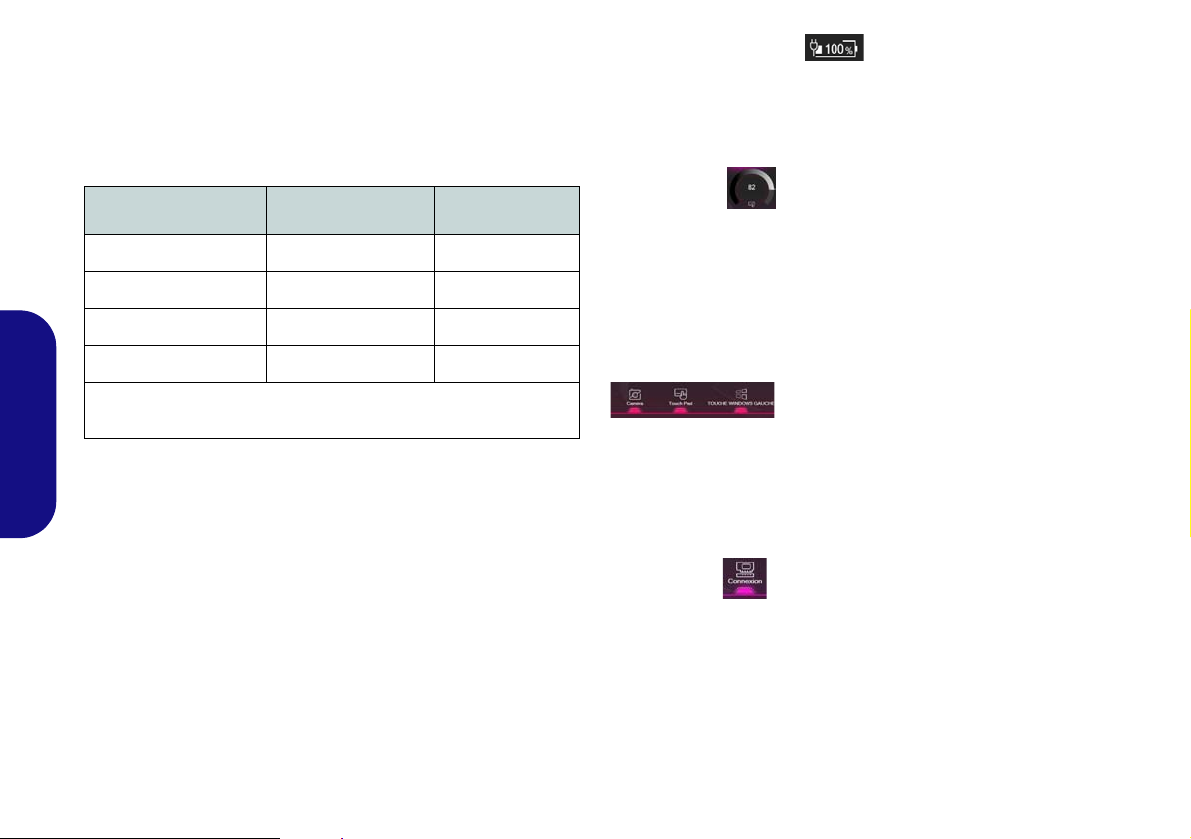
Modes d’alimentation
Vous pouvez définir un Mode d’alimentation en cliquant
sur l'icône appropriée au centre du Control Center. Chaque
mode d'alimentation aura une incidence sur le mode Avion et
l'alimentation de la caméra PC de l'ordinateur.
État d'alimentation (Paramètre de base)
L'icône État d'alimentation indique si vous êtes actuellement alimenté par la batterie, ou par l'adaptateur AC/DC
branché à une prise de courant. La barre d’état d’alimentation indiquera l'état de charge actuel de la batterie.
Mode Mode Avion Caméra PC
Économie d'énergie Activé Désactivé
Silencieux Désactivé Activé
Performances Désactivé Activé
Divertissement* Désactivé Activé
*Cliquez sur le bouton Par défaut dans Divertissement pour réinitialiser les paramètres par défaut pour ce mode.
Français
Luminosité (Paramètre de base)
L'icône Luminosité indiquera le niveau de luminosité actuel
de l'écran. Vous pouvez utiliser la molette pour régler la luminosité de l'écran ou les combinaisons de touches Fn + F8/
F9.
Caméra/Touch Pad/Touche Windows gauche (Paramètre de base)
Cliquez sur ces boutons pour basculer l'état d'alimentation d e
la caméra PC ou du touchpad, ou pour activer/désactiver la
fonction de la touche Windows gauche. Notez que l'état de
l'alimentation du module caméra est également af fecté par l e
mode d'alimentation choisi.
Connexion
Si vous avez inclus la station d'accueil dans votre option
d'achat, le bouton d'amarrage sera mis en surbrillance
lorsque l'ordinateur sera correctement connecté à la station.
88

Bouton Veille (Paramètre de base)
Cliquez sur le bouton Veille Prolongée ou Veille pour que
l'ordinateur entre dans le mode d'économie d'énergie sélectionné (vous recevrez un avertissement avant que le système
passe en mode d'économie d'énergie et vous devrez cliquer
sur OK pour confirmer).
Caps Lock/Scroll Lock/Verrouillage numériqu/
mode Avion (Paramètre de base)
Cliquez sur le bouton pour basculer entre le mode de verrouillage approprié et le mode Avion.
Vitesse du ventilateur (Paramètre de base)
Vous pouvez régler la vitesse du ventilateur sur Maximum
(pleine puissance) ou Automatique à partir de cet élément
du menu. La vitesse du ventilateur s'ajuste automatiquement
pour contrôler la chaleur du CPU. Vous pouvez utiliser le
curseur Décalage pour ajuster les paramètres selon vos pré-
férences. Cependant, vous pouvez ajuster le réglage au
Maximum si vous préférez.
Tous ces paramètres peuvent être supplantés par le sys-
tème, par mesure de sécurité, si une utilisation plus intensive du ventilateur est nécessaire.
Volume (Paramètre de base)
L'icône Volume indiquera le niveau du volume actuel. Vous
pouvez utiliser la molette pour régler le volume ou les combinaisons de touches Fn + F5/F6, ou utiliser les combinaisons de touches Fn + F3 pour couper le volume.
Minuterie de veille du clavier/Luminosité du clavier (Périphérique à LED)
(Pour les claviers à LED blanche)
Activez puis sélectionnez la durée pendant laquelle le système est inactif avant que la LED du clavier n'entre en mode
veille (c'est-à-dire que l'éclairage du clavier LED s'éteigne
pour économiser de l'énergie).
la luminosité du clavier.
Vous pouvez également régler
Français
89

Carte du système: Vues de face, arrière, dessous et dessus
Amarrage
Si votre achat inclut la station d'accueil, ouvrez le loquet du capot du port d'amarrage et alignez
l'ordinateur avec l'espace réservé sur la station d'accueil (voir la documentation de l’utilisateur qui
accompagne la station d'accueil pour tous les détails de la procédure d'amarrage).
Figure 6
Vues de face, arrière, des-
sous et dessus
1. Indicateurs LED
2. Batterie
3. Port d'amarrage
4. Ventilation
5. Couvercle de baie de
composant
6. Haut-parleurs
7. S tation d'accueil
(Optionnelle)
Face
Arrière
3
5
1
2
4
6 6
2
4
44
7
Français
90

Carte du système: Vues de gauche et droite
Figure 7
Vues de gauche et droite
1. Prise d’entrée DC
2. Port moniteur externe
3. Prise réseau RJ-45
4. Port USB 3.0 (USB 3.1
Gen 1) alimenté
5. Port USB 3.0 (USB 3.1
Gen 1)
6. Ventilation
7. Prise de sortie HDMI
8. Mini DisplayPort
9. Port USB 3.1 Gen 2
Type-C
Ou
(Option d’usine) Port
Thunderbolt 3
10. Lecteur de carte multien-1
11. Port USB 2.0
12. Prise d'entrée de
microphone
13. Prise combo de sortie
casque et S/PDIF
14. Baie de périphérique
optique
15. Trou d’ejection
d’urgence
16. Lecteur de carte à puce
(Optionnel)
17. Fente de verrouillage de
sécurité
Bottom
Capot du port d’amarrage
Si votre option d'achat inclut la station d'accueil,
pensez à maintenir le couvercle fermé lorsque
l'ordinateur n'est pas amarré à la station. Ceci
permettra d’empêcher les corps étrangers et la
poussière de pénétrer dans la zone de contact.
Si votre option d'achat n'inclut pas la station
d'accueil, un insert sera fourni pour empêcher
l'ouverture accidentelle du port d'amarrage. Ne
tentez pas d'ouvrir le couvercle ni d'enlever l'insert de ce boîtier.
Surchauffe
Afin de ne pas causer une surchauffe de votre
ordinateur, verifiez que rien ne bouche la (les)
ventilation(s) quand le systeme est allumé.
Gauche
Droit
Port USB alimenté
Lorsque le port USB 3.0 alimenté est
activé il fournit du courant (pour charger
les appareils uniquement, pas pour les
faire fonctionner) lorsque le système est
éteint mais toujours alimenté par l'adaptateur AC/DC branché sur une prise qui fonctionne ou alimenté par la batterie avec un
niveau de capacité supérieur à 20% (ceci
peut ne pas fonctionner avec certains appareils - voir la page 100 ). Basculer l’alimentation sur ce port en utilisant la
combinaison Fn + bouton d’alimentation.
4
1
8
9
3
5
2
4
10
13
6
15
14
7
12
11
16
17
Français
91
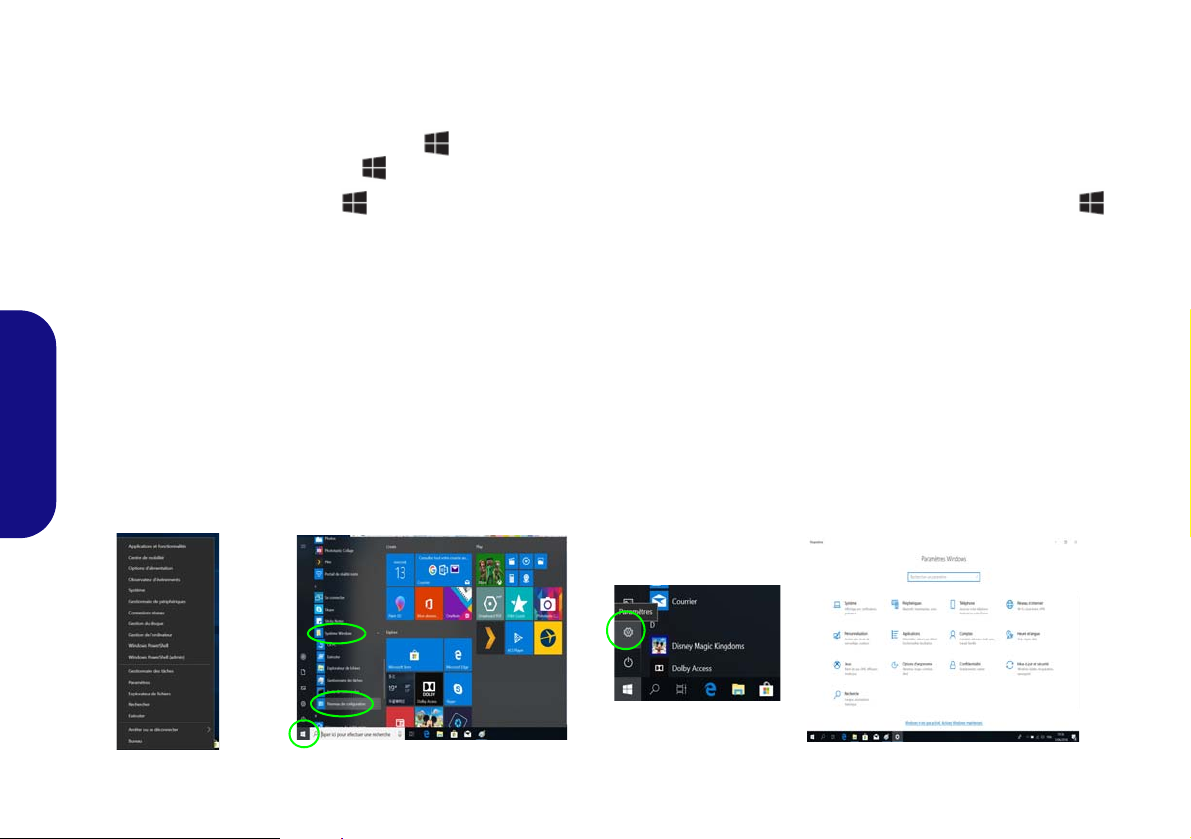
Menu Démarrer, Menu contextuel, Barre des tâches, Panneau de
Figure 8 - Menu Démarrer, Menu contextuel, Barre des tâches, Panneau de Configuration et Paramètres
Configuration et Paramètres de Windows 10
La plupart des applications, panneaux de configuration, utilitaires et programmes dans Windows 10 sont accessibles depuis
le Menu Démarrer en cliquant sur l'icône dans la barre des tâches dans le coin inférieur gauche de l'écran (ou en appuyant
sur la Touche du logo Windows sur le clavier).
Faites un clic droit sur l'icône du Menu Démarrer (ou utilisez la combinaison de touches Touche du logo Windows
+ X) pour faire apparaître un menu contextuel avancé de fonctionnali tés utiles telles que Appl ications et fonctio nnalités, Options d'alimentation, Gestionnaire de tâches, Rechercher, Explorateur de fichiers, Gestionnaire de périphériques et
Connexions réseau.
La zone de notification de la barre des tâches se trouve en bas à droite de l'écran. Certains panneaux de configuration et certaines applications auxquels il est fait référence tout au long de ce manuel sont accessibles à partir d'ici.
T out au long de ce manuel, vous verrez une instruction pour ouvrir le Panneau de Configuration. Pour accéder au Panneau de
configuration, sélectionnez Panneau de configuration sous l'élément Système Windows dans le Menu Démarrer.
L'élément Paramètres dans le Menu Démarrer (et aussi comme une application) vous donne un accès rapide à un certain
nombre de panneaux de configuration de paramètres du système vous permettant de régler les paramètres pour Système, Pé-
Français
riphériques, Téléphone, Réseau et Internet, Personnalisation, Application s, Comptes, Heure et langue, Jeux, Op tions d'er gonomie, Confidentialité, Mise à jour et sécurité et Recherche.
92

Caractéristiques vidéo
Figure 9
Projeter
Le système comporte un GPU intégré Intel. Vous pouvez
permuter les dispositifs d'affichage et configurer les options
d'affichage depuis le panneau de contrôle Affichage dans
Windows, à partir du moment où le pilote vidéo est installé.
Pour accéder au panneau de contrôle Affichage:
1. Cliquez-droit sur le bureau et sélectionnez Paramètres d'affichage dans le menu.
2. Choisissez les paramètres d’affichage requis dans les menus.
Pour accéder au Panneau de configuration des graphiques
UHD Intel®:
1. Cliquez-droit sur le bureau et sélectionnez Paramètres graphiques Intel® dans le menu.
OU
2. Cliquez sur l'icône dans la zone de notification de la barre des
tâches du bureau et sélectionnez Paramètres graphiques Intel®
dans le menu.
Périphériques d’affichage
Vous pouvez utiliser des écrans externes connectés à la prise
de sortie HDMI et/ou au Mini DisplayPort et/ou au port moniteur externe. Consultez le manuel de votre périphérique
d'affichage pour connaître les formats pris en charge.
Dans Windows il est possible de configurer rapidement des
écrans externes dans le menu Projeter (appuyez sur la
Touche du logo Windows et la touche P ou appuyez sur
la combinaison de touches Fn + F7).
Pour configurer les affichages en utilisant le menu Projeter:
1. Connectez votre périphérique d'affichage
externe au port approprié, puis allumez-le.
2. Appuyez sur la combinaison de touches
+ P (ou Fn + F7).
3. Cliquez sur l'une des
options du menu pour
sélectionner Écran du
PC uniquement,
Dupliquer, Étendre
ou Deuxième écran
uniquement.
Français
93

Caractéristiques audio
Réglages du Volume Sonore
Le niveau du volume sonore aussi peut également être réglé à l'aide du contrôle de volume dans Windows. Cliquez
sur l'icône Haut-parleurs dans la barre des tâches pour
vérifier le réglage.
Figure 10 - Options d’alimentation
Vous pouvez configurer les options audio sur votre ordinateur
à partir du panneau de configuration
Le volume peut être réglé à l'aide de la combinaison de
touches Fn + F5/F6.
Son
dans
Windows
.
Options d’alimentation
Le panneau de configuration Options d'alimentation de
Windows vous permet de configurer la gestion d'alimentation de votre ordinateur. Vous pouvez économiser de l'énergie à l'aide de modes de gestion de l'alimentation et
configurer les options pour le bouton d'alimentation, bou-
ton de veille (Fn + F12), couvercle de l'ordinateur (lorsqu'il est fermé), écran et mode Veille (l'état d'économie
d'énergie par défaut) dans le menu de gauche.
Français
94
Cliquez sur Créer un mode de gestion d'alimentation dans
le menu gauche et sélectionnez les options pour créer un nouveau mode. Cliquez sur Modifier les paramètres du mode
et cliquez sur Modifier les paramètres d'alimentation
avancés pour accéder à plus d'options de configuration.

Installation du pilote
Directives générales pour
l'installation du pilote
D'une manière générale,
suivez les instructions par
défaut à l'écran pour chaque
pilote (par exemple Suivant
> Suivant > Terminer) à
moins que vous ne soyez un
utilisateur avancé. Dans la
plupart des cas, un redémarrage est nécessaire
pour installer le pilote.
Assurez-vous que les modules (par exemple, WLAN
ou Bluetooth) sont allumés
avant d'installer le pilote correspondant.
Windows Update
Après avoir installé tous les
pilotes vérifiez que vous
avez activé Windows
Update afin d'obtenir toutes
les dernières mises à jour de
sécurité etc. (toutes les
mises à jour incluront les
derniers correctifs de Microsoft).
Installation des pilotes et alimentation
Lors de l'installation des pilotes assurez-vous
que votre ordinateur est alimenté par l'adaptateur CA/CC connecté à une source d'alimentation. Certains pilotes consomment une quantité
importante d'énergie pendant la procédure
d'installation, et si la capacité restante de la batterie n'est pas suffisante cela peut provoquer
l'arrêt du système et entraîner des problèmes
de système (à noter qu'il n'y a pas ici de problème de sécurité en cause, et la batterie sera
rechargeable en 1 minute).
Figure 11 - Installation du pilote
Le disque Device Drivers & Utilities + User’s Manual contient les pilotes et les utilitaires
nécessaires pour un bon fonctionnement de votre ordinateur. Cette installation aura probablement déjà été faite pour vous. Si ce n'est pas le cas, insérez le disque et cliquez sur Install
Drivers (bouton), ou Option Drivers (bouton) pour accéder au menu des pilotes Option-
nels. Installez les pilotes en respectant l'ordre indiqué dans la Figure 11. Cliquez pour sé-
lectionner les pilotes que vous désirez installer (vous devez noter les pilotes lorsque vous
les installez). Remarque: Si vous devez réinstaller un pilote, vous devez d’abord le désinstaller.
Installation manuelle du pilote
Cliquez le bouton Browse CD/DVD dans l'application Drivers Installer et naviguer jus-
qu'au fichier exécutable dans le dossier de pilote approprié.
Si l’assistant Nouveau matériel détecté apparaît pendant la procédure d'installation, cliquez
sur Annuler pour fermer l’assistant, et suivez la procédure d'installation comme indiqué.
Français
95

Lecteur d'empreintes digitales
Problèmes de connexion par empreintes digitales
Si, sur l'écran de bienvenue de Windows, le lecteur d'empreintes digitales ne parvient pas à reconnaître l'empreinte
3 fois il bloquera alors l'accès à l'ordinateur. Dans ce cas,
vous devrez utiliser votre code PIN (le code PIN utilisé lors
de la configuration initiale du lecteur d'empreintes digitales) pour accéder à l'ordinateur. Vous pouvez également
vous connecter en utilisant votre mot de passe Windows.
Après avoir utilisé le code PIN (ou le mot de passe Windows) pour accéder à l'ordinateur, vous pouvez aller dans
Paramètres > Comptes > Options de connexion si vous
souhaitez modifier les paramètres.
Figure 12
Comptes -
Options de
connexion
Enregistrez vos empreintes digitales comme indiqué ci-dessus avant utilisation. Le module de lecteur d'empreintes digitales utilise la configuration Options de connexion du
Compte Windows.
Français
Configuration du module d'empreinte digitale
1. Cliquez sur l'élément Paramètres dans le menu Démarrer.
2. Cliquez sur Comptes et cliquez sur Options de connexion.
3. Vous devrez ajouter un mot de passe Windows (cliquez sur
Ajouter sous Mot de passe).
4. Après avoir ajouté le mot de passe, vous devrez ajouter
également un code PIN.
5. Sous Windows Hello cliquez sur Configurer sous Empreinte
digitale.
6. L'assistant vous guidera dans le processus de configuration pour
enregistrer vos empreintes digitales.
7. Vous serez invité à toucher le lecteur d'empreintes digitales
plusieurs fois (cela peut être supérieur à 20 fois).
8. Essayez de présenter différentes parties de votre doigt dans
différentes positions.
9. Cliquez sur Fermer lorsque vous avez terminé.
10. Vous pouvez choisir d'Ajouter un autre doigt (ce qui est
recommandé) ou de Supprimer la lecture actuelle de l'empreinte.
11. Vous pouvez maintenant toucher le lecteur d'empreintes digitales
pour ouvrir une session sur l'ordinateur.
96
