Page 1

V18.2.00
Page 2
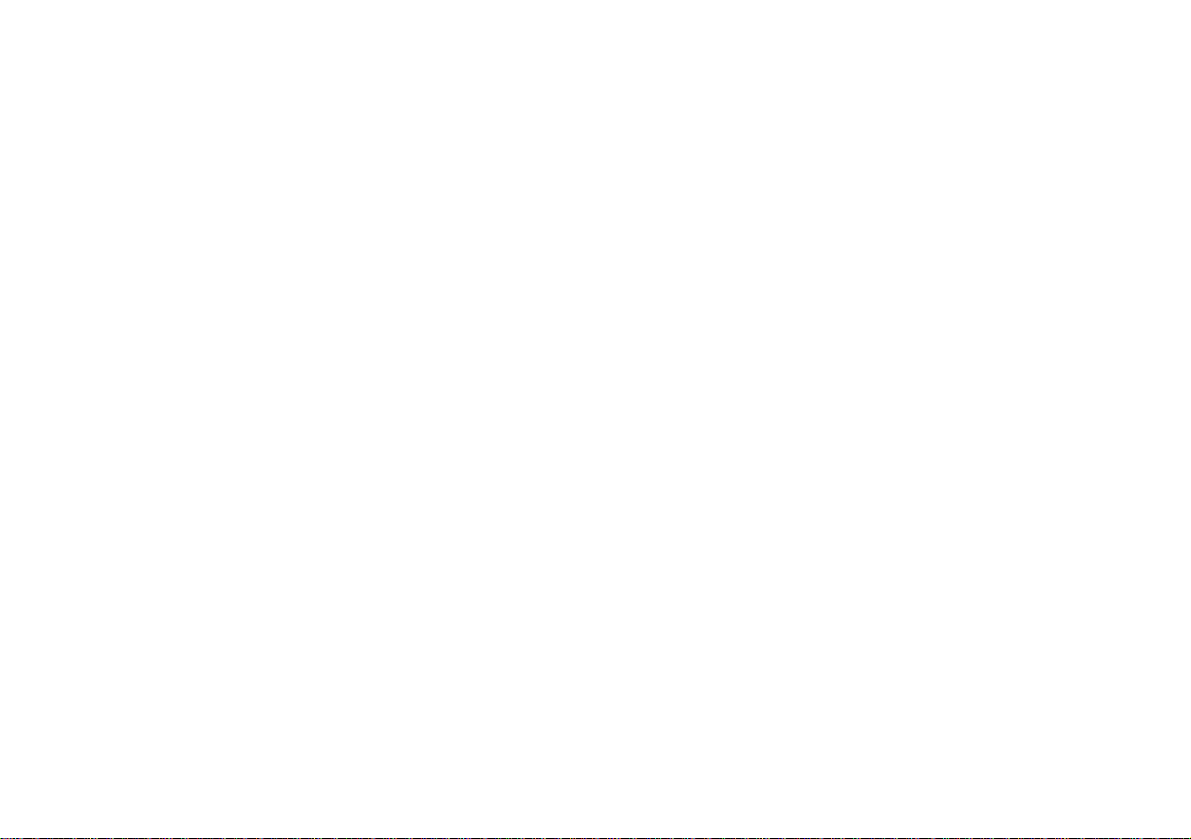
Page 3
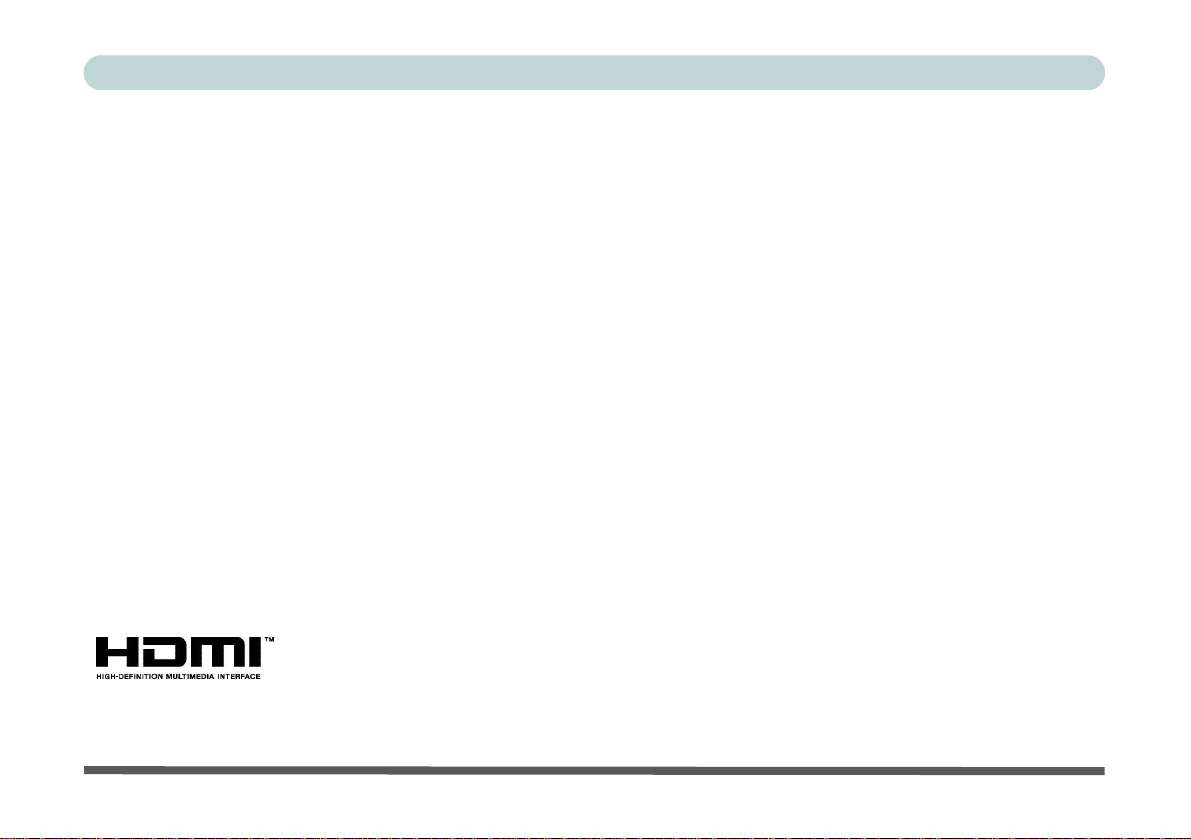
Preface
Notice
The company reserves the right to revise this publication or to change its contents without notice. Information
contained herein is for reference only and does not constitute a commitment on the part of the manufacturer or
any subsequent vendor. They assume no responsibility or liability for any errors or inaccuracies that may appear
in this publication nor are they in anyway responsible for any loss or damage resulting from the use (or misuse)
of this publication.
This publication and any accompanying software may not, in whole or in part, be reproduced, translated, transmitted or reduced to any machine readable form without prior consent from the vendor, manufacturer or creators
of this publication, except for copies kept by the user for backup purposes.
Brand and product names mentioned in this publication may or may not be copyrights and/or registered trademarks of their respective companies. They are mentioned for identification purposes only and are not intended
as an endorsement of that product or its manufacturer.
©October 2018
Trademarks
Intel, Pentium and Intel Core are trademarks/registered trademarks of Intel Corporation.
I
Page 4
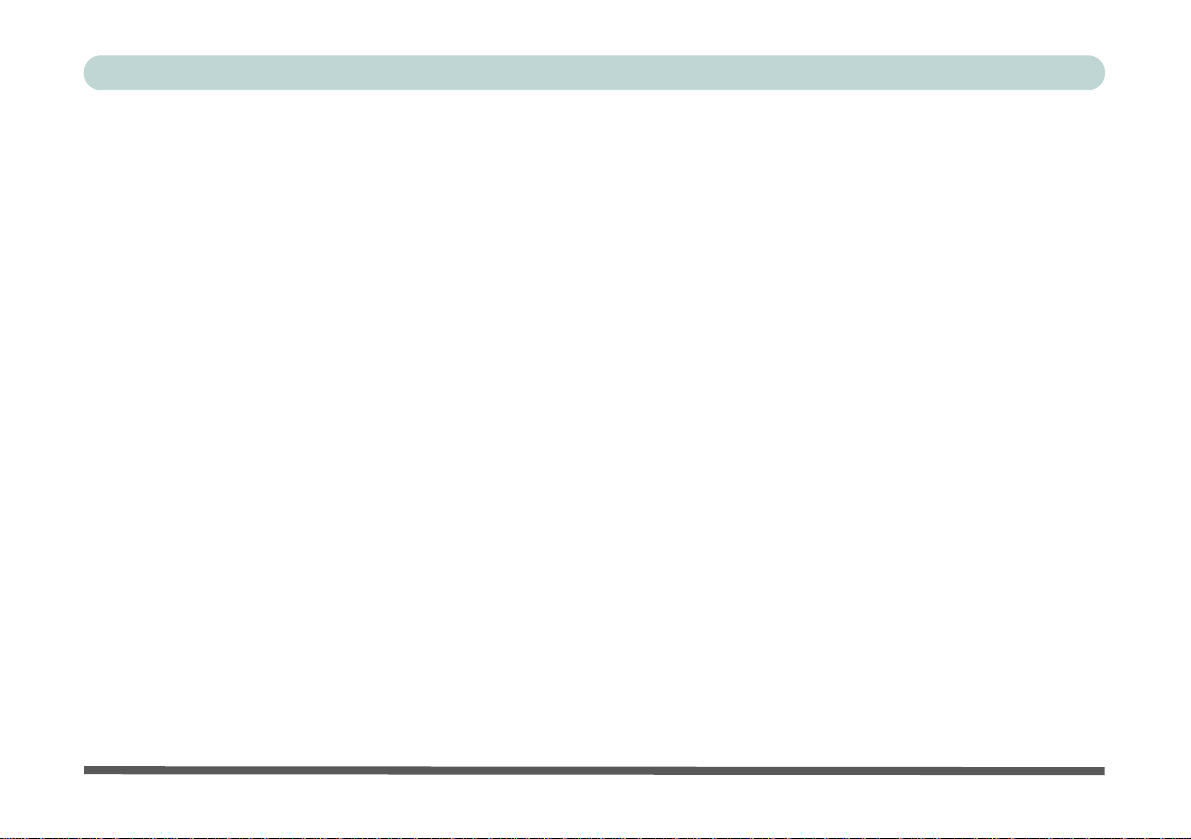
Preface
R&TTE Directive
This device is in compliance with the essential requirements and other relevant provisions of the R&TTE Directive 1999/5/EC.
This device will be sold in the following EEA countries: Austria, Italy, Belgium, Liechtenstein, Denmark, Luxembourg, Finland, Netherlands, France, Norway, Germany, Portugal, Greece, Spain, Iceland, Sweden, Ireland,
United Kingdom, Cyprus, Czech Republic, Estonia, Hungary, Latvia, Lithuania, Malta, Slovakia, Poland, Slovenia.
ErP Off Mode Power Consumption Statement:
The figures below note the power consumption of this computer in compliance with European Commission (EC)
regulations on power consumption in off mode:
• Off Mode < 0.5W
II
Page 5
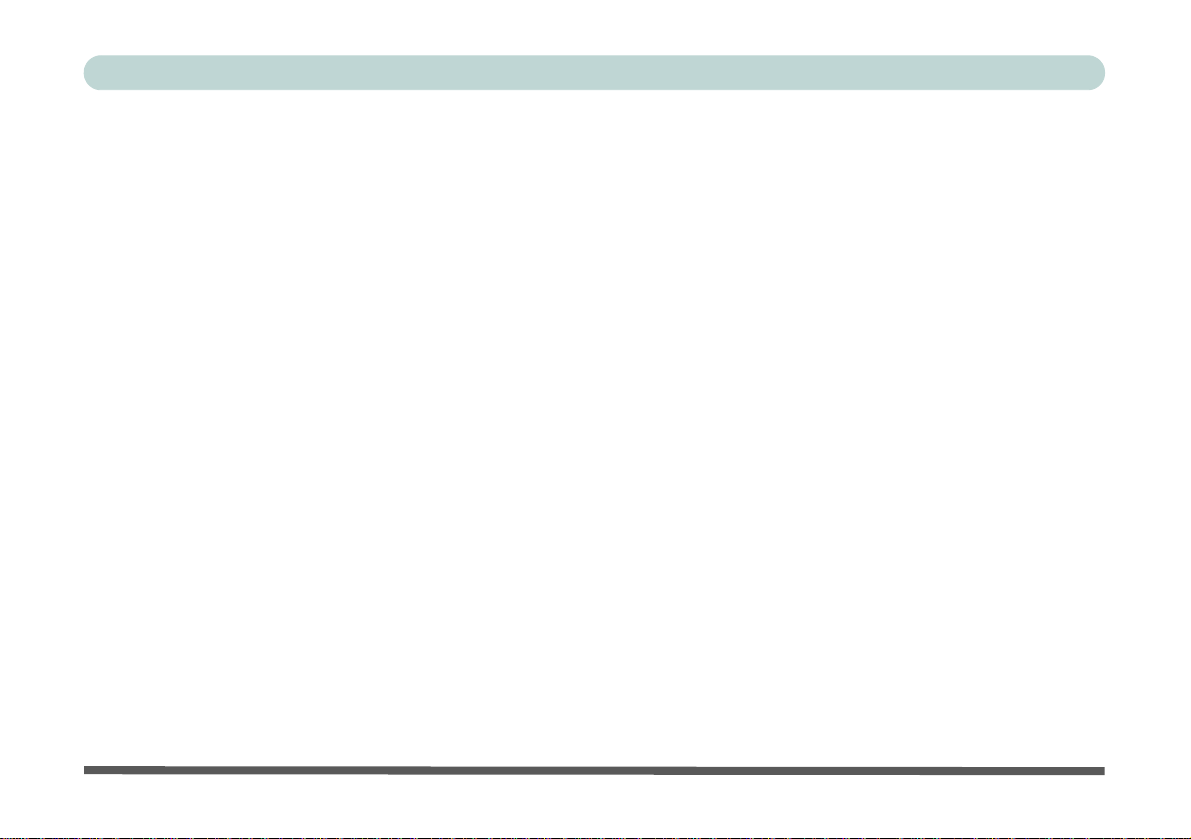
Preface
CE Marking
This device has been tested to and conforms to the regulatory requirements of the European Union and has attained CE Marking. The CE Mark is a conformity marking consisting of the letters “CE”. The CE Mark applies
to products regulated by certain European health, safety and environmental protection legislation. The CE Mark
is obligatory for products it applies to: the manufacturer affixes the marking in order to be allowed to sell his
product in the European market.
This product conforms to the essential requirements of the R&TTE directive 1999/5/EC in order to attain CE
Marking. A notified body has determined that this device has properly demonstrated that the requirements of the
directive have been met and has issued a favorable certificate of expert opinion. As such the device will bear the
notified body number 0560 after the CE mark.
The CE Marking is not a quality mark. Foremost, it refers to the safety rather than to the quality of a product.
Secondly, CE Marking is mandatory for the product it applies to, whereas most q uality marking s are vo lu ntary.
III
Page 6
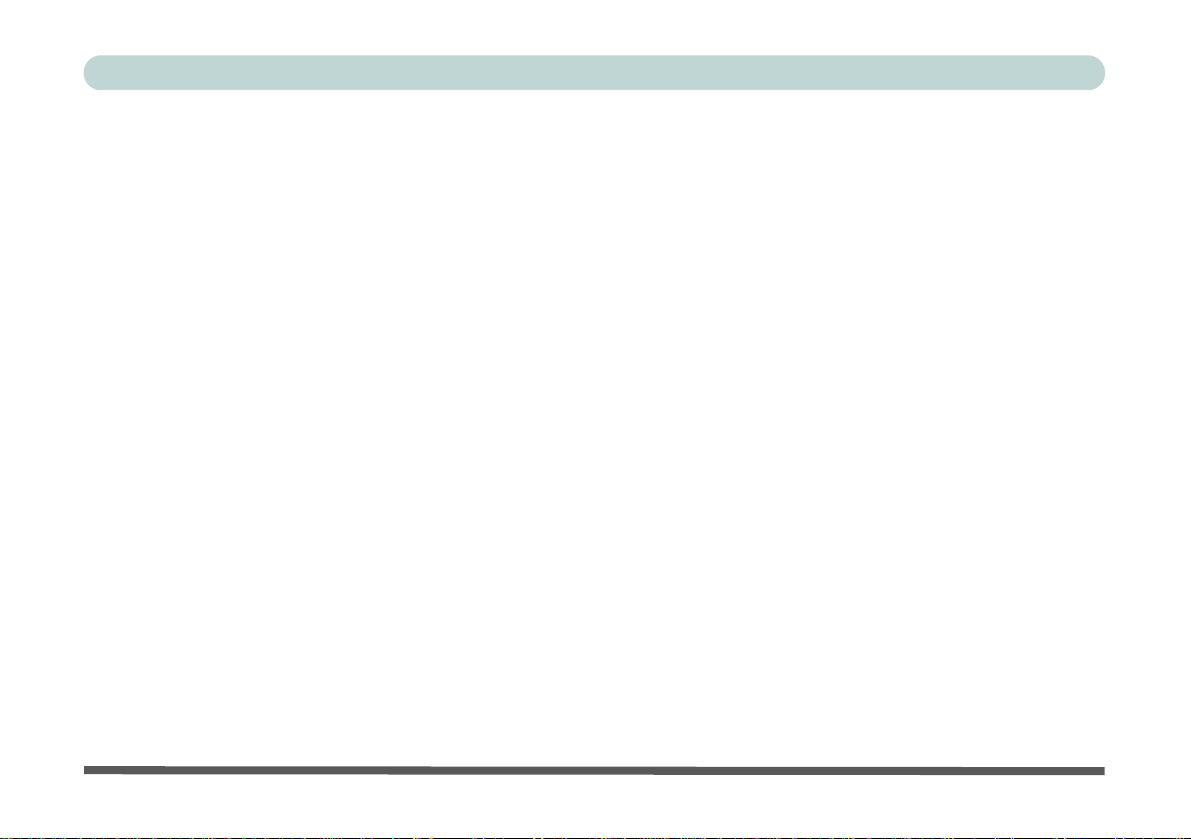
Preface
FCC Statement
(Federal Communications Commission)
You are cautioned that changes or modifications not expressly approved by the party responsible for compliance
could void the user's authority to operate the equipment.
This equipment has been tested and found to comply with the limits for a Class B digital device, pursuant to Part
15 of the FCC Rules. These limits are designed to provide reasonable protection against harmful interference in
a residential installation. This equipment generates, uses and can radiate radio frequency energy and, if not installed and used in accordance with the instructions, may cause harmful interference to radio communications.
However, there is no guarantee that interference will not occur in a particular installation. If this equipment does
cause harmful interference to radio or television reception, which can be determined by turning the equipment
off and on, the user is encouraged to try to correct the interference by one or more of the following measures:
• Re orient or relocate the receiving antenna.
• Increase the separation between the equipment and receiver.
• Connect the equipment into an outlet on a circuit different from that to which the receiver is connected.
• Consult the service representative or an experienc ed radio/TV technician for help.
Operation is subject to the following two conditions:
1. This device may not cause interference.
And
2. This device must accept any interference, including interfer ence that may cause undesired operation of the
device.
IV
Page 7
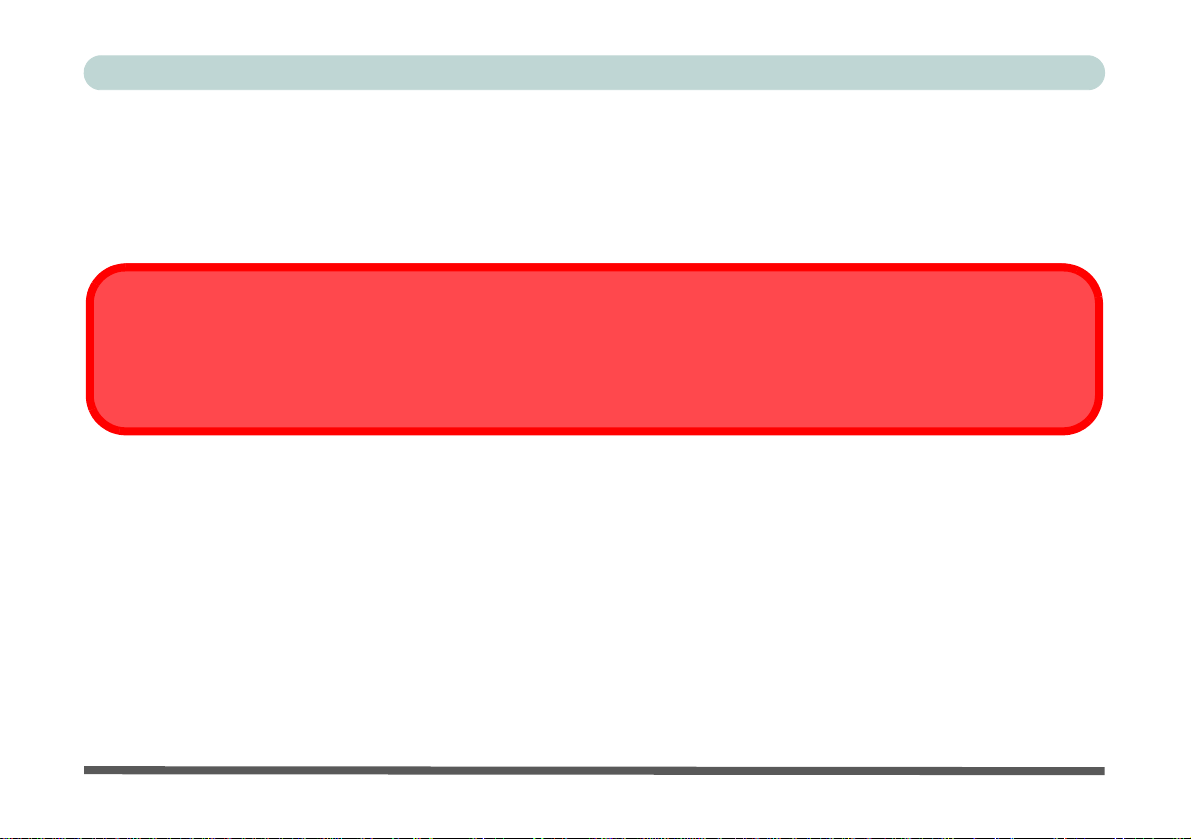
FCC RF Radiation Exposure Statement:
Warning
Use only shielded cables to connect I/O devices to this equipment. You are cautioned that changes or modifications not expressly approved by the manufacturer for compliance with the above standard s could void your authority to operate the
equipment.
1. This Transmitter must not be co-located or operating in conjunction with any other antenna or transmitter.
2. This equipment complies with FCC RF radiation exposure limits set forth for an uncontrolled environment. This
equipment should be installed and operated with a minimum distance of 20 centimeters between the radiator
and your body.
Preface
V
Page 8

Preface
IMPORTANT SAFETY INSTRUCTIONS
Follow basic safety precautions, including those listed below, to reduce the risk of fire, electric shock, and injury
to persons when using any electrical equipment:
1. Do not use this product near water, for example n ear a ba th tub, wash bowl, kitchen sink or laundry tu b, in a wet
basement or near a swimming pool.
2. Avoid using this equipment with a telephone line (other than a cordless type) during an electrical storm. There
may be a remote risk of electrical shock from lightning.
3. Do not use the telephone to report a gas leak in the vicinity of the leak.
4. Use only the power cord and batteries indicated in this manual. Do not dispose of batteries in a fire. They may
explode. Check with local codes for possible special disposal instructions.
5. This product is intended to be supplied by a Listed Power Unit according to the model’s requirements:
• Full Range AC/DC Adapter - AC Input of 100 - 240V, 50 - 60Hz, DC Output of 19V, 3.42A (65 Watts) minimum AC/
DC Adapter.
This Computer’s Optical Device is a Laser Class 1 Product
VI
Page 9
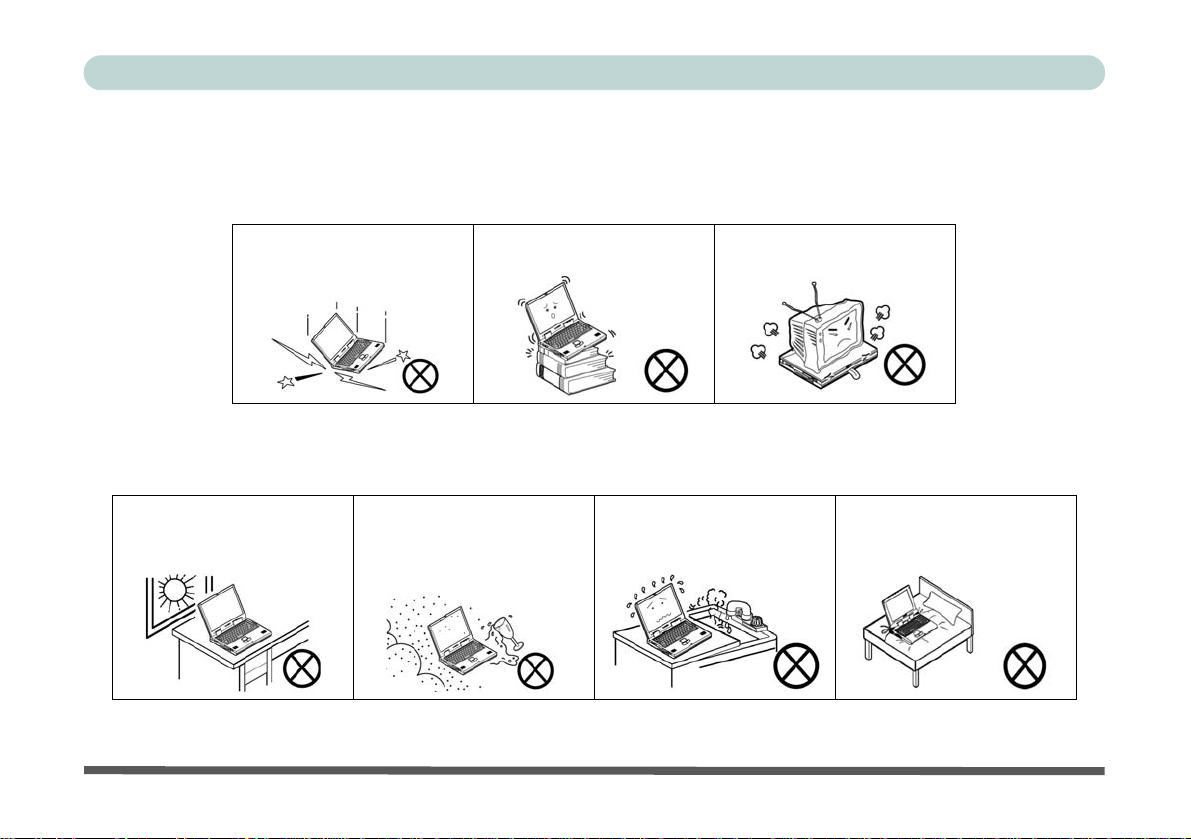
Preface
Instructions for Care and Operation
The notebook computer is quite rugged, but it can be damaged. To prevent this, follow these suggestions:
1. Don’t drop it, or expose it to shock. If the computer falls, the case and the components could be damaged.
Do not expose the computer
to any shock or vibration.
Do not place it on an unstable
surface.
Do not place anything heavy
on the computer.
2. Keep it dry, and don’t overheat it. Keep the computer and power supply away from any kind of heating ele-
ment. This is an electrical appliance. If water or any other liquid gets into it, the computer could be badly damaged.
Do not expose it to excessive
heat or direct sunlight.
Do not leave it in a place
where foreign matter or moisture may affect the system.
Don’t use or store the computer in a humid environment.
Do not place the computer on
any surface that will block the
Vents/Fan Intakes.
VII
Page 10
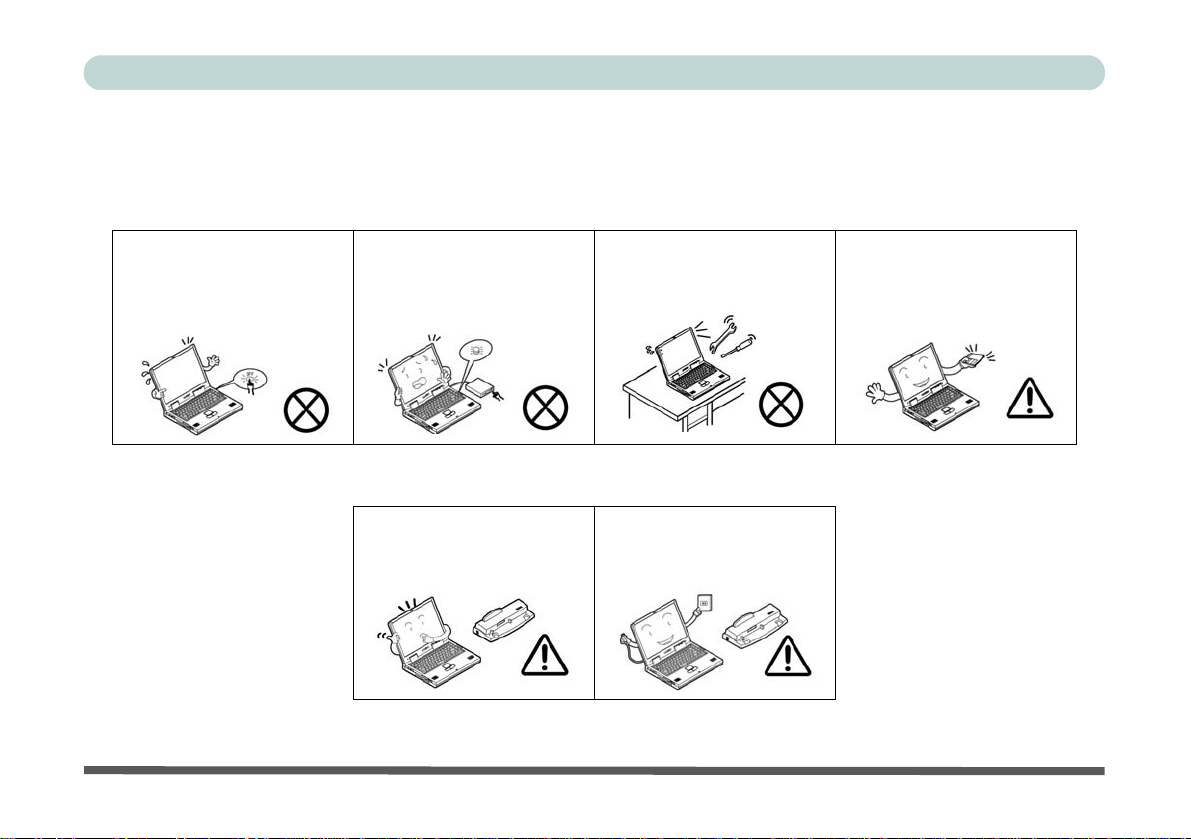
Preface
3. Avoid interference. Keep the computer away from high capacity transformers, electric motors, and other
strong magnetic fields. These can hinder proper performance and damage your data.
4. Follow the proper workin g procedu res for t he computer. Shut the computer down properly and don’t forget
to save your work. Remember to periodically save your data as data may be lost if the battery is depleted.
Do not turn off the power
until you properly shut down
all programs.
Do not turn off any peripheral
devices when the computer is
on.
5. Take care when using peripheral devices.
Use only approved brands of
peripherals.
VIII
Do not disassemble the computer by yourself.
Unplug the power cord befor e
attaching peripheral devices.
Perform routine maintenance
on your computer.
Page 11
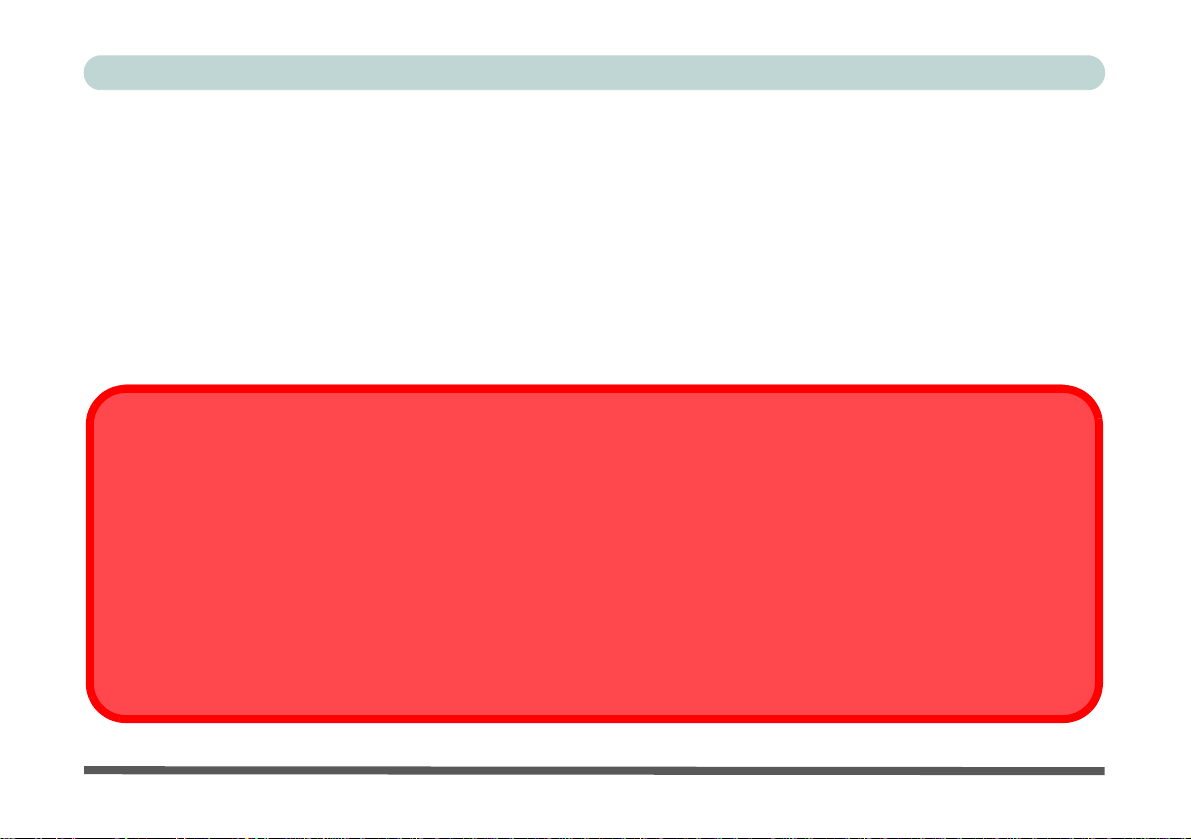
Servicing
Bottom Cover Removal Warning
Do not remove any cover(s) and /or screw(s) for the purposes of device upgrade as this may violate the terms of your warranty. If you need to replace/remove the hard disk/RAM/optical device etc., for any reason, ple ase contact your distribu tor/
supplier for further information.
Removal Warning (For Service Personnel)
When removing any cover(s) and screw(s) for the purposes of device upg rade, remember to replace the cover(s) and
screw(s) before restoring power to the system.
Also note the following when the cover is removed:
• Hazardous moving parts.
• Keep away from moving fan blades.
Do not attempt to service the computer yourself. Doing so may violate your warranty and may expose you and
the computer to electric shock. Refer all servicing to authorized service personnel. Unplug the computer from
the power supply. Then refer servicing to qualified service personnel under any of the following conditions:
• When the power cord or AC/DC adapter is damaged or frayed.
• If the computer has been exposed to rain or other liquids.
• If the computer does not work normally when you follow the operating instructions.
• If the computer has been dropped or damaged (do not touch the poisonous liquid if the LCD panel breaks).
• If there is an unusual odor, heat or smoke coming from your computer.
Preface
IX
Page 12
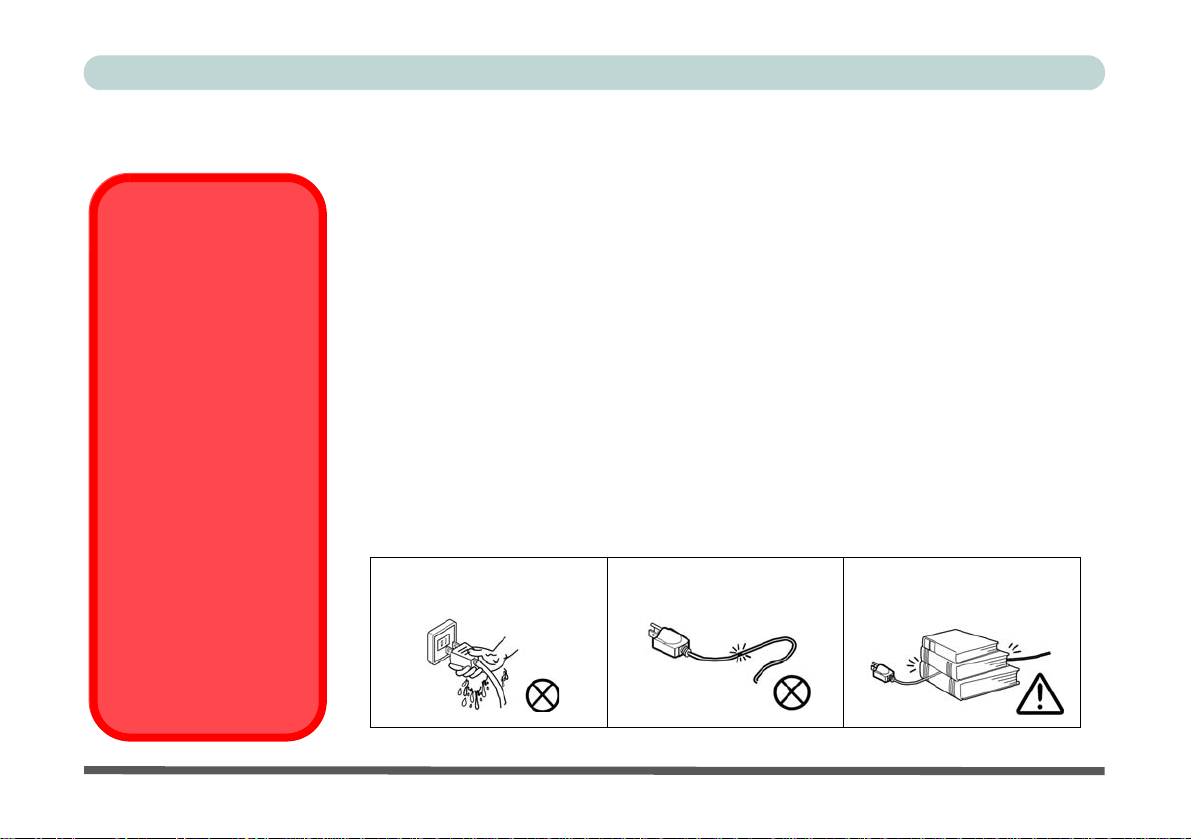
Preface
Power Safety Warning
(For Service
Personnel)
Before you undertake
any upgrade procedures, make sure that
you have turned off the
power, and disconnected all peripherals and
cables (including telephone lines and power
cord).
You must also remove
your battery in order to
prevent accidentally
turning the machine on.
Before removing the
battery disconnect the
AC/DC adapter from
the computer.
Power Safety
The computer has specific power requirements:
• Only use a power adapter approved for use with this computer.
• Your AC/DC adapter may be designed for international travel but it still requires a
steady, uninterrupted power supply. If you are unsure of your local power specifications, consult your service representative or local power company.
X
• The power adapter may have either a 2-prong or a 3-prong grounded plug. The third
prong is an important safety feature; do not defeat its purpose. If you do not have access
to a compatible outlet, have a qualified electrician install one.
• When you want to unplug the powe r co rd, be sure to di sconn ect it b y the plug head , no t
by its wire.
• Make sure the socket and any extension cord(s) you use can support the total current
load of all the connected devices.
• Before cleaning the computer, make sure it is disconnected from any external power
supplies (i.e. AC/DC adapter or car adapter).
Do not plug in the power
cord if you are wet.
Do not use the power cord if
it is broken.
Do not place heavy objects
on the power cord.
Page 13
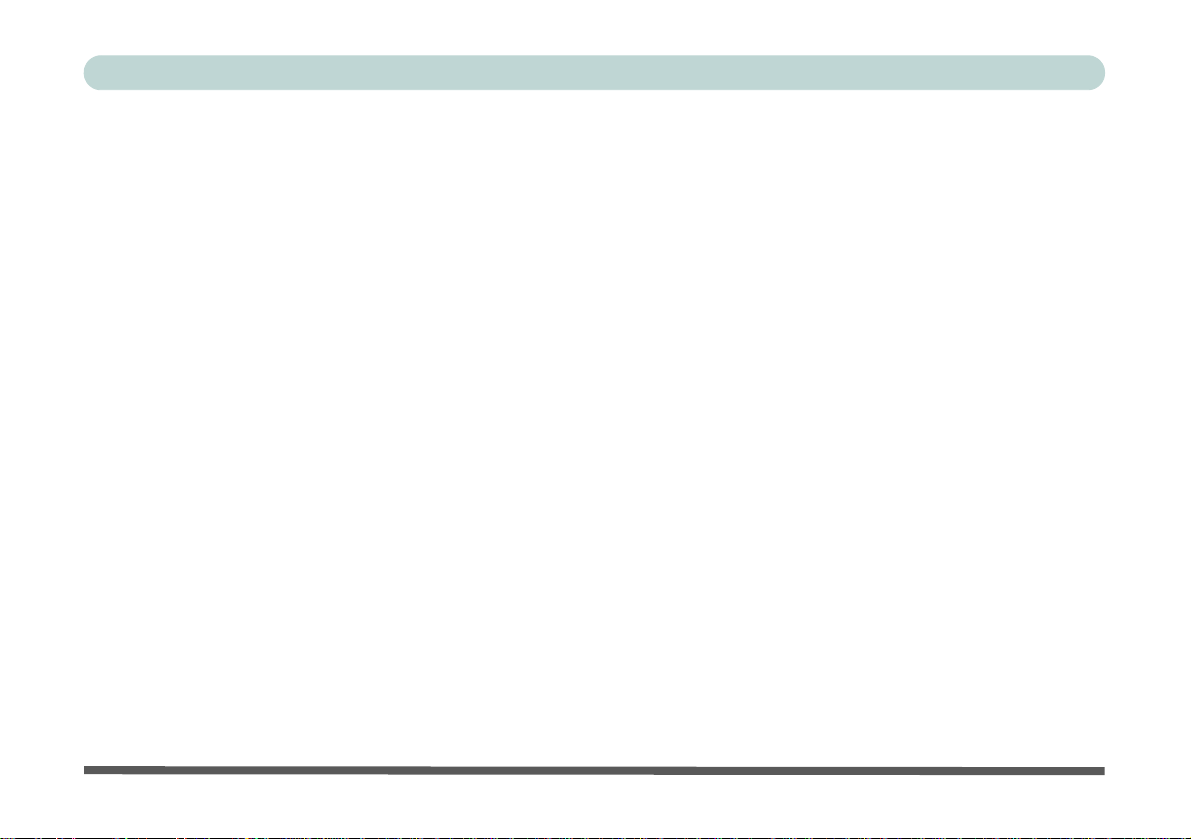
Preface
Polymer/Lithium-Ion Battery Precautions
Note the following information which is specific to Polymer/Lithium-Ion batteries only, and where applicable,
this overrides the general battery precaution information overleaf.
• Polymer/Lithium-Ion batteries may experience a slight expansion or swelling, however this is part of the battery’s
safety mechanism and is not a cause for concern.
• Use proper handling procedures when using Polymer/Lithium-Ion batteries. Do not use Polymer/Lithium-Ion batteries
in high ambient temperature environments, and do not store unused batteries for extended periods.
• If you are working in areas of low temperature use the AC/DC adapter to power the computer.
See also the general battery precautionary information overleaf for further information.
XI
Page 14
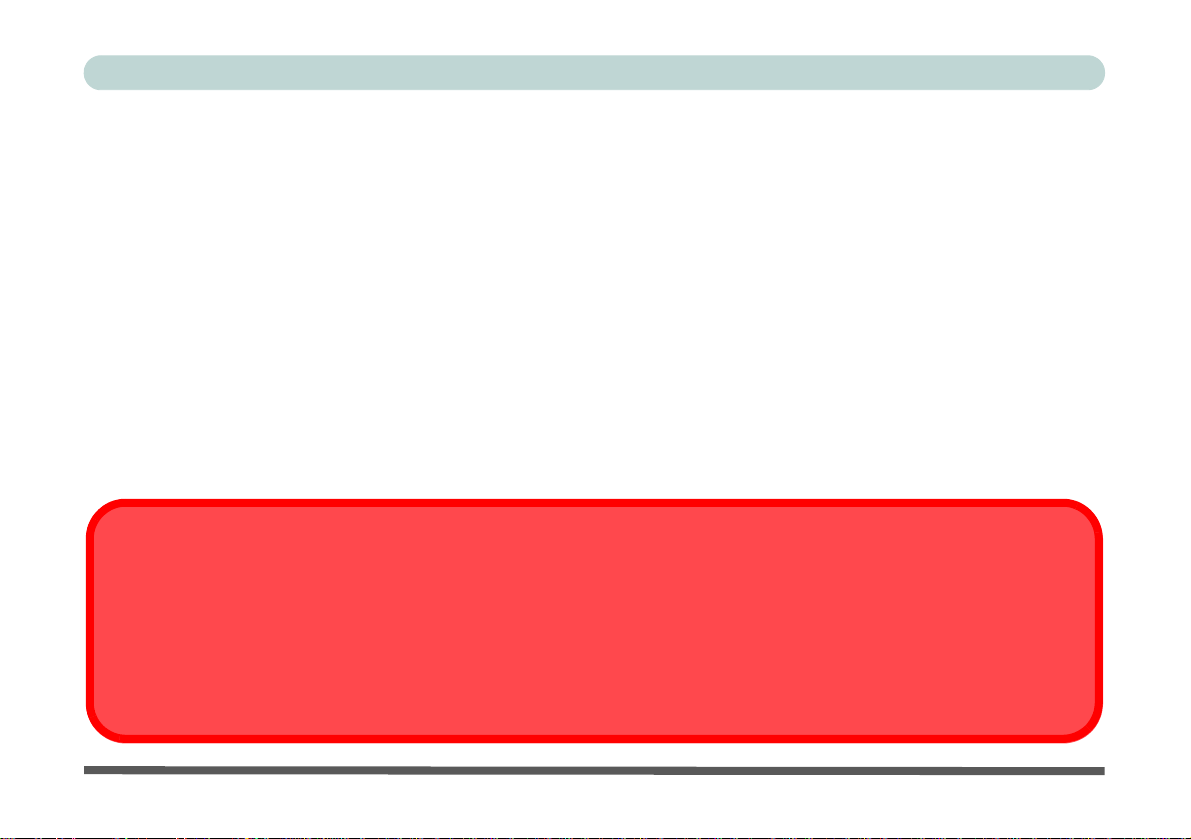
Preface
Battery Disposal & Caution
The product that you have purchased contains a rechargeable battery. The battery is recyclable. At the end of its useful life,
under various state and local laws, it may be illegal to dispose of this battery in to the municipal waste stream. Check with
your local solid waste officials for details in your area for recycling options or proper disposal.
Danger of explosion if battery is incorrectly replaced. Replace only with the same or equivalen t type recommended by the
manufacturer. Discard used battery according to the manufacturer’s instructions.
General Battery Precautions
• Only use batteries designed for this computer. The wrong battery type may explode, leak or damage the computer.
• Do not remove any batteries from the computer while it is powered on.
• Do not continue to use a battery that has been dropped, or that appears damaged (e.g. bent or twisted) in any way. Even
if the computer continues to work with a damaged battery in place, it may cause circuit damage, which may possibly
result in fire.
• If you do not use the battery for an extended period, then remove the battery from the computer for storage.
• Recharge the batteries using the notebook’s system. Incorrect recharging may make the battery explode.
• Do not try to repair a battery pack. Refer any battery pack repa ir or replacemen t to you r service repre sentati ve or qu alified service personnel.
• Keep children away from, and promptly dispose of a damaged battery. Always dispose of batteries carefully. Batteries
may explode or leak if exposed to fire, or improperly handled or discarded.
• Keep the battery away from metal appliances.
• Affix tape to the battery contacts before disposing of the battery.
• Do not touch the battery contacts with your hands or metal objects.
XII
Page 15
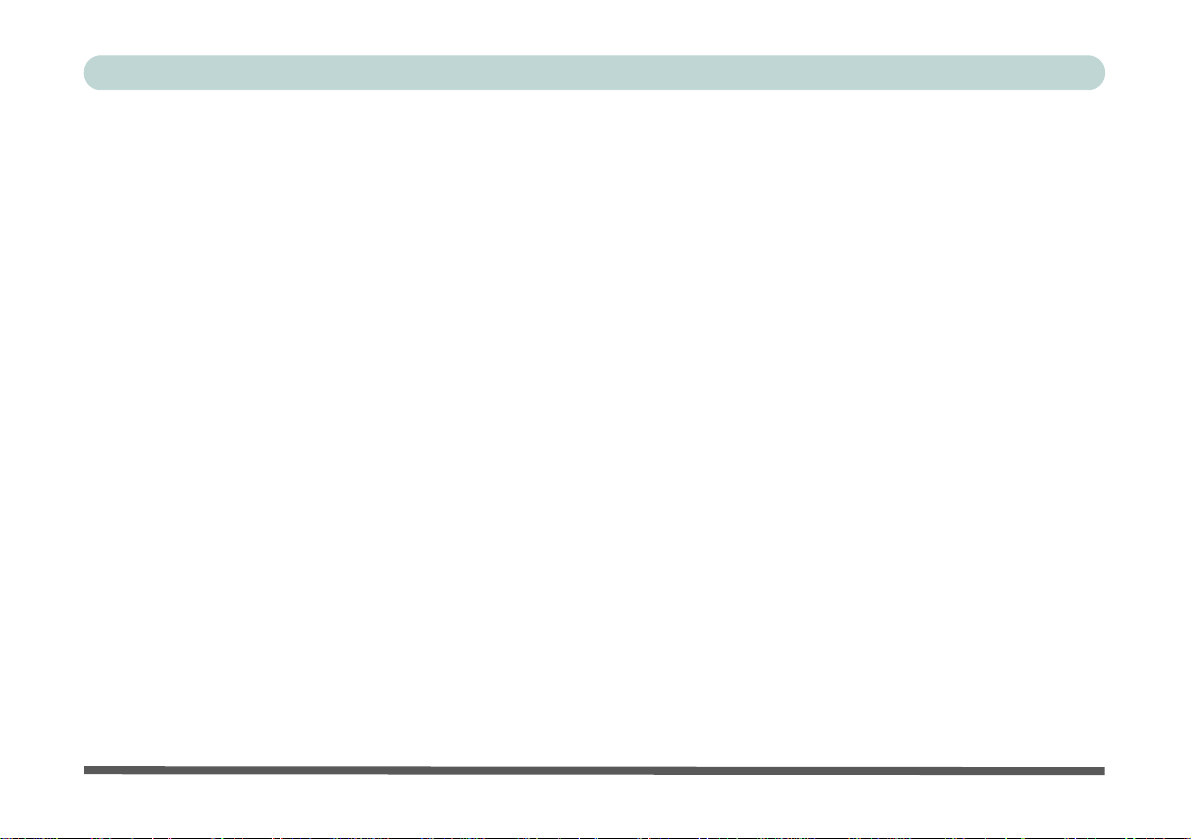
Preface
Cleaning
Do not apply cleaner directly to the computer; use a soft clean cloth.
Do not use volatile (petroleum distillates) or abrasive cleaners on any part of the computer.
Cleaning Instructions
(For Computer Models Supplied with Light Blue Cleaning Cloth)
Some computer models in this series come supplied with a light blue cleaning cloth. To clean the computer case
with this cloth follow the instructions below:
1. Power off the computer and peripherals.
2. Disconnect the AC/DC adapter from the computer.
3. Use a little water to dampen the cloth slightly.
4. Clean the computer case with the cloth.
5. Dry the computer with a dry cloth, or allow it time to dry before turning on.
6. Reconnect the AC/DC adapter and turn the computer on.
XIII
Page 16
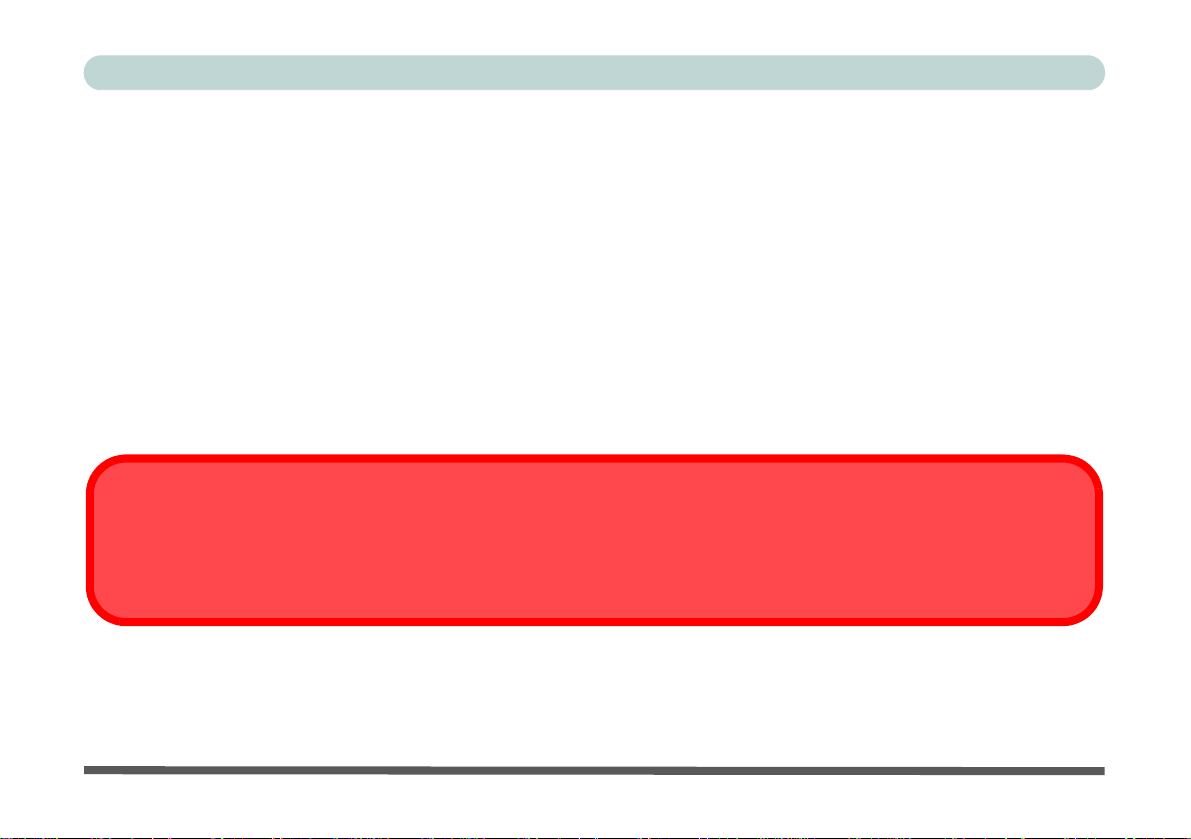
Preface
Power Off Before Traveling
Make sure that your notebook is completely powered off before putting it into a travel bag (or any such container). Putting a
notebook which is powered on in a travel bag may cause the Vents/Fan Intakes to be blocked. To pre vent your computer
from overheating make sure nothing blocks the Vent/Fan Intakes while the computer is in use.
Travel Considerations
As you get ready for your trip, run through this list to make sure the system is ready to go:
1. Check that the battery pack and any spares are fully charged.
2. Power off the computer and peripherals.
3. Close the display panel and make sure it’s latched.
4. Disconnect the AC/DC adapter and cables. Stow them in the carrying bag.
5. The AC/DC adapter uses volt ages from 100 to 240 volt s so you won’t need a second volt age adapter. However,
check with your travel agent to see if you need any socket adapters.
6. Put the notebook in its carrying bag and secure it with the bag’s straps.
7. If you’re taking any perip herals (e.g. a printer, mouse or digital camera), pack them and those devices’ adapters
and/or cables.
8. Anticipate customs - Some jurisdictions may have import restrictions or require proof of ownership for both
hardware and software. Make sure your “papers” are handy.
XIV
Page 17
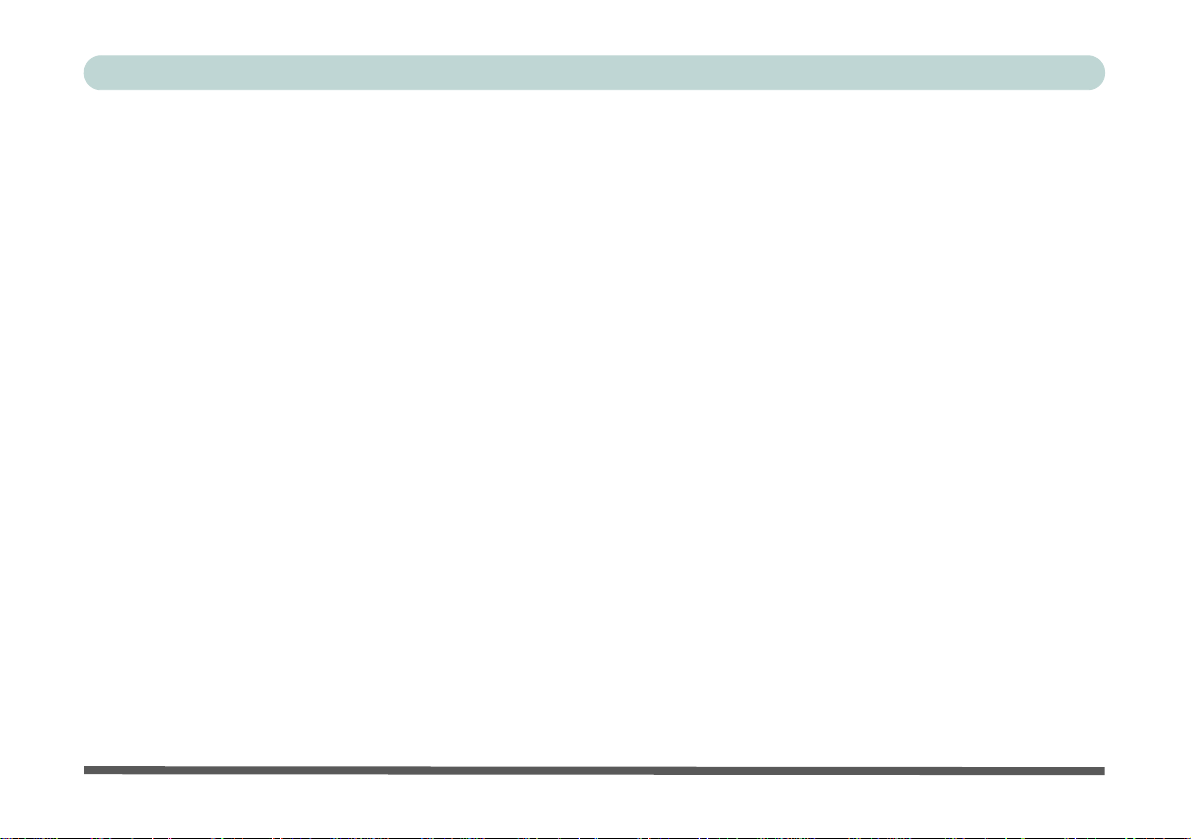
Preface
On the Road
In addition to the general safety and maintenance suggestions in this preface, and Chapter 8: Troubleshooting,
keep these points in mind:
Hand-carry the notebook - For security, don’t let it out of your sight. In some areas, computer theft is very
common. Don’t check it with “normal” luggage. Baggage handlers may not be sufficiently careful. Avoid knocking the computer against hard objects.
Beware of Electromagnetic fields - Devices such as metal detectors & X-ray machines can damage the computer, hard disk, floppy disks, and other media. They may also destroy any stored data - Pass your computer and
disks around the devices. Ask security officials to hand-inspect them (you may be asked to turn it on). Note:
Some airports also scan luggage with these devices.
Fly safely - Most airlines have regulations about the use of computers and other electronic devices in flight.
These restrictions are for your safety, follow them. If you stow the notebook in an overhead compartment, make
sure it’s secure. Contents may shift and/or fall out when the compartment is opened.
Get power where you can - If an electrical outlet is available, use the AC/DC adapter and keep your battery(ies)
charged.
Keep it dry - If you move quickly from a cold to a warm location, water vapor can condense inside the computer.
Wait a few minutes before turning it on so that any moisture can evaporate.
XV
Page 18
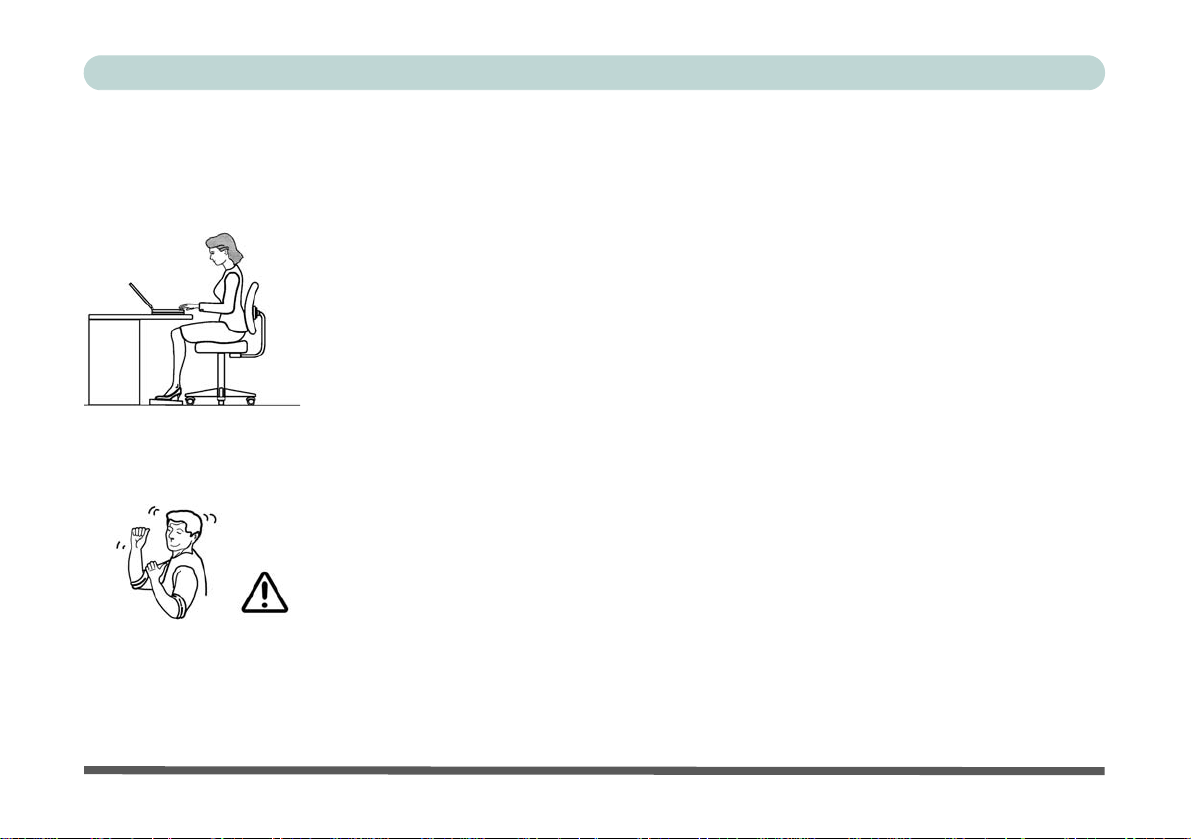
Preface
Developing Good Work Habits
Developing good work habits is important if you need to work in fron t of the computer for long periods of time.
Improper work habits can result in discomfort or serious injury from repetitive strain to your hands, wrists or
other joints. The following are some tips to reduce the strain:
• Adjust the height of the chair and/or desk so that the keyboard is at or slightly below the
level of your elbow. Keep your forearms, wrists, and hands in a relaxed position.
• Your knees should be slightly higher than your hips. Place your feet flat on the flo or or on
a footrest if necessary.
• Use a chair with a back and adjust it to support your lower back comfortably.
• Sit straight so that your knees, hips and elbows form approximately 90-degree angles
when you are working.
• Take periodic breaks if you are using the computer for long periods of time.
Remember to:
• Alter your posture frequently.
• Stretch and exercise your body several times a day.
• Take periodic breaks when you work at the computer for long periods of time. Frequent
and short breaks are better than fewer and longer breaks.
XVI
Page 19
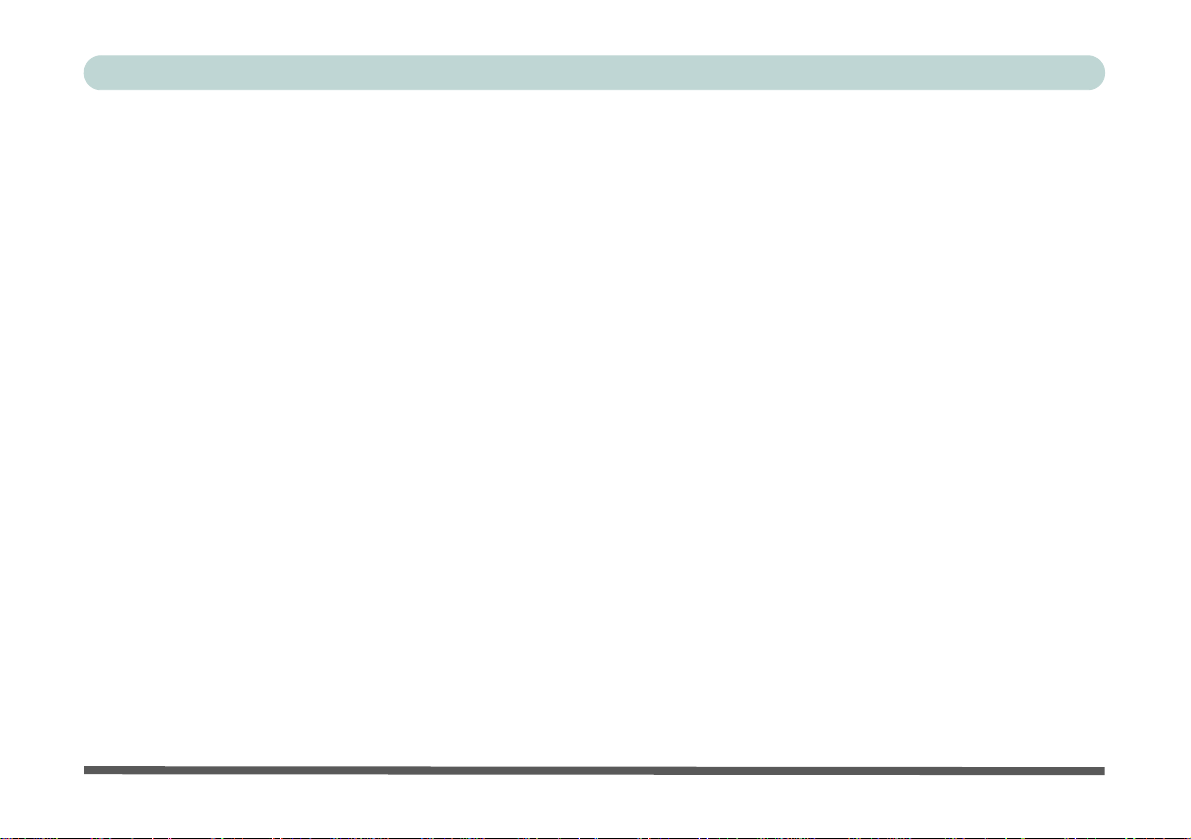
Preface
Lighting
Proper lighting and comfortable display viewing angle can reduce eye strain and muscle fatigue in your neck and
shoulders.
• Position the display to avoid glare or reflections from overhead lighting or outside sources of light.
• Keep the display screen clean and set the brightness and contrast to levels that allow you to see the screen clearly.
• Position the display directly in front of you at a comfortable viewing distance.
• Adjust the display-viewing angle to find the best position.
LCD Screen Care
To prevent image persistence on LCD monitors (caused by the continuous display of graphics on the screen for
an extended period of time) take the following precautions:
• Set the Windows Power Plans to turn the screen off after a few minutes of screen idle time.
• Use a rotating, moving or blank screen saver (this prevents an image from being displayed too long).
• Rotate desktop background images every few days.
• Turn the monitor off when the system is not in use.
LCD Electro-Plated Logos
Note that in computers featuring a raised LCD electro-plated logo, the logo is covered by a protective adhesive.
Due to general wear and tear, this adhesive may deteriorate over time and the exposed logo may develop sharp
edges. Be careful when handling the computer in this case, and avoid touching the raised LCD electro-plated
logo. Avoid placing any other items in the carrying bag which may rub against the top of the computer during
transport. If any such wear and tear develops contact your distributor/supplier.
XVII
Page 20
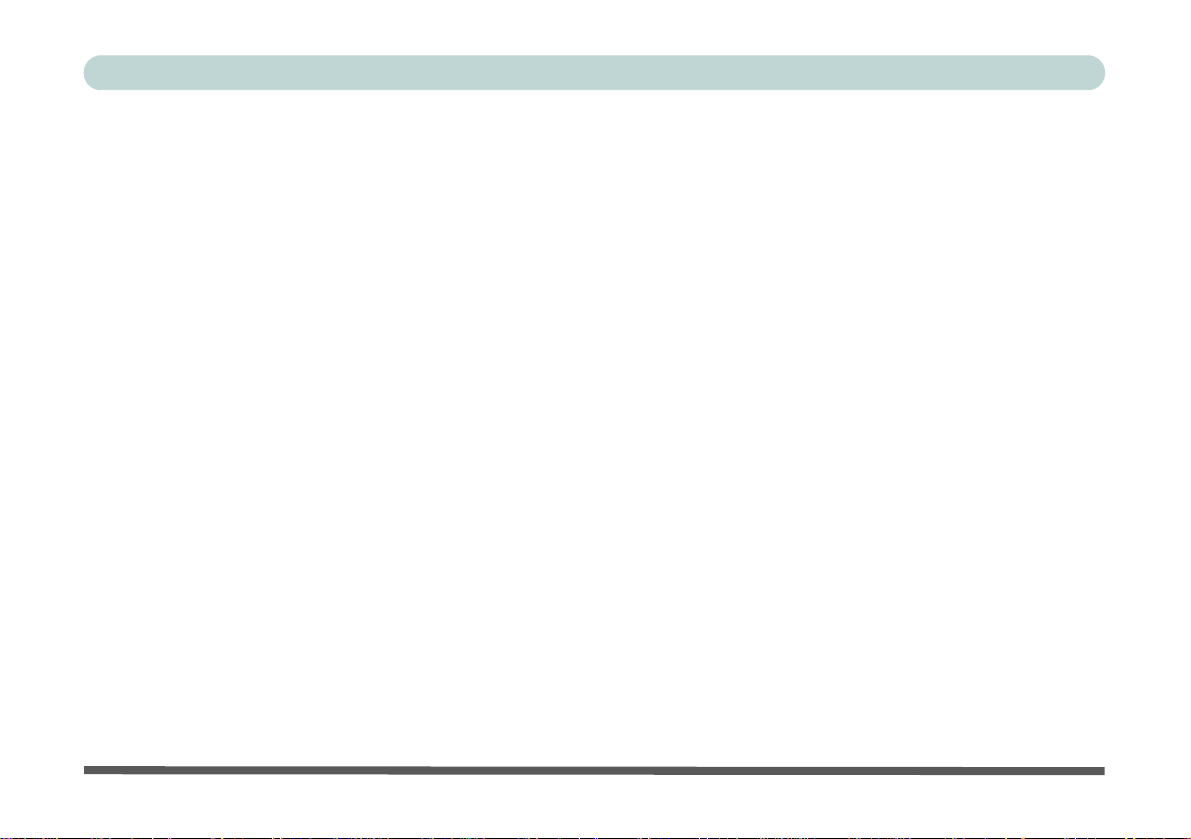
Preface
XVIII
Page 21
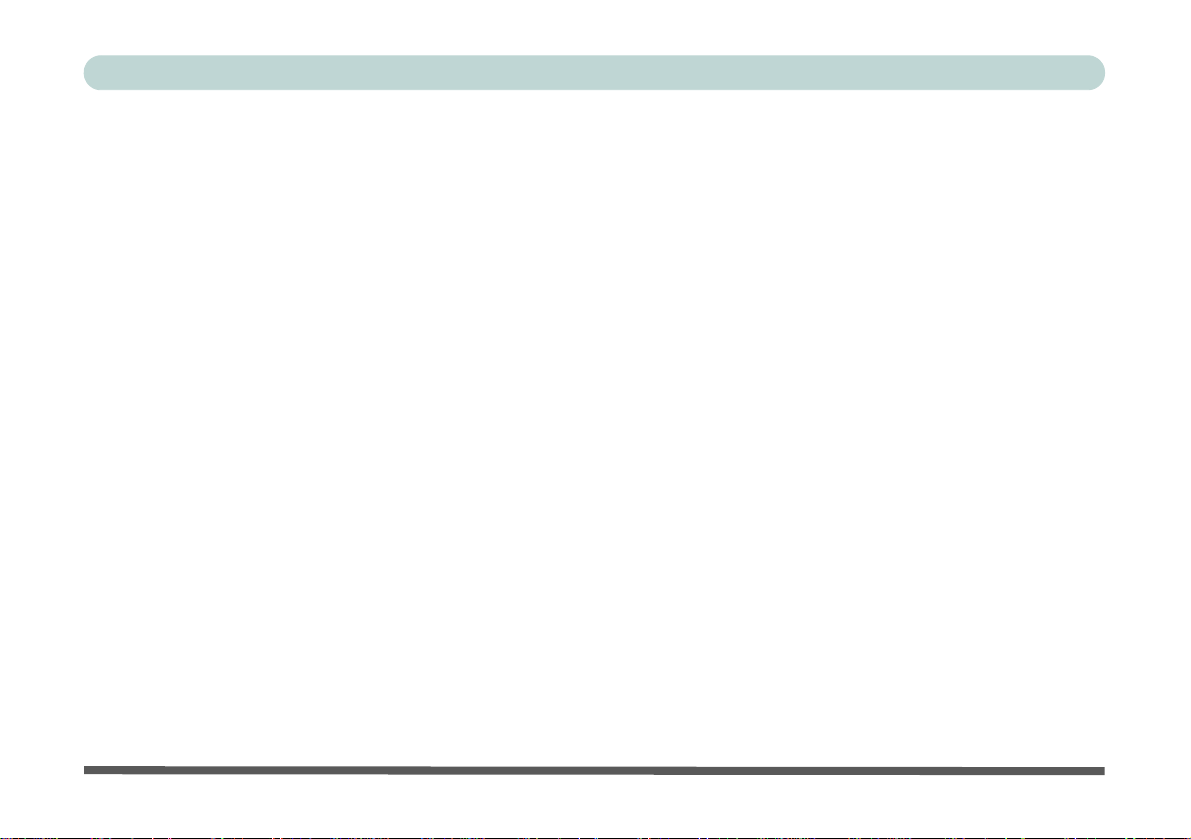
Preface
Contents
Notice .............................................................................................................................................................I
Trademarks ................................................................................................................................................................... I
R&TTE Directive ............................................................................................................. ...........................................II
ErP Off Mode Power Consumption Statement: ...........................................................................................II
CE Marking ................................................................................................................................................................III
FCC Statement ............................................................................................................................................IV
FCC RF Radiation Exposure Statement: .....................................................................................................V
This Computer’s Optical Device is a Laser Class 1 Product ........................................................ ..... .... ....................VI
Instructions for Care and Operation ......................................................................................................... VII
Servicing .....................................................................................................................................................IX
Power Safety ................................................................................................................................................X
Polymer/Lithium-Ion Battery Precautions ..................................................................................................XI
General Battery Precautions ..................................................................................................................... XII
Cleaning ...................................................................................................................................................XIII
Cleaning Instructions ...............................................................................................................................XIII
Travel Considerations ..............................................................................................................................XIV
On the Road ..............................................................................................................................................................XV
Developing Good Work Habits ...............................................................................................................................XVI
Lighting ................................................................................................................................................................. XVII
LCD Screen Care ............................................................ ..... .................................................................................. XVII
LCD Electro-Plated Logos ...................................................................................... .... ..... .....................................XVII
XIX
Page 22
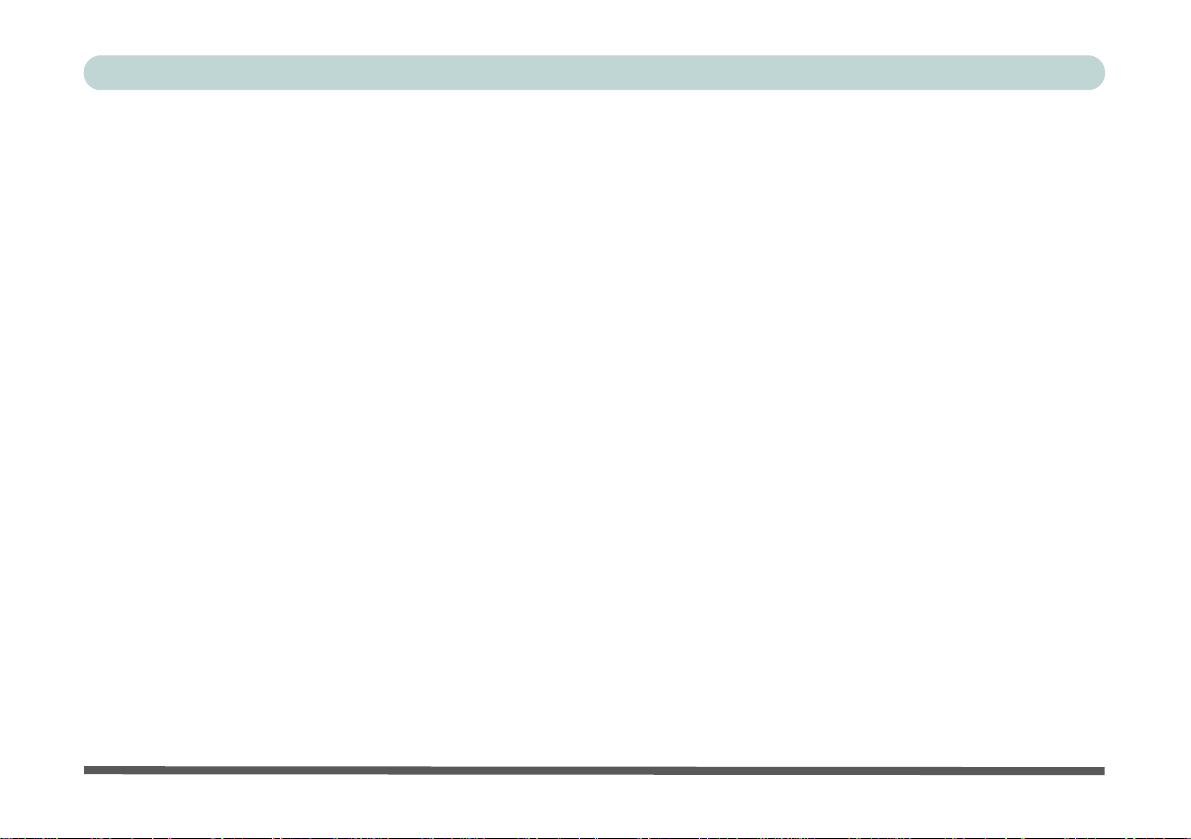
Preface
Quick Start Guide
Overview ....................................................................................................................................................1-1
Advanced Users .........................................................................................................................................1-2
Beginners and Not-So-Advanced Users ....................................................................................................1-2
Warning Boxes ..........................................................................................................................................1-2
Not Included ..............................................................................................................................................1-3
System Startup ...........................................................................................................................................1-4
System Software ........................................................................................................................................1-5
System Map: LCD Panel Open ..................................................................................................................1-6
LED Indicators ...........................................................................................................................................1-7
Keyboard ....................................................................................................................................................1-8
Illuminated LED Keyboard .......................................................................................................................1-9
Keyboard Shortcuts .................................................................................................................................1-10
Function/Hot Key Indicators ...................................................................................................................1-11
Control Center .........................................................................................................................................1-12
System Map: Front & Docked Views ......................................................................................................1-13
System Map: Left View ...........................................................................................................................1-14
System Map: Right & Rear Views ..........................................................................................................1-16
System Map: Bottom View .....................................................................................................................1-18
3G/4G Module USIM Card Installation ..................................................................................................1-19
Inserting the Battery ................................................................................................................................1-20
Docking Port ............................................................................................................................................1-21
XX
Page 23
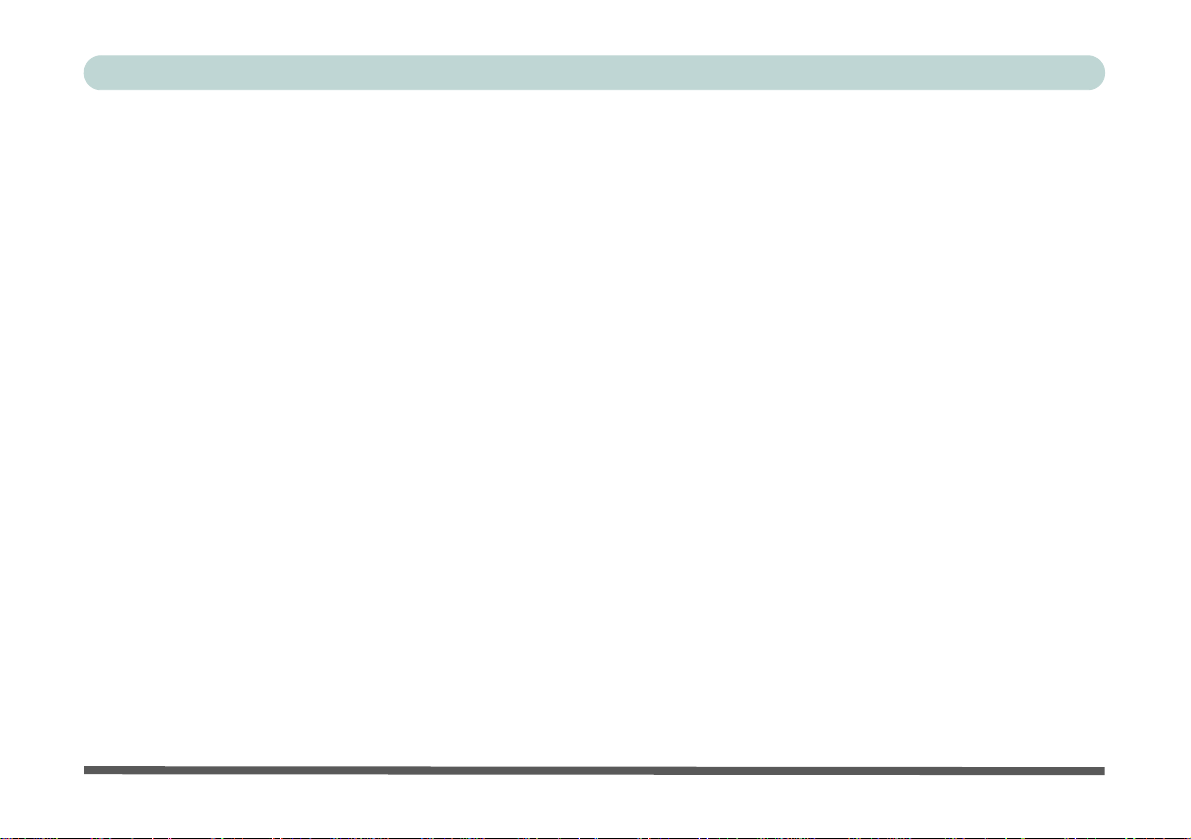
Preface
Windows 10 Start Menu ..........................................................................................................................1-22
Right-Clicking the Windows Logo In Start Menu ..................................................................................1-23
Start Menu Apps & Tiles .........................................................................................................................1-24
Windows 10 Control Panel ......................................................................................................................1-26
Settings ....................................................................................................................................................1-27
Windows 10 Taskbar ...............................................................................................................................1-28
Action Center ...........................................................................................................................................1-29
Video Features .........................................................................................................................................1-30
Power Options .........................................................................................................................................1-34
Features & Components
Overview ....................................................................................................................................................2-1
Hard Disk Drive/Solid State Drive ............................................................................................................2-2
Optical (CD/DVD) Device ........................................................................................................................2-3
Loading Discs ............................................................................................................................................2-3
Handling CDs or DVDs .............................................................................................................................2-4
DVD Regional Codes ................................................................................................................................2-5
Multi-In-1 Card Reader .............................................................................................................................2-6
Smart Card Reader .....................................................................................................................................2-7
Touchpad and Buttons/Mouse ...................................................................................................................2-8
Touchpad Sensitivity .................................................................................................................................2-8
Mouse Properties Control Panel ................................................................................................................2-9
XXI
Page 24
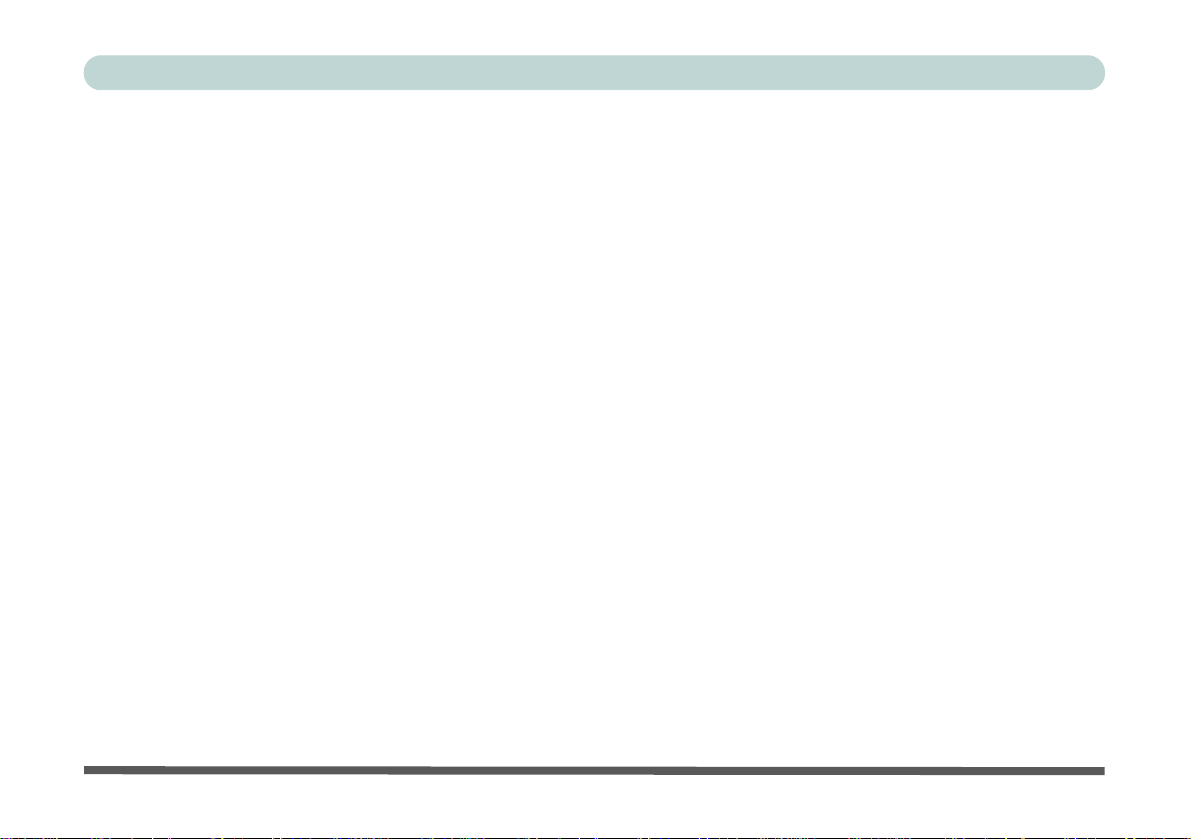
Preface
Mouse & Touchpad Devices ...................................................................................................................2-11
Realtek Audio Console ............................................................................................................................2-18
Realtek Audio Console - Main ................................................................................................................2-19
Realtek Audio Console - Speakers ..........................................................................................................2-20
Realtek Audio Console - Microphone .....................................................................................................2-21
Realtek Audio Console - Device Advanced Settings ..............................................................................2-22
Power Management
Overview ....................................................................................................................................................3-1
The Power Sources ....................................................................................................................................3-2
AC/DC Adapter .........................................................................................................................................3-2
Battery ........................................................................................................................................................3-2
Turning On the Computer ..........................................................................................................................3-3
Shutting the Computer Down ....................................................................................................................3-4
Power Plans ...............................................................................................................................................3-5
Power-Saving States ..................................................................................................................................3-7
Sleep ..........................................................................................................................................................3-7
Hibernate ....................................................................................................................................................3-8
Shut down ..................................................................................................................................................3-8
Configuring the Power Buttons .................................................................................................................3-9
Resuming Operation ................................................................................................................................3-11
Settings Menu Power Controls ................................................................................................................3-13
XXII
Page 25
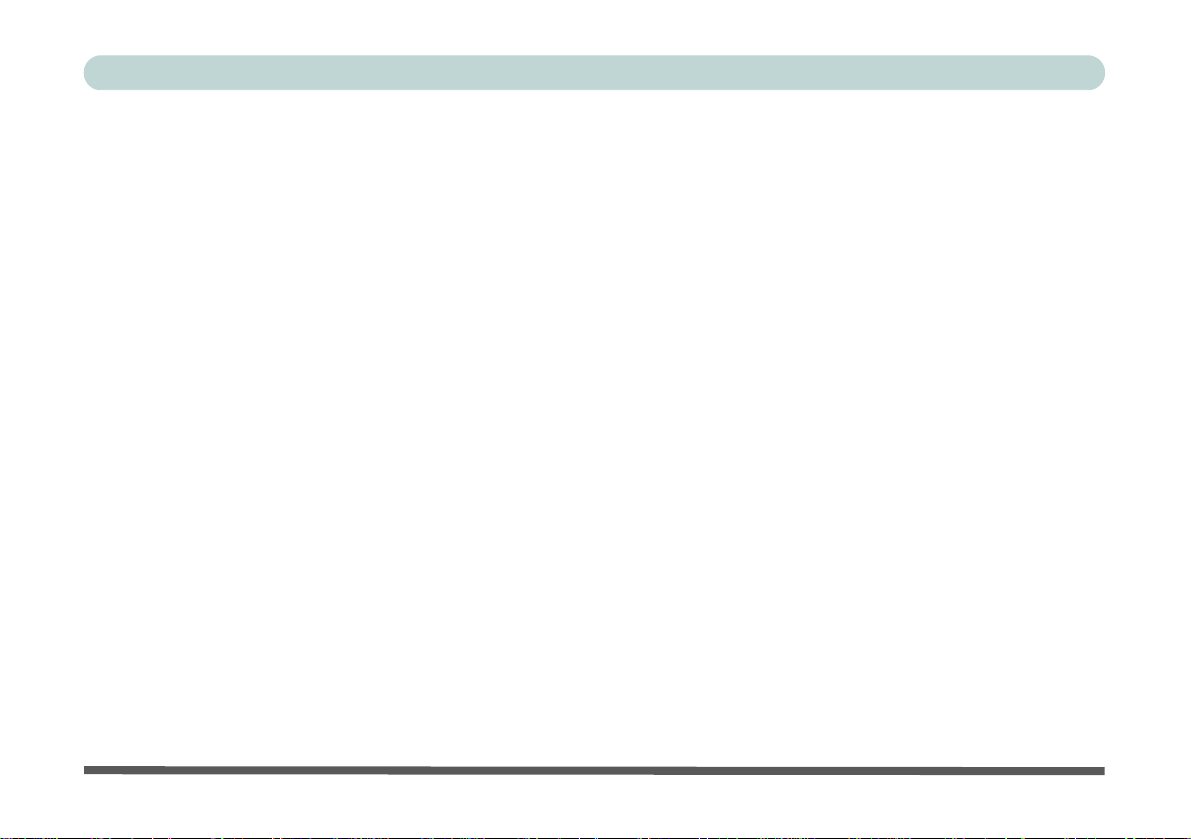
Preface
Battery Information .................................................................................................................................3-16
Battery Power ..........................................................................................................................................3-16
Power Slider Settings ...............................................................................................................................3-17
Conserving Battery Power .......................................................................................................................3-18
Battery Life ..............................................................................................................................................3-19
New Battery .............................................................................................................................................3-19
Recharging the Battery with the AC/DC Adapter ...................................................................................3-19
Proper handling of the Battery Pack ........................................................................................................3-20
Battery FAQ .............................................................................................................................................3-21
Removing the Battery ..............................................................................................................................3-24
Inserting the Battery ................................................................................................................................3-25
Drivers & Utilities
What to Install ............................................................................................................................................4-1
Module Driver Installation ........................................................................................................................4-1
Driver Installation ......................................................................................................................................4-2
Updating/Reinstalling Individual Drivers ..................................................................................................4-5
User Account Control ................................................................................................................................4-6
Windows Security Message .......................................................................................................................4-6
New Hardware Found ................................................................................................................................4-6
Driver Installation Procedure .....................................................................................................................4-7
Chipset .......................................................................................................................................................4-7
XXIII
Page 26
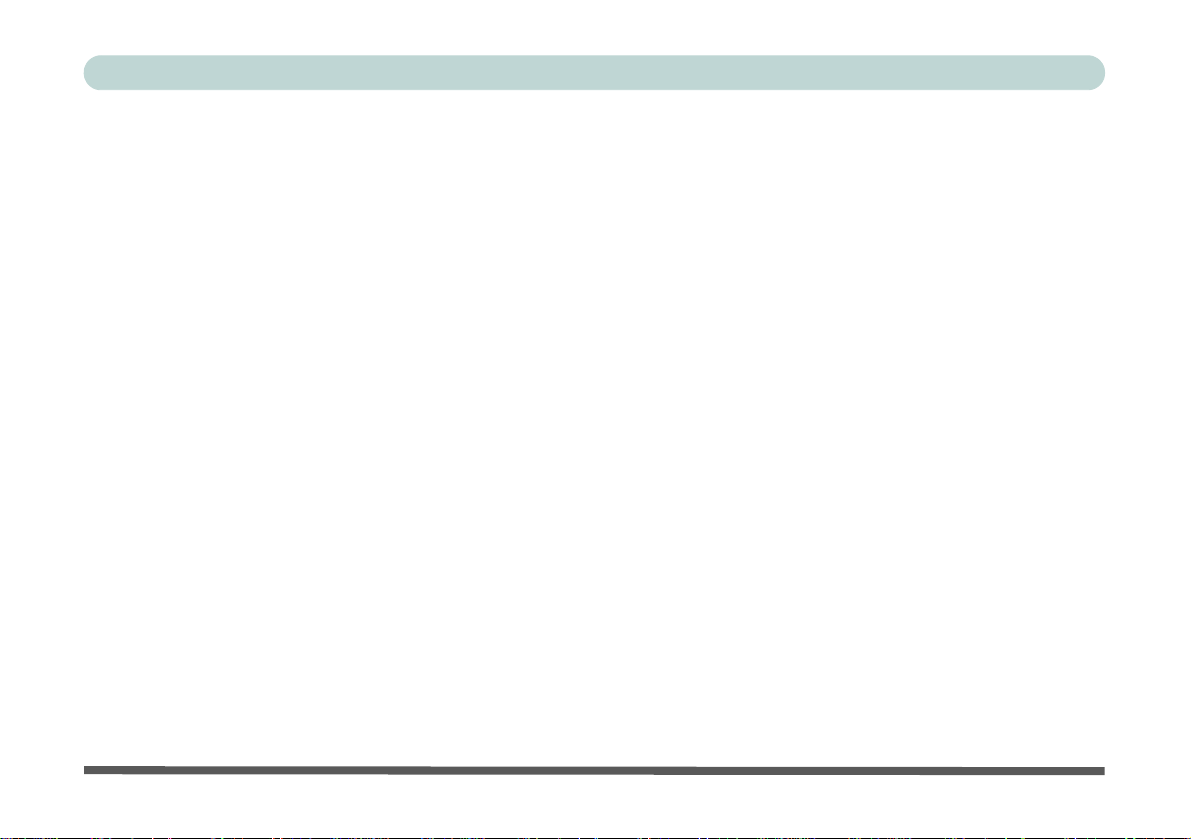
Preface
Video (VGA) .............................................................................................................................................4-7
LAN ...........................................................................................................................................................4-7
CardReader ................................................................................................................................................4-7
Touchpad ...................................................................................................................................................4-7
Intel® HID Filter Driver ............................................................................................................................4-7
Control Center ...........................................................................................................................................4-7
MEI Driver .................................................................................................................................................4-8
Audio .........................................................................................................................................................4-8
Optional Drivers ......................................................................................................................................4-10
BIOS Utilities
Overview ....................................................................................................................................................5-1
The Insyde BIOS Utility ............................................................................................................................5-2
UEFI Boot ..................................................................................................................................................5-3
Insyde BIOS Start Screen ..........................................................................................................................5-4
Insyde BIOS Start Screen Options: ...........................................................................................................5-5
Boot Manager ............................................................................................................................................5-6
Boot From File / File Explorer ..................................................................................................................5-7
Administer Secure Boot .............................................................................................................................5-8
Setup Utility - Main Menu .......................................................................................................................5-10
Setup Utility - Advanced Menu ...............................................................................................................5-12
Setup Utility - Security Menu ..................................................................................................................5-17
XXIV
Page 27
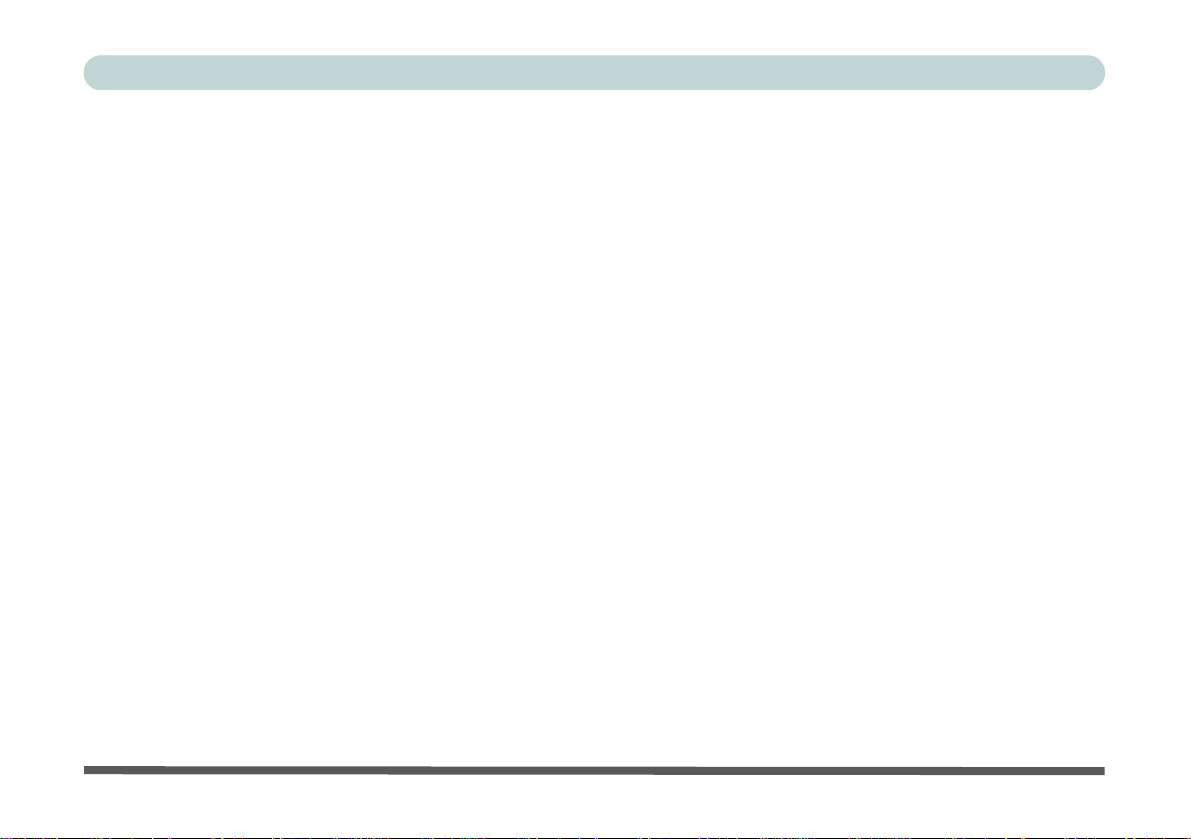
Preface
Setup Utility - Boot Menu .......................................................................................................................5-20
Setup Utility - Exit Menu ........................................................................................................................5-22
Modules & Options
Overview ....................................................................................................................................................6-1
Setting Up SATA Mode (Optane™ or AHCI) ..........................................................................................6-3
AHCI Mode ...............................................................................................................................................6-3
Intel® Optane™ ........................................................................................................................................6-3
Intel® Rapid Storage Technology Application .........................................................................................6-3
Intel® Optane™ Setup Procedure .............................................................................................................6-4
Wireless LAN Module ...............................................................................................................................6-9
Intel® WLAN Driver Installation ..............................................................................................................6-9
WLAN Configuration in Windows .........................................................................................................6-10
Fingerprint Reader Module ......................................................................................................................6-13
Fingerprint Reader Driver Installation .....................................................................................................6-14
Fingerprint Module Configuration ..........................................................................................................6-15
Bluetooth Combo Module .......................................................................................................................6-17
Intel Bluetooth Combo Driver Installation ..............................................................................................6-18
Bluetooth Configuration in Windows ......................................................................................................6-19
To Make your Computer Discoverable to Bluetooth Devices .................................................................6-22
Thunderbolt Port Driver ..........................................................................................................................6-23
Intel® Software Guard Extensions ..........................................................................................................6-25
XXV
Page 28
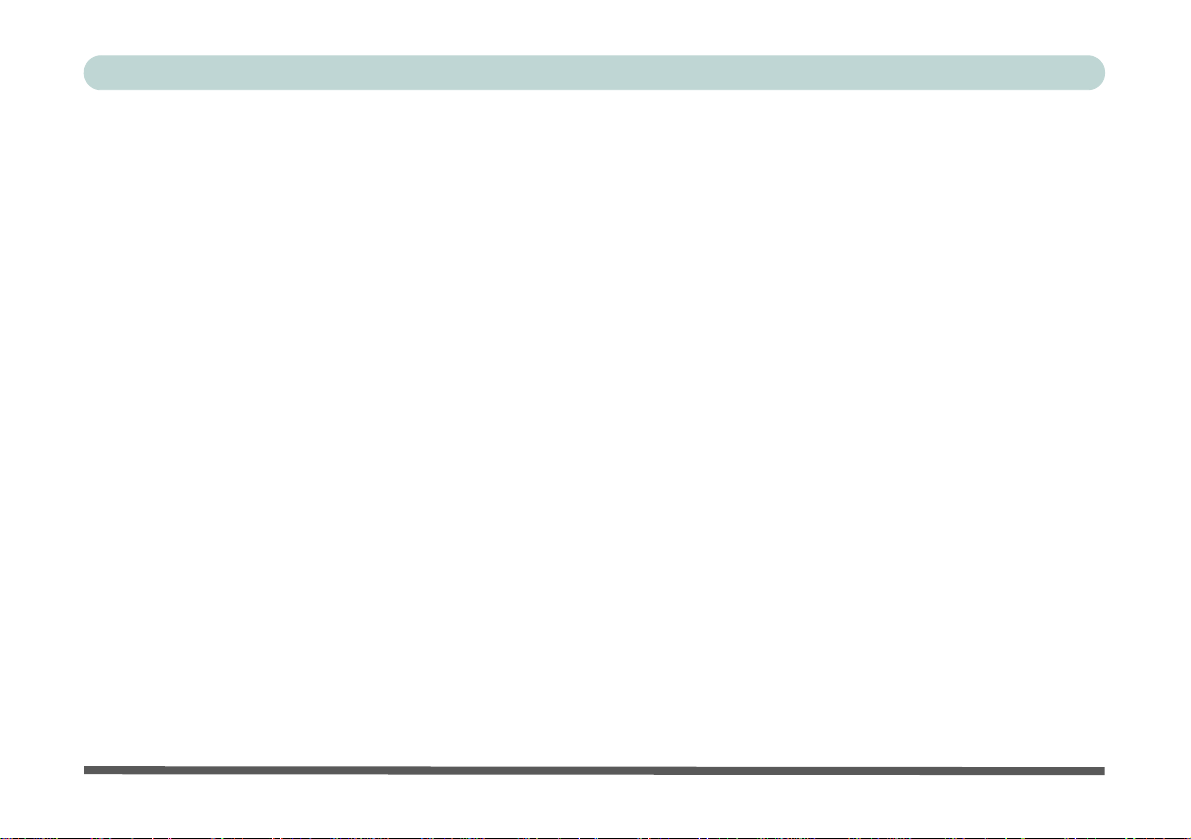
Preface
Intel SGX Driver Installation ...................................................................................................................6-25
Intel® Speed Shift Technology Driver ....................................................................................................6-26
Speed Shift Technology Driver Installation ............................................................................................6-26
Intel® Rapid Storage Technology ...........................................................................................................6-27
IRST Driver Installation ..........................................................................................................................6-27
Intel® Rapid Storage Technology for Optane Systems ...........................................................................6-28
Enabling Intel® Optane™ .......................................................................................................................6-29
Disabling Intel® Optane™ ......................................................................................................................6-33
Intel® vPro™ Technology ......................................................................................................................6-37
Accessing the Intel Management Engine ................................................................................................6-37
PC Camera Module ..................................................................................................................................6-40
Camera App .............................................................................................................................................6-41
Taking Pictures/Capturing Video ............................................................................................................6-44
Trusted Platform Module .........................................................................................................................6-46
Enabling & Activating TPM ....................................................................................................................6-47
TPM Management in Windows ...............................................................................................................6-48
TPM Actions ............................................................................................................................................6-50
3G/4G Module .........................................................................................................................................6-52
4G Configuration .....................................................................................................................................6-55
Troubleshooting
Overview ....................................................................................................................................................7-1
XXVI
Page 29
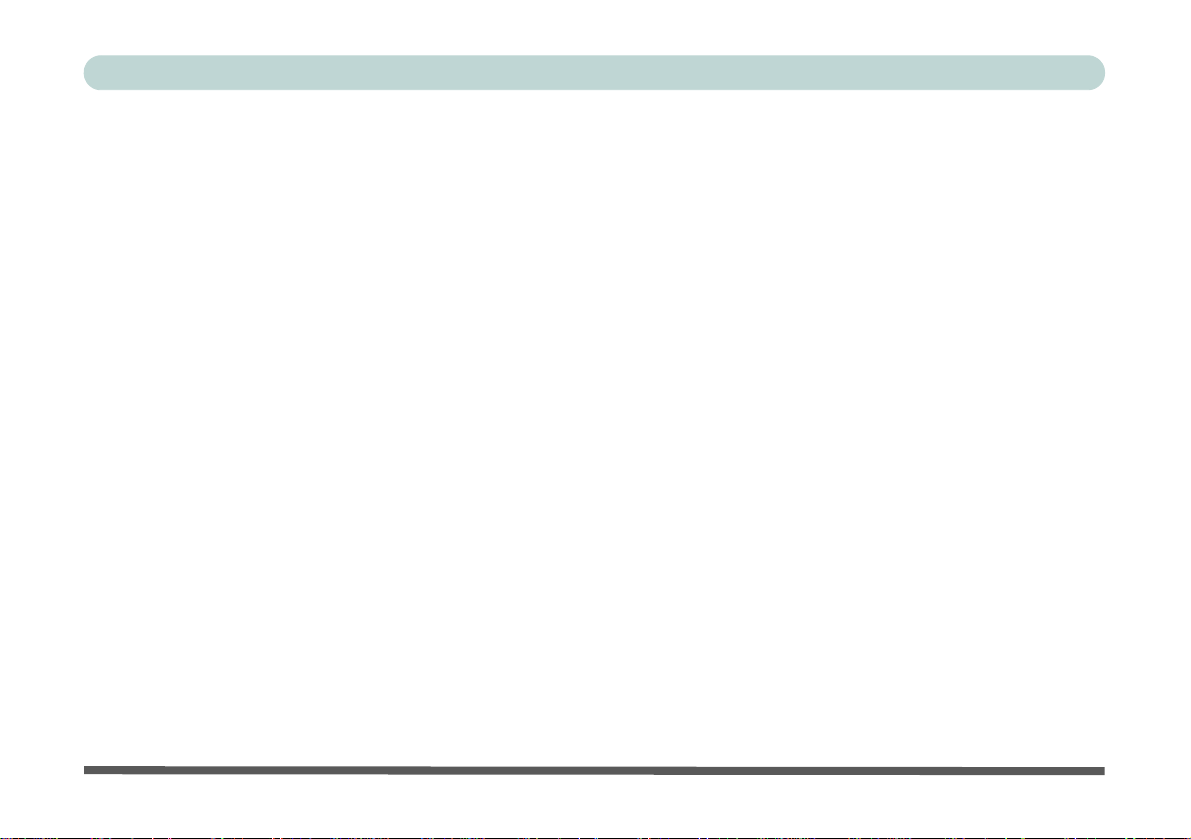
Preface
Basic Hints and Tips ..................................................................................................................................7-2
Backup and General Maintenance .............................................................................................................7-3
Viruses .......................................................................................................................................................7-4
Upgrading and Adding New Hardware/Software ......................................................................................7-5
Problems and Possible Solutions ...............................................................................................................7-7
Interface (Ports & Jacks)
Overview ...................................................................................................................................................A-1
Notebook Ports and Jacks .........................................................................................................................A-2
Control Center
Overview ...................................................................................................................................................B-1
Video Driver Controls
Video Driver Installation ..........................................................................................................................C-1
Dynamic Video Memory Technology ......................................................................................................C-1
Configure Other Displays Using Project ..................................................................................................C-2
You can configure attached displays from Project. ..................................................................................C-2
Configuring an External Display In Windows .........................................................................................C-3
HDMI Audio Configuration .....................................................................................................................C-4
Wireless Display Configuration ...............................................................................................................C-7
Intel® HD/UHD Graphics Control Panel .................................................................................................C-9
Display Devices & Options ....................................................................................................................C-20
XXVII
Page 30

Preface
Attaching Other Displays .......................................................................................................................C-21
Specifications
Core Logic ................................................................................................................................................D-2
Display ......................................................................................................................................................D-2
Memory .....................................................................................................................................................D-2
Storage ......................................................................................................................................................D-2
Audio ........................................................................................................................................................D-2
Keyboard & Pointing Device ....................................................................................................................D-2
Interface ....................................................................................................................................................D-2
Card Reader ..............................................................................................................................................D-2
Slot ............................................................................................................................................................D-3
Communication .........................................................................................................................................D-3
Power ........................................................................................................................................................D-3
Security .....................................................................................................................................................D-3
Design Features ........................................................................................................................................D-3
Operating System ......................................................................................................................................D-3
BIOS .........................................................................................................................................................D-3
Power Management ..................................................................................................................................D-3
Indicators ..................................................................................................................................................D-4
Environmental Spec ..................................................................................................................................D-4
Dimensions & Weight ..............................................................................................................................D-4
XXVIII
Page 31

Preface
Docking Station Guide
Overview ...................................................................................................................................................E-1
Compatibility ............................................................................................................................................E-1
Computer and Docking Station ................................................................................................................E-2
Docked System Power ..............................................................................................................................E-2
System Map: Front View ..........................................................................................................................E-3
System Map: Rear View ...........................................................................................................................E-4
Power Button LED & Lock Switch LED Indicator ..................................................................................E-5
System Map: Left & Right Views ............................................................................................................ E-6
Cold Docking the Computer to the Docking Station ................................................................................E-7
Cold Undocking the Computer from the Docking Station ..................................................................... E-10
Hot Docking the Computer to the Docking Station ................................................................................E-11
Hot Undocking the Computer from the Docking Station ....................................................................... E-14
Power Button Configuration ...................................................................................................................E-15
Docking Station Ports & Jacks ............................................................................................................... E-16
Multiple Displays ....................................................................................................................................E-21
BIOS Controls - USB ports, Card Reader, Smart Card & ExpressCard ................................................E-21
Backup Hotkey .......................................................................................................................................E-22
Specifications ..........................................................................................................................................E-24
Storage ....................................................................................................................................................E-24
Interface and Ports ..................................................................................................................................E-24
Buttons & Switches ................................................................................................................................E-24
XXIX
Page 32

Preface
Power ......................................................................................................................................................E-24
Security ................................................................................................................................................... E-24
LED Indicators ........................................................................................................................................E-24
Environmental Spec ................................................................................................................................E-24
Dimensions & Weight ............................................................................................................................E-24
XXX
Page 33

Quick Start Guide
Chapter 1: Quick Start Guide
Overview
This Quick Start Guide is a brief introduction to the basic features of your computer, to navigating around the
computer and to getting your system started. The remainder of the manual covers the following:
• Chapter 2 A guide to using some of the main features of the computer e.g. the storage devices (hard disk &
card reader), Touchpad & Mouse and Audio.
• Chapter 3 The computer’s power saving options.
• Chapter 4 The installation of the drivers and utilities essential to the operation or improvement of some of the
computer’s subsystems.
• Chapter 5 An outline of the computer’s built-in software or BIOS (Basic Input Output System).
• Chapter 6 A quick guide to the computer’s PC Camera, Wireless LAN, Fingerprint Reader, 4G, Bluetooth,
Trusted Platform (TPM) and Intel modules (some of which may be optional depending on your
purchase configuration).
• Chapter 7 A troubleshooting guide.
• Appendix A Definiti ons of the interface, ports/jacks which allow your computer to communicat e with external
devices.
• Appendix B Information on the Control Center .
• Appendix C Information on the video driver controls.
• Appendix D The computer’s specification.
• Appendix E A guide to the Docking Station.
1
Overview 1 - 1
Page 34

1
Notes
Check the light colored
boxes with the mark
above to find detailed
information about the
computer’s features.
Quick Start Guide
Advanced Users
If you are an advanced user you may skip over most of this Quick Start Guide. However you may find it useful
to refer to “What to Install” on page 4 - 1 and “BIOS Utilities” on page 5 - 1 in the reminder of the User’s
Manual. You may also find the notes marked with a
of interest to you.
Beginners and Not-So-Advanced Users
If you are new to computers (or do not have an advanced knowledge of them) then
the information contained in the Quick Start Guide should be enough to get you up
and running. Eventually you should try to look through all the documentation (more
detailed descriptions of the functions, setup and system controls are covered in the
remainder of the User’s Manual), but do not worry if you do not understand everything the first time. Keep this manual nearby and refer to it to learn as you go. You
may find it useful to refer to the notes marked with a
as indicated in the margin.
For a more detailed description of any of the interface ports and jacks see “Interface
(Ports & Jacks)” on page A - 1.
Warning Boxes
No matter what your level please pay careful attention to the warning and safety information indicated by the
symbol. Also please note the safety and handling instructions as indicated in the Preface.
1 - 2 Overview
Page 35

Quick Start Guide
Drivers
If you are installing new system software, or are re-configuring your computer for a different system, you will need to install
the drivers listed in “Drivers & Utilities” on page 4 - 1. Drivers are programs which act as an interface between the computer and a hardware component e.g. a wireless network module. It is very important that you install the drivers in the order
listed. You will be unable to use most advanced controls until the necessary drivers and utilities are properly installed. If
your system hasn’t been properly configured (your service representative may have already done that for you); refer to
Chapter 4 for installation instructions.
Ports and Jacks
See “Notebook Ports and Jacks” on page A - 2 for a description of the interface (ports & jacks) which allow your computer to communicate with external devices, connect to the internet etc.
Not Included
Operating Systems (e.g. Windows 10) and applications (e.g. word processing, spreadsheet and database programs) have their own manuals, so please consult the appropriate manuals.
1
Overview 1 - 3
Page 36

1
180°
Shutdown
Note that you should always shut your computer down by choosing the Shut Down command in Windows (see page
1 - 34). This will help prevent hard disk or system problems.
LCD Open Angle
The LCD may be op ened to 180 degrees, however if the 9 cell battery is
inserted, or the computer is docked
to the docking station, the angle
should not exceed 130 degrees.
Figure 1 - 1
Opening the Lid/LCD
Quick Start Guide
System Startup
1. Remove all packing materials, and place the computer on a stable surface.
2. Securely attach any peripherals you want to use with the notebook (e.g. keyboard and mouse) to their ports.
3. When first setting up the computer use the following procedure (as to safeguard the computer during
shipping, the battery will be locked to not power the system until first connected to the AC/DC adapter and
initially set up as below):
• Attach the AC/DC adapter cord to the DC-In jack on the left of the computer, then plug the AC power cord into an outlet, and connect
the AC power cord to the AC/DC adapter and leave it there for 6 seconds or longer.
• Remove the adapter cord from the computer’s DC-In jack, and then plug it back in again; the battery will now be unlocked.
4. Use one hand to raise the
if the system is docked to the docking station or has a 9 cell batt ery inserted
the base of the computer (Note: Never lift the computer by the lid/LCD).
lid/LCD to a comfortable viewing ang le (
do not exceed 180 degrees - or 130 degrees
);
use the other hand to support
1 - 4 System Startup
Page 37

System Software
Windows OS
Note that the information included on the following pages is for Windows 10 only.
In order to run Windows 10 (64-bit) your computer requires a minimum 4GB of system memory (RAM).
Your computer may already come with system software pre-installed. Where this is not the case, or where you
are re-configuring your computer for a different system, you will find the Windows 10 (64-bit) operating system
is supported.
Quick Start Guide
1
System Startup 1 - 5
Page 38

1
Figure 1 - 2
LCD Panel Open
1. Built-In PC Camera
(
Optional
)
2. PC Camera LED
3. Built-In Array
Microphone
4. LCD
5. Power Button
6. Keyboard
7. Touchpad &
Buttons
8. Fingerprint Reader
Sensor
9. LED Indicators
Note that the Touchpad and
Buttons valid operational area
is that indicated within the red
dotted lines above.
7
2
6
1
9
5
Wireless Device
Operation Aboard
Aircraft
The use of any portable
electronic transmission
devices aboard aircraft is
usually prohibited. Make
sure the module(s) are
OFF if you are using the
computer aboard aircraft.
Use Fn + F11 Airplane
Mode key combination to
toggle Airplane Mode On/
Off, and check the LED indicator for the power status (see Table 1 - 1, on
page 1 - 7).
7
8
9
3
4
3
Quick Start Guide
System Map: LCD Panel Open
1 - 6 System Map: LCD Panel Open
Page 39

Quick Start Guide
LED Indicators
The LED indicators on the computer display helpful information about the current status of the computer.
Icon Color Description Icon Color Description
Orange DC Power is Plugged In White Power Button
The Powered USB Port is On* (System Off) White Hard Disk Activity
1
Blinking Orange
White The Computer is On White Number Lock is Activated
Blinking White The Computer is in Sleep Mode White
Orange The Battery is Charging White Scroll Lock is Activated
White The Battery is Fully Charged *Note: The powered USB 3.0 port (see Figure 1 - 7 on page 1 -
Blinking Orange
The Battery has Reached Critically Low
The Camera is in Use
(System On)
Power Status
White
14) may be toggled on /off by means of the Fn + Power Button
key combination. When the powered USB port is on it will supply
power (for charging devices only, not for operating de vices)
when the system is off but still powered by the AC/DC adapter
plugged into a working outlet, or powered by the battery with a capacity level above 20% (this may not work with certain devices).
Airplane Mode is ON (the
WLAN, Bluetooth & 3G/4G
Modules are OFF)
Caps Lock is Activated
Table 1 - 1 - LED Indicators
LED Indicators 1 - 7
Page 40

1
Other Keyboards
If your keyboard is
damaged or you just
want to make a
change, you can use
any standard USB keyboard. The system will
detect and enable it
automatically. However special functions/
hot-keys unique to the
system’s regular keyboard may not work.
NumLk & ScrLk
Hold down the Fn Key
and either NumLk or
ScrLk to enable number or scroll lock, and
check the LED indicator for status.
Numerical
Play/Pause Key
Function Keys
ScrLk &
NumLk Keys
Fn Key
Keypad
Windows Logo Key
Menu/Application Key
Special Characters
Some software applications allow the number-keys to be used with Alt to prod uce special characters.
These special characters can only be produced by using the numeric keypad. Regular number keys (in
the upper row of the keyboard) will not work. Make sure that NumLk is on.
Quick Start Guide
Keyboard
The keyboard has an embedded numerical keypad for easy numeric data input, and
features function keys to allow you to change operational features instantly. See
Table 1 - 3, on page 1 - 11 for full function key combination details.
1 - 8 Keyboard
Figure 1 - 3 - Keyboard
Page 41

Illuminated LED Keyboard
Other Keyboards
If your keyboard is damaged or you just want to
make a change, you can
use any standard USB
keyboard. The system will
detect and enable it automatically. However special functions/hot-keys
unique to the system’s
regular keyboard may not
work.
Scr Lk
Hold down the Fn Key
and Scr Lk to enable
scroll lock and check the
LED indicator for status.
Numerical
Play/Pause Key
Function Keys
Scr Lk Key
Fn Key
Num Lk Key
Windows Logo Key
Menu/Application Key
Numerical
Keypad
Special Characters
Some software applications allow the number-keys to be used with Alt to produce special characters.
These special characters can only be produced by using the numeric keypad. Regular number keys (in
the upper row of the keyboard) will not work. Make sure that NumLk is on.
(Factory Option)
The optional white illuminated keyboard has an embedded numerical keypad for
easy numeric data input, and features function keys to allow you to change operational features instantly. See Table 1 - 3, on page 1 - 11 for full function key combination
details.
Figure 1 - 4 - Illuminated (White) LED Keyboard
Quick Start Guide
Illuminated LED Keyboard 1 - 9
1
Page 42

1
Windows Logo
Keyboard Shortcut
Use the Windows logo
key + D key com-
bination to switch between the Start screen
and Windows Desktop.
Menu/Application
Keyboard Shortcut
When the Desktop app
is running you can use
the Menu/Application
key on the keyboard to display the
context menu as per a
mouse right-click.
Quick Start Guide
Keyboard Shortcuts
The following Windows Logo Key (Winkey) keyboard shortcuts are useful for navigation/operation in
Windows 10
.
1 - 10 Illuminated LED Keyboard
Windows Logo
Key +
Tap Winkey Toggle the Start menu
A Open the Action Center
B Select the Taskbar Notification Area
C Launch Cortana (in listening mode)
D Toggle the Desktop
E Launch File Explorer (Quick Access tab)
+ Number (1, 2, etc) Launch an application from the taskbar (numbered from left to right)
Table 1 - 2 - Keyboard Shortcuts
Description
Page 43

Function/Hot Key Indicators
Keys Function Keys Function
Quick Start Guide
1
Fn +
Fn +
Fn +
Fn +
Fn +
Fn +
Fn +
Fn +
Play/Pause (in Audio/Video Programs)
TouchPad Toggle
(Press a key to or use TouchPad to turn on)
Backlight Keyboard
Keyboard Designs
Turn LCD Backlight Off
Mute Toggle Fn + NumLk Number Lock Toggle
Level Adjust
(Illuminated
Only)
Volume Decrease/Increase Caps Lock Caps Lock Toggle
Display Switch Menu
Brightness Decrease/Increase
Fn +
Fn +
Fn +
Fn + ScrLk Scroll Lock Toggle
Fn +
Fn +
PC Camera Power Toggle
Fan Control Toggle between
Automatic Fan Control / Full Power
Table 1 - 3 - Function Keys & Visual Indicators
Function/Hot Key Indicators 1 - 11
Airplane Mode Toggle
Sleep Toggle
Control Center Toggle (see over)
Page 44

1
Control Center Access
To run the Control Center press the Fn +
Esc key combination, or double-click the
icon in the notification area of the taskbar.
Close the Control Center by clicking the
close icon in the top right of the panel.
Quick Start Guide
Control Center
When in the Windows Desktop application (not in the Start screen) press the Fn + Esc key combination, or
double-click the icon
trol Center gives quick access to frequently used controls and enables you to quickly turn the camera/touch pad
on/off (see Appendix B for full details).
in the notification area of the taskbar to toggle the Control Center on/off. The Con-
Figure 1 - 5 - Control Center
1 - 12 Control Center
Page 45

System Map: Front & Docked Views
Figure 1 - 6
Front & Docked
Views
(with Optional
Docking Station)
1. LED Indicators
2. Docking Station
(Optional)
Docking
If your purchase includes
the docking station, open
the docking port cover latch
and align the computer with
the placeholder on the docking station (see the accompanying docking station for
full details of the docking
procedure).
2
1
2
2
Docking Port Cover
Make sure you keep the docking cover closed when the computer is not docked in the station. This will help prevent foreign objects and/or dust getting in to the contact area,
If the docking station is included in your purchase configuration, make sure you open the
cover of the docking port before connecting the computer to the station, as failure to do so
may result in irreparable damage to the connector on the docking station.
System Map: Front & Docked Views 1 - 13
Quick Start Guide
1
Page 46

1
Figure 1 - 7
Left View
1. DC-In Jack
2. External Monitor Port
3. RJ-45 LAN Jack
4. 1 * Type-A Powered
USB 3.0 Port (USB
3.1 Gen 1)
5. 1 * Type-A USB 3.0
Port (USB 3.1 Gen 1)
6. HDMI Out Port
7. Mini DisplayPort 1.2
8.
1 Type-C USB 3.1
Port (USB 3.1 Gen 2)
OR
(
Factory Option
)
1 * USB 3.1 Gen 2
(Type C)
Thunderbolt™ 3
Combo Port (* See
notes overleaf)
9. Multi-In-1 Card
Reader
2
5
4
1
3
Multi-In-1 Push-Push Card Reader
The card reader allows you to use the most popular digital storage card formats:
MMC (MultiMedia Card) / RS MMC
SD (Secure Digital) / Mini SD / SDHC / SDXC
Powered USB 3.0 Port
The powered USB 3.0 port can supply power
(for charging devices only, not for operating devices) when the system is off but still powered by
the AC/DC adapter plugged into a working outlet, or powered by the battery with a capacity level above 20% (this may not work with certain
devices). Toggle power to this port by using Fn
+ power button. Power to this port may be enabled/disabled in the BIOS.
4
7
8
9
External Monitor Port & RJ-45
LAN Jack
If you are using a VGA cable
plugged into the external monitor
port, and a network cable connected to the RJ-45 LAN jack, it is recommended that you insert the
VGA cable before inserting the
LAN cable.
6
Quick Start Guide
System Map: Left View
1 - 14 System Map: Left View
Page 47

Quick Start Guide
Thunderbolt Port Devices
If your purchase option includes a Thunderbolt port note the following:
When plugging a device into a Thunderbolt port allow 30 seconds for the system to scan and re cognize the connected
device.
Ejecting Thunderbolt Devices
In order to prevent system problems make sure you do not simply pull the cable ou t from th e Thu nder bo lt po rt. Th e
hardware must be ejected safely:
1. Go to the notification area of the taskbar in the Desktop App and click on the Safely Remove Hardware and Eject
Media icon.
2. Click on Eject “Thunderbolt Device Name”.
3. When you see the “Safe to Remove Hardware” message you can remove the cable after about 20 seconds, to
make sure that it is safe to eject the device.
Thunderbolt Port Security Level
The security level (including setting the port for display devices) for the Thunderbolt port can be set up in the BIOS (see
“Security Level (Advanced Menu > Thunderbolt Configuration)” on page 5 - 16).
Thunderbolt™ Port Set for Display
If your purchase configuration includes the Thunderbolt™ combo port then the display configuration for the Thunderbolt™
port and Mini Display Port can be set up in the BIOS (see “DDI Control (Advanced Menu > Advanced Chipset Control)”
on page 5 - 14). If the Thunderbolt™ port is enabled for display then the Mini Display Port #1 (Figure 1 - 7 on page
1 - 14)
will be turned off.
7
1
System Map: Left View 1 - 15
Page 48

1
Figure 1 - 8
Right & Rear Views
1. 1 * USB 2.0 Port
2. Microphone-In Jack
3. 2-in-1 Audio Jack
(Headphone Out/
S/PDIF Out Jack)
4. Optical Device
Drive Bay (for DVD
Device)
5. Security Lock Slot
6. Smart Card Reader
7. Battery
Battery Information
Always completely discharge, then fully charge, a
new battery before using it.
Completely discharge and
charge the battery at least
once every 30 days or after
about 20 partial discharges.
1
2
3
4
5
6
7
USB 3.0 Port OR USB 2.0 Port
This model includes 1 * USB 2.0 port (Type-A), 2 * USB 3.0 (USB 3.1 Gen 1 port) Type-A
ports and 1 * USB 3.0 (USB 3.1 Gen 2 port) Type-C port.
The USB ports and Smart Card Reader can be enabled/disabled in the BIOS (see page 5 - 10).
Ejecting USB Devices
In order to prevent system problems do not simply directly pull cables out from the USB port
when removing USB devices. Go to the notification area of the taskbar in the Desktop app,
and click on the Safely Remove Hardware and Eject Media icon. If you have quickly unplugged a device from the USB port, and then can’t find the device when re-plugged, you
will then need to restart the system in order to find the device again.
Quick Start Guide
System Map: Right & Rear Views
1 - 16 System Map: Right & Rear Views
Page 49

Disk Eject Warning
Don’t try to eject a CD/DVD while the system is accessing it. This may cause the system to “crash”. Stop
the disk first then eject it, or press the stop button
twice.
CD/DVD Emergency Eject
If you need to manually eject a CD/DVD (e.g. due to
an unexpected power interruption) you may push the
end of a straightened paper clip into the emergency
eject hole. Do not use a sharpened pencil or any object that may break and become lodged in the hole.
Don’t try to remove a floppy disk/CD/DVD while the
system is accessing it. This may cause the system to
“crash”.
Changing DVD Regional Codes
Go to the Control Panel and double-click Device Manager (Hardware and Sound), then click the + next to
DVD/CD-ROM drives. Double-click on the DVD-ROM
device to bring up the Properties dialog box, and select the DVD Region (tab) to bring up the control panel to allow you to adjust the regional code).
DVD region detection is device dependent, not OSdependent. You can select your module’s region
code 5 times. The fifth selection is permanent. This
cannot be altered even if you change your operating
system or you use the module in another computer
(see “DVD Regional Codes” on page 2 - 5).
Quick Start Guide
1
System Map: Right & Rear Views 1 - 17
Page 50

1
Figure 1 - 9
Bottom View
1. Battery
2. Docking Port
3. Fan Intake/Vent
4. Component Bay
Cover
5. Speakers
Bottom Cover Removal
Warning
Do not remove any cover(s) and /or screw(s) for
the purposes of device upgrade as this may violate
the terms of your warranty.
If you need to replace/remove the hard disk/RAM/
optical device etc., for any
reason, please contact
your distributor/supplier for
further information.
2
1
4
3
CPU
The CPU is not a user
serviceable part.
Overheating
To prevent your computer from overheating
make sure nothing
blocks the Vent/Fan Intake while the computer
is in use.
5
5
3
3 3
Docking Port Cover
If your purchase option includes the docking station, make sure you keep the cover closed when
the computer is not docked in the station. This will help prevent foreign objects and/or dust getting in to
the contact area.
If your purchase option does not include the docking station, an insert will be provided to prevent
accidentally opening the docking port. Do not attempt to open the cover or remove the insert in this
case.
Quick Start Guide
System Map: Bottom View
1 - 18 System Map: Bottom View
Page 51

Quick Start Guide
123
4
USIM Card Orientation
Note that the USIM card’s readable side (with the gold-colored
contacts) should face down as illustrated.
1
2
3
1
2
3
4
6 Cell Battery
9 Cell Battery
3G/4G Module USIM Card Installation
If you have included an optional 3G/4G module in your purchase option, follow the instructions below to install
the USIM card (which will be provided by your service provider).
1. Turn off the computer, and turn it over and then remove the battery (slide latch in the direction indicated
below, then slide hold latch in place and slide the battery out in the direction of arrow ).
2. Insert the USIM card into the slot at the rear of the battery compartment, as illustrated below, until it clicks
fully into position, and then replace the battery (see over).
1
Figure 1 - 10 - Battery Removal & USIM Card Insertion
3G/4G Module USIM Card Installation 1 - 19
Page 52

1
123
1
2
3
3
1
2
6 Cell Battery
9 Cell Battery
Quick Start Guide
Inserting the Battery
1. Turn the computer off, and turn it over.
2. Slide the battery into the compartment in the direction of the arrow .
3. Slide the latches and in the direction of the arrows to lock the battery.
Figure 1 - 11 - Battery Insertion
1 - 20 Inserting the Battery
Page 53

Quick Start Guide
1
2
Docking Port
Cover
Make sure you keep
the cover closed
when the computer is
not docked in the station. This will help
prevent foreign objects and/or dust getting in to the contact
area.
1
2
Figure 1 - 12 - Opening and Closing the Docking Port
Docking Port
Follow the instructions below before connecting the computer to the docking station, if included in your purchase configuration. Failure to open the cover of the docking port before connecting the computer to the docking
station may result in irreparable damage to the connector on the docking station.
1. Turn the computer over.
2. Slide the docking port cover latch in the direction of the arrow at point to open the cover.
3. After disconnecting the computer from the docking station, slide the docking port cover latch in the direction of
the arrow at point .
1
Docking Port 1 - 21
Page 54

1
Desktop
Windows Screens
Note that the Windows screens on the
following pages are
included as a basic
guide and introduction to navigating
around Windows 10.
However note that
these screens are always subject to
change, upgrade and
redesign. Check the
Microsoft website for
details.
Quick Start Guide
Windows 10 Start Menu
Most of the apps, control panels, utilities and programs within Windows 10 can be accessed from the Start
Menu by clicking the icon in the taskbar in the lower left corner of the screen (or by pressing the Windows
Logo Key on the keyboard).
1 - 22 Windows 10 Start Menu
Figure 1 - 13 - Windows Start Menu
Page 55

Quick Start Guide
Right-Click Icon
Right-Clicking the Windows Logo In Start Menu
Right-click the Start Menu icon (or use the Windows Logo Key + X key combination) to bring up an
advanced Context Menu of useful features such as Apps and Features, Power Options, Task Manager, Search,
File Explorer, Device Manager, Computer Management and Network Connections etc.
1
Figure 1 - 14 - Right-Click Windows Logo in Start Menu
Windows 10 Start Menu 1 - 23
Page 56
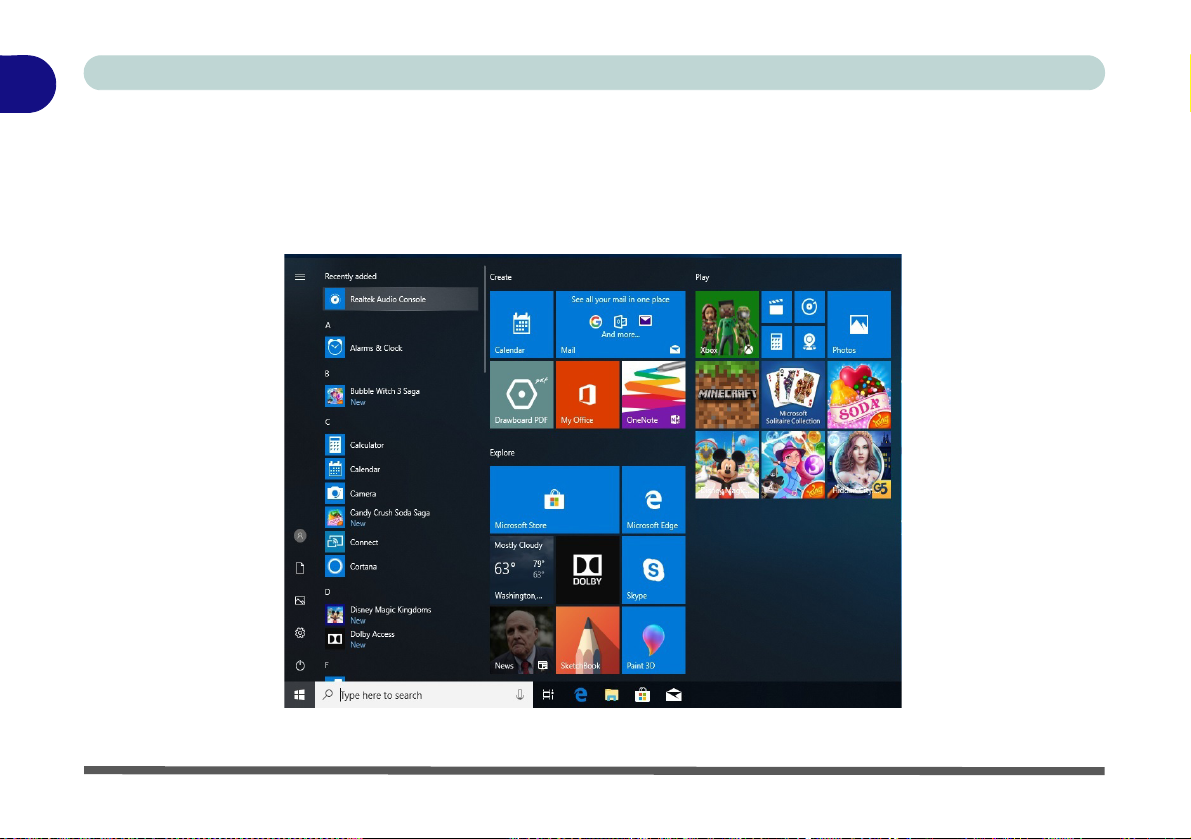
1
Quick Start Guide
Start Menu Apps & Tiles
The Windows 10 Start Menu will contain a number of apps, and many more will be installed as you add more
applications etc. Not all of these apps can fit on the screen so may need click and drag the handles at the edge of
the screen to expand the menu in order to view all the apps (you can use the scroll bar to mov e up and down the
screen).
Figure 1 - 15 - Expanding the Start Menu
1 - 24 Windows 10 Start Menu
Page 57
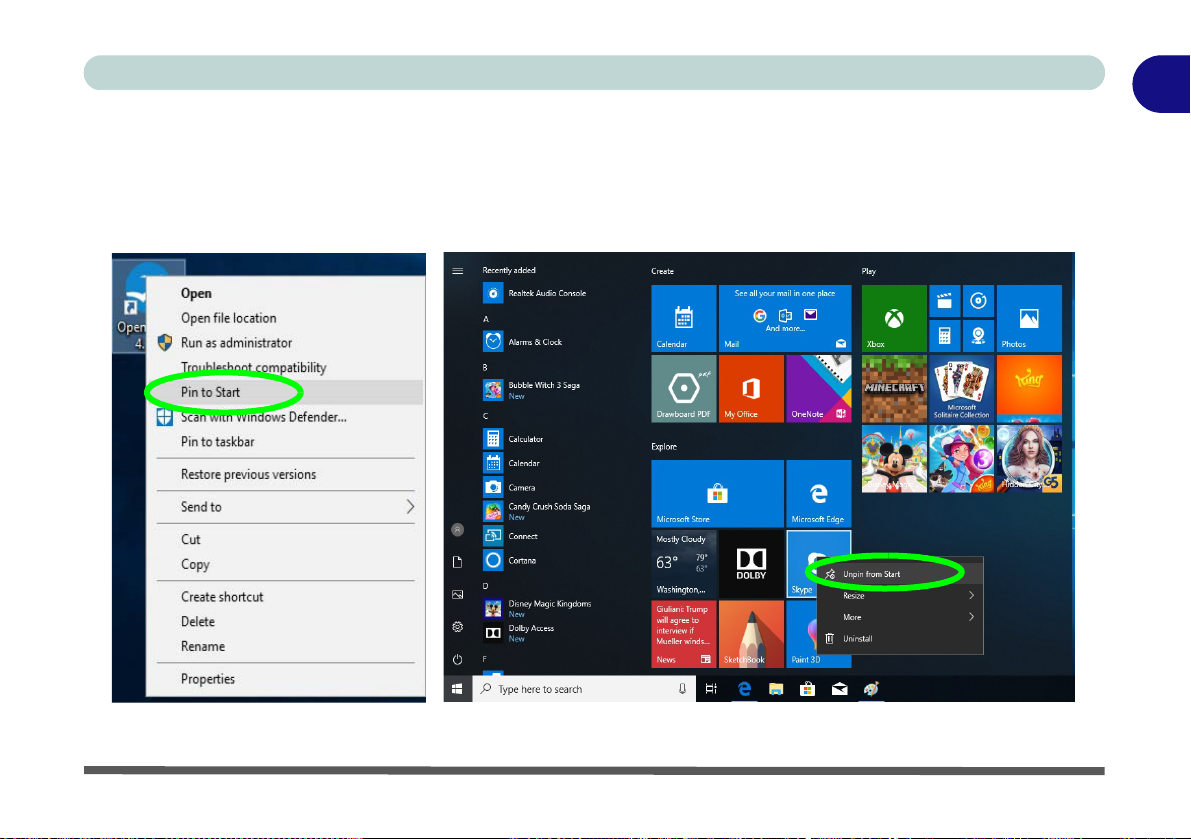
Quick Start Guide
Pining/Unpinning Apps & Programs to/from the Start Menu
To make things easy to find you can add and remove tiles for apps and programs to the Start Menu. Right-Click
on a program’s icon and select Pin to Start from the drop-down menu. To remove an app or program from the
Start Menu right-click the icon and select Unpin from Start. You can use the same method to pin apps/pro-
grams to/from the taskbar (select pin to taskbar/unpin this program from the taskbar).
1
Figure 1 - 16 - Pin to Start/Unpin from Start
Windows 10 Start Menu 1 - 25
Page 58

1
• Select Control Panel
under the Windows
System item in the
Start Menu.
• Type Control Panel
into the Search box in
the taskbar and click on
the icon when it pops
up.
• You can pin the Con-
trol Panel tile to Start
or taskbar.
Quick Start Guide
Windows 10 Control Panel
In many instances throughout this manual you will see an instruction to open the Control Panel. The Control
Panel can be accessed in a number of ways in Windows 10.
Figure 1 - 17 - Windows 10 Control Panel Access
1 - 26 Windows 10 Control Panel
Page 59

Quick Start Guide
Settings
The Settings item in the Start Menu (and also as an App) gives you quick access to a number of system settings
control panels allowing you to adjust settings for System, Devices, Network & internet, Personalization, Apps,
Accounts, Time & language, Gaming, Ease of Access, Privacy and Update & security.
Figure 1 - 18 - Settings
1
Windows 10 Control Panel 1 - 27
Page 60

1
Taskbar
Taskbar - Pinned Programs and Apps
Notification Area
Quick Start Guide
Windows 10 Taskbar
In many instances throughout this manual you will see an instruction to access the notification area of the taskbar. The notification area of the taskbar in the bottom right of the screen. Some of the Control Panels and appli-
cations referred to throughout the course of this manual can be accessed from here.
Figure 1 - 19 - Taskbar
You can pin/unpin apps to/from the taskbar in much the same way as you can to the Start screen (see “Pining/
Unpinning Apps & Programs to/from the Start Menu” on page 1 - 25).
1 - 28 Windows 10 Control Panel
Page 61

Quick Start Guide
Action Center
The Action Center appears as a vertical panel on the right side of the screen when you swipe in from the right
or click the button in the notification tray. This gives you access to commonly needed functions like Network,
All Settings, Airplane Mode, and Project etc.
1
Figure 1 - 20 - Action Center
Windows 10 Control Panel 1 - 29
Page 62

1
1. Attach your display to the appropriate
port, and turn it on.
2. Press the + P key combination.
3. Click on any one of the options from
the menu to select PC screen only,
Duplicate, Extend or Second
screen only.
4. You can also click Connect to a
wireless display at the bottom of the
Project screen and follow the steps
to connect to any wireless enabled
display.
Quick Start Guide
Video Features
You can switch display devices, and configure display options, from the Display settings ( click the Start Menu
and click Settings > System or right-click the desktop and select Display settings) control panel. In Windows
10 it is possible to quickly configure external displays from the Project menu (
on your keyboard and the P key or Fn + F7).
To Configure Displays using Project
press the Windows logo key
Figure 1 - 21 - Project (Devices)
1 - 30 Video Features
Page 63

Quick Start Guide
To access the Display Settings:
1. You can quickly adjust the display by right-clicking the desktop and selecting Display Settings.
2. Adjust the settings for Brightness and color, Scale and layout , Resolution and Orientation from the menus.
3. When and external display is attached you can arrange the display configuration from the Multiple Displays
menu, and arrange the configuration fr om Select and rearrange displays.
4. Click Apply to save any changes made.
1
Figure 1 - 22 - Display Settings
Video Features 1 - 31
Page 64

1
Quick Start Guide
To access the Intel(R) HD/UHD Graphics Control Panel:
1. Right-click the desktop and select Intel(R) Graphics Settings from the menu.
OR
2. Click the icon in the notification area of the Desktop taskbar and select Intel(R) Graphics Settings from the
menu.
1 - 32 Video Features
Figure 1 - 23 - Intel® HD/UHD Graphics Control Panel
Page 65

Quick Start Guide
Minimum Screen Resolution Settings
1. Windows 10 has minimum screen resolution requirements.
2. Right-click a blank area of the Desktop and select Display Settings.
3. Adjust the Resolution to make sure that it is at least 1024 * 768, although preferably 1366 * 768 or above.
1
Figure 1 - 24 - Display (Resolution)
Video Features 1 - 33
Page 66

1
Using the Power Button
1. Go to the Start Menu.
2. Click the Power button .
3. Select the power state required from
the menu.
Quick Start Guide
Power Options
Power Options (Hardware and Sound) can be accessed from the Control Panel. The Power button item in
Start Menu (or the context menu) may be used to Shut down or Restart (you can also add Hibernate/Sleep to
the menu - see page 1 - 35). To fully control all the power options (including Hibernate mode) go to the Power
Options control panel and configure the power button, sleep button and lid to perform the function selected.
1 - 34 Power Options
Figure 1 - 25 - Shut Down/Restart
Page 67
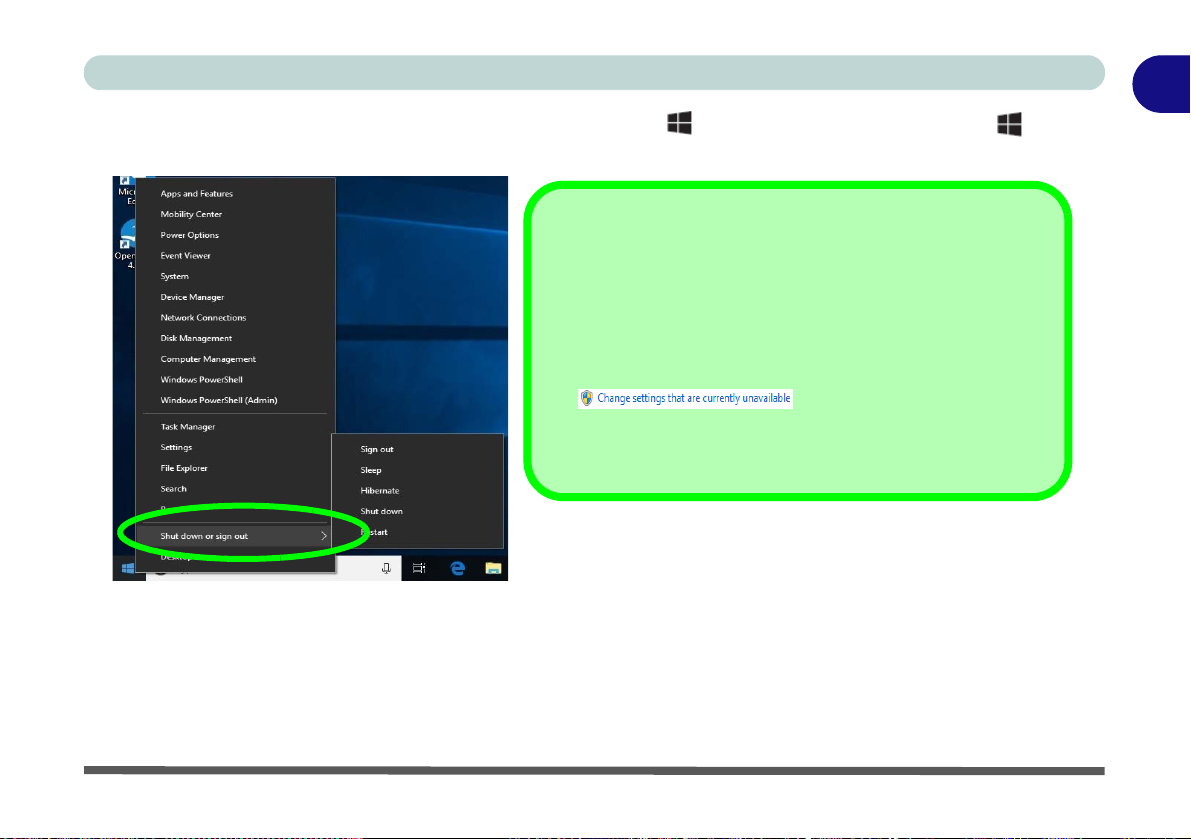
Quick Start Guide
Adding Hibernate/Sleep to the Power Men
1. Go to the Power Options (Hardware and Sound) control
panel (or go to Windows Settings > Power & sleep >
Additional power settings).
2. Click Choose what the power buttons do.
3. Click “Change settings that are currently unavailable”
.
4. Click to put a check in the Hibernate/Sleep box under
Shutdown settings.
5. Click Save Changes and close the control panel.
You can also use the context menu (right-click the Start Menu icon or press the Windows logo + X key
combination) to Sign out, Sleep, Hibernate, Shut down, and Restart.
Figure 1 - 26 - Context Menu Shut Down or sign out
Ctrl + Alt + Delete Key Combination
You can use the CTRL + ALT + DEL key combination to bring up a full-screen displaying Lock, Sign out,
Change a password, Task Manager and Switch User. If you click the Power icon in the lower right corner of
the screen a power management option menu appears to display Sleep, Hibernate, Shut down, and Restart.
1
Power Options 1 - 35
Page 68

1
Quick Start Guide
1 - 36
Page 69

Features & Components
External Optical
(CD/DVD) Device
Drives
To install applications
and drivers etc. you will
need to attach an external optical CD/DVD device to the USB ports.
Chapter 2: Features & Components
Overview
Read this chapter to learn more about the following main features and components
of the computer:
• Hard Disk Drive/Solid State Drive
• Optical (CD/DVD) Device
• Multi-In-1 Card Reader
• Smart Card Reader
• Touchpad and Buttons/Mouse
• Realtek Audio Console
2
Overview 2 - 1
Page 70

Features & Components
Bottom Cover
Removal Warning
Do not remove any cover(s) and /or screw(s) for
the purposes of device
upgrade as this may violate the terms of your
warranty.
If you need to replace/
remove the hard disk/
RAM/optical device etc.,
for any reason, please
contact your distributor/
supplier for further information.
Figure 2 - 1
Hard Disk Location
2
Hard Disk Drive/Solid State Drive
The hard disk drive (or Solid State Drive) is used to store your data in the computer.
The hard disk can be taken out to accommodate other 2.5" serial (SATA) hard disk
drives with a height of 9.5mm/7mm (see “Storage” on page D - 2). If you need to
replace/remove the hard disk (or Solid State Drive) please contact your distributor/
supplier for further information.
2 - 2 Hard Disk Drive/Solid State Drive
Page 71

Features & Components
Sound Volume
Adjustment
How high the sound volume can be set depends
on the setting of the volume control within Win-
dows. Click the Volume
icon on the taskbar to
check the setting.
Figure 2 - 2
Optical Device
123
1
2
3
Optical (CD/DVD) Device
There is a bay for a 5.25" optical (CD/DVD) device (12.7mm height). The actual device will depend on the module you purchased (see “Storage” on page D - 2). The
optical device is usually labeled “Drive D:” and may be used as a boot device if
properly set in the BIOS (see “Boot Manager” on page 5 - 6).
Loading Discs
To insert a CD/DVD, press the open button and carefully place a CD/DVD onto
the disc tray with label-side facing up (use just enough force for the disc to click onto
the tray’s spindle). Gently push the CD/DVD tray in until its lock “clicks” and you
are ready to start. The busy indicator will light up while data is being accessed,
or while an audio/video CD, or DVD, is playing. If power is unexpectedly interrupted, insert an object such as a straightened paper clip into the emergency eject hole
to open the tray.
2
Optical (CD/DVD) Device 2 - 3
Page 72

Features & Components
CD Emergency Eject
If you need to manually
eject a CD (e.g. due to
an unexpected power
interruption) you may
push the end of a
straightened paper clip
into the emergency eject
hole. However please
do NOT use a sharpened pencil or similar
object that may break
and become lodged in
the hole.
Disk Eject Warning
Don’t try to remove a
CD/DVD while the system is accessing it. This
may cause the system
to “crash”.
2
2 - 4 Optical (CD/DVD) Device
Handling CDs or DVDs
Proper handling of your CDs/DVDs will prevent them from being damaged. Please
follow the advice below to make sure that the data stored on your CDs/DVDs can be
accessed.
Note the following:
• Hold the CD or DVD by the edges; do not touch the surface of the disc.
• Use a clean, soft, dry cloth to remove dust or fingerprints.
• Do not write on the surface with a pen.
• Do not attach paper or other materials to the surface of the disc.
• Do not store or place the CD or DVD in high-temperature areas.
• Do not use benzene, thinner, or other cleaners to clean the CD or DVD.
• Do not bend the CD or DVD.
• Do not drop or subject the CD or DVD to shock.
Page 73
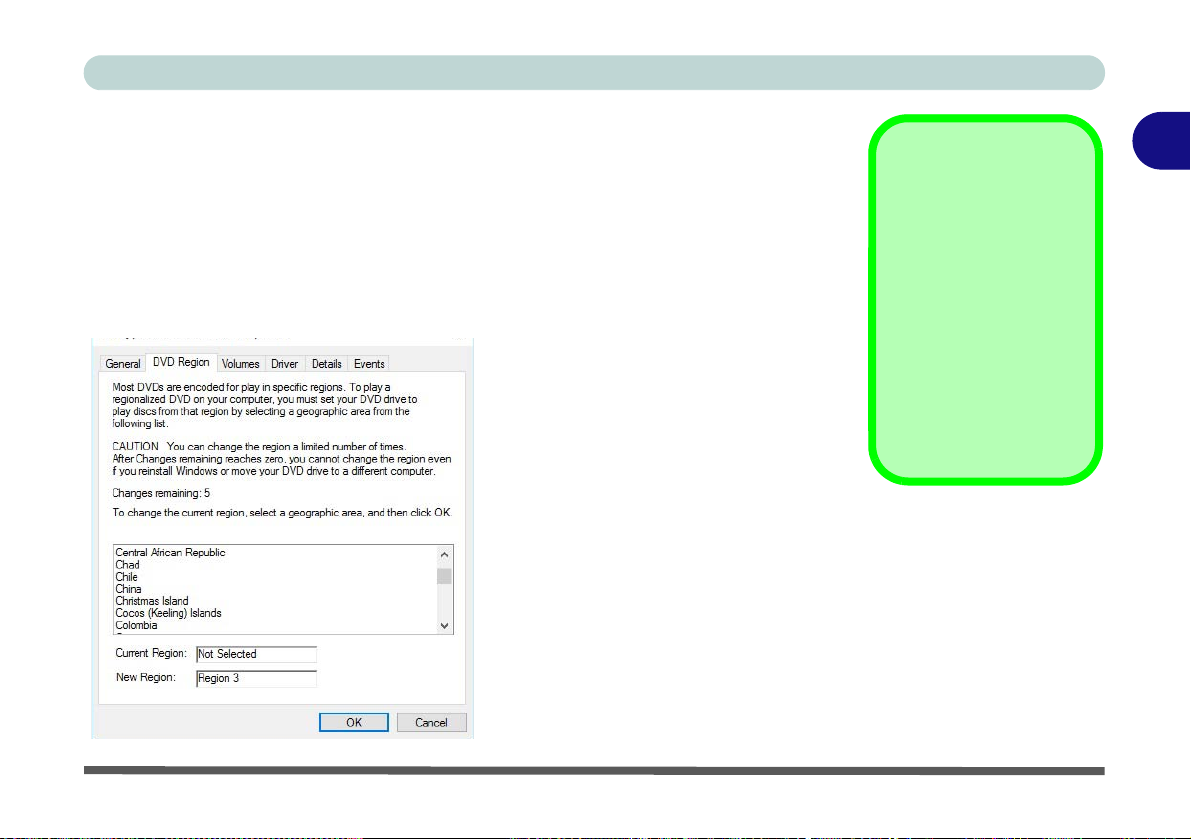
Features & Components
DVD Region Note
DVD region detection is
device dependent, not
OS-dependent. You can
select your module’s region code 5 times. The
fifth selection is permanent. This cannot be altered even if you change
your operating system
or you use the module in
another computer.
Figure 2 - 3
DVD Region Codes
• Region 1 - USA & Canada
• Region 2 - Western Europe, Japan,
South Africa, Middle East & Egypt
• Region 3 - South-East Asia, T aiwan,
South Korea, The Philippines, Indonesia, Hong Kong
• Region 4 - South & Central Amer-
ica, Mexico, Australia, New Zealand
• Region 5 - N Korea, Russia, Eastern
Europe, India & Most of Africa
• Region 6 - China
DVD Regional Codes
To change the DVD regional codes:
1. Go to the Control Panel
2. Double-click Device Manager (Hardware and Sound), then click the + next to
DVD/CD-ROM drives.
3. Double-click on the DVD-ROM device to bring up the Properties dialog box, and
select the DVD Region (tab) to bring up the control p anel to allow you to adjust the
regional code.
2
Optical (CD/DVD) Device 2 - 5
Page 74

Features & Components
Push-Push Card
Reader
The card reader features a push-in/push-out
card insertion and ejection mechanism. Simply
push the card to insert
and eject it, however
some cards require an
adapter.
Figure 2 - 4
Left View
1. Card Reader
• MMC (MultiMedia Card) / RS MMC
• SD (Secure Digital) / Mini SD / SDHC / SDXC
1
2
Multi-In-1 Card Reader
The card reader allows you to use some of the latest digital storage cards. Push the
card into the slot and it will appear as a removable device, and can be accessed in
the same way as your hard disk (s). Make sure you install the card reader driver (see
“CardReader” on page 4 - 7.
Note: Some of these cards require PC adapters that are usually supplied with the
cards.
2 - 6 Multi-In-1 Card Reader
Page 75

Features & Components
Smart Card Driver
Smart Cards usually require a driver for any
proprietary smart card
system. This driver will
usually be supplied by
your system administrator as applicable to your
particular Smart Card
system.
Figure 2 - 5
Left View
1. Smart Card
Reader
1
Smart Card Reader
The Smart Card reader reads pocket-sized Smart Cards, chip cards, or integrated circuit cards (ICC) with embedded integrated circuits. Smart Cards can be used for security identification, authentication, data storage and application processing within
large organizations.
A Smart Card uses a gold contact that connects to a tiny microprocessor and memory
chips embedded inside the card. The card is usually used to store authentication data
e.g. a user name and password. The computer’s Smart Card reader communicates
through the gold contact on the card to the microprocessor, and if the data on the card
matches that stored in the computer, then access is granted. A Smart Card can also
be used to securely encrypt and decrypt individual files on the computer.
2
Smart Card Reader 2 - 7
Page 76

Features & Components
Touchpad Cleaning
In order to improve pad
performance it is necessary to keep the surface
clean and free of fingerprints and marks etc.
Use a soft dry cleaning
cloth to keep the pad
surface clean.
Disabling the Pad
Use the Fn + F1 or Control Center button to disable the Touchpad.
Figure 2 - 6
Touchpad
Sensitivity
Mouse Driver
If you are using an external
mouse your operating system
may be able to auto-configure
your mouse during its installation or only enable its basic
functions. Be sure to check
the device’s user documentation for details.
2
2 - 8 Touchpad and Buttons/Mouse
Touchpad and Buttons/Mouse
The Touchpad is an alternative to the mouse; however, you can also add a mouse to
your computer through one of the USB ports. The Touchpad buttons function in
much the same way as a two-button mouse.
Touchpad Sensitivity
The mouse button zones at the bottom of the pad are defined by the line at the bottom of the pad, and the left and right buttons are divided roughly down the middle.
Press the left button zone for a left click, and right button zone for a right click action.
Page 77

Features & Components
Figure 2 - 7
Mouse Properties
Control Panel -
Buttons
Mouse Properties Control Panel
You can configure the functions from the Mouse control panel in Windows as follows.
1. Select
2. Click Mouse (Hardware and Sound > Devices and Printers).
3. Click the menu headings tabs to adjust your mouse preferences.
1 - 26
page
), or click
2 - 12
Control Panel
Additional mouse options
).
under the
Windows System
from
item in the
Mouse
in
Start Menu
Windows Settings
2
(see page
(see
Mouse Properties Control Panel 2 - 9
Page 78

Features & Components
Figure 2 - 8
Mouse Properties
Control Panels
2
2 - 10 Mouse Properties Control Panel
Page 79

Features & Components
Figure 2 - 9
Windows Settings
> Mouse/Touchpad
Mouse & Touchpad Devices
You can configure the functions from the Mouse or Touchpad control panels in Devices in the Settings control panel as follows.
1. Click the
2. Click Devices.
3. Click Mouse or Touchpad.
Settings
item in the
Start Menu
(or
All Settings
2
in the Action Center).
Mouse & Touchpad Devices 2 - 11
Page 80

Features & Components
Figure 2 - 10
Windows Settings
Mouse
2
Mouse Settings
You can select the primary mouse button and scrolling options and access Mouse
Properties from Additional mouse options.
2 - 12 Mouse & Touchpad Devices
Page 81

Touchpad Settings
Figure 2 - 11
Windows Settings
Touchpad
(
Touchpad turned off
when mouse
connected
)
You can disable the Touchpad by clicking the Touchpad button to turn it off.
You can set the system to automatically disable the internal Touchpad when an ex-
ternal USB point device (e.g a USB mouse) is attached. Click “Leave touchpad on
when a mouse is connected” to off.
Features & Components
2
Mouse & Touchpad Devices 2 - 13
Page 82

Features & Components
Figure 2 - 12
Windows Settings
Touchpad
Sensitivity & Taps
2
Touchapd Taps
The Touchpad Sensitivity feature helps prevent recognizing taps on the pad by accident, by recognizing when your palm is resting on it or brushing its surface while
you are typing.
Click in the check box to enable/disable the different gestures or taps on the surface
of the pad to perform specific actions to manipulate documents, objects and applications.
2 - 14 Mouse & Touchpad Devices
Page 83

Touchapd Scroll and Zoom
Figure 2 - 13
Scroll and Zoom/
Scrolling Gesture
Figure 2 - 14
Zooming Gesture
Click to enable/disable the two finger scrolling and pinch zooming gesture.
The two-finger scrolling feature works in most scrollable windows and allows you
to scroll horizontally and vertically. Place two fingers, slightly separated, on the
Touchpad surface and slide both fingers in the direction required (in a straight continuous motion).
The two-finger pinch to zoom gesture can be used to perform the same function as
a scroll wheel in Windows applications that support CTRL + scroll wheel zoom
functionality. Place two fingers on the pad (for best results use the tips of the fingers)
and slide them apart to zoom in, or closer together to zoom out.
Features & Components
2
Mouse & Touchpad Devices 2 - 15
Page 84

Features & Components
Figure 2 - 15
Three-Finger
Gestures
(Swipes & Taps)
Figure 2 - 16
Four-Finger
Gestures
(Swipes & Taps)
2
The three-finger and four-finger swipes and taps can be configured for a number
of different functions. Select the appropriate function from the drop-down menu.
2 - 16 Mouse & Touchpad Devices
Page 85

The following is an overview of some of the main gestures you can use with your
Figure 2 - 17
Touchpad
Gesture Examples
Touchpad, however these can be configured from the Touchpad menus.
Features & Components
2
Mouse & Touchpad Devices 2 - 17
Page 86

Features & Components
Volume Adjustment
The sound volume level
can be clicking using the
volume control icon
in the notification area
of the taskbar.
Figure 2 - 18
Realtek Audio
Console
(Windows Start
Menu)
2
Realtek Audio Console
You can configure the audio options on your computer from the Sound control
panel in Windows, or from the Realtek Audio Console Windows Start menu.
Make sure you have installed the driver and checked the Microsoft Store for
updates (see “Audio” on page 4 - 8). The volume may also be adjusted by means
of the volume icon in the taskbar or the audio slider in the Settings menu (see
sidebar).
2 - 18 Realtek Audio Console
Page 87

Features & Components
HD Audio
HD Audio parameters
can be set in the BIOS
(see page 5 - 10).
Figure 2 - 19
Realtek Audio
Console
(Main)
Realtek Audio Console - Main
You can adjust the Speaker and Microphone levels by using the sliders in the Realtek Audio Console Main window.
2
Realtek Audio Console 2 - 19
Page 88

Features & Components
Figure 2 - 20
Realtek Audio
Console
(Speakers)
2
Realtek Audio Console - Speakers
Click Speakers to access controls for the format and speaker balance etc.
2 - 20 Realtek Audio Console
Page 89

Features & Components
Figure 2 - 21
Realtek Audio
Console
(Microphone)
Realtek Audio Console - Microphone
Click Microphone to access advanced controls for recording on the microphone.
Adjust the recording Main Volume level to around 60, to obtain the optimum recording quality.
2
Realtek Audio Console 2 - 21
Page 90

Features & Components
Device Advanced
Settings
For the purposes of recording it is recommended that you enable
“Separate all input
jacks as independent
input devices” in Device advanced settings .
This will help prevent a
situation where the internal microphone seems to
be disabled, or where
sound can still be heard
from the speakers even
though the headphones
are plugged into the
headphone jack.
Figure 2 - 22
Realtek Audio
Console - Device
Advanced Settings
2
Realtek Audio Console - Device Advanced Settings
Device Advanced Settings allows for further configuration of the Connector Settings, Playback Device and Recording Device.
2 - 22 Realtek Audio Console
Page 91

Chapter 3: Power Management
OS Note
Power management
functions will vary slightly depending on your
operating system. For
more information it is
best to refer to the user’s
manual of your operating system.
(Note: All pictures used
on the following pages
are from the Windows
10 OS.)
Power Options
Power management in
Windows is configured
from Power Options
(Hardware and
Sound), which can be
accessed from the Con-
trol Panel.
Power Management
Overview
To conserve power, especially when using the battery, your computer power management conserves power by controlling individual components of the computer
(the monitor and hard disk drive) or the whole system. This chapter covers:
• The Power Sources
• Turning On the Computer
• Power Plans
• Power-Saving States
• Configuring the Power Buttons
• Battery Information
The computer uses enhanced power saving techniques to give the operating system
(OS) direct control over the power and thermal states of devices and processors. For
example, this enables the OS to set devices into low-power states based on user settings and information from applications.
3
Overview 3 - 1
Page 92

Power Management
Forced Off
If the system “hangs”,
and the Ctrl + Alt + Del
key combination doesn’t
work, press the power
button for 4 seconds, or
longer, to force the system to turn itself off.
3
The Power Sources
The computer can be powered by either an AC/DC adapter or a battery pack.
AC/DC Adapter
Use only the AC/DC adapter that comes with your computer. The wrong type of AC/
DC adapter will damage the computer and its components.
1. When first setting up the computer use the following procedure (as to
safeguard the computer during shipping, the battery will be locked to not power the
system until first connected to the AC/DC adapter and initially set up as below):
• Attach the AC/DC adapter cord to the DC-In jack on the left of the computer, then plug the AC
power cord into an outlet, and connect the AC power cord to the AC/DC a dapter and leave it there
for 6 seconds or longer.
• Remove the adapter cord from the computer’s DC-In jack, and then plug it back in again; the bat-
tery will now be unlocked.
2. Raise the lid/LCD to a comfortable viewing angle.
3. Press the power button to turn “On”.
Battery
The battery allows you to use your computer while you are on the road or when an
electrical outlet is unavailable. Battery life varies depending on the applications and
the configuration you're using. To increase battery life, let the battery discharge
completely before recharging (see “Battery FAQ” on page 3 - 21).
We recommend that you do not remove the battery. For more information on the battery, please refer to “Battery Information” on page 3 - 16.
3 - 2 The Power Sources
Page 93

Turning On the Computer
Power Button as Stand by or Hibernate Button
You can use the OS’s “Power Options” control panel to set the power button to send the
system into Stand by or Hibernate mode (see your OS’s documentation, or “Configuring
the Power Buttons” on page 3 - 9 for details).
Now you are ready to begin using your computer. To turn it on simply press the power button on the front panel.
When the computer is on, you can use the power button as a Stand by/Hibernate/
Shutdown hot-key button when it is pressed for less than 4 seconds (pressing and
holding the power button for longer than this will shut the computer down). Use
Power Options (Hardware and Sound) in the Windows control panel to configure
this feature.
Power Management
3
Turning On the Computer 3 - 3
Page 94

Power Management
Figure 3 - 1
Shut Down/Restart
Shutting the Computer Down
Note that you should always shut your computer down by choosing the Shut down
3
command as this will help prevent hard disk or system problems. Use the Power
item in the Start Menu and select Shut down. If you want to add Hibernate/Sleep
to the Power Menu see “Adding Hibernate/Sleep to the Power Menu” on page 3 -
10.
You can also use the context menu (right-click the Start Menu
Windows logo + X key combination) to Sign out, Sleep, Hibernate, Shut
down, and Restart.
3 - 4 Shutting the Computer Down
icon or press the
Page 95

Power Plans
Resuming
Operation
See Table 3 - 1, on
page 3 - 11 for informa-
tion on how to resume
from a power-saving
state.
Password
It is recommended that
you enable a password
on system resume in order to protect your data.
Figure 3 - 2
Power Plan
Advanced Settings
The computer can be configured to conserve power by means of power plans (Control Panel > Power Options). You can use (or modify) an existing power plan, or
create a new one.
The settings may be adjusted to set the display to turn off after a specified time, and
to send the computer into Sleep after a period of inactivity.
Click Change plan settings and then click Change advanced power settings to ac-
cess further configuration options in Advanced Settings.
Power Management
3
Power Plans3-5
Page 96

Power Management
Figure 3 - 3
Create Power Plan
(High Performance
& Power Saver)
3
Each Windows power plan will also adjust the processor performance of your machine in order to save power. This is worth bearing in mind if you are experiencing
any reduced performance (especially under DC/battery power).
Choose High performance (you may need to click Create a power plan to select
the High performance plan) for maximum performance when the computer is powered from an AC power source. Choose the Power saver (bear in mind that this
scheme may slow down the overall performance of the computer in order to save
power) for maximum power saving when the computer is battery (DC power) powered.
3 - 6 Power Plans
Page 97

Power-Saving States
Wake On LAN
Support
Wake-On-LAN is only
supported from Sleep or
Hibernate states in
Windows.
If you require your computer to wake up from
network activity in Windows then make sure
that the computer is either in Sleep or Hiber-
nate.
Wake-On-LAN is not
supported from Shutdown states in Win-
dows.
You can use power-saving states to stop the computer’s operation and restart where
you left off. Windows 10 uses the Sleep, Hibernate and Shut Down power-saving
states.
Sleep
In Sleep all of your work, settings and preferences are saved to memory before the
system sleeps. When you are not using your computer for a certain length of time,
which you specify in the operating system, it will enter Sleep to save power.
The PC wakes from Sleep within seconds and will return you to where you last left
off (what was on your desktop) without reopening the application(s) and file( s) you
last used.
If your mobile PC in Sleep is running on battery power the system will use only a
minimum amount of power. After an extended period the system will save all the
information to the hard disk and shut the computer down before the battery becomes
depleted.
To add Sleep to the Power Menu see “Adding Hibernate/Sleep to the Power
Menu” on page 3 - 10.
Power Management
3
Power-Saving States 3 - 7
Page 98
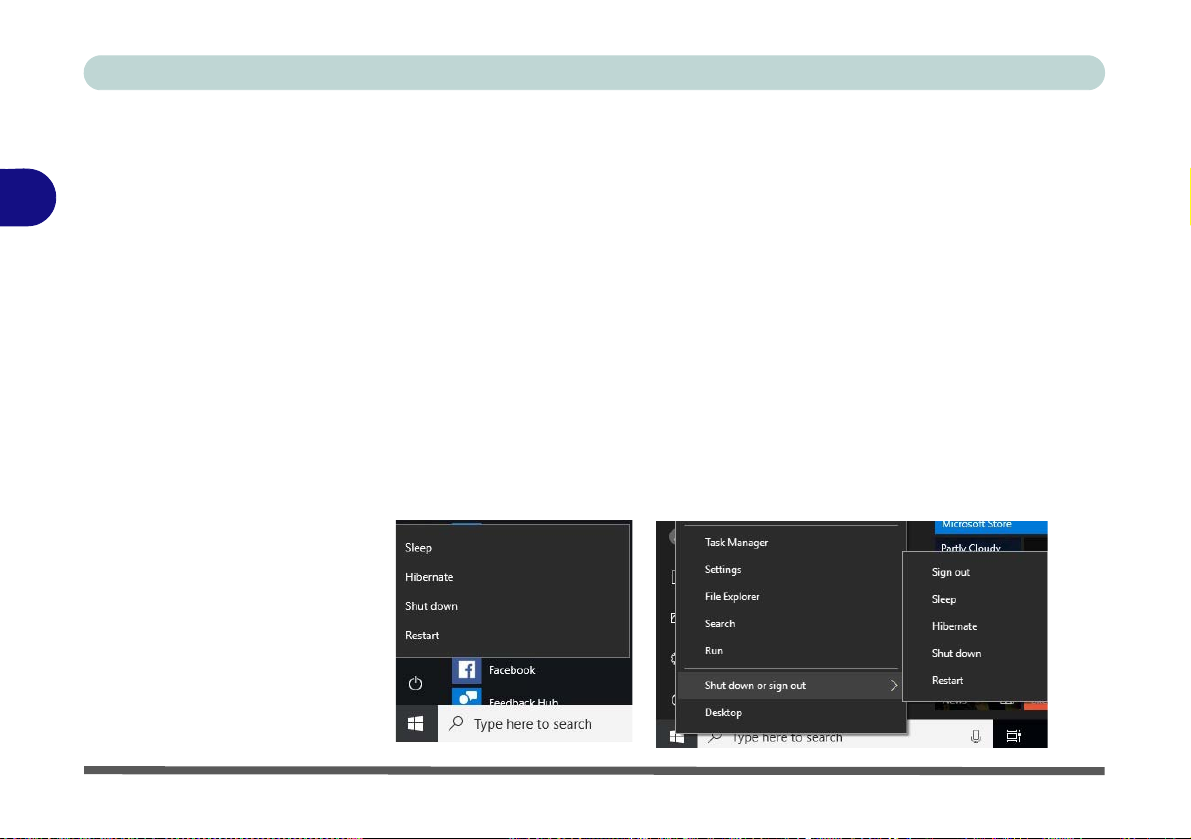
Power Management
Figure 3 - 4
Power Button &
Start Menu Power
Hibernate
Hibernate uses the least amount of power of all the power-saving states and saves
3
all of your information on a part of the hard disk before it turns the system off. If a
power failure occurs the system can restore your work from the hard disk; if a power
failure occurs when work is saved only to memory, then the work will be lost. Hi-
bernate will also return you to where you last left off within seconds. You should
put your mobile PC into Hibernate if you will not use the computer for a period of
time, and will not have the chance to charge the battery. To add Hibernate to the
Power Menu see “Adding Hibernate/Sleep to the Power Menu” on page 3 - 10.
Shut down
You should Shut down the computer if you plan to install new hardware, plan to be
away from the computer for several days, or you do not need it to wake up and run
a scheduled task. Returning to full operation from Shut down takes longer than from
Sleep or Hibernate.
3 - 8 Power-Saving States
Page 99

Configuring the Power Buttons
Figure 3 - 5
Power Options
Define Power
Buttons
The power/sleep button (Fn + F12 key combo) and closed lid may be set to send the
computer in to a power-saving state. Click Choose what the power buttons do on
the left menu in Power Options to bring up the menu.
Power Management
3
Configuring the Power Buttons 3 - 9
Page 100

Power Management
Figure 3 - 6
Power Options
Define Power
Buttons - Shutdown
Settings
3
Adding Hibernate/Sleep to the Power Menu
Add Hibernate/Sleep to the Power Menu as follows.
1. Go to the Power Options (Hardware and Sound) control panel.
2. Click “Change settings that are currently unavailable” .
3. Click Choose what the power buttons do.
4. Click to put a check in the Hibernate/Sleep box under Shutdown settings.
5. Click Save Changes and close the control panel.
3 - 10 Configuring the Power Buttons
