
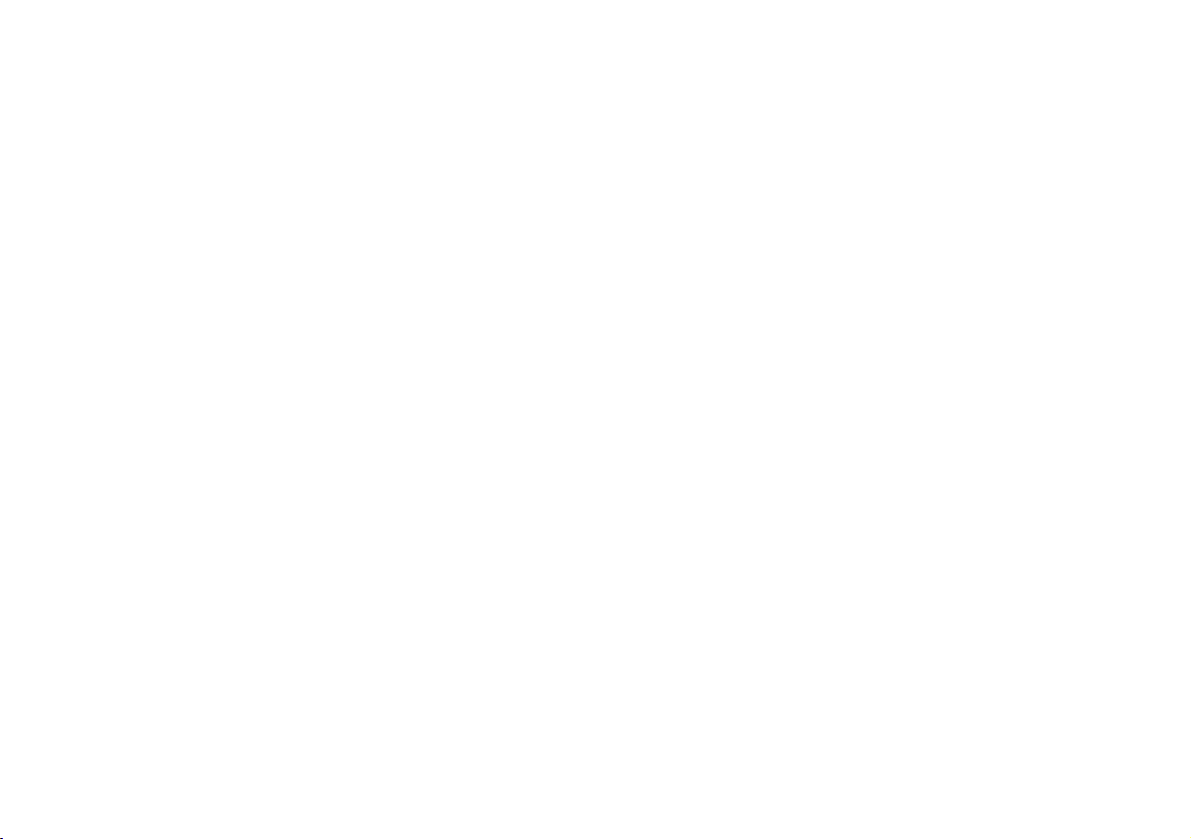
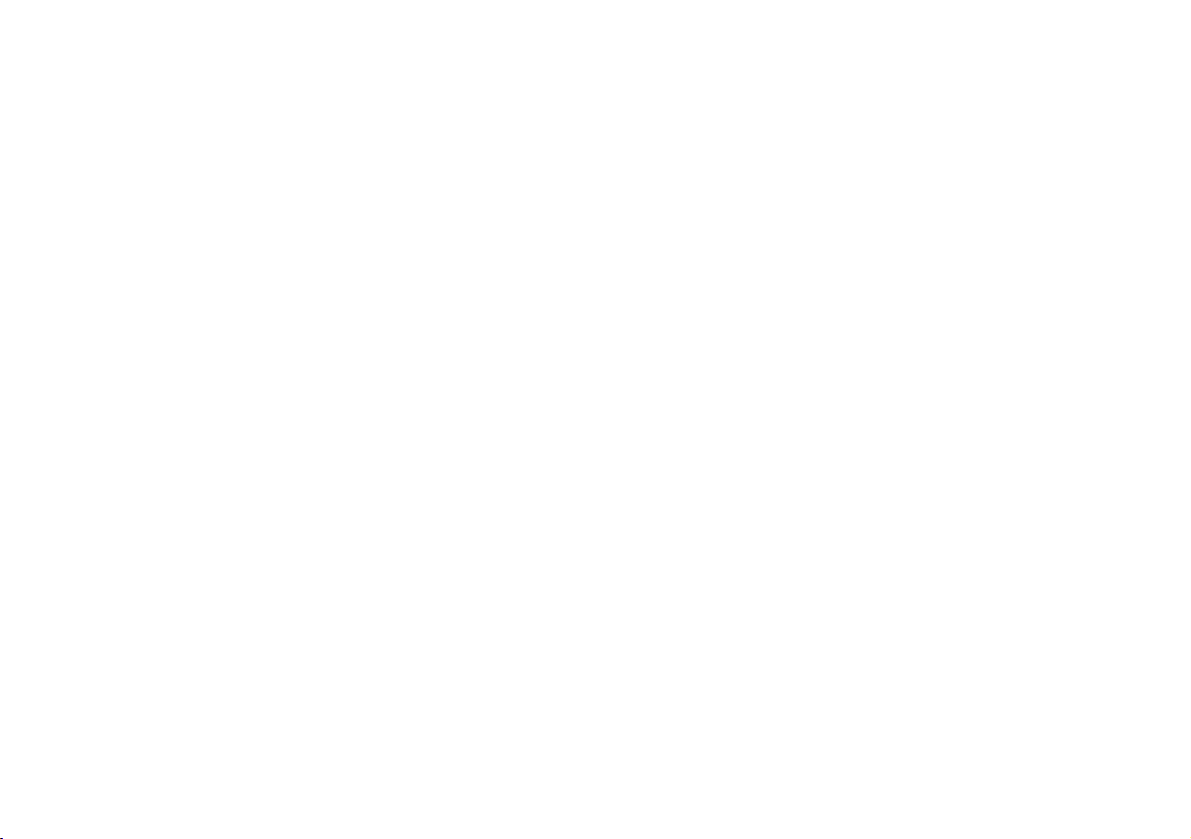
Contents
About this Concise User Guide .........................................................1
System Startup ..................................................................................4
Intel® Optane™ ................................................................................5
System Map: Front View with LCD Panel Open ............... ..............7
LED Indicators ..................................................................................8
Keyboard ...........................................................................................9
System Map: Front, Left & Right Views ........................................11
System Map: Bottom & Rear Views ................................ ..............12
Control Center ......... ........................................................................13
Keyboard Backlight LED ...............................................................16
Windows 10 Start Menu, Context Menu, Taskbar, Control Panel
and Settings .....................................................................................17
Video Features ................................................................................18
Audio Features ................................................................................19
Power Options .................................... ............................. ................19
Driver Installation ...........................................................................20
Windows Hello Camera (Option) ...................................................21
Fingerprint Reader (Option) ...........................................................22
TPM ................................................................................................23
Troubleshooting ..............................................................................24
Specifications ............... ................................. .................................. 25
Inhalt
Über das Ausführliche Benutzerhandbuch .....................................27
Schnellstart ................. ............... .............. ............... ................ .........30
Intel® Optane™ ..............................................................................31
Systemübersicht: Ansicht von vorne mit geöffnetem
LCD-Bildschirm .............................................................................33
LED-Anzeigen ............... ................................................... ..............34
Tastatur ...........................................................................................35
Systemübersicht: Ansicht von vorne, links und rechts ...................37
Systemübersicht: Ansicht von unten und hinten .............................38
Control Center ........ ............................. ............................. ...............39
Tastatur Hintergrundlicht-LED .......................................................42
Start-Menü, Kontextmenü, Taskleiste, Systemsteuerung und
Einstellungen von Windows 10 .......................................................43
Grafikfunktionen ................................................. ............................44
Audiofunktionen ..............................................................................45
Energieoptionen ..............................................................................45
Installation der Treiber ....................................................................46
Windows Hello Kamera (Option) ...................................................47
Fingerabdruckleser (Option) ...................... ............................. ........48
TPM (Option) ..................................................................................49
Fehlerbehebung ...............................................................................50
Technische Daten ............................................................................51
Sommaire
A propos de ce Guide Utilisateur Concis ........................................53
Guide de démarrage rapide .............................................................56
Intel® Optane™ . ............................. ............................. ...................57
Carte du système: Vue de face avec l’écran LCD ouvert ..............59
Indicateurs LED ............................................... ............................. ..60
Clavier ...................... .................................................... ...................61
Carte du système: Vues de face, gauche et droite ...........................63
Carte du système: Vues de dessous et arrière ................................64
Control Center ........ ............................. ............................. ...............65
LED du rétroéclairage du clavier ....................................................68
Menu Démarrer, Menu contextuel, Barre des tâches, Panneau de
Configuration et Paramètres de Windows 10 ..................................69
Caractéristiques vidéo .....................................................................70
Caractéristiques audio .....................................................................71
Options d’alimentation ........... ............................. ............................71
Installation du pilote ........................................................................72
Caméra Windows Hello (Option) ...................................................73
Lecteur d'empreintes digitales (Option) ..........................................74
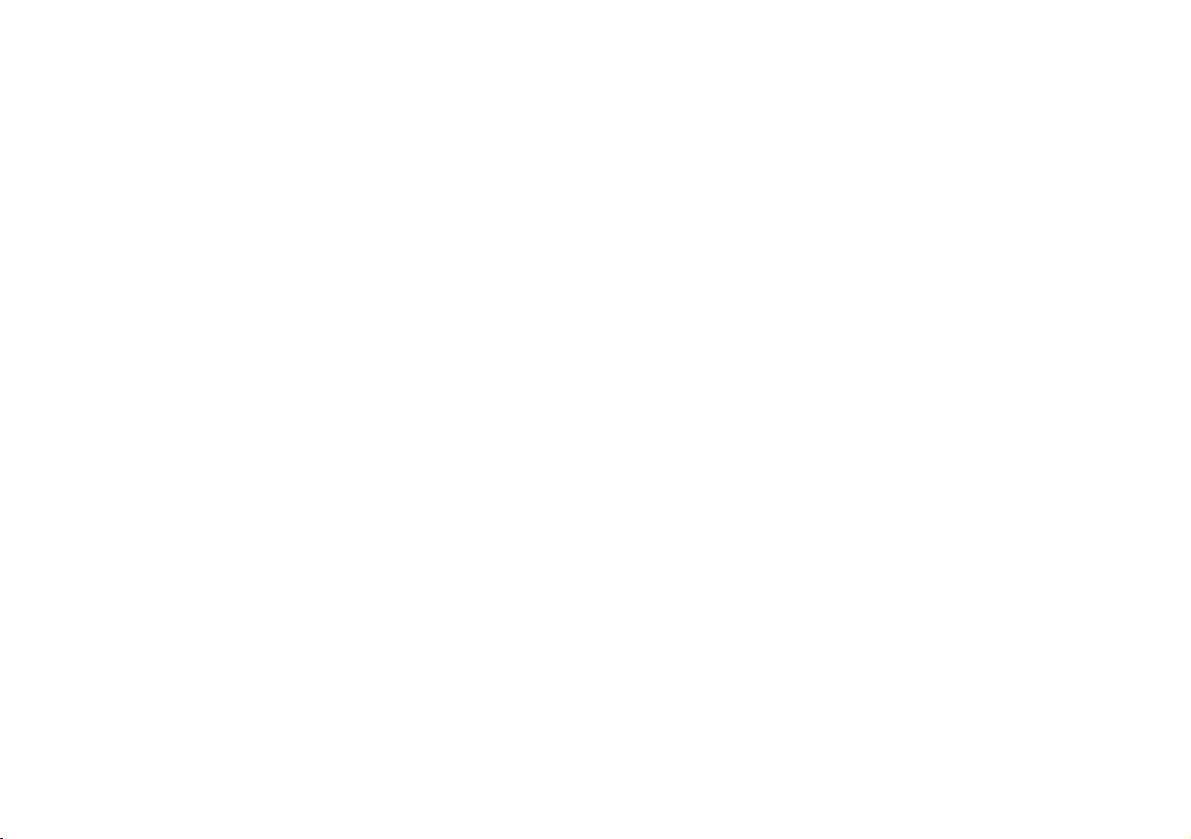
TPM (Option) ................... ... ............................ ............................. ...75
Dépannage .................. ...... ....... .... ....... ..... ...... ..... ...... ....... .... ....... .....76
Spécifications ............... ................................. .................................. 77
Contenidos
Acerca de esta Guía del Usuario Concisa .......................................79
Guía rápida para empezar ...............................................................82
Intel® Optane™ ..............................................................................83
Mapa del sistema: Vista frontal con panel LCD abierto .................85
Indicadores LED .............................................................................86
Teclado ....................... ............. ................ ............... ................ .........87
Mapa del sistema: Vistas frontal, izquierda y derecha ..................89
Mapa del sistema: Vistas inferior y posterior ......................... .......90
Control Center ......... ........................................................................91
LED de retroiluminación del teclado .............................................94
Menú Inicio, Menú contextual, Barra de tareas, Panel de Control
y Configuración de Windows 10 ......................... .. .........................95
Parámetros de vídeo ........................................... .............................96
Características de audio .......... ............................. ...........................97
Opciones de energía ...................................... ............................. .....97
Instalación de controladores ...........................................................98
Cámara Windows Hello (Opción) ..................................................99
Lector de huellas digitales (Opción) .............................................100
TPM (Opción) .................. .......................................................... ...101
Solución de problemas ....................................... .. .........................102
Especificaciones ............... ................ ............... ................ ..............103
Sommario
Informazioni su questa guida rapida .............................................105
Guida di avvio rapido ....................................................................108
Intel® Optane™ . ............................. ..............................................109
Descrizione del sistema: Vista anteriore con pannello LCD
aperto ............................................................................................111
Indicatori LED ............. ....................................................... ...........112
Tastiera ................... ............................................. ..........................113
Descrizione del sistema: Vista anteriore, sinistra e dest ra .......... ..115
Descrizione del sistema: Vista inferiore e posteriore ....................116
Control Center ........ ............................. ..........................................117
LED di retroilluminaziona della tastiera ......................................120
Menu Start, Menu contestuale, Barra delle applicazioni, Pannello
di controllo e Impostazioni di Windows 10 .............................. ....121
Funzioni video . ............................. .................................................122
Funzionalità audio .........................................................................123
Opzioni risparmio energia ........ .....................................................123
Installazione driver ...... ............................. ............................ .........124
Camera Windows Hello (Opzione) ...............................................125
Lettore d’impronte digitali (Opzione) ...........................................126
TPM (Opzione) .............................................................................127
Risoluzione dei problemi ..............................................................128
Specifiche tecniche ........................................................................129
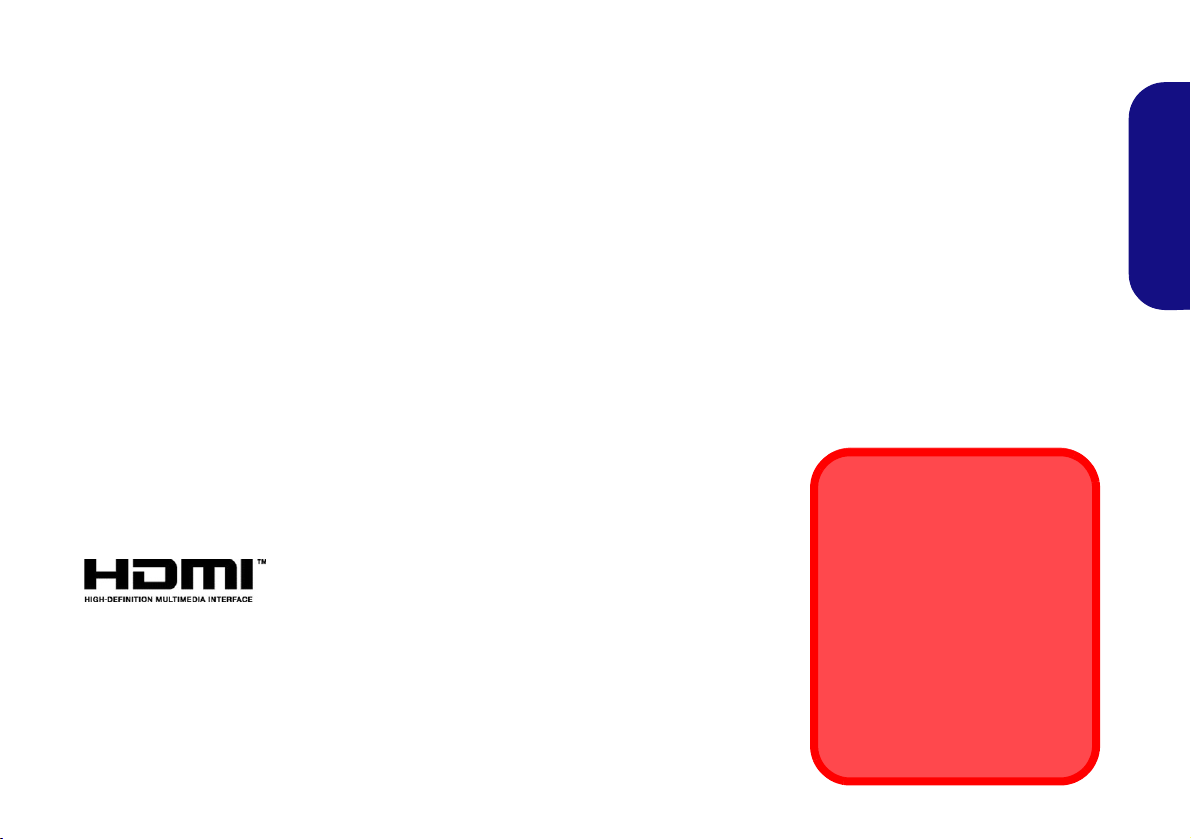
About this Concise User Guide
FCC Statement
This device complies with Part
15 of the FCC Rules. Operation
is subject to the following two
conditions:
1.This device may not cause
harmful interference.
2. This device must accept any
interference received, including interference that may
cause undesired operation.
This quick guide is a brief introduction to getting your system started. This is a s upplement, and not a substitute for the
expanded English language User’s Manual in Adobe Acrobat format on the Device Drivers & Utilities + User’s Manual
disc supplied with your computer. This disc also contains the drivers and utilities necessary for the proper oper ation of
the computer (Note: The company reserves the right to revise this publication or to change its contents without notice).
Some or all of the computer’s features may already have been setup. If they aren’t, or you are planning to re-configure
(or re-install) portions of the system, refer to the expanded User’s Manual. The Device Drivers & Utilities + User’s
Manual disc does not contain an operating system.
Regulatory and Safety Information
Please pay careful attention to the full regulatory notices and safety information contained in the expanded User’s Manual on the Device Drivers & Utilities + User’s Manual disc.
©
February 2019
Trademarks
Intel is a trademark/registered trademark of Intel Corporation.
Windows is a registered trademark of Microsoft Corporation.
English
1
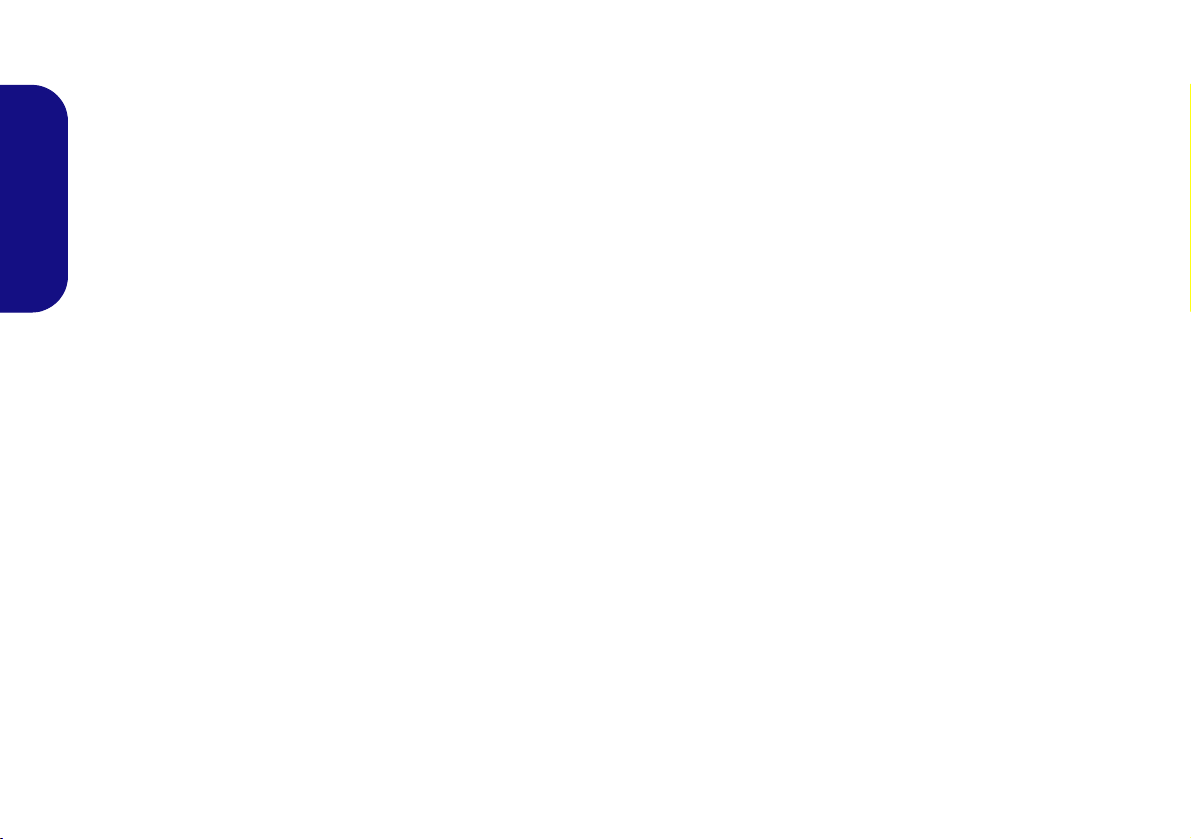
Instructions for Care and Operation
The computer is quite rugged, but it can be damaged. To prevent this, follow these suggestions:
• Don’t drop it, or expose it to shock. If the computer falls, the
case and the components could be damaged.
• Keep it dry, and don’t overheat it. Keep the computer and
power supply away from any kind of heating element. This is an
electrical appliance. If water or any other liquid gets into it, the
English
computer could be badly damaged.
• Avoid interfer ence. Keep the computer away from high capacity
transformers, electric motors, and other strong magnetic fields.
These can hinder proper performance and damage your data.
• Follow the proper working procedures for the computer. Shut
the computer down properly and don’t forget to save your work.
Remember to periodically save your data as data may be lost.
Servicing
Do not attempt to service the computer yourself. Doing so may
violate your warranty and expose you and the computer to
electric shock. Refer all servicing to authorized service personnel. Unplug the computer from the power supply. Then refer
servicing to qualified service personnel under any of the fo llowing conditions:
• When the power cord or AC/DC adapter is damaged or frayed.
• If the computer has been exposed to any liquids.
• If the computer does not work normally when you follow the
operating instructions.
• If the computer has been dropped or damaged (do not touch the
poisonous liquid if the LCD panel breaks).
• If there is an unusual odor, heat or smoke coming from your computer.
Safety Information
• Only use an AC/DC adapter approved for use with this computer.
• Use only the power cord and batteries indicated in this manual.
Do not dispose of batteries in a fire. They may explode. Check
with local codes for possible special disposal instructions.
• Do not continue to use a battery that has been dropped, or that
appears damaged (e.g. bent or twisted) in any way. Even if the
computer continues to work with a damaged battery in place, it
may cause circuit damage, which may possibly result in fire.
• Make sure that your computer is completely powered off before
putting it into a travel bag (or any such container).
• Before cleaning the computer, make sure it is disconnected from
any external power supplies, peripherals and cables.
• Use a soft clean cloth to clean the computer, but do not apply
cleaner directly to the computer. Do not use volatile (petroleum
distillates) or abrasive cleaners on any part of the computer.
• Do not try to repair a battery pack. Refer any battery pack repair
or replacement to your service representative or qualified service
personnel.
• Note that in computer’s featuring a raised LCD electro-plated
logo, the logo is covered by a protective adhesive. Due to general
wear and tear, this adhesive may deteriorate over time and the
exposed logo may develop sharp edges. Be careful when handling
the computer in this case, and avoid touching the raised LCD
electro-plated logo. Avoid placing any other items in the carrying
bag which may rub against the top of the computer during transport. If any such wear and tear develops contact your service center.
2
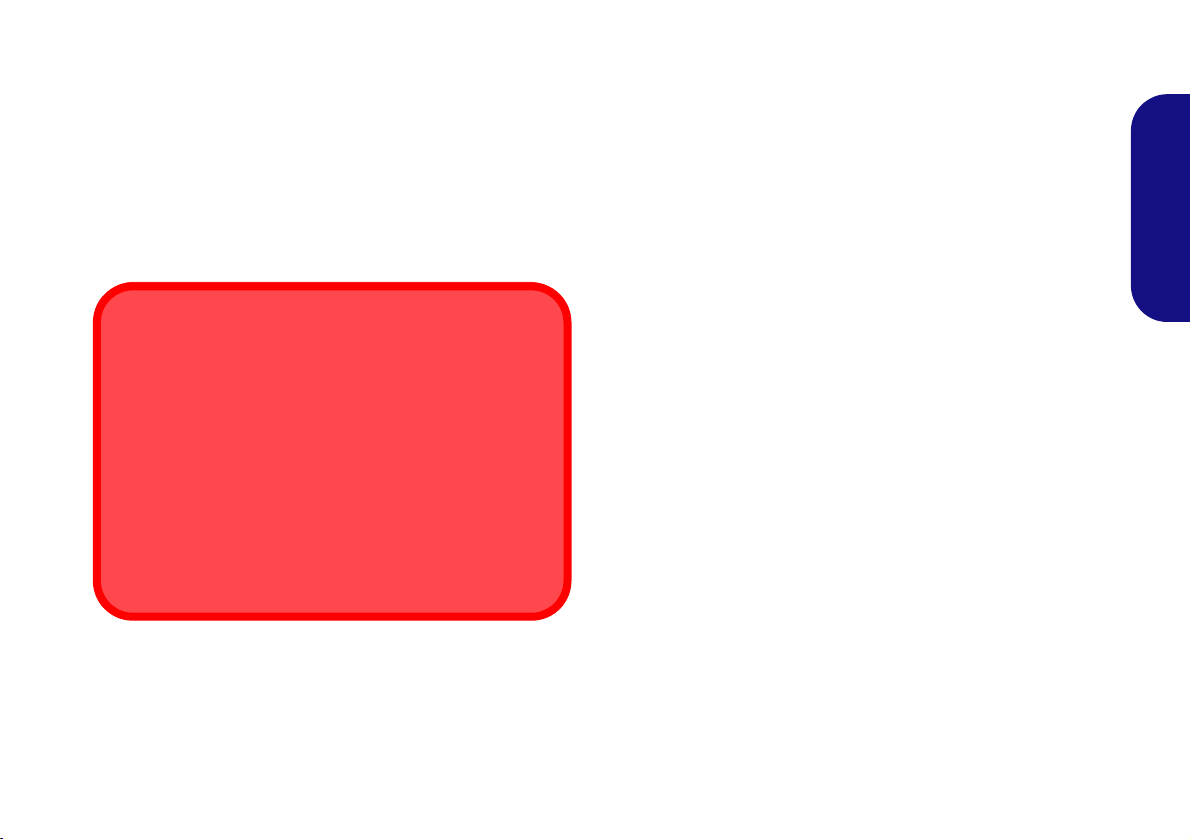
Polymer Battery Precautions
Battery Disposal & Caution
The product that you have purchased contains a rechargeable battery. The battery is recyclable. At the end of its useful life, under various state and local laws, it may be illegal
to dispose of this battery into the municipal waste stream.
Check with your local solid waste officials for details in your
area for recycling options or proper disposal.
Danger of explosion if battery is incorrectly replaced. Replace only with the same or equivalent type recommended
by the manufacturer. Discard used battery a ccording to the
manufacturer’s instructions.
Note the following information which is specific to polymer
batteries only, and where applicable, this overrides the general
battery precaution information.
• Polymer batteries may experience a slight expansion or swelling,
however this is part of the battery’s safety mechanism and is not a
cause for concern.
• Use proper handling procedures when using polymer batteries.
Do not use polymer batteries in high ambient temperature environments, and do not store unused batteries for extended periods.
English
3
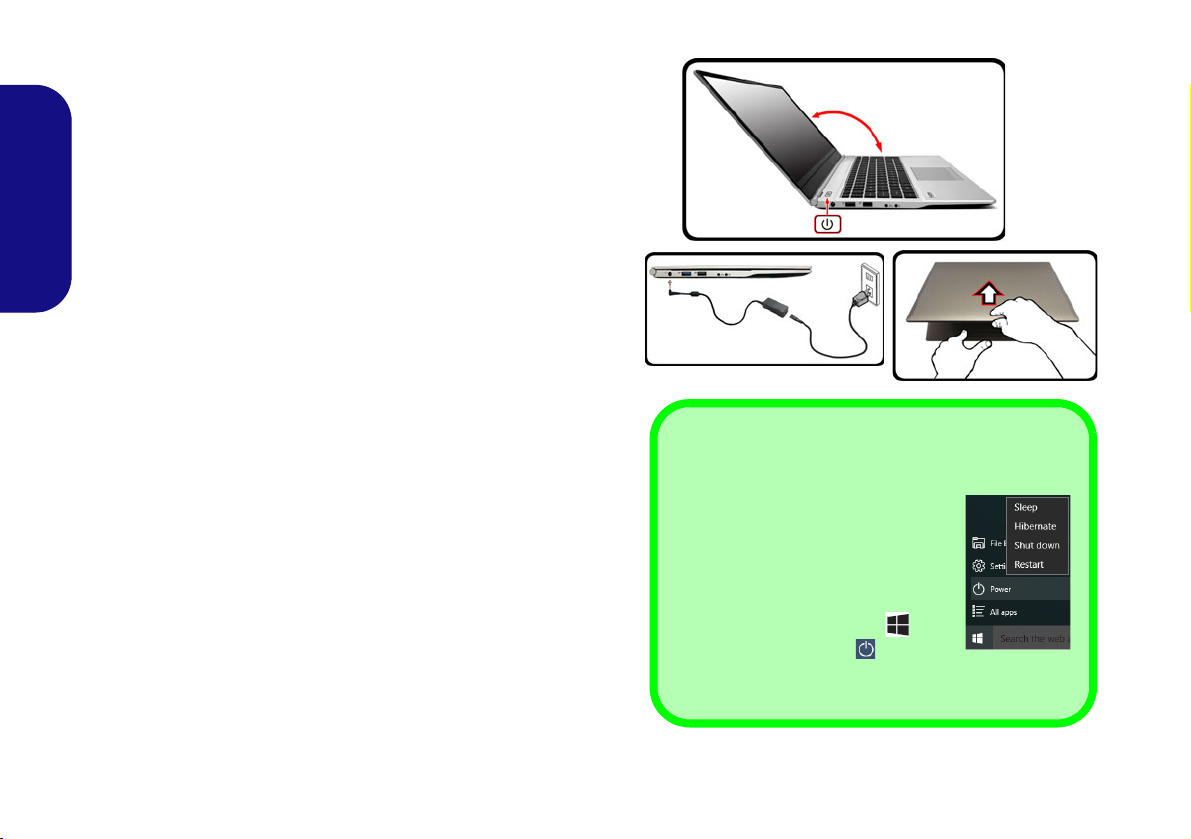
System Startup
Figure 1 - Opening the Lid/LCD/Computer with
AC/DC Adapter Plugged-In
Shut Down
Note that you should always shut
your computer down by choosing the
Shut down command in Windows
(see below). This will help prevent
hard disk or system problems.
1. Click the Start Menu icon .
2. Click the Power item .
3. Choose Shut Down from the
menu.
130 ゚
1. Remove all packing materials.
2. Place the computer on a stable surface.
3. Securely attach any peripherals you want to use with the computer (e.g.
keyboard and mouse) to their ports.
4. When first setting up the computer use the following procedure (as
to safeguard the computer during shipping, the battery will be locked to
not power the system until first connected to the AC/DC adapter and
English
initially set up as below):
• Attach the AC/DC adapter cord to the DC-In jack on the left of the
computer, then plug the AC power cord into an outlet, and connect
the AC power cord to the AC/DC adapter and leave it there for 6
seconds or longer.
• Remove the adapter cord from the computer’s DC-In jack, and then
plug it back in again; the battery will now be unlocked.
5. Use one hand to raise the
exceed 130 degrees); use the other hand (as illustrated in Figure 1) to
support the base of the computer (Note: Never lift the computer by the
lid/LCD).
6. Press the power button to turn the computer “on”.
System Software
Your computer may already come with system software pre-installed. Where this is not the case, or where you are re-configuring your computer for a different system, you will find this
manual refers to Microsoft Windows 10.
Intel® Optane™ Support
You need to setup Intel® Optane™ before installing your Windows 10 operating system (see Intel® Optane™ on page 5).
lid/LCD to a comfortable viewing angle
(do not
4
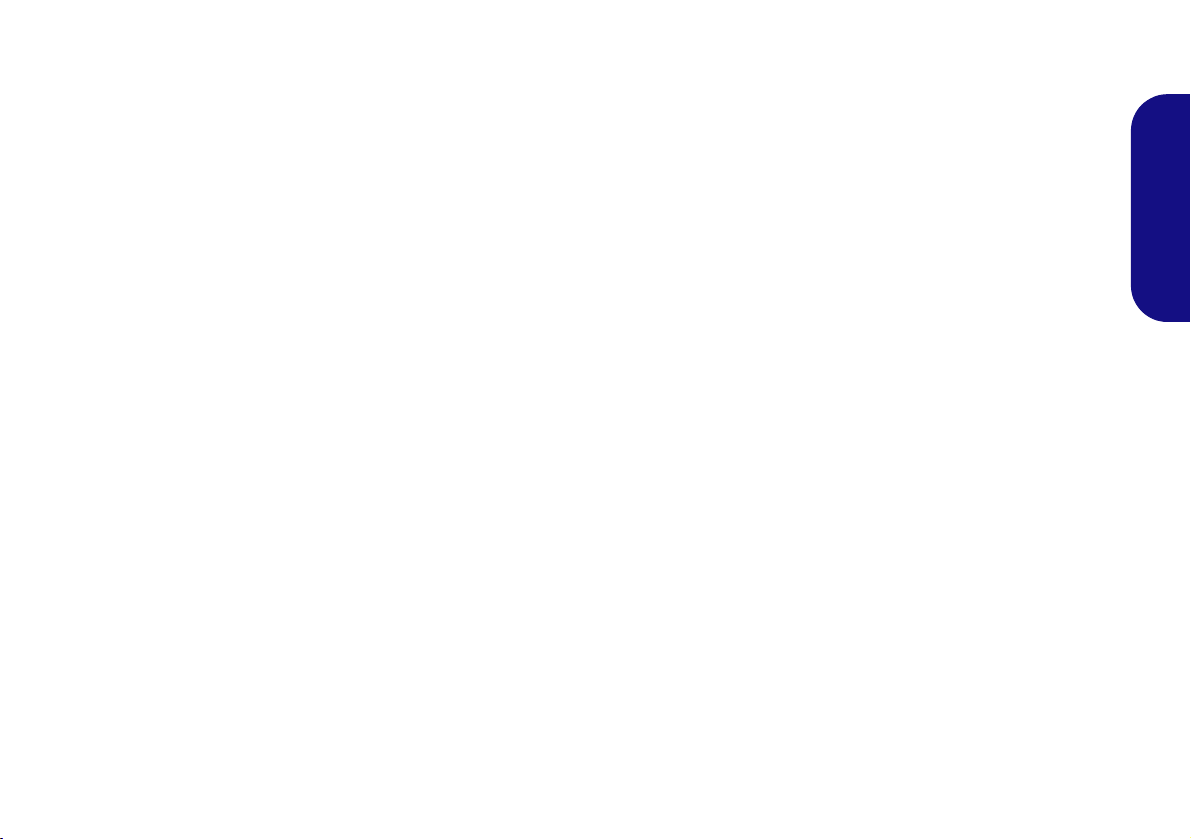
Intel® Optane™
Intel® Optane™ is a combination of a compatible memory device and Intel Rapid Storage Technology soft-
ware. This combination is designed to speed up your
system performance by caching boot data, executables,
frequently accessed data and system page files to a non
volatile, low latency Intel® Optane™ SSD.
Contact your distributor or supplier to see if your system
supports this technology.
If you are reinstalling a system that has previously been
setup in RAID Mode, make sure you have disabled the Intel Optane Memory (see Disabling Intel® Optane™ on
page 6).
Intel® Optane™ Setup
You need to setup Intel® Optane™ before installing your
Windows 10 operating system, and you will need to prepare the following in order to do so.
• The Microsoft Windows 10 OS DVD.
•
An attached external DVD drive.
• An Intel® Optane™ SSD installed in your system.
• The Device Drivers & Utilities + User’s Manual disc.
4. Press Esc to exit the menu and go to the Main menu.
5. Select OffBoard NVMe Controller Configuration and press
Enter to check that an Intel® Optane™ SSD is present.
6. Press Esc to exit the menu and go to the Advanced menu.
7. Select SATA Mode, press Enter and select RAID Mode.
8. Select “Save and Exit”, however ensure that the condition in
the bulleted point below is met before doing so.
• Make sure the Windows 10 OS DVD is in the attached DVD
drive, as the computer starts up it will automatically boot from
the Windows 10 OS DVD (you will be prompted to press a key
to boot from the DVD).
9. Click Next > Install Now to continue installing the operating
system as normal (see your Windows documentation if you
need help on installing the Windows OS).
10. Select Custom: Install Windows only (advanced).
11. It is recommended that you select and then delete existing
partitions.
12. Click New to create a partition for Windows.
13. It is very important to make sure that when you create the
partition, leave at least a minimum of unallocated space of 5MB.
14. Follow the on-screen instructions to install the Windows 10
operating system.
15. Install the Windows drivers (see page 20). Make sure you install
the Intel® Rapid Storage Technology (IRST) driver.
16. Run the Intel® Rapid Storage Technology application.
English
1. Start-up your notebook computer and press F2 to enter the
BIOS.
2. Go to the Boot menu, select UEFI Setting and press Enter.
3. Set UEFI Boot to “Enabled”.
5
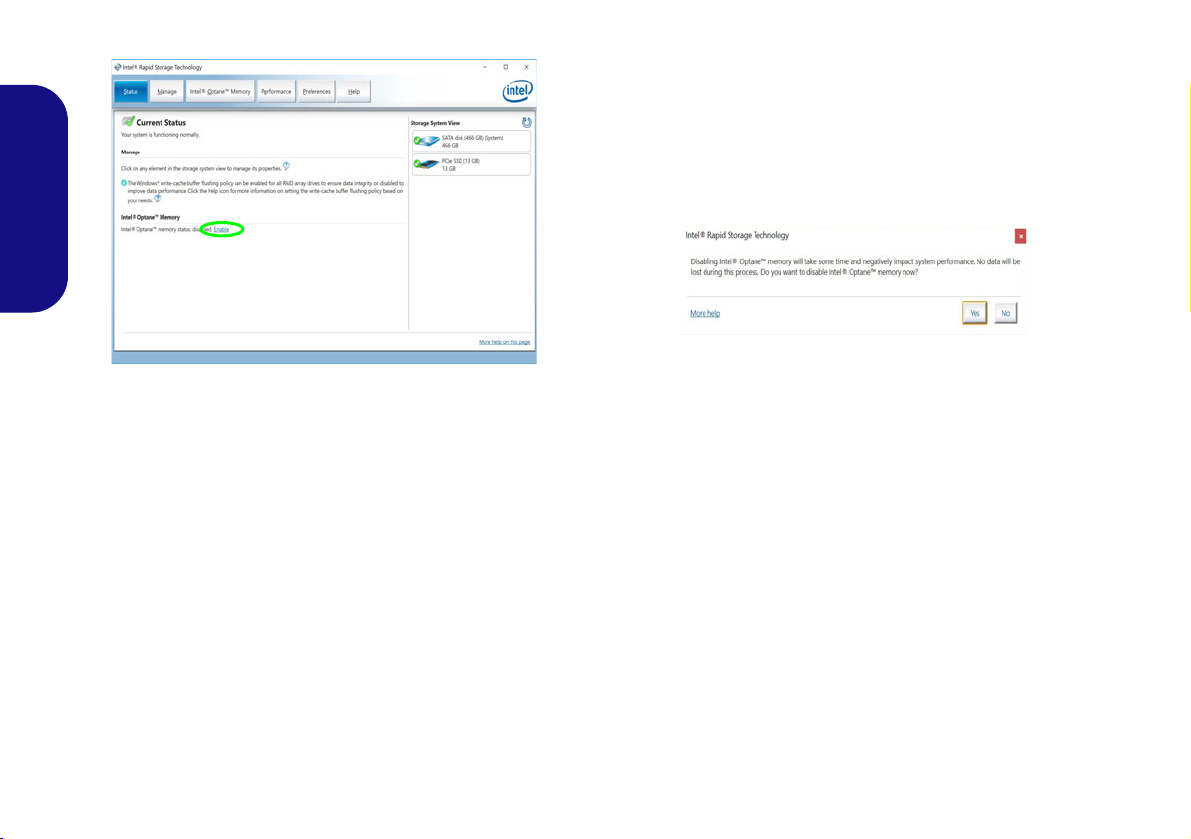
17. Click Enable.
Figure 2 - Intel® Rapid Storage Technology - Status
English
18. The system will pop-up a message and ask you to select a
compatible fast drive (in this case there should only be one
option).
19. You will ne ed to rest art the computer af ter enabling Optane, and
make sure the system is powered by the powered AC/DC
adapter, and not by battery only.
20. Click Yes to begin the process (this may take some time).
21. After the process has been completed restart the computer.
Disabling Intel® Optane™
If you wish to disable an existing Intel® Optane™ setup
then follow the procedure below to do so.
1. Run the Intel® Rapid Storage Technology application.
2. Click Disable.
3. Click Yes when the message pops up.
4. Restart the computer to complete the process.
5. Run the Intel® Rapid Storage Technology application.
6. The Status of Intel® Optane™ Memory is indicated in the
Window.
6
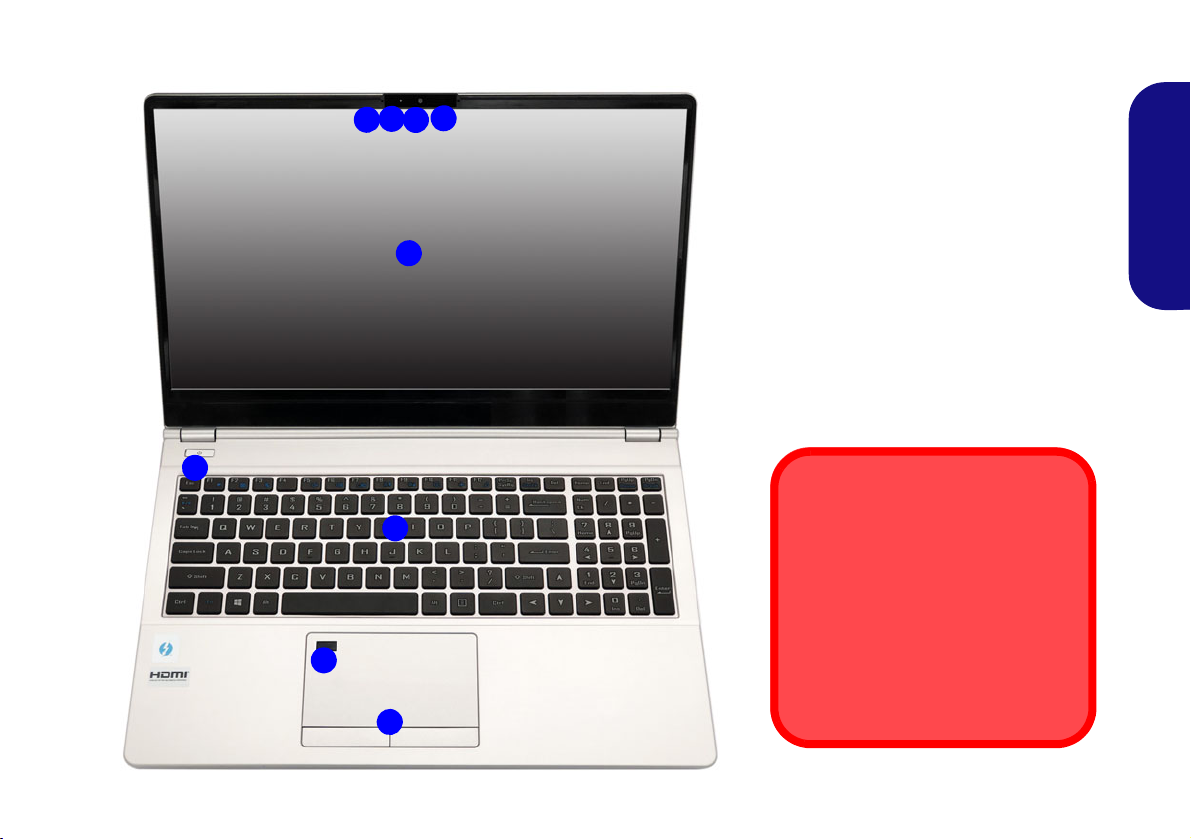
System Map: Front View with LCD Panel Open
5
6
2
1
3
4
7
8
Figure 3
Front View with LCD Panel Open
1. PC Camera
2. *Camera LED
*When the camera is in use, the
LED will be illuminated.
3. Built-In Array Microphone
4. LCD
5. Power Button
6. Keyboard
7.
(Factory Option) Fingerprint
Reader
8. Touchpad & Buttons
3
Wireless Device
Operation Aboard Aircraft
The use of any portable electronic
transmission devices aboard aircraft
is usually prohibited.
Make sure the wireless modules are
OFF if you are using the computer
aboard aircraft by putting the system
in to Airplane Mode.
English
7
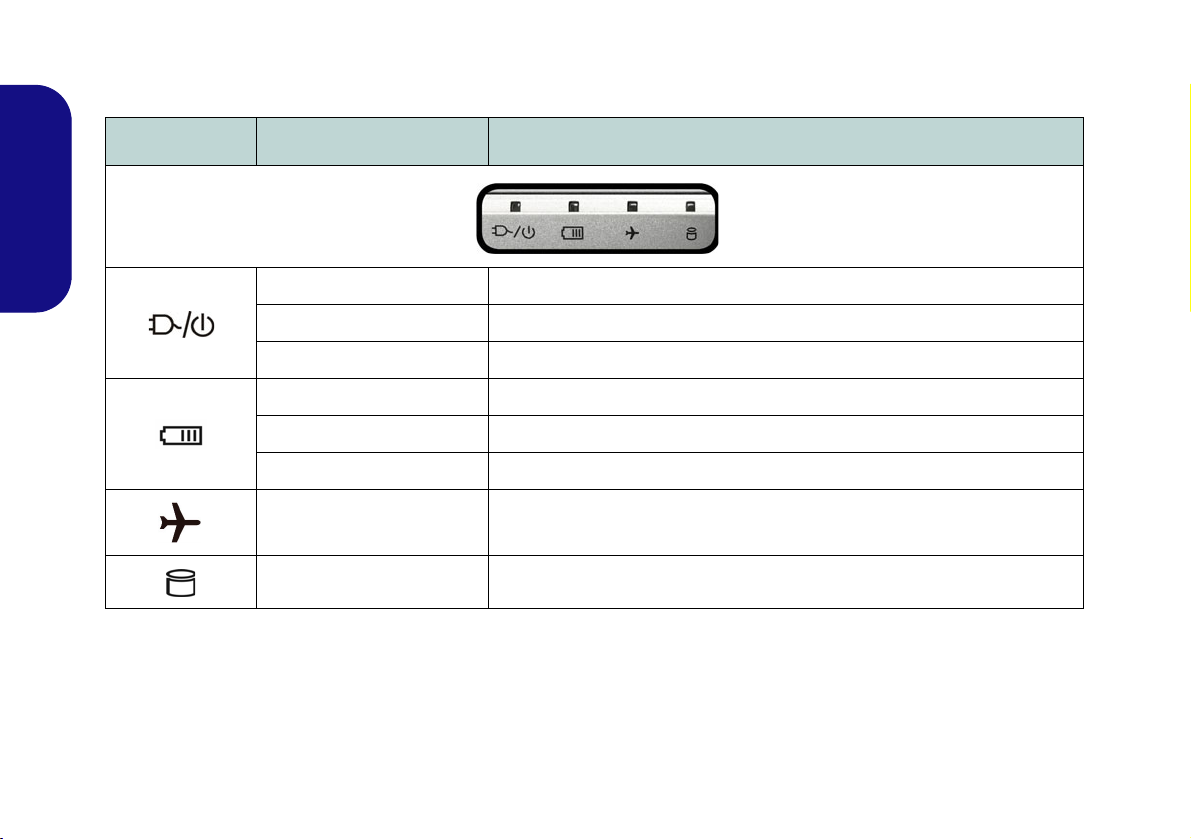
LED Indicators
The LED indicators on the computer display helpful information about the current status of the computer.
Icon Color Description
English
Orange The AC/DC Adapter is Plugged In
Green The Computer is On
Blinking Green The Computer is in Sleep Mode
Orange The Battery is Charging
Green The Battery is Fully Charged
Blinking Orange The Battery Has Reached Critically Low Power Status
Green Airplane Mode is ON (the WLAN and Bluetooth Modules are OFF)
Green The Hard Disk is in use
Table 1 - LED Indicators
8

Keyboard
Function Keys
Numeric
Keypad
Fn Key
Menu/Application Key
Num Lk &
Scr Lk
Windows Logo Key
Function Keys
Num Lk &
Scr Lk
Numeric
Keypad
Fn Key
Windows Logo Key
Menu/Application Key
The keyboard has a numeric keypad for easy numeric data input. Pressing Num Lk turns on/off the numeric keypad. It
also features function keys to allow you to change operational features instantly.
(Factory Option) Multi-Color Illuminated Keyboard
Refer to Keyboard Backlight LED on page 16.
English
Figure 4 - Keyboard
9
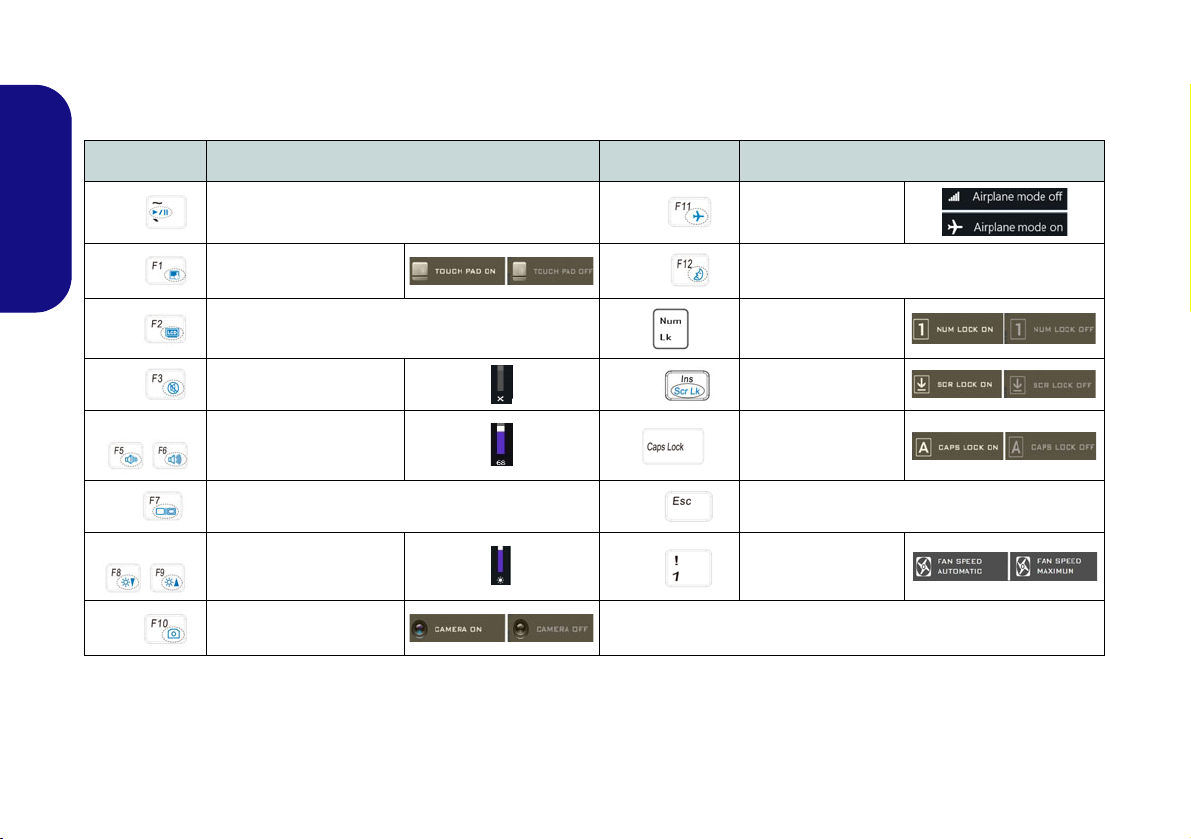
Function Keys & Visual Indicators
The function keys (F1 - F12 etc.) will act as hot keys when pressed while the Fn key is held down. In addition to the
basic function key combinations, some visual indicators are available when the Control Center driver is installed.
Keys Function/Visual Indicators Keys Function/Visual Indicators
Fn +
English
Fn + Touchpad Toggle
Fn +
Fn +
Fn +
Fn +
Fn +
Fn +
Play/Pause (in Audio/Video Programs)
Turn LCD Backlight Off
(Press a key to or use Touchpad to turn on)
Mute Toggle
Volume De crease/
Increase
Change Display Configuration (see page 18)
Brightness Decrease/
Increase
Camera Power
Toggle
Fn +
Fn +
Fn +
Fn +
Fn +
Airplane Mode Tog-
gle
Number Lock T oggle
Scroll Lock Toggle
Caps Lock Toggle
Control Center Toggle (see page 13)
Fan Automatic Con-
trol/ Full Power
Sleep Toggle
Table 2 - Function Keys & Visual Indicators
10
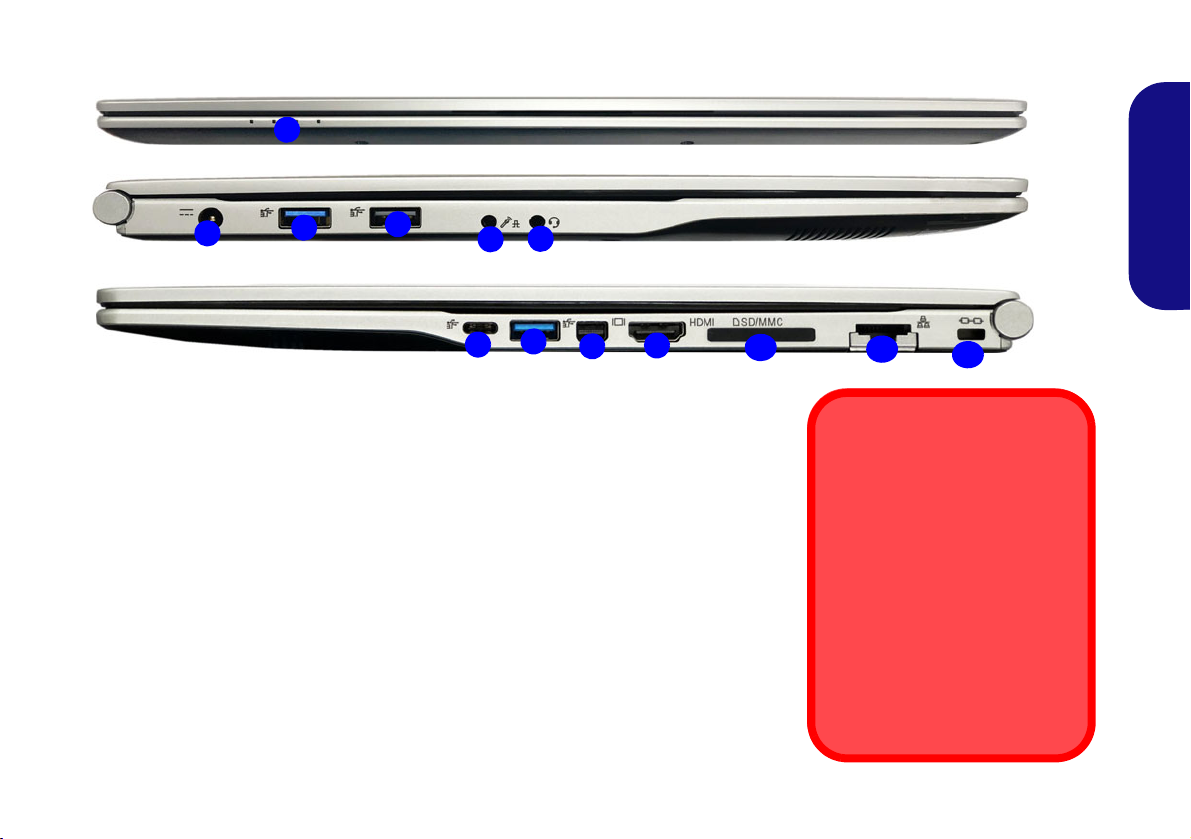
System Map: Front, Left & Right Views
1
Front
Figure 5 - Front, Left & Right Views
1. LED Indicators
2. DC-In Jack
3. USB 3.0 (USB 3.1 Gen 1) Type-A
Ports
4. USB 2.0 Port
5. 2- In-1 Audio Jack (Microphone and
S/PDIF Optical)
6. 2- In-1 Audio Jack (Headphone and
Microphone)
7. USB 3.1 Gen 2 Type-C Port
or
(Factory Option) *Thunderbolt 3 Port
8. Mini DisplayPort 1.2
9. HDMI-Out Port
10. Multi-in-1 Card Reader
11. RJ-45 LAN Jack
12. Security Lock Slot
2
4
5
3
Left
Right
8
6
11
3
10
7
12
*Thunderbolt Port Power
Adapter Support
Systems supporting a Thunderbolt combo port can be powered by a third party AC/DC
adapter plugged into the Thunderbolt combo port. However
make sure the rating of the
Type-C adapter is 20V, 3.25A
(65 Watts) and that the Type-C
adapter is appropriately certified by TUV/UL/cTUVUS/INTERTEK, etc.
9
English
11

English
Bottom Cover Removal
Warning
Do not remove any cover(s)
and/or screw(s) for the purposes of device upgrade as this
may violate the terms of your
warranty. If you need to replace/remove the hard disk/
RAM etc., for any reason,
please contact your distributor/
supplier for further information.
Overheating
To prevent your computer from
overheating make sure nothing
blocks any vent while the computer is in use.
Figure 6
Bottom & Rear Views
1. Vent
2. Speakers
1
2
1
2
1
System Map: Bottom & Rear Views
12
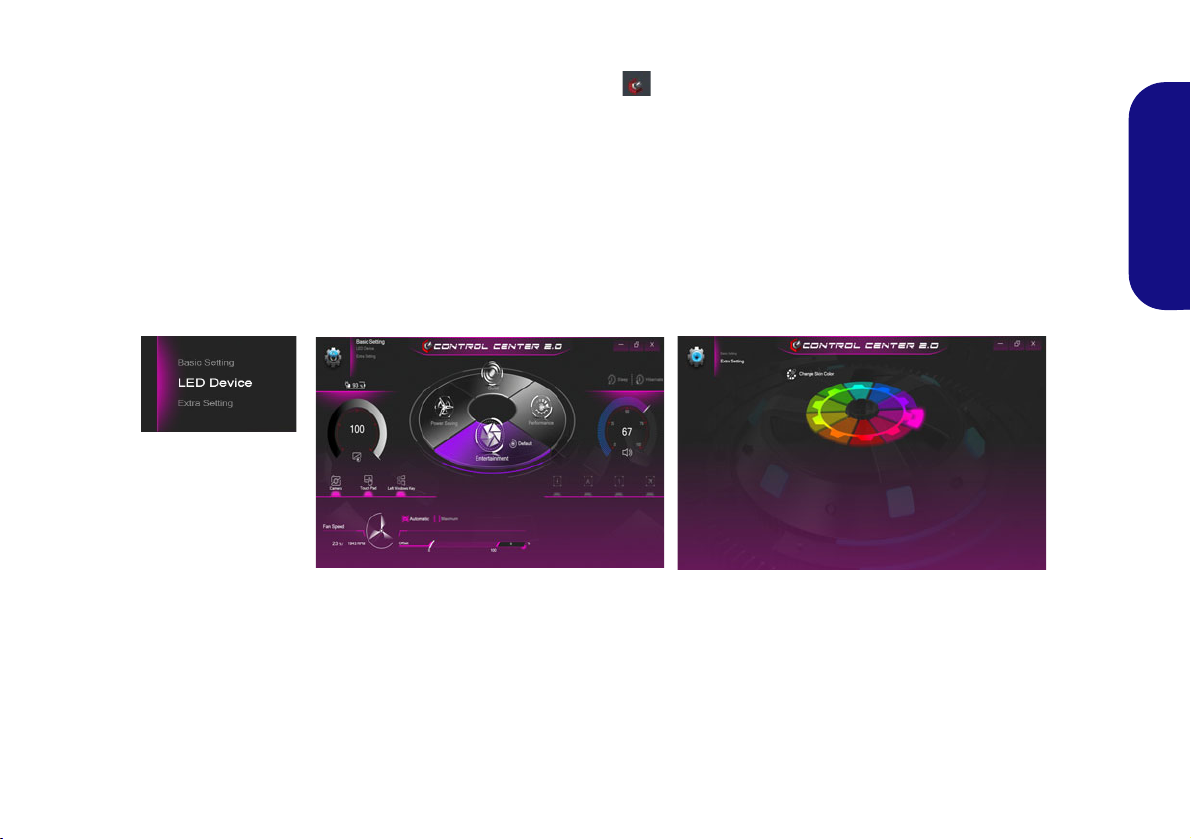
Control Center
Figure 7 - Control Center
Press the Fn + Esc key combination, or double-click the icon in the notification area of the taskbar to toggle the
Control Center on/off. The Control Center gives quick access to frequently used controls and enables you to quickly
turn the camera/Touchpad on/off.
Control Center Menus
The Control Center contains two menu headings (Basic Setting and Extra Setting). The Basic Setting tab allows you
to adjust the power mode and other system features. The Extra Setting tab allows you to adjust the app skin color to
your choice. A third menu item (LED Device) is available for systems supporting illuminated LED keyboards only.
Click the menu headings and then click any of the buttons outlined on the following pages.
English
13
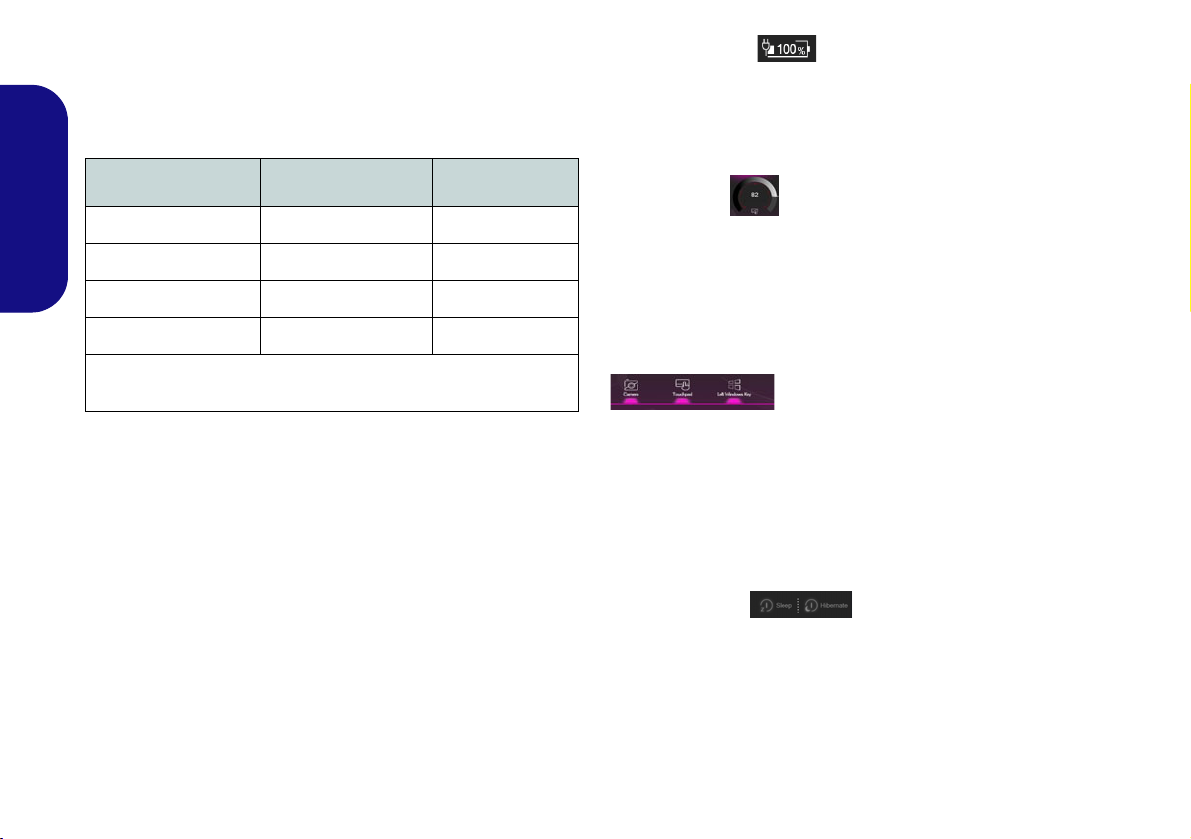
Power Modes
You can set a Power Mode by clicking the appropriate
icon in the center
mode will affect the Airplane Mode and Camera power.
Mode Airplane Mode Camera
Power Saving ON OFF
English
Quiet OFF ON
Performance OFF ON
of the Control Center. Each power
Power Status (Basic Setting)
The Power Status icon will show whether you are currently powered by the battery, or by the AC/DC adapter
plugged in to a working power outlet. The power status
bar will show the current battery charge state.
Brightness (Basic Setting)
The Brightness icon will show the current screen brightness level. You can use the dial to adjust the screen brightness or the Fn + F8/F9 key combinations.
Entertainment* OFF ON
*Clicking the Default button in Entertainment will reset the default
settings for this mode.
14
Camera/Touchpad/Left Windows Key (Basic
Setting)
Click these buttons to toggle the Camera or Touchpad
power status, or to turn the Left Windows Key functionality on/off. The button under the icon will appear highlighted when it is enabled. Note that the power status of
the camera module is also effected by the Power Mode
selected.
Sleep Button (Basic Setting)
Click either the Hibernate or Sleep button to have the
computer enter the selected power-saving mode (you will
receive a warning before the system switches to the power-saving mode and will need to click OK to confirm).
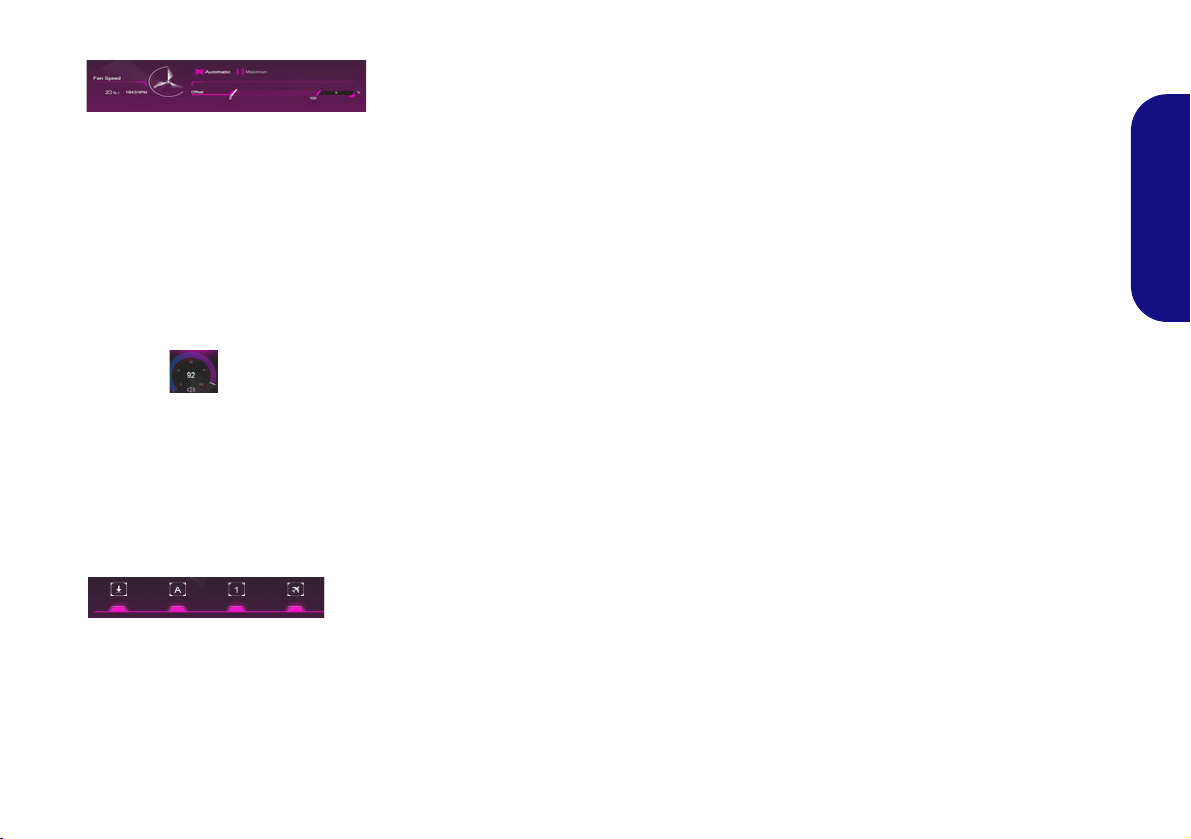
Fan Speed (Basic Setting)
You can set the fan speed to Maximum (full power) or
Automatic from this menu item. The fan speed will adjust
itself automatically to control the heat of the CPU. You
can use the Offset slider to adjust the settings to your preference. However you can adjust the setting to Maximum
if you prefer.
All these settings can be overidden by the system, as a
safety precaution, if it requires heavier use of the fan.
Volume (Basic Setting)
The Volume icon will show the current volume level. You
can use the dial to adjust the volume or the Fn + F5/F6
key combinations, or use the Fn + F3 key combination to
mute the volume.
Caps Lock/Scroll Lock/Number Lock/Airplane
Mode (Basic Setting)
English
Click the button to toggle the appropriate lock mode and
Airplane Mode.
15
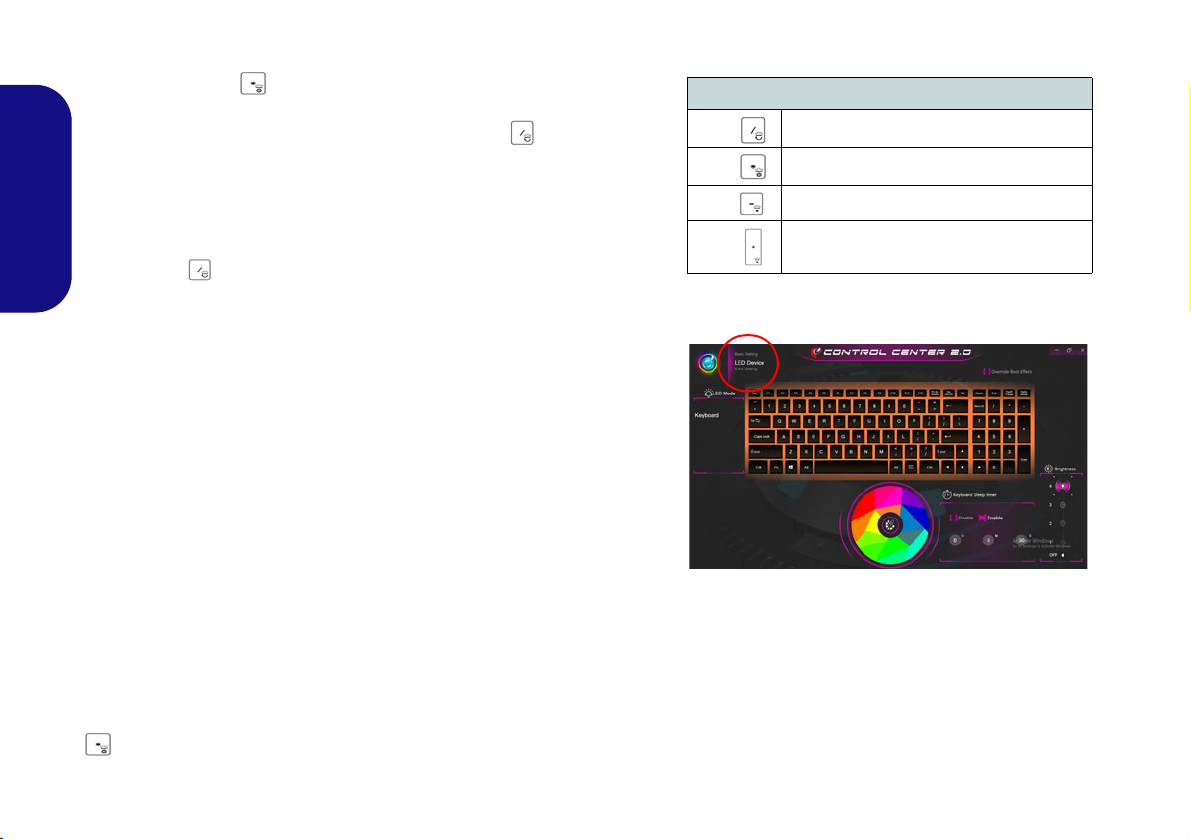
Keyboard Backlight LED
Table 3 - Keyboard LEDs
Keyboard LED Function key Combinations
Fn +
Launch the Keyboard Backlight Application
Fn +
Toggle the Keyboard LED On/Off
Fn +
Keyboard LED Illumination Decrease
Fn +
Keyboard LED Illumination Increase
Figure 8 - Keyboard Backlight Application
Press Fn plus the key to toggle the keyboard LED on/off. The
keyboard LED may be configured using the Fn + key combination
outlined in Table 3. In addition press Fn plus the key to launch
the keyboard backlight application to configure the settings.
Keyboard Backlight Application
English
The Keyboard Backlight application can be accessed by pressing
the Fn plus key (or by clicking LED Device in the top left of the
Control Center).
Color Swatch
The color swatch in the middle of the screen allows you to select a
range of colors for your keyboard backlight by clicking on the color
required. Click to select any color from the swatch to apply to the
keyboard.
KB Sleep Timer
Enable and then select the amount of time for which the system is
idle before the keyboard LED enters sleep mode (i.e. the LED keyboard illumination will turn off to save power).
KB Brightness
Click on any of the numbers (1 - 4) on the Brightness bar to set the
brightness level of the LED Device. You can also turn the keyboard
backlight off by clicking the OFF button, or by using the Fn plus
key.
16
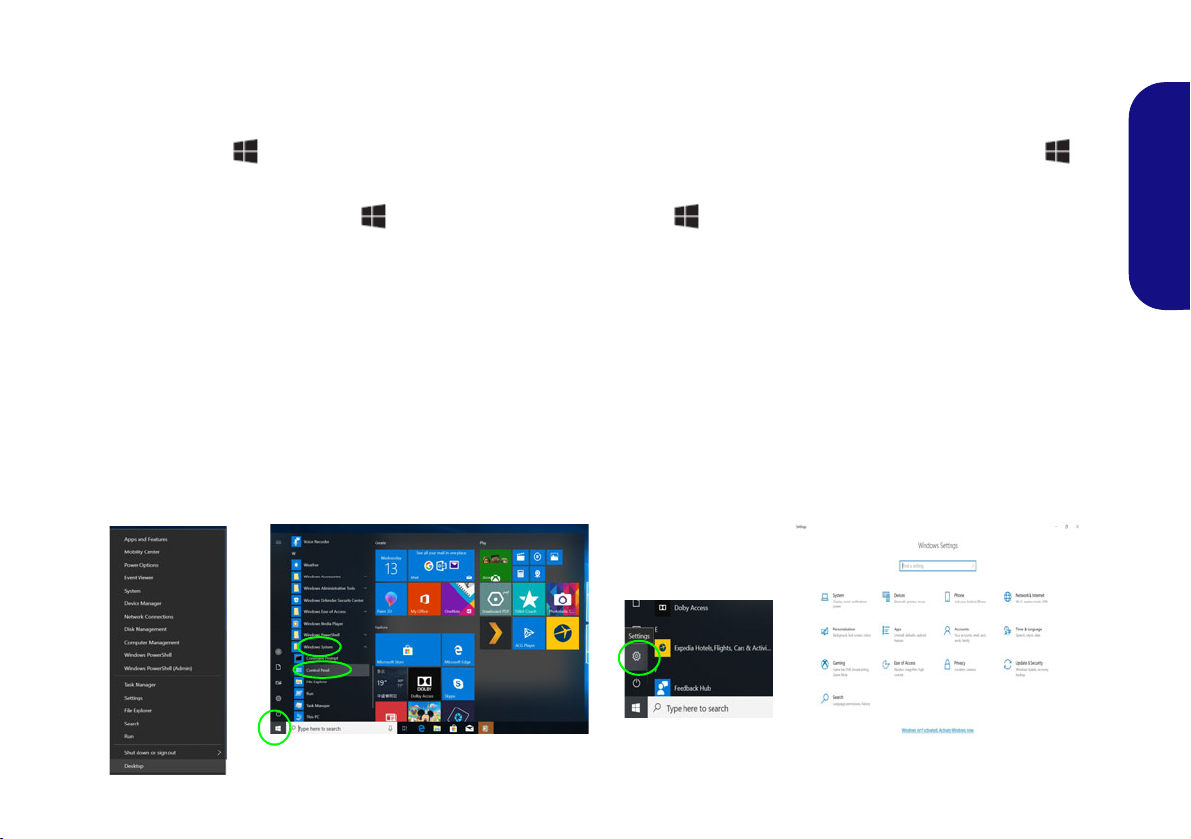
Windows 10 Start Menu, Context Menu, Taskbar, Control Panel
Figure 8 - Start Menu, Context Menu, Taskbar, Control Panel and Settings
and Settings
Most of the apps, control panels, utilities and programs within Windows 10 can be accessed from the Start Menu by
clicking the icon in the taskbar in the lower left co rner of the screen (or by pressing the Windows Logo Key on
the keyboard).
Right-click the Start Menu icon (or use the Windows Logo Key + X key combination) to bring up an advanced
Context Menu of useful features such as Apps and Features, Power Options, Task Manager, Search, File Explorer, Device Manager and Network Connections etc.
The notification area of the taskbar is in the bottom right of the screen. Some of the control panels and applications referred to throughout the course of this manual can be accessed from here.
Throughout this manual you will see an instruction to open the Control Panel. To access the Control Panel, select Control Panel under the Windows System item in the Start Menu.
The Settings item in the Start Menu (and also as an App) gives you quick acce ss to a number of system settings control
panels allowing you to adjust settings for System, Devices, Phone, Network & Internet, Personalization, Apps, Accounts, Time & Language, Gaming, Ease of Access, Privacy, Update & Security and Search.
English
17
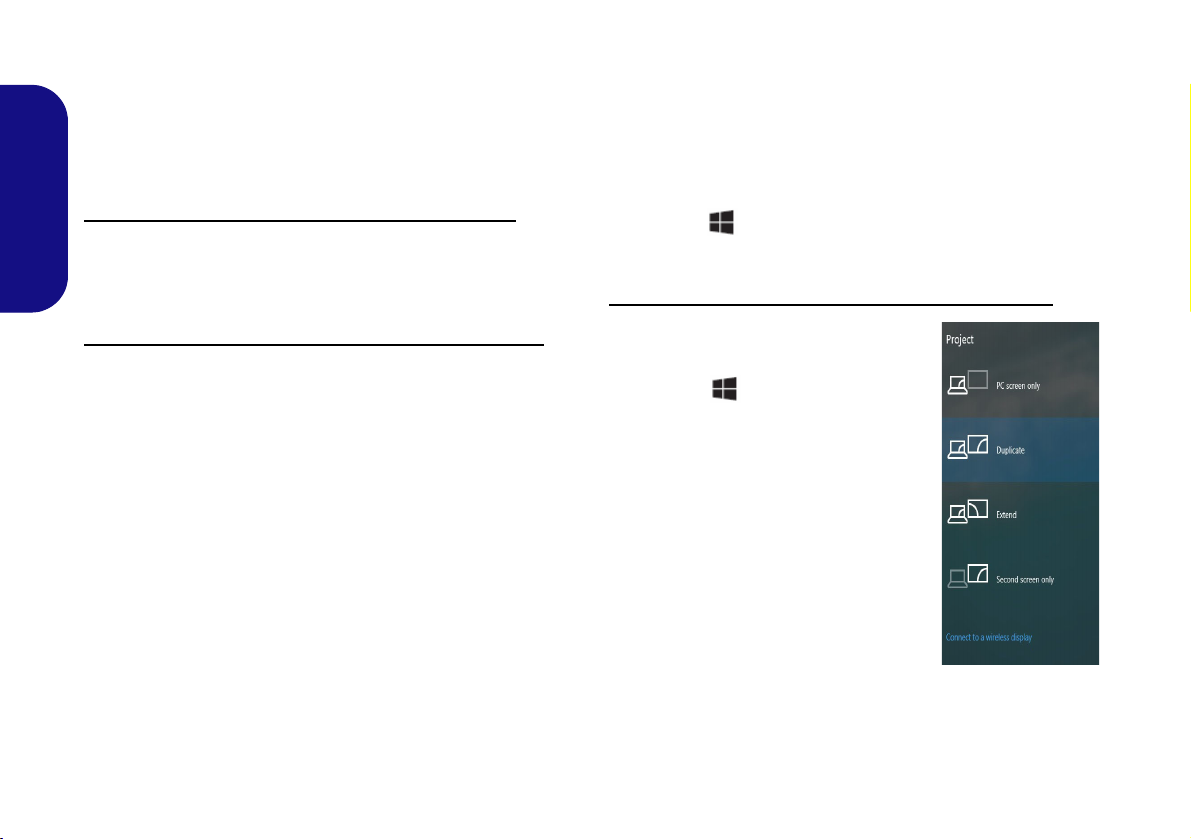
Video Features
Figure 9
Project
The system features an Intel integrated GPU. You can
switch display devices, and configure display options,
from the Display control panel in Windows as long as the
video driver is installed.
To access the Display control panel in Windows:
1. Right-click the desktop and select Display settings from the
English
menu.
2. Choose the required display settings from the menus.
To access the Intel® UHD Graphics Control Panel:
1. Access the Intel® UHD Graphics Control Panel from the Start
menu in Windows.
OR
2. Use the Ctrl + Alt + F12 key combination shortcut to open the
Intel® UHD Graphics Control Panel.
Display Devices
Note that you can use external displays connected to the
HDMI-Out port and/or Mini DisplayPort. See your display device manual to see which formats are supported.
In Windows it is possible to quickly configure external
displays from the Project menu (press the Windows
Logo Key and the P key or press the Fn + F7 key
combination).
To configure the displays using the Project menu:
1. Attach your external display device to
the appropriate port, and then turn it
on.
2. Press the + P (or Fn + F7) key
combination.
3. Click on any one of the options from
the menu to select PC screen only,
Duplicate, Extend or Second screen
only.
4. You can also click Connect to a
wireless display at the bottom of the
Project screen and follow the steps to
connect to any wireless enabled
display.
18
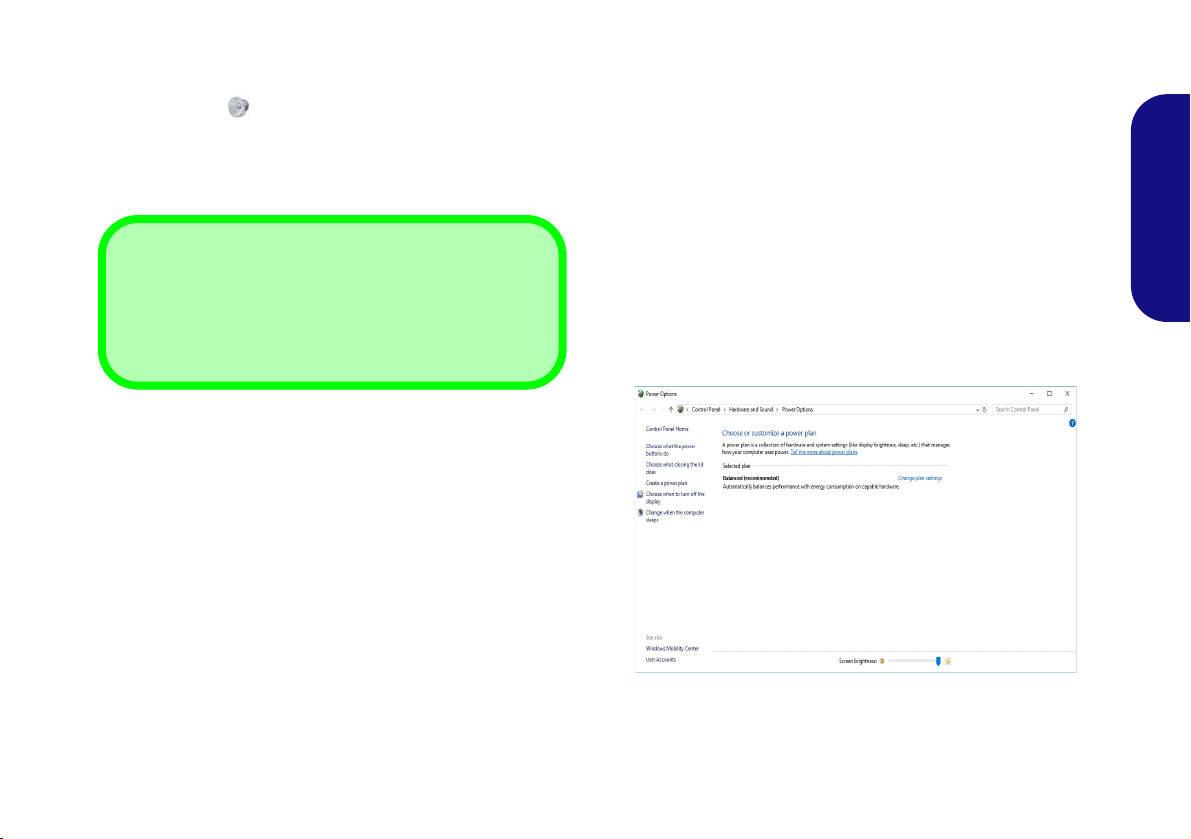
Audio Features
Volume Adjustment
The sound volume level can also be set using the volume
control within Windows. Click the Speaker icon in the
taskbar to check the setting
.
Figure 10 - Power Options
You can configure the audio options on your computer
from the Sound control panel in Windows.
The volume may be adjusted by means of the Fn + F5/F6
key combination.
Power Options
The Power Options (Hardware and Sound menu) control panel icon in Windows allows you to configure power
management features for your computer. You can conserve power by means of power plans and configure the
options for the power button, sleep button (Fn + F12),
computer lid (when closed), display and sleep mode (the
default power saving state) from the left menu.
Click Create a power plan in the left menu and select the
options to create a new plan. Click Change Plan Settings
and click Change advanced power settings to access further configuration options.
English
19
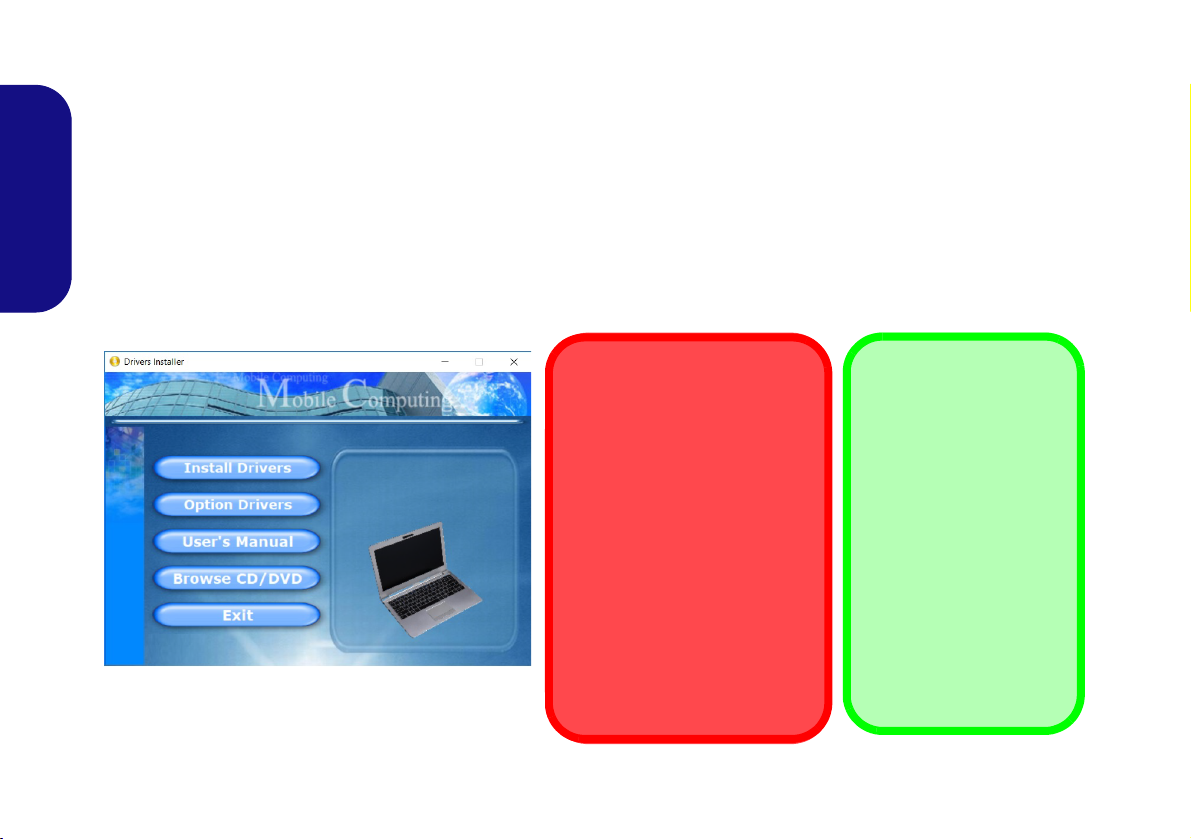
Driver Installation
Driver Installation & Power
When installing drivers make
sure your computer is powered
by the AC/DC adapter connected to a working power source.
Some drivers draw a significant
amount of power during the installation procedure, and if the
remaining battery capacity is not
adequate this may cause the
system to shut down and cause
system problems (note that
there is no safety issue involved
here, and the battery will be rechargeable within 1 minute).
Figure 11 - Install Drivers
Driver Installation
General Guidelines
As a general guide follow
the default on-screen instructions for each driver
(e.g. Next > Next > Fin-
ish) unless you are an
advanced user. In many
cases a restart is required
to install the driver.
Make sure any modules
(e.g. WLAN or Bluetooth)
are ON before installing
the appropriate driver.
The Device Drivers & Utilities + User’s Manual disc contains the drivers and utilities necessary for the proper operation
of the computer. This setup will probably have already been done for you. If this is not the case, insert the disc and click
Install Drivers (button), or Option Drivers (button) to access the Optional driver menu. Install the drivers in the order indicated in Figure 11. Click to select the drivers you wish to install (you should note down the drivers as you
install them). Note: If you need to reinstall any driver, you should uninstall the driver first
Latest Updates
English
After installing all the drivers make sure you enable Check for updates (Settings > Update & Security > Check for
updates) and go to the Microsoft Store and click Downloads and updates > Get updates to update all Apps etc.
.
20
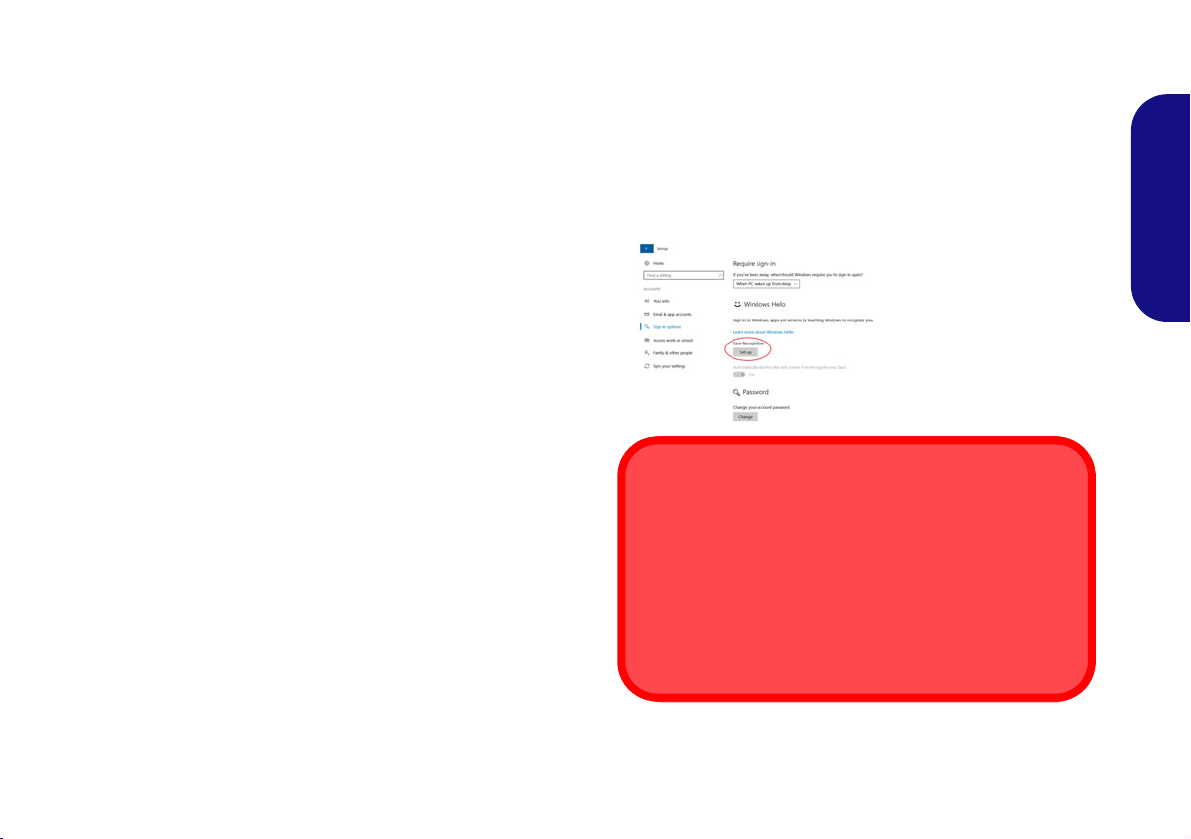
Windows Hello Camera (Option)
Figure 12
Windows Hello
(Face Recogni-
tion)
Windows Hello Camera and Power-Saving
If you turn off the Camera (e.g. by using the Fn + F10 key
combination or Control Center icon) then the facial recognition system will not function.
If the system enters and resumes from Hibernate, is restarted, or is shut down and restarted with the camera
turned off, then the facial recognition system will not function.
The Windows Hello camera is compatible with the Windows Hello facial recognition system. The Windows
Hello camera provides a user-friendly interface with a single form of verification to log on to your computer.
The Windows Hello camera module uses the Sign-in op-
tions configuration of the Windows Account.
Windows Hello Camera Module Configuration
1. Before setting up the facial recognition system make sure that:
• The system is powered by the AC/DC adapter (if the system is
powered by the battery then facial recognition will not work).
• If you are a glasses wearer then it is recommended that you
remove your glasses in order to prevent reflection problems
hampering the facial recognition system.
2. Click the Settings item in the Start Menu.
3.
Click Accounts and then click Sign-in options.
4. You will need to add a Windows password (click Add under
Password).
5. After you have added the password you will need to also add a
PIN.
6. Under Windows Hello click Set up under Face Recognition.
7. Click Get Started and the Windows Hello Setup Wizard will then
guide you through the set up process to scan your face.
8. You will need to key in the pin number on initial setup.
9. Keep looking directly at the screen and the system will scan your
face (the blue bar underneath your picture indicates the progress
of the scan).
10. The system will then prompt with “All Set!”, so click Close to exit
the Setup Wizard.
11. Restart the computer after the scanning process has been
completed.
12. You can use the facial recognition system to unlock your
computer the next time you start the system. The system will
prompt with “Getting ready...” and after seeing this simply look
directly (as it prompts “Looking for you...” / “Making sure it’s
you..”) at the screen to complete the scan.
21
English
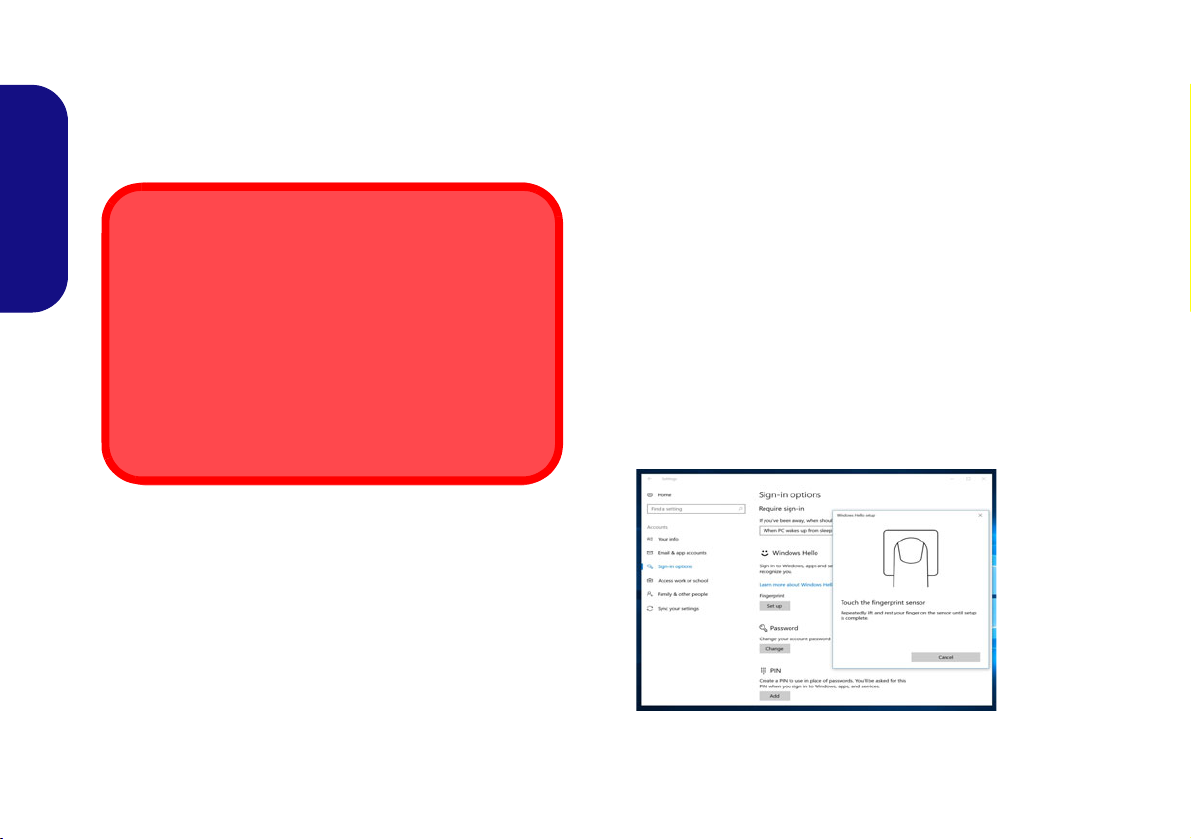
Fingerprint Reader (Option)
Fingerprint Sign-In Issues
If at the Windows Hello screen, the Fingerprint reader
fails to recognize the fingerprint 3 times it will then block
access to the computer. In this case you will need to use
your PIN (the PIN you used when initially setting up the
fingerprint reader) to access the computer. Alternatively
you can sign-in using your Windows password. After using the PIN code (or Windows Password) to access the
computer you can go to the Settings > Accounts >
Sign-in options if you wish to change any settings.
Figure 13
Accounts
- Sign-in
options
Enroll your fingerprints as instructed below before use.
The fingerprint reader module uses the Sign-in options
configuration of the Windows Account.
English
Fingerprint Module Configuration
1. Click the Settings item in the Start Menu.
2. Click Accounts and then click Sign-in options.
3. You will need to add a Windows password (click Add under
Password).
4. After you have added the password you will need to also add a
PIN.
5. Under Windows Hello click Set up under Fingerprint.
6. The wizard will then guide you through the set up process to
enroll your fingerprints.
7. Y ou will be instructed to Touch the fingerprint sensor a number
of times (this may be in excess of 20 times).
8. Try to present different parts of your finger in different positions.
9. Click Close when complete.
10. You can choose to Ad d another finger (this is recommended) or
Remove the current fingerprint reading.
11. You can now touch the fingerprint sensor to log-on to the
computer.
22
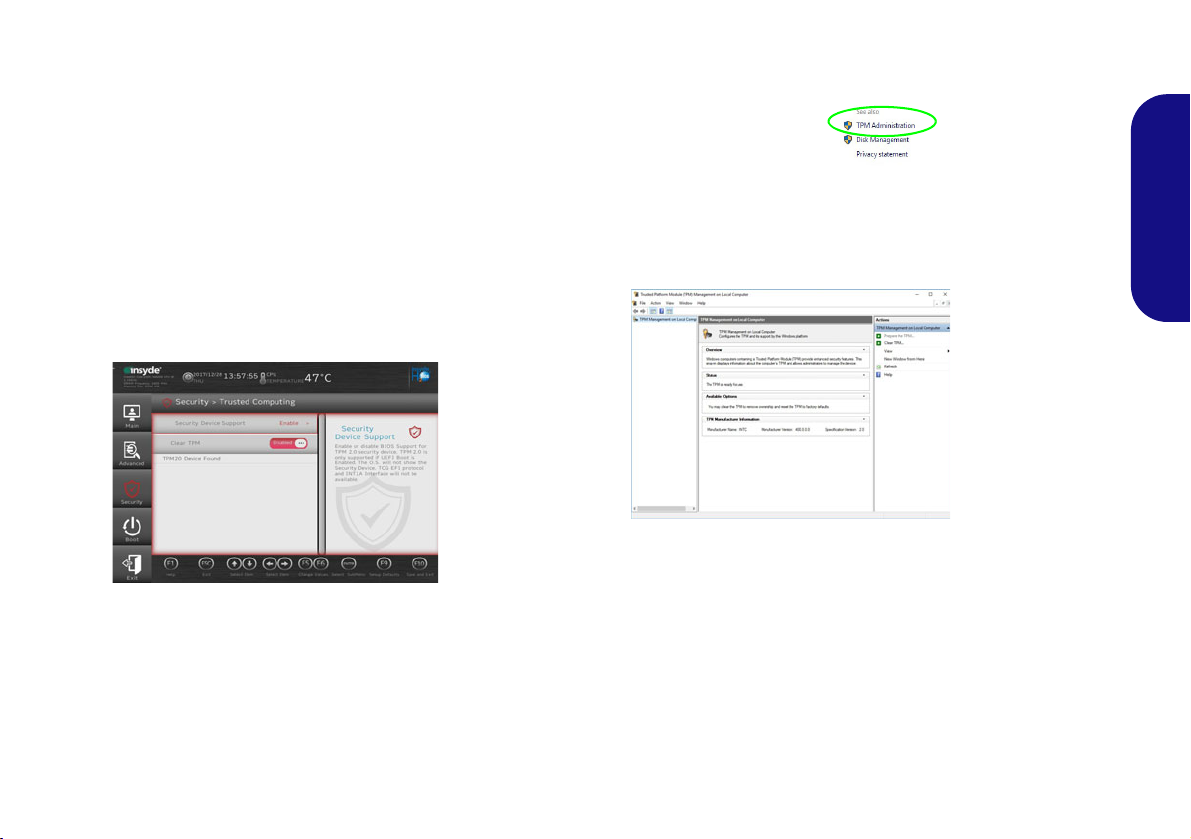
TPM
Figure 14
Security -
Trusted
Computing
Figure 15
BitLocker Drive
Encryption
(TPM Admini-
stration)
Figure 16
Trusted Platform Module
(TPM) Manage-
ment on Local
Computer Ad-
ministration
Before setting up the TPM (Trusted Platform Module)
functions you must initialize the security platform.
3. Click TPM Administration.
Activating TPM
1. Restart the computer.
2. Enter the BIOS pressing F2 during the POST/startup.
3. Click Setup Utility and select the Security menu.
4. Click TPM Configuration and select Enable for Security
Device Support.
5. You will then need to press/click F10 to save the changes and
restart the computer.
TPM Management in Windows
You can manage your TPM settings from within Windows:
1. Go to the Control Panel.
2.
Click
BitLocker Drive Encryption (System and Security).
English
4. The TPM Management window allows you to configure the TPM
within Windows. As TPM is usually administered within large
enterprises and organizations, your system administrator will
need to assist you in managing the information here.
TPM Actions
1. Click Prepare the TPM and follow the instructions in the Wizard
to prepare the TPM (this will probably require a restart of the
computer and confirmation of the setting changes after restart by
pressing the appropriate F key).
2. After the restart the TPM will be prepared and you can then use
the Actions menu to T urn TPM off, Change Owner Password,
Clear TPM or Reset TPM Lockout.
3. A wizard will help take you through any setup steps.
23
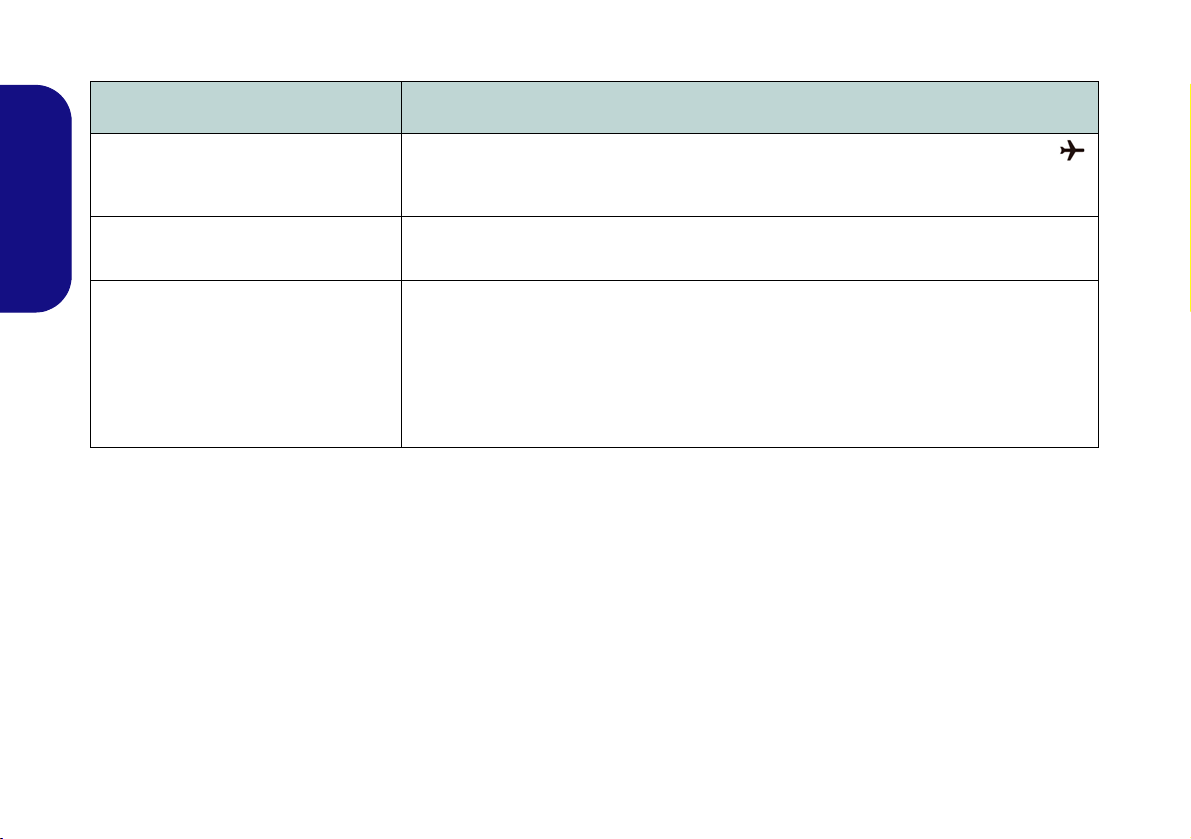
Troubleshooting
Problem Possible Cause - Solution
The Wireless LAN/Bluetooth
modules cannot be detected.
The Camera module cannot be
English
detected.
The captured video files from the
Camera are taking up too much disk
space.
The modules are off as the computer is in Airplane Mode. Check the LED indicator
to see if it is in Airplane Mode (see Table 1 on page 8). Use the Fn + F11 key
combination to toggle Airplane Mode on/off (see Table 2 on page 10).
The module is off. Press the Fn + F10 key comb inati on in order to enab le th e module (see
Table 2 on page 10). Run the camera application to view the camera picture.
Note that capturing high resolution video files requires a substantial amount of disk space
for each file.
Note that the Windows system requires a minimum of 20GB (64bit) of free space on the
C: drive system partition. It is recommended that you save the capture video file to a
location other than the C:drive, limit the file size of the captured video or reduce video
resolution.
24
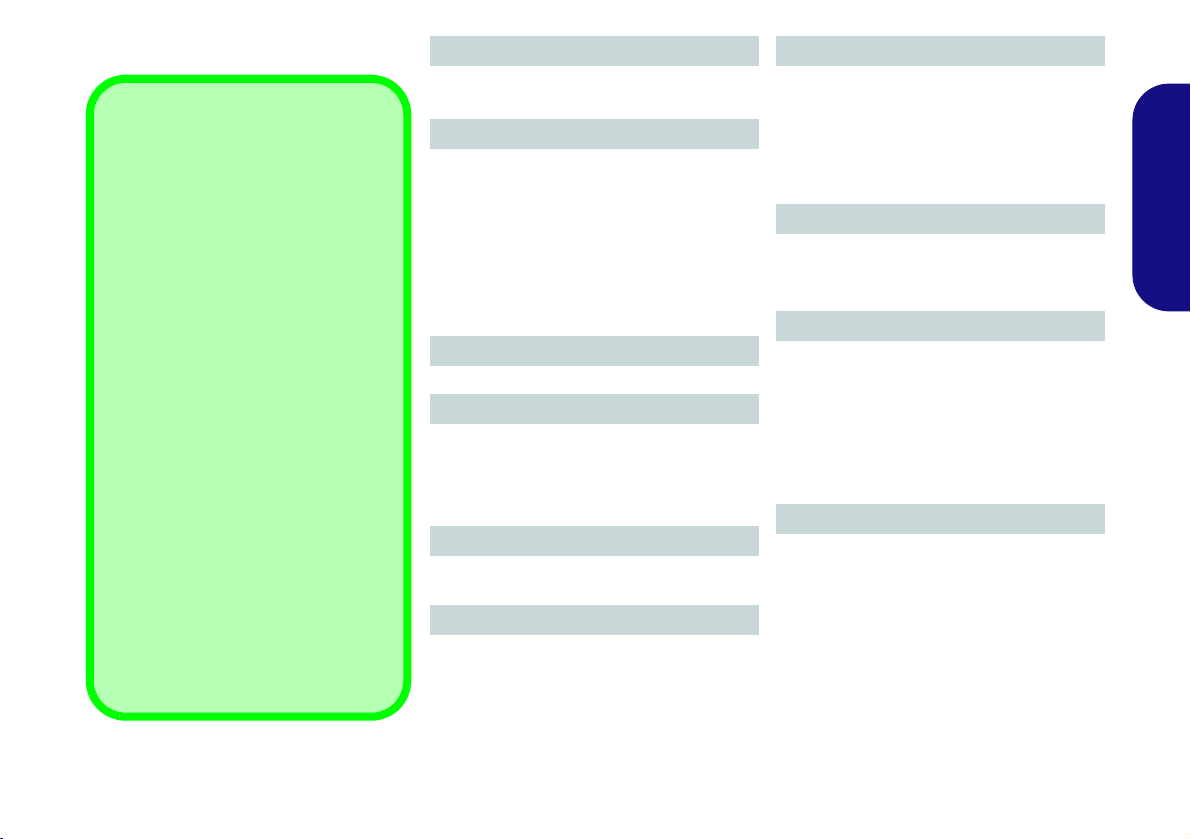
Specifications
Latest Specification Information
The specifications listed in this section are correct at the time of going to
press. Certain items (particularly processor types/speeds) may be
changed, delayed or updated due to
the manufacturer's release schedule.
Check with your service center for details.
Note that this computer model series
may support a range of CPUs and/or
video adapters.
To find out which CPU is installed on
your system go to the Start menu and
select Settings, and then select Sys-
tem and click About. This will also
provide information on the amount of
Installed RAM etc.
To get information on your system’s
video adapter go to the Start menu
and select Settings, and then select
System and click Display > Advanced display settings > Display
adapter properties.
BIOS
128Mb SPI Flash ROM
Insyde BIOS
Memory
Dual Channel DDR4
Two 260 Pin SO-DIMM Sockets
Supporting DDR4 2400MHz or DDR4
2666MHz (Depending on CPU Type) Memory Modules
Memory Expandable up to 32GB
Compatible with 4GB, 8GB or 16GB Mod-
ules
LCD
15.6" (39.62cm), 16:9, FHD (1920x1080)
Storage (36WH Battery)
One Changeable 2.5" 7mm (h) SATA HDD/
SSD
(Factory Option) One M.2 SATA/PCIe
Gen3 x4 Solid State Drive (SSD)
Storage (54WH Battery)
(Factory Option) One M.2 SATA/PCIe
Gen3 x4 Solid State Drive (SSD)
Pointing Device
Built-in Touchpad
Or
(Factory Option) Built-In Secure Pad (with
Microsoft PTP Multi Gesture & Scrolling
Functionality)
Keyboard
Full-size Keyboard (with Embedded
Numeric Keypad)
Or
(Factory Option) Multi-Color Illuminated
Full-size Keyboard (with Embedded
Numeric Keypad)
Audio
High Definition Audio Compliant Interface
2 * Built-In Speakers
Built-In Array Microphone
Security
Security (Kensington® Type) Lock Slot
BIOS Password
Intel PTT for Systems Without TPM Hard-
ware
(Factory Option) TPM 2.0
(Factory Option) Fingerprint Reader Module
Card Reader
Embedded Multi-In-1 Card Reader
MMC (MultiMedia Card)/RS MMC
SD (Secure Digital)/Mini SD/SDHC/
SDXC
English
25
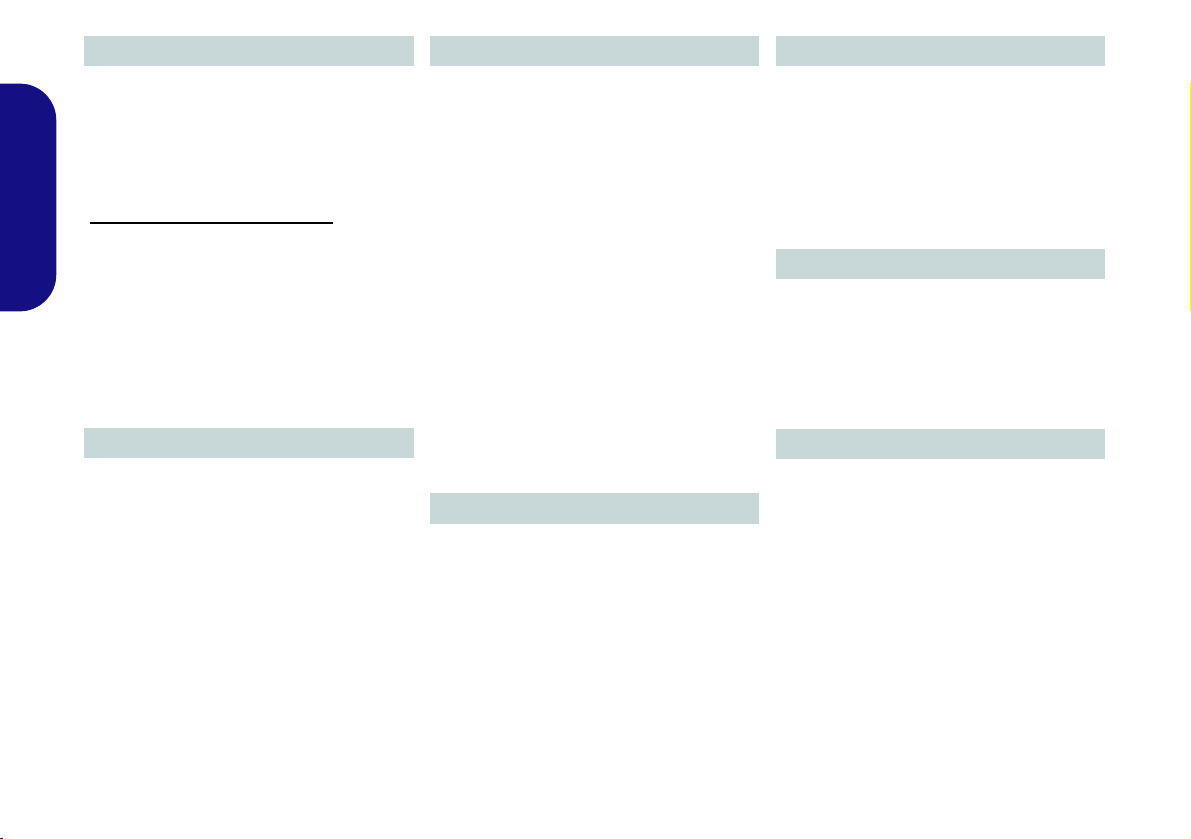
Communication
Built-In 10/100/1000Mb Base-TX Ethernet
LAN
1.0M HD Camera Module
Or
(Factory Option) Windows Hello Camera
Module
WLAN/ Bluetooth M.2 Modules:
English
(Factory Option) Intel® Dual Band Wire-
less-AC 9260 Wireless LAN (802.11ac) +
Bluetooth
(Factory Option) Intel® Dual Band Wire-
less-AC 9560 Wireless LAN (802.11ac) +
Bluetooth
(Factory Option) Intel® Dual Band Wire-
less-AC 9462 Wireless LAN (802.11ac) +
Bluetooth
M.2 Slots
Slot 1 for WLAN and Bluetooth Combo
Module
Slot 2 for SATA/PCIe Gen3 x4 SSD
Interface
One USB 3.1 Gen 2 Type-C Port*
*The maximum amount of current supplied
by USB Type-C ports is 500mA (USB 2.0)/
1500mA (USB 3.1).
Or
(Factory Option) One Thunderbolt 3 Port**
**Supports USB Power Delivery/DC-in
Function
Two USB 3.0 (USB 3.1 Gen 1) Type-A Ports
One USB 2.0 Port
One Mini DisplayPort 1.2
One HDMI-Out Port
One 2- In-1 Audio Jack (Microphone and S/
PDIF Optical)
One 2- In-1 Audio Jack (Headphone and
Microphone)
One RJ-45 LAN Jack
One DC-in Jack
Features
Intel® Optane™ Technology (for Intel Core
processor family)
Windows® Mixed Reality Compatible
Power
Full Range AC/DC Adapter
AC Input: 100 - 240V, 50 - 60Hz
DC Output: 19V, 3.42A (65W)
Embedded Lithium-Ion Polymer Battery
Pack, 36WH
(Factory Option) Embedded Lithium-Ion
Polymer Battery Pack, 54WH
Environmental Spec
Temperature
Operating: 5
Non-Operating: -20°C - 60°C
Relative Humidity
Operating: 20% - 80%
Non-Operating: 10% - 90%
°C - 35°C
Dimensions & Weight
360.4mm (w) * 244.5mm (d) * 19.9mm (h)
1.7kg (Barebone with 36WH Battery)
26

Über das Ausführliche Benutzerhandbuch
Diese Kurzanleitung soll einen Überblick über die Schritte geben, die dazu notwendig s ind, das System zu starten. Dieses ist
nur eine Ergänzung und kein Ersatz für das erweiterte englischsprachige Benutzerhandbuch, das auf der mitgelieferten Disc
Device Drivers & Utilities + User's Manual im Adobe-Acrobat-Format vorliegt. Diese Disc enthält auch die Treiber und
Utility-Programme, die für einen einwandfreien Betrieb des Computers notwendig sind (Hinweis: Das Unternehmen behält
sich das Recht vor, diese Publikation ohne Vorankündigung zu überarbeiten und den Inhalt zu verändern).
Einige oder alle Funktionen des Computers sind bereits eingerichtet worden. Falls das nicht der Fall ist oder wenn Sie einzelne Teile des Systems neu konfigurieren (oder neu installieren) möchten, finden Sie eine Anleitung im erweiterten Benut-
zerhandbuch. Die Disc Device Drivers & Utilities + User's Manual enthält nicht das Betriebssystem.
Einhaltung gesetzlicher Vorschriften und Sicherheitshinweise
Beachten Sie sorgfältig die Hinweise zu gesetzlichen Vorschriften und zu Sicherheitshinweisen im erweiterten Benutzerhandbuch auf der Disc Device Drivers & Utilities + User's Manual.
© Februar 2019
Warenzeichen
Intel ist ein eingetragenes Warenzeichen der Intel Corporation.
Windows ist ein eingetragenes Warenzeichen der Microsoft Corporation.
Deutsch
27

Hinweise zu Pflege und Betrieb
Das Notebook ist zwar sehr stabil, kann aber dennoch beschädigt werden. Damit es nicht dazu kommt, sollten Sie die
folgenden Hinweise beachten:
• Das Gerät darf nicht herunterfallen und in anderer Form Stößen
ausgesetzt werden. Wenn der Computer fällt, können das Gehäuse und
andere Komponenten beschädigt werden.
• Das Gerät darf nicht nass werden und sich nicht überhitzen. Computer und Netzteil dürfen nicht in der Nähe von Wärmequellen stehen oder
gelagert werden. Dies ist ein elektrisches Gerät. Wenn Wasser oder
andere Flüssigkeiten eindringen, kann der Computer stark beschädigt
werden.
• Vermeiden Sie Interferenzen mit anderen Geräten. Halten Sie den
Computer fern von magnetischen Feldern, die von Stromquellen, Moni-
Deutsch
toren, Magneten etc. erzeugt werden. Die können die Leistung beeinträchtigen und Ihre Daten beschädigen.
• Achten Sie auf die richtige Bedienung des Computers. Schalten Sie
ihn erst aus, wenn alle Programme geschlossen wurden (speichern Sie
Ihre Daten!). Speichern Sie regelmäßig Ihre Daten, da diese verloren
gehen können, wenn der Akku verbraucht ist.
Reparatur
Nehmen Sie vor dem Reinigen des Wenn Sie versuchen, den
Computer selbst zu reparieren , können Ihre Garantieansprüche
verloren gehen. Außerdem besteht Stromschlaggefahr für Ihre
Gesundheit und das Gerät durch frei liegende Teile. Lassen Sie
Reparaturarbeiten nur von qualifizierten Reparaturfachleuten
durchführen, insbesondere wenn folgende Umstände vorliegen:
• Wenn das Netzkabel oder der AC/DC-Adapter beschädigt oder ze rsch l is sen sind.
• Wenn der Computer Regen ausgesetzt war oder mit Flüssigkeiten in
Berührung gekommen ist.
• Wenn der Computer unter Beachtung der Bedienungsanweisungen nicht
korrekt arbeitet.
• Wenn der Computer heruntergefallen ist oder beschädigt wurde (berühren Sie nicht die giftige Flüssigkeit des LCD-Bildschirms).
• Wenn ein ungewöhnlicher Geruch, Hitze oder Rauch aus dem Computer
entweicht.
Sicherheitsinformationen
• Verwenden Sie nur einen AC/DC-Adapter, der für die Verwendung mit
diesem Computer zugelassen ist.
• Verwenden Sie nur das Netzkabel und die Akkus, die in diesem Benutzerhandbuch spezifiziert sind
Sie können explodieren. Richten Sie sich nach den regional gültigen Entsorgungsvorschriften.
• Verwenden Sie den Akku nicht mehr, wenn er heruntergefallen ist oder in
anderer Weise beschädigt (z.B. verzogen) ist. Auch wenn der Computer
mit dem beschädigten Akku zu funktionieren schein, können dadurch
Stromkreise beschädigt werden, die schließlich einen Brand verursachen
können.
• Achten Sie darauf, dass Ihr Computer ausgeschaltet ist, wenn Sie es fur
den Transport z.B. wahrend einer Reise in eine Tasche einpakken.
• Nehmen Sie vor dem Reinigen des Computers den Akku heraus, und
trennen Sie es von allen externen Stromquellen, Peripheriegeräten und
Kabeln ab.
• Reinigen Sie den Computer mit einem weichen, sauberen Tuch. Tragen
Sie das Reinigungsmittel nicht direkt auf den Computer auf. Verwenden
Sie keine flüchtigen Reinigungsmittel (Petroleumdestillate) oder Scheuermittel zum Reinigen des Computers.
• Versuchen Sie nicht, Akkus zu reparieren. Lassen Sie die Akkupacks
durch den Servicevertreter oder qualifiziertes Fachpersonal reparieren
oder austauschen.
• Beachten Sie, dass das Logo bei den Computern, die über ein galvanisch
beschichtetes LCD-Logo verfügen, von einer Schutzfolie bedeckt ist.
Durch die natürliche Abnutzung kann diese Schutzfolie beschädigt werden oder abgehen und die scharfen Kanten des frei liegenden Logos
freigeben. Seien Sie in solch einem Fall vorsichtig bei der Handhabung
des Computers, und vermeiden Sie es, das herausstehende beschichtete
LCD-Logo zu berühren. Legen Sie keine Gegenstände in die Tragetasche, da diese während des Transports gegen den Computer drücken
können. Wenden Sie sich in einem solchen Fall von Abnutzung an Ihr
Service Center.
. Entsorgen Sie die Akkus nicht in Feuer.
28

Polymer Akku Sicherheitshinweise
Entsorgen der Akkus/ Batterien & Achtung
Das von Ihnen gekaufte Produkt enthält einen aufladbaren
Akku. Dier Akku ist wiederverwertbar. Nach verschiedenen nationalen und regionalen Getzgebungen kann es verboten in,
einen nicht mehr gebrauchsfähigen Akku in den normalen
Hausmüll zu werfen. Informieren Sie sich bei Ihrem regionalen
Entsorgungsunternehmen über Recycling-Möglichkeiten oder
korrekte Entsorgung.
Wenn ein falscher Akku eingesetzt wird, besteht Explosionsgefahr. Tauschen Sie den Akku nur durch den gleichen oder einen
baugleichen Typ aus, der vom Hersteller empfohlen wird. Entsorgen Sie den verbrauchten Akku entsprechend der Anweisungen des Herstellers.
Beachten Sie die folgenden Hinweise, die sich speziell auf Polymer Akkus beziehen. Diese Hinweise haben zudem Vorrang
gegenüber den Allgemeinen Akku Sicherheitshinweisen.
• Polymer Akkus können sich etwas ausdehnen oder anschwellen. Dies ist
Teil des Sicherheitsmechanismus des Akkus und kein Anlass zur Sorge.
• Seien Sie vernünftig im Umgang mit Polymer Akkus. Verwenden Sie
keine Polymer Akkus in Umgebungen mit hohen Temperaturen und
lagern Sie keine ungenutzten Akkus über längere Zeiträume.
Deutsch
29

Schnellstart
Abb. 1 - Öffnen des Dekkels/LCD/Computers
mit angeschlossenem AC/DC-Adapter
Herunterfahren
Bitte beachten Sie, daß der Computer immer mit dem Befehl Herunter-
fahren in Windows (siehe unten)
heruntergefahren werden muß.
Dadurch werden Festplatten- bzw.
Systemprobleme vermieden.
1. Klicken Sie auf das StartmenüSymbol .
2. Klicken Sie auf den Eintrag Ein/Aus
.
3. Wählen Sie aus dem Menü die Option
Herunterfahren.
130 ゚
1. Entfernen Sie das gesamte Verpackungsmaterial.
2. Legen Sie den Computer auf eine stabile Unterlage.
3. Schließen Sie alle Peripheriegeräte, die Sie mit dem Computer verwenden
wollen (z. B. Tastatur und Maus), an die entsprechenden Schnittstellen an.
4. Gehen Sie bei der erstmaligen Einrichtung des Computers wie folgt
vor (um den Computer während des Versands zu schützen, wird der Akku
das System nicht mit Strom versorgen, bis es das erste Mal mit dem AC/DCAdapter verbunden und wie folgt erstmalig eingerichtet worden ist):
• Bringen Sie das AC/DC-Adapterkabel an die DC-Eingangsbuchse an der
linken Seite des Computers an und verbinden Sie das AC-Netzkabel
anschließend mit einer Steckdose. Schließen Sie das AC-Netzkabel an
den AC/DC-Adapter an und lassen Sie es dort 6 Sekunden oder
länger.
Deutsch
• Entfernen Sie das Adapterkabel von der DC-Eingangsbuchse des Com-
puters und stecken Sie es anschließend wieder ein. Der Akku wird jetzt
entsperrt sein.
5. Klappen Sie den Deckel/LCD vorsichtig mit einer Hand auf, und öffnen Sie
ihn auf einen angenehmen Sichtwinkel (jedoch nicht weiter als 130°). Mit der
anderen Hand halten Sie das Unterteil des Computers fest (siehe Abb. 1)
(Hinweis: Heben Sie den Computer niemals am Deckel/LCD hoch).
6. Drücken Sie auf den Netzschalter, um den Computer einzuschalten.
Systemsoftware
Möglicherweise wurde das Notebook bereits mit vorinstallierter Software ausgeliefert. Ist das nicht der Fall, oder wenn Sie das Notebook
für ein anderes System neu konfigurieren möchten, finden Sie dazu
eine Anleitung in diesem Handbuch zu Microsoft Windows 10.
Intel® Optane™-Unterstützung
Sie müssen Intel® Optane™ vor der Installations Ihres Windows 10
Betriebssystems installieren
Seite 31
30
(siehe "Intel® Optane™" auf
).

Intel® Optane™
Intel® Optane™ ist eine Kombination aus einem kompatiblen Speichergerät und Intel® Rapid Storage-Technolo-
gie Software. Diese Kombination wurde entwickelt, um Ihre
Systemleistung zu beschleunigen, indem Sie Bootdaten, ausführbare Dateien, auf häufig zugegriffene Daten und Auslagerungsdateien auf eine nichtflüchtige Intel® Optane™
SSD mit niedriger Latenz aufrufen.
Wenden Sie sich an Ihren Händler oder Lieferanten, um zu
erfahren, ob Ihr System diese Technologie unterstützt.
Wenn Sie ein System neu installieren, das zuvor im RAID
Mode eingerichtet wurde, stellen Sie sicher, dass Sie den Intel Optane Speicher deaktiviert haben (siehe "Intel® Op-
tane™ deaktivieren" auf Seite 32).
Intel® Optane™ Einrichtung
Sie müssen Intel® Optane™ vor der Installations Ihres
Windows 10 Betriebssystems installieren, und Sie müssen
Folgendes vorbereiten, um dies zu tun.
•Die Microsoft Windows 10 Betriebssystem-Disc.
• Ein angeschlossen externes DVD Laufwerk.
• Eine Intel® Optane™ SSD muss in Ihrem System installiert
sein.
•Die Disc Device Drivers & Utilities + User's Manual.
1. Starten Sie den Computer und drücken Sie auf F2, um in das
BIOS zu gelangen.
2. Gehen Sie zum Menü Boot, wählen Sie UEFI Setting und
drücken Sie auf die Eingabetaste.
3. Wählen Sie UEFI Boot, drücken Sie auf die Eingabetaste und
wählen Sie “Enabled”.
4. Drücken Sie auf Esc um das Menü zu verlassen und gehen Sie
zum Menü Main.
5. Wählen Sie OffBoard NVMe Controller Configuration und
drücken Sie die Eingabetaste, um zu überprüfen, ob eine Intel®
Optane™ SSD vorhanden ist.
6. Drücken Sie auf Esc um das Menü zu verlassen und gehen Sie
zum Menü Advanced.
7. Wählen Sie SATA Mode, drücken Sie auf die Eingabetaste und
wählen Sie RAID Mode.
8. Wählen Sie “Save and Exit”, stellen Sie jedoch sicher, dass die
Bedingung im Aufzählungspunkt unten erfüllt ist, bevor Sie
dies tun.
• Stellen Sie sicher, dass sich die Windows 10-DVD im ange-
schlossenen DVD Laufwerk befindet. Während der Computer
hochfährt, startet dieser automatisch von der Windows 10-DVD
(Sie werden aufgefordert, eine Taste zu drücken, um den Systemstart von der DVD auszuführen).
9. Drücken Sie auf Weiter > Jetzt installieren, um die Installation
des Betriebssystems wie herkömmlich fortzusetzen (die Anleitung
zur Installation des Windows-Betriebssystems finden Sie in der
Windows- Dokumentation).
10. Wählen Sie Benutzerdefiniert: nur Windows installieren (für
fortgeschrittene Benutzer).
11. Es wird empfohlen, bestehende Partitionen auszuwählen und zu
löschen.
12. Klicken Sie auf Neu, um eine Partition für Windows zu erstellen.
13. Es ist sehr wichtig sicherzustellen, dass bei der Erstellung der
Partition ein Minimum von 5MB nicht zugewiesenem
Speicherplatz gelassen wird.
14. Folgen Sie den Anweisungen auf dem Bildschirm, um das
Windows 10-Betriebssystem zu installieren.
Deutsch
31

15. Installieren Sie die Windows-Treiber (siehe Seite 46). Sollten Sie
Abb. 2 - Intel® Rapid Storage-Technologie - Status
den Intel® Rapid Storage-Technologie (IRST) Treiber
Installieren.
16. Starten Sie die Intel® Rapid Storage-Technologie Anwendung.
17. Klicken Sie auf Aktivieren.
Intel® Optane™ deaktivieren
Wenn Sie eine bestehende Intel® Optane™ Einrichtung
deaktivieren möchten, gehen Sie wie folgt vor.
1. Starten Sie die Intel® Rapid Storage-Technologie Anwendung.
2. Klicken Sie auf Deaktivieren.
3. Klicken Sie auf Ja, wenn die Nachricht angezeigt wird.
Deutsch
18. Das System wird eine Meldung anzeigen und Sie bitten, ein
kompatibles schnelles Laufwerk auszuwählen (in diesem Fall
sollte nur eine Option vorhanden sein).
19. Sie müssen den Computer nach dem Aktivieren von Optane neu
starten und sicherstellen, dass das System mit dem
eingeschalteten AC/DC-Adapter und nicht nur mit dem Akku
betrieben wird.
20. Klicken Sie auf Ja, um den Vorgang zu starten (dies kann einige
Zeit dauern).
21. Starten Sie den Computer neu, nachdem der Vorgang
abgeschlossen ist.
32
4. Starten Sie den Computer neu, um den Vorgang abzuschließen.
5. Starten Sie die Intel® Rapid Storage-Technologie Anwendung.
6. Der Status von Intel® Optane ™ Arbeitsspeicher wird im
Fenster angezeigt.

Systemübersicht: Ansicht von vorne mit geöffnetem LCD-Bildschirm
Die Benutzung drahtlos
angeschlossener Geräte in
Flugzeugen
In der Regel ist die Benutzung jeglicher
tragbarer elektronischer Funkgeräte in
Flugzeugen verboten.
Stellen Sie sicher, dass die drahtlosen
Module durch Aktivieren des Flugzeugmodus ausgeschaltet sind, wenn
Sie sich an Bord eines Flugzeugs
befinden.
Abb. 3
Ansicht von vorne mit geöffnetem LCD-
Bildschirm
1. PC-Kamera
2. *LED der Kamera
*Wenn die Kamera verwendet wird,
leuchtet die LED.
3. Eingebautes Array-Mikrofon
4. LCD-Bildschirm
5. Netzschalter
6. Tastatur
7.
(Werkseitige Option) Fingerabdruckle-
ser
8. Touchpad mit Tasten
5
6
2
1
3
4
7
8
3
33
Deutsch

LED-Anzeigen
Die LED-Anzeigen auf dem Computer zeigen wichtige Informationen über den aktuellen Status des Computers.
Symbol Farbe Beschreibung
Orange Der AC/DC-Adapter ist angeschlossen
Grün Der Computer ist angeschaltet
Deutsch
34
Lampe blinkt grün Das System ist im konfigurierten Energiesparmodus
Orange Der Akku wird geladen
Grün Der Akku ist voll geladen
Lampe blinkt orange Der Akku hat einen kritisch niedrigen Stromstatus erreicht
Grün Flugzeugmodus ist EIN (die Module WLAN und Bluetooth ausgeschaltet sind)
Grün Es wird auf die Festplatte zugegriffen
Tabelle 1 - LED-Anzeigen

Tastatur
Windows-Logo-Taste
Menü/Anwendungstaste
Fn Taste
Funktionstasten
Num &
Rollen
Nummemtastatur
Windows-Logo-Taste
Menü/Anwendungstaste
Fn Taste
Funktionstasten
Num &
Rollen
Nummemtastatur
Die Tastatur hat eine eingebettete Nummerntastatur für einfache Zahleneingabe. Durch Drücken auf Num wird die
Nummerntastatur ein- und ausgeschaltet. Zusätzlich gibt es Funktionstasten, über die Sie di rekt zwischen den Funktionen umschalten können.
(Werkseitige Option) Beleuchtete Multicolor Tastatur
Siehe Tastatur Hintergrundlicht-LED auf Seite 42.
Deutsch
Abb. 4 - Tastatur
35

Funktionstasten & visuelle Anzeigen
Wenn die Funktionstasten (F1 - F12) gleichzeitig mit der Fn-Taste gedrückt werden, funktionieren sie wie Hotkeys. Neben
den Tastenkombinationen für die Grundfunktionen gibt es einige visuelle Anzeigen, wenn der Control Center-Treiber installiert ist.
Tasten Funktion/ Visuelle Anzeigen Tasten Funktion/ Visuelle Anzeigen
Fn +
Fn +
Deutsch
Fn +
Fn +
Fn +
Fn +
Fn +
Fn +
Wiedergabe/Pause (in Audio /Videoprogrammen)
Touchpad aktivieren/
deaktivieren
LCD-Hintergrundlicht ausschalten (zum Ein-
schalten beliebige Taste drücken oder Touchpad
berühren)
Stummschaltung/
Stummschaltung
aufheben
Audio-Lautstärke
verringern/erhöhen
Ändern der Anzeigeeinstellungen (siehe Seite 44)
LCD-Helligkeit ver-
ringern/erhöhen
Kamera aktivieren/
deaktivieren
Fn +
Fn +
Fn +
Fn +
Fn +
Flugzeugmodus ein-/
ausschalten
Energiesparmodus wechseln
Ein-/Ausschalten der
Nummerntastatur
Ein-/Ausschalten des
Scroll-Modus
Ein-/Ausschalten der
Feststelltaste
Ein-/Ausschalten des Control Centers (siehe
Seite 39)
Automatische Lüftersteuerung/Volle Leis-
tung
Tabelle 2 - Funktionstasten & visuelle Anzeigen
36

Systemübersicht: Ansicht von vorne, links und rechts
Abb. 5 - Ansicht von vorne, links und rechts
1. LED-Anzeigen
2. DC-Eingangsbuchse
3. USB 3.0 (USB 3.1 Gen 1) Typ-A
Anschlüsse
4. USB 2.0 Anschluss
5. 2-in-1 Audiobuchse (Mikrofon und
Optischer S/PDIF)
6. 2-in-1 Audiobuchse (Kopfhörer und
Mikrofon)
7. USB 3.1 Gen 2 Typ-C Anschluss
Oder
(Werkseitige Option)
*
Thunderbolt 3 Anschluss
8. Mini DisplayPort 1.2 Anschluss
9. HDMI-Ausgangsanschluss
10. Multi-in-1 Kartenleser
11. RJ-45 LAN-Buchse
12. Sicherheitsschloß-Buchse
Rear
Vorderseite
Linke Seite
Rechte Seite
1
2
4
5
3
8
6
11
3
10
7
12
*Thunderbolt Anschluss Netzteil
Unterstützung
Systeme, die einen Thunderbolt
Combo-Anschluss unterstützen,
können von einem AC/DC-Adapter
eines Drittanbieters versorgt werden,
der an den Thunderbolt Combo-Anschluss angeschlossen ist. Stellen
Sie jedoch sicher, dass die Nennleistung des Typ-C Adapters 20V, 3,25A
(65 Watt) beträgt und dass der TypC Adapter entsprechend vom TÜV/
UL/cTUVUS/INTERTEK, etc. zertifiziert ist.
9
Deutsch
37

Systemübersicht:
Abb. 6
Ansicht von unten und
hinten
1. Luftungsoffnung
2. Lautsprecher
Überhitzung
Zum Schutz vor Überhitzung Ihres
Computers dürfen die Luftungsoffnung(en) nicht während das
Notebook in Betrieb ist verdeckt werden.
Keine Gehäuseteile entfernen oder
öffnen
Entfernen Sie keine Gehäuseteile
und/oder Schrauben, um das Gerät
aufzurüsten, da anderenfalls Ihre Garantieansprüche verloren gehen.
Ist es erforderlich, die Festplatte, den
RAM usw. auszuwechseln oder zu
entfernen, wenden Sie sich an Ihren
Vertragshändler/Lieferanten.
1
2
1
2
1
Ansicht von unt e n und hinten
Deutsch
38

Control Center
Abb. 7 - Control Center
Drükken Sie auf die Tastenkombination Fn + Esc, oder doppelklicken Sie auf das Symbol im Infobereich auf der
Taskleiste um das Control Center ein-/auszuschalten. Das Control Center bietet den schnellen Zugriff auf häufig ver-
wendete Funktionen, und Sie haben hier die Möglichkeit, das Touchpad/das Kamera-Modul direkt ein-/auszuschalten.
Control Center Menüs
Das Control Center umfasst zwei Menütitel (Grundeinstellung und Extra Einstellung). Auf der Registerkarte Grundeinstellung können Sie den Energiemodus und andere Systemfunktionen einstellen. Auf der Registerkarte Extra Einstellung
können Sie die Hautfarbe der App nach Ihren Wünschen anpassen. Ein dritter Menüpunkt (LED Gerät) steht für Systeme
zur Verfügung, die nur beleuchtete Tastaturen unterstützen. Klicken Sie auf die Menütitel und anschließend auf eine der
Schaltflächen der folgenden Seiten.
Deutsch
39

Energiemodi
Sie können einen Energiemodus einstellen, indem Sie in der
Mitte des Control Centers auf das entsprechende Symbol
klikken. Jeder Energiemodus wird Einfluss auf den Flugzeugmodus und PC Kamerastrom haben.
Energiestatus (Grundeinstellung)
Das Energiestatus-Symbol zeigt an, ob die Stromversorgung aktuell über den Akku oder über das an das Stromnetz
angeschlossene Netzteil erfolgt. Die Energiestatus-Anzeige
zeigt den aktuellen Akkuladestatus an.
Deutsch
Unterhaltungsmodus* Aus Ein
*Wenn Sie im Unterhaltungsmodus auf die Schaltfläche Standard
klicken, werden die Standardeinstellungen für diesen Modus
zurückgesetzt.
Modus Flugzeugmodus PC Kamera
Stromsparmodus Ein Aus
Lautlosmodus Aus Ein
Leistungsmodus Aus Ein
Helligkeits (Grundeinstellung)
Das Helligkeits-Symbol zeigt die aktuell eingestellte Bildschirmhelligkeit an. Mit dem Einstellrad oder mit der
Tastenkombination Fn + F8/F9 können Sie die Bildschirmhelligkeit einstellen.
Kamera/Touch Pad/Linke Windows Taste (Grundeinstellung)
Klicken Sie auf diese Schaltflächen, um den Betriebsstatus
der Kamera oder des Touchpads umzuschalten oder die
Funktion der linken Windows-Taste ein- und auszuschalten. Beachten Sie, dass der Energiestatus des KameraModuls auch vom ausgewählten Energiemodus abhängen.
Schalter (Grundeinstellung)
Klicken Sie entweder auf die Schaltfläche Ruhezustand
oder Schlaf (Energiesparmodus), um den Computer der ausgewählten Stromsparmodus aufrufen zu lassen
(Sie erhalten
eine Warnung, bevor das System in den Energiesparmodus
wechselt und müssen zur Bestätigung auf OK klicken).
40

Lüftergeschwindigkeit (Grundeinstellung)
In diesem Menü können Sie die Lüftergeschwindigkeit auf
Maximal (volle Leistung) oder Automatisch stellen. Die
Lüftergeschwindigkeit wird sich automatisch einstellen, um
die Temperatur der CPU zu regeln. Mit dem Regler
"Versatz" können Sie die Einstellungen nach Ihren Wünschen anpassen. Sie können die Einstellung nach Bedarf
auch auf Maximal anpassen.
Alle diese Einstellungen können als Sicherheitsvorkehrung vom System überschrieben werden, wenn Sie
den Lüfter zu stark beanspruchen.
Lautstärke (Grundeinstellung)
Das Lautstärke-Symbol zeigt die aktuelle Lautstärke an . Sie
können die Lautstärke entweder mit dem Einstellrad oder mit
der Tastenkombination Fn + F5/F6 einstellen. Mit der
Tastenkombination Fn + F3 wird der Ton ausgeschaltet.
Feststelltaste/Rollen/Zahlenschloss/Flugzeugmo-
dus
(Grundeinstellung)
Deutsch
Klicken Sie auf die Schaltfläche, um zwischen dem entsprechenden Sperrmodus und dem Flugzeugmodus umzuschalten.
41

Tastatur Hintergrundlicht-LED
Tabelle 3 - Tastatur-LED
Tastatur-LED Funktionstastenkombinationen
Fn +
Startet die Anwendung für das Tastatur-Hinter-
grundlicht
Fn +
Tastatur-LED ein-/auszuschalten
Fn +
Tastatur-LED Beleuchtung verringern
Fn +
Tastatur-LED Beleuchtung erhöhen
Abb. 8 - Tastatur-Hintergrundlichtanwendung
Drücken Sie auf die Fn- und die -Taste, um die Tastatur-LED
ein-/auszuschalten. Die Tastatur-LED kann mit einer
Tastenkombination aus Fn + beliebiger Taste wie in Tabelle 3 bes-
chrieben konfiguriert werden. Drücken Sie die Fn-Taste gl eichzeitig
mit der -Taste zum Starten des Hintergrundlichts, um die Ein-
Deutsch
stellungen zu konfigurieren.
Tastatur-Hintergrundlichtanwendung
Die Tastatur-Hintergrundlichtanwendung kann durch Drücken
von Fn und der -Taste (oder durch Klicken auf LED Gerät oben
links im Control Center) aufgerufen werden.
Farbmuster
Über das Farbmuster in der Mitte des Bildschirms können Sie eine
Reihe von Farben für die Hintergrundbeleuchtung auswählen, indem
Sie auf die gewünschte Farbe klicken. Klicken Sie hier, um eine
beliebige Farbe aus dem Muster auszuwählen, die auf die Tastatur.
KB Sleep Timer
Aktivieren und wählen Sie anschließend die Zeitdauer der Leerlaufs,
nach der die Tastatur LED den Schlafmodus aufrufen (d.h. die LED
Tastaturbeleuchtung wird ausgeschaltet, um Strom zu sparen).
KB Helligkeit
Klicken Sie auf eine der Zahlen (1 - 4) auf der Helligkeit Leiste, um
die Helligkeitsstufe des LED-Geräts einzustellen. Sie können die
Hintergrundbeleuchtung der Tastatur auch ausschalten, indem Sie
auf die Schaltfläche AUS klicken oder Fn plus die -Taste verwenden.
42

Start-Menü, Kontextmenü, Taskleiste, Systemsteuerung und Ein-
Abb. 8 - Start-Menü, Kontextmenü, Taskleiste, Systemsteuerung und Einstellungen
stellungen von Windows 10
Auf die meisten Apps, Control Panels, Utilities und Programme in Windows 10 können Sie über das Start-Menü gelangen.
Klicken Sie dazu auf das Symbol in der Taskleiste in der linken unteren Ecke des Bildschirms (oder drücken Sie auf die
Windows-Logo-Taste der Tastatur).
Klicken Sie mit der rechten Maustaste auf das Startmenü-Symbol (oder verwenden Sie die Tastenkombination
Windows-Logo-Taste + X), um ein erweitertes Kontextmenü der nützlichen Funktionen aufzurufen: Apps und Features,
Energieoptionen, Task-Manager, Suchen, Explorer, Geräte-Manager, Netzwerkverbindungen usw.
Der Infobereich der Taskleiste befindet sich in der rechten unteren Ecke des Bildschirms. Hierüber können Sie manche
Control Panels und Anwendungen aufrufen, die in diesem Handbuch angesprochen werden.
In diesem Handbuch finden Sie eine Anleitung zum Öffnen de r Systemsteuerung. Um die Systemsteuerung aufzurufen, wählen Sie Systemsteuerung unter dem Eintrag Windows-System im Startmenü.
Der Eintrag Einstellungen im Startmenü (auch die App) bietet Ihnen einen schnellen Zugriff auf eine Reihe von Einstellmöglichkeiten für das System, die Geräte, das Telefon, das Netzwerk und das Internet, die Personalisierung, die Apps, Konten,
die Zeit und Sprache, die Spiele, die Erleichterte Bedienung, den Datenschutz, Updates und die Sicherheit, Suche.
Deutsch
43

Grafikfunktionen
Abb. 9
Projizieren
Dieses System verfügt über eine integrierte GPU von Intel.
Wenn der Grafiktreiber installiert ist, können Sie bei
Windows im Einstellfenster Anzeige die Anzeigegeräte
wechseln und Anzeigeoptionen konfigurieren.
So öffnen Sie in Windows das Einstellfenster Anzeige:
1. Klicken Sie mit der rechten Maustaste auf den Desktop und dann
aus dem Menü die Option Anzeigeeinstellungen wählen.
2. Wählen Sie aus den Menüs die gewünschten
Anzeigeeinstellungen.
Anzeigegeräte
Beachten Sie, dass Sie externe Anzeigen nutzen können, die
an den HDMI-Ausgangsanschluss und/oder an den Mini
DisplayPort Anschluss angeschlossen sind. Lesen Sie die
Anleitung des Anzeigegerätes, um zu erfahren, welche Formate unterstützt werden.
Bei Windows ist es möglich, schnell externe Monitore über
das Projizieren Menü zu konfigurieren (drücken Sie auf die
Windows-Logo-Taste und gleichzeitig auf P oder drükken Sie die Tastenkombination Fn + F7).
Deutsch
So rufen Sie die Steuerung für Intel® UHD-Grafik auf:
1. Rufen Sie die Steuerung für Intel® UHD-Grafik über das Startmenü in Windows auf.
Oder
2. Verwenden Sie die Tastenkombination Strg + Alt + F12, um die
Steuerung für Intel® UHD-Grafik zu öffnen.
44
Konfiguration der Anzeige mit dem Projizieren Menü:
1. Schließen Sie das externe Anzeigegerät
an den entsprechenden Anschluss an
und schalten Sie es anschließend ein.
2. Drücken Sie die T astenkombination
+ P (oder Fn + F7).
3. Klicken Sie auf eine der Optionen im
Menü zur Auswahl von Nur PC-
Bildschirm, Duplizieren, Erweitern
oder Nur zweiter Bildschirm.
4.
Sie können klicken auf Mit drahtloser
Anzeige verbinden
Projizieren Fenster tippen und den
Schritten folgen, um sich mit einem
drahtlosen Anzeigegerät zu verbinden.
unten im

Audiofunktionen
Lautstärkeeinstellung
Die Lautstärke kann auch mit den Windows-Lautstärke-
reglern eingestellt werden. Überprüfen Sie die Einstellung,
indem Sie in der Taskleiste auf das Lautsprecher-Symbol
Klicken.
Abb. 10 - Energieoptionen
Sie können die Audiooptionen für Ihren Computer über die
Systemsteuerung Sound in Windows konfigurieren.
Die Lautstärke können Sie durch die Tastenkombination Fn
+ F5/F6 ändern.
Energieoptionen
Die Energieoptionen von Windows ermöglichen Ihnen die
Konfiguration der Optionen für das Energiemanagement des
Computers. Sie können Strom sparen, indem Sie Ener-
giesparpläne erstellen und im linken Menü können Sie die
Optionen für den Netzschalter, die Energiespartasten (Fn
+ F12) und Zuklappeinstellung (beim Schließen des
Dekkels), den Bildschirm und den Energiesparmodus (die
Standardeinstellung Energie sparen) konfigurieren.
Klicken Sie im linken Menü auf Energiesparplan erstellen ,
und wählen Sie die Optionen, um einen neuen Plan zu erstellen. Klicken Sie auf Energieplaneinstellungen ändern,
und klicken Sie auf Erweiterte Energieeinstellungen
ändern, um weitere Optionen für die Konfiguration aufzurufen.
Deutsch
45

Installation der Treiber
Treiberinstallation und
Stromversorgung
Während die Treiber installiert werden, muss der Computer über den
AC/DC-Adapter mit Strom versorgt
werden. Einige Treiber benötigen
für den Installationsvorgang sehr
viel Strom. Wenn der Akku nicht
mehr über genügend Strom verfügt,
kann sich das System während der
Installation ausschalten, was zu
Systemfehlern führen kann (das ist
kein Sicherheitsproblem, und der
Akku ist innerhalb von einer Minute
wieder aufladbar).
Abb. 11 - Installation der Treiber
Allgemeine Hinweise zur
Treiberinstallation
Wenn Sie keine fortgeschrittenen Kenntnisse haben,
folgen Sie für jeden Treiber den
Anweisungen auf dem Bildschirm (z. B. Weiter > Weiter >
Fertig stellen). In vielen Fällen
ist es erforderlich, den Computer nach der Treiberinstallation
neu zu starten.
Alle Module (z. B. WLAN oder
Bluetooth) müssen vor der
Treiberinstallation eingeschal-
tet werden.
Die Disc Device Drivers & Utilities + User's Manual enthält die Treiber und Hilfsprogram me, die für das einwandfreie Funk-
tionieren des Computers notwendig sind. Möglicherweise wurden diese bereits vorins talliert. Ist das nicht der Fall , legen Sie
die Disc ein, und klicken Sie auf Install Drivers (Schaltfläche) oder Option Drivers (Schaltfläche), um das Treibermenü
Optional aufzurufen.
installiert werden sollen (notieren Sie zum späteren Nachlesen die Treiber, die Sie installiert haben). Hinweis: Muss ein
Treiber neu installiert werden, sollten Sie den alten Treiber zunächst deinstallieren.
Letzte Updates
Nachdem Sie alle Treiber installiert haben, stellen Sie sicher, dass Sie Nach Updates suchen aktivieren (Einstellungen >
Update und Sicherheit > Nach Updates suchen) und gehen Sie zum Microsoft Store und klicken Sie auf Downloads und
Updates > Updates abrufen, um alle Apps usw. zu aktualisieren.
Deutsch
Installieren Sie die Treiber in der in Abb. 11 angegebenen Rei henfolge. Markieren Sie die Treiber, di e
46

Windows Hello Kamera (Option)
Abb. 12
Windows Hello
(Gesichtserken-
nung)
Windows Hello Kamera und Energie sparen
Wenn Sie die PC Kamera ausschalten (z.B. über die Fn + F10
Tastenkombination oder das Contrl Center-Symbol), wird
das Gesichtserkennungssystem nicht funktionieren.
Wenn das System bei ausgeschalteter Kamera in den Ruhemodus versetzt und wieder aktiviert, neu gestartet oder
heruntergefahren und wieder neu gestartet wird, funktioniert
das Gesichtserkennungssystem nicht.
Die Windows Hello Kamera ist kompatibel mit dem
Windows Hello Gesichtserkennun g System. Die Windows
Hello Kamera bietet eine benutzerfreundliche Schnittstelle
mit einer einzelnen Form der Überprüfung, um Sie an Ihrem
Computer anzumelden.
Das Windows Hello Kameramodul verwendet die Anmelde-
option Konfiguration des Windows Kontos.
Konfiguration des Windows Hello Kameramoduls
1. Stellen Sie vor der Einrichtung des Gesichtserkennungssystem
sicher, dass:
• Das System mit dem AC/DC-Adapter (wenn das System über
Akku betrieben wird, funktioniert das Gesichtserkennungssystem nicht).
• Wenn Sie eine Brille tragen, wird empfohlen, dass Sie Ihre Brille
absetzen, um Probleme mit Reflektionen zu vermeiden, die das
Gesichtserkennungssystem beeinträchtigen könnten.
2. Klicken Sie auf den Eintrag Einstellungen im Startmenü.
3. Klicken Sie dann auf Konten und klicken Sie auf
Anmeldeoptionen.
4. Sie müssen ein Windows Kennwort hinzufügen (klicken Sie auf
Hinzufügen unter Kennwort).
5. Nachdem Sie das Passwort hinzugefügt haben, müssen Sie auch
eine PIN eingeben.
6. Klicken Sie bei Windows Hello unter Gesichtserkennung auf
Einrichten.
7. Klicken Sie auf Los geht's und der Windows Hello
Einrichtungsassistent wird Sie anschließend durch den Vorgang
zum Scannen Ihres Gesichts leiten.
8. Sie müssen die PIN für die erstmalige Einrichtung eingeben.
9. Schauen Sie direkt auf den Bildschirm, damit das System Ihr
Gesicht scannen kann (die blaue Leiste unter dem Bild zeigt den
Fortschritt des Scans an).
10. Das System wird anschließend “Fertig!” melden. Klicken Sie auf
Schließen um den Einrichtungsassistenten zu beenden.
11. Starten Sie den Computer neu nachdem der Scanvorgang
beendet wurde.
12. Sie können das Gesichtserkennungssystem verwenden, um Ihren
Computer zu entsperren, wenn Sie das System das nächste Mal
starten. Das System wird “Die Kamera wird eingeschaltet...
(Getting ready...)” anzeigen und schauen Sie danach einfach (bei
der Anzeige von “Ich versuche, Sie zu erkennen...” /
“Sicherstellen, dass Sie es sind...”) auf den Bildschirm, um den
Scan abzuschließen.
47
Deutsch

Fingerabdruckleser (Option)
Probleme beim Anmelden mit dem Fingerabdruck
Sollte der Fingerabdruckleser während des WindowsBegrüßungsbildschirms den Fingerabdruck 3-mal nicht erkennen können, wird der Computerzugriff gesperrt. In diesem Falle benötigen Sie Ihren PIN-Code (den Sie bei der
ursprünglichen Einrichtung des Fingerabdrucklesers
eingegeben haben), um wieder auf den Computer zugreifen zu können. Alternativ können Sie auch Ihr WindowsKennwort zur Anmeldung verwenden. Nachdem Sie den
PIN-Code (oder das Windows-Kennwort) zur Anmeldung
verwandt haben, können Sie unter Einstellungen > Kon-
ten > Anmeldeoptionen Ihre Einstellungen ändern.
Abb. 13
Konten -
Anmeldeop-
tionen
Melden Sie Ihre Fingerabdrücke vor dem Benutzen wie unten beschrieben an. Das Fingerabdrucklesemodul verwendet
die Anmeldeoption Konfiguration des Windows Kontos.
Deutsch
Fingerabdruckmodulkonfiguration
1. Klicken Sie auf den Eintrag Einstellungen im Startmenü.
2. Klicken Sie dann auf Konten und klicken Sie auf
Anmeldeoptionen.
3. Sie müssen ein Windows Kennwort hinzufügen (klicken Sie auf
Hinzufügen unter Kennwort).
4. Nachdem Sie das Passwort hinzugefügt haben, müssen Sie auch
eine PIN eingeben.
5. Klicken Sie bei Windows Hello unter Fingerabdruck auf
Einrichten.
6. Der Assistent führt Sie dann durch den Setup-Vorgang, um Ihre
Fingerabdrücke zu registrieren.
7. Sie werden angewiesen, den Fingerabdrucksensor mehrmals
zu berühren (Dies kann mehr als 20 Mal sein).
8. Versuchen Sie es, indem Sie verschiedene Fingerteile in
unterschiedlichen Stellungen zeigen.
9. Klicken Sie abschließend auf Schließen.
10. Sie können Einen weiteren Finger hinzufügen auswählen
(empfohlen) oder Den aktuellen Fingerabdruck entfernen.
11. Sie können nun den Fingerabdrucksensor berühren, um sich am
Computer anzumelden.
48

TPM (Option)
Abb. 14
Security -
Trusted
Computing
Abb. 15
BitLocker-Laufwerk-
verschlüsselung
(TPM-Verwaltung)
Abb. 16
“Trusted Plat-
form Module”-
Management
(TPM) auf dem
lokalen Compu-
ter
Bevor Sie die TPM (Trusted Platform Module)-Funktionen
einrichten, müssen Sie die Sicherheitsplattform initialisieren.
Aktivieren der TPM-Funktionen
1. Starten Sie den Computer neu.
2. Rufen Sie das BIOS auf, indem Sie während des POST-Vorgangs/
Startups auf F2 drücken.
3. Klicken Sie auf Setup Utility und wählen Sie das Menü
4. Klicken Sie auf TPM Configuration und wählen Sie Enable
(Aktivieren) für Security Device Support
(Sicherheitsgeräteunterstützung).
5. Sie müssen anschließend auf F10 drücken/klicken, um die
Änderungen zu speichern und den Computer neu zu starten.
TPM Verwaltung in Windows
Sie können Ihre TPM Einstellungen unter
1. Rufen Sie die Systemsteuerung auf.
2. Klicken Sie auf
und Sicherheit).
3. Klicken Sie auf TPM-Verwaltung.
BitLocker-Laufwerkverschlüsselung (System
Windows
Security.
verwalten:
4. Im Fenster TPM-Verwaltung können Sie TPM unter Windows
verwalten. Da ein TPM normalerweise in großen Unternehmen
und Organisationen verwaltet wird, benötigen Sie bei der
Verwaltung der hiesigen Informationen die Hilfe Ihres
Systemadministrators.
TPM Aktionen
1. Klicken Sie auf TPM vorbereiten und folgen Sie den Anweisungen des Assistenten, um TPM vorzubereiten (dabei wird möglicherweise ein Neustart des Computers und eine Bestätigung der
Einstellungsänderungen nach dem Neustart durch Drücken der
entsprechenden F-Taste erforderlich sein).
2. Nach dem Neustart wird TPM vorbereitet und Sie können
anschließend das Menü Aktionen verwenden für TPM
ausschalten, Besitzerkennwort ändern, TPM löschen oder
TPM-Sperre zurücksetzen.
3. Ein Assistent wird Sie durch die Einrichtungsschritte leiten.
Deutsch
49

Fehlerbehebung
Problem Mögliche Ursache - Lösung
Die Module Wireless-LAN/
Bluetooth können nicht erkannt
werden.
Das Kamera-Modul kann nicht
erkannt werden.
Die mit der Kamera
Deutsch
aufgenommenen Dateien benötigen
zu viel Speicherplatz.
Im Flugzeugmodus sind die Module ausgeschal tet. Prüfen Sie der LED-Anzeige , ob der
Computer im Flugzeugmodus ist (siehe Tabelle 1 auf Seite 34). Mit der Tastenkombination
Fn + F11 können Sie den Flugzeugmodus ein- oder ausschalten (siehe Tabelle 2 auf Seite
36).
Das ist ausgeschaltet. Mit der Tastenkombination Fn + F10 können Sie das Kamera-Modul
einschalten (siehe Tabelle 2 auf Seite 36). Starten Sie die Kamera-Anwendung, um das
Kamerabild zu sehen.
Videodateien, die mit hoher Auflösung aufgenommen werden, erfordern sehr viel
Speicherplatz.
Beachten Sie, dass das Betriebssystem Windows mindestens 20GB (64bit) freien Speicher
im Laufwerk C: der Systempartition benötigt. Es wird empfohlen, die aufgenommenen
Videodateien in einem anderen Laufwerk als C: zu speichern, die Dateigröße der
Aufnahmedateien zu beschränken oder die Auflösung der Videos zu verringern.
50

Technische Daten
Aktualität der technischen Daten
Die in diesem Teil aufgeführten technischen Daten sind zum Zeitpunkt der
Druckstellung richtig. Bestimmte
Elemente (insbesondere Prozessortypen/-geschwindigkeiten) können im
Rahmen des Entwicklungsplans des Herstellers zwischenzeitlich geändert oder
aktualisiert werden. Detailinformationen
erhalten Sie bei Ihrem Servicezentrum.
Bitte beachten Sie, dass diese Reihe von
Computer-Modellen eine Vielzahl an Prozessoren und/oder Grafikkarten unterstützen kann.
Um herauszufinden welcher Prozessor/
CPU in Ihrem System verbaut ist,
begeben Sie sich zum Start-Menü und
wählen dort Einstellungen, und dann
wählen Sie System und klicke auf Info.
Hier finden Sie ebenfalls Information
über die Größe des installierten RAM
u.v.m.
Um Informationen über den in Ihrem System verwendeten Videoadapter zu er-
halten gehen Sie zum Start-Menü, wo
Sie Einstellungen wählen, dann wählen
Sie auf System und klicken auf Bild-
schirm > Erweiterte Anzeigeeinstellungen > Adaptereigenschaften
anzeigen.
BIOS
Insyde BIOS (128Mb SPI Flash-ROM)
Speicher
Dual Channel DDR4
Zwei 260-Pin SODIMM-Sockel
Unterstützung von DDR4 2400MHz oder
DDR4 2666MHz (je nach CPU-Typ)
Speichermodulen
Speicher auf bis zu 32GB erweiterbar
Mit 4GB, 8GB oder 16GB Modulen
kompatibel
LCD-Optionen
15,6" (39,62cm), 16:9, FHD (1920x1080)
Speichereinheiten (36WH-Akku)
Eine austauschbare SATA-2,5"-Festplatte/
SSD (7mm Höhe)
(Werkseitige Option) Ein M.2 SATA/*PCIe
Gen3 x4-SSD-Laufwerk
Speichereinheiten (54WH-Akku)
(Werkseitige Option) Ein M.2 SATA/*PCIe
Gen3 x4-SSD-Laufwerk
Zeigegerät
Eingebautes Touchpad
Oder
(Werkseitige Option) Pavé sécurisé intégré
(avec la fonctionnalité Multi Geste et
Défilement PTP de Microsoft)
Tastatur
Tastatur in Originalgröße (mit
Nummerntastatur)
Oder
(Werkseitige Option) Beleuchtete
Multicolor Tastatur in Originalgröße (mit
Nummerntastatur)
Audio
High-Definition-Audio-kompatible
Schnittstelle
2 eingebaute Lautsprecher
Eingebautes Array-Mikrofon
Sicherheit
Öffnung für Sicherheitsschloß (Typ
Kensington)
BIOS-Paßwort
Intel PTT für Systeme ohne Hardware TPM
(Werkseitige Option) TPM v2.0
(Werkseitige Option) Fingerabdruckleser
Kartenleser
Festes Multi-in-1 Kartenleser-Modul
MMC (MultiMedia Card)/RS MMC
SD (Secure Digital)/Mini SD/SDHC/
SDXC
Deutsch
51

Kommunikation
Eingebautes 10/100/1000Mb Base-TX
Ethernet LAN
1,0M HD Kamera-Modul
Oder
(Werkseitige Option) Windows Hello
Kameramodul
WLAN/ Bluetooth M.2 Module:
(Werkseitige Option) Intel® Dual Band
Wireless-AC 9260 WLAN (802.11ac) und
Bluetooth
(Werkseitige Option) Intel® Dual Band
Wireless-AC 9560 WLAN (802.11ac) und
Bluetooth
Deutsch
(Werkseitige Option) Intel® Dual Band
Wireless-AC 9462 WLAN (802.11ac) und
Bluetooth
M.2-Steckplätze
Steckplatz 1 für Kombinierte Bluetooth und
WLAN-Modul
Steckplatz 2 für SATA/PCIe Gen3 x4-SSD-
Laufwerk
Schnittstellen
Ein USB 3.1 Gen 2 Typ-C Anschluss*
*Die maximale Strommenge, die von USB
Typ-C Anschlüssen geliefert wird, beträgt
500mA (USB 2.0)/1500mA (USB 3.1).
Oder
(Werkseitige Option) Ein Thunderbolt 3
Anschluss**
**Unterstützt USB Stromversorgung/DCEingang Funktion
Zwei USB 3.0 (USB 3.1 Gen 1) Typ-A
Anschlüsse
Ein USB 2.0 Anschluss
Ein Mini DisplayPort 1.2 Anschluss
Ein HDMI-Ausgangsanschluss
Eine 2-in-1 Audiobuchse (Mikrofon und
Optischer S/PDIF)
Eine 2-in-1 Audiobuchse (Kopfhörer und
Mikrofon)
Eine RJ-45 LAN-Buchse
Eine DC-Eingangsbuchse
Stromversorgung
AC/DC-Adapter für den gesamten
Spannungsbereich
AC-Eingang: 100-240 V, 50-60Hz
DC-Ausgang: 19V, 3,42A (65W)
Umgebungsbedingungen
Temperatur
In Betrieb: 5ºC – 35ºC
Bei Aufbewahrung: -20ºC – 60ºC
Relative Luftfeuchtigkeit
In Betrieb: 20 – 80 %
Bei Aufbewahrung: 10 – 90 %
Abmessungen und Gewicht
360,4 (B) x 244,5 (T) x 19,9 (H) mm
1,7kg (Barebone mit 36WH-Akku)
52
Integrierter Lithium Ionen Polymer Akku,
36WH
(Werkseitige Option) Integrierter Lithium
Ionen Polymer Akku, 54WH

A propos de ce Guide Utilisateur Concis
Ce guide rapide est une brève introduction à la mise en route de votre système. Il s’agit d’un supplément, et non pas d’une
alternative au Manuel de l’Utilisateur en Anglais complet au format Adobe Acrobat s ur le disque Device Drivers & Utilities
+ User's Manual fourni avec votre ordinateur . Ce disque contient aussi les pilo tes et utilitaires nécessaires au fonctionnement
correct de votre ordinateur (Remarque: La compagni e se réserve le droit de revoir cette publication ou de modifier son contenu sans préavis).
Certains ou tous les éléments de l’ordinateur peuvent avoir été déjà installés. Si ce n’est pas le cas , ou si vous avez l’intention
de reconfigurer (ou réinstaller) des portions du système, reportez-vous au Manuel de l’Utilisateur complet. Le disq ue Device
Drivers & Utilities + User’s Manual ne contient pas de système d’exploitation.
Informations de réglementation et de sécurité
Prêtez attention aux avis réglementaires et informations de sécurité contenus dans le Manuel de l'Utilisateur se trouvant sur
le disque Device Drivers & Utilities + User’s Manual.
© Février 2019
Marques déposées
Intel est une marque enregistrée d’Intel Corporation.
Windows est une marque enregistrée de Microsoft Corporation.
Français
53

Instructions d’entretien et d’utilisation
L’ordinateur est robuste, mais il peut toutefois être endommagé. Afin d’éviter ceci, veuillez suivre ces recommandations :
• Ne le laissez pastomber. Ne l’exposez à aucun choc ou vibration.
Si l’ordinateur tombe, le boîtier et d’autres éléments pourraient être
endommagés.
• Gardez-le sec. Ne le laisser pas surchauffer . Tenez l’ordinateur et
son alimentation externe à distance de toute source de chaleur. Il
s’agit d’un appareil électrique. Si de l’eau ou tout autre liquide venait
à pénétrer à l’intérieur de votre ordinateur, il pourrait être sérieusement endommagé.
• Evitez les interférences. Tenez l’ordinateur à distance de transfor-
mateurs à haute capacité, moteurs électriques, et autres appareils
générateurs de champs magnétiques importants. Ceux-ci peuvent
gêner ses performances normales et endommager vos données.
• Suivez les procédures appropriées d’utilisation de votre ordina-
teur. Arrêtez l’ordinateur correctement, et fermez tous vos programmes (n’oubliez pas d’enregistrer votre travail). N’oubliez pas
d’enregistrer vos données régulièrement puisqu’elles peuvent être
Français
perdues si la batterie est vide.
Révision
Si vous essayez de réparer l'ordinateur par vous-même, votre
garantie sera annulée et vous risquez de vous exposer et d'exposer l'ordinateur à des chocs électriques. Confiez toute réparation à un technicien qualifié, particulièrement dans les cas
suivants:
• Si le cordon d’alimentation ou l’adaptateur AC/DC est endommagé,
abimé ou effiloché.
• Si votre ordinateur a été exposé à la pluie ou tout autre liquide.
• Si votre ordinateur ne fonctionne pas normalement bien que vous
ayez suivi les instructions de mise en marche à la lettre.
• Si votre ordinateur est tombé par terre ou a été endommagé (si l'écran
LCD est cassé, ne touchez pas le liquide car il contient du poison).
• Si une odeur inh abi tuel , de la ch ale ur ou de la fumée ap par ais sait so rtant de votre ordinateur.
Informations de sécurité
• Utilisez uniquement un adaptateur AC/DC agréé avec votre ordinateur.
• Utilisez uniquement le cordon d’alimentation et les batteries indiqués
dans ce manuel. Ne jetez pas les batteries dans le feu. Elles peuvent
exploser. Consultez la réglementation locale pour des instructions de
recyclage possibles.
• Ne continuez pas d'utiliser une batterie qui est tombée, ou qui paraît
endommagée (ex: tordue ou vrillée) d'une manière quelconque.
Même si l'ordinateur continue de fonctionner avec la batterie en
place, cela peut détériorer le circuit, pouvant déclencher un incendie.
• Assurez-vous que votre ordinateur est complètement éteint avant de
le mettre dans un sac de voyage (ou tout autre bagage similaire).
• Avant de nettoyer l'ordinateur, retirez la batterie et assurez-vous que
l'ordinateur est débranché de toute alimentation électr iq ue externe,
périphériques et câbles.
• Utilisez un chiffon propre et doux pour nettoyer l'ordinateur, mais
n'appliquez pas d'agent de nettoyage directement sur l'ordinateur.
N’utilisez pas de produit de nettoyage volatil (des distillés pétrôle) ou
abrasifs sur aucun des éléments de l’ordinateur.
• N’essayez jamais de réparer la batterie. Au cas où votre batterie
aurait besoin d’être réparée ou changée, veuillez vous adresser à
votre représentant de service ou à des professionnels qualifiés.
• Notez que dans les ordinateurs ayant un logo fixé par dépôt électrolytique, le logo est recouvert par une protection adhésive. À cause de
l’usure générale, cette protection adhésive se détériore avec le temps
et le logo exposé peut former des angles coupants. Faites bien attention lorsque vous manipulez l'ordinateur, et évitez de toucher le logo
fixé par dépôt électrolytique. Dans la sacoche de voyage, ne mettez
pas d’autres objets qui risquent de se frotter contre l’ordinateur pendant le transport. En cas d’une telle usure, contactez votre centre de
services.
54

Précautions concernant les batteries polymères
Elimination de la batterie & avertissement
Le produit que vous venez d’acheter contient une batterie rechargeable. Cette batterie est recyclable. Quand elle n’est plus
utilisable, en fonction des lois locales des différents états et
pays, il peut être illégal de s’en débarrasser en la jetant avec les
ordures ménagères normales. Vérifiez auprès du responsable
local de l’élimination des déchets solides de votre quartier pour
vous informer des possibilités de recyclage ou de la manière appropriée de la détruire.
Il existe un danger d’explosion si la batterie est remise de façon
incorrecte. Remplacez-la uniquement par des batteries de
même type ou de type équivalent, recommandées par le fabricant. Eliminez les batteries usagées selon les instructions du fabricant.
Notez les informations suivantes spécifiques aux batteries polymères, et le cas échéant, celles-ci remplacent les informations générales de précaution sur les batteries.
• Les batteries polymères peuvent présenter une légère dilatation ou
gonflement, mais cela est inhérent au mécanisme de sécurité de la
batterie et ne représente pas une anomalie.
• Manipulez les batteries polymères de façon appropriée lors de leur
utilisation. Ne pas utiliser de batteries polymères dans des environnements présentant une température ambiante élevée, et ne pas stocker
les batteries non utilisées pendant de longues périodes.
Français
55

Guide de démarrage rapide
Figure 1 - Ouvrir le couvercle/LCD/ordinateur
avec un adaptateur AC/DC branché
Arrêt
Veuillez noter que vous devriez toujours éteindre votre ordinateur en utilisant la commande Arrêter dans
Windows (voir ci-dessous). Cette précaution évite des problèmes de disque
dur ou de système.
1. Cliquez sur l'icône du Menu Démarrer .
2. Cliquez sur l'élément Marche/Arrêt .
3. Sélectionnez Arrêter dans el menu.
130 ゚
1. Enlevez tous les memballages.
2. Posez l’ordinateur sur une surface stable.
3. Connectez fermement les périphériques que vous souhaitez utiliser avec
votre ordinateur (par ex. clavier et souris) à leurs ports respectifs.
4. Lors de la première installation de l'ordinateur utilisez la procédure
suivante (afin de protéger l'ordinateur, la batterie sera verrouillée lors de
l'expédition afin de ne pas alimenter le système avant la première
connexion à l'adaptateur AC/DC et initialement installée comme ci-dessous) :
• Branchez le cordon de l’adaptateur AC/DC à la prise d'entrée DC sur la
gauche de l’ordinateur, branchez ensuite le cordon d'alimentation AC à
une prise murale, puis connectez le cordon d'alimentation AC à l’adaptateur AC/DC et laissez-le ainsi pendant au moins 6 secondes.
• Débranchez le cordon de l'adaptateur de la prise d'entrée DC de l'ordi-
nateur, puis rebranchez-le; la batterie est maintenant déverrouillée.
5. D'une main, soulevez soigneusement le couvercle/LCD pour obtenir un
angle de vision confortable (ne pas dépasser 130 degrés), de l'autre main
(comme illustré dans la Figure 1) maintenez la base de l'ordinateur
(Remarque : Ne soulevez jamais l'ordinateur par le couvercle/LCD).
Français
6. Pressez le bouton de mise en marche pour allumer.
Logiciel système
Votre ordinateur peut être livré avec un logiciel système pré-installé.
Si ce n’est pas le cas, ou si vous re-configurez votre ordinateur pour
un système différent, vous constaterez que ce manuel fait référence à
Microsoft Windows 10.
Prend en charge Intel® Optane™
Vous devez configurer Intel® Optane™ avant d'installer votre système d'exploitation Windows 10 (voir "Intel® Optane™" à la
page 57).
56

Intel® Optane™
Intel® Optane™ est la combinaison d'un périphérique de
mémoire compatible et du logiciel Technologie de stockage
Intel® Rapid. Cette combinaison est conçue pour accélérer
les performances de votre système en mettant en cache les
données de démarrage, les exécutables, les données accessibles fréquemment et les fichiers de page système sur un
SSD Intel® Optane™ non volatil et à faible latence.
Contactez votre distributeur ou fournisseur pour voir si votre
système prend en charge cette technologie.
Si vous réinstallez un système qui a déjà été configuré en
RAID Mode, assurez-vous d'avoir désactivé la mémoire Intel
Optane (voir "Désactivation de Intel® Optane™" à la
page 58).
Configuration Intel® Optane™
Vous devez configurer Intel® Optane™ avant d'installer
votre système d'exploitation Windows 10 et, pour ce faire,
vous devrez préparer ce qui suit.
• Le disque de SE Microsoft Windows 10.
• Un lecteur DVD externe connecté.
• Un SSD Intel® Optane™ installé dans votre système.
• Le disque Device Drivers & Utilities + User’s Manual.
1. Allumez l’ordinateur et appuyez sur F2 pour aller dans le BIOS.
2. Allez au menu Boot, sélectionnez UEFI Setting et appuyez sur
Entrée.
3. Paramétrez UEFI Boot sur «Enabled».
4. Appuyez sur Échap pour sortir du menu et allez au menu Main.
5. Sélectionnez OffBoard NVMe Controller Configuration et
appuyez sur Entrée pour vérifier qu'un SSD Intel® Optane™ est
présent.
6. Appuyez sur Échap pour sortir du menu et allez au menu
Advanced.
7. Sélectionnez SATA Mode, appuyez sur Entrée et sélectionnez
RAID Mode.
8. Sélectionnez
tion dans le point à puce ci-dessous est remplie avant de le
faire.
• Vérifiez que le DVD du SE Windows 10 est dans le lecteur
DVD connecté, ainsi l'ordinateur démarrera automatiquement à
partir du DVD du SE Windows 10 (vous serez invité à appuyer
sur une touche pour démarrer à partir du DVD).
9. Appuyez sur Suivant > Installer maintenant pour continuer à installer le système d'exploitation normalement (voir votre documentation de Windows si vous avez besoin d'instructions pour
installer le Système d'Exploitation Windows).
10.
Sélectionnez Personnalisé: Installer uniquement Windows
(avancé).
11. Il est recommandé de sélectionner, puis de supprimer les partitions existantes.
12. Cliquez sur Nouveau pour créer une partition pour Windows.
13. Il est très important de vous assurer que lorsque vous créez la
partition, vous laissez un minimum d'espace non alloué de 5Mo.
14. Suivez les instructions à l'écran pour installer le SE Windows 10.
15. Installez les pilotes Windows (voir la page 72). Vérifiez que vous
avez installé le pilote Technologie de stockage Intel® Rapid
(IRST).
16. Exécutez l'application Technologie de stockage Intel® Rapid.
“Save and Exit”, mais assurez-vous que la condi-
Français
57

17. Cliquez sur Activer.
Figure 2 - Technologie de stockage Intel® Rapid - état
18. Le système affichera un message et vous demandera de sélectionner un lecteur rapide compatible (dans ce cas, il ne devrait y
avoir qu'une seule option).
19. Vous devrez redémarrer l'ordinateur après avoir activé Optane, et
Français
vous assurer que le système est alimenté par l'adaptateur AC/DC,
et non par batterie uniquement.
20. Cliquez sur Oui pour commencer le processus (cela peut prendre
un certain temps).
21. Une fois le processus terminé, redé marrez l'ordinateur.
Désactivation de Intel® Optane™
Si vous souhaitez désactiver une configuration Intel® Optane™ existante, suivez la procédure ci-dessous pour le
faire.
1. Exécutez l'application Technologie de stockage Intel® Rapid.
2. Cliquez sur Désactiver.
3. Cliquez sur Oui lorsque le message s'affiche.
4. Redémarrez l'ordinateur pour terminer le processus.
5. Exécutez l'application Technologie de stockage Intel® Rapid.
6. L'état de la mémoire Intel® Optane ™ est indiqué dans la fenêtre.
58

Carte du système: Vue de face avec l’écran LCD ouvert
Utilisation des appareils sans fil à
bord d'un avion
L'utilisation de tout appareil électronique de transmission est généralement interdite à bord d'un avion.
Vérifiez que les modules sans fil sont
désactivés si vous utilisez l'ordinateur à bord d'un avion en mettant le
système en Mode Avion.
Figure 3
Vue de face avec l’écran LCD ou-
vert
1. Caméra PC
2. *Indicateur LED de caméra
*Quand la caméra est en cours
d'utilisation le Indicateur LED sera
illuminé.
3. Réseau de microphones intégré
4. Écran LCD
5. Bouton d'alimentation
6. Clavier
7.
(Option d’usine) Lecteur
d'empreintes digitales
8. Touchpad et boutons
5
6
2
1
3
4
7
8
3
Français
59

Indicateurs LED
Les indicateurs LED sur votre ordinateur affichent des informations utiles sur l’état actuel de votre ordinateur.
Icône Couleur Description
Orange L'adaptateur AC/DC est branché
Vert L’ordinateur est allumé
Français
60
Vert
clignotant
Orange La batterie est en charge
Vert La batterie est complètement chargée
Orange
clignotant
Vert Mode Avion activé (les modules WLAN et Bluetooth sont désactivés)
Vert Le disque dur est en cours d'utilisation
Tableau 1 - Indicateurs LED
Le système est dans le mode de Veille configuré
La batterie a atteint le niveau bas critique

Numeric
Keypad
Keypad
Touche du logo Windows
Touche Menu/Application
Touches Fonction
Touche Fn
Pavé
numérique
Verr Num &
ArrêtDét
Numeric
Keypad
Keypad
Touche du logo Windows
Touche Menu/Application
Touches Fonction
Touche Fn
Pavé
numérique
Verr Num &
ArrêtDét
Clavier
Le clavier est doté d'un pavé numérique intégr é po ur une saisie des données nu mériques plus faci le. Le fai t d'appu yer sur
V err Num active ou désactive le pavé numérique. Il est également doté de touches fonction pour vous permettre de change r
instantanément de mode opérationnel.
Français
(Option d’usine) Clavier illuminé multicolore
Reportez-vous à "LED du rétroéclairage du clavier" à la page 68.
Figure 4 - Clavier
61

Touches fonction & indicateurs visuels
Les touches de fonctions (F1 - F12 etc.) agiront comme to uches de raccourci (hot-key) quand pressée en maintenant la touche
Fn appuyée. En plus des combinaisons des touches de fonction de base, des indicateurs visuels sont disponibl es quand le pi-
lote Control Center est installé.
Touches Fonction/ indicateurs visuels Touches Fonction/ indicateurs visuels
Fn +
Fn +
Fn +
Fn +
Fn +
Français
Fn +
Fn +
Fn +
Lecture/Pause (dans les programmes audio/vidéo)
Activer/Désactiver le
Touchpad
Eteindre le rétroéclairage LCD (Appuyez sur une
touche ou utilisez le Touchpad pour allumer)
Allume/Éteind le son
Diminution/Augmentation
du volume sonore
Modifiez la configuration de l'affichage (voir la
page 70)
Diminution/Augmentation
de la luminosité de l’écran
LCD
Activer/Désactiver le
module caméra
Fn +
Fn +
Fn +
Fn +
Fn +
Activer/Désactiver le
Mode Avion
Permutation veille
Activer/Désactiver le pavé
numérique
Activer/Désactiver l'arrêt
défilement
Basculer entre majuscule
et minuscule
Activer/Désactiver le Control Center (voir la
page 65)
Contrôle Automatique du
Ventilateur/Pleine Puis-
sance
Tableau 2 - Touches de fonctions & indicateurs vis uel s
62

Carte du système: Vues de face, gauche et droite
1
2
4
5
3
8
6
113
10
7
12
Figure 5 - Vues de face, gauche et droite
1. Indicateurs LED
2. Prise d’entrée DC
3. Ports USB 3.0 (USB 3.1 Gen 1)
Type-A
4. Port USB 2.0
5. Prise audio 2-en-1 (microphone et
S/PDIF optique)
6. Prise audio 2-en-1 (casque et
microphone)
7. Port USB 3.1 Gen 2 Type-C
Ou
(Option d’usine) *Port
Thunderbolt 3
8. Mini DisplayPort 1.2
9. Prise de sortie HDMI
10. Lecteur de carte multi-en-1
11. Prise réseau RJ-45
12. Fente de verrouillage de sécurité
Face
Gauche
Droit
*Prise en charge de l'adaptateur
d'alimentation du port
Thunderbolt
Les systèmes prenant en charge un
port combo Thunderbolt peuvent être
alimentés par un adaptateur AC/DC
tiers branché sur le port combo Thunderbolt. Assurez-vous toutefois que
la tension nominale de l'adaptateur
Type-C est de 20V, 3,25A (65 Watts)
et que l'adaptateur Type-C est correctement certifié par TUV/UL/cTUVUS/INTERTEK, etc.
9
Français
63

Carte du système: Vues de dessous et arrière
Figure 6
Vues de dessous et arrière
1. Ventilation
2. Haut-parleurs
Surchauffe
Afin de ne pas causer une surchauffe de votre ordinateur, verifiez
que rien ne bouche la (les) ventilation(s) quand le systeme est allumé.
Avertissement de retrait du
capot inférieur
Ne pas retirer le(s) capot(s) et/ou la
(les) vis dans le but de mettre à niveau l'appareil car cela pourrait enfreindre les termes de votre
garantie.
Si vous avez besoin de remplacer/
supprimer le disque dur/RAM etc.,
pour une raison quelconque,
contactez votre distributeur/fournisseur pour plus d'informations.
1
2
1
2
1
Français
64

Control Center
Figure 7 - Control Center
Appuyez sur la combinaison de touches Fn + Échap ou double-cliquez sur l'icône dans la zone de notification de la
barre des tâches pour activer/désactiver le Control Center. Le Control Center donne un accès rapide aux commandes fré-
quemment utilisées, et vous permet de rapidement d'activer/désactiver le touchpad/le module caméra.
Menus du Control Center
Le Control Center contient deux rubriques du menu (Paramètre de base et Paramètre supplémentaire). L'onglet Para-
mètre de base vous permet de régler le mode d'alimentation ainsi que d'autres fonctions du système. L'onglet Paramètre
supplémentaire vous permet d'ajuster la couleur de la skin de l'application selon vos préférences. Un troisième élément de
menu (Périphérique à LED) est disponible uniquement pour les systèmes prenant en charge les claviers illuminés. Cliquez
sur les rubriques du menu, puis cliquez sur l'un des boutons indiqués dans les pages suivantes.
Français
65

Modes d’alimentation
Vous pouvez définir un Mode d’alimentation en cliquant
sur l'icône appropriée au centre du Control Center. Chaque
mode d'alimentation aura une incidence sur le mode Avion et
l'alimentation de la caméra de l'ordinateur.
État d'alimentation (Paramètre de base)
L'icône État d'alimentation indique si vous êtes actuellement alimenté par la batterie, ou par l'adaptateur AC/DC
branché à une prise de courant. La barre d’état d’alimentation indiquera l'état de charge actuel de la batterie.
Mode Mode Avion Caméra
Économie d'énergie Activé Désactivé
Silencieux Désactivé Activé
Performances Désactivé Activé
Divertissement* Désactivé Activé
*Cliquez sur le bouton Par défaut dans Divertissement pour réinitialiser les paramètres par défaut pour ce mode.
Français
Luminosité (Paramètre de base)
L'icône Luminosité indiquera le niveau de luminosité actuel
de l'écran. Vous pouvez utiliser la molette pour régler la luminosité de l'écran ou les combinaisons de touches Fn + F8/
F9.
Caméra/Touch Pad/Touche Windows gauche (Paramètre de base)
Cliquez sur ces boutons pour basculer l'état d'alimentation d e
la caméra ou du touchpad, ou pour activer/désactiver la
fonction de la touche Windows gauche. Notez que l'état de
l'alimentation du module caméra est également af fecté par l e
mode d'alimentation choisi.
Bouton Veille (Paramètre de base)
Cliquez sur le bouton Veille Prolongée ou Veille pour que
l'ordinateur entre dans le mode d'économie d'énergie sélectionné (vous recevrez un avertissement avant que le système
passe en mode d'économie d'énergie et vous devrez cliquer
sur OK pour confirmer).
66

Vitesse du ventilateur (Paramètre de base)
Vous pouvez régler la vitesse du ventilateur sur Maximum
(pleine puissance) ou Automatique à partir de cet élément
du menu. La vitesse du ventilateur s'ajuste automatiquement
pour contrôler la chaleur du CPU. Vous pouvez utiliser le
curseur Décalage pour ajuster les paramètres selon vos pré-
férences. Cependant, vous pouvez ajuster le réglage au
Maximum si vous préférez.
Tous ces paramètres peuvent être supplantés par le sys-
tème, par mesure de sécurité, si une utilisation plus intensive du ventilateur est nécessaire.
Volume (Paramètre de base)
L'icône Volume indiquera le niveau du volume actuel. Vous
pouvez utiliser la molette pour régler le volume ou les combinaisons de touches Fn + F5/F6, ou utiliser les combinaisons de touches Fn + F3 pour couper le volume.
Caps Lock/Scroll Lock/Verrouillage numériqu/
mode Avion (Paramètre de base)
Français
Cliquez sur le bouton pour basculer entre le mode de verrouillage approprié et le mode Avion.
67

LED du rétroéclairage du clavier
Tableau 3 - LED du clavier
Combinaisons de touches de fonction de LED du
clavier
Fn +
Lancer l'application de rétroéclairage du clavier
Fn +
Activer/désactiver la LED du clavier
Fn +
Diminution de l’illumination de la LED du clavier
Fn +
Augmentation de l’illumination de la LED du
clavier
Figure 8 - Application de rétroéclairage du clavier
Appuyez sur Fn plus sur la touche pour allumer/éteindre la
LED du clavier. La LED du clavier peut être configurée en utilisant
la combinaison Fn + touche décrites dans le Tableau 3. De plus appuyez sur Fn plus la touche pour lancer l'application de rétroéclairage du clavier afin de configurer les paramètres.
Application de rétroéclairage du clavier
Vous pouvez accéder à l'application de rétroéclairage du clavier
en appuyant sur Fn plus la touche (ou en cliquant sur Périphé-
rique à LED en haut à gauche du Control Center.
Nuancier de couleurs
Le nuancier de couleurs au milieu de l'écran vous permet de sélectionner une gamme de couleurs pour le rétroéclairage du clavier en
cliquant sur la couleur désirée. Cliquez pour sélectionner l'une des
couleurs du nuancier à appliquer au clavier.
Français
Minuterie de veille du clavier
Activez puis sélectionnez la durée pendant laquelle le système est
inactif avant que la LED du clavier n'entre en mode veille (c'est-àdire que l'éclairage du clavier LED s'éteigne pour économiser de
l'énergie).
Luminosité du clavier
Cliquez sur l'un des chiffres (1 - 4) sur la barre de Luminosité du
clavier pour régler le niveau de luminosité du dispositif LED. Vous
pouvez également désactiver le rétroéclairage du clavier en cliquant
sur le bouton Arrêt, ou en utilisant Fn plus la touche .
68

Menu Démarrer, Menu contextuel, Barre des tâches, Panneau de
Figure 8 - Menu Démarrer, Menu contextuel, Barre des tâches, Panneau de Configuration et Paramètres
Configuration et Paramètres de Windows 10
La plupart des applications, panneaux de configuration, utilitaires et programmes dans Windows 10 sont accessibles depuis
le Menu Démarrer en cliquant sur l'icône dans la barre des tâches dans le coin inférieur gauche de l'écran (ou en appuyant
sur la Touche du logo Windows sur le clavier).
Faites un clic droit sur l'icône du Menu Démarrer (ou utilisez la combinaison de touches Touche du logo Windows
+ X) pour faire apparaître un menu contextuel avancé de fonctionnali tés utiles telles que Appl ications et fonctio nnalités, Options d'alimentation, Gestionnaire de tâches, Rechercher, Explorateur de fichiers, Gestionnaire de périphériques et
Connexions réseau.
La zone de notification de la barre des tâches se trouve en bas à droite de l'écran. Certains panneaux de configuration et certaines applications auxquels il est fait référence tout au long de ce manuel sont accessibles à partir d'ici.
T out au long de ce manuel, vous verrez une instruction pour ouvrir le Panneau de Configuration. Pour accéder au Panneau de
configuration, sélectionnez Panneau de configuration sous l'élément Système Windows dans le Menu Démarrer.
L'élément Paramètres dans le Menu Démarrer (et aussi comme une application) vous donne un accès rapide à un certain
nombre de panneaux de configuration de paramètres du système vous permettant de régler les paramètres pour Système, Périphériques, Téléphone, Réseau et Internet, Personnalisation, Application s, Comptes, Heure et langue, Jeux, Op tions d'er gonomie, Confidentialité, Mise à jour et sécurité et Recherche.
Français
69

Caractéristiques vidéo
Figure 9
Projeter
Le système comporte un GPU intégré Intel. Vous pouvez
permuter les dispositifs d'affichage et configurer les options
d'affichage depuis le panneau de contrôle Affichage dans
Windows, à partir du moment où le pilote vidéo est installé.
Pour accéder au panneau de contrôle Affichage:
1. Cliquez-droit sur le bureau et sélectionnez Paramètres d'affichage dans le menu.
2. Choisissez les paramètres d’affichage requis dans les menus.
Pour accéder au Panneau de configuration des graphiques
UHD Intel®:
1. Accédez au Panneau de configuration des graphiques UHD
Intel® à partir du menu Démarrer dans Windows.
OU
2. Utilisez la combinaison de touches Ctrl + Alt + F12 pour ouvrir le
Panneau de configuration des graphiques UHD Intel®.
Français
Périphériques d’affichage
Vous pouvez utiliser des écrans externes connectés à la prise
de sortie HDMI et/ou au Mini DisplayPort. Consultez le manuel de votre périphérique d'affichage pour connaît re les formats pris en charge.
Dans Windows il est possible de configurer rapidement des
écrans externes dans le menu Projeter (appuyez sur la
Touche du logo Windows et la touche P ou appuyez sur
la combinaison de touches Fn + F7).
Pour configurer les affichages en utilisant le menu Projeter:
1. Connectez votre périphérique d'affichage externe au port approprié, puis
allumez-le.
2. Appuyez sur la combinaison de touches
+ P (ou Fn + F7).
3. Cliquez sur l'une des options du menu
pour sélectionner Écran du PC unique-
ment, Dupliquer, Étendre ou Deuxième écran uniquement.
4.
Vous pouvez également cliquez sur Se
connecter à un affichage sans fil au
bas de l'écran Projeter et suivez les
étapes pour connecter à un affichage
sans fil activé.
70

Caractéristiques audio
Réglages du Volume Sonore
Le niveau du volume sonore aussi peut également être réglé à l'aide du contrôle de volume dans Windows. Cliquez
sur l'icône Haut-parleurs dans la barre des tâches pour
vérifier le réglage.
Figure 10 - Options d’alimentation
Vous pouvez configurer les options audio sur votre ordinateur
à partir du panneau de configuration
Le volume peut être réglé à l'aide de la combinaison de
touches Fn + F5/F6.
Son
dans
Windows
.
Options d’alimentation
Le panneau de configuration Options d'alimentation de
Windows vous permet de configurer la gestion d'alimentation de votre ordinateur. Vous pouvez économiser de l'énergie à l'aide de modes de gestion de l'alimentation et
configurer les options pour le bouton d'alimentation, bou-
ton de veille (Fn + F12), couvercle de l'ordinateur (lorsqu'il est fermé), écran et mode Veille (l'état d'économie
d'énergie par défaut) dans le menu de gauche.
Cliquez sur Créer un mode de gestion d'alimentation dans
le menu gauche et sélectionnez les options pour créer un nouveau mode. Cliquez sur Modifier les paramètres du mode
et cliquez sur Modifier les paramètres d'alimentation
avancés pour accéder à plus d'options de configuration.
71
Français

Installation du pilote
Installation des pilotes et
alimentation
Lors de l'installation des pilotes assurez-vous que votre ordinateur est alimenté par l'adaptateur CA/CC
connecté à une source d'alimentation. Certains pilotes consomment
une quantité importante d'énergie
pendant la procédure d'installation, et
si la capacité restante de la batterie
n'est pas suffisante cela peut provoquer l'arrêt du système et entraîner
des problèmes de système (à noter
qu'il n'y a pas ici de problème de sécurité en cause, et la batterie sera rechargeable en 1 minute).
Directives générales pour
l'installation du pilote
D'une manière générale, suivez les instructions par défaut
à l'écran pour chaque pilote
(par exemple Suivant > Sui-
vant > Terminer) à moins que
vous ne soyez un utilisateur
avancé. Dans la plupart des
cas, un redémarrage est nécessaire pour installer le pilote.
Assurez-vous que les modules
(par exemple, WLAN ou Bluetooth) sont allumés avant d'installer le pilote correspondant.
Figure 11 - Installation du pilote
Le disque Device Drivers & Utilities + User’s Manual contient les pilotes et les utilitaires nécessaires pour un bon fonction-
nement de votre ordinateur. Cette installation aura probablement déjà été faite pour vous. Si ce n'est pas le cas, insérez le
disque et cliquez sur Install Drivers (bouton), ou Option Drivers (bouton) pour accéder au menu des pilotes Optionnels.
Installez les pilotes en respectant l'ordre indiqué dans la Figure 11. Cliquez pour sélectionner les pilotes que vous désirez
installer (vous devez noter les pilotes lorsque vous les installez). Remarque: Si vous devez réinstaller un pilote, vous devez
d’abord le désinstaller.
Dernières mises à jour
Après avoir installé tous les pilotes, assurez-vous d'avoir activé Recher cher des mises à jour (Paramètres > Mise à jour et
sécurité > Rechercher des mises à jour) et allez dans la boutique Microsoft St ore et cliquez sur Téléchargements et mises
à jour > Obtenir des mises à jour pour mettre à jour toutes les applications etc.
Français
72

Caméra Windows Hello (Option)
Figure 12
Windows Hel-
lo (Recon-
naissance
faciale)
Caméra Windows Hello et Economie d'énergie
Si vous éteignez la caméra (par exemple en utilisant la combinaison de touches Fn + F10 ou l'icône Control Center), le
système de reconnaissance faciale ne fonctionnera pas.
Si le système entre et reprend en mode de mise en veille prolongée, est redémarré ou est arrêté et redémarré lorsque la
caméra est éteinte, le système de reconnaissance faciale ne
fonctionnera pas.
La Caméra Windows Hello est compatible avec le système
de Reconnaissance faciale de Windows Hello. La caméra
Windows Hello fournit une interface conviviale avec une
seule forme de vérification pour vous connecter à votre ordinateur.
Le module de caméra Windows Hello uti lise la configuration
Options de connexion du Compte Windows.
Configuration du module de caméra Windows Hello
1. Avant de configurer le système de reconnaissance faciale, assurez-vous que :
• Le système est alimenté par l'adaptateur AC/DC (si le système
est alimenté par la batterie, alors la reconnaissance faciale ne
fonctionnera pas).
• Si vous portez des lunettes, il est recommandé de les retirer afin
d'éviter les problèmes de réflexion entravant le système de
reconnaissance faciale.
2. Cliquez sur l'élément Paramètres dans le Menu Démarrer.
3. Cliquez sur Comptes et cliquez sur Options de connexion.
4. Vous devrez ajouter un mot de passe Windows (cliquez sur Ajou-
ter sous Mot de passe).
5. Après avoir ajouté le mot de passe, vous devrez ajouter également un code PIN.
6. Sous Windows Hello cliquez sur Configurer sous Reconnais-
sance faciale.
7. Cliquez sur Démarrer et l'assistant de configuration de Windows
Hello vous guidera tout au long du processus de configuration
pour scanner votre visage.
8. Vous devrez entrer le code pin lors de la configuration initiale.
9. Regardez directement l'écran de façon continue et le système
scannera votre visage (la barre bleue sous votre image indique la
progression du scan).
10. Le système affichera alors « Terminé ! ». Cliquez sur Fermer pour
quitter l'assistant de configuration.
11. Redémarrez l'ordinateur une fois le scan terminé.
12. Vous pourrez utiliser le système de reconnaissance faciale pour
déverrouiller votre ordinateur la prochaine fois que vous démarrerez le système. Le système affichera « Préparation... (Getting
ready...)» et après quoi, regardez simplement directement (quand
il affiche « Nous vous recherchons... » / « Vérification de votre
identité... ») à l'écran pour terminer la numérisation.
Français
73

Lecteur d'empreintes digitales
Problèmes de connexion par empreintes digitales
Si, sur l'écran de bienvenue de Windows, le lecteur d'empreintes digitales ne parvient pas à reconnaître l'empreinte
3 fois il bloquera alors l'accès à l'ordinateur. Dans ce cas,
vous devrez utiliser votre code PIN (le code PIN utilisé lors
de la configuration initiale du lecteur d'empreintes digitales) pour accéder à l'ordinateur. Vous pouvez également
vous connecter en utilisant votre mot de passe Windows.
Après avoir utilisé le code PIN (ou le mot de passe Windows) pour accéder à l'ordinateur, vous pouvez aller dans
Paramètres > Comptes > Options de connexion si vous
souhaitez modifier les paramètres.
Figure 13
Comptes -
Options de
connexion
(Option)
Enregistrez vos empreintes digitales comme indiqué ci-dessus avant utilisation. Le module de lecteur d'empreintes digitales utilise la configuration Options de connexion du
Compte Windows.
Français
Configuration du module d'empreinte digitale
1. Cliquez sur l'élément Paramètres dans le menu Démarrer.
2. Cliquez sur Comptes et cliquez sur Options de connexion.
3. Vous devrez ajouter un mot de passe Windows (cliquez sur
Ajouter sous Mot de passe).
4. Après avoir ajouté le mot de passe, vous devrez ajouter
également un code PIN.
5. Sous Windows Hello cliquez sur Configurer sous Empreinte
digitale.
6. L'assistant vous guidera dans le processus de configuration pour
enregistrer vos empreintes digitales.
7. Vous serez invité à toucher le lecteur d'empreintes digitales
plusieurs fois (cela peut être supérieur à 20 fois).
8. Essayez de présenter différentes parties de votre doigt dans
différentes positions.
9. Cliquez sur Fermer lorsque vous avez terminé.
10. Vous pouvez choisir d'Ajouter un autre doigt (ce qui est
recommandé) ou de Supprimer la lecture actuelle de l'empreinte.
11. Vous pouvez maintenant toucher le lecteur d'empreintes digitales
pour ouvrir une session sur l'ordinateur.
74

TPM (Option)
Figure 14
Security -
Trusted
Computing
Figure 15
Chiffrement de lecteur
BitLocker
(Administration du TPM)
Figure 16
Gestion de mo-
dule de plate-
forme sécurisée
sur l’ordinateur
local
A vant de paramétrer les fonctions TPM (Module de plateforme
sécurisée) vous devez initialiser la plateforme de sécurité.
3. Cliquez sur Administration du TPM.
Activer TPM
1. Redémarrez l’ordinateur.
2. Entrez dans le BIOS en appuyez sur F2 pendant le POST/
démarrage.
3. Cliquez sur Setup Utility et sélectionnez le menu
4. Sélectionnez TPM Configuration et sélectionnez Enable
(Activer) pour Security Device Support (Prise en charge du
dispositif de sécurité).
5. Appuyez/Cliquez ensuite sur F10 pour enregistrer les modifications et redémarrer l’ordinateur.
Gestion du TPM dans Windows
Vous pouvez gérer vos paramètres du TPM depuis Windows:
1. Allez au Panneau de Configuration.
2. Cliquez sur
Sécurité).
Chiffrement de lecteur BitLocker (Système et
Security.
4. La fenêtre de gestion du TPM vous permet de configurer le TPM
dans Windows. Comme le TPM est généralement administré au
sein de larges enterprises et organisations, votre administrateur
système devra vous assister pour la gestion des données.
Français
Actions du TPM
1. Cliquez sur Préparer le module de plateforme sécurisée (TPM)
et suivez les instructions de l'Assistant pour préparer le TPM (cela
nécessitera probablement un redémarrage de l'ordinateur et la
confirmation des modifications des paramètres après le redémarrage en appuyant sur la touche F appropriée).
2. Après le redémarrage, le TPM sera préparé et vous pourrez alors
utiliser le menu Actions pour Désactiver le module de plate-
forme sécurisée, Modifier le mot de passe du propriétaire,
Effacer le module de plateforme sécurisée ou Réinitialiser le
verrouillage du module de plateforme sécurisée.
3. Un assistant vous guidera au long de toutes les étapes de configuration.
75

Dépannage
Problème Cause possible - résolution
Les modules LAN sans fil/
Bluetooth ne peuvent pas être
détectés.
Le module caméra ne peut pas
être détecté.
Les fichiers vidéo capturés depuis
la caméra prennent trop de place
sur le disque.
Français
Les modules sont désactivés quand l'ordinateur est en Mode Avion. Vérifiez l'indicateur LED
pour voir si l'ordinateur est en Mode Avion (voir le Tableau 1 à la page 60). Utilisez la
combinaison de touches Fn + F11 pour activer ou désactiver le Mode Avion (voir le Tableau 2
à la page 62).
Le module est désactivé. Utilisez la combinaison de touche s Fn + F10 pour activer le module
(voir le Tableau 2 à la page 62). Exécutez l’application Caméra pour voir l'image de l'appareil
photo.
Notez que la capture de fichiers vidéo à haut e résolution nécess ite un esp ace subst antiel sur le
disque pour chaque fichier.
Notez que le système Windows nécessite un minimum de 20Go (64bit) d'espace libre sur la
partition système du lecteur C:. Il vous est recommandé d'enregistrer le fichier vidéo capturé
dans un autre emplacement que le lecteur C:, limitez la taille du fichier de la vidéo capturée ou
réduisez la résolution vidéo.
76

Spécifications
Dernières informations de
spécification
Les spécifications énumérées dans cette
section sont correctes à l'heure de la
mise sous presse. Certains éléments
(particulièrement les types de processeur/vitesse unique) peuvent être modifiés ou mis à niveau en fonction du
calendrier des parutions du fabricant.
Voyez auprès de votre service clientèle
pour les détails.
Notez que cette série de modèles d'ordinateurs peut prendre en charge une
gamme de CPU et/ou d'adaptateurs vidéo.
Pour savoir quel est le CPU installé sur
votre système allez dans le menu Dé-
marrer et sélectionnez Paramètres,
puis sélectionnez Système et cliquez sur
Informations système. Cela permettra
également de fournir des informations
sur la quantité de RAM installée, etc.
Pour obtenir des informations sur l'adap-
tateur vidéo de votre système allez
dans le menu Démarrer et sélectionnez
Paramètres, puis sélectionnez Système, puis cliquez sur Affichage > Paramètres d'affichage avancés > Afficher
les propriétés de l'adaptateur.
BIOS
Insyde BIOS (SPI Flash ROM de 128Mb)
Mémoire
Deux emplacements SODIMM 260 broches
Compatible avec les modules mémoire
DDR4 2400MHz ou DDR4 2666MHz (selon
le type de CPU)
Mémoire extensible jusqu’à 32Go
Compatible avec les modules de 4Go, 8Go
ou 16Go
LCD
15,6" (39,62cm), 16:9, FHD (1920x1080)
Stockage (Batterie 36WH)
Un disque dur/SSD SATA échangeable de
2,5" 7mm (H)
(Option d’usine) Un lecteur SSD M.2
SATA/PCIe Gen3 x4
Stockage (Batterie 54WH)
(Option d’usine) Un lecteur SSD M.2
SATA/PCIe Gen3 x4
Dispositif de pointage
Touchpad intégré
Ou
(Option d’usine) Pavé sécurisé intégré
(avec la fonctionnalité Multi Geste et
Défilement PTP de Microsoft)
Clavier
Clavier pleine taille (avec pavé numérique
intégré)
Ou
(Option d’usine) Clavier illuminé
multicolore pleine taille (avec pavé
numérique intégré)
Son
Interface conforme HDA (Son Haute
Définition)
2 haut-parleurs intégrés
Réseau de microphones intégré
Sécurité
Fente de verrouillage de sécurité (type
Kensington)
Mot de Passe du BIOS
Intel PTT pour les systèmes sans TPM
matériel
(Option d’usine) TPM V2.0
(Option d’usine) Lecteur d'empreintes
digitales
Lecteur de carte
Lecteur de carte multi-en-1
MMC (MultiMedia Card)/RS MMC
SD (Secure Digital)/Mini SD/SDHC/
SDXC
Français
77

Communication
LAN Ethernet 10/100/1000Mb Base-TX
intégré
1,0M caméra HD
Ou
(Option d’usine) Module de caméra
Windows Hello
Modules M.2 LAN sans fil/Bluetooth:
(Option d’usine) Bluetooth et LAN sans fil
(802.11ac) Intel® Dual Band Wireless-AC
9260
(Option d’usine) Bluetooth et LAN sans fil
(802.11ac) Intel® Dual Band Wireless-AC
9560
(Option d’usine) Bluetooth et LAN sans fil
(802.11ac) Intel® Dual Band Wireless-AC
9462
Logements M.2
Français
Logement 1 pour module combo Bluetooth
et LAN sans fil
Logement 2 pour lecteur SSD SATA/PCIe
Gen3 x4
Interface
Un port USB 3.1 Gen 2 Type-C*
*La quantité maximale de courant fournie
par les ports USB
2.0)/1500mA (USB 3.1).
Ou
(Option d’usine) Un port Thunderbolt 3**
**Prise en charge de la fonction
d'alimentation USB/DC-in
Deux ports USB 3.0 (USB 3.1 Gen 1) TypeA
Un port USB 2.0
Un Mini DisplayPort 1.2
Un port de sortie HDMI
Une prise audio 2-en-1 (microphone et S/
PDIF optique)
Une prise audio 2-en-1 (casque et
microphone)
Une prise réseau RJ-45
Une prise d’entrée en DC
Type-C est 500mA (USB
Mise en marche
Adaptateur AC/DC pleine bande
Entrée AC: 100-240V, 50-60Hz
Sortie DC: 19V, 3,42A (65W)
Spécifications environnementales
Température
En fonction : 5
Eteint : -20
Humidité relative
En fonction : 20% - 80%
Eteint : 10% - 90%
°C- 35°C
°C - 60°C
Dimensions physiques & poids
360,4 (l) x 244,5 (p) x 19,9 (h) mm
1,7kg (Barebone avec batterie 36WH)
78
Batterie lithium-ion polymère intégrée,
36WH
(Option d’usine) Batterie lithium-ion
polymère intégrée, 54WH

79
Français

Acerca de esta Guía del Usuario Concisa
Esta guía rápida es una breve introducción para poner su sistema en funcionamiento. Es un suplemento y no un sustituto del
Manual del usuario completo en inglés en formato Adobe Acrobat del disco Device Drivers & Utilities + User's Manual
suministrado con el ordenador. En este disco también se encuentran los controladores y utilitarios necesarios para utilizar el
ordenador correctamente (Nota:
previo aviso).
Algunas o todas las características del ordenador pueden haberse configurado de antemano. Si no lo están, o si desea
reconfigurar (o reinstalar) partes del sistema, consulte el Manual del usuario completo. El disco Device Drivers & Utilities
+ User’s Manual no contiene un sistema operativo.
Información de regulación y seguridad
Por favor, preste especial atención a todos los avisos de regulación e información de seguridad contenidos en el Manual del
usuario completo del disco Device Drivers & Utilities + User’s Manual.
© Febrero del 2019
La compañía se reserva el derecho a revisar esta publicación o cambiar su contenido sin
Marcas registradas
Intel es una marca registrada de Intel Corporation.
Microsoft es una marca registrada de Microsoft Corporation.
Español
79

Instrucciones para el cuidado y funcionamiento
El ordenador portátil es muy robusto, pero puede dañarse. Para
evitar esto, siga estas sugerencias:
• No lo deje caer ni lo exponga a golpes fuertes. Si el ordena dor se
cae, la carcasa y los componentes podrían dañarse.
• Manténgalo seco y no lo sobrecaliente. Mantenga el ordenador y
fuente de alimentación alejados de cualquier tipo de fuente de
calor. Esto es un apara to eléctrico. Si se derrama agua u otro líquido
en su interior, el ordenador podría dañarse seriamente.
• Evite las interferencias. Mantenga el ordenador alejado de trans-
formadores de alta capacidad, motores eléctricos y otros campos
magnéticos fuertes. Éstos pueden dificultar el correcto funcionamiento y dañar los datos.
• Siga las instrucciones apropiadas de manejo del ordenador.
Apague el ordenador correctamente y no olvide guardar su trabajo.
Recuerde guardar periódicamente sus datos, pues los datos pueden
perderse si la batería se descarga.
Servicio
Si intenta reparar el ordenador usted mismo, podría anular la
garantía y exponerse usted y el ordenador a descarga eléctrica.
Deje que sea personal de reparación cualificado el que realice
las reparaciones, especialmente bajo cualquiera de estas condi-
Español
ciones:
• Cuando el cable de alimentación o adaptador AC/DC esté dañado o
pelado.
• Si el ordenador ha estado expuesto a la lluvia u otros líquidos.
• Si el ordenador no funciona con normalidad tras seguir las instrucciones de uso.
• Si el ordenador se ha caído o dañado (no toque el líquido venenoso
si el panel LCD se rompe).
• Si hay un olor fuera de lo normal, calor o humo que sale del ordenador.
Información de seguridad
• Utilice solamente un adaptador de alimentación aprobado para su
uso con este ordenador.
• Utilice solamente el cable de corriente y las baterías indicados en
este manual. No tire las baterías al fuego. Podrían explotar. Consulte los códigos locales para posibles instrucciones para desechos
especiales.
• Nunca utilice una batería que se haya caído o que parezca dañada
(p. ej. doblada o retorcida). Incluso si el ordenador sigue funcionando con una batería dañada, puede provocar daños en el circuito
que podrían causar fuego.
• Compruebe que su ordenador esté completamente apagado antes de
introducirlo en una bolsa de viaje (o en cualquier funda).
• Antes de limpiar el ordenador, quite la batería y asegúrese de que el
ordenador esté desconectado de cualquier fuente de alimentación
externa, periféricos y cables.
• Utilice un trapo limpio y suave para limpiar el ordenador, pero no
aplique limpiador directamente en el ordenador. No utilice limpiadores volátiles (derivados del petróleo) o limpiadores abrasivos en
ningún lugar del ordenador.
• No intente reparar baterías. Solicite la reparación o la sustitución a
su representante de servicio o a personal de servicio cualificado.
• Tenga en cuenta que en ordenadores con logotipos de LCD etiquetados eléctricamente en relieve, el logotipo está recubierto por un
adhesivo protector. Debido al desgaste y rotura normales, este
adhesivo puede deteriorarse con el tiempo y en el logotipo expuesto
pueden formarse bordes afilados. Tenga cuidado al manipular el
ordenador en este caso y evite tocar el logotipo del LCD etiquetado
eléctricamente. Evite colocar cualquier elemento en la bolsa de
transporte que pueda rozar la parte superior del ordenador durante
el transporte Si ocurre un desgaste o rotura, contacte con el centro
de servicios.
80
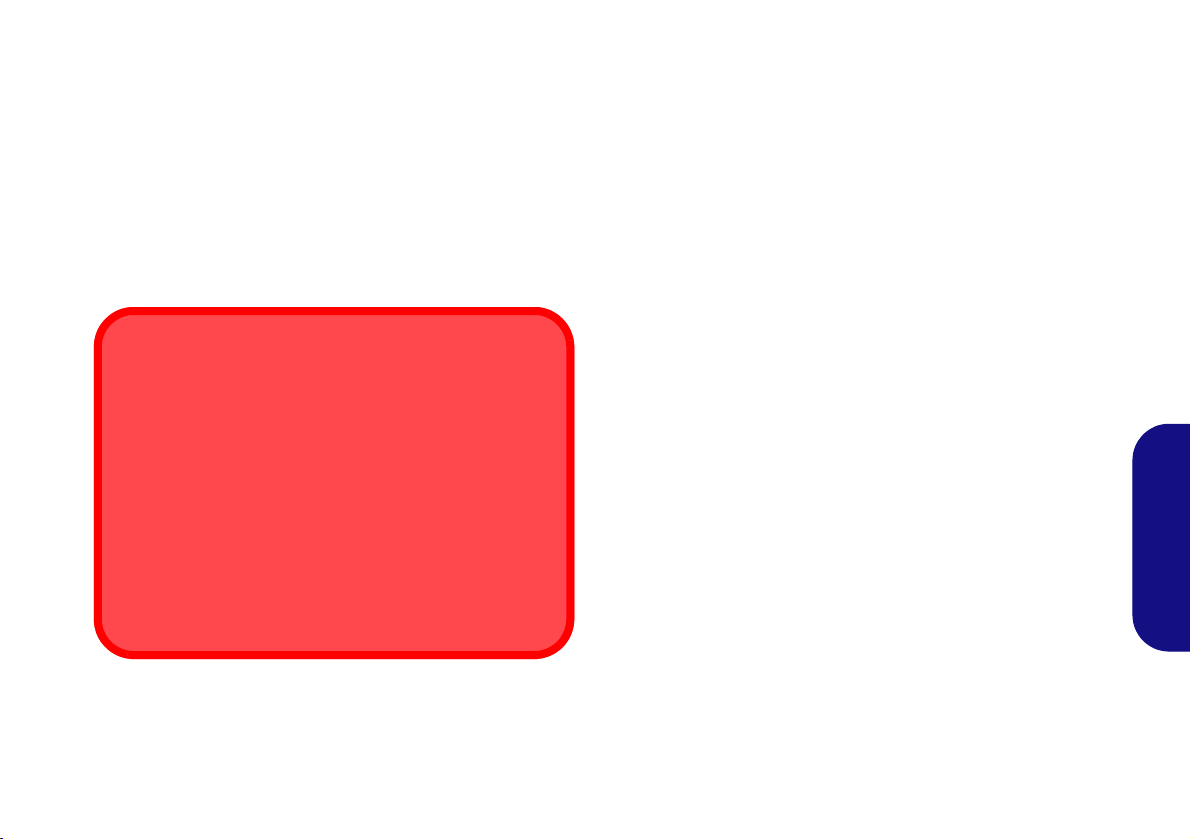
Precauciones para baterías de polímero
Eliminación de la batería & Cuidado
El producto que usted ha comprado contiene una batería
recargable. La batería es reciclable Terminada su vida útil,
según las leyes locales y estatales, puede ser ilegal
desecharla junto con los residuos ordinarios. Verifique con las
autoridades locales responsables de los desechos sólidos
cuáles son las opciones de eliminación y reciclado existentes
en su zona.
Peligro de explosión si la batería está mal colocada.
Sustitúyala con un tipo de batería igual o equivalente al
recomendado por el fabricante. Elimine la batería usada de
conformidad con las instrucciones del fabricante.
Tenga en cuenta la información siguiente específica para baterías de polímero; además, donde corresponda, invalida la información sobre precauciones para baterías normales.
• Las baterías pueden aumentar o hincharse ligeramente, sin embargo,
esto es parte del mecanismo de seguridad de la batería y o supone un
problema.
• Utilice los procedimientos de manejo apropiados cuando utilice
baterías de polímero. No utilice baterías de polímero en entornos
con temperatura ambiental alta y no guarde las baterías sin usar
durante mucho tiempo.
Español
81

Guía rápida para empezar
Figura 1 - Abrir la tapa/LCD/ordenador con el
adaptador AC/DC enchufado
Apagar
Por favor, tenga en cuenta que debería siempre apagar el ordenador eligiendo la opción Apagar en Windows
(ver abajo). Esto le ayudará a evitar
problemas con el disco duro o el sistema.
1. Haga clic en el icono del menú
Inicio .
2. Haga clic en la opción Iniciar/Apagar .
3. Elige la opción Apagar desde el menú.
130 ゚
1. Quite todos los materiales del embalaje.
2. Coloque el ordenador en una superficie estable.
3. Conecte en los puertos correspondientes los periféricos que desee
utilizar con el ordenador (p. ej. teclado y ratón).
4. Al configurar el ordenador por primera vez, siga este proceso
(para proteger el ordenador durante el transporte, la batería será
bloqueada para que no alimente al sistema hasta que se conecte por
primera vez al adaptador AC/DC y se configure por primera vez como
sigue):
• Coloque el cable del adaptador AC/DC en el conector de entrada DC
que está del lado izquierdo del ordenador, luego enchufe el cable de
alimentación AC en una toma de corriente, y conecte el cable de
alimentación AC al adaptador AC/DC y espere 6 segundos o más.
• Quite el cable del adaptador del conector de entrada DC y vuelva a
enchufarlo; la batería será desbloqueada.
5. Utilice una mano para levantar con cuidado la tapa/LCD a un ángulo de
visión cómodo (no exceder 130 grados), mientras utiliza la otra mano
(como se muestra en la Figura 1) para sostener la base del ordenador
(Nota: Nunca levante el ordenador por la tapa/LCD).
6. Presione el botón de encendido para “encender”.
Software de sistema
Puede ser que su ordenador tenga instalado un software de
sistema. Si no es el caso, o si desea reconfigurarlo con otro
Español
sistema, este manual se refiere a Microsoft Windows 10.
Soporte para Intel® Optane™
Es necesario configurar Intel® Optane™ antes de instalar el
sistema operativo Windows 10 (consulte "Intel® Optane™" en
la página 83).
82

Intel® Optane™
Intel® Optane™ es la combinación de un dispositivo de
memoria compatible con el software Tecnología de
almacenamiento Intel® Rapid. Esta combinación ha sido
diseñada para acelerar el rendimiento del sistema mediante el
almacenamiento en caché de los datos de inicio, archivos
ejecutables, datos de acceso frecuente y archivos de
paginación del sistema en un SSD Intel® Optane™ de baja
latencia no volátil.
Contacte con su distribuidor o proveedor para ver si su
sistema es compatible con esta tecnología.
Si está reinstalando un sistema previamente configurado en
RAID Mode, asegúrese de haber desactivado la memoria
Intel Optane (consulte "Desactivar Intel® Optane™" en la
página 84).
Configuración de Intel® Optane™
Es necesario configurar Intel® Optane™ antes de instalar el
sistema operativo Windows 10 y, para ello, deberá preparar
lo siguiente.
• El disco del SO Microsoft Windows 10.
• Una unidad de DVD externa conectada.
• Un SSD Intel® Optane™ instalado en su sistema.
•El disco Device Drivers & Utilities + User’s Manual.
4. Pulse Esc para salir del menú y vaya al menú Main.
5. Seleccione OffBoard NVMe Controller Configuration y pulse
Entrar para comprobar si hay el SSD Intel® Optane™ está
presente.
6. Pulse Esc para salir del menú y vaya al menú Advanced.
7. Seleccione SATA Mode, pulse Entrar y seleccione RAID Mode.
8. Seleccione “Save and Exit”, pero asegúrese de que la
condición en el punto con viñetas de abajo se cumple antes
de hacerlo.
• Asegúrese de que el DVD del SO Windows 10 esté en la
unidad de DVD externa. Cuando el ordenador se inicie,
arrancará automáticamente desde el DVD del SO Windows 10
(Se le pedirá que presione una tecla para iniciar desde el DVD).
9. Pulse Siguiente > Instalar ahora para continuar instalando el
sistema operativo normalmente (consulte su documentación de
Windows si necesita instrucciones sobre la instalación del SO
Windows).
10. Seleccione Personalizada: Instalar solo Windows (avanzado).
11. Se recomienda que seleccione y luego elimine las particiones
existentes.
12. Haga clic en Nuevo para crear una partición para Windows.
13. Es muy importante asegurarse de que al crear la partición, deje al
menos un mínimo de espacio no asignado de 5MB.
14. Siga las instrucciones en pantalla para instalar el SO Windows
10.
15. Instale los controladores de Windows (ver la página 98).
Asegúrese de instalar el controlador Tecnología de
almacenamiento Intel® Rapid (IRST).
16. Ejecute la aplicación Tecnología de almacenamiento Intel®
Rapid.
Español
1. Inicie su ordenador y pulse F2 para entrar en la BIOS.
2. Vaya al menú Boot, seleccione UEFI Setting y pulse Entrar.
3. Ajuste UEFI Boot a “Enabled”.
83

17. Haga clic en Activar.
Figura 2 - Tecnología de almacenamiento Intel® Rapid - estado
18. El sistema mostrará un mensaje y le pedirá que seleccione una
unidad rápida compatible (en este caso sólo debería haber una
opción).
19. Tendrá que reiniciar el equipo después de habilitar Optane y
asegurarse de que el sistema esté alimentado por el adaptador
AC/DC y no sólo por la batería.
20. Haga clic en Sí para iniciar el proceso (esto puede llevar algún
tiempo).
21. Una vez finalizado el proce so, reinicie el ordenador.
Español
Desactivar Intel® Optane™
Si desea desactivar una configuración de Intel® Optane™
siga el procedimiento que se describe a continuación.
1. Ejecute la aplicación Tecnología de almacenamiento Intel®
Rapid.
2. Haga clic en Desactivar.
3. Haga clic en Sí cuando aparezca el mensaje.
4. Reinicie el ordenador para completar el proceso.
5. Ejecute la aplicación Tecnología de almacenamiento Intel®
Rapid.
6. El estado de la memoria Intel® Optane ™ se indica en la
ventana.
84

Mapa del sistema: Vista frontal con panel LCD abierto
Uso de dispositivos inalámbricos
a bordo
El uso de dispositivos electrónicos
portátiles a bordo de un avión suele
estar prohibido.
Asegúrese de que los módulos
inalámbricos estén apagados si
utiliza el equipo en un avión
ajustando el sistema al Modo de
avión.
Figura 3
Vista frontal con panel LCD abierto
1. Cámara PC
2. *LED de cámara
*Cuando la cámara esté en uso, el
LED se iluminará.
3. Micrófono en línea incorporado
4. Panel LCD
5. Botón de encendido
6. Teclado
7.
(Opción de fábrica) Lector de
huellas digitales
8. Touchpad y botones
5
6
2
1
3
4
7
8
3
Español
85

Indicadores LED
Los indicadores LED en su ordenador muestran una valiosa información sobre el estado actual del ordenador.
Icono Color Descripción
Naranja El adaptador AC/DC está conectado
Verde El ordenador está encendido
Español
86
Verde parpa-
deante
Naranja La batería se está cargando
Verde La batería está completamente cargada
Naranja parpa-
deante
Verde El modo Avión está activado (los módulos WLAN y Bluetooth están apagados)
Verde El disco duro está en uso
La batería ha alcanzado el estado crítico de poca energía
Tabla 1 - Indicadores LED
El ordenador está en modo Suspensión

Teclado
Tecla Menú/Aplicación
Teclado
Tecla Fn
Teclas de función
numérico
Bloq Num &
BloqDespl
Tecla del logotipo de Windows
Tecla Menú/Aplicación
Teclado
Tecla Fn
Teclas de función
numérico
Bloq Num &
BloqDespl
Tecla del logotipo de Windows
El teclado tiene un teclado numérico para una entrada fácil d e datos nu méricos. Al presionar Bloq Num el teclado numérico
se habilita o inhabilita. También incluye las teclas de función para permitirle cambiar las características operacionales al
instante.
(Opción de fábrica) Teclado iluminado multicolor
Consulte "LED de retroiluminación del teclado" en la página 94.
Español
Figura 4 - Teclado
87

Teclas de función & indicadores visuales
Las teclas de función (F1 - F12 etc.) actuarán como teclas directas (Hot-Key) cuando se pulsan junto con la tecla Fn. Además
de las combinaciones de teclas de función básicas algunos indicadores visuales están disponibles cuando el controlador de
Control Center está instalado.
Teclas Función/indicadores visuales Teclas Función/indicadores visuales
Fn +
Fn +
Fn +
Fn +
Fn +
Español
Fn +
Fn +
Fn +
Reproducir/pausar (en los programas audio/vídeo)
Activar/desactivar el
Touchpad
Apagar luz de fondo del LCD (presione una tecla o
utilice el Touchpad para encenderlo)
Conmutación mudo
Reducción/aumento
volumen de sonido
Cambiar la configuración de pantalla (ver la
página 96)
Reducción/aumento bri-
llo LCD
Activar/desactivar el
módulo cámara
Fn +
Fn +
Fn +
Fn +
Fn +
Activar/desactivar el
Modo de avión
Cambiar modo Suspensión
Activar/disactivar el
teclado numérico
Cambiar el bloqueo de
desplazamiento
Cambio Bloq. Mayús-
culas
Activar/desactivar el Control Center (ver la
página 91)
Control automático del
ventilador/potencia
completa
Tabla 2 - Teclas de función & indicadores visuales
88

Mapa del sistema: Vistas frontal, izquierda y derecha
1
2
4
5
3
8
6
11
3
10
7
12
Figura 5 - Vistas frontal, izquierda y derecha
1. Indicadores LED
2. Conector de entrada DC
3. Puertos USB 3.0 (USB 3.1 Gen 1) T ip oA
4. Puerto USB 2.0
5. Conector de audio 2 en 1 (micrófono y
S/PDIF óptico)
6. Conector de audio 2 en 1 (auriculares y
micrófono)
7. Puerto USB 3.1 Gen 2 Tipo-C
O
(Opción de fábrica) *Puerto
Thunderbolt 3
8. Puerto Mini DisplayPort 1.2
9. Puerto de salida de HDMI
10. Lector de tarjetas multi-en-1
11. Conector LAN RJ-45
12. Ranura del cierre de seguridad
Parte frontal
Lateral izquierdo
Lateral derecho
*Soporte para adaptador de puerto
Thunderbolt
Los sistemas que admiten un puerto
combinado Thunderbolt pueden ser
alimentados por un adaptador de AC/
DC de terceros conectado al puerto
combinado Thunderbolt. Sin
embargo asegúrese de que la
clasificación del adaptador Tipo-C
sea de 20V, 3,25A (65 vatios) y que
el adaptador Tipo-C esté
debidamente certificado por TUV/UL/
cTUVUS/INTERTEK, etc.
9
Español
89
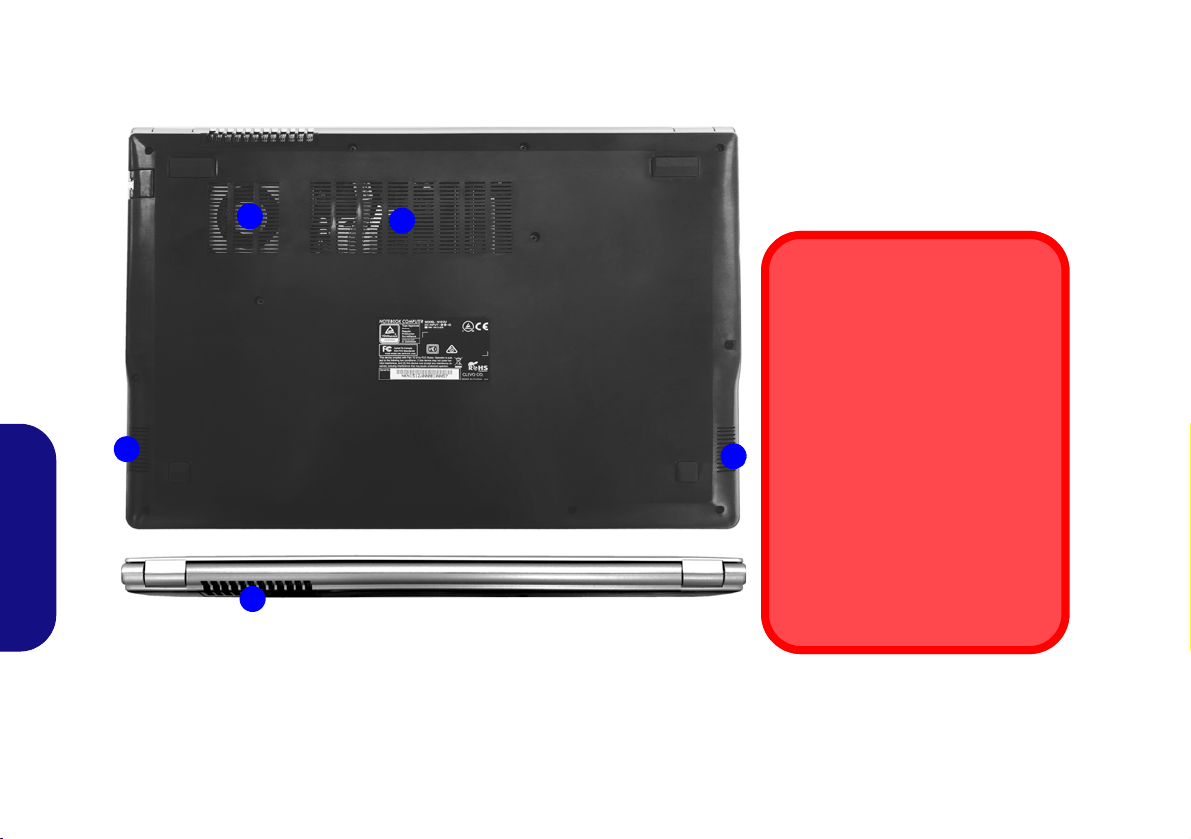
Mapa del sistema: Vistas inferior y posterior
Figura 6
Vistas inferior y posterior
1. Rejilla
2. Altavoces
Recalentamiento
Para evitar que su ordenador se recaliente compruebe que nada bloquea
la(s) rejilla(s) con el equipo encendido.
Advertencia sobre quitar la tapa
inferior
No quite ninguna tapa y/o tornillo para
actualizar el dispositivo, pues podría
violar los términos de su garantía.
Si necesita colocar o quitar el disco
duro/SSD/RAM, etc. por cualquier
razón, contacte con su distribuidor o
vendedor para más información.
1
2
1
2
1
Español
90

Control Center
Figura 7 - Control Center
Presione la combinación de teclas Fn + Esc o haga doble clic en el icono en el área de notificación de la barra de
tareas para activar o desactivar el Control Center. El Control Center ofrece un acceso rápido a los controles usados con
más frecuencia y le permite activar, y desactivar el touchpad/el módulo cámara rápidamente.
Menús del Control Center
El Control Center tiene dos menús principales (Configuración básica y Configuración extra). La pestaña Configuración
básica le permite ajustar el modo de alimentación y otras funciones del sistema. L a pestaña Config uración extra le permit e
ajustar a su elección el color de piel para la aplicación. Un tercer elemento de menú (Dispositivo LED) está disponible para
sistemas que sólo admiten teclados iluminados.
botones descritos en las páginas siguientes.
Haga clic en los títulos del menú y luego haga clic en cualquiera de los
Español
91

Modos de energía
Puede ajustar el Modo de energía haciendo clic en el icono
apropiado en el centro del Control Center. Cada modo de
energía afectará al Modo de avión y a la energía de cámara.
Estado de energía (Configuración básica)
El icono Estado de energía mostrará si la alimentación
actual viene dada por la batería o por el adaptador AC/DC
enchufado en una toma de corriente. La barra de estado de
energía muestra el estado actual de la carga de la batería.
Ahorro de energía Activado Desactivado
Rendimiento Desactivado Activado
Entretenimiento* Desactivado Activado
*Al hacer clic en el botón Predeterminada en Entretenimiento se
restablecerán las configuraciones predeterminadas para este
modo.
Español
Modo Modo de avión Camera
Silencioso Desactivado Activado
Brillo (Configuración básica)
El icono Brillo mostrará el nivel actual del brillo de la
pantalla. Puede usar el dial para ajustar el brillo de la pantalla
o las combinaciones de teclas Fn + F8/F9.
Cámara/Touch Pad/Tecla de Windows izquierda
(Configuración básica)
Haga clic en estos botones para alternar entre el estado de
encendido de la cámara o del touchpad, o para activar/
desactivar la funcionalidad de la tecla de Windows
izquierda. Tenga en cuenta que el estado de energía del
módulo cámara también queda afectado por el Modo de
energía seleccionado.
Botón Suspender (Configuración básica)
Haga clic en el botón Hibernar o Suspender para que el
equipo entre en el modo de ahorro de energía seleccionado
(recibirá una advertencia antes de que el sistema cambie al
modo ahorro de energía y tendrá que hacer clic en Aceptar
para confirmar).
92

Velocidad del ventilador (Configuración básica)
Desde este elemento del menú puede ajustar la velocidad del
ventilador a Máximo (potencia máxima) o Automático.
Esto ajustará la velocidad del ventilador automáticamente
para controlar el calor de la CPU. Puede usar el control
deslizante Desplazamiento para ajustar la configuración
según sus preferencias. Sin embargo, puede ajustar la
configuración a Máximo si lo desea.
Todos estos ajustes pueden ser anulados por el sistema,
como medida de precaución, si necesita un uso mayor del
ventilador.
Volumen (Configuración básica)
El icono Volumen mostrará el nivel actual del volumen.
También puede usar el dial para ajustar el volumen o las
combinaciones de teclas Fn + F5/F6 o la combinación de
teclas Fn + F3 para silenciar el volumen.
Bloq Mayús/Bloq Despl/Bloq Número/Modo de
avión (Configuración básica)
Español
Haga clic en el botón para cambiar entre el modo de bloqu eo
apropiado y el Modo de avión.
93

LED de retroiluminación del teclado
Tabla 3 - LEDs del teclado
Combinaciones de teclas para la función LED del
teclado
Fn +
Abre la aplicación Retroiluminación de
teclado
Fn +
Enciende o apaga el LED del teclado
Fn +
Disminuir iluminación LED del teclado
Fn +
Aumentar iluminación LED del teclado
Figura 8 - Aplicación Retroiluminación de teclado
Presione Fn y la tecla para encender o apagar el LED del
teclado. El LED del teclado puede configurarse usando la
combinación Fn + tecla según la Tabla 3. Además, presione Fn más
la tecla para abrir la aplicación Retroiluminación de teclado para
ajustar la configuración.
Aplicación Retroiluminación de teclado
Se puede acceder a la aplicación Retroiluminación de teclado
presionando Fn y la tecla (o haciendo clic en Dispositivo LED
en la parte superior izquierda del Control Center.
Paleta de colores
La paleta de colores en el medio de la pantalla le permite seleccionar
un color entre la gama de colores para la luz del teclado haciendo
clic en el color deseado. Haga clic para seleccionar cualquier color
de la paleta para aplicar al teclado.
Temporizador de suspensión del teclado
Habilitar y seleccionar la cantidad de tiempo que el sistema debe
estar inactivo para que el teclado LED entre en modo de suspensión
(p. ej. la iluminación del teclado LED se apagará para ahorrar
Español
energía).
Brillo del teclado
Haga clic en cualquiera de los números (1 - 4) en la barra Brillo para
ajustar el nivel de brillo del dispositivo LED. También puede apagar
la retroiluminación del teclado haciendo clic en el botón
Desactivado o usando Fn más la tecla .
94

Menú Inicio, Menú contextual, Barra de tareas, Panel de Control y
Figura 8 - Menú Inicio, Menú contextual, Barra de tareas, Panel de Control y Configuración
Configuración de Windows 10
Se puede acceder a la mayoría de las apps, paneles de control, utilidades y programas en Windows 10 desde el menú Inicio
haciendo clic en el icono de la barra de tareas en la esquina inferior izquierda de la pantalla (o pulsando la Tecla del
logotipo de Windows en el teclado).
Haga clic con el botón derecho en el icono del menú Inicio (o utilice la combinación Tecla del logotipo de Windows
+ tecla X) para abrir un menú contextual avanzado con características útiles como Aplicaciones y características,
Opciones de energía, Administrador de tareas, Buscar, Explorador de archivos, Administrador de dispositivos, Conexiones
de red, etc.
El área de notificación de la barra de tareas está en la esquina inferior derecha de la pantalla. Desde aquí se puede acceder a
algunos de los paneles de control y aplicaciones a los que se hace mención a lo largo de este manual.
A lo largo de este manual verá una instrucción para abrir el Panel de Control. Para acceder al Panel de control, seleccione
Panel de control debajo del elemento Sistema de Windows en el menú Inicio.
La opción Configuración en el menú Inicio (y también como App) proporciona acceso directo a un número de paneles de
control de configuración del sistema para ajustar Sistema, Dispositivos, Teléfono, Red e Internet, Personalización,
Aplicaciones, Cuentas, Hora e idioma, Juegos, Accesibilidad, Privacidad, Actualización y seguridad y Buscar.
Español
95
