
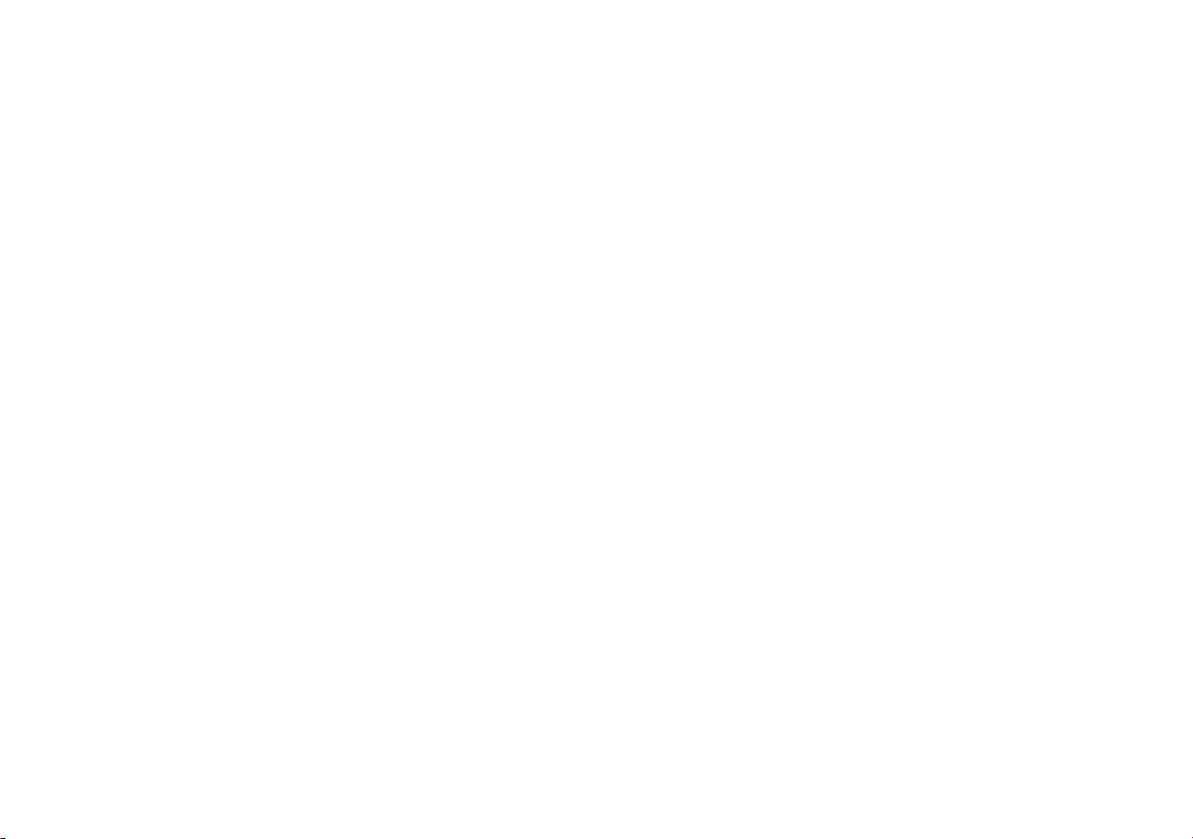
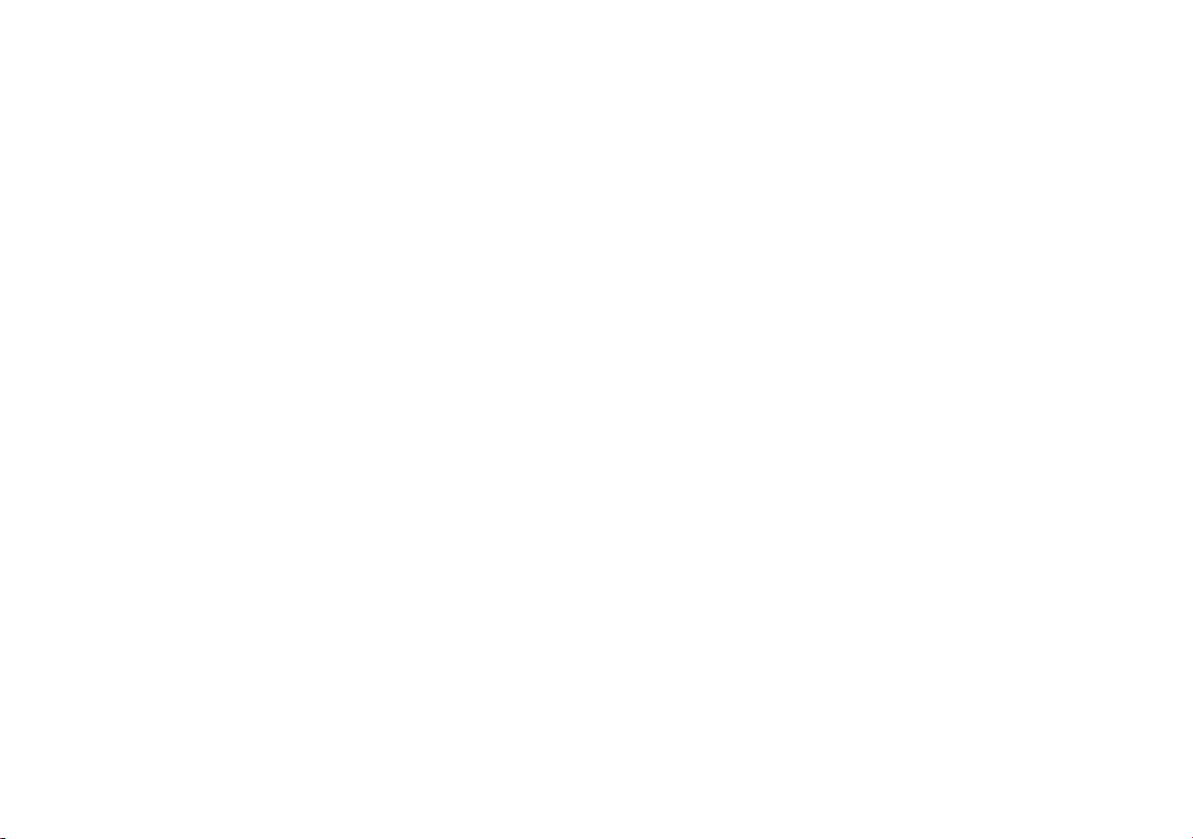
Contents
About this Concise User Guide ......................................................... 1
System Startup ..................................................................................4
Intel® Optane™ Setup ......................................................................5
System Map: Front View with LCD Panel Open (Model A) ..........7
System Map: Front View with LCD Panel Open (Model B) ...........8
LED Indicators ..................................................................................9
Keyboard (Model A) ....................................................................... 10
Keyboard (Model B) .......................................................................11
System Map: Front, Left & Right Views (Model A) ......................13
System Map: Front, Left & Right Views (Model B) ......................14
System Map: Bottom & Rear Views ..............................................15
Control Center ................................................................................. 16
.........................................................................................................17
White-LED Keyboard (Option - Model A Only) ...........................18
Multi-Color LED Keyboard (Option - Model B Only) ..................19
Windows 10 Start Menu, Context Menu, Taskbar, Control Panel
and Settings .....................................................................................20
Video Features ................................................................................21
Audio Features ................................................................................22
Power Options ................................................................................. 22
Driver Installation ...........................................................................23
Windows Hello Camera (Option) ...................................................24
Fingerprint Reader
(Option - Model B Only) ................................................................25
TPM ................................................................................................26
Troubleshooting ..............................................................................27
Specifications (Model A) ................................................................28
Specifications (Model B) ................................................................ 30
Inhalt
Über das Ausführliche Benutzerhandbuch ......................................33
Schnellstart ......................................................................................36
Intel® Optane™ Setup ....................................................................37
Systemübersicht: Ansicht von vorne mit geöffnetem LCD-Bildschirm
(Modell A) .......................................................................................39
Systemübersicht: Ansicht von vorne mit geöffnetem LCD-Bildschirm
(Modell B) .......................................................................................40
LED-Anzeigen ................................................................................41
Tastatur (Modell A) .........................................................................42
Tastatur (Modell B) .........................................................................43
Systemübersicht: Ansicht von vorne, links und rechts (Modell A) 45
Systemübersicht: Ansicht von vorne, links und rechts (Modell B) .46
Systemübersicht: Ansicht von unten und hinten .............................47
Control Center .................................................................................48
Weiße LED-Tastatur (Option - Nur Modell A) ..............................50
Mehrfarbige LED-Tastatur (Option - Nur Modell B) .....................51
Start-Menü, Kontextmenü, Taskleiste, Systemsteuerung und
Einstellungen von Windows 10 .......................................................52
Grafikfunktionen .............................................................................53
Audiofunktionen ..............................................................................54
Energieoptionen ..............................................................................54
Installation der Treiber ....................................................................55
Windows Hello Kamera (Option) ...................................................56
Fingerabdruckleser
(Option - Nur Modell B ) ................................................................57
TPM (Option) ..................................................................................58
Fehlerbehebung ...............................................................................59
Technische Daten (Modell A) .....................................................60
Technische Daten (Modell B) ........................................................62
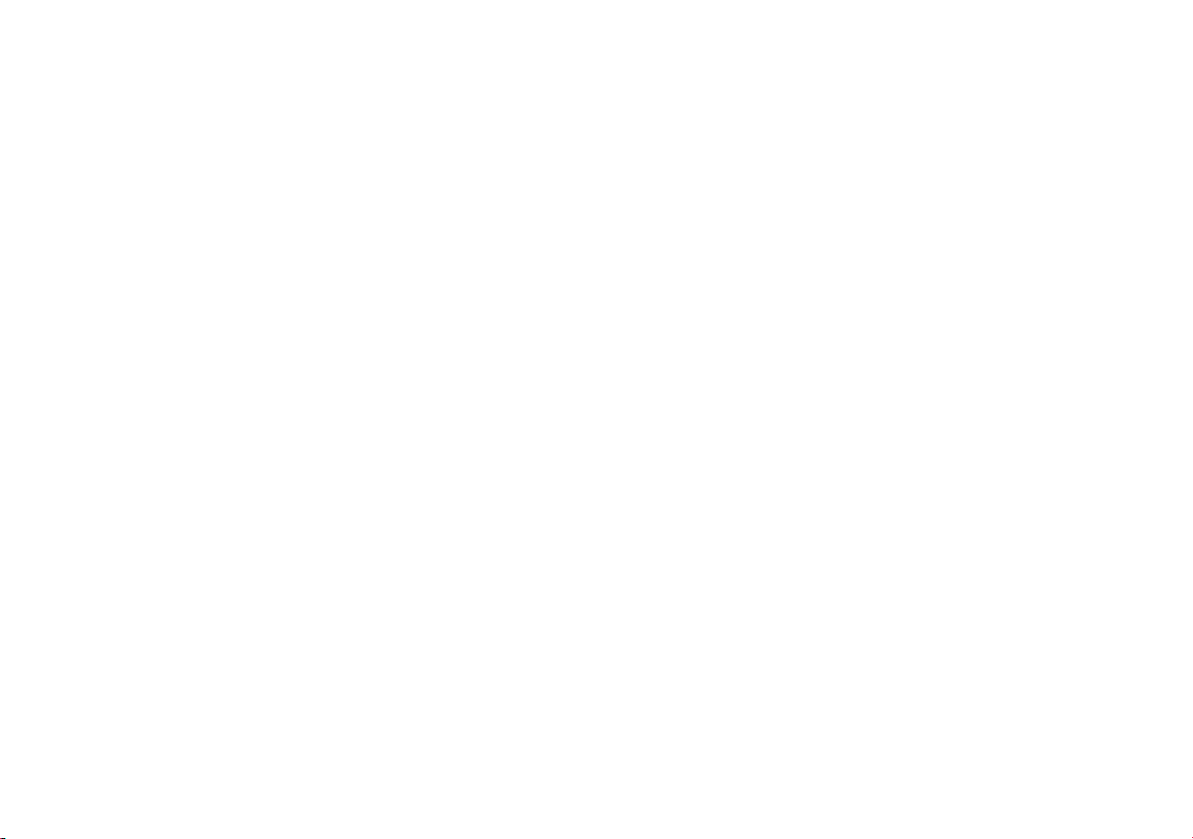
Sommaire
A propos de ce Guide Utilisateur Concis ........................................65
Guide de démarrage rapide ............................................................. 68
Configuration Intel® Optane™ ...................................................... 69
Carte du système: Vue de face avec l’écran LCD ouvert
(Modèle A) .....................................................................................71
Carte du système: Vue de face avec l’écran LCD ouvert (Modèle B)
72
Indicateurs LED .............................................................................. 73
Clavier (Modèle A) .........................................................................74
Clavier (Modèle B) .........................................................................75
Carte du système: Vues de face, gauche et droite (Modèle A) ....... 77
Carte du système: Vues de face, gauche et droite (Modèle B) .......78
Carte du système: Vues de dessous et arrière ................................ 79
Control Center ................................................................................. 80
Clavier à LED blanche (Option - Modèle A seulement) ................82
Clavier à LED multicolore (Option - Modèle B seulement) ...........83
Menu Démarrer, Menu contextuel, Barre des tâches, Panneau de
Configuration et Paramètres de Windows 10 .................................84
Caractéristiques vidéo .....................................................................85
Caractéristiques audio .....................................................................86
Options d’alimentation ....................................................................86
Installation du pilote ....................................................................... 87
Caméra Windows Hello (Option) ................................................... 88
Lecteur d'empreintes digitales (Option - Modèle B seulement) .....89
TPM (Option) ..................................................................................90
Dépannage .......................................................................................91
Spécifications (Modèle A) .............................................................. 92
Spécifications (Modèle B) .............................................................. 94
Contenidos
Acerca de esta Guía del Usuario Concisa .......................................97
Guía rápida para empezar ..............................................................100
Configuración de Intel® Optane™ ...............................................101
Mapa del sistema: Vista frontal con panel LCD abierto
(Modelo A) ....................................................................................103
Mapa del sistema: Vista frontal con panel LCD abierto
Modelo B) .....................................................................................104
Indicadores LED ...........................................................................105
Teclado (Modelo A) ......................................................................106
Teclado (Modelo B) ......................................................................107
Mapa del sistema: Vistas frontal, izquierda y derecha
(Modelo A) ...................................................................................109
Mapa del sistema: Vistas frontal, izquierda y derecha
(Modelo B) ...................................................................................110
Mapa del sistema: Vistas inferior y posterior ...............................111
Control Center ...............................................................................112
Teclado con LED blanco (Opción - Sólo Modelo A) ...................114
Teclado LED multicolor (Opción - Sólo Modelo B) ....................115
Menú Inicio, Menú contextual, Barra de tareas, Panel de Control y
Configuración de Windows 10 ......................................................116
Parámetros de vídeo ......................................................................117
Características de audio .................................................................118
Opciones de energía ......................................................................118
Instalación de controladores ..........................................................119
Cámara Windows Hello (Opción) .................................................120
Lector de huellas digitales (Opción - Sólo Modelo B) ..................121
TPM (Opción) ...............................................................................122
Solución de problemas ..................................................................123
Especificaciones (Modelo A) ........................................................124
Especificaciones (Modelo B) ........................................................126
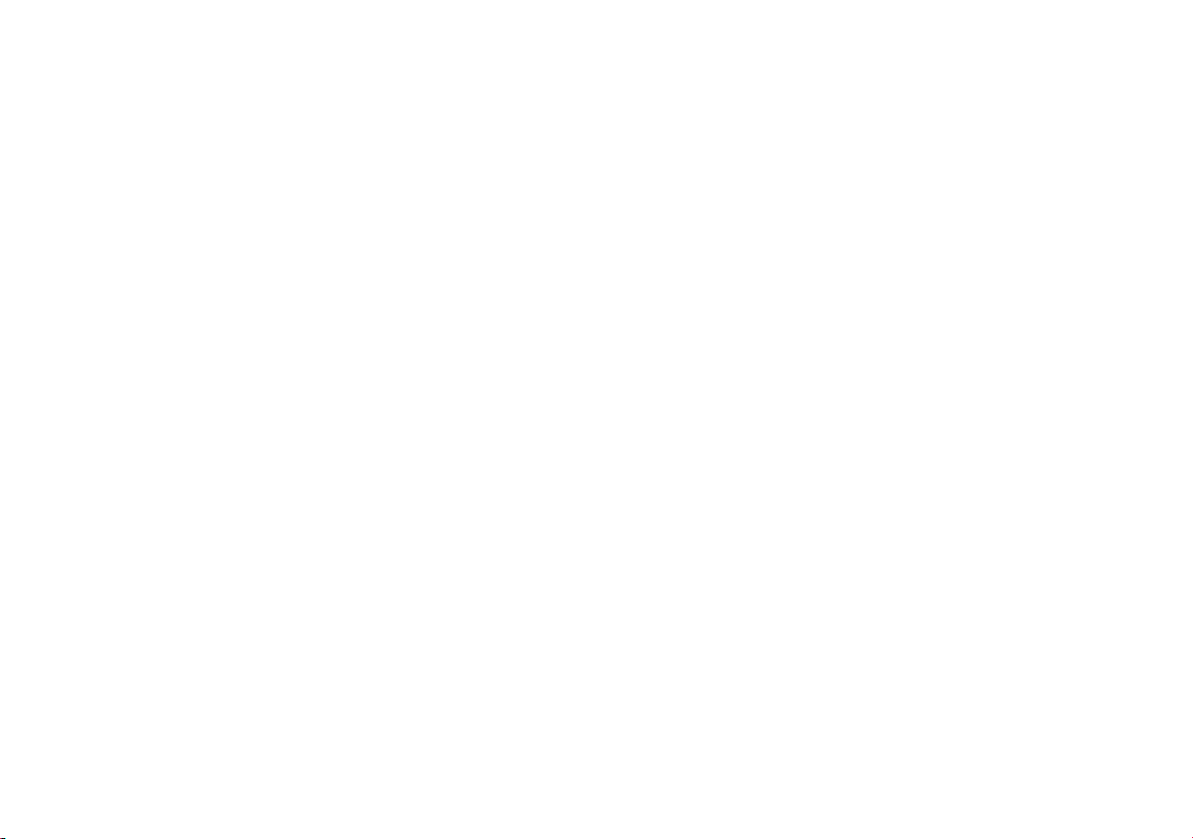
Sommario
Informazioni su questa guida rapida .............................................129
Guida di avvio rapido .................................................................... 132
Configurazione Intel® Optane™ ..................................................133
Descrizione del sistema: Vista anteriore con pannello LCD aperto
(Modello A) ..................................................................................135
Descrizione del sistema: Vista anteriore con pannello LCD aperto
(Modello B) ................................................................................... 136
Indicatori LED ..............................................................................137
Tastiera (Modello A) .....................................................................138
Tastiera (Modello B) .....................................................................139
Descrizione del sistema: Vista anteriore, sinistra e destra
(Modello A) ..................................................................................141
Descrizione del sistema: Vista anteriore, sinistra e destra
(Modello B) ................................................................................... 142
Descrizione del sistema: Vista inferiore e posteriore ...................143
Control Center ...............................................................................144
Tastiera con LED bianchi (Opzione - Solo Modello A) ...............146
Tastiera LED multicolore (Opzione - Solo Modello B) ...............147
Menu Start, Menu contestuale, Barra delle applicazioni, Pannello
di controllo e Impostazioni di Windows 10 ..................................148
Funzioni video ..............................................................................149
Funzionalità audio .........................................................................150
Opzioni risparmio energia .............................................................150
Installazione driver ........................................................................151
Camera Windows Hello (Opzione) ...............................................152
Lettore d’impronte digitali (Opzione - Solo Modello B) ..............153
TPM (Opzione) ............................................................................. 154
Risoluzione dei problemi ..............................................................155
Specifiche tecniche (Modello A) .................................................156
Specifiche tecniche (Modello B) .................................................158
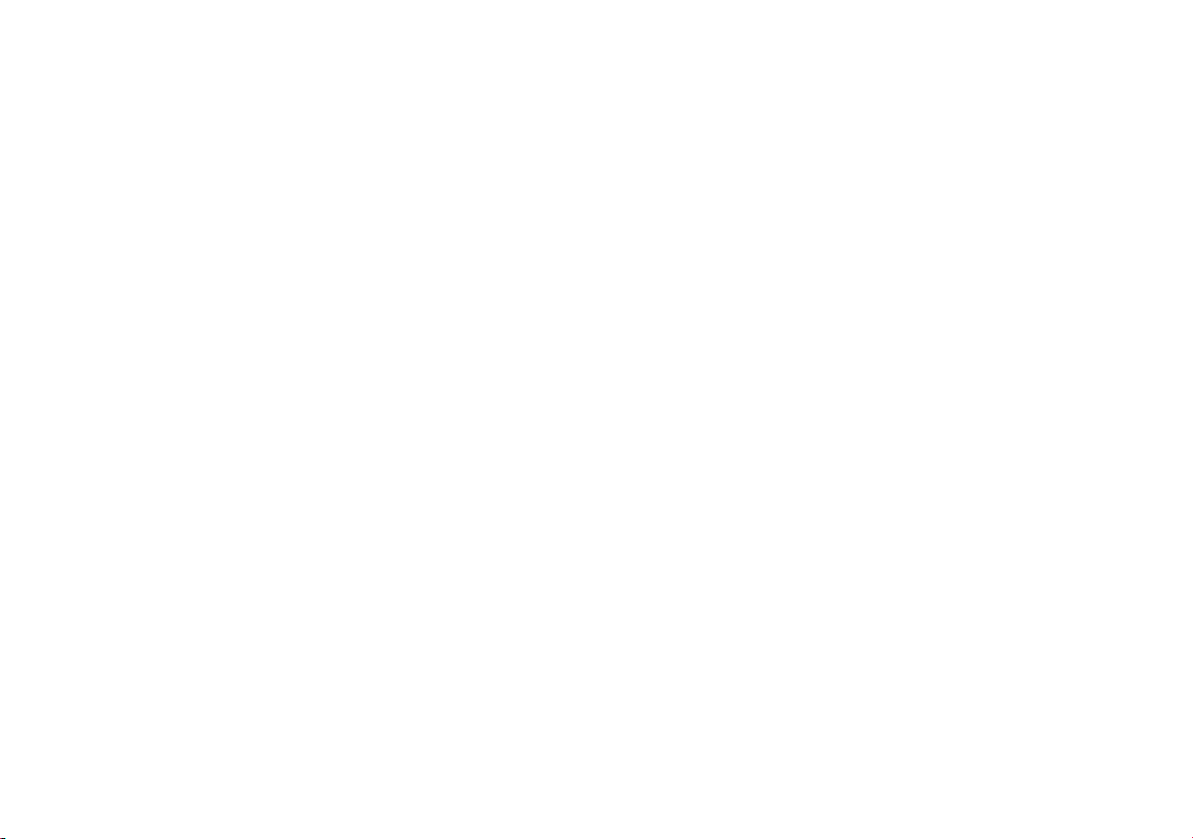
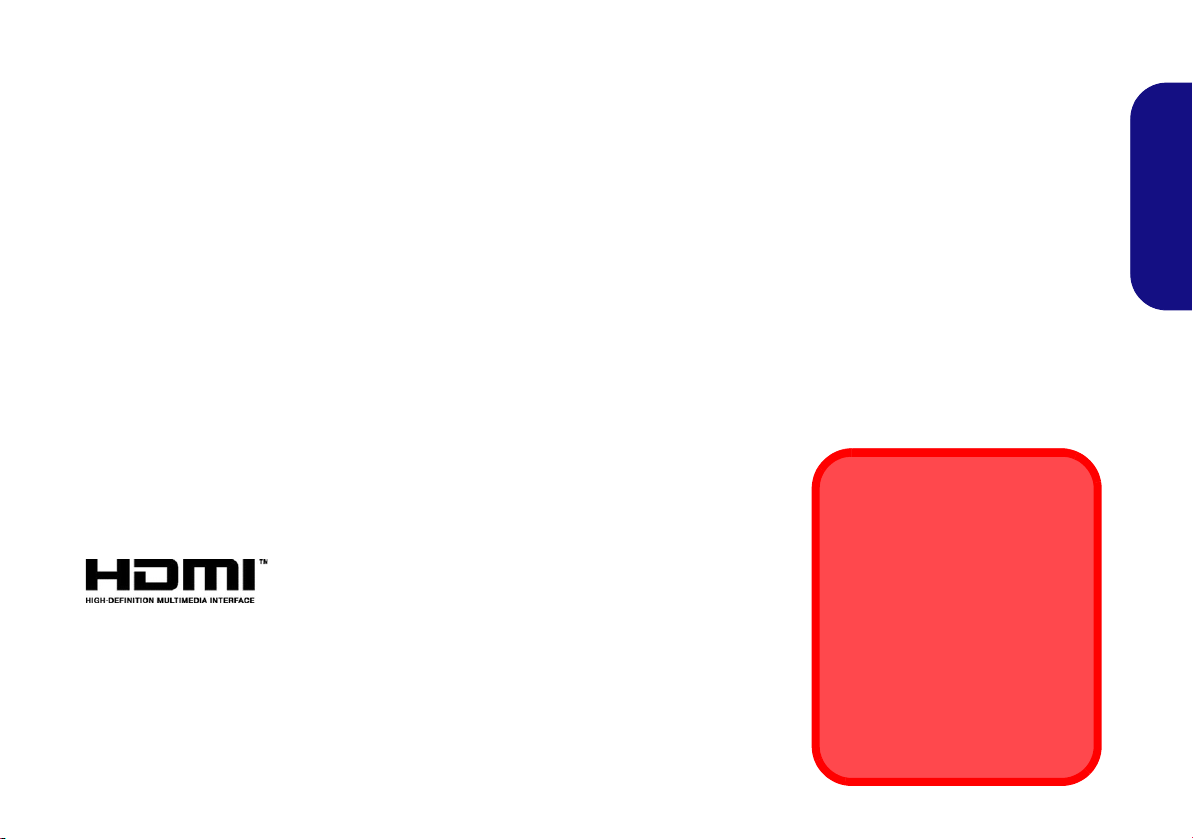
About this Concise User Guide
FCC Statement
This device complies with Part
15 of the FCC Rules. Operation
is subject to the following two
conditions:
1. This device may not cause
harmful interference.
2. This device must accept any
interference received, including interference that may
cause undesired operation.
This quick guide is a brief introduction to getting your system started. This is a supplement, and not a substitute for the
expanded English language User’s Manual in Adobe Acrobat format on the D evice Drivers & Utilities + User’s Manual
disc supplied with your computer. This disc also contains the drivers and utilities necessary for the proper operation of
the computer (Note: The company reserves the right to revise this publication or to change its contents without notice).
Some or all of the computer’s features may already have been setup. If they aren’t, or you are planning to re-configure
(or re-install) portions of the system, refer to the expanded User’s Manual. The Device Drivers & Utilities + User’s
Manual disc does not contain an operating system.
Regulatory and Safety Information
Please pay careful attention to the full regulatory notices and safety information contained in the expanded User’s Manual on the Device Drivers & Utilities + User’s Manual disc.
©
July 2019
Trademarks
Intel is a trademark/registered trademark of Intel Corporation.
Windows is a registered trademark of Microsoft Corporation.
English
1
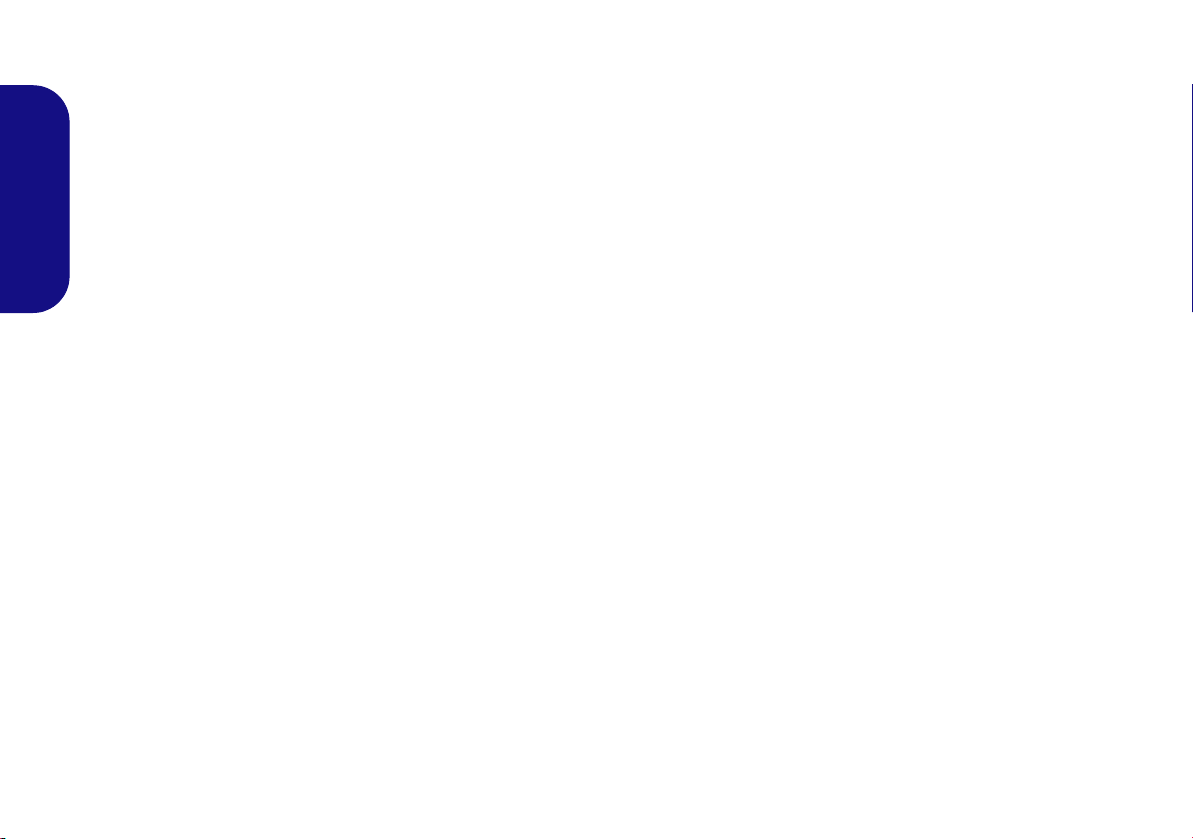
Instructions for Care and Operation
The computer is quite rugged, but it can be damaged. To prevent this, follow these suggestions:
• Don’t drop it, or expose it to shock. If the computer falls, the
case and the components could be damaged.
• Keep it dry, and don’t overheat it. Keep the computer and
power supply away from any kind of heating element. This is an
electrical appliance. If water or any other liquid gets into it, the
English
computer could be badly damaged.
• Avoid interference. Keep the computer away from high capacity
transformers, electric motors, and other strong magnetic fields.
These can hinder proper performance and damage your data.
• Follow the proper working procedures for the computer. Shut
the computer down properly and don’t forget to save your work.
Remember to periodically save your data as data may be lost.
Servicing
Do not attempt to service the computer yourself. Doing so may
violate your warranty and expose you and the computer to
electric shock. Refer all servicing to authorized service personnel. Unplug the computer from the power supply. Then refer
servicing to qualified service personnel under any of the following conditions:
• When the power cord or AC/DC adapter is damaged or frayed.
• If the computer has been exposed to any liquids.
• If the computer does not work normally when you follow the
operating instructions.
• If the computer has been dropped or damaged (do not touch the
poisonous liquid if the LCD panel breaks).
• If there is an unusual odor, heat or smoke coming from your computer.
Safety Information
• Only use an AC/DC adapter approved for use with this computer.
• Use only the power cord and batteries indicated in this manual.
Do not dispose of batteries in a fire. They may explode. Check
with local codes for possible special disposal instructions.
• Do not continue to use a battery that has been dropped, or that
appears damaged (e.g. bent or twisted) in any way. Even if the
computer continues to work with a damaged battery in place, it
may cause circuit damage, which may possibly result in fire.
• Make sure that your computer is completely powered off before
putting it into a travel bag (or any such container).
• Before cleaning the computer, make sure it is disconnected from
any external power supplies, peripherals and cables.
• Use a soft clean cloth to clean the computer, but do not apply
cleaner directly to the computer. Do not use volatile (petroleum
distillates) or abrasive cleaners on any part of the computer.
• Do not try to repair a battery pack. Refer any battery pack repair
or replacement to your service representative or qualified service
personnel.
• Note that in computer’s featuring a raised LCD electro-plated
logo, the logo is covered by a protective adhesive. Due to general
wear and tear, this adhesive may deteriorate over time and the
exposed logo may develop sharp edges. Be careful when handling
the computer in this case, and avoid touching the raised LCD
electro-plated logo. Avoid placing any other items in the carrying
bag which may rub against the top of the computer during transport. If any such wear and tear develops contact your service center.
2
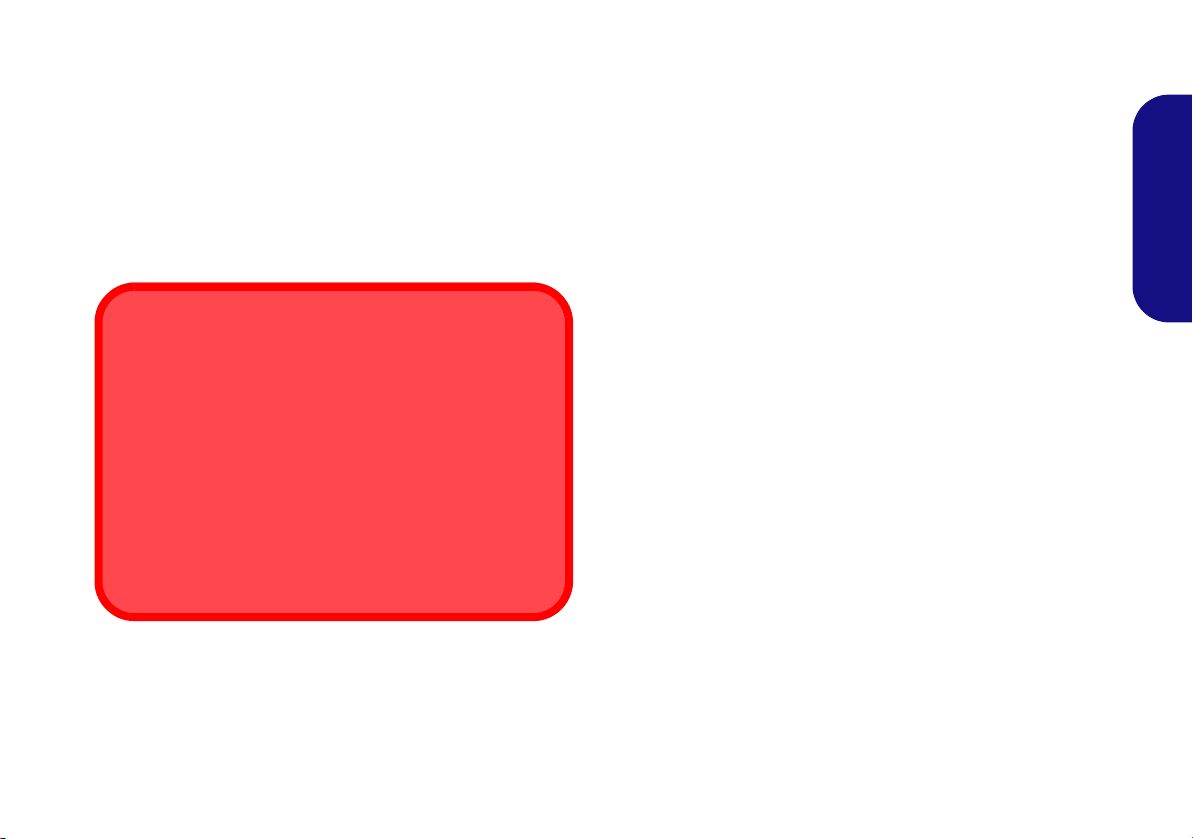
Polymer Battery Precautions
Battery Disposal & Caution
The product that you have purchased contains a rechargeable battery. The battery is recyclable. At the end of its useful life, under various state and local laws, it may be illegal
to dispose of this battery into the municipal waste stream.
Check with your local solid waste officials for details in your
area for recycling options or proper disposal.
Danger of explosion if battery is incorrectly replaced. Replace only with the same or equivalent type recommended
by the manufacturer. Discard used battery according to the
manufacturer’s instructions.
Note the following information which is specific to polymer
batteries only, and where applicable, this overrides the general
battery precaution information.
• Polymer batteries may experience a slight expansion or swelling,
however this is part of the battery’s safety mechanism and is not a
cause for concern.
• Use proper handling procedures when using polymer batteries.
Do not use polymer batteries in high ambient temperature environments, and do not store unused batteries for extended periods.
English
3
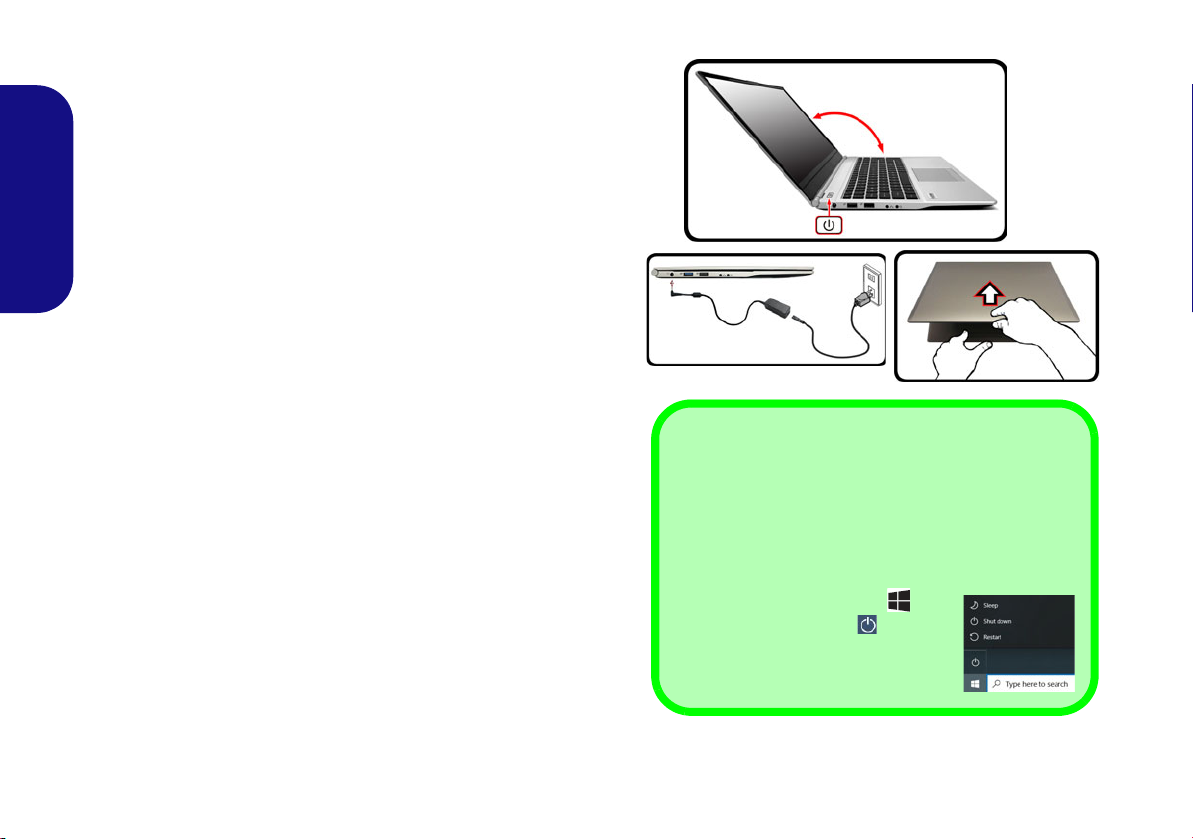
System Startup
Figure 1 - Opening the Lid/LCD/Computer with
AC/DC Adapter Plugged-In
Shut Down
Note that you should always shut your computer down
by choosing the Shut down command in Windows
(see below). This will help prevent hard disk or system
problems.
1. Click the Start Menu icon .
2. Click the Power item .
3. Choose Shut down from the
menu.
130 ゚
1. Remove all packing materials.
2. Place the computer on a stable surface.
3. Securely attach any peripherals you want to use with the computer
(e.g. keyboard and mouse) to their ports.
4. When first setting up the computer use the following procedure
(as to safeguard the computer during shipping, the battery will be
locked to not power the system until first connected to the AC/DC
English
adapter and initially set up as below):
• Attach the AC/DC adapter cord to the DC-In jack on the left of the
computer, then plug the AC power cord into an outlet, and connect
the AC power cord to the AC/DC adapter. The battery will now be
unlocked.
5. Use one hand to raise the
not exceed 130 degrees); use the other hand (as illustrated in Figure
1) to support the base of the computer (Note: Never lift the computer
by the lid/LCD).
6. Press the power button to turn the computer “on”.
lid/LCD to a comfortable viewing angle
(do
System Software
Your computer may already come with system software pre-installed. Where this is not the case, or where you are re-configuring your computer for a different system, you will find this
manual refers to Microsoft Windows 10.
Intel® Optane™ Support
You need to setup Intel® Optane™ before installing your
Windows 10 operating system (see Intel® Optane™ Setup on
page 5).
4
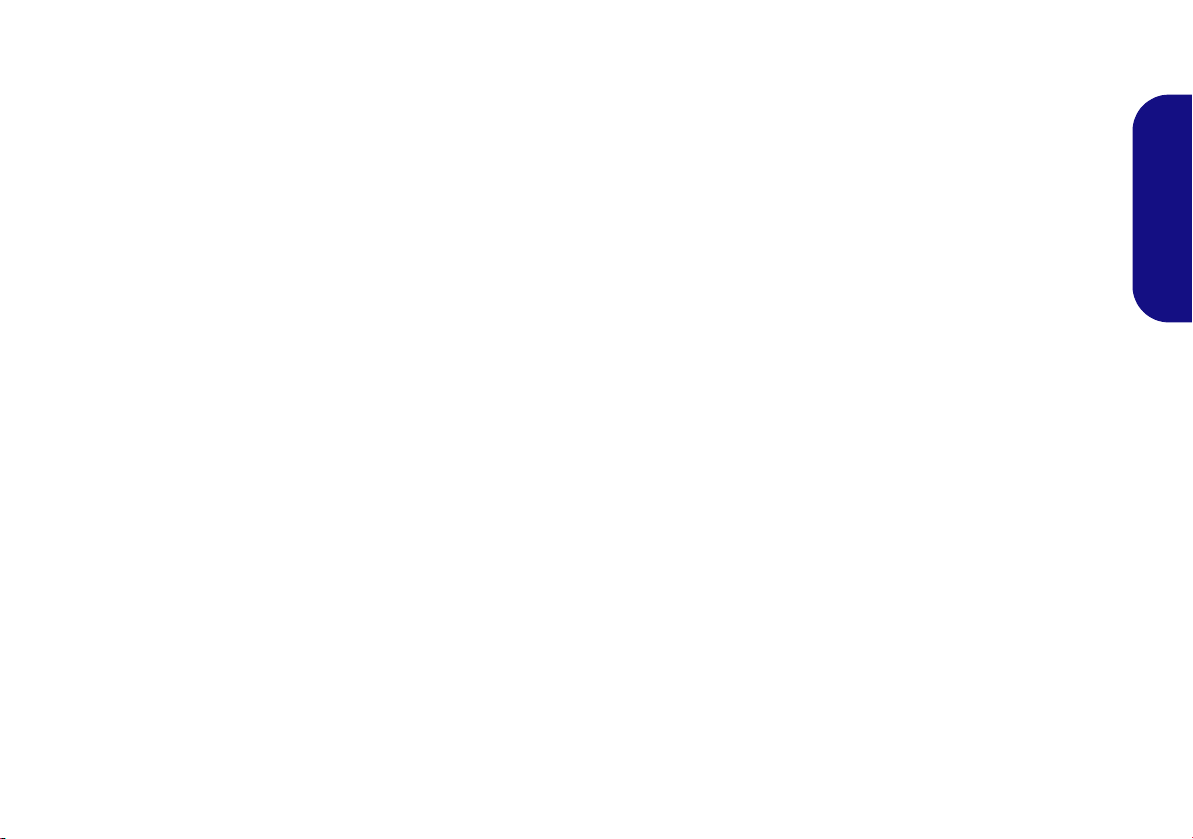
Intel® Optane™ Setup
Intel® Optane™ is a combination of a compatible memory device and Intel Rapid Storage Technology soft-
ware. This combination is designed to speed up your
system performance by caching boot data, executables,
frequently accessed data and system page files to a non
volatile, low latency Intel® Optane™ SSD.
Contact your distributor or supplier to see if your system
supports this technology.
Intel® Optane™ Setup Procedure
You need to setup Intel® Optane™ before installing your
Windows 10 operating system, and you will need to prepare the following in order to do so.
English
•The Microsoft Windows 10 OS on a DVD or USB flash
drive
• An Intel® Optane™ SSD installed in your system.
•The Device Drivers & Utilities + User’s Manual disc.
1. Start-up your notebook computer and press F2 to enter the BIOS
and go to the Setup Utility.
2. Select the Advanced menu.
3. Select SATA Mode, press Enter and select Intel RST
Premium... and select <OK>.
4. Press F10 to “Save and Exit” and select <Yes>, however note
below.
• Make sure the Windows 10 OS (DVD) is in the attached DVD
drive or on a USB flash drive and as the computer starts up it
will automatically boot from the Windows 10 OS DVD or USB
flash drive.
5. Click Next > Install Now to continue installing the operating
system as normal (see your Windows documentation if you
need help on installing the Windows OS).
6. Select Custom: Install Windows only (advanced).
7. It is recommended that you select and then delete existing
partitions.
8. Click New to create a partition for Windows.
9. It is very important to make sure that when you create the
partition, leave at least a minimum of unallocated space of 5MB.
10. Follow the on-screen instructions to install the Windows 10
operating system.
5
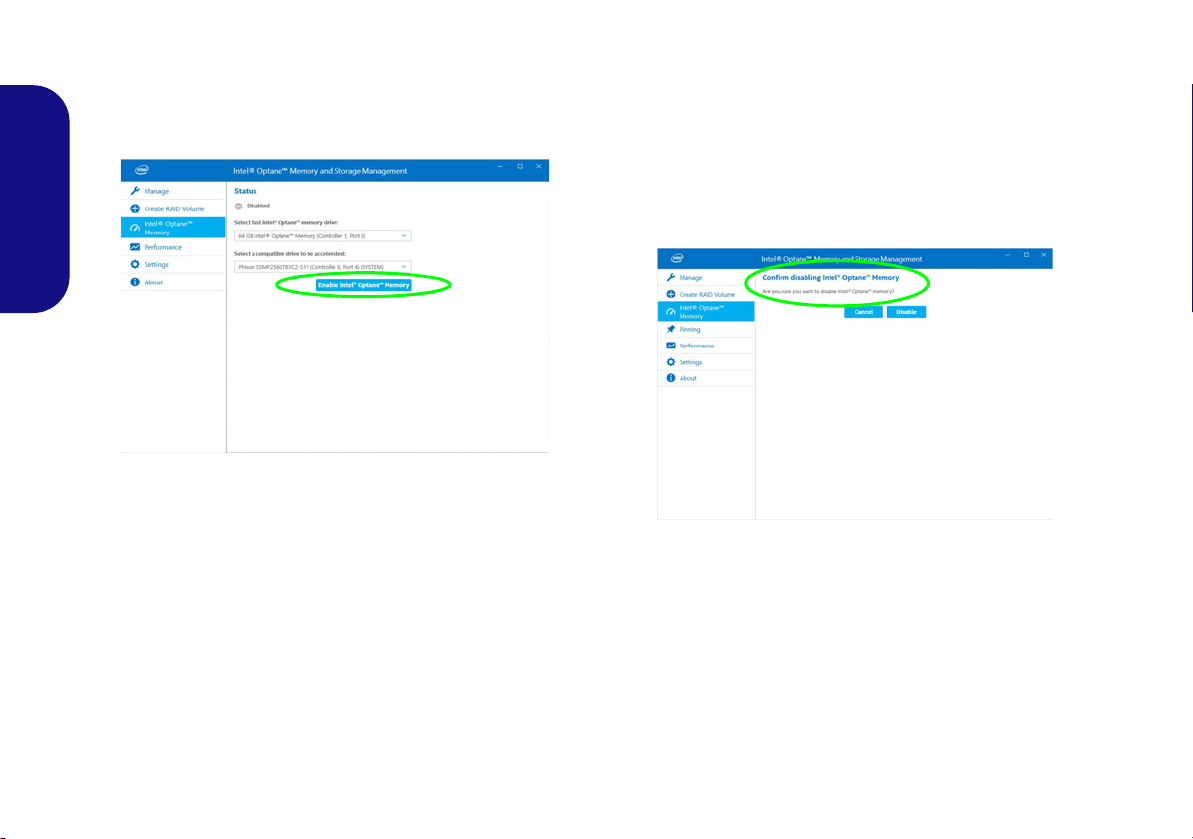
11. Install the Windows drivers (see page 23). Make sure you install
Figure 2 - Intel® Optane™ Memory and Storage
Management - Enable Intel® Optane™ Memory
Figure 3 - Intel® Optane™ Memory and Storage
Management - Disable
the Intel® Rapid Storage Technology (IRST) driver.
12. Run the Intel® Optane™ Memory and Storage Management
application.
13. Click Enable Intel® Optane™ Memory.
English
14. A warning will pop up to notify you that all data on the Optane
Memory Module will be erased, and if this is OK then click
Enable.
15. You will need to restart the computer after enabling Optane™,
and make sure the system is powered by the powered AC/DC
adapter, and not by battery only.
16. After the process has been completed click Restart.
Disabling Intel® Optane™
If you wish to disable an existing Intel® Optane™ setup
then follow the procedure below to do so.
1. Run the Intel® Optane™ Memory and Storage Management
application.
2. Click Intel® Optane™ Memory and then click Disable.
3. Click Disable when you see the following message.
4. Restart the computer to complete the process.
5. Run the Intel® Optane™ Memory and Storage Management
application.
6. The Intel® Optane™ Memory Status is indicated in the
Window.
6
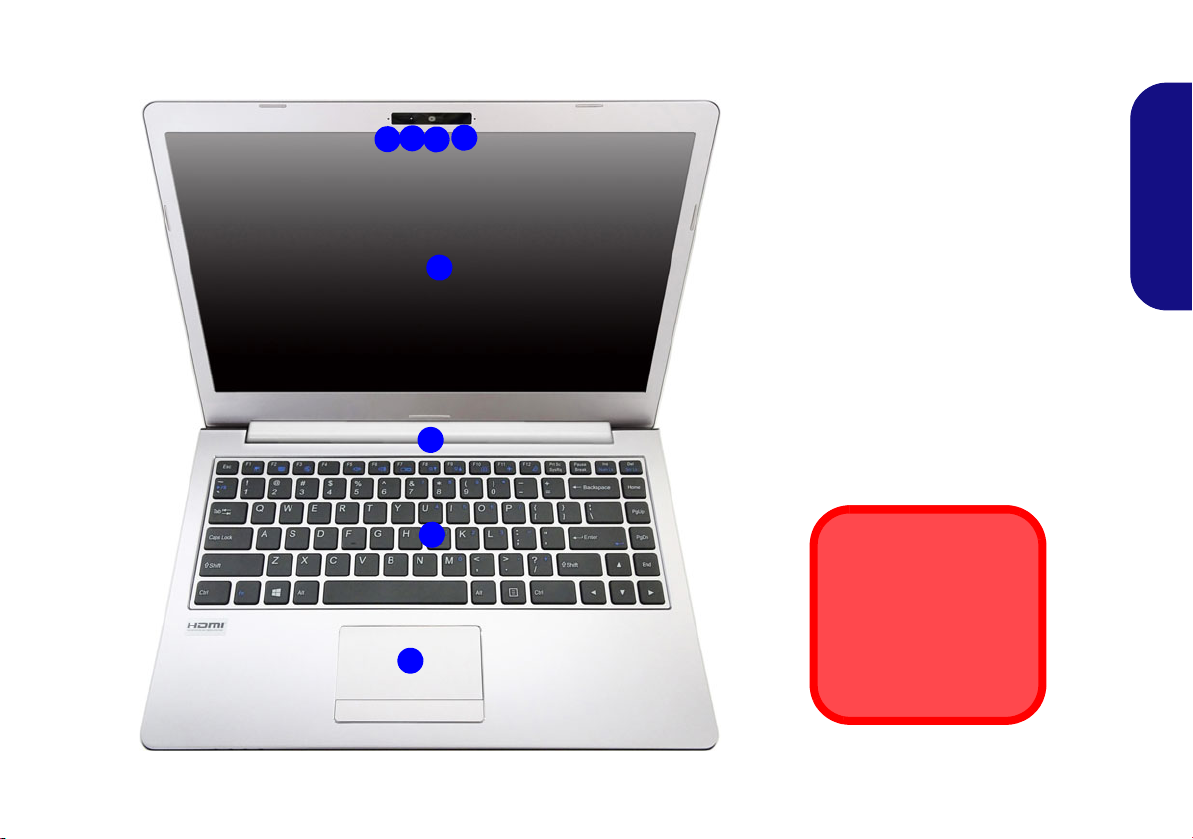
System Map: Front View with LCD Panel Open (Model A)
5
6
2
1
3
4
7
Figure 4
Front View with LCD Panel
Open (Model A)
1. PC Camera
Or
(Factory Option) Windows Hello
Camera
2. *Camera LED
*When the camera is in use, the
LED will be illuminated.
3. Built-In Array Microphone
4. LCD
5. Vent
6. Keyboard
7. Touchpad & Buttons
3
14" (35.56cm)
Overheating
To prevent your computer
from overheating make
sure nothing blocks any
vent while the computer is
in use.
English
7
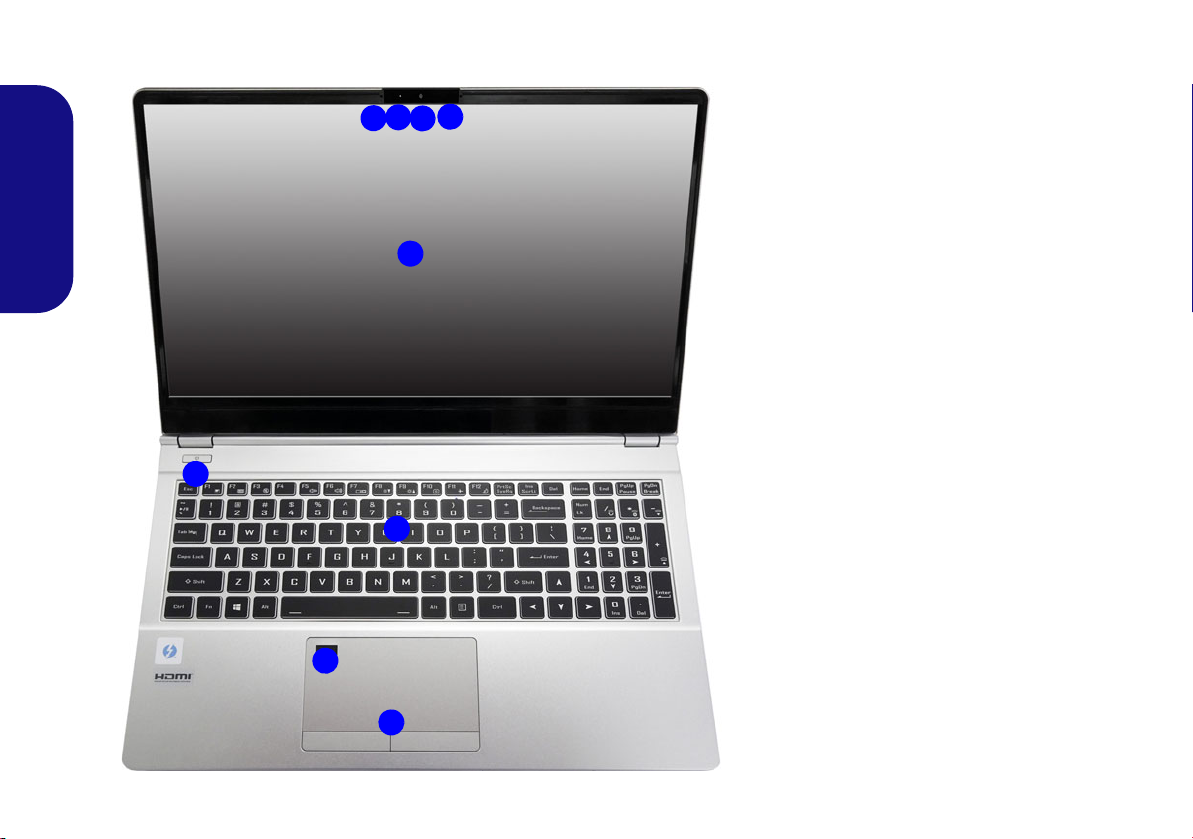
System Map: Front View with LCD Panel Open (Model B)
5
6
2
1
3
4
7
8
Figure 5
Fro nt View with LCD P anel Open
(Model B)
1. PC Camera
Or
(Factory Option) Windows Hello
Camera
2. *Camera LED
*When the camera is in use, the
LED will be illuminated.
3. Built-In Array Microphone
4. LCD
5. Power Button
6. Keyboard
7.
(Factory Option) Fingerprint
Reader
8. Touchpad & Buttons
3
15.6" (39.62cm)
English
8
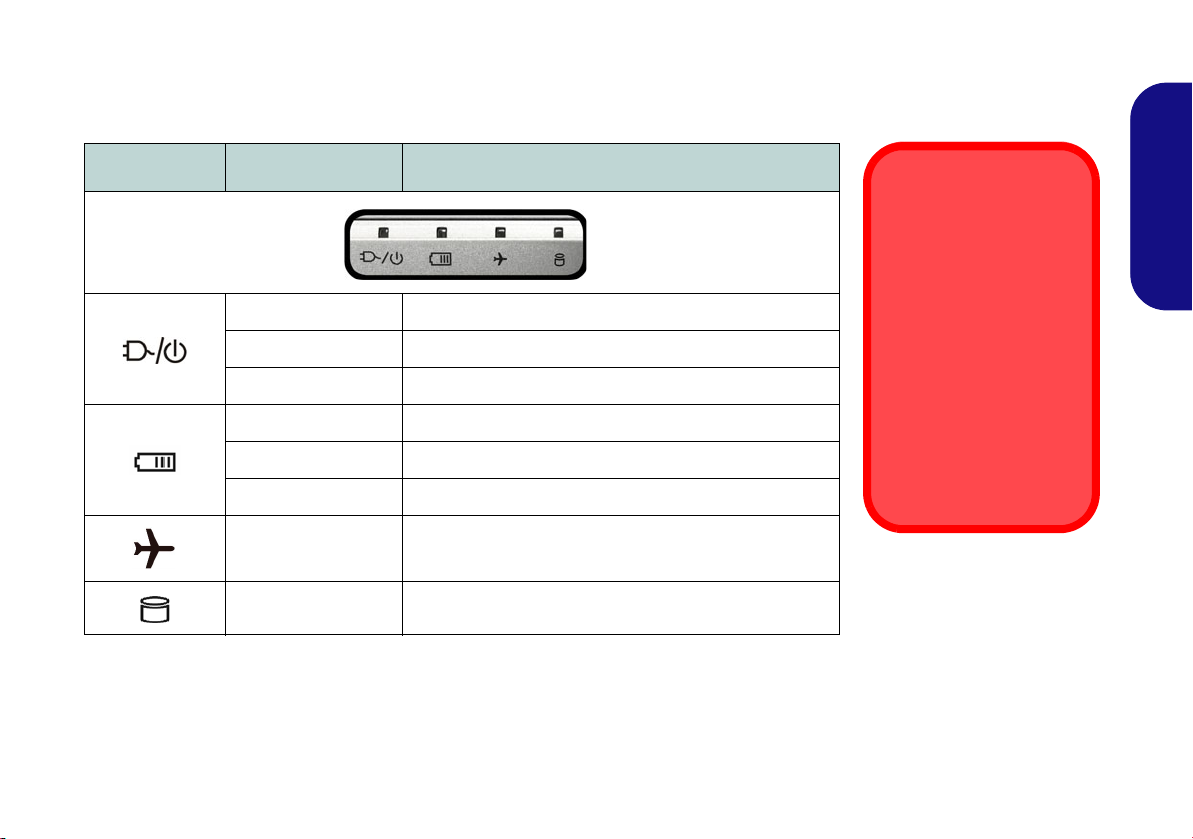
LED Indicators
Wireless Device
Operation Aboard
Aircraft
The use of any portable
electronic transmission
devices aboard aircraft is
usually prohibited.
Make sure the wireless
modules are OFF if you
are using the computer
aboard aircraft by putting
the system in to Airplane
Mode.
The LED indicators on the computer display helpful information about the current status
of the computer.
Icon Color Description
Orange The AC/DC Adapter is Plugged In
Green The Computer is On
Blinking Green The Computer is in Sleep Mode
Orange The Battery is Charging
Green The Battery is Fully Charged
Blinking Orange The Battery Has Reached Critically Low Power Status
Green
Green The Hard Disk is in use
Table 1 - LED Indicators
Airplane Mode is ON (the WLAN, Bluetooth and 4G
Modules are OFF)
English
9
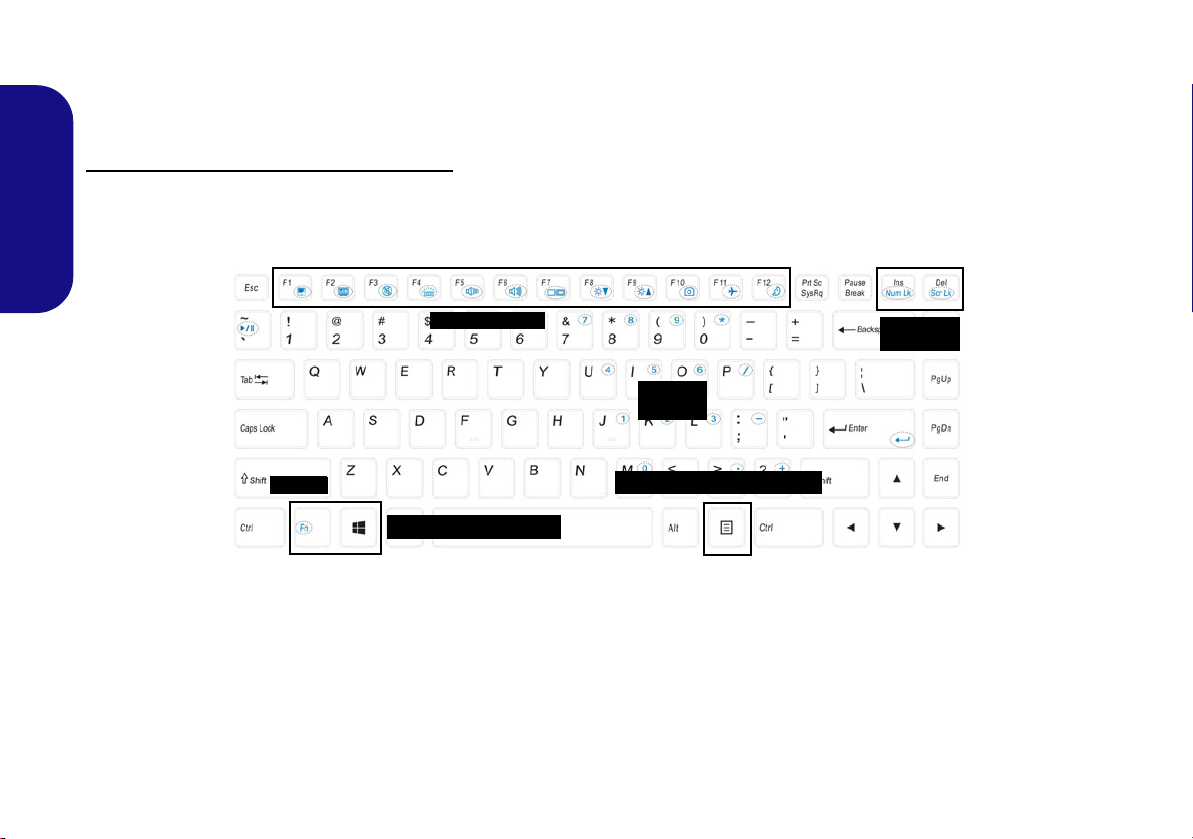
Keyboard (Model A)
Function Keys
Numeric
Keypad
Fn Key
Menu/Application Key
Num Lk &
Scr Lk
Windows Logo Key
The keyboard has a numeric keypad for easy numeric data input. Pressing Fn + Num Lk turns on/off the numeric
keypad. It also features function keys to allow you to change operational features instantly.
(Factory Option) White-LED Keyboard
Refer to White-LED Keyboard (Option - Model A Only) on page 18. The keyboard illumination level may be adjusted,
or turned off/on, by using the Fn + F4 keys.
English
10
Figure 6 - Keyboard
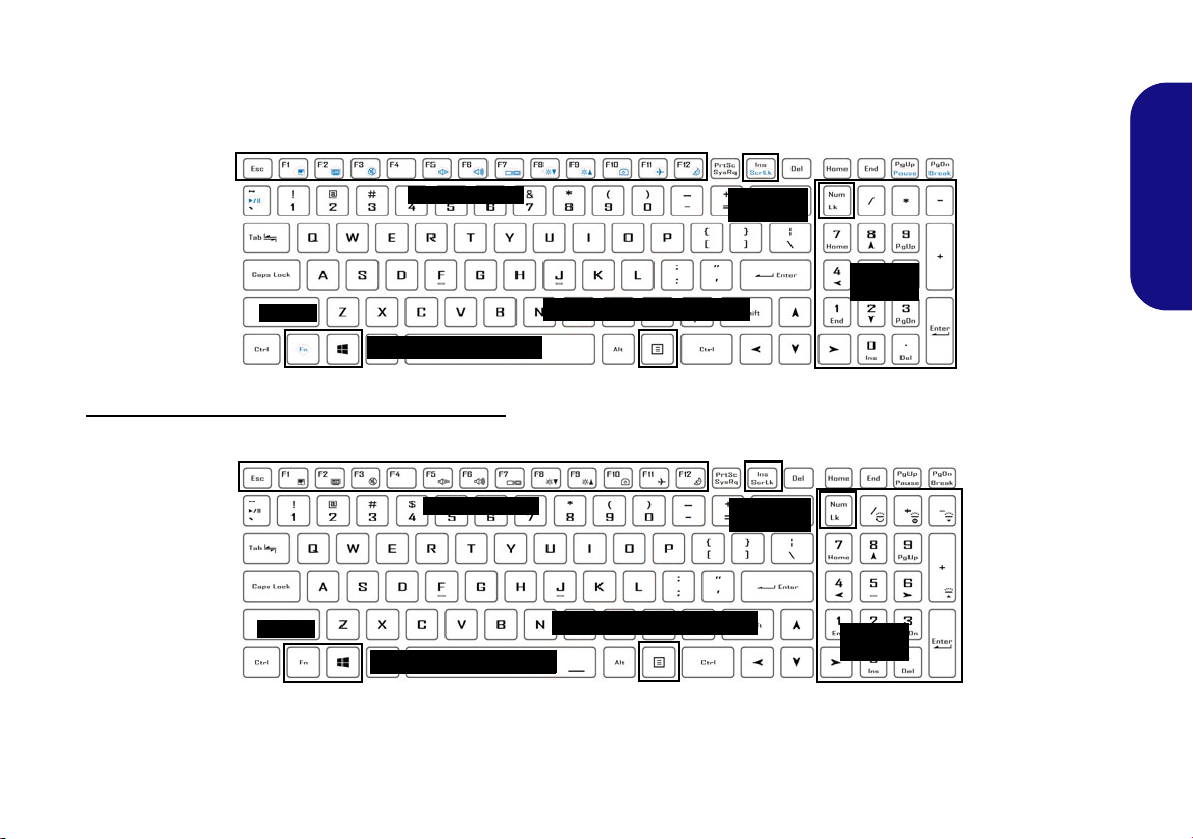
Keyboard (Model B)
Function Keys
Numeric
Keypad
Fn Key
Menu/Application Key
Num Lk &
Scr Lk
Windows Logo Key
Function Keys
Num Lk &
Scr Lk
Numeric
Keypad
Fn Key
Windows Logo Key
Menu/Application Key
The keyboard has a numeric keypad for easy numeric data input. Pressing Num Lk turns on/off the numeric keypad. It
also features function keys to allow you to change operational features instantly.
(Factory Option) Multi-Color LED Keyboard
Refer to Multi-Color LED Keyboard (Option - Model B Only) on page 19.
English
Figure 7 - Keyboard
11

Function Keys & Visual Indicators
The function keys (F1 - F12 etc.) will act as hot keys when pressed while the Fn key is held down. In addition to the
basic function key combinations, some visual indicators are available when the Control Center driver is installed.
Keys Function/Visual Indicators Keys Function/Visual Indicators
Fn +
English
Fn +
Fn +
Fn +
Fn +
Fn +
Fn +
Fn +
Play/Pause (in Audio/Video Programs)
Touchpad Toggle
Turn LCD Backlight Off
(Press a key to or use Touchpad to turn on)
Mute Toggle Number Lock Toggle
Volume Decrease/
Increase
Toggle Keyboard Illumi-
nation/Adjust Brightness
Level
Change Display Configuration (see page 21)
Brightness Decrease/
Increase
(For White-LED Key-
boards - Model A Only)
Fn +
Fn +
Fn +
Fn +
Fn +
Fn +
Camera Power
Airplane Mode Tog-
Scroll Lock Toggle
Caps Lock Toggle
Control Center Toggle (see page 16)
Fan Automatic Con-
trol/ Full Power
Table 2 - Function Keys & Visual Indicators
Toggle
gle
Sleep Toggle
12

System Map: Front, Left & Right Views (Model A)
1
Front
13
Figure 8 - Front, Left & Right Views (Model A)
1. LED Indicators
2. DC-In Jack
3. USIM Card Reader (for 4G USIM
Cards)
4. USB 3.0 (USB 3.1 Gen 1) Type-A
Ports
5. Power Button
6. Microphone-In Jack
7. Headphone-Out Jack
8. USB 3.1 Gen 2 Type-C Port
or
(Factory Option) *Thunderbolt 3 Port (see
*Thunderbolt Port Power Adapte r Support on
page 14)
9. Mini DisplayPort 1.2
10. HDMI-Out Port
11. Multi-in-1 Card Reader
12. RJ-45 LAN Jack
13. Security Lock Slot
2
4
5
3
Left
Right
9
10
6
12
8
11
7
4
USIM Card Ejection
Simply press on the
USIM card to eject it,
however do not do
this while a connection is in progress.
If you do eject the card
while a 4G connection
is ongoing, you will
need to shut down the
system, reinsert the
USIM card, restart the
system and then reestablish the 4G connection.
If you wish to change
USIM cards then you
will also need to shut
down the system, reinsert the USIM card,
restart the system and
then reestablish the
4G connection.
English
13
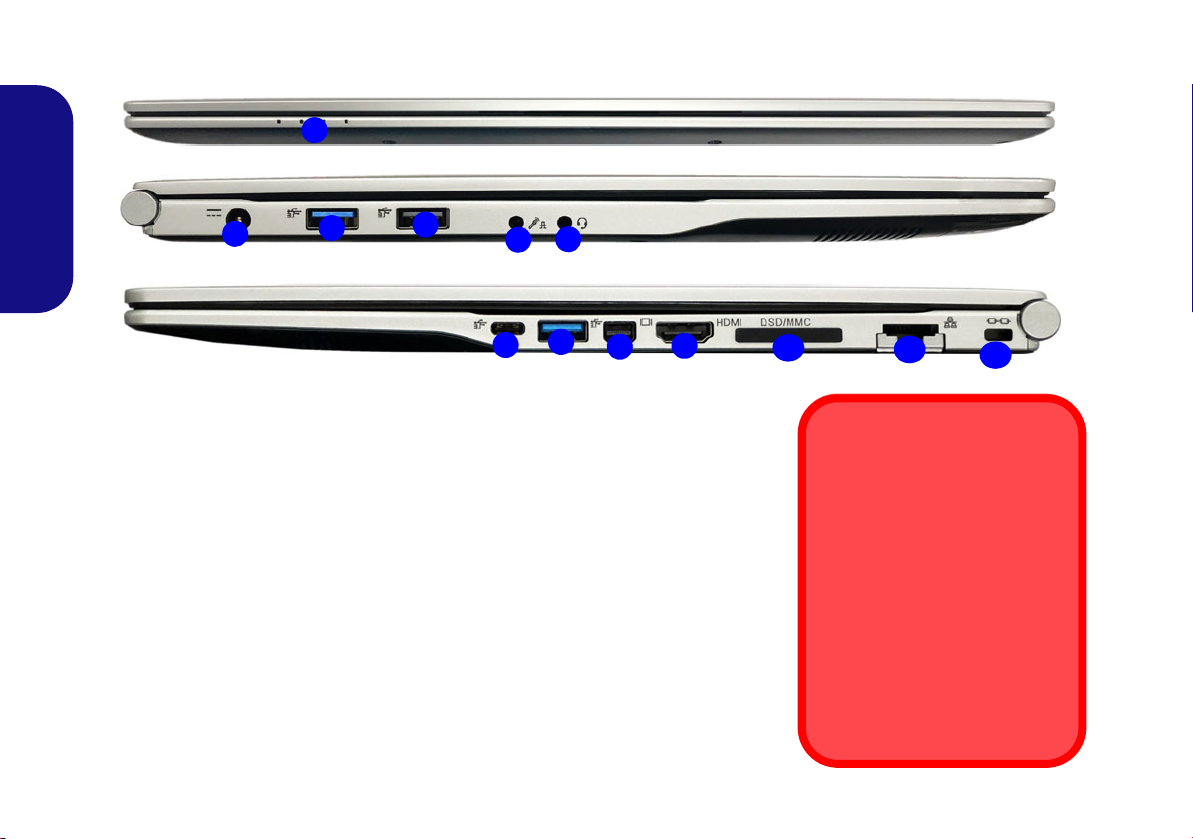
System Map: Front, Left & Right Views (Model B)
1
Front
Figure 9 - Front, Left & Right Views (Model B)
1. LED Indicators
2. DC-In Jack
3. USB 3.0 (USB 3.1 Gen 1) Type-A
Ports
4. USB 2.0 Port
5. 2- In-1 Audio Jack (Microphone and
S/PDIF Optical)
6. 2- In-1 Audio Jack (Headphone and
Microphone)
7. USB 3.1 Gen 2 Type-C Port
or
(Factory Option) *Thunderbolt 3 Port
8. Mini DisplayPort 1.2
9. HDMI-Out Port
10. Multi-in-1 Card Reader
11. RJ-45 LAN Jack
12. Security Lock Slot
2
4
5
3
Left
Right
8
6
11
3
10
7
12
*Thunderbolt Port Power
Adapter Support
Systems supporting a Thunderbolt combo port can be powered by a third party AC/DC
adapter plugged into the Thunderbolt combo port. However
make sure the rating of the
Type-C adapter is 20V, 3.25A
(65 Watts) and that the Type-C
adapter is appropriately certified by TUV/UL/cTUVUS/INTERTEK, etc.
9
English
14
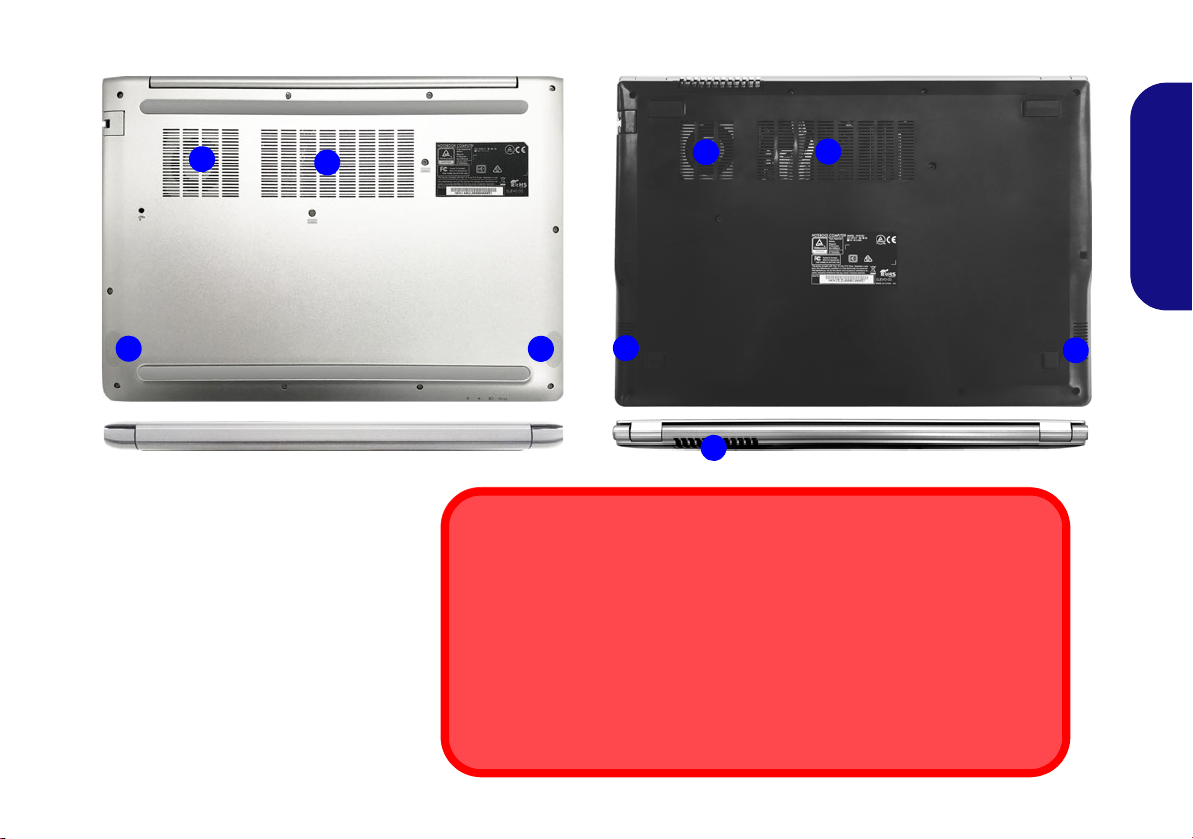
System Map: Bottom & Rear Views
Bottom Cover Removal Warning
Do not remove any cover(s) and/or screw(s) for the purposes of device upgrade as this may violate the terms of your warranty. If you need to replace/
remove the hard disk/RAM etc., for any reason, please contact your distributor/
supplier for further information.
Overheating
To prevent your computer from overheating make sure nothing blocks any vent
while the computer is in use.
Figure 10
Bottom & Rear Views
1. Vent
2. Speakers
1
2
1
2
1
2
1
2
1
Model A
Model B
English
15
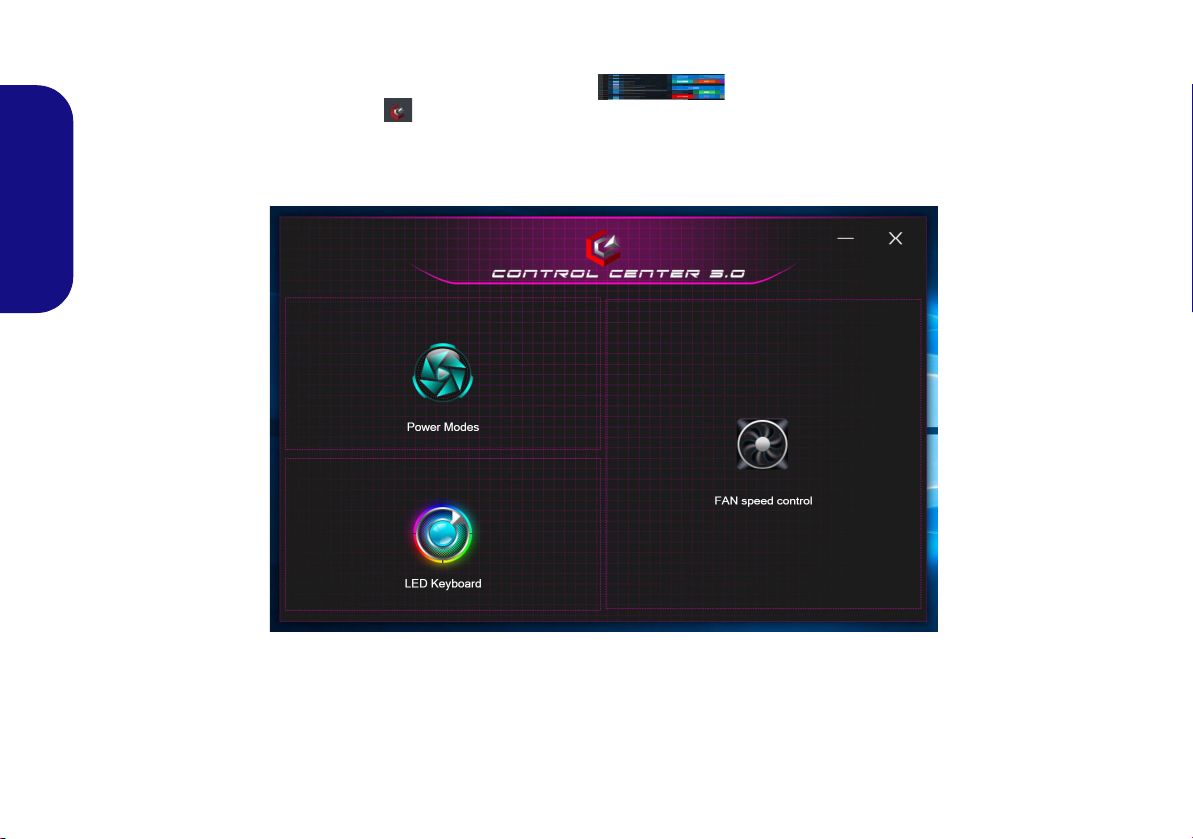
Control Center
Run the Control Center from the Start menu in Windows . You can also press the Fn + Esc key com-
bination, or double-click the icon in the notification area of the taskbar to access the Control Center. The Con-
trol Center provides quick access to Power Modes, Fan settings and LED Keyboard configuration (for the optional
LED keyboard).
English
16
Figure 11 - Control Center
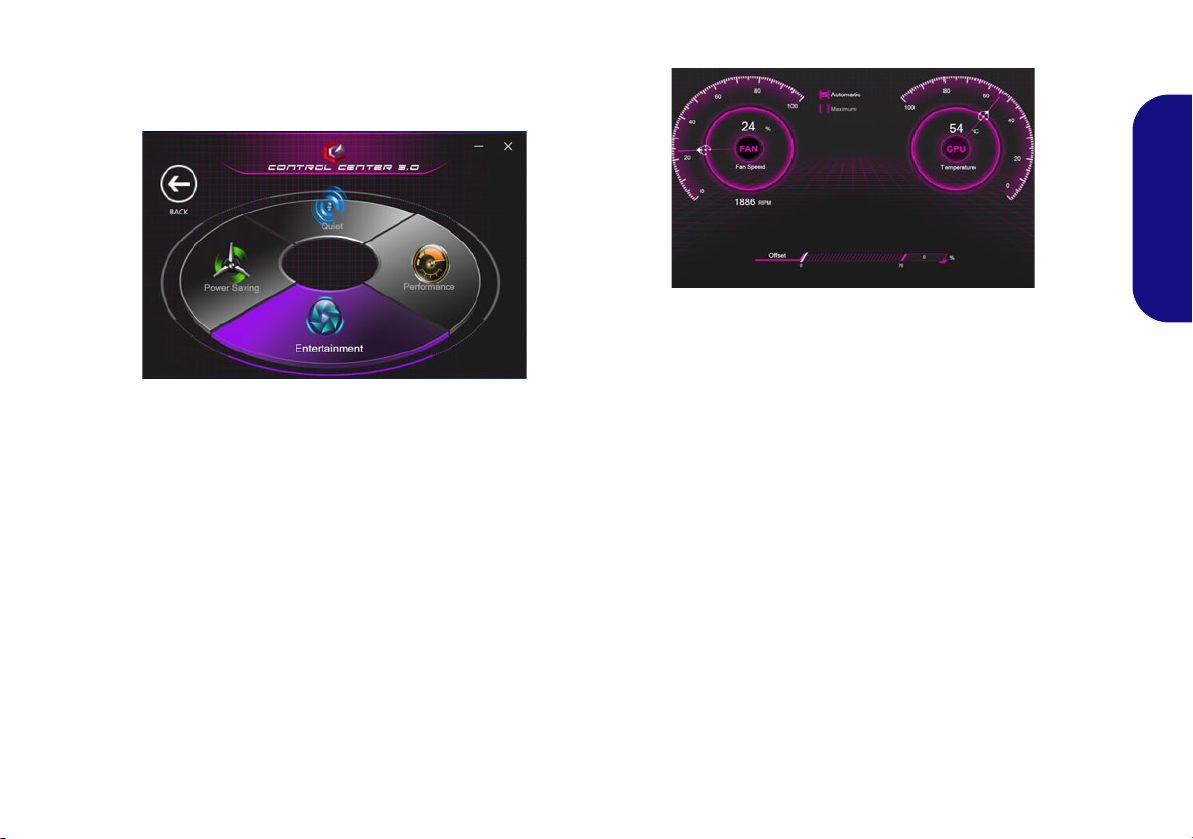
Power Modes
Figure 12 - Power Modes
Figure 13 - Fan Speed Control
Power Modes allows you to adjust the power mode by
clicking the appropriate icon.
• Power Saving mode saves battery life (CPU Turbo Boost
will be on and dGPU Turbo will be off).
• Quiet mode focuses on reducing fan noise and will
decrease both CPU and GPU power.
• Entertainment mode balances CPU and GPU power and
is ideal for watching videos etc.
• Performance mode is ideal for gaming with higher CPU
and GPU performance.
Fan Speed Control
English
You can set the fan speed to Maximum (full power) or
Automatic. The fan speed will adjust itself automatically
to control the heat of the CPU/GPU. You can use the Offset slider to adjust the settings to your preference. Howev-
er you can adjust the setting to Maximum if you prefer.
All these settings can be overidden by the system, as a
safety precaution, if it requires heavier use of the fan.
17
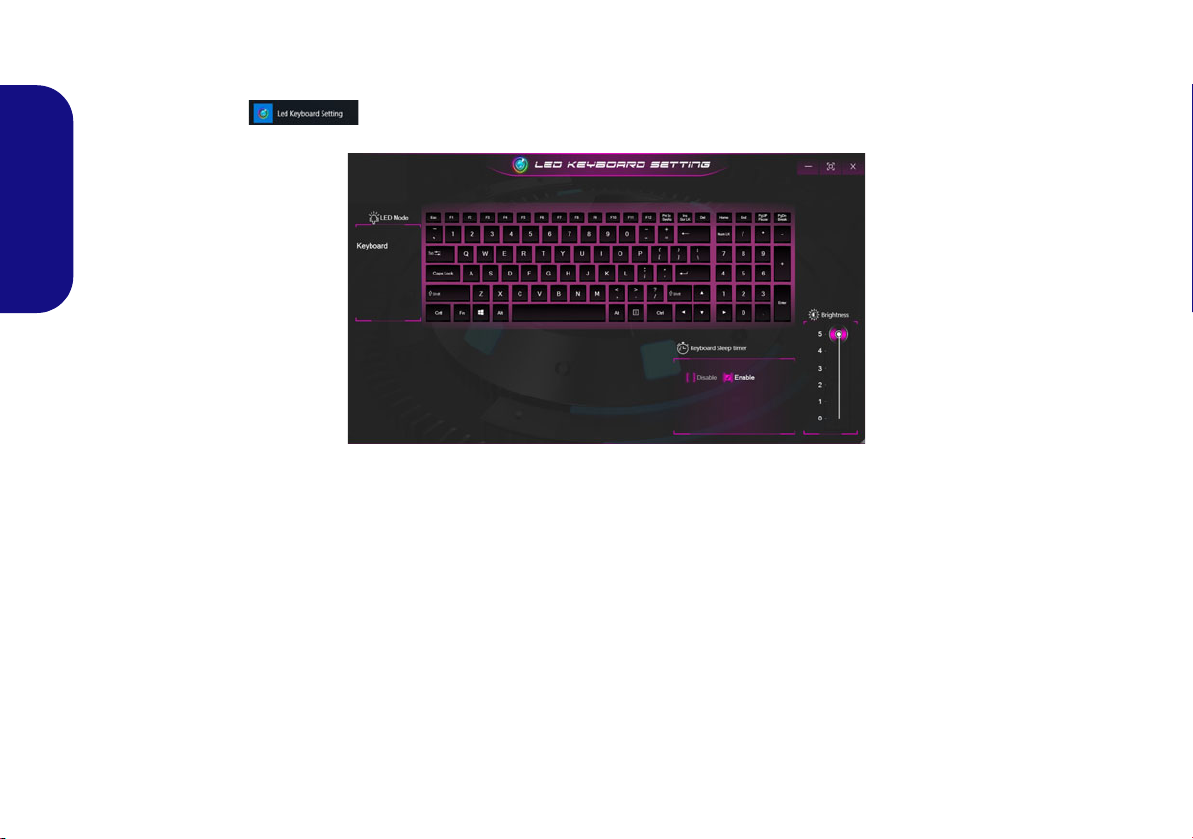
White-LED Keyboard (Option - Model A Only)
Figure 14 - LED Keyboard Application (White-LED Keyboard)
The LED Keyboard application can be accessed by clicking LED Keyboard in the Control Center or from the Start
menu in Windows .
English
KB Sleep Timer
Enable and then select the amount of time for which the system is idle before the keyboard LED enters sleep mode (i.e.
the LED keyboard illumination will turn off to save power).
KB Brightness
You can adjust the keyboard brightness using the Brightness slider.
18
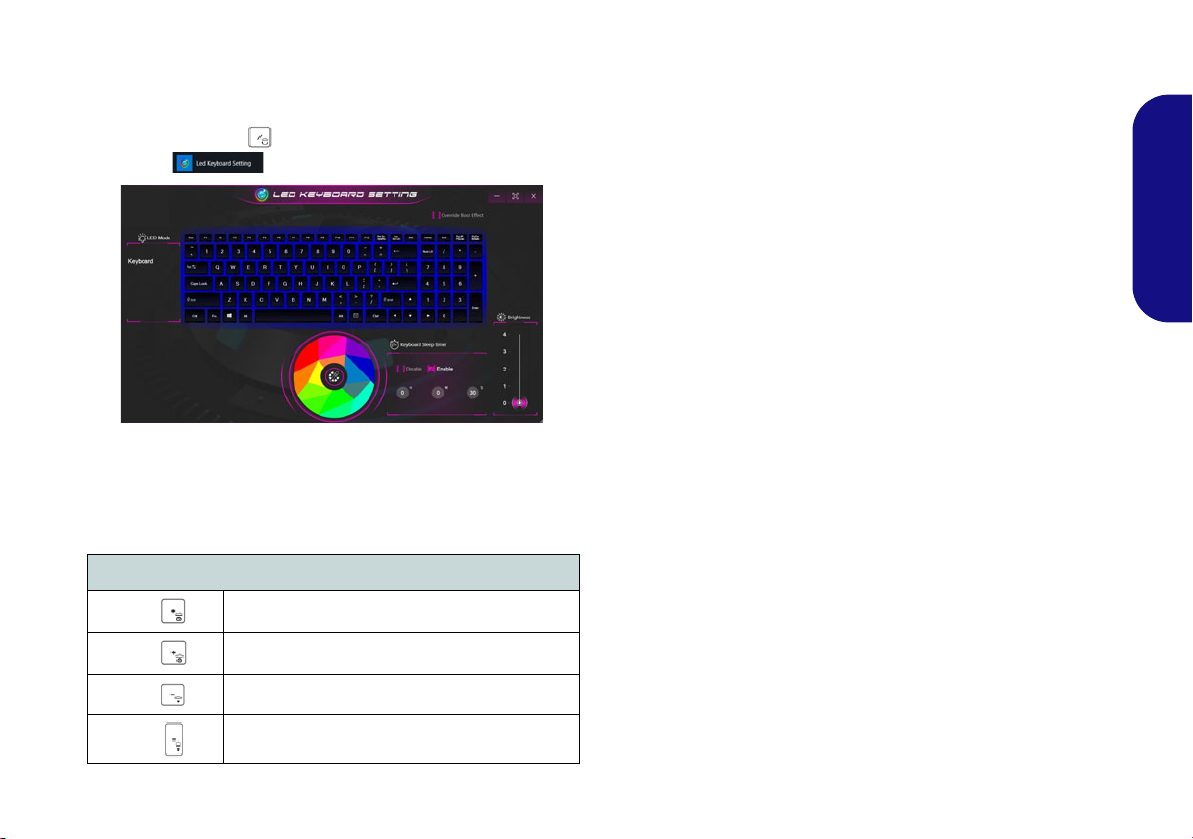
Multi-Color LED Keyboard (Option - Model B Only)
The LED Keyboard application can be accessed by click-
ing LED Keyboard in the Control Center (or by pressing the Fn plus key) or from the Start menu in
Windows .
Figure 15 - LED Keyboard Application (Multi-Color LED
Keyboard)
The keyboard LED may be configured using the Fn + key
combination outlined in the table below.
Keyboard LED Function key Combinations
Color Swatch
The color swatch in the middle of the screen allows you to
select a range of colors for your keyboard backlight by
clicking on the color required. Click to select any color
from the swatch to apply to the keyboard.
KB Sleep Timer
Enable and then select the amount of time for which the
system is idle before the keyboard LED enters sleep mode
(i.e. the LED keyboard illumination will turn off to save
power).
KB Brightness
You can adjust the keyboard brightness using the Brightness slider.
English
Fn +
Fn +
Fn +
Fn +
Launch the LED Keyboard Application
Toggle the Keyboard LED On/Off
Keyboard LED Illumination Decrease
Keyboard LED Illumination Increase
Table 3 - Keyboard LEDs
19

Windows 10 Start Menu, Context Menu,
Figure 16
Start Menu,
Context Menu,
Taskbar, Control Panel and
Settings
Taskbar, Control Panel and Settings
Most of the apps, control panels, utilities and programs within Windows 10 can be
accessed from the Start Menu by clicking the icon in the taskbar in the lower
left corner of the screen (or by pressing the Windows Logo Key on the keyboard).
Right-click the Start Menu icon (or use the Windows Logo Key + X key
English
combination) to bring up an advanced Context Menu of useful features such as
Apps and Features, Power Options, Task Manager, Search, File Explorer, Device
Manager and Network Connections etc.
The notification area of the taskbar is in the bottom right of the screen. Some of the
control panels and applications referred to throughout the course of this manual can
be accessed from here.
Throughout this manual you will see an instruction to open the Control Panel. To
access the Control Panel, select Control Panel under the Windows System item in
the Start Menu.
The Settings item in the Start Menu (and also as an App) gives you quick access to
a number of system settings control panels allowing you to adjust settings for System, Devices, Phone, Network & Internet, Personalization, Apps, Accounts, Time
& Language, Gaming, Ease of Access, Search, Cortana, Privacy and Update & Security.
20
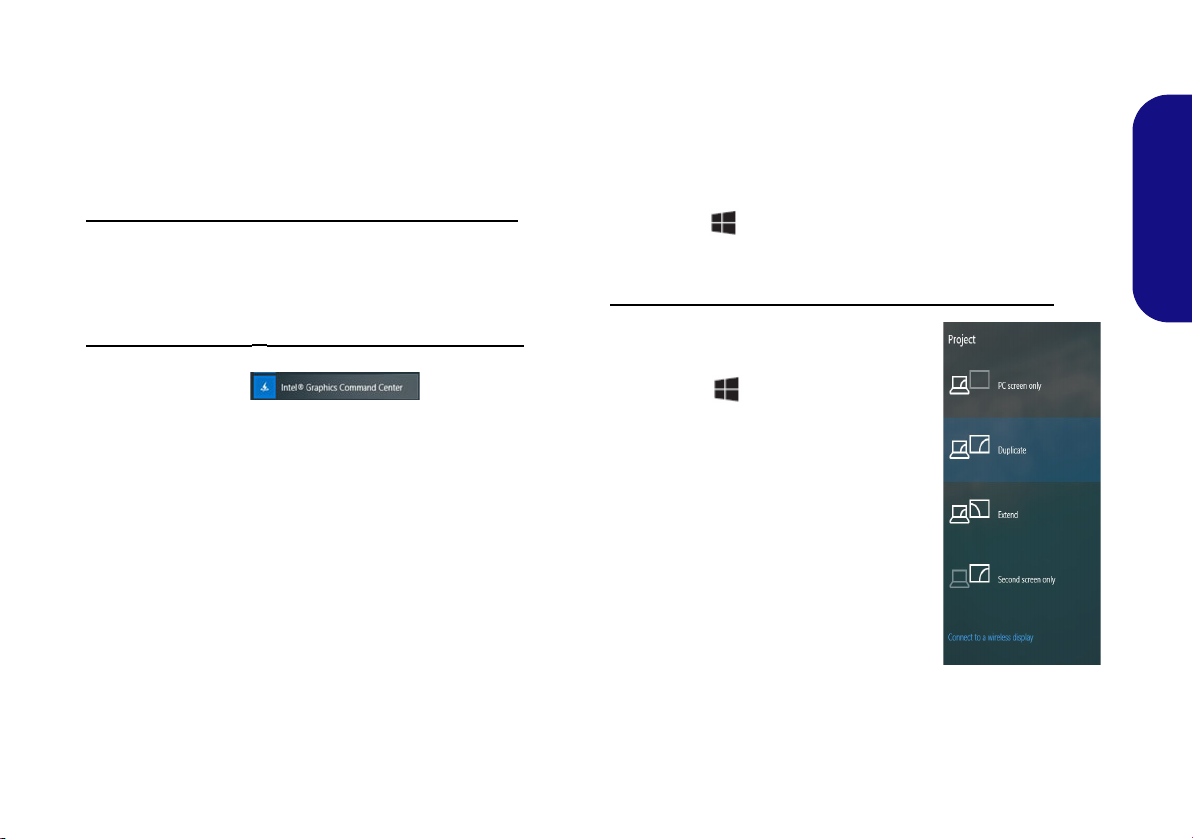
Video Features
Figure 17
Project
The system features an Intel integrated GPU. You can
switch display devices, and configure display options,
from the Display control panel in Windows as long as the
video driver is installed.
To access the Display control panel in Windows:
1. Right-click the desktop and select Display settings from the
menu.
2. Choose the required display settings from the menus.
To access the Intel® Graphics Command Center:
3. Access the Intel® Graphics Command Center from the Start
menu in Windows .
Display Devices
Note that you can use external displays connected to the
HDMI-Out port and/or Mini DisplayPort. See your display device manual to see which formats are supported.
English
In Windows it is possible to quickly configure external
displays from the Project menu (press the Windows
Logo Key and the P key or press the Fn + F7 key
combination).
To configure the displays using the Project menu:
1. Attach your external display device to
the appropriate port, and then turn it
on.
2. Press the + P (or Fn + F7) key
combination.
3. Click on any one of the options from
the menu to select PC screen only,
Duplicate, Extend or Second screen
only.
4. You can also click Connect to a
wireless display at the bottom of the
Project screen and follow the steps to
connect to any wireless enabled
display.
21
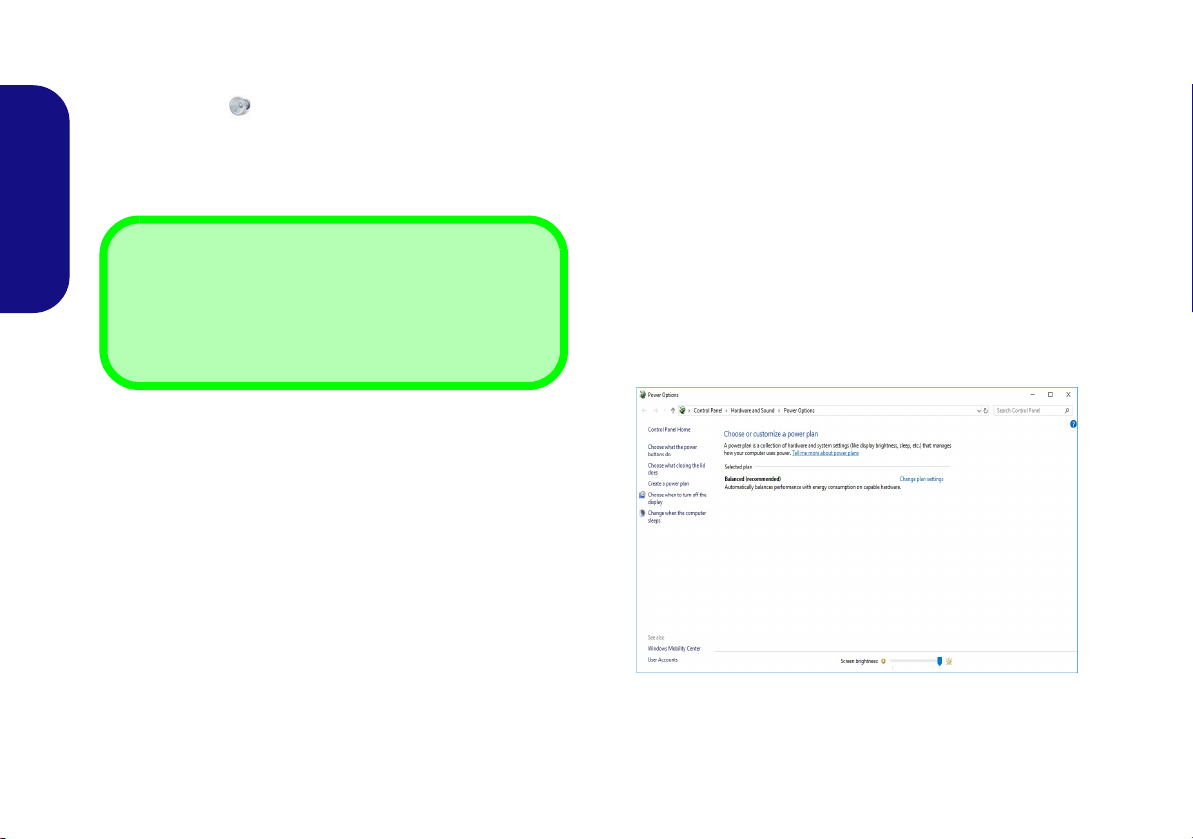
Audio Features
Volume Adjustment
The sound volume level can also be set using the volume
control within Windows. Click the Speaker icon in the
taskbar to check the setting
.
Figure 18 - Power Options
You can configure the audio options on your computer
from the Sound control panel in Windows.
The volume may be adjusted by means of the Fn + F5/F6
key combination.
English
Power Options
The Power Options (Hardware and Sound menu) control panel icon in Windows allows you to configure power
management features for your computer. You can conserve power by means of power plans and configure the
options for the power button, sleep button (Fn + F12),
computer lid (when closed), display and sleep mode (the
default power saving state) from the left menu.
Click Create a power plan in the left menu and select the
options to create a new plan. Click Change Plan Settings
and click Change advanced power settings to access fur-
ther configuration options.
22
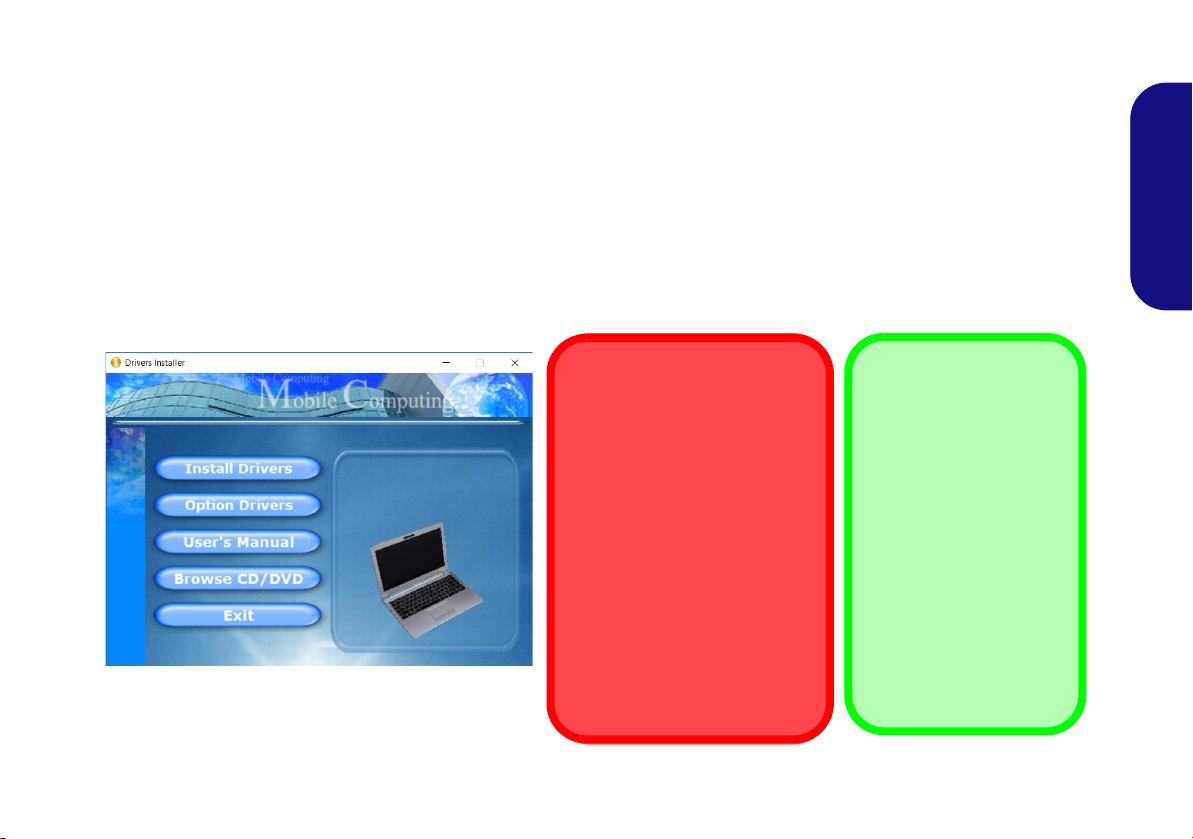
Driver Installation
Driver Installation & Power
When installing drivers make
sure your computer is powered
by the AC/DC adapter connected to a working power source.
Some drivers draw a significant
amount of power during the installation procedure, and if the
remaining battery capacity is not
adequate this may cause the
system to shut down and cause
system problems (note that
there is no safety issue involved
here, and the battery will be rechargeable within 1 minute).
Figure 19 - Install Drivers
Driver Installation
General Guidelines
As a general guide follow
the default on-screen instructions for each driver
(e.g. Next > Next > Fin-
ish) unless you are an
advanced user. In many
cases a restart is required
to install the driver.
Make sure any modules
(e.g. WLAN or Bluetooth)
are ON before installing
the appropriate driver.
The Device Drivers & Utilities + User’s Manual disc contains the drivers and utilities necessary for the proper operation
of the computer. This setup will probably have already been done for you. If this is not the case, insert the disc and click
Install Drivers (button), or Option Drivers (button) to access the Optional driver menu. Install the drivers in the or-
der indicated in Figure 18. Click to select the drivers you wish to install (you should note down the drivers as you
install them). Note: If you need to reinstall any driver, you should uninstall the driver first
Latest Updates
After installing all the drivers make sure you enable Check for updates (Settings > Update & Security > Check for
updates) and go to the Microsoft Store and click Downloads and updates > Get updates to update all Apps etc.
.
English
23
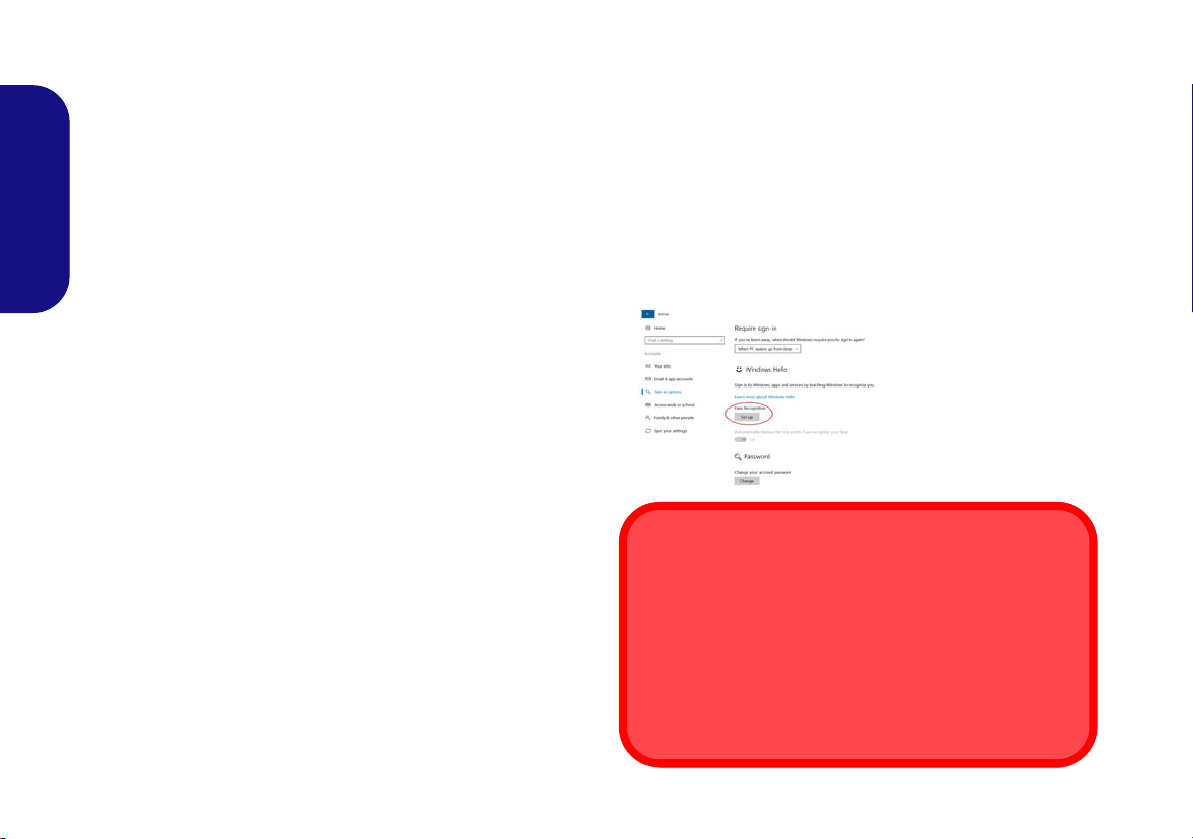
Windows Hello Camera (Op-
Figure 20
Windows Hello
(Face Recogni-
tion)
Windows Hello Camera and Power-Saving
If you turn off the Camera (e.g. by using the Fn + F10 key
combination or Control Center icon) then the facial recognition system will not function.
If the system enters and resumes from Hibernate, is restarted, or is shut down and restarted with the camera
turned off, then the facial recognition system will not function.
tion)
The Windows Hello camera is compatible with the Windows Hello facial recognition system. The Windows
Hello camera provides a user-friendly interface with a single form of verification to log on to your computer.
The Windows Hello camera module uses the Sign-in op-
English
tions configuration of the Windows Account.
Windows Hello Camera Module Configuration
1. Before setting up the facial recognition system make sure that:
• The system is powered by the AC/DC adapter (if the system is
powered by the battery then facial recognition will not work).
• If you are a glasses wearer then it is recommended that you
remove your glasses in order to prevent reflection problems
hampering the facial recognition system.
2. Click the Settings item in the Start Menu.
3.
Click Accounts and then click Sign-in options.
4. You will need to add a Windows password (click Add under
Password).
5. After you have added the password you will need to also add a
PIN.
6. Under Windows Hello click Set up under Face Recognition.
7. Click Get Started and the Windows Hello Setup Wizard will then
guide you through the set up process to scan your face.
8. You will need to key in the pin number on initial setup.
24
9. Keep looking directly at the screen and the system will scan your
face (the blue bar underneath your picture indicates the progress
of the scan).
10. The system will then prompt with “All Set!”, so click Close to exit
the Setup Wizard.
11. Restart the computer after the scanning process has been
completed.
12. You can use the facial recognition system to unlock your
computer the next time you start the system. The system will
prompt with “Getting ready...” and after seeing this simply look
directly (as it prompts “Looking for you...” / “Making sure it’s
you..”) at the screen to complete the scan.
