Page 1
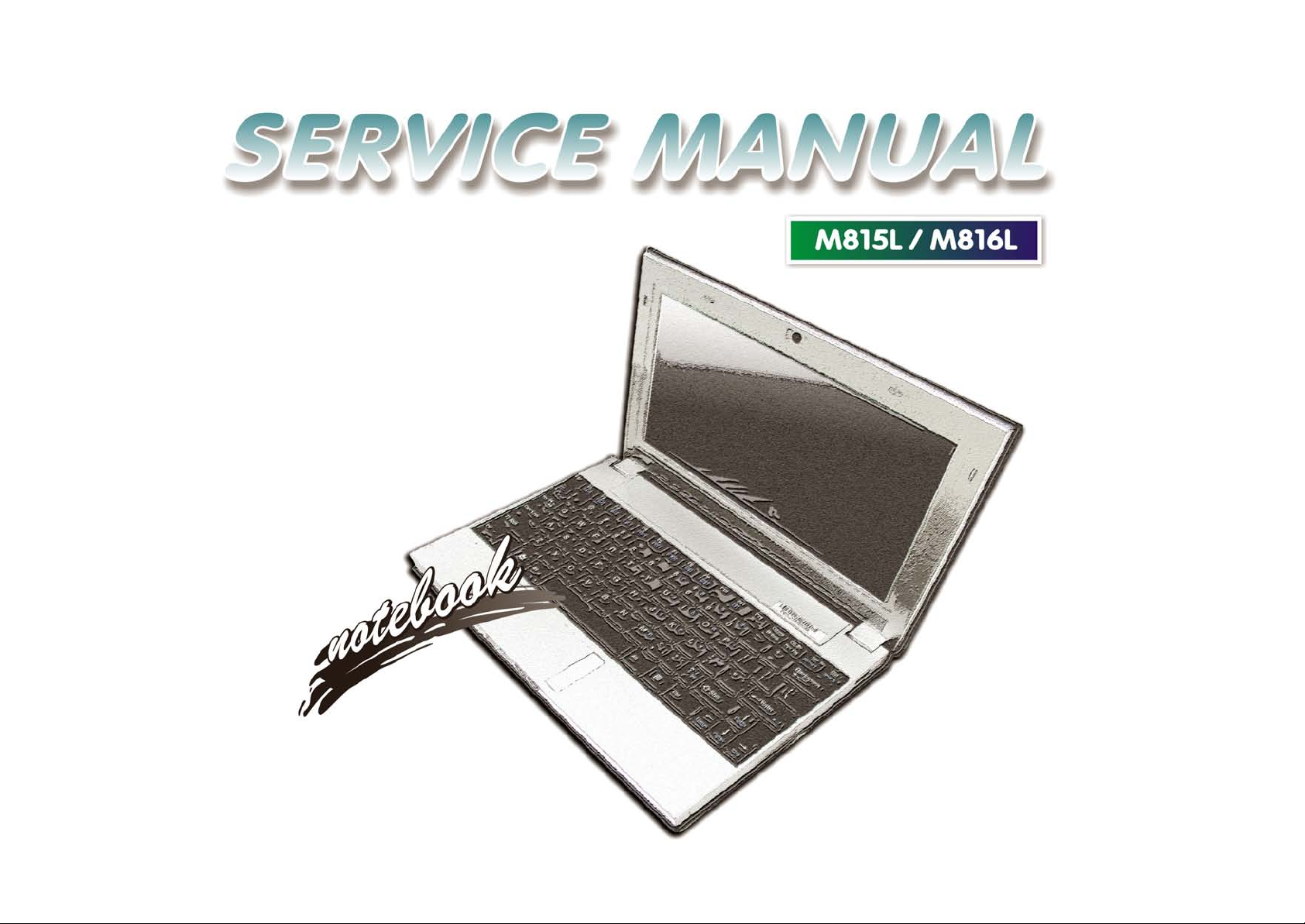
Page 2
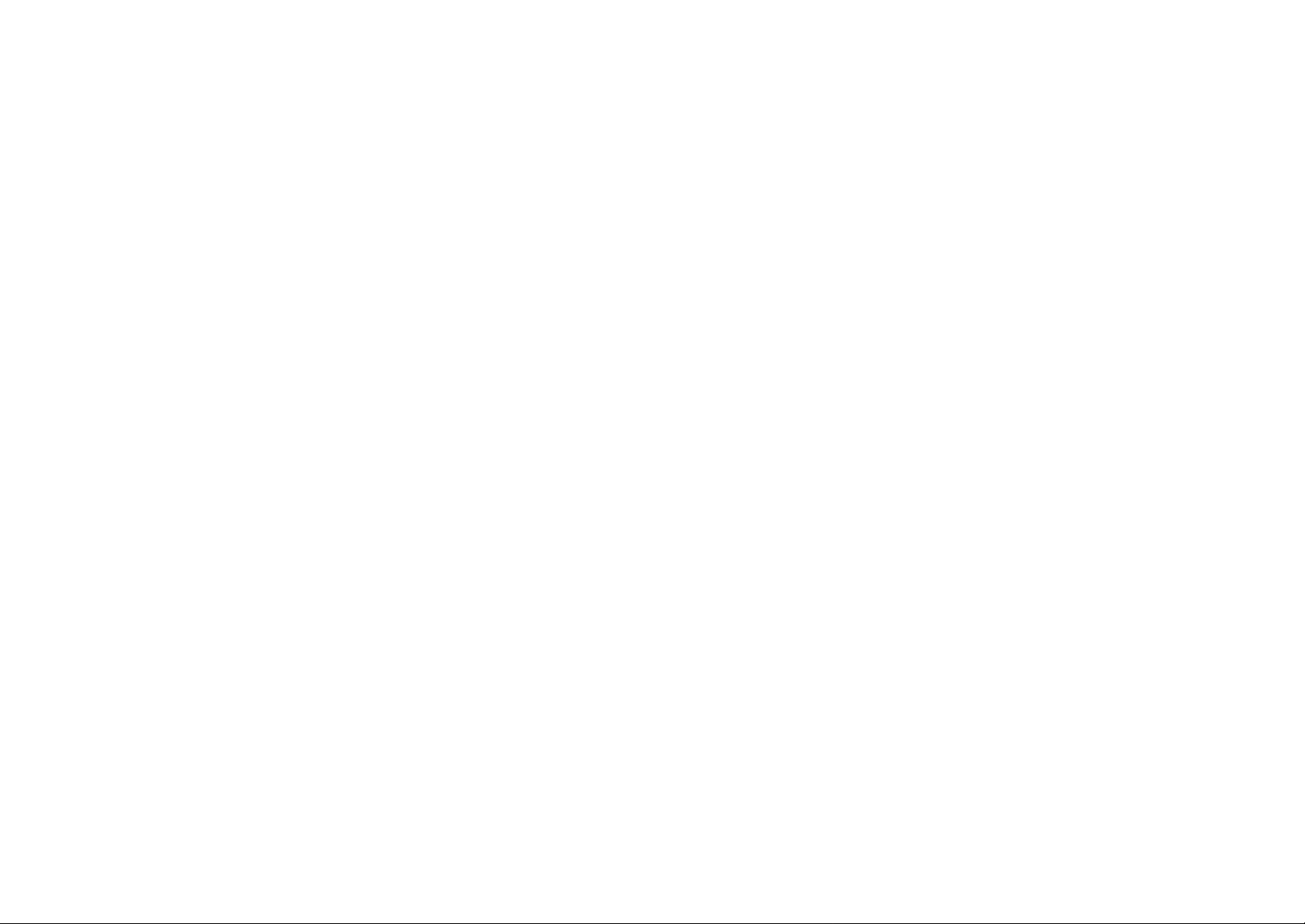
Page 3
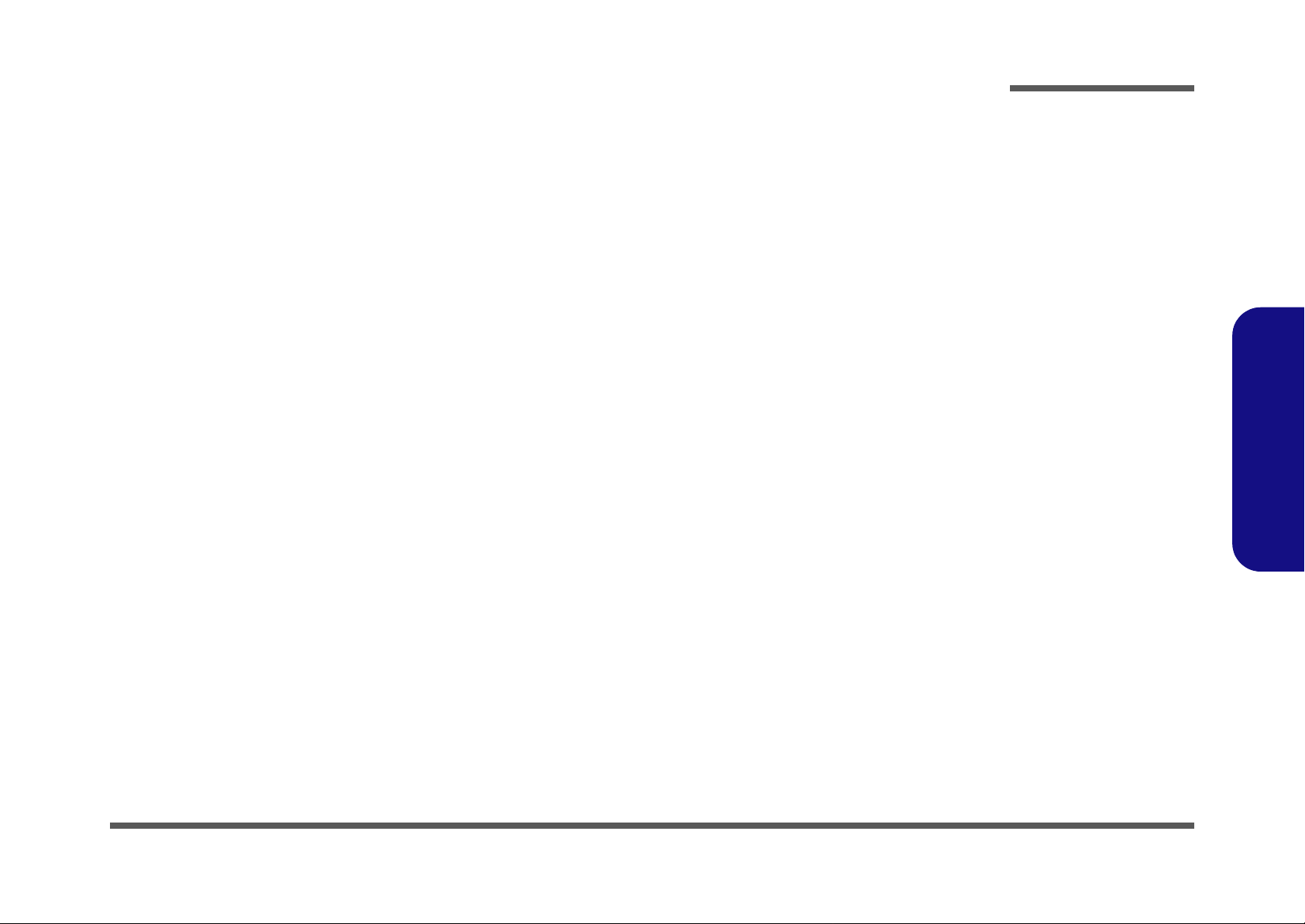
Notebook Computer
M815L/M816L
Service Manual
Preface
Preface
I
Page 4
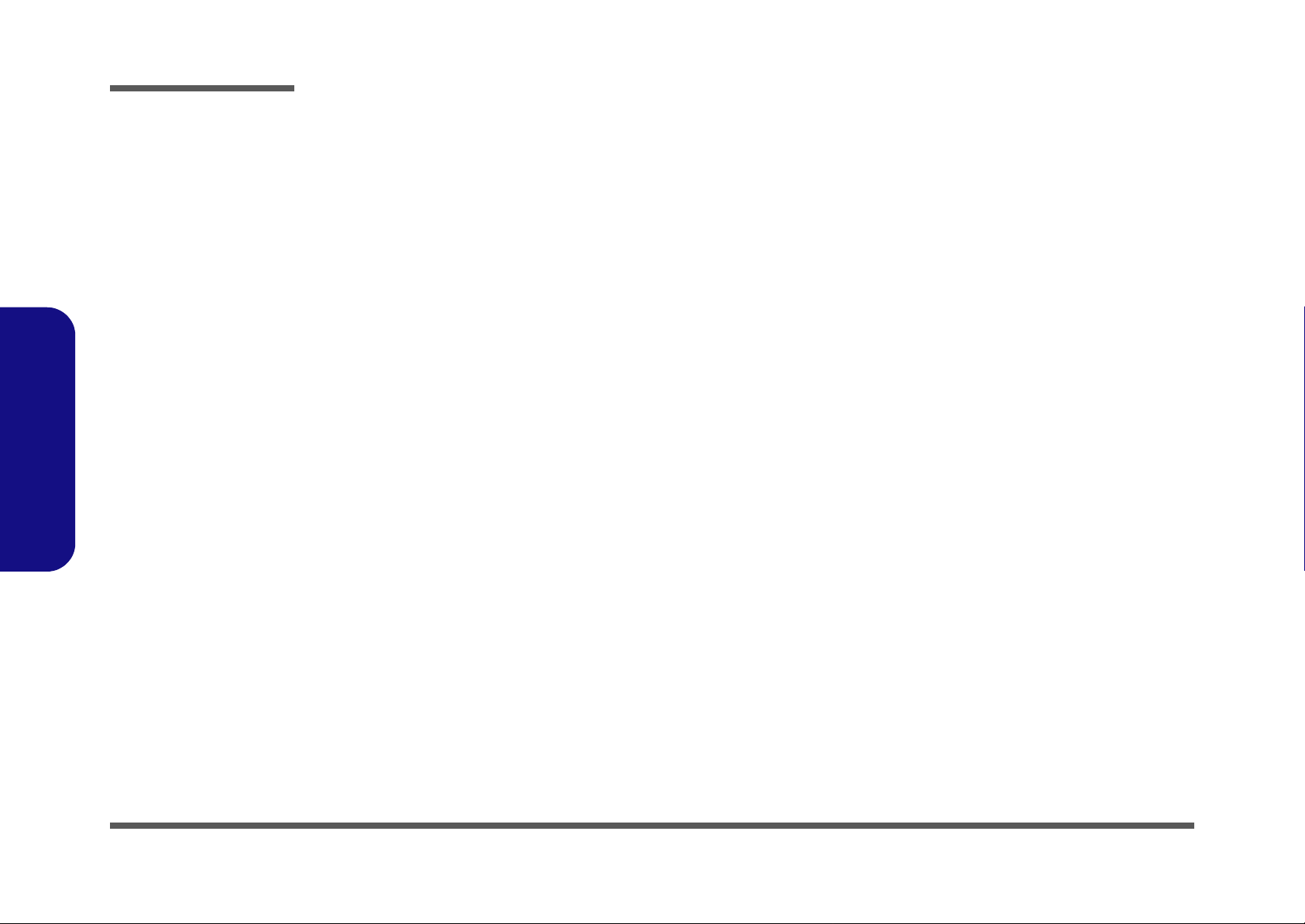
Preface
Preface
Notice
The company reserves the right to revise this publication or to change its contents without notice. Information contained
herein is for reference only and does not constitute a commitment on the part of the manufacturer or any subsequent vendor. They assume no responsibility or liability for any errors or inaccuracies that may appear in this publication nor are
they in anyway responsible for any loss or damage resulting from the use (or misuse) of this publication.
This publication and any accompanying software may not, in whole or in part, be reproduced, translated, transmitted or
reduced to any machine readable form without prior consent from the vendor, manufacturer or creators of this publication, except for copies kept by the user for backup purposes.
Brand and product names mentioned in this publication may or may not be copyrights and/or registered trademarks of
their respective companies. They are mentioned for identification purposes only and are not intended as an endorsement
of that product or its manufacturer.
Version 1.0
August 2009
Trademarks
Intel and Atom are trademarks of Intel Corporation.
Windows® is a registered trademark of Microsoft Corporation.
Other brand and product names are trademarks and/or registered trademarks of their respective companies.
II
Page 5
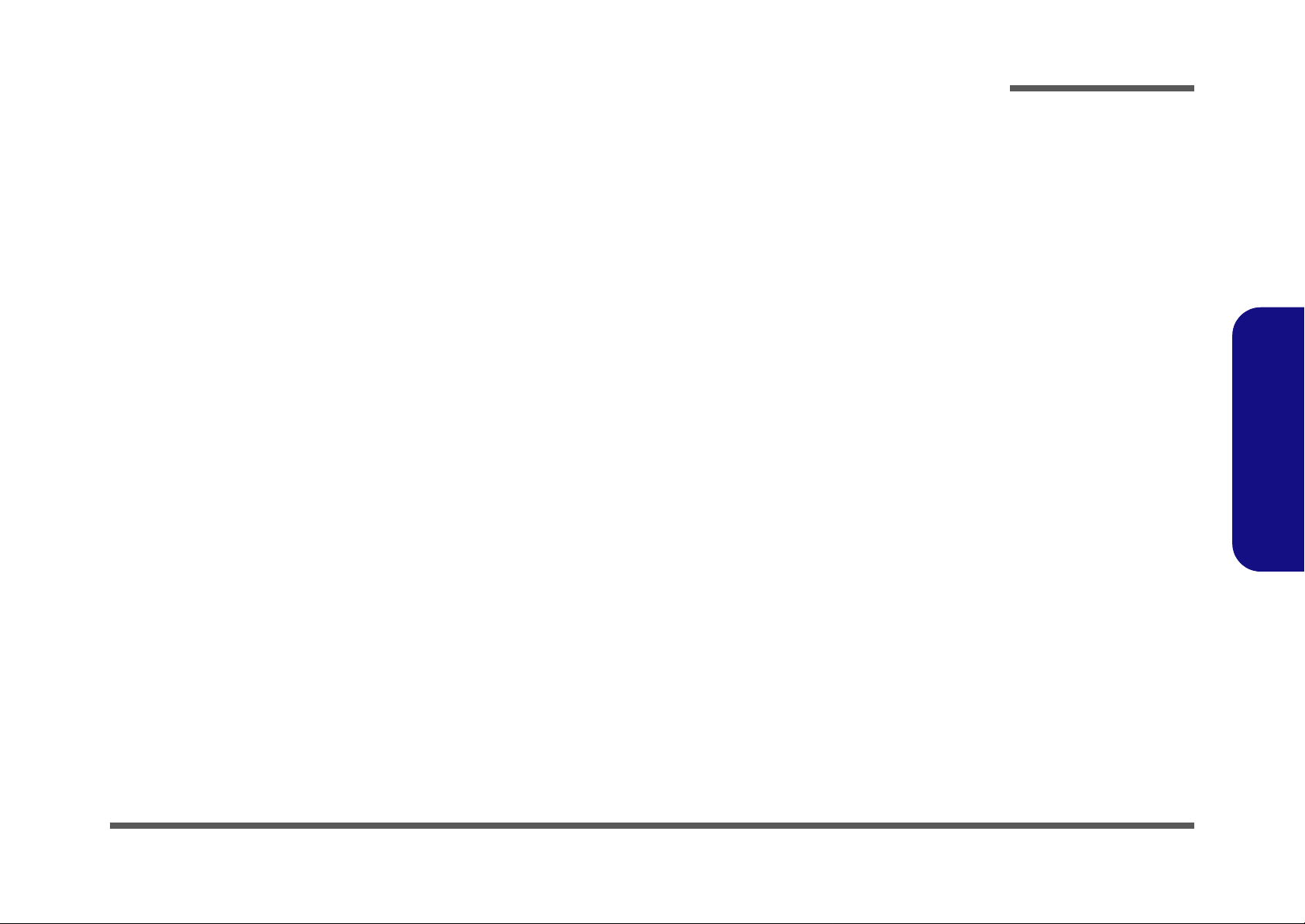
About this Manual
This manual is intended for service personnel who have completed sufficient training to undertake the maintenance and
inspection of personal computers.
It is organized to allow you to look up basic information for servicing and/or upgrading components of the M815L/
M816L series notebook PC.
The following information is included:
Chapter 1, Introduction, provides general information about the location of system elements and their specifications.
Chapter 2, Disassembly, provides step-by-step instructions for disassembling parts and subsystems and how to upgrade
elements of the system.
Preface
Appendix A, Part Lists
Appendix B, Schematic Diagrams
Preface
III
Page 6
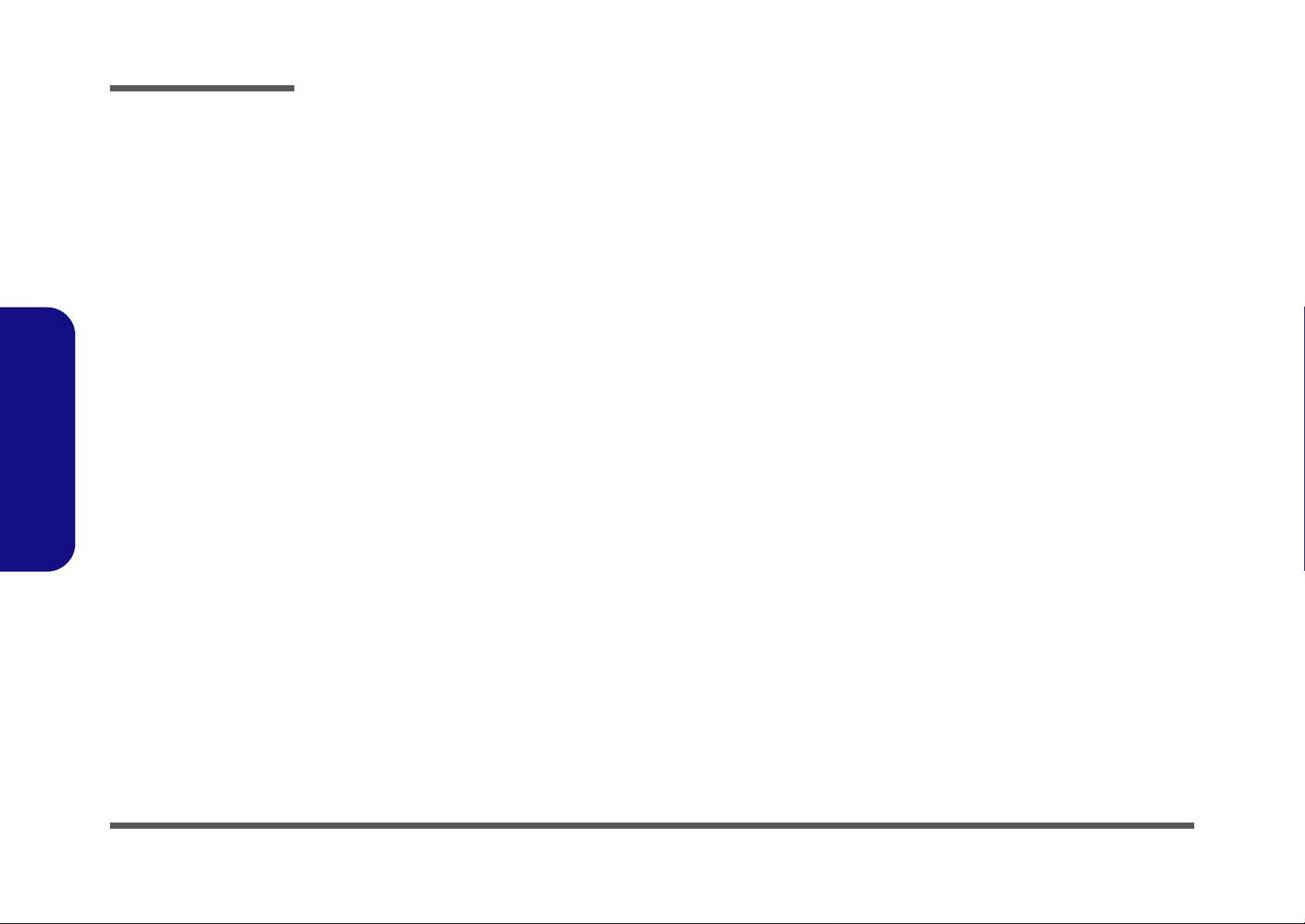
Preface
IMPORTANT SAFETY INSTRUCTIONS
Follow basic safety precautions, including those listed below, to reduce the risk of fire, electric shock and injury to persons when using any electrical equipment:
1. Do not use this product near water, for example near a bath tub, wash bowl, kitchen sink or laundry tub, in a wet
basement or near a swimming pool.
2. Avoid using a telephone (other than a cordless type) during an electrical storm. There may be a remote risk of electrical shock from lightning.
3. Do not use the telephone to report a gas leak in the vicinity of the leak.
4. Use only the power cord and batteries indicated in this manual. Do not dispose of batteries in a fire. They may
explode. Check with local codes for possible special disposal instructions.
5. This product is intended to be supplied by a Listed Power Unit (Full Range AC/DC Adapter – AC Input 100 - 240V,
50 - 60Hz, DC Output 19V, 1.57A/1.58A).
Preface
IV
This Computer’s Optical Device is a Laser Class 1 Product
Page 7
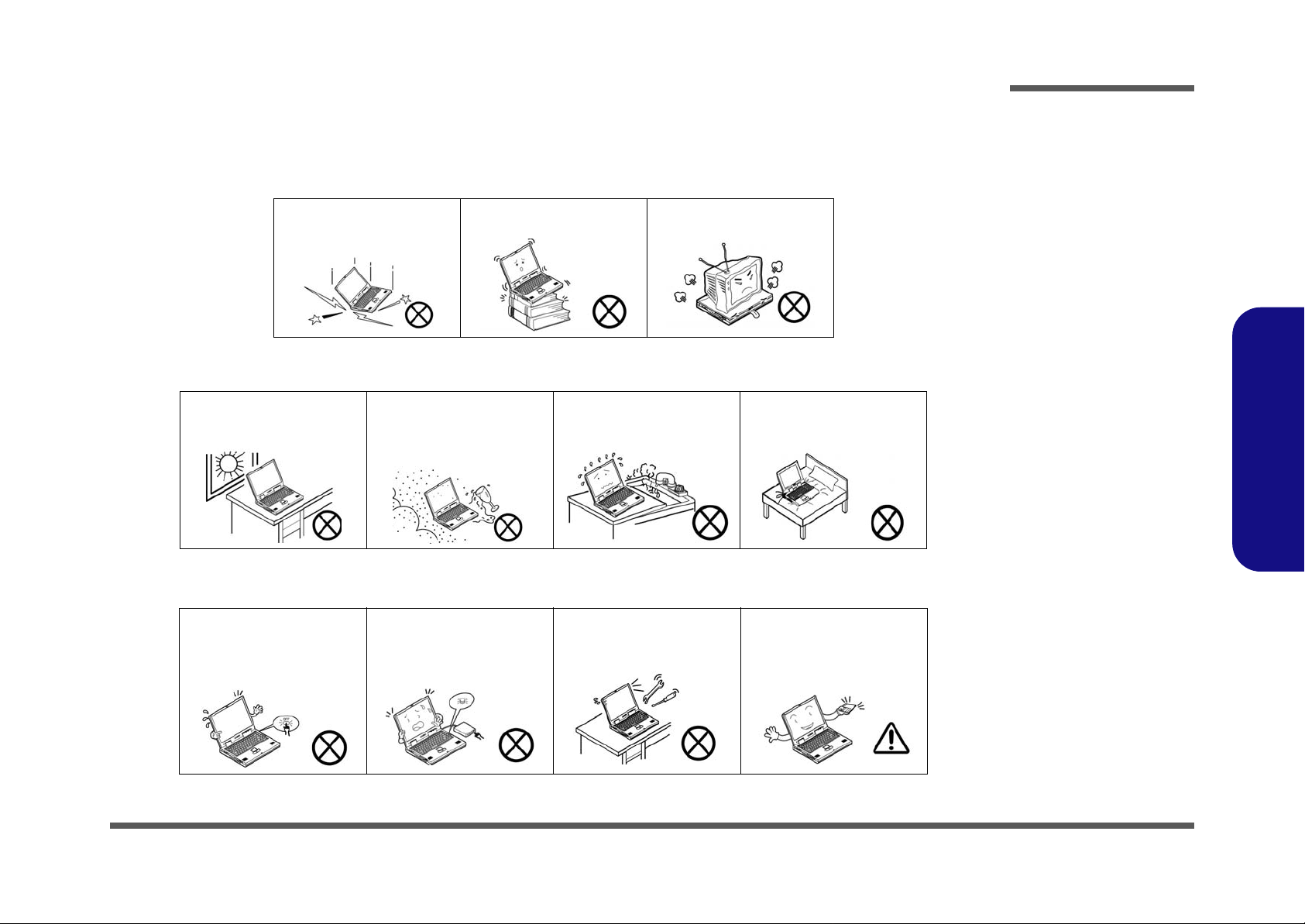
Instructions for Care and Operation
The notebook computer is quite rugged, but it can be damaged. To prevent this, follow these suggestions:
1. Don’t drop it, or expose it to shock. If the computer falls, the case and the components could be damaged.
Preface
Do not expose the computer
to any shock or vibration.
Do not place it on an unstable
surface.
Do not place anything heavy
on the computer.
2. Keep it dry, and don’t overheat it. Keep the computer and power supply away from any kind of heating element. This
is an electrical appliance. If water or any other liquid gets into it, the co mputer could be badly damaged.
Do not expose it to excessive
heat or direct sunlight.
Do not leave it in a place
where foreign matter or moisture may affect the system.
Don’t use or store the computer in a humid environment.
Do not place the computer on
any surface which will block
the vents.
3. Follow the proper working procedures for the computer. Shut the computer down properly and don’t forget to save
your work. Remember to periodically save your data as data may be lost if the battery is depleted.
Do not turn off the power
until you properly shut down
all programs.
Do not turn off any peripheral
devices when the computer is
on.
Do not disassemble the computer by yourself.
Perform routine maintenance
on your computer.
Preface
V
Page 8
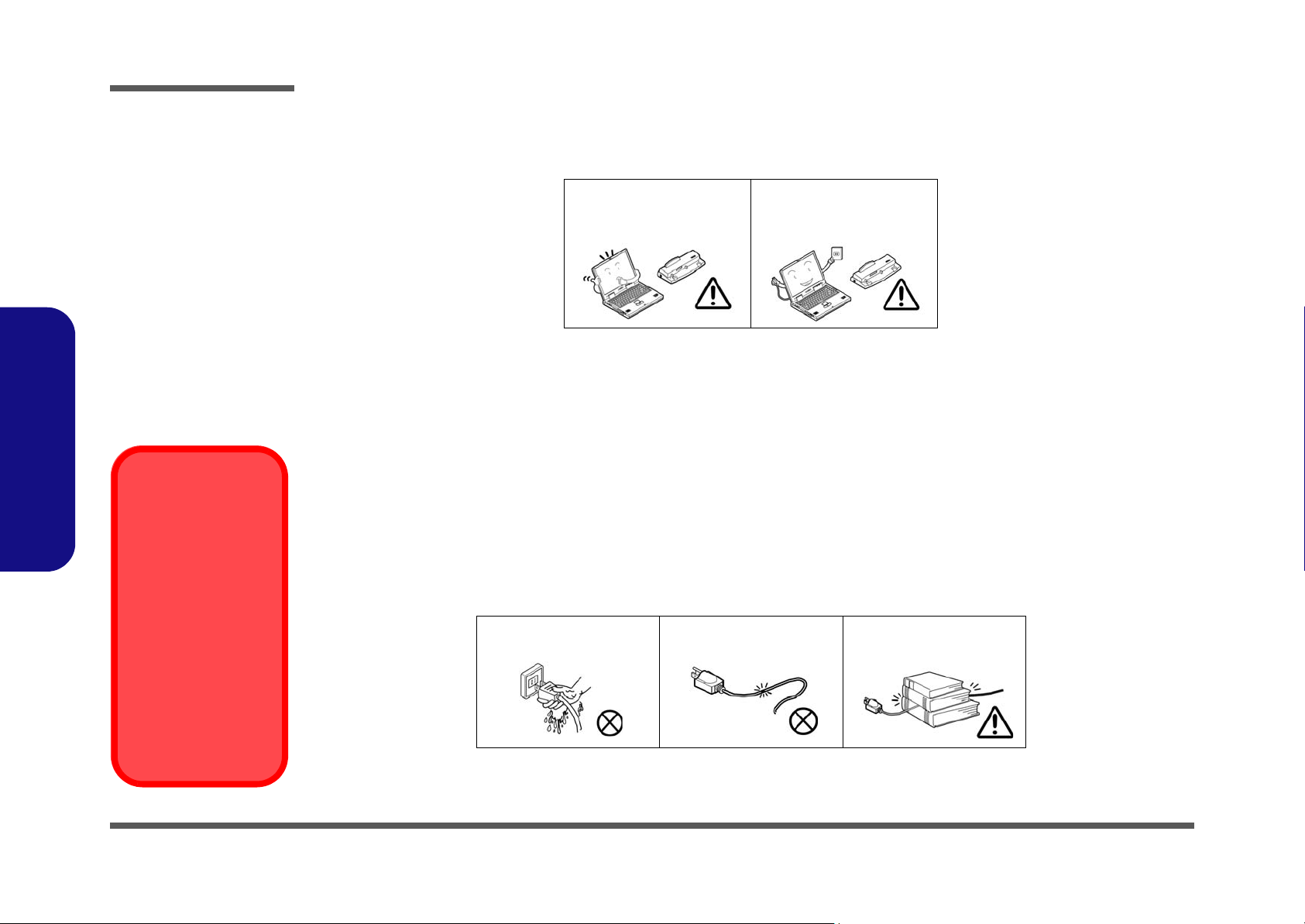
Preface
Power Safety
Warning
Before you undertake
any upgrade procedures, make sure that
you have turned off the
power, and disconnected all peripherals
and cables (including
telephone lines). It is
advisable to also remove your battery in
order to prevent accidentally turning the
machine on.
4. Avoid interference. Keep the computer away from high capacity transformers, electric motors, and oth er strong mag-
netic fields. These can hinder proper performance and damage your data.
5. Take care when using peripheral devices.
Preface
VI
Use only approved brands of
peripherals.
Unplug the power cord befor e
attaching peripheral devices.
Power Safety
The computer has specific power requirements:
• Only use a power adapter approved for use with this computer.
• Your AC adapter may be designed for international travel but it still requires a stea dy, uninterrupted po wer supply. If you ar e
unsure of your local power specifications, consult your service representative or local power company.
• The power adapter may have either a 2-prong or a 3-prong grounded plug. The third prong is an important safety feature; do
not defeat its purpose. If you do not have access to a compatible outlet, have a qualified electrician install one.
• When you want to unplug the power cord, be sure to disconnect it by the plug head, not by its wire.
• Make sure the socket and any extension cord(s) you use can support the total current load of all the connected devices.
• Before cleaning the computer, make sure it is disconnected from any external power supplies.
Do not plug in the power
cord if you are wet.
Do not use the power cord if
it is broken.
Do not place heavy objects
on the power cord.
Page 9
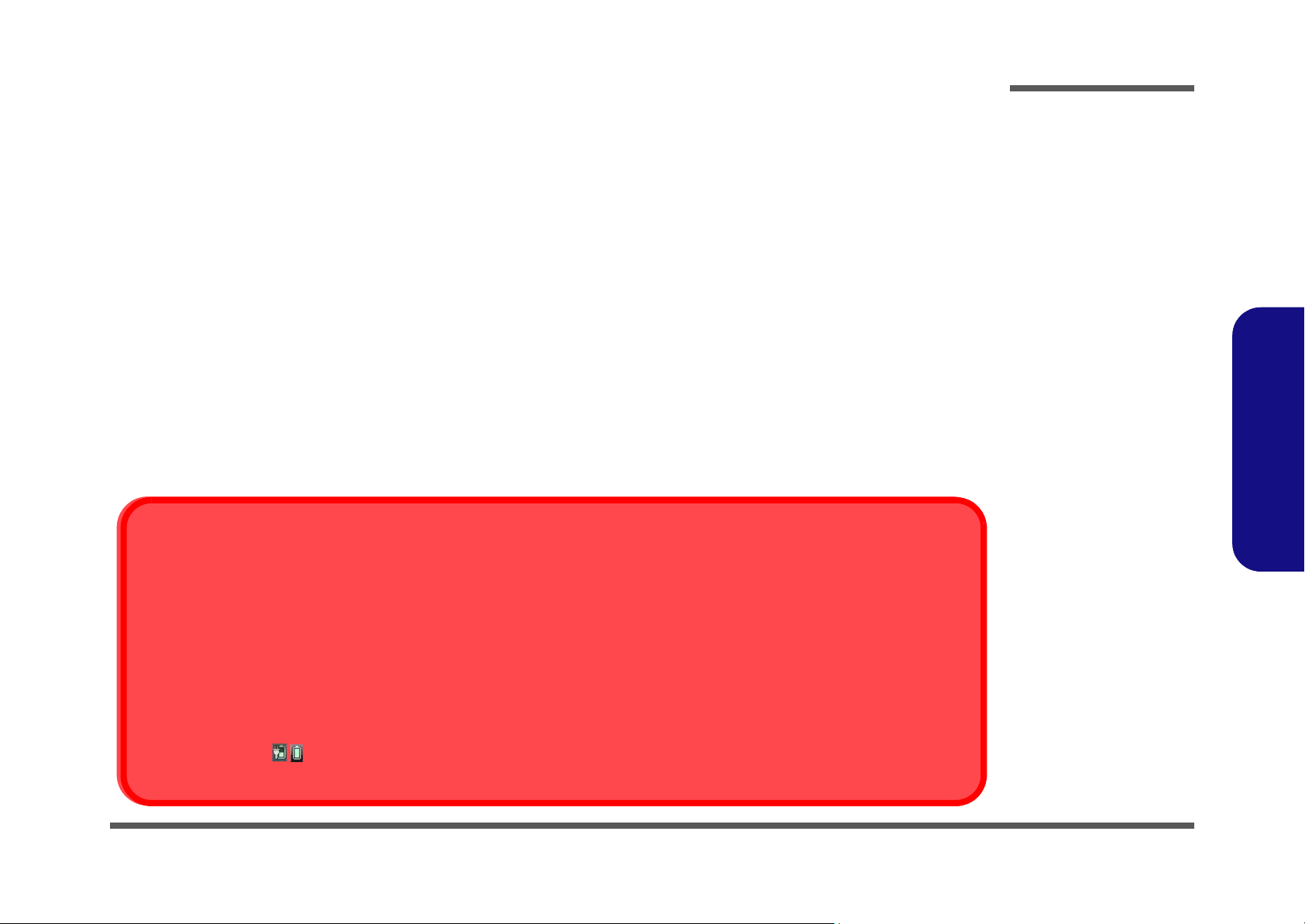
Battery Precautions
Battery Disposal
The product that you have purchased contains a rechargeable battery. The battery is recyclable. At the end of its useful life, under various state and local laws, it may be illegal to dispose of this battery into the municipal waste stream. Check with your local solid waste
officials for details in your area for recycling options or proper disposal.
Caution
Danger of explosion if battery is incorrectly replaced. Replace only with the same or equivalent type recommended by the manufacturer.
Discard used battery according to the manufacturer’s instructions.
Battery Level
Click the battery icon in the taskbar to see the current battery level and charge status. A battery that drops below a level of 10%
will not allow the computer to boot up. Make sure that any battery that drops below 10% is recharged within one week.
• Only use batteries designed for this computer. The wrong battery type may explode, leak or damage the computer.
• Do not continue to use a battery that has been dropped, or that appears damaged (e.g. bent or twisted) in any way. Even if the
computer continues to work with a damaged battery in place, it may cause circuit damage, which may possibly result in fire.
• Recharge the batteries using the notebook’s system. Incorrect recharging may make the battery explode.
• Do not try to repair a battery pack. Refer any battery pack repair or replacement to your service representative or qualified service
personnel.
• Keep children away from, and promptly dispose of a damaged battery. Always dispose of batteries carefully. Batteries may explode
or leak if exposed to fire, or improperly handled or discarded.
• Keep the battery away from metal appliances.
• Affix tape to the battery contacts before disposing of the battery.
• Do not touch the battery contacts with your hands or metal objects.
Battery Guidelines
The following can also apply to any backup batteries you may have.
• If you do not use the battery for an extended period, then remove the battery from the computer for storage.
• Before removing the battery for storage charge it to 60% - 70%.
• Check stored batteries at least every 3 months and charge them to 60% - 70%.
Preface
Preface
VII
Page 10
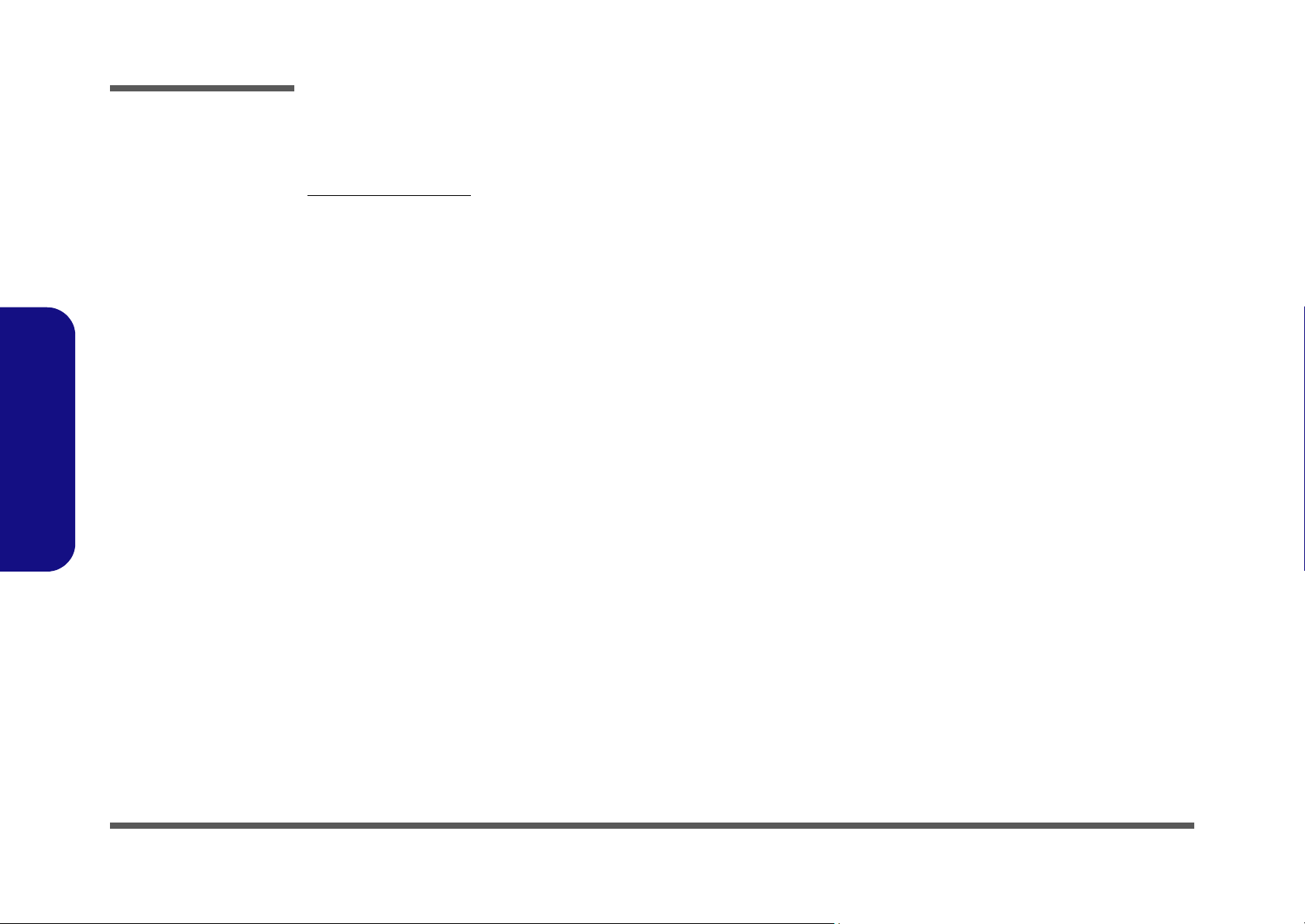
Preface
Preface
Related Documents
You may also need to consult the following manual for additional information:
User’s Manual on CD
This describes the notebook PC’s features and the procedures for operating the computer and its ROM-based setup program. It also describes the installation and operation of the utility programs provided with the notebook PC.
VIII
Page 11
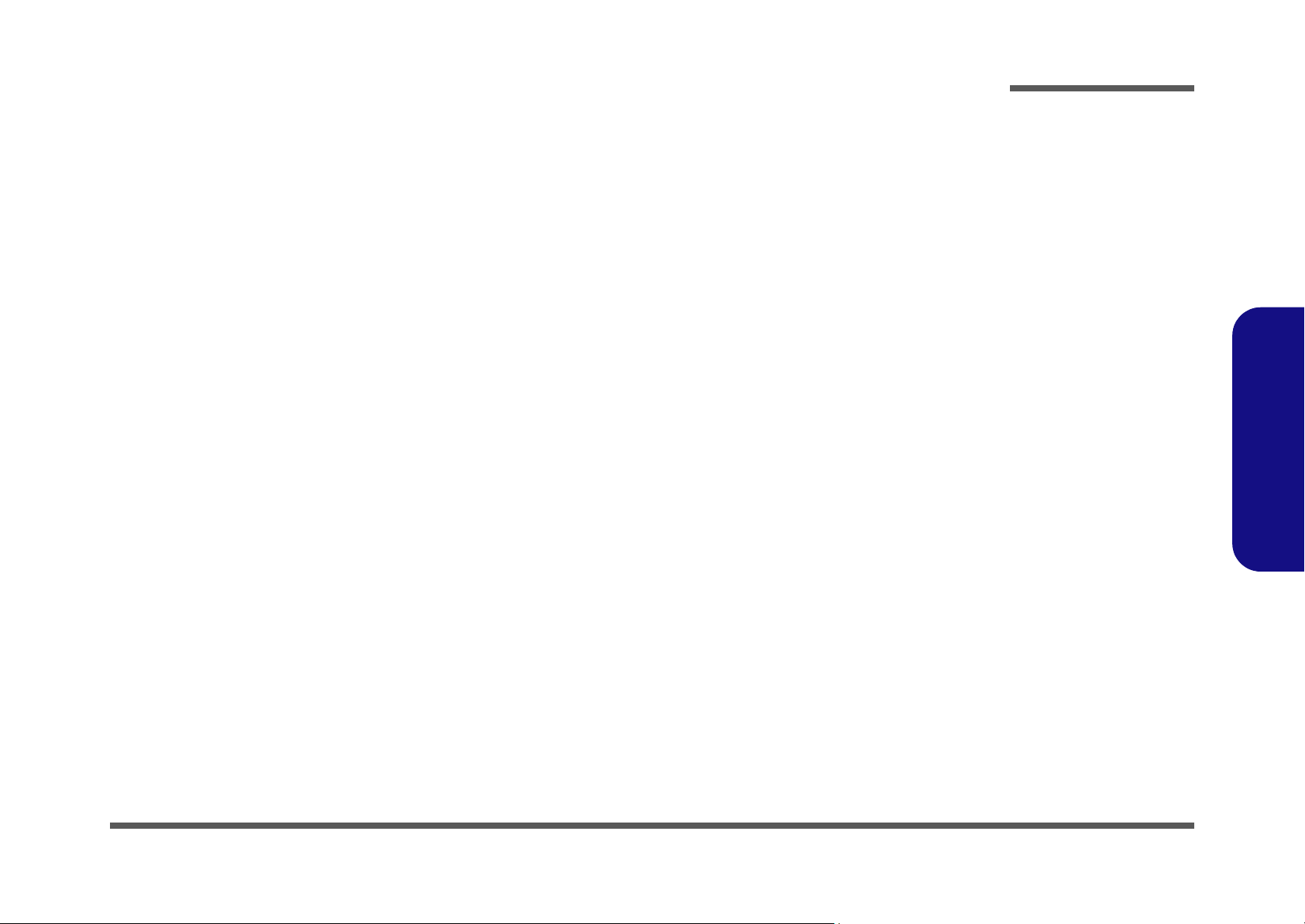
Contents
Preface
Introduction ..............................................1-1
Overview .........................................................................................1-1
System Specifications .....................................................................1-2
External Locator - Top View with LCD Panel Open ......................1-4
External Locator - Front & Right side Views .................................1-5
External Locator - Left Side & Rear View .....................................1-6
External Locator - Bottom View .....................................................1-7
Mainboard Overview - Top (Key Parts) .........................................1-8
Mainboard Overview - Bottom (Key Parts) ....................................1-9
Mainboard Overview - Top (Connectors) .....................................1-10
Mainboard Overview - Bottom (Connectors) ...............................1-11
Disassembly ...............................................2-1
Overview .........................................................................................2-1
Maintenance Tools ..........................................................................2-2
Connections .....................................................................................2-2
Maintenance Precautions .................................................................2-3
Disassembly Steps ...........................................................................2-4
Removing the Battery ......................................................................2-5
Removing the Hard Disk Drive .......................................................2-6
Removing the Keyboard ..................................................................2-8
Removing the System Memory (RAM) ..........................................2-9
Removing the Wireless LAN Module ...........................................2-10
Removing the 3G Module .............................................................2-11
Removing the Bluetooth Module ..................................................2-12
Removing the LCD .......................................................................2-13
Part Lists ..................................................A-1
Part List Illustration Location ........................................................A-2
Bottom ............................................................................................ A-3
LCD ................................................................................................ A-4
Schematic Diagrams.................................B-1
System Block Diagram ...................................................................B-2
Diamondville SC 1/2 ......................................................................B-3
Diamondville SC 2/2 ......................................................................B-4
945GSE 1/5, Host ...........................................................................B-5
945GSE 2/5 .....................................................................................B-6
945GSE 3/5, DDR ..........................................................................B-7
945GSE 4/5 .....................................................................................B-8
945GSE 5/5 .....................................................................................B-9
DDRII SO-DIMM - 0 ...................................................................B-10
CRT ...............................................................................................B-11
Panel, Inverter ...............................................................................B-12
Clock Generator ............................................................................B-13
ICH7-M 1/4, SATA ......................................................................B-14
ICH7-M 2/4, PCI, USB, SPI .........................................................B-15
ICH7-M 3/4 ..................................................................................B-16
ICH7-M 4/4 ..................................................................................B-17
USB Port, CCD, BT, LID SW ......................................................B-18
Mini Card, WLAN, 3G Card ........................................................B-19
LED, Fan, TP, Panel LED ............................................................B-20
Card Reader JMB261 ...................................................................B-21
LAN ..............................................................................................B-22
Audio Codec ALC269 ..................................................................B-23
KBC-ITE IT8502E .......................................................................B-24
AC-In, Charger .............................................................................B-25
3VS, 5VS, Power SW ...................................................................B-26
VDD3, VDD5, 3V, 5V .................................................................B-27
Power 1.8V/0.9V ..........................................................................B-28
Power 1.5VS/1.05VS, 2.5VS ........................................................B-29
VCORE .........................................................................................B-30
Preface
IX
Page 12
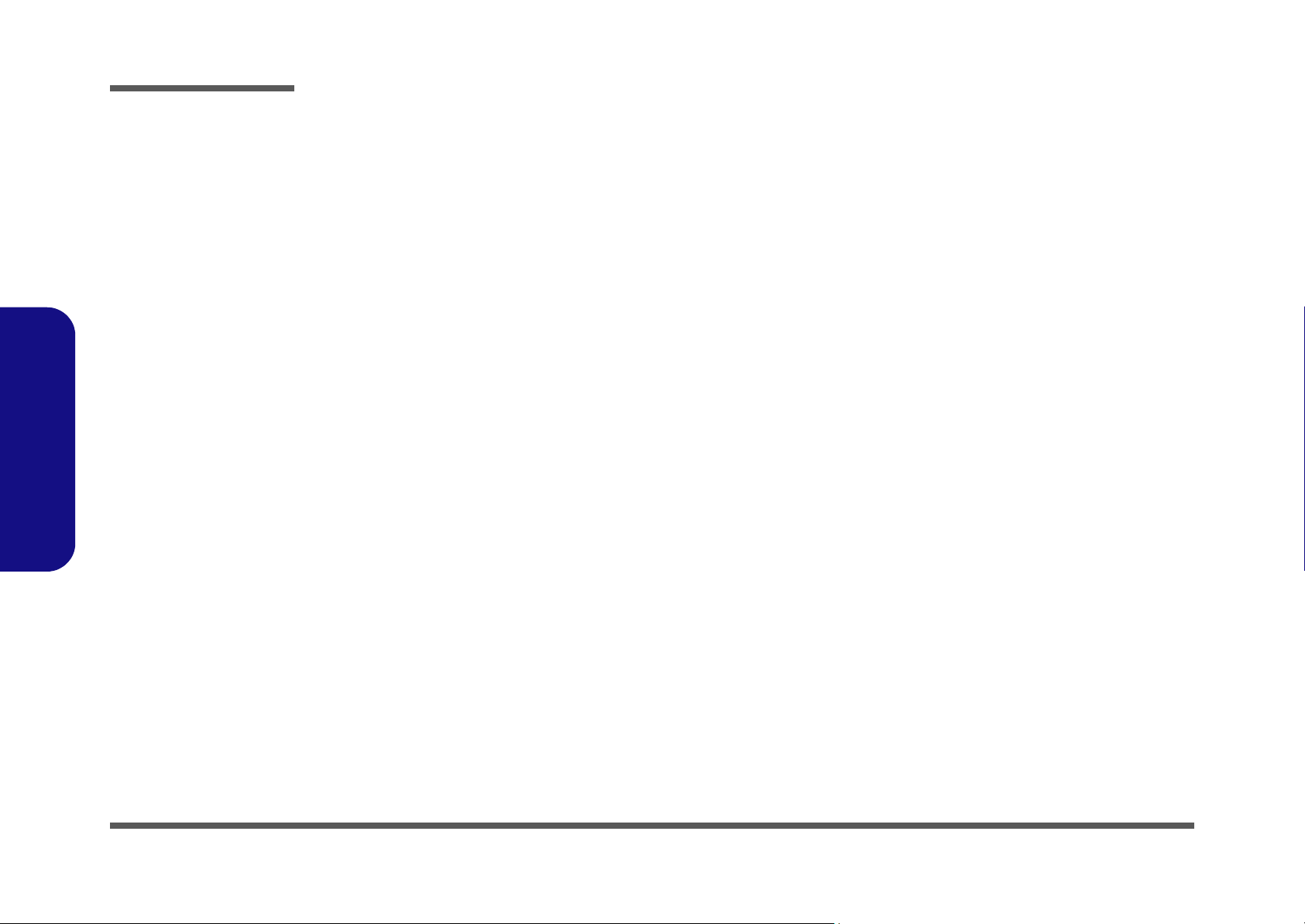
Preface
Power Button Board .....................................................................B-31
Power Button Board for M815 .....................................................B-32
Preface
X
Page 13
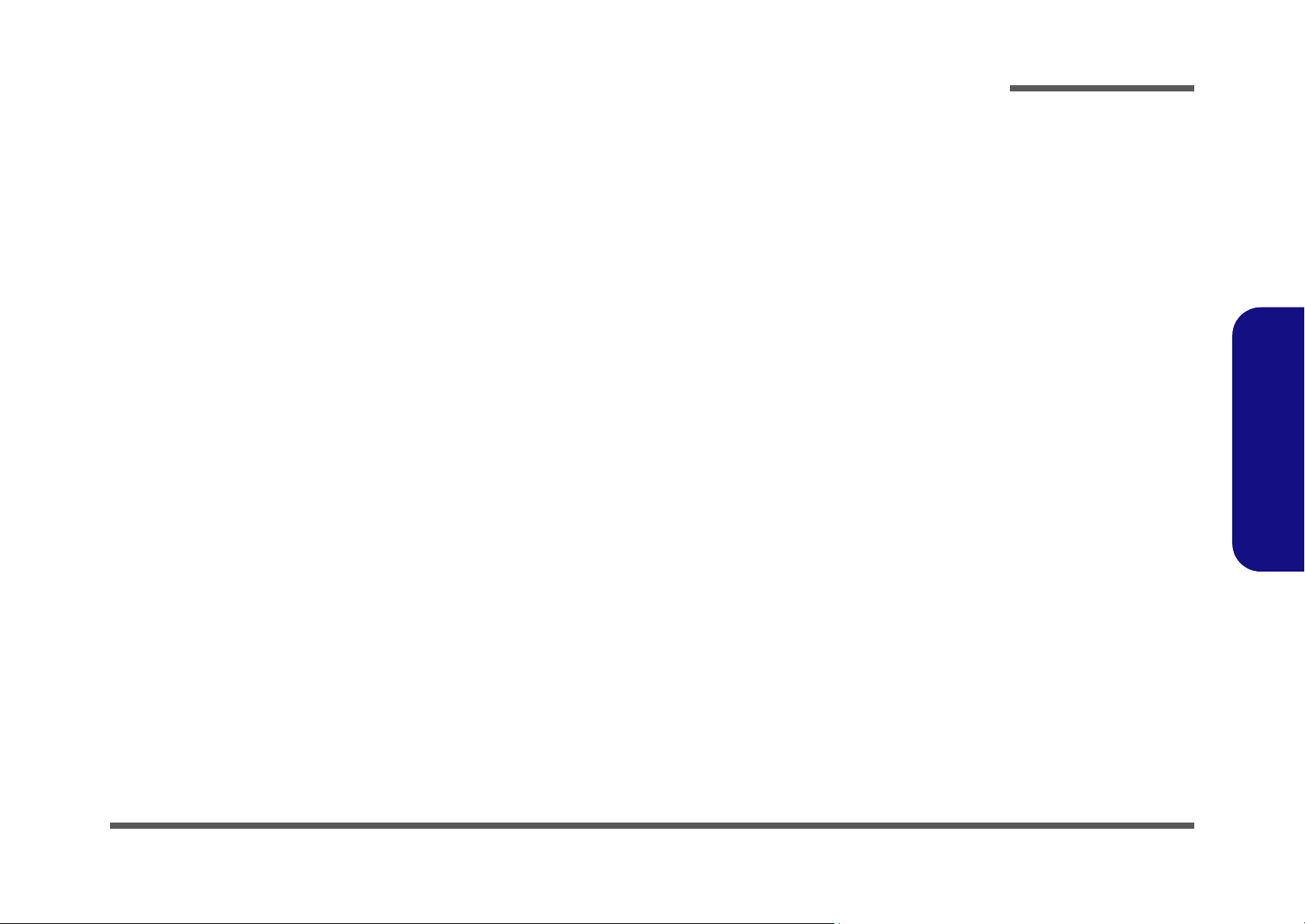
Chapter 1: Introduction
Overview
This manual covers the information you need to service or upgrade the M815L/M816L series notebook computer. Information about operating the computer (e.g. getting started, and the Setup utility) is in the User’s Manual. Information
about drivers (e.g. VGA & audio) is also found in User’s Manual. That manual is shipped with the computer.
Operating systems (e.g. Windows XP, Windows Vista, etc.) have their own manuals as do application software (e.g. word
processing and database programs). If you have questions about those programs, you should consult those manuals.
Introduction
The M815L/M816L series notebook is designed to be upgradeable. See “Disassembly” on page 2 - 1 for a detailed description of the upgrade procedures for each specific component. Please note the warning and safety information indicated by the “” symbol.
The balance of this chapter reviews the computer’s technical specifications and features.
1.Introduction
Overview 1 - 1
Page 14
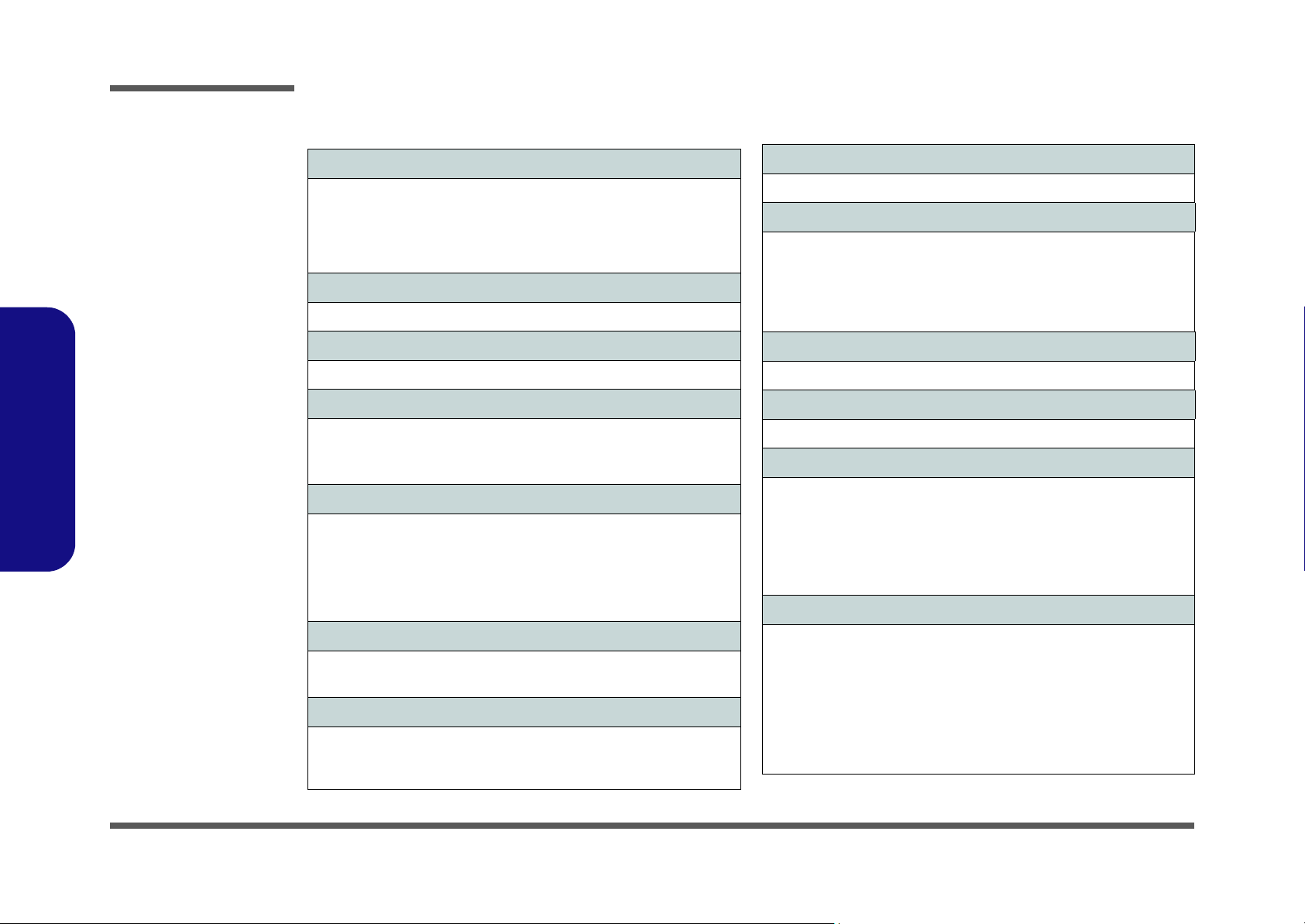
Introduction
System Specifications
1.Introduction
Processor
Intel® Atom® Processor N270
(1.6 GHz 512KB On-die L2 Cache & 533MHz FSB - BGA Package)
Intel® Atom® Processor N280
(1.66 GHz 512KB On-die L2 Cache & 533MHz FSB - BGA Package)
Core Logic
Intel® 82945GSE +82801GBM
Display
10.1” WSVGA (1024 * 600) TFT LCD
Memory
One 200 Pin SO-DIMM Socket Supporting DDRII (DDR2) 533 MHz
Memory
Memory Expandable up to 2GB
Video Adapter
Intel 945GSE Integrated Video
Supports DirectX 9.0
Shared Memory Architecture
(up to 128MB shared video memory dynamically allocated from system
memory where needed)
Security
Kensington Lock
Audio
High Definition Audio Compliant Interface
Compliant with Microsoft UAA (Universal Audio Architecture)
Direct Sound 3D™ Compatible
2 * Built-In Speakers
Built-In Microphone
Pointing Device
Built-in TouchPad (scrolling key functionality integrated)
Keyboard
“WinKey” keyboard (with embedded numeric keypad)
Interface
Two USB 2.0 Ports
One Headphone-Out Jack
One Microphone-In Jack
One External Monitor Port
One RJ-45 LAN Jack
One DC-in Jack
Communication
BIOS
One 8Mb SPI Flash ROM
Phoenix™ BIOS
Storage
One Changeable 2.5" 9.5 mm (h) SATA (Serial) Hard Disk Drive
Note: It is recommended that HDDs of a speed of 5400 RPM are used.
DO NOT use 7200rpm HDDs.
1 - 2 System Specifications
10Mb/100Mb Base-T Ethernet LAN
802.11b/g Wireless LAN Half Mini-Card Module (Option)
802.11b/g/n Wireless LAN Half Mini-Card Module (Option)
1.3M Pixel USB PC Camera Module (Factory Option)
*Bluetooth 2.1 + EDR (Enhanced Data Rate) Module (Factory Option)
*UMTS/HSPA-based 3.75G/HSPA Module with Mini Card Interface
(
Factory Option
)
Page 15
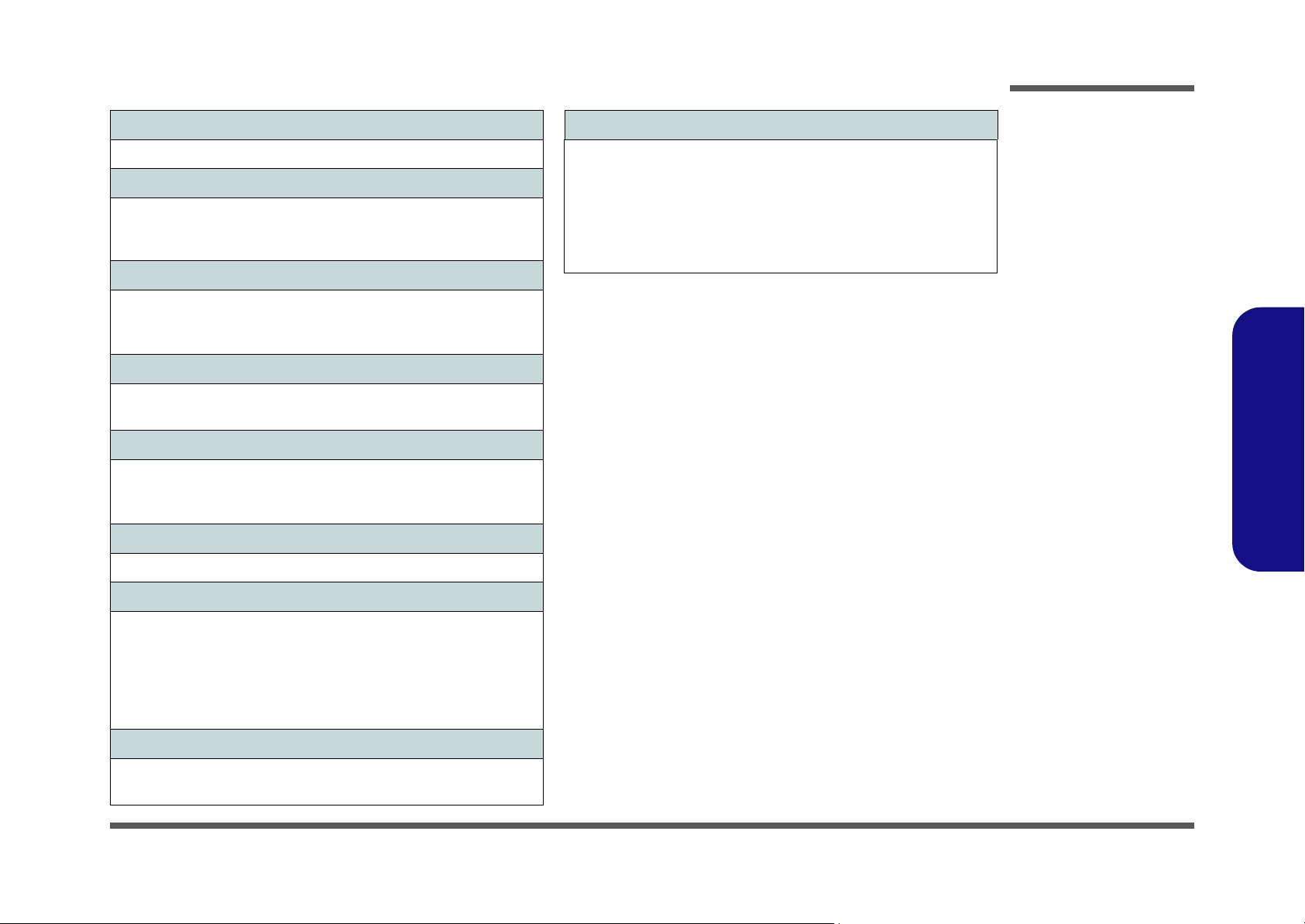
Introduction
Operating System
Windows XP with Service Pack 3, Windows 7
Card Reader
Embedded 7-in-1 Card Reader (MS/ MS Pro/ SD/ Mini SD/ MMC/ RS
MMC/ MS Duo)
Note: MS Duo/ Mini SD/ RS MMC Cards require a PC adapter
Slot
Two Mini-Card Slots (USB & PCIE)
Slot 1:
for Wireless LAN Module (Half Mini-Card)
Slot 2: for 3.75G/HSPA Module
Power Management
Wake On LAN
Wake On USB
Power
Full Range AC/DC Adapter
AC Input: 100 - 240V, 50 - 60Hz
DC Output: 19V, 1.57A/1.58A (30 Watts)
Battery
Polymer Battery Pack, 3550mAh
Optional
802.11b/g Wireless LAN Module
802.11b/g/n Wireless LAN Module
External USB Super Multi Optical Device Drive
1.3M Pixel USB PC Camera Module (Factory Option)
*Bluetooth 2.1 + EDR Module (Factory Option)
*UMTS/HSPA-based 3.75G/HSPA Module (
Factory Option
)
1.Introduction
Environmental Spec
Temperature
Operating: 5
Non-Operating: -20°C - 60°C
Relative Humidity
Operating: 20% - 80%
Non-Operating: 10% - 90%
°C - 35°C
Dimensions & Weight
271mm (w) * 188.6mm (d) * 19.5 - 28mm (h)
Around 1.2 kg With Battery
System Specifications 1 - 3
Page 16
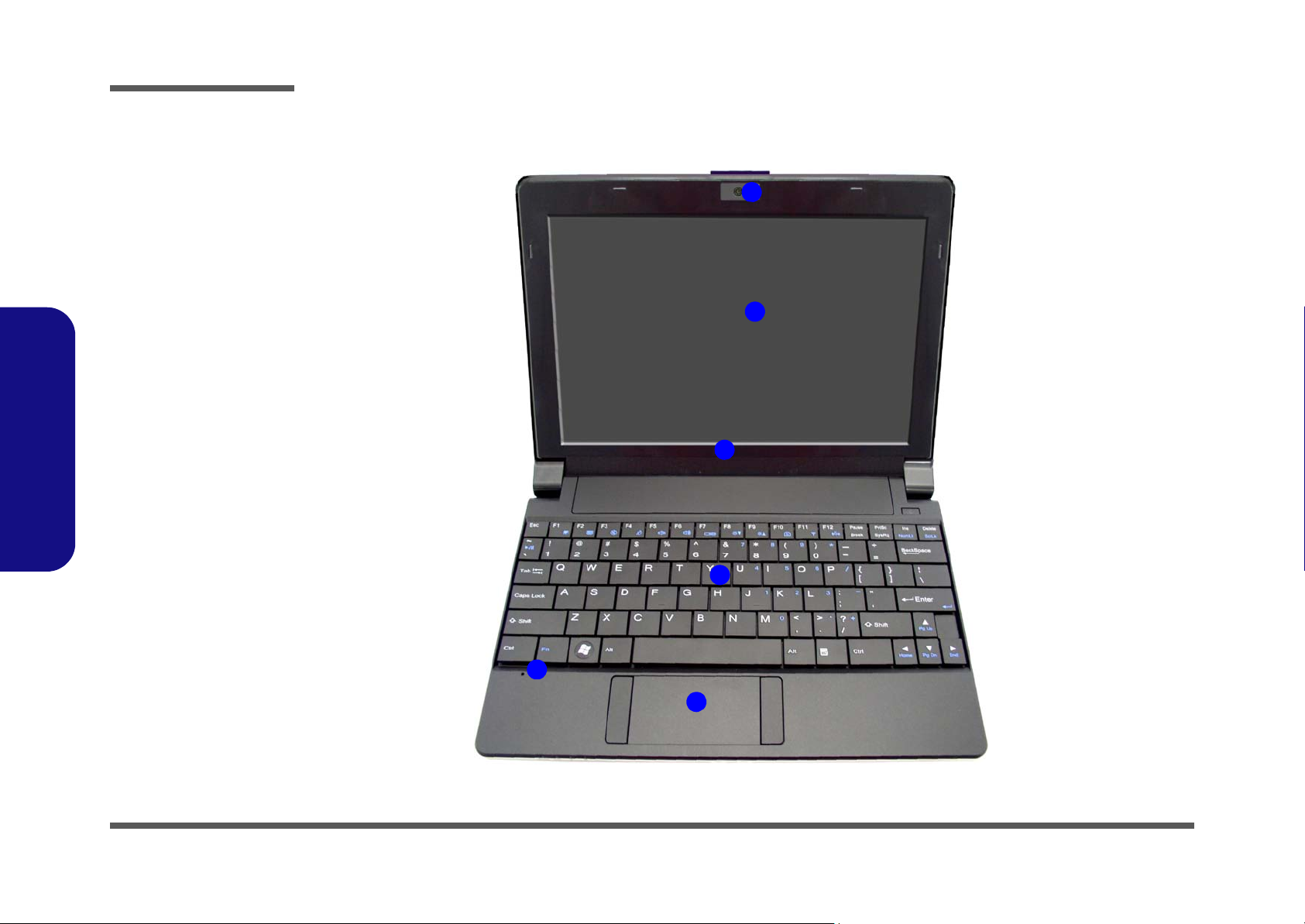
Introduction
Figure 1
Top View
1. Optional Built-In
PC Camera
2. LCD
3. Speakers
4. Keyboard
5. Built-In
Microphone
6. Touchpad &
Buttons
2
5
1
4
6
3
External Locator - Top View with LCD Panel Open
1.Introduction
1 - 4 External Locator - Top View with LCD Panel Open
Page 17
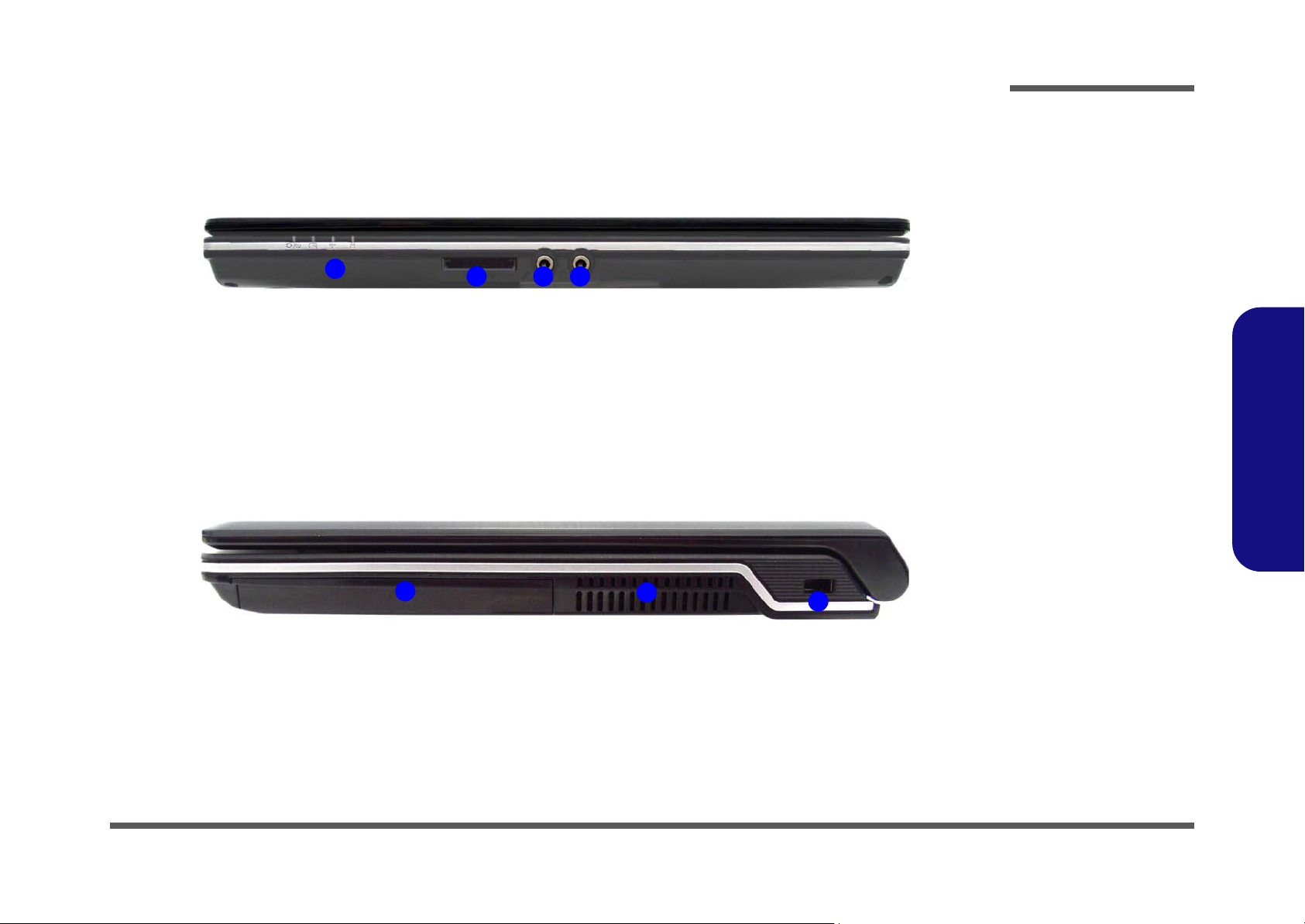
External Locator - Front & Right side Views
Figure 2
Front Views
1. LED Power &
Communication
Indicators
2. 7-in-1 Card
Reader
3. Microphone-In
Jack
4. Headphone-Out
Jack
Figure 3
Right Side Views
5. Hard Disk Drive
Bay
6. Vent/Fan Intake/
Outlet
7. Security Lock
Slot
1
432
5
7
6
Introduction
1.Introduction
External Locator - Front & Right side Views 1 - 5
Page 18
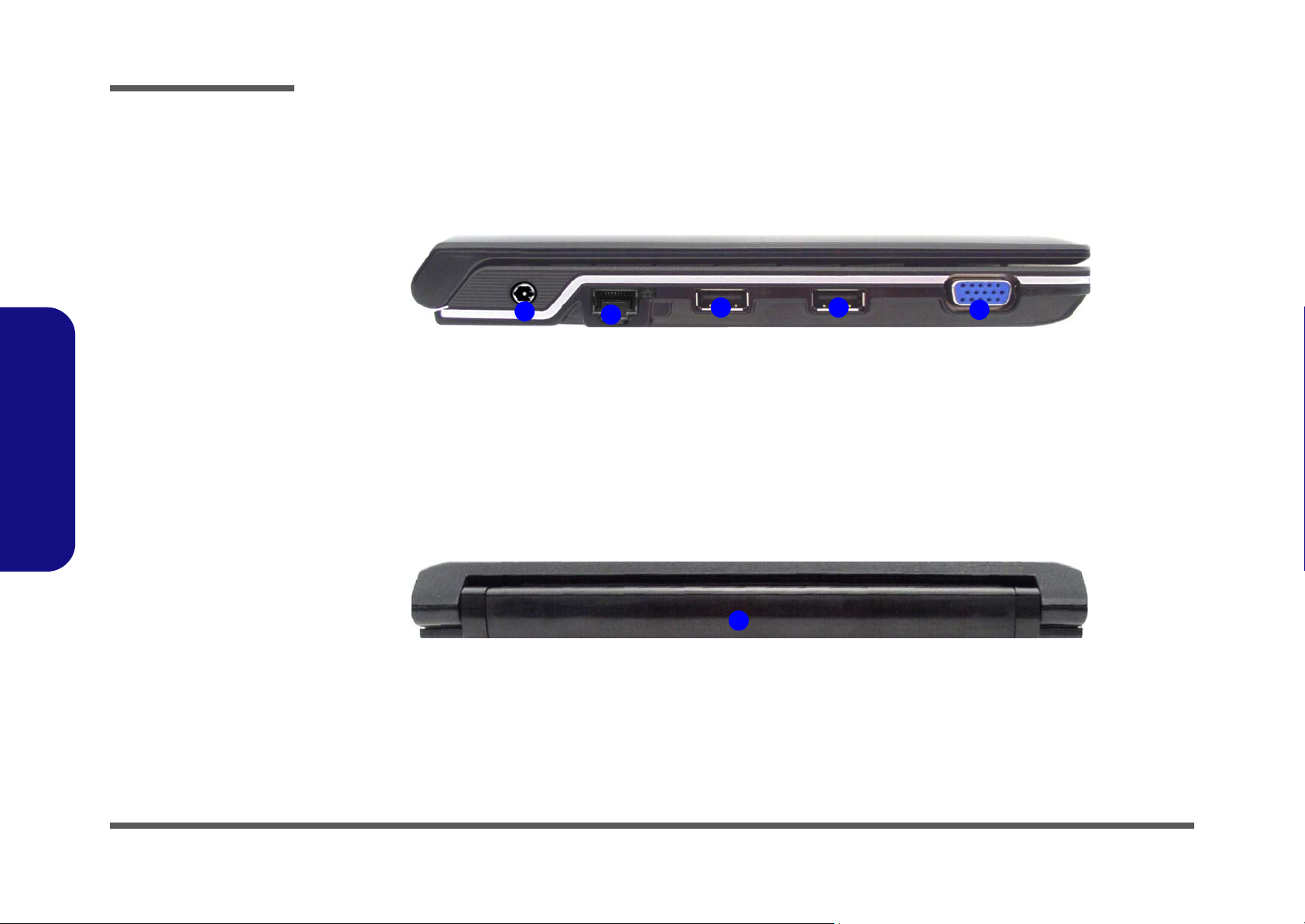
Introduction
Figure 4
Left Side View
1. DC-In Jack
2. RJ-45 LAN Jack
3. 2 * USB 2.0 Ports
4. External Monitor
Port
1
2
3
4
3
Figure 5
Rear View
5. Battery
5
1.Introduction
External Locator - Left Side & Rear View
1 - 6 External Locator - Left Side & Rear View
Page 19

External Locator - Bottom View
Figure 6
Bottom View
1. Battery
2. Vent/Fan Intake/
Outlet
3. Hard Disk Bay
Overheating
To prevent your computer from overheating
make sure nothing
blocks the vent/fan intakes while the computer is in use.
3
1
2
2
Introduction
1.Introduction
External Locator - Bottom View 1 - 7
Page 20
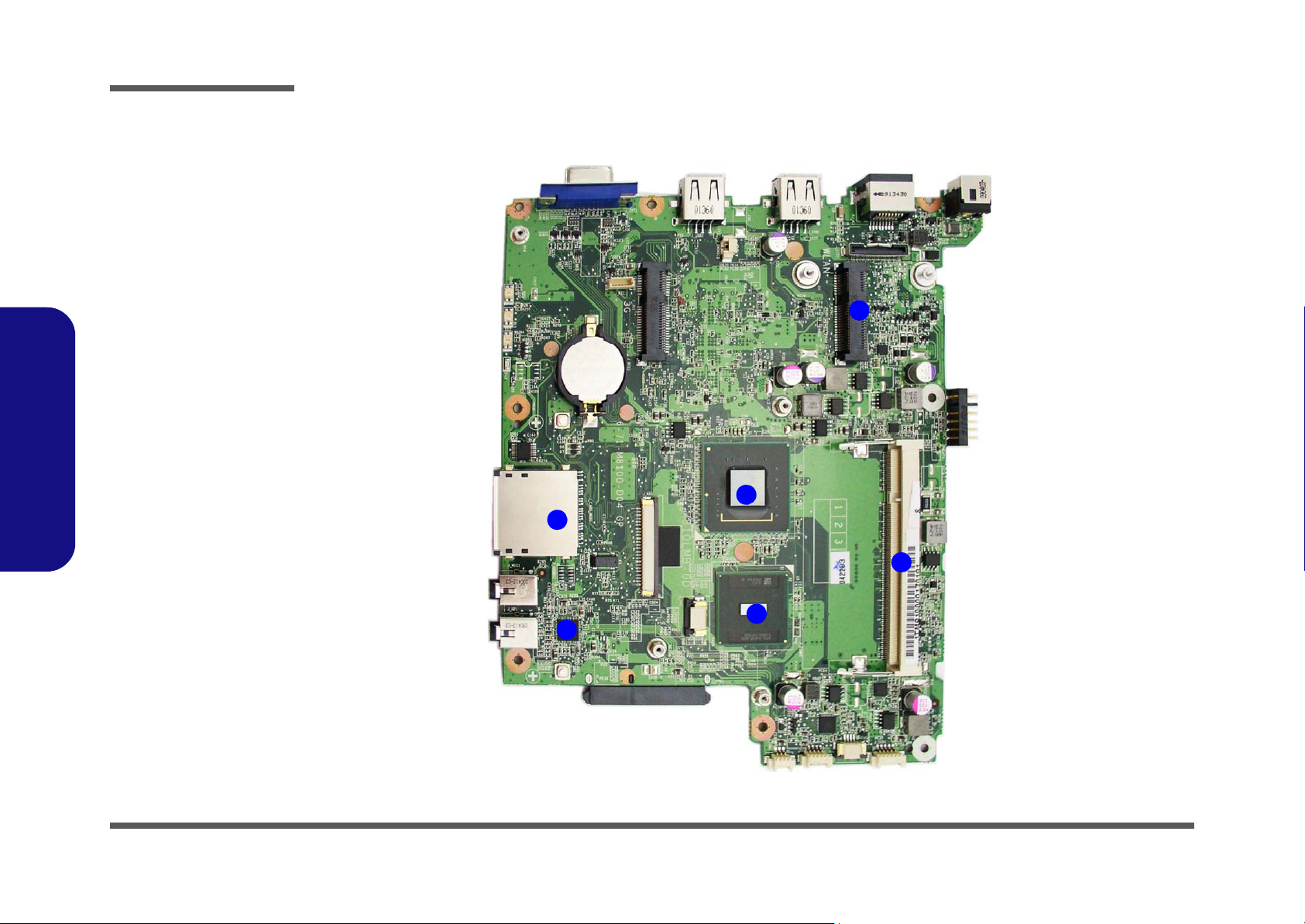
Introduction
Figure 7
Mainboard Top
Key Parts
1. Card Reader
Socket
2. Audio Codec
3. Intel Atom CPU
4. North Bridge
5. Memory Slots
DDR2 SO-DIMM
6. Mini-Card
Connector
(WLAN Module)
1
3
4
2
6
5
1.Introduction
Mainboard Overview - Top (Key Parts)
1 - 8 Mainboard Overview - Top (Key Parts)
Page 21
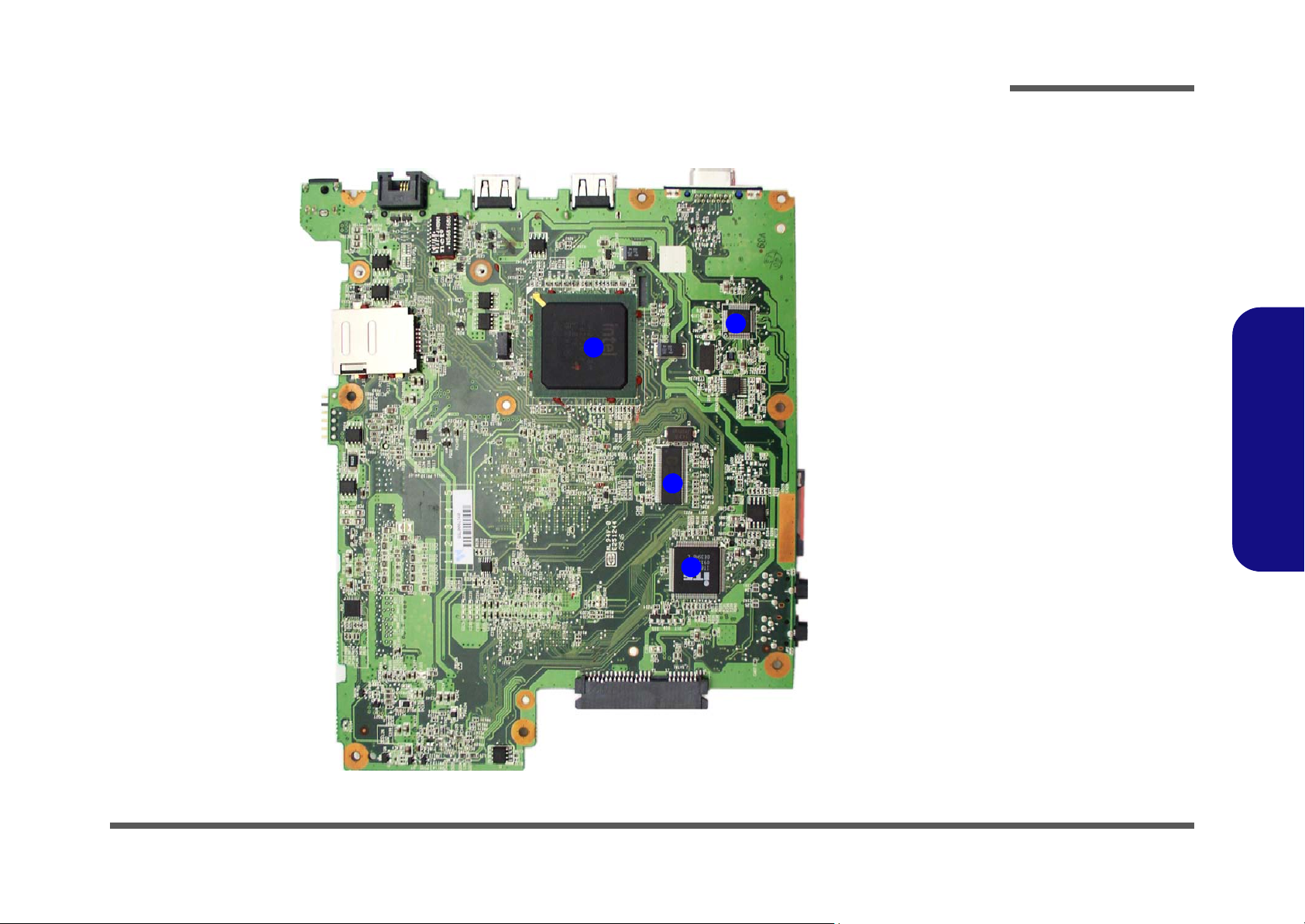
Mainboard Overview - Bottom (Key Parts)
1
2
3
4
Figure 8
Mainboard Bottom
Key Parts
1. JMC261
2. South Bridge
3. SILEGO
SLG8SP510T
4. KBC ITE IT8512E
Introduction
1.Introduction
Mainboard Overview - Bottom (Key Parts) 1 - 9
Page 22
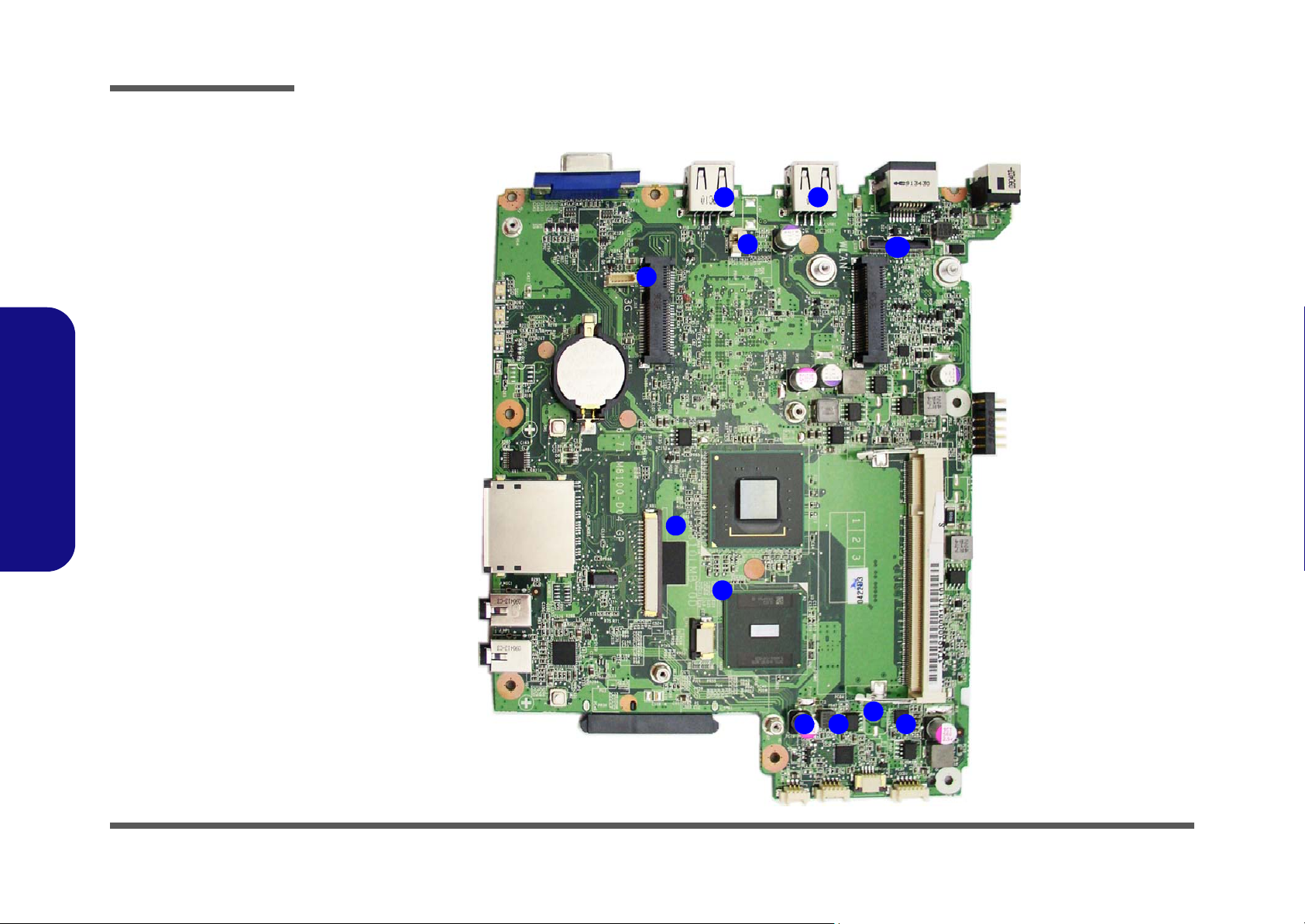
Introduction
Figure 9
Mainboard Top
Connectors
1. USB Port
2. Microphone
Cable Connector
3. BT Cable
Connector
4. Keyboard Cable
Connector
5. TouchPad Cable
Connector
6. CPU Fan Cable
Connector
7. Speaker
Connector
8. Power FFC
Connector
9. CCD Cable
Connector
10.LCD Cable
Connector
1
6
7
2
8
1
9
3
4
5
10
Mainboard Overview - Top (Connectors)
1.Introduction
1 - 10 Mainboard Overview - Top (Connectors)
Page 23
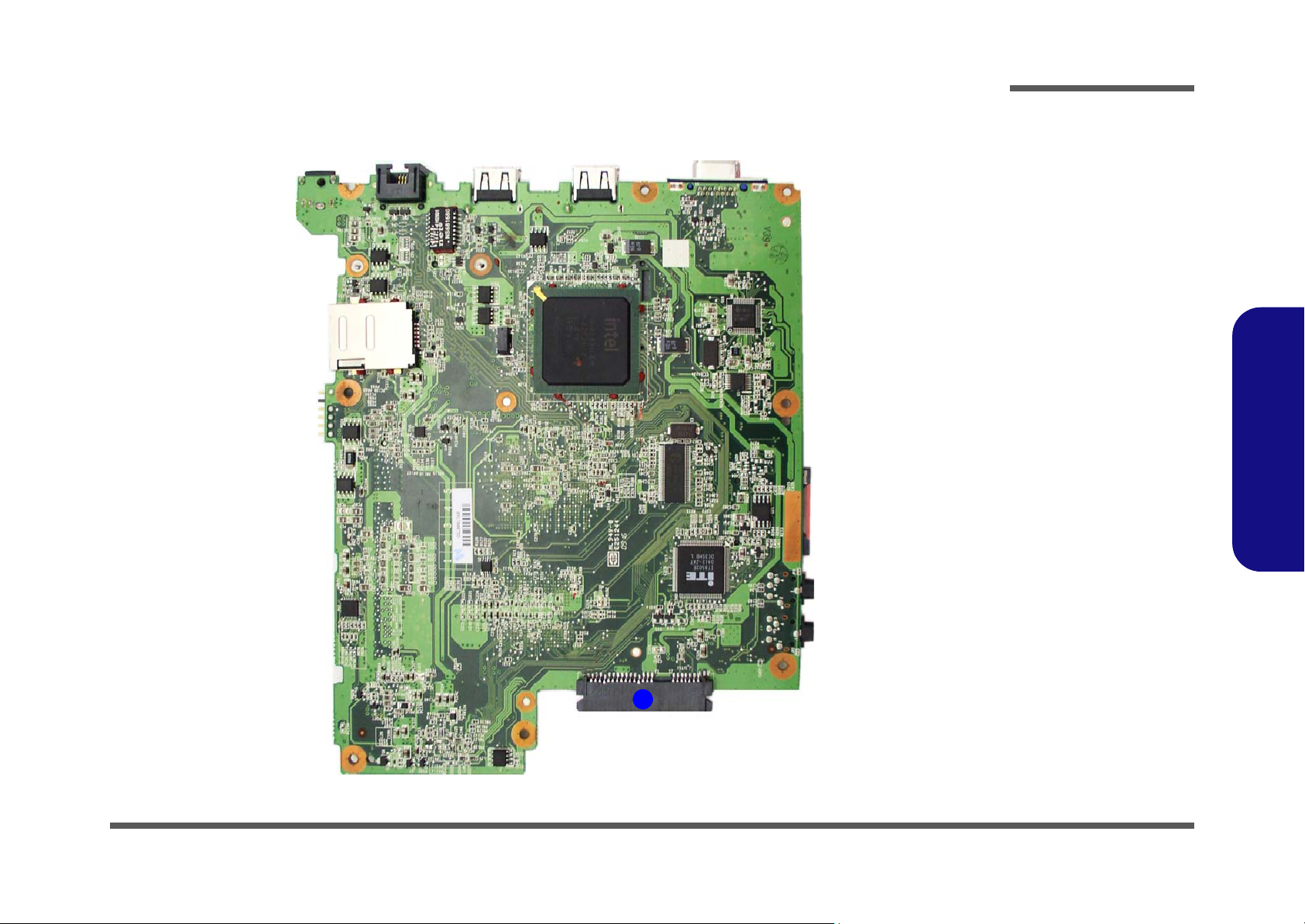
Mainboard Overview - Bottom (Connectors)
Figure 10
Mainboard Bottom
Connectors
1. HDD Connector
1
Introduction
1.Introduction
Mainboard Overview - Bottom (Connectors) 1 - 11
Page 24

Introduction
1.Introduction
1-12
Page 25

Chapter 2: Disassembly
Information
Warning
Overview
This chapter provides step-by-step instructions for disassembling the M815L/M816L series notebook’s parts and subsystems. When it comes to reassembly, reverse the procedures (unless otherwise indicated).
We suggest you completely review any procedure before you take the computer apart.
Disassembly
Procedures such as upgrading/replacing the RAM, optical device and hard disk are included in the User’s Manual but are
repeated here for your convenience.
To make the disassembly process easier each section may have a box in the page margin. Information contained under
the figure # will give a synopsis of the sequence of procedures involved in the disassembly procedure. A box with a
lists the relevant parts you will have after the disassembly process is complete. Note: The parts listed will be for the disassembly procedure listed ONLY, and not any previous disassembly step(s) required. Refer to the part list for the previous disassembly procedure. The amount of screws you should be left with will be listed here also.
A box with a will also provide any possible helpful information. A box with a contains warnings.
An example of these types of boxes are shown in the sidebar.
2.Disassembly
Overview 2 - 1
Page 26

Disassembly
2.Disassembly
NOTE: All disassembly procedures assume that the system is turned OFF, and disconnected from any power supply (the
battery is removed too).
Maintenance Tools
The following tools are recommended when working on the notebook PC:
• M3 Philips-head screwdriver
• M2.5 Philips-head screwdriver (magnetized)
• M2 Philips-head screwdriver
• Small flat-head screwdriver
• Pair of needle-nose pliers
• Anti-static wrist-strap
Connections
Connections within the computer are one of four types:
Locking collar sockets for ribbon connectors To release these connectors, use a small flat-head screwdriver to
gently pry the locking collar away from its base. When replacing the connection, make sure the connector is oriented in the
same way. The pin1 side is usually not indicated.
2 - 2 Overview
Pressure sockets for multi-wire connectors To release this connector type, grasp it at its head and gently
rock it from side to side as you pull it out. Do not pull on the
wires themselves. When replacing the connection, do not try to
force it. The socket only fits one way.
Pressure sockets for ribbon connectors To release these connectors, use a small pair of needle-nose pli-
ers to gently lift the connector away from its socket. When replacing the connection, make sure the connector is oriented in
the same way. The pin1 side is usually not indicated.
Board-to-board or multi-pin sockets To separate the boards, gently rock them from side to side as
you pull them apart. If the connection is very tight, use a small
flat-head screwdriver - use just enough force to start.
Page 27
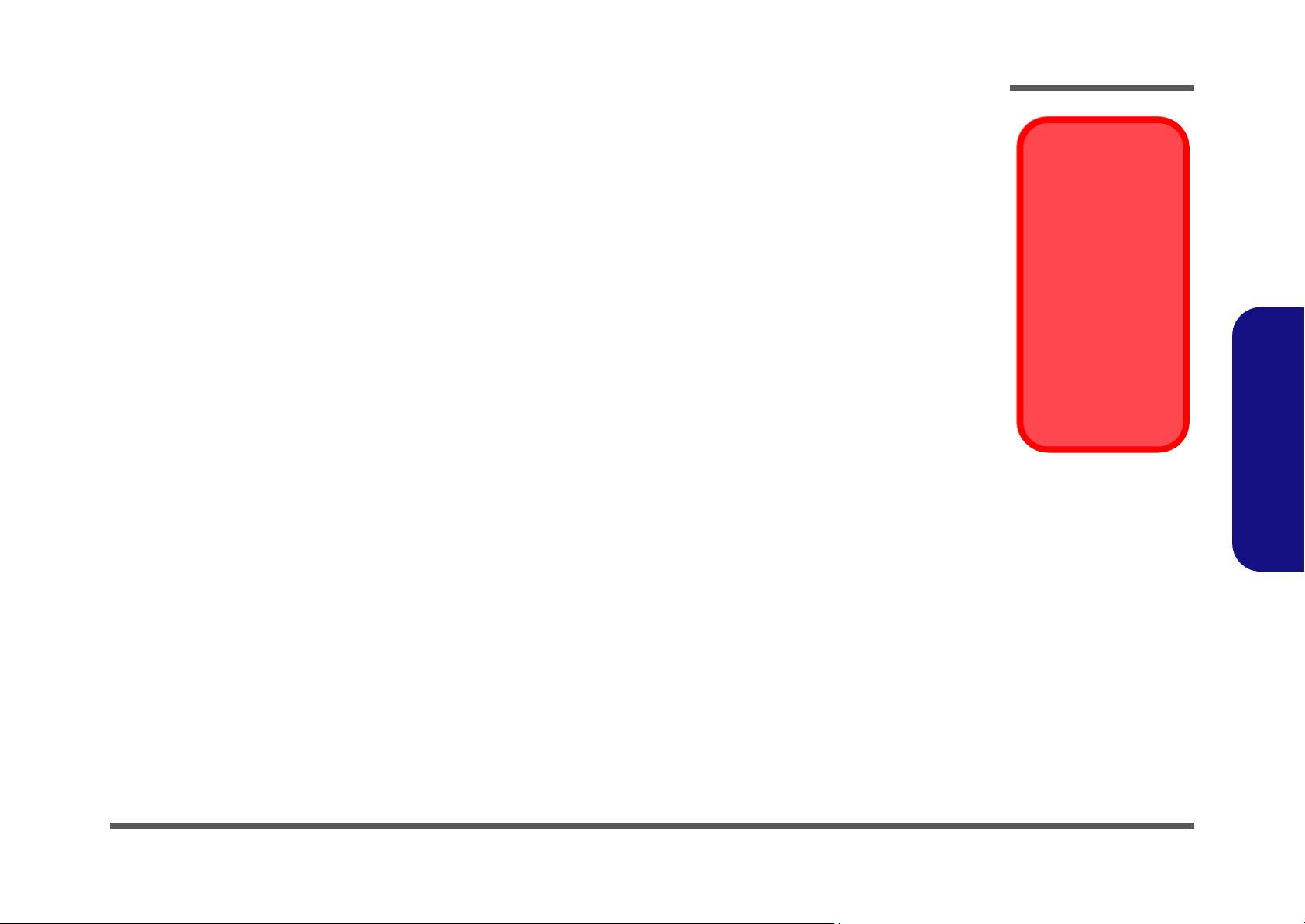
Maintenance Precautions
Power Safety
Warning
Before you undertake
any upgrade procedures, make sure that
you have turned off the
power, and disconnected all peripherals
and cables (including
telephone lines). It is
advisable to also remove your battery in
order to prevent accidentally turning the
machine on.
The following precautions are a reminder. To avoid personal injury or damage to the computer while performing a removal and/or replacement job, take the following precautions:
1. Don't drop it. Perform your repairs and/or upgrades on a stable surface. If the computer falls, the case and other
components could be damaged.
2. Don't overheat it. Note the proximity of any heating elements. Keep the computer out of direct sunlight.
3. Avoid interference. Note the proximity of any high capacity transformers, electric motors, and other strong mag-
netic fields. These can hinder proper performance and damage component s and/or data. You should also monitor
the position of magnetized tools (i.e. screwdrivers).
4. Keep it dry. This is an electrical appliance. If water or any other liquid gets into it, the computer could be badly
damaged.
5. Be careful with power. Avoid accidental shocks, discharges or explosions.
•Before removing or servicing any part from the computer, turn the computer off and detach any power supplies.
•When you want to unplug the power cord or any cable/wire, be sure to disconnect it by the plug head. Do no t pull on th e wir e.
6. Peripherals – Turn off and detach any peripherals.
7. Beware of static discharge. ICs, such as the CPU and main support chips, are vulnerable to static electricity.
Before handling any part in the computer, discharge any static electricity inside the computer. When handling a
printed circuit board, do not use gloves or other materials which allow static electricity buildup. We suggest that
you use an anti-static wrist strap instead.
8. Beware of corrosion. As you perform your job, avoid touching any connector leads. Even the cleanest hands produce oils which can attract corrosive elements.
9. Keep your work environment clean. Tobacco smoke, dust or other air-born particulate matter is often attracted
to charged surfaces, reducing performance.
10. Keep track of the components. When removing or replacing any part, be careful not to leave small part s, such as
screws, loose inside the computer.
Cleaning
Do not apply cleaner directly to the computer, use a soft clean cloth.
Do not use volatile (petroleum distillates) or abrasive cleaners on any part of the computer.
Disassembly
2.Disassembly
Overview 2 - 3
Page 28

Disassembly
Disassembly Steps
The following table lists the disassembly steps, and on which page to find the related information. PLEASE PERFORM
THE DISASSEMBLY STEPS IN THE ORDER INDICATED.
2.Disassembly
To remove the Battery:
1. Remove the battery page 2 - 5
To remove the HDD:
1. Remove the battery page 2 - 5
2. Remove the HDD page 2 - 6
To remove the Keyboard:
1. Remove the battery page 2 - 5
2. Remove the keyboard page 2 - 8
To remove the System Memory:
1. Remove the battery page 2 - 5
2. Remove the system memory page 2 - 9
To remove the Wireless LAN Module:
1. Remove the battery page 2 - 5
2. Remove the wireless LAN page 2 - 10
To remove the 3G Module:
1. Remove the battery page 2 - 5
2. Remove the 3G page 2 - 11
To remove the Bluetooth Module:
1. Remove the battery page 2 - 5
2. Remove the Bluetooth page 2 - 12
To remove the LCD:
1. Remove the battery page 2 - 5
2. Remove the HDD page 2 - 6
3. Remove the keyboard page 2 - 8
4. Remove the Bluetooth page 2 - 12
5. Remove the LCD page 2 - 13
2 - 4 Disassembly Steps
Page 29

3. Battery
12634
a.
3
b.
1
4
2
Figure 1
Battery Removal
a. Slide the latch and hold
in place.
b. Slide the battery in the di-
rection of the arrow.
Disassembly
Removing the Battery
1. Turn the computer off, and turn it over.
2. Slide the latch in the direction of the arrow.
3. Slide the latch in the direction of the arrow, and hold it in place.
4. Slide the battery in the direction of the arrow .
2.Disassembly
Removing the Battery 2 - 5
Page 30

Disassembly
Figure 2
HDD Assembly
Removal
a. Remove the screw.
b. Slide the HDD assembly
as directed.
c. Lift the HDD assembly
out of the computer.
3. HDD Assembly
•1 Screw
126
3
c.
HDD System Warning
New HDD’s are blank. Before you begin make sure:
You have backed up any data you want to keep from your old HDD.
You have all the CD-ROMs and FDDs required to install your operating system and programs.
If you have access to the internet, download the latest application and hardware driver updates for the operating system you plan
to install. Copy these to a removable medium.
1
2
3
a. b.
Removing the Hard Disk Drive
The hard disk drive can be taken out to accommodate other 2.5" serial (SATA) hard disk drives with a height of 9.5mm
(h). Follow your operating system’s installation instructions, and install all necessary drivers and utilities (as outlined in
Chapter 4 of the User’s Manual) when setting up a new hard disk.
Hard Disk Upgrade Process
1. Turn off the computer, remove the battery (page 2 - 5).
2. Locate the hard disk bay cover and remove screw .
3. Slide the hard disk assembly in the direction of the arrow .
4. Carefully lift the hard disk assembly up out of the bay
2.Disassembly
2 - 6 Removing the Hard Disk Drive
Page 31

54576
8
6
5
4
7
d.
8
8. HDD
•4 Screws
Figure 3
HDD Assembly
Removal (cont’d.)
d. Remove the screws and-
separate the cover and
HDD.
5. Remove screws - from the hard disk assembly.
6. Separate the hard disk
7. Insert the new hard disk into the case and pay careful attention to the disk’s orientation in the case.
8. Secure the disk with the four screws and then reinsert the hard disk assembly into the computer’s hard disk bay.
9. Replace the hard disk bay screw.
from the case.
Disassembly
2.Disassembly
Removing the Hard Disk Drive 2 - 7
Page 32

Disassembly
4
5
6
Figure 4
Keyboard Removal
a. Press the three latches
to release the keyboard.
b. Lift the keyboard up and
disconnect the cable
from the locking collar.
c. Remove the keyboard.
Re-Inserting the Key-
board
When re-inserting the
keyboard firstly align
the three keyboard
tabs at the bottom of
the keyboard with the
slots in the case.
a.
c.
b.
5
6
4
4
321
4. Keyboard
Removing the Keyboard
1. Turn off the computer, and remove the battery (page 2 - 5).
2. Press the three keyboard latches at the top of the keyboard to elevate the keyboard from its normal position (you
may need to use a small screwdriver to do this).
3. Carefully lift the keyboard up, being careful not to bend the keyboard ribbon cable (Figure 4b).
4. Disconnect the keyboard ribbon cable from the locking collar socket .
2.Disassembly
2 - 8 Removing the Keyboard
Page 33
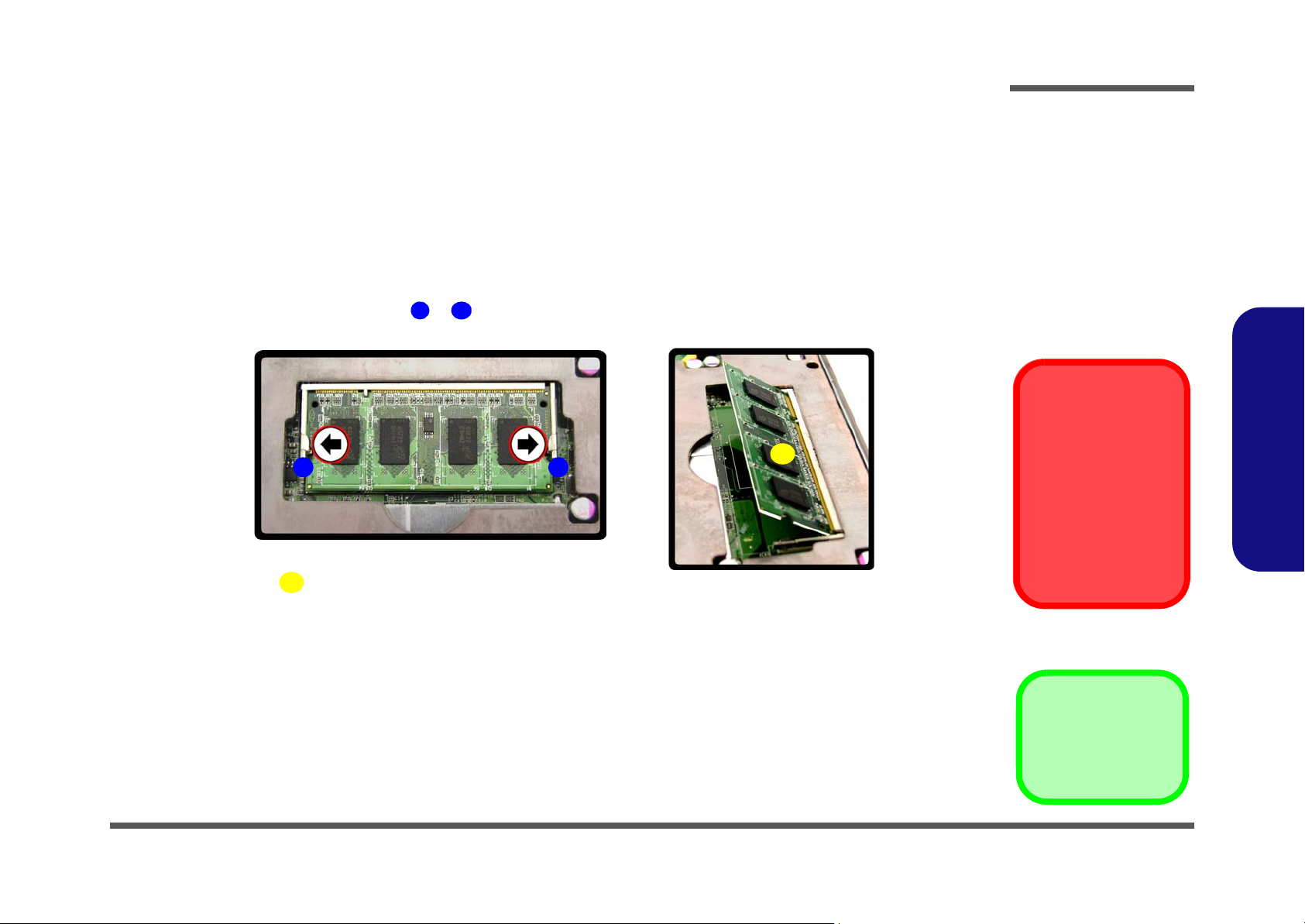
Removing the System Memory (RAM)
Figure 5
RAM Module
Removal
a. Pull the release
latch(es).
b. Remove the mod-
ule(s).
Contact Warning
Be careful not to touch
the metal pins on the
module’s connecting
edge. Even the cleanest hands have oils
which can attract particles, and degrade the
module’s performance.
1
2
b.
3
1 2
a.
3. RAM Module
3
The computer has one memory sockets for 200 pin Small Outline Dual In-line Memory Modules (SO-DIMM) supporting
DDR2 533MHz. The main memory can be expanded up to 2GB. The SO-DIMM modules supported are 1024MB, and
2048MB and DDRII Modules. The total memory size is automatically detected by the POST routine once you turn on
your computer.
Memory Upgrade Process
1. Turn off the computer, remove the battery (page 2 - 5) and keyboard (page 2 - 8).
2. Gently pull the two release latches ( & ) on the sides of the memory socket in the direction indicated by the
3. The RAM module will pop-up (Figure 5b), and you can then remove it.
4. Insert a new module holding it at about a 30° angle and fit the connectors firmly into the memory slot.
5. The module’s pin alignment will allow it to only fit one way. Make sure the module is seated as far into the slot as it
6. Press the module in and down towards the mainboard until the slot levers click into place to secure the module.
7. Secure the keyboard, replace the battery and restart the computer to allow the system to detect the hard disk
8. Restart the computer to allow the BIOS to register the new memory configuration as it starts up.
arrows (Figure 5a).
will go. DO NOT FORCE the module; it should fit without much pressure.
drive.
Disassembly
2.Disassembly
Removing the System Memory (RAM) 2 - 9
Page 34

Disassembly
Figure 6
Wireless LAN
Module Removal
a. Disconnect the cable
and remove the screw.
b. The WLAN module will
pop up to allow you to remove it.
Note: Make sure you
reconnect the antenna
cable to “1” + “2”
socket (Figure a).
1
2
3
4
4
b.
a.
2
3
4
1
4. WLAN Module
•1 Screw
Removing the Wireless LAN Module
1. Turn off the computer, remove the battery (page 2 - 5) and the keyboard (page 2 - 8).
2. Carefully disconnect cables - , then remove screw from the module socket.
3. The Wireless LAN module will pop-up.
4. Lift the Wireless LAN module up and off the computer.
2.Disassembly
2 - 10 Removing the Wireless LAN Module
Page 35

Removing the 3G Module
Figure 7
3G Module Removal
a. Disconnect the cable and
remove the screw.
b. The 3G module will pop up.
c. Lift the 3G module up off
the socket.
1
2
344
a.
b.
1
2
4
c.
4
3
4
4. 3G Module
•1 Screw
1. Turn off the computer, remove the battery (page 2 - 5) and the keyboard (page 2 - 8).
2. Carefully disconnect cables - , then remove screw from the module socket.
3. The 3G module will pop-up.
4. Lift the 3G module
(Figure 8c) up and off the computer.
Disassembly
2.Disassembly
Removing the 3G Module 2 - 11
Page 36

Disassembly
Figure 8
Bluetooth Module
Removal
a. Remove the rubber and
screws from the bottom
case.
b. Turn the computer over,
remove the screws and
disconnect the cables.
c. Lift the top case off the
computer.
d. Remove the screw and dis-
connect the connector.
e. Lift the Bluetooth module
up off the computer.
1
4
5
1112141516
17
18
a.
b.
8
c.
d.
9
1
3
4
5
2
6 7
10
11
12
13
14
15
16
e.
18
17
15.Top case
18.Bluetooth Module
•12 Screws
Removing the Bluetooth Module
1. Turn off the computer, remove the battery (page 2 - 5) and the keyboard (page 2 - 8).
2. Remove any rubber covers, and screws - (Figure 8a) from the bottom case.
3. Turn the computer over , remove screws - from the top case and carefully disconnect cables - from the
mainboard (Figure 8b).
4. Carefully lift the top case
5. Remove the screw and disconnect the connector from the module.
6. Lift the Bluetooth module
(Figure 8c) up and off the computer.
(Figure 8e) up and off the computer.
2.Disassembly
2 - 12 Removing the Bluetooth Module
Page 37

Removing the LCD
Figure 9
LCD Removal
a. Unsnap the LCD front pan-
el module from the back.
b. Lift the front panel off the
computer.
c. Remove the tape and dis-
connect the connector.
d. Lift the LCD panel up and
off the computer.
145
6
7
8
a.
b.
c.
1
3
4
6
2
7
8
5
d.
6
5. LCD Front Panel
8. LCD
1. Turn off the computer, remove the battery (page 2 - 5), HDD (page 2 - 6), keyboard (page 2 - 8) and bluetooth
module (page 2 - 12).
2. Run your finger around the middle of the frame - to carefully unsnap the LCD front panel module from
the back.
3. Remove the tape and disconnect the connector from the back of the panel.
4. Carefully lift the LCD panel
(Figure 9c) up and off the computer.
Disassembly
2.Disassembly
Removing the LCD 2 - 13
Page 38
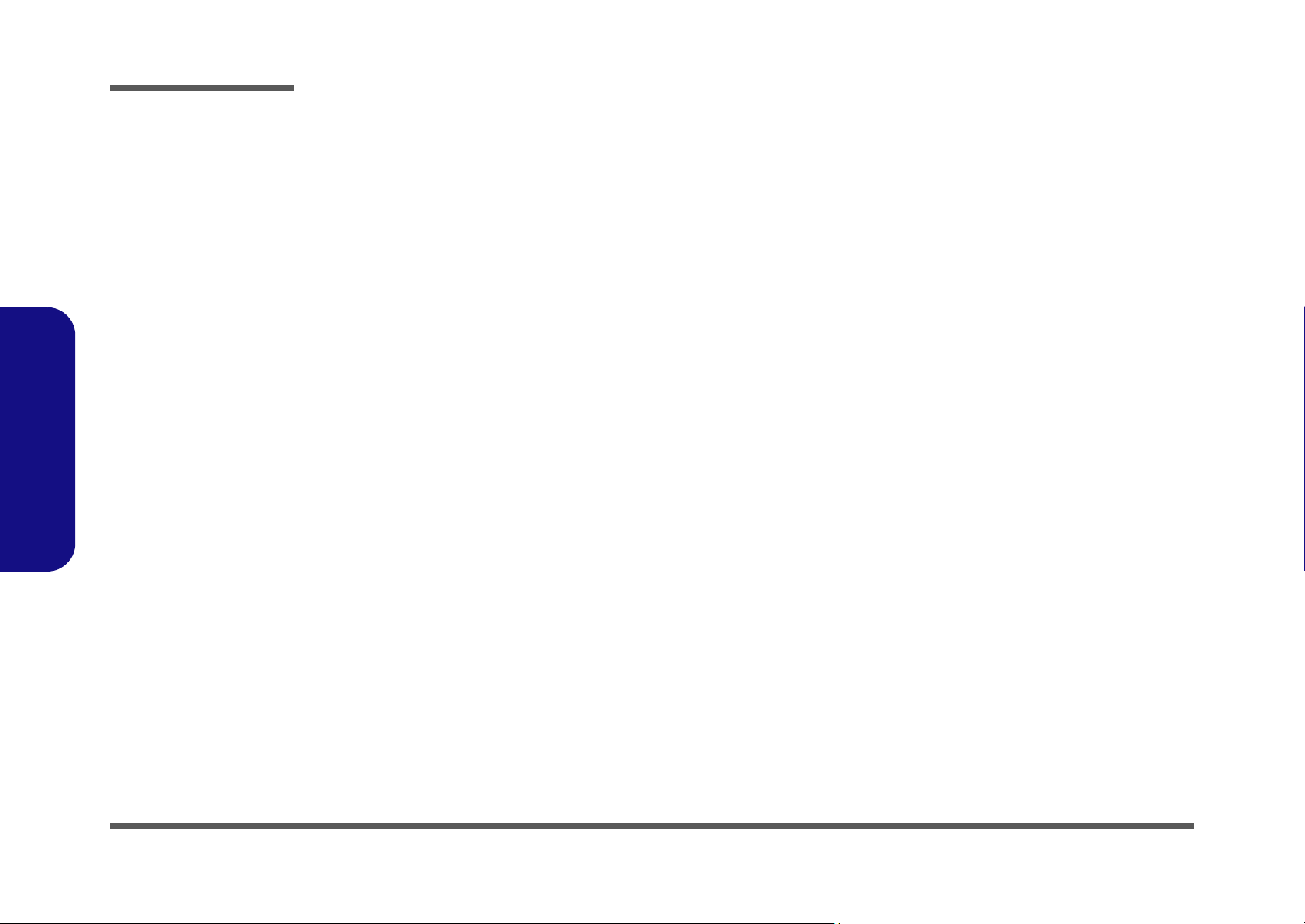
Disassembly
2.Disassembly
2-14
Page 39

Appendix A: Part Lists
This appendix breaks down the M815L/M816L series notebook’s construction into a series of illustrations. The compo-
nent part numbers are indicated in the tables opposite the drawings.
Note: This section indicates the manufacturer’s part numbers. Your organization may use a different system, so be sure
to cross-check any relevant documentation.
Note: Some assemblies may have parts in common (especially screws). However, the part lists DO NOT indicate the
total number of duplicated parts used.
Part Lists
Note: Be sure to check any update notices. The parts shown in these illustrations are appropriate for the system at the
time of publication. Over the product life, some parts may be improved or re-configured, resulting in new part numbers.
A.Part Lists
A-1
Page 40

Part Lists
Table A- 1
Part List Illustration
A.Part Lists
Part List Illustration Location
The following table indicates where to find the appropriate part list illustration.
Location
Parts
Bottom page A - 3
LCD page A - 4
A - 2 Part List Illustration Location
Page 41

Bottom
無鉛
無鉛
無鉛
無鉛
無鉛
增加一 無鉛
無鉛
無鉛
(今皓) 無鉛
無鉛
無鉛
黑色 無鉛
無鉛
展達 無鉛
無鉛
藍天7 互億 無鉛
海華 變更 無鉛
無鉛
無鉛
無鉛
無鉛
無鉛
無鉛
無鉛
無鉛
無鉛
無鉛
無鉛
無鉛
無鉛
無鉛
非耐落 無鉛
無鉛
無鉛
無鉛
無鉛
無鉛
導電布 無鉛
無鉛
無鉛
Figure A - 1
Bottom
Part Lists
A.Part Lists
Bottom A - 3
Page 42

Part Lists
Ω 無鉛
無鉛
無鉛
無鉛
無鉛
無鉛
無鉛
無鉛
無鉛
非耐落 無鉛
無鉛
藍色 精乘 無鉛
奈米膠布 無鉛
無鉛
無鉛
黃色 精乘 無鉛
無鉛
無鉛
無鉛
綠色 精乘 無鉛
透明 精乘 無鉛
精乘 無鉛
中性LOGO電鑄薄膜鍍亮鉻(字體連結) 無鉛
無鉛
無鉛
無鉛
無鉛
無鉛
Figure A - 2
LCD
A.Part Lists
LCD
A - 4 LCD
Page 43
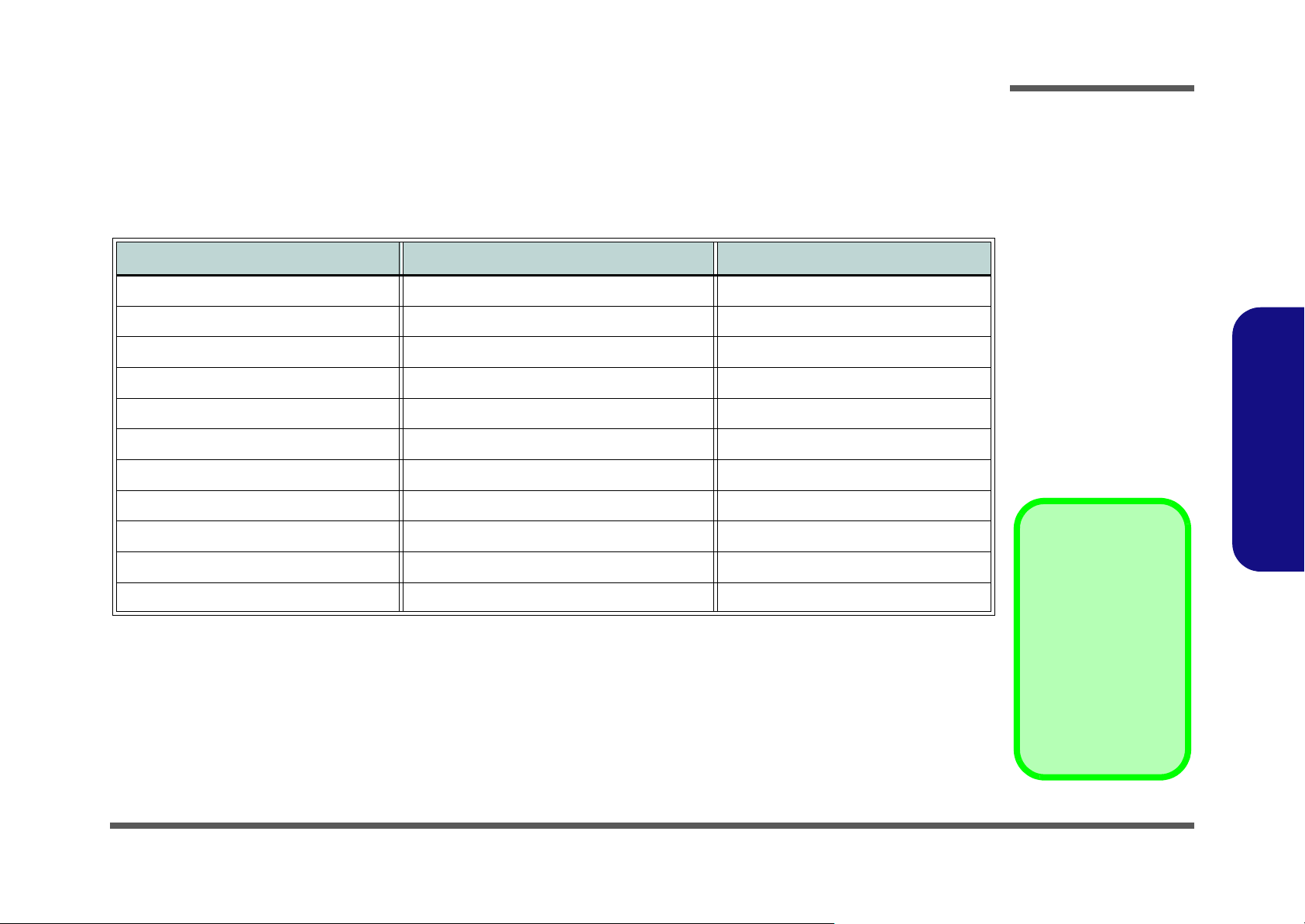
Appendix B: Schematic Diagrams
Table B - 1
Schematic
Diagrams
Version Note
The schematic diagrams in this chapter
are based upon version 6-7P-M8103-003.
If your mainboard (or
other boards) are a later version, please
check with the Service
Center for updated diagrams (if required).
This appendix has circuit diagrams of the M815L/M816L notebook’s PCB’s. The following table indicates where to find
the appropriate schematic diagram.
Diagram - Page Diagram - Page Diagram - Page
System Block Diagram - Page B - 2 Clock Generator - Page B - 13 KBC-ITE IT8502E - Page B - 24
Schematic Diagrams
Diamondville SC 1/2 - Page B - 3 ICH7-M 1/4, SATA - Page B - 14 AC-In, Charger - Page B - 25
Diamondville SC 2/2 - Page B - 4 ICH7-M 2/4, PCI, USB, SPI - Page B - 15 3VS, 5VS, Power SW - Page B - 26
945GSE 1/5, Host - Page B - 5 ICH7-M 3/4 - Page B - 16 VDD3, VDD5, 3V, 5V - Page B - 27
945GSE 2/5 - Page B - 6 ICH7-M 4/4 - Page B - 17 Power 1.8V/0.9V - Page B - 28
945GSE 3/5, DDR - Page B - 7 USB Port, CCD, BT, LID SW - Page B - 18 Power 1.5VS/1.05VS, 2.5VS - Page B - 29
945GSE 4/5 - Page B - 8 Mini Card, WLAN, 3G Card - Page B - 19 VCORE - Page B - 30
945GSE 5/5 - Page B - 9 LED, Fan, TP - Page B - 20 Power Button Board - Page B - 31
DDRII SO-DIMM - 0 - Page B - 10 Card Reader JMC261 - Page B - 21 Power Button Board for M815 - Page B - 32
CRT - Page B - 11 LAN - Page B - 22
Panel, Inverter - Page B - 12 Audio Codec ALC269 - Page B - 23
B.Schematic Diagrams
B-1
Page 44

Schematic Diagrams
Sheet 1 of 31
System Block
Diagram
ICH7-M
PROCESSOR
C LEVO M81 0L System Block Diagram
BG A 437 pin
652 BGA
Intel
Diamondville
SOUTH BRIDGE
FSB
I nte l 94 5 G SE
998 FCBGA
NORTH BRIDGE
AZALIA LINK
1.8V,0.9VS(VTT_MEM)
DDRII
SLG8SP510T
Colck Gen erat or
1.05VS,1.5VS
Azalia Code c
INT SPK L
Memory Termination
SO-DIMM0
533 MHz
400 / 533 MHz
SOCKET
7IN1
LAN+CARD READER
PCIE
USB2.0
480 Mbps
33 MHz
EC
ITE 85 0 2 E
32.768 KHz
LPC
THERMAL
SENSOR
SMART
BATTERY
TOUCH PAD
SMART
FAN
EMC1402
EC SMBUS
INT. K/B
INT MIC
9*9*1 .6mm
14*14* 1. 6m m
AC-IN,CHARGER
32.768KHz
14.318 MHz
SATA I/II 3.0Gb/s
100 MHz
48pins QFN
128pins LQFP
RealTek
ALC269
HP
OUT
SHEET22
MIC
IN
3VS , 5VS
VDD3,VDD5,3.3V,5V
SPI
CLICK BOARD
LCD CONNECT OR,
IVERTER
RJ-45
JMC261
25
MHz
SYSTEM SMBUS
DMI
X2
3G
Mini PCIE
(USB3)
Mini Card
WLAN
(USB4)
INT SPK R
VCORE
CCD
(USB7)
<12"
<12"
1"~16"
<8"
0.5"~11"
0.1"~13
24 MHz
0.5"~5.5"
<=8"
27mm*27mm*2.4mm
31mm*31mm*2.28mm
17.1mm*8.1mm*1.2mm
TSSOP 64P IN
22mm*22mm
Bluetooth
(USB5)USB0 USB1
SATA HDD
CRT OUT
System Block Diagram
B.Schematic Diagrams
B - 2 System Block Diagram
Page 45

Diamondville SC 1/2
Sheet 2 of 31
Diamondville SC
1/2
1.05V S
1.05VS 1.05VS
1. 0 5 V S
1. 0 5 V S
1.05VS
1. 05 V S
VD D 3
V_TH ERM
3.3V
VD D 3
V_THERM
1.05VS
1. 0 5 V S
H_REQ#[4:0]4
H_ADSTB#04
H_A#[31:3]4
H_A#[31:3]4
H_D#[63:0]4
H_D ST BN #04
H_D#[63:0]4
H_D INV #04
H_D ST BP#04
H_D ST BN #14
H_D ST BP#14
H_D INV #14
PM_TH RMTRIP # 5,13
CP U_BS E L04
CP U_BS E L14
CP U_BS E L24
H_T R DY # 4
H_BP RI# 4
H_DEFER# 4
H_R S# 2 4
H_R S# 0 4
H_CPURST# 4
H_R S# 1 4
H_H IT# 4
H_LOCK# 4
H_BR 0 # 4
H_DRDY# 4
H_H ITM# 4
H_D BSY # 4
H_BNR# 4
H_AD S# 4
H_DSTBP#2 4
H _D#[63:0] 4
H _D#[63:0] 4
H _ DS TB N# 2 4
H_DINV#2 4
H_DINV#3 4
H _ DS TB N# 3 4
H_DSTBP#3 4
CLK_CPU_BCLK 12
CLK_CPU_BCLK# 12
1.05VS 3,4,6,7,12, 13,16,28
3.3V 11,14, 15,16,17,18,20, 26,27,28
VDD 3 13,17, 18,19,23,24,25, 26
H_AD ST B#14
H_F ER R #13
H_A20M#13
H_IG NN E #13
H_STPC L K#13
H_N MI13
H_IN TR13
H_SM I#13
H_IN IT# 13
P M_SY SRST# 15
H_DPRSTP# 13,29
H_DPSLP# 13
H_DPWR# 4
H_CPUSLP# 4,13
H_PWRGD 13
SMC_CPU_THERM 23
SMD_CPU_THERM 23
TH ERM _ ALER T# 23
H_D # 36
H_D # 32
H_D # 62
H _D#31
H _D#16
H _D#15
H_D # 41
H_D # 56
H _D#21
H _D#17 H_D # 49
H _D#29
H_D # 39
H_GTLREF
H_D # 47
H_D # 34
H_D # 53
H _D#27
H_D#3
H_D # 37
H _D#26
H _D#22
H_D#8
H_D#5
H _D#30
H_D # 46
H _D#28
H_D#1 H_D # 33
H_D # 60
H_D # 59
H _D#11
H_D#7
H_D#4
H_D # 50H _D#18
H_D#6
H _D#19
H _D#13 H_D # 45
H_D # 43
H _D#24
H_D # 44
H_D # 54
AC L KPH
H _D#25
H _D#12
H_D # 42
H_D # 61
H_D # 48
H _D#23
H _D#10
H_D#0
H_D # 38
H_D # 57
H_D # 55
H_D # 51
H _D#20
H _D#14
H_D # 35
H_D # 63
H_D # 52
H_D#9
H_D#2
H_D # 40
H_D # 58
Z0202
H_B PM4 #
H_R EQ #1
H_A#10
Z0215
H_A#22
H_R EQ #2
H_T R ST#
H_T D O
H_A20M#
H_A#27
H_A#15
H_A#21
H_A#11
H_B PM1 #
H_R EQ #3
H_A#13
H_A # 4
H_IE RR #
H_A#14
H_A#16
H_T M S
H_T C K
H_A#30
H_A#28
H_A#18
H_A#17
H_A # 9
H_A # 7
H_A # 5
H_A # 3
H_T H ER MD C
H_A#19
H_A#12
H_A#34
H
_A#32
H_STPCLK#
H_A#23
H_A # 8
H_T D I
H_A#33
H_SMI#
H_REQ#4
H_B PM0 #
H_IGNNE#
H_A#31
Z0201
Z0216
H_NMI
H_A#26
H_A#35
H_B R1 #
H_B PM5 #H_A#24
H_R EQ #0
H_A # 6
H_INTR
H_A#29
H_A#20
H_T H ER MD A
H_A#25
H_IGNNE#
H_A#32
H_A#34
H_A#33
H_A#35
H_DP#0
H_DP#1
DCLKPH
H_M CE RR
H_ED M
H_EXTG BR EF
H_F O R CEP R#
H_H FP L L
H_R SP#
H_STPCLK#
H_SMI#
H_PWRGD
H_PW RG D
H_D PSL P#
H_D PW R #
H_D PRS T P#
CO MP 0
CO MP 1
CO MP 2
CO MP 3
H_D P# 2
H_D P# 3
H_C PU_ C MR EF
H_CORE_DET
H _E XTG BR EF
H_D PW R #
H_THERMDC
Z0213
Z0214H_THERMDA
H_CPU_CMREF
H_PROCHOT#
H_BPM5#
H_TMS
H_TCK
H_TRST#
H_TDI
H_PR O CH OT #
H_NMI
H_A20M#
H_D PRS TP #
H_IN TR
H_D PSL P#
H_B PM3 #
R134 27.4_1%_04
R146 56_04
R 162 * 1K _04
C 287 1U_6.3V_04
C13
0.1U_10V _X7R _04
R 155 * 1K _04
R 131 22_04
RN6
*8P4RX1K_04
1
2
3
4 5
6
7
8
R 123 1K_1%_04
R 124 2K_1%_04
C239
10U _6.3V_06
RN1
8P4RX1K _04
1
2
3
4 5
6
7
8
C 246
*0.1U_16V_04
C 241 0.1U_10V_X7R _04
DA TA GR P 3
DA TA GR P 0 DA TA GR P 1
MISC
DA TA GR P 2
U3B
IN T EL AT OM
Y11
W10
Y12
AA14
AA11
W12
AA16
Y10
Y9
Y13
W15
AA13
Y16
W13
AA 9
W9
Y14
Y15
W16
AA 5
Y8
W3
U1
W7
W6
Y7
AA 6
Y3
W2
V3
U2
T3
AA 8
V2
W4
Y4
Y5
Y6
A7
T17
R6
J6
H5
G5
T1
T2
F20
F21
R18
R17
U4
V17
N18
B7
C2
G2
F1
D3
B4
E1
A5
C3
A6
F2
C6
B6
B3
C4
C7
D2
E2
F3
C5
R3
R2
P1
N1
M2
P2
J3
N3
G3
H2
N2
L2
M3
J2
H1
J1
K2
K3
L1
V9
R4
M4
D4
A13
U5
V5
M6
N15
N6
P17
T6
D[0]#
D[1]#
D[2]#
D[3]#
D[4]#
D[5]#
D[6]#
D[7]#
D[8]#
D[9]#
D[10]#
D[11]#
D[12]#
D[13]#
D[14]#
D[15]#
DSTBN[0]#
D ST BP[0]#
DINV[0]#
D[16]#
D[17]#
D[18]#
D[19]#
D[20]#
D[21]#
D[22]#
D[23]#
D[24]#
D[25]#
D[26]#
D[27]#
D[28]#
D[29]#
D[30]#
D[31]#
DSTBN[1]#
D ST BP[1]#
DINV[1]#
GTLREF
BIN IT#
ED M
BSE L[ 0]
BSE L[ 1]
BSE L[ 2]
COMP[0]
COMP[1]
COMP[2]
COMP[3]
DPR STP#
D PSL P#
DPW R#
PWR GOOD
SLP#
CM RE F [1 ]
D[48]#
D[49]#
D[50]#
D[51]#
D[52]#
D[53]#
D[54]#
D[55]#
D[56]#
D[57]#
D[58]#
D[59]#
D[60]#
D[61]#
D[62]#
D[63]#
DSTBN [3 ]#
D ST BP[3]#
DIN V [3 ]#
D[32]#
D[33]#
D[34]#
D[35]#
D[36]#
D[37]#
D[38]#
D[39]#
D[40]#
D[41]#
D[42]#
D[43]#
D[44]#
D[45]#
D[46]#
D[47]#
DSTBN [2 ]#
D ST BP[2]#
DIN V [2 ]#
DP#0
DP#1
DP#2
DP#3
CO RE _ D ET
AC L KPH
D CL KPH
EXTBG REF
FO RC EPR #
HFPLL
MCERR#
R SP#
NC
AD D R GR OU P 0
CONTROL
XD P/ IT P S IG N AL S
TH ER MH CLK
AD D R GR OU P 1
U3A
IN T EL AT O M
P21
H20
N20
R20
J19
N19
G20
M19
H21
L20
M20
K19
J20
K20
N21
J21
G19
P20
R19
C19
F19
E21
A16
D19
C14
C18
C20
E20
D20
B18
C15
B16
B17
C16
B19
U18
T16
J4
R16
T15
R15
U17
D6
G6
H6
K4
K5
M15
L16
C21
C1
A3
V11
V12
G17
E4
E5
H17
K17
J18
H15
J15
K18
J16
M1 7
N16
M1 6
L17
K16
V15
AA17
V20
D15
W18
Y17
U20
W19
F16
V16
W20
T20
T21
T19
Y18
V19
Y19
U21
L21
D17
M18
A17
B14
B15
A14
A[ 3]#
A[ 4]#
A[ 5]#
A[ 6]#
A[ 7]#
A[ 8]#
A[ 9]#
A[ 10]#
A[ 11]#
A[ 12]#
A[ 13]#
A[ 14]#
A[ 15]#
AD ST B[0]#
REQ[0]#
REQ[1]#
REQ[2]#
REQ[3]#
REQ[4]#
A[ 17]#
A[ 18]#
A[ 19]#
A[ 20]#
A[ 21]#
A[ 22]#
A[ 23]#
A[ 24]#
A[ 25]#
A[ 26]#
A[ 27]#
A[ 28]#
A[ 29]#
A[ 30]#
A[ 31]#
AD ST B[1]#
A20M#
FE RR #
IG NN E#
STPC L K#
LINT0
LINT1
SM I#
NC1
NC2
NC3
NC4
NC5
NC6
NC7
RS VD3
RS VD2
RS VD1
BCLK[0]
BCLK[1]
PR O CH OT
TH E R M D A
TH ERMD C
THER M TRIP#
BPM[0]#
BPM[1]#
BPM[2]#
BPM[3]#
PRDY#
PR EQ#
TC K
TDI
TD O
TM S
TRS T#
BR 1#
HI T#
HITM#
R ESE T#
RS[0]#
RS[1]#
RS[2]#
TRDY#
IER R#
INI T#
LOCK#
BR 0#
DEF ER#
DRDY#
DB SY#
ADS#
BN R#
BP RI#
A[ 16]#
AP 0
AP 1
A[ 32]#
A[ 33]#
A[ 34]#
A[ 35]#
R158 *0_04
R23 54.9_1% _04
R18 1K_1%_04
R34 54.9_1% _04
RN2
8P4RX56_04
1
2
3
4 5
6
7
8
R 127 4.7K_04
R 1 2 2 * 1 0K _0 4
C17
*1U _6.3V _04
R 125 10K_04
RN8
*8P 4R X1K_04
1
2
3
4 5
6
7
8
C245
1000p_50V _04
U2
W83L771AW G
1
2
3
4
5
6
7
8
VDD
D+
D-
TH E R M
GND
ALERT
SD AT A
SCLK
R 128 4.7K_04
R 121 * 0_04
R 120 * 10m il_short
R164 *1K_1%_04
R168 1K_1% _04
R166 *1K_1%_04
R 167
330_04
R144 56_04
R 151 1K_1%_04
R137
56_04
R15
2K_1%_04
R 118 * 20m il_short
R 147 2K_1%_04
R143 * 1K _04
R30 27.4_1% _04
P M _T HR MT R IP # s ho ul d con ne c t to
I C H7 a nd GM CH wi th o ut T -i n g
Layout note:
F ROM IMV P6
Voltage
C O MP 0, C O MP 2: 0. 5" Ma x, Z o =2 7. 4 O hm s
C O MP 1, C O MP 3: 0. 5" Ma x, Z o =5 5 O hm s
B e st e st i ma te is 1 8 m il s w id e t ra ce f o r ou t er l a ye rs a n d 14
m i ls w id e t ra c e if on i nt e rn al la ye rs .
translation
La yout no te:
Zo=60 Ohm
Zo=55 Ohm
Zo=55 Ohm
Close to Thermal IC
Layout Note:
Layout Note:
Route H_THERMDA and
H_THERMDC on same layer.
10 mil trace on 10 mil
spacing.
Thermal IC
Within 2.0" of the CPU
Layout Note:
6-02-01402-LD0
6-02-83771-LL0
Layout Note:
H_GTLREF
0.5" max, Zo= 55 Ohms
EMC1402
Schematic Diagrams
B.Schematic Diagrams
Diamondville SC 1/2 B - 3
Page 46
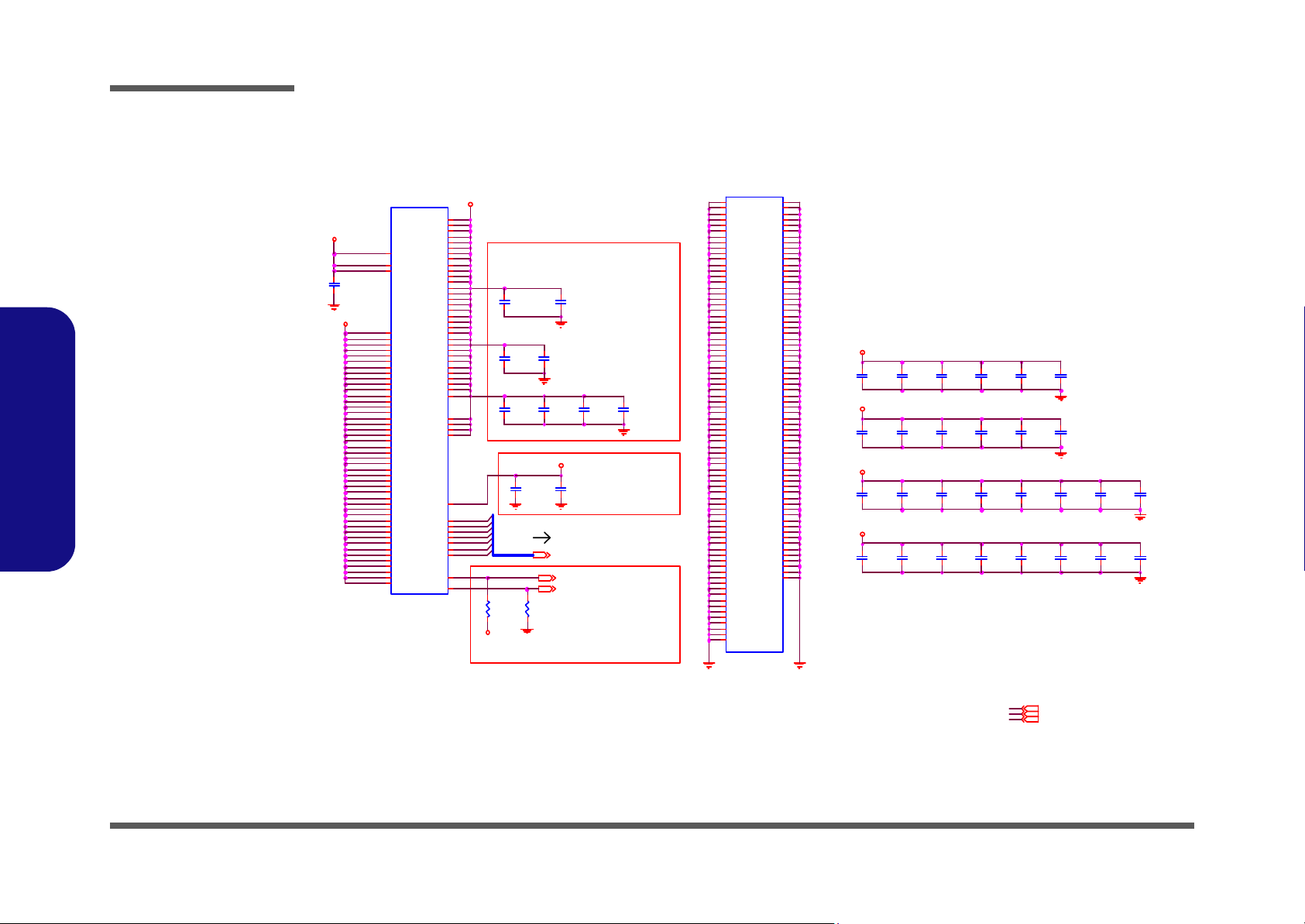
Schematic Diagrams
VCOR E
1. 05 V S
VCO RE
VCOR E
VCORE
1.05VS
VCOR E
VCOR E
1. 5VS
H_ VI D [ 6: 0] 29
VCCSEN SE 29
VSSSENSE 29
1.05VS 2,4,6,7 ,12,13,16,28
1.5VS 5,6,7 ,1 4, 16,1 8 ,2 8
VCORE 29
VCCSENSE
VSSSENSE
H_V ID 1
H_V ID 4
H_V ID 3
H_V ID 2
H_VID6 H_VID[6:0]
H_V ID 5
H_V ID 0
C230
*10U_6.3V_06
C231
*10U_6.3V_06
C226
*10U_6.3V_06
C236
10 U_ 6. 3V _ 06
C225
*1 0U _6 .3 V _0 6
C243
10U_6.3V_06
C234
*1 0U _6 .3 V _0 6
C233
*10U_6.3V_06
C304
0.1U_10V_X7R_04
U3C
IN TEL A TOM
A10
A11
A12
B10
B11
B12
C10
C11
C12
D10
D11
D12
E10
E11
E12
F10
F11
F12
G1 0
G1 1
G1 2
H10
H11
H12
J10
J11
J12
K10
K11
K12
L1 0
L1 1
L1 2
M1 0
M1 1
M1 2
N10
N11
N12
P10
P11
P12
R10
R11
R12
D9
E9
F8
F9
G8
G14
H8
H14
J8
J14
K8
K14
L8
L14
M8
M14
N8
N14
P8
P14
R8
R14
T8
T14
U8
U9
U10
U11
U12
U13
F14
F13
E14
E13
D7
F15
D16
E18
G15
G16
E17
G18
C13
D13
C9
U14
V10
A9
B9
VCCP1
VCCP2
VCCP3
VCCP4
VCCP5
VCCP6
VCCP7
VCCP8
VCCP9
VCCP10
VCCP11
VCCP12
VCCP13
VCCP14
VCCP15
VCCP16
VCCP17
VCCP18
VCCP19
VCCP20
VCCP21
VCCP22
VCCP23
VCCP24
VCCP25
VCCP26
VCCP27
VCCP28
VCCP29
VCCP30
VCCP31
VCCP32
VCCP33
VCCP34
VCCP35
VCCP36
VCCP37
VCCP38
VCCP39
VCCP40
VCCP41
VCCP42
VCCP43
VCCP44
VCCP45
VTT2
VTT3
VTT4
VTT5
VTT6
VTT7
VTT8
VTT9
VTT1 0
VTT1 1
VTT1 2
VTT1 3
VTT1 4
VTT1 5
VTT1 6
VTT1 7
VTT1 8
VTT1 9
VTT2 0
VTT2 1
VTT2 2
VTT2 3
VTT2 4
VTT2 5
VTT2 6
VTT2 7
VTT2 8
VTT2 9
VTT3 0
VTT3 1
VCCPC 64
VCCPC 63
VCCPC 62
VCCPC 61
VCCA
VID[ 0]
VID[ 1]
VID[ 2]
VID[ 3]
VID[ 4]
VID[ 5]
VID[ 6]
VCCSENSE
VSSSENSE
VTT1
VTT3 2
VCCF
VCCQ1
VCCQ2
C261
1U_6.3V_04
C260
1U _6 .3 V _0 4
C238
10 U_ 6. 3V _ 06
C235
10U_6.3V_06
C242
10 U_ 6. 3V _ 0 6
C295
*1U_6.3V_04
C248
1U_6.3V_04
C271
*1 U_ 6. 3V _ 04
C247
*1U_6.3V_04
C291
*1 U_ 6. 3V _ 04
C276
*1U_6.3V_04
C254
0.1U_10V_X7R_04
C282
*1 U _ 6. 3V _ 04
C296
*1 U _ 6. 3V _ 04
U3D
IN TE L ATOM
A2
A4
A8
A15
A18
A19
A20
B1
B2
B5
B8
B13
B20
B21
C8
C17
D1
D5
D8
D14
D18
D21
E3
E6
E7
E8
E15
E16
E19
F4
F5
F6
F7
F17
F18
G1
G4
G7
G9
G2 1
H3
H4
H7
H9
H13
H16
H18
H19
J5
J7
J9
J13
J17
K1
K6
K7
K9
K13
K15
K21
L3
L4
L5
L6
L7
L9
L1 3
L1 5
L1 8
L1 9
M1
M5
M7
M9
M1 3
M2 1
N4
AA20
AA19
AA18
AA15
AA12
AA10
AA7
AA4
AA3
AA2
Y21
Y20
Y2
Y1
W21
W17
W14
W11
W8
W5
W1
V21
V18
V14
V13
V8
V7
V6
V4
V1
U19
U16
U15
U7
U6
U3
T18
T13
T12
T11
T10
T9
T7
T5
T4
R21
R13
R9
R7
R5
R1
P19
P18
P16
P15
P13
P9
P7
P6
P5
P4
P3
N17
N13
N9
N7
N5
G1 3
V SS1
V SS2
V SS4
V SS5
V SS6
V SS7
V SS8
V SS9
V SS10
V SS11
V SS12
V SS13
V SS14
V SS15
V SS16
V SS17
V SS18
V SS19
V SS20
V SS21
V SS22
V SS23
V SS24
V SS25
V SS26
V SS27
V SS28
V SS29
V SS30
V SS31
V SS32
V SS33
V SS34
V SS35
V SS36
V SS37
V SS38
V SS39
V SS41
V SS45
V SS46
V SS48
V SS49
V SS51
V SS52
V SS53
V SS54
V SS55
V SS56
V SS57
V SS58
V SS59
V SS60
V SS61
V SS62
V SS63
V SS64
V SS65
V SS66
V SS67
V SS68
V SS69
V SS70
V SS71
V SS72
V SS73
V SS74
V SS75
V SS76
V SS77
V SS78
V SS79
V SS80
V SS81
V SS82
V SS83
V SS84
VSS95
VSS96
VSS97
VSS98
VSS99
VSS100
VSS101
VSS102
VSS103
VSS104
VSS105
VSS106
VSS107
VSS108
VSS109
VSS110
VSS111
VSS112
VSS113
VSS114
VSS115
VSS116
VSS117
VSS118
VSS119
VSS120
VSS121
VSS122
VSS123
VSS124
VSS125
VSS126
VSS127
VSS128
VSS129
VSS130
VSS131
VSS132
VSS133
VSS134
VSS135
VSS136
VSS137
VSS138
VSS139
VSS140
VSS141
VSS142
VSS143
VSS144
VSS145
VSS146
VSS147
VSS148
VSS149
VSS151
VSS152
VSS153
VSS154
VSS155
VSS156
VSS157
VSS158
VSS159
VSS160
VSS161
VSS162
V SS42
C292
*1U_6.3V_04
R126
10 0_ 1%_ 04
C267
1U_6.3V_04
C312
*2 2U _6 .3 V _0 8
R129
100_1%_04
C266
1U _6 .3 V_0 4
C237
10U_6.3V_06
C274
1U _6 .3 V _0 4
C252
*10U_6.3V_06
C253
1U _6 .3 V _0 4
C281
1U_6.3V_04
C286
1U_6.3V_04
C303
1U _6 .3 V _ 04
C279
*1 U_ 6. 3 V _0 4
C265
*1U_6.3V_04
C257
0.1U_10V_X7R_04
C240
10U_6.3V_06
C302
10 U_ 6. 3 V_0 6
Rout e VCCSENS E an d
VSSSENSE traces at 27.4Ohm
with 50 mil sp ac in g.
Place PU and PD within 1
inch of CPU.
Layout not e:
Near pin D7
Layout note:
20mils
+VCCP = 1.05V (0.997V~1.102V)
PLACE NEAR CPU
Zo=55 Ohm 1/2 spacing
2A
Sheet 3 of 31
Diamondville SC
2/2
Diamondville SC 2/2
B.Schematic Diagrams
B - 4 Diamondville SC 2/2
Page 47
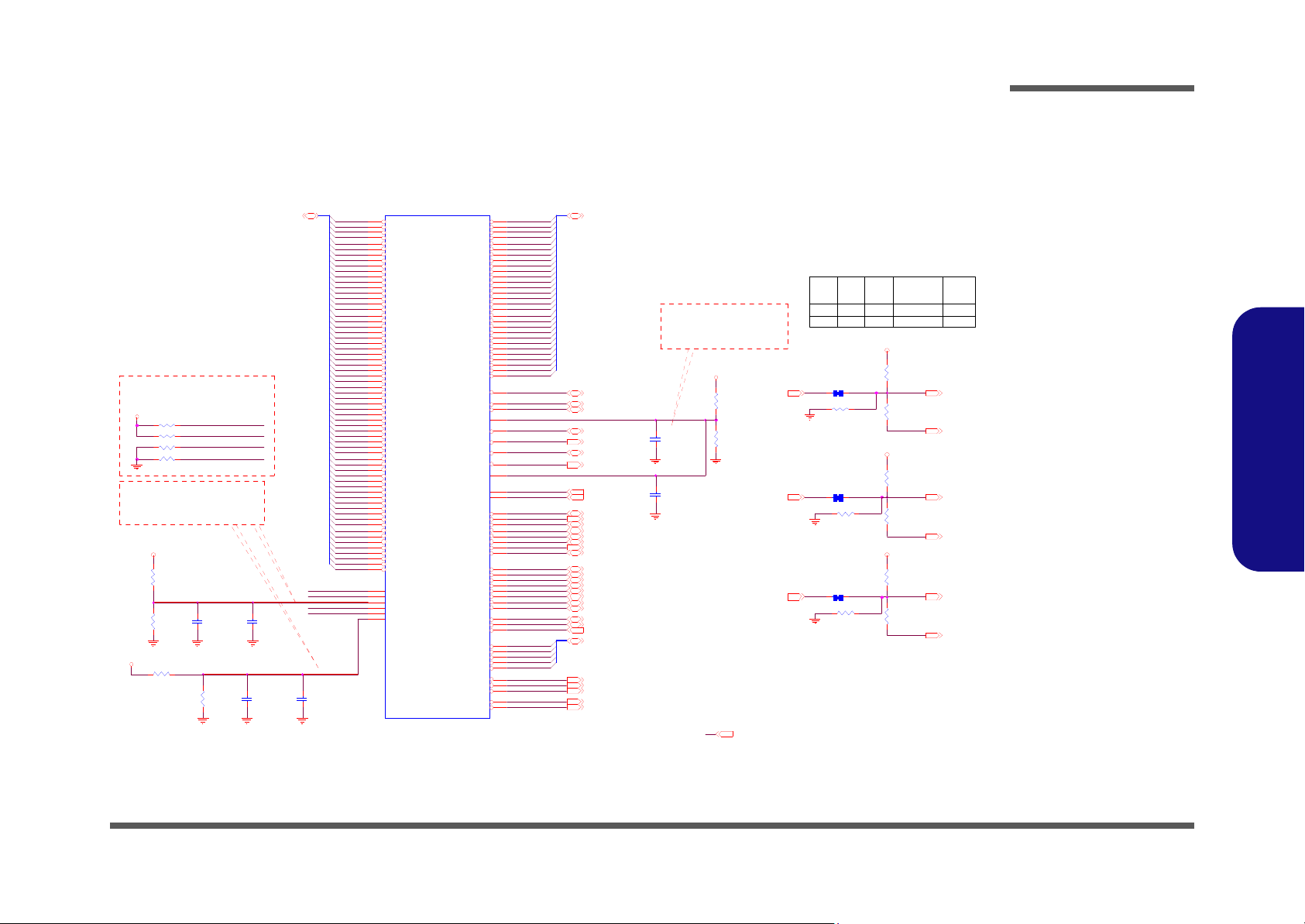
945GSE 1/5, Host
1.0 5VS
1.05VS
1. 05 V S
1.05VS
1.05VS
1.05VS
1.05VS
H_D#[63:0]2
1. 05 V S 2,3 ,6 , 7 ,1 2, 1 3, 16 ,2 8
H_A #[ 31:3 ] 2
H_ADS# 2
H_RE Q #[4:0] 2
CLK_MCH_BCLK# 12
H_DI NV# 1 2
H_DE FE R # 2
H_DI NV# 3 2
H_DI NV# 2 2
CLK_MCH_BCLK 12
H_DI NV# 0 2
H_ADSTB#1 2
H_ADSTB#0 2
H_B NR # 2
H_B PRI # 2
H_B R0 # 2
H_CP U RST# 2
CLK_BSEL0 12CPU_BSEL02
CPU_BSEL22
MCH_BSEL1 5
CLK_BSEL2 12
CLK_BSEL1 12
MCH_BSEL2 5
MCH_BSEL0 5
CPU_BSEL12
H_DB SY # 2
H_DS TB N#2 2
H_DS TB N#3 2
H_TR DY # 2
H_RS # 0 2
H_DS TB P#2 2
H_RS # 2 2
H_HI TM# 2
H_DS TB N#0 2
H_DR DY # 2
H_DS TB P#0 2
H_LO CK# 2
H_DS TB P#1 2
H_DS TB P#3 2
H_DP W R# 2
H_HI T# 2
H_DS TB N#1 2
H_CP U SLP# 2 ,1 3
H_RS # 1 2
MCH_HXRCOMP
MCH_HYRCOMP
MCH_HYSCOMP
MCH_HXSCOMP
H_REQ#3
H_REQ#1
H_A#19
H_A#7
H_D# 63
H_D# 57
H_D# 32
H_D# 31
H_D# 26
H_D# 3
MCH_HVREF0
H_A#27
H_D# 60
H_D# 18
H_D# 17
H_D# 6
H_A#17
H_D# 50
H_D# 37
H_D# 36
H_D# 21
H_A#28
H_A#21
H_A#14
H_D# 62
H_D# 54
H_D# 8
H_D# 0
H_D# 19
H_D# 11
MCH_HYSWING
H_A#30
H_A#8
H_D# 46
H_D# 28
H_D# 27
H_REQ#2
H_REQ#0
H_A#6
H_D# 58
H_D# 35
H_D# 34
H_D# 33
MCH_HXSWING
MCH_HXRCOMP
H_A#16
H_A#15
H_D# 53
H_D# 23
H_A#25
H_A#10
H_D# 44
H_D# 39
H_D# 14
H_A#20
H_A#12
H_A#4
H_A#3
H_D# 47
H_D# 30
H_D# 24
H_D# 7
H_A#24
H_D# 48
H_D# 41
H_D# 29
H_D# 20
H_A#31
H_A#29
H_A#18
H_D# 45
H_D# 25
H_D# 2
MCH_HYSCOMP
H_A#11
H_A#5
H_D# 51
H_D# 38
H_D# 12
MCH_HYRCOMP
H_A#26
H_A#13
H_D# 59
H_D# 16
H_D# 13
H_D# 5
MCH_HXSCOMP
H_D# 22
H_D# 10
H_D# 9
H_A#9
H_D# 55
H_D# 52
H_D# 40
H_D# 15
H_REQ#4
H_A#23
H_
A#22
H_D# 61
H_D# 56
H_D# 49
H_D# 43
H_D# 42
H_D# 4
H_D# 1
C332
*1U _ 6. 3V _ 04
C59
*1U_ 6.3V_04
R 54 * 10 mil_ s h or t
R3 5 24. 9_1 % _0 4
R141 *10mil_short
C67
0.1U_10V_X7R_04
R180
22 1_1 %_04
R133 *10mil_short
R43
100_1%_04
C331
0. 1U _10 V_X 7R _04
R42
200_1%_04
R4 5 24. 9_1 % _0 4
R3 9 2 21 _1 %_04
R38
10 0_1 %_0 4
R47
1K_ 04
R182
10 0_1 %_04
R52 1K_04
R53
56_04
R48
1K_ 04
R21
1K_ 04
R3 1 54. 9_1 % _0 4
C60
0. 1U _10 V_X 7R _04
R4 6 54. 9_1 % _0 4
R24 *0_04
R22
1K_ 04
R20 *0_04
R49
1K_ 04
HOST
Q G82 94 5G S E
U4A
A10
A6
C15
J1
K1
H1
C4
F6
H9
H6
F7
E3
C2
C3
K9
F5
J7
K7
H8
E5
K8
J8
J2
J3
N1
M5
K5
J5
H3
J4
N3
M4
M3
N8
N6
K3
N9
M1
V8
V9
R6
T8
R2
N5
N2
R5
U7
R8
T4
T7
R3
T5
V6
V3
W2
W1
V2
W4
W7
W5
V5
AB4
AB8
W8
AA9
AA8
AB1
AB7
AA2
AB5
F8
D12
C13
A8
E13
E12
J12
B13
A13
G13
A12
D14
F14
J13
E17
H15
G15
G14
A15
B18
B15
E14
H13
C14
A17
E15
H17
D17
G17
F10
C12
H16
E2
B9
C7
G8
B10
AA6
AA5
C10
C6
H5
J6
T9
U6
G7
E6
F3
M8
T1
AA3
F4
M7
T2
AB3
C8
B4
C5
G9
E9
G12
B8
F12
A5
B6
G10
E8
E10
E1
H_XRC OMP
H_XSCOMP
H_XSWING
H_Y RC OMP
H_Y SCO MP
H_Y SWI NG
H_D#_ 0
H_D#_ 1
H_D#_ 2
H_D#_ 3
H_D#_ 4
H_D#_ 5
H_D#_ 6
H_D#_ 7
H_D#_ 8
H_D#_ 9
H_D#_ 10
H_D#_ 11
H_D#_ 12
H_D#_ 13
H_D#_ 14
H_D#_ 15
H_D#_ 16
H_D#_ 17
H_D#_ 18
H_D#_ 19
H_D#_ 20
H_D#_ 21
H_D#_ 22
H_D#_ 23
H_D#_ 24
H_D#_ 25
H_D#_ 26
H_D#_ 27
H_D#_ 28
H_D#_ 29
H_D#_ 30
H_D#_ 31
H_D#_ 32
H_D#_ 33
H_D#_ 34
H_D#_ 35
H_D#_ 36
H_D#_ 37
H_D#_ 38
H_D#_ 39
H_D#_ 40
H_D#_ 41
H_D#_ 42
H_D#_ 43
H_D#_ 44
H_D#_ 45
H_D#_ 46
H_D#_ 47
H_D#_ 48
H_D#_ 49
H_D#_ 50
H_D#_ 51
H_D#_ 52
H_D#_ 53
H_D#_ 54
H_D#_ 55
H_D#_ 56
H_D#_ 57
H_D#_ 58
H_D#_ 59
H_D#_ 60
H_D#_ 61
H_D#_ 62
H_D#_ 63
H_A#_3
H_A#_4
H_A#_5
H_A#_6
H_A#_7
H_A#_8
H_A#_9
H_A #_10
H_A #_11
H_A #_12
H_A #_13
H_A #_14
H_A #_15
H_A #_16
H_A #_17
H_A #_18
H_A #_19
H_A #_20
H_A #_21
H_A #_22
H_A #_23
H_A #_24
H_A #_25
H_A #_26
H_A #_27
H_A #_28
H_A #_29
H_A #_30
H_A #_31
H_ADS#
H_ADS TB#_0
H_ADS TB#_1
H_VREF0
H_BNR#
H_BPRI#
H_BREQ0#
H_CP UR ST#
HCLKN
HCLKP
H_DBSY#
H_DE FE R#
H_DI NV# _0
H_DI NV# _1
H_DI NV# _2
H_DI NV# _3
H_DPW R#
H_DRDY#
H_DSTBN#_0
H_DSTBN#_1
H_DSTBN#_2
H_DSTBN#_3
H_DSTBP# _0
H_DSTBP# _1
H_DSTBP# _2
H_DSTBP# _3
H_HI T#
H_HITM#
H_LO CK#
H_REQ# _0
H_REQ# _1
H_REQ# _2
H_REQ# _3
H_REQ# _4
H_RS # _0
H_RS # _1
H_RS # _2
H_SLPCPU#
H_TRDY#
H_VREF1
C68
*0 . 1 U_ 10 V_X7 R_ 04
10 mils wide, 20 mils spacing
Layout Notice:
MCH_HXSWING and MCH_HYSWING
should be 10 mils traces
and 20 mils spacing
Layout Notice:
Layout Notice:
0.1uF should be placed
100mils or less from GMCH
pin.
BSEL2 BSEL0 Frequency
FSB
Ho st Cl ock
BSEL 1
FS B53 3100133 MHz
FS B40 0101100 MHz
Sheet 4 of 31
945GSE 1/5, Host
Schematic Diagrams
B.Schematic Diagrams
945GSE 1/5, Host B - 5
Page 48

Schematic Diagrams
3. 3VS
1.8 V
3.3 VS
1.5VS
1. 5VS
1.8V
1. 5VS 3, 6,7 ,1 4,1 6, 18, 28
3. 3VS 6, 7,9 ,1 0,1 1, 12, 13 ,14 , 1 5,1 6, 18, 19, 20 , 22 ,2 3,2 5, 29
1. 8V 7,9,2 7, 28
M_CL K_DD R09
M_CL K_DD R19
M_CL K_DD R0#9
M_CL K_DD R1#9
MCH_BSEL1 4
MCH_BSEL0 4
MCH_BSEL2 4
M_CKE09
M_CS0#9
M_OD T09
PM_BMBUSY# 15
IMVP6_PWRGD 15,29
MCH_ ICH _SYN C# 1 4
PM _EXTTS 0# 9
MCH_ CLKR EQ# 12
CLK_DREF 12
CLK_DREF# 12
CLK_DREFSS# 12
CLK_DREFSS 1 2
PM_DPRSLPVR 15,29
PM_THRMTRIP# 2,13
PLT_RST# 14,15
CLK_PCIE_3GPLL12
CLK_PCIE_3GPLL#12
DAC_ DDCAC LK10
LVD S- L1 N11
LVD S- L0 N11
BLON11
LVD S- L1 P11
LVD S- L2 N11
LVD S- L2 P11
LVD S- L0 P11
LV DS-LCLKN11
LVDS-LCLKP11
ENAVDD11
DAC_ DDC ADATA10
M_CKE19
M_CS1#9
M_OD T19
L_DDC_ CLK11
L_ DDC _DATA11
DMI_TXP114
DMI_TXN014
DMI_TXP014
DMI_TXN114
DMI_RXN014
DMI_RXP114
DMI_RXN114
DMI_RXP014
DAC _RED10
DAC_GREEN10
DAC _BLU E10
L _B K LTC TL11, 23
DAC_VSYNC10
DAC _HSYN C10
PEG_COMP
DAC _BLUE_ 945
Z0 51 3
L_DD C_D ATA
L_DD C_C LK
L_ CL KC TLA
Z0 51 2
DAC _GREEN _945
DAC _RED_ 945
L_ IBG
Z0 51 1
PM _E XT TS # _ 1
PM _E XT TS # _ 0
MCH _CL KR E Q#
N_CRT_VSYNC
N_CRT_REFSET
N_CRT_HSYNC
M_OD T2
M_CLK_D DR2
NB_R STIN#
M_CLK_D DR2#
M_CLK_D DR3
MCH _CF G 3
M_OD T3
M_CLK_D DR1#
M_RCOMPN
Z0 502
MCH_CLKREQ#
M_CLK_D DR0#
M_RCOMPP
Z0 501
M_CLK_D DR0
MCH _CF G 6
M_CLK_D DR3#
PM_EXTTS#_1
M_CLK_D DR1
MCH_ CFG5
L_DDC _CL K
L_DDC _DAT A
DMI_TXP0
DMI_TXN0
DMI_TXP1
DMI_TXN1DMI_TXN1
D MI_RXN1
DMI_RXP0
D MI_RXN0
DMI_RXP1
DAC_ RED_945
DAC_ GREEN_ 945
DAC_ BLUE_945
PM_EXTTS#_0
M_ VR E F _MC H
L_ CT LBDATAL_C LKC TLA
R 177 150_1% _ 04
R 170 150_1% _ 04
R148 24.9_1%_04
R17 4 *1 0m il _s hor t
R183 100_04
R1 6 8 0. 6_1 %_04
R 175 150_1% _ 04
R1 7 8 0. 6_1 %_04
CFG/ RSVD
DMI
PM
DDR2 MUXI NG
CLK
QG 829 45G SE
U4B
Y29
Y32
Y28
Y31
V28
V31
V29
V32
AF33
AG1
AJ1
AM30
AG33
AF 1
AK 1
AN30
AN21
AN22
AF26
AF25
AG14
AF12
AK14
AH12
AJ 2 1
AF11
AE12
AF14
AJ 1 4
AJ 1 2
AN12
AN14
AA33
AE 1 A27
A26
J33
H33
J15
AB29
W27
G2 1
F26
C18
E18
G2 0
J20
J18
H26
F18
J22
G1 8
E31
A3
C17
K32
K31
DMI_RXN_0
DMI_RXN_1
DMI_RXP_0
DMI_RXP_1
DMI_TXN_0
DMI_TXN_1
DMI_TXP_0
DMI_TXP_1
SM_CK_0
SM_CK_1
SM_CK_2
SM_CK_3
SM_CK#_0
SM_CK#_1
SM_CK#_2
SM_CK#_3
SM_CKE_0
SM_CKE_1
SM_CKE_2
SM_CKE_3
SM_CS#_0
SM_CS#_1
SM_CS#_2
SM_CS#_3
SM_OC DCO MP_0
SM_OC DCO MP_1
SM_ODT_0
SM_ODT_1
SM_ODT_2
SM_ODT_3
SM_RCOMPN
SM_RCOMPP
SM_VREF_0
SM_VREF_1 D_REFCLKN
D_REFCLKP
D_RE FSSC LKN
D_REFSSCLKP
THR MTR I P #
PWROK
RSTIN#
PM_BMBUSY#
PM_EXTTS#_0
CFG _0
CFG _1
CFG _2
CFG _5
CFG _6
PM_EXTTS#_1
RESERVED8
CLKR EQ#
CFG _3
PM_ICHSY N C#
RESERVED9
RESERVED7
RESERVED1
RESERVED2
C314
0.1U_10V_X7R_04
R 154 255 _1% _ 04
R37 * 10K _ 04
R17 1 10K_ 04
R 163 39_ 04
R 161 39_ 04
R188 *10mil_short
R1 53 1.5 K_04
R187 *10mil_short
R195 *10mil_short
R22 4 10K_ 04
R33
10 0K_0 4
R N17 8P4R X10 K_041
2
3456
7
8
SDVO
L VDS V GA
TV
M ISC
Q G82 94 5GSE
U4F
J27
Y26
AA26
H27
A21
C20
E20
G23
B21
C21
D21
H20
H22
A24
A23
E25
F25
C25
D25
F27
D27
H25
H30
G29
F28
E28
G28
H28
K30
K27
J29
J30
K29
D30
C30
G31
F32
D31
H31
G32
C31
N28
M32
P33
R32
P28
N32
P32
T32
M30
P30
T30
N30
R30
T29
R28
M28
F33
D33
F30
E33
D32
F29
A30
A29
G26
J26
SDVO_CTRLCLK
G_CLKN
G_CLKP
SDVO_CTRLDATA
TV_ DA CA
TV_ DA CB
TV_ D AC C
TV_ IR EF
TV_IRT NA
TV_IRT NB
TV_ I R TN C
C RT_DDC _CLK
C RT_DDC _DATA
CRT_BLUE
CRT_BLUE#
CRT_GREEN
CRT_GREEN#
CRT_RED
C RT_RED#
CRT_VSYNC
CRT_HSYNC
REFSET
L _B K LTC TL
L_BKLTEN
L_CLKCTLA
L_CT LBDATA
L_DD C_C LK
L_DD C_D ATA
L_VDDEN
L_IBG
L_VBG
L_VREFH
L_VREFL
LA_CLKN
LA_CLKP
LA_DATAN_0
LA_DATAN_1
LA_DATAN_2
LA_DATAP_0
LA_DATAP_1
LA_DATAP_2
SDVO_RED
SDVO_GREEN
SDVO_BLUE
SDVO_CLKP
SDVO_RED#
SDVO_GREEN#
SDV O_BLU E#
SDVO_CLKN
SDVO_TVCLKIN
SDVO_INT
SDVO_FLDSTAL L
S D VO _ T VC LK IN #
SDVO_INT#
SDVO_FLDSTALL#
EXP_A_COMPI
EXP_A_ICOMPO
LB_DATAN_0
LB_DATAN_1
LB_DATAN_2
LB_DATAP_0
LB_DATAP_1
LB_DATAP_2
LB_CLKN
LB_CLKP
TV_ D C ON SEL 0
TV_ D C ON SEL 1
R138
10K_1%_04
R119
10K_1%_04
C270
2. 2U_ 6. 3V_0 6
C273
0.1U_10V_X7R_04
C262
0.1 U_ 10V _ X7R _04
R165 *2.2K_04
R 157 2. 2K_0 4
R156 *2.2K_04
C333
22 P_50 V_ 04
C318
22P_50V_04
C327
22P_50V_04
R36 *10mil_short
S L Z dif f=100 Ohm
M S Z dif f=95 O hm
Zdiff=70 Ohm
Zo=100 Ohm
Zo=50 Ohm Zo=37.5 Ohm
Zo=55 Ohm
Min imi ze REF SET ro uti ng
len gth an d shie ld wit h V SS
DMIx 2 De falt
C a li s to ga S tra p p in g
MCH _ C F G 5
LO W HIGH
RSVD.
MC H _ C F G 3 Res e r ve
MC H _ C F G 6 Res e r ve
MAX =0. 5"
Sheet 5 of 31
945GSE 2/5
945GSE 2/5
B.Schematic Diagrams
B - 6 945GSE 2/5
Page 49

Schematic Diagrams
1.05VS
1.05VS
3.3 VS
1.05VS
1. 5V S
M_A_DQ[63:0]9
M_A _W E# 9
M_A _R AS# 9
M_A _C AS# 9
M_A_BS0# 9
M_A_BS1# 9
M_A_BS2# 9
M_A_DM6 9
M_A_DM1 9
M_A_DM7 9
M_A_DM0 9
M_A_DM3 9
M_A_DM4 9
M_A_DM2 9
M_A_DM5 9
M_A_DQS3 9
M_A_DQS0 9
M_A_DQS6 9
M_A_DQS7 9
M_A_DQS4 9
M_A_DQS1 9
M_A_DQS2 9
M_A_DQS5 9
M_A _D QS 7# 9
M_A _D QS 4# 9
M_A _D QS 5# 9
M_A _D QS 3# 9
M_A _D QS 0# 9
M_A _D QS 2# 9
M_A _D QS 6# 9
M_A _D QS 1# 9
M_A_A[13:0] 9
1. 05V S 2 ,3 ,4, 7, 12, 13 ,16 , 28
1. 5V S 3 ,5 , 7, 14 , 16 ,1 8, 2 8
3. 3VS 5 ,7,9, 10 ,11 , 1 2,1 3,1 4, 15, 16, 18 ,19 ,2 0,2 2, 23, 25, 29
M_A_D Q2 6
M_A_D Q6 2
M_A_D Q2 7
M_A_D Q6 3
M_A_D Q5 3
M_A_D Q2 8
M_A_D Q2 3
M_A_D Q5 9
M_A_D Q4 3
M_A_D Q1 8
M_A_D Q4 0
M_A_D Q8
M_A_D Q1
M_A_D Q3 2
M_A_D Q5 1
M_A_D Q5 8
M_A_D Q1 7
M_A_D Q3 8
M_A_D Q5 7
M_A_D Q3 1
M_A_D Q1 2
M_A_D Q5 0
M_A_D Q3 7
M_A_D Q4
M_A_D Q4 4
M_A_D Q1 3
M_A_D Q4 2
M_A_D Q6 1
M_A_D Q1 0
M_A_D Q3 0
M_A_D Q6 0
M_A_D Q4 6
M_A_D Q2
M_A_D Q4 1
M_A_D Q1 1
M_A_D Q5 2
M_A_D Q0
M_A_D Q7
M_A_D Q2 5
M_A_D Q4 5
M_A_D Q2 0
M_A_D Q3
M_A_D Q1 9
M_A_D Q3 3
M_A_D Q4 7
M_A_D Q1 5
M_A_D Q3 5
M_A_D Q4 9
M_A_D Q5
M_A_D Q9
M_A_D Q3 4
M_A_D Q3 9
M_A_D Q1 6
M_A_D Q2 2
M_A_D Q5 4
M_A_D Q6
M_A_D Q5 5
M_A_D Q2 9
M_A_D Q4 8
M_A_D Q1 4
M_A_D Q3 6
M_A_D Q2 4
M_A_D Q5 6
M_A_D Q2 1
M_B_C A S#
M_B_W E #
M_B_R A S#
M_B_A1
M_B_A3
M_B_A12
M_B_A13
M_B_A7
M_B_A6
M_B_A11
M_B_A9
M_B_A2
M_B_A5
M_B_A10
M_B_A8
M_B_A0
M_B_A4
M_B_BS2#
M_B_BS0#
M_B_BS1#
Z0601
Z0602
MC H _C F G19
M_A_A5
M_A_A11
M_A_A13
M_A_A12
M_A_A1
M_A_A3
M_A_A8
M_A_A10
M_A_A9
M_A_A4
M_A_A6
M_A_A0
M_A_A2
M_A_A7
C293
*0 . 1U _10 V_X7 R_0 4
D DR2 SY STEM MEMORY
QG82945G SE
U4C
AC31
AB28
AE33
AF32
AC33
AB32
AB31
AE31
AH31
AK31
AL 2 8
AK27
AH30
AL 3 2
AJ 2 8
AJ 2 7
AH32
AF31
AH27
AF28
AJ 3 2
AG31
AG28
AG27
AN27
AM26
AJ 2 6
AJ 2 5
AL 2 7
AN26
AH25
AG26
AM12
AL 1 1
AH9
AK 9
AM11
AK11
AM8
AK 8
AG9
AF 9
AF 8
AK 6
AF 7
AG11
AJ6
AH6
AN6
AM6
AK 3
AL2
AM5
AL5
AJ3
AJ2
AG2
AF 3
AE 7
AF 6
AH5
AG3
AG5
AF 5
AG19
AG21
AG20
AN20
AL21
AK21
AK22
AL22
AH22
AG22
AF21
AM21
AE21
AL20
AE22
AE26
AE20
AJ17
AK18
AN28
AM28
AH17
AJ15
AM17
AM15
AH15
AK15
AN15
AJ18
AF19
AN17
AL17
AG16
AL18
AG18
AL14
AC29
AK30
AJ33
AM25
AN8
AJ8
AM3
AE2
AC28
AJ30
AK33
AL25
AN9
AH8
AM2
AE3
AB30
AL31
AF30
AK26
AL9
AG7
AK5
AH3
AK12
AH11
AG17
AH21
AJ20
AE27
SA_DQ_0
SA_DQ_1
SA_DQ_2
SA_DQ_3
SA_DQ_4
SA_DQ_5
SA_DQ_6
SA_DQ_7
SA_DQ_8
SA_DQ_9
SA_DQ_10
SA_DQ_11
SA_DQ_12
SA_DQ_13
SA_DQ_14
SA_DQ_15
SA_DQ_16
SA_DQ_17
SA_DQ_18
SA_DQ_19
SA_DQ_20
SA_DQ_21
SA_DQ_22
SA_DQ_23
SA_DQ_24
SA_DQ_25
SA_DQ_26
SA_DQ_27
SA_DQ_28
SA_DQ_29
SA_DQ_30
SA_DQ_31
SA_DQ_32
SA_DQ_33
SA_DQ_34
SA_DQ_35
SA_DQ_36
SA_DQ_37
SA_DQ_38
SA_DQ_39
SA_DQ_40
SA_DQ_41
SA_DQ_42
SA_DQ_43
SA_DQ_44
SA_DQ_45
SA_DQ_46
SA_DQ_47
SA_DQ_48
SA_DQ_49
SA_DQ_50
SA_DQ_51
SA_DQ_52
SA_DQ_53
SA_DQ_54
SA_DQ_55
SA_DQ_56
SA_DQ_57
SA_DQ_58
SA_DQ_59
SA_DQ_60
SA_DQ_61
SA_DQ_62
SA_DQ_63
SB_CAS#
SB_RAS#
SB_WE#
SB_MA_0
SB_MA_1
SB_MA_2
SB_MA_3
SB_MA_4
SB_MA_5
SB_MA_6
SB_MA_7
SB_MA_8
SB_MA_9
SB_MA_10
SB_MA_11
SB_MA_12
SB_MA_13
SA _CAS#
SA _RAS#
SA_RCVENIN#
SA_RCVENOUT#
SA_WE#
SA_MA_0
SA_MA_1
SA_MA_2
SA_MA_3
SA_MA_4
SA_MA_5
SA_MA_6
SA_MA_7
SA_MA_8
SA_MA_9
SA_MA_10
SA_MA_11
SA_MA_12
SA_MA_13
SA _ D Q S #_ 0
SA _ D Q S #_ 1
SA _ D Q S #_ 2
SA
_ D Q S #_ 3
SA _ D Q S #_ 4
SA _ D Q S #_ 5
SA _ D Q S #_ 6
SA _ D Q S #_ 7
SA_DQS_0
SA_DQS_1
SA_DQS_2
SA_DQS_3
SA_DQS_4
SA_DQS_5
SA_DQS_6
SA_DQS_7
SA _DM_0
SA _DM_1
SA _DM_2
SA _DM_3
SA _DM_4
SA _DM_5
SA _DM_6
SA _DM_7
SA _BS_0
SA _BS_1
SA _BS_2
SB _BS_0
SB _BS_1
SB _BS_2
C272
0.1U _10V_X7R_04
C27
10U _6. 3V_0 6
C278
*0.1U_10V_ X7R_04
C54
4.7U_6.3V_06
C31
1 0U _6. 3V_0 6
C71
1 0U_ 6. 3V_06
NCTF
QG82945 GS E
U4H
T2 5
R25
P25
N25
M2 5
P24
N24
M2 4
Y22
W22
V22
U22
T2 2
R22
P22
N22
M2 2
Y21
W21
V21
U21
T2 1
R21
P21
N21
M2 1
Y20
W20
V20
U20
T2 0
R20
P20
N20
M2 0
Y19
P19
N19
M1 9
Y18
P18
N18
M1 8
Y17
P17
N17
M1 7
Y16
P16
N16
M1 6
Y15
P15
N15
M1 5
Y14
AD25
AC25
AB25
AD24
AC24
AD22
AD21
AD20
AD19
AD18
AD17
AD16
AD15
AD14
K14
AD13
Y13
W13
V13
U13
T13
R13
P13
N13
M13
AD12
Y12
W12
AN33
AA25
V25
U25
AA22
AA21
AA20
AA19
AA18
AA17
AA16
AA15
AA14
T1 0
R10
P10
N10
L10
W14
V14
U14
T1 4
R14
V12
U12
T12
R12
P12
N12
M12
AD11
AD10
K10
P14
N14
M1 4
D1
AA13
A4
A33
B2
AN1
C1
M1 0
A18
AB 1 0
AA 1 0
K28
K25
K26
R24
T24
K21
K19
K20
K24
K22
J17
K23
K17
K12
K13
K16
K15
VC C _ N C TF 1
VC C _ N C TF 2
VC C _ N C TF 3
VC C _ N C TF 4
VC C _ N C TF 5
VC C _ N C TF 6
VC C _ N C TF 7
VC C _ N C TF 8
VC C _ N C TF 9
VC C _ N C TF 1 0
VC C _ N C TF 1 1
VC C _ N C TF 1 2
VC C _ N C TF 1 3
VC C _ N C TF 1 4
VC C _ N C TF 1 5
VC C _ N C TF 1 6
VC C _ N C TF 1 7
VC C _ N C TF 1 8
VC C _ N C TF 1 9
VC C _ N C TF 2 0
VC C _ N C TF 2 1
VC C _ N C TF 2 2
VC C _ N C TF 2 3
VC C _ N C TF 2 4
VC C _ N C TF 2 5
VC C _ N C TF 2 6
VC C _ N C TF 2 7
VC C _ N C TF 2 8
VC C _ N C TF 2 9
VC C _ N C TF 3 0
VC C _ N C TF 3 1
VC C _ N C TF 3 2
VC C _ N C TF 3 3
VC C _ N C TF 3 4
VC C _ N C TF 3 5
VC C _ N C TF 3 6
VC C _ N C TF 3 7
VC C _ N C TF 3 8
VC C _ N C TF 3 9
VC C _ N C TF 4 0
VC C _ N C TF 4 1
VC C _ N C TF 4 2
VC C _ N C TF 4 3
VC C _ N C TF 4 4
VC C _ N C TF 4 5
VC C _ N C TF 4 6
VC C _ N C TF 4 7
VC C _ N C TF 4 8
VC C _ N C TF 4 9
VC C _ N C TF 5 0
VC C _ N C TF 5 1
VC C _ N C TF 5 2
VC C _ N C TF 5 3
VC C _ N C TF 5 4
VC C _ N C TF 5 5
VC C _ N C TF 5 6
VCCAU X_NCTF1
VCCAU X_NCTF2
VCCAU X_NCTF3
VCCAU X_NCTF4
VCCAU X_NCTF5
VCCAU X_NCTF6
VCCAU X_NCTF7
VCCAU X_NCTF8
VCCAU X_NCTF9
VC C A U X _N C TF 1 0
VC C A U X _N C TF 1 1
VC C A U X _N C TF 1 2
VC C A U X _N C TF 1 3
VC C A U X _N C TF 1 4
VC C A U X _N C TF 1 5
VC C A U X _N C TF 1 6
VC C A U X _N C TF 1 7
VC C A U X _N C TF 1 8
VC C A U X _N C TF 1 9
VC C A U X _N C TF 2 0
VC C A U X _N C TF 2 1
VC C A U X _N C TF 2 2
VC C A U X _N C TF 2 3
VC C A U X _N C TF 2 4
VC C A U X _N C TF 2 5
VC C A U X _N C TF 2 6
VC C A U X _N C TF 2 7
VC C A U X _N C TF 2 8
VSS_NCTF1
VSS_NCTF2
VSS_NCTF3
VSS_NCTF4
VSS_NCTF5
VSS_NCTF6
VSS_NCTF7
VSS_NCTF8
VSS_NCTF9
VSS_NCTF10
VSS_NCTF11
VSS_NCTF12
VSS_NCTF13
VT T_ NC T F 1
VT T_ NC T F 2
VT T_ NC T F 3
VT T_ NC T F 4
VT T_ NC T F 5
VC C _ N C TF 5 7
VC C _ N C TF 5 8
VC C _ N C TF 5 9
VC C _ N C TF 6 0
VC
C_ N CTF 6 1
VC C A U X _N C TF 2 9
VC C A U X _N C TF 3 0
VC C A U X _N C TF 3 1
VC C A U X _N C TF 3 2
VC C A U X _N C TF 3 3
VC C A U X _N C TF 3 4
VC C A U X _N C TF 3 5
VC C A U X _N C TF 3 6
VC C A U X _N C TF 3 7
VC C A U X _N C TF 3 8
VC C _ N C TF 6 2
VC C _ N C TF 6 3
VC C _ N C TF 6 4
VT T_ NC T F 6
VSS_NCTF14
VSS_NCTF15
VSS_NCTF16
VSS_NCTF17
VSS_NCTF18
VSS_NCTF19
RSVD_3
RSVD_4
RSVD_5
RSVD_6
CFG_ 19
RESERVED10
RESERVED11
RESERVED12
RESERVED13
RESERVED14
RESERVED15
RESERVED16
RESERVED17
RESERVED18
RESERVED19
RESERVED20
RESERVED21
RESERVED22
RESERVED23
RESERVED24
RESERVED25
R152
*1K_04
Zdiff=85 Ohm
Zo=55 Ohm
Zo=55 Ohm
Zo=55 Ohm
Zo=55 Ohm
MCH_C FG19
(DM I LANE
REVERSAL)
HIGHLOWCalistoga S trapping
Norma l
L anes
Re versed
Sheet 6 of 31
945GSE 3/5, DDR
945GSE 3/5, DDR
B.Schematic Diagrams
945GSE 3/5, DDR B - 7
Page 50

1.05VS
2. 5VS
2.5VS_CRTDAC
2.5VS
2. 5V S
1.5VS_PCIE
1.5VS
1.5VS_DPLLB
1.5VS_DPLLA
1.5VS_HPLL
1.5VS_MPLL
1. 5VS _ 3G PLL
1. 8V
3.3 VS
1.5VS
2.5VS
1.5VS
1.5VS_PCIE
1. 5VS _ MPLL
1.5VS_HPLL
1. 5VS _ DP LL A
1. 5VS _ DP LL B
1. 5VS _ 3GPL L
1. 05 VS
2.5VS
2. 5VS _ CRT DA C
1. 5VS
1.05VS
1.5VS
1.05VS
1.05VS
1.05VS
1 .5V S 3, 5, 6, 14, 16 , 1 8, 28
1 .05 VS 2, 3, 4, 6, 1 2, 13 ,1 6, 28
1 .8V 5, 9, 27, 28
2.5VS 28
3 .3VS 5,6, 9, 10, 11 ,1 2, 13 ,1 4, 15, 16 ,1 8, 19 ,2 0, 22, 23 ,2 5, 29
Z0707
Z0706
Z0705
Z0710
Z0703
Z0704
Z0701
Z0702
Z0708
Z0709
C3 29 0. 1U _1 0V_X 7 R_ 04
C317 0.01U_50V_04
C326 0.01U_50V_04
C311
0. 47 U_ 10 V _04
C29
0.4 7U _1 0V _ 04
C313
0.1U_10V_X7R_04
C 299
4.7U _6 .3 V_0 6
C259
10U_6.3V_06C910 U_ 6.3 V _0 6
C255
1 0U _6. 3V _ 06
C79
0.4 7U _1 0V _ 04
C310
0.1 U_ 10 V _X7R _04
C280
10U_ 10V_ 08
C294
0.1 U_ 10 V _X7R _04
C 277 1 0U_ 6. 3V _ 06
C324
10U_6.3V_06
D14 R B551V30
AC
C249
*4.7U_6.3V_06
C321
0. 1U _1 0V _ X7R_04
C251
10 U_ 6. 3V_0 6
C283
10U_6.3V_06
C298
10 U_ 6. 3 V_0 6
C15
1U_6.3V_04
C301
10U_6.3V_06
C3 23 0. 1U _1 0V _ X7R _ 04
C2 88 0. 1U _1 0V_X 7 R_ 04
C32 2 0. 01U _5 0V_ 04
L7
*HC B10 05 K F -1 21T 20 _1 0mi l_sh ort
L8
*H CB10 05 K F -1 21 T20 _1 0mi l_ sh or t
C85
0.4 7U _1 0V _ 04
L1 3
*HC B10 05 K F -1 21T 20 _1 0mi l_sh ort
L3 1
*HC B10 05 K F -1 21T 20 _1 0mi l_sh ort
L3 0
*HC B10 05 K F -1 21T 20 _1 0mi l_sh ort
L9
*HCB1005KF-121T20_10mil_short
L3 2
*HCB1005KF-121T20_10mil_short
C306 0.1U_10V_X7R_04
C 48 1 0U _6 .3 V _0 6
C52 0.1U_10V_X7 R_ 04
R197 10_04
C269
0.1 U_ 10 V _X7R _04
C19
1U_6.3V_04
C315
0. 1U _1 0V _X7R _04
C336
10 U_ 6. 3V_0 6
C285
10U _6 .3 V _0 6
C14
1U _6 .3 V_04
C21
0.1 U_ 10 V _X7R _04
C37
10U _6 .3 V _0 6
C307
10U_6.3V_06
C335
10U _6 .3 V _0 6
C44
10U_6.3V_06
C87
10U_6.3V_06
C73
*4.7U_6.3V_0 6
C25
10U_6.3V_06
C284
4. 7U_ 6. 3V _ 06
C297
10U_6. 3V_06
C23
10U_6.3V_06
C244
1U _6 .3 V _0 4
C28
1U_6.3V_04
C24
0.1 U_ 10 V _X7R _04
C36
*10U_10V_08
C16
1U_6.3V_04
C86
0.1 U_ 10 V _X7R _04
C250
4. 7U_ 6. 3V_ 06
POWER
QG8294 5G SE
U4D
T26
R26
P26
N26
M26
V19
U19
T19
W18
V18
T18
R18
AE5
AD5
B26
J32
AD2
AD1
C24
B24
B25
J23
A14
D10
P9
L9
D9
P8
L8
D8
P7
L7
D7
A7
P6
L6
G6
D6
U5
P5
L5
G5
D5
N33
M33
V26
U33
T33
C29
AB33
AM32
AN29
AM29
AL29
AK29
AJ29
AH29
AG29
AF29
AE29
AN24
AM24
AL24
AK24
AJ24
AH24
AG24
AF24
AE24
AN18
AN16
E26
D26
C26
B31
C28
B28
A28
F20
F22
D23
E23
B20
A20
B22
A22
D22
C22
W17
U17
R17
W16
V16
T16
R16
V15
U15
T15
AD33
AD32
AD31
AD30
AD29
AD28
AD27
AC27
AD26
AC26
AB26
AE19
AE18
AF17
AE17
AF16
AE16
AF15
AE15
J14
J10
AD8
AD7
AD6
D29
AM16
AL16
AK16
AJ16
AN13
AM13
AL13
AK13
AJ13
AH13
AG13
AF13
AE13
AN4
AM10
AL10
AK10
AH1
AH10
AG10
AF10
AE10
AN7
U4
P4
AM7
L4
G4
D4
Y3
U3
P3
L3
G3
D3
Y2
U2
L2
P2
G2
D2
AA1
Y1
H10
AE9
AD9
U9
B32
U1
P1
L1
G1
F1
AL7
AK7
AJ7
AH7
AN10
AJ10
Y4
VCC0
VCC1
VCC2
VCC3
VCC4
VCC5
VCC6
VCC7
VCC8
VCC9
VCC10
VCC11
VCCDHMPLL1
VCCDHMPLL2
VCCADPLLA
VCCADPLLB
VCCAHPL L
VCCAMPLL
VCC ACRTDA C 0
VCC ACRTDA C 1
VSSACRTDAC
VCCSYN C
VTT0
VTT1
VTT2
VTT3
VTT4
VTT5
VTT6
VTT7
VTT8
VTT9
VTT1 0
VTT1 1
VTT1 2
VTT1 3
VTT1 4
VTT1 5
VTT1 6
VTT1 7
VTT1 8
VTT1 9
VTT2 0
VCCA3GBG
VSSA3GBG
VCCA3GPLL
VCC3G0
VCC3G1
VCCTXLVDS1
VCCSM0
VCCSM1
VCCSM2
VCCSM3
VCCSM4
VCCSM5
VCCSM6
VCCSM7
VCCSM8
VCCSM9
VCCSM10
VCCSM11
VCCSM12
VCCSM13
VCCSM14
VCCSM15
VCCSM16
VCCSM17
VCCSM18
VCCSM19
VCCSM20
VCCSM21
VCCH V0
VCCH V1
VCCH V2
VCCAL VDS
VCCDLVDS0
VCCDLVDS1
VCCDLVDS2
VCCDTVDAC
VCCDQ TVDAC
VCCATV BG
VSSATVBG
VCCATVDACA0
VCCATVDACA1
VCCATVDACB0
VCCATVDACB1
VC CATVD ACC 0
VC CATVD ACC 1
VCC12
VCC13
VCC14
VCC15
VCC16
VCC17
VCC18
VCC19
VCC20
VCC21
VCCAUX1
VCCAUX2
VCCAUX3
VCCAUX4
VCCAUX5
VCCAUX6
VCCAUX7
VCCAUX8
VCCAUX9
VCCAUX10
VCCAUX11
VCCAUX12
VCCAUX13
VCCAUX14
VCCAUX15
VCCAUX16
VCCAUX17
VCCAUX18
VCCAUX19
VCCAUX20
VCCAUX21
VCCAUX26
VCCAUX27
VCCAUX28
VCCTXLVDS0
VCCSM22
VCCSM23
VCCSM24
VCCSM25
VCCSM26
VCCSM27
VCCSM28
VCCSM29
VCCSM30
VCCSM31
VCCSM32
VCCSM33
VCCSM34
VCCSM35
VCCSM36
VCCSM37
VCCSM38
VCCSM39
VCCSM40
VCCSM41
VCCSM42
VCCSM43
VCCSM44
VTT2 2
VTT2 3
VCCSM45
VTT2 4
VTT2 5
VTT2 6
VTT2 7
VTT2 8
VTT2 9
VTT3 0
VTT3 1
VTT3 2
VTT3 3
VTT3 4
VTT3 5
VTT3 6
VTT3 7
VTT3 8
VTT3 9
VTT45
VCCAUX22
VCCAUX23
VCCAUX24
VCCAUX25
VSSALVDS
VTT44
VTT41
VTT42
VTT43
VTT4 0
VCCSM46
VCCSM47
VCCSM48
VCCSM49
VCCSM50
VCCSM51
VTT2 1
C72
10U_6. 3V_06
C300
10U _6 . 3 V_0 6
Sheet 7 of 31
945GSE 4/5
B.Schematic Diagrams
Schematic Diagrams
B - 8 945GSE 4/5
945GSE 4/5
Page 51
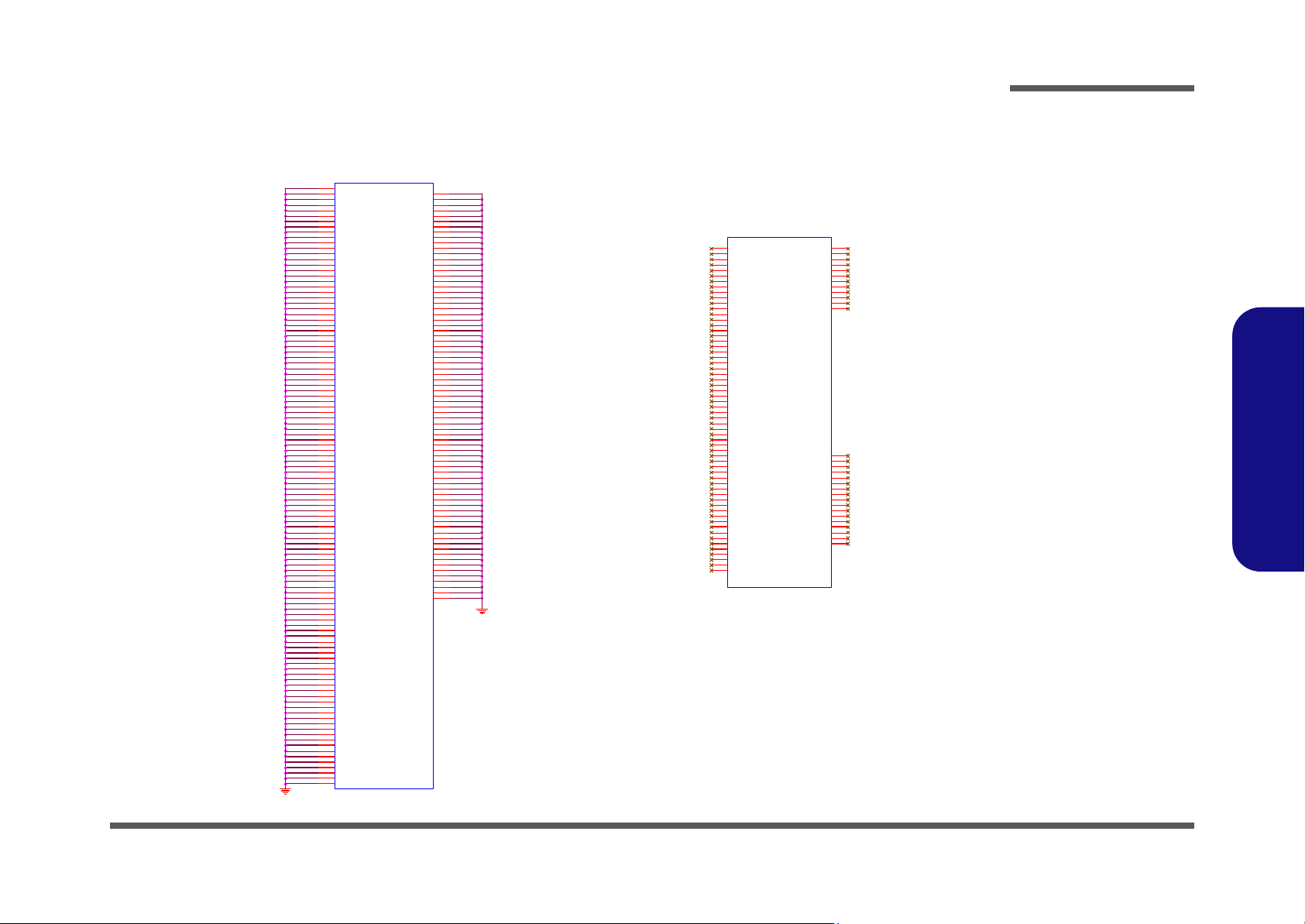
VSS
QG82945GSE
U4E
AH33
Y33
V33
R33
AK32
AG32
AE32
AC32
AA32
U32
H32
E32
C32
AM31
AJ31
AA31
U31
T31
R31
P31
N31
M31
J31
F31
AL30
AG30
AE30
AC30
AA30
Y30
V30
U30
G30
E30
B30
AA29
U29
R29
P29
N29
M29
H29
E29
B29
AK28
AH28
AE28
AA28
U28
T28
J28
D28
AM27
AF27
AB27
AA27
Y27
U27
T27
R27
P27
N27
M27
G27
C27
B27
AL26
W26
U26
AN25
AK25
J25
G25
A25
H23
F23
J16
AL15
AG15
W15
R15
F15
D15
AM14
AH14
AE14
H14
B14
F13
D13
AL12
AG12
H12
B12
AN11
AJ1 1
AE11
AM9
AB9
W9
R9
M9
J9
F9
C9
A9
AL8
AG8
AE8
U8
AA7
V7
R7
N7
H7
E7
B7
AL6
AG6
AE6
AB6
W6
T6
M6
K6
AN5
AJ5
B5
AA4
V4
R4
N4
K4
H4
E4
AL3
AD3
W3
T3
G33
AJ9
B3
AK2
AH2
AF2
AB2
M2
K2
H2
F2
V1
R1
E27
AH26
AG25
AE25
B23
AJ22
AF22
G22
AM22
E22
J21
H21
F21
AM20
AF18
AH18
AM18
W19
D20
AF20
AK20
AH20
R19
U18
H18
D18
AK17
V17
T17
F17
B17
AH16
U16
VSS_1
VSS_2
VSS_3
VSS_4
VSS_6
VSS_7
VSS_8
VSS_9
VSS_10
VSS_11
VSS_12
VSS_13
VSS_14
VSS_15
VSS_16
VSS_17
VSS_18
VSS_19
VSS_20
VSS_21
VSS_22
VSS_23
VSS_24
VSS_25
VSS_26
VSS_27
VSS_28
VSS_29
VSS_30
VSS_31
VSS_32
VSS_33
VSS_34
VSS_35
VSS_36
VSS_37
VSS_38
VSS_39
VSS_40
VSS_41
VSS_42
VSS_43
VSS_44
VSS_45
VSS_46
VSS_47
VSS_48
VSS_49
VSS_50
VSS_51
VSS_52
VSS_53
VSS_54
VSS_55
VSS_56
VSS_57
VSS_58
VSS_59
VSS_60
VSS_61
VSS_62
VSS_63
VSS_64
VSS_65
VSS_67
VSS_68
VSS_69
VSS_71
VSS_72
VSS_73
VSS_74
VSS_77
VSS_78
VSS_79
VSS_80
VSS_81
VSS_111
VSS_112
VSS_113
VSS_114
VSS_115
VSS_116
VSS_117
VSS_118
VSS_119
VSS_120
VSS_121
VSS_122
VSS_123
VSS_124
VSS_125
VSS_126
VSS_127
VSS_128
VSS_129
VSS_130
VSS_131
VSS_132
VSS_134
VSS_135
VSS_136
VSS_137
VSS_138
VSS_139
VSS_140
VSS_141
VSS_142
VSS_143
VSS_144
VSS_145
VSS_146
VSS_147
VSS_148
VSS_149
VSS_150
VSS_151
VSS_152
VSS_153
VSS_154
VSS_155
VSS_156
VSS_157
VSS_158
VSS_159
VSS_160
VSS_161
VSS_162
VSS_163
VSS_164
VSS_165
VSS_166
VSS_167
VSS_168
VSS_169
VSS_170
VSS_171
VSS_172
VSS_173
VSS_174
VSS_5
VSS_133
VSS_175
VSS_176
VSS_177
VSS_178
VSS_179
VSS_180
VSS_181
VSS_182
VSS_183
VSS_184
VSS_185
VSS_66
VSS_70
VSS_75
VSS_76
VSS_82
VSS_84
VSS_85
VSS_86
VSS_83
VSS_87
VS
S_88
VSS_89
VSS_90
VSS_91
VSS_100
VSS_99
VSS_98
VSS_96
VSS_95
VSS_94
VSS_92
VSS_93
VSS_97
VSS_101
VSS_102
VSS_103
VSS_104
VSS_105
VSS_106
VSS_107
VSS_108
VSS_109
VSS_110
NC
QG82945GSE
U4G
W33
AM33
AL33
C33
B33
AN32
A32
AN31
W28
V27
W29
J24
H24
W32
G24
F24
E24
D24
K33
A31
E21
C23
AN19
AM19
AL19
AN3
Y9
J19
H19
G19
F19
E19
D19
C19
B19
G16
F16
E16
D16
C16
B16
AN2
Y7
AM4
AF4
AD4
AL4
AK4
AH4
AG4
AE4
AM1
Y5
AL1
Y6
W30
Y25
Y24
AB22
AB21
AB19
AB16
AB14
AA12
W24
AA24
AB24
AB20
AB18
AB15
AB13
AB12
AH19
AK19
AJ19
A19
Y8
A16
W31
AJ4
AB17
Y10
W10
W25
V24
U24
V10
U10
K18
NC1
NC2
NC3
NC4
NC5
NC6
NC7
NC8
NC9
NC10
NC11
NC12
NC13
NC14
NC15
NC16
NC17
NC18
NC19
NC20
NC21
NC22
NC23
NC24
NC25
NC29
NC30
NC31
NC32
NC33
NC34
NC35
NC36
NC37
NC38
NC41
NC42
NC43
NC44
NC45
NC46
NC47
NC49
NC50
NC51
NC52
NC53
NC54
NC57
NC58
NC59
NC60
NC64
NC63
NC62
NC61
RESERVED26
RESERVED27
RESERVED28
RESERVED29
RESERVED30
RESERVED31
RESERVED32
RESERVED33
RESERVED34
RESERVED35
RESERVED36
RESERVED37
RESERVED38
RESERVED39
RESERVED40
RESERVED41
NC28
NC26
NC27
NC39
NC40
NC48
NC55
NC56
RESERVED42
NC65
NC66
NC67
NC68
NC69
NC70
NC71
NC72
Sheet 8 of 31
945GSE 5/5
945GSE 5/5
Schematic Diagrams
B.Schematic Diagrams
945GSE 5/5 B - 9
Page 52

Schematic Diagrams
Sheet 9 of 31
DDRII SO-DIMM - 0
1. 8V
VTT_MEM
1. 8V
3.3VS
1. 8V
VTT_MEM
1.8V
M_A_DQS4#6
M_A_DQS2#6
M_A_DQS7#6
M_A_DQS1#6
M_A_DQS3#6
M_A_DQS5#6
M_A_DQS6#6
M_A_DQS0#6
M_ OD T05
M_ OD T15
M_ A _D QS 16
M_ A _D QS 56
M_ A _D QS 66
M_ A _D QS 26
M_ A _D QS 46
M_ A _D QS 76
M_ A _D QS 36
M_ A _D QS 06
M_ A _D M66
M_ A _D M16
M_ A _D M06
M_ A _D M36
M_ A _D M56
M_ A _D M26
M_ A _D M76
M_ A _D M46
M_A_A[13:0]6
M_A_BS2#6
M_A_BS0#6
M_A_BS1#6
M_ CS 0 #5
M_ CS 1 #5
M_ A _W E #6
M_ A _R A S#6
M_ A _C A S#6
M_CLK_DDR1#5
M_CLK_DDR0#5
M_CLK_DDR15
M_CLK_DDR05
M_ CK E 15
M_ CK E 05
M_A_DQ[63:0] 6
PM _EX TTS 0# 5
3.3VS5 ,6 ,7 ,10,1 1, 12 ,13, 14 ,1 5,1 6, 18 ,1 9, 20 , 2 2, 23, 25 , 2 9
1.8V5,7, 27,28
VTT_MEM27
ICH_SMBDAT012 ,1 5
ICH_SMBCLK012,15
M_ A _A 7
M_ CS 1 #
M_ A _A 1 1
M_A_BS2#
M_ A _A 9
M_CKE1
M_A_BS0#
M_ A _A 6
M_ A _W E#
M_ A _A 5
M_ A _A 2
M_ A _A 1
M_ A _A 4
M_ A _A 1 0
M_ A _A 3
M_ A _C AS #
M_ A _A 0
M_ CS 0 #
M_CKE0
M_ OD T1
M_ A _A 8
SA1_DIM0
M_A_DQ55
M_A_DQ53
M_A_DQ42
M_ODT0
Z0901
M_A_DQ50
M_A_DQ35
M_A_DQ28
M_A_DQ20
M_A_DQ14
Z0902
M_A_DQ62
M_A_DQ8
M_A_DQ60
M_A_DQ58
M_A_DQ56
M_A_DQ54
M_A_DQ51
M_A_DQ33
M_A_DQ27
M_A_DQ21
M_A_DQ19
M_A_WE#
SA0_DIM0
M_A_DQ37
M_A_DQ59
M_A_DQ49
M_A_DQ39
M_CS0#
M_A_DQ57
M_A_DQ18
M_A_DQ5
MVREF_DIM0
MVREF_DIM0
M_A_DQ7
M_A_DQ3
M_A_DQ36
M_A_DQ24
M_A_DQ2
M_ODT1
M_A_DQ48
M_A_DQ43
M_A_DQ29
M_A_DQ23
M_A_DQ6
M_A_BS1#
M_A_DQ41
M_A_DQ26
M_A_DQ25
M_A_DQ1
M_CKE1
M_A_DQ63
M_A_DQ32
M_CS1#
M_A_DQ61
M_A_DQ46
M_A_DQ22
M_A_DQ10
M_A_DQ4
M_CKE0
M_A_DQ52
M_A_DQ17
M_A_DQ16
M_A_BS0#
M_A_CAS#
M_A_RAS#
M_A_DQ47
M_A_DQ34
M_A_DQ31
M_A_DQ15
M_A_DQ13
M_A_DQ11
M_A_DQ45
M_A_DQ9
M_A_BS2#
M_A_DQ44
M_A_DQ40
M_A_DQ38
M_A_DQ30
M_A_DQ12
M_
A_DQ0
M_ OD T0
M_ A _A 1 3
M_A_BS1#
M_ A _R AS #
M_A_A3
M_A_A2
M_ A _A 1 2
M_A_A13
M_A_A11
M_A_A5
M_A_A1
M_A_A4
M_A_A6
M_A_A7
M_A_A8
M_A_A0
M_A_A12
M_A_A9
M_A_A10
RN14
8P4RX56_04
1
2
3456
7
8
C178 0.01U_50V_04
C206 0.1U_10V_X7R_04
C200
10 U_ 10 V _0 8
C208 0.1U_10V_X7R_04
R103 10K_1%_04
C191
0.1U_10V_X7R_04
C1 76 * 0 .1 U_ 10 V_X7R _ 04
C169
*0.1U_10V_X7R_04
C2 10 * 0 .1 U_ 10 V_X7R _ 04
C185
0.1U_10V_X7R_04
C187
4. 7U _6 .3 V_0 6
C188
0. 1U _1 0V _ X7R_0 4
R1
10K_04
C193
0.1U_10V_X7R_04
C2 01 * 0 .1 U_ 10 V_X7R _ 04
C172
*4.7U_6.3V_06
C182
0. 1U _1 0V _X7R _0 4
C179 0.1U_10V_X7R_04
C190
0.1U_10V_X7R_04
R2
10 K_0 4
C1 80 * 0 .1 U_ 10 V_X7R _ 04
C1 74 * 0 .1 U_ 10 V_X7R _ 04
C167
10U_10V_08
C171
0.1U_10V_X7R_04
C166
0.1U_10V_X7R_04
C2 12 * 0 .1 U_ 10 V_X7R _ 04
C211 0.1U_10V_X7R_04
C197
10U_10V_08
RN12
8P4RX56_04
1
2
3456
7
8
C170
22U_6.3V_08
C177 0.1U_10V_X7R_04
C183
0. 1U _1 0V _ X7R_04
C2 05 * 0 .1 U_ 10 V_X7R _ 04
C194
1U_6. 3V_04
C204 0.1U_10V_X7R_04
C2 07 * 0 .1 U_ 10 V_X7R _ 04
+
C198
*150U_4V_B
C168
0. 1U _1 0V _X7R _0 4
RN9
8P4RX56_04
1
2
3456
7
8
C175 0.01U_50V_04
C209 0.1U_10V_X7R_04
C195
2.2U_6.3V_06
RN10
8P4RX56_04
1
2
3456
7
8
C196
2.2U_6.3V_06
C173
*0 .1 U_10V_ X7R_04
C192
0. 22 U_ 10V _ 04
+
C1
*1 50 U _ 4V_B
R102
10K_1%_04
RN15
4P2RX56_04
14
23
C181
22 U_ 6. 3V_0 8
C214
10U_10V_08
RN11
8P4RX56_04
1
2
3456
7
8
J_DIMM1
1734075-2
10 2
10 1
10 0
99
98
97
94
92
93
91
10 5
90
89
10 7
10 6
5
7
17
19
4
6
14
16
23
25
35
37
20
22
36
38
43
45
55
57
44
46
56
58
61
63
73
75
62
64
74
76
12 3
12 5
13 5
13 7
12 4
12 6
13 4
13 6
14 1
14 3
15 1
15 3
14 0
14 2
15 2
15 4
15 7
15 9
17 3
17 5
15 8
16 0
17 4
17 6
17 9
18 1
18 9
19 1
18 0
18 2
19 2
19 4
11 2
11 1
1179695
1188182871038810 4
149
47
13 3
18 3771248184787172121
122
196
193816 2
15 0
13 84028
18244153425459656066127
13 9
12 8
14 5
16 5
17 1
17 2
18 7
178
1909213315534132
14 4
15 6
16 8231527
83
12 0
50
69
16 3
86
39
19 8
20 0
16 1
1
17 7
19 9
11 6
11
29
49
68
12 9
14 6
16 7
18 6
10
26
52
67
13 0
14 7
17 0
18 5
84
13
31
51
70
13 1
14 8
16 9
18 8
85
10 8
10 9
11 3
11 0
11 5
79
80
30
16 4
11 4
32
16 6
11 9
19 5
19 7
A0
A1
A2
A3
A4
A5
A6
A7
A8
A9
A10/AP
A11
A12
BA0
BA1
DQ0
DQ1
DQ2
DQ3
DQ4
DQ5
DQ6
DQ7
DQ8
DQ9
DQ10
DQ11
DQ12
DQ13
DQ14
DQ15
DQ16
DQ17
DQ18
DQ19
DQ20
DQ21
DQ22
DQ23
DQ24
DQ25
DQ26
DQ27
DQ28
DQ29
DQ30
DQ31
DQ32
DQ33
DQ34
DQ35
DQ36
DQ37
DQ38
DQ39
DQ40
DQ41
DQ42
DQ43
DQ44
DQ45
DQ46
DQ47
DQ48
DQ49
DQ50
DQ51
DQ52
DQ53
DQ54
DQ55
DQ56
DQ57
DQ58
DQ59
DQ60
DQ61
DQ62
DQ63
VDD
VDD
VD D
VD D
VD D
VD D
VD D
VD D
VD D
VDD
VDD
VDD
VSS
VSS
VSS
VSS
VSS
VSS
VS S
VSS
VSS
VSS
VSS
VSS
VSS
VSS
VSS
VSS
VSS
VSS
VSS
VSS
VSS
VSS
VSS
VSS
VS S
VSS
VSS
VSS
VSS
VSS
VSS
VSS
VSS
VSS
VSS
VSS
VSS
VSS
VS S
VSS
VSS
VSS
VSS
VSS
VSS
VSS
VSS
VSS
VSS
VSS
VSS
VSS
VSS
VSS
NC1
NC2
NC3
NC4
NCTEST
A14
VSS
SA0
SA1
VSS
VREF
VSS
VDDSPD
A13
DQS#0
DQS#1
DQS#2
DQS#3
DQS#4
DQS#5
DQS#6
DQS#7
DM0
DM1
DM2
DM3
DM4
DM5
DM6
DM7
A15
DQS0
DQS1
DQS2
DQS3
DQS4
DQS5
DQS6
DQS7
A16/BA2
RAS#
WE#
CAS#
S0#
S1#
CKE0
CKE1
CK0
CK1
ODT0
CK0#
CK1#
ODT1
SDA
SCL
RN13
8P4RX56_04
1
2
3456
7
8
+V T T _MEM RES IST OR S
CLOSE TO SO-DIMM_0
16 -56 03 4- 45 A
Place one cap close to every 2 pull-up resistors
terminated to +VTT_MEM
Layout note:
SO-DIMM 0
20mils
20mils
signal/space/signal:
7 / 4 / 7
Layout Note:
3/ 20
DDRII SO-DIMM - 0
B.Schematic Diagrams
B - 10 DDRII SO-DIMM - 0
Page 53

5VS
3.3 VS
3. 3VS
3.3VS
5VS
5VS
3. 3VS
3. 3VS
3.3VS
3.3VS
VDD3
DAC_VSYNC 5
DAC_ HSYN C 5
DAC_DDCADATA 5
DAC_DDCACL K 5
DAC _RED5
DAC _BLUE5
DAC _GREEN5
5V 11 ,1 6, 17, 26 ,27 , 2 8,2 9
3. 3V 2,11 , 1 4,1 5, 16, 17 ,18 ,2 0, 26, 27 ,28
3. 3VS 5, 6, 7, 9,1 1, 12, 13 ,1 4,1 5, 16, 18 ,19 ,2 0, 22, 23 , 25 ,2 9
5VS 13 , 1 6, 19, 22 , 25
SYS15V 11,25,26
VIN 11,24,25,26,27,28,29
2. 5VS 7, 28
DETE C_CRT# 23
VDD 3 11 , 1 6, 17, 26 , 27 ,2 8,2 9
CRT_HSYNC_R
CRT_DDCACLK_R
CRT_VSYNC_R
CRT_DDCADAT_R
CRT_HSYNC
CR T_DDCAD AT
CR T_DDCAC LK
CRT_VSYNC
CR T_DDCA D AT_R
CR T_D E TE C
CR T_DDCA C LK_R
CRT_HSYNC_R
DAC_GREEN
CRT_VSYNC_R
DAC_RED
CRT_DDCADAT
CRT_DDCACLK
DAC _GREEN_R
D AC_BL UE
DAC _RED _R
DAC _BLUE_R
CRT_HSYNC
CRT_VSY NC
CR T_DE T EC_ R#
U6
SN74AHC1G125DCKR
125
4
3
C134 *0. 1U_ 16V_04
R80
*390 _0 4
R81
*1K_04
D18
*S CS 75 1V-4 0
AC
U8
SN74AHC1G125DCKR
125
4
3
R83
*390 _0 4
C1 23 0. 1U _16 V_04
R82
*1K_04
Q1 4
*2N 7 00 2W
G
D S
R21 8 *1 00 _04
R78 2.2K_04
R72
*10mil_short
D8
BAV99
A
C
AC
C 129
1000 P_50 V _0 4
C145
*2 2P _5 0V_04
R91
15 0_ 1%_0 4
C140
*22P_50V_04
R241 2.2K_04
C137
22P_50V_04
D5
BAV99
A
C
AC
R87
15 0_1 %_04
C150
22P_ 50V _ 04
R92
1 50_ 1%_0 4
D9
BAV99
A
C
AC
Q15
2N7002W
G
D S
J_CR T1
DZ11A91-ND208-AF
8
7
6
5
4
3
2
1
9
10
11
12
13
14
15
GN D2
GN D1
R79 2.2K_04
R76 2.2K_04
C125
220 P_50 V _04
C144
22P_50V_04
C 119
1 000 P_5 0V _0 4
C122
220P_5 0V _0 4
Q1 7
*2N 7 00 2W
G
D S
C 133
*2 2P _5 0V_0 4
Q13
2N7002W
G
D S
R233 3 9_04
D4
*BAV99
A
C
AC
R242 3 9_04
LP1
FCA3 216 K F4-1 21 T03
1
2
346
5
7
8
LP2
FCA3216KF4-121T03
1
2
346
5
7
8
CRT
Zo=75 Ohm
Zo=75 Ohm
10 mil
Sheet 10 of 31
CRT
CRT
Schematic Diagrams
B.Schematic Diagrams
CRT B - 11
Page 54
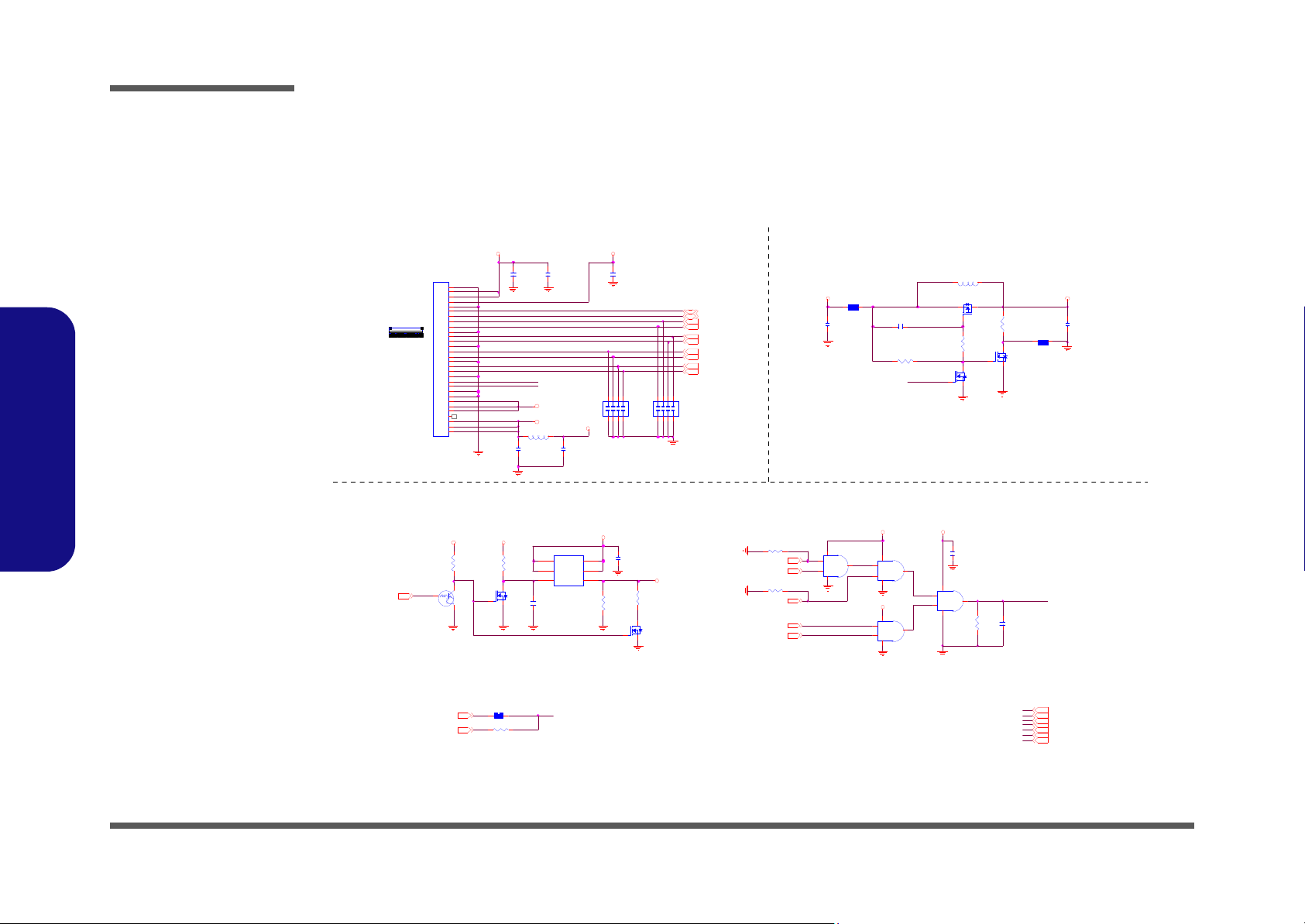
Schematic Diagrams
3.3V 3.3V
VIN
3.3V
SYS15V SYS15V
3.3 V
PLVDD
PLVDD
5V_L ED
VIN_LED
3.3V S
5V
5V_L ED
ENAVDD5
SB_BLON15
BKL_EN23
LID _SW#17,23
3.3V 2,14 ,15 ,16, 17, 18, 20, 26,2 7,2 8
3.3VS 5,6,7,9 ,10,12,13, 14,15,16, 18,19,20,22,23 ,25,29
5VS 10, 13,1 6,19 ,22 ,25
SYS 15 V 2 5 ,2 6
VIN 24,2 5,26,27,28 ,29
BLON5
PM_PWROK15,29
2.5VS 7 ,28LCD _BRIGH TNE SS23
L_BKLTCT L5,2 3
5V 16,17,26,27,28,29
L_DDC_CLK 5
L_DDC_DATA 5
LVDS -L0 N 5
LVDS -L0 P 5
LVDS-LCLKN 5
LVDS-LCLKP 5
LVDS -L2 N 5
LVDS -L2 P 5
LVDS -L1 N 5
LVDS -L1 P 5
Z11 02
Z1 104
Z1 103
Z1105
Z1108
Z1 108
INV_BLON
LVDS -L0N
LVDS -L0P
INV_BLON
Z1106
IN V_ BL O N
Z1110
Z1109
Z1111
LVDS -L2N
LVDS -L2P
LVDS-LCLKN
LVDS-LCLKP
LVDS -L1P
LVDS -L1N
Q8
SI345 6BDV -T1-E 3
3
2
1
4
5
6
G
D
D
S
D
D
R113
*100K_04
L2
HCB16 08KF -12 1T25
12
R117
1M_04
R5
*10mil_short
U11B
74LVC08PW
4
5
6
147
R7
*100K_04
R280 *1M_04
R6
*0_04
C216
0.1U _16V _04
R 101 *33 0K_04
C186
*10U_ 10V_08
Q2
*AO3415
G
DS
C 189 * 0. 1U_1 6V_04
Q3
*2N7002W
G
DS
Q1
*2N7002W
G
DS
L3
*15m il_s hort
C7
*0 .1U_ 50V_06
R109 *0_04
J_LCD1
LVC-C30LPMSG-C
1
2
3
4
5
6
7
8
9
10
11
12
13
14
15
16
17
18
19
20
21
22
23
24
25
26
27
28
29
30
CP1
*10P_8P4C_04
123
45
678
R274 100K_04
C3
*0. 1U_ 50V_06
Q10
2N7002W
G
DS
U11D
74LV C08P W
12
13
11
147
C232
0.01U _50V _04
U11C
74LV C08PW
9
10
8
147
U11A
74LV C08 PW
1
2
3
147
R116
1M_04
C408
*100P_50V_04
R8
1M_04
C 223
*0 .1U_ 16V_0 4
C4
*0. 1U _50V _06
C219
0.1U_16V_04
Q9
2N700 2W
G
DS
R 108 *10mil _sho rt
C221
*10U_ 10V_08
C163
*0 .1U _ 16V_ 0 4
R115
75_1%_ 06
Q11
DTC114EUA
C
E
B
CP2
*1 0P_8P 4C_04
123
45
678
L1
*HC B1 608K F-1 21T2 5
12
INVERTER CON NEC TOR
2A
40 mil
7/13
Modify C4 from 0.1uF change to
0.01uF for LVDS power time.
J _LC D1
130
LVDS CO NN
PANEL
2A
7/30
Sheet 11 of 31
Panel, Inverter
Panel, Inverter
B.Schematic Diagrams
B - 12 Panel, Inverter
Page 55

Clock Generator
3. 3VS
3. 3VS
3.3VS
3. 3VS
1.05VS
3. 3VS _ G 3. 3VS
1.05VS_CLK
3.3VS 5,6,7,9, 10,11,13,14,15,16,18,19,20,22,23,25,29
CLK _BSEL24
CLK _ IC H1 415
CL K_MCH_BCL K 4
CL K_CPU_BC LK# 2
CL K_MCH_BCL K# 4
CL K_CPU_BC LK 2
CLK _ IC H4 815
CLK _BSEL04
PM_STPCPU #15
PM_STPPCI#15
VRM _PWRG D15
ICH _SMBDAT09,15
ICH_SMBCLK09,15
PCLK_ICH14
KBC_PCLK23
CLKEN#29
1. 0 5VS 2 ,3 , 4, 6, 7, 13 ,1 6, 2 8
CL K_PCIE_IC H# 1 4
CL K_PCIE_IC H 14
CL K_DREF 5
CL K_DREF# 5
CLK _BSEL14
CL K_SATA 13
CL K_SATA# 13
MCH_CLKREQ# 5
WLAN_CLKREQ# 18
CLK_PC IE _M IN I# 18
CL K_PCIE_MIN I 18
3GCARD_CLKREQ# 18
CLK_PC IE _M IN I_3G # 18
CL K_PCIE_JMC 261 20
CL K_PCIE_JMC 261# 20
CLK_PC IE _M IN I_3G 18
CL K_DREFSS 5
CL K_DREFSS # 5
CL K_PCIE_3GPL L# 5
CL K_PCIE_3GPL L 5
C R_ CPP E #_ LA N 20
XT A L _I N
Z1204
FSLA
XT A L _O UT
Z1205
Z1207
FSLC
Z1202
Z1203
Z1206
VRM_PWR GD
Z1220
CLK_BSEL 1
CR#_H
CR#_G
CR#_F
CR#_E
R227 470_04
C368
1U_6.3V_04
R65 10K _04
L33 *HCB1005KF-121T20_10mil_short
C367
1U _ 6. 3V _ 04
C341
0. 1U _1 6V_ 0 4
R 21 2 33 _0 4
X3
14.318MHz
1 2
R211 33_04
L16
*H C B 10 0 5KF - 12 1T 2 0_ 10 m i l_s ho r t
Q16
2N7002 W
G
DS
R208 1 0K _04
C340
1U_6.3V_04
T7 6
C346
0.1U_16V_04
C339
10 U_ 6. 3 V _0 6
R66 *10K_04
R230 10K_04
T6 6
R2 13 * 1 0 K _0 4
T84
R67 2.2K_04
U16
SLG8SP510T
5
9
61
37
51
53
43
50
54
8
11
7
63
49
62
10
26
48
60
59
42
44
39
3
4
20
55
64
6
1
151623
52
45
46
22
21
30
31
35
34
33
32
18
17
13
14
56
36122
19
29
41
40
27
28
24
25
58
38
47
57
PCI3
VDD 48
VDDRE F
CPU _STOP #
CPU1
CPU0#
SRC7#/CR#_E
CPU1#
CPU0
GNDPCI
GND48
PCIF5/ITP_EN
SDATA
VDDC PU_IO
REF0/FSLC /EST_SEL
USB_48MHz/FSLA
VDDSRC _ IO1
NC
X1
X2
GNDSRC3
SRC7/CR #_F
VDDSRC
PCI1/CR#_B
PCI2/TME
VD D P LL 3_ I O
VDDCPU
SCLK
PCI4/27_Select
PCI0/CR#_A
GN D
VD D PLL3
GN DSR C 1
GNDCPU
VDDSR C_IO3
SRC8#/I TP#
SRC2#/ SATA#
SRC2/SATA
SRC9
SRC9#
SRC1 0#
SRC10
SRC1 1/C R# _H
SRC11#/C R#_G
27MHz_ SS/SR C1# /SE 2
27 MH z_ No nS S/ SR C 1 /S E1
SRC0/DOTT_96
SR C0#/DO T C_96
CK_ PWR GD/ PD#
VDDSR C_IO2
VDD _IO
VDDPC I
GN D
GNDSRC2
SRC6
SRC6#
SRC4
SRC4#
SRC3/C R#_C
SRC3 #/C R# _D
GNDREF
PCI_STOP#
SRC 8/ITP
FSLB/TEST_MODE
C358
27P_50V_04
R228
10 K_0 4
R2 07 * 1 0 K _0 4
C109
1U_6.3V_04
C345
0.1U_16V_04
R 21 0 33 _0 4
C108
10U_6.3V_06
R226 470_04
C362
27P_50V_04
R225 470_04
R 22 9 33 _0 4
C369
0. 1U _1 6V _ 0 4
R209 470_04
C342
0. 1U _ 16 V _0 4
C344
0. 1U _1 6V _ 0 4
C366
0.1U_16V_04
C343
0.1U_16V_04
PLACE CR YSTAL
WITHIN 5 00 MILS
OF CK410M
CLOCK GENERATOR
FSLA
13 3 MH z0
Frequency
Hos t Cl oc k
BSEL2
FSLC
01
BSE L1
FSL B
010200 MHz
BSEL0
10mil
Zo=55 Ohm
Zo=55 Ohm
533 MH z
800 MH z
SL Z d if f= 10 0 Ohm
MS Z d if f= 95 Ohm
MCH PCICLK : SRC10 / SRC 10#
SRC11/CR#H MCHCLKREQ#
MINI PCIECLK: SRC9 / SRC9#
SRC11#/CR# G MINICLKREQ#
NEWCARD PC IECLK: SRC8/I TP / SRC8# /ITP#
SRC7#/CR#F
Sheet 12 of 31
Clock Generator
Schematic Diagrams
B.Schematic Diagrams
Clock Generator B - 13
Page 56

Schematic Diagrams
1.0 5VS
1.0 5VS
RTCVCC
3. 3VS
3. 3VS
5VS
3.3 VS
3.3 VS
RTCVCC
3.3VS
VDD3
CLK_SATA#12
CLK_SATA12
SB_KBCRST# 23
PM_THRMTRI P# 2,5
GA20# 23
H_F ERR# 2
H_SMI# 2
LPC_FRAME# 23
H_INTR 2
H_INIT# 2
H_IGNNE# 2
H_NMI 2
H_STPCLK# 2
H_A20M# 2
H_DP RSTP# 2,29
H_DPSLP# 2
H_PWRGD 2
AZ_RST#22
AZ_SDIN022
AZ _ SD O U T22
LPC_AD[3:0] 23
SATA_LED# 19
1. 05 VS 2,3 ,4, 6, 7,1 2, 1 6, 28
5VS 10, 16, 19 , 22 ,25
VDD 3 2,1 7,1 8, 19, 23, 24, 25 ,26
3. 3VS 5,6,7, 9, 10, 11, 12 ,14 ,15 ,16 ,18,1 9,2 0,2 2, 23, 25, 29
RTCVCC 16
AZ_SYNC22
AZ _ BI TCL K22
H_CP USLP# 2 ,4
Z1 303
INTRUD ER#
RTCRST#
Z1324
SATA_LED#
Z132 6
SB_THRMTRIP#
LPC_ DR Q 0#
IC H_DPSLP#
IC H_DPR STP#
H_CP USLP_SB#
ICH_INTVRMEN Z132 5
AZ _ SY N C_ R
Z1319
AZ _ RS T #_ R
AZ _ BI TC L K _ R
AZ _ SD O U T _ R
SATARXP0
Z1318
LPC_ AD2
LPC_ AD0
LPC_ AD3
LPC_ AD1
Z132 7
Z132 8
Z132 9
SATATXN0
SATATXP0
SATARXP0_R SATARXP0
Z133 0
SAT AR XN0SATARXN0_R
SATATXP0
Z132 0SATATXN0
Z132 1
ICH_INTVRMEN
SATARXN0
RTC_X2
RTC_X1
SATATXP1
SATARXN1
SATARXP1
SATATXN1
IDE_IRQ
IDE_PDIORDY
SATA_LED#
Z1 30 2
C101
*0.1U_16V_04
R1 50 39 _04
C359 3900P_ X7R_ 04
C361 3900P_ X7R_ 04
C99
*0.1U_16V_04
C91
10U_1 0V_08
C138
1U_10V_06
C26
1U _10 V_06
R1 49 39 _04
C97
1U_6.3V_04
R2 06 *0_04
+
C106
*1 00U _6. 3V_B 2
C98
0. 1U_ 16V_0 4
R44
*1 0K_04
C354
*0.01U _50V_04
C355
*1 0U_10V_0 8
J_SATA1
C1 668 8- 122 04-Y
S1
S2
S3
S4
S5
S6
S7
P1
P2
P3
P4
P5
P6
P7
P8
P9
P10
P11
P12
P13
P14
P15
C290 39 00P _X7R _ 04
R27
332K_1%_06
R176 10K_04
R130
10 M_0 6
R1 36 39 _04
C289 39 00P _X7R _ 04
J_RTC1
AAA-BAT-022-K01
2 1
-+
R1 35 39 _04
X2
32.768KHz
14
3
2
RTCLAN
A C-9 7/AZ AL I A
SATA
IDE
LPCCPU
U14A
ICH7-M
AB1
AB2
W4
Y5
W1
Y1
Y2
W3
V3
U3
U5
V4
T5
U7
V6
V7
U1
R6
R5
T2
T3
T1
T4
AF18
AF3
AE3
AG2
AH2
AF7
AE7
AG6
AH6
AF1
AE1
AH 1 0
AG 1 0
AH17
AE17
AF17
AE16
AD16
AB15
AE14
AG13
AF13
AD14
AC13
AD12
AC12
AE12
AF12
AB13
AC14
AF14
AH13
AH14
AC15
AE15
AG 1 6
AH 1 6
AF16
AH 1 5
AF15
AA6
AB5
AC4
Y6
AC3
AA5
AB3
AE22
AH28
AG27
AF24
AH25
AG26
AG24
AG22
AG21
AF22
AF25
AG23
AF23
AH24
AH22
AF26
AA3
RTXC1
RTCX2
INTVRMEN
INTRU DER#
EE_CS
EE_SHC LK
EE_DOUT
EE_DIN
LAN_ CLK
LAN_RSTSYNC
LAN_ RXD 0
LAN_ RXD 1
LAN_ RXD 2
LAN_ TXD0
LAN_ TXD1
LAN_ TXD2
ACZ_BIT_CLK
ACZ_SYNC
ACZ_RST#
ACZ_SDIN0
ACZ_SDIN1
ACZ_SDIN2
ACZ_SDOUT
SATALED#
SATA0RXN
SATA0RXP
SATA0TXN
SATA0TXP
SATA2RXN
SATA2RXP
SATA2TXN
SATA2TXP
SATA_CLKN
SATA_CLKP
SATAR BIASN
SATAR BIASP
DA0
DA1
DA2
DC S1#
DC S3#
DD 0
DD 1
DD 2
DD 3
DD 4
DD 5
DD 6
DD 7
DD 8
DD 9
DD10
DD11
DD12
DD13
DD14
DD15
DD REQ
IORDY
IDEI RQ
DD ACK#
DI OW#
DI OR#
LAD 0
LAD 1
LAD 2
LAD 3
LDRQ0#
LDRQ1#/GPIO23
LFRAME#
A20GATE
A20M#
CPUSLP#
TP1/DPRSTP#
TP2/DPSLP#
FER R #
GPIO 49/ CPUP WR GD
IGNNE#
I NI T3_ 3V#
INIT#
INTR
RCIN#
SMI#
NMI
STPCLK#
TH ER MTR IP #
RTCRST#
R29
*0_04
R196 10K_0 4
R20 0 *5 6_0 4
C 264 15P_ 50V_0 4
JOPEN 1
*OPEN_10mil-1MM
12
D6 SCS751V-40
A C
C 263 15P_ 50V_0 4
R202 56_04
R19 8 *5 6_0 4
R 178 4 .7K_0 4
R1 99 *1 0m il _sh ort
R2 01 *1 0m il _sh ort
C132
0.1U_16V_04
D7 SCS751V-40
A C
C139
*4.7U_6.3V_06
R16 0 24. 9_1 %_04
R203 56_04
R28
1M_04
R2 04 24 .9_ 1%_04
R26 20K_1%_04
R60 10K_04
R85 1K_04
RTC CL EAR
Within 500mil
24 .9_1 % n eeds to pla ced wit hin 2" of I CH7 ,
56 Ohm mu st b e p lace d w ithi n 2 " of 24. 9_1 %
w/ o st ub.
Layout note :
(+3V S)
Trace >12mil
SL Zdiff=100 Ohm
MS Zdiff=95 Ohm
Zo=55 Ohm
Zo=55 Ohm
near
Connector
PI N GN D1 ~2 = G ND
SATA HDD
SATA HDD & ODD LED
1021
Sheet 13 of 31
ICH7-M 1/4, SATA
ICH7-M 1/4, SATA
B.Schematic Diagrams
B - 14 ICH7-M 1/4, SATA
Page 57

ICH7-M 2/4, PCI, USB, SPI
1. 5VS
3.3VS
3. 3V
3. 3V
3. 3V
USB_PP0 17
USB_PN3 18
USB_PP3 18
USB_PP5 17
USB_PN7 17
USB_PN0 17
USB_PN5 17
USB_PP1 17
USB_PP7 17
USB_PN1 17
PCIE_RXN1_WLAN18
PCIE_RXP1_WLAN18 DMI_ RXP0 5
DMI_ RXP1 5
DMI_ RXN1 5
DMI_ RXN0 5
CLK_PCIE_IC H# 1 2
CLK_PCIE_IC H 12
PCIE_TXN1_WLAN18
PCIE_TXP1_WLAN18
DMI_ TXN0 5
DMI_TXP0 5
DMI_TXP1 5
DMI_ TXN1 5
BUF_PLT_RST# 18,20,23
3.3 VS 5,6 ,7 ,9 ,10, 11 ,12,1 3, 15,1 6, 18,1 9, 20,22, 23 ,25, 29
1.5 VS 3,5 ,6 ,7 ,16, 18 ,28
MCH_ IC H_ SYN C# 5
PLT_RST# 5,15
PCLK_ICH 12
PME# 23
3.3V 2,11,15,16,17,18,20, 26,27,28
PCI E_T XN 2_ 3G18
PCIE_TXP2_3G18
PCIE_RXP2_3G18
PCIE_RXN2_3G18
PCI E_T XN 5_ CAR D20
PCIE_RXN5_CARD20
PCIE_TXP5_CARD20
PCIE_RXP5_CARD20
USB_PN4 18
USB_PP4 18
DMI_RXN2
DMI_TXP2
DMI_RXP3
DMI_RXP2
DMI_TXN2
DMI_TXN3
DMI_TXP3
DMI_RXN3
Z1410
Z1411
Z1430
Z1435
Z1431
Z1436
Z1429
Z1428
Z1404
Z1401
Z1402
Z1403
PL T_ RS T#
PCIE_ TXN1_C
PCIE_ TXP1_C
PCI_INTF#
PCI_REQ0#
PCI_REQ1#
PCI_IRDY#
PCI_LOCK#
PCI_REQ3#
PCI_INTB#
PCI_INTE#
PCI_REQ5#
PCI_FRAME#
PCI_INTH#
PCI_INTD#
PCI_TRDY#
PCI_INTC#
PCI_SERR#
PCI_REQ2#
PCI_STOP#
PCI_INTG#
PCI_PERR#
PCI_INTA#
PC I_ IN TG#
PC I_ IN TD#
PC I_ IR DY #
PCI_REQ1#
PC I_ IN TF#
PCI_FRAME#
PC I_ IN TC#
PCI_C/BE2#
PCI_REQ2#
PCI_DEVSEL#
PLT_RST#
PCI_PAR
PC I_ IN TE#
Z1418
PCI_C/BE3#
PCI_LOCK#
Z1419
Z1420
PCI_TRDY#
PCI_PERR#
PCI_RST#
PCI_GNT5#
Z1417
PCI_C/BE0#
PCI_STOP#
PC I_ IN TH#
PCI_REQ0#
PCI_C/BE1#
Z1424
PCI_SERR#
PCI_REQ4#
PC I_ IN TB#
PCI_REQ3#
PCI_REQ5#
PC I_ IN TA#
Z1409
Z1406
Z1408
PCIE_ RXP3
PCIE_ TXN3_C
PCIE_ RXN3
PCIE_ TXP3_C
PCIE_ TXN2_C
PCIE_ TXP2_C
PCIE_ TXN4_C
PCI_REQ4#
PCIE_ TXP4_C
USB_ OC 2#
USB_OC1#
PCI_GNT4#
USB_ OC 3#
SPI_SCLK
SPI_SI
SPI_SO
SPI_CS#
Z1405
Z1426
Z1427
PC
I_DEVSEL#
Z1407
Z1411
USB_ OC 0#
USB_ OC 1#
T147
T143
T142
R40
1K_ 04
T145
U15
74AHC1G08GW
1
2
5
4
3
RN4
8 P4R X10K_ 04
1
2
3456
7
8
R191
100K_04
RN21
8 P4R X10K_0 4
1
2
3456
7
8
RN5
8 P4R X10K_0 4
1
2
3456
7
8
R140
22.6 _1 %_0 6
RN16
8 P4R X10K_0 4
1
2
3456
7
8
RN20
8 P4R X10K_0 4
1
2
3
4 5
6
7
8
R32
*1K_04
RN19
8 P4R X10K_0 4
1
2
3456
7
8
C3 28 * 0. 1U _1 6V_ 04
C3 48 0. 1U _1 0V _ X7R _0 4
C3 53 0. 1U _1 0V _ X7R _0 4
RN3
8P4RX10K_04
1
2
3456
7
8
R55
24.9_1%_04
C3 52 0. 1U _1 0V _ X7R _0 4
R169
*1K_04
C3 51 0. 1U _1 0V _ X7R _0 4
C3 50 0. 1U _1 0V _ X7R _0 4
C3 47 0. 1U _1 0V _ X7R _0 4
RN18
8 P4R X10K_0 4
1
2
3456
7
8
PCI-Express
e
USB
SPI
U14D
I CH7-M
F26
F25
E28
E27
H26
H25
G28
G27
K26
K25
J28
J27
M26
M25
L28
L27
P26
P25
N28
N27
T25
T24
R28
R27
V26
V25
U28
U27
Y26
Y25
W28
W27
AB26
AB25
AA28
AA27
AD25
AD24
AC28
AC27
AE28
AE27
C25
D25
D3
C4
D5
D4
E5
C3
A2
B3
F1
F2
G4
G3
H1
H2
J4
J3
K1
K2
L4
L5
M1
M2
N4
N3
D2
D1
R2
P6
P1
P5
P2
PE R n1
PE R p1
PE T n1
PE T p1
PE R n2
PE R p2
PE T n2
PE T p2
PE R n3
PE R p3
PE T n3
PE T p3
PE R n4
PE R p4
PE T n4
PE T p4
PE R n5
PE R p5
PE T n5
PE T p5
PE R n6
PE R p6
PE T n6
PE T p6
DMI0R XN
DMI0RXP
DMI0TXN
DMI0TXP
DMI1R XN
DMI1RXP
DMI1TXN
DMI1TXP
DMI2R XN
DMI2RXP
DMI2TXN
DMI2TXP
DMI3R XN
DMI3RXP
DMI3TXN
DMI3TXP
DMI_C LKN
DMI_CLKP
DMI_ ZCOM P
DMI_ IRC OMP
OC0 #
OC1 #
OC2 #
OC3 #
OC4 #
OC5 #/ GP I O2 9
OC6 #/ GP I O3 0
OC7 #/ GP I O3 1
USBP0N
USBP0P
USBP1N
USBP1P
USBP2N
USBP2P
USBP3N
USBP3P
USBP4N
USBP4P
USBP5N
USBP5P
USBP6N
USBP6P
USBP7N
USBP7P
USBRBIAS#
USBRBIAS
SP I _C LK
SP I _C S #
SP I _A R B
SP I _M O S I
SP I _M I S O
PCI
Interrupt I/F
MISC
U14B
ICH7-M
E18
C18
A16
F18
E16
A18
E17
A17
A15
C14
E14
D14
B12
C13
G15
G13
E12
C11
D11
A11
A10
F11
F10
E9
D9
B9
A8
A6
C7
B6
E6
D6
D7
E7
C16
D16
C17
D17
E13
F13
A13
A14
C8
D8
B15
C12
D12
C15
A7
E10
B18
A12
C9
E11
B10
F15
F14
F16
C26
A9
B19
A3
B4
C5
B5 G7
F8
F7
G8
AE5
AD5
AG4
AH4
AD9 AH20
F21
AH8
AG8
AE9
AD0
AD1
AD2
AD3
AD4
AD5
AD6
AD7
AD8
AD9
AD10
AD11
AD12
AD13
AD14
AD15
AD16
AD17
AD18
AD19
AD20
AD21
AD22
AD23
AD24
AD25
AD26
AD27
AD28
AD29
AD30
AD31
REQ0#
GN T0 #
REQ1#
GN T1 #
REQ2#
GN T2 #
REQ3#
GN T3 #
REQ4#/GPIO22
GN T4 #/ GPI O4 8
REQ5#/GPIO1
GN T5 #/ GPI O1 7
C/BE0#
C/BE1#
C/BE2#
C/BE3#
IR DY #
PAR
PCIRST#
DEVSEL#
PERR#
PLOC K#
SERR#
STOP#
TR D Y #
FRAME#
PLTRST#
PCIC LK
PME#
PIRQA#
PIRQB#
PIRQC#
PIRQD# GPIO5/PIRQH#
GPIO4/PIRQG#
GPI O3 /PI RQ F #
GPI O2 /PI RQ E#
RSVD[ 1]
RSVD[ 2]
RSVD[ 3]
RSVD[ 4]
RSVD[ 5] M CH _SY NC #
TP3
RSVD[8]
RSVD[7]
RSVD[6]
Place within 500
mils of ICH
Place within 500
mils of ICH
(+3V )
(+3V )
(+3V )
PLT_RST#:
BUF_PLT_RST#:
N/B,IDE,KBC,LAN
MINI CARD
(+3VS)
(+3VS)
(+5V S)
(+5V S)
RA
(+3VS)
(+5V S)
(+5V S)
RB
(+5VS)
on b oa rd
on b oa rd
on d au gh te r boa rd
USB0: PORT0
USB1: PORT1
USB2: PORT2
USB3: Mini PCIE/WLAN
USB4: Mini PCIE/3G
USB5: Bluetooth
USB6: X
USB7: CCD
Zo=90 Ohm
Zo=60 Ohm
SL Zdiff=100 Ohm
MS Zdiff=95 Ohm
GNT5#
11
RB
GNT4#
Unstaff
RA
Stra p
ICH7 Boot BI OS selec t
UnStuffLPC(default)
Layout Guide:
Near ICH7M 100mil
Sheet 14 of 31
ICH7-M 2/4, PCI,
USB, SPI
Schematic Diagrams
Direct Media Interfac
B.Schematic Diagrams
ICH7-M 2/4, PCI, USB, SPI B - 15
Page 58
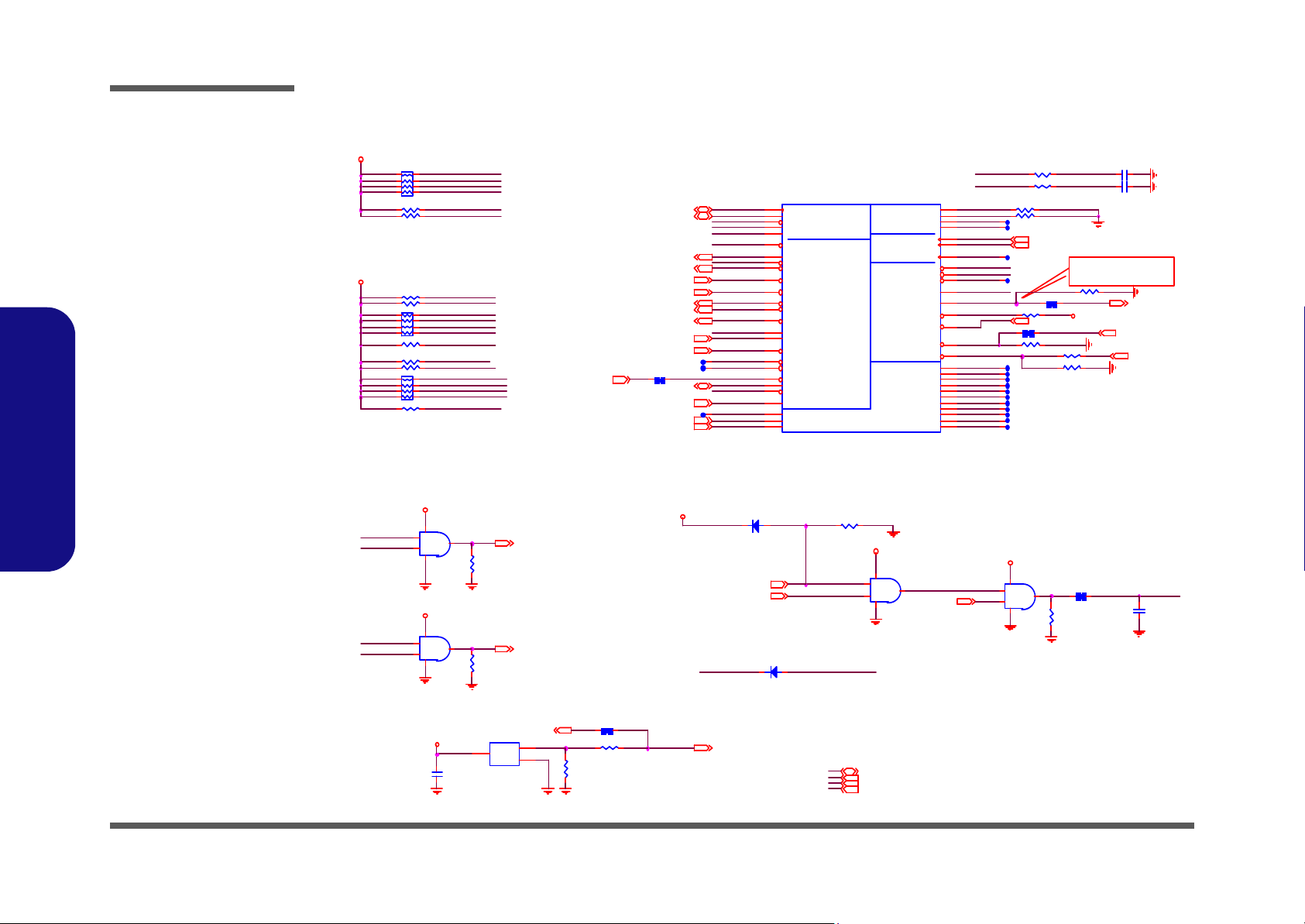
Schematic Diagrams
3.3V
3. 3V
3. 3VS
3. 3V S
3. 3V
3. 3V
3. 3 V
3. 3V
3. 3VS
ICH_S MBCLK09, 12
ICH _SMBDAT09, 12
LPC_SIRQ23
SWI#23
SCI#23
SMI#23
PM_BMBUSY #5
PM_STPPCI#12
PM_STPCPU#12
SB_RSMRS T# 23
SB _PW R _B TN # 2 3
CLK _I C H4 8 12
PM_PWROK 11,29
PM_DPRSL PVR 5,29
ICH _ SPKR22
PCIE_WAKE #18,20
PM_SYSR ST#2
SB_BLON11
SB_MUTE#22
SUSB# 23,2 5
SUSC# 23
IMVP6_PWR GD5, 29
3.3V 2,11,14,16, 17,18,20,26,27,28
VDD3 2,13,17,18,19,23,24,25,26
PM_CLKRU N #23
3.3VS 5,6,7, 9,10,11,12,13,14,16,18,19,20,22,23,25,29
5 VS 1 0, 13 , 16 ,1 9 ,2 2, 25
CLK _I C H1 4 12
PLT_R ST# 5,1 4
1.8V_PWRGD27
VCC P_PW R GD28
EC_PM_PWR OK23
VRM_PW RGD12
ICH _SMBDAT0
ICH _SMBCLK0
SLP_S5#
SB_BATLOW#
ICH _SMBDAT1
ICH_SUSC#
LI N K ALE RT#
ICH_SUSB#
PM_RI#
CLK_I C H1 4
Z1508
CLK_I C H4 8
Z1506
Z1507
LC DI D 0
PCIE_ WAK E#_N
LP C_ SIR Q
PM_THRM #
SB_PWROK
PM_STPPC I#
PM_STPC PU#
LP C_ PD #
PM_SYSRST#
PM _C LK RU N#
ODD_DETECT#
Z1503
Z1511
Z1512
Z1513
Z1514
Z1519
VRM_PW RGD
Z1520
PM_PWR OK
Z1502
PCIE_W AKE#_N
INSTAN T_ON
PM _C LK RU N#
LIN KAL ERT#
ICH _SMBDAT1
LPC_PD#
LC DI D 1
SCI#
SB_MUT E#
INSTAN T_ON
SB_MUTE#
PM_STPPC I#
PM_STPC PU#
Z1521
CLK_ICH48
CLK_ICH14
Z1505
Z1504
ICH _SMBCLK1
ICH _SMBCLK0
ICH _SMBDAT0
SCI#
PM_THRM #
LPC_SIRQ
ICH_SUSB#
SB_RS MRST#
SB_PW ROK
PM_PWROKSUSB#
Z1515
Z1516
Z1517
Z1518
ICH_SUSC#
SB_RS MRST#
PM_PWR OK
ICH _SUSB#
SWI#
PM_SYSRST#
SMI#
PM_RI#
ICH _SMBCLK1
Z1510
LAN_RST#
Z1509
Z1525
Z1524 SB_PW ROK
R61 100 K_0 4
R57 * 10m il_ sh ort
R6 4 * 10 m i l_ s h or t
SA TA
SMB
SYS
GP IO
GPIO
GPIO
Clocks
Power MGT
U14C
IC H 7-M
AF19
AH18
AH19
AE19
C22
B22
A26
B25
A25
A19
A27
A22
AB18
AC2 1
AC1 8
E21
E20
A20
B23
F19
E19
R4
E22
AC2 0
AF21
R3
D20
AG1 8
AC1 9
U2
AD21
AD20
AE20
F20
AH2 1
AF20
AD2 2
AC1
B2
C20
B24
D23
F22
AA4
AC22
C21
C23
C19
Y4
A28
A21
B21
E23
GPI O21/SATA0GP
GPI O19/SATA1GP
GPI O36/SATA2GP
GPI O37/SATA3GP
SMBCLK
S MBDATA
LI NKALERT#
SMLINK0
SMLINK1
SPKR
S US_STAT#
SYS_RST#
GPI O0/BM_BU SY#
GPIO6
GPIO7
GPIO8
GPI O 9
GPIO10
GPIO11/SMBALERT#
GPIO12
GPIO13
GPIO14
GPIO15
GPIO18/STPPCI#
GPI O20 /STPC PU#
GPIO24
GPIO25
GPIO32/CLKRUN#
GPI O33 /AZ_D OC K_EN#
GPI O34 /AZ_D OC K_RST#
GPIO35
GPIO38
GPIO39
WAKE#
SERIRQ
THRM#
VRMPWRGD
CLK14
CLK48
SUSCLK
SLP_S3#
SLP_S4#
SLP_S5#
PWRO K
GPIO16/DPRSL PVR
TP0/BATLOW#
PWRBTN#
LAN_RST#
RSMRST#
RI#
GPIO26
GPIO27
GPIO28
R173 *1 0mil_s hort
R258 * 10mil_short
C402
*0.1U_16V_04
R256
10K_04
R243 *1M_04
RN 22
8P 4R X10 K _0 4
1
2
3
4 5
6
7
8
R244
*1M_04
R51 1K _04
R26 1 *1 00_0 4
R1 89 10K_ 04
R1 81 10K_ 04
D22 C H3 5 5PT
AC
R255 *10mil_short
RN 23
8P 4R X10 K _0 4
1
2
3
4 5
6
7
8
U18B
74LVC08PW
4
5
6
147
R254
*100K_04
R257
*1M_04
C275 *C_04R145 *R_04
U18C
74LVC08PW
9
10
8
147
R63 *100K_04
R237
100_04
U22
*G 69 0L 29 3 T7 3
1
2
3
GND
RST#
VCC
D19 *SCS355V
AC
R139 *R_04
R172 *10K_04
R1 90 2.2 K _0 4
C419
*0. 1U_10 V_X7R_ 04
U18D
74LVC08PW
12
13
11
147
RN 7
8P 4R X10 K _0 4
1
2
3
4 5
6
7
8
R205 *10K_ 04
C256 *C_04
R56 *1 0K_ 04
R1 93 2.2 K _0 4
U18A
74LVC08PW
1
2
3
147
R179 8.2K_1%_04
R1 84 100 K_04
R234 10K _04
R50 10K_04
(+3VS)
(+3VS)
(+3VS)
(+3VS)
(+3VS)
(+3VS)
(+3VS)
(+3VS )
(+3VS )
(+3VS)
(+3VS)
(+3VS)
(+3VS)
(+3VS)
(+3 VS )
(+3 VS )
(+3V)
(+3V)
(+3V)
(+3V)
(+3V)
(+3V)
(+3V)
(+3V)
(+3V)
(+3V)
(+3V)
(+3V)
(+3V)
(IMP809)
POWER OK
It"s for internal testing
purposes only
Layo ut note :
/LPCPD#
POWER GOOD
Sheet 15 of 31
ICH7-M 3/4
ICH7-M 3/4
B.Schematic Diagrams
B - 16 ICH7-M 3/4
Page 59

ICH7-M 4/4
1. 5VS
1. 5VS _P CIE _ ICH
3.3VS
1. 5VS
1.5 VS1.5 VS
3.3 VS
1.5 VS
3.3V
1.5VS
1.5VS
1. 5VS
1.5VS
1.5VS
1.5VS
3. 3V
3. 3V
RTCVCC
3. 3VS
3.3VS
1. 05VS
3.3VS
1.05VS
3.3VS
3. 3V
3. 3VS5VS
5VS
5V 3.3 V
3.3V3.3 V3. 3V5V 1. 05VS 1.05VS 1.05VS
3. 3VS 5 ,6 ,7, 9, 10, 11, 12, 13 ,14 ,15 ,1 8,1 9,2 0, 22, 23, 25 , 29
5VS 1 0, 13, 19, 22 ,25
1. 05VS 2,3 ,4, 6, 7,1 2,13, 28
RTCVCC 13
1. 5VS 3 ,5 ,6, 7, 14, 18, 28
3. 3V 2 ,1 1, 1 4,1 5, 17, 18, 20 ,26 ,27 , 2 8
5V 1 1, 17, 26, 27 ,28 ,29
VC C 5 R EF
VCC5REF
Z1603
Z160 8
Z1605
Z1604
V5REF_ SUS
Z160 7
Z1602
V5 R E F _S U S
Z160 6
C8 2 * 0. 1U_ 10V _ X7R _0 4
C268
0 .1 U_1 0V _X7 R_0 4
U14E
ICH7-M
A4
A23
B1
B8
B11
B14
B17
B20
B26
B28
C2
C6
C27
D10
D13
D18
D21
D24
E1
E2
E4
E8
E15
F3
F4
F5
F12
F27
F28
G1
G2
G5
G6
G9
G14
G18
G21
G24
G25
G26
H3
H4
H5
H24
H27
H28
J1
J2
J5
J24
J25
J26
K24
K27
K28
L13
L15
L24
L25
L26
M3
M4
M5
M12
M13
M14
M15
M16
M17
M24
M27
M28
N1
N2
N5
N6
N11
N12
N13
N14
N15
N16
N17
N18
N24
N25
N26
P3
P4
P12
P13
P14
P15
P16
P17
P24
P27
P28
R1
R11
R12
R13
R14
R15
R16
R17
R18
T6
T12
T13
T14
T15
T16
T17
U4
U12
U13
U14
U15
U16
U17
U24
U25
U26
V2
V13
V15
V24
V27
V28
W6
W24
W25
W26
Y3
Y24
Y27
Y28
AA1
AA24
AA25
AA26
AB4
AB6
AB11
AB14
AB16
AB19
AB21
AB24
AB27
AB28
AC2
AC5
AC9
AC11
AD1
AD3
AD4
AD7
AD8
AD11
AD15
AD19
AD23
AE2
AE4
AE8
AE11
AE13
AE18
AE21
AE24
AE25
AF2
AF4
AF8
AF11
AF27
AF28
AG1
AG3
AG7
AG11
AG14
AG17
AG20
AG25
AH1
AH3
AH7
AH12
AH23
AH27
VSS[1]
VSS[2]
VSS[3]
VSS[4]
VSS[5]
VSS[6]
VSS[7]
VSS[8]
VSS[9]
VSS[10]
VSS[11]
VSS[12]
VSS[13]
VSS[14]
VSS[15]
VSS[16]
VSS[17]
VSS[18]
VSS[19]
VSS[20]
VSS[21]
VSS[22]
VSS[23]
VSS[24]
VSS[25]
VSS[26]
VSS[27]
VSS[28]
VSS[29]
VSS[30]
VSS[31]
VSS[32]
VSS[33]
VSS[34]
VSS[35]
VSS[36]
VSS[37]
VSS[38]
VSS[39]
VSS[40]
VSS[41]
VSS[42]
VSS[43]
VSS[44]
VSS[45]
VSS[46]
VSS[47]
VSS[48]
VSS[49]
VSS[50]
VSS[51]
VSS[52]
VSS[53]
VSS[54]
VSS[55]
VSS[56]
VSS[57]
VSS[58]
VSS[59]
VSS[60]
VSS[61]
VSS[62]
VSS[63]
VSS[64]
VSS[65]
VSS[66]
VSS[67]
VSS[68]
VSS[69]
VSS[70]
VSS[71]
VSS[72]
VSS[73]
VSS[74]
VSS[75]
VSS[76]
VSS[77]
VSS[78]
VSS[79]
VSS[80]
VSS[81]
VSS[82]
VSS[83]
VSS[84]
VSS[85]
VSS[86]
VSS[87]
VSS[88]
VSS[89]
VSS[90]
VSS[91]
VSS[92]
VSS[93]
VSS[94]
VSS[95]
VSS[96]
VSS[97]
VSS[98]
VSS[99]
VSS[100]
VSS[101]
VSS[102]
VSS[103]
VSS[104]
VSS[105]
VSS[106]
VSS[107]
VSS[108]
VSS[109]
VSS[110]
VSS[111]
VSS[112]
VSS[113]
VSS[114]
VSS[115]
VSS[116]
VSS[117]
VSS[118]
VSS[119]
VSS[120]
VSS[121]
VSS[122]
VSS[123]
VSS[124]
VSS[125]
VSS[126]
VSS[127]
VSS[128]
VSS[129]
VSS[130]
VSS[131]
VSS[132]
VSS[133]
VSS[134]
VSS[135]
VSS[136]
VSS[137]
VSS[138]
VSS[139]
VSS[140]
VSS[141]
VSS[142]
VSS[143]
VSS[144]
VSS[145]
VSS[146]
VSS[147]
VSS[148]
VSS[149]
VSS[150]
VSS[151]
VSS[152]
VSS[153]
VSS[154]
VSS[155]
VSS[156]
VSS[157]
VSS[158]
VSS[159]
VSS[160]
VSS[161]
VSS[162]
VSS[163]
VSS[164]
VSS[165]
VSS[166]
VSS[167]
VSS[168]
VSS[169]
VSS[170]
VSS[171]
VSS[172]
VSS[173]
VSS[174]
VSS[175]
VSS[176]
VSS[177]
VSS[178]
VSS[179]
VSS[180]
VSS[181]
VSS[182]
VSS[183]
VSS[184]
VSS[185]
VSS[186]
VSS[187]
VSS[188]
VSS[189]
VSS[190]
VSS[191]
VSS[192]
VSS[193]
VSS[194]
C20
0.1U_16V_04
C103
0 .1U _10 V _X7 R_0 4
C78
0.1 U_1 6V _0 4
D2
SCS751V-40
AC
C42
0.1 U_1 6V _0 4
C70
0. 1U _16 V_04
C43
*0 . 1U _16 V _04
C51
0.1 U_1 6V _0 4
C34
0 .1U _16 V_04
C38
1U_ 6. 3V _04
C57
*1U_6.3V_04
C45
1U _6. 3V _0 4
C84
1U _6. 3V _0 4
C80
*0 . 1U _16 V _04
C56 1U_6.3V_04
C69
1U _6. 3V _0 4
C49
0. 1U_ 16V _ 04
C55
1U_ 6. 3V _04
R41
10 0_0 4
C102
10 U_6 .3V _ 06
CO RE
VCC A3 GP
VC C P AUX
USB
ATXARX
ID E
U SB COR E
PC I
U 14F
ICH7-M
G1 0
AD17
F6
AA 2 2
AA 2 3
AB 2 2
AB 2 3
AC23
AC24
AC25
AC26
AD26
AD27
AD28
D26
D27
D28
E24
E25
E26
F23
F24
G2 2
G2 3
H22
H23
J22
J23
K22
K23
L2 2
L2 3
M2 2
M2 3
N22
N23
P22
P23
R22
R23
R24
R25
R26
T2 2
T2 3
T2 6
T2 7
T2 8
U22
U23
V22
V23
W22
W23
Y22
Y23
B27
AG28
AB7
AC6
AC7
AD6
AE6
AF5
AF6
AG5
AH5
AD2
AH11
AB 1 0
AB9
AC10
AD10
AE 1 0
AF 1 0
AF9
AG9
AH9
C1
AA2
Y7
L11
L12
L14
L16
L17
L18
M1 1
M1 8
P11
P18
T11
T18
U11
U18
V11
V12
V14
V16
V17
V18
V5
V1
W2
W7
U6
R7
AE23
AE26
AH26
AA7
AB12
AB20
AC16
AD13
AD18
AG12
AG15
AG19
A5
B13
B16
B7
C10
D15
F9
G1 1
G1 2
G1 6
W5
P7
A24
C24
D19
D22
G1 9
K3
K4
K5
K6
L1
L2
L3
L6
L7
M6
M7
N7
AB17
AC17
T7
F17
G1 7
AB8
AC8
K7
C28
G2 0
A1
H6
H7
J6
J7
E3
V5 R E F [1 ]
V5 R E F [2 ]
V5 R E F _S u s
Vcc 1_ 5_B[ 1]
Vcc 1_ 5_B[ 2]
Vcc 1_ 5_B[ 3]
Vcc 1_ 5_B[ 4]
Vcc 1_ 5_B[ 5]
Vcc 1_ 5_B[ 6]
Vcc 1_ 5_B[ 7]
Vcc 1_ 5_B[ 8]
Vcc 1_ 5_B[ 9]
Vcc 1_ 5_B[ 10]
Vcc 1_ 5_B[ 11]
Vcc 1_ 5_B[ 12]
Vcc 1_ 5_B[ 13]
Vcc 1_ 5_B[ 14]
Vcc 1_ 5_B[ 15]
Vcc 1_ 5_B[ 16]
Vcc 1_ 5_B[ 17]
Vcc 1_ 5_B[ 18]
Vcc 1_ 5_B[ 19]
Vcc 1_ 5_B[ 20]
Vcc 1_ 5_B[ 21]
Vcc 1_ 5_B[ 22]
Vcc 1_ 5_B[ 23]
Vcc 1_ 5_B[ 24]
Vcc 1_ 5_B[ 25]
Vcc 1_ 5_B[ 26]
Vcc 1_ 5_B[ 27]
Vcc 1_ 5_B[ 28]
Vcc 1_ 5_B[ 29]
Vcc 1_ 5_B[ 30]
Vcc 1_ 5_B[ 31]
Vcc 1_ 5_B[ 32]
Vcc 1_ 5_B[ 33]
Vcc 1_ 5_B[ 34]
Vcc 1_ 5_B[ 35]
Vcc 1_ 5_B[ 36]
Vcc 1_ 5_B[ 37]
Vcc 1_ 5_B[ 38]
Vcc 1_ 5_B[ 39]
Vcc 1_ 5_B[ 40]
Vcc 1_ 5_B[ 41]
Vcc 1_ 5_B[ 42]
Vcc 1_ 5_B[ 43]
Vcc 1_ 5_B[ 44]
Vcc 1_ 5_B[ 45]
Vcc 1_ 5_B[ 46]
Vcc 1_ 5_B[ 47]
Vcc 1_ 5_B[ 48]
Vcc 1_ 5_B[ 49]
Vcc 1_ 5_B[ 50]
Vcc 1_ 5_B[ 51]
Vcc 1_ 5_B[ 52]
Vcc 1_ 5_B[ 53]
Vc c 3 _ 3[ 1]
Vc c D M IP LL
Vcc 1_ 5_A[ 1]
Vcc 1_ 5_A[ 2]
Vcc 1_ 5_A[ 3]
Vcc 1_ 5_A[ 4]
Vcc 1_ 5_A[ 5]
Vcc 1_ 5_A[ 6]
Vcc 1_ 5_A[ 7]
Vcc 1_ 5_A[ 8]
Vcc 1_ 5_A[ 9]
VccSATAPLL
Vc c 3 _ 3[ 2]
Vcc 1_ 5_A[ 10]
Vcc 1_ 5_A[ 11]
Vcc 1_ 5_A[ 12]
Vcc 1_ 5_A[ 13]
Vcc 1_ 5_A[ 14]
Vcc 1_ 5_A[ 15]
Vcc 1_ 5_A[ 16]
Vcc 1_ 5_A[ 17]
Vcc 1_ 5_A[ 18]
VccUSBPLL
Vcc Sus 1_0 5/V c cLA N1 _05 [ 1 ]
Vcc Sus 1_0 5/V c cLA N1 _05 [ 2 ]
Vc c1_ 05[ 1]
Vc c1_ 05[ 2]
Vc c1_ 05[ 3]
Vc c1_ 05[ 4]
Vc c1_ 05[ 5]
Vc c1_ 05[ 6]
Vc c1_ 05[ 7]
Vc c1_ 05[ 8]
Vc c1_ 05[ 9]
Vcc 1_0 5[1 0]
Vcc 1_0 5[1 1]
Vcc 1_0 5[1 2]
Vcc 1_0 5[1 3]
Vcc 1_0 5[1 4]
Vcc 1_0 5[1 5]
Vcc 1_0 5[1 6]
Vcc 1_0 5[1 7]
Vcc 1_0 5[1 8]
Vcc 1_0 5[1 9]
Vcc 1_0 5[2 0]
VccS us 3_ 3/V cc LAN3 _3[ 1]
VccS us 3_ 3/V cc LAN3 _3[ 2]
VccS us 3_ 3/V cc LAN3 _3[ 3]
VccS us 3_ 3/V cc LAN3 _3[ 4]
Vc c3 _ 3/ Vc c HD A
Vcc Sus 3_3 /Vcc Su sHD A
V_CPU _IO[1]
V_CPU _IO[2]
V_CPU _IO[3]
Vcc3 _3[3]
Vcc3 _3[4]
Vcc3 _3[5]
Vcc3 _3[6]
Vcc3 _3[7]
Vcc3 _3[8]
Vcc3 _3[9]
Vcc3_3[10]
Vcc3_3[11]
Vcc3_3[12]
Vcc3_3[13]
Vcc3_3[14]
Vcc3_3[15]
Vcc3_3[16]
Vcc3_3[17]
Vcc3_3[18]
Vcc3_3[19]
Vcc3_3[20]
Vcc3_3[21]
VccRTC
Vcc Sus3 _3[ 1]
Vcc Sus3 _3[ 2]
Vcc Sus3 _3[ 3]
Vcc Sus3 _3[ 4]
Vcc Sus3 _3[ 5]
Vcc Sus3 _3[ 6]
Vcc Sus3 _3[ 7]
Vcc Sus3 _3[ 8]
Vcc Sus3 _3[ 9]
VccSu s3_3[1 0]
VccSu s3_3[1 1]
VccSu s3_3[1 2]
VccSu s3_3[1 3]
VccSu s3_3[1 4]
VccSu s3_3[1 5]
VccSu s3_3[1 6]
VccSu s3_3[1 7]
VccSu s3_3[1 8]
Vcc 1_5 _A[ 1 9]
Vcc 1_5 _A[ 2 0]
Vcc 1_5 _A[ 2 1]
Vcc 1_5 _A[ 2 2]
Vcc 1_5 _A[ 2 3]
Vcc 1_5 _A[ 2 4]
Vcc 1_5 _A[ 2 5]
VccSu s1_05[ 1]
VccSu s1_05[ 2]
VccSu s1_05[ 3]
Vcc 1_5 _A[ 2 6]
Vcc 1_5 _A[ 2 7]
Vcc 1_5 _A[ 2 8]
Vcc 1_5 _A[ 2 9]
Vcc 1_5 _A[ 3 0]
Vcc Sus 3_3 [19 ]
C53
0. 1U_ 16V _ 04
C90
10 U_6 .3V _ 06
C95
0 .1U _16 V _04
C75
0. 1U_ 10V _X 7R_ 04
C89
0.1 U_1 6V _0 4
C39
0. 1U_ 10V _ X7R _04
C62
0 .1U _16 V_04
C77
0.1 U_1 6V _0 4
C41
10U_6.3V_06
C63
0 .1U _10 V _X7 R_0 4
C 349
0.1U_10V_X7R_04
C47
0 .1 U_1 6V _04
C35
0.1 U_1 6V _0 4
R25
10 _04
C65
0. 1U_ 16V _0 4
C46
0.1 U_1 6V _0 4
C30
*0 . 1U _16 V _04
C64
*0.1U_10V_X7R_04
C33
0.1 U_1 6V _0 4
C94
*0.1U_16V_0 4
C104
0. 01U _50 V _04
L15
*H CB10 05KF - 121 T20 _10 mi l_ s ho rt
L1 1
*H C B 100 5KF -12 1T2 0_ 10m i l_s hor t
C74
10U _6. 3V _0 6
L 14 *H CB160 8K F -1 21T 25_ 32m il _s hor t
C50
*0. 1U_ 16V _ 04
C105
10U _6. 3V _0 6
C32
10U_6.3V_06
C66
0 .1 U_1 6V _04
C 107
10U_6.3V_06
C81
*0. 1U_ 10 V_ X7R _04
C 83 0 .1U _10 V _X 7R_ 04
C76
10U _6. 3V _0 6
D3
SCS751V-40
AC
C100
10U _6. 3V _0 6
Pl ace abo ve Cap s wi thi n 10 0 m ils of ICH on the bo t tom
si de or 1 40 mil s on th e to p n ear D28 , T 28, AD2 8
Layout note:
Layout note:
Pla ce with in 100 mils of ICH on th e
bottom side or 140 mils on the top
Pl ace wit hin 100 mil s of ICH
on the bo ttom si de or 1 40
mi ls o n t he t op nea r pi n A G5
Pl ace wit hin 100 mil s
of IC H on th e bo tto m
si de or 140 mils on
th e t op
Pl ace wit hin 100 mil s o f
IC H o n th e b otto m s ide or
140 mils on the top
Pl ace wit hin 100 mil s of ICH
on the bo ttom si de or 1 40
mi ls o n t he t op nea r pi n A G9
Pla ce with in 100 mil s
of ICH 7 on th e botto m
side of 140mils on
the to p
Di str ibut e i n P CI s ect ion
Plac e a t MC H e dge
Place within 100 mils
of ICH7 on the bo ttom
side of 140 mil s o n
the top
Place on seco nda ry
sid e u nde r MC H
Place within 100 mils
of ICH7 on the bottom
side of 140mils on
the to p
Layout note:
Plac e w ith in 1 00 mils
of p in F6 of I CH7 on
the bot tom side of
140m ils on the to p
Layout note:
P lac e w ithi n 1 00 m ils
o f p in AD17 of ICH 7
o n t he bott om side or
1 40 mil s on th e to p
side
Layout note : Layout note :
Layout note :
Layout note :
Layout note:
Layout note:
Layout note:
Layout note:
Layout note:
Layout note:
Sheet 16 of 31
ICH7-M 4/4
Schematic Diagrams
ICH7-M 4/4 B - 17
B.Schematic Diagrams
Page 60

Schematic Diagrams
5V_ CCD
3. 3V_ BT
3.3V
3. 3V
5V
USB_VCC0 1_0
USBVCC01
USB_VCC0 1_0
3. 3V
5V
USBVCC01
VD D 3
CCD_DE T#23
CC D_EN23
BT_EN19,23
BT_DET#23
3.3V 2,11,14,15,16,18,20,26,27,28
3.3VS 5,6,7,9,10,11,12,13,14,15,16,18,19,20,22,23,25,29
5V 11,16,26,27,28, 29
5VS 10,13,16,19,22,25
USB_PP514
USB_PN514
USB_PN714
USB_PP714
1.5VS 3,5,6,7,14,16,18,28
USB_PN014
USB_PP014
USB_ PN114
USB_ PP114
DD_ON#26,27
LID_SW# 11,23
VDD3 2,13,18,19,23,24, 25,26
Z1709
Z1708
BT_EN#
USB_PN6_R
U SB_ P P6_R
USB_PN 1_R
USB_PP1_R
USB_PN 0_R
USB_PP0_R
Z1707
R142 *10K_04
U13
RT 97 15BG S
6
83
2 7
14
5
VOUT1
VOUT3VI N2
VIN1 VOUT2
GNDEN #
FLG#
L1 7
*H CB16 08KF - 121 T2 5_32mi l_ sho rt
J_USB1
KS- 001HL -ANBA
1
G ND1
2
3
4
GN D2
V+
GN D1
DATA_L
DATA_H
GND
GND 2
L10
*H C B 16 08KF - 121 T2 5_3 2m i l_s ho rt
+
C40
*100U_10V_D
L12
*WCM2012F2S-161T03-short
1
4
2
3
L6
*WCM2012F2S-161T03-short
1
4
2
3
Q6
MT P3 4 03N 3
G
DS
Q5
2N7002W
G
DS
J_BT1
87 21 2- 06G 0
1
2
3
4
5
6
C 111
10U_10V_08
+
C22
22 0U_ 6. 3V _6 * 5.9
R74 10K_04
C10
0. 1U _1 6V _0 4
C61
0. 1U _1 6V _0 4
C199
10 U_ 10V _ 08
C113
0.1 U_ 16V _ 04
C1 84 1 U_6 . 3 V_04
R69 *10mil_short
J_CCD 1
85 204 -0 50 01
1
2
3
4
5
C5
1 0U_ 10 V _08
C6
0.1 U_ 16V _ 04
R104
20 K_1% _ 04
R73 *10mil_short
Q7
2N 70 02W
G
DS
J_USB2
KS- 001HL -ANBA
1
GND1
2
3
4
GN D2
V+
GN D1
DATA_L
DATA_H
GND
GND 2
R4
10 0K_0 4
R 105 10 0K_0 4
U1
ME2 68- 00 2H 20G-4 0G
1
2
3
VCC
GND
OU T
R3 10K_ 04
C2
0.1U_16V_04
L26
*HCB1608KF-121T25_32mil_short
L20
*H C B 16 08KF - 121 T2 5_3 2m i l_s ho rt
Bluetooth
CCD
48 mil
J_ CCD 1
5
1
5 0mil
From H8 default HI
61
J_BT1
Port 5
6-20 -4 1A1 0-1 06
7/21
Port 0
Port 1
USB PORT
60 mil
60 mil
6- 02 -0 971 5- 920
100 MIL
PSU1, PSU2
LID SWITCH IC
3
1
2
PIN GND3~4=GN D
PIN GND3~4=GN D
A0 34 09
Sheet 17 of 31
USB Port, CCD, BT,
LID SW
USB Port, CCD, BT, LID SW
B.Schematic Diagrams
B - 18 USB Port, CCD, BT, LID SW
Page 61

Mini Card, WLAN, 3G Card
WLAN1.5VS
1.5VS
3. 3V S
3. 3V
3.3V
3.3 VS
3. 3V
3G_3.3V
1.5VS
3G_3.3V
1. 5VS
3G_3. 3V3G_3.3V
WLAN1.5VS
3.3 V
VDD3
3.3VS
3.3 V 3G_3. 3V
1.5VS 3 ,5,6,7,1 4,16,2 8
5V 1 1,1 6 ,1 7,2 6, 27, 28, 29
3.3VS 5 ,6,7,9,1 0,11,1 2,13, 14,15, 16,19 ,20,22 ,23,2 5,29
3.3 V 2,11 , 14 ,15 ,1 6,1 7, 2 0,2 6, 27, 28
PCIE_WAKE#15, 20
WLAN_CLKREQ#12
WLAN _DET#23
PCIE_RXP1_WLAN14
PCIE_RXN1_WLAN14
USB_PN3 14
USB_PP3 14
CLK_PCIE_MINI#12
CLK_PCIE_MI NI12
PCIE_T XP1_ WLAN14
PCIE_TXN1_WLAN14
WLAN_EN 19,23
BUF_PLT_RST# 14,20,23
WDT_ EN 23
80CLK 2 3
3I N123
80PORT_DET#23
USB_PP4 14
USB_PN4 1 4
3G _EN 23
BUF_PLT_RST# 14,20,23
PC I E _ T XP 2_3 G14
PC I E _T XN 2 _3G14
3G_DET#23
PC IE _ R XN 2 _ 3 G14
PCIE _R XP2_3 G14
CLK_PCIE _MINI _3G12
CLK_PCIE_M INI _3G#12
PCIE_WAKE#15 ,20
3GCARD _CLKR EQ#12
3G_POWEREN23
VDD3 2 ,13,17 ,19,2 3,24,2 5,26
UI M_DATA
UIM_VPP
UI M_PWR
UI M_RST
UI M_CLK
WLAN _EN
BUF_PLT_RST#
CL_CLK1
CL_RST#1
CL_DATA1
MUIM_RST
MUIM_CLK
MUIM_DATA
MUIM_VPP
MUIM_PWR
UI M_CLK
UI M_RST
UIM_CLK_ R
UI M_PWR
UIM_DATA
UIM_VPP
UIM_DATA_R
Q12
AO 341 5
G
DS
R194 * 0_06
C88 1U_6.3V_ 04
C334
10U_10V_08
R59
20K_1 %_04
C337
0.1 U_1 6V_04
Q4
2N7 002 W
G
DS
R58 100K_04
R14 * 0_ 04
R68 10K_04
(TOP V IEW )
LO CK
OPEN
J_SIM1
SIM LOC K 9171 8-0 060 A
C7
C6
C5C1
C2
C3
GN D1
GND 2
GND3
UI M_DATA
UIM_VPP
UIM_GNDUIM_PWR
UIM_RST
UIM_CLK
GND
GND
GND
C215
*2 2P _50 V_04
C203
*22P _5 0V _04
R107
0_04
R110
0_04
C202
*22P_50V_04
C213
*22P_50V_04
R106 *4.7K_04
C218
0. 1u_ 16V _0 4
C112
10U_10V_08
C58
.1U_1 6V_04
C220
0.1u_16V_04
C92
.1U_16V_04
R 62 0 _04
+
C357 220U_4V_D2
R 9 0_04
C 217
0 .1u _16 V_04
R11 1 0_ 06
C93
.1U_16V_04
C110
.1U _16 V_04
+
C338
22 0U_ 4V _D2
KEY
J_MINI1
8 8911-5204
3
5
7
9
11
13
1
15
23
25
21
27
31
33
29
17
19
20
37
39
41
43
45
47
49
51
44
42
18
16
14
2
12
10
8
6
4
22
24
26
28
30
32
34
36
38
40
46
48
50
52
35
BT_DATA
BT_CHCLK
CLKREQ #
GND 0
REFCLKREFCLK+
WAKE#
GND 1
PE Tn0
PE Tp0
GND 2
GND 3
PE Rn0
PE Rp0
GND 4
NC3
NC4
W_DISABLE#
NC6
NC7
NC8
NC9
NC10
NC11
NC12
NC13
LED_ WLAN #
NC(LED_W WA N#)
GND6
UI M_VPP
UIM_RESET
3. 3V_0
UI M_CLK
UI M_DATA
UIM_PWR
1. 5V_0
GND5
PERSET#
3.3VAUX
GND7
1. 5V_1
NC(SMB_CLK)
NC(S MB_DATA)
GND8
NC(USB_D-)
NC(USB_D+)
GND9
NC(LED_WPAN#)
1. 5V_2
GN D10
3. 3V_1
GND 11
R1 12 10K _04
C96 .1U_1 6V_0 4
KEY
J_3G1
88908-5204
3
5
7
9
11
13
1
15
23
25
21
27
31
33
29
17
19
20
37
39
41
43
45
47
49
51
44
42
18
16
14
2
12
10
8
6
4
22
24
26
28
30
32
34
36
38
40
46
48
50
52
35
COEX1
COEX2
CLKREQ#
GND0
REFCLKREFCLK+
WAKE#
GND1
PETn0
PETp0
GND2
GND3
PERn0
PERp0
GND4
R ese rv ed0
R ese rv ed1
W_DISABLE#
GND12
3.3VAUX_3
3.3VAUX_4
GND13
R ese rv ed2
R ese rv ed3
R ese rv ed4
R ese rv ed5
LED_WLAN#
LED_W WA N#
GN D6
UIM_VPP
UIM_RES ET
3. 3V AUX_ 0
UIM_CLK
UIM_DATA
UIM_PWR
1.5V_0
GN D5
PERSET#
3. 3V AUX_ 1
GN D7
1.5V_1
SMB_CLK
SM B _ DA TA
GN D8
USB_D-
USB_D+
GN D9
LED_ WP AN#
1.5V_2
GND1 0
3. 3V AUX_ 2
GND11
C222
10U_6 .3V_0 6
R 114 10K_ 04
3G CARD
20 mil
MINI-PCIE CARD AND Debug Port
For Kedron WLAN Device
WLAN_PWR Signal default HI for WLAN
1.BIOS Setup HI for Intel PCIE WLAN
2.USB WLAN BIOS Setup LOW for Fn+F 10
SIM CONN
5 .2m m /R VS/B LAC K
5. 2mm /RV S/B LACK
>48 mil
From H8 default HI
>48 mil
3G POWER
FOR Debug por t POWER
Sheet 18 of 31
MIni Card, WLAN,
3G Card
Schematic Diagrams
B.Schematic Diagrams
Mini Card, WLAN, 3G Card B - 19
Page 62

Schematic Diagrams
5VS
3.3VS
VD D 3 VD D3
VDD3 3. 3VS3. 3VSVD D 3
5VS_FAN
5VS5VS_FAN
3.3VS
5VS
5VS_TP
5 VS 10, 13, 16 ,22 ,25
VDD 3 2, 1 3, 17, 18, 23, 24 , 25 ,26
3 .3VS 5,6 ,7 ,9, 10, 11,12 ,13 ,14 ,1 5,1 6, 1 8, 20, 22, 23, 25 , 29
CPU_ FANSEN23
LED_ BAT_ F ULL # 23LED_ B AT_CH G#23
WLAN_EN 18,23LED_PW R# 23 BT_EN17,23LED _ACIN#23
CPU_FAN23
SATA_LED# 13
TP_ DA T A 23
TP_CL K 23
Z190 3 Z1904
Z190 8Z1907
Z1905Z190 1 Z1902 Z190 6
FON#
FON#
SATA_LED
TP_ CL K
TP_ DA TA
CTPBUTTON_ RCTPBU TT ON_L
CTPBUT TON_L
CTPBUT TON_R
M5
M-M AR K 1
M2
M- MA RK 1
M3
M-M A RK 1
M11
M-MARK1
M1 4
M- MA RK 1
1
H6
MTH8_0 D 2- 3
2
3
4
5 6
7
8
9
M10
M-M AR K1
M4
M- MA RK 1
M1
M-M AR K1
U12
APE8872
3
5
2
1
4
6
7
8
VO U T
GND
VI N
FO N
VSET
GND
GND
GND
SW2
TJ G- 533 -S-T /R
3
1
4
2
5
6
C18
10U _10 V_ 08
1
H10
MTH8_0D2 -3
2
3
4
5 6
7
8
9
R132
*0 _04
M7
M- MA RK 1
M9
M- MA RK 1
M13
M-MARK1
M8
M- MA RK 1
M12
M-MARK1
M6
M-MARK1
SG
Y
D12
KPB-3025YSGC
1
3
2
4
SG
Y
D11
KPB-3025YSGC
1
3
2
4
D13
KP- 201 2SGC
AC
1
H11
MTH8 _0D 2-3
2
3
4
5 6
7
8
9
D1 C H35 5PT
AC
Q2 0
D TC1 14EUA
C
E
B
SW1
TJ G- 533 -S-T /R
3
1
4
2
5
6
C 258
0 .1U _16 V _04
R286
22 0_0 4
R281
22 0_0 4
J_FAN1
8 520 5-0 300 1
1
2
3
SG
Y
D10
KPB-3025YSGC
1
3
2
4
J_TP1
871 51- 12 07G
1
2
3
4
5
6
7
8
9
10
11
12
Q19
D TC114EUA
C
E
B
1
H3
MTH8_0 D 2- 3
2
3
4
5 6
7
8
9
H14
C2 37B1 28D 107
H5
C 237 B128D 107
R19 4.7K_04
R 287
2 20_ 04
H7
C 237 B128 D10 7
R 282
2 20_ 04
R284
220 _04
H8
C2 37B1 28D1 07
1
H1
MT H8_ 0D 2 -3
2
3
4
5 6
7
8
9
H13
C354B276D163H4C354B276D163
R 288
*0 _04
C330
*10U _10 V_08
R186
10K_ 04
R185
10 K_04
R283
22 0_0 4
1
H15
MTH8_0 D 2- 3
2
3
4
5 6
7
8
9
1
H12
MTH8 _0D 2-3
2
3
4
5 6
7
8
9
R1 92 *1 5m il _sh or t
C 325
0 .1U _16 V _04
C319
22 P_50V _ 04
C316
*1U _6. 3V_04
C320
22P_ 50V _0 4
R285
22 0_0 4
1
H9
MTH8_0 D 2- 3
2
3
4
5 6
7
8
9
1
H2
MTH8_0 D 2- 3
2
3
4
5 6
7
8
9
FAN CONTROL
CLICK CONN
3
1
J_ FAN 1
BAT LED
WLAN/ BT LED
LED
POWER ON LED
13
42
3421
3421
HDD/CD-ROM
LED
6 -20 -94A 20- 112
1
12
J_TP1
RIGHT
KEY
LIF T
KEY
C SW1 ~2
42
13
10 30
Sheet 19 of 31
LED, Fan, TP
LED, Fan, TP
B.Schematic Diagrams
B - 20 LED, Fan, TP
Page 63

Card Reader JMC261
VCC_CARD
3. 3V
VCC_CARD
VCC_CARD
VCC_CARD
3.3V
3.3 V
3. 3V 3. 3V
3.3 V 3.3 V
DVDD
DVDD
DVDD
DVDD
DVDD
3. 3V
DVDD
3. 3V
3. 3V
DVDD
DVDD
VCC_CARD
VCC_CARD
3. 3V
3.3VS
3.3V
3.3 VS5,6, 7, 9, 10, 11, 12 ,13 , 14 ,1 5,1 6, 1 8, 19, 22, 23 ,25 ,29
1.8 V5,7,9,27,28
BUF_PLT_RST# 14,18,23
P CI E _ R XN 5_ C AR D 1 4
PCIE_RXP5_CARD 14
PC I E_TXP5_C AR D 14
PC I E_TXN5_ CA RD 1 4
CLK_PCIE_JMC261# 12
CLK_P CI E_JM C26 1 12
LAN_ MDI P021
LAN_ MDI N021
LAN_ MDI P121
LAN_ MDI N121
3.3 V2 ,11 ,1 4, 1 5,1 6, 17, 18, 26 ,27 ,28
CR_CPPE#_LAN 12
PCIE_WAKE# 15,18
SD_C LK
SD _ B S
MS_ I N S#
SD _ W P
SD _ C D #
LAN_LED1
LAN_LED0
LAN_ MDI N 2
LAN_ MDI P 2
LAN_ MDI N 3
LAN_ MDI P 3
3. 3VS
3. 3V
SD_D3
SD_BS
MDIO7
SD_WP
MDIO8
MDIO11
MDIO9
MD IO1 0
MDIO12
CR _CP PE #_L A N
PCIE_WAKE#
LAN _LE D2
CR 1_LEDN
MD I O1 4
MD I O1 3
CR 1_PCTLN
AR FB12
REGLX
LAN XIN
LAN XOUT
SD _D0
SD_D1
SD_D 2
MS_ IN S#
SD_CD#
ARFB12REGLX
LAN XOUT
LAN XIN
SD_C LK
MDI O13
XR S TN
CR1_PCTLN
SD_D1
SD_BS
SD_D2
SD_D2
SD_D3
SD_D3
SD_D0
SD_D0
SD_D1
SD_BS
SD_WP
SD_CLK
MS_ IN S#
SD_CLK
SD_ CD#
LAN_LED2
C R1_ LE DN
R263 4.7K_04
(LQFP 64)
JMC251
JMC261
U19
JMC 261
123456789101112141516
17
18
19
20
21
22
23
24
13
3738394041424344454647
48
363534
33
32
31
30
29
28
27
26
25
49
50
51
52
53
54
55
56
57
58
59
60
61
62
63
64
REXT
VDDX33
XIN
XOUT
GNDLXFB12
VDDR EG
CLKN
CLKP
AVDDH
RXP
GN D
TXN
TXP
AVDDX
RSTN
WAKEN
MPD
CREQN
SMB_SCL/LED2
CR_CD1 N
CR_CD0 N
RXN
MDIO8
VDDIO
MD IO7
MDIO6
GND
MD IO5
MDIO4
MDIO3
VD DIO
MD IO2
MDIO1
MDIO0
MDIO9
MDIO1 0
MDIO11
MDIO12
GN D
MDI O1 3
MDI O1 4
SMB_SDA/CR_LEDN
TESTN
VDDIO
VDD
VCC3O
LED0
LED1
VDD
GN D
VIP_1
VIN_1
AVDD1 2
VIP_2
VIN_2
GN D
AVDD3 3
VIP_3(NC)
VIN _3( NC)
AVDD1 2(NC)
VIP_4(NC)
VIN _4( NC)
X4 2 5MHz12
R262 4.7K_04
U10
*AT2 4C02BN
6
1
2
3
7
5
8
4
SC L
A0
A1
A2
WP
SD A
VC C
GND
C412
0. 1U_ 16V _0 4
C395
4. 7U_ 10V _ 08
C390
10 U_6 .3V _ 08
C401
10U_6.3V_08
J_CA RD _NOR1
MSD 019 -C0 -10A0(N orm a l)
P2
P21
P3
P4
P5
P6
P7
P8
P9
P10
P11
P12
P13
P14
P15
P16
P17
P18
P19
P20
P1
P23
P24
P25
P26P22
WP_SD
VSS_MS
DAT1_SD
DAT0_SD
WP GND_SD
VSS_SD
VSS_MS
BS_MS
CLK_SD
DAT1_MS
SDIO/DAT0_MS
VDD_SD
DAT2_MS
VSS_SD
INS_MS
DAT3_MS
CMD_SD
SC LK _MS
VCC_MS
CD/DAT3_SD
CD_SD
GND
GND
GND
GNDDAT2_SD
R2 67 0 _04
.
L34
SWF 25 20C F-4R 7M-M
C396
0. 1U_ 16V _0 4
C415
0.1 U_1 6V _0 4
C381
*0.1U_16V_04
R88
12 K_04
R27 6 10 0K_0 4
R2 68 * 0 _04
C165
*0. 1U_ 16 V_04
C375
10U _10 V_08
C41 3 0.1U _16 V_04
C164
*0. 1U _16 V_04
R245 1M_04
C391
0.1 U_1 6V _0 4
RN24
8P4RX 10K_ 04
1
2
3456
7
8
C 393
*0 . 1U _16 V_ 04
C394
0. 1U_ 16V _0 4
C414
0. 1U_ 16V _ 04
R 249 22_0 4
C387
*10P_50V_04
C388
10 U_1 0V_08
C417
*10U _10 V_08
C385
22P_ 50V _ 04
C399
0. 1U_ 16V _0 4
C378
0. 1U_ 16V _ 04
C392
0.1 U_1 6V _0 4
R10 0 75_0 6
C416
0.1 U_1 6V _04
C386
22P_50V_04
R2 78 4. 7K _0 4
C382
0. 1U_ 16V _0 4
C380
0. 1U_ 16V _0 4
C376
*10U _10 V_08
R2 69 4. 7K _0 4
R277 *0_04
C4 06 0.1 U _1 0V_X 7R_ 04
C400
*0.1U_16V_04
C398
0.1 U_1 6V _0 4
C4 03 0.1 U _1 0V_X 7R_ 04
4 IN 1 SOCKE T SD/ MMC/MS /MS Pr o
Near Cardreader CONN
Card Reader Power
Pin #8 Pi n# 8
NCNCNC
Enable D3E (2)NC
C 41 Func tio n
NC
R1
NC
1 00KNC0 .1u
NCR20 Enable D3E (1)
R32
Disable D3 E0
Fo r J MC25 1/2 61
on ly
1. For JMC251/JM C261 o nly.
2. MPD connect to Main Power or
RSTN fo r D3E applic aion, to A UX
po wer oth erwise.
M DIO Sin gle
E nd = 50
Ohm
PC Ie D ifferen tia l
Pa irs = 1 00 Ohm
Pi n#7 Pi n#7
S witc hin g R egul ato r
F or J MC2 51/ 261
only
(> 20mi l)
Pi n#3 8
Re ser ved
Pl ace all capacitors closed t o chip.
Th e subscript in each CAP incicates the pin
n umber of JMC251/JMC261 that sho ul d be
closed to.
Pin#45
Pi n#5 1
Pi n#2 6 Pin #1 7
Res erv ed
Pi n#1 7
Pi n#3 8
Reserved
Pin#55 Pin#55
Pin #27
Pi n#6 2
Pin #2Pi n#5 9 Pi n#5 9 Pin #11
Re ser ved
JMB261
(>20mil )
6-21-G4000-126
1021
D03 TO D03A
Change J MC2 61 fro m 10x10 to 7x7
Sheet 20 of 31
Card Read JMC261
Schematic Diagrams
B.Schematic Diagrams
Card Reader JMC261 B - 21
Page 64

Schematic Diagrams
Sheet 21 of 31
LAN
5VS
3.3VS5,6,7,9,1 0, 11,12, 13,14, 15,16, 18,19, 20,22, 23, 25,29
3.3V2,11,14,15, 16,17, 18,20, 26, 27,28
LAN_M DI P020
LAN_M DI N020
LAN_M DI P120
LAN_M DI N120
5VS13,16,19,22, 25
MLM X1+
MLM X0-
MLM X0+
TX_CT
Z2112
RX_C T
MLM X1-
RD_CT
MLMX1 +_R
MLMX0 -_R
TD_C T
Z2111
Z2110
MLMX1 -_R
Z2109
MLMX0 +_R
Z2108
MLMX0-_R
MLMX1+_R
MLMX0+_R
MLMX1-_R
DD _NP
DC _NP
MLM X0MLM X0+
MLM X1MLM X1+
D23
BAV99
A
C
AC
D24
BAV99
A
C
AC
D25
BAV99
A
C
AC
D26
BAV99
A
C
AC
PINPJS-A8JD3G
R J _45
8
7
6
5
4
3
2
1 GN D 1
GN D 2
DD-
DD+
DB-
DC-
DC+
DB+
DA-
D A + s hield
shield
LP3
*W CM201 2F2 S-161T0 3-short
1
4
2
3
L27
NS6816 80
1
2
16
15
3 14
4 12
5
6
7
13
98
11
10
RD+
RD-
RX+
RX-
RD_CT RX_CT
NC NC
NC
TD _C T
TD +
NC
TX-TD -
TX_C T
TX+
R13
75 _1% _04
C228
*0.01U _50V _04
R12
75_1 %_ 04
LP4
*W CM201 2F2 S-161T0 3-short
1
4
2
3
C8
10 00p_2K V_ 12
R11
75_1%_04
R10
75_1%_04
C229
0.1U_50V _06
R296 *10mil_short
LAN (JMB261))
LAN
B.Schematic Diagrams
B - 22 LAN
Page 65

Audio Codec ALC269
Sheet 22 of 31
Audio Codec
ALC269
AUDG
5VS_AUD 5VS
3. 3VS3. 3VS
5VS
AUDG
3.3VS_AUD
3.3VS_AUD
3.3VS
AUDG
AUDG
AUDG
3.3VS_AUD
AUDG
AUDG
AUDG
AUDG
AUDG
AUDG
AUDG
AUDG
5VS 11, 13 ,16 ,17 , 2 0,2 4
3. 3VS 5.. 7, 9.. 21 , 23 ,24 ,2 7,2 8
1. 5VS 3,5 .. 7,1 4, 16. .18 ,2 7
SB_MUTE#15
KBC_MUTE#23
AZ_BITCLK13 ,17
AZ_SYNC13,17
AZ_SDIN013
AZ_RST#13,17
AZ_SDOUT13 ,17
KBC_BEEP23
ICH_SPKR15
IN T_MIC_R
MIC_SENSE
Z2237
Z2235
Z2234
Z2232
Z2236
Z2233
HP_SENSE
HEADPHONE-R
HEADPHONE-L
PHONE-R
PHONE-L
INT_MIC
MI C 2- VR EFO
MUTEAPM#
SPDIFO
Z2201
Z2202
Z2203
Z2204
SPKOUTL-
SPKOUTL+
MIC1-VREFO-L
MIC1-VREFO-R
MIC2-VREFO
HEADPHONE-L
HEADPHONE-R
CAP-
CAP+
Z2207
Z2206
Z2209 MIC1-R
MIC 1-LZ2208
MI C 1- L
MI C 1- R
MIC1-VREFO-R
MIC1-VREFO-L
Z2211
Z2210
Z2212
MI C 2_ L
MI C 2_ R
Z2213
Z2214
MIC_SENSEJD_SENSE
HP_SENSE
SPKOUTL+_L
SPKOUTRSPKOUTR+
SPKOUTL-
SPKOUTL+
Z2205
SPKOUTL-_L
SPKOUTR+_ R
SPKOUTR-_RSPKOUTR-
SPKOUTR+
BEEP
INT_MIC
R9 7 100_1 %_04
C370
*0.1U_10V_X7R_04
C154
1U_ 6.3 V _04
L1 9
FC M1608 K-12 1T0 6
C162
100 P_50 V_ 04
C152
1U _6. 3V _0 4
R24 8 4. 7 K_04
L23
FC M1005K F -1 21 T03
1 2
R 295 0_04
C 135 2. 2U_ 6.3 V _06
C161
100 P_50 V_ 04
C523
*1U_16V_06
C525 10U _10 V_08
C 153 10 0P _5 0V_04
R290 20K _ 1%_04
C120
*0.1U_10V_X7R_04
C305
680 P_50 V_ 04
C155
1U _6. 3V _0 4
R
L
J_HP1
2SJ- S 351 -S30
2
5
3
1
4
6
C224
18 0P_5 0V _04
R289 * 10mil _s ho rt
R 98 2 0K_1 %_ 04
C 526
1 0U_ 10 V_ 08
C130
10U _10 V_08
C124
0 .1 U_1 6V _0 4
R24 6 4. 7 K_04
R293 75_1 %_ 04
R291 1K _0 4
C524
0.1 U_1 6V _0 4
C12
18 0P_5 0V _04
C529 0.1 U _1 6V_0 4
R94 1K_04
R89 22_ 04
R93 10K_04
C4 07 0 .1U _16 V_04
U5
*G92 4
1
23
4 5
SHDN#
GNDBYP
OUT VI N
C11
18 0P_5 0V _04
R238
100K_04
R292 1K _0 4
C114
1U _6. 3V _0 4
J_INTMIC1
8 520 4-0 20 01
PCB F o otp ri nt = 85 204 -02 R
2
1
J_SPK1
852 05 -04 001
1
2
3
4
1
2
3
4
C149
*0. 1U_ 16V_ 04
R 99 3 9. 2K_1%_ 04
L35
FC M1608K -1 21 T06
L5
FC M1608K - 121 T06
R9 6 100_1 %_04
C227
18 0P_5 0V _04
R
L
J_MIC1
2SJ- S 351 -S30
2
5
3
1
4
6
L24 FC M1005K F -1 21 T031 2
U7
74AHC1G08GW
1
2
5
4
3
C528 4.7 U _6 .3 V_ 06
C 142 * 22 P_50 V_ 04
L4
FC M160 8K-1 21T 06
DIGITAL
ANALOG
U24
ALC 269 Q
1
2
3
4
5
6
7
8
9
10
11
12
13
14
15
16
17
18
19
20
21
22
23
24
26
27
28
29
30
313237
34
35
36
33
39
40
41
42
43
45
44
46
47
48
38
25
49
DVDD 1
GPIO 0
GPIO 1
PD#
SDATA-OUT
BIT-CLK
DVSS2
SDATA-IN
D V DD- IO
SYNC
RESET#
PCBEEP
Sense A
LIN E 2-L
LI NE 2-R
MIC 2-L
MIC 2-R
Sense-B
JD REF
MO NO - OU T
MIC 1-L
MIC 1-R
LIN E 1-L
LI NE 1-R
AVSS1
VREF
MI C 1- V R EF O-L
MI C 2- VR EFO
MIC1 -VREF O-R
CRVREF
HP-OUT-L
AVSS2
OPVEE
CBN
CBP
HP-OU T-R
PVDD1
SPK-L+
SPK-L-
PV S S 1
PVSS2
SPK-R+
SPK-R-
PV D D 2
SPDIF C2/E APD
SPDIFO
AVDD2
AVDD1
GN D
JP1 *10mil_ sho rt
C530 10 U_1 0V_0 8
C160
100 P_50 V_ 04
L28
FC M160 8K-1 21T 06
L25 FC M1005K F -1 21 T031 2
C3 79 0.1 U _1 6V_04
C531
2. 2U_ 6.3 V_06
C128
0.1 U_1 6V _0 4
C3 84 0 .1U _16 V_04
C159
100 P_50 V_ 04
R235
*100K_04
C1 46 0.1 U_1 6V_0 4
C 364 * 0. 1U_ 16V_ 04
L29
FC M1608K - 121 T06
C527 4.7 U _6 .3 V_ 06
C121
10U _10 V_08
C 460
0 .1U _16 V _04
C522
*1U_16V_06
C1 43 4.7 U_6 .3 V_ 06
C3 71 10U_ 10V _ 08
C1 48 4.7 U_6 .3 V_ 06
L22
FC M1005K F -1 21 T03
1 2
R159
4.7 K_04
R 294 *0_0 4
JP2 * 10m il _s hor t
JP3 * 10m il _s hor t
4
6
3
HEA DPHO NE
BLACK
MIC IN
BLACK
5
2
1
Layout Note:
V ery clo se t o A udi o Co dec
Low mute!
PC BEEP
8/ 20
1
J_ INT MIC 1
2
Schematic Diagrams
Audio Codec ALC269 B - 23
B.Schematic Diagrams
Page 66

Schematic Diagrams
Sheet 23 of 31
KBC-ITE IT8502E
KBC_AGND
KBC_AGND
KBC_AVDD
VDD3
VD D 3
3.3VS
VD D 3
VDD3
VDD 3
VDD3
VD D 3
VDD 3
VD D 3
VDD3
VDD3 2, 13, 17, 18, 19, 24,2 5,2 6
3. 3VS 5, 6,7 ,9, 10, 11, 12, 13, 14, 15, 16, 18, 19, 20 ,22 ,25, 29
SM I# 15
SW I # 15
SB_KBCRST# 13
SB_PWR _B TN# 15
SC I # 15
GA20# 13
BUF_PLT_R ST#14, 18, 20
LPC_SIRQ15
LPC_ FR AME#13
KBC _ PC LK12
LCD_BRIGHTNESS11
CPU_FANSEN 19
KBC_MUTE#22
KBC_BEEP22
TP_C L K19
TP_D ATA19
THERM_ALERT#2
SMC_CPU_THERM2
SMD_CPU_THERM2
LED_PWR#19
LED_B AT_FU LL#19
LED_B AT_CH G#19
PWR _S W#25
LID_ SW#11, 17
CCD_EN 17
SU SB # 15, 2 5
SU SC # 15
DD_O N 25, 26
BKL _ EN 11
WLAN_DET# 18
BT _D ET # 17
VC OR E _O N 29
PM E# 14
CHG_EN 24
SB_RSMRST# 15
AC_IN#24
LED_ACIN#19
LPC_ AD [3: 0]13
PM_CLKR U N# 15
BT_EN 17,19
APKEY#
WLAN_EN18, 19
CHG_CUR24
SMC_BAT24
BAT_VOLT24
BAT_DET24
SMD_BAT24
CCD_DET#17
CPU_FAN19
EC _P M_ P WR OK 1 5
SMC _ BAT24
SM D_ BA T24
3G_EN 18
L_B KLTC TL 5, 1 1
80PORT_DET#18
3I N118
80C LK18
3G_D ET#18
WDT_EN 18
DETEC_CRT#10
3G_POWE REN18
KBC _ FL ASH
KBC _ H OL D #
RESET#_AT3510
3IN 1
MR# _A T35 10
KBC_SPI _CE#
KBC_SPI_SI_R
KBC_SPI _SCLK
KBC_SPI_SO_R
KBC_SPI_CE#_R
KBC_SPI _SO
KBC_SPI_SCLK_R
KBC_SPI _SI
KBC _ TXD
KBC_RXD
KB- S I3
KB- S I2
KB- S O5
KB- S I1
KB- S O3
KB- S O4
KB- S O1 1
KB- S I6
KB- S I4
KB- S O8
KB- S O7
KB- S O6
KB- S O1 4
KB- S O2
KB- S O1 5
KB- S I0
KB- S I5
KB- S O1 2
KB- S O1
KB- S O1 0
KB- S O0
KB- S I7
KB- S O9
KB- S O1 3
KBC_CK32KE
KBC_CK32K
BRIGHTNESS
KBC _S P I _ SC L K
KBC _S P I _ CE #
KBC _G PG 6
KBC _S P I _ SI
KBC _S P I _ SO
3G_EN
CIR_IN
KBC _ G A2 0#
KBC _ W RE SE T#
CPU_FAN_R
SM D_ VG A _TH ERM
SM C_ VG A _TH ERM
LED_NUM#
BR I GH T NE SS
LED_CAP#
LED_S CROL L#
KBC_PWRBTN#
KBC_SWI#
KBC_GA20#
KBC_RST#
KBC_SMI#
KBC_SCI#
WLAN_PWR
80CL K
3IN1
THE RM_ RST #
80PO RT_D ET#
LED _TH R OTT LE#
FL FRA M#
KBC_CLKRUN#
KBC _P W R BT N #
WD_D IS ABLE
KBC _S W I #
KBC _R ST #
KBC _S C I #
KBC _S MI #
WDT_EN
WD_DISABLE
KBC _R SM RS T#
WEB2#
WEB1#
AC _I N #
KBC_CLKRUN#
BAT1_V OLT
SMD_B AT
CHG_CUR
BAT_D ET
SMC_B AT
BAT_VO LT_R
3G_D ET#
BAT_DET
CHG_CUR
SMC_BAT
BAT1_VOLT
KBC_PCLK_RKBC_PCLK
SMD_BAT
CHG_CUR_R
CCD
_DET#
MODE L _I D
DETEC CRT#
BAT _ DE T
BAT _ VO LT _R
JMB_D3D
CHG_CUR
3G_D ET#
MODE L_ ID
LPC_ AD 0
LPC_ AD 1
LPC_ AD 2
LPC_ AD 3
CPU_FAN_R
KBC_RSMRST#
WDT_EN
80PORT _DET#
3IN1
KBC_TXD
WDT_EN
KBC _ R XD
80CL K
AC_IN#
GPJ1
KBC_WRESET#
DE TEC _C RT#
R 251 4.7K _04
R260
*10K _04
R271
*100K_04
R 264 15 _1% _04
D16
BAV99
A
C
AC
C383
*0.1U _50V _0 6
R75 10K_04
R259
100K _04
C363
0. 1U_1 6V_04
C374
0. 1U_1 6V_04
C410
0.1 U_1 6V_04
J_H8DBG1
SPUFZ -10 S3-VB -0- B
12
34
56
78
910
R70 100_04
C360 1U_6.3V_04
R2 22 12 0K _04
R 275 47 _04
R217 10K_04
C1 18 * 0.1 U_16 V_04
D20
BAV99
A
C
AC
C127
15P_50V_04
J_KB1
85202- 2405 1
24
23
22
14
12
11
21
8
20
19
6
5
18
4
17
10
9
7
3
2
1
16
15
13
D17
*BAV99
A
C
AC
R2 73 1K_0 4
D15
BAV99
A
C
AC
R 272 47 _04R2 65 4. 7K_04
C397
10U _10V_ 08
R214 10K_04
X1
32. 768KH z
1 4
32
R240 *10mil_short
R 266 15 _1% _04
K/B MA T RIX
FLASH
LPC
SMBUS
PS/2
PWM
UART
DAC
CLOCK
IT8502E
CIR
ADC
WAKE UP
PWM/COUNTER
LPC/WAKE UP
EXT GP I O
GP INTERR UPT
WAKE UP
GPIO
U17
IT8502 E
14
13
10
9
8
7
6
17
5
15
23
126
4
58
59
60
61
62
63
64
65
36
37
38
39
40
41
42
43
44
45
46
51
52
53
54
55
11265092114
127
121374
85
86
87
120
124
22
35
125
18
21
112
109
108
123
88
89
90
47
48
24
25
28
29
30
31
32
34
66
67
68
69
70
71
72
73
1122749122
113
75
2
128
79
78
77
76
83
84
82
33
20
91
81
80
16
119
56
57
93
94
95
96
97
98
99
107
110
111
115
116
117
118
100
101
102
103
104
105
106
19
WRST#
LPCC LK
LAD0
LAD1
LAD2
LAD3
LFRA ME#
( PD )LPCPD#/WUI6/GPE6
SERIRQ
ECSMI #/G PD 4( PU )
ECSCI#/GPD 3( PU )
GA20/GPB5
KBRST#/GPB6( PU )
KSI0/STB#
KSI1/AFD#
KSI2/INIT#
KSI 3 / S LI N #
KSI4
KSI5
KSI6
KSI7
KSO0/PD0
KSO1/PD1
KSO2/PD2
KSO3/PD3
KSO4/PD4
KSO5/PD5
KSO6/PD6
KSO7/PD7
KSO 8 / AC K #
KSO 9 / BU S Y
KSO10/PE
KSO11/ERR#
KSO12/SLCT
KSO 1 3
KSO 1 4
KSO 1 5
VCC
VS T B Y
VSTBY
VSTBY
VSTBY
VS T B Y
VSTBY
VBAT
AVCC
PS2CLK0/GPF0( PU )
PS2DAT0/GPF1( PU )
PS2CLK1/GPF2( PU )
( PD )TMRI 0/W U I2/ GPC 4
( PD )TMRI 1/W U I3/ GPC 6
LPCR ST#/ WU I4/ GP D2( P U )
( PD )WUI5/GPE5
PWRSW/GPE4( PU )
RI1#/ WUI0/GPD0( PU )
RI2#/ WUI1/GPD1( PU )
( PD )R ING#/PWRF AIL# /LPCRST# /GPB7
TXD/ GPB1( PU )
RXD/GPB0( PU )
( PD )CTX/GPB2
PS2DAT1/GPF3( PU )
PS2CLK2/GPF4( PU )
PS2DAT2/GPF5( PU )
( PD )TAC H0/ GPD 6
( PD )TAC H1/ GPD 7
PWM0/GPA0( PU )
PWM1/GPA1( PU )
PWM2/GPA2( PU )
PWM3/GPA3( PU )
PWM4/GPA4( PU )
PWM5/GPA5( PU )
PWM6/GPA6( PU )
PWM7/GPA7( PU )
ADC0/GPI0
ADC1/GPI1
ADC2/GPI2
ADC3/GPI3
ADC4/GPI4
ADC5/GPI5
ADC6/GPI6
ADC7/GPI7
VS S
VSS
VSS
VSS
VSS
VS S
AVSS
CK32KE
CK32K
DAC3/GPJ3
DAC2/GPJ2
DAC1/GPJ1
DAC0/GPJ0
( PD )EGCS#/GPE2
( PD )EGCLK/GPE3
( PD )EGAD/GPE1
GINT/GPD5( PU )
L80LL AT/ GPE 7( PU )
VSS
DAC5/GPJ5
DAC4/GPJ4
PWUREQ #/G PC 7( PU )
( PD )CR X/GPC 0
( P D ) KSO 16/ GPC 3
( P D ) KSO 17/ GPC 5
( PD )GPH0 /ID 0
( PD )GPH1 /ID 1
( PD )GPH2 /ID 2
( PD )GPH3 /ID 3
( PD )GPH4 /ID 4
( PD )GPH5 /ID 5
( PD )GPH6 /ID 6
( PD )GPG1/ ID 7
SMCLK0/GPB3
SMDAT0 /GPB4
SMCLK1/GPC1
SMDAT1 /GPC2
SMCLK2/GPF6( PU )
SMDAT2 /GPF7( PU )
FLFRAME#/GPG2
FLAD0/SCE#
FLAD1/SI
FLAD2/SO
FLAD3/GPG6
FL CLK /S CK
( PD )FLR ST#/ WU I 7/ GP G0/T M
( PD )L80HL AT /GP E0
R 232 *10_ 04
R2 15 100 _04
R84 *10M_06
C4 18 * 33 P_50V _04
R221 *10mil_short
R247 *10mil_short
C373 *10P_5 0V _04
R236 *10mil_short
R231 *10mil_short
R223 *10mil_short
R216 *10mil_short
L18
*HC B100 5KF -121 T20_10m il _s hort
R239 *10mil_short
R2 52 *10K_04
R 71 10K_04
C372
0. 1U_ 10V_X7R _04
C 404
*0.1U_16V_04
C117
0.1U _16 V_04
PJ16
20mi l
1 2
R219 10K_04
R 250 4.7K _04
C4 09 * 33 P_50V _04
R77 *10K_04
C405
0. 1U_1 6V_04
U21
SST25 VF08 0B S O8
1
2
3
4
5
6
7
8
CE#
SO
WP#
VSS
SI
SCK
HOLD#
VDD
R2 20 10 0_04
C389
0. 1U_1 6V_04
C4 11 * 33 P_50V _04
R 90 100K_04
D21
BAV99
A
C
AC
Q18
*2N7002W
G
DS
C126
15P _50 V_04
C115 *1U_6.3V_04
C356
0. 1U_1 6V_04
C116
*0 .1U _ 16V _0 4
C3 65 0. 1U _16V _04
R270 *10K_0 4
C4 20 * 33 P_50V _04
NC1 NC_ 04
U20
*A AT35 10I GV-2.9 3-C -C- T1
3
5
2
1
4
MR #
VCC
GN D
RESET#
WDI
???
8Mbi t
KBC _SP I_* _R = 0.1 "~0 .5"
J _KB 1
124
LOW ACTIVE
W EB0--->AP K EY
WEB1--->EMAILKEY
WEB2 --->WWW KEY
U32 f rom S S T 25VF 080 B SO8
c ha n ge to EN25F 80 S O8.
RA
RB
RA
MODEL_ID
V1.0 X10K
RB
M710L
2
10 9
J_H 8DBG 1
1
6-21-C2A00-210
KBC-ITE IT8502E
B.Schematic Diagrams
B - 24 KBC-ITE IT8502E
Page 67

Sheet 24 of 31
AC-In, Charger
VA
VA
SYS5V
BAT
SGND5
BAT
VA
VA
SGND5
VIN
SGND5
SGND5
VDD3
SGND5
SGND5SGND5
SYS5V
SYS5V
SGND5
SGND5
VA
VA _IN
SGND5
AC_IN# 23
TO TA L_ C UR
BAT_VOLT 23
CHG_EN23
VA25
SMC_BAT23
SMD_BAT23
BAT_DET23
VI N11 ,2 5,2 6, 27, 28 ,29
3.3 V2,1 1,1 4, 15, 16 ,17 ,1 8,2 0, 26, 27 , 28
CH G_CUR23
SYS5V26, 28
VDD32, 13 ,17 ,1 8, 1 9, 23, 25 , 26
CTL1
CTL1
BAT
VA
PR82
200K_04
PC95
1U_25V_08
PC103
0. 1u _16 V_04
+
PC18
*1 5U _ 25V_ 6X4 .5
PC17
0 .1 u_5 0V_06
PR70
10K_1%_04
PC99
0. 1u _50 V_06
PR17
49.9 K_1% _0 4
PQ25
D TC1 14EU A
C
E
B
PC9
1000p_50V_04
PC101
0.1u_50V_06
PR80
39. 2K_ 1% _0 4
PR11
22K_1%_ 04
PQ1B
AO49 32
4
3
5
6
T RE RMA L P AD
PU7
MB39A132
1
2
3
4
5
6
7
9101112131415
17
18
19
20
21
22
23
25262728293031
8
16
24
32
33
VCC
-I NC 1
+INC1
ACIN
ACOK
-I NE 3
ADJ 1
-I N E 1
OUT C 1
OUTC 2
+I N C 2
-I N C2
AD J 2
COMP 2
BATT
ADJ3
CS
RT
VREF
GND
CTL1
CEL LS
PGND
OUT - 2
VB
LX
OUT-1
CB
COMP1
CO M P3
VIN
CTL2
SGND
PR76
*10mil_short
PR69 *0_04
PR9
1K_1%_04
PC14
0.1 u_ 25V_ X7R _06
PR 7 4
10 K_1% _0 4
PC12
*0.1u_16V_04
PD1
FM05 40 -N
AC
PQ7
2N7 002 W
G
DS
PC 8 4.7U_25V_0 8
PR4
130K_1%_ 04
PR83
10K_ 06
PR21
30K_ 1% _0 4
PC100
0.1u_50V_06
PC94
1000 p_5 0V_0 4
PC13
100 p_ 50V_ 04
PR75
20 m_20
PL1
HCB4532KF-80 0T60
PQ4
DTA114EUA
CE
B
PR 2 0
100 K_04
PR5 10_04
PQ3
2N7 002 W
G
DS
PJ1
OPEN- 1m m
12
PC96
100 0p _50 V_04
PC 3
30p _5 0V_0 4
PC 7 4.7U_25V_0 8
PR24
6. 04 K_1% _0 4
PQ22
P2003EVG
4
62
5731
8
PC 6 4. 7U _ 25V _ 08
PR18
1K_1%_04
PD9
UDZ16B
AC
PR 2 2
100K_04
PR13
20m_ 20
PC92 4.7U _25V_08
PR 1 5
0_0 4
PC 9 3 4.7U _25 V _08
PC20
0 .1 u_1 6V_04
PR79 *10mil_short
PR73 *0_04
PC89 4.7U _25V_08
PR2
10_06
PR12 *10mil_short
PC 90 *4.7U_25V_08
PC2
3 0p_ 50 V_04
PR3
10K_ 1%_0 4
PC4
30p_ 50V_ 04
PR1
51K_1% _0 4
PR81
100K_04
PQ6
2N7 002 W
G
DS
PR7 100_0 4
PC88 4.7U_25V_08
PC91
0.01u_50V_04
PR71
*1 0m i l_shor t
PC97
*C _ 50V_ 04
PL2
4.7UH 5.5A 6.8*7.3*3.5
1 2
PR78
22 K_1% _0 4
PC102
0 .1 u_1 6V_04
PQ 2 4
P2003EVG
4
6 2
5
7 3
1
8 PQ1A
AO4932
7
8
1
2
PR48
10K_04
PR8
10K_1% _0 4
PR6 10_04
PR16
*0_04
PR72 *1 5m il_s hor t
PMBAT1
BTD-05TI1G
1
2
3
4
5
PC1
0. 1U_ 50 V_ 06
PC 5
0.1 U_5 0V _0 6
J_DC-JACK1
2DC- G726- I03
GND 2
GND 1
2
1
4
3
Ch ar ge Curren t 3.0A
0.5V/1A
0.5V/1A
Ch ar ge Voltage 8.4V
M710L co nnector
Total Pow e r 40W
CELL ?
103 0
Schematic Diagrams
AC-In, Charger
B.Schematic Diagrams
AC-In, Charger B - 25
Page 68
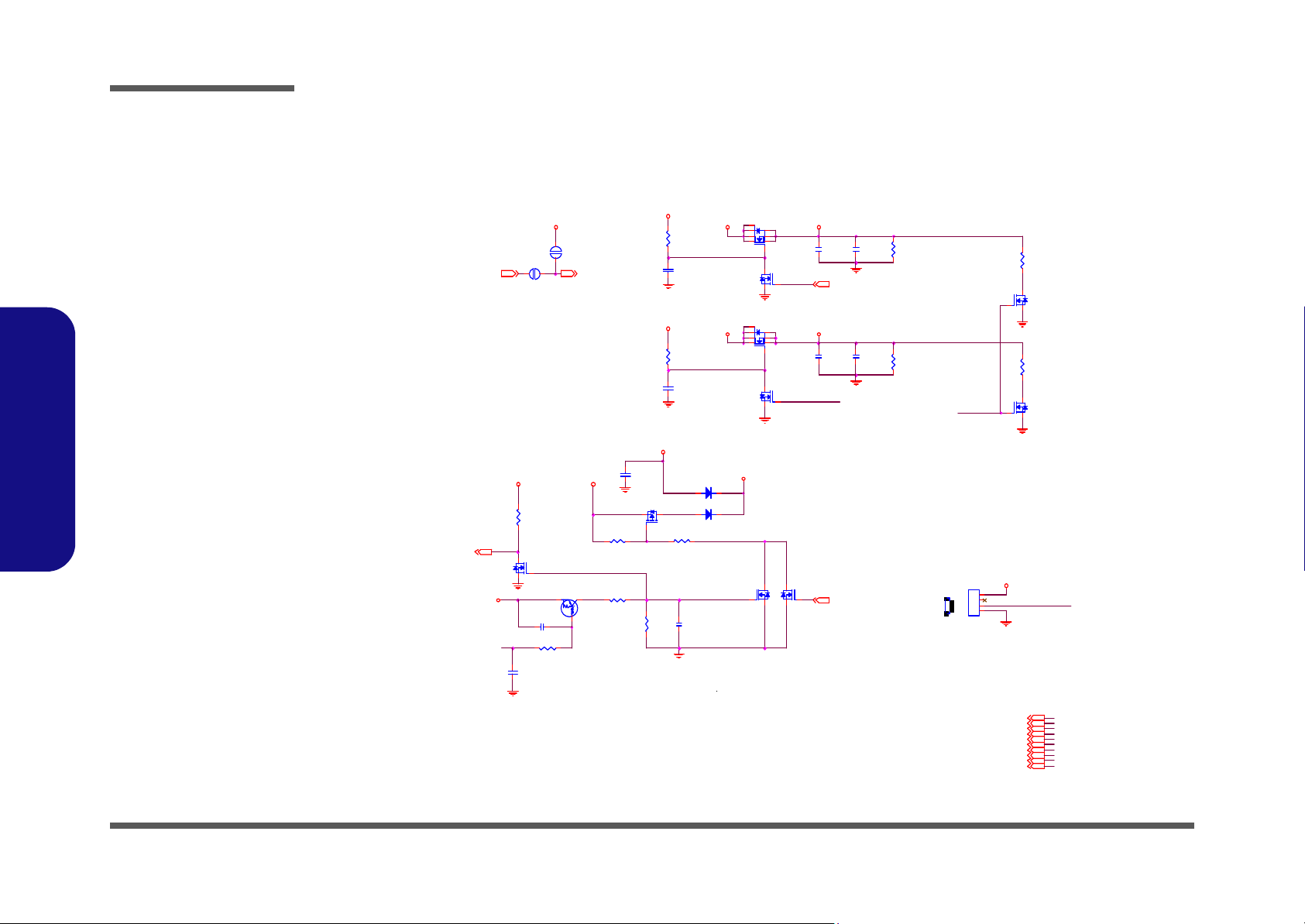
Schematic Diagrams
3.3VS
5VSVDD5
SYS15V
VI N
VDD3 VIN
VA
VIN1
VDD3
SYS15V
SYS3V
3.3VS
VI N 126
1.05VS2,3, 4, 6,7, 12 ,13, 16,28
5VS10,13 ,16,19, 22
3.3VS5,6, 7,9, 1 0,11, 12, 13, 14,15, 16 ,18, 19, 20, 22,23, 29
1.5VS3,5, 6,7, 14 ,16, 18, 28
VI N11, 24,26 , 27,28, 29
VD D32,13 ,17, 18,19 , 23,24, 26
VD D526,29
VA24
SYS15V11, 2 6
DD_ON 2 3,26
PWR_SW#23
SUSB#15 ,23 SU SBL 28
SUSBL# 2 7,28
SUSBL#
EN_5VS
EN_3. 3VS
Z2505
Z2506
SUSBL#
Z2512
Z2511
Z250 7
Z2510
SUSBL#
Z2509
M_BTN#
M_BTN#
PJ 3
20mil
1 2
J_SW2
85201-0 4051_R
1
2
3
4
PJ2
20mil
12
PQ19
2N7002W
G
DS
PQ3 0
2N7002W
G
DS
PC52
*0.1 u_16V_0 4
PR50
10_06
PQ9
2N7002W
G
DS
PR112
100K_04
PQ35
ME4410A
4
6 2
5
7 3
1
8
PR19 100K_04
PR 57
1M_04
PQ8
2N7002 W
G
DS
PR49
*10_ 06
PD3 SCS140P
A C
PR109 100K _04
PR 77
1M_04
PC 98
1000P_50V _04
PC116
0.1U _16V_0 4
PQ23
2N7002W
G
DS
PC149
0.1U _16V_0 4
PQ1 4
DTA114EUA
CE
B
PQ3 4
*2N700 2W
G
DS
PQ29
ME4410A
4
6 2
5
7 3
1
8
PR 13 4
*100K _04
PR 87
*100K _04
PD2 SCS140P
A C
PQ5
MTP3403N3
G
DS
PC 78
4700P_50V _04
PC153
0.1 U_50V _06
PQ3 3
2N7002W
G
DS
PC129
0.1 U_50V_06
PC150
10U_10V_0 8
PR10 20K_1%_04
PC48
0.1U_ 50V_06
PC107
10U_10V_0 8
PR41 10K_04
PR68
100K_04
Power Plane
Power Pla ne
FOR P OWER SWITCH B OA RD
1
J_SW1
4
A03409
Sheet 25 of 31
3VS, 5VS,
Power SW
3VS, 5VS, Power SW
B.Schematic Diagrams
B - 26 3VS, 5VS, Power SW
Page 69

VDD3, VDD5, 3V, 5V
VDD3SYS1 5V 5VVDD53.3V SYS15V
SY S15V
SGND 4
SY S10V
SY S5V
SY S5V
SGND 4
SGND 4
SGND 4
INTVCC2
SGND 4
VIN
SYS5V
VIN1
VDD5
SGND 4
SGND 4 SG ND4
VDD3
SGND6 SGND 6
SYS3V
SGND 6
VIN
SGND 6
INTVCC2
INTVCC2
SGND 4
SGND 4
3.3V 2,11,14,15,16,17, 18,20,27,28
VDD3 2,13,17,18,19,23,24,25
5V 11,16,17,27,28,29
VDD5 2 5,29
SY S5V 2 4,28
VI N 1 1, 24 ,2 5, 27 ,2 8, 29
SY S15V 11,25
VIN1 25
DD_ON23,25
DD_ON# 17,27
Z2625Z2624
DD_ON#DD_ON#
Z2627
LGATE1 Z2626
DD_ON
DD_ON#
Z2603
Z2610
Z2618
Z2611
LGATE1
Z2602
Z2608
Z2601
Z2614
Z2612
Z2621 Z2615
Z2613
PR111
15mil_short
PR96
1.2K_1%_04
PQ18
2N7002W
G
DS
PC106
1000P_50V_X7R_04
PQ28
ME4410A
4
6 2
5
7 3
1
8
PD5 FM0540-N
AC
PC113
1U_10V_06
PC26
*30P_50V_04
PJ6
20mil
12
PR37 *113K_04
PR95
137K_1%_04
+
PC22
220U_6. 3V_6*5.9
PR84
*100K_04
PC63
0.1U_16V_04
PC115
*2200P_50V_04
PQ15B
AO4932
4
3
5
6
PC155
33P_50V_04
PJ9
5mm
1 2
PC105
2.2U_6.3V_06
PNC1 N C_06
PC43
1U_16V_X5R_06
PR103
10K_04
PC42
0.01U_50V_04
PC125
4.7U_25V_X5R_08
+
PC72
220U_6. 3V_6*5.9
PR85
2.2_06
PR 10 2 1 5K _ 1%_ 04
PC35
1000P_50V_04
PQ11
2N7002W
G
DS
PD13
*FM0540-N
AC
PR35
1M_04
PQ12A
AO4932
7
8
1
2
PC27
*0.1U_25V_04
PQ13
2N7002W
G
DS
PL5
2.5uH_7*7*3.5
1 2
PR91
75K_06
PR40 2 4.9K_1%_06
PU2
SC412A
1
2
3
4
567
8
9
10
11
12
131415
16
17
LX
BST
VCC
DL
GND
RTN
N.C
N.C
FB
VOUT
PGD
EN
ILIM
N.C
N.C
DH
PAD
PD7 FM0540-N
A C
PQ12B
AO4932
4
3
5
6
PR39
10K_04
PL4
4.7UH 5.5A 6.8*7.3 *3.5
1 2
PR36 100K_04
PR56
1M_04
PC111
0.01U_50V_04
PU1
SC418
12345
6
7
8
9
10
1112131415
16
17
18
19
20
21
FB
FBL
VD DA
VOUT
NC
VIN
VLDO
BST
DH
LX
PGNDDLVD DP
R PSV
PGOO D
ILIM
EN/PSV
AGND
RTON
ENL
PAD
PR29
10K_1%_04
PR32
2.94K_1%_04
PD6 FM0540-N
AC
PC123
0.1U_50V_06
PC30
2200P_50V_04
+
PC40
*1 5U _25V _ 6* 4 .5
PR88 422K_06
PR30
100K_04
PR25
10K_1%_04
PC114
1U_25V_X7R_08
PD4 FM0540-N
A C
PC108
0.01U_50V_04
PJ4
5mm
1 2
PR104
12.1K_1%_04
PQ36
ME4410A
4
6 2
5
7 3
1
8
PC29
0.1U_16V_04
PR122
*100K_04
PC132
4.7U_25V_X5R_08
PC25
0.1U_25V_06
PC41
1U_10V_06
PR34
*10mil_short
PC21
2200P_50V_04
PNC2 N C_06
PC39
1000P_50V_04
PR93 2.2_06
PC36
*0.1U_16V_0 4
PR23
91K_1%_06
PC110
0.22U_6.3V_06
PC24
470P_50V_04
PC126
4.7U_25V_X5R_08
PC44
1U _1 0V_ 06
PR33
100K_04
PQ15A
AO4932
7
8
1
2
PC70
1000P_50V_04
PR92
1.2K_1%_04
PD11
FM0540-N
AC
PC38
0.01U_50V_04
3A3A 3A
Power Plane
3A
Power Plane
4A
5A
Ra
Rb
Sheet 26 of 31
VDD3, VDD5, 3V, 5V
Schematic Diagrams
B.Schematic Diagrams
VDD3, VDD5, 3V, 5V B - 27
Page 70

Schematic Diagrams
VIN
5V
5V
5V
VDDQ
5V
1. 8 V
VTT_ME M
3.3VVIN
VDDQ
VDDQ
VTT_MEM9
1. 8V5, 7, 9 ,2 8
5V11,16,17,26,28,29
3. 3V2,11,14,15,16,17,18,20,26,28
VIN11,24,25,26,28,29
1. 8 V _PW R G D 1 5
DD_ON#17,26
SYS 15V11,25,26
SUSBL #25,28
DD_ON#
1.8VEN
Z2712
VSSA
Z2715
Z2716
Z2718Z2713
Z2717
Z2709
Z2708
Z2701
VSSA
Z2706
Z2703
Z2704
Z2705
Z2707
Z2702
VTTEN
1.8V_PWRGD
Z2714
PC135
*10U_6.3V_06
PC127
1 0U _ 6. 3V _0 6
PC1 6
0.01U_5 0V_04
PC1 09
1U_10V_06
PR31
10K_1%_04
PC46
1U_10V_06
PU3
SC4 86
11
2
3
4
5
6
7
8
9
10
1
12
13
14
15
16
17
18
19
20
21
22
23
24
25
VTTEN
TO N
VDDQ S
VSSA
VCCA
FB
PGD
REF
COM P
VTTS
EN/PSV
VDDP2
VDDP2
VTT
VTT
PGND 1
PGND 2
PGND 1
DL
VDD P1
ILIM
LX
DH
BST
PGND 2
PC1 38
1 0U _ 6. 3 V_0 6
PC121
0. 1U _ 16 V_ 04
PC128
10U_6.3V_06
PR1 05
*15mil_short
PQ10B
AO4932
4
3
5
6
PC1 5
0.1U_16V_04
PC1 20
*0.1U_16V_04
PR8 9 47 K _ 04
PC3 7
*1000p_50V_04
PR2 8
*10_06
PC118
0.1U_25V_X7R_06
+
PC23
5 60 U _2 . 5 V_ 6* 6
PR8 6
*0_04
PJ15
OPEN _ 2A
12
PC112
1U_10V_06
PC31
10 0 0p _ 50 V _ 04
PC124
1U _1 0 V_ 06
PR125
100K_04
PR38
15K_1%_04
PR26
*1 5mi l _s ho r t
PC122
4.7U_2 5V_X5R _08
PC33
1U_10V_06
PD1 0
FM0540-N
AC
PQ10A
AO4932
7
8
1
2
PR1 00
10_06
PC119
*0 .06 8U _ 50 V_ 06
PR27
1.8K_1%_04
PC117
0.1U_50V_06
PR1 06
*20K_1%_06
PR90
47 K_ 04
PL3
2.5uH_6 .5*6.9*3
1 2
PR9 9
10_06
PR1 01
10_04
PC32
0. 1U _ 16 V_ 04
PQ27
2N7002W
G
DS
PC1 30
1 0U _ 6. 3V _0 6
PC2 8
100P_50V_04
PQ26
2N7002W
G
DS
PJ5
8mm
1 2
PC34
1U_10V_06
PR 98 10 _0 6
PR94 *15mil_short
PR97
1. 5M _ 04
3A
6A
Ra
Rb
Sheet 27 of 31
Power 1.8V/0.9V
Power 1.8V/0.9V
B.Schematic Diagrams
B - 28 Power 1.8V/0.9V
Page 71

Schematic Diagrams
<N A ME>
<NAME>
5V
1.05VS
3. 3V
5V
1. 5VS
1.8V
3. 3V
5V
5V
2. 5VS
3.3V
5V
5V
SY S5V
VIN11,24,25,26,27,29
VDD525 , 2 6, 29
5V11,16,17,26,27,29
1. 05 V S2, 3, 4, 6, 7, 12 ,1 3, 16
3. 3V2, 11 ,1 4, 15 , 1 6, 17 ,1 8, 20 ,2 6, 27
1. 5V S3, 5, 6, 7, 14 , 1 6, 18
2. 5V S7
3. 3V S5,6,7,9,10,11,12,13,14,15,16,18,19,20,22, 23,25,29
SUSBL25
VCCP_PW RGD15
SUSBL#25 ,2 7
PWRGD_1.5VS
SUSBL#25,2 7
PWRGD_2.5VS
SUSBL#25,2 7
1. 8V5, 7, 9, 27
SYS5V24 ,2 6
SUSBL#
Z2801
Z2802 Z2806
Z2804
Z2803
Z2805
Z3305
PWRGD_1.5VS VS1.5
Z2808
Z2807
VS2.5
Z2811
Z2810
PWRGD_2.5VS
PC134
0. 01 u_ 50 V_0 4
+
PC50
*15U_25V_6X4.5
PC85
0. 1u _1 6V_ 04
PC136
0. 1U _1 6V _ 04
PJ14
OPEN -3 m m
1 2
PC131
20 p_ 50 V_0 4
PC87
10 U _1 0V _ 08
PU6
APE8953
1
6
3
5
4
2
7
8
9
GN D
VCNTL
VOUT
VIN
VOUT
VFB
POK
EN
VIN
PJ12
OPEN -3 m m
1 2
PR110
0_ 04
PQ32
2N 70 02 W
G
DS
PC60
0. 1u _1 6V_ 04
PC137
0.1u_50V_06
PU8
SC 41 2A
1
2
3
4
567
8
9
10
11
12
131415
16
17
LX
BST
VCC
DL
GND
RTN
N.C
N.C
FB
VOUT
PGD
EN
ILIM
N.C
N.C
DH
PAD
PU5
APE8953
1
6
3
5
4
2
7
8
9
GN D
VCNTL
VOUT
VIN
VOUT
VFB
POK
EN
VIN
PC83
10 U_ 10 V_08
+
PC80
560U _2 .5 V _6 * 6
PR115 10K_04
PC69
10 U _1 0V _ 08
PC47
1U_10V_06
PJ13
OPEN-5mm
1 2
PC86
10U_10V_08
PC57
10U_10V_08
PR14
100K_04
PR107
3. 6K_ 1% _ 04
PC81
0. 1u _1 6V_ 04
PQ37
2N 70 02 W
G
DS
PR42 10K_1%_04
PC76
10 U_ 10 V_08
PC82
10U_ 10 V_0 8
PC19
*0.1U_16V_04
PR123 *1K_04
PC75
10U_ 10 V_0 8
PQ31
2N 70 02 W
G
DS
PC15 1
1U_10V_06
PD8
FM0540 -N
AC
PC74
0. 1u _1 6V_ 04
PC14 3
1U_10V_06
PC84 33n_16V_X7R_04
PC152
0. 1U _1 0V _ X7R_ 04
PR133
1.2K_1%_04
PQ16A
AO4932
7
8
1
2
PR66
470_1%_06
PR65 1 K_1%_04
PR135
20 0K_ 04
PL7
1U H_ 6. 5*6 .9 *3
1 2
PQ16B
AO4932
4
3
5
6
PR126
20 0K_ 04
PC 14 8 1 5n _1 0V _ X7 R_ 0 4
PR132 1 K_1%_04
PQ2
2N7002W
G
DS
PR108
10 K_1 % _0 4
PC77
0. 1u _1 6V_ 04
PC61
0. 1U _1 0V _ X7R_ 04
PR117
56 0K_ 04
7A
Vout = 0.8V ( 1 + Ra / Rb )
Ra
Rb
3A
Ra
Rb
3A
Sheet 28 of 31
Power 1.5VS/
1.05VS, 2.5VS
Power 1.5VS/1.05VS, 2.5VS
B.Schematic Diagrams
Power 1.5VS/1.05VS, 2.5VS B - 29
Page 72

Schematic Diagrams
3. 3V S
5V
3. 3VS
3.3VS
VDD5
VDD5
V_CORE VCORE
VIN
SGND 3
SGND3
SGND3
SGND3
SGND3
SGND3
SGND3
SGND3
SGND3
VIN
PM_DPRSLPVR 5,15
VSSSENSE 3
H_DPRS TP#2, 13
CLKEN#12
VCORE_ON23
PM_PWROK11 ,1 5
IMVP6_PWRGD 5,15
H_VID[6:0 ] 3
VCORE3
3.3VS5 ,6 ,7 ,9,1 0,1 1, 12 ,1 3, 14, 15 , 1 6, 18, 19 ,2 0, 22 ,23 ,2 5
5V11,16,17,26,27,28
VIN11,24,25,26,27,28
VDD525,26
VCCSENSE 3
VC CA
EN_ VCO RE
SS
Z2916
BST
VREFVC
CLSET
Z2911
Z2909
HY S
TTRI P
VREFVC
CS+
DAC
VSSSENSE
ERROUT
VCCA
CS-
VC C A
Z2917
CS1N
Z2913
CS-
CS+Z2 91 2
Z2 91 4
EN_ VCO RE
TG
Z2901
DRN
DRN
DR N CS1N
BG
Z2915
IMVP6_PWRG D
H_VID[6:0 ]
VCCSENSE
VCORESENSE
VCORESENSE
DRN
Z2910
PC104
0. 1U _5 0V _0 6
PR128
130K_1%_04
+
PC51
*15U_25V_4. 5*6
PC146
1000P_50V_04
1
2
PC65
*100P_50V_04
1
2
PR124
*15mil_short
PJ8
20 mi l
1 2
PC140
4.7U _2 5V _ X5R_0 8
PL6
1.5uH_4.7*5.2*3
1 2
PC68
*3 . 3 nF_1 6V _ 04
PR46
<VA LU E >
1
2
PQ17B
AO4932
4
3
5
6
PC145
180P_ 50V_ 04
PC49
0.1U _5 0V _ 06
PC71
100P_5 0V_ 04
PTH1
10 0K_ 5% _0 6 N T C
12
PC11
0 .1U _5 0V _ 06
PR118
680_ 04
PC5 8
<VAL UE >
1
2
PR55
<VALUE>
1 2
PC66
<VALUE>
1
2
PR 5 3
150K_1 %_04
PC139<VALUE>
1
2
PC144
1U _1 0V_0 6
1
2
PC59
0.01U_50V_04
PR130 <VALUE>
12
PTH2
10 0K_5%_06 NTC
12
PR113
100_04
PR120
<VA L UE >
1
2
PC141
4. 7U _2 5V _ X5R_0 8
PC5 5 <V ALUE>
1 2
PC142
0 .1U _5 0V_ 0 6
PR51
130 K _1 % _04
PR119 *15mil_short
PR127
30 .1K _ 1% _ 04
PR58
*1 0m i l_s hort
PC53
<VALUE>
1
2
PR131
<VA L UE >
1
2
PR 45
<VAL U E>
1
2
PR47
<VALUE>
1
2
PC 73 0 .1 U _1 0V _ X 7R _04
PR114
100_04
PR121
<VA L UE >
1
2
PC56
<VALUE>
1
2
PR 62
100 K_0 4
PC64
*2200P_06
1
2
PD12
FM0540-N
AC
PR52
<VALUE>
1
2
PC133
22 nF _ 16V_ 04
PQ20
2N7002W
G
DS
PQ21
2N7 00 2W
G
DS
PR54 17.4K_1%_04
PR116
10 K_04
PR60 *0 _04
PJ 11
20mil
12
PC67
10 0P _ 50 V _04
1
2
PU4
SC454
1
2
3
4
5
6
7
8
910111516
17
18
19
20
21
22
23
24
25262728293031
32
141312
33
VID6
VID5
VID4
VID3
VID2
VID1
VID0
DPRSTP#
HYS
CLSET
VR EF
DAC
SS
FB-
FB+
CS-
CS+
TTRIP
DPRSL
RAMP
EN
PWRGD
CLK EN#
V5
BG
DRN
TG
BST
VRTT#
ERROU T
VCCA
AGND
GN D
PJ7
20 mi l
1 2
PR64 *10mil_short
PJ10
OPEN- 5mm
1 2
PR63 *0_04
PR61
28K_1%_04
PR43 <VALUE>
12
PC62
<VA LU E >
1
2
PR129
<VALUE>
1
2
+
PC 79 5 60U _2 .5 V _6 *6
PC147
*100P_50V_04
1
2
PR59
10K_04
PR44
<VALUE>
1
2
PC54
<VA LU E >
1
2
PQ17A
AO4932
7
8
1
2
PC10
0 .1U _5 0V _ 06
PC 1 5 4
*0.1 U_50V_06
PC45
0. 1U _5 0V_ 0 6
H_VI D03
H_VI D13
H_VI D63
H_VI D23
H_VI D33
H_VI D43
H_VI D53
4A
FOR EMI
7/23
FOR EMI
Sheet 29 of 31
VCORE
VCORE
B.Schematic Diagrams
B - 30 VCORE
Page 73
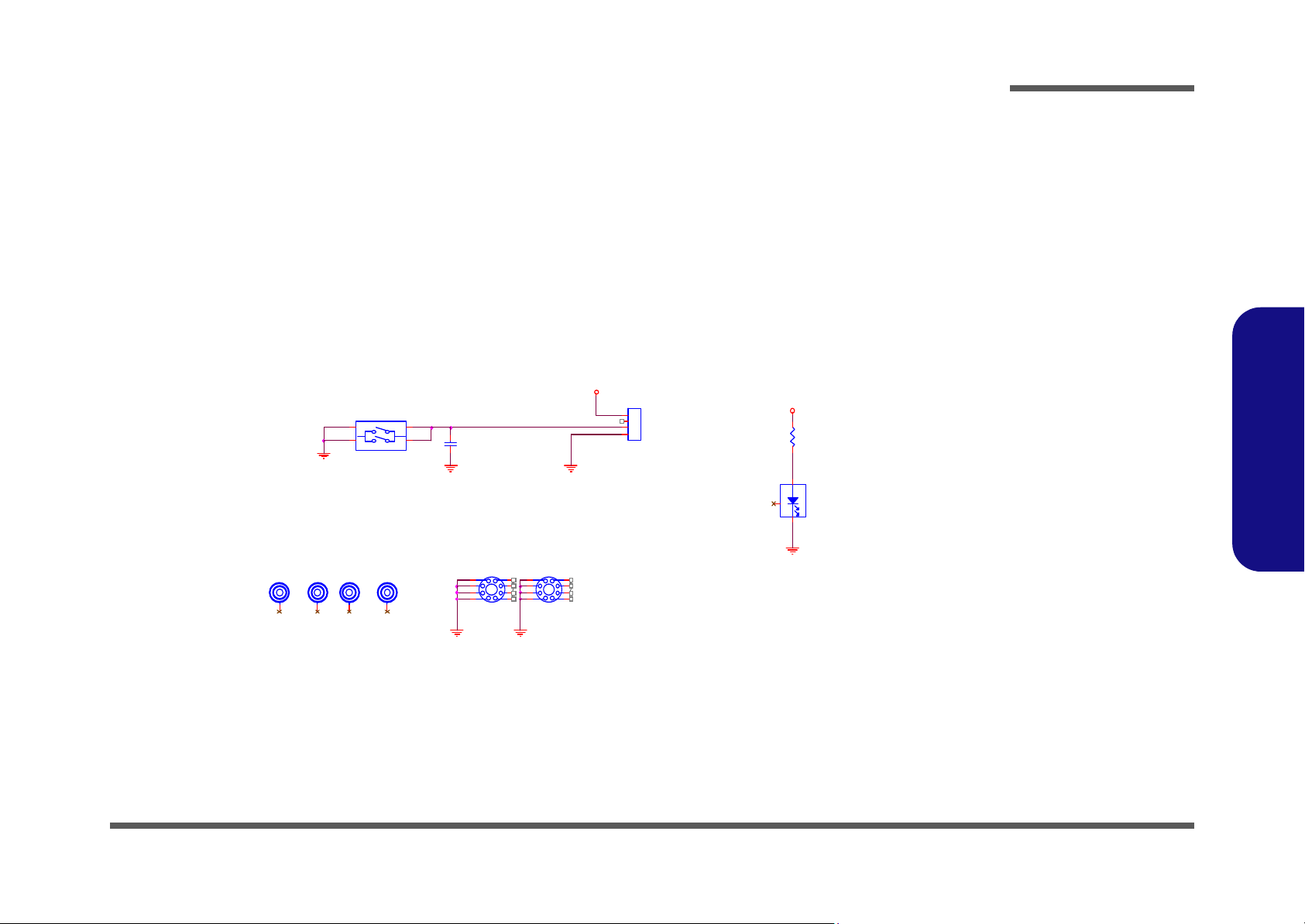
Power Button Board
SMGN D
SMGN DSMG ND
SMGN DSMGND
SM_3.3VS
SMGN D
SM_3.3 V S
SM_B TN#
POWER _LED
1
SMH1
MTH8_0D2-3
2
3
4
5 6
7
8
9
SMM2
M-MA RK1
1
SMH2
MTH8_0D2-3
2
3
4
5 6
7
8
9
SMR1
220_04
SMM3
M-MAR K1
SMM4
M-MAR K1
SMM1
M-MARK1
SMD1
RY -SP110DNB74-5/1X
3
12
SMC 1
*0.1u_16V_04
SMJ_SW1
85201-04051_R
1
2
3
4
SMSW1
PTCF -V
12
34
12
34
POWER S W FOR M810L
POWER BUTTON
Sheet 30 of 31
Power Button
Board
Schematic Diagrams
B.Schematic Diagrams
Power Button Board B - 31
Page 74

Schematic Diagrams
Sheet 31 of 31
Power Button
Board for M815
SHGND
SH_3.3VS
SH_3.3VS
SH GND SHGND
SH GND SH GND
SHGND
SH _BT N#
SH_POWER_LED
SHM1
M-MARK1
SHM2
M-MAR K1
1
SHH2
MTH8_0D2-3
2
3
4
5 6
7
8
9
SFM4
M-MA RK 1
SHM3
M-MAR K1
SHC 1
*0.1u_16V_04
SHSW1
TJG-533-S-T/R
3
1
4
2
5
6
SHJ_SW1
85201-04051_R
1
2
3
4
SHD1
KPC-3216QBC-C
AC
SHR1
220_04
1
SHH1
MTH8_0D2-3
2
3
4
5 6
7
8
9
POWER SW FOR M815L
POWER BUTTON
Power Button Board for M815
B.Schematic Diagrams
B - 32 Power Button Board for M815
