Page 1
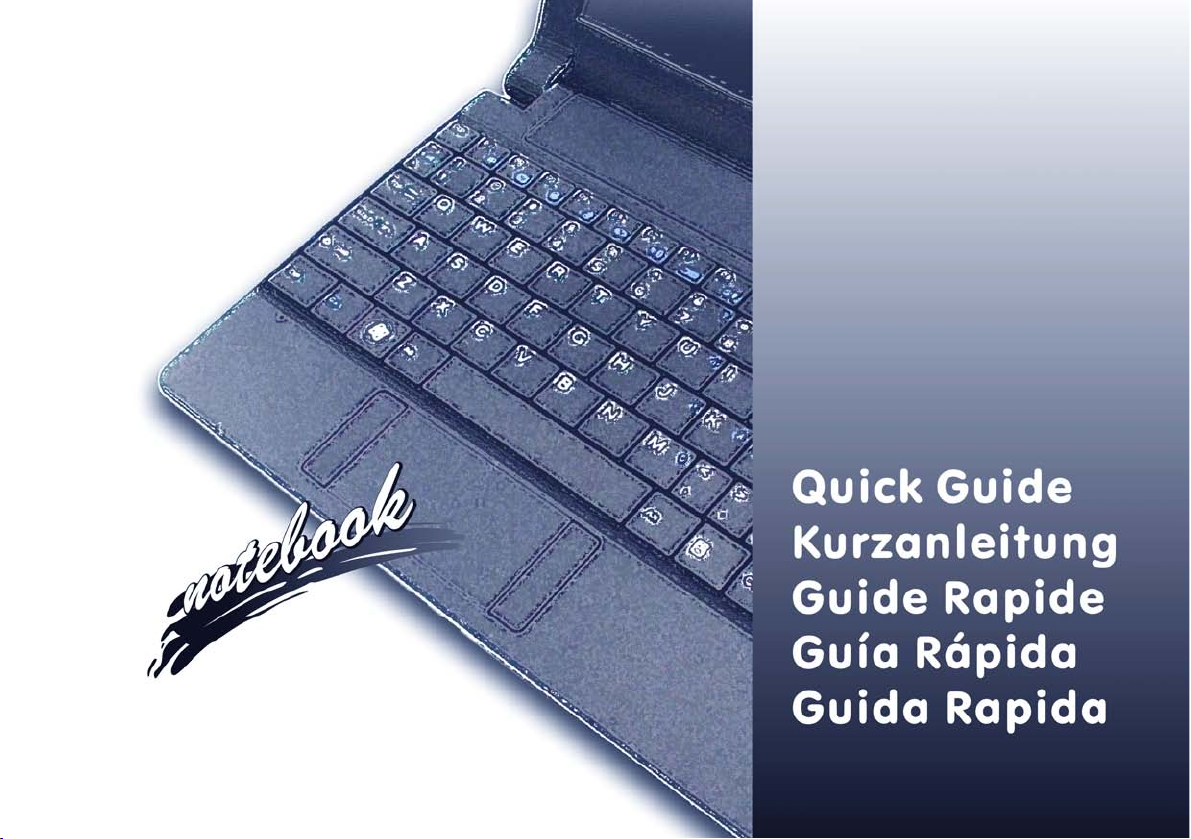
Page 2
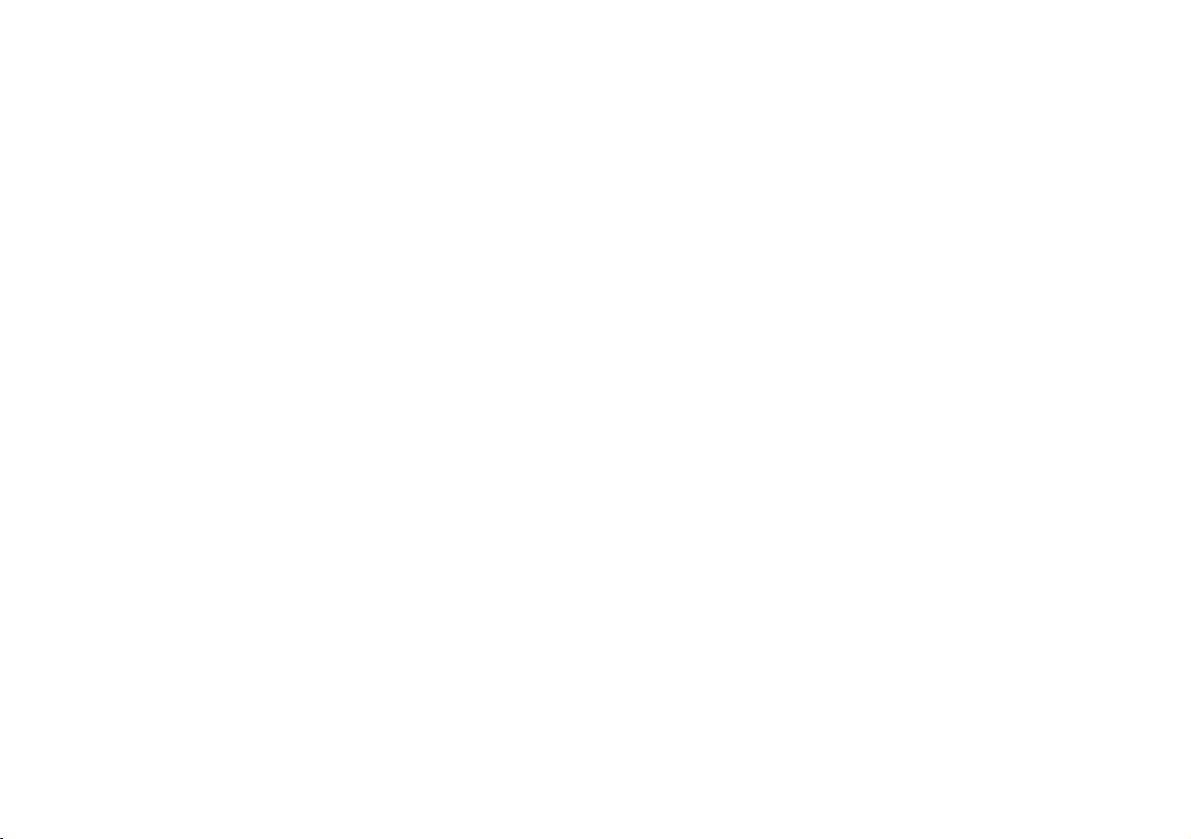
Contents
About this Quick Guide ....................................................................1
System Startup ..................................................................................1
System Map: Front & Rear Views ....................................................2
System Map: Side & Bottom Views ................................................. 3
LED Indicators ..................................................................................4
3.75G/HSPA Module ........................................................................4
Keyboard & Function Keys ..............................................................5
Driver Installation ............................................................................. 6
Specifications ....................................................................................7
Inhalt
Über diese Kurzanleitung .................................................................9
Schnellstart ........................................................................................9
Systemübersicht: Ansicht von vorne und hinten ............................10
Systemübersicht: Ansicht von der Seite und von unten ..................11
LED-Anzeigen ................................................................................12
3.75G/HSPA-Modul .......................................................................12
Tastatur & Funktionstasten .............................................................13
Installation der Treiber ....................................................................14
Technische Daten ............................................................................15
Sommaire
A propos de ce guide rapide ............................................................ 17
Guide de démarrage rapide .............................................................17
Carte du système: Vues de face & arrière ....................................... 18
Carte du système: Vue de côtés et de dessous ................................ 19
Indicateurs LED ..............................................................................20
Module 3.75G/HSPA ......................................................................20
Clavier & touches fonction .............................................................21
Installation du pilote ........................................................................22
Spécifications ..................................................................................23
Contenidos
Acerca de esta guía rápida ...............................................................25
Guía rápida para empezar ................................................................25
Mapa del sistema: Vistas frontal y posterior ...................................26
Mapa del sistema: Vistas lateral e inferior ......................................27
Indicadores LED .............................................................................28
Módulo 3.75G/HSPA ......................................................................28
Teclado & teclas de función ............................................................28
Instalación de controladores ............................................................30
Especificaciones ..............................................................................31
Sommario
Informazioni su questa guida rapida ...............................................33
Guida di avvio rapido ......................................................................33
Descrizione del sistema: Vista anteriore e posteriore .....................34
Descrizione del sistema: Vista laterale e inferiore ..........................35
Indicatori LED .................................................................................36
Modulo 3.75G/HSPA ......................................................................36
Tastiera & tasti funzione .................................................................37
Installazione driver ..........................................................................38
Specifiche tecniche ..........................................................................39
I
Page 3
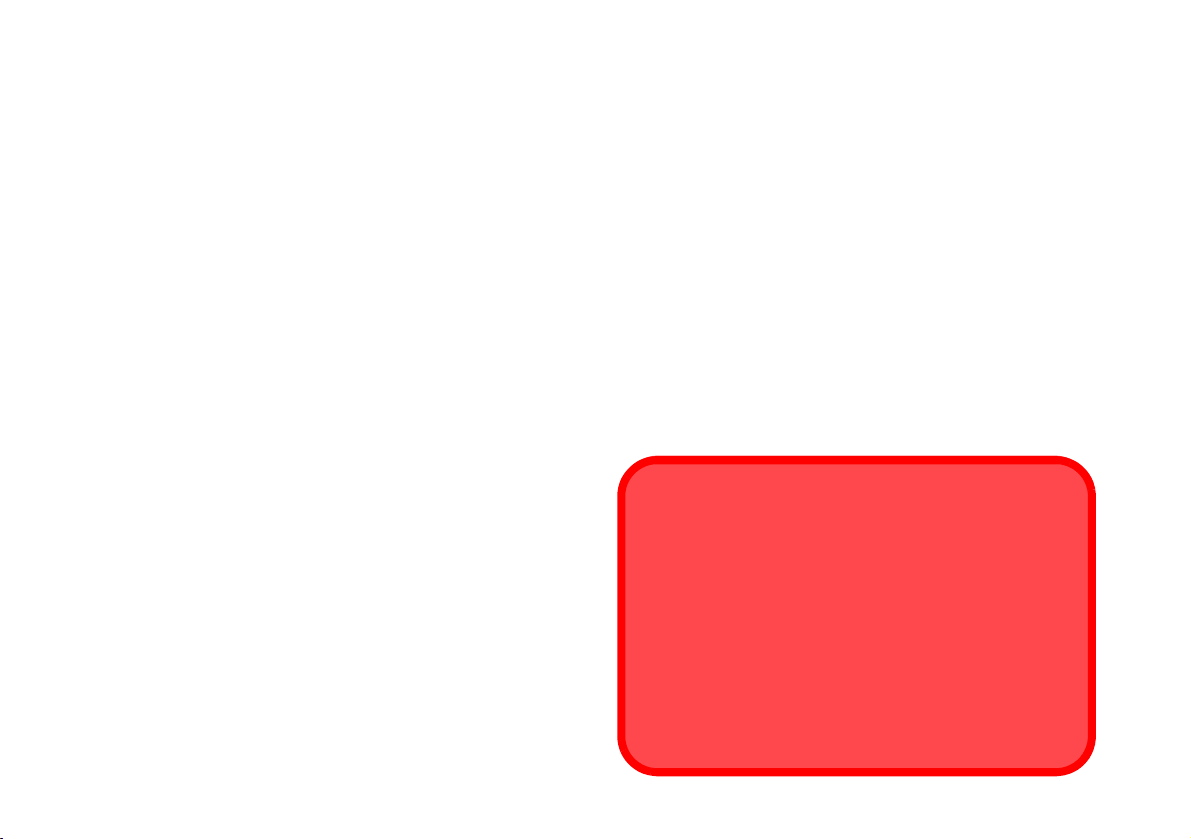
Instructions for Care and Operation
The computer is quite rugged, but it can be damaged. To prevent
this, follow these suggestions:
• Don’t drop it, or expose it to shock. If the computer falls, the case and
the components could be damaged.
• Keep it dry, and don’t overheat it. Keep the computer and power supply away from any kind of heating element. This is an electrical appliance. If water or any other liquid gets into it, the computer could be
badly damaged.
• Avoid interference. Keep the computer away from high capacity trans-
formers, electric motors, and other strong magnetic fields. These can
hinder proper performance and damage your data.
• Follow the proper working procedures for the computer. Shut the
computer down properly and don’t forget to save your work. Remember to periodically save your data as data may be lost.
Servicing
Do not attempt to service the computer yourself. Doing so may violate your warranty and expose you and the computer to electric
shock. Refer all servicing to authorized service personnel. Unplug
the computer from the power supply. Then refer servicing to qualified service personnel under any of the following conditions:
• When the power cord is damaged or frayed.
• If the computer has been exposed to any liquids.
• If the computer does not work normally when you follow the operating
instructions.
• If the computer has been dropped or damaged (do not touch the poisonous liquid if the LCD panel breaks).
• If there is an unusual odor, heat or smoke coming from your computer.
Safety Information
• Only use an AC/DC adapter approved for use with this computer.
• Use only the power cord and batteries indicated in this manual. Do not
dispose of batteries in a fire. They may explode. Check with local codes
for possible special disposal instructions.
• Do not continue to use a battery that has been dropped, or that appears
damaged (e.g. bent or twisted) in any way. Even if the computer continues to work with a damaged battery in place, it may cause circuit damage, which may possibly result in fire.
• Make sure that your computer is completely powered off before putting
it into a travel bag (or any such container).
• Before cleaning the computer, make sure it is disconnected from any
external power supplies, peripherals and cables (including telephone
lines). It is advisable to also remove your battery in order to prevent
accidentally turning the machine on.
• Use a soft clean cloth to clean the computer, but do not apply cleaner
directly to the computer. Do not use volatile (petroleum distillates) or
abrasive cleaners on any part of the computer.
• Do not try to repair a battery pack. Refer any battery pack repair or
replacement to your service representative or qualified service personnel.
Battery Disposal & Caution
The product that you have purchased contains a rechargeable
battery. The battery is recyclable. At the end of its useful life, under various state and local laws, it may be illegal to dispose of
this battery into the municipal waste stream. Check with your local solid waste officials for details in your area for recycling options or proper disposal.
Danger of explosion if battery is incorrectly replaced. Replace
only with the same or equivalent type recommended by the
manufacturer. Discard used battery according to the manufacturer’s instructions.
II
Page 4
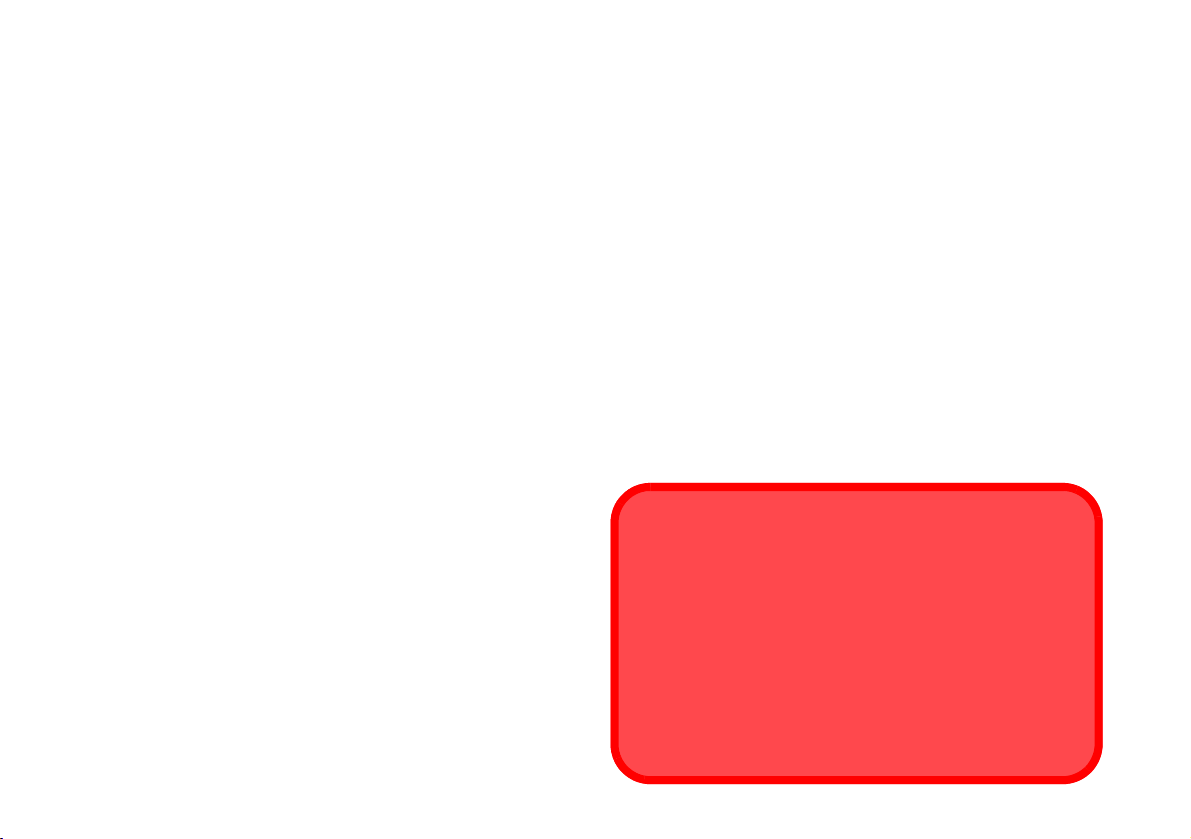
Hinweise zu Pflege und Betrieb
Das Notebook ist zwar sehr stabil, kann aber dennoch beschädigt werden. Damit es nicht dazu kommt, sollten Sie die folgenden Hinweise
beachten:
• Das Gerät darf nicht herunterfallen und in anderer Form Stößen aus-
gesetzt werden. Wenn der Computer fällt, können das Gehäuse und andere
Komponenten beschädigt werden.
• Das Gerät darf nicht nass werden und sich nicht überhitzen. Computer
und Netzteil dürfen nicht in der Nähe von Wärmequellen stehen oder gelagert werden. Dies ist ein elektrisches Gerät. Wenn Wasser oder andere
Flüssigkeiten eindringen, kann der Computer stark beschädigt werden.
• Vermeiden Sie Interferenzen mit anderen Geräten. Halten Sie den
Computer fern von magnetischen Feldern, die von Stromquellen, Monitoren, Magneten etc. erzeugt werden. Die können die Leistung beeinträchtigen und Ihre Daten beschädigen.
• Achten Sie auf die richtige Bedienung des Computers. Schalten Sie ihn
erst aus, wenn alle Programme geschlossen wurden (speichern Sie Ihre
Daten!). Speichern Sie regelmäßig Ihre Daten, da diese verloren gehen
können, wenn der Akku verbraucht ist.
Reparatur
Nehmen Sie vor dem Reinigen des Wenn Sie versuchen, den Computer selbst zu reparieren, können Ihre Garantieansprüche verloren gehen. Außerdem besteht Stromschlaggefahr für Ihre Gesundheit und
das Gerät durch frei liegende Teile. Lassen Sie Reparaturarbeiten nur
von qualifizierten Reparaturfachleuten durchführen, insbesondere
wenn folgende Umstände vorliegen:
• Wenn das Netzkabel oder der AC/DC-Adapter beschädigt oder zerschlissen sind.
• Wenn der Computer Regen ausgesetzt war oder mit Flüssigkeiten in
Berührung gekommen ist.
• Wenn der Computer unter Beachtung der Bedienungsanweisungen nicht
korrekt arbeitet.
• Wenn der Computer heruntergefallen ist oder beschädigt wurde (berühren
Sie nicht die giftige Flüssigkeit des LCD-Bildschirms).
• Wenn ein ungewöhnlicher Geruch, Hitze oder Rauch aus dem Computer
entweicht.
Sicherheitsinformationen
• Verwenden Sie nur einen AC/DC-Adapter, der für die Verwendung mit diesem Computer zugelassen ist.
• Verwenden Sie nur das Netzkabel und die Akkus, die in diesem Benutzerhandbuch spezifiziert sind
können explodieren. Richten Sie sich nach den regional gültigen Entsorgungsvorschriften.
• Verwenden Sie den Akku nicht mehr, wenn er heruntergefallen ist oder in
anderer Weise beschädigt (z.B. verzogen) ist. Auch wenn der Computer
mit dem beschädigten Akku zu funktionieren schein, können dadurch
Stromkreise beschädigt werden, die schließlich einen Brand verursachen
können.
• Achten Sie darauf, dass Ihr Computer ausgeschaltet ist, wenn Sie es fur
den Transport z.B. wahrend einer Reise in eine Tasche einpakken.
• Nehmen Sie vor dem Reinigen des Computers den Akku heraus, und trennen Sie es von allen externen Stromquellen, Peripheriegeräten und Kabeln
(einschließlich Telefonkabel) ab.
• Reinigen Sie den Computer mit einem weichen, sauberen Tuch. Tragen Sie
das Reinigungsmittel nicht direkt auf den Computer auf. Verwenden Sie
keine flüchtigen Reinigungsmittel (Petroleumdestillate) oder Scheuermittel
zum Reinigen des Computers.
• Versuchen Sie nicht, Akkus zu reparieren. Lassen Sie die Akkupacks durch
den Servicevertreter oder qualifiziertes Fachpersonal reparieren oder austauschen.
. Entsorgen Sie die Akkus nicht in Feuer. Sie
Entsorgen der Akkus/ Batterien & Achtung
Das von Ihnen gekaufte Produkt enthält einen aufladbaren Akku.
Dier Akku ist wiederverwertbar. Nach verschiedenen nationalen und
regionalen Getzgebungen kann es verboten in, einen nicht mehr gebrauchsfähigen Akku in den normalen Hausmüll zu werfen. Informieren Sie sich bei Ihrem regionalen Entsorgungsunternehmen über
Recycling-Möglichkeiten oder korrekte Entsorgung.
Wenn ein falscher Akku eingesetzt wird, besteht Explosionsgefahr.
Tauschen Sie den Akku nur durch den gleichen oder einen baugleichen Typ aus, der vom Hersteller empfohlen wird. Entsorgen Sie den
verbrauchten Akku entsprechend der Anweisungen des Herstellers.
III
Page 5

Instructions d’entretien et d’utilisation
L’ordinateur est robuste, mais il peut toutefois être endommagé.
Afin d’éviter ceci, veuillez suivre ces recommandations :
• Ne le laissez pastomber. Ne l’exposez à aucun choc ou vibration. Si
l’ordinateur tombe, le boîtier et d’autres éléments pourraient être endommagés.
• Gardez-le sec. Ne le laisser pas surchauffer. Tenez l’ordinateur et son
alimentation externe à distance de toute source de chaleur. Il s’agit d’un
appareil électrique. Si de l’eau ou tout autre liquide venait à pénétrer à
l’intérieur de votre ordinateur, il pourrait être sérieusement endommagé.
• Evitez les interférences. Tenez l’ordinateur à distance de transformateurs
à haute capacité, moteurs électriques, et autres appareils générateurs de
champs magnétiques importants. Ceux-ci peuvent gêner ses performances
normales et endommager vos données.
• Suivez les procédures appropriées d’utilisation de votre ordinateur.
Arrêtez l’ordinateur correctement, et fermez tous vos programmes
(n’oubliez pas d’enregistrer votre travail). N’oubliez pas d’enregistrer vos
données régulièrement puisqu’elles peuvent être perdues si la batterie est
vide.
Révision
Si vous essayez de réparer l'ordinateur par vous-même, votre garantie sera annulée et vous risquez de vous exposer et d'exposer l'ordinateur à des chocs électriques. Confiez toute réparation à un
technicien qualifié, particulièrement dans les cas suivants:
• Si le cordon d’alimentation ou l’adaptateur AC/DC est endommagé,
abimé ou effiloché.
• Si votre ordinateur a été exposé à la pluie ou tout autre liquide.
• Si votre ordinateur ne fonctionne pas normalement bien que vous ayez
suivi les instructions de mise en marche à la lettre.
• Si votre ordinateur est tombé par terre ou a été endommagé (si l'écran
LCD est cassé, ne touchez pas le liquide car il contient du poison).
• Si une odeur inhabituel, de la chaleur ou de la fumée apparaissait sortant
de votre ordinateur.
Informations de sécurité
• Utilisez uniquement un adaptateur AC/DC agréé avec votre ordinateur.
• Si de l'eau ou un autre liquide s'infiltre dans cet appareil électrique, l'ordinateur sera sérieusement endommagé. Ne jetez pas les batteries dans le
feu. Elles peuvent exploser. Consultez la réglementation locale pour des
instructions de recyclage possibles.
• Ne continuez pas d'utiliser une batterie qui est tombée, ou qui paraît
endommagée (ex: tordue ou vrillée) d'une manière quelconque. Même si
l'ordinateur continue de fonctionner avec la batterie en place, cela peut
détériorer le circuit, pouvant déclencher un incendie.
• Assurez-vous que votre ordinateur est complètement éteint avant de le
mettre dans un sac de voyage (ou tout autre bagage similaire).
• Avant de nettoyer l'ordinateur, retirez la batterie et assurez-vous que
l'ordinateur est débranché de toute alimentation électrique externe, périphériques et câbles (y compris les lignes téléphoniques).
• Utilisez un chiffon propre et doux pour nettoyer l'ordinateur, mais n'appliquez pas d'agent de nettoyage directement sur l'ordinateur. N’utilisez pas
de produit de nettoyage volatil (des distillés pétrôle) ou abrasifs sur aucun
des éléments de l’ordinateur.
• N’essayez jamais de réparer la batterie. Au cas où votre batterie aurait
besoin d’être réparée ou changée, veuillez vous adresser à votre représentant de service ou à des professionnels qualifiés.
Elimination de la batterie & avertissement
Le produit que vous venez d’acheter contient une batterie rechargeable. Cette batterie est recyclable. Quand elle n’est plus utilisable, en
fonction des lois locales des différents états et pays, il peut être illégal
de s’en débarrasser en la jetant avec les ordures ménagères normales. Vérifiez auprès du responsable local de l’élimination des déchets
solides de votre quartier pour vous informer des possibilités de recyclage ou de la manière appropriée de la détruire.
Il existe un danger d’explosion si la batterie est remise de façon incorrecte. Remplacez-la uniquement par des batteries de même type
ou de type équivalent, recommandées par le fabricant. Eliminez les
batteries usagées selon les instructions du fabricant.
IV
Page 6
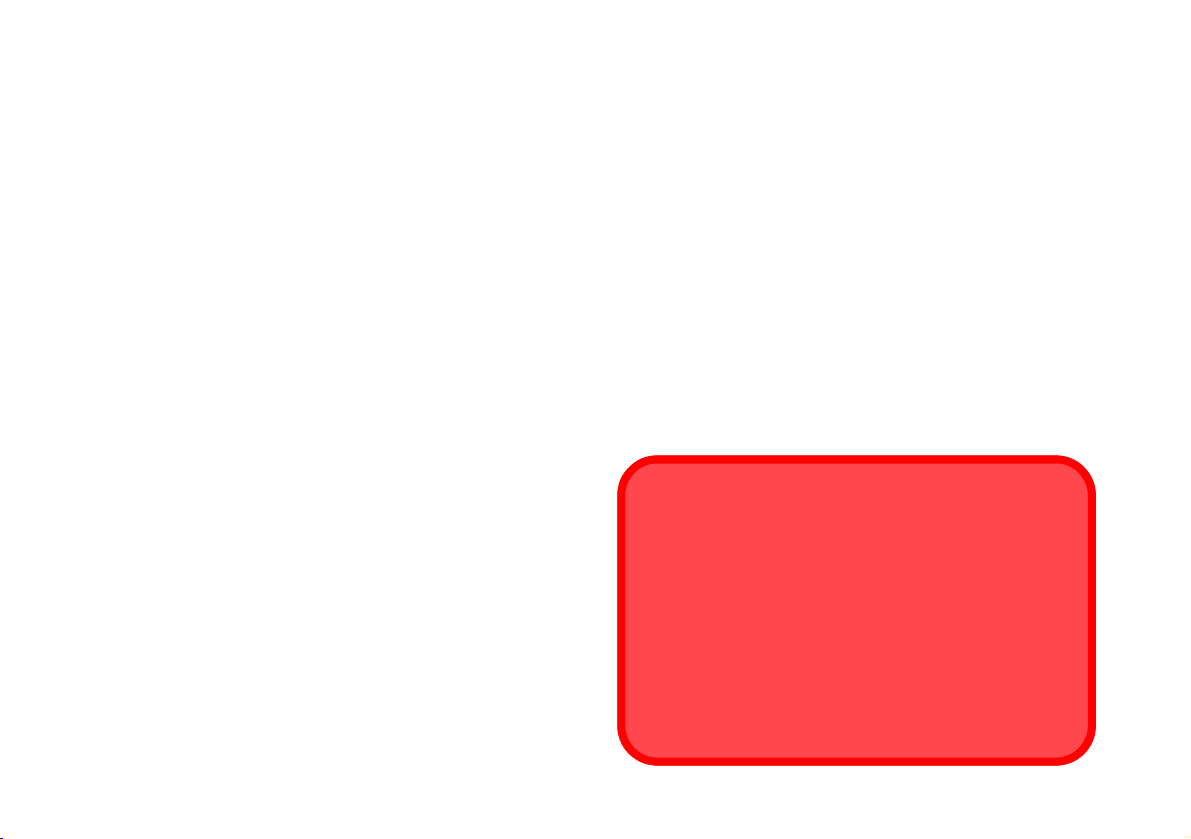
Instrucciones para el cuidado y funcionamiento
El ordenador portátil es muy robusto, pero puede dañarse. Para evitar esto, siga estas sugerencias:
• No lo deje caer ni lo exponga a golpes fuertes. Si el ordenador se cae,
la carcasa y los componentes podrían dañarse.
• Manténgalo seco y no lo sobrecaliente. Mantenga el ordenador y fuente
de alimentación alejados de cualquier tipo de fuente de calor. Esto es un
aparato eléctrico. Si se derrama agua u otro líquido en su interior, el ordenador podría dañarse seriamente.
• Evite las interferencias. Mantenga el ordenador alejado de transformadores de alta capacidad, motores eléctricos y otros campos magnéticos
fuertes. Éstos pueden dificultar el correcto funcionamiento y dañar los
datos.
• Siga las instrucciones apropiadas de manejo del ordenador. Apague
el ordenador correctamente y no olvide guardar su trabajo. Recuerde
guardar periódicamente sus datos, pues los datos pueden perderse si la
batería se descarga.
Servicio
Si intenta reparar el ordenador usted mismo, podría anular la garantía y exponerse usted y el ordenador a descarga eléctrica. Deje que
sea personal de reparación cualificado el que realice las reparaciones, especialmente bajo cualquiera de estas condiciones:
• Cuando el cable de alimentación esté dañado o pelado.
• Si el ordenador ha estado expuesto a la lluvia u otros líquidos.
• Si el ordenador no funciona con normalidad tras seguir las instrucciones
de uso.
• Si el ordenador se ha caído o dañado (no toque el líquido venenoso si el
panel LCD se rompe).
• Si hay un olor fuera de lo normal, calor o humo que sale del ordenador.
Información de seguridad
• Si le cordon d’alimentation ou l’adaptateur AC/DC est endommagé,
abimé ou effiloché.
• Si votre ordinateur a été exposé à la pluie ou tout autre liquide. No tire las
baterías al fuego. Podrían explotar. Consulte los códigos locales para
posibles instrucciones para desechos especiales.
• Nunca utilice una batería que se haya caído o que parezca dañada (p. ej.
doblada o retorcida). Incluso si el ordenador sigue funcionando con una
batería dañada, puede provocar daños en el circuito que podrían causar
fuego.
• Compruebe que su ordenador esté completamente apagado antes de
introducirlo en una bolsa de viaje (o en cualquier funda).
• Antes de limpiar el ordenador, quite la batería y asegúrese de que el ordenador esté desconectado de cualquier fuente de alimentación externa,
periféricos y cables (incluyendo la línea telefónica).
• Utilice un trapo limpio y suave para limpiar el ordenador, pero no aplique
limpiador directamente en el ordenador. No utilice limpiadores volátiles
(derivados del petróleo) o limpiadores abrasivos en ningún lugar del
ordenador.
• No intente reparar baterías. Solicite la reparación o la sustitución a su
representante de servicio o a personal de servicio cualificado.
Eliminación de la batería & Cuidado
El producto que usted ha comprado contiene una batería recargable. La batería es reciclable Terminada su vida útil, según las
leyes locales y estatales, puede ser ilegal desecharla junto con
los residuos ordinarios. Verifique con las autoridades locales responsables de los desechos sólidos cuáles son las opciones de
eliminación y reciclado existentes en su zona.
Peligro de explosión si la batería está mal colocada. Sustitúyala
con un tipo de batería igual o equivalente al recomendado por el
fabricante. Elimine la batería usada de conformidad con las instrucciones del fabricante.
V
Page 7
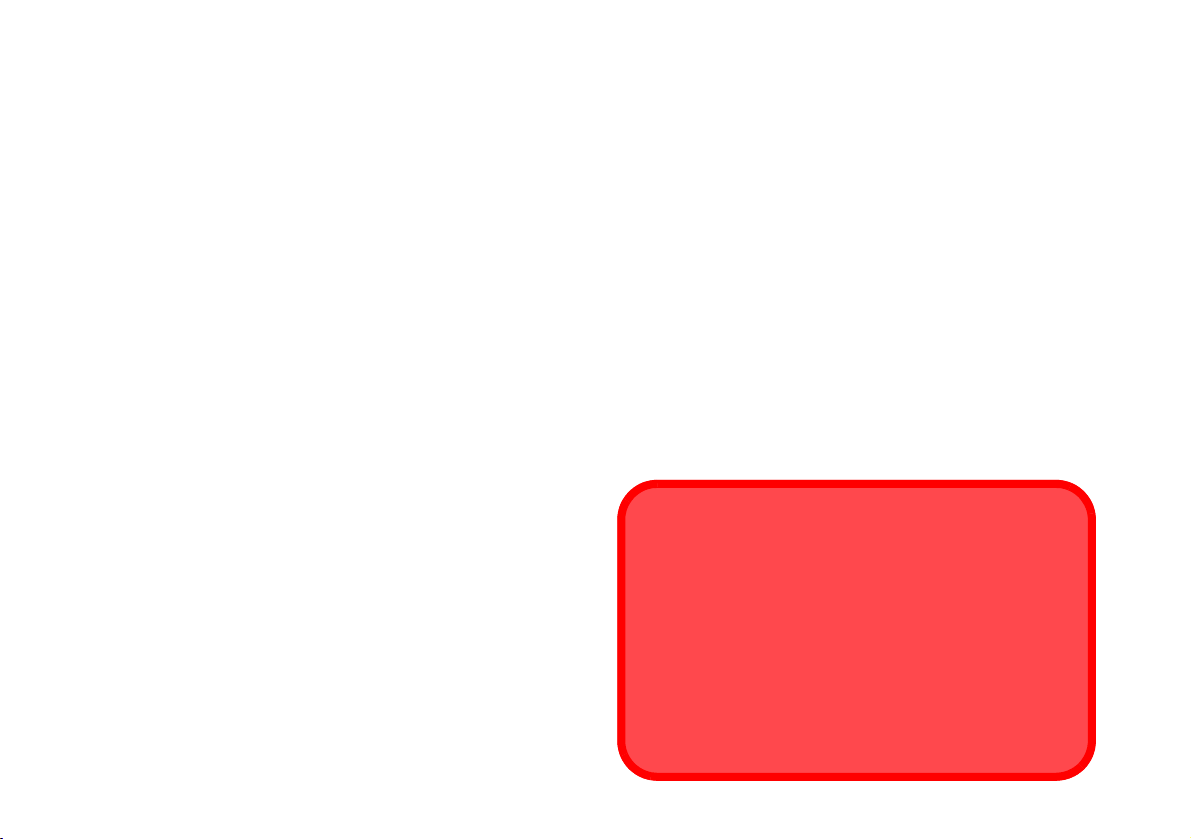
Istruzioni per la custodia e il funzionamento
Il computer notebook è abbastanza rigido, ma è possibile che possa
essere danneggiato. Per evitare qualsiasi danno, attenersi ai seguenti
suggerimenti:
• Non lasciarlo cadere ed evitare urti. Se il computer cade, è possibile
che il telaio e i componenti possano esserne danneggiati.
• Tenerlo all'asciutto e non provocarne il surriscaldamento. Tenere il
computer e l'alimentazione lontani da ogni tipo di impianto di riscaldamento. Si tratta di un apparato elettrico. Se acqua o altri liquidi dovessero
penetrarvi, esso potrebbe risultarne seriamente danneggiato.
• Evitare le interferenze. Tenere il computer lontano da trasformatori ad
alta capacità, motori elettrici e altri intensi campi magnetici. Ciò ne può
impedire il corretto funzionamento e danneggiare i dati.
• Attenersi alle corrette procedure di lavoro con il computer. Spegnere
il computer correttamente e non dimenticare di salvare il proprio lavoro.
Ricordare di salvare frequentemente i propri dati poiché essi potrebbero
essere persi nel caso in cui la batteria si esaurisse.
Assistenza
Ogni tentativo di riparare da soli il computer può annullare la garanzia ed esporre l'utente a scosse elettriche. Per l'assistenza rivolgersi
solo a personale tecnico qualificato, in particolar modo nelle situazioni seguenti:
• Quando il cavo di alimentazione è danneggiato o logorato.
• Se il computer è stato esposto alla pioggia o ad altri liquidi.
• Se il computer non funziona normalmente dopo aver seguito correttamente le istruzioni operative.
• Se il computer è caduto o si è danneggiato (non toccare il liquido velenoso in caso di rottura dello schermo LCD).
• Se c'è un odore non usuale, calore o fumo che fuoriesce dal computer.
Informazioni di sicurezza
• Utilizzare esclusivamente un adattatore approvato per l'utilizzo di questo
computer.
• Utilizzare solo il cavo di alimentazione e le batterie indicate in questo
manuale. Non gettare le batterie nel fuoco, poiché potrebbero esplodere.
Fare riferimento alle normative locali per istruzioni speciali in tema di
smaltimento rifiuti.
• Non continuare a usare in alcun modo una batteria che sia caduta in terra
o che sembri danneggiata (es. piegata o torta). Anche se il computer continua a funzionare con una batteria danneggiata, questa può provocare
danni ai circuiti risultanti in pericolo di incendio.
• Assicurarsi che il computer sia completamente spento prima di inserirlo
in una borsa da viaggio (o in un contenitore simile).
• Prima di pulire il computer ricordare sempre di rimuovere la batteria e di
scollegare il computer da qualsiasi fonte di alimentazione esterna, da
periferiche e altri cavi (incluse linee telefoniche).
• Per pulire il computer utilizzare solo un panno morbido e pulito, evitando
di applicare detergenti direttamente sul computer. Non utilizzare detergenti volatili (distillati di petrolio) o abrasivi su qualsiasi parte del computer.
• Non provare a riparare il pacco batteria. Fare riferimento sempre all'assistenza tecnica o a personale qualificato per la riparazione o la sostituzione del pacco batteria.
Smaltimento della batteria & Attenzione
Il prodotto acquistato contiene una batteria ricaricabile. La batteria
è riciclabile. Al termine della durata di uso, in base alle diverse leggi locali e statali, può essere illegale smaltire questa batteria insieme ai rifiuti comuni. Controllare i requisiti previsti nella propria
zona consultando i funzionari locali addetti allo smaltimento dei rifiuti solidi per le opzioni di riciclo o lo smaltimento corretto.
Pericolo di esplosione in caso sostituzione errata della batteria.
Sostituire solamente con lo stesso tipo o con uno analogo raccomandato dal produttore. Eliminare la batteria usata seguendo le
istruzioni del produttore.
VI
Page 8
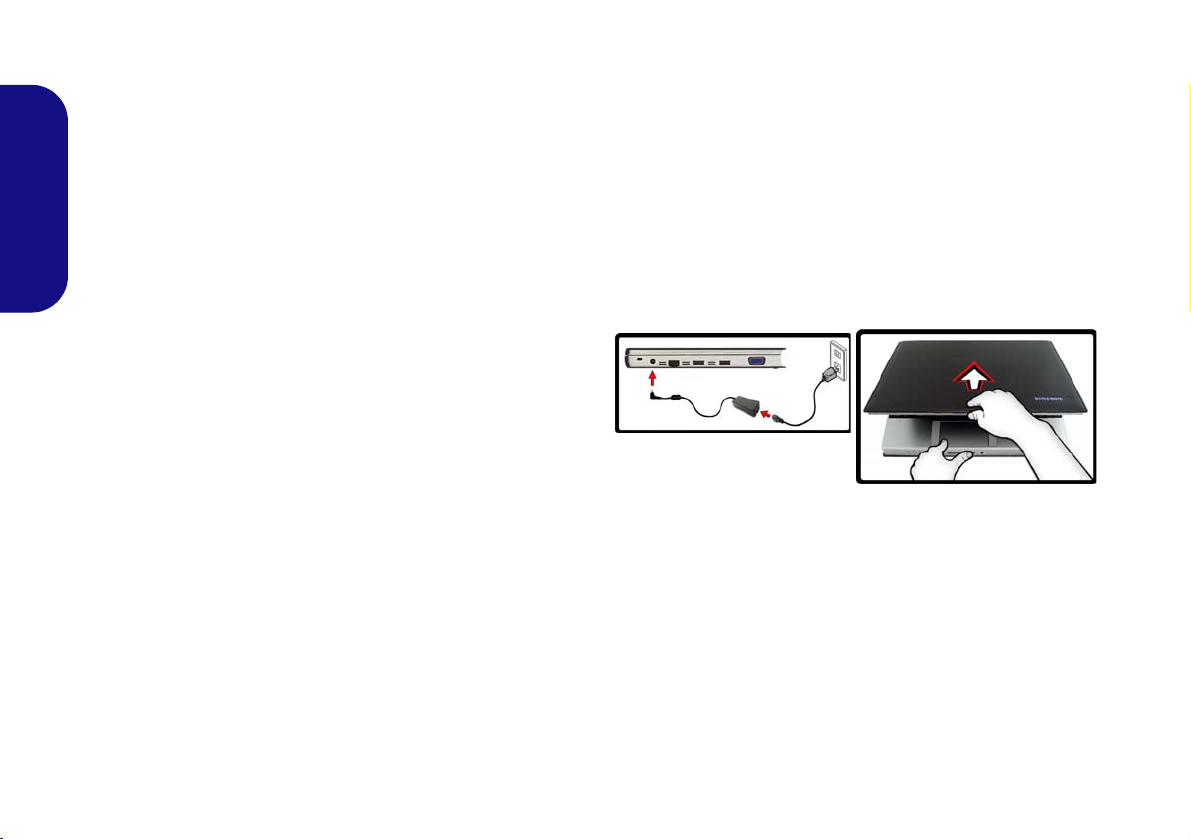
About this Quick Guide
This quick guide is a brief introduction to getting your system started. This is a supplement, and not a substitute for
the expanded English language User’s Manual in Adobe
Acrobat format on the Device Drivers & Utilities + User’s
Manual disc supplied with your computer. This disc also
contains the drivers and utilities necessary for the proper
operation of the computer (Note: The company reserves
the right to revise this publication or to change its contents
Quick Guide
without notice).
Some or all of the computer’s features may already have
been setup. If they aren’t, or you are planning to re-configure (or re-install) portions of the system, refer to the expanded User’s Manual. The Device Drivers & Utilities +
User’s Manual disc does not contain an operating system.
Regulatory and Safety Information
Please pay careful attention to the full regulatory notices
and safety information contained in the expanded User’s
Manual on the Device Drivers & Utilities + User’s Manual disc.
© June 2009
Trademarks
Intel and Atom are trademarks/registered trademarks of
Intel Corporation.
System Startup
1. Remove all packing materials.
2. Place the computer on a stable surface.
3. Securely attach any peripherals you want to use with the
notebook (e.g. keyboard and mouse) to their ports.
4. Attach the AC/DC adapter to the DC-In jack on the left of the
computer, then plug the AC power cord into an outlet, and
connect the AC power cord to the AC/DC adapter.
5. Use one hand to carefully raise the lid/LCD to a comfortable
viewing angle, while using the other hand o support the base of
the computer (Note: Never lift the computer by the lid/LCD).
6. Press the power button to turn the computer “on”.
Figure 1
Computer with AC/DC
Adapter Plugged-In
System Software
Your computer may already come with system software
pre-installed. Where this is not the case, or where you are
re-configuring your computer for a different system, you
will find this manual refers to the Microsoft Windows XP
with Service Pack 3 operating system.
1
Page 9
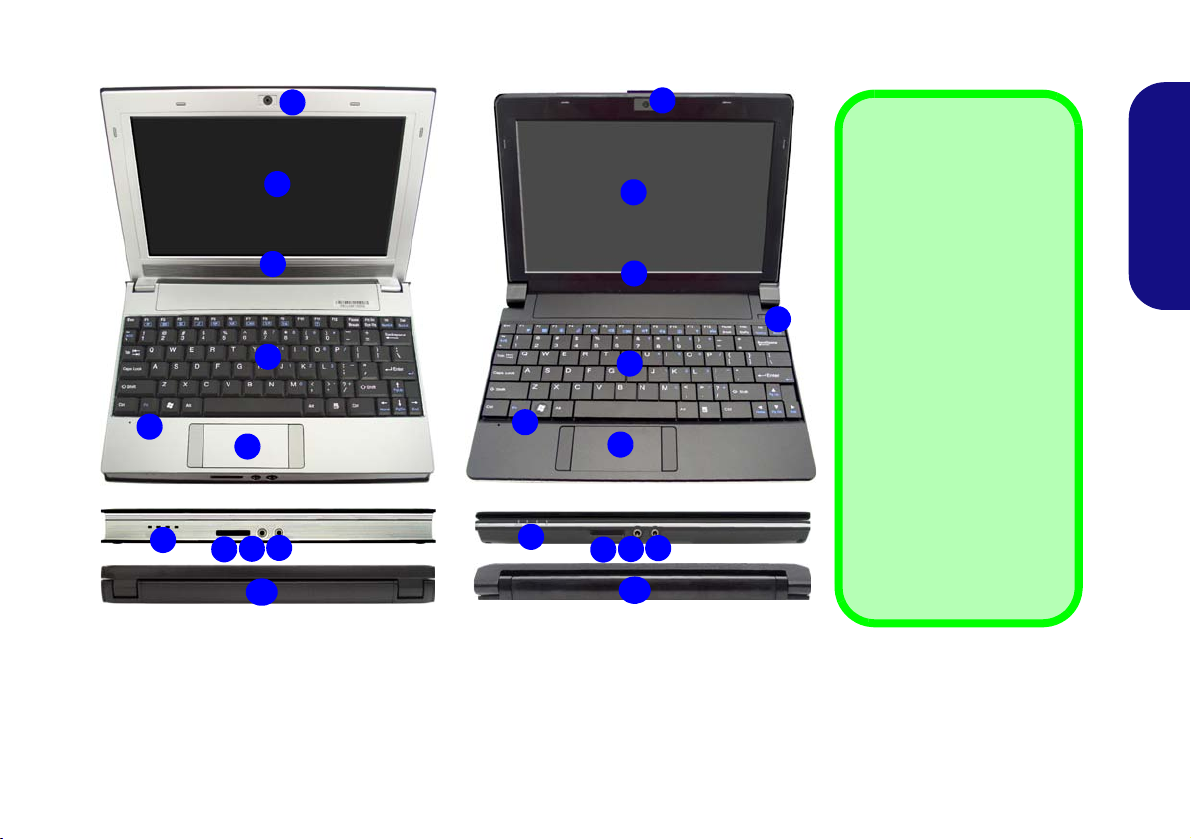
System Map: Front & Rear Views
Front Open
1
2
3
5
6
7
8
11
10
9
12
Model A
1. Built-In PC Camera (Optional)
2. LCD
3. Speakers
4. Power Button
Front
Rear
1
Front Open
2
3
5
6
7
8
11
10
9
12
Model B
Figure 2 - Front & Rear Views
5. Keyboard
6. Built-In Microphone
7. TouchPad & Buttons
8. LED Indicators
This computer series
includes two different model types (each model
includes different design
styles).
del’s appearance may ap-
4
Front
Rear
9. 7-in-1 Card Reader
10. Microphone-In Jack
11. Headphone-Out Jack
12. Battery
pear slightly different from
those pictured throughout
this manual.
Note that you should always shut your computer
down by choosing the
Turn Off Computer command from the Start menu
in Windows. This will help
prevent hard disk or system problems.
Model Differences
Note that your mo-
Shutdown
Quick Guide
2
Page 10
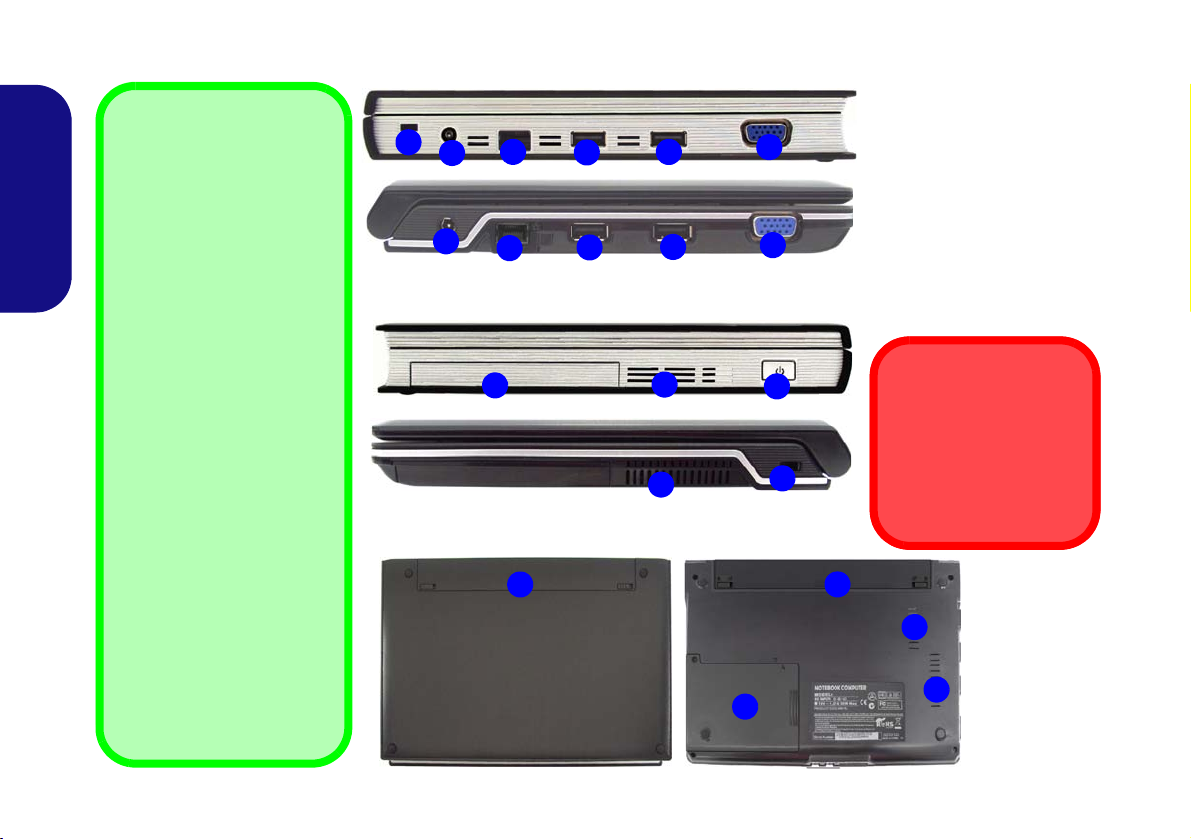
System Map: Side & Bottom Views
External Optical Device
To install applications and
drivers etc. you will need to
Quick Guide
attach an external optical device to the USB ports. If you
are having problems detecting external ODDs, enable
the enhanced detection of
these devices as follows:
1. Press F2 at startup to
enter the Setup Utility
and use the arrow keys to
navigate to the Advanced
menu.
2. Use the arrow keys to
select “Enhance USB
ODD detection” and set
the item to “Enabled”
using the spacebar.
3. Press F10 to save and
exit (if you want to start
from the external ODD
you will need to set it as
first priority in the Boot
menu after it has been
detected).
Drives
1
2
2
Model A
Model A
3
3
4
Model B
4
Left
Model A
6
Model B
Right
4
4
7
7
5
5
8
1
9
Figure 3 - Side & Bottom
Views
1. Security Lock Slot
2. DC-In Jack
3. RJ-45 LAN Jack
4. 2 * USB 2.0 Ports
5. External Monitor Port
6. Hard Disk Bay
7. Vent
8. Power Button
9. Battery
Overheating
To prevent your computer
from overheating make
sure nothing blocks any
vent while the computer is
in use.
9
7
7
6
Model B
Bottom
3
Page 11
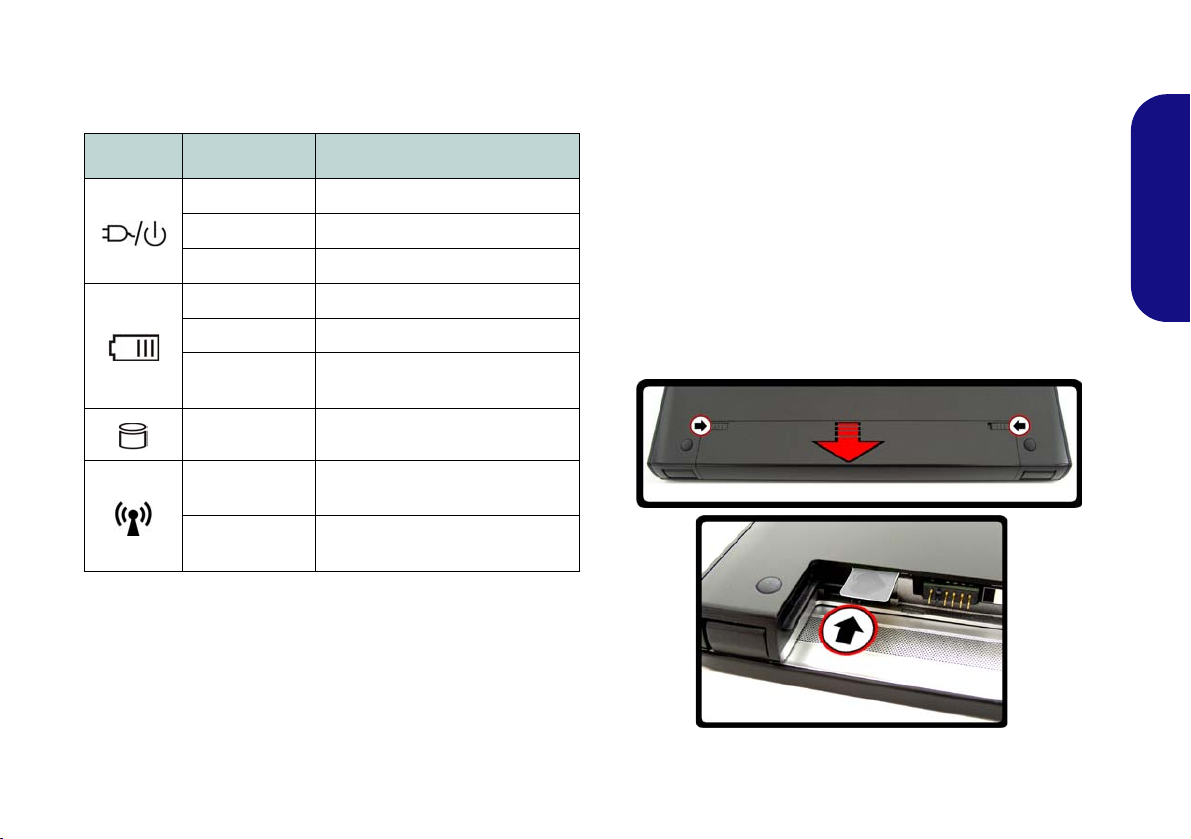
LED Indicators
The LED indicators on the computer display helpful information about the current status of the computer.
Icon Color Description
Orange DC Power is Plugged In
3.75G/HSPA Module
If you have included an optional 3.75G/HSPA module in
your purchase option, follow the instructions below to install the USIM card (which will be provided by your service provider), and then run the appropriate application
supplied with your module.
Quick Guide
Green The Computer is On
Blinking Green The Computer is in Sleep Mode
Orange The Battery is Charging
Green The Battery is Fully Charged
Blinking
Orange
Green Hard Disk Activity
Green
Orange
Table 1 - LED Indicators
The Battery Has Reached Critically Low Power Status
The Wireless LAN Module is
Powered On
The Bluetooth Module is Powered On
USIM Card Insertion
1. Turn off the computer, and turn it over and then remove the
battery (slide the latches in the direction indicated below and
slide the battery out).
2. Insert the USIM card as illustrated below until it clicks into
position, and replace the battery.
Figure 4 - Battery Removal & USIM Card Insertion
4
Page 12
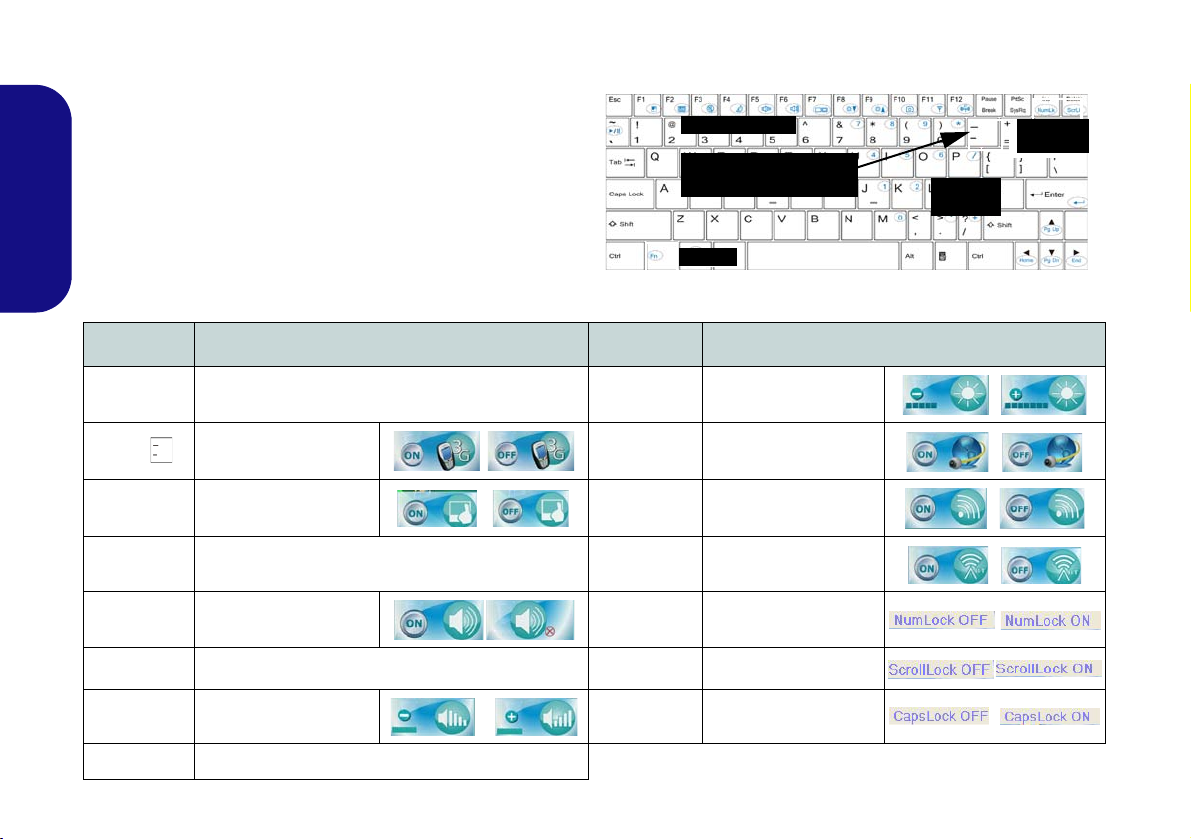
Keyboard & Function Keys
The keyboard has a numeric keypad for easy numeric data
input. Pressing the Fn +NumLk keys turns on/off the numeric keypad. It also features function keys to allow you to
change operational features instantly.
The function keys (F1 - F12 etc.) will act as hot keys when
pressed while the Fn key is held down. In addition to the
basic function key combinations, visual indicators are
Quick Guide
available when the hot key driver is installed.
Keys Function/Visual Indicators Keys Function/Visual Indicators
Fn + ~ Play/Pause (in Audio/Video Programs) Fn + F8/F9
Fn +
Fn + F1 TouchPad Toggle Fn + F11
Fn + F2
Fn + F3 Mute Toggle Fn + NumLk Number Lock Toggle
Fn + F4 Sleep Toggle Fn + ScrLk Scroll Lock Toggle
3.75G/HSPA Module
Power Toggle
Turn LCD Backlight Off
(Press a key to or use TouchPad to turn on)
Fn + F10
Fn + F12
Keypad
Function Keys
3.75G/HSPA
Module Power Toggle
Fn Key
Figure 5 - Keyboard
Brightness Decrease/
Increase
PC Camera Power
To gg l e
WLAN Module Power
To gg l e
Bluetooth Module
Power Toggle
NumLk &
ScrLk
Numeric
Keypad
Fn +F5/F6
Fn + F7 Display Toggle
Volume Decrease/
Increase
5
Caps Lock Caps Lock Toggle
Table 2 - Function Keys & Visual Indicators
Page 13
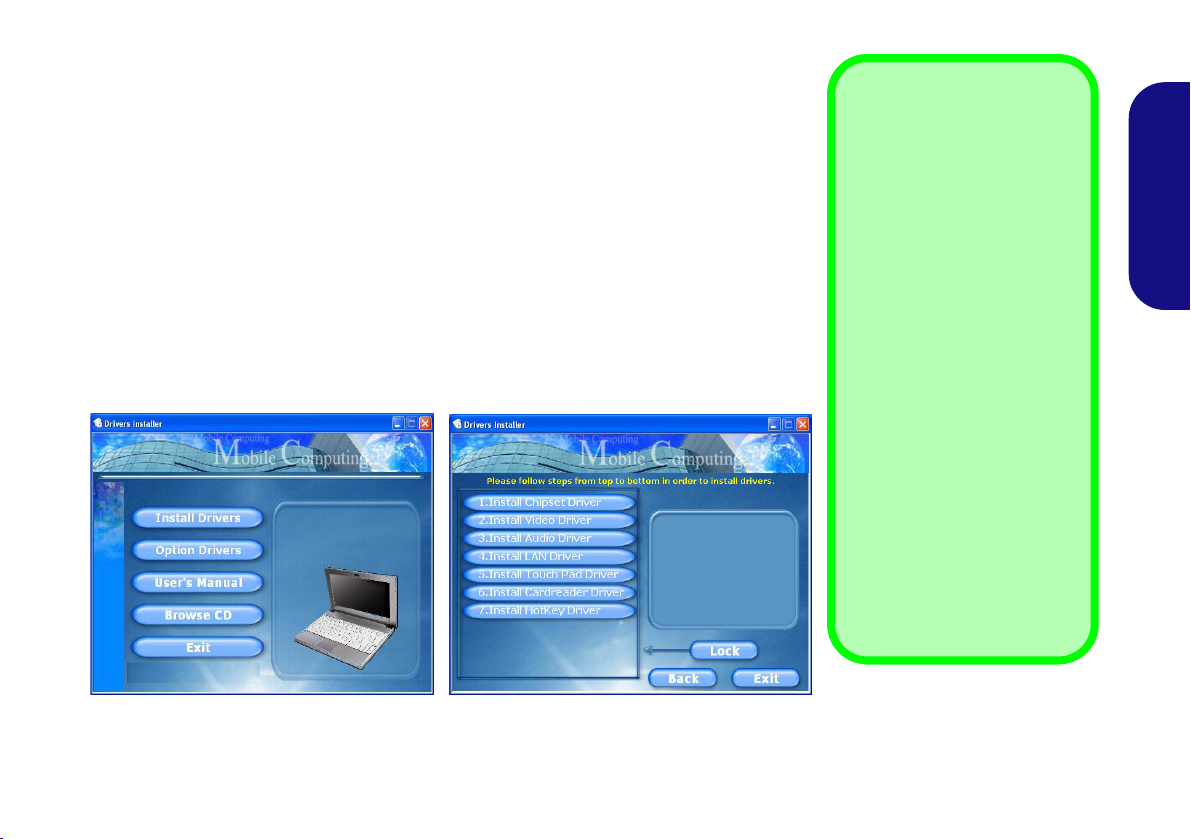
Driver Installation
The Device Drivers & Utilities + User’s Manual disc contains the drivers and utilities
necessary for the proper operation of the computer. This setup will probably have already been done for you. If this is not the case, insert the disc and click Install Driv-
ers (button), or Option Drivers (button) to access the Optional driver menu. Install
the drivers in the order indicated in Figure 6. After installing each driver it will become grayed out (if you need to reinstall any driver, click Unlock).
If the
Found New Hardware
Cancel to close the window, and follow the installation procedure as directed.
Note that the external USB optical (CD/ DVD) device drive is provided as an option
for this model. See “External Optical Device Drives” on page 3 if you have problems detecting attached USB Optical Device Drives.
wizard appears
during the installation procedure, click
Driver Installation General
Guidelines
As a general guide follow the
default on-screen instructions
for each driver (e.g. Next >
Next > Finish) unless you are
an advanced user. In many
cases a restart is required to
install the driver.
Make sure any modules (e.g.
PC Camera, WLAN or 3.75G/
HSPA) are ON before instal-
ling the appropriate driver.
Windows XP Service Pack 3
Make sure you install Windows XP Service Pack 3 (or
a Windows XP version which
includes Service Pack 3) be-
fore installing any drivers.
Go to the Microsoft website
for download details, or contact your service center.
Quick Guide
Figure 6 - Install Drivers
6
Page 14

Specifications
Latest Specification Information
The specifications listed in this here
are correct at the time of going to
press. Certain items (particularly processor types/speeds) may be chan-
Quick Guide
ged, delayed or updated due to the
manufacturer's release schedule.
Check with your service center for details.
The CPU is not a user serviceable part.
Accessing the CPU in any way may violate your warranty.
Hard Disk Drive Speeds
If you are going to upgrade/replace the
hard disk drive, note that It is recommended that HDDs of a maximum
speed of 5400 rpm are used. DO NOT
use 7200 rpm or higher HDDs.
CPU
Processor
Intel® Atom® Processor N270
1.6 GHz, 512KB L2 Cache, 533MHz FSB,
BGA Package
Core Logic
Intel® 82945GSE + 82801GBM
Memory
Two 200 Pin SO-DIMM Sockets Supporting
DDR2 533 MHz Memory
Memory Expandable up to 2GB
Display
10.1” WSVGA TFT LCD
Video Adapter
Intel 945GSE Integrated Video
Shared Memory Architecture
(up to 128MB shared video memory
dynamically allocated from system
memory where needed)
MS DirectX® 9.0 compatible
Storage
One Removable 2.5" 9.5 mm (h) SATA Hard
Disk Drive
BIOS
One 8Mb SPI Flash ROM
Phoenix™ BIOS
Audio
High Definition Audio Compliant Interface
2 * Built-In Speakers
Built-In Microphone
Security
Kensington Lock
BIOS Password
Interface
Two USB 2.0 Ports
One Headphone-Out Jack
One Microphone-In Jack
One External Monitor Port
One RJ-45 LAN Jack
One DC-in Jack
Keyboard
“WinKey” keyboard
Pointing Device
Built-in TouchPad (scrolling key functionality
integrated)
7
Page 15
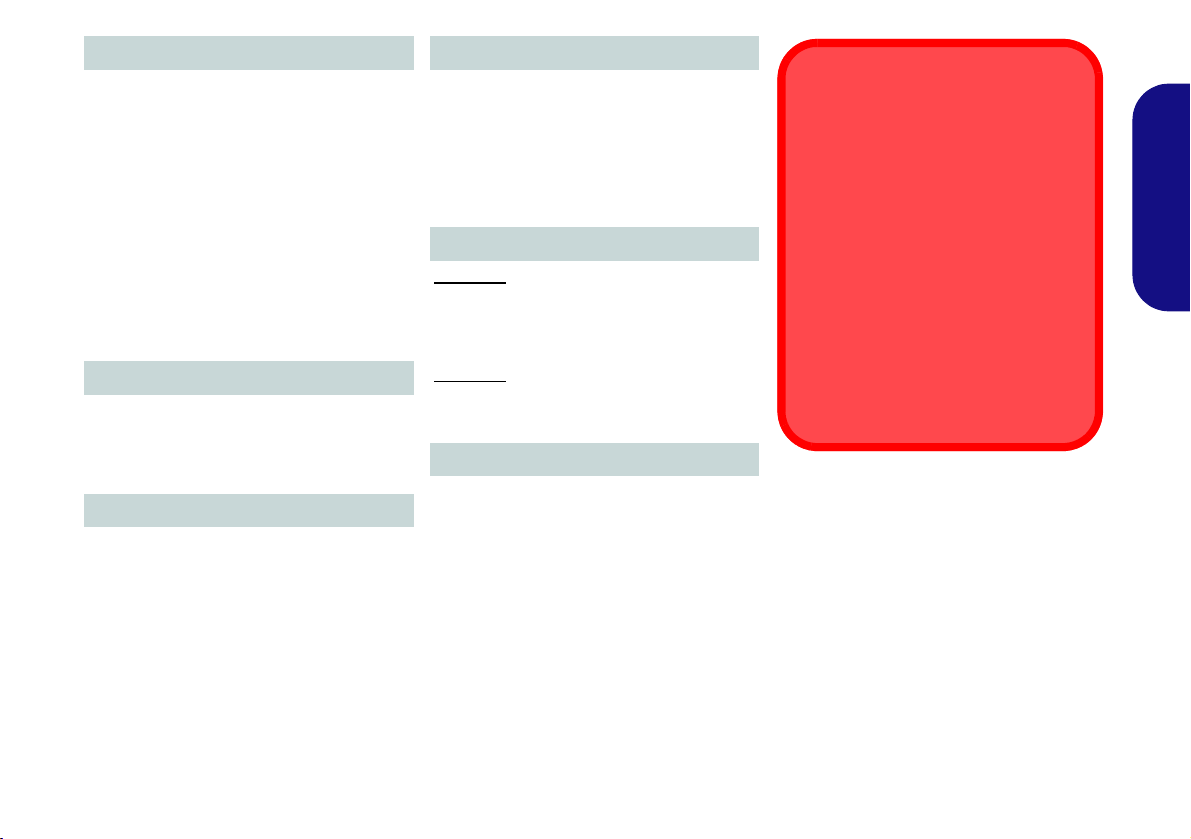
Communication
Wireless LAN Module Options:
802.11b/g Wireless LAN Half Mini-Card
Module (Option)
802.11b/g/n Wireless LAN Half Mini-Card
Module (Option)
10Mb/100Mb Ethernet LAN
1.3M Pixel USB PC Camera Module
(Factory Option)
Bluetooth 2.1 + EDR Module (Factory
Option)
3.75G/HSPA Mini-Card Module (Factory
Option)
Card Reader
Embedded 7-in-1 Card Reader (MS/ MS
Pro/ SD/ Mini SD/ MMC/ RS MMC/ MS Duo)
Note: MS Duo/ Mini SD/ RS MMC Cards
require a PC adapter
Power
Full Range AC/DC Adapter
AC Input: 100 - 240V, 50 - 60Hz
DC Output: 19V, 1.57A/ 1.58A (30 Watts)
Removable Polymer Battery Pack,
3550mAh
Environmental Spec
Temperature
Operating: 5
Non-Operating: -20°C - 60°C
Relative Humidity
Operating: 20% - 80%
Non-Operating: 10% - 90%
°C - 35°C
Dimensions & Weight
Model A:
272mm (w) * 188.6mm (d) * 26.4 - 29.5mm
(h)
Around 1.2 kg With Battery
Model B:
271mm (w) * 188.6mm (d) * 19.5 - 28mm (h)
Around 1.2 kg With Battery
Optional
Wireless LAN Module Options:
802.11b/g Wireless LAN Half Mini-Card
Module
802.11b/g/n Wireless LAN Half Mini-Card
Module
External USB DVD Super Multi Drive
Module
1.3M Pixel USB PC Camera Module
(Factory Option)
Bluetooth 2.1 + EDR Module (Factory
Option)
3.75G/HSPA Mini-Card Module (Factory
Option)
Wireless Device
Operation Aboard Aircraft
The use of any portable electronic
transmission devices aboard aircraft is
usually prohibited. Make sure the
wireless modules are OFF if you are
using the computer aboard aircraft.
Use the key combinations to toggle
power to the 3.75G/HSPA/ WLAN/
Bluetooth modules, and check the
LED indicator/visual indicator to see if
the modules are powered on or not
(see Table 1, on page 4/ Table 2, on
page 5).
Quick Guide
8
Page 16

Über diese Kurzanleitung
Diese Kurzanleitung soll einen Überblick über die Schritte
geben, die dazu notwendig sind, das System zu starten. Dieses
ist nur eine Ergänzung und kein Ersatz für das erweiterte englischsprachige Benutzerhandbuch, das auf der mitgelieferten
Disc Device Drivers & Utilities + User's Manual im AdobeAcrobat-Format vorliegt. Diese Disc enthält auch die Treiber
und Utility-Programme, die für einen einwandfreien Betrieb
des Computers notwendig sind (Hinweis: Das Unternehmen
behält sich das Recht vor, diese Publikation ohne Vorankündigung zu überarbeiten und den Inhalt zu verändern).
Einige oder alle Funktionen des Computers sind bereits eingerichtet worden. Falls das nicht der Fall ist oder wenn Sie
einzelne Teile des Systems neu konfigurieren (oder neu in-
Kurzanleitung
stallieren) möchten, finden Sie eine Anleitung im erweiterten
Benutzerhandbuch. Die Disc Device Drivers & Utilities +
User's Manual enthält nicht das Betriebssystem.
Schnellstart
1. Entfernen Sie das gesamte Verpackungsmaterial.
2. Legen Sie den Computer auf eine stabile Unterlage.
3. Schließen Sie alle Peripheriegeräte, die Sie mit dem Computer
verwenden wollen (z. B. Tastatur und Maus), an die
entsprechenden Schnittstellen an.
4. Schließen Sie den AC/DC-Adapter an die DC-Eingangsbuchse
an der linken Seite des Computers an. Verbinden Sie dann das
Netzkabel mit einer Netzsteckdose und dem AC/DC-Adapter.
5. Klappen Sie den Deckel/LCD vorsichtig mit einer Hand auf, und
öffnen Sie ihn auf einen angenehmen Sichtwinkel. Mit der anderen Hand halten Sie das Unterteil des Computers fest (Hinweis:
Heben Sie den Computer niemals am Deckel/LCD hoch).
6. Drücken Sie auf den Netzschalter, um den Computer
einzuschalten.
Einhaltung gesetzlicher Vorschriften und Sicherheitshinweise
Beachten Sie sorgfältig die Hinweise zu gesetzlichen Vorschriften und zu Sicherheitshinweisen im erweiterten Benutzerhandbuch auf der Disc Device Drivers & Utilities +
User's Manual.
© Juni 2009
Warenzeichen
Intel und Atom sind warenzeichen/eingetragenes warenzeichen der Intel Corporation.
9
Abb. 1 - Computers mit
angeschlossenem AC/
DC-Adapter
Systemsoftware
Möglicherweise wurde das Notebook bereits mit vorinstallierter Software ausgeliefert. Ist das nicht der Fall, oder wenn
Sie das Notebook für ein anderes System neu konfigurieren
möchten, finden Sie dazu eine Anleitung in diesem Handbuch zum Betriebssystem Microsoft Windows XP
Pack 3.
mit Service
Page 17

Systemübersicht: Ansicht von vorne und hinten
Vorne, geöffnet
1
2
3
5
6
6
7
8
10
9
12
Vorderseite
11
Hintenseite
8
9
Vorne, geöffnet
1
2
3
5
7
11
10
12
4
Vorderseite
Hintenseite
Modellunterschiede
Diese Computer-Serie umfasst
zwei verschiedene Mo-
delltypen (für jedes Modell
gibt es unterschiedliche Designs). Das von Ihnen erworbene Modell kann u. U.
etwas anders aussehen als
das in diesem Benutzerhandbuch abgebildete Modell.
Ausschalten
Bitte beachten Sie, daß der
Computer immer mit dem
Befehl Ausschalten im
Start-Menü in Windows her-
untergefahren werden muß.
Dadurch werden Festplattenbzw. Systemprobleme vermieden.
Kurzanleitung
Modell A
1. PC-Kamera (optional)
2. LCD-Bildschirm
3. Lautsprecher
4. Netzschalter
Modell B
Abb. 2 - Ansicht von vorne und hinten
5. Tastatur
6. Mikrofon
7. TouchPad mit Tasten
8. LED-Anzeigen
9. 7 in-1 Kartenleser
10. Mikrofon-Eingangsbuchse
11. Kopfhörer-Ausgangsbuchse
12. Akku
10
Page 18

Systemübersicht:
Externe optische Laufwerke
Um Anwendungen, Treiber usw.
zu installieren, müssen Sie zunächst das externe optische
Laufwerk an den USB-Anschluss anschließen. Sollte ein
externes optisches Laufwerk
nicht erkannt werden, aktivieren
Sie folgendermaßen die erweiterte Erkennungsfunktion:
Kurzanleitung
1. Drücken Sie beim
Systemstart auf F2, um das
Setup Utility aufzurufen.
Navigieren Sie mit den Pfeiltasten zum Menü Advan-
ced.
2. Wählen Sie mit den Pfeilta-
sten die Option "Enhance
USB ODD detection", und
aktivieren Sie mit der Leertaste den Eintrag "Enabled".
3. Drücken Sie auf F10, um die
Änderung zu speichern und
das Menü zu verlassen
(wenn das System vom optischen Laufwerk aus gestartet werden soll, müssen Sie
es im Menü Boot als erste
Priorität einstellen).
Ansicht von der Seite und von unten
Abb. 3 - Ansicht von der
1. Sicherheitsschloß-Buchse
2. DC-Eingangsbuchse
3. RJ-45 LAN-Buchse
4. 2 USB 2.0 Anschlüsse
5. Schnittstelle für externen
6. Festplattenschacht
7. Luftungsoffnung
8. Netzschalter
9. Akku
Zum Schutz vor Überhitzung
Ihres Computers dürfen die
Luftungsoffnung(en) nicht
während das Notebook in Betrieb ist verdeckt werden.
9
1
2
2
ModelI A
3
3
6
9
ModelI A
4
ModeIl B
4
Linke Seite
ModelI A
ModeIl B
Rechte Seite
4
4
7
7
5
5
8
1
6
ModeIl B
Seite und von unten
Monitor
Überhitzung
7
7
11
Unterseite
Page 19

LED-Anzeigen
Die LED-Anzeigen auf dem Computer zeigen wichtige Informationen über den aktuellen Status des Computers
Symbol Farbe Beschreibung
Orange Der AC/DC-Adapter ist angeschlossen
Grün Der Computer ist angeschaltet
Lampe
blinkt
grün
Orange Der Akku wird geladen
Grün Der Akku ist voll geladen
Das System ist im konfigurierten Ener-
giesparmodus
.
3.75G/HSPA-Modul
Wenn Ihr Modell das optionale 3.75G/HSPA-Modul enthält, folgen Sie den nachfolgenden Anweisungen, um die
USIM-Karte zu installieren (Sie erhalten sie von Ihrem
Dienstanbiete
Sie zusammen mit dem Modul erhalten haben.
Einsetzen der USIM-Karte
1. Schalten Sie den Computer aus, drehen Sie ihn um, und neh-
men Sie den Akku heraus (schieben Sie die Riegel in die unten
angezeigte Richtung, und ziehen Sie den Akku heraus).
2. Schieben Sie die USIM-Karte wie unten abgebildet hinein, und
lassen Sie sie einrasten. Setzen Sie den Akku wieder ein.
r), und starten Sie dann die Anwendung, die
Kurzanleitung
Lampe
blinkt
orange
Grün Es wird auf die Festplatte zugegriffen
Grün Das WLAN-Modul ist eingeschaltet
Orange Das Bluetooth-Modul ist eingeschaltet
Der Akku hat einen kritisch niedrigen
Stromstatus erreicht
Tabelle 1 - LED-Anzeigen
Abb. 4 - Herausnehmen des Akkus und einsetzen der USIM-
Karte
12
Page 20

Tastatur & Funktionstasten
Numeric
Die Tastatur hat eine eingebettete Nummerntastatur für einfache Zahleneingabe. Durch Drücken auf Fn + Num/NumLk
wird die Nummerntastatur ein- und ausgeschaltet. Zusätzlich
gibt es Funktionstasten, über die Sie direkt zwischen den
Funktionen umschalten können.
Funktionstasten
3.5G-Moduls
Ein-/Ausschalten des
3.75G/HSPA-Moduls
Wenn die Funktionstasten (F1 - F12) gleichzeitig mit der Fn-
Taste gedrückt werden, funktionieren sie wie Hotkeys. Neben
Fn Taste
den Tastenkombinationen für die Grundfunktionen gibt es visuelle Anzeigen, wenn der Hotkey Treiber installiert ist.
Tasten Funktion/ Visuelle Anzeigen Tasten Funktion/ Visuelle Anzeigen
Abb. 5 - Tastatur
Nummemtastatur
Num &
Rollen
Kurzanleitung
Fn + ~ Wiedergabe/Pause (in Audio /Videoprogrammen) Fn +F8/F9
Fn +
Fn + F1
Fn + F2
Fn + F3
Fn + F4 Wechsel Schlaf/Wiederaufnahme
Fn +F5/F6
Fn + F7 Wechseln der Anzeigegerate
3.75G/HSPA-Modul
aktivieren/deaktivieren
TouchPad aktivieren/deakti-
LCD-Hintergrundlicht ausschalten (zum Einschalten belie-
Stummschaltung/Stumm-
vieren
bige Taste drücken oder TouchPad berühren)
schaltung aufheben
Audio-Lautstärke
verringern/erhöhen
Fn + F10
Fn + F11
Fn + F12
Fn + Num/
Fn + Rollen/
13
LCD-Helligkeit verrin-
gern/erhöhen
PC-Kamera aktivieren/
deaktivieren
Wireless-LAN-Modul
aktivieren/deaktivieren
Bluetooth-Modul
aktivieren/deaktivieren
NumLk
ScrLk
Ein-/Ausschalten der
Nummerntastatur
Ein-/Ausschalten des
Scroll-Modus
Ein-/Ausschalten der
Feststelltaste
Tabelle 2 - Funktionstasten & visuelle Anzeigen
Page 21

Installation der Treiber
Die Disc Device Drivers & Utilities + User's Manual enthält die Treiber und Hilfsprogramme, die für das einwandfreie Funktionieren des Computers notwendig sind. Möglicherweise wurden diese bereits vorinstalliert. Ist das nicht der Fall, legen Sie die Disc ein,
und klicken Sie auf Install Drivers (Schaltfläche) oder Option Drivers (Schaltfläche),
um das Treibermenü Optional aufzurufen.
gegebenen Reihenfolge.
Nachdem ein Treiber installiert wurde, wird er grau dargestellt
(wenn einer dieser Treiber ein weiteres Mal installiert werden soll, klikken Sie auf die
Schaltfläche Unlock).
Wenn während des Installationsvorgangs der Assistent Neue Hardware gefunden
scheint, klicken Sie auf Abbrechen, um den Assistenten zu schließen. Befolgen Sie dann
die Installationsanweisungen.
Beachten Sie, dass das externe optische USB-Laufwerk für dieses Modell optional erworben werden kann. Wenn beim Erkennen des angeschlossenen optischen USB-Laufwerks
Probleme auftreten sollten, lesen Sie weiter unter “Externe optische Laufwerke” auf
Seite 11.
Installieren Sie die Treiber in der in Abb. 6 an-
er-
Allgemeine Hinweise zur
Treiberinstallation
Wenn Sie keine fortgeschrittenen Kenntnisse haben, folgen
Sie für jeden Treiber den Anweisungen auf dem Bildschirm
(z. B. Weiter > Weiter > Fertig
stellen). In vielen Fällen ist es
erforderlich, den Computer
nach der Treiberinstallation
neu zu starten.
Alle Module (z. B. PC Camera,
WLAN oder 3.75G/HSPA)
müssen vor der Treiberinstallation eingeschaltet werden.
Windows XP Service-Pack 3
Bevor Sie die Treiber installieren, müssen Sie das Windows XP Service-Pack 3
(oder eine Version von Windows XP, die das Service-
Pack 3 enthält) installieren.
Kurzanleitung
Abb. 6 - Installation der Treiber
14
Page 22

Technische Daten
Aktualität der technischen Daten
Die in diesem Teil aufgeführten technischen Daten sind zum Zeitpunkt der
Druckstellung richtig. Bestimmte Elemente (insbesondere Prozessortypen/geschwindigkeiten) können im Rahmen
des Entwicklungsplans des Herstellers
zwischenzeitlich geändert oder aktualisiert werden. Detailinformationen erhalten Sie bei Ihrem Servicezentrum.
Kurzanleitung
CPU
Die CPU darf nicht vom Anwender repariert werden. Jeglicher Zugriff auf die
CPU führt zum Verlust der Garantieansprüche.
Geschwindigkeiten der Festplatten
Wenn Sie die Festplatte aufrüsten/ersetzen möchten, wählen Sie eine maximale Geschwindigkeit von 5400 rpm.
Verwenden Sie KEINE Festplatten mit
mehr als 7200 rpm.
Prozessor
Intel® Atom™ Prozessor N270
1,6 GHz, 512 KB L2 Cache, 533-MHz-FSB,
BGA-Paket
Core Logic
Intel® 82945GSE + 82801GBM Chipsatz
Speicher
Zwei 200-Pin SODIMM-Sockel,
Unterstützung von DDR2 533 MHz
Speicher
Speicher auf bis zu 2GB erweiterbar
LCD
10,1" WSVGA TFT LCD
Videoadapter
Intel 945GSE Integrated Video
Shared-Memory-Architektur (bis zu
128MB gemeinsam verwendeter Videospeicher, der vom Systemspeicher
nach Bedarf dynamisch zugewiesen
wird)
Kompatibel mit MS DirectX® 9.0
Speicher
Eine herausnehmbare SATA-2,5"-Festplatte
(9,5 mm Höhe)
BIOS
Phoenix BIOS (8Mb SPI Flash-ROM)
Audio
High-Definition-Audio-kompatible
Schnittstelle
2 eingebaute Lautsprecher
Eingebautes Mikrofon
Sicherheit
Öffnung für Sicherheitsschloß (Typ
Kensington)
BIOS-Paßwort
Schnittstellen
Zwei USB 2.0-Anschlüsse
Eine Lautsprecher/Kopfhörer-
Ausgangsbuchse
Eine Mikrofon-Eingangsbuchse
Eine RJ-45 LAN-Buchse
Eine DC-Eingangsbuchse
Eine Schnittstelle für externen Monitor
Tastatur
“WinKey”-Tastatur
Zeigegerät
Eingebautes TouchPad (integrierte
Rolltastenfunktion)
15
Page 23

Kommunikation
Optionen für Wireless-LAN-Module:
802.11b/g Wireless LAN Half Mini-CardModul (Option)
802.11b/g/n Wireless LAN Half Mini-CardModul (Option)
10Mb/100Mb Ethernet LAN
1,3M Pixel USB PC-Kamera-Modul
(Werkseitige Option)
USB Bluetooth 2.1 + EDR-Modul
(Werkseitige Option)
3.75G/HSPA Mini-Card-Modul
(Werkseitige Option)
Kartenleser
Festes 7-in-1 Kartenleser-Modul (MS/ MS
Pro/ SD/ Mini SD/ MMC/ RS MMC/ MS
Duo)
Hinweis: MS Duo/ Mini SD/ RS MMC Karte
erfordert PC-Adapter
Stromversorgung
AC/DC-Adapter für den gesamten
Spannungsbereich
AC-Eingang: 100-240 V, 50-60Hz
DC-Ausgang: 19V, 1,57A/ 1,58A (30W)
Herausnehmbares Polymer-Akkupack
3550mAh
Umgebungsbedingungen
Temperatur
In Betrieb: 5ºC – 35ºC
Bei Aufbewahrung: -20ºC – 60ºC
Relative Luftfeuchtigkeit
In Betrieb: 20 – 80 %
Bei Aufbewahrung: 10 – 90 %
Abmessungen und Gewicht
Modell A:
272 (B) x 188,6 (T) x 26,4 - 29,5 (H) mm
Ca. 1,2 kg mit Akku
Modell B:
271 (B) x 188,6 (T) x 19,5 - 28 (H) mm
Ca. 1,2 kg mit Akku
Optional
Optionen für Wireless-LAN-Module:
802.11b/g Wireless LAN Half Mini-CardModul
802.11b/g/n Wireless LAN Half Mini-CardModul
Externes USB DVD Super Multi DriveModul
1,3M Pixel USB PC-Kamera-Modul
(Werkseitige Option)
Fingerabdruckleser (Werkseitige Option)
USB Bluetooth 2.1 + EDR-Modul
(Werkseitige Option)
3.75G/HSPA Mini-Card-Modul
(Werkseitige Option)
Die Benutzung drahtlos
angeschlossener Geräte in
Flugzeugen
In der Regel ist die Benutzung jeglicher
tragbarer elektronischer Funkgeräte in
Flugzeugen verboten. Achten Sie dar-
auf, daß die Wireless-Module AUSGESCHALTET sind, wenn Sie den
Computer im Flugzeug benutzen.
Drücken Sie die entsprechenden Tastenkombinationen, um jeweils das
3.75G/HSPA-, das WLAN- oder das
Bluetooth-Modul zu aktivieren. Prüfen
Sie anhand der LED-Anzeigen/visuellen
Anzeigen, ob die Module eingeschaltet
sind (siehe Tabelle 1 auf Seite 12 &
Tabelle 2 auf Seite 13).
Kurzanleitung
16
Page 24

A propos de ce guide rapide
Ce guide rapide est une brève introduction à la mise en route
de votre système. l s’agit d’un supplément, et non pas d’une
alternative au Manuel de l’Utilisateur en Anglais complet au
format Adobe Acrobat sur le disque Device Drivers & Utili-
ties + User's Manual fourni avec votre ordinateur. Ce disque
contient aussi les pilotes et utilitaires nécessaires au fonctionnement correct de votre ordinateur (Remarque: La compagnie se réserve le droit de revoir cette publication ou de
modifier son contenu sans préavis).
Certains ou tous les éléments de l’ordinateur peuvent avoir
été déjà installés. Si ce n’est pas le cas, ou si vous avez l’intention de reconfigurer (ou réinstaller) des portions du système, reportez-vous au Manuel de l’Utilisateur complet. Le
disque Device Drivers & Utilities + User’s Manual ne con-
tient pas de système d’exploitation.
Informations de réglementation et de sé-
Guide Rapide
curité
Prêtez attention aux avis réglementaires et informations de
sécurité contenus dans le Manuel de l'Utilisateur se trouvant
sur le disque Device Drivers & Utilities + User’s Manual.
© Juin 2009
Marques déposées
Intel et Atom sont des marques déposées ou enregistrées
d’Intel Corporation.
Guide de démarrage rapide
1. Enlevez tous les emballages.
2. Posez l’ordinateur sur une surface stable.
3. Connectez fermement les périphériques que vous souhaitez
utiliser avec votre ordinateur (par ex. clavier et souris) à leurs
ports respectifs.
4. Branchez l'adaptateur AC/DC à la prise d'entrée DC sur la
gauche de l’ordinateur, branchez ensuite le cordon secteur à
une prise murale, puis à l’adaptateur AC/DC.
5. D'une main, soulevez soigneusement le couvercle/LCD pour
obtenir un angle de vision confortable, de l'autre main
maintenez la base de l'ordinateur (Remarque : Ne soulevez
jamais l'ordinateur par le couvercle/LCD).
6. Appuyez sur le bouton d'alimentation pour allumer l'ordinateur.
Figure 1
Ordinateur avec un adap-
tateur AC/DC branché
Logiciel système
Votre ordinateur peut être livré avec un logiciel système préinstallé. Si ce n’est pas le cas, ou si vous re-configurez votre
ordinateur pour un système différent, vous constaterez que ce
manuel fait référence au système d’exploitation Microsoft
Windows XP avec Service Pack 3.
17
Page 25

Carte du système: Vues de face & arrière
Ouverture avant
1
2
3
5
6
6
7
8
9 1110
12
Face
Arrière
8
9
Ouverture avant
1
2
3
5
7
11
10
12
4
Face
Arrière
Différences de modèles
Cette série d’ordinateurs
omprend deux types de
c
modèles deux différents
(chaque modèle comprend
différents styles de design).
Remarquez que l’apparence de votre modèle peut
être légèrement différente
de celles présentées dans
ce manuel.
Arrêt
Veuillez noter que vous
devriez toujours éteindre
votre ordinateur en utilisant
la commande Arrêter l’or-
dinateur du menu Démarrer de Windows. Cette
précaution évite des
problèmes de disque dur ou
de système.
Guide Rapide
Modèle A
1. Caméra PC optionnelle
2. Écran LCD
3. Haut-parleurs
4. Bouton d'alimentation
Modèle B
Figure 2 - Vues de face & arrière
5. Clavier
6. Microphone
7. Pavé tactile (TouchPad) et boutons
8. Indicateurs LED
9. Lecteur de carte 7-en-1
10. Prise d'entrée de microphone
11. Prise de sortie haut-parleurs/casque
12. Batterie
18
Page 26

Carte du système: Vue de côtés et de dessous
Périphériques optiques
Pour installer les applications et
les pilotes etc. vous aurez besoin
de connecter un périphérique optique externe aux ports USB. Si
vous avez des problèmes de détection des ODD externes, activez la détection améliorée de ces
appareils comme suit:
1. Appuyez sur F2 au démar-
rage pour accéder à l'Utili-
taire d'installation (Setup
Utility) et utilisez les touches
fléchées pour naviguer dans
le menu Advanced.
Guide Rapide
2. Utilisez les touches fléchées
pour sélectionner "Enhance
USB ODD detection" et configurez l'élément sur "Enabled"
en utilisant la barre d'espace.
3. Appuyez sur F10 pour enre-
gistrer et quitter (si vous souhaitez démarrer à partir de
l'ODD externe, vous aurez
besoin de le configurer en première priorité dans le menu
Boot après qu'il ait été
détecté).
19
externes
1
2
2
Modèle A
3
3
6
Modèle A
4
Modèle B
4
Gauche
Modèle A
Modèle B
Droit
9
4
4
7
Dessous
Figure 3
Vue de côtés et de dessous
5
5
7
8
1
1. Fente de verrouillage de sécurité
2. Prise d’entrée DC
3. Prise réseau RJ-45
4. 2 Ports USB 2.0
5. Port moniteur externe
6. Baie de disque dur
7. Ventilation
8. Bouton d'alimentation
9. Batterie
Surchauffe
Afin de ne pas causer une
surchauffe de votre ordinateur, verifiez que rien ne bouche la (les) ventilation(s)
quand le systeme est allumé.
9
7
7
6
Modèle B
Page 27

Indicateurs LED
Les indicateurs LED sur votre ordinateur affichent des informations utiles sur l’état actuel de votre ordinateur.
Icône Couleur Description
Orange L'adaptateur AC/DC est branchée
Vert L’ordinateur est allumé
Vert
clignotant
Orange La batterie est en charge
Vert La batterie est complètement chargée
Le système est dans le mode de Veille
configuré
Module 3.75G/HSPA
Si votre option d'achat comporte un module 3.75G/HSPA
optionnel, suivez les instructions ci-dessous pour installer la
carte USIM (qui vous sera fournie par votre fournisseur de
service), et exécutez ensuite l'application correspondante
fournie avec votre module.
Insérer la carte USIM
1. Éteignez l'ordinateur et retournez-le et retirez la batterie (faites
glisser le loquet dans la direction indiquée en dessous et sortez
la batterie).
2. Insérez la carte USIM comme illustré ci-dessous jusqu'à ce
qu'elle se clique en position, et remettez la batterie.
Guide Rapide
Orange
clignotant
Vert Le disque dur est en cours d'utilisation
Vert Le module LAN sans fil est allumé
Orange Le module Bluetooth est allumé
Tableau 1 - Indicateurs LED
La batterie a atteint le niveau bas critique
Figure 4 - Retirer la batterie et insérer la carte USIM
20
Page 28

Clavier & touches fonction
Le clavier est doté d'un pavé numérique intégré pour une saisie
des données numériques plus facile. Le fait d'appuyer sur Fn
+ Verr Num/NumLk active ou désactive le pavé numérique.
Il est également doté de touches fonction pour vous permettre
de changer instantanément de mode opérationnel.
Touches Fonction
Numeric
Activer/
le module 3.75G/ HSPA
Désactiver
Les touches de fonctions (F1-F12 etc.) agiront comme touches
de raccourci (hot-key) quand pressée en maintenant la touche
Fn appuyée. En plus des combinaisons des touches de fonction de base, les indicateurs visuels sont disponibles quand le
pilote de touches de raccourci (HotKey Driver) est installé.
Touc hes Fonction/ indicateurs visuels Touches Fonction/ indicateurs visuels
Touche Fn
Figure 5 - Clavier
ScrLk Keys
Pavé
numérique
Verr Num &
ArrêtDét
Fn + ~ Lecture/Pause (dans les programmes audio/vidéo) Fn +F8/F9
Fn +
Guide Rapide
Fn + F1
Fn + F2
Fn + F3 Allume/Éteind le son
Fn + F4 Permutation veille
Fn +F5/F6
Fn + F7 Alternance d'affichage
21
Activer/Désactiver le
module 3.75G/HSPA
Activer/Désactiver le
TouchPad
Eteindre le rétroéclairage LCD (Appuyez sur une touche
ou utilisez le TouchPad pour allumer)
Diminution/Augmentation
du volume sonore
Diminution/Augmentation de
la luminosité de l’écran LCD
Fn + F10
Fn + F11
Fn + F12
Fn + Verr
Num/NumLk
Fn + ArrêtDét/
ScrLk
Activer/Désactiver le module
Caméra PC
Activer/Désactiver le module
LAN sans fil
Activer/Désactiver le module
Bluetooth
Activer/Désactiver le pavé
numérique
Activer/Désactiver l'arrêt
défilement
Basculer entre majuscule et
minuscule
Tableau 2 - Touches de fonctions & indicateurs visuels
Page 29

Installation du pilote
Le disque Device Drivers & Utilities + User’s Manual contient les pilotes et les utilitaires
nécessaires pour un bon fonctionnement de votre ordinateur. Cette installation aura probablement déjà été faite pour vous. Si ce n'est pas le cas, insérez le disque et cliquez sur Ins-
tall Drivers (bouton), ou Option Drivers (bouton) pour accéder au menu des pilotes
Optionnels. Installez les pilotes en respectant l'ordre indiqué dans la Figure 6. Après
avoir installé chaque pilote il apparaîtra en grisé (si vous devez réinstaller un pilote, cliquez sur le bouton Unlock).
Si l’assistant Nouveau matériel détecté apparaît pendant la procédure d'installation, cliquez sur Annuler pour fermer l’assistant, et suivez la procédure d'installation comme indiqué.
Notez que le périphérique optique USB externe est fourni en option pour ce modèle. Voir
“Périphériques optiques externes” à la page 19 si vous avez des problèmes de détection
des périphériques optiques USB connectés.
Directives générales pour
l'installation du pilote
D'une manière générale, suivez les instructions par défaut à
l'écran pour chaque pilote (par
exemple Suivant > Suivant >
Terminer) à moins que vous
ne soyez un utilisateur avancé.
Dans la plupart des cas, un redémarrage est nécessaire pour
installer le pilote.
Assurez-vous que les modules
(par exemple Caméra PC,
WLAN ou 3.75G/HSPA) sont
allumés avant d'installer le pilote correspondant.
Windows XP Service Pack 3
Prenez soin d'installer Windows XP Service Pack 3 (ou
une version de Windows XP
comprenant Service Pack 3),
avant d'installer tout pilote.
Guide Rapide
Figure 6 - Installation du pilote
22
Page 30

Spécifications
Dernières informations de
Les spécifications énumérées dans cette section sont correctes à l'heure de la
mise sous presse. Certains éléments
(particulièrement les types de processeur/vitesse unique) peuvent être modifiés ou mis à niveau en fonction du
calendrier des parutions du fabricant.
Voyez auprès de votre service clientèle
pour les détails.
Guide Rapide
Veuillez ne pas essayer d’ouvrir ou de
forcer le processeur UC de votre ordinateur. Le fait d'accéder au CPU de quelque manière que ce soit risque de violer
la garantie.
Vitesses des disques durs
Si vous êtes sur le point de mettre à niveau/remplacer le disque dur, notez
qu’il est recommandé d’utiliser des disques durs d’une vitesse maximum de
5400 tr/mn. NE PAS utiliser de disques
durs de 7200 tr/mn ou plus.
spécification
CPU
Processeur
Processeur Intel® Atom™2 N270
1,6GHz, cache L2 512 Ko, bus principal à
533MHz, conditionnement BGA
Core logic
Chipset Intel® 82945GSE + 82801GBM
Mémoire
Deux emplacements SODIMM, supportant
la mémoire DDR2 533 MHz
Mémoire extensible jusqu’à 2Go
Écran LCD
10,1" WSVGA TFT LCD
Affichage
Intégration d'Intel 945GSE
Architecture de mémoire partagée
(jusqu'à 128Mo de mémoire vidéo
partagée attribuée dynamiquement à
partir de la mémoire système quand
nécessaire)
Compatible avec MS DirectX® 9.0
Stockage de données
Un disque dur SATA amovible de 2,5" 9,5
mm (H)
BIOS
Phoenix BIOS (SPI Flash ROM de 8Mb)
Son
Interface conforme HDA (Son Haute
Définition)
2 haut-parleurs intégrés
Microphone intégré
Sécurité
Fente de verrouillage de sécurité (type
Kensington)
Mot de Passe du BIOS
Interface
Deux ports USB 2.0
Une prise de sortie haut-parleurs/casque
Une prise d'entrée de microphone
Un port moniteur externe
Une prise réseau RJ-45
Une prise d’entrée en DC
Clavier
Clavier “Win Key”
Dispositif de pointage
TouchPad intégré (avec fonction de
défilement)
23
Page 31

Communication
Options du module LAN sans fil :
Mini carte demi-hauteur LAN sans fil
802.11b/g (Option)
Mini carte demi-hauteur LAN sans fil
802.11b/g/n (Option)
LAN 10Mb/100Mb Ethernet
1,3M pixel caméra PC USB (Option
d’usine)
Module Bluetooth 2.1 + EDR USB (Option
d’usine)
Module Mini-carte 3.75G/HSPA (Option
d’usine)
Lecteur de carte
Lecteur de carte 7-en-1 (MS/ MS Pro/ SD/
Mini SD/ MMC/ RS MMC/ MS Duo)
Remarque: Cartes MS Duo/ Mini SD/ RS
MMC nécessitent un PC adaptateur
Mise en marche
Adaptateur AC/DC pleine bande
Entrée AC: 100-240V, 50-60Hz
Sortie DC: 19V, 1,57A/ 1,58A (30W)
Batterie Polymer amovible, 3550mAh
Spécifications environnementales
Température
En fonction : 5°C- 35°C
Eteint : -20
Humidité relative
En fonction : 20% - 80%
Eteint : 10% - 90%
°C - 60°C
Dimensions physiques & Poids
Modèle A:
272 (l) x 188,6 (p) x 26,4 - 29,5 (h) mm
Environ 1,2 kg avec batterie
Modèle B:
271 (l) x 188,6 (p) x 19,5 - 28 (h) mm
Environ 1,2 kg avec batterie
Options
Options du module LAN sans fil :
Mini carte demi-hauteur LAN sans fil
802.11b/g
Mini carte demi-hauteur LAN sans fil
802.11b/g/n
Module USB DVD Super Multi Drive
Externe
1,3M pixel caméra PC USB (Option
d’usine)
Module Bluetooth 2.1 + EDR USB (Option
d’usine)
Module Mini-carte 3.75G/HSPA (Option
d’usine)
Utilisation des appareils sans fil à
bord d'un avion
L'utilisation de tout appareil électronique de transmission est généralement
interdite à bord d'un avion. Assurez-
vous que les modules sans fil sont
éteints si vous utilisez l'ordinateur à
bord d'un avion.
Utilisez les combinaisons de touches
pour basculer l'alimentation sur les modules 3.75G/HSPA/ WLAN/ Bluetooth,
et consultez l’indicateur LED/visuel pour
voir si les modules sont alimentés ou
pas (voir le Tableau 1 à la page 20 et
le Tableau 2 à la page 21).
Guide Rapide
24
Page 32

Acerca de esta guía rápida
Esta guía rápida es una breve introducción para poner su
sistema en funcionamiento. Es un suplemento y no un
sustituto del Manual del usuario completo en inglés en
formato Adobe Acrobat del disco Device Drivers & Utilities
+ User's Manual suministrado con el ordenador. En este
disco también se encuentran los controladores y utilitarios
necesarios para utilizar el ordenador correctamente (Nota:
La compañía se reserva el derecho a revisar esta publicación
o cambiar su contenido sin previo aviso).
Algunas o todas las características del ordenador pueden
haberse configurado de antemano. Si no lo están, o si desea
reconfigurar (o reinstalar) partes del sistema, consulte el
Manual del usuario completo. El disco Device Drivers &
Utilities + User’s Manual no contiene un sistema operativo.
Guía rápida para empezar
1. Quite todos los materiales del embalaje.
2. Coloque el ordenador en una superficie estable.
3. Conecte en los puertos correspondientes los periféricos que
desee utilizar con el ordenador (p. ej. teclado y ratón).
4. Conecte el adaptador AC/DC al conector de entrada DC que
está del lado izquierdo del ordenador, y luego conecte el cable
de alimentación AC en un eschufe y al adaptador.
5. Utilice una mano para levantar con cuidado la tapa/LCD a un
ángulo de visión cómodo, mientras utiliza la otra mano para
sostener la base del ordenador (Nota: Nunca levante el
ordenador por la tapa/LCD).
6. Presione el botón de encendido para encender el ordenador.
Información de regulación y seguridad
Por favor, preste especial atención a todos los avisos de
regulación e información de seguridad contenidos en el
Manual del usuario completo del disco Device Drivers &
Utilities + User’s Manual.
© Junio del 2009
Guía Rápida
Marcas registradas
Intel y Atom son marcas/marcas registradas de Intel
Corporation.
25
Figura 1
Ordenador con el adapta-
dor AC/DC enchufado
Software de sistema
Puede ser que su ordenador tenga instalado un software de
sistema. Si no es el caso, o si desea reconfigurarlo con otro
sistema, este manual se refiere a Microsoft Windows XP con
Service Pack 3.
Page 33

Mapa del sistema: Vistas frontal y posterior
Frontal abierto
1
2
3
5
6
6
7
8
10
9
11
Parte posterior
12
Parte frontal
8
1
2
3
5
7
9
10
12
Frontal abierto
4
Parte frontal
11
Parte posterior
Diferencias de modelos
Esta serie de ordenadores
incluye seis tipos de modelos distintos (cada modelo
incluye estilos de diseño diferentes). Tenga en cuenta
que la apariencia de su modelo puede parecer ligeramente distinta a la que
aparece en las figuras mostradas en este manual.
Apagar
Por favor, tenga en cuenta
que debería siempre apagar
el ordenador eligiendo la opción Apagar equipo desde
el menú Inicio en Windows.
Esto le ayudará a evitar problemas con el disco duro o el
sistema.
Guía Rápida
Modelo A
1. Cámara PC (opcional)
2. Panel LCD
3. Altavoces incorporados
4. Botón de encendido
Modelo B
Figura 2 - Vistas frontal y posterior
5. Teclado
6. Micrófono incorporado
7. TouchPad (almohadilla táctil) y botones
8. Indicadores LED
9. Lector de tarjetas 7 en 1
10. Conector de entrada para micrófono
11. Conector de salida de auriculares
12. Batería
26
Page 34
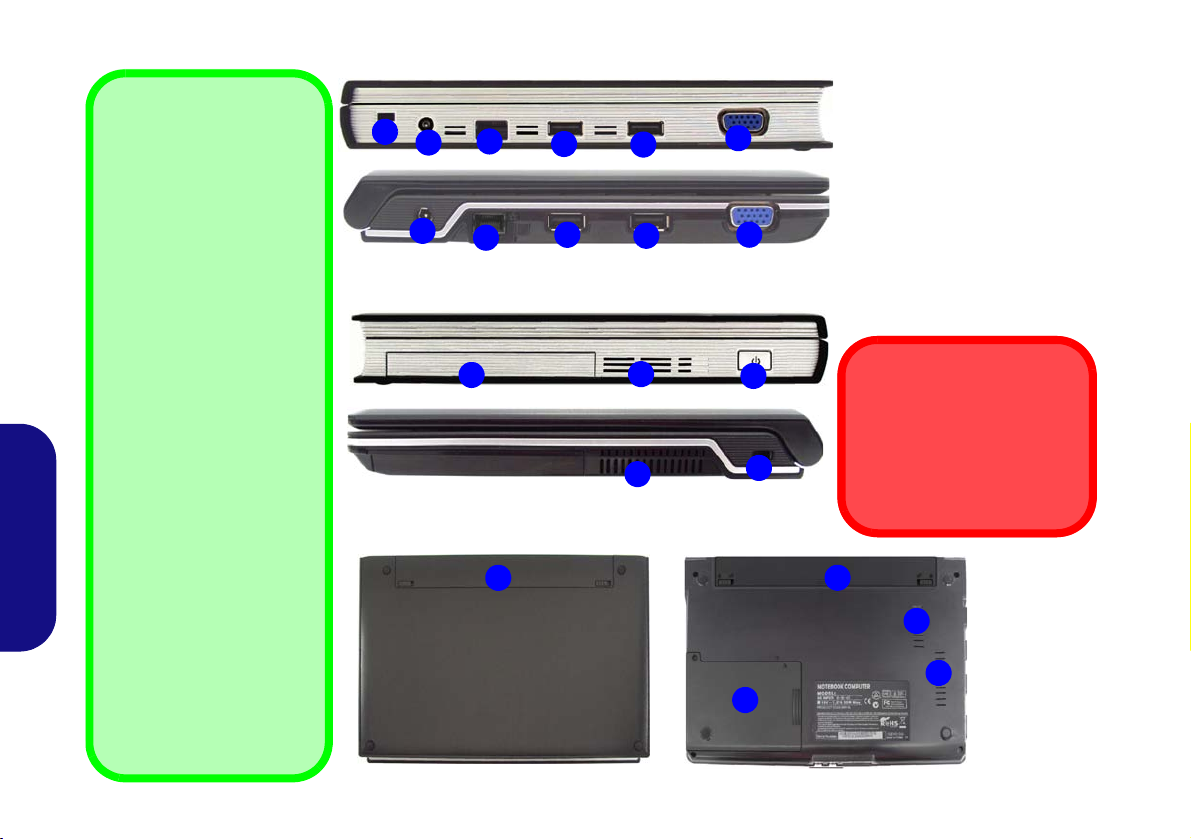
Mapa del sistema: Vistas lateral e inferior
Modelo A
3
Modelo B
3
Lateral izquierdo
Modelo A
Modelo B
Lateral derecho
9
4
4
Unidades de dispositivos
externos ópticos
Para instalar aplicaciones,
controladores, etc. necesitará colocar un dispositivo óptico externo a los puertos
USB. Si encuentra problemas al detectar las ODDs,
active la detección mejorada
de estos dispositivos como
sigue:
1. Presione F2 en el arran-
que para entrar en Setup
Utility y utilice las teclas
de navegación para ir al
menú Advanced.
2. Utilice las teclas de dirección para seleccionar
"Enhance USB ODD
detection" y ajuste el
elemento a "Enabled"
con la barra de espacio.
Guía Rápida
3. Presione F10 para guardar y salir (si desea
arrancar desde el ODD
externo necesitará ajustarlo como dispositivo
prioritario en el menú
Boot tras haber sido
detectado).
1
2
2
Modelo A
6
4
4
7
7
Cara inferior
5
5
8
1
6
Modelo B
Figura 3
Vistas lateral e inferior
1. Ranura del cierre de seguridad
2. Conector de entrada DC
3. Conector LAN RJ-45
4. 2 Puertos USB 2.0
5. Puerto para monitor externo
6. Bahía para el disco duro
7. Rejilla
8. Botón de encendido
9. Batería
Recalentamiento
Para evitar que su ordenador
se recaliente compruebe que
nada bloquea la(s) rejilla(s)
con el equipo encendido.
9
7
7
27
Page 35

Indicadores LED
Los indicadores LED en su ordenador muestran una valiosa
información sobre el estado actual del ordenador.
Icono Color Descripción
Naranja
Verde El ordenador está encendido
Verde
parpadeante
Naranja La batería se está cargando
El adaptador de CA/CC está conectado
El ordenador está en modo Suspen-
sión
Módulo 3.75G/HSPA
Si ha incluido un módulo opcional 3.75G/HSPA en su
opción de compra, siga las instrucciones siguientes para
instalar la tarjeta USIM (suministrada por su proveedor de
servicios), y luego ejecute la aplicación adecuada incluida
con su módulo.
Insertar la tarjeta USIM
1. Apague el ordenador y gírelo para quitar la batería (deslice los
pestillos en la dirección indicada abajo y saque la batería).
2. Inserte la tarjeta USIM como se ilustra a continuación hasta que
haga clic en su posición y cambie la batería.
Verde
Naranja
parpadeante
Verde El disco duro está en uso
Verde
Naranja El módulo Bluetooth está activado
Tabla 1 - Indicadores LED
La batería está completamente cargada
La batería ha alcanzado el estado
crítico de poca energía
El módulo LAN Wireless está activado
Guía Rápida
Figura 4 - Quitar la batería e insertar la tarjeta USIM
28
Page 36

Teclado & teclas de función
N
El teclado tiene un teclado numérico para una entrada fácil de
datos numéricos. Al presionar Fn + Bloq Num/NumLk el
teclado numérico se habilita o inhabilita. También incluye las
teclas de función para permitirle cambiar las características
operacionales al instante.
Teclas de función
Activar/ desactivar
módulo 3.75G/HSPA
Las teclas de función (F1 - F12 etc.) actuarán como teclas
directas (Hot-Key) cuando se pulsan junto con la tecla Fn.
Tecla Fn
Además de las combinaciones de teclas de función básicas
los indicadores visuales están disponibles cuando el
controlador de teclas directas está instalado.
Teclas Función/indicadores visuales Teclas Función/indicadores visuales
umeric
Teclado
numérico
Figura 5 - Teclado
Bloq Num &
Bloq Despl
Fn + ~ Reproducir/Pausar (en los programas Audio/Vídeo) Fn +F8/F9
Fn +
Fn + F1
Fn + F2
Guía Rápida
Fn + F3 Conmutación mudo
Fn + F4 Conmutación dormir
Fn +F5/F6
Fn + F7 Conmutación pantalla
29
Activar/desactivar el
módulo 3.75G/HSPA
Activar/desactivar el
TouchPad
Apagar luz de fondo del LCD (presione una tecla o uti-
lice el TouchPad para encenderlo)
Reducción/Aumento
volumen de sonido
Reducción/Aumento
brillo LCD
Fn + F10
Fn + F11
Fn + F12
Fn + Bloq Num/
NumLk
Fn + BloqDespl/
ScrLk
Activar/desactivar el
módulo Cámara PC
Activar/desactivar el
módulo LAN Wireless
Activar/desactivar el
módulo Bluetooth
Activar/disactivar el
teclado numérico
Cambiar el bloqueo de
desplazamiento
Cambio Bloq. Mayúsculas
Tabla 2 - Teclas de función & indicadores visuales
Page 37

Instalación de controladores
El disco Device Drivers & Utilities + User’s Manual contiene los controladores y
utilitarios necesarios para utilizar el ordenador correctamente. Es probable que esta
instalación ya haya sido realizada. De no ser así, inserte el disco y haga clic en Install
Drivers (botón) u Option Drivers (botón) para acceder al menú de controladores
Optional. Instale los controladores en el orden indicado en la Figura 6. Tras instalar cada
controlador, quedará en gris (si necesita volver a instalar un controlador, haga clic en el
botón Unlock).
Si durante el procedimiento de instalación aparece el asistente Nuevo hardware
encontrado, haga clic en Cancelar para cerrar el asistente y siga con el procedimiento de
instalación.
Tenga en cuenta que la unidad de dispositivo óptico USB externo (CD/ DVD) se incluye
como opción en este modelo. Consulte “Unidades de dispositivos externos ópticos” en la
página 27 si tiene problemas al detectar las unidades de dispositivo óptico USB.
Directrices generales para
la instalación del
controlador
Como guía general, siga las
instrucciones predeterminadas en pantalla para cada controlador (p.ej. Siguiente >
Siguiente > Finalizar) a menos que sea usuario avanzado. En muchos casos
necesitará reiniciar para instalar el controlador.
Asegúrese de que los módulos (p.ej. PC Camera, WLAN o
3.75G/HSPA) estén ENCEN-
DIDOS antes de instalar el
controlador apropiado.
Windows XP Service Pack 3
Asegúrese de haber instalado
el Service Pack 3 para Win-
dows XP (o una versión de
Windows XP que incluya el
Service Pack 3), antes de ins-
talar cualquier controlador.
Guía Rápida
Figura 6 - Instalación de controladores
30
Page 38

Especificaciones
Procesador
BIOS
Información actualizada de
Las especificaciones listadas en esta
sección son correctas en el momento de
publicación. Ciertas opciones (particularmente tipos/velocidades de procesadores) pueden cambiar o actualizarse
según la fecha de lanzamiento del fabricante. Diríjase a su centro de servicios
para más detalles.
El usuario no debe manipular la CPU. El
acceso a la CPU de cualquier modo
puede anular su garantía.
Velocidades del disco duro
Guía Rápida
Si va a actualizar o cambiar de disco
duro, tenga en cuenta que se
recomienda que los discos duros
usados tengan una velocidad máxima
de 5400 rpm. NO utilice discos de 7200
rpm o más.
especificaciones
CPU
Procesador Intel® Atom™ N270
1,6 GHz, caché de nivel 2 de 512KB, FSB
de 533MHz, encapsulado BGA
Núcleo logic
Chipset Intel® 82945GSE + 82801GBM
Memoria
Dos zócalos de 200 pins SODIMM, para
memoria DDR2 533 MHz
Memoria expansible hasta 2GB
LCD
10,1” WSVGA TFT LCD
Adaptador de vídeo
Integración con Intel 945GSE
Arquitectura de memoria compartida
(hasta 128MB de memoria de vídeo
compartida dinámicamente asignada
desde la memoria del sistema cuando
se necesita)
Compatible con DirectX® 9.0
Dispositivos de almacenamiento
Un HDD SATA extraíble de 2,5" 9,5 mm (h)
Phoenix BIOS (SPI Flash ROM de 8Mb)
Audio
Interfaz compatible HDA (Sonido Intel de
alta definición)
2 altavoces incorporados
Micrófono incorporado
Seguridad
Ranura para cierre de seguridad (tipo
Kensington®)
Contraseña de BIOS
Interfaz
Dos puertos USB 2.0
Un conector de salida de altavoces/
auriculares
Un conector de entrada para micrófono
Un puerto para monitor externo
Un conector LAN RJ-45
Un conector de entrada DC
Tec lado
Teclado “Win Key”
Dispositivo puntero
TouchPad incorporado (funcionalidad de
tecla de desplazamiento integrada)
31
Page 39

Comunicaciones
Opciones del módulo LAN inalámbrico:
Módulo LAN inalámbrica 802.11b/g Half
Mini-Card (opción)
Módulo LAN inalámbrica 802.11b/g/n Half
Mini-Card (opción)
LAN Ethernet de 10Mb/ 100Mb
Módulo cámara PC USB de1,3M píxeles
(opción de fábrica)
Módulo Bluetooth 2.1 + EDR USB (opción
de fábrica)
Módulo Mini-Card 3.75G/HSPA (opción de
fábrica)
Lector de tarjetas
Módulo lector de tarjetas 7 en 1 (MS/ MS
Pro/ SD/ Mini SD/ MMC/ RS MMC/ MS Duo)
Nota: Tarjetas MS Duo/ Mini SD/ RS MMC
requieren PC adaptador
Alimentación
Adaptador de AC/DC autodetector de
corriente
Entrada AC: 100-240V, 50-60Hz
Salida DC: 19V, 1,57A/ 1,58A (30W)
Batería de polímero extraíble, 3550mAh
Especificaciones del ambiente
Temperatura
En funcionamiento: 5°C - 35°C
Apagado: -20°C - 60°C
Humedad relativa
En funcionamiento: 20% - 80%
Apagado: 10% - 90%
Dimensiones y Peso
Modelo A:
272 (a) x 188,6 (l) x 26,4 - 29,5 (h) mm
Alrededor de 1,2 kgs con batería
Modelo B:
271 (a) x 188,6 (l) x 19,5 - 28 (h) mm
Alrededor de 1,2 kgs con batería
Opciones
Opciones del módulo LAN inalámbrico:
Módulo LAN inalámbrica 802.11b/g Half
Mini-Card
Módulo LAN inalámbrica 802.11b/g/n Half
Mini-Card
Módulo externo USB DVD Super Multi Drive
Módulo cámara PC USB de1,3M píxeles
(opción de fábrica)
Módulo Bluetooth 2.1 + EDR USB (opción
de fábrica)
Módulo Mini-Card 3.75G/HSPA (opción de
fábrica)
Uso de dispositivos inalámbricos a
El uso de dispositivos electrónicos
portátiles a bordo de un avión suele
estar prohibido. Compruebe que los
módulos inalámbricos estén
DESCONECTADOS si va a utilizar el
ordenador en el avión.
Utilice las combinaciones de teclas
para cambiar la alimentación entre los
módulos WLAN/ Bluetooth/ 3.75G/
HSPA y haga compruebe el indicador
LED/ indicador visual para ver si los
módulos están encendidos o no
Tabla 1 en la página 28
en la página 29
bordo
).
&
la Tabla 2
(ver
la
Guía Rápida
32
Page 40

Informazioni su questa guida rapida
Questa guida rapida rappresenta un’introduzione rapida
all’avvio del sistema. Si tratta di un supplemento e non di una
sostituzione del Manuale per l'utente completo in lingua
inglese nel formato Adobe Acrobat, memorizzato sul disco
Device Drivers & Utilities + User's Manual fornito a corredo
del computer. Inoltre, questo disco contiene i driver e le
utilità necessari per il corretto uso del computer (Nota: La
società si riserva il diritto di revisionare la presente
pubblicazione o di modificarne il contenuto senza
preavviso).
È possibile che alcune o tutte le funzionalità del computer
siano già state configurate. In caso contrario, o se si sta
pianificando di riconfigurare (o reinstallare) componenti del
sistema, fare riferimento al Manuale utente completo. Il
disco Device Drivers & Utilities + User’s Manual non
contiene il sistema operativo.
Informazioni legali e di sicurezza
Prestare particolare attenzione alle informative legali e di
sicurezza contenute nel manuale dell'utente che si trova sul
disco Device Drivers & Utilities + User’s Manual.
© Giugno 2009
Marchi registrati
Guida Rapida
Intel ed Atom sono marchi/marchi registrati della Intel
Corporation.
Guida di avvio rapido
1. Eliminare tutti i materiali di imballo.
2. Appoggiare il computer su una superficie stabile.
3. Collegare bene le periferiche che si desidera usare con il
computer (per esempio tastiera e mouse) alle porte
corrispondenti.
4. Collegare l'adattatore AC/DC al jack di ingresso DC situato alla
sinistra del computer, quindi inserire il cavo di alimentazione AC
in una presa e collegare il cavo di alimentazione AC
all'adattatore AC/DC.
5. Con una mano sollevare con cautela il coperchio/LCD fino a un
angolo di visione comodo, mentre con l'altra mano si mantiene
la base del computer (nota: non sollevare mai il computer
tenendolo dal coperchio/LCD).
6. Premere il pulsante di alimentazione per accendere il computer.
Figura 1
Computer con alimentatore
AC/DC collegato
Software del sistema
È possibile che il software sia già pre-installato sul computer.
In caso contrario, oppure in casi di riconfigurazione del
computer per un sistema diverso, questo manuale si riferisce
al sistema operativo Microsoft Windows XP con Service
Pack 3.
33
Page 41

Descrizione del sistema: Vista anteriore e posteriore
1
Parte anteriore aperta
2
3
5
6
7
8
10
9
11
Lato posteriore
12
Modello A
1. Camera PC opzionale
2. Schermo LCD
3. Altoparlanti incorporati
4. Pulsante di alimentazione
Lato anteriore
1
Parte anteriore aperta
2
3
5
6
7
8
9
10
12
Lato anteriore
11
Lato posteriore
Modello B
Figura 2 - Vista anteriore e posteriore
5. Tastiera
6. Microfono incorporato
7. TouchPad e pulsanti
8. Indicatori LED
Differenze dei modelli
Due serie di computer comprende sei tipi di modelli differenti (ciascun modello
comprende diversi stili di design). Si noti che l'aspetto
del proprio modello potrebbe essere leggermente di-
4
9. Lettore di schede 7-in-1
10. Jack ingresso del microfono
11. Jack uscita delle cuffie
12. Batteria
verso da quelli raffigurati in
questo manuale.
Spegnimento
È importante tenere presente che è sempre necessario
spegnere il computer scegliendo il comando Spegni
computer disponibile dal
menu Start di Windows. In
questo modo si evitano problemi al sistema o al disco rigido.
Guida Rapida
34
Page 42

Descrizione del sistema: Vista laterale e inferiore
Unità ottiche esterne
Per installare applicazioni,
driver e componenti simili, è
necessario collegare una periferica ottica esterna alle porte USB. In caso di problemi
nel rilevamento di unità ottiche esterne, attivare la funzione di rilevamento
avanzata di queste periferiche:
1. Premere F2 all'avvio per
entrare nell'programma
di configurazione e utilizzare i tasti freccia per
navigare al menu Advan-
ced.
2. Utilizzare i tasti freccia per
selezionare "Enhance
USB ODD detection" e
impostare la voce "Ena-
bled" utilizzando la barra
spaziatrice.
3. Premere F10 per salvare
e uscire. Per eseguire
l'avvio dall'unità ottica
esterna sarà necessario
Guida Rapida
impostare la priorità nel
menu Boot dopo che
l'unità è stata rilevata.
1
2
2
Modello A
3
3
6
9
Modello A
4
Modello B
4
Lato sinistro
Modello A
Modello B
Lato destro
Parte inferiore
4
4
7
7
Modello B
Figura 3
Vista laterale e inferiore
1. Slot blocco di sicurezza
5
5
2. Jack di ingresso DC
3. Jack RJ-45 per LAN
4. 2 Porte USB 2.0
5. Porta per monitor esterno
6. Bay disco rigido
7. Ventola
8. Pulsante di alimentazione
9. Batteria
8
1
9
6
Surriscaldamento
Per prevenire il
surriscaldamento del
computer, accertarsi che non
vi sia nulla che ostruisca la
(le) ventola (ventole) durante
l’uso del computer.
7
7
35
Page 43

Indicatori LED
Gli indicatori LED sul computer segnalano importanti
informazioni relative allo stato corrente del computer.
Icona Colore Descrizione
Arancione L'alimentatore è collegato
Verde Il computer è acceso
Verde lam-
peggiante
Arancione La batteria è in carica
Verde Batteria completamente carica
Il computer è in modalità Sospensione
Modulo 3.75G/HSPA
Se nell'opzione di acquisto è stato incluso un modulo 3.75G/
HSPA opzionale, seguire le istruzioni sotto per installare la
carta USIM (presumibilmente fornita dal proprio operatore),
and quindi eseguire l'applicazione appropriata fornita a
corredo del modulo.
Inserimento della carta USIM
1. Spegnere il computer, capovolgerlo e rimuovere la batteria
(rilasciare i fermi nella direzione indicata sotto e sganciare la
batteria facendola scorrere).
2. Inserire la carta USIM come illustrato sotto finché non scatta in
posizione e installare nuovamente la batteria.
Arancione
lampeg-
giante
Verde Il disco rigido è in uso
Verde Il modulo LAN Wireless è attivo
Arancione Il modulo Bluetooth è attivo
La batteria ha raggiunto lo stato critico di
carica bassa
Tabella 1 - Indicatori LED
Guida Rapida
Figura 4 - Rimozione della batteria e inserimento della carta
USIM
36
Page 44

Tastiera & tasti funzione
Numeric
Nella tastiera è stato integrato un tastierino numerico per un
facile inserimento dei numeri. Premere Fn + Bloc Num per
commutare l’attivazione e la disattivazione della tastiera
Tasti funzione
numerica. Dispone anche di tasti funzione che consentono di
cambiare istantaneamente le funzionalità operative.
Attiva/disattiva
modulo 3.75G/HSPA
I tasti funzione (da F1 a F12) agiscono come Hot-Key
quando premuti tenendo premuto il tasto Fn. In aggiunta alle
combinazioni di tasti funzione base, quando è installato il
driver hot key (HotKey Driver) sono disponibili gli
Tasto Fn
Figura 5 - Tastiera
indicatori visivi.
Tasti Tasti funzione e indicatori visivi Tasti Funzione/indicatori visivi
Tastierino
numerico
Bloc Num &
Bloc Scorr
Fn + ~ Play/pausa (nei programmi Audio/Video) Fn +F8/F9
Fn +
Fn + F1
Fn + F2
Fn + F3 Commutazione Mute Fn + Bloc Num
Fn + F4 Commutazione Sospendi Fn + Bloc Scorr
Guida Rapida
Fn +F5/F6
Fn + F7 Commutazione Display
37
Attiva/disattiva il modulo
3.75G/HSPA
Attiva/disattiva
TouchPad
Spegne la retroilluminazione dello schermo LCD (pre-
mere un tasto o utilizzare il TouchPad per ripristinare lo
Riduzione/Aumento
volume audio
schermo)
Riduzione/Aumento lumi-
nosità LCD
Fn + F10
Fn + F11
Fn + F12
Attiva/disattiva Camera
PC
Attiva/disattiva il modulo
LAN Wireless
Attiva/disattiva il modulo
Bluetooth
Attiva/disattiva il tastie-
rino numerico
Attiva/disattiva il blocco
dello scorrimento
Attiva/ disattiva maius-
colo
Tabella 2 - Tasti funzione e indicatori visivi
Page 45

Installazione driver
Il disco Device Drivers & Utilities + User’s Manual contiene i driver e le utilità
necessari per il corretto funzionamento del computer.
probabilmente già eseguita. In caso contrario, inserire il disco e fare clic sul pulsante Install
Drivers (installa driver) o sul pulsante Option Drivers (driver opzionali) per accedere al
menu dei driver opzionali.
6.
Dopo l'installazione di ciascun driver, lo stesso viene oscurato (se occorre reinstallare
Installare i driver attenendosi all'ordine indicato nella Figura
uno dei driver, fare clic sul pulsante Unlock).
Se compare l’installazione guidata Trovato nuovo hardware durante la procedura di
installazione, fare clic su Annulla per chiudere l’installazione guidata e seguire la
procedura di installazione come descritto.
Si noti che l'unità ottica (CD/ DVD) USB esterna è fornita come parte opzionale di questo
modello. Vedere “Unità ottiche esterne” a pagina 35 in caso di problemi nel rilevare le
unità ottiche USB collegate.
Questa configurazione è stata
Linee guida generali per
l'installazione dei driver
Come guida generale, attenersi alle istruzioni predefinite visualizzate sullo schermo per
ogni driver (ad esempio Avanti
> Avanti > Fine) finché le proprie conoscenze non consentiranno di operare come utente
più avanzato. Per installare il
driver spesso sarà necessario
riavviare il computer.
Verificare che tutti i moduli (ad
esempio videocamera PC,
WLAN o 3.75G/HSPA) siano
ACCESI prima di installare il
driver appropriato.
Windows XP Service Pack 3
Accertarsi di installare il Service Pack 3 di Windows XP (o
una versione di Windows XP
che include il Service Pack 3)
prima di installare qualsiasi
driver.
Guida Rapida
Figura 6 - Installazione driver
38
Page 46

Specifiche tecniche
Ultimi aggiornamenti delle specifiche
Le specifiche tecniche elencate in questa sezione sono corrette al momento di
andare in stampa. Alcuni elementi (in
particolare tipi di processore e velocità)
possono essere modificati o aggiornati
causa la programmazione del produttore. Per dettagli rivolgersi al proprio centro di assistenza.
La CPU non è un componente che
necessita assistenza da parte
dell’utente. Accedere alla CPU in
qualsiasi modo implica una violazione
della garanzia.
Velocità dell'unità disco rigido
Se si sta aggiornando/sostituendo
l'unità disco rigido, si niti che è
consigliabile utilizzare dischi rigidi con
velocità massima pari a 5400 rpm. NON
utilizzare dischi rigidi da 7200 rpm o più
Guida Rapida
veloci.
tecniche
CPU
Processore
Processore Intel® Atom™ N270
1,6 GHz, cache L2 da 512KB & FSB a
533MHz, pacchetto BGA
Logica del core
Chipset Intel® 82945GSE + 82801GBM
Memoria
Due prese SODIMM 200 pin, dotate di supporto per la memoria DDR2 533 MHz
Memoria espandibile fino a 2GB
LCD
10,1" WSVGA TFT LCD
Visualizzazione
Intégration d'Intel 945GSE
Architettura di memoria condivisa (fino
a 128MB di memoria video condivisa,
assegnata dinamicamente dalla
memoria del sistema quando
necessario)
Compatibile con MS DirectX® 9.0
Periferiche di memorizzazione
Un disco rigido SATA rimovibile da 2,5" di
9,5 mm (altezza)
BIOS
Phoenix BIOS (SPI Flash ROM da 8Mb)
Audio
Interfaccia conforme High Definition Audio
2 altoparlanti incorporati
Microfono incorporato
Sicurezza
Slot blocco di sicurezza (tipo Kensington®)
Password del BIOS
Interfaccia
Due porte USB 2.0
Un jack uscita delle cuffie
Un jack ingresso del microfono
Un jack RJ-45 per LAN
Un jack di ingresso DC
Una porta per monitor esterno
Tastiera
Tastiera "Win Key"
Periferica di puntamento
TouchPad incorporato (funzionalità tasto di
scorrimento integrata)
39
Page 47

Comunicazione
Opzioni del modulo LAN Wireless:
Modulo Half Mini-card LAN Wireless
802.11b/g (opzione)
Modulo Half Mini-card LAN Wireless
802.11b/g/n (opzione)
LAN 10Mb/100Mb Ethernet
Modulo di camera PC USB da 1,3M pixel
(opzione di fabbrica)
Modulo Bluetooth 2.1 + EDR USB (opzione
di fabbrica)
Modulo 3.75G/HSPA Mini-Card (opzione di
fabbrica)
Lettore di schede
Modulo lettore di schede 7-in-1 (MS/ MS
Pro/ SD/ Mini SD/ MMC/ RS MMC/ MS
Duo)
Nota: Schede MS Duo/ Mini SD/ RS MMC
richiedono PC adattatore
Alimentazione
Adattatore AC/DC a pieno campo
Ingresso AC: 100-240V, 50-60Hz
Uscita DC: 19V, 1,57A/ 1,58A (30W)
Pacco batteria ai polimeri rimovibile,
3550mAh
Requisiti ambientali
Temperatura
In esercizio: 5
Non in esercizio: -20°C - 60°C
Umidità relativa
In esercizio: 20% - 80%
Non in esercizio: 10% - 90%
°C - 35°C
Dimensioni fisiche & Peso
Modello A:
272 (larghezza) x 188,6 (profondità) x 26,4 29,5 (altezza) mm (min)
Circa 1,2 kg con batteria
Modello B:
271 (larghezza) x 188,6 (profondità) x 19,5 28 (altezza) mm (min)
Circa 1,2 kg con batteria
Opzioni
Opzioni del modulo LAN Wireless:
Modulo Half Mini-card LAN Wireless
802.11b/g
Modulo Half Mini-card LAN Wireless
802.11b/g/n
Modulo super multi-drive DVD USB esterno
Modulo di camera PC USB da 1,3M pixel
(opzione di fabbrica)
Modulo Bluetooth 2.1 + EDR USB (opzione
di fabbrica)
Modulo 3.75G/HSPA Mini-Card (opzione di
fabbrica)
Funzionamento del dispositivo senza
fili a bordo di un aereo
Solitamente l’uso di qualsiasi dispositivo
di trasmissione elettronica è proibito a
bordo di un aereo. Accertarsi che i
moduli wireless siano spenti quando
si utilizza il computer in aereo.
Utilizzare la combinazione di tasti
appropriata per disattivare i moduli
WLAN/Bluetooth/3.75G/HSPA e
controllare l'indicatore visivo/LED per
vedere se i moduli sono alimentati o
meno (vedere la Tabella 1 a pagina 36
& la Tabella 2 a pagina 37).
Guida Rapida
40
