
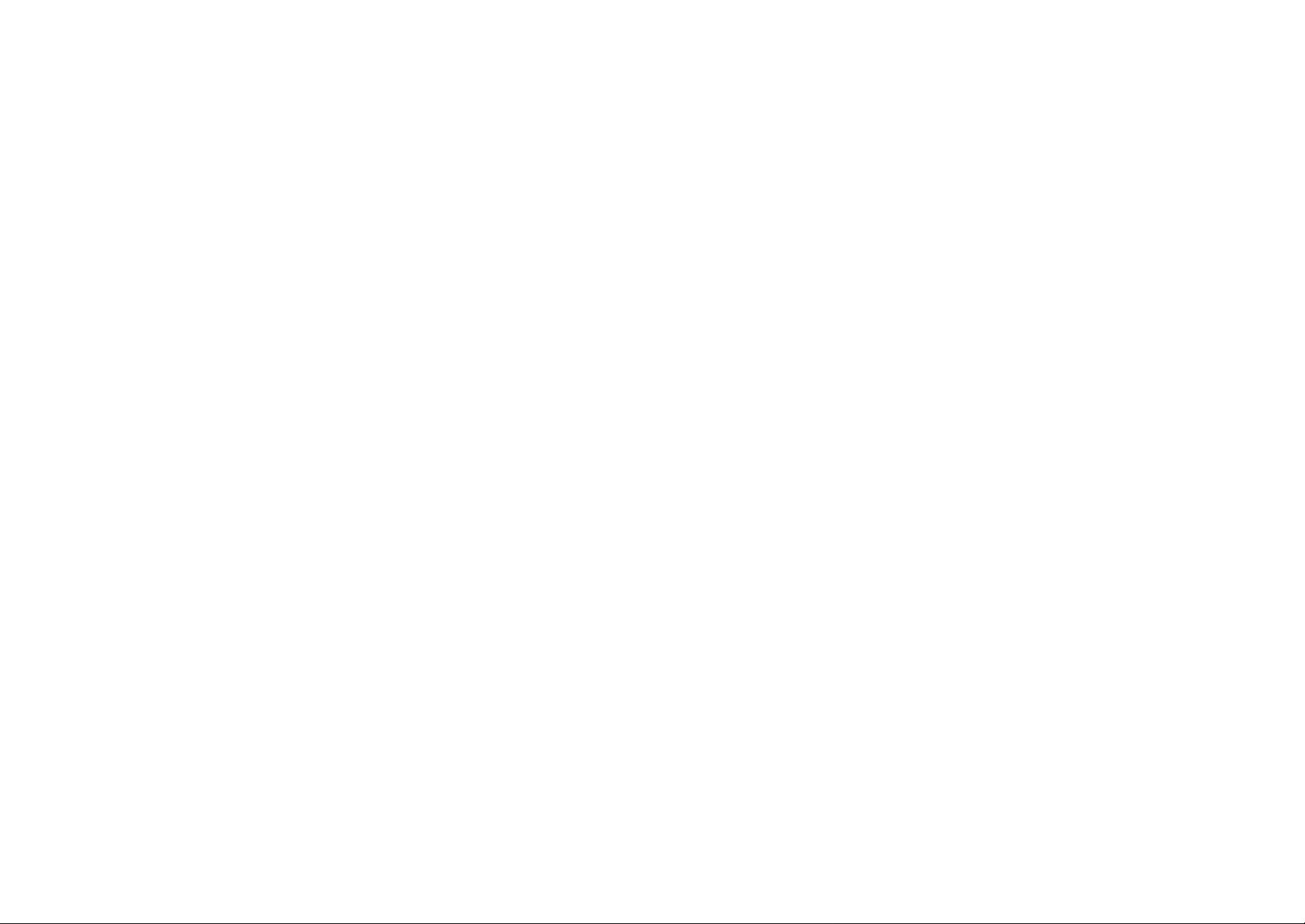
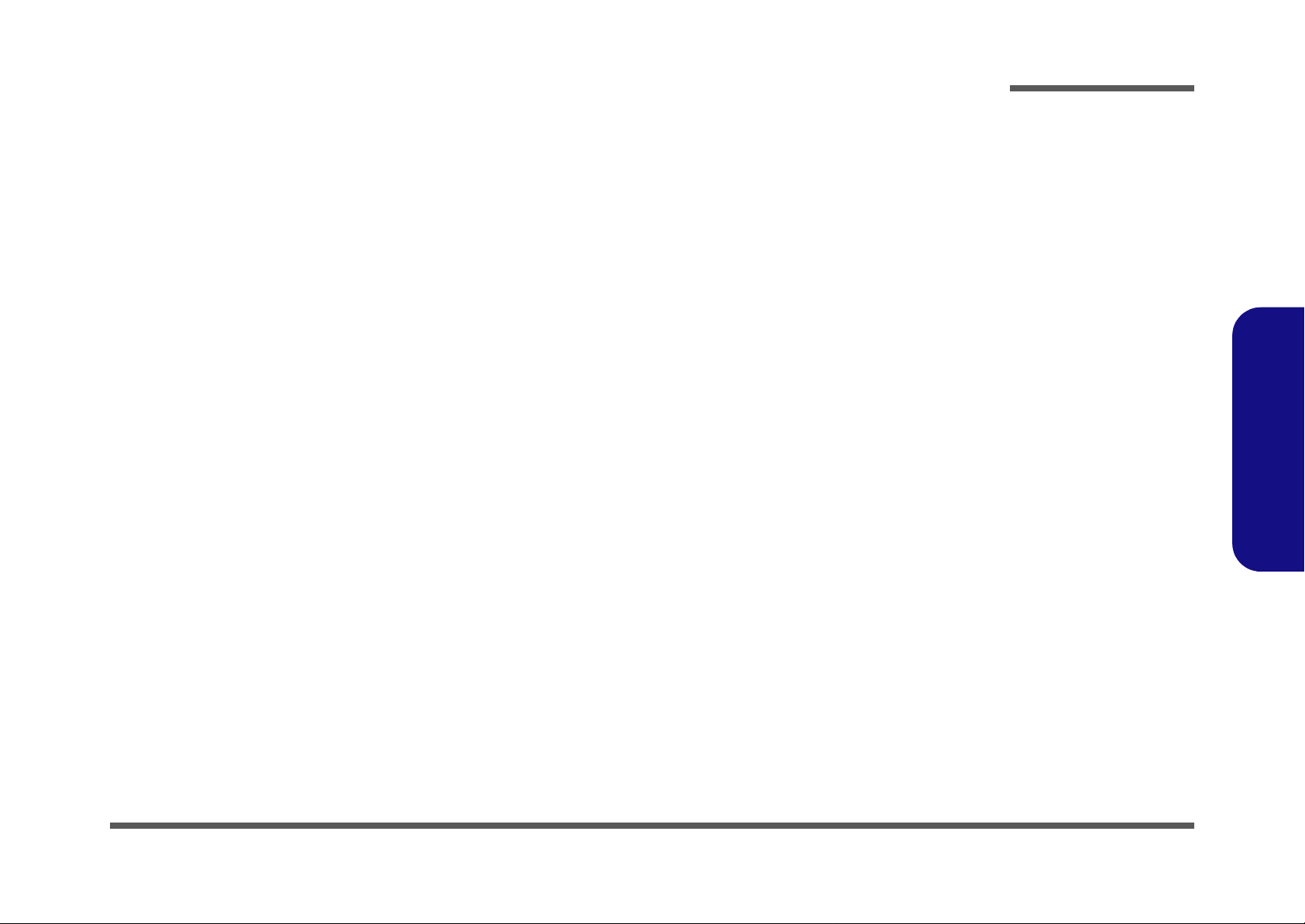
Notebook Computer
M810L/M811L
Service Manual
Preface
Preface
I
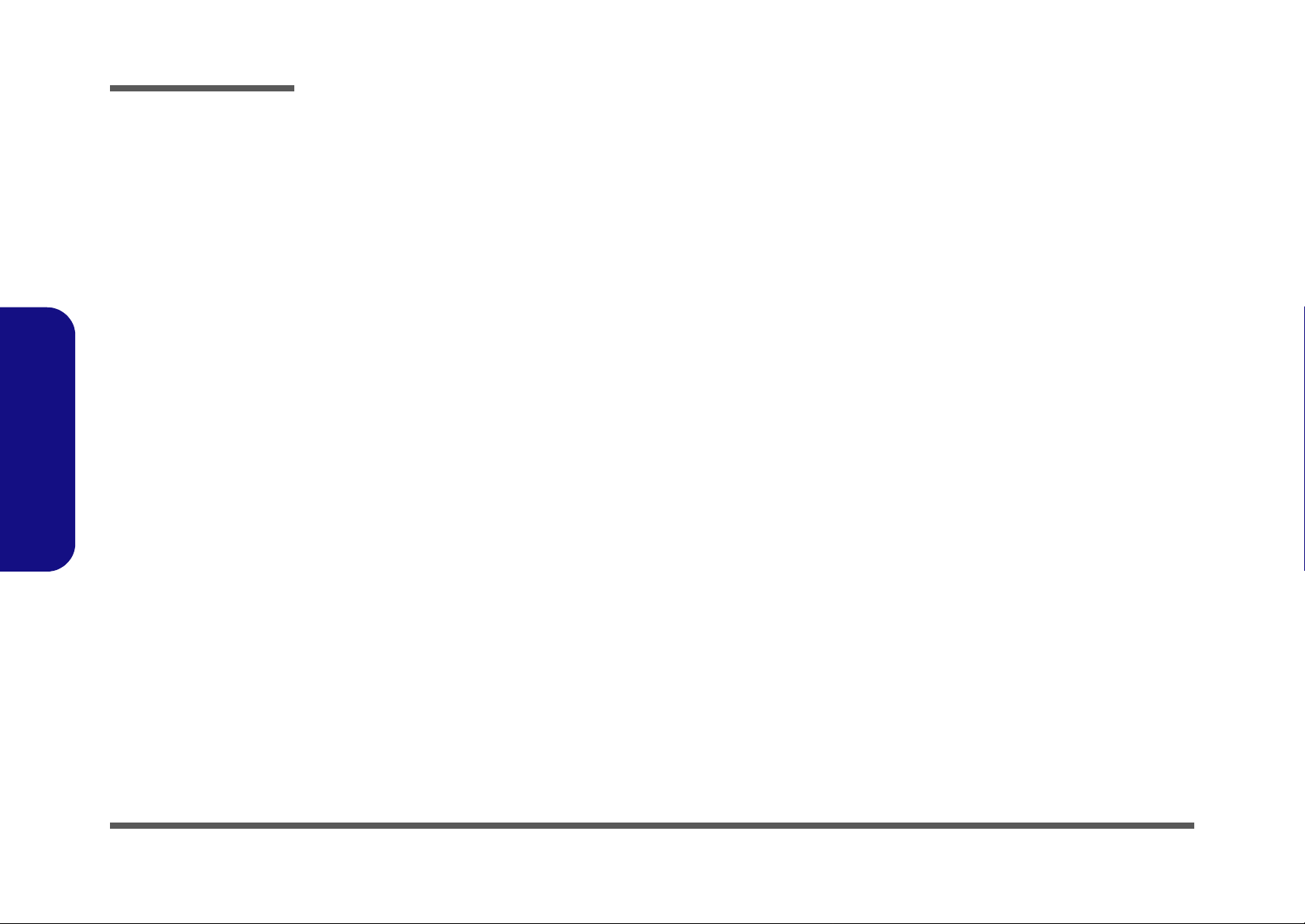
Preface
Preface
Notice
The company reserves the right to revise this publication or to change its contents without notice. Information contained
herein is for reference only and does not constitute a commitment on the part of the manufacturer or any subsequent vendor. They assume no responsibility or liability for any errors or inaccuracies that may appear in this publication nor are
they in anyway responsible for any loss or damage resulting from the use (or misuse) of this publication.
This publication and any accompanying software may not, in whole or in part, be reproduced, translated, transmitted or
reduced to any machine readable form without prior consent from the vendor, manufacturer or creators of this publication, except for copies kept by the user for backup purposes.
Brand and product names mentioned in this publication may or may not be copyrights and/or registered trademarks of
their respective companies. They are mentioned for identification purposes only and are not intended as an endorsement
of that product or its manufacturer.
Version 1.1
April 2009
Trademarks
Intel and Atom are trademarks of Intel Corporation.
Windows® is a registered trademark of Microsoft Corporation.
Other brand and product names are trademarks and/or registered trademarks of their respective companies.
II

About this Manual
This manual is intended for service personnel who have completed sufficient training to undertake the maintenance and
inspection of personal computers.
It is organized to allow you to look up basic information for servicing and/or upgrading components of the M810L/
M811L series notebook PC.
The following information is included:
Chapter 1, Introduction, provides general information about the location of system elements and their specifications.
Chapter 2, Disassembly, provides step-by-step instructions for disassembling parts and subsystems and how to upgrade
elements of the system.
Preface
Appendix A, Part Lists
Appendix B, Schematic Diagrams
Preface
III
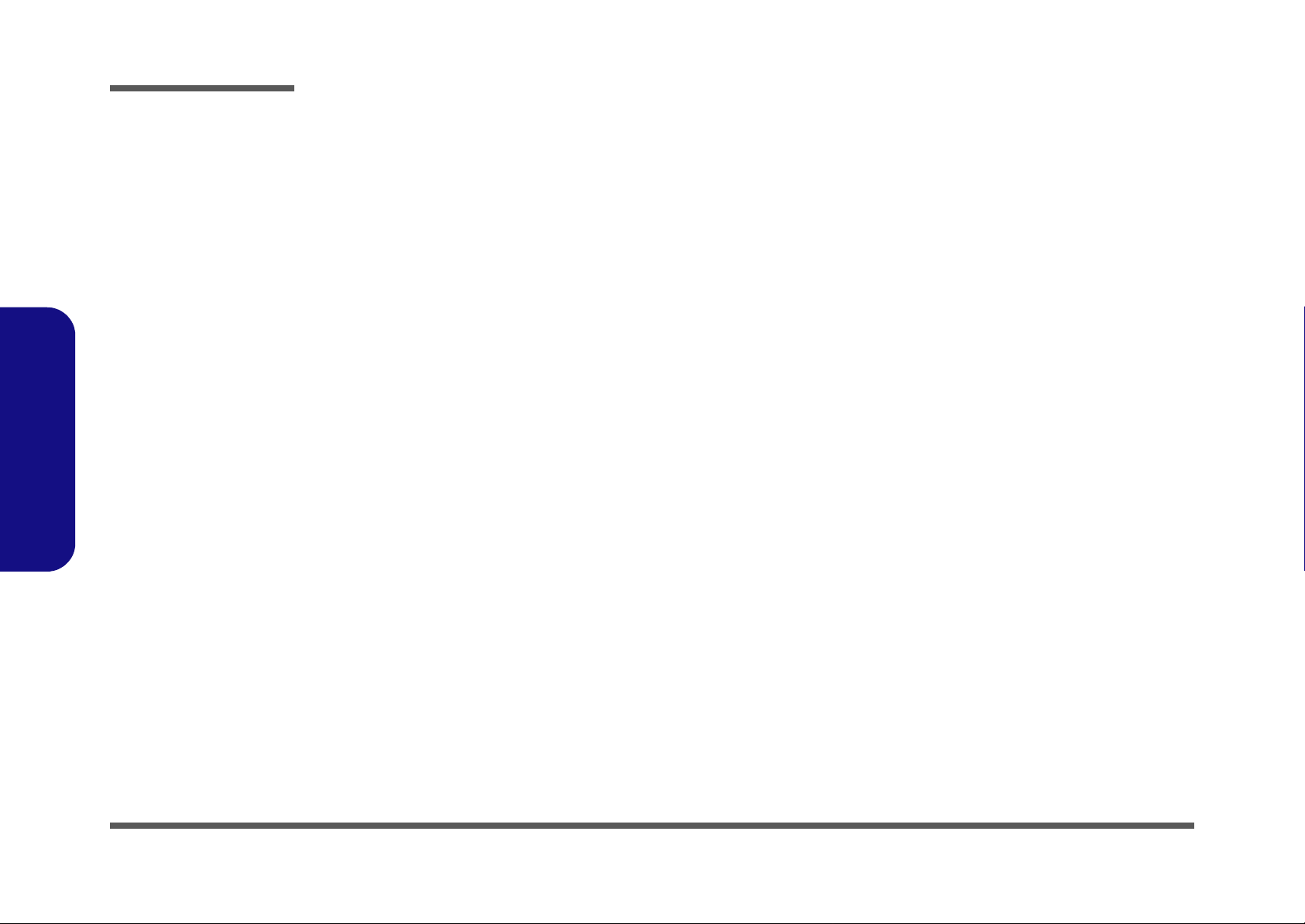
Preface
IMPORTANT SAFETY INSTRUCTIONS
Follow basic safety precautions, including those listed below, to reduce the risk of fire, electric shock and injury to persons when using any electrical equipment:
1. Do not use this product near water, for example near a bath tub, wash bowl, kitchen sink or laundry tub, in a wet
basement or near a swimming pool.
2. Avoid using a telephone (other than a cordless type) durin g an ele ctrical sto rm. There may be a remote risk of electrical shock from lightning.
3. Do not use the telephone to report a gas leak in the vicinity of the leak.
4. Use only the power cord and batteries indicated in this manual. Do not dispose of batteries in a fire. They may
explode. Check with local codes for possible special disposal instructions.
5. This product is intended to be supplied by a Listed Power Unit (Full Range AC/DC Adapter – AC Input 100 - 240V,
50 - 60Hz, DC Output 19V, 1.57A).
Preface
IV
This Computer’s Optical Device is a Laser Class 1 Product
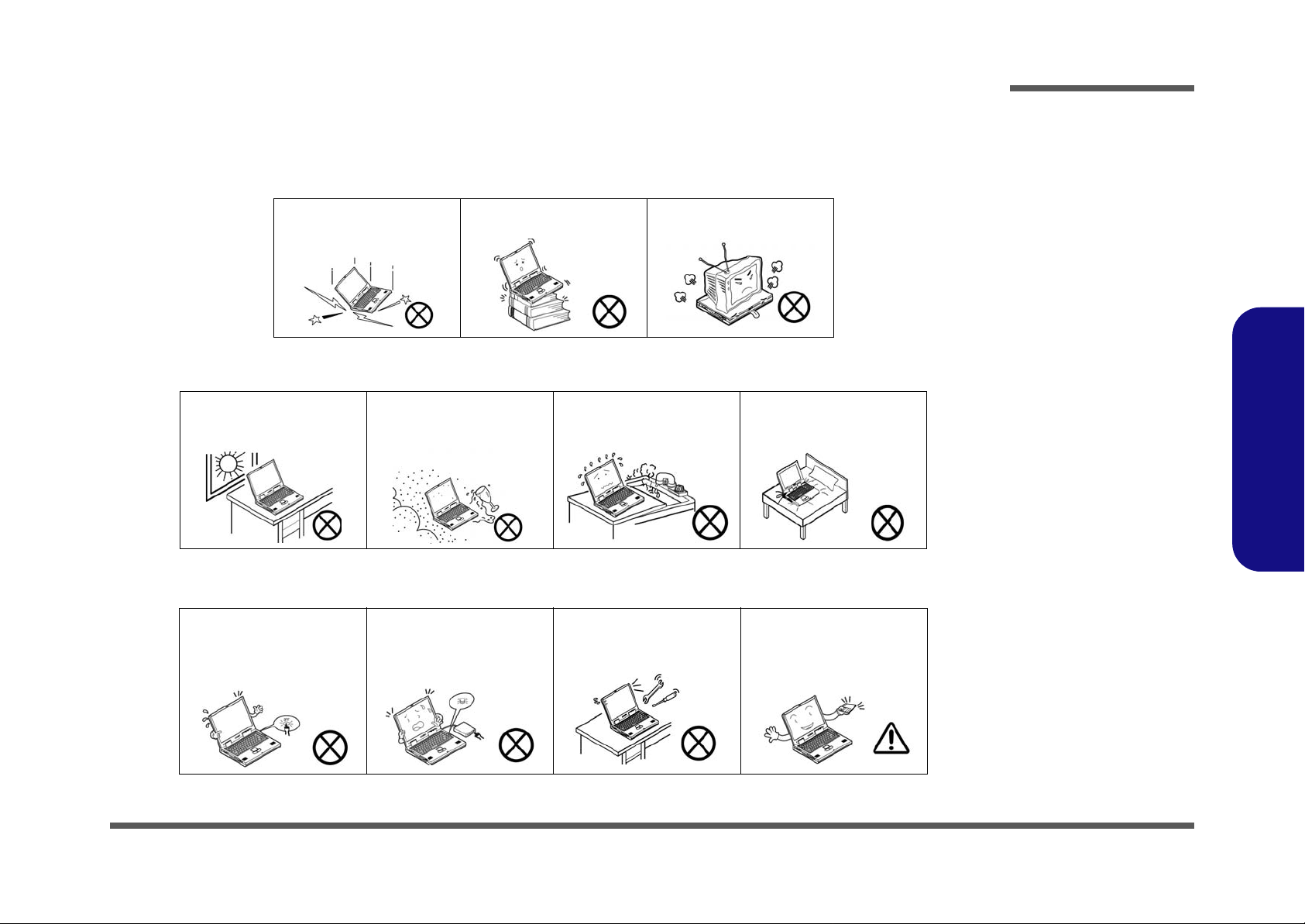
Instructions for Care and Operation
The notebook computer is quite rugged, but it can be damaged. To prevent this, follow these suggestions:
1. Don’t drop it, or expose it to shock. If the computer falls, the case and the components could be damaged.
Preface
Do not expose the computer
to any shock or vibration.
Do not place it on an unstable
surface.
Do not place anything heavy
on the computer.
2. Keep it dry, and don’t overheat it. Keep the computer and power supply away from any kind of heating element. This
is an electrical appliance. If water or any other liquid gets into it, the co mputer could be badly damaged.
Do not expose it to excessive
heat or direct sunlight.
Do not leave it in a place
where foreign matter or moisture may affect the system.
Don’t use or store the computer in a humid environment.
Do not place the computer on
any surface which will block
the vents.
3. Follow the proper working procedures for the computer. Shut the computer down properly and don’t forget to save
your work. Remember to periodically save your data as data may be lost if the battery is depleted.
Do not turn off the power
until you properly shut down
all programs.
Do not turn off any peripheral
devices when the computer is
on.
Do not disassemble the computer by yourself.
Perform routine maintenance
on your computer.
Preface
V
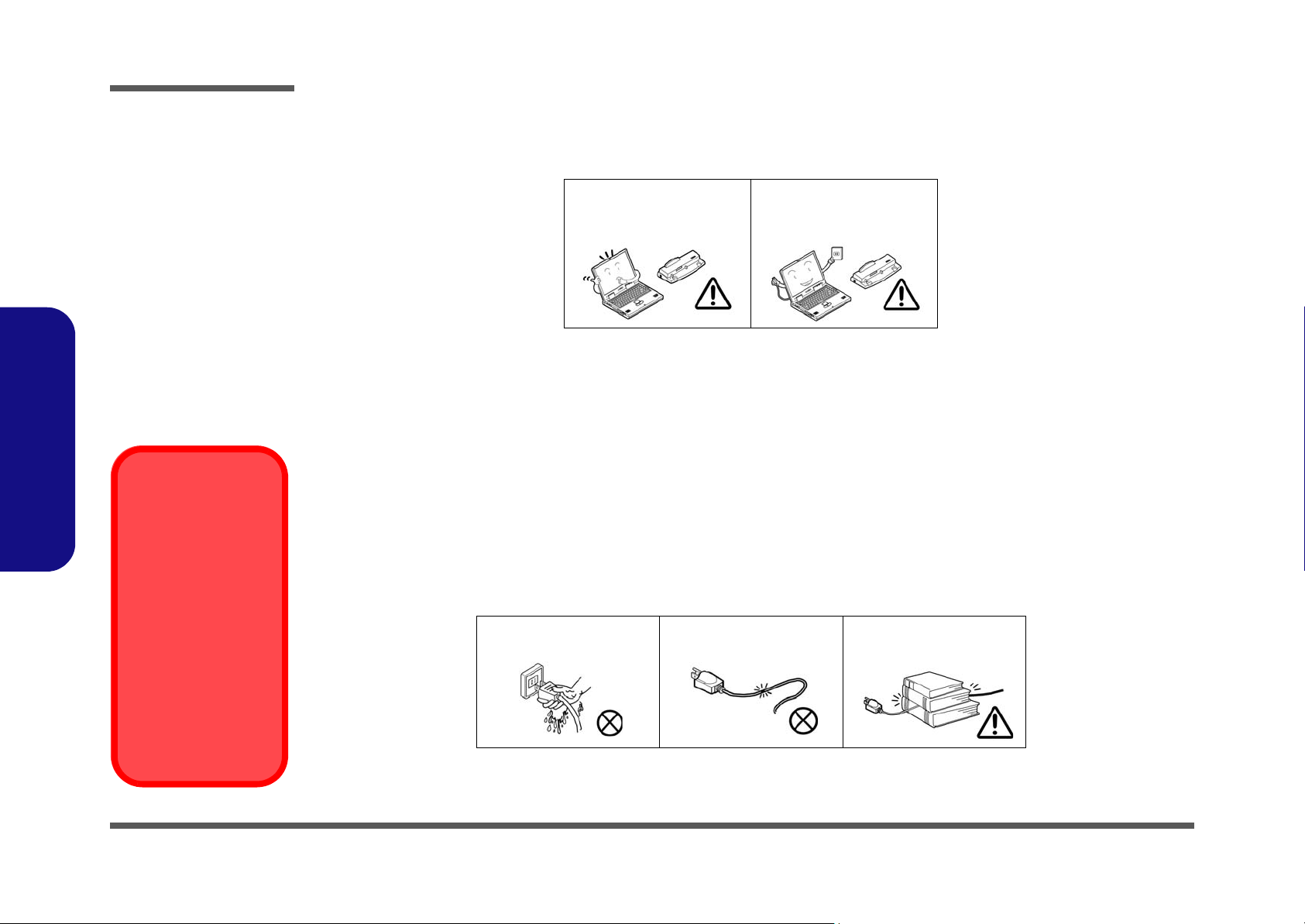
Preface
4. Avoid interference. Keep the computer away from high capacity transformers, electric motors, and oth er strong mag-
netic fields. These can hinder proper performance and damage your data.
5. Take care when using peripheral devices.
Preface
Power Safety
Warning
Before you undertake
any upgrade procedures, make sure that
you have turned off the
power, and disconnected all peripherals
and cables (including
telephone lines). It is
advisable to also remove your battery in
order to prevent accidentally turning the
machine on.
Use only approved brands of
peripherals.
Unplug the power cord befor e
attaching peripheral devices.
Power Safety
The computer has specific power requirements:
• Only use a power adapter approved for use with this computer.
• Your AC adapter may be designed for international travel but it still requ ires a steady, uninterru pted power supp ly. If you are
unsure of your local power specifications, consult your service representative or local power company.
• The power adapter may have either a 2-prong or a 3-prong grounded plug. The third prong is an important safety feature; do
not defeat its purpose. If you do not have access to a compatible outlet, have a qualified electrician install one.
• When you want to unplug the power cord, be sure to disconn ect it by the plug head, not by its wire.
• Make sure the socket and any extension cord(s) you use can support the total current load of all the connected devices.
• Before cleaning the computer, make sure it is disconnected from any external power supplies.
Do not plug in the power
cord if you are wet.
Do not use the power cord if
it is broken.
Do not place heavy objects
on the power cord.
VI
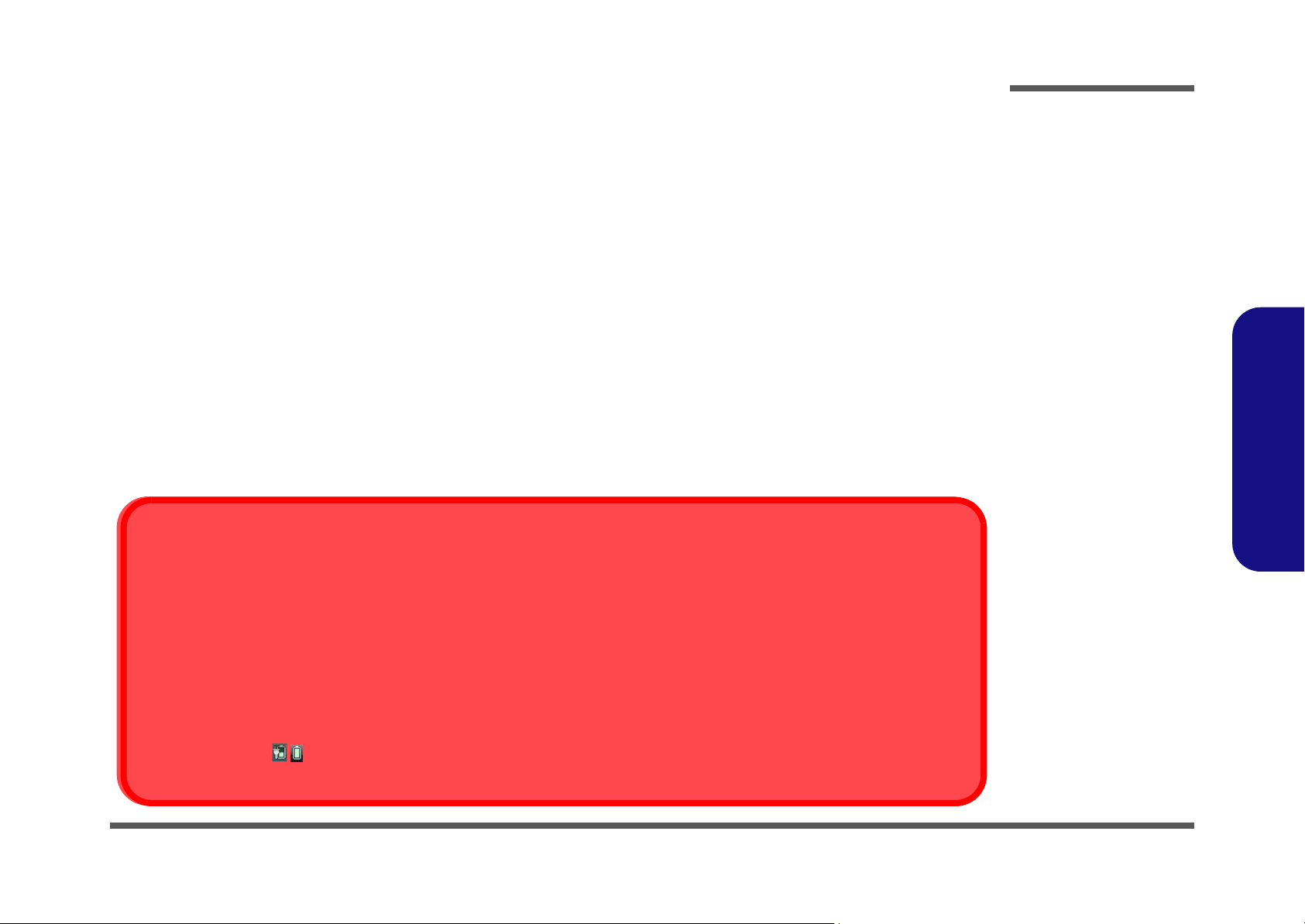
Battery Precautions
• Only use batteries designed for this computer. The wrong battery type may explode, leak or damage the computer.
• Do not continue to use a battery that has been dropped, or that appears damaged (e.g. bent or twisted) in any way. Even if the
computer continues to work with a damaged battery in place, it may cause circuit damage, which may possibly result in fire.
• Recharge the batteries using the notebook’s system. Incorrect recharging may make the battery explode.
• Do not try to repair a battery pack. Refer any battery pack repair or replacement to your service representative or qualified service
personnel.
• Keep children away from, and promptly dispose of a damaged battery. Always dispose of batteries carefully. Batteries may explode
or leak if exposed to fire, or improperly handled or discarded.
• Keep the battery away from metal appliances.
• Affix tape to the battery contacts before disposing of the battery.
• Do not touch the battery contacts with your hands or metal objects.
Battery Guidelines
The following can also apply to any backup batteries you may have.
• If you do not use the battery for an extended period, then remove the battery from the computer for storage.
• Before removing the battery for storage charge it to 60% - 70%.
• Check stored batteries at least every 3 months and charge them to 60% - 70%.
Preface
Preface
Battery Disposal
The product that you have purchased contains a rechargeable battery. The battery is recyclable. At the end of its useful life, under various state and local laws, it may be illegal to dispose of this battery into the municipal waste stream. Check with your l ocal solid waste
officials for details in your area for recycling options or proper disposal.
Caution
Danger of explosion if battery is incorrectly replaced. Replace only with the same or equivalent type recommended by the manufacturer.
Discard used battery according to the manufacturer’s instructions.
Battery Level
Click the battery icon in the taskbar to see the current battery level and charge status. A battery that drops below a level of 10%
will not allow the computer to boot up. Make sure that any battery that drops below 10% is recharged within one week.
VII

Preface
Preface
Related Documents
You may also need to consult the following manual for additional information:
User’s Manual on CD
This describes the notebook PC’s features and the procedures for operating the computer and its ROM-based setup program. It also describes the installation and operation of the utility programs provided with the notebook PC.
VIII
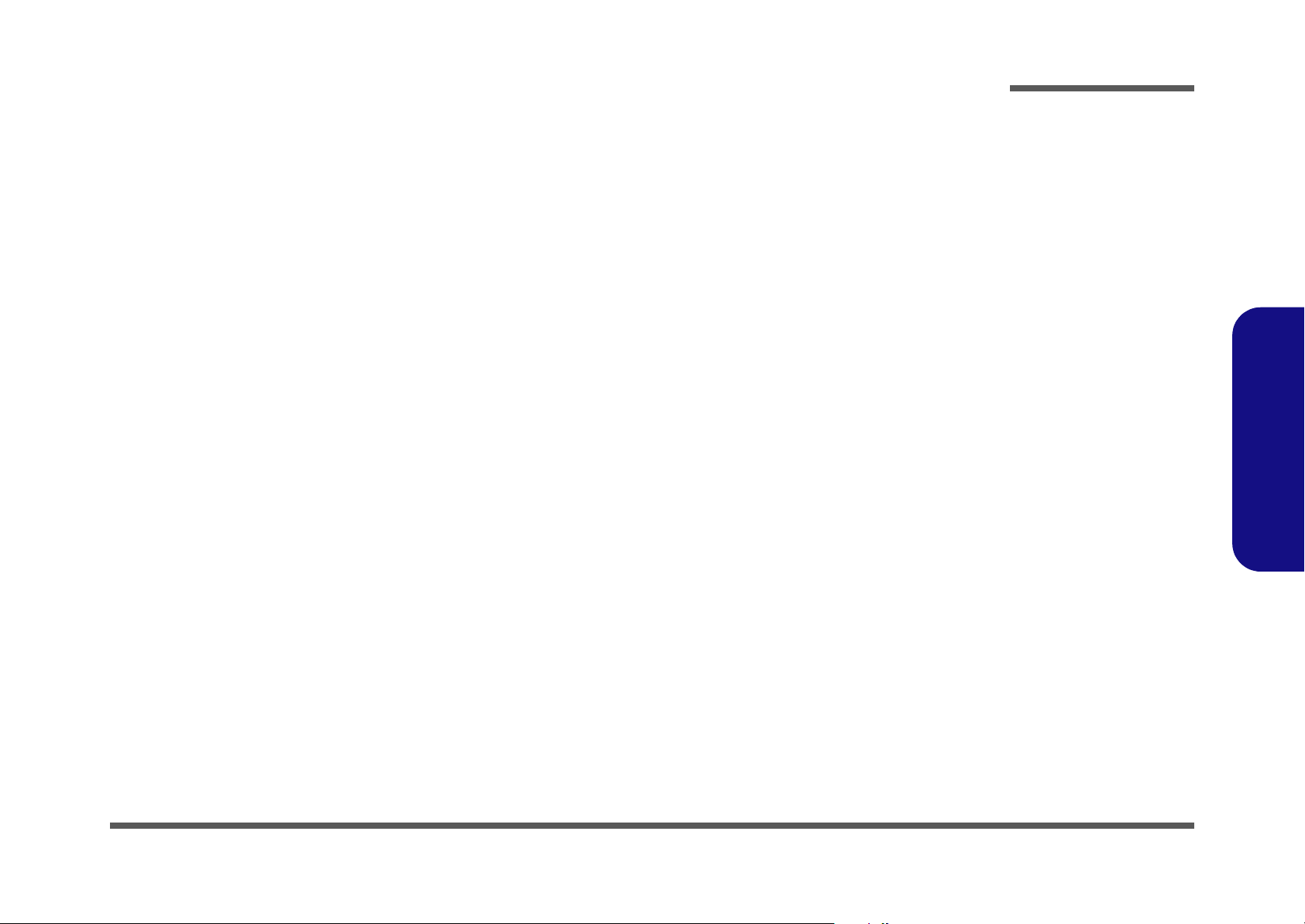
Contents
Preface
Introduction ..............................................1-1
Overview .........................................................................................1-1
System Specifications ................................. 1-2
External Locator - Top View with LCD Panel Open ......................1-5
External Locator - Front & Right side Views .................................1-6
External Locator - Left Side & Rear View .....................................1-7
External Locator - Bottom View .....................................................1-8
Mainboard Overview - Top (Key Parts) .........................................1-9
Mainboard Overview - Bottom (Key Parts) ..................................1-10
Mainboard Overview - Top (Connectors) .....................................1-11
Mainboard Overview - Bottom (Connectors) ...............................1-12
Disassembly ...............................................2-1
Overview .........................................................................................2-1
Maintenance Tools ..........................................................................2-2
Connections .....................................................................................2-2
Maintenance Precautions .................................................................2-3
Disassembly Steps ...........................................................................2-4
Removing the Battery ......................................................................2-5
Removing the Keyboard ..................................................................2-6
Removing the Hard Disk Drive .......................................................2-7
Removing the System Memory (RAM) ..........................................2-9
Removing the Wireless LAN Module ...........................................2-10
Removing the 3G Module .............................................................2-11
Removing the Bluetooth Module ..................................................2-12
Part Lists ..................................................A-1
Part List Illustration Location ........................................................A-2
Bottom ............................................................................................ A-3
LCD ................................................................................................ A-4
Schematic Diagrams.................................B-1
System Block Diagram ...................................................................B-2
Diamondville SC 1/2 ......................................................................B-3
Diamondville SC 2/2 ......................................................................B-4
945GSE 1/5, Host ...........................................................................B-5
945GSE 2/5 .....................................................................................B-6
945GSE 3/5, DDR ..........................................................................B-7
945GSE 4/5 .....................................................................................B-8
945GSE 5/5 .....................................................................................B-9
DDRII SO-DIMM - 0 ...................................................................B-10
CRT ...............................................................................................B-11
Panel, Inverter ...............................................................................B-12
Clock Generator ............................................................................B-13
ICH7-M 1/4, SATA ......................................................................B-14
ICH7-M 2/4, PCI, USB, SPI .........................................................B-15
ICH7-M 3/4 ..................................................................................B-16
ICH7-M 4/4 ..................................................................................B-17
USB Port, CCD, BT, LID SW ......................................................B-18
Mini Card, WLAN, 3G Card ........................................................B-19
LED, Fan, TP, Panel LED ............................................................B-20
Card Reader JMB261 ...................................................................B-21
LAN ..............................................................................................B-22
Audio Codec ALC269 ..................................................................B-23
KBC-ITE IT8502E .......................................................................B-24
AC-In, Charger .............................................................................B-25
3VS, 5VS, Power SW ...................................................................B-26
VDD3, VDD5, 3V, 5V .................................................................B-27
Power 1.8V/0.9V ..........................................................................B-28
Power 1.5VS/1.05VS, 2.5VS ........................................................B-29
VCORE .........................................................................................B-30
Preface
IX
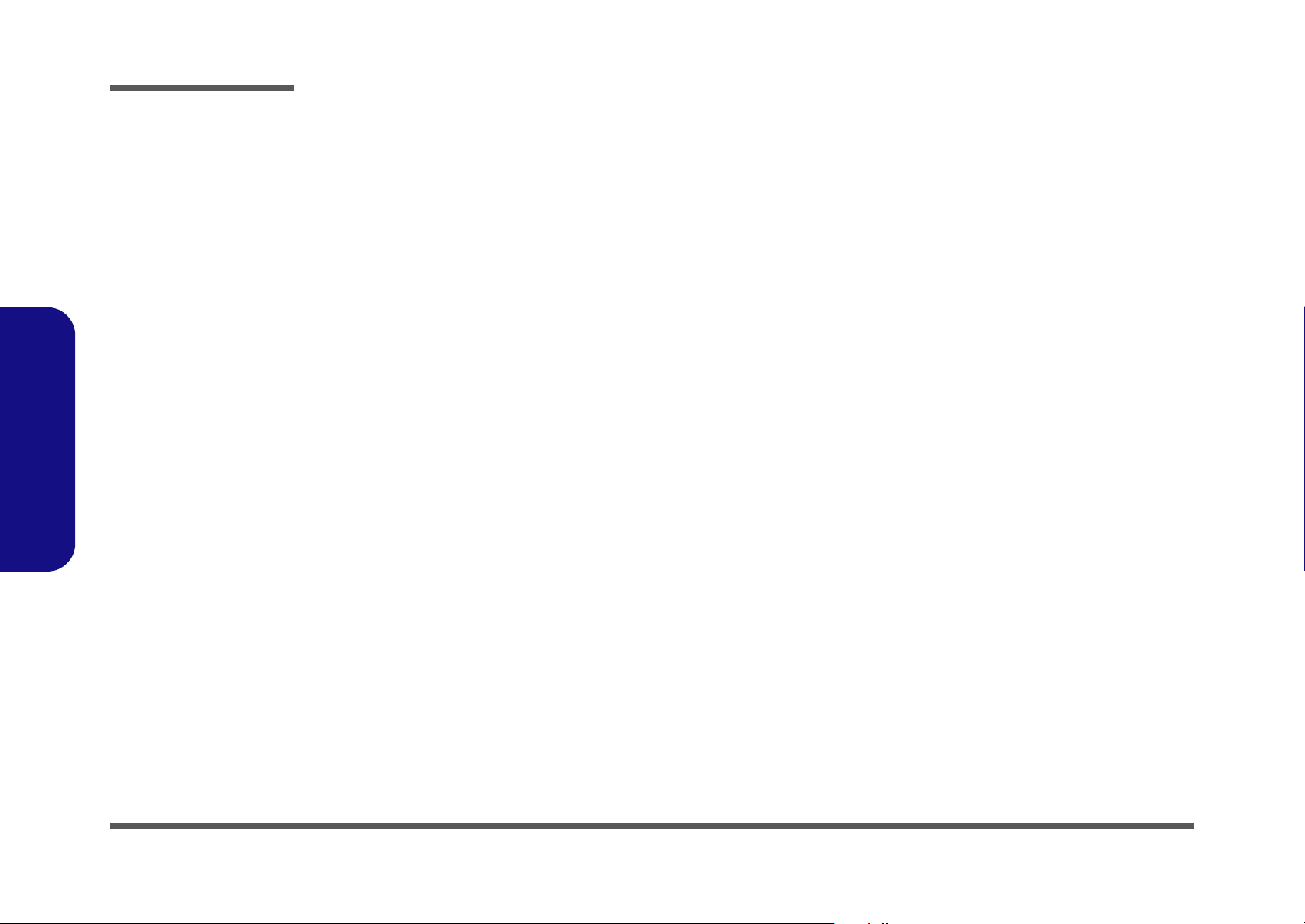
Preface
Power Button Board .....................................................................B-31
Power Button Board for M815 .....................................................B-32
Preface
X
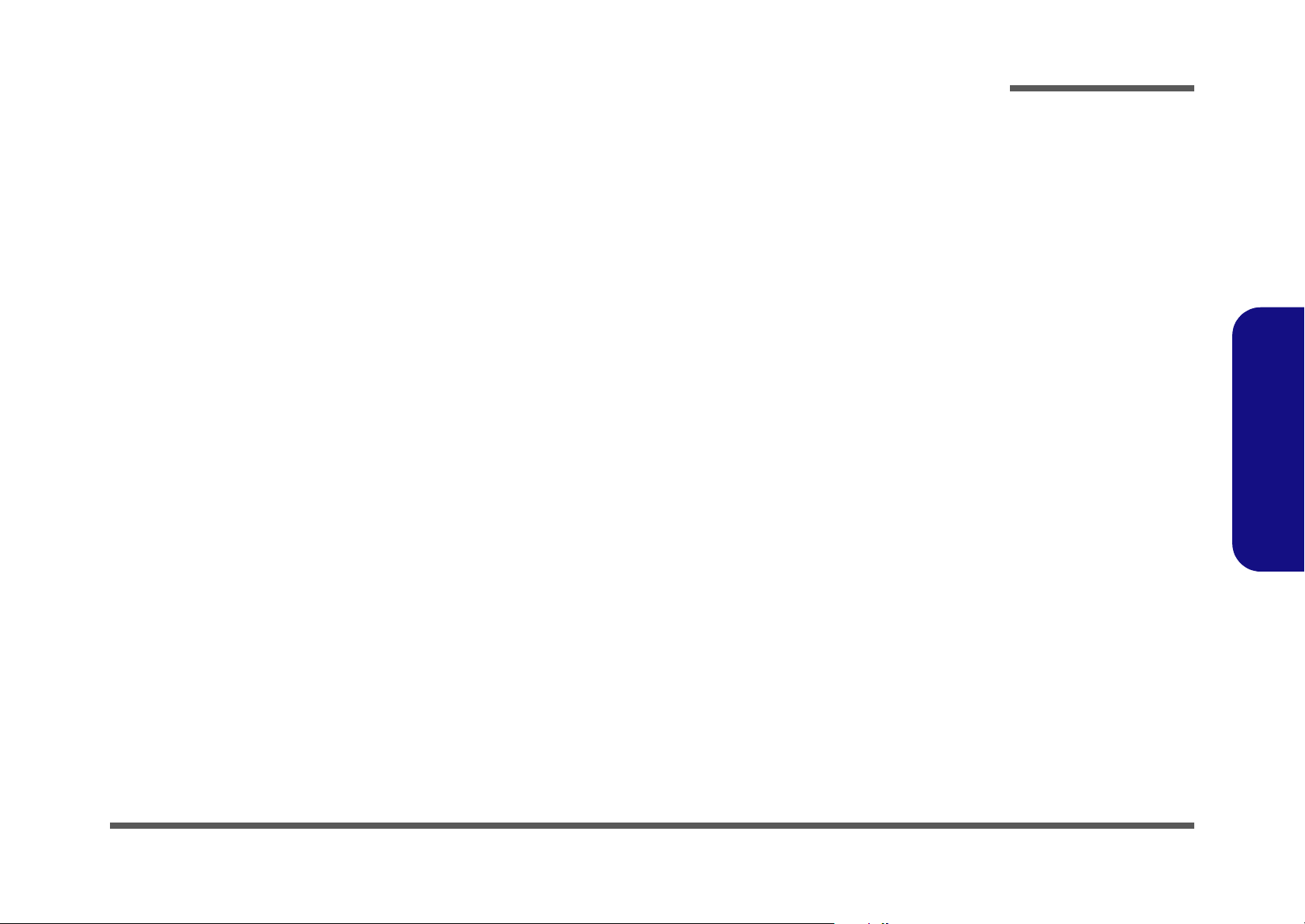
Chapter 1: Introduction
Overview
This manual covers the information you need to service or upgrade the M810L/M811L series notebook computer. Information about operating the computer (e.g. getting started, and the Setup utility) is in the User’s Manual. Information
about drivers (e.g. VGA & audio) is also found in User’s Manual. That manual is shipped with the computer.
Operating systems (e.g. Windows XP, Windows Vista, etc.) have their own manuals as do application software (e.g. word
processing and database programs). If you have questions about those programs, you should consult those manuals.
Introduction
The M810L/M811L series notebook is designed to be upgradeable. See “Disassembly” on page 2 - 1 for a detailed description of the upgrade procedures for each specific component. Please note the warning and safety information indicated by the “” symbol.
The balance of this chapter reviews the computer’s technical specifications and features.
1.Introduction
Overview 1 - 1
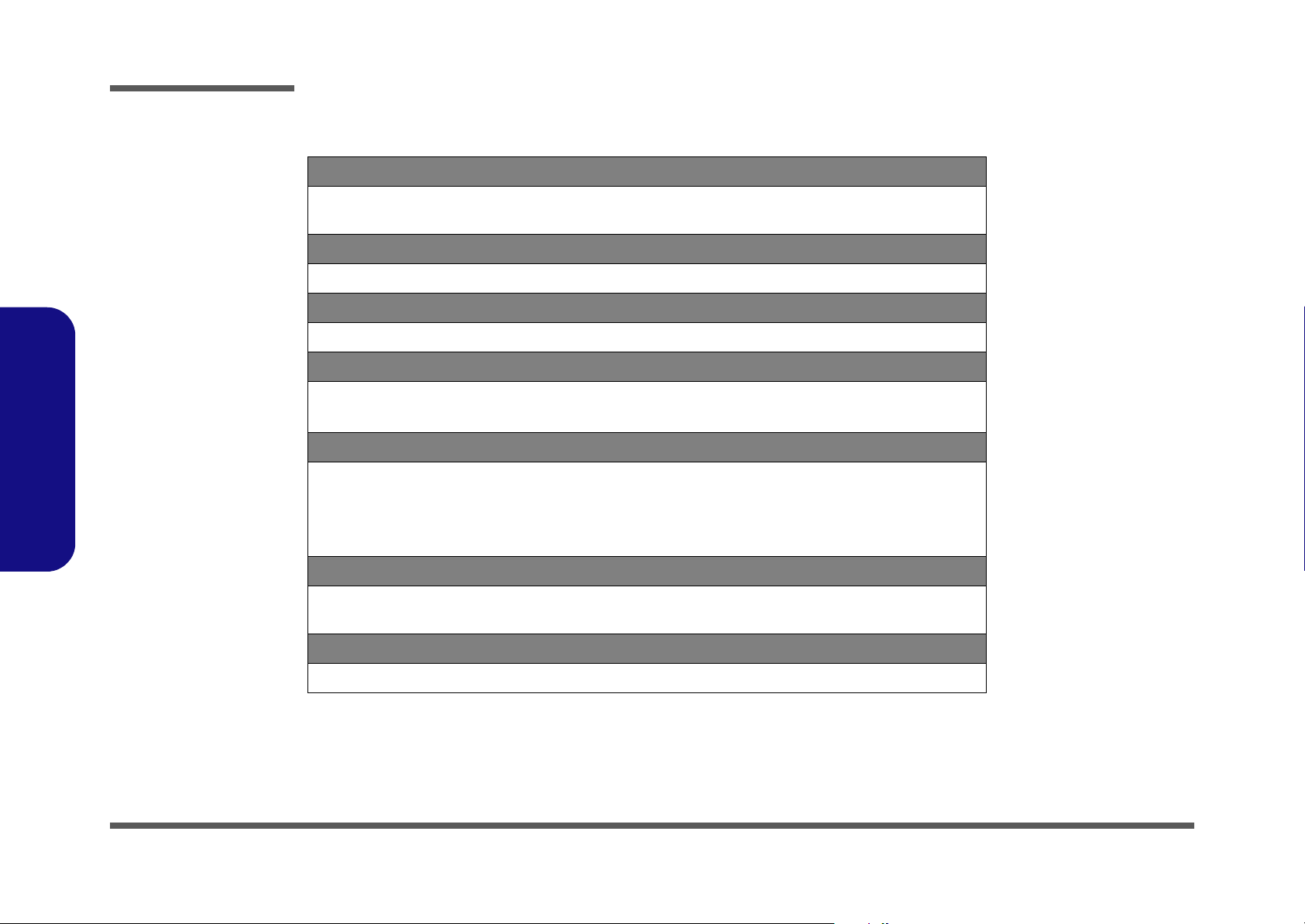
Introduction
1.Introduction
System Specifications
Processor
Intel® Atom® Processor N270
(1.6 GHz 512KB On-die L2 Cache & 533MHz FSB - BGA Package)
Core Logic
Intel® 82945GSE +82801GBM
Display
10.1” WSVGA (1024 * 576) TFT LCD
Memory
One 200 Pin SO-DIMM Sockets Supporting DDRII (DDR2) 533 MHz Memory
Memory Expandable up to 2GB
Video Adapter
Intel 945GSE Integrated Video
Supports DirectX 9.0
Shared Memory Architecture
(up to 128MB shared video memory dynamically allocated from system memory where needed)
BIOS
One 8Mb SPI Flash ROM
Phoenix™ BIOS
Storage
One Changeable 2.5" 9.5 mm (h) SATA (Serial) Hard Disk Drive
1 - 2 System Specifications
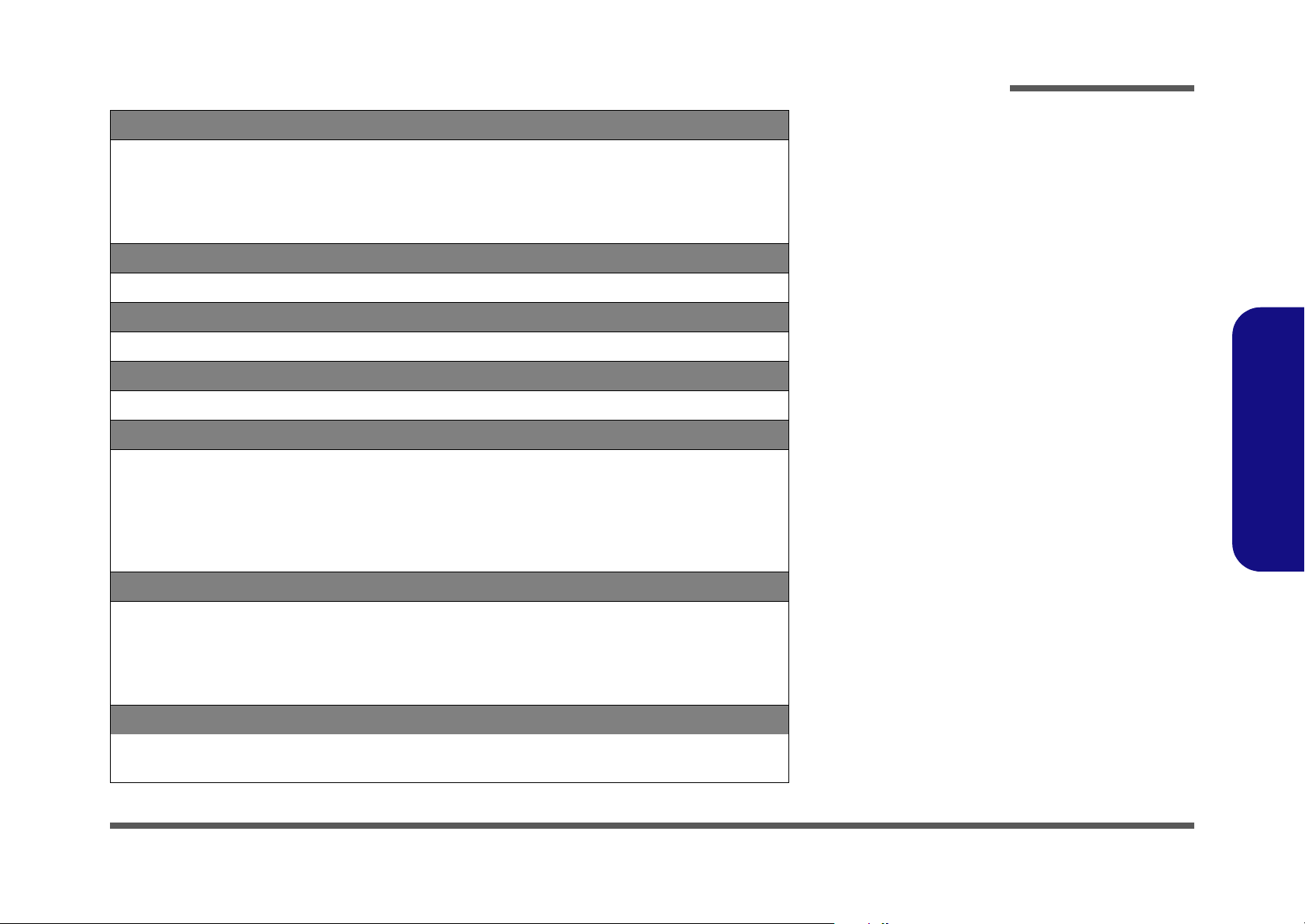
Audio
High Definition Audio Compliant Interface
Compliant with Microsoft UAA (Universal Audio Architecture)
Direct Sound 3D™ Compatible
2 * Built-In Speakers
Built-In Microphone
Pointing Device
Built-in TouchPad (scrolling key functionality integrated)
Keyboard
“WinKey” keyboard (with embedded numeric keypad)
Security
Kensington Lock
Interface
Two USB 2.0 Ports
One Headphone-Out Jack
One Microphone-In Jack
One External Monitor Port
One RJ-45 LAN Jack
One DC-in Jack
Introduction
1.Introduction
Communication
10Mb/100Mb Base-T Ethernet LAN
802.11b/g Wireless LAN Mini-Card Module (Option)
1.3M Pixel USB PC Camera Module (Factory Option)
*Bluetooth 2.1 + EDR (Enhanced Data Rate) Module (Factory Option)
*UMTS/HSPDA-based 3.75G/HSPA Module with Mini Card Interface (Factory Option)
Card Reader
Embedded 7-in-1 Card Reader (MS/ MS Pro/ SD/ Mini SD/ MMC/ RS MMC/ MS Duo)
Note: MS Duo/ Mini SD/ RS MMC Cards require a PC adapter
System Specifications 1 - 3
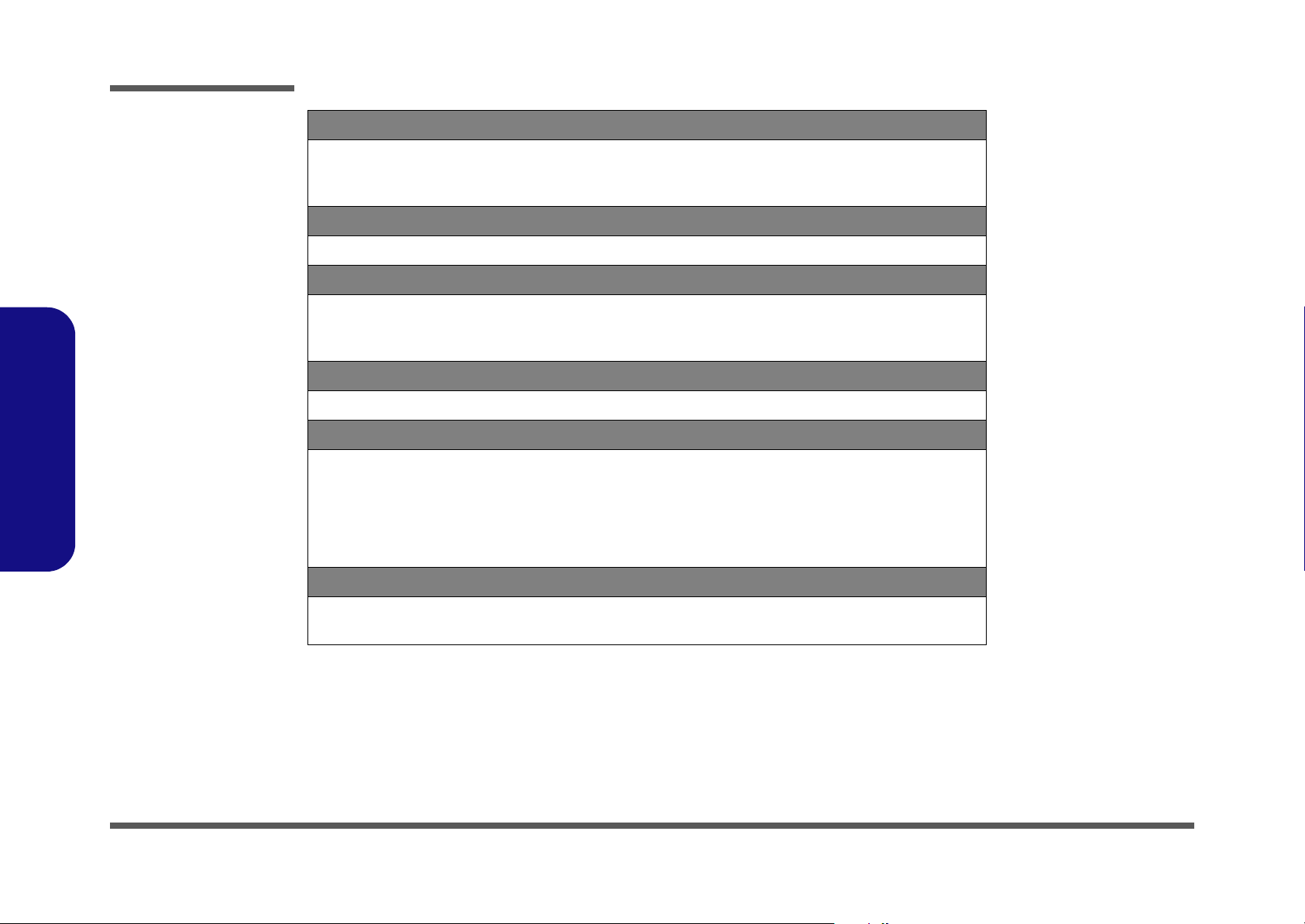
Introduction
1.Introduction
Slot
Two Mini Card Slots (USB & PCIE)
Slot 1: for Wireless LAN Module
Slot 2: for 3.75G/HSPA Module
Operating System
Kensington Lock
Power
Full Range AC/DC Adapter
AC Input: 100 - 240V, 50 - 60Hz
DC Output: 19V, 1.57A (30 Watts)
Battery
Polymer Battery Pack, 3550mAh
Environmental Spec
Temperature
Operating: 5
Non-Operating: -20°C - 60°C
Relative Humidity
Operating: 20% - 80%
Non-Operating: 10% - 90%
°C - 35°C
Dimensions & Weight
272mm (w) * 188.6mm (d) * 26.4 - 29.5mm (h)
1.2 kg With 4 Cell Battery
1 - 4 System Specifications
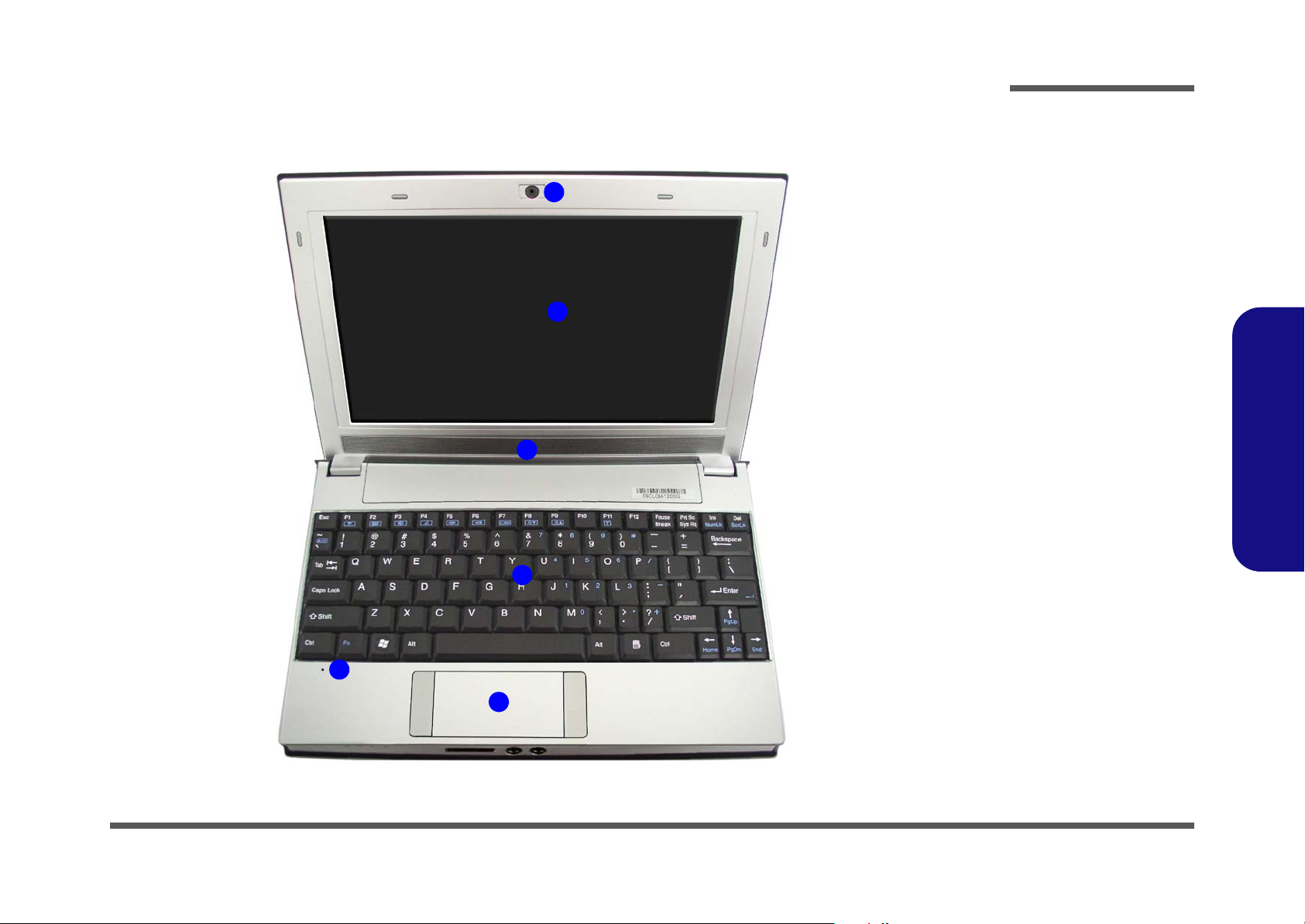
Introduction
External Locator - Top View with LCD Panel Open
1
2
3
Figure 1
Top View
1. Optional Built-In
PC Camera
2. LCD
3. Speakers
4. Keyboard
5. Built-In
Microphone
6. Touchpad &
Buttons
1.Introduction
4
5
6
External Locator - Top View with LCD Panel Open 1 - 5
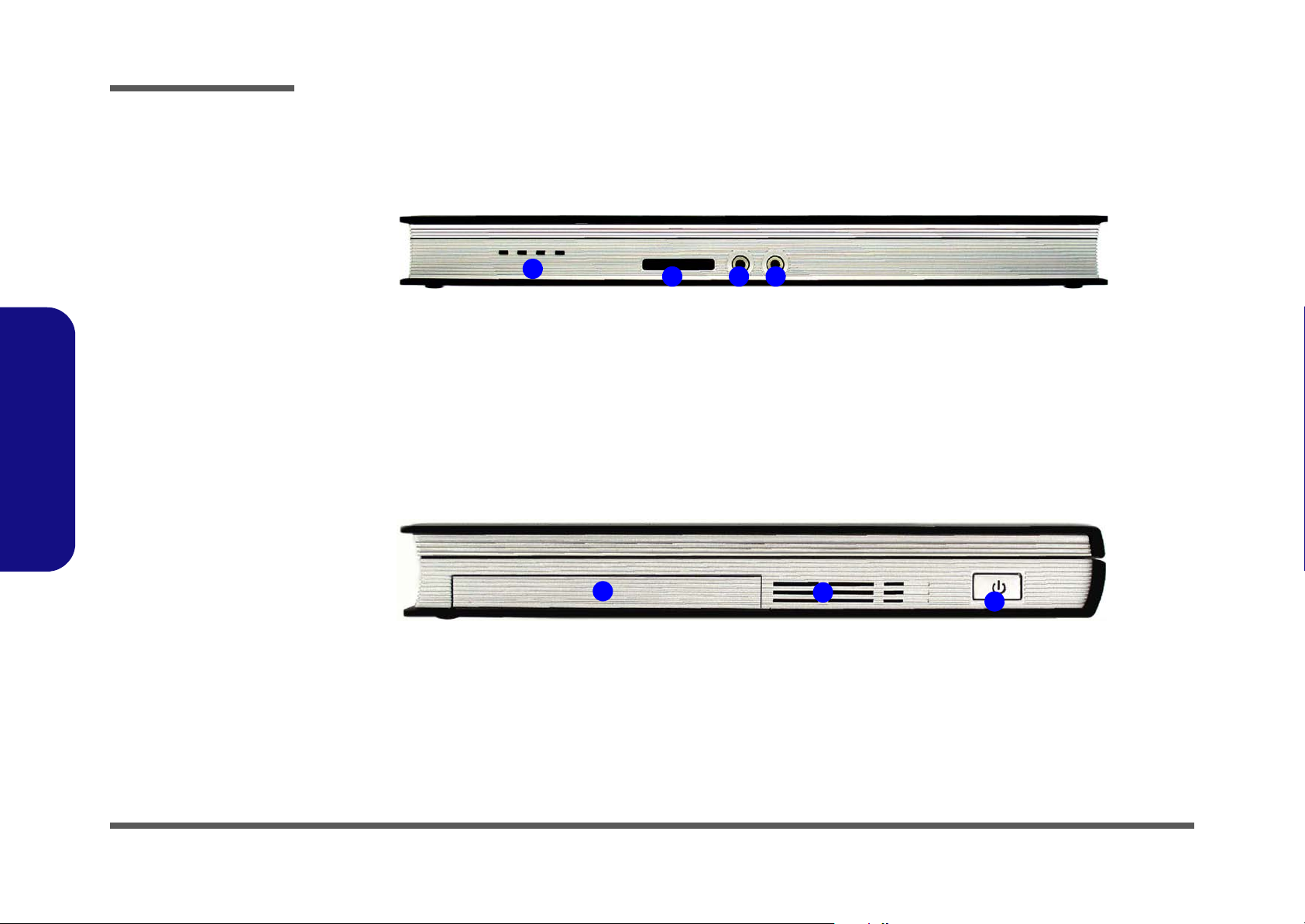
Introduction
Figure 2
Front Views
1. LED Power &
Communication
Indicators
2. 7-in-1 Card
Reader
3. Microphone-In
Jack
4. Headphone-Out
Jack
Figure 3
1.Introduction
Right Side Views
5. Hard Disk Drive
Bay
6. Vent/Fan Intake/
Outlet
7. Power Button
External Locator - Front & Right side Views
1
5
432
6
7
1 - 6 External Locator - Front & Right side Views

External Locator - Left Side & Rear View
1
2
3
4
4
Introduction
Figure 4
Left Side View
1. Security Lock Slot
2. DC-In Jack
3. RJ-45 LAN Jack
4. 2 * USB 2.0 Ports
5. External Monitor
Port
5
1.Introduction
Figure 5
Rear View
6
6. Battery
External Locator - Left Side & Rear View 1 - 7
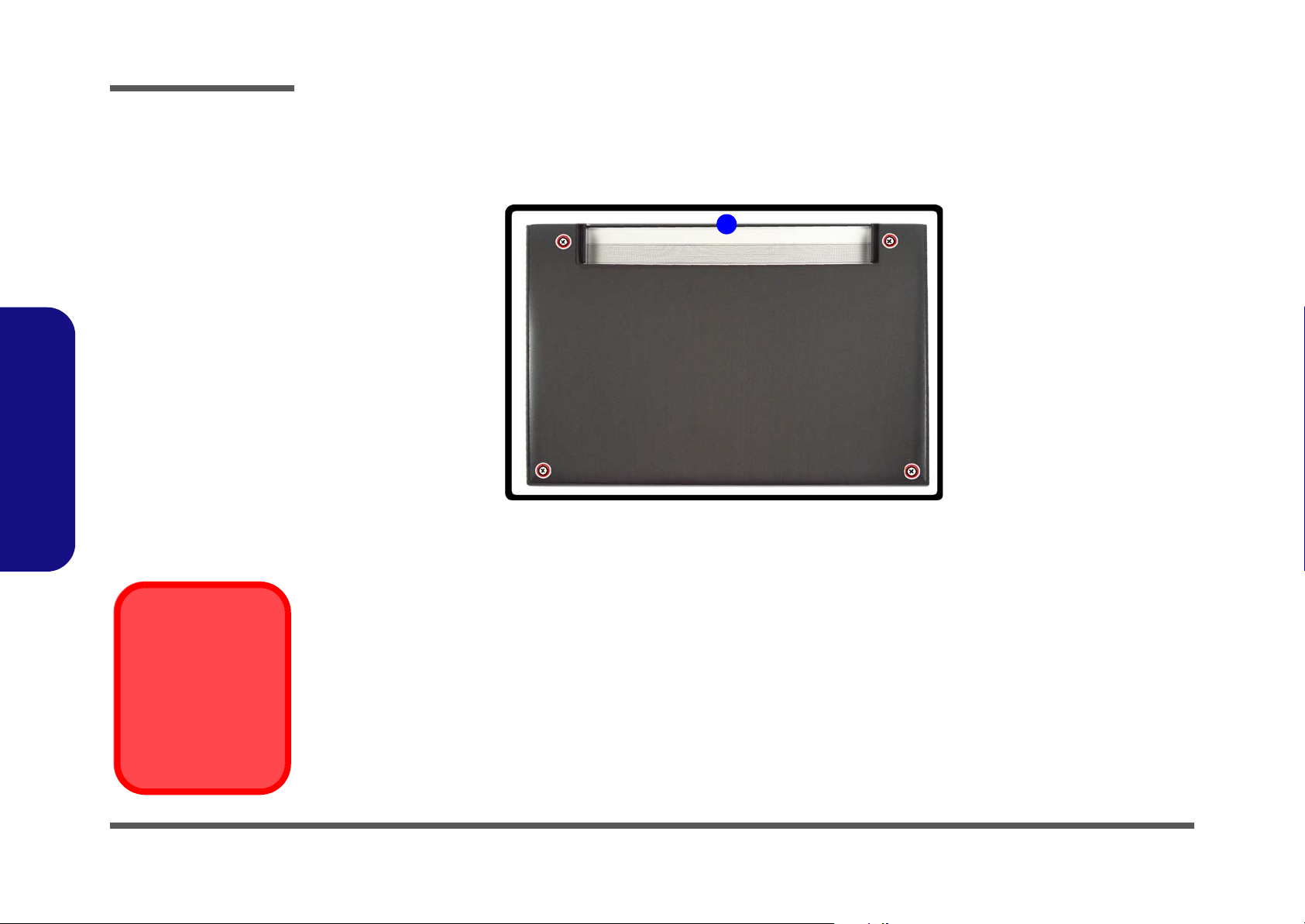
Introduction
Figure 6
Bottom View
External Locator - Bottom View
1. Battery
1.Introduction
Overheating
1
To prevent your computer from overheating
make sure nothing
blocks the vent/fan intakes while the computer is in use.
1 - 8 External Locator - Bottom View
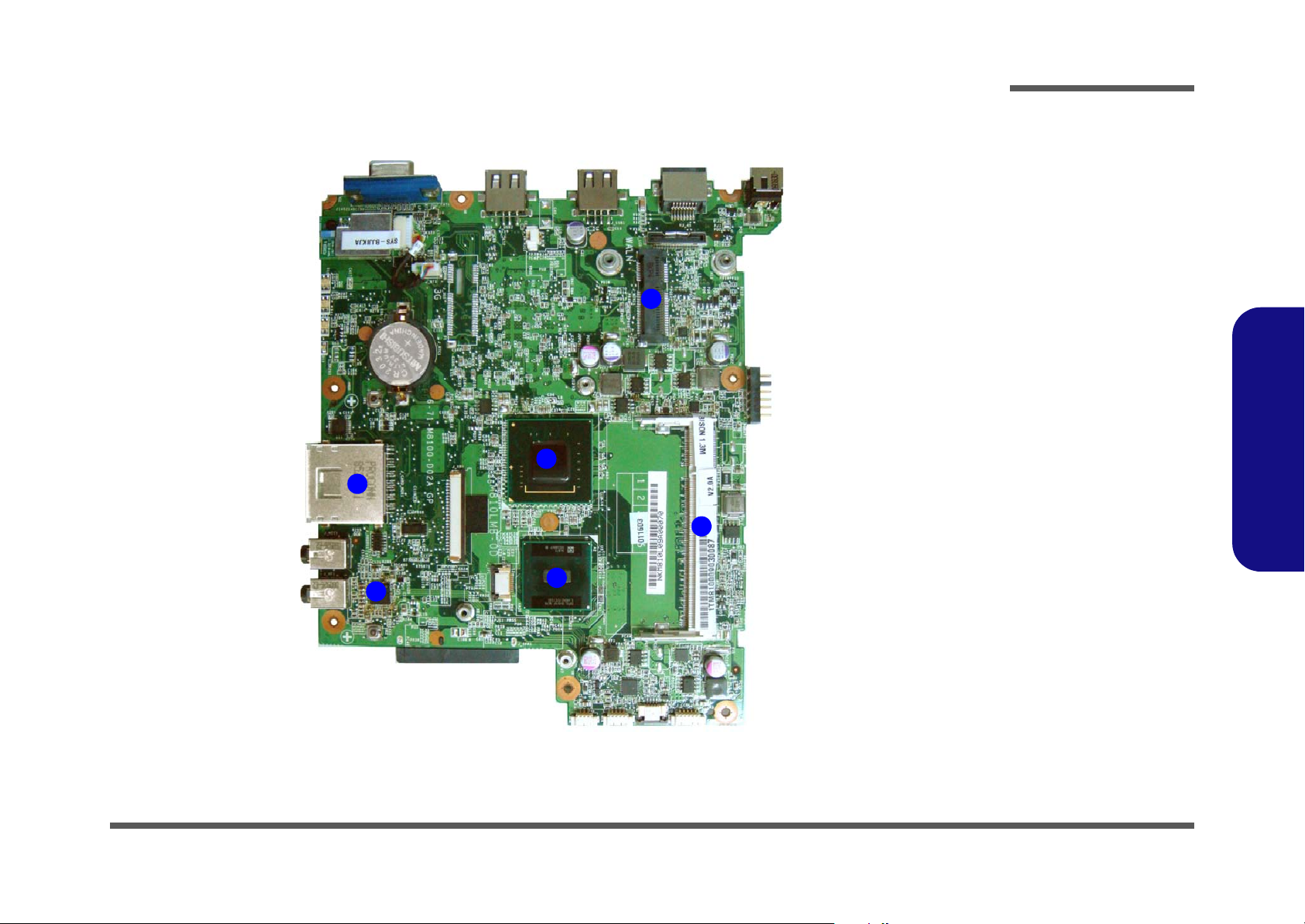
Introduction
Mainboard Overview - Top (Key Parts)
4
1
Figure 7
Mainboard Top
Key Parts
1. Card Reader
Socket
2. Audio Codec
3. Intel Atom CPU
6
5
4. North Bridge
5. Memory Slots
DDR2 SO-DIMM
6. Mini-Card
Connector
(WLAN Module)
1.Introduction
2
3
Mainboard Overview - Top (Key Parts) 1 - 9
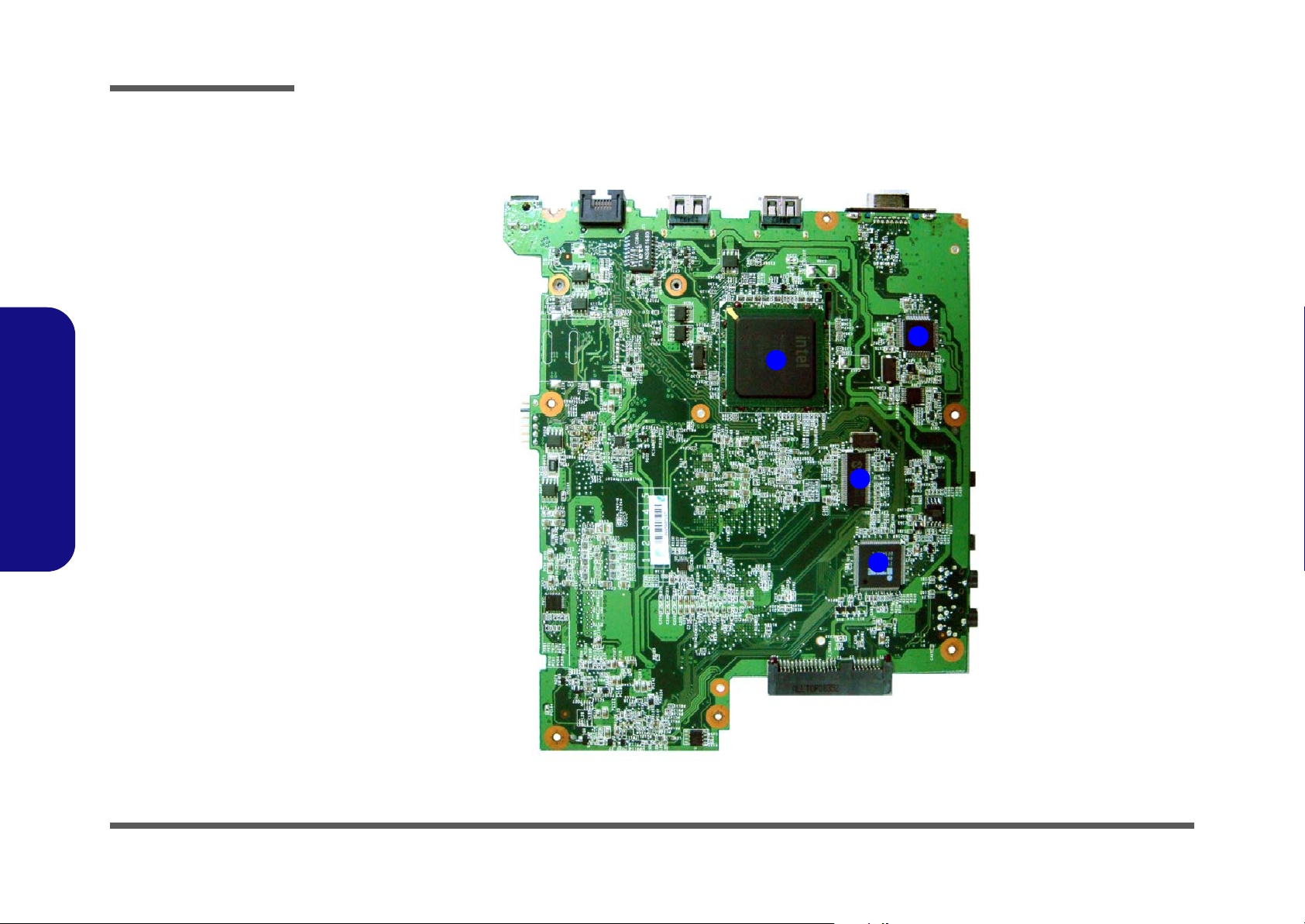
Introduction
Figure 8
Mainboard Bottom
Key Parts
1. JMC261
2. South Bridge
3. SILEGO
SLG8SP510T
4. KBC ITE IT8512E
1.Introduction
Mainboard Overview - Bottom (Key Parts)
1
2
3
4
1 - 10 Mainboard Overview - Bottom (Key Parts)
