Page 1
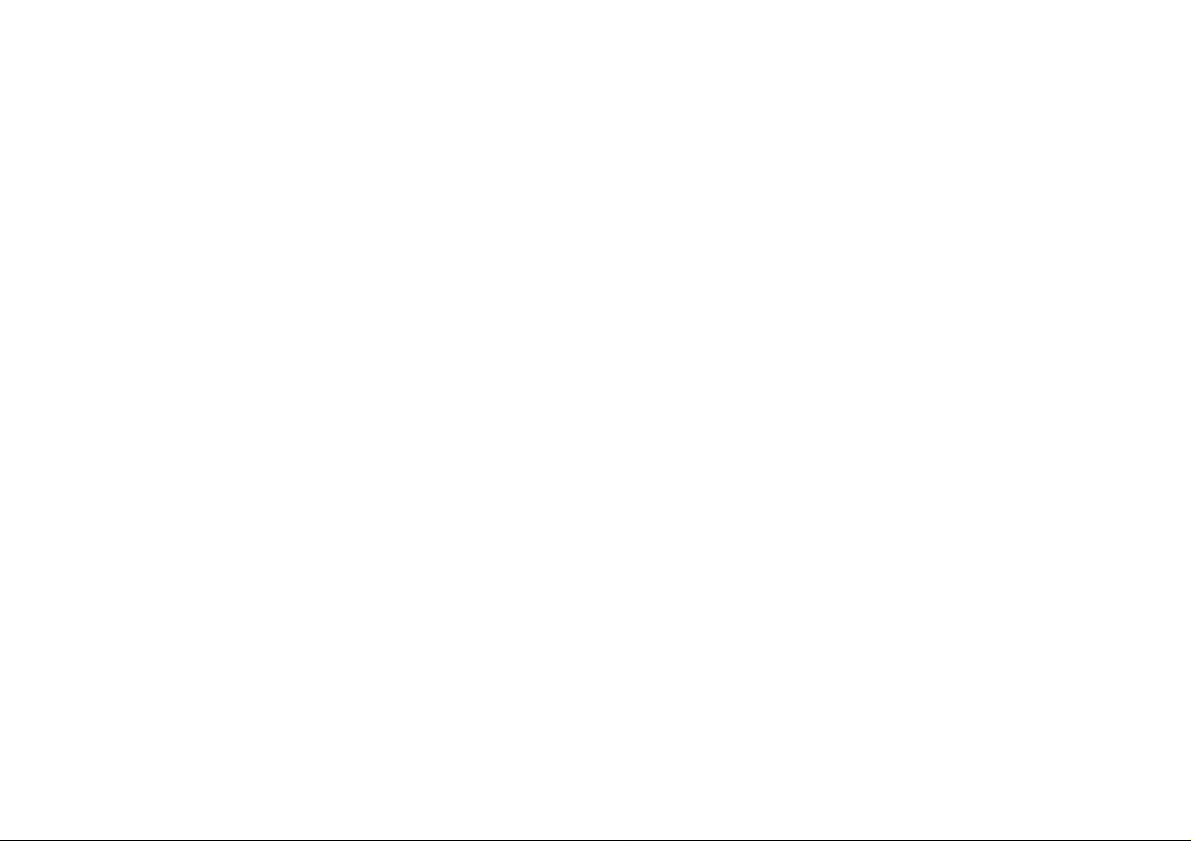
Page 2
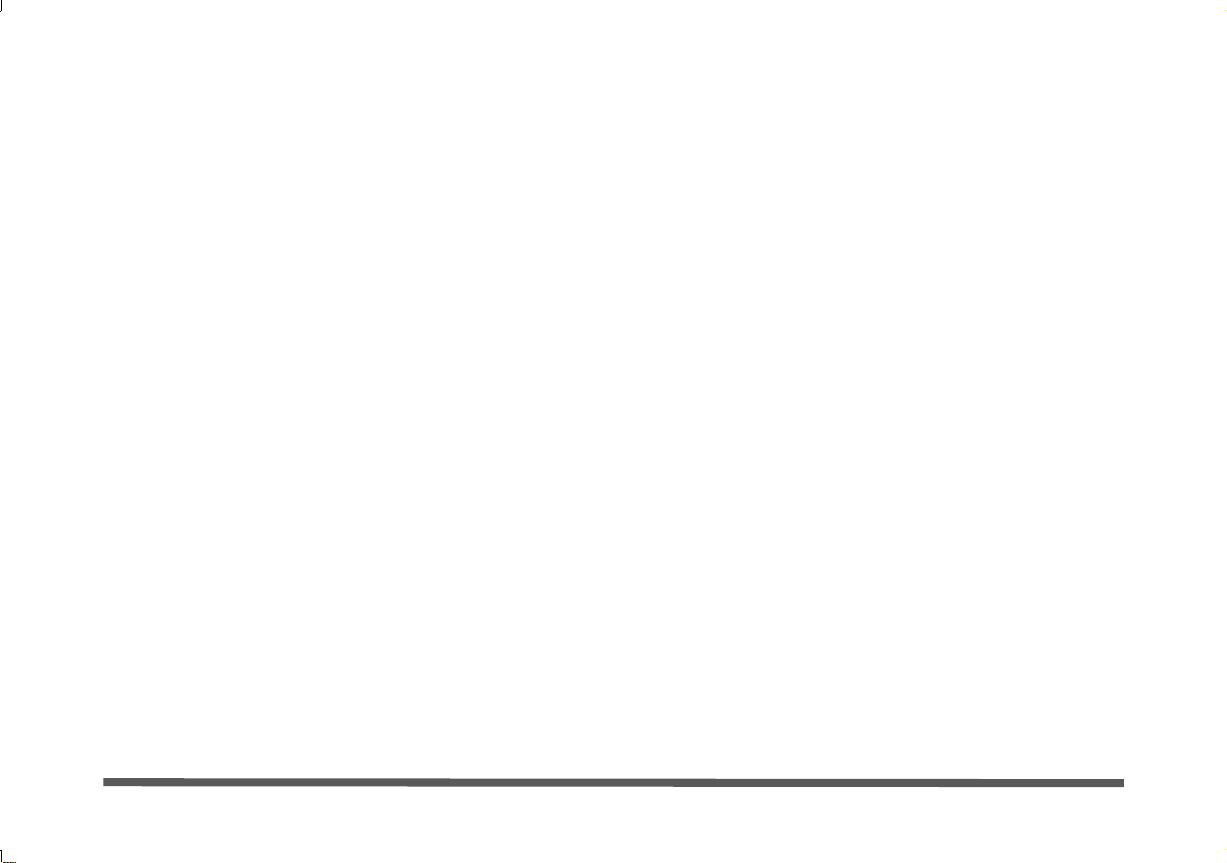
Introduction (English)
This Concise User’s Guide introduces the main features
of your computer. The English version of this guide begins on page 1. The expanded User’s Manual is on the
Device Drivers & Utilities + User’s Manual disc.
Einführung (Deutsch)
Dieses Ausführliche Benutzerhandbuch führt Sie in die
Hauptfunktionen des Computers ein. Die deutsche Version des Handbuchs beginnt auf Seite 31. Das erweiterte
Benutzerhandbuch finden Sie auf der Disc für die Gerätetreiber und Hilfsprogramme (Disc Device Drivers &
Utilities + User's Manual).
Présentation (Français)
Ce Guide Utilisateur Concis présente les fonctionnalités
principales de votre ordinateur. La version française de
ce guide commence à la page 61. Le Manuel de l'Utilisa-
teur étendu se trouve sur le disque de Pilotes & Utilitaires + Manuel de l'Utilisateur (disque Device Drivers
& Utilities + User's Manual).
Introducción (Español)
Esta Guía del Usuario Concisa le presenta las características principales de su ordenador. La versión española de
esta guía comienza en la página 91. El Manual del usua-
rio completo se encuentra en el disco de Controladores
del dispositivo y Utilidades + Manual del usuario (disco
Device Drivers & Utilities + User's Manual).
Introduzione (Italiano)
La presente Guida Rapida per l'Utente introduce le caratteristiche principali del computer. La versione italiana di
questa guida inizia da pagina 121. Il Manuale utente
completo si trova nel disco contenente driver e utilità +
Manuale utente (disco Device Drivers & Utilities +
User's Manual).
I
Page 3
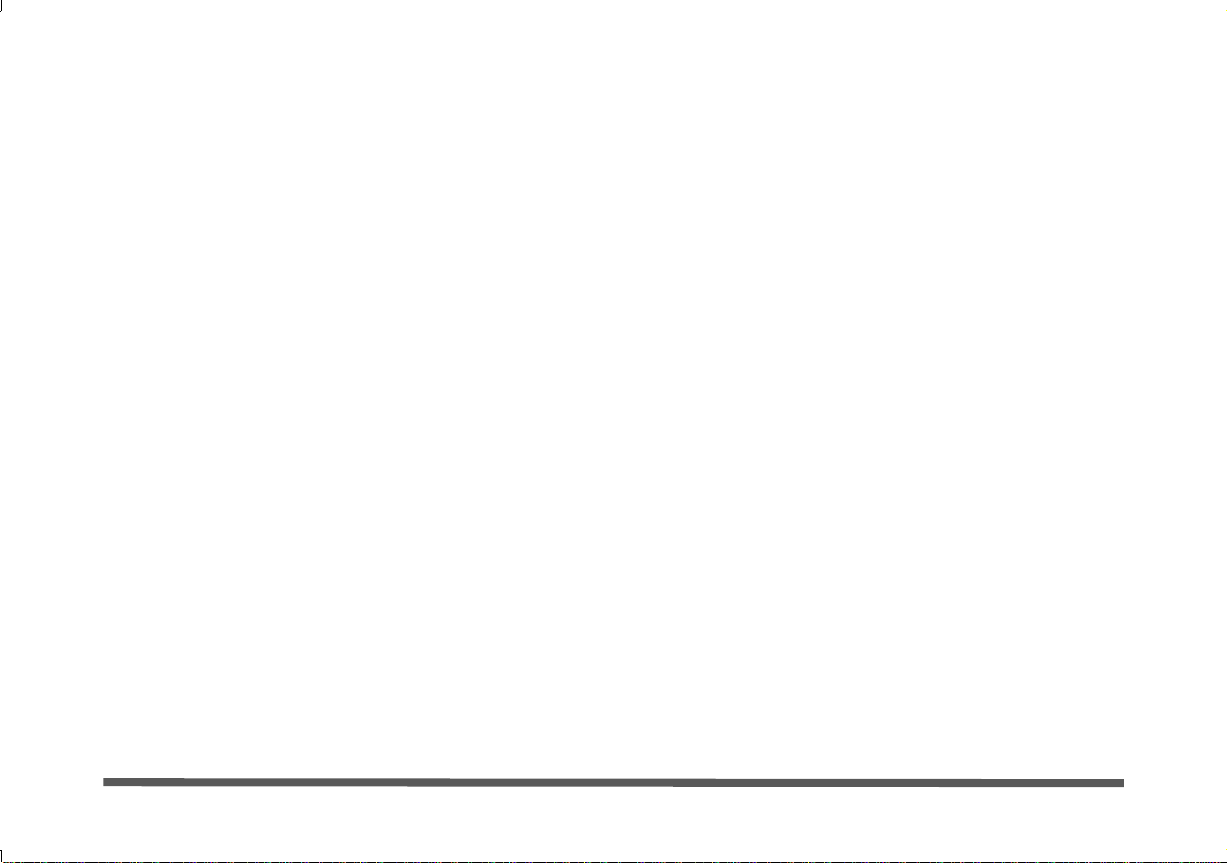
Contents
About this Concise User Guide .........................................................1
Instructions for Care and Operation ..................................................2
System Startup ..................................................................................4
System Software ...............................................................................4
System Map: Front View with LCD Panel Open ............... ..............5
Hot-Key Buttons & LED Indicators .................................................6
Keyboard ...........................................................................................7
System Map: Front, Left, Right & Rear Views ................................9
System Map: Bottom View .............................................................10
Video Features ................................................................................11
Power Options .................................................................................13
Audio Features ................................................................................13
Driver Installation ...........................................................................14
Wireless LAN Module ....................................................................16
PC Camera ......................................................................................18
3.75G/HSPA Module ......................................................................20
Fingerprint Reader ..........................................................................26
Bluetooth Configuration .................................................................27
Troubleshooting ..............................................................................28
Specifications ................. .................................... ............................. 29
Inhalt
Über das Ausführliche Benutzerhandbuch ......................................31
Hinweise zu Pflege und Betrieb ......................................................32
Schnellstart .................... ............................................ ......................34
Systemsoftware ...............................................................................34
Systemübersicht: Ansicht von vorne mit geöffnetem LCD-
Bildschirm ................... ....................................................... .............35
Hot-Key-Tasten & LED-Anzeigen .................................................36
Tastatur ..................... ........................... ........................... .................37
Systemübersicht: Ansicht von vorne, links, rechts und hinten .......39
Systemübersicht: Ansicht von unten ...............................................40
Grafikfunktionen ...................... ....................................................... 41
Energieoptionen ..............................................................................43
Audiofunktionen ..............................................................................43
Installation der Treiber ....................................................................44
Wireless-LAN-Modul .....................................................................46
PC-Kamera ........................ ............................................... ...............48
3.75G/HSPA-Modul ................... ................ ............... ................ ......50
Fingerabdruckleser ................... ............................................... ........56
Bluetooth-Konfiguration .................................................................57
Fehlerbehebung ...............................................................................58
Technische Daten ............................................................................59
II
Page 4
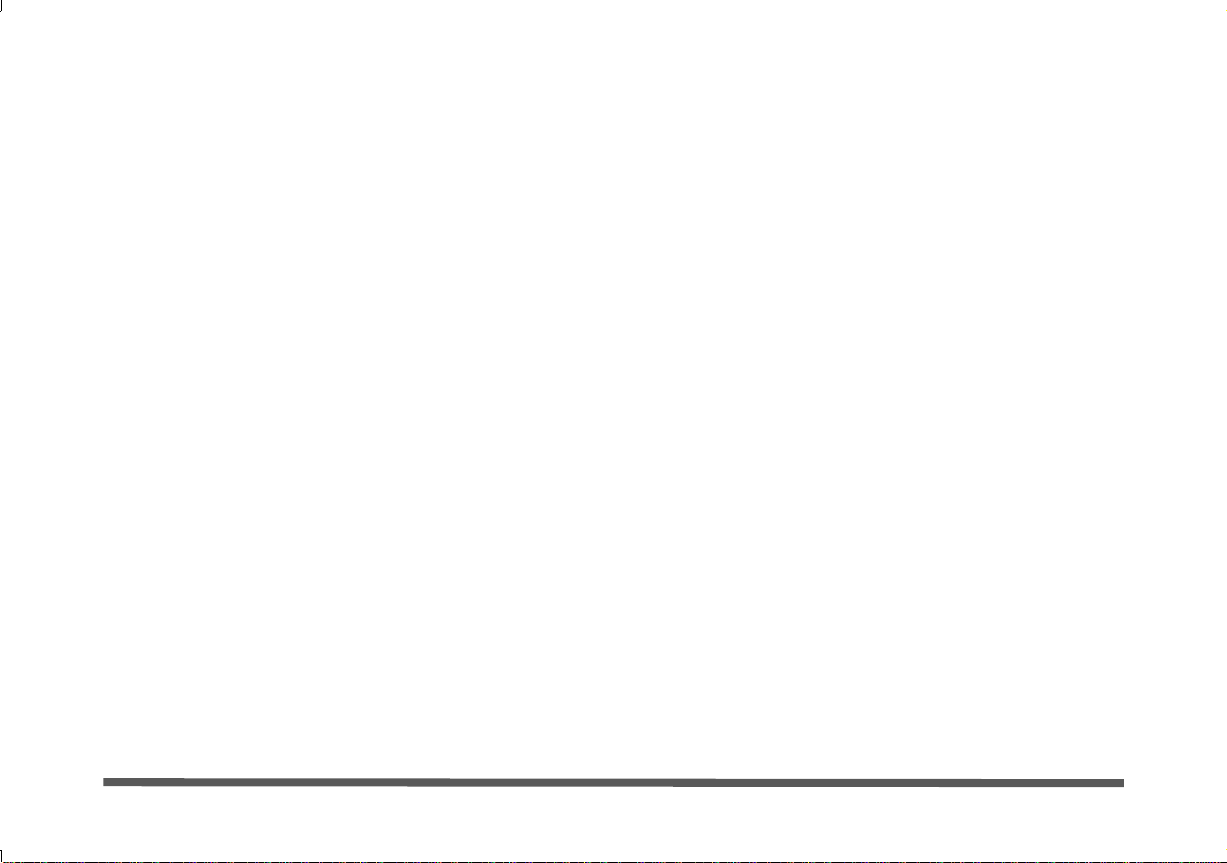
Sommaire
A propos de ce Guide Utilisateur Concis ........................................61
Instructions d’entretien et d’utilisation ...........................................62
Guide de démarrage rapide .............................................................64
Logiciel système .............................................................................64
Carte du système: Vue de face avec l’écran LCD ouvert ...............65
Boutons Hot-Key & indicateurs LED ...................................... .......66
Clavier ..................... ............................. ........................... ................ 67
Touches fonction & indicateurs visuels ..........................................68
Carte du système: Vues de face, gauche, droite & arrière ..............69
Carte du système: Vue d’en dessous ...............................................70
Caractéristiques vidéo .....................................................................71
Options d’alimentation ....................................................................73
Caractéristiques audio .....................................................................73
Installation du pilote .......................................................................74
Module LAN sans fil ......................................................................76
Caméra PC ......................................................................................78
Module 3.75G/HSPA ......................................................................80
Lecteur d'empreintes digitales .........................................................86
Configuration Bluetooth .................................................................87
Dépannage .................... ....... ...... ....... .... ....... ....... ...... ..... ...... ....... .....88
Spécifications ................. .................................... ............................. 89
Contenidos
Acerca de esta Guía del Usuario Concisa .......................................91
Instrucciones para el cuidado y funcionamiento .............................92
Guía rápida para empezar ................................................................94
Software de sistema .........................................................................94
Mapa del sistema: Vista frontal con panel LCD abierto .................95
Botones Hot-Key & indicadores LED ........... .................................96
Teclado ........................ ................................................. ...................97
Teclas de función & indicadores visuales .......................................98
Mapa del sistema: Vistas frontal, izquierda, derecha y posterior ....99
Mapa del sistema: Vista inferior ...................................................100
Parámetros de vídeo ......................................................................101
Opciones de energía ......................................................................103
Características de audio .................................................................103
Instalación de controladores ..........................................................104
Módulo LAN Wireless ..................................................................106
Cámara PC .....................................................................................108
Módulo 3.75G/HSPA ....................................................................110
Lector de huellas digitales .............................................................116
Configuración de Bluetooth ..........................................................117
Solución de problemas ............................... ...................................118
Especificaciones .............. ............................................... ...............119
III
Page 5
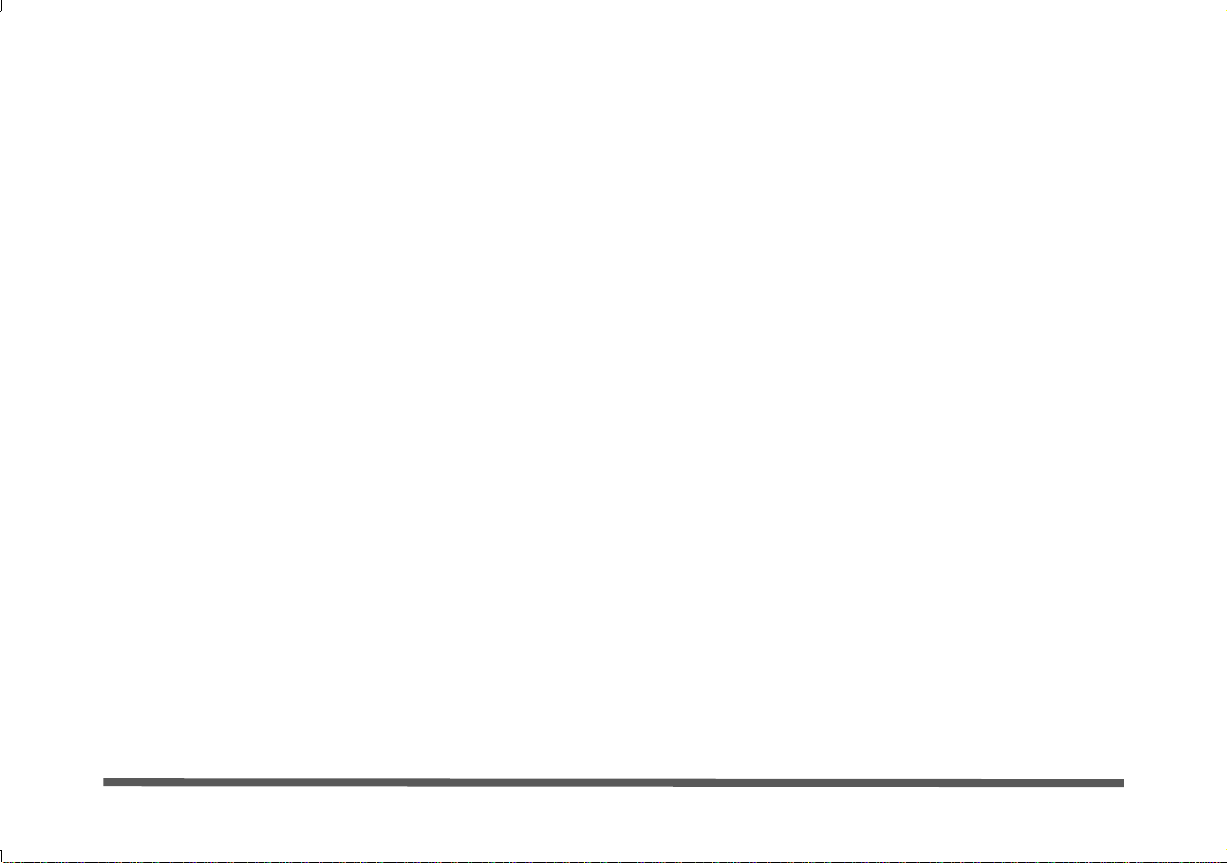
Sommario
Informazioni sulla Guida Rapida per l'Utente ..............................121
Istruzioni per la custodia e il funzionamento ................................122
Guida di avvio rapido ....................................................................124
Software del sistema ............................ .........................................124
Descrizione del sistema: Vista anteriore con pannel lo LCD
aperto ..................... ....... ....... .... ....... ...... ....... .... ....... ....... ...... ....... ...125
Pulsanti Hot-Key & indicatori LED .............................................126
Tastiera ................ ............. .............. ............... .............. ............. .....127
Descrizione del sistema: Vista anteriore, sinistra, destra e
posteriore ........................ ..... ...... ....... ....... ...... ..... ...... ....... ....... ...... .129
Descrizione del sistema: Vista inferiore .......................................130
Funzioni video ...... ........................................................................131
Opzioni risparmio energia .............................................................133
Funzionalità audio .........................................................................133
Installazione driver ........................................................................134
Modulo LAN Wireless ..................................................................136
Camera PC ....................................................................................138
Modulo 3.75G/HSPA ....................................................................140
Lettore d’impronte digitali ............................................................146
Configurazione Bluetooth .............................................................147
Risoluzione dei problemi ........ ......................................................148
Specifiche tecniche .......................................................................149
IV
Page 6
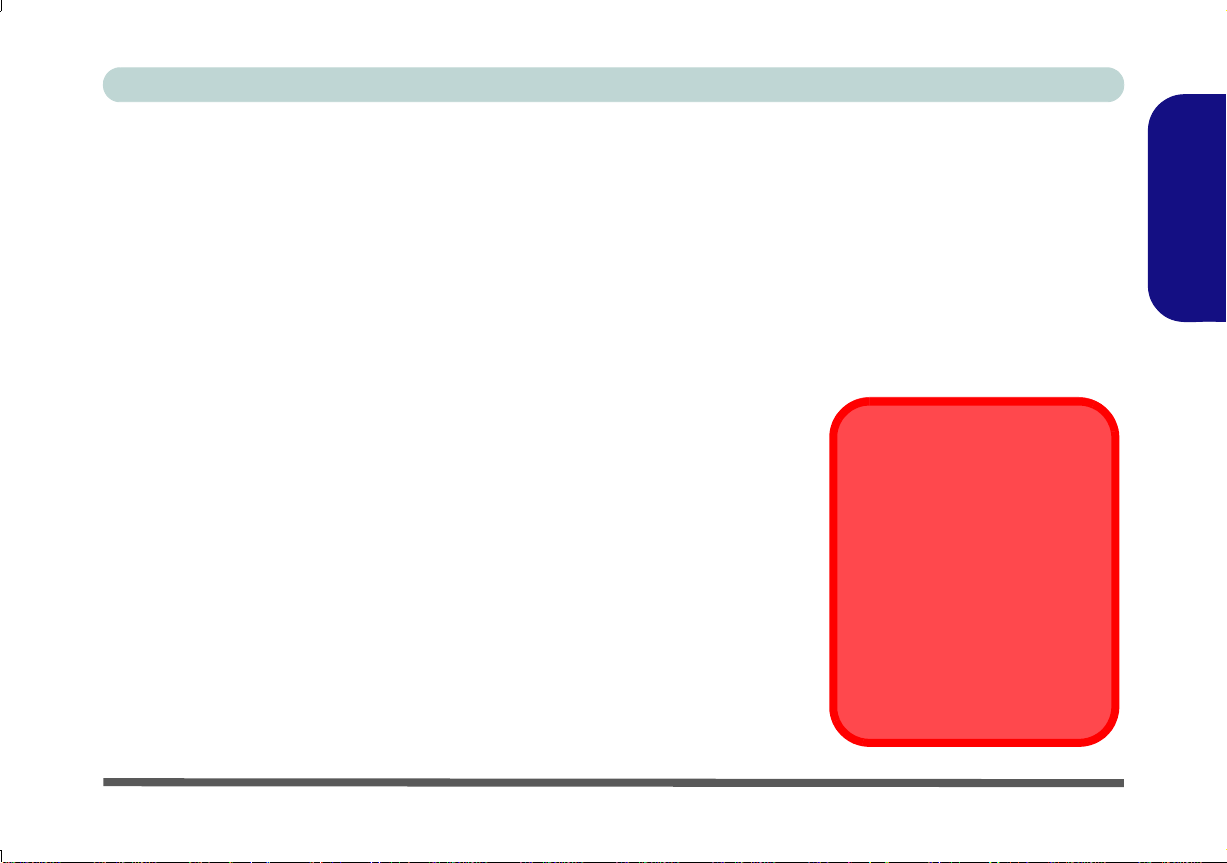
Concise User’s Guide
FCC Statement
This device complies with Part
15 of the FCC Rules. Operation
is subject to the following two
conditions:
1.This device may not cause
harmful interference.
2. This device must accept any
interference received, including interference that may
cause undesired operation.
About this Concise User Guide
This quick guide is a brief introduction to getting your system started. This is a supplement, and not a substitute for
the expanded English language User’s Manual in Adobe Acrobat format on the Device Drivers & Utilities + User’s
Manual disc supplied with your computer. This disc also contains the drivers and utilities necessary for the proper
operation of the computer (Note: The company reserves the right to revise this publication or to change its contents
without notice).
Some or all of the computer’s features may already have been setup. If they aren’t, or you are planning to re-configure
(or re-install) portions of the system, refer to the expanded User’s Manual. The Device Drivers & Utilities + User’s
Manual disc does not contain an operating system.
Regulatory and Safety Information
Please pay careful attention to the full regulatory notices and safety information
contained in the expanded User’s Manual on the Device Drivers & Utilities + Us-
er’s Manual disc.
© December 2009
Trademarks
Intel and Intel Core are trademarks/registered trademarks of Intel Corporation.
English
About this Concise User Guide - 1
Page 7
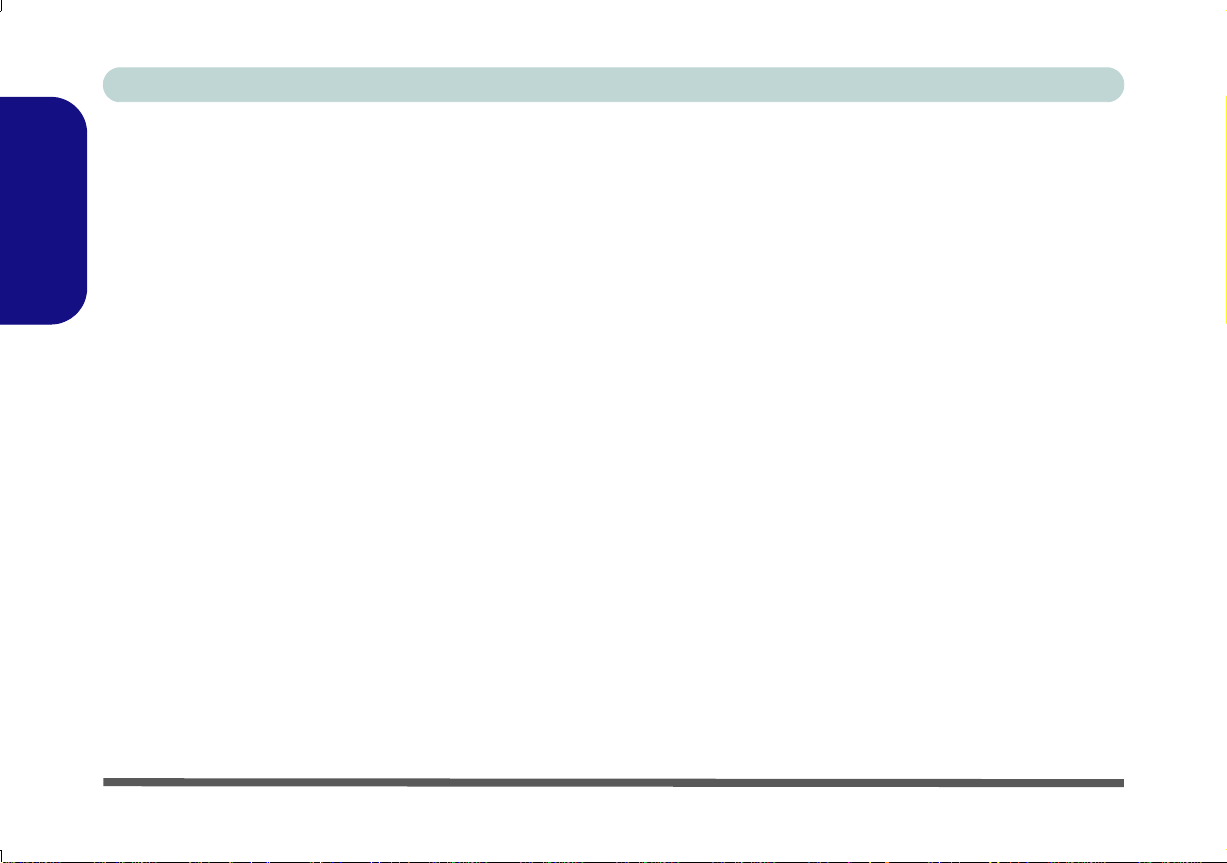
Concise User’s Guide
Instructions for Care and Operation
The computer is quite rugged, but it can be damaged. To
prevent this, follow these suggestions:
English
• Don’t drop it, or expose it to shock. If the computer falls,
the case and the components could be damaged.
• Keep it dry, and don’t overheat it. Keep the computer
and power supply away from any kind of heating element.
This is an electrical appliance. If water or any other liquid
gets into it, the computer could be badly damaged.
• Avoid interference. Keep the computer away from high
capacity transformers, electric motors, and other strong
magnetic fields. These can hinder proper performance and
damage your data.
• Follow the proper working procedures for the com-
puter. Shut the computer down properly and don’t forget to
save your work. Remember to periodically save your data
as data may be lost.
Power & Battery Safety
• Only use an AC/DC adapter approved for use with this
computer.
• Use only the power cord and batteries indicated in this
manual.
• Your AC/DC adapter may be designed for international
travel but it still requires a steady, uninterrupted power supply. If you are unsure of your local power specifications,
consult your service representative or local power company.
• The AC/DC adapter may have either a 2-prong or a 3-prong
grounded plug. The third prong is an important safety feature; do not defeat its purpose. If you do not have access to a
compatible outlet, have a qualified electrician install one.
• When you want to unplug the power cord, be sure to disconnect it by the plug head, not by its wire.
• Make sure the socket and any extension cord(s) you use
can support the total current load of all the connected
devices.
• Make sure that your computer is completely powered off
before putting it into a travel bag (or any such container).
• Only use batteries designed for this computer. The wrong
battery type may explode, leak or damage the computer.
• Do not continue to use a battery that has been dropped, or
that appears damaged (e.g. bent or twisted) in any way.
Even if the computer continues to work with a damaged
battery in place, it may cause circuit damage, which may
possibly result in fire.
• Recharge the batteries using the computer’s system. Incorrect recharging may make the battery explode.
• Do not try to repair a battery pack. Refer any battery pack
repair or replacement to your service representative or
qualified service personnel.
2 - Instructions for Care and Operation
Page 8
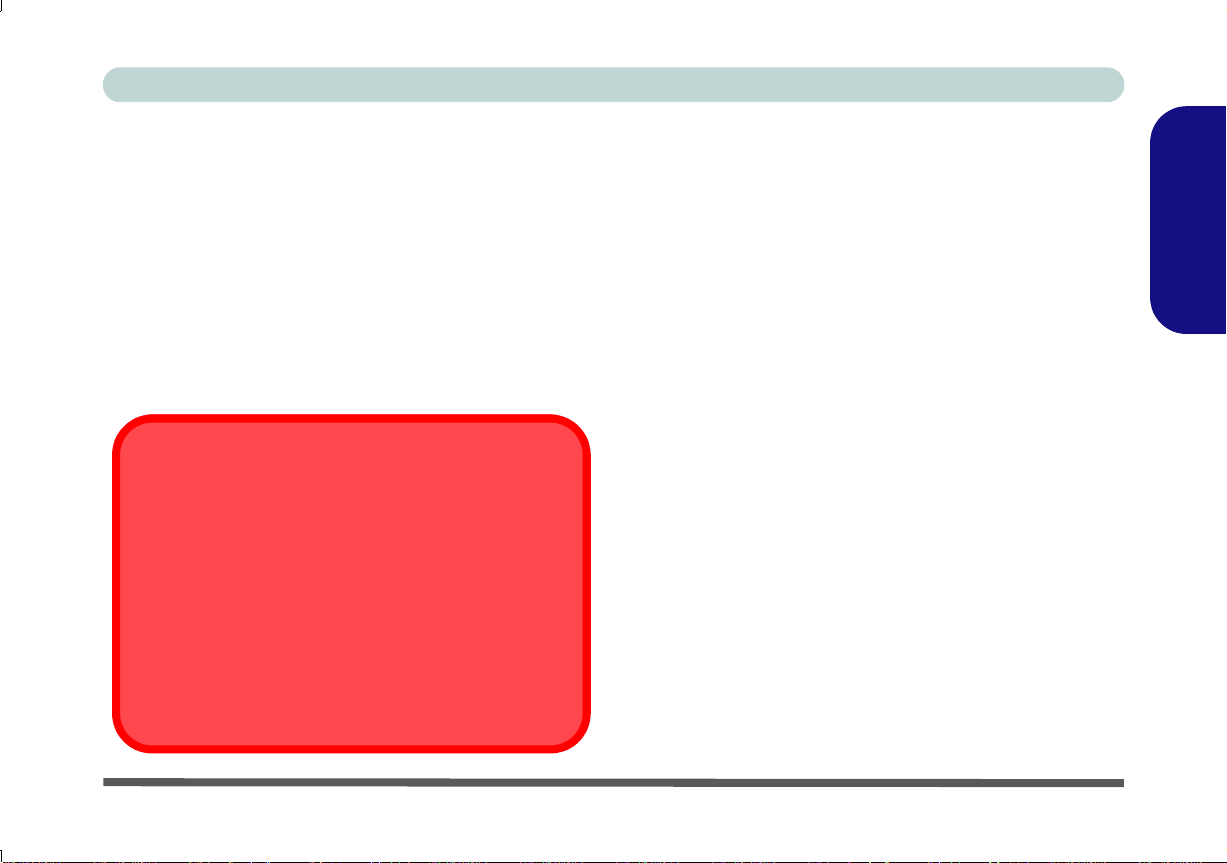
Concise User’s Guide
Battery Disposal & Caution
The product that you have purchased contains a rechargeable battery. The battery is recyclable. At the end of its
useful life, under various state and local laws, it may be illegal to dispose of this battery into the municipal waste
stream. Check with your local solid waste officials for details in your area for recycling options or proper disposal.
Danger of explosion if battery is incorrectly replaced. Replace only with the same or equivalent type rec ommended
by the manufacturer. Discard used battery according to the
manufacturer’s instructions.
• Keep children away from, and promptly dispose of a damaged battery. Always dispose of batteries carefully. Batteries may explode or leak if exposed to fire, or improperly
handled or discarded.
• Keep the battery away from metal appliances.
• Affix tape to the battery contacts before disposing of the
battery.
• Do not dispose of batteries in a fire. They may explode.
Check with local codes for possible special disposal instructions.
• Do not touch the battery contacts with your hands or metal
objects.
Servicing
Attempting to service the computer yourself may violate
your warranty and expose you and the computer to electric
shock. Refer all servicing to qualified service personnel,
particularly under any of the following conditions:
• When the power cord is damaged or frayed.
• If the computer has been exposed to any liquids.
• If the computer does not work normally when you follow
the operating instructions.
• If the computer has been dropped or damaged (do not
touch the poisonous liquid if the LCD panel breaks).
• If there is an unusual odor, heat or smoke coming from
your computer.
Cleaning
• Use a soft clean cloth to clean the computer, but do not
apply cleaner directly to the computer.
• Do not use volatile (petroleum distillates) or abrasive
cleaners on any part of the computer.
• Before cleaning the computer remove the battery and make
sure the computer is disconnected from any external power
supplies, peripherals and cables (including telephone
lines).
English
Instructions for Care and Operation - 3
Page 9
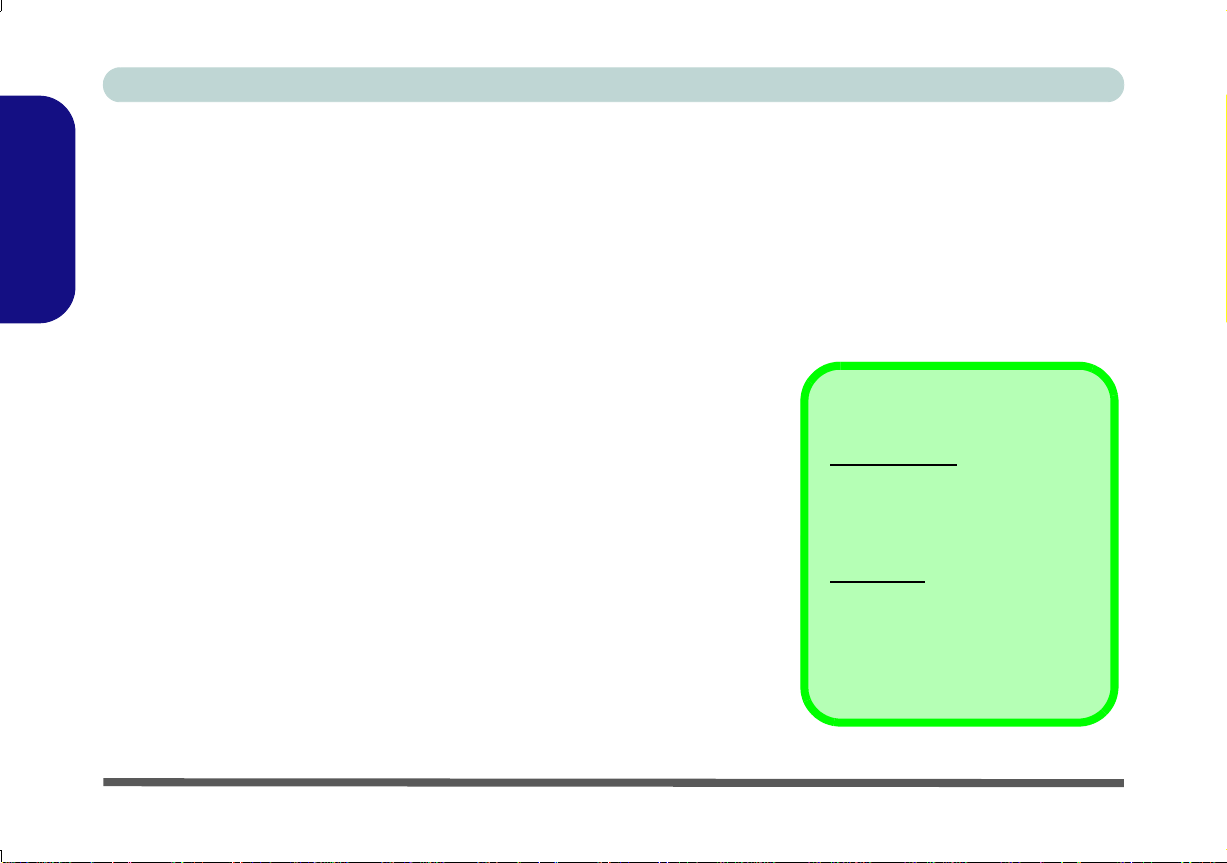
Concise User’s Guide
Figure 1 - Opening the Lid/
LCD/Computer with AC/DC
Adapter Plugged-In
Shut Down
Windows Vista
: Note that you
should always shut your computer
down by choosing Shut Down
(from the Lock button Menu) in the
Start Menu.
Windows 7:
Note that you should
always shut your computer down
by choosing Shut Down from the
Start Menu.
This will help prevent hard disk or
system problems.
System Startup
1. Remove all packing materials.
2. Place the computer on a stable surface.
3. Securely attach any peripherals you
English
want to use with the computer (e.g.
keyboard and mouse) to their ports.
4. Attach the AC/DC adapter to the DC-In
jack on the left of the computer, then
plug the AC power cord into an outlet,
and connect the AC power cord to the
AC/DC adapter.
5. Use one hand to raise the
comfortable viewing angle (do not
exceed 120 degrees);
hand (as illustrated in Figure 1) to
support the base of the computer
(Note: Never lift the computer by the
lid/LCD).
6. Press the power button to turn the
computer “on”.
4 - System Startup
lid/LCD to a
use the other
System Software
Your computer may already come
with system software pre-installed.
Where this is not the case, or where
you are re-configuring your computer
for a different system, you will find
this manual refers to Microsoft Win-
dows Vista and Windows 7.
Page 10
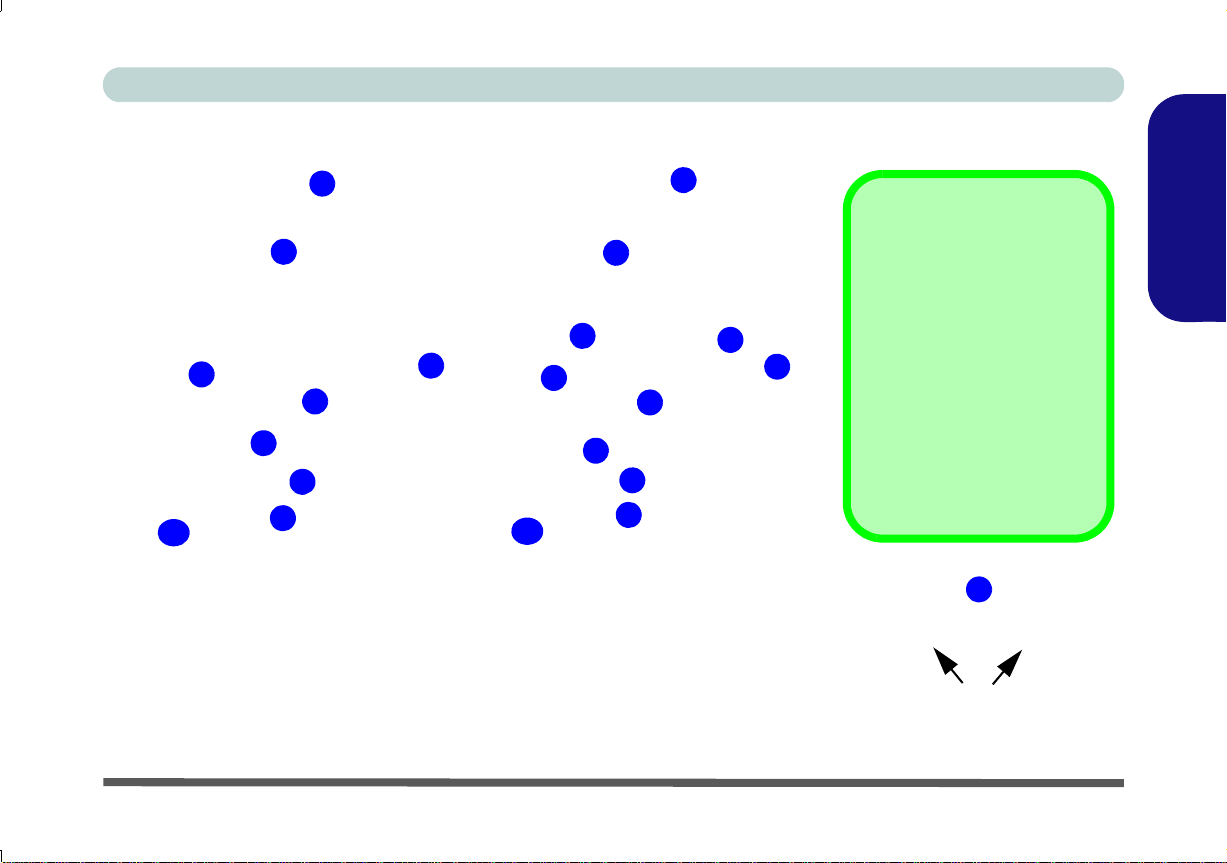
Concise User’s Guide
Model B
1. Built-In PC Camera (Optional)
2. LCD
3. Speakers
4. Power Button
5. Hot-Key Buttons
6. Keyboard
7. Built-In Microphone
8. Touchpad & Buttons
9. Fingerprint Reader (Optional)
10. LED Indicators
Model A
Touchpad Buttons
(valid operation area)
2
5
1
7
8
4
6
9
3
3
10
2
5
1
7
8
4
6
9
10
17”
15.6”
8
Figure 2 - Front View with LCD Panel Open
Model Differences
This computer series includes two different model
types (each model includes
different design styles). The
exact outward appearance
and some of the Hot-Key buttons may appear slightly different from those illustrated
in this manual, however all
the ports, components and
functions etc. are the same
for each design style.
System Map: Front View with LCD Panel Open
English
System Map: Front View with LCD Panel Open - 5
Page 11
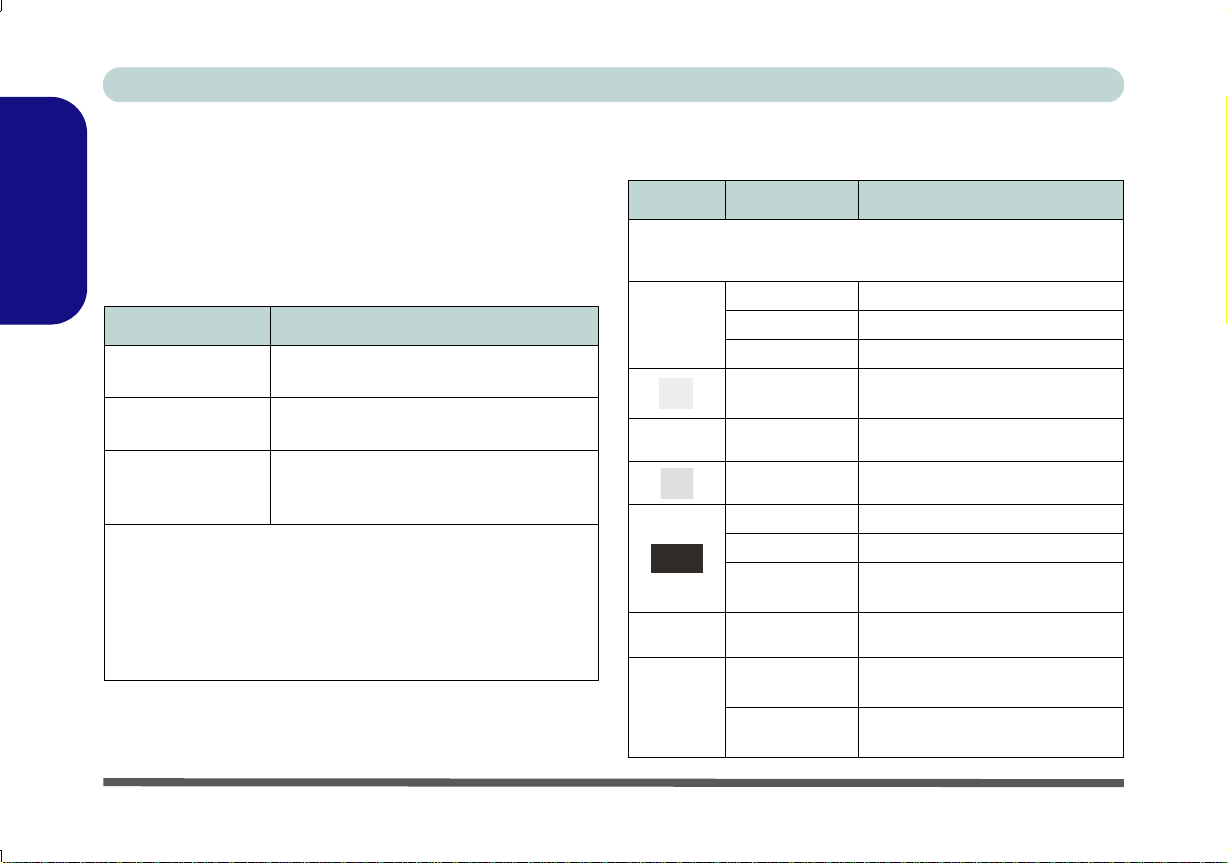
Concise User’s Guide
Hot-Key Buttons & LED Indicators
The Hot-Key buttons give instant access to the default Internet browser and e-mail program, and allow you to tog-
English
gle the Silent Mode on/off with one quick button press.
Hot-Key Button Function
*Activate the Default E-Mail Browser
Activate the Default Internet Program
**Toggle Silent Mode
*Note that In Windows 7 without Outlook/Outlook Express
installed this button has no function. If Outlook/Outlook
Express are installed then the button will activate the application.
**When enabled, Silent Mode will reduce fan noise and save
power consumption. Note this may reduce computer performance.
Table 1 - Hot-Key Buttons
Table 2 - LED Indicators
The LED indicators on the computer display helpful information about the current status of the computer.
Icon Color Description
Orange DC Power is Plugged In
Green The Computer is On
Blinking Green The Computer is in Sleep Mode
Green
Green Caps Lock Activated
Green Scroll Lock Activated
Orange The Battery is Charging
Green The Battery is Fully Charged
Blinking
Orange
Green Hard Disk Activity
Green
Orange
Number Lock (Numeric Keypad) Activated
The Battery Has Reached Critically Low Power Status
The Wireless LAN Module is
Powered On
The Bluetooth Module is Powered On
6 - Hot-Key Buttons & LED Indicators
Page 12
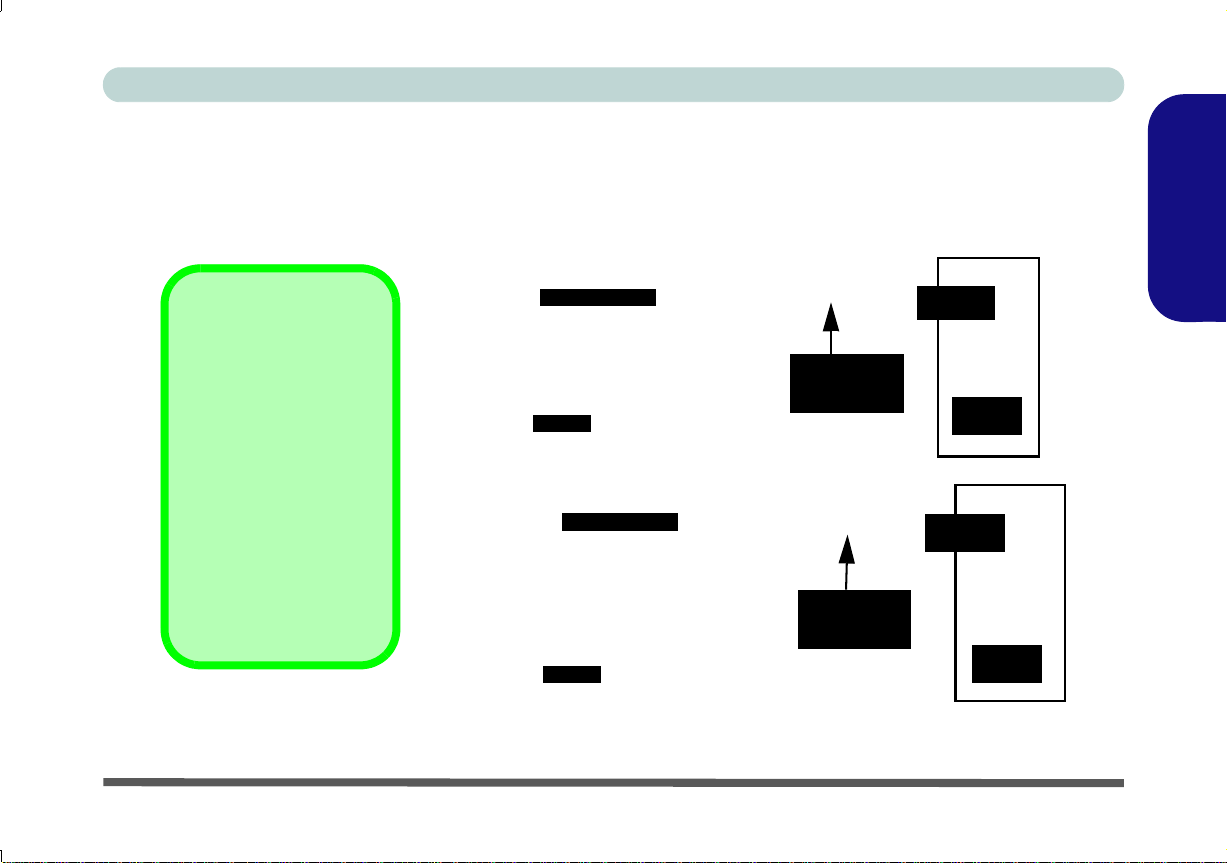
Concise User’s Guide
ad
Function Keys
Model A
Model B
Numeric
Keypad
Fn Key
3.75G/HSPA
Module Power
Toggle
Function Keys
Numeric
Keypad
Fn Key
3.75G/HSPA
Module Power
Toggle
Special Characters
Some software applications allow the numberkeys to be used with Alt
to produce special characters. These special
characters can only be
produced by using the
numeric keypad. Regular
number keys (in the upper row of the keyboard)
will not work. Make sure
that the numeric keypad
is on.
Num Lk &
Scr Lk
Num Lk &
ScrLk
Model B
Keyboard
The keyboard includes a numeric keypad (on the right side of the keyboard) for easy numeric data input. Pressing
Num Lk (Model A)/Fn + Num Lk (Model B) turns on/off the numeric keypad. It also features function keys to allow
you to change operational features instantly.
Figure 3 - Keyboard
English
Keyboard - 7
Page 13
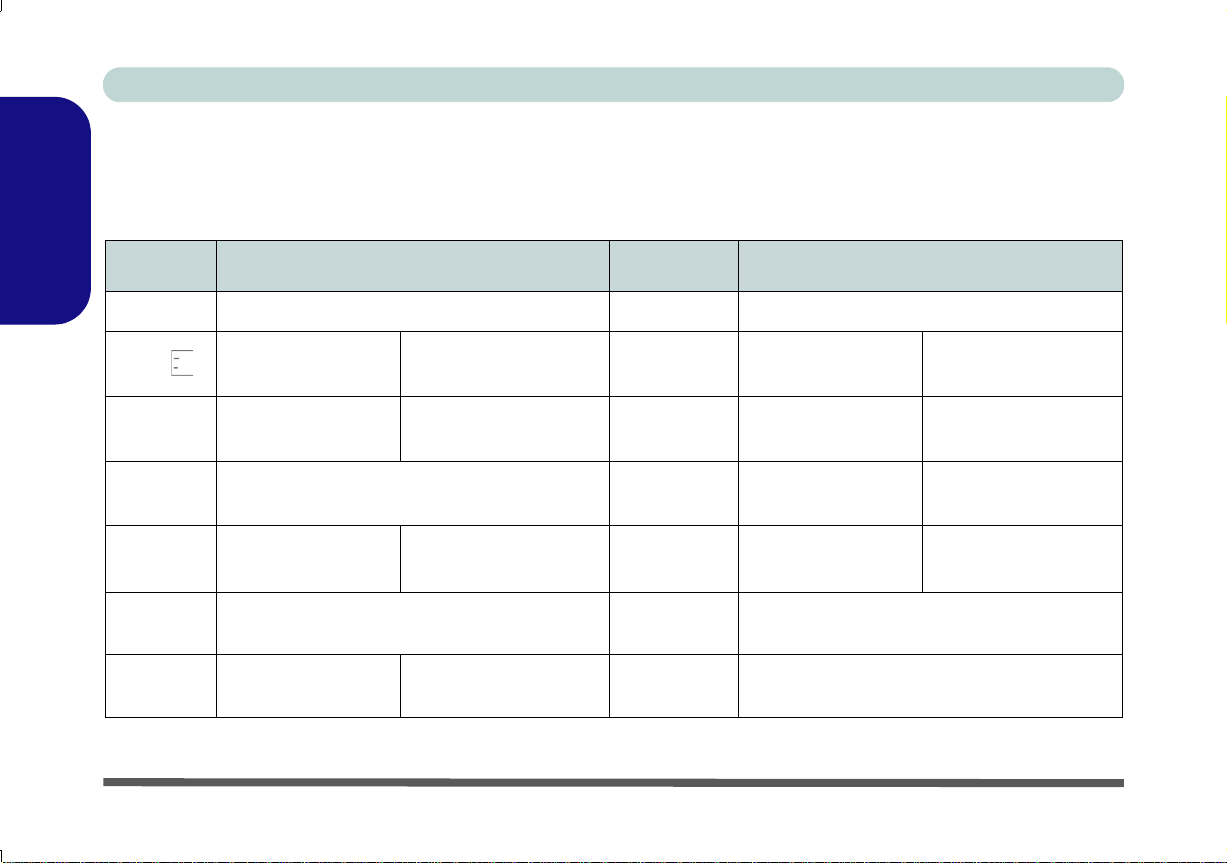
Concise User’s Guide
Function Keys & Visual Indicators
The function keys (F1 - F12 etc.) will act as hot keys when pressed while the Fn key is held down. In addition to the
basic function key combinations, visual indicators are available when the hot key driver is installed.
English
Keys Function/Visual Indicators Keys Function/Visual Indicators
Fn + ~ Play/Pause (in Audio/Video Programs) Fn + F7 Display Toggle
Fn +
Fn + F1 Touchpad Toggle Fn + F10
Fn + F2
Fn + F3 Mute Toggle Fn + F12
Fn + F4 Sleep Toggle
Fn + F5/F6
3.75G/HSPA Module
Power Toggle
Turn LCD Backlight Off
(Press a key to or use Touchpad to turn on)
Volume Decrease/
Increase
Table 3 - Function Keys & Visual Indicators
8 - Function Keys & Visual Indicators
Fn + F8/F9
Fn + F11
Num Lk/
Fn + Num Lk
Fn + ScrLk Scroll Lock Toggle
Brightness Decrease/
Increase
PC Camera Power
Toggle
WLAN Module Power
Toggle
Bluetooth Module
Power Toggle
Numeric Keypad Toggle
Page 14
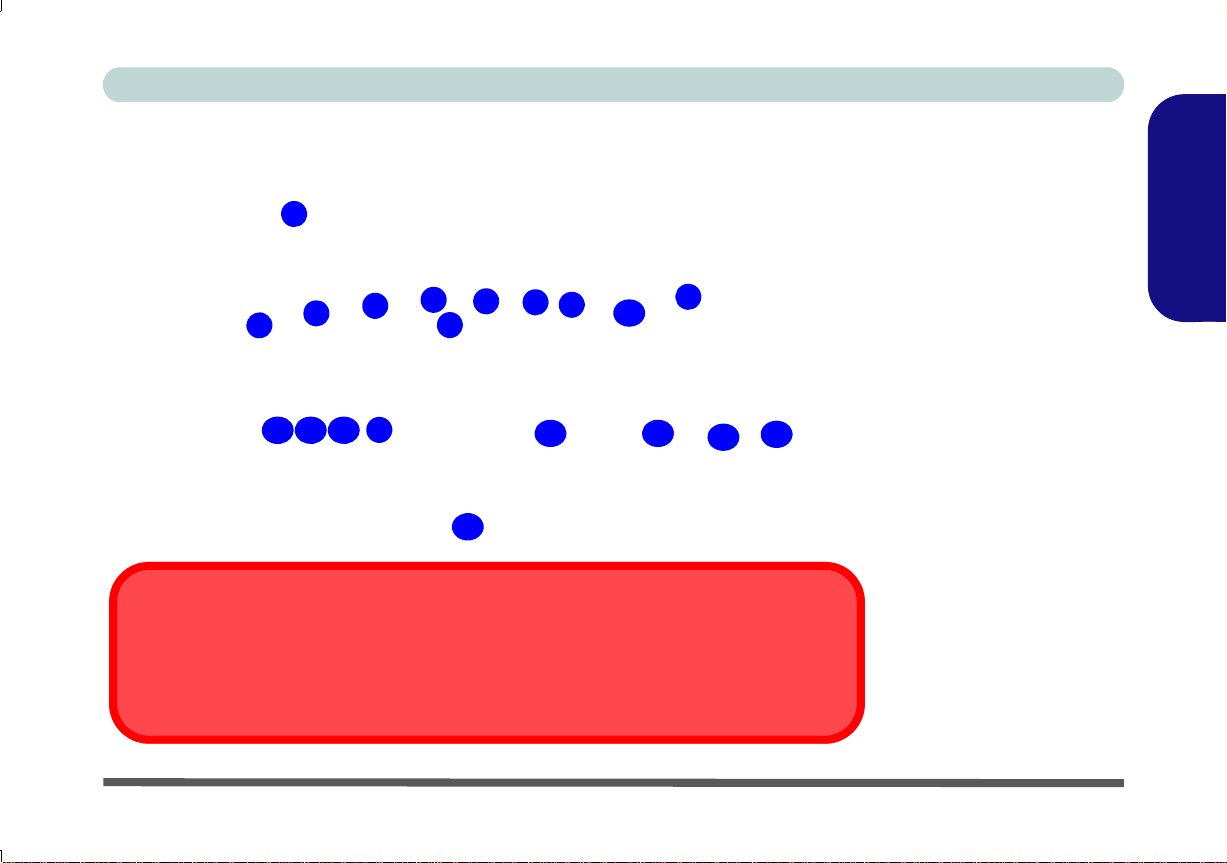
Concise User’s Guide
Figure 4
Front, Left, Right & Rear
Views
1. LED Indicators
2. DC-In Jack
3. External Monitor Port
4. RJ-45 LAN Jack
5. eSATA Port
6. HDMI-Out Port
7. Vent
8. 3 * USB 2.0 Ports
9. ExpressCard/54(34) Slot
10. 7-in-1 Card Reader
11. S/PDIF-Out Jack
12. Microphone-In Jack
13. Headphone-Out Jack
14. Optical Device Drive Bay
15. Emergency Eject Hole
16. RJ-11 Modem Jack
17. Security Lock Slot
18. Battery
1
2
5
4
6
3
9
7
8
Front
Left
Right
Rear
11
18
17
16
15
8
Disc Emergency Eject
If you need to manually eject a disc (e.g. due to an unexpecte d power interruption) you may push
the end of a straightened paper clip into the emergency eject hole. Do not use a sharpened pencil or similar object that may break and become lodged in the hole.
14
10
8
12 13
System Map: Front, Left, Right & Rear Views
System Map: Front, Left, Right & Rear Views - 9
English
Page 15
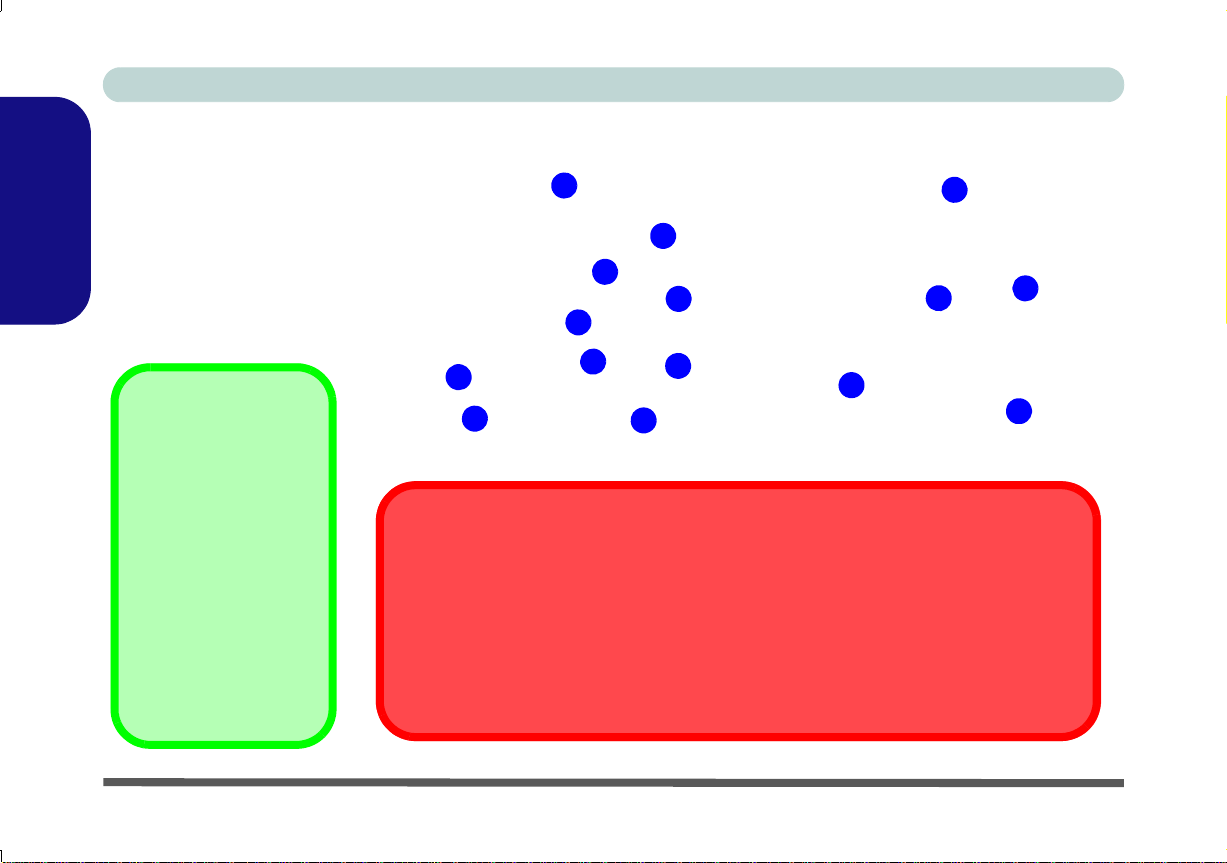
Concise User’s Guide
Figure 5
Bottom View
1. Battery
2. RAM & CPU Bay Cover
3. Vent
4. Hard Disk Bay Cover
5. 3.75G/HSPA USIM Card
Cover
6. Speakers
Battery Information
Always completely discharge, then fully
charge, a new battery
before using it. Completely discharge and
charge the battery at
least once every 30
days or after about 20
partial discharges (see
the expanded User’s
Manual on the Device
Drivers & Utilities + User’s Manual disc).
2
3
1
4
5
6
Model A
2
3
1
4
3
Model B
3
3
3
6
CPU
The CPU is not a user serviceable part. Accessing the CPU in any way may violate your
warranty.
Overheating
To prevent your computer from overheating make sure nothing blocks any vent while the
computer is in use.
System Map: Bottom View
English
10 - System Map: Bottom View
Page 16
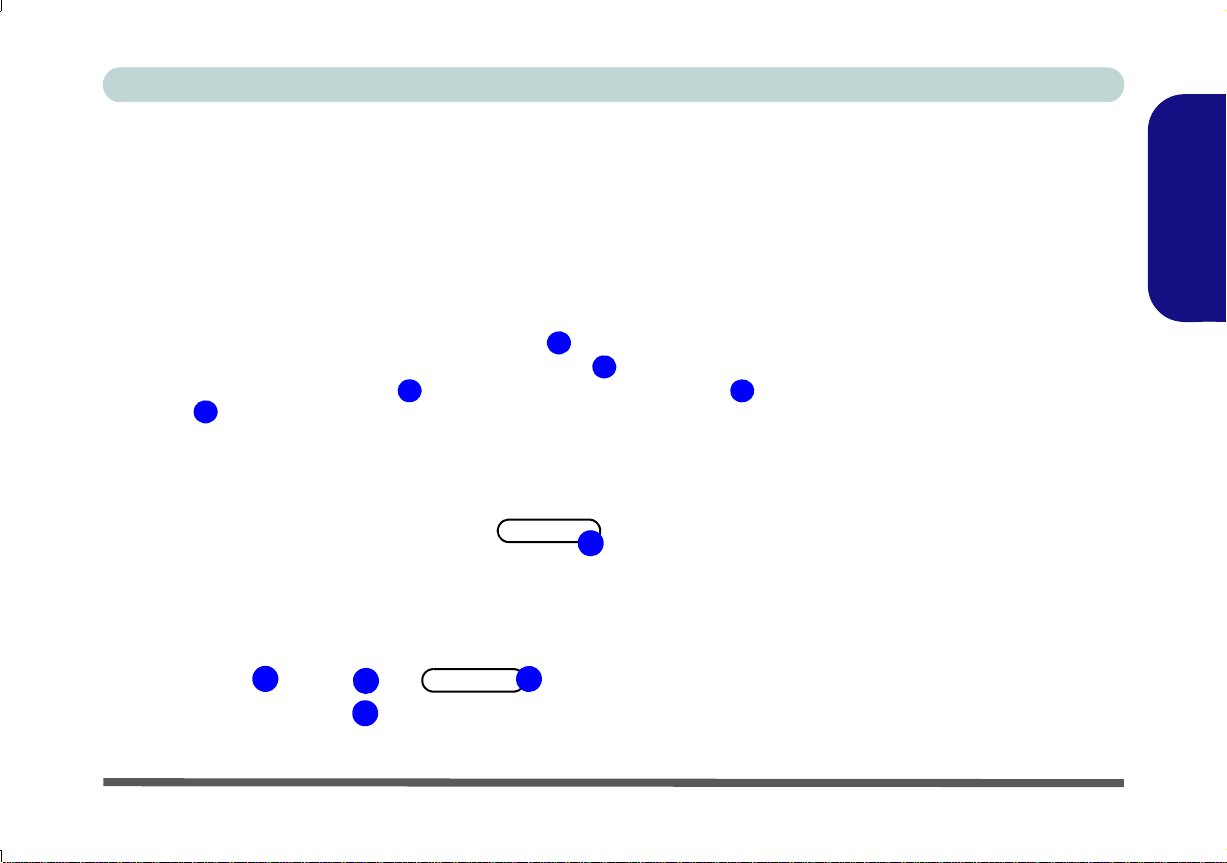
Concise User’s Guide
12345
2
1
3
4
Figure 6
Display Settings
(Windows Vista)
5
Video Features
You can switch display devices, and configure display options, from the Display control panel in Windows as long
as the video driver is installed.
To access Display Settings in Windows Vista:
1. Click Start, and click Control Panel (or point to Settings and click Control Panel).
2. Click Adjust screen resolution under the Appearance and Personalization menu (or double-click Personalization > Display
Settings).
3. Move the slider to the preferred setting in Resolution: .
4. Click the arrow, and scroll to the preferred setting In Colors: .
5. Click Advanced Settings (button) , click ATI Catalyst Control Center (tab) and then click ATI Catalyst Control Center
(button) to start the control center.
6. You can select Basic or Advanced options on the first run of the control panel (you can select Basic or Advanced views from the
View menu at any time).
English
Video Features - 11
Page 17
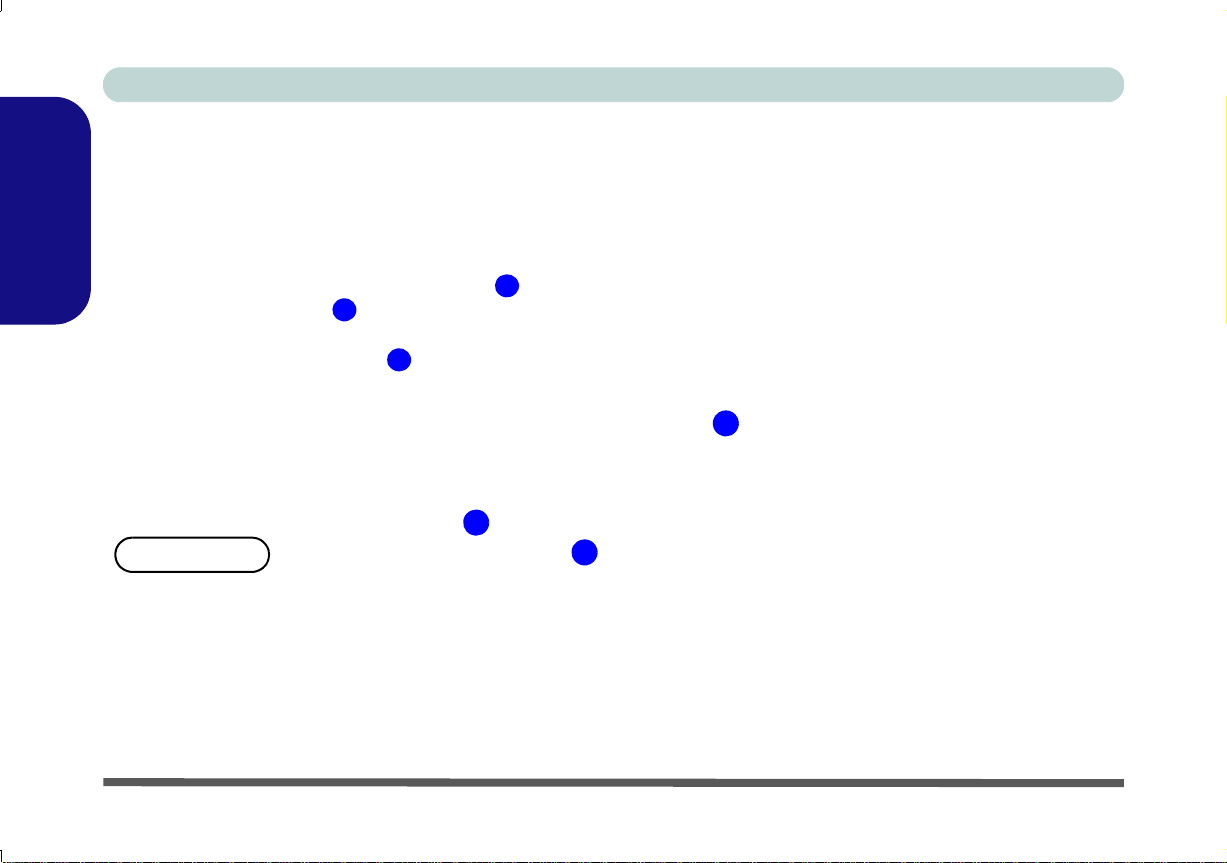
Concise User’s Guide
123
Figure 7
Display Settings
(Windows 7)
2
1
3
To access Display Settings in Windows 7:
1. Click Start, and click Control Panel (or point to Settings and click Control Panel).
2. Click Display (icon) - In the Appearances and Personalization category.
3. Click Adjust Screen Resolutio n/ Ad just resolu tio n.
OR
English
4. Alternatively you can right-click the desktop and select Screen resolution.
5. Use the dropbox to select the screen resolution .
6. Click Advanced settings .
OR
7. Double-click the taskbar icon (note that you may need click the Show hidden icons button in the taskbar in order to see the
ATI taskbar icon
).
Display Devices & Options
Besides the built-in LCD you can also use an external monitor/flat panel display/TV (TV through HDMI-Out port
only), connected to the external monitor port or to the HDMI-Out port (High-Definition Multimedia Interface) as your
display device.
12 - Video Features
Page 18
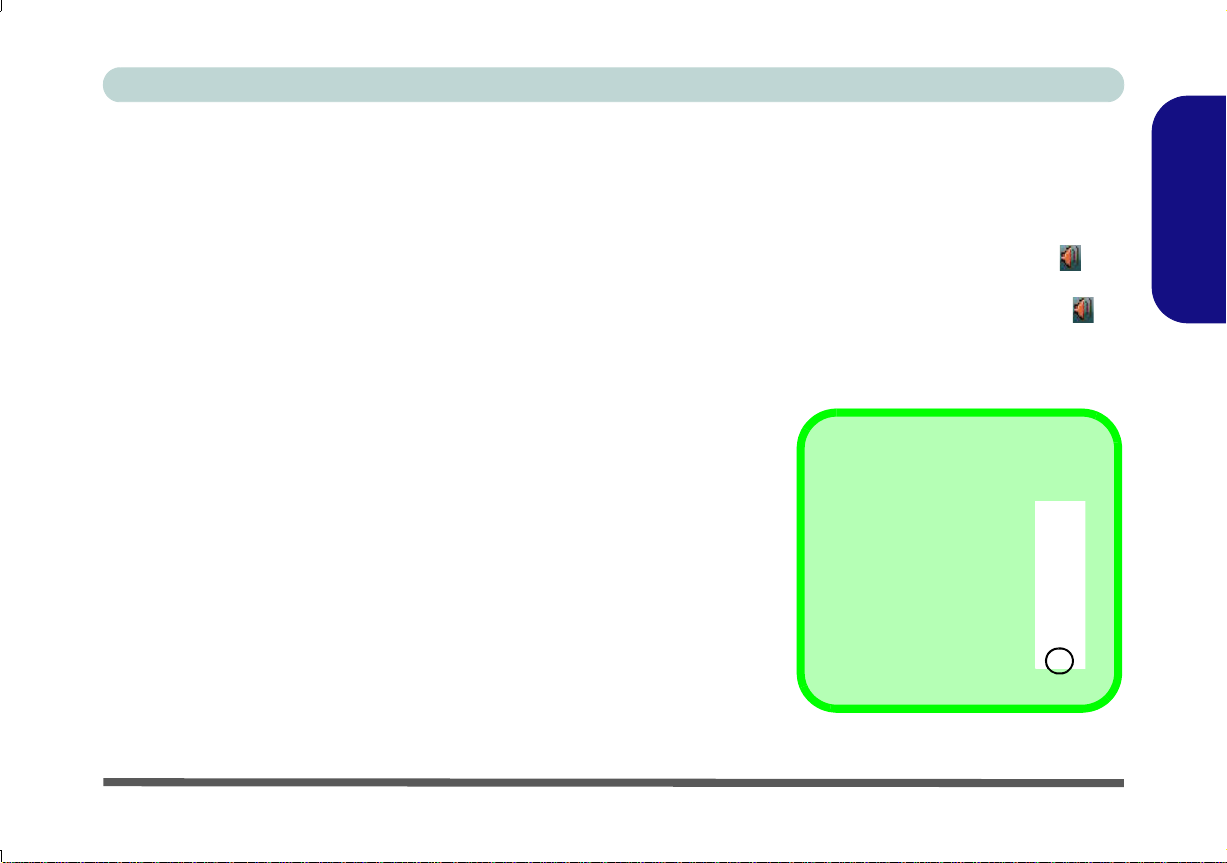
Concise User’s Guide
Figure 8 - Power Options
Windows Vista
Windows 7
Sound Volume Adjustment
The sound volume level
is set using the volume
control within Windows
(and the volume function
keys on the computer).
Click the Volume icon in
the taskbar to check the
setting.
Power Options
The Power Options (Hardware and
Sound menu) control panel icon in
Windows allows you to configure
power management features for your
computer. You can conserve power
by means of power plans and config-
ure the options for the power button,
sleep button (Fn + F4), computer
lid (when closed), display and sleep
mode (the default power saving state)
from the left menu. Note that the
Power saver plan may have an affect
on computer performance.
Click to select one of the existing
plans, or click Create a power plan
in the left menu and select the options
to create a new plan. Click Change
Plan Settings and click Change advanced power settings to access fur-
ther configuration options.
Audio Features
You can configure the audio options
on your computer from the Sound
control panel in Windows, or from the
Realtek HD Audio Manager
icon in the taskbar/control panel
(right-click the taskbar icon to
bring up an audio menu). The volume
may also be adjusted by means of the
Fn + F5/F6 key combination.
Power Options - 13
/
English
Page 19

Concise User’s Guide
Driver Installation
The Device Drivers & Utilities + User’s Manual disc
contains the drivers and utilities necessary for the proper
operation of the computer. Insert the disc and click In-
English
stall Drivers (button), or Option Drivers (button) to ac-
cess the Optional driver menu. Install the drivers in the
order indicated in Table 4. After installing each driver
it will become grayed out (if you need to reinstall any
driver, click Unlock).
Manual Driver Installation
Click the Browse CD/DVD button in the Drivers Installer application and browse to the executable file in the ap-
propriate driver folder.
Found New Hardware
If a
stallation procedure, click Cancel, and follow the installation procedure as directed.
Windows Update
After installing all the drivers make sure you enable
Windows Update in order to get all the latest security
updates etc. (all updates will include the latest hotfixes
from Microsoft).
wizard appears
during the in-
Driver (Win Vista with SP2/ Win 7) Page#
Chipset page 15
Video page 15
Audio page 15
Modem page 15
LAN page 15
Touchpad page 15
CardReader page 15
Hot-Key page 15
Intel MEI page 15
Wireless LAN Module (Optional) page 16
3.75G/HSPA Module (Optional) page 18
Fingerprint Reader (Optional) page 24
PC Camera (Optional) page 25
Bluetooth Module (Optional)
Note: No driver installation required (see page 27)
Enable Windows Update (see left)
Table 4 - Driver Installation
14 - Driver Installation
Page 20
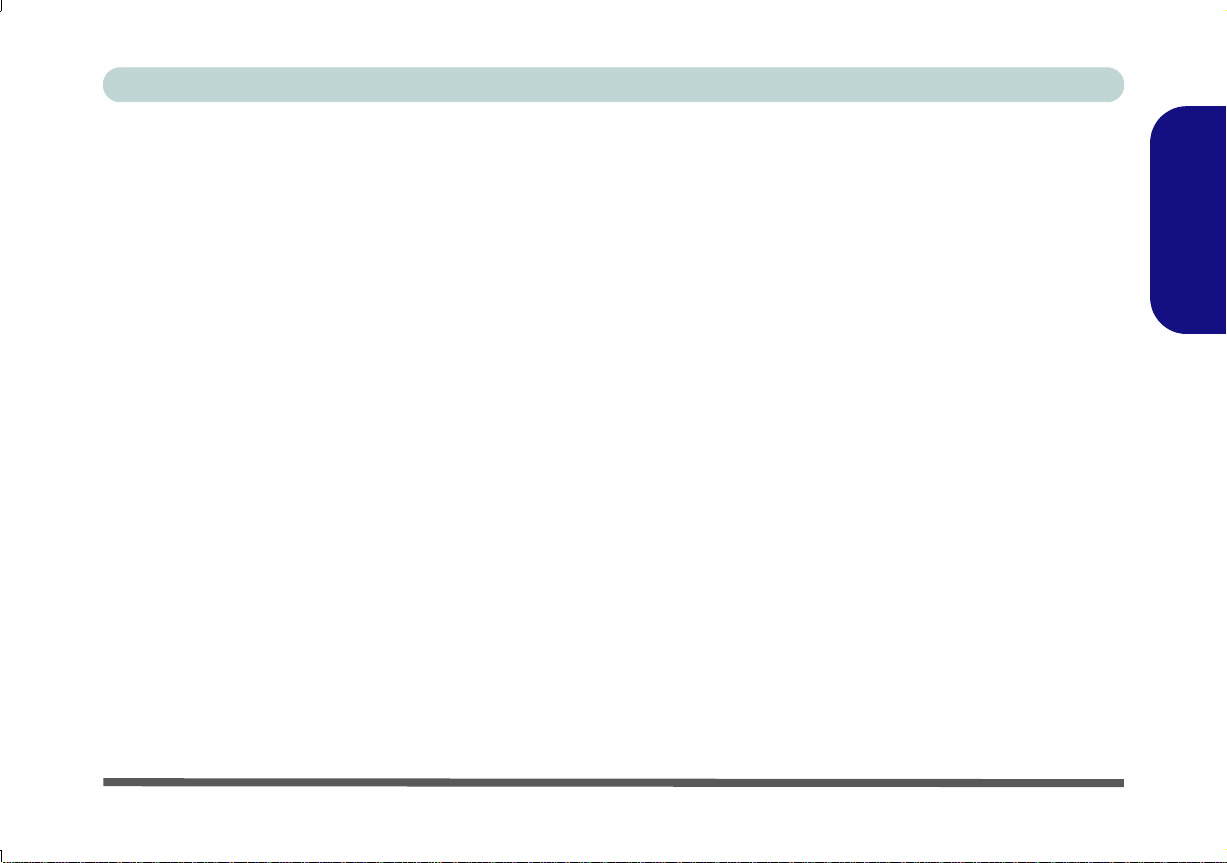
Concise User’s Guide
Chipset
1. Click Install Drivers.
2. Click 1.Install Chipset Driver > Yes.
3. Click Next > Yes > Next > Next.
4. Click Finish to restart the computer.
Video
1. Click 2.Install Video Driver > Yes.
2. Click Next > Install (button).
3. Click the Express (or Custom if you prefer to manu-
ally configure the driver installation settings) button
and click Next.
4. Click Accept (button) and click Yes.
5. Click Finish > Yes to restart the computer.
Audio
1. Click 3.Install Audio Driver > Yes.
2. Click Next.
3. Click Finish to restart the computer.
Modem
1. Click 4.Install Modem Driver > Yes.
2. Click OK > OK to restart the computer.
3. Or just click OK.
LAN
1. Click 5.Install LAN Driver > Yes.
2. Click Install > Finish.
3. The network settings can now be configured.
Touchpad
1. Click 6.Install Touchpad Driver > Yes.
2. Click Next.
3. Click the button to accept the license, and then click
Next.
4. Click Finish > Restart Now to restart the computer.
CardReader
1. Click 7.Install CardReader Driver > Yes.
2. Click Install > Finish.
Hot-Key
1. Click 8.Install Hotkey Driver > Yes.
2. Click Next > Next.
3. Click Finish > Finish to restart the computer.
Intel MEI
1. Click Option Drivers
2. Click 2.Install MEI Driver > Yes.
3. Click Next > Yes > Next > Next > Finish.
English
Driver Installation - 15
Page 21
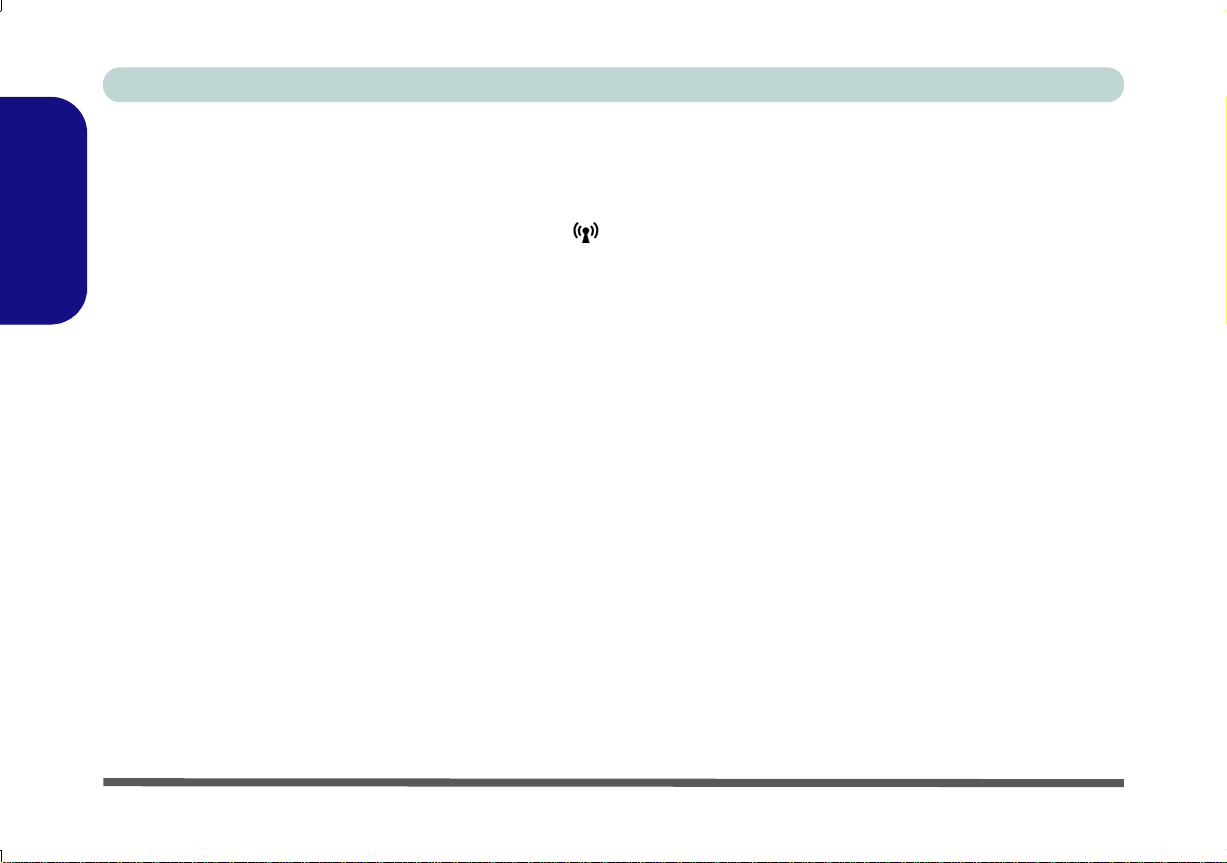
Concise User’s Guide
Wireless LAN Module
Before installing the Wireless LAN driver, use the Fn +
F11 key combination to power ON the WLAN module.
When the Wireless LAN module is powered on, the
English
LED will be green and the on-screen visual indicator
will briefly be displayed.
Intel WLAN
1. Click Option Drivers (button).
(For Windows Vista)
1. Click 1.Install WLAN Driver > Yes.
2. Click Next > Next.
3. Click the button to accept the license and click Next.
4. Click Next > Next > Finish.
(For Windows 7)
1. Click 1.Install WLAN Driver > Yes.
2. An on-screen message will appear to show the progress
of the WLAN installation.
3. When the message disappears the driver will be
installed.
Third-Party WLAN
1. Make sure the module is powered on.
2. Click Option Drivers (button).
3. Click 1.Install WLAN Driver > Yes.
4. Choose the language you prefer and click Next.
5. Click Next > Install.
6. Click Finish to restart the computer.
Connecting to a Wireless Network
The operating system is the default setting for Wireless
LAN control in Windows. Make sure the Wireless LAN
module is turned on.
For Windows Vista:
1. Click the taskbar wireless icon , and then click Connect to
a network (or right-click the icon , and then click Connect
to a network).
2. In the Show list, click to choose Wireless from the drop-down
menu.
3. A list of currently available networks will appear.
4. Click a network, and then click Connect.
5. If you do not see a network you want to connect to, click Set
up a connection or network (a list of options will appear
allowing manual searching, and creating a new network).
16 - Wireless LAN Module
Page 22
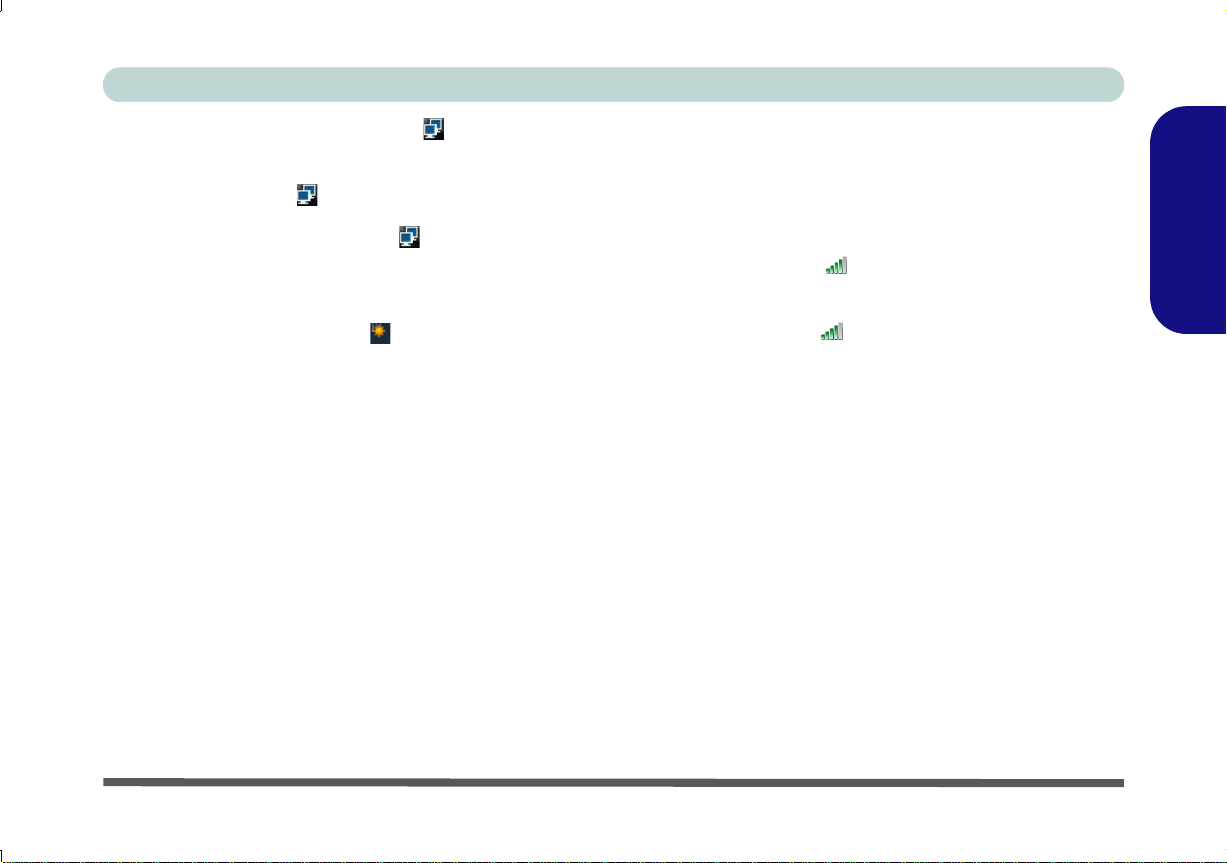
Concise User’s Guide
6. Move the cursor over the taskbar icon to see the
connection status.
7. To disconnect from the wireles s network you can click the
taskbar wireless icon , and then select Connect or
disconnect to access the network menu, and click
Disconnect (or right-click the icon , and then click
Disconnect from).
For Windows 7:
1. Click the taskbar wireless icon , and then double-click an
access point to connect to or click to Open Network and
Sharing Center if you do not see a network you want to connect to in the taskbar menu (a list of options will appear allowing setting changes, and creating a new network)
.
2. You may need to enter a security key for any access point to
which you are trying to connect.
3. Click to select a network location (e.g. Home, Work or
Public).
4. Click “View or change settings in Network and Sharing
Center” to access further options for the connection.
5. Click the taskbar icon to see any currently connected
networks.
6. To disconnect from the wireless network you can click the
taskbar wireless icon , click the active connection and then
click Disconnect (button).
Figure 10 - Click Taskbar Icon Menu - Disconnect
English
Figure 9 - Click Taskbar Icon Menu & Network and Shar-
ing Center
Wireless LAN Module - 17
Page 23
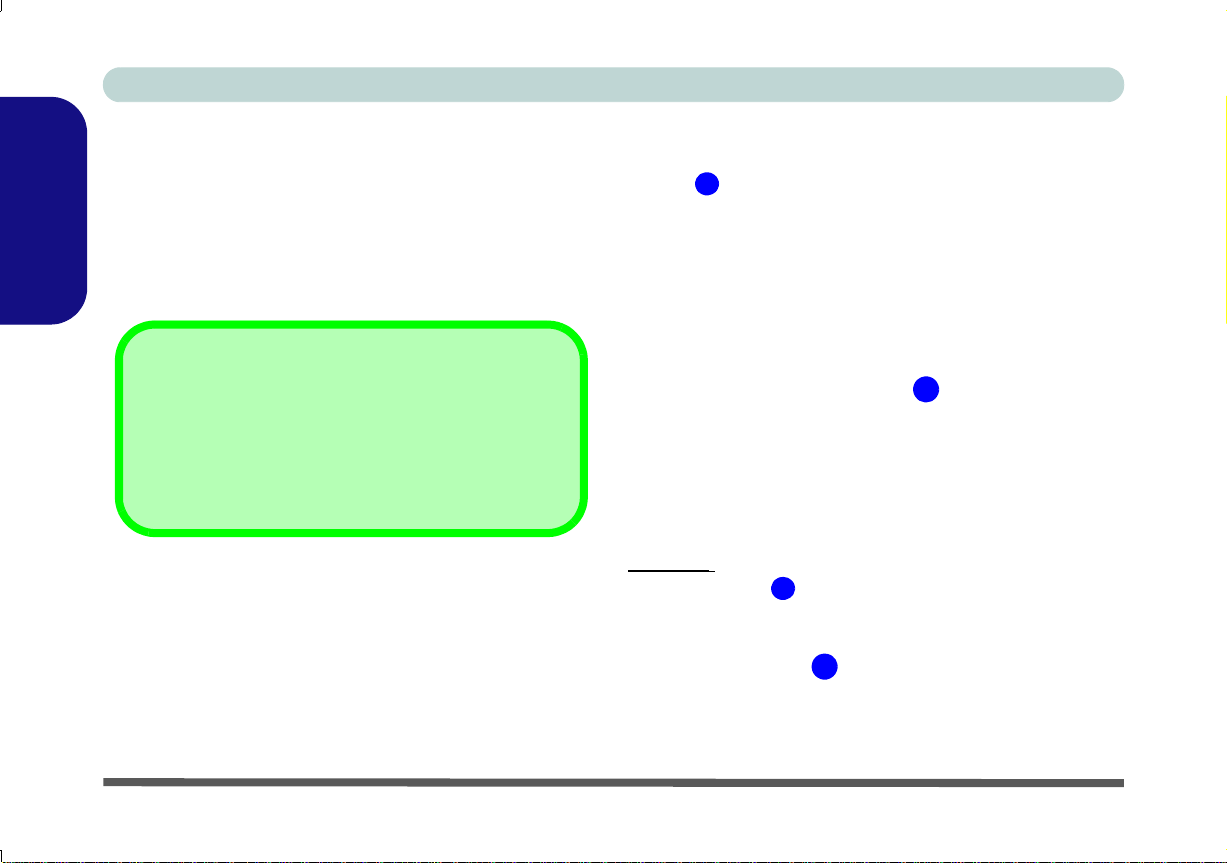
Concise User’s Guide
3.75G/HSPA Module Options
There are two optional 3.75G/HSPA modules available
for this series of computer models. Each module is supplied with the appropriate application software. The module type supplied may depend upon the computer model
purchased. Check with your service provider for details.
1
1
1
2
Figure 12
Remove the SIM
Card Cover
2
3.75G/HSPA Module
If you have included an optional 3.75G/HSPA module in
your purchase option, follow the instructions below to install the USIM card (which will be provided by your ser-
English
vice provider), and then run the appropriate application
supplied with your module.
USIM Card Insertion
1. Turn off the computer, and turn it over and remove the bat-
tery (slide the latches in the direction indicated below and
slide the battery out).
Figure 11 - Remove the battery
2. Remove the cover as follows:
Model A:
• loosen screw and remove the SIM card cover.
18 - 3.75G/HSPA Module
Page 24
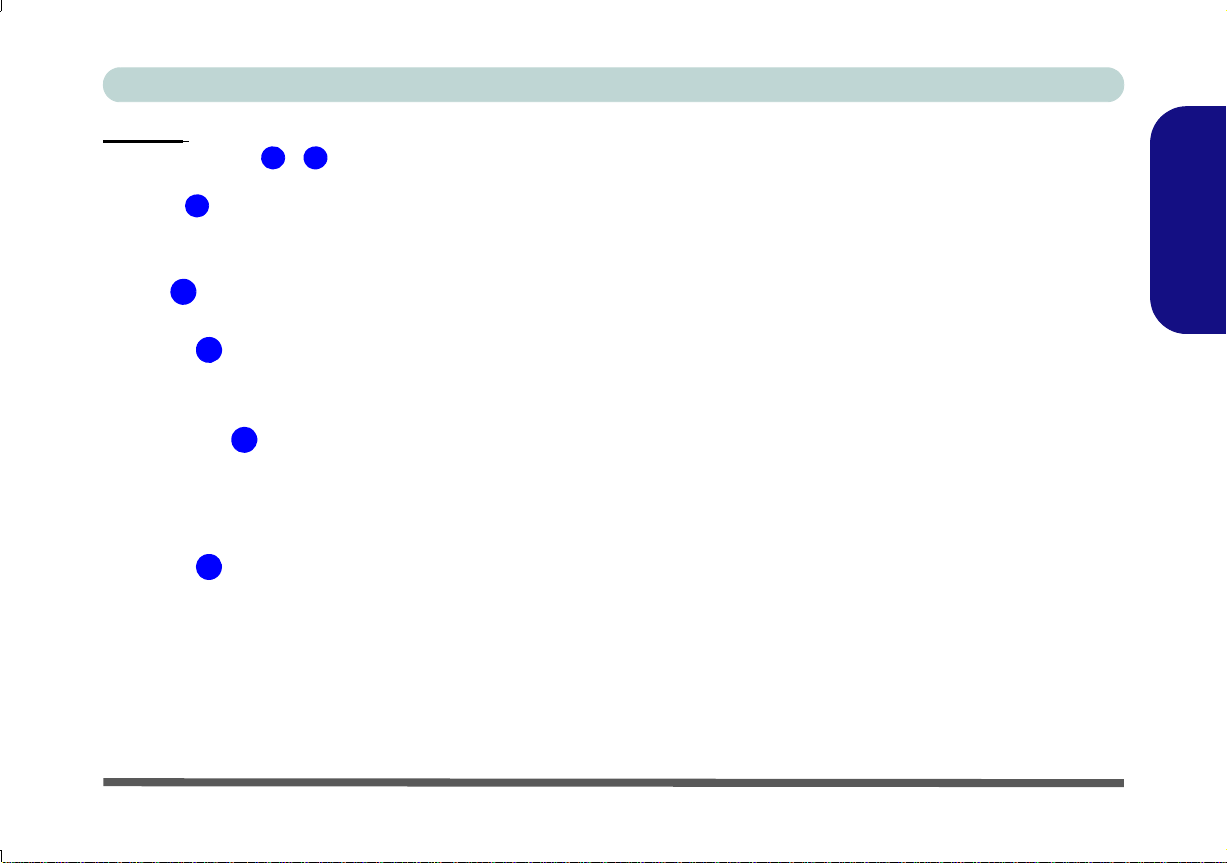
Concise User’s Guide
356
5
4
3
Figure 13
Remove the
RAM & CPU
Bay Cover
6
Figure 14
Unlock the
SIMLOCK
Figure 15
Lock the
SIMLOCK
Model B:
• loosen screws ( - ) and carefully (a fan and cable
are attached to the underside of the cover) disconnect the
cable and remove the cover.
3. Insert the USIM card as you would into your mobile phone.
4. Slide the SIMLOCK towards the hinge (in the direction to the
arrow illustrated in Figure 14) in order to release the lock and
lift it up.
5. Insert the USIM card and close the SIMLOCK.
6. Lock the SIMLOCK by pushing it in the direction of the arrow
in Figure 15 until it clicks into the lock position.
7. Replace the cover (and cable), screws and battery.
3.75G/HSPA Module - 19
English
Page 25
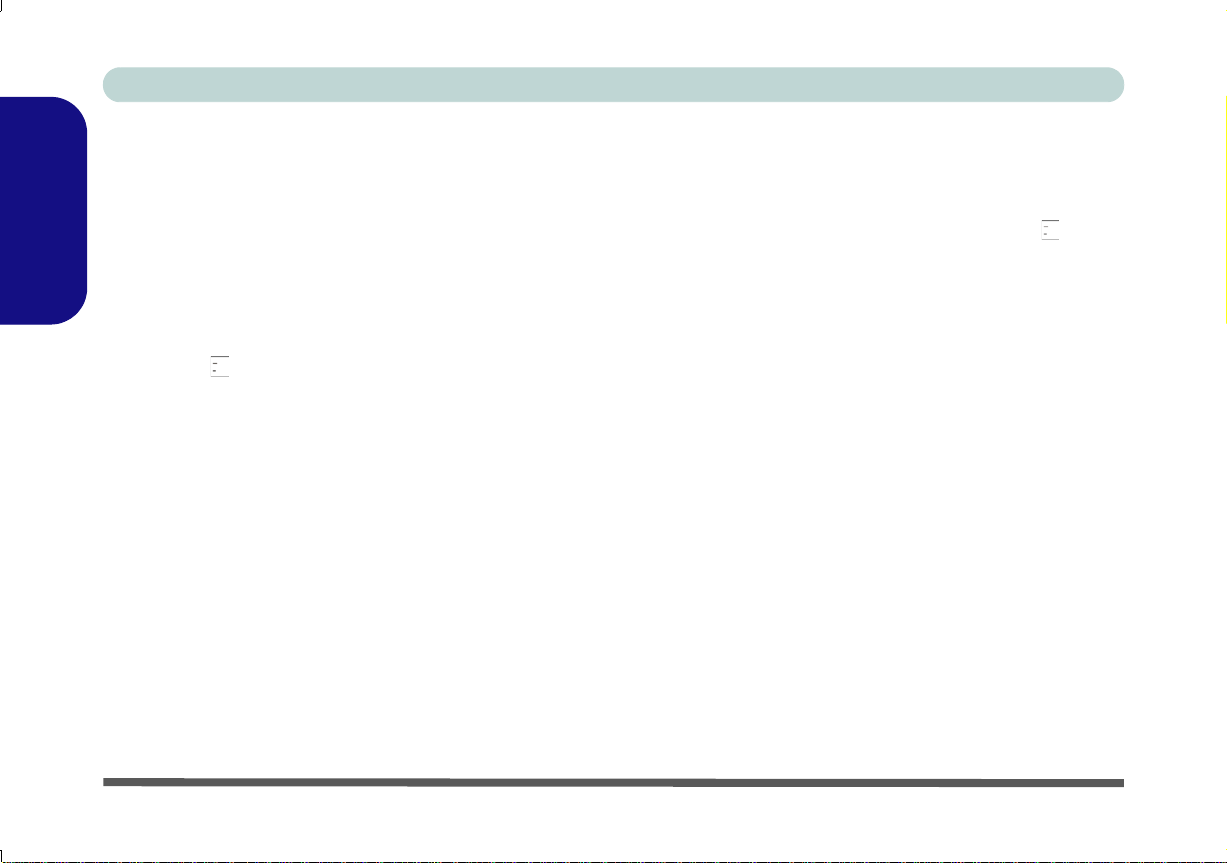
Concise User’s Guide
HSPA Modem Interface
With the 3.75G/HSPA module and USIM card (supplied
by your service provider) installed you may then install
the HSPA modem interface. The HSPA modem interface allows you to directly access your internet service
English
from the computer.
HSPA Modem Interface Installation
1. Make sure you enable power to the mo dule b y pressin g
the Fn + key combination (the on-screen visual indicator will indicate the module’s power status).
Note: If a Found New Hardware window appears,
click Cancel in all windows that appear, and then proceed to install the driver as below.
2. Click Option Drivers (button).
3. Click 3.Install 3G Driver > Yes.
4. Click Next > Next > Install.
5. Click Finish to restart the computer.
Network Connection
The connection information is stored on the USIM card
supplied by the service provider.
1. Power on the 3.75G/HSPA module using the Fn + key
combination.
2. Access the HSPA modem interface from the Start menu
(Start > Programs/All Programs > HSPA Modem > HSPA
Modem), or by double-clicking the desktop icon .
3. If a USIM card is not installed then a message will appear to
notify you of this (click OK to close the message and install
the USIM card).
4. If you are required to enter a pin # then a message will appear
to prompt you to enter a pin #. (Note: to change pin # go to
Settings and click OK in PIN code.)
5. Click the Network connection button and the HSPA
modem interface window will display Connection Manager.
6. Click Connect to connect to your service provider.
7. The message “Network is connected” will be displayed when
the network connection is successful.
8. You can then access the internet, download e-mail et c. as per
any internet connection.
9. While you are connected the upper right corner of the HSPA
modem interface will display the upload and download rates,
and the taskbar icon will display the connection speed.
10. To disconnect click the Disconnect icon
(Connection Manager).
20 - 3.75G/HSPA Module
Page 26
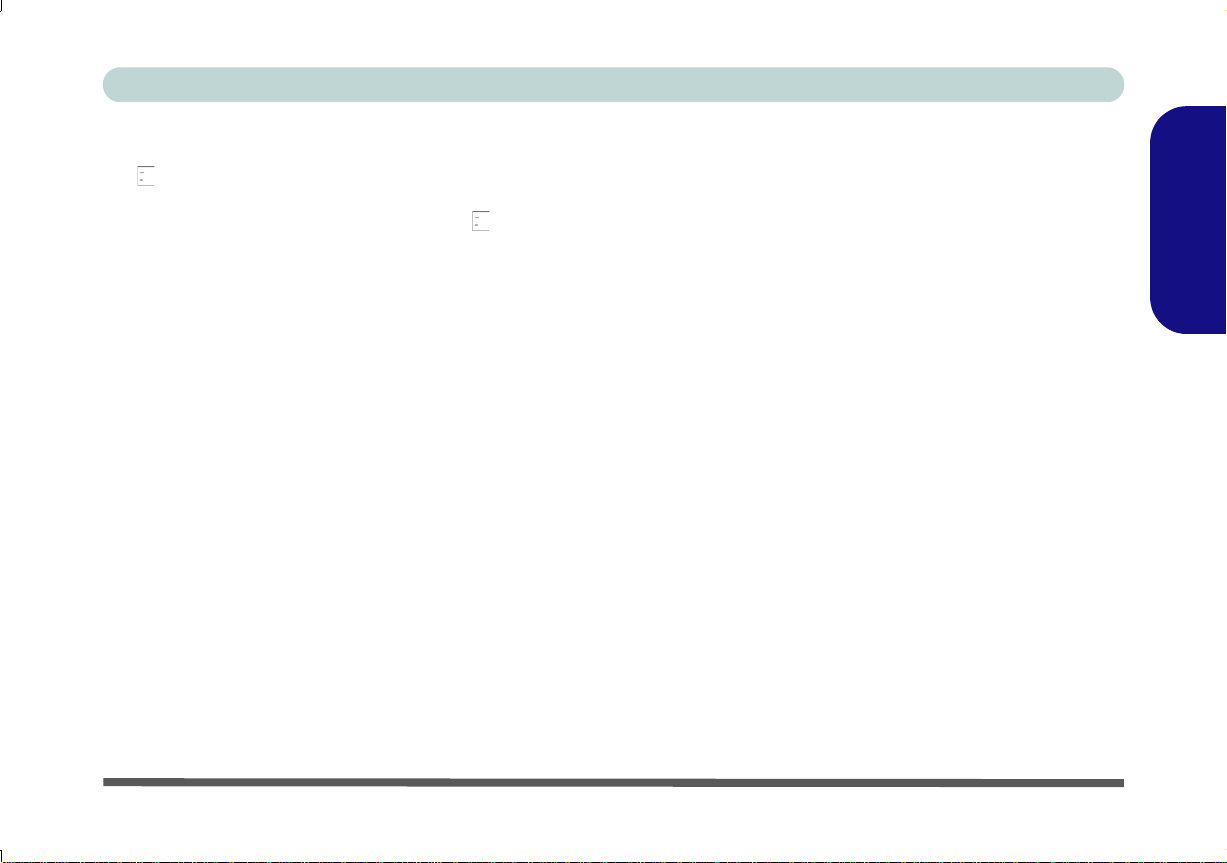
Concise User’s Guide
11. The program will disconnect from the service provider.
12. The module will still be on, and you will need to press the Fn +
key combination to turn it off.
13. Exiting the program DOES NOT turn off the 3.75G/HSPA
module, and you will need to press the Fn +
combination to turn off the module.
14. If the module is on and the computer enters a power-saving
state, then the power status of the modu l e on re su m i ng fr o m
the power-saving state will be as below:
key
• If the 3.75G/HSPA module is on and the computer is
Shut Down or Restarted; the module will be off when
the computer starts up.
• If the 3.75G/HSPA module is on and the computer
enters Sleep or Hibernate; the module will be off
when the computer resumes from sleep.
Adding a Profile
1. Access the HSPA modem interface from the Start menu
(Start > Programs/All Programs > HSPA Modem > HSPA
Modem), or by clicking the desktop icon.
2. Click the Network connection , and click Profiles
(tab).
3. Click Add (button) and input any Network Settings required
by your service provider.
4. Click OK to save the profile.
5. You can Edit or Delete profiles from the Profiles tab.
6. To use a profile cli ck to select i t, a nd t hen cl ic k Apply (butt on)
and the settings will be transferred to Connection Manager.
Short Messaging Service
In addition to standard internet services you may also
send and receive SMS text messages using the HSPA
modem interface, if your service supports SMS.
1. Access the HSPA modem interface from the Start menu
(Start > Programs/All Programs > HSPA Modem > HSPA
Modem), or by clicking the desktop icon.
2. Click Messages (button).
3. Click Refresh (button) to download the messages from the
USIM card to the computer.
4. Click New (button) to create a new message.
5. You can either type the telephone number in the recipient
field, or press To (button) to select the contact from the list.
6. Click to select a contact from the list and then click Add
(button) and the phone number will automatically be added to
the recipient field.
7. Type the message information into the message body and
click Send (button) to send it, or Save to draft (button) to
save the message.
8. Select any message to forward or delete it, or to reply to it.
English
3.75G/HSPA Module - 21
Page 27
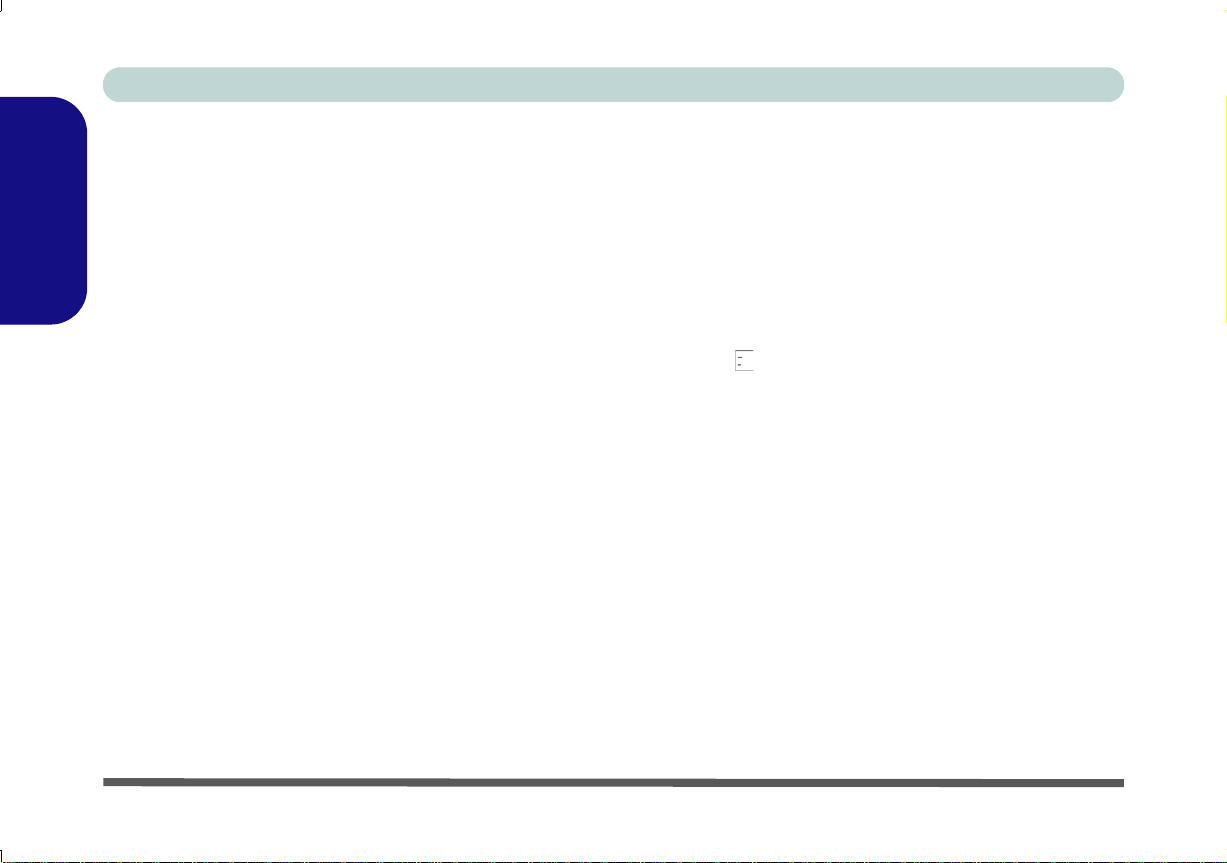
Concise User’s Guide
Settings
1. Access the HSPA modem interface from the Start menu
(Start > Programs/All Programs > HSPA Modem > HSPA
Modem), or by clicking the desktop icon.
2. Click Settings (button).
3. Click OK alongside any of the options to configure the
English
settings.
4. The Network can be configured for an Automatic (usually
from the USIM card) or Manual connection.
5. The Network Mode can be configured for any appropriate
mode required.
6. You can also change your settings for the Pin #, and input
your phone number.
Mobile Partner Application
With the 3.75G/HSPA module and USIM card (supplied
by your service provider) installed you may then install
the Mobile Partner application. The Mobile Partner
application allows you to directly access your internet
service from the computer.
Mobile Partner Application Installation
1. Make sure you enable power to the module by pressing
the Fn + key combination (the on-screen visual indicator will indicate the module’s power status).
Note: If a Found New Hardware window appears,
click Cancel in all windows that appear, and then proceed to install the driver as below.
2. Click Option Drivers (button).
3. Click 3.Install 3G Driver > Yes.
4. Choose the language you prefer and click OK.
5. Click Next.
6. Click I Agree (button) to accept the license agreement.
7. Click Next > Install.
8. Click Finish to restart the computer.
You will need to contact your service provider to obtain
the exact details of how exactly to configure the settings
on the following page.
22 - 3.75G/HSPA Module
Page 28
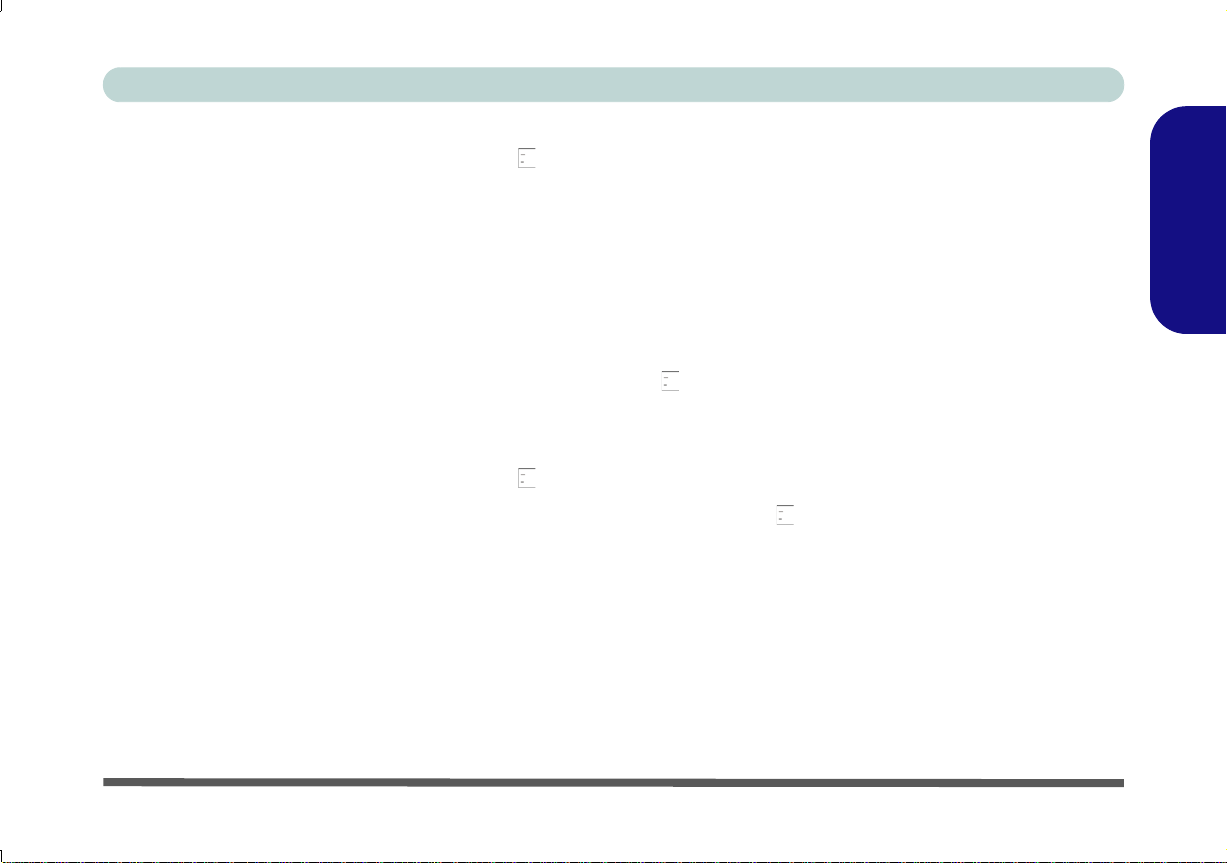
Concise User’s Guide
Profile Management
1. Power on the 3.75G/HSPA module using the Fn + key
combination.
2. Access the Mobile Partn er application from the Start menu
(Start > Programs/All Programs > Mobile Partner > Mobile
Partner), or by double-clicking the Mobile P artner icon on the
desktop .
3. If you have not created a profile, click Tools and select
Options, and then click Pr ofile Management.
4. Click New and input the appropriate information
for Profile Name, APN and Authentication etc. as supplied
by your service provider.
5. Click Save to save the profile.
Connecting to the Service Provider
1. Power on the 3.75G/HSPA module using the Fn + key
combination.
2. Access the Mobile Partn er application from the Start menu
(Start > Programs/All Programs > Mobile Partner > Mobile
Partner), or by double-clicking the Mobile P artner icon on the
desktop .
3. The software will run and you can select the Profile Name
from the menu.
4. Click Connect to begin the connection process.
5. The Mobile Partner application will then display the
connection information.
6. When the connection is successful you can move the cursor
over the network icon in the taskbar to display the connection
information.
7. You can then access the internet, download e-mail et c. as per
any internet connection.
8. While you are connected the indicators in the Mobile Partner
window will display uploading and downloading icons and a
network icon in the taskbar .
9. To disconnect click the Disconnect icon, or right
click the taskbar icon and select Disconnect.
10. The program will disconnect from the service provider.
11. The module will still be on, and you will need to press the Fn +
key combination to turn it off.
12. If you click the Mobile Partner close icon a message will
be displayed asking you to click OK to confirm the program
exit and to terminate the connection.
13. Exiting the program terminates the connection, but DOES
NOT turn off the 3.75G/HSPA module, and you will need to
press the Fn + key combination to turn off the module.
14. If the module is on and the computer enters a power-saving
state, then the power status of the module on resuming from
the power-saving state will be as below:
• If the 3.75G/HSPA module is on and the computer is
Shut Down or Restarted; the module will be off when
the computer starts up.
• If the 3.75G/HSPA module is on and the computer
enters Sleep or Hibernate; the module will be off
when the computer resumes from sleep.
English
3.75G/HSPA Module - 23
Page 29
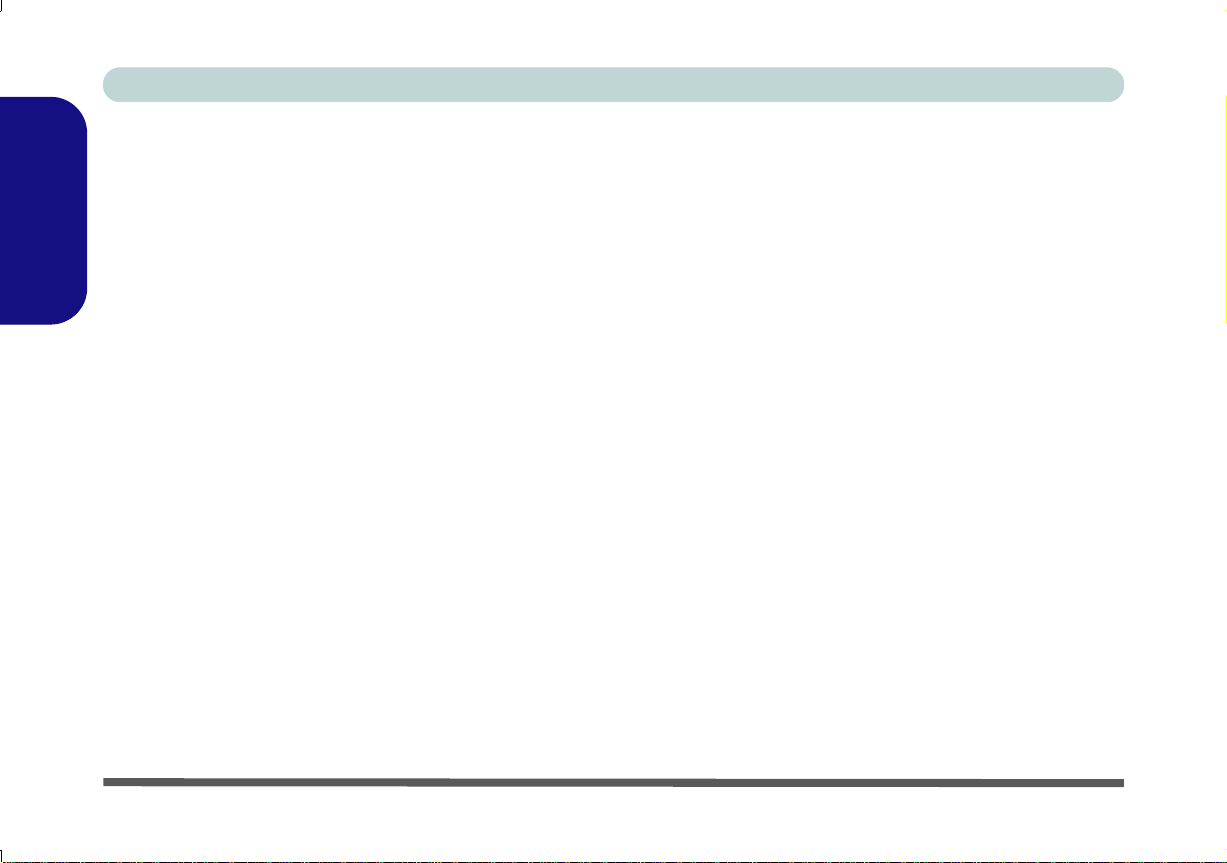
Concise User’s Guide
Fingerprint Reader
If you have included the fingerprint reader in your purchase option you will need to install the driver as per the
instructions below.
English
Fingerprint Reader Driver Installation
1. Click Option Drivers (button).
2. Click 4.Install FingerPrint Driver > Yes.
3. Click Software Installation.
4. Click Next > Next > Next.
5. Click Finish > Yes to restart the computer.
User Enrollment
1. Click Start > Programs/All Programs > Protector Suite QL
> User Enrollment, or double click the taskbar icon
2. On the first run of the program you will be asked to click the
Accept button to accept the license.
3. If you have not set a Windows password you will be
prompted to do so (note: If you have not set a password
Protector Suite QL cannot secure access to your computer).
4. Click Submit when you have entered password.
5. You will then be prompted to enroll your fingerprints (you can
click Tutorial to get help with fingerprint enrollment at any
time).
6. Click the button above any of the fingers to begin the
enrollment process for that finger.
7. Swipe the finger until the progress bar reaches 100% to enroll
that finger.
8. Repeat the process for all the fingers you wish to enroll.
For Windows Vista continue: (For Windows 7 Go to
Step 11)
9. Click Save and Continue.
10. Enter a backup password and click Apply.
1 1. Close the fingerprint status window.
12. You can also run the Tutorial, or Product Tour (to run the
product tour video) to get more information.
13. Right-click the taskbar icon to Start Control Center to
allow you to Edit Fingerprints, register Applications, and
access the Help menu etc.
.
14. If you swipe your finger over the reader at any time you can
access the Biomenu.
24 - Fingerprint Reader
Page 30

Concise User’s Guide
Latest PC Camera Driver Information
Check the Device Drivers & Utilities + User’s Manual disc,
and any accompanying insert pages, for the latest updated
information on the PC Camera driver, which may override
the information provided here.
PC Camera
Before installing the PC Camera driver, use the Fn +
F10 key combination to power ON the PC Camera.
When the PC Camera is powered on, the on-screen visual
indicator will briefly be displayed.
PC Camera Driver Installation
1. Click Option Drivers (button).
2. Click 5.Install Camera Driver > Yes.
3. Choose the language you prefer and click Next > Next.
4. Click Finish to restart the computer.
5. Run the camera application from the desktop shortcut
(if the hardware is turned off use the Fn + F10 key
combination to turn it on again).
PC Camera Audio Setup
If you wish to capture video & audio with your camera,
it is necessary to setup the audio recording options in
Windows.
1. Click Start, and click Control Panel (or point to Settings and
click Control Panel).
2. Click Sound (Hardware and Sound).
3. Click Recording (tab).
4. Right-click Microphone (Realtek High Definition Audio) and
make sure the item is not disabled.
5. Double-click Microphone (or select Properties from the right-
click menu).
6. Click Levels (tab), and adjust the Microphone and
Microphone Boost sliders to the level required.
7. Click OK and close the control panels.
8. Run the camera application from the desktop shortcut.
9. Go to the Devices menu heading and select Microphone
(Realtek....) (it should have a tick alongside it).
10. Go to the Capture menu heading and select Capture Audio (it
should have a tick alongside it).
English
PC Camera - 25
Page 31

Concise User’s Guide
Camera Application
The camera application is a video viewer useful for general purpose video viewing and testing, and can capture
video files to .avi format.
1. Run the camera application from the desktop shortcut (it is rec-
English
ommended that you Set Capture File before the capture process - see “Set Capture File” below).
2. Go to the Capture menu heading (if you wish to capture audio
check PC Camera Audio Setup on page 25) and select Start
Capture.
3. Click OK (the file location will be displayed in the pop-up box)
to start capturing the video, and press Esc to stop the capture
(you can view the file using the Windows Media Player).
Set Capture File
Prior to capturing video files you may select the Set Capture File... option in the File menu, and set the file name
and location before capture (this will help avoid accidentally overwriting files). Set the name and location then
click Open, then set the “Capture file size:” and click
OK. You can then start the capture process as above.
Reducing Video File Size
Note that capturing high resolution video files requires a
substantial amount of disk space for each file. After recording video, check the video file size (right-click the
file and select Properties) and the remaining free space
on your hard disk (go to Computer, right-click the hard
disk, and select Properties). If necessary you can remove the recorded video file to a removable medium e.g.
CD, DVD or USB Flash drive.
Note that the Windows system requires a minimum of
15GB of free space on the C: drive system partition. In
order to prevent system problems it is recommended that
you save the captured video file to a location other than
the C: drive , limit the file size of the captured video or
reduce video resolution.
To Reduce Video Resolution Output Size:
1. Run the camera application from the desktop shortcut.
2. Go to Options and scroll down to select Video Capture Pin....
3. Click the Output Size drop box and select a lower resolution
size in order to reduce the captured file size.
26 - PC Camera
Page 32

Bluetooth Configuration
Bluetooth Data
Transfer
Note that transferring data between
the computer and a
Bluetooth enabled
device is supported
in one direction
only (simultaneous data transfer is
not supported).
Windows Vi sta
Windows 7
Setup your Bluetooth Device so the
Computer Can Find it
1. Turn your Bluetooth device (e.g. PDA, mobile phone etc.) on.
2. Make the device discoverable (to do this check your device
documentation).
To Turn the Bluetooth Module on
1. Press the Fn + F12 key combination to power on the Bluetooth module.
2. A Bluetooth icon will appear in the taskbar.
3. You can then do any of the f ollowing to access the Bluetooth
Devices control panel.
• Double-click the icon to access the Bluetooth
Devices control panel.
• Click/Right-click the icon and choose an option
from the menu.
Concise User’s Guide
English
Figure 16 - Click Icon Menu
Bluetooth Help
Click Start and select Help & Support and then type
Bluetooth in the Search Help box, and then click the
magnifying glass icon to find more information on Bluetooth transfer.
Bluetooth Configuration - 27
Page 33

Concise User’s Guide
Wireless Device
Operation Aboard
Aircraft
The use of any portab le
electronic transmission
devices aboard aircraft
is usually prohibited.
Make sure the wireless
modules are OFF if
you are using the computer aboard aircraft.
Use the key combinations to toggle power to
the 3.75G/HSPA/
WLAN/Bluetooth modules, and check the LED
indicator/visual indicator to see if the modules
are powered on or not
(see Table 2 on page6
and Table 3 on page 8).
Troubleshooting
Problem Possible Cause - Solution
English
The Wireless LAN/
Bluetooth/3.75G/HSPA
modules cannot be
detected.
The Bluetooth module is
off after resuming from
Sleep.
A file cannot be copied to/
from a connected
Bluetooth device.
The captured video files
from the PC Camera are
taking up too much disk
space.
The modules are off. Check the LED indicator and/or function key
indicator to see if the WLAN/Bluetooth/3.75G/HSPA module is on or off
(see Table 2 on page 6 and Table 3 on page 8). If the LED indicator is
off, then press the Fn + F11 (WLAN) or Fn + F12 (Bluetooth) or Fn +
(3.75G/HSPA) key combination in order to enable the modules (see
Table 3 on page 8).
The Bluetooth module’s default state will be off after resuming from the
Sleep power-saving state. Use the key combination (Fn + F12) to
power on the Bluetooth module af ter th e comput er resumes fr om Sleep.
Transferring data between the computer and a Bluetooth enabled
device is supported in one direction only (simultaneous data
transfer is not supported). If you are copying a file from your
computer to a Bluetooth enabled device, you will not be able to copy a
file from the Bluetooth enabled device to your computer until the file
transfer process from the computer has been completed.
Note that capturing high resolution video files requires a substantial
amount of disk space for each file. See Reducing Video File Size on
page 26.
28 - Troubleshooting
Page 34

Concise User’s Guide
Latest Specification Informat ion
The specifications listed in this section
are correct at the time of going to press.
Certain items (particularly processor
types/speeds) may be changed, delayed or updated due to the manufacturer's release schedule. Check with
your service center for details.
Specifications
Processor Options
Intel® Core i7 Processor
i7-820QM (1.73GHz)
8MB L3 Cache & 1333MHz FSB
i7-720QM (1.6GHz)
6MB L3 Cache & 1333MHz FSB
i7-620M (2.66GHz)
4MB L3 Cache & 1066MHz FSB
Intel® Core i5 Processor
i5-540M (2.53GHz), i5-520M (2.4GHz),
i5-430M (2.27GHz)
3MB L3 Cache & 1066MHz FSB
Intel® Core i3 Processor
i3-350M (2.27GHz), i3-330M (2.13GHz)
3MB L3 Cache & 1066MHz FSB
Core Logic
Intel® HM55 Chipset
BIOS
One 32Mb SPI Flash ROM
Phoenix™ BIOS
LCD Options
Model A:
17" WXGA/ WUXGA TFT LCD
Model B:
15.6" HD/ HD+/ FHD TFT LCD
Memory
Two 204 Pin SO-DIMM Sockets Supporting
DDR3 1066/1333MHz Memory
Memory Expandable up to 8GB
Video Adapter
ATI Mobility Radeon HD 4570
512MB of GDDR2 Video Memory On-
Board
Microsoft DirectX® 10 Compatible
Security
BIOS Password
Security (Kensington® Type) Lock Slot
(Factory Option) Fingerprint Reader Mod-
ule
Audio
High Definition Audio Compliant Interface
2 * Built-In Speakers
Built-In Microphone
Keyboard
Full-size “WinKey” keyboard (with numeric
keypad)
Storage
(Factory Option) One Changeable
12.7mm(h) Optical Device Type Drive
(Super Multi Drive Module or
Blu-Ray Combo Drive Module)
One Changeable 2.5" 9.5 mm (h) SATA
(Serial) HDD
Specifications - 29
English
Page 35

Concise User’s Guide
Interface
Three USB 2.0 Ports
One eSATA Port
One HDMI-Out Port
One Headphone-Out Jack
English
One Microphone-In Jack
One S/PDIF Out Jack
One RJ-11 Modem Jack
One RJ-45 LAN Jack
One DC-in Jack
One External Monitor Port
One ExpressCard/34(54) Slot
Mini Card Slots
Slot 1 for WLAN Module
(Factory Option) Slot 2 for 3.75G/HSPA
Module
Card Reader
Embedded 7-in-1 Card Reader (MS/ MS
Pro/ SD/ Mini SD/ MMC/ RS MMC/ MS
Duo)
Note: MS Duo/ Mini SD/ RS MMC Cards
require a PC adapter
Pointing Device
Built-in T ouchp ad (scrolling key functionality
integrated)
Communication
Built-In Gigabit Ethernet LAN
56K MDC Modem, V.90 & V.92 Compliant
(Factory Option) 2.0M Pixel USB PC Cam-
era Module
(Factory Option) Bluetooth 2.1 + EDR
Module
(Factory Option) 3.75G/HSP A Mini-Card
Module
Wireless LAN Module Options:
(Factory Option) Intel® WiFi Link 5300
(802.11a/g/n) Wireless LAN Half Mini-Card
Module
(Factory Option) Third-Party 802.11b/g
Wireless LAN Half Mini-Card Module
(Factory Option) Third-Party 802.11b/g/n
Wireless LAN Half Mini-Card Module
Power
Full Range AC/DC Adapter
AC Input: 100 - 240V, 50 - 60Hz
DC Output: 19V, 4.74A (90W)
6 Cell Smart Lithium-Ion Battery Pack,
48.84WH
(Factory Option) 9 Cell Smart Lithium-Ion
Battery Pack, 73.26WH
Environmental Spec
Temperature
Operating: 5
Non-Operating: -20°C - 60°C
Relative Humidity
Operating: 20% - 80%
Non-Operating: 10% - 90%
°C - 35°C
Dimensions & Weight
Model A:
397.2mm (w) * 282.5mm (d) * 39.5mm (h)
2.9 kg With 6 Cell Battery & ODD
Model B:
374mm (w) * 256mm (d) * 37.9mm (h)
2.5 kg With 6 Cell Battery & ODD
30 - Specifications
Page 36

Ausführliches Benutzerhandbuch
Über das Ausführliche Benutzerhandbuch
Diese Kurzanleitung soll einen Überblick über die Schritte geben, die daz u no tw en di g sin d, das System zu starten. Dieses
ist nur eine Ergänzung und kein Ersatz für das erweiterte englischspra chi ge Benutzerhandbuch, das auf der mitgelieferten
Disc Device Drivers & Utilities + User's Manual im Adobe-Acrobat-Format vorliegt. Diese Disc e nt hält auch die Treiber
und Utility-Programme, die für einen einwandfreien Betrieb des Comp uters n otwendi g sind (Hinweis: Das Unternehmen
behält sich das Recht vor, diese Publikation ohne Vorankündigung zu überarbeiten und den Inhalt zu verändern).
Einige oder alle Funktionen des Computers sind bereits eingerichtet worden. Falls das nicht der Fall ist oder wenn Sie einzelne Teile des Systems neu konfigurieren (oder neu installieren) möchten, finden Sie eine Anleitung im erweiterten Be-
nutzerhandbuch. Die Disc Device Drivers & Utilities + User's Manual enthält nicht das Betriebssystem.
Einhaltung gesetzlicher Vorschriften und Sicherheitshinweise
Beachten Sie sorgfältig die Hinweise zu gesetzlichen Vorschriften und zu Sicherheitshinweisen im erweiterten Benutzerhandbuch auf der Disc Device Drivers & Utilities + User's Manual.
© Dezember 2009
Warenzeichen
Intel und Intel Core sind warenzeichen/eingetragenes warenzeichen der Intel Corporation.
Deutsch
Über das Ausführliche Benutzerhandbuch - 31
Page 37

Ausführliches Benutzerhandbuch
Hinweise zu Pflege und Betrieb
Der Computer ist zwar sehr stabil, kann aber dennoch beschädigt werden. Damit es nicht dazu kommt, sollten Sie die
folgenden Hinweise beachten:
• Das Gerät darf nicht herunterfallen und in anderer Form
Stößen ausgesetzt werden. Wenn der Computer fällt, können
das Gehäuse und andere Komponenten beschädigt werden.
• Das Gerät darf nicht nass werden und sich nicht überhitzen.
Der Computer und das Netzteil dürfen nicht in der Nähe einer
Deutsch
Wärmequelle stehen. Dies ist ein elektrisches Gerät. Wenn Wasser oder andere Flüssigkeiten eindringen, kann der Computer
stark beschädigt werden.
• Vermeiden Sie Interferenzen mit ander en Geräten. Halten Sie
den Computer fern von magnetischen Feldern, die von Stromquellen, Monitoren, Magneten etc. erzeugt werden. Die kö nnen
die Leistung beeinträchtigen und Ihre Daten beschädigen.
• Achten Sie auf die richtige Bedienung des Computers.
Schalten Sie ihn erst aus, wenn alle Programme geschlossen
wurden (speichern Sie Ihre Daten!). Speichern Sie regelmäßig
Ihre Daten, da diese verloren gehen können, wenn der Akku verbraucht ist.
Strom- und Akkusicherheit
• Verwenden Sie nur einen AC/DC-Adapter, der für die Verwendung mit diesem Computer zugelassen ist.
• Verwenden Sie nur das Netzkabel und die Akkus, die in diesem
Benutzerhandbuch spezifiziert sind.
• Der AC/DC-Adapter kann zwar für internationale Benutzung
vorgesehen sein, benötigt aber trotzdem eine gleichmäßige,
ununterbrochene Stromversorgung. Wenn Sie si ch über Ihre
lokalen Stromspezifikationen nicht im klaren sind, wenden Sie
sich an Ihren Servicevertreter oder Ihre lokale Stromgellschaft.
• Der AC/DC-Adapter kann einen zwei- oder dreipoligen
geerdeten Netzstecker haben. Der dritte Pol hat eine wichtige
Sicherheitsfunktion. Setzen Sie die nicht außer Kraft. Wenn Sie
keinen Zugang zu einer passenden Steckdose haben , las sen Sie
von einem qualifizierten Elektriker eine solche einbauen.
• Fassen Sie das Netzkabel am Stecker und nicht am Kabel an,
wenn Sie es vom Stromnetz trennen möchten.
• Achten Sie darauf, daß die Steckdose und alle verwendeten Verlängerungskabel die Gesamtstromlast aller angeschlossenen
Geräte trägt.
• Achten Sie darauf, dass Ihr Computer ausgeschaltet ist, wenn Sie
es fur den Transport z.B. wahrend einer Reise in eine Tasche einpakken.
• Verwenden Sie nur Akkus, die für diesen Computer entwickelt
wurden. Ein falscher Akku-T yp k ann explodieren, auslaufen od er
den Computer beschädigen.
• Verwenden Sie den Akku nicht mehr, wenn er heruntergefallen
ist oder in anderer Weise beschädigt (z.B. verzogen) ist. Auch
wenn der Computer mit dem beschädigten Akku zu funktionieren
schein, können dadurch Stromkreise beschädigt werden, die
schließlich einen Brand verursachen können.
• Laden Sie die Akkus über den Computer auf. Durch falsches
Laden kann der Akku explodieren.
• Versuchen Sie nicht, Akkus zu reparieren. Lassen Sie die Akkupacks durch den Servicevertreter oder qualifiziertes Fachpersonal
reparieren oder austauschen.
32 - Hinweise zu Pflege und Betrieb
Page 38

Ausführliches Benutzerhandbuch
Entsorgen der Akkus/Batterien & Achtung
Das von Ihnen gekaufte Produkt enthält einen aufladbaren
Akku. Dier Akku ist wiederverwertbar. Nach verschiedenen
nationalen und regionalen Getzgebungen kann es verboten in,
einen nicht mehr gebrauchsfähigen Akku in den normalen
Hausmüll zu werfen. Informieren Sie sich bei Ihrem regionalen
Entsorgungsunternehmen über Recycling-Möglichkeiten oder
korrekte Entsorgung.
Wenn ein falscher Akku eingesetzt wird, besteht Explosionsgefahr. Tauschen Sie den Akku nur durch den gleichen oder
einen baugleichen Typ aus, der vom Hersteller empfohlen
wird. Entsorgen Sie den verbrauchten Akku entsprechend der
Anweisungen des Herstellers.
• Halten Sie Kinder vom Akku fern und entsorgen Sie beschädigte
Akkus sofort. Seien Sie vorsichtig bei der E ntsorg ung der Akkus.
Akkus können explodieren oder auslaufen, wenn sie Feuer ausgesetzt sind oder unsachgemäß behandelt oder entsor gt werden.
• Halten Sie den Akku von Metallgeräten fern.
• Bringen Sie Klebeband auf den Akkukontakten an, bevor Sie den
Akku entsorgen.
• Entsorgen Sie die Akkus nicht in Feuer. Sie können explodieren.
Richten Sie sich nach den regional gültigen Entsorgungsvorschriften.
• Berühren Sie die Akkukontakte nicht mit Ihren Händen oder mit
metallenen Gegenständen.
Reparatur
Nehmen Sie vor dem Reinigen des Wenn Sie versuchen, den
Computer selbst zu reparieren, können Ihre Garantieansprüche verloren gehen. Außerdem besteht Stromschlaggefahr für
Ihre Gesundheit und das Gerät durch frei liegende Teile. Lassen Sie Reparaturarbeiten nur von qualifizierten Reparaturfachleuten durchführen, insbesondere wenn folgende
Umstände vorliegen:
• Wenn das Netzkabel oder der AC /DC-Adapter beschädigt oder
zerschlissen sind.
• Wenn der Computer Regen ausgesetzt war oder mit Flüssigkeiten
in Berührung gekommen ist.
• Wenn der Computer unter Beachtung der Bedienungsanweisungen nicht korrekt arbeitet.
• Wenn der Computer heruntergefallen ist oder beschädigt wurde
(berühren Sie nicht die giftige Flüssigkeit des LCD-Bildschirms).
• Wenn ein ungewöhnlicher Geruch, Hitze oder Rauch aus dem
Computer entweicht.
Reinigung
• Reinigen Sie den Computer mit einem weichen, sauberen Tuch.
Tragen Sie das Reinigungsmittel nicht direkt auf den Computer
auf.
• Verwenden Sie keine flüchtigen Reinigungsmittel (Petroleumdestillate) oder Scheuermittel zum Reinigen des Computers.
• Nehmen Sie vor dem Reinigen des Computers den Akku heraus,
und trennen Sie es von allen externen Stromquellen, Peripheriegeräten und Kabeln (einschließlich Telefonkabel) ab.
Hinweise zu Pflege und Betrieb - 33
Deutsch
Page 39

Ausführliches Benutzerhandbuch
Abb. 1 - Öffnen des Deckels/LCD/
Computers mit angeschlossenem
AC/DC-Adapter
Herunterfahren
Windows Vista:
Bitte beachten Sie,
daß der Computer immer mit dem
Befehl Herunterfahren im Menü der
Schaltfläche Sperren (im Menü
Start) heruntergefahren werden muß.
Windows 7:
Bitte beachten Sie, daß
der Computer immer mit dem Befehl
Herunterfahren im Menü
Start herun-
tergefahren werden muß.
Dadurch werden Festplatten- bzw.
Systemprobleme vermieden.
Schnellstart
1. Entfernen Sie das gesamte Verpakkungsmaterial.
2. Legen Sie den Computer auf eine stabile
Unterlage.
3. Schließen Sie alle Peripheriegeräte, die
Sie mit dem Computer verwenden wollen
(z. B. Tastatur und Maus), an die
entsprechenden Schnittstellen an.
4. Schließen Sie den AC/DC-Adapter an die
Deutsch
DC-Eingangsbuchse an der linken Seite
des Computers an. Verbinden Sie dann
das Netzkabel mit einer Netzsteckdose
und dem AC/DC-Adapter.
5. Klappen Sie den Deckel/LCD vorsichtig
mit einer Hand auf, und öffnen Sie ihn auf
einen angenehmen Sichtwinkel (jedoch
nicht weiter als 120°). Mit der anderen
Hand halten Sie das Unterteil des
Computers fest (siehe Abb. 1) (Hinweis:
Heben Sie den Computer niemals am
Deckel/LCD hoch).
6. Drücken Sie auf den Netzschalter, um
den Computer einzuschalten.
Systemsoftware
Möglicherweise wurde der Computer
bereits mit vorinstallierter Software
ausgeliefert. Ist das nicht der Fall, oder
wenn Sie den Computer für ein anderes
System neu konfigurieren möchten,
finden Sie dazu eine Anleitung in diesem Handbuch zu Microsoft Windows
Vista und Windows 7.
34 - Schnellstart
Page 40

Ausführliches Benutzerhandbuch
Modell B
1. PC-Kamera (optional)
2. LCD-Bildschirm
3. Lautsprecher
4. Netzschalter
5. Hot-Key-Tasten
6. Tastatur
7. Mikrofon
8. Touchpad mit Tasten
9. Fingerabdruckleser (optional)
10. LED-Anzeigen
Modell A
Touchpad-Tasten
(wirksamer Tastenbereich)
2
5
1
7
8
4
6
9
3
3
10
2
5
1
7
8
4
6
9
10
17”
15,6”
8
Modellunterschiede
Diese Computer-Serie umfasst
zwei verschiedene Modelltypen
(für jedes Modell gibt es unterschiedliche Designs). Es ist
möglich, dass das Design und
einige der Hot-Key-Tasten anders aussehen als in diesem
Benutzerhandbuch abgebildet.
Die Anschlüsse, Komponenten,
Funktionen usw. sind jedoch
bei allen Ausführungen gleich.
Abb. 2 - Ansicht von vorne mit geöffnetem LCD-Bildschirm
Systemübersicht: Ansicht von vorne mit geöffnetem LCD-Bildschirm
Systemübersicht: Ansicht von vorne mit geöffnetem LCD-Bildschirm - 35
Deutsch
Page 41

Ausführliches Benutzerhandbuch
Hot-Key-Tasten & LED-Anzeigen
Mit den Hot-Key-Tasten haben Sie einen direkten Zugriff
auf den Standard-Internetbrowser und Ihr E-MailStandardprogramm, und Sie können mit nur einem schnellen
Tastendruck den Leise-Modus ein- oder ausschalten.
Hot-Key-Taste Funktion
*Das Standard-E-Mail-Programm aktivieren
Deutsch
Einen Standard-Internet browser aktivieren
**Leise-Modus ein-/ausschalten
*Beachten Sie, dass diese Taste bei Windows 7 keine Funktion
hat, wenn nicht Outlook/Outlook Express installiert ist. Sobald
Outlook/Outlook Express installiert sind, wird die Anwendung aktiviert.
**Wenn der Leise-Modus aktiviert ist, werden die Lüftergeräusche und der Stromverbrauch reduziert. Beachten Sie, dass
sich dabei auch die Leistung des Computers verringern kann.
Tabelle 1 - Hot-Key-Tasten
Tabelle 2 - LED-Anzeigen
Die LED-Anzeigen auf dem Computer zeigen wichtige
Informationen über den aktuellen Status des Computers.
Symbol Farbe Beschreibung
Orange Der AC/DC-Adapter ist angeschlossen
Grün Der Computer ist angeschaltet
Lampe
blinkt grün
Grün
Grün Caps-Lock ist aktiviert
Grün Scroll-Lock ist aktiviert
Orange Der Akku wird geladen
Grün Der Akku ist voll geladen
Lampe
blinkt
orange
Grün Es wird auf die Festplatte zugegriffen
Grün Das WLAN-Modul ist eingeschaltet
Orange Das Bluetooth-Modul ist eingeschaltet
Das System ist im konfigurierten Ener-
giesparmodus
Die Funktion NumLk (Nummerntastatur) ist aktiviert
Der Akku hat einen kritisch niedrigen
Stromstatus erreicht
36 - Hot-Key-Tasten & LED-Anzeigen
Page 42

Ausführliches Benutzerhandbuch
ad
Modell A
Model B
Sonderzeichen
Bei einigen Programmen
können die NummernTasten zur Erzeugung von
Sonderzeichen zusammen
mit der Taste Alt gedrückt
werden. Diese Sonderzeichen können nur mit der
Nummerntastatur erzeugt
werden. Die normalen
Zahlentasten (in der oberen
Tastenreihe der Tastatur)
können dazu nicht verwendet werden. Die
Nummerntastatur muß aktiviert sein.
Modell B
Fn Taste
Nummemtastatur
Funktionstasten
Ein-/Ausschalten des
3.75G/HSPA-Moduls
Fn Taste
Nummemtastatur
Funktionstasten
Ein-/Ausschalten des
3.75G/HSPA-Moduls
Num & Rollen
Num & Rollen
Tastatur
Die Tastatur umfasst eine Nummerntastatur (an der rechten Seite der Tastatur) für die Eingabe von Zahlen. Durch Drücken
auf Num (Modell A)/Fn + Num (Modell B) wird die Nummerntastatur ein- und ausgeschaltet. Zusätzlich gibt es Funk-
tionstasten, über die Sie direkt zwischen den Funktionen umschalten können.
Deutsch
Abb. 3 - Tastatur
Tastatur - 37
Page 43

Ausführliches Benutzerhandbuch
Funktionstasten und visuelle Anzeigen
Wenn die Funktionstasten (F1 - F12) gleichzeitig mit der Fn-Taste gedrückt werden, funkt ionieren sie wie Hotkeys.
Neben den Tastenkombinationen für die Grundfunktio nen gibt es visuelle Anzeigen, wenn der Hotkey Treiber (HotKey
Driver) installiert ist.
Tasten Funktion/ Visuelle Anzeigen Tasten Funktion/ Visuelle Anzeigen
Fn + ~ Wiedergabe/Pause (in Audio /Videoprogrammen) Fn + F7 Wechseln der Anzeigegerate
Deutsch
Fn +
Fn + F1
Fn + F2
Fn + F3
Fn + F4 Wechsel Schlaf/Wiederaufnahme
Fn + F5/F6
3.75G/HSPA-Modul
aktivieren/deaktivieren
Touchpad aktivieren/deakti-
vieren
LCD-Hintergrundlicht ausschalten (zum Einschalten
beliebige Taste drücken oder Touchpad berühren)
Stummschaltung/Stumm-
schaltung aufheben
Audio-Lautstärke
verringern/erhöhen
Tabelle 3 - Funktionstasten & visuelle Anzeigen
38 - Funktionstasten und visuelle Anzeigen
Fn +F8/F9
Fn + F10
Fn + F11
Fn + F12
Num
Fn + Num
Fn + Rollen Ein-/Ausschalten des Scroll-Modus
LCD-Helligkeit ver-
ringern/erhöhen
PC-Kamera aktivieren/
deaktivieren
Wireless-LAN-Modul
aktivieren/deaktivieren
Bluetooth-Modul
aktivieren/deaktivieren
Ein-/Ausschalten der Nummerntastatur
Page 44

Ausführliches Benutzerhandbuch
Abb. 4 - Ansicht von vorne,
links, rechts und hinten
1. LED-Anzeigen
2. DC-Eingangsbuchse
3. Schnittstelle für externen
Monitor
4. RJ-45 LAN-Buchse
5. eSATA Anschluss
6. HDMI-Ausgangsanschluss
7. Luftungsoffnung
8. 3 USB 2.0 Anschlüsse
9. ExpressCard/54(34)-Steckplatz
10. 7-in-1 Kartenleser
11. S/PDIF-Ausgangsbuchse
12. Mikrofon-Eingangsbuchse
13. Kopfhörer-Ausgangsbuchse
14. Schacht für optisches
Laufwerk
15. Notauswurfloch
16. RJ-11 Modem-Buchse
17. Sicherheitsschloß-Buchse
18. Akku
Vorderseite
Linke Seite
Rechte Seite
Hinterseite
Disc-Notauswurf
Wenn eine Disc manuell entnommen werden muß (z.B. wegen eines Stromausfalls) können Sie mit
dem Ende einer geradegebogenen Büroklammer in das Notauswurfloch drükken. Verwenden Sie
hierzu aber keinen spitzen Bleistift oder ähnliche Objekte, die im Loch abbrechen und darin
stekkenbleiben könnten.
1
2
5
4
6
3
9
7
8
11
18
17
16
15
8
14
10
8
12 13
Systemübersicht:
Ansicht von vorne, links, rechts und hinten
Systemübersicht: Ansicht von vorne, links, rechts und hinten - 39
Deutsch
Page 45

Ausführliches Benutzerhandbuch
Abb. 5
Ansicht von unten
1. Akku
2. Abdeckung des CPU/RAM-
Schachts
3. Luftungsoffnung
4. Abdeckung des Festplat-
tenschachts
5. Abdeckung der 3.75G/
HSPA USIM-Karte
6. Lautsprecher
CPU
Die CPU darf nicht vom Anwender repariert werden.
Jeglicher Zugriff auf die CPU
führt zum Verlust der Garantieansprüche.
Überhitzung
Zum Schutz vor Überhitzung
Ihres Computers dürfen die
Luftungsoffnung(en) nicht
während das Notebook in
Betrieb ist verdeckt werden.
2
3
1
4
5
6
Modell A
2
3
1
4
3
Modell B
3
3
3
6
Hinweis zum Akku
Ein neuer Akku sollte bei seiner ersten Verwendung zuerst einmal vollständig entladen und dann
komplett wieder geladen werden. Entladen und laden Sie den Akku mindestens einmal im Monat
oder nach etwa 20 Teilentladungen einmal
vollständig (siehe das erweiterte Benutzerhandbuch auf
der Disc Device Drivers & Utilities + User's Manual).
Deutsch
Systemübersicht:
Ansicht von unten
40 - Systemübersicht: Ansicht von unten
Page 46

Ausführliches Benutzerhandbuch
1
2
345
2
1
3
Abb. 6
Anzeigeein-
stellungen
(Windows Vista)
4
5
4
Grafikfunktionen
Wenn der Grafiktreiber installiert ist, können Sie bei Windows im Einstellfenster Anzeige die Anzeigegeräte wechseln
und Anzeigeoptionen konfigurieren.
So öffnen Sie in Windows Vista das Dialogfeld Anzeigeeinstellungen:
1. Klicken Sie Start (Menü) und klicken Sie Systemsteuerung (oder zeigen auf Einstellungen und klikken Systemsteuerung).
2. Klicken Sie im Menü Darstellung und Anpassung auf Bildschirmauflösung anpassen (oder doppelklicken Sie auf Anpassung >
Anzeige).
3. Verschieben Sie den Regler auf die gewünschte Einstellung für die Auflösung .
4. Klicken Sie auf den Pfeil, und wählen Sie die gewünschte Einstellung für die Farbtiefe .
5. Klicken Sie auf Erweiterte Einstellungen (Schaltfläche) , klicken Sie auf
Sie dann auf ATI Catalyst Control Center (Schaltfläche) , um das Steuerfenster aufzurufen.
6. Sie können die Option Basis oder Erweitert wählen, wenn Sie das erste Mal das Steuerfenster starten (Sie können jederzeit im Menü
Ansicht die Option Basis oder Erweitert wählen).
A TI Catalyst Control Center (Schaltfläche) und klicken
Deutsch
Grafikfunktionen - 41
Page 47

Ausführliches Benutzerhandbuch
123
Abb. 7 - Anzeigeeinstellungen (Windows 7)
2
1
3
So öffnen Sie in Windows 7 das Dialogfeld Anzeigeeinstellungen:
1. Klicken Sie Start (Menü) und klicken Sie Systemsteuerung (oder zeigen auf Einstellungen und klikken Systemsteuerung).
2. Klicken Sie auf Anzeige (Symbol) - im Kategorie Darstellung und Anpassung.
3. Klicken Sie auf Bildschirmauflösung anpassen/Auflösung anpassen.
Oder
4. Sie können auch mit der rechten Maustaste auf den Arbeitsplatz klicken und dann die Option Bildschirmauflösung wählen.
5. Wählen Sie aus dem Drop-down-Menü die Bildschirmauflösung .
6. Klicken Sie auf Erweiterte Einstellungen .
Oder
7. Klicken Sie doppelt auf das Taskleistensymbol (möglicherweise müssen Sie in der Taskleiste auf die Schaltfläche
Deutsch
Ausgeblendete Symbole einblenden klicken, damit das ATI-Taskleistensymbol ).
Anzeigegeräte und -optionen
Neben dem LCD-Bildschirm des Notebooks können Sie als Anzeigegerät auch einen externen Monitor/Flachbildschirm/
TV-Bildschirm (TV nur über den HDMI-Ausgangsanschluss) v erwenden, der an die Schnittstelle für externen Monitor
oder an den HDMI-Ausgangsanschluss (High-Definition Multimedia Interface) angeschlossen ist.
42 - Grafikfunktionen
Page 48

Ausführliches Benutzerhandbuch
Abb. 8 - Energieoptionen
Windows Vi sta
Windows 7
Lautstärkeeinstellung
Die Lautstärke wird mit den
Windows-Lautstärkereglern
(oder den Lautstärkereglern
am Computer) eingestellt.
Überprüfen Sie die Einstellung, indem Sie in der
Taskleiste auf das Lautstär-
ke-Symbol Klicken.
Energieoptionen
Die Energieoptionen von Windows ermöglichen Ihnen die Konfiguration der
Optionen für das Energiemanagement
des Computers. Sie können Strom sparen, indem Sie Energiesparpläne er-
stellen und im linken Menü k önnen Sie
die Optionen für den Netzschalter, die
Energiespartasten (Fn + F4) und Zuklappeinstellung (beim Schließen des
Dekkels) und den Anzeige- und Energiesparmodus (die Standardein-
stellung Energie sparen) konfigurieren.
Beachten Sie, dass sich die Ener-
giesparpläne (Energiesparmodus)
auf die Computerleistung auswirken.
Wählen Sie einen bestehenden Plan aus,
oder klicken Sie im linken Menü auf
Energiesparplan erstellen
Sie die Optionen, um einen neuen Plan
zu erstellen. Klicken Sie auf
planeinstellungen ändern
Sie auf
Erweiterte Energieein-
stellungen ändern
tionen für die Konfiguration aufzurufen.
, und wählen
Energie-
, und klicken
, um weitere Op-
Audiofunktionen
Die Audioeinstellungen können Sie bei
Windows durch Anklicken des Soundsymbols oder des Realtek HD Audio Manager -Symbols / in der
Taskleiste/Systemsteuerung aufrufen
(wenn Sie mit der rechten Maustaste
auf das Taskleistensymbol klikken,
wird das Audiomenü aufgerufen). Die
Lautstärke können Sie durch Drücken
der Tastenkombination Fn + F5/F6
ändern.
Energieoptionen - 43
Deutsch
Page 49

Ausführliches Benutzerhandbuch
Installation der Treiber
Die Disc Device Drivers & Utilities + User's Manual enthält
die Treiber und Hilfsprogramme, die für das einwandfreie
Funktionieren des Computers notwendig sind. Legen Sie die
mitgelieferte Disc und klicken Sie auf Install Drivers (Schaltfläche), oder klicken Sie auf Option Drivers (Schaltfläche),
um das optionale Treibermenü aufzurufen. Installieren Sie die
Treiber in der in Tabelle 4 angegebenen Reihenfolge.
Nachdem ein Treiber installiert wurde, wird er grau dargestellt
(wenn einer dieser Treiber ein weiteres Mal installiert werden
Deutsch
soll, klicken Sie auf die Schaltfläche Unlock).
Manuelle Treiber-Installation
Klicken Sie in der Anwendung Drivers Installer auf die
Schaltfläche Brow se CD/DVD und navigieren Sie zu der
ausführbaren Datei in dem Ordner für Ihren Treiber.
Wenn während des Installationsvorgangs das Fenster Neue
Hardware gefunden erscheint, klicken Sie auf Abbrechen, und befolgen Sie dann die Installationsanwei-
sungen.
Windows Update
Nachdem Sie alle Treiber installiert haben, sollten Sie die
Funktion Windows Update aktualisieren, um immer die
neuesten Sicherheits-Updates usw. zu erhalten (die Updates
enthalten die neuesten Fehlerbehebungen von Microsoft).
Treiber (Win Vista mit SP2/ Win 7) Seite#
Chipsatz Seite 45
Video Seite 45
Audio Seite 45
Modem Seite 45
Network (LAN) Seite 45
Touchpad Seite 45
Kartenleser Seite 45
Hot-Key Seite 45
Intel MEI Seite 45
Wireless-LAN-Modul (Option) Seite 46
3.75G/HSPA-Modul
Fingerabdruckleser
PC-Kamera
Bluetooth-Modul (Option)
Hinweis: Ein Treiber muss nicht installiert werden
Seite 57
Windows Update aktivieren (siehe links)
)
(Option)
(Option)
(Option)
Tabelle 4 - Installationsvorgang
Seite 48
Seite 54
Seite 55
(siehe
44 - Installation der Treiber
Page 50

Ausführliches Benutzerhandbuch
Chipsatz
1. Klicken Sie auf Install Drivers.
1. Klicken Sie auf 1.Install Chipset Driver > Ja.
2. Klicken Sie auf Weiter > Ja > Weiter > Weiter.
3. Klicken Sie auf Fertig stellen, um den Computer neu zu
starten.
Video
1. Klicken Sie auf 2.Install Video Driver > Ja.
2. Klicken Sie auf Weiter > Installieren
(Schaltfläche).
3. Klicken Sie entweder auf Express od er Benutzerdefiniert
(wenn Sie die Treiberinstall ation sei nstellung en manuell
konfigurieren möchten)
4. Klicken Sie auf Akzeptieren
5. Klicken Sie auf Fertig stellen > Ja, um das Notebook neu
zu starten.
und klicken auf Weiter.
und klicken auf Ja.
Audio
1. Klicken Sie auf 3.Install Audi o Driver > Ja.
2. Klicken Sie auf Weiter > Fertig stellen, um den
Computer neu zu starten.
Modem
1. Klicken Sie auf 4.Install Modem Driver > Ja.
2. Klicken Sie auf OK > OK, um den Computer neu zu
starten.
3. Oder klicken Sie einfach auf OK.
LAN
1. Klicken Sie auf 5.Install LAN Driver > Ja.
2. Klicken Sie auf Installieren > Fertig stellen.
Touchpad
1. Klicken Sie auf 6.Install Touchpad Driver > Ja.
2. Klicken Sie auf Weiter.
3. Klicken Sie auf die Schaltfläche Ich akzeptiere diesen
Vertrag, und dann auf Weiter.
4. Klicken Sie auf Fertig stellen > Jetzt neu starten, um
den Computer neu zu starten.
Kartenleser
1. Klicken Sie auf 7.Install CardReader Driver > Ja.
2. Klicken Sie auf Installieren > Fertig stellen.
Hot-Key
1. Klicken Sie auf 8.Install Hotkey Driver > Ja.
2. Klicken Sie auf Next > Next.
3. Klicken Sie auf Finish > Finish, um den Computer neu zu
starten.
Intel MEI
1. Klicken Sie auf Option Drivers.
2. Klicken Sie auf 2.Install MEI Driver > Ja.
3. Klicken Sie auf Weiter > Ja > Weiter > Weiter.
4. Klicken Sie auf Fertig stellen.
Deutsch
Installation der Treiber - 45
Page 51

Ausführliches Benutzerhandbuch
Wireless-LAN-Modul
Bevor Sie den Treiber des Wireless-LAN-Moduls installieren, müssen Sie das Wireless-LAN-Modul mit der
Tastenkombination Fn + F11 einschalten. Wenn das
Wireless-LAN-Modul eingeschaltet ist, leuchtet die LED
grün und erscheint kurz die Anzeige .
Intel WLAN
1. Klicken Sie auf Option Drivers (Schaltfläche).
Deutsch
(Windows Vista)
1. Klicken Sie auf 1.Install WLA N Driver > Ja.
2. Klicken Sie auf Weiter > Weiter.
3. Klicken Sie auf die Schaltfläche Ich akzeptiere die
Bedingungen der Lizenzvereinbarung, und dann auf
Weiter.
4. Klicken Sie auf Weiter > Weiter > Fertig stellen.
(Windows 7)
1. Klicken Sie auf 1.Install WLA N Driver > Ja.
2. Auf dem Bildschirm erscheint eine Meldung, in der der
Fortschritt der WLAN-Installation angezeigt wird.
3. Wenn die Meldung nicht mehr angezeigt wird, ist die
Treiberinstallation abgeschlossen.
WLAN (eines anderen Herstellers)
1. Klicken Sie auf Option Drivers (Schaltfläche).
2. Klicken Sie auf 1.Install WLAN Driver > Ja.
3. Wählen Sie eine Sprache und klicken auf Weiter.
4. Klicken Sie auf Weiter > Installieren.
5. Klicken Sie auf Fertig stellen, um den Computer neu zu
starten.
Anschließen an ein Drahtlosnetzwerk
Das Betriebssystem ist die Standardeinstellung für die Steue-
rung des Wireless LAN
das Wireless-LAN-Modul aktiviert ist.
bei Windows. Stellen Sie sicher, dass
Für Windows Vista:
1. Klicken Sie auf das W ireless-Symbol in der Taskleiste,
und klicken Sie dann auf Verbindung mit einem Netz-
werk herstellen (oder klicken Sie mit der rechten
Maustaste auf das Symbol , und klicken Sie dann auf
Verbindung mit einem Netzwerk herstellen).
2. Klicken Sie in der Liste Anzeigen aus dem DropdownMenü die Option Drahtlosnetzwerke.
3. Eine Liste der verfügbaren Netzwerke wird angezeigt.
4. Klicken Sie auf ein Netzwerk und dann auf Verbinden.
5. Wenn das gewünschte Netzwerk nicht angezeigt wird,
klicken Sie auf Eine Verbindung oder ein Netzwerk ein-
richten.
46 - Wireless-LAN-Modul
Page 52

Ausführliches Benutzerhandbuch
6. Schieben Sie den Cursor über das Taskleistensymbol ,
um den Verbindungsstatus aufzurufen.
7. Wenn Sie die Verbindung zum Wireless-Netzwerk trennen
möchten, klicken Sie in der Taskleiste auf das Wireless-Symbol
, und wählen Sie dann die Option Verbindung herstellen
oder Trennen, um das Netzwerkmenü aufzurufen. Klicken Sie
dann auf Trennen (oder klicken Sie mit der rechten Maustaste
auf das Symbol , und klicken Sie dann auf Verbindung
trennen von).
Für Windows 7:
1. Klicken Sie auf das Wireless LAN-Symbol in der Taskleiste,
klicken Sie dann doppelt auf einen Zugriffspunkt, zu dem die Verbindung hergestellt werden soll, oder klicken Sie auf Netzwerk-
und Freigabecenter öffnen, wenn im T askleisten-Menü nicht das
Netzwerk angezeigt wird, zu dem die Verbindung hergestellt werden soll (es erscheint eine Liste mit Optionen zum Ändern von
Einstellungen und Erstellen eines neuen Netzwerks).
2. Möglicherweise müssen Sie für die Verbindung zu einem
Zugriffspunkt einen Sicherheitsschlüssel eingeben.
3. Klicken Sie die Position des Netzwerks an (z. B. Heimnetzwerk,
Arbeitsplatznetzwerk oder Öffentliches Netzwerk).
4. Klicken Sie auf “Einstellungen im Netzwerk- und
Freigabecenter anzeigen oder ändern”, um weitere Optionen
für die Verbindung aufzurufen.
5. Klicken Sie auf das Taskleistensymbol , um die aktuell
angeschlossenen Netzwerke anzuzeigen.
6. Wenn Sie die Verbindung zum Drahtlosnetzwerk trennen
möchten, klicken sie auf das Wireless LAN-Symbol in der
Taskleiste, dann auf die aktive Verbindung und dann auf
Trennen (Schaltfläche).
Deutsch
Abb. 9 - Taskleistensymbol klicken Menü & Netzwerk- und
Freigabecenter
Abb. 10 - Taskleistensymbol klicken Menü - Trennen
Wireless-LAN-Modul - 47
Page 53

Ausführliches Benutzerhandbuch
Optionen mit 3.75G/HSPA-Modul
Für diese Computermodellserie gibt es zwei optionale
3.75G/HSPA-Module. Jedes Modul wird mit passender Software geliefert. Welcher Modultyp enthalten ist, hängt davon
ab, welches Computermodell Sie erworben haben. Informationen erhalten Sie bei Ihrem Dienstanbieter.
1
1
1
2
Abb. 12
Abnehmen der SIM-Kar-
tenfachabdeckung
2
3.75G/HSPA-Modul
Wenn Ihr Modell das optionale 3.75G/HSPA-Modul enthält, folgen Sie den nachfolgenden Anweisungen, um die
USIM-Karte zu installieren (Sie erhalten sie von Ihrem
Dienstanbieter). Installieren Sie dann die Anwendung.
Deutsch
Einsetzen der USIM-Karte
1. Schalten Sie den Computer aus, drehen Sie es herum, und
nehmen Sie den Akku heraus (schieben Sie die Riegel in
die unten angezeigte Richtung, und ziehen Sie den Akku heraus).
Abb. 11 - Abnehmen des Akkus
2. Nehmen Sie die Abdeckung folgendermaßen ab:
Modell A:
• lösen Sie die Schraube , und nehmen Sie die Abdekkung
des SIM-Kartenfachs ab.
48 - 3.75G/HSPA-Modul
Page 54

Ausführliches Benutzerhandbuch
356
Abb. 13
Abnehmen der
Abdekkung des
CPU/RAM-
Schachts
6
5
4
3
Abb. 14
Lösen des
SIMLOCK-
Riegels
Abb. 15
Schließen des
SIMLOCK-
Riegels
Modell B:
• lösen Sie die Schrauben ( - ), trennen Sie vorsichtig
das Kabel ab (unter dem RAM- und CPU-Schacht ist
ein Lüfter mit Kabel befestigt), und nehmen Sie die
Abdekkung ab
(siehe Abb. 13).
3. Setzen Sie die USIM-Karte wie bei Ihrem Mobiltelefon ein.
4. Schieben Sie den SIMLOCK-Riegel in Richtung Scharnier (in
die Richtung des in Abb. 14 dargestellten Pfeils), um den Riegel
zu öffnen, und klappen Sie ihn hoch.
Deutsch
5. Setzen Sie die USIM-Karte wie abgebildet ein, und schließen
Sie den SIMLOCK.
6. Verriegeln Sie den SIMLOCK, indem Sie ihn bis zum Einrasten
in Pfeilrichtung schieben (Abb. 15).
7. Setzen Sie die Abdeckung (und das Kabe) wieder auf, die
Schraube und den Akku ein.
3.75G/HSPA-Modul - 49
Page 55

Ausführliches Benutzerhandbuch
HSPA Modem-Schnittstelle
Wenn das 3.75G/HSPA-Modul und die USIM-Karte (Ihres Dienstanbieters) installiert sind, können Sie die HSPA
Modem-Schnittstelle verwenden. Mit der HSPA ModemSchnittstelle können Sie mit dem Computer direkt auf den
Internetdienst zugreifen.
Einrichten der HSPA Modem-Schnittstelle
1. Schalten Sie das Modul an, indem Sie auf die Tasten Fn +
Deutsch
drücken (die Anzeige zeigt den Stromstatus des
Moduls an).
Hinweis: Wenn das Fenster Neue Hardware gefunden
erscheint, klicken Sie immer auf Abbrechen, und
installieren Sie wie unten beschrieben den Treiber.
2. Klicken Sie auf Option Drivers
(Schaltfläche).
3. Klicken Sie auf 3.Install 3G Dr iver > Ja.
4. Klicken Sie auf Weiter > Weiter > Installieren.
5. Klicken Sie auf Fertig stellen, um den Computer neu zu
starten.
Netzwerk-Verbindung
Die Verbindungsinformationen werden auf der USIM-Karte gespeichert, die Sie von Ihrem Dienstanbieter erhalten
haben.
1. Benutzen Sie die Tasten Fn + , um das 3.75G/HSPA-Modul
zu aktivieren.
2. Starten Sie die HSP A M odem-Schnittstelle ü ber das St art-Menü
(Start > Programme/ AlleProgramme > HSPA Modem > HSPA
Modem) oder durch doppelt Anklicken des Symbols auf den
Desktop.
3. Wenn keine USIM-Karte installiert ist, erscheint eine
entsprechende Meldung (klicken Sie auf OK, um die Meldung zu
schließen, und setzen Sie die USIM-Karte ein).
4. Wenn Sie eine PIN-Nummer eingeben müssen, erscheint eine
Meldung mit der Aufforderung, die PIN-Nummer einzugeben.
(Hinweis: Wenn Sie die PIN-Nummer ändern möchten, gehen
Sie zu Einstellungen und klicken Sie bei PIN-Code auf
OK.)
5. Klicken Sie auf die Taste Netzwerk-Verbindung . Im
Fenster HSPA Modem erscheint der Verbindungs-Manager.
6. Klicken Sie auf Verbinden um die Verbindung zu
Ihrem Dienstanbieter herzustellen.
7. Die Meldung "Gerät ist bereit" erscheint, wenn eine
Netzwerkverbindung erfolgreich hergestellt wurde.
8. Sie können dann wie bei jeder Internetverbindung auf das
Internet zugreifen, E-Mails herunterladen usw.
50 - 3.75G/HSPA-Modul
Page 56

Ausführliches Benutzerhandbuch
9. Während die Verbindung besteht, werden in der rechten oberen
Ecke des HSPA Modem-Fensters die Upload- und DownloadRaten, und in der Taskleiste die Verbindungsgeschwindigkeit
angezeigt.
10. Um die Verbindung zu trennen, klicken Sie auf Verb. unterbr.
(verbindungs-Manager).
11. Das Programm trennt die Verbindung zum Dienstanbieter.
12. Das Modul ist dann immer noch aktiviert. Um es zu deaktivieren,
drücken Sie auf die Tasten Fn + .
13. Durch das Beenden des Programms wird das Modul NICHT
ausgeschaltet. Um es auszuschalten, müssen Sie auf die T asten
Fn + drücken.
14. Wenn das Modul aktiviert ist, und der Computer in einen
Stromsparmodus wechselt, wird der Stromstatus des Moduls
beim erneuten Einschalten des Computers wie umseitig angezeigt:
• Wenn das 3.75G/HSPA-Modul aktiviert ist und der Computer
ausgeschaltet oder neu gestartet wird, ist das Modul beim
Wiedereinschalten des Computers aus.
• Wenn das 3.75G/HSPA-Modul aktiviert ist und der Computer
in den Energiesparmodus oder Ruhezustand wechse lt, ist
das Modul beim Wiedereinschalten des Computers aus.
Hinzufügen eines Profils
1. Starten Sie die HSP A Modem-Schnittstelle über das Start-Menü
(Start > Programme/ AlleProgramme > HSPA Modem > HSPA
Modem) oder durch doppelt Anklicken des Symbols auf den
Desktop.
2. Klicken Sie auf Netzwerk-Verbindung (Taste), und
klicken Sie auf Profil (Registerkarte).
3. Klicken Sie auf Hinzufügen (Schaltfläche), und geben Sie die
von Ihrem Dienstanbieter vorgegebenen
Netzwerkeinstellungen ein.
4. Klicken Sie auf OK, um das Profil zu speichern.
5. In der Registerkarte Profil können Sie Profile bearbeiten oder
löschen.
6. Um ein Profil zu verwenden, markieren Sie es durch Anklicken,
und klicken Sie dann auf Aktualisieren (Schaltfläche), um die
Einstellungen in den Verbindungs-Manager zu übertragen.
SMS-Dienst
Neben der Nutzung der Standard-Internetdienste können
Sie mit der HSPA Modem-Schnittstelle auch SMSNachrichten senden und empfangen.
1. Starten Sie die HSP A M odem-Schnittstelle ü ber das St art-Menü
(Start > Programme/ AlleProgramme > HSPA Modem > HSPA
Modem) oder durch doppelt Anklicken des Symbols auf den
Desktop.
2. Klicken Sie auf Nachricht (Taste).
3. Klicken Sie Aktualisieren (button) um die Nachrichten von der
USIM-Karte auf den Computer zu übertragen.
4. Klicken Sie auf Neu (Schaltfläche) um eine neu Nachricht zu
erstellen.
Deutsch
3.75G/HSPA-Modul - 51
Page 57

Ausführliches Benutzerhandbuch
5. Geben Sie entweder die Telefonnummer in das Empfängerfeld
ein, oder drücken Sie auf An (Schaltfläche) um den Kontakt aus
der Liste auszuwählen.
6. Wählen Sie durch Anklicken einen Kontakt aus der Liste aus,
und klicken Sie auf Hinzufügen (Schaltfläche) die
Telefonnummer wird dann automatisch in das Empfängerfeld
übernommen.
7. Geben Sie den Nachrichtentext in das Nachrichtenfeld ein, und
klicken Sie auf Senden (Schaltfläche) um die Nachricht zu
senden. Oder klicken Sie auf Als Entwurf (Schaltfläche) um die
Nachricht zu speichern.
8. Wählen Sie eine beliebige Nachricht aus, um sie weiterzuleiten,
Deutsch
zu löschen oder auf sie zu antworten.
Einstellungen
1. Starten Sie die HSP A Modem-Schnittstelle über das Start-Menü
(Start > Programme/ AlleProgramme > HSPA Modem > HSPA
Modem) oder durch doppelt Anklicken des Symbols auf den
Desktop.
2. Klicken Sie auf Einstellungen (Taste).
3. Klicken Sie dann auf OK, um die Einstellungen zu konfigurieren.
4. Das Netzwerk kann für eine automatische (normalerweise von
der USIM-Karte) oder eine manuelle Verbindung konfiguriert
werden.
5. Der Netzwerkmodus kann für jeden erforderlichen Modus
konfiguriert werden.
6. Sie können auch die Einstellungen der PIN-Nummer ändern
oder Ihre eigene Telefonnummer eingeben.
Programm Mobile Partner
Wenn das 3.75G/HSPA-Modul und die USIM-Karte (Ihres Dienstanbieters) installiert sind, können Sie das Programm Mobile Partner verwenden. Mit Mobile Partner
können Sie mit dem Computer direkt auf den Internetdienst
zugreifen.
Installieren von Mobile Partner
1. Schalten Sie das Modul an, indem Sie auf die Tasten Fn +
drücken (die Anzeige zeigt den Stromstatus
des Moduls an).
Hinweis: Wenn das Fenster Neue Hardware gefunden
erscheint, klicken Sie immer auf Abbrechen, und
installieren Sie wie unten beschrieben den Treiber.
2. Klicken Sie auf Option Drivers
3. Klicken Sie auf 3.Install 3G Driver > Ja .
4. Wählen Sie eine Sprache und klicken Sie auf OK.
5. Klicken Sie auf Weiter.
6. Klicken Sie auf Annehmen (Schaltfläche), um die
Lizenzvereinbarung anzunehmen.
7. Klicken Sie auf Weiter > Installieren.
8. Klicken Sie auf Fertig stellen, um den Computer neu zu
starten.
Die genauen Details zum Konfigurieren der Einstellungen
auf der folgenden Seite erhalten Sie von Ihrem Dienstanbieter.
(Schaltfläche).
52 - 3.75G/HSPA-Modul
Page 58

Ausführliches Benutzerhandbuch
Profilmanagement
1. Benutzen Sie die Tasten Fn + , um das 3.75G/HSPA-Modul
zu aktivieren.
2. Starten Sie das Programm Mobile Partner über das Start-Menü
(Start > Programme/ AlleProgramme > Mobile Partner >
Mobile Partner) oder durch doppelt Anklicken des Symbols
auf den Desktop.
3. Wenn Sie kein Profil erzeugt haben, klicken Sie auf
Einstellungen, und wählen Sie Optionen, klicken Sie dann auf
Profilmanagement.
4. Klicken Sie auf Neu , und geben Sie die
erforderlichen Daten für Profilname, APN, Authentifizierung
usw. ein, die Sie von Ihrem Dienstanbieter erhalten haben.
5. Klicken Sie auf Speichern , um das Profil zu
speichern.
Herstellen einer Verbindung zum Dienstanbieter
1. Benutzen Sie die Tasten Fn + , um das 3.75G/HSPA-Modul
zu aktivieren.
2. Starten Sie das Programm Mobile Partner über das Start-Menü
(Start > Programme/ AlleProgramme > Mobile Partner >
Mobile Partner) oder durch doppelt Anklicken des Symbols
auf den Desktop.
3. Die Software wird gestartet. Jetzt können Sie aus dem Menü den
Profilnamen wählen.
4. Klicken Sie auf Verbinden , um den
Verbindungsvorgang zu starten.
5. Das Programm Mobile Partner zeigt dann die
Verbindungsinformationen an.
6. Wurde die Verbindung erfolgreich hergestellt, können Sie den
Cursor über das Netzwerksymbol in der Taskleiste schieben, um
die Verbindungsinformationen anzuzeigen.
7. Sie können dann wie bei jeder Internetverbindung auf das
Internet zugreifen, E-Mails herunterladen usw.
8. Solange die Verbindung besteht, werden im Mobile PartnerFenster die Datenübertragungssymbole zum Hochladen oder
Herunterladen der Daten und ein Netzwerksymbol in der
Taskleiste angezeigt .
9. Um die Verbindung zu trennen, klicken Sie auf das Trennen-
Symbol , oder klicken Sie mit der rechten Maustaste
auf das Taskleistensymbol, und wählen Sie Trennen.
10. Das Programm trennt die Verbindung zum Dienstanbieter.
11. Das Modul ist dann immer noch aktiviert. Um es zu deaktivieren,
drücken Sie auf die Tasten Fn + .
12. Wenn Sie auf das Schließen-Symbol von Mobile Partner
klicken, erscheint ein Meldungsfenster. Klicken Sie auf OK, um
das Programm zu beenden und um die Verbindung zu trennen.
13. Wenn das Programm beendet wird, wird zwar die Verbindung
geschlossen, aber NICHT das 3.75G/HSP A-Modul ausgeschaltet.
Um es auszuschalten, müssen Sie auf die Tasten Fn + drücken.
14. Wenn das Modul aktiviert ist, und der Computer in einen
Stromsparmo dus wechselt, wird der Stromstatus des Moduls beim
erneuten Einschalten des Computers wie umseitig angezeigt:
• Wenn das 3.75G/HSPA-Modul aktiviert ist und der Computer
ausgeschaltet oder neu gestartet wird, ist das Modul beim
Wiedereinschalten des Computers aus.
• Wenn das 3.75G/HSPA-Modul aktiviert ist und der Computer
in den Energiesparmodus oder Ruhezustand wechselt, ist
das Modul beim Wiedereinschalten des Computers aus.
Deutsch
3.75G/HSPA-Modul - 53
Page 59

Ausführliches Benutzerhandbuch
Fingerabdruckleser
Wenn das von Ihnen erworbene Gerät über einen
Fingerabdruckleser verfügt müssen Sie den Treiber entsprechend der folgenden Anweisung installieren.
Installieren des FingerabdruckleserTreibers
1. Klicken Sie auf Option Drivers (Schaltfläche).
2. Klicken Sie auf 4.Install FingerPrint Driver > Ja.
Deutsch
3. Klicken Sie auf Softwareinstallation.
4. Klicken Sie auf Weiter > Weiter > Weiter.
5. Klicken Sie auf Fertig stellen > Ja, um den Computer neu
zu starten.
Benutzerregistrierung
1. Klicken Sie auf Start > Programme/ Alle Programme > Protector Suite QL > Benutzerregistrierung, oder doppelKlikken Sie
in der Taskleiste auf das Symbol .
2. Wenn das Programm das erste mal gestartet wird, müssen Sie
auf die Schaltfläche Annehmen klicken, um die Lizenz zu
akzeptieren.
3. Wenn Sie kein Windows-Kennwort eingerichtet haben, werden
Sie dazu aufgefordert (Hinweis: Wenn kein Kennwort festgelegt
wurde, kann Protector Suite QL nicht den Zugriff auf den
Computer sichern).
4. Wenn Sie das Kennwort eingegeben haben, klicken Sie auf
Senden.
5. Sie werden dann aufgefordert, Ihre Fingerabdrücke zu
registrieren (bei Tutorial erhalten Sie jederzeit Hilfe zum
Registrieren Ihrer Fingerabdrücke).
6. Klicken Sie auf eine der Tasten über einem beliebigen Finger,
um mit der Registrierung dieses Fingers zu beginnen.
7. Führen Sie den Finger zum Registrieren des Abdrucks so lange
über den Sensor, bis der Fortschrittsbalken 100% erreicht hat.
8. Wiederholen Sie diesen Vorgang für alle Finger, die registriert
werden sollen.
Fortsetzung für Windows Vista (für Windows 7 lesen Sie
weiter bei Schritt 11):
9. Klicken Sie auf Speichern und fortfahren.
10. Geben Sie ein Sicherungskennwort ein, und klicken Sie auf
Anwenden.
11. Schließen Sie das Statusfenster.
12. Weitere Informationen erhalten Sie auch, wenn Sie das Tutorial
oder die Produkt-Tour ausführen, bei denen das Video mit der
Produkt-Tour gestartet wird.
13. Klicken Sie mit der rechten Maustaste au f das Taskleistensymbol
, um das Control Center zu starten. Dort können Sie
Fingerabdrücke bearbeiten, Anwendungen registrieren, auf
das Hilfe-Menü zugreifen usw.
14. Wenn Sie mit dem Finger auf den Fingerabdruckleser tippen,
können Sie auf das Biomenü zugreifen.
54 - Fingerabdruckleser
Page 60

Ausführliches Benutzerhandbuch
Neueste Informationen zum PC-Kameratreiber
Auf der Disc Device Drivers & Utilities + User's Manual und auf
allen beigefügten Zusatzseiten finden Sie die neuesten aktualisierten Informationen zum PC-Kameratreiber. Diese Informationen werden sind vom Inhalt aktueller als die hier
angegebenen Informationen.
PC-Kamera
Bevor Sie den Treiber des PC-Kamera-Moduls installieren, müssen Sie das PC-Kamera-Modul mit der
Tastenkombination Fn + F10 einschalten. Wenn das Modul
eingeschaltet wird, erscheint kurz die Anzeige .
Installieren des PC-Kamera-Treibers
1. Klicken Sie auf Option Drivers (Schaltfläche).
2. Klicken Sie auf 5.Install Camera Driver > Ja.
3. Wählen Sie eine Sprache und klicken Sie auf Weiter.
4. Klicken Sie auf Weiter > Fertig stellen, um das
Computer neu zu starten.
5. Starten Sie die Kameranwendung über die Verknüpfung
auf dem Desktop (wenn die Hardware ausgeschaltet
wurde, können Sie sie mit der Tastenkombination Fn +
F10 wieder einschalten).
Audio-Setup für die PC-Kamera
Wenn Sie mit der Kamera Video- und Audio-Daten
aufnehmen möchten, müssen Sie bei Windows die Optionen
für die Audio-Aufnahme einstellen.
1. Klicken Sie Start (Menü) und klicken Sie Systemsteuerung
(oder zeigen auf Einstellungen und klicken Systemsteuerung).
2. Klicken Sie auf Sound (Hardware und Sound).
3. Klicken Sie auf Aufnahme (Registerkarte).
4. Klicken Sie mit der rechten Maustaste auf Mikrofon (Realtek
High Definition Audio) und stellen Sie sicher, dass die Funktion
nicht deaktiviert ist.
5. Klicken sie doppelt auf Mikrofon (oder wählen Sie aus dem
Rechtsklick-Menü die Option Eigenschaften).
6. Klicken Sie auf Pegel (Registerkarte), und regeln Sie die
Einstellungen von Mikrofon and Mikrofonverstärkung.
7. Klicken Sie auf OK und schließen Sie alle Fenster.
8. Starten Sie die Kameranwendung über die Verknüpfung auf dem
Desktop.
9. Rufen Sie das Menü Geräte auf, und wählen Sie Mikrofon
(Realtek....) (es sollte mit einem Häkchen gekennzeichnet sein).
10. Rufen Sie das Menü Aufnahme auf, und wählen Sie Audio
aufnehmen (es sollte mit einem Häkchen gekennzeichnet sein).
PC-Kamera - 55
Deutsch
Page 61

Ausführliches Benutzerhandbuch
Kameranwendung
Die Kameranwendung ist ein Videowiederg abegerät für die
allgemeine Videowiedergabe und -prüfung. Die Videodateien werden im Format .avi aufgenommen.
1. Starten Sie die Kameranwendung über die Verknüpfung auf dem
Desktop (es wird empfohlen, vor der Aufnahme die
Aufnahmedatei einzustellen - siehe "Einstellen der
Aufnahmedatei" weiter unten).
2. Gehen Sie zum Menü Aufnahme (wenn Sie Ton aufnehmen
Deutsch
möchten, siehe Audio-Setup für die PC-Kamera auf Seite 55)
und wählen Sie dann Aufnahme starten.
3. Klicken Sie auf OK (der Speicherort der Datei wird im Pop-upFenster angezeigt), um die Aufzeichnung zu starten, und auf
Esc, um sie zu stoppen (Die Datei können Sie sich dann mit
Windows Media Player ansehen).
Einstellen der Aufnahmedatei
Vor dem Aufnehmen von Videodateien können Sie im Menü
Datei
die Option
Dateinamen und den Speicherort für die aufgenommene Datei
festlegen (dadurch können Sie vermeiden, dass andere Dateien versehentlich überschr ieben werden). Wählen Sie den
Namen und den Speicherort, und klicken Sie auf
Legen Sie dann bei "Capture file size:" die Größe der
Aufnahmedatei fest, und klicken Sie auf
den Aufnahmevorgang wie oben beschrieben starten.
Aufnahmedatei einst.
OK
wählen und den
. Nun können Sie
Öffnen
Reduzieren der Videodateigröße
Beachten Sie, dass die Dateien beim Aufnehmen von Videodateien mit großer Auflösung sehr viel Speicherplatz in
Anspruch nehmen. Prüfen Sie nach dem Aufnehmen des
Videos die Dateigröße (klicken Sie mit der rechten
Maustaste auf die Datei, und wählen Sie Eigenschaften)
und den freien Speicherplatz auf der Festplatte (klicken Sie
auf Computer, danach mit der rechten Maustaste auf die
Festplatte, und wählen Sie dann Eigenschaften). Wenn nötig, können Sie die aufgenommene Videodatei auf einem
austauschbaren Datenträger speichern, z. B. CD, DVD oder
USB-Speicher.
Beachten Sie, dass das Betriebssystem Windows mindes-
tens 15GB freien Speicher auf der Systempartition
Laufwerk C: benötigt. Um Probleme mit dem Betriebssystem zu vermeiden, sollten Sie die Videodateien nicht auf
Laufwerk C: speichern, die Dateigröße beschr änken oder
die Auflösung der Videoaufnahmen verringern.
So verringern Sie die Größe der Videoauflösung:
1. Starten Sie die Kameranwendung über die Verknüpfung auf dem
Desktop.
2. Gehen Sie zu Optionen, und wählen Sie dort Video Aufnahme
.
konfigurieren....
3. Klicken Sie das Feld Ausgabegröße an, und wählen Sie eine
niedrigere Auflösung, um die Größe der Aufnahmedateien zu
verringern.
56 - PC-Kamera
Page 62

Bluetooth-Konfiguration
Bluetooth-
Datenübertragung
Beachten Sie, dass die
Datenübertragung zwischen dem Computer
und einem BluetoothGerät nur in einer
Richtung möglich ist
(eine gleichzeitige Datenübertragung in
beide Richtungen wird
nicht unterstützt).
Windows 7
Windows Vista
Richten Sie Ihr Bluetooth-Gerät so ein,
dass der Computer es erkennen kann
1. Schalten Sie Ihr Bluetooth-Gerät (z. B. PDA, Mobiltelefon) ein.
2. Schalten Sie das Gerät in den Erkennbar-Modus (eine
Beschreibung dazu finden Sie in der dazugehörigen
Dokumentation).
Einschalten des Bluetooth-Moduls
1. Schalten Sie das Bluetooth-Modul mit der Tastenkombination Fn
+ F12 ein.
2. In der Taskleiste erscheint das Bluetooth-Symbol .
3. Führen Sie dann einen der folgenden Schritte aus, um das
Fenster Bluetooth-Geräte aufzurufen.
• Klicken Sie doppelt auf das Symbol , um das Fenster Bluetooth-Geräte aufzurufen.
• Klicken/klicken Sie mit der rechten Maustaste auf das Symbol
und wählen Sie eine Option aus dem Menü.
Ausführliches Benutzerhandbuch
Deutsch
Abb. 16 - Beim Anklikken des Symbols angezeigtes Menü
Bluetooth-Hilfe
Klicken Sie auf Start, wählen Sie Hilfe und Support, und
geben Sie in das Feld Suchen das Wort Bluetooth ein.
Klicken Sie dann auf das Lupen-Symbol. Sie erhalten dann
weitere Informationen zur Bluetooth-Übertragung.
Bluetooth-Konfiguration - 57
Page 63

Ausführliches Benutzerhandbuch
Die Benutzung drahtlos
angeschlossener Geräte
in Flugzeugen
In der Regel ist die Benutzung jeglicher tragbarer
elektronischer Funkgeräte
in Flugzeugen verboten.
Achten Sie darauf, daß
die Wireless-Module
AUSGESCHALTET sind,
wenn Sie den Computer
im Flugzeug benutzen.
Drücken Sie die entsprechenden
Tastenkombinationen, um
jeweils das 3.75G/HSPA-,
das WLAN- oder das Bluetooth-Modul zu aktivieren. Prüfen Sie anhand
der LED-Anzeigen/visuellen Anzeigen, ob die Module eingeschaltet sind
(
siehe Tabelle 2 auf
Seite 36
& Tabelle 3 auf
Seite 38
).
Fehlerbehebung
Problem Mögliche Ursache - Lösung
Deutsch
58 - Fehlerbehebung
Die Module WirelessLAN/Bluetooth/3.75G/
HSPA können ni cht
erkannt werden.
Das Bluetooth-Modul
ist aus, wenn das Gerät
aus dem
Energiesparmodus
zurückkehrt.
Eine Datei kann nicht
auf ein/von einem
angeschlossenen
Bluetooth-Gerät
übertragen werden.
Die mit der PC-Kamera
aufgenommenen
Dateien benötigen zu
viel Speicherplatz.
Das/Die Modul(e) ist/sind ausgeschaltet. Prüfen Sie anhand der LEDAnzeige und/oder Funktionst astenanzeige, ob das WLAN/Bluetooth/
3.75G/HSPA-Modul ein- oder ausgeschaltet ist (siehe Tabelle 2 auf
Seite 36 und Tabelle 3 auf Seite 38). Wenn die Anzeige-LED nicht
leuchtet, drücken Sie die Tastenkombination Fn + F11 (WLAN), Fn + F12
(Bluetooth) oder Fn + (3.75G/HSPA), um das/d ie Modul(e) zu
aktivieren (siehe Tabelle 3 auf Seite 38).
Das Bluetooth-Modul ist standardmäßig ausgeschal tet, wenn es aus dem
Energiesparmodus zurückkehrt. Drücken Sie die Tastenkombination (Fn
+ F12), um das Bluetooth-Modul nach der Rückkehr aus dem
Energiesparmodus wieder einzuschalten.
Die Datenübertragung zwischen dem Computer und einem BluetoothGerät nur in einer Richtung möglich ist (eine gleichzeitige
Datenübertragung in beide Richtungen wird nicht unterstützt). Sie
können eine Datei vom Computer auf ein aktiviertes Bluetooth-Gerät nur
dann kopieren, wenn nicht gleichzeitig Dateien vom Gerät zum Compute r
übertragen werden. Dieser Vorgang muss zuerst abgeschlossen werden.
Videodateien, die mit hoher Aufl ösung aufgenommen werden, erfordern
sehr viel Speicherplat z. Siehe Reduzieren der Videodateigröße auf
Seite 56.
Page 64

Ausführliches Benutzerhandbuch
Aktualität der technischen Daten
Die in diesem Teil aufgeführten technischen Daten sind zum Zeitpunkt der
Druckstellung richtig. Bestimmte
Elemente (insbesondere Prozessortypen/-geschwindigkeiten) können im
Rahmen des Entwicklungsplans des
Herstellers zwischenzeitlich geändert
oder aktualisiert werden. Detailinformationen erhalten Sie bei Ihrem Servicezentrum.
Technische Daten
Prozessor-Optionen
Intel® Core i7 Prozessor
i7-820QM (1,73GHz)
8MB L3 Cache & 1333-MHz-FSB
i7-720QM (1,6GHz)
6MB L3 Cache & 1333-MHz-FSB
i7-620M (2,66GHz)
4MB L3 Cache & 1066-MHz-FSB
Intel® Core i5 Prozessor
i5-540M (2,53GHz), i5-520M (2,4GHz),
i5-430M (2,27GHz)
3MB L3 Cache & 1066-MHz-FSB
Intel® Core i3 Prozessor
i3-350M (2,27GHz), i3-330M (2,13GHz)
3MB L3 Cache & 1066-MHz-FSB
Core Logic
Intel® HM55 Chipsatz
BIOS
Phoenix BIOS (32Mb SPI Flash-ROM)
LCD-Optionen
Modell A:
17" WXGA/ WUXGA TFT LCD
Modell B:
15,6" HD/ HD+/ FHD TFT LCD
Speicher
Zwei 204-Pin SODIMM-Sockel,
Unterstützung von DDR3 1066/1333MHz
Speicher
Speicher auf bis zu 8GB erweiterbar
Videoadapter
ATI Mobility Radeon HD 4570
512MB GDDR2 Video-RAM On Board
Kompatibel mit MS DirectX® 10
Sicherheit
BIOS-Paßwort
Öffnung für Sicherheitsschloß (Typ
Kensington)
(Werkseitige Option) Fingerabdruckleser
Audio
High-Definition-Audio-kompatible
Schnittstelle
2 eingebaute Lautsprecher
Eingebautes Mikrofon
Speicher
(Werkseitige Option) Ein austauschbares
optisches Laufwerk (12,7 mm Höhe) (Super
Multi-Laufwekrsmodul oder kombiniertes
Blu-Ray-Laufwerksmodul)
Eine austauschbare SATA-2,5"-Festplatte
(9,5 mm Höhe)
Tastatur
"Win Key"-T astatur (mit Nummerntastatur) in
Normalgröße
Technische Daten - 59
Deutsch
Page 65

Ausführliches Benutzerhandbuch
Schnittstellen
Drei USB 2.0-Anschlüsse
Ein eSATA-Anschluss
Ein HDMI-Ausgangsanschluss
Eine Lautsprecher/Kopfhörer-
Ausgangsbuchse
Eine Mikrofon-Eingangsbuchse
Eine S/PDIF-Ausgangsbuchse
Eine RJ-11 Modem-Buchse
Eine RJ-45 LAN-Buchse
Deutsch
Eine DC-Eingangsbuchse
Eine Schnittstelle für externen Monitor
Ein ExpressCard/54(34)-Steckplatz
Mini-Card-Steckplätze
Steckplatz 1 für Wireless-LAN-Modul
(Werkseitige Option)
3.75G/HSPA-Modul
Steckplatz 2 für
Kartenleser
Festes 7-in-1 Kartenleser-Modul (MS/ MS
Pro/ SD/ Mini SD/ MMC/ RS MMC/ MS Duo)
Hinweis: MS Duo/ Mini SD/ RS MMC Karte
erfordert PC-Adapter
Zeigegerät
Eingebautes Touchpad (integrierte
Rolltastenfunktion)
Kommunikation
1 Gbit Ethernet-LAN eingebaut
56K MDC-Modem (V.90- und V.92-
kompatibel)
(Werkseitige Option) 2,0M Pixel USB PC-
Kamera-Modul
(Werkseitige Option) USB Bluetooth 2.1 +
EDR-Modul
(Werkseitige Option) 3.75G/HSPA Mini-
Card-Modul
Optionen für Wireless-LAN-Module:
(Werkseitige Option) Intel® WiFi Link 5300
(802.11a/g/n) Wireless LAN Half Mini-CardModul
(Werkseitige Option) 802.11b/g WLAN H alf
Mini-Card-Modul eines anderen Herstellers
(Werkseitige Option) 802.11b/g/n WLAN
Half Mini-Card-Modul eines anderen
Herstellers
Umgebungsbedingungen
Temperatur
In Betrieb: 5ºC – 35ºC
Bei Aufbewahrung: -20ºC – 60ºC
Relative Luftfeuchtigkeit
In Betrieb: 20 – 80 %
Bei Aufbewahrung: 10 – 90 %
Stromversorgung
AC/DC-Adapter für den gesamten
Spannungsbereich
AC-Eingang: 100-240 V, 50-60Hz
DC-Ausgang: 19V, 4,74A (90W)
Akkupack mit Smart Lithium-IonenHauptakku mit 6 Zellen, 48,84WH
(Werkseitige Option) Akkupack mit Smart
Lithium-Ionen-Hauptakku mit 9 Zellen,
73,26WH
Abmessungen und Gewicht
Modell A:
397,2 (B) x 282,5 (T) x 39,5 (H) mm
2,9 kg mit 6-Zellen-Akku & optische
Laufwerk
Modell B:
374 (B) x 256 (T) x 37,9 (H) mm
2,5 kg mit 6-Zellen-Akku & optische
Laufwerk
60 - Technische Daten
Page 66

Guide Utilisateur Concis
A propos de ce Guide Utilisateur Concis
Ce guide rapide est une brève introduction à la mise en route de votre système. l s’agit d’un supplément, et non pas d’une
alternative au Manuel de l’Ut ili sate ur en Anglais complet au format Adobe Acrobat sur le disque Device Drivers & Utili-
ties + User's Manual fourni avec votre ordinateur. Ce disque contient aussi les pilotes et utilitaires nécessaires au fonctionnement correct de votre ordinateur (Remarque: La compagnie se réserve le droit de revoir cette publication ou de modifier
son contenu sans préavis).
Certains ou tous les éléments de l’ordinateur peuvent avoir été déjà instal lés. Si ce n’est pas le cas, ou si vous avez l’int ention de reconfigurer (ou réinstaller) des portions du système, reportez-vous au Manu el de l’Utilisa teur complet. Le disque
Device Drivers & Utilities + User’s Manual ne contient pas de système d’exploitation.
Informations de réglementation et de sécurité
Prêtez attention aux avis réglementaires et informations de séc urité contenus dans le Manuel de l'Utilisateur se trouvant sur
le disque Device Drivers & Utilities + User’s Manual.
© Décembre 2009
Marques déposées
Intel et Intel Core sont des marques déposées ou enregistrées d’Intel Corporation.
Français
A propos de ce Guide Utilisateur Concis - 61
Page 67

Guide Utilisateur Concis
Instructions d’entretien et
d’utilisation
L’ordinateur est robuste, mais il peut toutefois être endommagé. Afin d’éviter ceci, veuillez suivre ces recommandations :
• Ne le laissez pastomber. Ne l’exposez à aucun choc ou vibra-
tion. Si l’ordinateur tombe, le boîtier et d’autres éléments pourraient être endommagés.
• Gardez-le sec. Ne le laisser pas surchauffer. Tenez l’ordinateur
et son alimentation externe à distance de toute source de chaleur.
Il s’agit d’un appareil électrique. Si de l’eau ou tout autre liquide
venait à pénétrer à l’intérieur de votre ordinateur, il pourrait être
sérieusement endommagé.
• Evitez les interférences. Tenez l’ordinateur à distance de transformateurs à haute capacité, moteurs électriques, et autres appa-
Français
reils générateurs de champs magnétiques importants. Ceux-ci
peuvent gêner ses performances normales et endommager vos
données.
• Suivez les procédures appropriées d’utilisation de votre ordi-
nateur. Arrêtez l’ordinateur correctement, et fermez tous vos programmes (n’oubliez pas d’enregistrer votre travail). N’oubliez pas
d’enregistrer vos données régulièrement puisqu’elles peuvent être
perdues si la batterie est vide.
Sécurité de l'alimentation et de la batterie
• Utilisez uniquement un adaptateur AC/DC agréé avec votre ordinateur.
• Utilisez uniquement le cordon d’alimentation et les batteries indiqués dans ce manuel.
• Votre adaptateur AC/DC peut avoir été conçu pour les voyages
internationaux mais il lui faut tout de même une source de courant
régulière et ininterrompue. Si vous n’êtes pas sûr des caractèristiques du réseau électrique local, consultez notre représentant de
service ou la compagnie électrique locale.
• L’adaptateur AC/DC que vous utilisez, peut être à 2 broches ou à
3 broches, comprenant une prise de terre. Cette prise de terre est
un des éléments de sécurité importants, ne vous en passez pas ! Si
une prise murale compatible n’est pas disponible, demandez à un
électricien qualifié de vous en installez une.
• Quand vous voulez débrancher le cordon d’alimentation, ne tirez
pas sur le fil, mais attrapez la tête de la prise.
• Assurez-vous que la prise murale et la (les) rallonge(s) que vous
utilisez peuvent supporter la consommation électrique de tous les
appareils qui y sont reliées.
• Assurez-vous que votre ordinateur est complètement éteint avant
de le mettre dans un sac de voyage (ou tout autre bagage similaire).
• Utilisez uniquement des batteries conçues pour votre ordinateur.
Un mauvais type de batterie peut provoquer des explosions, des
fuites et/ou endommager votre ordinateur.
• Ne continuez pas d'utiliser une batterie qui est tombée, ou qui
paraît endommagée (ex: tordue ou vrillée) d'une manière quelconque. Même si l'ordinateur continue de fonctionner avec la batterie en place, cela peut détériorer le circuit, pouvant déclencher
un incendie.
• Rechargez les batteries en utilisant le système de l’ordinateur. Un
rechargement incorrect peut provoquer l’explosion de la batterie.
• N’essayez jamais de réparer la batte rie. Au cas où votre batterie
aurait besoin d’être réparée ou changée, veuillez vous adresser à
votre représentant de service ou à des professionnels qualifiés.
62 - Instructions d’entretien et d’utilisation
Page 68

Guide Utilisateur Concis
Elimination de la batterie & avertissement
Le produit que vous venez d’acheter contient une batterie rechargeable. Cette batterie est recyclable. Quand elle n’est
plus utilisable, en fonction des lois locales des différents états
et pays, il peut être illégal de s’en débarrasser en la jetant
avec les ordures ménagères normales. Vérifiez auprès du
responsable local de l’élimination des déchets solides de
votre quartier pour vous informer des possibilités de recyclage
ou de la manière appropriée de la détruire.
Il existe un danger d’explosion si la batterie est remise de façon incorrecte. Remplacez-la uniquement par des batteries
de même type ou de type équivalent, recommandées par le
fabricant. Eliminez les batteries usagées selon les instructions
du fabricant.
• Gardez les batteries endommagées hors de portée des enfants et
débarrassez-vous en le plus vite possible. Veuillez toujours jeter
les batteries avec précautions. Les batteries peuvent exploser ou
se mettre à fuire si elles sont exposées au feu ou si elles sont
manipulées ou jetées d’une façon non appropriée.
• Gardez la batterie loin des appareils métalliques.
• Placez un morceau de scotch sur les contacts de la batterie avant
de la jeter.
• Ne jetez pas les batteries dans le feu. Elles peuvent exploser.
Consultez la réglementation locale pour des instructions de recyclage possibles.
• Ne touchez pas les contacts de la batterie avec les mains ou avec
des objects en métal.
Révision
Si vous essayez de réparer l'ordinateur par vous-même, votre
garantie sera annulée et vous risquez de vous exposer et d'exposer l'ordinateur à des chocs électriques. Confiez toute réparation à un technicien qualifié, particulièrement dans les cas
suivants:
• Si le cordon d’alimentation ou l’adaptateur AC/DC est endommagé, abimé ou effiloché.
• Si votre ordinateur a été exposé à la pluie ou tout autre liquide.
• Si votre ordinateur ne fonctionne pas normalement bien que vous
ayez suivi les instructions de mise en marche à la lettre.
• Si votre ordinateur est tombé par terre ou a été endommagé (si
l'écran LCD est cassé, ne touchez pas le liquide car il contient du
poison).
• Si une odeur inhabituel, de la chaleur ou de la fumée apparaissait
sortant de votre ordinateur.
Nettoyage
• Utilisez un chiffon propre et doux pour nettoyer l'ordinateur, mais
n'appliquez pas d'agent de nettoyage directement sur l'ordinateur.
• N’utilisez pas de produit de nettoyage volatil (des distillés
pétrôle) ou abrasifs sur aucun des éléments de l’ordinateur.
•
A vant de nettoyer l'ordinateur , retirez la batterie et assurez-vous
que l'ordinateur est débranché de toute alimentation électrique
externe, périphériques et câbles (y compris les lignes téléphoniques).
Instructions d’entretien et d’utilisation - 63
Français
Page 69

Guide Utilisateur Concis
Figure 1 - Ouvrir le couvercle/
LCD/ordinateur avec un adapta-
teur AC/DC branché
Arrêt
Windows Vista:
Veuillez noter que
vous devriez toujours éteindre votre
ordinateur en utilisant la commande
Arrêter du menu du bouton de verrouillage (dan le menu Démarrer).
Windows 7:
Veuillez noter que vous
devriez toujours éteindre votre ordinateur en utilisant la commande Ar-
rêter du menu Démarrer.
Cette précaution évite des problèmes de disque dur ou de système.
Guide de démarrage
rapide
1. Enlevez tous les emballages.
2. Posez l’ordinateur sur une surface stable.
3. Connectez fermement les périphériques
que vous souhaitez utiliser avec votre
ordinateur (par ex. clavier et souris) à
leurs ports respectifs.
4. Branchez l'adaptateur AC/DC à la prise
d'entrée DC sur la gauche de l’ordinateur,
branchez ensuite le cordon secteur à une
prise murale, puis à l’adaptateur AC/DC.
5. D'une main, soulevez soigneusement le
couvercle/LCD pour obtenir un angle de
vision confortable (ne pas dépasser 120
Français
degrés), de l'autre main (comme illustré
dans la Figure 1) maintenez la base de
l'ordinateur (Remarque : Ne soulevez
jamais l'ordinateur par le couvercle/
LCD).
6. Pressez le bouton de mise en marche
pour allumer.
64 - Guide de démarrage rapide
Logiciel système
Votre ordinateur peut être livré avec un
logiciel système pré-installé. Si ce n’est
pas le cas, ou si vous re-configurez
votre ordinateur pour un système différent, vous constaterez que ce manuel
fait référence à Microsoft Windows Vis-
ta et Windows 7.
Page 70

Guide Utilisateur Concis
1. Caméra PC(optionnelle)
2. Écran LCD
3. Haut-parleurs
4. Bouton d'alimentation
5. Boutons Hot-Key
6. Clavier
7. Microphone
8. Pavé tactile (Touchpad) et
boutons
9. Lecteur d'empreintes digitales
(optionnelle)
10. Indicateurs LED
2
5
1
7
8
4
6
9
3
3
10
2
5
1
7
8
4
6
9
10
17”
15,6”
8
Différences de modèles
Cette série d’ordinateurs comprend deux types de modèles
différents (chaque modèle comprend différents styles de design). L'aspect extérieur exact et
certaines des boutons Hot-Key
peuvent apparaître légèrement
différents de ce qui est illustré
dans ce manuel, cependant les
ports, les composants et les
fonctions etc. sont tous les
mêmes pour chaque style de design.
Boutons du pavé tactile
(Touchpad)
(zone d'utilisation valide)
Figure 2 - Vue de face avec l’écran LCD ouvert
Modèle A
Modèle B
Carte du système: Vue de face avec l’écran LCD ouvert
Carte du système: Vue de face avec l’écran LCD ouvert - 65
Français
Page 71

Guide Utilisateur Concis
Boutons Hot-Key & indicateurs
LED
Les boutons Hot-Key donnent un accès instant ané au nav igateur Internet par défaut et au programme de messagerie,
et vous permettent d'activer/désactiver le Mode Silencieux
d'une simple pression sur un bouton.
Bouton Hot-Key Fonction
*Activer le programme d’e-mail par défaut
Activer le navigateur Internet par défaut
Français
*Notez que dans Windows 7 sans Outlook/Outlook Express
installé, ce bouton n’a pas de fonction. Si Outlook/Outlook
Express sont installés, alors le bouton activera l’application.
**Quand il est activé, le Mode Silencieux diminuera le bruit du
ventilateur et permettra de consommer moins de courant.
Remarquez que cela peut diminuer les performances de l'ordinateur.
**Passer en Mode Silencieux
Tableau 1 - Boutons Hot-Key
Tableau 2 - Indicateurs LED
Les indicateurs LED sur votre ordinateur affichent des informations utiles sur l’état actuel de votre ordinateur.
Icône Couleur Description
Orange L'adaptateur AC/DC est branchée
Vert L’ordinateur est allumé
Vert
clignotant
Vert
Vert Verrouillage majuscule activé
Vert Verrouillage défilement activé
Orange La batterie est en charge
Vert La batterie est complètement chargée
Orange
clignotant
Vert Le disque dur est en cours d'utilisation
Vert Le module LAN sans fil est allumé
Orange Le module Bluetooth est allumé
Le système est dans le mode de Veille
configuré
Verrouillage numérique (pavé
numérique) activé
La batterie a atteint le niveau bas
critique
66 - Boutons Hot-Key & indicateurs LED
Page 72

Guide Utilisateur Concis
ad
Caractères Spéciaux
Certaines applications permettent que les touches du
pavé numérique soient utilisées avec Alt pour produire
des caractères spéciaux.
Ces caractères spéciaux
peuvent être produits uniquement en utilisant le pavé
numérique. Les touches
normales des chiffres (sur
la rangée supérieure du clavier) ne le permettent pas.
Assurez-vous que le pavé
numérique est activé.
Pavé
Touche Fn
Touches Fonction
Activer/
Désactiver
le module 3.75G/HSPA
numérique
Pavé
Touche Fn
Touches Fonction
Activer/
Désactiver
le module 3.75G/HSPA
numérique
Modèle A
Modèle B
Verr Num &
ArrêtDét
Verr Num &
ArrêtDét
Clavier
Le clavier comporte un pavé numérique (sur le côté droit du clavier) permettant une entrée facile de données numériques.
Le fait d'appuyer sur Verr Num (modèle A)/Fn + Verr Num (modèle B) active ou désactive le pavé numérique. Il est
également doté de touches fonction pour vous permettre de chan ger instantanément de mode opérationnel.
Français
Figure 3 - Clavier
Clavier - 67
Page 73

Guide Utilisateur Concis
Touches fonction & indicateurs visuels
Les touches de fonctions (F1-F12 etc.) agiront comme touches de raccourci (hot-key) quand pressée en maintenant la
touche Fn appuyée. En plus des combinaisons des touches de fonction de base, les indicateurs visuels sont disponibles
quand le pilote de touches de raccourci (HotKey Driver) est installé.
Touches Fonction/ indicateurs visuels Touches Fonction/ indicateurs visuels
Fn + ~ Lecture/Pause (dans les programmes audio/vidéo) Fn + F7 Alternance d'affichage
Fn +
Fn + F1
Français
Fn + F2
Fn + F3 Allume/Éteind le son Fn + F12
Fn + F4 Permutation veille
Fn + F5/F6
Activer/Désactiver le
module 3.75G/HSPA
Activer/Désactiver le
Touchpad
Eteindre le rétroéclairage LCD (Appuyez sur une touche
ou utilisez le Touchpad pour allumer)
Diminution/Augmentation
du volume sonore
Tableau 3 - Touches de fonctions & indicate urs visuels
68 - Touches fonction & indicateurs visuels
Diminution/Augmentation
Fn +F8/F9
Fn + F10
Fn + F11
Verr Num
Fn + Verr Num
Fn + ArrêtDét Activer/Désactive r l'arrêt défilement
de la luminosité de l’écran
LCD
Activer/Désactiver le
module Caméra PC
Activer/Désactiver le
module LAN sans fil
Activer/Désactiver le
module Bluetooth
Activer/Désactiver le pavé numérique
Page 74

Carte du système: Vues de face, gauche, droite & arrière
Figure 4 - Vues de face,
gauche, droite & arrière
1. Indicateurs LED
2. Prise d’entrée DC
3. Port moniteur externe
4. Prise réseau RJ-45
5. Port eSATA
6. Prise de sortie HDMI
7. Ventilation
8. 3 Ports USB 2.0
9. Logement d'ExpressCard/
54(34)
10. Lecteur de carte 7-en-1
11. Prise de sortie S/PDIF
12. Prise d'entrée de
microphone
13. Prise de sortie haut-parleurs/
casque
14. Baie de périphérique optique
15. Trou d’ejection d’urgence
16. Prise modem RJ-11
17. Fente de verrouillage de
sécurité
18. Batterie
Ejection d’urgence du disque
Si vous devez éjecter manuellement un disque (par ex. suite à une coupure de courant) vous pouvez
enfoncer l’extrémité d’un trombone redressé dans le trou d’ejection d’urgence. N’utilisez pas la
pointe d’un crayon, ou tout autre objet similaire qui pourrait se casser et rester coincé dans le trou.
1
2
5
4
6
3
9
7
8
11
18
17
16
15
8
14
10
8
12 13
Face
Gauche
Droit
Arrière
Carte du système: Vues de face, gauche, droite & arrière - 69
Guide Utilisateur Concis
Français
Page 75

Guide Utilisateur Concis
Figure 5 - Vue d’en dessous
1. Batterie
2. Couvercle de baie CPU/RAM
3. Ventilation
4. Couvercle de baie de disque
dur
5. Couvercle de la carte 3.75G/
HSPA USIM
6. Haut-parleurs
CPU
Veuillez ne pas essayer d’ouvrir
ou de forcer le processeur UC
de votre ordinateur. Le fait d'accéder au CPU de quelque manière que ce soit risque de violer
la garantie.
Surchauffe
Afin de ne pas causer une surchauffe de votre ordinateur, verifiez que rien ne bouche la (les)
ventilation(s) quand le systeme
est allumé.
2
3
1
4
5
6
2
3
1
4
3
3
3
3
6
Modèle A
Modèle B
Informations batterie
Décharger puis rechargez toujours complètement une batterie neuve avant de l'utiliser. Déchargez complètement puis rechargez la batterie au moins une fois tous les 30 jours ou après
environ 20 décharges partielles (consultez le Manuel de l’Utilisateur complet sur le disque De-
vice Drivers & Utilities +User’s Manual).
Carte du système: Vue d’en dessous
Français
70 - Carte du système: Vue d’en dessous
Page 76

Guide Utilisateur Concis
12345
2
1
3
Figure 6
Paramètres d'affi-
chage (Windows
Vista)
4
4
5
Caractéristiques vidéo
Vous pouvez permut er les périphériques d'affichage depuis le panneau de contrô le Affichage dans Windows, à partir du
moment où le pilote vidéo est installé.
Pour accéder aux Paramètres d'affichage dans Windows Vista:
1. Cliquez sur le menu Démarrer, et cliquez sur Panneau de configuration (ou pointez sur Paramètres et cliquez sur Panneau de configuration).
2. Cliquez sur Ajuster la résolution de l'écran dan le menu Apparence et personnalisation (ou double-cliquez sur Personnalisation >
Paramètres d'affichage).
3. Déplacez le curseur sur le paramètre préféré dans Résolution: .
4. Cliquez sur la flèche et faites défiler jusqu’au paramètre préféré dans
5. Cliquez sur Paramètres avancés , cliquez sur
Center pour démarrer le centre de contrôle
6. Vous pouvez sélectionner l’option Base ou Avancé lors de la première exécution du panneau de contrôle (vous pouvez sélectionner
l’affichage Base ou Avancé à partir du menu Afficher à tout moment).
ATI Catalyst Control Center (onglet) et puis cliquez sur ATI Catalyst Control
Couleurs: .
Français
Caractéristiques vidéo - 71
Page 77

Guide Utilisateur Concis
123
Figure 7
Paramètres
d'affichage
(Windows 7)
2
1
3
Pour accéder aux Paramètres d'affichage dans Windows 7:
1. Cliquez sur le menu Démarrer, et cliquez sur Panneau de configuration (ou pointez sur Paramètres et cliquez sur Panneau de configuration).
2. Cliquez sur Affichage dan Apparence et personnalisation (catégorie).
3. Cliquez sur Modifier la résolution de l’écran/Ajuster la résolution.
OU
4. Autrement, vous pouvez cliquer-droit sur le bureau et sélectionner la Résolution d’écran.
5. Utilisez le menu déroulant pour sélectionner la résolution d’écran .
6. Cliquez sur Paramètres avancés .
OU
7. Double-cliquez sur l’icône de la barre des tâches ATI (remarquez que vous devrez peut-être cliquer sur le bouton Afficher les
icônes cachées dans la barre des tâches pour voir l’icône de la barre des tâches ATI ).
Français
Périphériques & options d’affichage
Hormis le LCD intégré vous pouvez aussi utiliser un moniteur/ écran plat/TV (TV vi a la prise de sortie HDMI seulement),
connecté au port moniteur externe ou à la prise de sortie HDMI (High-Definition Multimedia Interface) comme périphérique d'affichage.
72 - Caractéristiques vidéo
Page 78

Guide Utilisateur Concis
Figure 8 - Options d’alimentation
Windows Vi sta
Windows 7
Réglages du Volume Sonore
Le niveau du volume sonore
est réglé à l'aide du contrôle
de volume dans Windows
(et les touches de fonctions
de volume sur l'ordinateur).
Cliquez sur l'icône Volume
dans la barre des tâches
pour vérifier le réglage.
Options d’alimentation
Le panneau de configuration Options
d'alimentation de Windows vous per-
met de configurer la gestion d'alimentation de votre ordinateur. Vous pouvez
économiser de l'énergie à l'aide de
modes de gestion de l'alimentation et
configurer les options pour le bouton
d'alimentation, bouton de veille (Fn
+F4), couvercle de l'ordinateur (lorsqu'il est fermé), mode Affichage et
Veille (l'état d'économie d'énergie par
défaut) dans le menu de gauche. Remarquez que le mode de gestion d'écono-
mie d'énergie peut avoir un impact sur
les performances de l'ordinateur.
Cliquez pour sélectionner l'un des modes
existants, ou cliquez sur
de gestion d'alimentation
gauche et sélectionnez les options pour
créer un nouveau mode. Cliquez sur
difier les paramètres du mode
quez sur
Modifier les paramètres
d'alimentation avancés
plus d'options de configuration.
Créer un mode
dans le menu
Mo-
et cli-
pour accéder à
Caractéristiques audio
Vous pouvez configurer les options audio sur votre ordinateur à partir du panneau de configuration de Sons dan
Windows, ou à partir de l'icône du Ges-
tionnaire audio DD Realtek /
dans la barre des tâches/panneau de
configuration (cliquez avec le bouton
droit sur l'icône de la barre des
tâches pour faire apparaître un menu
audio). Le volume peut aussi être réglé
à l'aide de la combinaison de touches
Fn + F5/F6.
Options d’alimentation - 73
Français
Page 79

Guide Utilisateur Concis
Installation du pilote
Le disque Device Drivers & Utilities + User’s Manual
contient les pilotes et les utilitaires nécessaires pour un bon
fonctionnement de votre ordinateur. Insérez le disque et cliquez sur Install Drivers (bouton) ou cliquez sur Option
Drivers (bouton) pour accéder au menu de pilote optionnel.
Installez les pilotes en respectant l'ordre indiqué dans le
Tableau 4. Après avoir installé chaque pilote il apparaîtra
en grisé (si vous devez réinstaller un pilote, cliquez sur le
bouton Unlock).
Installation manuelle du pilote
Cliquez le bouton Browse CD/DVD dans l'application Dri-
vers Installer et naviguer jusqu'au fichier exécutable dans le
Français
dossier de pilote approprié.
Si l’assistant Nouveau matériel détecté apparaît pen dant la
procédure d'installation, cliquez sur Annuler, et suivez la
procédure d'installation comme indiqué.
Windows Update
Après avoir installé tous les pilotes vérifiez que vous avez
activé Windows Update afin d'obtenir toutes les dernières
mises à jour de sécurité etc. (toutes les mises à jour incluront les derniers correctifs de Microsoft).
Pilote (Win Vista avec SP2/ Win 7) Page#
Chipset page 75
Vidéo page 75
Son page 75
Modem page 75
Réseau page 75
Pavé tactile (Touchpad) page 75
Lecteur de carte page 75
Hot-Key page 75
Intel MEI page 75
Module LAN sans fil (option) page 76
Module 3.75G/HSPA (option) page 78
Lecteur d'empreintes digitales
Caméra PC
Module Bluetooth
Remarque: Pas d'installation de pilote requise (voir la
page 87)
Activer Windows Update (voir à gauche)
(option)
(option)
Tableau 4 - Procédure d'Installation
(option)
page 84
page 85
74 - Installation du pilote
Page 80

Guide Utilisateur Concis
Chipset
1. Cliquez sur Install Drivers.
2. Cliquez sur 1.Install Chipset Driver > Oui.
3. Cliquez sur Suivant > Oui > Suivant > Suivant.
4. Cliquez sur Terminer pour redémarrer votre ordinateur.
Vidéo
1. Cliquez sur 2.Install Video Driver > Oui.
2. Cliquez sur Suivant > Installer.
3. Cliquez sur le bouton Rapide ou Personnalisé (si vous
préférez configurer manuellement les paramètres
d'installation du pilote) et cliquez Suivant.
4. Cliquez sur Accepter (bouton) et cliquez Oui.
5. Cliquez sur Terminer > Oui pour redémarrer votre
ordinateur.
Son
1. Cliquez sur 3.Install Audio Driver > Oui.
2. Cliquez sur Suivant > Terminer pour redémarrer votre
ordinateur.
Modem
1. Cliquez sur 4.Install Modem Driver > Oui.
2. Cliquez sur OK
3. Ou cliquez simplemen t sur OK.
> OK pour redémarrer votre ordinateur.
Réseau
1. Cliquez sur 5.Install LAN Driver > Oui.
2. Cliquez sur Installer > Terminer.
3. La carte réseau est maintenant prête à être configurée.
Pavé tactile (Touchpad)
1. Cliquez sur 6.Install Touchpad Driver > Oui.
2. Cliquez sur Suivant.
3. Cliquez sur le bouton J’accepte ce contrat, puis cliquez
sur Suivant.
4. Cliquez sur Terminer > Redémarrer maintenant
redémarrer votre ordinateur.
pour
Lecteur de carte
1. Cliquez sur 7.Install CardReader Driver > Oui.
2. Cliquez sur Installer > Terminer.
Hot-Key
1. Cliquez sur 8.Install Hotkey Driver > Oui.
2. Cliquez sur Next > Next.
3. Cliquez sur Finish
ordinateur.
> Finish pour redémarrer votre
Intel MEI
1. Cliquez sur Option Drivers.
2. Cliquez sur 2.Install MEI Driver > Oui.
3. Cliquez sur Suivant > Oui > Suivant > Suivant .
4. Cliquez sur Terminer.
Français
Installation du pilote - 75
Page 81

Guide Utilisateur Concis
Module LAN sans fil
A vant d'installer le pilote du module WLAN, utilisez
binaison de touches Fn + F11 pour ACTIVER le module
WLAN. Quand le module LAN sans fil est sous tension, la
LED sera verte et l'indicateur visuel à l'écran
s'affichera brièvement.
LAN sans fil Intel
1. Cliquez sur Option Drivers (bouton).
(Windows Vista)
1. Cliquez sur 1.Install W L AN Driv er > Oui .
2. Cliquez sur Suivant > Suivant.
3. Cliquez sur le bouton J’accepte les termes de ce contrat
Français
de licence, puis cliquez sur
4. Cliquez sur Suivant > Suivant > Terminer.
(Windows 7)
1. Cliquez sur 1.Install W L AN Driv er > Oui .
2. Un message apparaîtra à l’écran pour montrer
l’avancement de l’installation WLAN.
3. Quand le message disparaît, le pilote sera installé.
Suivant.
la com-
LAN sans fil (tiers)
1. Assurez-vous que le module est allumé.
2. Cliquez sur Option Drivers (bouton).
3. Cliquez sur 1.Install WLAN Driver > Oui.
4. Choisissez la langue que vous préférez, et cliquez sur
Suivant.
5. Cliquez sur Suivant > Installer.
6. Cliquez sur Terminer pour terminer l'installation.
Se connecter à un réseau sans fil
Le système d'exploitation est le paramètre par défaut pour
le contrôle LAN sans fil dans Windows. Assurez-vous que
le module LAN sans fil est allumé.
Pour Windows Vista:
1. Cliquez sur l'icône de WLAN dans la barre des tâches, et
puis cliquez sur Connexion à un réseau (ou cliquez avec le
bouton droit de la souris sur l'icône , et puis cliquez sur
Connexion à un réseau).
2. Dans la liste Afficher, cliquez pour choisir Sans fil dans le menu
déroulant.
3. Une liste des réseaux actuellement disponibles apparaîtra.
4. Cliquez sur un réseau, et cliquez ensuite sur Connecter.
5. Si vous ne voyez pas de réseau auquel vous voulez vous
connecter, cliquez sur Configurer une connexion ou un
réseau (une liste d'options apparaîtra permettant une recherche
manuelle, et créant un nouveau réseau).
76 - Module LAN sans fil
Page 82

Guide Utilisateur Concis
6. Déplacez le curseur sur l'icône de la barre des tâches pour
voir l'état de la connexion.
7. Pour vous déconnecter du réseau sans fil, vous pouvez cliquer
sur l'icône , sans fil de la barre des tâches, et sélectionner
ensuite Se connecter ou se déconnecter pour accéder au
menu réseau, et cliquez sur Déconnecter (ou cliquez avec le
bouton droit de la souris sur l'icône , et puis cliquez sur
Déconnexion de).
Pour Windows 7:
1. Cliquez sur l’icône LAN sans fil de la barre des tâches, puis
double-cliquez sur un point d’accès auquel vous souhaitez vous
connecter ou cliquez sur Ouvrir le Centre Réseau et partage si
vous ne voyez pas le réseau auquel vous souhaitez vous
connecter dans le menu de la barre des tâches (une liste
d’options apparaîtra vous permettant de modifier les paramètres,
et de créer un nouveau réseau).
Figure 9 - Cliquer sur le Menu d’icônes de la barre des
tâches & Centre Réseau et partage
2. Vous devrez saisir un code d’authentification pour chaque point
d’accès auquel vous souhaitez vous connecter.
3. Cliquez pour sélectionner le type de réseau (ex.: Réseau
domestique, Réseau de bureau ou Réseau public).
4. Cliquez sur « Afficher ou modifier les paramètres dans le
Centre Réseau et partage » pour accéder à plus d’options de
connexion.
5. Cliquez sur l’icône de la barre des tâches pour voir les
réseaux en cours de connexion.
6. Pour déconnecter le réseau sans fil, cliquez sur l’icône LAN sans
fil de la barre des tâches, cliquez sur la connexion active puis
cliquez sur Déconnecter (bouton).
Figure 10 - Cliquez sur le menu d’icônes de la barre des
tâches - Déconnecter
Français
Module LAN sans fil - 77
Page 83

Guide Utilisateur Concis
Options du module 3.75G/HSPA
Il y a deux modules optionnels 3.75G/HSPA disponibles pour
cette série de modèle d’ordinateur. Chaque module est fourni
avec le logiciel d’application approprié. Le type de module fourni
peut dépendre du modèle d’ordinateur acheté. Consultez votre
fournisseur pour plus de détails.
1
1
1
2
Figure 12
Retirer le couvercle de la
carte SIM
2
Module 3.75G/HSPA
Si votre option d'achat comporte un module 3.75G/HSPA
optionnel, suivez les instructions ci-dessous pour installer
la carte USIM (qui vous sera fournie par votre fournisseur
de service), et installez ensuite l'application.
Français
Insérer la carte USIM
1. Eteignez l'ordinateur, retournez-le et retirez la batterie
(faites glisser le loquet dans la direction indiquée en dessous et
sortez la batterie).
Figure 11 - Retirer la batterie
2. Retirez le couvercle comme suit:
Modèle A:
• desserrez la vis et retirez le couvercle de la carte SIM.
78 - Module 3.75G/HSPA
Page 84

Guide Utilisateur Concis
3
5
6
Figure 13
Retirer le cou-
vercle de baie
CPU/RAM
6
5
4
3
Figure 14
Déverrouillez
le SIMLOCK
Figure 15
Verrouiller
le SIMLOCK
Modèle B:
• desserrez les vis ( - ), déconnectez soigneusement le
câble , et retirez le couvercle (un ventilateur et un câble
sont attachés en dessous du couvercle de baie CPU/RAM).
3. Insérez la carte USIM comme vous le feriez dans votre
téléphone mobile.
4. Faites coulisser le SIMLOCK vers la charnière (dans la direction
opposée à celle de la flèche illustrée dans la Figure 14) afin de
libérer le verrouillage et le soulever.
Français
5. Insérez la carte SIM comme et fermez le SIMLOCK.
6. Verrouillez le SIMLOCK en appuyant sur celui-ci dans la
direction de la flèche dans la Figure 15 jusqu'à ce qu'elle se
mette en position verrouillée en émettant un clic.
7. Replacez le couvercle (et le câble), la vis et la batterie.
Module 3.75G/HSPA - 79
Page 85

Guide Utilisateur Concis
Interface du HSPA modem
Le module 3.75G/HSPA et la carte USIM (fournie par
votre fournisseur de service) étant installés vous pouvez
alors installer l'inter face du HSPA modem. L'interface du
HSPA modem vous permet d'accéder directement à votre
service internet depuis l'ordinateur.
Installation de l'interface du HSPA modem
1. Assurez-vous que vous av ez activé l'alimenation du
module en appuyant sur la combinaison de touches Fn +
(l'indicateur visuel à l'écran, indiquera l'état
d'alimentation du module).
Remarque: Si une fenêtre Nouveau matériel détecté
apparaît, cliquez sur Annuler dans toutes les fenêtres qui
Français
apparaissent, puis continuer l'installation du pilote comme
ci-dessous.
2. Cliquez sur Option Drivers (bouton).
3. Cliquez sur 3.Install 3G Driver > Oui.
4. Cliquez sur Suivant > Suivant > Installer.
5. Cliquez sur Terminer pour redémarrer votre ordinateur.
Connexion Réseau
Les informations de connexion sont stockées dans la carte
USIM fournie par le fournisseur de service.
1. Utilisez la combinaison de touches Fn + pour allumer le
module 3.75G/HSPA.
2. Accédez à l'interface du HSPA modem depuis le menu
Démarrer (Démarrer > Programmes/Tous les programmes >
HSPA Modem > HSPA Modem), ou en doublecliquant sur
l'icône sur le bureau.
3. Si aucune carte USIM n'est installée alors un message apparaît
pour vous en informer (cliquez sur OK pour fermer le message et
installez la carte USIM).
4. Si un code pin est requis alors un message apparaîtra vous
invitant à entrer le code pin. (Remarque: pour changer le code
pin, allez dans Paramètres et cliquez sur OK dans Code
PIN.)
5. Cliquez sur le bouton Connexion Réseau et la fenêtre
d'interface du HSPA modem affichera le Gest. de connexion.
6. Cliquez sur Connexion pour vous connecter à votre
fournisseur de services.
7. Le message “Le réseau est connecté” apparaîtra quand la
connexion réseau est correctement établie.
8. Vous pouvez accéder à Internet, télécharger des e-mails etc.
comme toute connexion Internet.
9. Pendant que vous connectez le coin droit supérieur de l'interface
du HSPA modem, le débit de téléchargement montant et
descendant s'affichera, et l'icône de la barre des tâches affichera
la vitesse de la connexion.
80 - Module 3.75G/HSPA
Page 86

Guide Utilisateur Concis
10. Pour déconnecter cliquez sur l'icône Déconnecter
(Gest. de connexion).
11. Le programme se déconnectera du fournisseur de service.
12. Le module sera toujours allumé, et vous devrez appuyer sur la
combinaison de touches Fn + .
13. Le fait de quitter le programme N'ÉTEINT PAS le module 3.75G/
HSPA, et vous devrez appuyer sur la combinaison de touches
Fn + pour éteindre le module.
14. Si le module est allumé et que l'ordinateur entre en état
d'économie d'énergie, alors l'état d'alimentation du module
reprenant à partir de l'état d'économie d'énergie sera comme
indiqué au verso.
• Si le module 3.75G/HSPA est allumé et que l'ordinateur est
Eteint/et que vous Redémarrez l'ordinateur; le module sera
éteint au démarrage de l'ordinateur.
• Si le module 3.75G/HSPA est allumé et que l'ordinateur entre
en Veille/Veille prolongée; le module sera éteint quand l'ordi-
nateur sortira de la veille.
Ajouter un profil
1. Accédez à l'interface du HSPA modem depuis le menu Démarrer (Démarrer > Programmes/Tous les programmes > HSPA
Modem > HSPA Modem), ou en doublecliquant sur l'icône
sur le bureau.
2. Cliquez sur Connexion Réseau (bouton), et cliquez sur
Profils (onglet).
3. Cliquez sur Ajouter (bouton) et saisissez les Paramètres
réseaux requis par votre fournisseur de services.
4. Cliquez sur OK pour enregistrer le profil.
5. Vous pouvez Modifier ou Supprimer les profils de l'onglet
Profils.
6. Pour utiliser un profil, cliquez pour le sélectionner, puis cliquez
sur Appliquer (bouton) et les paramètres seront transférés vers
le Gest. de connexion.
Service de messagerie court
En plus des services internet traditi onnels, vous pouvez aussi envoyer et recevoir des messages texte SMS à l'aide de
l'interface du HSPA modem.
1. Accédez à l'interface du HSPA modem depuis le menu Démarrer (Démarrer > Programmes/Tous les programmes > HSPA
Modem > HSPA Modem), ou en doublecliquant sur l'icône
sur le bureau.
2. Cliquez sur Message (bouton).
3. Cliquez sur Réactualiser (bouton) pour télécharger les
messages de la carte USIM vers l'ordinateur.
4. Cliquez sur Nouveau (bouton) pour créer un nouveau message.
5. Vous pouvez taper le numéro de téléphone dans le champ du
destinataire, ou appuyez sur À (bouton) pour sélectionner le
contact à partir de la liste.
6. Cliquez pour sélectionner un contact à partir de la liste puis
cliquez sur Ajouter (bouton) et le numéro de téléphone sera
automatiquement ajouté dans le champ du destinataire.
Français
Module 3.75G/HSPA - 81
Page 87

Guide Utilisateur Concis
7. Tapez votre message dans le corps du message et cliquez sur
Envoyer (bouton) pour l'envoyer, ou sur Ds Brouillons (bouton)
pour enregistrer le message.
8. Sélectionnez un message pour le transférer ou le supprimer,
ou pour y répondre.
Paramètres
1. Accédez à l'interface du HSPA modem depuis le menu Démarrer (Démarrer > Programmes/Tous les programmes > HSPA
Modem > HSPA Modem), ou en doublecliquant sur l'icône
sur le bureau.
2. Cliquez sur Paramètres (bouton).
3. Cliquez sur OK dans le champ des options pour configurer les
paramètres.
4. Le Réseau peut être configuré pour une connexion
Automatique (généralement à partir de la carte USIM) ou pour
Français
une connexion Manuelle.
5. Le Mode sélection peut être configuré pour n'importe quel
mode requis.
6. Vous pouvez également changer vos paramètres pour le code
pin, et saisir votre numéro de téléphone.
Application Mobile Partner
Le module 3.75G/HSPA et la carte USIM (fournie par
votre fournisseur de service) étant installés vous pouvez
alors installer l'application Mobile Partner. L'application
Mobile Partner vous permet d'accéder directement à votre
service internet depuis l'ordinateur.
Installation de l'application Mobile Partner
1. Assurez-vous que vous avez activé l'alimenation du
module en appuyant sur la combinaison de touches Fn +
(l'indicateur visuel à l'écran, indiquera l'état
d'alimentation du module).
Remarque: Si une fenêtre Nouveau matériel détecté
apparaît, cliquez sur Annuler dans toutes les fenêtres qui
apparaissent, puis continuer l'installation du pilote comme
ci-dessous.
2. Cliquez sur Option Drivers (bouton).
3. Cliquez sur 3.Install 3G Driver > Oui.
4. Choisissez la langue que vous préférez, et cliquez sur OK.
5. Cliquez sur Suivant.
6. Cliquez sur J’accepte (bouton) pour accepter la licence.
7. Cliquez sur Suivant > Installer.
8. Cliquez sur Fermer pour redémarrer votre ordinateur.
Vous aurez besoin de contacter votre fournisseur de services
pour obtenir les informations exactes afin de configurer les
paramètres de la page suivante.
82 - Module 3.75G/HSPA
Page 88

Guide Utilisateur Concis
Gestion Du Profile
1. Utilisez la combinaison de touches Fn + pour allumer le
module 3.75G/HSPA.
2. Accédez à l’application Mobile Partner depuis le menu
Démarrer (Démarrer > Programmes/Tous les programmes >
Mobile Partner > Mobile Partner), ou en doublecliquant sur
l'icône sur le bureau.
3. Si vous n’avez pas créer de profil, cliquez sur Outils et
sélectionnez Options, puis cliquez sur Gestion du profile.
4. Cliquez sur Nouveau puis entrez les informations
appropriées pour le Nom du profile, APN et Nom du profile
etc. fournies par votre fournisseur de services.
5. Cliquez sur Enregister pour enregistrer le profil.
Connexion au fournisseur d'accès
1. Utilisez la combinaison de touches Fn + pour allumer le
module 3.75G/HSPA.
2. Accédez à l’application Mobile Partner depuis le menu
Démarrer (Démarrer > Programmes/Tous les programmes >
Mobile Partner > Mobile Partner), ou en doublecliquant sur
l'icône sur le bureau.
3. Le logiciel démarrera et vous pourrez sélectionner le Nom du
profile à partir du menu.
4. Cliquez sur Connecter pour commencer la
procédure de connexion.
5. L’application Mobile Partner affichera alors les informations de
connexion.
6. Une fois la connexion établie, vous pouvez déplacer le curseur
sur l'icône du réseau dans la barre des tâches pour afficher les
informations de connexion.
7. Vous pouvez accéder à Internet, télécharger des e-mails etc.
comme toute connexion Internet.
8. Quand vous êtes connecté, les indicateurs de la fenêtre Mobile
Partner afficheront les icônes de téléchargement ascendant et
descendant et une icône de réseau dans la barre des tâches
.
9. Pour déconnecter, cliquez sur l’icône Déconnecter ,
ou cliquez-droit sur l’icône de la barre des tâches et sélectionnez
Déconnecter.
10. Le programme se déconnectera du fournisseur de service.
11. Le module sera toujours allumé, et vous devrez appuyer sur la
combinaison de touches Fn + .
12. Si vous cliquez sur l’icône de fermeture de Mobile Partner un
message apparaîtra vous invitant à cliquer sur OK pour
confirmer la fermeture du programme et terminer la connexion.
13. La fermeture du programme terminera la connexion, mais
N’ÉTEINDRA PAS le mo dule 3.75G/HSPA. Vou s devrez appuyer
sur la combinaison de touches Fn + pour éteindre le module.
14. Si le module est allumé et que l'ordinateur entre en état
d'économie d'énergie, alors l'état d'alimentation du module
reprenant à partir de l'état d'économie d'énergie sera comme
indiqué au verso.
Français
• Si le module 3.75G/HSPA est allumé et que l'ordinateur est
Eteint/et que vous Redémarrez l'ordinateur; le module sera
éteint au démarrage de l'ordinateur.
• Si le module 3.75G/HSPA est allumé et que l'ordinateur entre
en Veille/Veille prolongée; le module sera éteint quand l'ordi-
nateur sortira de la veille.
Module 3.75G/HSPA - 83
Page 89

Guide Utilisateur Concis
Lecteur d'empreintes digitales
Si votre option d'achat comporte un lecteur d'empreintes digitales vous devrez installer le pilote en vous reportant aux
instructions ci-dessous.
Installation du pilote du lecteur d'empreintes digitales
1. Cliquez sur Option Drivers (bouton).
2. Cliquez sur 4.Install FingerPrint Driver > Oui.
3. Cliquez sur Installation du logiciel.
4. Cliquez sur Suivant > Suivant > Suivant.
5. Cliquez sur Terminer > Qui pour terminer l'installation.
Enregistrement de l'utilisateur
Français
1. Cliquez sur Démarrer > Programmes/Tous les programmes
> Protector Suite QL > Enregistrement d’utilisateurs, ou
double-cliquez sur l’icône dans la barre des tâches.
2. Lors du premier lancement du programme, vous serez invité à
cliquer sur le bouton Accepter pour accepter la licence.
3. Si vous n'avez pas défini de mot de passe de Windows vous
serez invité à le faire (remarque: Si vous n'avez pas défini de
mot de passe, Protector Suit e QL ne peut p as sécuriser l'accès
à votre ordinateur).
4. Cliquez sur Soumettre après avoir entré le mot de passe.
5. Vous serez alors invité à inscrire vos empreintes digitales (vous
pouvez cliquer à tout moment sur Didacticiel pour obtenir de
l'aide pour inscrire vos empreintes digitales).
6. Cliquez sur le bouton au-dessus l'un des doigts pour lancer
l'enregistrement de ce doigt.
7. Appuyez le doigt jusqu'à ce que la barre de progression atteigne
100% pour inscrire ce doigt.
8. Répétez le processus pour tous les doigts que vous voulez
enregistrer.
Pour Windows Vista, continuez (pour Win d o w s 7 passez
à l’étape 11):
9. Cliquez sur Enregistrer et continuer.
10. Entrez un mot de passe de sauvegarde et cliqu ez sur Appliquer.
11. Fermez la fenêtre d'état d'empreintes digitales.
12. Vous pouvez également lancer le Didacticiel, ou Présentation
du produit (pour lancer la présentation vidéo du produit) pour
plus d'informations.
13. Cliquez-droit sur l'icône de la barre des tâches pour Lancer
le Centre de contrôle vous permettant de modifier des
empreintes digitales, de Lancer des applications, et
d'accéder au menu d'Aide, etc.
14. Si vous passez votre doig t sur le lecteur, à tout moment, vous
pouvez accéder au Biomenu.
84 - Lecteur d'empreintes digitales
Page 90

Guide Utilisateur Concis
Dernières informations sur le pilote de caméra PC
Reportez-vous au disque Device Drivers & Utilities + User’s Manual, et toutes les pages insérées qui accompagnent, pour les
dernières informations de mise à jour concernant le pilote de
Caméra PC, qui peuvent remplacer les informations fournies ici.
Caméra PC
Avant d'installer le pilote du module caméra PC, utilisez la
combinaison de touches Fn + F10 pour ACTIVER le module caméra PC. L'indicateur visuel à l'écran s'affichera brièvement lors de l'activation du module.
Installation du pilote de la caméra PC
1. Cliquez sur Option Drivers (bouton).
2. Cliquez sur 5.Insta ll Camara Driver > Oui.
3. Choisissez la langue que vou s préférez, et cliquez sur
Suivant > Suivant.
4. Cliquez sur Terminer pour redémarrer votre ordinateur.
5. Exécutez l'application caméra à partir du raccourci sur le
bureau (si le matériel est éteint utilisez la combinaison de
touches Fn + F10 pour le rallumer).
Paramétrage audio de caméra PC
Si vous souhaitez capturer de la vidéo et du son avec votre
caméra, il est nécessaire de ré gler les options d'enregi strement du son dans Windows.
1. Cliquez sur le menu Démarrer, et cliquez sur Panneau de
configuration (ou pointez sur Paramètres et cliquez sur Panneau de configuration).
2. Cliquez sur Son (Matériel et audio).
3. Cliquez sur Enregistrement (onglet).
4. Cliquez avec le bouton droit de la souris sur Microphone (Realtek High Definition Audio) et vérifiez que l'élément n'est pas
désactivé.
5. Double-c liquez sur Microphone (ou sélectionnez Propriétés
dans le menu contextuel).
6. Cliquez sur Niveaux (onglet), et réglez les curseurs Micro-
phone et Ampli microphone au niveau requis.
7. Cliquez sur OK et fermez les panneaux de contrôle.
8. Exécutez l'application caméra à partir du raccourci sur le
bureau.
9. Allez aux en-têtes de menu des Périphériques et sélectionnez
Microphone (Realtek....) (il devrait y avoir une marque sur le
côté)
10. Allez aux en-têtes de menu des Capture et sélectionnez Cap-
ture Audio (il devrait y avoir une marque sur le côté).
Caméra PC - 85
Français
Page 91

Guide Utilisateur Concis
Application caméra
L'application caméra est un afficheur vidéo utile pour visualiser et tester les vidéos en général, et permet de capturer des
fichiers vidéo au format .avi.
1. Exécutez l'application caméra à partir du raccourci sur le bureau
(il est recommandé de Définir le fichier de capture avant la
capture - voir "Définir le fichier de capture" ci-dessous).
2. Allez à l'en-tête du menu Capture (si vous désirez capturer de
l'audio, reportez-vous à Paramétrage audio de caméra PC à
la page 85)
3. Cliquez sur OK (l'emplacement du fichier s'affichera dans la
fenêtre contextuelle) pour démarrer la capture, et appuyez sur
Echap pour arrêter (vous pouvez visionner le fichier en utilisant
Windows Media Player).
Français
Définir le fichier de capture
A vant d e capturer des fic hiers vidéo vous pouv ez sélection ner l'option Définir le fichier de capture dans le menu Fi-
chier et définir le nom et l'emplacement du fichier avant de
capturer (ceci permettra d'éviter d'écraser accidentellement
des fichiers). Définissez le nom et l'emplacement puis cliquez sur Ouvrir, puis définissez la "T aille du fichier de capture :" et cliquez sur OK. Vous pouvez alors lancer le
processus de capture comme ci-dessus.
et sélectionnez Démarrer la capture.
Réduire la taille des fichiers vidéo
Notez que la capture de fichiers vidéo à haute résolution nécessite un espace substantiel sur le disque pour chaque fichier. Après avoir enregistré la vidéo, vérifiez la taille du
fichier vidéo (cliquez avec le bouton droit de la souris sur le
fichier et sélectionnez Propriétés) et l'espace disponible
restant sur votre disque dur (allez à Ordinateur, cliquez
avec le bouton droit de la souris sur le disque dur, et sélectionnez Propriétés). Si nécessaire, vous pouvez retirer le fi-
chier vidéo enregistré sur un support amovible ex. CD,
DVD ou mémoire Flash USB.
Notez que le système Windows nécessite un minimum de
15Go d'espace libre sur la partition système du lecteur C:.
Pour éviter tout problème système, il est recommandé d'enregistrer le fichier vidéo capturé dans un autre emplacement
que le lecteur C:, limitez la taille du fichier de la vidéo capturée ou réduisez la résolution vidéo.
Pour réduire la taille de sortie de la résolution vidéo:
1. Exécutez l'application caméra à partir du raccourci sur le
bureau.
2. Allez à Options et faites défiler vers le bas pour sélectionner
Video Capture Pin... (Broche de capture vidéo...).
3. Cliquez sur la liste déroulante Taille de sortie et sélectionnez
une taille de résolution inférieure afin de diminuer la taille du
fichier capturé.
86 - Caméra PC
Page 92

Configuration Bluetooth
Transfert de données
Bluetooth
Remarquez que le
transfert de données
entre l'ordinateur et un
périphérique Bluetooth
est pris en charge
dans une direction
seulement (le transfert simultané de données n'est pas pris en
charge).
Windows 7
Windows Vi sta
Configurez votre périphérique Bluetooth afin que votre ordinateur le trouve
1. Allumez votre périphérique Bluetooth (ex. PDA, téléphone
mobile etc.).
2. Rendez le périphérique détectable (pour cela consultez la documentation de votre périphérique).
Guide Utilisateur Concis
Allumer le module Bluetooth
1. Activez le module Bluetooth à l'aide de Fn + F12.
2. Une icône Bluetooth apparaîtra sur la barre des tâches.
3. Vous pouvez alors procéder comme suit pour accéder au panneau de contrôle des périphériques Bluetooth.
• Double-cliquez sur l'icône pour accéder au panneau de
contrôle des périphériques Bluetooth.
• Cliquez/Cliquez avec le bouton droit de la souris sur l'icône
et sélectionnez une option dans le menu.
Français
Figure 16 - Cliquer sur le Menu d'icône
Aide Bluetooth
Cliquez sur Démarrer et sélectionnez Aide et assistance
puis tapez Bluetooth dans la boîte d'Aide de recherche,
puis cliquez sur l'icône de la loupe pour rechercher plus
d'informations à propos du transfert Bluetooth.
Configuration Bluetooth - 87
Page 93

Guide Utilisateur Concis
Utilisation des appareils
sans fil à bord d'un avion
L'utilisation de tout appareil
électronique de transmission
est généralement interdite à
bord d'un avion. Assurez-
vous que les modules sans
fil sont éteints si vous utilisez l'ordinateur à bord
d'un avion.
Utilisez les combinaisons de
touches pour basculer l'alimentation sur les modules
3.75G/HSPA/WLAN/Bluetooth, et consultez l’indicateur LED/visuel pour voir si
les modules sont alimentés
ou pas (voir le Tableau 2 à
la page 66 et le Tableau 3 à
la page 68).
Dépannage
Problème Cause possible - résolution
Français
88 - Dépannage
Les modules LAN sans
fil/ Bluetooth/3.75G/
HSPA ne peuvent pas
être détectés.
Le module Bluetooth
est désactivé après la
reprise depuis Veille.
Un fichier ne peut être
copié sur/depuis un
périphérique
Bluetooth connecté.
Les fichiers vidéo
capturés depuis la
Caméra PC prennent
trop de place sur le
disque.
Le(s) module(s) est (sont) désactivé(s). Vérifiez l'indicateur LED et/ou
l’indicateur de la touche de fonction pour voir si le module WLAN/
Bluetooth/3.75G/HSPA est activé ou désactivé (voir le Tableau 2 à la
page 66 et le Tableau 3 à la page 68). Si l'indicateur LED est désactivé,
alors appuyez sur la (les) combinaison(s) de touches Fn + F11 (WLAN),
Fn + F12 (Bluetooth) ou Fn + (3.75G/HSPA) pour activer le(s)
module(s) (voir le Tableau 3 à la page 68).
L'état par défaut du module Bluetooth sera dés activé après la reprise
à partir de l'état Economie d'énergie de veille. Utilisez la combinaison
de touches (Fn + F12) pour activer le module Bluetooth quand
l'ordinateur reprend à partir de l'état de Veille.
Le transfert de données entre l'ordinateur et un périph érique Bluetooth
est pris en charge dans une direction seulement (le transfert
simultané de données n'est pas pris en charge). Si vous copiez un
fichier depuis votre ordinateur sur un périphérique Bluetooth, vous ne
pourrez pas copier un fichier à partir d'un périphérique Bluetooth sur
votre ordinateur tant que le transfert de fichier depuis l'ordinateur ne
sera pas terminé.
Notez que la capture de fichiers vidéo à haute résolution nécessite un
espace substantiel sur le d isq ue pour chaque fi chi er. Reportez-vous à
Réduire la taille des fichiers vidéo à la page 86.
Page 94

Guide Utilisateur Concis
Dernières informations de
spécification
Les spécifications énumérées dans
cette section sont correctes à l'heure de
la mise sous presse. Certains éléments
(particulièrement les types de processeur/vitesse unique) peuvent être modifiés ou mis à niveau en fonction du
calendrier des parutions du fabricant.
Voyez auprès de votre service clientèle
pour les détails.
Spécifications
Options de processeurs
Processeur Intel® Core i7
i7-820QM (1,73 GHz)
Cache L3 8Mo & bus principal à 1333MHz
i7-720QM (1,6 GHz)
Cache L3 6Mo & bus principal à 1333MHz
i7-620M (2,66 GHz)
Cache L3 4Mo & bus principal à 1066MHz
Processeur Intel® Core i5
i5-540M (2.53 GHz), i5-520M (2.4 GHz),
i5-430M (2.27 GHz)
Cache L3 3Mo & bus principal à 1066MHz
Processeur Intel® Core i3
i3-350M (2.27 GHz), i3-330M (2.13 GHz)
Cache L3 3Mo & bus principal à 1066MHz
Core logic
Chipset Intel® HM55
BIOS
Phoenix BIOS (SPI Flash ROM de 32Mb)
Options d’écrans LCD
Modèle A:
17" WXGA/ WUXGA TFT LCD
Modèle B:
15,6" HD/ HD+/ FHD TFT LCD
Mémoire
Deux emplacements SODIMM 204 broches,
supportant la mémoire DDR3 1066/
1333MHz
Mémoire extensible jusqu’à 8Go
Adaptateur vidéo
ATI Mobility Radeon HD 4570
RAM Vidéo interne GDDR2 512Mo
Compatible avec MS DirectX® 10
Sécurité
Fente de verrouillage de sécurité (type
Kensington)
(Option d’usine) Lecteur d'empreintes
digitales
Mot de Passe du BIOS
Son
Interface conforme HDA (Son Haute
Définition)
2 haut-parleurs intégrés
Microphone intégré
Clavier
Clavier "Win Key" pleine taille (avec pavé
numérique)
Stockage de données
(Option d’usine) Un module de lecteur
optique
échangeable (module de lecteur
Super Multi ou module de lecteur combo
Blu-Ray)
Un disque dur SATA échangeable de 2,5"
9,5 mm (H)
Spécifications - 89
Français
Page 95

Guide Utilisateur Concis
Interface
Trois ports USB 2.0
Un port eSATA
Un port de Sortie HDMI
Une prise de sortie haut-parleurs/casque
Une prise d'entrée de microphone
Une prise de sortie S/PDIF
Une prise modem RJ-11
Une prise réseau RJ-45
Une prise d’entrée en DC
Un port moniteur externe
Un logement d'ExpressCard/54(34)
Logements Mini-carte
Logement 1 pour module WLAN
Français
(Option d’usine) Logement 2 pour module
3.75G/HSPA
Lecteur de carte
Lecteur de carte 7-en-1 (MS/ MS Pro/ SD/
Mini SD/ MMC/ RS MMC/ MS Duo)
Remarque: Cartes MS Duo/ Mini SD/ RS
MMC nécessitent un PC adaptateur
Dispositif de pointage
Touchpad intégré (avec fonction de
défilement)
Communication
1Gbit réseau Ethernet intégré
56K Plug & Play Fax/Modem (conforme
V.90 & V.92)
(Option d’usine) 2,0M pixel caméra PC
USB
(Option d’usine) Module Bluetooth 2.1 +
EDR USB
(Option d’usine) Module Mini-carte 3.75G/
HSPA
Options du module LAN sans fil :
(Option d’usine) Module Half Mini-carte
LAN sans fil Intel® WiFi Link 5300 (802.11a/
g/n)
(Option d’usine) Module Half Mini-carte
LAN sans fil 802.11b/g tiers
(Option d’usine) Module Half Mini-carte
LAN sans fil 802.11b/g/n tiers
Mise en marche
Adaptateur AC/DC pleine bande
Entrée AC: 100-240V, 50-60Hz
Sortie DC: 19V, 4,74A (90W)
Batterie Smart Lithium-Ion à 6 éléments,
48,84WH
(Option d’usine) Batterie Smart Lithium-Ion
à 9 éléments, 73,26WH
Spécifications environnementales
Température
En fonction : 5°C- 35°C
Eteint : -20
Humidité relative
En fonction : 20% - 80%
Eteint : 10% - 90%
°C - 60°C
Dimensions physiques & poids
Modèle A:
397,2 (l) x 282,5 (p) x 39,5 (h) mm
2,9 kg avec batterie à 6 éléments & lecteur
optique
Modèle B:
374 (l) x 256 (p) x 37,9 (h) mm
2,5 kg avec batterie à 6 éléments & lecteur
optique
90 - Spécifications
Page 96

Guía del Usuario Concisa
Acerca de esta Guía del Usuario Concisa
Esta guía rápida es una breve introducción para poner su sistema en funcionamiento. Es un suplemento y no un sustituto
del Manual del usuario completo en inglés en formato Adobe Acrobat del disco Dev ice Drivers & Utilities + User's Manual
suministrado con el ordenador. En este disco también se encuentran los controladores y utilitarios necesarios para utilizar
el ordenador correctamente (Nota:
previo aviso).
Algunas o todas las características del ordenador pueden haberse configurado de antemano. Si no lo están, o si desea
reconfigurar (o reinstalar) partes del sistema, consulte el Manual del us uario completo. El disco Device Driv ers & Utilities
+ User’s Manual no contiene un sistema operativo.
Información de regulación y seguridad
Por favor, preste especial atención a todos los avisos de regulación e información de seguridad contenidos en el Manual
del usuario completo del disco Device Drivers & Utilities + User’s Manual.
© Diciembre del 2009
Marcas registradas
Intel e Intel Core son marcas/marcas registradas de Intel Corporation.
La compañía se reserva el derecho a revisar esta publicación o cambiar su contenido sin
Español
Acerca de esta Guía del Usuario Concisa - 91
Page 97

Guía del Usuario Concisa
Instrucciones para el cuidado
y funcionamiento
El ordenador es muy robusto, pero puede dañarse. Para
evitar esto, siga estas sugerencias:
• No lo deje caer ni lo exponga a golpes fuertes. Si el
ordenador se cae, la carcasa y los componentes podrían
dañarse.
• Manténgalo seco y no lo sobrecaliente. Mantenga el
ordenador y fuente de alimentación alejados de cualquier tipo
de fuente de calor. Esto es un aparato eléctrico. Si se derrama
agua u otro líquido en su interior, el ordenador podría dañarse
seriamente.
• Evite las interferencias. Mantenga el ordenador alejado de
transformadores de alta capacidad, motores eléctricos y otros
campos magnéticos fuertes. Éstos pueden dificultar el correcto
funcionamiento y dañar los datos.
• Siga las instrucciones apropiadas de manejo del
ordenador. Apague el ordenador correctamente y no olvide
guardar su trabajo. Recuerde guardar periódicamente sus
Español
datos, pues los datos pueden perderse si la batería se descarga.
Seguridad de corriente y batería
• Utilice solamente un adaptador de alimentación aprobado para
su uso con este ordenador.
• Utilice solamente el cable de corriente y las baterías indicados
en este manual.
• Su adaptador AC/DC puede estar diseñado para viajes
internacionales, pero puede que necesite una fuente de
alimentación continuada. Si no está seguro de las
especificaciones de alimentación locales, consulte con el
servicio de asistencia o compañía de electricidad del lugar.
• El adaptador de alimentación puede tener un enchufe de 2
dientes o un enchufe con tierra de 3 dientes. El tercer diente es
una característica de seguridad; no lo elimine. Si no tiene
acceso a un enchufe de pared compatible, haga que un
electricista cualificado instale uno.
• Cuando desee desenchufar el cable de alimentación, asegúrese
de desconectarlo por la cabeza del enchufe, no por su cable.
• Compruebe que la toma y cualquier alargadera que utilice
puedan soportar la carga de corriente total de todos los
dispositivos conectados.
• Compruebe que su ordenador esté completamente apagado
antes de introducirlo en una bolsa de viaje (o en cualquier
funda).
• Utilice sólo baterías diseñadas para este ordenador. Una
batería inadecuada podría explotar, perder o dañar el equipo.
• Nunca utilice una batería que se haya caído o que parezca
dañada (p. ej. doblada o retorcida). Incluso si el ordenador
sigue funcionando con una batería dañada, puede provocar
daños en el circuito que podrían causar fuego.
• Recargue la batería con el sistema del ordenador. Una recarga
incorrecta puede hacer que la batería explote.
• No intente reparar baterías. Solicite la reparación o la
sustitución a su representante de servicio o a personal de
servicio cualificado.
92 - Instrucciones para el cuidado y funcionamiento
Page 98

Guía del Usuario Concisa
Eliminación de la batería & Cuidado
El producto que usted ha comprado contiene una batería
recargable. La batería es reciclable Terminada su vida útil,
según las leyes locales y estatales, puede ser ilegal
desecharla junto con los residuos ordinarios. Verifique con las
autoridades locales responsables de los desechos sólidos
cuáles son las opciones de eliminación y reciclado existentes
en su zona.
Peligro de explosión si la batería está mal colocada.
Sustitúyala con un tipo de batería igual o equivalente al
recomendado por el fabricante. Elimine la batería usada de
conformidad con las instrucciones del fabricante.
• Mantenga las baterías dañadas fuera del alcance de los niños y
deséchelas inmediatamente. La eliminación de baterías debe
efectuarse con cuidado. Las baterías pueden explotar o perder
si se exponen al fuego o si se manipulan o desechan de manera
inadecuada.
• Mantenga las baterías lejos de elementos metálicos.
• Cubra los contactos de la batería con cinta adhesiva antes de
desecharla.
• No tire las baterías al fuego. Podrían explotar. Consulte los
códigos locales para posibles instrucciones para desechos
especiales.
• No toque los contactos de la batería con las manos o con
objetos metálicos.
Servicio
Si intenta reparar el ordenador usted mismo, podría anular
la garantía y exponerse usted y el ordenador a descarga
eléctrica. Deje que sea personal de reparación cualificado el
que realice las reparaciones, especialmente bajo cualquiera
de estas condiciones:
• Cuando el cable de alimentación esté dañado o pelado.
• Si el ordenador ha estado expuesto a la lluvia u otros líquidos.
• Si el ordenador no funciona con normalidad tras seguir las
instrucciones de uso.
• Si el ordenador se ha caído o dañado (no toque el líquido
venenoso si el panel LCD se rompe).
• Si hay un olor fuera de lo normal, calor o humo que sale del
ordenador.
Limpieza
• Utilice un trapo limpio y suave para limpiar el ordenador, pero
no aplique limpiador directamente en el ordenador.
• No utilice limpiadores volátiles (derivados del petróleo) o
limpiadores abrasivos en ningún lugar del ordenador.
• Antes de limpiar el ordenador, quite la batería y asegúrese de
que el ordenador esté desconectado de cualquier fuente de
alimentación externa, periféricos y cables (incluyendo la línea
telefónica).
Español
Instrucciones para el cuidado y funcionamiento - 93
Page 99

Guía del Usuario Concisa
Figura 1 - Abrir la tapa/LCD/or-
denador con el adaptador AC/
DC enchufado
Apagar
Windows Vista:
Por favor, tenga
en cuenta que debería siempre apagar el ordenador eligiendo la opción
Apagar desde el menú del botón
Bloquear (en el menú Inicio).
Windows 7:
Por favor, tenga en
cuenta que debería siempre apagar
el ordenador eligiendo la opción
Apagar desde el menú Inicio.
Esto le ayudará a evitar problemas
con el disco duro o el sistema.
Guía rápida para
empezar
1. Quite todos los materiales del embalaje.
2. Coloque el ordenador en una superficie
estable.
3. Conecte en los puertos correspondientes
los periféricos que desee utilizar con el
ordenador (p. ej. teclado y ratón).
4. Conecte el adaptador AC/DC al conector
de entrada DC que está del lado
izquierdo del ordenador , y luego conecte
el cable de alimentación AC en un
eschufe y al adaptador.
5. Utilice una mano para levantar con
cuidado la tapa/LCD a un ángulo de
visión cómodo (no exceder 120 grados),
mientras utiliza la otra mano (como se
muestra en la Figura 1) para sostener la
Español
base del ordenador (Nota: Nunca
levante el ordenador por la tapa/LCD).
6. Presione el botón de encendido para
“encender”.
Software de sistema
Puede ser que su ordenador tenga
instalado un software de sistema. Si no
es el caso, o si desea reconfigurarlo con
otro sistema, este manual se refiere a
Microsoft Windows Vista y Windows 7.
94 - Guía rápida para empezar
Page 100

Guía del Usuario Concisa
Modelo B
1. Cámara PC (opcional)
2. Panel LCD
3. Altavoces incorporados
4. Botón de encendido
5. Botones Hot-Key
6. Teclado
7. Micrófono incorporado
8. Touchpad (almohadilla táctil) y
botones
9. Lector de huellas digitales
(opcional)
10. Indicadores LED
Modelo A
2
5
1
7
8
4
6
9
3
3
10
2
5
1
7
8
4
6
9
10
17”
15,6”
8
Figura 2 - Vista frontal con panel LCD abierto
Diferencias de modelos
Esta serie de ordenadores incluye dos tipos de modelos distintos (cada modelo incluye
estilos de diseño diferentes). La
apariencia externa exacta y algunos de los botones Hot-Key
pueden diferir ligeramente de
las ilustraciones en este manual; sin embargo, todos los puertos, componentes, funciones,
etc. son los mismos para cada
estilo de diseño.
Botones del Touchpad
(área válida de operación)
Mapa del sistema: Vista frontal con panel LCD abierto
Mapa del sistema: Vista frontal con panel LCD abierto - 95
Español
