Page 1

Page 2
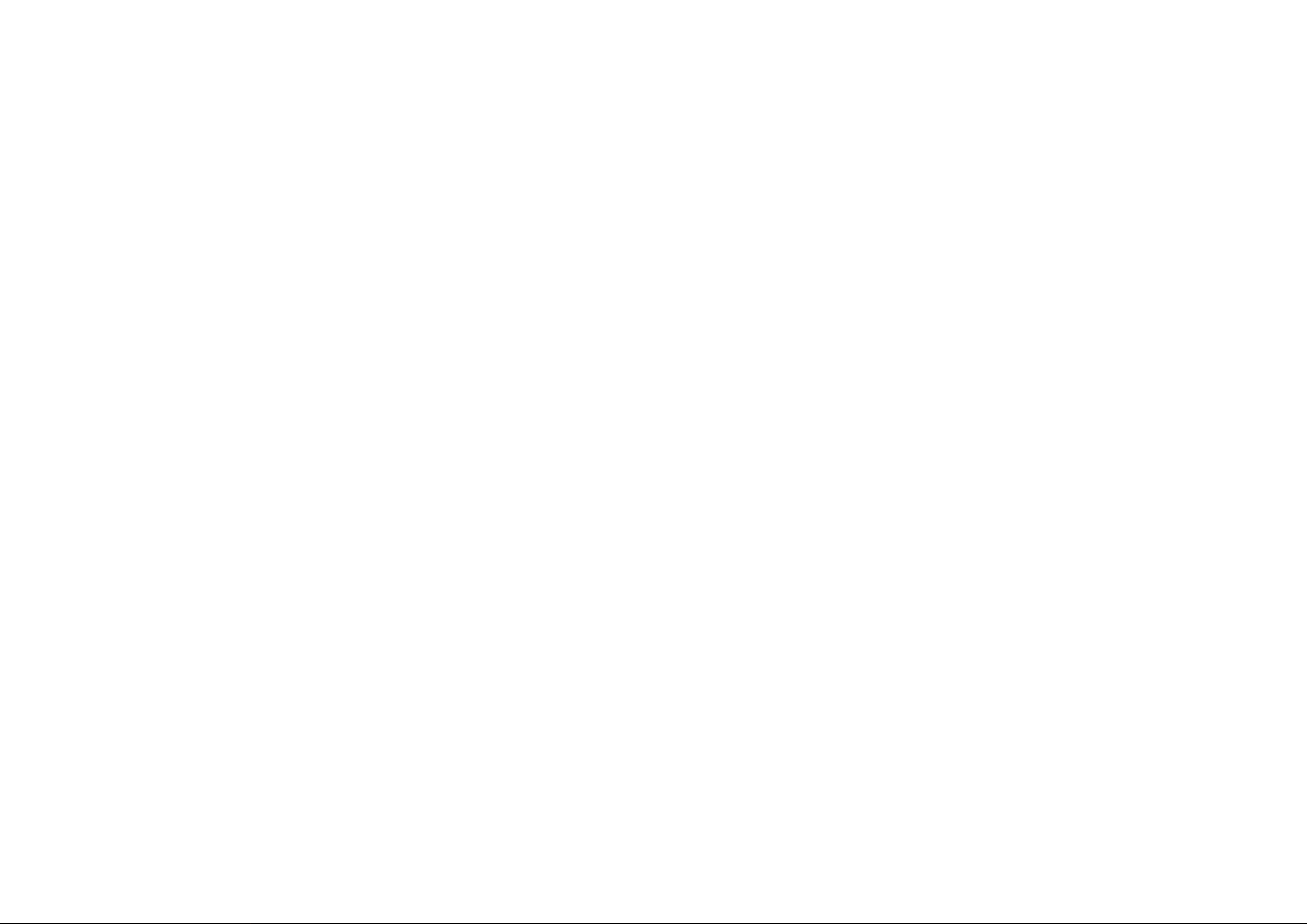
Page 3
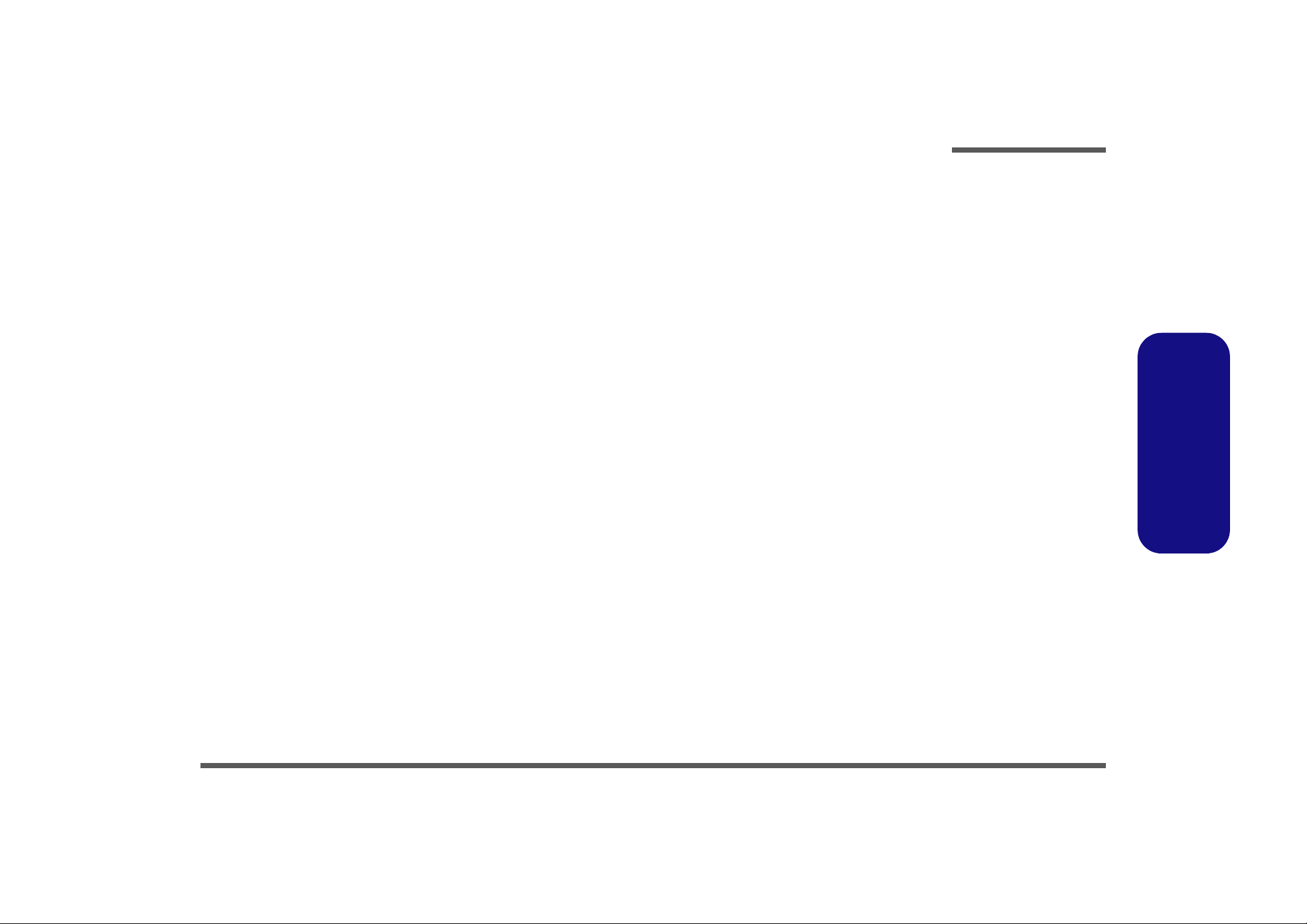
Notebook Computer
M740TUN/ M760TUN
Service Manual
Preface
Preface
I
Page 4
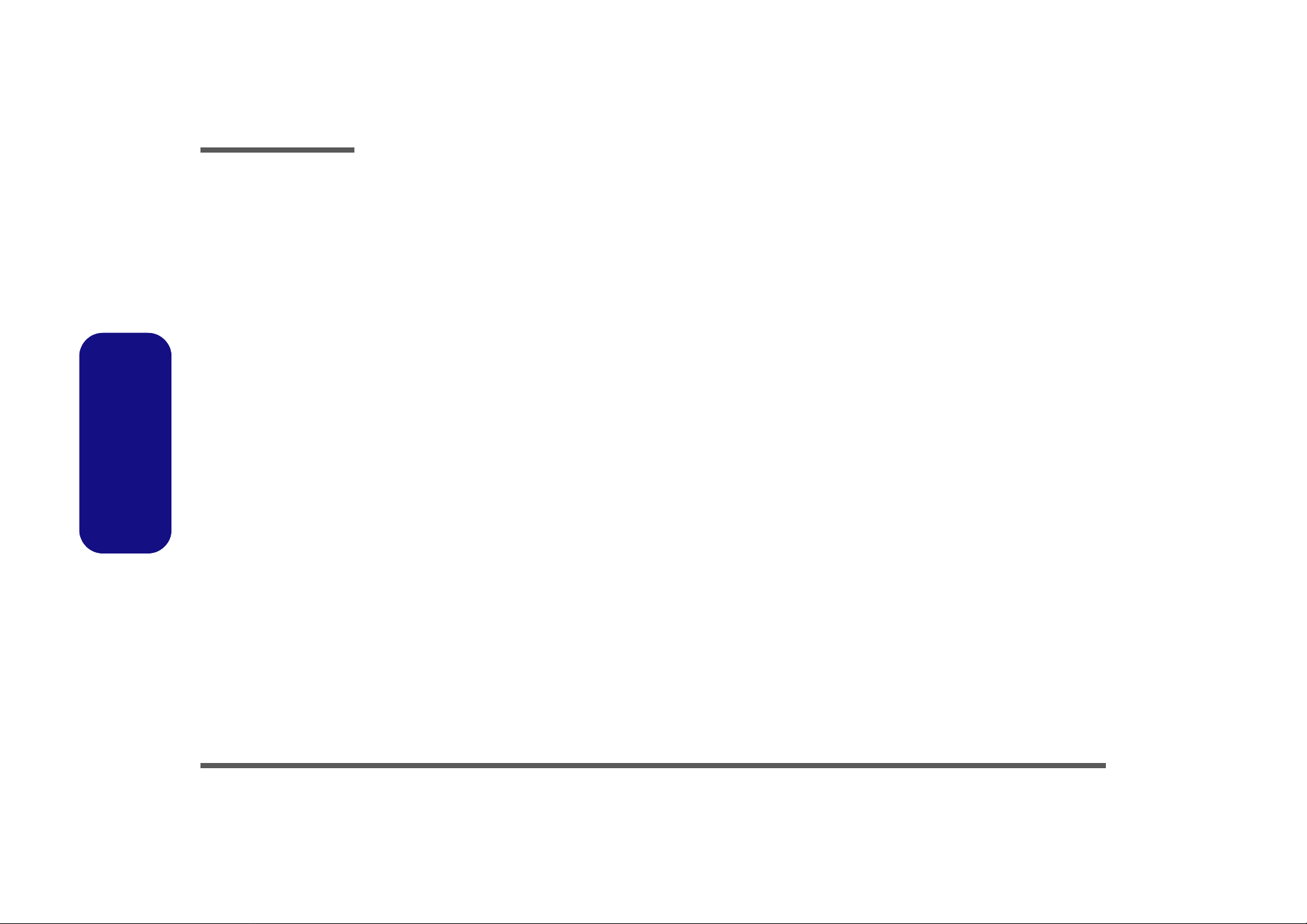
Preface
Preface
Notice
The company reserves the right to revise this publication or to change its contents without notice. Information contained
herein is for reference only and does not constitute a commitment on the part of the manufacturer or any subsequent vendor. They assume no responsibility or liability for any errors or inaccuracies that may appear in this publication nor are
they in anyway responsible for any loss or damage resulting from the use (or misuse) of this publication.
This publication and any accompanying software may not, in whole or in part, be reproduced, translated, transmitted or
reduced to any machine readable form without prior consent from the vendor, manufacturer or creators of this publication, except for copies kept by the user for backup purposes.
Brand and product names mentioned in this publication may or may not be copyrights and/or registered trademarks of
their respective companies. They are mentioned for identification purposes only and are not intended as an endorsement
of that product or its manufacturer.
Version 1.0
March 2009
Trademarks
Intel and Intel Core are trademarks of Intel Corporation.
Windows® is a registered trademark of Microsoft Corporation.
Other brand and product names are trademarks and /or registered trademarks of their respective companies.
II
Page 5
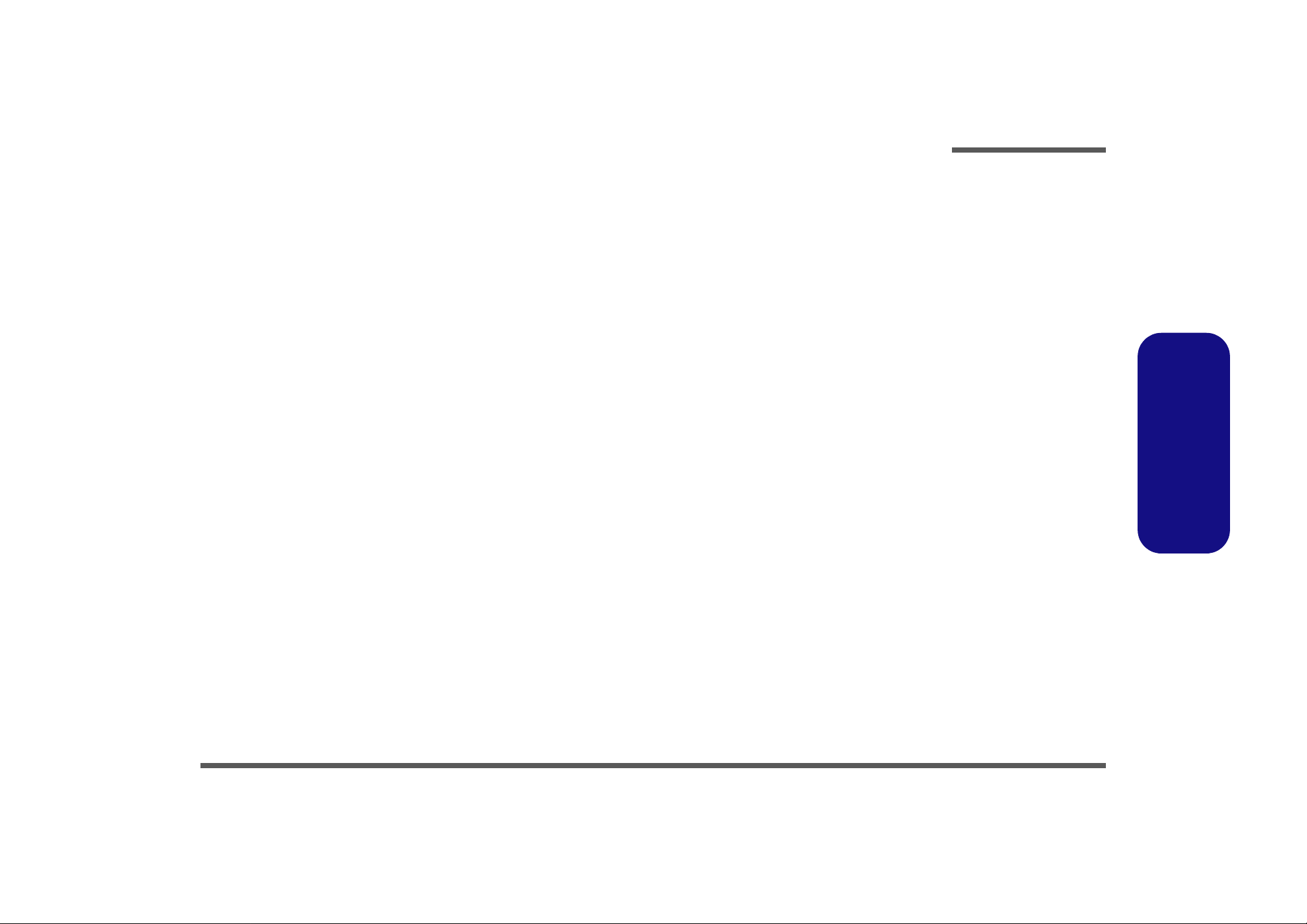
About this Manual
This manual is intended for service personnel who have completed sufficient training to undertake the maintenance and
inspection of personal computers.
It is organized to allow you to look up basic information for servicing and/or upgrading components of the M740TUN/
M760TUN series notebook PC.
The following information is included:
Chapter 1, Introduction, provides general information about the location of system elements and their specifications.
Chapter 2, Disassembly, provides step-by-step instructions for disassembling parts and subsystems and how to upgrade
elements of the system.
Preface
Appendix A, Part Lists
Appendix B, Schematic Diagrams
Appendix C, Updating the FLASH ROM BIOS
Preface
III
Page 6
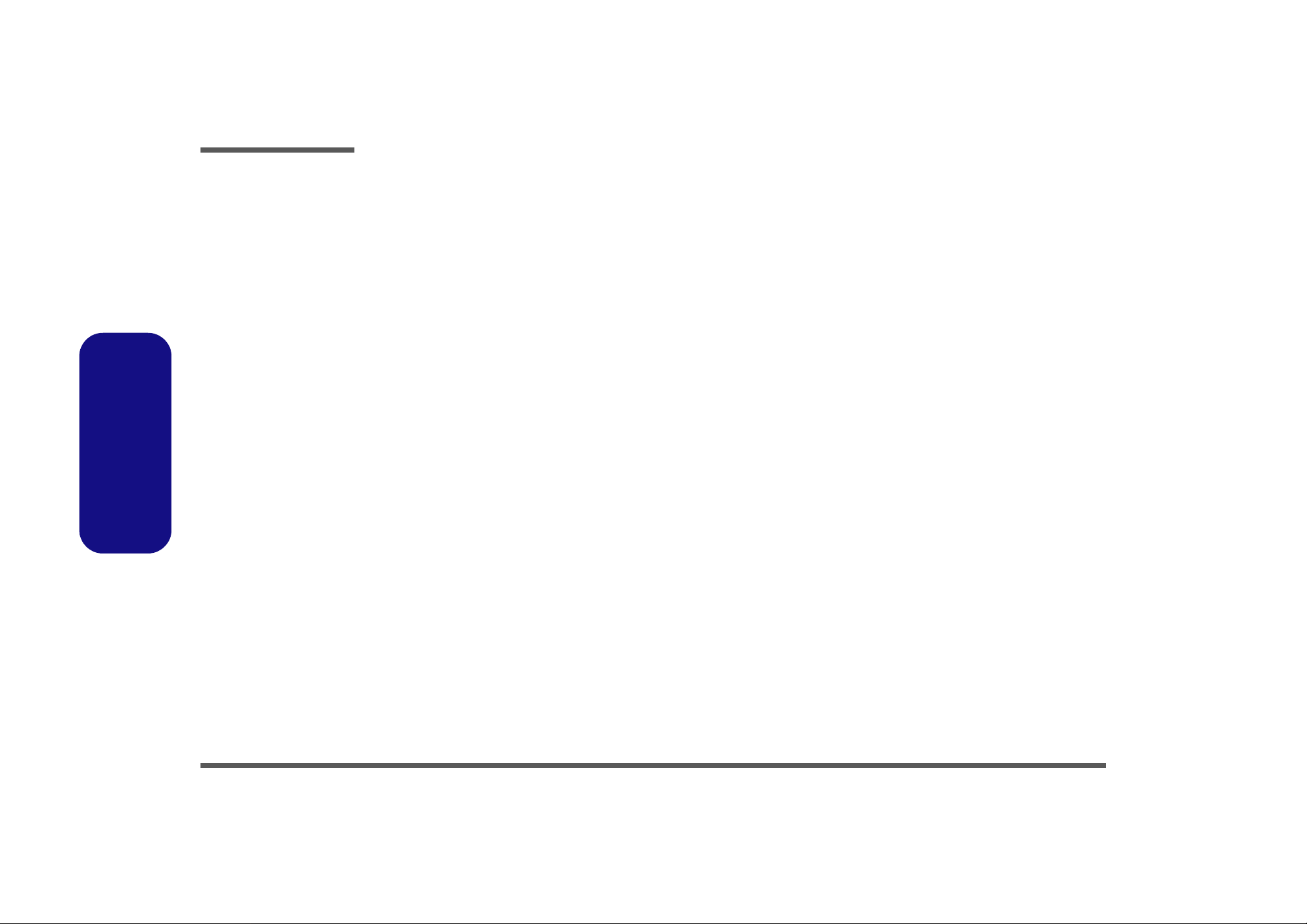
Preface
IMPORTANT SAFETY INSTRUCTIONS
Follow basic safety precautions, including those listed below, to reduce the risk of fire, electric shock and injury to persons when using any electrical equipment:
1. Do not use this product near water, for example near a bath tub, wash bowl, kitchen sink or laundry tub, in a wet
basement or near a swimming pool.
2. Avoid using a telephone (other than a cordless type) durin g an ele ctrical sto rm. There may be a remote risk of electrical shock from lightning.
3. Do not use the telephone to report a gas leak in the vicinity of the leak.
4. Use only the power cord and batteries indicated in this manual. Do not dispose of batteries in a fire. They may
explode. Check with local codes for possible special disposal instructions.
5. This product is intended to be supplied by a Listed Power Unit with an AC Input of 100 - 240V, 50 - 60Hz, DC Output
of 19V, 4.74A (90 Watts) minimum AC/DC Adapter.
CAUTION
Always disconnect all telephone lines from the wall outlet before servicing or disassembling this equipment.
Preface
IV
TO REDUCE THE RISK OF FIRE, USE ONLY NO. 26 AWG OR LARGER,
TELECOMMUNICATION LINE CORD
This Computer’s Optical Device is a Laser Class 1 Product
Page 7
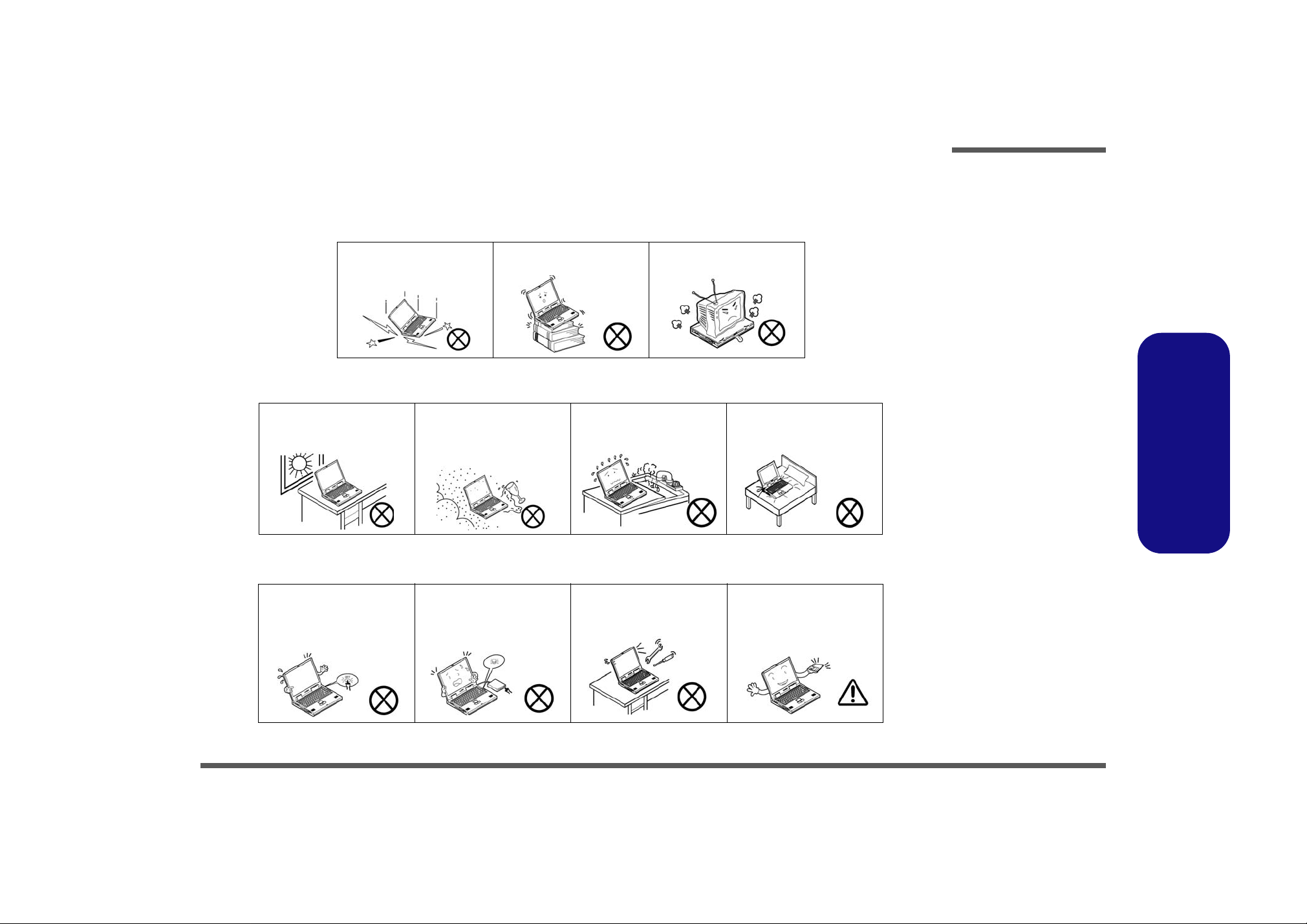
Instructions for Care and Operation
The notebook computer is quite rugged, but it can be damaged. To prevent this, follow these suggestions:
1. Don’t drop it, or expose it to shock. If the computer falls, the case and the components could be damaged.
Preface
Do not expose the computer
to any shock or vibration.
Do not place it on an unstable
surface.
Do not place anything heavy
on the computer.
2. Keep it dry, and don’t overheat it. Keep the computer and power supply away from any kind of heating element. This
is an electrical appliance. If water or any other liquid gets into it, the co mputer could be badly damaged.
Do not expose it to excessive
heat or direct sunlight.
Do not leave it in a place
where foreign matter or moisture may affect the system.
Don’t use or store the computer in a humid environment.
Do not place the computer on
any surface which will block
the vents.
3. Follow the proper working procedures for the computer. Shut the computer down properly and don’t forget to save
your work. Remember to periodically save your data as data may be lost if the battery is depleted.
Do not turn off the power
until you properly shut down
all programs.
Do not turn off any peripheral
devices when the computer is
on.
Do not disassemble the computer by yourself.
Perform routine maintenance
on your computer.
Preface
V
Page 8
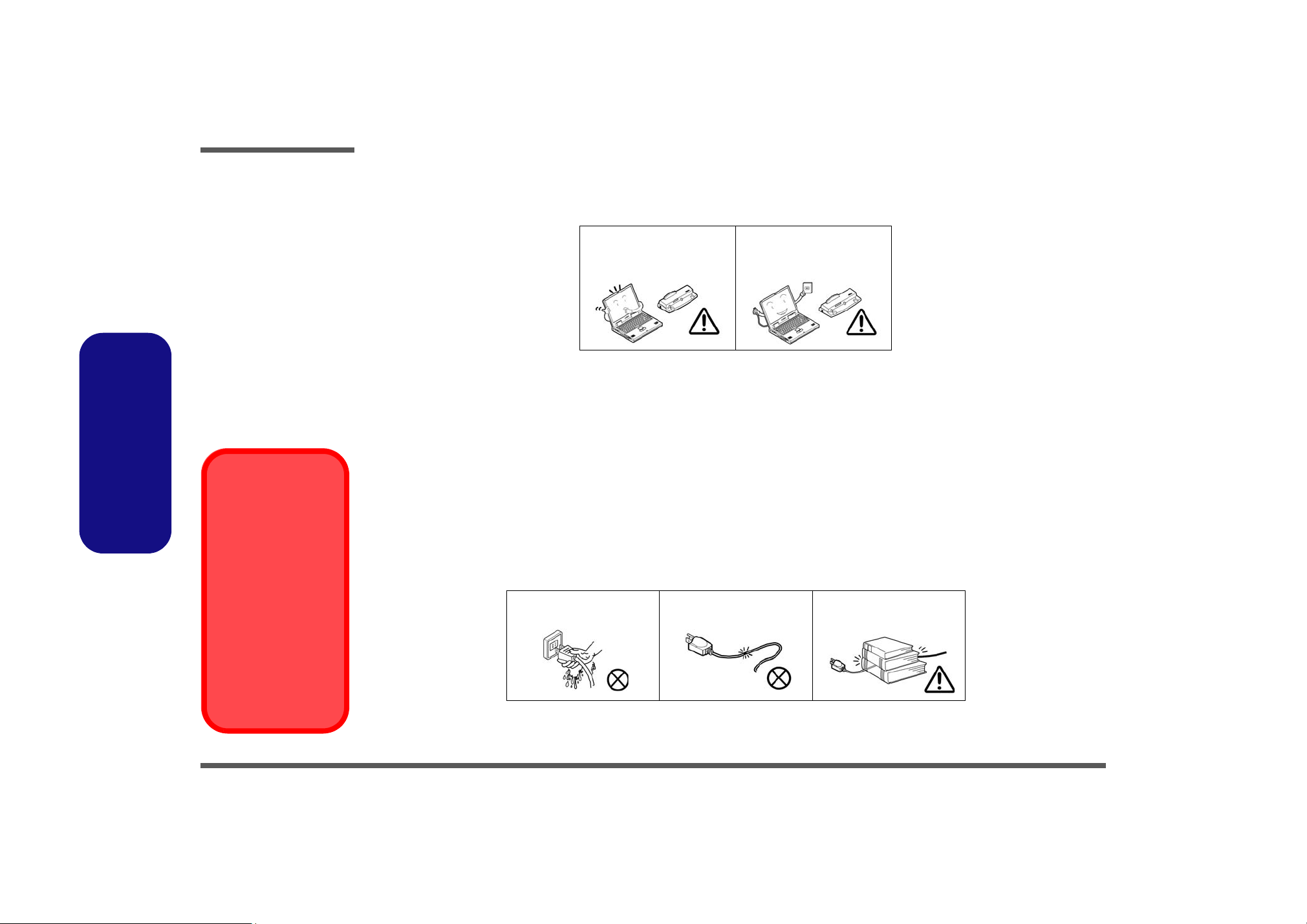
Preface
4. Avoid interference. Keep the computer away from high capacity transformers, electric motors, and oth er strong mag-
netic fields. These can hinder proper performance and damage your data.
5. Take care when using peripheral devices.
Preface
Power Safety
Warning
Before you undertake
any upgrade procedures, make sure that
you have turned off the
power, and disconnected all peripherals
and cables (including
telephone lines). It is
advisable to also remove your battery in
order to prevent accidentally turning the
machine on.
Use only approved brands of
peripherals.
Unplug the power cord befor e
attaching peripheral devices.
Power Safety
The computer has specific power requirements:
• Only use a power adapter approved for use with this computer.
• Your AC adapter may be designed for international travel but it still requ ires a steady, uninterru pted power supp ly. If you are
unsure of your local power specifications, consult your service representative or local power company.
• The power adapter may have either a 2-prong or a 3-prong grounded plug. The third prong is an important safety feature; do
not defeat its purpose. If you do not have access to a compatible outlet, have a qualified electrician install one.
• When you want to unplug the power cord, be sure to disconn ect it by the plug head, not by its wire.
• Make sure the socket and any extension cord(s) you use can support the total current load of all the connected devices.
• Before cleaning the computer, make sure it is disconnected from any external power supplies.
Do not plug in the power
cord if you are wet.
Do not use the power cord if
it is broken.
Do not place heavy objects
on the power cord.
VI
Page 9
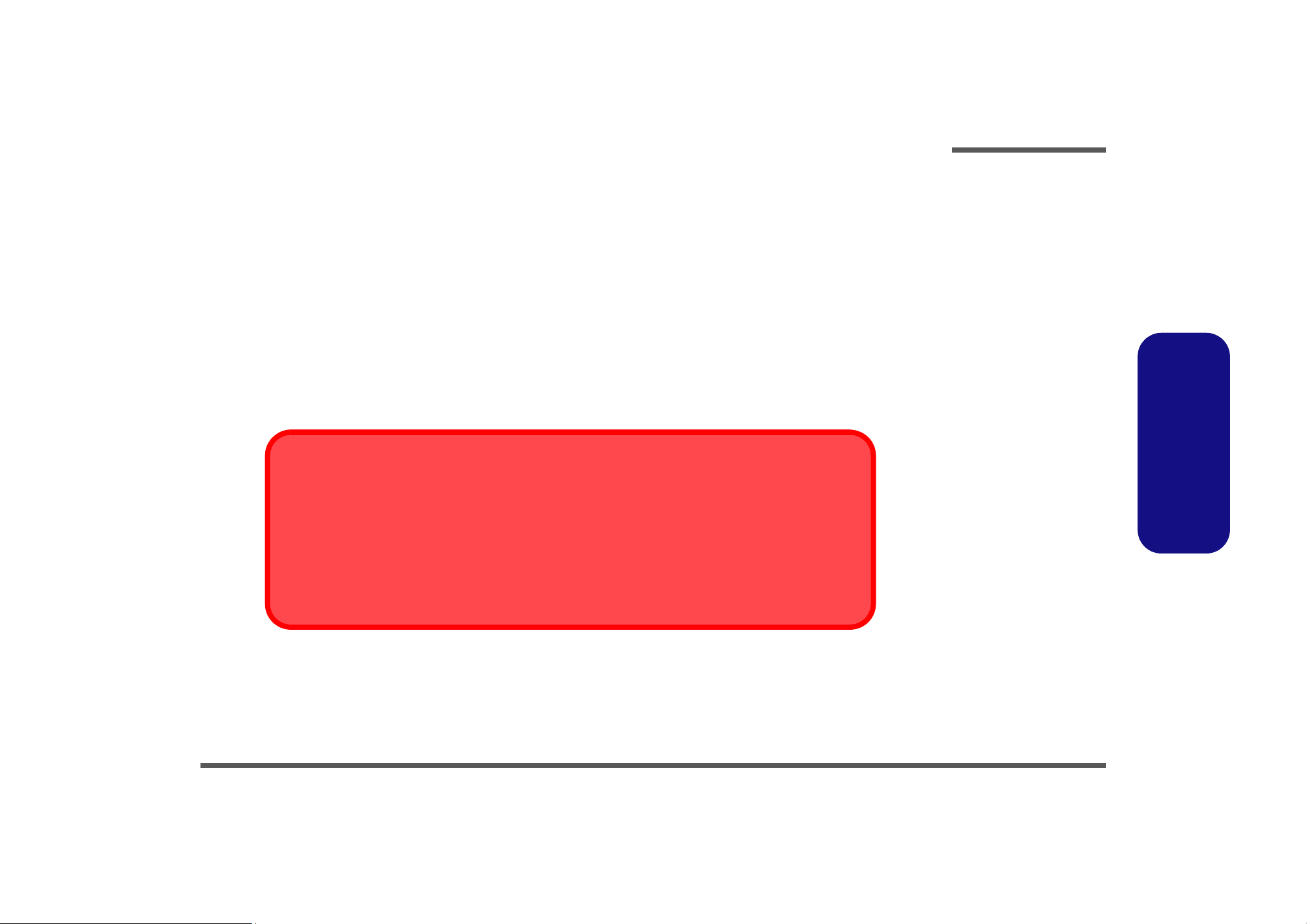
Battery Precautions
• Only use batteries designed for this computer. The wrong battery type may explode, leak or damage the computer.
• Do not remove any batteries from the computer while it is powered on.
• Do not continue to use a battery that has been dropped, or that appears damaged (e.g. bent or twisted) in any way. Even if the
computer continues to work with a damaged battery in place, it may cause circuit damage, which may possibly result in fire.
• Recharge the batteries using the notebook’s system. Incorrect recharging may make the battery explode.
• Do not try to repair a battery pack. Refer any battery pack repair or replacement to your service representative or qualified service
personnel.
• Keep children away from, and promptly dispose of a damaged battery. Always dispose of batteries carefully. Batteries may explode
or leak if exposed to fire, or improperly handled or discarded.
• Keep the battery away from metal appliances.
• Affix tape to the battery contacts before disposing of the battery.
• Do not touch the battery contacts with your hands or metal objects.
Battery Disposal
The product that you have purchased contains a rechargeable b attery. The battery is recycl able. At the end of
its useful life, under various state and local laws, it may be illegal to dispose of this battery into the municipal
waste stream. Check with your local solid waste officials for details i n your area for recycling options or p roper
disposal.
Preface
Preface
Caution
Danger of explosion if battery is incorrectly replaced. Replace only with the same or equivalent type recommended by the manufacturer. Discard used battery according to the manufacturer’s instructions.
VII
Page 10
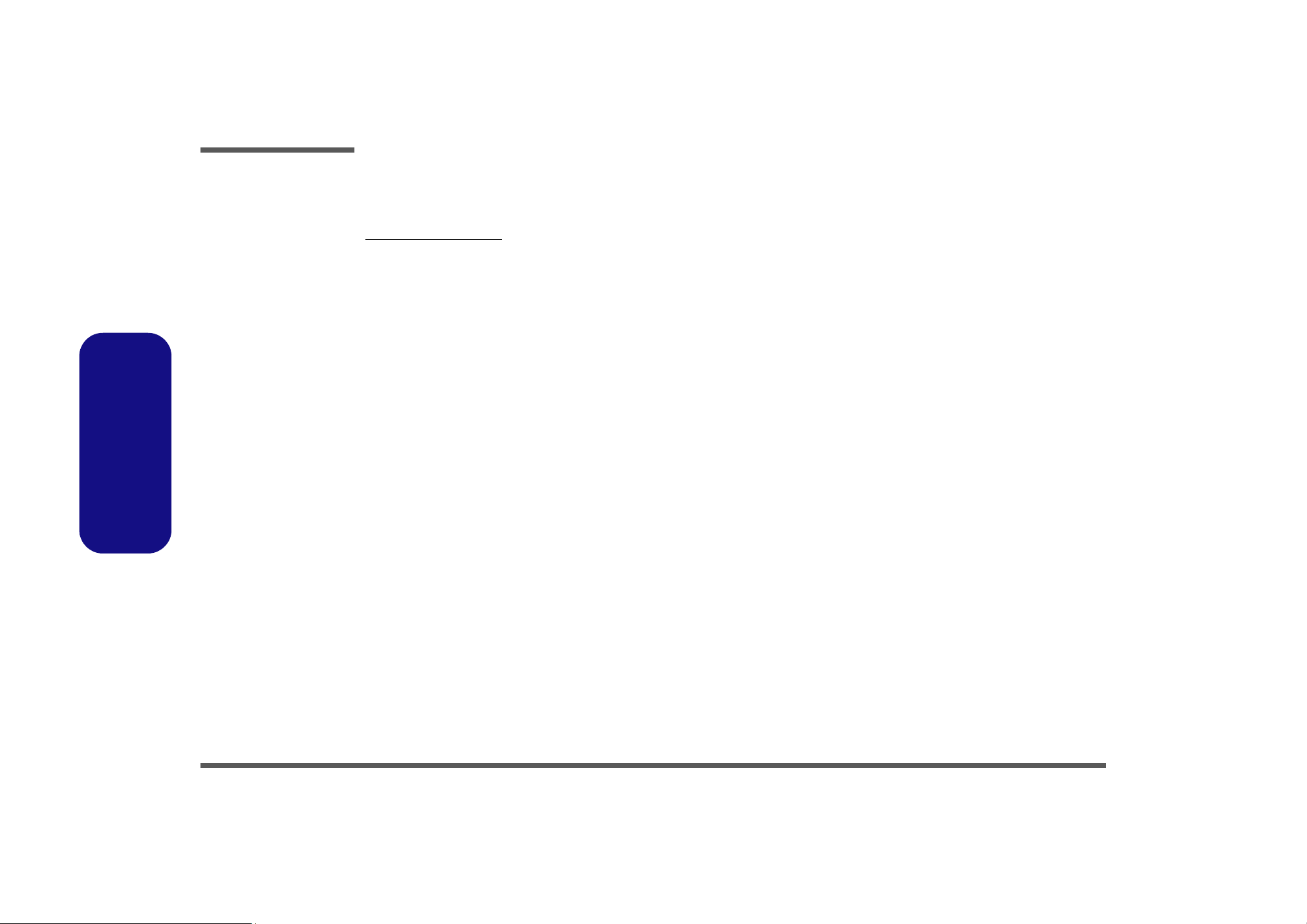
Preface
Preface
Related Documents
You may also need to consult the following manual for additional information:
User’s Manual on CD
This describes the notebook PC’s features and the procedures for operating the computer and its ROM-based setup program. It also describes the installation and operation of the utility programs provided with the notebook PC.
VIII
Page 11
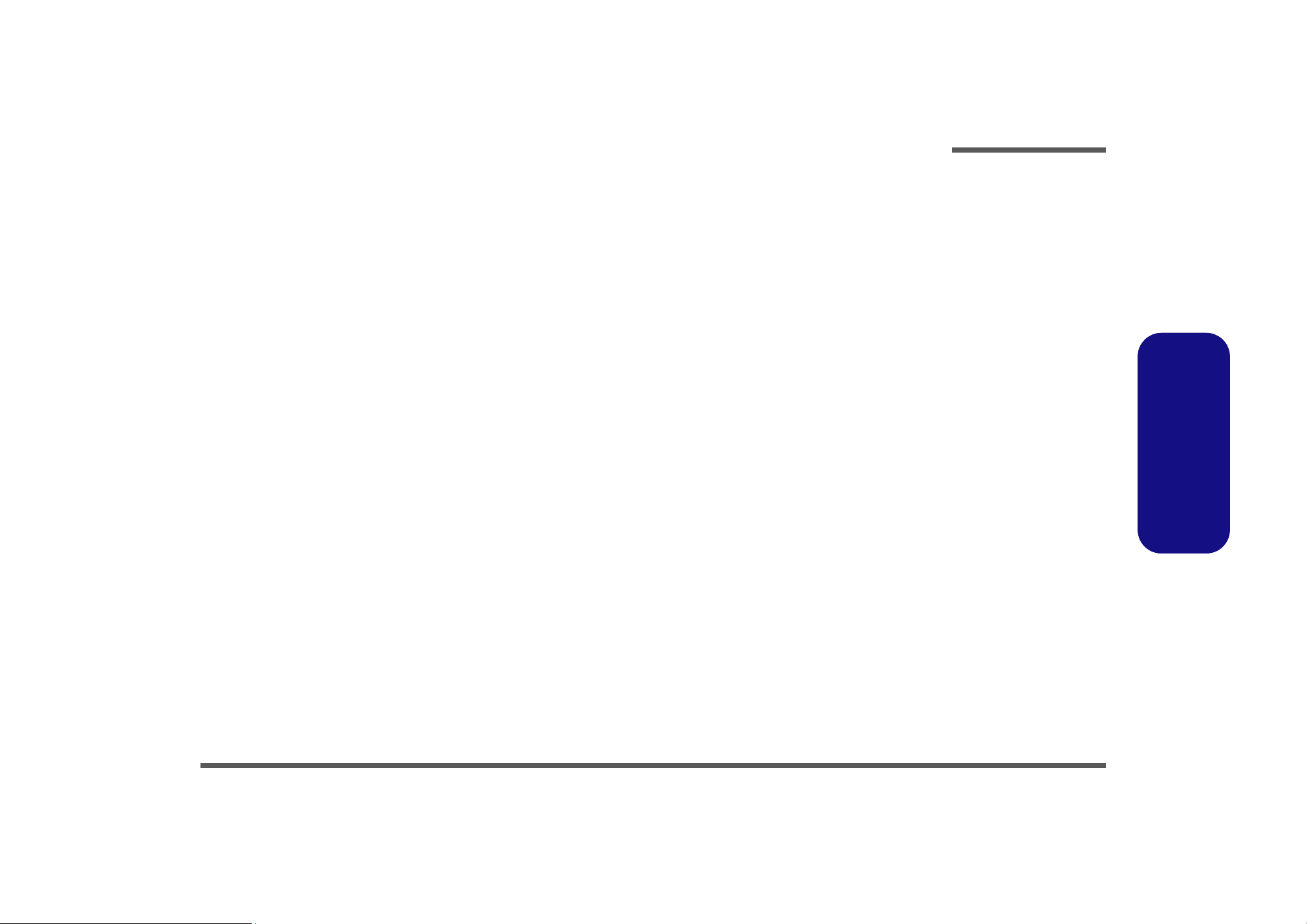
Contents
Preface
Introduction ..............................................1-1
Overview .........................................................................................1-1
System Specifications .....................................................................1-2
External Locator - Top View with LCD Panel Open ......................1-5
External Locator - Front & Right side Views .................................1-6
External Locator - Left Side & Rear View .....................................1-7
External Locator - Bottom View .....................................................1-8
Mainboard Overview - Top (Key Parts) .........................................1-9
Mainboard Overview - Bottom (Key Parts) ..................................1-10
Mainboard Overview - Top (Connectors) .....................................1-11
Mainboard Overview - Bottom (Connectors) ...............................1-12
Disassembly ...............................................2-1
Overview .........................................................................................2-1
Maintenance Tools ..........................................................................2-2
Connections .....................................................................................2-2
Maintenance Precautions .................................................................2-3
Disassembly Steps ...........................................................................2-4
Removing the Battery ......................................................................2-5
Removing the Hard Disk Drive .......................................................2-6
Removing the Optical (CD/DVD) Device ......................................2-9
Removing the System Memory (RAM) ........................................2-11
Removing the Inverter Board ........................................................2-13
Removing and Installing the Processor .........................................2-14
Removing the Wireless LAN Module ...........................................2-17
Removing the Bluetooth Module ..................................................2-18
Removing the Keyboard ................................................................2-19
Removing the Modem ...................................................................2-20
Part Lists ..................................................A-1
Part List Illustration Location ........................................................A-2
Top with Fingerprint (M740TUN) ................................................ A-3
Top with Fingerprint (M760TUN) ................................................ A-4
Top without Fingerprint (M740TUN) ........................................... A-5
Top without Fingerprint (M760TUN) ........................................... A-6
Bottom (M740TUN) ...................................................................... A-7
Bottom (M760TUN) ...................................................................... A-8
LCD (M740TUN) .......................................................................... A-9
LCD (M760TUN) ........................................................................ A-10
DVD DUAL DRIVE (M760TUN) .............................................. A-11
DVD SUPER-MULTI (M740TUN) ............................................ A-12
Schematic Diagrams.................................B-1
System Block Diagram ...................................................................B-2
Clock Generator ..............................................................................B-3
Penryn (Socket-P) CPU 1/2 ............................................................B-4
Penryn (Socket-P) CPU 2/2 ............................................................B-5
CANTIGA 1/7, Host .......................................................................B-6
CANTIGA 2/7, Graphics ................................................................B-7
CANTIGA 3/7 ................................................................................B-8
CANTIGA 4/7 ................................................................................B-9
CANTIGA 5/7 ..............................................................................B-10
CANTIGA 6/7 ..............................................................................B-11
CANTIGA 7/7 ..............................................................................B-12
DDRII SO-DIMM - 0 ...................................................................B-13
DDRII SO-DIMM - 1 ...................................................................B-14
Panel, Inverter, CRT .....................................................................B-15
VGA N10M-1 ...............................................................................B-16
VGA N10M-2 ...............................................................................B-17
VGA N10M-3 ...............................................................................B-18
VGA N10M-4 ...............................................................................B-19
VGA N10M-5 ...............................................................................B-20
Preface
IX
Page 12
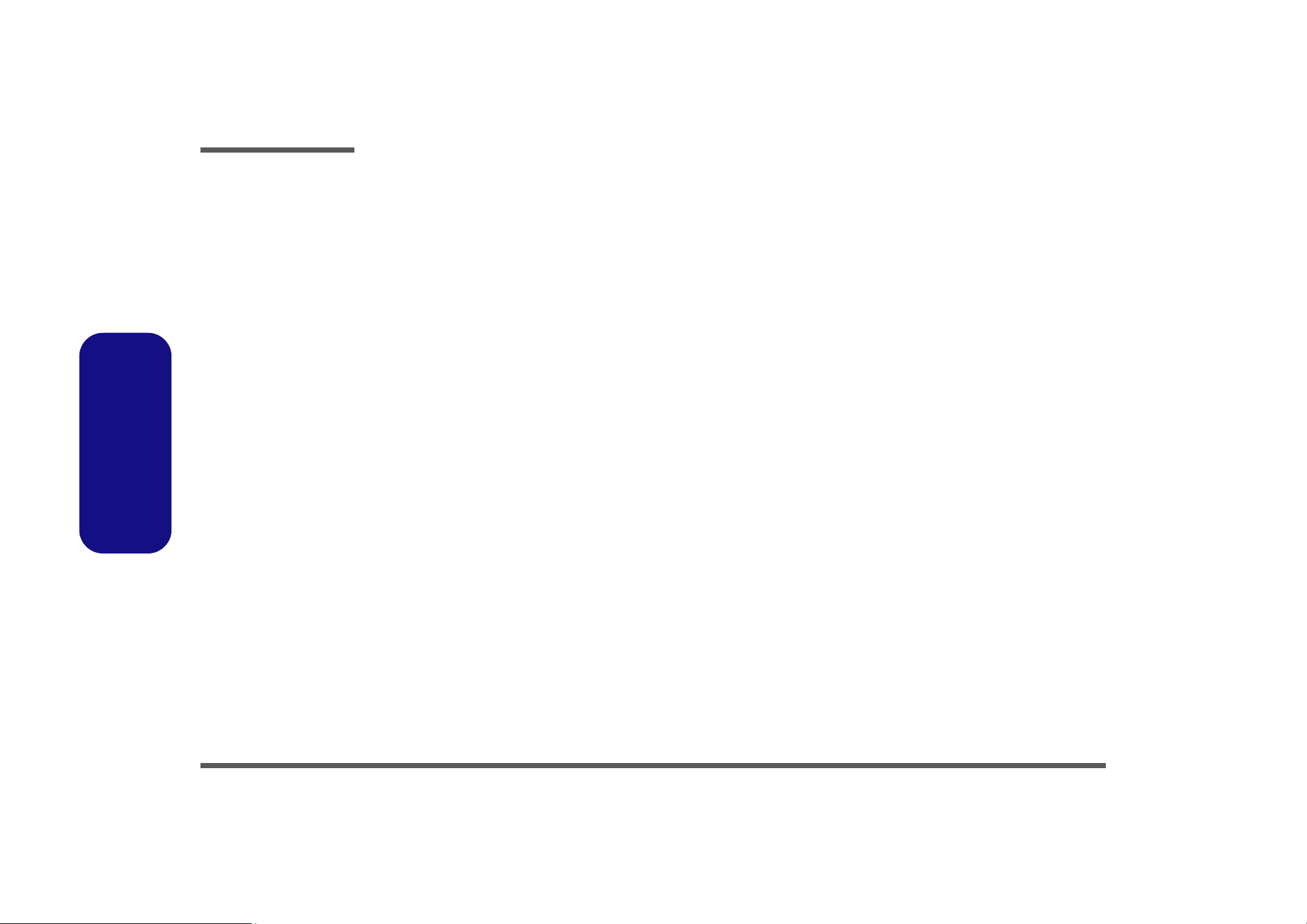
Preface
VGA N10M-6 .............................................................................. B-21
VGA N10M-7 .............................................................................. B-22
ICH9M 1/4, SATA ....................................................................... B-23
ICH9M 2/4, PCI, USB .................................................................B-24
ICH9M 3/4 ................................................................................... B-25
ICH9M 4/4 ................................................................................... B-26
New Card, Mini PCIE .................................................................. B-27
3G, Powergood .............................................................................B-28
USB, Fan, TP, FP, Multi CON ..................................................... B-29
Card Reader ..................................................................................B-30
SATA ODD, LED, Hotkey, LID SW ...........................................B-31
PCI-E LAN RTL8111C ............................................................... B-32
Audio Codec ALC662 .................................................................. B-33
Audio AMP .................................................................................. B-34
KBC-ITE IT8512E ....................................................................... B-35
5VS, 3VS, 3.3VM, 1.05VS, VIN1 ...............................................B-36
Preface
Power 3.3V/5V .............................................................................B-37
Power 1.5VS/1.05VS ...................................................................B-38
Power 1.8V/0.9V ..........................................................................B-39
Power GPU/NVVDD ................................................................... B-40
AC-IN, Charger ............................................................................ B-41
VCORE ........................................................................................ B-42
NVVDD .......................................................................................B-43
HDMI ........................................................................................... B-44
External ODD Board for M76 ...................................................... B-45
Click & Finger Board for M76 ..................................................... B-46
Multi Function Board ...................................................................B-47
Audio Board ................................................................................. B-48
Finger Sensor Board for M76 .......................................................B-49
Power Switch Board for M74 .......................................................B-50
FingerPrint Board for M74 ........................................................... B-51
Power Switch Board for M76 .......................................................B-52
Updating the FLASH ROM BIOS......... C-1
Download the BIOS ........................................................................ 2-1
Unzip the downloaded files to a bootable CD/DVD/ or USB Flash
drive ................................................................................................ 2-1
Set the computer to boot from the external drive ........................... 2-1
Use the flash tools to update the BIOS ........................................... 2-2
Restart the computer (booting from the HDD) ............................... 2-2
X
Page 13
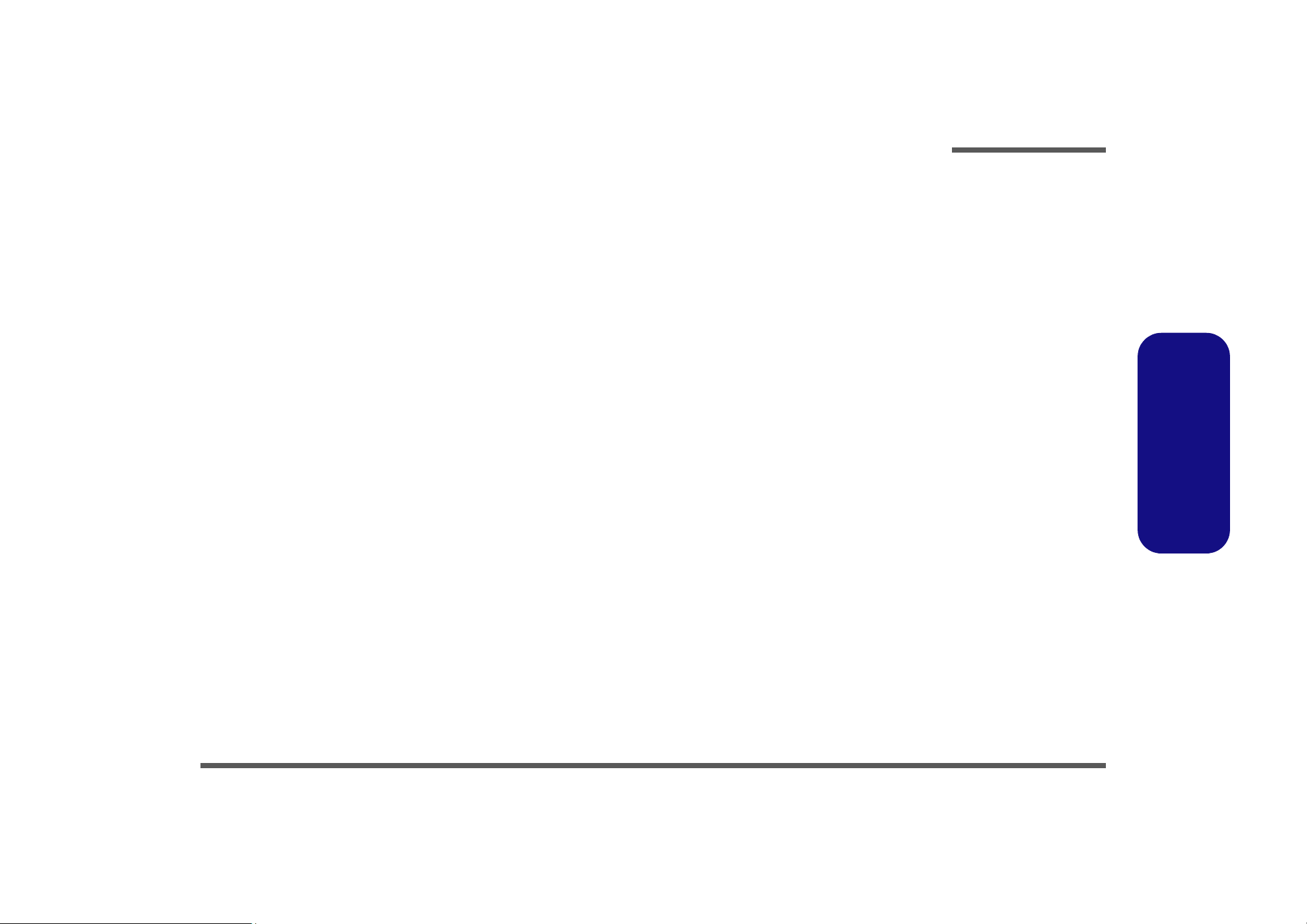
Chapter 1: Introduction
Overview
This manual covers the information you need to service or upgrade the M740TUN/ M760TUN series notebook computer.
Information about operating the computer (e.g. getting started, and the Setup utility) is in the User’s Manual. Information
about drivers (e.g. VGA & audio) is also found in User’s Manual. That manual is shipped with the computer.
Operating systems (e.g. Windows XP, Windows Vista, etc.) have their own manuals as do application software (e.g. word
processing and database programs). If you have questions about those programs, you should consult those manuals.
Introduction
The M740TUN/ M760TUN series notebook is designed to be upgradeable. See “Disassembly” on page 2 - 1 for a detailed description of the upgrade procedures for each specific component. Please note the warning and safety information
indicated by the “” symbol.
The balance of this chapter reviews the computer’s technical specifications and features.
1.Introduction
Overview 1 - 1
Page 14
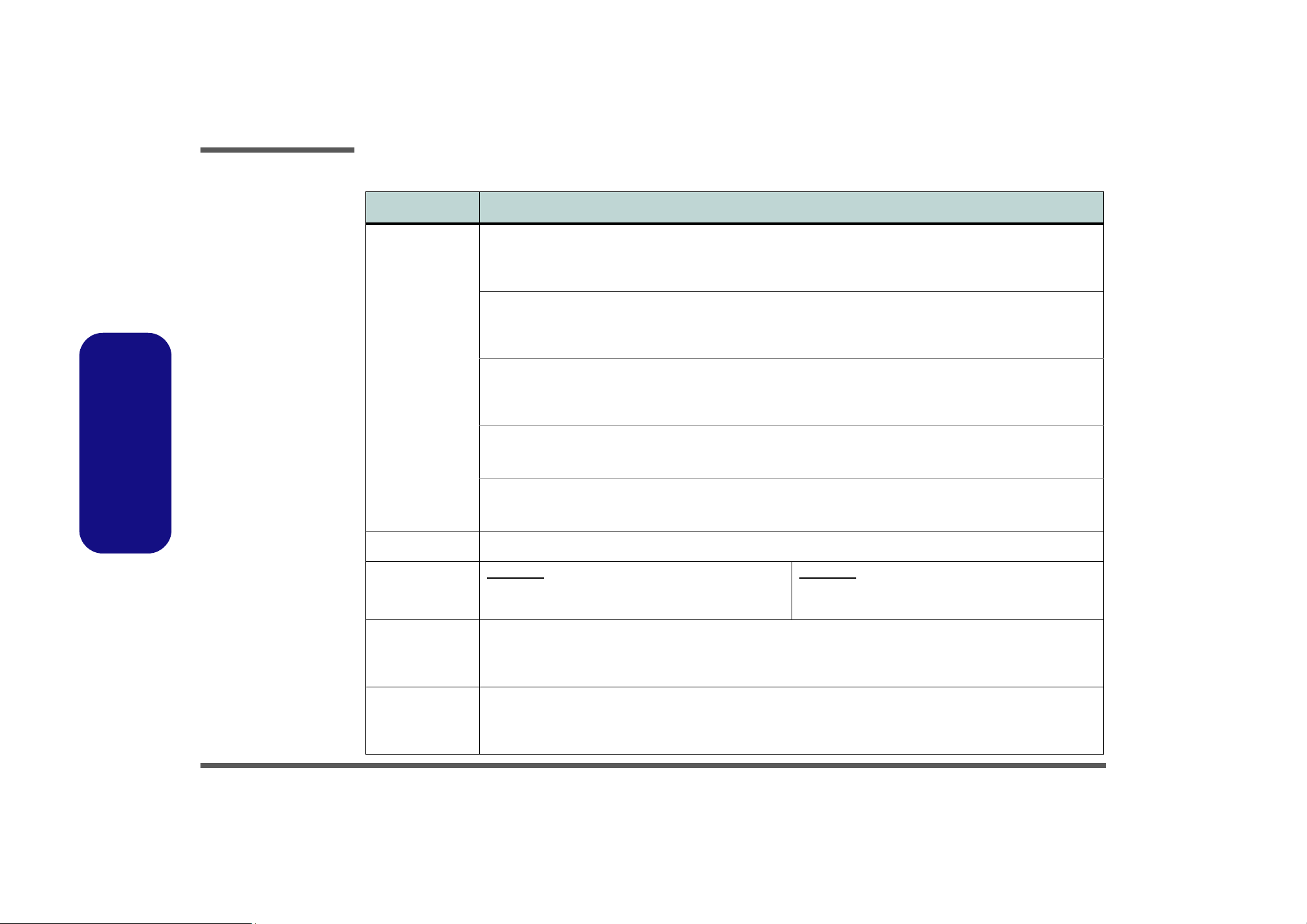
Introduction
System Specifications
Feature Specification
1.Introduction
Processor Intel® Core™2 Duo Processor
(478-pin) Micro-FC-PGA Package, Socket P
TDP: 35W
T9400/ T9600
Intel® Core™2 Duo Processor
(478-pin) Micro-FC-PGA Package, Socket P
TDP: 25W
P9500
Intel® Core™2 Duo Processor
(478-pin) Micro-FC-PGA Package, Socket P
TDP: 25W
P8400/ P8600
Intel® Celeron® Processor
(478-pin) Micro-FC-PGA Package, Socket P
T1600/ T1700
Intel® Celeron® M Processor
(478-pin) Micro-FC-PGA Package, Socket P
575/ 585
Core Logic
LCD M740TUN:
Intel(R) PM45 + ICH9M Chipset
14.1" WXGA (1280*800)/ WXGA+ (1440*900) Glare Type
TFT LCD
45nm (45 Nanometer) Process Technology
6MB On-die L2 Cache & 1066MHz FSB
2.53/ 2.8 GHz
45nm (45 Nanometer) Process Technology
6MB On-die L2 Cache & 1066MHz FSB
2.53 GHz
45nm (45 Nanometer) Process Technology
3MB On-die L2 Cache & 1066MHz FSB
2.26/ 2.40 GHz
65nm (65 Nanometer) Process Technology
1MB On-die L2 Cache & 667MHz FSB - TDP 35W
1.66/ 1.86 GHz
65nm (65 Nanometer) Process Technology
1MB On-die L2 Cache & 667MHz FSB - TDP 31W
2.0/ 2.16 GHz
M760TUN:
15.4" WXGA (1280*800)/ WXGA+ (1440*900)/ WSXGA+
(1680*1050) Glare Type TFT LCD
Video Adapter nVIDIA GeForce G105M Discrete Graphics On-Board
Memory 64-bit Wide DDRII (DDR2) Data Channel
1 - 2 System Specifications
512MB of GDDR2 Video Memory On-Board
Supports DirectX 10.0
Supports HDCP
Supports Dual Channel DDR2 SDRAM
Two 200 Pin SO-DIMM Sockets Supporting DDRII (DDR2) 667MHz/ 800MHz
Memory Expandable up to 4GB (1024MB/ 2048MB DDRII Modules)
Page 15
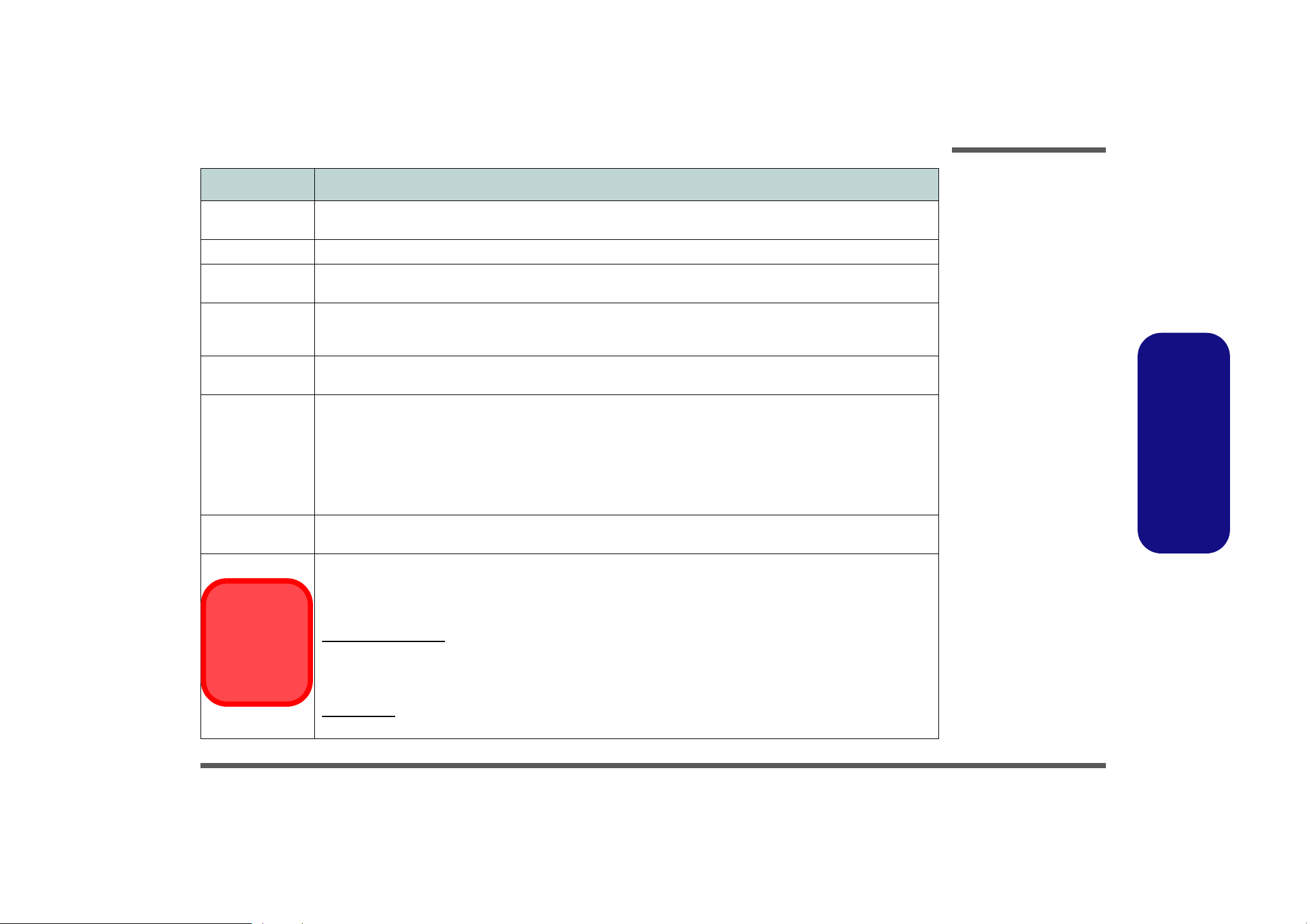
Feature Specification
Introduction
Security Security (Kensington® Type) Lock Slot
Fingerprint ID Reader Module (Factory Option)
BIOS One 32Mb SPI Flash ROM Phoenix™ BIOS
Storage
Audio Intel® High Definition Audio (HDA) Interface
Keyboard &
Pointing Device
Interface Three USB 2.0 Ports
Card Reader Embedded 7-in-1 Card Reader (MS/ MS Pro/ SD/ Mini SD/ MMC/ RS MMC/ MS Duo)
Communication Built-In 56K MDC Modem, V.90 & V.92 Compliant
One Changeable 12.7mm(h)
Easy Changeable 2.5" 9.5 mm (h)
3D Enhanced Sound System
Winkey Keyboard Built-In TouchPad with Scrolling Function
One HDMI-Out Port (High-Definition Multimedia Interface)
One Headphone-Out Jack
One Microphone-In Jack
One S/PDIF-Out Jack
Note: MS Duo/ Mini SD/ RS MMC Cards require a PC adapter
Built-In Gigabit Ethernet LAN
Bluetooth 2.1 + EDR (Enhanced Data Rate) Module (Factory Option)
1.3M or 2.0M Pixel USB PC Camera Module (Factory Option)
SATA
Optical Device (CD/DVD) Type Drive (see
SA TA
(Serial) HDD
BIOS Password
“Optional” on page 1 - 4
S/PDIF Digital Output
2 * Built-In Speakers (1W, 8Ω)
Built-In Microphone
One eSATA Port (supported in
AHCI mode supports hot swapping
IDE mode does not support hot swapping
One RJ-1 1 Modem Jack
One RJ-45 LAN Jack
One DC-In Jack
One External Monitor Port
UMTS Modes
Note that UMTS
modes CAN
NOT be used in
North America.
Wireless LAN Module:
Intel® WiFi Link 5300 Series (3*3 - 802.11a/g/n) Wireless LAN Mini-Card Module (Option)
Intel® WiFi Link 5100 Series (1*2 - 802.11a/g/n) Wireless LAN Mini-Card Module (Option)
802.11b/g Wireless LAN Mini-Card Module (Option)
)
Windows Vista
1.Introduction
only):
3.5G Module:
UMTS/HSPDA-based 3.75G Module with Mini-Card Interface (Factory Option)
System Specifications 1 - 3
Page 16
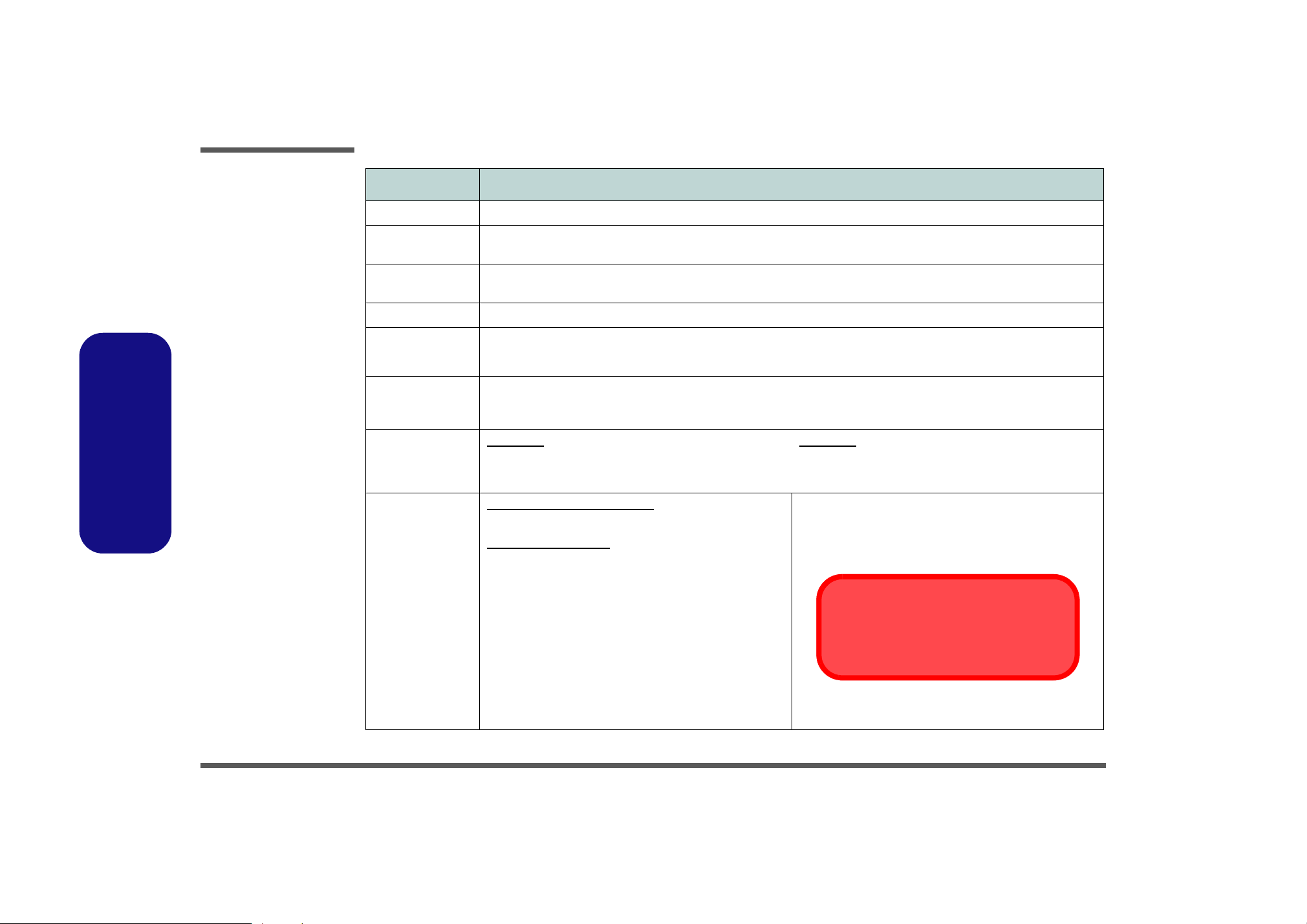
Introduction
Feature Specification
ExpressCard Slot One ExpressCard/34(54) Slot
1.Introduction
Mini-Card Slots
Power
Management
Power Full Range AC/DC Adapter AC input 100 - 240V, 50 - 60Hz, DC Output 19V, 4.74A (90 Watts)
Battery 6 Cell Smart Lithium-Ion Battery Pack, 4000mAH OR 4400mAH
Environmental
Spec
Dimensions
& Weight
Optional Optical Drive Module Options:
One Mini-Card Slot for
One Mini-Card Slot for
Supports ACPI 3.0
Supports Wake on LAN
9 Cell Smart Lithium-Ion Battery Pack, 7200mAH (Option)
Temperature
Operating: 5
Non-Operating: -20°C - 60°C
M740TUN:
336mm (w) * 250mm (d) * 24.8-35.7mm (h)
Around 2.3 kg With 6 Cell Battery
Combo/ DVD-Dual (Super Multi) Device Module
Wireless LAN Module:
Wireless LAN Module
3.5G Module
°C - 35°C
Intel® WiFi Link 5300/5100 Series (3*3/1*2 -
Supports Resume from Modem Ring
Relative Humidity
Operating: 20% - 80%
Non-Operating: 10% - 90%
M760TUN:
359mm (w) * 268mm (d) * 24.8-37mm (h)
2.6 kg With 6 Cell Battery
Bluetooth 2.1 + EDR (Enhanced Data Rate) Module
(Factory Option)
UMTS/HSPDA-based 3.75G Module with Mini-Card
Interface (Factory Option)
802.11a/g/n) Wireless LAN Mini-Card Module
802.11b/g Wireless LAN Mini-Card Module
9 Cell Smart Lithium-Ion Battery Pack
1.3M or 2.0M Pixel USB PC Camera Module (Factory
Option)
Note that UMTS modes CAN NOT be used in
UMTS Modes
North America.
1 - 4 System Specifications
Fingerprint ID Reader Module (Factory Option)
Intel Turbo Memory (Robson) NAND Flash 2G/4G
Memory Card Module (Factory Option)
Page 17
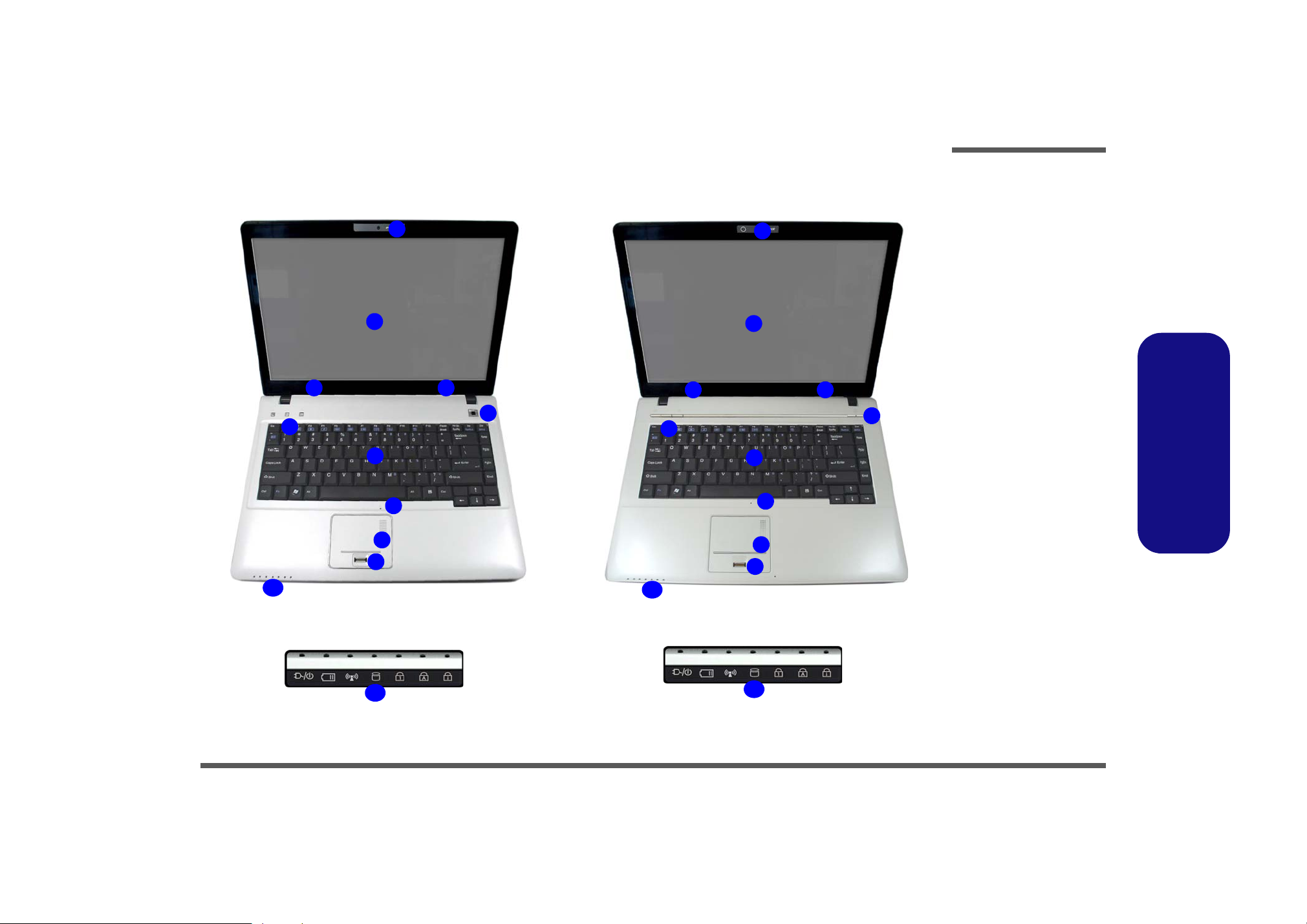
Introduction
External Locator - Top View with LCD Panel Open
1
2
33
4
10
5
6
7
8
9
M740TUN
10
5
M760TUN
Figure 1
Top View
1
2
33
4
6
7
8
9
1. Optional Built-In
PC Camera
2. LCD
3. Speakers
4. Power Button
5. Hot Key Buttons
6. Keyboard
7. Built-In
Microphone
8. Touchpad &
Buttons
9. Fingerprint
Module (Optional)
10.LED Indicators
1.Introduction
10
10
External Locator - Top View with LCD Panel Open 1 - 5
Page 18
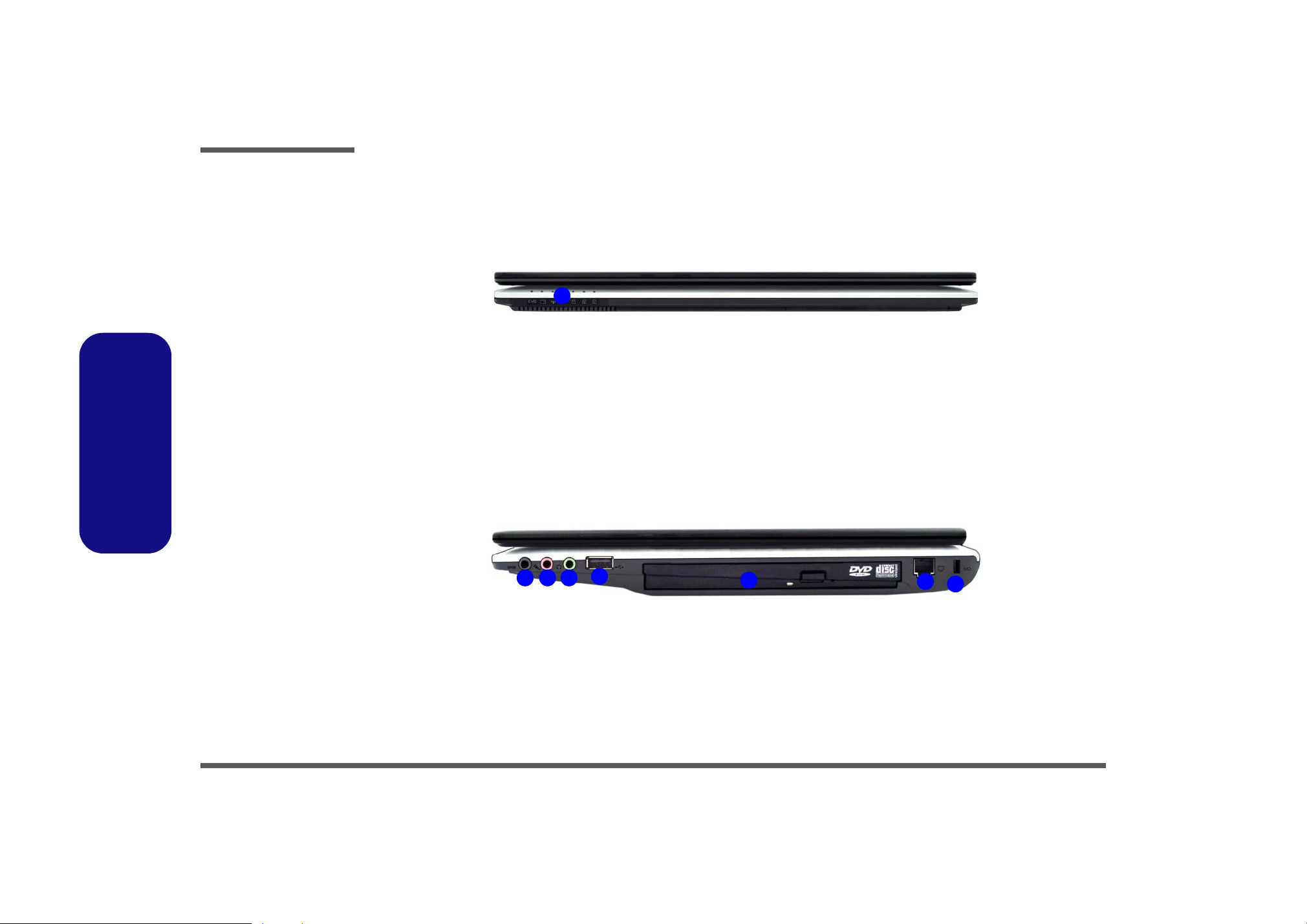
Introduction
Figure 2
Front Views
1. LED Power &
Communication
Indicators
Figure 3
1.Introduction
Right Side Views
1. S/PDIF-Out Jack
2. Microphone-In
Jack
3. Headphone-Out
Jack
4. USB 2.0 Port
5. Optical Device
Drive Bay
6. RJ-11 Phone
Jack
7. Security Lock
Slot
External Locator - Front & Right side Views
1
15243
6
7
1 - 6 External Locator - Front & Right side Views
Page 19

External Locator - Left Side & Rear View
1
2
3
4
5
7
6
Introduction
Figure 4
Left Side View
1. DC-In Jack
2. External Monitor
Port
3. RJ-45 LAN Jack
4. e-SATA Port
7
8
9
5. HDMI-Out Port
6. Vent/Fan Intake/
Outlet
7. 2 * USB 2.0 Ports
8. ExpressCard Slot
9. 7-in-1 Card
Reader
1.Introduction
Figure 5
Rear View
1
1. Battery
External Locator - Left Side & Rear View 1 - 7
Page 20
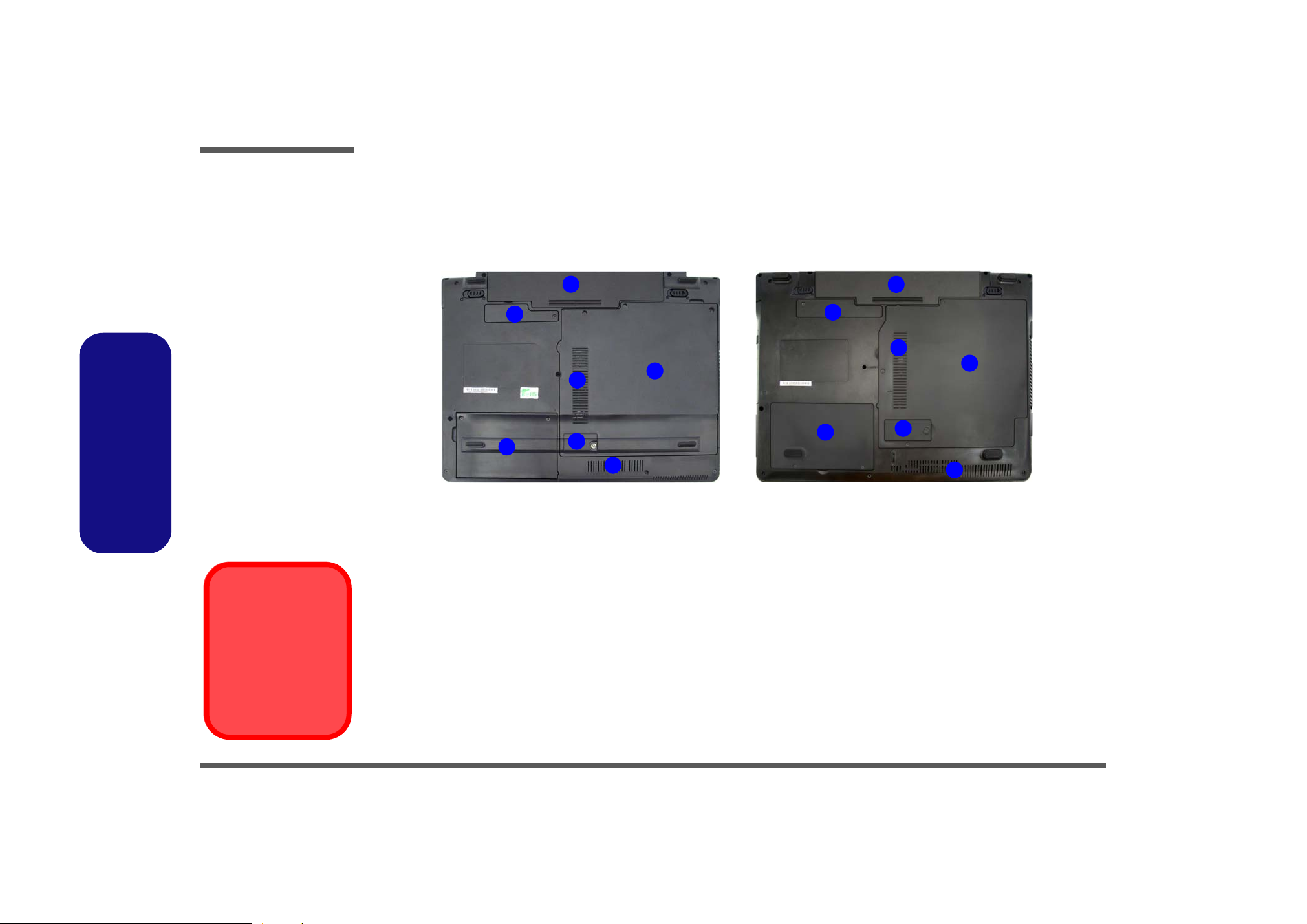
Introduction
Figure 6
Bottom View
1. Battery
2. Bluetooth
Module Cover
3. RAM & CPU Bay
Cover
4. Vent/Fan Intake/
Outlet
5. Hard Disk Bay
Cover
6. 3.75G USIM
Card Location
External Locator - Bottom View
1
2
4
5
6
4
3
1
2
4
3
5
6
4
1.Introduction
Overheating
To prevent your computer from overheating
make sure nothing
blocks the vent/fan intakes while the computer is in use.
1 - 8 External Locator - Bottom View
M740TUN
M760TUN
Page 21
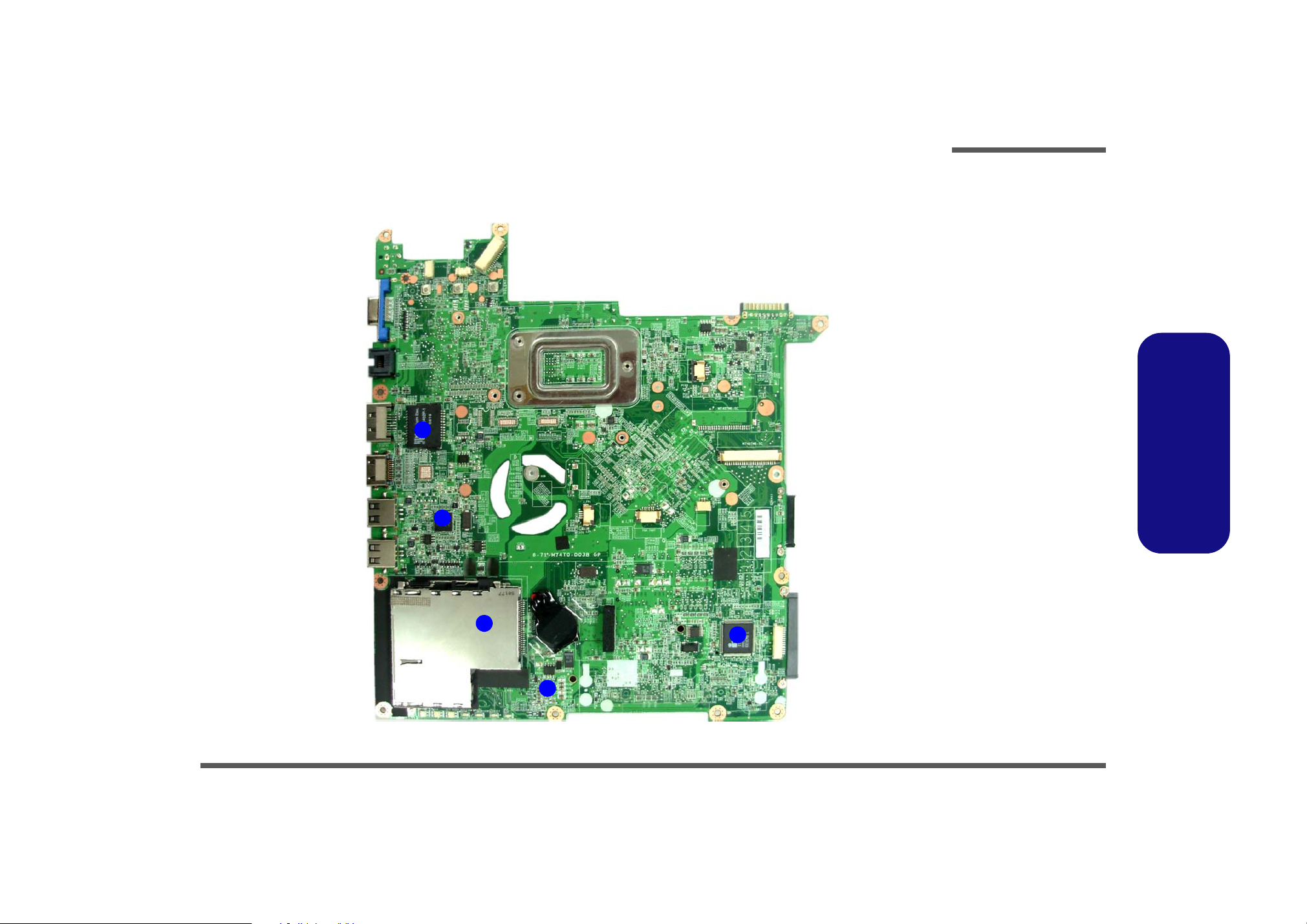
Introduction
Mainboard Overview - Top (Key Parts)
1
2
Figure 7
Mainboard Top
Key Parts
1. Transformer
2. RTL81 11DL
3. ExpressCard
Connector
4. ENE P2231
5. KBC ITE IT8502E
1.Introduction
3
5
4
Mainboard Overview - Top (Key Parts) 1 - 9
Page 22
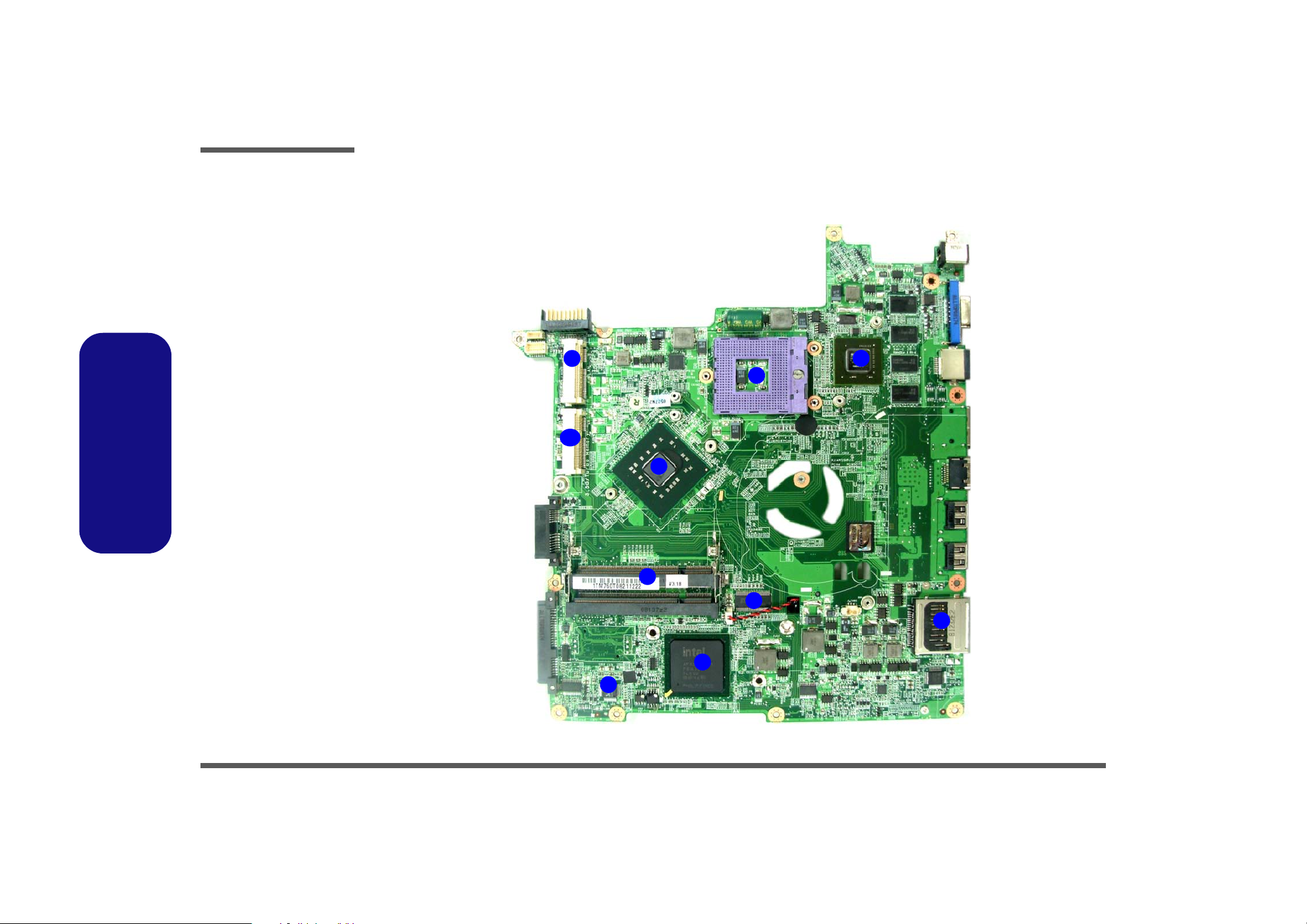
Introduction
Figure 8
Mainboard Bottom
Key Parts
1. CPU Socket (no
CPU installed)
2. VGA Chip
3. North Bridge
4. Memory Slots
DDR2 SO-DIMM
5. ICS
6. Card Reader
Socket
7. South Bridge
8. Audio Codec
9. Mini-Card Slot
(WLAN Module)
10.Turbo Memory
Slot
1.Introduction
Mainboard Overview - Bottom (Key Parts)
9
1
10
3
2
1 - 10 Mainboard Overview - Bottom (Key Parts)
4
5
6
7
8
Page 23
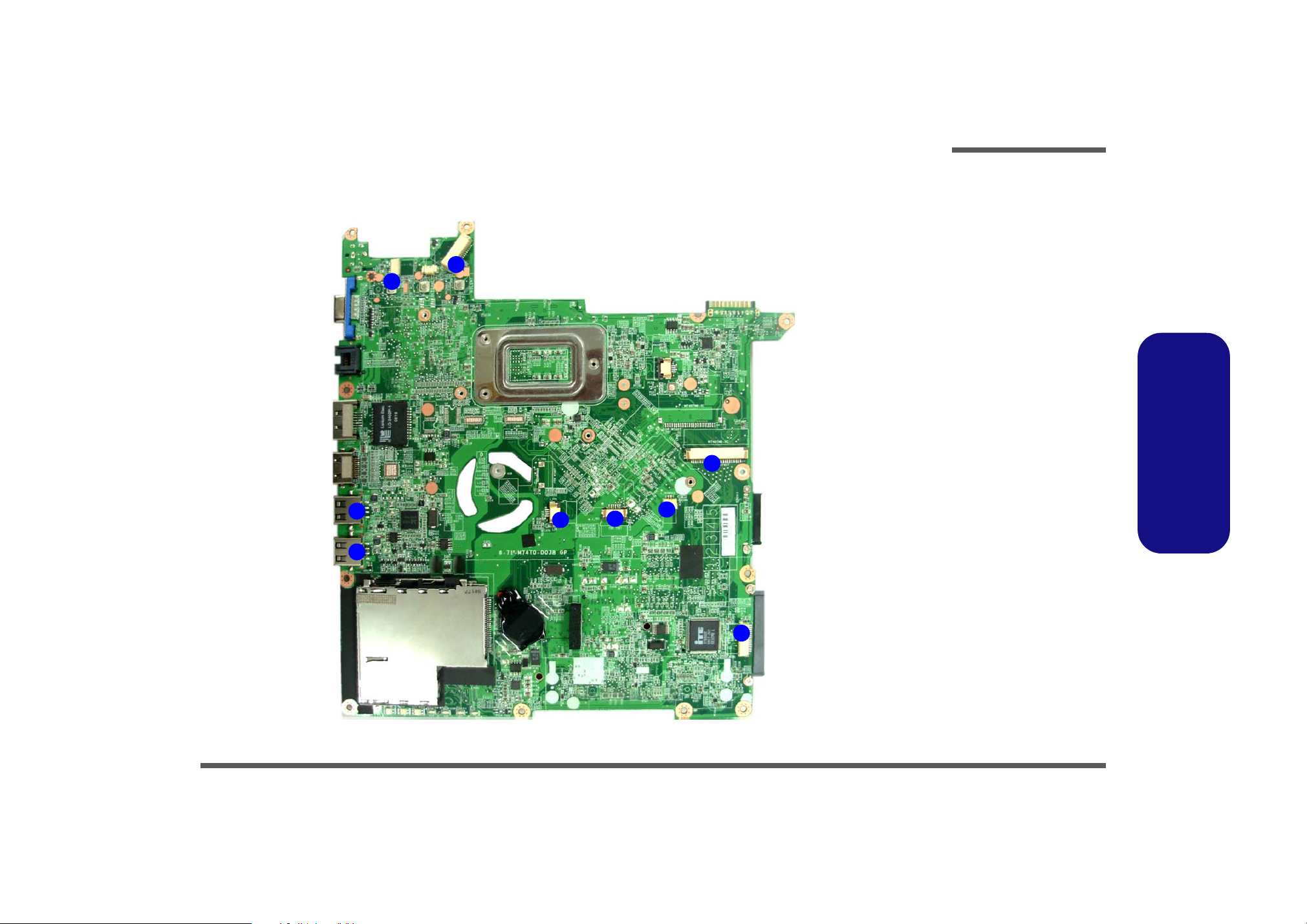
Introduction
Mainboard Overview - Top (Connectors)
3
2
1
1
8
7
Figure 9
Mainboard Top
Connectors
1. USB Port
2. Hot-key board
Connector
3. LCD Cable
Connector
4. Keyboard Cable
Connector
5. Audio Board
Connector
6. Microphone
Cable Connector
7. TouchPad Cable
4
6
Connector
8. Fingerprint Cable
Connector
1.Introduction
5
Mainboard Overview - Top (Connectors) 1 - 11
Page 24

Introduction
Figure 10
Mainboard Bottom
Connectors
1. BT Cable
Connector
2. Multi Board
Connector
3. CD-ROM
Connector
4. HDD Connector
5. CMOS Bat.
Connector
6. CPU Fan Cable
Connector
7. DC-In Jack
1.Introduction
Mainboard Overview - Bottom (Connectors)
7
1
2
3
4
1 - 12 Mainboard Overview - Bottom (Connectors)
5
6
Page 25
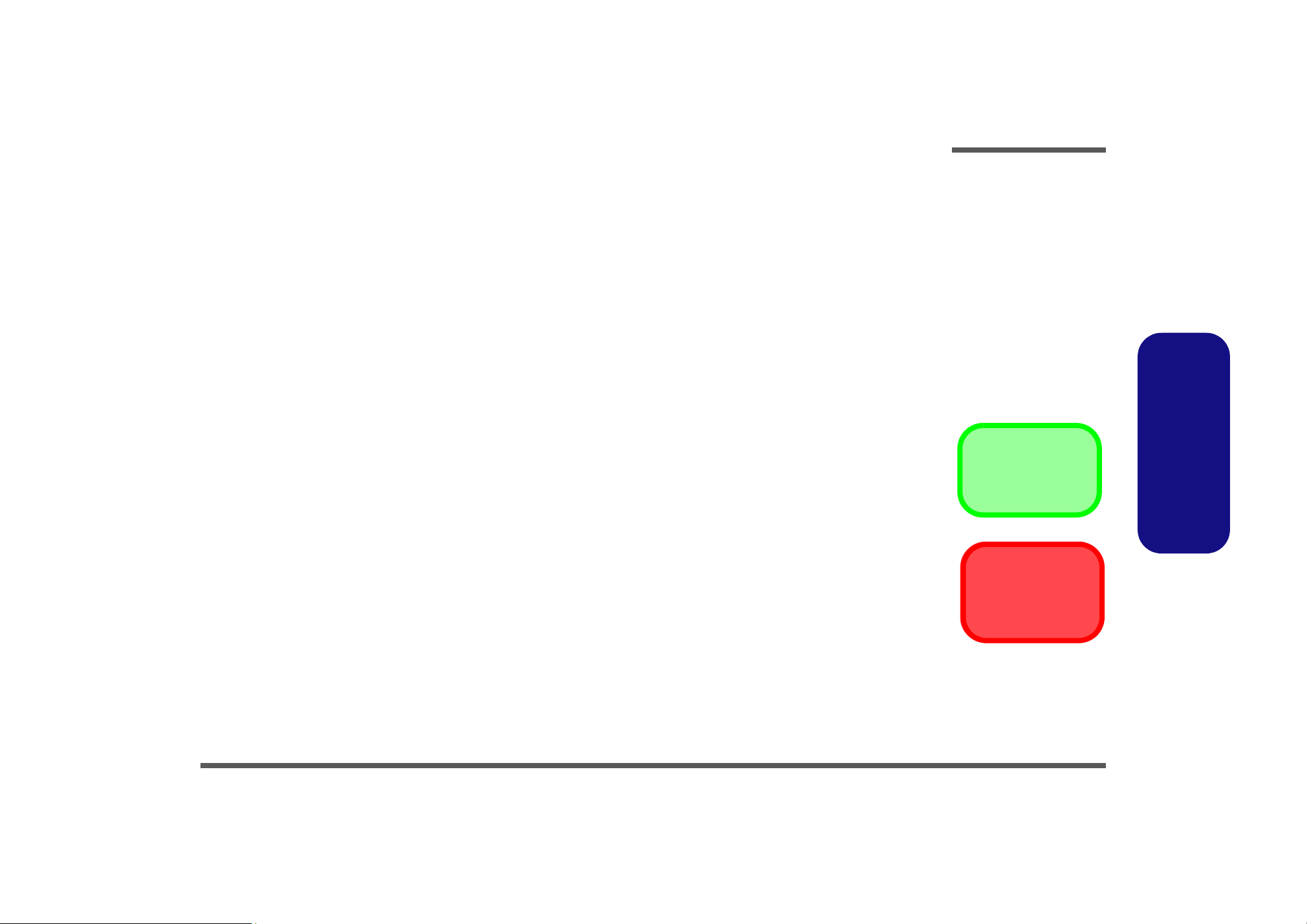
Chapter 2: Disassembly
Overview
This chapter provides step-by-step instructions for disassembling the M740TUN/ M760TUN series notebook’s parts and
subsystems. When it comes to reassembly, reverse the procedures (unless otherwise indicated).
We suggest you completely review any procedure before you take the computer apart.
Disassembly
Procedures such as upgrading/replacing the RAM, optical device and hard disk are included in the User’s Manual but are
repeated here for your convenience.
To make the disassembly process easier each section may have a box in the page margin. Information contained under
the figure # will give a synopsis of the sequence of procedures involved in the disassembly procedure. A box with a
lists the relevant parts you will have after the disassembly process is complete. Note: The parts listed will be for the disassembly procedure listed ONLY, and not any previous disassembly step(s) required. Refer to the part list for the previous disassembly procedure. The amount of screws you should be left with will be listed here also.
A box with a will also provide any possible helpful information. A box with a contains warnings.
An example of these types of boxes are shown in the sidebar.
2.Disassembly
Information
Warning
Overview 2 - 1
Page 26
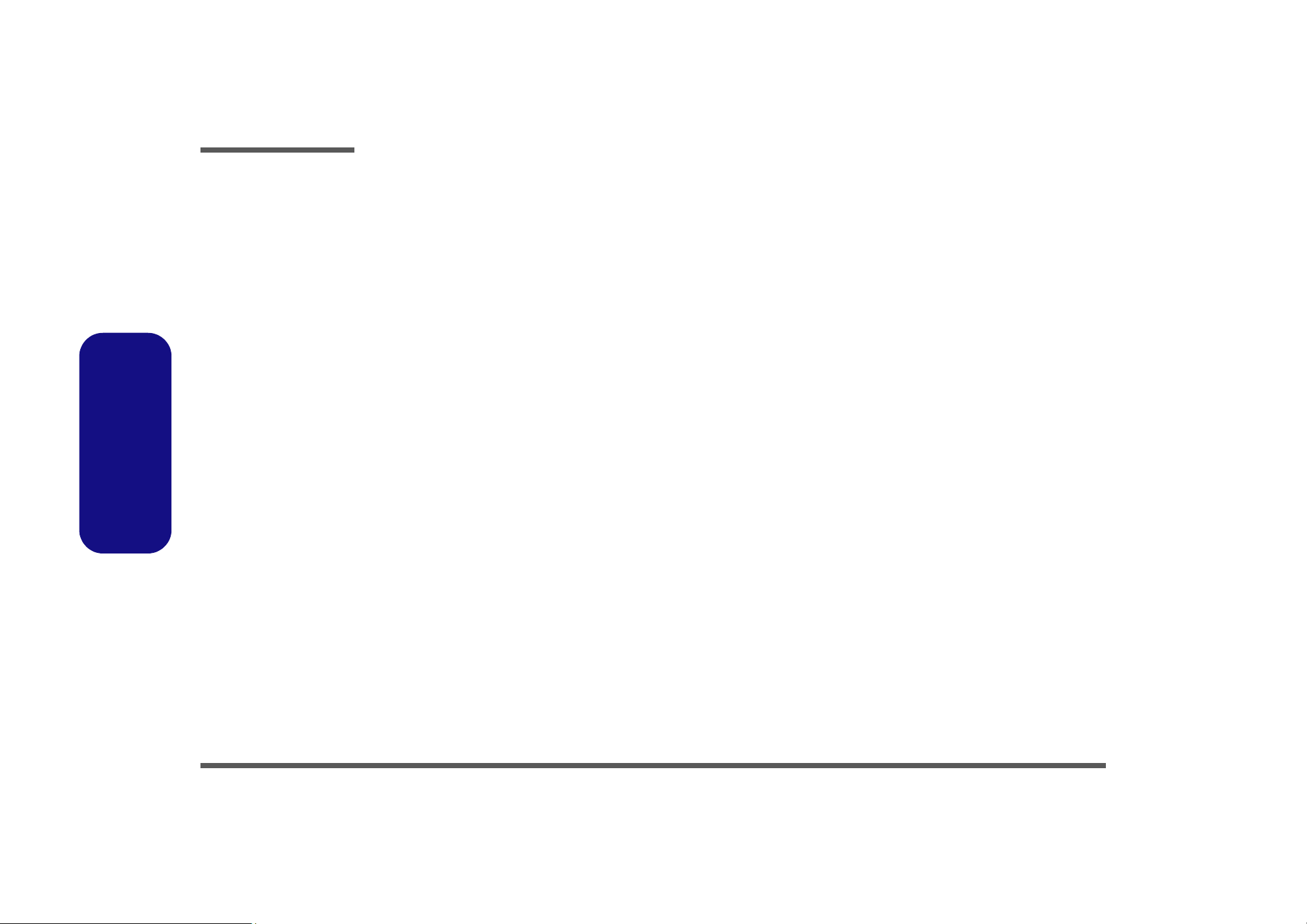
Disassembly
2.Disassembly
NOTE: All disassembly procedures assume that the system is turned OFF, and disconnected from any power supply (the
battery is removed too).
Maintenance Tools
The following tools are recommended when working on the notebook PC:
• M3 Philips-head screwdriver
• M2.5 Philips-head screwdriver (magnetized)
• M2 Philips-head screwdriver
• Small flat-head screwdriver
• Pair of needle-nose pliers
• Anti-static wrist-strap
Connections
Connections within the computer are one of four types:
Locking collar sockets for ribbon connectors To release these connectors, use a small flat-head screwdriver to
gently pry the locking collar away from its base. When replacing the connection, make sure the connector is oriented in the
same way. The pin1 side is usually not indicated.
2 - 2 Overview
Pressure sockets for multi-wire connectors To release this connector type, grasp it at its head and gently
rock it from side to side as you pull it out. Do not pull on the
wires themselves. When replacing the connection, do not try to
force it. The socket only fits one way.
Pressure sockets for ribbon connectors To release these connectors, use a small pair of needle-nose pli-
ers to gently lift the connector away from its socket. When replacing the connection, make sure the connector is oriented in
the same way. The pin1 side is usually not indicated.
Board-to-board or multi-pin sockets To separate the boards, gently rock them from side to side as
you pull them apart. If the connection is very tight, use a small
flat-head screwdriver - use just enough force to start.
Page 27
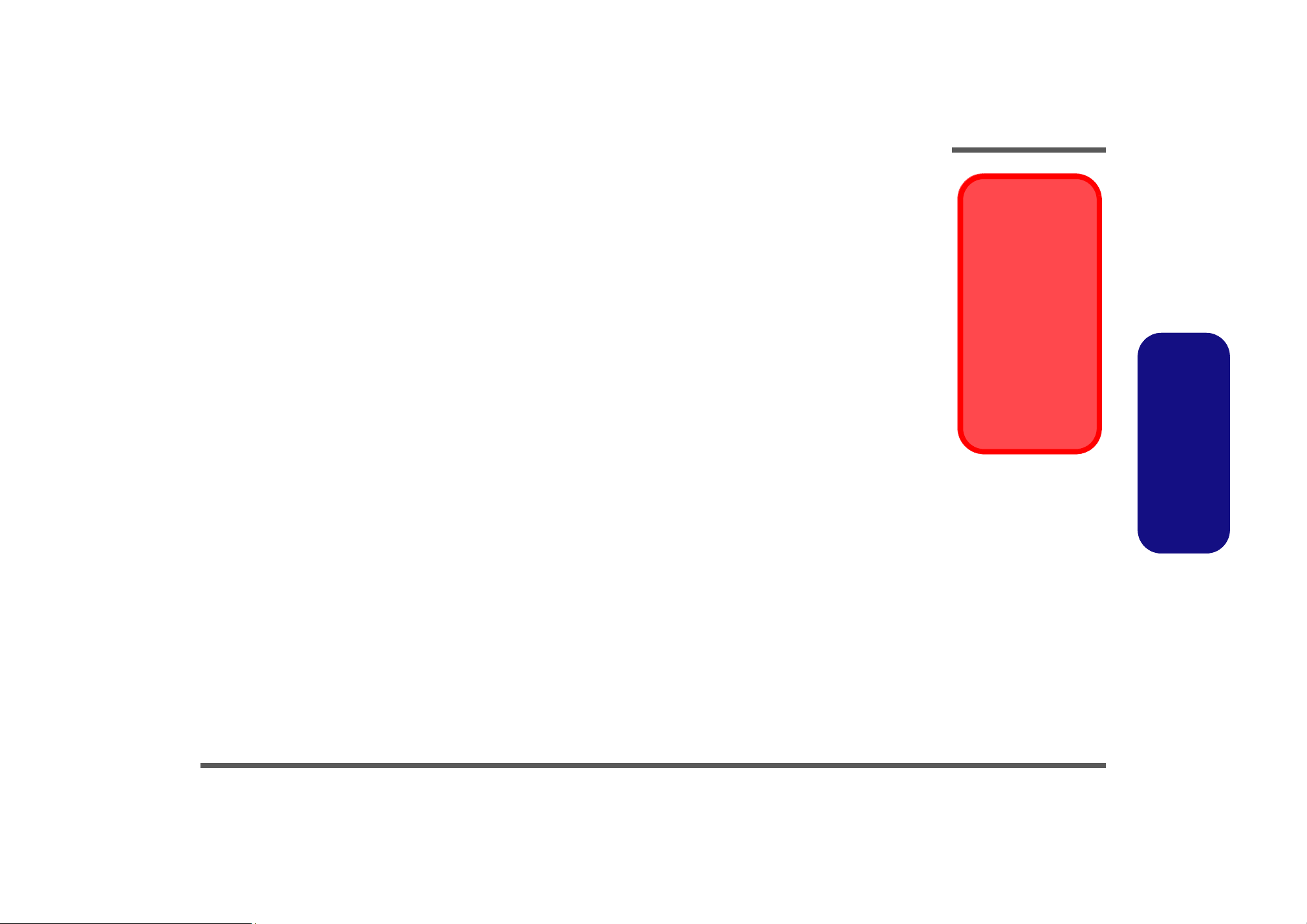
Maintenance Precautions
The following precautions are a reminder. To avoid personal injury or damage to the computer while performing a removal and/or replacement job, take the following precautions:
1. Don't drop it. Perform your repairs and/or upgrades on a stable surface. If the computer falls, the case and other
components could be damaged.
2. Don't overheat it. Note the proximity of any heating elements. Keep the computer out of direct sunlight.
3. Avoid interference. Note the proximity of any high capacity transformers, electric motors, and other strong mag-
netic fields. These can hinder proper performance and damage components and/or data. You should also monitor
the position of magnetized tools (i.e. screwdrivers).
4. Keep it dry. This is an electrical appliance. If water or any other liquid gets into it, the computer could be badly
damaged.
5. Be careful with power. Avoid accidental shocks, discharges or explosions.
•Before removing or servicing any part from the computer, turn the computer off and detach any power supplies.
•When you want to unplug the power cord or any cable/wire, be sure to disconnect it by the plug head. Do not pu ll on the wir e.
6. Peripherals – Turn off and detach any peripherals.
7. Beware of static discharge. ICs, such as the CPU and main support chips, are vulnerable to static electricity.
Before handling any part in the computer, discharge any static electricity inside the computer. When handling a
printed circuit board, do not use gloves or other materials which allow static electricity buildup. We suggest that
you use an anti-static wrist strap instead.
8. Beware of corrosion. As you perform your job, avoid touching any connector leads. Even the cleanest hands produce oils which can attract corrosive elements.
9. Keep your work environment clean. Tobacco smoke, dust or other air-born particulate matter is often attracted
to charged surfaces, reducing performance.
10. Keep track of the components. When removing or re placing any part, be careful not to leave small p arts, such as
screws, loose inside the computer.
Disassembly
Power Safety
Warning
Before you undertake
any upgrade procedures, make sure that
you have turned off the
power, and disconnected all peripherals
and cables (including
telephone lines). It is
advisable to also remove your battery in
order to prevent accidentally turning the
machine on.
2.Disassembly
Cleaning
Do not apply cleaner directly to the computer, use a soft clean cloth.
Do not use volatile (petroleum distillates) or abrasive cleaners on any part of the computer.
Overview 2 - 3
Page 28
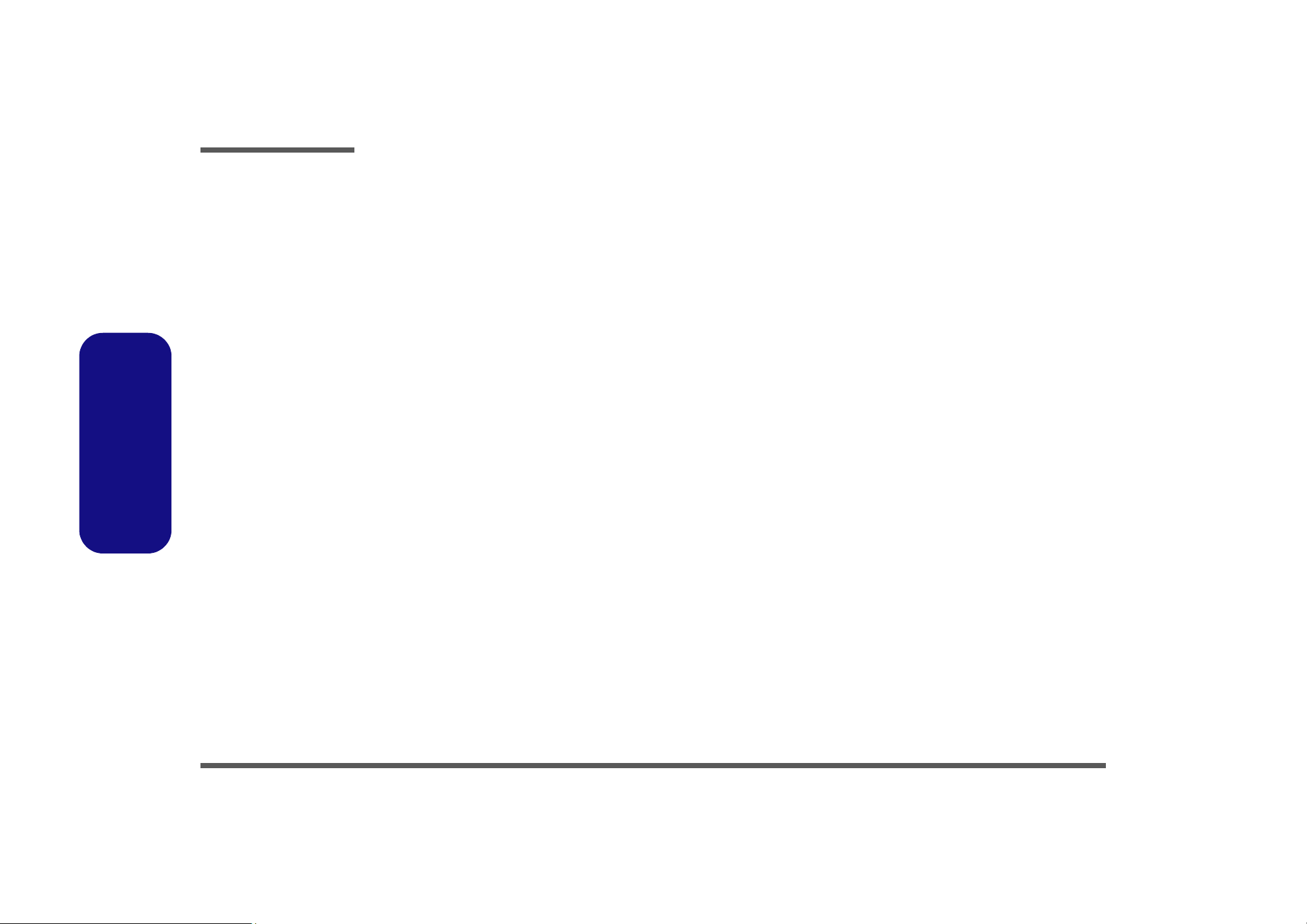
Disassembly
Disassembly Steps
The following table lists the disassembly steps, and on which page to find the related information. PLEASE PERFORM
THE DISASSEMBLY STEPS IN THE ORDER INDICATED.
2.Disassembly
To remove the Battery:
1. Remove the battery page 2 - 5
To remove the HDD:
1. Remove the battery page 2 - 5
2. Remove the HDD page 2 - 6
To remove the Optical Device:
1. Remove the battery page 2 - 5
2. Remove the Optical device page 2 - 9
To remove the System Memory:
1. Remove the battery page 2 - 5
2. Remove the system memory page 2 - 11
To remove the Inverter Board:
1. Remove the battery page 2 - 5
2. Remove the inverter board page 2 - 13
To remove and install a Processor:
To remove the Wireless LAN Module:
1. Remove the battery page 2 - 5
2. Remove the wireless LAN page 2 - 17
To remove the Bluetooth Module:
1. Remove the battery page 2 - 5
2. Remove the Bluetooth page 2 - 18
To remove the Keyboard:
1. Remove the battery page 2 - 5
2. Remove the keyboard page 2 - 19
To remove the Modem:
1. Remove the battery page 2 - 5
2. Remove the HDD page 2 - 6
3. Remove the Optical device page 2 - 9
4. Remove the processor page 2 - 14
5. Remove the keyboard page 2 - 19
6. Remove the modem page 2 - 20
1. Remove the battery page 2 - 5
2. Remove the processor page 2 - 14
3. Install the processor page 2 - 16
2 - 4 Disassembly Steps
Page 29
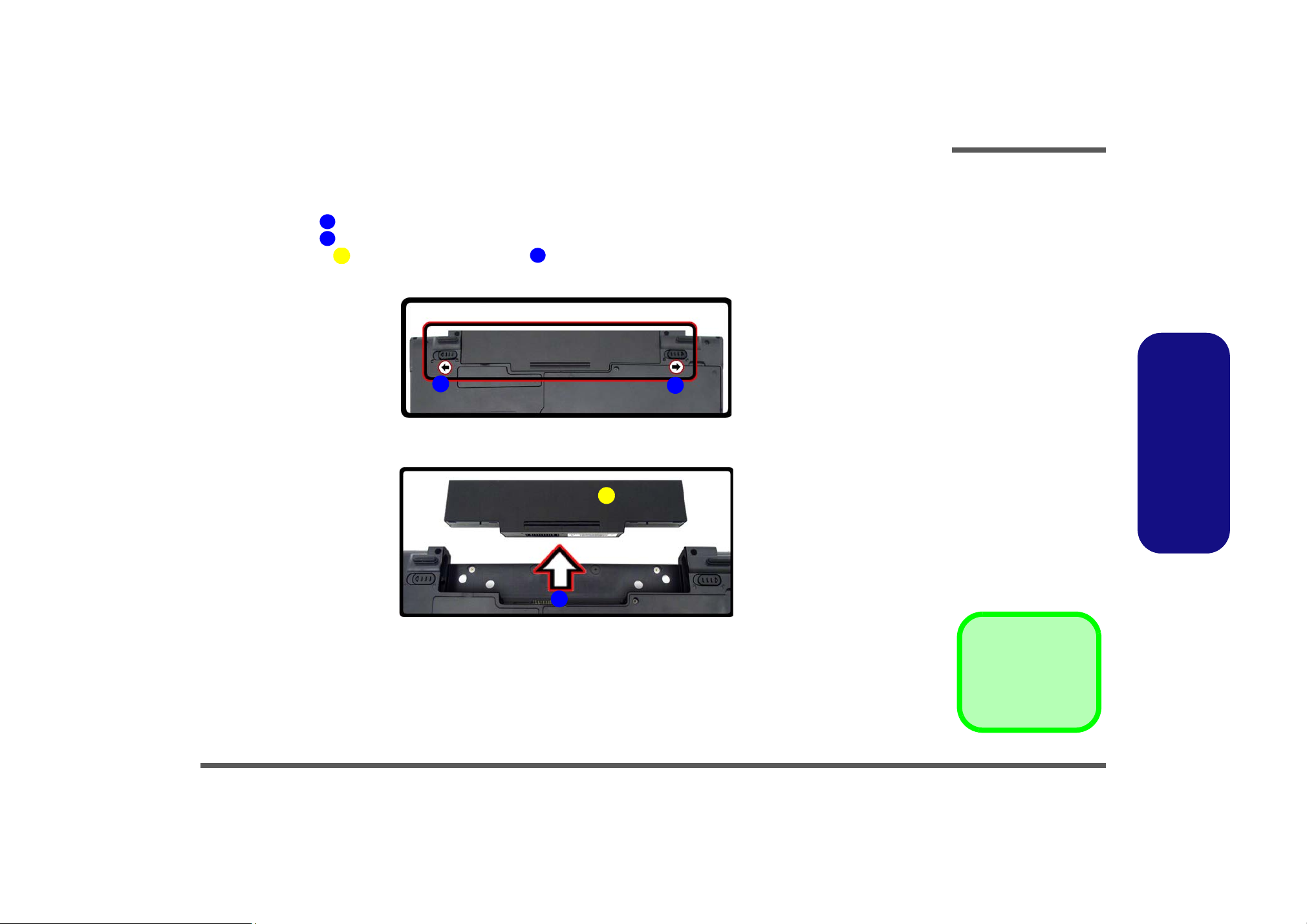
Removing the Battery
Disassembly
1. Turn the computer off, and turn it over.
2. Slide the latch in the direction of the arrow.
3. Slide the latch in the direction of the arrow, and hold it in place.
4. Slide the battery in the direction of the arrow .
1
2
3
6
a.
2
b.
4
3
Figure 1
Battery Removal
a. Slide the latch and hold
in place.
b. Slide the battery in the di-
rection of the arrow.
1
2.Disassembly
4
3. Battery
Removing the Battery 2 - 5
Page 30
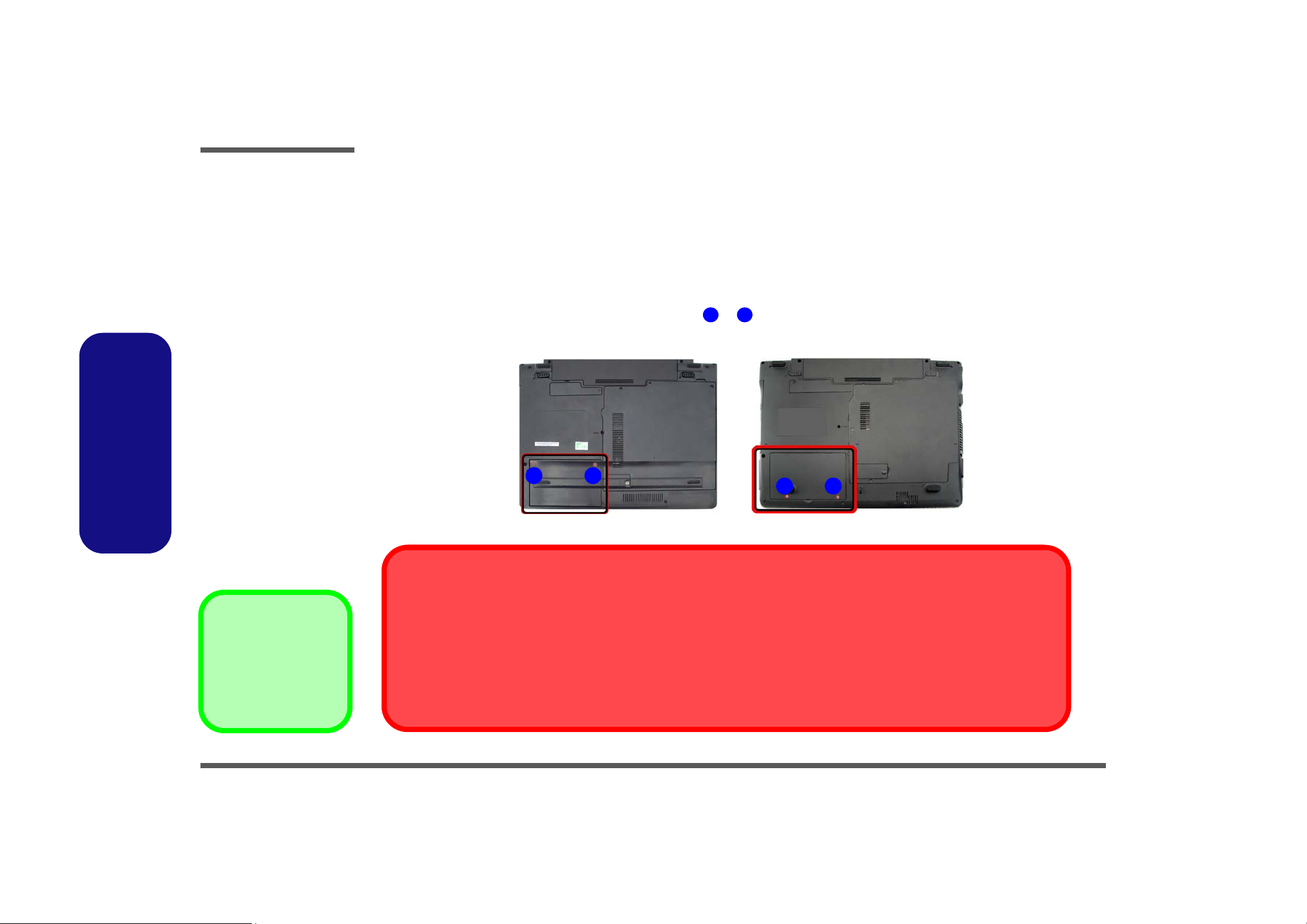
Disassembly
Removing the Hard Disk Drive
Figure 2
HDD Assembly
Removal
a. Locate the HDD bay
cover and remove the
screw(s).
2.Disassembly
The hard disk drive can be taken out to accommodate other 2.5" serial (SATA) hard disk drives with a height of 9.5mm
(h). Follow your operating system’s installation instructions, and install all necessary drivers and utilities (as outlined in
Chapter 4 of the User’s Manual) when setting up a new hard disk.
Hard Disk Upgrade Process
1. Turn off the computer, and remove the battery (page 2 - 5).
2. Locate the hard disk bay cover and remove screw & .
a.
21
M740TUN
1 2
21
M760TUN
HDD System Warning
•2 Screws
New HDD’s are blank. Before you begin make sure:
You have backed up any data you want to keep from your old HDD.
You have all the CD-ROMs and FDDs required to install your operating system and programs.
If you have access to the internet, download the latest application and hardware driver updates for the operating system you plan
to install. Copy these to a removable medium.
2 - 6 Removing the Hard Disk Drive
Page 31

Disassembly
For M740TUN computers:
3
3. Remove the hard disk bay cover .
4. Grip the tab and slide the hard disk in the direction of arrow .
5. Lift the hard disk out of the bay .
6. Remove the screw and the adhesive cover from the hard disk .
6 6
7. Reverse the process to install a new hard disk (do not forget to replace all the screws and covers).
b.
3
c.
4
6
4
5
7
8
6
e.
7
Figure 3
HDD Assembly
Removal (cont’d.)
b. Remove the HDD bay
cover.
c. Grip the tab and slide the
HDD in the direction of
the arrow.
d. Lift the HDD assembly
out of the bay.
e. Remove the screw and
adhesive cover.
2.Disassembly
6
8
d.
5
Removing the Hard Disk Drive 2 - 7
3. HDD Bay Cover
7. Adhesive Cover
8. HDD
•1 Screw
Page 32

Disassembly
Figure 4
HDD Assembly
Removal (cont’d.)
f. Remove the HDD Bay
Cover.
g. Grip the tab and slide the
HDD in the direction of
the arrow.
h. Lift the HDD assembly
out of the bay.
i. Remove the screw and
adhesive cover.
2.Disassembly
For M760TUN computers:
3
8. Remove the hard disk bay cover .
9. Grip the tab and slide the hard disk in the direction of arrow .
10. Lift the hard disk out of the bay .
11. Remove the screws & and the adhesive cover from the hard disk .
6 7 6
12. Reverse the process to install a new hard disk (do not forget to replace all the screws and covers).
f.
3
g.
4
6
4
5
8
9
6
h.
i.
8
7
5
6
3. HDD Bay Cover
8. Adhesive Cover
9. HDD
•2 Screws
2 - 8 Removing the Hard Disk Drive
9
Page 33

Disassembly
Removing the Optical (CD/DVD) Device
For M740TUN computers:
1. Turn off the computer, and remove the battery (page 2 - 5).
1
2. Locate the component bay cover
and remove screws - .
3. Carefully (a fan and cable are attached to the under side of the cover) lift up the bay cover.
4. Carefully disconnect the fan cable , and remove the cover
5. Remove the screw at point , and use a screwdriver to carefully push out the optical device at point .
6
5
6. Insert the new device and carefully slide it into the computer (the device only fits one way. DO NOT FORCE IT; The
screw holes should line up).
7. Restart the computer to allow it to automatically detect the new device.
a.
3
2
4
1
M740TUN
2 4
1
.
8
7
c.
6
Figure 5
Optical Device
Removal
a. Remove the screws.
b. Disconnect the fan cable
and remove the cover.
c. Remove the screw.
d. Push the optical device
out off the computer at
point 7.
2.Disassembly
b.
d.
1
c.
8
7
5
Removing the Optical (CD/DVD) Device 2 - 9
1. Component Bay Cover
8. Optical Device
•4 Screws
Page 34

Disassembly
Figure 6
Optical Device
Removal (cont’d.)
e. Remove the screws.
f. Remove the cover.
g. Remove the screw.
h. Push the optical device
out off the computer at
point 7.
2.Disassembly
For M760TUN computers:
8. Locate the hard disk bay cover and loosen screws & .
9. Remove the hard disk bay cover .
10. Remove the screw at point , and use a screwdriver to carefully push out the optical device
1
1
6 8 7
1 1. Insert the new device and carefully slide it into the computer (the device only fits one way. DO NOT FORCE IT ; The
screw holes should line up).
12. Restart the computer to allow it to automatically detect the new device.
e.
1
32
M760TUN
f.
2
3
at point .
g.
6
7
h.
1. HDD Bay Cover
8. Optical Device
1
•4 Screws
2 - 10 Removing the Optical (CD/DVD) Device
8
7
Page 35

Disassembly
Removing the System Memory (RAM)
The computer has two memory sockets for 200 pin Small Outline Dual In-line Memory Modules (SO-DIMM) supporting
DDR2 667/800MHz. The main memory can be expanded up to 4GB. The SO-DIMM modules supported are 1024MB,
and 2048MB and DDRII Modules. The total memory size is automatically detected by the POST routine once you turn
on your computer.
Memory Upgrade Process
1. Turn off the computer, remove the battery (page 2 - 5).
2. Locate the component bay cover , and remove screws - .
3. Carefully (a fan and cable are attached to the under side of the cover) lift up the bay cover.
4. Carefully disconnect the fan cable , and remove the cover
a.
3
2
1
5 1
2 4
.
2
4
1
3
1
4
Figure 7
RAM Module
Removal
a. Remove the screws.
b. Remove the cover.
Contact Warning
Be careful not to touch
the metal pins on the
module’s connecting
edge. Even the cleanest hands have oils
which can attract particles, and degrade the
module’s performance.
2.Disassembly
b.
M740TUN
M760TUN
1
5
5
1
Removing the System Memory (RAM) 2 - 11
1. Component Bay
Cover
•3 Screws
Page 36

Disassembly
Figure 8
RAM Module
Removal (cont’d.)
c. Pull the release
latch(es).
d. Remove the module(s).
e. Properly re-insert the
bay cover pins.
Single Memory
Module Installation
If your computer has a
single memory module,
then insert the module
into the Channel 0
(J_DIMM_1) socket. In
2.Disassembly
this case, this is the lower memory socket (the
socket closest to the
mainboard) as shown in
Figure 8d.
5. Gently pull the two release latches ( & ) on the sides of the memory socket in the direction indicated by the
6 7
arrows (Figure 8c).
c.
d.
8
6 7
6. The RAM module(s) will pop-up (Figure 8d), and you can then remove it.
8
7. Pull the latches to release the second module if necessary.
8. Insert a new module holding it at about a 30° angle and fit the connectors firmly into the memory slot.
9. The module’s pin alignment will allow it to only fit one way. Make sure the module is seated as far into the slot as it
will go. DO NOT FORCE the module; it should fit without much pressure.
10. Press the module in and down towards the mainboard until the slot levers click into place to secure the module.
11. Replace the bay cover and screws (make sure you reconnect the fan cable before screwing down the bay
cover).
Note for M760TUN computers that there are four - cover pins which need to be aligned with slots in the
case, to insure a proper cover fit, before screwing down the bay cover .
9 12
1
8. RAM Module(s)
12. Restart the computer to allow the BIOS to register the new memory configuration as it starts up.
2 - 12 Removing the System Memory (RAM)
e.
9
1
10
11
12
Page 37

Disassembly
Removing the Inverter Board
1. Turn off the computer, and remove the battery (page 2 - 5).
2. Remove any rubber covers, screws - (Figure 9a), then run your finger around the middle of the frame to
carefully unsnap the LCD front panel module from the back.
3. Discharge the remaining system power (see “Inverter Power Warning” below).
4. Remove screw (Figure 9b) from the inverter, and carefully lift the inverter board up slightly.
5. Disconnect cables & (Figure 9c) from the inverter, then remove the inverter (Figure 9d) from the top
8
9 10 11
case assembly.
a. b.
2 5
3
1
7
1
6
7
4
8
c.
6
9
10
Figure 9
Inverter Board
Removal
a. Remove the 6 screws
and unsnap the LCD
front panel module from
the back.
b. Remove the screw and
discharge the remaining
power from the inverter
board and lift the board
up slightly.
c. Disconnect the cables
from the inverter.
d. Remove the inverter.
2.Disassembly
Inverter Power Warning
In order to prevent a short circuit when removing the inverter it is necessary to discharge any remaining system power. To do
so, press the computer’s power button for a
few seconds before disconnecting the inverter cable.
d.
11
7. LCD Front Panel
11.Inverter Board
•6 Screws
Removing the Inverter Board 2 - 13
Page 38

Disassembly
Removing and Installing the Processor
Figure 10
Processor Removal
a. Remove the cover and
Iocate the heat sink.
b. Remove the screws in
the order indicated.
c. Remove the heat sink.
2.Disassembly
Processor Removal Procedure
1. Turn off the computer, remove the battery (page 2 - 5) and the component bay cover (page 2 - 11).
2. The CPU heat sink will be visible at point on the mainboard.
3. Loosen screws
4. Carefully lift up the heat sink (Figure 10c) off the computer.
a.
b.
3
, , (Figure 10b) the reverse order to that indicated on the label.
3 2 1
B
A
M740TUN
2
1
A
A
M760TUN
c.
B
B. Heat Sink
•3 Screws
2 - 14 Removing and Installing the Processor
Page 39

Disassembly
5. Turn the release latch towards the unlock symbol , to release the CPU (Figure 11d).
6. Carefully (it may be hot) lift the CPU up out of the socket (Figure 11e).
C
D
7. See page 2 - 16 for information on inserting a new CPU.
8. When re-inserting the CPU, pay careful attention to the pin alignment, it will fit only one way (DO NOT FORCE IT!).
d.
C
C
Unlock
Lock
e.
D
Caution
Figure 11
Processor Removal
(cont’d)
d. Turn the release latch to
unlock the CPU.
e. Lift the CPU out of the
socket.
2.Disassembly
The heat sink, and CPU area in
general, contains parts which are
subject to high temperatures. Allow the area time to cool before removing these parts.
Removing and Installing the Processor 2 - 15
D. CPU
Page 40

Disassembly
Figure 12
Processor
Installation
a. Insert the CPU.
b. Turn the release latch to-
wards the lock symbol.
c. Remove the sticker from
the heat sink and insert
the heat sink.
d. Tighten the screws.
2.Disassembly
A. CPU
D. Heat Sink
Processor Installation Procedure
1. Insert the CPU , pay careful attention to the pin alignment, it will fit only one way (DO NOT FORCE IT!), and
turn the release latch towards the lock symbol (Figure 12b).
2. Remove the sticker (Figure 12c) from the heat sink.
3. Insert the heat sink
4. Tighten screws
5. Replace the component bay cover and tighten the screws (page 2 - 14).
a.
b.
A
B
C
D
as indicated in Figure 12c.
1 3
- in the order indicated on the label.
c.
A
d.
3
B
C
D
2
D
1
•3 Screws
2 - 16 Removing and Installing the Processor
Page 41

Disassembly
Removing the Wireless LAN Module
1. Turn off the computer, remove the battery (page 2 - 5) and the component bay cover (page 2 - 11).
2. The Wireless LAN module will be visible at point on the mainboard.
3. Carefully disconnect cables - , then remove screw from the module socket.
4. The Wireless LAN module will pop-up.
5. Lift the Wireless LAN module (Figure 13d) up and off the computer.
M740TUN
a.
1
M760TUN
1
2
3 4
5
1
b.
2
3
4
Figure 13
Wireless LAN
Module Removal
a. Remove the cover.
b. Disconnect the cable
and remove the screw.
c. The WLAN module will
pop up.
d. Lift the WLAN module
out.
Note: Make sure you
reconnect the antenna
cable to ‘’1’’ +
‘’2’’socket (Figure
b).
2.Disassembly
c.
d.
5. WLAN Module.
5
5
Removing the Wireless LAN Module 2 - 17
•1 Screw
Page 42

Disassembly
Figure 14
Bluetooth Module
Removal
a. Remove the screw.
b. Lfit the cover and remove
the screw.
c. Disconnect the cable and
the connector.
d. Lift the Bluetooth module
up off the socket.
2.Disassembly
Removing the Bluetooth Module
1. Turn off the computer, remove the battery (page 2 - 5).
2. Locate the Bluetooth bay cover, and remove the screw and cover .
3. Remove the screw and turn the module over.
3
4. Carefully separate the Bluetooth module from the connector
5. Lift the Bluetooth module
6
(Figure 14c) up and off the computer.
a.
1
4 5
and disconnect the cable .
c.
1
b.
d.
2
2
5
4
6
2. Cover
6. Bluetooth Module
•2 Screws
2 - 18 Removing the Bluetooth Module
3
Page 43

Removing the Keyboard
Disassembly
1. Turn off the computer, and remove the battery (page 2 - 5).
2. Press the four keyboard latches at the top of the keyboard to elevate the keyboard from its normal position (you
may need to use a small screwdriver to do this).
3. Carefully lift the keyboard up, being careful not to bend the keyboard ribbon cable (Figure 15b).
4. Disconnect the keyboard ribbon cable from the locking collar socket .
a.
1
5
6 7
c.
2
3
4
b.
6
5
5
7
Figure 15
Keyboard Removal
a. Press the four latches to
release the keyboard.
b. Lift the keyboard up and
disconnect the cable
from the locking collar.
c. Remove the keyboard.
2.Disassembly
Re-Inserting the Key-
board
When re-inserting the
keyboard firstly align
the four keyboard tabs
at the bottom of the
keyboard with the slots
in the case.
5. Keyboard
Removing the Keyboard 2 - 19
Page 44

Disassembly
Figure 16
Modem Removal
a. Remove the screws and
diconnect the cable.
b. Turn the computer over,
remove the screws and
disconnect the cable.
c. Remove the screws.
2.Disassembly
Removing the Modem
1. Turn off the computer, remove the battery (page 2 - 5), HDD (page 2 - 6), component bay cover (page 2 - 11),
optical device (page 2 - 9), CPU (page 2 - 14), bluetooth (page 2 - 18) and keyboard (page 2 - 19).
2. Remove screws - from the bottom case and carefully disconnect the cable from the mainboard (Figure
17a).
3. Turn the computer over, remove screws - and disconnect cables - (Figure 17b).
4. For M760TUN- remove screws - (Figure 17c) from the rear of the computer.
a.
b.
18 19
1
20 21 22 24
25 26
M740TUN
14
13
5
6
7
1516
12
11
1
3
2
19
18
17
4
9
10
1
8
2
19
16
15
4
3
5
18
17
M760TUN
6
8
7
1314
9
10
11
12
•20 Screws
2 - 20 Removing the Modem
20
22
23
24
21
24
20
22
21
23
c.
25 26
Page 45

Disassembly
5. Carefully lift the top case up and off the computer (Figure 17d).
6. Remove screws - (Figure 17e) from the computer.
7. Remove screws - (Figure 17f) from the modem module.
28 30
31 32
8. Lift the modem up and separate the modem from the connector .
9. Lift the modem off the computer.
34
d.
27
33
M740TUN
e.
27
28
M740TUN
29
30
f.
31
33
27
M760TUN
32
g.
M760TUN
29
33
32
31
28
Figure 17
Modem Removal
(cont’d.)
d. Lift the cover off the
computer.
e. Remove the screws.
f. Remove the screws and
disconnect the connec-
tor.
g. Lift the modem out.
2.Disassembly
30
27.Top Case
34.Modem
34
34
•5 Screws
Removing the Modem 2 - 21
Page 46

Disassembly
2.Disassembly
2-22
Page 47

Appendix A: Part Lists
This appendix breaks down the M740TUN/ M760TUN series notebook’s construction into a series of illustrations. The
component part numbers are indicated in the tables opposite the drawings.
Note: This section indicates the manufacturer’s part numbers. Your organization may use a different system, so be sure
to cross-check any relevant documentation.
Note: Some assemblies may have parts in common (especially screws). However, the part lists DO NOT indicate the
total number of duplicated parts used.
Part Lists
Note: Be sure to check any update notices. The parts shown in these illustrations are appropriate for the system at the
time of publication. Over the product life, some parts may be improved or re-configured, resulting in new part numbers.
A.Part Lists
A-1
Page 48

Part Lists
Table A- 1
Part List Illustration
A.Part Lists
Part List Illustration Location
The following table indicates where to find the appropriate part list illustration.
Location
Parts M740TUN M760TUN
Top with Fingerprint page A - 3 page A - 4
Top without Fingerprint page A - 5 page A - 6
Bottom page A - 7 page A - 8
LCD page A - 9 page A - 10
DVD-Dual Drive page A - 11
DVD SUPER-MULTI page A - 12
A - 2 Part List Illustration Location
Page 49

Top with Fingerprint (M740TUN)
Part Lists
白色 (無鉛)
Figure A - 1
Top with
A.Part Lists
Fingerprint
(M740TUN)
無鉛
無鉛
無鉛
無鉛
無鉛
無鉛
無鉛
無鉛
無鉛
無鉛
無鉛
無鉛
無鉛
Top with Fingerprint (M740TUN) A - 3
Page 50

Part Lists
Figure A - 2
Fingerprint
(M760TUN)
A.Part Lists
Top with Fingerprint (M760TUN)
Top with
A - 4 Top with Fingerprint (M760TUN)
白色 (無鉛)
(油漆變更) 無鉛
(變更油漆)(設變 無鉛
無鉛(背膠變更)
頭徑 頭厚 號穴 鍍白鎳 I頭 無鉛
無鉛
無鉛
無鉛
無鉛
無鉛
無鉛
無鉛
無鉛
無鉛
無鉛
Page 51

Top without Fingerprint (M740TUN)
Part Lists
白色 (無鉛)
無電鍍 無鉛
無鉛
無鉛
無鉛
無鉛
無鉛
無鉛
無鉛
無鉛
無鉛
無鉛
Figure A - 3
Top without
Fingerprint
(M740TUN)
A.Part Lists
Top without Fingerprint (M740TUN) A - 5
Page 52

Part Lists
Figure A - 4
Top without
Fingerprint
(M760TUN)
A.Part Lists
Top without Fingerprint (M760TUN)
A - 6 Top without Fingerprint (M760TUN)
白色 (無鉛)
(油漆變更) 無鉛
(變更油漆)(設變 無鉛
無鉛(背膠變更)
頭徑 頭厚 號穴 鍍白鎳 I頭 無鉛
無鉛
無鉛
無鉛
無鉛
無鉛
無鉛
無鉛
無鉛
Page 53

Bottom (M740TUN)
海華 無鉛
全卡 無鉛
全卡 無鉛
鼎緯 表面處理變更 無鉛
無鉛
無鉛
凱碩 無鉛
無鉛
(鼎緯) 無鉛
無鉛
藍天3 互億 無鉛
無鉛
導電布 無鉛
導電布 無鉛
Part Lists
無鉛
無鉛
無鉛
無鉛
無鉛
無鉛
無鉛
無鉛
無鉛
無鉛
無鉛
無鉛
無鉛
無鉛
無鉛
無鉛
無鉛
無鉛
無鉛
無鉛
無鉛
無鉛
無鉛
無鉛
無鉛
無鉛
無鉛
無鉛
無鉛
無鉛
無鉛
無鉛
無鉛
無鉛
無鉛
無鉛
無鉛
無鉛
無鉛
無鉛
無鉛
Figure A - 5
Bottom (M740TUN)
A.Part Lists
Bottom (M740TUN) A - 7
Page 54

Part Lists
Bottom (M760TUN)
Figure A - 6
Bottom (M740TUN)
A.Part Lists
導電布 無鉛
導電布 無鉛
導電布 無鉛
變更 (鼎緯)無 鉛
海華 無鉛
全卡 無鉛
全卡 無鉛
非耐落 無鉛
無鉛
凱碩 無鉛
無鉛
無鉛
無鉛
(黑色) 無鉛
藍天7 互億 無鉛
(黑色) 無鉛
度,黑色 無鉛
加 無鉛
無鉛
(鼎緯) 無鉛
無鉛
非耐落 無鉛
(黑色)(無鉛)
(黑色) (無鉛)
無鉛
無鉛
無鉛
無鉛
無鉛
無鉛
無鉛
無鉛
無鉛
無鉛
無鉛
無鉛
無鉛
無鉛
無鉛
無鉛
無鉛
無鉛
無鉛
無鉛
無鉛
無鉛
無鉛
無鉛
無鉛
無鉛
無鉛
無鉛
A - 8 Bottom (M760TUN)
Page 55

LCD (M740TUN)
Part Lists
(世華)無鉛
精乘 無鉛
精乘 無鉛
精乘 無鉛
精乘 無鉛
中性 電鑄薄膜鍍亮鉻) 無鉛
Figure A - 7
LCD (M740TUN)
無鉛
無鉛
無鉛
無鉛
無鉛
無鉛
無鉛
無鉛
無鉛
無鉛
無鉛
無鉛
無鉛
無鉛
無鉛
無鉛
無鉛
無鉛
無鉛
無鉛
無鉛
無鉛
無鉛
A.Part Lists
LCD (M740TUN) A - 9
Page 56

Part Lists
Figure A - 8
LCD (M760TUN)
A.Part Lists
LCD (M760TUN)
長騰 無鉛
錦承 無鉛
(長騰)無鉛
(非耐落) 無鉛
中性 電鑄薄膜鍍亮鉻) (偉鎮) 無鉛
(志精)無鉛
頭徑 頭厚 號穴 鍍白鎳 頭 無鉛
(志精)無鉛
無鉛
精乘 無鉛
黑色 惠貿 無鉛
黑色 惠貿 無鉛
(世華) 無鉛
無鉛
無鉛
無鉛
無鉛
無鉛
無鉛
無鉛
無鉛
無鉛
無鉛
無鉛
無鉛
無鉛
無鉛
無鉛
無鉛
無鉛
無鉛
A - 10 LCD (M760TUN)
Page 57

DVD DUAL DRIVE (M760TUN)
Part Lists
*(非耐落) 無鉛
黑色 無鉛
Figure A - 9
DVD DUAL DRIVE
A.Part Lists
(M760TUN)
無鉛
無鉛
無鉛
無鉛
DVD DUAL DRIVE (M760TUN) A - 11
Page 58

Part Lists
Figure A - 10
DVD SUPER-
MULTI (M740TUN)
DVD SUPER-MULTI (M740TUN)
A.Part Lists
A - 12 DVD SUPER-MULTI (M740TUN)
*(非耐落) 無鉛
無鉛
無鉛
無鉛
無鉛
Page 59

Appendix B: Schematic Diagrams
This appendix has circuit diagrams of the M740TUN/ M760TUN notebook’s PCB’s. The following table indicates where
to find the appropriate schematic diagram.
Schematic Diagrams
Diagram - Page Diagram - Page Diagram - Page
System Block Diagram - Page B - 2 VGA N10M-GE1-5 - Pa ge B - 20 Power 1.5VS/1.05VS - Page B - 38
Clock Generator - Page B - 3 VGA N10M-GE1-6 - Page B - 21 Power 1.8V/0.9V - Page B - 39
Penryn (Socket-P) CPU 1/2 - Page B - 4 VGA N10M-GE1-7 - Page B - 22 Power GPU/NVVDD - Page B - 40
Penryn (Socket-P) CPU 2/2 - Page B - 5 ICH9M 1/4, SATA - Page B - 23 AC-IN, Charger - Page B - 41
CANTIGA 1/7, Host - Page B - 6 ICH9M 2/4, PCI, USB - Page B - 24 VCORE - Page B - 42
CANTIGA 2/7, Graphics - Page B - 7 ICH9M 3/4 - Page B - 25 NVVDD - Page B - 43
CANTIGA 3/7 - Page B - 8 ICH9M 4/4 - Page B - 26 HDMI - Page B - 44
CANTIGA 4/7 - Page B - 9 New Card, Mini PCIE - Page B - 27 ODD Board for M76 - Page B - 45
CANTIGA 5/7 - Page B - 10 3G, power ground - Page B - 28 Click & Finger Board for M76 - Page B - 46
CANTIGA 6/7 - Page B - 11 USB, Fan, TP, FP, Multi CON - Page B - 29 Multi Function Board - Page B - 47
CANTIGA 7/7 - Page B - 12 Card Reader - Page B - 30 Audio Board - Page B - 48
DDRII SO-DIMM - 0 - Page B - 13 SATA ODD, LED, Hotkey, LID SW - Page B - 31 Finger Sensor Board for M76 - Page B - 49
DDRII SO-DIMM - 1 - Page B - 14 PCI-E LAN RTL8111C - Page B - 32 Power Switch Board for M74 - Page B - 50
Panel, Inverter, CRT - Page B - 15 Audio Codec ALC662 - Page B - 33 Fingerprint Board for M74 - Page B - 51
VGA N10M-GE1-1 - Page B - 16 Audio AMP - Page B - 34 Power Switch Board for M76 - Page B - 52
VGA N10M-GE1-2 - Page B - 17 KBC-ITE IT8512E - Page B - 35 ODD Board for W76 - Page B - 53
VGA N10M-GE1-3 - Page B - 18 5VS, 3VS, 3.3VM, 1.05VS, VIN1 - Page B - 36
Table B - 1
Schematic
Diagrams
B.Schematic Diagrams
Version Note
The schematic diagrams in this chapter
are based upon version 6-7P-M74TA-002.
If your mainboard (or
other boards) are a later version, please
check with the Service
Center for updated diagrams (if required).
VGA N10M-GE1-4 - Page B - 19 Power 3.3V/5V - Page B - 37
B-1
Page 60

Schematic Diagrams
System Block Diagram
Sheet 1 of 52
System Block
Diagram
B.Schematic Diagrams
AC-IN,CHARGER
MULTI I/O BOARD
SPK_R, RJ-11, LED
P OW ER KE Y,CCD ,LI D
AUDIO BOARD
P HO NE JA CK, USB
CRT CONNECTOR
LC D CON NEC TO R,
IVERTER
CLICK BOARD
TOUCH PAD
Synaptic
810602-1703
32.768 KHz
ITE 8512E
128pins LQFP
14*14*1.6mm
INT . K/B
SATA I/II 3.0Gb/s
SAT A ODD
SATA HD D
CLEVO M7X0T /M7X0TUN/W760T /W760TUN System Block Diagram
14.318 MHz
C ol ck Gen er ato r
EC
THERMAL
SENSOR
EMC1402
eSATA
<15"
<8"
NVIDIA
NV N10M-GE1
533 balls BGA
23*23*2.5mm
EC SMBUS
SMART
FAN
PORT
USB0
ICS9LPR363
FOR TU ONLY
CR T SW IT CH
L VD S SW IT CH
SPI
0.5"~11"
SMART
BATTERY
PORT
USB1
LPC
INTERNAL
GRAPHICS
INTERNAL
GRAPHICS
BIOS
SPI
<12"
PORT
USB11
AUDIO
BOARD
1X16
PEG
33 MHz
32.768KHz
I ntel Penr yn
PROCESSOR
478pins uFCBGA
Soket P
FSB
0.5"~ 5. 5 "
667/800/1066 MHz
NORTH BRIDGE
Intel Cantiga
1329 Ball FCBGA
<=8 "
DMI
S OUTH BRID GE
ICH9-M
676 mBGA
USB2.0
480 Mbps
1"~16"
Bluetooth
(USB3)
CCD
(USB5)
Memory Termination
667/800 MHz
DDR2
SYSTEM SMBUS
0.1"~13
AZALIA LINK
PCIE
New Car d
SOCKET
(USB8)
FINGER PRINTER BOARD
(USB7)
FingerPrint
(Optional)
24 MHz
100 MHz
3G CARD
(USB2)
(Optional)
12 MHz
DDRII
SO-DIMM0
DDRII
SO-DIMM1
RJ-11
AZALIA
MDC
MODULE
MDC CON
AUDIO BOARD
SPDIF
OUT
Azalia Codec
<12"
Min i PCI E
SOCKE T
(USB4 )
MIN I PCI E
GOLAN
MIC
IN
Realtek
ALC662
48pins LQFP
9 * 9* 1. 6m m
3V S, 5VS
POWER GPU, NVVDD
VDD3,VDD5,3.3V,5V,
3.3VS,5VS,3.3VM,
1.05VS
1.05VS,1.5VS
1.8V,0.9VS(VTT_MEM)
HP
OUT
A UDI O AMP .
TPA
6047A4
LAN
REALTEK
RTL8111C
SHEET31
25
MHz
RJ-45
INT SPK R
INT SPK L
INT MIC
CA RD RE ADE R
JMB385
7IN1
SOCKET
B - 2 System Block Diagram
Page 61

Clock Generator
CLOCK GENERATOR
Layout note:
PLACE CRYSTAL WITHIN 500
MILS OF ICS9LPR363
X2
12
14.318MHz
C442
.1U_16V_04
C PU _BSEL03
C729
22P _50V_04
CLK_ICH4824
CLK_ICH1424
PM_STPCPU#24
PM_ STPPCI #24
P C LK _K B C34
PCLK_ICH23
ICH _ SMB CLK012,13,24
ICH _SMB DAT012,13,24
dGP U_RUN PWROK24
R 2 07 1K _0 4
CLK_PWRGD24
3. 3V S
C728
22P_50V_04
EMI
3.3VS
.
3. 3V M _ C L K
C741
10U_10V_08
XTAL_IN
XTAL_OUT
CLK_ IC H4 8
CLK_BSE L0
CLK_ IC H1 4
CLK_BSE L2
PCLK_KBC
R497 *10K_04
3.3VS
R606 10K _04
R219 100K_04
R220 0_04
R607 *0_04_+H
1.05VS
R214
*56_04
C L K_BSEL 0 CLK_BSEL1
R206
1K _0 4
Layout note:
Insatlled: Differential clock
level is higher
42
28
VD D PCIE X
VDD PC IEX
VD DPC IEX
GN D
GND
GN D
GN D
2
6
132137
29
3.3VM_C LK3.3VM_CLK
R200
1K_1%_04
ICS VREF
50
4771
VRE F
VD DC PU
P CIe T _ L8/C P U ITP T_L2
PC Ie C_ L 8/ CP U ITPC_ L 2
PCIeT_L 7/PER EQ1#
PC IeC_ L7 /PER EQ2#
27FIX/LCD _SSCGT/PCIeT_L0
27SS/LC D_SSCGC/PCIeC_L0
P CIeT_L9/DOTT_96MH zL
PCIeC_L9/DO TC_96MH zL
GND
GND
GN D
GNDA
53
46
59
1.05VS
R210
1K_04
R204
1K_04
R199 300_1%_04
56
U24
C PUT_L1F
CPUC_L1F
VD DPC I
VD DP CI
VDDREF
CPUT_L0
CPU C_ L 0
PC IeT_L6
PC IeC_ L6
PC IeT_L5
PC IeC_ L5
PC IeT_L4
PC IeC_ L4
SATACLKT_ L
SATAC L KC_L
PC IeT_L3
PC IeC_ L3
* PER EQ4#
PC IeT_L2
PC IeC_ L2
* PER EQ3#
PC IeT_L1
PC IeC_ L1
*P W R S AV E #
ICS9LPR 363D GLF
C431
.1U_10V_X7R_04
CLKM CH _ BCL K C LK _MC H_ BC LK
49
CLKM CH _ BCL K #
48
CLKC PU_ BC L K
52
CLKC PU_ BC L K#
51
CLK_MINI_3G
44
43
CLK_ M INI
41
CLK_M INI# C LK _P CIE_M INI#
40
39
38
36
35
CLK_ N EW _ CA RD
30
CLK_ N EW _ CA RD #
31
CLKSA TA
26
CLKSA TA #
27
24
25
33
CLK_3GPLL
22
CLK_3GPLL# CLK_P CIE_3G PLL#
23
PER EQ3#
32
CLK_ IC H
19
CLK_ IC H#
20
34
CLKD REF SS
17
CLKD REF SS #
18
FSLB
14
CLKD REF
15
CLKD REF #
40mils
C46 1
.1U_10V_X7R _04
C462
1U _ 6 . 3V _0 4
C439
*.1U _10V _X7R_04
L29
H CB1608KF-121T25_06
C738
C430
10U _10V _08
*.1U_10V_X7R _04
D03-0221
20mils
C 440
C45 9
1U _6.3V_04
*.1U_10V_X7R_04
R212 33_04
R213 2.2K_04 RN8
R499 33_04
R498 10K_04
R 208 10K_04
R221 33_04
R509 33_04
R215 10K_04
11
VDD48
45
VDDA
58
X1
57
X2
FSLA
12
F SLA/USB_48M Hz
REF_14.318M
60
R EF0_14.318M
FSLC
61
R EF1 /FS LC /TEST_ SEL
62
CPU_STOP#
63
PCI/PCIEX_STOP#
PC LK TP M
5
P CIC LK3/*SELPCIEX0_LCD #
PC LK KBC
4
PCICLK2
IC SP C ICLK1
3
PCICLK1
ICSR EQ _S EL
64
* *P C I C LK 0/ R E Q _ S E L
PC LK ICH
9
*SELLCD_27#/PCIC LK _F 5
ICSP CIC L K_ F 4
8
P CIC LK_F4/ITP_EN
54
SCLK
55 16
S DATA FSLB/TEST_ M OD E
10
VTT_PW R_G D
C472
*.1U_10V_X7R_04
VTT_PWR_GD/PD#
CPU_BSEL13
R205 * 0_04
C441
1U _6.3V_04
1 4
2 3
1 4
2 3
1 4
2 3
1 4
2 3
R211 0_04
CPU _ B SEL 23
30mils
C460
.1U_10V_X7R_04
RN28
4P2RX33_04
RN27
4P2RX33_04
RN29
4P2RX33_04
RN30
4P2RX33_04
14
23
*4P2RX33_04_+U
RN7
14
23
4P2RX33_04
RN37
14
23
4P2RX33_04
RN36
14
4P2RX33_04
23
RN35
14
23
4P2RX33_04
RN34
14
23
4P2RX33_04
R209 *475_1%_04
R203 475_1%_04
RN33
14
4P2RX33_04
23
RN32
14
23
4P2RX33_04_- U
RN31
14
23
4P2RX33_04_- U
R 494 *0_04
3.3VM_CLK
C73 6
*10U_10V_08
CLK_MCH_BCLK#
CLK_CPU_BCLK
CLK_CPU_BCLK#
C LK _P CIE_ M INI _3G
C LK _P CIE_ M INI _3G #CLK_MINI_3G#
C LK _P CIE_ M INI
VG A_PEXCL KVGA PEXCLK
VG A_PEXCL K#VGA PEXCL K#
C LK _P CIE_GLANCLK_ G LA N
C LK _P CIE_GLAN#CLK_ G LA N#
C LK _P CIE_NEW_CARD
C LK _P CIE_NEW_CARD#
CLK_SATA
CLK_SATA#
C LK _P CIE_C AR DR EAD ERCLK_ C ARD RE ADER
C LK _P CIE_C AR DR EAD ER#CLK_ C ARD RE ADER #
C LK _P CIE_3GPLL
CLK_PCIE_ICH
CLK_PCIE_ICH#
C L K_DR EF SS
C L K_DR EF SS #
CLK_BSEL1
C L K_DR EF
C L K_DR EF #
1.05VS
R49 5
1K_04
R49 6
1K_04
C L K_BSEL 2
M CH _ BSEL2 7MCH_BSEL0 7 MCH _BSEL1 7
CLK_MCH_BCLK 5
CLK_MCH_BCLK# 5
CLK_CPU_BCLK 3
CLK_CPU_BCLK# 3
C LK_PC IE_ M INI_ 3 G 2 7
C LK_PC IE_ M INI_ 3 G # 27
CLK_PCIE_MINI 26
C LK_PC IE_ M INI# 26
VG A_PEXCL K 15
VG A_PEXCL K# 1 5
CLK_PCIE_GLAN 31
C LK_PCIE_GLA N# 31
C LK_PC IE_N EW_ CA RD 2 6
C LK_PCIE_NEW_CARD # 26
CLK_SATA 22
CLK_SATA# 22
C LK_PC IE_C ARD RE ADE R 29
C LK_PC IE_C ARD RE ADE R# 2 9
WLAN_CLKREQ# 26,27
C LK_PCIE_3GP LL 7
C LK_PCIE_3GP LL# 7
NEWCARD_CLKREQ# 26
MCH_CLKREQ# 7
CLK_ PC IE_ ICH 23
CLK_ PC IE_ ICH # 23
PWR SAVE # 24
CLK_DREFSS 7
CLK_DREFSS# 7
CLK_DREF 7
CLK_DREF# 7
FSC
FS B
BSEL1
BSEL2
0
1
0
1
0
000
CLK _ IC H1 4
CLK _ IC H4 8
PC LK _K BC
PC LK _IC H
Layout note:
Place terminationclose to
ICS9LPR363
C 432 * 10P _50V_04
C 471 * 10P _50V_04
C 473 * 10P _50V_04
C 743 * 10P _50V_04
PER E Q1 #: PC IE CL K 0 , 6
PER E Q2 #: PC IE CL K 1 , 8
PER E Q3 #: PC IE CL K 2 , 4
PEREQ4# : PCI ECLK 3, 5, 7
PE R E Q[ 1. .4 ]# h a ve
internal pu ll up
FS A
CK 50 5
Ho st Cloc k
BS EL 0
Frequency
1
1 3 3 MHz
1
1 6 6 MHz
0
2 6 6 MHz
0
53 3 MH z
66 7 MH z
80 0 MH z2 0 0 MH z
10 66 M Hz
Schematic Diagrams
B.Schematic Diagrams
Sheet 2 of 52
Clock Generator
3.3VS 3,6,7,10,12,13,14,15,22,23,24,25,26,27,28,29,30,31,32,33,34,35,39,41,43
1.0 5 VS 3,4 ,5 ,7, 9,10,2 2 ,2 5, 37,39
Clock Generator B - 3
Page 62

Schematic Diagrams
Penryn (Socket-P) CPU 1/2
Sheet 3 of 52
Penryn (Socket-P)
CPU 1/2
B.Schematic Diagrams
H_A#[35:3]5
H _ AD STB#05
H _ RE Q# [4 :0 ]5
H_A#[35:3]5
H_NMI
H_INTR
H_A20M#
H_DPSLP#
H_IGNNE#
H_INIT#
H_SMI#
H_STPCLK#
0.5" < L< 12"
CPU TO ICH with same
ground plane
H_F ER R #22
1.05VS
R57 56_04
R32 54.9_1%_04 R28
R60 56_04
R31 54.9_1%_04
R30 54.9_1%_04 R64
R33 54.9_1%_04
R34 649_1% _06
3.3VS
R56 *1K_04
H_TDI
Cir cu lt : 54. 9 oh m ch eck 150 ohm
<1 2i nch es
H_IERR#
H_PREQ#
H_PROCHOT#
H_TMS
H_TDI
H_TCK
H_TRST#
ITP_ D B RST#
H_A # 3
H_A # 4
H_A # 5
H_A # 6
H_A # 7
H_A # 8
H_A # 9
H_A # 1 0
H_A # 1 1
H_A # 1 2
H_A # 1 3
H_A # 1 4
H_A # 1 5
H_A # 1 6
H_R EQ# 0
H_R EQ# 1
H_R EQ# 2
H_R EQ# 3
H_R EQ# 4
H_A # 1 7
H_A # 1 8
H_A # 1 9
H_A # 2 0 H_D#49
H_A # 2 1
H_A # 2 2
H_A # 2 3
H_A # 2 4
H_A # 2 5
H_A # 2 6
H_A # 2 7
H_A # 2 8
H_A # 2 9
H_A # 3 0
H_A # 3 1
H_A # 3 2
H_A # 3 3
H_A # 3 4
H_A # 3 5
H _ADSTB# 15
H_A20M#22
H_IGNNE#22
H _ST PCLK#22
H_INTR22
H_SMI#22
CPURSVD01
CPURSVD02
CPURSVD03
CPURSVD04
CPURSVD05
CPURSVD06
CPURSVD07
CPURSVD08
CPURSVD09
If P RO CHO T# i s rou te d be tw een C PU , IMV P an d MC H,
p ul l-up re si st or ha s to be 6 8 oh m ? 5 %. If no t
us e, p ull -u p re sis to r ha s to be 5 6 ohm ? 5 %
Layout Note:
Within 2.0"
of the CPU
U22A
J4
A[3]#
L5
A[4]#
L4
A[5]#
K5
A[6]#
M3
A[7]#
N2
A[8]#
J1
A[9]#
N3
A[10]#
P5
A[11]#
P2
A[12]#
L2
A[13]#
P4
A[14]#
P1
A[15]#
R1
A[16]#
M1
AD STB[0]#
K3
REQ[0]#
H2
REQ[1]#
K2
REQ[2]#
J3
REQ[3]#
L1
REQ[4]#
Y2
A[17]#
U5
A[18]#
R3
A[19]#
W6
A[20]#
U4
A[21]#
Y5
A[22]#
U1
A[23]#
R4
A[24]#
T5
A[25]#
T3
A[26]#
W2
A[27]#
W5
A[28]#
Y4
A[29]#
U2
A[30]#
V4
A[31]#
W3
A[32]#
AA4
A[33]#
AB2
A[34]#
AA3
A[35]#
V1
AD STB[1]#
A6
A20M#
A5
FERR#
C4
IG NN E#
D5
STPC L K#
C6
LINT0
B4
LINT1
A3
SMI#
M4
RSVD[01]
N5
RSVD[02]
T2
RSVD[03]
V3
RSVD[04]
B2
RSVD[05]
D2
RSVD[06]
D22
RSVD[07]
D3
RSVD[08]
F6
RSVD[09]
Pen ryn
3.3V
C22 5
Z0302
*.01U _16V _04
R92
Z0303
*100K_04
TH E R M _ R S T #34
Layout Note:
Route H_THERMDA and
H_THERMDC on same layer.
10 mil trace on 10 mil spacing.
ADDR
GROUP_0
ADDR
GROUP_1
THERMAL
IC H
TH ERMTRIP #
H CLK
R70 * 20m il_short
Q3
*AO3409
G
R87
* 2 0K _0 4
DS
G
Q6
*2N 7002W
ADS #
BNR#
BPRI #
DE FER #
DRDY#
DBSY#
BR 0 #
IERR#
IN IT #
CONTROLXDP/I TP SIGNALS
LOCK #
RES ET#
RS [0] #
RS [1] #
RS [2] #
TRDY #
HITM #
BPM[0]#
BPM[1]#
BPM[2]#
BPM[3]#
PRD Y #
PR EQ #
TR ST#
DBR #
PR OC HO T#
THERM DA
TH E R M D C
BCLK[0]
BCLK[1]
RESERVE D
DS
HIT#
TD O
TCK
TMS
H1
H_ADS# 5
E2
H_BNR# 5
G5
H_BPRI# 5
H5
H_DEFER# 5
F21
H_DRDY# 5
E1
H_DBSY# 5
F1
H_BR0# 5
D20
H_IERR#
B3
H_INIT# 22
H4
H_LOCK# 5
C1
H_CPURST# 5
F3
H_RS#0 5
F4
H_RS#1 5
G3
H_RS#2 5
G2
H_TRDY# 5
G6
H_HIT# 5
E4
H_HITM# 5
H_BPM0#
AD4
AD3
H_BPM1#
H_BPM2#
AD1
H_BPM3#
AC4
H_PRDY#
AC2
AC1
H_PREQ#
H_TCK
AC5
H_TDI
AA6
TDI
H_TDO
AB3
H_TMS
AB5
H_TRST#
AB6
ITP_ D BRS T#
C20
H_PROCHOT#
D21
A24
H_THERMDA
H_THERMDC
B25
C7
PM _THR MTRI P# 7,22
A22
CLK_CPU_BCLK 2H_NMI22
A21
CLK_CPU_BCLK# 2
THERMAL SENSER
*100K_04
Layout Note:
Near to Thermal
IC
C20 1
1U _ 6 . 3V _0 4
C19 8
1000P_50V _04
D03-0221
H_T HER M DA
H_T HER M DC
Zo = 55 O? 5%
H_CPURST# 1"<L<5"
Zo = 55 O? 5%
10mils
no decoupling should be
placed on the
GTLREF pin
DESIGN GUIDE P.65
V_THRM
R65
10K_04
U6
1
VDD
2
D+
3
D-
5
GND
EMC1 4 02
H _D#[63:0]5
H_DSTBN#05
H_DSTBP #05
H_DINV#05
H_D #[ 63:0]5
H_DSTBN#15
H_DSTBP #15
R66
*1 0 m il _s h o rt
R 67 *0_04
H_DINV#15
CPU_BSEL02
CPU_BSEL12
CPU_BSEL22
R 392 1K_1% _04
R39 4
2K _1 % _ 0 4
VDD3
R69
4.7K_04
R 62 *1K_04
R 416 *1K_04
C613 *.1U_10V_X7R _04
Layout note:
Zo=55 ohm, 0.5"max for GTLREF
CP U_GT L R EF
Z0306
4
TH ERM
Z0307
6
ALERT
7
SD ATA
8
SC L K
H_D #0
H_D #1
H_D #2
H_D #3
H_D #4
H_D #5
H_D #6
H_D #7
H_D #8
H_D #9
H_D #10
H_D #11
H_D #12
H_D #13
H_D #14
H_D #15
H_D #16
H_D #17
H_D #18
H_D #19
H_D #20
H_D #21
H_D #22
H_D #23
H_D #24
H_D #26
H_D #27
H_D #28
H_D #29
H_D #30
H_D #31
CPU _T ES T 1
CPU _T ES T 2
CPU _T ES T 3
CPU _T ES T 4
CPU _T ES T 5
CPU _T ES T 6
CPU _T ES T 7
NE AR EC
R68
4.7K _04
U22 B
E22
D[0]#
F24
D[1]#
E26
D[2]#
G22
D[3]#
F23
D[4]#
G25
D[5]#
E25
D[6]#
E23
D[7]#
K24
D[8]#
G24
D[9]#
J2 4
D[10]#
J2 3
D[11]#
H22
D[12]#
F26
D[13]#
K22
D[14]#
H23
D[15]#
J2 6
DSTBN[0]#
H26
DSTBP[0]#
H25
DINV[0]#
N22
D[16]#
K25
D[17]#
P26
D[18]#
R23
D[19]#
L2 3
D[20]#
M2 4
D[21]#
L2 2
D[22]#
M2 3
D[23]#
P25
D[24]#
P23
D[25]#
P22
D[26]#
T2 4
D[27]#
R24
D[28]#
L2 5
D[29]#
T2 5
D[30]#
N25
D[31]#
L2 6
DSTBN[1]#
M2 6
DSTBP[1]#
N24
DINV[1]#
AD26
GTLREF
C23
TES T1
D25
TES T2
C24
TES T3
AF26
TES T4
AF1
TES T5
A26
TES T6
C3
TES T7
B22
BSEL[0]
B23
BSEL[1]
C21
BSEL[2]
Penry n
1.05VS
R74
*1 0 K_ 0 4
D6 SCS75 1V-40
AC
SM D_ C PU_T H ERM 34
SM C_ C PU_T H ERM 34
D[32 ]#
D[33 ]#
D[34 ]#
D[35 ]#
D[36 ]#
DATA G RP 0 DATA G RP 1
D[37 ]#
D[38 ]#
D[39 ]#
D[40 ]#
D[41 ]#
D[42 ]#
D[43 ]#
DATA G RP 2DATA GRP 3
D[44 ]#
D[45 ]#
D[46 ]#
D[47 ]#
DSTBN [2]#
DSTBP[2]#
DIN V [2 ]#
D[48 ]#
D[49 ]#
D[50 ]#
D[51 ]#
D[52 ]#
D[53 ]#
D[54 ]#
D[55 ]#
D[56 ]#
D[57 ]#
D[58 ]#
D[59 ]#
D[60 ]#
D[61 ]#
D[62 ]#
D[63 ]#
DSTBN [3]#
DSTBP[3]#
DIN V [3 ]#
CO M P [0]
MIS C
CO M P [1]
CO M P [2]
CO M P [3]
DPRSTP#
D PSLP#
DPWR#
PWRGOOD
SLP#
PSI#
Layout note:
COMP0, COMP2: 0.5" Max, Zo=27.4 Ohms
COMP1, COMP3: 0.5" Max, Zo=55 Ohms
Best estimate is 18 mils wide trace for outer
layers and 14 mils wide trace if on internal
layers.
C221
*.1U_16V_04
THER M_AL ER T# 34
PM_TH RM# 24
Y22
AB24
V24
V26
V23
T22
U25
U23
Y25
W22
Y23
W24
W25
AA23
AA24
AB25
Y26
AA26
U22
AE24
AD 24
AA21
AB22
AB21
AC 26
AD 20
AE22
AF23
AC 25
AE21
AD 21
AC 22
AD 23
AF22
AC 23
AE25
AF24
AC 20
R26
U26
AA1
Y1
E5
B5
D24
D6
D7
AE6
CO MP0
CO MP1
CO MP2
CO MP3
H_D#32
H_D#33
H_D#34
H_D#35
H_D#36
H_D#37
H_D#38
H_D#39
H_D#40
H_D#41
H_D#42
H_D#43
H_D#44
H_D#45
H_D#46
H_D#47
H_DSTBN#2 5
H _D STBP# 2 5
H_DINV#2 5
H_D#48
H_D#50
H_D#51
H_D#52
H_D#53
H_D#54
H_D#55
H_D#56
H_D#57H_D #25
H_D#58
H_D#59
H_D#60
H_D#61
H_D#62
H_D#63
H_DSTBN#3 5
H _D STBP# 3 5
H_DINV#3 5
COMP0
COMP1
COMP2
COMP3
H_DPRSTP# 7,22,41
H_DPSLP# 22
H_DPWR# 5
H_PWRGD 22
H_CPUSLP# 5
PSI # 41
TO POWER PAGE
54.9_1%_04
H_D# [ 6 3 :0 ] 5
Zo= 55O ? 5%
H_D# [ 6 3 :0 ] 5
COMP[3:0]
traces should be at least 25 mils (> 50 mils
preferred) away from any other toggling
signal.
H_PWRGD <12" (CPU TO ICH9M)
R29
27.4_1%_04
R 395
54.9_1%_04
R39 7
27.4_1%_04
3.3V14,15,22,23,24,25,26, 28,30,31,35,37 ,38
VD D322,30,34, 35,36,40
1.05VS2,4,5,7,9,10,22,25,37, 39
3.3VS2,6,7,10,1 2,13,1 4, 15,22,23,24,25,26,27,28,29,30,31,32,33,34,35, 39,41,43
B - 4 Penryn (Socket-P) CPU 1/2
Page 63

Penryn (Socket-P) CPU 2/2
Schematic Diagrams
VC OR E
AA 1 0
AA 1 2
AA 1 3
AA 1 5
AA 1 7
AA 1 8
AA 2 0
AC 1 0
AB 1 0
AB 1 2
AB 1 4
AB 1 5
AB 1 7
AB 1 8
A10
A12
A13
A15
A17
A18
A20
B10
B12
B14
B15
B17
B18
B20
C10
C12
C13
C15
C17
C18
D10
D12
D14
D15
D17
D18
E10
E12
E13
E15
E17
E18
E20
F10
F12
F14
F15
F17
F18
F20
AA 7
AA 9
AB 9
A7
A9
B7
B9
C9
D9
E7
E9
F7
F9
U22C
VCC[001]
VCC[002]
VCC[003]
VCC[004]
VCC[005]
VCC[006]
VCC[007]
VCC[008]
VCC[009]
VCC[010]
VCC[011]
VCC[012]
VCC[013]
VCC[014]
VCC[015]
VCC[016]
VCC[017]
VCC[018]
VCC[019]
VCC[020]
VCC[021]
VCC[022]
VCC[023]
VCC[024]
VCC[025]
VCC[026]
VCC[027]
VCC[028]
VCC[029]
VCC[030]
VCC[031]
VCC[032]
VCC[033]
VCC[034]
VCC[035]
VCC[036]
VCC[037]
VCC[038]
VCC[039]
VCC[040]
VCC[041]
VCC[042]
VCC[043]
VCC[044]
VCC[045]
VCC[046]
VCC[047]
VCC[048]
VCC[049]
VCC[050]
VCC[051]
VCC[052]
VCC[053]
VCC[054]
VCC[055]
VCC[056]
VCC[057]
VCC[058]
VCC[059]
VCC[060]
VCC[061]
VCC[062]
VCC[063]
VCC[064]
VCC[065]
VCC[066]
VCC[067]
Penryn
VCC [068]
VCC [069]
VCC [070]
VCC [071]
VCC [072]
VCC [073]
VCC [074]
VCC [075]
VCC [076]
VCC [077]
VCC [078]
VCC [079]
VCC [080]
VCC [081]
VCC [082]
VCC [083]
VCC [084]
VCC [085]
VCC [086]
VCC [087]
VCC [088]
VCC [089]
VCC [090]
VCC [091]
VCC [092]
VCC [093]
VCC [094]
VCC [095]
VCC [096]
VCC [097]
VCC [098]
VCC [099]
VCC [100]
VC C P[01 ]
VC C P[02 ]
VC C P[03 ]
VC C P[04 ]
VC C P[05 ]
VC C P[06 ]
VC C P[07 ]
VC C P[08 ]
VC C P[09 ]
VC C P[10 ]
VC C P[11 ]
VC C P[12 ]
VC C P[13 ]
VC C P[14 ]
VC C P[15 ]
VC C P[16 ]
VC C A[01 ]
VC C A[02 ]
VID [0]
VID [1]
VID [2]
VID [3]
VID [4]
VID [5]
VID [6]
VC CSE NSE
VSSSE NSE
VCO R E
C207
U22D
A4
V SS[001]
A8
V SS[002]
A11
V SS[003]
A14
VCOR E
AB20
AB7
AC 7
AC 9
AC 1 2
AC 1 3
AC 1 5
AC 1 7
AC 1 8
AD 7
AD 9
AD 1 0
AD 1 2
AD 1 4
AD 1 5
AD 1 7
AD 1 8
AE9
AE10
AE12
AE13
AE15
AE17
AE18
AE20
AF9
AF10
AF12
AF14
AF15
AF17
AF18
AF20
G21
V6
J6
K6
M6
J21
K21
M21
N21
N6
R21
R6
T21
T6
V21
W21
B26
C26
AD 6
AF5
AE5
AF4
AE3
AF3
AE2
AF7
AE7
.
VC OR E
VC CS ENS E
VSSSE NSE
R14
100_1% _06
80mils
1.5VS
20mils
C645
10U_10V_08
H_VID0 41
H_VID1 41
TO POWER PAGE
H_VID2 41
H_VID3 41
H_VID4 41
H_VID5 41
H_VID6 41
VC CSE NSE 4 1
VSS SEN SE 4 1
R13
Layout note:
100_1% _06
Route VCCSENSE and
VSSSENSE traces at 27.4Ohm
wit h 50 mi l spa ci ng .
Place PU and PD within 1
inc h of CP U.
1.05VS
Layout note:
P LA C E AS CL OS E
AS PO SSIBLE TO
C65 3
T HE CP U VC C A PI N
.01U_50V _X7R_04
V SS[004]
A16
V SS[005]
A19
V SS[006]
A23
V SS[007]
AF2
V SS[008]
B6
V SS[009]
B8
V SS[010]
B11
V SS[011]
B13
V SS[012]
B16
V SS[013]
B19
V SS[014]
B21
V SS[015]
B24
V SS[016]
C5
V SS[017]
C8
V SS[018]
C11
V SS[019]
C14
V SS[020]
C16
V SS[021]
C19
V SS[022]
C2
V SS[023]
C22
V SS[024]
C25
V SS[025]
D1
V SS[026]
D4
V SS[027]
D8
V SS[028]
D11
V SS[029]
D13
V SS[030]
D16
V SS[031]
D19
V SS[032]
D23
V SS[033]
D26
V SS[034]
E3
V SS[035]
E6
V SS[036]
E8
V SS[037]
E11
V SS[038]
E14
V SS[039]
E16
V SS[040]
E19
V SS[041]
E21
V SS[042]
E24
V SS[043]
F5
V SS[044]
F8
V SS[045]
F11
V SS[046]
F13
V SS[047]
F16
V SS[048]
F19
V SS[049]
F2
V SS[050]
F22
V SS[051]
F25
V SS[052]
G4
V SS[053]
G1
V SS[054]
G23
V SS[055]
G26
V SS[056]
H3
V SS[057]
H6
V SS[058]
H21
V SS[059]
H24
V SS[060]
J2
V SS[061]
J5
V SS[062]
J2 2
V SS[063]
J2 5
V SS[064]
K1
V SS[065]
K4
V SS[066]
K23
V SS[067]
K26
V SS[068]
L3
V SS[069]
L6
V SS[070]
L2 1
V SS[071]
L2 4
V SS[072]
M2
V SS[073]
M5
V SS[074]
M2 2
V SS[075]
M2 5
V SS[076]
N1
V SS[077]
N4
V SS[078]
N23
V SS[079]
N26
V SS[080]
P3 A25
V SS[081] VS S[162]
Penryn
VS S[08 2]
VS S[08 3]
VS S[08 4]
VS S[08 5]
VS S[08 6]
VS S[08 7]
VS S[08 8]
VS S[08 9]
VS S[09 0]
VS S[09 1]
VS S[09 2]
VS S[09 3]
VS S[09 4]
VS S[09 5]
VS S[09 6]
VS S[09 7]
VS S[09 8]
VS S[09 9]
VS S[10 0]
VS S[10 1]
VS S[10 2]
VS S[10 3]
VS S[10 4]
VS S[10 5]
VS S[10 6]
VS S[10 7]
VS S[10 8]
VS S[10 9]
VS S[11 0]
VS S[11 1]
VS S[11 2]
VS S[11 3]
VS S[11 4]
VS S[11 5]
VS S[11 6]
VS S[11 7]
VS S[11 8]
VS S[11 9]
VS S[12 0]
VS S[12 1]
VS S[12 2]
VS S[12 3]
VS S[12 4]
VS S[12 5]
VS S[12 6]
VS S[12 7]
VS S[12 8]
VS S[12 9]
VS S[13 0]
VS S[13 1]
VS S[13 2]
VS S[13 3]
VS S[13 4]
VS S[13 5]
VS S[13 6]
VS S[13 7]
VS S[13 8]
VS S[13 9]
VS S[14 0]
VS S[14 1]
VS S[14 2]
VS S[14 3]
VS S[14 4]
VS S[14 5]
VS S[14 6]
VS S[14 7]
VS S[14 8]
VS S[14 9]
VS S[15 0]
VS S[15 1]
VS S[15 2]
VS S[15 3]
VS S[15 4]
VS S[15 5]
VS S[15 6]
VS S[15 7]
VS S[15 8]
VS S[15 9]
VS S[16 0]
VS S[16 1]
VS S[16 3]
P6
P21
P24
R2
R5
R22
R25
T1
T4
T23
T26
U3
U6
U21
U24
V2
V5
V22
V25
W1
W4
W23
W26
Y3
Y6
Y21
Y24
AA2
AA5
AA8
AA11
AA14
AA16
AA19
AA22
AA25
AB1
AB4
AB8
AB11
AB13
AB16
AB19
AB23
AB26
AC 3
AC 6
AC 8
AC 1 1
AC 1 4
AC 1 6
AC 1 9
AC 2 1
AC 2 4
AD 2
AD 5
AD 8
AD 1 1
AD 1 3
AD 1 6
AD 1 9
AD 2 2
AD 2 5
AE1
AE4
AE8
AE11
AE14
AE16
AE19
AE23
AE26
A2
AF6
AF8
AF11
AF13
AF16
AF19
AF21
AF25
.
VCO R E
10U _10V_08
C13 4
22U _6.3V_08
C64 4
22 U _ 6. 3V _0 8
VC OR E
C54
1U_6.3V_04
VC OR E
C19 0
1U_6.3V_04
VC OR E
C52
.01U_50V_X7R_04
C209
10U_10V_08
1.05VS
+
1.05VS
PLA CE NEA R CPU
C60 8
22 U _ 6. 3V _0 8
C13 5
22 U _ 6. 3V _0 8
C61 5
1U _ 6 . 3 V _ 04
C10 5
1U _ 6 . 3 V _ 04
C18 9
.1U_1 0V_ X7R _ 04
C62 7
150U _4V_B2
C95
*.1U_10V _X7R _04
C681
10U_10V_08
C133
22U _6.3V_08
C618
22U _6.3V_08
C104
1U_6. 3V _04
C192
1U_6. 3V _04
C113
.1U_10V _X7R _04
C12 0
*.1U_10V_X7R_04
C21 0
C64 3
10 U _ 10 V _0 8
10U _10V_08
C86
22U_6.3V_08
C619
C88
22U_6.3V_08
22U_6.3V_08
C623
C191
1U _6.3V_04
1U_6.3V_04
C51
C193
1U_6.3V_04
1U _6.3V_04
C60 5
.1U_1 0V_ X7R_ 04
C639
.1U_10V_X7R_04
NEAR CPU PIN
C121
. 1U _10V_X7R _04
0.1UF*6 INSIDE CPU CENTER CAVITY IN 2 ROWS
C10 6
*.1U_10V _X7R _04
+VCCP = 1.05V (0.9 97V~ 1.102V)
C682
10U _10V_08
C89
1U_6.3V_04
C19 4
1U_6.3V_04
C621
.1U_10V_X7R_04
C10 3
.1U_10V_X7R_04
C130
*. 1U _10V_X7R _04
C609
*10U_10V _08
C12 7
.1U_1 0V_ X7R_ 04
C122
*.1U_10V_X7R_04
C62 0
*10U _10V_08
C53
.01U_50V_X7R_ 04
C117
.1U_10V_X7R_04
C20 8
*10U_10V_08
EMI
C87
*10U_10V_08
C102
.1U_10V_X7R_04
B.Schematic Diagrams
Sheet 4 of 52
Penryn (Socket-P)
CPU 2/2
1.5VS10,22,23,25,26,27,32,35
1.05VS2,3,5,7,9,10,22,25,37,39
VC OR E41
Penryn (Socket-P) CPU 2/2 B - 5
Page 64

Schematic Diagrams
CANTIGA 1/7, Host
Sheet 5 of 52
CANTIGA 1/7, Host
B.Schematic Diagrams
1. 0 5V S
R445
1K _1 % _ 0 4
R449
2K _1 % _ 0 4
10mils
C669
.1U_10V_X7R_04
1.05VS
Layout Notice:
0.1uF should be placed
100mils or less from GMCH
pin.
Layout Notice:
MCH_HRCOMP a 10 mils tr ace s
and 20 mils spacing
R439
221_1%_04
R436
100_1%_04
C655
.1U_10V_X7R_04
CLO SE TO PIN
H_D#[63:0]3
10mils
10mils
R444
24.9_1%_04
FOR QUAD CORE
16.9_1%_04
H_CPURST#3
H _CP US LP #3
H_D#0
H_D#1
H_D#2
H_D#3
H_D#4
H_D#5
H_D#6
H_D#7
H_D#8
H_D#9
H_D#10
H_D#11
H_D#12
H_D#13
H_D#14
H_D#15
H_D#16
H_D#17
H_D#18
H_D#19
H_D#20
H_D#21
H_D#22
H_D#23
H_D#24
H_D#25
H_D#26
H_D#27
H_D#28
H_D#29
H_D#30
H_D#31
H_D#32
H_D#33
H_D#34
H_D#35
H_D#36
H_D#37
H_D#38
H_D#39
H_D#40
H_D#41
H_D#42
H_D#43
H_D#44
H_D#45
H_D#46
H_D#47
H_D#48
H_D#49
H_D#50
H_D#51
H_D#52
H_D#53
H_D#54
H_D#55
H_D#56
H_D#57
H_D#58
H_D#59
H_D#60
H_D#61
H_D#62
H_D#63
MCH_HSWING
MCH_HRCOMP
SHORT BOTH PIN
BELOW GMCH
PACKAGE
Z0501
AD14
AA13
AA11
AD11
AD10
AD13
AE12
AE14
AE11
AD8
AD3
AD7
AC1
AC3
AG2
AD6
F2
G8
F8
E6
G2
H6
H2
F6
D4
H3
M9
M11
J1
J2
N12
J6
P2
L2
R2
N9
L6
M5
J3
N2
R1
N5
N6
P13
N8
L7
N10
M3
Y3
Y6
Y10
Y12
Y14
Y7
W2
AA8
Y9
AA9
AE9
AA2
AA3
AF3
AE3
AE8
C5
E3
C12
E11
A11
B11
U23A
H_D # _0
H_D # _1
H_D # _2
H_D # _3
H_D # _4
H_D # _5
H_D # _6
H_D # _7
H_D # _8
H_D # _9
H_D # _1 0
H_D # _1 1
H_D # _1 2
H_D # _1 3
H_D # _1 4
H_D # _1 5
H_D # _1 6
H_D # _1 7
H_D # _1 8
H_D # _1 9
H_D # _2 0
H_D # _2 1
H_D # _2 2
H_D # _2 3
H_D # _2 4
H_D # _2 5
H_D # _2 6
H_D # _2 7
H_D # _2 8
H_D # _2 9
H_D # _3 0
H_D # _3 1
H_D # _3 2
H_D # _3 3
H_D # _3 4
H_D # _3 5
H_D # _3 6
H_D # _3 7
H_D # _3 8
H_D # _3 9
H_D # _4 0
H_D # _4 1
H_D # _4 2
H_D # _4 3
H_D # _4 4
H_D # _4 5
H_D # _4 6
H_D # _4 7
H_D # _4 8
H_D # _4 9
H_D # _5 0
H_D # _5 1
H_D # _5 2
H_D # _5 3
H_D # _5 4
H_D # _5 5
H_D # _5 6
H_D # _5 7
H_D # _5 8
H_D # _5 9
H_D # _6 0
H_D # _6 1
H_D # _6 2
H_D # _6 3
H_SW I N G
H_R C OMP
H_CPURST#
H_C P U SL P#
H_AV RE F
H_D V R EF
CANTIGA
HOST
H_A#_3
H_A#_4
H_A#_5
H_A#_6
H_A#_7
H_A#_8
H_A#_9
H_A#_10
H_A#_11
H_A#_12
H_A#_13
H_A#_14
H_A#_15
H_A#_16
H_A#_17
H_A#_18
H_A#_19
H_A#_20
H_A#_21
H_A#_22
H_A#_23
H_A#_24
H_A#_25
H_A#_26
H_A#_27
H_A#_28
H_A#_29
H_A#_30
H_A#_31
H_A#_32
H_A#_33
H_A#_34
H_A#_35
H_AD S#
H_ AD STB# _0
H_ AD STB# _1
H_BNR#
H_ BPR I#
H_BREQ#
H_DEFER#
H_DBSY#
HPLL_CLK
HPLL_C LK#
H_DPWR#
H_DRDY#
H_HIT#
H_HITM#
H_LOCK#
H_TRDY#
H_DINV#_0
H_DINV#_1
H_DINV#_2
H_DINV#_3
H_DSTBN#_0
H_DSTBN#_1
H_DSTBN#_2
H_DSTBN#_3
H_DSTBP#_0
H_DSTBP#_1
H_DSTBP#_2
H_DSTBP#_3
H_REQ#_0
H_REQ#_1
H_REQ#_2
H_REQ#_3
H_REQ#_4
H_R S#_0
H_R S#_1
H_R S#_2
H_A #3
A14
H_A #4
C15
H_A #5
F16
H_A #6
H13
H_A #7
C18
M1 6
H_A #8
H_A #9
J13
H_A #10
P16
R16
H_A #11
H_A #12
N17
H_A #13
M1 3
H_A #14
E17
P17
H_A #15
F17
H_A #16
G2 0
H_A #17
H_A #18
B19
J16
H_A #19
H_A #20
E20
H_A #21
H16
H_A #22
J20
L1 7
H_A #23
H_A #24
A17
H_A #25
B17
L1 6
H_A #26
H_A #27
C21
H_A #28
J17
H_A #29
H20
B18
H_A #30
K17
H_A #31
B20
H_A #32
F21
H_A #33
K21
H_A #34
L2 0
H_A #35
H12
H_ AD S# 3
B16
H_ AD STB#0 3
G1 7
H_ AD STB#1 3
A9
H_BNR# 3
F11
H_BPRI# 3
G1 2
H_BR0# 3
E9
H_DE FER# 3
B10
H_DB SY# 3
AH7
CLK_MCH_ BCLK 2
AH6
CLK_MCH_BCLK# 2
J11
H_DP WR# 3
F9
H_DRDY # 3
H9
H_HIT# 3
E12
H_HITM# 3
H11
H_LOCK# 3
C9
H_TRDY# 3
J8
H_DINV#0 3
L3
H_DINV#1 3
Y13
H_DINV#2 3
Y1
H_DINV#3 3
L1 0
H_DS TB N#0 3
M7
H_DS TB N#1 3
AA5
H_DS TB N#2 3
AE6
H_DS TB N#3 3
L9
H_DS TB P#0 3
M8
H_DS TB P#1 3
AA6
H_DS TB P#2 3
AE5
H_DS TB P#3 3
B15
H_REQ#0
K13
H_REQ#1
F13
H_REQ#2
B13
H_REQ#3
B14
H_REQ#4
B6
H_RS #0 3
F12
H_RS #1 3
C8
H_RS #2 3
H_A#[35:3] 3
H_REQ#[4:0] 3
B - 6 CANTIGA 1/7, Host
1.05VS2,3,4,7, 9,10,22,25,37,39
Page 65

CANTIGA 2/7, Graphics
Schematic Diagrams
Zo=
55O? 5%
3.3VS
P_DD C _CL K14
P_DD C _DA T A14
Zo=
5 0O? 5%
? ? ? ? DISABLE :L_CTR_CLK /LCTR_DATA
L11
*20mil_short
R102
2.2K_04_-U
DA C_BL U E14
D AC _GR EEN14
DAC_RED14
DAC_HSYNC14
DAC_VSYNC14
L_D DC _CL K /L _DD C_ DAT A NO CO NN ECT
Z0601
R122
R98
2.2K_04_- U
R480 2.37K_1%_04_-U
R114 0_04_-U
R120 0_04_-U
? ? DISABLE:
LVDS_VREFH/LVDS_VREFL/
LVDS_IBG/LVDS_VBG? ?
Zd iff =
10 0O? 0%
? ? ? ? ENABLE :75_1%_04 TO ? ?
D IS AB L E: 0_ 04 TO G N D
? ? ? ? E NA B LE : CH AN GE TO 15 0_ 1% _ 04
DISA BL E: CH ANG E TO 0_ 04
D A C _DD CAC L K14
DAC_DDCADATA14
C226
30P_50V_04_-U
? ? ? ? DI SA B LE : D AC _D D CA CL K/ D AC _D D CA DA TA /
C R T_ HS /C RT _V S ? ?
CRT_T VO 1 . 02 k_1 %_ 04 ch an ge 0_ 04? ?
10K_04_-U
R99
150_1%_04_U
C224
30P _50V_04_-U
R115
10K_04_-U
BLO N14
NB_ENAVDD14
LVDS -L CL KN14
LV DS-LCLKP14
LVDS -UC LKN14
LV DS-UC LK P14
LVDS-L0N14
LVDS-L1N14
LVDS-L2N14
LVDS-L0P14
LVDS-L1P14
LVDS-L2P14
LVDS-U0N14
LVDS-U1N14
LVDS-U2N14
LVDS-U0P14
LVDS-U1P14
LVDS-U2P14
R82 75_1% _04_U
R86 75_1% _04_U
R95 75_1% _04_U
R83
R91
C664
C66 8
22P_50V_04_- U
150_1%_04_U
150_1%_04_U
22P_50V_04_-U
R88 30.1_1% _04_-U
R 78 1.02K_1%_04_U C869 .1U_10V_X7R_04_-U
R94 30.1_1% _04_-U
MA X= 0. 5 "
M in im i ze R E FS ET
routing length and
sh ield wi th VS S
L_B KLT_C TRL
Z0602
Z0603
LVDS _IBG
LVDS _VBG
Z0604
Z0605
LV DS A_ DA TA #3
LV DS A_ DA TA 3
LV DS B_ DA TA #3
LV DS B_ DA TA 3
TVA_D AC
TVB_D AC
TVC_DAC
DA C_BL U E
DA C_G REE N
DA C_R ED
C 673
22P_50V_04_-U
CR T _ HS
CRT_ TVO
CR T _ VS
L3 2
G32
M3 2
M3 3
K33
J3 3
M2 9
C44
B43
E37
E38
C41
C40
B37
A37
H47
E46
G40
A40
H48
D45
F40
B40
A41
H38
G37
J3 7
B42
G38
F37
K37
F25
H25
K25
H24
C31
E32
E28
G28
J2 8
G29
H32
J3 2
J2 9
E29
L2 9
U23C
L_B KLT_C TRL
L_B KLT_EN
L_C TRL_CLK
L_C TRL_DATA
L_ D D C _ C L K
L_ D D C _ D A T A
L_ V D D _ E N
LV D S _ I B G
LV D S _ V B G
LV DS_V RE F H
LV DS_V RE F L
LV DSA _CL K #
LV DSA _CL K
LV DSB _CL K #
LV DSB _CL K
LV DSA _DA TA # _ 0
LV DSA _DA TA # _ 1
LV DSA _DA TA # _ 2
LV DSA _DA TA # _ 3
LV DSA _DA TA _ 0
LV DSA _DA TA _ 1
LV DSA _DA TA _ 2
LV DSA _DA TA _ 3
LV DSB _DA TA # _ 0
LV DSB _DA TA # _ 1
LV DSB _DA TA # _ 2
LV DSB _DA TA # _ 3
LV DSB _DA TA _ 0
LV DSB _DA TA _ 1
LV DSB _DA TA _ 2
LV DSB _DA TA _ 3
TV A _ D A C
TV B _ D A C
TV C _ D A C
TV _ R T N
TV _DCON SEL_0
TV _DCON SEL_1
CR T _B L UE
CR T _G R EEN
CR T _R ED
CRT_IRTN
CR T _D D C_ C LK
CR T _D D C_ D ATA
CR T _H SY NC
CRT_TVO_IR EF
CR T_V SYN C
CA NTIG A
LVDS
TV VGA
PCI-EXPRESS GRAPHICS
PEG _ CO M PI
PEG _CO MPO
PEG_R X#_0
PEG_R X#_1
PEG_R X#_2
PEG_R X#_3
PEG_R X#_4
PEG_R X#_5
PEG_R X#_6
PEG_R X#_7
PEG_R X#_8
PEG_R X#_9
P EG_R X#_10
P EG_R X#_11
P EG_R X#_12
P EG_R X#_13
P EG_R X#_14
P EG_R X#_15
PEG _RX_ 0
PEG _RX_ 1
PEG _RX_ 2
PEG _RX_ 3
PEG _RX_ 4
PEG _RX_ 5
PEG _RX_ 6
PEG _RX_ 7
PEG _RX_ 8
PEG _RX_ 9
PEG_R X_10
PEG_R X_11
PEG_R X_12
PEG_R X_13
PEG_R X_14
PEG_R X_15
PEG_TX#_0
PEG_TX#_1
PEG_TX#_2
PEG_TX#_3
PEG_TX#_4
PEG_TX#_5
PEG_TX#_6
PEG_TX#_7
PEG_TX#_8
PEG_TX#_9
PEG _ TX#_1 0
PEG _ TX#_1 1
PEG _ TX#_1 2
PEG _ TX#_1 3
PEG _ TX#_1 4
PEG _ TX#_1 5
PEG _ TX_ 0
PEG _ TX_ 1
PEG _ TX_ 2
PEG _ TX_ 3
PEG _ TX_ 4
PEG _ TX_ 5
PEG _ TX_ 6
PEG _ TX_ 7
PEG _ TX_ 8
PEG _ TX_ 9
PEG_TX_10
PEG_TX_11
PEG_TX_12
PEG_TX_13
PEG_TX_14
PEG_TX_15
T37
T36
H44
J46
L44
L40
N41
P48
N44
T43
U43
Y43
Y48
Y36
AA43
AD37
AC47
AD39
H43
J44
L43
L41
N40
P47
N43
T42
U42
Y42
W47
Y37
AA42
AD36
AC48
AD40
J41
M46
M47
M40
M42
R48
N38
T40
U37
U40
Y40
AA46
AA37
AA40
AD43
AC46
J42
L46
M48
M39
M43
R47
N37
T39
U36
U39
Y39
Y46
AA36
AA39
AD42
AD46
1. 05V M_PEG
PEG_COMPI and the PEG_COMPO pins should be
R141
shorted at the package and then routed to one
end of a 49.9 O ? % pull-up resistor to
49.9_1%_04
VCC_PEG. Place the resistor within 500 mils
PEG _CO M P
PE G_R X#0 15
PE G_R X#1 15
PE G_R X#2 15
PE G_R X#3 15
PE G_R X#4 15
PE G_R X#5 15
PE G_R X#6 15
PE G_R X#7 15
PE G_R X#8 15
PE G_R X#9 15
PE G_R X#10 15
PE G_R X#11 15
PE G_R X#12 15
PE G_R X#13 15
PE G_R X#14 15
PE G_R X#15 15
PE G_R X0 15
PE G_R X1 15
PE G_R X2 15
PE G_R X3 15
PE G_R X4 15
PE G_R X5 15
PE G_R X6 15
PE G_R X7 15
PE G_R X8 15
PE G_R X9 15
PE G_R X10 15
PE G_R X11 15
PE G_R X12 15
PE G_R X13 15
PE G_R X14 15
PE G_R X15 15
C 241 * .1U_10V_X7R _04_+U
PEG_TX#_0
C 265 * .1U_10V_X7R _04_+U
PEG_TX#_1
C 278 * .1U_10V_X7R _04_+U
PEG_TX#_2
C 262 * .1U_10V_X7R _04_+U
PEG_TX#_3
C 280 * .1U_10V_X7R _04_+U
PEG_TX#_4
C 287 * .1U_10V_X7R _04_+U
PEG_TX#_5
C 276 * .1U_10V_X7R _04_+U
PEG_TX#_6
C 286 * .1U_10V_X7R _04_+U
PEG_TX#_7
C 298 * .1U_10V_X7R _04_+U
PEG_TX#_8
C 303 * .1U_10V_X7R _04_+U
PEG_TX#_9
C 317 * .1U_10V_X7R _04_+U
PEG_TX#_10
C 346 * .1U_10V_X7R _04_+U
PEG_TX#_11
C 316 * .1U_10V_X7R _04_+U
PEG_TX#_12
C 323 * .1U_10V_X7R _04_+U
PEG_TX#_13
C 332 * .1U_10V_X7R _04_+U
PEG_TX#_14
C 348 * .1U_10V_X7R _04_+U
PEG_TX#_15
C 244 * .1U_10V_X7R _04_+U
PEG _T X_ 0
C 257 * .1U_10V_X7R _04_+U
PEG _T X_ 1
C 272 * .1U_10V_X7R _04_+U
PEG _T X_ 2
C 255 * .1U_10V_X7R _04_+U
PEG _T X_ 3
C 275 * .1U_10V_X7R _04_+U
PEG _T X_ 4
C 295 * .1U_10V_X7R _04_+U
PEG _T X_ 5
C 267 * .1U_10V_X7R _04_+U
PEG _T X_ 6
C 281 * .1U_10V_X7R _04_+U
PEG _T X_ 7
C 293 * .1U_10V_X7R _04_+U
PEG _T X_ 8
C 299 * .1U_10V_X7R _04_+U
PEG _T X_ 9
C 313 * .1U_10V_X7R _04_+U
PEG_TX_10
C 343 * .1U_10V_X7R _04_+U
PEG_TX_11
C 312 * .1U_10V_X7R _04_+U
PEG_TX_12
C 321 * .1U_10V_X7R _04_+U
PEG_TX_13
C 330 * .1U_10V_X7R _04_+U
PEG_TX_14
C 353 * .1U_10V_X7R _04_+U
PEG_TX_15
PEG _RX315
PEG _ TX_ 0
PEG_TX#_0
PEG _ TX_ 1
PEG_TX#_1
PEG _ TX_ 2
PEG_TX#_2
PEG _ TX_ 3
PEG_TX#_3
PLACE NEAR AC COUPLING CAP'S BOTTOM
GET VIA DIRECT CONNECT THESE RESISTER
(1.27 cm) of the (G)MCH
PEG _TX#0
PEG _TX#1
PEG _TX#2
PEG _TX#3
PEG _TX#4
PEG _TX#5
PEG _TX#6
PEG _TX#7
PEG _TX#8
PEG _TX#9
PEG_TX#10
PEG_TX#11
PEG_TX#12
PEG_TX#13
PEG_TX#14
PEG_TX#15
PEG _TX0
PEG _TX1
PEG _TX2
PEG _TX3
PEG _TX4
PEG _TX5
PEG _TX6
PEG _TX7
PEG _TX8
PEG _TX9
PEG _TX10
PEG _TX11
PEG _TX12
PEG _TX13
PEG _TX14
PEG _TX15
FOR INTEL HDMI CONN
R39 0_04_-U
PLACE NEAR L40 PAD VIA
C865 .1U_10V_X7R_04_-U
C866 .1U_10V_X7R_04_-U
C867 .1U_10V_X7R_04_-U
C868 .1U_10V_X7R_04_-U
C870 .1U_10V_X7R_04_-U
C871 .1U_10V_X7R_04_-U
C872 .1U_10V_X7R_04_-U
1.05VM_PEG10
3. 3 V S2,3,7,10,12,13,14,15,22, 23,24,25,26,27, 28,29,30,31,32, 33,34,35,39,41,43
PEG _ TX# 0 15
PEG _ TX# 1 15
PEG _ TX# 2 15
PEG _ TX# 3 15
PEG _ TX# 4 15
PEG _ TX# 5 15
PEG _ TX# 6 15
PEG _ TX# 7 15
PEG _ TX# 8 15
PEG _ TX# 9 15
PEG_TX#10 15
PEG_TX#11 15
PEG_TX#12 15
PEG_TX#13 15
PEG_TX#14 15
PEG_TX#15 15
PEG_TX0 15
PEG_TX1 15
PEG_TX2 15
PEG_TX3 15
PEG_TX4 15
PEG_TX5 15
PEG_TX6 15
PEG_TX7 15
PEG_TX8 15
PEG_TX9 15
PEG _ TX1 0 15
PEG _ TX1 1 15
PEG _ TX1 2 15
PEG _ TX1 3 15
PEG _ TX1 4 15
PEG _ TX1 5 15
PO R TB_HPD # 4 3
HDMIB_D2BP 43
HDMIB_D2BN 43
HDMIB_D1BP 43
HDMIB_D1BN 43
HDMIB_D0BP 43
HDMIB_D0BN 43
H DM IB_ C L KBP 4 3
H DM IB_ C L KBN 4 3
B.Schematic Diagrams
Sheet 6 of 52
CANTIGA 2/7,
Graphics
CANTIGA 2/7, Graphics B - 7
Page 66

Schematic Diagrams
CANTIGA 3/7
Sheet 7 of 52
CANTIGA 3/7
B.Schematic Diagrams
DM I X 2 se l ec t Lo w= DM I x 2
High=DMI x 4 (default)
iT PM HO ST IN TE R FA CE
Lo w= en ab l e
Hi gh = di sa b le ( d ef au lt )
ME T L S
Co nf i de nt i al it y
PCI express graphics lane
re ve r se o p ti on fo r la y ou t
co nv e ni en c e
MC H_ C FG _1 0
PC IE Lo op b ac k e na bl e
MC H_ C FG _1 2
MC H_ C FG _1 3
cl oc k u n- g at in g
FS B D yn am i c OD T
3.3VS
R 119 *4.02K_1%_06
R 113 *4.02K_1%_06
3.3VS
3. 3V S
MCH_CFG_5
MCH_CFG_6
MCH_CFG_7
MCH_CFG_9
MCH_CFG_10
MCH_CFG_12
MCH_CFG_13
MCH_CFG_16
H_DPRSTP#3,22,41
This "Daisy Chain" CMOS topology
should be routed from ICH9M to Intel
MVP, then to (G)MCH and CPU (in this
order exactly). CPU must be end agent
on the DPRSTP topology to avoid
signal integrity degradation.
R605 10K _04
R131 10K _04
R136 10K _04
R109 2.2K _04
R12 5 2.2K _04_-U
R10 5 2.2K _04_-U
R 7 7 * 2. 21 K _1 % _ 0 4
R75 2.21K_1%_04
R 1 00 * 2. 21 K _1 % _ 0 4
R 7 3 * 2. 21 K _1 % _ 0 4
R 7 9 * 2. 21 K _1 % _ 0 4
R 9 3 * 2. 21 K _1 % _ 0 4
R 1 06 * 2. 21 K _1 % _ 0 4
R 8 4 * 2. 21 K _1 % _ 0 4
DMI lane reversal
MC H_ C F G _ 19 MC H_ C F G _ 14
SDVO/DP/iHDMI
Concurre nt with PCIe
MC H_ C F G _ 20
PM_BMBU SY #24
P M_EXTTS1#12 , 1 3
MCH _CLKREQ#
PM _EXT TS 0#
PM _EXT TS 1#
H DMI_CTRL CLK
HDMI_CTRLDATA
Hi gh : S DV O /i HD M I/ DP en ab l e
DDPC_CTRLDA TA
Hi gh: iHD MI /DP enab le
DELAY_PWRGD24 , 4 1
PLT_RST#15 , 2 3
PM _THR MTR IP#3,22
PM _DPR SLPV R24,41
R 1 28 1 0 0 _0 4
R96 *10mil_short
R72 *10mil_short
MC H_ R S V D 1
MC H_ R S V D 2
MC H_ R S V D 3
MC H_ R S V D 4
MC H_ R S V D 5
MC H_ R S V D 6
MC H_ R S V D 7
MC H_ R S V D 8
MC H_ R S V D 9
MC H_ R S V D 1 0
MC H_ R S V D 1 1
MC H_ R S V D 1 2
MC H_ R S V D 1 3
MC H_ R S V D 1 4
MC H_ R S V D 1 5
MC H_ R S V D 1 6
MC H_ R S V D 1 7
MC H_ R S V D 2 0
MC H_ R S V D 2 2
MC H_ R S V D 2 3
MC H_ R S V D 2 4
MC H_ R S V D 2 5
MC H_B SEL02
MC H_B SEL12
MC H_B SEL22
MC H_ C F G _ 3
MC H_ C F G _ 4
MC H_ C F G _ 5
MC H_ C F G _ 6
MC H_ C F G _ 7
MC H_ C F G _ 8
MC H_ C F G _ 9
MC H_ C F G _ 10
MC H_ C F G _ 11
MC H_ C F G _ 12
MC H_ C F G _ 13
MC H_ C F G _ 15
MC H_ C F G _ 16
MC H_ C F G _ 17
MC H_ C F G _ 18
MC H_ C F G _ 19
MC H_ C F G _ 20
PM_EXTTS0#
PM_EXTTS1#
MC H_ R S T I N #
Z0701
MCH_DPRSLPVR
MC H_ N C _ 1
MC H_ N C _ 2
MC H_ N C _ 3
MC H_ N C _ 4
MC H_ N C _ 5
MC H_ N C _ 6
MC H_ N C _ 7
MC H_ N C _ 8
MC H_ N C _ 9
MC H_ N C _ 1 0
MC H_ N C _ 1 1
MC H_ N C _ 1 2
MC H_ N C _ 1 3
MC H_ N C _ 1 4
MC H_ N C _ 1 5
MC H_ N C _ 1 6
MC H_ N C _ 1 7
MC H_ N C _ 1 8
MC H_ N C _ 1 9
MC H_ N C _ 2 0
MC H_ N C _ 2 1
MC H_ N C _ 2 2
MC H_ N C _ 2 3
MC H_ N C _ 2 4
MC H_ N C _ 2 5
MC H_ N C _ 2 6
AH10
AH12
AH13
AL34
AK34
AN35
AM35
AY21
BG23
BF23
BH18
BF18
AT40
AT11
BG48
BF48
BD48
BC48
BH47
BG47
BE47
BH46
BF46
BG45
BH44
BH43
M3 6
N36
R33
T3 3
AH9
K12
T2 4
B31
B2
M1
T2 5
R25
P25
P20
P24
C25
N24
M2 4
E21
C23
C24
N21
P21
T2 1
R20
M2 0
L2 1
H21
P29
R28
T2 8
R29
B7
N33
P32
T2 0
R32
BH6
BH5
BG4
BH3
BF3
BH2
BG2
BE2
BG1
BF1
BD1
BC1
F1
A47
U23B
RSV D1
RSV D2
RSV D3
RSV D4
RSV D5
RSV D6
RSV D7
RSV D8
RSV D9
RSV D10
RSV D11
RSV D12
RSV D13
RSV D14
RSV D15
RSV D16
RSV D17
RSV D20
RSV D22
RSV D23
RSV D24
RSV D25
CFG _0
CFG _1
CFG _2
CFG _3
CFG _4
CFG _5
CFG _6
CFG _7
CFG _8
CFG _9
CFG_10
CFG_11
CFG_12
CFG_13
CFG_14
CFG_15
CFG_16
CFG_17
CFG_18
CFG_19
CFG_20
PM_SY N C#
PM_D PR STP#
PM_EXT_TS#_0
PM_EXT_TS#_1
PWR OK
RSTIN #
TH ER MTR IP#
DPR SLP VR
NC _ 1
NC _ 2
NC _ 3
NC _ 4
NC _ 5
NC _ 6
NC _ 7
NC _ 8
NC _ 9
NC _ 10
NC _ 11
NC _ 12
NC _ 13
NC _ 14
NC _ 15
NC _ 16
NC _ 17
NC _ 18
NC _ 19
NC _ 20
NC _ 21
NC _ 22
NC _ 23
NC _ 24
NC _ 25
NC _ 26
CA NT IG A
RSVD
PM
NC
SM_RCOMP_VOH
SM_ RC O MP_VO L
SM_D R AMR ST#
DPLL_R EF_CLK
D PLL_R EF_CLK#
DPLL_RE F_SSCLK
DPLL_R EF_SSC LK#
DDR CLK/ CONTROL/COMPENSATIONCLK
DMI
CFG
GRAPHICS VIDMEHDA
D D PC_C TRLCLK
DDPC_CTRLDATA
SDVO_CTRLCL K
SDV O_C TRL D AT A
MISC
SA_C K_0
SA_C K_1
SB_C K_0
SB_C K_1
SA _CK# _0
SA _CK# _1
SB _CK# _0
SB _CK# _1
SA_C KE_ 0
SA_C KE_ 1
SB_C KE_ 0
SB_C KE_ 1
SA _CS# _0
SA _CS# _1
SB _CS# _0
SB _CS# _1
SA_O DT_0
SA_O DT_1
SB_O DT_0
SB_O DT_1
SM_R CO M P
SM _RC OMP#
SM_ VRE F
SM _PW R O K
SM_R EXT
PEG_CLK
PEG_CLK#
DMI_RXN_0
DMI_RXN_1
DMI_RXN_2
DMI_RXN_3
DMI_RXP_0
DMI_RXP_1
DMI_RXP_2
DMI_RXP_3
DM I_ T X N_ 0
DM I_ T X N_ 1
DM I_ T X N_ 2
DM I_ T X N_ 3
DMI_TXP_0
DMI_TXP_1
DMI_TXP_2
DMI_TXP_3
GF X_VI D_ 0
GF X_VI D_ 1
GF X_VI D_ 2
GF X_VI D_ 3
GF X_VI D_ 4
GF X_V R_ E N
CL_ C L K
CL_ D AT A
CL_ P W R O K
CL_RST#
CL_VREF
CLKREQ#
IC H_ SY NC #
TSA TN #
HD A _ BC L K
HDA_RST#
HD A _ SD I
HDA_SDO
HD A _ SY NC
AP24
AT21
AV24
AU20
AR24
AR21
AU24
AV20
BC28
AY28
AY36
BB36
BA17
AY16
AV16
AR13
BD17
AY17
BF15
AY13
BG22
BH21
BF28
BH28
AV42
AR36
BF17
BC36
B38
A38
E41
F41
F43
E43
AE41
AE37
AE47
AH39
AE40
AE38
AE48
AH40
AE35
AE43
AE46
AH42
AD35
AE44
AF46
AH43
B33
B32
G33
F33
E33
C34
AH37
AH36
AN36
AJ35
AH34
N28
M28
G36
E36
K36
H36
B12
B28
B30
B29
C29
A28
M_CLK_DDR0 12
M_CLK_DDR1 12
M_CLK_DDR2 13
M_CLK_DDR3 13
M_CLK_DDR0# 12
M_CLK_DDR1# 12
M_CLK_DDR2# 13
M_CLK_DDR3# 13
M_CKE0 12
M_CKE1 12
M_CKE2 13
M_CKE3 13
M_CS0# 12
M_CS1# 12
M_CS2# 13
M_CS3# 13
M_ODT0 12
M_ODT1 12
M_ODT2 13
M_ODT3 13
SM _R CO MP
SM _R CO MP #
SM _R CO MP _V OH
SM _R CO MP _V OL
M_VR EF_MCH
SM _R EXT
DDR3_DRAMRST#
CLK_DREF
CLK_DREF#
CLK_DREFSS
CLK_DREFSS#
CLK_PCIE_3GPLL 2
CLK_PCIE_3GPLL# 2
DMI_TXN0 23
DMI_TXN1 23
DMI_TXN2 23
DMI_TXN3 23
DMI_TXP0 23
DMI_TXP1 23
DMI_TXP2 23
DMI_TXP3 23
DMI_RXN0 23
DMI_RXN1 23
DMI_RXN2 23
DMI_RXN3 23
DMI_RXP0 23
DMI_RXP1 23
DMI_RXP2 23
DMI_RXP3 23
D FGT_VI D_0 39
D FGT_VI D_1 39
D FGT_VI D_2 39
D FGT_VI D_3 39
D FGT_VI D_4 39
DFGT_VR_EN 39
CL_CLK0 24
C L_D ATA0 24
MP W R O K 14 ,2 4 , 3 4
CL_RST#0 24
DDPC_CTRLCLK
DDPC_CTRLDATA
H DMI_CTR LC LK
H DMI_CTR LD ATA
MCH_CLKREQ#
MCH_TSATN #
Z0704
R81 33_04_-U
Zdi ff=
70O ? 0 %
Zo=
55O ? 5 %
R483 *20_1%_06
R488 80. 6_1%_06
R485 *20_1%_06
R482 80. 6_1%_06
CLK_D REF 2
CLK_D REF # 2
CLK_D REF SS 2
CLK_D REF SS# 2
Zo= 55 O? 5%
HDMI_CTR LC LK 43
HD M I_CT R LD AT A 43
MC H _C LKR EQ # 2
MCH_ICH_SYNC# 24
R 446 54.9_1%_04
M CH _ HD A_BC L K 2 2
M CH _ HD A_ RS T # 22
MCH_H DA_SDI 22
M CH _ HD A_SD O 22
M CH _ HD A_SY NC 22
SM_ RC O MP_V OH
C70 5
.01U _50V_X7R _04
SM_ RC O MP_V OL
C70 3
.01U _50V_X7R _04
R481
499_1% _04
C L K_ DR EF
C L K_ DR EF #
C L K_ DR EF S S
C L K_ DR EF S S#
? ? ? ? DISABLE :0_04 TO ? ?
1.05VS
MC H _CL_VR EF
C28 4
.1U_10V_X7R_04
1. 05 V S
1.8V
C879
.01U_50V_X7R_04
R143
1K_1%_04
R144
511_1% _04
C70 7
2.2U _6.3V_06
C70 6
2.2U _6.3V_06
1.8V
R169
1K _1%_04
R170
1K _1%_04
R479 *0_04_+U
R478 *0_04_+U
R129 *0_04_+U
R133 *0_04_+U
Add 0.1uF capacitor on this
rail close to (G)MCH.
R 491 1K _1%_04
R489
3.01K_1%_04
R490
1K_1%_04
VDD 33, 22,3 0 ,3 4 ,3 5 ,3 6 ,4 0
1.05V S2, 3, 4,5,9,10,22,25,37,39
3.3V S2, 3,6,10,12,13,14,15,22,2 3,24,25 ,26,27,2 8,29,3 0,31,32,33,34,35,39,41,43
1.8V9,10, 12,13,14,16,37,38
1.8V
B - 8 CANTIGA 3/7
Page 67

CANTIGA 4/7
Schematic Diagrams
M_A_DQ[63:0]12
Zo= 55 O? 5%
U 23D
AJ3 8
M_ A_ D Q0
M_ A_ D Q1
M_ A_ D Q2
M_ A_ D Q4
M_ A_ D Q5
M_ A_ D Q6
M_ A_ D Q7
M_ A_ D Q8
M_ A_ D Q9 M_B_DQ 10
M_ A_ D Q1 0
M_ A_ D Q1 1
M_ A_ D Q1 2
M_ A_ D Q1 3
M_ A_ D Q1 4
M_ A_ D Q1 5
M_ A_ D Q1 6
M_ A_ D Q1 7
M_ A_ D Q1 8
M_ A_ D Q1 9
M_ A_ D Q2 0
M_ A_ D Q2 1
M_ A_ D Q2 2
M_ A_ D Q2 3
M_ A_ D Q2 4
M_ A_ D Q2 5
M_ A_ D Q2 6
M_ A_ D Q2 7
M_ A_ D Q2 8
M_ A_ D Q2 9
M_ A_ D Q3 0
M_ A_ D Q3 1
M_ A_ D Q3 2
M_ A_ D Q3 3
M_ A_ D Q3 4
M_ A_ D Q3 5
M_ A_ D Q3 6
M_ A_ D Q3 7
M_ A_ D Q3 8
M_ A_ D Q3 9
M_ A_ D Q4 0
M_ A_ D Q4 1
M_ A_ D Q4 2
M_ A_ D Q4 3
M_ A_ D Q4 4
M_ A_ D Q4 5
M_ A_ D Q4 6
M_ A_ D Q4 7
M_ A_ D Q4 8
M_ A_ D Q4 9
M_ A_ D Q5 0
M_ A_ D Q5 1
M_ A_ D Q5 2
M_ A_ D Q5 3
M_ A_ D Q5 4
M_ A_ D Q5 5
M_ A_ D Q5 6
M_ A_ D Q5 7
M_ A_ D Q5 8
M_ A_ D Q5 9
M_ A_ D Q6 0
M_ A_ D Q6 1
M_ A_ D Q6 2
M_ A_ D Q6 3
AJ4 1
AN38
AM38
AJ3 6
AJ4 0
AM44
AM42
AN43
AN44
AU40
AT38
AN41
AN39
AU44
AU42
AV39
AY44
BA40
BD43
AV41
AY43
BB41
BC40
AY37
BD38
AV37
AT36
AY38
BB38
AV36
AW36
BD13
AU11
BC11
BA12
AU13
AV13
BD12
BC12
AU10
BA11
BD 9
AY 8
AN 8
AU 5
AU 6
AN10
AM11
AM 5
AN12
AM13
AJ1 1
AJ1 2
BB9
BA9
AV9
BA6
AV5
AV7
AT9
AT5
AJ9
AJ8
SA _D Q _0
SA _D Q _1
SA _D Q _2
SA _D Q _3
SA _D Q _4
SA _D Q _5
SA _D Q _6
SA _D Q _7
SA _D Q _8
SA _D Q _9
SA _D Q _10
SA _D Q _11
SA _D Q _12
SA _D Q _13
SA _D Q _14
SA _D Q _15
SA _D Q _16
SA _D Q _17
SA _D Q _18
SA _D Q _19
SA _D Q _20
SA _D Q _21
SA _D Q _22
SA _D Q _23
SA _D Q _24
SA _D Q _25
SA _D Q _26
SA _D Q _27
SA _D Q _28
SA _D Q _29
SA _D Q _30
SA _D Q _31
SA _D Q _32
SA _D Q _33
SA _D Q _34
SA _D Q _35
SA _D Q _36
SA _D Q _37
SA _D Q _38
SA _D Q _39
SA _D Q _40
SA _D Q _41
SA _D Q _42
SA _D Q _43
SA _D Q _44
SA _D Q _45
SA _D Q _46
SA _D Q _47
SA _D Q _48
SA _D Q _49
SA _D Q _50
SA _D Q _51
SA _D Q _52
SA _D Q _53
SA _D Q _54
SA _D Q _55
SA _D Q _56
SA _D Q _57
SA _D Q _58
SA _D Q _59
SA _D Q _60
SA _D Q _61
SA _D Q _62
SA _D Q _63
CANTIGA
DDR SYSTEM MEMORY A
SA_BS_0
SA_BS_1
SA_BS_2
SA_R AS#
SA_C AS#
SA_WE#
SA_D M_0
SA_D M_1
SA_D M_2
SA_D M_3
SA_D M_4
SA_D M_5
SA_D M_6
SA_D M_7
SA_DQ S_0
SA_DQ S_1
SA_DQ S_2
SA_DQ S_3
SA_DQ S_4
SA_DQ S_5
SA_DQ S_6
SA_DQ S_7
SA_DQS#_0
SA_DQS#_1
SA_DQS#_2
SA_DQS#_3
SA_DQS#_4
SA_DQS#_5
SA_DQS#_6
SA_DQS#_7
SA _MA_ 0
SA _MA_ 1
SA _MA_ 2
SA _MA_ 3
SA _MA_ 4
SA _MA_ 5
SA _MA_ 6
SA _MA_ 7
SA _MA_ 8
SA _MA_ 9
S A_MA_10
S A_MA_11
S A_MA_12
S A_MA_13
S A_MA_14
BD21
BG18
AT25
BB20
BD20
AY20
AM37
AT41
AY41
AU39
BB12
AY6
AT7
AJ5
AJ44
AT44
BA43
BC37
AW12
BC8
AU8
AM7
AJ43
AT43
BA44
BD37
AY12
BD8
AU9
AM8
BA21
BC24
BG24
BH24
BG25
BA24
BD24
BG27
BF25
AW24
BC21
BG26
BH26
BH17
AY25
M_ A_ A1
M_ A_ A2
M_ A_ A3
M_ A_ A4
M_ A_ A5
M_ A_ A6
M_ A_ A7
M_ A_ A8
M_ A_ A9
M_ A_ A1 0
M_ A_ A1 1
M_ A_ A1 2
M_ A_ A1 3
M_ A _ A1 4
M_ A_ B S 0 # 12
M_ A_ B S 1 # 12
M_ A_ B S 2 # 12
M_A_R AS# 12
M_A_C AS# 12
M_ A_ W E# 1 2
M_ A_ D M0 12
M_ A_ D M1 12
M_ A_ D M2 12
M_ A_ D M3 12
M_ A_ D M4 12
M_ A_ D M5 12
M_ A_ D M6 12
M_ A_ D M7 12
M_ A_ D QS 0 1 2
M_ A_ D QS 1 1 2
M_ A_ D QS 2 1 2 M_ B _ D QS 2 13
M_ A_ D QS 3 1 2
M_ A_ D QS 4 1 2
M_ A_ D QS 5 1 2
M_ A_ D QS 6 1 2
M_ A_ D QS 7 1 2
M_ A_ D QS 0 # 12
M_ A_ D QS 1 # 12
M_ A_ D QS 2 # 12
M_ A_ D QS 3 # 12
M_ A_ D QS 4 # 12
M_ A_ D QS 5 # 12
M_ A_ D QS 6 # 12
M_ A_ D QS 7 # 12
M_ A_ A [14 :0 ] 12
M_B _D Q [63:0]13
Z o= 55O ? 5%
Zo = 5 5O? 5%
M_B_DQ 0
M_B_DQ 1
M_B_DQ 2
M_B_DQ 3
M_B_DQ 4M_ A_ D Q3
M_B_DQ 5
M_B_DQ 6
M_B_DQ 7
M_B_DQ 8
M_B_DQ 9
M_B_DQ 11
M_B_DQ 12
M_B_DQ 13
M_B_DQ 14
M_B_DQ 15
M_B_DQ 16
M_B_DQ 17
M_B_DQ 18
M_B_DQ 19
M_B_DQ 20
M_B_DQ 21
M_B_DQ 22
M_B_DQ 23
M_B_DQ 24
M_B_DQ 25
M_B_DQ 26
M_B_DQ 27
M_B_DQ 28
M_B_DQ 29
M_B_DQ 30
M_B_DQ 31
M_B_DQ 32
M_B_DQ 33
M_B_DQ 34
M_B_DQ 35
M_B_DQ 36
M_B_DQ 37
M_B_DQ 38M_ A_ A0
M_B_DQ 39
M_B_DQ 40
M_B_DQ 41
M_B_DQ 42
M_B_DQ 43
M_B_DQ 44
M_B_DQ 45
M_B_DQ 46
M_B_DQ 47
M_B_DQ 48
M_B_DQ 49
M_B_DQ 50
M_B_DQ 51
M_B_DQ 52
M_B_DQ 53
M_B_DQ 54
M_B_DQ 55
M_B_DQ 56
M_B_DQ 57
M_B_DQ 58
M_B_DQ 59
M_B_DQ 60
M_B_DQ 61
M_B_DQ 62
M_B_DQ 63
AK47
AH 46
AP47
AP46
AJ4 6
AJ4 8
AM 48
AP48
AU 47
AU 46
BA48
AY 4 8
AT47
AR 47
BA47
BC 47
BC 46
BC 44
BG 43
BF43
BE45
BC 41
BF40
BF41
BG 38
BF38
BH 35
BG 35
BH 40
BG 39
BG 34
BH 34
BH 14
BG 12
BH 11
BG 8
BH 12
BF11
BF8
BG 7
BC 5
BC 6
AY 3
AY 1
BF6
BF5
BA1
BD 3
AV2
AU 3
AR 3
AN 2
AY 2
AV1
AP3
AR 1
AH 1
AM 2
AM 3
AH 3
U23E
SB_D Q_0
SB_D Q_1
SB_D Q_2
SB_D Q_3
SB_D Q_4
SB_D Q_5
SB_D Q_6
SB_D Q_7
SB_D Q_8
SB_D Q_9
SB_DQ_10
SB_DQ_11
SB_DQ_12
SB_DQ_13
SB_DQ_14
SB_DQ_15
SB_DQ_16
SB_DQ_17
SB_DQ_18
SB_DQ_19
SB_DQ_20
SB_DQ_21
SB_DQ_22
SB_DQ_23
SB_DQ_24
SB_DQ_25
SB_DQ_26
SB_DQ_27
SB_DQ_28
SB_DQ_29
SB_DQ_30
SB_DQ_31
SB_DQ_32
SB_DQ_33
SB_DQ_34
SB_DQ_35
SB_DQ_36
SB_DQ_37
SB_DQ_38
SB_DQ_39
SB_DQ_40
SB_DQ_41
SB_DQ_42
SB_DQ_43
SB_DQ_44
SB_DQ_45
SB_DQ_46
SB_DQ_47
SB_DQ_48
SB_DQ_49
SB_DQ_50
SB_DQ_51
SB_DQ_52
SB_DQ_53
SB_DQ_54
SB_DQ_55
AL1
SB_DQ_56
AL2
SB_DQ_57
AJ1
SB_DQ_58
SB_DQ_59
SB_DQ_60
SB_DQ_61
SB_DQ_62
AJ3
SB_DQ_63
CANTIGA
DDR SYSTEM MEMORY B
SB_BS_0
SB_BS_1
SB_BS_2
SB_RA S#
SB_CA S#
SB _W E#
SB_DM _ 0
SB_DM _ 1
SB_DM _ 2
SB_DM _ 3
SB_DM _ 4
SB_DM _ 5
SB_DM _ 6
SB_DM _ 7
S B_DQS_0
S B_DQS_1
S B_DQS_2
S B_DQS_3
S B_DQS_4
S B_DQS_5
S B_DQS_6
S B_DQS_7
SB_DQ S#_0
SB_DQ S#_1
SB_DQ S#_2
SB_DQ S#_3
SB_DQ S#_4
SB_DQ S#_5
SB_DQ S#_6
SB_DQ S#_7
SB_M A_ 0
SB_M A_ 1
SB_M A_ 2
SB_M A_ 3
SB_M A_ 4
SB_M A_ 5
SB_M A_ 6
SB_M A_ 7
SB_M A_ 8
SB_M A_ 9
SB _MA_10
SB _MA_11
SB _MA_12
SB _MA_13
SB _MA_14
BC 16
BB 17
BB 33
AU 17
BG 16
BF 14
AM 47
AY 4 7
BD 40
BF 35
BG 11
BA 3
AP 1
AK 2
AL47
AV 48
BG 41
BG 37
BH 9
BB 2
AU 1
AN 6
AL46
AV 47
BH 41
BH 37
BG 9
BC 2
AT2
AN 5
AV 17
BA 25
BC 25
AU 25
AW 25
BB 28
AU 28
AW 28
AT33
BD 33
BB 16
AW 33
AY 3 3
BH 15
AU 33
M_B_A0
M_B_A1
M_B_A2
M_B_A3
M_B_A4
M_B_A5
M_B_A6
M_B_A7
M_B_A8
M_B_A9
M_B_A10
M_B_A11
M_B_A12
M_B_A13
M_B_A14
M_ B _ BS 0# 1 3
M_ B _ BS 1# 1 3
M_ B _ BS 2# 1 3
M_B_R AS# 1 3
M_B_C AS# 1 3
M_ B _ W E # 1 3
M_ B _ D M0 1 3
M_ B _ D M1 1 3
M_ B _ D M2 1 3
M_ B _ D M3 1 3
M_ B _ D M4 1 3
M_ B _ D M5 1 3
M_ B _ D M6 1 3
M_ B _ D M7 1 3
M_ B _ D QS 0 13
M_ B _ D QS 1 13
M_ B _ D QS 3 13
M_ B _ D QS 4 13
M_ B _ D QS 5 13
M_ B _ D QS 6 13
M_ B _ D QS 7 13
M_ B _ D QS 0 # 13
M_ B _ D QS 1 # 13
M_ B _ D QS 2 # 13
M_ B _ D QS 3 # 13
M_ B _ D QS 4 # 13
M_ B _ D QS 5 # 13
M_ B _ D QS 6 # 13
M_ B _ D QS 7 # 13
M_B_A[14:0] 13
Z o= 55O ? 5 %
B.Schematic Diagrams
Sheet 8 of 52
CANTIGA 4/7
CANTIGA 4/7 B - 9
Page 68

Schematic Diagrams
CANTIGA 5/7
Sheet 9 of 52
CANTIGA 5/7
B.Schematic Diagrams
1.8V
C294
C322
*.1U_16V_04
*.1U_16V_04
VGFX_ CORE
R447
*0_04_+U
? ? ? ? DISABLE :VGFX_CORE TO ? ?
? ? ? ? ?
C708 .1U_10V_X 7R _04
C277
*.1U_16V_04
U23G
VCC SM VCC GFX
POWER
VCC GFX NCTF
VCC_AXG _NCTF_ 1VCC_SM_1
VCC_AXG _NCTF_ 2
VCC_AXG _NCTF_ 3
VCC_AXG _NCTF_ 4
VCC_AXG _NCTF_ 5
VCC_AXG _NCTF_ 6
VCC_AXG _NCTF_ 7
VCC_AXG _NCTF_ 8
VCC_AXG _NCTF_ 9
VCC_AXG_N CTF_10
VCC_AXG_N CTF_11
VCC_AXG_N CTF_12
VCC_AXG_N CTF_13
VCC_AXG_N CTF_14
VCC_AXG_N CTF_15
VCC_AXG_N CTF_16
VCC_AXG_N CTF_17
VCC_AXG_N CTF_18
VCC_AXG_N CTF_19
VCC_AXG_N CTF_20
VCC_AXG_N
VCC_AXG_N CTF_22
VCC_AXG_N CTF_23
VCC_AXG_N CTF_24
VCC_AXG_N CTF_25
VCC_AXG_N CTF_26
VCC_AXG_N CTF_27
VCC_AXG_N CTF_28
VCC_AXG_N CTF_29
VCC_AXG_N CTF_30
VCC_AXG_N CTF_31
VCC_AXG_N CTF_32
VCC_AXG_N CTF_33
VCC_AXG_N CTF_34
VCC_AXG_N CTF_35
VCC_AXG_N CTF_36
VCC_AXG_N CTF_37
VCC_AXG_N CTF_38
VCC_AXG_N CTF_39
VCC_AXG_N CTF_40
VCC_AXG_N CTF_41
VCC_AXG_N CTF_42
VCC_AXG_N CTF_43
VCC_AXG_N CTF_44
VCC_AXG_N CTF_45
VCC_AXG_N CTF_46
VCC_AXG_N CTF_47
VCC_AXG_N CTF_48
VCC_AXG_N CTF_49
VCC_AXG_N CTF_50
VCC_AXG_N CTF_51
VCC
_AXG_NCTF_52
VCC_AXG_N CTF_53
VCC_AXG_N CTF_54
VCC_AXG_N CTF_55
VCC_AXG_N CTF_56
VCC_AXG_N CTF_57
VCC_AXG_N CTF_58
VCC_AXG_N CTF_59
VCC_AXG_N CTF_60
VCC_SM_LF1
VCC_SM_LF2
VCC_SM_LF3
VCC_SM_LF4
VCC_SM_LF5
VCC_SM_LF6
VCC_SM_LF7
VCC SM LF
AN3 3
VCC_SM_2
BH3 2
VCC_SM_3
BG32
VCC_SM_4
BF32
VCC_SM_5
BD3 2
VCC_SM_6
BC3 2
VCC_SM_7
BB32
VCC_SM_8
BA32
VCC_SM_9
AY3 2
VCC_SM_10
AW3 2
+
C749 * 150U_4V_ B 2
C300 22U_6.3V_08
C319 .22U_16V_X7R_06
? BGA
VCCSM_36
VCCSM_37
VCCSM_38
VCCSM_40
VCCSM_42
C263
C250
*.1U_16V_04
*.1U_16V_04
+
C2 40 .1U_ 10V_ X7R_04_-U
C242 .1U_10V _X 7R_04_ -U
C2 34 .1U_10V_X7R_04_-U
C223 .1U_10V_X7R_04_-U
C677 *220U_4V_D2
GPUVCCSENSE39
GPU VSSSEN SE39
AV32
AU3 2
AR3 2
AP32
AN3 2
BH3 1
BG31
BF31
BG30
BH2 9
BG29
BF29
BD2 9
BC2 9
BB29
BA29
AY2 9
AW2 9
AV29
AU2 9
AR2 9
AP29
BA36
BB24
BD1 6
BB21
AW1 6
AW1 3
AE25
AB25
AA25
AE24
AC2 4
AA24
AE23
AC2 3
AB23
AA23
AG21
AE21
AC2 1
AA21
AH2 0
AF20
AE20
AC2 0
AB20
AA20
AM15
AE15
AH1 5
AG15
AF15
AB15
AA15
AN1 4
AM14
AH1 4
AT32
AT29
AT13
Y26
Y24
AJ2 1
Y21
T17
T16
AL15
AJ1 5
Y15
V15
U15
U14
T14
AJ1 4
VCC_SM_11
VCC_SM_12
VCC_SM_13
VCC_SM_14
VCC_SM_15
VCC_SM_16
VCC_SM_17
VCC_SM_18
VCC_SM_19
VCC_SM_20
VCC_SM_21
VCC_SM_22
VCC_SM_23
VCC_SM_24
VCC_SM_25
VCC_SM_26
VCC_SM_27
VCC_SM_28
VCC_SM_29
VCC_SM_30
VCC_SM_31
VCC_SM_32
VCC_SM_33
VCC_SM_34
VCC_SM_35
VCC_SM_36/NC
VCC_SM_37/NC
VCC_SM_38/NC
VCC_SM_39/NC
VCC_SM_40/NC
VCC_SM_41/NC
VCC_SM_42/NC
VCC_AXG _1
VCC_AXG _2
VCC_AXG _3
VCC_AXG _4
VCC_AXG _5
VCC_AXG _6
VCC_AXG _7
VCC_AXG _8
VCC_AXG _9
VCC_AXG _10
VCC_AXG _11
VCC_AXG _12
VCC_AXG _13
VCC_AXG _14
VCC_AXG _15
VCC_AXG _16
VCC_AXG _17
VCC_AXG _18
VCC_AXG _19
VCC_AXG _20
VCC_AXG _21
VCC_AXG _22
VCC_AXG _23
VCC_AXG _24
VCC_AXG _25
VCC_AXG _26
VCC_AXG _27
VCC_AXG _28
VCC_AXG _29
VCC_AXG _30
VCC_AXG _31
VCC_AXG _32
VCC_AXG _33
VCC_AXG _34
VCC_AXG _35
VCC_AXG _36
VCC_AXG _37
VCC_AXG _38
VCC_AXG _39
VCC_AXG _40
VCC_AXG _41
VCC_AXG _42
VCC_AXG _SEN SE
VSS_ AXG_ SENSE
CTF_21
VGFX_ CORE
W28AP33
V28
W26
V26
W25
V25
W24
V24
W23
V23
AM21
AL21
AK21
W21
V21
U21
AM20
AK20
W20
U20
AM19
AL19
AK19
AJ19
AH 19
AG19
AF19
AE19
AB19
AA19
Y19
W19
V19
U19
AM17
AK17
AH 17
AG17
AF17
AE17
AC 17
AB17
Y17
W17
V17
AM16
AL16
AK16
AJ16
AH 16
AG16
AF16
AE16
AC 16
AB16
AA16
Y16
W16
V16
U16
? ? ? ? DISABLE :VGFX_CORE TO ? ?
? ? ? ? ?
AV44
VCCSM_LF1
BA37
VCCSM_LF2
AM40
VCCSM_LF3
AV21
VCCSM_LF4
AY5
VCCSM_LF5
AM10
VCCSM_LF6
BB13
VCCSM_LF7
1.05VS
VGFX_ CORE
C654 .22U_16V_X7R_06_-U
VGFX_ CORE
+
C739 *220U_2 .5V_B
C3 07 22U_6.3V_08
PLACE CLOSE
TO THE GMCH
C2 31 .1U_10V _X7R_04_-U
C235 .1U_10V_X 7R_04_-U
C6 66 1U_6.3V_04_-U
C656 22U _6.3V_08_-U
.47U_10V_04
C249 .1U_1 0V_ X7R_04
C335 .22U_16V_X7R_06
C260 .22U_16V_X7R _06
U23F
AG34
VCC_1
AC 34
VCC_2
AB34
VCC_3
AA34
VCC_4
Y34
VCC_5
V34
VCC_6
U34
VCC_7
AM33
VCC_8
AK33
VCC_9
AJ3 3
VCC_10
AG33
VCC_11
AF33
VCC_12
AE33
VCC_13
AC 33
AA33
Y33
W33
V33
U33
AH 28
AF28
AC 28
AA28
AJ2 6
AG26
AE26
AC 26
AH 25
AG25
AF25
AG24
AJ2 3
AH 23
AF23
T32
VCC_14
VCC_15
VCC_16
VCC_17
VCC_18
VCC_19
VCC_20
VCC_21
VCC_22
VCC_23
VCC_24
VCC_25
VCC_26
VCC_27
VCC_28
VCC_29
VCC_30
VCC_31
VCC_32
VCC_33
VCC_34
VCC_35
CANTIGA
VCC CORE
POWER
VCC NCTF
VCC_NCTF_ 1
VCC_NCTF_ 2
VCC_NCTF_ 3
VCC_NCTF_ 4
VCC_NCTF_ 5
VCC_NCTF_ 6
VCC_NCTF_ 7
VCC_NCTF_ 8
VCC_NCTF_ 9
VCC_NCT F_10
VCC_NCT F_11
VCC_NCT F_12
VCC_NCT F_13
VCC_NCT F_14
VCC_NCT F_15
VCC_NCT F_16
VCC_NCT F_17
VCC_NCT F_18
VCC_NCT F_19
VCC_NCT F_20
VCC_NCT F_21
VCC_NCT F_22
VCC_NCT F_23
VCC_NCT F_24
VCC_NCT F_25
VC
C_N CTF _26
VCC_NCT F_27
VCC_NCT F_28
VCC_NCT F_29
VCC_NCT F_30
VCC_NCT F_31
VCC_NCT F_32
VCC_NCT F_33
VCC_NCT F_34
VCC_NCT F_35
VCC_NCT F_36
VCC_NCT F_37
VCC_NCT F_38
VCC_NCT F_39
VCC_NCT F_40
VCC_NCT F_41
VCC_NCT F_42
VCC_NCT F_43
VCC_NCT F_44
VGFX_ CORE39
1.05VS
AM32
AL32
AK32
AJ32
AH32
AG32
AE32
AC32
AA32
Y32
W32
U32
AM30
AL30
AK30
AH30
AG30
AF30
AE30
AC30
AB30
AA30
Y30
W30
V30
U30
AL29
AK29
AJ29
AH29
AG29
AE29
AC29
AA29
Y29
W29
V29
AL28
AK28
AL26
AK26
AK25
AK24
AK23
3.3VS2,3,6,7,10, 12,13,14,15,22, 23,24, 25,26,27,28,29, 30,31,32,33, 34,35,39,41,43
1.8V7,10,12,13,14,16,37,38
1.05VS2,3,4, 5,7,10,22,25, 37,39
B - 10 CANTIGA 5/7
CANT IG A
C318
C282 .22U_16V_X7R_06 C662 22U_6.3V_08_-U
C256 .1U_16V _04
C266 .1U_16V_04
C2 33 .22U_16V_X7 R_06
C336 1U_6.3V_04
C3 28 1U_6.3V_04
Page 69

CANTIGA 6/7
? ? ? ? DISABLE: VCCA_CRT_DA C
/VCCA_DAC_BG /VC CA_DPLLA
/VCCA_DPLLB ? ?
3.3VS_TV_CRT_BG
L58
3.3VS
.
HCB1608KF-121T25_06 _-U
1.05VS
L14
BKP1 005HS121_04_-U
.
L19
.
1.05VS
.
L59
BKP1005HS1 21_04
10mils
1.05VS
L78
BKP1005 HS121_04
3.3VS
BKP1005 HS121_04
BKP100 5H S1 21_ 04_-U
10 mils
.
C687
4.7U_6.3V_06
VCCA_ M PLL
C692
10U_10V _08
? ? ? ? DISABLE:
VCCA_HDA ? ?
1.05VS
R600
*0_04
L20
1.5VS
.
C693
.1U_10V_X7R_04
C3 49
+
*100U_6.3V_B2
R71
0_04_-U
C220
.1U_10V_X7R_04
C325
+
*220U_6.3V_B2
R76
*0_04_+U
10mils
C314
1U_6.3V_04
R138
*0_04_+U
C8 78
10U_6.3V_X 5R_08_ -U
VCCA_HPLL
C689
.1U_10V_X7R_04
1.5VS
1.5VM_PEG PLL
C2 96
10U_10V _08
C874
4. 7U _6 .3 V_X5 R_06_-U
3. 3VS_TV_CRT_BG
R153 0_04_ -U
C859
4.7U_6.3V_06_-U
C860
*4.7U_6.3V _06
C678
.01 U_16V _04_-U
C672
.01 U_16V _04_-U
+
C698
*220U_6.3V_B2
10mils
C292
.1U _10V _X 7R_ 04_-U
1.5VS
C702
.1U_10V _X 7R_04
C261
10U_10V _08
C273
.1U_10V _X 7R_04
? ? ? ? DISABLE:
VCCA_TV_D AC ? ?
R89
*0_04_+U
1.05VS
C246 .1U_10V _X7R_04
C301 .1U_10 V_X7R_04
10mils
C243
.1U _10 V_X7 R_04_-U
R152
*0_04_+U
1.5VM_PEGPLL
C268
1U_6.3V_04
C264
*2.2u_6.3V _06
C670
.01U_1 6V_04_-U
C686
.01U_16V _04_-U
C690
.01U_16V_04
1.8V
R134 0_04_-U
DISABLE
:VCCD_LVDS TO
??
C683
.1U _1 0V _X 7R_04_-U
C667
.1U _1 0V _X 7R_04_-U
1.8V_TX LV DS
10mil s
20mil s
VCCD_TVDAC
C688
.1U _10 V_X7R_04_-U
C691
.1U _10V _X7R_04
R455
*0_04_+U
VCC A_DPLLA
VCC A_DPLLB
VCC A_HPLL
VCC A_MPLL
C285
1000P_50V_04_-U
C304
.1U _10 V_X7 R_04
C245
4.7U_6.3V_X5R_ 06
C283
10U_10V_08
C675
.1U _10 V_X7 R_04_-U
MCH_VCC_ HDA
MCH_VCCD_LVDS
R139
*0_04_+U
U23H
B27
VCCA_CRT_DAC_1
A26
VCCA_CRT_DAC_2
A25
VCCA_DAC_BG
B25
VSSA_DAC_B G
F47
VCCA_DPLLA
L48
VCCA_DPLLB
AD1
VCCA_HPLL
AE1
VCCA_M PLL
J48
VCCA_LVDS
J47 C35
VSSA_L VDSVCC_HV_1
AD4 8
VCCA_PEG_BG
AA48
VCCA_PEG_PL L
AR2 0
VCCA_SM_1
AP20
VCCA_SM_2
AN2 0
VCCA_SM_3
AR1 7
VCCA_SM_4
AP17
VCCA_SM_5
AN1 7
VCCA_SM_6
AT16
VCCA_SM_7
AR1 6
VCCA_SM_8
AP16
VCCA_SM_9
AP28
VCCA_SM_CK_1
AN2 8
VCCA_SM_CK_2
AP25
VCCA_SM_CK_3
AN2 5
VCCA_SM_CK_4
AN2 4
VCCA_SM_CK_5
AM28
VCCA_SM_CK_NC TF_1
AM26
VCCA_SM_CK_NC TF_2
AM25
VCCA_SM_CK_NC TF_3
AL25
VCCA_SM_CK_NC TF_4
AM24
VCCA_SM_CK_NC TF_5
AL24
VCCA_SM_CK_NC TF_6
AM23
VCCA_SM_CK_NC TF_7
AL23
VCCA_SM_CK_NC TF_8
B24
VCCA_T V_DAC_1
A24
VCCA_T V_DAC_2
A32
VCC_HDA
M25
VCCD_TVDAC
L28
VCCD_Q DAC
AF1
VCCD_HPLL
AA47
VCCD_PEG_P L L
M38
VCCD_L VDS_1
L37
VCCD_L VDS_2
C248
CANT IG A
1U_6.3V_04_-U
PLL
A LVDS
A PEG
A SM TV
HDA
LVDS
CRT
POWER
A CK
D TV/CR T
HV
AXF
VCC_SM _ CK_1
VCC_SM _ CK_2
VCC_SM _ CK_3
VCC_SM _ CK_4
SM CK
VCC_TX_LV DS
PEG
DMI
VTT_1
VTT_2
VTT_3
VTT_4
VTT_5
VTT_6
VTT_7
VTT_8
VTT_9
VTT_ 10
VTT_ 11
VTT_ 12
VTT_ 13
VTT_ 14
VTT_ 15
VTT_ 16
VTT
VTT_ 17
VTT_ 18
VTT_ 19
VTT_ 20
VTT_ 21
VTT_ 22
VTT_ 23
VTT_ 24
VTT_ 25
VCC _HV_2
VCC _HV_3
VCC_AXF_1
VCC_AXF_2
VCC_AXF_3
VCC_PEG_1
VCC_PEG_2
VCC_PEG_3
VCC_PEG_4
VCC_PEG_5
VCC_DMI_1
VCC_DMI_2
VCC_DMI_3
VCC_DMI_4
VTTL F1
VTTL F2
VTTL F3
VTTLF
U13
T13
U12
T12
U11
T11
U10
T10
U9
T9
U8
T8
U7
T7
U6
T6
U5
T5
V3
U3
V2
U2
T2
V1
U1
B35
A35
B22
B21
A21
BF 21
BH20
BG20
BF 20
K47
V48
U48
V47
U47
U46
AH48
AF 48
AH47
AG47
A8
L1
AB2
MCH_VCC_ AXF
MCH_VCC_ SMCK
1.8V_TX LV DS
VTTLF _CAP1
VTTLF _CAP2
VTTLF _CAP3
C674
.47U_ 10V_04
C230
.1U _16V _04
1.05VM_PE G
1.05VM_DM I
1.05VM_P E G6
C671
2.2U_6.3V_06
C875
*.1U_16V_04
20mils
C679
1U_6.3V_04
25mils
C700
.1U_ 10V _X 7R_04
C699
22U_6.3V_08
20 mils
C704
.1U_ 10V _X 7R_04
C685
.47U _10V _04
1.8V7,9,12,13,14 ,16,37, 38
1.5VS4,22,23,25,26,27,32,35
3.3VS2,3,6,7,12,13,14, 15,22,23, 24,25,26,27,28,29,30, 31,32,33, 34,35,39,41, 43
1.05VS2, 3,4,5, 7,9,22,25, 37,39
C680
C676
4.7U_6.3V_06
4.7U_6.3V_06
C877
C876
*10U_10V_08
*.1U_16V_04
3.3VS
R101 10_06
C684
*10U_10V_08
C701
10U_6.3V_ X 5R_08
R1 48
*0_04_+ U
Z1001
R454 0_06
R484 0_06
C289
1000P_ 50V_ 04_-U
DI SABLE ? ? ? ? :1.8V_TXLVDS TO ? ?
L83
80mils
C862
.1U_10V_X7R_04
C308
.1U_10V_X7R_04
C665
.47U_10V_04
C863
.1 U_ 10 V_X7 R_04
C326
10U_10V_08
C657
.47U_10V_04
.
HCB1608KF-1 21T25_0 6
L60
.
HCB1608KF-1 21T25_0 6
+
C6 63
150U_4V _B2
D7
SCS35 5V
AC
L17
BKP1 005HS121_04_-U
C2 74
10U_10V_08_-U
Schematic Diagrams
1.05VS
B.Schematic Diagrams
1.05VS
1.05VS
1.8V
.
1.05VS
1.05VS
Sheet 10 of 52
CANTIGA 6/7
CANTIGA 6/7 B - 11
Page 70

Schematic Diagrams
CANTIGA 7/7
Sheet 11 of 52
CANTIGA 7/7
B.Schematic Diagrams
U23I
AW 4 7
AW 3 7
AU48
AR48
AL48
BB4 7
AN47
AJ47
AF 47
AD47
AB4 7
BD46
BA4 6
AY46
AV4 6
AR46
AM46
BF 44
AH44
AD44
AA4 4
BC43
AV4 3
AU43
AM43
BG42
AY42
AT42
AN42
AJ42
AE4 2
BD41
AU41
AM41
AH41
AD41
AA4 1
BG40
BB4 0
AV4 0
AN40
AT39
AM39
AJ39
AE3 9
BH38
BC38
BA3 8
AU38
AH38
AD38
AA3 8
BF 37
BB3 7
AT37
AN37
AJ37
BG36
BD36
AK1 5
AU36
VSS_1
VSS_2
VSS_3
VSS_4
VSS_5
VSS_6
VSS_7
VSS_8
VSS_9
VSS_10
Y47
VSS_11
T47
VSS_12
N47
VSS_13
L47
VSS_14
G47
VSS_15
VSS_16
VSS_17
VSS_18
VSS_19
VSS_20
VSS_21
V46
VSS_22
R46
VSS_23
P46
VSS_24
H46
VSS_25
F46
VSS_26
VSS_27
VSS_28
VSS_29
VSS_30
Y44
VSS_31
U44
VSS_32
T44
VSS_33
M44
F44
J43
C43
N42
L42
Y41
U41
T41
M41
G41
B41
H40
E40
N39
L39
B39
Y38
U38
T38
J38
F38
C38
H37
C37
VSS_34
VSS_35
VSS_36
VSS_37
VSS_38
VSS_39
VSS_40
VSS_41
VSS_42
VSS_43
VSS_44
VSS_45
VSS_46
VSS_47
VSS_48
VSS_49
VSS_50
VSS_51
VSS_52
VSS_53
VSS_54
VSS_55
VSS_56
VSS_57
VSS_58
VSS_59
VSS_60
VSS_61
VSS_62
VSS_63
VSS_64
VSS_65
VSS_66
VSS_67
VSS_68
VSS_69
VSS_70
VSS_71
VSS_72
VSS_73
VSS_74
VSS_75
VSS_76
VSS_77
VSS_78
VSS_79
VSS_80
VSS_81
VSS_82
VSS_83
VSS_84
VSS_85
VSS_86
VSS_87
VSS_88
VSS_89
VSS_90
VSS_91
VSS_92
VSS_93
VSS_94
VSS_95
VSS_96
VSS_97
VSS_98
VSS_99
CANTIGA
VSS
VSS_100
VSS_101
VSS_102
VSS_103
VSS_104
VSS_105
VSS_106
VSS_107
VSS_108
VSS_109
VSS_110
VSS_111
VSS_112
VSS_113
VSS_114
VSS_115
VSS_116
VSS_117
VSS_118
VSS_119
VSS_120
VSS_121
VSS_122
VSS_123
VSS_124
VSS_125
VSS_126
VSS_127
VSS_128
VSS_129
VSS_130
VSS_131
VSS_132
VSS_133
VSS_134
VSS_135
VSS_136
VSS_137
VSS_138
VSS_139
VSS_140
VSS_141
VSS_142
VSS_143
VSS_144
VSS_145
VSS_146
VSS_147
VSS_148
VSS_149
VSS_150
VSS_151
VSS_152
VSS_153
VSS_154
VSS_155
VSS_156
VSS_157
VSS_158
VSS_159
VSS_160
VSS_161
VSS_162
VSS_163
VSS_164
VSS_165
VSS_166
VSS_167
VSS_168
VSS_169
VSS_170
VSS_171
VSS_172
VSS_173
VSS_174
VSS_175
VSS_176
VSS_177
VSS_178
VSS_179
VSS_180
VSS_181
VSS_182
VSS_183
VSS_184
VSS_185
VSS_186
VSS_187
VSS_188
VSS_189
VSS_190
VSS_191
VSS_192
VSS_193
VSS_194
VSS_195
VSS_196
VSS_197
VSS_198
VSS_199
AM36
AE3 6
P36
L36
J36
F36
B36
AH3 5
AA3 5
Y35
U35
T35
BF 34
AM34
AJ3 4
AF 34
AE3 4
W34
B34
A34
BG33
BC3 3
BA3 3
AV3 3
AR3 3
AL33
AH3 3
AB3 3
P33
L33
H33
N32
K32
F32
C32
A31
AN2 9
T29
N29
K29
H29
F29
A29
BG28
BD2 8
BA2 8
AV2 8
AT28
AR2 8
AJ2 8
AG28
AE2 8
AB2 8
Y28
P28
K28
H28
F28
C28
BF 26
AH2 6
AF 26
AB2 6
AA2 6
C26
B26
BH2 5
BD2 5
BB2 5
AV2 5
AR2 5
AJ2 5
AC2 5
Y25
N25
L25
J25
G25
E25
BF 24
AD1 2
AY2 4
AT24
AJ2 4
AH2 4
AF 24
AB2 4
R24
L24
K24
J24
G24
F24
E24
BH2 3
AG23
Y23
B23
A23
AJ6
BG 21
AW 2 1
AU 21
AP21
AN 21
AH 21
AF21
AB21
BC 20
BA20
AW 2 0
AT20
AJ20
AG 20
BG 19
BG 17
BC 17
AW 1 7
AT17
BA16
AU 16
AN 16
BG 15
AC 15
BG 14
AA14
BG 13
BC 13
BA13
AN 13
AJ13
AE13
BF12
AV12
AT12
AM 12
AA12
BD 11
BB11
AY 1 1
AN 11
AH 11
BG 10
AV10
AT10
AJ10
AE10
AA10
W15
U23J
VSS_199
L12
VSS_200
VSS_201
VSS_202
VSS_203
VSS_204
VSS_205
VSS_206
VSS_207
R21
VSS_208
M21
VSS_209
J21
VSS_210
G21
VSS_211
VSS_212
VSS_213
VSS_214
VSS_215
VSS_216
VSS_217
Y20
VSS_218
N20
VSS_219
K20
VSS_220
F20
VSS_221
C20
VSS_222
A20
VSS_223
VSS_224
A18
VSS_225
VSS_226
VSS_227
VSS_228
VSS_229
R17
M17
H17
C17
N16
K16
G16
E16
A15
C14
N13
G13
E13
A12
Y11
N11
G11
C11
M10
BF9
BC 9
AN 9
AM 9
AD 9
BH 8
BB8
AV8
AT8
L13
J12
G9
B9
VSS_230
VSS_231
VSS_232
VSS_233
VSS_235
VSS_237
VSS_238
VSS_239
VSS_240
VSS_241
VSS_242
VSS_243
VSS_244
VSS_245
VSS_246
VSS_247
VSS_248
VSS_249
VSS_250
VSS_251
VSS_252
VSS_255
VSS_256
VSS_257
VSS_258
VSS_259
VSS_260
VSS_261
VSS_262
VSS_263
VSS_264
VSS_265
VSS_266
VSS_267
VSS_268
VSS_269
VSS_270
VSS_271
VSS_272
VSS_273
VSS_275
VSS_276
VSS_277
VSS_278
VSS_279
VSS_280
VSS_281
VSS_282
VSS_283
VSS_284
VSS_285
VSS_286
VSS_287
VSS_288
VSS_289
VSS_290
VSS_291
VSS_292
VSS_293
VSS_294
VSS_295
VSS_296
CANTIGA
VSS
VSS NCTF
VSS SCB
NC
VS S _297
VS S _298
VS S _299
VS S _300
VS S _301
VS S _302
VS S _303
VS S _304
VS S _305
VS S _306
VS S _307
VS S _308
VS S _309
VS S _310
VS S _311
VS S _312
VS S _313
VS S _314
VS S _315
VS S _316
VS S _317
VS S _318
VS S _319
VS S _320
VS S _321
VS S _322
VS S _323
VS S _324
VS S _325
VS S _327
VS S _328
VS S _329
VS S _330
VS S _331
VS S _332
VS S _333
VS S _334
VS S _335
VS S _336
VS S _337
VS S _338
VS S _339
VS S _340
VS S _341
VS S _342
VS S _343
VS S _344
VS S _345
VS S _346
VS S _347
VS S _348
VS S _349
VS S _350
VS S _351
VS S _352
VS S _353
VS S _354
VSS_NCTF_1
VSS_NCTF_2
VSS_NCTF_3
VSS_NCTF_4
VSS_NCTF_5
VSS_NCTF_6
VSS_NCTF_7
VSS_NCTF_8
VSS_NCTF_9
VSS_NCTF_10
VSS_NCTF_11
VSS_NCTF_12
VSS_NCTF_13
VSS_NCTF_14
VSS_NCTF_15
VSS_NCTF_16
VSS_SCB_1
VSS_SCB_2
VSS_SCB_3
VSS_SCB_4
VSS_SCB_5
NC_26
NC_27
NC_28
NC_29
NC_30
NC_31
NC_32
NC_33
NC_34
NC_35
NC_36
NC_37
NC_38
NC_39
NC_40
NC_41
NC_42
AH8
Y8
L8
E8
B8
AY7
AU7
AN7
AJ7
AE7
AA7
N7
J7
BG6
BD6
AV6
AT6
AM6
M6
C6
BA5
AH5
AD5
Y5
L5
J5
H5
F5
BE4
BC3
AV3
AL3
R3
P3
F3
BA2
AW 2
AU2
AR2
AP2
AJ2
AH2
AF 2
AE2
AD2
AC2
Y2
M2
K2
AM1
AA1
P1
H1
U24
U28
U25
U29
AF 32
AB3 2
V32
AJ3 0
AM29
AF 29
AB2 9
U26
U23
AL20
V20
AC1 9
AL17
AJ1 7
AA1 7
U17
BH4 8
BH1
A48
C1
A3
E1
D2
C3
B4
A5
A6
A43
A44
B45
C46
D47
B47
A46
F48
E48
C48
B48
Z1101
R 118 * 10mil_short
Z1102
R 127 * 10mil_short
Z1103
R 121 * 10mil_short
Z1104
R 132 * 10mil_short
B - 12 CANTIGA 7/7
Page 71

DDRII SO-DIMM - 0
Schematic Diagrams
SO-DIMM 0
M _A_A[14 :0]8
Layout Note:
signal/space/signal:
8 / 4 / 8
M_ C L K _ DD R 07
M_CLK_DDR0#7
M_ C L K _ DD R 17
M_CLK_DDR1#7
ICH _ SM B C LK 02,13,24
ICH _SM BD AT 02,13,24
R19 8
R197
10K_04
10K_04
M_ A _ D QS 0#8
M_ A _ D QS 1#8
M_ A _ D QS 2#8
M_ A _ D QS 3#8
M_ A _ D QS 4#8
M_ A _ D QS 5#8
M_ A _ D QS 6#8
M_ A _ D QS 7#8
+VTT_ MEM RESISTORS
M_CKE0
1
M_A_BS2#
2
J_DIMM_1A
M_A_A0
102
A0
M_A_A1
101
A1
M_A_A2
100
A2
M_A_A3
99
A3
M_A_A4
98
A4
M_A_A5
97
A5
M_A_A6
94
A6
M_A_A7
92
A7
M_A_A8
93
A8
M_A_A9
91
A9
M_A_A10
105
A10/AP
M_A_A11
90
A11
M_A_A12
89
A12
M_A_A13
116
A13
M_A_A14
86
A14
84
A15
M_A_BS2#
M_A_BS0#
M_A_BS1#
M_CS0#
M_CS1#
M_CKE0
M_CKE1
M _A_CA S#
M _A_RA S#
M_A_WE#
SA0_D IM0_1
SA1_D IM0_1
M_ODT0
M_ODT1
85
107
106
110
115
30
32
164
166
79
80
113
108
109
198
200
197
195
114
119
10
26
52
67
130
147
170
185
13
31
51
70
131
148
169
188
11
29
49
68
129
146
167
186
A16_ BA2
BA0
BA1
S0#
S1#
CK 0
CK 0 #
CK 1
CK 1 #
CK E 0
CK E 1
CA S #
RA S #
WE#
SA0
SA1
SC L
SD A
OD T 0
OD T 1
DM 0
DM 1
DM 2
DM 3
DM 4
DM 5
DM 6
DM 7
DQ S0
DQ S1
DQ S2
DQ S3
DQ S4
DQ S5
DQ S6
DQ S7
DQ S0 #
DQ S1 #
DQ S2 #
DQ S3 #
DQ S4 #
DQ S5 #
DQ S6 #
DQ S7 #
2-1734073-1
M_A_BS 2#8
M_A_BS 0#8
M_A_BS 1#8
M_CS0#7
M_CS1#7
M_CKE07
M_CKE17
M_A_C AS#8
M_A_R AS#8
M_A_WE#8
M_ODT07
M_ODT17
M_A_DM08
M_A_DM18
M_A_DM28
M_A_DM38
M_A_DM48
M_A_DM58
M_A_DM68
M_A_DM78
M_A_D QS08
M_A_D QS18
M_A_D QS28
M_A_D QS38
M_A_D QS48
M_A_D QS58
M_A_D QS68
M_A_D QS78
DQ10
DQ11
DQ12
DQ13
DQ14
DQ15
DQ16
DQ17
DQ18
DQ19
DQ20
DQ21
DQ22
DQ23
DQ24
DQ25
DQ26
DQ27
DQ28
DQ29
DQ30
DQ31
DQ32
DQ33
DQ34
DQ35
DQ36
DQ37
DQ38
DQ39
DQ40
DQ41
DQ42
DQ43
DQ44
DQ45
DQ46
DQ47
DQ48
DQ49
DQ50
DQ51
DQ52
DQ53
DQ54
DQ55
DQ56
DQ57
DQ58
DQ59
DQ60
DQ61
DQ62
DQ63
M_ A_ D Q0
5
DQ 0
M_ A_ D Q1
7
DQ 1
M_ A_ D Q2
17
DQ 2
M_ A_ D Q3
19
DQ 3
M_ A_ D Q4
4
DQ 4
M_ A_ D Q5
6
DQ 5
M_ A_ D Q6
14
DQ 6
M_ A_ D Q7
16
DQ 7
M_ A_ D Q8
23
DQ 8
M_ A_ D Q9
25
DQ 9
M_ A_ D Q1 0
35
M_ A_ D Q1 1
37
20
M_ A_ D Q1 3
22
M_ A_ D Q1 4
36
M_ A_ D Q1 5
38
M_ A_ D Q1 6
43
M_ A_ D Q1 7
45
55
M_ A_ D Q1 9
57
M_ A_ D Q2 0
44
M_ A_ D Q2 1
46
M_ A_ D Q2 2
56
M_ A_ D Q2 3
58
M_ A_ D Q2 4
61
M_ A_ D Q2 5
63
M_ A_ D Q2 6
73
M_ A_ D Q2 7
75
M_ A_ D Q2 8
62
M_ A_ D Q2 9
64
74
M_ A_ D Q3 0
M_ A_ D Q3 1
76
M_ A_ D Q3 2
123
M_ A_ D Q3 3
125
M_ A_ D Q3 4
135
M_ A_ D Q3 5
137
M_ A_ D Q3 6
124
126
M_ A_ D Q3 7
M_ A_ D Q3 8
134
136
M_ A_ D Q3 9
141
M_ A_ D Q4 0
M_ A_ D Q4 1
143
151
M_ A_ D Q4 2
153
M_ A_ D Q4 3
M_ A_ D Q4 4
140
142
M_ A_ D Q4 5
152
M_ A_ D Q4 6
M_ A_ D Q4 7
154
157
M_ A_ D Q4 8
159
M_ A_ D Q4 9
173
M_ A_ D Q5 0
175
M_ A_ D Q5 1
M_ A_ D Q5 2
158
160
M_ A_ D Q5 3
174
M_ A_ D Q5 4
176
M_ A_ D Q5 5
179
M_ A_ D Q5 6
181
M_ A_ D Q5 7
189
M_ A_ D Q5 8
191
M_ A_ D Q5 9
180
M_ A_ D Q6 0
182
M_ A_ D Q6 1
192
M_ A_ D Q6 2
194
M_ A_ D Q6 3
M_ A _D Q [6 3: 0] 8
3.3VS
2.2U_6.3V_06
C402
2.2U_6.3V_06
20mils
20 mils
C72 7
.1U_16V_04
PM _EX TTS1 #7,13
C40 8
.1U_16V_04
1.8V
MVREF_DI M0_1
DI MM 0 _G N D0
DI MM 0 _G N D1
C401
10U_10V_08
112
111
117
96
95
118
81
82
87
103
88
104
199
83
120
50
69
163
1
201
202
47
133
183
77
12
48
184
78
71
72
121
122
196
193
8
VTT_ MEM
J_DIMM_1B
VDD1
VDD2
VDD3
VDD4
VDD5
VDD6
VDD7
VDD8
VDD9
VDD10
VDD11
VDD12
VDDSPD
NC1
NC2
NC3
NC4
NCTEST
VR EF
GND0
GND1
VS S1
VS S2
VS S3
VS S4
VS S5
VS S6
VS S7
VS S8
VS S9
VS S1 0
VS S1 1
VS S1 2
VS S1 3
VS S1 4
VS S1 5
2-1734073-1
C400
10U_10V_08
VSS 16
VSS 17
VSS 18
VSS 19
VSS 20
VSS 21
VSS 22
VSS 23
VSS 24
VSS 25
VSS 26
VSS 27
VSS 28
VSS 29
VSS 30
VSS 31
VSS 32
VSS 33
VSS 34
VSS 35
VSS 36
VSS 37
VSS 38
VSS 39
VSS 40
VSS 41
VSS 42
VSS 43
VSS 44
VSS 45
VSS 46
VSS 47
VSS 48
VSS 49
VSS 50
VSS 51
VSS 52
VSS 53
VSS 54
VSS 55
VSS 56
VSS 57
18
24
41
53
42
54
59
65
60
66
127
139
128
145
165
171
172
177
187
178
190
9
21
33
155
34
132
144
156
168
2
3
15
27
39
149
161
28
40
138
150
162
M_CKE1
3
4 5
M_A_A11
1
M_A_A14
2
M_A_A7
3
M_A_A6
4 5
M_A_A4
1
M_A_A2
2
M_A_A0
3
M_A_BS1#
4 5
M_A_RAS#M_ A_ D Q1 2
1
M_CS0#
2
M_ODT0
3
M_A_A13
4 5
M_A_A5
1
M_A_A8M_ A_ D Q1 8
2
M_A_A9
3
M_A_A12
4 5
M_A_BS0#
1
M_A_A10
2
M_A_A1
3
M_A_A3
4 5
M_ODT1
1
M_CS1#
2
M_A_CAS#
3
M_A_WE#
4 5
Layout note:
Place one cap close to every 2 pull-up resistors
terminated to +V TT_MEM
R 190 1K_1%_04
1.8V
VTT_ME M
8
C 397 .1U_10V_X7R_04
RN1
7
6
C 392 .01U_50V_X7R_04
8P4RX56_04
8
C 717 .1U_10V_X7R_04
RN2
7
6
8P4RX56_04
C 724 *.1U _10V _X7R_04
8
C 394 .1U_10V_X7R_04
RN3
7
6
8P4RX56_04
C 393 *.1U _10V _X7R_04
8
RN4
7
C 391 .1U_10V_X7R_04
6
8P4RX56_04
8
C 721 *.1U _10V _X7R_04C72 6
RN20
7
6
8P4RX56_04
C 723 .1U_10V_X7R_04
8
C 716 .1U_10V_X7R_04
RN21
7
6
8P4RX56_04
C 396 *.1U _10V _X7R_04
8
RN22
7
6
C 720 .1U_10V_X7R_04
8P4RX56_04
C 725 .1U_10V_X7R_04
C 395 .1U_10V_X7R_04
C 719 .1U_10V_X7R_04
C 722 .01U_50V_X7R_04
C 718 *.1U _10V _X7R_04
CLOSE TO SO-DIMM_0
R18 9
1K_1%_0 4
MVREF_DIM0_1
C40 7
1U _ 6 . 3 V _ 0 4
C40 9
.1U_1 0 V_X7 R_0 4
B.Schematic Diagrams
Sheet 12 of 52
DDRII SO-DIMM - 0
1.8V
+
C437
*150U _4V _B2
C435
10U_10V_08
1.8V
+
C385
150U_4V_B2
C446
10U_10V_08
C428
.1U _10V_ X7 R_0 4
C434
10U_10V_08
C416
.1U_10V_X7R_04
C433
4.7U_6.3V_X5R_06
C41 3
.1U_ 1 0 V _ X7 R_ 0 4
C418
4.7U _6.3V_X5R_06
1.8V
C417
.1U _ 10V_X7 R _ 04
C42 6
1U_6.3V_04
C41 4
1U_6.3V_04
C42 7
.1U _10 V_X7R_ 04
C42 9
1U_6.3V_04
C415
.1U_1 0 V_ X7 R_ 04
C40 5
.22U _ 16V_ X7R _ 06
C425
.1U _ 1 0V _ X7R _ 0 4
C404
.22U_16V_X7R_06
C41 2
.1U_1 0 V_ X7 R_ 04
C419
+
220U_4V_D 2
1.8V7,9,10,13,14,16,37,38
VTT_ME M13,38
3.3VS2,3,6,7,1 0, 13,14,15,22,23,24,25,26,27,28,29, 30,31,32,33,3 4,35,39,41,43
DDRII SO-DIMM - 0 B - 13
Page 72

Schematic Diagrams
DDRII SO-DIMM - 1
Sheet 13 of 52
DDRII SO-DIMM - 1
B.Schematic Diagrams
Layout Note:
signal/space/signal:
8 / 4 / 8
R217
10K_04
R218
10K_04
3.3VS
Layo u t not e:
SO-DIMM_1 is placed farther from
the GMCH than SO-DIMM_0
SO-DIMM 1
M_B_A[14:0]8
M_CLK_DDR 27
M _C L K _ DD R2#7
M_CLK_DDR 37
M _C L K _ DD R3#7
ICH _S MBC L K02,12,24
ICH _S MBD AT 02,12,24
M _B_ DQ S0#8
M _B_ DQ S1#8
M _B_ DQ S2#8
M _B_ DQ S3#8
M _B_ DQ S4#8
M _B_ DQ S5#8
M _B_ DQ S6#8
M _B_ DQ S7#8
M _B_ A0
M _B_ A1
M _B_ A2
M _B_ A3
M _B_ A4
M _B_ A5
M _B_ A6
M _B_ A7
M _B_ A8
M _B_ A9
M _B_ A10
M _B_ A11
M _B_ A12
M _B_ A13
M _B_ A14
M _B_ BS2#8
M _B_ BS0#8
M _B_ BS1#8
M _B_ CA S#8
M _B_ RA S#8
M _B_ DQ S08
M _B_ DQ S18
M _B_ DQ S28
M _B_ DQ S38
M _B_ DQ S48
M _B_ DQ S58
M _B_ DQ S68
M _B_ DQ S78
M _B_ BS2#
M _B_ BS0#
M _B_ BS1#
M_CS2#
M_ C S2 #7
M_CS3#
M_ C S3 #7
M _CKE2
M_C KE27
M _CKE3
M_C KE37
M _B_ CAS#
M _B_ RAS#
M_B_WE#
M_ B _ W E #8
SA0_DIM1_1
SA1_DIM1_1
M_ODT2
M_ O D T 27
M_ODT3
M_ O D T 37
M_ B _ D M08
M_ B _ D M18
M_ B _ D M28
M_ B _ D M38
M_ B _ D M48
M_ B _ D M58
M_ B _ D M68
M_ B _ D M78
10 2
10 1
10 0
99
98
97
94
92
93
91
10 5
90
89
11 6
86
84
85
10 7
10 6
11 0
11 5
30
32
16 4
16 6
79
80
11 3
10 8
10 9
19 8
20 0
19 7
19 5
11 4
11 9
10
26
52
67
13 0
14 7
17 0
18 5
13
31
51
70
13 1
14 8
16 9
18 8
11
29
49
68
12 9
14 6
16 7
18 6
J_DIMM _2A
A0
A1
A2
A3
A4
A5
A6
A7
A8
A9
A10/AP
A11
A12
A13
A14
A15
A16_ BA2
BA 0
BA 1
S0#
S1#
CK0
CK0#
CK1
CK1#
C KE0
C KE1
C AS#
R AS#
WE#
SA 0
SA 1
SC L
SD A
ODT0
ODT1
DM0
DM1
DM2
DM3
DM4
DM5
DM6
DM7
DQS0
DQS1
DQS2
DQS3
DQS4
DQS5
DQS6
DQS7
DQS0#
DQS1#
DQS2#
DQS3#
DQS4#
DQS5#
DQS6#
DQS7#
1734075-2
DQ 1 0
DQ 1 1
DQ 1 2
DQ 1 3
DQ 1 4
DQ 1 5
DQ 1 6
DQ 1 7
DQ 1 8
DQ 1 9
DQ 2 0
DQ 2 1
DQ 2 2
DQ 2 3
DQ 2 4
DQ 2 5
DQ 2 6
DQ 2 7
DQ 2 8
DQ 2 9
DQ 3 0
DQ 3 1
DQ 3 2
DQ 3 3
DQ 3 4
DQ 3 5
DQ 3 6
DQ 3 7
DQ 3 8
DQ 3 9
DQ 4 0
DQ 4 1
DQ 4 2
DQ 4 3
DQ 4 4
DQ 4 5
DQ 4 6
DQ 4 7
DQ 4 8
DQ 4 9
DQ 5 0
DQ 5 1
DQ 5 2
DQ 5 3
DQ 5 4
DQ 5 5
DQ 5 6
DQ 5 7
DQ 5 8
DQ 5 9
DQ 6 0
DQ 6 1
DQ 6 2
DQ 6 3
+VTT_MEM RESISTORS
M _B_ A9
M_ B _ D Q 0
5
DQ 0
M_ B _ D Q 1
7
DQ 1
M_ B _ D Q 2
17
DQ 2
M_ B _ D Q 3
19
DQ 3
M_ B _ D Q 4
4
DQ 4
M_ B _ D Q 5
6
DQ 5
M_ B _ D Q 6
14
DQ 6
M_ B _ D Q 7
16
DQ 7
M_ B _ D Q 8
23
DQ 8
M_ B _ D Q 9
25
DQ 9
M_ B _ D Q 1 0
35
M_ B _ D Q 1 1
37
M_ B _ D Q 1 2
20
M_ B _ D Q 1 3
22
M_ B _ D Q 1 4
36
M_ B _ D Q 1 5
38
M_ B _ D Q 1 6
43
M_ B _ D Q 1 7
45
M_ B _ D Q 1 8
55
M_ B _ D Q 1 9
57
M_ B _ D Q 2 0
44
M_ B _ D Q 2 1
46
M_ B _ D Q 2 2
56
M_ B _ D Q 2 3
58
M_ B _ D Q 2 4
61
M_ B _ D Q 2 5
63
M_ B _ D Q 2 6
73
M_ B _ D Q 2 7
75
M_ B _ D Q 2 8
62
M_ B _ D Q 2 9
64
M_ B _ D Q 3 0
74
M_ B _ D Q 3 1
76
123
M_ B _ D Q 3 2
M_ B _ D Q 3 3
125
M_ B _ D Q 3 4
135
M_ B _ D Q 3 5
137
M_ B _ D Q 3 6
124
M_ B _ D Q 3 7
126
134
M_ B _ D Q 3 8
M_ B _ D Q 3 9
136
M_ B _ D Q 4 0
141
M_ B _ D Q 4 1
143
M_ B _ D Q 4 2
151
M_ B _ D Q 4 3
153
M_ B _ D Q 4 4
140
M_ B _ D Q 4 5
142
M_ B _ D Q 4 6
152
M_ B _ D Q 4 7
154
M_ B _ D Q 4 8
157
M_ B _ D Q 4 9
159
M_ B _ D Q 5 0
173
M_ B _ D Q 5 1
175
M_ B _ D Q 5 2
158
M_ B _ D Q 5 3
160
M_ B _ D Q 5 4
174
M_ B _ D Q 5 5
176
M_ B _ D Q 5 6
179
M_ B _ D Q 5 7
181
M_ B _ D Q 5 8
189
M_ B _ D Q 5 9
191
M_ B _ D Q 6 0
180
M_ B _ D Q 6 1
182
M_ B _ D Q 6 2
192
M_ B _ D Q 6 3
194
1.8V
+
C470
* 150U _4V_B2
M_B_DQ[63:0] 8
C467
1U _6.3V_04
3.3V S
C457
2. 2U _ 6 . 3V _0 6
C443
2. 2U _ 6 . 3V _0 6
C449
1U _6.3V_04
20mils
20mils
C456
.1U_16V_04
PM_EXTTS1#7,12
C452
.1U_16V_04
C469
1U_6.3V_04
1.8V
MVR E F _ DI M1 _ 1
DIMM1_GND0
DIMM1_GND1
C406
.22U _16V_X7R_06
J_D IMM_2B
112
VDD 1
111
VDD 2
117
VDD 3
96
VDD 4
95
VDD 5
118
VDD 6
81
VDD 7
82
VDD 8
87
VDD 9
103
VDD 1 0
88
VDD 1 1
104
VDD 1 2
199
VDD SPD
83
NC 1
120
NC 2
50
NC 3
69
NC 4
163
NC TEST
1
VRE F
201
GN D0
202
GN D1
47
VSS1
133
VSS2
183
VSS3
77
VSS4
12
VSS5
48
VSS6
184
VSS7
78
VSS8
71
VSS9
72
VSS10
121
VSS11
122
VSS12
196
VSS13
193
VSS14
8
VSS15
1734075-2
C438
.22U_16V_X7R_06
VSS16
VSS17
VSS18
VSS19
VSS20
VSS21
VSS22
VSS23
VSS24
VSS25
VSS26
VSS27
VSS28
VSS29
VSS30
VSS31
VSS32
VSS33
VSS34
VSS35
VSS36
VSS37
VSS38
VSS39
VSS40
VSS41
VSS42
VSS43
VSS44
VSS45
VSS46
VSS47
VSS48
VSS49
VSS50
VSS51
VSS52
VSS53
VSS54
VSS55
VSS56
VSS57
+
C436
*220U_4V_D2
18
24
41
53
42
54
59
65
60
66
127
139
128
145
165
171
172
177
187
178
190
9
21
33
155
34
132
144
156
168
2
3
15
27
39
149
161
28
40
138
150
162
M _B_ BS2#
M _B_ A12
M _CKE2
M _B_ A1
M _B_ A3
M _B_ A5
M _B_ A8
M_ODT3
M _B_ A10
M _B_ BS0#
M_B_WE#
M _B_ A13
M _B_ CAS#
M_CS3#
M _CKE3
M _B_ A14
M _B_ A11
M _B_ A7
M _B_ A6
M _B_ A4
M _B_ A2
M _B_ A0
M _B_ BS1#
M _B_ RAS#
M_CS2#
M_ODT2
Layout note :
Place one cap close to every 2 pull-up resistors
terminated to +VTT _MEM
R 202 1K_1%_04
1.8V
VTT_MEM
C745
C 476
10U _10V _08
10U _10V_08
VTT_MEM
RN9
C477 *.1U _10V _X7R _04
3456
8P4RX56_04
C755 .1U_10V_X7R_04
2
7
1
8
7
8
7
8
8
7
1
2
3
4 5
1
2
3
4 5
1
2
3
4 5
RN10
8P4RX56_04
3456
2
1
RN11
3456
8P4RX56_04
2
1
RN12
1
2
8P4RX56_04
3456
8
RN39
7
6
8P4RX56_04
8
RN40
7
6
8P4RX56_04
8
RN41
7
6
8P4RX56_04
C752 *.1U _10V _X7R _04
C485 *.1U _10V _X7R _04
C491 *.01U _50V_X7R_04
C492 .1U_10V_X7R_04
C489 .1U_10V_X7R_04
C753 .01U_50V_X7R_04
C478 *.1U _10V _X7R _04
C744 .1U_10V_X7R_04
C490 .1U_10V_X7R_04
C754 .1U_10V_X7R_04
C487 .1U_10V_X7R_04
C756 .1U_10V_X7R_04
C488 .1U_10V_X7R_04
C757 .1U_10V_X7R_04
C486 *.1U _10V _X7R _04
CLOSE TO SO-DIMM_1
R201
1K_1%_04
C 451
1U _6. 3V _04
MVREF_DIM1_1
C450
.1U_10V_X7R _04
B - 14 DDRII SO-DIMM - 1
1. 8 V
C421
+
*150U _4V_B2
C463
10 U _ 10 V _ 0 8
C458
10U_10V_08
C 453
10U _10V_08
C445
4.7U _6. 3V _X5R_06
C444
4.7U_6.3V_X5_06
C447
.1U_10V_X7R _04
C454
.1U _ 10V_X7R_0 4
C464
.1U_10V_X7R_04
C466
.1U_10V_X7R _04
C 465
.1U _ 10V_X7R_0 4
C448
.1U_10V_X7R_04
C455
.1U_10V_X7R _04
C 468
.1U _ 10V_X7R_0 4
3.3VS2,3,6,7,10,12,14,15,22,23,24,25,26,27,28,29,30,31,32,33,34,35,39,41,43
1.8V7,9, 10,12,14,16,37,38
VTT_MEM12, 38
Page 73

Panel, Inverter, CRT
Schematic Diagrams
PANEL
J_ LC D 1
1 2
12
3 4
LV D SU C L KN
34
5 6
LV D SU C L KP
56
7 8
78
9 10
LV D SU N 1
910
11 12
LV D SU P 1
11 12
13 14
13 14
15 16
LV D SL C LK N
15 16
17 18
LV D SL C LK P
17 18
19 20
19 20
21 22
LV D SL N 1
21 22
23 24
LV D SL P 1
23 24
25 26
25 26
27 28
LV D SL N 0
27 28
29 30
LV D SL P 0
29 30
8 810 7- 30 00 1
PLVDD
C591
*4 .7 U _2 5V _0 8
MPWRO K7,24 , 34
defau lt: HYBRID
R334 *0_04_+U
VGA_ENAVDD21
R333 0_04_-U
NB_ENAVDD6
CRT
FOR S INGLE GRAPHIC
VGA_R
R48 *0_04_+U
DAC_RED
R47 0_ 04_ -U
VGA_G
R49 *0_04_+U
DAC_GREEN
R50 0_ 04_ -U
VGA_B
R46 *0_04_+U
DAC_BLUE
R45 0_ 04_ -U
V_HSY
R472 *0_04_+U
DAC_HSYNC
R453 0_ 04_ - U
V_VSY
R452 *0_04_+U
DAC_VSYNC
R451 0_ 04_ - U
PLA CE NEAR PI 3 V512 QE UNDE R SI DE
2A
C592
.1U_50V_06
D 38 * S C S7 5 1 V- 4 0
AC
YRED
YGREEN
YBL UE
H_SYNC
V_ SY N C
DDC_DATA
DDC_CLK
LVDSUN2
LVDSUP2
LVDSUN0
LVDSUP0
LVDSLN2
LVDSLP2
Z14 21
.1U_16V_04
B
R332
*1 00K_04
C3
101 1 ? ? FO R E XT -V GA ON LY
R 341 *0_ 04 _+U
R 340 *0_ 04 _+U
R4 0_ 04_ -U
R3 0_ 04_ -U
3. 3 VS
C
Q25
DTC114E UA
E
LVDSLP0
LVDSLN0
LVDSLN1
LVDSLP1
LVDSLCLKP
LVDSLCLKN
LVDSUN1
LVDSUP1
LVDSUCLKP
LVDSUCLKN
LVDSUP2
LVDSUN2
I2CC_SDA21
I2CC_SCL21
ED ID M ode
P_DDC_DAT A 6
P_DDC_CLK 6
CP4
3456
*10P _ 12_ 8P 4C
2
7
1
8
CP3
LV D SL P2
LV D SL N 2
3456
2
7
1
8
*1 0P _1 2_8 P4 C
CP2
LVDSUP0
LVDSUN0
3456
2
7
1
8
*1 0P _1 2_8 P4 C
CP1
3456
*10P _ 12_ 8P 4C
2
7
1
8
3. 3 VSSYS15VSYS15V
R 339
R 337
1M_0 4
1M_0 4
Z1 40 4Z140 3
DS
Q27
G
L : YN- ->1 N0 (EX TERNAL G RAPHIC)
H: YN- ->1N1 (INTERNA L G RA PHIC)
DAC_ DDCADATA6
DAC_ DDCACLK6
VGA_DDCDATA21
VGA_DDCCLK21
C 589
2N 70 02 W
.01U_X7R_25V_04
VGA_R19
DAC_RED6
VGA_G19
DAC_GREEN6
VGA_B19
DAC_BLUE6
V_VSY19
V_HSY19
DAC_VSYNC6
DAC_HSYNC6
dGPU_SELECT#
R12 0_ 04 _-U
R348 0_ 04 _- U
R11 *0_ 04 _+U
R7 *0_ 04 _+U
FO R EX T-V GA ON LY
U17
1
D
2
D
3
G
S I 345 6B D V -T1-E3
24
23
22
21
14
13
18
17
16
15
12
1. 8 V
6
D
5
D
4
S
U3
IA0
IA1
IB0
IB1
IE0
IE1
IC0
ID0
IC1
ID1
SEL
*PI3 V512 Q E_+H
G
VD D 1
VD D 2
VD D 3
VD D 4
GND1
GND2
GND3
GND4
3. 3V S
C200 *. 1U _ 16V _0 4_ +H
C183 *.1 U _1 6V _0 4_+ H
+
YA
YB
YE
YC
YD
C187 *.1 U _1 6V _0 4_+ H
C203 *.1U_16V_04_+H
C186 *. 1U _ 16V _0 4_ +H
LV D S U N 0
LV D S U P0
LV D S U N 1
LV D S U P1
LV D S U N 2
LV D S U P2
LV D S U C LK N
LV D S U C LK P
C590
*10 0U _ 6. 3V _B 2
33 0_ 04
Z 140 5
DS
Q26
2N 7 002 W
C202
1
4
*.1 U _1 6V _0 4_+ H
9
19
2
YRED
YGREEN
5
YBL UE
11
V_ S Y N C
6
H_SYNC
8
3
7
10
20
R 3 46 2.2K _0 4
R 3 63 2.2K _0 4
Z1 41 8
Z1 41 9
H_SYNC
V_SYNC
U5
5
8
13
18
20
30
40
42
2
3
6
7
11
12
15
16
1
4
10
14
17
19
21
39
41
43
* PI 2P C I E 41 2- D _+ H
C4
.1 U _1 6V _0 4
R336
*200_04
5VS
VDD1
VDD2
VDD3
VDD4
VDD5
VDD6
VDD7
VDD8
A0
A1
A2
A3
A4
A5
A6
A7
GND1
GND2
GND3
GND4
GND5
GND6
GND7
GND8
GND9
GND10
C5
. 1U _ 16V _ 04
C180
*.1U_16V_04_+H
G
G
DS
DS
2 N 70 02W
0B 1
1B 1
2B 1
3B 1
4B 1
5B 1
6B 1
7B 1
0B 2
1B 2
2B 2
3B 2
4B 2
5B 2
6B 2
7B 2
SE L
R10
1 50_ 1% _04
Q28
2N 7 00 2W
Q29
1. 8 V
38
NV_LVDS-U0N 20
37
NV_LVDS-U0P 20
36
NV_LVDS-U1N 20
35
NV_LVDS-U1P 20
29
NV_LVDS-U2N 20
28
NV_LVDS-U2P 20
27
NV_LVDS-UCLKN 20
26
NV_LVDS-UCLKP 20
34
LVDS-U0N 6
33
LVDS-U0P 6
32
LVDS-U1N 6
31
LVDS-U1P 6
25
LVDS-U2N 6
24
LVDS-U2P 6
23
LVDS-UCLKN 6
22
LVDS-UCLKP6
R54 *8. 2 K_ 04 _+ H
9
Z 1 401 dGP U _S E LE C T#
L : A --> B 1 (EXTE RN AL GR A P HIC)
H: A-->B2 (INTERNAL G RAPHIC)
R55
*1 0K _0 4_+ H
V G A_ BK L T E N21
PL VD D
C593
10 U _10 V _08
C 178
*. 1U _1 6V _0 4_ +H
R347 4.7K_ 04
R360 4.7K_ 04
G
G
R354
1 50_ 1%_ 04
DS
de faul t: HYB RID
R 338
*100K_04
3.3VS3.3VS
C195
C
*. 1 U _16 V _04 _+ H
R349
1 50_ 1%_ 04
5VS
P LEA SE CL OS E T O CON NE CTO R
Q31
2N7002W
DS
Q30
2N 7 002 W
L47 FCM1005KF-121T03
Z1 41 5
L42 FCM1005KF-121T03
Z1 41 6
L45 FCM1005KF-121T03
Z1 41 7
L43 FCM1005KF-121T03
U4
5
VD D 1
8
VD D 2
13
VD D 3
18
VD D 4
20
VD D 5
30
VD D 6
40
42
C184 *.1U_16V_04_+H
C182 * . 1 U _1 6V _04 _+ H
C 188 * . 1U _1 6V _0 4_ +H
C181 * . 1 U _1 6V _04 _+ H
C 185 * . 1U _1 6V _0 4_ +H
LV D SL C LK N
2
LV D SL C LK P
3
6
LV D SL N 1
7
LV D SL P 1
11
LV D SL N 2
12
LV D SL P 2
LV D SL N 0
15
LV D SL P 0
16
1
4
10
14
17
19
21
39
41
43
VD D 7
VD D 8
A0
A1
A2
A3
A4
A5
A6
A7
GND1
GND2
GND3
GND4
GND5
GND6
GND7
GND8
GND9
GND10
*PI2PCIE412 -D_+H
0B 1
1B 1
2B 1
3B 1
4B 1
5B 1
6B 1
7B 1
0B 2
1B 2
2B 2
3B 2
4B 2
5B 2
6B 2
7B 2
SEL
38
37
36
35
29
28
27
26
34
33
32
31
25
24
23
22
9
R53 *8. 2 K_ 04 _+H
Z14 02
R52
*1 0K _0 4_+ H
N V _L VDS -LC L K N 2 0
N V _L VDS -LC L K P 20
N V _L VDS -L1 N 20
N V _L VDS -L1 P 2 0
N V _L VDS -L2 N 20
N V _L VDS -L2 P 2 0
N V _L VDS -L0 N 20
N V _L VDS -L0 P 2 0
LVDS-LCLKN 6
LVDS-LCLKP 6
LVDS-L1N 6
LVDS-L1P 6
LVDS-L2N 6
LVDS-L2P 6
LVDS-L0N 6
LVDS-L0P 6
PL ACE NEA R PI 2PCI E41 2-D UNDE R SI DE
INVERTER C ONNECTOR
R 3 45 * 1 00 K_ 04
BKL_EN34
R 343 *0_ 04_ +U
R 344 0_04_-U
BLON6
R618 100K_04R335
R 3 42 * 100 K _04
SB_BLON24
A
A
C
D4
D5
BA V 99
BA V 99
AC
AC
C34
C27
22 P_ 50 V_ 04
22 P_ 50 V_ 04
.
.
.
.
A
Z 142 0
LI D _ SW #30,34
MPW ROK7,2 4, 34
BRIGHTNESS34
A
C
D3
BAV99
AC
L 48 F C M10 05 KF - 12 1T 03
.
L 46 F C M10 05 KF - 12 1T 03
.
L 44 F C M10 05 KF - 12 1T 03
.
C22
22 P_ 50 V_ 04
D2
D24
AC
AC
BAV9 9
BAV99
C
A
A
C
5VS5VS 5V S
3.3V
1
2
D1
AC
*BAV99
C
U18A
147
74L V C 08P W
R8 1K_04
R6 1K_04
D25
AC
*BAV9 9
A
C
5V S
3
DDCDATAZ1 41 4
DDCLK
HSYNC
VSYNC
C33
22 P_ 5 0 V_ 04
L : A -->B1 (EXTERNAL GRAP HIC)
H: A -->B2 (INTERNAL GRAPHIC)
3. 3 V
U18B
147
74LVC08PW
4
Z1 406
6
5
3. 3 V
U18D
147
74LVC08PW
12
11
13
C21
C26
22 P_ 50 V_ 04
22 P_ 50 V_ 04
dGP U _S E LE C T# 2 3, 4 3
Z14 07
Z14 08
FR E D
FG R N
FB LU E
3. 3V S
FOR INTEGRAPHIC
LV D S LP 0
LV D S LN 1
LV D S LP 1
LV D S LN 2
LV D S LP 2
LV D S LC LK N
LV D S LC LK P
LV D S U N0
LV D S U P0
LV D S U N1
LV D S U P1
LV D S U N2LVDS-U2N
LV D S U P2
LV D S U CLKN
LV D S U CLKP
FOR EXT GRAPHIC
LV D S LN 0
LV D S LP 0
LV D S LN 1
LV D S LP 1
LV D S LN 2
LV D S LP 2
LV D S LC LK N
LV D S LC LK P
LV D S U N0
LV D S U P0
LV D S U N1
LV D S U P1
LV D S U N2
LV D S U P2
LV D S U CLKN
LV D S U CLKP
3.3V
VIN VIN_ INV
L1
H C B1 608 K F- 1 21T 25 _06
C 588
C14
.1 U _5 0V _0 6
*. 1U _ 16V _0 4
U18C
147
74 LV C 08 PW
9
8
10
R5
*1M_04
J_ C R T1
C 1 05 09- 9 15 05- L
1
9
2
24 mil
10
3
11
4
12
5
13
6
14
7
15
8
GND2
GND1
1.8V 7,9,10,12,13,16,37,38
1.5VS 4,10,22,23,25,26,2 7, 3 2, 35
3.3V 3,15,22,23,24,25,2 6, 2 8, 30 ,3 1, 3 5, 37 , 38
3.3VS 2,3,6,7,10,1 2, 1 3, 15 , 22, 2 3, 24 , 25, 2 6, 27 , 28, 2 9, 30 , 31 ,3 2, 3 3, 34 ,3 5, 3 9, 41 , 43
5V 25,28,32,35,3 6,37,38,39,41,42
5VS 22,25,28,30,3 2, 3 3, 35 , 43
SYS15V 16,35,36
VIN 30,35,36,37,3 8, 3 9, 40 , 41, 4 2
RN47
2 3
4P 2R X 0_0 4_ -U
1 4
RN48
2 3
4P 2R X 0_0 4_ -U
1 4
RN49
1 4
4P 2R X 0_0 4_ -U
2 3
RN50
1 4
4P 2R X 0_0 4_ -U
2 3
RN51
2 3
4P 2R X 0_0 4_ -U
1 4
RN52
2 3
1 4
4P 2R X 0_0 4_ -U
RN53
1 4
4P 2R X 0_0 4_ -U
2 3
RN54
2 3
1 4
4P 2R X 0_0 4_ -U
RN55
1 4
2 3
*4P 2R X 0_0 4_ +U
RN56
1 4
2 3
*4P 2R X 0_0 4_ +U
RN57
2 3
1 4
*4P 2R X 0_0 4_ +U
RN58
2 3
1 4
*4P 2R X 0_0 4_ +U
RN59
1 4
2 3
*4P 2R X 0_0 4_ +U
RN60
1 4
2 3
*4P 2R X 0_0 4_ +U
RN61
2 3
1 4
*4P 2R X 0_0 4_ +U
RN62
1 4
2 3
*4P 2R X 0_0 4_ +U
.
C1
4 0 mi l
.1U_50V_ 06
J_ INV1
INV_BLONZ14 09
C2
.1 U _1 6V _0 4
C23
220P_50V_04
C18
220 P _50 V_ 04
1
2
3
4
5
6
87 21 3- 06
6-20-41A10-106
J_ INV 1
1
6
R650
47 K _04
C30
1000P_50V_X7R_04
LVDS-L0NLV D S LN 0
LVDS-L0P
LVDS-L1N
LVDS-L1P
LVDS-L2N
LVDS-L2P
LVDS-LCLKN
LVDS-LCLKP
LVDS-U0N
LVDS-U0P
LVDS-U1N
LVDS-U1P
LVDS-U2P
LVDS-UCLKN
LVDS-UCLKP
NV_LVDS-L0N
NV_LVDS-L0P
NV_LVDS-L1N
NV_LVDS-L1P
NV_LVDS-L2N
NV_LVDS-L2P
NV_LVDS-LCLKN
NV_LVDS-LCLKP
NV_LVDS-U0 N
NV_LVDS-U0 P
NV_LVDS-U1 N
NV_LVDS-U1 P
NV_LVDS-U2 N
NV_LVDS-U2 P
NV_LVDS-UCL KN
NV_LVDS-UCL KP
DDCDATA
HSYNC
VSYNC
DDCLK
C17
1000P_50V_X7R_04
B.Schematic Diagrams
Sheet 14 of 52
Panel, Inverter,
CRT
Panel, Inverter, CRT B - 15
Page 74

Schematic Diagrams
VGA N10M-GE1-1
Sheet 15 of 52
VGA N10M-GE1-1
B.Schematic Diagrams
PEX
PEX_I OVD D
PEX_I OVD D
PEX_I OVD D
PEX_I OVD D
PEX_I OVD D
PEX_ IO VD D Q
PEX_ IO VD D Q
PEX_ IO VD D Q
PEX_ IO VD D Q
PEX_ IO VD D Q
PEX_ IO VD D Q
PEX_ IO VD D Q
PEX_ IO VD D Q
PEX_ IO VD D Q
PEX_ IO VD D Q
PEX_ IO VD D Q
PEX_ IO VD D Q
VDD _SE N SE
GND_SENSE
PEX_PLLVDD
PEX_T ERM P
600mA
AC 9
_IO VDD
AD 7
AD 8
AE 7
AF 7
AG 7
AB 1 3
AB 1 6
AB 1 7
AB 7
AB 8
AB 9
AC 1 3
AC 7
AD 6
AE 6
AF 6
AG 6
VDD
J1 0
VDD
J1 2
J1 3
VDD
J9
VDD
L9
VDD
M11
VDD
M17
VDD
M9
VDD
N11
VDD
N12
VDD
N13
VDD
N14
VDD
N15
VDD
N16
VDD
N17
VDD
N19
VDD
N9
VDD
P1 1
VDD
P1 2
VDD
P1 3
VDD
P1 4
VDD
P1 5
VDD
P1 6
VDD
P1 7
VDD
R11
VDD
R12
VDD
R13
VDD
R14
VDD
R15
VDD
R16
VDD
R17
VDD
R9
VDD
T1 1
VDD
T1 7
VDD
T9
VDD
VDD
U19
VDD
U9
VDD
W1 0
VDD
W1 2
W1 3
VDD
W1 8
VDD
W1 9
VDD
W9
VDD
W1 5
W1 6
A1 2
VDD33
B1 2
VDD33
C12
VDD33
D12
VDD33
E1 2
VDD33
F1 2
VDD33
PEX_PLLVDD
AF 9
AF 1 0
AE 1 0
AG 9
RFU
AG 1 0
C123
*1 U _6 . 3V_0 4 _+ U
C101
C116
*.1U_10V_X7R_04_+U
*. 1U _1 0V_X 7 R _0 4_ +U
PLACE NEAR BALLSPLACE NEAR GPU
1,920mA
*1U_6. 3V_04_+U
*. 1U _ 10 V_X 7 R _0 4_ +U
*. 1U _1 0V_X 7 R _0 4_ +U
C114
C128
C107
C48
*.1U_16V_04_+U
*. 1U _ 16 V _0 4_ +U
C35
*. 1U _ 16 V _0 4_ +U
*.1U_16V_04_+U
C71
*. 1U _ 16 V _0 4_ +U
*.1U_16V_04_+U
C49
*. 1U _ 16 V _0 4_ +U
*.1U_16V_04_+U
PLACE NEAR BALLS
NVVDD _SENSE
GND_SENSE
110mA
C58
*47 00 P _5 0V _ X7 R _0 4_ +U
PLACE NEAR BALLS
120mA
C650
*. 1U _ 16 V _0 4_ +U
PLACE NEAR GPU
PEX_TSTCLK_OUT
R423 *2 00 _0 4_ +U
PEX_TSTCLK_OUT#
SNN _RFU_AG9
PEX_RSVD
R422 *2.49K_1% _04_+U
C126
*1U_6.3V_04_+U
C118
*1U_6.3V_04_+U
C110
C111
PLACE NEAR GPUPLACE NEAR BALLS
C99
C100
*. 1 U _1 6V _ 04 _+ U
C37
C61
*. 1 U _1 6V _ 04 _+ U
C98
C32
*. 1 U _1 6V _ 04 _+ U
C83
C93
*. 1 U _1 6V _ 04 _+ U
C50
*.022U_16V_X7R_04_+U
L5 4
*HCB1005KF-121T20_04_+U
.
C652
*_ 4. 7 U_6 .3V _ 06 _+ U
C129
* 4. 7U _6 .3V _0 6_ +U
*4 . 7U _ 6.3 V_0 6_ +U
1.1 VS
*4 . 7U _ 6.3 V_0 6_ +U
C155
*10U_10V_08_+U
NVVD D
C60
C84
*1 0U _1 0V _0 8_ +U
* . 1U _ 16 V _0 4_ +U
C44
C40
*1U_10V_06_+U
* . 1U _ 16 V _0 4_ +U
C28
C80
*1 0U _1 0V _0 8_ +U
* . 1U _ 16 V _0 4_ +U
C31
* . 1U _ 16 V _0 4_ +U
NV_3.3VS
C42
C57
*1U_6.3V_04_+U
*1U_6.3V_04_+U
1.1VS
G1A
PBGA533-08MM
SNN_RF U_AE9
PEX_ RST
PEX_ RX0
PEX_ RX0#
PEX_ RX1
PEX_ RX1#
PEX_ RX2
PEX_ RX2#
PEX_ RX3
PEX_ RX3#
PEX_ RX4
PEX_ RX4#
PEX_ RX5
PEX_ RX5#
PEX_ RX6
PEX_ RX6#
PEX_ RX7
PEX_ RX7#
PEX_ RX8
PEX_ RX8#
PEX_ RX9
PEX_ RX9#
PEX_ RX10
PEX_RX10#
PEX_ RX11
PEX_RX11#
PEX_ RX12
PEX_RX12#
PEX_ RX13
PEX_RX13#
PEX_ RX14
PEX_RX14#
PEX_ RX15
PEX_RX15#
COMMON
1/13 PCI_EXPRESS
AE9
RFU
AD9
PEX_RST
AB 1 0
PEX_REFCLK
AC10
PEX_REFCLK
AD10
PEX_TX0
AD11
PEX_TX0
AE 1 2
PEX_RX0
AF 1 2
PEX_RX0
PEX_TX1
AD12
PEX_TX1
AC12
AG12
PEX_RX1
AG13
PEX_RX1
AB 1 1
PEX_TX2
AB 1 2
PEX_TX2
AF 1 3
PEX_RX2
AE 1 3
PEX_RX2
AD13
PEX_TX3
AD14
PEX_TX3
AE 1 5
PEX_RX3
AF 1 5
PEX_RX3
AD15
PEX_TX4
AC15
PEX_TX4
AG15
PEX_RX4
AG16
PEX_RX4
AB 1 4
PEX_TX5
AB 1 5
PEX_TX5
AF 1 6
PEX_RX5
AE 1 6
PEX_RX5
AC16
PEX_TX6
AD16
PEX_TX6
AE 1 8
PEX_RX6
AF 1 8
PEX_RX6
PEX_TX7
AD17
PEX_TX7
AD18
AG18
PEX_RX7
AG19
PEX_RX7
AC18
PEX_TX8
AB 1 8
PEX_TX8
AF 1 9
PEX_RX8
AE 1 9
PEX_RX8
AB 1 9
PEX_TX9
AB 2 0
PEX_TX9
AE 2 1
PEX_RX9
AF 2 1
PEX_RX9
AD19
PEX_TX10
AD20
PEX_TX10
AG21
PEX_RX10
AG22
PEX_RX10
AD21
PEX_TX11
AC21
PEX_TX11
AF 2 2
PEX_RX11
AE 2 2
PEX_RX11
AB 2 1
PEX_TX12
AB 2 2
PEX_TX12
AE 2 4
PEX_RX12
AF 2 4
PEX_RX12
PEX_TX13
AC22
PEX_TX13
AD22
AG24
PEX_RX13
AF 2 5
PEX_RX13
AD23
PEX_TX14
AD24
PEX_TX14
AG25
PEX_RX14
AG26
PEX_RX14
AE 2 5
PEX_TX15
PEX_TX15
AE 2 6
PEX_RX15
AF 2 7
AE 2 7
PEX_RX15
PEX_ T ST CL K_ OUT
PEX_ T ST CL K_ OUT
3.3V
FOR HYBRID
dG PU _ H O L D _R ST #24
PLT_RST#7,23
1
2
5
U2
4
*74AH C1 G0 8GW_+ H
3
C175
*1U_6.3V_04_+H
R40 *0 _0 4_ +U
VGA_PEXCLK2
VGA_PEXCLK#2
C152 *.1U_10V_X7R_04_+U
PEG_RX06
C151 *.1U_10V_X7R_04_+U
1.1VS
C81
* . 1U _ 16 V _0 4_ +U
NVVDD
C91
*. 01 U _1 6V _ 04 _+ U
1.1 V S
C119
*10U_10V_08_+U
L5
*HC B1608KF-121T25_06_+U
.
NV_3.3VS
3.3 V
C227
C873
*.1U_10V_X7R_04_+H
*1 0U _ 10 V _0 8_ +H
R90
*330K_04_+H
3.3VS
PR189
*100K_ 04_+H
dGPU_PWR_EN #24
R146 *0 _0 4_ +H
R147 *0_04
SU S B35,37,38,39
PR55
*10K_ 04 _+ H
NV_PWR_CL
DS
Q11
*2 N 7 00 2W _+ H
R145
* 1M _ 04 _+ H
G
Z1503
FO R HY BRI D
Q9
*AO34 09
G
Z1501
Z1502
DS
G
NV_3.3VS 3.3VS
DS
R614 *0_06_ +U
FO R EXT V GA
R615
*100K_ 04_+H
Q5
*2N 7 00 2W _ +H
PEG_RX#06
PEG_T X06
PEG_T X#06
C169 *.1U_10V_X7R_04_+U
PEG_RX16
C170 *.1U_10V_X7R_04_+U
PEG_RX#16
PEG_T X16
PEG_T X#16
C154 *.1U_10V_X7R_04_+U
PEG_RX26
C153 *.1U_10V_X7R_04_+U
PEG_RX#26
PEG_T X26
PEG_T X#26
C168 *.1U_10V_X7R_04_+U
PEG_RX36
C167 *.1U_10V_X7R_04_+U
PEG_RX#36
PEG_T X36
PEG_T X#36
C147 *.1U_10V_X7R_04_+U
PEG_RX46
C148 *.1U_10V_X7R_04_+U
PEG_RX#46
PEG_T X46
PEG_T X#46
C150 *.1U_10V_X7R_04_+U
PEG_RX56
C149 *.1U_10V_X7R_04_+U
PEG_RX#56
PEG_T X56
PEG_T X#56
C166 *.1U_10V_X7R_04_+U
PEG_RX66
C165 *.1U_10V_X7R_04_+U
PEG_RX#66
PEG_T X66
PEG_T X#66
C164 *.1U_10V_X7R_04_+U
PEG_RX76
C163 *.1U_10V_X7R_04_+U
PEG_RX#76
PEG_T X76
PEG_T X#76
C145 *.1U_10V_X7R_04_+U
PEG_RX86
C146 *.1U_10V_X7R_04_+U
PEG_RX#86
PEG_T X86
PEG_T X#86
C144 *.1U_10V_X7R_04_+U
PEG_RX96
C143 *.1U_10V_X7R_04_+U
PEG_RX#96
PEG_T X96
PEG_T X#96
C162 *.1U_10V_X7R_04_+U
PEG_RX106
C161 *.1U_10V_X7R_04_+U
PEG_RX#106
PEG_TX106
PEG_TX#106
C159 *.1U_10V_X7R_04_+U
PEG_RX116
C160 *.1U_10V_X7R_04_+U
PEG_RX#116
PEG_TX116
PEG_TX#116
C142 *.1U_10V_X7R_04_+U
PEG_RX126
C141 *.1U_10V_X7R_04_+U
PEG_RX#126
PEG_TX126
PEG_TX#126
C140 *.1U_10V_X7R_04_+U
PEG_RX136
C139 *.1U_10V_X7R_04_+U
PEG_RX#136
PEG_TX136
PEG_TX#136
C158 *.1U_10V_X7R_04_+U
PEG_RX146
C157 *.1U_10V_X7R_04_+U
PEG_RX#146
PEG_TX146
PEG_TX#146
C137 *.1U_10V_X7R_04_+U
PEG_RX156
C138 *.1U_10V_X7R_04_+U
PEG_RX#156
PEG_TX156
PEG_TX#156
B - 16 VGA N10M-GE1-1
Intel? ? ? ? ? ? ? ? ?
3.3 VS2 , 3, 6 , 7, 10 , 12 , 13 , 14 , 22 ,23 ,24 , 25 ,26,27,28,29,30,31,32,33,34,35,39,41,43
SY S1 5V14 , 16 , 35 ,36
VD D 33,2 2, 30 ,34 , 35 , 36 , 40
NVVDD42
3.3 V3,1 4, 2 2, 2 3, 2 4, 2 5,2 6, 2 8, 3 0, 31 , 35 , 37 ,38
NV_3.3VS21,42
1.1 VS16,20,21
Page 75

VGA N10M-GE1-2
G1B
PBGA 533 -08MM
COMMON
FBAD[0..63]
FBAD[0..63]17,18
FBADQM[0..7]
FBA DQM[0.. 7]17 , 18
F BA D Q S _W P [ 0. . 7 ]17 , 18
FBADQS_RN [0..7]17 , 18
F BA D Q S _W P [ 0. . 7 ]
FBADQS_RN [0..7]
FBAD0
FBAD1
FBAD2
FBAD3
FBAD4
FBAD5
FBAD6
FBAD7
FBAD8
FBAD9
FBAD10
FBAD11
FBAD12
FBAD13
FBAD14
FBAD15
FBAD16
FBAD17
FBAD18
FBAD19
FBAD20
FBAD21
FBAD22
FBAD23
FBAD24
FBAD25
FBAD26
FBAD27
FBAD28
FBAD29
FBAD30
FBAD31
FBAD32
FBAD33
FBAD34
FBAD35
FBAD36
FBAD37
FBAD38
FBAD39
FBAD40
FBAD41
FBAD42
FBAD43
FBAD44
FBAD45
FBAD46
FBAD47
FBAD48
FBAD49
FBAD50
FBAD51
FBAD52
FBAD53
FBAD54
FBAD55
FBAD56
FBAD57
FBAD58
FBAD59
FBAD60
FBAD61
FBAD62
FBAD63
FBADQM0
FBADQM1
FBADQM2
FBADQM3
FBADQM4
FBADQM5
FBADQM6
FBADQM7
FBADQS_WP0
FBADQS_WP1
FBADQS_WP2
FBADQS_WP3
FBADQS_WP4
FBADQS_WP5
FBADQS_WP6
FBADQS_WP7
FBAD QS_ RN0
FBAD QS_ RN1
FBAD QS_ RN2
FBAD QS_ RN3
FBAD QS_ RN4
FBAD QS_ RN5
FBAD QS_ RN6
FBAD QS_ RN7
D21
C22
B22
A22
C24
B25
A25
A26
D22
E22
E24
D24
D26
D27
C27
B27
D16
E16
D17
F18
D20
F20
E21
F21
C16
B18
C18
D18
C19
C21
B21
A21
P22
P24
R23
R24
T2 3
U24
V23
V24
N25
N26
R25
R26
T2 5
V26
V25
V27
V22
W22
W23
W24
AA 2 2
AB 2 3
AB 2 4
AC24
W25
W26
W27
AA 2 5
AB 2 5
AB 2 6
AD26
AD27
D23
C26
D19
B19
T2 4
T2 6
AA 2 3
AB 2 7
A24
C25
E19
A19
T2 2
T2 7
AA 2 4
AA 2 6
B24
D25
E18
A18
R22
R27
Y24
AA 2 7
2/13 FRAME_BUFFER
FBA_D0
FBA_D1
FBA_D2
FBA_D3
FBA_D4
FBA_D5
FBA_D6
FBA_D7
FBA_D8
FBA_D9
FBA_D10
FBA_D11
FBA_D12
FBA_D13
FBA_D14
FBA_D15
FBA_D16
FBA_D17
FBA_D18
FBA_D19
FBA_D20
FBA_D21
FBA_D22
FBA_D23
FBA_D24
FBA_D25
FBA_D26
FBA_D27
FBA_D28
FBA_D29
FBA_D30
FBA_D31
FBA_D32
FBA_D33
FBA_D34
FBA_D35
FBA_D36
FBA_D37
FBA_D38
FBA_D39
FBA_D40
FBA_D41
FBA_D42
FBA_D43
FBA_D44
FBA_D45
FBA_D46
FBA_D47
FBA_D48
FBA_D49
FBA_D50
FBA_D51
FBA_D52
FBA_D53
FBA_D54
FBA_D55
FBA_D56
FBA_D57
FBA_D58
FBA_D59
FBA_D60
FBA_D61
FBA_D62
FBA_D63
FBA_DQM0
FBA_DQM1
FBA_DQM2
FBA_DQM3
FBA_DQM4
FBA_DQM5
FBA_DQM6
FBA_DQM7
FBA_DQS_WP0
FBA_DQS_WP1
FBA_DQS_WP2
FBA_DQS_WP3
FBA_DQS_WP4
FBA_DQS_WP5
FBA_DQS_WP6
FBA_DQS_WP7
FBA_DQS_RN0
FBA_DQS_RN1
FBA_DQS_RN2
FBA_DQS_RN3
FBA_DQS_RN4
FBA_DQS_RN5
FBA_DQS_RN6
FBA_DQS_RN7
FB A _C M D 0
FB A _C M D 1
FB A _C M D 2
FB A _C M D 3
FB A _C M D 4
FB A _C M D 5
FB A _C M D 6
FB A _C M D 7
FB A _C M D 8
FB A _C M D 9
FB A_ CMD10
FB A_ CMD11
FB A_ CMD12
FB A_ CMD13
FB A_ CMD14
FB A_ CMD15
FB A_ CMD16
FB A_ CMD17
FB A_ CMD18
FB A_ CMD19
FB A_ CMD20
FB A_ CMD21
FB A_ CMD22
FB A_ CMD23
FB A_ CMD24
FB A_ CMD25
FB A_ CMD26
FB A_ CMD27
FB A_ CMD28
FBA_CLK0
FBA_CLK0
FBA_CLK1
FBA_CLK1
FB_CAL_PD_VDDQ
FB_CAL_ PU_GND
FB _ C AL _T ER M _G N D
FBA_DEBUG
FB VD D Q
FB VD D Q
FB VD D Q
FB VD D Q
FB VD D Q
FB VD D Q
FB VD D Q
FB VD D Q
FB VD D Q
FB VD D Q
FB VD D Q
FB VD D Q
FB VD D Q
FB VD D Q
FB VD D Q
FB VD D Q
FB VD D Q
FB VD D Q
FB VD D Q
FB VD D Q
FB VD D Q
FB VD D Q
FB VD D Q
FB VD D Q
FB VD D Q
FB VD D Q
Schematic Diagrams
A13
C635
B13
C13
*.022U_16V_X7R _04_+U
D13
D14
E13
F13
F14
F15
F16
F17
F19
F22
H23
H26
J15
C69
J16
J18
*4700P_50V_X7R_04_+U
J19
L19
L23
L26
M1 9
N22
C24
U22
Y22
*4700P_50V_X7R_04_+U
F26
FBA_C MD0
J24
FBA_C MD1
F25
FBA_C MD2
M2 3
FBA_C MD3
N27
FBA_C MD4
M2 7
FBA_C MD5
K26
FBA_C MD6
J25
FBA_C MD7
J27
FBA_C MD8
G23
FBA_C MD9
G26
FBA_C MD10
J23
FBA_C MD11
M2 5
FBA_C MD12
K27
FBA_C MD13
G25
FBA_C MD14
L24
FBA_C MD15
K23
FBA_C MD16
K24
FBA_C MD17
G22
FBA_C MD18
K25
FBA_C MD19
H22
FBA_C MD20
M2 6
FBA_C MD21
H24
FBA_C MD22
F27
FBA_C MD23
J26
FBA_C MD24
G24
FBA_C MD25
G27
FBA_C MD26
M2 4
FBA_C MD27
K22
FBA_C MD28
J22
SNN _RFU_J22
RFU
L22
SNN _RFU_L22
RFU
F24
FBA_C LK0
F23
FBA_C LK0#
N24
FBA_C LK1
N23
FBA_C LK1#
FBCAL_PD
B15
FBCAL_PU
A15
FBCAL _TERM
B16
FBA_D EBU G
M2 2
PLACE NEAR BGA
PLACE BELOW GPU
FBA_CLK0 17
FBA_CLK0# 17
FBA_CLK1 18
FBA_CLK1# 18
C15 6
*. 02 2U _1 6V _ X7 R _ 04 _+ U
C12 4
*4700P_50V_X7R_04_+U
C13 6
*4700P_50V_X7R_04_+U
F B A _C MD [ 0. . 2 7]
C43
*.1U_16V_04_+U
C11
*4 7 00 P _5 0V _ X7 R _ 04 _+ U
C65
*.022U_16V_X7R_04_+U
FBA_ CMD[0..27] 17,18
C594
* . 1U _ 16 V _0 4 _+ U
PD REQUIRED INITIALIZATION
CKE
RESET/ODT
R19 *30.1_1%_04_+U
R16 *30.1_1%_04_+U
R15 *40.2_1%_04
R26 *10K_ 04_+ U
FBA_CMD11
FBA_CMD12
<NAME>
<NAME>
Z16 01
R390 *10K_0 4_+ U
R27 *10K _0 4_+ U
2 1
S1 S 1
*.022U_16V_X7R_04_+U
*.022U_16V_X7R_04_+U
<N A M E >
FBVDDQ
C97
C72
*4. 7 U _ 6. 3 V _0 6
*4. 7 U _ 6. 3 V _0 6_ + U
FBVD DQ
C173
C630
C70
*.1U_16V_04_+U
C78
*.1U_16V_04_+U
C75
*. 1U _1 6V _ 04 _+ U
C79
*. 1U _1 6V _ 04 _+ U
C68
*1U_6.3V_04_+U
C64
*1U_6.3V_04_+U
B.Schematic Diagrams
Sheet 16 of 52
VGA N10M-GE1-2
<NAME>
FBVDDQ
R85
*1M_04_+U
FBVDDQ _EN
C228
*2200P_50V_X7R_04_+U
NM O S
1.8V FBVDD QSY S 1 5 V
Q8
*SI4800BDY_+U
8
7 3
6 2
5
1
4
DS
Q4
*2N7002W_+U
G
C131
*. 1U _1 6V _ 04 _+ U
FBVDDQ_ E N# 42
FBVD DQ
R367
*1 K_1 %_ 0 4
VRE F = . 4*VDD Q
C607
*.1U_16V_04
NV sugg estion 4/20
R372
*1K_1%_04
FB_VR EF
FB1
PLACE NEAR GPUPLACE NEAR BALLS
C96
*4.7U _6.3V_06_+U
* H C B 16 0 8K F -12 1 T2 5_ 06 _+ U
FB _P L LA VD D
FB_DLLAVDD
A16
FB_VREF
C85
T19
*.01U _50V_X7R_04_+U
C90
*1 U _6 . 3V _ 0 4_ +U
57mA
FB_PLL AVD D
R19
Intel?????????
1. 1 V S
.
SYS15V14, 3 5, 3 6
3.3VS2,3,6,7,10,12,13,14,15,22,23,24,25,26,27,28,29,30,31,32,33,34,35,39,41,43
VDD535 , 36
1.8V7,9 ,10,12,1 3,14,37,38
1.1VS15 , 20 , 21
FBVDDQ17,18,20
VGA N10M-GE1-2 B - 17
Page 76

Schematic Diagrams
VGA N10M-GE1-3
Sheet 17 of 52
VGA N10M-GE1-3
B.Schematic Diagrams
FBAD[0..63]
FB A_ CM D[0..2 7 ]
FB A_CLK016
FB A_CLK0 #16
FBA_CMD15
FBA_CMD25
FBA_CMD9
FBA_CMD8
FBA_CMD1
FBA_CMD3
FBA_CMD2
FBA_CMD0
FBA_CMD24
FBA_CMD22
FBA_CMD21
FBA_CMD23
FBA_CMD19
FBA_CMD20
FBA_CMD17
FBA_CMD16
FBA_CMD14
SNN _ FBA1_ N C_R 8
SNN _ FBA1_ N C_R 3
SNN _ FBA1_ N C_R 7
FBA_CMD10
FBA_CMD18
FBA_CMD27
FBA_CMD11
FBA_C LK 0
FBA_C LK 0#
FBA_CMD12
SNN _ FBA1_ N C_A2
SNN _ FBA1_ N C_E2
FBAD 2 8
FBAD 2 7
FBAD 3 0
FBAD 2 5
FBAD 3 1
FBAD 2 4
FBAD 2 9
FBAD 2 6
FBAD QS_W P3
FBAD QS_R N3
BGA 1
K7
RA S
L7
CA S
K3
WE
L8
CS
M8
A0
M3
A1
M7
A2
N2
A3
N8
A4
N3
A5
N7
A6
P2
A7
P8
A8
P3
A9
M2
A10
P7
A11
R2
A12
R8
NC /A 1 3
R3
NC /A 1 4
R7
NC /A 1 5
L2
BA0
L3
BA1
L1
NC /B A 2
K2
CK E
J8
CLK
K8
CLK
K9
OD T
A2
NC 1
E2
NC 2
G8
LDQ0
G2
LDQ1
H7
LDQ2
H3
LDQ3
H1
LDQ4
H9
LDQ5
F1
LDQ6
F9
LDQ7
F3
LDM
F7
LDQS
E8
LDQS
K4N51163QE- ZC25
VD D
VD D
VD D
VD D
VD D
VDD Q
VDD Q
VDD Q
VDD Q
VDD Q
VDD Q
VDD Q
VDD Q
VDD Q
VDD Q
VDDL
VSS
VSS
VSS
VSS
VSS
VS SQ
VS SQ
VS SQ
VS SQ
VS SQ
VS SQ
VS SQ
VS SQ
VS SQ
VS SQ
VSS L
VR EF
UD Q 0
UD Q 1
UD Q 2
UD Q 3
UD Q 4
UD Q 5
UD Q 6
UD Q 7
UD M
UD QS
UD QS
A1
E1
J9
M9
R1
A9
C1
C3
C7
C9
E9
G1
G3
G7
G9
J1
A3
E3
J3
N1
P9
A7
B2
B8
D2
D8
E7
F2
F8
H2
H8
J7
J2
C8
C2
D7
D3
D1
D9
B1
B9
B3
B7
A8
F BVD DQ
FB AVR EF 1
FBAD 2
FBAD 6
FBAD 1
FBAD 4
FBAD 5
FBAD 3
FBAD 7
FBAD 0
FBAD QM0FBAD QM 3
FBAD QS_W P0
FBADQS_RN0
FBV DD Q
Intel?????????
R 355
*1K_1% _04_+U
R 361
*1K_1% _04_+U
C598
*.1U_16V_04
FBA_CMD15
FBA_CMD25
FBA_CMD9
FBA_CMD8
FBA_CMD1
FBA_CMD3
FBA_CMD2
FBA_CMD0
FBA_CMD24
FBA_CMD22
FBA_CMD21
FBA_CMD23
FBA_CMD19
FBA_CMD20
FBA_CMD17
FBA_CMD16
FBA_CMD14
SNN_FBA2_NC_R8
SNN_FBA2_NC_R3
SNN_FBA2_NC_R7
FBA_CMD10
FBA_CMD18
FBA_CMD27
FBA_CMD11
FBA_C LK 0
FBA_C LK 0#
FBA_CMD12
SNN _FBA2_ N C_A2
SNN _FBA2_ N C_E2
FBADQM 1
FBADQS _W P1
FBADQS _RN1
FBAD 9
FBAD 1 4
FBAD 1 1
FBAD 1 3
FBAD 1 2
FBAD 1 0
FBAD 1 5
FBAD 8
K7
L7
K3
L8
M8
M3
M7
N2
N8
N3
N7
P2
P8
P3
M2
P7
R2
R8
R3
R7
L2
L3
L1
K2
J8
K8
K9
A2
E2
G8
G2
H7
H3
H1
H9
F1
F9
F3
F7
E8
FBA_C LK0#
BGA 2
RAS
CAS
WE
CS
A0
A1
A2
A3
A4
A5
A6
A7
A8
A9
A10
A11
A12
NC/A13
NC/A14
NC/A15
BA0
BA1
NC/BA2
CKE
CLK
CLK
ODT
NC1
NC2
LDQ0
LDQ1
LDQ2
LDQ3
LDQ4
LDQ5
LDQ6
LDQ7
LDM
LDQS
LDQS
K4N51163QE-ZC25
VD D
VD D
VD D
VD D
VD D
VDD Q
VDD Q
VDD Q
VDD Q
VDD Q
VDD Q
VDD Q
VDD Q
VDD Q
VDD Q
VD D L
VS SQ
VS SQ
VS SQ
VS SQ
VS SQ
VS SQ
VS SQ
VS SQ
VS SQ
VS SQ
VSS L
VR EF
UD Q 0
UD Q 1
UD Q 2
UD Q 3
UD Q 4
UD Q 5
UD Q 6
UD Q 7
UD M
UD QS
UD QS
R350 *475_1% _04_+U
FBVDDQ
A1
E1
J9
M9
R1
A9
C1
C3
C7
C9
E9
G1
G3
G7
G9
J1
A3
VSS
E3
VSS
J3
VSS
N1
VSS
P9
VSS
A7
B2
B8
D2
D8
E7
F2
F8
H2
H8
J7
FBAV REF1
J2
C8
C2
D7
D3
D1
D9
B1
B9
B3
B7
A8
FBA_CLK 0
FBAD17
FBAD22
FBAD18
FBAD20
FBAD21
FBAD19
FBAD23
FBAD16
FBADQ M2
FBADQ S_WP2
FBADQ S_RN2
C602
*.1U_16V_04_+U
FBA_C MD[0..27]16,18
CMD-ADDR
CMD0
CMD1
CMD2
CMD3
CMD4
CMD5
CMD6
CMD7
CMD8
CMD9 WE*
CMD10
CMD11
CMD12
CMD13
CMD14
CMD15
CMD16
CMD17
CMD18
CMD19
CMD20
CMD21
CMD22
CMD23
CMD24
CMD25
CMD26
CMD27
CMD28
CMD29
CMD30
A3
A0
A2
A1
NC
NC
NC
CS1*
CS0*
BA0
CKE
RST/ODT
NC
A12
RAS*
A11
A10
BA1
A8
A9
A6
A5
A7
A4
CAS*
A13
BA2
RFU0
RFU1
RFU2
FBAD [0..6 3 ]16,18
FB ADQM[0.. 7]16 , 1 8
FBAD QS_WP[0..7]16,18
FBAD QS_RN [0..7]16,18
FB ADQ M[0. .7]
FB ADQ S_WP[ 0.. 7]
FB ADQ S _ R N[0 ..7 ]
B - 18 VGA N10M-GE1-3
C12
*.1U_16V _04_+U
C59 6
*.1U_16V_04_+U
C46
*.1U_16V_04_+U
C132
*.1U_16V_04_+U
C 172
*10U _10V_08_+U
FBV DD Q
C67
*1U_10V_06_+U
C600
*.47U_10V_04_+U
C628
*. 1U _16V _04_+U
C10 9
*.1U_16V_04_+U
C LO SE ME MO RYCLOSE MEMORY
C176
*.1U_16V_04_+U
C595
*.1U_16V_04_+U
C92
*1U_10V_06_+U
F BVDD Q
C11 5
*1U_10V_06_+U
C108
*.47U_10V_04_+U
F BVDD Q 16, 18,20
Page 77

VGA N10M-GE1-4
Schematic Diagrams
VDD
VDD
VDD
VDD
VDD
VD DQ
VD DQ
VD DQ
VD DQ
VD DQ
VD DQ
VD DQ
VD DQ
VD DQ
VD DQ
VDD L
VSSQ
VSSQ
VSSQ
VSSQ
VSSQ
VSSQ
VSSQ
VSSQ
VSSQ
VSSQ
VS SL
VREF
UDQ0
UDQ1
UDQ2
UDQ3
UDQ4
UDQ5
UDQ6
UDQ7
UDM
UD QS
UD QS
F BVD DQ
A1
E1
J9
M9
R1
A9
C1
C3
C7
C9
E9
G1
G3
G7
G9
J1
A3
VSS
E3
VSS
J3
VSS
N1
VSS
P9
VSS
A7
B2
B8
D2
D8
E7
F2
F8
H2
H8
J7
J2
FBA VREF 2
C8
FBA D50
C2
FBA D54
D7
FBA D48
D3
FBA D53
D1
FBA D52
D9
FBA D49
B1
FBA D55
B9
FBA D51
FBA DQM6
B3
FBA DQS_W P6
B7
FBA DQS_RN 6
A8
FB VDD Q
R 410
*1K_1% _04_+U
R 411
*1K_1% _04_+U
C631
*.1U_16V_04
FB A_ CM D15
FB A_ CM D25
FB A_ CM D9
FB A_ CM D8
FB A_ CM D1
FB A_ CM D3
FB A_ CM D13
FB A_ CM D4
FB A_ CM D5
FB A_ CM D6
FB A_ CM D21
FB A_ CM D23
FB A_ CM D19
FB A_ CM D20
FB A_ CM D17
FB A_ CM D16
FB A_ CM D14
SNN_FBA4_NC_R8
SNN_FBA4_NC_R3
SNN_FBA4_NC_R7
FB A_ CM D10
FB A_ CM D18
FB A_ CM D27
FB A_ CM D11
FB A_CLK1
FB A_CLK1 #
FB A_ CM D12
SNN_FBA4_NC_A2
SNN_FBA4_NC_E2
FBAD40
FBAD47
FBAD41
FBAD46
FBAD45
FBAD43
FBAD44
FBAD42
FBADQM 5
FBAD QS_W P5
FBADQS_R N5
FB A_C L K1#
K7
L7
K3
L8
M8
M3
M7
N2
N8
N3
N7
P2
P8
P3
M2
P7
R2
R8
R3
R7
L2
L3
L1
K2
J8
K8
K9
A2
E2
G8
G2
H7
H3
H1
H9
F1
F9
F3
F7
E8
BGA 3
RAS
CAS
WE
CS
A0
A1
A2
A3
A4
A5
A6
A7
A8
A9
A10
A11
A12
NC/A13
NC/A14
NC/A15
BA0
BA1
NC/BA2
CKE
CLK
CLK
ODT
NC1
NC2
LDQ0
LDQ1
LDQ2
LDQ3
LDQ4
LDQ5
LDQ6
LDQ7
LDM
LDQS
LDQS
K4N51163QE-ZC25
R406 * 4 75 _ 1 % _ 04 _ + U
VDD
VDD
VDD
VDD
VDD
VD DQ
VD DQ
VD DQ
VD DQ
VD DQ
VD DQ
VD DQ
VD DQ
VD DQ
VD DQ
VD DL
VSS
VSS
VSS
VSS
VSS
VSSQ
VSSQ
VSSQ
VSSQ
VSSQ
VSSQ
VSSQ
VSSQ
VSSQ
VSSQ
VSSL
VR EF
UDQ0
UDQ1
UDQ2
UDQ3
UDQ4
UDQ5
UDQ6
UDQ7
UDM
UDQS
UDQS
A1
E1
J9
M9
R1
A9
C1
C3
C7
C9
E9
G1
G3
G7
G9
J1
A3
E3
J3
N1
P9
A7
B2
B8
D2
D8
E7
F2
F8
H2
H8
J7
J2
C8
C2
D7
D3
D1
D9
B1
B9
B3
B7
A8
FBA_C LK1
FBVD DQ
FBAV REF 2
FBAD 3 4
FBAD 3 7
FBAD 3 5
FBAD 3 6
FBAD 3 9
FBAD 3 2
FBAD 3 8
FBAD 3 3
FBAD QM 4
FBAD QS_W P4
FBAD QS_R N4
C636
*.1U_16V_04_+U
B.Schematic Diagrams
Sheet 18 of 52
VGA N10M-GE1-4
FB A_CMD[0..27]16,17
CMD-ADDR
CMD0
NC
A0
CMD1
CMD2
NC
CMD3
A1
A3
CMD4
CMD5
A4
CMD6
A5
CS1*
CMD7
CMD8
CS0*
CMD9
WE*
CMD10
BA0
CKE
CMD11
CMD12
RST/ODT
CMD13
A2
CMD14
A12
RAS*
CMD15
CMD16
A11
A10
CMD17
BA1
CMD18
A8
CMD19
A9
CMD20
A6
CMD21
CMD22
NC
A7
CMD23
NC
CMD24
CMD25
CMD26
CMD27
CMD28
CMD29
CMD30
CAS*
A13
BA2
RFU0
RFU1
RFU2
FBAD [0..6 3 ]16 , 1 7
F BADQ M[0..7]16,17
FBADQS_WP[0..7]16 , 1 7
FBADQS_RN[0..7]16, 1 7
FBA_CLK116
FBA_CLK1 #16
FBAD[0..63]
FBA DQ M[0..7]
FBADQ S_WP[0..7]
FBADQ S_RN [0..7]
FBA_C MD [0..27]
FBA_CMD15
FBA_CMD25
FBA_CMD9
FBA_CMD8
FBA_CMD1
FBA_CMD3
FBA_CMD13
FBA_CMD4
FBA_CMD5
FBA_CMD6
FBA_CMD21
FBA_CMD23
FBA_CMD19
FBA_CMD20
FBA_CMD17
FBA_CMD16
FBA_CMD14
SN N_ FB A3_N C_ R 8
SN N_ FB A3_N C_ R 3
SN N_ FB A3_N C_ R 7
FBA_CMD10
FBA_CMD18
FBA_CMD27
FBA_CMD11
FBA_C LK1
FBA_C LK1 #
FBA_CMD12
SN N_ FB A3_N C_ A2
SN N_ FB A3_N C_ E2
FBAD 5 8
FBAD 6 2
FBAD 5 9
FBAD 6 0
FBAD 6 1
FBAD 5 6
FBAD 6 3
FBAD 5 7
FBAD Q M7
FBAD Q S_W P7
FBAD Q S_RN 7
BGA4
K7
RAS
L7
CAS
K3
WE
L8
CS
M8
A0
M3
A1
M7
A2
N2
A3
N8
A4
N3
A5
N7
A6
P2
A7
P8
A8
P3
A9
M2
A10
P7
A11
R2
A12
R8
NC /A 1 3
R3
NC /A 1 4
R7
NC /A 1 5
L2
BA0
L3
BA1
L1
NC /BA2
K2
CKE
J8
CLK
K8
CLK
K9
OD T
A2
NC 1
E2
NC 2
G8
LDQ0
G2
LDQ1
H7
LDQ2
H3
LDQ3
H1
LDQ4
H9
LDQ5
F1
LDQ6
F9
LDQ7
F3
LDM
F7
LDQS
E8
LDQS
K4N51163Q E-ZC25
Intel? ? ? ? ? ? ? ? ?
C601
*.1U _16V _04_+U
C25
*.1U_16V_04_+U
C39
*.1U_16V_04_+U
C15
*.1U_16V_04_+U
C174
*1U_10V_06_ +U
FBVD DQ
C16
*.47U _10 V_04_+U
C13
*.1U_16V_04_+U
C45
*. 1U _16V_04_+U
C629
*.1U_16V_04_+U
CL OSE MEM OR YC LO S E ME MO RY
C41
*.1U _16V _04_+U
C20
*1U_10V_06_+U
FBVD DQ
C63
*1U _10V_06_+U
C77
*.47U_10V_04_+U
FB VDD Q 16,17,20
VGA N10M-GE1-4 B - 19
Page 78

Schematic Diagrams
VGA N10M-GE1-5
Sheet 19 of 52
VGA N10M-GE1-5
B.Schematic Diagrams
C641
*1U_6.3V_04_+U
VGA_3.3VS
C642
*470P_50V_04
C646
*4700P_50V_X 7R_04_+U
150mA
C640
*. 01U_16V_04_+U
R368
*1K_1%_04_+U
R409
*1K_1%_04_+U
DACA_VREF
DACA_RSET
R412
*124_1%_04_+U
DACB_VDD
DACB_VREF
DACB_RSET
DACC_ VDD
DACC_ VREF
DACC_ R SET
G1C
PBG A53 3-08MM
COMMON
3/13 DACA
AG2
DACA_ VDD
AF1
DACA_ VREF
G1E
PBG A53 3-08M M
COMMON
4/13 DAC B
D7
DACB_ VDD
G6
DACB_ VREF
F8
DACB_ RSET
G1D
PBG A53 3-08M M
COMMON
5/13 DAC C
W5
DACC_VDD
R6
DACC_VREF
DAC A
DAC B
DAC C
DACA_HSY NCDACA_RSET
DACA_ VSYNC
DACA_ RED
DACA_GREEN
DACA_ BLUE
DACB_CSYNC
DACB_ RED
DACB_GREEN
DACB_ BLUE
DACC_HSYNCDACC_RSET
DACC_VSYNC
DACC_RED
DACC_GREEN
DACC_BLUE
AD2AE1
AD1
AE2
AE3
AD3
D6
F7
E7
E6
U6V6
U4
T5
T4
R4
V_H S Y
V_V SY
VRE D
VGR EE N
VB LU E
DACB_CSYNC
DACB_RED
DACB_GREEN
DACB_BLUE
DACC_ HSYNC
DACC_ VSYN C
DACC_ RED
DACC_ G REEN
DACC_ BLUE
R428
*150_04_+U
V_HSY 14
V_VSY 14
R427
*150_04_+U
L55 * FCM1005KF-121T03_+U
.
L56 * FCM1005KF-121T03_+U
.
L57 * FCM1005KF-121T03_+U
.
R426
*150_04_+U
C660
*22P_50V_04
C659
*22P_50V_04
C658
*22P_50V_04
VGA_R 14
VGA_G 14
VGA_B 14
B - 20 VGA N10M-GE1-5
VGA_3.3VS21
Intel?????????
Page 79

VGA N10M-GE1-6
Schematic Diagrams
FBVD DQ
L6
*HCB1005KF-121T20_04_+U
C62
*4.7U_6.3V_06_+U
FBVD DQ
L53
*H CB1005KF-121T20_04_+U
C19
*4.7U_6.3V_06_+U
FBVDDQ
1.1 V S
.
C651
*1 U _ 6. 3 V _0 4
.
C632
*4 . 7U _6 .3V_ 0 6
L51
*HCB1005KF-121T20_04_+U
.
C36
*4.7U_6.3V_06_+U
L4 9
*HCB1005KF-121T20_04_+U
.
C125
*4.7U_6.3V_06_+U
C647
*.1U_16V_04_+U
C637
* . 1U _ 1 6V _ 04 _+ U
C626
*1U_6.3V_04_+U
C612
*4.7U_6.3V_06_+U
C648
*220P_50V_04_+U
C633
*.1U_16V_04_+U
C624
* . 1U _1 6V _ 04 _ +U
C611
*1U_6.3V_04_+U
100m A
C649
*4700P_50V_X7R _04_+U
145m A
C638
* 220P_50V_04_+U
R400
*1 K _1 % _0 4_ + U
C625
*2 20 P _ 50 V _0 4_ + U
C74
*.1U_16V_04_+U
IFPAB_ PLLVDD
IFPAB_ RSET
R36
*1K_1%_04
IFPA_IOVDD
C634
*4700P_50V_X7R_04_+U
SNN_IF PC_R SET
R393
*1K_1%_04_+U
1 00mA
C82
* 47 0 0P _ 50 V _X 7R _0 4_ + U
145 mA
C610
*220P_50V_04_+U
AD5
AB6
Z2001
Z2002
IFPE_PLLVDD
IFPE_RSET
R402
*1K_1%_04_+U
ADD
IFPE_IOVDD
C614
*4700P_50V_X7R_04_+U
V3
V2
G1F
PBGA533-08MM
COMMON
I F PA B_ PL L VD D
I F PA B_ R SE T
IFPA_IOVDD
IFPB_IOVDD
P6
R5
J6
N6
M6
H6
6/ 13 I FP A B
G1H
PB GA533-08MM
COMMON
7/ 13 IFPC
IFPC_PLLVDD
IFPC_RSE T
IFPC_IOVDD
G1G
PB GA533-08MM
COMMON
8/ 13 IFPE
IFPE_PLLVDD
IFPE_RSET
IFPE_IOVDD
A
DAT A
B
CLOCK
MXM D VI D P
TXD0
TXD0
C
TXD0
TXD0
TXD1
TXD2
TXD1
TXD2
TXD2
TXD1
TXD2
TXD1
TXC
TXC
TXC
TXC
DVIMXM
TXD0
TXD0
E
TXD0
TXD0
TXD2
TXD1
TXD1
TXD2
TXD2
TXD1
TXD1
TXD2
TXC
TXC
TXC
TXC
G1J
PBGA533-08MM
COMMON
V4
IFPA_TXD0
V5
IFPA_TXD0
AA4
IFPA_TXD1
AA5
IFPA_TXD1
Y4
IFPA_TXD2
W4
IFPA_TXD2
AB5
IFPA_TXD3
AB4
IFPA_TXD3
V1
IFPB_TXD4
W1
IFPB_TXD4
W2
IFPB_TXD5
W3
IFPB_TXD5
AA3
IFPB_TXD6
AA2
IFPB_TXD6
AA1
IFPB_TXD7
AB1
IFPB_TXD7
AD4
IFPA_TXC
AC4
IFPA_TXC
A
AB2
IFPB_TXC
AB3
B
IFPB_TXC
IFPC_AUX
IFPC_AUX
IFPC_L 3
IFPC_L 3
IFPC_L 2
IFPC_L 2
IFPC_L 1
IFPC_L 1
IFPC_L 0
IFPC_L 0
DP
IFPE_AUX
IFPE_AUX
IFPE_L3
IFPE_L3
IFPE_L2
IFPE_L2
IFPE_L1
IFPE_L1
IFPE_L0
IFPE_L0
SNN _IFPA_TXD3#
SNN _IFPA_TXD3
SNN _IFPA_TXD7#
SNN _IFPA_TXD7
SN N _ IFPC _AUX#
G5
SN N _ IFPC _AUX
G4
SN N _ IFPC _L3#
J4
SN N _ IFPC _L3
H4
SN N _ IFPC _L2#
K4
SN N _ IFPC _L2
L4
SN N _ IFPC _L1#
M4
SN N _ IFPC _L1
M5
SN N _ IFPC _L0#
N4
SN N _ IFPC _L0
P4
IFPE_AUX#
D4
IFPE_AUX
D3
B4
B3
C4
C3
D5
E4
F4
F5
NV_LVDS-L0N 1 4
NV_LVDS-L0P 14
NV_LVDS-L1N 1 4
NV_LVDS-L1P 14
NV_LVDS-L2N 1 4
NV_LVDS-L2P 14
NV_LVDS-U0N 14
NV_LVDS-U0P 14
NV_LVDS-U1N 14
NV_LVDS-U1P 14
NV_LVDS-U2N 14
NV_LVDS-U2P 14
NV _L V D S - LC LK N 1 4
NV _L V D S - LC LK P 1 4
NV_LVDS-UCLKN 1 4
NV_LVDS-UCLKP 14
TMDS_CLOCK#43
TMDS_CLOCK 43
TMDS_DATA0 # 43
TMDS_DATA0 43
TMDS_DATA1 # 43
TMDS_DATA1 43
TMDS_DATA2 # 43
TMDS_DATA2 43
13 /13 GND_NC
AC11
GND
AC14
GND
AC17
GND
AC2
GND
AC20
GND
AC23
GND
AC26
GND
AC5
GND
AC8
GND
AF11
GND
AF14
GND
AF17
GND
AF2
GND
AF20
GND
AF23
GND
AF26
GND
AF5
GND
AF8
GND
B1 1
GND
B1 4
GND
B1 7
GND
B2
GND
B2 0
GND
B2 3
GND
B2 6
GND
B5
GND
B8
GND
E1 1
GND
E1 4
GND
E1 7
GND
E2
GND
E2 0
GND
E2 3
GND
E2 6
GND
E5
GND
E8
GND
H2
GND
H5
G
ND
J1 1
GND
J1 4
GND
J1 7
GND
K1 9
GND
K9
GND
L1 1
GND
L1 2
GND
L1 3
GND
L1 4
GND
L1 5
GND
L1 6
GND
L1 7
GND
L2
GND
L5
GND
M1 2
GND
M1 3
GND
M1 4
GND
M1 5
GND
M1 6
GND
P1 9
GND
P2
GND
P2 3
GND
P2 6
GND
P5
GND
P9
GND
T1 2
GND
T1 3
GND
T1 4
GND
T1 5
GND
T1 6
GND
U11
GND
U12
GND
U13
GND
U14
GND
U15
GND
U16
GND
U17
GND
U2
GND
U23
GND
U26
GND
U5
GND
V1 9
GND
V9
GND
W1 1
GND
W1 4
GND
W1 7
GND
Y2
GND
Y23
GND
Y26
GND
Y5
GND
SNN_NC01
AA6
NC
SNN_NC02
AC19
NC
SNN_NC03
E15
NC
SNN_NC04
T6
NC
B.Schematic Diagrams
Sheet 20 of 52
VGA N10M-GE1-6
G1I
PB GA533-08MM
COMMON
10 /13 HDA UDIO
HDA_BCLK
HDA_SYNC
HDA_ SDI
HDA_SDO
HDA_RST
A7
B7
A6
B6
C6
HDA_B CL K
HDA_S YNC
HDA_S DI
HDA_S DO
HDA_RS T
R633 *33_04_+U
R634 *33_04_+U
R635 *33_04_+U
R639 *33_04_+U
R636 *33_04_+U
R376
*1K_1%_04
AZ_BITCLK 22,28,32
AZ_SYNC 22,28,32
HDA_SD IN3 2 2
AZ_SDOU T 22,28,32
AZ_RST# 22,28,32
Intel??? ??????
FBVD DQ16,17,18
1.1 V S15,16,21
5V S14,22,25,28,30,32,33,35,43
VGA N10M-GE1-6 B - 21
Page 80

Schematic Diagrams
VGA N10M-GE1-7
Sheet 21 of 52
VGA N10M-GE1-7
B.Schematic Diagrams
VG A _ 3 . 3 VS
VGA_THERMDA
VGA_THERMDC
VG A _ 3. 3 VS
NV_3.3VS
R356 *0_04_+U
C47 *22 00 P _5 0V _0 4_ +U
+
C215
*100U_6.3V_B2_+U
Z2 10 1
C599 *10U_10V_08_+U
R364 *100K_ 04_+U
U21
1
VDD
2
SDATA
D+
3
ALERT#
D-
*AD M1032 A R M_+U
Z2 10 2
R365 *2.2K_04
Multilevel
Y
Y
Y
Y
Y
Y
Y
STRAP0
STRAP1
STRAP2
ROM_SI
ROM_SO
ROM_SCK
Tied to VCC
DS
G
R377 * 5K _ 1% _0 4_ +U
R378 * 10 K _1 %_ 04 _+ U
R 37 9 * 5K _ 1% _0 4
R359 * 30 K _1 %_ 04 _+ U
R358 *1K_04
R357 * 15 K _1 %_ 04 _+ U
Each strap pin represents a 4 bit value
Pullup or P ulldown configures the M SB
Res istor Value determines the 3 LSBs
Res istor range is R*n
where n is 0-9 and R is 5K ohm.
Resistor
Value
5 Ko h m s
10 Kohms
15 KohmsY
20 Kohms
25 Kohms
30 Kohms
35 Kohms
R443 *10K _04_+U
AC_IN#34 ,40
L1 0
*H C B 16 08 K F- 1 21 T2 5_ 06 _+ U
.
G1M
PBGA533-08MM
VGA_THERMDC
VGA_THERMDA
JTAG_TCK
JTAG_TMS
JTAG_TDI
JTAG_TDO
JTAG_TRST
I2CS_SCL
I2CS_SDA
STRAP0
STRAP1
STRAP2
R374
*10K_04
D8
D9
AF3
AF4
AG4
AE4
AG3
T1
T2
C7
B9
A9
F11
F10
F9
C15
D15
K5
K6
L6
D11
D10
R373
*22_04_+U
R362
*10K_04_+U
COMMON
9/13 I2C_GPIO_THERM_JT AG
THE R M DN
THE R M DP
JTAG_T CK
JTAG_T MS
JTAG_T DI
JTAG_T DO
JTAG_T RST
I2CS_SCL
I2CS_SDA
G1L
PBGA533-08MM
COMMON
11/13 MISC
ST R AP 0
ST R AP 1
ST R AP 2
STRAP_REF_3V3
STRAP_REF_MIOB
SP D IF
RFU
RFU
G1K
PBGA533-08MM
COMMON
12/13 XTAL_PLL
PL LVD D
VID _ P LLVD D
SP _P LLV DD
XT AL _SS IN
XT AL _IN
R382
*10K_04_+U
SS_VDD
SS_OUT
SS_REF
X4
1 2
*27MHZ _+U
C604
*18 P _5 0V _0 4_ +U
U19
2
VDD
PD
4
CLKOUT/FS_IN0
CLKIN
5
REFOUT/FS_IN1
SCLK
3 6
GND SDATA
*I C S 91 73 0A M L F T_ +U
XT AL _O UTBUFF
C603
*18 P _5 0V _0 4_ +U
VGA_3 .3VS
8
XT AL O U T BU F F _ R
1
I2CC_S CL
7
I2CC_S DA
I2CA_SCL
I2CA_SDA
I2CB_SCL
I2CB_SDA
I2CC_SCL
I2CC_SDA
I2CD_SCL
I2CD_SDA
I2CE_SCL
I2CE_SDA
ROM_CS
ROM_SI
ROM_SO
ROM_SCLK
I2CH_SCL
I2CH_SDA
BUF RS T
TEST M OD E
RFU_GND
XTAL_OUT
N V _X TA L_ O U TNV_XTAL_IN
R1
T3
I2CB_SCL
R2
I2CB_SDA
R3
I2CC_S CL
A2
I2CC_S DA
B1
SNN_I2CD_SCL
N2
SNN_I2CD_SDA
N3
I2CE_SCL
Y6
I2CE_SDA
W6
GPIO0
SNN_GPIO0
N1
GPIO1
Z21 04
G1
GPIO2
SNN_GPIO2
C1
GPIO3
VGA_ENAVD D
M2
GPIO4
VGA_BKLTEN
M3
GPIO5
SNN_GPIO5
K3
SNN_GPIO6
K2
GPIO6
SNN_GPIO7
J2
GPIO7
SNN_GPIO8
C2
GPIO8
NV_GPIO9
M1
GPIO9
SNN_GPIO10
D2
GPIO10
SNN_GPIO11
D1
GPIO11
AC_DET
J3
GPIO12
SNN_GPIO13
J1
GPIO13
SNN_GPIO14
K1
GPIO14
HDMI_H PD
F3
GPIO15
SNN_GPIO16
G3
GPIO16
SNN_GPIO17
G2
GPIO17
SNN_GPIO18
F1
GPIO18
SNN_GPIO19
F2
GPIO19
ROMCS#
B10
ROM_SI
A10
ROM_SO
C10
ROM_SCK
C9
I2CH_S CL
A3
I2CH_S DA
A4
SNN_BUFRST#
N5
SNN_RFU_J5
J5
RFU
SNN_RFU_F6
F6
RFU
GPU_TESTMODE
AD25
AC6
E9
E10
XTAL_OUTBUFF
R22
*10K _04
R407
*1 0K _0 4_ +U
VGA_3 .3VS
R662 *4 . 7K_0 4_ +U
R663 *4 . 7K_0 4_ +U
SMC_VGA_THERM
8
SCLK
SMD_VGA_THERM
7
Z21 03 I2CC _SDA
R375 *4 7_04
6
54
GNDTHERM#
R366 *0 _0 4_+U
VGA_3 .3VS
VGA_ALERT#
VGA_3 .3VS
R369 *1K_04
R370 *1K_04
R371 *10 K _0 4_ +U
R353 *1K_04
R352 * 5K _ 1% _0 4_ +U
R351 *1K_04
Tied to Ground
100 0
0000
100 1
0001
101 0
0010
0011
101 1
110 0
0100
0101
110 1
0110
111 0
011145 Kohms
111 1
AC_DET
Q35
C661
*2N 7002W_+U
*.1U_16V_04_+U
SMC_VGA_THERM 34
SMD_VGA_THERM 34
1.1VS
VGA_3 .3VS
R425 * 1 80 _0 4_ +U
R421 *10K_04_+U
R420 *10K_04_+U
R419 *10K_04_+U
L5 0
*HCB1005KF-121T20_04_+U
.
C622
*1U_6.3V_04_+U
*2 70 _0 4_ +U
R417
S M C _ VG A_ TH E R M
S M D _ VG A_ TH E R M
C76
*1U_6.3V_04_+U
R418
VGA_3 .3VS
*10K_04_+U
R24 *4 0. 2 K _0 4_ +U
R25 *4 0. 2 K _0 4_ +U
0.036 Amps
C617
*.1U_16V_04_+U
R405 *2.2K_04
R408 *2.2K_04
R404 *0_04
R403 *0_04
C616
*4700P_50V_X7R_04_+U
STRAP_CAL_PU_GND0
STRAP_CAL_PU_GND1
SPDIF_GPU
SNN_RF U_C15
SNN_RF U_D15
GPU_ PLLVD D
SSOUT
VGA_3.3VS VG A_ 3. 3 V S
R9
*4.7_04_+U
C597
*4 .7U_6.3V_06_+U
VGA_3 .3VS
C219
*. 1U _1 6V _0 4_ +U
C38
*470 P_50V_ 04_+U
C29
*4 . 7U _6.3V_06_+U
500mA
C222
*4.7U_6.3V_06_+U
Intel? ? ? ? ? ? ? ? ?
VGA_DDCCLK14
VGA_DDCDATA 14
I2CB_SC L 43
I2CB_SD A 43
I2CC_ SCL 14
I2CC_ SDA 1 4
V G A _ EN AV D D 1 4
VGA_BKL TEN 14
HDMI_HPD 43
R380
*2 2_ 04 _+ U
I2CC _SCL
VGA_ALERT#
SNN_G PIO8
NV_GPIO9
I2CB_ SCL
I2CB_ SDA
R401 *0 _04_ +U
R399 *0 _04
VGA_3 .3VS
R383
*1 0K _0 4_ +U
R385
R386
*2.2K_04_+U
*2.2K_04_+U
VGA_ALERT#
HDCPM ROM
U20
5
SDA1
3
SDA2
2
NC
*AT88SC0808C-SU_+U
SNN_C RYPT_ NC2
R398
*10K_04_+U
EC _V G A _A L ER T # 3 4
VCC1SCL
VCC2
GND1
GND2
86
7
4
1
VGA_3.3VS
R387
*10K_04_+U
VGA_3 .3VS
C606
*.1U_16V_04_+U
VGA_3 .3VS19
NV_3.3VS15,42
R396
R389
R391
*10K_04_+U
*2 . 2K_ 04_+ U
*2 . 2K_ 04_+ U
VGA_3 .3VS
R649
*10K_04_+U
1.1VS15,16,20
B - 22 VGA N10M-GE1-7
Page 81

ICH9M 1/4, SATA
Schematic Diagrams
10mils
R TC_ VBAT1
J_RTC1
2
1
S ATA HDD
J _ HD D1
S1
S2
S3
S4
S5
S6
S7
P1
P2
P3
P4
P5
P6
P7
P8
P9
P10
P11
P12
P13
P14
P15
C166N 5-X2205-X
PIN GND1~2=GND
VD D3
RTC_ VB AT_1
R529
1K_04
SA TATXP0
SA TATXN 0
SA TAR XN0
SA TAR XP0
HDD_NC0
HDD_NC1
HDD_NC2
HDD_NC3
20mils
J_R TC1
1
2
85205-02R
A C
D36
SCS 751V-40
A C
D35
SCS 751V-40
MC H_ HD A_ SDO7
C780
*.01U _16V_04
C479
*.1U_16V _04
1.5VS
RTCVCC
C499
.1U_16V_04
AZ _SDOUT20,28, 32
3.3VS
20mil s
C831
1U _ 6. 3V _ 0 4
R 557
20K_1%_04
R 555
20K_1%_04
R556
1M_04
R 233 24. 9_1%_04
MCH_HD A_BCLK7
3. 3 V S
3.3VS
C782
*10U _10V_08
C747
.1U_16V_04
C838
1U _6. 3V_04
C837
1U _6. 3V_04
AZ_BITC LK20,28,32
R309 *1K_04
R167 33_04
R549 *10 K_04
C82 7
*.1U_16V_04
Zdi ff= 1 00O? 0%
C778
C474
1U _10V_06
*.1U_16V _04
C 785 15P_50V_04
C 783 15P_50V_04
12
RT C CL EA R
JOP EN2
* O P E N _ 10 m i l - 1M M
12
TP M CL EA R
JOP EN1
* O P E N _ 10 m i l - 1M M
R166 33_04_-U
M CH _ HD A_ SYN C7
M CH _HD A_ RS T#7
SATAR XN130
SATAR XP130
SATATXN130
SATATXP130
C776
10U _10V_08
AZ_SY NC20,28,32
AZ_R ST#20,28,32
S A TA RXN0
S AT ARXP0
SATATXN0
S AT ATXP0
5V S
32.768KHz
HDD
ODD
+
C75 8
100U _6.3V_B2
14
2
X3
R517
3
10M_04
Zo= 5 0O? 5%
R24 4
332K_1%_06
RTCVCC
3. 3 V
R 5 37 10 K _ 0 4
C 912 *22P_50V _04
R165 33_04_-U
R164 33_04_-U
AZ_SD IN032
AZ_SD IN128
MCH_ H DA_ SD I7
HD A_ S DIN 320
C795 .01U_50V_X7R_04
C792 .01U_50V_X7R_04
C798 .01U_50V_X7R_04
C799 .01U_50V_X7R_04
C713 .01U_50V_X7R_04
C712 .01U_50V_X7R_04
C714 .01U_50V_X7R_04
C715 .01U_50V_X7R_04
e SATA
RTC_ X1
RTC_ X2
RTCR ST#
SRTCR ST#
INTRU DE R#
ICH _IN T VRM EN
GLAN_CLK
LA N _ R S T S Y N C
LAN_RXD0
LAN_RXD1
LAN_RXD2
LAN_TXD0
LAN_TXD1
LAN_TXD2
ICH _G PIO 56
ICH _G L AN_ C OM P
L82
0_04
.
HD A_S DIN 3
HDA_DOCK_EN#_R
HDA_DOCK_RS T#
SATA_LED#
SATA_RXN0_ C
SATA_RXP0 _C
SATA_TXN0_C
SATA_TXP0_C
SATA_RXN1_ C
SATA_RXP1 _C
SATA1TXN
SATA1TXP
S ATA _TXP5
SATA_TXN5
SATA_RXN5
SATA_RXP5
Z 2203
U25A
C23
RTCX1
C24
RTCX2
A25
RTCRST#
F20
SR TCR ST#
C22
IN T RU DER #
B22
IN T VRM EN
A22
LAN100_SLP
E25
GLAN_CLK
C13
LAN_R STSY NC
F14
LAN_R XD0
G13
LAN_R XD1
D14
LAN_R XD2
D13
LAN_TXD0
D12
LAN_TXD1
E13
LAN_TXD2
B10
GPIO56
B28
GLAN_COMPI
B27
GLAN_COMPO
AF6
HDA_BIT_CLK
AH4
HDA_SYNC
AE7
HDA_RST#
AF4
HDA_SDIN0
AG4
HDA_SDIN1
AH3
HDA_SDIN2
AE5
HDA_SDIN3
AG5
HDA_SDOUT
AG7
HDA_DOCK_EN#/GPIO33
AE8
H DA_D OC K_RST#/GPIO34
AG8
SATALED #
AJ16
SATA0R XN
AH16
SATA0R XP
AF17
SATA0T XN
AG17
SATA0T XP
AH13
SATA1R XN
AJ13
SATA1R XP
AG14
SATA1T XN
AF14
SATA1T XP
ICH9M-AF82801IBM
L9
*WCM2012F2S-161T03
3
2
3
2
L7
*WCM2012F2S-161T03
RTCLAN / GLA NIH DASA TA
LPCCPU
FWH 0/LA D0
FWH 1/LA D1
FWH 2/LA D2
FWH 3/LA D3
FWH 4/LFRAME#
LDRQ0#
LDRQ1#/G PIO23
A20G AT E
A20M#
DPR S TP #
D PSL P#
FER R#
CPU P W R GD
IG NN E#
INIT#
IN TR
RCIN#
SM I#
STP CLK#
TH RMTR IP#
TP12
SATA4R XN
SATA4RXP
SATA4TXN
SATA4TXP
SATA5R XN
SATA5RXP
SATA5TXN
SATA5TXP
SATA_CLKN
SATA_CLKP
SATAR BIAS#
SATARBI AS
K5
K4
L6
K2
K3
LPC_D RQ0#
J3
LDRQ1#
J1
N7
AJ2 7
ICH_DPRSTP#
AJ2 5
ICH _ DPS LP #
AE23
ICH_FERR#
AJ2 6
<2inches <0.2inches
AD 2 2
AF25
AE22
AG 25
L3
AF23
NM I
Z2201
AF24
AH 2 7
SB_THRMTR IP#
AG 26
ICH _ T P1 2
AG 27
SATA4RXN
AH 1 1
AJ1 1
SATA4RXP
AG 12
SATA4TXN
AF12
SATA4TXP
AH 9
SATA _ RXN 5 _C SATA _ RXN5
AJ9
SATA_RXP5_ C
AE10
SATA_TXN5 _C
AF10
SATA_TXP5_C
AH 1 8
AJ1 8
AJ7
Z2202
AH 7
LP C _ A D 0 3 4
LPC_A D1 34
LPC_A D2 34
LP C _ A D 3 3 4
LPC_FR AME# 34
GA20 34
H_A 20M# 3
R 5 1 8 * 1 0m i l _s h o r t
R 2 4 6 * 1 0m i l _s h o r t
R 513 56_04
H_P WRGD 3
H_IGNNE# 3
H _IN IT # 3
H_INTR 3
KBC _ RST# 34
H_NMI 3
H_S TPCLK# 3
R 243 54.9_1%_04
C205 .01U_50V_X7R_04
C206 .01U_50V_X7R_04
C217 .01U_50V_X7R_04
C216 .01U_50V_X7R_04
CLK_SAT A# 2
CLK_SATA 2
Within 500mil
R547
24.9_1%_04
R 317 10K_04
R 514 56_04
R 2 47 * 5 6_ 0 4
R 5 15 * 5 6_ 0 4
R576 10K_04
R239 *10mil_short
R240 56_04
Layout note:
SATA_RXP5
SATA_TXN5
SATA_TXP5
3.3VS
H_DPRSTP# 3,7,41
H_DPSLP# 3
H_F ERR# 3
1.05VS
3.3V S
H_S MI# 3
PM_TH RMTRIP# 3,7
1.05V S
54 .9 _1 % ne ed s to p la ce d
wi th in 2 " of I CH 8, 5 6 Oh m
mu st b e pl ac ed w it hi n 2" o f
24 .9 _1 % w/ o st ub .
E-SATA
Zdi ff= 100O? 0%
B.Schematic Diagrams
Sheet 22 of 52
ICH9M 1/4, SATA
SATA HDD & ODD LED
J_ ESATA1
1
4
1
4
1
GN D 1
2
TXP
3
TXN
4
GN D 2
5
RXN
6
RXP
7
GN D 3
PSABT4-07MLBS 4N NXN 0
P IN G N D1 ~ 4 = G ND
RTCVCC25
3.3V3, 14,15,23,24,25,26,28,30,31,35,37,38
VDD 33,30,34,35,36,40
3.3V S2, 3,6,7,10,12,13,14,15,23,24,25,26,27,28,29,30, 31,32,33,34,35,39,41,43
5VS14,25,28,30,32,33,35,43
1.5V S4,10,23,25,26,27,32,35
1.05VS2,3,4, 5,7,9,10,25,37,39
SATA_L ED#
3.3VS
R542
*10K_04
SATA_LED# 30
ICH9M 1/4, SATA B - 23
Page 82

Schematic Diagrams
Sheet 23 of 52
ICH9M 2/4,
PCI, USB
B.Schematic Diagrams
ICH9M 2/4, PCI, USB
C5 48 .1U _16V_ 04
PLT_ RST#
3.3VS
NC3
SHO RT
C8 46 .1U _16V_ 04
R573 3.3K_04
R587 3.3K_04
FWH(default)
3.3V
5
U14
74AHC1G08GW
1
4
2
3
16Mbit
U32
8
Z2310
VDD
SPI _
WP#
3
WP#
SPI _HOLD#
7
HOLD#
SST 25VF016B
3.3VS
J_SPI1
SPI _SCLK
SPI _SI
SPUFZ - 10S3-VB-0-B
J_SP I2 PIN ? ? M720SR JSPIDBG
Boot BIOS select
PCI_GNT#0
Strap SP I_CS# 1
Stuff St uff
11
10
PCI
SP I
Stuff Unstaff
01
BUF_ P LT_RST#26, 27,29,31,34
R285
100K_0 4
iTPM Enable
R254? ? 10K_04
SPI_*_R = 0.1"~0.5"
5
SI
SPI_ S O_R
2
SO
1
CE#
6
SCK
4
VSS
12
SPI _CS0#
34
SPI _SOSPI _HOLD#
56
SPI _WP#
78
910
StuffUnstaff
RN6 5
8P4RX10K _04
4
R534 15_1%_04
PCIRST#:
PLT_RST#:
BUF_PLT_RST#:
3.3VS
R255 *3.3K_04
R235 *3.3K_04
R254 *10K _04
R237 *10K _04
653
72
81
SPI_SI
SPI_SO
SPI_CS0#
SPI_SCLK
LAN,Cardbus,KBC
N/B,IDE,FWH
U25D
PCIE_RX N1_W LA N26
PCIE_RX P 1_WLAN26
PCIE_TX N1_W LA N26
PCIE_TX P 1_WLAN26
PCIE_RXN2_NEW_CARD26
PCIE_RXP 2_NEW_C ARD26
PCI E _TXP2_NEW_C ARD26
PCI E_R XN3_3G27 DMI_RXN 2 7
PCI E_R XP3_3G27
PCIE_TXN3_3G27
PCIE_TXP3_3G27
PCI E_R XN4_GLAN31
PCIE_RXP 4_GLA N31
PCI E_T XN4_GLAN31
PCIE_TX P 4_GLA N31
PCI E_R XN5_CARD29
PCIE_RXP 5_C ARD29
PCI E_T XN5_CARD29
PCIE_TX P 5_C ARD29
Zo= 55O? 5%
USB_ OC#0128
Z2307
3.3V3.3V
Z2308
Z2301
USB_ OC#926
Zo= 60O? 5%
SPI _ WP# 2 4
NEW CARD,MINI CARD
C773 .1U _10V_X7R _04
C772 .1U _10V_X7R _04
C771 .1U _10V_X7R _04
C770 .1U _10V_X7R _04
C769 .1U _10V_X7R _04
C768 .1U _10V_X7R _04
C767 .1U _10V_X7R _04
C766 .1U _10V_X7R _04
C765 .1U _10V_X7R _04
C764 .1U _10V_X7R _04
SPI _ SCLK
SPI _ CS0#
SPI _ CS1#
SPI _ SI
SPI _ SO
RN64
8P4RX10K _04
4
653
72
81
R584 20_1%_06
R248 15_04
R256 15_04
R236 *1K_04
R257 15_04
3.3V
R315 10K_04
R310 10K_04
3.3V
Place within 500
mils of I CH
PCI _AD 0
D11
PCI _AD 1
PCI _AD 2
PCI _AD 3
E12
PCI _AD 4
PCI _AD 5
PCI _AD 6
E10
PCI _AD 7
PCI _AD 8
PCI _AD 9
PCI _AD 10
G11
PCI _AD 11
PCI _AD 12
F11
PCI _AD 13
PCI _AD 14
PCI _AD 15
PCI _AD 16
F10
PCI _AD 17 PCI_ DEV SEL #
PCI _AD 18
D10
PCI _AD 19
PCI _AD 20
PCI _AD 21
PCI _AD 22
PCI _AD 23
PCI _AD 24
PCI _AD 25
PCI _AD 26
PCI _AD 27
PCI _AD 28
PCI _AD 29
PCI _AD 30
PCI _AD 31
PCI _I N T#B
PCI _I N T#C
PCI _I N T#D
N29
PERN1
N28
PERP1
PCI E_T XN1_C
PCI E_T XP1_C
PCI E_T XN2_C
PCI E_T XP2_C
PCI E_T XN3_C
PCI E_T XP3_C
PCI E_T XN4_C
PCI E_T XP4_C
PCI E_T XN5_C
PCI E_T XP5_C
PCI E_RXN 6_ C
PCI E_RXP 6_C
PCI E_T XN6_C
PCI E_T XP6_C
SPIC LK
SPIC S0#
SPIMO SI
ICH_USBR BI A S
C8
D9
E9
C9
B7
C7
C5
F8
E7
A3
D2
D5
B3
F7
C3
F3
F4
C1
G7
H7
D1
G5
H6
G1
H3
E1
C4 G2
P27
P26
L29
L28
M27
M26
J29
J28
K27
K26
G29
G28
H27
H26
E29
E28
F27
F26
C29
C28
D27
D26
D23
D24
F23
D25
E23
N4
N5
N6
Z2301
P6
Z2307
M1
Z2302
Z2303
N2
M4
Z2304
M3
Z2305
N3
Z2306
N1
P5
Z2308
Z2309
P3
AG2
AG1
U25B
AD0
PCI
AD1
AD2
REQ1#/GPI O50
AD3
AD4
REQ2#/GPI O52
AD5
AD6
REQ3#/GPI O54
AD7
AD8
AD9
AD1 0
AD1 1
AD1 2
AD1 3
AD1 4
AD1 5
AD1 6
AD1 7
AD1 8
AD1 9
AD2 0
AD2 1
AD2 2
AD2 3
AD2 4
AD2 5
AD2 6
AD2 7
AD2 8
AD2 9
AD3 0
AD3 1
Interrupt I/F
J5
PIR QA#
PIR QB#
J6
PIR QC#
PI RQG#/GPIO4
PIR QD#PIRQH #/GPIO5
ICH9M-A F8280 1IBM
PETN1
PETP1
PERN2
PERP2
PETN2
PETP2
PERN3
PERP3
PETN3
PETP3
PERN4
PERP4
PETN4
PETP4
PERN5
PERP5
PETN5
PETP5
PERN6/GLAN_ RXN
PERP6/GLA N_RXP
PETN6/GLAN_TX N
PETP6/GLAN_TX P
SPI_CLK
SPI_CS0#
SPI_CS 1 # /GPIO58/CLGPIO6
SPI_MOSI
SPI_MISO
OC0#/GPI O59
OC1#/GPI O40
41
OC2#/GPI O
OC3#/GPI O42
OC4#/GPI O43
OC5#/GPI O29
OC6#/GPI O30
OC7#/GPI O31
OC8#/GPI O44
OC9#/GPI O45
OC10#/GPIO46
OC11#/GPIO47
USBR BI AS
USBR BI AS#
ICH9M- AF82801IBM
REQ0#
GNT0#
GN T1#/GPIO51
GN T2#/GPIO53
GN T3#/GPIO55
C/ BE0#
C/ BE1#
C/ BE2#
C/ BE3#
IRDY#
PAR
PCIRST#
DE VSEL#
PERR#
PLOCK#
SERR#
STOP#
TRDY#
FRAM E#
PLTRST#
PCICLK
PME#
PIR QE#/GPIO2
PIR QF#/GPIO3
PCI-Express
SPI
USB
F1
G4
B6
A7
F13
F12
E6
F6
D8
B4
D6
A5
D3
E3
R1
C6
E4
C2
J4
A4
F5
D7
C14
D4
R2
H4
K6
F2
DMI0RXN
DMI0RXP
DMI0TXN
DMI0TXP
DMI1RXN
DMI1RXP
DMI1TXN
DMI1TXP
DMI2RXN
DMI2RXP
DMI2TXN
DMI2TXP
DMI3RXN
DMI3RXP
DMI3TXN
DMI3TXP
DMI_CLKN
DMI_C LKP
Direct Media Interface
DMI_ZCOMP
DMI_I RCOMP
USBP0 N
USBP 0P
USBP1 N
USBP 1P
USBP2 N
USBP 2P
USBP3 N
USBP 3P
USBP4 N
USBP 4P
USBP5 N
USBP 5P
USBP6 N
USBP 6P
USBP7 N
USBP 7P
USBP8 N
USBP 8P
USBP9 N
USBP 9P
USBP 10N
USBP10P
USBP 11N
USBP11P
PCI_REQ #0
PCI _GNT#0
PCI_REQ #1
PCI_GNT#1
dGPU _ SELEC T#
PCI_GNT#2
PCI _REQ#3
PCI_GNT#3
PCI_C/BE# 0
PCI_C/BE# 1
PCI_C/BE# 2
PCI_C/BE# 3
PCI_IRDY#
PCI_PAR
PCI_RST#
PCI_PERR#
PCI_LOCK#
PCI_SERR#
PCI_STOP#
PCI_TRDY#
PCI_FRAME#
PLT_RST#
PCLK_ICH
PCI_INT#EPCI _ IN T# A
PCI_INT#F
PCI_INT#G
PCI_INT#H
V27
V26
U29
U28
Y27
Y26
W29
W28
AB27
AB26
AA29
AA28
AD27
AD26
AC29
AC28
T26
T25
AF29
DMI_COMP
AF28
AC5
AC4
AD3
AD2
AC1
AC2
AA5
AA4
AB2
AB3
AA1
AA2
W5
USB_PN6
W4
USB_PP6
Y3
Y2
W1
W2
V2
USB_PN11
V3
USB_PP11
U5
USB_PN10
U4
USB_PP10
U1
U2
R320 1K_04
R297 * 1K_04
PLT_RST# 7, 15
PCL K_I CH 2
PME# 34
3.3VS2,3,6,7,10,12,13, 14,15,22,24,25,26,27, 28,29,30,31,32, 33,34,35,39, 41,43
3.3V3,14,15,22, 24,25,26,28,30, 31,35, 37,38
1.5VS4,10,22, 25,26,27,32,35
5VS14,22,25,28, 30,32,33,35,43
DMI_RXN 0 7
DMI_RXP 0 7
DMI_T XN07
DMI _ TXP0 7
DMI_RXN 1 7
DMI_RXP 1 7
DMI_T XN17PCI E _TXN2_N EW_CARD26
DMI _ TXP1 7
DMI_RXP 2 7
DMI_T XN27
DMI _ TXP2 7
DMI_RXN 3 7
DMI_RXP 3 7
DMI_T XN37
DMI _ TXP3 7
CL K_PC IE _ICH# 2
CL K_PC IE _ICH2
R5 12 24. 9_1%_04
USB_P N028
USB _ PP0 28
USB_P N128
USB _ PP1 28
USB_P N227
USB _ PP2 27
USB_P N330
USB _ PP3 30
USB_P N426
USB _ PP4 26
USB_P N528
USB _ PP5 28
USB_P N728
USB _ PP7 28
USB_P N926
USB _ PP9 26
USB_P N1130
USB _ PP11 3 0
USB_P N828
USB _ PP8 28
dGPU _ SELEC T# 14 , 43
Z o= 55 O? 5%
1.5VS
Place within 500
mils of ICH
Zdiff=
90O? 5%
PCI_ST OP #
PCI_INT#D
PCI_IRDY#
PCI_ DEVS EL #
PCI_REQ# 1
PCI_FRAME#
dGPU _SELE CT#
PCI_REQ# 0
PCI_INT#G
PCI_INT#B
PCI_LOCK#
PCI_INT#F
PCI_INT#C
PCI_SERR#
PCI_INT#A
PCI_INT#E
PCI_TRDY#
PCI_PERR#
PCI_REQ# 3
PCI_INT#H
U SB0: Port 0
U SB1: Port 1
U SB2: 3G
U SB3: Bluetooth
U SB4: Mini Card
U SB5: CCD
U SB6:
U SB7: Finger Print
U SB9: New card
U SB11: Bluetooth
U SB10:
U SB8: Port 2
4
RN45
653
8P4R X8.2K _04
72
81
81
RN19
72
653
8P4R X8.2K _04
4
81
RN46
72
653
8P4R X8.2K _04
4
8 1
RN17
7 2
653
8P4R X8.2K _04
4
8 1
RN18
7 2
653
8P4R X8.2K _04
4
R319 8.2K_04
3. 3VS
B - 24 ICH9M 2/4, PCI, USB
Page 83

ICH9M 3/4
Schematic Diagrams
3.3V
R259 10K_04
R289 10K_04
R268 10K_04
R267 10K_04
R538 *10K_04
R286 10K_04
RN15
8P4RX10K_04
RN16
8P4RX10K_04
R 293 100K_04
R 275 100K_04
R 276 2.2K_04
R 277 2.2K_04
R616 *10K_04
R612 *10K_04
CLKEN#41 SM I#34
3.3VS
R278 *10K_04
R266 *10K_04
3.3VS
R 522 100K_04
R 521 100K_04
R520 *8.2K_04
R 318 8.2K_04
R316 10K_04
R575 10K_04
R253 10K_04
R 262 100K_04
R619 10K_04
RSM RST #
IC H_ SU S B#
SLP_ S4#
S4_STATE#
4
4
81
72
653
81
72
653
Q22
2N 7002W
G
3. 3 V
U26 B
147
74 L V C 08 P W
4
5
R272 *10mil_short
R269 *0_04
PCIE _W AK E#
SB_BL ON
ICH _ SMBC L K 1
ICH _SMBD AT 1
ICH _ GPIO 5 7
S B _ S U S S TA T#
ICH _ GPIO 8
ICH _ GPIO 1 3
PM_SY SRS T#
SWI#
CL_ RS T# 1
ICH _ GPIO 6 0
ICH _ GPIO 1 1
ACPR ESEN T
SUSP W R_ AC K
ICH _ SMBC L K 0
ICH _SMBD AT 0
ICH _ SU SB #
SB_MU TE#
DS
PM_STPPC I#
PM_STPC P U#
SCI#
OD D_ DE TE CT #
PM_THR M#
PM_C LK RU N#
SERI RQ
PWR SAVE#_ R
SMI#
ICH _ GPIO 1 7
ICH _ GPIO 3 8
6
C493
*.1U_10V_X7R_04
0919
8.2-k Pull-up
to Vcc3_3 if
TEMP SENSOR
not used
C78 7
.1U _ 16V_0 4
R28 0
100K_04
DDR2, CLK GEN
NEW CARD, MINI CARD
3.3VS
R225
10K_04
R224
1M_04
SU SC# 3 4
OD D_ D E TEC T#30
SB_BL O N14
dGPU_PWR _EN#15
dGPU_HOLD_R ST#15
SPI_W P #23
SB_M UTE#33
PWR SAVE#2
IC H_ GP IO4 931
SUSB# 2 6,34,37
IC H_SM BCLK02,12,13
IC H_SM BDAT02,12,13
IC H_SM BCLK126
IC H_SM BDAT126
SC I#34
MCH_ICH_SYNC#7
ICH_GPIO57:
Can be used as TPM Physical
Presence for iTPM. Refer t o
the CRB Schematics for a
sample implementation.
SWI #34
PM_BM BUS Y#7
PM_STPPC I#2
PM _ST PCP U#2
PC IE_ WA K E#26,27,31
SER IRQ34
PM _T H RM #3
R61 3 *0_ 04
R 574 *0_04
R 523 10K_04
ICH_GPIO49
R 536 100K_04
ICH _S PKR32
D EL AY_ PW RG D7,41
ICH _SMBC L K0
ICH _GPIO 6 0
ICH _SMBC L K1
ICH _SMBD AT 1
SWI#
SB_SU SSTAT#
PM_SY SR ST#
ICH _GPIO 1 1
PM_STPPC I#
PM_STPC P U#
PM_C L KRU N#
PCI E_W AK E#
SER IRQ
PM_TH RM #
Z2401
ICH _TP 11
SMI #
OD D_ D E T E CT #
SCI #
ICH _GPIO 8
SB_BL ON
ICH _GPIO 1 3
ICH _GPIO 1 7
GPO 2 2
SB_MU TE#
ICH _GPIO 2 8
PWR SAVE#_ R
ICH _GPIO 3 8
ICH _GPIO 3 9
ICH _GPIO 4 8
ICH _GPIO 5 7
ICH _TP 3
ICH _TP 8
ICH _TP 9
ICH _TP 10
3. 3 V
147
9
10
U25 C
G16
SM BCLK
A13
SM BDATA
E17
LINK ALE RT# /GPIO 60 /CLGP IO4
C17
SM LINK0
B18
SM LINK1
F19
RI#
R4
SU S_ STAT#/LPC PD#
G19
SY S_ RESE T#
M6
PM SYN C#/G PIO0
A17
SM BALERT #/G PIO11
A14
STP_PC I#
E19
STP_CP U#
L4
CLKRUN#
E20
WAKE#
M5
SER IRQ
AJ2 3
THRM#
D21
VR MPW RG D
A20
TP11
AG19
GPIO1
AH21
GPIO6
AG21
GPIO7
A21
GPIO8
C12
GPIO12
C21
GPIO13
AE18
GPIO17
K1
GPIO18
AF8
GPIO20
AJ2 2
SC LOCK /GPIO 22
A9
GPIO27
D19
GPIO28
L1
SATAC L KREQ # /GPIO 35
AE19
SLOA D/G PIO38
AG22
SD AT AOU T0/GPIO 39
AF21
SD AT AOU T1/GPIO 48
A8
GPIO57/CLGPIO5
M7
SPKR
AJ2 4
MCH _SYNC#
B21
TP3
AH20
TP8
AJ2 0
TP9
AJ2 1
TP10
IC H9M -AF82801IBM
U26 C
74 L V C 08 P W
SY S_ PW RO K
8
R53 1
*1 0 0 K _ 04
1.8V_PW RGD38
SATA0GP/GPIO21
SATA1GP/GPIO19
SATA4GP/GPIO36
SATA5GP/GPIO37
SATA
GPIO
SMBSYS GPIO
Clocks
S4_STATE#/G PIO26
DPRSLPVR/GPIO16
Power MGTController Link
GPIO
MEM _ LE D/ G P I O2 4
GPIO10/SUS_PWR_AC K
G PIO 14/AC _PRES ENT
WOL_EN /GPIO9
MISC
SYS_PWROK
CLK 1 4
CLK 4 8
SUS CL K
SLP_S3#
SLP_S4#
SLP_S5#
PWROK
BATLO W#
PWR BTN#
LA N _ R S T #
RSM RST #
CK_ PW R GD
CLP WROK
SLP_M#
CL_ CL K0
CL_ CL K1
CL_DATA0
CL_DATA1
CL_VREF0
CL_VREF1
CL_ RS T0#
CL_ RS T1#GPIO49
AH 2 3
AF 19
AE 21
AD 2 0
H1
AF 3
P1
C16
E16
G17
C10
G20
M2
B13
R3
D20
D22
R5
R6
B16
F24
B19
F22
C19
C25
A19
F21
D18AH24
A16
C18
C11
C20
3.3V
147
1
2
SB_G PIO21
SB_G PIO19ICH _SMBD AT 0
dGPU _ PRS NT #
dGPU _ RU NPW RO K
CLK_ICH14
CLK_ICH48
SU SCL K
IC H_SU SB#
SLP_ S4#
SLP_ S5#
S4_S TATE#
SB_PW R OK
D PRSL PVR
SB_BATL OW #
PWR _BT N#
LAN_R ST#
IC H_ RS MR S T#
MPWROK
SLP_ M#
CL_ V RE F0
CL_VREF1
Z o= 55 O? 5 %
CL_RST#1
IC H_ GP IO2 4
SU SPW R _A CK
AC PRES ENT
IC H_ GP IO9
U26A
74LVC08PW
3
R27 3
10K _04
dGPU_RUNP WROK 2
CLK_ICH14 2
CLK_ICH48 2
SLP_ S4# 38
R578 *10mil_short
R533 8.2K_04
R583 *10K_04
R 252 10K_04
R 279 100_04
CLK_PW R GD 2
MPW R O K 7, 1 4,3 4
CL_ CL K0 7
CL_ CL K1 2 6
CL_ DA TA 0 7
CL_DATA1 26
CL_RST#0 7
CL_RST#1 26
R527 10K_ 04
R281 *10mil_short
R294 *10mil_short
R258 100K_04
SB_PW R OK
C534
*.1U_16V_04
R577 *100K_04
PM _D PR SLPVR 7,41
3.3V
3.3V
PW R_BT N# 3 4
RS MR ST# 3 4
Zo = 55 O? 5%
12mils
3. 3V
SU S_ PW R_AC K 3 4
AC _P RESEN T 3 4
dGPU_PR SNT#
L: W/ Ext_GRAPHIC
dG PU_ R UN PW R OK
SB_GPIO21
SB_GPIO19
Layout note:
I t" s fo r in te rn al tes ti ng
pu rp os es o nl y
R282 10K_04
C 54 3 10 0 P _ 5 0V _0 4
3.3VS
R229
3.24K_1%_06
R227
C762
453_1%_06
.1U_10V_X7R_04
C L_VRE T0/1 =0.40 5V
1.05V M_PWR GD37
1. 8 V _ P W R G D38
12
13
R24 9 10K_04_-U
R25 1 * 1 0K _0 4 _ + U
R25 0 * 1 0K _0 4 _ + H
R51 9 10K _ 0 4
R26 0 10K _ 0 4
R 5 1 6 * 1 0K _0 4
R 2 6 1 * 1 0K _0 4
12mils
C786
.1U_10V_X7R_04
3.3V
U26 D
147
74LVC08PW
11
3.3V
3.3VS
R26 4
3. 2 4 K _ 1 % _0 6
R26 3
453_1%_06
MPWROK
R274
10K_04
B.Schematic Diagrams
Sheet 24 of 52
ICH9M 3/4
POWER OK
3.3VS
3
C556
*.1U_16V_04
U15
RST#
VC C
GND
*G690L293T73
(IMP809)
ICH9M
??
H36
C276B146D126
R52 6
*100K_04
PM_ PWR OK
2
1
H37
C276B146D126
5VS14,22,25,28,30,32,33,35,43
3.3V3,1 4 ,1 5,22 ,2 3 ,2 5,26 ,2 8 , 3 0,31 ,3 5 ,37,3 8
3.3VS2,3,6,7,10,12,13,14,15,22,23,25,26,27,28,29, 30,31,32, 33,34,35,39,41,43
ICH9M 3/4 B - 25
Page 84

Schematic Diagrams
ICH9M 4/4
Sheet 25 of 52
ICH9M 4/4
B.Schematic Diagrams
Layout note:
Place within 100 mils
of pin A16 and T7 of
IC H9M on th e b ot to m
side or 140 mil s on
th e t o p si d e
3.3VS
5VS
AC
D34
R55 0
SCS751V-40
10 _ 0 4
C92 0
C82 8
*1U _25V_ X5R _06
.1U_1 0V_ X7 R_0 4
Layout note:
Place within 100 mils
of pin G4 of ICH9M on
th e bo tt om si d e of
14 0mi l s on th e top
5V
3.3V
AC
R58 5
D37
10 _ 0 4
SCS751V-40
C84 9
C92 1
.1U_1 0V_ X7 R_0 4
*1U _25V_ X5R _06
1.5VS
R51 1
10 mi ls
10_04
VCCGLAN PLL
C76 3
.1U_ 1 6 V _ 0 4
3.3VS
R53 2
10_04
10 mi ls
VCC L AN 3 _ 3
C81 4
.1U_ 1 6 V _ 0 4
3.3VS
R23 8
10_04
10 mils
VC CG L AN 3_3
C50 1
.1U_ 1 6 V _ 0 4
RTCVCC
C505
.1U_10V_X7R_04
C LOS E TO pin AD25
20 mils
VCC5REF
1.5VS
C506
L81
.
HCB1608KF-121T25_06
Layout note:
Place above Caps within 100 mils of ICH on the bottom
side or 140 mils on the top near D28, T28, AD28
. 1U _1 0 V_X7 R_0 4
+
C760
*2 2 0 U _ 2. 5V _ B
L35
B KP1005HS121_04
1.5VS
Layout note:
Pla ce wi thi n 100 mil s
of ICH on the bottom
side or 140 mils on
the top
.
10 mils
V5REF_SUS
1.5VS
Layout note:
Place within 100mils of
ICH on the bott om si de or
140 mil s on the top nea r
pin AE7
1.5VS
1.5VS
Layout note:
Place within 100mils of ICH
on the bottom side or 140 mils
on the top near pin F1
1.5VS_PCIE_ICH
C516
.1U_16V_04
C519
.1U_10V_X7R_04
C508
22U _6.3V _08
C527
10U_10V_08
C529
.1U _10V_ X 7 R _04
C504
.1U_16V_04
C496
*10U _10V _08
1.5VS_ PC IE_IC H
C518
.1U_10V_X7R_04
C761
22U_6.3V_08
10 mils
C528
1U_6.3V_04
C810
1U_6.3V_04
C803
1U_6.3V_04
10mils
C52 6
.1U_16V_04
C804
.1U_10V_X7R_04
C546
.1U_10V_X7R_04
C818
.1U_16V_04
C503
.1U_16V_04
VC C5 R EF
V5R E F_ SU S
C 509
2.2U_6.3V _06
VCCSATAPLL
TP _V CC LAN105_IC H
VCCLAN3_3
VCCGLANPLL
VCCGLAN3_3
U25F
A23
A6
AE 1
AA24
AA25
AB24
AB25
AC 2 4
AC 2 5
AD 2 4
AD 2 5
AE25
AE26
AE27
AE28
AE29
F25
G25
H24
H25
J24
J25
K24
K25
L23
L24
L25
M24
M25
N23
N24
N25
P24
P25
R24
R25
R26
R27
T24
T27
T28
T29
U24
U25
V24
V25
U23
W24
W25
K23
Y24
Y25
AJ19
AC 1 6
AD 1 5
AD 1 6
AE15
AF15
AG 1 5
AH 1 5
AJ15
AC 1 1
AD 1 1
AE11
AF11
AG 1 0
AG 1 1
AH 1 0
AJ10
AC 9
AC 1 8
AC 1 9
AC 2 1
G10
G9
AC 1 2
AC 1 3
AC 1 4
AJ5
AA 7
AB 6
AB 7
AC 6
AC 7
A10
A11
A12
B12
A27
D28
D29
E26
E27
A26
ICH9M-AF 82801IBM
VC CR TC
V5R E F
V5R E F_ SU S
VCC1_5_B[1]
VCC1_5_B[2]
VCC1_5_B[3]
VCC1_5_B[4]
VCC1_5_B[5]
VCC1_5_B[6]
VCC1_5_B[7]
VCC1_5_B[8]
VCC1_5_B[9]
VCC1_5_B[10]
VCC1_5_B[11]
VCC1_5_B[12]
VCC1_5_B[13]
VCC1_5_B[14]
VCC1_5_B[15]
VCC1_5_B[16]
VCC1_5_B[17]
VCC1_5_B[18]
VCC1_5_B[19]
VCC1_5_B[20]
VCC1_5_B[21]
VCC1_5_B[22]
VCC1_5_B[23]
VCC1_5_B[24]
VCC1_5_B[25]
VCC1_5_B[26]
VCC1_5_B[27]
VCC1_5_B[28]
VCC1_5_B[29]
VCC1_5_B[30]
VCC1_5_B[31]
VCC1_5_B[32]
VCC1_5_B[33]
VCC1_5_B[34]
VCC1_5_B[35]
VCC1_5_B[36]
VCC1_5_B[37]
VCC1_5_B[38]
VCC1_5_B[39]
VCC1_5_B[40]
VCC1_5_B[41]
VCC1_5_B[42]
VCC1_5_B[43]
VCC1_5_B[44]
VCC1_5_B[45]
VCC1_5_B[46]
VCC1_5_B[47]
VCC1_5_B[48]
VCC1_5_B[49]
VC CS ATAPL L
VCC1_5_A[1]
VCC1_5_A[2]
VCC1_5_A[3]
VCC1_5_A[4]
VCC1_5_A[5]
VCC1_5_A[6]
VCC1_5_A[7]
VCC1_5_A[8]
VCC1_5_A[9]
VCC1_5_A[10]
VCC1_5_A[11]
VCC1_5_A[12]
VCC1_5_A[13]
VCC1_5_A[14]
VCC1_5_A[15]
VCC1_5_A[16]
VCC1_5_A[17]
VCC1_5_A[18]
VCC1_5_A[19]
VCC1_5_A[20]
VCC1_5_A[21]
VCC1_5_A[22]
VCC1_5_A[23]
VCC1_5_A[24]
VCC1_5_A[25]
VC CU SB PL L
VCC1_5_A[26]
VCC1_5_A[27]
VCC1_5_A[28]
VCC1_5_A[29]
VCC1_5_A[30]
VCCLAN1_05[1]
VCCLAN1_05[2]
VCCLAN3_3[1]
VCCLAN3_3[2]
VCCGLAN PLL
VCCGLAN 1_5[ 1]
VCCGLAN 1_5[ 2]
VCCGLAN 1_5[ 3]
VCCGLAN 1_5[ 4]
VCCGLAN 3_3
CORE
VCCA3GP ATXARX USB CORE
VCCP_CORE
PCI
VC C SU S1_05[1]
VC C SU S1_05[2]
VCC SUS1_5[1]
VCC SUS1_5[2]
VCC SUS3_3[1]
VCC SUS3_3[2]
VCC SUS3_3[3]
VCC SUS3_3[4]
VCCPSUSVCCPUSB
VCC SUS3_3[5]
VCC SUS3_3[6]
VCC SUS3_3[7]
VCC SUS3_3[8]
VCC SUS3_3[9]
V C C S U S 3 _ 3[ 10 ]
V C C S U S 3 _ 3[ 11 ]
V C C S U S 3 _ 3[ 12 ]
V C C S U S 3 _ 3[ 13 ]
V C C S U S 3 _ 3[ 14 ]
V C C S U S 3 _ 3[ 15 ]
V C C S U S 3 _ 3[ 16 ]
V C C S U S 3 _ 3[ 17 ]
V C C S U S 3 _ 3[ 18 ]
V C C S U S 3 _ 3[ 19 ]
V C C S U S 3 _ 3[ 20 ]
GLAN POWER
V CC1_05[1]
V CC1_05[2]
V CC1_05[3]
V CC1_05[4]
V CC1_05[5]
V CC1_05[6]
V CC1_05[7]
V CC1_05[8]
V CC1_05[9]
V C C 1 _ 0 5[ 10 ]
V C C 1 _ 0 5[ 11 ]
V C C 1 _ 0 5[ 12 ]
V C C 1 _ 0 5[ 13 ]
V C C 1 _ 0 5[ 14 ]
V C C 1 _ 0 5[ 15 ]
V C C 1 _ 0 5[ 16 ]
V C C 1 _ 0 5[ 17 ]
V C C 1 _ 0 5[ 18 ]
V C C 1 _ 0 5[ 19 ]
V C C 1 _ 0 5[ 20 ]
V C C 1 _ 0 5[ 21 ]
V C C 1 _ 0 5[ 22 ]
V C C 1 _ 0 5[ 23 ]
V C C 1 _ 0 5[ 24 ]
V C C 1 _ 0 5[ 25 ]
V C C 1 _ 0 5[ 26 ]
VCC D MIP LL
VCC_DMI[1]
VCC_DMI[2]
V_C PU _IO[1 ]
V_C PU _IO[2 ]
VC C 3_3[1]
VC C 3_3[2]
VC C 3_3[7]
VC C 3_3[3]
VC C 3_3[4]
VC C 3_3[5]
VC C 3_3[6]
VC C 3_3[8]
VC C 3_3[9]
VCC3_3[10]
VCC3_3[11]
VCC3_3[12]
VCC3_3[13]
VCC3_3[14]
VCCHDA
VCCSUSHDA
VCCCL1_05
VCCC L1_5
VC CC L3_3[1]
VC CC L3_3[2]
A15
B15
C15
D15
E15
F15
L11
L12
L14
L16
L17
L18
M11
M18
P11
P18
T11
T18
U11
U18
V11
V12
V14
V16
V17
V18
R29
W23
Y23
AB23
AC 2 3
AG 2 9
AJ6
AC 1 0
AD 1 9
AF20
AG 2 4
AC 2 0
B9
F9
G3
G6
J2
J7
K7
AJ4
AJ3
AC 8
F17
AD 8
F18
A18
D16
D17
E22
AF1
T1
T2
T3
T4
T5
T6
U6
U7
V6
V7
W6
W7
Y6
Y7
T7
G22
G23
A24
B24
C52 2
.1U_ 1 0 V _ X7 R _04
Layout note:
Place at MCH edge
Layout note:
Pla ce wi thi n 100 mil s of ICH on the
bot to m side or 140 mi ls on th e top
10 mils
VCC D MIP LL
C49 8
10U _10V_08
20mils
VC C_D MI
C514 4.7U_6.3V_X5R_06
C777 .1U_16V_04
C830 .1U_16V_04
C51 1
.1U_16V_04
VCC 3 .3_ 4
C570
.1U _16V _04
C83 5 .1U _16V _04
VCC H DA
C84 0 .1U _16V _04
VCC SU SH DA
TP _VCCSU S105_ICH1
TP _VCCSU S105_ICH2
TP _VCCSU S15_ICH1
TP _VCCSU S15_ICH2
C535 .1U_16V_04
VCC SU S3.3
10mils
C848
22n_16V_04
TP _VCCC L_105
C523 .1U_16V_04
TP_VCCCL_15
20mils
C91 4
.1U_ 1 0 V _ X7 R _04
C52 1
.1U_16V_04
C75 9
.01U _50V_X7R_04
L32
B KP1005HS121_04
.
C91 3
.1U_16V_04
C550
.1U_16V_04
L6 2
BKP1005HS 121_04
C55 4
22n_16V_04
3.3VS
+
C80 2
100U _6.3V _B
1.5VS
L31
B KP1005HS121_04
.
1.05V S
1.05VS
20mils
C51 5
C520
.1U_16V_04
.1U_16V_04
C55 2
.1U_16V_04
L40 BKP 1005H S121_04_-U
.
L73 *B KP1005H S121_04_+U
.
L75 *B KP1005H S121_04_+U
.
L76 BKP 1005H S121_04_-U
.
1.5V/VS: FOR MONTEVINA PLATFORM
GMCH HD_AUDIO USED
3.3V
.
3.3V
C85 0
.1U_10V_ X7R _04
C525
*.1U_1 0V _X7 R_ 04
1.5V28,35,37
5V2 8 ,3 2 ,3 5 ,3 6, 37,3 8 ,3 9 ,4 1 ,4 2
3.3V3,14,15,22,23,24,26,28,30,31,35,37,38
1.5VS4,10,22,23,26, 27,32,35
RTCVCC22
3.3VS2,3,6,7,10,12,13,14,15,22,23,24,26,27, 28,29,30,31,32,33,34,35, 39,41,43
5VS14,22,28,30,32,33,35,43
1.05VS2,3,4,5,7,9,10, 22,37,39
1.05VS
C513
4.7U_6.3V_X5R _0 6
3.3VS
1.5VS
3.3VS
3.3V
1.5V
C524
*1U_6.3V_04
AA26
AA27
AA23
AB28
AB29
AC 1 7
AC 2 6
AC 2 7
AD 1 0
AD 1 2
AD 1 3
AD 1 4
AD 1 7
AD 1 8
AD 2 1
AD 2 8
AD 2 9
AE12
AE13
AE14
AE16
AE17
AE20
AE24
AF13
AF16
AF18
AF22
AH 2 6
AF26
AF27
AG 1 3
AG 1 6
AG 1 8
AG 2 0
AG 2 3
AH 1 2
AH 1 4
AH 1 7
AH 1 9
AH 2 2
AH 2 5
AH 2 8
AJ1 2
AJ1 4
AJ1 7
U25E
VS S[1 ]
VS S[2 ]
AA 3
VS S[3 ]
AA 6
VS S[4 ]
AB 1
VS S[5 ]
VS S[6 ]
VS S[7 ]
VS S[8 ]
AB 4
VS S[9 ]
AB 5
VS S[1 0]
VS S[1 1]
VS S[1 2]
VS S[1 3]
AC 3
VS S[1 4]
AD 1
VS S[1 5]
VS S[1 6]
VS S[1 7]
VS S[1 8]
VS S[1 9]
VS S[2 0]
VS S[2 1]
VS S[2 2]
VS S[2 3]
VS S[2 4]
AD 4
VS S[2 5]
AD 5
VS S[2 6]
AD 6
VS S[2 7]
AD 7
VS S[2 8]
AD 9
VS S[2 9]
VS S[3 0]
VS S[3 1]
VS S[3 2]
VS S[3 3]
VS S[3 4]
AE 2
VS S[3 5]
VS S[3 6]
VS S[3 7]
AE 3
VS S[3 8]
AE 4
VS S[3 9]
AE 6
VS S[4 0]
AE 9
VS S[4 1]
VS S[4 2]
VS S[4 3]
VS S[4 4]
VS S[4 5]
VS S[4 6]
VS S[4 7]
VS S[4 8]
AF 5
VS S[4 9]
AF 7
VS S[5 0]
AF 9
VS S[5 1]
VS S[5 2]
VS S[5 3]
VS S[5 4]
VS S[5 5]
VS S[5 6]
AG 3
VS S[5 7]
AG 6
VS S[5 8]
AG 9
VS S[5 9]
VS S[6 0]
VS S[6 1]
VS S[6 2]
VS S[6 3]
AH 2
VS S[6 4]
VS S[6 5]
VS S[6 6]
VS S[6 7]
AH 5
VS S[6 8]
AH 8
VS S[6 9]
VS S[7 0]
VS S[7 1]
VS S[7 2]
AJ8
VS S[7 3]
B11
VS S[7 4]
B14
VS S[7 5]
B17
VS S[7 6]
B2
VS S[7 7]
B20
VS S[7 8]
B23
VS S[7 9]
B5
VS S[8 0]
B8
VS S[8 1]
C26
VS S[8 2]
C27
VS S[8 3]
E11
VS S[8 4]
E14
VS S[8 5]
E18
VS S[8 6]
E2
VS S[8 7]
E21
VS S[8 8]
E24
VS S[8 9]
E5
VS S[9 0]
E8
VS S[9 1]
F16
VS S[9 2]
F28
VS S[9 3]
F29
VS S[9 4]
G12
VS S[9 5]
G14
VS S[9 6]
G18
VS S[9 7]
G21
VS S[9 8]
G24
VS S[9 9]
G26
VS S[1 00 ]
G27
VS S[1 01 ]
G8
VS S[1 02 ]
H2
VS S[1 03 ]
H23
VS S[1 04 ]
H28
VS S[1 05 ]
H29
VS S[1 06 ]
IC H 9M
VSS[107]
VSS[108]
VSS[109]
VSS[110]
VSS[111]
VSS[112]
VSS[113]
VSS[114]
VSS[115]
VSS[116]
VSS[117]
VSS[118]
VSS[119]
VSS[120]
VSS[121]
VSS[122]
VSS[123]
VSS[124]
VSS[125]
VSS[126]
VSS[127]
VSS[128]
VSS[129]
VSS[130]
VSS[131]
VSS[132]
VSS[133]
VSS[134]
VSS[135]
VSS[136]
VSS[137]
VSS[138]
VSS[139]
VSS[140]
VSS[141]
VSS[142]
VSS[143]
VSS[144]
VSS[145]
VSS[146]
VSS[147]
VSS[148]
VSS[149]
VSS[150]
VSS[151]
VSS[152]
VSS[153]
VSS[154]
VSS[155]
VSS[156]
VSS[157]
VSS[158]
VSS[159]
VSS[160]
VSS[161]
VSS[162]
VSS[163]
VSS[164]
VSS[165]
VSS[166]
VSS[167]
VSS[168]
VSS[169]
VSS[170]
VSS[171]
VSS[172]
VSS[173]
VSS[174]
VSS[175]
VSS[176]
VSS[177]
VSS[178]
VSS[179]
VSS[180]
VSS[181]
VSS[182]
VSS[183]
VSS[184]
VSS[185]
VSS[186]
VSS[187]
VSS[188]
VSS[189]
VSS[190]
VSS[191]
VSS[192]
VSS[193]
VSS[194]
VSS[195]
VSS[196]
VSS[197]
VSS[198]
VSS_N C TF [1]
VSS_N C TF [2]
VSS_N C TF [3]
VSS_N C TF [4]
VSS_N C TF [5]
VSS_N C TF [6]
VSS_N C TF [7]
VSS_N C TF [8]
VSS_N C TF [9]
VSS _N C T F[10 ]
VSS _N C T F[11 ]
VSS _N C T F[12 ]
H5
J23
J26
J27
AC22
K28
K29
L13
L15
L2
L26
L27
L5
L7
M12
M13
M14
M15
M16
M17
M23
M28
M29
N11
N12
N13
N14
N15
N16
N17
N18
N26
N27
P12
P13
P14
P15
P16
P17
P2
P23
P28
P29
P4
P7
R11
R12
R13
R14
R15
R16
R17
R18
R28
T12
T13
T14
T15
T16
T17
T23
B26
U12
U13
U14
U15
U16
U17
AD23
U26
U27
U3
V1
V13
V15
V23
V28
V29
V4
V5
W26
W27
W3
Y1
Y28
Y29
Y4
Y5
AG28
AH6
AF2
B25
A1
A2
A28
A29
AH1
AH29
AJ1
AJ2
AJ28
AJ29
B1
B29
B - 26 ICH9M 4/4
Page 85

New Card, Mini PCIE
Schematic Diagrams
NEW CARD
M INI CARD
C843 .1U_16V _04
C807 .1U_16V _04
C806 .1U_16V _04
C841 .1U_16V _04
C842 .1U_16V _04
BUF_PLT_RST#2 3 ,2 7 ,29,31 ,3 4
U SB_ OC # 923
SUS B#24,34,37
R588 10K_04
3. 3 V
CL_CLK124
CL_DATA124
CL_RST#124
For WLAN Device
3. 3 V
U31
21
AU XIN
3. 3 V S
6
3.3VIN
5 8
3.3VIN 3.3VOUT
1. 5 V S
18
1.5VIN
19
B UF_PLT_RST#
PC IE_ RXN 1_WL AN23
PCIE_RXP1_WLAN23
PC IE_ TXN 1_WL AN23
PCIE_TXP1_WLAN23
1.5VIN
2
SY SR ST#
23
OC#
4
STBY #
1
NC
10
NC
12
NC
13
NC
24 25
NC GND
P2231THLFC1
EN E P2 23 1 pi n3 ,4 ,1 4, 15 ,2 2
ha s in te rn al ly p ul le d hi gh
( 17 0K o hm S )
3.3V S
WLAN _CLKREQ#2,2 7
CLK_PCIE_MINI#2
C L K _ PCIE_ M INI2
WLAN_DET#34
3.3V
R413 *10mil_shor t
R415 *10mil_shor t
R424 *10mil_shor t
PER ST#
AU XOU T
3.3V OU T
1.5V OU T
1.5V OU T
CPPE #
CPUSB#
RC L KEN
SH DN #
GN D
PC IE_W AKE #
R 3 88 10 K _ 0 4
L5 2
*H CB1608KF -121T25_06
3G-P OWER
.
MINI_CLK1
MINI_DATA1
MINI_RST#1
9
20
7
16
17
15
14
22
3
11
NC _ R ST #
NC _ R C LKE N
NC _ S HD N#
BUF _PLT_RST#
R 566 * 100K_04
R 565 * 100K_04
R586 * 10K_04
R530 * 10K_04
Add GND pin
J_MINI1
1
WAKE#
3
CO EX1
5
CO EX2
7
CLK RE Q#
11
REFC L K-
13
REFC L K+
9
GN D0
15
GN D1
KEY
21
GN D2
27
GN D3
29
GN D4
35
GN D1 1
23
PETn0
25
PETp0
31
PERn0
33
PERp0
17
Res erv ed0
19
Res erv ed1
37
GN D1 2
39
3.3VAU X_3
41
3.3VAU X_4
43
GN D1 3
45
Res erv ed2
47
Res erv ed3
49
Res erv ed4
51
Res erv ed5
88908-5204
3.3VS
C801 *.1U_16V_04
5
1
2
U27
74AHC 1G08GW
3
6-01-74108-Q61
3.3V
Port 9
2
3.3VAUX_0
6
1.5V_0
8
UIM_PWR
10
UIM_DATA
12
UIM _CL K
14
UIM_RESET
16
UIM _V PP
4
GN D 5
18
GN D 6
26
GN D 7
34
GN D 8
40
GN D 9
50
GN D1 0
20
W_ D ISABLE#
22
PER SET#
30
SMB_CL K
32
SMB_D AT A
36
USB_ D -
38
US B _ D+
24
3.3VAUX_1
28
1.5V_1
48
1.5V_2
52
3.3VAUX_2
42
LED_WWA N#
44
LED_W LA N#
46
LED_WPAN#
4
CLK_PCIE_NEW_CARD#2
PC IE_ TXP2_ NE W _ CAR D23
PC I E_ T XN2 _N E W _ CA RD23
UIM_PWR_1
UIM_DATA_1
UIM_CLK_1
UIM_RST_1
UIM_VPP _1
N C_3.3 V
N C_3.3 VS
N C_1.5 VS
N EW C ARD _ CLKR EQ#2
C L K_P CIE_N EW _ CAR D2
PCI E_RXP 2_N EW _C ARD23
PCI E_RXN2 _NEW _C AR D23
20 m i l
20 mil
B UF_PLT_RST#
MINI_SMBCLK1
MINI_SMBDAT1
Z2603
40 mil
20 mil
PC IE_ W AKE#24,27,31
USB_PP923
USB_PN923
ICH _ S MB DA T 124
ICH _ S MB CL K 124
WLAN1.5V S
20 mil
WLAN 1.5VS
3.3V
3.3V
R23 0 _06
C73
.1U_16V_04
R37 *0_04
R38 *0_04
20 mil
40 mil
40 mil
3.3VS
R35
0_04
R242 10K _04
1.5VS
3.3V
C196
.1U_16V_04
C 494 .1U_16V_04
C 805 .1U_16V_04
C 497 .1U_16V_04
C 483 .1U_16V_04
C 475 .1U_16V_04
WLAN _EN 30,34
IC H_SM BCLK1 24
IC H_SM BDAT1 2 4
USB_PN4 23
USB_PP4 23
1.5VS
C21 1
10U_10V _08
NC _ PE RS T#
NC _ CPP E #
NC _ CPU SB#
PC IE_ W AKE#
Port 4
3.3V
C112
.1U_16V_04
J_NEW1
13
PER ST #
12
+3.3VA UX
14
+3.3V
15
+3.3V
9
+1.5V
10
+1.5V
17
CPP E#
4
CPU SB#
11
WAKE#
16
CLK R EQ#
19
REF CL K+
18
22
21
25
24
3
2
8
7
REF CL KPER p0
PER n0
PETp0
PETn0
USB _D+
USB _D-
SMB _DATA
SMB _CL K
130801-1
N EW _ RE SERV ED1
5
RES ERVE D
N EW _ RE SERV ED2
6
RES ERVE D
1
GND
20
GND
23
GND
26
GND
GND1
GND
GND2
GND
GND3
GND
GND4
GND
1. 5V S 4 , 10 , 2 2 , 2 3, 25 , 2 7 , 3 2, 3 5
3. 3V 3,14,15,22, 23,24,25,28,30,31,35,37,38
3. 3VS 2 ,3, 6,7,1 0 ,1 2,13,1 4 ,15,22 ,2 3 , 24,25 ,2 7,28 ,2 9 ,3 0,31,3 2 ,33,3 4 ,3 5, 39,4 1 ,4 3
5V 25,28,32,35,36,37,38,39,41,42
B.Schematic Diagrams
Sheet 26 of 52
New Card,
Mini PCIE
New Card, Mini PCIE B - 27
Page 86

Schematic Diagrams
Sheet 27 of 52
3G, Power ground
3G, power ground
3G
PCI E_ W A KE #24, 2 6,31
GND
CLK_PCIE _MINI_ 3 G #2
CLK_PCIE_MIN I _3G2
C694
.1U_16V_04
R448 * 0_04
3G_DET#34
PCIE_RXN3_3G23
PCIE_RXP3_3G23
PCIE_TXN3_3G23
PCIE_TXP3_3G23
C695
10U_10V _08
GND
WLAN_CLK REQ#2, 26
3.3VS
20 m il
C69 7 220U_4V_D2
+
J_3G 1
1
WAKE#
3
COEX1
5
COEX2
7
Z2701
CLKREQ #
11
REFCLK-
13
REFCLK+
9
GND0
15
GND
GND1
21
GND2
27
GND3
29
GND4
35
GND11
23
PETn0
25
PETp0
31
PERn0
33
PERp0
17
Reserved0
19
Reserved1
37
GND12
39
3.3 VAUX_3
41
3.3 VAUX_4
43
GND13
45
Reserved2
47
Reserved3
49
Reserved4
51
Reserved5
88908-5204
GND
KEY
3.3VAUX_0
1. 5V_0
UIM_PWR
UIM_ DATA
UI M_CLK
UI M_RES ET
UI M_VP P
GND5
GND6
GND7
GND8
GND9
GND10
W_DISABLE#
PERSET#
SMB _ CLK
SMB_DATA
USB_D-
USB_ D+
3.3VAUX_1
1. 5V_1
1. 5V_2
3.3VAUX_2
LED_W WAN#
LED_WLAN#
LED_WPAN#
2
6
8
10
12
14
16
4
18
26
34
40
50
20
22
30
32
36
38
24
Z2704
28
48
52
42
44
46
C179 .1U_16V_0 4
UIM_ PWR
UIM_ DATA
UIM_ CLK
UIM_ RST
UIM_ VPP
GND
GND
R47 7 0_ 04
1. 5VS
3. 3VS
C696
+
220U_4V_D2
GND
3.3 VS
1.5 VS
GND
C199
. 1U_16V _04
3G_EN 34
BUF_ PLT_RST# 23,2 6,29, 31,34
3.3VS
C66
. 1U_16V _04
GND
USB_PN2 23
USB_PP2 23
Port 2
C213
. 1U_16V _04
GND
3.3VS1.5VS
B.Schematic Diagrams
B - 28 3G, power ground
SIM CONN
UI M_CLK Z2702 Z2703 UIM_ DATA
UI M_RST
UI M_PWR
R503 0 _04
R507 *4. 7K_ 04
J_SIM1
LOCK
(TOP VIEW)
C3
UI M_CLK
C2
C735
*22P _50V_04
GND GND GND GND
UI M_RST
OPEN
SIMLOC K 17706 61-1
Layout?
1. SIM? ? ? ? ? ? ? ? (10mil)
2. ????????GND
3. SIM hold ? ? ? ? ? GND? ?
4.SIM CONN ? ? MINI CARD
CONN
UIM_DATA
UIM_VPP
UI M_GNDUI M_PWR
C7
R508 0_04
C6
C5C1
C742
*22P _50V_04
GND
C740
*22P_5 0V_0 4
C737
*22P _50V _04
UIM_VPP
1 .5V S 4,1 0,22,2 3,25, 26, 32, 35
3.3V 3,1 4,15, 2 2,23, 24,25, 26,28 ,30,3 1, 35,3 7,38
3.3VS 2,3 ,6,7, 10,12, 13,14 ,15,2 2,23, 24,25, 26,28, 29, 30 ,31,3 2,33, 34,35, 39,41, 43
5VS 14, 22,25, 28,30, 32,33 ,35,4 3
Page 87

USB, Fan, TP, FP, Multi CON
Schematic Diagrams
USB PORT*2
U10
1
4
VO UT
VIN
3
VIN
RT9701-C PL
VO UT
5
2
GN D
R176
470K _04
R177
560K _04
C384
10U _10V_08
US B_O C #0123
Po rt 0
5V
C370
*.1U_16V_04
For ESD
US BVCC 01
C365
*.1U_16V_04
L2 5
HCB1608KF-121T25_06
Po rt 1
MULTI I/O CONN
FOR MULTI IO BOARD
1.5V:FOR MONTEVINA PLATFORM
GMCH HD_AUDIO USED
3.3V
1.5V
R20 *0_04_+U
R21 0_04_-U
AZ_SD OU T20,22,32
AZ_SD IN122
AZ_RS T#20,22,32
C916 68P_50V _04_+U
C917 68P_50V _04_+U
C918 68P_50V _04_+U
C919 68P_50V _04_+U
AZ_BITCLK20,22,32
5V
Z2802
R624
FCM1005KF-121T03
C923
*.1U_16V_04_+U
12
34
56
78
910
11
13
15
87216-1606
Z2803
C882
68P_50V_04
USBV CC 01
.
CN 2
12
14
16
100 MIL
C355
.1U_16V_04
L22
H CB1608KF-121T25_06
U SB_ PN023
U SB_ PP023
U SB_ PN123
U SB_ PP123
.
3. 3 V
USB VCC 015V
C360
.1U_16V_04
+
C333
100U_6.3V_B2
*WC M2012F 2S- 161T03
U SB_ VC C0 1_1
C387
+
100U_6.3V_B2
*WC M2012F 2S- 161T03
C922
*.1U_16V_04_+U
CC D_ DE T# 3 4
CC D_ EN 34
SPKO UTR+ 3 3
SPKO UTR- 33AZ_SY NC20,22,32
U SB_ PN 5 23
U SB_ PP5 23
Port 5
C369
*10U _10V_08
US B_ VCC 01_0
R620 0_04
4
1
L23
R621 0_04
60 mil
R622 0_04
4
1
L27
R623 0_04
Po rt 8
60 mil
C334
.1U_16V_04
3
2
C389
.1U_16V_04
3
2
US B_ PN0_R
US B_ PP0_R
US B_ PN1_R
US B_ PP1_R
Port 0
J_U SB1
1
V+
2
DATA_L
3
DATA_H
4
GND
KS-001HL-ANBA
PIN G ND 3~4=G N D
Port 1
J_U SB2
1
V+
2
DATA_L
3
DATA_H
4
GND
KS-001HL-ANBA
PIN G ND 3~4=G N D
FOR PHONE JACK BOARD
MIC1-R32
MIC1-L32
H EAD PHO NE -R33
H EAD PHO NE -L33
JD_SENSE32
SPK_H P#33
JD _SE NSE_ B32
U SB_ PN823
U SB_ PP823
D03B-0329
L7 9
FCM1005KF-121T03
SPDI FO32
FOR POWER SW IT CH BO AR D
J_ S W 1
J_SW1
1
1
2
3
4
4
85201-04051_R
AU DG
.
GN D 1
GN D 1
GN D 2
GN D 1
GN D1
GN D2
5V
Z2804
C881
*1000P_50V _04
3.3VS
GN D 2
GN D 2
CN 1
1
2
3
4
5
6
7
8
9
10
11
12
13
87213-1300G _R
M_ B T N # 3 5
FAN CONTROL
C386
CPU _F AN34
FA N_ DC _VOL
R 185
4.99K_1%_06
R 186
10K _1%_04
R188
100K_1%_04
C PU_F AN SEN34
CPU _F AN_ R
.1U_16V_04
FAN_DC_VOL_R
C410
.1U_10V_X7R_04
3.3VS
5
6
CLICK CONN FOR M760T
5VS
C375
R493
C374
1U _10V_06
R 492
10K_04
C 710
47P_50V_04
LED_CTRL 34
10K_04
C711
47P_50V_04
*10U _10V_08
J_TP1
85201-06R
1
2
3
4
5
6
CLICK CONN FOR M740T
J_TP2
TPBU T TO N _L
1
TP_SC ROLL_DOWN
J_TP2
12
6- 20 -9 4A 20 -1 12
2
TP_SC ROLL_UP
3
TPBU T TO N _R
4
NC_TP_5
5
NC_TP_6
6
7
8
TP_C LK
9
TP_D ATA
10
11
12
87151-1207G
1.5V 25,35,37
VIN 14,30,35,36,37,38,39,40,41,42
3.3V 3,14,15,22,23,24, 25,26,30,31,35,37,38
3.3VS 2,3,6,7,10, 12,13,14,15,22,23,24,25,26,27,29,30,31,32,33,34,35,39,41,43
5V 25,32,35,36,37,38,39,41,42
5VS 14,22,25,30,32,33,35,43
VDD5 35,36
C364
.1U_10V_X7R _04
5VS
5VS 5VS_F AN
L26
HCB1608KF-121T25_06
.
40MIL
Z2801
7
U12B
GM358
FAN_DC_VOL
R192 4.7K_04
D11 SCS551V-30
G
Q14
ND S352AP_N L
D S
C74 6
+
100U_6.3V_B2
AC
+
-
FP CONN
J_FP1
1
2
3
4
85201-04L
TP_DATA 34
TP_CLK 34
SW 7
TJG-533-S-T/R
1
3
SW 8
* TJG -533-S -T /R
1
3
RIGHT
KE Y
2
4
5
6
2
4
5
6
J_FP2
85201-06051
TPBU TTON_ R
6
5
4
3
2
1
SW6~9
2
113
J_FP1
41
D12
SC S5 51V -30
A C
3.3VS_ FP
3.3VS_FP
4
C390
10U_10V _08
85205-03001
3
1
C915
1U_10V_06
J_ F A N 1
1
2
3
J_FAN1
L24
H CB1608K F-121T25_06
.
U SB_ PP7 23
U SB_ PN7 2 3
Po rt 7
For W76
U SB_ PN7 2 3
U SB_ PP7 23
LIFT
KEY
SW6
TJ G - 5 33 - S - T/ R
1
3
5
6
SW9
*TJG-533-S-T/R
1
3
5
6
11/26
5VS
3
+
2
-
2
4
2
4
84
1
U12A
GM358
3.3VS
C376
.1U_16V_04
TPB UTTON_ L
11/27
For W76
B.Schematic Diagrams
Sheet 28 of 52
USB, Fan, TP, FP,
Multi CON
USB, Fan, TP, FP, Multi CON B - 29
Page 88

Schematic Diagrams
Card Reader
Sheet 29 of 52
Card Reader
B.Schematic Diagrams
3.3VS3.3VS
R524 10K_04
R562 10K_04
SD_CD#
MS_INS#
VCC_CARD
MDI O12
MDI O14
R559 4.7K_04 R525 10K _04
R558 10K_04
SDWP
MDI O13
Card Reader Pull
High/Low
Resistors
Card Reader
Connector
J_CARD-REV1
P1
CD_SD
P2
DAT2_SD
P3
CD/DAT3_ SD
P4
CMD _SD
P5
VSS _SD
P6
VDD _SD
P7
CLK _SD
P8
VSS _SD
P9
DAT0_SD
P10
DAT1_SD
P11
WP_SD
P12
VSS _MS
P13
VCC _MS
P14
SCL K_MS
P15
DAT3_MS
P16
INS _ MS
P17
DAT2_MS
P18
SD IO /DAT0_ MS
P19
DAT1_MS
P20
BS_MS
P21
VSS _MS
MDR019-C0-0010(Reverse)
VCC_ CARD
VCC_ CARD
SD_ C D#
MDIO2
MDIO3
SDC MD/MSBS
SD/ MSCL K
MDIO0
MDIO1
SDWP
SD/ MSCL K
MDIO3
MS_INS#
MDIO2
MDIO0
MDIO1
SDC MD/MSBS
R540 200K_04
R561 200K_04
APV DD
C790
.1U_16V _04
3.3VS
C788
.1U_16V _04
BUF_PLT_RST#23,26,27,31,34
CLK_PCIE_CARDREADER#2
CLK_PCIE_CARDREADER2
C809
1000P_50V_04
P22
GND
P23
GND
MDIO7
3.3VS
MDIO7
SDWP
SD/M SC LK
SDCMD/MSBS
MDIO3
MDIO2
MDIO1
MDIO0
BU F_PLT_R ST#
C811
.1U_16V _ 04
37
38
39
40
41
42
43
44
45
46
47
48
C774
10P_50V_04
DV1 8
PCI E S_ EN
PCI E S
MDIO7
MDIO6
MDIO5
MDIO4
DV3 3
MDIO3
MDIO2
MDIO1
MDIO0
AGND_1
3635343332313029282726
1234567891011
C822
10U_10V_0 8
VDD A3 3
C812
.1U_16V_04
MDI O9
MDI O10
MDIO12
MDI O11
MDI O8
GND
GND
GND
TAV33
MDIO8
JMB3 85
APCL KP
APV DD
APGN D
APREXT
APRXP
PRE XT
PCI E _ TXP 5 _CARD
R535
8.2K_04
AGND_1
C779
*10P_50V_04
25
MDI O9
MDIO10
MDIO11
MDIO12
GND
MDIO13
MDIO14
CR _LED N
DV3 3
RE G _ CTRL
DV1 8
CR1_PCTLN
CR1_CD0N
CR1_CD1N
SE ECLK
SE EDAT
APRXN
APV18
AP TXN
AP TXP
12
APT XN
APT XP
C824 .1U_10V_X7R _04
C821 .1U_10V_X7R _04
PCI E _T XN5_CARD
PCIE_TXN5_CARD 23
PCIE_TXP5_CA RD 23
VC C_ CARD
NCNCNC
XRS TN
XT EST
GND
AP CLKN
SD/MSCLK
N ear Card reader CO NN
U29
24
MDIO1 3
23
MDIO1 4
22
CR 1_LE DN
21
20
19
18
17
16
SD_C D#
15
MS_IN S#
SEE C LK
14
SEE D AT
13
JMB385-LG EZ 0A
C775
.1U_16V_04
L65
HCB1608KF-121T25_ 06
C808
10U_10V_ 08
C781
.1U_16V_04
.
PCI E _ RXP5_CARD23
PCI E _ RXN5_ CARD 23
C817
.1U_16V_04
C784
*10U_10V_08
C789
.1U _16V_04
3.3VS
C834
.1U _16V_04
D39 *SCS751V-40A C
A PVDDAPV DD
C819
10U_10V_08
AGN D_1
3.3VS
+
C791
*100U_6.3V_B 2
C833
.1U _16V_04
AP VDD
VCC_CARD
Card Reader Power
JMB_D3D 34
L71 * 10mil_short
AGND_1
SYS15V 14,16,35,36
3. 3VS 2,3,6,7, 10,12,13, 14,15,22,23, 24,25,26,27,28,30,31, 32,33,34,35,39,41,43
B - 30 Card Reader
Page 89

SATA ODD, LED, Hotkey, LID SW
Schematic Diagrams
SATA ODD
J_OD D1
S1
S2
S3
S4
S5
S6
S7
P1
P2
P3
P4
P5
P6
91923-0137P
PIN GND1~4=GND
Z3001
SATATXP 1 22
SATATXN 1 2 2
SATARXN 1 22
SATARXP1 22
OD D_ DE TEC T # 24
C354
.1U_ 16 V_ 04
C35 0
.1U_ 16 V_ 04
C337
1 U _ 1 0V _0 6
C357
10U_10V_08
LED
3.3VS
E
B
C
Z3017
Z3002
AC
VDD 3 VDD 3 VDD3 VD D3 5V S5VS
R59 5
220_04
1
3
1
24
2
SATA_LED# 22
Q24
DTA114EUA
R32 5
220_04
HDD/
CD-ROM
D19
LED
RY-SP172YG34
R592
220_04
Z3009Z3008 Z3010 Z3011 Z3013Z3012
POWER ON
3
LED
D15
Y
SG
RY -SP1 55H Y Y G4
4
LED_PWR# 34
LED_AC IN# 34
NUM
LOCK
LED
3. 3 V S3.3VS 3.3VS
R327
R326
220_04
220_04
Z300 3
AC
AC
CAPS
LOCK
D20
D21
LED
RY-SP172YG 34
R Y-SP17 2YG3 4
R59 4
R591
220_04
220_04
BAT LED
1
3
311
D16
Y
SG
42
RY -SP1 5 5 HY YG 4
2
4
LED_BAT_FULL# 34
LED_BAT_C HG# 34
5VS
+
LED_C AP# 34
C709
*100U_6.3V_B2
SCROLL
LOCK
LED
C
PSW1~5
3
4
WEB_WWW# 34W EB_EMAI L# 3 4
3.3V
Po rt 11
VIN
R610
SILENT
100K_04
SW3
TJG-533-S -T/ R
1
Z300 6
1
3
2
M760T
L77
*HCB1608KF-121T25_06
.
U SB_ PN1123
U SB_ PP1 123
BT_DET#34
R599 *10K_04
3.3V
BT_EN34
From EC default HI
LID_SW#
LID_SW # 14,34
PSU1, PSU2
3
2
1
5
GND
C857
*.1U_16V_04
2
4
R611
6
100K _04
GN D
GND
C8
.1U _16V_ 0 4
AP_KEY 35
B.Schematic Diagrams
Sheet 30 of 52
SATA ODD, LED,
Hotkey, LID SW
50mil
G
C858
*10U _10V_08
BT_EN#
Q52
DS
*2N 7 00 2W
3V_BT1
J_ B T 2
1
2
3
4
5
6
*87213-06L
J_BT2
61
HOT KEY
2
4
2
4
M740TU USE
M760TU USE
C7
.1U _ 16V_ 0 4
INTERNET
SW2
TJG -533 -S-T/R
1
3
SW5
*TJ G-5 3 3 -S -T /R
1
3
2
4
5
6
2
4
C9
.1U _16V_ 0 4
5
6
GN DGND GN D GND
MAIL
SW1
TJG -533-S- T/R
1
3
SW4
*TJ G-5 3 3 -S -T /R
1
3
5
6
5
6
Bluetooth
3.3V
R328
220_04
Z300 5Z3004
AC
D22
RY-S P172Y G 34
LED_S CROLL# 34LED_N UM# 34
R593
R590
470_04
470_04
WLAN/
1
3
Y
2
C
E
B
Q50
DTC114EUA
D17
SG
RY -SP1 5 5 HY YG 4
4
Z3015
B
Q48
DTC114EUA
BT
LED
WLAN_EN 26,34
BT_EN 34
3
42
Z3014
E
Port 3
USB_PN323
USB_PP323
BT_DET#34
BT_ EN34
From EC default HI
M740T
L4
HCB 1608KF-121T25_06
.
C55
.1U_16V_04
R 381 10K_04
3. 3 V
VDD3 3,22,34,35,36,40
VIN 14 ,35,36,37,38, 39,40,41,42
1.5VS 4,10,22,23,25,26,27,32,35
3.3V 3,14,1 5,22,23,24,25,26,28,31,35,37,38
3.3VS 2,3,6,7,1 0,12,13,14,15,22, 23,24,25,26,27,28,29,31,32,33,34,35,39,41,43
5V 25,28,32,35,36, 37,38,39,41,42
5VS 14,22,25,28,32, 33,35,43
VD D5 35,3 6
3V_BT
50mil
C59
10U _10V_08
J_BT1
1
2
3
4
5
BT_E N#
6
87212-06G 0
Q32
DS
2N 7002W
G
J_BT1
6
1
LID SWITCH IC
3.3V
R33 1 1 0 K _ 04
U1
1 2
VCC OU T
GN D
C58 7
MH -248
.1U_ 1 6 V _ 04
3
SATA ODD, LED, Hotkey, LID SW B - 31
Page 90

Schematic Diagrams
PCI-E LAN RTL8111C
Sheet 31 of 52
PCI-E LAN
RTL8111C
B.Schematic Diagrams
LAN (RTL8 111C)
3. 3 V
L28
H CB1608K F-121T25_06
.
C399
.1U_16V _04
3.3VS
D03B
1112
*2 2 U_ 6 . 3 V _ 08
40 m il
C310
*10U_10V_08
.1 U_ 16 _0 4 ca pa cit an ce as cl os e
as possible to RTL8111C
40 m il
.
D03B
P CIE_TXP4_G LAN23
PCIE _TXN4_G LA N23
PCIE _R XP4 _G L AN23
PC IE_RXN4_G LA N23
CLK_PCIE_GLAN2
CLK _ P C IE_ GL AN #2
PC IE_W AKE #2 4 , 2 6, 27
BUF_ PLT_R ST#23,26,27,29,34
D03-0221
C309
*10U_10V_08
R 184 1K_04
R651 *1K_04
C34 1
.1U _16V_ 0 4
LA N _ V D D 3
FOR RTL8102E
R175? ? ?
10 0M Hz/1 00 1A
LANVDD 18
FOR RTL 81 02 E
L16? ? ?
LANVDD 18
L16
HCB160 8KF-121 T25_06
IC H_ G PIO4 924
C39 8
C380
.1U _16V_ 0 4
C340
.1U_ 1 6 V _ 0 4
LAN_EVD D18
C36 2
.1U_ 1 6 V _ 0 4
C366 .1U_10V_X7R_04
C368 .1U_10V_X7R_04
Z3102
R175 0_04
Enable Switching
regulator
Hi: Enable
Low: Disable
40 mil
C383
.1U_ 1 6V _04
*.1U_16V_04
40 m i l
C338
.1U_ 1 6 V _ 0 4
LAN _ AVD D1 8
C34 2
.1U _16V_ 0 4
C373
.1U _16 V_ 0 4
PC IE_RXP2_ GLAN _ C
PC IE_RXN 2_G LA N_ C
R 1 7 3 * 1 0m i l _s h o r t
R 171 2.49K_1% _04
R180 15K_04
LA N _ V D D 3
C38 8
C324
.1U_ 16 V_ 0 4
Z3103
C36 7
C361
.1U _16 V_ 0 4
.1U_16V_04
LAN_VDD3
C345
.1U _16V_ 0 4
2
46
595853
VDD 3 3
AVD D33
AVDD33
5
FB12
AVD D1 8
8
AVD D1 8
11
AVD D1 8
14
AVD D1 8
22
EVD D1 8
28
EVD D1 8
25
EG ND
31
EG ND
23
HS IP
24
HS IN
29
HS OP
30
HS ON
26
RE FCL K _ P
27
RE FCL K _ N
19
LANW AKEB
20
RSTB
PER ST B
64 63
Z3101
RS ET VC TRL1 5
36
ISOLATEB
62
GV DD
R174
*0_04
3.3V
C377
60 mil
C36 3
.1U_16V _04
16
4342
41
37
52
49
VD D1
VDD33
VD D3 3
VD D1 5NC
VDD 3 3
VDD 1 5
VD D1 5
VDD 1 5
P CI -E LA N
RTL8111C-VB
NC
NC
NC
NC
NC
NC
NC
18
40
39
35
34
50
17
.1U_ 1 6 V _ 04
LAN _ CLKR EQ#
32
38
33
VDD 1 5
VDD15
VD D1 5
MDIN 0
MDIN 1
MDIN 2
MDIN 3
VC TRL1 8
CKTAL2
CKTAL1
NC
51
21
VD D1 5
EECS
EESK
EED I
EE DO
MD IP 0
MD IP 1
MD IP 2
MD IP 3
LED0
LED1
LED2
LED3
C37 8
.1U_ 1 6 V_ 0 4
C 382
.1U_ 1 6 V _ 04
R 630 *0_04
U9
RT L8111C-V B-GR
15
PIN 65 ,GND1 ~9=GND
VDD 1 5
44
48
47
45
R183 10K_04
3
MD IO0 +
4
MD IO0 -
6
MD IO1 +
7
MD IO1 -
9
MD IO2 +
10
MD IO2 -
12
MD IO3 +
13
MD IO3 -
57
56
55
54
PO WE R PL AN F OR P IN1
1
CTR L18
CTRL15/VDD33
61
Z3104
60
Z3105
C35 9
22P_ 50V_0 4
R 652 *0_04
must be with in
0.5cm (to pin
1)
LA N V D D 1 5
C371
.1U _16V_ 0 4
C33 9
.1U_ 1 6 V _ 04
EECS
MA2 /E ES K
MA1 /E ED I
MA0 /E ED O
CTR L 18
C38 1
.1U_1 6 V_ 0 4
R 181 3.6K_06
U11
1
CS
2
SK
3
DI
4
DO
HT9 3LC 4 6-A 18PB
LA N _ V D D 1 5
>40MILS >40MILS
X1
25MHz
C35 1
.1U _16V_04
12
C35 6
22P_50V_04
LAN_OGPIOZ3113
C37 9
C35 8
.1U _16 V_ 0 4
.1U_16V_04
LAN_VDD3
8
VC C
7
NC
6
OR G
5
GN D
F OR RT L8 102 E
R631 * 0_06
R172 0_06
C35 2
22U_6.3V_08
LA N _ O G P I O 3 4
FOR RTL8 102E
R625 *0_06
L21
.
SWF2520CF-4R7M-M
? ? ? INDUCTOR
(600mA)
LANVDD18
LANVDD15
C 372 *.1U_16V_04
LAN_VDD15
>4 0M IL S
LAN_VDD3
must be within
0.5cm
C331
2 2U _ 6. 3V _0 8
RTL8111B RTL8111C
1.8V 1.2V
1.5V 1.2V
L8
1
TC T1
MCT1
2
TD 1+
MX1 +
3
TD 1-
MX1 -
4
TC T2
MCT2
5
TD 2+
MX2 +
6
TD 2-
MX2 -
7
TC T3
MCT3
8
TD 3+
MX3 +
9
TD 3-
MX3 -
10
TC T4
MCT4
11
TD 4+
MX4 +
12 13
TD 4- MX4-
GS5019PLF
40 mil
C21 2
.01U_16V_04
MD IO0 +
MD IO0 -
MD IO1 +
MD IO1 -
24
23
22
21
20
19
18
17
16
15
14
Z311 4
C197
.01U_16V_04
FB12
R16 2 0_ 06
C344
.1U_ 1 6 V _ 04
R 626 *49.9_1%_04
R 627 *49.9_1%_04
R 628 *49.9_1%_04
R 629 *49.9_1%_04
Z3106
Z3107
Z3108
Z3109
LANVDD 18
R80
*0 _ 0 4
C204
.01U_16V_04
R16 3
0_06
+
C34 7
*100U_6.3V_B2
LP3
8 P 4R X 0 _0 6
1
2
346
LP2
*#944C M-0051=P 3
1
LMX1+
2
LMX1-
346
LMX2+
LMX2-
LP1
*#944C M-0051=P 3
1
LMX3+
2
LMX3-
346
LMX4+
LMX4-
LP4
8 P 4R X 0 _0 6
1
2
346
R44 75_1%_04
R43 75_1%_04
R42 75_1%_04
R41 75_1%_04
C218
.01U_16V_04
40 mil
C31 5
+
C258
*100U_6.3V_B2
*2 2 U _6. 3 V _ 0 8
FOR RTL8102E
R163? ? ?
60 mil
C320
*22U_6.3V_08
C883 *.01U_16V_04
Z3111
C884 *.01U_16V_04
Z3112
8
7
5
8
DLMX1+
7
DLMX1DLMX2+
5
DLMX2-
8
DLMX3+
7
DLMX3DLMX4+
5
DLMX4-
8
7
5
LANVDD 18
C30 2
.1U_ 1 6 V _ 04
LANVDD15
C327
.1U _16V_ 0 4
J_ R J_ 1
1 GND 1
DA+ shield
2
DA-
shield
3
DB+
6
DB-
4
DC+
5
DC-
7
DD+
8
DD-
C10091-108A 4
Z3110
C17 1
1000p_2KV _12
GND 2
B - 32 PCI-E LAN RTL8111C
C42 2
*.1U_16V_04
C42 0
*.1U_16V_04
3. 3V S2,3,6,7,10,1 2,13,14,15,22,23,24,25,26,27,28,29,30,32,33,34,35,39,41,43
3. 3V3,14,15,22,23,24,25,26,28,30,35,37,38
Page 91

Audio Codec ALC662
C ODEC ( AL C662- GR)
L41 H CB1608KF-121T25_06
.
C57 1
.1U_16V_04
C562 22P _50V_04
AZ_SD OU T20,22,28
AZ_BITC LK20,22,28
AZ_SDIN022
AZ_SY NC20,22,28
R 553 10K_04
BEEP PCBE EP_C
R554 1K_04
C 836 100P_50V_04
AU DG
MIC 1- L28
MIC 1- R28
JD_SEN SE28
JD_SEN SE_B28
L_ HP _O UT _ A33
R _ HP _ O UT_ A33
R 312 75_1%_04 R168
MIC1-L
R 323 75_1%_04
MIC1-R
R 302 22_04
R 303 22_04
R 304 22_04
R 300 33_04
R 301 33_04
AZ_RST#20,22,28
C832 1U_10V _06
R 608 20K _1% _04
R 609 39.2K_1%_04
C839 4.7U _6.3V _06
C845 4.7U _6.3V _06
INT_ MIC
C574 4.7U _6.3V _06
MIC1_L_C
C582 4.7U _6.3V _06
MIC 1_ R _ C
C577 *.1U _16V_04
MIC 2_ L
C576 *.1U _16V_04
MIC 2_ R
C575 *.1U _16V_04
MIC 1_ L
C580 *.1U _16V_04
MIC 1_ R
La yo ut No te :
Very close to Audio Codec
E APD_ M OD E33
SPD IFO28
3.3V S_ AUD
C56 8
10 U _ 10 V _ 0 8
ALC_G PIO0
ALC_G PIO1
AZ_SD OU T_R
AZ_BITCL K_R
AZ_SD IN0_R
AZ_SY NC _R
AZ_RS T#_R
PCB EEP_ R
JD1
JD2
MIC 2 _L
MIC 2 _R
MIC 1 _L
MIC 1 _R
AUD G
1.5VS: FOR MONTEVINA PLATFORM
GMCH HD_AUDIO USED
1.5V S
R546 0_04_-U
R545 *0_04_+U
C56 1
C56 3
.1U_ 1 6V _04
.1U_16V _04
4
789
U35
2
GPIO 0
3
GPIO 1
D VSS1
5
SDA TA-OU T
6
BIT-CLK
SDA TA-IN
10
SYN C
DIGITAL
11
RES ET#
47
EAPD
48
SPD IFO
12
PCB EEP
13
Sense A(JD 1)
34
Sense B(JD 2)
14
LINE2-L
15
LINE2-R
16
MIC 2 - L
17
MIC 2 - R
18
CD -L
19
CD -GN D
20
CD -R
21
MIC 1 - L
22
MIC 1 - R
ALC662-GR
DV SS2
ANALOG
Schematic Diagrams
P IN 25 ,P IN 3 8 ? 1 ? 1 0u F/ .1 uF
C57 8
C579
10U _10V_08
.1U_16V _04
27
A LC _VREF
28
M I C 1-V REF O -L
32
M I C 1-V REF O -R
29
37
30
MIC2-V REFO
31
A LC -LINE2-VR EFO
35
36
39
41
43
44
45
46
33
40
JDREF
23
24
C585
.1U_16V_04
AUD G
NEAR CODEC
R 321 20K_1%_04
Z3202
1
25
AVDD 1
DVDD2
DVD D1
AVSS1
26
AU DG
AU DG
38
VR EF
AVD D2
MIC 1 -V R E F O- L
MIC1-VREFO-R
NC_1
NC_2
MIC 2- VR E F O
LIN E2- VREFO
FRONT-OUT-L
FR ONT-OU T-R
SUR R-O UT-L
SU RR -OU T-R
CE N -O UT
LFE-O UT
NC_3
NC_4
NC_5
JDREF
LINE1-L
LINE 1-R
AVS S2
42
Lay ou t Not e:
Codec pin 1 ~ pin 11 and pin 47 and pin 48
are Digital signals.
T he o th er s ar e An al og s ig na ls .
PI N 13 JD_ SEN SE
????????
5VS_AUD3. 3V S
C855
10U_10V_08
D03-0221
C 856 10U_10V_08
FR ONT-L 3 3
FR ONT-R 33
AU DG
AU DG
D14 *S CS551 V-30_A
AC
L39 *H CB1608KF-121T25_06
.
L61 HCB1608KF -121T25_06
.
C569
*.1U_16V_04
L74 *10mil_short
C586 *.1U _16V_04
C572 *.1U _16V_04
AUD G
Layout Note:
Ve ry c lo se t o Au di o Co de c
MIC 2 -V R E F O
INT_MIC
2.2K_04
C329
330P_50V_X7R_04
5V
5VS
5V_REGOUT
C56 0
*1U _10V_06
J_INTMIC1
1
2
J_ I N TM I C 1
1
2
88266-02001
PC B Fo o tpri nt = 8 8266-2R
B.Schematic Diagrams
Sheet 32 of 52
Audio Codec
ALC662
PC BEE P
BEE P34
IC H_SPKR24
C829 1U_10V _06
BE EP
MIC 1 - V RE F O - L
R322
MIC1-L
4.7K_04
C573
680P_50V_X7R _04
AUDG AUDG
MI C1 -VRE F O-R
MIC1-R
R330
4.7K_04
C583
680P _50V_X7R_04
5V_REGOUT 33
1.5VS 4,10,22,23,25,26,27,35
3.3VS 2,3,6,7,10,12,13,14,15,22,23,24,25,26,27,28,29,30,31, 33,34,35,39,41,43
5V 25,28,35,36,37,38,39,41,42
5VS 14,22,25,28,30,33,35,43
Audio Codec ALC662 B - 33
Page 92

Schematic Diagrams
Audio AMP
Sheet 33 of 52
Audio AMP
B.Schematic Diagrams
AUDIO AMP
FRON T-R32
FRON T-L32
R_HP_OUT_A32
L_HP_OUT_A32
SB _MU TE #24
EAPD_MODE32
KBC_MUTE#34
Low mute!
D ef a ul t( L = M ut e )
SB _M U TE #
EA PD _ MO DE
KB C_ M UT E#
5VS
L6 4
HCB1005KF-121T20
L6 3
HCB1005KF-121T20
C813
.1U_10V_X7R_04
L36 *10m il_short
C 796 *.1U_16V_04
AC
D13 *SCS 355V
24.9K_1%_04
24.9K_1%_04
R 298 27K_1%_04
R 291 27K_1%_04
L -> H
L -> H
L -> H
5VS_AM P_ CP
5VS_AM P
C537
*1U _10V_06
AP UD G
Z3301 R _IN_AMP_C
APUDG
Z3302
C823 0.1U_25V _X7R _06
C826 0.1U_25V_X7R_06
C847 0.1U_25V _X7R _06
C815 0.1U_25V _X7R _06
C558 4.7U_6.3V_X5R__06
C559 4.7U_6.3V_X5R __06
C ne a r CP + and CP -
R 299 *73.2K_1%_04
R 292 * 73.2K_1% _04
AU DG
C 540 *.1U _10V _X7R _04
3.3VS
R283
100K_1%_04
3.3VS
DEFAULT LOW--> SPEAKER
SPK_H P#28
MUTEA PM#
1
2
3.3VS
147
U36A
74LVC08P W
R596
100K_1%_04
3
3.3VS
12
13
C538
1U _16V_X5R _06
MUTEA PM#
U36D
147
74LV C08PW
11
R54 1
100K_04
5VS_A MP
5VS_A MP
SP KR_R IN
SP KR_L IN
L_IN_A MP _C
R_IN _ H P _C
L_IN_HP _C
SP KR_E N
HP _EN
Z3307
Z3308
HP_EN
APU DG
Q42
2N7002W
C545
*.1U_16V_04
C887
1U _10V_06
1
2
3
4
26
27
23
22
10
12
DS
G
APUDG
U28
SPKR _ RIN SPKR _ RIN +
SPKR _ LIN+
SPKR _ LINHP_IN R
HP_IN L
SPKR _ EN
HP_E N
C1P
C1N
AP UD G
40mils
C539
1U_10V_06
40mils
C885
.1U_ 1 6 V_ 0 4
TP A6 047 A4
SPG N D
SPG ND
GND
GND
5
282933
S PKR _EN_R
M U TE APM #
The rmal
Pad
CPGND
11
17
30818
VD D
HP VDD
SPVD D
CPV SS
HP VSS
14
132124
Z3309
Z3309
C797
1U_16V_X5R_06
9
OUTR+
CPV DD
SPVD D
OUTR-
LOUT+
LOUT-
HP_O U TR
HP_OUTL
RE G_ EN
REG _ O UT
GAI N0
GAI N1
BYPA SS
TPA6047A4RH BR
Z3313
3.3VS
147
9
10
40mils
APUDG
20
19
6
7
15
16
25
31
32
C555
1U _10V _06
APU D G
U36C
74LVC08PW
C79 3
10U_10V_08
8
5V S_ AM P_CP
C544
.1U_16V_04
SP KOU T R + 28
SP KOU T R - 2 8
SPKO UTL+
SPKO UTL-
R 597 100K_1%_04
5V_REGOU T
R 598 100K_1%_04
R 602 * 100K _1% _04
R 603 * 100K _1% _04
R 601 100K_1%_04
SPEC=0.47U,
EV M =1 U
SPK R_ EN
L3 FCM1005KF-121T03
L2 FCM1005KF-121T03
H EAD PH ON E-R 2 8
H EAD PH ON E-L 28
.
.
5VS
5VS
C6
180P_50V_04
FOR EMI
GAIN0, GAIN1 = 0.8V 9 10 11
GAIN0 = 0.8V; GAIN1 = 2V 11 12 13
GAIN0 = 2V, GAIN1 = 0.8V 14.6 15.6 16.6
GAIN0, GAIN1 = 2V 20.6 21.6 22.
3.3VS
U36B
147
74LV C08PW
4
6
5
J_SPK1
SP KOU T L+ _R
SP KOU T L-_R
PCB Footprint = 85204-02R
C10
180P_50V_04
12
J_ SPK L 1
1
2
85204-02001
5V _ R E G O U T32
3.3VS2,3,6,7,10,12,13, 14,15,22,23,24,25,26, 27,28,29,30,31,32,34,35,39,41,43
5V25,28,32,35,36,37,38,39,41,42
5VS14,22,25,28,30,32,35,43
B - 34 Audio AMP
Page 93

KBC-ITE IT8512E
Schematic Diagrams
VD D3
3.3VS
0_0 4 fo r M 76 0T/ TU
BKP1005HS121_04 for M740T/TU
EMI Solution
BU F_PLT_R ST#23,26,27,29,31
THERM_ALERT#3
E C_VG A_ALERT#21
SMC_CPU_THERM3
SMD_CPU_THERM3
SM C_VG A_ THE RM21
SM D_VG A_ THE RM21
C484 1U_10V_06
BEEP32
LOW ACTIVE
0_04 FOR IT8512CX/EX
0.1U_04 FOR ITE8512-J(ITE8502-J W/0 CIR)
EC Cost Do wn
BR IG HTN ESS14
C482
.1U_16V_04
L80
BKP1005H S121_04
.
LPC_AD022
LPC_AD122
LPC_AD222
LPC_AD322
PCLK_KBC2
LPC _ FR AME#22
SER IRQ24
GA2022
AC _IN#21,40
LED_ACIN#30
AP _K EY#35
WEB_EMAIL#30
CPU_FAN28
WLAN_EN26,30
KBC _ MU TE#33
JMB_D3D29
LAN_O GP IO31
3G_DET#27
CCD_DET#28
SM C_BAT40
SM D_BAT40
PME#23
TP_C LK28
TP_DA TA28
TH ER M_RST#3
PWR _SW#35
LID_S W#14,30
WEB_W WW#30
BT_EN30
BK L_E N14
R231 0_04
C495 *.1U_16V _04
C517
10 U _ 1 0V _ 08
LED_S CROLL#30
LE D_NUM#30
LE D _ C A P #30
LED_BAT_CHG#30
LE D_BAT_FU LL#30
LED_PWR#30
P CLK_KBC
K BC_ W RES ET#
WLAN_PWR
SLP_M#_ EC
BAT_DET
BAT_VOLT_R
CUR_SENSE_R
3G_DET#
CCD_DET#
MODEL_ID
SMC_BAT
SMD_BAT
SMC_CPU_THERM
SMD_CPU_THERM
SMC_VGA_THERM
SMD_VGA_THERM
LC D_ BR IG HTN ESS
K BC_ BE EP
80C LK
3IN1
80D ET#
LC D_BRIGHTNESS
C 481
C532
. 1U _16V_04
.1U _16V_04
C512
.1U _16V_04
Z3404
U13
10
LAD0
9
LAD1
8
LAD2
7
LAD3
13
LPCCLK
6
LFRAME#
5
SER IR Q
22
LPC RST# /W UI4/G PD 2( PU )
14
WRST#
126
GA20/GPB5
4
KBR ST #/G PB6 ( PU )
16
PWU R EQ#/G PC 7( PU )
20
L80LLAT/GPE7( P U )
23
EC SC I#/GPD 3 ( PU )
15
EC SM I# /GPD 4 ( PU )
DAC
76
DAC0/GPJ0
77
DAC1/GPJ1
78
DAC2/GPJ2
79
DAC3/GPJ3
80
DAC4/GPJ4
81
DAC5/GPJ5
ADC
66
AD C0/G PI0
67
AD C1/G PI1
68
AD C2/G PI2
69
AD C3/G PI3
70
AD C4/G PI4
71
AD C5/G PI5
72
AD C6/G PI6
73
AD C7/G PI7
SMBUS
110
SM CLK0/G PB3
111
SM DA T0/GPB4
115
SM CLK1/G PC 1
116
SM DA T1/GPC 2
117
SM CLK2 /G PF 6( P U )
118
SM DA T2/GPF 7( P U )
PWM
24
PWM 0 /G PA0 ( PU )
25
PWM 1 /G PA1 ( PU )
28
PWM 2 /G PA2 ( PU )
29
PWM 3 /G PA3 ( PU )
30
PWM 4 /G PA4 ( PU )
31
PWM 5 /G PA5 ( PU )
32
PWM 6 /G PA6 ( PU )
34
PWM 7 /G PA7 ( PU )
PS/2
85
PS2C L K0 /GP F 0( PU )
86
PS2D AT 0/GP F 1( PU )
87
PS2C L K1 /GP F 2( PU )
88
PS2D AT 1/GP F 3( PU )
89
PS2C L K2 /GP F 4( PU )
90
PS2D AT 2/GP F 5( PU )
WAKE UP
125
PWR SW /GP E4( PU )
18
RI1#/WUI0/GPD0( PU )
21
RI2#/WUI1/GPD1( PU )
GP INTERRUPT
33
G INT/G PD 5( PU )
UART
108
RXD/GPB0( PU )
109
TXD/G PB1( P U )
IT8512E
R 664 *0_04
C924 .1U_16V_04
C 531
. 1U _16V_04
1126509211 4
VC C
127
121374
VSTB Y
VSTBY
VS T BY
VSTB Y
VS T BY
VSTBY
K/B MATRIX
LPC
IT8512E
FLASH
( P D )FLRS T#/W UI7/T M /G P G0
GPIO
EXT GPIO
WAKE UP
( PD )LPC PD#/W UI6/G PE6
PWM/COUNTER
CIR
LPC/WAKE UP
( PD )RIN G #/ PWR FAIL#/LPCRS T#/GPB7
VSS
VSS
VS S
VSS
VS S
VSS
1122749122
113
91
Z3405
NC1 SHORT
KB C_AG ND
KBC _ AVD D
KBC _ AGN D
KSI0/STB#
V BAT
AVC C
KSI1 /A FD#
KS I2/INI T#
KS I3/SL IN#
KSO 0/PD0
KSO 1/PD1
KSO 2/PD2
KSO 3/PD3
KSO 4/PD4
KSO 5/PD5
KSO 6/PD6
KSO 7/PD7
KSO8/ACK#
KSO 9/BUS Y
KSO 10 /PE
KS O11 /ER R#
KSO 12 /SLCT
KSO 13
KSO 14
KSO 15
FLFR AM E#/G PG2
FLAD0/SCE#
FLAD 1/SI
FLAD 2/S O
FLAD 3/G PG6
F LC LK/SC K
( PD )KSO16/G PC3
( PD )KSO17/G PC5
( P D )ID 0/ G PH0
( P D )ID 1/ G PH1
( P D )ID 2/ G PH2
( P D )ID 3/ G PH3
( P D )ID 4/ G PH4
( P D )ID 5/ G PH5
( P D )ID 6/ G PH6
( P D )ID 7/ G PG1
( PD )EGA D/G PE1
( PD )EG CS#/G PE2
( PD )EG CLK/G PE3
( P D )W UI 5 /G PE 5
( PD )TACH 0 /G PD6
( PD )TACH 1 /G PD7
( PD )TMR I0 /W U I2 / G PC4
( PD )TMR I1 /W U I3 / G PC6
( PD )CR X/G PC0
( PD )C TX/G PB2
( PD )L80HLAT/G PE0
CLOCK
C K32KE
CK32K
VSS
A VSS
75
C500
.1U_16V_04
KSI4
KSI5
KSI6
KSI7
58
59
60
61
62
63
64
65
36
37
38
39
40
41
42
43
44
45
46
51
52
53
54
55
100
101
102
103
104
105
106
56
57
93
94
95
96
97
98
99
107
82
83
84
35
17
47
48
120
124
119
123
19
112
2
128
L30
BKP1005H S121_04
.
C507
.1U_16V_04
KB- SI0
KB- SI1
KB- SI2
KB- SI3
KB- SI4
KB- SI5
KB- SI6
KB- SI7
KB- SO0
KB- SO1
KB- SO2
KB- SO3
KB- SO4
KB- SO5
KB- SO6
KB- SO7
KB- SO8
KB- SO9
KB- SO10
KB- SO11
KB- SO12
KB- SO13
KB- SO14
KB- SO15
KBC _ SPI_C E#
KBC _ SPI_S I
KBC _ SPI_S O
KBC _ SPI_S CLK
LEDTHROTTLE#
WDT_EN
M CH _ TS AT N_EC
LED_CTRL
CTX0
CK32K E
CK32K
R 265 * 10M_04
X5 32.768KHz
3 2
C533
15P_50V_04
C510
*. 1U _16V_04
FOR
M760T
14
VDD3
J_KB2
85201-24051
4
5
6
8
11
12
14
15
1
2
3
7
9
10
13
16
17
18
19
20
21
22
23
24
CCD_EN 28
S USB# 24,26,37
SUSC# 24
SUS_PWR_ACK 24
A C_PR ESENT 24
WLAN_DET# 26
BT_DET# 30
DD_ON 35
3G_EN 27
SMI# 24
SCI# 24
PWR_BTN# 24
RSMRST# 24
KBC_RST# 22
CPU_FANSEN 28
VCORE_ON 41
MPW RO K 7,14,24
LED_CTRL 28
SWI# 24
CHG_EN 40
C530
15P_50V _04
1
FOR
M740T
KB-SI0
KB-SI1
KB-SI2
KB-SI3
KB-SI4
KB-SI5
KB-SI6
KB-SI7
KB-SO0
KB-SO1
KB-SO2
KB-SO3
KB-SO4
KB-SO5
KB-SO6
KB-SO7
KB-SO8
KB-SO9
KB-SO1 0
KB-SO1 1
KB-SO1 2
KB-SO1 3
KB-SO1 4
KB-SO1 5
J_SPI1
J_H8DBG1
2
10
J_KB1
J_K B1
85201-24051
4
5
6
8
11
12
14
15
1
2
3
7
9
10
13
16
17
18
19
20
21
22
23
24
1
9
VD D3
24
WDT_EN
3IN1
R568 10K_04
R570
10K_04
R569 10K_04
U34
3
Z3401
MR #
RE SET#
5
VC C
2
C 844
GN D
.1U_16V _04
AAT3510IGV-2.93-C-C -T1
KB-SI0
C 888 *.1U_16V_04
KB-SI1
C 889 *.1U_16V_04
KB-SI2
C 890 *.1U_16V_04
KB-SI3
C 891 *.1U_16V_04
KB-SI4
C 892 *.1U_16V_04
KB-SI5
C 893 *.1U_16V_04
KB-SI6
C 894 *.1U_16V_04
KB-SI7
C 895 *.1U_16V_04
KB-SO0
C 896 *.1U_16V_04
KB-SO1
C 897 *.1U_16V_04
KB-SO2
C 898 *.1U_16V_04
KB-SO3
C 899 *.1U_16V_04
KB-SO4
C 900 *.1U_16V_04
KB-SO5
C 901 *.1U_16V_04
KB-SO6
C 902 *.1U_16V_04
KB-SO7
C 903 *.1U_16V_04
KB-SO8
C 904 *.1U_16V_04
KB-SO9
C 905 *.1U_16V_04
KB-SO1 0
C 906 *.1U_16V_04
KB-SO1 1
C 907 *.1U_16V_04
KB-SO1 2
C 908 *.1U_16V_04
KB-SO1 3
C 909 *.1U_16V_04
KB-SO1 4
C 910 *.1U_16V_04
KB-SO1 5
C 911 *.1U_16V_04
R487 10K_04
R486 4.7K_04
R432 4.7K_04
SM C_B AT
SM D_B AT
BAT_DET
BAT_D ET40
J_H8DBG1
BA T_V OLT
CU R _ SEN SE
Z34 03 KBC _S PI_SI_R
KB C_F LAS H
KB C_H OLD #
VDD3
12
34
56
80C LK
78
80D ET#
910
8
3
7
BAT_VOLT40
C U R_SEN SE40
VD D3
NC2
SHORT
C 852 .1U_16V_04
R 552 1K_04
R 551 4.7K_04
S PUF Z-10S3-VB-0-B
1 107 CHA NGE FOO TPR INT
WDT_EN
VDD3
R567
100K _04
R54 3
W D_D ISABLE
100K _04
G
1
4
WDI
AC
D28
BA V9 9
AC
D29
BA V9 9
AC
D31
BA V9 9
AC
D30
BA V9 9
AC
D32
BA V9 9
512Kbit
U33
VD D
HOLD#
EN25P05-50GC P
DS
Z 3402
3IN1
C
A
C
A
C
A
C
A
C
A
VD D3
KBC _ WR ESET#
Q43
C82 5
2N 7002W
1U_10V_06
RX
X
V1.0 3.3V
26.7K
MOD EL_ID
3G _ D E T#
CC D_ D ET#
R245 *10_04
PCLK_KB C
BAT_VOLT
R 223 100_04
CU R_ SE NSE
R 510 *100_04
VOLTAGEVER.
R230 10K_04
R232 *26.7K_04_+U
R226 10K_04
R228 10K_04
KBC_SPI_*_R = 0.1"~0.5"
5
SI
CE#SOWP #
SC K
VSS
R 306 47_04
KBC _S PI_SO _R
2
R 307 15_1%_04
KBC _S PI_CE #_R
1
R 305 15_1%_04
KBC _S PI_SC LK _R
6
R 308 47_04
4
VDD 3 3,22,30,35,36,40
3.3V 3,14,15,22,23,24,25,26,28, 30,31,35,37,38
3.3VS 2,3,6,7,10,12,13,14,15,22,23,24,25,26,27,28,29, 30,31,32,33,35,39,41,43
W D_D ISABL E
2.4V
RX
PC L K_KBC _R
BA T_VO LT_ R
CUR_SENSE_R
KB C_ SPI _S I
KB C_ SPI _S O
KB C_ SPI _C E#
KB C_ SPI _S CLK
PJ2 3
1 2
40 m i l
MODEL_ID
M740T
M740TU
VDD3
VD D3
C 502
*10P_50V_04
C 480 1U_10V_06
C748 *1U_10V _06
C 565 *33P_50V_04
C 566 *33P_50V_04
C 564 *33P_50V_04
C 567 *33P_50V_04
B.Schematic Diagrams
Sheet 34 of 52
KBC-ITE IT8512E
KBC-ITE IT8512E B - 35
Page 94

Schematic Diagrams
5VS, 3VS, 3.3VM, 1.05VS, VIN1
Sheet 35 of 52
5VS, 3VS, 3.3VM,
1.05VS, VIN1
B.Schematic Diagrams
VIN
M_BTN#28
5V
SYS 15V VD D5
3A 3A
PR63
1M_04
Z3506
PC76
2200P_50V_04
3.3V
VD D3SYS 15V 3. 3 V
3A
PR140
1M_04
Z3508
PC153
2200P_50V_04
PWR _SW #34
PC72
.1U_50V_06
PR 5 7
10K_04
PQ39
SI4800BD Y
8
7 3
6 2
5
PQ38
SI4800BD Y
8
7 3
6 2
5
DS
DS
Z3505
1
4
1
4
PQ 13
2N7002W
PQ 37
2N7002W
Q15
2N7002W
Z3504
CE
PQ 10
D TA 114EU A
B
5V
5V
Po wer Plane
DD _ ON #
G
12
40m il
3A
Power Plane
DD _ ON #
G
VD D3 VIN
R191
10K_04
DS
PW R-SW A
G
PR 5 8
100K_04
PJ3
PMO S
Q2 1 AO 3 40 9GDS
R196
330K _04
Z 3501
R187
1 0 0K _0 4
5VS
VD D5SY S1 5V 5VS
R194
1M_04
Z3507
C423
2200P_50V_04
3.3VS
SY S1 5 V
VD D3
R500
1M_04
Z3509
C731
1000P_50V_X7R_04
R193
33K _1%_04
C 403
.1U_16V_04
NM OS
Q40
SI4800BD Y
8
7 3
6 2
5
NMO S
Q37
SI4800BD Y
8
7 3
6 2
5
Q17
2N7002W
G
1
4
DS
1
4
DS
DS
Q18
2N7002W
G
Q20
2N7002W
G
150mA
Z3502
Z3503
PD 7
SCS355V
A C
PD 6
SCS355V
A C
Q16
DS
2N 7002W
G
ON
DDON L TO H FROM EC
C733
.1U_16V_04
12
PJ21
40 m i l
3.3VS
C732
.1U_16V_04
SUS B
DD_ON 34
SUSB 15, 37,38,39
ON
C730
10U_10V_08
Z3510
DS
G
PC73
.1U_50V_06
DS
R 501
*100_1%_04
Q36
*2N7002W
VIN 1VA
Q53
2N7002W
G
SY S5 V
PR 62
10K _04
DD _ ON #
AP_KEY # 3 4
DS
Q54
G
2N7002W
A P_ KEY 30
DD_ON34
PR 6 0
100K_04
DS
PQ 12
G
2N7002W
PC 7 5
*.1U_16V_04
DD_ON# 37,38
1.5VS
SY S1 5V 1.5VS
NMO S
1.5V
Q45
SI4800BD Y
8
R564
7 3
6 2
1M_04
5
1
C854
1.5VS_ EN
C851
2200P _50V_04
4
Q44
DS
2N7002W
G
.1U_16V_04
SUSB
C853
10U_10V_08
G
ON
1.5V 25,28,37
1.5VS 4,10,22,23,25,26,27, 32
1.05V S 2,3,4,5,7,9,10,22,25,37,39
SYS5V 36,37,40,42
5V 25,28,32,36,37,38,39,41,42
3.3V 3,14,15,22,23,24,25, 26,28,30,31,37,38
VIN 1 36
VIN 14,30,36,37,38,39,40,41,42
VA 40
VD D5 36
VDD3 3,22,30,34,36,40
5VS 14,22,25,28,30,32,33,43
3.3VS 2,3,6,7,10,12,13,14,15, 22,23,24,25,26,27,28, 29,30,31,32,33,34,39,41,43
SY S1 5V 14,16 ,36
R 589
*100_1%_04
Z3515
DS
Q49
*2N7002W
B - 36 5VS, 3VS, 3.3VM, 1.05VS, VIN1
ON
Page 95

Power 3.3V/5V
Schematic Diagrams
VDD5
VD D5
PC 1 5 5
.1U _ 10V_X7 R_04
PJ14
1 2
OPEN -5mm
PC215
.1U _ 25V_X7 R_06
PC219
.1U _ 25V_X7 R_06
PC 157
.1U_10V_X7R _04
VCORE4,41
SYS5V35,37,40,42
5V25, 28,32,35,37,38,39,41,42
1.5VS4, 10,22,23,25,26,27,32,35
VDD535
VDD33,22,30,34,35,40
VIN135
VIN14,30,35,37,38,39,40,41,42
1.05VS2,3,4,5,7,9,10,22,25,37,39
SY S1 5V14,16,35
5VS14, 22,25,28,30,32,33 ,35,43
5A
S YS5 V
+
PC220
.1U_ 2 5 V_ X7R _06
PC164
150u_6.3V_D2
25mohm_NEC
PC166
22P_50V_04
6-13-R0080-13B
PR 146
105K_1%_0 6
PR 152
20K _1% _06
SGND4
PC217
.1U _ 25V_X7 R_06
PC221
*.1U_25V_X7R _06
PC 18 4
4.7U_25V_08
PR 1 43
8m_12
SG N D4
P R163 *10mil_short
LDO5V
PC218
.1U_25V_X7R _06
PC222
.1U_25V_X7R _06
6-15-04800-7B1
PL9
4 . 7U H 5. 5A 6. 8* 7 . 3 * 3 . 5
6-19-41001-242
1 2
PD18
FM 58 22
6-06-05822-061
Z3626
PR174 10_04
PR176 10_04
PR183 47K_04
PR160
*0 _ 04
SG N D4
VIN
VI N1
PR161 2.2_04
PD 20
FM0540-N
6-06-00540-021
PD21 FM0540 -N
PC190
.1U _ 10V_X7 R_04
PC214
220P_50V_04
PC 199
1000P_50V_04
SG ND 4
Z3601
Z3602
Z3603
Z3604
LG ATE1
Z3605
Z3606
Z3607
Z3609
Z3610
Z3611
PR 1 69
3.32K_1%_06
SYS 5V
PR 186
*0_04
PC185
*4 . 7 U_ 2 5 V_ 0 8
62573
PQ44
8
A O4468
A C
4
1
PQ45
62573
8
AO4468
4
1
P C206 220P_50V_04
Z3608
PC205 *100P_50V _04 PR147
LDO5V
PR 170 10 K_04
VIN2VIN 2
PR 172
*1 M _ 04
PC 197
1000P_50V_04
PR173
*1 M_ 0 4
PC198
22 0 0 P _ 5 0 V _ 04
PJ1 9
21
SH OR T
SGND 4
AC
AC
22
23
27
28
2
3
24
25
SG ND 4
PR 1 85
*0_04
18
21
BO O ST1
IN T V C C
TG1
SW1
SEN SE1 +
SEN SE1 -
ITH1
VFB1
PG OO D
MO D E/P L L I N
FR EQ/P LLFLTR
RUN2
RU N1
TK/SS 2
9
6
Z3620
3V EN
5V EN
PC209 .01U _16V _04
SG ND 4
LDO5V
11226
Z3621
PC204 .01U_16V_04
TK/ SS1
10
Z3622
SGN D4
PC188
4.7U _6. 3V _06
VIN2
15
19
VIN
BOOST2
14
TG 2
13
SW2
1720
BG 2BG 1
8
SEN SE 2+
7
SENS E 2-
11
EXTV CC
5
ITH2
4
VFB2
16
PG ND
ILIM
PU9
LT C 3 85 0
PIN 29 = SGND4
6-02-03850-CQ0
DS
P R167 *10mil_short
PR168
* 1 0K _0 4
PC187
.1U_25V_X7R_06
Z 3612
Z 3613
LG ATE2
Z3614
PC203
1000P_50V_04
Z3615
Z 3616
P R177 *10mil_short
Z 3617
Z 3619
PQ 55
*2N 7002W
G
LD O5V
PC192
.1U_10V_X7R _04
PC 1 8 9
.1U _ 10V_X7 R_04
PC207 220P _50V_04
PC208 *100P _50V_04
DS
SG ND 4SGND4
Z3623
PR 188
*100K_04
LD O5V
PR 1 6 4
*1M_04
62573
4
1
62573
PQ46
A O4468
4
1
P R175 10_04
P R178 10_04
5V
Z3618
PR184 47K_04
PQ 5 7
*2 N 7 002 W
G
12
PJ24
40 m i l
8
PQ 47
AO4468
PD19
8
FM5822
PC 211
* . 1U _ 1 6V _0 4
4.7U_25V_08
LG AT E1
PC 182
PL10
4. 7UH 5.5A 6.8* 7. 3*3.5
1 2
A C
Z3627
SGND4
5V
PR181
*10K_04
DS
PQ 56
*2N 7002W
G
PC202
.1U_ 1 6 V_ 04
PC200
.1U_16V_04
PC 1 83
*4. 7U _25V _08
LDO5V
Z3628
Z3624
Z3625
6-06-00355-061
PR 1 4 4
8m_12
PC 1 6 7
*100P_50V_04
PR 187
*10K_04
A C
A C
AC
PD 2 5 SC S3 55V
PD 2 4 SC S3 55V
AC
PD 2 3 SC S3 55V
PD 2 2 SC S3 55V
SY S3 V
5A5A
25mohm_NEC
+
PC165 150u_6.3V_D2
63.4K_1%_06
SYS5V
SYS10V
PC 2 01
2200P_50V_04
SYS15V
PC 2 10
2200P_50V_04
VDD3
PJ1 5
1 2
OPEN-5mm
PC158 .1U_10V_X7R_04
5A
SGN D4
VDD3
PR 151
20K _1% _04
B.Schematic Diagrams
Sheet 36 of 52
Power 3.3V/5V
Power 3.3V/5V B - 37
Page 96

Schematic Diagrams
Power 1.5VS/1.05VS
Sheet 37 of 52
Power 1.5VS/
1.05VS
B.Schematic Diagrams
1 .05 V M_PW RGD24
DD_ ON# FOR M 7X0T 1.5V
SUS B FO R M7X0 TU 1 .5VS
5V
SUSB
SUSB15,35,38,39
DD_ON#35,38
PR148
100K_1%_04
3.3V
G
DS
G
PR149
220K_1% _04
PC171
.1 U _1 0V_ X7R _ 04
1.8V
5V
DS
PQ5 0
*2N7002W
Z3711
G
PC1 9 5
*1U_10V_06
EN_1.05VM
PQ4 2
2N7002W
2A
PR1 5 9
100K_1% _04
DS
PQ4 9
2N7002W
PC1 6 8
.1U_10V_X7R_04
PR1 5 3
*10mil_short
PC1 70
.01U_16V_04
? ? ? ? PIN1,2?
PC1 91
1U_1 0V_06
Z3709
PC1 80
.47U_10V_X7R_04
PC173
20P_50V_04
PC175
*4.7U_25V_08
PU8
SC339
1
IN
2
GND
3
EN
Z3702
Z3703
PR154
10K_1%_04
PGOOD
12
11
10
9
PR155
23. 7K_1%_06
PC176
4. 7U_25V_08
DRV
ADJ
PR145 5.1K_1%_04
Z3704
131415
N.C
ILIM
EN
PGD
VOUT
FB
N.C
N.C
8
1A
6
5
4
PC227 *4. 7U_25V_08
A C
PC1 86
4.7U_25V_08
PC228 *4. 7U_25V_08
BCIHP1040-2R5M-NL
PD1 6
FM5822
SYS5V35, 36,40,42
1.8V7,9,10, 12,13,14,16,38
VIN14, 30,35,36, 38,39,40,41,42
VDD 535,36
5V25, 28,32,35, 36,38,39,41,42
3.3V3,14, 15,22, 23,24,25,26, 28,30,31,35,38
1.5V25,28,35
1.05VS2,3,4, 5,7, 9,10,22,25,39
<N AME>
+
PC213 15U_25V_D
PL7
1 2
V1. 5
PC177
220U_2.5V _B
1 2
SUSB#24,26,34
PJ1 7
OP EN_3A
+
+
PC156 220U_4V_D2
PC154 *220U_4V_D2
1.5V
1.05VS
SUSB
1. 05VS
PC196
.1U_16V_04
SUSB 15,35, 38,39
V1.05
SYS5V
DS
PR171
10K_04
PQ51
2N7002W
PJ13
1 2
8mm
8A
PC172 .1U_16V _04
1. 5V
G
5V
AC
PD1 7
FM0540-N
62738
5
4
PQ40
1
AO4474
62738
5
4
PQ43
AO4456
1
2.5A
PC1 7 9
*. 1 U_16V_04
PC1 74
1U_10V_06
1
4
PC1 7 8
.47U_10V_04
PC1 69
.1U_50V_06
Z3706
PR1 5 7
20K_1%_04
PR1 5 8
10K_1%_04
Z3705
PU7
SC412A
16
DH
1
N.C
LX
2
Z3707
BST
3
VCC
4
Z3708
DL
17
GND
RTN
PAD
567
PQ48
AO4468
8
7 3
6 2
5
Z3712
PR156
100_04
Z3713
Z3714
B - 38 Power 1.5VS/1.05VS
Page 97

Power 1.8V/0.9V
VTT_MEM
H10
C 158D 158
H11
2
3
1
4
5 6
MTH 315D 111
H9
C 158D 158
VTT_MEM
9
8
7
2
3
4
5 6
MTH315B217D111
H35
C158D158
VD D Q
Ra
PC91
PR 6 9
100P _50V_04
2.2K_1%_06
Rb
PR73
PR 7 0
10_06
10K_1%_06
Z3808
PC97
1U _ 1 0V _ 06
VS SA
PJ1 8
12
O PEN _2A
+
PC181
PR 75
150U _4V _B
* 2 0K _1 % _ 0 6
DD _ ON #35,37
5V
PR182 *100K_04
Z3819
DS
12
PQ54
G
SLP_S4 #24
H14
9
8
1
7
H34
C 158D 158
SU SB15,35, 37,39
H15
C237D146
H28
2
3
1
4
5 6
MTH315D111
H22
C237D146
*2N7002W
PR179 *10mil_s hort
2
9
3
8
4
7
5 6
MTH315D111
H24
C217D111
H29
PR67 10_06
PC 94
1U_10V_06
PR 7 2
10_04
PC 9 8
*. 068U _50V_06
1.5A
PC 9 3
10U_10V_08
*10U _10V _08
PR166 47K_04
5V
DD_ON#
PR165
100K_04
PR180 *0_04
PJ2 2
40mil
Z3810
2
9
3
8
1
4
7
5 6
H23
H21
C276D158
C217D111
PC 8 7
H31
1
MTH315D111
PC 92
*.1U_16V_04
PR76
*15mil_short
PC 8 9
10U_10V_08
G
G
9
8
7
H19
C 276D158
VDD Q
DS
DS
PC88
1U _10V _06
PQ53
2N 7002W
PQ52
2N 7002W
H18
C 276D158
PR66
1.5M_04
PC86
1000P_50V_04
PC 9 5
*10U _10V_08
P C194
. 1U _16V _04
P C193
. 1U _16V _04
H12
2
3
1
4
5 6
MTH315D111
H26
C237D146
PC 9 6
1U _25V_08
1.8VE N
VTTEN
2
9
3
8
4
7
5 6
MTH315D111
H25
C 237D 146
PR 6 8
10_06
PC 9 0
1U _10V_06
H17
1
Z3801
Z3802
Z3803
Z3804
Z3805
Z3806
Z3807
Z3809
10
14
15
12
13
11
9
8
7
H13
C 67D 67
3
2
6
8
9
5
4
1
PU3
VD DQ S
TON
FB
RE F
CO M P
VTTS
VC CA
VSSA
VTT
VTT
VD DP2
VD DP2
EN /PSV
VTTEN
SC 4 86
H27
2
3
1
4 7
MTH 315D111_N 56
H30
C 67D67
PG D
BST
DH
ILIM
LX
DL
VD DP1
PGND2
PGND1
PGND1
PGND2
9
8
H6
C354B315D 185
7
PR64
24
Z 3812
*32mil_short
P R150
23
Z 3814
*32mil_short
PR 6 5
21
Z 3816
4.02K_1%_06
22
Z 3817
19
Z 3818
20
25
18
16
17
H20
2
3
1
4
5 6
MTH315D111
H7
C 237
5V
PC 8 4
1U_10V_06
9
2
8
3
7
4
5 6
H8
C237
5V
AC
PD 9
FM0540-N
Z 3813
PC 8 5
.1U_10V_X7R_04
Z 3815
4
H33
1
MTH315D111
H5
C 237H4C237
62573
1
9
8
7
3.3VVIN
PR71
100K_04
4
1
8
PQ15
IRF7 83 2ZTR PBF
H32
2
3
1
4
5 6
MTH 315D 111
H3
C237
1.8V_PW RGD
62573
PQ 41
8
IRF7413ZPBF
4
2
9
3 8
8
7
H2
C197
1. 8V _P W R G D 2 4
62573
8
PQ 14
*A O4456_+U
1
H16
9
1
MTH315D111_N 4567
H1
SMD79X177R
A C
H38
C295D165
PC225 *4.7U _25V_08
PL8
2.5UH+/-20%
PD8
FM5822
.
PC80 .1U_50V_06
PC226 4.7U_25V _08
+
PC82
220U _4V_D 2
PR74 *15m il_s hort
+
PC83 *15U _25V _D
VD DQ
PC81 .1U _50V_06
PC159
.1U_16V_04
VIN
11A
V SSA
VIN14,30,35,36,37,39,40, 41,42
5V25,28,32,35,36,37,39, 41,42
3.3V3,14,15,22,23,24,25,26,28,30,31, 35,37
1.8V7, 9,10,12,13,14, 16,37
VTT_MEM12,13
1 2
PC 160
.01U_16V_04
PJ16
OPEN _11A
1.8V
1.8V
Schematic Diagrams
B.Schematic Diagrams
Sheet 38 of 52
Power 1.8V/0.9V
M3
M-MARK1
M14
M-MARK 1
M5
M-M AR K 1
M8
M-MARK1
M2
M-MARK1
M7
M-M AR K 1
M1 1
M- MAR K 1
M1
M-MARK1
M1 3
M-M AR K 1
M1 0
M-M AR K 1
M9
M-MARK1
M12
M-MARK1
M6
M-M AR K 1
M4
M-MARK1
H39
C 276B146D126
H40
C276B146D 126
Power 1.8V/0.9V B - 39
Page 98

Schematic Diagrams
Sheet 39 of 52
Power GPU/NVVDD
B.Schematic Diagrams
Power GPU/NVVDD
PC61
*1U_25V_08
3. 3 V S
*22K_04_-U
3.3VS
PR 114
12
PJ6
40 m i l
PR 1 91
*22K_04_- U
*2 2 K _ 0 4_- U
PR118
*22K_0 4_-U
PC142
*1000P_50V _04_-U
DFG TV ID_ 4
DFGTVID_3 VGAPWR_EN
DFG TV ID_ 2
DFG TV ID_ 1
DFG TV ID_ 0
PR 116
PR117
*2 2 K _ 0 4_ -U
*22K_04_-U
GH Y S
PR121
*130K _1%_04_-U
PR122
PC65 *100P_50V_04_-U
*120K _1%_04_-U
PR115
1
DFG T_VID_47
DFG T_VID_37
DFG T_VID_27
DFG T_VID_17
DFG T_VID_07
8
RN 6 3
2
7
3
6
*8P4RX56_04_+H
4 5
PR 190 *0 _ 0 4_ + H
PC 1 39
*1U_25V_08_-U
Z3904
PR 134
*10K_1%_04_-U
1
2
3
4
5
6
PC 135 * 1000P_50V_04_-U
VI D4
VI D3
VI D2
VI D1
VI D0
HYS
PC 66 *100P_50V_04_-U
Z3901
24
TG
BST
PU2
*SC472B_-U
CLSET
VR EF
GND
7811
9
25
GCLSET
GVR E F
PR124
*130K_1%_0 4_- U
PR123
*100K_04_-U
DR N
AGN D
10
E_OU T
Z3903
BG
ER RO UT
* 20m il_short
PR128
*20mil_short
DRN
1920212223
V5
PM O N
PG D
RA MP
FB-
SS
12
PR54
Z3905
PC137*560p_50V_X7R _04_-U
PR53
EN
CS+
CSFB+
*8.2K_1%_04_-U
GVREF
VI N
5V
AC
PD5
*FM0540-N_-U
Z3902
PC64
*1U _25V_08_-U
DR N
3. 3 V S
PC141
PR 1 32
*1 0 0 0P _5 0 V _ 0 4 _ - U
PR126
Z3906
RAMPRAMP
Z3907
Z3908
GPU+
PC138 *100P_50V_04
PC 6 8*.01U_50V_X7R_04_-U
*10K_04_-U
PR133
*5.1K _1%_04_-U
PR 131 *10_04_-U
PR 125
*10_04_-U
PC 6 7 * 100P_50V_04_-U
PC140 *100P_50V_04_-U
*10K_04_-U
18
17
16
15
14
13
GSS
GP U-
Z3912
Z3913
62573
4
1
62573
4
1
PC 147
*100P_50V_04_ -U
PC 1 45
*100P_50V_04_-U
GPU
PR130 *10mil_short
PR129 *10mil_short
8
PQ 30
*A O4 4 74_ - U
8
PQ35 *AO4456_ -U
PD 15
*FM5822_-U
A C
PC223 4.7U_25V_08
PR51
*100_1%_04_-U
PR 52
*100_1%_04_-U
PC 48 *.1U _50V_06_- U
PC224 *4.7U_25V_08
PR47
*16.2K_1%_06_-U
Z3909
G PUV CC S ENS E 9
G PUV SSSEN SE 9
PC52 *.01U_16V_04_-U
PC53 *.01U_16V _04_-U
PL6
12
*1.0UH+/-20%_-U
PR 50
*18.2K_1%_06_-U
PC62
*33n_50 V_X7R_06_-U
PR 4 9
*33K_1%_06_-U
Z3911
VG APW R _E N
PC69
*.1U_16V _04_ -U
DS
8A
+
PC 146 *220U_4V_D2_-U
PQ 8
*2N 7002W _-U
G
+
PC 1 36 * 220U_4V_D2_-U
PR135
*0 _ 04
GP U
PJ26
1 2
OPE N_5A
PJ11
1 2
OPE N_5A
PC 1 44 *.1U_16V _04_-U
PC143 *.01U _16V_04_-U
PR127 *10K_04_-U
Z3910
12
DS
PJ1 2
40mil
SUSB 15,35,37,38
1.05VS
VGFX_CORE
PC 7 0 .01U_16V_04_-U
PC150 .01U _16V_04_-U
PC148 .01U _16V_04_-U
PR138 *4 7 K _ 0 4_-U
PQ 9
*2N7002W_-U
G
PR 1 37
*100K_04
PC71 .01U _16V_04_-U
VG FX_ CO RE
PC149 .01U _16V_04_-U
5V
DFG T _VR _ EN 7
B - 40 Power GPU/NVVDD
No te: All Gr ound s Tied to gethe r at out put Cap s.
PR136
*32mil_short
1.05VS2,3,4,5,7,9,10,22,25, 37
NVVDD15 , 4 2
1.5VS4,10,22,23,25,26,27,32, 35
3.3V3,14,15,22,23,24,25,26,28,30,31,35,37, 38
VGFX_C OR E9
VIN14,30,35,36,37,38,40,41, 42
5V25,28,32,35,36,37,38,41,42
3.3VS2,3,6,7,10,12,13,14,15,22, 23,24,25,26,27,28,29,30,31,3 2,33,34,35,41, 43
Page 99

AC-IN, Charger
Schematic Diagrams
DC_JACK
J_D C-JAC K1
2D C-G213-B200
Z4001
1
2
GND 1
GND 2
GND 3
GND 4
8
*A M4835P
7 3
6 2
5
1
VA
PQ 17
4
8
AM4835P
7 3
6 2
5
1
PQ 16
4
PD 1 0
UDZ 16B
A C
Z4025
Z4024
PR 8 1
10K_06
PR 8 2
100K_06
VA
PQ 5
D TA1 14EU A
BAT
B
DS
G
S YS5 V
B
PD1
UDZ16B
CE
Z4033
2N 7002W
PC2
.1U_50V_06
AC
PQ 4
Z4027Z4026
Z4032
PR4
100K_06
PR80
20K_06
C
PQ20
2N 3904
E
Z4002
PC 2 6
.1U_16V_04
PR 16
30K_1%_04
HCB4532KF -800T60_18
PC 3
.1U_50V_06
VDD 3
B
PR 15
6.04K _1%_04
PL1
.
PR 11
10K_04
C
PQ 3
DTD114E K
E
PC 101
.1U _50V_06
TU PR 93 ? 27 K_ 04
PR 12 ? 47 K_ 04
AC_IN# 21,34
BAT_VO LT 34
PC29
.1U_16V_04
VA
PR2
100K_04
PR 7 8
10K_08
PR1
20K_1%_04
PR93
51K_1%_04_U
PR 1 2
22.1K_1%_04_U
SG ND 5
PR 9 5
47K_1%_04
PR94
113K _1%_04
SY S5 V
BAT VIN
PC 22
.1U_50V_06
PR77 30m _20
C UR _SENS E34
PC 3 1
.022U_16V_X7R _04
+INE 2
PR42 100K_04
CH G_ EN34
PC 2 1
PC117
.1U_50V_06
.1U_50V_06
G
0614
PC12
.1U_50V_06
PR139 * 0_04
PC 2 7
6800P_50V_04
Z4012
PR 1 7
10K_1%_04
Z4028
DS
PQ 7
2N7002W
PC 9 9
.1U_50V_06
VIN
PQ 2 6A
SP 8K 10S FD5T B
2
1
PC 1 4
.1U_50V_06
PR 2 2
*20mil_short
PC30 .1U_25V_X7R_06
AC
Z4006
PD3 FM0540-N
Z4008
PU1
1
VCC
2
-INC1
3
Z4037
+INC1
4
Z4009
ACIN
TRERMAL PAD
5
ACOK
6
CVM
Z4011
7
+INE1
MB39A119
891011121314
Z403 8
Z403 9
PR21
100K_1%_04
S YS5 V
PR37
100K_04
DS
PQ6
G
2N 7002W
PJ1
40 m i l
1 2
PC 4 6
.1U_50V_06
Z4003
8
Z4034
CB
-IN E1
OUT-1
OUTC2
7
Z4004
PR25
Z4005
*20mil_short
PC41 1U _25V_08
Z4007
22232425262728
21
VB
VS
CTL
20
GND
PG ND
OUT-2
XAC OK
19
VR EF
18
RT
17
CS
16
OU T D
15
-I NE3
29
SG N D
+INC2
-IN C2
+INE2
-IN E2
FB123
SGND5
Z4013
PC 1 20
6800P_50V_04
Z4014
PR 9 6
10K_1%_04
Z402 2
Z402 3
SM C _B AT34
SM D _B AT34
CTL
BAT_D ET34
Battery Vol tage:
PC100
PC 4 7
.1U_50V_06
.1U_50V_06
VA
PL5
BCIH P-0735-4R7M-N L
5
6
3
PQ26B
SP8K10S FD5TB
4
SG ND 5
PR33 *10mil_short
Z4016
Z4017
PR32 39.2K_1%_04
Z4018
Z4019
PC55 .22U_16V_X7R_06
Z4020
Z4021
PC123
2200P_50V _04
Z401 5
PR 9 7
33K_1%_04
12V~16.8V
4
4
.
PC234.7U_25V_08
PR 3 0
100K _1%_04
PR 9 8
PC122
200K_1%_04
22P_50V _04
PR89 10_04
PR88 10_04
PR87 100_04
PR34
*32mil_short
SGND5
PQ25
*AM4835P
5731
62
8
PQ2
AM4835P
5731
62
8
+
CTL
PC121
47P_50V_04
C ha r ge C ur r en t 2. 0 A
C ha r ge V ol t ag e 16 . 8V
T ot a l Po we r 60W
BAT
PR92
30m _20
PC244. 7 U _ 2 5V _ 08
PC 1 1915U_25V_D
BAT
PC 1 74.7U_25V_08
PC16*4.7U_25V_08
V_BA T
PF1
5A
PC19.1U_50V_06
B.Schematic Diagrams
P C116
PC115
*4.7U_25V_08
SG ND 5
PC54
.1U_50V_06
PR90
*15mil_short
BAT_CON
PC113
PR91
30P _50V_04
*15mil_short
VA 35
VIN 14,30,35,36,37,38,39,41,42
SYS5V 35,36,37,42
VDD 3 3,22,30,34, 35,36
*4.7U_25V_08
PC 2 0
.01U_16V_04
PC112
30P _50V_04
PC25
.01U _16V_04
Z4035
Z4036
Z4029
Z4030
Z4031
P C114
30P_50V_04
JBATTA1
1
2
3
4
5
6
7
8
9
BTJ-09O K1
P IN G N D1 ~2 = G N D
Sheet 40 of 52
AC-IN, Charger
AC-IN, Charger B - 41
Page 100

Schematic Diagrams
Sheet 41 of 52
VCORE
B.Schematic Diagrams
VCORE
PC33 1 00P_50V_04
PR23 47K_1% _04
PR 20
PC34 1 00P_50V_04
PC32 1 000P_50V_04
SGN D3
DEL AY _ PW RG D7,24
VC CSEN SE4
VCORE_ON34
H_DPRSTP #3,7,22
PM _D PR SLPVR7,24
357K _1%_06
VSSSEN SE4
PSI#3
H_DPRSTP#
P M_DPR SLPVR
PR 13
130K_1%_06
PR 14
130K_1%_06
DELAY_PWRGD
VCC SEN SE
VSSSEN SE
PSI#
PR45 *10mil_short
PR31 10_04
PR35 10_04
PR99
*680_04
3.3VS
5V
G
PC 134
*.1U _16V_04
PR100 *0_04
PR 104 0_04
PR18 499_1%_04
close to IMVP6
3.3V S
CLK EN#24
VC OR E_ VREF
VC OR E _HY S
VC OR E_ CLSET
H_VI D64
H_VI D54
H_VI D44
H_VI D34
H_VI D24
H_VI D14
H_VI D04
P C45 *100P_50V_04
PC57 *100P_50V_04
SGN D3
SG ND 3
PR44 10K_04
PR113
100K_04
Z4103
DS
PQ36
2N 7002 W
1 2
PR 1 02
680_04
CLK EN#
H_V ID6
H_V ID5
H_V ID4
H_V ID3
H_V ID2
H_V ID1
H_V ID0
3.3VS
PR40
1K_04
Z4101
FB+
FB-
PC126 * 100P_50V _04
SG ND 3SGND3
G
PJ10
40mil
VIN 5V
V- RC 1
BST1
PR28 100_1%_04
PC40 1000P _50V_04
VPN 1
VIN1
VPN 1
DPR SL
SC452
VIN2
VPN 2
PWRG D
141312
VPN 2
PR19 100_1 %_04
BG 1
TG 1
BS T1
DRN1
PU5
BS T 2
TG 2
DRN2
BG 2
15161718192021
PC37 1000P _50V_04
V-RC2
BST2
DRN1
PR106
*10K_04
DRN2
PR 2 9
7.5K_1%_04
3435363738394041424344
EN
IS H
V5_1
PRS T P#
ER RO UT
V5_2
PSI #
FB+
FB -
22
PR36 7.5K_1%_04
TG2
BG 2
DRN2
PC35 1U_25V_08
PR 38
17.4K_1%_04
PR 109
17.4K_1%_04
DPRSL_STP
EN_VCORE
DPRSL
1
CLKEN#
2
VREF
3
HYS
4
CLSET
5
VID6
6
VID5
7
VID4
8
VID3
9
VID2
10
VID1
11
VID0
DRPDRP+
PC58 *100P_50V_04
EN_VCORE
DS
PQ34
2N 7002W
GND
45
VIN
DRN1
BG 1BG 1BG 1BG 1BG 1
CS1+
CS1CS2-
CS2+
VC CA
AGN D
DAC
DRP+
DRP-
SS
AC
AC
PD 4
FM0540-N
PC 39
1U_25V_08
Z4102
15n_10V_X7R _04
33
CS1N
32
CS2N
31
30
Z4109
29
VC CA
28
27
DAC
26
VC _ SS
25
24
23
SGND3
PD 2
FM0540- N
PR 43
28K_1%_04
P C60 33n_16V _X7R_04
DCR_DR1
DCR_DR2
P C127 33n_16V _X7R_04
PR 107
28K_1%_04
PC 1 25
TG1
ISH
PC128 .01U _50V_04
CS2P
PC43 1U _25V_08
PC131 1000P_50V _04
VC OR E_ VR EF
5V
DR P _L1
DR P _L2
PR 4 8
10_06
PR 2 4
1K_1%_04
E- RC
PC59 1U_25V_08
PC28 1500P_50V _06
PC56 .015U_50V_06
P R27 *20mil_short
RT2
CS1N
12
N TC _100K_06
PR103
47K_04
PR108 47K_04
PR46 47K_ 04
PR41
47K_04
RT1
12
CS2N
NTC_100K _06
PC 4 4
1U _25V_08
PR 1 0
*20mil_short
PC42
.1U _ 5 0V _06
PC36 100P_50V_04
Z4112
Z4110
62573
4
1
PQ 23
IRF7832ZTRPBF
62573
4
1
PC110 1000 p_50V_X7R _06
62573
4
1
PQ28
IRF7832ZTRPBF
62573
4
1
PC 1 24
680P_50V_X7R _04
8
PQ22
IR F 7 4 13ZPB F
8
4
1
PC 13
8
CA R4 0 0L16 M
PQ 27
IR F7 413ZPBF
8
4
1
DR P+
PR 39
13K_1%_06
DR P-
PC10
.1U_ 5 0 V_ 0 6
PQ24
IRF7832ZTR PBF
62573
8
A C
PQ29
IRF7832ZTR PBF
62573
8
PD 1 3
FM5822
PC15
.1U_50V_06
A C
CLKE N#
DP RS L
DP RS L _ ST P
PD 1 4
FM5822
Z4113
PR 8 5
10_06
.1U_ 5 0 V_ 06
PR112
*0_04
PR110
*0 _ 0 4
DR N1
CS1N
CS2 N
PC11
DR N2
VC OR E4
3.3VS2,3, 6,7,10,12, 13,14,15,22,2 3,24,25,26,27,28,29,30,31,32,33,34,35,39,43
5V25,28,32,35,36,37,38,39,42
VIN14,30,35,36,37,38,39,40,42
PC 7
.1U _50V_ 0 6
PL3
22A
.
0.5UH
PR84 *32mil_short
PR86 *32mil_short
VIN
PC 1 11
+
15U_25V _D
22A
PL4
.
0.5UH
PR26
10_06
PC 38
Z4108
1000p_50V_X7R_06
3.3VS
PR 1 01
*10K_04
Z4105
DS
PQ 3 1
G
Z4104
*AO3414
VIN
PC 9
PC 8
.1U_ 5 0 V_ 06
.01U_25V _04
VCORE
VCOR E
44A
PC 1 52
PC 1 29
+
330U _2.5V_D
PC 1 18
+
330U _2.5V_D
VC_SS
5V
PC63 .1U_16V_04
PU 6
53
*7 4 A H C T 1 G 0 2 GW
4
Z4107
PC 1 51
+
330U _2.5V_D
PC130
+
*330U_2.5V_D
G
PR 1 11 * 32mil_sho rt
PC132
*22n_16V _X7R_04
Z4111
DS
PQ33
*2N 7002W
SG ND 3
PC 133
*22n_16V_X7R _04
SGND 3
+
330U _2.5V_D
PC 1 08
+
330U _2.5V_D
PR105
*1 0 K _ 0 4
1
2
Z4106
DS
PQ32
*2N 7002W
G
B - 42
