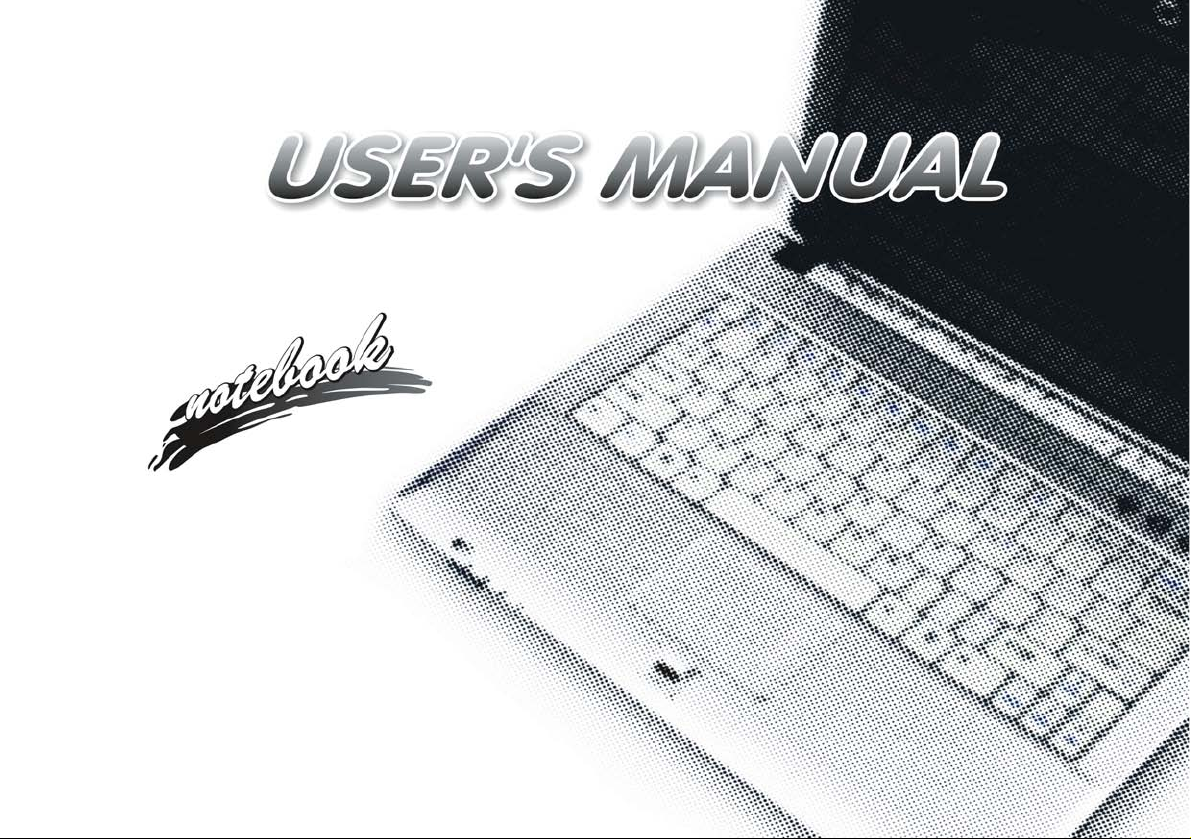
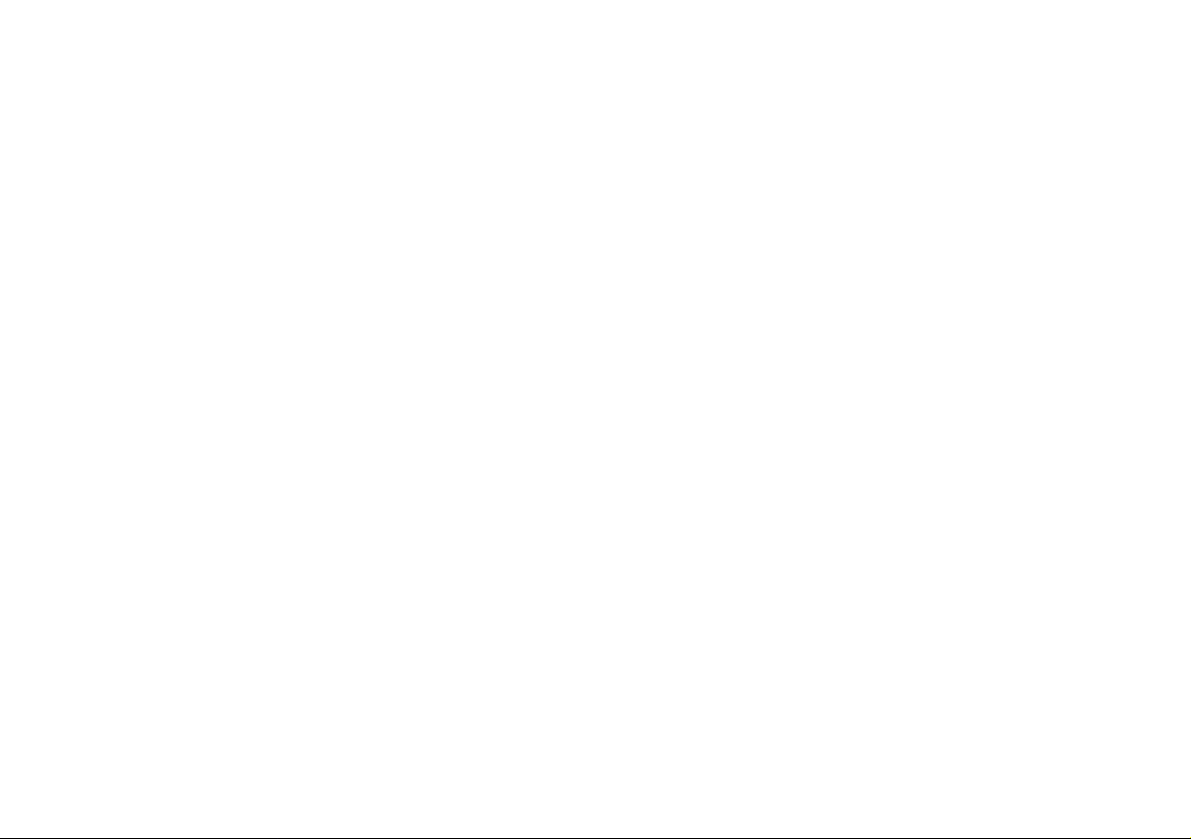
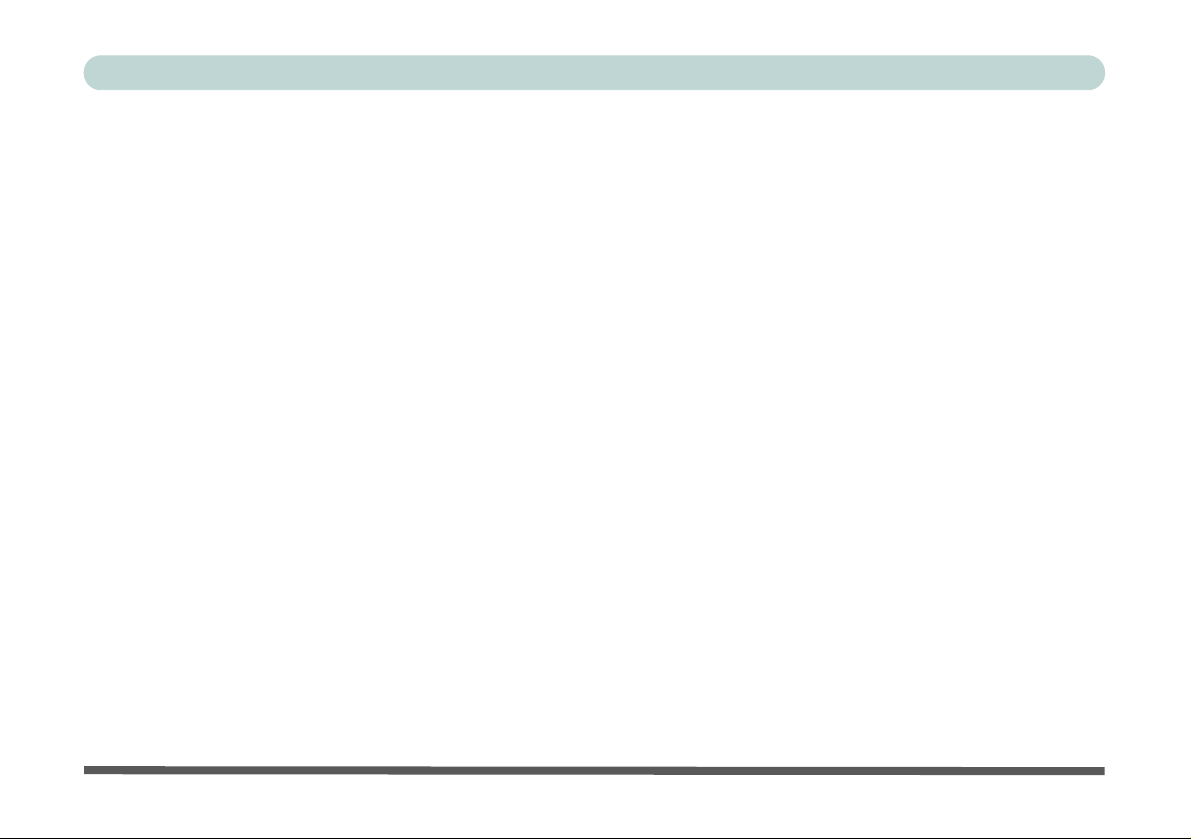
Preface
Notice
The company reserves the right to revise this publication or to change its contents without notice. Information
contained herein is for reference only and does not constitute a commitment on the part of the manufacturer or
any subsequent vendor. They assume no responsibility or liability for any errors or inaccuracies that may appear
in this publication nor are they in anyway responsible for any loss or damage resulting from the use (or misuse)
of this publication.
This publication and any accompanying software may not, in whole or in part, be reproduced, translated, transmitted or reduced to any machine readable form without prior consent from the vendor, manufacturer or creators
of this publication, except for copies kept by the user for backup purposes.
Brand and product names mentioned in this publication may or may not be copyrights and/or registered trademarks of their respective companies. They are mentioned for identification purposes only and are not intended
as an endorsement of that product or its manufacturer.
©August 2007
Trademarks
This product incorporates copyright protection technology that is protected by method claims of certain U.S. patents and other intellectual property rights owned by Macrovision Corporation and other rights owners. Use of
this copyright protection technology must be authorized by Macrovision Corporation, and is intended fo r home
or other limited viewing uses only unless otherwise authorized by Macrovision Corporation. Reverse engineering or disassembly is prohibited.
Intel, Celeron, and Intel Core are trademarks/registered trademarks of Intel Corporation.
I
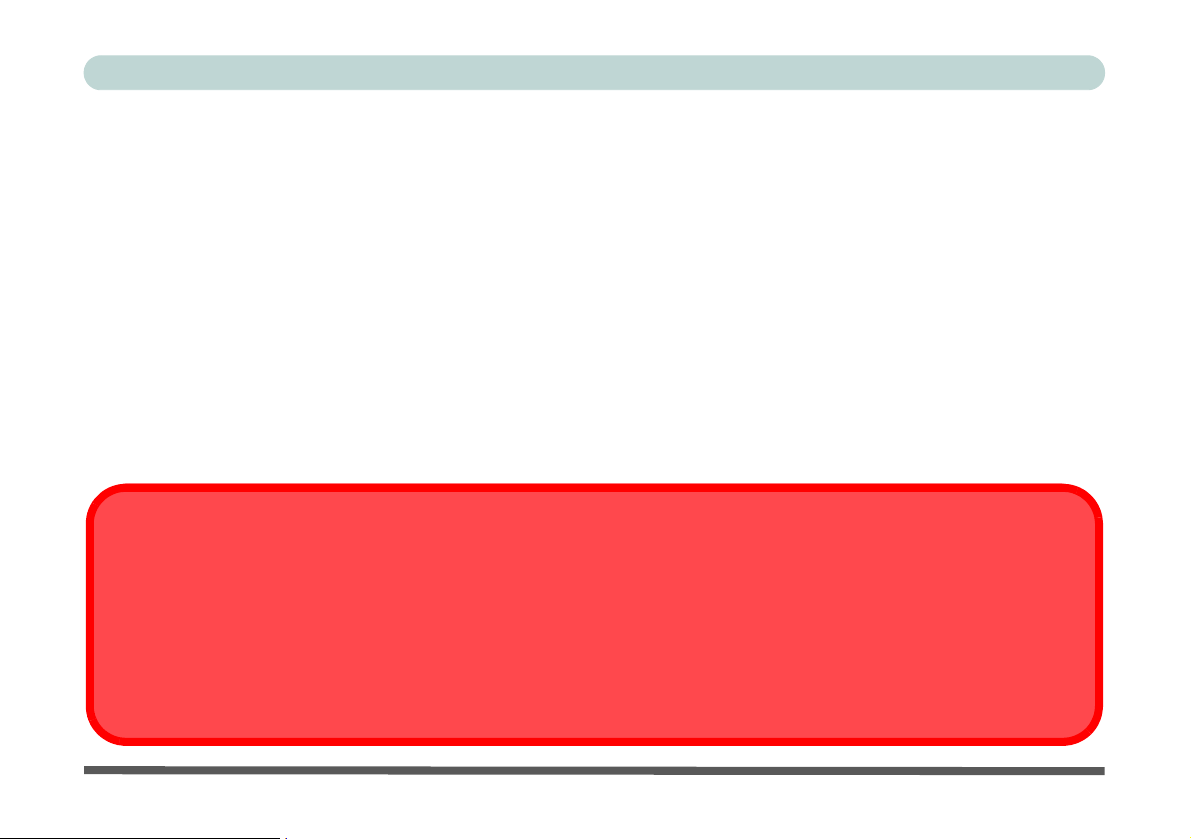
Preface
FCC Statement
(Federal Communications Commission)
This equipment has been tested and found to comply with the limits for a Class B digital device, pursuant to Part
15 of the FCC Rules. These limits are designed to provide reasonable protection against harmful interference in
a residential installation. This equipment generates, uses and can radiate radio frequency energy and, if not installed and used in accordance with the instructions, may cause harmful interference to radio communications.
However, there is no guarantee that interference will not occur in a particular installation. If this equipment does
cause harmful interference to radio or television reception, which can be determined by turning the equipment
off and on, the user is encouraged to try to correct the interference by one or more of the following measures:
• Re orient or relocate the receiving antenna.
• Increase the separation between the equipment and receiver.
• Connect the equipment into an outlet on a circuit different from that to which the receiver is connected.
• Consult the service representative or an experienced radio/TV technician for help.
Warning
Use only shielded cables to connect I/O devices to this equipment. You are cautioned that changes or modifications not expressly approved by the manufacturer for compliance with the above standard s could void your authority to operate the
equipment.
If your purchase option includes both Wireless LAN and 3.5G modules, then the appropriate antennas will be installed. Note
that In order to comply with FCC RF exposure compliance requirements, the antenna must not be co -located or o perate in
conjunction with any other antenna or transmitter.
II
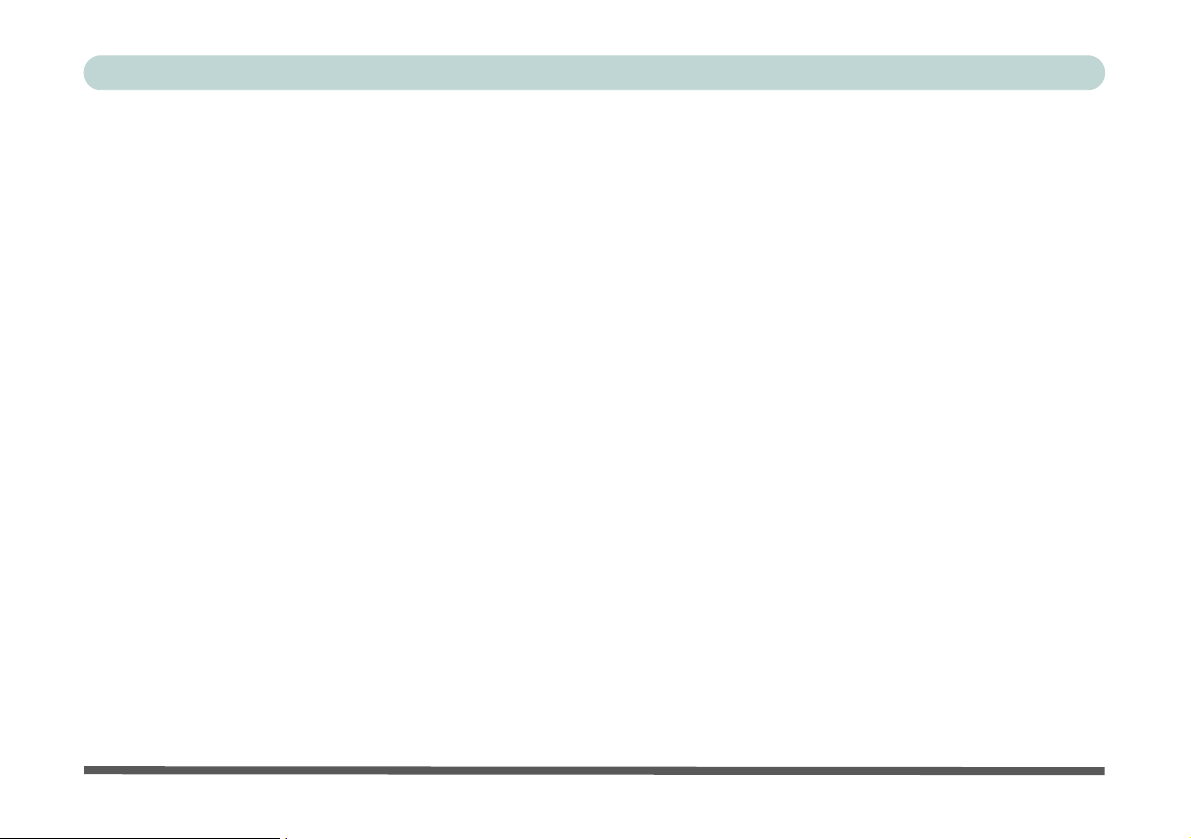
Preface
IMPORTANT SAFETY INSTRUCTIONS
Follow basic safety precautions, including those listed below, to reduce the risk of fire, electric shock, and injury
to persons when using any electrical equipment:
1. Do not use this product near water, for example near a bath tub, wash bowl, kitchen sin k or laundry tub, in a wet
basement or near a swimming pool.
2. Avoid using this equipment with a telephone line (other than a cordless type) during an electrical storm. There
may be a remote risk of electrical shock from lightning.
3. Do not use the telephone to report a gas leak in the vicinity of the leak.
4. Use only the power cord and batteries indicated in this manual. Do not dispose of batteries in a fire. They may
explode. Check with local codes for possible special disposal instructions.
5. This product is intended to be supplied by a Listed Power Unit with an AC Input of 100 - 240V, 50 - 60Hz, DC
Output of 19V, 3.42A (65 Watts) minimum AC/DC Adapter.
CAUTION
Always disconnect all telephone lines from the wall outlet before servicing or disassembling this equipment.
TO REDUCE THE RISK OF FIRE, USE ONLY NO. 26 AWG OR LARGER,
TELECOMMUNICATION LINE CORD
This Computer’s Optical Device is a Laser Class 1 Product
III
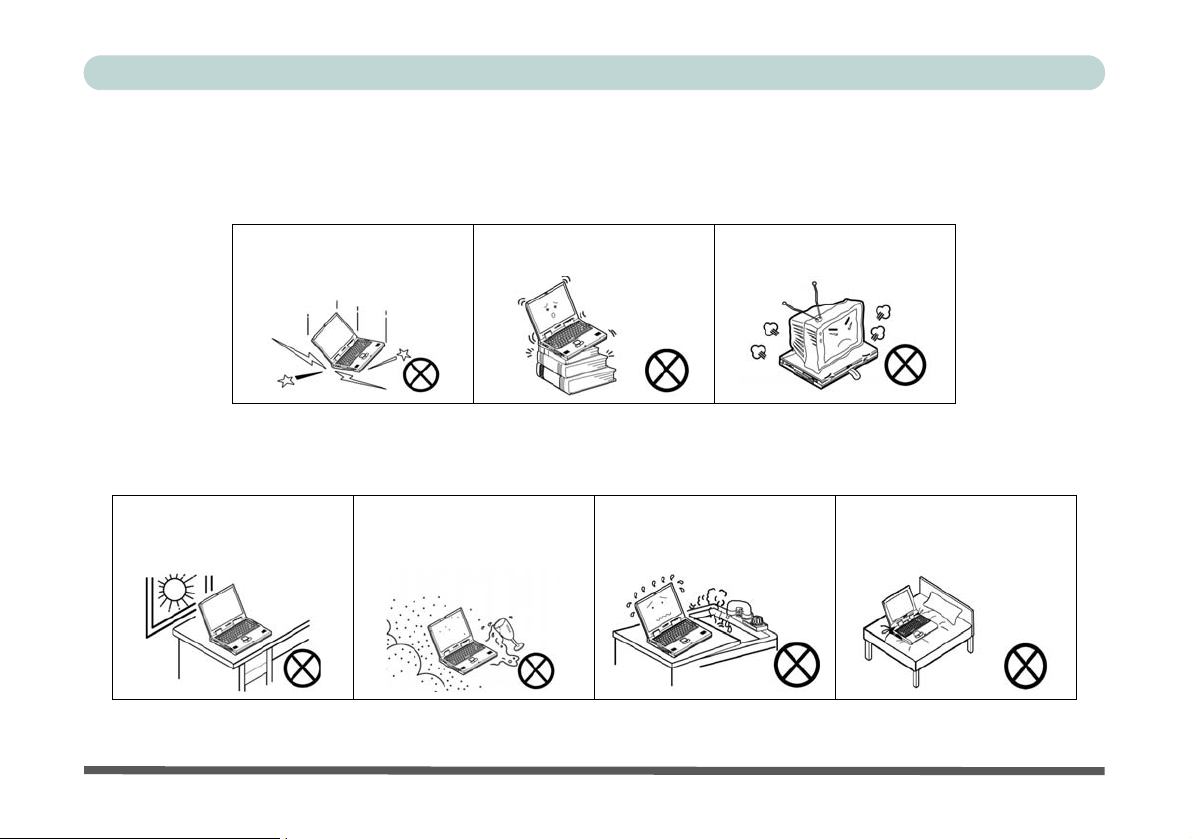
Preface
Instructions for Care and Operation
The notebook computer is quite rugged, but it can be damaged. To prevent this, follow these suggestions:
1. Don’t drop it, or expose it to shock. If the computer falls, the case and the components could be damaged.
Do not expose the computer
to any shock or vibration.
Do not place it on an unstable
surface.
Do not place anything heavy
on the computer.
2. Keep it dry, and don’t overheat it. Keep the computer and power supply away from any kind of heating ele-
ment. This is an electrical appliance. If water or any other liquid gets into it, the computer could be badly damaged.
Do not expose it to excessive
heat or direct sunlight.
Do not leave it in a place
where foreign matter or moisture may affect the system.
Don’t use or store the computer in a humid environment.
Do not place the computer on
any surface that will block the
Vents/Fan Intakes.
IV
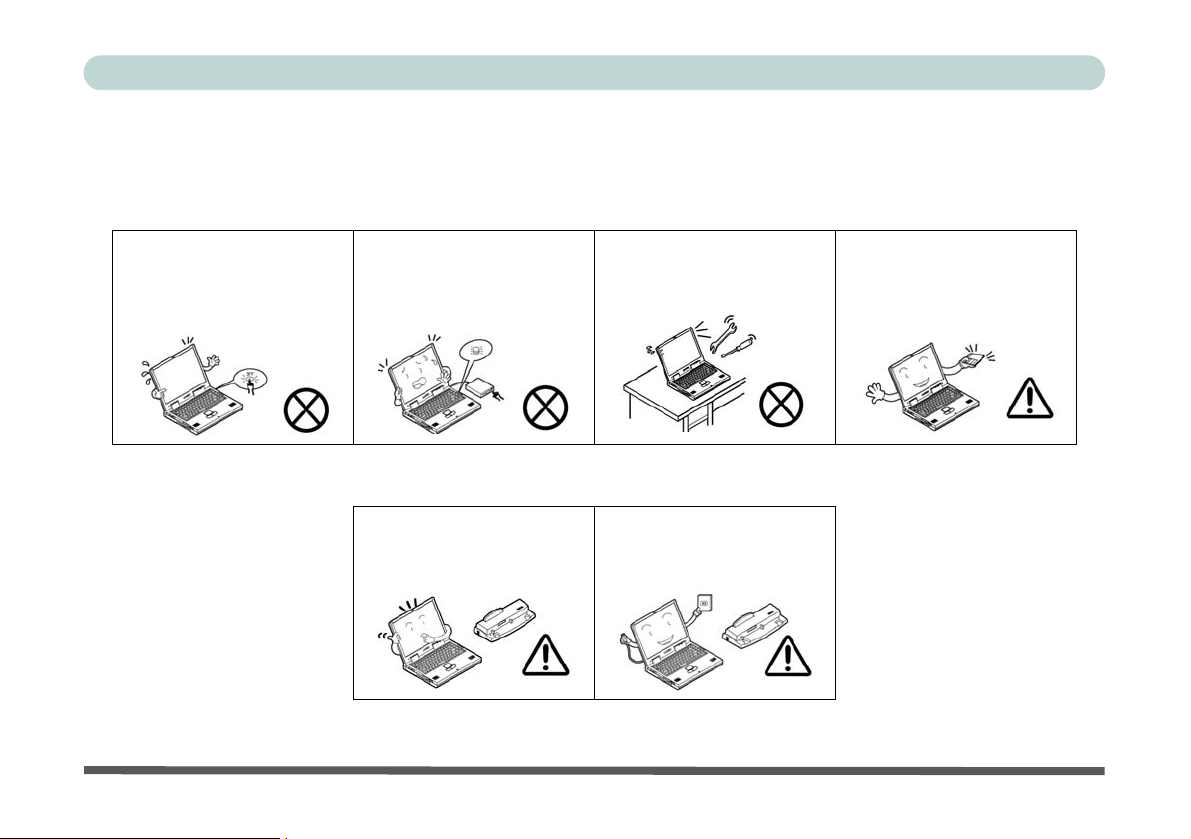
Preface
3. Avoid interference. Keep the computer away from high capacity transformers, electric motors, and other
strong magnetic fields. These can hinder proper performance and damage your data.
4. Follow the proper workin g procedu res for t he computer. Shut the computer down proper ly and don ’t for ge t
to save your work. Remember to periodically save your data as data may be lost if the battery is depleted.
Do not turn off the power
until you properly shut down
all programs.
Do not turn off any peripheral
devices when the computer is
on.
5. Take care when using peripheral devices.
Use only approved brands of
peripherals.
Do not disassemble the computer by yourself.
Unplug the power cord befor e
attaching peripheral devices.
Perform routine maintenance
on your computer.
V
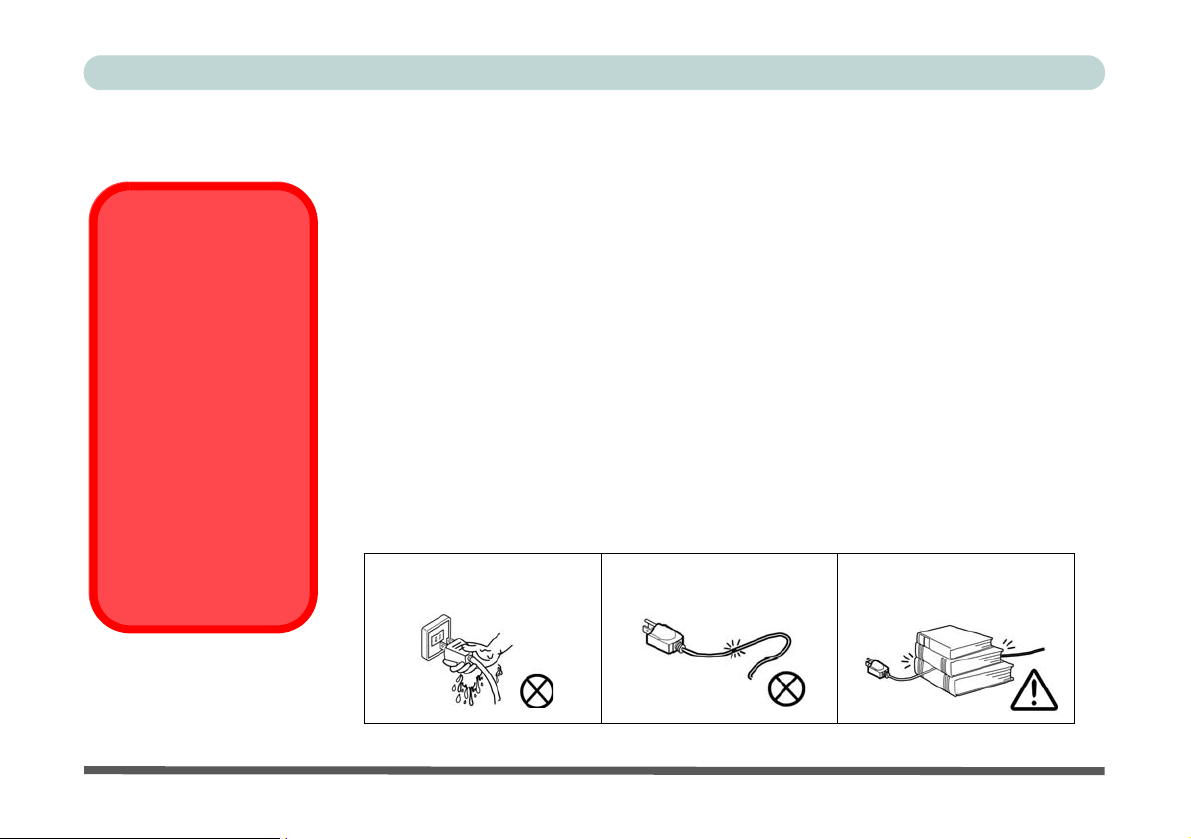
Preface
Power Safety
The computer has specific power requirements:
Power Safety
Warning
Before you undertake
any upgrade procedures, make sure that
you have turned off the
power, and disconnected all peripherals
and cables (including
telephone lines). It is
advisable to also remove your battery in
order to prevent accidentally turning the
machine on.
VI
• Only use a power adapter approved for use with this computer.
• Your AC/DC adapter may be designed for intern ational travel but it still re quires a steady,
uninterrupted power supply. If you are unsure of your local power specifications, consult
your service representative or local power company.
• The power adapter may have either a 2-pr ong or a 3-prong ground ed plug. The third prong
is an important safety feature; do not defeat its purpose. If you do not have access to a
compatible outlet, have a qualified electrician install one.
• When you want to unplug the power cord, be su re to disconnect it by the plug head, not by
its wire.
• Make sure the socket and any extension cord(s) you use can support the total current load
of all the connected devices.
• Before cleaning the computer, make sure it is disconnected from any external power supplies (i.e. AC/DC adapter or car adapter).
Do not plug in the power
cord if you are wet.
Do not use the power cord if
it is broken.
Do not place heavy objects
on the power cord.
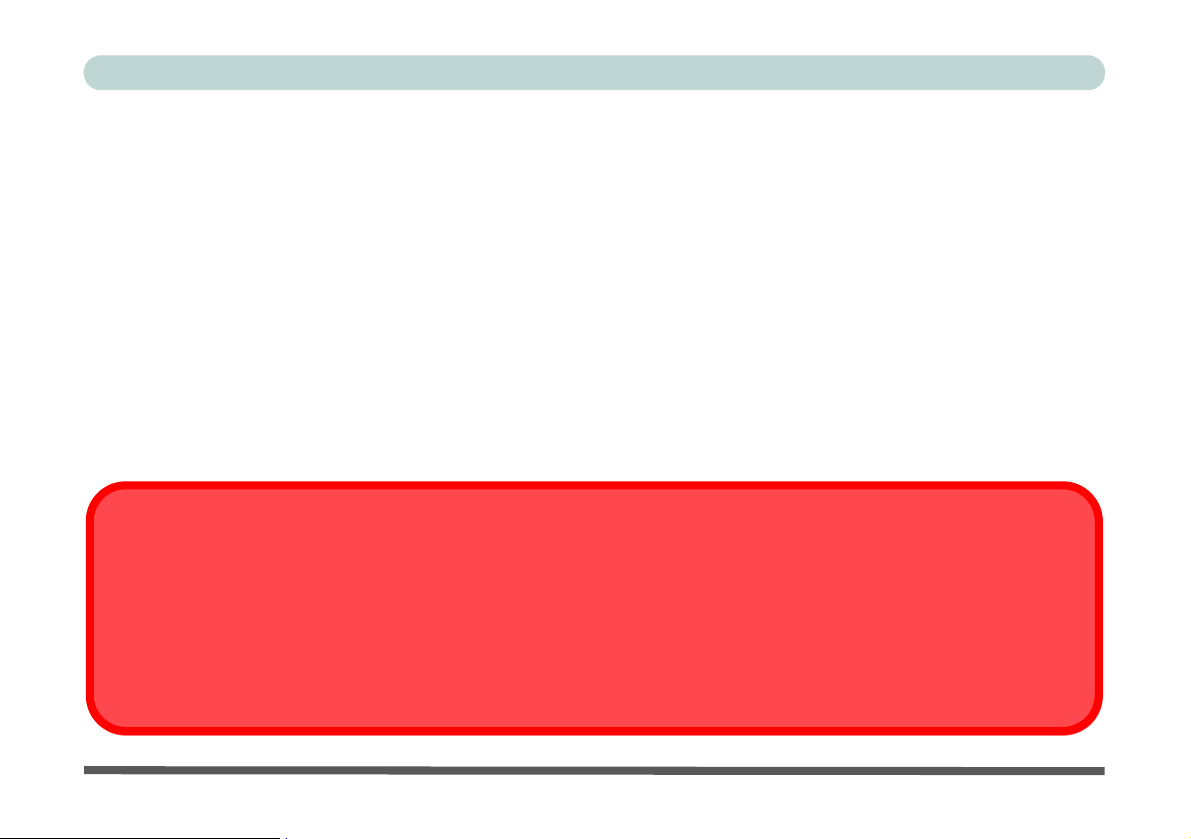
Preface
Battery Precautions
• Only use batteries designed for this computer. The wrong battery type may explode, leak or damage the computer.
• Do not remove any batteries from the computer while it is powered on.
• Do not continue to use a battery that has been dropped, or that appears damaged (e.g. bent or twisted) in any way. Even
if the computer continues to work with a damaged battery in place, it may cause circuit damage, which may possibly
result in fire.
• Recharge the batteries using the notebook’s system. Incorrect recharging may make the battery explode.
• Do not try to repair a battery pack. Refer any battery pack repair or replacement to your service repre sent ative or qualified service personnel.
• Keep children away from, and promptly dispose of a damaged battery. Always dispose of batteries carefully. Batteries
may explode or leak if exposed to fire, or improperly handled or discarded.
• Keep the battery away from metal appliances.
• Affix tape to the battery contacts before disposing of the battery.
• Do not touch the battery contacts with your hands or metal objects.
Battery Disposal & Caution
The product that you have purchased contains a rechargeable battery. The battery is recyclable. At the end of its useful life,
under various state and local laws, it may be illegal to dispose of this battery in to the municipal waste stream. Check with
your local solid waste officials for details in your area for recycling options or proper disposal.
Danger of explosion if battery is incorrectly replaced. Replace only with the same or equivalen t type recommended by the
manufacturer. Discard used battery according to the manufacturer’s instructions.
VII
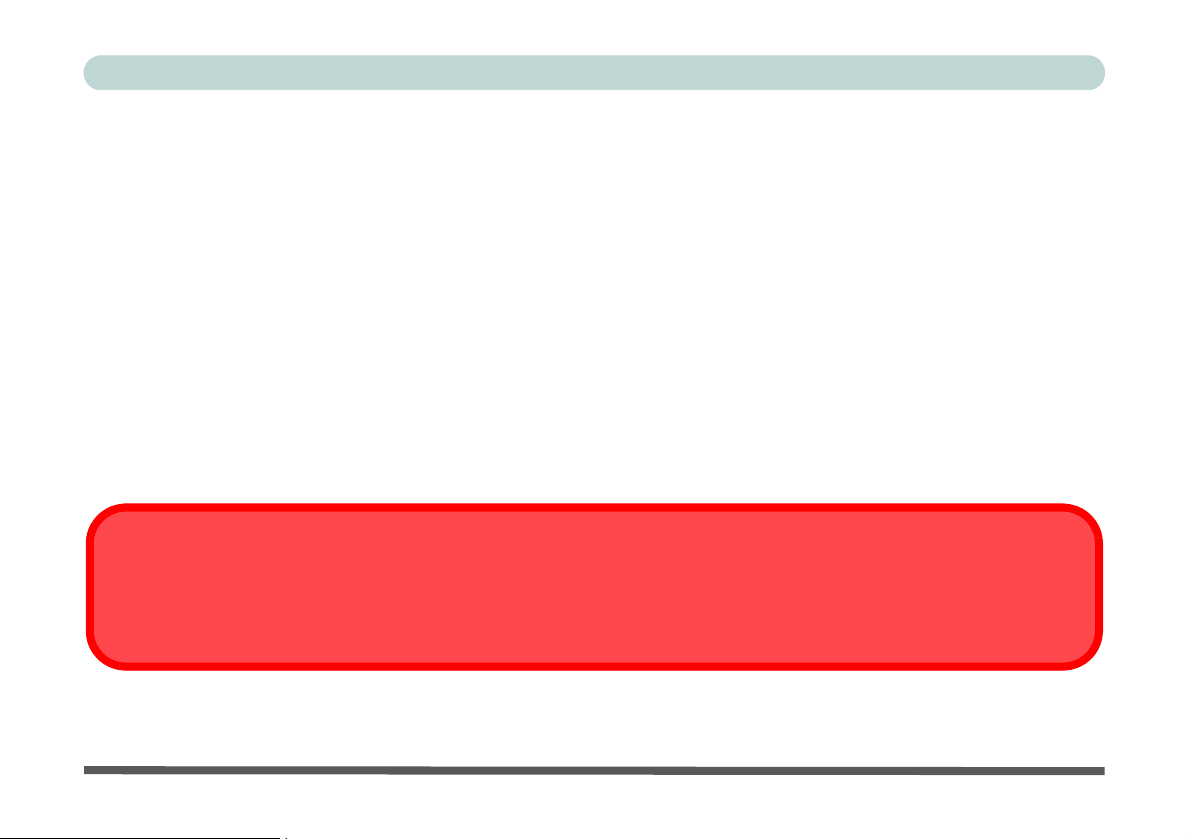
Preface
Cleaning
Do not apply cleaner directly to the computer; use a soft clean cloth.
Do not use volatile (petroleum distillates) or abrasive cleaners on any part of the computer.
Servicing
Do not attempt to service the computer yourself. Doing so may violate your warranty and expose you and the
computer to electric shock. Refer all servicing to authorized service personnel. Unplug the computer from the
power supply. Then refer servicing to qualified service personnel under any of the following conditions:
• When the power cord or AC/DC adapter is damaged or frayed.
• If the computer has been exposed to rain or other liquids.
• If the computer does not work normally when you follow the operating instructions.
• If the computer has been dropped or damaged (do not touch the poisonous liquid if the LCD panel breaks).
• If there is an unusual odor, heat or smoke coming from your computer.
Removal Warning
When removing any cover(s) and screw(s) for the purposes of device upg rade, remember to replace the cover(s) and
screw(s) before turning the computer on.
VIII
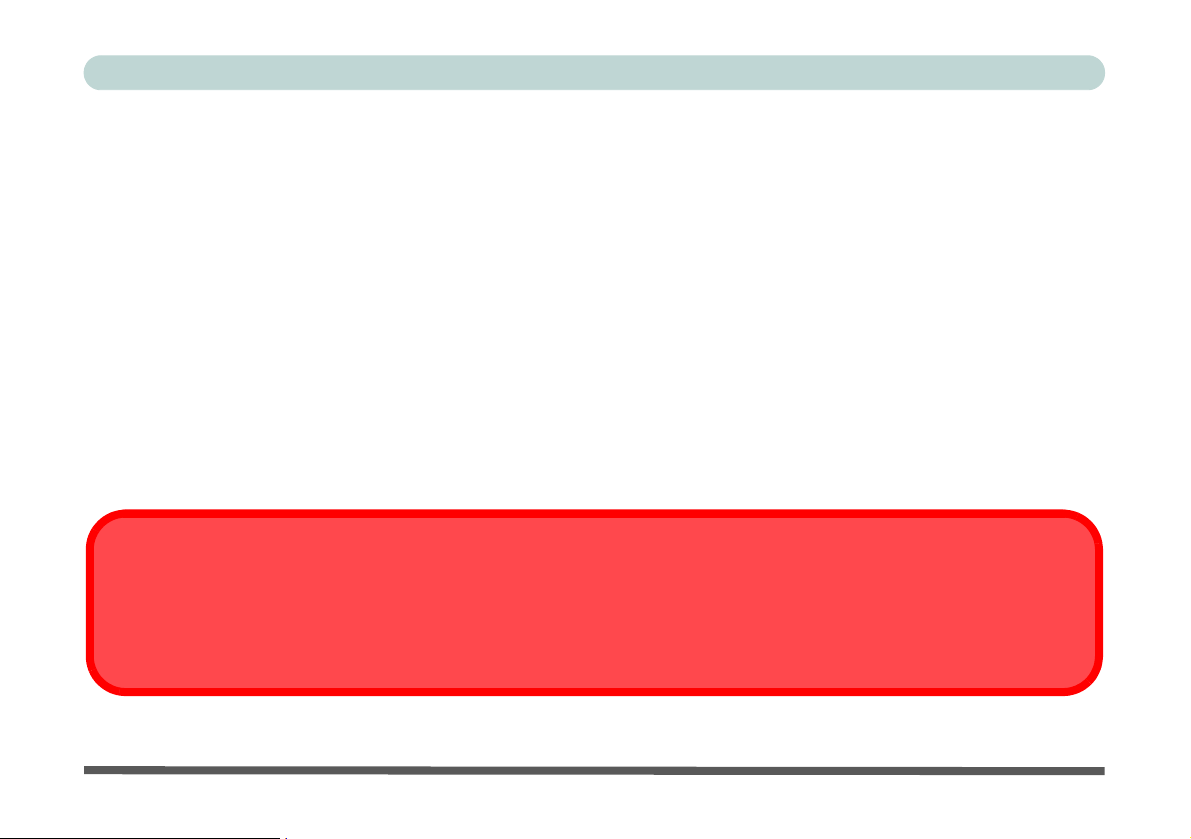
Preface
Travel Considerations
Packing
As you get ready for your trip, run through this list to make sure the system is ready to go:
1. Check that the battery pack and any spares are fully charged.
2. Power off the computer and peripherals.
3. Close the display panel and make sure it’s latched.
4. Disconnect the AC/DC adapter and cables. Stow them in the carrying bag.
5. The AC/DC adapter uses volt ages from 100 to 240 volt s so you won’t need a second volt age adapter. However ,
check with your travel agent to see if you need any socket adapters.
6. Put the notebook in its carrying bag and secure it with the bag’s straps.
7. If you’re taking any perip herals (e.g. a printer, mouse or digital camera), pack them and those devices’ adapters
and/or cables.
8. Anticipate customs - Some jurisdictions may have import restrictions or requ ire proof of ownershi p for both hard-
ware and software. Make sure your documents are prepared.
Power Off Before Traveling
Make sure that your notebook is completely powered off before putting it into a travel bag (or any such container). Putting a
notebook which is powered on in a travel bag may cause the vent(s)/fan intake(s)/outlet(s) to be blocked. To prev ent your
computer from overheating make sure nothing blocks the vent(s)/fan intake(s)/outlet(s) while the computer is in use.
IX
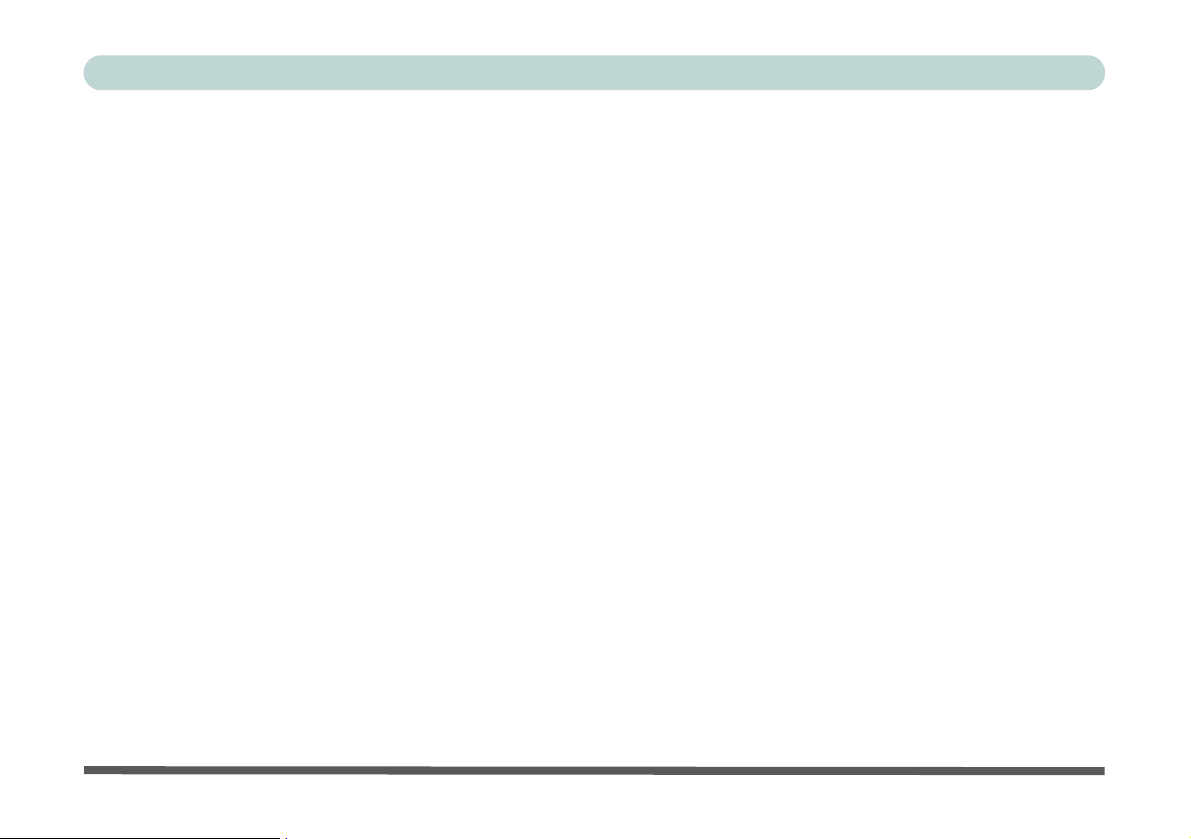
Preface
On the Road
In addition to the general safety and maintenance suggestions in this preface, and Chapter 8: Troubleshooting,
keep these points in mind:
Hand-carry the notebook - For security, don’t let it out of your sight. In some areas, computer theft is very
common. Don’t check it with normal luggage. Baggage handlers may not be sufficiently careful. Avoid knocking the computer against hard objects.
Beware of Electromagnetic fields - Devices such as metal detectors & X-ray machines can damage the computer, hard disk, floppy disks, and other media. They may also destroy any stored data - Pass your computer and
disks around the devices. Ask security officials to hand-inspect them (you may be asked to turn it on). Note:
Some airports also scan luggage with these devices.
Fly safely - Most airlines have regulations about the use of computers and other electronic devices in flight.
These restrictions are for your safety, follow them. If you stow the notebook in an overhead compartment, make
sure it’s secure. Contents may shift and/or fall out when the compartment is opened.
Get power where you can - If an electrical outlet is available, use the AC/DC adapter and keep your battery(ies)
charged.
Keep it dry - If you move quickly from a cold to a warm location, water vapor can condense inside the computer.
Wait a few minutes before turning it on so that any moisture can evaporate.
X
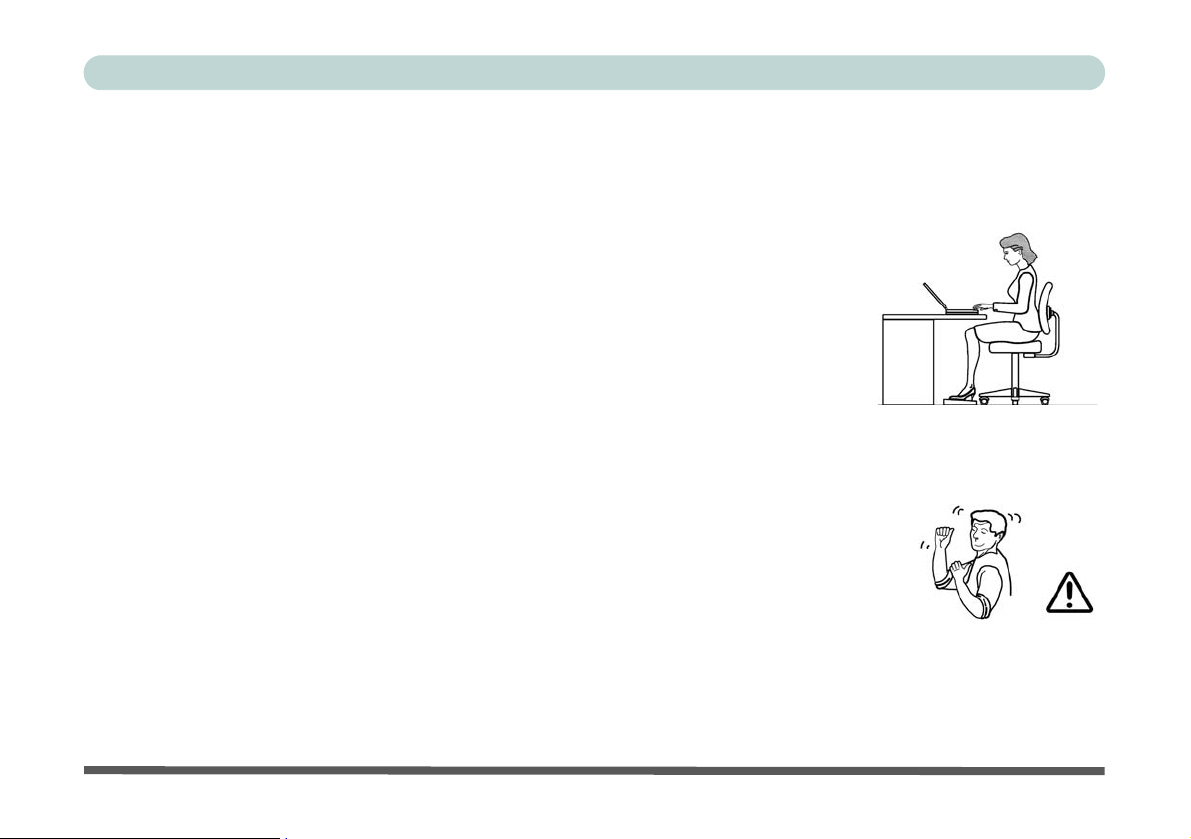
Preface
Developing Good Work Habits
Developing good work habits is important if you need to work in front of the computer for long periods of time.
Improper work habits can result in discomfort or serious injury from repetitive strain to your hands, wrists or
other joints. The following are some tips to reduce the strain:
• Adjust the height of the chair and/or desk so that the keyboard is at or slightly belo w the
level of your elbow. Keep your forearms, wrists, and hands in a relaxed position.
• Your knees should be slightly higher than your hips. Place your feet flat on the floor or on
a footrest if necessary.
• Use a chair with a back and adjust it to support your lower back comfortably.
• Sit straight so that your knees, hips and elbows form approximately 90-degree angles
when you are working.
• Take periodic breaks if you are using the computer for long periods of time.
Remember to:
• Alter your posture frequently.
• Stretch and exercise your body several times a day.
• Take periodic breaks when you work at the computer for long periods of time. Frequent
and short breaks are better than fewer and longer breaks.
XI
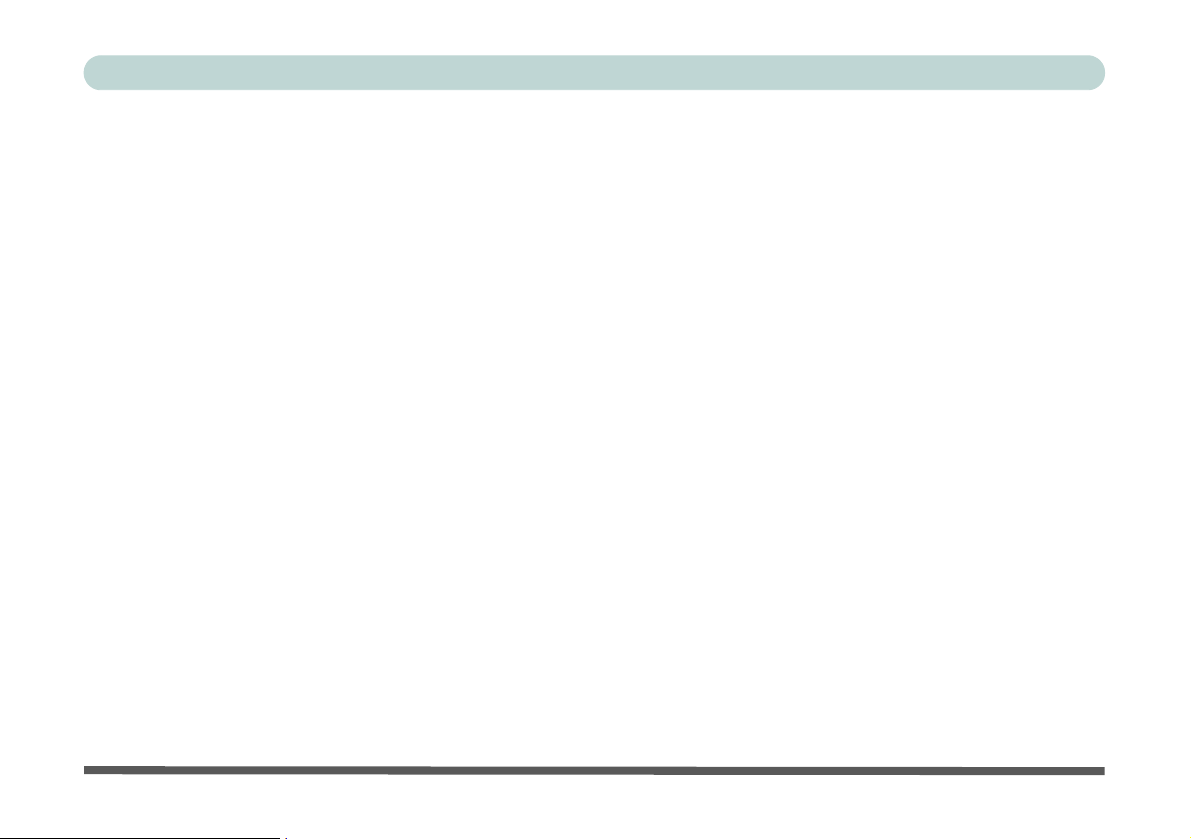
Preface
Lighting
Proper lighting and comfortable display viewing angle can reduce eye strain and muscle fatigue in your neck and
shoulders.
• Position the display to avoid glare or reflections from overhead lighting or outside sources of light.
• Keep the display screen clean and set the brightness and contrast to levels that allow you to see the screen clearly.
• Position the display directly in front of you at a comfortable viewing distance.
• Adjust the display-viewing angle to find the best position.
LCD Screen Care
To prevent image persistence on LCD monitors (caused by the continuous display of graphics on the screen for
an extended period of time) take the following precautions:
• Set the Windows Power Plans to turn the screen off after a few minutes of screen idl e time.
• Use a rotating, moving or blank screen saver (this prevents an image from being displayed too long).
• Rotate desktop background images every few days.
• Turn the monitor off when the system is not in use.
XII
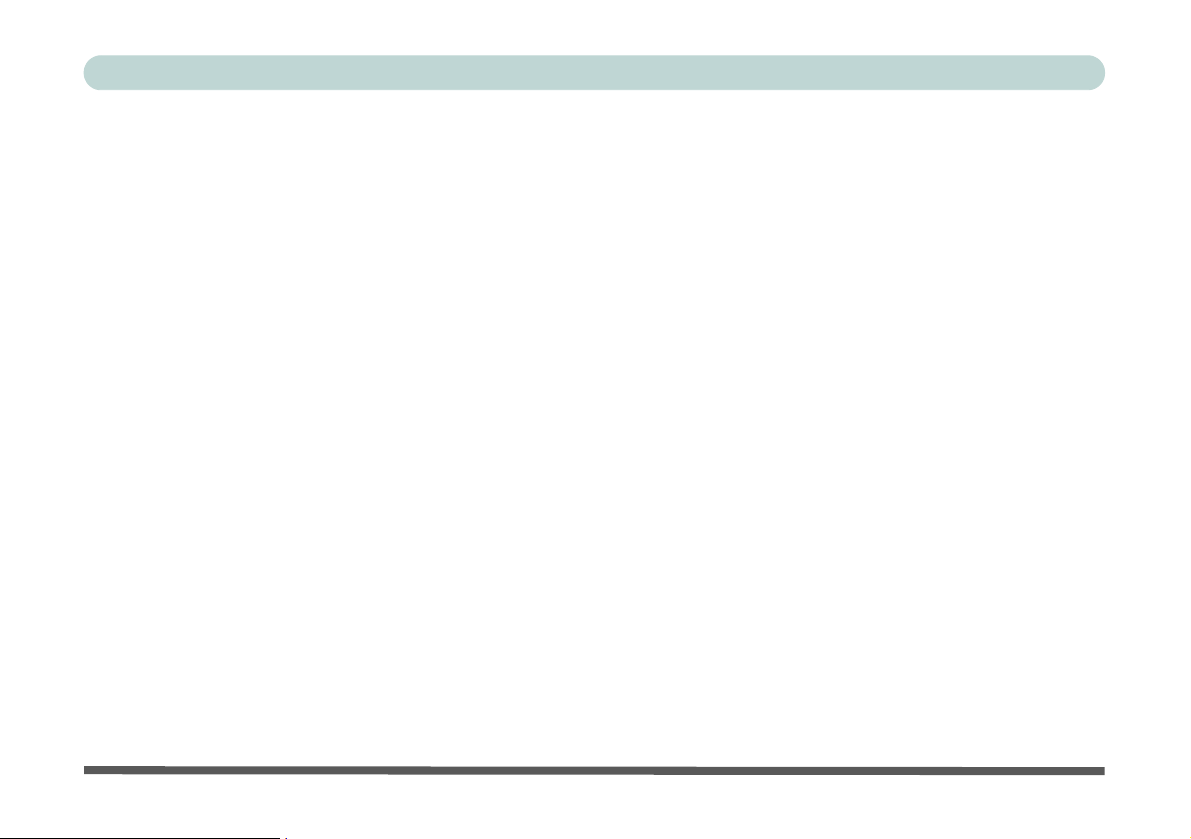
Contents
Notice ................................................................................. I
FCC Statement .............................................................II
Instructions for Care and Operation ..........................IV
Power Safety ..............................................................VI
Battery Precautions ...................................................VII
Cleaning .................................................................. VIII
Servicing ................................................................. VIII
Travel Considerations ................................................IX
Quick Start Guide
Overview ........................................................................1-1
Advanced Users ...........................................................1-2
Beginners and Not-So-Advanced Users ......................1-2
Warning Boxes ............................................................1-2
Not Included ................................................................1-3
System Software ..........................................................1-4
System Startup ...............................................................1-5
System Map: LCD Panel Open ......................................1-6
LED Indicators ............................................................1-7
Hot Key Buttons & Keyboard .......................................1-8
Keyboard ........................................................................1-9
Function Keys ...................................................... .... ....1-10
System Map: Front & Rear Views ...............................1-11
Preface
System Map: Left & Right Views ...............................1-12
System Map: Bottom View ..........................................1-14
Windows Vista Start Menu & Control Panel ...............1-15
Video Features .............................................................1-16
Power Options ............................................ .... .... ..........1-18
Features & Components
Overview ........................................................................2-1
Hard Disk Drive .............................................................2-2
Optical (CD/DVD) Device ............................................2-3
Loading Discs ..............................................................2-3
Handling CDs or DVDs ...............................................2-4
DVD Regional Codes ..................................................2-5
7-in-1 Card Reader .........................................................2-6
ExpressCard Slot ............................................................2-7
Inserting and Removing ExpressCards ........................2-7
TouchPad and Buttons/Mouse .......................................2-8
Function/Hot Key Indicators .........................................2-9
Audio Features .............................................................2-10
Adding a Printer ................................................. .... ......2-11
USB Printer ..............................................................2-11
Parallel Printer ..........................................................2-11
XIII

Preface
Power Management
Overview ........................................................................3-1
The Power Sources ........................................................3-2
AC/DC Adapter ................................................. .... .... ..3-2
Battery .........................................................................3-2
Turning on the Computer ...............................................3-3
Power Plans ...................................................................3-4
Power-Saving States ......................................................3-6
Sleep ...........................................................................3-6
Hibernate ....................................................................3-7
Shut Down ..................................................................3-7
Configuring the Power Buttons .....................................3-8
Resuming Operation ...................................................3-9
Battery Information .....................................................3-10
Battery Power ...........................................................3-10
Conserving Battery Power .........................................3-11
Battery Life ................................................................3-12
New Battery ..............................................................3-12
Recharging the Battery with the AC/DC Adapter .....3-12
Proper handling of the Battery Pack .........................3-13
Battery FAQ ..............................................................3-14
Drivers & Utilities
What to Install ................................................................4-1
Module Driver Installation ..........................................4-1
Driver Installation ..........................................................4-2
Updating/Reinstalling Individual Drivers ...................4-3
User Account Control (Win Vista) ..............................4-4
Windows Security Message .........................................4-4
New Hardware Found ..................................................4-4
Driver Installation Procedure .......................................4-4
Video ..........................................................................4-4
Audio ..........................................................................4-4
Modem ........................................................................ 4-5
LAN ............................................................................4-5
TouchPad .................................................................... 4-5
CardReader ................................................................. 4-5
Hot Key ......................................................................4-5
PC Camera Module ....................................................4-6
Wireless LAN Module ...............................................4-6
Bluetooth Module .......................................................4-6
3.5G Module ...............................................................4-6
Fingerprint Reader Module ........................................4-6
BIOS Utilities
Overview ........................................................................5-1
The Power-On Self Test (POST) ................................... 5-2
Failing the POST .........................................................5-3
Fatal Errors .................................................................5-3
Non-Fatal Errors .........................................................5-3
XIV
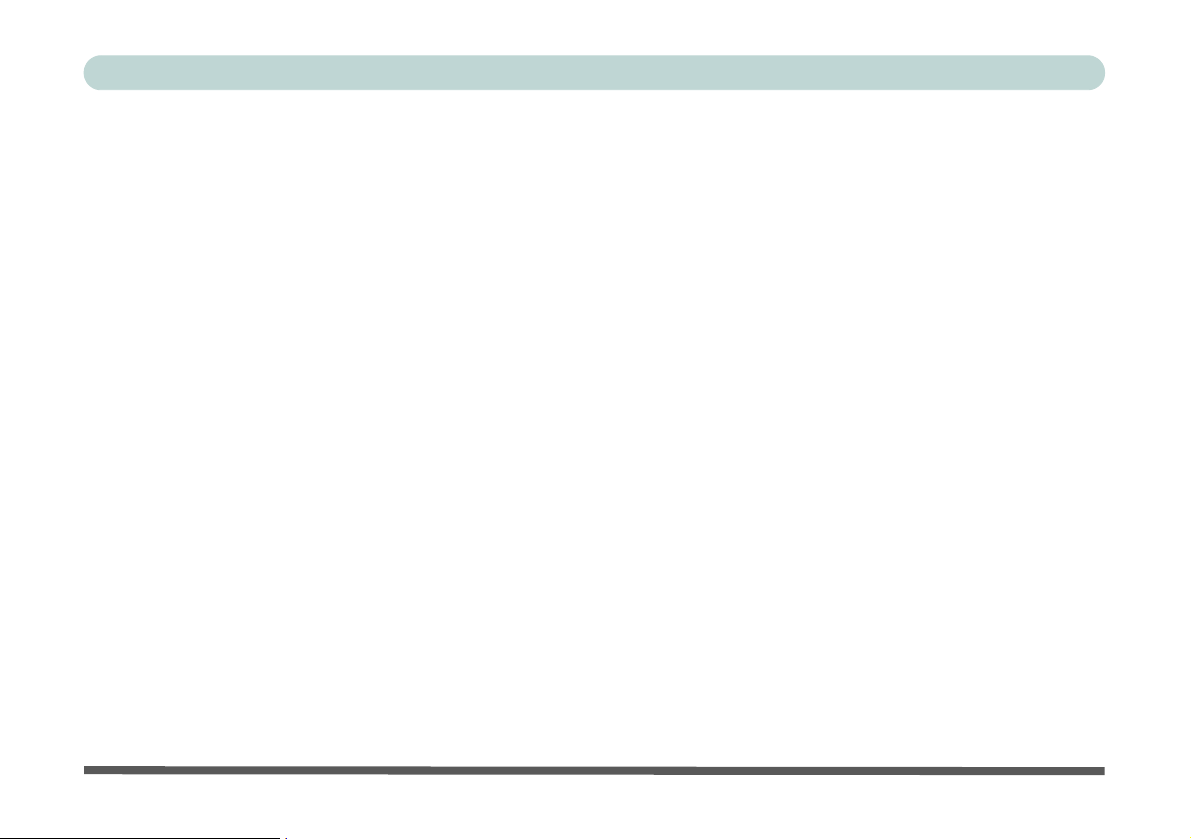
Preface
The Setup Program ........................................................5-4
Entering Setup .............................................................5-4
Setup Screens ......................................................... ......5-5
Main Menu .....................................................................5-6
System Time & Date (Main Menu) ...............................5-6
IDE Channel 0 Master (Main Menu) .............................5-7
SATA Port 1 (Main Menu) ............................................5-7
System/Extended Memory: (Main Menu) .....................5-7
Advanced Menu .............................................................5-8
Installed O/S: (Advanced Menu) ...................................5-8
IDE PATA+SATA ID Control (Advanced Menu) ........5-9
Boot-time Diagnostic Screen: (Advanced Menu) ..........5-9
Security Menu ..............................................................5-10
Set Supervisor Password (Security Menu) ..................5-10
Password on boot: (Security Menu) ............................5-11
Fixed disk boot sector: (Security Menu) .....................5-11
Boot Menu ...................................................................5-12
Exit Menu ....................................................................5-13
Upgrading The Computer
Overview ........................................................................6-1
When Not to Upgrade ..................................................6-2
Removing the Battery ....................................................6-3
Upgrading the Hard Disk Drive .....................................6-4
Upgrading the Optical (CD/DVD) Device ....................6-6
Upgrading the System Memory (RAM) ........................6-7
Upgrading the Processor ..............................................6-10
Modules & Options
Overview ........................................................................7-1
PC Camera Module ........................................................7-2
802.11 b/g USB WLAN Module .................................7-11
Bluetooth Module ........................................................7-16
3.5G Module ................................................................7-20
Fingerprint Reader Module ..........................................7-30
Troubleshooting
Overview ........................................................................8-1
Basic Hints and Tips ......................................................8-2
Backup and General Maintenance .................................8-3
Viruses ...........................................................................8-4
Upgrading and Adding New Hardware/Software .......... 8-5
Problems and Possible Solutions ...................................8-7
Interface (Ports & Jacks)
Notebook Ports and Jacks .............................................A-2
SIS Video Driver Controls
SIS Video Driver Installation .......................................B-1
Video .........................................................................B-1
XV
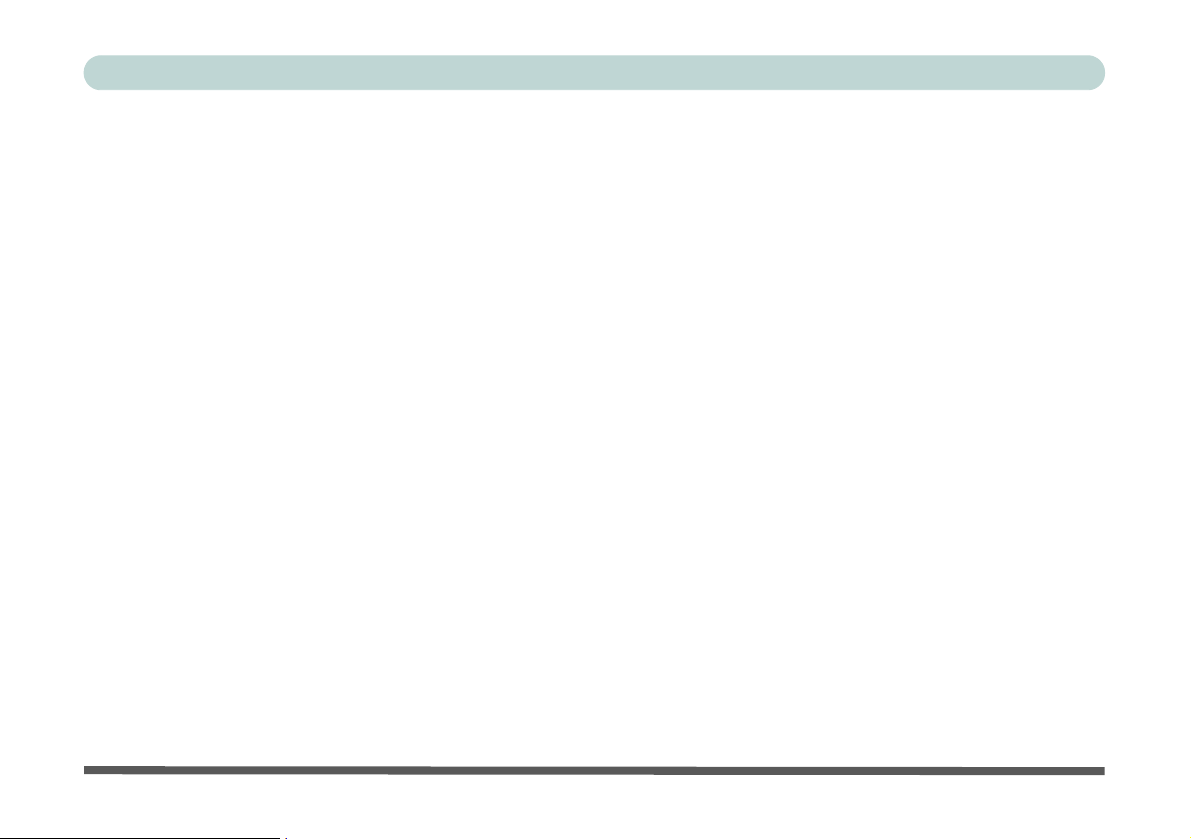
Preface
Video Memory ...........................................................B-1
SIS VGA Control Center ..............................................B-2
Attaching Other Displays .............................................B-5
To Enable a Display Setting Mode ...............................B-7
Specifications
Processor .......................................................................C-2
Core Logic ....................................................................C-2
LCD .............................................................................. C-2
Memory .........................................................................C-2
Video Adapter ...............................................................C-3
Security ......................................................................... C-3
BIOS ............................................................................. C-3
Storage .......................................................................... C-3
Audio ............................................................................ C-3
Keyboard & Pointing Device ........................................C-3
Interface ........................................................................ C-4
Card Reader ..................................................................C-4
ExpressCard Slot ..........................................................C-4
Communication ............................................................. C-4
Power Management ......................................................C-5
Power ............................................................................ C-5
Battery ...........................................................................C-5
Environmental Spec ......................................................C-5
Dimensions ................................................................... C-5
& Weight .......................................................................C-5
Optional ........................................................................C-6
Windows XP Information
DVD Regional Codes ............................................ ... ....D-2
Windows XP Start Menu & Control Panel ...................D-3
TouchPad and Buttons/Mouse ......................................D-4
Function Keys ...............................................................D-5
Audio Features ..............................................................D-6
Video Features ..............................................................D-7
Attaching Other Displays ............................................D-11
Power Management Features ......................................D-13
Advanced Configuration and Power Interface .........D-13
The Power Sources .....................................................D-14
AC/DC Adapter ........................................................D-14
Battery ......................................................................D-14
Turning on the Computer ............................................D-15
Power Schemes ...........................................................D-16
System Power Options ................................................D-18
Hibernate Mode vs. Shutdown .................................D-18
Stand by Mode vs. Hibernate Mode .........................D-18
Configuring the Power Button ....................................D-20
Battery Information .....................................................D-21
Recharging the Battery with the AC/DC Adapter ....D-22
Battery FAQ .............................................................D-24
XVI
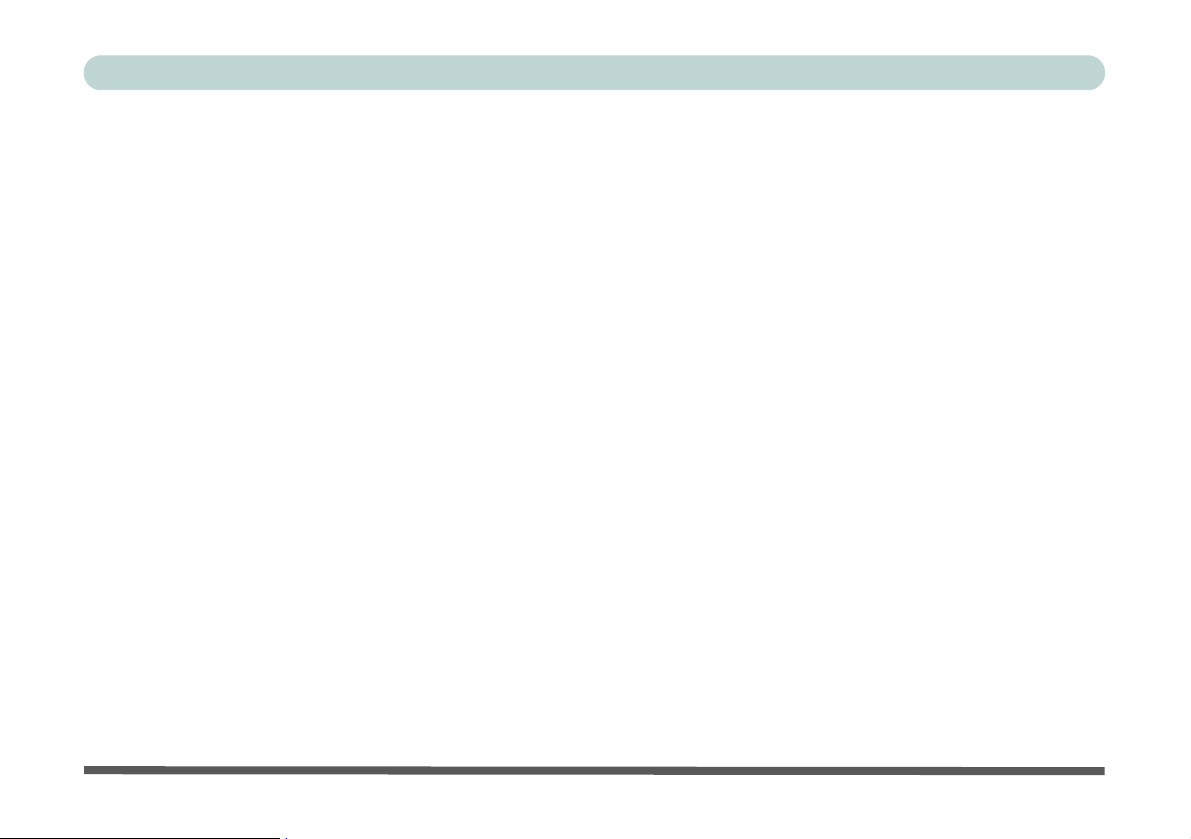
Driver Installation .......................................................D-25
Driver Installation Procedure ...................................D-27
PC Camera Module .....................................................D-30
802.11 b/g USB WLAN Module ................................ D-37
Bluetooth Module .................................................... ...D-39
3.5G Module ...............................................................D-43
Fingerprint Reader ...................................................... D-44
Preface
XVII
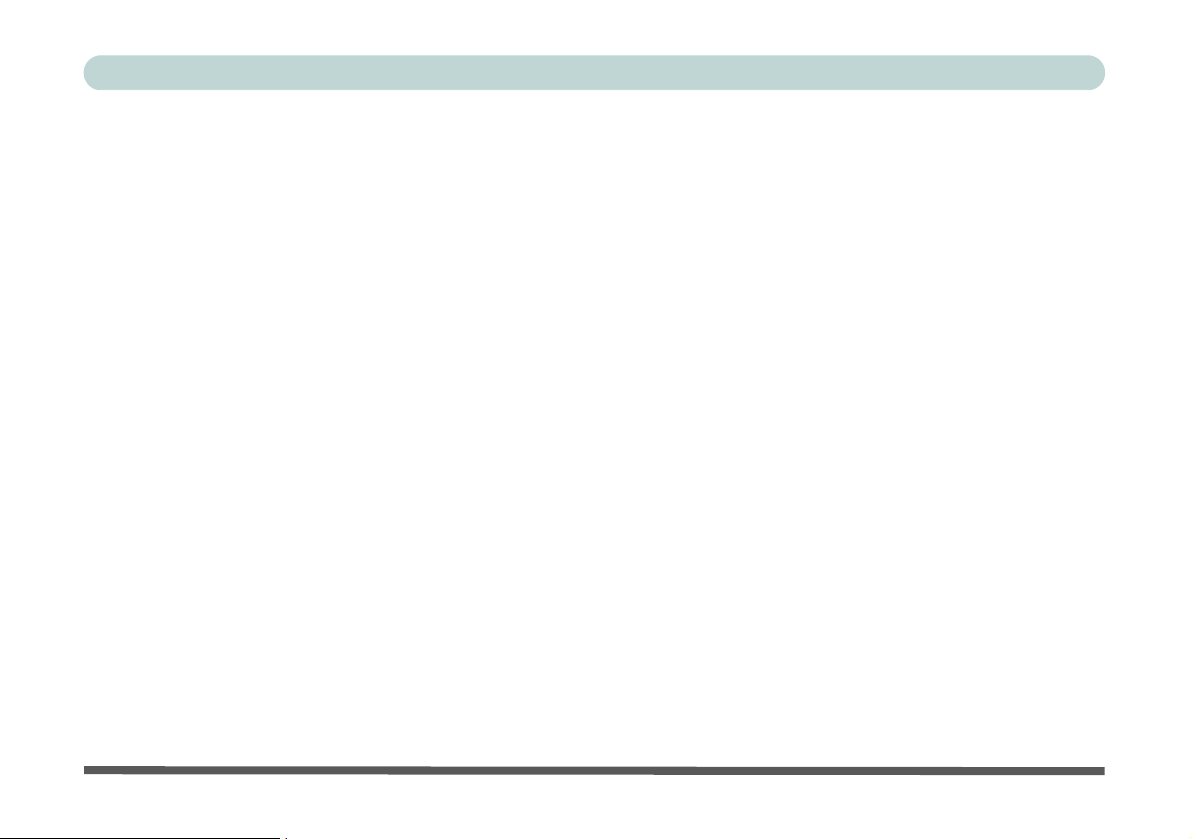
Preface
XVIII
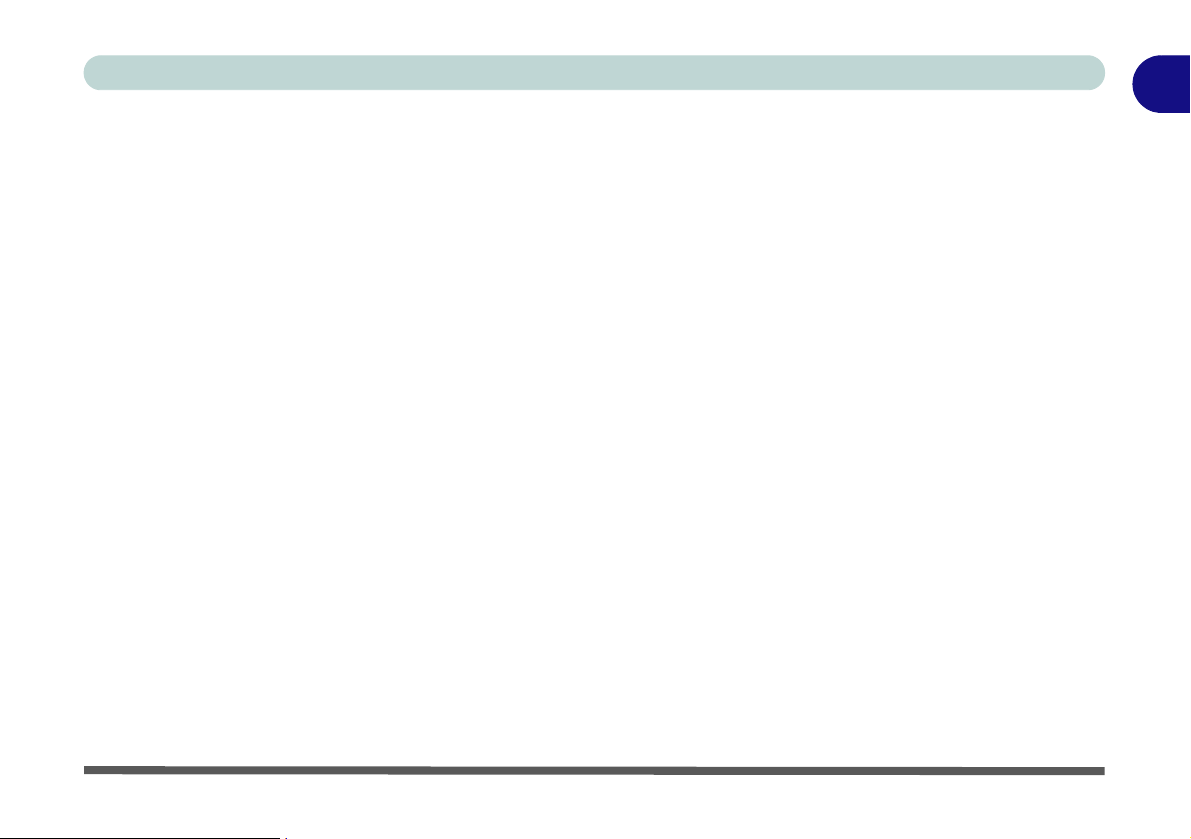
Quick Start Guide
Chapter 1: Quick Start Guide
Overview
This Quick Start Guide is a brief introduction to the basic features of your computer, to navigating around the
computer and to getting your system started. The remainder of the manual covers the following:
• Chapter 2 A guide to using some of the main features of the computer e.g. the storage devices (hard disk,
optical device, 7-in-1 card reader, ExpressCard/34/54), TouchPad & Mouse, Function/Hot
Keys, Quick Buttons, Audio & Printer.
• Chapter 3 The computer’s power saving options.
• Chapter 4 The installation of the drivers and utilities essential to the operation or improvement of some of the
computer’s subsystems.
• Chapter 5 An outline of the computer’s built-in software or BIOS (Basic Input Output System).
• Chapter 6 Instructions for upgrading your computer.
• Chapter 7 A quick guide to the computer’s Wireless LAN, Bluetooth and PC Camera modules (some of
which may be optional depending on your purchase configuration).
• Chapter 8 A troubleshooting guide.
• Appendix A Definitions of the interface, ports/jacks which allow your computer to communicate with external
devices.
• Appendix B Information on the SIS Video driver controls.
• Appendix C he computer’s specification.
• Appendix D Information on the Windows XP OS.
1
Overview 1 - 1
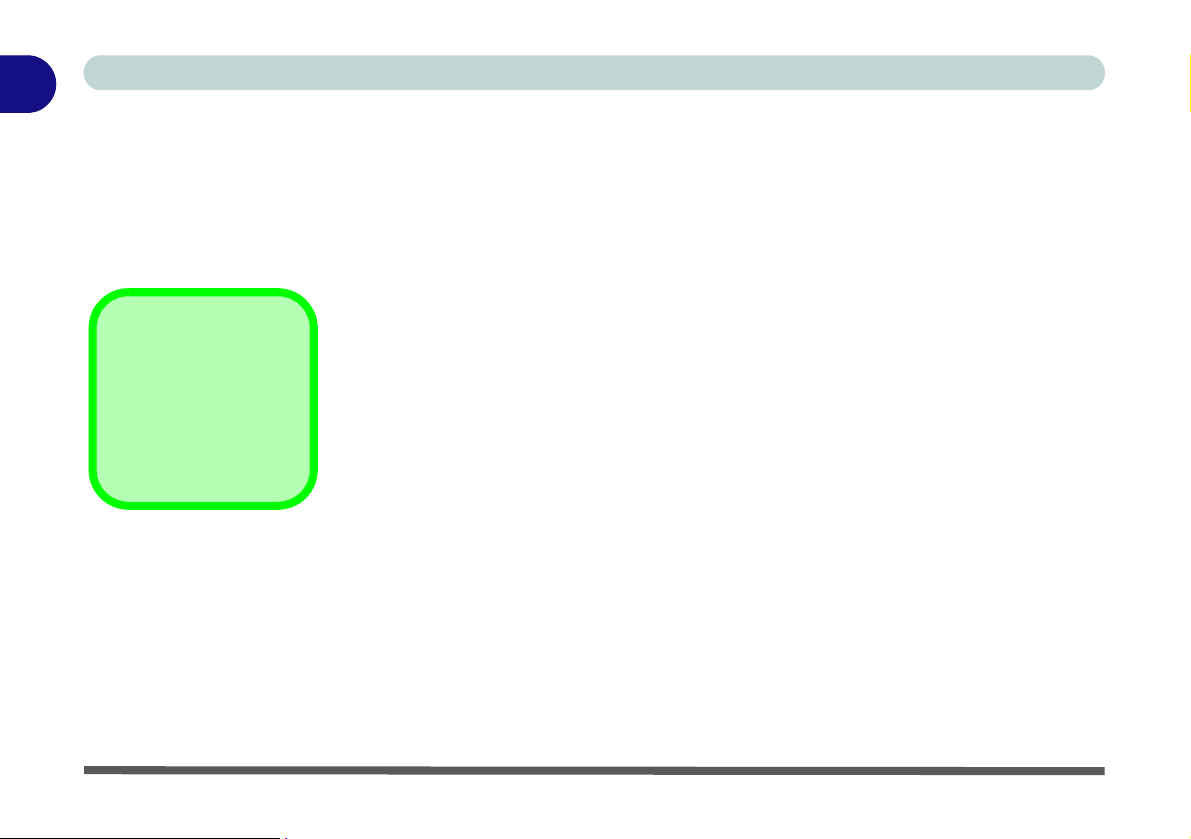
1
Quick Start Guide
Advanced Users
If you are an advanced user you may skip over most of this Quick Start Guide. However you may find it useful
to refer to “What to Install” on page 4 - 1, “BIOS Utilities” on page 5 - 1 and “Upgrading The Computer” on
page 6 - 1 in the User’s Manual. You may also find the notes marked with a
of interest to you.
Beginners and Not-So-Advanced Users
If you are new to computers (or do not have an advanced knowledge of them) then
Notes
Check the light colored
boxes with the mark
above to find detailed information about the computer’s features.
the information contained in this Quick Start Guide should be enough to get you up
and running. Eventually you should try to look through all the documentation (more
detailed descriptions of the functions, setup and system controls are covered in the
remainder of the User’s Manual), but do not worry if you do not understand everything the first time. Keep this manual nearby and refer to it to learn as you go. You
may find it useful to refer to the notes marked with a
as indicated in the margin.
For a more detailed description of any of the interface ports and jacks see “Interface
(Ports & Jacks)” on page A - 1.
Warning Boxes
No matter what your level please pay careful attention to the warning and safety information indicated by the
symbol. Also please note the safety and handling instructions as indicated in the Preface.
1 - 2 Overview
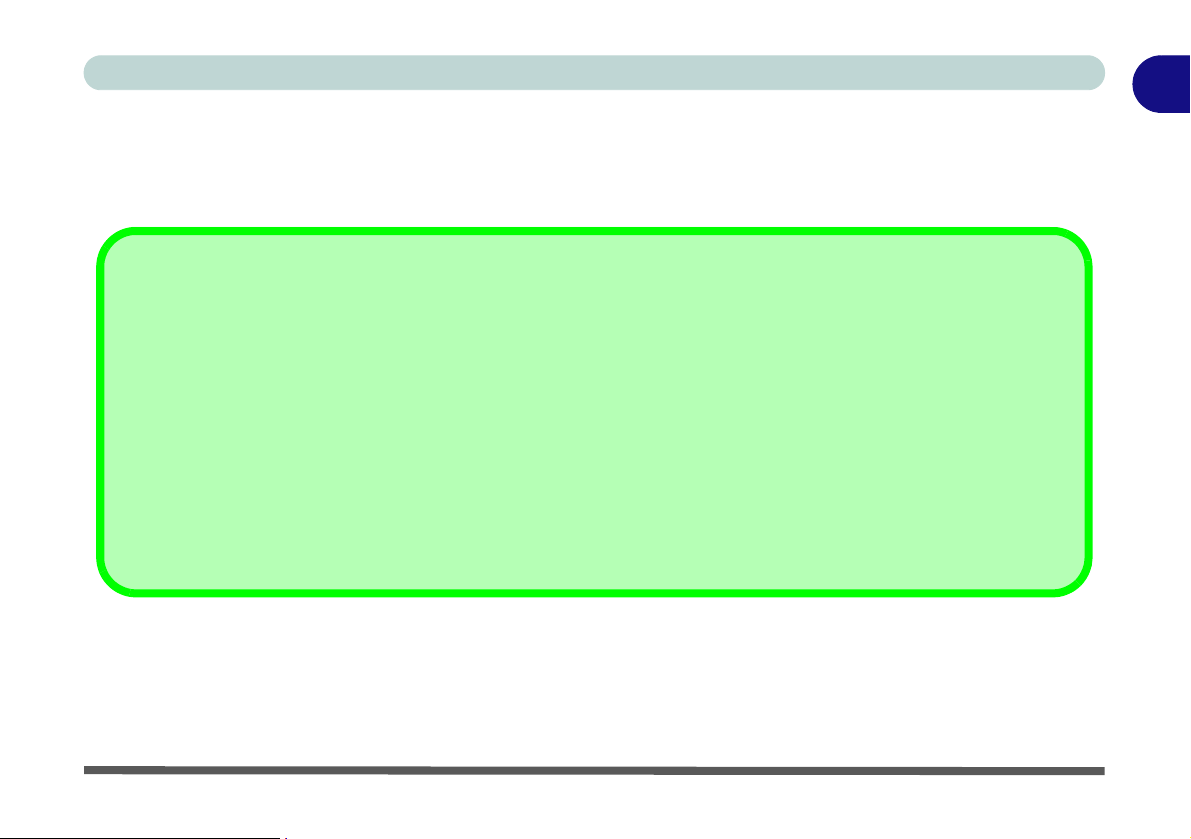
Quick Start Guide
Not Included
Operating Systems (e.g. Windows Vista/Windows XP) and applications (e.g. word processing, spreadsheet and
database programs) have their own manuals, so please consult the appropriate manuals.
Drivers
If you are installing new system software, or are re-configuring your computer for a different system, you will need to install
the drivers listed in “Drivers & Utilities” on page 4 - 1. Drivers are programs which act as an interface between the computer and a hardware component e.g. a wireless network module. It is very important that you install the drivers in the order
listed in. You will be unable to use most advanced controls unti l the necessary driv ers and utili ties are pro perly installe d.
If your system hasn’t been properly configured (your service representative may have already done that for you); refer to
Chapter 4 for installation instructions.
Ports and Jacks
See “Notebook Ports and Jacks” on page A - 2 for a description of the interface (ports & jacks) which allow your computer to communicate with external devices, connect to the internet etc.
1
Overview 1 - 3

1
Quick Start Guide
System Software
Your computer may already come with system software pre-installed. Where this is not the case, or where you
are re-configuring your computer for a different system, you will find the following operating systems are supported.
Operating System & Version Supported Note
In order to run Windows XP without limitations or decreased
*Windows XP Home or Professional Editions
Windows Vista (32-bit) Home Basic Edition
Table 1 - 1 - Model Differences
*Note: For information on the Windows XP OS (specifically power, video and driver information) see “Win-
dows XP Information” on page D - 1.
performance, your computer requires a minimum 512MB of
system memory (RAM)
In order to run Windows Vista without limitations or
decreased performance, your computer requires a minimum
1GB of system memory (RAM)
1 - 4 Overview
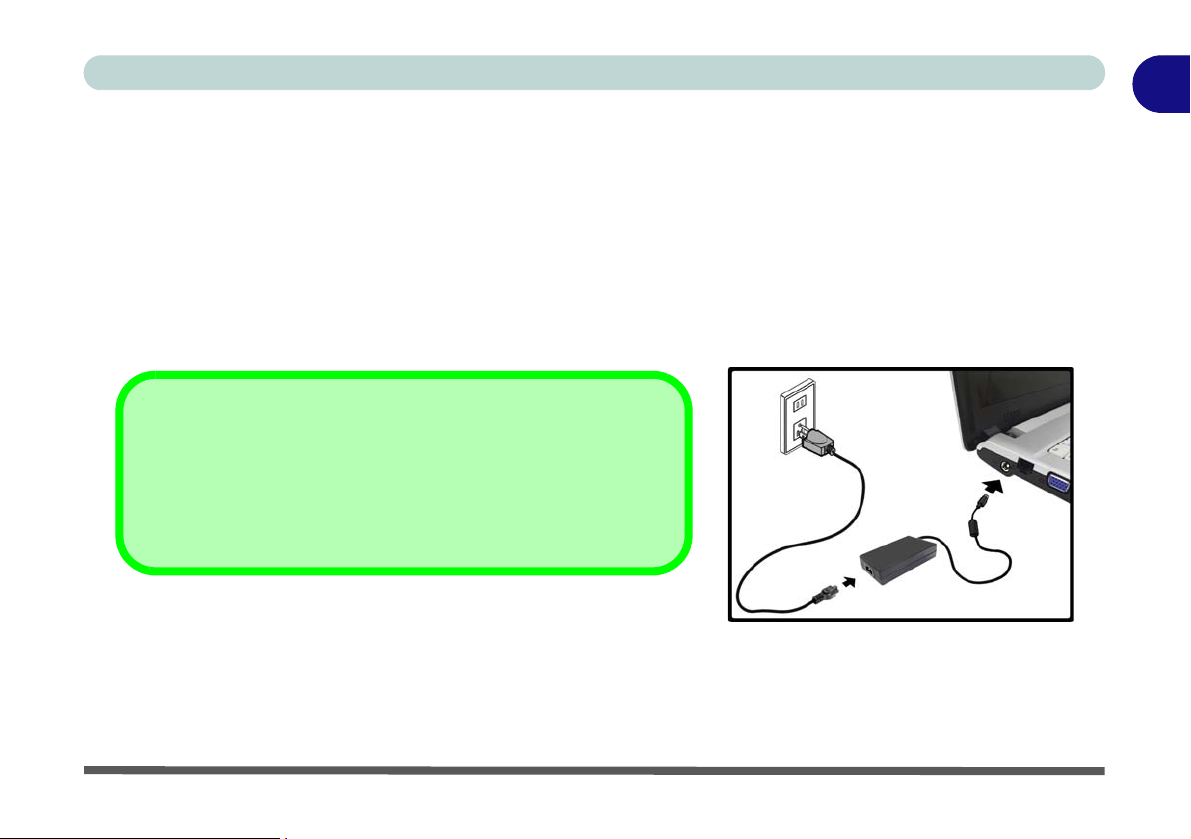
Quick Start Guide
System Startup
1. Remove all packing materials.
2. Place the computer on a stable surface.
3. Securely attach any peripherals you want to use with the notebook (e.g. keyboard and mouse) to their ports.
4. Attach the AC/DC adapter to the DC-In jack on the left of the computer, then plug the AC power cord into an
outlet, and connect the AC power cord to the AC/DC adapter.
5. Raise the lid/LCD to a comfortable viewing angle, and press the power button to turn the computer “on”.
6. Adjust the LCD panel to a comfortable viewing angle.
7. The LED indicators show the power and battery status of the computer.
Shutdown
Note that you should always shut your computer down by choosing
the Shut Down command from the Lock Button Menu in Win-
dows Vista. This will help prevent hard disk or system problems.
Figure 1 - 1 - AC/DC Adapter In
1
System Startup 1 - 5
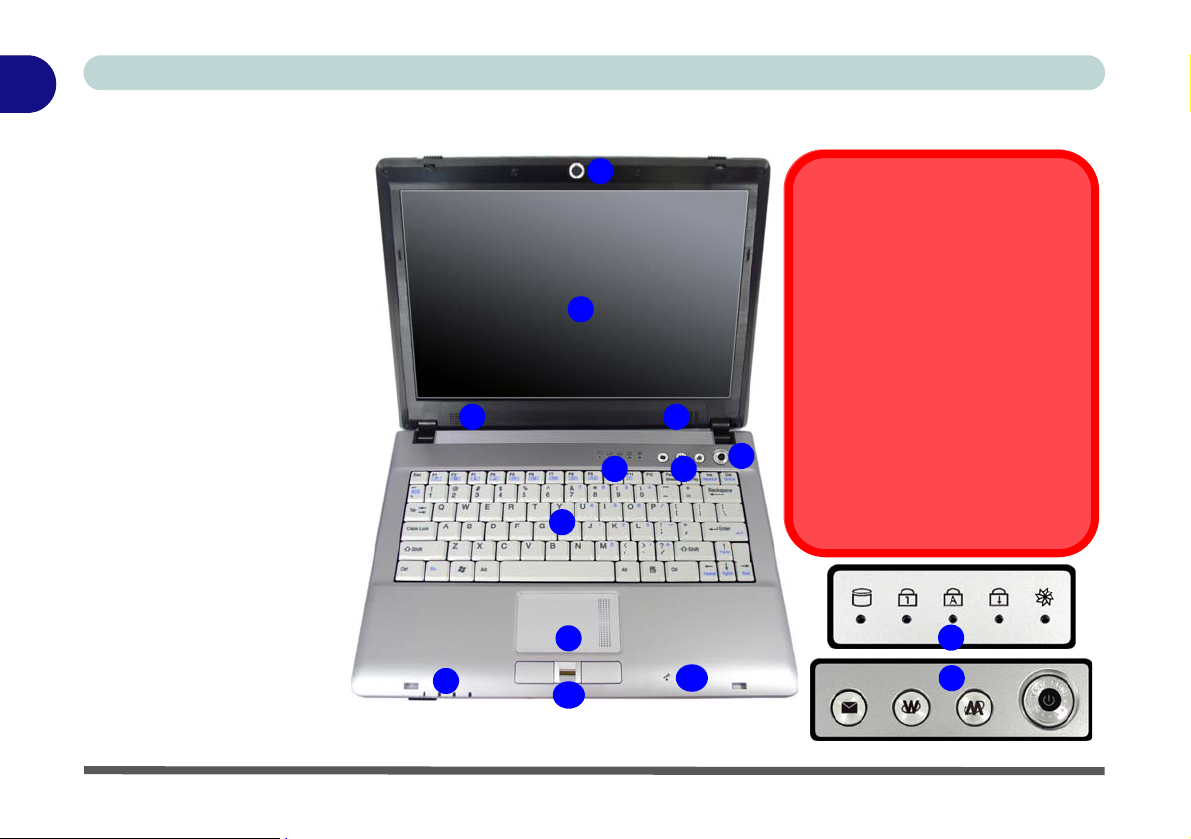
1
Quick Start Guide
Figure 1 - 2
LCD Panel Open
1. Built-In PC Camera
(
Optional
2. LCD
3. Speakers
4. Power Button
5. Hot Key Buttons
6. LED Status
Indicators
7. Keyboard
8. Touchpad &
Buttons
9. LED Power &
Communication
Indicators
10. Fingerprint Module
(Optional)
11. Built-In Microphone
)
System Map: LCD Panel Open
1
The use of any portable electronic
2
33
4
6
5
7
8
9
10
11
transmission devices aboard aircraft is
usually prohibited. Make sure the module(s) are OFF if you are using the
computer aboard aircraft.
Use the key combinations to toggle
power to the 3.5G/WLAN/Bluetooth
modules, and check the LED indicator
icon to see if the modules are powered
on or not (see Table 1 - 5, on page 1 -
10/ Table 1 - 2, on page 1 - 7).
Wireless Device
Operation Aboard Aircraft
6
5
1 - 6 System Map: LCD Panel Open
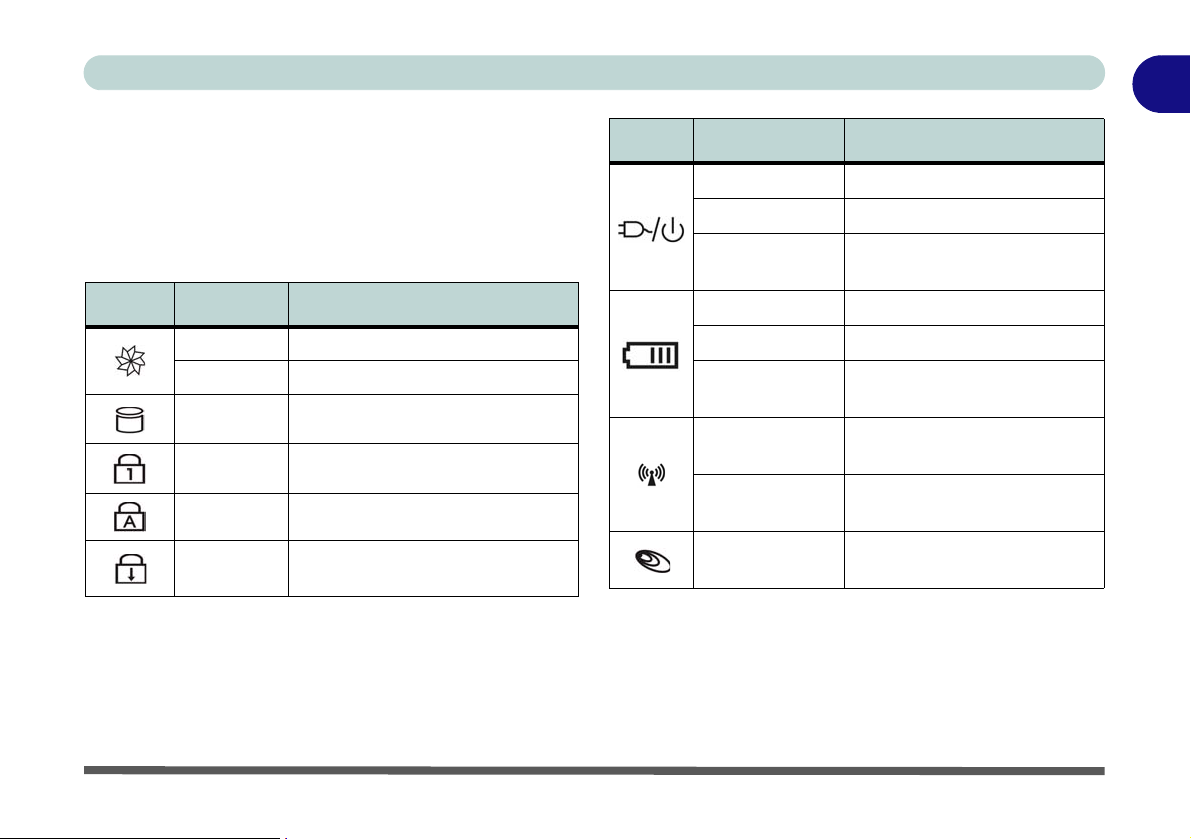
Quick Start Guide
1
LED Indicators
The two sets of LED indicators (LED Status Indicators and LED Power & Communication Indicators)
on the computer display helpful information about the
current status of the computer.
Icon Color Description
Green Silent Mode Activated (see over)
Off Normal Mode Activated (see over)
Green Hard Disk Activity
Green Number Lock Activated
Green Caps Lock Activated
Green
Table 1 - 2 - LED Status Indicators
Scroll Lock Activated (to activate
press Fn & Scr Lk)
Icon Color Description
Orange DC Power is Plugged In
Green The Computer is On
Blinking Green
Orange The Battery is Charging
Green The Battery is Fully Charged
Blinking Orange
Green
Orange
Green
The Computer is in Sleep
Mode
The Battery Has Reached
Critically Low Power Status
The (optional) Wireless LAN
Module is Powered On
The (optional) Bluetooth
Module is Powered On
The (optional) 3.5G Module is
Powered On
Table 1 - 3 - LED Power & Communication Indicators
System Map: LCD Panel Open 1 - 7

1
Quick Start Guide
Hot Key Buttons & Keyboard
These buttons give instant access to the default Internet browser and e-mail program, and allow you to toggle the Silent Mode on/off with one quick button
press.
Table 1 - 4 - Hot Key Buttons
Hot Key Function
Activate the Default E-Mail Browser
Activate the Default Internet Program
Toggle *Silent Mode (for power saving)
*When enabled, Silent Mode will reduce fan noise
and save power consumption. Note this may reduce
computer performance.
The keyboard has a numerical keypad for easy numeric data input, and features Function Keys to allow you
to change operational features instantly.
Activate the Number Lock feature by pressing the
Num Lk key at the top right of the keyboard. You may
check if Number Lock is enabled or not by looking at
the LED status indicators.
Other Keyboards
If your keyboard is damaged or you just want to make
a change, you can use any standard USB keyboard.
The system will detect and enable it automatically.
However special functions/AP-Key buttons unique to
the system’s regular keyboard may not work.
1 - 8 Hot Key Buttons & Keyboard
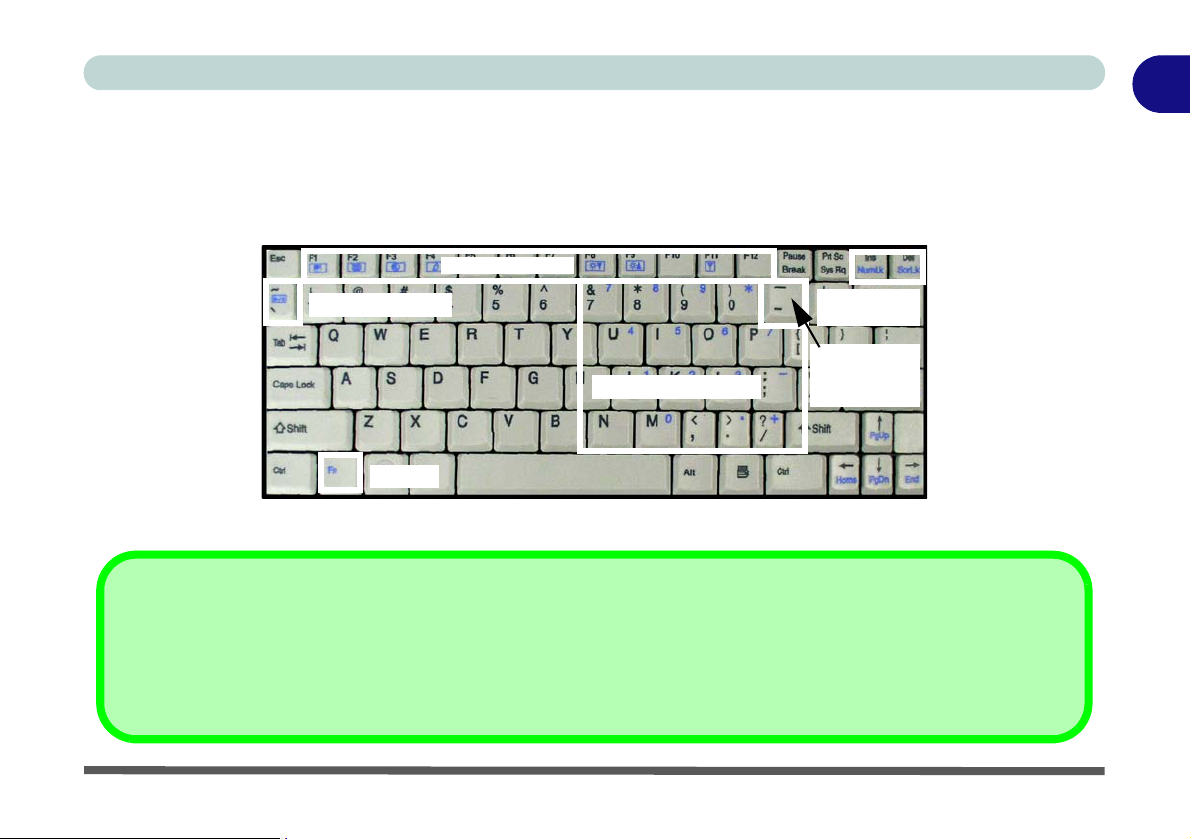
Quick Start Guide
Keyboard
The keyboard has a numerical keypad for easy numeric data input, and features function keys to allow you to
change operational features instantly (see Figure 1 - 3). See Table 1 - 5, on page 1 - 10 for full function key
combination details.
Function Keys
Numeric
Keypad
Numerical Keypad
Figure 1 - 3 - Keyboard
Other Keyboards
NumLk &
NumLk &
ScrLk Keys
ScrLk Keys
3.5G Module
Power
Toggle Key
Play/Pause Key
Fn Key
Fn Key
Function Keys
1
If your keyboard is damaged or you just want to make a change, you can use any standard USB keyboard. Th e system
will detect and enable it automatically. However spe cial func tions/ho t-keys unique to the system’s regular keyboard ma y
not work.
Keyboard 1 - 9
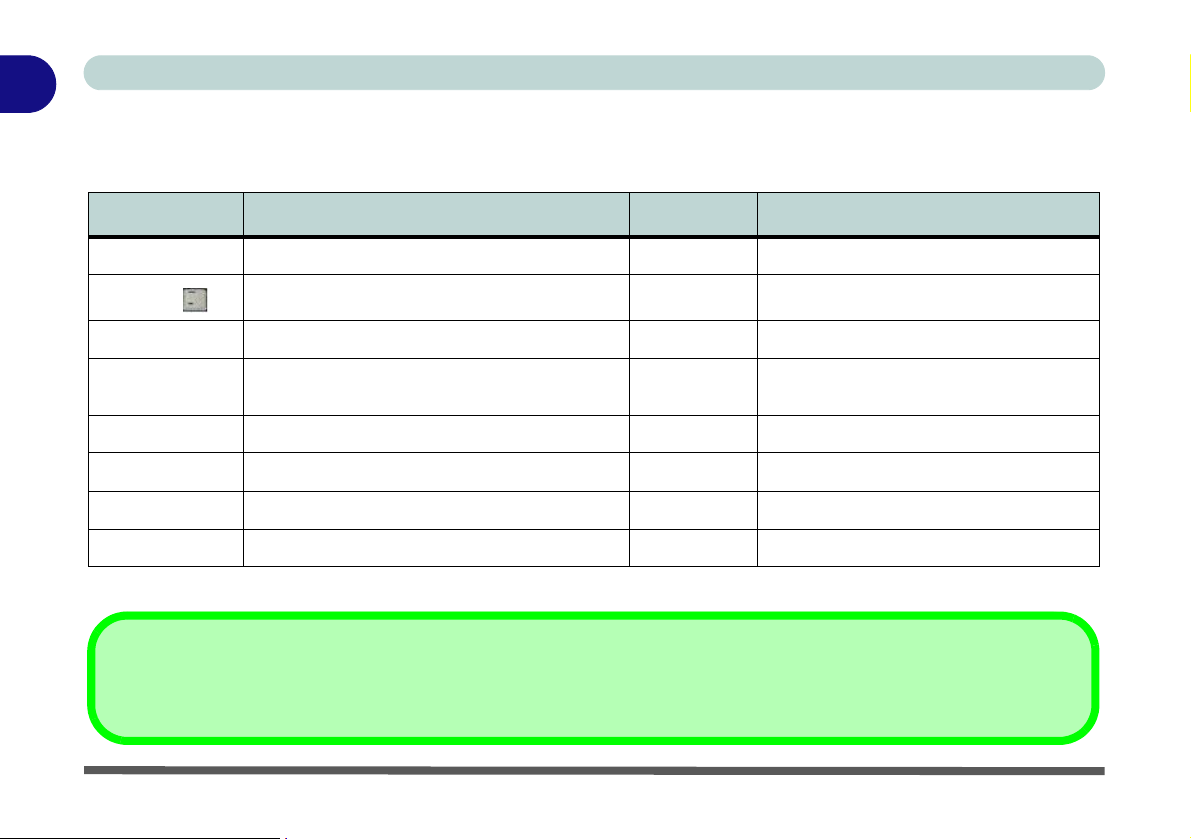
1
Quick Start Guide
Function Keys
The function keys (F1 - F12 etc.) will act as hot keys when pressed while the Fn key is held down.
Fn Key Function Fn Key Function
Fn + ~ Play/Pause (in Audio/Video Programs) Fn + F7 Display Toggle
Fn + _
Fn + F1 TouchPad Toggle Fn + F9 Increase LCD Brightness
Fn + F2
Fn + F3 Mute Toggle Fn + F11 Wireless LAN Module Power Toggle
Fn + F4 Sleep Toggle Fn + F12 Bluetooth Module Power Toggle
Fn + F5 Decrease Audio Volume Fn + NumLk Number Lock Toggle
Fn + F6 Increase Audio Volume Fn + ScrLk Scroll Lock Toggle
(Press a key to or use TouchPad to turn on)
3.5G Module Power Toggle Fn + F8 Decrease LCD Brightness
Turn LCD Backlight Off
Fn + F10 PC Camera Module Power Toggle
Table 1 - 5 - Function Keys
Special Characters
Some software applications allow the number-keys to be used with Alt to produce special characters. These spe cial characters can only be produ ced by using
the numeric keypad. Regular number keys (in the upper row of the keyboard) will not work. Make sure that NumLk is on.
1 - 10 Function Keys

Quick Start Guide
1
System Map: Front & Rear Views
1 1
2
3
The card reader allows you to use the most popular digital storage card formats:
MMC (MultiMedia Card) / SD (Secure Digital) / MS (Memory Stick) /
MS Pro (Memory Stick Pro) / MS Duo (requires PC adapter) /
Mini SD (requires PC adapter) / RS MMC (requires PC adapter)
54
6
7
7-in-1 Card Reader
Figure 1 - 4
Front & Rear Views
1. LCD Latches
2. LED Power &
Communication
Indicators
3. 7-in-1 Card Reader
4. S/PDIF-Out Jack
5. Microphone-In Jack
6. Headphone-Out
Jack
7. Battery
System Map: Front & Rear Views 1 - 11

1
Quick Start Guide
Figure 1 - 5
Left & Right Views
1. DC-In Jack
2. RJ-45 LAN Jack
3. External Monitor
Port
4. Vent/Fan Intake/
Outlet
5. 3 * USB 2.0 Ports
6. Optical Device
Drive Bay (for CD/
DVD Device - see
page 2 - 3)
7. RJ-11 Phone Jack
8. Security Lock Slot
System Map: Left & Right Views
1
To prevent your computer from overheating make sure nothing blocks the vent(s)/fan intake(s) while the computer is in use.
2
3
6
4
5
5
5
7
Overheating
8
1 - 12 System Map: Left & Right Views

Quick Start Guide
1
Disk Eject Warning
Don’t try to eject a CD/DVD while the system is accessing it. This may cause the system to “crash”. Stop
the disk first then eject it, or press the stop button
twice.
CD/DVD Emergency Eject
If you need to manually eject a CD/DVD (e.g. due to
an unexpected power interruption) you may push the
end of a straightened paper clip into the emergency
eject hole. Do not use a sharpened pencil or any object that may break and become lodged in the hole.
Don’t try to remove a floppy disk/CD/DVD while the
system is accessing it. This may cause the system to
“crash”.
Changing DVD Regional Codes
Go to the Control Panel and double-click Device
Manager (Hardware and Sound), then click th e +
next to DVD/CD-ROM drives. Double-click on the
DVD-ROM device to bring up the Properties dialog
box, and select the DVD Region (tab) to bring up the
control panel to allow you to adjust the regional code
(see “DVD Regional Codes” on page 2 - 5).
DVD region detection is device dependent, not OSdependent. You can select your module’s region
code 5 times. The fifth selection is permanent. This
cannot be altered even if you change your operating
system or you use the module in another computer.
System Map: Left & Right Views 1 - 13

1
Quick Start Guide
Figure 1 - 6
Bottom View
1. Battery
2. Hard Disk Bay
Cover
(3.5G Module
Location)
3. RAM & CPU Bay
Cover
System Map: Bottom View
CPU
The CPU is not a user serviceable
part. Opening this compartment,
or accessing the CPU in any way,
may violate your warranty.
Overheating
To prevent your computer from
overheating make sure nothing
blocks the Vent/Fan Intake while
the computer is in use.
2
Battery Information
Always completely discharge, then fully charge, a new battery before using it. Completely
discharge and charge the battery at least once every 30 days or after about 20 partial discharges. See “Battery Information” on page 3 - 10 for full instructions.
1
3
1 - 14 System Map: Bottom View

Quick Start Guide
Windows Vista Start Menu & Control Panel
Most of the control panels, utilities and programs within Windows Vista (and most other Windows versions) are
accessed from the Start menu. When you install programs and utilities they will be installed on your hard disk
drive, and a shortcut will usually be placed in the Start menu and/or the desktop. Right-click the Start menu
icon , and then select Properties if you want to customize the appearance of the Start menu.
Click here to toggle Classic View
Figure 1 - 7 - Start Menu & Control Panel
In many instances throughout this manual you will see an instruction to open the Control Panel. The Control
Panel is accessed from the Start menu, and it allows you to configure the settings for most of the key features
in Windows (e.g. power, video, network, audio etc.). Windows Vista provides basic controls for many of the fea-
tures, however many new controls are added (or existing ones are enhanced) when you install the drivers listed
in Table 4 - 1, on page 4 - 3. To see all controls it may be necessary to toggle to Classic View on.
1
Windows Vista Start Menu & Control Panel 1 - 15

1
Quick Start Guide
Video Features
You can switch display devices, and configure display options, from the Display Settings control panel (in Personalization) in Windows Vista and/or the SiS VGA Control Center. For further information see “SIS Video
Driver Controls” on page B - 1.
To access Windows Vista Display Settings:
1. Click Start, and click Control Panel (or point to Settings and click Control Panel).
2. Click Adjust screen resolution under the Appearance and Personalization menu (or double-click
Personalization > Display Settings).
3. Move the slider to the preferred setting in Resolution: (Figure 1 - 8 on page 1 - 17).
4. Click the arrow, and scroll to the preferred setting In Colors: (Figure 1 - 8 on page 1 - 17).
5. Click Advanced Settings (button) (Figure 1 - 8 on page 1 - 17) to bring up the Advanced Settings tabs.
3
To access the SiS VGA Control Center:
1. Click Start, and click Control Panel (or point to Settings and click Control Panel).
2. Click SiS VGA Control Center (or click Appearance and Personalization > SiS VGA Control Center).
3. Click the top menu icons to bring up the appropriate control panel to adjust the settings.
4. You can also access SiS VGA Control Center by right-clicking the SIS Tray taskbar icon , and selecting
Control Center.
4
1
2
1 - 16 Video Features

Quick Start Guide
1
1
4
2
3
4
Figure 1 - 8 - Display Settings & SiS VGA Control Center
Video Features 1 - 17

1
Quick Start Guide
Power Options
The Power Options (Hardware and Sound menu) control panel icon in Windows (see page 1 - 15 ) allows you
to configure power management features for your computer. You can conserve power by means of power plans
and configure the options for the power button, sleep button, computer lid (when closed), display and sleep
mode from the left menu. Note that the Power saver plan may have an affect on computer performance.
Click to select one of the existing plans, or click Create a power plan in the left menu and select the options to
create a new plan. Click Change Plan Settings and click Change advanced power settings to access further con-
figuration options.
Pay attention to the instructions on battery care in “Battery Information” on page 3 - 10.
1 - 18 Power Options
Note: Sleep is the default power saving state in Windows Vista
Figure 1 - 9 - Power Options

Features & Components
Chapter 2: Features & Components
Overview
Read this chapter to learn more about the following main features and components
of the computer:
•Hard Disk Drive
• Optical (CD/DVD) Device
• 7-in-1 Card Reader
• ExpressCard Slot
• TouchPad and Buttons/Mouse
• Function/Hot Key Indicators
• Audio Features
• Adding a Printer
2
Overview 2 - 1

Features & Components
2
Before attempting to access any of the internal
components of your
computer please ensure
that the machine is not
connected to the AC
power, and that the machine is turned off. Also
ensure that all peripheral cables, including
phone lines, are disconnected from the computer.
Power Safety
Hard Disk Drive
The hard disk drive is used to store your data in the computer. The hard disk can be
taken out to accommodate other 2.5" serial (SATA) hard disk drives (see “Storage”
on page C - 3) with a height of 9.5 mm.
The hard disk is accessible from the bottom of your computer as seen below. For further details see “Upgrading the Hard Disk Drive” on page 6 - 4.
Figure 2 - 1
Hard Disk Location
2 - 2 Hard Disk Drive

Features & Components
Optical (CD/DVD) Device
There is a bay for a 5.25" optical (CD/DVD) device (12.7mm height). The actual device will depend on the module you purchased (see “Storage” on page C - 3). The
optical device is usually labeled “Drive D:” and may be used as a boot device if
properly set in the BIOS (see “Boot Menu” on page 5 - 12).
Loading Discs
To insert a CD/DVD, press the open button and carefully place a CD/DVD onto
the disc tray with label-side facing up (use just enough force for the disc to click onto
the tray’s spindle). Gently push the CD/DVD tray in until its lock “clicks” and you
are ready to start. The busy indicator will light up while data is being accessed,
or while an audio/video CD, or DVD, is playing. If power is unexpectedly interrupted, insert an object such as a straightened paper clip into the emergency eject hole
3
to open the tray.
1
2
1
3
2
Sound Volume
Adjustment
How high the sound volume can be set depends
on the setting of the volume control within Win-
dows. Click the Volume
icon on the taskbar to
check the setting (see
“Audio Features” on
page 2 - 10).
Figure 2 - 2
Optical Device
2
Optical (CD/DVD) Device 2 - 3

Features & Components
2
CD Emergency Eject
If you need to manually
eject a CD (e.g. due to
an unexpected power
interruption) you may
push the end of a
straightened paper clip
into the emergency eject
hole. However please
do NOT use a sharpened pencil or similar
object that may break
and become lodged in
the hole.
Disk Eject Warning
Don’t try to remove a
CD/DVD while the system is accessing it. This
may cause the system
to “crash”.
Proper handling of your CDs/DVDs will prevent them from being damaged. Please
follow the advice below to make sure that the data stored on your CDs/DVDs can be
accessed.
Note the following:
• Hold the CD or DVD by the edges; do not touch the surface of the disc.
• Use a clean, soft, dry cloth to remove dust or fingerprints.
• Do not write on the surface with a pen.
• Do not attach paper or other materials to the surface of the disc.
• Do not store or place the CD or DVD in high-temperature areas.
• Do not use benzene, thinner, or other cleaners to clean the CD or DVD.
• Do not bend the CD or DVD.
• Do not drop or subject the CD or DVD to shock.
Handling CDs or DVDs
2 - 4 Optical (CD/DVD) Device

Features & Components
DVD Regional Codes
To change the DVD regional codes see “Changing DVD Regional Codes” on
page 1 - 13.
.
DVD Regional Coding
Region Geographical Location
1 USA, Canada
2
3
4
5
6China
Western Europe, Japan, South
Africa, Middle East & Egypt
South-East Asia, Taiwan, South
Korea, The Philippines, Indonesia,
Hong Kong
South & Central America, Mexico,
Australia, New Zealand
N Korea, Russia, Eastern Europe,
India & Most of Africa
2
Table 2 - 1
DVD Regional Coding
Figure 2 - 3
DVD Regions
Optical (CD/DVD) Device 2 - 5

Features & Components
2
Card Reader Cover
Make sure you keep the
rubber cover provided in
the card reader when
not in use. This will help
prevent foreign objects
and/or dust getting in to
the card reader.
7-in-1 Card Reader
The card reader allows you to use some of the latest digital storage cards. Push the
card into the slot and it will appear as a removable device, and can be accessed in
the same way as your hard disk (s). Make sure you install the Card Reader driver
(see “CardReader” on page 4 - 5).
• MMC (MultiMedia Card)
• SD (Secure Digital)
• MS (Memory Stick)
• MS Pro (Memory Stick Pro)
• MS Duo (requires PC adapter*)
• Mini SD (requires PC adapter*)
• RS MMC (requires PC adapter*)
*Note: The PC adapters are usually supplied with these cards.
Figure 2 - 4
Right View
1. Card Reader
1
2 - 6 7-in-1 Card Reader

Features & Components
ExpressCard Slot
The computer is equipped with an ExpressCard/34/54 slot that reads Express Card/
34 and ExpressCard/54 formats. ExpressCards are the successors to PCMCIA (PC
Cards). Make sure you install the Card Reader driver
- 5
).
ExpressCard/54 is used for applications which require a larger interface slot, e.g.
CompactFlash card reader. The number denotes the card width; 54mm for the Express Card/54 and 34mm for the ExpressCard/34.
Inserting and Removing ExpressCards
• Align the ExpressCard with the slot and push it in until it locks into place (as
pictured in the generic figure below).
• To remove an ExpressCard, simply press the card to eject it.
(see
“CardReader” on page 4
1
ExpressCard
Slot Cover
Make sure you keep the
rubber cover provided in
the ExpressCard slot
when not in use. This
will help prevent foreign
objects and/or dust getting in to the ExpressCard Slot.
Figure 2 - 5
Left View
1. Express Card Slot
Figure 2 - 6
Inserting &
Removing Express
Cards
2
ExpressCard Slot 2 - 7

Features & Components
2
TouchPad and Buttons/Mouse
The TouchPad is an alternative to the mouse; however, you can also add a mouse to
Mouse Driver
If you are using an external mouse your operating system may be
able to auto-configure
your mouse during its
installation or only enable its basic functions.
Be sure to check the
device’s user documentation for details.
your computer through one of the USB ports. The TouchPad buttons function in
much the same way as a two-button mouse.
Once you have installed the TouchPad driver (see “TouchPad” on page 4 - 5) you
can configure the functions by double-clicking the TouchPad driver icon on the
taskbar. You may then configure the TouchPad tapping, buttons, scrolling, pointer
motion and sensitivity options to your preferences. You will find further information
at www.synaptics.com.
Figure 2 - 7
Mouse Properties
2 - 8 TouchPad and Buttons/Mouse

Features & Components
Function/Hot Key Indicators
The function keys (F1 - F12 etc.) will act as hot keys when pressed while the Fn
key is held down. In addition to the basic function key combinations; visual indicators (see the table below) are available when the hot key utility is installed (see “Hot
Key” on page 4 - 5). After installing the driver an icon will appear in the taskbar.
Fn
Keys
Fn + F1
Fn + F3
Fn +
F5/F6
Fn +
F8/F9
TouchPad
Toggle
Mute
Toggle
Volume
Decrease/
Increase
Brightness
Decrease/
Increase
Function
*When enabled, Silent Mode will reduce fan noise and save power consumption.
Note this may reduce computer performance.
Fn
Keys
Fn +
F10
Fn +
F11
Fn +
F12
PC
Camera
Power
Toggle
WLAN
Module
Power
Toggle
Bluetooth
Module
Power
Toggle
*Silent
Mode
Toggle
Function
2
Table 2 - 2
Function/Hot Key
Combo Indicators
Function/Hot Key Indicators 2 - 9

Features & Components
2
Audio Features
You can configure the audio options on your computer from the Sound control
Sound Volume
Adjustment
The sound volume level
is set using the volume
control within Windows
(and the volume function keys on the computer). Click the volume
icon in the taskbar to
check the setting.
panel in Windows, or from the Realtek HD Audio Manager icon in the taskbar/
control panel (right-click the taskbar icon to bring up an audio menu). The volume
may also be adjusted by means of the Fn + F5/F6 key combination.
Right-click the icon
to access the menu
above.
Figure 2 - 8
Realtek Audio
Manager
2 - 10 Audio Features

Features & Components
Adding a Printer
The most commonly used peripheral is a printer. The following conventions will
help you to add a printer; however it is always best to refer to the printer manual for
specific instructions and configuration options.
USB Printer
Most current printers have a USB interface connection. You may use any one of the
ports to connect the printer.
Install Instructions:
1. Set up the printer according to its instruction s (unpacking, p aper tr ay, toner/ink cartridge etc.).
2. Turn ON the computer.
3. Turn ON the printer.
4. Connect the printer’s USB cable to one of the USB ports on the computer.
5. Windows will identify the printer and either load one of its own drivers or ask you
to supply one. Follow the on-screen instructions.
Parallel Printer
This is still a very common type of printer. The install instructions are in the sidebar,
however you will need to purchase a parallel to USB converter.
Parallel Printer
After setting up the printer attach the parallel cable to the printer.
Connect the printer’s
parallel cable to the Parallel to USB converter,
and then plug the converter into the USB port.
Turn ON the printer,
then turn ON the computer.
Windows will identify the
printer and either load
one of its own drivers or
ask you to supply one.
Follow the on-screen instructions.
2
Adding a Printer 2 - 11

Features & Components
2
2-12

Power Management
Chapter 3: Power Management
Overview
To conserve power, especially when using the battery, your computer power management conserves power by controlling individual components of the computer
(the monitor and hard disk drive) or the whole system. This chapter covers:
• The Power Sources
• Turning on the Computer
• Power Plans
• Power-Saving States
• Configuring the Power Buttons
• Battery Information
The computer uses enhanced power saving techniques to give the operating system
(OS) direct control over the power and thermal states of devices and processors. For
example, this enables the OS to set devices into low-power states based on user settings and information from applications.
OS Note
Power management
functions will vary slightly depending on your
operating system. For
more information it is
best to refer to the user’s
manual of your operating system.
(Note: All pictures used
on the following pages
are from the Windows
Vista OS.)
3
Overview 3 - 1

Power Management
The Power Sources
The computer can be powered by either an AC/DC adapter or a battery pack.
3
AC/DC Adapter
Use only the AC/DC adapter that comes with your computer. The wrong type of AC/
DC adapter will damage the computer and its components.
1. Attach th e AC/DC adapter to the DC-in jack on the left of the computer.
2. Plug the AC power cord into an outlet, and then conne ct the AC power co rd to the
AC/DC adapter.
3. Raise the lid/LCD to a comfortable viewing angle.
4. Press the power button to turn “On”.
Battery
The battery allows you to use your computer while you are on the road or when an
electrical outlet is unavailable. Battery life varies depending on the applications and
the configuration you're using. To increase battery life, let the battery discharge
completely before recharging (see “How do I completely discharge the battery?”
on page 3 - 14).
We recommend that you do not remove the battery. For more information on the battery, please refer to “Battery Information” on page 3 - 10.
3 - 2 The Power Sources

Turning on the Computer
Now you are ready to begin using your computer. To turn it on simply press the power button on the front panel.
When the computer is on, you can use the power button as a Sleep/Hibernate hotkey button when it is pressed for less than 4 seconds (pressing and holding the power
button for longer than this will force the computer to shut down). Use Power Op-
tions (Hardware and Sound menu) control panel in Windows Vista to configure
this feature.
Forced Off
If the system “hangs”, and the Ctrl + Alt + Del key combination doesn’t work, press the power button for 4 seconds, or longer, to force the system to turn itself off.
Power Button Sleep
Sleep is the default power mode when the power button is pressed for less than 4 seconds.
You may configure the options for the power button from the Power Options (Hardware
and Sound menu) control panel in Windows Vista (see your OS’s documentation, or
“Configuring the Power Buttons” on page 3 - 8 for details).
Power Management
Shut Down
Note that you should always shut your computer down by choosing the
Shut Down command
from the Lock Button
Menu in Windows Vis-
ta. This will help prevent
hard disk or system
problems.
3
Turning on the Computer 3 - 3

Power Management
Power Plans
3
Resuming
Operation
See Table 3 - 1, on
page 3 - 9 for informa-
tion on how to resume
from a power-saving
state.
Password
It is recommended that
you enable a password
on system resume in order to protect your data.
Figure 3 - 1
Power Plan -
Advanced Settings
The computer can be configured to conserve power by means of power plans. You
can use (or modify) an existing power plan, or create a new one.
The settings may be adjusted to set the display to turn off after a specified time, and
to send the computer into Sleep after a period of inactivity.
Click Change plan settings and then click Change advanced power settings to access further configuration options in Advanced Settings.
3 - 4 Power Plans

Each Windows power plan will also adjust the processor performance of your machine in order to save power. This is worth bearing in mind if you are experiencing
any reduced performance (especially under DC/battery power).
Choose High performance for maximum performance when the computer is powered from an AC power source. Choose the Power saver (bear in mind that this
scheme may slow down the overall performance of the computer in order to save
power) for maximum power saving when the computer is battery (DC power) powered.
Power Management
3
Figure 3 - 2
Power Plans
Power Plans3-5

Power Management
Power-Saving States
3
Power Button
The Power Button
in the Start Menu (in
Classic View use the
Shut Down button )
can be used to send the
computer into a powersaving state.
Sleep Mode &
Mobile PC Battery
A mobile PC in Sleep
uses very little battery
power.
After an extended period of time the computer
will save any open documents and applications
to hard disk.
You can use power-saving states to stop the computer’s operation and restart where
you left off. Sleep is the default power-saving state in Windows Vista.
Earlier versions of Windows used Stand By and Hibernate as system power-saving
states. Windows Vista combines the features of Stand By and Hibernate into the default Sleep power-saving state.
Sleep
In Sleep all of your work, settings and preferences are saved to memory before the
system sleeps. When you are not using your computer for a certain length of time,
which you specify in the operating system, it will enter Sleep to save power.
The PC wakes from Sleep within seconds and will return you to where you last left
off (what was on your desktop) without reopening the application(s) and file(s) you
last used.
If your mobile PC in Sleep is running on battery power the system will use only a
minimum amount of power. After an extended period the system will save all the
information to the hard disk and shut the computer down before the battery becomes
depleted.
3 - 6 Power-Saving States

Hibernate
Hibernate uses the least amount of power of all the power-saving states and saves
all of your information on a part of the hard disk before it turns the system off. If a
power failure occurs the system can restore your work from the hard disk; if a power
failure occurs when work is saved only to memory, then the work will be lost. Hi-
bernate will also return you to where you last left off within seconds. You should
put your mobile PC into Hibernate if you will not use the computer for a period of
time, and will not have the chance to charge the battery.
Shut Down
You should shut down the computer if you plan to install new hardware (don’t forget to remove the battery and follow all the safety instructions in Chapter 6), plan
to be away from the computer for several days, or you do not need it to wake up and
run a scheduled task. Returning to full operation from shut down takes longer than
from Sleep or Hibernate.
Power Management
Silent Mode
You can use Silent
Mode to reduce power
consumption and fan
noise.
Use the Silent Mode
hot key to toggle this
mode on/off.
On screen visual indicators and the LED indicator will display the
Silent Mode status (see
Table 2 - 2, on page 2 9, and Table 1 - 3, on
page 1 - 7
Note Silent Mode may
reduce computer performance.
).
3
Figure 3 - 3
Lock Button menu
Power-Saving States 3 - 7

Power Management
Configuring the Power Buttons
3
Password
Protection
It is recommended that
you enable a password
on wake up in order to
protect your data.
However you can disable this setting from the
Power Options menu
by clicking Require a
password on wakeup
in the left menu, and selecting the options (click
Change settings that
are currently unavailable).
Figure 3 - 4
Power Options
Define Power
Buttons
The power/sleep button (Fn + F4 key combo) and closed lid may be set to send the
computer in to a power-saving state.
3 - 8 Configuring the Power Buttons

Resuming Operation
You can resume operation from power-saving states by pressing the power button,
or in some cases pressing the sleep button (Fn + F4 key combo).
Power Status
Power Off Off Press the Power Button
Sleep Blinking Green
Icon Color
Press the Sleep Button (Fn + F4 Key Combo)
To Resume
Press the Power Button
Power Management
Closing the Lid
If you have chosen to
send the computer to
Sleep when the lid is
closed, raising the lid
will wake the system up.
3
Hibernate
Display Turned Off Green Press a Key or Move the Mouse/Touchpad
Off (battery)
Press the Power Button
Orange (AC/DC adapter)
Power Button
When the computer is on, you can use the power button as a Sleep/Hibernate/Shut Down
hot key button when it is pressed for less than 4 seconds (pressing and holding the power
button for longer than this will force the computer to shut down).
Configuring the Power Buttons 3 - 9
Table 3 - 1
Resuming
Operation

Power Management
Battery Information
3
Low Battery
Warning
When the battery is critically low, immediately
connect the AC/DC
adapter to the computer
or save your work, otherwise, the unsaved
data will be lost when
the power is depleted.
Figure 3 - 5
Battery Icon
(Taskbar) & Battery
Advanced Settings
Please follow these simple guidelines to get the best use out of your battery.
Battery Power
Your computer’s battery power is dependent upon many factors, including the programs you are running, and peripheral devices attached. You can set actions to be
taken (e.g. Shut down, Hibernate etc.), and set critical and low battery levels from
power plan Advanced Settings (see Figure 3 - 1 on page 3 - 4).
Click the battery icon in the taskbar to see the current battery level and charge
status.
3 - 10 Battery Information

Conserving Battery Power
•Use a power plan that conserves power (e.g Power saver), however note that
this may have an affect on computer performance.
• Lower the brightness level of the LCD display. The system will decrease LCD
brightness slightly to save power when it is not powered by the AC/DC adapter.
• Reduce the amount of time before the display is turned off.
• Close wireless, Bluetooth, modem or communication applications when they are
not being used.
• Disconnect/remove any unnecessary external devices e.g. USB devices,
ExpressCards etc.
Power Management
Windows Mobility
Center
The Windows Mobility
Center control panel pro-
vides an easy point of access for information on
battery status, power plans
used and wireless device
status etc.
Figure 3 - 6
Windows Mobility
Center
3
Battery Information 3 - 11

Power Management
Battery Life
Battery life may be shortened through improper maintenance. To optimize the life
3
and improve its performance, fully discharge and recharge the battery at least
once every 30 days.
We recommend that you do not remove the battery yourself. If you do need to remove the battery for any reason see “Removing the Battery” on page 6 - 3.
New Battery
Always completely discharge, then fully charge, a new battery (see “Battery FAQ”
on page 3 - 14 for instructions on how to do this).
Recharging the Battery with the AC/DC Adapter
The battery pack automatically recharges when the AC/DC adapter is attached and
plugged into an electrical outlet. If the computer is powered on, and in use, it will
take several hours to fully recharge the battery. When the computer is turned off but
plugged into an electrical outlet, battery charge time is less. (Refer to “- LED Status
Indicators” on page 1 - 7 for information on the battery charge status, and to “Battery Information” on page 3 - 10 for more information on how to maintain and
properly recharge the battery pack.)
3 - 12 Battery Information

Proper handling of the Battery Pack
• DO NOT disassemble the battery pack under any circumstances
• DO NOT expose the battery to fire or high temperatures, it may explode
• DO NOT connect the metal terminals (+, -) to each other
Damaged Battery Warning
Should you notice any physical defects (e.g. the battery is bent ou t of shape after being
dropped), or any unusual smells emanating from the notebook battery, shut your computer
down immediately and contact your service center. If the battery has bee n d roppe d we do
not recommend using it any further, as even if the computer continues to work with a damaged battery in place, it may cause circuit damage, which may possibly result in fire . It is
recommended that you replace your computer battery every two years.
Power Management
Caution
Danger of explosion if
battery is incorrectly replaced.
Replace only with the
same or equivalent type
recommended by the
manufacturer. Discard
used battery according
to the manufacturer’s instructions.
3
Battery Information 3 - 13

Power Management
Battery FAQ
How do I completely discharge the battery?
3
Figure 3 - 7
Power Plan - Create
Use the computer with battery power until it shuts down due to a low battery. Don’t
turn off the computer even if a message indicates the battery is critically low, just let
the computer use up all of the battery power and shut down on its own.
1. Save and close all files and applications.
2. Create a power plan for discharging the battery and set all th e options to Never.
3. Click Change plan settings (after saving it) and click Change advanced power
settings.
3 - 14 Battery Information

4. Scroll down to Battery and click + to expand the battery options.
5. Choose the options below (click Yes if a warning appears):
• Low battery levels = 0%
• Critical battery Levels = 0%
• Low battery action = Do Nothing
• Critical battery action (On battery) = Shut Down
• Critical battery action (Plugged in) = Do Nothing
Power Management
3
Figure 3 - 8
Power Options
Advanced Settings -
Battery
Battery Information 3 - 15

Power Management
How do I fully charge the battery?
When charging the battery, don’t stop until the LED charging indicator light changes
from orange to green.
3
How do I maintain the battery?
Completely discharge and charge the battery at least once every 30 days or after
about 20 partial discharges.
3 - 16 Battery Information

Chapter 4: Drivers & Utilities
Drivers & Utilities
This chapter deals with installing the drivers and utilities essential to the operation or improvement of some
of the computer’s subsystems. The system takes advantage of some newer hardware components for
which the latest versions of most available operating
systems haven’t built in drivers and utilities. Thus,
some of the system components won’t be auto-configured with an appropriate driver or utility during operating system installation. Instead, you need to
manually install some system-required drivers and
utilities.
What to Install
The Device Drivers & Utilities + User’s Manual CDROM contains the drivers and utilities necessary for
the proper operation of the computer.
Table 4 - 1, on page 4 - 3 lists what you need to install
and it is very important that the drivers are in-
stalled in the order indicated (see “Driver Installa-
tion” on page D - 25 for Windows XP information).
Module Driver Installation
The procedures for installing drivers for the PC Camera, Wireless LAN, Bluetooth, 3G and Fingerprint
modules are provided in “Modules & Options” on
page 7 - 1.
4
What to Install 4 - 1

Drivers & Utilities
Driver Installation
Insert the Device Drivers & Utilities + User’s Manual
CD-ROM and click Install Drivers (button).
If you wish to install the drivers manually see overleaf
4
for the driver path information
Figure 4 - 1 - Drivers Installer Screen 1
.
1. Check the driver installation order from Table , on
page 4 - 3 (the drivers must be installed in this
order) which is the same as that listed in the Driv-
ers Installer menu below.
2. Click to select the driver you wish to install, after
installing each driver it will become grayed out (if
you need to reinstall any driver, click the Unlock
button).
3. Follow the instructions for each individual driver
installation procedure as listed on the following
pages.
4 - 2 Driver Installation
Figure 4 - 2 - Drivers Installer Screen 2

Video
Audio
Modem
LAN
TouchPad
CardReader
Driver Page
Page 4 - 4
Page 4 - 4
Page 4 - 5
Page 4 - 5
Page 4 - 5
Page 4 - 5
Drivers & Utilities
Updating/Reinstalling Individual Drivers
If you wish to update/reinstall individual drivers it
may be necessary to uninstall the original driver.To do
this go to the Control Panel in the Windows OS and
double-click the Programs and Features icon (Pro-
grams > Uninstall a program). Click to select the
driver (if it is not listed see below) and click Uninstall,
and then follow the on screen prompts (it may be necessary to restart the computer). Reinstall the driver as
outlined in this chapter.
4
Hot Key
PC Camera Module
802.11 b/g USB WLAN Module
Bluetooth Module
3.5G Module
Fingerprint Reader Module
Table 4 - 1 - Driver Installation
Page 4 - 5
Page 7 - 3
Page 7 - 11
Page 7 - 16
Page 7 - 23
Page 7 - 30
If the driver is not listed in the Programs and Features menu:
1. Click Start, and click Control Panel (or point to
Settings and click Control Panel).
2. Double-click Device Manager (Hardware and
Sound > Device Manager).
3. Double-click the device you wish to update/reinstall
the driver for (you may need to click “+” to expand
the selection).
4. Click Driver (tab) and click the Up date Driver or
Uninstall button and follow the on screen prompts.
Driver Installation 4 - 3

Drivers & Utilities
User Account Control (Win Vista)
If a User Account Control prompt appears as part of
the driver installation procedure, click Continue or
Allow, and follow the installation procedure as directed.
4
Windows Security Message
If you receive a Windows security message as part of
the driver installation process. Just click “Install this
driver software anyway” or Install to continue the installation procedure.
You will receive this message in cases where the driver has been released after the version of Windows you
are currently using. All the drivers provided will have
already received certification for Windows.
New Hardware Found
If you see the message “New Hardware Found”
(Found New Hardware Wizard) during the installation procedure (other than when outlined in the
driver install procedure), click Cancel to close the
window, and follow the installation procedure.
Driver Installation Procedure
Video
1. Click 1.Install VGA Driver > Yes.
2. Click Yes (click Yes if you want to view the
ReadMe file).
3. Click Yes to restart the computer.
Audio
1. Click 2.Install Audio Driver > Yes.
2. Click Next.
3. Click Finish to restart the computer.
4 - 4 Driver Installation

Drivers & Utilities
Modem
1. Click 3.Install Modem Driver > Yes.
2. Click OK.
3. The modem is ready for dial-up configuration.
Modem Country Selection
Go to the Phone and Modem Options control panel
(Hardware and Sound) and make sure the modem
country selection is appropriate for you.
LAN
1. Click 4.Install LAN Driver > Yes.
2. Click Next.
3. Click Finish > Finish to restart the computer.
4. The network settings can now be configured.
TouchPad
1. Click 5.Install Touchpad Driver > Yes.
2. Click Next.
3. Click Finish > Restart Now to restart the com-
puter.
4. You may then configure your TouchPad as out-
lined in “TouchPad and Buttons/Mouse” on
page 2 - 8.
CardReader
1. Click 6.Install Cardreader Driver > Yes.
2. Click Next > Next.
3. Click Finish to restart the computer.
Hot Key
1. Click 7.Install HOTKEY Driver > Yes.
2. Click Next > Install.
3. Click Finish > Finish to restart the computer.
4
Driver Installation 4 - 5

Drivers & Utilities
PC Camera Module
See the introduction in “PC Camera Module” on
page 7 - 2, and check the installation procedure.
Wireless LAN Module
4
See the introduction in “802.11 b/g USB WLAN Mod-
ule” on page 7 - 11, and check the installation proce-
dure.
Bluetooth Module
See the introduction in “Bluetooth Module” on
page 7 - 16, and check the installation procedure.
3.5G Module
See the introduction in “3.5G Module” on page 7 - 20,
and check the installation procedure.
Fingerprint Reader Module
See the introduction in “Fingerprint Reader Module”
on page 7 - 30, and check the installation procedure.
4 - 6 Driver Installation

BIOS Utilities
Chapter 5: BIOS Utilities
Overview
This chapter gives a brief introduction to the computer’s built-in software:
Diagnostics: The POST (Power-On Self Test)
Configuration: The Setup utility
If your computer has never been set up, or you are mak ing important chan ges to the
system (e.g. hard disk setup), then you should review this chapter first and note the
original settings found in Setup. Even if you are a beginner, keep a record of the settings you find and any changes you make. This information could be useful if your
system ever needs servicing.
There is one general rule: Don’t make any changes unless you are sure of what you
are doing. Many of the settings are required by the system, and changing them could
cause it to become unstable or worse. If you have any doubts, consult your service
representative.
BIOS Settings
Warning
Incorrect settings can
cause your system to
malfunction. To correct
mistakes, return to Set-
up and restore the Setup Defaults with <F9>.
5
Overview 5 - 1

BIOS Utilities
Phoenix TrustedCore(tm) NB
Copyright 1985-2006 Phoenix Technologies Ltd.
All Rights Reserved
Bios Revision: ********
KBC/EC Firmware Revision: ********
CPU=1Processors Detected, Cores per Processor = 2
Intel(R) Core(TM)2 CPU T5600 @ 1.83GHz
323M System RAM Passed
2048 KB L2 Cache
System BIOS shadowed
ATAPI CD-ROM: Optiarc DVD RW AD-7530A
Mouse intialized
Press <F2> to enter SETUP
The Power-On Self Test (POST)
POST Screen
1.BIOS information
2.CPU type
3.Memory status
5
4.Enter Setup prompt
appears only during
POST
Note:
The
POST
screen
as pictured right is for
guideline purposes only.
POST
The
your computer may appear slightly different. If
you disable the
time Diagnostic Screen
the POST screen will not
appear.
screen on
Boot-
Figure 5 - 1
POST Screen
Each time you turn on the computer, the system takes a few seconds to conduct a
POST, including a quick test of the on-board RAM (memory).
As the POST proceeds, the computer will tell you if there is anything wrong. If there
is a problem that prevents the system from booting, it will display a system summary
and prompt you to run Setup.
If there are no problems, the Setup prompt will disappear and the system will load
the operating system. Once that starts, you can’t get into Setup without rebooting.
,
1
2
3
4
5 - 2 The Power-On Self Test (POST)

Failing the POST
Errors can be detected during the POST. There are two categories, “fatal” and “nonfatal”.
Fatal Errors
These stop the boot process and usually indicate there is something seriously wrong
with your system. Take the computer to your service representative or authorized
service center as soon as possible.
Non-Fatal Errors
This kind of error still allows you to boot. You will get a message identifying the
problem (make a note of this message!) followed by the prompt:
• Press <F1> to resume
• <F2> to enter Setup
Press F1 to see if the boot process can continue. It may work, without the correct
configuration.
BIOS Utilities
5
Press F2 to run the Setup program and try to correct the problem. If you still get an
error message after you change the setting, or if the “cure” seems even worse, call
for help.
The Power-On Self Test (POST) 5 - 3

BIOS Utilities
The Setup Program
The Phoenix Setup program tells the system how to configure itself and manage ba-
sic features and subsystems (e.g. port configuration).
Entering Setup
To enter Setup, turn on the computer and press F2 during the POST. The prompt
5
(Press F2 to Enter Setup) seen on page 5 - 2 is usually present for a few seconds
after you turn on the system. If you get a “Keyboard Error”, (usually because you
pressed F2 too quickly) just press F2 again.
If the computer is already on, reboot using the Ctrl + Alt + Delete combination and
then hold down F2 when prompted. The Setup main menu will appear.
5 - 4 The Setup Program

Setup Screens
The following pages contain additional advice on portions of the Setup.
Along the top of the screen is a menu bar with menu headings. When you select a
heading, a new screen appears. Scroll through the features listed on each screen to
make changes to Setup.
Instructions on how to navigate each screen are in the box along the bottom of the
screen. If these tools are confusing, press F1 to call up a General Help screen, and
then use the arrow keys to scroll up or down the page.
The Item Specific Help on the right side of each screen explains the highlighted
item and has useful messages about its options.
If you see an arrow next to an item, press Enter to go to a sub-menu on that subject. The sub-menu screen that appears has a similar layout, but the Enter key may
execute a command.
BIOS Utilities
Setup Menus
The Setup menus
shown in this section are
for reference only. Your
computer’s menus will
indicate the configuration appropriate for your
model and options.
5
The Setup Program 5 - 5

BIOS Utilities
Main Menu
PhoenixBIOS Setup Utility
Figure 5 - 2
Main Menu
5
Main
Main Advanced Security Boot Exit
Item Specific Help
System Time: [22:12:05]
System Date: [04/23/2007]
IDE Channel 0 Master [Optiarc DVD RW AD-7530A-(]
SATA Port 1 [FUJITSU MHV2100BH PL-(S1)]
System Memory 633 KB
Extended Memory 390144 KB
F1 Help Select Item -/+ Change Values F9 Setup Defaults
Esc Exit Select Menu Enter Select Sub-Menu F10 Save and Exit
<Tab>, <Shift Tab>, or
<Enter> selects field.
System Time & Date (Main Menu)
The hour setting uses the 24-hour system (i.e., ØØ = midnight; 13 = 1 pm). If you
can change the date and time settings in your operating system, you will also change
these settings. Some applications may also alter data files to reflect these changes.
5-6Main Menu

IDE Channel 0 Master (Main Menu)
Pressing Enter opens the sub-menu to show the configuration of an optical Device
on the computer’s IDE Channel 0. Use the Auto (Type:) setting to have the items
configured automatically for you.
SATA Port 1 (Main Menu)
Pressing Enter opens the sub-menu to show the configuration of a HDD on the com-
puter’s SATA port. Use the Auto (Type:) setting to have the items configured automatically for you.
System/Extended Memory: (Main Menu)
This item contains information on the system memory, and is not user configurable.
The system will auto detect the amount of memory installed.
BIOS Utilities
5
Main Menu 5 - 7

BIOS Utilities
Advanced Menu
Figure 5 - 3
Advanced Menu
5
Main Advanced Security Boot Exit
Installed O/S: [WinXP/Vista]
IDE PATA+SATA ID Control [5513+1183]
Boot-time Diagnostic Screen: [Enabled]
F1 Help Select Item -/+ Change Values F9 Setup Defaults
Esc Exit Select Menu Enter Select Sub-Menu F10 Save and Exit
Advanced
PhoenixBIOS Setup Utility
Item Specific Help
Select the operating
system installed
on your system which
you will use most
commonly.
Note: An incorrect
setting can cause
some operating
systems to display
unexpected behavior.
Installed O/S: (Advanced Menu)
This setting tells the computer what kind of operating system you’re using.
5 - 8 Advanced Menu

IDE PATA+SATA ID Control (Advanced Menu)
You can configure IDE PATA +SATA device ID control from this menu, if you
have specific requirements to do so.
Boot-time Diagnostic Screen: (Advanced Menu)
Use this menu item to enable/disable the Boot-time Diagnostic Screen. Enable this
item to display the POST screen as illustrated in “POST Screen” on page 5 - 2.
BIOS Utilities
5
Advanced Menu 5 - 9

BIOS Utilities
y
sabed
Security Menu
Security Menu
The changes you
make here affect the
access to the Setup
utility itself, and also
5
access to your machine as it boots up after you turn it on.
These settings do not
affect your machine or
network passwords
which will be set in
your software OS.
Figure 5 - 4
Security Menu
Main Advanced SSeeccuurriitty
Supervisor Password Is: Clear
Set Supervisor Password [Enter]
Password on boot: [
Fixed disk boot sector: [Normal]
F1 Help Select Item -/+ Change Values F9 Setup Defaults
Esc Exit Select Menu Enter Select Sub-Menu F10 Save and Exit
Set Supervisor Password (Security Menu)
You can set a password for access to the PhoenixBIOS Setup Utility. This will not
affect access to the computer OS (only the PhoenixBIOS Setup Utility).
PhoenixBIOS Setup Utility
Security
Boot Exit
]
Item Specific Help
Supervisor Password
controls access to the
setup utility.
5 - 10 Security Menu

Password on boot: (Security Menu)
Specify whether or not a password should be entered to boot the computer (you may
only set a password on boot if a supervisor password is enabled). If “Enabled”
is selected, only users who enter a correct password can boot the system (see the
warning in the sidebar). The default setting is “Disabled”.
Note: To clear existing passwords press Enter and type the existing password, then
press Enter for the new password (without typing any password entry) and Enter
again to confirm the password clearance.
Fixed disk boot sector: (Security Menu)
If you choose “Write-Protect” this will protect against viruses being written to the
hard disk boot sector (this is not a substitute for installing an anti-virus program - see
“Viruses” on page 8 - 4).
BIOS Utilities
Password Warning
If you set a boot password (Password on boot
is “Enabled“), NEVER
forget your password.
5
The consequences of
this could be serious. If
you cannot remember
your boot password you
must contact your vendor and you may lose all
of the information on
your hard disk.
Security Menu 5 - 11

BIOS Utilities
Boot Menu
Figure 5 - 5
Boot Menu
5
Main Advanced Security Boot Exit
Boot priority order:
1: USB KEY:
2: USB FDC:
3: USB HDD:
4: USB CD: Optiarc DVD RW AD-7530A-(P
5: IDE 4: FUJITSU MHV2100BH PL-(S1)
6: IDE 5:
7: PCI BEV: SiS191 UNDI, PXE-2.1
8:
Excluded from boot order:
: USB CDROM:
: USB ZIP
: USB LS120
F1 Help Select Item -/+ Change Values F9 Setup Defaults
Esc Exit Select Menu Enter Select Sub-Menu F10 Save and Exit
PhoenixBIOS Setup Utility
Item Specific Help
Keys used to view or
configure devices:
Up and Down arrows
select a device.
<+> and <-> moves
the device up or down.
<x> exclude or include
the device to boot.
<Shift +1> enables or
disables a device.
<1 - 4> Loads default
boot sequence.
When you turn the computer on it will look for an operating system (e.g. Windows
Vista) from the devices listed in this menu, and in this priority order. If it cannot
find the operating system on that device, it will try to load it from the next device in
the order specified in the Boot priority order. Item specific help on the right is
available to help you move devices up and down the order.
5 - 12 Boot Menu

Exit Menu
BIOS Utilities
PhoenixBIOS Setup Utility
Main Advanced Security Boot Exit
Item Specific Help
Exit Saving Changes
Exit Discarding Changes
Load Setup Defaults
Discard Changes
Save Changes
F1 Help Select Item -/+ Change Values F9 Setup Defaults
Esc Exit Select Menu Enter Execute Command F10 Save and Exit
Exit System Setup and
save your changes to
CMOS.
Choosing to Discard Changes, or Exit Discarding Changes, will wipe out any
changes you have made to the Setup. You can also choose to restore the original Set-
up defaults that will return the Setup to its original state, and erase any previous
changes you have made in a previous session.
Figure 5 - 6
Exit Menu
5
Exit Menu 5 - 13

BIOS Utilities
5
5-14

Upgrading The Computer
Chapter 6: Upgrading The Computer
Overview
This chapter contains information on upgrading the computer. Follow the steps outlined to make the desired upgrades. If you have any trouble or problems you can contact your service representative for further help. Before you begin you will need:
• A small crosshead or Phillips screwdriver
• A small regular slotted (flathead) screwdriver
• An antistatic wrist strap
Before working with the internal components you will need to wear an antistatic
wrist strap to ground yourself because static electricity may damage the components.
The chapter includes:
• Removing the Battery
• Upgrading the Hard Disk Drive
• Upgrading the Optical (CD/DVD) Device
• Upgrading the System Memory (RAM)
Warranty Warning
Please check with your
service representative
before undertaking any
upgrade procedures to
find out if this will VOID
your warranty.
6
Please make sure that you review each procedure before you perform it.
Overview 6 - 1

Upgrading The Computer
When Not to Upgrade
Power Safety
Warning
Before you undertake
any upgrade procedures, make sure that
you have turned off the
power, and disconnect-
6
ed all peripherals and
cables (including telephone lines). It is advisable to also remove your
battery in order to prevent accidentally turning
the machine on.
These procedures involve opening the system’s case, adding and sometimes replacing parts.
You should not perform any of these upgrades if:
• Your system is still under warranty or a service contract
• You don’t have all the necessary equipment
• You’re not in the correct environment
• You doubt your abilities
Under any of these conditions, contact your service representative to purchase or replace the component(s).
Removal Warning
When removing any cover(s) and screw(s) for the purposes of device upgrade, remember
to replace the cover(s) and screw(s) before turning the computer on.
6 - 2 Overview

Upgrading The Computer
Removing the Battery
If you are confident in undertaking upgrade procedures yourself, for safety reasons
it is best to remove the battery.
1. Turn the computer off, and turn it over.
2. Slide the latch in the direction of the arrow.
3. Slide the latch in the direction of the arrow, and hold it in place.
4. Slide the battery out in the direction of the arrow .
1
2
3
1
Warranty Warning
Please check with your
service representative
before undertaking any
upgrade procedures to
find out if this will VOID
your warranty.
6
2
Figure 6 - 1
Battery Removal
3
Removing the Battery 6 - 3

Upgrading The Computer
Upgrading the Hard Disk Drive
HDD System
Warning
New HDD’s are blank. Before you begin make sure:
You have backed up any
data you want to keep from
your old HDD.
6
You have all the CD-ROMs
and FDDs required to install your operating system
and programs.
If you have access to the internet, download the latest
application and hardware
driver updates for the operating system you plan to install. Copy these to a
removable medium.
The hard disk drive can be taken out to accommodate other 2.5" serial (SATA) hard
disk drives with a height of 9.5mm (h) (see “Storage” on page C - 3). Follow your
operating system’s installation instructions, and install all necessary drivers and utilities (see “Driver Installation” on page 4 - 2), when setting up a new hard disk.
1. Turn off the computer, and turn it over and remove the batt er y.
2. Locate the hard disk bay cover and remove screws & .
3. Remove the hard disk bay cover .
3
4. Grip the tab and slide the hard disk in the direction of arrow
1
2
4
.
1
3
2
Figure 6 - 2
Hard Disk Bay &
Screws
6 - 4 Upgrading the Hard Disk Drive
4

Upgrading The Computer
5. Lift the hard disk up in the direction of arrow .
6. Remove the screws & and cover .
7. Reverse the process to install a new hard disk drive.
6 7 8
5
5
8
7
Figure 6 - 3
HDD & Cover
Removal
6
6
Upgrading the Hard Disk Drive 6 - 5

Upgrading The Computer
Upgrading the Optical (CD/DVD) Device
1. Turn off the computer, and turn it over and remove the batt er y.
2. Locate the RAM & CPU bay cover and remove screws
3. Remove the screw at point , and use a screwdriver to carefully push out the
4. Reverse the process to install the new device.
optical device at point .
5
1 4
- .
5
3
6
Figure 6 - 4
Removing the CD/
DVD Device
6 - 6 Upgrading the Optical (CD/DVD) Device
1
5
2
4
5

Upgrading The Computer
Upgrading the System Memory (RAM)
The computer has two memory sockets for 200 pin Small Outline Dual In-line (SODIMM) DDRII (DDR2) type memory modules (see “Memory” on page C - 2 for
details of supported module types).
The total memory size is automatically detected by the POST routine once you turn
on your computer.
1. Turn off the computer, and turn it over and remove the battery.
2. Locate the RAM & CPU bay cover and remove screws
21
1 4
- .
4
3
6
Figure 6 - 5
RAM & CPU
Bay Screws
Upgrading the System Memory (RAM) 6 - 7

Upgrading The Computer
3. Carefully (a fan and cable are attached to the under side of the cover) lift up the
Figure 6 - 6
CPU/RAM Bay
Cover Removed
4. Carefully disconnect the fan cable , and remove the cover .
bay cover.
5 6
6
Contact Warning
Be careful not to touch
the metal pins on the
module’s connecting
edge. Even the cleanest
hands have oils which
can attract particles, and
degrade the module’s
performance.
5. Gently pull the two release latches on the sides of the memory socket in the
direction indicated by the arrows ( &
5
Figure 6 - 7
RAM Module
Release Latches
6 - 8 Upgrading the System Memory (RAM)
7 8
) in Figure 6 - 7.
7
8
6

Upgrading The Computer
6. The RAM module will pop-up, and you can remove it.
9
9
7. Pull the latches to release the second module if necessary.
8. Insert a new module holding it at about a 30° angle and fit the connectors firmly
into the memory slot.
9. The module’s pin alignment will allow it to only fit one way. Make sure the module
is seated as far into the slot as it will go. DO NOT FORCE the module; it should fit
without much pressure.
10. Press the module in and down towards the mainboard until the slot levers click into
place to secure the module.
11. Replace the bay cover and screws (make sure you reconnect the fan cable
before screwing down the bay cover).
12. Restart the computer to allow the BIOS to register the new memory configuration
as it starts up.
Figure 6 - 8
RAM Module
Removal
&
Fan Cable
Reconnection
6
Upgrading the System Memory (RAM) 6 - 9

Upgrading The Computer
Upgrading the Processor
Warranty
The CPU is not a user
serviceable part. Opening this compartment, or
accessing the CPU in
any way, may violate
your warranty.
6
Unauthorized tampering
with the HDD may also
violate your warranty.
If you want to upgrade your computer by replacing the existing processor with a faster/new one you will need to contact your customer service representative. We recommend that you do not do this yourself, since if it is done incorrectly you may
damage the processor or mainboard.
6 - 10 Upgrading the Processor

Modules & Options
Chapter 7: Modules & Options
Overview
This chapter contains information on the following modules, which may come with
your computer, depending on the configuration purchased. If you are unsure please
contact your service representative.
• PC Camera Module
• 802.11 b/g USB WLAN Module
• Bluetooth Module
• 3.5G Module
• Fingerprint Reader Module
Important Notice
If your purchase option includes both Wireless LAN and 3.5G modules, then the appropriate antennas will be installed. Note that In order to comply with FCC RF exposure compliance requirements, the antenna must not be co-located or operate in conjunction with any
other antenna or transmitter.
Wireless Device
Operation Aboard
Aircraft
The use of any portable
electronic transmission
devices aboard aircraft
is usually prohibited.
Make sure the module(s) are OFF if you are
using the computer
aboard aircraft.
7
Overview 7 - 1

Modules & Options
PC Camera Module
Latest PC Camera
Driver Information
Check the CD, and any
accompanying insert
pages, for the latest updated information on the
PC Camera driver,
which may override the
information provided
here.
7
There are 4 camera options available for this computer, depending on your purchase
configuration. The 300K and 1.3M (the 1.3M pixel camera module has both UVC
(USB Video Class) and non UVC options) use the BisonCap application to capture
video files, and the 2.0M pixel camera module uses the Video View application to
capture video files.
Before installing the PC Camera driver, make sure that the optional PC Camera is
on. Use the Fn + F10 key combination (see Table 1 - 5, on page 1 - 10) to toggle
power to the PC Camera module. Make sure you install the drivers in the order
indicated in Table 4 - 1, on page 4 - 3.
7 - 2 PC Camera Module

PC Camera Driver Installation
1. Make sure the module is powered on, and then insert the Device Drivers &
Utilities + User’s Manual CD-ROM into the CD/DVD drive.
2. Click Optional (button).
3. Click 1.PC Camera Driver, Web cam > Yes.
For the 1.3M (UVC and non UVC) or 300K Pixel Camera Module:
1. Choose the language you prefer and click Next > Next.
2. Click Finish to restart the computer .
3. Run the BisonCap application program from the BisonCam shortcut on the
desktop, or from the BisonCam item in the Start > Programs/All Pro-
grams menu (if the hardware is turned off use the Fn + F10 key combination to turn it on again).
For the 2.0M Pixel Camera Module:
1. Click Install.
2. Click to select Yes or No in answer to the power system question.
3. Click to select Yes or No to enable/disable the Digital Zoom function.
4. Click Finish > Finish to restart the computer.
5. Run the Video View application program from the Video View shortcut on
the desktop, or from the USB2.0 PC Camera item in the Start > Pro-
grams/All Programs menu (if the hardware is turned off use the Fn + F10
key combination to turn it on again).
Modules & Options
7
PC Camera Module 7 - 3

Modules & Options
PC Camera Audio Setup (all camera modules)
If you wish to capture video & audio with your camera, it is necessary to setup the
audio recording options in Windows.
1. Click Start, and click Control Panel (or point to Settings and click Control
Panel).
2. Click Sound (Hardware and Sound).
3. Click Recording (tab).
4. Right-click Microphone (Realte k High Definitio n Audio) and make sure the item is
not disabled.
5. Double-click Microphone (or select Properties from the right-click menu).
6. Click Levels (tab), and adjust the Microphone and Microphone Boost sliders to
7
the level required.
7. Click OK and close the control panels.
8. Run the BisonCap/Video View application program from the Start > Programs/
All Programs > BisonCam/USB2.0 PC Camera menu.
9. Go to the Devices menu heading and select Microphone (Realtek....) (it should
have a tick alongside it).
10. Go to the Capture menu heading and select Capture Audio (it should have a tick
alongside it).
7 - 4 PC Camera Module
