Page 1
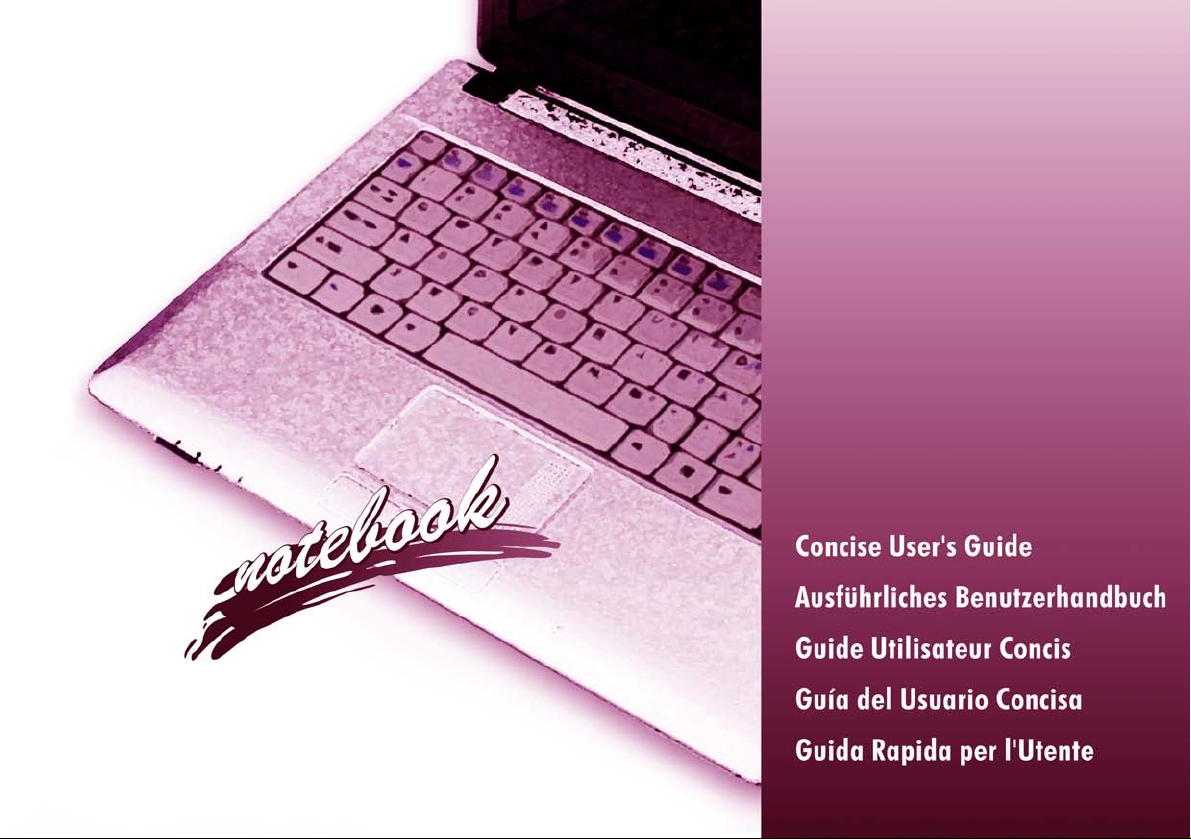
Page 2
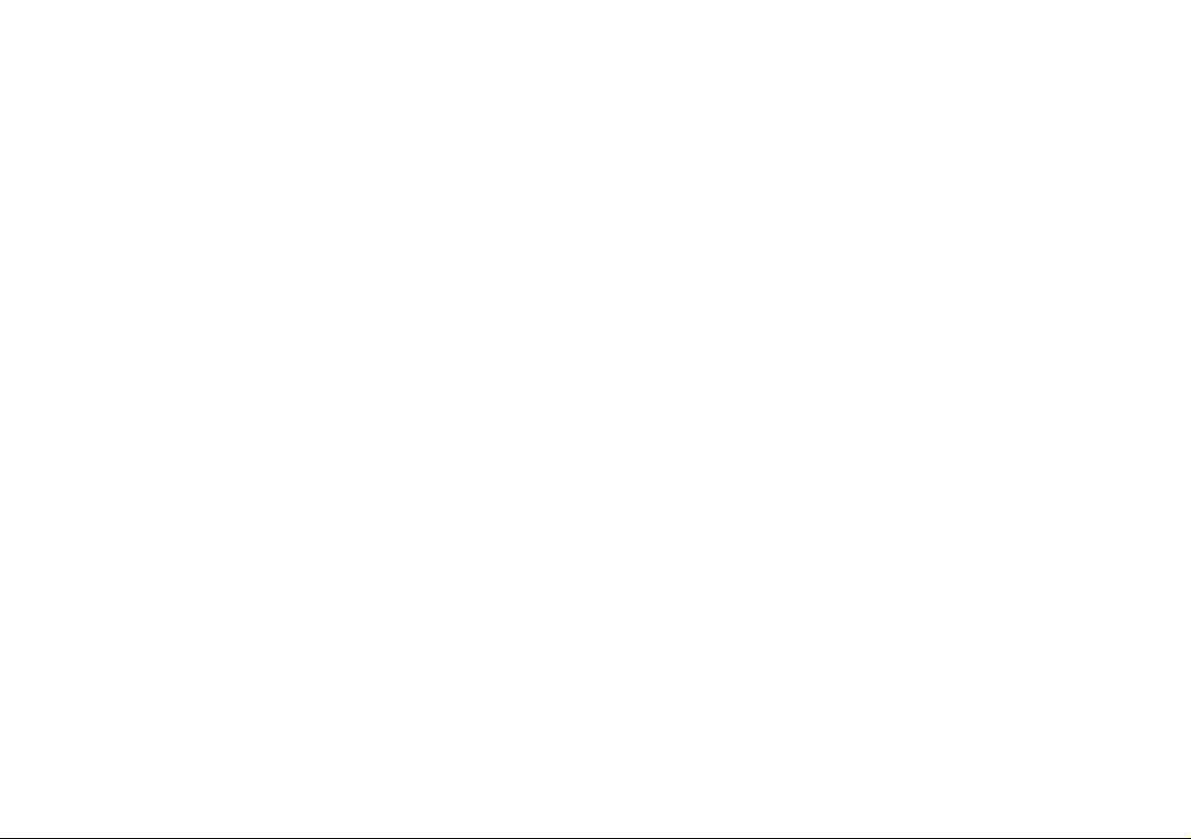
Page 3
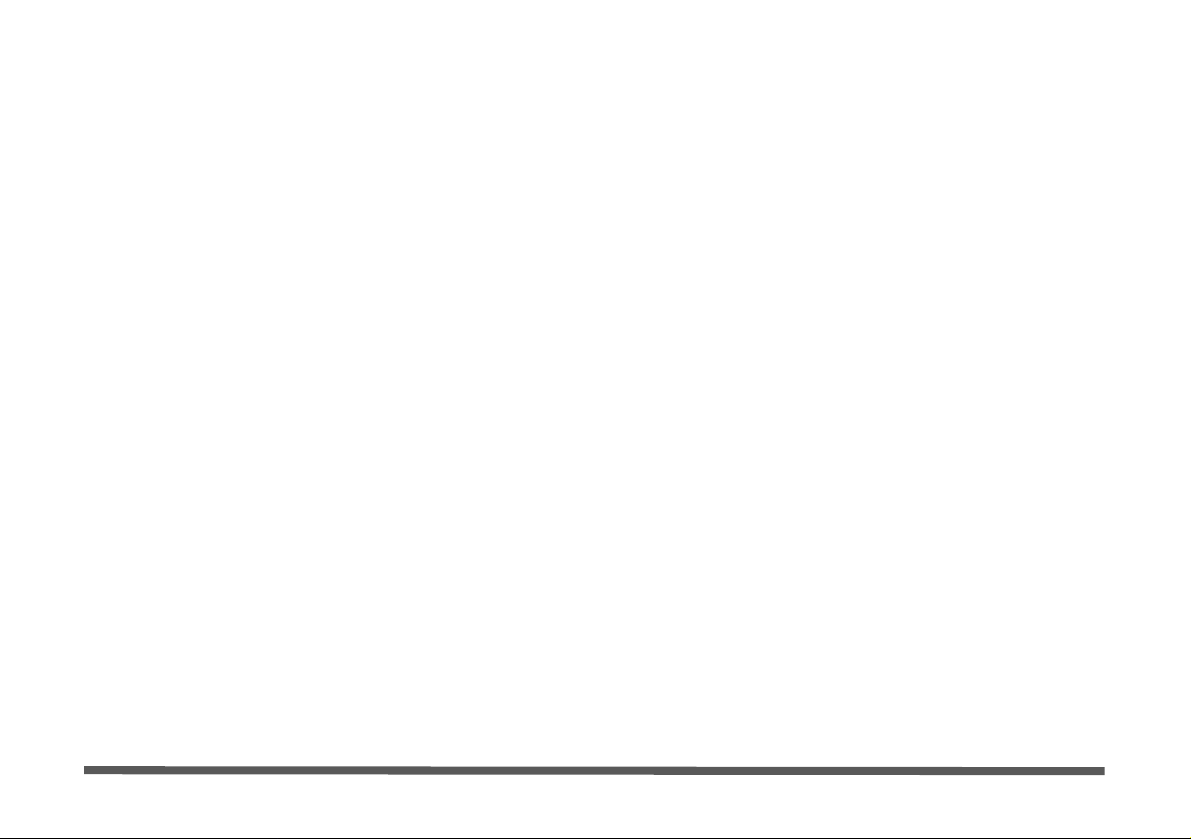
Introduction (English)
This Concise User’s Guide introduces the main features
of your computer. The English version of this guide begins on page 1. The expanded User’s Manual is on the
Device Drivers & Utilities + User’s Manual disc.
Einführung (Deutsch)
Dieses Ausführliche Benutzerhandbuch führt Sie in die
Hauptfunktionen des Notebooks ein. Die deutsche Ve rsion des Handbuchs beginnt auf Seite 35. Das erweiterte
Benutzerhandbuch finden Sie auf der Disc für die
Gerätetreiber und Hilfsprogramme (Disc Device Drivers
& Utilities + User's Manual).
Présentation (Français)
Ce Guide Utilisateur Concis présente les fonctionnalités
principales de votre ordinateur. La version française de
ce guide commence à la page 69. Le Manuel de l'Utili-
sateur étendu se trouve sur le disque de Pilotes & Utilitaires + Manuel de l'Utilisateur (disque Device Drivers
& Utilities + User's Manual).
Introducción (Español)
Esta Guía del Usuario Concisa le presenta las características principales de su ordenador. La versión española de
esta guía comienza en la página 103. El Manual del
usuario completo se encuentra en el disco de Controladores del dispositivo y Utilidades + Manual del usuario
(disco Device Drivers & Utilities + User's Manual).
Introduzione (Italiano)
La presente Guida Rapida per l'Utente introduce le caratteristiche principali del computer. La versione italiana
di questa guida inizia da pagina 137. Il Manuale utente
completo si trova nel disco contenente driver e utilità +
Manuale utente (disco Device Drivers & Utilities + User's Manual).
I
Page 4
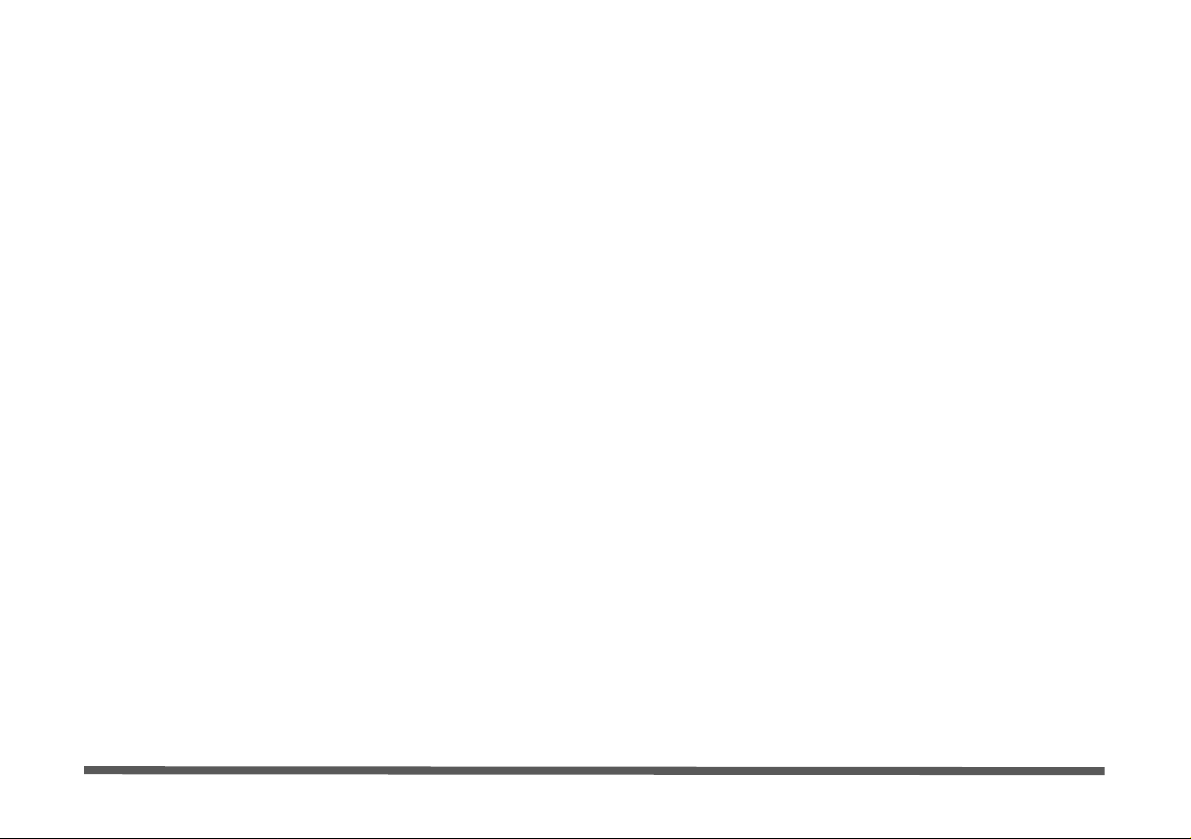
Contents
Inhalt
Notice .................... ............................... .................................. ........... 1
About this Concise User Guide .........................................................2
Instructions for Care and Operation ..................................................3
System Startup ..................................................................................7
System Software ...............................................................................9
System Map: Front View with LCD Panel Open ............... ... .........10
LED Indicators ................................................................................11
Hot-Key Buttons & Keyboard ........................................................12
System Map: Front & Rear Views ..................................................14
System Map: Left & Right Views ..................................................15
System Map: Bottom View .............................................................16
Windows XP Start Menu & Control Panel .....................................17
Video Features ................................................................................18
Power Management Features .......................... ................................21
Driver Installation ... ........................................................................22
PC Camera ......................................................................................25
Wireless LAN Module ....................................................................28
Bluetooth Configuration ...................... ...........................................29
Troubleshooting ..............................................................................31
Specifications ............... ................................. .................................. 32
Hinweis ..................... ..... ....... ...... ..... ...... ..... ...... ..... ....... ...... ..... ...... ..35
Über das Ausführliche Benutzerhandbuch ......................................36
Hinweise zu Pflege und Betrieb ......................................................37
Schnellstart .................. ............................................ ........................41
Systemsoftware ...............................................................................43
Systemübersicht: Ansicht von vorne mit geöffnetem
LCD-Bildschirm ................... ........................ ........................ ...........44
LED-Anzeigen ................................................................................45
Hot-Key-Tasten & Tastatur .. ............................................ ...............46
Systemübersicht: Vorder- und Rückansicht ............................ .. ......48
Systemübersicht: Ansicht von links und rechts ..............................49
Systemübersicht: Ansicht von unten ...............................................50
Windows XP Startmenü und Systemsteuerung ...............................51
Grafikfunktionen .................................................................. ...........52
Energieverwaltungsfunktionen . ....... .... ....... ...... ..... ....... .... ....... .... ....55
Installation der Treiber ....................................................................56
PC-Kamera ...................... ............................................. ...................59
Wireless LAN ..................................................................................62
Bluetooth-Konfiguration .................................................................63
Fehlerbehebung ...............................................................................65
Technische Daten ............................................................................66
II
Page 5
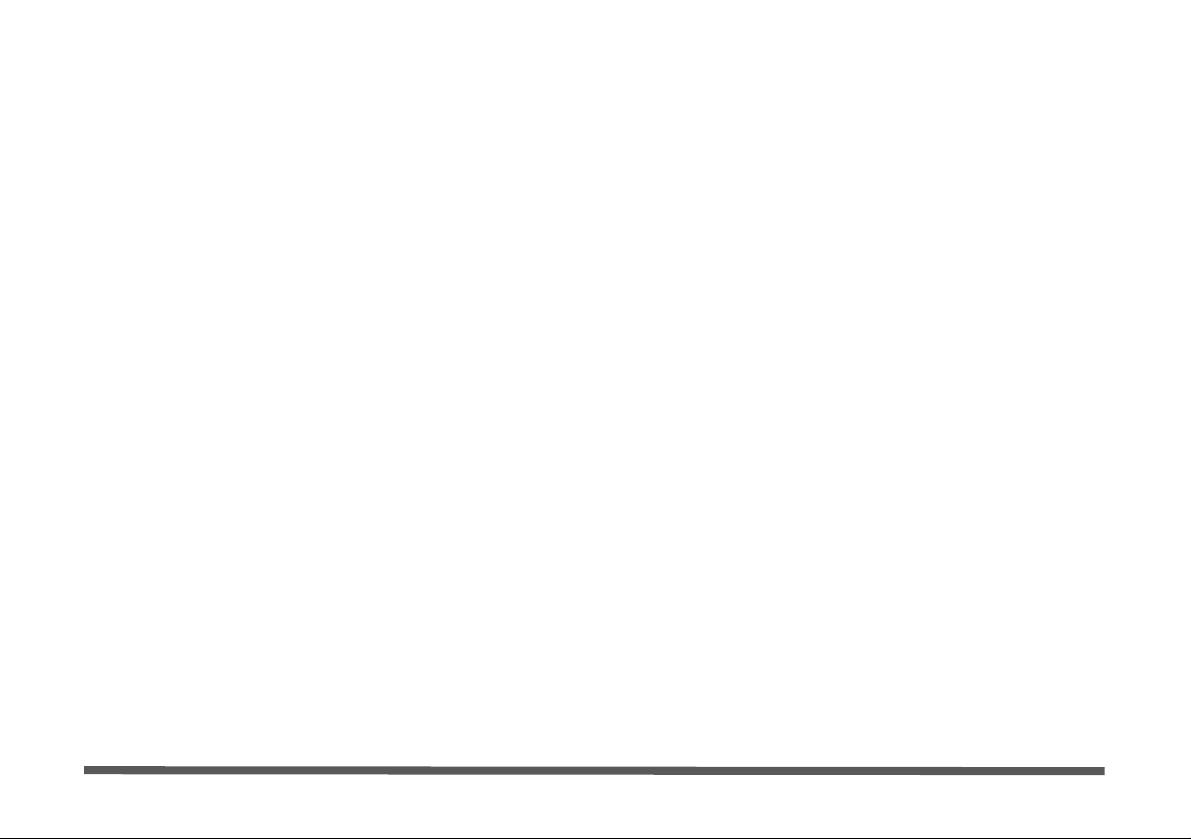
Sommaire
Contenidos
Avertissement .................................................................................69
A propos de ce Guide Utilisateur Concis ........................................70
Instructions d’entretien et d’utilisation ...........................................71
Guide de démarrage rapide .............................................................75
Logiciel système .............................................................................77
Carte du système : Vue de face avec l’écran LCD ouvert .. ............78
Indicateurs LED ..............................................................................79
Boutons Hot-Key & clavier ............................................................80
Carte du système : Vues de face & arrière .. ....................................82
Carte du système : Vue gauche & droite ........................................83
Carte du système : Vue d’en dessous ...... ........................................84
Menu Démarrer & Panneau de configuration de Windows XP ......85
Caractéristiques vidéo .....................................................................86
Caractéristiques de gestion de l’alimentation .................................89
Installation du pilote .......................................................................90
Caméra PC ......................................................................................93
Module LAN sans fil ..... ............................................. ....................96
Configuration Bluetooth .................................................................97
Dépannage .................. ...... ....... .... ....... ..... ...... ..... ...... ....... .... ....... .....99
Spécifications ............... ................................. ................................ 100
Aviso .............................................................................................103
Acerca de esta Guía del Usuario Concisa .....................................104
Instrucciones para el cuidado y funcionamiento ................ ...........105
Guía rápida para empezar ..............................................................109
Software de sistema ..... ..................................................................111
Mapa del sistema: Vista superior con panel LCD abierto .............112
Indicadores LED ............. ..............................................................113
Botones Hot-Key & teclado ......... ............................................... ..114
Mapa del sistema: Vistas frontal y posterior .................................116
Mapa del sistema: Vista izquierda y derecha ............ ....................117
Mapa del sistema: Vista inferior ...................................................118
Menú Inicio y Panel de control de Windows XP ..........................119
Parámetros de vídeo ......................................................................120
Funciones de administración de energía ...................... .................123
Instalación de controladores ..........................................................124
Cámara PC .....................................................................................127
Módulo LAN Wireless ..................................................................130
Configuración de Bluetooth ............................................... ...........131
Solución de problemas ............................. .. ...................................133
Especificaciones ................ ............................................... .............134
III
Page 6
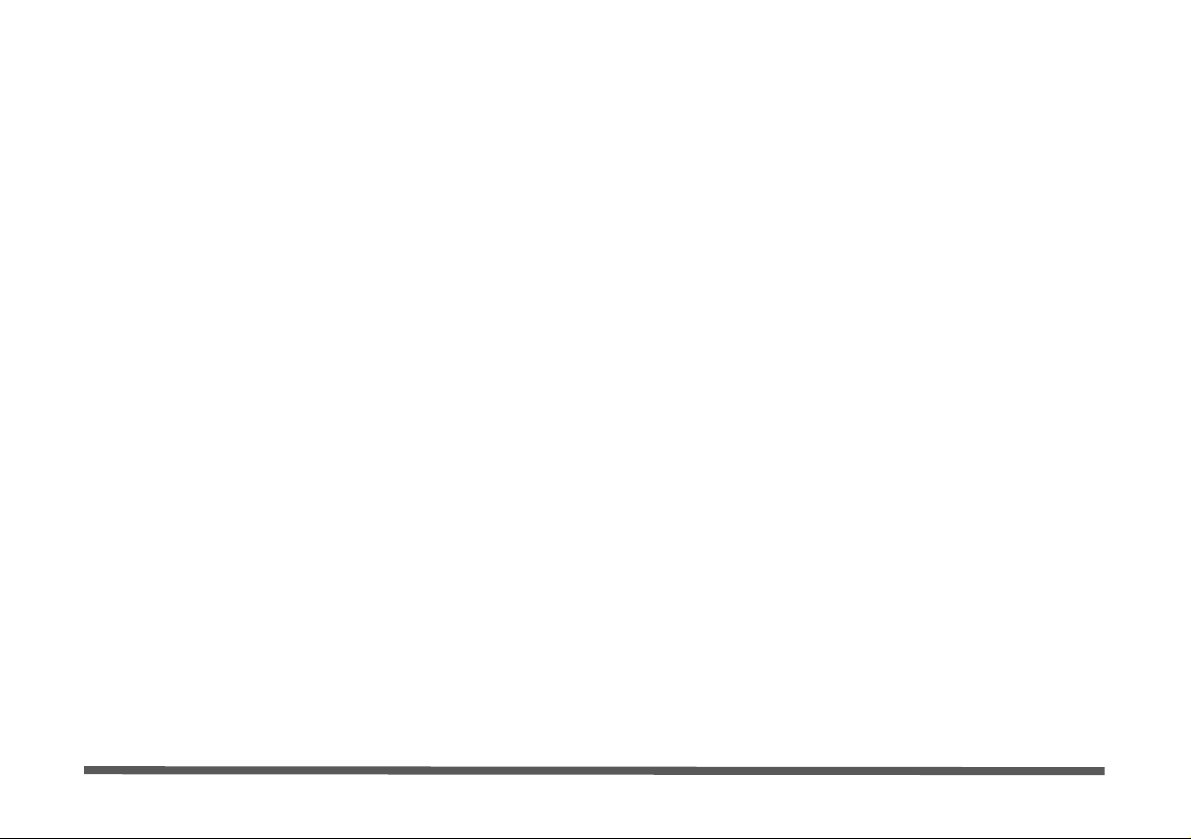
Sommario
Avviso ........................ ............................................ ....................... 137
Informazioni sulla Guida Rapida per l'Utente .............. .. ..............138
Istruzioni per la custodia e il funzionamento ................................139
Guida di avvio rapido ....................................................................143
Software del sistema .....................................................................145
Descrizione del sistema: Vista superiore con pannello
LCD aperto ....................................................................................146
Indicatori LED ..............................................................................147
Pulsanti Hot-Key & tastiera ..........................................................148
Descrizione del sistema: Vista anteriore e posteriore ...................150
Descrizione del sistema: Vista sinistra & destra ...........................151
Descrizione del sistema: Vista inferiore .......................................152
Menu Start e Pannello di controllo di Windows XP .....................153
Funzioni video ...... ........................................................................154
Funzioni di risparmio energetico ..................................................157
Installazione driver ........................................................................158
Camera PC ....................................................................................161
Modulo LAN Wireless ..................................................................164
Configurazione Bluetooth .............................................................165
Risoluzione dei problemi ........ ............................................... .......167
Specifiche tecniche .......................................................................168
IV
Page 7
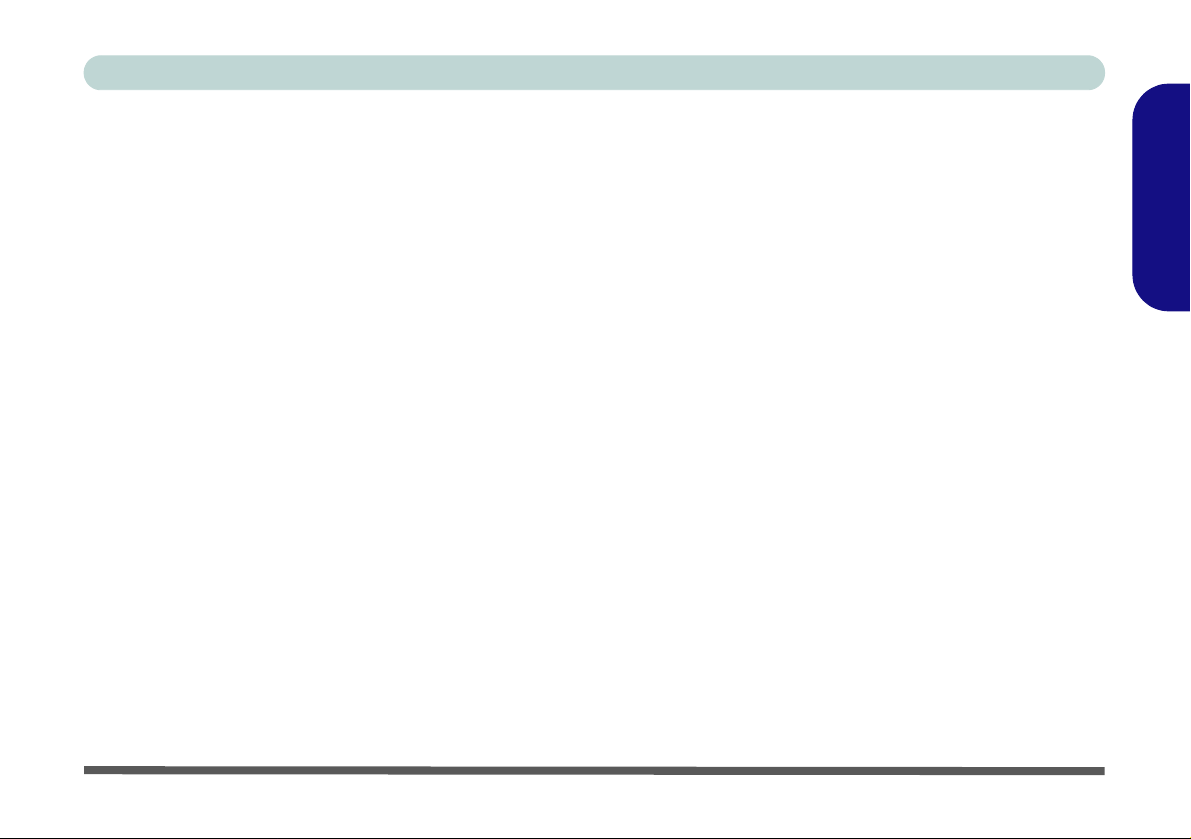
Concise User’s Guide
Notice
The company reserves the right to revise this publication or to change its contents without notice. Information contained herein is for reference only and does not constitute a commitment on the part of the manufacturer or any subsequent vendor. They assume no responsibility or liability for any errors or inaccuracies that may appear in this
publication nor are they in anyway responsible for any loss or damage resulting from the use (or misuse) of this publication.
This publication and any accompanying software may not, in whole or in part, be reproduced, translated, transmitted
or reduced to any machine readable form without prior consent from the vendor, manufacturer or creators of this publication, except for copies kept by the user for backup purposes.
Brand and product names mentioned in this publication may or m ay not be copyrights and/or registe red trademarks
of their respective companies. They are mentioned for identification purposes only and are not intended as an endorsement of that product or its manufacturer.
©September 2008
Trademarks
Intel and Atom are trademarks/registered trademarks of Intel Corporation.
English
Notice - 1
Page 8
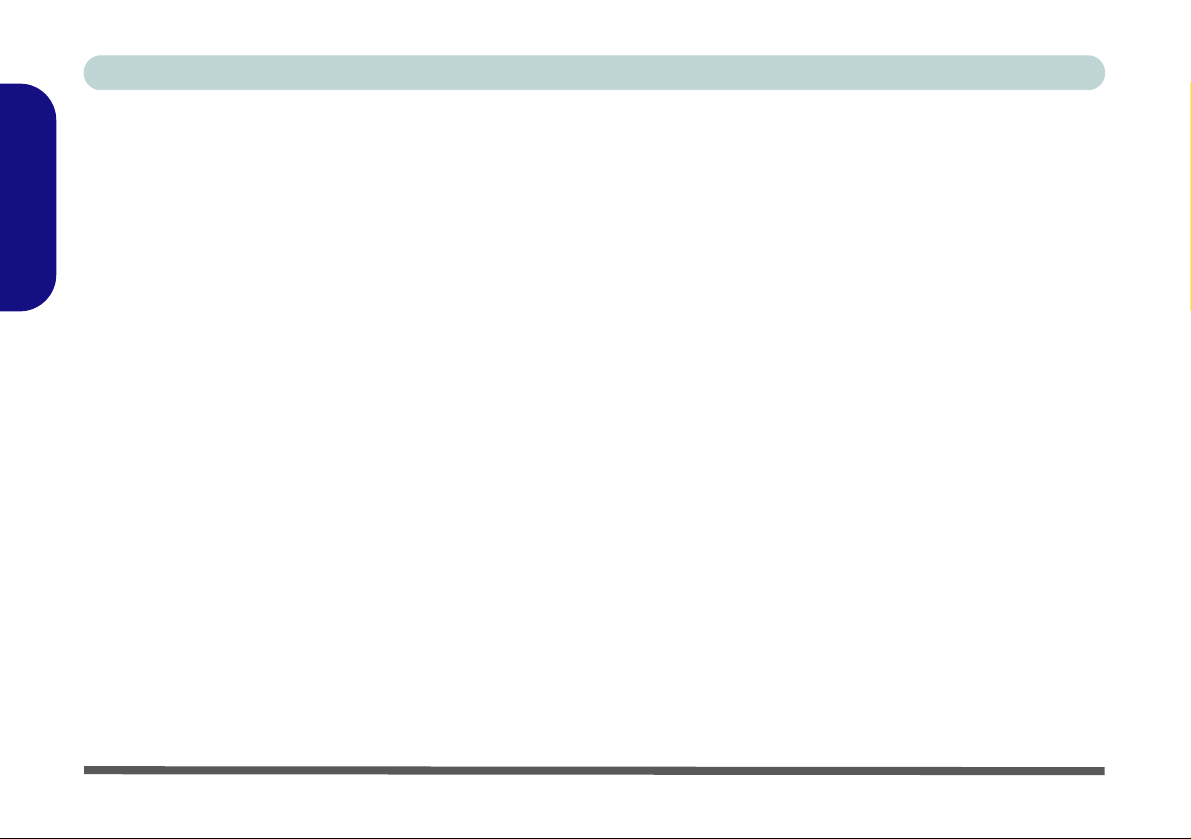
Concise User’s Guide
About this Concise User Guide
This quick guide is a brief introduction to getting your system started. This is a supplement, and not a substitute for
the expanded English language User’s Manual in Adobe Acrobat format on the Device Drivers & Utilities + User’s
Manual disc supplied with your computer. This disc also contains the drivers and utilities necessary for the proper
English
operation of the computer.
Some or all of the computer’s features may already have been setup. If they aren’t, or you are planning to re-configure
(or re-install) portions of the system, refer to the expanded User’s Manual. The Device Drivers & Utilities + User’s
Manual disc does not contain an operating system.
Regulatory Information
Regulatory notices and information are contained in the expanded User’s Manual on the Device Drivers & Utilities
+ User’s Manual disc.
2 - About this Concise User Guide
Page 9
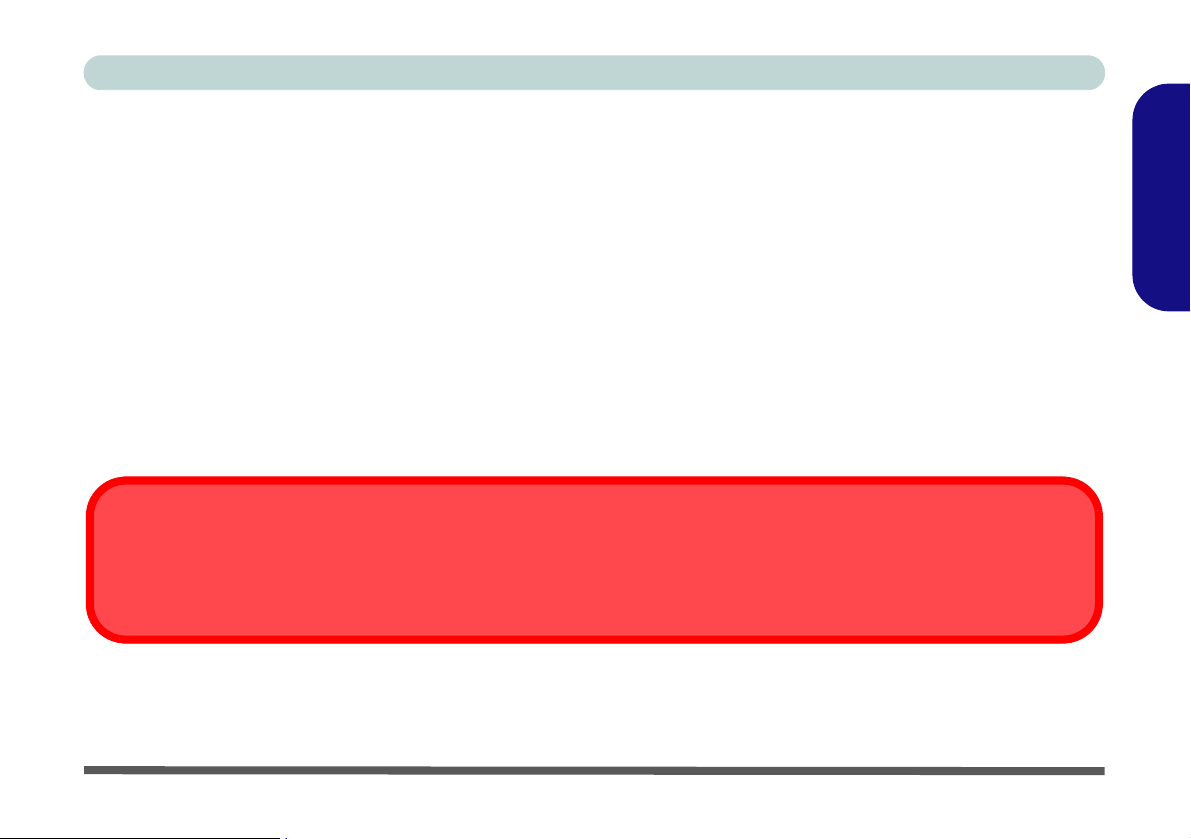
Concise User’s Guide
Instructions for Care and Operation
The notebook computer is quite rugged, but it can be damaged. To prevent this, follow these suggestions:
1. Don’t drop it, or expose it to shock. If the computer falls, the case and the components could be damaged.
2. Keep it dry, and don’t overheat it. Keep the computer and power supply away from any kind of heating element. This is an
electrical appliance. If water or any other liquid gets into it, the computer could be badly damaged.
3. Avoid interference. Keep the computer away from high capacity transformers, electric motors, and other strong magnetic
fields. These can hinder proper performance and damage your data.
4. Follow the proper working procedures for the computer. Shut the computer down properly and don’t forget to save your
work. Remember to periodically save your data as data may be lost if the battery is depleted.
5. T ake care when using peripheral devices.
Wireless Device Operation Aboard Aircraft
The use of any portable electronic transmission devices aboard aircraft is usually prohibited. Make sure the wireless modules are OFF if
you are using the computer aboard aircraft.
English
Instructions for Care and Operation - 3
Page 10
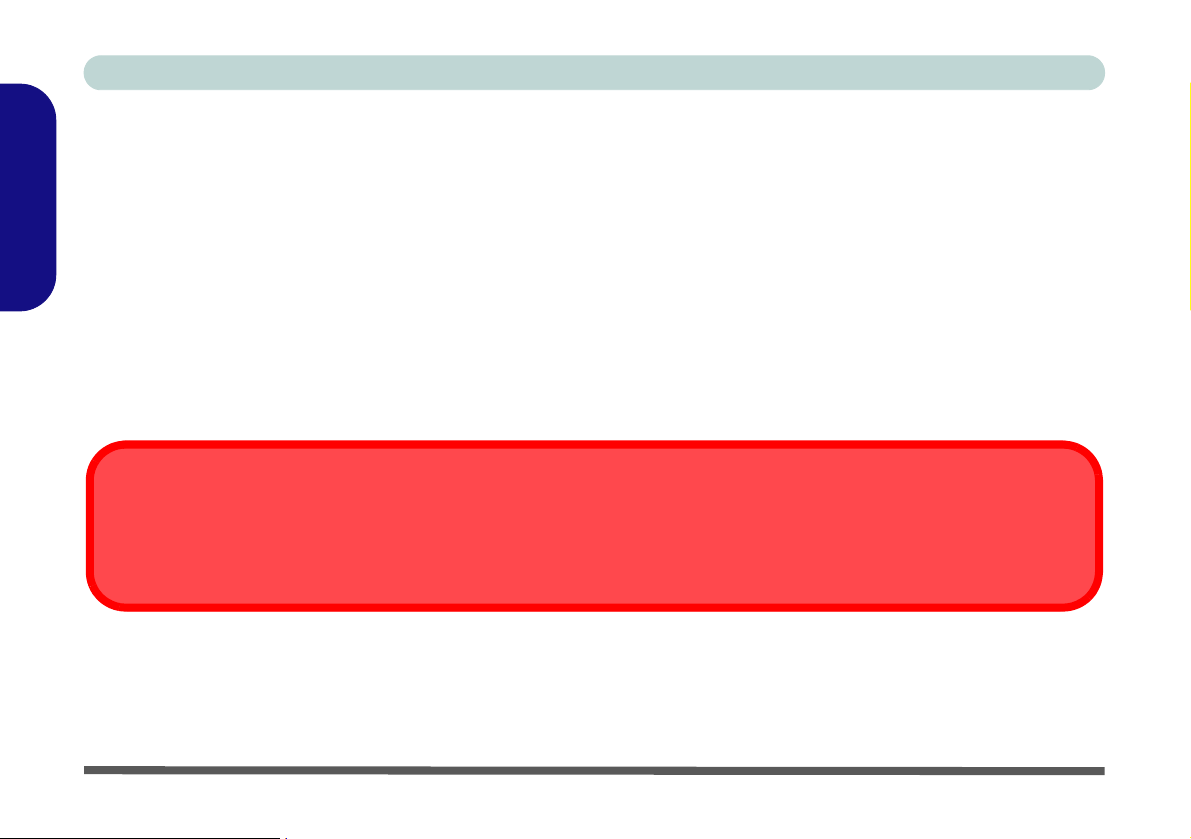
Concise User’s Guide
Power Safety
The computer has specific power requirements:
• Only use an AC/DC adapter approved for use with this computer.
• Your AC/DC adapter may be designed for international travel bu t it still requires a steady, uninterrupted power supply.
English
If you are unsure of your local power specifications, consult your service representative or local power company.
• The AC/DC adapter may have either a 2-prong or a 3-prong grounded plug. The third prong is an important safety
feature; do not defeat its purpose. If you do not have access to a compatible outlet, have a qualified electrician install
one.
• When you want to unplug the power cord, be sure to disconnect it by the plug head, not by its wire.
• Make sure the socket and any extension cord(s) you use can support the total current load of all the connected devices.
• Before cleaning the computer, make sure it is disconnected from any external power supplies.
Power Safety Warning
Before you undertake any upgrade procedures, make sure that you have turned off the power, and disconnected all peripherals and cables
(including telephone lines). It is advisable to also remove your battery in order to prevent accidentally turning the machine on.
4 - Instructions for Care and Operation
Page 11
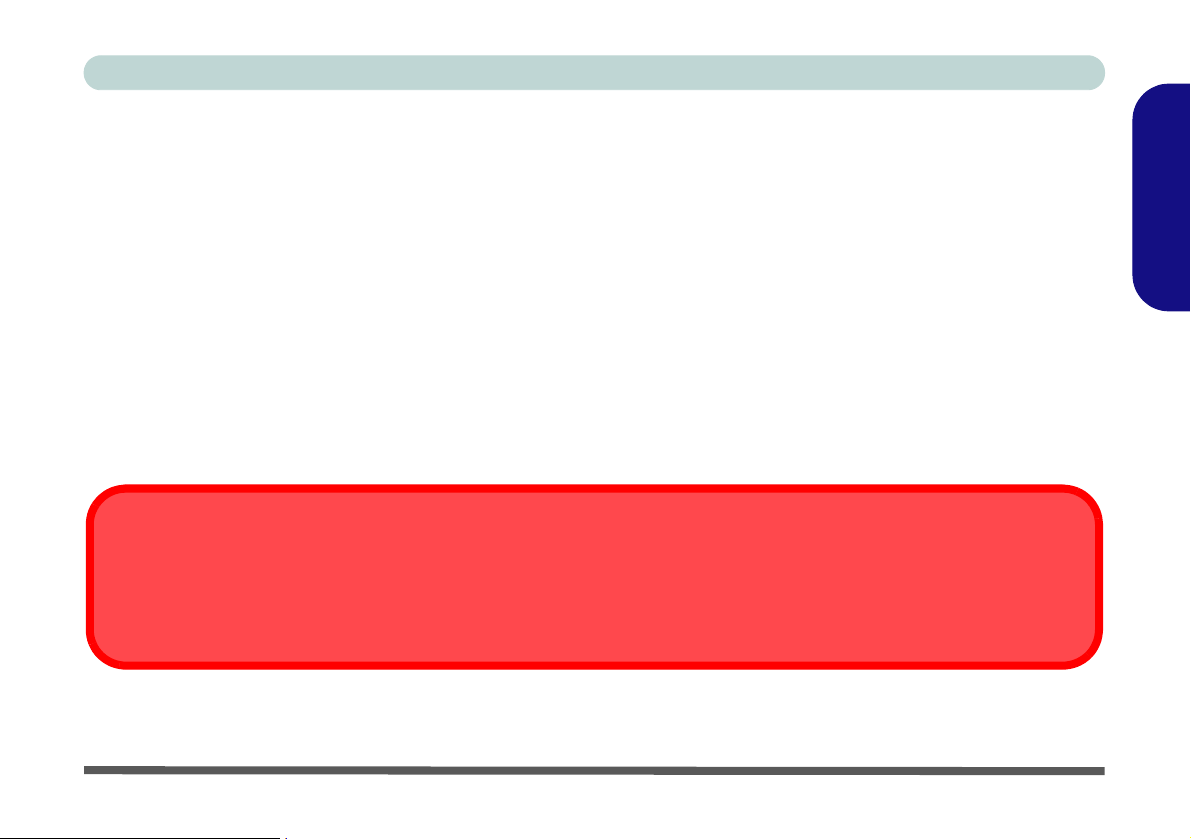
Concise User’s Guide
Cleaning
Do not apply cleaner directly to the computer, use a soft clean cloth.
Do not use volatile (petroleum distillates) or abrasive cleaners on any part of the computer.
Servicing
Do not attempt to service the computer yourself. Doing so may violate your warranty and expose you and the computer to electric shock. Refer all servicing to authorized service personnel. Unplug the computer from the power supply. Refer servicing to qualified service personnel under any of the following conditions:
• When the power cord is damaged or frayed.
• If the computer has been exposed to rain or other liquids.
• If the computer does not work normally when you follow the operating instructions.
• If the computer has been dropped or damaged (do not touch the poisonous liquid if the LCD panel breaks).
• If there is an unusual odor, heat or smoke coming from your computer.
Power Off Before Traveling
Make sure that your notebook is completely powered off before putting it into a travel bag (or any such conta iner). Putting a notebook
which is powered on in a travel bag may cause the vent(s) to be blocked. To prevent your computer from overheating make sure
nothing blocks the vent(s) while the computer is in use.
English
Instructions for Care and Operation - 5
Page 12
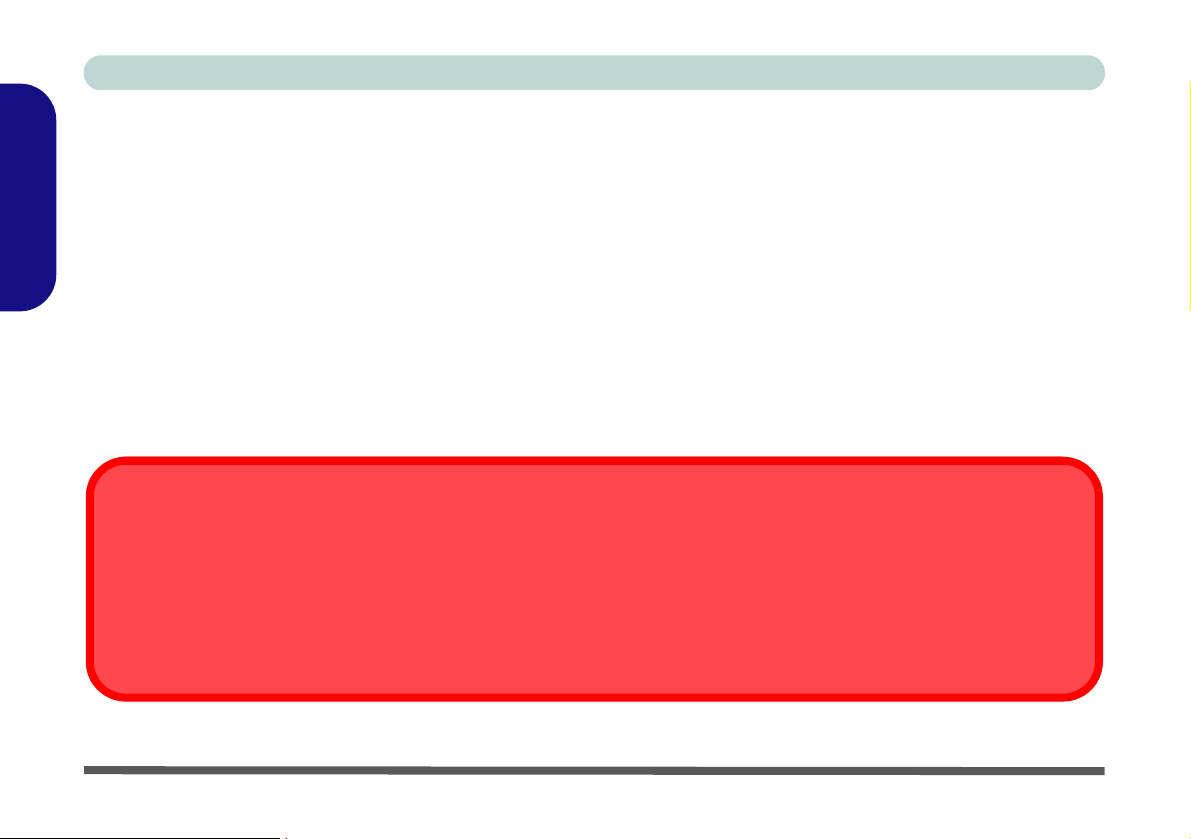
Concise User’s Guide
Battery Precautions
• Only use batteries designed for this computer. The wrong battery type may explode, leak or damage the computer.
• Do not continue to use a battery that has been dropped, or that appears damaged (e.g. bent or twisted) in any way.
Even if the computer continues to work with a damaged battery in place, it may cause circuit damage, which may pos-
English
sibly result in fire.
• Recharge the batteries using the notebook’s system. Incorrect recharging may make the battery explode.
• Do not try to repair a battery pack. Refer any battery p ack repair or replacement to your servi ce representative or qual ified service personnel.
• Keep children away from, and promptly dispose of a damaged battery. Always dispose of batteries carefully . Batteries
may explode or leak if exposed to fire, or improperly handled or discarded.
• Keep the battery away from metal appliances.
• Affix tape to the battery contacts before dispos ing of the battery.
• Do not touch the battery contacts with your hands or metal objects.
Battery Disposal & Caution
The product that you have purchased contains a rechargeable battery. The battery is recyclable. At the end of its useful life, under various
state and local laws, it may be illegal to dispose of this battery into the municipal waste stream. Check with your local solid waste officials
for details in your area for recycling options or proper disposal.
Danger of explosion if battery is incorrectly replaced. Replace only with the same or equivalent type recommended by the manufacturer.
Discard used battery according to the manufacturer’s instructions.
6 - Instructions for Care and Operation
Page 13

Concise User’s Guide
System Startup
1. Remove all packing materials. Place the computer on a stable surface.
2. Securely attach any peripherals you want to use with the notebook (e.g. keyboard and mouse) to their ports.
3. Attach the AC/DC adapter to the DC-In jack on the left of the computer, then plug the AC power cord into an outlet, and
connect the AC power cord to the AC/DC adapter.
4. Use one hand to raise the
illustrated in Figure 1) to support the base of the computer (Note: Never lift the computer by the lid/LCD).
5. Press the power button to turn the computer “on”.
lid/LCD to a comfortable viewing angle (do not exceed 130 degrees);
Shutdown
Note that you should always shut your computer down by choosing the Turn Off Computer command from
the Start menu in Windows. This will help prevent hard disk or system problems.
use the other hand (as
English
Figure 1 - Opening the Lid/LCD/Computer with AC/DC Adapter Plugged-In
System Startup - 7
Page 14
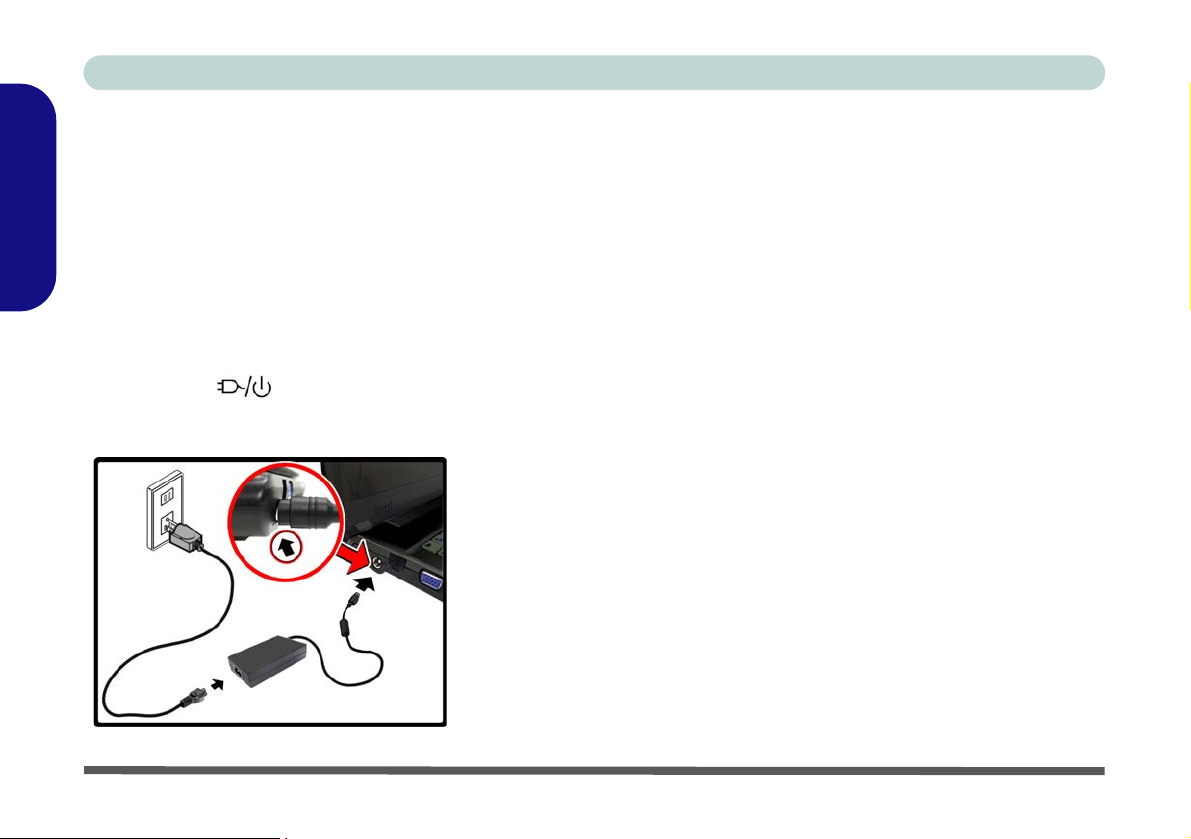
Concise User’s Guide
Inserting the AC/DC Adapter Cable
Take care when connecting the AC/DC adapter cable
into the DC-In jack on the computer. The combination of
some case designs and AC/DC adapters will expose part
of the end of the adapter cable when connected to the
English
DC-In jack (see Figure 2); this is a normal situation.
DO NOT insert the adapter cable into the DC-In jack any
further than necessary (i.e. until you meet resistance),
otherwise you may cause damage to the computer. The
LED indicator will be orange when the adapter is
connected.
Model Differences
This notebook series may include different design styles.
The exact outward appearance and some of the Hot-Key
buttons may appear slightly different from those illustrated in this manual, however all the ports, components and
functions etc. are the same for each design style.
Figure 2
Computer
with AC/DC
Adapter
Plugged-In
8 - System Startup
Page 15
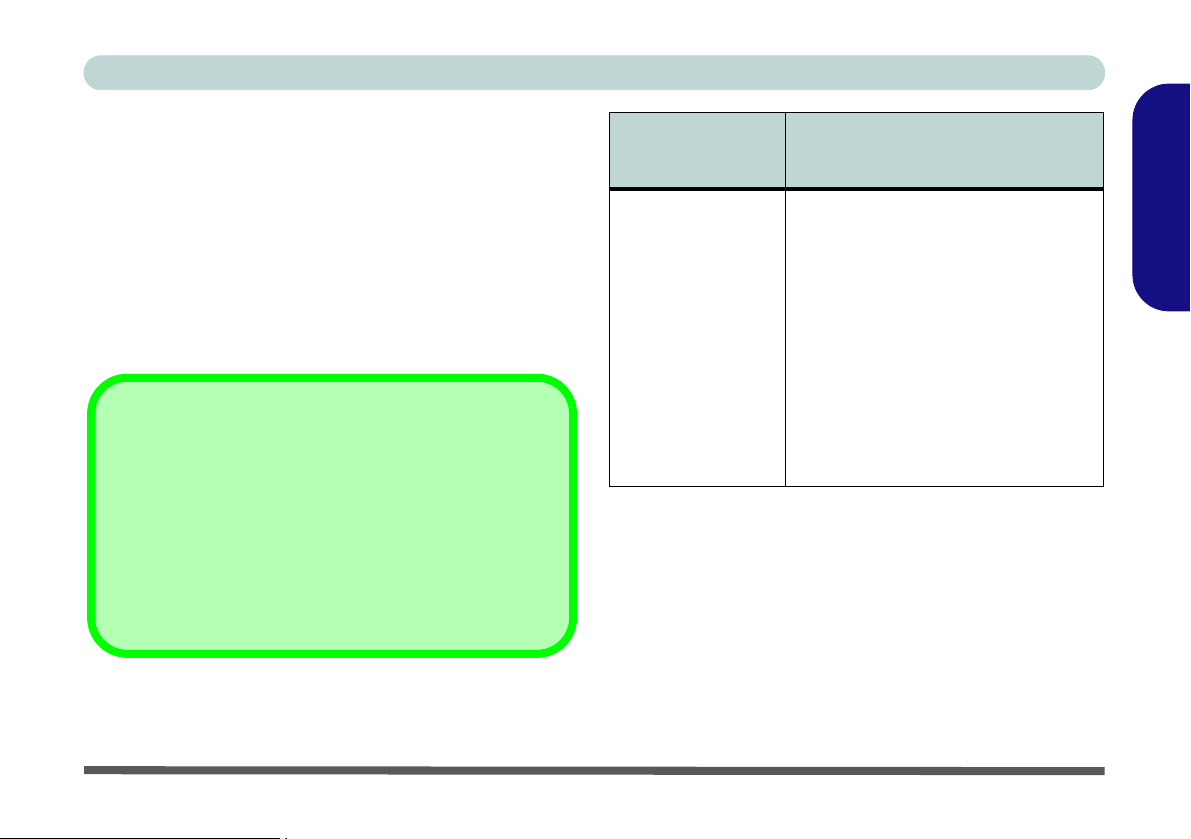
Concise User’s Guide
System Software
Your computer may already come with system software
pre-installed. Where this is not the case, or where you are
re-configuring your computer for a different system, you
will find this manual refers to the Microsoft Windows XP
operating system
drivers and utilities is available in Chapters 4 & 7 of the
expanded User’s Manual on the Device Drivers & Utili-
ties + User’s Manual disc.
If you are installing/re-installing new system software, you
will need to install the appropriate drivers. Drivers are programs which act as an interface between the computer and
a hardware component e.g. a wireless network module. It is
very important that you install the drivers in the order listed
in Table 6, on page 22. You will be unable to use most advanced controls until the necessary drivers and utilities are
properly installed.
. Further information on installing the
Drivers
Operating
System
Windows XP
(Home or
Professional) with
Service Pack 3
Make sure you install Windows XP
Service Pack 3 (or a Windows XP
version which includes Service Pack
3) before installing any drivers. Go
to the Microsoft website for download
details, or contact your service
center.
In order to run Windows XP without
limitations or decreased
performance, your computer
requires a minimum 512MB of
system memory (RAM).
Note
Not Included
Operating Systems (e.g. Windows XP) and applications
(e.g. word processing, spreadsheet and database programs) have their own manuals, so please consult the appropriate manuals.
English
System Software - 9
Page 16
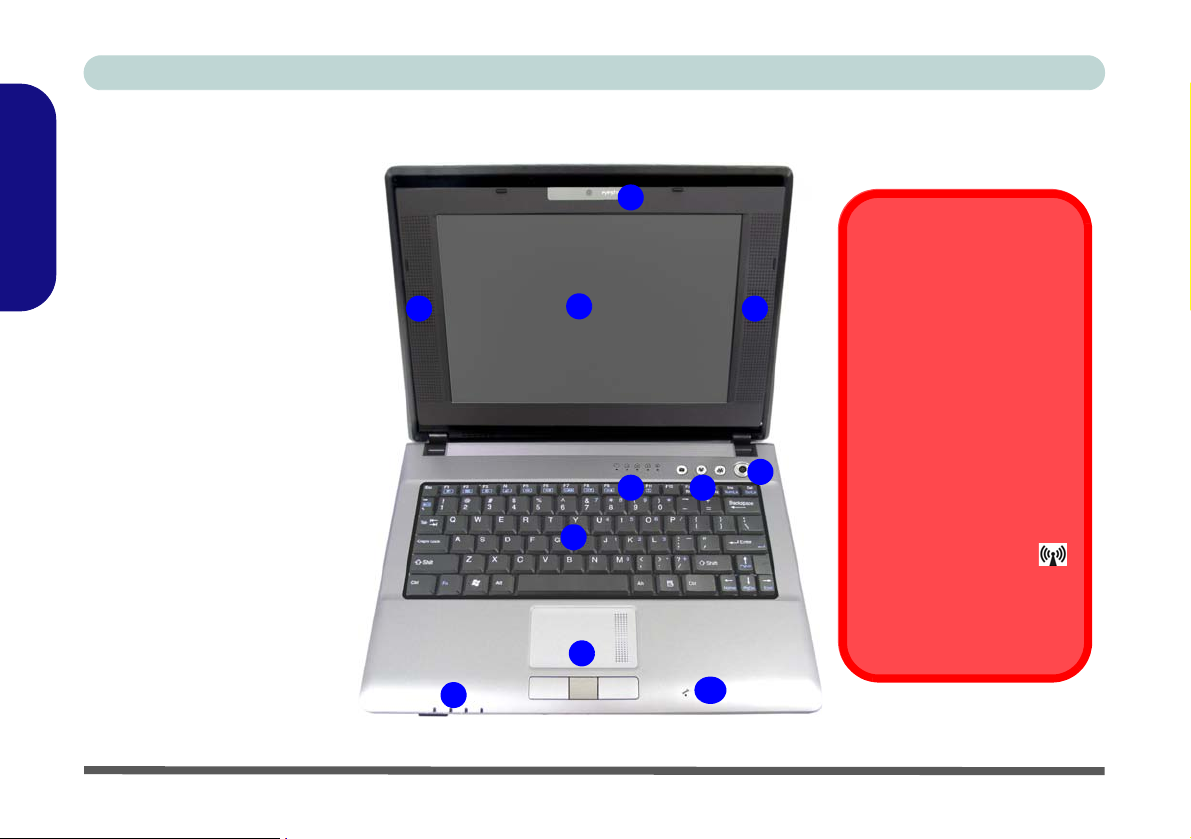
Concise User’s Guide
Front View with LCD
1. Optional Built-In PC
English
2. LCD
3. Speakers
4. Power Button
5. Hot-Key Buttons
6. LED Status Indicators
7. Keyboard
8. TouchPad and Buttons
9. LED Power &
10. Built-In Microphone
Figure 3
Panel Open
Camera
Communication
Indicators
System Map: Front View with LCD Panel Open
1
Wireless Device
Operation Aboard
2
6
7
33
The use of any portable electronic transmission devices
aboard aircraft is usually prohibited. Make sure the module(s) are OFF if you are
using the computer aboard
aircraft.
4
5
Use the key combinations to
toggle power to the WLAN/
Bluetooth modules, and
check the LED indicator
to see if the modules are
powered on or not (see
Table 2, on page 11/
Table 4, on page 13).
8
9
10
Aircraft
10 - System Map: Front View with LCD Panel Open
Page 17
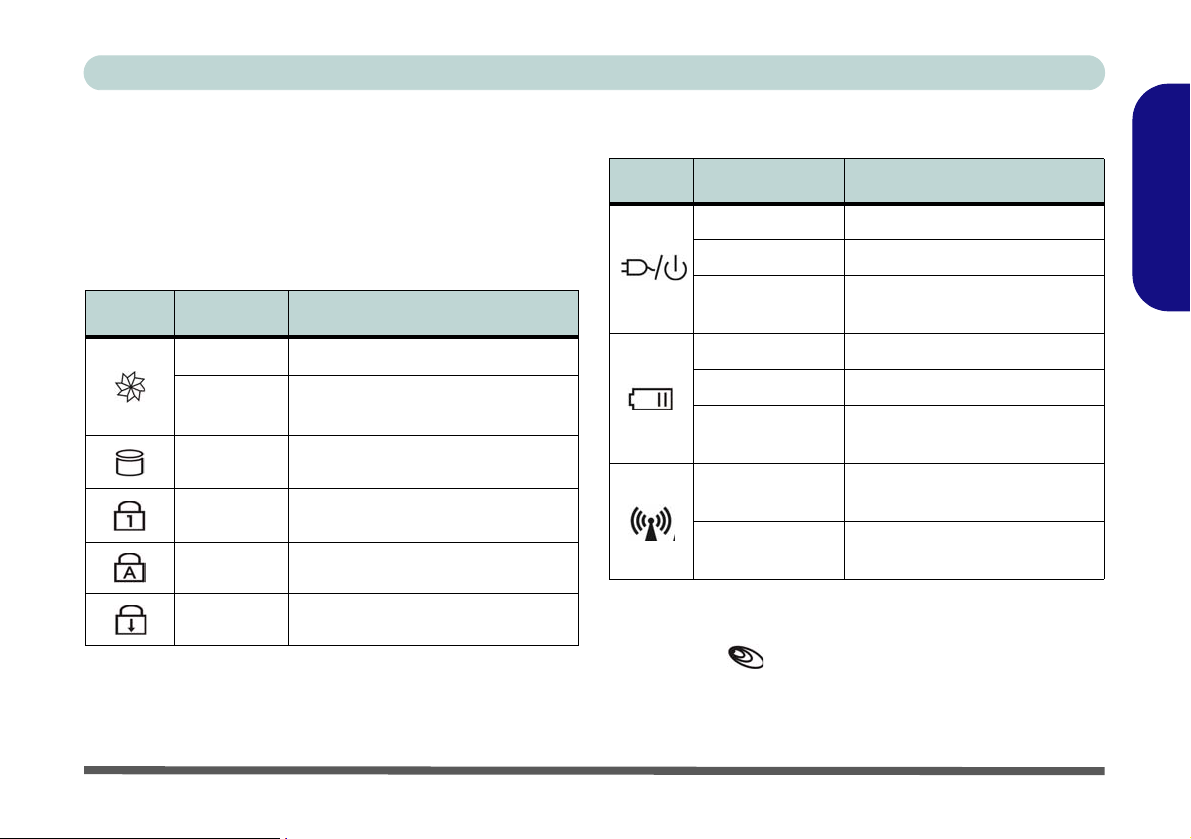
Concise User’s Guide
LED Indicators
The two sets of LED indicators (LED Status Indicators
and LED Power & Communication Indicators) on the
computer display helpful information about the current
status of the computer.
Icon Color Description
Green Silent Mode Activated (see over)
Off
Green Hard Disk Activity
Green Number Lock Activated
Green Caps Lock Activated
Green Scroll Lock Activated
Table 1 - LED Status Indicators
Normal Mode Activated (see
over)
Icon Color Description
Orange DC Power is Plugged In
Green The Computer is On
Blinking Green
Orange The Battery is Charging
Green The Battery is Fully Charged
Blinking Orange
Green
Orange
The Computer is in Standby
Mode
The Battery Has Reached
Critically Low Power Status
The (optional) Wireless LAN
Module is Powered On
The (optional) Bluetooth
Module is Powered On
Table 2 - LED Power & Communication Indicators
Note that the LED indicator does not have any function in this computer series as there is no 3G module available as an option for this series.
English
LED Indicators - 11
Page 18
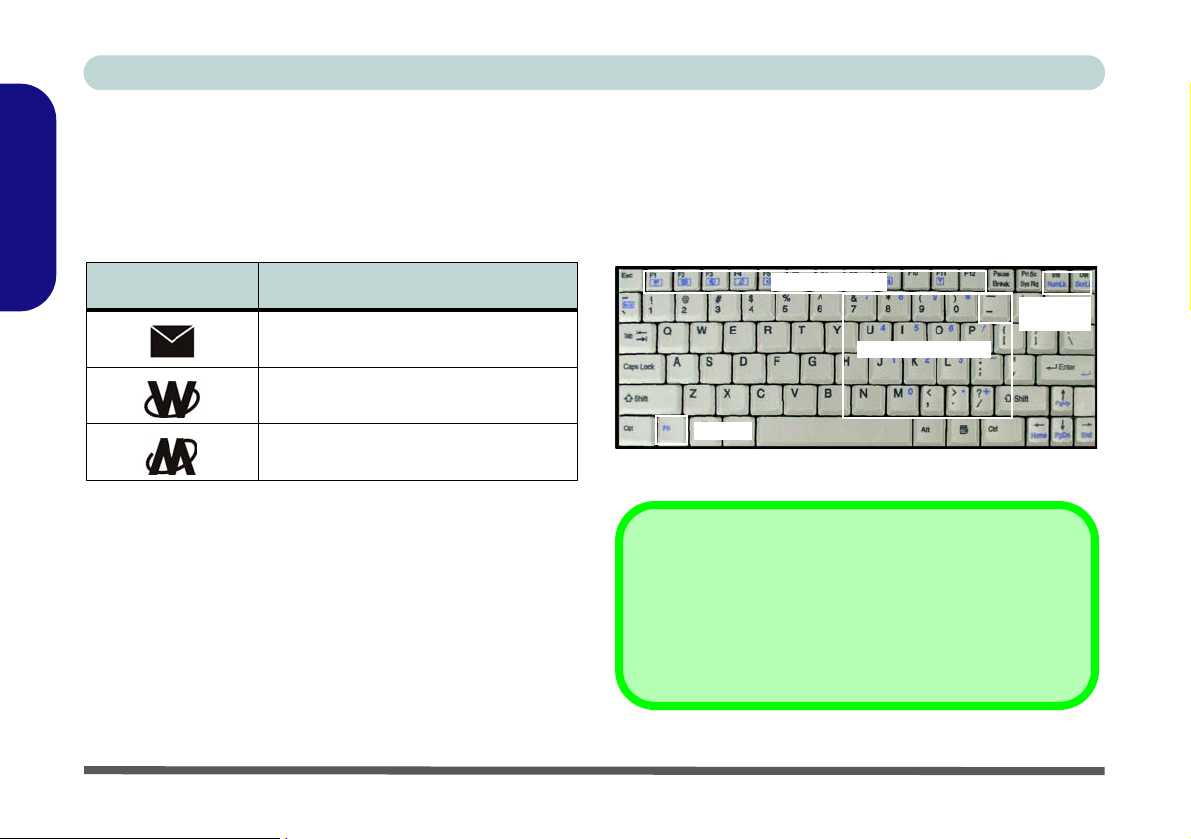
Concise User’s Guide
Hot-Key Buttons & Keyboard
The Hot-Key buttons give instant access to the default Internet browser and e-mail program, and allow you to toggle the Silent Mode on/off with one quick button press.
English
Hot-Key Button Function
Activate the user specified applica-
tion e.g. Microsoft Word or Excel
Activate the Default E-Mail Program
Toggle *Silent Mode (for power sav-
ing)
Table 3 - Hot-Key Buttons
*When enabled, Silent Mode will reduce fan noise and
save power consumption. Note this may reduce computer
performance.
The keyboard has a numeric keypad for easy numeric
data input, and features function keys to allow you to
change operational features instantly.
Keypad
Function Keys
NumLk &
ScrLk
Numeric Keypad
Fn Key
Figure 4 - Keyboard
Special Characters
Some software applications allow the number-keys to be
used with Alt to produce special characters. These special
characters can only be produced by using the numeri c keypad. Regular number keys (in the upper row of the keyboard) will not work. Make sure that NumLk is on.
12 - Hot-Key Buttons & Keyboard
Page 19
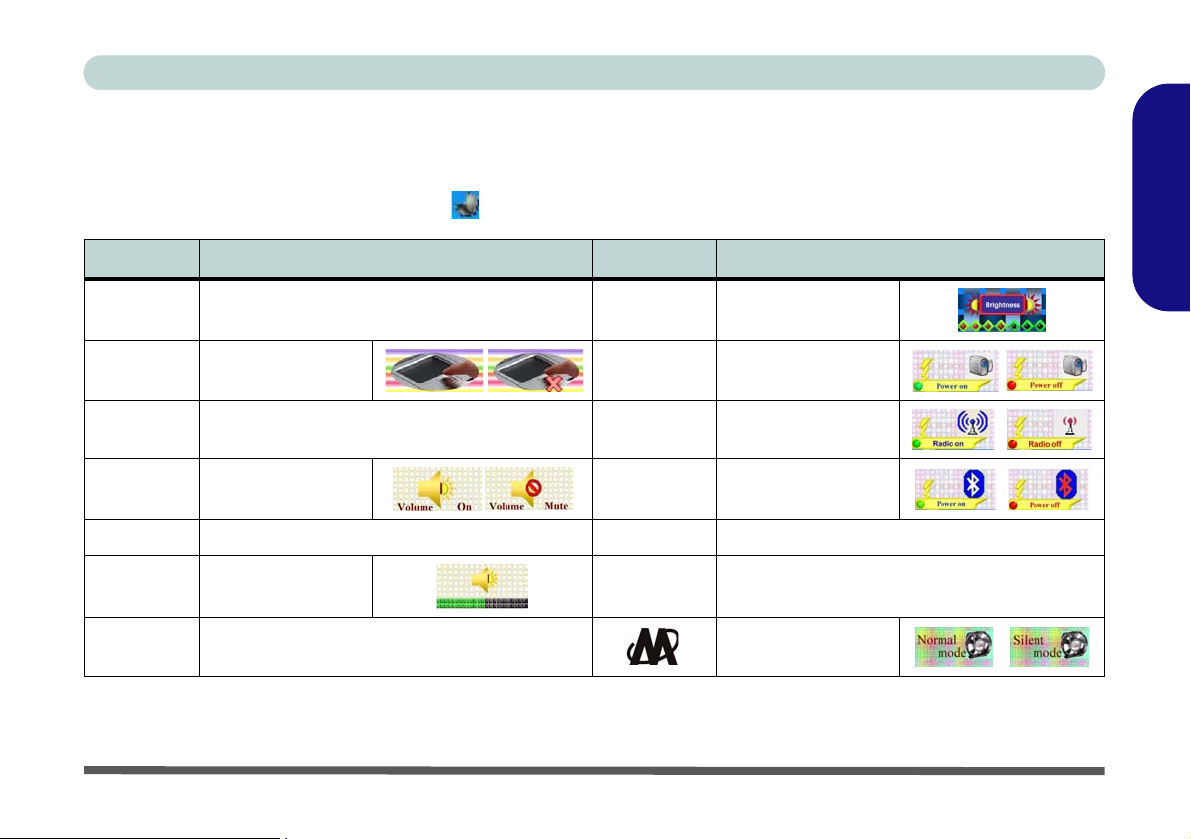
Concise User’s Guide
Function Keys & Visual Indicators
The function keys (F1 - F12 etc.) will act as hot keys when pressed while the Fn key is held down. In addition to the
basic function key combinations; visual indicators (see the table below) are available when the hot key utility is installed. After installing the driver an icon will appear in the taskbar.
Keys Function/Visual Indicators Keys Function/Visual Indicators
Fn + ~ Play/Pause (in Audio/Video Programs) Fn + F8/F9
Fn + F1 TouchPad Toggle Fn + F10
Fn + F2
Fn + F3 Mute Toggle Fn + F12
Fn + F4 Sleep Toggle Fn + NumLk Number Lock (Numeric Keypad) Toggle
Fn + F5/F6
Fn + F7 Display Toggle Silent Mode Toggle
Turn LCD Backlight Off (Press a key to or use
TouchPad to turn on)
Volume Decrease/
Increase
Fn + F11
Fn + ScrLk Scroll Lock Toggle
Table 4 - Function Keys & Visual Indicators
Brightness
Decrease/Increase
PC Camera Power
Toggle
WLAN Module
Power Toggle
Bluetooth Module
Power Toggle
English
Hot-Key Buttons & Keyboard - 13
Page 20
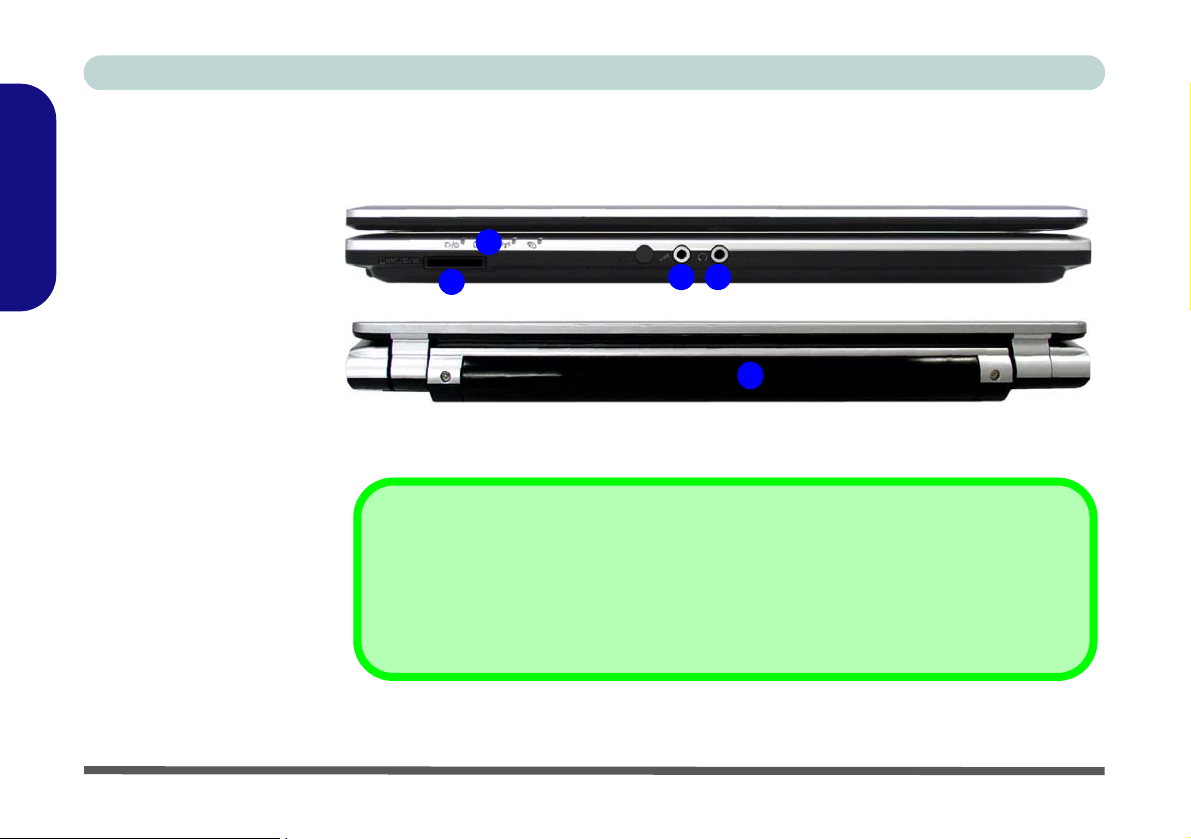
Concise User’s Guide
Figure 5
Front & Rear Views
1. LED Power & Communi-
English
cation Indicators
2. 7-in-1 Card Reader
3. Microphone-In Jack
4. Headphone-Out Jack
5. Battery
System Map: Front & Rear Views
1
2
The card reader allows you to use the most popular digital storage card formats:
MMC (MultiMedia Card) / SD (Secure Digital) / MS (Memory Stick) /
MS Pro (Memory Stick Pro) / MS Duo (requires PC adapter) /
Mini SD (requires PC adapter) / RS MMC (requires PC adapter)
Front
43
Rear
5
7-in-1 Card Reader
14 - System Map: Front & Rear Views
Page 21
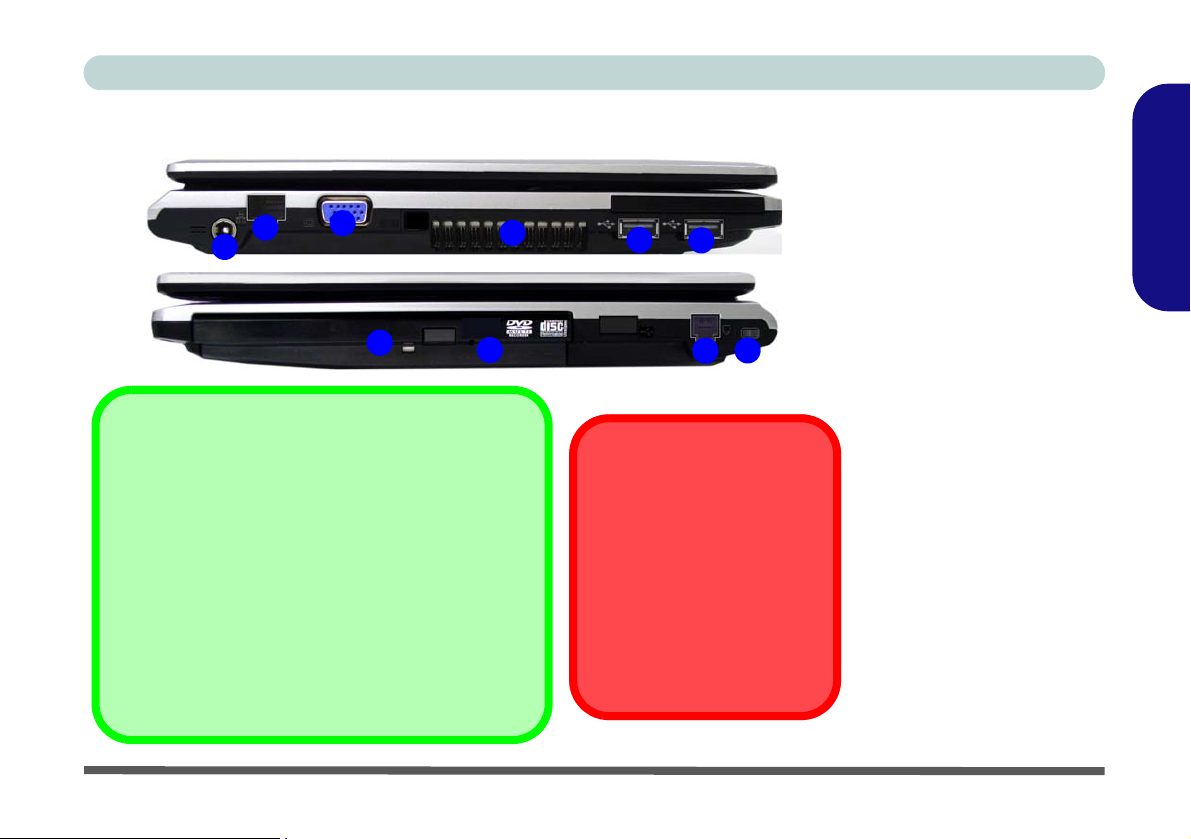
Concise User’s Guide
System Map: Left & Right Views
Left
3
6
4
Right
7
If you need to manually eject a
CD/DVD (e.g. due to an unexpected power interruption) you
may push the end of a straightened paper clip into the emergency eject hole. Do not use a
sharpened pencil or similar object that may break and become lodged in the hole.
2
1
Changing DVD Regional Codes
Go to the Control Panel and double-click System >
Hardware (tab), click Device Manager, then click the
+ next to DVD/CD-ROM drives. Double-click on the
DVD-ROM device to bring up the Properties dialogue
box, and select the DVD Region (tab) to bring up the
control panel to allow you to adjust the regional code.
DVD region detection is device dependent, not OS-dependent. You can select your module’s region code 5
times. The fifth selection is permanent. This cannot be
altered even if you change your operating system or
you use the module in another computer.
5
5
9
8
CD Emergency Eject
Figure 6
Left & Right Views
1. DC-In Jack
2. RJ-45 LAN Jack
3. External Monitor Port
4. Vent
5. 2 * USB 2.0 Ports
6. Optical Device Drive
Bay
7. Emergency Eject Hole
8. RJ-11 Modem Jack
9. Security Lock Slot
English
System Map: Left & Right Views - 15
Page 22
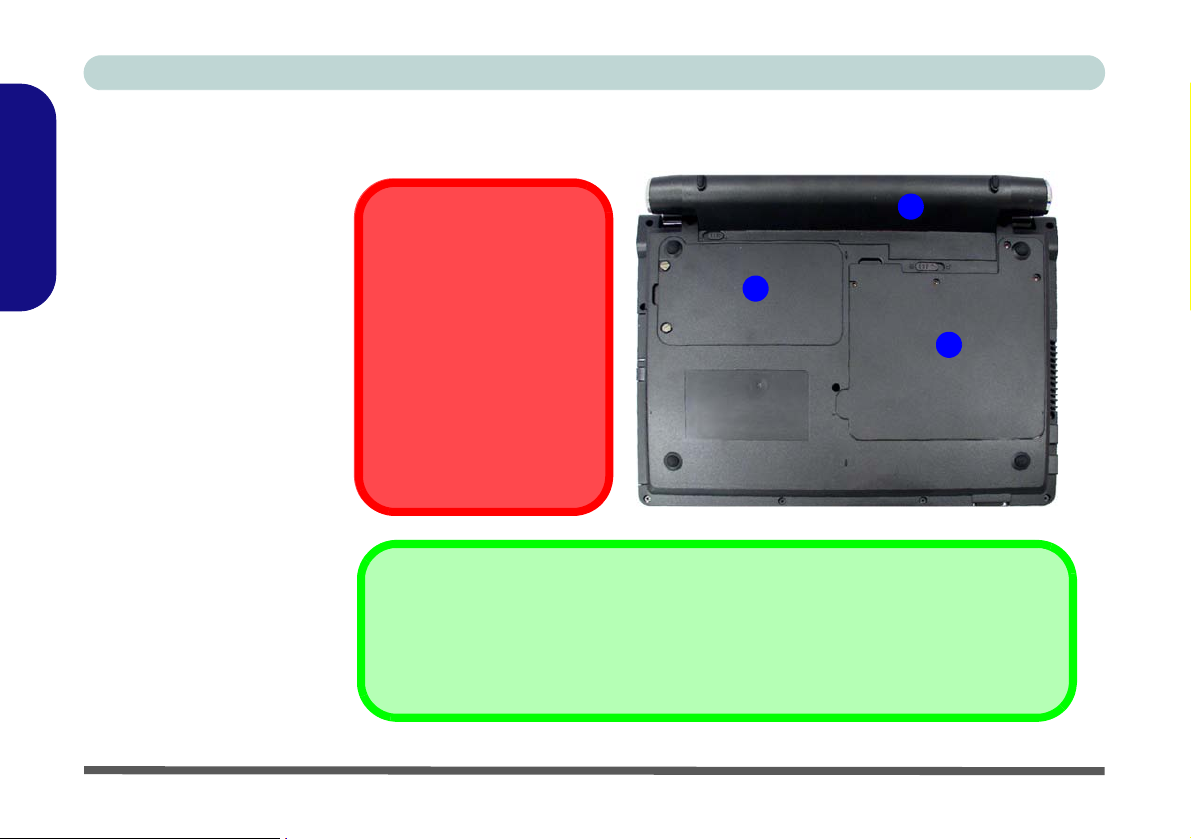
Concise User’s Guide
1. Battery (8 Cell Battery
English
2. Hard Disk Bay Cover
3. RAM & CPU Bay
Figure 7
Bottom View
Pictured)
Cover
System Map: Bottom View
CPU
The CPU is not a user serviceable part. Accessing the
CPU in any way may violate
your warranty.
Overheating
To prevent your computer
from overheating make sure
nothing blocks any vent
while the computer is in use.
2
Battery Information
Always completely discharge, then fully cha rge, a new b attery b efo re usi ng i t. Comp let el y
discharge and charge the battery at least once ev ery 30 day s or after ab out 20 part ial di scharges.
1
3
16 - System Map: Bottom View
Page 23
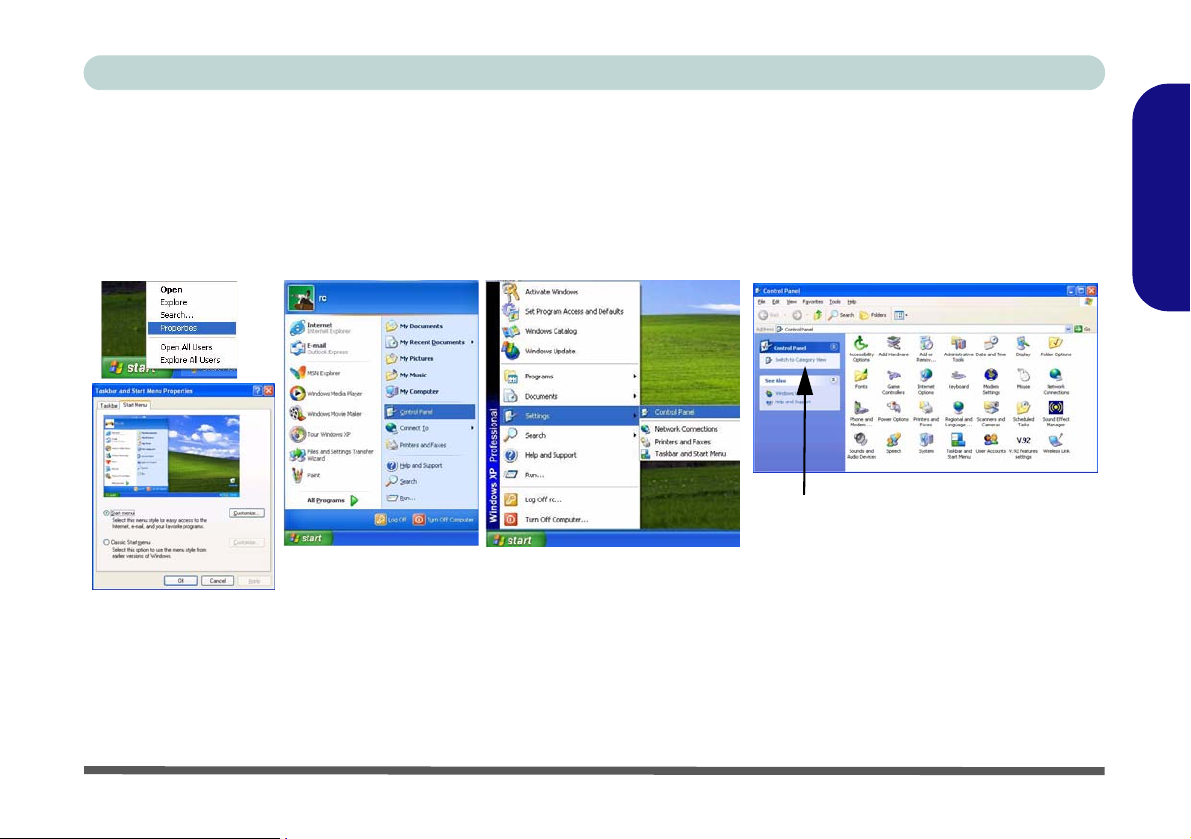
Concise User’s Guide
Windows XP Start Menu & Control Panel
Most of the control panels, utilities and programs within Windows XP (and most other Windows versions) are accessed from the Start menu. When you install programs and utilities they will be installed on your hard disk drive, and a
shortcut will usually be placed in the Start menu and/or the desktop. You can customize the look of the Start menu
by right-clicking the Start menu and selecting Properties from the menu.
Click here to toggle Category View
Figure 8 - Start Menu & Control Panel
In many instances throughout this manual you will see an instruction to open the Control Panel. The Control
Panel is accessed from the Start menu, and it allows you to configure the settings for most of the key features in
Windows (e.g. power, video, network, audio etc.). Windows XP provides basic controls for many of the features,
however many new controls are added (or existing ones are enhanced) when you install the drivers provided. To
see all controls it may be necessary to toggle off Category View.
English
Windows XP Start Menu & Control Panel - 17
Page 24
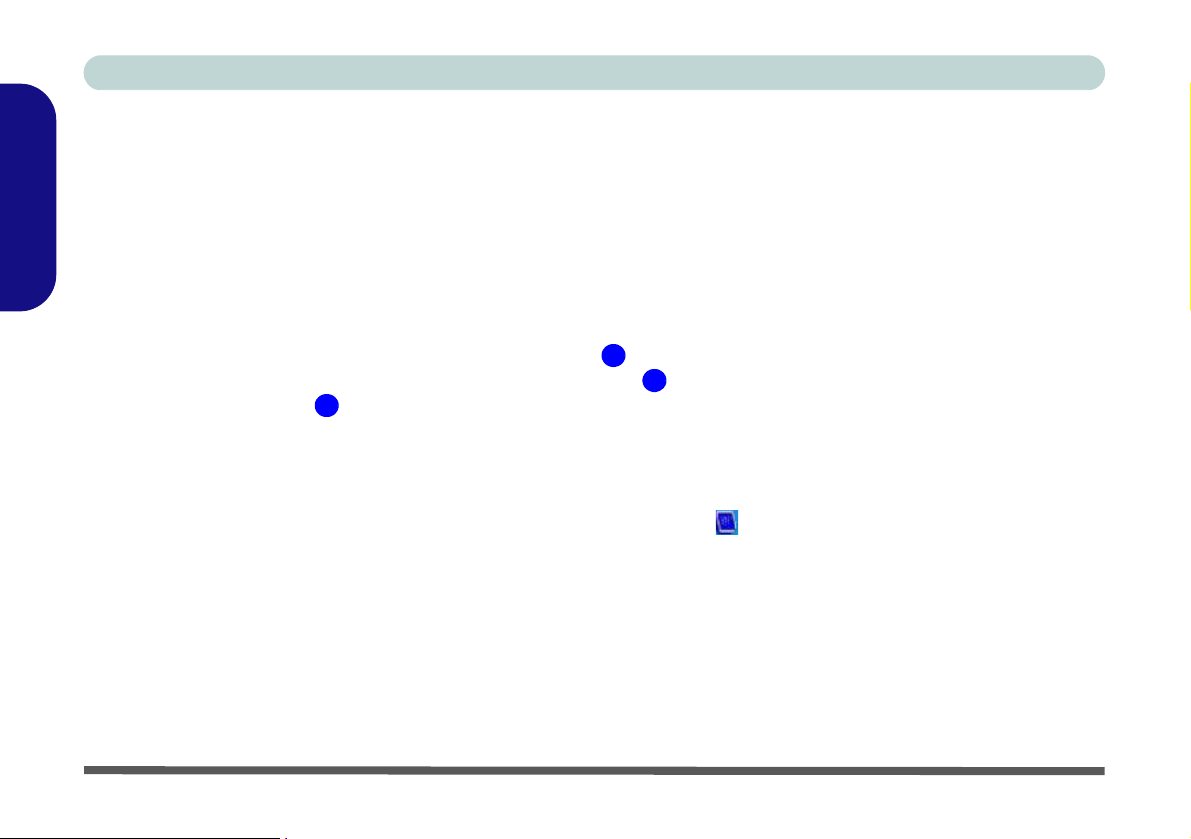
Concise User’s Guide
Video Features
Your computer has built-in Intel (Intel 945GSE) video. You can switch display devices, and configure display options, from the Display Properties control panel in Windows as long as the appropriate video driver is installed.
English
To access Display Properties in Windows:
1. Click Start, point to Settings and click Control Panel (or just click Control Panel).
2. Double-click Display (icon) - in the Appearances and Themes category.
3. Click Settings (tab) in the Display Properties dialog box.
4. Move the slider to the preferred setting in Screen resolution (Figure 9 on page 19).
5. Click the arrow, and scroll to the preferred setting in Color quality (Figure 9 on page 19).
6. Click Advanced (button) (Figure 9 on page 19) to bring up the Advanced properties tabs.
7. Click Intel(R) Graphics Media Accelerator Driver for mobile (tab), and click Graphics Properties (button) to make any
video adjustments you require.
8. You can also access Display Properties by right-clicking the desktop and scrolling down and clicking Properties. Click
Settings (tab) and adjust as above.
9. You can also access Intel(R) GMA Driver for mobile from the taskbar icon menu.
3
.
1
2
18 - Video Features
Page 25

Concise User’s Guide
Display Devices & Options
Besides the built-in LCD, you can also use an external VGA monitor (CRT) or external Flat Panel Display as your
display device.
1
Intel Display Mode Description
Single Display
Multiple Display - Intel(R)
Dual Display Clone
Multiple Display - Extended
Desktop
2
3
Figure 9 - Display Properties Desktop
One of the connected displays is used as the display device
Both connected displays output the same view and may be configured indepe ndently
Both connected displays are treated as separate devices, and act as a virtual desktop
English
Table 5 - Display Options
Video Features - 19
Page 26
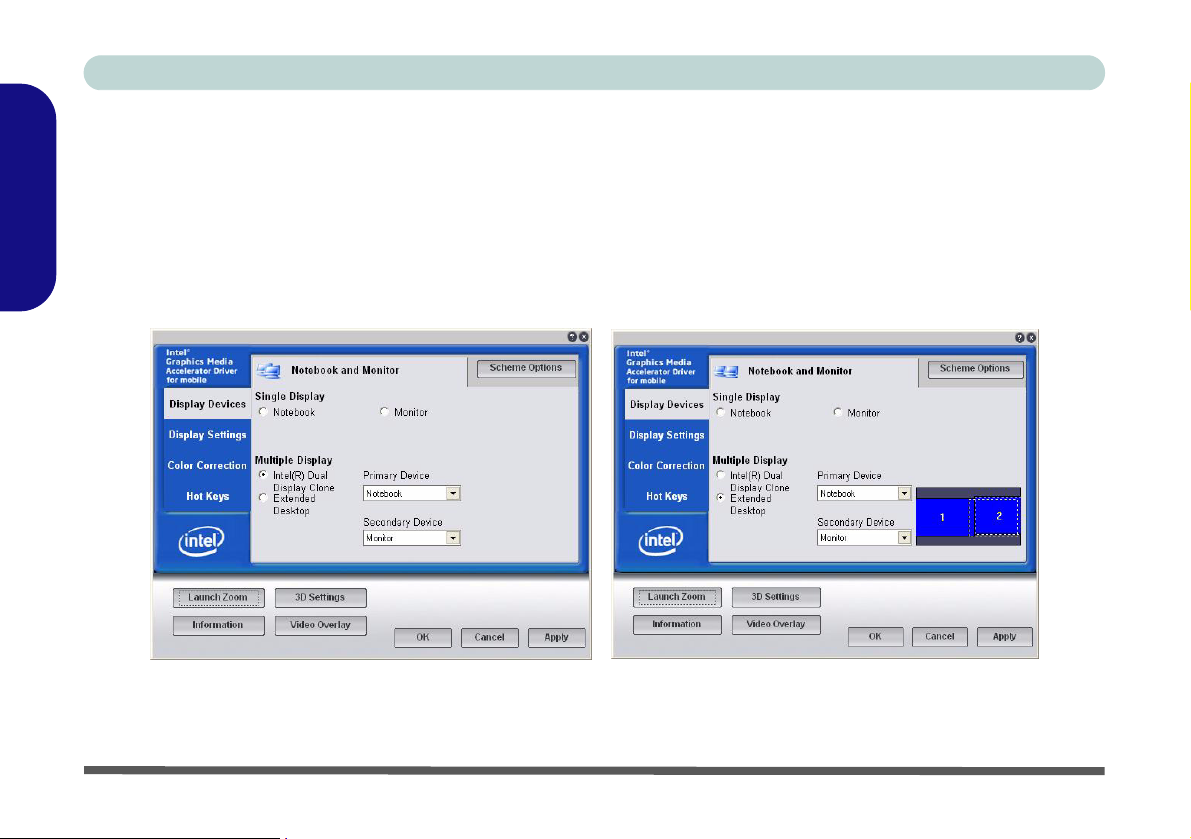
Concise User’s Guide
Attaching Other Displays
If you prefer to use a monitor or flat panel display, connect it to the external monitor port on the left of the computer.
1. Attach your external display to the external monitor port, and turn it on.
2. Go to the Intel(R) GMA Driver for mobile control panel and click Display Devices.
English
3. Click to choose the display option (Extended Desktop or Intel(R) Dual Display Clone) from the Multiple Display menu.
4. Click Apply, and OK to confirm the settings change.
5. Click Display Settings to adjust the settings for the attached devices.
20 - Video Features
Figure 10 - Display Devices
Page 27
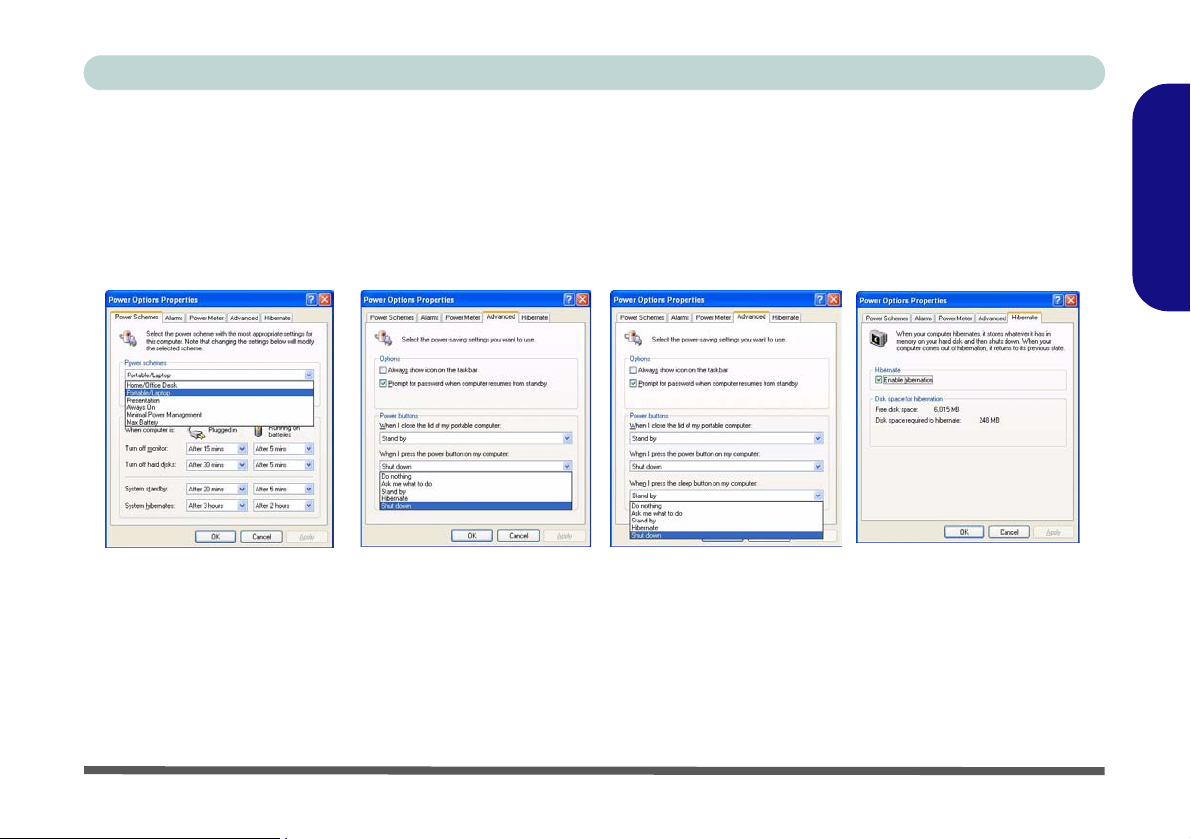
Concise User’s Guide
Power Management Features
The Power Options control panel in Windows (see page 17) allows you to configure power management features for
your computer. You may conserve power through individual components such as the monitor or hard disk (by means
of Power Schemes), or you may use either Standby or Hibernate mode to conserve power throughout the system
(enable Hibernate support from the control panel as pictured in Figure 11).
Figure 11 - Power Options
The computer’s power button, sleep button (Fn + F4 key combination), and lid (closing the lid) may be set to send
the computer in to either Standby or Hibernate mode.
Power Saving and Performance
Power Schemes may have an affect on your computer performance.
English
Power Management Features - 21
Page 28
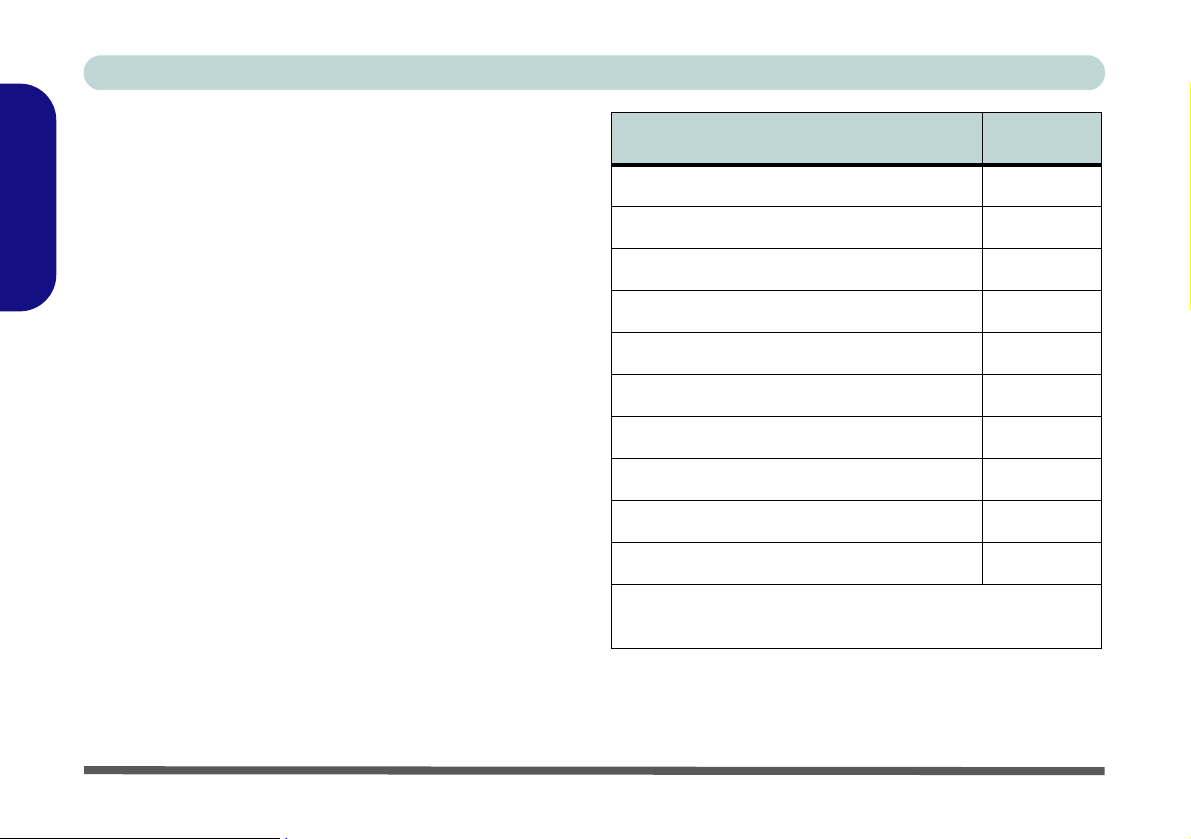
Concise User’s Guide
Driver Installation
The Device Drivers & Utilities + User’s Manual disc
contains the drivers and utilities necessary for the proper
operation of the computer. Insert the disc and click In-
English
stall Drivers (button), or Option Drivers (button) to ac-
cess the Optional driver menu.
Install the drivers in the order indicated in Table 6. After installing each driver it will become grayed out (if you
need to reinstall any driver, click Unlock).
Manual Driver Installation
Click the Browse CD button in the Drivers Installer application and browse to the executable file in the appropriate driver folder.
Driver (WinXP with SP3) Page #
Chipset
Video
Audio
Modem
LAN
TouchPad
Card Reader
Hot-Key
PC Camera (Optional)
Wireless LAN Module (Optional)
Bluetooth Module (Optional)
Note: No driver installation required (see Page 29)
Page 23
Page 23
Page 23
Page 24
Page 24
Page 24
Page 24
Page 24
Page 25
Page 28
Table 6 - Driver Installation
22 - Driver Installation
Page 29
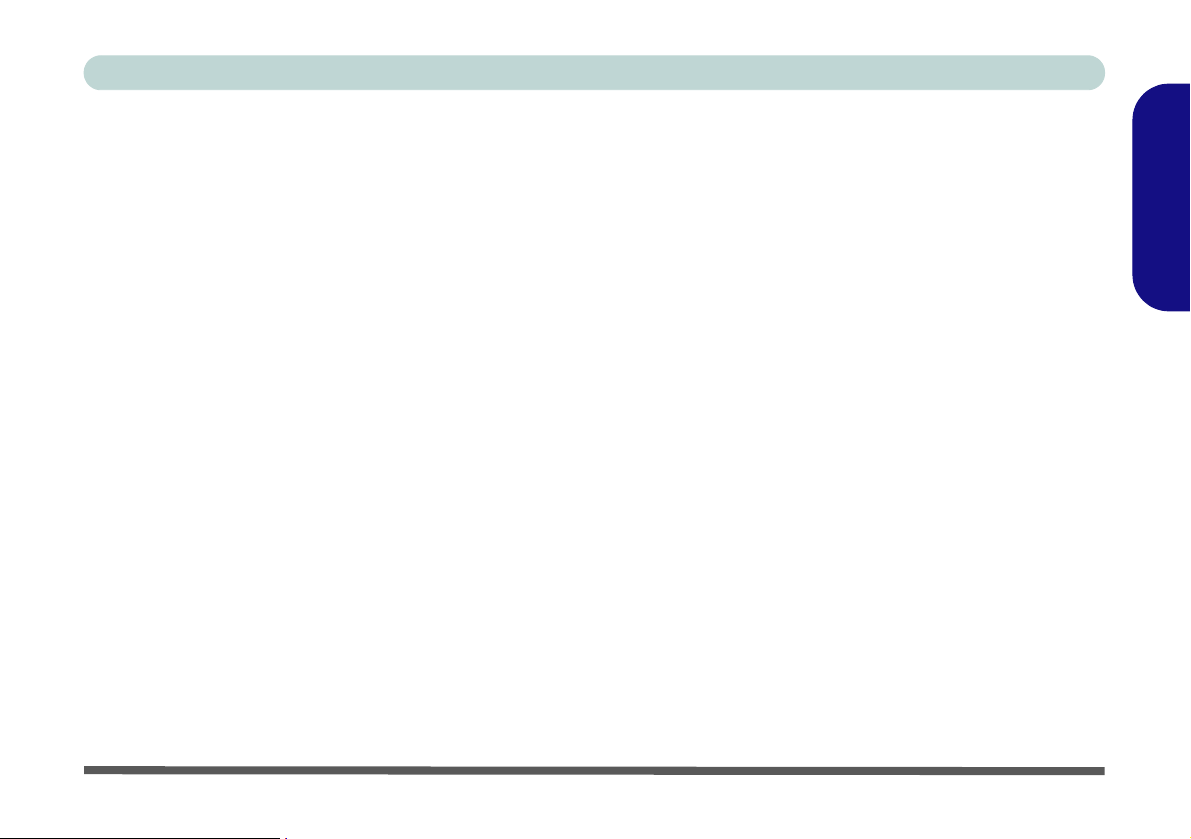
Concise User’s Guide
Updating/Reinstalling Individual Drivers
If you wish to update/reinstall individual drivers it may
be necessary to uninstall the original driver.To do this go
to the Control Panel in the Windows OS and doubleclick the Add/Remove Programs item. If you see the
individual driver listed (if not see below), uninstall it,
following the on screen prompts (it may be necessary to
restart the computer). Go to the appropriate section of the
manual to complete the update/reinstall procedure for the
driver in question.
If the driver is not listed in the Add/Remove Programs
item:
1. Click Start (menu), point to Settings and click Control
Panel (or click Start > Control Panel).
2. Double-click System (icon); System (icon) is in
Performance and Maintenance (category).
3. Click Hardware (tab) > Device Manager (button).
4. Double-click the device you wish to update/reinstall the
driver for (you may need to click “+”).
5. Look for the Update Driver button (check the Driver tab)
and follow the on screen prompts.
New Hardware Found
If the
Found New Hardware
wizard appears
during the in-
stallation procedure, click Cancel to close the window,
and follow the installation procedure as directed.
Chipset
1. Click 1.Install Chipset Driver > Yes.
2. Click Next > Yes > Next > Next.
3. Click Finish to restart the computer.
Video
1. Click 2.Install Video Driver > Yes.
2. Click Next > Yes > Next > Next.
3. Click Finish to restart the computer.
Audio
1. Click 3.Install Audio Driver > Yes.
2. Click Next.
3. Click Finish to restart the computer.
English
Driver Installation - 23
Page 30
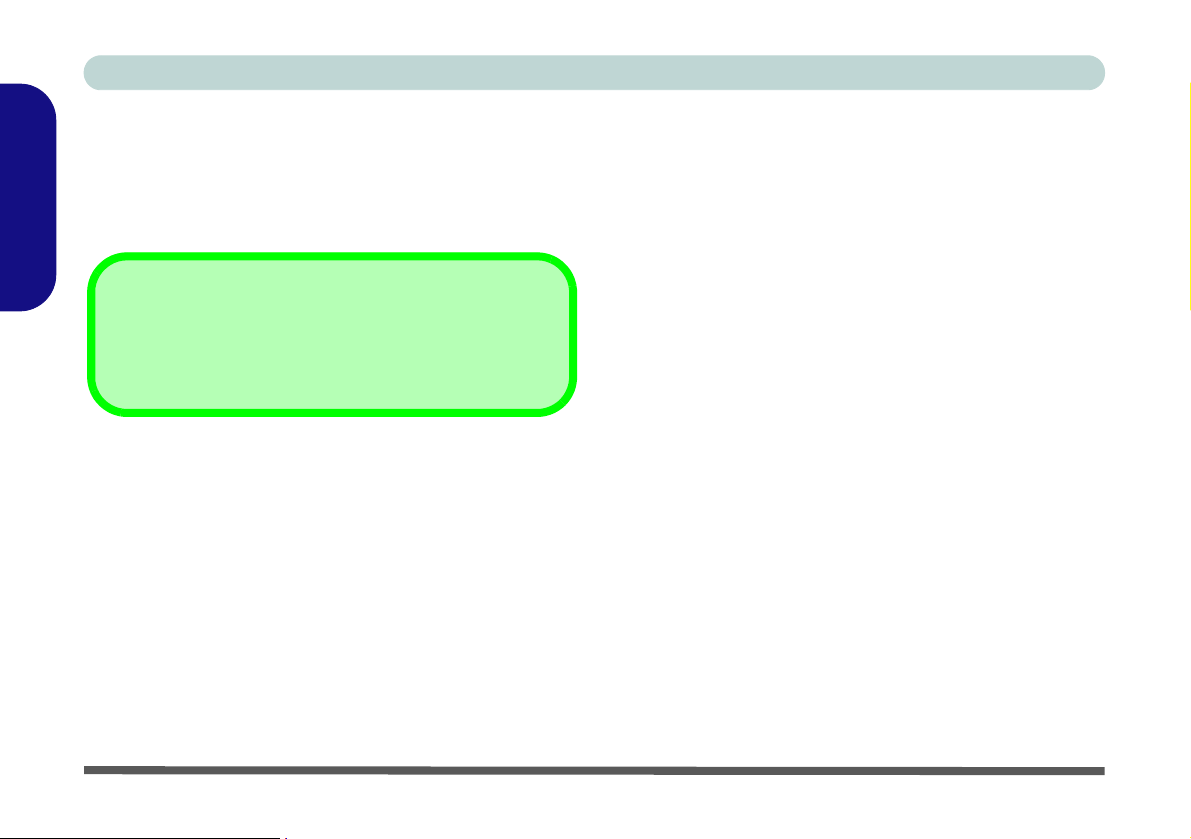
Concise User’s Guide
Modem
1. Click 4.Install Modem Driver > Yes.
2. Click OK.
3. The modem is ready for dial-up configuration.
English
Modem Country Selection
Be sure to check if the modem country selection is appropriate for you (Control Panel > Phone and Modem Options).
LAN
1. Click 5.Install LAN Driver > Yes.
2. Click Next > Install.
3. Click Finish.
4. The network settings can now be configured.
TouchPad
1. Click 6.Install Touch Pad Driver > Yes.
2. Click Next > Next > Next.
3. Click Finish to restart the computer.
Card Reader
1. Click 7.Install Cardreader Driver > Yes.
2. Click Install.
3. Click Finish.
Hot-Key
1. Click 8.Install Hotkey Driver > Yes.
2. Click Next > Install.
3. Click Finish > Finish to restart your computer.
24 - Driver Installation
Page 31
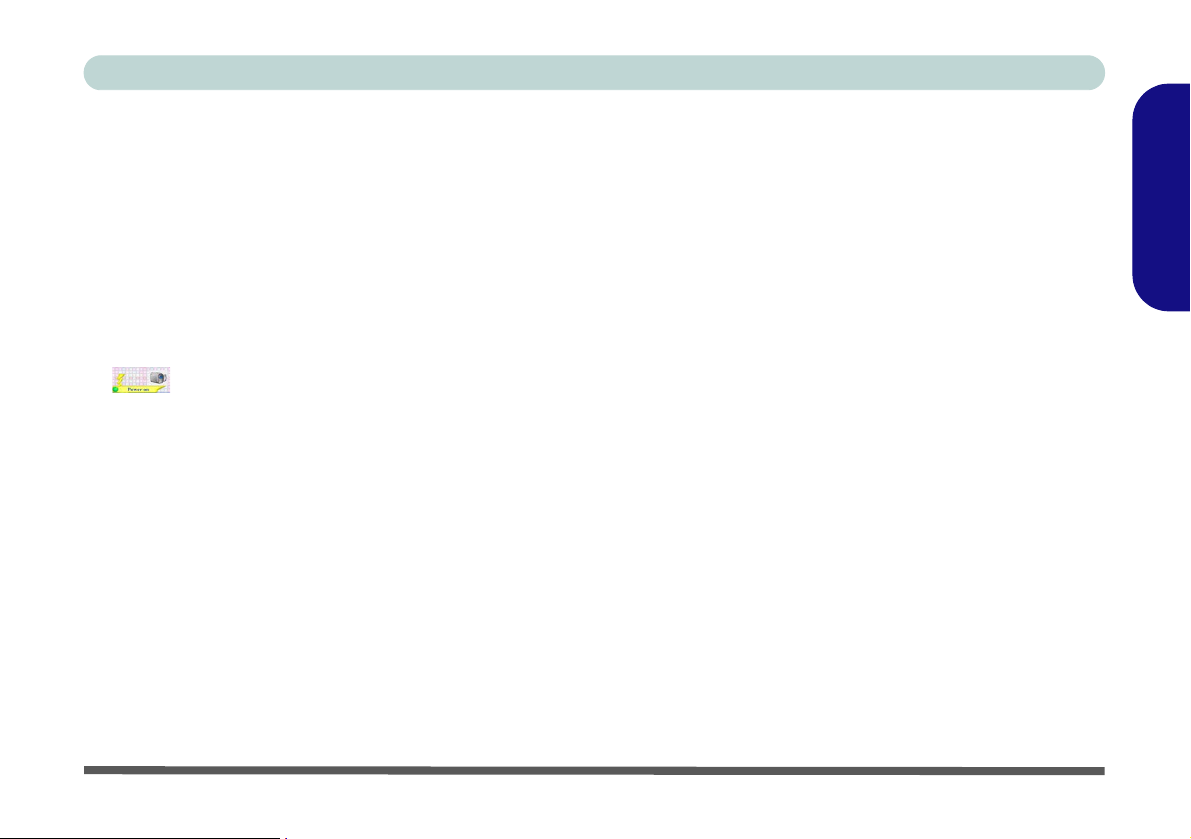
Concise User’s Guide
PC Camera
The PC Camera module uses the BisonCap application
to capture video files
stalling the driver, make sure that the optional PC
Camera is on (the PC Camera’s default power state
is off).
PC Camera Driver Installation
1. Turn on the module using Fn + F10 (the indicator
will briefly be displayed when the module is
powered on).
2. Click Option Drivers (button).
3. Click 1.Install Camera Driver > Yes.
4. Choose the language you prefer and click Next.
5. Click Next > Finish to restart the computer.
6. Run the BisonCap application program from th e
BisonCam shortcut on the desktop, or from t he
BisonCam item in the Start > Programs/All
Programs menu (if the hardware is turned off use the
Fn + F10 key combination to turn it on again).
and to take pictures. Before in-
PC Camera Audio Setup
If you wish to capture video & audio with your camera,
it is necessary to setup the audio recording options in
Windows.
1. Go to the Start menu and point to Settings (or just click
Control Panel) and click Control Panel, then double-click
the Sounds & Audio Devices icon (Category View >
Speech, and Audio Devices).
2. Click Advanced in the Volume tab.
3. Click Options and scroll down and click Properties.
4. Select Realtek HD Audio Input.
5. Make sure the Mic Volume (check box) is checked, then
click OK.
6. Boost the volume in the Recording section (in the
Recording Control menu) as high as it will go.
7. Close the open windows.
8. Run the BisonCap application program from the Start >
Programs/All Programs > BisonCam menu.
9. Go to the Devices menu heading and select Realtek HD
Audio Input (it should have a tick alongside it).
10. Go to the Capture menu heading and select Capture
Audio (it should have a tick alongside it).
English
PC Camera - 25
Page 32
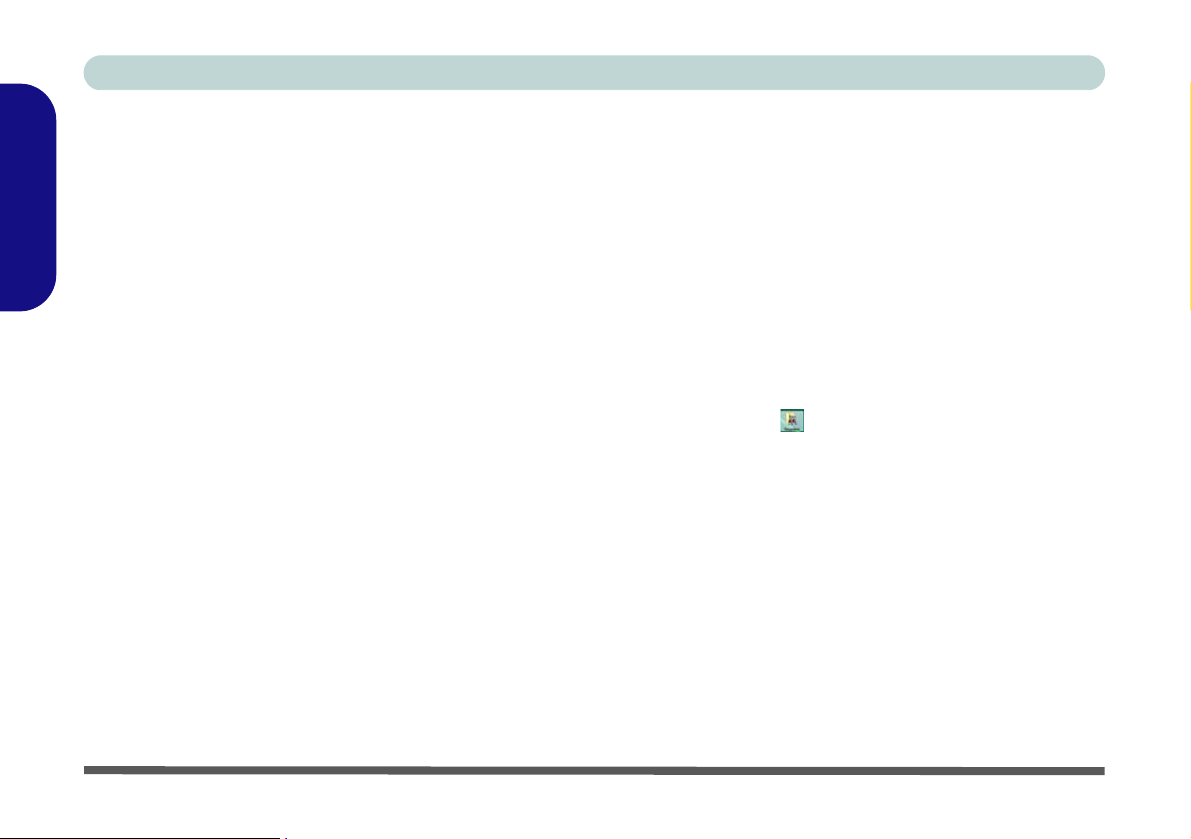
Concise User’s Guide
BisonCap
The BisonCap application is a video viewer useful for
general purpose video viewing and testing, and can capture video files to .avi format.
English
1. Run the BisonCap program from the Start > Programs/
All Programs > BisonCam menu (it is recommended that
you Set Capture File before the capture process - see
“Set Capture File” below).
2. Go to the Capture menu heading (if you wish to capture
audio check “PC Camera Audio Setup” on page 25) and
select Start Capture.
3. Click OK (the file location will be displayed in the pop-up
box) to start capturing the video, and press Esc to stop the
capture (you can view the file using the Wind ows Media
Player).
Set Capture File
Prior to capturing video files you may select the Set Capture File... option in the File menu, and set the file name
and location before capture (this will help avoid accidentally overwriting files). Set the name and location then
click Open, then set the “Capture file size:” and click
OK. You can then start the capture process as above.
Zoom
The BisonCap program allows you to zoom the camera
in and out.
1. Run the BisonCap program.
2. Go to Zoom and select ZoomOut/Zoom In.
Taking Still Pictures
The BisonCap program allows you to take still pictures.
1. Run the BisonCap program.
2. Go to Options and select Take Picture.
3. The picture (in JPEG format) will be placed in the
Snapshot folder on the desktop (do not move or
rename the folder).
Eliminating Screen Flicker
If you find that the video screen in the BisonCap pro-
gram is flickering, you can try to adjust the setting in the
Video Capture Filter options.
1. Run the BisonCap program.
2. Go to Options and scroll down to select Video Capt ure
Filter....
3. Click either 50Hz or 60Hz under Frequency in Property
Page (tab).
26 - PC Camera
Page 33

Concise User’s Guide
Reducing Video File Size
Note that capturing high resolution video files requires a
substantial amount of disk space for each file. After recording video, check the video file size (right-click the
file and select Properties) and the remaining free space
on your hard disk (go to My Computer, right-click the
hard disk, and select Properties). If necessary you can
remove the recorded video file to a removable medium
e.g. CD, DVD or USB Flash drive.
Note that the Windows XP system requires a minimum
of 1.5GB of free space on the C: drive system partition.
In order to prevent system problems it is recommended
that you save the captured video file to a location other
than the C: drive (see “Set Capture File” on page 26),
limit the file size of the captured video or reduce video
resolution.
To Reduce Video Resolution Output Size:
English
1. Run the BisonCap program.
2. Go to Options and scroll down to select Video Capt ure
Pin....
3. Click the Output Size drop box and select a lower
resolution size in order to reduce the captured file size.
PC Camera - 27
Page 34

Concise User’s Guide
Wireless LAN Module
Power Toggle for the Wireless LAN Module
English
The Wireless LAN module’s default power state is off.
Enable power to the Wireless LAN module by using the
Fn + F11 key combination. When the Wireless LAN mod-
ule is powered on, the LED will be green and the indicator
will briefly be displayed.
WLAN Driver Installation
1. Turn on the module using Fn + F11.
2. Click Option Drivers (button).
3. Click 2.Install WLAN Driver > Yes.
4. Click Finish to complete the installation.
5. The operating system is the default setting for
Wireless LAN control in Windows XP.
6.
Access any available wireless networks from the
Network Connections control panel in Windows
(Start > Settings > Network Connections OR Start >
Connect To > Show all Connections)
the taskbar icon
.
Figure 12 - Wireless Network Control Panels
or by clicking
28 - Wireless LAN Module
Page 35

Concise User’s Guide
Bluetooth Configuration
Setup your Bluetooth Device so the Computer Can Find it
1. Turn your Bluetooth device (e.g. PDA, mobile phone etc.)
on.
2. Make the device discoverable (to do this check your
device documentation).
To Turn the Bluetooth Module on
1. Press the Fn + F12 key combination to power on the Bluetooth module.
2. A Bluetooth icon will appear in the taskbar (you may
need to enable the option from the Bluetooth Devices
control panel)
3. You can then do any of the following to access the
Bluetooth Devices control panel.
• Double-click the icon to access the Bluetooth Devices
control panel.
•Click Start, and click Control Panel (or point to Settings
and click Control Panel), and then click Bluetooth
Devices (Internet and Network Connections).
• Click/Right-click the icon and choose an option from
the menu.
.
English
Bluetooth Data
Transfer
Note that transferring
data between the computer and a Bluetooth enabled device is
supported in one direc-
tion only (simultaneous data transfer is
not supported).
Figure 13 - Bluetooth Devices & Click Icon Menu
To Add a Bluetooth Device
1. Access the Bluetooth Devices control panel.
2. Click Options (tab), and make sure that Allow Bluetooth
devices to connect to this computer check box
(Connections) has a tick inside it.
3. Click Devices (tab), and then click Add.
4. The Add Bluetooth Device Wizard will appear.
Bluetooth Configuration - 29
Page 36

Concise User’s Guide
5. Click to select “My device is set up and ready to be
found”, and then click Next.
English
Figure 14 - Add Bluetooth Device Wizard
6. The Wizard will then search for any available Bluetooth
devices within range.
7. Select the device you want to communicate with, and click
Next.
8. Select an appropriate passkey option and click Next
Finish.
>
To Change Settings for the Bluetooth Device
1. Access the Bluetooth Devices control panel.
2. Click on the device you want to change and click
Properties to:
• Change the name of the device (click General, type a new
name and click OK).
• Enable/Disable a service (click Services, tick/clear the
check box next to the service and click OK).
To Make your Computer Discoverable to Bluetooth Devices
1. Access the Bluetooth Devices control panel.
2. Click Options, and make sure that Turn discovery on
check box (Discovery) has a tick inside it.
3. Make sure that Alert me when a new Bluetooth device
wants to connect check box (Connections) has a tick
inside it, if you want to be notified when a Bluetooth device
wants to connect.
Figure 16
Bluetooth
Devices
Options
Figure 15 - Passkey Option
30 - Bluetooth Configuration
Page 37

Concise User’s Guide
Troubleshooting
Problem Possible Cause - Solution
The Battery LED power
indicator , is blinking
orange.
The DVD regional codes
can no longer be
changed.
The Wireless LAN/Bluetooth modules cannot be
detected.
The PC Camera module
cannot be detected.
The captured video files
from the PC Camera are
taking up too much disk
space.
Low Battery. Plug in the AC power source. If the computer doesn’t start up immediately, turn it off
then on again.
The code has been changed the maximum 5 times. See “Changing DVD Regional Codes” on
page 15.
The modules are off. Check the LED indicator to see if the WLAN/Bluetooth module is on or
off (see “LED Indicators” on page 11). If the LED indicator is off, then press the Fn + F11
(WLAN) or Fn + F12 (Bluetooth) key combination(s) in order to enable the modules (see
“Function Keys & Visual Indicators” on page 13).
The module is off. Press the Fn + F10 key combination in order to enable the module (see
“Function Keys & Visual Indicators” on page 13).
Note that capturing high resolution video files requires a substantial amount of disk space for
each file.
Note that the Windows XP system requires a minimum of 1.5GB of free space on the C: drive
system partition. It is recommended that you save the capture video file to a locatio n other than
the C:drive, limit the file size of the ca ptured video or reduce video reso lution (Options > Video
Capture Pin... > Output Size). See “Reducing Video File Size” on page 27.
English
Troubleshooting - 31
Page 38

Concise User’s Guide
Specifications
English
The specifications listed in this Appendix are correct at t he time of going to press. Certain it ems (particularly processor types/speeds
and CD/DVD device types) may be changed or updated due to the manufacturer's release schedule. Ch eck with your service center
for details.
Feature Specification
Latest Specification Information
Processor Intel® Atom™
BGA Package
Core Logic Intel® 945GSE + 82801GBM Chipset
LCD 10.2" WSVGA (1024 * 600) TFT LCD
Memory One 200 Pin SO-DIMM Socket Supporting DDRII (DDR2) 533 MHz Memory
Memory Expandable up to 2GB
Video Adapter Intel 945GSE Integrated Video
Supports Dynamic Video Memory Technology (DVMT) (up to 128MB dynamically allocated from system
memory where needed)
Supports Microsoft DirectX 9.0
N270
45nm (45 Nanometer) Process Technology
512 KB L2 Cache & 533MHz FSB
1.60 GHz
32 - Specifications
Page 39

Concise User’s Guide
Feature Specification
Security Security (Kensington® Type) Lock Slot BIOS Password
BIOS One 8Mb SPI Flash ROM Phoenix™ BIOS
Storage One Changeable 12.7mm(h) SATA Optical Device (CD/DVD) Type Drive (see “Optional” on page 34
for drive options)
One Easy Changeable 2.5" 9.5 mm (h) SATA (Serial) HDD
Audio Intel High Definition Audio Compliant Interface
Compliant with Microsoft UAA (Universal Audio
Architecture)
Keyboard &
Pointing Device
Interface Two USB 2.0 Ports
Card Reader Embedded 7-in-1 Card Reader (MS/ MS Pro/ SD/ Mini SD/ MMC/ RS MMC/ MS Duo)
Communication 56K MDC Modem V.90 & V.92 Compliant
Winkey Keyboard Built-In TouchPad with Scrolling Function
One Headphone-Out Jack
One Microphone-In Jack
Note: MS Duo/ Mini SD/ RS MMC Cards require a PC adapter
10Mb/ 100Mb Ethernet LAN
802.11b/g Wireless LAN Mini-Card Module
1.3M or 2.0M Pixel USB PC Camera Module (Factory Option)
Bluetooth 2.0 + EDR (Enhanced Data Rate) Module (Factory Option)
(Option)
Direct Sound 3D™ Compatible
2 * Built-In Speakers
Built-In Microphone
One RJ-11 Modem Jack
One RJ-45 LAN Jack
One DC-In Jack
One External Monitor Port
English
Specifications - 33
Page 40

Concise User’s Guide
Feature Specification
Power
Management
English
Power Full Range AC/DC Adapter
Environmental
Spec
Physical
Dimensions &
Weight
Optional Optical Drive Module Options:
Supports ACPI 3.0
AC Input: 100 - 240V, 50 - 60Hz
DC Output: 19V, 3.42A or 18.5V 3.5A (65 Watts)
Temperature
Operating: 5
Non-Operating: -20°C ~ 60°C
299mm (w) * 219mm (d) * 26.5-35.7mm (h)
1.6 kg With 2 Cell Battery and Without ODD
SATA DVD/CD-RW Combo Drive Module
SATA DVD Super Multi Drive Module
8 Cell Smart Lithium-Ion Battery Pack
2 Cell Smart Lithium-Ion Battery Pack
°C ~ 35°C
4 Cell Smart Lithium-Ion Battery Pack, 2400mAH
2 Cell Smart Lithium-Ion Battery Pack, 2200mAH
(Option)
8 Cell Smart Lithium-Ion Battery Pack, 4400mAH
(Option)
Battery Life: 4 Hours with 4 Cell Battery / 2 Hours
with 2 Cell Battery
Relative Humidity
Operating: 20% ~ 80%
Non-Operating: 10% ~ 90%
1.3M or 2.0M Pixel USB PC Camera Module
(Factory Option)
802.11b/g Wireless LAN Mini-Card Module
Bluetooth 2.0 + EDR (Enhanced Data Rate)
Module (Factory Option)
34 - Specifications
Page 41

Ausführliches Benutzerhandbuch
Hinweis
Das Unternehmen behält sich das Recht vor, diese Publikation ohne Vorankündigung zu überarbeiten und den Inhalt zu
verändern. Alle enthaltenen Informationen sind nur Anhaltspunkte und stellen keine Verpflichtung seitens des Herstellers
oder Wiederverkäufers dar. Sie übernehmen weder Verantwortung oder Haftung für mögliche Fehler oder Ungenauigkeiten dieser Publikation noch sind sie in irgendeiner Weise verantwort lich für Verluste o der Schäden aus der Nutzun g (oder
fehlerhaften Nutzung) dieser Publikation.
Die Publikation und alle beiliegende Software darf nicht, ganz oder in Teilen, ohne vorheriges Einverständnis des Verkäufers, Herstellers oder Autors dier Publikation reproduziert, üb ersetzt, übertragen oder in maschinenlesbare Form umgewandelt werden, abgesehen von Kopien, die für Archivzwecke erstellt werden.
In dier Publikation erwähnte Marken- und Produktnamen können Copyrights und/oder eingetragene Warenzeichen ihrer
jeweiligen Firmen in. Sie werden nur zu Identi fikationszwecken erwäh nt und sind nicht als Werbu ng für die Produkte oder
ihre Hersteller gedacht.
© September 2008
Warenzeichen
Intel und Atom sind warenzeichen/eingetragenes warenzeichen der Intel Corporation.
Deutsch
Hinweis - 35
Page 42
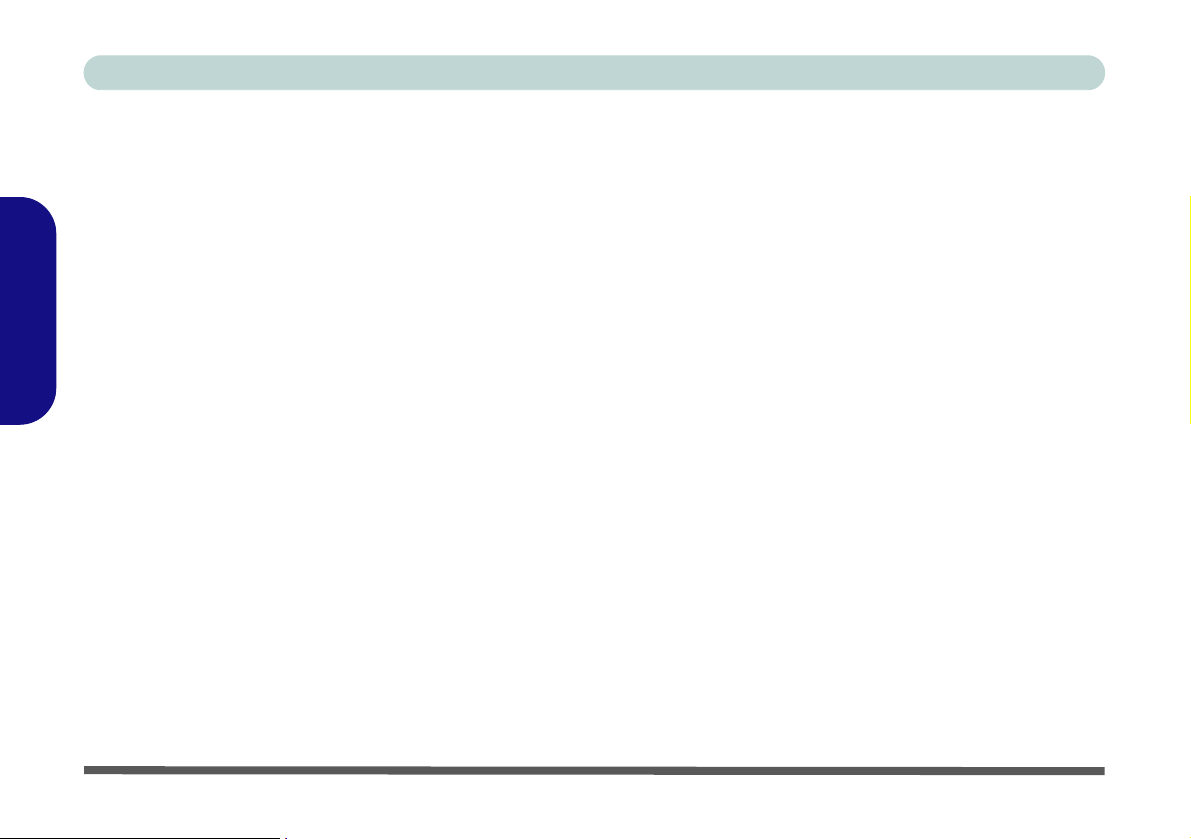
Ausführliches Benutzerhandbuch
Über das Ausführliche Benutzerhandbuch
Diese Kurzanleitung soll einen Überblick über die Schritte geben, die daz u notw en dig sind, das System zu starten. Dieses
ist nur eine Ergänzung und kein Ersatz für das erweiterte englischspra chi ge Benutzerhandbuch, das auf der mitgelieferten
Disc Device Drivers & Utilities + User's Manual im Adobe-Acrobat-Format vorliegt. Diese Disc e nthäl t auch die Trei be r
und Utility-Programme, die für einen einwandfreien Betrieb des Notebooks notwendig sind.
Einige oder alle Funktionen des Notebooks sind bereits eingerichtet worden. Falls das nicht der Fall ist oder wenn Sie einzelne Teile des Systems neu konfigurieren (oder neu installieren) möchten, finden Sie eine Anleitung im erweiterten Be-
nutzerhandbuch. Die Disc Device Drivers & Utilities + User's Manual enthält nicht das Betriebssystem.
Deutsch
Informationen zu gesetzlichen Vorschriften
Die Informationen zu gesetzlichen Vorschriften finden Sie im erweiterten Benutzerhandbuch auf der Disc Device Drivers
& Utilities + User's Manual.
36 - Über das Ausführliche Benutzerhandbuch
Page 43

Ausführliches Benutzerhandbuch
Hinweise zu Pflege und Betrieb
Das Notebook ist zwar sehr stabil, kann aber dennoch beschädigt werden. Damit es nicht dazu kommt, sollten Sie die folgenden Hinweise beachten:
1. Das Gerät darf nicht herunterfallen und in anderer Form Stößen ausgesetzt werden. Wenn der Computer fällt, können das
Gehäuse und andere Komponenten beschädigt werden.
2. Halten Sie den Computer trocken, Das Gerät darf nichtüberhitzt werden. Computer und Netzteil dürfen nicht in der Nähe von
Wärmequellen stehen oder gelagert werden. Dies ist ein elektrisches Gerät. Wenn Wasser oder andere Flüssigkeiten eindringen,
kann der Computer stark beschädigt werden.
3. Vermeiden Sie Interferenzen mit anderen Geräten. Halten Sie den Computer fern von magnetischen Feldern, die von
Stromquellen, Monitoren, Magneten etc. erzeugt werden. Die können die Leistung beeinträchtigen und Ihre Daten beschädigen.
4. Achten Sie auf die richtige Bedienung des Computers. Schalten Sie ihn erst aus, wenn alle Programme geschlossen wurden
(speichern Sie Ihre Daten!). Speichern Sie regelmäßig Ihre Daten, da diese verloren gehen können, wenn der Akku verbraucht ist.
5. Seien Sie vorsichtig bei der Verwendung von Peripheriegeräten.
Betrieb von Wireless-Geraten in Flugzeugen
In der Regel ist die Benutzung jeglicher tragbarer elektronischer Funkgeräte in Flugzeugen verboten. Achten Sie darauf, daß die Wireless-Module AUSGESCHALTET sind, wenn Sie das No-
tebook im Flugzeug benutzen.
Hinweise zu Pflege und Betrieb - 37
Deutsch
Page 44

Ausführliches Benutzerhandbuch
Stromsicherheit
Für dieses Computer werden bestimmte Stromanforderungen gestel lt:
• Verwenden Sie nur einen AC/DC-Adapter, der für die Verwendung mit diesem Computer zugelassen ist.
• Der AC/DC-Adapter kann zwar für internationale Benutzung vorgesehen sein, benötigt aber trotzdem eine gleichmäßige, ununter-
brochene Stromversorgung. Wenn Sie sich über Ihre lokalen Stromspezifikationen nicht im klaren sind, wenden Sie sich an Ihren
Servicevertreter oder Ihre lokale Stromgellschaft.
• Der AC/DC-Adapter kann einen zwei- oder dreipoligen geerdeten Netzstecker haben. Der dritte Pol hat eine wichtige Sicherheits-
funktion. Setzen Sie die nicht außer Kraft. Wenn Sie keinen Zugang zu einer passenden Steckdose haben, lassen Sie von einem qualifizierten Elektriker eine solche einbauen.
• Fassen Sie das Netzkabel am Stecker und nicht am Kabel an, wenn Sie es vom Stromnetz trennen möchten.
Deutsch
• Achten Sie darauf, daß die Steckdose und alle verwendeten Verlängerungskabel die Gesamtstromlast aller angeschlossenen Geräte
trägt.
• Trennen Sie den Computer vor dem Reinigen von allen externen Stromquellen.
Warnung zur Stromsicherheit
Bevor Sie Schritte zum Aufrüsten des Computers unternehmen, müssen Sie zunächst das Gerät ausschalten und alle Peripheriegeräte und Kabel (einschließlich Telefonkabel) abtrennen. Sie sollten auch den Akku herausnehmen, damit das Gerät nicht
versehentlich eingeschaltet werden kann.
38 - Hinweise zu Pflege und Betrieb
Page 45

Ausführliches Benutzerhandbuch
Reinigung
• Tragen Sie Reinigungsmittel nicht direkt auf das Computer auf. Reinigen Sie es mit einem weichen, sauberen Tuch.
• Verwenden Sie keine flüchtigen Reinigungsmittel (Petroleumdestillate) oder Scheuermittel zum Reinigen des Computers.
Reparatur
Reparieren Sie das Gerät nicht selbst. Damit verstoßen Sie gegen die Garantiebedingungen und Sie können Schäden am
Gerät und an der eigenen Gesundheit verursachen. Überlassen Sie alle Reparaturen autorisiertem Fachpersonal. Trennen
Sie das Notebook vom Stromnetz. Unter den folgenden Umständen sollten Sie das Gerät zur Reparatur geben:
• Wenn das Netzkabel oder der AC/DC-Adapter beschädigt oder zerschlissen sind.
• Wenn der Computer Regen ausgesetzt war oder mit Flüssigkeiten in Berührung gekommen ist.
• Wenn der Computer unter Beachtung der Bedienungsanweisungen nicht korrekt arbeitet.
• Wenn der Computer heruntergefallen ist oder beschädigt wurde (berühren Sie nicht die giftige Flüssigkeit des LCD-Bildschirms).
• Wenn ein ungewöhnlicher Geruch, Hitze oder Rauch aus dem Computer entweicht.
Vor dem Transport in einer Tasche ausschalten
Achten Sie darauf, dass Ihr Notebook ausgeschaltet ist, wenn Sie es fur den Transport z.B. wahrend einer Reise in eine Tasche
einpakken. In einer Tasche kann/konnen die Luftungsoffnung(en) verdeckt werden. Wenn das Gerat dann noch eingesch altet
ist, kann es uberhitzt werden. Damit das eingeschaltete Notebook nicht uberhitzt wird, stellen Sie sicher, dass die Luftungsoffnung(en) immer frei sind.
Hinweise zu Pflege und Betrieb - 39
Deutsch
Page 46

Ausführliches Benutzerhandbuch
Sicherheitshinweise zum Akku
• Verwenden Sie nur Akkus, die für diesen Computer entwickelt wurden. Ein falscher Akku-Typ kann explodieren, auslaufen oder
den Computer beschädigen.
• V erwenden Sie den Akku nicht mehr , wenn er heruntergefallen ist oder in anderer Weise beschädigt (z.B. verzogen) ist. Auch wenn
das Notebook mit dem beschädigten Akku zu funktionieren schein, können dadurch Stromkreise beschädigt werden, die schließlich
einen Brand verursachen können.
• Laden Sie die Akkus über das Notebook auf. Durch falsches Laden kann der Akku explodieren.
• Versuchen Sie nicht, Akkus zu reparieren. Lassen Sie die Akkupacks durch den Servicevertreter oder qualifiziertes Fachpersonal
reparieren oder austauschen.
• Halten Sie Kinder vom Akku fern und entsorgen Sie beschädigte Akkus sofort. Seien Sie vorsichtig bei der Entsorgung der Akkus.
Deutsch
Akkus können explodieren oder auslaufen, wenn sie Feuer ausgesetzt sind oder unsachgemäß behandelt oder entsorgt werden.
• Halten Sie den Akku von Metallgeräten fern.
• Bringen Sie Klebeband auf den Akkukontakten an, bevor Sie den Akku entsorgen.
• Berühren Sie die Akkukontakte nicht mit Ihren Händen oder mit metallenen Gegenständen.
Entsorgen der Akkus/Batterien & Achtung
Das von Ihnen gekaufte Produkt enthält einen aufladbaren Akku. Dier Akku ist wiederverwertbar. Nach verschiedenen nationalen
und regionalen Getzgebungen kann es verboten in, einen nicht mehr gebrauchsfähigen Akku in den normalen Hausmüll zu werfen. Informieren Sie sich bei Ihrem regionalen Entsorgungsunternehmen über Recycling-Möglichkeiten oder korrekte Entsorgung.
Wenn ein falscher Akku eingesetzt wird, besteht Explosionsgefahr. Tauschen Sie den Akku nur durch den gleichen oder einen
baugleichen Typ aus, der vom Hersteller empfohlen wird. Entsorgen Sie den verbrauchten Akku entsprechend der Anweisungen
des Herstellers.
40 - Hinweise zu Pflege und Betrieb
Page 47

Ausführliches Benutzerhandbuch
Schnellstart
1. Entfernen Sie das gesamte Verpackungsmaterial. Legen Sie das Notebook auf eine stabile Unterlage.
2. Schließen Sie alle Peripheriegeräte, die Sie mit dem Notebook verwenden wollen (z. B. Tast atur und Ma us), an die en tsprechenden
Schnittstellen an.
3. Schließen Sie den AC/DC-Adapter an die DC-Eingangsbuchse an der linken Seite des Notebooks an. Verbinden Sie dann das
Netzkabel mit einer Netzsteckdose und dem AC/DC-Adapter.
4. Klappen Sie den Deckel/LCD vorsichtig mit einer Hand auf, und öffnen Sie ihn auf einen angenehmen Sichtwinkel (jedoch nicht
weiter als 130°). Mit der anderen Hand halten Sie das Unterteil des Notebooks fest (siehe Abb. 1 unten) (Hinweis: Heben Sie den
Computer niemals am Deckel/LCD hoch).
5. Drücken Sie auf den Netzschalter, um das Notebook einzuschalten.
Ausschalten
Bitte beachten Sie, daß der Computer immer mit dem Befehl Ausschalten im Start-Menü in Windows herunterge-
fahren werden muß. Dadurch werden Festplatten- bzw. Systemprobleme vermieden.
Deutsch
Abb. 1 - Öffnen des Deckels/LCD/Notebooks mit angeschlossenem AC/DC-Adapter
Schnellstart - 41
Page 48

Ausführliches Benutzerhandbuch
Anschließen des AC/DC-Adapterkabels
Schließen Sie das AC/DC-Adapterkabel vorsichtig an den
DC-Eingangsbuchse des Computers an. Bei der Kombin ation einiger Gehäusedesigns und AC/DC-Adapter steht ein
Teil des Adapterkabels heraus, wenn es an den DC-Eingangsbuchse angeschlossen ist (siehe Abb. 2 auf Seite 42);
das ist in diesem Fall normal.
Stecken Sie das Adapterkabel NICHT zu tief in den DCEingangsbuchse ein (z. B. wenn Sie einen Widerstand spü-
Deutsch
ren), anderenfalls kann der Computer beschädigt werden.
Die LED-Anzeige leuchtet orangefarben, wenn der
Adapter angeschlossen ist.
Angeschlos-
sener AC/DC-
Modellunterschiede
Diese Notebook-Serie gibt es in verschiedenen DesignAusführungen. Es ist möglich, dass das Desi gn und einige
der Hot-Key-Tasten anders aussehen als in diesem Benutzerhandbuch abgebildet. Die Anschlüsse, Komponenten,
Funktionen usw. sind jedoch bei allen Ausführungen
gleich.
Abb. 2
Adapter
42 - Schnellstart
Page 49

Ausführliches Benutzerhandbuch
Systemsoftware
Möglicherweise wurde das Notebook bereits mit vorinstallierter Software ausgeliefert. Ist das nicht der Fall, oder
wenn Sie das Notebook für ein anderes System neu konfigurieren möchten, finden Sie dazu eine Anleitung in diesem
Handbuch zum Betriebssystem Microsoft Windows XP.
Weitere Informationen zur Installation der Treiber und
Hilfsprogramme finden Sie in den Kapiteln 4 und 7 des erweiterten Benutzerhandbuchs auf der Disc Device Drivers
& Utilities + User's Manual.
Treiber
Wenn Sie eine neue Systemsoftware installieren oder erneut installieren, müssen Sie die geeigneten Treiber installieren. Treiber sind Programme, die als Schnittstelle zwischen dem
Computer und einer Hardware-Komponente, z.B. einem Wireless-Netzwerkmodul, dienen. Es ist sehr wichtig, dass Sie die
Treiber in der in Tabelle 6 auf Seite 56 angegebenen Reihenfolge installieren. Sie können die meisten erweiterten Einstellungen nicht benutzen, bevor nicht die notwendigen Treiber und
Hilfsprogramme sachgemäß installiert sind.
Unterstützte Betriebssysteme
Betriebssystem Anmerkung
Bevor Sie die Treiber installieren, müs-
sen Sie das Windows XP Service-Pack
3 (oder eine Version von Windows XP, di e
Windows XP
(Home Edition oder
Professional) mit
Service Pack 3
Nicht enthalten
Zu den Betriebssystemen (z.B. Wind ows XP) und zu den
Programmen (z.B. Textverarbeitung, Kalkulationsprogramme und Datenbanken) gibt es eigene Handbücher, in
denen Sie entsprechende Informationen finden.
das Service-Pack 3 enthält) installieren.
Details zum Download erhalten Sie auf
der Website von Microsoft oder von Ihrem
Service-Zentrum.
Windows XP kann nur dann mit voller
Leistung laufen, wenn der Computer über
einen Systemspeicher (RAM) von mindestens 512MB verfügt.
Deutsch
Systemsoftware - 43
Page 50

Ausführliches Benutzerhandbuch
Ansicht von vorne mit
geöffnetem LCD-Bild-
1. Optionale PC-Kamera
2. LCD-Bildschirm
3. Lautsprecher
4. Netzschalter
Deutsch
5. Hot-Key-Tasten
6. LED-Statusanzeigen
7. Tastatur
8. TouchPad mit Tasten
9. LED-Strom- und -Kommunikationsanzeigen
10.Mikrofon
Abb. 3
schirm
Systemübersicht: Ansicht von vorne mit geöffnetem LCD-Bildschirm
1
Die Benutzung drahtlos
angeschlossener Geräte in
2
6
7
8
9
5
10
33
4
In der Regel ist die Benutzung
jeglicher tragbarer elektronischer Funkgeräte in Flugzeugen
verboten. Achten Sie darauf,
daß die Wireless-Module AUSGESCHALTET sind, wenn Sie
das Notebook im Flugzeug benutzen.
Drücken Sie die entsprechenden Tastenkombinationen, um
das WLAN- und das BluetoothModul ein- und auszuschalten.
Prüfen Sie die Statusanzeige
, um festzustellen, ob die
Module ein- oder ausgeschaltet
sind (siehe Tabelle 2 auf Seite
45/ Tabelle 4 auf Seite 47).
Flugzeugen
44 - Systemübersicht: Ansicht von vorne mit geöffnetem LCD-Bildschirm
Page 51

Ausführliches Benutzerhandbuch
LED-Anzeigen
Die zwei LED-Anzeigegruppen (LED-Statusanzeigen und
LED-Strom- und -Kommunikationsanzeigen) auf dem
Computer zeigen wichtige Informationen über den aktuellen Status des Computers.
Symbol Farbe Beschreibung
Grün
Aus
Grün Es wird auf die Festplatte zugegriffen
Grün Die Funktion NumLk ist aktiviert
Grün Caps-Lock ist aktiviert
Grün Scroll-Lock ist aktiviert
Tabelle 1 - LED-Statusanzeigen
Leise-Modus aktiviert (siehe nächste
Seite)
Normalmodus aktiviert (siehe nächste
Seite)
Symbol Farbe Beschreibung
Orange
Grün Der Computer ist angeschaltet
Lampe
blinkt grün
Orange Der Akku wird geladen
Grün Der Akku ist voll geladen
Lampe
blinkt
orange
Grün
Orange
Der AC/DC-Adapter ist angeschlossen
Das System ist im konfigurierten
Standbymodus
Der Akku hat einen kritisch niedrigen
Stromstatus erreicht
Das Wireless LAN-Modul ist eingeschaltet
Das Bluetooth-Modul ist eingeschaltet
Tabelle 2 - LED-Strom- und -Kommunikationsan-
zeigen
Beachten Sie, dass die LED-Anzeige bei dieser Notebookserie keine Funktion hat, da bei dieser Serie kein 3GModul verfügbar ist.
Deutsch
LED-Anzeigen - 45
Page 52

Ausführliches Benutzerhandbuch
Hot-Key-Tasten & Tastatur
Mit den Hot-Key-Tasten haben Sie einen direkten Zu griff
auf den Standard-Internetbrowser und Ihr E-Mail-Standardprogramm, und Sie können mit nur einem schnellen Tasten druck den Leise-Modus ein- oder ausschalten.
Hot-Key-Taste Funktion
Deutsch
Das Standard-E-Mail-Programm aktivieren
Die Tastatur hat eine eingebettete Nummerntastatur für einfache Zahleneingabe. Zusätzlich gibt es Funktionstasten,
über die Sie direkt zwischen den Funktionen umschalten
können (siehe Abb. 4).
Funktionstasten
NumLk & ScrLk Tasten
Nummemtastatur
Einen Standard-Internet browser aktivieren
Leise-Modus ein-/ausschalten* (um
Strom zu sparen)
Tabelle 3 - Hot-Key-Tasten
*Wenn der Leise-Modus aktiviert ist, werden di e Lüfterge räusche und der Stromverbrauch reduziert. Beachten Sie,
dass sich dabei auch die Leistung des Notebooks verringern
kann.
46 - Hot-Key-Tasten & Tastatur
Fn Taste
Abb. 4 - Tastatur
Sonderzeichen
Bei einigen Programmen können die Nummern-Tasten zur Erzeugung von Sonderzeichen zusammen mit der Taste Alt gedrückt werden. Diese Sonderzeichen können nur mit der
Nummerntastatur erzeugt werden. Die normalen Zahlentasten
(in der oberen Tastenreihe der Tastatur) können dazu nicht
verwendet werden. Die Funktion NumLk muß aktiviert sein.
Page 53

Ausführliches Benutzerhandbuch
Funktionstasten und Visuelle Anzeigen
Wenn die Funktionstasten (F1 - F12) gleichzeitig mit der Fn-Taste gedrückt werd en, fun ktion iere n sie w ie Ho tkeys. Neben den Tastenkombinationen für die Grundfunktionen gibt es visuelle Anzeigen, wenn der Hotkey Treiber (HotKey
Driver) installiert ist. Wenn der Treiber installiert ist, erscheint in der Taskleiste das Symbol .
Tasten Funktion/Visuelle Anzeigen Tasten Funktion/Visuelle Anzeigen
Fn + ~
Fn + F1
Fn + F2
Fn + F3
Fn + F4 Wechsel Schlaf/Wiederaufnahme
Fn + F5/
F6
Fn + F7 Wechseln der Anzeigegerate
Wiedergabe/Pause (in Audio /Videoprogrammen) Fn + F8/F9
TouchPad aktivieren/
deaktivieren
LCD-Hintergrundlicht ausschalten
(zum Einschalten beliebige Taste drücken oder
Stummschaltung/
Stummschaltung auf heben
Audio-Lautstärke verringern/erhöhen
Fn + F10
Fn + F11
Fn + F12
Fn +
NumLk
Fn + ScrLk Ein-/Ausschalten des Scroll-Modus
LCD-Helligkeit verringern/erhöhen
Ein-/Ausschalten des
PC-Kamera-Moduls
Ein-/Ausschalten des
Wireless-LAN-Moduls
Ein-/Ausschalten des
Bluetooth-Moduls
Ein-/Ausschalten des NumLk (Nummerntastatur)
Ein-/Ausschalten des
Leise-Modus
Tabelle 4 - Funktionstasten & visuelle Anzeigen
Hot-Key-Tasten & Tastatur - 47
Deutsch
Page 54

Ausführliches Benutzerhandbuch
Vorder- und Rückan-
1. LED-Strom- und -Kommunikationsanzeigen
2. 7-in-1 Kartenleser
3. Mikrofon-Eingangsbuchse
4. Kopfhörer-Ausgangs-
Deutsch
buchse
5. Akku
Abb. 5
sicht
Systemübersicht:
Vorder- und Rückansicht
Vorderseite
1
2
43
Rückseite
5
7-in-1 Kartenleser
Mit dem Kartenleser können einige der neuesten digitalen Speicherkarten gelesen werden.
MMC (MultiMedia Card) / SD (Secure Digital) / MS (Memory Stick) /
MS Pro (Memory Stick Pro) / MS Duo (PC adapter erforderlich) /
Mini SD (PC adapter erforderlich) / RS MMC (PC adapter erforderlich)
48 - Systemübersicht: Vorder- und Rückansicht
Page 55

Ausführliches Benutzerhandbuch
Systemübersicht:
2
Ansicht von links und rechts
Linke Seite
3
1
Rechte Seite
6
Die DVD-Regionalcodes ändern
Gehen Sie auf Systemsteuerung und doppelklicken Sie
auf System, Klicken Sie dann auf Hardware > Geräte-
Manager und auf das + neben den DVD/CD-ROM-Laufwerken. Klicken Sie doppelt auf das DVD-ROM-Lauf-
werk, öffnen das Menü Eigenschaften und wählen DVDRegion (Registerkarte). In dem angezeigten Fenster
können Sie nun den Regionalcode einstellen. Die DVDRegionserkennung hängt vom Gerät, nicht vom Betriebssystem ab. Sie können den Regionalcode für Ihr
Modul 5mal wählen. Die fünfte Wahl ist nicht meh r änderbar. Sie kann auch bei Wechsel des Betriebssystems
oder bei Verwendung des Moduls in einem anderen
Computer verändert werden.
Abb. 6
Ansicht von links und
rechts
4
7
5
5
9
8
CD/DVD-Notauswurf
Wenn eine CD/DVD manuell entnommen werden muß (z.B. wegen
eines Stromausfalls) können Sie mit
dem Ende einer geradegebogenen
Büroklammer in das Notauswurfloch
drükken. Verwenden Sie hierzu aber
keinen spitzen Bleistift oder ähnliche
Objekte, die im Loch abbrechen und
darin stekkenbleiben könnten. Entnehmen Sie keine CD/DVD, wenn
das System gerade darauf zugreift.
Dadurch könnte es zu einem “Systemzusammen-bruch” kommen.
1. DC-Eingangsbuchse
2. RJ-45 LAN-Buchse
3. Schnittstelle für externen Monitor
4. Luftungsoffnung
5. 2 USB 2.0 Anschlüsse
6. Schacht für optisches
Laufwerk
7. Notauswurfloch
8. RJ-11-Modem-Buchse
9. SicherheitsschloßBuchse
Deutsch
Systemübersicht: Ansicht von links und rechts - 49
Page 56
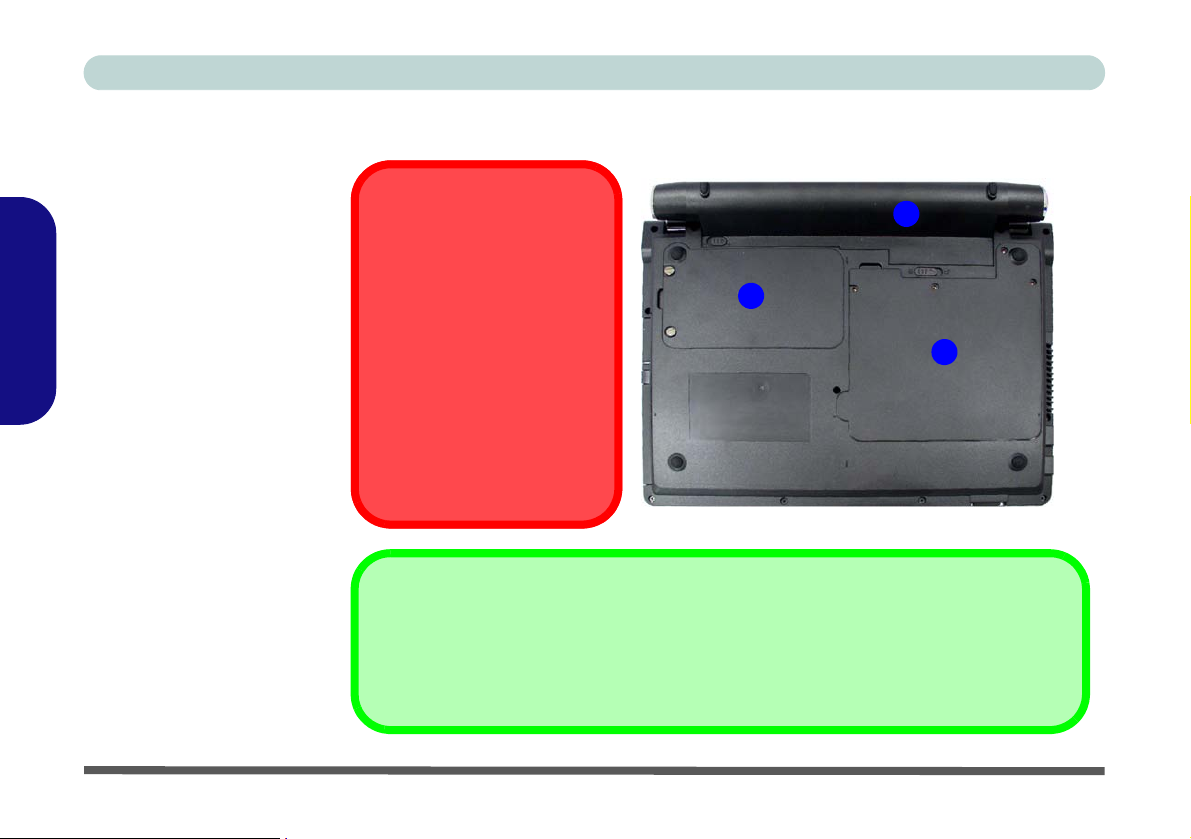
Ausführliches Benutzerhandbuch
Ansicht von unten
1. Akku (Abbildung eines
8-Zellen-Zusatzakkus)
2. Abdeckung des Festplattenschachts
3. Abdeckung des CPU/
RAM-Schachts
Deutsch
Abb. 7
Systemübersicht:
CPU
Die CPU darf nicht vom Anwender repariert werden. Jeglicher
Zugriff auf die CPU führt zum
Verlust der Garantieansprüche.
Überhitzung
Zum Schutz vor Überhitzung Ihres Computers dürfen die
Luftungsoffnung(en) nicht während das Notebook in Betrieb ist
verdeckt werden.
Ansicht von unten
1
2
3
Hinweis zum Akku
Ein neuer Akku sollte bei seiner ersten Verwendung zuerst einmal vollständig entladen und dann
komplett wieder geladen werden. Entladen und laden Sie den Akku mindestens einmal im Monat
oder nach etwa 20 Teilentladungen einmal
vollständig.
50 - Systemübersicht: Ansicht von unten
Page 57

Ausführliches Benutzerhandbuch
Windows XP Startmenü und Systemsteuerung
Die meisten Einstellfenster, Utilitys und Programme erreichen Sie in Windows XP (und bei den meisten anderen Versionen
von Windows) über das Start-Menü. Wenn Sie Programme und Utilitys installieren, werden diese auf der Festplatte instal-
liert. Eine Verknüpfung davon wird in das Start-Menü und/oder auf dem Desktop erstellt. Sie können das Erscheinungsbild des Start-Menüs ändern, indem Sie mit der rechten Maustaste auf Start klicken und aus dem Menü die Option
Eigenschaften wählen.
Klicken Sie hier, um in die Kategorieansicht zu wechseln
Abb. 8 - Startmenü und Systemsteuerung
In diesem Benutzerhandbuch finden Sie wiederholt die Aufforderung, die Systemsteuerung zu öffnen. Zur Systemsteuerung gelangen Sie über das Start-Menü. In der Systemsteuerung können Sie die Einstellungen für die meisten w ichtige n
Windows-Funktionen (z.B. Strom, Video, Netzwerk, Audio) vornehmen. Windows XP bietet für viele dieser Funktionen
Einstellfenster, wobei viele neue Fenster bereits hinzugefügt werden (oder die bestehenden verbessert werden), wenn Sie
die in Tabelle 6 auf Seite 56 aufgeführten Treiber installieren. Wenn Sie alle Einstelloptionen anzeigen lassen möchten,
müssen Sie in die Kategorieansicht wechseln.
Deutsch
Windows XP Startmenü und Systemsteuerung - 51
Page 58
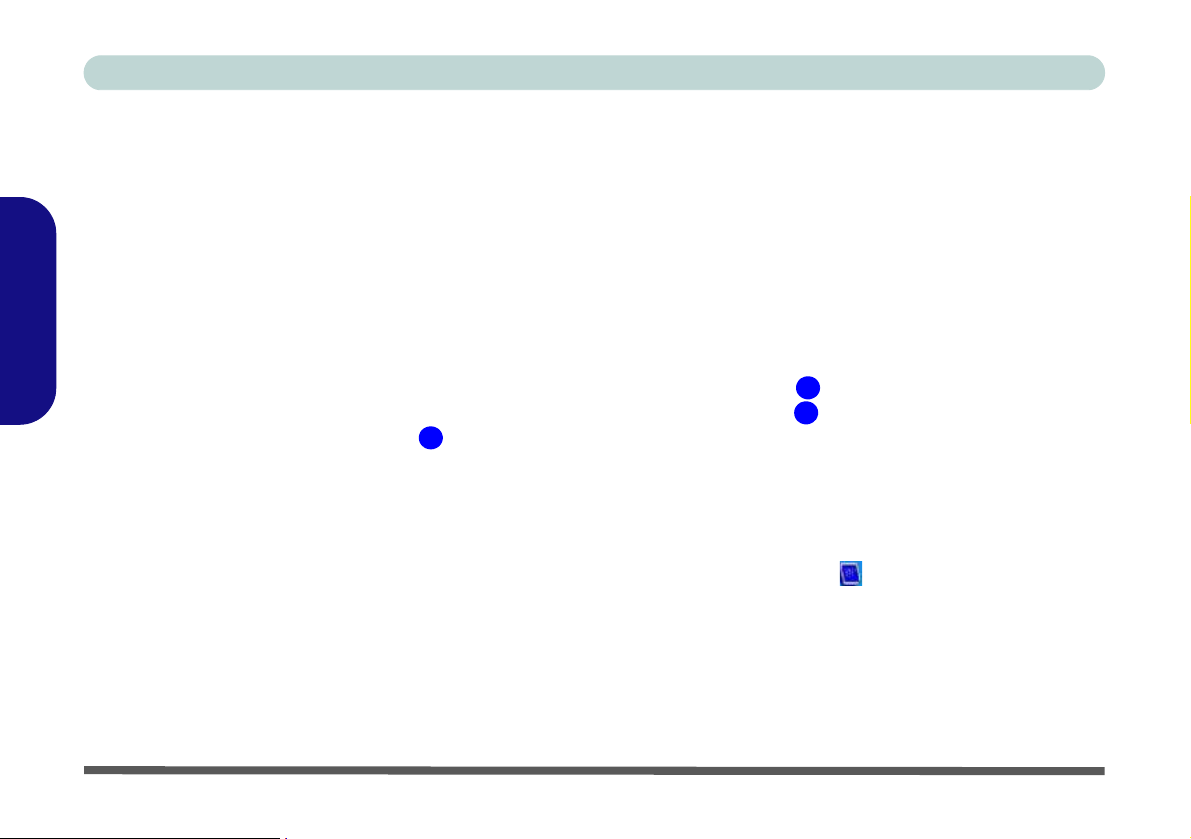
Ausführliches Benutzerhandbuch
Grafikfunktionen
Das Notebook hat einen eingebauten Intel (Intel 945GSE) video. Wenn der richtige Grafiktreiber installiert ist, können
Sie bei Windows im Einstellfenster Eigenschaften von Anzeige die Anzeigegeräte wechseln und Anzeigeoptionen konfi gurieren.
So öffnen Sie in Windows das Dialogfeld Eigenschaften von Anzeige:
1. Klicken Sie Start (Menü), zeigen auf Einstellungen und klicken Systemsteuerung (oder klicken Sie einfach auf St art > System-
steuerung).
2. Doppelklicken Sie auf Anzeige (Symbol); Anzeige (Symbol) befindet sich bei Darstellung und Designs (Kategorie).
Deutsch
3. Im Dialogfeld Eigenschaften von Anzeige klicken Sie auf Einstellungen (Registerkarte).
4. Verschieben Sie den Regler auf die gewünschte Einstellung für die Bildschirmauflösung (siehe Abb. 9 auf Seite 53).
5. Klicken Sie auf den Pfeil, und wählen Sie die gewünschte Einstellung für die Farbqualität (siehe Abb. 9 auf Seite 53).
6. Klicken Sie auf Erweitert (Schaltfläche) (siehe Abb. 9 auf Seite 53), um das Einstellfenster Erweiterte Eigenschaften
aufzurufen.
7. Klicken Sie auf Intel(R) Graphics Media Accelerator Driver for mobile (Registerkarte),
(Schaltfläche), um die für die erforderlichen Einstell ungen vorzunehmen.
8. Sie können die Anzeige-Eigenschaften auch öffnen, indem Sie mit der rechten Maustaste auf den Desktop klicken und in dem
Menü Eigenschaften wählen. Klicken Sie auf Einstellungen (Registerkarte) und nehmen dort die Einstellungen wie oben vor.
9. Sie können den Grafiktreiber Intel(R) GMA Driver for mobile auch über das Taskleistensymbol aufrufen.
3
1
2
und klicken Sie auf Grafikeigenschaften
52 - Grafikfunktionen
Page 59

Ausführliches Benutzerhandbuch
Anzeigegeräte und -optionen
Neben dem integrierten LCD-Bildschirm können Sie auch einen externen VGA-Bildschirm (CRT)/einen externen
Flachbildschirm als Anzeigegerät anschließen.
Deutsch
1
2
3
Abb. 9 - Eigenschaften von Anzeige
Intel Anzeigemodus Beschreibung
Einzelnes Display
Mehrere Displays - Intel(R) Dual
Display Clone
Mehrere Displays - Erweiterter
Desktop
Einer der angeschlossenen Monitore wird als Anzeigegerät verwendet
Auf beiden angeschlossenen Geräten wird dasselbe Bild angezeigt und das aber getrennt
konfiguriert werden kann
Die beiden angeschlossenen Geräte werden wie getrennte Geräte behandelt, sie arbeiten wie
ein virtueller Desktop
Tabelle 5 - Anzeigeoptionen
Grafikfunktionen - 53
Page 60

Ausführliches Benutzerhandbuch
Anschließen anderer Anzeigegeräte
Falls Sie lieber einen Bildschirm oder einen Flachbildschirm ve rwenden, können Sie diesen an die Schnittstelle für externe
Monitore anschließen, der sich an der linken Seite des Notebooks befindet.
1. Schließen Sie den Bildschirm/Flachbildschirm an die Schnittstelle für externen Monitor an und schalten Sie ihn ein.
2. Gehen Sie zum Einstellfenster Intel(R) GMA Driver for mobile und wählen die Option Displaygeräte.
3. Klicken Sie auf Erweiterter Desktop oder Intel(R) Dual Display Clone aus dem Menü Mehrere Displays.
4. Klicken Sie auf Anwenden (und auf OK, um die Änderung zu bestätigen) und auf OK (Schaltfläche).
5. Klicken Sie auf Displayeinstellungen, um die Einstellungen für die angeschlossenen Geräte festzulegen.
Deutsch
54 - Grafikfunktionen
Abb. 10 - Displaygeräte
Page 61

Ausführliches Benutzerhandbuch
Energieverwaltungsfunktionen
Die Energieoptionen von Windows (siehe Seite 51) ermöglichen Ihnen die Konfiguration der Optionen für das Energiemanagement des Computers. Sie können durch einzelne Komponenten wie dem Monitor oder der Festplatte, oder mit der
Standby-Funktion oder dem Ruhezustand mit dem gesamten System Strom sparen (die Unterstützung des Ruhezustands
wird in der Systemsteuerung wie in Abb. 11
Der Netzschalter des Computers, der Schalter für den Ruhezustand (Tastenkombinatio n Fn + F4) und der Deckel (der beim
Schließen des Deckels aktiviert wird) können so eingestellt werden, daß Sie entweder den Standbymodus oder den Ruhezustand aktivieren.
aktiviert).
Abb. 11 - Energieoptionen
Deutsch
Beeinflussung der Leistung bei den Energiesparfunktionen
Die Energiesparfunktionen wirken sich in unterschiedlicher Weise auf die Leistung des Notebooks aus.
Energieverwaltungsfunktionen - 55
Page 62
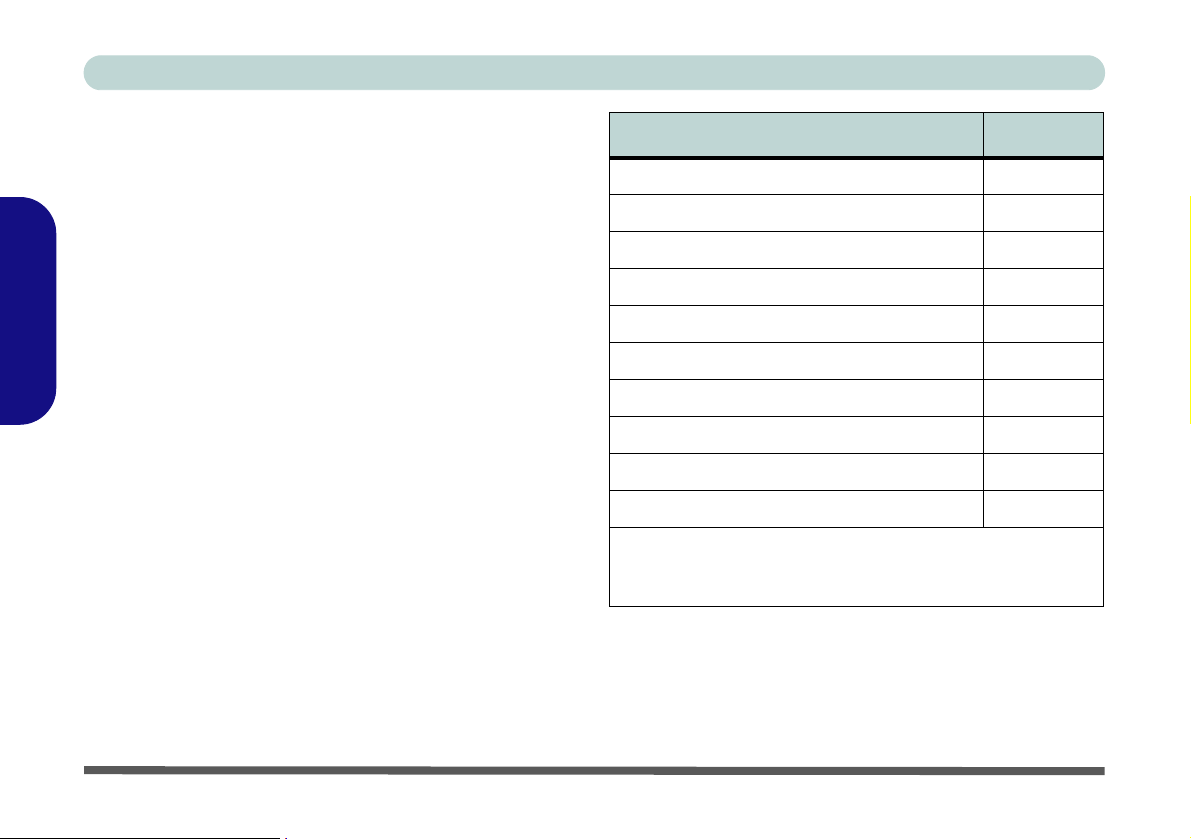
Ausführliches Benutzerhandbuch
Installation der Treiber
Die Disc "Device Drivers & Utilities + User's Manual" enthält die Treiber und Hilfsprogramme, die für das einwandfreie Funktionieren des Notebooks notwendig sind.
Sie die mitgelieferte Disc
Drivers (Schaltfläche), oder klicken Sie auf Option
Drivers (Schaltfläche), um das optionale Treibermenü auf-
zurufen.
Installieren Sie die Treiber in der in Tabelle 6 angegebenen
Deutsch
Reihenfolge
. Nachdem ein Treiber installiert wurde , wird er
grau dargestellt (wenn einer dieser Treiber ein weiteres Mal
installiert werden soll, klicken Sie auf die Schaltfläche Unlock).
Manuelle Treiber-Installation
Klicken Sie in der Anwendung Drivers Installer auf die
Schaltfläche Browse CD (CD durchsuchen) und navigieren
Sie zu der ausführbaren Datei in dem Ordner für Ihren Treiber.Installationsvorgang.
und klicken Sie auf Install
Legen
Treiber (Windows XP mit SP3) Seite#
Chipsatz
Video
Audio
Modem
LAN
TouchPad
Kartenleser
Hot-Key
PC-Kamera (Option)
Wireless-LAN-Modul (Option)
Bluetooth-Modul (Option)
Hinweis: Ein Treiber muss nicht installiert werden
Seite 62
)
Seite 57
Seite 57
Seite 58
Seite 58
Seite 58
Seite 58
Seite 58
Seite 58
Seite 59
Seite 62
(siehe
Tabelle 6 - Installationsvorgang
56 - Installation der Treiber
Page 63
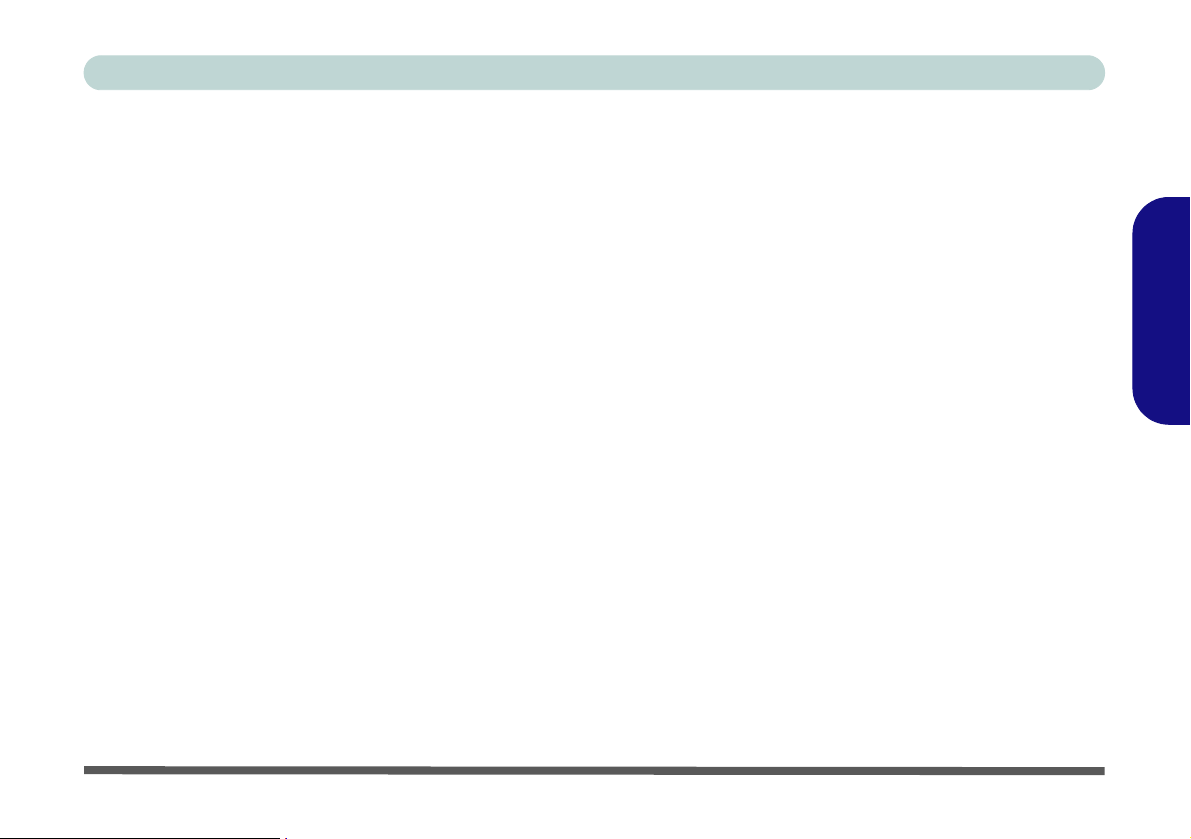
Ausführliches Benutzerhandbuch
Aktualisierung/Neuinstallation einzelner Treiber
Wenn Sie einzelne Treiber aktualisieren/neu installieren
möchten, müssen Sie unter Umständen vorher erst die ursprünglichen Treiber deinstallieren. Gehen Sie dazu in die
Systemsteuerung des Windows Betriebssystems und klik-
ken doppelt auf den Eintrag Software. Wenn der zu erset-
zende Treiber in der Liste erscheint, deinstallieren Sie ihn
(wenn er nicht in der Liste genannt wird, siehe unten). Gehen
Sie dazu entsprechend der Anweisungen auf dem Bildschirm
vor (möglicherweise müssen Sie auch den Computer neu
starten). Genauere Informationen zur Aktualisierung/Neuinstallation finden Sie im Benutzerhandbuch in den ent sprechenden Abschnitten zu den jeweiligen Treibern. Wenn der
Treiber nicht unter dem Eintrag Software aufgelistet wird:
1. Klicken Sie Start (Menü), zeigen auf Einstellungen und klikken Systemsteuerung (oder klicken Sie einfach auf Start >
Systemsteuerung).
2. Doppelklicken Sie auf System (Symbol); System (Symbol)
befindet sich bei Leistung und Wartung (Kategorie).
3. Klicken Sie auf Hardware (Registerkarte) > Geräte-Manager
(Schaltfläche).
4. Klicken Sie doppelt auf das Gerät, für das der Treiber
aktualisiert/neu installiert werden soll (klicken Sie auf das "+"
neben dem Gerät).
5. Klicken Sie auf die Taste Trei ber aktualisieren/Aktualisieren
(wählen Sie die Registerkarte Treiber) und befolgen Sie die
Anweisungen auf dem Bildschirm.
Neue Hardware Gefunden
Wenn während des Installationsvorgangs der Assistent
Neue Hardware gefunden erscheint, klicken Sie auf Abbrechen, um den Assistenten zu schließen. Befolgen Sie
dann die Installationsanweisungen.
Chipsatz
1. Klicken Sie auf 1.Install Chipset Driver > Ja.
2. Klicken Sie auf Weiter > Ja > Weiter > Weiter.
3. Klicken Sie auf Fertig stellen, um das Notebook neu zu
starten.
Video
1. Klicken Sie auf 2.Install Video Driver > Ja.
2. Klicken Sie auf Weiter > Ja > Weiter > Weiter.
3. Klicken Sie auf Fertig stellen, um das Notebook neu zu
starten.
Deutsch
Installation der Treiber - 57
Page 64

Ausführliches Benutzerhandbuch
Audio
1. Klicken Sie auf 3.Install Audio Driver > Ja.
2. Klicken Sie auf Weiter.
3. Klicken Sie auf Fertig stellen, um das Notebook neu zu
starten.
Modem
1. Klicken Sie auf 4.Install Modem Driver > Ja.
2. Klicken Sie auf OK.
Deutsch
3. Ihr Modem ist nun bereit zur Konfiguration.
Modem - Auswahl des Landes
Prüfen Sie, ob die Landesauswahl für das Modem mit Ihrem
übereinstimmt (Systemsteuerung > Symbol Telefon- und
Modemoptionen).
LAN
1. Klicken Sie auf 5.Install LAN Driver > Ja.
2. Klicken Sie auf Weiter > Installieren.
3. Klicken Sie auf Fertigstellen.
4. Nun können die Netzwerkeinstellungen konfiguriert
werden.
TouchPad
1. Klicken Sie auf 6.Install Touch Pad Driver > Ja.
2. Klicken Sie auf Weiter > Weiter > Weiter.
3. Klicken Sie auf Fertigstellen, um das Notebook neu zu
starten.
Kartenleser
1. Klicken Sie auf 7.Install Cardreader Driver > Ja.
2. Klicken Sie auf Installieren.
3. Klicken Sie auf Fertig stellen.
Hot-Key
1. Klicken Sie auf 8.Install Hotkey Driver > Ja.
2. Klicken Sie auf Next > Install.
3. Klicken Sie auf Finish > Finish, um das Notebook neu zu
starten.
58 - Installation der Treiber
Page 65
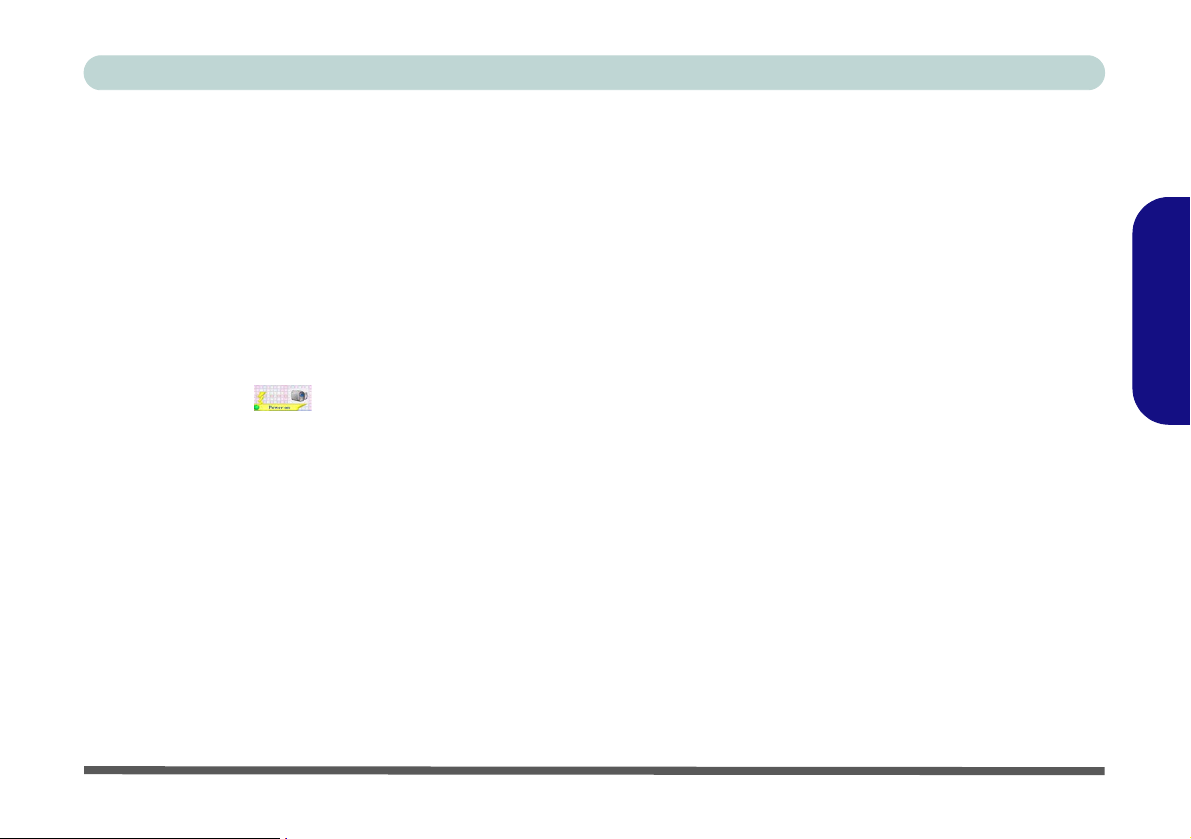
Ausführliches Benutzerhandbuch
PC-Kamera
Das PC-Kameramodul verwendet für die Aufnahme
von Videos und Fotos das Programm BisonCap. Stellen Sie vor dem Installieren des Treibers sicher, dass
die optionale PC-Kamera eingeschaltet ist (standardmäßig ist die PC-Kamera ausgeschaltet).
Installieren des PC-Kamera-Treibers
1. Schalten Sie das Modul mit der Tastenkombination Fn +
F10 ein (wenn das Modul eingeschaltet wird, erscheint
kurz die Anzeige ).
2. Klicken Sie auf Option Drivers
3. Klicken Sie auf 1.Install Camera Driver > Ja.
4. Wählen Sie eine Sprache und klicken auf Weiter.
5. Klicken Sie auf Weiter > Fertig stellen, um das
Computer neu zu starten.
6. Die BisonCap-Software wird über die Verknüpfung auf
dem Desktop oder über den Eintrag BisonCam im Menü
Start > Programme/Alle Programme gestartet (wenn
die Hardware ausgeschaltet wurde, können Sie sie mit der
Tastenkombination Fn + F10 wieder einschalten).
(Schaltfläche).
Audio-Setup für die PC-Kamera
Wenn Sie mit der Kamera Video- und Audio-Daten aufnehmen möchten, müssen Sie bei Windows die Optionen für die
Audio-Aufnahme einstellen.
1. Gehen Sie in das Menü Start, zeigen auf Einstellungen (oder
klicken Sie einfach auf Systemsteuerung), klicken auf
Systemsteuerung, klicken doppelt auf Sounds und Audiogeräte (Kategorieansicht > Sounds, Sprachein-/ausgabe
und Audiogeräte).
2. Klicken Sie in der Registerkarte Lautstärke auf Erweitert.
3. Klicken Sie auf Optionen (Lautstärke), rollen nach unten und
klicken auf Eigenschaften.
4. Wählen Sie Realtek HD Audio Input.
5. Markieren Sie die Option Mic Volume (Kontrollkästchen), und
klicken Sie dann auf OK.
6. Schalten Sie die Lautstärke im Bereich Aufnahme (im
Einstellfenster Aufnahme) so hoch wie möglich ein.
7. Schließen Sie alle Fenste r.
8. Starten Sie das Programm BisonCap aus dem Menü Start >
Programme/Alle Programme > BisonCam.
9. Rufen Sie das Menü Geräte auf, und wählen Sie Mikrofon
(Realtek....) (es sollte mit einem Häkchen gekennzeichnet
sein).
10. Rufen Sie das Menü Aufnahme auf, und wählen Sie Audio
aufnehmen (es sollte mit einem Häkchen gekennzeichnet
sein).
Deutsch
PC-Kamera - 59
Page 66
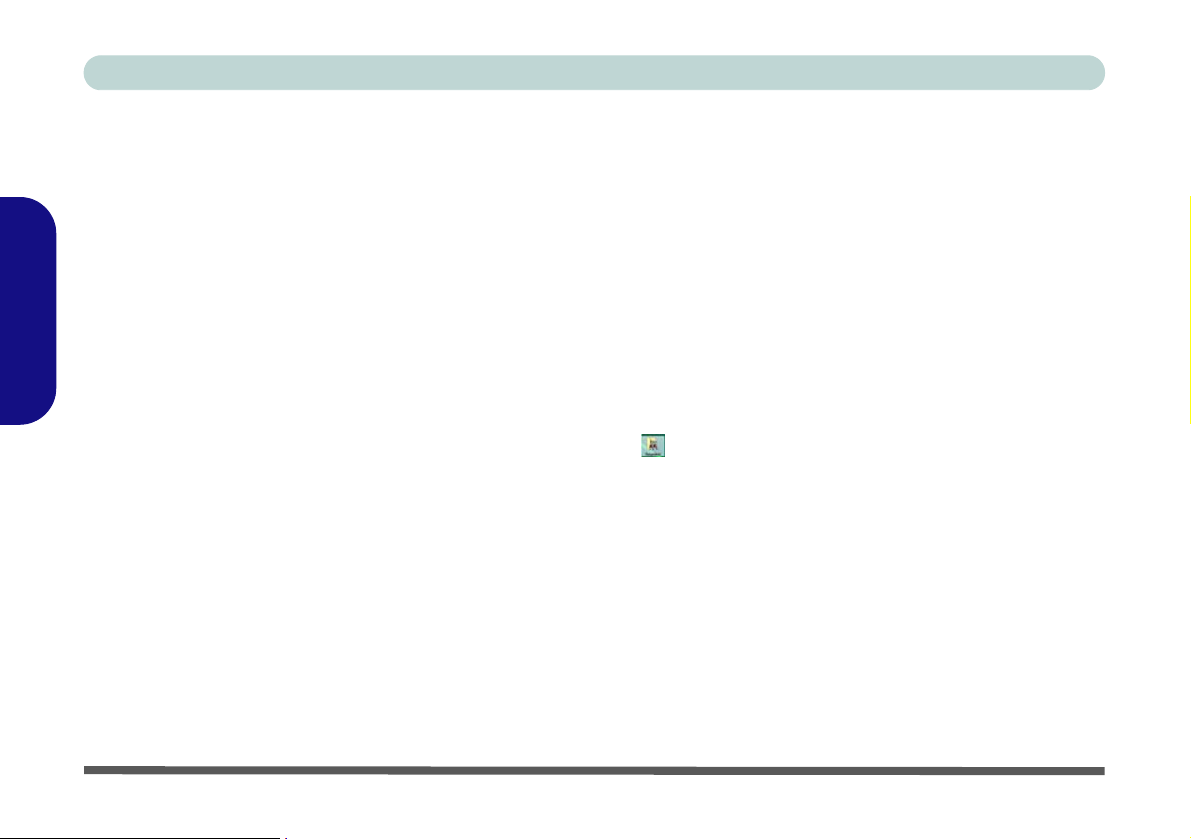
Ausführliches Benutzerhandbuch
BisonCap
Die Anwendung BisonCap ist ein Videowiedergabegerät
für die allgemeine Videowiedergabe und -prüfung. Die Videodateien werden im Format .avi aufgenommen.
1. Starten Sie das Programm BisonCap aus dem Menü Start >
Programme/Alle Programme > BisonCam (es wird empfoh-
len, vor der Aufnahme die Aufnahmedatei einzustellen siehe "Einstellen der Aufnahmedatei" weiter unten).
2. Gehen Sie zum Menü Aufnahme (wenn Sie Ton aufnehmen
Deutsch
möchten, siehe “Audio-Setup für die PC-Kamera” au f
Seite 59)
3. Klicken Sie auf OK (der Speicherort der Datei wird im Pop-upFenster angezeigt), um die Aufzeichnung zu starten, und auf
Esc, um sie zu stoppen (Die Datei können Sie sich dann mit
Windows Media Player ansehen).
und wählen Sie dann Aufnahme starten.
Einstellen der Aufnahmedatei
Vor dem Aufnehmen von Videodateien können Sie i m Menü
Datei die Option Aufnahmedatei einst. wählen und den Dateinamen und den Speicherort für die aufgenommene Datei
festlegen (dadurch können Sie vermeiden, dass andere Dateien
versehentlich überschrieben werden). Wählen Sie den Namen
und den Speicherort, und klicken Sie auf Öffnen. Legen Sie
dann bei "Capture file size:" die Größe der Aufnahmedatei
fest, und klicken Sie auf OK. Nun können Sie den Aufnahmevorgang wie oben beschrieben starten.
Zoom
Mit dem Programm BisonCap können Sie das Kamerabild
verkleinern und vergrößern.
1. Starten Sie das Programm BisonCap.
2. Gehen Sie zum Menü Zoom und wählen Sie dann
Vergrößern/Verkleinern.
Fotografieren
Mit dem Programm BisonCap können Sie fotografieren.
1. Starten Sie das Programm BisonCap.
2. Gehen Sie zum Menü Optionen und wählen Sie dann
Fotografieren.
3. Das Bild (im Format JPEG) wird im Desktopordner Snapshot
gespeichert (der Ordner darf nicht verschoben oder
umbenannt werden).
Bildschirmflimmern beseitigen
Wenn das Videobild bei der Wiedergabe mit dem Programm BisonCap flimmern sollte, können Sie bei den Optionen des Video Aufnahme Filters die Einstellung
vornehmen.
1. Starten Sie das Programm BisonCap.
2. Gehen Sie zu Optionen und wählen Sie Video Aufnahme
Filter....
3. Wählen Sie aus dem Feld Frequenz in der Registerkarte
Eigenschaftenseite entweder 50Hz oder 60Hz.
60 - PC-Kamera
Page 67

Ausführliches Benutzerhandbuch
Reduzieren der Videodateigröße
Beachten Sie, dass die Dateien beim Aufnehmen von Videodateien mit großer Auflösung sehr viel Speicherplatz in
Anspruch nehmen. Prüfen Sie nach dem Aufnehmen des
Videos die Dateigröße (klicken Sie mit der rechten Ma ustaste auf die Datei, und wählen Si e Eigenschaften) und den
freien Speicherplatz auf der Festplatte (klicken Sie auf Ar-
beitsplatz, danach mit der rechten Maustaste auf die Festplatte, und wählen Sie dann Eigenschaften). Wenn nötig,
können Sie die aufgenommene Videodatei auf einem austauschbaren Datenträger speichern, z. B. CD, DVD oder
USB-Speicher.
Beachten Sie, dass das Betriebssystem Windows XP minde-
stens 1,5GB freien Speicher auf der Systempartition Lauf-
werk C: benötigt. Um Probleme mit dem Betriebssystem
zu vermeiden, sollten Sie die Videodateien nicht auf Lauf-
werk C: speichern (siehe “Einstellen der Aufnahmedatei”
auf Seite 60), die Dateigröße beschrän ken oder die Auflö-
sung der Videoaufnahmen verringern.
So verringern Sie die Größe der Videoauflösung:
1. Starten Sie das Programm BisonCap.
2. Gehen Sie zu Optionen, und wählen Sie dort Video
Aufnahme konfigurieren....
3. Klicken Sie das Feld Ausgabegröße an, und wählen Sie
eine niedrigere Auflösung, um die Größe der
Aufnahmedateien zu verringern.
Deutsch
PC-Kamera - 61
Page 68
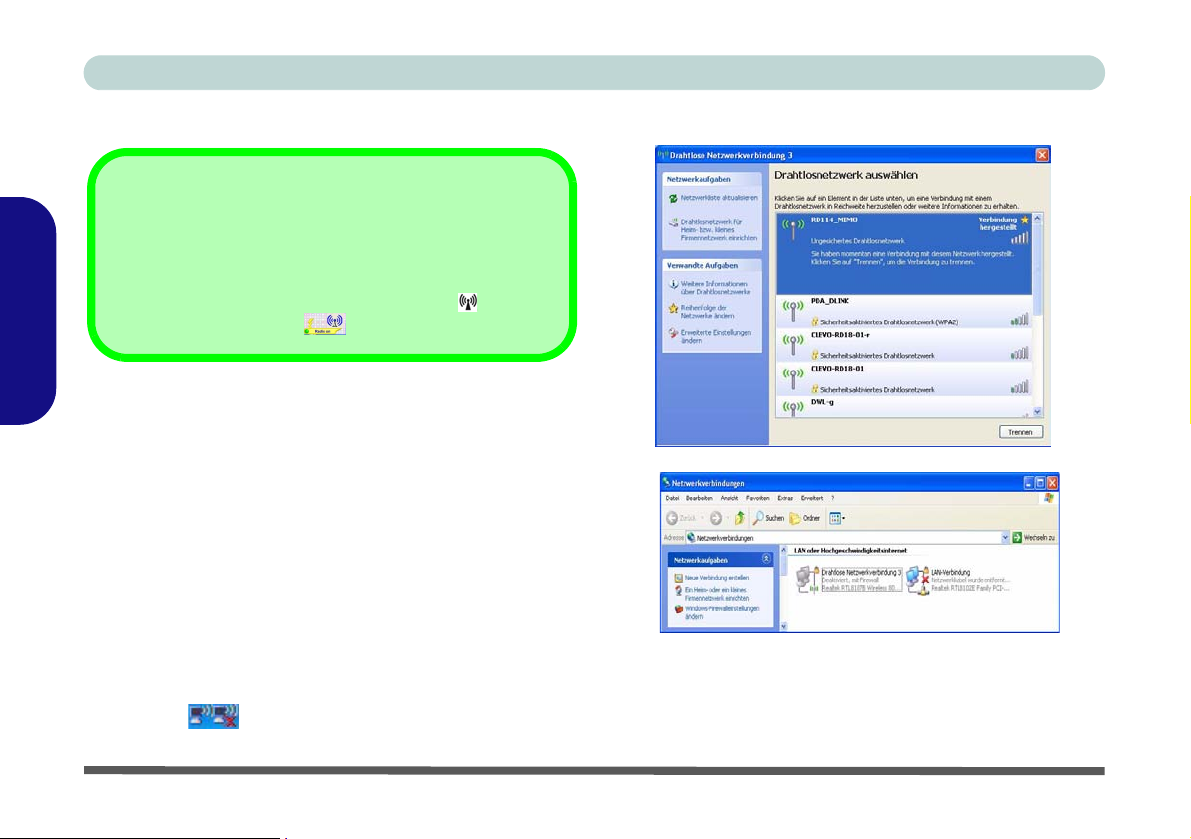
Ausführliches Benutzerhandbuch
Wireless LAN
Ein- und Ausschalten des Wireless-LAN-Moduls
Standardmäßig ist Das Wireless LAN-Modul ausgeschaltet. Das Wireless-LAN-Modul wird durch Drücken der Tasten-
kombination (Fn + F11)
LAN-Modul eingeschaltet ist, leuchtet die LED grün und
erscheint kurz die Anzeige .
Deutsch
Installieren des Wireless-LAN-Treibers
1. Schalten Sie das Modul ein.
2. Klicken Sie auf Option Drivers
3. Klicken Sie auf 2.Install WLAN Driver > Ja.
4. Klicken Sie auf Fertig stellen, um die Installation
abzuschließen.
5.
Das Betriebssystem ist die Standardeinstellung für die
Steuerung des Wireless LAN
6. Greifen Sie über die Option Netzwerkverbindungen in
der Windows-Systemsteuerung auf ein verfügbares
drahtloses Netzwerk zu (Start > Einstellungen >
Netzwerkverbindungen oder Start > Verbinden mit >
Alle Verbindungen anzeigen), oder durch Anklicken des
Symbols
in der Taskleiste.
eingeschaltet. Wenn das Wireless-
(Schaltfläche).
bei Windows XP.
Abb. 12 - Steuerfelder für Wireless-Netz
62 - Wireless LAN
Page 69

Bluetooth-Konfiguration
Richten Sie Ihr Bluetooth-Gerät so ein, dass der Computer es erkennen kann
1. Schalten Sie Ihr Bluetooth-Gerät (z. B. PDA, Mobiltelefon) ein.
2. Schalten Sie das Gerät in den Erkennbar-Modus (eine
Beschreibung dazu finden Sie in der dazugehörigen
Dokumentation).
Einschalten des Bluetooth-Moduls
1. Schalten Sie das Bluetooth-Modul mit der Tastenkombination
Fn + F12 ein.
2. In der Taskleiste erscheint das Bluetooth-Symbol
(möglicherweise müssen Sie die Option über das Fenster
Bluetooth-Geräte aktivieren).
3. Führen Sie dann einen der folgenden Schritte aus, um das
Fenster Bluetooth-Geräte aufzurufen.
Ausführliches Benutzerhandbuch
Bluetooth-
Datenübertragung
Beachten Sie, dass die
Datenübertragung zwischen dem Notebook und
einem Bluetooth-Gerät
nur in einer Richtung
möglich ist (eine gleichzeitige Datenübertragung in beide
Richtungen wird nicht
unterstützt).
Abb. 13 - Fenster "Bluetooth-Geräte" und beim Ank-
licken des Symbols angezeigtes Menü
Deutsch
• Klicken Sie doppelt auf das Symbol , um das Fenster
Bluetooth-Geräte aufzurufen.
• Klicken Sie Start (Menü) und klicken Sie Systemsteue-
rung (oder zeigen auf Einstellungen und klicken Systemsteuerung), und klicken Sie dan auf Bluetooth-Geräte
(Netzwerk- und Internetverbindungen).
• Klicken/klicken Sie mit der rechten Maustaste auf das
Symbol und wählen Sie eine Option aus dem Menü.
Hinzufügen eines Bluetooth-Geräts
1. Rufen Sie das Fenster Bluetooth-Geräte auf.
2. Klicken Sie auf Optionen (Registerkarte), und machen Sie ein
Häkchen bei Bluetooth-Geräte können eine Verbindung
mit diesem Computer herstellen (Verbindungen).
3. Klicken Sie auf Geräte (Registerkarte) und klicken Sie dann
auf Hinzufügen.
4. Der Assistent zum Hinzufügen von Bluetooth-Geräten
erscheint.
Bluetooth-Konfiguration - 63
Page 70

Ausführliches Benutzerhandbuch
5. Klicken Sie auf “Gerät ist eingerichtet und kann erkannt
werden”, und klicken Sie dann auf Weiter.
Deutsch
Abb. 14 - Assistent zum Hinzufügen von Bluetooth-
Geräten
6. Der Assistent sucht dann innerhalb der Reichweite nach
verfügbaren Bluetooth-Geräten.
7. Wählen Sie das Gerät aus, mit dem Sie kommunizieren
möchten, und klicken Sie auf Weiter.
8. Wählen Sie einen geeigneten Hauptschlüssel, und klicken Sie
auf Weiter > Fertig stellen.
Ändern der Einstellungen für das Bluetooth-Gerät
1. Rufen Sie das Fenster Bluetooth-Geräte auf.
2. Klicken Sie auf das Gerät, das Sie ändern möchten, und dann
auf Eigenschaften, um:
•den Namen des Geräts zu ändern (klicken Sie auf Allgemein,
geben Sie einen neuen Nam en e in, und klic ken Si e au f OK).
•einen Dienst zu aktivieren/deaktivieren (klicken Sie auf Die n-
ste, markieren Sie das Kontrollkästchen neben im Feld Dienst
(oder entfernen die Markierung), und klicken Sie auf OK).
Schalten des Computers in den Erkennbar-Modus für Bluetooth-Geräte
1. Rufen Sie das Fenster Bluetooth-Geräte auf.
2. Klicken Sie auf Optionen (Registerkarte), und machen Sie ein
Häkchen bei Sushe aktivieren (Suche).
3. Machen Sie ein Häkchen bei Benachrichtigung anzeigen,
wenn ein Bluetooth-Gerät eine V erbindung herstellen möchte
(V erbi ndungen), wenn Sie benachrich tigt werden möchten, wenn
ein Bluetooth-Gerät eine V erbindung herstellen möcht e.
Abb. 16
Bluetooth-Geräte -
Optionen
Abb. 15 - Hauptschlüssel-Option
64 - Bluetooth-Konfiguration
Page 71
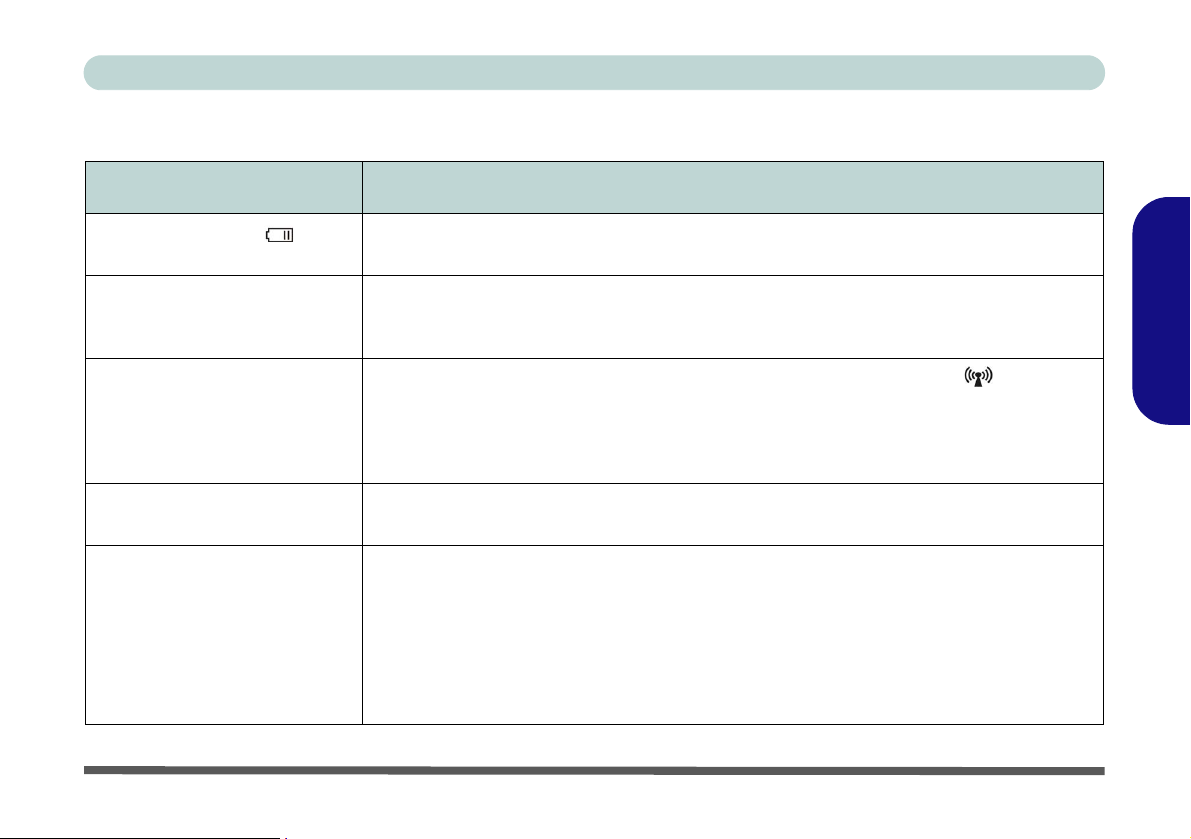
Fehlerbehebung
Problem Mögliche Ursache - Lösung
Ausführliches Benutzerhandbuch
Die Akkustatus-LED blinkt
orange.
Ich kann die Regionscodes mit
dem DVD-Hilfsprogramm nicht
mehr ändern.
Die Module Wireless-LAN/
Bluetooth können nicht erkannt
werden.
Das PC-Kamera-Modul können
nicht erkannt werden.
Die mit der PC-Kamera
aufgenommenen Dateien
benötigen zu viel Speicherplatz.
Niedriger Akkustrom. Schließen Sie die Netzstromquelle an. Fährt der Computer nicht sofort
hoch, schalten Sie ihn nochmals aus.
Der Regionscode wurde schon 5mal geändert. Siehe “Die DVD-Regionalcodes ändern” auf
Seite 49.
Das/Die Modul(e) ist/sind ausgeschaltet. Stellen Sie anhand der Anzeige-LED
Modul an- oder ausgeschaltet ist (siehe “LED-Anzeigen” auf Seite 45). Wenn die AnzeigeLED nicht leuchtet, drücken Sie die Tastenkombination Fn + F11 (WLAN) oder Fn + F12
(Bluetooth), um das/die Modul(e) zu aktivieren (sie he “Funktionstasten und Visuelle
Anzeigen” auf Seite 47).
Das Modul ist ausgeschaltet. Drücken Sie die Tastenkombination Fn + F10, um das Modul zu
aktivieren (siehe “Funktionstasten und Visuelle Anzeigen” auf Seite 47).
Videodateien, die mit hoher Auflösung aufgeno mmen werden, erfordern sehr vi el Speich erplatz.
Beachten Sie, dass das Betriebssystem Windows XP mindestens 1,5 GB freien Speicher im
Laufwerk C: der Systempartition benötigt. Es wird empfohlen, die aufgenommenen
Videodateien in einem anderen Laufwerk als C: zu speichern, die Dateigröße der
Aufnahmedateien zu beschränken oder die Auflösung der Videos zu verringern (Optionen >
Video Aufnahme konfigurieren... > Ausgabegröße). Siehe “Reduzieren der
Videodateigröße” auf Seite61.
fest, ob das
Fehlerbehebung - 65
Deutsch
Page 72

Ausführliches Benutzerhandbuch
Technische Daten
Aktualität der technischen Daten
Die in diesem Anhang aufgeführten technischen Daten sind zum Zeitpunkt der Druckstellung richtig. Bestimmte Elemente (insbesondere Prozessortypen/-geschwindigkeiten) können im Rahmen des Entwicklungsplans des Herstellers zwischenzeitlich geändert oder aktualisiert werden. Detailinformationen erhalten Sie bei Ihrem Servicezentrum.
Deutsch
Funktion Technische Daten
Prozessor Typen
Core Logic
LCD-Bildschirm
Speicher
Videoadapter
Sicherheit
BIOS
66 - Technische Daten
Intel® Atom™
BGA Package
Intel® 945GSE + 82801GBM Chipsatz
10,2" WSVGA (1024 * 600) TFT LCD
Ein 200-Pin SODIMM-Sockel, Unterstützung von DDRII (DDR2) 533 Speicher
Speicher auf bis zu 2GB erweiterbar
Einbebauter 945GSE-Chipsatz
Dynamic Video Memory Technology (DVMT) - unterstützt bis zu 128 MB Videospeicher (bei Bedarf dynamisch
vom Systemspeicher zugewiesen)
Öffnung für Sicherheitsschloß (Typ Kensington) BIOS-Paßwort
8Mb SPI Flash-ROM Phoenix BIOS
N270
(45nm) 45 Nanometer-Prozesstechnologie
512 KB L2 Cache & 533-MHz-Systembus (FSB)
1,60 GHz
Unterstützt Microsot DirectX 9.0
Page 73

Ausführliches Benutzerhandbuch
Funktion Technische Daten
Speicher
Audio
Tastatur
Zeigegerät
Schnittstellen
Kartenleser
Kommunikation
Energieverwaltung
Ein Austauschbares SATA optisches Laufwerk (12,7 mm Höhe) für CDs/DVDs (Laufwerksoptionen finden Sie unter
“Optional” auf Seite 68)
Eine einfach auszuwechselnde SATA-2,5"-Festplatte (9,5 mm Höhe)
Intel High-Definition-Audio-kompatible Schnittstelle
Kompatibel mit Microsoft UAA (Universal Audio Architecture)
“WinKey”-Tastatur
Eingebautes TouchPad (integrierte Rolltastenfunktion)
Zwei USB 2.0-Anschlüsse
Eine Lautsprecher/Kopfhörer-Ausgangsbuchse
Eine Mikrofon-Eingangsbuchse
Festes 7-in-1 Kartenleser-Modul (MS/ MS Pro/ SD/ Mini SD/ MMC/ RS MMC/ MS Duo)
Hinweis: MS Duo/ Mini SD/ RS MMC Karte erfordert PC-Adapter
56K MDC Azalia-Modem (V.90- und V.92-kompatibel)
10Mb/ 100Mb Ethernet LAN
802.11b/g Wireless LAN Mini-Card-Modul (Option)
USB Bluetooth 2.0 + EDR-Modul (Werkseitige Option)
1,3M oder 2,0M Pixel USB PC-Kamera-Modul (Werkseitige Option)
Unterstützt ACPI v3.0
Kompatibel mit Direct Sound 3D™
2 eingebaute Lautsprecher
Eingebautes Mikrofon
Eine RJ-11 Buchse für Modem
Eine RJ-45-Buchse für LAN
Eine DC-Eingangsbuchse
Eine Schnittstelle für externen Monitor
Deutsch
Technische Daten - 67
Page 74
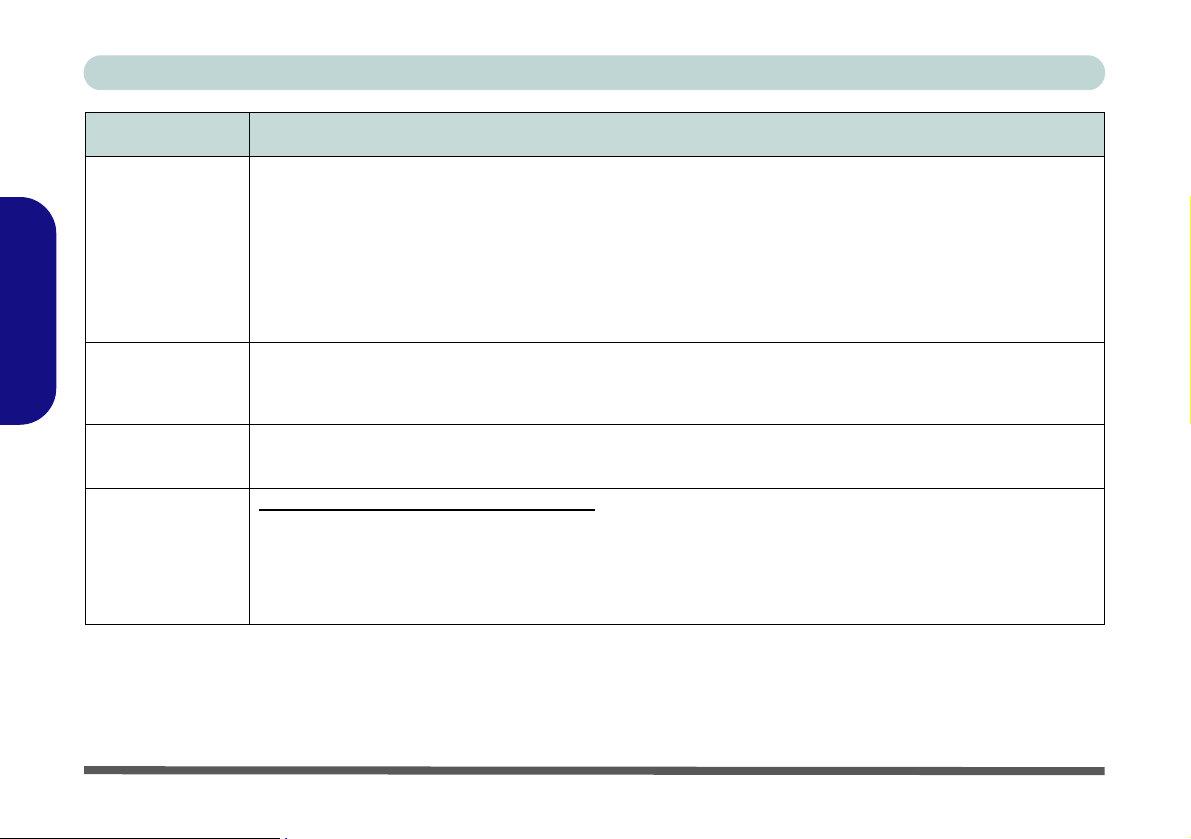
Ausführliches Benutzerhandbuch
Funktion Technische Daten
Stromversorgung
Deutsch
Umgebungsbedingungen
Abmessungen
und Gewicht
Optional
AC/DC-Adapter für den gesamten Spannungsbereich
AC-Eingang: 100-240 V, 50-60Hz
DC-Ausgang: 19V, 3,42A oder 18,5V, 3,5A (65W)
Temperatur
In Betrieb: 5ºC – 35ºC
Bei Aufbewahrung: -20ºC – 60ºC
299 (B) x 219 (T) x 26,5-35,7 (H) mm
1,6 kg mit 2-Zellen-Akku und ohne optisches Laufwerk (ODD)
Optionen für optische Laufwerks-Module:
SATA Kombiniertes-Laufwerk
SATA DVD Dual (Super Multi)-Laufwerk
Akkupack mit Smart-Lithium-Ionen, 4400mAH (8 Zellen)
Akkupack mit Smart-Lithium-Ionen, 2200mAH (2 Zellen)
Akkupack mit Smart-Lithium-Ionen, 2400mAH (4 Zellen)
Akkupack mit Smart-Lithium-Ionen, 2200mAH (2 Zellen)
Option
Akkupack mit Smart-Lithium-Ionen, 4400mAH (8 Zellen) -
Option
Akkubetriebsdauer: 4 Stunden bei 4-Zellen-Akku/2 Stunden bei 2-Zellen-Akku
Relative Luftfeuchtigkeit
In Betrieb: 20 – 80 %
Bei Aufbewahrung: 10 – 90 %
1,3M oder 2,0M Pixel USB PC-Kamera-Modul (Werksei-
tige Option)
802.11b/g Wireless LAN Mini-Card-Modul
USB Bluetooth 2.0 + EDR-Modul (Werkseitige Option)
-
68 - Technische Daten
Page 75

Guide Utilisateur Concis
Avertissement
La compagnie se réserve le droit de revoir cette publication ou de modifier son contenu sans préavis. Les informations
qu’elle contient sont pour référence seul emen t et n’en ga gent pas la responsabilité du fabricant ou d’aucun distributeur. Ils
n’assument aucune responsabilité en cas d’erreurs ou d’imprécisions qui pourraient se trouver dans cette publication et ne
sont en aucun cas responsable d’aucunes pertes ou dommages résultant de l’util isation (corre cte ou incorrecte) de cette publication.
Cette publication et les logiciels qui l’accompagnent ne peuvent pas, dans leur intégrité ou en partie, être reproduits, traduits, transmits ou convertis en format électronique sans l’autorisation préalable du vendeur, du fabricant ou des créateurs
de cette publication, à l’exception de copies conservées par l’utilisateur pour archive.
Les noms de marques ou de produits mentionnés dans cette publication peuvent ou pas être protégés et/o u être des marques
déposées par leur compagnies respectives. Ils sont mentionnés dans un but d’i dentification seulemen t et ne signi fient pas
l’approbation de ce produit ou de son fabricant.
© Septembre 2008
Marques déposées
Intel et Atom sont des marques déposées ou enregistrées d’Intel Corpor ation.
Français
Avertissement - 69
Page 76

Guide Utilisateur Concis
A propos de ce Guide Utilisateur Concis
Ce guide rapide est une brève introduction à la mise en route de votre système. l s’agit d’un supplément, et non pas d’une
alternative au Manuel de l’Ut ili sate ur en Anglais complet au format Adobe Acrobat sur le disque Device Drivers & Utili-
ties + User's Manual fourni avec votre ordinateur. Ce disque contient aussi les pilotes et utilitaires nécessaires au fonctionnement correct de votre ordinateur portable.
Certains ou tous les éléments de l’ordinateur peuvent avoir été déjà instal lés. Si ce n’est pas le cas, ou si vous avez l’int ention de reconfigurer (ou réinstaller) des portions du système, reportez-vous au Manu el de l’Utilisa teur complet. Le disque
Device Drivers & Utilities + User’s Manual ne contient pas de système d’exploitation.
Informations de contrôle
Des mises en garde et informations de contrôle sont incluses dans le Manuel de l'Utilisateur complet qui se trouve sur le
disque Device Drivers & Utilities +User’s Manual.
Français
70 - A propos de ce Guide Utilisateur Concis
Page 77
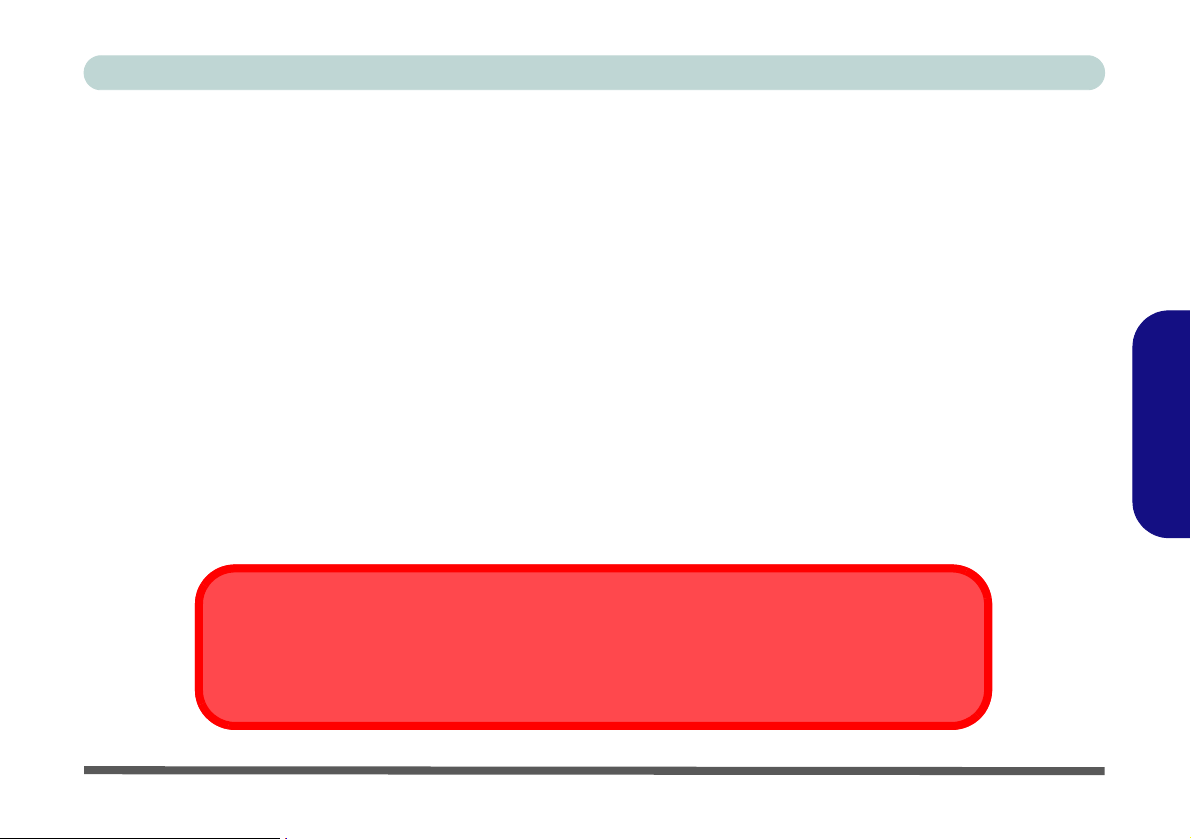
Guide Utilisateur Concis
Instructions d’entretien et d’utilisation
L ’or dinateur portable est robuste, mai s il peut toutefois être endommagé. Afin d’éviter ceci , veuillez suivre ces recommandations :
1. Ne le laissez pastomber. Ne l’exposez à aucun choc ou vibration. Si l’ordinateur tombe, le boîtier et d’autres éléments pourraient être endommagés.
2. Gardez-le sec. Ne le laisse r p as surchauffer. Tenez l’ordinat eur et son aliment ation externe à dist ance de toute source de chaleu r .
Il s’agit d’un appareil électrique. Si de l’eau ou tout autre liquide venait à pénétrer à l’intérieur de votre ordinateur, il pourrait être
sérieusement endommagé.
3. Evitez les interférences. Tenez l’ordinateur à distance de transformateurs à haute capacité, moteurs électriques, et autres
appareils générateurs de champs magnét iqu es importants. Ceux-ci peuvent gêner ses performances normal es et end ommager vos
données.
4. Suivez les procédures appropriées d’utilisation de votre ordinateur. Arrêtez l’ordinateur correctement, et fermez tous vos
programmes (n’oubliez pas d’enregistrer votre travail). N’oubliez pas d’enregistrer vos données régulièrement puisqu’elles peuvent
être perdues si la batterie est vide.
5. Soyez prudent lorsque vous utilisez des périphériques.
Utilisation des appareils sans fil à bord d'un avion
L'utilisation de tout appareil électronique de transmission est généralement interdite à bord d'un avion. Assurez-vous que les modules sans fil sont éteints si vous utilisez l'ordinateur à bord d'un avion.
Français
Instructions d’entretien et d’utilisation - 71
Page 78
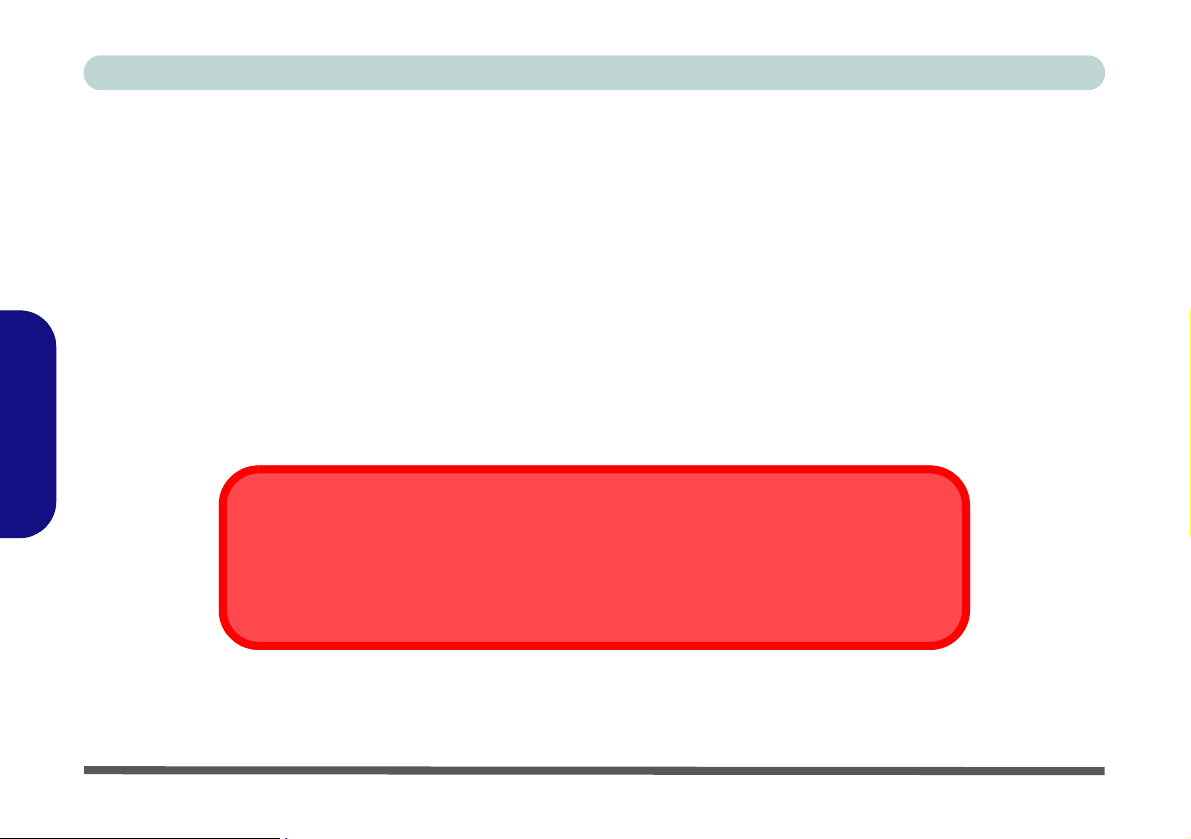
Guide Utilisateur Concis
Sécurité electrique
Votre ordinateur possède des besoins en énergie propre :
• Utilisez uniquement un adaptateur AC/DC agréé avec votre ordinateur.
• Votre adaptateur AC/DC peut avoir été conçu pour les voyages internationaux mais il lui faut tout de même une source de courant
régulière et ininterrompue. Si vous n’êtes pas sûr des caractèristiques du réseau électrique local, consultez notre représentant de
service ou la compagnie électrique locale.
• L’adaptateur AC/DC que vous utilisez, peut être à 2 broches ou à 3 broches, comprenant une prise de terre. Cette prise de terre est
un des éléments de sécurité importants, ne vous en passez pas ! Si une prise murale compatible n’est pas disponible, demandez à un
électricien qualifié de vous en installez une.
• Quand vous voulez débrancher le cordon d’alimentation, ne tirez pas sur le fil, mais attrapez la tête de la prise.
• Assurez-vous que la prise murale et la (les) rallonge(s) que vous utilisez peuvent supporter la consommation électrique de tous les
appareils qui y sont reliées.
• Avant de nettoyez votre ordinateur, assurez-vous qu’il n’est relié à aucune source de courant.
Français
Mise en garde pour le sécurité electrique
Avant d’entreprendre des procédures de mise à niveau, assurez-vous d’avoir éteint l’ordina-teur, et
déconnecté tous les périphériques et câ-bles (y compris les cor-dons téléphoniques). Il est également
conseillé d’enlever la batterie afin d’éviter d’allumer l’ap-pareil par mégarde.
72 - Instructions d’entretien et d’utilisation
Page 79
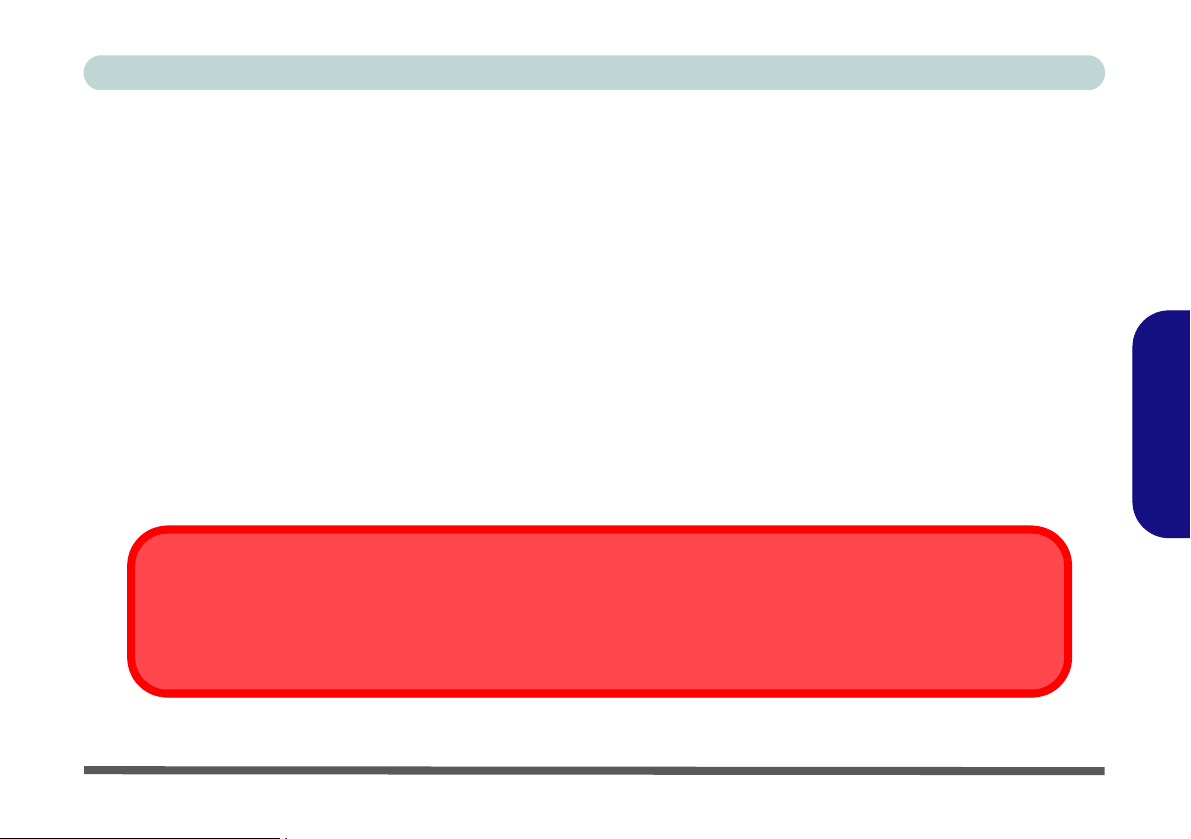
Guide Utilisateur Concis
Nettoyage
• N’appliquez pas de produit de nettoyage directement sur l’ordinateur, utilisez un bout de tissu propre et souple.
• N’utilisez pas de produit de nettoyage volatil (des distillés pétrôle) ou abrasifs sur aucun des éléments de l’ordinateur.
Révision
N’essayez pas de réaliser les opérations de révision de votre ordinateur par vous-même. Le faire pourrait annulez votre
garantie et vous exposez à des chocs électriques. Pour toute opération de révision, adressez-vous à des personnes agrées.
Débranchez votre ordinateur de toute source d’alimentation. Puis adressez-vous à des professionnels agréés si vous rencontrez l’une des situations suivantes :
• Si le cordon d’alimentation ou l’adaptateur AC/DC est endommagé, abimé ou effiloché.
• Si votre ordinateur a été exposé à la pluie ou tout autre liquide.
• Si votre ordinateur ne fonctionne pas normalement bien que vous ayez suivi les instructions de mise en marche à la lettre.
• Si votre ordinateur est tombé par terre ou a été endommagé de quelque manière que ce soit (ne touchez pas le liquide qui sortirait
de l’écran LCD au cas où celui-ci serait cassé : il est très dangereux et contient des produits qui pourraient vous empoisonner).
• Si une odeur inhabituel, de la chaleur ou de la fumée apparaissait sortant de votre ordinateur.
Eteignez avant de partir en voyage
Assurez-vous que votre notebook est complètement éteint avant de le mettre dans un sac de voyage (ou tout autre bagage similaire). Si vous placez le notebook allumé dans un sac de voyage, cela peut obstruer la (les) ventilation(s). Pour éviter que votre
ordinateur ne surchauffe, assurez-vous que rien n'obstrue la (les) ventilation(s) quand l'ordinateur est en cours d'utilisation.
Français
Instructions d’entretien et d’utilisation - 73
Page 80

Guide Utilisateur Concis
Précautions à prendre pour la batterie
• Utilisez uniquement des batteries conçues pour votre ordinateur. Un mauvais type de batterie peut provoquer des explosions, des
fuites et/ou endommager votre ordinateur.
• Ne continuez pas d'utiliser une batterie qui est tombée, ou qui paraît endommagée (ex: tordue ou vrillée) d'une manière quelconque.
Même si l'ordinateur continue de fonctionner avec la batterie en place, cela peut détériorer le circuit, pouvant déclencher un incendie.
• Rechargez les batteries en utilisant le système de l’ordinateur portable. Un rechar gement incorrect peut provoquer l’explosion de la
batterie.
• N’essayez jamais de réparer la batterie. Au cas où votre batterie aurait besoin d’être réparée ou changée, veuillez vous adresser à
votre représentant de service ou à des professionnels qualifiés.
• Gardez les batteries endommagées hors de portée des enfants et débarrassez-vous en le plus vite possible. Veuillez toujours jeter les
batteries avec précautions. Les batteries peuvent exploser ou se mettre à fuire si elles sont exposées au feu ou si elles sont manipulées ou jetées d’une façon non appropriée.
• Gardez la batterie loin des appareils métalliques.
• Placez un morceau de scotch sur les contacts de la batterie avant de la jeter.
• Ne touchez pas les contacts de la batterie avec les mains ou avec des objects en métal.
Français
Elimination de la batterie & avertissement
Le produit que vous venez d’acheter contient une batterie rechargeable. Cette batterie est recyclable. Quand elle n’est plus utilisable, en fonction des lois locales des différents états et pays, il peut être illégal de s’en débarrasser en la jetant avec les ordures
ménagères normales. Vérifiez auprès du responsible local de l’élimination des déchets solides de votre quartier pour vous informer des possibilités de recyclage ou de la manière appropriée de la mettre au rebut.
Il existe un danger d’explosion si la batterie est replacée de façon incorrecte. Remplacez-la uniquement par des batteries de
même type ou de type équivalent, recommendé par le fabricant. Eliminez les batteries usagées selon les instructions du fabricant.
74 - Instructions d’entretien et d’utilisation
Page 81

Guide Utilisateur Concis
Guide de démarrage rapide
1. Enlevez tous les emballages. Posez l’ordinateur sur une surface stable.
2. Connectez fermement les périphériques que vous souhaitez utiliser avec votre ordinateur portable (par ex. clavier et souris) à leurs
ports respectifs.
3. Branchez l'adaptateur AC/DC à la prise d'entrée DC sur la gauche de l’ordinateur, branchez ensuite le cordon secteur à une pr ise
murale, puis à l’adaptateur AC/DC.
4. D'une main, soulevez soigneusement le couvercle/LCD pour obtenir un angle de vision confortable (ne pas dépasser 130 degrés),
de l'autre main (comme illustré dans la Figure 1 ci-dessous) maintenez la base de l'ordinateur (Remarque : Ne soulevez jamais
l'ordinateur par le couvercle/LCD).
5. Pressez le bouton de mise en marche pour allumer.
Arrêt
Veuillez noter que vous devriez toujours éteindre votre ordinateur en utilisant la commande Arrêter l’ordinateur
du menu Démarrer de Windows. Cette précaution évite des problèmes de disque dur ou de système.
Français
Figure 1 - Ouvrir le couvercle/LCD/ordinateur avec un adaptateur AC/DC branché
Guide de démarrage rapide - 75
Page 82

Guide Utilisateur Concis
Insérer le câble de l'adaptateur AC/DC
Soyez prudent quand vous branchez le câble de l'adaptateur
AC/DC dans la prise d'entrée DC de l'ordinateur. La combinaison de certains designs de boîtier et d'adaptateurs AC/
DC exposera une partie de l'extrémité du câble de l'adaptateur lorsqu'il est connecté à la prise d'entrée DC (voir la
Figure 2 à la page 76); ceci est normal.
NE PAS insérer le câble de l'adaptateur dans la prise d'entrée DC plus que nécessaire (c.-à-d. jusqu'à ce que vous rencontriez une résistance), autrement vous risquez
d'endommager l'ordinateur. L’indicateur LED devient orange quand l'adaptateur est connecté.
Français
Différences entre modèles
Cette série d'ordinateurs portables peut comporter différents
styles de design. L'aspect extérieur exact et certaines des
boutons Hot-Key peuvent apparaître légèrement différents
de ce qui est illustré dans ce manuel, cependant les ports, les
composants et les fonctions etc. sont tous les mêmes pour
chaque style de design.
Figure 2
Adaptateur
AC/DC
branché
76 - Guide de démarrage rapide
Page 83

Guide Utilisateur Concis
Logiciel système
Votre ordinateur peut être livré avec un logiciel système
pré-installé. Si ce n’est pas le cas, ou si vous re-configurez
votre ordinateur pour un système différent, vous con staterez
que ce manuel fait référence au système d’exploitation Mi-
crosoft Windows XP . De plus amples informations sur l’installation des pilotes et utilitaires sont disponibles aux
Chapitres 4 & 7 du Manuel de l’Utilisateur sur le disque
Device Drivers & Utilities + User’s Manual.
Pilotes
Si vous installez/réinstallez un nouveau logiciel système, vous
devrez installer les pilotes appropriés. Les pilotes sont les programmes qui servent d'interface entre l'ordinateur et un matériel, par exemple un module réseau sans fil. Il est très important
d'installer les pilotes dans l'ordre indiqué dans le Tableau 6 à
la page 90. Vous ne pourrez pas utiliser les contrôles les plus
avancés tant que les pilotes et les utilitaires nécessaires
n'auront pas été correctement installés.
Systèmes d'exploitation pris en charge
Système
d’exploitation
Windows XP
(Home Edition ou
Professional)
avec Service
Pack 3
Prenez soin d'installer Windows XP
Service Pack 3 (ou une version de Win-
dows XP comprenant Service Pack 3),
avant d'installer tout pilote.
le site de Microsoft pour télécharger les
informations détaillées, ou contactez le
service clientèle.
Pour utiliser Windows XP sans limitations ni baisse de performances, votre
ordinateur doit comporter au minimum
512 Mo de mémoire vive (RAM).
Remarque
Consultez
Non inclus
Les Systèmes d’exploitation (par ex. Windows XP, etc.)
ainsi que les applications (par ex. programmes de traitement
de texte, tableur et base de données) ont leurs propres
manuels, aussi veuillez consulter les manuels appropriés.
Français
Logiciel système - 77
Page 84

Guide Utilisateur Concis
Vue de face avec l’écran
1. Caméra PC optionnelle
2. Écran LCD
3. Haut-parleurs
4. Bouton de mise en
marche
5. Boutons Hot-Key
6. Indicateurs d’etat
7. Clavier
8. Pavé tactile (TouchPad)
et boutons
9. Indicateurs
Français
d’alimentation et de
communication
10.Microphone
Figure 3
LCD ouvert
Carte du système : Vue de face avec l’écran LCD ouvert
1
Utilisation des appareils
sans fil à bord d'un avion
3
2
6
3
4
5
7
8
9
10
L'utilisation de tout appareil
électronique de transmission
est généralement interdite à
bord d'un avion. Assurez-
vous que les modules
sans fil sont éteints si
vous utilisez l'ordinateur à
bord d'un avion.
Utilisez les combinaisons de
touches pour basculer l'alimentation sur les modules
WLAN/Bluetooth, et reportez-vous à l'icône d'indicateur
modules sont allumés ou
pas (voir le Tableau 2 à la
page 79/ le T ableau 4 à la
page 81).
pour voir si les
78 - Carte du système : Vue de face avec l’écran LCD ouvert
Page 85

Indicateurs LED
Les deux ensembles d’indicateurs LED (indicateurs d’etat
et indicateurs d’alimentation et de communication) sur
votre ordinateur affichent des informations utiles sur l’état
actuel de votre ordinateur.
Guide Utilisateur Concis
Icône Couleur Description
Orange L'adaptateur AC/DC est branchée
Vert L’ordinateur est allumé
Icône Couleur Description
Vert Mode Silencieux activé (voir plus haut)
Désactivé Mode Normal activé (voir plus haut)
Vert Le disque dur est en cours d'utilisation
Vert Verrouillage numérique activé
Vert Verrouillage majuscule activé
Vert Verrouillage défilement activé
Tableau 1 - Indicateurs d’etat
Vert
clignotant
Orange La batterie est en charge
Vert
Orange
clignotant
Vert Le module LAN sans fil est allumé
Orange Le module Bluetooth est allumé
Le système est en mode de Veille
La batterie est complètement chargée
La batterie a atteint un niveau faible critique
Tableau 2 - Indicateurs d’alimentation et de
communication
Notez que l’indicateur LED n'a aucune fonction pour
cette série d'ordinateur car il n'y a pas de module 3G disponible en option pour cette série.
Indicateurs LED - 79
Français
Page 86

Guide Utilisateur Concis
Boutons Hot-Key & clavier
Les boutons Hot-Key donnent un accès instant ané au nav igateur Internet par défaut et au programme de messagerie,
et vous permettent d'activer/désactiver le Mode Silencieux
d'une simple pression sur un bouton.
Bouton Hot-Key Fonction
Activer le programme d’e-mail par
défaut
Activer le navigateur Internet par
défaut
Français
Tableau 3 - Boutons Hot-Key
*Quand il est activé, le Mode Silencieux diminuera le bruit
du ventilateur et permettra de consommer moins de courant.
Remarquez que cela peut diminuer les performances de l'ordinateur.
Passer en Mode Silencieux
l'économie d'énergie
* pour
Le clavier est doté d'un pavé numérique intégré pour une
saisie des données numériques plus facile, et il est également doté de touches de fonction pour vous permettre de
changer instantanément de mode opérationnel (voir la Fig-
ure 4).
Touches Fonction
Activer/
Touche Fn
Touches
NumLk & ScrLk
Pavé numérique
Figure 4 - Clavier
Caractères Spéciaux
Certaines applications permettent que les touches du pavé numérique soient utilisées avec Alt pour produire des caractères
spéciaux. Ces caractères spéciaux peuvent être produits uniquement en utilisant le pavé numérique. Les touches normales
des chiffres (sur la rangée supérieure du clavier) ne le permettent pas. Assurez-vous que NumLk (pavé numérique) est activé.
80 - Boutons Hot-Key & clavier
Page 87

Guide Utilisateur Concis
Touches de fonction & indicateurs visuels
Les touches de fonctions (F1-F12 etc.) agiront comme touches de raccourci quand elles sont appuyées en maintenant la
touche Fn appuyée. En plus des combinaisons des touches de fonction de base, les indicateurs visuels sont disponibles
quand le pilote de touches de raccourci (HotKey Driver) est installé. Une fois le pilote installé une icône apparaîtra
dans la barre des tâches.
Touches Fonction/indicateurs visuels Touches Fonction/indicateurs visuels
Diminution/Augmenta-
Fn + ~ Lecture/Pause (dans les programmes audio/vidéo) Fn + F8/F9
Fn + F1
Fn + F2
Fn + F3
Fn + F4 Commutation veille
Fn + F5/F6
Activer/Désactiver le
TouchPad
Eteindre le rétroéclairage LCD (Appuyez sur une touche ou utilisez le TouchPad pour allumer)
Activer/Désactiver le
son
Diminution/Augmentation du volume
Fn + F10
Fn + F1 1
Fn + F12
Fn +
NumLk
Fn + ScrLk Activer/Désactiver l'arrêt défilement
tion de la luminosité
de l’écran LCD
Activer/Désactiver le
module Caméra PC
Activer/Désactiver le
module LAN sans fil
Activer/Désactiver le
module Bluetooth
Activer/Désactiver le verrouillage numérique
Français
Fn + F7 Alternance d'affichage
Tableau 4 - Touches de fonctions & indicateurs visuels
Activer/Désactiver le
Mode Silencieux
Boutons Hot-Key & clavier - 81
Page 88

Guide Utilisateur Concis
Figure 5
Vues de face & arrière
1. Indicateurs
d’alimentation et de
communication
2. Lecteur de carte 7-en-1
3. Prise d'entrée de
microphone
4. Prise de sortie hautparleurs/casque
5. Batterie
Français
Carte du système : Vues de face & arrière
1
2
Lecteur de carte 7-en-1
Le lecteur de carte vous permet d'utiliser les cartes de stockage numériques les plus récentes :
MMC (MultiMedia Card) / SD (Secure Digital) / MS (Memory Stick) / MS Pro (Memory Stick Pro) /
MS Duo (nécessite un adaptateur PC) / Mini SD (nécessite un adaptateur PC) / RS MMC (nécessite
Face
43
Arrière
5
un adaptateur PC)
82 - Carte du système : Vues de face & arrière
Page 89

Guide Utilisateur Concis
Carte du système : Vue gauche & droite
Gauche
3
4
Droit
6
7
5
Ejection d’urgence du CD
Si vous devez éjecter manuellement un CD ou DVD (par ex. suite
à une coupure de courant) vous
pouvez enfoncer l’extrémité d’un
trombone redressé dans le trou
d’ejection d’urgence. N’utilisez
pas la pointe d’un crayon, ou tout
autre objet similaire qui pourrait se
casser et rester coincé dans le
trou.
2
1
Changer les codes régionaux des DVD
Allez au Panneau de configuration et double-cliquez
sur Système > Matériel, cliquez sur Gestionnaire de
périphériques, et cliquez le + à côté de Lecteurs DVD/
CD-ROM. Double-cliquez sur le périphérique DVD-ROM
pour afficher le menu Propriétés, et sélectionnez l'onglet
Région du DVD pour afficher le panneau de configura-
tion pour vous permettre d'ajuster le code régional.
La détection de codes régionaux est liée à l'appareil, pas
au système d’exploitation. Vous pouvez changer le code
régional de votre module 5 fois. La cinquième sélection
est permanente. Elle ne peut pas être changée même si
vous changez votre système d’exploitation ou si vous utilisez le module dans un autre ordinateur.
Figure 6
Vue gauche & droite
1. Prise d’entrée DC
2. Prise réseau RJ-45
5
9
8
3. Port moniteur externe
4. Ventilation
5. 2 Ports USB 2.0
6. Baie de périphérique
optique
7. Trou d’ejection
d’urgence
8. Prise modem RJ-1 1
9. Fente de verrouillage
de sécurité
Français
Carte du système : Vue gauche & droite - 83
Page 90

Guide Utilisateur Concis
Vue d’en dessous
1. Batterie (en photo
etendue 8 cellules)
2. Couvercle de baie de
disque dur
3. Couvercle de baie de
RAM et CPU
Français
Figure 7
Carte du système : Vue d’en dessous
CPU
Veuillez ne pas essayer d’ouvrir ou
de forcer le processeur UC de votre ordinateur. Le fait d'accéder au
CPU de quelque manière que ce
soit risque de violer la garantie.
Surchauffe
Afin de ne pas causer une surchauffe de votre ordinateur, verifiez que rien ne bouche la (les)
ventilation(s) quand le systeme est
allumé.
Informations batterie
Décharger puis rechargez toujours complètement une batterie neuve avant de l'utiliser. Déchargez
complètement puis rechargez la batterie au moins une fois tous les 30 jours ou après environ 20
décharges partielles.
2
1
3
84 - Carte du système : Vue d’en dessous
Page 91

Guide Utilisateur Concis
Menu Démarrer & Panneau de configuration de Windows XP
Vous pouvez accéder à la plupart des panneaux de contrôle, utilitaires et programmes dans Windows XP (et la plupart des
autres versions de Windows) à partir du menu Démarrer. Quand vous installez des programmes et utilitaires ils seront ins-
tallés sur votre disque dur, et un raccour ci sera habitue llement placé dans le menu Démarrer et/ou le bureau. Vous pouvez
personnaliser l'aspect du menu Démarrer en cliquant avec le bouton droit de la souris sur le menu Démarrer et en sélec-
tionnant Propriétés à partir du menu.
Français
Figure 8
Menu Démarrer & Panneau de configuration
A de nombreuses reprises dans ce manuel vous verrez une instruction pour ouvrir le Panneau de configuration. Vous pouvez accéder au Panneau de configuration à partir du menu Démarrer. Le Panneau de configuration vous permet de
configurer les paramètres pour la plupart des fonctionnalités clés dans Windows (ex. alimentation, vidéo, réseau, audio
etc.). Windows XP offre les panneaux de contrôles de base pour un grand nombre des fonctionnalités, cependant de nouveaux panneaux de contrôles sont ajoutés (ou certains exis tants sont améliorés) quand vous installez les pilotes énumérés
dans le Tableau 6 à la page 90. Pour voir tous les contrôles il est nécessaire de désactiver Afficher les catégories.
Cliquez ici pour basculer entre les
affichages de catégories
Menu Démarrer & Panneau de configuration de Windows XP - 85
Page 92

Guide Utilisateur Concis
Caractéristiques vidéo
Votre ordinateur aura Intel (Intel 945GSE) vidéo on-board. Vous pouvez permuter les périphériques d'affichage et configurer les options d'affichage depuis le panneau de contrôle de Affichage dans Windows, à partir du moment où le pilote
vidéo est installé.
Pour accéder aux Propriétés d'Affichage dans Windows:
1. Cliquez sur le menu Démarrer, pointez sur Paramètres et cliquez sur Panneau de configuration (ou cliquez simplement sur
Démarrer > Panneau de contrôle).
2. Double-cliquez sur l’icône Affichage; Affichage (icône) se trouve dans Apparence et thèmes (catégorie).
3. Dans la boîte de dialogue Propriétés de Affichage, cliquez sur l'onglet Paramètres.
4. Dans Résolution de l'écran, déplacez le curseur jusqu’à la valeur désirée pour la résolution (voir la Figure 9 à la page 87).
5. Dans Qualité couleur, cliquez sur la flèche et faites défiler jusqu’à la valeur désirée de profondeur de couleur (voir la Figure
9 à la page 87).
6. Cliquez sur Avancé (voir la Figure 9 à la page 87) pour faire apparaître les onglets d'options.
Français
7. Cliquez sur Intel(R) Graphics Media Accelerator Driver for mobile (onglet), et cliquez sur Propriétés graphiques (bouton) pour
effectuer tout réglage vidéo requis.
8. Vous pouvez aussi accéder aux Propriétés d'Affichage en cliquant avec le bouton droit de la souris sur le bureau et en faisa nt
défiler le menu vers le bas et en cliquant sur Propriétés. Cliquez sur Paramètres (onglet) et ajustez comme précédemment.
9. Vous pouvez aussi accéder au pilote Intel(R) GMA pour mobile (Intel(R) GMA Driver for mobile) à partir du menu de l'icône
de la barre des tâches.
3
1
2
86 - Caractéristiques vidéo
Page 93
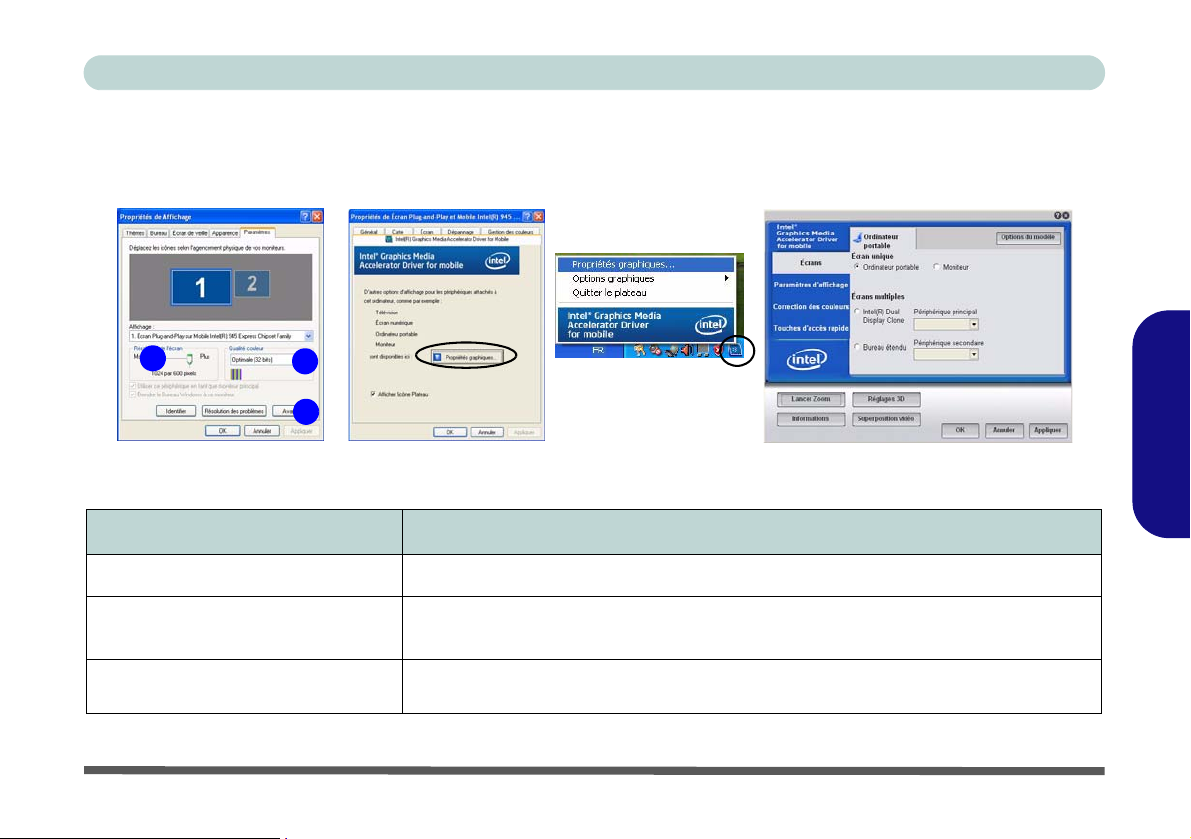
Guide Utilisateur Concis
Périphériques & options d’affichage
En plus du LCD intégré, vous pouvez aussi utiliser un moniteur VGA externe (CRT)/écran plat externe comme périphérique d'affichage.
1
2
3
Figure 9 - Propriétés de Affichage
Mode d’affichage d’Intel Description
Écran unique
Écrans multiples - Intel(R) Dual
Display Clone
Écrans multiples - Bureau étendu
Un des affichages connectés est utilisé comme périph érique d'affichage
Les deux moniteurs donnent la même image et peuvent être configurés indépendamment
Les deux affichages connectés sont traités co mme des périphériques sép arés, et agissent
comme un bureau virtuel
Tableau 5 - Options d’affichage
Français
Caractéristiques vidéo - 87
Page 94

Guide Utilisateur Concis
Brancher un autre affichage
Si vous préférez utiliser un moniteur VGA ou écran plat, connectez-le au port moniteur externe sur la gauche de
l'ordinateur.
1. Branchez le moniteur/écran plat au port moniteur externe et allumez-le.
2. Allez au panneau de contrôle Intel(R) GMA Driver for mobile et sélectionnez Écrans.
3. Cliquez pour choisir Bureau étendu
4. Cliquez sur Appliquer (et sur OK pour confirmer la modification des paramètres) et sur OK (bouton).
5. Cliquez sur Paramètres d’affichage pour ajuster les paramètres pour les périphériques connectés.
ou Intel(R) Dual Display Clone dans le menu Écrans mulitples.
Français
88 - Caractéristiques vidéo
Figure 10 - Écrans
Page 95

Guide Utilisateur Concis
Caractéristiques de gestion de l’alimentation
Le panneau de configuration Options d'alimentation de votre système Windows (voir la page 85) vous permet de configurer la gestion d'alimentation de votre ordinateu r. Vous pouvez économiser de l'énergie par éléments individuels tels que
le moniteur ou le disque dur, ou vous pouvez utiliser les modes Veille et Veille prolongée pour économiser l'énergie au
niveau système (Activez la prise en charge de la mise en veille prolongée à partir du panneau de configuration comme indiqué sur la Figure 11).
Figure 11 - Options d’alimentation
Le bouton de mise en marche de l'ordinateur, le bouton d e mise en veille (combinai son de touches Fn + F4), et le couvercle
(en fermant le couvercle) peuvent être paramétrés pour mettre l'ordinateur dans le mode Veille ou en mode Veille prolon-
gée.
Français
Economie et Performances
Les schémas d'alimentation peuvent avoir un effet sur les performances de votre ordinateur.
Caractéristiques de gestion de l’alimentation - 89
Page 96

Guide Utilisateur Concis
Installation du pilote
Le disque Device Drivers & Utilities + User’s Manual
contient les pilotes et les utilitaires nécessaires pour un bon
fonctionnement de votre ordinateur. Insérez le disque et
cliquez sur Install Drivers (bouton) ou cliquez sur Option
Drivers (bouton) pour accéder au menu de pilote optionnel.
Installez les pilotes en respectant l'ordre indiqué dans le
Tableau 6. Après avoir installé chaque pilote il apparaîtra
en grisé (si vous devez réinstaller un pilote, cliquez sur le
bouton Unlock).
Installation manuelle du pilote
Cliquez le bouton Browse CD (Parcourir le CD) dans
Français
l'application Drivers Installer et naviguer jusqu'au fich ier
exécutable dans le dossier de pilote approprié.
Pilote (Windows XP avec SP3) Page #
Chipset page 91
Vidéo page 91
Son page 91
Modem page 92
Réseau page 92
Pavé tactile (TouchPad) page 92
Lecteur de carte page 92
Hot-Key page 92
Caméra PC (option) page 93
Module LAN sans fil (option) page 96
Module Bluetooth (option)
Remarque: Pas d'installation de pilote requise (voir la
page 97)
Tableau 6 - Procédure d'Installation
90 - Installation du pilote
Page 97

Guide Utilisateur Concis
Mettre à jour/réinstaller des pilotes individuellement
Si vous souhaitez mettre à jour ou réinstaller des pilotes in dividuellement, il pourra être nécessaire de désinstaller les
pilotes originaux.
Pour ceci, allez dans le Panneau de configuration de Win-
dows et double-cliquez sur Ajout/Suppression de pro-
grammes. Si vous voyez le pilote souhaité dans la liste
(dans le cas contraire, voir ci-dessous), désinstallez-le en
suivant les instructions à l’écran (il pourra être nécessaire de
redémarrer l’ordinateur). Reportez-vous à la section appropriée du manuel pour terminer la procédure de mise à jour/
réinstallation pour le pilote en question.
Si le pilote ne se trouve pas dans la liste Ajout/Suppression
de programmes :
1. Cliquez sur le menu Démarrer, pointez sur Paramètres et cliquez sur Panneau de configuration (ou cliquez simplement
sur Démarrer > Panneau de contrôle).
2. Double-cliquez sur l’icône Système; Système (icône) se
trouve dans Performances et maintenance (catégorie).
3. Cliquez sur l’onglet Matériel > le bouton Gestionnaire de
périphériques.
4. Double-cliquez sur le périphérique dont vous s ouhaitez mettre
à jour/réinstaller le pilote (si nécessaire, cliquez sur “+”).
5. Cliquez sur le bouton Mettre à jour le pilote (dans l’onglet
Pilote) et suivez les instructions à l’écran.
Nouveau matériel détecté
Si l’assistant Nouveau matériel détecté apparaît pendant la
procédure d'installation, cliquez sur Annuler pour fermer
l’assistant, et suivez la procédure d'installation comme indiqué.
Chipset
1. Cliquez sur 1.Install Chipset Driver > Oui.
2. Cliquez sur Suivant > Oui > Suivant > Suivant.
3. Cliquez sur Terminer pour redémarrer votre ordinateur.
Vidéo
1. Cliquez sur 2.Install Video Driver > Oui.
2. Cliquez sur Suivant > Qui > Suivant > Suivant.
3. Cliquez sur Terminer pour redémarrer votre ordinateur.
Son
1. Cliquez sur 3.Install Audio Driver > Oui.
2. Cliquez sur Suivant.
3. Cliquez sur Terminer pour redémarrer votre ordinateur.
Français
Installation du pilote - 91
Page 98

Guide Utilisateur Concis
Modem
1. Cliquez sur 4.Install Modem Driver > Oui.
2. Cliquez sur OK
3. Le modem est prêt pour la configuration de connexion.
Sélection du Pays pour le Modem
Soyez sûr de vérifier que la Sélection du Pays pour le
Modem que vous avez choisi est appropriée à votre situation. (Panneau de Configuration > icône Options
de modems et téléphonie).
Français
Réseau
1. Cliquez sur 5.Install LAN Driver > Oui.
2. Cliquez sur Suivant > Installer.
3. Cliquez sur Terminer.
4. La carte réseau est maintenant prête à être configurée.
Pavé tactile (TouchPad)
1. Cliquez sur 6.Install Touch Pad Driver > Oui.
2. Cliquez sur Suivant > Suivant > Suivant.
3. Cliquez sur Terminer pour redémarrer votre ordinateur.
Lecteur de carte
1. Cliquez sur 7.Install Cardreader Driver > Oui.
2. Cliquez sur Installer.
3. Cliquez sur Terminer.
Hot-Key
1. Cliquez sur 8.Install Hotkey Driver > Oui.
2. Cliquez sur Next > Install.
3. Cliquez sur Finish
ordinateur.
> Finish pour redémarrer votre
92 - Installation du pilote
Page 99

Guide Utilisateur Concis
Caméra PC
Le module Caméra PC utilise l'application BisonCap pour
capturer des fichiers vidéo et prendre des photos. Avant
d'installer le pilote, assurez-vous que la Caméra PC optionnelle est allumée (par défaut, la Caméra PC est éteinte).
Installation du pilote de la caméra PC
1. Activez le module à l'aide de Fn + F10 (l'indicateur
s'affichera brièvement lors de l'activation du module).
2. Cliquez sur Option Drivers (bouton).
3. Cliquez sur 1.Install Camera Driver > Oui.
4. Choisissez la langue que vous préférez, et cliquez Suivant
> Suivant.
5. Cliquez sur Terminer pour redémarrer votre ordinateur.
6. Exécutez le programme d'application BisonCap à partir
du raccourci sur le bureau, ou à partir de l'élément
BisonCam dans le menu Démarrer > Programmes/Tous
les programmes (si le matériel est éteint utilisez la
combinaison de touches Fn + F10 pour le rallumer).
Paramétrage audio de caméra PC
Si vous souhaitez capturer de la vidéo et du son avec votre
caméra, il est nécessaire de ré gler les options d'enre gistrement du son dans Windows.
1. Cliquez sur le menu Démarrer, pointez sur Paramètres (ou
cliquez simplement sur Panneau de cont rôle) et cliquez Pan-
neau de configuration. Double-cliquez l’icône Sons et périphériques audio (Vue Catégorie > Sons, voix et
périphériques audio > Sons et périphériques audio).
2. Cliquez sur Paramètres avancés dans l'onglet Volume.
3. Cliquez sur Options (Contrôle du volume), descendez, et
cliquez sur Propriétés.
4. Sélectionnez Realtek HD Audio Input
5. Assurez-vous que la case Mic Volume est sélectionnée, puis
cliquez sur OK.
6. Augmentez le volume de l'enregistrement (dans le menu de
contrôle de l'enregistrement) aussi fort que nécessaire.
7. Fermez les fenêtres ouvertes.
8. Exécutez le programme d'application BisonCap à partir de
l'élément BisonCam dans le menu Démarrer >
Programmes/Tous les programmes.
9. Allez aux en-têtes de menu des Périphériques et
sélectionnez Microphone (Realtek....) (il devrait y avoir une
marque sur le côté)
10. Allez aux en-têtes de menu des Capture et sélectionnez
Capture Audio (il devrait y avoir une marque sur le côté).
.
Français
Caméra PC - 93
Page 100

Guide Utilisateur Concis
BisonCap
L'application BisonCap est un afficheur vidéo utile pour vi-
sualiser et tester les vidéos en général, et permet de capturer
des fichiers vidéo au format .avi.
1. Démarrez le programme BisonCap par le menu Démarrer >
Programmes/Tous les Programmes > BisonCam (il est
recommandé de Définir le fichier de capture avant la capture - voir "Définir le fichier de capture" ci-dessous).
2. Allez à l'en-tête du menu Capture (si vous désirez capturer de
l'audio, reportez-vous à “Paramétrage audio de caméra PC”
à la page 93)
3. Cliquez sur OK (l'emplacement du fichier s'affichera dans la
fenêtre contextuelle) pour démarrer la capture, et appuyez sur
Echap pour arrêter (vous pouvez visionner le fichier en
utilisant Windows Media Player).
et sélectionnez Démarrer la capture.
Français
Définir le fichier de capture
A vant d e capturer des fic hiers vidéo v ous pouvez sélectionner l'option Définir le fichier de capture dans le menu Fi-
chier et définir le nom et l'emplacement du fichier avant de
capturer (ceci permettra d'éviter d'écraser accidentellement
des fichiers). Définissez le nom et l'emplacement puis cliquez sur Ouvrir, puis définissez la "T aille du fichier de capture :" et cliquez sur OK. Vous pouvez alors lancer le
processus de capture comme ci-dessus.
Zoom
Le programme BisonCap vous permet de faire un zoom
avant et arrière avec la caméra.
1. Exécutez le programme d'application BisonCap.
2. Allez à l'en-tête du menu Zoom et sélectionnez Zoom avant/
Zoom arrière.
Prendre des images fixes
Le programme BisonCap vous permet de prendre des images fixes.
1. Exécutez le programme d'application BisonCap.
2. Allez à l'en-tête du menu Options et sélectionnez Prendre
une photo.
3. L'image (au format JPEG) sera placée dans le dossier
Snapshot sur le bureau (ne pas déplacer ni renommer
le dossier).
Eliminer le scintillement d'écran
Si vous trouvez que l'écran vidéo dans le programme BisonCap scintille, vous pouvez essayer d'ajuster le paramètre
dans les options Video Capture Filter... (Filtre de capture
vidéo).
1. Exécutez le programme d'application BisonCap.
2. Allez à l'en-tête du menu Options et sélectionnez Video
Capture Filter....
3. Cliquez sur 50Hz ou 60Hz sous Fréquence dans l’onglet
Page de propriétés.
94 - Caméra PC
