Page 1
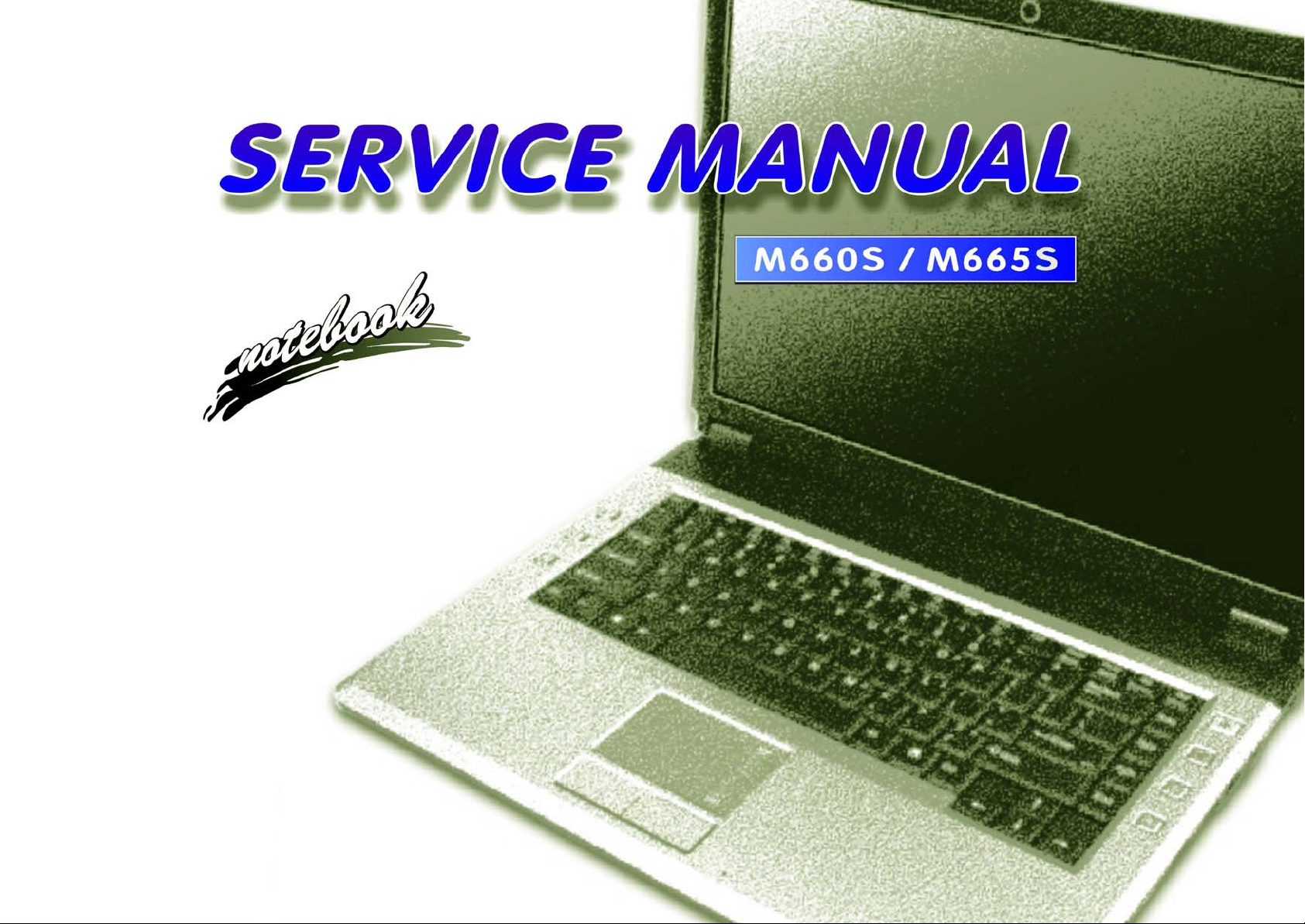
Page 2
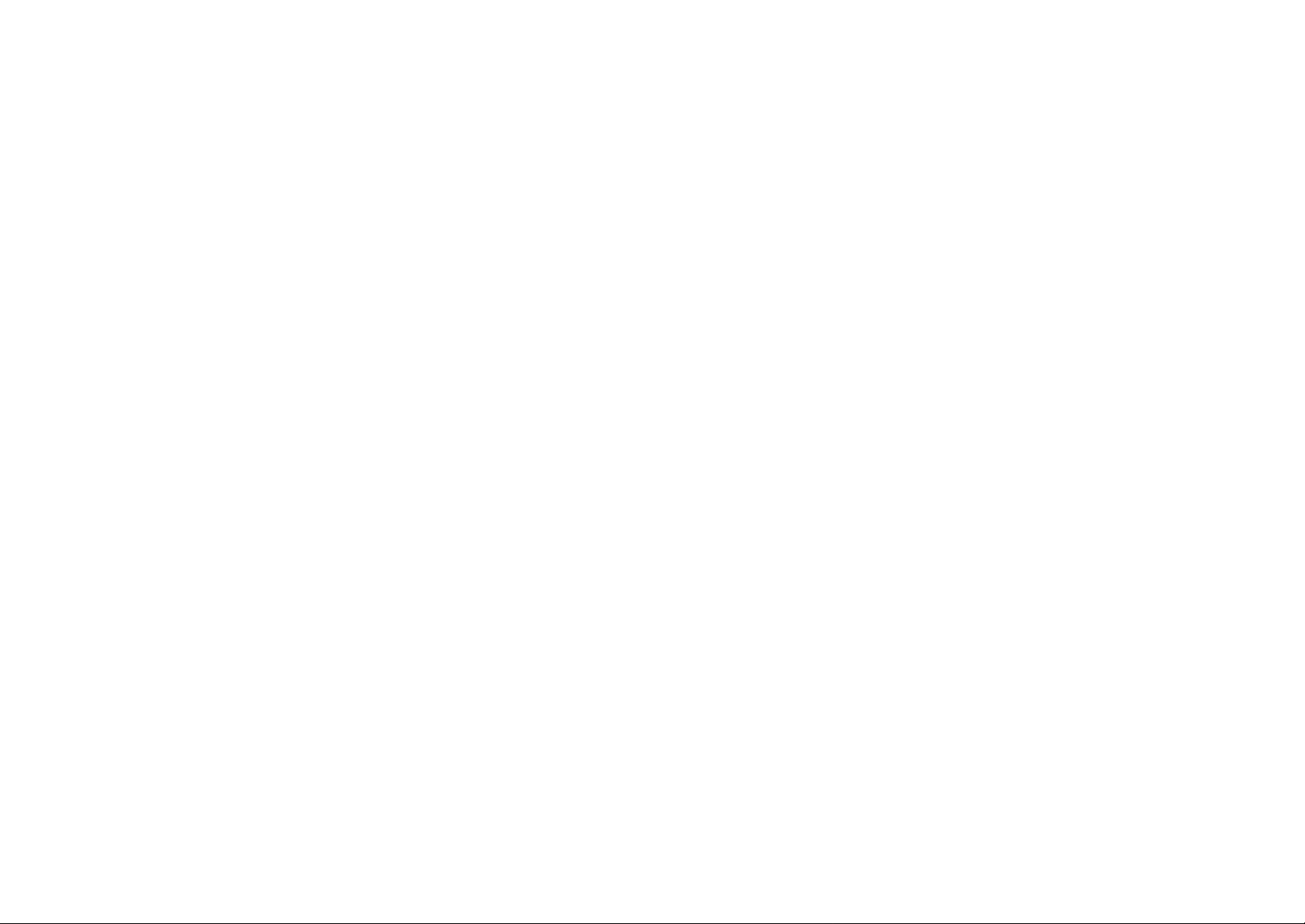
Page 3
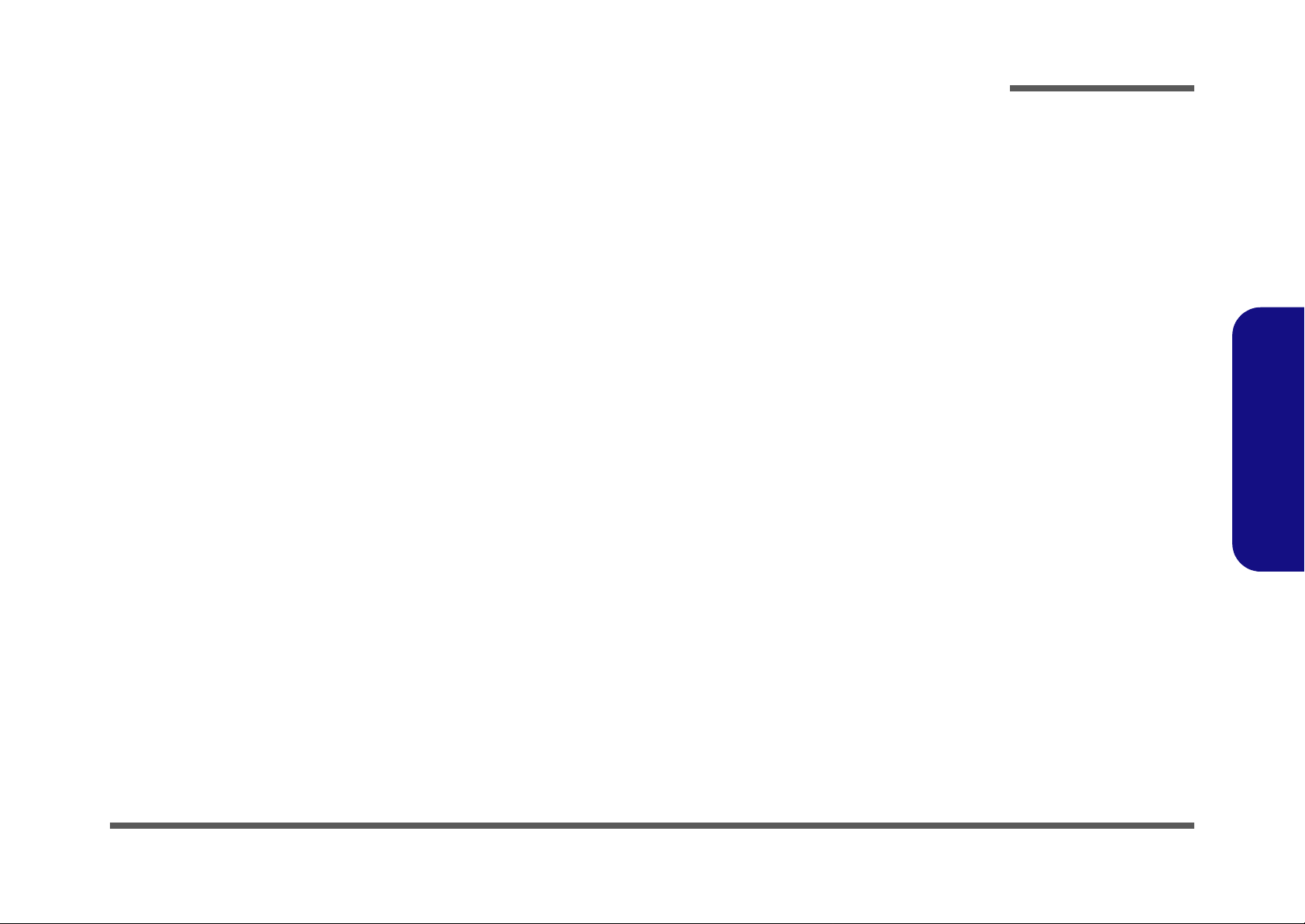
Notebook Computer
M660S/M665S
Service Manual
Preface
Preface
I
Page 4
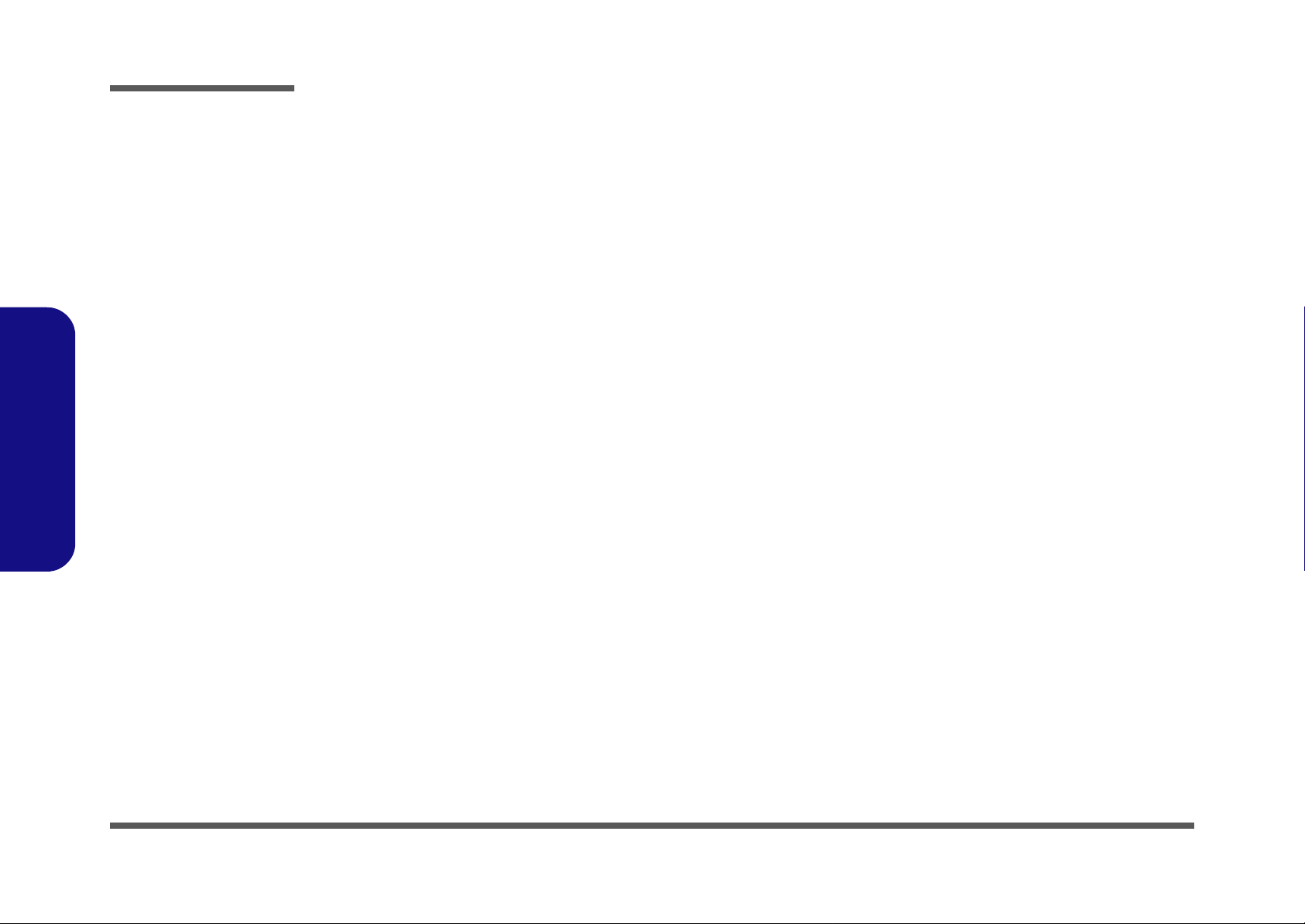
Preface
Preface
Notice
The company reserves the right to revise this publication or to change its contents without notice. Information contained
herein is for reference only and does not constitute a commitment on the part of the manufacturer or any subsequent vendor. They assume no responsibility or liability for any errors or inaccuracies that may appear in this publication nor are
they in anyway responsible for any loss or damage resulting from the use (or misuse) of this publication.
This publication and any accompanying software may not, in whole or in part, be reproduced, translated, transmitted or
reduced to any machine readable form without prior consent from the vendor, manufacturer or creators of this publication, except for copies kept by the user for backup purposes.
Brand and product names mentioned in this publication may or may not be copyrights and/or registered trademarks of
their respective companies. They are mentioned for identification purposes only and are not intended as an endorsement
of that product or its manufacturer.
Version 1.0
August 2006
Trademarks
Intel, Celeron, and Intel Core are trademarks/registered trademarks of Intel Corporation.
Windows® is a registered trademark of Microsoft Corporation.
Other brand and product names are trademarks and./or registered trademarks of their respective companies.
II
Page 5
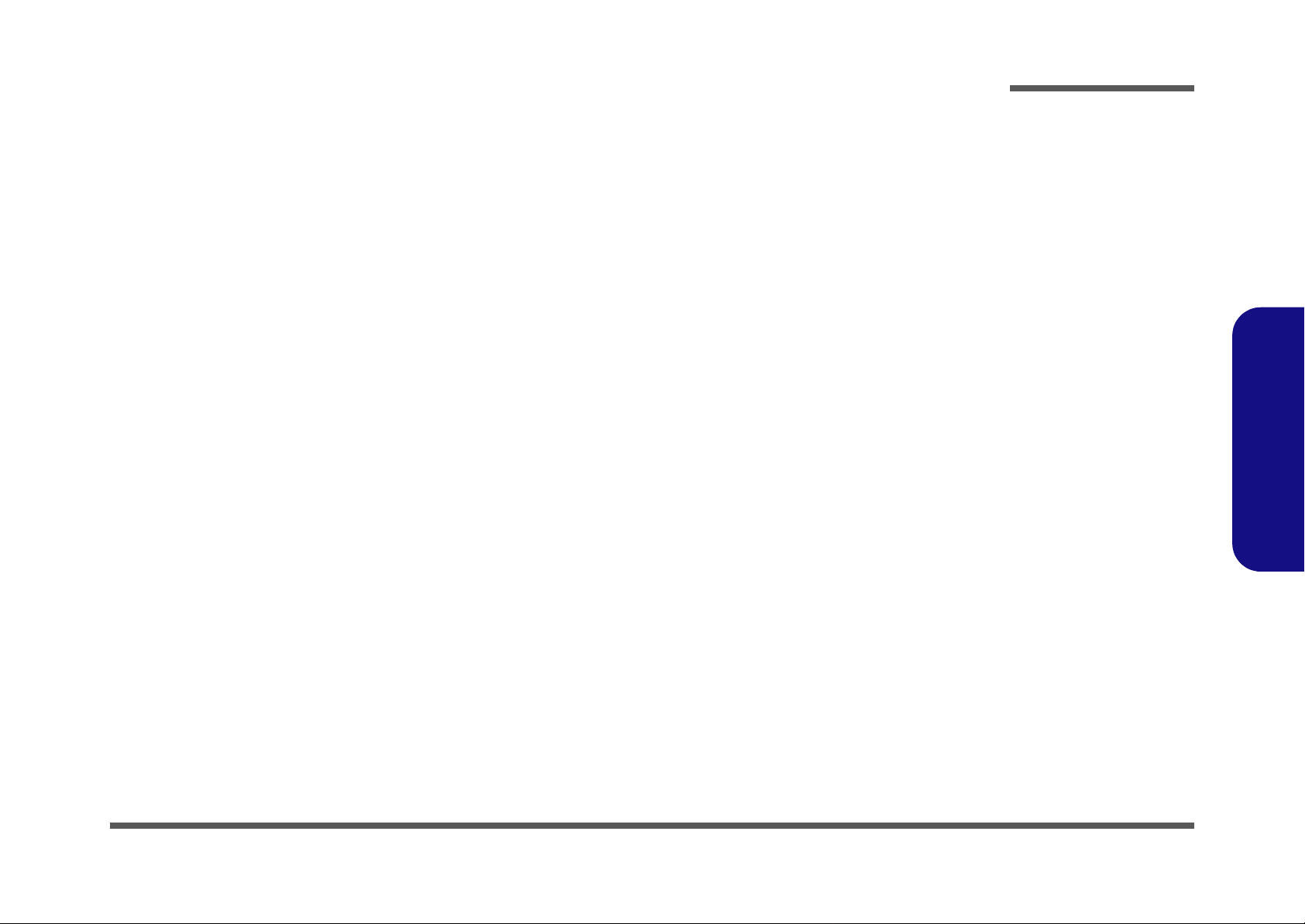
About this Manual
This manual is intended for service personnel who have completed sufficient training to undertake the maintenance and
inspection of personal computers.
It is organized to allow you to look up basic information for servicing and/or upgrading components of the M660S/
M665S series notebook PC.
The following information is included:
Chapter 1, Introduction, provides general information about the location of system elements and their specifications.
Chapter 2, Disassembly, provides step-by-step instructions for disassembling parts and subsystems and how to upgrade
elements of the system.
Preface
Appendix A, Part Lists
Appendix B, Schematic Diagrams
Preface
III
Page 6
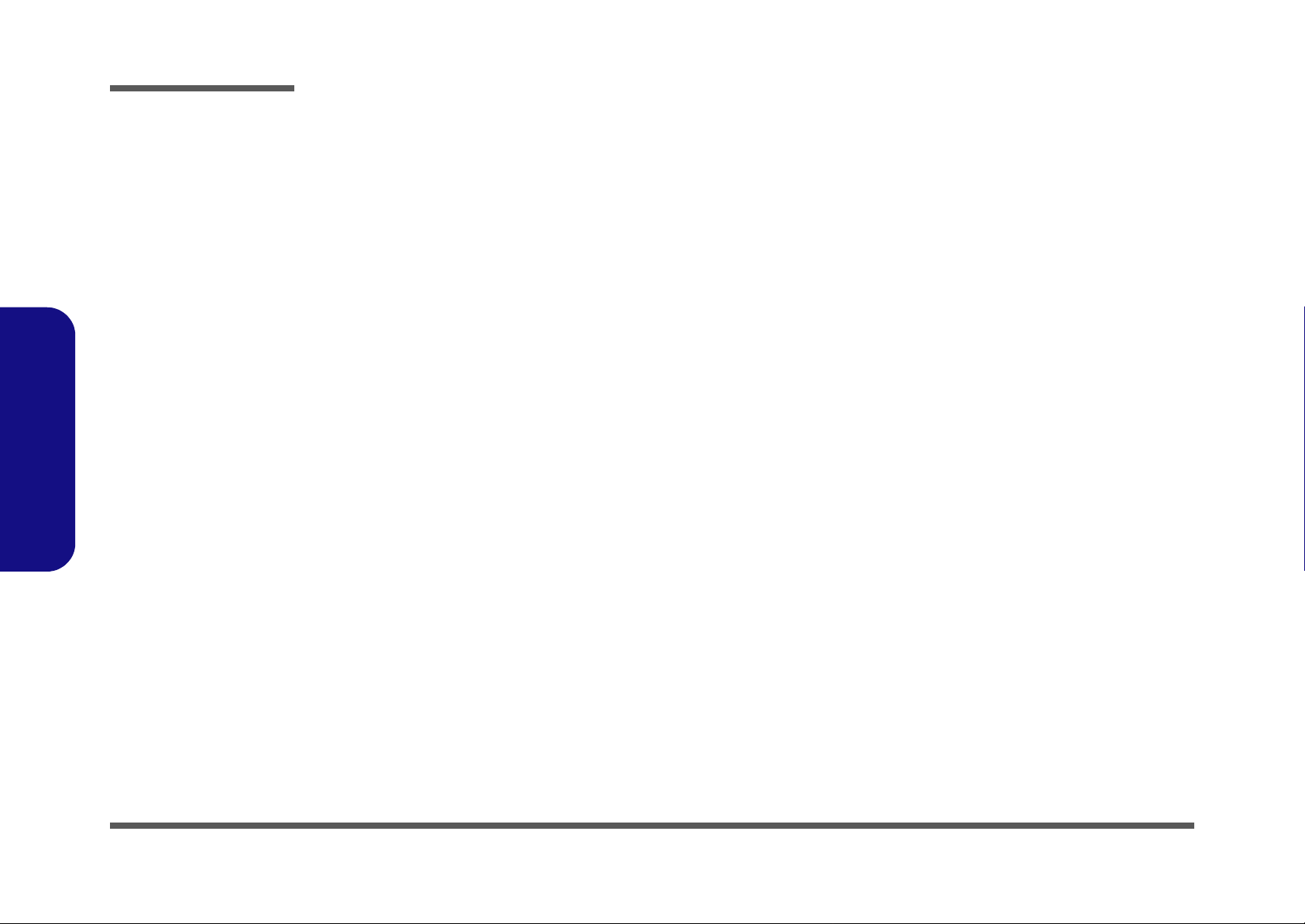
Preface
IMPORTANT SAFETY INSTRUCTIONS
Follow basic safety precautions, including those listed below, to reduce the risk of fire, electric shock and injury to persons when using any electrical equipment:
1. Do not use this product near water, for example near a bath tub, wash bowl, kitchen sink or laundry tub, in a wet
basement or near a swimming pool.
2. Avoid using a telephone (other than a cordless type) durin g an ele ctrical sto rm. There may be a remote risk of electrical shock from lightning.
3. Do not use the telephone to report a gas leak in the vicinity of the leak.
4. Use only the power cord and batteries indicated in this manual. Do not dispose of batteries in a fire. They may
explode. Check with local codes for possible special disposal instructions.
5.
This product is intended to be supplied by a Listed Power Unit (DC Output 19V, 3.42A or 18.5, 3.5A AC/DC Adapter, OR by a
DC Output 20V, 4.5A minimum AC/DC Adapter if you are using the optional port replicator
.
Preface
IV
CAUTION
Always disconnect all telephone lines from the wall outlet before servicing or disassembling this equipment.
TO REDUCE THE RISK OF FIRE, USE ONLY NO. 26 AWG OR LARGER,
TELECOMMUNICATION LINE CORD
This Computer’s Optical Device is a Laser Class I Product
Page 7
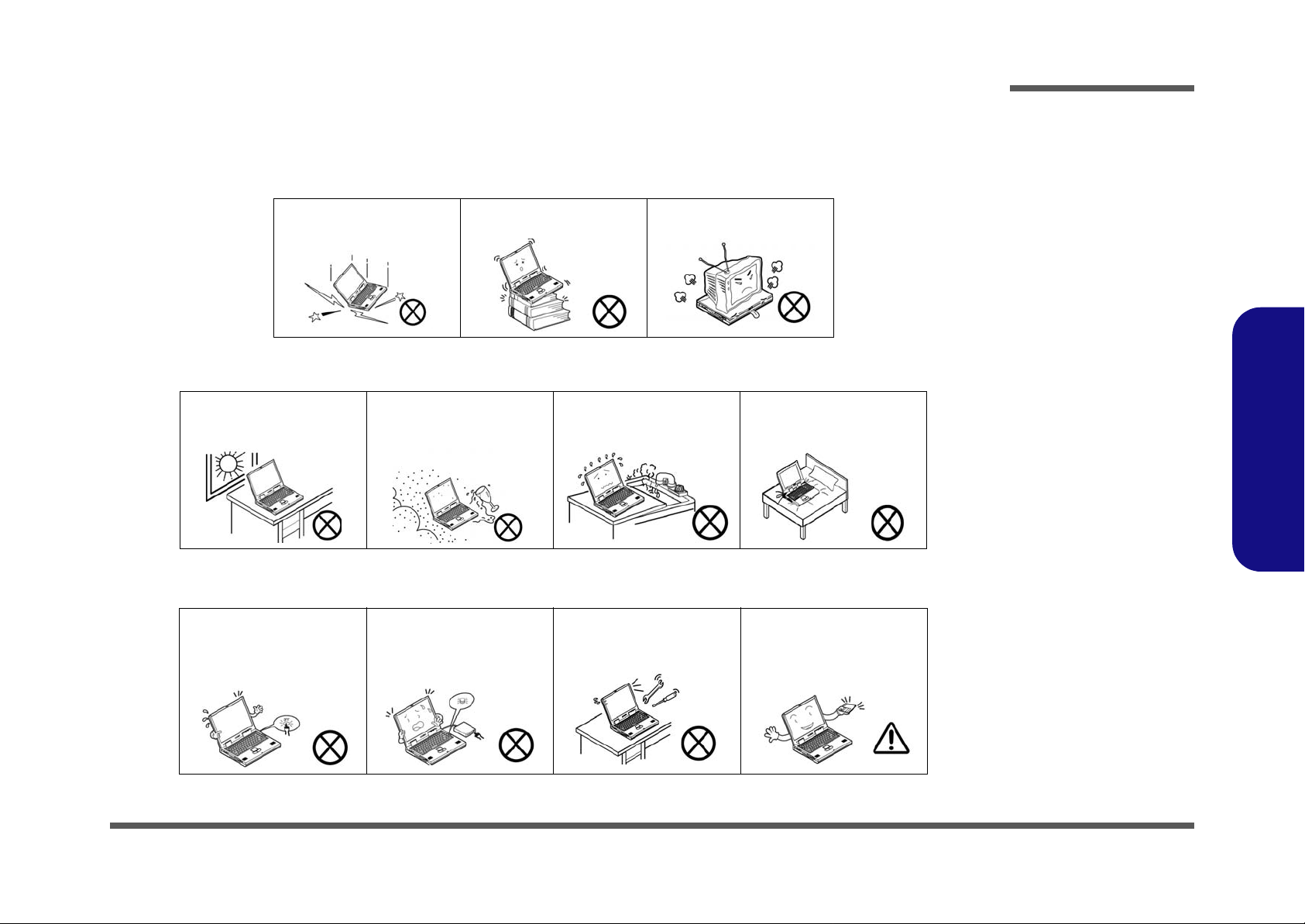
Instructions for Care and Operation
The notebook computer is quite rugged, but it can be damaged. To prevent this, follow these suggestions:
1. Don’t drop it, or expose it to shock. If the computer falls, the case and the components could be damaged.
Preface
Do not expose the computer
to any shock or vibration.
Do not place it on an unstable
surface.
Do not place anything heavy
on the computer.
2. Keep it dry, and don’t overheat it. Keep the computer and power supply away from any kind of heating element. This
is an electrical appliance. If water or any other liquid gets into it, the co mputer could be badly damaged.
Do not expose it to excessive
heat or direct sunlight.
Do not leave it in a place
where foreign matter or moisture may affect the system.
Don’t use or store the computer in a humid environment.
Do not place the computer on
any surface which will block
the vents.
3. Follow the proper working procedures for the computer. Shut the computer down properly and don’t forget to save
your work. Remember to periodically save your data as data may be lost if the battery is depleted.
Do not turn off the power
until you properly shut down
all programs.
Do not turn off any peripheral
devices when the computer is
on.
Do not disassemble the computer by yourself.
Perform routine maintenance
on your computer.
Preface
V
Page 8
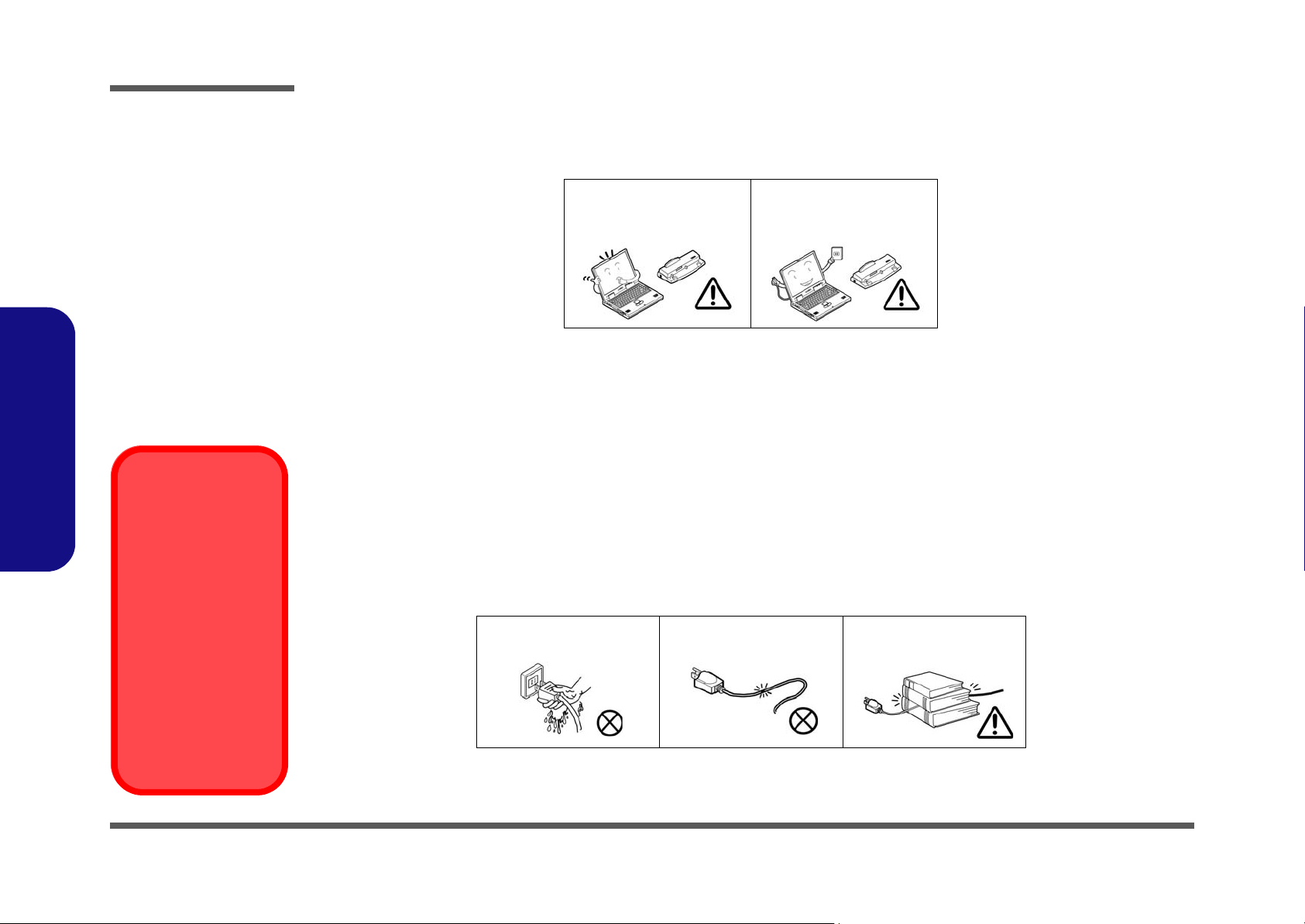
Preface
4. Avoid interference. Keep the computer away from high capacity transformers, electric motors, and oth er strong mag-
netic fields. These can hinder proper performance and damage your data.
5. Take care when using peripheral devices.
Preface
Power Safety
Warning
Before you undertake
any upgrade procedures, make sure that
you have turned off the
power, and disconnected all peripherals
and cables (including
telephone lines). It is
advisable to also remove your battery in
order to prevent accidentally turning the
machine on.
Use only approved brands of
peripherals.
Unplug the power cord befor e
attaching peripheral devices.
Power Safety
The computer has specific power requirements:
• Only use a power adapter approved for use with this computer.
• Your AC adapter may be designed for international travel but it still requ ires a steady, uninterru pted power supp ly. If you are
unsure of your local power specifications, consult your service representative or local power company.
• The power adapter may have either a 2-prong or a 3-prong grounded plug. The third prong is an important safety feature; do
not defeat its purpose. If you do not have access to a compatible outlet, have a qualified electrician install one.
• When you want to unplug the power cord, be sure to disconn ect it by the plug head, not by its wire.
• Make sure the socket and any extension cord(s) you use can support the total current load of all the connected devices.
• Before cleaning the computer, make sure it is disconnected from any external power supplies.
Do not plug in the power
cord if you are wet.
Do not use the power cord if
it is broken.
Do not place heavy objects
on the power cord.
VI
Page 9
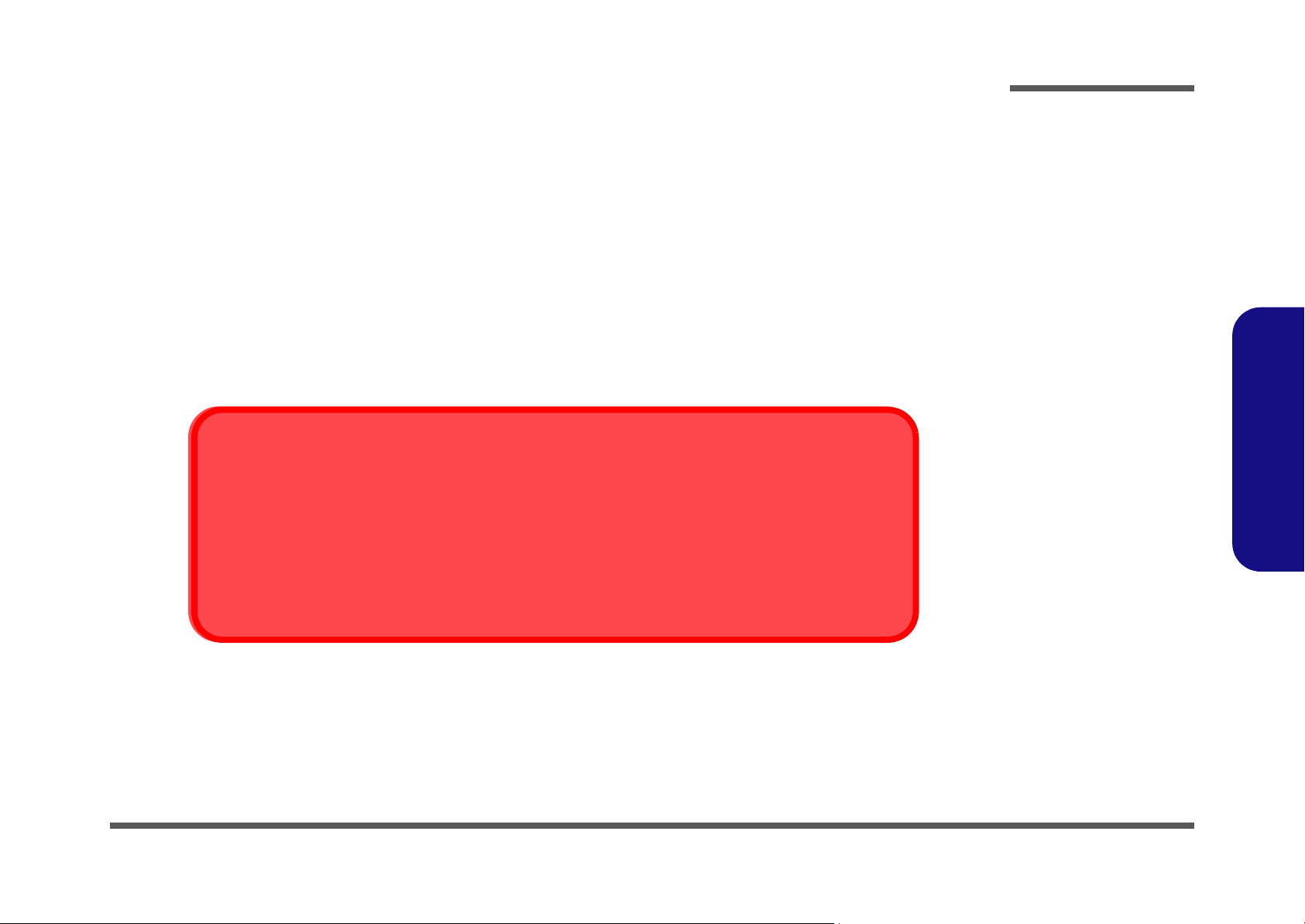
Battery Precautions
• Only use batteries designed for this computer. The wrong battery type may explode, leak or damage the computer.
• Do not continue to use a battery that has been dropped, or that appears damaged (e.g. bent or twisted) in any way. Even if the
computer continues to work with a damaged battery in place, it may cause circuit damage, which may possibly result in fire.
• Recharge the batteries using the notebook’s system. Incorrect recharging may make the battery explode.
• Do not try to repair a battery pack. Refer any battery pack repair or replacement to your service representative or qualified service
personnel.
• Keep children away from, and promptly dispose of a damaged battery. Always dispose of batteries carefully. Batteries may explode
or leak if exposed to fire, or improperly handled or discarded.
• Keep the battery away from metal appliances.
• Affix tape to the battery contacts before disposing of the battery.
• Do not touch the battery contacts with your hands or metal objects.
Battery Disposal
The product that you have purchased contains a rechargeable b attery. The battery is recycl able. At the end of
its useful life, under various state and local laws, it may be illegal to dispose of this battery into the municipal
waste stream. Check with your local solid waste officials for details i n your area for recycling options or p roper
disposal.
Preface
Preface
Caution
Danger of explosion if battery is incorrectly replaced. Replace only with the same or equivalent type recommended by the manufacturer. Discard used battery according to the manufacturer’s instructions.
VII
Page 10
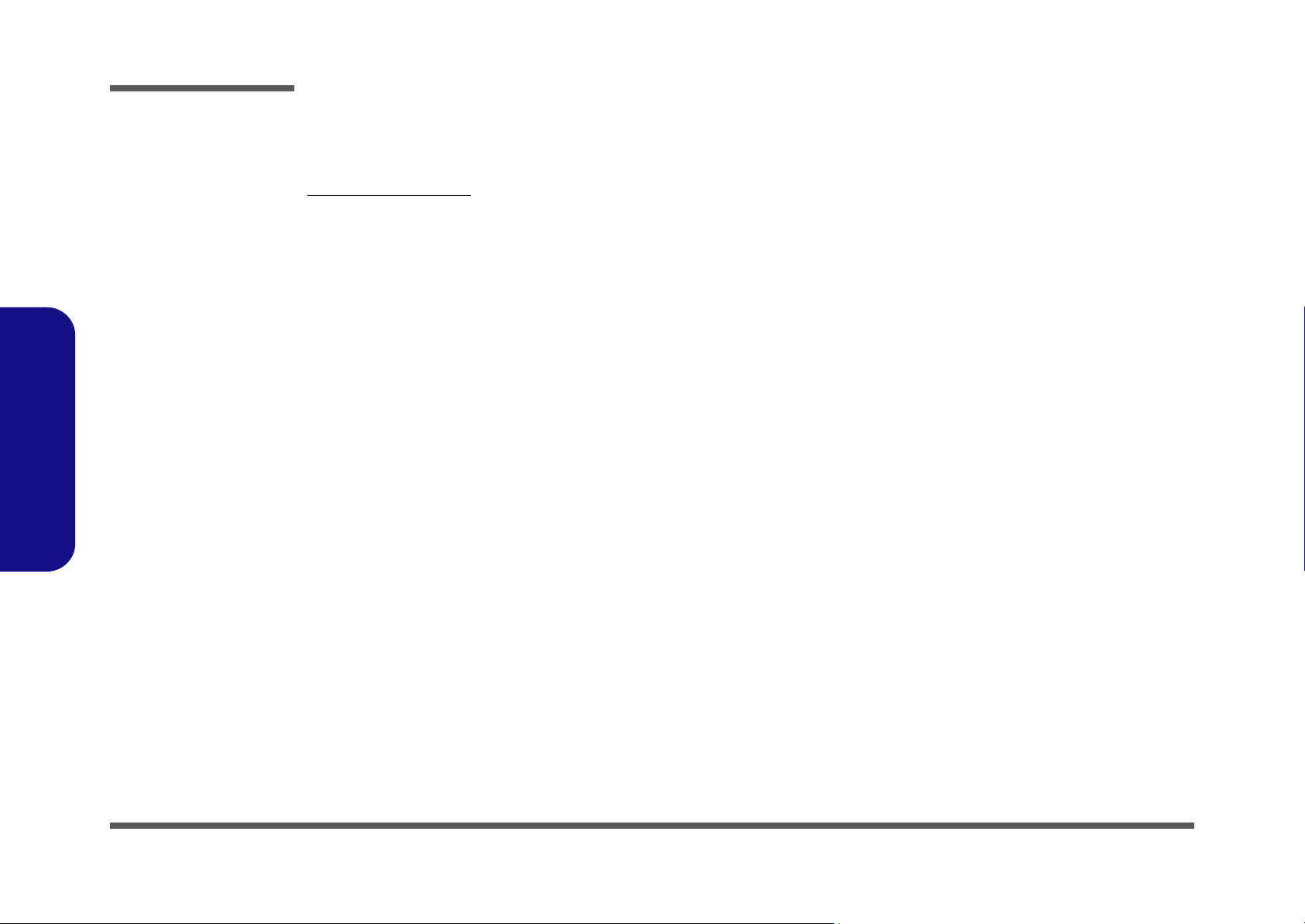
Preface
Preface
Related Documents
You may also need to consult the following manual for additional information:
User’s Manual on CD
This describes the notebook PC’s features and the procedures for operating the computer and its ROM-based setup program. It also describes the installation and operation of the utility programs provided with the notebook PC.
VIII
Page 11
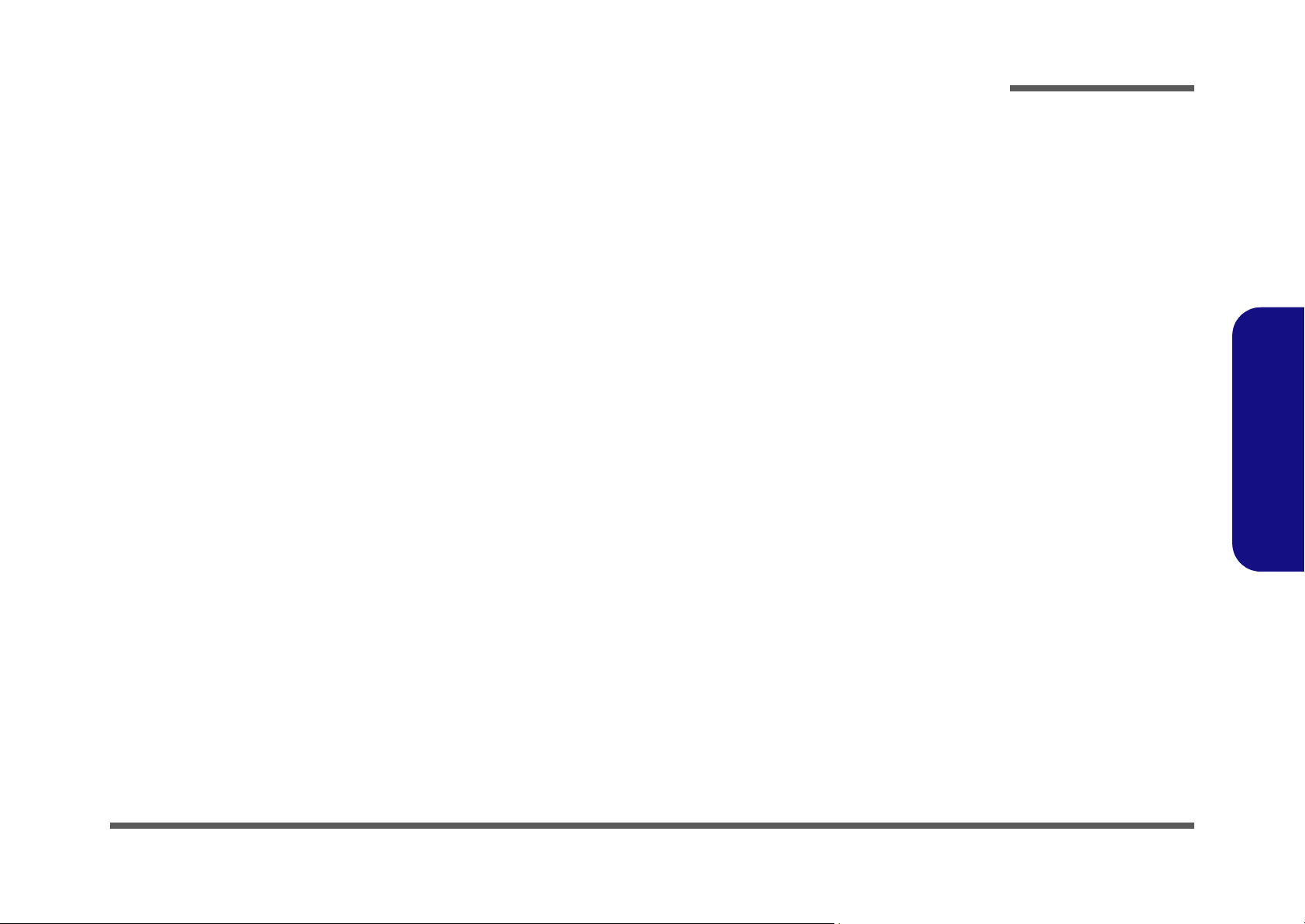
Contents
Preface
Introduction ..............................................1-1
Overview .........................................................................................1-1
System Specifications .....................................................................1-2
Model Differences ........................................................................... 1-5
External Locator - Top View with LCD Panel Open ......................1-6
External Locator - Front & Rear Views ..........................................1-7
External Locator - Left & Right Side Views ...................................1-8
External Locator - Bottom View .....................................................1-9
M660S Mainboard Overview - Top (Key Parts) ...........................1-10
M660S Mainboard Overview - Bottom (Key Parts) .....................1-11
M660S Mainboard Overview - Top (Connectors) ........................1-12
M660S Mainboard Overview - Bottom (Connectors) ...................1-13
Disassembly ...............................................2-1
Overview .........................................................................................2-1
Maintenance Tools ..........................................................................2-2
Connections .....................................................................................2-2
Maintenance Precautions .................................................................2-3
Removing the Battery ......................................................................2-5
Removing the Hard Disk Drive .......................................................2-6
Removing the System Memory (RAM) ..........................................2-8
Removing the Processor ................................................................2-10
Removing the Wireless LAN Module ...........................................2-12
Removing the Modem ...................................................................2-13
Removing the Bluetooth Module ..................................................2-14
Removing the Optical (CD/DVD) Device ....................................2-15
Removing the Keyboard ................................................................2-16
Part Lists ..................................................A-1
Part List Illustration Location ........................................................A-2
Top (M660S) ..................................................................................A-3
Top (M665S) ................................................................................. A-4
Bottom (M660S/M665S) ............................................................... A-5
LCD (M660S) ................................................................................ A-6
LCD (M665S) ................................................................................ A-7
Combo (M660S/M665S) ............................................................... A-8
DVDRW (M660S/M665S) ............................................................ A-9
Schematic Diagrams.................................B-1
SYSTEM BLOCK DIAGRAM ......................................................B-2
CLOCK GENERATOR ..................................................................B-3
CPU-1 .............................................................................................B-4
CPU-2 .............................................................................................B-5
VN800-1 .........................................................................................B-6
VN800-2 .........................................................................................B-7
VN800-3 .........................................................................................B-8
VN800-4 .........................................................................................B-9
DDR2-1 ........................................................................................B-10
DDR2-2 .........................................................................................B-11
VT8237-1 ......................................................................................B-12
VT8237-2 ......................................................................................B-13
VT8237-3 ......................................................................................B-14
HDD & CDROM ..........................................................................B-15
CARDBUS / CARD READER ....................................................B-16
CARD SOCKET ...........................................................................B-17
LAN ..............................................................................................B-18
USB & CCD .................................................................................B-19
HITACHI H8 ................................................................................B-20
CRT & LVDS ...............................................................................B-21
CPU FAN, ROM ..........................................................................B-22
LED ...............................................................................................B-23
MINI-PCI & BLUETOOTH .........................................................B-24
Preface
IX
Page 12
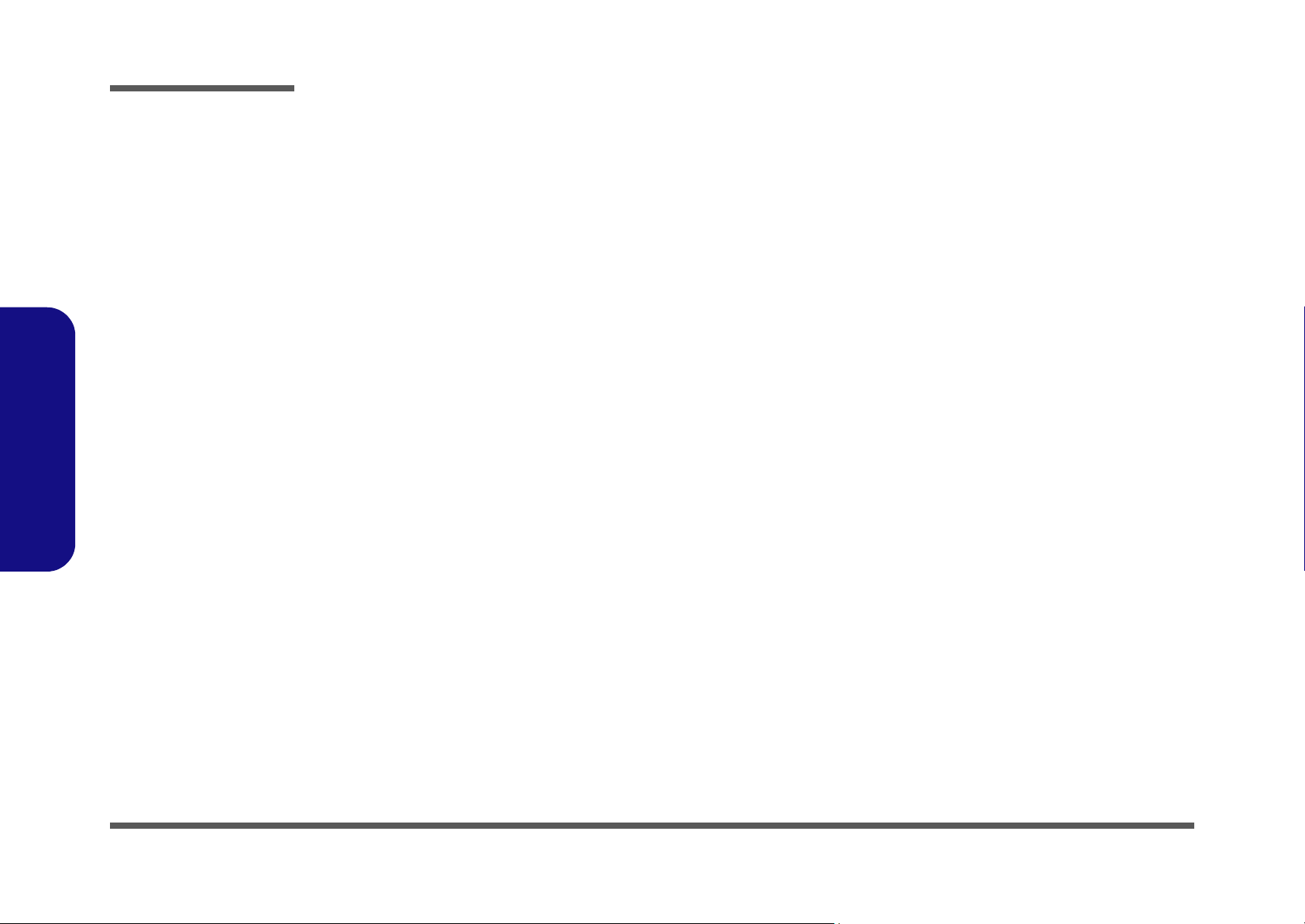
Preface
1.8V, 0.9VS, 2.5VS ......................................................................B-25
VDD3, VDD5 ...............................................................................B-26
CHARGER, DC IN ......................................................................B-27
VCORE ........................................................................................ B-28
1.05VS, 1.5V ................................................................................ B-29
AUDIO VT1613 ........................................................................... B-30
PWR HOT BOARD .....................................................................B-31
HOTKEY LT BOARD .................................................................B-32
USB BOARD ............................................................................... B-33
AUDIO & MODEM BOARD ......................................................B-34
CLICK BOARD ........................................................................... B-35
......................................................................................................B-36
Preface
X
Page 13
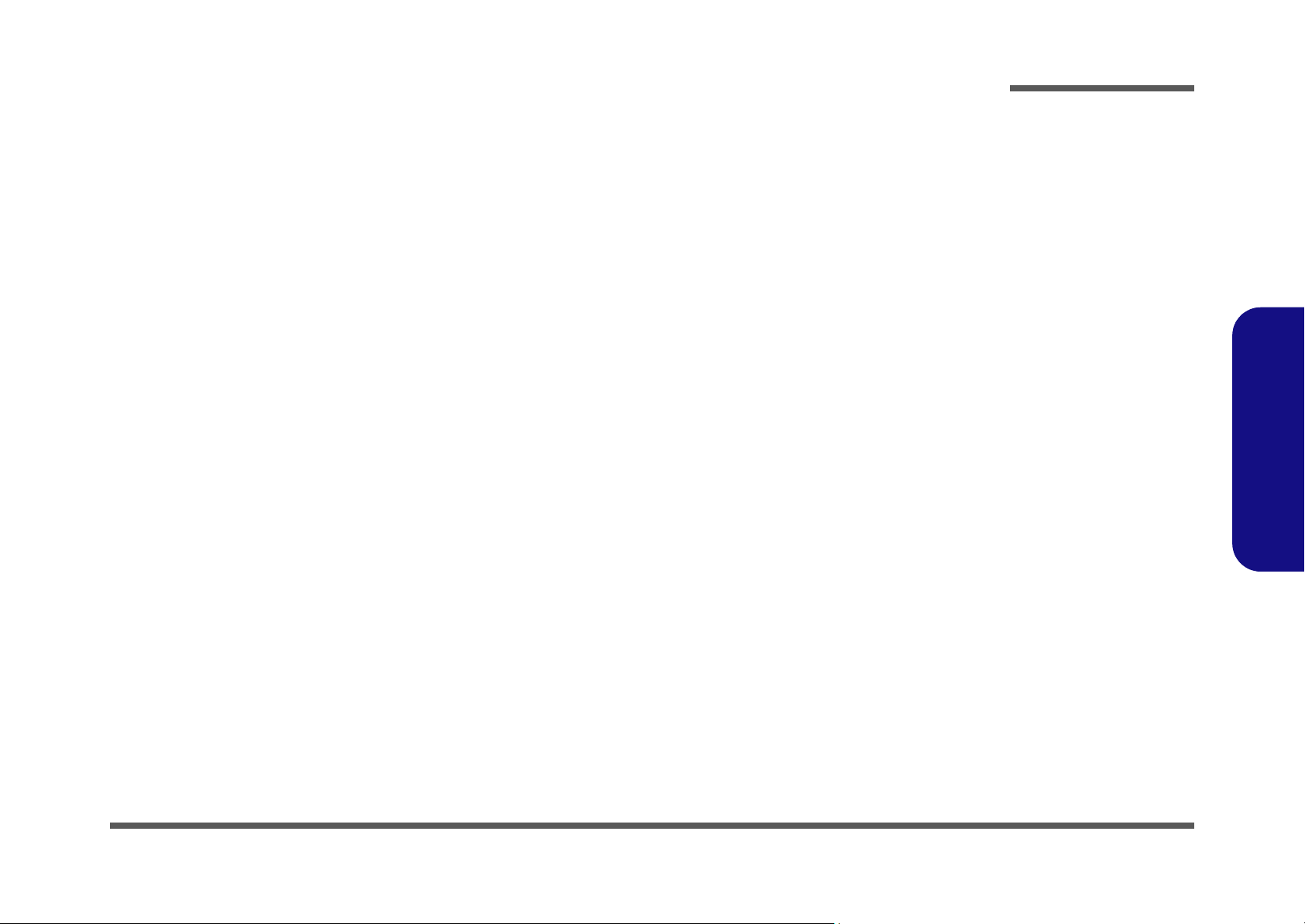
Chapter 1: Introduction
Overview
This manual covers the information you need to service or upgrade the M660S/M665S series notebook computer. Information about operating the computer (e.g. getting started, and the Setup utility) is in the User’s Manual. Information
about drivers (e.g. VGA & audio) is also found in User’s Manual. That manual is shipped with the computer.
Operating systems (e.g. DOS, Windows 9x, Windows NT 4.0, Windows 2000, Windows XP, OS/2 Warp, UNIX, etc.) have
their own manuals as do application software (e.g. word processing and database programs). If you have questions about
those programs, you should consult those manuals.
The M660S/M665S series notebook is designed to be upgradeable. See “Disassembly” on page 2 - 1 for a detailed description of the upgrade procedures for each specific component. Please note the warning and safety information indicated by the “” symbol.
The balance of this chapter reviews the computer’s technical specifications and features.
Introduction
1.Introduction
Overview 1 - 1
Page 14
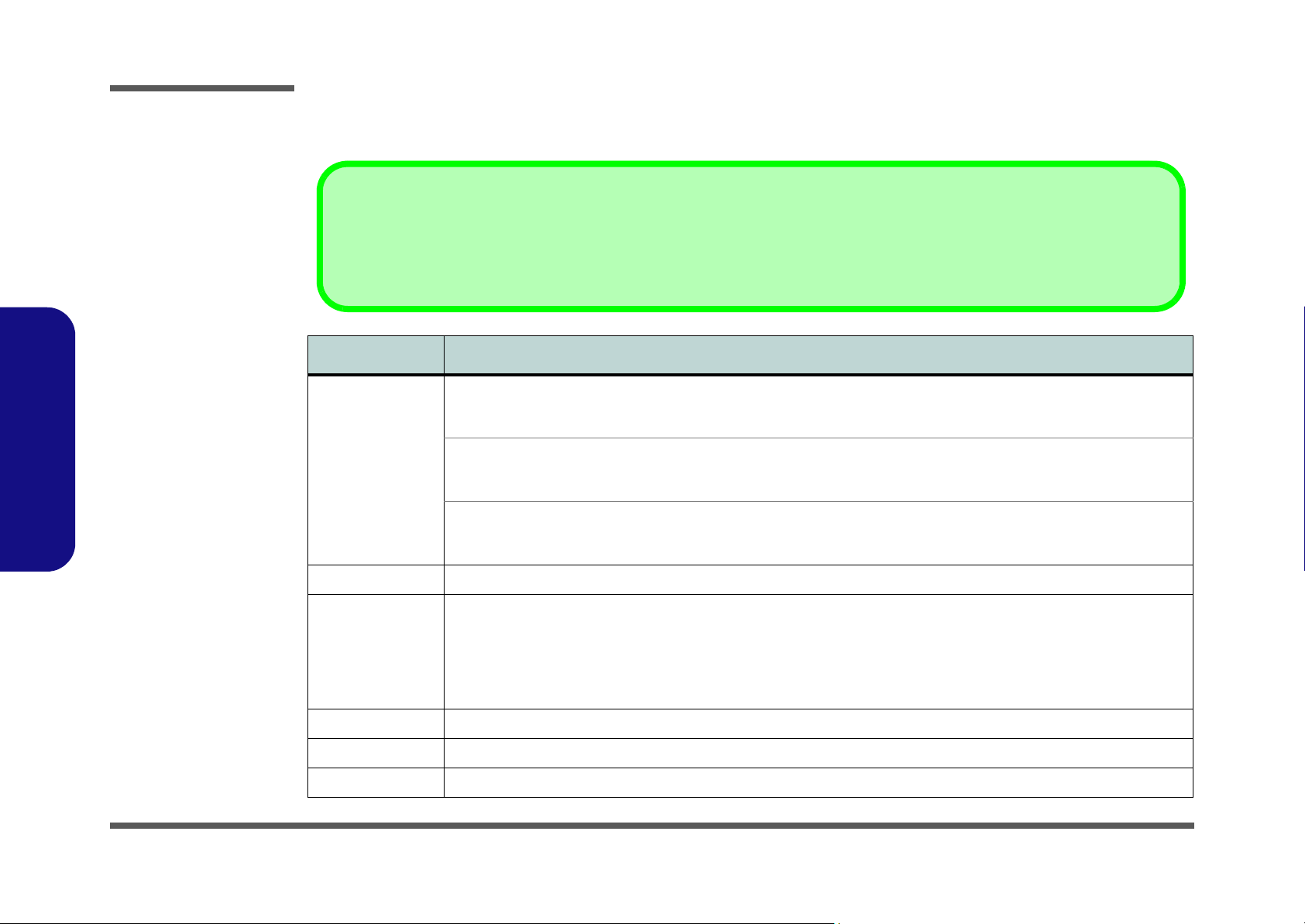
Introduction
System Specifications
Latest Specification Information
The specifications listed in this Appendix are correct at the time of going to press. Certain items (particularly processor types/speeds and
CD/DVD device types) may be changed, delayed or updated due to the manufacturer's release schedule. Check with your service center
for details.
Feature Specification
1.Introduction
Processor Intel® Core™ Duo Processor
(478-pin) Micro-FC-PGA Package
T2300/ T2400/ T2500/ T2600/ T2700
Intel® Core™ Solo Processor
(478-pin) Micro-FC-PGA Package
T1300/ T1400
Intel® Celeron® M Processor
(478-pin) Micro-FCPGA Package
410/ 420/ 430
Core Logic VIA VN800 + VT8237R-Plus Chipset
Memory One 200 Pin SO-DIMM Sockets Supporting DDRII (DDR2) 533 MHz
2nd 200 Pin SO-DIMM Socket (Factory Option)
64-bit Wide DDRII (DDR2) Data Channel
Memory Expandable up to 1GB (256/ 512/ 1024 MB DDRII Module)
Memory Expandable up to 2GB if 2nd 200 Pin SO-DIMM Socket (Factory Option) is Used
(Note: Do Not Use Other Module Types)
Security Security (Kensington® Type) Lock Slot
BIOS One 4Mb Flash ROM Phoenix™ BIOS
LCD 15.4" WXGA TFT LCD
65nm (65 Nanometer) Process Technology
2MB On-die L2 Cache & 667MHz FSB
1.66/ 1.83/ 2.0/ 2.16/ 2.33 GHz
65nm (65 Nanometer) Process Technology
2MB On-die L2 Cache & 667MHz FSB
1.66/ 1.83 GHz
65nm (65 Nanometer) Process Technology
1MB On-die L2 Cache & 533MHz FSB
1.46/ 1.60/ 1.73 GHz
1 - 2 System Specifications
Page 15
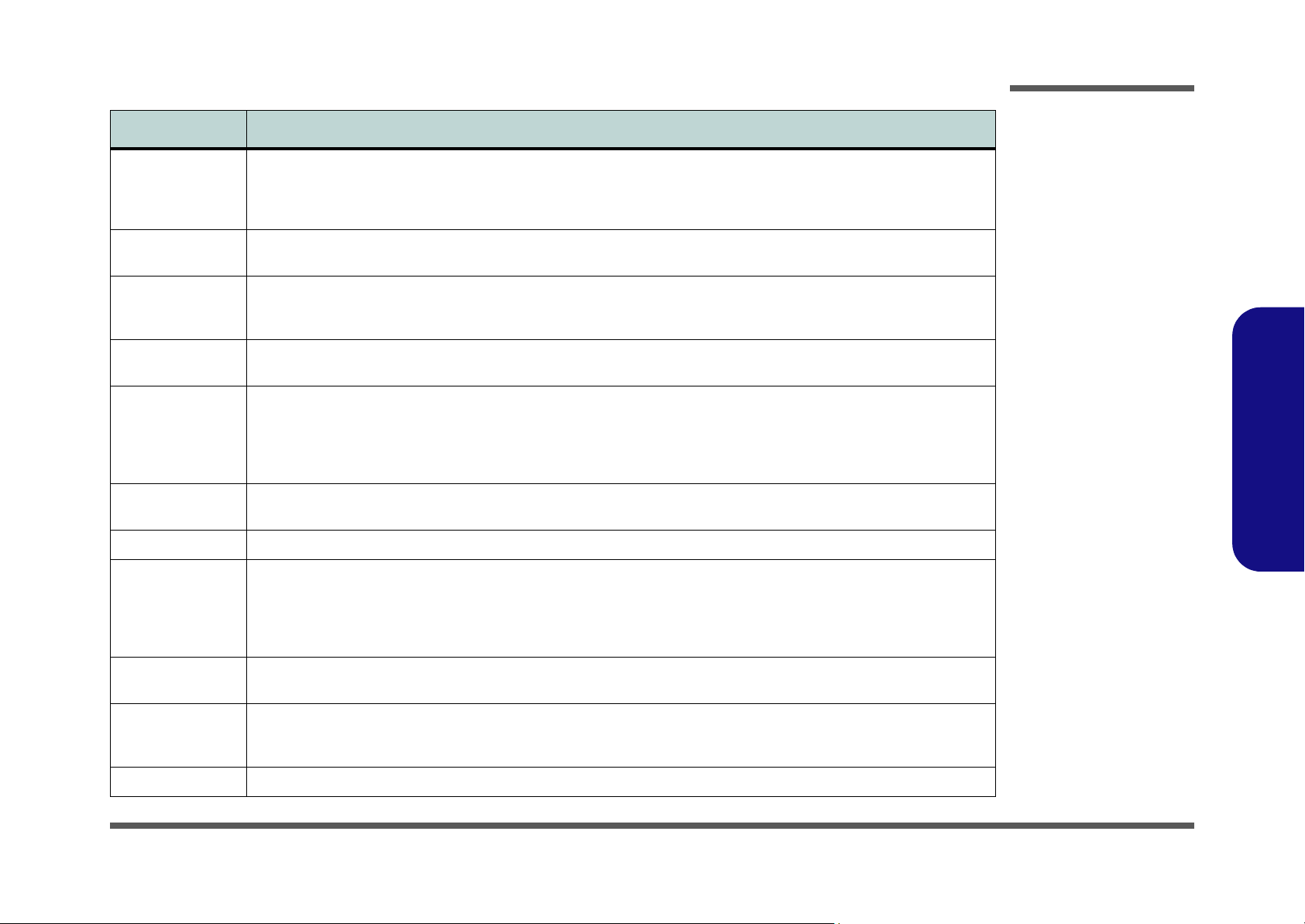
Feature Specification
Video Adapter Video Controller: built-in VIA VN800 Chipset
Video Memory: Supports up to 64MB of Video Memory (dynamically allocated from system memory where needed)
Supports Analog Monitor Pixel Resolution up to 1600 * 1200
Integrated 128-bit 3D Graphics Engine Accelerator
Storage One Changeable 12.7mm(h) Optical Device (CD/DVD) Type Drive
One Easy Changeable 2.5" 9.5 mm (h) PATA (Parallel) HDD
Introduction
Audio Integrated AC97 Compliant Interface
3D Stereo Enhanced Sound System
Sound-Blaster PRO™ Compatible
Keyboard &
Pointing Device
Interface Three USB 2.0 Ports
Card Reader Embedded 7-in-1 Card Reader (MS/ MS Pro/ SD/ Mini SD/ MMC/ RS MMC/ MS Duo)
PCMCIA One Type-II PCMCIA CardBus PC Card Slot
Communication 56K Plug & Play Fax/Modem, V.90/92 Compliant
Power
Management
Power Full Range AC/DC Adapter 19V, 3.42A or 18.5V, 3.5A (65W), 100~240V, 50~60Hz
Winkey Keyboard Built-In TouchPad with Scrolling Function
One External Monitor Port
One Headphone-Out Jack
One Microphone-In Jack
One Line-In Jack
Note: MS Duo/ Mini SD/ RS MMC Cards require a PC adapter
10Mb/100Mb Ethernet LAN
802.11b/g USB Wireless LAN Module (Option)
Bluetooth Module v2.0 (Factory Option)
300K or 1.3M Pixel USB PC Camera Module (Factory Option)
Supports ACPI 2.0 Supports Wake on LAN
2 * Built-In Speake rs
Built-In Microphone
One S/PDIF Out Jack
One RJ-11 Modem Jack
One RJ-45 LAN Jack
One DC-in Jack
1.Introduction
Full Range AC/DC Adapter 20V, 4.5A (90W), 100~240V, 50~60Hz (Supplied for the Optional Port Replicator Only)
Battery 6 Cell Smart Lithium-Ion Battery Pack, 4000mAH
System Specifications 1 - 3
Page 16
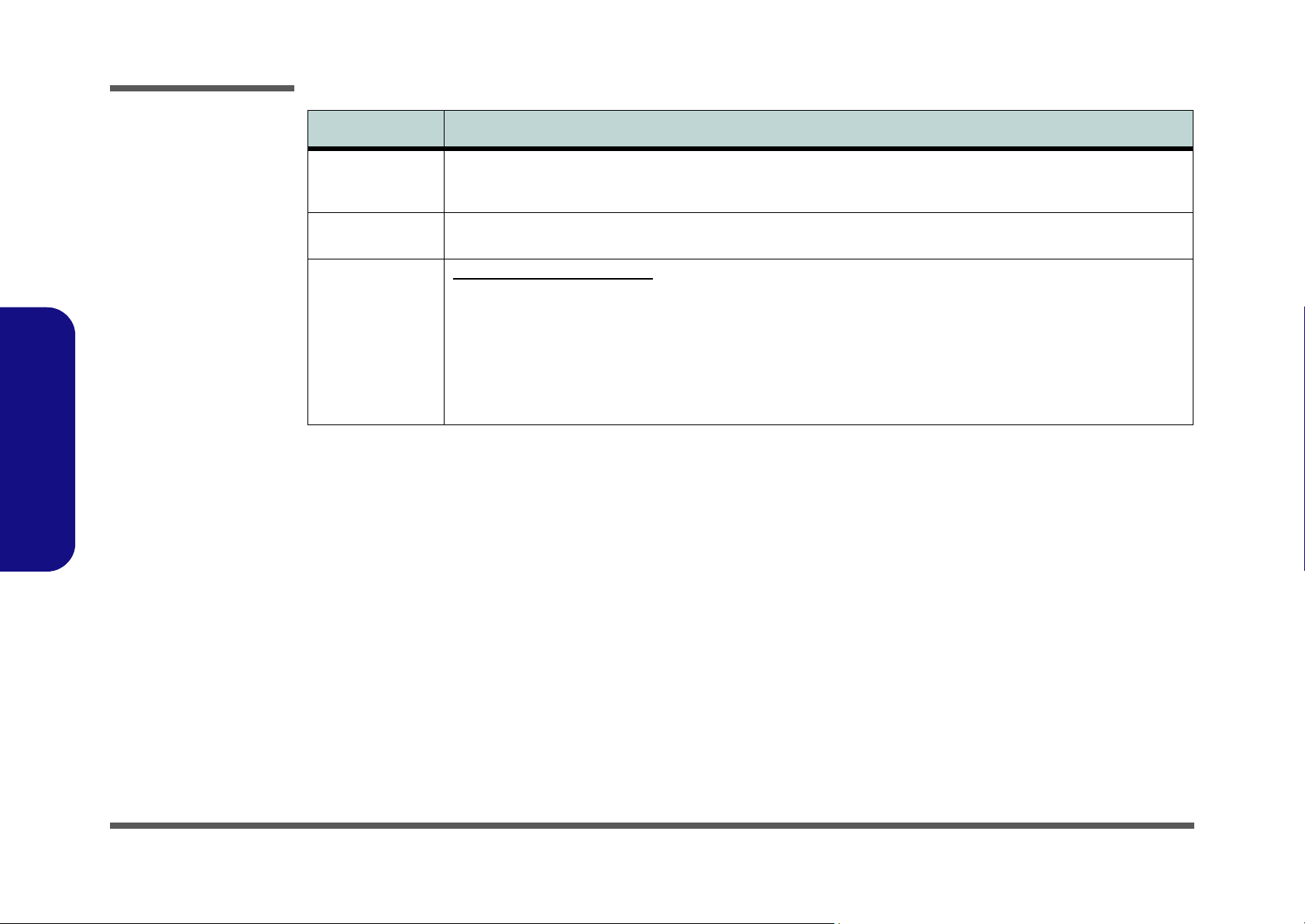
Introduction
Feature Specification
1.Introduction
Environmental
Spec
Dimensions
& Weight
Optional Optical Drive Module Options:
Temperature
Operating: 5°C ~ 35°C
Non-Operating: -20°C ~ 60°C
360mm (w) * 267mm (d) * 25.4mm (h) 2.6 kg With 6 Cell Battery
DVD/CD-RW Combo Drive Module
DVD-Dual Drive Module
Port Replicator (10/100 Base-T Ethernet Port, 4 * USB 2.0
Ports, Serial Port, Parallel Port, External Monitor Port,
DC-In Jack)
(Note: Port Replicator requires the supplied 90W
power adapter)
Relative Humidity
Operating: 20% ~ 80%
Non-Operating: 10% ~ 90%
802.11b/g USB Wireless LAN Module
USB PC Camera Module (Factory Option)
Bluetooth Module v2.0 (Factory Option)
1 - 4 System Specifications
Page 17
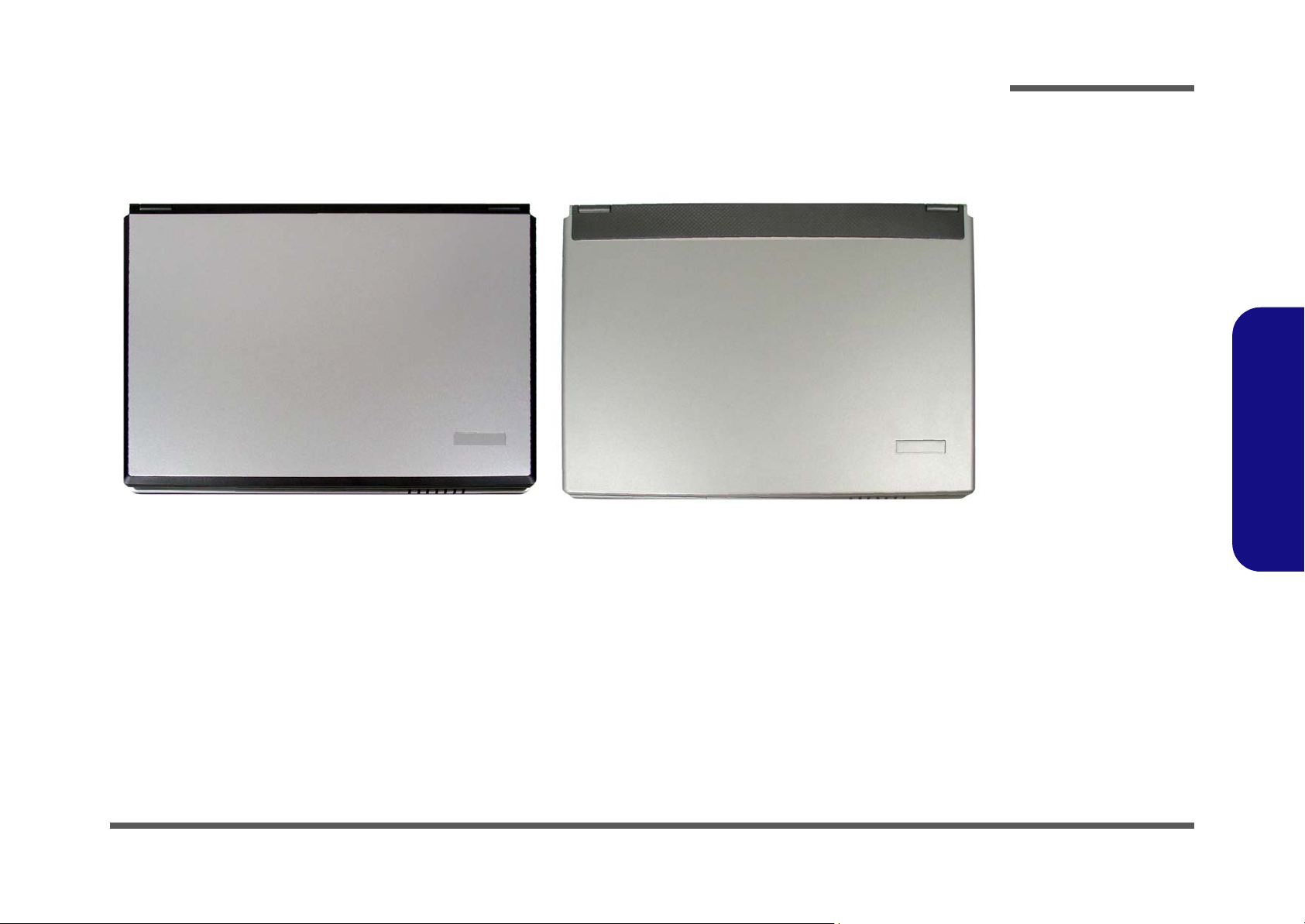
Model Differences
The models vary slightly in external cover design and color.
Introduction
Figure 1
Model Differences
M660S
M665S
1.Introduction
System Specifications 1 - 5
Page 18
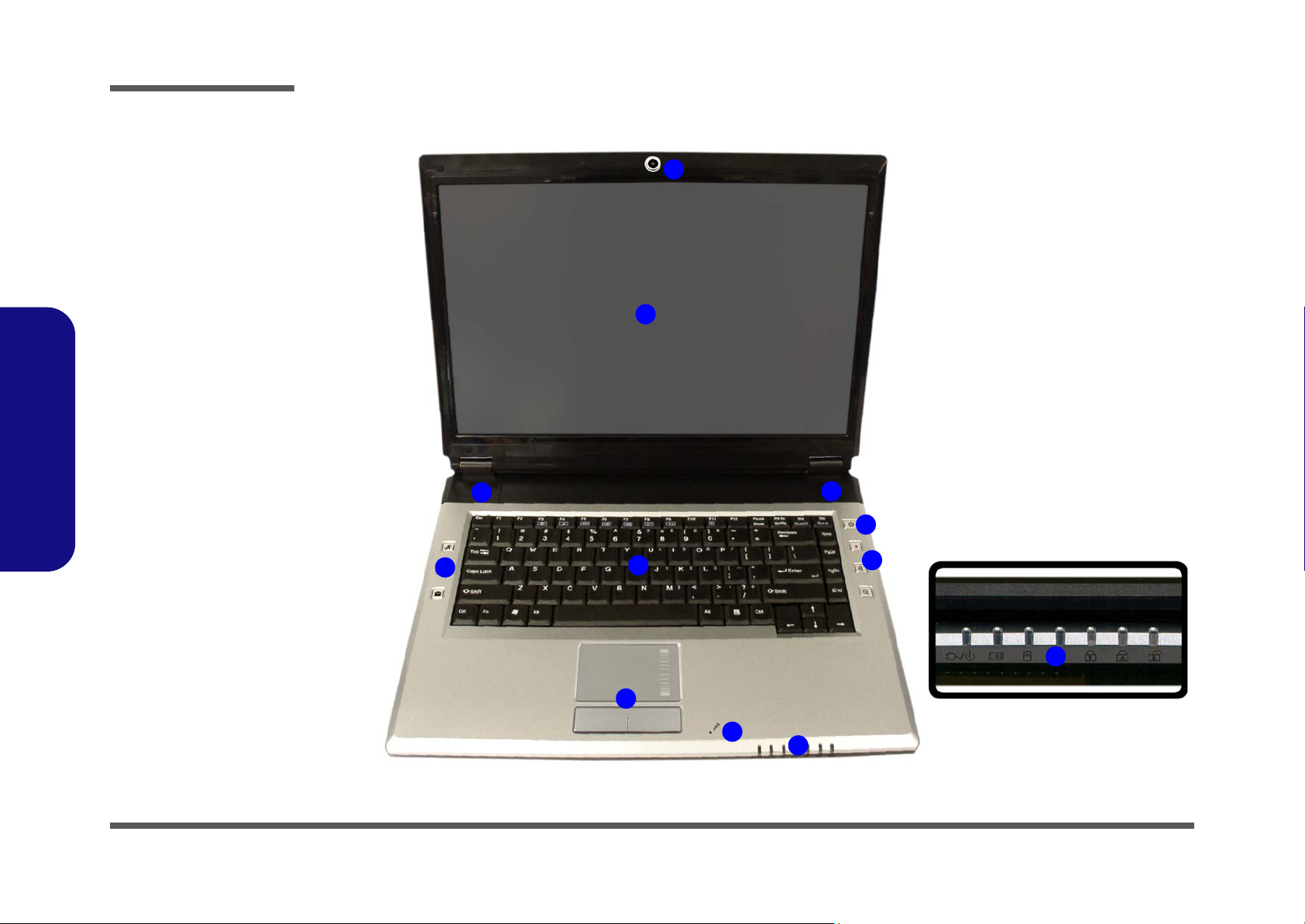
Introduction
Figure 2
Top View
1. Optional Built-In
PC Camera
2. LCD
3. Speakers
4. Power Button
5. Hot Key Buttons
6. Keyboard
7. TouchPad and
Buttons
8. Built-In
Microphone
9. LED Indicators
1.Introduction
External Locator - Top View with LCD Panel Open
1
2
3
5
6
3
4
5
1 - 6 External Locator - Top View with LCD Panel Open
9
7
8
9
Page 19
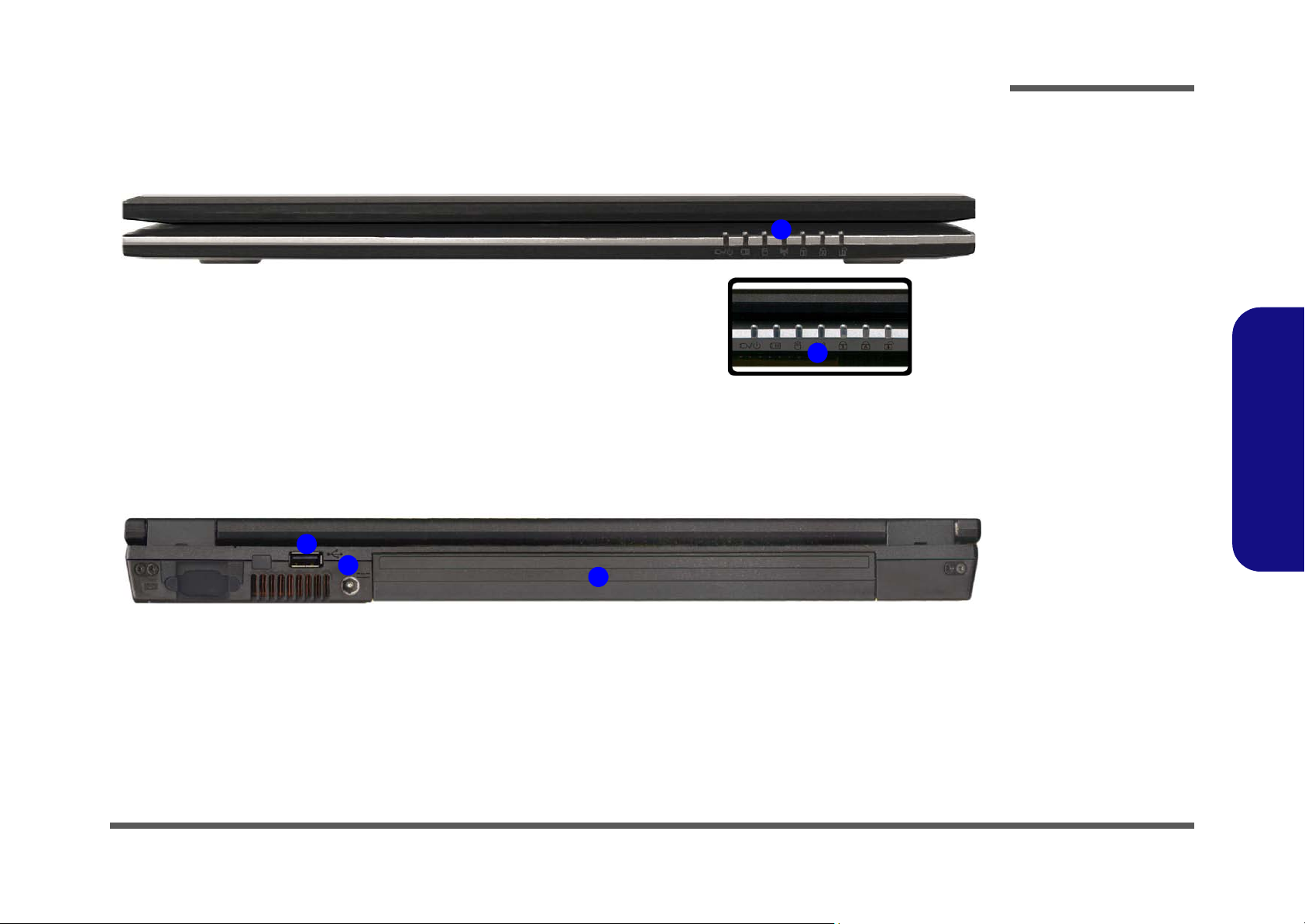
Introduction
External Locator - Front & Rear Views
1
2
3
Figure 3
Front Views
1. LED Indicators
1
1
1.Introduction
Figure 4
Rear Views
1. 1 * USB Port
2. DC-In Jack
3. Battery
External Locator - Front & Rear Views 1 - 7
Page 20

Introduction
Figure 5
Left Side View
1. Security Lock Slot
2. Optical Device
Drive Bay
3. RJ-11 Modem
Jack
4. S/PDIF-Out Jack
5. Microphone-In
Jack
6. Headphone-Out
Jack
7. Line-In Jack
External Locator - Left & Right Side Views
1
2
4
3
5 6 7
1.Introduction
Figure 6
Right Side View
1. PC Card Slot
2. 7-in-1 Card
Reader
3. 2 * USB 2.0 Ports
4. RJ-45 LAN Jack
5. External Monitor
Port
1 - 8 External Locator - Left & Right Side Views
1
2
3
3
4
5
Page 21
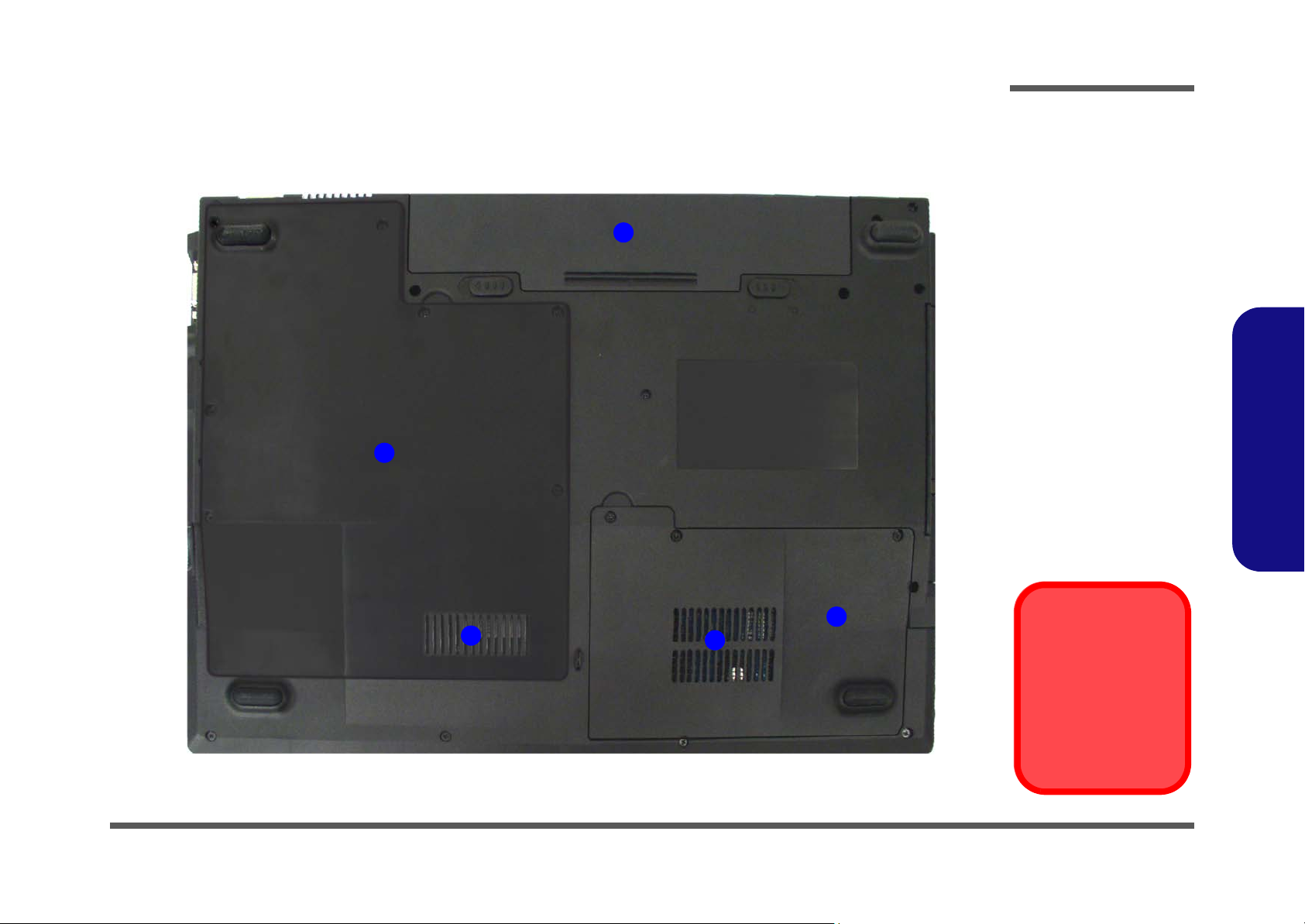
External Locator - Bottom View
Introduction
Figure 7
Bottom View
2
1. Vent/Fan Intake
2. Battery
3. Hard Disk Bay
Cover
4. CPU/RAM Bay
Cover
1.Introduction
4
3
1
1
Overheating
To prevent your computer from overheating
make sure nothing
blocks the vent/fan intakes while the computer is in use.
External Locator - Bottom View 1 - 9
Page 22
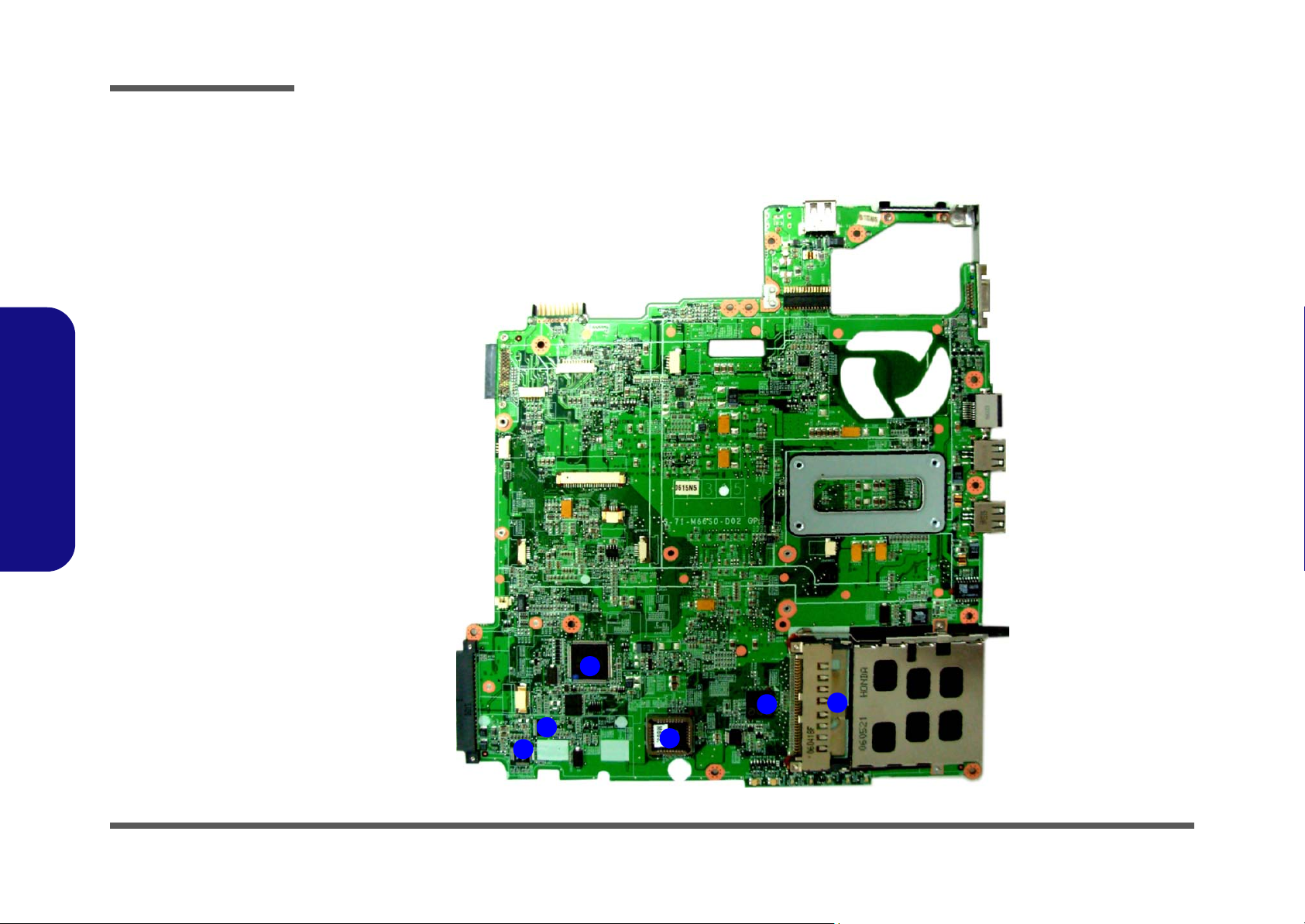
Introduction
Figure 8
Mainboard Top
Key Parts
1. Audio Codec
VT1613
2. Audio Amp.
3. Hitachi H8
4. Flash BIOS ROM
5. ENE PCMCIA &
Card Control
6. PC Card
Assembly
1.Introduction
M660S Mainboard Overview - Top (Key Parts)
2
1
1 - 10 M660S Mainboard Overview - Top (Key Parts)
3
5
4
6
Page 23
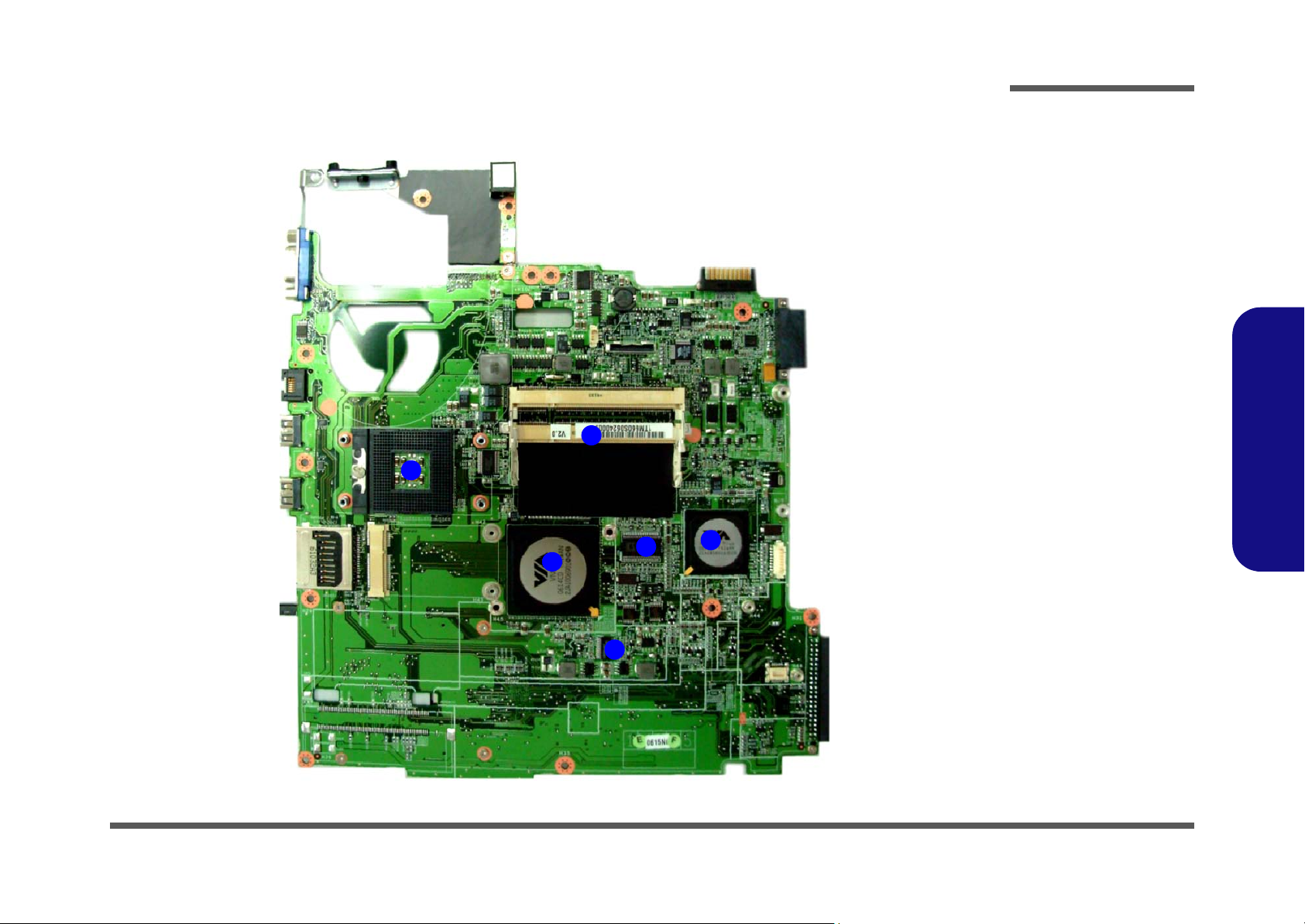
Introduction
M660S Mainboard Overview - Bottom (Key Parts)
2
1
5
4
3
Figure 9
Mainboard Bottom
Key Parts
1. CPU Socket (no
CPU installed)
2. Memory Slots
DDRII So-DIMM
3. SouthbridgeVT8237R plus
4. ICS Clock
Generator
5. NorthbridgeVN800
6. SC1485ITS
1.Introduction
6
M660S Mainboard Overview - Bottom (Key Parts) 1 - 11
Page 24
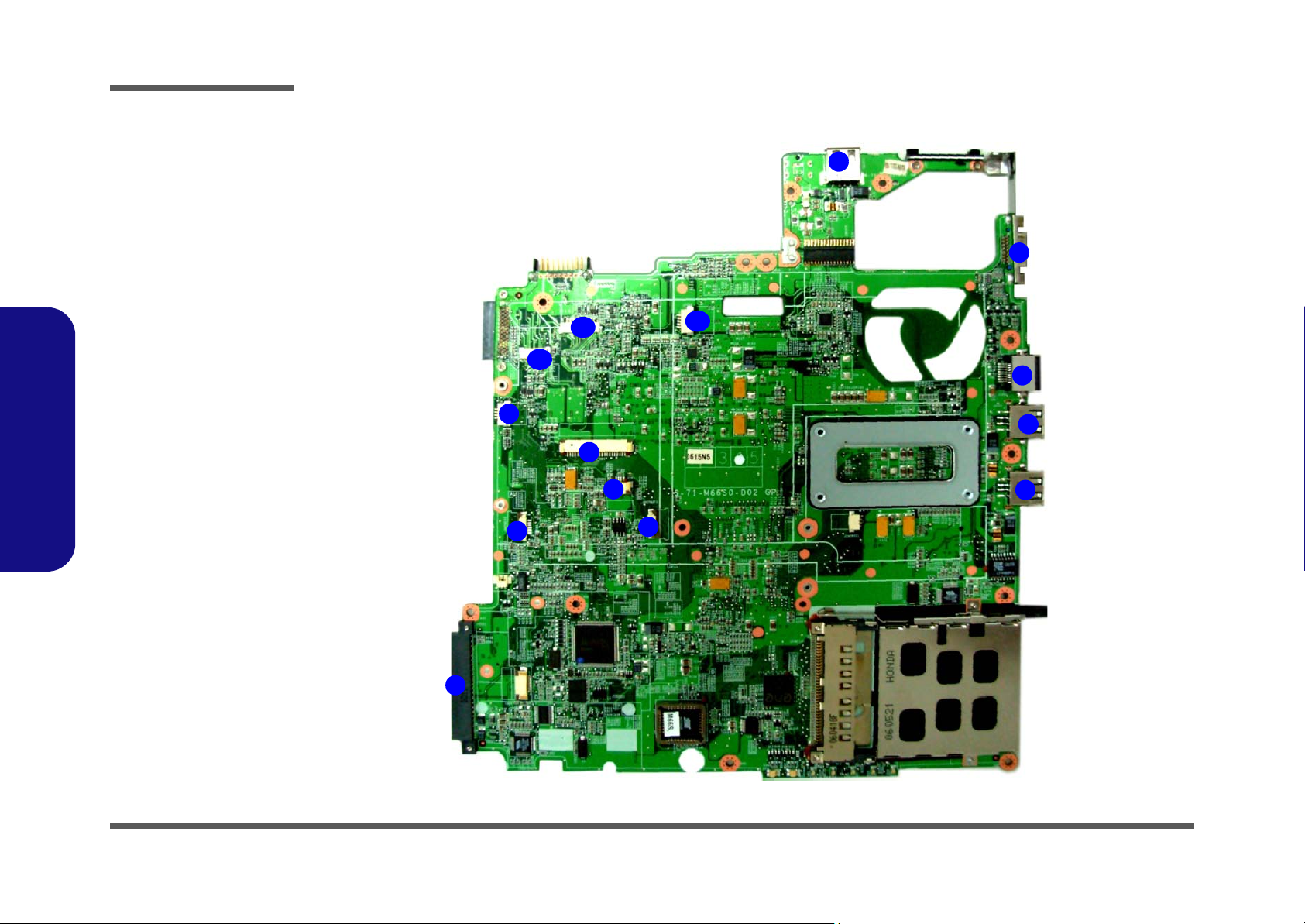
Introduction
Figure 10
Mainboard Top
Connectors
1. External Monitor
Port
2. RJ-45 LAN Jack
3. USB Port
4. HDD Connector
5. Hotkey Cable
Connector
6. Power Hotkey
Cable Connector
7. Touch Pad Cable
Connector
8. Keyboard Cable
Connector
9. Speaker Cable
Connector
1.Introduction
10.Inverter Cable
Connector
11. Debug Cable
Connector
12.CCD Cable
Connector
M660S Mainboard Overview - Top (Connectors)
3
11
10
9
8
7
5
12
6
1
2
3
3
4
1 - 12 M660S Mainboard Overview - Top (Connectors)
Page 25
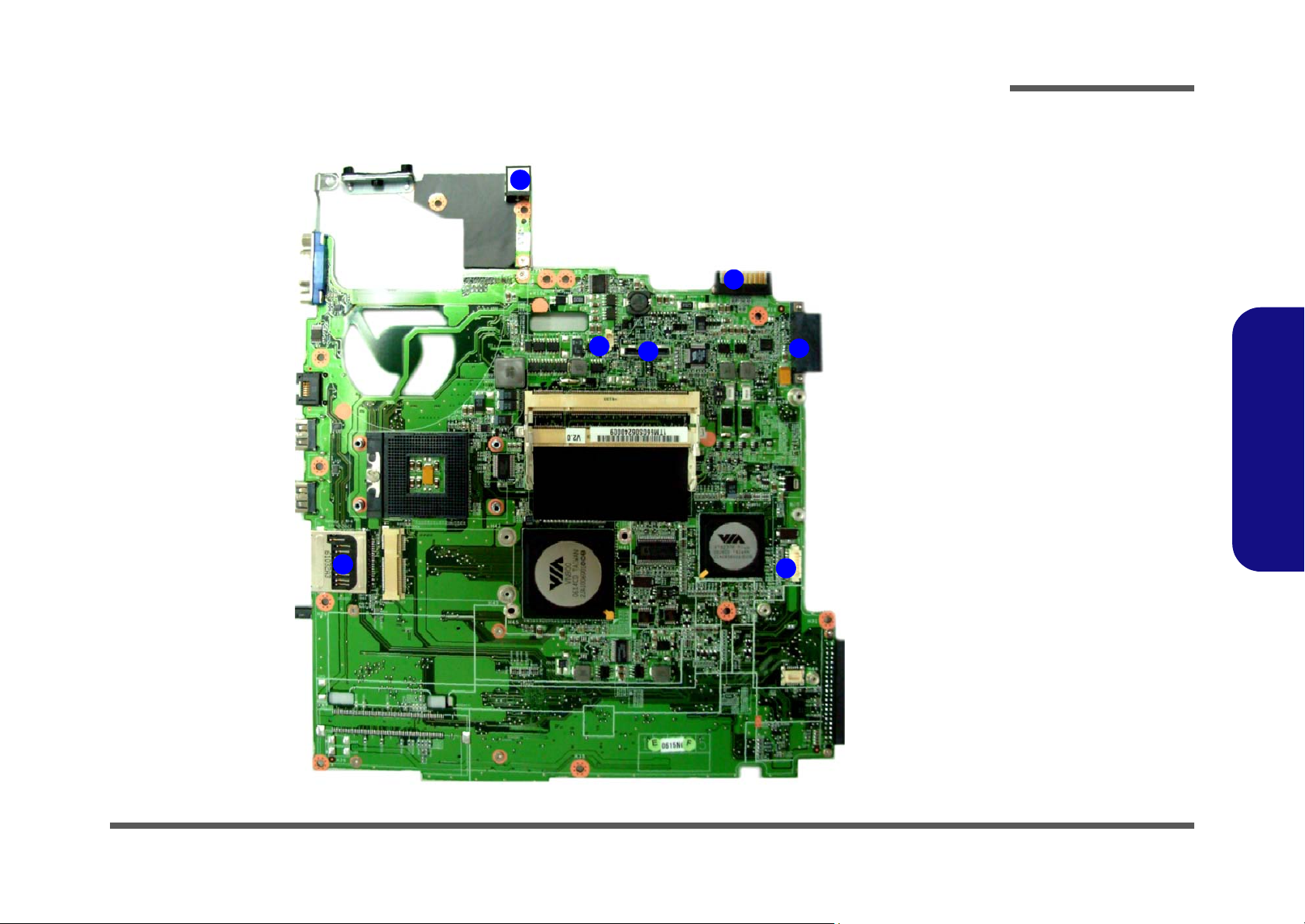
Introduction
M660S Mainboard Overview - Bottom (Connectors)
1
4
2
7
3
Figure 11
Mainboard Bottom
Connectors
1. DC-In Jack
2. Fan Cable
Connector
3. LCD Cable
Connector
4. Batterry
Connector
5
6
5. Optical Device
Drive Connector
6. Bluetooth Cable
Connector
7. Card Reader
1.Introduction
M660S Mainboard Overview - Bottom (Connectors) 1 - 13
Page 26
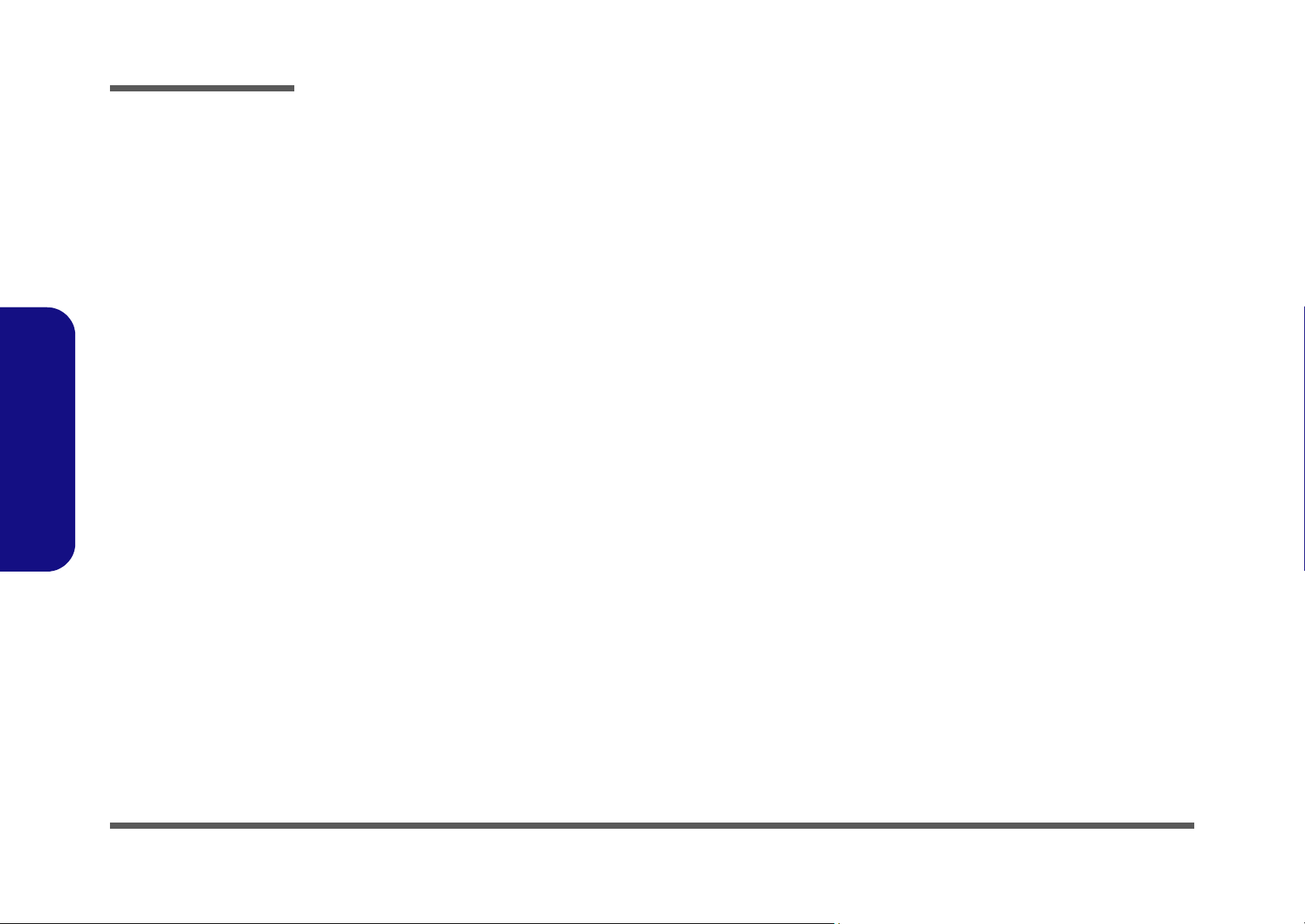
Introduction
1.Introduction
1-14
Page 27
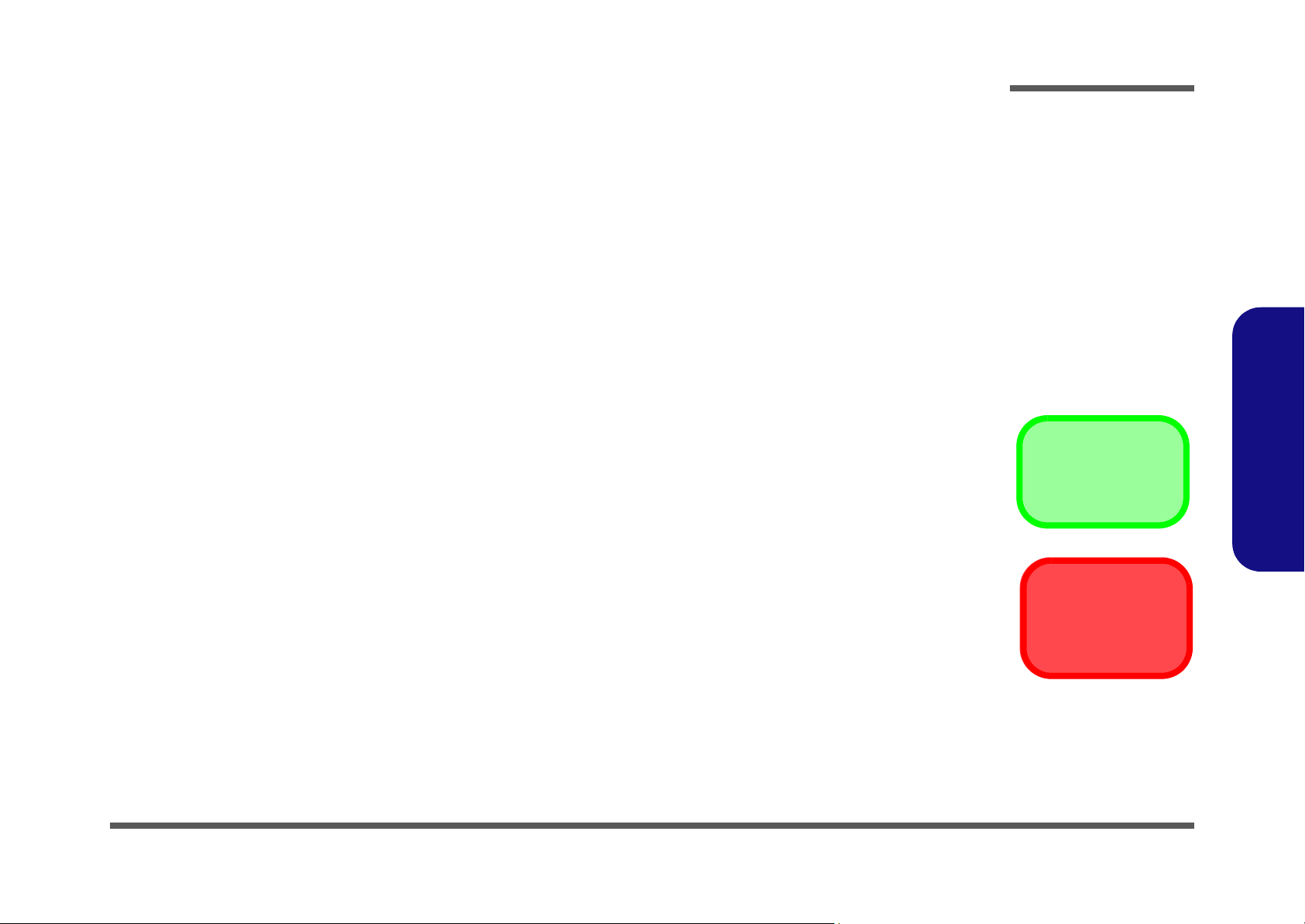
Chapter 2: Disassembly
Overview
This chapter provides step-by-step instructions for disassembling the M660S/M665S series notebook’s parts and subsystems. When it comes to reassembly, reverse the procedures (unless otherwise indicated).
We suggest you completely review any procedure before you take the computer apart.
Disassembly
Procedures such as upgrading/replacing the RAM, CD device and hard disk are included in the User’s Manual but are
repeated here for your convenience.
To make the disassembly process easier each section may have a box in the page margin. Information contained under
the figure # will give a synopsis of the sequence of procedures involved in the disassembly procedure. A box with a
lists the relevant parts you will have after the disassembly process is complete. Note: The parts listed will be for the disassembly procedure listed ONLY, and not any previous disassembly step(s) required. Refer to the part list for the previous disassembly procedure. The amount of screws you should be left with will be listed here also.
A box with a will also provide any possible helpful information. A box with a contains warnings.
An example of these types of boxes are shown in the sidebar.
2.Disassembly
Information
Warning
Overview 2 - 1
Page 28

Disassembly
2.Disassembly
NOTE: All disassembly procedures assume that the system is turned OFF, and disconnected from any power supply (the
battery is removed too).
Maintenance Tools
The following tools are recommended when working on the notebook PC:
• M3 Philips-head screwdriver
• M2.5 Philips-head screwdriver (magnetized)
• M2 Philips-head screwdriver
• Small flat-head screwdriver
• Pair of needle-nose pliers
• Anti-static wrist-strap
Connections
Connections within the computer are one of four types:
Locking collar sockets for ribbon connectors To release these connectors, use a small flat-head screwdriver to
gently pry the locking collar away from its base. When replacing the connection, make sure the connector is oriented in the
same way. The pin1 side is usually not indicated.
2 - 2 Overview
Pressure sockets for multi-wire connectors To release this connector type, grasp it at its head and gently
rock it from side to side as you pull it out. Do not pull on the
wires themselves. When replacing the connection, do not try to
force it. The socket only fits one way.
Pressure sockets for ribbon connectors To release these connectors, use a small pair of needle-nose pli-
ers to gently lift the connector away from its socket. When replacing the connection, make sure the connector is oriented in
the same way. The pin1 side is usually not indicated.
Board-to-board or multi-pin sockets To separate the boards, gently rock them from side to side as
you pull them apart. If the connection is very tight, use a small
flat-head screwdriver - use just enough force to start.
Page 29

Maintenance Precautions
The following precautions are a reminder. To avoid personal injury or damage to the computer while performing a removal and/or replacement job, take the following precautions:
1. Don't drop it. Perform your repairs and/or upgrades on a stable surface. If the computer falls, the case and other
components could be damaged.
2. Don't overheat it. Note the proximity of any heating elements. Keep the computer out of direct sunlight.
3. Avoid interference. Note the proximity of any high capacity transformers, electric motors, and other strong mag-
netic fields. These can hinder proper performance and damage components and/or data. You should also monitor
the position of magnetized tools (i.e. screwdrivers).
4. Keep it dry. This is an electrical appliance. If water or any other liquid gets into it, the computer could be badly
damaged.
5. Be careful with power. Avoid accidental shocks, discharges or explosions.
•Before removing or servicing any part from the computer, turn the computer off and detach any power supplies.
•When you want to unplug the power cord or any cable/wire, be sure to disconnect it by the plug head. Do not pu ll on the wir e.
6. Peripherals – Turn off and detach any peripherals.
7. Beware of static discharge. ICs, such as the CPU and main support chips, are vulnerable to static electricity.
Before handling any part in the computer, discharge any static electricity inside the computer. When handling a
printed circuit board, do not use gloves or other materials which allow static electricity buildup. We suggest that
you use an anti-static wrist strap instead.
8. Beware of corrosion. As you perform your job, avoid touching any connector leads. Even the cleanest hands produce oils which can attract corrosive elements.
9. Keep your work environment clean. Tobacco smoke, dust or other air-born particulate matter is often attracted
to charged surfaces, reducing performance.
10. Keep track of the components. When removing or replacing any part, be careful not to leave small part s, such as
screws, loose inside the computer.
Disassembly
Power Safety
Warning
Before you undertake
any upgrade procedures, make sure that
you have turned off the
power, and disconnected all peripherals
and cables (including
telephone lines). It is
advisable to also remove your battery in
order to prevent accidentally turning the
machine on.
2.Disassembly
Cleaning
Do not apply cleaner directly to the computer, use a soft clean cloth.
Do not use volatile (petroleum distillates) or abrasive cleaners on any part of the computer.
Overview 2 - 3
Page 30

Disassembly
Disassembly Steps
The following table lists the disassembly steps, and on which page to find the related information. PLEASE PERFORM
THE DISASSEMBLY STEPS IN THE ORDER INDICATED.
2.Disassembly
To remove the Battery:
1. Remove the battery page 2 - 5
To remove the HDD:
1. Remove the battery page 2 - 5
2. Remove the HDD page 2 - 6
To remove the System Memory:
1. Remove the battery page 2 - 5
2. Remove the system memory page 2 - 8
To remove the Processor:
1. Remove the battery page 2 - 5
2. Remove the processor page 2 - 10
To remove the Wireless LAN Module:
1. Remove the battery page 2 - 5
2. Remove the wireless LAN page 2 - 12
To remove the Modem :
To remove the Bluetooth:
1. Remove the battery page 2 - 5
2. Remove the bluetooth page 2 - 14
To remove the Optical Device:
1. Remove the battery page 2 - 5
2. Remove the Optical device page 2 - 15
To remove the Keyboard:
1. Remove the battery page 2 - 5
2. Remove the keyboard page 2 - 16
2 - 4 Overview
1. Remove the battery page 2 - 5
2. Remove the modem page 2 - 13
Page 31

Removing the Battery
1. Turn the computer off, and turn it over.
2. Slide the latches ( & ) the direction of the arrow, and hold latch in place.
3. Slide the battery in the direction of the arrow .
4. Lift the ba
ttery out.
a. b.
1 2 2
3
6
4
1
2
c.
Disassembly
Figure 1
Battery Removal
a. Slide the 2 latches and
hold latch in place.
b. Slide the battery in the di-
rection of the arrow.
c. Lift the battery out.
2
3
2.Disassembly
4
4. Battery
Removing the Battery 2 - 5
Page 32

Disassembly
Removing the Hard Disk Drive
Figure 2
HDD Assembly
Removal
a. Locate the HDD bay cov-
er and remove the
screws.
b. Remove the bay cover.
2.Disassembly
The hard disk drive can be taken out to accommodate other 2.5" serial (PATA) hard disk drives with a height of 9.5mm
(h). Follow your operating system’s installation instructions, and install all necessary drivers and utilities (as outlined in
Chapter 4 of the User’s Manual) when setting up a new hard disk.
Hard Disk Upgrade Processl
1. Turn off the computer, and remove the battery (page 2 - 5).
2. Locate the hard disk bay cover and remove the screws (
6
3. Remove the bay cover
a.
.
4
b.
1
2
3
- ).
1 3
4
4. HDD Bay Cover
•3 Screw
New HDD’s are blank. Before you begin make sure:
You have backed up any data you want to keep from your old HDD.
You have all the CD-ROMs and FDDs required to install your operating system and programs.
If you have access to the internet, download the latest application and hardware driver updates for the operating system you plan
to install. Copy these to a removable medium.
2 - 6 Removing the Hard Disk Drive
HDD System Warning
Page 33

Disassembly
4. Carefully grip the mylar tab and slide the hard disk in the direction of arrow .
5. Lift the hard disk up
6. Remove the screws
(Figure d) in the direction of arrow.
6 7
5
8
- and separate the mylar from the hard disk .
6
9
6
7. Reverse the process to install any new hard disk.
c.
d.
5
e.
Figure 3
HDD Assembly
Removal
c. Slide the HDD in the di-
rection of the arrow.
6
7
8
d. Lift the HDD out of the
bay.
e. Remove the screws and
separate the mylar cover
from the HDD.
Sequence
2.Disassembly
9
8. Mylar Cover
9. HDD
Removing the Hard Disk Drive 2 - 7
Page 34

Disassembly
Figure 4
RAM Module
Removal
a. Remove the screws.
b. Remove the cover.
Contact Warning
Be careful not to touch
the metal pins on the
module’s connecting
edge. Even the cleanest hands have oils
which can attract parti-
2.Disassembly
cles, and degrade the
module’s performance.
Removing the System Memory (RAM)
The computer has two memory sockets for 200 pin Small Outline Dual In-line Memory Modules (SO-DIMM) supporting
DDRII 533MHz. The main memory can be expanded up to 2GB. The SO-DIMM modules supported are 256MB,
512MB and 1024MB DDRII Modules. The total memory size is automatically detected by the POST routine once you
turn on your computer.
Memory Upgrade Process
1. Turn off the computer, remove the battery (page 2 - 5).
2. Locate the CPU/RAM bay cover, and remove screws - .
3. Remove the bay cover
4. The RAM will be visible at point on the mainboard.
8
.
9
a.
3 4
5
6
2
1
7
1 7
b.
9
8
8. CPU/RAM Bay Cover
•7 Screws
2 - 8 Removing the System Memory (RAM)
Page 35

Disassembly
5. Gently push the two release latches ( & ) on the sides of the memory socket in the direction indicated by the
10 11
arrows (Figure c).
10
10
12
(Figure d), and you can then remove it.
d.
12
11
11
6. The RAM module(s) will pop-up
c.
7. Push the latches to release the second module if necessary.
8. Insert a new module holding it at about a 30° angle and fit the connectors firmly into the memory slot.
9. The module will only fit one way as defined by its pin alignment. Make sure the module is seated as far into the slot
as it will go. DO NOT FORCE IT; it should fit without much pressure.
10. Press the module down towards the mainboard until the slot levers click into place to secure the module.
11. Replace the bay cover and the screws (see page 2 - 8).
12. Restart the computer to allow the BIOS to register the new memory configuration as it starts up.
Figure 5
Memory Removal
Sequence
c. Push the release
latch(es).
d. Remove the module(s).
2.Disassembly
12 Ram Module(s)
Removing the System Memory (RAM) 2 - 9
Page 36

Disassembly
Figure 6
Processor Removal
a. Remove the cover and
Iocate the heat sink.
b. Remove the 4 screws in
the order indicated.
c. Remove the heat sink.
2.Disassembly
Removing the Processor
1. Turn off the computer, and remove the battery (page 2 - 5) and the CPU/RAM bay cover (page 2 - 8).
2. The CPU heat sink will be visible at point on the mainboard.
3. Remove screws
4. Carefully lift up the heat sink (Figure c) off the computer.
a.
c.
- from the heat sink in the order indicated.
2 5
6
1
1
b.
2
5
6. Heat Sink
•4 Screws
2 - 10 Removing the Processor
4
6
3
Page 37

Disassembly
5. Turn the release latch towards the unlock symbol , to release the CPU (Figure d).
6. Carefully (it may be hot) lift the CPU up out of the socket (Figure e).
7
8
7. Reverse the process to install a new CPU.
8. When re-inserting the CPU, pay careful attention to the pin alignment, it will fit only one way (DO NOT FORCE IT!).
d.
7
Unlock
7
Lock
e.
Figure 7
Processor Removal
(cont’d)
d. Turn the release latch to
unlock the CPU.
e. Lift the CPU out of the
socket.
2.Disassembly
8
The heat sink, and CPU area in
general, contains parts which are
subject to high temperatures. Allow
the area time to cool before removing these parts.
Caution
8. CPU
Removing the Processor 2 - 11
Page 38

Disassembly
Figure 8
Wireless LAN
Module Removal
a. Remove the cover and
Iocate the heat sink.
b. Disconnect the cable
and remove the 2
screws.
c. The WLAN module will
pop up.
d. Remove the WLAN
module.
Note: Make sure you
reconnect the antenna
cable to the “Main”
socket (Figure b).
2.Disassembly
Removing the Wireless LAN Module
1. Turn off the computer, remove the battery (page 2 - 5) and the module bay cover (page 2 - 8).
1. The Wireless LAN module will be visible at point on the mainboard.
2. Carefully disconnect cable , then remove the screws - from the module socket.
3. The wireless LAN module will pop-up.
4. Lift the wireless LAN module
2
5
(Figure d) up and off the computer.
a.
1
c.
1
3 4
b.
d.
3
2
4
5. WLAN Module
•2 Screws
2 - 12 Removing the Wireless LAN Module
5
Page 39

Disassembly
Removing the Modem
1. Turn off the computer, remove the battery (page 2 - 5), and remove the hard disk bay cover (page 2 - 6).
2. The modem will be visible at point on the mainboard.
3. Remove screws - from the modem module.
2 3
4. Lift the modem up off the socket and separate the modem from the connector .
5. Lift the modem up and off the computer.
6
a.
1
b.
2
1
4 5
d.
6
c.
5
Figure 9
Modem Removal
a. Remove the cover and
locate the modem.
b. Remove the screws.
c. Lift the modem up off the
socket and disconnect
the connector.
d. Lift the modem out.
2.Disassembly
6. Modem
3
4
•2 Screws
Removing the Modem 2 - 13
Page 40

Disassembly
Figure 10
Bluetooth Removal
a. Remove the cover and
locate the Bluetooth
module.
b. Seperate the the mod-
ule from connector and
disconnect the cable.
c. Remove Bluetooth mod-
ule.
2.Disassembly
Removing the Bluetooth Module
1. Turn off the computer, remove the battery (page 2 - 5) and remove the hard disk bay cover (page 2 - 6).
2. The Bluetooth module will be visible at point on the mainboard.
3. Carefully separate the module from the connector
4
4. Lift the Bluetooth module
(Figure c) up and off the computer.
a.
1
b.
2
1
and disconnect the cable .
2 3
c.
4
4. Bluetooth Module
2 - 14 Removing the Bluetooth Module
3
Page 41

Disassembly
Removing the Optical (CD/DVD) Device
1. Turn off the computer, remove the battery (page 2 - 5).
2. Locate the hard disk bay cover and remove screws ( - ).
3. Remove the bay cover .
4. Remove the screw at point , and use a screwdriver to carefully push out the optical device at point .
6
4
5 6
5. Insert the new device and carefully slide it into the computer (the device only fits one way. DO NOT FORCE IT; The
screw holes should line up.
6. Restart the computer to allow it to automatically detect the new device.
a.
c.
1
32
b.
d.
1 3
4
Figure 11
Optical Device
Removal
a. Remove the screws.
b. Remove the cover.
c. Remove the screw and
push the optical device
out off the computer at
point 6.
d. Remove the optical de-
vice.
2.Disassembly
5
7
6
Removing the Optical (CD/DVD) Device 2 - 15
4 HDD Bay Cover
7 Optical Device
•4 Screws
Page 42

Disassembly
Figure 12
Keyboard Removal
a. Press the three latches
to release the keyboard.
b. Lift the keyboard up and
disconnect the cable
from the locking collar.
c. Remove the keyboard.
Re-Inserting the Key-
board
2.Disassembly
When re-inserting the
keyboard firstly align
the five keyboard tabs
at the bottom of the
keyboard with the slots
in the case.
Removing the Keyboard
1. Turn off the computer, and remove the battery (page 2 - 5).
2. Press the three keyboard latches at the top of the keyboard to elevate the keyboard from its normal position (you
may need to use a small screwdriver to do this).
3. Carefully lift the keyboard up, being careful not to bend the keyboard ribbon cable (Figure b).
4. Disconnect the keyboard ribbon cable from the locking collar socket .
5. Carefully lift up the keyboard (Figure c) off the computer.
6
a.
1
2
c.
4 5
b.
4
3
5
6
6. Keyboard
2 - 16 Removing the Keyboard
6
Keyboard Tabs
Page 43

Appendix A:Part Lists
This appendix breaks down the M660S/M665S series notebook’s construction into a series of illustrations. The component part numbers are indicated in the tables opposite the drawings.
Note: This section indicates the manufacturer’s part numbers. Your organization may use a different system, so be sure
to cross-check any relevant documentation.
Note: Some assemblies may have parts in common (especially screws). However, the part lists DO NOT indicate the
total number of duplicated parts used.
Part Lists
Note: Be sure to check any update notices. The parts shown in these illustrations are appropriate for the system at the
time of publication. Over the product life, some parts may be improved or re-configured, resulting in new part numbers.
A.Part Lists
A-1
Page 44

Part Lists
Table A - 1
Part List Illustration
Location
Part List Illustration Location
The following table indicates where to find the appropriate part list illustration.
Part Pages#
Top - (M660S)
page A - 3
A.Part Lists
Top - (M665S)
Bottom - (M660S/M665S)
LCD - (M660S)
LCD - (M665S)
Combo - (M660S/M665S)
DVDRW - (M660S/M665S)
page A - 4
page A - 5
page A - 6
page A - 7
page A - 8
page A - 9
A - 2 Part List Illustration Location
Page 45

Top (M660S)
Part Lists
(加邊框)
(PVT後設變)無鉛
Figure A - 1
A.Part Lists
Top (M660S)
無鉛
無鉛
無鉛
無鉛
無鉛
無鉛
無鉛
無鉛
鴻富
無鉛
無鉛
無鉛
無鉛
無鉛
Top (M660S) A - 3
Page 46

Part Lists
Figure A - 2
Top (M665S)
Top (M665S)
A.Part Lists
A - 4 Top (M665S)
(加邊框)
無鉛
無鉛
無鉛
無鉛 (加入ESD對策)
無鉛
無鉛
無鉛
無鉛
無鉛
無鉛
無鉛
鴻富
無鉛
無鉛
無鉛
Page 47

Bottom (M660S/M665S)
Part Lists
無鉛
無鉛
華力
無鉛
無鉛
螺絲孔位置加厚度補強) 無鉛
華力
改為無破孔,設變改硬)黑色(無鉛)
昆山 無鉛
昆山 無鉛
黑色(恢復全面濺鍍)(無鉛)
無鉛
Figure A - 3
無鉛
無鉛
無鉛
無鉛
無鉛
無鉛
無鉛
無鉛
無鉛
無鉛
無鉛
無鉛
無鉛
無鉛
無鉛
無鉛
無鉛
無鉛
無鉛
無鉛
無鉛
Bottom (M660S/
M665S)
A.Part Lists
Bottom (M660S/M665S) A - 5
Page 48

Part Lists
Figure A - 4
LCD (M660S)
LCD (M660S)
無鉛
無鉛
無鉛
無鉛
無鉛
無鉛
A.Part Lists
A - 6 LCD (M660S)
無鉛
華力
華力
華力
無鉛
華力
無鉛(CCD處增加卡勾)
中性 無鉛
含背膠)(無鉛)
含背膠)(無鉛)
無鉛
無鉛
無鉛
無鉛
無鉛
無鉛
無鉛
Page 49

LCD (M665S)
Part Lists
中性
無鉛
無鉛
無鉛
無鉛
華力 無鉛
無鉛
華力
含背膠)(無鉛)
含背膠)(無鉛)
Figure A - 5
LCD (M665S)
無鉛
無鉛
無鉛
無鉛
華力
無鉛
無鉛
無鉛
無鉛
無鉛
無鉛
A.Part Lists
LCD (M665S) A - 7
Page 50

Part Lists
Figure A - 6
Combo(M660S/
A.Part Lists
Combo (M660S/M665S)
M665S)
A - 8 Combo (M660S/M665S)
Page 51

DVDRW (M660S/M665S)
Part Lists
Figure A - 7
DVDRW(M660S/
M665S)
A.Part Lists
DVDRW (M660S/M665S) A - 9
Page 52

Part Lists
A.Part Lists
A - 10
Page 53

Appendix B:Schematic Diagrams
This appendix has circuit diagrams of the M660S/M665S notebook’s PCB’s. The following table indicates where to find
the appropriate schematic diagram.
Schematic Diagrams
Diagram - Page Diagram - Page Diagram - Page
SYSTEM BLOCK DIAGRAM - Page B - 2 VT8237-3 - Page B - 14 VDD3, VDD5 - Page B - 26
CLOCK GENERATOR - Page B - 3 HDD & CDROM - Page B - 15 CHARGER, DC IN - Page B - 27
CPU-1 - Page B - 4 CARDBUS / CARD READER - Page B - 16 VCORE - Page B - 28
CPU-2 - Page B - 5 CARD SOCKET - Page B - 17 1.05VS, 1.5V - Page B - 29
VN800-1 - Page B - 6 LAN - Page B - 18 AUDIO VT1613 - Page B - 30
VN800-2 - Page B - 7 USB & CCD - Page B - 19 PWR HOT BOARD - Page B - 31
VN800-3 - Page B - 8 HITACHI H8 - Page B - 20 HOTKEY LT BOARD - Page B - 32
VN800-4 - Page B - 9 CRT & LVDS - Page B - 21 USB BOARD - Page B - 33
DDR2-1 - Page B - 10 CPU FAN, ROM - Page B - 22 AUDIO & MODEM BOARD - Page B - 34
DDR2-2 - Page B - 11 LED - Page B - 23 CLICK BOARD - Page B - 35
VT8237-1 - Page B - 12 MINI-PCI & BLUETOOTH - Page B - 24
VT8237-2 - Page B - 13 1.8V, 0.9VS, 2.5VS - Page B - 25
Table B - 1
Schematic
Diagrams
B.Schematic Diagrams
Version Note
The schematic diagrams in this chapter
are based upon version 6-71-M66S-003. If
your mainboard (or
other boards) are a later version, please
check with the Service
Center for updated diagrams (if required).
B-1
Page 54

Schematic Diagrams
Sheet 1 of 34
SYSTEM BLOCK
DIAGRAM
B.Schematic Diagrams
SYSTEM BLOCK DIAGRAM
PWR_ HO T BOARD
HOTKEY LT
BOARD
IMVP-6 VR
USB BOARD
AUDIO&MODEM
BOARD
CLICK BOAR D
CCD Camera
Blue Tooth
PORT PRT
USB Port 1
USB Port 2
USB Port 3
LCD
CRT
ULTRA-DMA33/66/100
M660S BLOCK DIAGRAM
Yonah 478
uFCPGA
FSB667
NORTH BRIDGE
VN800
X4 DMI
Interface
USB 2.0
SOUTH BRIDGE
VT8237A/R plus
CLOCK GEN
ICS952906FT+ICS9P936AF
DDR2
SO-DIMM
x2
LAN
VT6103L
PCI
CARD READER
CARD BUS
ENE CB714F
MINIPCI
B - 2 SYSTEM BLOCK DIAGRAM
MASTER
CD-ROM
(IDE)
IDE HDD
MDC or
MBC
Audio
Codec
VT1613
LPC
AC97
H8 KBC
LPC
FWH
Keyboard
FAN X 1
BATT.X1
DEBUGB
PORT
Touch PAD
LINE IN
MIC. IN
SPDIF
SPK. OUT
SPEAKER x2
Page 55

CLOCK GENERATOR
Schematic Diagrams
10UF/10V_08
3.3VCLK
C260
3VS
R409 10K_043VS
CLKEN#28
1.8V
FB7
HCB 2012KF -121T30
R134 1K_04
G
FS0
FS1
1
2
ON ON
OFF
ON
OFF
OFF
ON
OFF
1.5VS
C950718
1.5VS
C950719
FB8
HCB2 012KF-12 1T30
2.5VS
C268
10UF/ 10V_08
C218
0.01U/16V_04
DS
Q29
2N7002
CPU
100
200
CPU_BSEL13
R478
CPU_BSEL03
R474
FB11
HCB2012KF-121T30
C265
22UF /10V_1 2
C232
0.01U/16V_04
CLK_RESET
PCI
33
33133
33166
33
1K
1K
C417
10UF/10V_08
3.3VCLK
Z0215
Z0216
C428
4.7U
C234
1UF
R403
475_1%
FS2
FS3
FS4
Q31
3904
E C
Q30
3904
E C
C95
4.7U
C177
0.01U /16V_0 4
25MHZ XI_S112
R430 10K_04
R433 10K_04
R431 10K_04
B
B
C96
1UF
C433
0.1UF
3.3VCLK
C459
0.01U /16V_ 04
950310
SMB_SBDATA9,10, 12,24
SMB_SBCLK9,10, 12,24
BSEL1
BSEL0
C416
10UF/10 V_08
C424
0.01U /16V_0 4
C221
0.01U/16V_04
2.5VS
C420
0.01U /16V_ 04
C120
0.01U/ 16V_04
SMB_SBDATA9,10,1 2,24
SMB_SBCLK9,10, 12,24
MCLKO T6
MCLKO C6
MCLKI T6
C233
1UF
0.01U/1 6V_04
C457
0.1UF
C464 27 PF
C465 27 PF
C426
0.01U/16V_04
C220
C460
0.01U /16V_ 04
FB14
HCB2012KF-121T30
R410 0_04
R135 0_04
CLK_RESET
CLK_PWRGD
Z0203
R408 22_04
12
BSEL1
BSEL0
C109
C427
0.01U/ 16V_04
0.01U /16V _04
R386 0_04
R385 0_04
C116
*5P
C219
0.01U /16V_ 04
2.5VCLK
C461
0.01U /16V_ 04
Z0201
Z0202
Z0204
Z0205
Y2
14.31 8MHZ
Z0206
FS1
R446 10K_04
FS0
R453 10K_04
R455 0_04
R448 0_04
1.8VBF R
C115
*5P
U28
10
VDDP CI 1
17
VDDP CI 2
24
VDD4 8
48
VDDA
27
VDD3 V66
40
VDDC PU
3
VDDR EF
34
VDD
6
GND
11
GND
18
GND
23
GND
28
GND
37
GND
43
GND
47
GND
32
SDATA
31
SCLK
30
RESET
33
VTT_PWR GD/ PD
46
IREF
36
25Mhz_0
35
25Mhz_1
4
X1
CPUCLKT_ITP/PCI_STOP
5
X2
CPUCLKC_ITP/CPU_STOP
ICS 952906F T
Z0207
Z0208
DEL SW1 C950719
10
21
27
9
22
28
Z0211
1
26
2
25
Z0212
16
Z0213
15
3
4
REF0/FS1
REF1/FS0
48MHZ/ FS3
24_48MHZ/SEL24_48
3V66_0
3V66_1
3V66_2
PCI_F0/FS2
PCI_F1/FS4
PCI_F2
MODE/PCICLK0
PCICLK1
PCICLK2
PCICLK3
PCICLK4
PCICLK5
PCICLK6
CPUCLKT0
CPUCLKC0
CPUCLKT1
CPUCLKC1
R447 1K_04
R454 1K_04
U25
VDD2.5/1.8-0
VDD2.5/1.8-1
VDD2.5/1.8-2
GND
GND
GND
AVDD2. 5-0
AVDD2. 5-1
AGND
AGND
SDATA
SCLK
BUF_I NT
BUF_I NC
ICS9 P936 AF
R83
0_04
3VS
1
2
21
22
29
26
25
7
8
9
12
13
14
15
16
19
20
39
38
42
41
45
44
FB_OUTT
FB_OUTC
PCICLKX1
PCICLKX2
PCICLKX3
PCICLKX4
DDRT0
DDRC0
DDRT1
DDRC1
DDRT2
DDRC2
DDRT3
DDRC3
DDRT4
DDRC4
DDRT5
DDRC5
FS1
FS0
FS3
SEL24_48
3V66_0
3V66_1
FS2
FS4
MODE
Z0209
Z0210
HCPUCLK+
HCPUCLK-
HCLK+_
HCLK-_
-PCI_STOP
-CPU_STOP
R161 22_04
R429 22_04
R413 22_04
R434 10K_04
R572 22_04
R432 0_04
1
2 3
1
2 3
MODE
0/1: mobile mode / Desktop
DK1+
5
DK1-
6
DK3+
7
DK3-
8
DK0+
13
DK0-
14
DK2+
18
DK2-
17
20
19
24
23
11
12
MCLKI TP__
R133 22_04
R411 22_04
1234 RN214P2RX22
1234 RN234P2RX22
4 RN18
4P2RX33
4 RN17
4P2RX33
C950719
R440 *1K_04
R441 1K_0 4
2 3
1
2 3
1
2 3
1
RN13
4P2RX22
C950719
FOR EMI
M950627
3VS
4
4P2RX22
RN15
4
4P2RX22
RN14
4
4P2RX22
RN12
1234
PCLK_SI/O
SIO_OSC 12
GUICK 8
CLK_USB48 11
GCLK_NB 7
VCLK_SB 13
SPCLK 13
APICCLK1 13
PCLKPCM 15
PCLK_F WH 22
PCLKMPC I 24
KBC_PCLK 19
CPU_CLK+ 3
CPU_CLK- 3
CLK_MCH_BCLK 5
CLK_MCH_BCLK# 5
R399 51.1_1%_04
R398 51.1_1%_04
R401 51.1_1%_04
R400 51.1_1%_04
M_CLK_DDR1 10
M_CLK_DDR#1 10
M_CLK_DDR3 9
M_CLK_DDR#3 9
M_CLK_DDR0 10
M_CLK_DDR#0 10
M_CLK_DDR2 9
M_CLK_DDR#2 9
D33
*RB751V
D34
*RB751V
R406 10K_04
R407 10K_04
AC
AC
PM_STPPCI#12
PM_STPCP U#12
3VS
C950720
1.5VS 4,7,20,24,26
2.5VS 3,11,12,1 3,20, 26
1.8V 6,7,9,10,25
3VS 7,8,9,1 0,11, 12,13 ,14, 15,16, 19,20, 22, 23,24, 26,2 8,30
3V 11, 12,13, 17,1 9,24, 25,26, 29, 30
GCLK_NB
-PCI_STOP
-CPU_STOP
C204
*22PF
Sheet 2 of 34
CLOCK
GENERATOR
B.Schematic Diagrams
CLOCK GENERATOR B - 3
Page 56

Schematic Diagrams
Sheet 3 of 34
CPU-1
B.Schematic Diagrams
CPU-1
Layout note: no stub
on H_STPCLK TP
A#[32-39], A PM#[0-1]:
Leave ascape routing on for
future functionality
R550 1 0K_04
VDD3
TERM_R ES T#19
Layout Note:
Route H_THERMDA and
H_THERMDC on same layer.
10 mil trace on 10 mil
spacing.
VDD3
1.5VS 2,4,7,20,24,26
D[32] #
D[33] #
D[34] #
D[35] #
D[36] #
D[37] #
D[38] #
D[39] #
D[40] #
D[41] #
D[42] #
D[43] #
D[44] #
D[45] #
D[46] #
D[47] #
D[48] #
D[49] #
D[50] #
D[51] #
D[52] #
D[53] #
D[54] #
D[55] #
D[56] #
D[57] #
D[58] #
D[59] #
D[60] #
D[61] #
D[62] #
D[63] #
SLP#
PSI#
CPU_DPRSTP#
H_A20M#
H_DPSLP#
H_IGNNE#
H_INIT#
H_INTR
H_STPCLK#
H_NMI
H_SMI#
H_CPUSLP#
CPU_FERR#
PM_THRMTR IP#
H_PROCHOT#
H_REQ#0
H_REQ#1
H_REQ#2
H_REQ#3
CPU_PSI#
H_CPURST#
CPU_BSEL1
CPU_BSEL0
1.05VS 4,5, 13,28, 29
3VH8 19,24,27, 30
VDD3 13,19,22,25,26,27
2.5VS 2, 11,12, 13,20 ,26
VCORE 4,28
H_D#[63:0] 5
H_D#32
AA23
H_D#33
AB24
H_D#34
V24
H_D#35
V26
H_D#36
W25
H_D#37
U23
H_D#38
U25
H_D#39
U22
H_D#40
AB25
H_D#41
W22
H_D#42
Y23
H_D#43
AA26
H_D#44
Y26
H_D#45
Y22
H_D#46
AC26
H_D#47
AA24
W24
Y25
V23
AC22
AC23
AB22
AA21
AB21
AC25
AD20
AE22
AF23
AD24
AE21
AD21
AE25
AF25
AF22
AF26
AD23
AE24
AC20
R26
U26
U1
V1
E5
B5
D24
D6
D7
AE6
COMP0
COMP1
COMP2
COMP3
CPU_DPRSTP#
H_DPSLP#
H_DPWR#
H_PWRGD
H_CPUSLP#
CPU_PSI#
TP3F1
NO_STUFF
R472 150
R477 150
H_DSTBN#2 5
H_DSTBP#2 5
H_DINV#2 5
H_D#[63:0] 5
H_D#48
H_D#49
H_D#50
H_D#51
H_D#52
H_D#53
H_D#54
H_D#55
H_D#56
Layout note:
H_D#57
Comp0,2 connect with Zo=27.4ohm,make
H_D#58
trace length shorter tha n 0 .5"
H_D#59
Comp1,3 conne ct wit h Zo=55 o hm,m ake
H_D#60
trace length shorter tha n 0 .5"
H_D#61
H_D#62
H_D#63
H_DSTBN#3 5
H_DSTBP#3 5
H_DINV#3 5
R90 27.4_ 1%
R89 54.9_ 1%
R92 27.4_ 1%
R98 54.9_ 1%
H_DPSLP# 13
H_DPWR# 5
H_PWRGD 13
H_CPUSLP# 13
Place Series
Resistor on
H_PWRGD_XDP Without
stub
1.05VS
H_CPURST#
R549 51. 1_04
R55 150
R52 150
R57 150
R72 150
R53 150 R122 54.9_1%
R63 150
R56 150
R62 150
R54 150
R61 51_1 %
R70 *51_1%
R377 200
R87 220
R84 100_ 04
R86 100_ 04
R85 100_ 04
R68 51_1 %
R64 51_1 %
XDP _B P M#5
XDP _B P M#4
XDP _B P M#3
XDP _B P M#2
XDP _B P M#1
XDP _B P M#0
XDP _T D I
XDP _T MS
XDP _T D O
XDP _T R ST #
XDP _T C K
XDP _ DB R ES E T#
R67 *51_1%
R123 54.9_1%
R128 51_1%
R125 51_1%
R129 51_1%
R127 51_1%
R124 51_1%
R120 54.9_1%
R126 75
R119 5 4.9_1%
R121 5 4.9_1%
1.05VS
R375
150_04
1.05VS
IN-Target Probe
H_A#[31:3]5
H_ADSTB#05
H_REQ#[4:0]5
H_A#[31:3]5
H_ADSTB#15
H_A20M#13
H_IGNNE#13
H_STPCLK#13
H_INTR13
H_NMI13
H_SMI#13
R371
100K_04
G
H_A20M#
CPU_FERR#
H_IGNNE#
H_STPCLK#
H_INTR
H_NMI
H_SMI#
Q27
NDS352
H_A#3
H_A#4
H_A#5
H_A#6
H_A#7
H_A#8
H_A#9
H_A#10
H_A#11
H_A#12
H_A#13
H_A#14
H_A#15
H_A#16
H_REQ#0
H_REQ#1
H_REQ#2
H_REQ#3
H_REQ#4
H_A#17
H_A#18
H_A#19
H_A#20
H_A#21
H_A#22
H_A#23
H_A#24
H_A#25
H_A#26
H_A#27
H_A#28
H_A#29
H_A#30
H_A#31
TP_A 32#
TP_A 33#
TP_A 34#
TP_A 35#
TP_A 36#
TP_A 37#
TP_A 38#
TP_A 39#
TP_A PM0#
TP_A PM1#
TP_H EP LL
G
Z0307
DS
Q28
2N7002W
DS
R374 0_04
J4
L4
M3
K5
M1
N2
J1
N3
P5
P2
L1
P4
P1
R1
L2
K3
H2
K2
J3
L5
Y2
U5
R3
W6
U4
Y5
U2
R4
T5
T3
W3
W5
Y4
W2
Y1
V4
A6
A5
C4
D5
C6
B4
A3
AA1
AA4
AB2
AA3
M4
N5
T2
V3
B2
C3
B25
Z0306
C950718
H_THERMDA
H_THERMDC
Near to
ADM1032
U26A
A[3] #
A[4] #
A[5] #
A[6] #
A[7] #
A[8] #
A[9] #
A[10]#
A[11]#
A[12]#
A[13]#
A[14]#
A[15]#
A[16]#
ADSTB[ 0]#
REQ[0]#
REQ[1]#
REQ[2]#
REQ[3]#
REQ[4]#
A[17]#
A[18]#
A[19]#
A[20]#
A[21]#
A[22]#
A[23]#
A[24]#
A[25]#
A[26]#
A[27]#
A[28]#
A[29]#
A[30]#
A[31]#
ADSTB[ 1]#
A20M#
FERR#
IGNNE#
STPCLK#
LINT0
LINT1
SMI#
RSVD[01]
RSVD[02]
RSVD[03]
RSVD[04]
RSVD[05]
RSVD[06]
RSVD[07]
RSVD[08]
RSVD[09]
RSVD[10]
RSVD[11]
Yonah Ball-out
R372
100K_04
C415 2200P
10 MILE
10 MILE
ADDR GROUP0
ADDR GROUP1
THM_V DD
20 MILE
C412
0.1UF /10V_04
Z0308
XDP/ITP SIGNALS CONTROL
PROCHOT#
THER MD A
THER MD C
THER MTR IP #
HCLK THERM
RSVD[12]
RSVD[13]
RSVD[14]
RSVD[15]
RSVD[16]
RSVD[17]
RSVD[18]
RESERVED
RSVD[19]
RSVD[20]
U24
1
VDD
2
SDATA
D+
3
ALERT#
D-
4
ADT1032 ARM
R378 10K_04
ADS#
BNR#
BPRI#
DEFER#
DRDY#
DBSY#
BR0#
IERR#
INIT#
LOCK#
RESET#
RS[0]#
RS[1]#
RS[2]#
TRDY#
HITM#
BPM[0]#
BPM[1]#
BPM[2]#
BPM[3]#
PRDY#
PREQ#
TRST#
DBR#
BCLK[0]
BCLK[1]
SCLK
GND5THER M#
HIT#
TCK
TDI
TDO
TMS
H1
E2
G5
H5
F21
E1
F1
D20
B3
H4
B1
F3
F4
G3
G2
G6
E4
AD4
AD3
AD1
AC4
AC2
AC1
AC5
AA6
AB3
AB5
AB6
C20
D21
A24
A25
C7
A22
A21
T22
D2
F6
D3
C1
AF1
D22
C23
C24
8
7
6
THM_V DD
Z0301
H_INIT#
H_CPURST#
H_RS#0
H_RS#1
H_RS#2
H_TRDY#
XDP _B P M#0
XDP _B P M#1
XDP _B P M#2
XDP _B P M#3
XDP _B P M#4
XDP _B P M#5
XDP _T C K
XDP _T D I
XDP _T D O
XDP _T MS
XDP _T R ST #
XDP_DBRESET#
H_PROCHOT#
H_THERMDA
H_THERMDC
PM_THRMTRI P#
CPU_CLK+ 2
CPU_CLK- 2
TP_EXTB RE F
TP_SP AR E0
TP_SP AR E1
TP_SP AR E2
TP_SP AR E3
TP_SP AR E4
TP_SP AR E5
TP_SP AR E6
TP_SP AR E7
VDD3
R382
20K_1%_04
H_ADS# 5
H_BNR# 5
H_BPRI# 5
H_DEFER# 5
H_DRDY# 5
H_DBSY# 5
H_BREQ#0 5
H_INIT# 13
H_LOCK# 5
H_CPURST# 5
H_RS#[2:0] 5
H_TRDY# 5
H_HIT# 5
H_HITM# 5
VCORE
C950718 C950718
Layout not e:Zo=55ohm ,0.5"
max for GT LREF
VDD3
R379
4.7K_04
R65
680_04
B
C541
0.1UF _04_X7R
1.05VS
R373
4.7K_04
1.05VS
R14
680_04
Q35
2N3904
E C
R376
56_04
B
R571
C538
6.8K_04
2.2U_1 2_X7R
CPU_FERR#
R51
10K
SMC_THERM 19
SMD_THERM 19
THERM_ALERT# 19
Please testpo int on
H_IERR# with a GND
0.1" away
THERMTRI P# 26
Q36
1.05VS
2N3904
E C
R396
1K_1%
R394
2K_1%
Q13
3904
E C
B
Z0311
CPU_DPRSTP#
H_D#[63:0]5
H_DSTBN#05
H_DSTBP#05
H_DINV#05
H_D#[63:0]5
CPU_BSEL02
CPU_BSEL12
H_DSTBN#15
H_DSTBP#15
H_DINV#15
R383 * 1K
R384 51_1 %
2.5VS
R66
10K
1.05VS
Q11
E C
H_D#0
H_D#1
H_D#2
H_D#3
H_D#4
H_D#5
H_D#6
H_D#7
H_D#8
H_D#9
H_D#10
H_D#11
H_D#12
H_D#13
H_D#14
H_D#15
H_D#16
H_D#17
H_D#18
H_D#19
H_D#20
H_D#21
H_D#22
H_D#23
H_D#24
H_D#25
H_D#26
H_D#27
H_D#28
H_D#29
H_D#30
H_D#31
R49
10K
B
3904
U26B
E22
D[0]#
F24
D[1]#
E26
D[2]#
H22
D[3]#
F23
D[4]#
G25
D[5]#
E25
D[6]#
E23
D[7]#
K24
D[8]#
G24
D[9]#
J24
D[10]#
J23
D[11]#
H26
D[12]#
F26
D[13]#
K22
D[14]#
H25
D[15]#
H23
DSTBN[0]#
G22
DSTBP[0]#
J26
DINV[0]#
N22
D[16]#
K25
D[17]#
P26
D[18]#
R23
D[19]#
L25
D[20]#
L22
D[21]#
L23
D[22]#
M23
D[23]#
P25
D[24]#
P22
D[25]#
P23
D[26]#
T24
D[27]#
R24
D[28]#
L26
D[29]#
T25
D[30]#
N24
D[31]#
M24
DSTBN[1]#
N25
DSTBP[1]#
M26
DINV[1]#
Z0302
AD26
GTLREF
Z0303
C26
TEST1
Z0304
D25
TEST2
B22
BSEL[ 0]
B23
BSEL[ 1]
Z0305
C21
BSEL[ 2]
Yonah Ba ll-ou t
H_FERR# 13
PM_THRMTRIP# should
connect to I CH7 and G MCH
without T-in g(No STUB )
M950704
R567
1K
DATA GRP0
DSTBN[2]#
DSTBP[2]#
DINV[2]#
DATA GRP1
DATA GRP3 DATA GRP2
DSTBN[3]#
DSTBP[3]#
DINV[3]#
COMP[0]
MISC
COMP[1]
COMP[2]
COMP[3]
DPRSTP#
DPSLP#
DPWR#
PWRGOOD
Layout:Connect test
point TP3F1 with no
atub
F070395
PM_DPRSLPV R 13,28
B - 4 CPU-1
Page 57

CPU-2
VCORE
U26C
A7
VCC[001]
VCC[068]
A9
VCC[002]
A10
A12
A13
A15
A17
A18
A20
B10
B12
B14
B15
B17
B18
B20
C10
C12
C13
C15
C17
C18
D10
D12
D14
D15
D17
D18
E10
E12
E13
E15
E17
E18
E20
F10
F12
F14
F15
F17
F18
F20
AA7
AA9
AA10
AA12
AA13
AA15
AA17
AA18
AA20
AB9
AC10
AB10
AB12
AB14
AB15
AB17
AB18
Yonah Bal l-out
Layout Note:
Route VCCSENSE and VSSSENSE trace
at 27.4 ohms with 50mil spacing.
place PU and PD winthin 1 inch of CPU
VCC[069]
VCC[003]
VCC[070]
VCC[004]
VCC[071]
VCC[005]
VCC[072]
VCC[006]
VCC[073]
VCC[007]
VCC[074]
VCC[008]
VCC[075]
VCC[009]
VCC[076]
B7
VCC[010]
VCC[077]
B9
VCC[011]
VCC[078]
VCC[012]
VCC[079]
VCC[013]
VCC[080]
VCC[014]
VCC[081]
VCC[015]
VCC[082]
VCC[016]
VCC[083]
VCC[017]
VCC[084]
VCC[018]
VCC[085]
C9
VCC[019]
VCC[086]
VCC[020]
VCC[087]
VCC[021]
VCC[088]
VCC[022]
VCC[089]
VCC[023]
VCC[090]
VCC[024]
VCC[091]
VCC[025]
VCC[092]
D9
VCC[026]
VCC[093]
VCC[027]
VCC[094]
VCC[028]
VCC[095]
VCC[029]
VCC[096]
VCC[030]
VCC[097]
VCC[031]
VCC[098]
VCC[032]
VCC[099]
E7
VCC[033]
VCC[100]
E9
VCC[034]
VCC[035]
VCCP[01]
VCC[036]
VCCP[02]
VCC[037]
VCCP[03]
VCC[038]
VCCP[04]
VCC[039]
VCCP[05]
VCC[040]
VCCP[06]
VCC[041]
VCCP[07]
F7
VCC[042]
VCCP[08]
F9
VCC[043]
VCCP[09]
VCC[044]
VCCP[10]
VCC[045]
VCCP[11]
VCC[046]
VCCP[12]
VCC[047]
VCCP[13]
VCC[048]
VCCP[14]
VCC[049]
VCCP[15]
VCC[050]
VCCP[16]
VCC[051]
VCC[052]
VCC[053]
VCC[054]
VCC[055]
VCC[056]
VCC[057]
VCC[058]
VCC[059]
VCC[060]
VCC[061]
VCC[062]
VCC[063]
VCC[064]
VCCSENSE
VCC[065]
VCC[066]
VCC[067]
VSSSEN SE
VCCA
VID[0]
VID[1]
VID[2]
VID[3]
VID[4]
VID[5]
VID[6]
AB20
AB7
AC7
AC9
AC12
AC13
AC15
AC17
AC18
AD7
AD9
AD10
AD12
AD14
AD15
AD17
AD18
AE9
AE10
AE12
AE13
AE15
AE17
AE18
AE20
AF9
AF10
AF12
AF14
AF15
AF17
AF18
AF20
V6
G21
J6
K6
M6
J21
K21
M21
N21
N6
R21
R6
T21
T6
V21
W21
B26
AD6
AF5
AE5
AF4
AE3
AF2
AE2
AF7
AE7
Z0401
VCORE
H_VID0 28
H_VID1 28
H_VID2 28
H_VID3 28
H_VID4 28
H_VID5 28
H_VID6 28
1.05VS
+
C413
0.01UF
C425
330UF/3V _D
C414
10UF/10V_08
1.5VS
L23
FCB1608KF -121T25
VCORE
R404
100_1%
R405
100_1%
VCCSENSE 28
VSSSENSE 28
A4
A8
A11
A14
A16
A19
A23
A26
B6
B8
B11
B13
B16
B19
B21
B24
C5
C8
C11
C14
C16
C19
C2
C22
C25
D1
D4
D8
D11
D13
D16
D19
D23
D26
E3
E6
E8
E11
E14
E16
E19
E21
E24
F5
F8
F11
F13
F16
F19
F2
F22
F25
G4
G1
G23
G26
H3
H6
H21
H24
J2
J5
J22
J25
K1
K4
K23
K26
L3
L6
L21
L24
M2
M5
M22
M25
N1
N4
N23
N26
P3
U26D
VSS[001]
VSS[002]
VSS[003]
VSS[004]
VSS[005]
VSS[006]
VSS[007]
VSS[008]
VSS[009]
VSS[010]
VSS[011]
VSS[012]
VSS[013]
VSS[014]
VSS[015]
VSS[016]
VSS[017]
VSS[018]
VSS[019]
VSS[020]
VSS[021]
VSS[022]
VSS[023]
VSS[024]
VSS[025]
VSS[026]
VSS[027]
VSS[028]
VSS[029]
VSS[030]
VSS[031]
VSS[032]
VSS[033]
VSS[034]
VSS[035]
VSS[036]
VSS[037]
VSS[038]
VSS[039]
VSS[040]
VSS[041]
VSS[042]
VSS[043]
VSS[044]
VSS[045]
VSS[046]
VSS[047]
VSS[048]
VSS[049]
VSS[050]
VSS[051]
VSS[052]
VSS[053]
VSS[054]
VSS[055]
VSS[056]
VSS[057]
VSS[058]
VSS[059]
VSS[060]
VSS[061]
VSS[062]
VSS[063]
VSS[064]
VSS[065]
VSS[066]
VSS[067]
VSS[068]
VSS[069]
VSS[070]
VSS[071]
VSS[072]
VSS[073]
VSS[074]
VSS[075]
VSS[076]
VSS[077]
VSS[078]
VSS[079]
VSS[080]
VSS[081]
Yonah Ball-ou t
VSS[082]
VSS[083]
VSS[084]
VSS[085]
VSS[086]
VSS[087]
VSS[088]
VSS[089]
VSS[090]
VSS[091]
VSS[092]
VSS[093]
VSS[094]
VSS[095]
VSS[096]
VSS[097]
VSS[098]
VSS[099]
VSS[100]
VSS[101]
VSS[102]
VSS[103]
VSS[104]
VSS[105]
VSS[106]
VSS[107]
VSS[108]
VSS[109]
VSS[110]
VSS[111]
VSS[112]
VSS[113]
VSS[114]
VSS[115]
VSS[116]
VSS[117]
VSS[118]
VSS[119]
VSS[120]
VSS[121]
VSS[122]
VSS[123]
VSS[124]
VSS[125]
VSS[126]
VSS[127]
VSS[128]
VSS[129]
VSS[130]
VSS[131]
VSS[132]
VSS[133]
VSS[134]
VSS[135]
VSS[136]
VSS[137]
VSS[138]
VSS[139]
VSS[140]
VSS[141]
VSS[142]
VSS[143]
VSS[144]
VSS[145]
VSS[146]
VSS[147]
VSS[148]
VSS[149]
VSS[150]
VSS[151]
VSS[152]
VSS[153]
VSS[154]
VSS[155]
VSS[156]
VSS[157]
VSS[158]
VSS[159]
VSS[160]
VSS[161]
VSS[162]
P6
P21
P24
R2
R5
R22
R25
T1
T4
T23
T26
U3
U6
U21
U24
V2
V5
V22
V25
W1
W4
W23
W26
Y3
Y6
Y21
Y24
AA2
AA5
AA8
AA11
AA14
AA16
AA19
AA22
AA25
AB1
AB4
AB8
AB11
AB13
AB16
AB19
AB23
AB26
AC3
AC6
AC8
AC11
AC14
AC16
AC19
AC21
AC24
AD2
AD5
AD8
AD11
AD13
AD16
AD19
AD22
AD25
AE1
AE4
AE8
AE11
AE14
AE16
AE19
AE23
AE26
AF3
AF6
AF8
AF11
AF13
AF16
AF19
AF21
AF24
C34
+
*330UF /3V_D
C161
22UF/1 0V_12
C429
22UF/ 10V_12
1.05VS
C62
+
*330UF/3V_D
C423
22UF/ 10V_12
C112
22UF/1 0V_12
C127
0.1UF
C431
22UF/10 V_12
C422
22UF/1 0V_12
North sideSouth side
C172
C171
+
330UF/ 3V_D
22UF/10V _12
C125
+
330UF/3 V_D
C110
22UF/ 10V_12
C61
+
330UF/ 3V_D
C57
22UF/10V_12
PLEASE NEAR CPU
C123
C111
C430
22UF/10V _12
22UF/10 V_12
22UF/ 10V_12
C118
C128
0.1UF
C119
0.1UF
0.1UF
PLEASE NEAR CPU
C113
0.1UF
VCORE
C117
+
*330UF /3V_D
C411
22UF/1 0V_12
C58
22UF/10 V_12
C114
0.1UF
1.05VS 3,5, 13,28, 29
1.5VS 2,7,20, 24,26
VCORE 3,28
C59
22UF/10V _12
C410
C60
22UF/1 0V_12
22UF/ 10V_12
C162
+
*10UF /10V_12
C421
22UF/ 10V_12
C409
22UF/10V _12
C419
+
*10UF/10V_08
C124
22UF/10 V_12
Schematic Diagrams
C434
*10UF /10V_08
B.Schematic Diagrams
Sheet 4 of 34
CPU-2
CPU-2 B - 5
Page 58

Schematic Diagrams
VN800-1
Sheet 5 of 34
VN800-1
B.Schematic Diagrams
PCI_AD[31:0]15,24
PCI_C/BE0#15,24
PCI_C/BE1#15,24
PCI_C/BE2#15,24
PCI_C/BE3#15,24
PCI_FRAME#15,24
PCI_D EVSEL#15,24
PCI_IRDY#15,24
PCI_TRDY#15,24
PCI_STOP#15,24
PCI_SERR#15,24
PCI_PAR15, 24
PCI_PERR#15,24
PCI_INTA#8,15,24
PCI_INTB#15,24
PCI_INTC#15,24
PCI_INTD#24
950511
PCI_REQ#015
PCI_REQ#324
PCI_GN T#015
PCI_GN T#324
FLASH#22
950524
PCI_AD 0
PCI_AD 1
PCI_AD 2
PCI_AD 3
PCI_AD 4
PCI_AD 5
PCI_AD 6
PCI_AD 7
PCI_AD 8
PCI_AD 9
PCI_AD 10
PCI_AD 11
PCI_AD 12
PCI_AD 13
PCI_AD 14
PCI_AD 15
PCI_AD 16
PCI_AD 17
PCI_AD 18
PCI_AD 19
PCI_AD 20
PCI_AD 21
PCI_AD 22
PCI_AD 23
PCI_AD 24
PCI_AD 25
PCI_AD 26
PCI_AD 27
PCI_AD 28
PCI_AD 29
PCI_AD 30
PCI_AD 31
PCI_C /BE0#
PCI_C /BE1#
PCI_C /BE2#
PCI_C /BE3#
PCI_F RAME#
PCI_D EVSEL#
PCI_I RDY #
PCI_TRD Y#
PCI_STOP#
PCI_SER R#
PCI_PAR
PCI_PER R#
PCIRS T#
PCI_I NTA#
PCI_I NTB#
PCI_I NTC#
PCI_I NTD#
GPIO12
IDE_PATD ET#
IDE_SATD ET#
PCI_INTH#
PCI_R EQ#0
PCI_R EQ#1
PCI_R EQ#2
PCI_R EQ#3
PCI_R EQ#4
PCI_R EQ#5
PCI_GN T#0
PCI_GN T#1
PCI_GN T#2
PCI_GN T#3
FWH_TBL#
G2
AD00
J4
AD01
J3
AD02
H3
AD03
F1
AD04
G1
AD05
H4
AD06
F2
AD07
E1
AD08
G3
AD09
E3
AD10
D1
AD11
G4
AD12
D2
AD13
D3
AD14
F3
AD15
K3
AD16
L3
AD17
K2
AD18
K1
AD19
M4
AD20
L2
AD21
N4
AD22
L1
AD23
M2
AD24
M1
AD25
P4
AD26
N3
AD27
N2
AD28
N1
AD29
P1
AD30
P2
AD31
E2
CBE0
C1
CBE1
L4
CBE2
M3
CBE3
J1
FRAME
H2
DEVSEL
J2
IRDY
H1
TRDY
K4
STOP
C2
SERR
F4
PAR
C3
PERR
R1
PCIR ST
A4
INTA
B4
INTB
B5
INTC
C4
INTD
D4
INTE/GPI12/GPO12
E4
INTF/GPI13/GPO13
A3
INTG/GPI14/GPO14
B3
INTH/GPI15/GPO15
A5
REQ0
B6
REQ1
C5
REQ2
D5
REQ3
P3
REQ4
R3
REQ5/GPI7
A6
GNT0
D6
GNT1
C6
GNT2
E5
GNT3
R4
GNT4
R2
GNT5/GPO7
USB_PN4
USB_PP4
USB_PN6
USB_PP6
USB_PN5
USB_PP7
GND
GNDA1GNDA2GND
B2
B1
RN3 8P4RX15K
1
2
3
4 5
RN208P4R X15K
8
7
PCI_FRAME#15, 24
PCI_IRDY#15,24
PCI_TRDY#15,24
PCI_STOP#15,24
PCI_SERR#15,24
PCI_D EVSEL#15, 24
PCI_PERR#15,24
PCI_R EQ#015
FLASH#22
PM_CLKRUN#12,19
3V
14
3 4
74AHC04
3V
14
9 8
3V
14
3 4
74AHC04
3V
14
74AHC04
C178
1UF
U32B
U32D
74AHC04
U31B
U32F
-PCIRST_GATE
FB13
HCB321 6KF-800T30
Modufy A1 rev
Z1118Z1114
R482 22
Z1119
R492 22
Z1120
R484 22
Z1121
R486 22
3V
PCI_F RAME#
PCI_I RDY #
PCI_TRD Y#
PCI_STOP#
PCI_SER R#
PCI_D EVSEL#
PCI_PER R#
PCI_R EQ#0
PCI_R EQ#1
PCI_R EQ#2
PCI_R EQ#3
PCI_R EQ#5
PCI_I NTA#
PCI_I NTB#
PCI_I NTC#
PCI_I NTD#
IDE_SATD ET#
PCI_I NTH#
IDE_PATD ET#
PM_CLKRU N#
PCI_GN T#0
PCI_GN T#1
PCI_GN T#2
PCI_GN T#3
PCI_R EQ#4
ALL_PWROK 13,20
C472
0.1UF
R465 8.2K
R464 8.2K
R463 8.2K
R189 8.2K
R461 8.2K
R462 8.2K
R191 8.2K
R449 8.2K
R439 8.2K
R160 8.2K
R165 8.2K
R188 8.2K
R187 8.2K
R458 8.2K
R457 8.2K
R445 8.2K
R168 8.2K
R460 8.2K
R459 8.2K
R190 8.2K
R154 8.2K
R443 8.2K
R146 8.2K
R153 8.2K
R155 8.2K
R466 8.2K
R509
*51_1%
3VS
IDER ST# 14
PCIR STX# 2 2
BUF_PLT_R ST# 7,1 9
PCIR STC# 15, 24
2.5VS
C207 1UF
C139 0.1U F
C143 0.01UF
C170 1UF
C432 0.1U F
C195 0.01UF
C201 0.1U F
C138 1UF
C183 0.1U F
C179 0.01UF
C142 0.1U F
C136 1UF
C437 0.1U F
C206 1UF
C167 0.1U F
C135 1UF
C169 1UF
C238 1UF
2.5V
3VS
C230 1UF
C224 0.1U F
C158 0.01UF
C211 1UF
C225 0.1U F
C436 0.01UF
C199 1UF
C205 0.1U F
C266 0.01UF
C228 1UF
C227 0.1U F
C229 0.01UF
C191 0.1U F
2.5VS 2,3,12,13,20,26
3VS 2,7,8 ,9,10 ,12,13 ,14,1 5,16, 19,20, 22,23, 24,26, 28,30
3V 12,13,17,19,24,25,26,29,30
3VUSB
C147
0.1UF
USB_PP0 18
USB_PN0 18
USB_PP2 27
USB_PN2 27
USB_PP3 18
USB_PN3 18
USB_PP4 20
USB_PN4 20
USB_PP5 18
USB_PN5 18
USB_PP6 24
USB_PN6 24
USB_PP7 24
USB_PN7 24
3V
CLK_US B48 2
KBC_PWRGD19
PWRGD_VCORE28
C166
1UF
C144
10UF/25V_12
USB_OC2# 27
USB_OC3# 18
USB_OC5# 18
H_A20GATE 19
KBC_RST# 19
3V
3VS
USBVCC10
USBVCC11
USBVCC12
GNDUPLL1
GNDUPLL2
USBGND 28
USBGND 29
USBGND30
E19
E21
H13
U27A
USBVCC1
USBVCC2
USBVCC3
USBVCC4
USBVCC5
USBVCC6
USBVCC7
USBVCC8
USBVCC9
VSUSUSB
VCCUPLL1
VCCUPLL2
USBP0+
USBP0USBP1+
USBP1USBP2+
USBP2USBP3+
USBP3USBP4+
USBP4USBP5+
USBP5USBP6+
USBP6USBP7+
USBP7-
USBOC0
USBOC1
USBOC2
USBOC3
USBOC4
USBOC5
USBOC6
USBOC7
USBCLK
USBREXT
MSCK
MSDT
USBGND32
USBGND33
USBGND35
USBGND31
USBGND34
VT8237R plus/VT8237A-BGA541
H15
H16
H18
H14
H17
A22
B22
C22
D22
E22
F22
J13
J14
J15
J16
J17
J18
C24
A23
B23
D23
C23
E20
D20
A20
B20
E18
D18
A18
B18
D16
E16
A16
B16
D14
E14
A14
B14
C26
D24
B26
C25
B24
A24
A26
A25
E23
B25
D26
D25
W3
V1
W1
W2
3VUSB
Z1102
Z1103
Z1104
Z1106
Z1105
Z1107
Z1108
Z1109
Z1110
Z1111
H_A20GATE
KBC_RST#
Z1112
Z1113
2.5V
C129
0.1UF
USB_PP0
USB_PN0
USB_PP1
USB_PN1
USB_PP2
USB_PN2
USB_PP3
USB_PN3
USB_PP4
USB_PN4
USB_PP5
USB_PN5
USB_PP6
USB_PN6
USB_PP7
USB_PN7
R392 10K
R387 10K
R388 10K
R389 10K
R390 10K
R391 5.11K_1%
R476 2. 2K_04
R456 2. 2K_04
H10
H12
N8
H11
R19
T19
U19
V19
U8
V21
W10
W11
W17
W18
W19
W21
Y21
W8
VCC33-1H9VCC33-2
VCC33-4
VCC33- 5J8VCC33- 6K8VCC33-7L8VCC33-8M8VCC33-9
VCC33-3
VCC33-1 0P8VCC33-1 1R8VCC33-1 2
VCC33-13T8VCC33-14
VCC33- 16
VCC33- 17V8VCC33- 18
VCC33- 15
VCC33- 19
VCC33- 20W9VCC33- 21
VCC33-2 2
VCC33-2 3
VCC33-2 4
VCC33-2 5
VCC33-2 6
VCC33-2 7
VCC33-28
GPI9/UDPWR,GPI9
GPO9/UDPWREN,GPO9
KBCK/KA 20G,KBC K
KBDT/KBRC,KBDT
GNDE8GND
GND
GND
GND
USBGND3
USBGND4
USBGND5
USBGND6
USBGND7
USBGND8
USBGND9
USBGND10
USBGND 11
USBGND 12
USBGND 13
USBGND 14
USBGND15
USBGND16
USBGND17
USBGND18
USBGND19
USBGND20
USBGND21
USBGND22
USBGND23
USBGND24
USBGND25
USBGND 26
USBGND2
USBGND1
J21
J25
F25
A17
A19
A21
B13
B15
B17
B19
B21
A15
A13
H23
8
7
6
1
2
3456
USB_PP0
USB_PN0
USB_PP2
USB_PN2
USB_PN1
USB_PP1USB_PP5
USB_PN3USB_PN7
USB_PP3
C13
C14
C15
C16
C17
RN2 8P4RX15K
1
8
2
7
3
6
4 5
RN198P4RX15K
1
8
2
7
3456
C18
C19
Only for VT8237R plu s
AP339A
USBGND 27
E13
E15
E17
C20
C21
D13
D15
D17
D19
D21
C458
4.7uF
FB2
HCB2012K F-121T30
FB1
HCB2012K F-121T30
-PCIRST_GATE
ALL_PWROK
PCIRST #
C173
C184
0.1UF
950310
C209
0.1UF
11 10
3V
2
1
3
R186 *0
3V
2
1
3
0.1UF
3V
U32A
14
1 2
74AHC04
3V
U32C
14
5 6
74AHC04
3V
U31A
14
1 2
74AHC04
3V
U32E
14
74AHC04
5
U5
74AHC1G0 8GW
5
U7
74AHC1G0 8GW
C156
10UF/ 10V_08
Z1115
Z1116
Z1117
F042795
4
4
13 12
ALL_PWROK
C160
1UF
2.5VS
B - 6 VN800-1
Page 59

VN800-2
Schematic Diagrams
AD28
AE27
AF27
AG28
AD27
AE29
AG27
AG29
AH29
AJ29
AG25
AJ25
AJ28
AH27
AH26
AJ26
AJ24
AG24
AJ22
AG21
AH24
AG23
AG22
AJ21
AH21
AJ20
AG18
AH18
AG20
AH19
AJ18
AG17
AJ12
AG12
AJ10
AH12
AJ11
AG10
AF21
AF23
AE22
AF24
AF28
AJ27
AJ23
AJ19
AG11
U30B
MD0
MD1
MD2
MD3
MD4
MD5
MD6
MD7
MD8
MD9
MD1 0
MD1 1
MD1 2
MD1 3
MD1 4
MD1 5
MD1 6
MD1 7
MD1 8
MD1 9
MD2 0
MD2 1
MD2 2
MD2 3
MD2 4
MD2 5
MD2 6
MD2 7
MD2 8
MD2 9
MD3 0
MD3 1
MD3 2
MD3 3
MD3 4
AJ9
MD3 5
MD3 6
MD3 7
MD3 8
AH9
MD3 9
AG8
MD4 0
AJ7
MD4 1
AJ6
MD4 2
AH6
MD4 3
AG9
MD4 4
AJ8
MD4 5
AG5
MD4 6
AJ5
MD4 7
AH4
MD4 8
AJ4
MD4 9
AJ2
MD5 0
AH1
MD5 1
AG4
MD5 2
AF4
MD5 3
AG3
MD5 4
AJ1
MD5 5
AG1
MD5 6
AF2
MD5 7
AD3
MD5 8
AD1
MD5 9
AG2
MD6 0
AF3
MD6 1
AE1
MD6 2
AD2
MD6 3
CKE0
CKE1
CKE2
CKE3
DQM0
DQM1
DQM2
DQM3
DQM4
AH7
DQM5
AJ3
DQM6
AF1
DQM7
GND
GND
GND
AE8
AE2
AE11
MD_[0:63]9,10
M_CKE010
M_CKE110
M_CKE29,10
M_CKE39,10
M_DM[0..7]9,10
MD_ 0
MD_ 1
MD_ 2
MD_ 3
MD_ 4
MD_ 5
MD_ 6
MD_ 7
MD_ 8
MD_ 9
MD_ 10
MD_ 11
MD_ 12
MD_ 13
MD_ 14
MD_ 15
MD_ 16
MD_ 17
MD_ 18
MD_ 19
MD_ 20
MD_ 21
MD_ 22
MD_ 23
MD_ 24
MD_ 25
MD_ 26
MD_ 27
MD_ 28
MD_ 29
MD_ 30
MD_ 31
MD_ 32
MD_ 33
MD_ 34
MD_ 35
MD_ 36
MD_ 37
MD_ 38
MD_ 39
MD_ 40
MD_ 41
MD_ 42
MD_ 43
MD_ 44
MD_ 45
MD_ 46
MD_ 47
MD_ 48
MD_ 49
MD_ 50
MD_ 51
MD_ 53
MD_ 54
MD_ 55
MD_ 56
MD_ 57
MD_ 58
MD_ 59
MD_ 60
MD_ 61
MD_ 62
MD_ 63
M_C KE0
M_C KE1
M_C KE2
M_C KE3
M_D M0
M_D M1
M_D M2
M_D M3
M_D M4
M_D M5
M_D M6
M_D M7
1.8V
W12
W13
W14
W15
W16
W17
W18
W19
V11
W11
VCC18M EM
GND
GND
GND
GND
GND
GND
AE28
AE25
AE23
AE20
AE17
AE16
AE14
V19
VCC18M EM
VCC18M EM
VCC18M EM
VCC18M EM
VCC18M EM
VCC18M EM
VCC18M EM
VCC18M EM
VCC18M EM
GND
AH2
VCC18M EM
GND
GND
GND
AH8
AH5
AH11
GND
GND
GND
GND
GND
GND
AH14
AH17
AH20
GND
GND
GND
GND
GND
GND
P17
N17
R17
AF5
M17
AH23
AH25
AH28
C149
0.1UF
MA0
MA1
MA2
MA3
MA4
MA5
MA6
MA7
MA8
MA9
MA10
MA11
MA12
MA13
BA0
BA1
DMCOMP
MEMD ET
ODT0
ODT1
ODT2
ODT3
SRAS
SCAS
SWE
CS0
CS1
CS2
CS3
DQS0
DQS1
DQS2
DQS3
DQS4
DQS5
DQS6
DQS7
MCLKIA
MCLK O-
MCLKO+
MEMV REF 1
MEMV REF 2
MEMV REF 3
MEMV REF 4
GND
GND
GND
GND
GND
GND
GND
GND
GND
GND
GND
GND
GND
GND
GND
GND
GND
VN800
T17
V17
V15
T15
U17
U15
R15
AF13
AD15
AJ15
AJ16
AJ17
AF16
AG15
AE18
AF17
AE19
AJ14
AF20
AE21
AD7
AF12
AJ13
AE5
AE24
AE9
AE10
AF6
AD6
AE12
AF9
AF11
AD9
AF8
AG7
AF7
AF29
AG26
AH22
AG19
AH10
AG6
AH3
AE3
AD26
AE26
AF26
AD23
AD17
AD11
AD8
M16
N16
P16
R16
T16
U16
V16
M15
N15
P15
C163
0.1UF
MAA0
MAA1
MAA2
MAA3
MAA4
MAA5
MAA6
MAA7
MAA8
MAA9
MAA10
MAA11
MAA12
MAA13
Z0601
MEMDE T
M_DQS0MD_ 52
M_DQS1
M_DQS2
M_DQS3
M_DQS4
M_DQS5
M_DQS6
M_DQS7
C212
0.1UF
MCLK IT
M_CL KO-
M_C LKO +
MVREF_NB
C148
0.1UF
R132 301_1%
M_ODT0 10
M_ODT1 10
M_ODT2 9,10
M_ODT3 9,10
M_RAS# 9,10
M_CAS# 9,10
M_WE# 9, 10
M_CS0# 10
M_CS1# 10
M_CS2# 9,10
M_CS3# 9,10
C152
0.1UF
C153
0.1U F
C150
0.1UF
MAA[0:13] 9,10
*
M_BA 0 9,10
M_BA 1 9,10
M_D QS[ 0. .7 ] 9,1 0
MCLKIT = DCLK x + 2 "
R115 22
R116 22
MCLKO+/- as short as passable
1.8V
R112
150_1%
MVREF_NB
R117
150_1%
C151
1000PF
C217
0.1UF
MEMDET SEL:
0: DDR1
1: DDR2
MEMDET
C185
*5pF
MCLK IT 2
MCLK OC 2
MCLK OT 2
C192
1000PF
C145
0.1U F
R113 4.7K
R114 *4.7K
MAA0
C449 *33PF
MAA1
C188 *33PF
MAA2
C447 *33PF
MAA3
C446 *33PF
MAA4
C444 *33PF
MAA5
C445 *33PF
MAA6
C443 *33PF
MAA7
C189 *33PF
MAA8
C442 *33PF
MAA9
C190 *33PF
MAA10
C448 *33PF
MAA13
C198 *33PF
M_BA0
C451 *33PF
M_BA1
C450 *33PF
MAA11
C441 *33PF
MAA12
C440 *33PF
MCLKIT
Near to NB chip
C196 33pF
C454 33pF
C455 33pF
C456 33pF
C187
1000PF
C181
1000PF
C197
0.1UF
C159
0.1U F
1.8V
C186 *33PF
C453 *33PF
C452 *33PF
M_CS0#
M_CS1#
M_CS2#
M_CS3#
1.8V
C223
0.1UF
M_R AS# 9, 10
M_C AS# 9, 10
M_WE # 9 ,10
1.8V
C214
C213
0.1U F
C215
1UF
1UF
1.8V 2,7,9,10,25
B.Schematic Diagrams
Sheet 6 of 34
VN800-2
VN800-2 B - 7
Page 60

Schematic Diagrams
VN800-3
Sheet 7 of 34
VN800-3
B.Schematic Diagrams
FB3 HCB2012KF-121T30
C155
1000PF
BUF_PLT_RST#11,19
SB_PWROK12
1.5VS
12
CE2
330UF /6. 3V
M950626
1.5VS
R436
1.4K_1%
LVREF_NB
R152
C466
1K_1%
0.1UF
LVREF_NB => V T8237R plus =0 .625
LVREF_NB => V T8237A =0.45
C295
0.1UF
Decoupling c apacitors
C243
AVDD1AVDD1
C154
GNDAHCK
3VS
AVDD2
C439
GNDAMCK
0.1UF
Decoupling c apacitors
1UF
1UF
1.8V
3VS
FB12 HC B2012KF-121T30
C438
1000PF
PM_SUS_S TAT#12
VLAD[0. .7]13
C950718
C534
+
150UF/4V_B
S3
C535
+
150UF/4V_B
S4
VLAD0
VLAD1
VLAD2
VLAD3
VLAD4
VLAD5
VLAD6
AA2
VLAD7
1.5VS
GNDAHCK
GNDAMCK
UPSTB
UPSTB#
DNSTB
DNSTB#
UPCMD
DNCMD
LVREF_NB
LCOMPP
Z0701
1.5V
TESTIN_ NB
AVDD1
AVDD2
R156
0
AC25
AF25
AA25
AD25
AA26
AD24
AA1
AA3
U11
U10
V10
K10
K11
K12
K13
K15
K17
K19
K20
Y10
Y12
Y14
Y16
Y18
Y20
N10
R10
W10
M20
P20
V20
AB1
AB3
AC1
AB2
VBE#13
R159 402_1%
C240 0.1UF
1.5VS
C257
C253
0.1UF
1000PF
1.5VS
C249
0.1UF
21
S1
C950718
21
R16 0_04
S1
R402
1K
1.5V 26,29
1.5VS 2,4,20,24,26
1.8V 2,6,9, 10,25
3V 11,12,13,17,19,24,25,26,29,30
3VS 2,8,9,10,11,12,13,14,15,16,19,20,22,23,24,26,28,30
V1
U2
Y2
Y3
T2
T3
U3
W2
W1
V2
V3
W3
V4
T4
L10
T20
VD0
VD1
VD2
VD3
VD4
VD5
VD6
VD7
VBE
UPSTB+
UPSTBDNSTB+
DNSTBUPCMD
DNCMD
VLVREF
VLCOMPP
VCC15VL
VCC15VL
VCC15VL
VCC15
VCC15
VCC15
VCC15
VCC15
VCC15
VCC15
VCC15
VCC15
VCC15
VCC15
VCC15
VCC15
VCC15
VCC15
VCC15
VCC15
VCC15
VCC15
VCC15
VCC15
VCC15
VSUS15
VSUS15
SUSST
TESTI N
RESET
PWROK
VCCA33H CK
VCCA33MC K
GNDAHC K
GNDAMCK
VN800
U30C
1.5VS
M11
N11
P11
R11
T11
VCC15A GP
VCC15A GP
VCC15A GP
VCC15AGP
VCC15AGP
GND
GND
M12
GND
GND
GND
GND
GND
GND
GND
GND
GND
GND
GND
GND
GND
P13
P14
P12
N12
N13
N14
M13
M14
T14
T13
T12
R12
R13
R14
GSBSTBF/GDVP1D 01
GSBSTBS/GDVP1D02
GND
GND
GND
GND
V12
U12
U13
U14
GD0/FPD10
GD1/FPD11
GD2/FP1CLK
GD3/FPD09
GD4/FPD08
GD5/FPD07
GD6/FPD06
GD7FPD05
GD8/FP1DET
GD9/FP 1HS
GD10/FPD01
GD11/FPD23
GD12/FPD00
GD13/FPD22
GD14/FPD21
GD15/FPD20
GD16/FPD18
GD17/FPD17
GD18/FPD16
GD19/FPDE
GD20/FPD14
GD21/FPCLK
GD22/FPD13
GD23/FPD15
GD24/GD VP1D09
GD26/GD VP1D10
GD27/GD VP1D04
GD28/GD VP1D07
GD29/GD VP1D06
GD30/GD VP1D08
GD31/GDVP1DET
GC#BE0/ FPD0 3
GC#BE1/SBPLDAT
GC#BE2/ FPD1 9
GC#BE3/GDVP1D11
GFRAME/FPHS
GIRDY/SBPLCLK
GTRDY
GDEVSEL/ FPVS
GSTOP/FP1CLK
GPAR/FP1VS
GWBF/FPCLK
GREQ/SBDDCCLK
GGNT/SBDDCDAT
GSERR/FP1DE
AGP8XDET
GST0/ENAVEE
GST1/ENAVD D
GST2/ENABLT
GADSTBF0/F PD04
GADSTBS0/FPD02
GADSTBF1/F PD12
GADSTBS1/FPDET
GSBA0/GD VP1VS
GSBA1/GDVP1DE
GSBA2/GDVP1D00
GSBA3/GDVP1HS
GSBA4/GDVP1D05
GSBA5/GDVP1D03
GSBA6/GDVP1CLK
GSBA7/GDVP1CLK
AGPVREF 1
AGPVREF 2
AGPCOMPN
AGPCOMPP
AGPBUSY
GND
GND
V13
V14
GD25
GDBIH
GRBF
GDBIL
GCLK
P3
P4
R3
R4
R1
N2
P1
R2
M3
M1
N4
L3
L1
N5
K2
R6
J2
H3
H1
K4
G1
G2
K5
G3
J6
K6
J4
F2
J5
F3
H4
E1
M2
K1
J1
L6
L4
M5
K3
J3
M4
P6
G5
F4
B3
D5
C4
M6
H6
C5
E4
E3
F5
C1
C2
N1
N3
G4
F1
A1
A2
B1
C3
D1
D4
D2
D3
N6
G6
R5
A4
A3
T1
FPD10
FPD11
PDVP1CLK
FPD09
FPD08
FPD07
FPD06
FPD05
Z0710
PDVP1HS
FPD01
Z0713
FPD00
Z0715
Z0716
Z0717
Z0718
Z0719
Z0720
Z0721
Z0722
Z0723
Z0724
Z0725
Z0726
Z0727
Z0728
Z0729
Z0730
Z0731
Z0732
Z0733
FPD03
Z0735
Z0736
Z0737
Z0738
Z0739
Z0740
Z0741
Z0742
PDVP1VS
Z0743
Z0744
Z0745
Z0746
Z0747
PDVP1DE
Z0748
Z0749
Z0750
Z0751
FPD04
FPD02
Z0754
Z0755
Z0756
Z0757
Z0758
Z0759
Z0760
Z0761
Z0762
Z0763
Z0764
AGPCOMPN
AGPCOMPP
FPD10 20
FPD11 20
PDVP1CL K 20
FPD09 20
FPD08 20
FPD07 20
FPD06 20
FPD05 20
PDVP1HS 20
FPD01 20
FPD00 20
FPD03 20
PDVP1VS 20
PDVP1DE 20
R203 4.7K_04
FPD04 20
FPD02 20
GCLK_NB 2
AGP_BUSY # 13
R205 *4.7K_04
ENAVEE 20
ENAVDD 20
L_BKLTEN 20
1.5VS
AGP8xdet 0=enable
R228 60.4_1%
R227 60.4_1%
1.5VS
+
CA1
330UF/6. 3V
M950626
NEAR NB(VN800)
1.5VS
1.5VS
R193
10K_1%_04
R197
10K_1%_04
UPCMD
UPCMD 13
UPSTB
UPSTB 13
UPSTB#
UPSTB# 13
DNCMD
DNCMD 13
DNSTB
DNSTB 13
DNSTB#
DNSTB# 13
1.5VS
+
CA2
*330UF/6.3V
C484 4.7uF
C491 4.7uF
C485 4.7uF
C248 4.7uF
C256 4.7uF
C493 4.7uF
C490 4.7uF
C267 2.2UF
C235 2.2UF
C273 2.2UF
C222 2.2UF
C275 2.2UF
C281 2.2UF
under NB( solder side)
C279
.1UF_04
B - 8 VN800-3
Page 61

VN800-4
DUAL20
M950626
3VS
Trace w idth = 10 mil s
Modufy A1 rev
DVP0D0/TVD00
DVP0D1/TVD01
DVP0D2/TVD02
DVP0D3/TVD03
DVP0D4/TVD04
DVP0D5/TVD05
DVP0D6/TVD06
DVP0D7/TVD07
DVP0D8/TVD08
DVP0D9/TVD09
DVP0D10/TVD10
DVP0D11/TVD11
R366 *0
R367 0
C270 0.1UF
C271 0.1UF
Z0801
Z0802
Z0803
Z0814
Z0815
Z0816
Z0804
Z0805
GND
DVP0D4/TVD04
DVP0D5/TVD05
DVP0D6/TVD06
DVP0D8/TVD08
DVP0D9/TVD09
DVP0D7/TVD07
DVP0D 10/TVD 10
U30D
C13
DVP0D00/TVD00
B13
DVP0D01/TVD01
A13
DVP0D02/TVD02
D13
DVP0D03/TVD03
E13
DVP0D04/TVD04
D12
DVP0D05/TVD05
C12
DVP0D06/TVD06
A12
DVP0D07/TVD07
B12
DVP0D08/TVD08
E12
DVP0D09/TVD09
B11
DVP0D10/TVD10
A11
DVP0D11/TVD11
E11
GPO0
C11
GPOUT
A10
TVC LKR
B10
DVP0DE/TVDE
E10
DVP0HS/TVHS
C10
DVP0VS/TVVS
D11
DVP0CLK/TVCLK
B9
DVP0DET
VN800
Modufy A1 rev
DVP0D11/TVD11
DVP0D0/TVD00
DVP0D1/TVD01
DVP0D2/TVD02
DVP0D3/TVD03
R234 1K_04
R235 1K_04
R236 1K_04
R238 1K_04
R233 1K_04
R237 4.7K_04
R232 4.7K_04
VCCPLL1
VCCPLL2
VCCDAC1
C7
D7
VCCA33PLL1D8VCCA33PLL2
VCCA33DAC1E7VCCA33DAC2
GNDB4GNDE2GNDE5GNDH2GNDH5GNDL2GNDL5GNDP2GNDP5GNDU1GNDU4GND
GNDB2GND
A14
R231 4.7K_04
R223 4.7K_04
R229 4.7K_04
R494 4.7K_04
R222 4.7K_04
R255
*1K_04
3VS
Z0807
Z0808
Z0809
Z0810
Z0811
Z0812
R258 1K_04
Z0813
R253 1K_04
R249
R244
0_04
0_04
VCCDAC2
R256
1K_04
R257
1K_04
3VS
L13
L12
VCC33GFX
VCC33GFX
950310
L14
AR
AG
AB
VCC33GFX
RSET
HSYNC
VSYNC
XIN
INTA
SPCLK1
SPCLK2
SPD1
SPD2
DISPCLKI
DISPCLKO
GNDAPLL1
GNDAPLL2
GNDADAC2
GNDADAC1
Y1
R259
R254
1K_04
1K_04
R246 0_04
R247 0_04
R248 0_04
R250 *0 _04
R245 0_04
3VS
B6
A5
B5
RSET
A6
B8
A8
A7
A9
D9
E9
D10
E8
C8
C9
B7
C6
D6
E6
R497 80.6_1%
GUICK 2
PCI_I NTA# 11,15, 24
L_DDC_CLK 20
CRT_DDC_CLK 20
L_DDC_DATA 20
CRT_DDC_DATA 20
Z0806
R495 22_04
GND
GFX power up strapping setting:
TVD4/DVP0D4 =>AGP Por t M uxing
TVD5/DVP0D5 =>Dedicated DVI Port Configuration
TVD6/DVP0D6 =>Ded icate d DVI Por t Se lection
TVD8/DVP0D8 =>Exte rn al AGP Function Enable
TVD9/DVP0D9 =>PCI Signal Test Output Enable
TVD10/DVP0D10 =>CPUCK/MCK Clock Select
TVD7/DVP0D7 =>GFX Clock Se lect (V CK/LCDCK/ECK)
DISPCLKI
DISPCLKO
R551
4.7K_04
0: Two 12- bit D VI i nterf ac e
1: One 24-b it Panel
interfac e
0: TMDS
1: TV
Encoder
0: Dis able
1: Enable
0: Ext ernal
1: Int ernal
0: Dis able
1: Enable
0: From NB
1: From
External
0: Ref er I nternal PL L
1: From Exte rn al
3VS 2,7,9,10, 11,12 ,13, 14,15, 16,19 ,20,2 2,23, 24,26,28, 30
3V 11,12,13 ,17, 19,24, 25,26,29, 30
L25 HC B1608KF-121
L26 HC B1608KF-121
L27 HC B1608KF-121
C14
22P
L28 HC B1608KF-121
L29 HC B1608KF-121
DISPCLKI 20
DISPCLKO 20
Schematic Diagrams
CRT_RED 20
CRT_GREEN 20
C15
22P
C18
22P
CRT_BLUE 20
CRT_HSYNC 20
CRT_VSYNC 20
3VS
3VS
C521
47PF_04
GND
GND
3VS
FB18 HCB2012KF-121T30
VCCDAC2
C296
1000PF
C483
1UF
GND
C522
47PF_04
3VS
FB15 HCB2012KF-121T30
VCCP LL1
C480
1000PF
GND
3VS
FB17 HCB2012KF-121T30
VCCP LL2
C482
1000PF
GND
3VS
FB16 HCB2012KF-121T30
VCCDAC1
C481
1000PF
GND
C299
1UF
C297
1UF
C298
1UF
B.Schematic Diagrams
Sheet 8 of 34
VN800-4
C16
22P
C9
22P
VN800-4 B - 9
Page 62

Schematic Diagrams
DDR2-1
0.9VS 10,25
1.8V 2,6,7,10, 25
3VS 2,7,8, 10,11, 12,13, 14,15,16, 19,20, 22,23, 24,26,28 ,30
Sheet 9 of 34
DDR2-1
B.Schematic Diagrams
JDI MM1A
MAA0
MAA11
MAA12
MAA13
M_BA 0
M_BA 1
M_CS 2#
M_CS 3#
M_CK E2
M_CK E3
M_CA S#
M_RA S#
M_W E#
Z0901
Z0902
M_OD T2
M_OD T3
M_DM0
M_DM1
M_DM2
M_DM3
M_DM4
M_DM5
M_DM6
M_DM7
M_DQ S0
M_DQ S1
M_DQ S2
M_DQ S3
M_DQ S4
M_DQ S5
M_DQ S6
M_DQ S7
MAA10
102
A0
MAA1
101
A1
MAA2
100
A2
MAA3
99
A3
MAA4
98
A4
MAA5
97
A5
MAA6
94
A6
MAA7
92
A7
MAA8
93
A8
MAA9
91
A9
105
A10/AP
90
A11
89
A12
116
A13
86
A14
84
A15
85
A16_BA2
107
BA0
106
BA1
110
S0#
115
S1#
30
CK0
32
CK0#
164
CK1
166
CK1#
79
CKE0
80
CKE1
113
CAS#
108
RAS#
109
WE#
198
SA0
200
SA1
197
SCL
195
SDA
114
ODT0
119
ODT1
10
DM0
26
DM1
52
DM2
67
DM3
130
DM4
147
DM5
170
DM6
185
DM7
13
DQS0
31
DQS1
51
DQS2
70
DQS3
131
DQS4
148
DQS5
169
DQS6
188
DQS7
11
DQS0#
29
DQS1#
49
DQS2#
68
DQS3#
129
DQS4#
146
DQS5#
167
DQS6#
186
DQS7#
CA0145-200N 02
MAA[0 :13]6, 10
M_BA 06,10
M_BA 16,10
M_CS 2#6, 10
M_CS 3#6, 10
3VS
R47
10K
R44
10K
M_CLK_DDR22
M_CLK_DDR#22
M_CLK_DDR32
M_CLK_DDR#32
M_CK E26,10
M_CK E36,10
M_CA S#6,10
M_RA S#6,10
M_W E#6, 10
SMB_SBCL K2,10, 12,24
SMB_SBDATA2,10,12,24
M_ODT26,10
M_ODT36,10
M_DM[0..7]6,10
M_DQS[0..7]6,10
DQ10
DQ11
DQ12
DQ13
DQ14
DQ15
DQ16
DQ17
DQ18
DQ19
DQ20
DQ21
DQ22
DQ23
DQ24
DQ25
DQ26
DQ27
DQ28
DQ29
DQ30
DQ31
DQ32
DQ33
DQ34
DQ35
DQ36
DQ37
DQ38
DQ39
DQ40
DQ41
DQ42
DQ43
DQ44
DQ45
DQ46
DQ47
DQ48
DQ49
DQ50
DQ51
DQ52
DQ53
DQ54
DQ55
DQ56
DQ57
DQ58
DQ59
DQ60
DQ61
DQ62
DQ63
MD_0
5
DQ0
MD_1
7
DQ1
MD_2
17
DQ2
MD_3
19
DQ3
MD_4
4
DQ4
MD_5
6
DQ5
MD_6
14
DQ6
MD_7
16
DQ7
MD_8
23
DQ8
MD_9
25
DQ9
MD_10
35
MD_11
37
MD_12
20
MD_13
22
MD_14
36
MD_15
38
MD_16
43
MD_17
45
MD_18
55
MD_19
57
MD_20
44
MD_21
46
MD_22
56
MD_23
58
MD_24
61
MD_25
63
MD_26
73
MD_27
75
MD_28
62
MD_29
64
MD_30
74
MD_31
76
MD_32
123
MD_33
125
MD_34
135
MD_35
137
MD_36
124
MD_37
126
MD_38
134
MD_39
136
MD_40
141
MD_41
143
MD_42
151
MD_43
153
MD_44
140
MD_45
142
MD_46
152
MD_47
154
MD_48
157
MD_49
159
MD_50
173
MD_51
175
MD_52
158
MD_53
160
MD_54
174
MD_55
176
MD_56
179
MD_57
181
MD_58
189
MD_59
191
MD_60
180
MD_61
182
MD_62
192
MD_63
194
MD_[0:63] 6,10
1.8V
JDI MM1B
112
VDD1
111
VDD2
117
VDD3
96
VDD4
95
VDD5
118
VDD6
81
VDD7
82
VDD8
87
VDD9
103
VDD10
88
VDD11
104
VDD12
C65
0.1UF
SDREFD
1.8V
R46
75_1%
R45
75_1%
199
120
163
201
202
133
183
184
121
122
196
193
VDDSPD
83
NC1
NC2
50
NC3
69
NC4
NCTEST
1
VREF
GND0
GND1
47
VSS1
VSS2
VSS3
77
VSS4
12
VSS5
48
VSS6
VSS7
78
VSS8
71
VSS9
72
VSS10
VSS11
VSS12
VSS13
VSS14
8
VSS15
CA0145-200N 02
DDRVREF GEN. & DECOUPLING
Trace Width 12 Mil
Space 20 Mil
SDREFD
C67
C68
2.2UF
0.1UF
3VS
C66
2.2UF
VSS16
VSS17
VSS18
VSS19
VSS20
VSS21
VSS22
VSS23
VSS24
VSS25
VSS26
VSS27
VSS28
VSS29
VSS30
VSS31
VSS32
VSS33
VSS34
VSS35
VSS36
VSS37
VSS38
VSS39
VSS40
VSS41
VSS42
VSS43
VSS44
VSS45
VSS46
VSS47
VSS48
VSS49
VSS50
VSS51
VSS52
VSS53
VSS54
VSS55
VSS56
VSS57
18
24
41
53
42
54
59
65
60
66
127
139
128
145
165
171
172
177
187
178
190
9
21
33
155
34
132
144
156
168
2
3
15
27
39
149
161
28
40
138
150
162
1.8V
C278
C475
0.1UF_0 4
M950626
C527
0.1UF_0 4
1.8V
C91 0.1UF_04
C121 0. 1UF_ 04
C134 0. 1UF_ 04
C140 0. 1UF_ 04
C107 0. 1UF_ 04
C106 0. 1UF_ 04
C103 0. 1UF
C64 0.1UF
C74 0.1UF
C97 0.1UF
C104 0. 1UF
C81 0.1UF
C63 0.1UF
C93 10UF/1 0V_08
C35 10UF/1 0V_08
C70 10UF/1 0V_08
C47 10UF/1 0V_08
C43
330UF/ 6.3V
1 2
+
C44
1 2
*330UF /6.3V
+
C88 10UF/1 0V_08
0.1UF_0 4
B - 10 DDR2-1
Page 63

DDR2-2
R71
R73
10K
10K
JDIMM2A
MAA0
MAA[0:13]6,9 MD_[0:63] 6,9
M_BA 06,9
M_BA 16,9
M_C S0#6
M_C S1#6
M_CLK_DDR02
M_CLK_DDR#02
M_CLK_DDR12
M_CLK_DDR#12
M_C KE06
M_C KE16
M_C AS#6, 9
M_R AS#6, 9
M_WE #6,9
SMB_SBCLK2, 9,12,24
SMB_SBDATA2,9,12,24
M_OD T06
M_OD T16
M_DM[0..7]6,9
M_DQS[0. .7]6,9
M_BA 0
M_BA 1
M_C S0#
M_C S1#
M_CK E0
M_CK E1
M_C AS#
M_R AS#
M_WE #
Z1001
Z1002
SMB_SBCLK
SMB_SBDATA
M_OD T0
M_OD T1
MAA1
MAA2
MAA3
MAA4
MAA5
MAA6
MAA7
MAA8
MAA9
MAA10
MAA11
MAA12
MAA13
M_DM 0
M_DM 1
M_DM 2
M_DM 3
M_DM 4
M_DM 5
M_DM 6
M_DM 7
M_DQ S0
M_DQ S1
M_DQ S2
M_DQ S3
M_DQ S4
M_DQ S5
M_DQ S6
M_DQ S7
102
101
100
99
98
97
94
92
93
91
105
90
89
116
86
84
85
107
106
110
115
30
32
164
166
79
80
113
108
109
198
200
197
195
114
119
10
26
52
67
130
147
170
185
13
31
51
70
131
148
169
188
11
29
49
68
129
146
167
186
CA0115-200N02
A0
A1
A2
A3
A4
A5
A6
A7
A8
A9
A10/AP
A11
A12
A13
A14
A15
A16_BA2
BA0
BA1
S0#
S1#
CK0
CK0#
CK1
CK1#
CKE0
CKE1
CAS#
RAS#
WE#
SA0
SA1
SCL
SDA
ODT0
ODT1
DM0
DM1
DM2
DM3
DM4
DM5
DM6
DM7
DQS0
DQS1
DQS2
DQS3
DQS4
DQS5
DQS6
DQS7
DQS0#
DQS1#
DQS2#
DQS3#
DQS4#
DQS5#
DQS6#
DQS7#
1.8V
DQ0
DQ1
DQ2
DQ3
DQ4
DQ5
DQ6
DQ7
DQ8
DQ9
DQ10
DQ11
DQ12
DQ13
DQ14
DQ15
DQ16
DQ17
DQ18
DQ19
DQ20
DQ21
DQ22
DQ23
DQ24
DQ25
DQ26
DQ27
DQ28
DQ29
DQ30
DQ31
DQ32
DQ33
DQ34
DQ35
DQ36
DQ37
DQ38
DQ39
DQ40
DQ41
DQ42
DQ43
DQ44
DQ45
DQ46
DQ47
DQ48
DQ49
DQ50
DQ51
DQ52
DQ53
DQ54
DQ55
DQ56
DQ57
DQ58
DQ59
DQ60
DQ61
DQ62
DQ63
C528
0.1UF_04
MD_0
5
MD_1
7
MD_2
17
MD_3
19
MD_4
4
MD_5
6
MD_6
14
MD_7
16
MD_8
23
MD_9
25
MD_1 0
35
MD_1 1
37
MD_1 2
20
MD_1 3
22
MD_1 4
36
MD_1 5
38
MD_1 6
43
MD_1 7
45
MD_1 8
55
MD_1 9
57
MD_2 0
44
MD_2 1
46
MD_2 2
56
MD_2 3
58
MD_2 4
61
MD_2 5
63
MD_2 6
73
MD_2 7
75
MD_2 8
62
MD_2 9
64
MD_3 0
74
MD_3 1
76
MD_3 2
123
MD_3 3
125
MD_3 4
135
MD_3 5
137
MD_3 6
124
MD_3 7
126
MD_3 8
134
MD_3 9
136
MD_4 0
141
MD_4 1
143
MD_4 2
151
MD_4 3
153
MD_4 4
140
MD_4 5
142
MD_4 6
152
MD_4 7
154
MD_4 8
157
MD_4 9
159
MD_5 0
173
MD_5 1
175
MD_5 2
158
MD_5 3
160
MD_5 4
174
MD_5 5
176
MD_5 6
179
MD_5 7
181
MD_5 8
189
MD_5 9
191
MD_6 0
180
MD_6 1
182
MD_6 2
192
MD_6 3
194
C529
C530
0.1U F_04
0.1UF_04
Schematic Diagrams
0.9V S 25
1.8V 2,6,7,9, 25
3VS 2,7,8,9,11,12,13, 14,15,16,19,20,22,23,24,26,28,30
0.9VS
F070395
+
C536 * 150U_4V_B
+
MAA6
8 1
RP3 8P4RX47_04
MAA7
7 2
1.8V
3VS
C418
0.1UF
SDREFC
1.8V
JDIMM2B
112
111
117
96
95
118
81
82
87
103
88
104
199
83
120
50
69
163
1
201
202
47
133
183
77
12
48
184
78
71
72
121
122
196
193
8
VDD1
VDD2
VDD3
VDD4
VDD5
VDD6
VDD7
VDD8
VDD9
VDD10
VDD11
VDD12
VDDSPD
NC1
NC2
NC3
NC4
NCTEST
VREF
GND0
GND1
VSS1
VSS2
VSS3
VSS4
VSS5
VSS6
VSS7
VSS8
VSS9
VSS10
VSS11
VSS12
VSS13
VSS14
VSS15
CA0115-200N02
VSS16
VSS17
VSS18
VSS19
VSS20
VSS21
VSS22
VSS23
VSS24
VSS25
VSS26
VSS27
VSS28
VSS29
VSS30
VSS31
VSS32
VSS33
VSS34
VSS35
VSS36
VSS37
VSS38
VSS39
VSS40
VSS41
VSS42
VSS43
VSS44
VSS45
VSS46
VSS47
VSS48
VSS49
VSS50
VSS51
VSS52
VSS53
VSS54
VSS55
VSS56
VSS57
18
24
41
53
42
54
59
65
60
66
127
139
128
145
165
171
172
177
187
178
190
9
21
33
155
34
132
144
156
168
2
3
15
27
39
149
161
28
40
138
150
162
Layout Note:Place these Caps near So-Dimm0
DDRVREF GEN. & DECOUPLING
R79
Trace Width 12 Mil
Space 20 Mil
75_1%
R78
75_1%
C99
0.1U F
C100
2.2UF
C98
2.2UF
SDREFC
MAA11
653
M_CKE3
M_CK E36,9
MAA8
RP6 8P4RX47_04
MAA9
MAA12
M_CKE2
M_CK E26,9
M_OD T36,9
M_OD T26,9
M_CS 2#6,9
M_CS 3#6,9
4
M_ODT3
RP4 8P4RX47_04
M_CAS#
M_WE#
M_BA0
4
MAA1
RP5 8P4RX47_04
MAA10
MAA3
MAA5
4
M_CKE0
R82 47_04
M_CKE1
R77 47_04
M_CS0#
R76 47_04
M_CS1#
R80 47_04
M_ODT0
R75 47_04
M_ODT1
R81 47_04
MAA13
8 1
RP1 8P4RX47_04
M_ODT2
7 2
M_CS2#
653
M_RAS#
M_CS3#
R59 47_04
M_BA1
8 1
RP2 8P4RX47_04 C40 0.1UF_04
MAA0
7 2
MAA2
653
MAA4
1.8V
C101 0.1UF
C71 0.1UF
C105 0.1UF
C36 0.1UF
C102 0.1UF
C73 0.1UF
C72 0.1UF
C75 0.1UF
C69 10UF/10V_08
C76 10UF/10V_08
C78 10UF/10V_08
C48 10UF/10V_08
C82
1 2
C83
1 2
C77 10UF/10V_08
C537 150U_4V_B
C49 0.1UF_04
C90 0.1UF_04
4
C54 0.1UF_04
81
72
C53 0.1UF_04
653
C42 0.1UF_04
81
72
C41 0.1UF_04
653
81
C55 0.1UF_04
72
653
C52 0.1UF_04
C51 0.1UF_04
C50 0.1UF_04
C89 0.1UF_04
C79 0.1UF_04
C80 0.1UF_04
4
C37 0.1UF_04
C39 0.1UF_04
4
C38 0.1UF_04
330UF/6.3V
+
*330UF/6.3V
+
M950626
Sheet 10 of 34
DDR2-2
B.Schematic Diagrams
DDR2-2 B - 11
Page 64

Schematic Diagrams
VT8237-1
Sheet 11 of 34
VT8237-1
B.Schematic Diagrams
PCI_AD[31:0]15,2 4
PCI_C/BE0#15,24
PCI_C/BE1#15,24
PCI_C/BE2#15,24
PCI_C/BE3#15,24
PCI_FRAME#15,24
PCI_DEVSEL#15,24
PCI_IRDY#15,24
PCI_TRDY#15,24
PCI_STOP#15,24
PCI_SERR#15,24
PCI_PAR15,24
PCI_PERR#15,24
PCI_INTA#8,15,24
PCI_INTB#15,24
PCI_INTC#15,24
PCI_INTD#24
950511
PCI_REQ#015
PCI_REQ#324
PCI_ GNT#015
PCI_ GNT#324
FLASH#22
950524
PCI_AD 0
PCI_AD 1
PCI_AD 2
PCI_AD 3
PCI_AD 4
PCI_AD 5
PCI_AD 6
PCI_AD 7
PCI_AD 8
PCI_AD 9
PCI_AD 10
PCI_AD 11
PCI_AD 12
PCI_AD 13
PCI_AD 14
PCI_AD 15
PCI_AD 16
PCI_AD 17
PCI_AD 18
PCI_AD 19
PCI_AD 20
PCI_AD 21
PCI_AD 22
PCI_AD 23
PCI_AD 24
PCI_AD 25
PCI_AD 26
PCI_AD 27
PCI_AD 28
PCI_AD 29
PCI_AD 30
PCI_AD 31
PCI_C /BE0#
PCI_C /BE1#
PCI_C /BE2#
PCI_C /BE3#
PCI_F RAME#
PCI_D EVSEL#
PCI_I RDY #
PCI_TR DY#
PCI_STO P#
PCI_SE RR#
PCI_PA R
PCI_PE RR#
PCIR ST#
PCI_I NTA#
PCI_I NTB#
PCI_I NTC#
PCI_I NTD#
GPIO12
IDE_PATDET#
IDE_SATDET#
PCI_IN TH#
PCI_R EQ#0
PCI_R EQ#1
PCI_R EQ#2
PCI_R EQ#3
PCI_R EQ#4
PCI_R EQ#5
PCI_G NT#0
PCI_G NT#1
PCI_G NT#2
PCI_G NT#3
FWH_TBL#
G2
AD00
J4
AD01
J3
AD02
H3
AD03
F1
AD04
G1
AD05
H4
AD06
F2
AD07
E1
AD08
G3
AD09
E3
AD10
D1
AD11
G4
AD12
D2
AD13
D3
AD14
F3
AD15
K3
AD16
L3
AD17
K2
AD18
K1
AD19
M4
AD20
L2
AD21
N4
AD22
L1
AD23
M2
AD24
M1
AD25
P4
AD26
N3
AD27
N2
AD28
N1
AD29
P1
AD30
P2
AD31
E2
CBE0
C1
CBE1
L4
CBE2
M3
CBE3
J1
FRAME
H2
DEVSEL
J2
IRDY
H1
TRDY
K4
STOP
C2
SERR
F4
PAR
C3
PERR
R1
PCIRST
A4
INTA
B4
INTB
B5
INTC
C4
INTD
D4
INTE/GPI12/GPO12
E4
INTF/GPI13/GPO13
A3
INTG/GPI14/GPO14
B3
INTH/GPI15/GPO15
A5
REQ0
B6
REQ1
C5
REQ2
D5
REQ3
P3
REQ4
R3
REQ5/GPI7
A6
GNT0
D6
GNT1
C6
GNT2
E5
GNT3
R4
GNT4
R2
GNT5/GPO7
USB_PN4
USB_PP4
USB_PN6
USB_PP6
USB_PN5
USB_PP7
GNDE8GND
GND
GNDA1GNDA2GND
B2
B1
F25
RN3 8P4RX15K
1
2
3
4 5
RN208P4RX15K
8
7
3VUSB
C166
C147
0.1UF
USB_PP0 18
USB_PN0 18
USB_PP2 27
USB_PN2 27
USB_PP3 18
USB_PN3 18
USB_PP4 20
USB_PN4 20
USB_PP5 18
USB_PN5 18
USB_PP6 24
USB_PN6 24
USB_PP7 24
USB_PN7 24
3V
CLK_USB48 2
KBC_PWRGD19
PWRGD_VCORE28
C144
10UF/25V_12
H_A20GATE 19
KBC_R ST# 19
1UF
USB_OC2# 2 7
USB_OC3# 1 8
USB_OC5# 1 8
3V
3VS
USBGND28
USBGND29
USBGND30
E19
E21
H13
U27A
USBVCC1
USBVCC2
USBVCC3
USBVCC4
USBVCC5
USBVCC6
USBVCC7
USBVCC8
USBVCC9
USBVCC10
USBVCC11
USBVCC12
VSUSUS B
VCCUPLL1
VCCUPLL2
GNDUPLL1
GNDUPLL2
USBP0+
USBP0-
USBP1+
USBP1-
USBP2+
USBP2-
USBP3+
USBP3-
USBP4+
USBP4-
USBP5+
USBP5-
USBP6+
USBP6-
USBP7+
USBP7-
USBOC0
USBOC1
USBOC2
USBOC3
USBOC4
USBOC5
USBOC6
USBOC7
USBCLK
USBREXT
MSCK
MSDT
USBGND32
USBGND33
USBGND35
USBGND31
USBGND34
VT8237R plus/VT8237A-BGA541
H15
H16
H18
H14
H17
A22
B22
C22
D22
E22
F22
J13
J14
J15
J16
J17
J18
C24
A23
B23
D23
C23
E20
D20
A20
B20
E18
D18
A18
B18
D16
E16
A16
B16
D14
E14
A14
B14
C26
D24
B26
C25
B24
A24
A26
A25
E23
B25
D26
D25
W3
V1
W1
W2
3VUSB
Z1102
Z1103
Z1104
Z1106
Z1105
Z1107
Z1108
Z1109
Z1110
Z1111
H_A20GATE
KBC_R ST#
Z1112
Z1113
2.5V
C129
0.1UF
USB_PP0
USB_PN0
USB_PP1
USB_PN1
USB_PP2
USB_PN2
USB_PP3
USB_PN3
USB_PP4
USB_PN4
USB_PP5
USB_PN5
USB_PP6
USB_PN6
USB_PP7
USB_PN7
R392 10K
R387 10K
R388 10K
R389 10K
R390 10K
R391 5. 11K_1%
R476 2.2K_04
R456 2.2K_04
R19
T19
U19
V19
U8
V21
W10
W11
W17
W18
W19
W21
Y21
H10
H12
N8
H11
VCC33-1H9VCC33-2
VCC33-4
VCC33 -5J8VCC33 -6K8VCC33 -7L8VCC33 -8M8VCC33 -9
VCC33-3
VCC33-10P8VCC33-11R8VCC33- 12
VCC33- 13T8VCC33- 14
VCC33-16
VCC33-17V8VCC33-18
VCC33-15
GND
GND
GND
USBGND3
USBGND4
USBGND5
USBGND6
USBGND7
USBGND8
USBGND9
USBGND10
USBGND11
USBGND12
A19
USB_PP0
USB_PN0
USB_PP2
USB_PN2
USB_PN1
USB_PP1USB_PP5
USB_PN3USB_PN7
USB_PP3
A21
B13
B15
B17
B19
USBGND13
B21
C13
C14
C15
RN2 8P4RX15K
1
2
3
4 5
RN198P4RX15K
8
7
USBGND2
USBGND1
J21
J25
A17
A15
A13
H23
8
7
6
1
2
3456
W8
VCC33-19
VCC33 -20W9VCC33 -21
VCC33-22
VCC33-23
VCC33-24
VCC33-25
VCC33-26
VCC33- 27
VCC33- 28
USBGND14
USBGND15
USBGND16
USBGND17
USBGND18
USBGND19
USBGND20
USBGND21
USBGND22
USBGND23
C16
8
7
6
1
2
3456
USBGND24
C17
C18
C19
C20
C21
D13
D15
D17
D19
D21
Only for VT82 37R plus
AP339A
GPI9/U DPWR,GP I9
GPO9/UDPWREN,GPO9
KBCK/K A20G, KBCK
KBDT/KBRC,KBDT
USBGND25
USBGND26
USBGND27
E13
E15
E17
C458
4.7uF
FB2
HCB2012KF-121T30
FB1
HCB2012KF-121T30
-PCIRST_GATE
ALL_PWROK
PCIRST#
C173
C184
0.1UF
950310
C209
0.1UF
11 10
3V
2
1
3
R186 *0
3V
2
1
3
0.1UF
3V
U32A
14
1 2
74AHC04
3V
U32C
14
5 6
74AHC04
3V
U31A
14
1 2
74AHC04
3V
U32E
14
74AHC04
5
U5
74AHC1G0 8GW
5
U7
74AHC1G0 8GW
C156
10UF/ 10V_08
Z1115
Z1116
Z1117
F042795
4
4
PCI_R EQ#015
FLASH#22
3 4
9 8
3 4
74AHC0 4
13 12
ALL_PWROK
C160
1UF
2.5VS
FB13
HCB321 6KF-80 0T30
C178
1UF
PCI_FRAME#15, 24
PCI_IRDY#15,2 4
PCI_TRDY#15,24
PCI_STOP#15,24
PCI_SERR#15,24
PCI_DEVSEL#15, 24
PCI_PERR#15,24
PM_CLKRUN#12,19
3V
U32B
14
74AHC0 4
3V
U32D
14
74AHC04
3V
U31B
14
3V
U32F
14
74AHC0 4
-PCIRST_GATE
Modufy A1 rev
Z1118Z 1114
R482 22
Z1119
R492 22
Z1120
R484 22
Z1121
R486 22
3V
C472
0.1UF
PCI_F RAME#
PCI_I RDY #
PCI_TR DY#
PCI_STO P#
PCI_SE RR#
PCI_D EVSEL#
PCI_PE RR#
PCI_R EQ#0
PCI_R EQ#1
PCI_R EQ#2
PCI_R EQ#3
PCI_R EQ#5
PCI_I NTA#
PCI_I NTB#
PCI_I NTC#
PCI_I NTD#
IDE_SA TDET#
PCI_I NTH#
IDE_PA TDET#
PM_CLKRUN#
PCI_ GNT#0
PCI_ GNT#1
PCI_ GNT#2
PCI_ GNT#3
PCI_R EQ#4
ALL_PWRO K 13, 20
R465 8.2K
R464 8.2K
R463 8.2K
R189 8.2K
R461 8.2K
R462 8.2K
R191 8.2K
R449 8.2K
R439 8.2K
R160 8.2K
R165 8.2K
R188 8.2K
R187 8.2K
R458 8.2K
R457 8.2K
R445 8.2K
R168 8.2K
R460 8.2K
R459 8.2K
R190 8.2K
R154 8.2K
R443 8.2K
R146 8.2K
R153 8.2K
R155 8.2K
R466 8.2K
R509
*51_1%
3VS
IDER ST# 14
PCIR STX# 22
BUF_PL T_RST# 7, 19
PCIR STC# 1 5,24
2.5VS
C207 1UF
C139 0. 1UF
C143 0.01UF
C170 1UF
C432 0. 1UF
C195 0.01UF
C201 0. 1UF
C138 1UF
C183 0. 1UF
C179 0.01UF
C142 0. 1UF
C136 1UF
C437 0. 1UF
C206 1UF
C167 0. 1UF
C135 1UF
C169 1UF
C238 1UF
2.5V
3VS
C230 1UF
C224 0. 1UF
C158 0.01UF
C211 1UF
C225 0. 1UF
C436 0.01UF
C199 1UF
C205 0. 1UF
C266 0.01UF
C228 1UF
C227 0. 1UF
C229 0.01UF
C191 0. 1UF
2.5VS 2,3,12,13,20,26
3VS 2,7,8,9,10,12,13,14,15,16,19,20,22,23,24,26,28,30
3V 12,13,1 7,19, 24,25, 26,2 9,30
B - 12 VT8237-1
Page 65

VT8237-2
3V 11,13 ,17,19,2 4,25,26, 29,30
3VS 2, 7,8,9, 10,11,13 ,14,15, 16,19,20 ,22,23,2 4,26,28 ,30
2.5VS 2, 3,11,13 ,20,26
VCCRTC 13
5V 18,19 ,20,24,2 5,26,27, 28
5VS 14, 16,18, 19,20,23, 24,26,30
Schematic Diagrams
FOR VT8237R plus ONLY
SIDEV REF
C164
0.1UF
M950626
2.5VS 3V
12
12
CE1
330UF/ 6.3V
IDE_PDD[0..15]14
IDE_PDDREQ14
IDE_PDDACK#14
IDE_PDIOR#14
IDE_PDIOW#14
IDE_PIORDY14
IDE_PDCS1#14
IDE_PDCS3#14
IDE_PDA014
IDE_PDA114
IDE_PDA214
INT_IRQ1414
IDE_SDD[0..15]14
IDE_SDDREQ14
IDE_SDDACK#14
IDE_SDIOR#14
IDE_SDIOW#14
IDE_SIORDY14
IDE_SDCS1#14
IDE_SDCS3#14
IDE_SDA014
IDE_SDA114
IDE_SDA214
INT_IRQ1514
R118 360_1%
SATATXP0
SATATXN0
SATARXN0
SATARXP0
2.5VSATA
C182
1UF
2.5VS
2.5VS 2.5VS
C85
C84
CE3
4.7uF
470UF/4V
IDE_PDD0
AA22
IDE_PDD1
Y24
IDE_PDD2
AA26
IDE_PDD3
AA25
IDE_PDD4
AB26
IDE_PDD5 ACZ_SDATAIN0
AC26
IDE_PDD6
AC23
IDE_PDD7
AD25
IDE_PDD8
AD26
IDE_PDD9
AC24
IDE_PDD10
AC25
IDE_PDD11
AB24
IDE_PDD12
AB23
IDE_PDD13
AA24
IDE_PDD14
Y26
IDE_PDD15
AA23
IDE_PDD REQ
Y23
IDE_PDD ACK#
V24
W26
IDE_PDI OW#
Y25
IDE_PIOR DY
Y22
IDE_PDC S1#
V22
IDE_PDC S3#
V23
IDE_PDA0
W23
IDE_PDA1
V25
IDE_PDA2
W24
INT_IRQ14
AD24
IDE_SDD0
AC20
IDE_SDD1
AB20
IDE_SDD2
AC21
IDE_SDD3
AE18
IDE_SDD4
AF18
IDE_SDD5
AD18
IDE_SDD6
AD19
IDE_SDD7
AF19
IDE_SDD8
AE20
IDE_SDD9
AF20
IDE_SDD10
AD20
IDE_SDD11
AE21
IDE_SDD12
AF21
IDE_SDD13
AD21
IDE_SDD14
AD22
IDE_SDD15
AF22
IDE_SDDREQ
AD17
IDE_SDDACK#
AD23
IDE_SDIOR#
AF23
IDE_SDIOW#
AE23
IDE_SIORDY
AF17
IDE_SDCS1#
AF25
IDE_SDCS3#
AF26
IDE_SDA0
AF24
IDE_SDA1
AC22
IDE_SDA2
AE24
INT_IRQ15
AE26
SIDEVREF
AC19
SATA50COMP
AB21
AB13
AC13
AF13
AE13
Z1228
AB15
Z1229
AC15
Z1230
AF15
Z1231
AE15
W12
W13
W14
W15
W16
AC17
AC11
AB17
C174
4.7uF
AB11
C435
4.7uF
4.7uF
2.5VS
J10
J11
J12
PDD00
PDD01
PDD02
PDD03
PDD04
PDD05
PDD06
PDD07
PDD08
PDD09
PDD10
PDD11
PDD12
PDD13
PDD14
PDD15
PDDRQ
PDDACK/PDDACK*,PDDACK
PDIOR/PHDMARDY/PHSTROBE
PDIOW/PSTOP
PDRDY/PDDMARDY/PDSTROBE
PDCS1/ PDCS1* ,PDC S1
PDCS3/ PDCS3*
PDA0/PDA0*
PDA1/PDA1*
PDA2/PDA2*
IRQ14
SDD00
SDD01
SDD02
SDD03
SDD04
SDD05
SDD06
SDD07
SDD08
SDD09
SDD10
SDD11
SDD12
SDD13
SDD14
SDD15
SDDRQ
SDDACK
SDIOR/SHDMARDY/SHSTROBE
SDIOW/SSTOP
SDRDY/SDDMARDY/SDSTROBE
SDCS1
SDCS3
SDA0
SDA1
SDA2
IRQ15
SVREF,NC
SCOMPP,NC
STXP1
STXN1
SRXN1
SRXP1
STXP2
STXN2
SRXN2
SRXP2
VDDATS-1
VDDATS-2
VDDATS-3
VDDATS-4
VDDATS-5
VCCAS1
VCCAS2
VCCAS3
VCCAS4
L18
VCC25-1J9VCC2 5-2
VCC25 -3
VCC2 5-5K9VCC25-6L9VCC25-4
GNDATS0
GNDAT S1
GNDAT S2
GNDATS3
GNDAT S4
GNDAT S5
AB14
AC14
AD12
AD13
AD14
AD15
AD16
C532
1UF
N18
P18
R18
M9
M18
VCC25-7
VCC25 -8
VCC25- 9
VCC2 5-10N9VCC25 -11
VCC25-1 2P9VCC25-13
VCC25 -14R9VCC25-1 5
GNDATS11
GNDATS6
GNDAT S7
GNDATS8
GNDATS9
GNDAT S10
GNDAT S12
AF14
AE12
AE14
AE16
AF12
AF16
AC16
C533
1UF
T18
U18
V10
V11
VCC25-16T9VCC25- 17
VCC25-18U9VCC25 -19
VCC25- 20V9VCC2 5-21
ACSDI N3,AZS DIN3/ GPI21/G PO21/PC S1/SLPBTN
GNDAS1
GNDAS2
GNDAS3
GNDAS4
GNDF6GNDF7GNDJ5GNDK5GNDP5GND
AB16
AB12
AC12
IDE_PDA2
IDE_PDA1
IDE_PDCS3#
IDE_PDA0
2.5V
3V
AA4
AB4
AB5
V13
V14
V15
V16
V17
V18
VSUS33-1
VSUS33-2
VCC25-2 3
VCC25-24
VCC25 -25
VCC25-2 6
VCC25-27
VCC25- 28
VCC25-29
ACBITCLK,AZBITCLK
ACSDI N0, AZSDI N0
ACSDI N1, AZSDI N1
ACSYNC,AZSYNC/ACSYNC *
ACSDO UT,AZ SDOU T/ACSD OUT*
ACRST,AZRST
BATLOW/ GPI05
CPUMISS/GPI17
SUSST1/GPO03
AOLGPI/THRM/GPI18
CPUSTP/GPO05
PCISTP/PCISTP*/GPO06
INTRUDER/GPI16
SUSCLK/GPO 04
SMBCK2/GPI27/G PO27
SMBDT2/GPI26/GPO26
GPI01,GPI01/THRMTRIP
Strap_VD1*, GPIOA*/PC REQA*
Strap_VD2*, GPIOB*/PC REQB*
Strap_VD0*, GPIOC*/P CGNTA*
Strap_VD3*, GPIOD*/P CGNTB*
GND
GND
GND
GND
GND
GND
R5
L13
L14
L15
L16
L11
L12
M11
AB6
VSUS33-3
VSUS33-4
NC, WAKE
RING/GPI03
EXTSMI/GPI02
SMBALRT
LID/GPI04
PWRBTN
PWROK
PCKRU N
SMBCK1
SMBDT1
SUSA/GPO02
SERIRQ
SPKR/SPKR*
VCCAO
GNDAO
VCCA33,N C
GNDA33, NC
GND
GND
GND
M12
M13
M14
V12
VCC25 -22
ACSDI N2,AZ SDIN2/ GPI20/ GPO20/PCS 0
VKCOMP for Vlink a t 4 X mode
U4
U27B
VSUS25-1T4VSUS25-2
T1
U3
V2
U1
V3
T2
U2
T3
Y5
W4
PME
V4
Y1
Y2
Y3
Y4
AA1
AB1
AC1
AD2
AF1
AB7
AC7
AD6
AE1
AB3
AC4
AB2
AC3
AD1
AA2
AD3
SUSB
AF2
SUSC
AE2
GPI00
AC2
AA3
GPO00
AE3
GPO01
AE5
AD5
AF5
AC6
AD9
AF8
AB8
OSC
AF9
TPO
AE9
TEST
AC10
AB10
AD11
SREXT
AE10
SXO
AF10
SXI
AE11
AF11
W5
GND
V5
GND
M16
GND
N11
GND
N12
GND
N13
GND
N14
GND
N15
GND
N16
GND
GND
GND
GND
VT8237R plus / VT8237A-BGA541
K18
M15
1:V4 suppo r t
1:V4-lit e s upport
0\1:P4/V4 B us \ C3 Bus
ACZ_BITCLK
ACZ_SDATAIN1
SDIN2
SDIN3
ACSYNC
R479 22
ACSDO
R216 22
Z1232
R185 22
WAKE
PME#
PM_BATL OW#
CPUMISS
RING
PM_SUS_STAT#
GPI18IDE_PDI OR#
SMB_ALER T#
GPI04
PWR_BTN#
8237_PWR OK
PM_CLKRU N#
PM_STPCPU#
PM_STPPCI#
SM_INTRUDER#
SUSCLK
SMB_SBCL K
SMB_SBDAT A
SMBCK2
SMBDT2
SUSA#
8237_SUSB#
SUSC#
GPI0
Z1233
GPO0
GPO1
GPIOA
GPIOB
GPIOC
GPIOD
SERIRQ
AC_SPKR
SIO_OSC
TPO
8237TEST
VDDA0
SREXT
25MHZXO_S
25MHZXI_S
VDDA33
8237_SUSB #
RSMRST#13,1 9
R93 0
R96 0
R95 0
R94 *0
ACZ_SYN C
ACZ_SDATAOU T
R471 0
2
1
3
3456
2
7
1
8
RN16
8P4RX2.2K
ACZ_BI TCLK 30
ACZ_ SDATAIN 0 30
ACZ_ SDATAIN 1 30
ACZ_RST# 3 0
PME# 15, 19,24
PM_SUS_STAT# 7
SMI# 19
PWR_BTN# 19
PM_CLKRU N# 11, 19
PM_STPCPU# 2
PM_STPPCI# 2
GPI18
GPI04
SMB_SBCLK 2,9,10,24
SMB_SBDATA 2,9,10,24
SUSC# 19
SERIRQ 15,19
AC_SPKR 30
SIO_OSC 2
GPIOC
GPIOA
GPIOD
GPIOB
3V
5
U35
4
74AHC1G08GW
Z1234
Z1235
Z1236
7
Z1237
8
8P4RX1K
ACZ_SYNC 30
ACZ_SDATAOUT 30
RSMRST#13,19
R381 *0_04
R563 0_04
3V
10K
RN5
8
7
8P4RX2.2K
3VS
4 5
3
2
1
RN7
8P4RX1K
SUSB#
3VS
3456
2
1
RN1
C226
0.1UF
VT8237R pl us => 4.7K
VT8237A => 6.1 2K
AP339A
8237_PWR OK
R566
SWI# 19
25MHZXO_S
25MHZXI _S Z1239
1
2
3456
6
7
8
R18
*0_04
F070395
SUSB# 19,20,25,26,29
C531
10UF_08
2
1
3
Z1240
Z1241
Z1242
Z1243
950522
VDDA0
VDDA33
2.5VSATA
M950627
SREXT
3V
5
U34
74AHC1G08GW
SCI# 19
R419 0
R417 0
R415
*0
R212 *0
R214 0
R215 0
R213 *0
R147 4.32K_1%
4
25MHZXI_S1 2
C210
0.1UF
C202
0.1UF
SB_PWROK
Z1238
C200
0.1UF
F070395
C950719
FB5
HCB201 2KF-121T30
FB6
HCB201 2KF-121T30
FOR VT8237R plus ONLY
FB4
HCB3216 KF-800T30
C194
0.1UF
Modufy A1 r ev
X4
25MHz
1 2
C462
C463
10PF
10PF
ACSY NC
2.5VS
3VS
2.5VS
SEEDI13
SB_PWROK 7
R451 1K
R480 *2.2K
0/1:Enable/d isable LPC FW H command
ACSDO
R452 1K
R176 *2.2K
0/1:Enable/d isable auto r eboot
PM_STPPCI #
R427 1K
R425 *2.2K
0/1:Enable/d isa ble 100 M hz VLi nk clo ck
0/1:Disabl e/E nab le L AN sha dow EE PRO M
R137 * 1K
R416 2.2K
SUSA#
R206 * 1K
R490 2.2K
M950626
AC_SPKR
R435 1K
R438 * 2.2K
Power Up Stra pping for VT 8237R plus
IDE_PDDACK#
R107 1K
R111 * 2.2K
0/1:Enable/d isable Exte rnal SATA PHY
IDE_PDCS1#
R105 1K
R110 * 2.2K
0/1: SATA Master/ Sla ve mode
ACZ_RST#
R177 4.7K
PM_CLKRU N#
R157 4.7K
PM_STPCPU#
R150 4.7K
SERIRQ
R143 4.7K
TPO
R421 4.7K
Modufy A1 re v
WAKE
R200 4.7K
SMBCK2
R181 4.7K
SMBDT2
R180 4.7K
SMB_ALERT#
R469 10K
GPI18
R183 4.7K
SB_PWR OK
R196 10K
SMB_SBCLK
R158 4.7K
SMB_SBDATA
R470 4.7K
GPO0
R182 4.7K
GPO1
R450 4.7K
PM_BATL OW#
R173 4.7K
CPUMISS
R488 *4.7K
PME#
R184 10K
RING
R468 10K
PM_SUS_STAT#
R489 10K
GPI04
R207 10K
SUSCLK
R199 10K
GPI0
R178 1M
SM_INTRUDER#
R179 1M
INT_IRQ14
R397 4.7K
INT_IRQ15
R395 4.7K
CPUMISS
R208 4.7K
ACZ_SYN C
C470 *22PF
ACZ_SDATAOU T
C471 *22PF
ACZ_RST#
C289 *22PF
C262 *22PF
ACZ_SDATAIN 0
R167 10K
ACZ_SDATAIN 1
R481 4.7K
SDIN2
R467 4.7K
SDIN3
R201 4.7K
8237TEST
R423 4.7K
3VS
3VS
3VS
B.Schematic Diagrams
3VS
3V
3VS
3VS
3VS
3VS
3V
VCCRTC
5VS
Sheet 12 of 34
VT8237-2
VT8237-2 B - 13
Page 66

Schematic Diagrams
VT8237-3
Sheet 13 of 34
VT8237-3
B.Schematic Diagrams
950314
VCCRTC
C468
10UF/ 10V_08
3V 11,12,17,19, 24,25,26, 29,30
3VS 2,7, 8,9,10, 11,12,14, 15,16,19, 20,22,23, 24,26,28, 30
VDD3 3,19,22,25,2 6,27
2.5VS 2,3,11,12,20, 26
VCCRTC 12
21
J1
JOPEN
R211
*100K_04
VDD3
40mil
D13
A C
RB751V
VLAD[0. .7]7
VCLK_SB2
LPC_AD[3:0]19,22
LPC_FR AME#19,22
ALL_PWROK11,20
40mil
C288
10UF/10V _08
RSMRST#12,19
ADD GND SHIELD
C247
10pF
VT8237R plus=> 10PF
VT8237A => 12P F
AP339A
VCCRTC
D14
RB751V
A C
Z1307
R198
1K
Z1308
JBAT1
1
1
2
2
CON2_BAT
2.5V
2.5VS 2.5V
N21
N22
N23
N24
N25
N26
L21
K21
VLAD0
VLAD1
VLAD2
VLAD3
VLAD4
VLAD5
VLAD6
VLAD7
VBE#7
UPCMD7
DNCMD7
UPSTB7
UPSTB#7
DNSTB7
DNSTB#7
2.5VS
Z1303
4
Z1304
VPAR
LVREF_S B
VCOMPP
LPC_AD0
LPC_AD1
LPC_AD2
LPC_AD3
LPC_FR AME#
LPC_DR Q#0
LPC_DR Q#1
ALL_PWROK
32KHZX1
32KHZX2
Y1
32.768KHZ
132
C246
10pF
ALL_PWROK11, 20
L23
H25
VAD00
G26
VAD01
K26
VAD02
J23
F26
G25
K22
K24
E24
G23
L26
L25
E26
E25
L24
M26
G24
K23
K25
J26
J24
H26
H24
F24
H22
J22
L22
Z1301
F23
Z1302
G22
AD8
AF7
AE7
AD7
AF6
AE6
AE8
AC5
AD4
AF4
AE4
AF3
VAD03
VAD04
VAD05
VAD06
VAD07
VAD08
VAD09
VAD10
VAD11
VAD12
VAD13
VAD14
VAD15
VBE
UPCMD
DNCMD
UPSTB+
UPSTBDNSTB+
DNSTB-
VPAR
VLVREF
VLCOMP
VCLK
NC1
NC2
LAD0
LAD1
LAD2
LAD3
LFRM
LREQ0
LREQ1
PWRGD
RSMRST
VBAT
RTCX1
RTCX2
DTC114EUA
VCCVK4
VCCVK5
VCCVK6
VCCVK7
VCCVK3
VCCVK2
VCCVK1
GND
GND
GND
GND
GND
GND
P11
P12
P13
P14
P15
P16
R11
3VS
R515
10K_06
Z1317
B
Q32
CE
B
M24
P22
P23
P24
P25
P26
M21
M22
M23
M25
L19
M19
N19
P19
D12
E12
VCCVK8
VCCVK9
VCCVK18
VCCVK10
VCCVK11
VCCVK12
VCCVK13
VCCVK14
VCCVK15
VCCVK16
VCCVK17
VCCVK1 9
VCCVK20
VCCVK21
VCCVK22
VCCVK23
MIIVCC25-1
MIIVCC25-2
GPI28/GPO28/ VIDSEL/ SATALED,GPI 28/GPO28/ VIDSEL
GND
GND
GND
GND
GND
GND
GND
GND
GND
GND
GND
GND
GND
GND
GND
GND
GND
GND
GND
GND
GND
GND
T11
T12
T16
T15
T14
T13
R15
R14
R13
R12
R16
R21
W22
1.05VS
R88
10K_06
H_PWRGD 3
Q33
3904
E C
GND
W25
AA21
AB19
AB22
AB25
AE17
AE19
AE22
AE25
AC18
3V
E11
E10
D9
MIIVCC4
MIIVCC2E9MIIVCC3
MIIVCC1
MRXERR
NC,PHYPWRDN
EEDI/EE DI*
LANGND
GHI/GPI22/GPO22
DPSLP/GPI23/GPO23
VGATE/GPIO8
VRDPSLP/GPI29/GPO29
AGPBZ/GPI06
APICCLK,GPI19
APICD0/GPIO10
APICD1/GPIO11
GND
GND
GND
GND
GND
GND
T21
K19
AA9
AA10
AB18
DPRSLPVR
MCRS
MCOL
MTXENA
MTXD0
MTXD1
MTXD2
MTXD3
MTXCLK
MRXCLK
MRXDV
MRXD0
MRXD1
MRXD2
MRXD3
MDCK
MDI O
PHYRST
EECS
EEDO
EECK
LANVCC
FERR
IGNNE
STPCLK
PCICLK
PLLVCC
PLLGND
C523
1UF
A20M
INIT
INTR
NMI
SMI
SLP
2.5VS 3V
C524
0.1UF
U27C
A11
B11
Z1309
C11
R139 33_1%
Z1310
R422 33_1%
A10
Z1311
B10
R420 33_1%
Z1312
R424 33_1%
B9
Z1313
A9
R426 33_1%
C10
D10
C9
D8
C8
B8
A8
C7
Z1314
A7
R437 33_1%
Z1315
B7
R428 33_1%
F8
D7
SEECS
D11
SEEDO
B12
SEEDI
A12
SEECLK
C12
E7
E6
U24
U26
T24
R26
T25
T26
U25
R24
V26
GHI
R22
P21
VGATE
AC9
SATA_LED
AC8
DPRSLPVR
AB9
AGP_BUSY #
AD10
SPCLK
R23
APICC LK1
U23
APICD 0
R25
APICD 1
T23
2.5VSBPLL
T22
GND_SBPL L
U22
VT8237R plus/V T8237A- BGA541
0_04
PM_DPRSLPVR
R548
C168
C131
C208
0.1UF
4.7uF
1UF
MCR S 17
MCOL 17
TXEN 17
TXD0 1 7
TXD1 1 7
TXD2 1 7
TXD3 1 7
TXCLK 17
RXER 17
RXCLK 17
RXDV 17
RXD0 17
RXD1 17
RXD2 17
RXD3 17
MDC 17
MDI O
MDIO 17
-PHYPW RDN 17
-PHYRST 17
SEEDI 12
2.5VS
R136 2.2_08R109 4.7K
C216
0.1UF
H_FERR# 3
H_A20M# 3
H_IGNNE# 3
H_INIT# 3
H_INTR 3
H_NMI 3
H_SMI# 3
H_STPCLK# 3
H_CPUSLP# 3
H_DPSLP# 3
AGP_BUSY # 7
SPCLK 2
APICC LK1 2
PM_DPRSLPVR 3,28
SEEDI
SEECLK
SEECS
SPCLK
C86
4.7uF
C87
1UF
R102
*33
Z1316
C126
*10PF
EEPROM
U3
3
DI
2
SK
1
CS
NC16NC2
CAT93C46S-26490T
C193
0.1UF
2.5VSBPLL
2.5VSBPLL
GND_SBPLL
DPRSLPVR
AGP_BUSY #
LPC_DRQ#0
LPC_DRQ#1
Must use +3.3VSU S if it want to wake
on LAN from r esume function we ll.
4
DO
8
VCC
5
GND
7
F070395
MDIO
FB9
C157
HCB2012KF-121T30
0.1UF
FB10
HCB2012KF-121T30
GND_SBPLL
VGATE
R141 4.7K
GHI
R101 1K
APICD0
R393 360_1%
APICD1
R106 360_1%
DEL GHL PULL UP RES ISTER
TXEN
R418 10K
VCOMPP
R100 360_1%
2.5VS
R97
4.7K
LVREF_SB
R103
665_1%
LVREF_SB= 0.3V FOR VT8237R plus
LVREF_SB=0.45V FOR VT823 7A
R151 4.7K_04
R144 4.7K_04
R444 4.7K_04
R442 *4.7K_04
3V
SEEDO
C165
0.1uF_04
Near to
South
R500
Bridge
1.5K_04
1.05VS 3,4,5, 28,29
C130
0.1UF
C132
0.1UF
BOM?
C950719
2.5VS
3VS
2.5VS
3VS
B - 14 VT8237-3
Page 67

HDD & CDROM
3VS 2,7,8,9,10,11,12,13,15,16,19,20,22,23,24,26,28,30
5VS 12,16, 18,19, 20,23,24, 26,30
Schematic Diagrams
IDE_SDCS3#12
+
C539
100U_6.3V_B
C369
0.1UF
Z1412
Z1413
Z1414
Z1415
Z1416
10
12
14
16
18
20
22
24
26
28
30
32
34
36
38
40
42
44
+
C364
100U_6. 3V_B
2
4
6
8
IDE_SDD8
IDE_SDD9 IDE_SDD6
IDE_SDD10
IDE_SDD11
IDE_SDD12
IDE_SDD13
IDE_SDD15
470
R534
IDE_SDA2
IDE_SDCS3#
C374
0.1UF
M950626M950626
IDE_PDD3
IDE_PDD4
IDE_PDD11
IDE_PDD5
IDE_PDD13
IDE_PDD1
IDE_PDD15
IDE_PDD0
6
7
8
9
10
6
7
8
9
10
5VS
950314
JHDD1
2
4
6
8
10
12
14
16
18
20
22
24
26
28
30
32
34
36
38
40
42
44
CON44
RP12
*10P8R X10K
RP13
*10P8R X10K
11
13
15
17
19
21
23
25
27
29
31
33
35
37
39
41
43
1
3
5
7
9
IDE_S DD[ 0:15]
Z1401
1
IDE_SDD7
3
5
IDE_SDD5
7
IDE_SDD4
9
IDE_SDD3
11
IDE_SDD2
13
IDE_SDD1IDE_SDD14
15
IDE_SDD0
17
19
IDE_SDDREQ
21
IDE_SDIOW#
23
IDE_SDIOR#
25
IDE_SIORDY
27
IDE_SDDACK#
29
INT_IRQ15
31
IDE_SDA1
33
IDE_SDA0
35
IDE_SDCS1#
37
PDLE D#
39
41
43
5
4
3
2
1
5
4
3
2
1
R239 33
C342
0.1UF
5VS
IDE_PDD2
IDE_PDD14
IDE_PDD8
IDE_PDD10
IDE_PDD12
IDE_PDD9
IDE_PDD6
Z1411
IDE_SDD[0:15] 12
IDERST#
ID E_SD DR EQ 12
IDE_SDIOW# 12
IDE_SDIOR# 12
IDE_SIORDY 12
IDE_SDDACK# 12
INT_IRQ15 12
IDE_SDA1 12
IDE_SDA0 12IDE_SDA212
IDE_SDC S1# 12
PDLED# 23
R537
10K
5VS
C354
0.1UF
IDERST# 11
R251
10K
INT_IRQ15
IDE_PDD[ 0:15]
IDE_PDD[0:15] 12
TO CD ROM
5VS
3VS
R533
*10K
3VS
IDE_PDDREQ12
R565
IDE_PDIOR#12
10K
IDE_PDDACK#12
IDE_PDA212
IDE_PDCS3#12
IDE_PDDREQ
R553 4.7K
IDE_SDDREQ
R555 4.7K
INT_CD_R
941202
IDE_PDD8
IDE_PDD9
IDE_PDD10
IDE_PDD11
IDE_PDD12
IDE_PDD13
IDE_PDD14
IDE_PDD15
IDE_PDDREQ
IDE_PDIOR#
IDE_PDDACK# ID E_PIORDY
Z1405
Z1406
IDE_PDA2
IDE_PDCS3#
Z1410
C25
0.1UF
C400
10UF/10V_12
JCD1
1112
1314
1516
1718
1920
2122
2324
2526
2728
2930
3132
3334
3536
3738
3940
4142
4344
4546
4748
4950
JAE_KX15-50K5
PIN 51~52=GND
C408
220uF/ 10V
INT_CD_L
12
CD_GND
34
CRESETN
56
IDE_PDD7
78
IDE_PDD6
910
IDE_PDD5
IDE_PDD4
IDE_PDD3
IDE_PDD2
IDE_PDD1
IDE_PDD0
IDE_PDIOW#
INT_IRQ14
IDE_PDA1
IDE_PDA0
IDE_PDCS1#
Z1407
R23 0
Z1408
Z1409
R24
4.7K
C23
0.1UF
C20
0.1UF
R32 *4.7K
R29 0
IDE_PDIOW#
IDE_PDIOR#
IDE_PIORDY
IDE_SIORDY
R359 0
R360
10K
IDE_PDIOW# 12
IDE_PIORDY 12
INT_IRQ14 12
IDE_PDA1 12
IDE_PDA0 12
IDE_PDCS1# 12
SDAC T# 23
5VS
R552 4.7K
R554 4.7K
R556 4.7K
R557 4.7K
IDERST# 11
Sheet 14 of 34
HDD & CDROM
3VS
B.Schematic Diagrams
HDD & CDROM B - 15
Page 68

Schematic Diagrams
CARDBUS / CARD READER
3VS 2,7,8,9,10,11,12,13,14,16,19,20,22,23,24,26,28,30
Sheet 15 of 34
CARDBUS / CARD
READER
B.Schematic Diagrams
T
PCM_MF1
PCM_MF4
PCM_MF5
PCM_MF6
PCM_MF7
PCM_SUS PEND #
PCMSPK
G_RST#
PCLKPCM
PCI_AD 25
U12
N8
K7
L7
N7
M7
N6
M6
K6
M5
L5
K5
M4
K4
N3
M3
N2
J2
J1
H4
H3
G3
G2
F1
F2
E2
E3
E4
D1
D2
D4
C1
C2
N5
N1
J3
E1
M2
CB714F
R294 *0_04
R296 0_04
R273 0_04
R528 100_ 04
AD0
AD1
AD2
AD3
AD4
AD5
AD6
AD7
AD8
AD9
AD10
AD11
AD12
AD13
AD14
AD15
AD16
AD17
AD18
AD19
AD20
AD21
AD22
AD23
AD24
AD25
AD26
AD27
AD28
AD29
AD30
AD31
CBE0#
CBE1#
CBE2#
CBE3#
PAR
M1
GND1D3GND2H2GND3L4GND4M8GND5
SD_CL KIN
VCCD1#
VCCD0#
VPPD1
VPPD0
A_CD2
A_CD1 4
A_A18
A_CCD 1#
A_CCD 2#
A_CVS1
A_CVS2
CARD_PWREN#
AC
R306
0_04
Z1502
PCM_IDSEL
PCM_RST #
J4
L1
A1
M10
L8
H1
F4
L2
STOP#
DEVSEL#
G4
K1
IDSEL
IRDY#
TRDY#K3PERR#L3SERR#
FRAME#
M9
PCICLK
G_RST#
PCIRST#
PCIGNT#B1PCIREQ#
SPKROUT
RI_OUT#/PME#
Z1503
H5
M13
N13
M12
N12
K8
N10
L10
N11
M11
J9
L11
VPPD1
VPPD0
SDCLKI
VCCD1#
VCCD0#
MFUNC0
MFUNC1N9MFUNC2K9MFUNC3
MFUNC4
MFUNC5
MFUNC6
MFUNC7
SUSPEND#
D42 SCS751V-40
A2
J8
L12
A4
J13
D9
E10
RSVD/D2
CVS1/VS1C6CVS2/VS2
RSVD/A18
RSVD/D14
CCD1#/CD1#
CCD2#/CD2#
SMPWREN#/MSPWREN
CB714F
169BGA
PCI-to-CardBus/MS/xD/MMC/SD
VCC1F3VCC2G1VCC3K2VCC4N4VCC5L6VCC6L9VCC7
GND6
GND7
GND8
B6
K11
F12
C10
VCCA1
VCCA2A7VCC8
VCC9C8VCC10
H11
D12
A_CAUDI O16
A_CSTSCHG16
A_CINT#16
A_CBLOC K#16
A_CGNT#16
A_CREQ#16
A_CSERR#16
A_CPERR#16
A_CSTOP#16
A_CDEVSEL#16
A_CTRDY#16
A_CIRDY#16
B4
AVCC3VS
G13
VCC_CAR D
A_CAUDI O
A_CSTSCHG
A_CINT#
A_CBLOCK#
A_CGNT#
A_CREQ#
A_CSERR#
A_CPERR#
A_CSTOP#
A_CDEVSEL#
A_CTRDY #
A_CIRDY#
CAUDIO/BVD2/SPKR#B5CBLOCK#/A19
CINT#/READY/IREQ#
CSTSCHG/BVD1/STSCHG#
VCC_SDE7GND_SD
D6
C5
G5
D11
CGNT#/WE#
CREQ#/INPACK#B8CSERR#/ WAIT #A5CSTOP#/A20
C11
CDEVSEL#/ A21
CFRAME#/A23
CIRDY#/A15
CPERR#/A14
CTRDY#/A22
CCLK/A16
CCLKRU N#/WP /IOIS1 6#D5CRST#/RESET
SMCE#J5SMWP#J6SMCD#J7SMCLE/SD DAT2F5SMALE/SDCMDE5SMDATA7/ SDDAT 0E6SMWE#/SD CLKF6SMDATA4/ SDDAT 3
SMBSY#
B9
H6
B13
B11
A12
A13
C13
B12
C12
MS_BS
MS_D 0
MS_D 3
MS_C LK
MS_D 2
MS_D 1
MS_I NS #
E9
F9
H8
H7
CAD31/D10
MSINX#
SMRE#/MSCLK
SMDATA1/ MSBS
SMDAT A5/M SDATA 2G8SMDAT A6/M SDATA 1H9SMDAT A2/M SDATA 0G9SMDAT A3/M SDATA 3
CAD15/IOWR#
CAD13/IORD#
CAD11/OE#
CAD10/CE2#
CCBE0#/CE1#
CCBE1#/A8
CCBE2#/A12
CCBE3#/REG#
SMDATA0/ SDDAT1F7SMWPD#/ SDWPF8SDCD#E8SDPWREN33#
G6
G7
D43 SCS751V-40
SD_CD #
SD_WP
SD_D1
SD_D3
SD_CL K
SD_D0
SD_CMD
SD_D2
xD_CD#
Z1504
Z1505
xD_BSY#
A_CCL K
A_CRS T#
A_CCLKRUN#
A_CFR AME#
CAD30/D9
CAD29/D1
CAD28/D8
CAD27/D0
CAD26/A0
CAD25/A1
CAD24/A2
CAD23/A3
CAD22/A4
CAD21/A5
CAD20/A6
CAD19/A25
CAD18/A7
CAD17/A24
CAD16/A17
CAD14/A9
CAD12/A11
CAD9/A10
CAD8/D15
CAD7/D7
CAD6/D13
CAD5/D6
CAD4/D12
CAD3/D5
CAD2/D11
CAD1/D4
CAD0/D3
CPAR/A13
AC
B2
C3
B3
A3
C4
A6
D7
C7
A8
D8
A9
C9
A10
B10
D10
E12
F10
E13
F13
F11
G10
G11
G12
H12
H10
J11
J12
K13
J10
K10
K12
L13
A_CCBE0#
H13
A_CCBE1#
E11
A_CCBE2#
A11
A_CCBE3#
B7
D13
CARD_PWREN#
VCCD 1# 16
VCCD 0# 16
VPPD1 16
VPPD0 16
A_CD 2 16
A_CD14 16
A_A18 16
A_CCD1# 16
A_CCD2# 16
A_CVS1 16
A_CVS2 16
CARD_PWREN# 16
MS_BS 16
MS_D0 16
MS_D3 16
MS_CLK 16
MS_D2 16
MS_D1 16
MS_IN S# 16
A_CAD3 1
A_CAD3 0
A_CAD2 9
A_CAD2 8
A_CAD2 7
A_CAD2 6
A_CAD2 5
A_CAD2 4
A_CAD2 3
A_CAD2 2
A_CAD2 1
A_CAD2 0
A_CAD1 9
A_CAD1 8
A_CAD1 7
A_CAD1 6
A_CAD1 5
A_CAD1 4
A_CAD1 3
A_CAD1 2
A_CAD1 1
A_CAD1 0
A_CAD9
A_CAD8
A_CAD7
A_CAD6
A_CAD5
A_CAD4
A_CAD3
A_CAD2
A_CAD1
A_CAD0
SD_CD# 16
SD_WP 16
SD_D1 16
SD_D3 16
SD_CLK 16
SD_D0 16
SD_CMD 16
SD_D2 16
A_CCLK 16
A_CRST# 16
A_CCL KRUN # 16
A_CFR AME# 16
A_CCBE0# 16
A_CCBE1# 16
A_CCBE2# 16
A_CCBE3# 16
A_CPAR 16
A_CAD[31:0] 16
CLOSE TO CARD SOCKET
RN28
8P4RX47K
1
MS_C LK
2
SD_D1
3
SD_CLK
4 5
RN29 8P4RX47K
SD_D0
1
SD_CMD
2
SD_D2
3
SD_D3
4 5
RN4 8P4RX47K
MS_D2
1
MS_D0
2
MS_D1
3
MS_BS
4 5
MS_D3
R138 47K_04
SD_CLKIN
R148 47K_04
RN30 8P4RX47K
xD_BSY#
1
SD_CD#
2
MS_I NS#
3
SD_WP
4 5
RN10 8P4RX47K
PCM_MF4
1
PCM_MF5
2
PCM_MF6
3
PCM_MF7
4 5
PCM_SUSPEND#
R310 47K_04
xD_CD#
R303 47K_04
CLOSE TO CH IP
AVCC VCC_CARD
C327
C325
0.1UF_04
0.1UF_04
VCC_CARD
8
7
6
8
7
6
8
7
6
3VS
8
7
6
8
7
6
C497
0.1UF_04
PCI_INTC#11,24
PCI_INTA#8,11,24
PCI_INTB#11,24
PCMSPK
R298 47K_04
Z1501
C304 *10PF
R269 *0
PCIRSTC#11,24
R309 0
R308 0
PCLKPCM
PCM_RST#
G_RST#
SERIRQ12,19
PME#12,19, 24
PCMSPK30
PCI_ REQ#011
PCI_ GNT#011
PCLKPCM2
PCI_FRAME#11,24
PCI_IRDY#11, 24
PCI_ TRDY #11,24
PCI_DEVSEL#11,24
PCI_S TOP#11,24
PCI_ PERR#11 ,24
PCI_ SERR#11 ,24
PCI_AD[31:0]11, 24
PCI_C/BE0#11,24
PCI_C/BE1#11,24
PCI_C/BE2#11,24
PCI_C/BE3#11,24
PCI_ PAR11,2 4
PCI_AD0
PCI_AD1
PCI_AD2
PCI_AD3
PCI_AD4
PCI_AD5
PCI_AD6
PCI_AD7
PCI_AD8
PCI_AD9
PCI_AD10
PCI_AD11
PCI_AD12
PCI_AD13
PCI_AD14
PCI_AD15
PCI_AD16
PCI_AD17
PCI_AD18
PCI_AD19
PCI_AD20
PCI_AD21
PCI_AD22
PCI_AD23
PCI_AD24
PCI_AD25
PCI_AD26
PCI_AD27
PCI_AD28
PCI_AD29
PCI_AD30
PCI_AD31
B - 16 CARDBUS / CARD READER
Page 69

CARD SOCKET
Schematic Diagrams
CARDBUS SOCKET
A_CAD[31:0]15
AVCC
A_CD215
A_CD1415
A_A1815
RN11
*8P4RX47K
1
2
3
4 5
A_CAD31
A_CAD30
A_CAD29
A_CAD28
A_CAD27
A_CAD26
A_CAD25
A_CAD24
A_CAD23
A_CAD22
A_CAD21
A_CAD20
A_CAD19
A_CAD18
A_CAD17
A_CAD16
A_CAD15
A_CAD14
A_CAD13
A_CAD12
A_CAD11
A_CAD10
A_CAD9
A_CAD8
A_CAD7
A_CAD6
A_CAD5
A_CAD4
A_CAD3
A_CAD2
A_CAD1
A_CAD0
A_CCBE0#
8
A_CAD10
7
A_CAD11
6
A_CRST#
Reserved layou t for deb ug use d
CCLK/A16
R285
0
Z1601
C314
10PF
Close to ca rdbus socket
66
65
31
64
30
29
28
27
26
25
24
23
56
22
55
46
45
11
44
10
9
42
8
41
6
39
5
38
4
37
3
2
32
40
47
JPCMCIA1
20216-0021
CAD31/D10
CAD30/D9
CAD29/D1
CAD28/D8
CAD27/D0
CAD26/A0
CAD25/A1
CAD24/A2
CAD23/A3
CAD22/A4
CAD21/A5
CAD20/A6
CAD19/A25
CAD18/A7
CAD17/A24
CAD16/A17
CAD15/IOWR#
CAD14/A9
CAD13/IORD#
CAD12/A11
CAD11/OE#
CAD10/CE2#
CAD9/A10
CAD8/D15
CAD7/D7
CAD6/D13
CAD5/D6
CAD4/D12
CAD3/D5
CAD2/D11
CAD1/D4
CAD0/D3
RFU/D2
RFU/D14
RFU/A18
GND1
GND1
GND2
GND3
GND4
GND5
GND6
GND2
GND3
GND4
GND5
GND6
PCB Footprint = ICMB-A68LMYG-AS1-R
CCBE0#/CE1#
CCBE1#/A8
CCBE2#/A12
CCBE3#/REG#
CPAR/A13
CCLK/A16
CCLKRUN#/IOIS16#
CRST#/RESET
CGNT#/WE#
CREQ#/INPACK#
CFRAME#/A23
CIRDY#/A15
CTRDY#/A22
CDEVSEL#/A21
CSTOP#/A20
CPERR#/A14
CSERR#/WAIT#
CINT#/IREQ#
CBLOCK#/A19
CAUDIO/SPKR#
CSTSCHG/STSCHG#
CVS1/VS1#
CVS2/VS2#
CCD1#/CD1#
CCD2#/CD2#
7
12
21
61
13
19
33
58
15
60
54
20
53
50
49
14
59
16
48
62
63
43
57
36
67
51
VCC
17
VCC
52
VPP
18
VPP
1
GND
34
GND
35
GND
68
GND
CCLK/ A16
A_CRST#
R292 10
C323
0.1UF
A_CCBE0# 15
A_CCBE1# 15
A_CCBE2# 15
A_CCBE3# 15
A_CPAR 15
A_CCLKRUN # 15
A_CRST# 15
A_CGNT# 15
A_CREQ# 15
A_CFRAME# 1 5
A_CIRDY # 15
A_CTRDY# 15
A_CDEVSEL# 1 5
A_CSTOP# 15
A_CPERR# 15
A_CSERR# 15
A_CINT# 1 5
A_CBLOCK# 15
A_CAUDIO 15
A_CSTSCHG 15
A_CVS1 15
A_CVS2 15
A_CCD1# 15
A_CCD2# 15
C372
0.1UF
A_CCBE0#
3 IN 1 SOCKET SD/MMC/MS(Pro)
JREADER1
CD/DAT3_SD
SDIO/DAT0_MS
22
GND
23
GND
MDR019-X0-0X10(Rev erse)
CD_SD
DAT2_SD
CMD_SD
VSS_SD
VDD_ SD
CLK_SD
VSS_SD
DAT0_SD
DAT1_SD
WP_SD
VSS_MS
VCC_ MS
SCLK_MS
DAT3_MS
INS_MS
DAT2_MS
DAT1_MS
BS_MS
VSS_MS
SD_CD#
1
SD_D2
2
SD_D3
3
SD_CMD
4
5
6
SD_CLK
7
8
SD_D0
9
SD_D1
10
SD_WP
11
12
13
MS_CL K
14
MS_D3
15
MS_IN S#
16
MS_D2
17
MS_D0
18
MS_D1
19
MS_BS
20
21
C361
0.1UF_04
A_CCLK 15
C352
0.1UF_ 04
SD_CD# 15
SD_D2 15
SD_D3 15
SD_CMD 15
VCC_CARD
SD_CLK 15
SD_D0 15
SD_D1 15
SD_WP 15
VCC_CARD
MS_C LK 15
MS_D 3 15
MS_IN S# 1 5
MS_D 2 15
MS_D 0 15
MS_D 1 15
MS_BS 1 5
C365
0.1UF_04
3VS
R323
U19
VCCD0# SHD N#
VCCD0#15
VCCD1#15
3VS
VCCD 0#
VCCD 1#
VPPD0
VPPD1
R321
R322
47K_04
47K_04
AVCC
AVPP
1
VCC D0#
2
3
4
5
6
7
8
VCC D1#
3.3V
3.3V
5V
5V
GND
OC#
CP-2211F
F042795
SHDN#
VPPD0
VPPD1
AVCC
AVCC
AVCC
5VS
AVPP
12V
C368
0.1UF_04
VCCD1# VPPD 0
Z1602
R320
R319
47K_04
47K_04
10K_04
16
15
14
13
12
11
10
9
Z1603
C363
10u_08
VPPD1
R340 1k
VPPD0 15
VPPD1 15
AVCC5VS
AVPP
5VS
3VS
C339
C349
0.1UF _04
10u_08
B.Schematic Diagrams
Sheet 16 of 34
CARD SOCKET
Card Reader Power
Q16
3VS
AO3409
DS
R324
G
100K_04
CARD_PWREN#15
R339
1K_04
C495
0.1UF_04
VCC_CARD
BOM ?
C950719
Close to sock et
R333
*0_04
Z1605
C344
*10PF_04
MS_C LK
SD_CLK
R473
0_04
C231
33PF_04
M950627
VCC_CARD
C496
0.1UF_04
C494
0.1UF _04
C373
10u_08
3VS 2,7,8,9,10,11,12,13,14,15,19,20,22,23,24,26,28,30
5VS 12, 14,18, 19,20,23, 24,26, 30
CARD SOCKET B - 17
Page 70

Schematic Diagrams
Sheet 17 of 34
LAN
B.Schematic Diagrams
LAN
GND1
GND2
JLAN1
GND
GND
PJS-28VL3
3V 11,12,13, 19,24,25,26,29,30
3VS 2, 7,8,9,10,11, 12,13,14,15,16,19, 20,22,23,24,26,28, 30
3VLANPH
DA+
DADB+
DC+
DCDB-
DD+
DD-
C264
0.1UF_04
1
2
3
4
5
6
7
8
Z1711
Z1712
Z1713
Z1701
Z1714
Z1702
C263
0.1UF_04
C280
0.1UF_04
R42
75_1%
75_1%
C56
1000p/2KV_12
L16 0_08
C469
0.01u_04
346
2
1
YCM1012V4SF-181T04
C950719 BOM?
6-19-91001 -001
R43
LP2
5
7
8
950314
3VLAN PH
RN6
LINK
81
SPEED
3V
0.1UF_04
C276
0.01u_04
TX+
TXRD-
RD+
C525
Z1704
10
11
9
2
3
1
C286
10u_08
U4
LF-H80P-1
TX+
TXC
TXRDRDC
RD+
-PHYPWRDN13
C252
0.1UF_04
3VLANPH
R558
TD+
7
TD+
TD-
TDC
RX-
RXC
RX+
NC4NC5NC12NC
13
F950323
0
TD-
8
Z1706
6
M950626
RX-
15
14
RX+
16
R560
75_1%
Z1707
R170
49.9_1%
R485 6.49K_1%
R172
49.9_1%
Z1708
C251
0.1UF_04
R171
49.9_1%
X1 25MHz
C285
10PF
R169
49.9_1%
RDRD+
TDTD+
3VLANPH
REXT
12
C290
10PF
C274
0.1UF_04
Z1703
RXRX+
TXTX+
R559
75_1%
4
R483 10K_0 4
R475 33_04
U6
25
VDDRX
26
RX-
27
RX+
28
FXSD
29
GNDRX
30
GNDPLL
31
REXT
32
VDDPLL
33
GNDTXC
34
TX-
35
TX+
36
VDDTX
LAN_CLKO
LAN_CLKI
72
DUPLEX
653
NWAY
8P4RX10K_04
NWAY
DUPLEX
SPEED
LINK
Z1709
24
19
18
23
PD
INT
LED020LED121LED222LED3
VT6103L
GNDT X37GNDOSC38XO39XI40VDDOSC41RST42MDIO43MDC44RXD345RXD246RXD147RXD0
C291
2.2UF
17
16
VDD2
GND2
Z1710
15
14
COL
CRS
TXD213TXD3
48
R204 *0_04
TXD1
TXD0
TXEN
TXC
TXER
VDDC
GNDC
RXER
RXC
RXDV
GND1
VDD1
VT6103L-G
3VLANPH
1
2
3
4 5
8
7
6
8RN24
7
6
8P4RX33_04
8P4RX33_04
TXCLK
RXER
RXCLK
RXDV
MCR S
MCO L
RXD0
RXD1
RXD2
RXD3
MDC
MDI O
MCRS 13
MCOL 1 3
TXD3 13
TXD2 13
TXD1 13
TXD0 13
TXEN 1 3
TXCLK 13
RXER 13
RXCLK 13
RXDV 13
RXD0 13
RXD1 13
RXD2 13
RXD3 13
MDC 13
MDI O 1 3
CRS
R487 33_04
COL
R491 33_04
TXD3
TXD2
C474
C473
0.1UF_04
0.01u_04
TXD1
12
TXD0
11
TXEN
10
9
8
TXCL KP
7
RXERP
6
RXCLKP
5
RXDVP
4
3
2
1
RN8
RXD0P
1
RXD1P
2
RXD2P
3
RXD3P
4 5
MDI O#
R210 33_04
-PHYRST 13
B - 18 LAN
Page 71

USB & CCD
Schematic Diagrams
G
Z1803
Q4
NDS352AP_NL
D S
Z1804
R8 * 0
R7 0
JCCD1
1
2
3
4
5
CON5_M
C397
0.1UF
5VS
5V
+
C12
10UF/10V_12
R6 100K
Z1802
DS
G
USB_PN0
USB_PP0
CCD_DET#
Q3
2N7002
CCD_EN19
R22 100K
Z1801
C17
0.1UF
USB_PN011
USB_PP011
CCD_DET#19
5VS 12,14,16,19,20,23,24,26,30
5V 19,20,24,25,26,27,28
3VH8 19,24,27,30
B.Schematic Diagrams
Sheet 18 of 34
USB & CCD
R99 560K
USB_OC5#11
5V
USB_OC3#11
5V
R91 470K
1 2
F1 1.1A
R130 560K
R131 470K
1 2
F2 1.1A C141
Z1805
Z1806
L14
HCB3216KF-800T30
F070395
USB_PN511
USB_PP511
USB_PN311
USB_PP311
L15
HCB3216KF-800T30
C94
0.1UF
0.1UF
C108
+
100uF/10V
C175
+
100uF/10V
LP3
5
346
2
7
1
8
YCM1012V4SF-181T04
C950719 BOM?
6-19-91001-001
C92
0.1UF
Z1807
Z1808
Z1809
C146
0.1UF
Z1810
Z1811
Z1812
1
2
3
4
1
2
3
4
JUSB2
VCC
DATADATA+
GND
USB_4P
JUSB3
VCC
DATADATA+
GND
USB_4P
GND1
S
GND2
S
GND3
S
GND4
S
GND1
S
GND2
S
GND3
S
GND4
S
USB & CCD B - 19
Page 72

Schematic Diagrams
HITACHI H8
Sheet 19 of 34
HITACHI H8
B.Schematic Diagrams
MD0_BOOT_FLASH
KBC_TXD1
JDEBUG1
HEADER 10_R
SMC_BAT1
SMD_BAT1
BAT1_DET
BAT1_VOLT
CHG_CURSEN
TOTAL_C UR
SMC_BAT1
SMD_BAT1
BAT1_DET
H8_P71
H8_P74
H8_P75
VDD3
VDD3
1
2
3
4
5
6
7
8
9
10
950525
80POR T_D ET#
H_A20GATE11
R274
10K_04
Z1905
C313
0.1UF/ 10V_04
JH8DBG1
12
34
56
78
910
SPUFZ-10S3-B-0-B
H8 DEBUG PORT
MD0_BOOT_FLASH
KBC_TXD1
MD0_BOOT_FLASH
KBC_RXD1
3IN1
80CLK
VDD3
R569
10K
D41
C
AC
BAV99
A
D40
C
AC
BAV99
A
D38
C
AC
BAV99
A
D37
C
AC
BAV99
A
D36
C
AC
BAV99
A
D35
C
AC
BAV99
A
R511 4. 7K_04
R510 4. 7K_04
R501 10K_04
C489 1U _06
C487 1U _06
C477 1U _06
R527 10K_04
R278 150K
U9
3
MR#
RESET#
5
VCC
2
GND
AAT3510IGV
KBC_MD1
KBC_RXD1PWR_SW#
80CLK3IN1
80POR T_DE T#
80POR T_D ET#
H_A20GATE
VDD3
1
4
WDI
2
10
3VS
JH8DBG
Z1906
1
VIN
2
3
SD
VDD5
C492
LPC_AD013, 22
LPC_AD113, 22
LPC_AD213, 22
LPC_AD313, 22
LPC_FRAME#13,22
KBC_PCLK2
SERIRQ12, 15
SUSB#12,20,25,26, 29
SUSC#12
PM_CLKRUN#11,12
SWI#
GA20
SMI#
SCI#
R230 100K_04
RSMRST#
KBC_RS T#
PWR_BTN#
TERM_R EST#3
SMD_THERM3
SMC_THERM3
CHG_EN27
SMC_BAT1
SMD_BAT1
BAT1_DET
BAT1_VOLT
CHG_CU RSEN
TOTAL_C UR
PWR_SW#25
AC_IN#27
DD_ON26
LID_SW#20,27
R264 100K _04
R280 100K _04
VDD3
VDD53VH8VDD 3
C311
1U_06
R561
VDD3
MD0_BOOT_FLASH
KBC_MD1
KBC_TXD1
KBC_RXD1
80CLK
3IN1
80POR T_D ET#
LPC_AD0
LPC_AD1
LPC_AD2
LPC_AD3
LPC_FR AME#
BUF_PLT_RST#
KBC_PCLK
SERIRQ
SUSB#
SUSC#
PM_CLKRUN#
A C
D20 SCS751V-40
A C
D21 SCS751V-40
A C
D19 SCS751V-40
A C
D18 SCS751V-40
A C
D17 SCS751V-40
A C
D16 SCS751V-40
A C
D15 SCS751V-40
TERM_R EST#
CHG_EN
H8_15
R524 100_04
R523 100_04
R502 100_04
R506 100_04
BAT2_DET
BAT2_VOLT
R496 100_04
R493 100_04
AUX_CLK
AUX_DATA
KBD_CLK
KBD_DATA
TP_CLK
TP_D ATA
VCORE_ON
KBC_PWRG D
KBC_RESET#
RESE T_OU T#
PWR_SW#
AC_IN #
MODEL_ID
DD_ON
LID_SW#
KBC_LPCPD#
KBC_STBY#
R526 10K_04
CIR_EN
10K_04
H8_SWI#
H8_GA20
H8_SMI#
H8_SCI#
H8_RRST#
H8_RCI N#
H8_PB#
Z1903
Z1904
H8_P70
H8_P71
H8_P74
H8_P75
NMI
VDD5
C310
10UF/10V_08
U8
10
MD0
9
MD1
133
P84/IRQ3#/ TxD1
134
P85/IRQ4#/ RxD1
23
P91/IRQ1#
22
P92/IRQ0#
27
PE5
121
P30/D8/H DB0/LAD0
122
P31/D9/H DB1/LAD1
123
P32/D10/H DB2/LAD2
124
P33/D11/H DB3/LAD3
125
P34/D12/ HDB4/ LFRAME#
126
P35/D13/ HDB5/ LRESET#
127
P36/D14/H DB6/LCLK
128
P37/D15/H DB7/SERI RQ
75
P77
74
P76
131
P82/CLKRU N#/HIF SD
129
P80/PME#
130
P81//CS2#/ GA20
120
PB0/D0/WU E0#/LSMI#
119
PB1/D1/WU E1#/LSCI
115
PB5/WUE 5#
114
PB6/WUE 6#
113
PB7/WUE 7#
3
P44/TMO1
2
P43/TMC11
138
P42/TMRI0/SDA1
135
P86/IRQ5#/ SCK1/SCL1
16
P50/ExTxD1*
15
P51/ExRx D1*
14
P52/ExSC K1*/SC L0
17
P97SDA0
68
P70/AN0
69
P71/AN1
70
P72/AN2
71
P73/AN3
72
P74/AN4
73
P75/AN5
39
PA2/KIN10#/ PS2AC
38
PA3/KIN11#/ PS2AD
37
PA4/KIN12#/ PS2BC
35
PA5/KIN13#/ PS2BD
34
PA6/KIN14#/ PS2CC
33
PA7/KIN15#/ PS2CD
41
PA0/KIN8#
40
PA1/KIN9#
8
RESET#
142
RESET_OUT#
24
P90/IRQ2#/ ADTRG#
21
P93
20
P94
19
P95
18
P96/EXCL
132
P83/LPCPD#
12
STBY#
11
NMI
6
P47
H8S/2111 BV
3VH8
C309
0.1UF/ 10V_04
36
VCCB
Debug Port
Power
Management
Consumer IR
0.1UF/ 10V_04
76
77
AVref
AVCC
South
Bridge
Theraml
Battery
PS2
X1
140X2141
Z1912
Z1911
C294
KBC_AGND
C317
0.1UF/ 10V_04
13
VCL
VSS95VSS42VSS
7
C306
0.1UF/ 10V_04
0.1UF/ 10V_04
1
86
P60/FTCI/ KIN0#/TMIX
P61/FTOA/ KIN1#
VCC
VCC
P62/FTIA/KI N2#/TMIY
P63/FTIB/KI N3#
P64/FTIC/ KIN4#
P65/FTID/ KIN5#
P66/FTOB/KIN 6#/IRQ6#
P67/TMOX/KIN7#/IR Q7#
INT. K/B
LED
Indicator
PF6/ExT MOX*
PF5/ExTMI Y *
PF4/ExTMIX*
GPIO
PG7/ExSC LB*
PG6/ExS DAB*
PG5/ExSC LA*
PG4/ExS DAA*
PB2/WUE2#
PB3/WUE3#
PB4/WUE4#
PWM
output
Clock
AVSS67VSS
VSS
111
139
S2
S1
KBC_AGND
C293
P40/TMCI0
P41/TMO0
P45/TMR11
PF7/TMOY *
PF3/TMOB
PF2/TMOA
PF1/TMI B
PF0/TMI A
P17/PW7
P16/PW6
P15/PW5
P14/PW4
P13/PW3
P12/PW2
P11/PW1
P10/PW0
EXTAL
21
VDD3
PC0
PC1
PC2
PC3
PC4
PC5
PC6
PC7
PD0
PD1
PD2
PD3
PD4
PD5
PD6
PD7
PE0
PE1
PE2
PE3
PE4
PE6
PE7
PG3
PG2
PG1
PG0
XTAL
P20
P21
P22
P23
P24
P25
P26
P27
P46
C476
10UF/10V_08
78
79
80
81
82
83
84
85
94
93
92
91
90
89
88
87
66
65
64
63
62
61
60
59
1
103
102
101
100
99
98
97
96
32
31
30
29
28
26
25
136
137
4
5
43
44
45
46
47
48
49
50
51
52
53
54
55
56
57
58
118
117
116
104
105
106
107
108
109
110
112
143
144
KB-SI0
KB-SI1
KB-SI2
KB-SI3
KB-SI4
KB-SI5
KB-SI6
KB-SI7
KB-SO0
KB-SO1
KB-SO2
KB-SO3
KB-SO4
KB-SO5
KB-SO6
KB-SO7
KB-SO8
KB-SO9
KB-SO10
KB-SO11
KB-SO12
KB-SO13
KB-SO14
KB-SO15
J_KB1
LED_EMAIL
WEB0#
WEB1#
WEB2#
CCD_DET#
H8_PME#
BT_DET#
WLAN_DET#
BT_EN
CCD_EN
WLAN_EN
BLK_EN
WEB3#
WEB4#
WEB5#
H8_46
H8_47
H8_48
SYS_FANSEN
CPU_FANSEN
H8_51
H8_52
H8_53
H8_54
H8_55
H8_56
H8_57
H8_58
SRS_EN#
Z1907
CHG_CUR
H8_106
H8_107
H8_108
H8_109
SYS_FAN
Z1908
Z1909
R270
Z1910
10M
X2
10MHz
C305
22PF
R219 120K_04
R503 120K_04
J_KB1
85201-24X5
4
5
6
8
11
12
14
15
1
2
3
7
9
10
13
16
17
18
19
20
21
22
23
24
24
LED_SCROLL 23
LED_NUM 2 3
LED_CAP 23
LED_PWR 23
LED_ACIN 23
LED_BAT_CHG 23
LED_BAT_FULL 23
PME#
AC
D39 SCS751
BT_EN 23,24
CCD_EN 18
WLAN_EN 23,24
BLK_EN 20
950310
4RP8 8P4RX10K_04
653
72
81
CPU_FANSEN 22
81
RP14 8P4RX10K_04
72
653
4
6534RP7 8P4RX10K_04
72
81
KBC_BEEP 30
VOL_MUTE 30
BRIGHTN ESS
CHG_CUR 27
C303
22PF
CPU_FAN 22
U10
5
VO
Z1901
4
C312
10UF/10V_08
1
VDD3
9
AUX_CLK
AUX_DATA
KBD_CLK
JTP1
CON4
KBD_DATA
R283
KBC_PCLK
10K
3VS
3VH8
R263
1K
R252
Z1902
B
10K
EC
Q14
2N3904
5VS
5V
R350
R351
*0_04
0_04
1
1
2
2
3
3
4
4
C122
0.1UF/ 10V_04
KBC_MD1
VDD3
Q15
G
2N7002W
DS
3IN1
R282
10K
R267
10K
0.01U/16V_0 4
R512
0_04
M950627
3V
3V
RSMRST#12, 13
KBC_RST#11
PWR_BTN#12
CHG_CURSEN27
R108
10K_04
C137
47PF_04
R281
150K
KBC_RESET#
C307
0.1U_06
C316
CM2838SIM25
R272 10K_0 4
R277 10K_0 4
R276 10K_0 4
R275 10K_0 4
Z1913
SWI#12
R358 10K_04
SMI#12
SCI#12
SMC_BAT127
SMD_BAT127
BAT1_DET27
BAT1_VOLT27
TOTAL_C UR27
R104
10K_04
TP_C LK
TP_D ATA
C133
47PF_04
VDD3
GND
BP
68P_04
BUF_PLT_R ST#7, 11
THER M_ALE RT#3
VCORE_ON28
KBC_PWR GD11
VDD3
RN25
KB-SI7
1
10
1
10
KB-SI6
2
KB-SI5 KB-SI2
3
KB-SI4
4
5
KB-SO0
1
KB-SO1
2
KB-SO2
3
KB-SO3
4
5
KB-SO8
1
KB-SO9
2
KB-SO10
3
KB-SO11
4
5
WEB2#
WEB1#
WEB0#
WEB4#
WEB5#
WEB3#
CCD_DET# 18
PME# 12,15,24
BT_DET# 24
WLAN_DET# 24
VDD3
C526
0.1U_04
KB-SI3
9
2
9
8
3
8
KB-SI1
7
4
7
KB-SI0
6
5
6
10K_12_10P8R
RN26
10
1
10
KB-SO4
9
2
9
KB-SO5
8
3
8
KB-SO6
7
4
7
KB-SO7
6
5
6
10K_12_10P8R
RN27
10
1
10
KB-SO12
9
2
9
KB-SO13
8
3
8
KB-SO14
7
4
7
KB-SO15
6
5
6
10K_12_10P8R
RN9
8 1
7 2
653
8P4RX10K_04
R268 10K_04
R265 10K_0 4
R271 10K_0 4
BRIGHTN ESS 20
3V 11,12, 13,17,24,25, 26,29,30
5V 18,20, 24,25,26,27, 28
VDD5 22,23,26,29,30
VDD3 3,13,22,25,26, 27
5VS 12 ,14,16,18, 20,23,24, 26,30
3VH8 24,27, 30
3VS 2, 7,8,9, 10,11,12,13 ,14,15,16, 20,22,23, 24,26,28,30
M_BTN #25
WEB2-->APPLICATION
WEB0-->WWW
WEB1-->E-MAIL
VDD3
4
H8_RCIN#
H8_RRST#
H8_SMI#
H8_SCI#
H8_GA20
H8_SWI#
H8_PB#
H8_PME#
CCD_DET#
BT_DET#
WLAN_DET #
KBC_TXD1
KBC_RXD1
80CLK
80POR T_D ET#
MODEL_ID
PWR_BTN#
SUSC#
5VS
M_B TN#
WEB3#
WEB4#
WEB5#
WEB2#
WEB0#
WEB1#
Hot Key Pin Define
WEB0-->WWW
WEB1-->E-MAIL
WEB2-->APPLICATION
WEB3-->REC
WEB4-->ZOOM IN
WEB5-->ZOOM OUT
SCROLL/BlueTo oth
NUM/SRS
CAP/CCD
PWR/SUS
BAT_CHG/EMAIL
R499 10K_04
R505 10K_04
R508 10K_04
R507 10K_04
R516 10K_04
R513 10K_04
R498 10K_04
R519 10K_04
R518 10K_04
R520 10K_04
R521 10K_04
R514 10K_04
R517 10K_04
R284 10K_04
R287 10K_04
R525 * 10K_04
R522 10K_04
FOR H8 ID
C950718
R226 10K
R504 10K
JHOTKEY1
1
2
3
4
5
6
CON6A_R
JHOTKEY2
1
2
3
4
5
6
CON6A_L
VDD3
3V
B - 20 HITACHI H8
Page 73

CRT & LVDS
Schematic Diagrams
JLCD1
CON30
PIN GND1,2, 3, 4=G ND
LA_DATAN0
LA_DATAP0
LA_DATAN1
LA_DATAP1
LA_DATAN2
LA_DATAP2
LA_CLKN
LA_CLKP
LB_DATAN0
LB_DATAP0
LB_DATAN1
LB_DATAP1
LB_DATAN2
LB_DATAP2
LB_CLKN
LB_CLKP
C403
0.1UF
PLVD D
30
29
28
LA_DATAN0
27
LA_DATAP0
26
25
LA_DATAN1
24
LA_DATAP1
23
22
LA_DATAN2
21
LA_DATAP2
20
19
LA_CLKN
18
LA_CLKP
17
16
LB_DATAN0
15
LB_DATAP0
14
13
LB_DATAN1
12
LB_DATAP1
11
10
LB_DATAN2
9
LB_DATAP2
8
7
LB_CLKN
6
LB_CLKP
5
4
3
2
1
L_BKLTEN7
CRT_BLUE8
CRT_GREEN8
CRT_RED8
CP1
1
2
3
4 5
*8P4CX10PF
CP3
1
2
3
4 5
*8P4CX10PF
8
7
6
8
7
6
R74
100K
5VS
CP2
1
2
3
4 5
*8P4CX10PF
CP4
1
2
3
4 5
*8P4CX10PF
75_1%
L_DDC_DATA 8
L_DDC_CLK 8
8
7
6
8
7
6
BSS138_NL
R19
R17
75_1%
C404
4.7UF/10V_08
PDVP1CLK7
FPD007
FPD017
FPD027
FPD037
FPD047
FPD057
FPD067
FPD077
FPD087
FPD097
FPD107
FPD117
DUAL
4
3
SW2
SW-4X2_4
1
2
R380
R568
4.7K_04
4.7K_04
2.5VS
2.5VS
3VS
R58
G
2.2K
D11 RB751V
Z2020
DSQ12
Z2030
R60 0
BLK_EN19
LID_SW#19,27
ALL_PWROK11,13
5VS 5VS
R15
75_1%
+3-
2
+
1
+
D12 RB731U
5VS 5VS
5VS
A
C
A
C
A
C
AC
AC
AC
D4
D3
D5
BAV99
BAV99
BAV99
1 2L2 HC B1608KF-121T25
1 2L3 HC B1608KF-121T25
1 2L1 HC B1608KF-121T25
C6
C5
C7
22PF
22PF
22PF
PDVP1CLK
PDVP1DE7
C26
PDVP1HS7
PDVP1VS7
*0.1UF
FPD00
RP9 8P4RX22_04
FPD01
FPD02
FPD03
4
FPD04
RP10 8P4R X22_04
FPD05
FPD06
FPD07
4
FPD08
RP11 8P4R X22_04
FPD09
FPD10
FPD11
4
DUAL8
1-4 ON;
2-3 OFF
3VS
R369
10K
AC
4
D3P
5
-
6
-
1.5VS
LVREF
C401
0.1UF
5VS
+
R370
C45
*10K
10UF/25V_1206
BRIGHTNESS19
Z2021
R368
82K
FRED
FGRN
FBLU
C3
C1
C2
10PF
10PF
10PF
USB_4-
R30
1K_1%
R28
1K_1%
VIN
R31 22
R364 22
R363 22
R27 22
81
72
653
81
72
653
81
72
653
DUAL
EDGE
LVDS_PD#
LVREF
1 2
HCB2012KF-121T30
C46
0.1UF
BRIGHTNESS
USB_PN411
USB_PP411
JVGA1
VGA DSUB
1
2
3
4
5
6
7
8
L12
R25
2.4K_1%
Z2001
Z2002
Z2003
Z2004
Z2005
Z2006
Z2007
Z2008
Z2009
Z2010
Z2011
Z2012
Z2013
Z2014
Z2015
Z2016
Z2017
10PF
EDGE
L10 HCB1608KF-121T25
1 2
L9
1 2
L11 HC B2012K F -121T30
1 2
9
10
11
12
13
14
15
GND2
GND1
U23
42
XCL K
VCC251VCC25
33
DE
31
HSYNC
30
VSYNG
36
D[0]
37
D[1]
38
D[2]
39
D[3]
40
D[4]
41
D[5]
43
D[6]
44
D[7]
45
D[8]
46
D[9]
47
D[10]
48
D[11]
2
DUAL
28
R_FB
34
PDB
32
VREF
25
VSWING
C398
VT1637
2.5VS
R362
4.7K
R26 *4.7K
F070395
HCB1608KF-121T25
INVERTER
R356 0
L21
142
*PWC1206ST161T
R357 0
VC
USB_4+
MID 1
HS
VS
MID 3
1000PF
LVDSVCC
DVDD
22
29
VCCLVDS5VCCLVDS13VCCLVDS
GND35GNDLVDS10GNDLVDS14GNDLVDS19GNDPLL
26
LVDSGND PLLGND
USB_4USB_4+
3
C389
220PF
PLLVCC
27
24
A0-
23
VCCPLL
A0+
21
A1-
20
A1+
18
A2-
17
A2+
12
A3-
11
A3+
9
A4-
8
A4+
7
A5-
6
A5+
16
CLK1-
15
CLK1+
4
CLK2-
3
CLK2+
3VS
U21
5
VP
4
CH13CH2
CM1213-02SO
D30 RB751V
FCA3216KF4-121T3
Z2034
C391
C390
220PF
CRT
C33 0.1UF
C32 * 0. 1U F
C31 * 0. 1U F
C30 * 0. 1U F
NC
VN
AC
7
8
C4
1000PF
LA_DATAN0
LA_DATAP0
LA_DATAN1
LA_DATAP1
LA_DATAN2
LA_DATAP2
LB_DATAN0
LB_DATAP0
LB_DATAN1
LB_DATAP1
LB_DATAN2
LB_DATAP2
LA_CLKN
LA_CLKP
LB_CLKN
LB_CLKP
DISPCLKO8
Z2022
Z2023
Z2024
Z2025
Z2026
1
2
LP1
L20
1 2
FCB1608KF-121T25
R34 *0_04
SUSB#12,19,25, 26,29
1.5VS
D7
BAV99
3VS
R241 *0_04
R242 *0_04
R260 *0_04
5V5V
DS
G
Q9
2N7002
C
AC
HSYNC
R41 *1K_04
C399
1UF
R365
10K
Z2028
C29
0.1UF
C950719
C
A
AC
VSYNC
CRT_HSYNC 8
CRT_VSYNC 8
R40 1K_04
MRA
SR1
SR0
C13
C394
.1U_06
.01U_06
3VS
Q26
AO340
D S
A
D8
BAV99
ENAVEE7
.1U_06
R361
3VS
4.7K
ALL_PWROK11,13
C302
0.1u/16V_04
3VS
WAITTING FOR EMI
SOLUTION
2.5VS
L7
1 2
HCB2012KF-121T30
C22
L6
.01U_06
1 2
HCB2012KF-121T30
R39
100K
Z2027 Z2029
CE
B
Q8
DTC114EUA
5VS
C396
0.1UF
14
13
1211
U22D
7
74HCT125PW
CRT_DDC_CLK 8
HSYNC
VSYN C
5VS
R1
*15K
R225 *0_04
R224
*0_04
U33
1
MRA SR0
2
SR1
3
4 5
*P2040C
2.5VS
L4
1 2
HCB2012KF-121T30
L5
1 2
HCB2012KF-121T30
ENAVDD7
5VS
R2
*15K
VGADATA
5VS
AC
D9
RB751V
3VS
Z2036
R37
4.7K
Q5
Z2037
D S
2N7002
8
7
6
G
F070395
C24
1UF
Z2019
3VS
CLKINP
R262 *10K_04
C19
ENAVDD
Z2048
U22A
14
1
74HCT125PW
23
7
R38
2.2K
DISPCLKI8
JINV1
1
2
3
4
5
6
CON6
Z2035
3456
2
1
3VS 2,7, 8,9,10,11,12, 13,14,15,16,1 9, 22, 23,24,26,28, 30
3V 11, 12, 13,17,19,24, 25,26,29,30
2.5VS 2,3, 11,12,13,26
VIN 25,26,27,28 ,29
5VS 12,14, 16,18,19,23,24, 26,30
5V 18, 19, 24,25,26,27, 28
1.5VS 2,4, 7,24,26
Z2018
B
ENAVEE1
ACD10 *1SS355
R240 *0_04
R243 *0_04
R261 *0_04
2.5VS
LVDSVCCPLL VCC
L8
1 2
HCB2012KF-121T30
C395
.01U_06
LVDSGNDPLLGND
F070395
L22
1 2
HCB3216KF-800T30
C405
G
4.7UF/10V_08
0.1UF
C950719
Z2040
R3
4.7K
VGADATA
D S
Q2
2N7002
5VS
Z2041
U22B
14
4
74HCT125PW
Z2043 Z2045Z2044
56
7
C
E
D31 RB751V
3VS
G
2.5VS3VS
R35
2.2K_04
G
Q6
2N3904
C402
PLVDD
C28
R20 2.2K
R36
1K_04
Q7
2N7002
S D
1UF
C27
0.1UF
AC
LVDS_PD#
C21
.1U_06
R33
100_08
G
C950719
5VS
3VS
CRT_DDC_DATA 8
5VS
Z2042
14
10
7
VDD5 19, 22,23,26,29, 30
1.5V 7,26,29
C406
.01U_06
R570
100_08
DS
Q10
2N7002
U22C
74HCT125PW
Z2046
98
B.Schematic Diagrams
Sheet 20 of 34
CRT & LVDS
DVDD
C407
.01U_06
CRT & LVDS B - 21
Page 74

Schematic Diagrams
CPU FAN, ROM
CPU_FAN
3VS 2,7,8,9,10,11, 12,13, 14,15, 16,19,20,23,24,26,28,30
VDD5 19,23,26,29,30
VDD3 3,13,19,25,26,27
Sheet 21 of 34
CPU FAN, ROM
B.Schematic Diagrams
5
2
V
G
LMV331
Z2203
4
O
U1
Z2204
VDD5
AC
D21SS355
R9
100K_1%_04
R5
2.2K_1%_04
R13 4.99K_1%_04
R10
10K_1%_04
Z2205
100U/ 10V
M950626
CPU_FANSEN19
G
C392
VDD5
Q1
NDS352AP_NL
D S
+
VDD3
C10 0.1UF/10V_04
D6
SCS751V-40
A C
C393
10UF/ 10V_08
CPU_FANSEN
R4 10K_04
AC
D11SS355
FANON
CPU FAN
JFAN1
1
2
3
FI-S03P-HF
JFAN1
3
M950626
1
C8 0. 1UF/10V _04
R11
*2.2M_04
Z2202
C11
0.1UF/10V_04
CPU_FAN19
R12 120K_04
Z2201
1
+
3
-
ROM
3VS
SOCKET PLCC32
C351
1
25
32
27
VCCA
FGPI0
FGPI1
FGPI2
FGPI3
FGPI4
GND
GNDA
GND
0.1UF/10V_04
Z2209
29
IC
Z2210
6
Z2211
5
Z2212
4
Z2213
3
Z2214
30
9
ID3
10
ID2
11
ID1
12
ID0
16
28
26
Z2207
Z2208
31
13
14
15
17
23
24
18
19
20
21
22
U18
2
RST#
VPP
CLK
FWH0
FWH1
FWH2
FWH3
FWH4
INIT#
RFU
RFU
RFU
RFU
RFU
7
WP#
8
TBL#
FWH32
SOCKET PLCC32
VCC
VCC
PCIRSTX#
PCIRSTX#11
3VS
R562 10K_04
53
FLASH#11
C950719
2 4
1
LPC_FRAME#13, 19
U36
MCH74VHC1G14DFT2G
R327 100_04
PCLK_FWH2
LPC_AD013,19
LPC_AD113,19
LPC_AD213,19
LPC_AD313,19
R342 10K
3VS
Z2206
PCLK_FWH
LPC_AD0
LPC_AD1
LPC_AD2
LPC_AD3
LPC_FRAME#
FWH_INIT#
R300 100_04
R299 100_04
C381
C382
C341
0.1UF /10V_04
0.1UF /10V_04
0.1UF/10V_04
R341 0_04
R301 8. 2K_04
R302 8. 2K_04
R316 8. 2K_04
R325 8. 2K_04
R336 8. 2K_04
B - 22 CPU FAN, ROM
Page 75

LED
3VS 2,7,8,9,10,11,12,13,14,15,16,19,20,22,24,26,28,30
5VS 12,14,1 6,18,19, 20,24, 26,30
3VH8 19,24,27,30
VDD5 19,22,26,29,30
Schematic Diagrams
D24
GREEN
Z2301
B
Q18
DTC114EUA
R355
100
EC
DLED
ORANGE
CE
Z2315
12
34
A C
WLAN_EN19,24
Z2302
LED_PWR19
ACIN
PWR/SUS
D23
950317
VDD5
LED_AC IN19 LED_BAT_FU LL19
3VS
BT_EN19,24
B
Q25
2N3906
C950720
WIRELESS LAN /BT
LED
R345 200
R346 200
LED
Q21
DTC114EU A
Q17
DTC114EUA
B
Z2303
Z2304
VDD5
CE
B
CE
LED_NU M19
LED_BAT_CHG19
3VS
R352
100
Z2312
AC
D27
LED
Z2316
C
Q22
10K
B
DTC114EUA
10K
E
LED_CAP19
B
Q20
DTC114EUA
GREEN LED
D25
GREEN
ORANGE
DLED
CE
BATT/E mail
CHARGE FULL
R347 200
12
Z2306
R348 20034
C950719C950719
R353
100
Z2313
AC
Z2317
C
10K
B
10K
E
CAPS LOCK LED
GREEN LED
Z2307Z2305
Z2308
B
Q19
DTC114EUA
D28
LED
Q23
DTC114EUA
CHANGE LED
5VS
AC
C
E
Z2314
Z2318
R354
100
D29
LED
Q24
DTC114EUA
D22
1
6
+
-
R349
5
-
D3P
4
4.7K
HDD/PD LED
GREEN LED
PD_LED#
2
+
+3-
IMN10
3VS
E
47K
MQ1
B
DTA114EUA
47K
C
Z2309
MR1
100
Z2310
AC
MD1
LED
Sheet 22 of 34
LED
B.Schematic Diagrams
PDLED#14
CE
LED_SCROLL19
SDACT#14
PDLED#
SDACT#
10K
B
10K
SCR LOCKNUM LOCK LED
GREEN LED
LED B - 23
Page 76

Schematic Diagrams
MINI-PCI & BLUETOOTH
Sheet 23 of 34
MINI-PCI &
BLUETOOTH
B.Schematic Diagrams
C501
*0.1U
3VH8
5VS
C510
*0.1U
WLAN_DET#19
PCI_R EQ#311
R530 * 0
PCI_C /BE3#11,15
PCI_C /BE2#11,15
PCI_I RDY #11, 15
PCI_SE RR#11,15
PCI_PE RR#11,15
PCI_C /BE1#11,15
5V
PCI_AD[31:0]
C502
*0.1U
WLAN_EN
R532 *10
R531 *10
R529 *10K
T
T
T
C514
T
T
*0.1U
T
T
T
T
C499
*220uF(D)
C503
*0.1U
WLAN_DET#
PCLKMPCI
PCI_AD31
PCI_AD29
PCI_AD27
PCI_AD25
CDL
PCI_AD23
PCI_AD21
PCI_AD19
PCI_AD17
PCI_IR D Y#
C505
*0.1U
C504
*0.1U
Z2420
PCI_SER R #
PCI_PERR #
PCI_AD14
PCI_AD12
PCI_AD10
PCI_AD8
PCI_AD7
PCI_AD5
Z2421
PCI_AD3
PCI_AD1
Z2422
Z2423
Z2424
Z2425
Z2426
Z2427
Z2428
Z2429
Z2430
Z2431
Z2432
Z2433
Z2434
Z2435
Z2436
Z2437
Z2438
Z2439
3VS 5VS
T1 2
TT
T
T
T
T
T
T
T
PME#
CCL
PCI_AD 30
PCI_AD 28
PCI_AD 26
PCI_AD 24
IDSEL
PCI_AD 22
PCI_AD 20
PCI_PAR
PCI_AD 18
PCI_AD 16
PCI_FR AME#
PCI_TRD Y #
PCI_STOP#
PCI_DE VSEL#
PCI_AD 15
PCI_AD 13
PCI_AD 11
PCI_AD 9
PCI_AD 6
PCI_AD 4
PCI_AD 2
PCI_AD 0
Z2440
Z2441
Z2442
Z2443
Z2444
Z2445
Z2446
Z2447
Z2448
C513
*0.1U
C500
*0.1U
PCI_G NT#3 11
PME# 12, 15, 19
PCI_PAR 11,15
PCI_C/BE0# 11,15
T
T
T
T
T
T
T
T
T
C520
*220uF(D)
3V
R542 *0
PCI_AD19
R541
*33
PCI_FR AME# 11,15
PCI_TR DY # 11,15
PCI_STO P # 11,15
PCI_DEVSEL# 11,15
R543 *10
R546 *10
R545 33
3V
C515
*220uF(D)
3V 11, 12,13,17, 19,25,26, 29, 30
3VS 2,7,8,9,10,11,12,13,14,15,16,19,20,22,23,26,28, 30
1.5VS 2,4,7,20,26
PCI_INTA# 8,11,15
R547 *4.7K
PCIRSTC# 11,15PCLKMPC I2
3VS
R414
PCIE_WAKE#
BT_DATA
10K
BT_CHCLK
WLAN_CLKREQ #
R412
*0
WLAN_DET#19
M950626
R175 *0_04
BT_EN19,23
BT_DET#19
Z2401
3VS
3V
USB_PN611
USB_PP611
BT_DET#19
BT_EN19,23
U29
WAKE#1+3V_1
RSVD13GND7
RSVD25+1.5V_1
CLKREQ#7RSVD13
GND19RSVD14
REFCLK-11RSVD15
REFCLK+13RSVD16
GND215RSVD17
KEY
RSVD317GND8
RSVD419RSVD18
GND321PERST#
PER_N023+3V_AUX
PER_P025GND9
GND427+1.5V_2
GND529SMB_CLK
PET_N031SMB_DATA
PET_P033GND10
GND635USB_DRSVD537USB_D+
RSVD639GND11
RSVD741LED_WWAN #
RSVD843LED_WLAN#
RSVD945LED_WPAN #
RSVD1047+1.5V_3
RSVD1149GND12
RSVD1251+3V_2
PCI-e MINI _C AR D
USB_PN6
USB_PP6
BT_DET#
BT_CHCLK
BT_EN
2
4
6
8
10
12
14
16
18
20
22
24
26
28
30
32
34
36
38
40
42
44
46
48
50
52
3VS
JMINIPCI1
Z2411
T
Z2412
3 4
Z2413
Z2414
Z2415
Z2416
Z2417
Z2418
Z2419
5 6
7 8
9 10
11 12
13 14
15 16
17 18
19 20
21 22
23 24
25 26
27 28
29 30
31 32
33 34
35 36
37 38
39 40
41
42
43
44
45
46
47
48
49
50
51 52
53 54
55 56
57 58
59 60
61 62
63 64
65 66
67 68
69 70
71 72
73 74
75 76
77 78
79 80
81 82
83 84
85 86
87 88
89 90
91 92
93 94
95 96
97 98
99 100
101 102
103 104
105 106
107 108
109 110
111 112
113 114
115 116
117 118
119 120
121 122
123 124
Mini-PCI CON.
T
T
T
T
T
T
PCI_AD[31: 0]11, 15
C511
C512
C509
*0.1U
*0.1U
*0.1U
WLAN_EN19,23
PCI_INTB#11,15
PCI_INTC#11,15 PCI_IN TD# 11
R163 *0
R164 0
3VS
R142 0
R140 0
3V
C467 0.01UF
C203
0.1UF
1.5VS
C180
0.1UF
Z2402
R149 0
Z2403
R162 0
Z2404
R166 0
Z2405
Z2406
Z2407
3V
Z2408
Z2409BT_DATA
Z2410
C242
0.1UF
F070395
JBLUETOOTH 1
1
2
3
4
5
6
7
8
CON8
3V
C237
0.1UF
WLAN_EN 19,23
PCIRSTC# 11,15
SMB_SBCLK 2,9,10,12
SMB_SBDATA 2,9,10,12
USB_PN7 11
USB_PP7 11
3VS
C277
0.1UF
3VS
C176
0.1UF
B - 24 MINI-PCI & BLUETOOTH
5V 18,19,20,25,26, 27, 28
5VS 12,14,16,18,19,20,23,26,30
3V 11,12,13,17,19, 25, 26,29,30
3VS 2,7,8,9,10,11,12,13,14,15,16,19,20,22,23,26,28,30
1.5VS 2,4, 7, 20, 26
3VH8 19,27, 30
Page 77

1.8V, 0.9VS, 2.5VS
12
PR133
2.2K_1%_06
PR52
10K_1%_0 6
PR139
20K_1%_06
PR134 10_06
PC34
1U_06
PR61 10_0 6
PC31
.068U_06
3A
PC41
+
150U_4 V_B
PC116
*0.1U_04
PR138
10_06
V1.8
PC11 7
+
*150U_4V_B
V1.8
PC114
100P_50V_04
PR60
10_06
Z2508
PC115
1U_06
VSSA
PJ2
0.9VS
OPEN_3A
VIN
PC113
1U_06
PC11 9
*10U _10V_08
PR48
1.5M_06
Z2506
PC27
1000P_06
Z2518
PC11 8
*10U _10V_08
PR127
10_06
PU2
Z2501
3
VDDQS
Z2502
2
TON
Z2503
6
FB
Z2504
8
REF
Z2505
9
COMP
10
VTTS
Z2507
5
VCCA
PC106
1U_06
4
VSSA
14
VTT
15
VTT
12
VDDP2
13
VDDP2
16
PGND1
PGND217PGND1
SC486
Schematic Diagrams
3VS 2,7,8,9,10,11,12,13,14,15,16,19,20,22,23,24,26,28,30
1.8V 2,6 ,7, 9,10
VIN 20, 26,27, 28,29
2.5VS 2,3,11,12,13,20,26
0.9VS 10
VDD3 3,13,1 9,22,26, 27
V1.8
PC32
+
*220U_4V_V
VSSA
PC103
0.1U_50V_06
VDD5 19,22, 23,26,29 ,30
3V 11,12,13,17,19,24,26,29,30
5V 18,19 ,20,24, 26,27,2 8
VIN1 26
VA 2 7
5VS 12,14, 16,18 ,19, 20,23 ,24,2 6,30
VIN
PC40
.1U_04
1 2
PC39
.01U_04
PJ5
OPEN_8A
5A
0.9VS
PC36
PC37
PC38
0.1U_06
0.1U_06
1.8V
0.1U_06
PC35
0.1U_06
B.Schematic Diagrams
Sheet 24 of 34
1.8V, 0.9VS, 2.5VS
5V
AC
PD1
SCS551V-30
PC111
.1U_04
Z2514
PQ35
RSS090N03
4
4
PR57 *100K_04
6257318
PQ28
RSS090N03
6257318
3/7
A C
3V
PD17
SM340A
PC80
10U_25V_12
PL3
2.5U_7*7*3. 5
3/7
PC33
+
220U_4V_V
PR140 0_06
PC81
10U_25V_12
Z2509
7
PGD
Z2513
PR55 0_06
Z2510
24
BST
PR58
0_06
Z2511
23
DH
PR62
7.15K_1%_06
Z2512
21
ILIM
Z2515
22
LX
Z2516
19
DL
EN_1.8V
1
EN/PSV
VTTEN
11
VTTEN
20
VDDP1
GND
25
5V
PC110
18
1U_06
DD_ON#26,29
5V
PC141
4.7U_10V _08
PR59 10 0K_04
PU6
3
Vin
PR56 47 K_04
5V
CM1117
2
Out
Gnd/Adj
PIN 4=FLOATING
1
Z2525
1A
100_1%_04
100_1%_04
Z2517
PR151
PR148
G
2.5V
10U_25 V_12
PC14 0
DS
PQ31
2N7002W
EN_1.8V
PC11 2
.1U_04
3/13
PD11
AC
SCS1 40P
PR118
VDD3
10K_04
3/16
PR21
10K_06
950525
PWR_SW#
Z2523
PQ22
2N7002 W
PC10
0.1U _50V_06
PQ2
DTA114EUA
PWR_SW#19
M_BTN #
M_BTN#19
VIN
DS
G
VIN
B
C E
Z2524
F042795
PR110
100K_04
Z2520
4.7K_04
3/13
E C
PR19
5V
PQ25
2SB1198KR
B
3/7
DEL
SUSB#12, 19, 20,26 ,29
VA
Z2519
PR105 20K_04
Z2522
PC9
PR18
.1U_04
4.7K_04
PR63 100K_04
A C
PD12 SCS140P
A C
PD10 SCS140P
7/5
DS
PQ21
2N7002W
G
PR137 47K_04
SUSB#
G
Z2521
DS
VIN1
PQ6
2N7002W
PQ20
DS
2N7002W
DD_ONH
G
Z2526
DS
PQ9
2N7002W
G
G
DD_ONH 26
PQ36
DS
2N7002W
TEST 26,28,29
PC30
.1U_04
VTTEN
1.8V, 0.9VS, 2.5VS B - 25
Page 78

Schematic Diagrams
VDD3, VDD5
Sheet 25 of 34
VDD3, VDD5
B.Schematic Diagrams
SGND4
PC98
0.01U_16V_04
SGND4
DD_ON#25,29
PC109 0.01U_06
20K_1%_04
PR130
INTVCC2
PC99 0. 01U _16V_ 04
PR117 1 5K_04
PR116 1 5K_04
PR106 20K_1%_04
PR119
*0_04
INTVCC2
5/15
RUN_SS1
DS
SGND4
DD_ON
DD_ON19
950310
RUN/SS2
PC108 *180P_04
PR129 105K_1%_04
PR125 *0_04
PR126 0_04
Z2609
PC96 *30P_04
Z2612
PC94 * 30P_04
PR120
*1000P_04
0_04
RUN_SS2
PQ53
2N7002W
G
SGND4
DD_ON#
G
R69
100K_04
PR136
1M_04
PC97 220P_04
PC89 220P_04
PC79
DS
PQ54
2N7002W
G
PQ11
DS
2N7002W
PR66 1M_04
Z2605
Z2606
PR111
63.4K_1%_04
INTVCC2
DS
PC105
1000P_04
Z2604
0V:220KHz
5V:640KHz
Z2607
Z2608
Z2610
Z2611
Z2613
Z2614
PC90
1000P_04
PR161
10K_04
PQ55
2N7002W
G
PQ37
DS
2N7002W
INTVCC2
DTA114EUA
G
TEST
RUN/SS2
PQ10
B
PR67 100K_04
Z2601
PR132 10_04
Z2602
PR131 10_04
PU5
28
RUN/SS1
30
SENSE1+
31
SENSE1-
1
VOSENSE1
2
PLLFLTR
3
PLLIN
4
FCB
5
ITH1
6
SGND
7
3.3VOUT
8
ITH2
9
VOSENSE2
11
SENSE2SENSE2+12RUN/SS2
Z2615
PR113 10_04
PR114 10_04
PR123 1M_04
PR162
10K_04
THERMTRI P# 3
C950719
C378
2.2UF _12_X7R
SYS5V
C E
DD_ONH
PC42
0.1U_10V_04
TEST 25, 28, 29
29
PGOOD
NC32NC
BOOST1
EXTVCC
INTVCC
BOOST2
NC10NC
LTC3728LXCUH
16
PR65
4.7K_04
Z2632
PJ3 2mm
TG1
SW1
VIN
BG1
PGND
BG2
SW2
TG2
Z2628
RUN_SS2
F042695
Z2616
27
26
25
24
23
22
21
20
19
18
17
15
14
13
SGND4
DD_ONH 25
12
Z2617
PR124 *0_04
Z2618 Z2620
PR128 0_06
Z2619RUN_SS1
F042795
PC107 0.1U_06
Z2621
RUN/SS2
Z2622
PC88
1U_10V_06
F042795
Z2623
PC86
Z2624
PR115 0_06
Z2626
Z2627
PC87
22n_06
950519
SYS5V
0.1U_06
PD16
SCS551V-30
PC29
4.7U_10V_08
PD14
SCS551V-30
SGND4
VIN1
5/11
5V
3/7
7
PR135
8
AC
10_04
PQ30A
1
2
SP8K10SFD5TB
PC100
0.1U_06
1
2
AC
8
3/7
Z2625
PQ29A
7
SP8K10SFD5TB
PJ4
21
JUMP
SYS15V
PR147
1M_04
EN_15V
PC136
2200PF_04
PL5
4.7U _7*7 *3. 5
PQ30B
SP8K1 0SF D5TB
PC19
0.1U_50V_06
PQ29B
SP8K1 0SF D5TB
PL4
4.7U_7*7*3.5
PC92
0.01U_06
PC93
0.01U_06
6
5
2 4
1
PC131
*.01U_04
10U_25V_12
Z2630
Z2631
A C
PQ39
NTGS4141NT1G
3
DS
PR142
10m_25
PC82
PR141
10m_25
PD7 SCS355V
A C
PD8 SCS355V
PD9 SCS355V
PD6 SCS355V
PQ43
2N7002W
DD_ON#
G
1 2
5
6
3
4
4
3
5
6
1 2
VDD3
3A 5A3A 5A
PR144
0_04
SYS5V
5A
+
PC126
150U_6.3V_V
10U_25V_12
PC85
PC83
10U_2 5V_12
SYS3V
3A
+
PC125
150U_6.3V_V
AC
SYS5V
SYS10V
PC77
2200P_50V_06
AC
SYS15V
PC95
2200P_50V_06
3V VDD 5
EN_15V
F042795
1 2
PC123
0.1U_10V_04
PC84
10U_25V_12
1 2
PC122
0.1U_10V_04
PR145
0_04
PJ7
OPEN_5A
VIN
PJ6
OPEN_5A
7/19
VDD5
VDD3
7/19
Z2638Z2633
PC132
*.01U_04
SUSB#12,19,20,25,2 9
6
5
2 4
1
PQ40
NTGS4141NT1G
3
PQ44
DS
2N7002W
G
DD_ON#
SUSB#
5V
F042795
VDD5
G
SYS15V
VIN 20,25,27,28,29
VIN1 25
VDD3 3,13,19,22,25,27
3VH8 19,24,27,30
3V 11,12,13,17,19,24,25,29, 30
3VS 2,7,8, 9,10,11,12,13,14,1 5,16,19,20,22,23,24, 28,30
VDD5 19,22,23,29,30
5V 18,19,20,24,25,27,28
5VS 12,14,16,18, 19,20,23,24,30
1.5V 7,29
1.5VS 2, 4,7,20,24
2.5VS 2, 3,11,12,13,20
VDD5
PR68
PQ41
NTGS4141NT1G
100K_04
G
PR143
100K_04
G
PR73
0_04
G
Z2634
PQ12
2N7002W
S D
VDD3
PQ38
NTGS4141NT1G
Z2635
PQ42
2N7002W
S D
1.5V
3/13
RSS090N03
Z2636
PQ13
2N7002W
S D
PR150
10K_04
Z2637
PQ45
2N7002W
S D
PR146
1M_04
EN_15VS
PC135
2200PF_04
3/13
F042795
PR149
PQ47
NTGS4141NT1G
0_04
Z2634
PQ46
2N7002W
G
S D
PC134
*0.1U_06
7/19
6
5
2 4
1
PC44
0.1U_04
F950503
6
5
2 4
1
PC130
0.1U_04
F950503
PL1
*HCB3216K-800T30
8 PQ48
7 3
6 2
5
PC47
0.1U_04
F950503
6
5
2 4
1
PC137
0.1U _04
F950503
3
3
1
4
3
5VS
F042795
PC128
0.1U_10V_04
3VS
F042795
PC133
0.1U_10V_04
1.5VS
PC48
0.1U_10V_04
6/22
PC138
0.1U_10V_04
6/22
PC127
10U_10V_08
PC129
10U_10V_08
PC51
10U_10V_08
2.5VS2.5V
PC139
10U_10V_08
B - 26 VDD3, VDD5
Page 79

CHARGER, DC IN
VA
H7
H6_0D2_3
USB_OC2#11
USB_PN211
USB_PP211
LID_SW#19,20
M3
M-MAR K1
5V
3/13
SYS5V
H10
2
3
4
5 6
MTH8_0D2_8
H9
2
3
4
5 6
MTH8_0D2_8
H32
C79D79
USB_OC2#
USB_PN2
USB_PP2
DSRO#
DCDO#
TPA0P
TPA0N TPB0P
LID_SW#
SYS5V
PR104
Z2741
B
10K_04
PR107 10K_04
3/17
PR101 *1M_04
VA
9
8
1
7
H16
2
9
3
8
1
4
7
5 6
MTH8 _0D 2_8
H8
H11
C79D79
C158
M4
M5
M-MARK1
M-MAR K1
JUSB1
1 2
3 4
5 6
7 8
9 10
11 12
13 14
15 16
17 18
19 20
21 22
23 24
25 26
27 28
29 30
31 32
CON32AF
VIN
PR83
10K_04
PQ19
DTA114EUA
B
Z2730
CE
3/17
9
8
1
7
H12
H13
C158
C158
M8
M10
M-MARK1
M-MARK1
Z2733
B PQ16
Z2729VB
CE
30K_1%_04
PQ24
DTC114EUA
Z2731
PR102
*200K_04
H17
2
3
4
5 6
MTH8_0D2_8
RINGO#
DTRO#
CTSO#
TXDO
RTSO#
RXDO
TPB0N
PR103
GDSPQ23
1
H14
C158
M11
M-MAR K1
3/13
CE
PQ1
DTA114EUA
B
Z2732
CE
DTC114EUA
*2N7002W
9
2
8
3
7
4
5 6
H15
C158
M12
M-MARK1
PR108
6.8K_1%_04
MTH8_0D2_8
5V
3VH8
PR109 0_06
AC_IN #
3/17
H21
1
H18
H19
C158
H6_5D4_2
M1
M-MAR K1
PR90
10K_08
CTL
PC4
0.1U_06
BAT1_VOLT
PC78
0.1U_10V_04
9
8
7
C388
0.1U_50V_06
3/17
ACOK
AC_IN# 19
H30
2
3
1
4
5 6
MTH8_0D2_8
H20
H6_5D4_2
M2
M-MARK1
PC63
10U_25V_12
BAT1_VOLT 19
9
8
7
H22
H6_5D4_2
M14
M-MARK1
3/17
PR87
220K_1%_04
PR88
20K_1%_04
H29
2
3
1
4
5 6
MTH8_0D2_8
H23
H6_5D4_2
M7
M-MAR K1
2
9
3
8
4
7
5 6
H24
C158
M13
M-MARK1
PD3
SBM1040
A1A2C
H31
1
MTH8_0D2_8
H25
C158
M6
M-MAR K1
3/17
DEL
ACIN
9
2
8
3
7
4
5 6
H26
C158
M9
M-MARK1
Z2705
SMC_BAT119
SMD_BAT119
BAT1_DET19VDD3
H35
1
MTH8_0D2_8
H27
C158
PR95 20m_25
H36
9
2
8
3
7
4
5 6
MTH8_0D2_8
H28
C158
*10U_25V_12
PC62 22P_50V_06
PC6
2200P_50V_06
PR17 100_06
PR16 100_06
9
8
1
7
Schematic Diagrams
VA 25
VIN 20,25,26,28,29
5V 18,19,20,24,25,26, 28
PC59
10U_25V _12
G
PJ1
2mm
DS
12
3VH8 19,24,30
VDD3 3,13,19,22, 25,26
CUR_CONT
PQ3
2N7002W
B.Schematic Diagrams
Sheet 26 of 34
CHARGER, DC IN
VIN
5/11
F042795
PQ18
SI4835BDY- T1-E3
PC73
PC64
.1U_50V_08
PC70
10U_25V_12
Z2710
Z2722
33K_06
PR10
CTL
PR89 *100K_06
PR15 0_06
PR3 30K_06
PC5
.1U_50V_06
VIN
PC76
10U_25V_12
5/11
PC3
4
Z2702
.22U_10V_06
5/11
1nF_10V_06
PL2
8
Z2703
62
5731
PD5
SM340A
A C
PR82
0_06
PU3
13
-INC1
+INC1
Z2723
14
OUTD/S EL
CTL
15
OUTC1
FB123
Z2709
16
+INE1
-INE3
Z2718
17
-INE1
RT
18
ACIN
XAC OK
Z2708
19
VREF
VH
Z2706
20
ACOK
OUT
21
-INE2
VCC
Z2707
22
+INE2
CS
23
OUTC 2
GND
24
-INC2
+INC2
MB39A126
MB39 A126
VREF
PR9
28K_1%_06
PC2
PR6
10K_1%_06
10U_10*10*4
CUR_CONT
PR5
30K_1%_06
PR2
10K_1%_06
Z2721
PR86
0_06
12
11
10
9
8
7
6
5
4
3
2
1
2.5A
PC67
10U_25V_12
PR13 *0_06
Z2717
ACOK
Z2712
Z2716
PR1 *0_06
PR4
0_06
Z2715
PC12
10U_ 25V _12
PC61
.01U_50V_06
PR12 100K_06
PR11 10K_06
PR84 0_06
PR7 10K_06
PR8 100K_06
PC1 .01U_50V_06
10U_25V_12
VREF
PC68
*10U_25V_12
CHG_CURSEN 19
6/22
Z2713Z2714
ACIN
Z2711
CHG_CUR 19
F042795
Z2704
PC69
Hi:16.8V
Low:12.6V
PC8 6800P_50V_06
PC7 6800P_50V_06
SI4835BDY-T1-E3
VA
PR96 25m_25
TOTAL_CUR 19
3/13
VDD3
PR98
10K_06
PR92 100_06
H39
H7_7D4_5
PR91
10K_06
PR97
10K_06
H40
H6_0D3_7
PC66
30P_06
VB
H41
C256D107
PC65
30P_06
PF1
7A
PR94
0_06
H42
C315D146
H5
C158D158
PR93
0_06
H43
C315D146
H33
C158D158
PC72
10U_25V_12
H44
H5_5D2_7
H4
C158D158
PC71
10U_25V_12
H34
C158D158
H45
C256D107
H2
C158D158
Z2734
Z2735
Z2736
Z2737
Z2738
Z2739
H46
H5_5D2_7
H37
C158D158
JBATTA 1
1
2
3
4
5
6
7
8
9
BAT CON
H3
C158D158
H6
C158D158
CHG_EN19
H38
C158D158
VB
PQ17
8
62
PC60
5731
PR14
*10K_06
PR85
*2.2M_06
.1U_50V_08
4
ADJ C.V PO INT
SYS5V
PR37
100K_04
Z2740
DS
PQ4
CHG_EN
G
2N7002W
# TOTAL POWER 60W
BATTERY MAX
CHARGE 2.50A
# BAT_SEL H: CHARGE B AT_A
3S/4S_SEL H:16.8V ; L: 12.6V
# CURSEN :
V=0.025 X 20 X Ichg
H8 X 2 =
Actually
H1
C158D158
current
# TOTAL_CUR :
V=0.020 X 20 X Ichg
H8 X 2.5 =
Actually
current
# CHG_CUR :
V=1.25V=2.5A
CHARGER, DC IN B - 27
Page 80

Schematic Diagrams
Sheet 27 of 34
VCORE
VCORE
PR160 1K_04
B
PM_DPRSLPVR3,13
VIN
1
1
PC174
PC102
+
*15u/25V_D
SGND3
1
PC16
+
2
10u/25V_12
15u/25V_D
PL6 0.6uH 13*13*4
DRN
PD15
SM340A
A C
CS1N
PR173
1 2
0_06
PC17
2
10u/25V_12
2
10u/25V_12
7/24
PC43
PC18
25A
VCORE
PC121
PC157
PC124
PC45
+
+
+
+
+
7/24
470u_2.5V_D
470u_2.5V_D
470u_2.5V_D
470u_2.5V_D
*470u_2.5V_D
7/24
VCORE 3,4
1.05V S 3,4, 5,13, 29
5V 18,19,20,24,25,26,27
3VS 2,7,8,9,10,11,12,13,14,15,16,19,20,22,23,24,26,30
VIN 20,25,26,27,29
12
EN_VCOR E
3VS
1
PR171
1K_04
2
SS
1
PC163
2
1000p/ 50V_06
SGND3
1
PR164
10_06
2
VCCA
1
PC155
1u/10V_06
2
1
PC164
10n/50V_06
2
5V
PWRGD_VCOR E 11
1 2
PC159 1000p/50V_06
PR17210K_06
1 2
PR174 0_06
VREFVREF
SGND3
PM_DPRSLPVR 3,13
CS+
CS-
VCCSENSE
VSSSENSE
VCCSENSE 4
VSSSENSE 4
PQ26
62738
5
IRF 7821TR PBF
4
62738
PQ33
IRF7831TRPBF
1
1
62738
5
IRF7 831TRPB F
4
1
1 2
PR165 0_06
5
4
VCCA
12
TTRI P
RTH1
*100K
1
1
PR175
PC160
0_06
2
*10p/50V_0 6
2
SGND3
PQ27
62738
5
IRF7821TRPBF
4
1
62738
5
PQ34
PQ32
4
IRF7831TRPBF
1
PR43 0_06
PC75
1u/10V_06
1
AC
PD4
2
BST
32
29
31
28
30
TG
BST
DRN
VRTT#
PU1
SC454
HYS9CLSET10VREF11DAC15SS
HYS
VREF
CLSET
VCCA
130K_1% _06
RP15
100K_06
PR166
1 2
0_06
26
27
V5
BG
ERROUT14VCCA13AGND12GND
E_OUT
1
PR178
887_1%_06
2
1
PC167
2
1800p/50V_06
VREF
SCS551V
1
PC156
1u/10V_06
2
TG
DRN
DRN
BG
PR170
0_06
24
PWRGD25CLKEN#
EN
23
RAMP
22
DPRSL
21
TTRIP
20
CS+
19
CS-
18
FB+
17
FB-
16
SS
DAC
1
PC162
*100P_06
2
3VS
1
PR167
680_06
2
CLKEN#2
3VS
1 2
*10K_06
PR32 0_04
H_VID64
PR33 0_04
H_VID54
PR34 0_04
H_VID44
PR38 0_04
H_VID34
PR40 0_04
H_VID24
PR42 0_04
H_VID14
PR45 0_04
H_VID04
1.05VS
R564
10K_06
PR27
12
0_04
2
Q34
PR31
E C
3904
*0_04
1
SGND3
SGND3
CLKEN#
PR168
1
PR169
*0_06
2
1
VID6
2
VID5
3
VID4
4
VID3
5
VID2
6
VID1
7
VID0
8
DPRSTP#
33
PR177
PC161
1
PR176
130K_1%_06
2
1
PR179
PC165
1000p/ 50V_06
1
PC166
2
2
*100p/50V_06
130K_1%_06
100p/5 0V_06
B.Schematic Diagrams
B - 28 VCORE
CS1N
1
PC168
*100p/50V_06
2
SGND3
DRN
1 2
27.4K_1%_06
2
PC172
*3.3n/50V_08
1
2
PR186
*0_06
1
PR180
1 2
*0_06
RTH2
PR181
DRP_L1
1 2
28K_1%_06
PR185
1 2
PC171 33n/50V_06
PR182
12
100_04
100K
1
PR183
PC170
2
100_04
*68p/50V_06
CS+
1
PC169
1
PR184
*100p/ 50V_ 06
2
2
SGND3
12.4K_1%_06
CS-
1
PC173
*100p/ 50V_ 06
2
SGND3
PR64 0_04
VCORE_ON19
VR_ON
G
PQ8
2N7002W
DS
5V
PR53
PR49
10K_04
10K_04
Z2839 EN_VCORE
PQ7
DS
DS
2N7002W
PQ5
2N7002W
G
G
SGND3
TEST 25,26,29
PR50
*10K_04
Page 81

1.05VS, 1.5V
Schematic Diagrams
PJ8
OPEN_3A
SUSB#12,20,25 ,26
2.5A
PC142
100P_50V_04
SGND1
SYS5V
VIN
PR153
10K_1%_04
V1.051.05VS
SUSB#
PC58
PC153
0.1U_50V_06
10U_25V_12
PC150
+
PR70
150U_4V_B
11K_1%_04
PR77 47K_04
PR154 10K_04
G
PC57
10U_25V_12
PC152
+
*150U_4V_B
7/19
DS
PQ50
2N7002W
F042795
PL7
1.5U_7* 7*3.5
F042795
DD_ON#25,26
Z2923
F950503
PC49
0.1U_06
5/11
DD_ON#
VDD5
PQ51A
1
2
SP8K10SFD 5TB
7
PQ51B
5
6
SP8K10SFD5TB
4
PQ15
DS
2N7002W
G
3V
8
3
GDSPQ49
PR81 0_ 06
PR69 10 K_04
VCCPGD
PC46 1U_10V_06
PC148 1U_16V_06
Z2911
PR71 0_06
PR155 10K_1%_04
PC53 0.1U_06
SYS5V
PR75
10K_04
PC144
0.1U_10V_04
2N7002W
SGND2
DS
G
TEST 25 ,26,28
SGND1
PQ14
2N7002W
AC
PD2
SCS551V-30
6/22
Z2909
PC52
0.1U_10V_04
Z2901
Z2902
Z2903
Z2904
Z2905
Z2906
Z2907
Z2908
Z2912
PR79 10_04
Z2913
PR74 10_04
3/7
F042795
27
3
17
6
4
5
2
7
26
24
8
22
PGOOD1
VDDP1
VDDP2
DH1
ILIM1
LX1
DL1
BST1
FBK1
VOUT1
EN/P SV2
EN/P SV1
28
PGOOD2
VCCA1
VCCA2
TON1
TON2
BST2
SC1485
ILIM2
FBK2
VOUT2
PGND1
AGND214PGND2
AGND1
1
15
SGND2SGND 1
SGND1 SGND2
DH2
LX2
DL2
PU7
PC146 1U_16V_06
PC50 1U_10V_06
AC
PD18
SCS551V-30
PR152
0_06
3/7
13
25
11
23
9
20
21
18
19
16
12
10
PC145
PC143 1000P _04
Z2914
PR72 1M_04
Z2915
PR76 750K_04
Z2916 Z2920
PR157 0_06
Z2917
Z2918
PR156 0_04
Z2919
Z2921
Z2922
Z2910
PR158
0_06
SGND2
SGND1
1000P_04
PC147 0.1U_06
PR78 10K_1%_04
6/22
SGND2SGND1
PC54
10U_25V_12
3/7
PL8
1 2
2.5U_7*7*3.5
PC151
10U_25V_12
PC55
+
150U_4V_B
V1.5 1.5V
PR159
PC56
+
20K_1%_04
*150U_4V_B
PR80
10K_1%_04
SGND2
VIN 20 ,25,26, 27,28
VDD5 19,22, 23,26, 30
1.5V 7,26
1.05VS 3, 4,5,13, 28
3V 11,12, 13,17,19, 24,25, 26,30
2A
PC149
100P_50V_0 4
PJ9
1 2
OPEN_3A
B.Schematic Diagrams
Sheet 28 of 34
1.05VS, 1.5V
PC154
0.1U_50V_06
F042795
1
2
PQ52A
SP8K10SFD5TB
8
7
5
6
PQ52B
3
SP8K10SF D5TB
F042795
4
1 2
1.05VS, 1.5V B - 29
Page 82

Schematic Diagrams
Sheet 29 of 34
AUDIO VT1613
B.Schematic Diagrams
AUDIO VT1613
C343 1UF
C333 1UF
1
DVCC1
9
DVCC2
4
DGND1
7
DGND2
37
NC1
39
HP_OUT_L / NC
40
NC2
41
HP_OUT_R / NC
43
NC3
44
NC4
45
GPIO0 / SDATA_OUT1
46
XTL_SEL / SDA
47
EAPD / SPDIF_IN / SCL
48
SPDIF_OUT
1 2
Z3028
Z3029
Z3030
Z3031
AUD_AGND
X3
24.576MHZ
R540 22
C516 22PF
R538 22
H8_BEEP
R535 10K_04
R328 *10K_04
R314 0_04
R313 *2M_04
R317 *0_04
AUD_AGND
R329 *10K_04
R332 10K_04
2.2UF/16V_08
FRONT-L
FRONT-R
CODEC_XIN
CODEC_XOUT
C350 1UF
C367 1UF
C362 1UF
C334
3VS
1 2L24 F CB1608KF- 121T25
SPDIFO
R343 0
C519
0.1u/16V_ 04
R544 *10K_04
AUD_AGND
R344 *0_04
EAPD_MUTE
SPDIF_O
ACZ_SDATAOUT12
ACZ_SDATAIN012
LOUT_R
LOUT_L
ACZ_BITCLK12
ACZ_SYNC12
ACZ_RST#12
LOUT_L
LOUT_R
Z3001
Z3002
Z3003
R312
*10K_04
C383 15PF
C380 15PF
PCMSPK15
C506 1UF_04
C337 * 1UF_04
C338 *1UF_04
C346 1 UF_04
S1
21
0.1UF_04
C387
C384 0.1UF_04
C386 0.1UF_04
C376 0.1UF_04
AC_SPKR12
MUTE
SHORT
C379
*1u
Z3004
32
33
34
35
36
NC831NC7
VAUX / NC
NC / I2SEN
LINE_OUT_L
LINE_OUT_R
VT1613
XTL_IN / MCLK2XTL_OUT / NC3SDATA_OUT5BIT_CLK / SCLK6SDATA_IN8SYNC / LRCLK10RESET#
ABITCLK
ASD_IN0
R337 10K_ 04
M950704
R536 10.2K_04
C340
U15 APA2020ARL
Z3021
21
RLINEIN
Z3022
20
RHPIN
Z3023
19
RBYPASS
Z3024
11
MUTE IN
Z3025
9
MUTE O UT
8
SHUTDOWN
6
LBYPASS
Z3026
5
LHPIN
Z3027
4
LLINEIN
C345
R331
6PF_04
10.2K_04
M950704
AUD_AGND
C370
0.1UF_04
C375
C377
270p/50V_04
270p/50V_04
Z3005
Z3006
30
28
27
AFILT129AFILT2
VREFOUT1
11
100PF/50V _04
6PF_04
GND/HS
GND/HS12GND/HS13GND/H S24THREM/GND25THREM/GND26THREM/GND27THREM/GND28THREM/GND29THREM/GND30THREM/GND31THREM/GND32THREM/GND
1
AUD_AGND
AUD_AGND
MIC1_V R EFO _L
Z3007
VMID
Z3012
C348
AUD_AGND
ROUT+
SE/BTL
HP/LINE
AUD_AGND
ROUT-
RVdd
LVdd
LOUT+
LOUT-
NC
NC
33
C385
0.1UF_04
PC_BEEP / NC
C366 1UF
R334
2.7K_04
22
15
18
14
16
7
3
10
2
TJ
17
23
PHONE / N C
CT1 10U F/10V_08
C371 0.1u/16V_04
U20
25
AVCC1
38
AVCC2
26
AGND1
42
AGND2
24
LINE_IN _R
23
LINE_IN_L
22
MIC2 / NC
21
MIC1
20
CD_R
19
CD_GND
18
CD_L
17
NC5
16
NC6
15
AUX_R
14
AUX_L
13
12
Z3013BEEP
Z3032
SEL
AUD_AGND
Z3033
Z3034
Z3035
AUD_AGND
AUD_AGND
LINE_R
LINE_L
Z3038
MIC1- L
INCD_R
INCD_GND
INCD_L
Z3011
AUD_AGND
R311 0
1 2L1 8
*HCB3216K-800T30
1110
C329
0.1UF_04
C360
1UF
SPKR1
SPKR2
SPKL1
SPKL2
AUD_VDD
C355 1UF
C356 1UF
C320 1UF
AUD_AGND
AUD_AGND
C357 1UF
C358 1UF
C359 1UF
AUD_VDD
VDD5
FCA3216KF 4-121
8
7
L13
C330
0.1UF_0 4
LINE1-R
LINE1-L
MIC1 -L
C950719
+
1 2
C319 47uF/6.3V_D
1
2
3456
123
+
1 2
C326 47uF/6.3V_D
AUD_AGND
1 2
HCB3216KF -800T30
L17
1 2
HCB3216KF -800T30
Z3008
Z3009
Z3010
MCH74V HC1G1 4DFT2G
R297
1K_04
RO+
ROLO+
LO-
45
CP5
8P4CX180PF
678
R307
1K_04
L19
C308
0.1UF _04
AUD_AGND
C328
680PF_04
AUD_AGND
KBC_BEEP19
C324
680PF_04
AUD_VDD5VS
C335
10UF/1 0V_12
AUD_AGND
1
1109
AUD_AGND
PLEASE PLACE CLOSE CODEC &
AMP THE POWER INPUT PINS
C347
10UF/10V_12
PLEASE PLACE CLOSE CODEC &
AMP THE POWER INPUT PINS
KBC_BEEP
Z3018
3VH8
U16
53
1107
Z3019
24
MIC1_V R EFO_L
MIC1-L
JSPK1
1
1
2
2
3
3
4
4
CON4_SPK
C336
0.1UF_ 04
C353
2200PF_04
3VH8 19,24,27
3VS 2,7,8,9,10,11,12,13,14,15,16,19,20,22,23,24,26,28
5VS 12,14, 16,18,1 9,20,23, 24,26
3V 11, 12,13,17,19,24, 25,26,29
VDD5 19 ,22,23,26,2 9
C508
C518
0.1UF_04
3VS
5
U17
2
1
3
74AHC1G08GW
AUD_VDD
R293 2.2K_04
C318 1UF_04
C315
0.1UF_ 04
AUD_AGND
0.1UF_0 4
4
1108
R291 *7.5K_04
SEL
3VS
C507
0.1UF_04
AUD_AGND
ACZ_SDATAIN112
C517
0.1UF_04
R335 1M_04
R305
100K_04
H8_BEEP
R295
*7.5K_04
MDC
JMDC1
1
VOL_MUTE19
2
1
C332
0.1UF_04
4
GND
3
Azalia_SDO
5
GND
7
Azalia_SYNC
Z3014
9
Azalia_SDI
Azalia_RST#11Azalia_ BCLK
AMP/CON12
MDC MODEM
R315 *0_04
R330 0_04
JINTMIC1
2
C950718
1
ACES/CON2
INTMICSEL
MIC
SPKOUTR
SPKOUTL
HPSEL
SPD_IFO
EAPD_MUTE
ACZ_SDATAOUT
ACZ_SYNC
ACZ_SDATAIN1
R266 0
ACZ_RST#
R338
10K_04
C322
*10uF/10V_12
Z3036
C498 330PF_04
C321
330PF_04
AUD_AGND
R304
100K_04
SPDIFO
R279
4.7K_04
Z3037
R286 0_04
5VS
5
2
1
3
U11
*TC7SZ08
AUD_VDD
3VH8
C950720
RESERVED
RESERVED
3.3V Main/aux
Z3020
R326
10K_04
GND
GND
TJMDC3
12
2
R318
10K_04
2
4
6
8
10
12
11
1
3V
5
2
1
3
U13
SN74AHC1G32DCKR
3V
3VS
LINE1-R
LINE1-L
SSurr-R
SPD_IFO
INTMICSEL
MIC
SPKOUTR
HPSEL
SPKOUTL
Z3015
Z3016
Z3017
C331
0.1UF_0 4
R21 *220_ 04
TC2 0.1UF/10V_04
R539 0
MUTE
4
10
11
12
13
14
15
1
2
3
4
5
6
7
8
9
ACZ_BITCLK
JAUDIO1
CON15
3V
B - 30 AUDIO VT1613
Page 83

PWR HOT BOARD
Schematic Diagrams
PPGND
PP+5VS
PPM_BTN#
PPWEB3#
PPWEB4#
PPWEB5#
PPSW1
3
HCH STS-05
PPSW3
3
HCH STS-05
PIN5,6=PPGND
PPGND
14
2
14
2
PPJHOTKEY1
1
2
3
4
5
6
CON6A_HOTKEY
PPWEB5#
PPWEB3#
PPGNDPPGND
PPGND
PPSW2
3
HCH STS-05
PIN5,6=PPGNDPIN5,6=PPGND
PPSW4
3
HCH STS-05
PIN5,6=PPGND
PP+5VS
PPGND
PPR1
221
Z3101
AC
14
2
14
2
PPD1
LED_1206
PPWEB4#
PPM_BTN#
B.Schematic Diagrams
Sheet 30 of 34
PWR HOT BOARD
M950704
PWR LED
PPH1
C67D67
PPH5
C67D67
PPH6
C237D91
PPH4
C237D91
PPGND PPGNDPPGND PPGND
PPH3
C237D91
PPH2
C237D91
PWR HOT BOARD B - 31
Page 84

Schematic Diagrams
HOTKEY LT BOARD
Sheet 31 of 34
HOTKEY LT
BOARD
B.Schematic Diagrams
HGND
HWEB0#
HWEB1#
HWEB2#
HGND
HH1
C67D67
HSW1
3
HCH STS-05
PIN5,6=HGND PIN5,6=HGNDPIN5,6=HGND
1
2
3
4
5
6
HH2
C67D67
14
2
HJHOTKEY1
CON6A
HH3
C237D91
HWEB2# HWEB0# HWEB1#
HWEB0#-->WEB0-->WWW
HWEB1#-->WEB2-->APPLICATION
HWEB2#-->WEB1-->E-MAIL
HH4
C237D91
HH5
C237D91
HSW2
3
HCH STS-05
HGNDHGND
HSW3
3
HCH STS-05
14
2
14
2
APE-MAIL WWW
B - 32 HOTKEY LT BOARD
HGNDHGNDHGND
Page 85

USB BOARD
UJAC1
PIN GND3~4 =UGND
1
1
2
2
GND1
3
GND2
4
ACIN_CON
UGND
UC4
0.01UF
UUSB_OC2# Z3804
U+5V
UPF1
5A
UPC1
0.1UF/50V_0805
U+3VH8
UGND UGND
UPC2
0.1UF/50V_0805
UU1
1
VS
6
PRG
2
GND
TLE4917DS
F042895
UPR2 0(1206)
Z3802
UR3 *2.7K
3
Q
4
GND
5
GND
LID SWITCH
UR2 560K
UR1 470K
1 2
UF1 1.1A
Z3803
HCB1608KF-121T25
950525? ?
UPL1
1 4
*EMI_CHOKE
UPR1 0(1206)
UL2
32
UGND
ULID_RSUM#
UC3
0.1UF
UGND
UGND
Z3801UVA+ UVA++
UPC3
0.1UF/50V_0805
U+3VH8
C
AC
A
UGND
UC1
+
100U_6.3V_B
7343->3528
C950724
UD1
*BAV99
UGND
U+5V
UUSB_PN2
UUSB_PP2
UUSB_ O C2#
UUSB_ PN2
UUSB_ PP2
UDSR#
UDCD#
UTPA0P
UTPA0N
ULID_RSUM#
4
1
UJUSB2
1 2
3 4
5 6
7 8
9 10
11 12
13 14
15 16
17 18
19 20
21 22
23 24
25 26
27 28
29 30
31 32
CON32A
UGND
3UL3
2
PLW3216S161Q2
F042895
UC2
0.1UF
Z3805
Z3806
UGND
URING#
UDTR#
UCTS#
UTXD
URTS#
URXD
UTPB0P
UTPB0N
1
2
3
4
U+5V
U+3VH8
UJUSB1
VCC
DATADATA+
GND
USB_1
UGND
S
S
Schematic Diagrams
B.Schematic Diagrams
Sheet 32 of 34
USB BOARD
GND1
GND2
UGND
UH1
C79D79
UH2
C237D91
UGND
UH3
C79D79
UH4
2
3
1
4
5 6
MTH8_0D2_8
UH5
9
2
8
3
7
4
5 6
MTH8_0D2_8
UH6
UH7
H6_0D2_3
H6_0D2_3
9
8
1
7
UGND UGND
UGNDUGNDUGND
USB BOARD B - 33
Page 86

Schematic Diagrams
AUDIO & MODEM BOARD
Sheet 33 of 34
AUDIO & MODEM
BOARD
B.Schematic Diagrams
AC8
2200P
AC4
330PF
AC6
2200P
AC10
2200P
AGND
AC5
1000PF
Z3411
Z3412
Z3413ASPKOUTL
AGND
Z3414
Z3415
Z3416
Z3417
AGND
AC1
680PF
Z3405
Z3406
Z3407
AC3
680PF
Z3408
Z3410
AGND
AGND
AGND
AJSPDIF1
3
3
5
5
4
4
2
2
1
1
AUDIO JACK_SPDIF
AJMIC1
3
3
5
5
4
4
2
2
1
1
AUDIO JACK_MIC
AJSPKOUT1
3
3
5
5
4
4
2
2
1
1
AUDIO JACK_SPKOUT
AJLINE1
3
3
5
5
4
4
2
2
1
1
AUDIO JACK_LINEIN
SPDIF OUT
/Side Surronnd
OUT
Mic In
/Cen/LEF Out
SPK OUT
/Front Out
Line In
/REAL
Surround Out
AL1
HCB1608KF-121T25
ASSURR-R
1 2
ASPDIF
AC2
1000PF
AGND
ALFE
1 2
AL3 HCB1608KF-121T25
AINTMICSEL
AMIC
1 2
AL4 HCB1608KF-121T25
AC7
AR1
0.1UF
1K
AHPSEL
AC9
AR2
680PF
1K
HCB1608KF-121T25
HCB1608KF-121T25
AC12
2200P
F070395
AJMODEM1
85204-2
HK2125 R10J - T
Z3401
2
2
Z3402 Z3404
1
1
HK2125 R10J - T
AL9
AL10
A+3V
A+3VS
Z3403
AGND
AC15
0.1UF
ALINE1-R
ALINE1-L
ASSURR-R
ASPD_IFO
ALFE
AINTMICSEL
AMIC
ASPKOUTR
AHPSEL
ASPKOUTL
AHMDCC1
1
TIP
2
RING
PJS
PIN GN D1=A GND
AGND
AC14
0.1UF
AGND
1
2
3
4
5
6
7
8
9
10
11
12
13
14
15
AJAUDIO1
CON15_R
A+3V
AGND
AC16
0.1UF
A+3V
AGND
AC17
0.1UF
ASPD_IFO
ASPKOUTR
ALINE1-R
ALINE1-L
AL2
1 2
FCM1608K-121T06
F042895
AL5
1 2
HCB1608KF-121T25
AL6
1 2
HCB1608KF-121T25
AC11 1UF
AC13 1UF
950510
Z3418
Z3419
AGND
AL7
AL8
AH3
C256D256
AH5
C79D79
B - 34 AUDIO & MODEM BOARD
AH1
C79D79
AH2
C111D111
AH4
C315D110
AGND
Page 87

CLICK BOARD
Schematic Diagrams
TSW2
3
HCH STS-05
TGND TGND
PIN5,6=TGND PIN5,6=TGND
C950719
TJTP2
1
1
2
2
3
3
4
4
CON4
TGND
T+5V
TTP_CLK
TTP_DATA
14
2
TPBUTTON_L
TJTP1
87151-1207G
1
2
3
4
5
6
7
8
9
10
11
12
Z3501
TPBUTTON_R
TPBUTTON_L
Z3502
Z3503
Z3504
TTP_CLK
TTP_DATA
3
TC1
0.1UF_04
TSW1
HCH STS-05
TGND
T+5V
C950720
14
2
TPBUTTON_R
B.Schematic Diagrams
Sheet 34 of 34
CLICK BOARD
TH2
C67D67
TH5
C67D67
TH3
C237D91
TH1
C237D91
TGNDTGND
TH4
C237D91
TGND TGND
TH6
C237D91
TGND
CLICK BOARD B - 35
Page 88

Schematic Diagrams
B.Schematic Diagrams
B - 36
Page 89

