Clevo M660N, M665N service manual
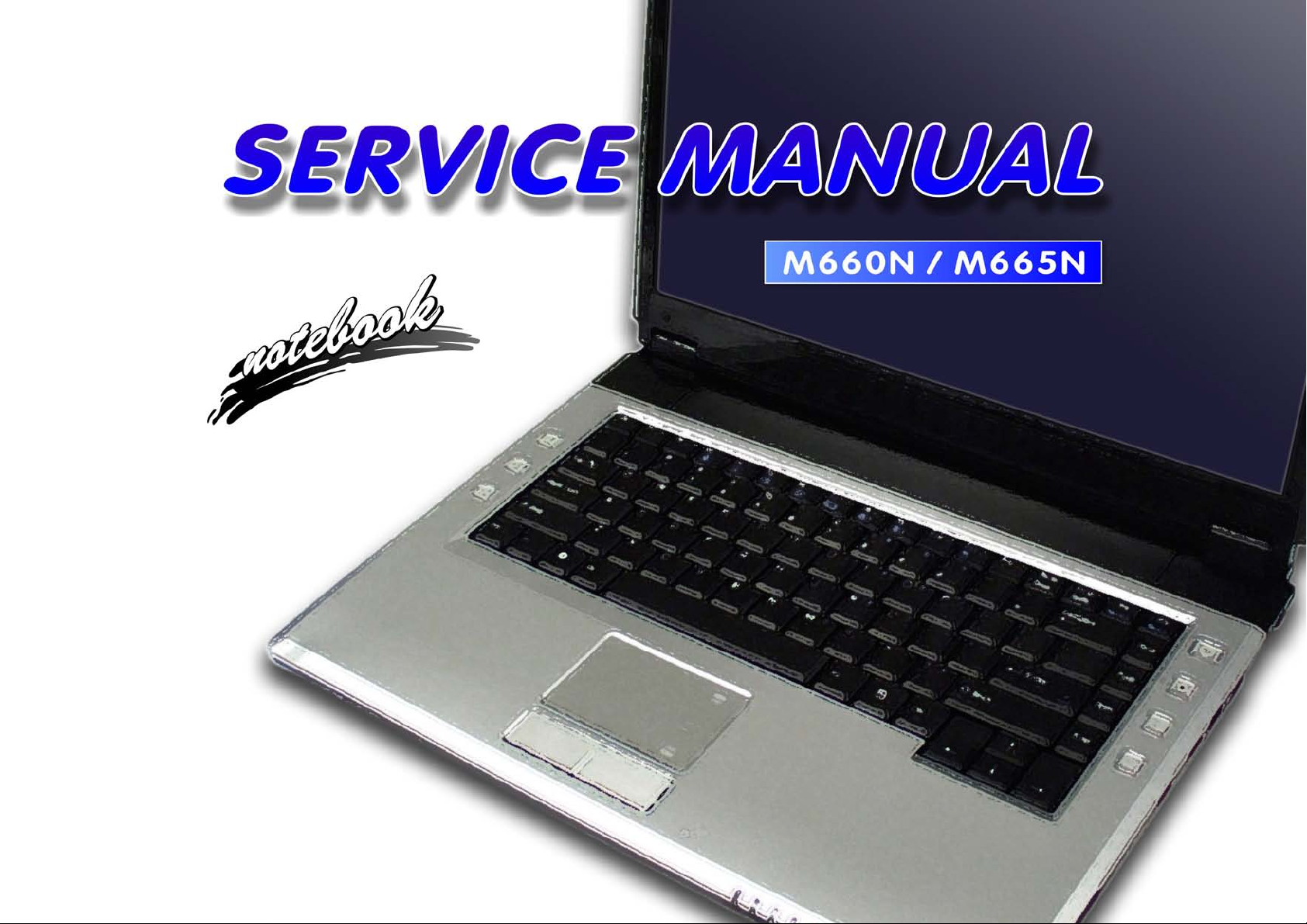
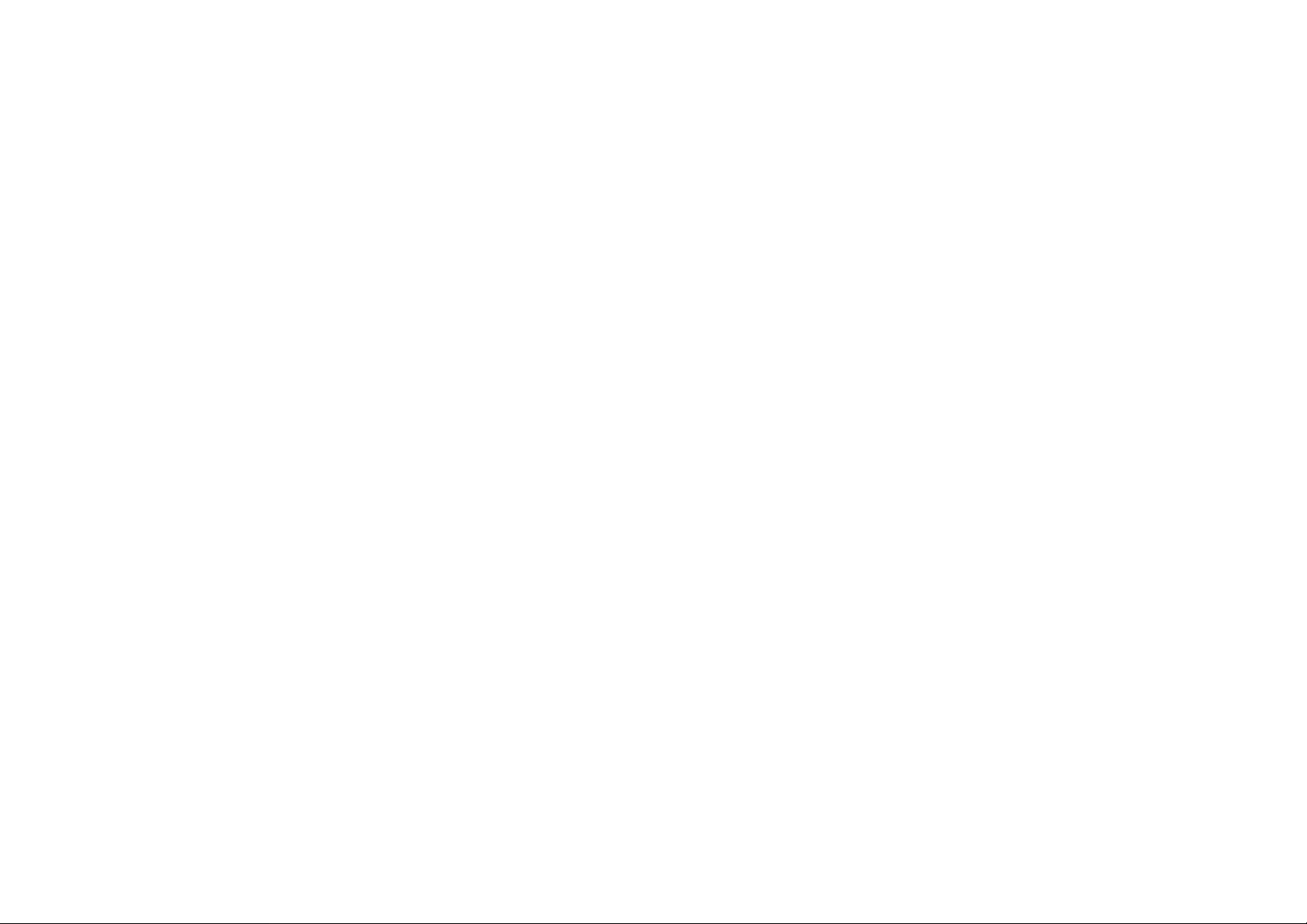

Notebook Computer
M660N/M665N
Service Manual
Preface
Preface
I
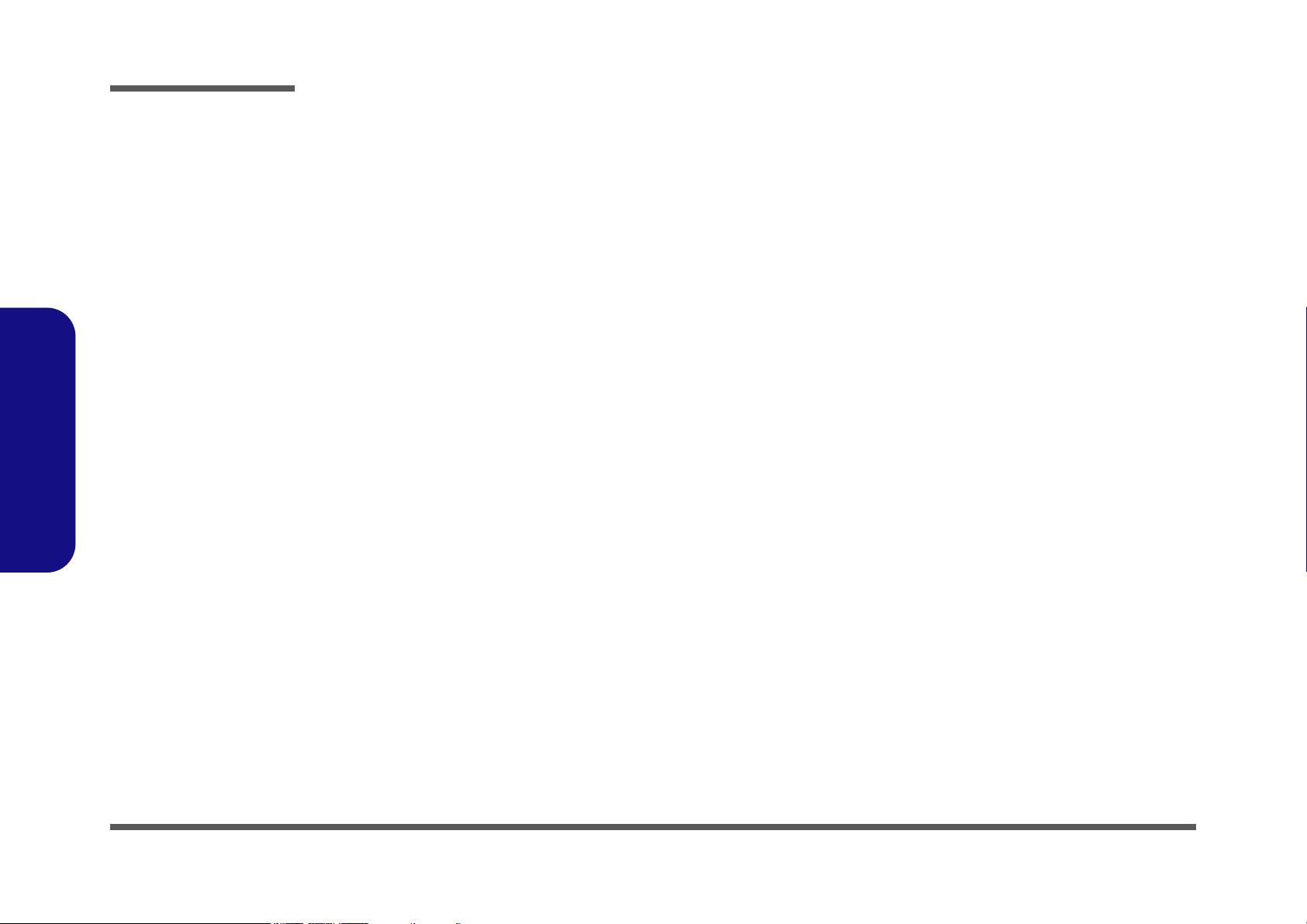
Preface
Preface
Notice
The company reserves the right to revise this publication or to change its contents without notice. Information contained
herein is for reference only and does not constitute a commitment on the part of the manufacturer or any subsequent vendor. They assume no responsibility or liability for any errors or inaccuracies that may appear in this publication nor are
they in anyway responsible for any loss or damage resulting from the use (or misuse) of this publication.
This publication and any accompanying software may not, in whole or in part, be reproduced, translated, transmitted or
reduced to any machine readable form without prior consent from the vendor, manufacturer or creators of this publication, except for copies kept by the user for backup purposes.
Brand and product names mentioned in this publication may or may not be copyrights and/or registered trademarks of
their respective companies. They are mentioned for identification purposes only and are not intended as an endorsement
of that product or its manufacturer.
Version 1.0
May 2006
Trademarks
Intel, Celeron, and Intel Core are trademarks/registered trademarks of Intel Corporation.
Windows® is a registered trademark of Microsoft Corporation.
Other brand and product names are trademarks and./or registered trademarks of their respective companies.
II
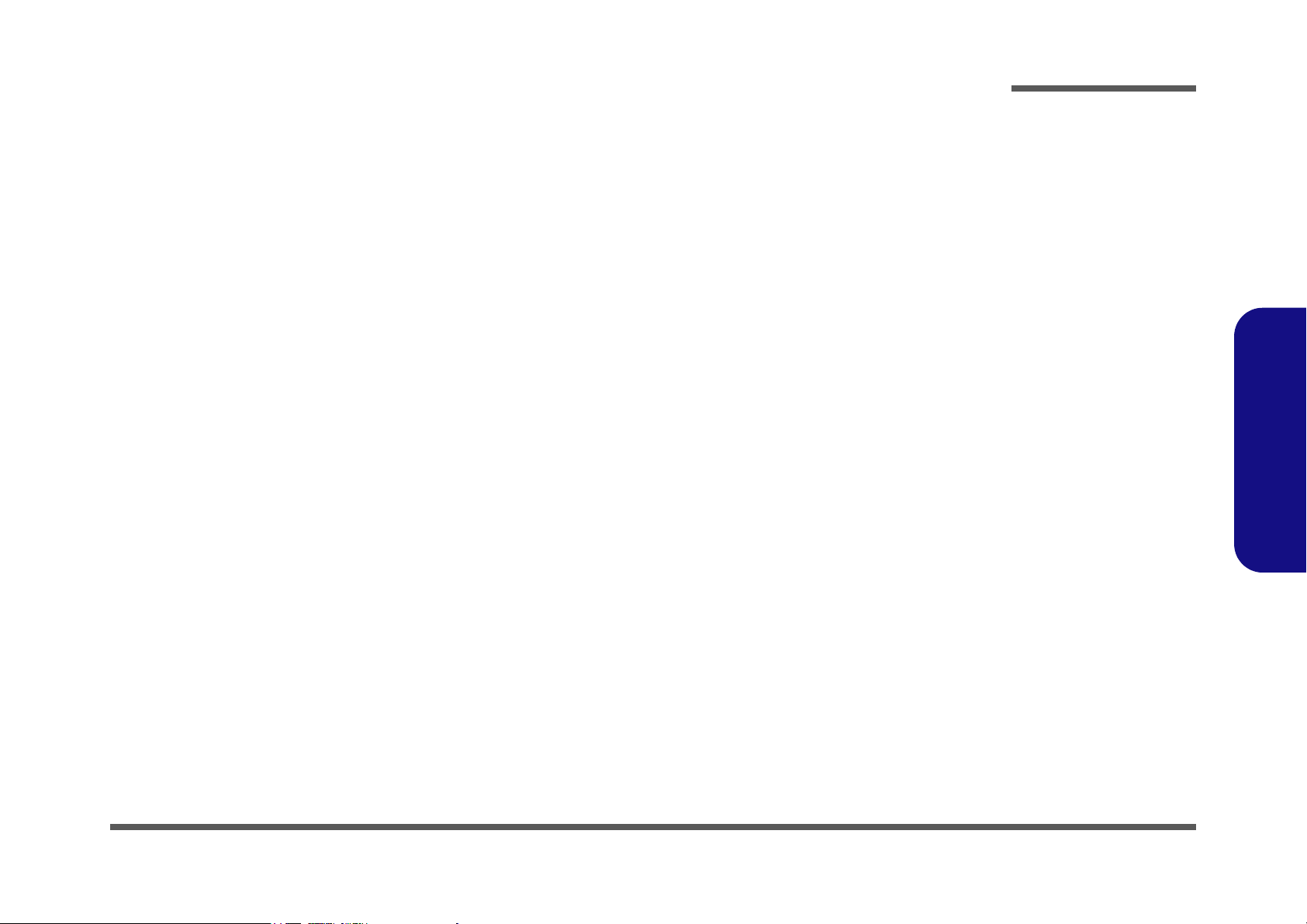
About this Manual
This manual is intended for service personnel who have completed sufficient training to undertake the maintenance and
inspection of personal computers.
It is organized to allow you to look up basic information for servicing and/or upgrading components of the M660N/
M665N series notebook PC.
The following information is included:
Chapter 1, Introduction, provides general information about the location of system elements and their specifications.
Chapter 2, Disassembly, provides step-by-step instructions for disassembling parts and subsystems and how to upgrade
elements of the system.
Preface
Appendix A, Part Lists
Appendix B, Schematic Diagrams
Preface
III
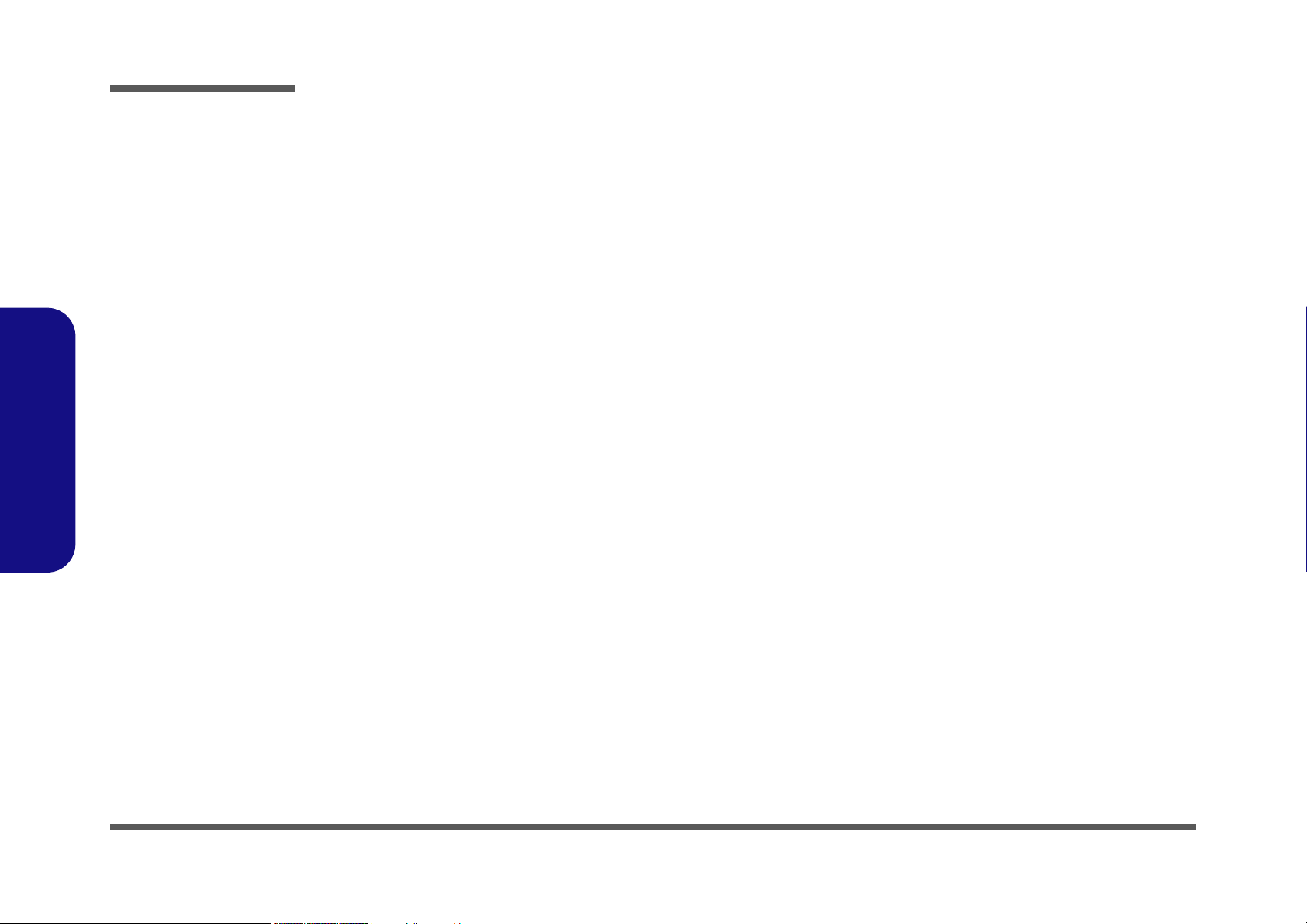
Preface
IMPORTANT SAFETY INSTRUCTIONS
Follow basic safety precautions, including those listed below, to reduce the risk of fire, electric shock and injury to persons when using any electrical equipment:
1. Do not use this product near water, for example near a bath tub, wash bowl, kitchen sink or laundry tub, in a wet
basement or near a swimming pool.
2. Avoid using a telephone (other than a cordless type) during an electrical storm. There may be a remote risk of electrical shock from lightning.
3. Do not use the telephone to report a gas leak in the vicinity of the leak.
4. Use only the power cord and batteries indicated in this manual. Do not dispose of batteries in a fire. They may
explode. Check with local codes for possible special disposal instructions.
This product is intended to be supplied by a Listed Power Unit (DC Output 20V, 3.25A (65W) minimum AC/DC Adapter, OR by
5.
a DC Output 20V, 4.5A (90W) minimum AC/DC Adapter if you are using the optional port replicator.
Preface
IV
CAUTION
Always disconnect all telephone lines from the wall outlet before servicing or disassembling this equipment.
TO REDUCE THE RISK OF FIRE, USE ONLY NO. 26 AWG OR LARGER,
TELECOMMUNICATION LINE CORD
This Computer’s Optical Device is a Laser Class I Product
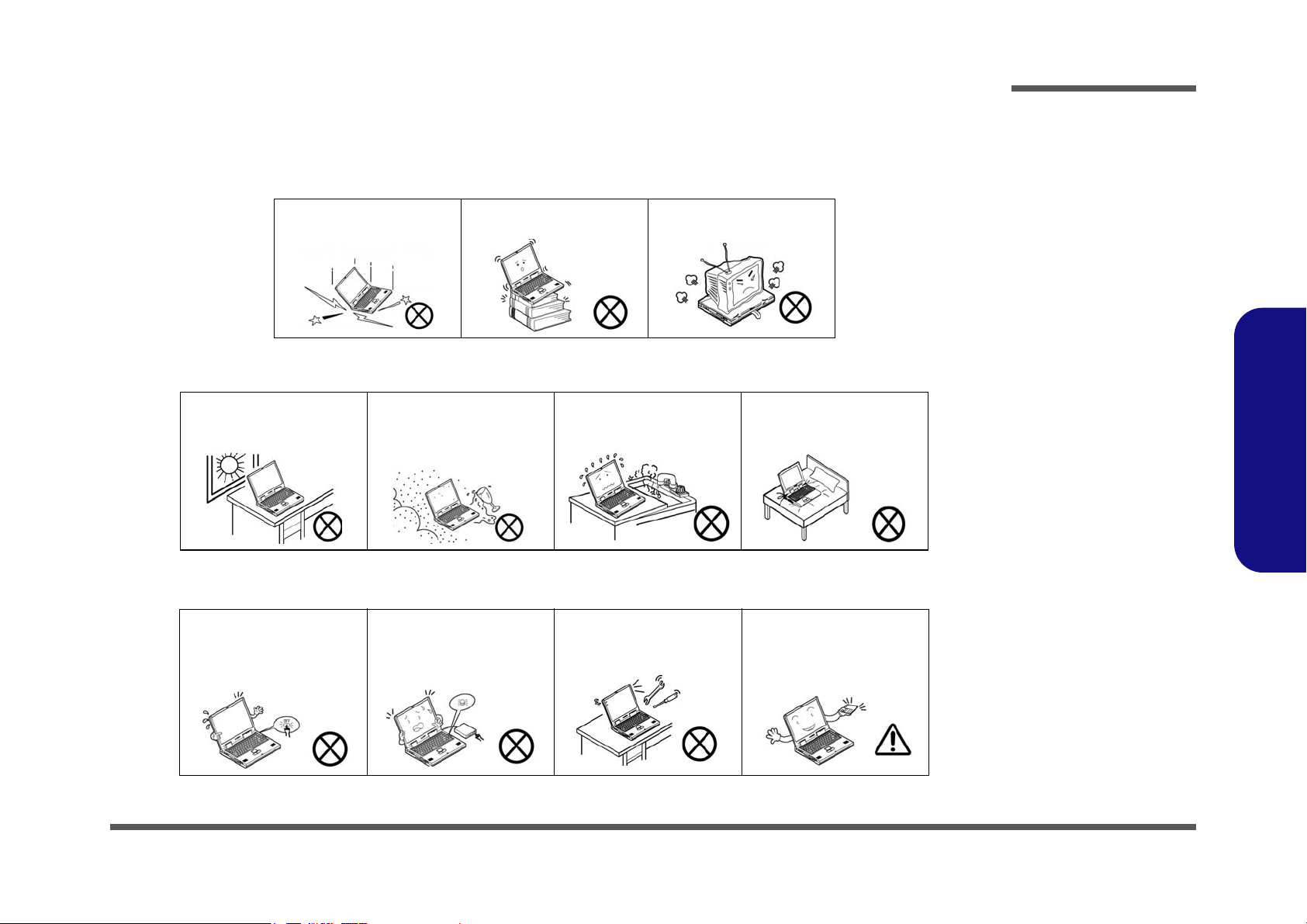
Instructions for Care and Operation
The notebook computer is quite rugged, but it can be damaged. To prevent this, follow these suggestions:
1. Don’t drop it, or expose it to shock. If the computer falls, the case and the components could be damaged.
Preface
Do not expose the computer
to any shock or vibration.
Do not place it on an unstable
surface.
Do not place anything heavy
on the computer.
2. Keep it dry, and don’t overheat it. Keep the computer and power supply away from any kind of heating element. This
is an electrical appliance. If water or any other liquid gets into it, the computer could be badly damaged.
Do not expose it to excessive
heat or direct sunlight.
Do not leave it in a place
where foreign matter or moisture may affect the system.
Don’t use or store the computer in a humid environment.
Do not place the computer on
any surface which will block
the vents.
3. Follow the proper working procedures for the computer. Shut the computer down properly and don’t forget to save
your work. Remember to periodically save your data as data may be lost if the battery is depleted.
Do not turn off the power
until you properly shut down
all programs.
Do not turn off any peripheral
devices when the computer is
on.
Do not disassemble the computer by yourself.
Perform routine maintenance
on your computer.
Preface
V
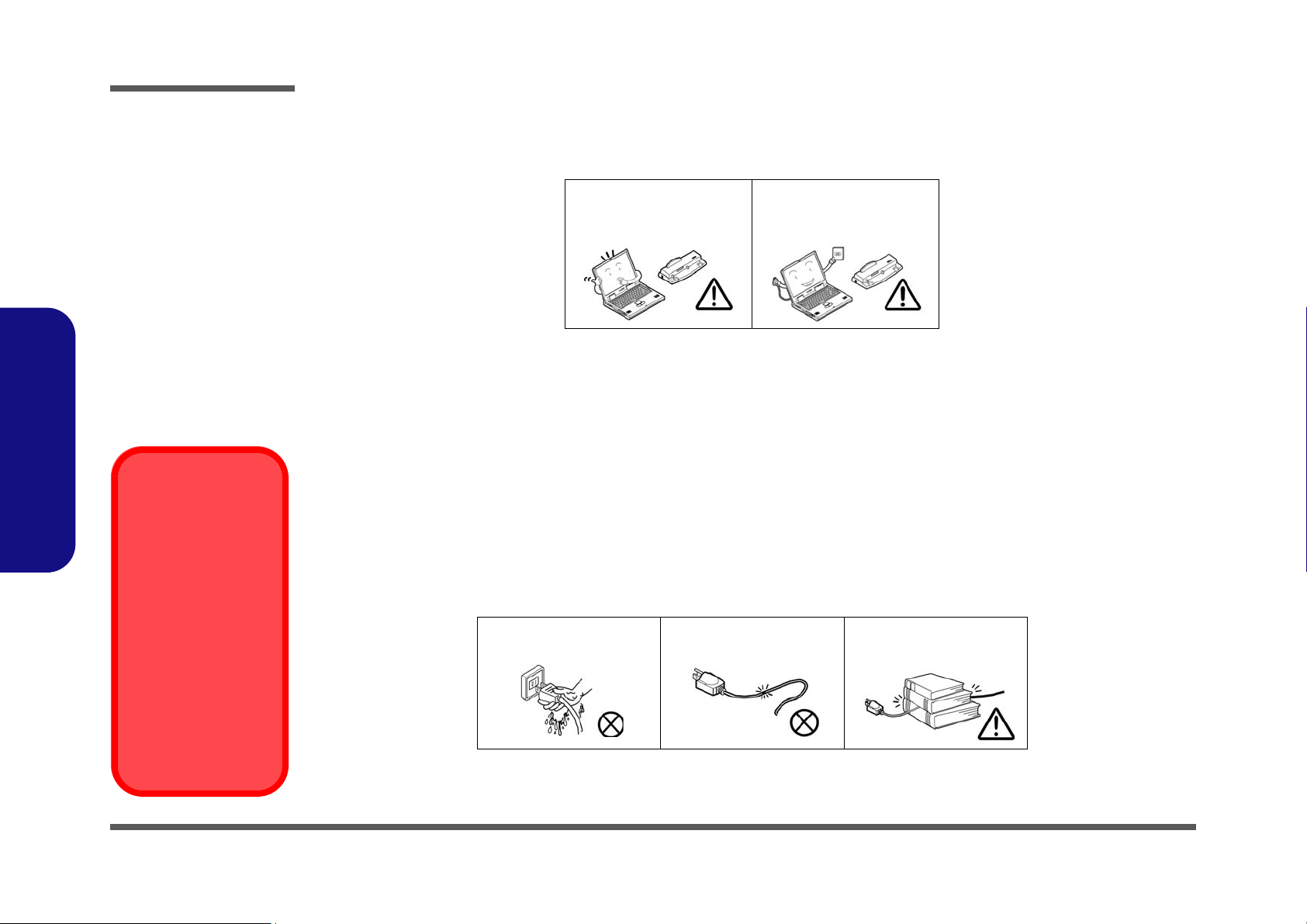
Preface
Power Safety
Warning
Before you undertake
any upgrade procedures, make sure that
you have turned off the
power, and disconnected all peripherals
and cables (including
telephone lines). It is
advisable to also remove your battery in
order to prevent accidentally turning the
machine on.
4. Avoid interference. Keep the computer away from high capacity transformers, electric motors, and other strong mag-
netic fields. These can hinder proper performance and damage your data.
5. Take care when using peripheral devices.
Preface
VI
Use only approved brands of
peripherals.
Unplug the power cord before
attaching peripheral devices.
Power Safety
The computer has specific power requirements:
• Only use a power adapter approved for use with this computer.
• Your AC adapter may be designed for international travel but it still requires a steady, uninterrupted power supply. If you are
unsure of your local power specifications, consult your service representative or local power company.
• The power adapter may have either a 2-prong or a 3-prong grounded plug. The third prong is an important safety feature; do
not defeat its purpose. If you do not have access to a compatible outlet, have a qualified electrician install one.
• When you want to unplug the power cord, be sure to disconnect it by the plug head, not by its wire.
• Make sure the socket and any extension cord(s) you use can support the total current load of all the connected devices.
• Before cleaning the computer, make sure it is disconnected from any external power supplies.
Do not plug in the power
cord if you are wet.
Do not use the power cord if
it is broken.
Do not place heavy objects
on the power cord.
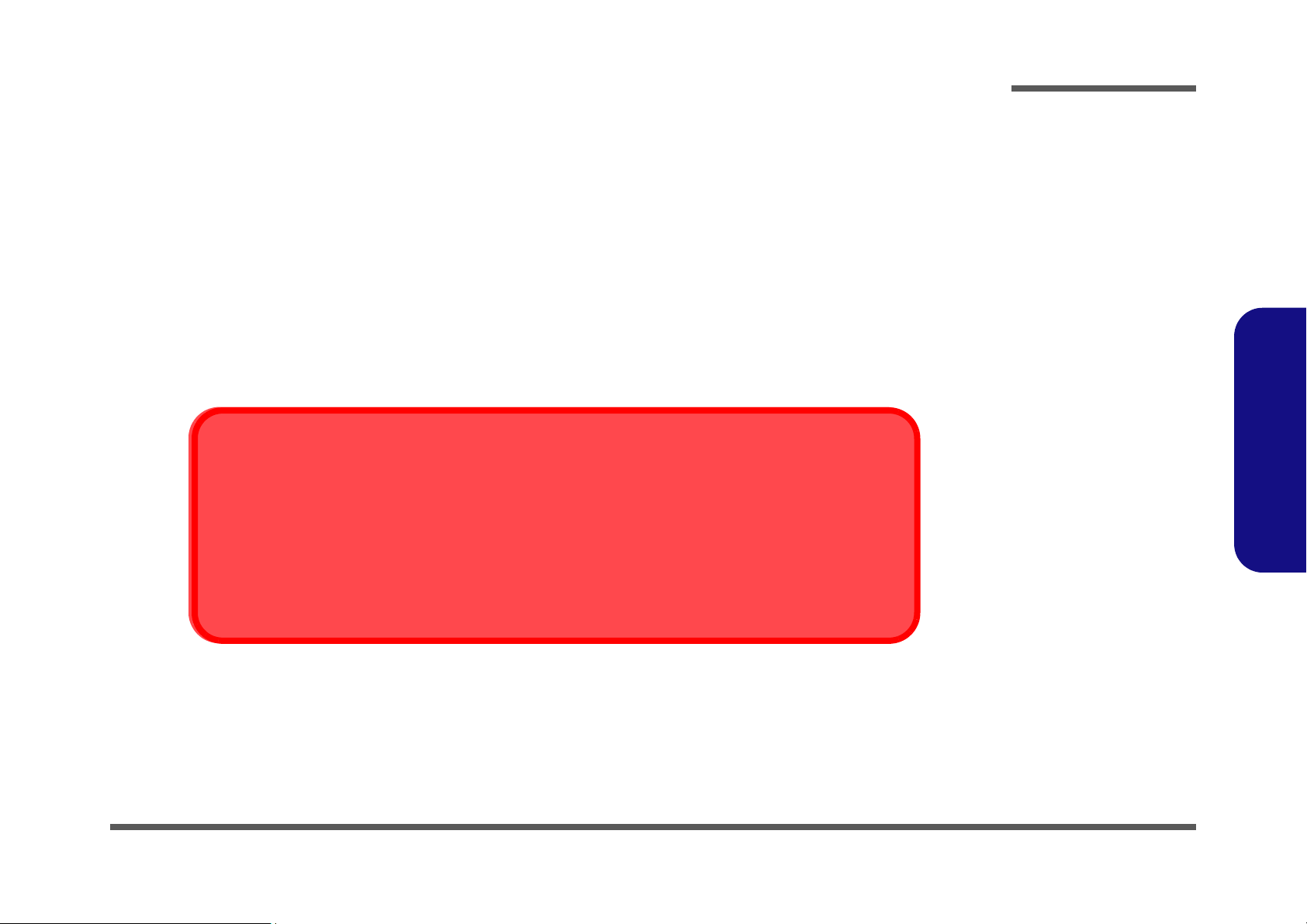
Battery Precautions
Battery Disposal
The product that you have purchased contains a rechargeable battery. The battery is recyclable. At the end of
its useful life, under various state and local laws, it may be illegal to dispose of this battery into the municipal
waste stream. Check with your local solid waste officials for details in your area for recycling options or proper
disposal.
Caution
Danger of explosion if battery is incorrectly replaced. Replace only with the same or equivalent type recommended by the manufacturer. Discard used battery according to the manufacturer’s instructions.
• Only use batteries designed for this computer. The wrong battery type may explode, leak or damage the computer.
• Do not continue to use a battery that has been dropped, or that appears damaged (e.g. bent or twisted) in any way. Even if the
computer continues to work with a damaged battery in place, it may cause circuit damage, which may possibly result in fire.
• Recharge the batteries using the notebook’s system. Incorrect recharging may make the battery explode.
• Do not try to repair a battery pack. Refer any battery pack repair or replacement to your service representative or qualified service
personnel.
• Keep children away from, and promptly dispose of a damaged battery. Always dispose of batteries carefully. Batteries may explode
or leak if exposed to fire, or improperly handled or discarded.
• Keep the battery away from metal appliances.
• Affix tape to the battery contacts before disposing of the battery.
• Do not touch the battery contacts with your hands or metal objects.
Preface
Preface
VII
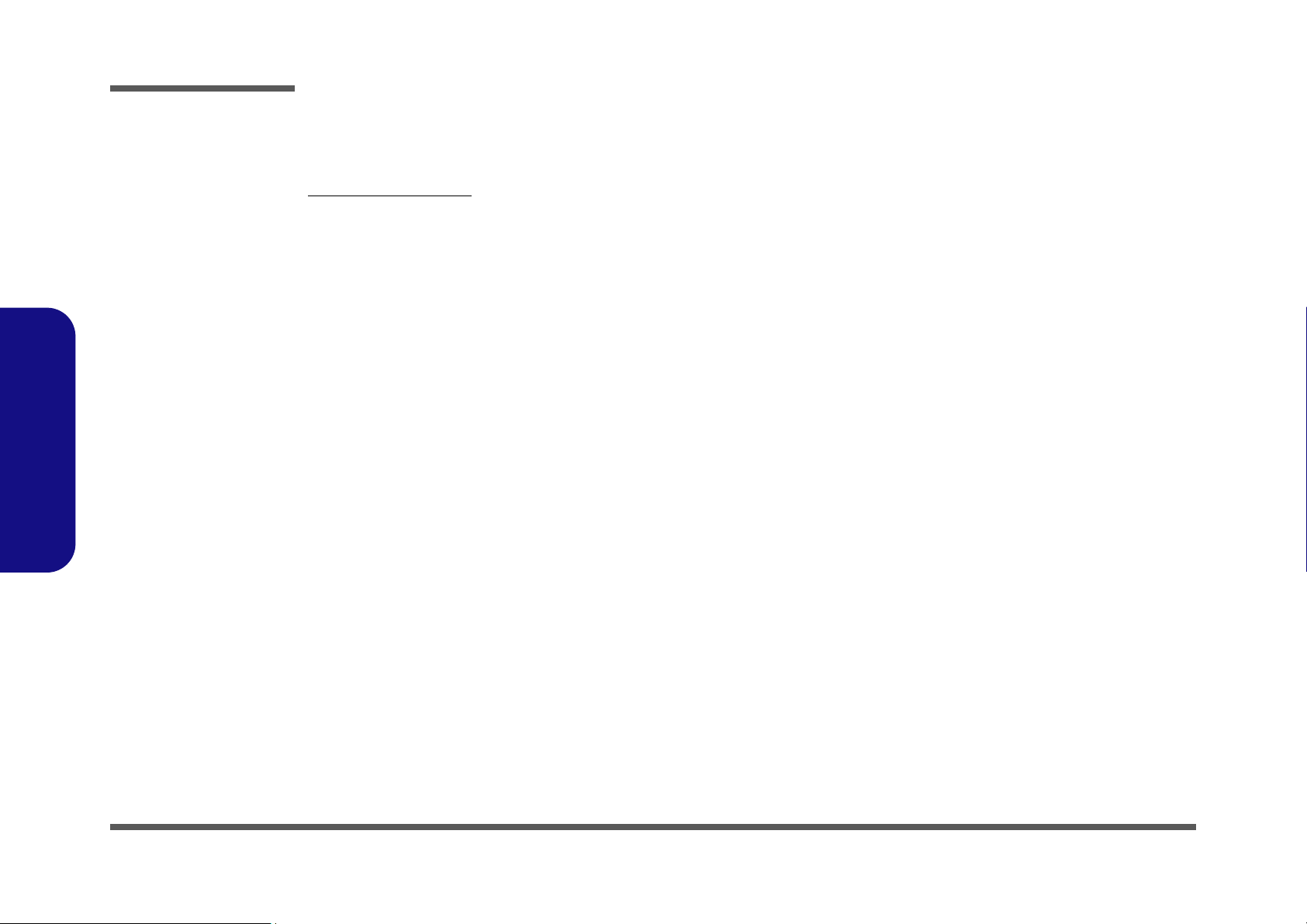
Preface
Preface
Related Documents
You may also need to consult the following manual for additional information:
User’s Manual on CD
This describes the notebook PC’s features and the procedures for operating the computer and its ROM-based setup program. It also describes the installation and operation of the utility programs provided with the notebook PC.
VIII
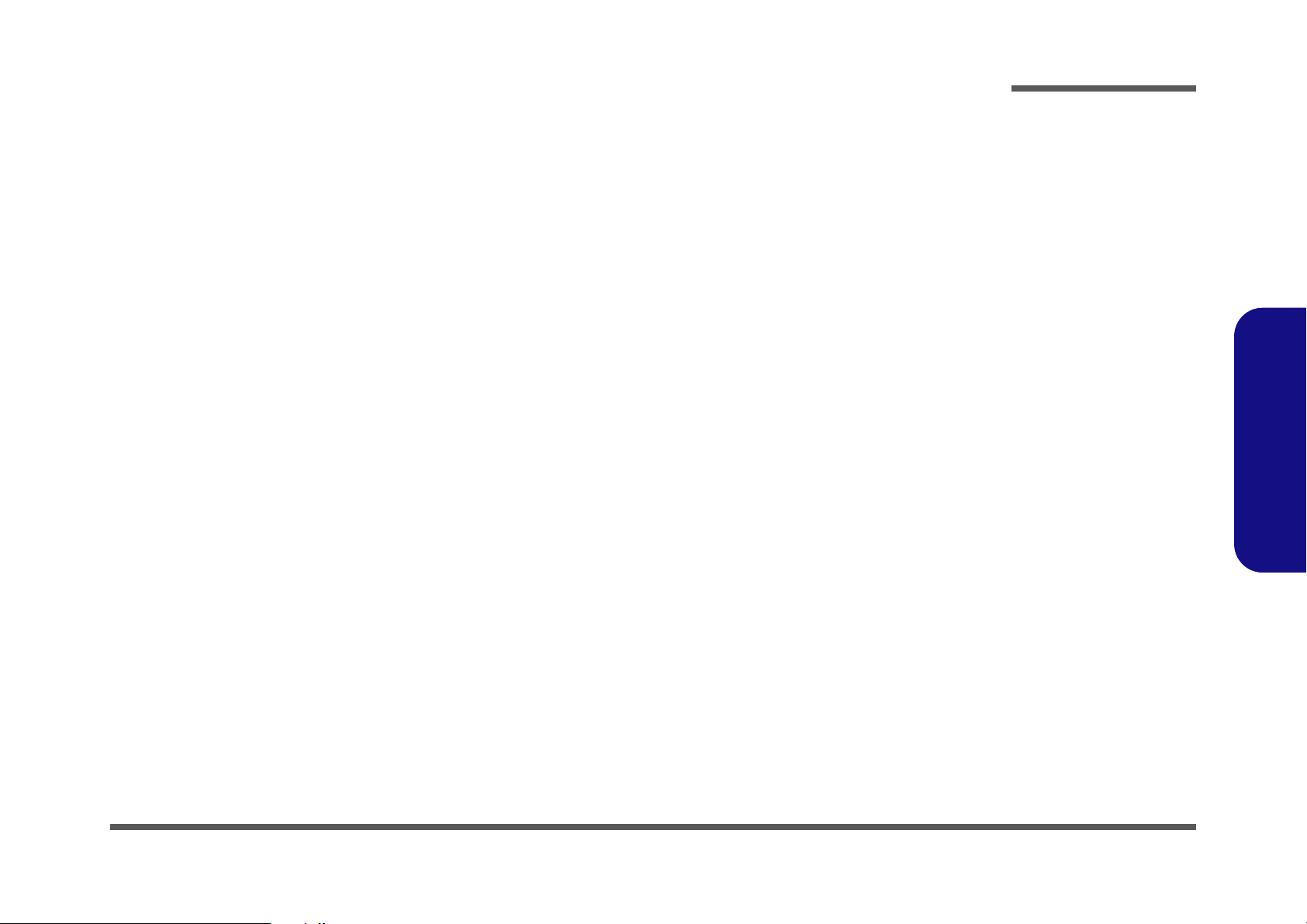
Contents
Preface
Introduction ..............................................1-1
Overview .........................................................................................1-1
System Specifications ................................. 1-2
Model Differences ...........................................................................1-4
External Locator - Top View with LCD Panel Ope ........................1-5
External Locator - Front & Rear Views .......................................... 1-6
External Locator - Left & Right Side View ....................................1-7
External Locator - Bottom View .....................................................1-8
M660N Mainboard Overview - Top (Key Parts) ............................ 1-9
M660N Mainboard Overview - Bottom (Key Parts) ....................1-10
M660N Mainboard Overview - Top (Connectors) .......................1-11
M660N Mainboard Overview - Bottom (Connectors) ..................1-12
Disassembly ...............................................2-1
Overview .........................................................................................2-1
Maintenance Tools ..........................................................................2-2
Connections .....................................................................................2-2
Maintenance Precautions .................................................................2-3
Removing the Battery ......................................................................2-5
Removing the Hard Disk Drive ....................................................... 2-6
Removing the System Memory (RAM) .......................................... 2-8
Removing the Processor ................................................................2-10
Removing the Wireless LAN Module ........................................... 2-12
Removing the Modem ...................................................................2-13
Removing the Bluetooth Module ..................................................2-14
Removing the Optical (CD/DVD) Device ....................................2-15
Removing the Keyboard ................................................................2-16
Part Lists ..................................................A-1
Part List Illustration Location ........................................................A-2
Top (M660N) .................................................................................A-3
Bottom (M660N) ........................................................................... A-4
LCD (M660N) ............................................................................... A-5
Top (M665N) ................................................................................. A-6
LCD (M665N) ............................................................................... A-7
COMBO ......................................................................................... A-8
DVDRW ........................................................................................ A-9
Schematic Diagrams................................. B-1
SYSTEM BLOCK DIAGRAM ......................................................B-2
CLOCK GENERATOR ..................................................................B-3
CPU-1 .............................................................................................B-4
CPU-2 .............................................................................................B-5
CALISTOGA 1/6 ............................................................................B-6
CALISTOGA 2/6 ...........................................................................B-7
CALISTOGA 3/6 ............................................................................B-8
CALISTOGA 4/6 ............................................................................B-9
CALISTOGA 5/6 .........................................................................B-10
CALISTOGA 6/6 ..........................................................................B-11
CALISTOGA STRAPPING .........................................................B-12
DDR2-1 .........................................................................................B-13
DDR2-2 .........................................................................................B-14
ICH7-1 ..........................................................................................B-15
ICH7-2 ..........................................................................................B-16
ICH7-3 ..........................................................................................B-17
ICH7-4 ..........................................................................................B-18
HDD & CDROM ..........................................................................B-19
CARD READER/1394 .................................................................B-20
CARD SOCKET/NEW CARD ....................................................B-21
GLAN ...........................................................................................B-22
USB & CCD .................................................................................B-23
HITACHI H8 ................................................................................B-24
Preface
IX
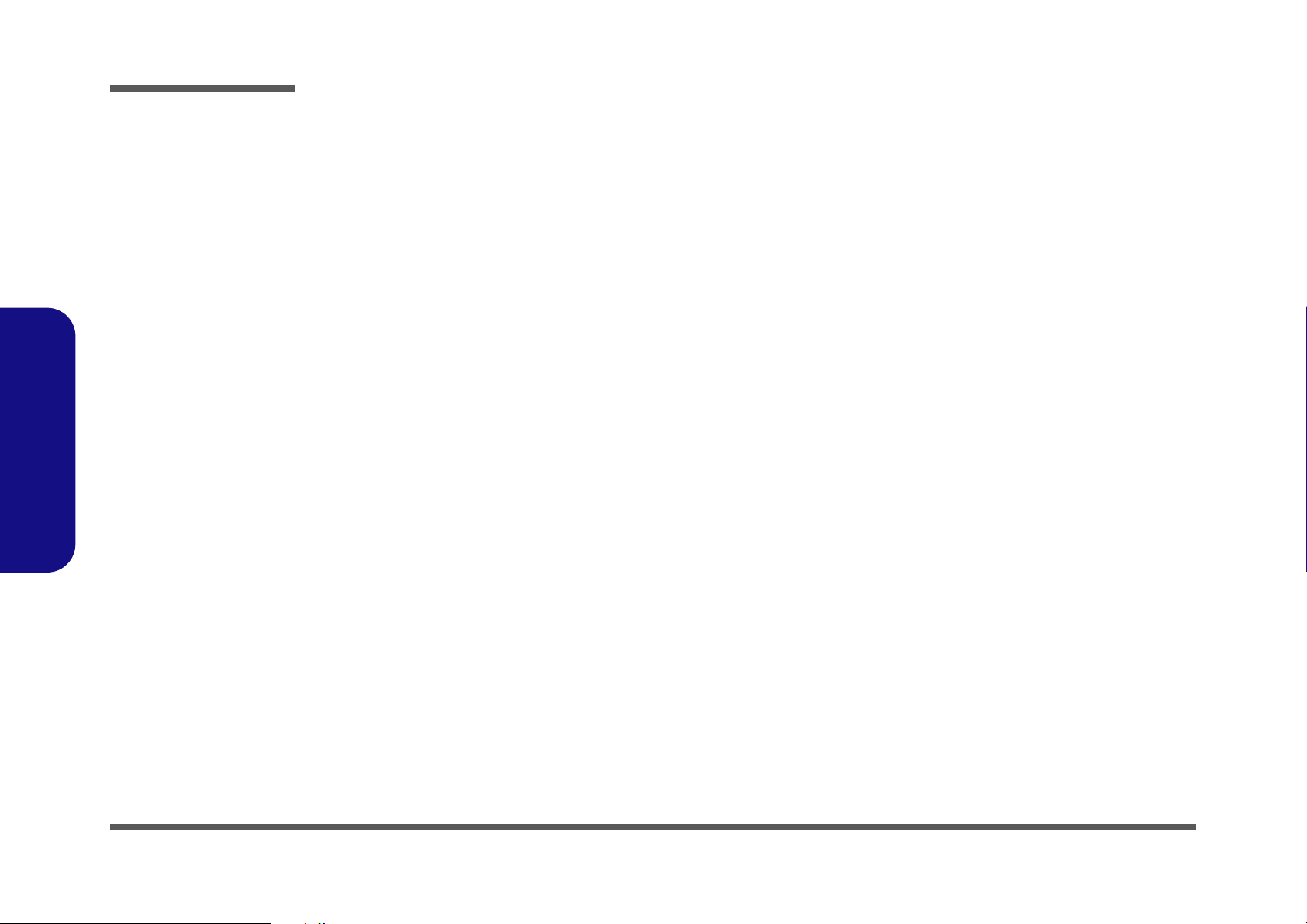
Preface
CRT & LVDS ............................................................................... B-25
+VS, PWRBTN ............................................................................ B-26
FAN CONN, LPC ROM .............................................................. B-27
JLED & INV ................................................................................ B-28
MINI CARD ................................................................................. B-29
+1.8V, 0.9V, +1.5V ...................................................................... B-30
+VDD3, +VDD5, +VDD12 ......................................................... B-31
CHARGER, DC IN ...................................................................... B-32
VCORE, +1.05, +1.5 .................................................................... B-33
SUPER I/O ................................................................................... B-34
AUDIO ALC880 .......................................................................... B-35
SRS AP8202 ................................................................................. B-36
PWR HOT BOARD ..................................................................... B-37
HOTKEY LT BOARD ................................................................. B-38
USB BOARD ............................................................................... B-39
AUDIO & MODEM BOARD ...................................................... B-40
Preface
CLICK BOARD ........................................................................... B-41
X
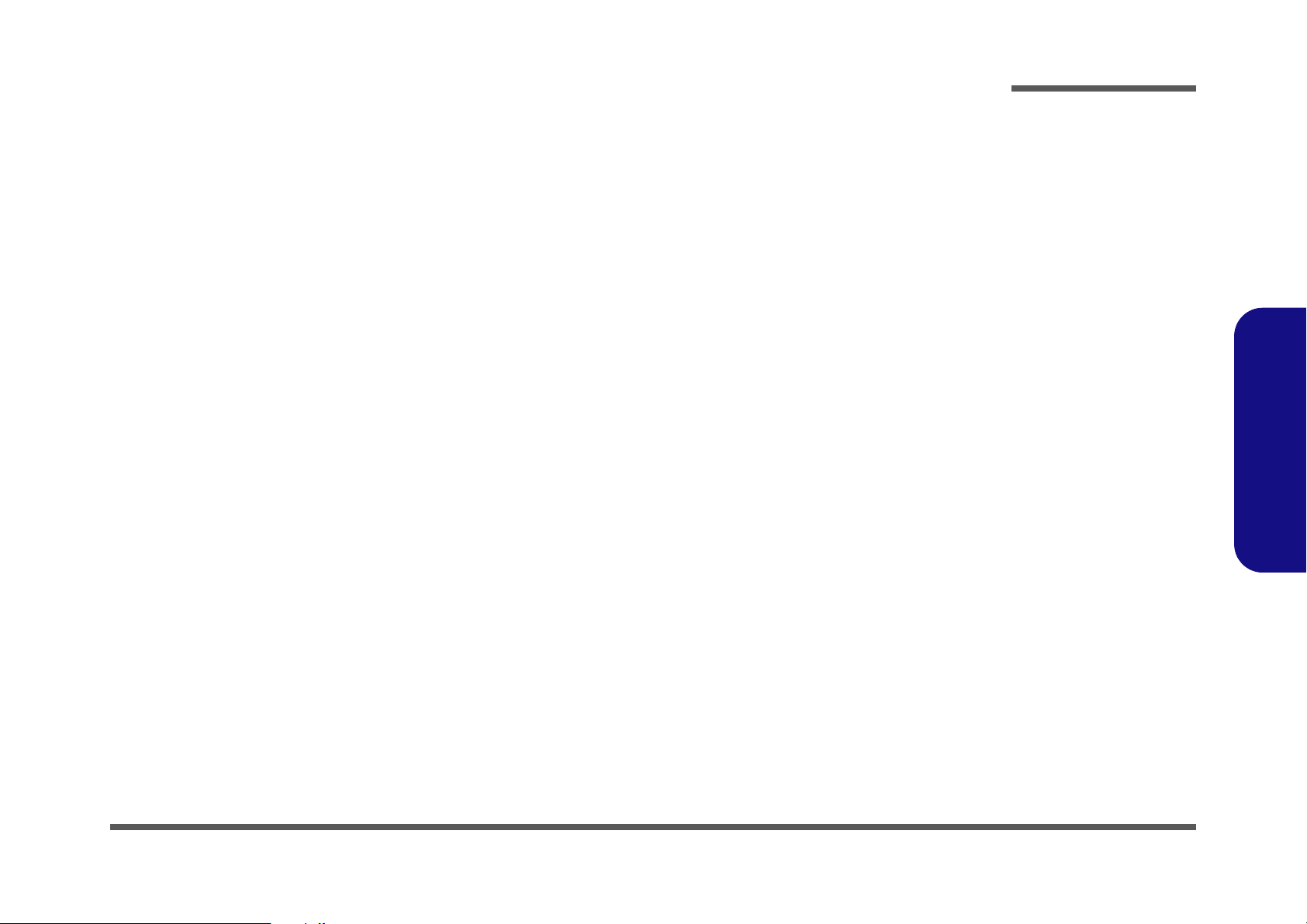
Chapter 1: Introduction
Overview
This manual covers the information you need to service or upgrade the M660N/M665N series notebook computer. Information about operating the computer (e.g. getting started, and the Setup utility) is in the User’s Manual. Information
about drivers (e.g. VGA & audio) is also found in User’s Manual. That manual is shipped with the computer.
Operating systems (e.g. DOS, Windows 9x, Windows NT 4.0, Windows 2000, Windows XP, OS/2 Warp, UNIX, etc.) have
their own manuals as do application software (e.g. word processing and database programs). If you have questions about
those programs, you should consult those manuals.
The M660N/M665N series notebook is designed to be upgradeable. See “Disassembly” on page 2 - 1 for a detailed description of the upgrade procedures for each specific component. Please note the warning and safety information indicated by the “” symbol.
The balance of this chapter reviews the computer’s technical specifications and features.
Introduction
1.Introduction
Overview 1 - 1
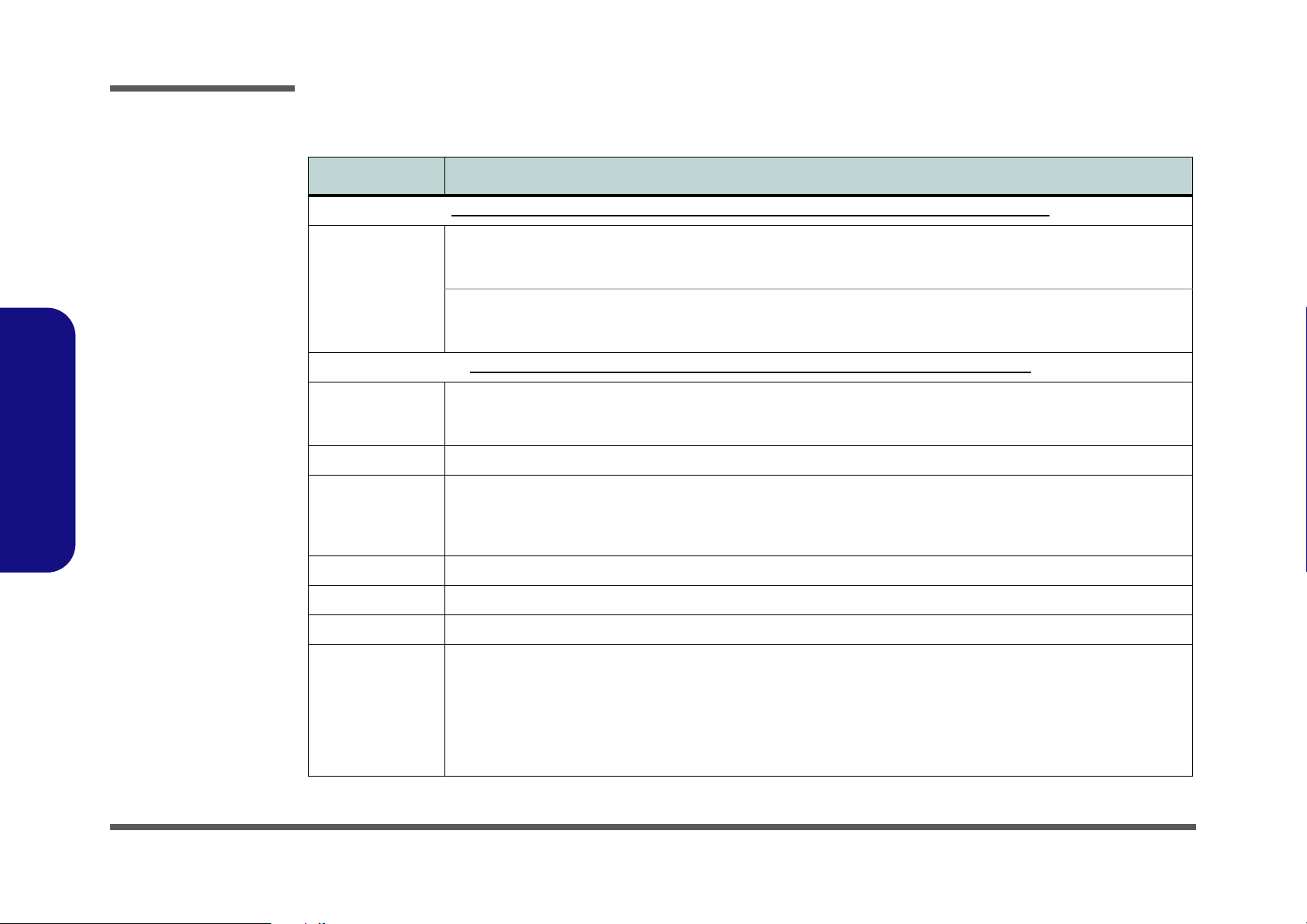
Introduction
System Specifications
Feature Specification
Intel® Core® Processor’s are Supplied as Options for Both Model A & Model B Computers
1.Introduction
Processor Intel® Core™ Duo Processor
(478-pin) Micro-FC-PGA Package
T2300/ T2400/ T2500/ T2600/ T2700
Intel® Core™ Solo Processor
(478-pin) Micro-FC-PGA Package
T1300/ T1400
Intel® Celeron® M Processor’s are Supplied as Options for Model B Computers Only
Intel® Celeron® M Processor
(478-pin) Micro-FCPGA Package
420/ 430
Core Logic Intel 945GM + ICH7-M
Memory Two 200 Pin SO-DIMM Sockets Supporting DDRII (DDR2) 667 MHz
128-bit Wide DDRII (DDR2) Data Channel
Memory Expandable up to 2GB (256/ 512/ 1024 MB DDRII Modules)
(Note: Do Not Use Other Module Types)
Security Security (Kensington® Type) Lock Slot BIOS Password
BIOS One 512KB Flash ROM Insyde™ BIOS
LCD 15.4" - 16:10 Wide Screen WXGA; WSXGA+
Video Adapter Intel 945GM Integration
Dynamic Video Memory Technology DVMT 3.0 - Supports up to 224MB of Video Memory (dynamically allocated from
system memory where needed)
Supports Analog Monitor Pixel Resolution up to QXGA 2048 * 1536
Integrated High Quality 3D Graphics Engine
Supports DirectX 9.0
Supports Two Displays
65nm (65 Nanometer) Process Technology
2MB On-die L2 Cache & 667MHz FSB
1.66/ 1.83/ 2.0/ 2.16/ 2.33 GHz
65nm (65 Nanometer) Process Technology
2MB On-die L2 Cache & 667MHz FSB
1.66/ 1.83 GHz
65nm (65 Nanometer) Process Technology
1MB On-die L2 Cache & 533MHz FSB
1.60/ 1.73 GHz
1 - 2 System Specifications
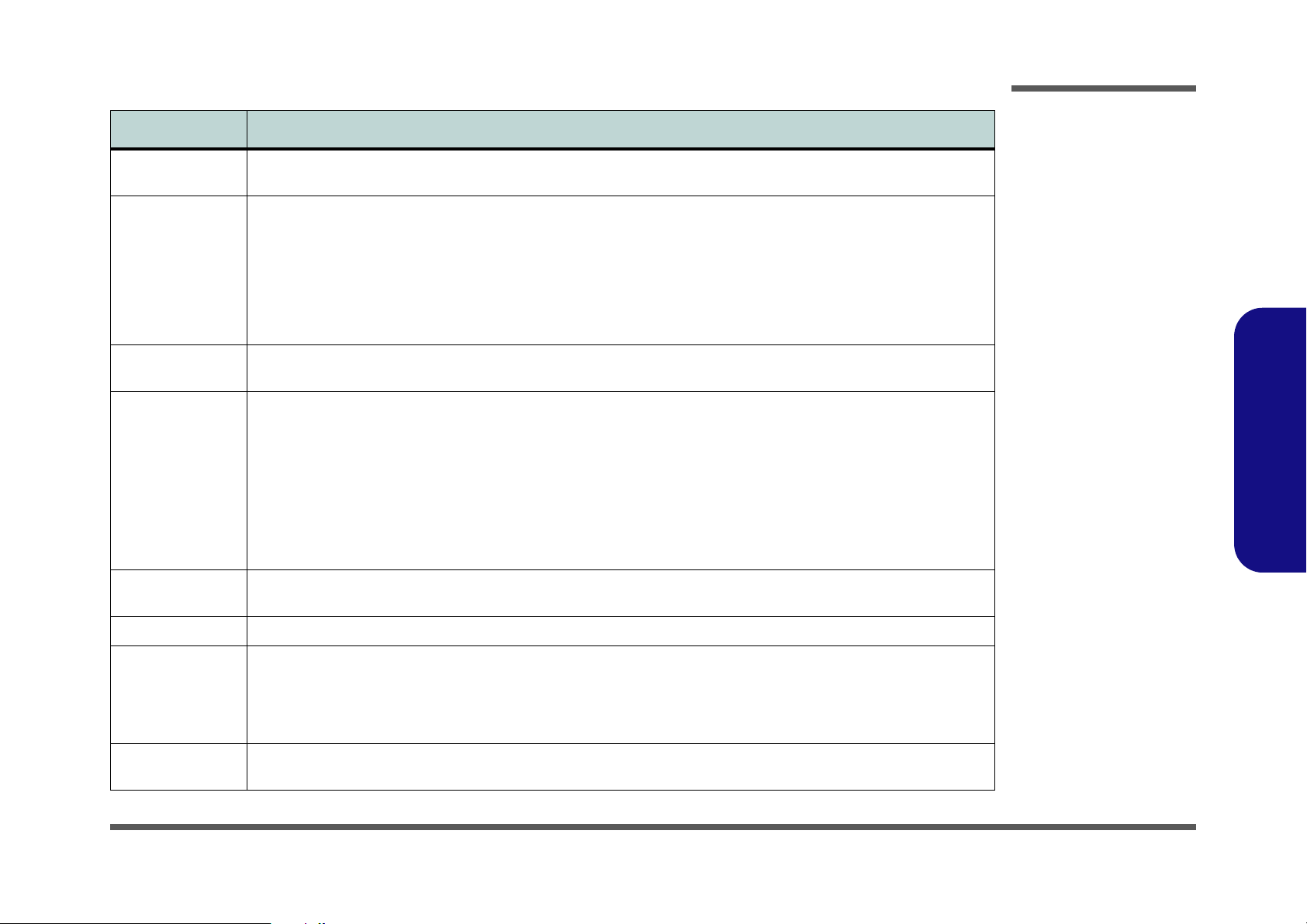
Feature Specification
Storage One Changeable 12.7mm(h) Optical Device (CD/DVD) Type Drive
Easy Changeable 2.5" 9.5 mm (h) HDD with SATA 150 (Serial) Interface
Audio Integrated AZALIA Compliant Interface (HDA)
3D Stereo Enhanced Sound System
Sound-Blaster PRO™ Compatible
2 * Built-In Speakers
Built-In Microphone
Note: External 7.1 CH Audio Output Support Configurable Through Headphone-Out, Microphone-In, Line-In and S/
PDIF Out Jacks
Introduction
Keyboard &
Pointing Device
Interface Three USB 2.0 Ports
Card Reader Embedded 7-in-1 Card Reader (MS/ MS Pro/ SD/ Mini SD/ MMC/ RS MMC/ MS Duo) Note: MS Duo/ Mini SD/ RS
ExpressCard Slot ExpressCard/34/54 Slot
Communication AZALIA 56K Plug & Play Fax/Modem v1.5 Compliant
Power
Management
Winkey Keyboard Built-In TouchPad with Scrolling Function
One RJ-11 Modem Jack
One Serial Port
One External Monitor Port
One Headphone-Out Jack (7.1 CH)
One Microphone-In Jack (7.1CH)
One Line-In Jack (7.1CH)
One S/PDIF Out Jack (7.1CH)
Note: External 7.1 CH Audio Output Support Configurable Through Headphone-Out, Microphone-In, Line-In and S/
PDIF Out Jacks
MMC Cards require a PC adapter
1GB PCIe Ethernet LAN
Intel PRO/Wireless 3945ABG PCIe Wireless LAN Module (Option)
USB (2.0) Bluetooth Module - Version 2.0 (Factory Option)
300K or 1.3M Pixel USB 2.0 PC Camera Module (Factory Option)
Supports ACPI 3.0 Supports Resume from Modem Ring
One RJ-45 LAN Jack
One Mini-IEEE 1394 Port
One 7-Pin S-Video-Out Jack (supports HDTV)
One DC-in Jack
Supports Wake on LAN
1.Introduction
System Specifications 1 - 3
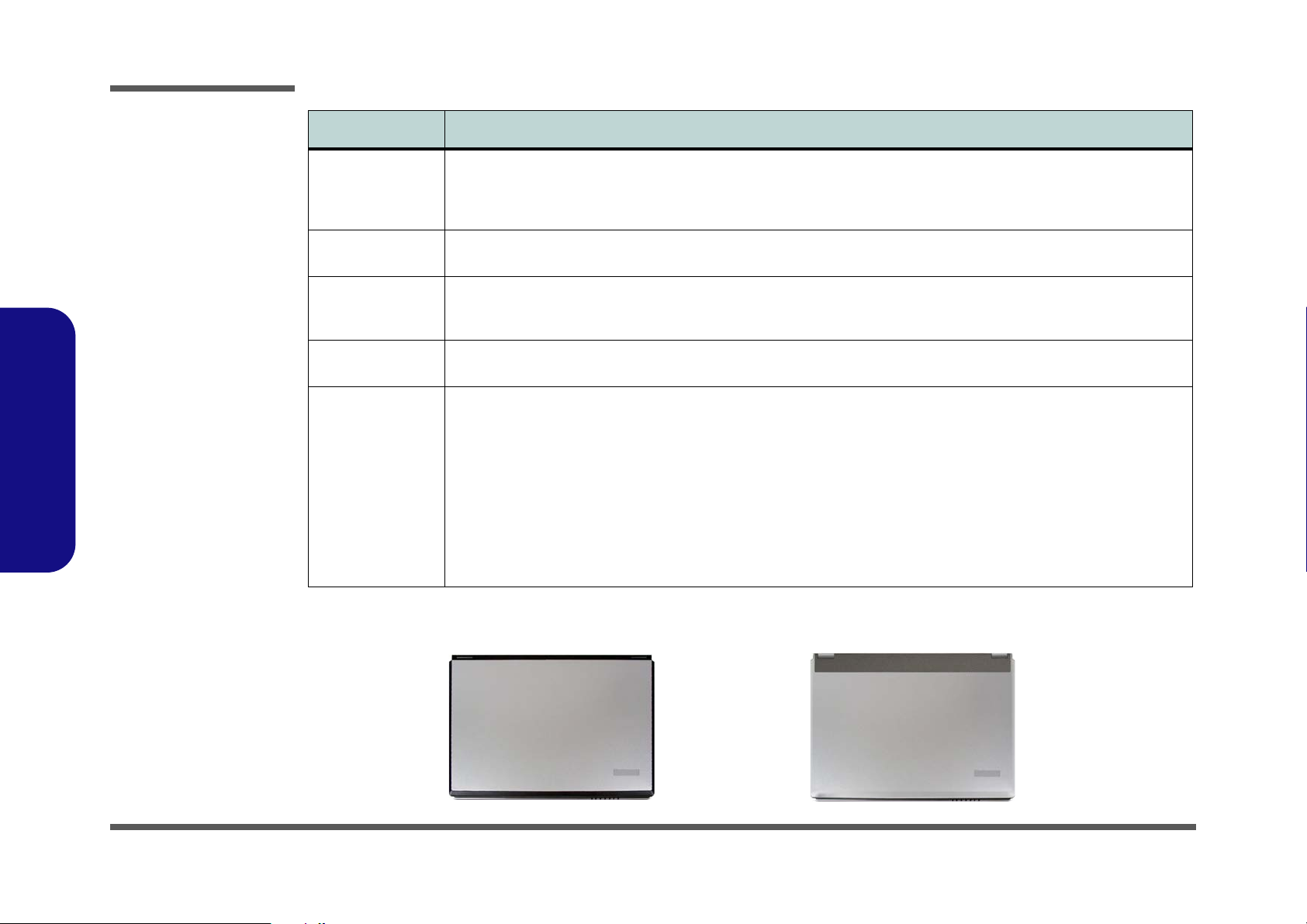
Introduction
M660N
M665N
Figure 1
Model difference
Feature Specification
Power Full Range AC/DC Adapter 19V, 3.42A, 100~240V, 47~63Hz
Full Range AC/DC Adapter 20V, 4.5A (90 Watts), 100~240V, 50~60Hz (Supplied for the Optional Port Replicator
Only)
1.Introduction
Battery For Model A Computers Only
6 Cell Smart Lithium-Ion Battery Pack, 4400mAH (48.8W)
Environmental
Spec
Dimensions
& Weight
Optional Optical Drive Module Options:
Temperature
Operating: 5
Non-Operating: -20°C ~ 60°C
360mm (w) * 267mm (d) * 25.4-34mm (h) 2.6 kg With 6 Cell Battery and DVD-ROM
DVD/CD-RW Combo Drive Module
DVD-Dual Drive Module
(Factory Option) Port Replicator (10/100 Base-T
Ethernet Port, 4 * USB 2.0 Ports, Serial Port, Parallel
Port, External Monitor Port, DC-In Jack)
(Note: Port Replicator requires the supplied 90W
power adapter)
°C ~ 35°C
Model Differences
The models vary slightly in external cover design and color.
For Model B Computers Only
6 Cell Smart Lithium-Ion Battery Pack, 4000mAH (44.4W)
Relative Humidity
Operating: 20% ~ 80%
Non-Operating: 10% ~ 90%
Intel PRO/Wireless 3945ABG PCIe Wireless LAN Module
6 Cell Smart Lithium-Ion Battery Pack
300K or 1.3M Pixel USB 2.0 PC Camera Module
(Factory Option)
USB (2.0) Bluetooth Module - Version 2.0 (Factory
Option)
USB Floppy Disk Drive (Factory Option)
1 - 4 System Specifications
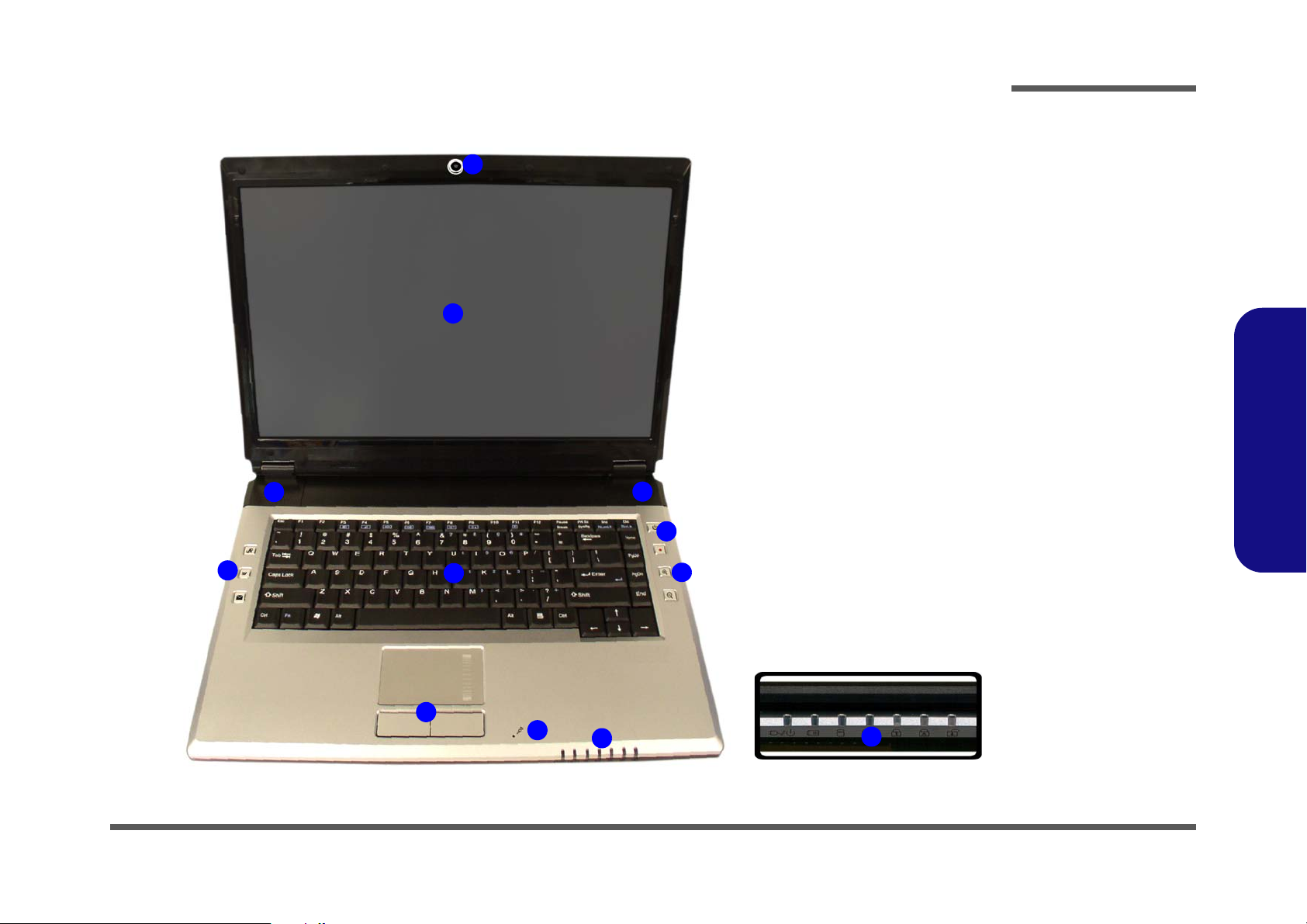
External Locator - Top View with LCD Panel Ope
Figure 2
Top View
1. Optional Built-In
PC Camera
2. LCD
3. Speakers
4. Power Button
5. Hot Key Buttons
6. Keyboard
7. TouchPad and
Buttons
8. Built-In
Microphone
9. LED Indicators
7
8
5
1
2
3
9
5
4
6
3
9
Introduction
1.Introduction
External Locator - Top View with LCD Panel Ope 1 - 5
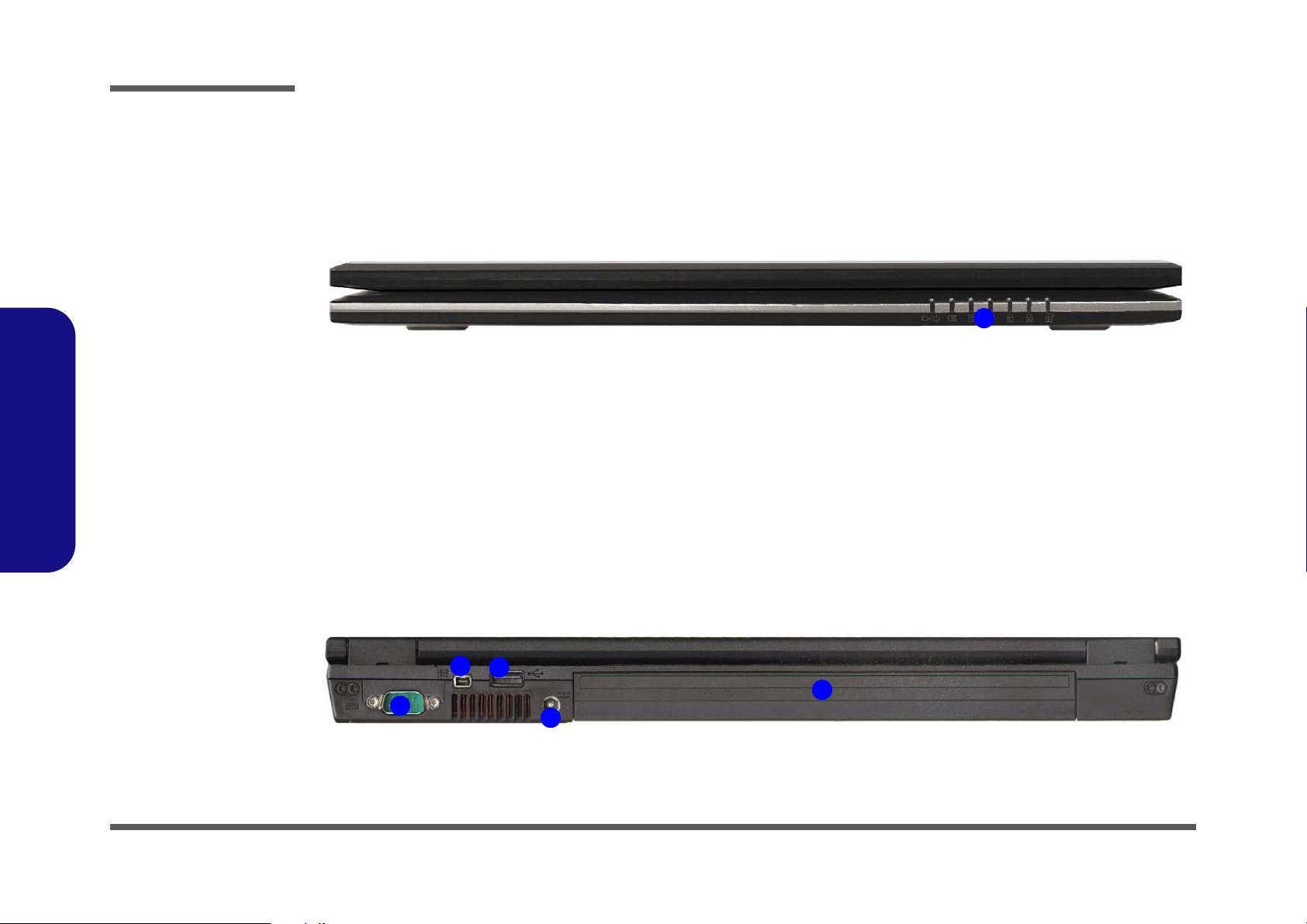
Introduction
Figure 3
Front Views
1. LED Indicators
Figure 4
Rear Views
1. Serial Port
2. Mini-IEEE 1394
Port
3. 1 * USB Port
4. DC-In Jack
5. Battery
1
3
4
2
5
1
1.Introduction
External Locator - Front & Rear Views
1 - 6 External Locator - Front & Rear Views
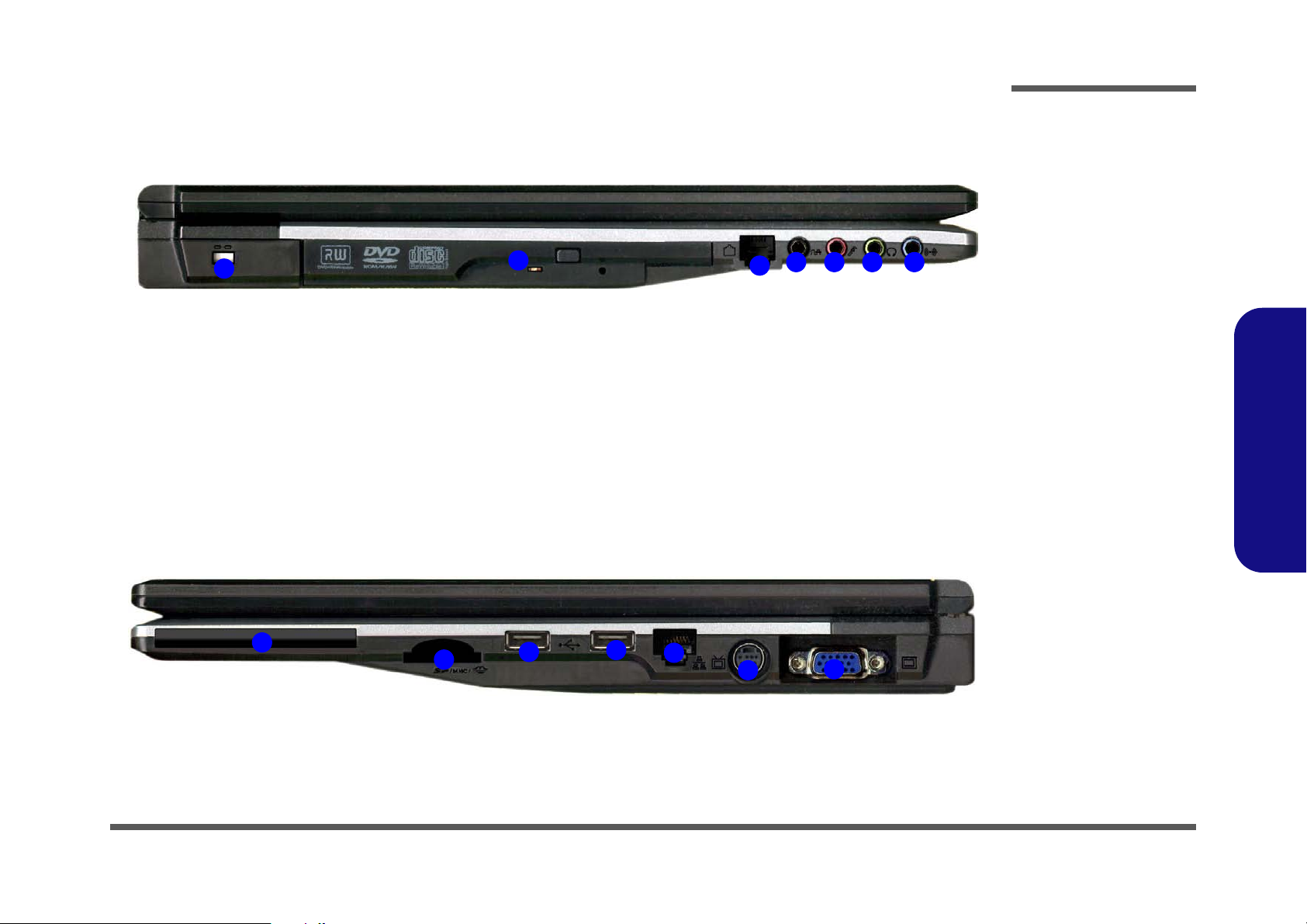
External Locator - Left & Right Side View
4
1
2
3
5 6 7
Figure 5
Left Side View
1. Security Lock Slot
2. Optical Device
Drive Bay
3. RJ-11 Modem
Jack
4. S/PDIF-Out Jack
5. Microphone-In
Jack
6. Headphone-Out
Jack
7. Line-In Jack
Figure 6
Right Side View
1. ExpressCard Slot
2. 7-in-1 Card
Reader
3. 2 * USB 2.0 Ports
4. RJ-45 LAN Jack
5. 7-Pin S-Video-Out
Jack
6. External Monitor
Port
M540N
1
2
3
3
4
5
6
Introduction
1.Introduction
External Locator - Left & Right Side View 1 - 7
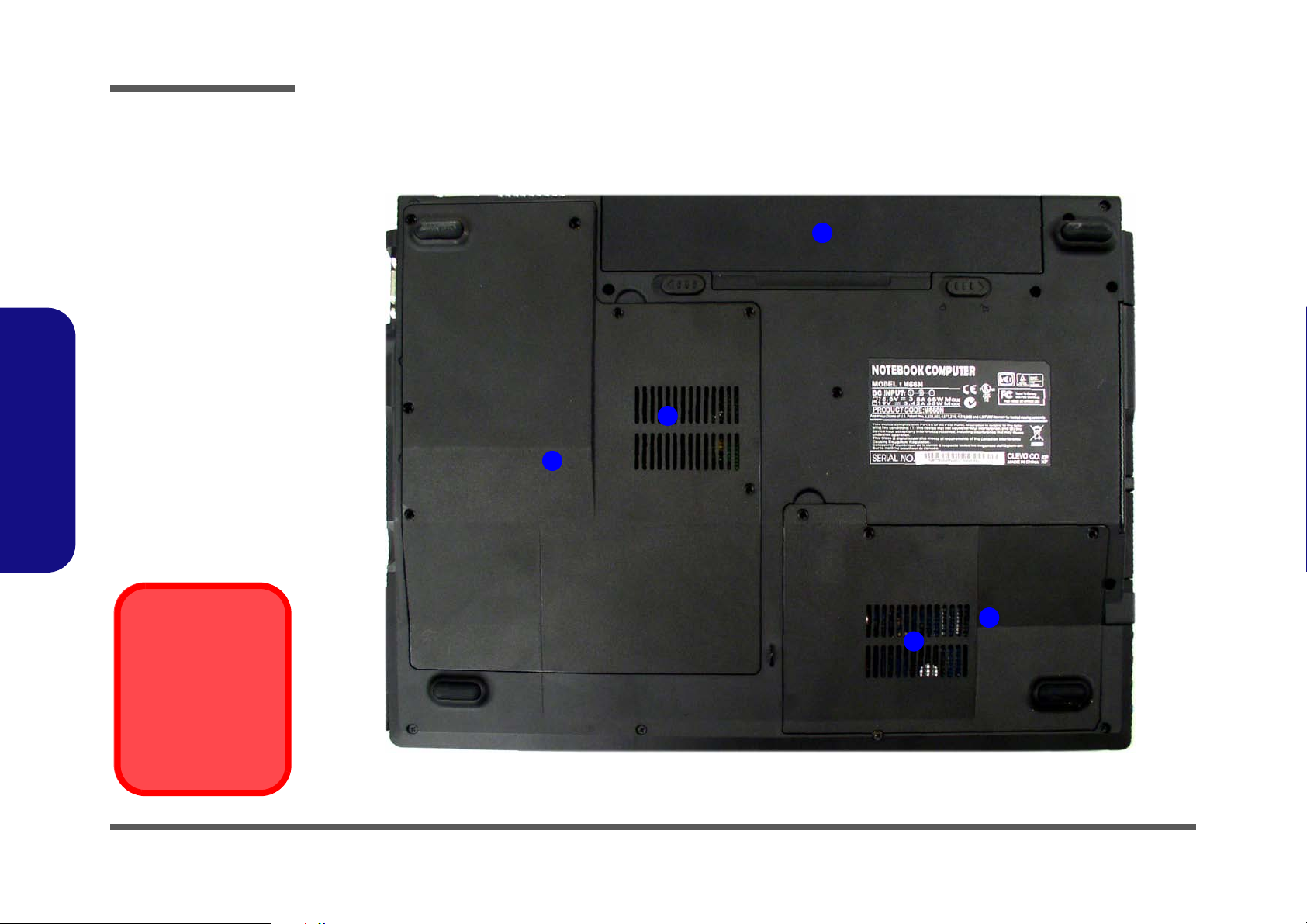
Introduction
Figure 7
Bottom View
1. Vent/Fan Intake
2. Battery
3. Hard Disk Bay
Cover
4. CPU/RAM Bay
Cover
Overheating
To prevent your computer from overheating
make sure nothing
blocks the vent/fan intakes while the computer is in use.
1
2
4
1
3
1.Introduction
External Locator - Bottom View
1 - 8 External Locator - Bottom View
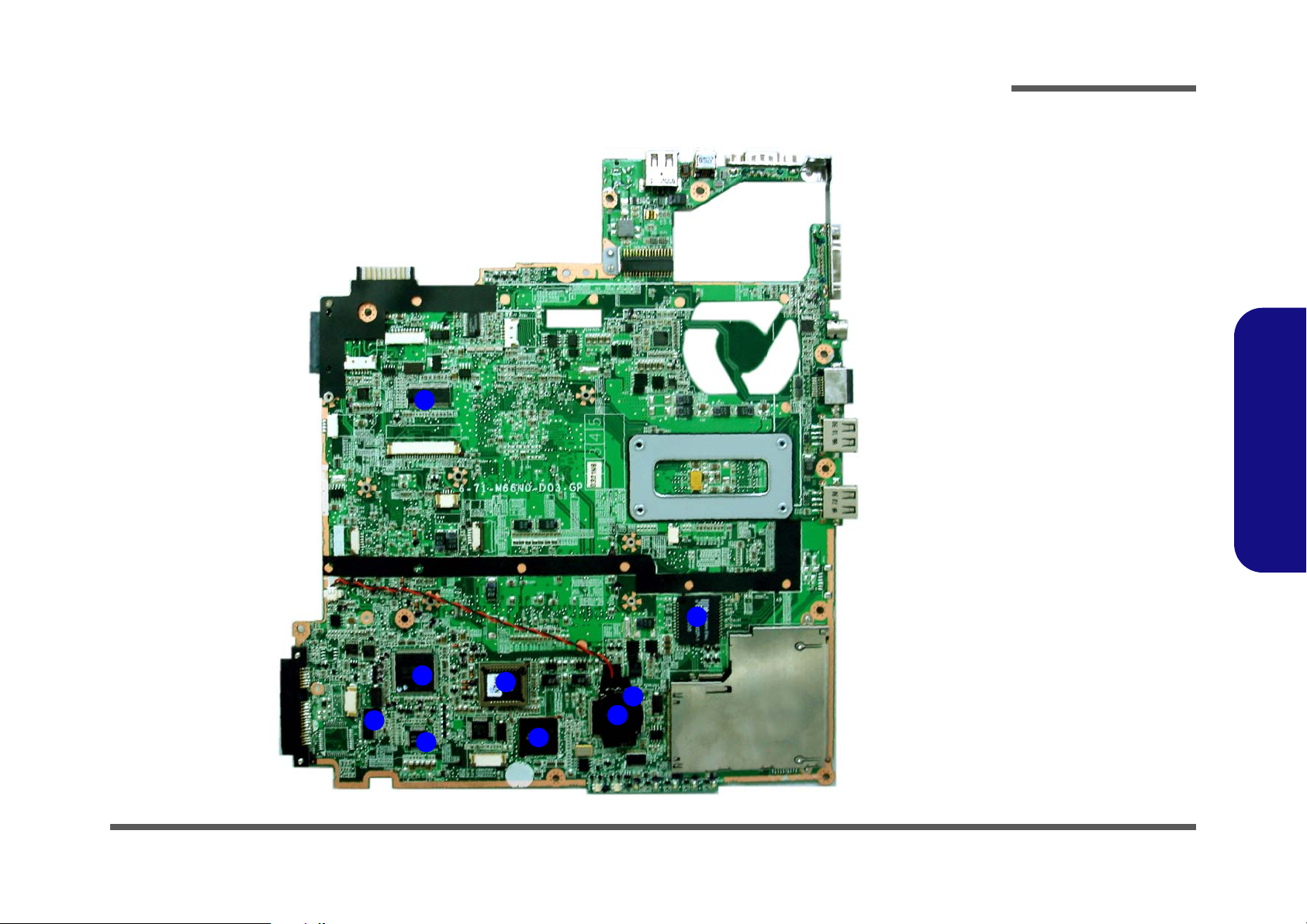
M660N Mainboard Overview - Top (Key Parts)
Figure 8
Mainboard Top
Key Parts
1. ICS-Clock
Generator
2. Lankom Elec
3. Realtek
RTL8110SBL
4. Battery
5. CardBus
PC17402
6. Flash BIOS ROM
7. ALC880 Audio
Codec
8. Hitachi H8
9. Audio Amp.
2
6
3
1
5
4
7
8
9
Introduction
1.Introduction
M660N Mainboard Overview - Top (Key Parts) 1 - 9
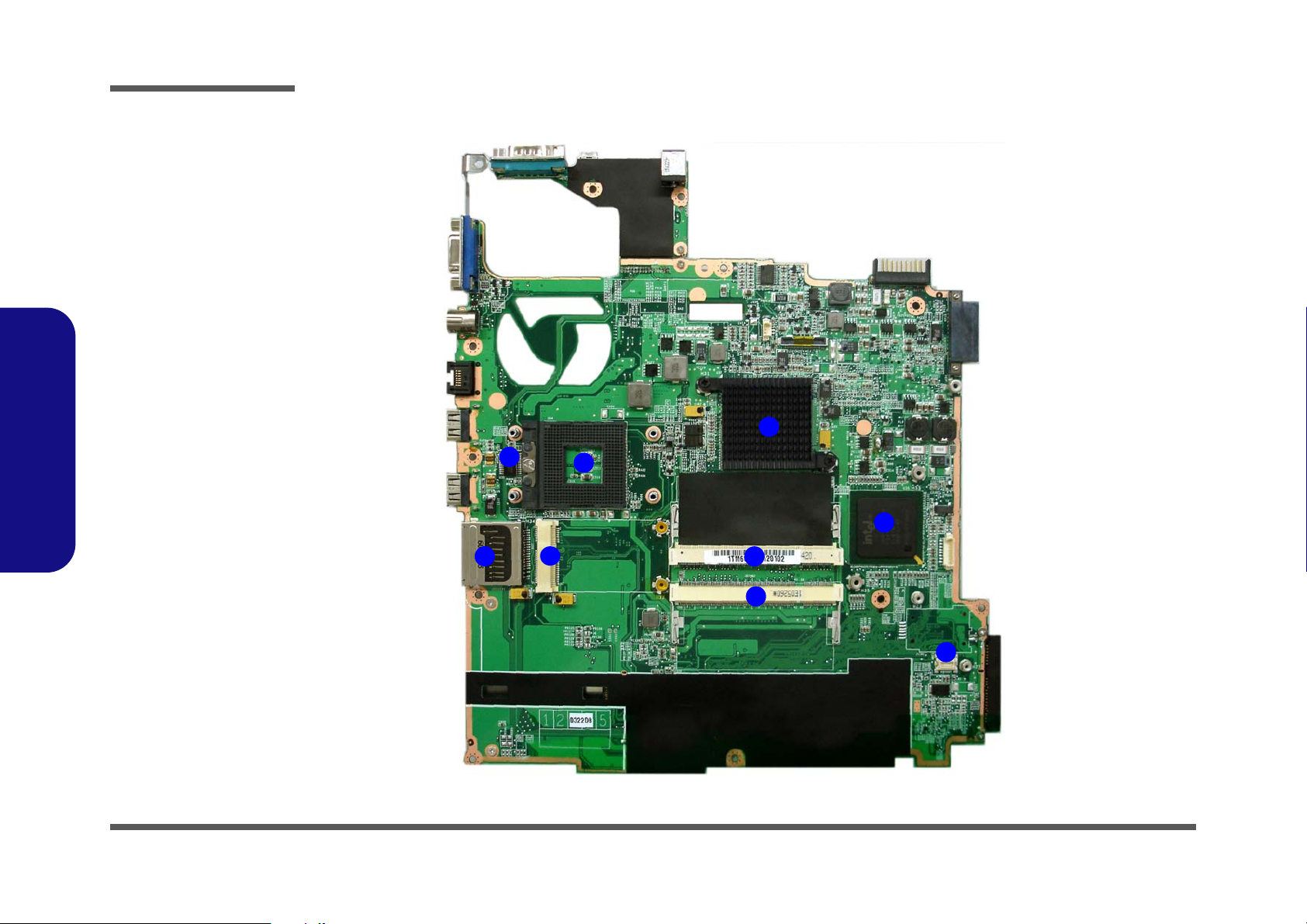
Introduction
Figure 9
Mainboard Bottom
Key Parts
1. Northbridge-Intel
945GM (w/ Heat
sink installed)
2. Southbridge-Intel
ICH7-M
3. Modem
Connector
4. Memory Slots
DDRII So-DIMM
5. Mini PCIe Socket
6. 7-in-1 Card
Reader Socket
7. Max3243C
8. CPU Socket (no
CPU installed)
2
6
3
1
5
7
8
4
4
1.Introduction
M660N Mainboard Overview - Bottom (Key Parts)
1 - 10 M660N Mainboard Overview - Bottom (Key Parts)
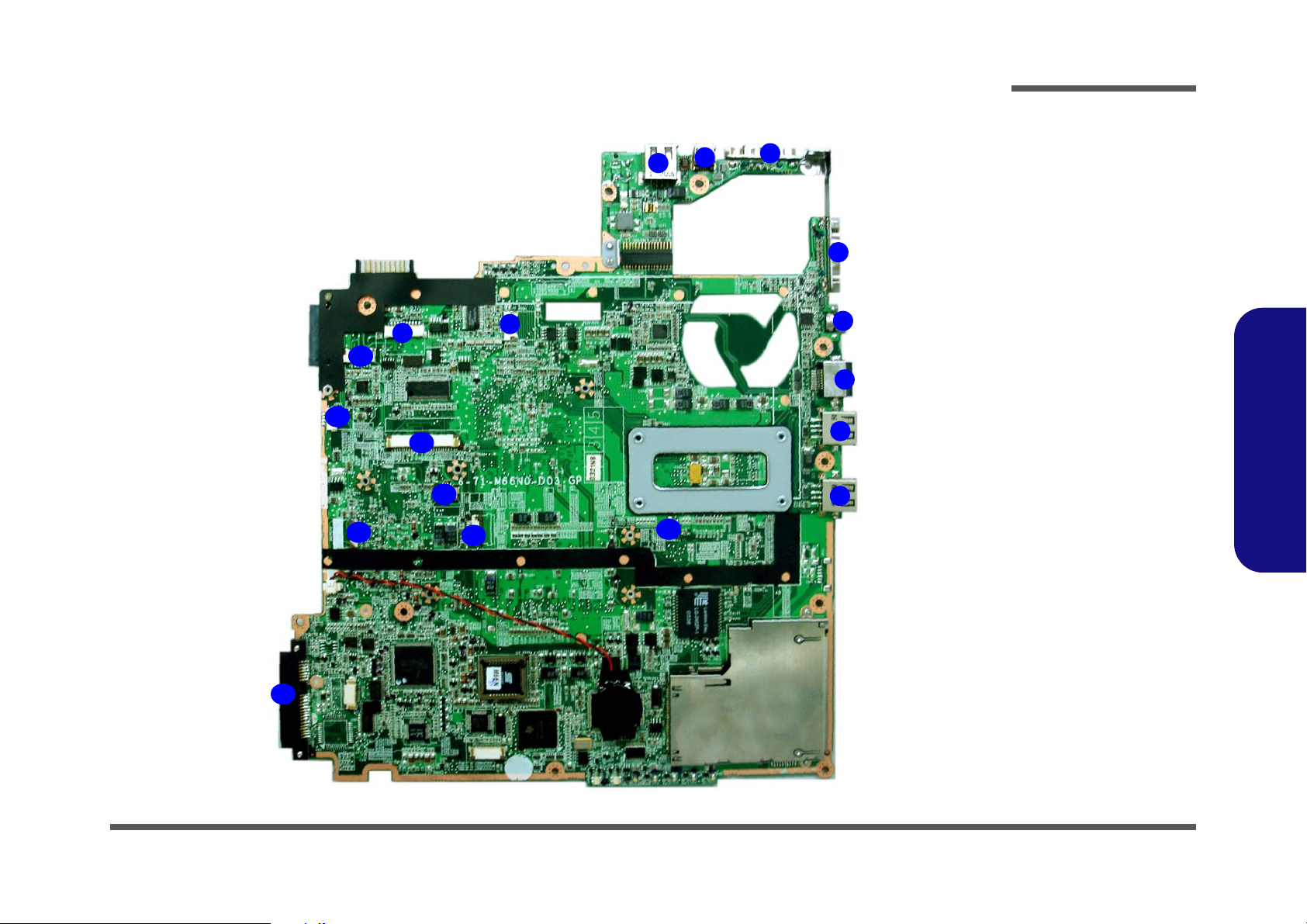
M660N Mainboard Overview - Top (Connectors)
Figure 10
Mainboard Top
Connectors
1. USB Port
2. Mini-IEEE 1394
Port
3. Serial Port
4. External Monitor
Port
5. 7-Pin S-Video-Out
Jack
6. RJ-45 LAN Jack
7. USB Port
8. CCD Cable
Connector
9. Debug Cable
Connector
10. Inverter Cable
Connector
11. Speaker Cable
Connector
12. Keyboard Cable
Connector
13. Touch Pad Cable
Connector
14. Hotkey Cable
Connector
15. Microphone Cable
Connector
16. SATA HDD
Connector
2
3
1
4
9
7
6
5
8
10
12
11
7
13
14
14
15
16
Introduction
1.Introduction
M660N Mainboard Overview - Top (Connectors) 1 - 11
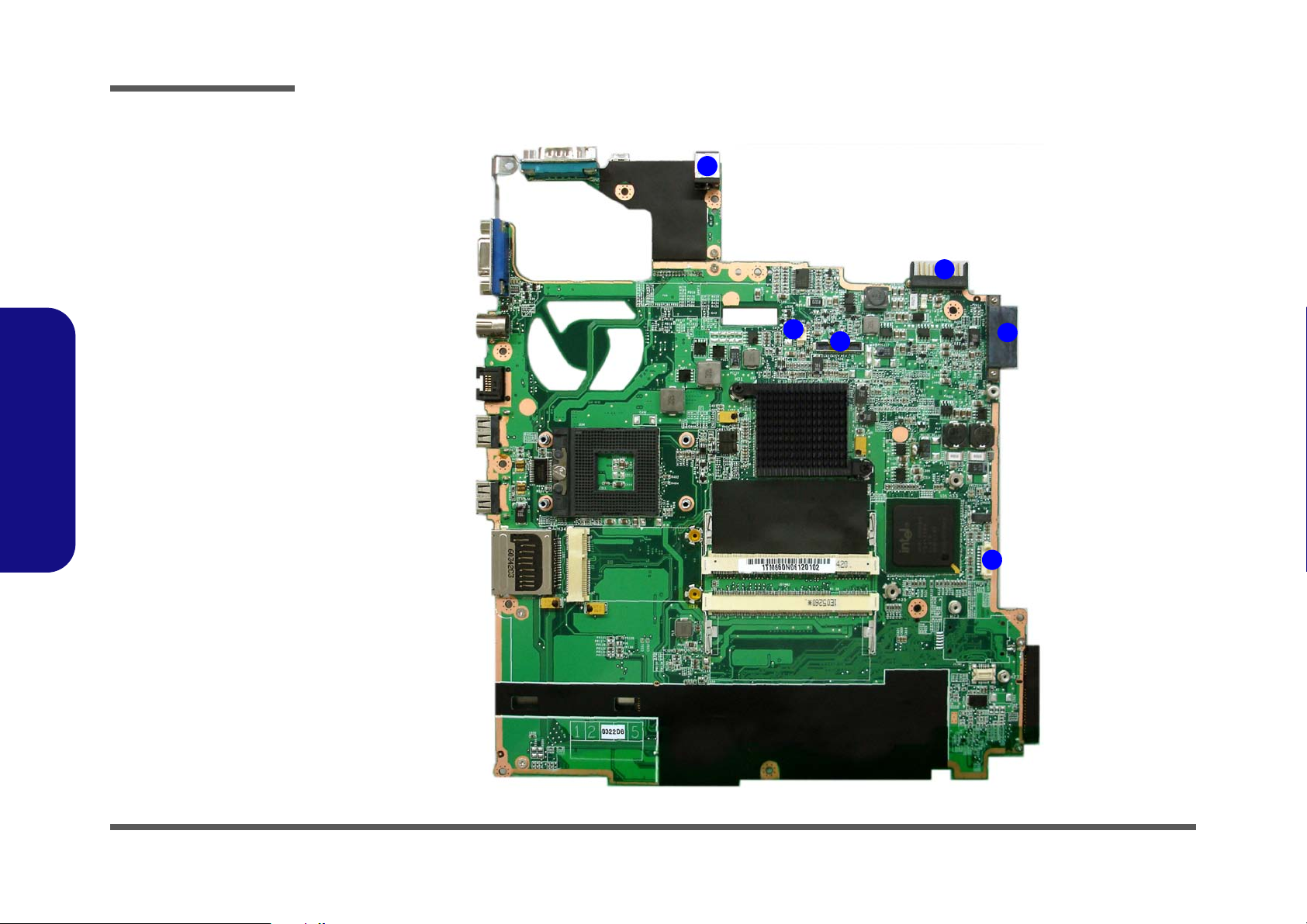
Introduction
Figure 11
Mainboard Bottom
Connectors
1. DC-In Jack
2. Fan Cable
Connector
3. LCD Cable
Connector
4. Batterry
Connector
5. Optical Device
Drive Connector
6. Bluetooth Cable
Connector
2
6
3
1
5
4
1.Introduction
M660N Mainboard Overview - Bottom (Connectors)
1 - 12 M660N Mainboard Overview - Bottom (Connectors)
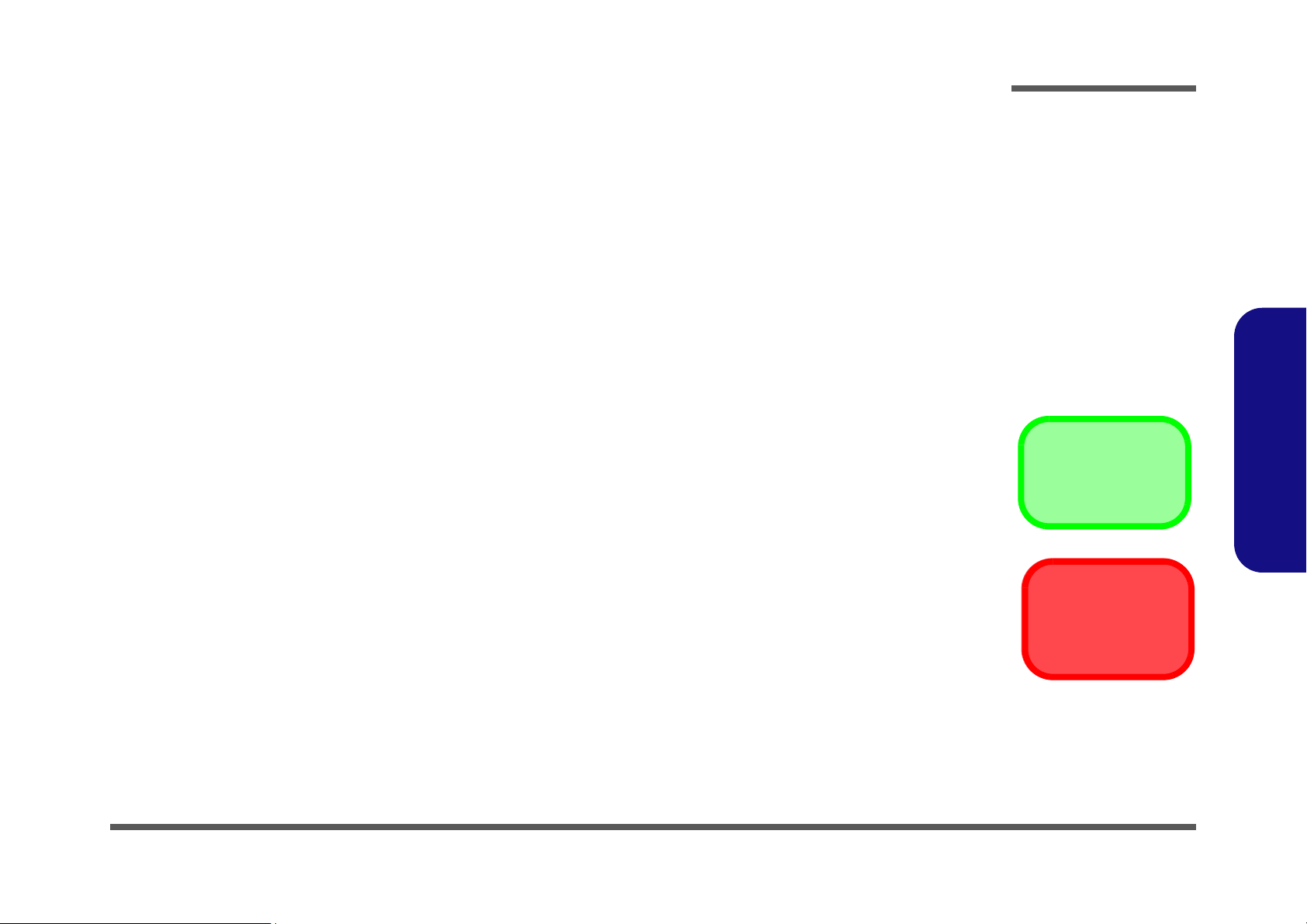
Chapter 2: Disassembly
Information
Warning
Overview
This chapter provides step-by-step instructions for disassembling the M660N/M665N series notebook’s parts and subsystems. When it comes to reassembly, reverse the procedures (unless otherwise indicated).
We suggest you completely review any procedure before you take the computer apart.
Disassembly
Procedures such as upgrading/replacing the RAM, CD device and hard disk are included in the User’s Manual but are
repeated here for your convenience.
To make the disassembly process easier each section may have a box in the page margin. Information contained under
the figure # will give a synopsis of the sequence of procedures involved in the disassembly procedure. A box with a
lists the relevant parts you will have after the disassembly process is complete. Note: The parts listed will be for the dis-
assembly procedure listed ONLY, and not any previous disassembly step(s) required. Refer to the part list for the previous disassembly procedure. The amount of screws you should be left with will be listed here also.
A box with a will also provide any possible helpful information. A box with a contains warnings.
An example of these types of boxes are shown in the sidebar.
2.Disassembly
Overview 2 - 1
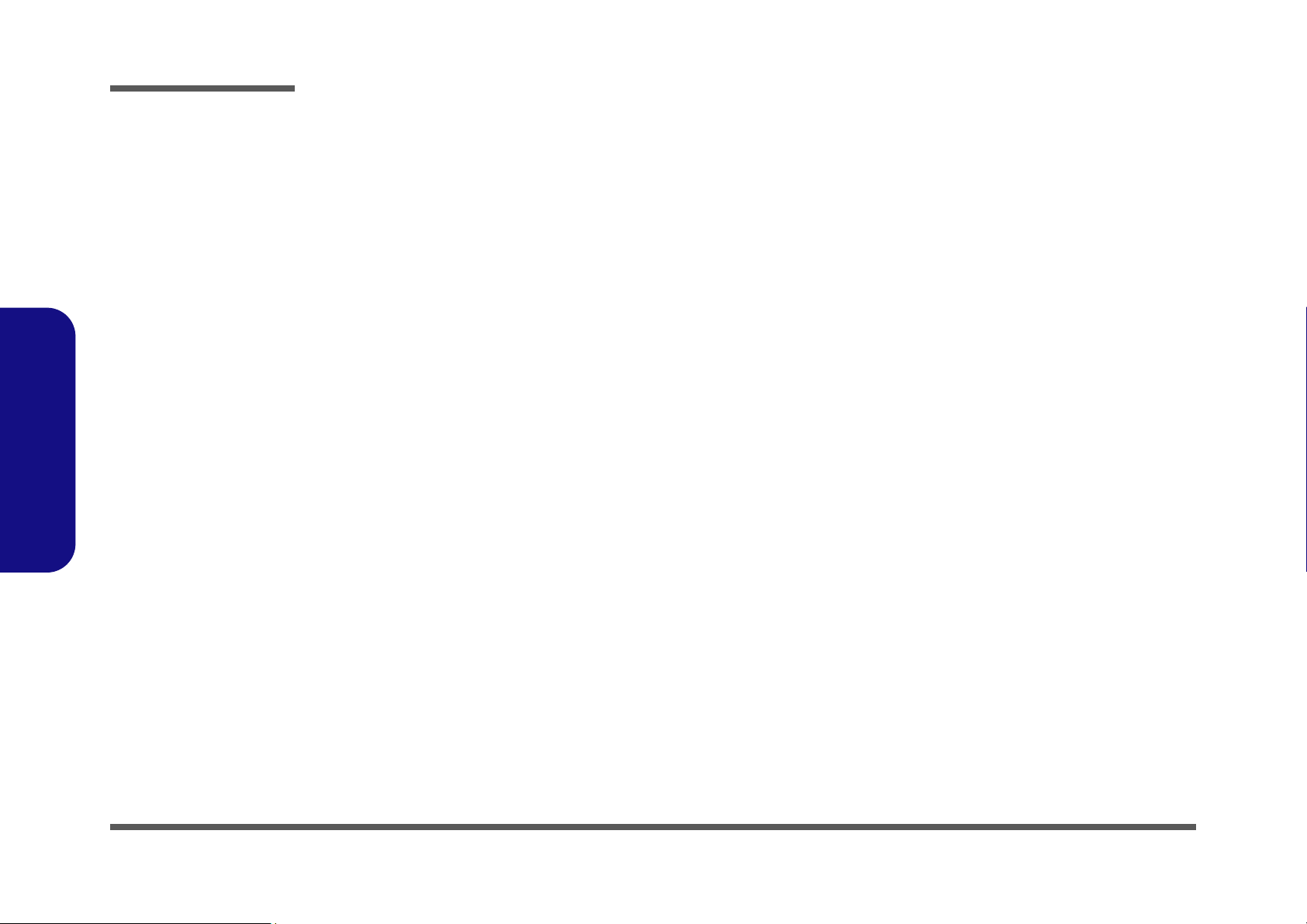
Disassembly
2.Disassembly
NOTE: All disassembly procedures assume that the system is turned OFF, and disconnected from any power supply (the
battery is removed too).
Maintenance Tools
The following tools are recommended when working on the notebook PC:
• M3 Philips-head screwdriver
• M2.5 Philips-head screwdriver (magnetized)
• M2 Philips-head screwdriver
• Small flat-head screwdriver
• Pair of needle-nose pliers
• Anti-static wrist-strap
Connections
Connections within the computer are one of four types:
Locking collar sockets for ribbon connectors To release these connectors, use a small flat-head screwdriver to
gently pry the locking collar away from its base. When replacing the connection, make sure the connector is oriented in the
same way. The pin1 side is usually not indicated.
2-2Overview
Pressure sockets for multi-wire connectors To release this connector type, grasp it at its head and gently
rock it from side to side as you pull it out. Do not pull on the
wires themselves. When replacing the connection, do not try to
force it. The socket only fits one way.
Pressure sockets for ribbon connectors To release these connectors, use a small pair of needle-nose pli-
ers to gently lift the connector away from its socket. When replacing the connection, make sure the connector is oriented in
the same way. The pin1 side is usually not indicated.
Board-to-board or multi-pin sockets To separate the boards, gently rock them from side to side as
you pull them apart. If the connection is very tight, use a small
flat-head screwdriver - use just enough force to start.
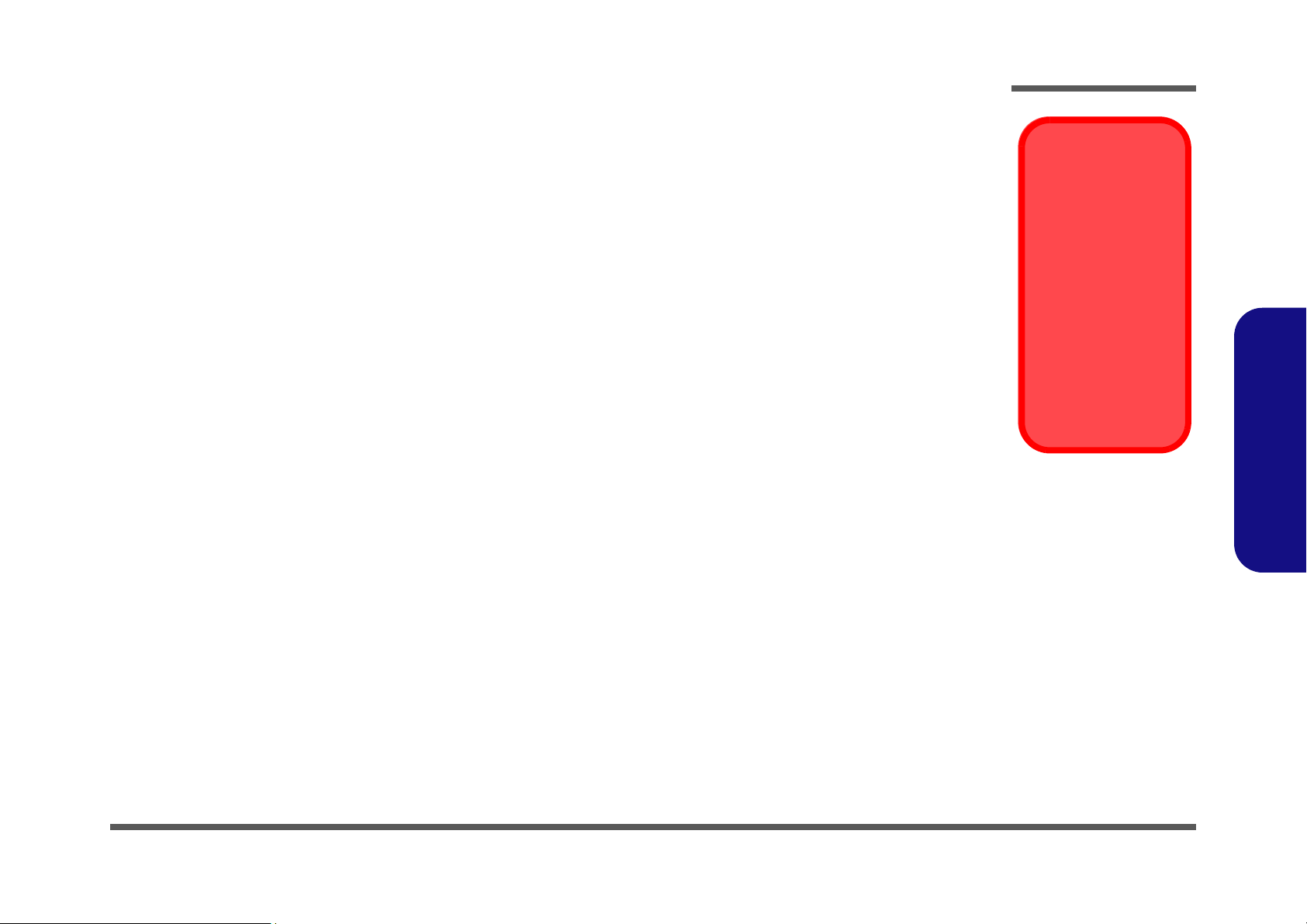
Maintenance Precautions
Power Safety
Warning
Before you undertake
any upgrade procedures, make sure that
you have turned off the
power, and disconnected all peripherals
and cables (including
telephone lines). It is
advisable to also remove your battery in
order to prevent accidentally turning the
machine on.
The following precautions are a reminder. To avoid personal injury or damage to the computer while performing a removal and/or replacement job, take the following precautions:
1. Don't drop it. Perform your repairs and/or upgrades on a stable surface. If the computer falls, the case and other
components could be damaged.
2. Don't overheat it. Note the proximity of any heating elements. Keep the computer out of direct sunlight.
3. Avoid interference. Note the proximity of any high capacity transformers, electric motors, and other strong mag-
netic fields. These can hinder proper performance and damage components and/or data. You should also monitor
the position of magnetized tools (i.e. screwdrivers).
4. Keep it dry. This is an electrical appliance. If water or any other liquid gets into it, the computer could be badly
damaged.
5. Be careful with power. Avoid accidental shocks, discharges or explosions.
•Before removing or servicing any part from the computer, turn the computer off and detach any power supplies.
•When you want to unplug the power cord or any cable/wire, be sure to disconnect it by the plug head. Do not pull on the wire.
6. Peripherals – Turn off and detach any peripherals.
7. Beware of static discharge. ICs, such as the CPU and main support chips, are vulnerable to static electricity.
Before handling any part in the computer, discharge any static electricity inside the computer. When handling a
printed circuit board, do not use gloves or other materials which allow static electricity buildup. We suggest that
you use an anti-static wrist strap instead.
8. Beware of corrosion. As you perform your job, avoid touching any connector leads. Even the cleanest hands pro-
duce oils which can attract corrosive elements.
9. Keep your work environment clean. Tobacco smoke, dust or other air-born particulate matter is often attracted
to charged surfaces, reducing performance.
10. Keep track of the components. When removing or replacing any part, be careful not to leave small parts, such as
screws, loose inside the computer.
Cleaning
Do not apply cleaner directly to the computer, use a soft clean cloth.
Do not use volatile (petroleum distillates) or abrasive cleaners on any part of the computer.
Disassembly
2.Disassembly
Overview 2 - 3
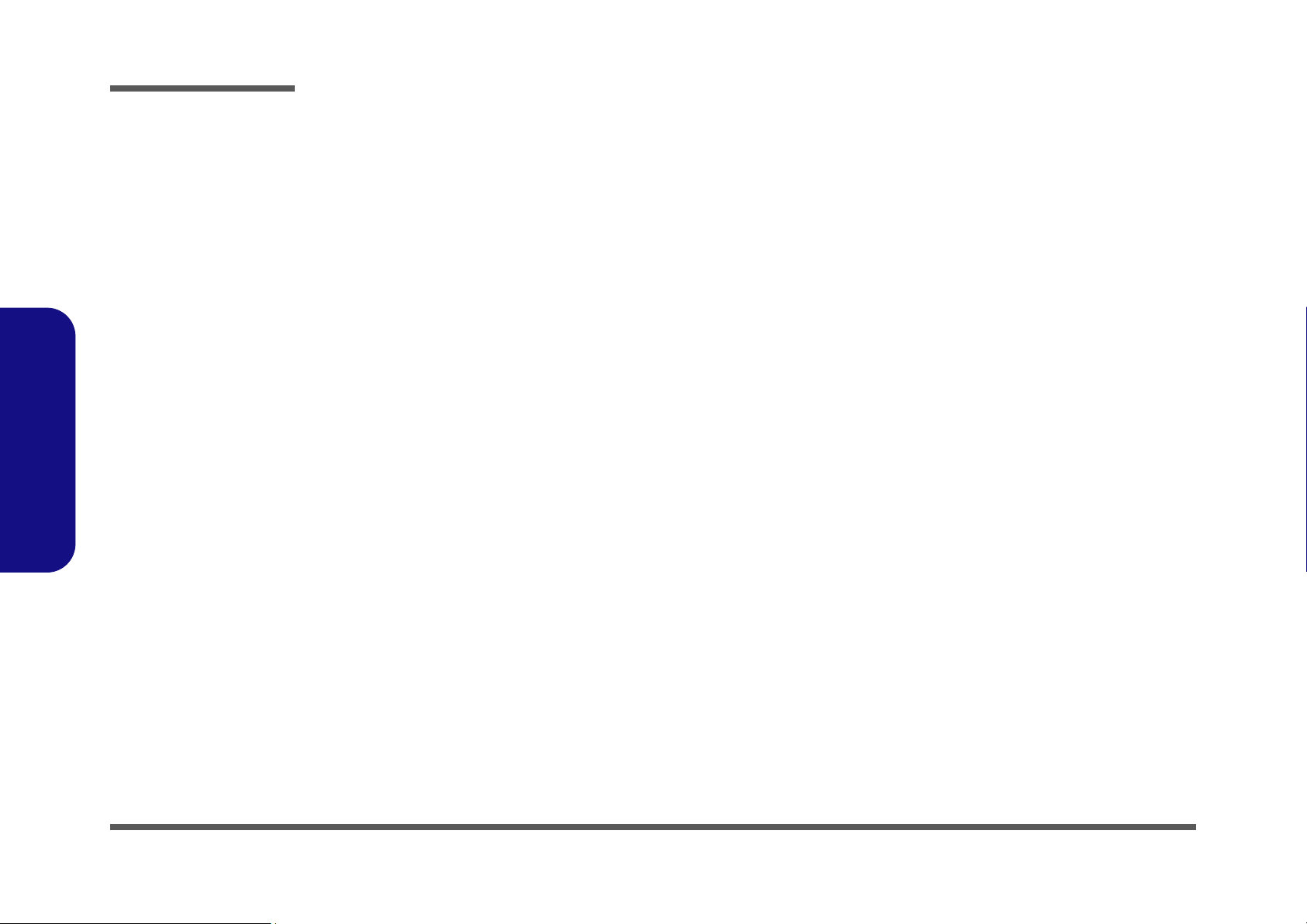
Disassembly
Disassembly Steps
The following table lists the disassembly steps, and on which page to find the related information. PLEASE PERFORM
THE DISASSEMBLY STEPS IN THE ORDER INDICATED.
2.Disassembly
To remove the Battery:
1. Remove the battery page 2 - 5
To remove the HDD:
1. Remove the battery page 2 - 5
2. Remove the HDD page 2 - 6
To remove the System Memory:
1. Remove the battery page 2 - 5
2. Remove the system memory page 2 - 8
To remove the Processor:
1. Remove the battery page 2 - 5
2. Remove the processor page 2 - 10
To remove the Wireless LAN Module:
1. Remove the battery page 2 - 5
2. Remove the wireless LAN page 2 - 12
To remove the Modem :
To remove the Bluetooth:
1. Remove the battery page 2 - 5
2. Remove the bluetooth page 2 - 14
To remove the Optical Device:
1. Remove the battery page 2 - 5
2. Remove the Optical device page 2 - 15
To remove the Keyboard:
1. Remove the battery page 2 - 5
2. Remove the keyboard page 2 - 16
2-4Overview
1. Remove the battery page 2 - 5
2. Remove the modem page 2 - 13
