Page 1

Page 2
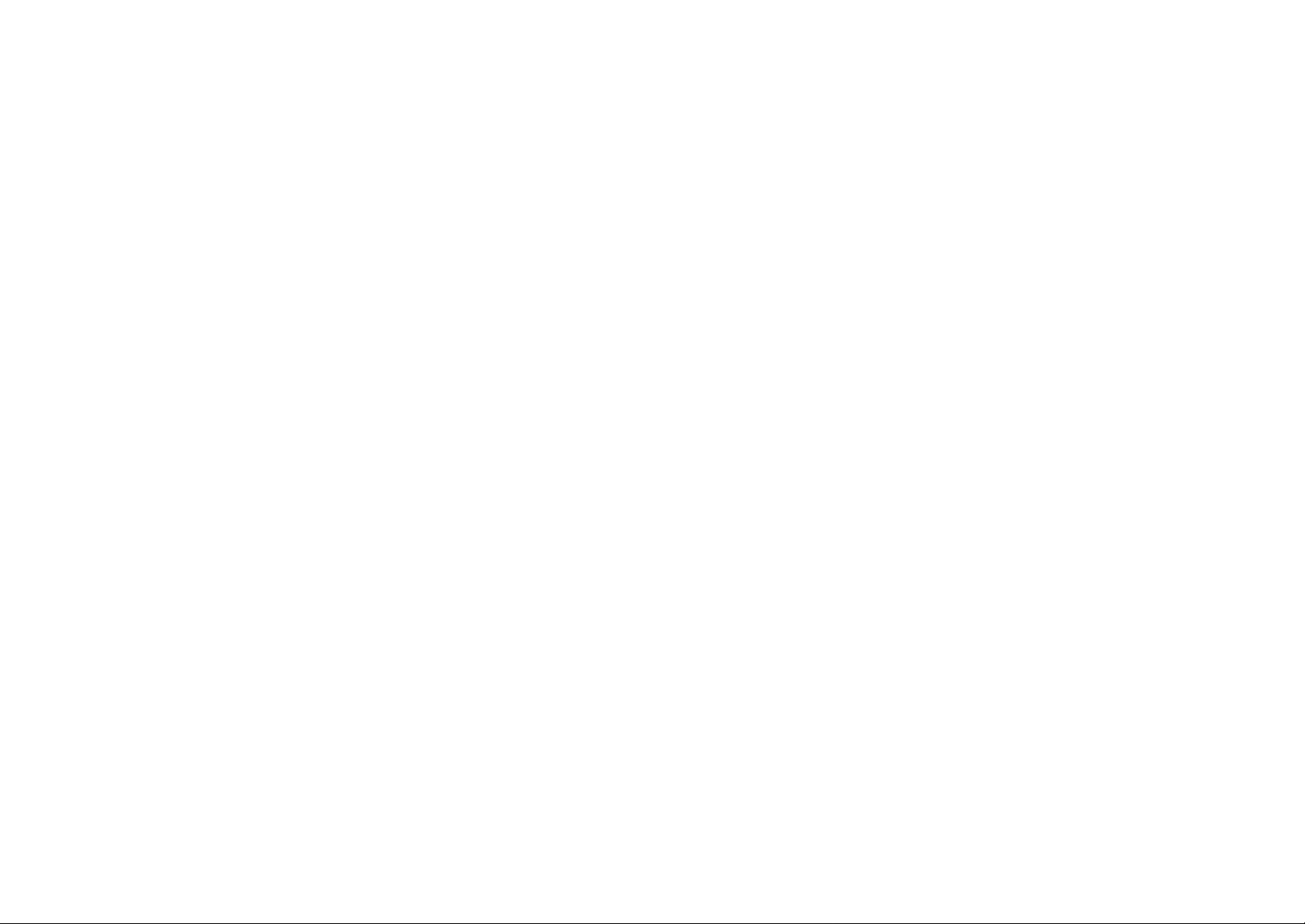
Page 3
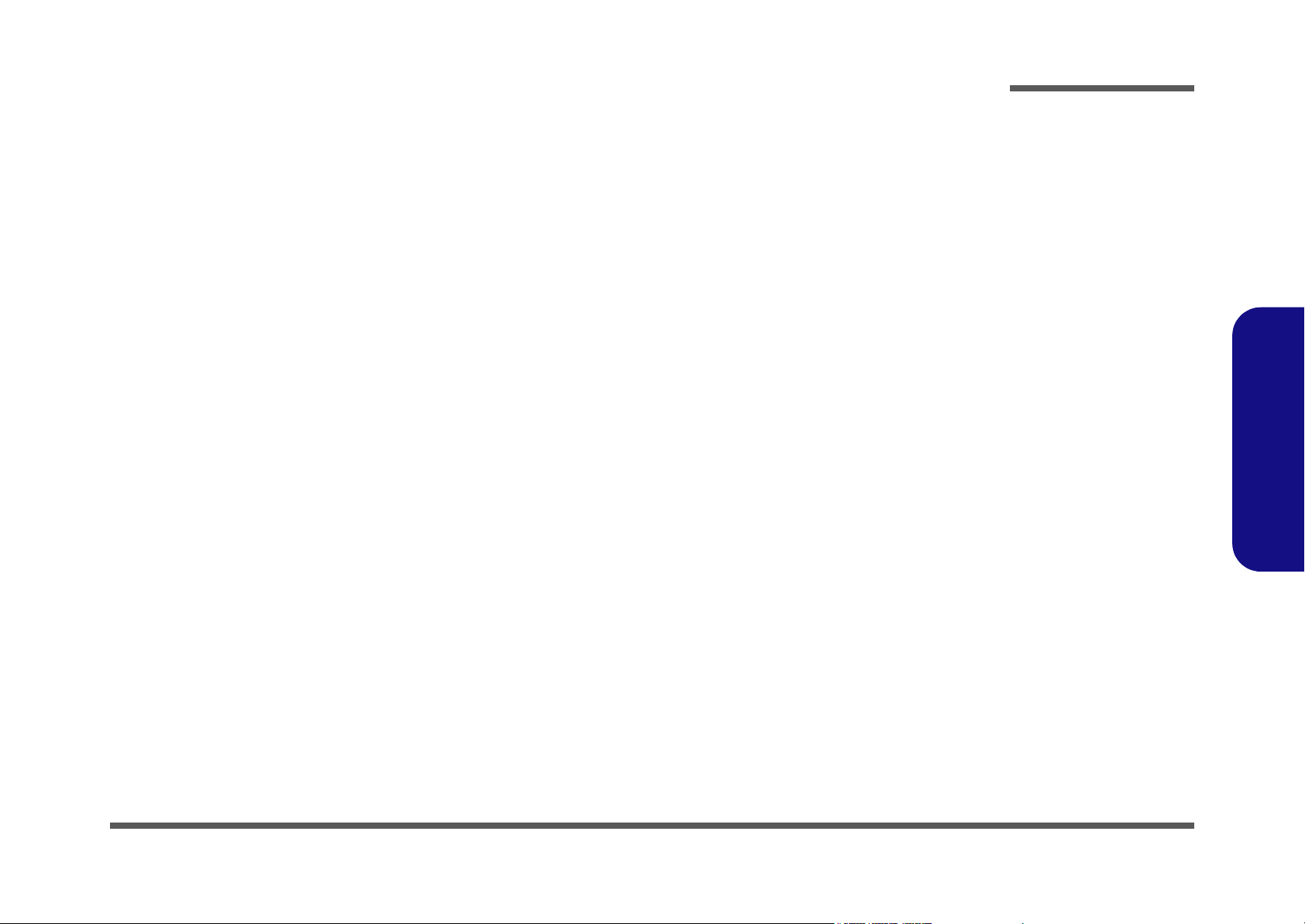
Notebook Computer
M570A/M575A
Service Manual
Preface
Preface
I
Page 4
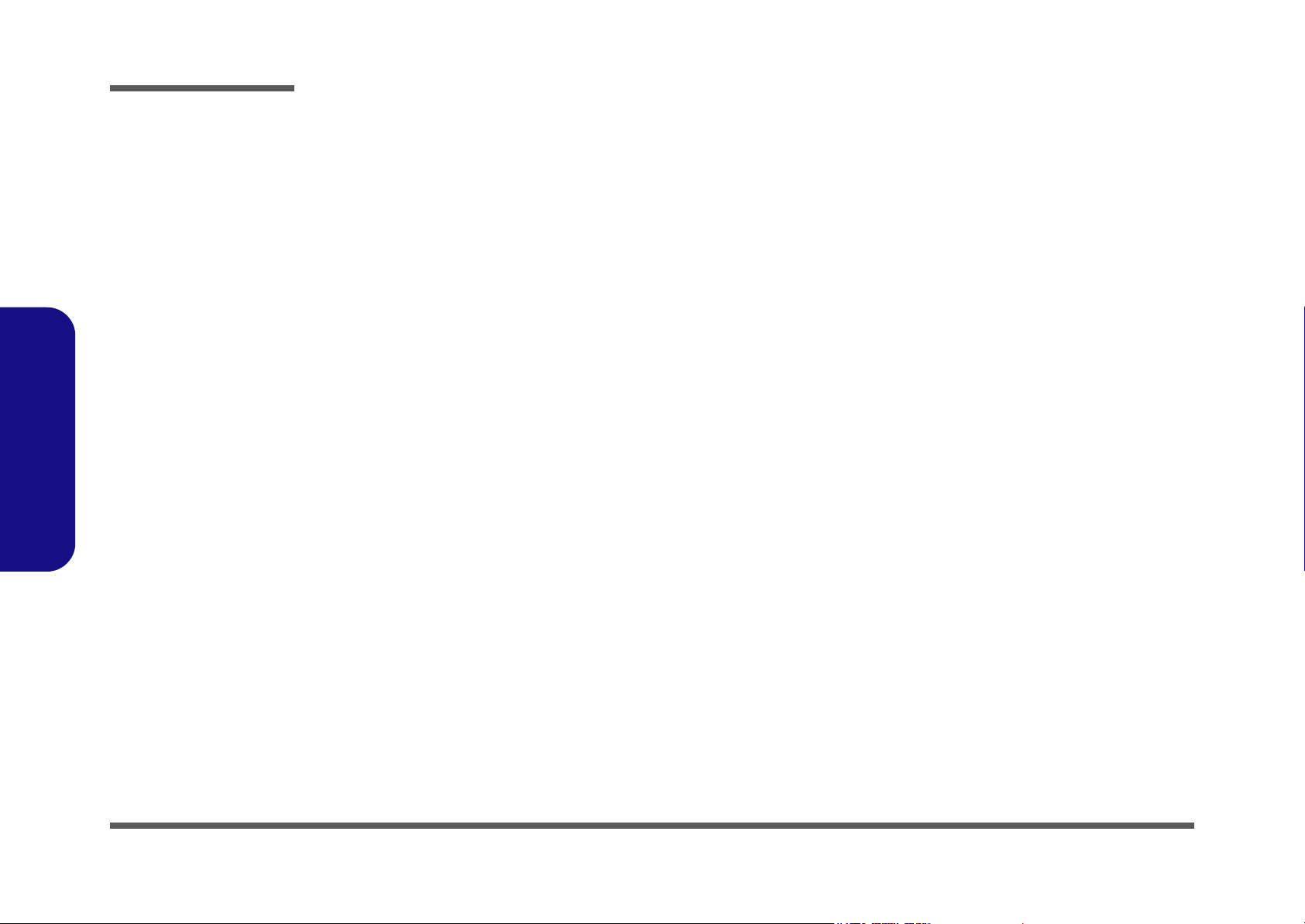
Preface
Preface
Notice
The company reserves the right to revise this publication or to change its contents without notice. Information contained
herein is for reference only and does not constitute a commitment on the part of the manufacturer or any subsequent vendor. They assume no responsibility or liability for any errors or inaccuracies that may appear in this publication nor are
they in anyway responsible for any loss or damage resulting from the use (or misuse) of this publication.
This publication and any accompanying software may not, in whole or in part, be reproduced, translated, transmitted or
reduced to any machine readable form without prior consent from the vendor, manufacturer or creators of this publication, except for copies kept by the user for backup purposes.
Brand and product names mentioned in this publication may or may not be copyrights and/or registered trademarks of
their respective companies. They are mentioned for identification purposes only and are not intended as an endorsement
of that product or its manufacturer.
Version 1.0
October 2005
Trademarks
Intel®, Pentium® and Celeron® are registered trademarks of Intel Corporation.
Windows® is a registered trademark of Microsoft Corporation.
Other brand and product names are trademarks and./or registered trademarks of their respective companies.
II
Page 5
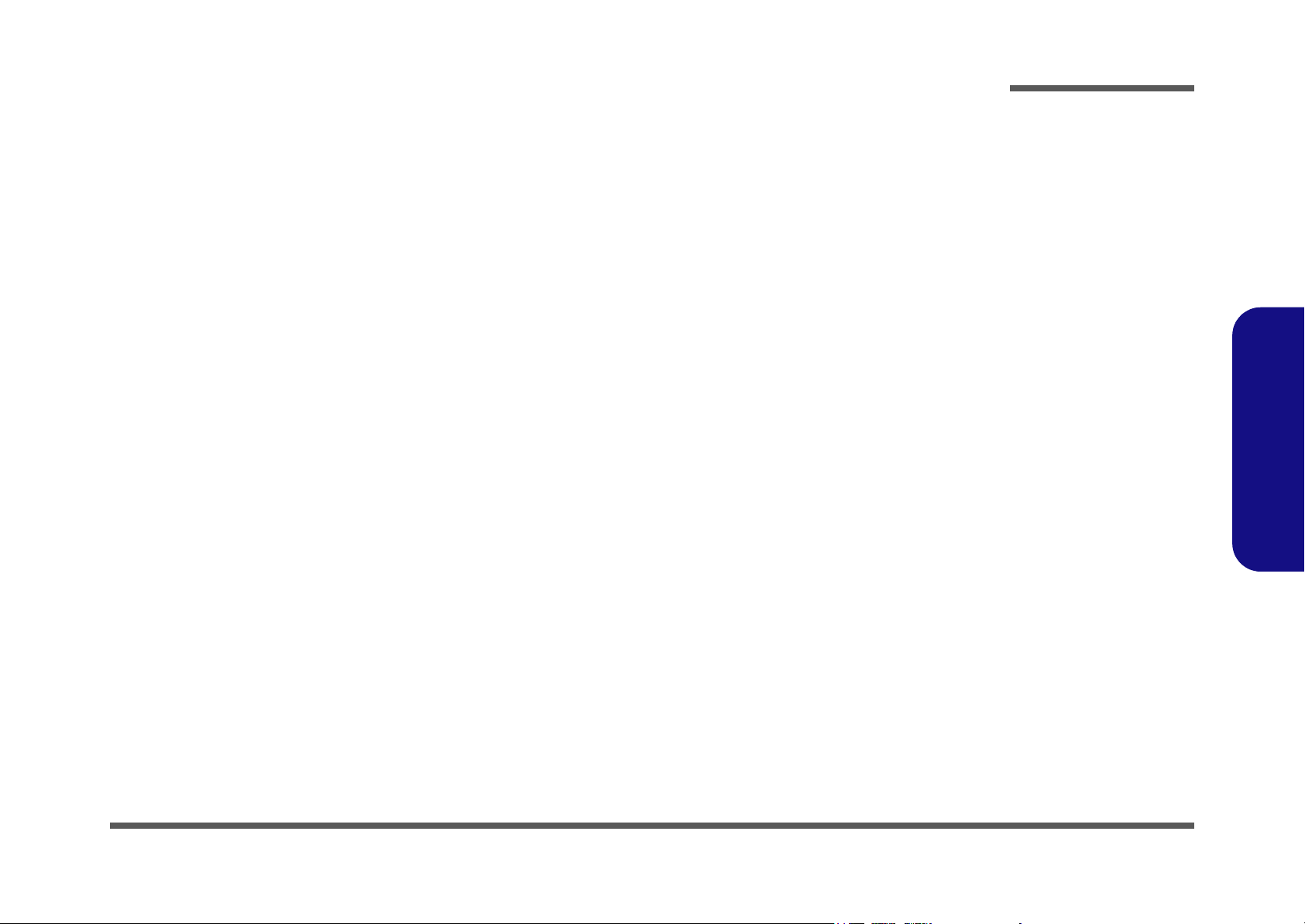
About this Manual
This manual is intended for service personnel who have completed sufficient training to undertake the maintenance and
inspection of personal computers.
It is organized to allow you to look up basic information for servicing and/or upgrading components of the M570A/
M575A series notebook PC.
The following information is included:
Chapter 1, Introduction, provides general information about the location of system elements and their specifications.
Chapter 2, Disassembly, provides step-by-step instructions for disassembling parts and subsystems and how to upgrade
elements of the system.
Preface
Appendix A, Part Lists
Appendix B, Schematic Diagrams
Preface
III
Page 6
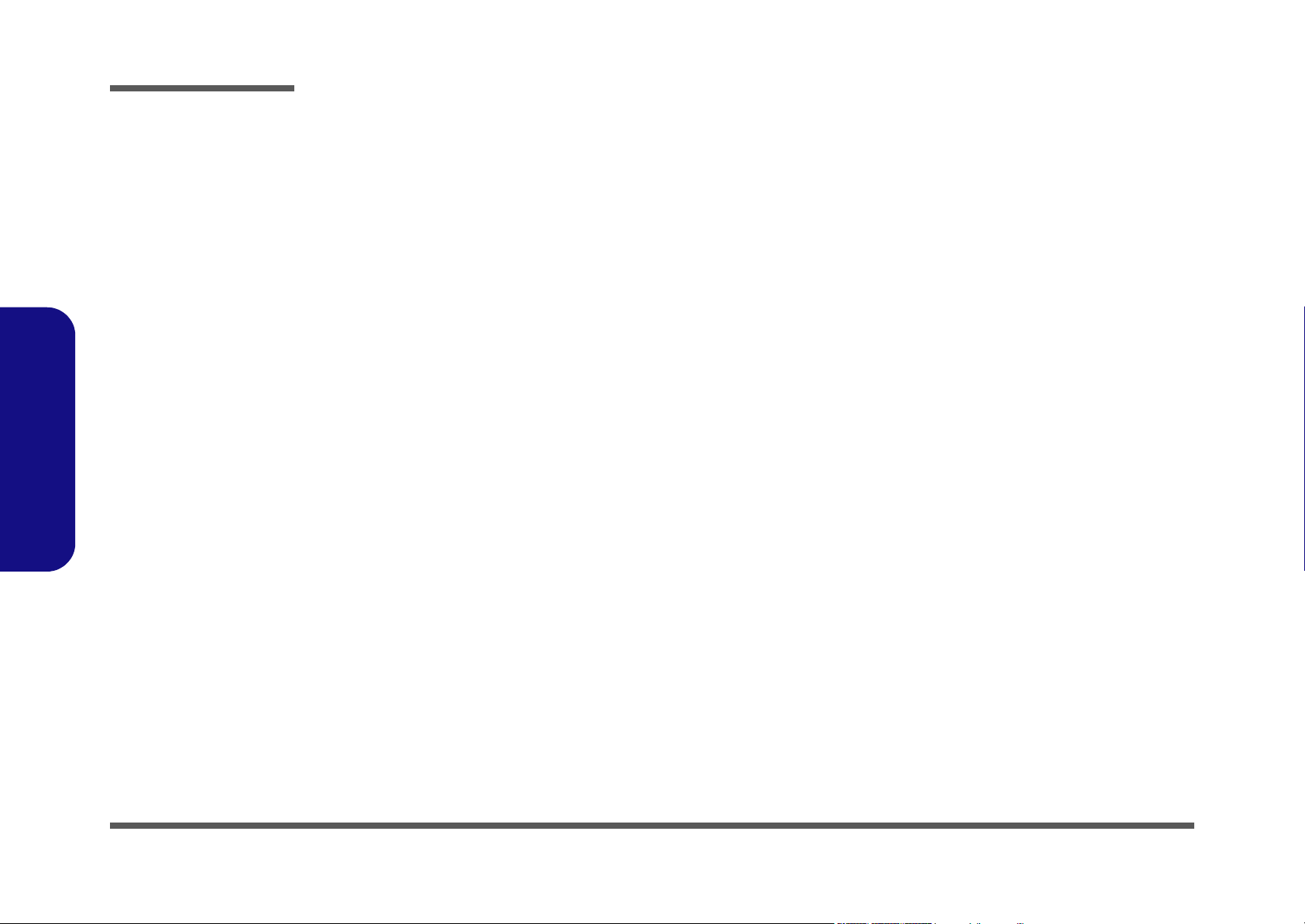
Preface
IMPORTANT SAFETY INSTRUCTIONS
Follow basic safety precautions, including those listed below, to reduce the risk of fire, electric shock and injury to persons when using any electrical equipment:
1. Do not use this product near water, for example near a bath tub, wash bowl, kitchen sink or laundry tub, in a wet
basement or near a swimming pool.
2. Avoid using a telephone (other than a cordless type) during an electrical storm. There may be a remote risk of electrical shock from lightning.
3. Do not use the telephone to report a gas leak in the vicinity of the leak.
4. Use only the power cord and batteries indicated in this manual. Do not dispose of batteries in a fire. They may
explode. Check with local codes for possible special disposal instructions.
5.
This product is intended to be supplied by a Listed Power Unit (DC Output 20V, 6.0A minimum AC/DC Adapter,
CAUTION
Preface
IV
Always disconnect all telephone lines from the wall outlet before servicing or disassembling this equipment.
TO REDUCE THE RISK OF FIRE, USE ONLY NO. 26 AWG OR LARGER,
TELECOMMUNICATION LINE CORD
Page 7
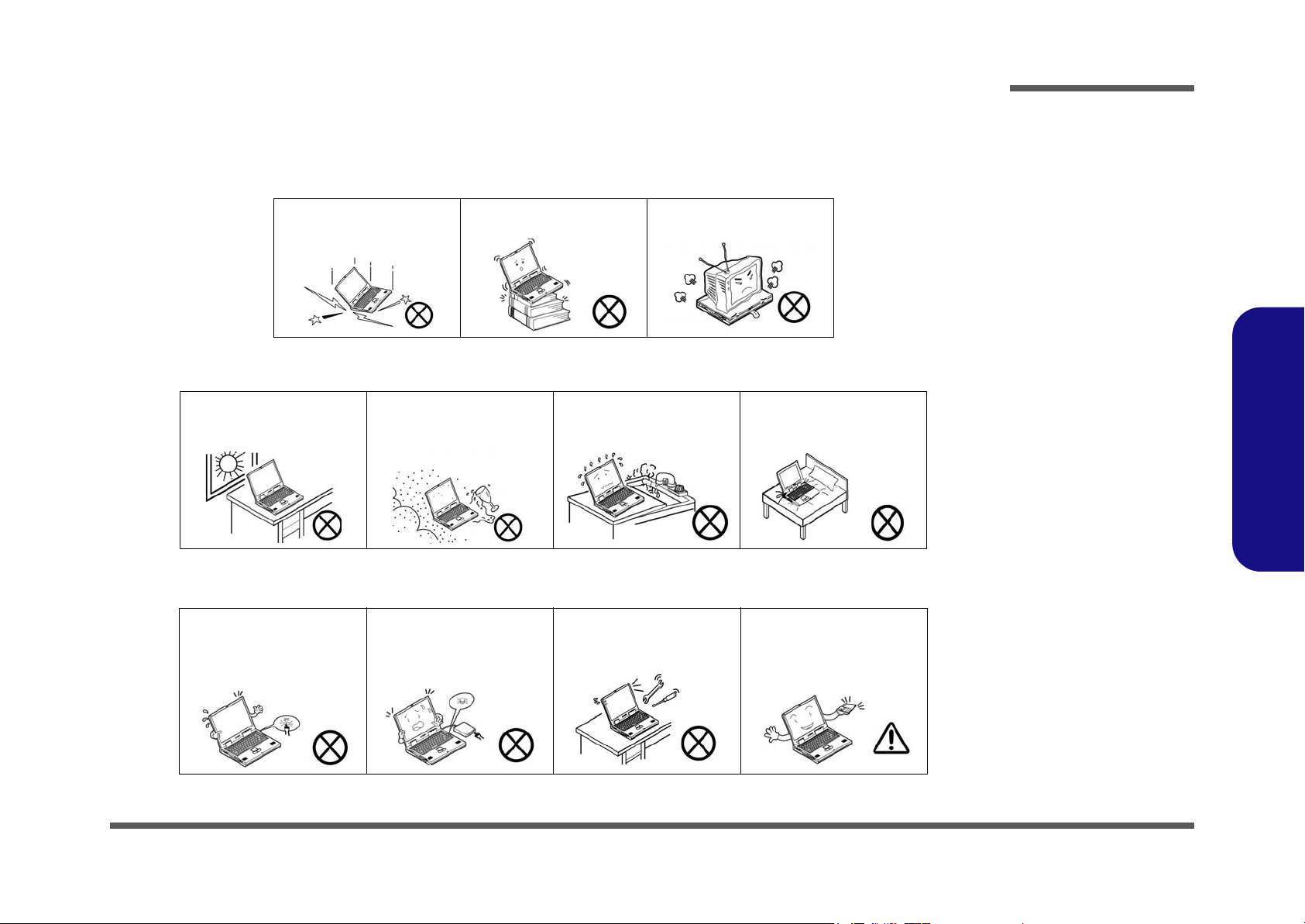
Instructions for Care and Operation
The notebook computer is quite rugged, but it can be damaged. To prevent this, follow these suggestions:
1. Don’t drop it, or expose it to shock. If the computer falls, the case and the components could be damaged.
Preface
Do not expose the computer
to any shock or vibration.
Do not place it on an unstable
surface.
Do not place anything heavy
on the computer.
2. Keep it dry, and don’t overheat it. Keep the computer and power supply away from any kind of heating element. This
is an electrical appliance. If water or any other liquid gets into it, the computer could be badly damaged.
Do not expose it to excessive
heat or direct sunlight.
Do not leave it in a place
where foreign matter or moisture may affect the system.
Don’t use or store the computer in a humid environment.
Do not place the computer on
any surface which will block
the vents.
3. Follow the proper working procedures for the computer. Shut the computer down properly and don’t forget to save
your work. Remember to periodically save your data as data may be lost if the battery is depleted.
Do not turn off the power
until you properly shut down
all programs.
Do not turn off any peripheral
devices when the computer is
on.
Do not disassemble the computer by yourself.
Perform routine maintenance
on your computer.
Preface
V
Page 8
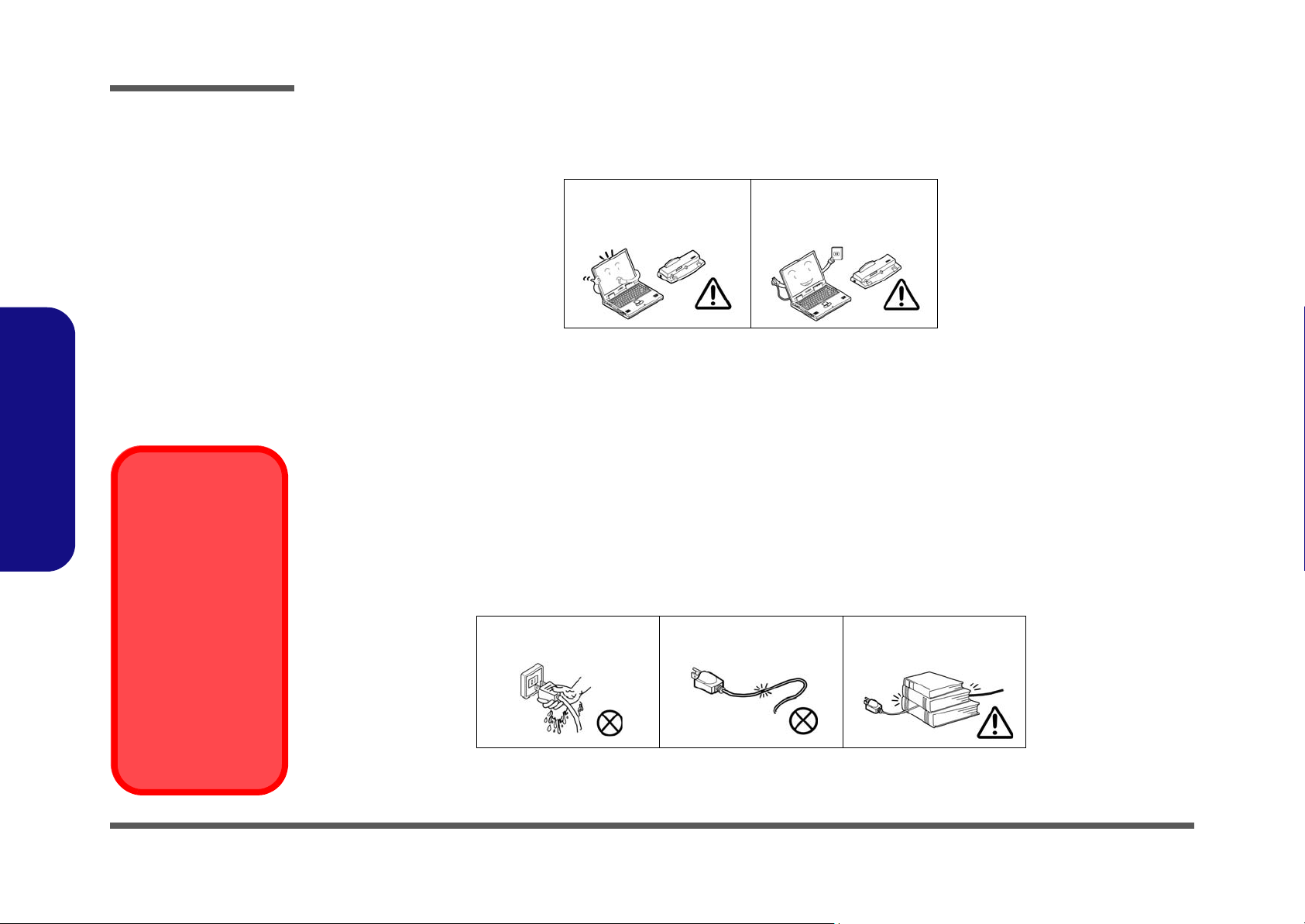
Preface
4. Avoid interference. Keep the computer away from high capacity transformers, electric motors, and other strong mag-
netic fields. These can hinder proper performance and damage your data.
5. Take care when using peripheral devices.
Preface
Power Safety
Warning
Before you undertake
any upgrade procedures, make sure that
you have turned off the
power, and disconnected all peripherals
and cables (including
telephone lines). It is
advisable to also remove your battery in
order to prevent accidentally turning the
machine on.
Use only approved brands of
peripherals.
Unplug the power cord before
attaching peripheral devices.
Power Safety
The computer has specific power requirements:
• Only use a power adapter approved for use with this computer.
• Your AC adapter may be designed for international travel but it still requires a steady, uninterrupted power supply. If you are
unsure of your local power specifications, consult your service representative or local power company.
• The power adapter may have either a 2-prong or a 3-prong grounded plug. The third prong is an important safety feature; do
not defeat its purpose. If you do not have access to a compatible outlet, have a qualified electrician install one.
• When you want to unplug the power cord, be sure to disconnect it by the plug head, not by its wire.
• Make sure the socket and any extension cord(s) you use can support the total current load of all the connected devices.
• Before cleaning the computer, make sure it is disconnected from any external power supplies.
Do not plug in the power
cord if you are wet.
Do not use the power cord if
it is broken.
Do not place heavy objects
on the power cord.
VI
Page 9
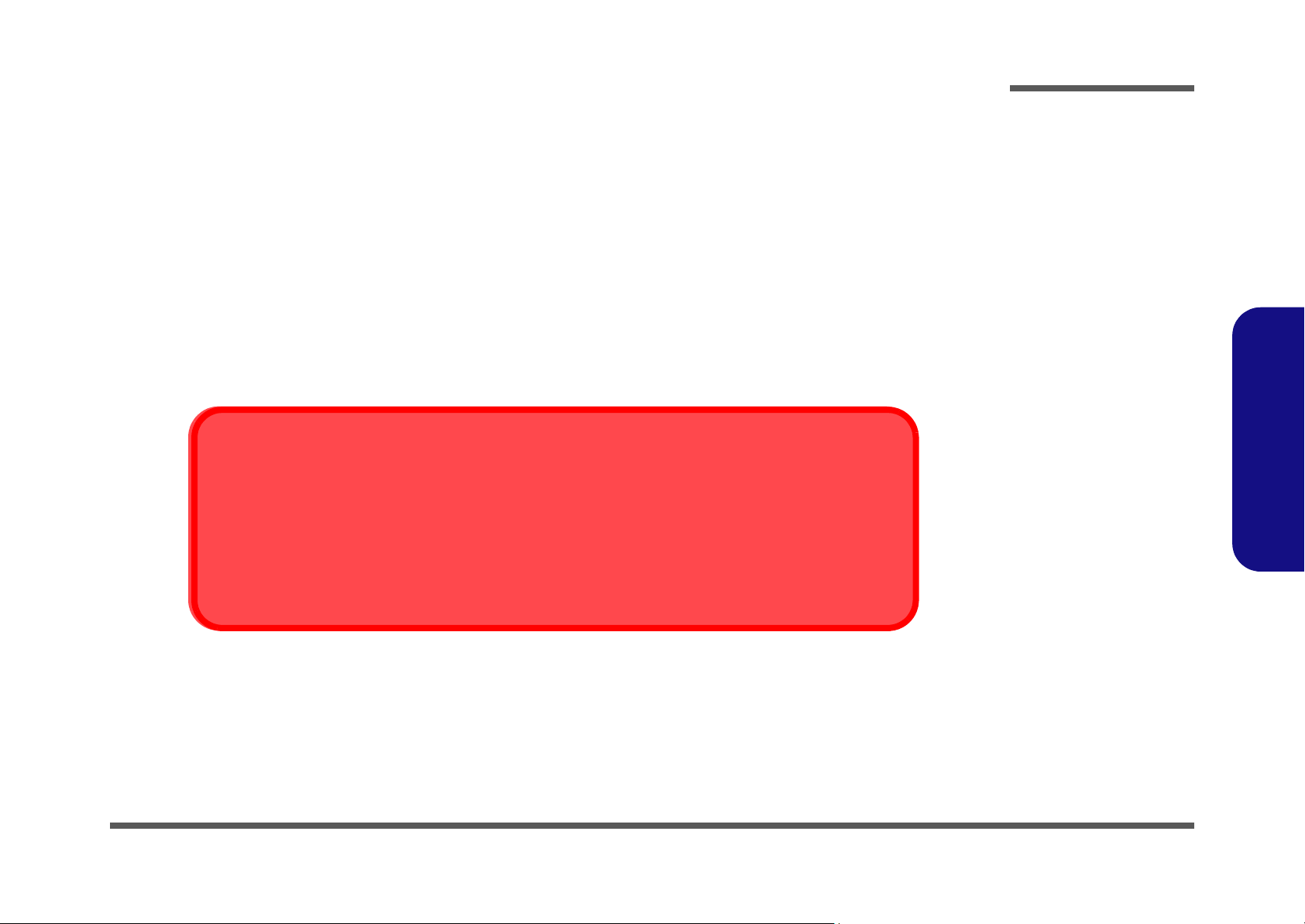
Battery Precautions
• Only use batteries designed for this computer. The wrong battery type may explode, leak or damage the computer.
• Do not continue to use a battery that has been dropped, or that appears damaged (e.g. bent or twisted) in any way. Even if the
computer continues to work with a damaged battery in place, it may cause circuit damage, which may possibly result in fire.
• Recharge the batteries using the notebook’s system. Incorrect recharging may make the battery explode.
• Do not try to repair a battery pack. Refer any battery pack repair or replacement to your service representative or qualified service
personnel.
• Keep children away from, and promptly dispose of a damaged battery. Always dispose of batteries carefully. Batteries may explode
or leak if exposed to fire, or improperly handled or discarded.
• Keep the battery away from metal appliances.
• Affix tape to the battery contacts before disposing of the battery.
• Do not touch the battery contacts with your hands or metal objects.
Battery Disposal
The product that you have purchased contains a rechargeable battery. The battery is recyclable. At the end of
its useful life, under various state and local laws, it may be illegal to dispose of this battery into the municipal
waste stream. Check with your local solid waste officials for details in your area for recycling options or proper
disposal.
Preface
Preface
Caution
Danger of explosion if battery is incorrectly replaced. Replace only with the same or equivalent type recommended by the manufacturer. Discard used battery according to the manufacturer’s instructions.
VII
Page 10
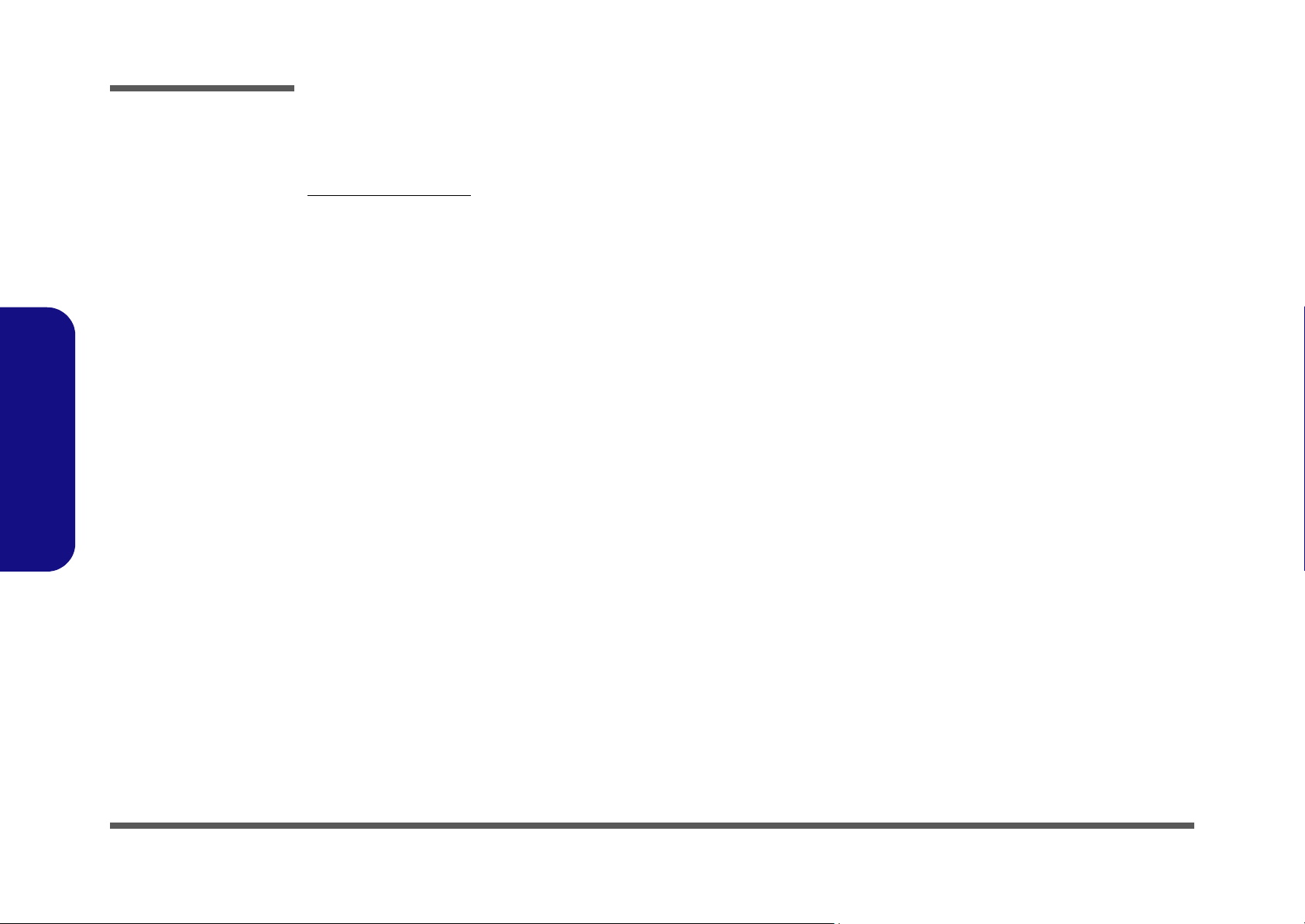
Preface
Preface
Related Documents
You may also need to consult the following manual for additional information:
User’s Manual on CD
This describes the notebook PC’s features and the procedures for operating the computer and its ROM-based setup program. It also describes the installation and operation of the utility programs provided with the notebook PC.
VIII
Page 11
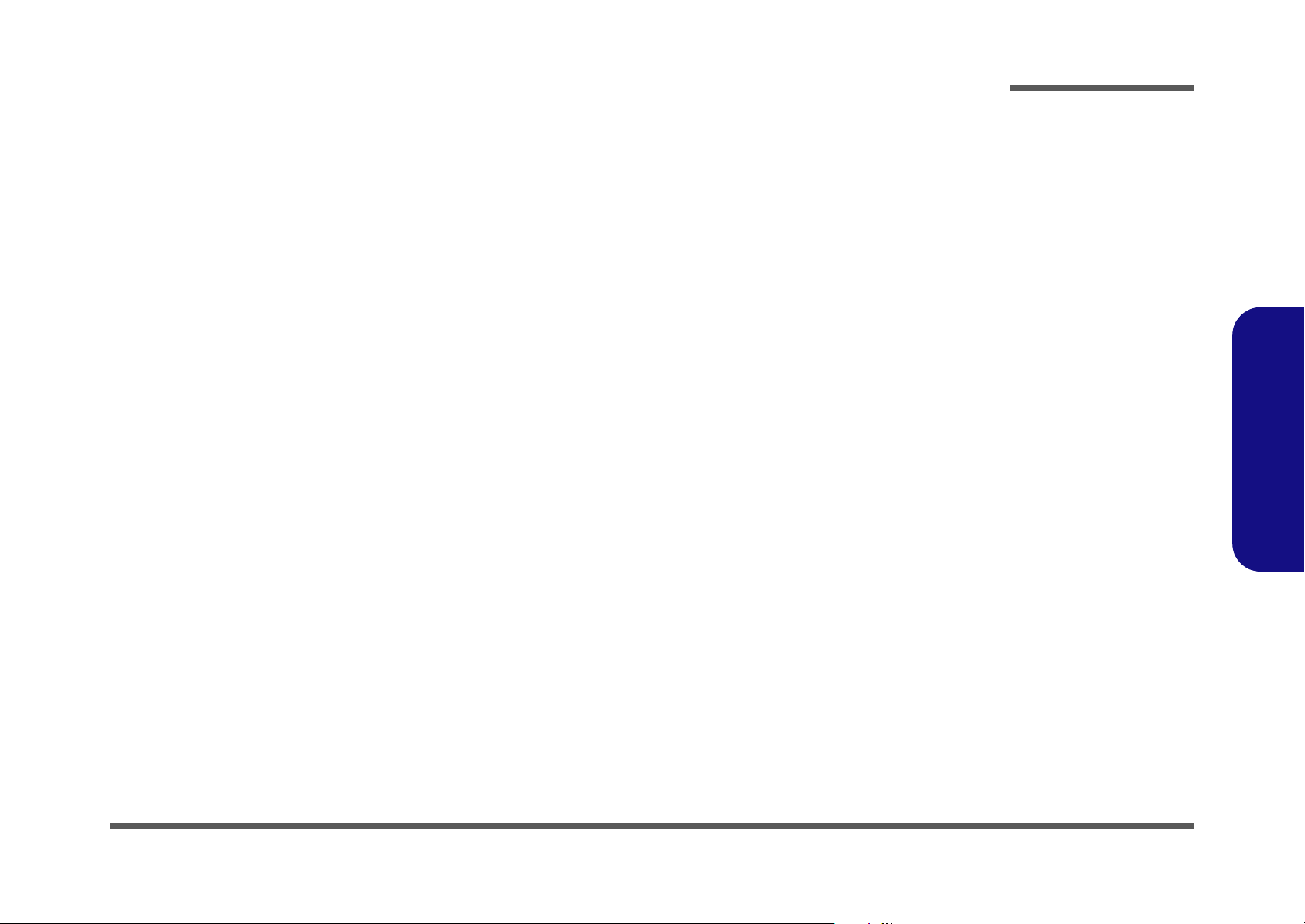
Contents
Preface
Introduction ..............................................1-1
Overview .........................................................................................1-1
System Specifications ................................. 1-2
Model Differences ...........................................................................1-5
External Locator - Top View with LCD Panel Open ......................1-6
External Locator - Front (Audio "DJ")& Rear Views .................... 1-7
External Locator - Left Side & Right Side View ............................1-8
External Locator - Bottom View ..................................................... 1-9
M570A/M575A Mainboard Overview - Top (Key Parts) ............1-10
M570A/M575A Mainboard Overview - Bottom (Key Parts) ....... 1-11
M570A/M575A Mainboard Overview - Top (Connectors) .......... 1-12
M570A/M575A Mainboard Overview - Bottom (Connectors) ....1-13
Disassembly ...............................................2-1
Overview .........................................................................................2-1
Maintenance Tools ..........................................................................2-2
Connections ..................................................................................... 2-2
Maintenance Precautions .................................................................2-3
Disassembly Steps ...........................................................................2-4
Removing the Battery ......................................................................2-5
Removing the Hard Disk Drive ....................................................... 2-6
Removing the System Memory (RAM) ..........................................2-7
Removing the Wireless LAN Module ............................................. 2-8
Removing the Bluetooth Module ....................................................2-9
Removing the TV Tuner Card. ...................................................... 2-10
Removing the Optical (CD/DVD) Device ....................................2-11
Removing the Processor ................................................................2-12
Removing the VGA Card .............................................................. 2-14
Removing the Keyboard ................................................................2-15
Part Lists ..................................................A-1
Part List Illustration Location ........................................................ A-2
Top (M570A/M575A) ................................................................... A-3
Bottom (M570A/M575A) .............................................................. A-4
LCD (M570A/M575A) .................................................................. A-5
Combo Drive (M570A/M575A) .................................................... A-6
DVD Drive (M570A/M575A) ....................................................... A-7
DVD-RW Drive (M570A/M575A) ............................................... A-8
HDD (M570A/M575A) ................................................................. A-9
Second-HDD (M570A/M575A) .................................................. A-10
Schematic Diagrams................................. B-1
System Block Diagram ...................................................................B-2
CLOCK GENERATOR ..................................................................B-3
CPU-1 .............................................................................................B-4
CPU-2 .............................................................................................B-5
Alviso-1 ..........................................................................................B-6
Alviso-2 ..........................................................................................B-7
Alviso-3 ..........................................................................................B-8
DIMM A .........................................................................................B-9
DIMM B .......................................................................................B-10
VGA CARD CONNECTOR ........................................................B-11
ICH6M-1 .......................................................................................B-12
ICH6M-2 .......................................................................................B-13
ICH6M-3 .......................................................................................B-14
USB & CCD CONN .....................................................................B-15
CARD BUS & 1394-1 ..................................................................B-16
CARD BUS &1394-2 ...................................................................B-17
MINIPCI .......................................................................................B-18
REALTEK GIGA LAN ................................................................B-19
PCIE GIGA LAN .........................................................................B-20
AC97 .............................................................................................B-21
Preface
IX
Page 12
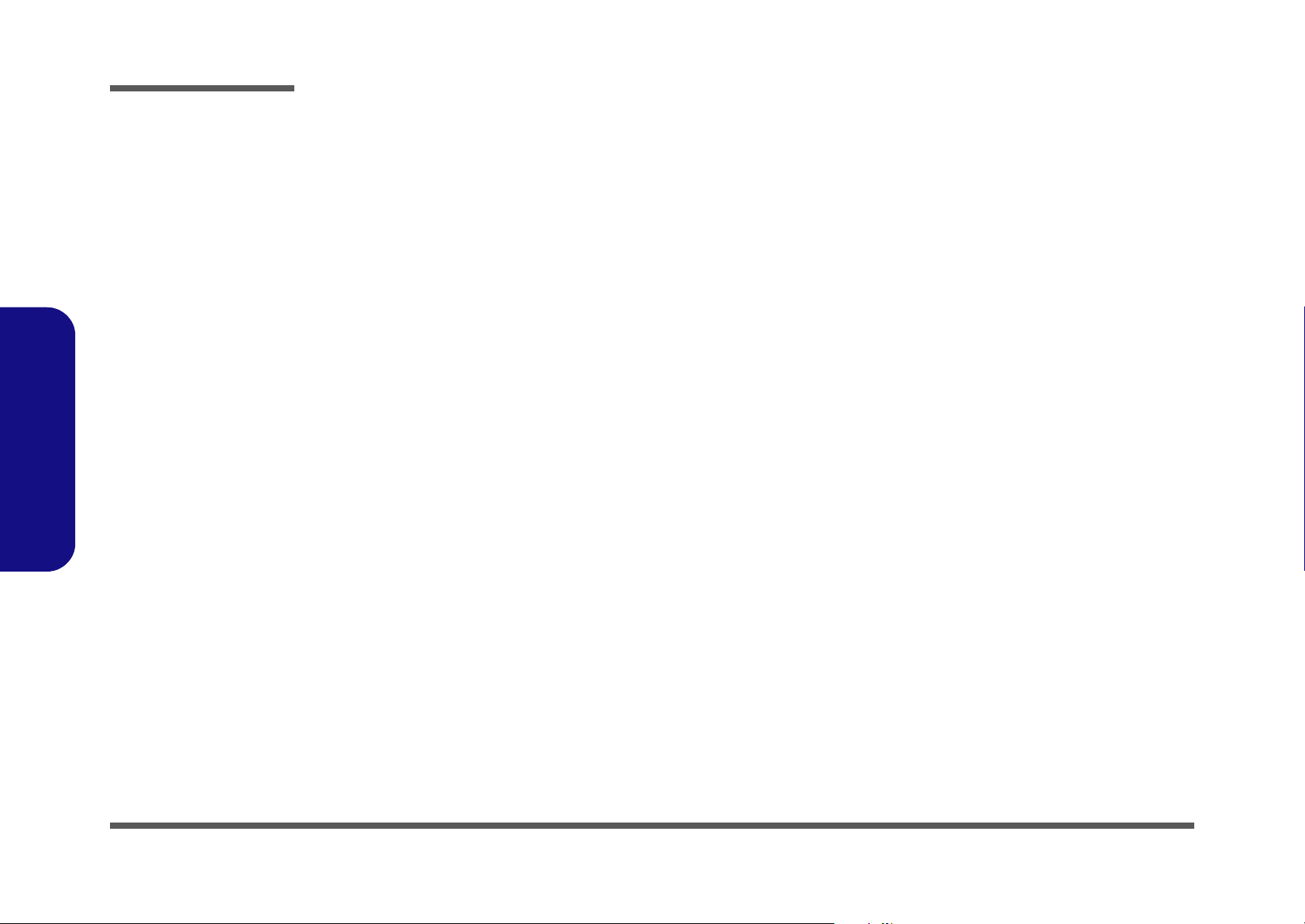
Preface
AUDIO-DJ ................................................................................... B-22
Azalia Codec & AMP .................................................................. B-23
Pre Amp AP8202 ......................................................................... B-24
SIO FWH IR & CIR ..................................................................... B-25
H8 ................................................................................................. B-26
VCORE ........................................................................................ B-27
+1.05VS, +2.5VS ......................................................................... B-28
+1.8V, 0.9, +1.5V ......................................................................... B-29
+VDD3, +VDD5, +VDD12 ......................................................... B-30
CHARGER, DC IN ...................................................................... B-31
BUTTON BOARD ....................................................................... B-32
CARD READER BOARD ........................................................... B-33
USB BOARD M560A .................................................................. B-34
USB BOARD M570A .................................................................. B-35
COM PORT BOARD ................................................................... B-36
AUDIO DJ BOARD ..................................................................... B-37
Preface
CLICK BOARD ........................................................................... B-38
PATA HDD BOARD ................................................................... B-39
SATA HDD BOARD ................................................................... B-40
SECOND HDD BOARD ............................................................. B-41
X
Page 13
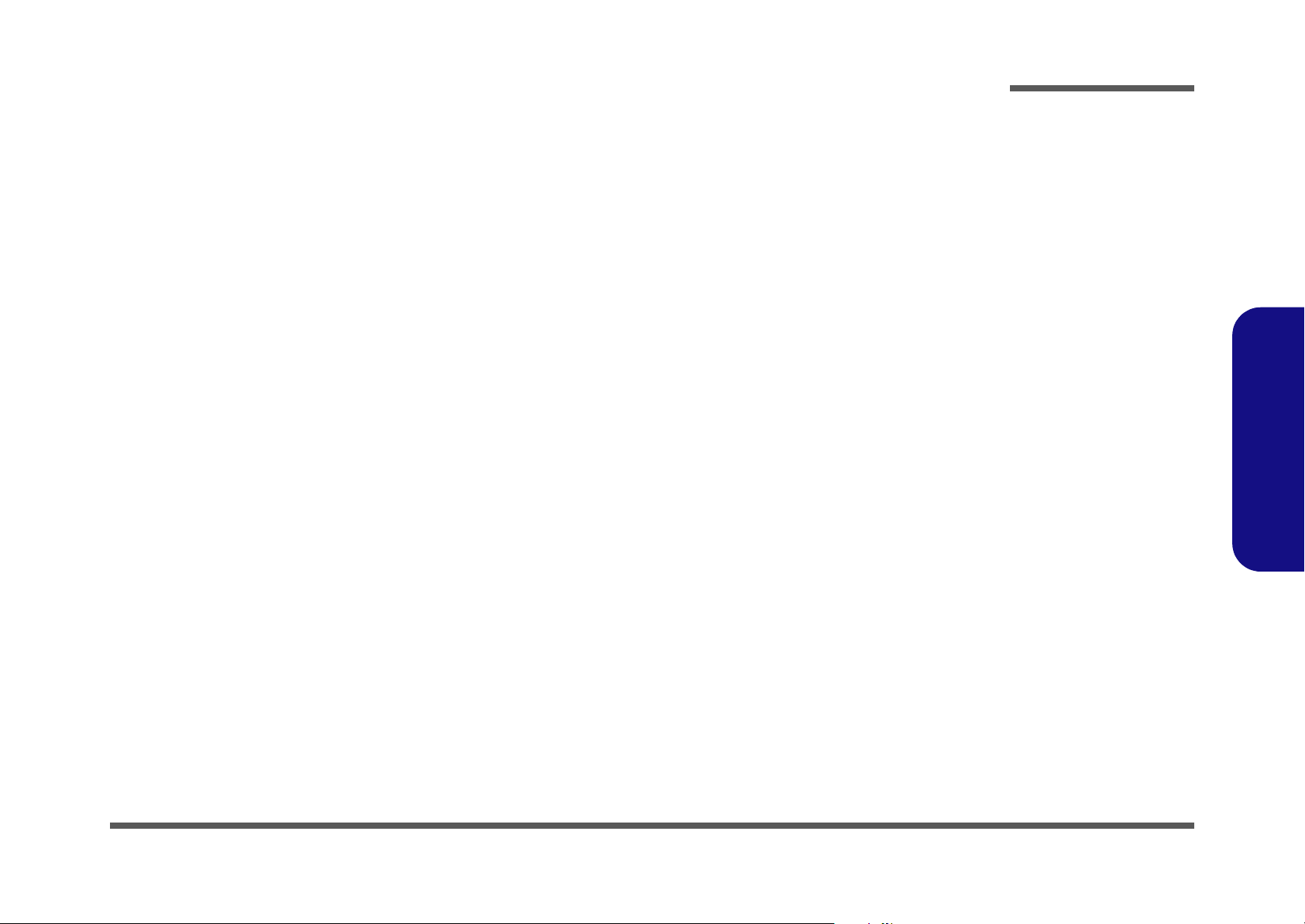
1: Introduction
Overview
This manual covers the information you need to service or upgrade the M570A/M575A series notebook computer. Information about operating the computer (e.g. getting started, and the Setup utility) is in the User’s Manual. Information
about drivers (e.g. VGA & audio) is also found in User’s Manual. That manual is shipped with the computer.
Operating systems (e.g. Windows XP ) have their own manuals as do application software (e.g. word processing and database programs). If you have questions about those programs, you should consult those manuals.
Introduction
The M570A/M575Aseries notebook is designed to be upgradeable. See “Disassembly” on page 2 - 1 for a detailed description of the upgrade procedures for each specific component. Please note the warning and safety information indicated by the “” symbol.
The balance of this chapter reviews the computer’s technical specifications and features.
1.Introduction
Overview 1 - 1
Page 14
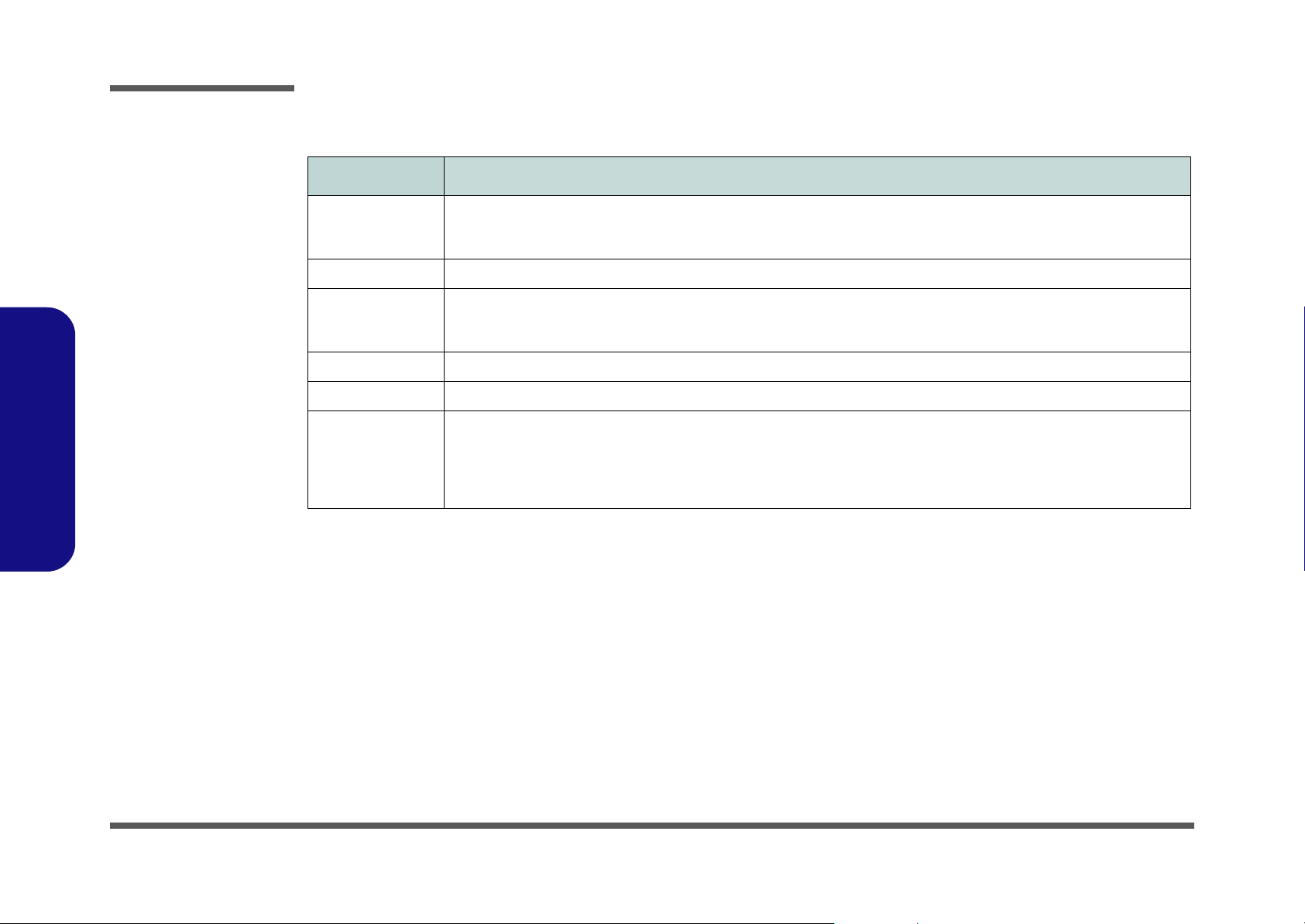
Introduction
System Specifications
Feature Specification
1.Introduction
Processor Intel Pentium® M Processor
(478-pin) Micro-FC-PGA Package
Models 730/ 740/ 750/ 760/ 770/ 780
Core Logic Intel 915PM + ICH6-M
Memory Two 200 Pin SO-DIMM Sockets Supporting DDRII (DDR2) With Speeds Up To 533 MHz
Memory Expandable up to 2GB (256/ 512/ 1024 MB DDRII Modules)
(Note: Do Not Use Other Module Types)
Security Security (Kensington® Type) Lock Slot BIOS Password
BIOS One 4MB Flash ROM Phoenix™ BIOS, Plug and Play
LCD 17.0" WXGA (1440*900) Flat Panel TFT
OR
17.0" WSXGA+ (1680*1050) Flat Panel TFT
OR
17.0" WUXGA (1920*1200) Glare Type Flat Panel TFT
(µ0.09) 0.09 Micron Process Technology
2MB On-die L2 Cache & 533MHz FSB
1.6/ 1.73/ 1.86/ 2/ 2.13/ 2.26 GHz
1 - 2 System Specifications
Page 15

Feature Specification
Introduction
Video Card
Options
Storage One Changeable 12.7mm(h) Optical Device (CD/DVD) Type Drive in Removable Bay
ATI Mobility Radeon X700 (M26) PCI Express Video Card
128MB DDR Video RAM On Board
256-bit Video Memory Interface
PCI Express * 16
Fully Supports DirectX® 9.0
ATI Mobility Radeon X800 XT (M28 PRO) PCI Express Video Card
256MB DDR-III (DDR3) Video RAM On Board
256-bit Video Memory Interface
PCI Express * 16
Fully Supports DirectX® 9
HDTV Output Support
NVIDIA GeForce Go 7800 GTX (G70M) PCI Express Video Card
256MB DDR-III (DDR3) Video RAM On Board
256 bit Memory Interface
PCI Express * 16
Fully Supports DirectX® 9.0C
HDTV Output Support
nd
One Removable Bay for 2
Easy Changeable 2.5" 9.5 mm (h) Hard Disk Drive Supporting ATA 100/ 66/ 33 or SATA 150
The System Supports both PATA (Parallel) and SATA (Serial) Interfaces
Battery or 2nd PATA Hard Disk Drive or Optical Disk Drive
1.Introduction
Audio 7.1 Channel High Definition Audio Chipset (AZALIA) with UAA (Universal Audio Architecture)
EAX™ 1.0 & 2.0 Compatible
Direct Sound 3D™ Compatible
A3D™ Compatible
16/ 20/ 24-bit S/PDIF-Out Supporting 44.1KHz/ 48KHz/ 96KHz Sample Rate
2 * Built-In Hi-Fi Speakers
Built-In Standalone Audio "DJ" CD Player (Supports MP3 Formats)
S/PDIF Digital Output (7.1CH)
SRS WOW Surround Sound (SRS/ TruSurround/ TruBass / Focus Enhancement)
System Specifications 1 - 3
Page 16
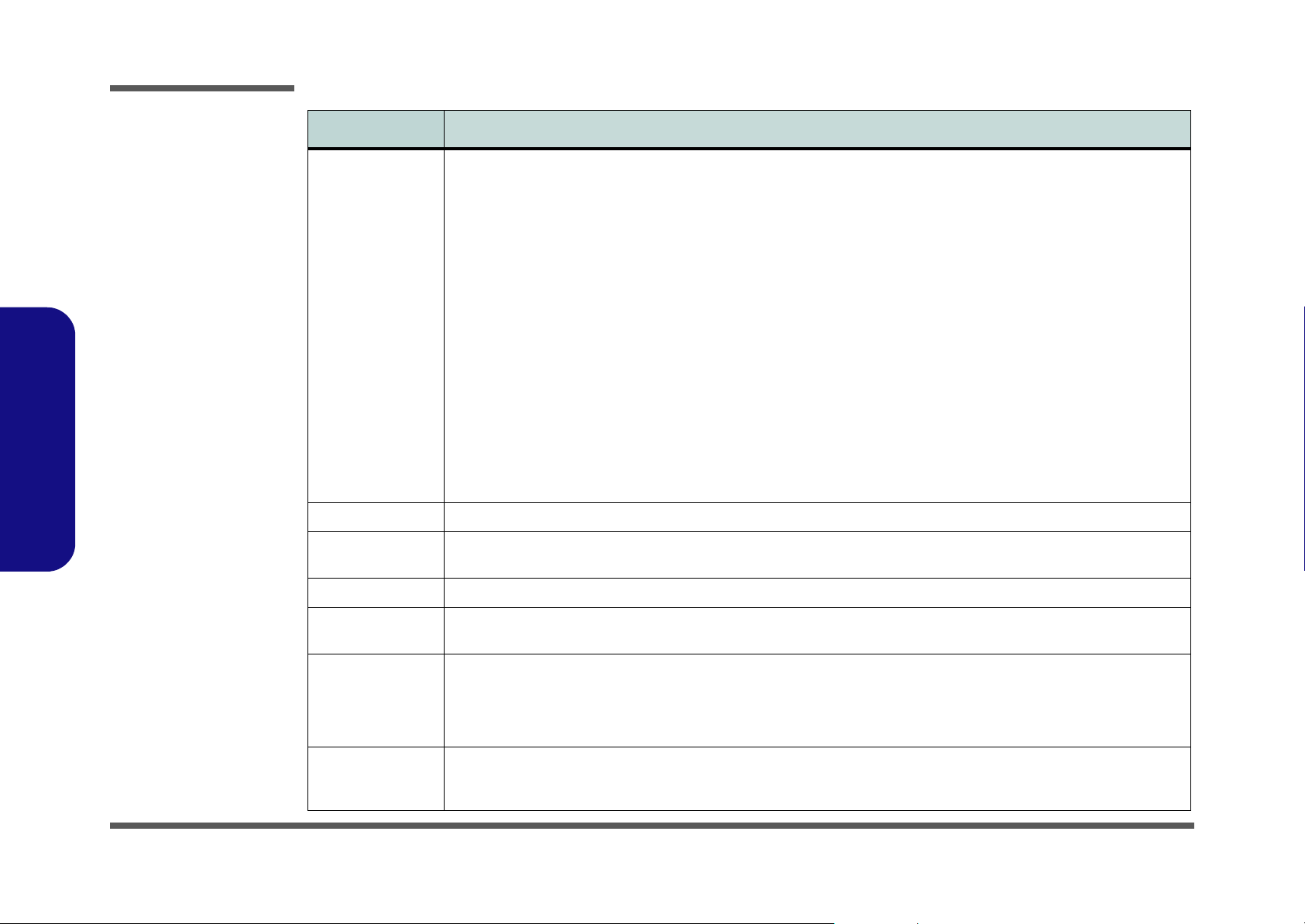
Introduction
Feature Specification
1.Introduction
Interface &
Communication
Card Reader Built-In 4-in-1 Card Reader (MS/ MS PRO/ SD/ MMC)
Keyboard &
Pointing Device
PCMCIA One Type-II PCMCIA CardBus PC Card Slot
Four USB 2.0 Ports
One Mini-IEEE 1394 Port
One DVI-Out Port
One Microphone-In Jack
One Line-In Jack
One Headphone-Out Jack
One S/PDIF Output Jack
One Serial Port
One S-Video-Out Jack
300K Pixel PC VIdeo Camera Module with USB Interface
(Factory Option)
OR
1.3M Pixel PC VIdeo Camera Module with USB Interface
(Factory Option)
Bluetooth 1.2 Module with USB Interface (Optional)
Wireless Network Options
Intel PRO/Wireless 2915ABG (802.11a/b/g) (Optional)
Winkey Keyboard Built-In TouchPad with Scrolling Function
One RJ-11 Jack for Plug & Play Fax/Modem
AZALIA 56K Plug & Play Fax/Modem
V.90/92 Compliant
One RJ-45 Jack (Local Area Network)
10MB/100MB/1Gbit PCI-Express
Fast Ethernet On Board
One Infrared Transceiver IrDA 1.1 Compliant
(IrDA 1.1/ FIR/ SIR/ ASKIR)
Infrared Transfer 1cm ~ 30 cm Operating
Distance
115.2K bps SIR
4M bps FIR
One CATV-In Jack (Functions with Optional TV Tuner
Module)
One Consumer Infrared (CIR) Transceiver for TV Remote
(Functions with Optional TV Tuner Module)
Power
Management
Power Full Range AC/DC Adapter 20V,
Environmental
Spec
1 - 4 System Specifications
Supports ACPI 2.0 Supports Hibernate Mode
Supports Standby
6.0A (120 Watts), 100~240V, 47~63Hz
8 Cell Smart Lithium-Ion Battery Pack, 4.4AH (for ATI X700 + ATI X800 + NVIDIA 7800 GTX)
nd
Optional Battery - 6 Cell Smart Lithium-Ion Battery Pack, 3.8AH (for ATI X700 + ATI X800)
2
Temperature
Operating: 5
Non-Operating: -20°C ~ 60°C
°C ~ 35°C
Relative Humidity
Operating: 20% ~ 80%
Non-Operating: 10% ~ 90%
Page 17
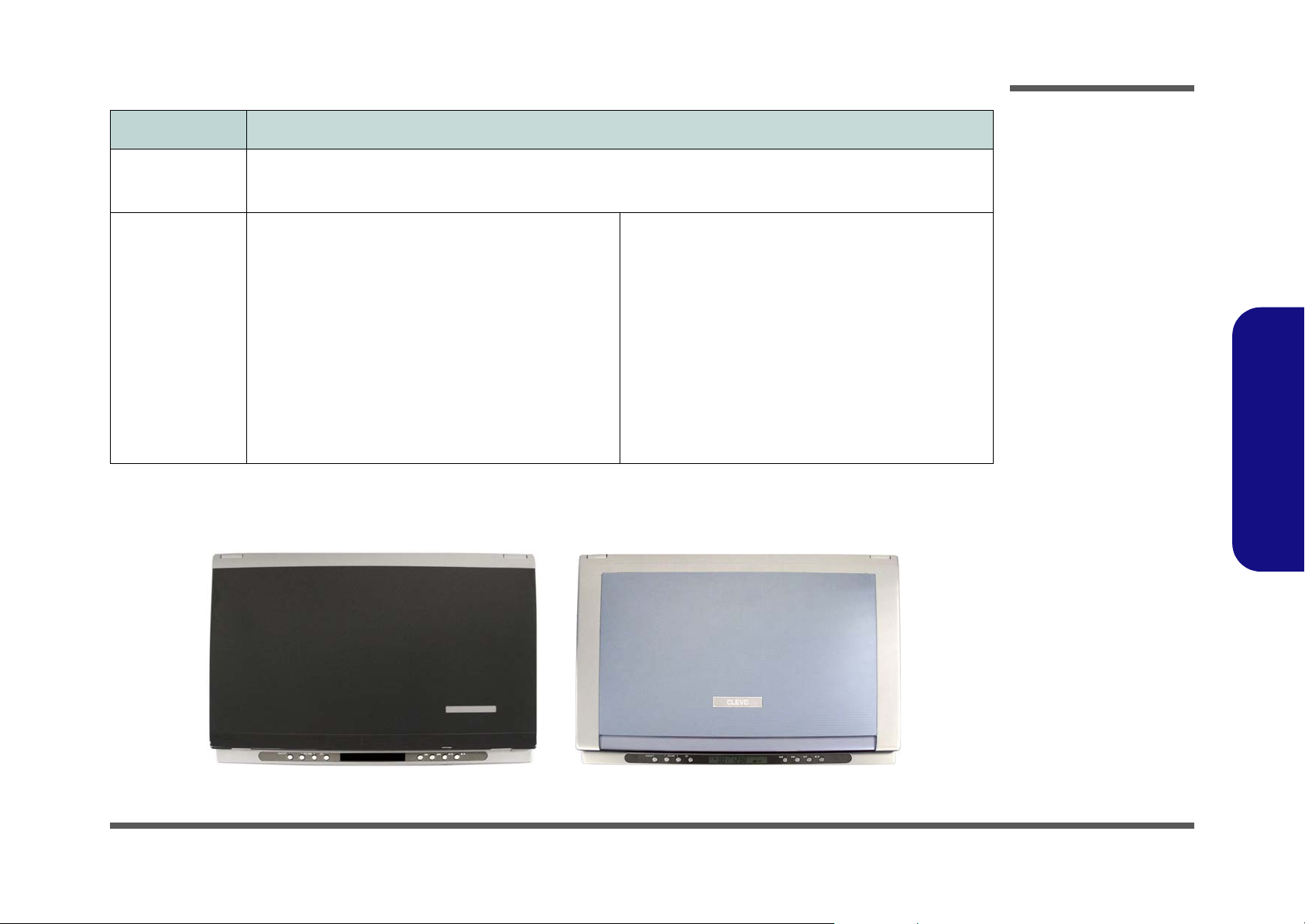
Feature Specification
Introduction
Physical
Dimensions &
Weight
Optional Optical Drive Module Options:
397mm (w) * 294mm (d) * 22 - 44mm (h)
3.7 kg With 8 Cell Battery & Optical Device
DVD/CD-RW Combo Drive Module
DVD-Dual Drive Module
8 Cell Smart Lithium-Ion Battery Pack, 4.4AH
300K Pixel PC VIdeo Camera Module with USB Interface
(Factory Option)
OR
1.3M Pixel PC VIdeo Camera Module with USB Interface
(Factory Option)
Wireless Network Options
Intel PRO/Wireless 2915ABG (802.11a/b/g) (Optional)
Model Differences
The models vary slightly in external cover design and color.
Bluetooth 1.2 Module with USB Interface
USB Floppy Disk Drive
nd
Battery - 6 Cell Smart Lithium-Ion Battery Pack,
2
3.8AH
nd
PATA Hard Disk Drive
2
Mini-PCI Hybrid TV Tuner Card
Mini-PCI MCE TV Tuner Card (Hardware Decoder)
1.Introduction
Figure 1
Model difference
M570A
M575A
System Specifications 1 - 5
Page 18
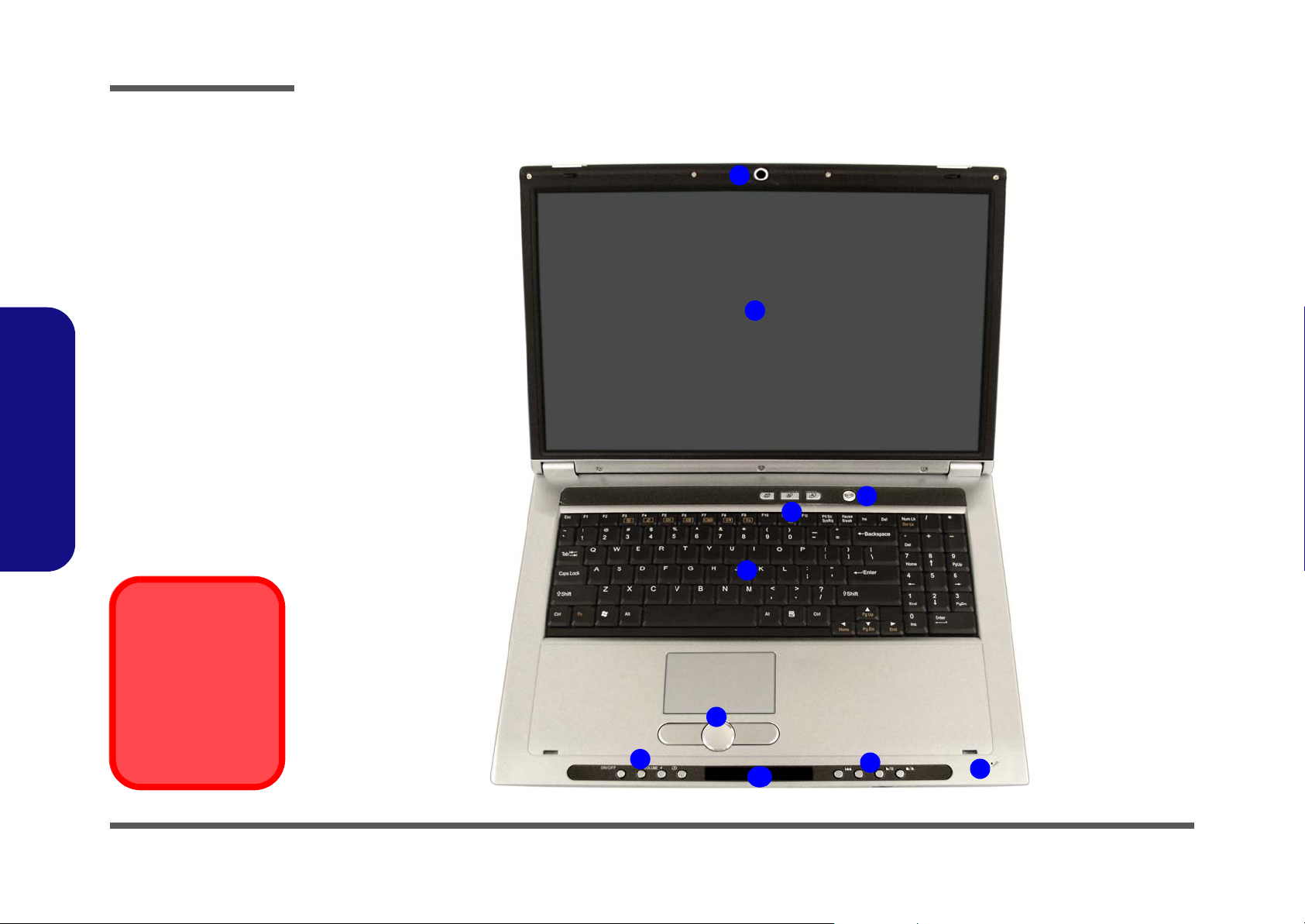
Introduction
Figure 2
Top View
1. Optional Built-In PC
Camera
2. LCD
3. Ap-Key Buttons
4. Power Button
5. Keyboard
6. TouchPad and
Buttons
7. Audio "DJ" Controls
8. Built-In Microphone
9. Audio "DJ" LED
Display Panel
(Including LED
Indicators)
1.Introduction
External Locator - Top View with LCD Panel Open
1
2
4
3
5
Audio "DJ" &
Power Button
Make sure that the Audio "DJ" player is off
before pressing the
power button to turn
the computer on.
1 - 6 External Locator - Top View with LCD Panel Open
6
7
9
7
8
Page 19
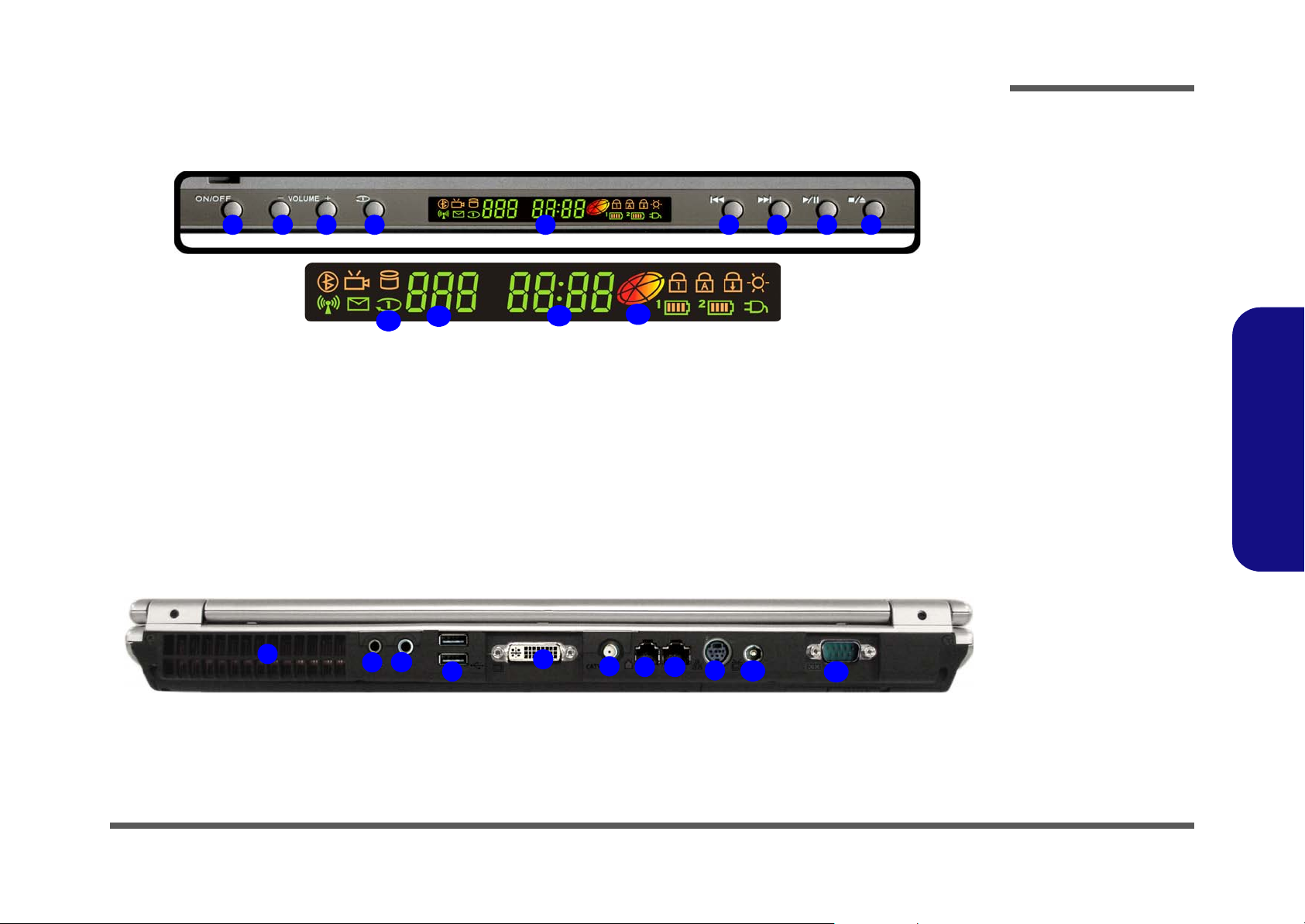
Introduction
External Locator - Front (Audio "DJ")& Rear Views
1 2 3 4 5 6 7 8 9
10
1
2
11
3
4
12
5
13
6
7 8
9
10
11
Figure 3
Front Views
1. Audio "DJ" Power
Button
2. Volume Down
3. Volume Up
4. Repeat
5. LED Display
6. Previous Track
7. Next Track
8. Play/Pause
9. Stop (Press Twice To
Eject The CD/DVD)
10. Repeat Mode
Indicator
11. Track Indicator
12. Time Indicator
13. Disc Indicator
Figure 4
Rear Views
1. Vent/Fan Intake/
Outlet
2. S/PDIF-Out Jack
3. Line-In Jack
4. 2 * USB 2.0 Ports
5. DVI-Out Port
6. TV-In Jack (Enabled
With TV Tuner Only)
7. RJ-11 Phone Jack
8. RJ-45 LAN Jack
9. S-Video-Out Jack
10. DC-In Jack
11. Serial Port
1.Introduction
External Locator - Front (Audio "DJ")& Rear Views 1 - 7
Page 20
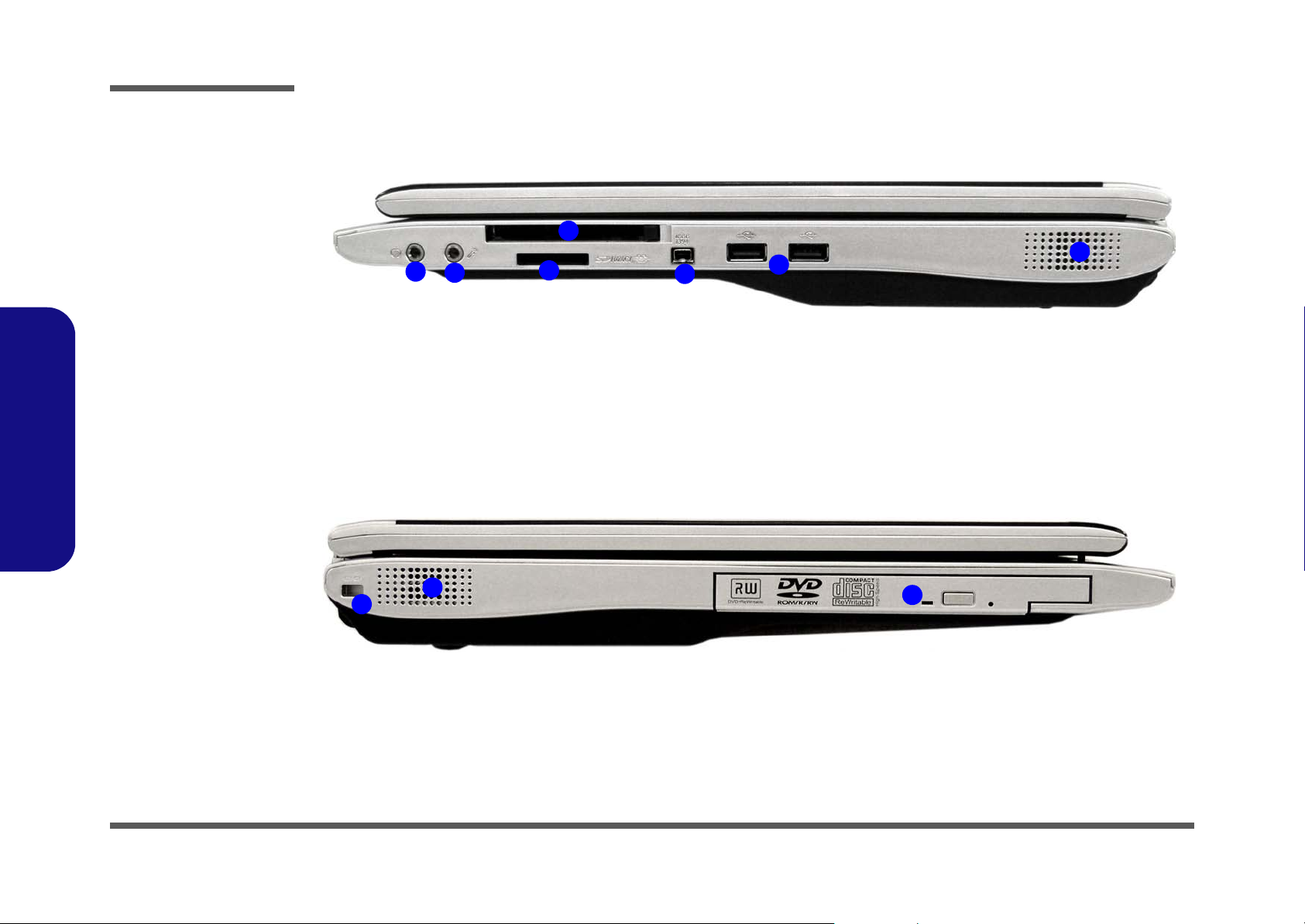
Introduction
Figure 5
Left Side View
1. Headphone-Out
Jack
2. Microphone-In Jack
3. 4-in-1 Card Reader
4. PC Card Slot
5. Mini-IEEE 1394a
Port
6. 2 * USB 2.0 Ports
7. Speaker
1.Introduction
Figure 6
Right Side View
1. Security Lock Slot
2. Speaker
3. Optional Device
Drive Bay
External Locator - Left Side & Right Side View
4
1
2
2
1
3
5
6
7
3
1 - 8 External Locator - Left Side & Right Side View
Page 21
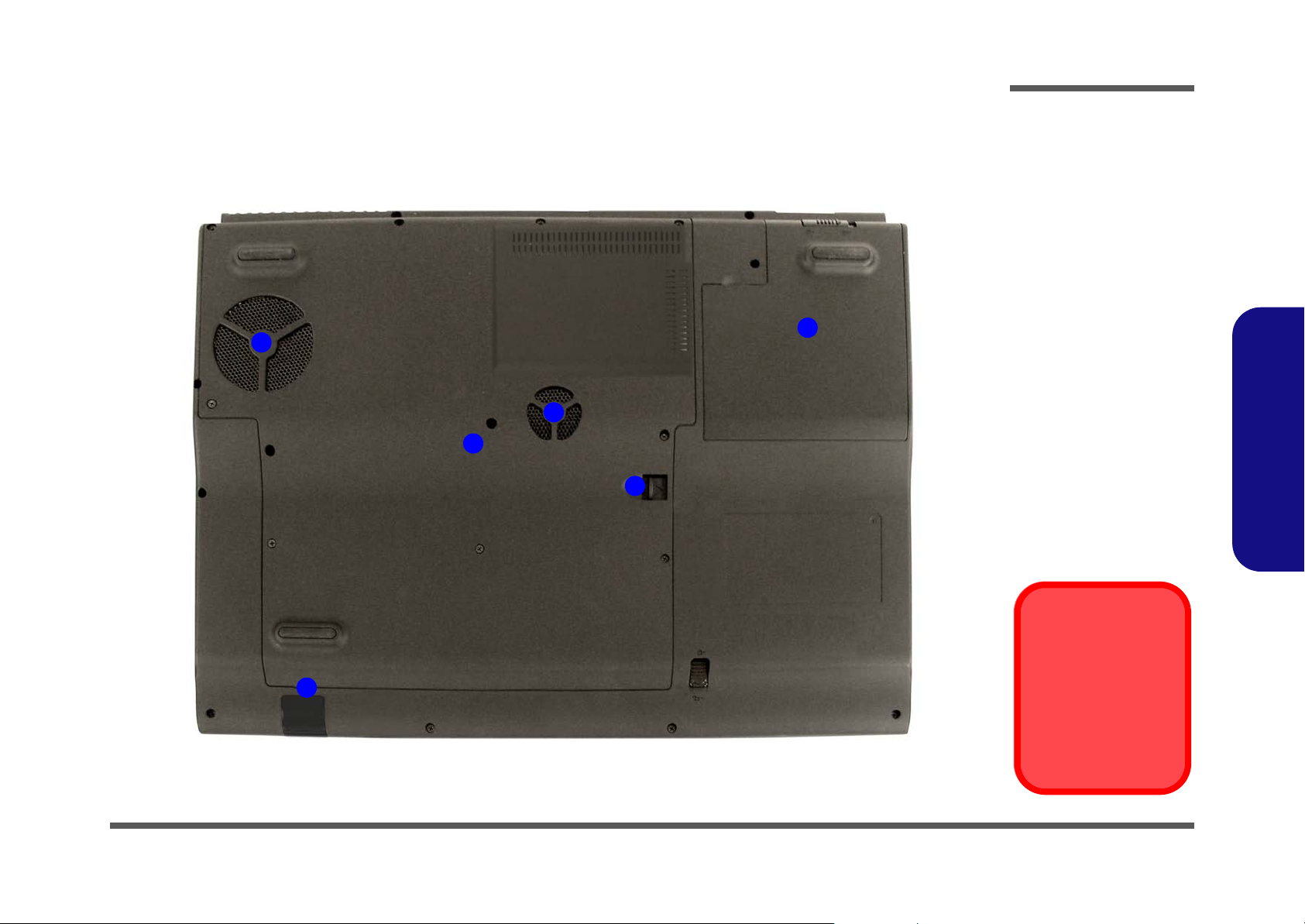
External Locator - Bottom View
1
4
Introduction
Figure 7
Bottom View
1. Vent/Fan Intake/
Outlet
2. Battery
3. Optical Device
Release Latches
2
1
3
4. Component bay
Cover
5. Infrared &
Consumer
Infrared
Transceiver
1.Introduction
Overheating
5
External Locator - Bottom View 1 - 9
To prevent your computer from overheating
make sure nothing
blocks the vent/fan intakes while the computer is in use.
Page 22
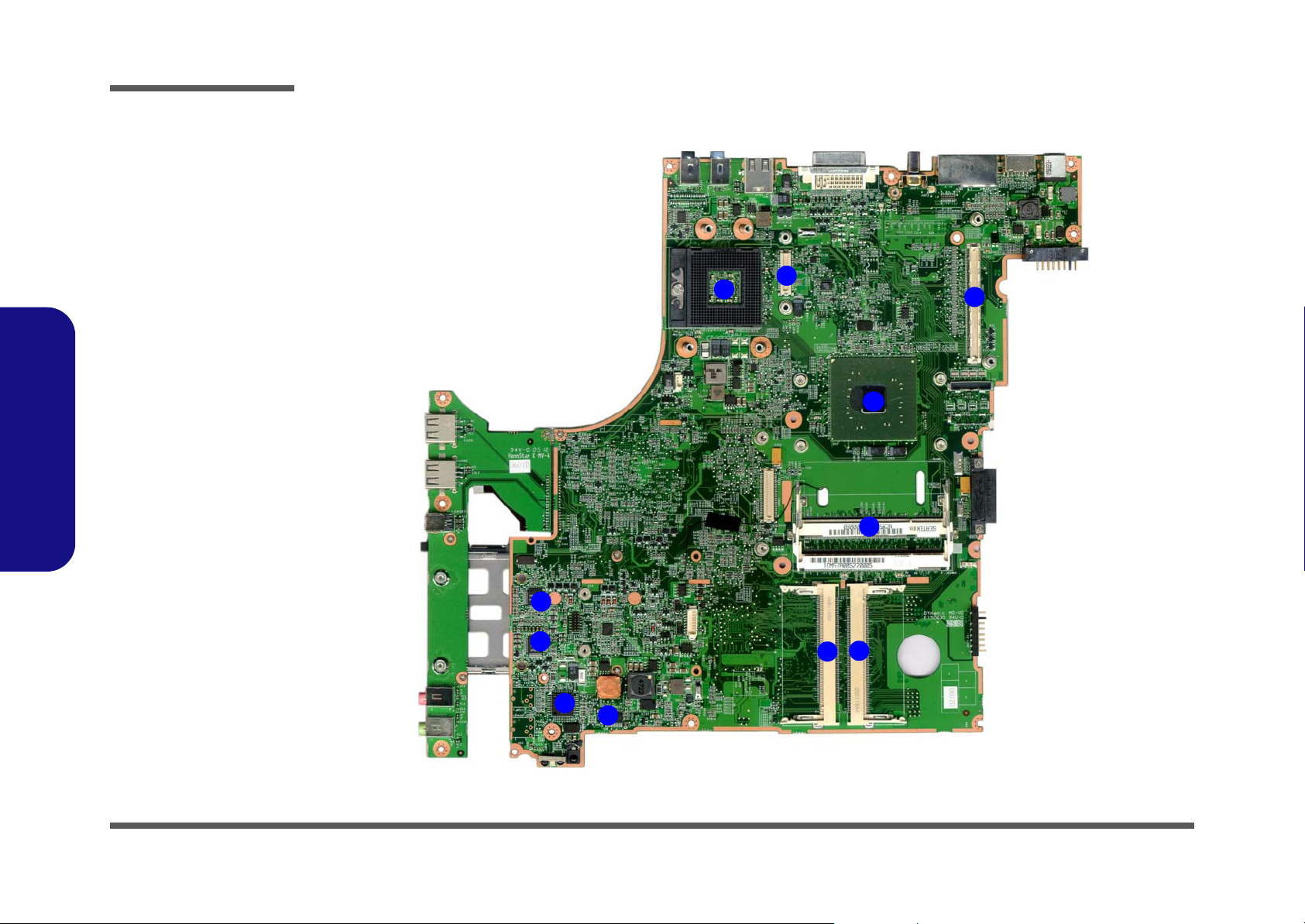
Introduction
Figure 8
Mainboard Top
Key Parts
1. CPU Socket (no
CPU installed)
2. VGA Sockets
3. Northbridge-Intel
915PM
4. Memory Slots
DDR2 So-DIMM
5. Mini-PCI Socket
(Wireless Lan
Module)
6. Audion Amp.
7. ASP WOW
8. Audio Codec
9. TV tuner Socket
1.Introduction
M570A/M575A Mainboard Overview - Top (Key Parts)
1
2
2
3
4
8
8
7
6
1 - 10 M570A/M575A Mainboard Overview - Top (Key Parts)
9
5
Page 23
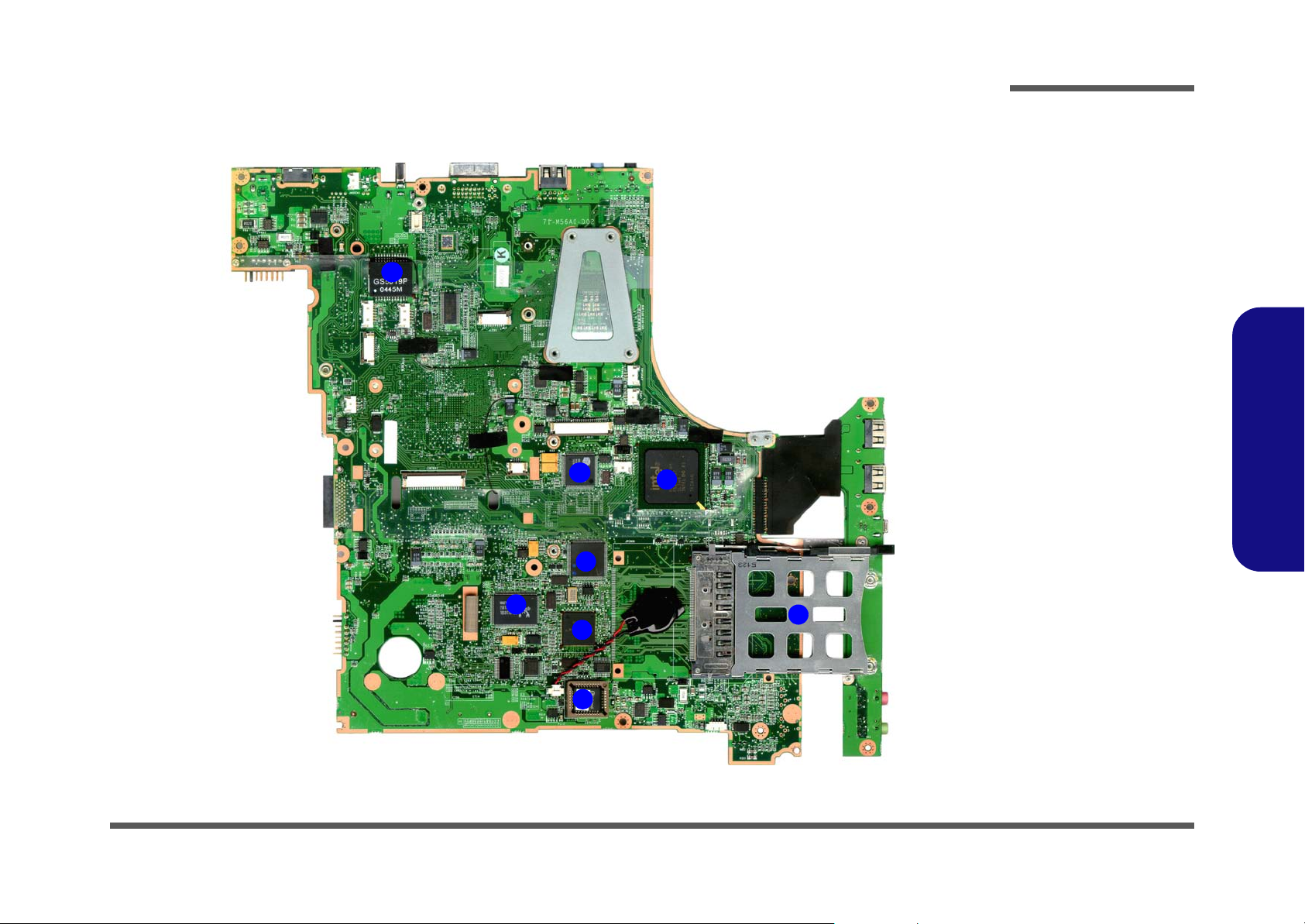
Introduction
M570A/M575A Mainboard Overview - Bottom (Key Parts)
8
3
4
2
Figure 9
Mainboard Bottom
Key Parts
1. PC Card
Assembly
2. Southbridge-Intel
ICH6-M
3. Bluebird VLT
4. H85/211
5. Ultra Media
6. Flash BIOS ROM
7. RTL8110
8. GS5019P
1.Introduction
7
5
6
1
M570A/M575A Mainboard Overview - Bottom (Key Parts) 1 - 11
Page 24
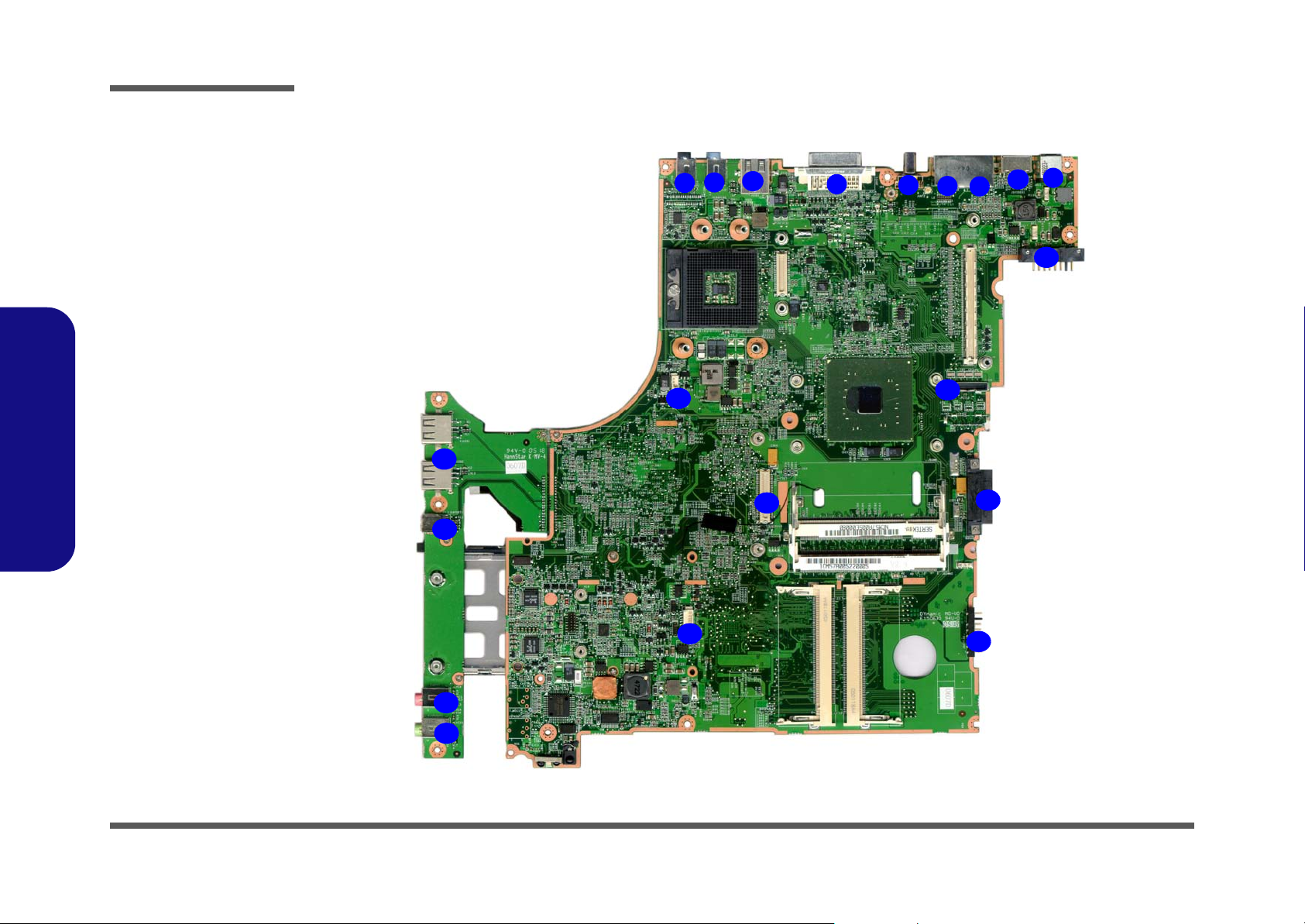
Introduction
Figure 10
Mainboard Top
Connectors
1. S/PDIF-Out Jack
2. Line-In Jack
3. USB Port
4. DVI-Port
5. TV-In Jack
6. RJ-11 Jack
7. RJ-45 Jack
8. S-Video Jack
9. DC-In Jack
10. Battery
Connectors
11. CD Connector
12. HDD Connector
13. Bluetooth
1.Introduction
Connector
14. Headphone-Out
Jack
15. Microphone-In
Jack
16.
Mini-IEEE 1394a
Port
17. USB Ports
18. System Fan
Connector
19. LCD Connector
M570A/M575A Mainboard Overview - Top (Connectors)
10
7
8
11
17
16
15
18
1
13
3
2
12
4
5
6
19
9
10
14
1 - 12 M570A/M575A Mainboard Overview - Top (Connectors)
Page 25
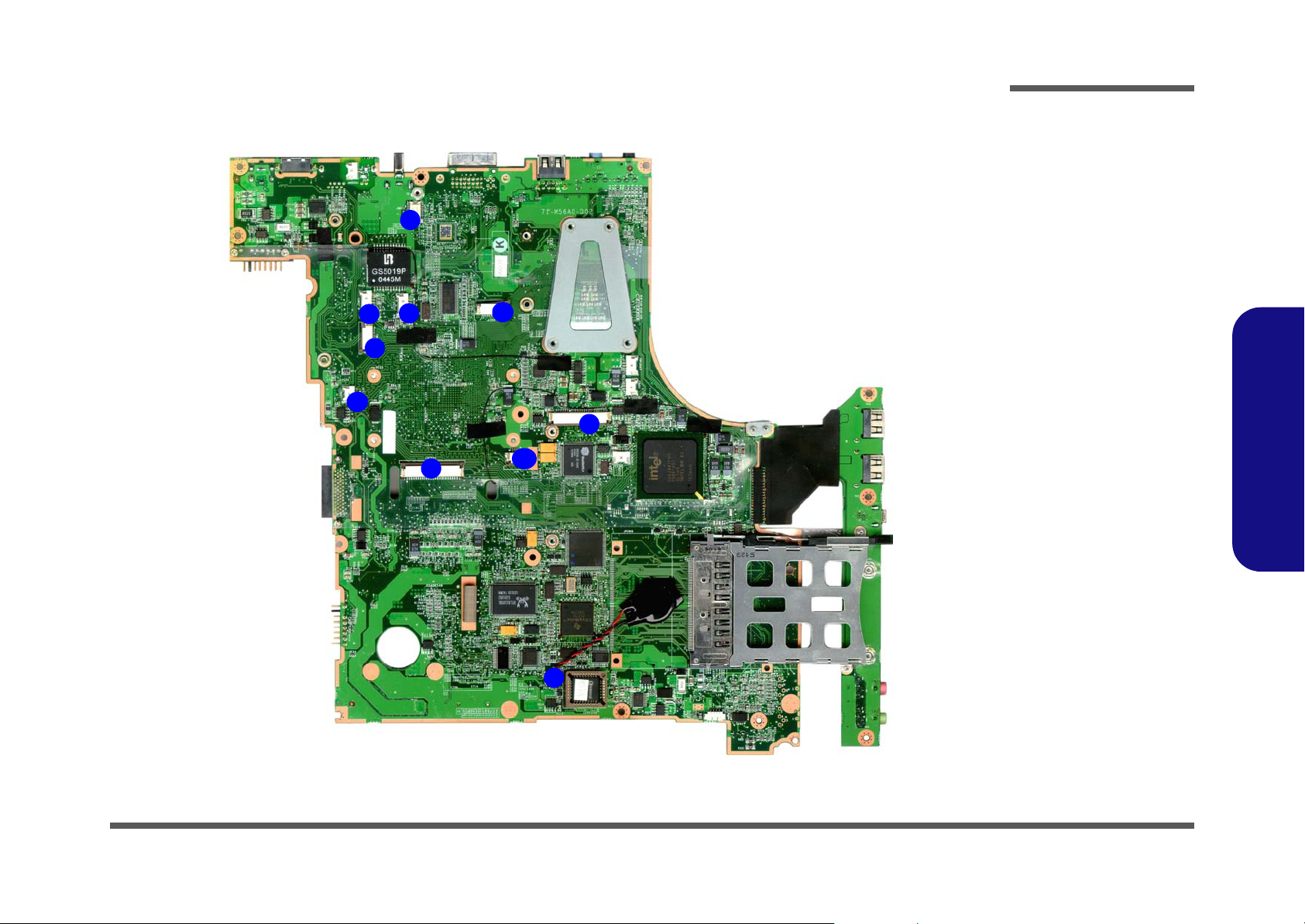
Introduction
M570A/M575A Mainboard Overview - Bottom (Connectors)
7
6
5
4
3
2
8
9
10
Figure 11
Mainboard Bottom
Connectors
1. CMOS Bat.
Connector
2. Keyboard
Connector
3. Speaker-1
Connector
4. Com Connector
5. Inventer Board
Connector
6. CCD Connector
7. Modem Module
Connector
8. LED Connector
9. ADJ Connector
10. Touch Pad
Connector
1.Introduction
1
M570A/M575A Mainboard Overview - Bottom (Connectors) 1 - 13
Page 26
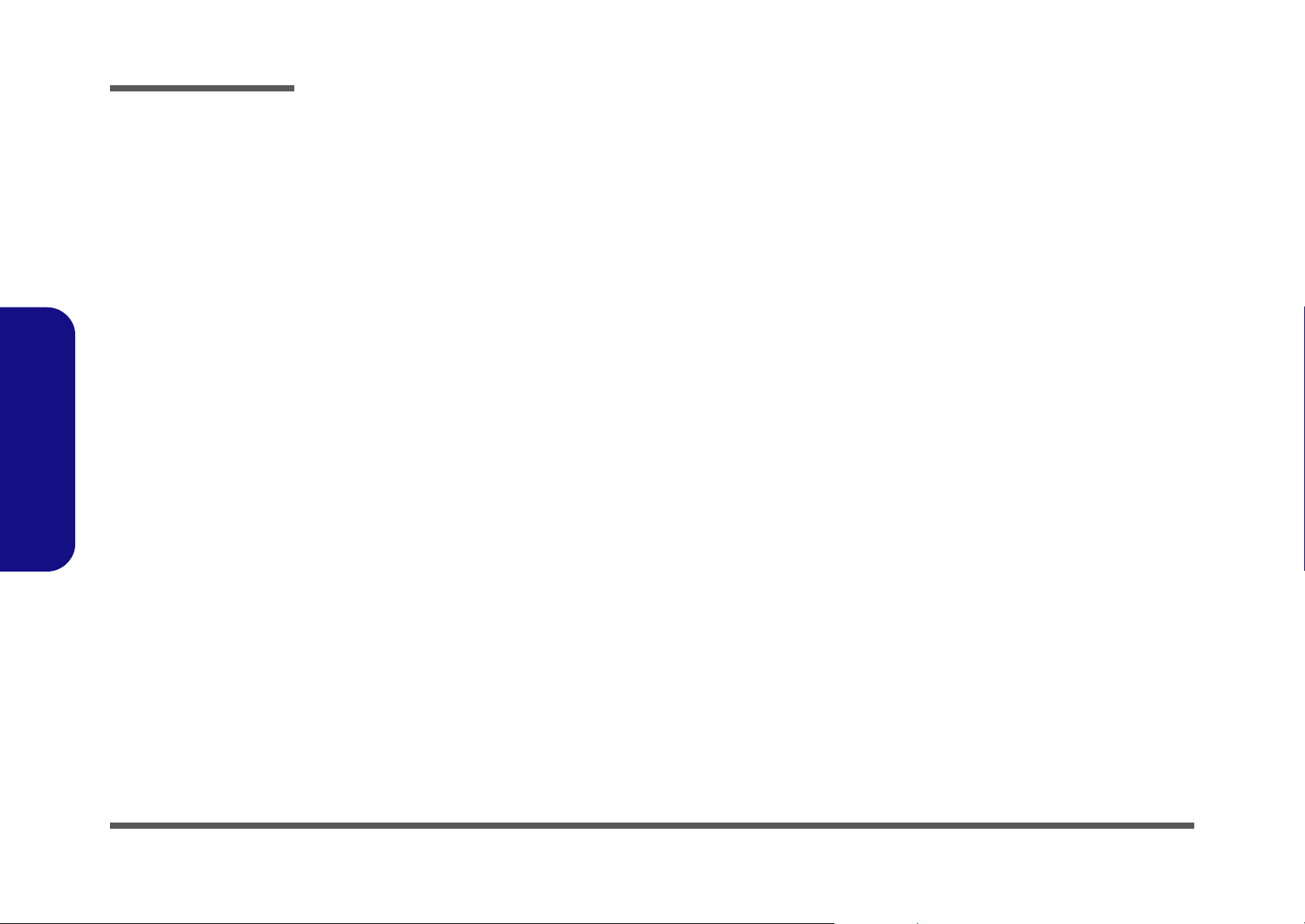
Introduction
1.Introduction
1 - 14 M570A/M575A Mainboard Overview - Bottom (Connectors)
Page 27
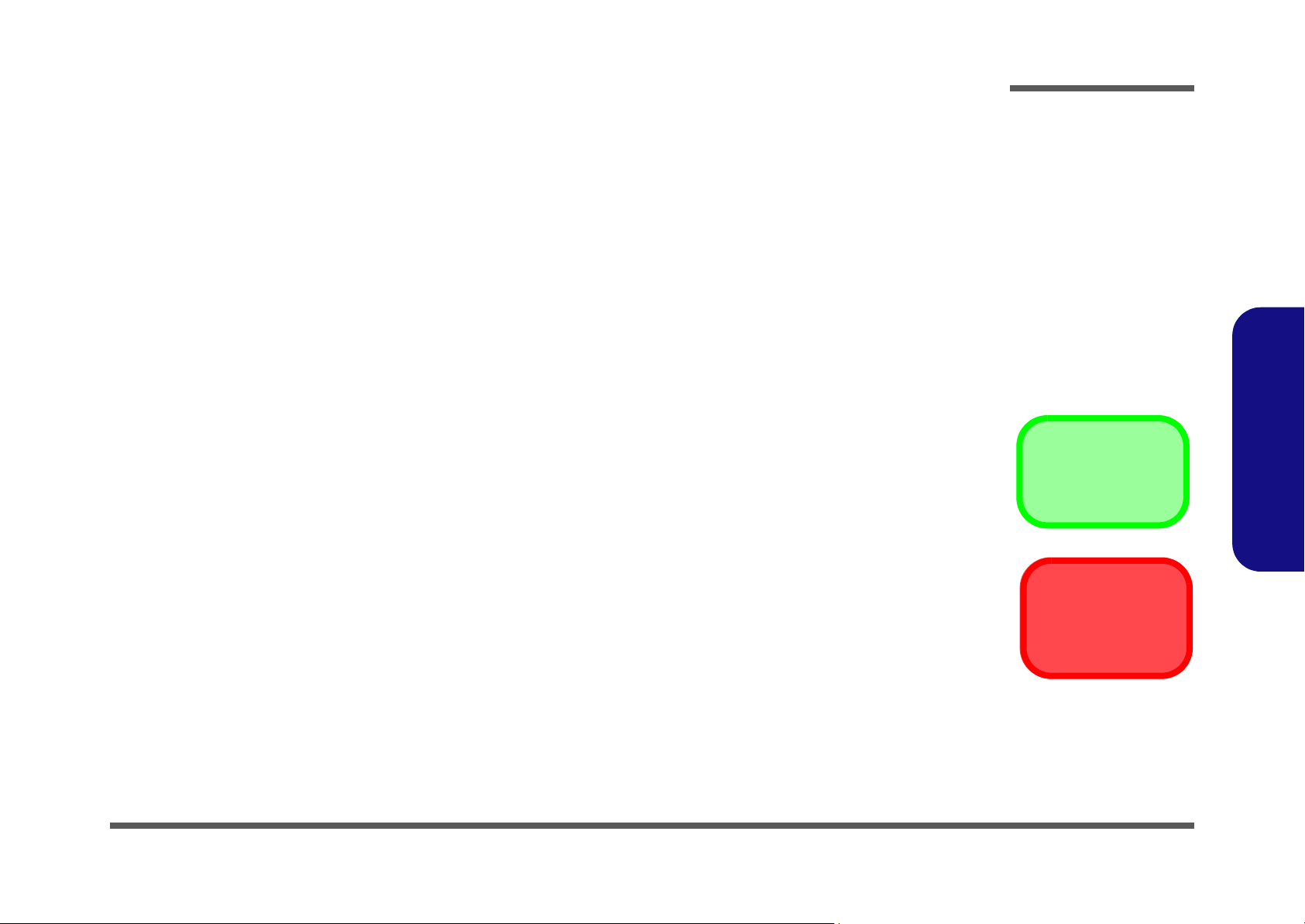
2: Disassembly
Overview
This chapter provides step-by-step instructions for disassembling the M570A/M575A series notebook’s parts and subsystems. When it comes to reassembly, reverse the procedures (unless otherwise indicated).
We suggest you completely review any procedure before you take the computer apart.
Disassembly
Procedures such as upgrading/replacing the RAM, CD device and hard disk are included in the User’s Manual but are
repeated here for your convenience.
To make the disassembly process easier each section may have a box in the page margin. Information contained under
the figure # will give a synopsis of the sequence of procedures involved in the disassembly procedure. A box with a
lists the relevant parts you will have after the disassembly process is complete. Note: The parts listed will be for the disassembly procedure listed ONLY, and not any previous disassembly step(s) required. Refer to the part list for the previous disassembly procedure. The amount of screws you should be left with will be listed here also.
A box with a will also provide any possible helpful information. A box with a contains warnings.
An example of these types of boxes are shown in the sidebar.
2.Disassembly
Information
Warning
Overview 2 - 1
Page 28
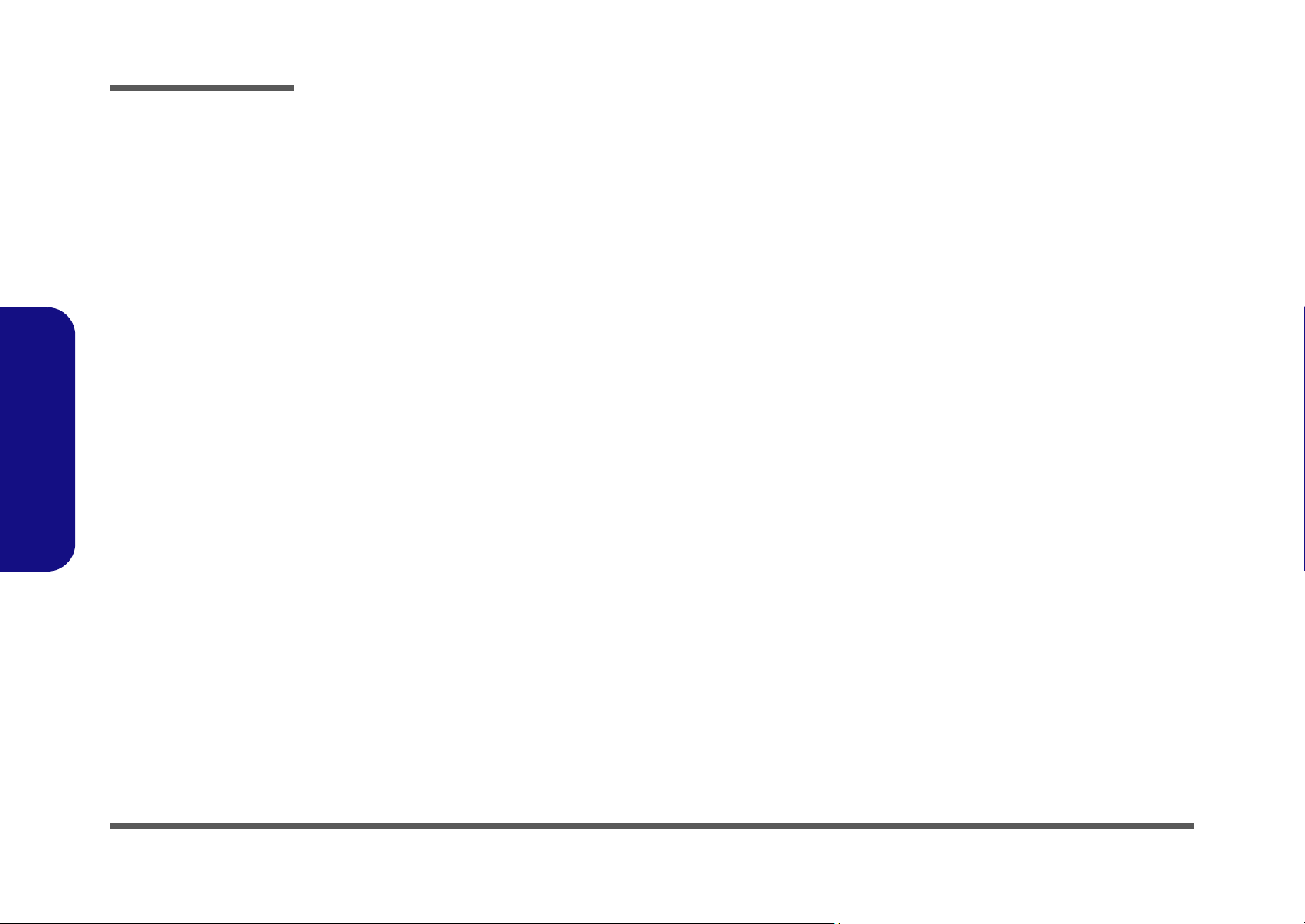
Disassembly
2.Disassembly
NOTE: All disassembly procedures assume that the system is turned OFF, and disconnected from any power supply (the
battery is removed too).
Maintenance Tools
The following tools are recommended when working on the notebook PC:
• M3 Philips-head screwdriver
• M2.5 Philips-head screwdriver (magnetized)
• M2 Philips-head screwdriver
• Small flat-head screwdriver
• Pair of needle-nose pliers
• Anti-static wrist-strap
Connections
Connections within the computer are one of four types:
Locking collar sockets for ribbon connectors To release these connectors, use a small flat-head screwdriver to
gently pry the locking collar away from its base. When replacing the connection, make sure the connector is oriented in the
same way. The pin1 side is usually not indicated.
2 - 2 Overview
Pressure sockets for multi-wire connectors To release this connector type, grasp it at its head and gently
rock it from side to side as you pull it out. Do not pull on the
wires themselves. When replacing the connection, do not try to
force it. The socket only fits one way.
Pressure sockets for ribbon connectors To release these connectors, use a small pair of needle-nose pli-
ers to gently lift the connector away from its socket. When replacing the connection, make sure the connector is oriented in
the same way. The pin1 side is usually not indicated.
Board-to-board or multi-pin sockets To separate the boards, gently rock them from side to side as
you pull them apart. If the connection is very tight, use a small
flat-head screwdriver - use just enough force to start.
Page 29
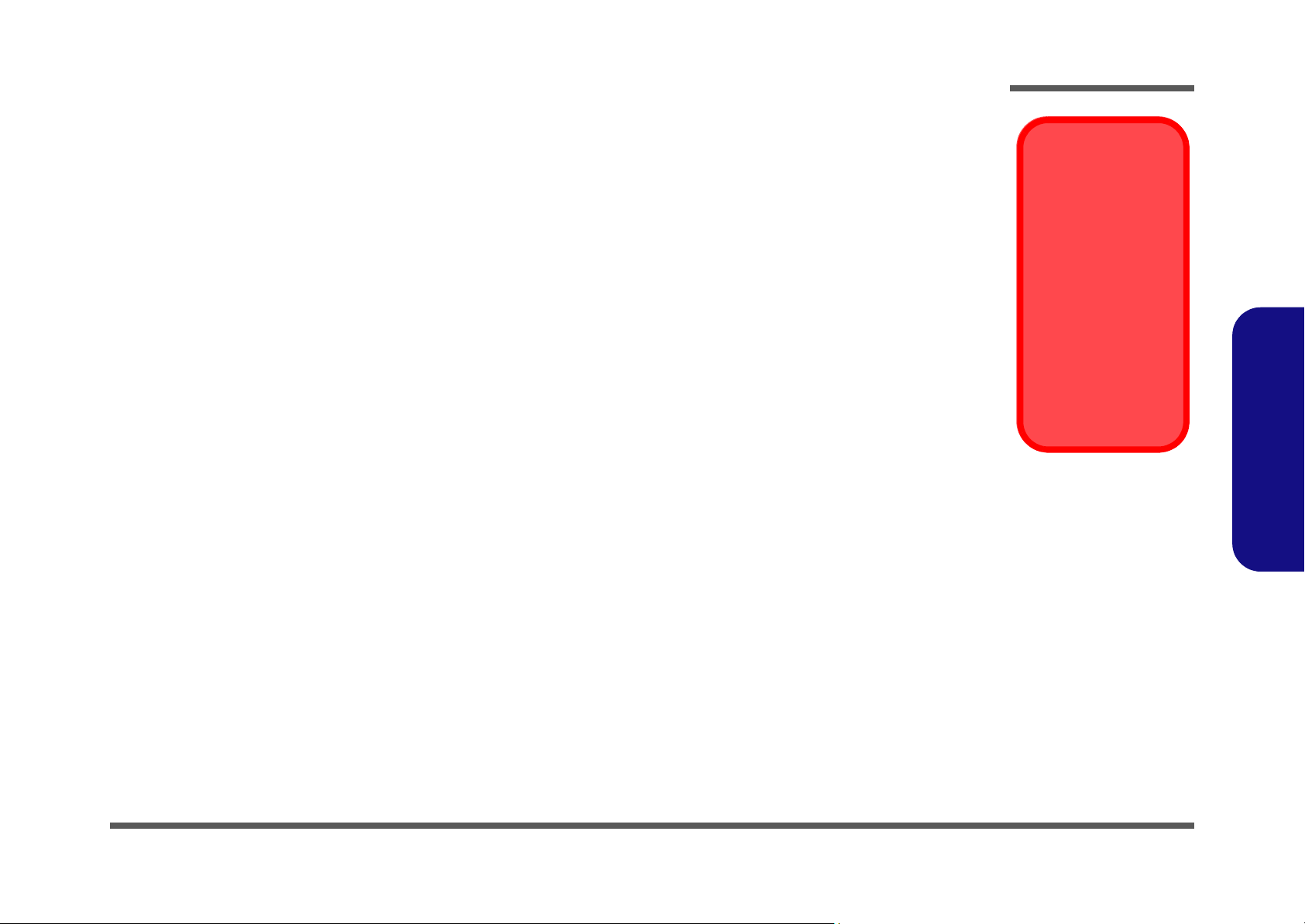
Maintenance Precautions
The following precautions are a reminder. To avoid personal injury or damage to the computer while performing a removal and/or replacement job, take the following precautions:
1. Don't drop it. Perform your repairs and/or upgrades on a stable surface. If the computer falls, the case and other
components could be damaged.
2. Don't overheat it. Note the proximity of any heating elements. Keep the computer out of direct sunlight.
3. Avoid interference. Note the proximity of any high capacity transformers, electric motors, and other strong mag-
netic fields. These can hinder proper performance and damage components and/or data. You should also monitor
the position of magnetized tools (i.e. screwdrivers).
4. Keep it dry. This is an electrical appliance. If water or any other liquid gets into it, the computer could be badly
damaged.
5. Be careful with power. Avoid accidental shocks, discharges or explosions.
•Before removing or servicing any part from the computer, turn the computer off and detach any power supplies.
•When you want to unplug the power cord or any cable/wire, be sure to disconnect it by the plug head. Do not pull on the wire.
6. Peripherals – Turn off and detach any peripherals.
7. Beware of static discharge. ICs, such as the CPU and main support chips, are vulnerable to static electricity.
Before handling any part in the computer, discharge any static electricity inside the computer. When handling a
printed circuit board, do not use gloves or other materials which allow static electricity buildup. We suggest that
you use an anti-static wrist strap instead.
8. Beware of corrosion. As you perform your job, avoid touching any connector leads. Even the cleanest hands produce oils which can attract corrosive elements.
9. Keep your work environment clean. Tobacco smoke, dust or other air-born particulate matter is often attracted
to charged surfaces, reducing performance.
10. Keep track of the components. When removing or replacing any part, be careful not to leave small parts, such as
screws, loose inside the computer.
Disassembly
Power Safety
Warning
Before you undertake
any upgrade procedures, make sure that
you have turned off the
power, and disconnected all peripherals
and cables (including
telephone lines). It is
advisable to also remove your battery in
order to prevent accidentally turning the
machine on.
2.Disassembly
Cleaning
Do not apply cleaner directly to the computer, use a soft clean cloth.
Do not use volatile (petroleum distillates) or abrasive cleaners on any part of the computer.
Overview 2 - 3
Page 30

Disassembly
Disassembly Steps
The following table lists the disassembly steps, and on which page to find the related information. PLEASE PERFORM
THE DISASSEMBLY STEPS IN THE ORDER INDICATED.
2.Disassembly
To remove the Battery:
1. Remove the battery page 2 - 5
To remove the HDD:
1. Remove the battery page 2 - 5
2. Remove the HDD page 2 - 6
To remove the System Memory:
1. Remove the battery page 2 - 5
2. Remove the system memory page 2 - 7
To remove the Wireless LAN Module:
1. Remove the battery page 2 - 5
2. Remove the Wireless LAN page 2 - 8
To remove the Bluetooth Module:
1. Remove the battery page 2 - 5
2. Remove the Bluetooth Module page 2 - 9
To remove the TV Tuner Card:
To remove the Optical Device:
1. Remove the battery page 2 - 5
2. Remove the Optical device page 2 - 11
To remove the Processor:
1. Remove the battery page 2 - 5
2. Remove the processor page 2 - 12
To remove the VGA Card:
1. Remove the battery page 2 - 5
2. Remove the VGA Card page 2 - 14
To remove the Keyboard:
1. Remove the battery page 2 - 5
2. Remove the keyboard page 2 - 15
1. Remove the battery page 2 - 5
2. Remove the TV Tuner Card page 2 - 10
2 - 4 Disassembly Steps
Page 31

Disassembly
Removing the Battery
1. Turn the computer off, and turn it over.
2. Slide the latch in the direction of the arrow, and hold it in place.
3. Lift the battery out at point , in the direction of the arrow .
4. Lift the battery out (Figure c) up and out off the computer..
a.
c.
1
2 3
4
1
2
b.
Figure 1
Battery Removal
a. Slide the latch and hold
in place.
b. Lift the battery in the di-
rection of the arrow.
c. Lift the battery out.
3
2.Disassembly
4
Removing the Battery 2 - 5
4. Battery
Page 32

Disassembly
Figure 2
HDD Assembly
Removal
a. Remove the screws and
the bay cover.
b. Remove the screws.
c. Pull the HDD assembly
out of the bay.
d. Remove the screws and
separate the cover and
HDD.
2.Disassembly
12. Component Bay
Cover
19. HDD Assembly
Cover
20. HDD
•17 Screws
Removing the Hard Disk Drive
The hard disk drive is mounted in a removable case and can be taken out to accommodate other 2.5" IDE hard disk drives
with a height of 9.5mm (h). Follow your operating system’s installation instructions, and install all necessary drivers and
utilities (as outlined in Chapter 4 of the User’s Manual) when setting up a new hard disk.
Hard Disk Upgrade Process
1. Turn off the computer, and turn it over and remove the battery (page 2 - 5).
2. Remove screws - .and remove the component bay cover .
3. Remove screws - from the hard disk assembly.
4. Pull the tab upward and lift the assembly out of the computer.
5. Remove the 4 screws - to release the hard disk , from the assembly cover .
6. Reverse the process to install any new hard disk.
a.
b.
1 11 11
13 14
1
11
10
9
15 18 11
2 3 4
12
5
8
7
6
20
7
8
9
13
14
c.
d.
12
16
18
19
20
17
11
19
19
2 - 6 Removing the Hard Disk Drive
Page 33

Disassembly
Removing the System Memory (RAM)
The computer has two memory sockets for 200 pin Small Outline Dual In-line Memory Modules (SO-DIMM) supporting
DDRII (DDR2) 533 MHz. The main memory can be expanded up to 2GB. The SO-DIMM modules supported are
256MB, 512MB and 1024MB DDRII Modules. The total memory size is automatically detected by the POST routine
once you turn on your computer.
Memory Upgrade Process
1. Turn off the computer, and turn it over remove the battery (page 2 - 5).
2. Remove screws - and remove the component bay cover
3. Gently pull the two release latches - on the sides of the memory socket in the direction indicated by the
1 11 11
13 14
arrows (Figure b).
a.
11
1
2 3
12
10
9
4
b.
5
8
6
7
c.
15
b.
13
14
12
.
15
Figure 3
RAM Module
Removal
a. Remove the screws
and the cover.
b. Pull the release
latch(es).
c. Remove the mod-
ule(s).
Contact Warning
Be careful not to touch
the metal pins on the
module’s connecting
edge. Even the cleanest
hands have oils which
can attract particles, and
degrade the module’s
performance.
2.Disassembly
4. The RAM module will pop-up
11
15
(Figure 3c), and you can then remove it.
5. Pull the latches to release the second module if necessary.
6. Insert a new module holding it at about a 30° angle and fit the connectors firmly into the memory slot.
7. The module will only fit one way as defined by its pin alignment. Make sure the module is seated as far into the slot
as it will go. DO NOT FORCE IT; it should fit without much pressure.
8. Press the module down towards the mainboard until the slot levers click into place to secure the module.
9. Replace the bay cover and the screws
(Figure 3a).
10. Restart the computer to allow the BIOS to register the new memory configuration as it starts up.
Removing the System Memory (RAM) 2 - 7
12. Component Bay
Cover
15. RAM Module
•11 Screws
Page 34

Disassembly
Figure 4
Wireless LAN
Module Removal
a. Remove the screws and
the cover.
b. Disconnect the cable
and pull the release
latches.
c. The WLAN module will
pop up.
d. Remove the Wireless
LAN module.
Note: Make sure you re-
connect the antenna cable to the “Main” socket
(Figure 4b).
2.Disassembly
Removing the Wireless LAN Module
1. Turn off the computer, and turn it over remove the battery (page 2 - 5).
2. Remove screws - and remove the component bay cover
3. Carefully disconnect cable , then gently pull the two release latches - on the sides of the module socket.
4. The Wireless LAN Module (Figure c) will pop-up, and you can remove it.
1 11 11
13 14 15
16
a.
1
11
2
10
12
3
4
b.
5
8
9
7
b.
6
c.
12
.
d.
13
12. Component Bay
Cover
10.Wireless LAN Module
•11 Screws
2 - 8 Removing the Wireless LAN Module
14
15
16
16
Page 35

Disassembly
Removing the Bluetooth Module
1. Turn off the computer, and turn it over remove the battery (page 2 - 5).
2. Remove screws - and remove the component bay cover .
3. Disconnect the cable and carefully separate the Bluetooth Module from the connector .
4. Lift the Bluetooth Module (Figure c) up and off the computer.
1 11 11
13 14
11
15
a.
12
3
4
b.
5
1
11
2
10
8
9
7
6
b.
13
12
c.
Figure 5
Bluetooth Module
Removal
a. Remove the screws and
the bay cover.
b. Disconnect the cable
and the connector from
the bluetooth module.
c. Lift the bluetooth module
out.
2.Disassembly
14
15
12. Component Bay Cover
15. Bluetooth Module
•11 Screws
Removing the Bluetooth Module 2 - 9
Page 36

Disassembly
Figure 6
TV Tuner Removal
a. Remove the screws and
the cover.
b. Disconnect the cable
and pull the release
latches.
c. The TV Tuner card will
pop up.
d. Remove the TV Tuner
card.
2.Disassembly
Removing the TV Tuner Card.
1. Turn off the computer, and turn it over remove the battery (page 2 - 5).
2. Remove screws - and remove the component bay cover .
3. Carefully disconnect cable , then gently pull the two release latches - on the sides of the tuner socket.
4. The TV Tuner card (Figure d) will pop-up, and you can remove it.
1 11 11
13 14 15
16
a.
12
7
14
3
4
5
8
6
c.
13
b.
1
11
10
2
a.
9
12
d.
9
16
12. Bluetooth Bay Cover
16. TV Tuner Card
•11 Screws
2 - 10 Removing the TV Tuner Card.
16
15
Page 37

Disassembly
Removing the Optical (CD/DVD) Device
1. Turn off the computer, and turn it over and remove the battery.
a.
1
3
2
2
3
2. Slide the latch in the direction of the arrow, and hold it in place.
3. Eject the optical device by carefully sliding the latch in the direction of the arrow.
4. Reverse the process to install the new device.
.
Figure 7
Optical Device
Removal
a. Slide the latch at point 1
in the direction of the arrow, and hold it in place .
Push the optical device
out off the computer at
point 2.
2.Disassembly
1
Removing the Optical (CD/DVD) Device 2 - 11
3. Optical Device
Page 38

Disassembly
Figure 8
Processor Removal
a. Remove the screws and
the bay cover.
b. Remove the screws in
the order indicated.
c. Remove the heat sink.
2.Disassembly
Removing the Processor
1. Turn off the computer, and turn it over remove the battery (page 2 - 5).
2. Remove screws - and remove the component bay cover .
3. Remove screws - (Figure b) from the heat sink in the order indicated
4. Carefully lift the heat sink (Figure c) up off the computer.
1 11 11
13 16
17
a.
10
2
3
12
4
5
8
9
6
7
1
11
b.
13
15
12
c.
.
17
12. Component bay Cover
17. Heat Sink
•15 Screws
2 - 12 Removing the Processor
16
14
Page 39

Disassembly
5. Turn the release latch towards the unlock symbol , to release the CPU (Figure a).
6. Carefully (it may be hot) lift the CPU up out of the socket (Figure b).
1
2
7. Reverse the process to install a new CPU.
8. When re-inserting the CPU, pay careful attention to the pin alignment, it will fit only one way (DO NOT FORCE IT!).
a.
1
Lock
Unlock
b.
Figure 9
Processor Removal
(cont’d)
a. Turn the release latch to
unlock the CPU.
b. Lift the CPU out of the
socket.
2.Disassembly
2
Caution
The heat sink, and
CPU area in general,
contains parts which
are subject to high
temperatures. Allow
the area time to cool
before removing these
parts.
2. CPU
Removing the Processor 2 - 13
Page 40

Disassembly
Figure 10
VGA Card Removal
a. Remove the screws and
the cover.
b. Remove the screws in
the order indicated.
c. Remove the heat sink.
d. Remove the screws.
e. Carefully separate the
VGA Card out of the con-
nectors.
2.Disassembly
12. Componenet Cover
17. Heat Sink
22. VGA Card
Removing the VGA Card
1. Turn off the computer, and turn it over remove the battery (page 2 - 5).
2. Remove screws - and remove the component bay cover .
3. Remove screws - (Figure b) from the heat sink in the order indicated
4. Carefully lift the heat sink (Figure d) up off the computer.
5. Remove the 4 screws - to release the VGA Card .
6. Carefully separate the VGA Card from the connectors - ,and lift the VGA Card up off the computer.
1 11 11
13 16
17
18 21 11
22
23 24
7. Reverse the process to install the new VGA Card.
a.
b.
1
11
10
2
3
12
4
5
8
a.
9
6
7
c.
c.
d.
17
16
12
18
19
.
20
21
e.
22
• 15 Screws
2 - 14 Removing the VGA Card
13
14
15
23
24
Page 41

Disassembly
Removing the Keyboard
1. Turn off the computer, and remove the battery (page 2 - 5).
2. Press the three keyboard latches at the top of the keyboard to elevate the keyboard from its normal position (you
may need to use a small screwdriver to do this).
3. Carefully lift the keyboard up, being careful not to bend the keyboard ribbon cable (Figure c).
4. Disconnect the keyboard ribbon cable from the locking collar socket .
5. Carefully lift up the keyboard (Figure d) off the computer.
a.
1
b.
4 5
5 6
4
c.
2
3
5
6
4
d.
4
Figure 11
Keyboard Removal
a. Press the three latches
to release the keyboard.
b. Lift the keyboard up.
c. Disconnect the cable
from the locking collar.
d. Remove the keyboard.
2.Disassembly
Re-Inserting the Key-
board
When re-inserting the
keyboard firstly align
the five keyboard tabs
at the bottom (Figure
b) at the bottom of the
keyboard with the slots
in the case.
Keyboard Tabs
4
4. Keyboard
Removing the Keyboard 2 - 15
Page 42

Disassembly
2.Disassembly
2 - 16 Removing the Keyboard
Page 43

Appendix A:Part Lists
This appendix breaks down the M570A/M575Aseries notebook’s construction into a series of illustrations. The component part numbers are indicated in the tables opposite the drawings.
Note: This section indicates the manufacturer’s part numbers. Your organization may use a different system, so be sure
to cross-check any relevant documentation.
Note: Some assemblies may have parts in common (especially screws). However, the part lists DO NOT indicate the
total number of duplicated parts used.
Part Lists
Note: Be sure to check any update notices. The parts shown in these illustrations are appropriate for the system at the
time of publication. Over the product life, some parts may be improved or re-configured, resulting in new part numbers.
A.Part Lists
A-1
Page 44

Part Lists
Table A - 1
Part List Illustration
Location
Part List Illustration Location
The following table indicates where to find the appropriate part list illustration.
Part M570A/M575A
Top - (M570A/M575A)
page A - 3
A.Part Lists
Bottom - (M570A/M575A)
LCD - (M570A/M575A)
Combo Drive - (M570A/M575A)
DVD Drive - (M570A/M575A)
DVD-RW Drive - (M570A/M575A)
HDD - (M570A/M575A)
Second-HDD - (M570A/M575A)
page A - 4
page A - 5
page A - 6
page A - 7
page A - 8
page A - 9
page A - 10
A - 2 Part List Illustration Location
Page 45

Top (M570A/M575A)
Part Lists
Figure A - 1
A.Part Lists
Top (M570A/
M575A)
無鉛
無鉛
無鉛
無鉛
無鉛
無鉛
無鉛
無鉛
漢保
無鉛
無鉛
無鉛
Top (M570A/M575A) A - 3
Page 46

Part Lists
Figure A - 2
Bottom (M570A/
A.Part Lists
M575A)
Bottom (M570A/M575A)
無鉛
無鉛
無鉛
無鉛
無鉛
無鉛
無鉛
無鉛
無鉛
無鉛
無鉛
華力
無鉛
無鉛
無鉛
無鉛
無鉛
A - 4 Bottom (M570A/M575A)
無鉛
(銅釘套管) 無鉛
(熱處理)
無鉛
昆山 無鉛
Page 47

LCD (M570A/M575A)
(墊高 0.5MM) 無鉛
(墊高 0.5MM) 無鉛
無鉛
華力 M570A 無鉛
華力 M570A 無鉛
華力 M570A 無鉛
無鉛
Part Lists
無鉛
無鉛
無鉛
無鉛
無鉛
無鉛
無鉛
無鉛
惠貿
Figure A - 3
LCD (M570A/
M575A)
A.Part Lists
惠貿
中性
無鉛
無鉛
無鉛
華力
LCD (M570A/M575A) A - 5
Page 48

Part Lists
Figure A - 4
Combo Drive
(M570A/M575A)
A.Part Lists
Combo Drive (M570A/M575A)
A - 6 Combo Drive (M570A/M575A)
Page 49

DVD Drive (M570A/M575A)
Part Lists
Figure A - 5
DVD Drive
(M570A/M575A)
A.Part Lists
DVD Drive (M570A/M575A) A - 7
Page 50

Part Lists
Figure A - 6
DVD-RW Drive
(M570A/M575A)
A.Part Lists
DVD-RW Drive (M570A/M575A)
A - 8 DVD-RW Drive (M570A/M575A)
Page 51

HDD (M570A/M575A)
Part Lists
Figure A - 7
HDD (M570A/
M575A)
A.Part Lists
HDD (M570A/M575A) A - 9
Page 52

Part Lists
Figure A - 8
Second HDD
(M570A/M575A)
A.Part Lists
Second-HDD (M570A/M575A)
A - 10 Second-HDD (M570A/M575A)
Page 53

Appendix B:Schematic Diagrams
This appendix has circuit diagrams of the M570A/M575A notebook’s PCB’s. The following table indicates where to find
the appropriate schematic diagram.
Schematic Diagrams
Diagram - Page Diagram - Page Diagram - Page
System Block Diagram - Page B - 2 CARD BUS & 1394-1 - Page B - 16 +VDD3, +VDD5, +VDD12 - Page B - 30
CLOCK GENERATOR - Page B - 3 CARD BUS &1394-2 - Page B - 17 CHARGER, DC IN - Page B - 31
CPU-1 - Page B - 4 MINIPCI - Page B - 18 BUTTON BOARD - Page B - 32
CPU-2 - Page B - 5 REALTEK GIGA LAN - Page B - 19 CARD READER BOARD - Page B - 33
Alviso-1 - Page B - 6 PCIE GIGA LAN - Page B - 20 USB BOARD M560A - Page B - 34
Alviso-2 - Page B - 7 AC97 - Page B - 21 USB BOARD M570A - Page B - 35
Alviso-3 - Page B - 8 AUDIO-DJ - Page B - 22 COM PORT BOARD - Page B - 36
DIMM A - Page B - 9 Azalia Codec & AMP - Page B - 23 AUDIO DJ BOARD - Page B - 37
DIMM B - Page B - 10 Pre Amp AP8202 - Page B - 24 CLICK BOARD - Page B - 38
VGA CARD CONNECTOR - Page B - 11 SIO FWH IR & CIR - Page B - 25 PATA HDD BOARD - Page B - 39
ICH6M-1 - Page B - 12 H8 - Page B - 26 SATA HDD BOARD - Page B - 40
ICH6M-2 - Page B - 13 VCORE - Page B - 27 SECOND HDD BOARD - Page B - 41
ICH6M-3 - Page B - 14 +1.05VS, +2.5VS - Page B - 28
USB & CCD CONN - Page B - 15 +1.8V, 0.9, +1.5V - Page B - 29
Table B - 1
Schematic
Diagrams
B.Schematic Diagrams
Version Note
The schematic diagrams in this chapter
are based upon version 71-M56A0-D04. If
your mainboard (or
other boards) are a later version, please
check with the Service
Center for updated diagrams (if required).
B-1
Page 54

Schematic Diagrams
System Block Diagram
Sheet 1 of 40
System Block
Diagram
B.Schematic Diagrams
BOTTON BOARD
1.POWER BOTTON
2.INSTANT KEY X 3
3.LID SWITCH
71-M56AF-D01
SHEET 31
CARD READER BOARD
1.CARD READER
71-M56AV-D01
SHEET 32
USB BOARD M560A
1.USB PORT X 2
2.1394 PORT
71-M56A3-D01
SHEET 33
USB BOARD M570A
1.USB PORT X 2
2.1394 PORT
3.AUDIO JACK X 2
71-M56A3-D01
SHEET 34
COM PORT BOARD
1.COM PORT CONNECTOR
71-M56A7-D01
SHEET 35
AUDIO DJ BOARD
1.LED DISPLAY
2.AUDIO DJ BOTTON X 8
71-M56AY-D01
SHEET 36
CLICK BOARD
1.CLICK BOTTON X 2
71-M56A2-D01
SHEET 37
PATA HDD BOARD
1.PATA HDD
71-M56A2-D01
SHEET 38
SATA HDD BOARD
1.SATA HDD
71-M56A2-D01
SHEET 39
SECOND HDD BOARD
1.SECOND PATA HDD
71-M56A2-D01
SHEET 40
VGA Daughter Card
VRAM
LCD
SHEET 10
TV OUT
SHEET 10
DVI PORT
SHEET 10
USB 2 REPLICATOR
SHEET 10
USB 3 BLUE TOOTH
SHEET 14
USB 4 EXIT PORT
SHEET 12
USB 5 CCD
SHEET 14
Giga-LAN
RTL8110SBL
SHEET 18
Card Bus
1394
Card Reader
SHEET 15 16
▲
VRm
9.0
SHEET 26
VGA
USB 0 PORT
SHEET 14
USB 1 PORT
SHEET 14
USB 6 PORT
SHEET 14
USB 7 PORT
SHEET 14
Giga-LAN
*Marvell 8053
SHEET 19
PCI BUS
MINI PCI SLOT
FOR TV-TUNE
SHEET 17
M560A BLOCK DIAGRAM
Dothan CPU
478uFCBGA
SHEET 3,4
FSB533
PCI_E
x16
USB
2.0
PCIE
MINI PCI SLOT
Wire-Less LAN
Alviso
915PM
GMCH
SHEET 5,6,7
ICH6-M
I/O Controller
Hub
SHEET 11,12,13
SHEET 17
DMI
IDE
BUS
BlueBird
SHEET 21
CD-ROM
SHEET 12
IDE
BUS
Slave
LPC
AZALIA
AC 97
CK-410M
DDR 2
SO-DIMM
x2
AZALIA
CODEC
SHEET 22
AC 97
CODEC
SHEET 20
HDD
SHEET 12
SHEET 2
SHEET 8,9
FWH
SHEET 24
NS SIO
SHEET 24
H8 KBC
SHEET 25
MDC
SHEET 22
Master
1.+VCORE
SHEET 25
1.+1.05VS,+2.5VS
SHEET 26
1.+1.8V,+1.5V,+0.9V
SHEET 27
1.CHARGER,DC IN
SHEET 29
1.+VDD3,+VDD5,+12V
2.+3VH8
3.+3VS,+1.5VS,+5VS
4.+5VCDROM,+3VCDROM
SHEET 28
COM PORT
SHEET 24
FIR
SHEET 24
Keyboard
SHEET 25
FAN
SHEET 14
Battery
SHEET24
CIR
SHEET 24
SRS
SHEET 23
AMP
SHEET 22
SPDIF
SHEET 22
SPKOUT
SHEET 22
MIC IN
SHEET 22
LINE IN
SHEET 22
B - 2 System Block Diagram
Page 55

CLOCK GENERATOR
L8
1 2
+3VS
+3VS
12
C412
+
47UF/6.3V
L58
HCB3216K-800T30
4.7UF/10V
CLKEN#26
DPG_VGATE6,11,12,26
PWROKICH10,11,12,26,27
C417
0.1UF_X7R
+3VS
C415
C410
0.1UF_X7R
+3VS
R273 10K/0402
R275 *0/0402
*0/0402
R276
C411
0.1UF_X7R
0.1UF_X7R
L7
1 2
HCB1608K-121T25
R272
0/0402
G
C409
DS
R274
*0/0402
Q13
2N7002
HCB1608K-121T25
C413
0.1UF_X7R
VDDCPU
C40
10UF/6.3V
1000PF
FSBSEL
400
533
C49
C42
0.1UF_X7R
C39
10UF/6.3V
C416
1000PF
1000PF
PM_STPCPU#11
PM_STPPCI#11
A
B
C
0
1
1
1
0
0
Schematic Diagrams
CPUCLK_0
CPUCLK#0
CPUCLK_1
CPUCLK#1
SRCCLK_1
SRCCLK#1
SRCCLK_2
SRCCLK#2
SRCCLK_3
SRCCLK#3
SATACLK
SATACLK#
SRCCLK_4
SRCCLK#4
DOT_96MHZ
DOT#96MHZ
PCICLK4
PCICLK5
HCB1608K-121T25
C406
10UF/6.3V
44
43
41
40
36
35
17
18
19
20
22
23
24
25
26
27
31
30
33
32
14
15
8
9
56
4
5
12
53
L56
CPUCLK0
CPUCLK#0
CPUCLK1
CPUCLK#1
CPUCLK2
CPUCLK#2
SRCCLK0
SRCCLK#0
SRCCLK1
SRCCLK#1
SRCCLK2
SRCCLK#2
SRCCLK3
SRCCLK#3
SATACLK
SATACLK#
SRCCLK4
SRCCLK#4
SRCCLK5
SRCCLK#5
DREF_CLK
DREF_CLK#
REQ_SEL
FS_A
FS_C
12
+3VS
1
2 3
1
2 3
1
2 3
2 3
1
2 3
1
2 3
1
2 3
1
2 3
1
1
2 3
2 3
1
R55 10K/0402
R54 33/0402
R268 33/0402
R51 33/0402
R59 33/0402
R58 12.1_1%/0402
R57 12.1_1%/0402
R56 12.1_1%/0402
R515 12.1_1%/0402
R52 33/0402
R48 33/0402
R49 33/0402
RN3
RN2
RN1
RN39
RN7
RN6
RN5
RN4
RN8
RN40
4P2RX33
4
4P2RX33
4
*4P2RX33
4
*4P2RX33
4
4P2RX33
4
4P2RX33
4
4P2RX33
4
4P2RX33
4
4P2RX33
4
*4P2RX33
4
R53 *10K/0402
MCHCLK
MCHCLK#
CPUCLK
CPUCLK#
ITPCLK
ITPCLK#
DREFSSCLK
DREFSSCLK#
SRCCLK_MCH
SRCCLK_MCH#
SRCCLK_ICH
SRCCLK_ICH#
SRCCLK_LAN
SRCCLK_LAN#
SRCCLK_SATA
SRCCLK_SATA#
SRCCLK_VGA
SRCCLK_VGA#
DREFCLK
DREFCLK#
PCLKICH
PCLKH8
PCLKFWH
PCLKMINI1
PCLKPCM
PCLKSIO
PCLKMINI2
PCLKLAN
USBCLK48
ICHCLK14
SIOCLK14
MCHCLK 5
MCHCLK# 5
CPUCLK 3
CPUCLK# 3
ITPCLK 3
ITPCLK# 3
DREFSSCLK 6
DREFSSCLK# 6
SRCCLK_MCH 6
SRCCLK_MCH# 6
SRCCLK_ICH 11
SRCCLK_ICH# 11
SRCCLK_LAN 19
SRCCLK_LAN# 19
SRCCLK_SATA 12
SRCCLK_SATA# 12
SRCCLK_VGA 10
SRCCLK_VGA# 10
DREFCLK 6
DREFCLK# 6
PCLKICH 11
PCLKH8 25
PCLKFWH 24
PCLKMINI1 17
PCLKPCM 15
PCLKSIO 24
PCLKMINI2 17
PCLKLAN 18
USBCLK48 11
ICHCLK14 11
SIOCLK14 24
CPUCLK
R284 49.9_1%/0402
R283 49.9_1%/0402
CPUCLK#
MCHCLK
R46 49.9_1%/0402
R45 49.9_1%/0402
MCHCLK#
R282 49.9_1%/0402
ITPCLK
R281 49.9_1%/0402
ITPCLK#
SRCCLK_VGA
R69 49.9_1%/0402
SRCCLK_VGA#
R68 49.9_1%/0402
SRCCLK_MCH
R67 49.9_1%/0402
SRCCLK_MCH#
R66 49.9_1%/0402
SRCCLK_ICH
R65 49.9_1%/0402
R64 49.9_1%/0402
SRCCLK_ICH#
SRCCLK_SATA
R61 49.9_1%/0402
R60 49.9_1%/0402
SRCCLK_SATA#
SRCCLK_LAN
R63 49.9_1%/0402
R62 49.9_1%/0402
SRCCLK_LAN#
P.U --> Pin17/18 For SRCCLK
+3VS
O.P --> Pin17/18 For DOTCLK
P.U --> Pin35/36 For ITPCLK
P.D --> Pin35/36 For SRCCLK
+3VS
REQ_SEL
Sheet 2 of 40
CLOCK
GENERATOR
B.Schematic Diagrams
+3VS
R50 10K/0402
C47
C41
0.1UF_X7R
0.1UF_X7R
C50
C414
1000PF
10P
C44
12
Y1
14.318MHZ
C43
10P
VTT_PWRGD#
PM_STPCPU#
PM_STPPCI#
Iref=2.32mA
R280
475_1%/0402
SMBCLK
SMBDATA
SMBCLK8,9,11,18,19,21
SMBDATA8,9,11,18,19,21
VDD48
U4
11
VDD48
37
VDDA
48
VDDREF
1
VDDPCI
7
VDDPCI
42
VDDCPU
21
VDDSRC
28
VDDSRC
34
VDDSRC
50
X1
49
X2
10
VTT_PWRGD#/PD
FS_B
16
FS_B/TST_MDE
54
CPU_STOP#
55
PCI/SRC_STOP#
46
SCLK
47
SDATA
39
IREF
2 3
GND PCICLK3
6
GND
13
GND
29
GND
38
GNDA
45
GND
51 52
GND REF0
C408
0.1UF_X7R
C_ITPCLK_2/SRC6
C_ITPCLK#2/SRC#6
SRCCLK_0(LCDCLK)
SRCCLK#0(LCDCLK#)
SRCCLK_5(SATACLK)
SRCCLK#5(SATACLK#)
PCICLK_F0(ITP_E)
PCICLK_F1(PCIE_E)
PCICLK2/REQ_SEL
USB_48MHZ/FS_A
REF1/FS_C/TST_SEL
ICS954226
PCLKICH
PCLKH8
PCLKFWH
PCLKMINI1
PCLKPCM
PCLKSIO
PCLKMINI2
USBCLK48
ICHCLK14
SIOCLK14
C51
*10PF
C407
*10PF
C48
*10PF
C55
*10PF
C54
*10PF
C53
*10PF
C52
*10PF
C670
*10PF
C45
*10PF
C46
*10PF
2N3904
Q14
+1.05VS
R277
R278
4.7K
1K
B
EC
CPU_BSEL1 3,6
CPU_BSEL0 3,6
+3VS
R269
R271
10K
FS_A
FS_B
FS_C
10K
R270
1K
R279
2.2K
CLOCK GENERATOR B - 3
Page 56

Schematic Diagrams
CPU-1
Sheet 3 of 40
CPU-1
B.Schematic Diagrams
HD[0:63] 5
HDSTBN#2 5
HDSTBP#2 5
DBI#2 5
HD[0:63] 5
HDSTBN#3 5
HDSTBP#3 5
DBI#3 5
+1.05VS
R42
R261
54.9_1%
R71
27.4_1%
200
H_DPSLP# 12,26
H_DPWR# 5
CPUSLP# 5,12
R39
*1K
COMP[0:3] Trace
length less
than 0.5 inches
CPUPWROK 12
COMP0
COMP1
COMP2
COMP3
R70
54.9_1%
220_1%
0.1UF_X7R
R23
HD[0:63]5
HDSTBN#05
HDSTBP#05
DBI#05
HD[0:63]5
HDSTBN#15
HDSTBP#15
DBI#15
H_DPRSTP#12
C392
C391
0.01UF_X7R
CPU_BSEL12,6
R241 0
R25
R27
R24
R22
*51_1%
*51_1%
*51_1%
SYS_RST# 11
*51_1%
+1.05VS
CPU_BSEL02,6
PM_PSI#26
R20
*51_1%
HREQ#[4:0]5
HA[3:31]5
HADSTB#05
HA[3:31]5
HADSTB#15
R242 56
+VDD3
R243
0
R245
22
PROCHOT#
H_THERMDA
H_THERMDC
PM_THRMTRIP#
U27
1
VDD
2
D+
3
D-
G781/ADM1032ARM
R246 0
R247 10K
+1.05VS
THRMTRIP#6,12
C345
0.1UF
H_THERMDA
H_THERMDC
C346
2200P
U29A
HREQ#0
R2
REQ0#
HREQ#1
P3
REQ1#
HREQ#2
T2
REQ2#
HREQ#3
P1
ADDR GROUP0 ADDR GROUP1
REQ3#
T1
HREQ#4
REQ4#
P4
HA3
A3#
HA4
U4
A4#
HA5
V3
A5#
HA6
R3
A6#
HA7
V2
A7#
W1
HA8
A8#
HA9
T4
A9#
HA10
W2
A10#
HA11
Y4
A11#
Y1
HA12
A12#
HA13
U1
A13#
HA14
AA3
A14#
HA15
Y3
A15#
AA2
HA16
A16#
U3
ADSTB#0
AF4
HA17
A17#
AC4
HA18
A18#
HA19
AC7
A19#
HA20
AC3
A20#
AD3
HA21
A21#
HA22
AE4
A22#
HA23
AD2
A23#
HA24
AB4
A24#
HA25
AC6
A25#
HA26
AD5
A26#
AE2
HA27
A27#
HA28
AD6
A28#
AF3
HA29
A29#
HA30
AE1
A30#
AF1
HA31
A31#
AE5
ADSTB#1
THERMDA
THERMDC
THERMTRIP#
Dothan CPU
R248
*20K
R249 *0
+VDD3
THERM
DS
Q10
B18
A18
C17
LM89-1 OR LM99-1
ADM1032-2 DIFFERENCE ADDR.
0 Degree TO 128 Degree
G781 & G781-1
8
SCLK
7
SDATA
6
ALERT#
54
GNDTHERM#
G
2N7002
PM_THRM#
C2
A20M#
D3
FERR#
A3
IGNNE#
C6
STPCLK#
D1
LINT0
D4
LINT1
B4
SMI#
B5
INIT#
N2
ADS#
L1
BNR#
J3
BPRI#
L4
DEFER#
H2
DRDY#
M2
DBSY#
N4
BR0#
A4
IERR#
J2
LOCK#
B11
RESET#
H1
RS0#
K1
RS1#
L2
RS2#
M3
TRDY#
K3
HIT#
K4
HITM#
C8
BPM#0
B8
BPM#1
A9
BPM#2
C9
BPM#3
A10
PRDY#
B10
PREQ#
A13
ITP CONTROL
TCK
C12
TDI
A12
TDO
C11
TMS
B13
TRST#
A7B17
DBR#PROCHOT#
B15
BCLK0
B14
BCLK1
A16
ITPCLK0
A15
ITPCLK1
CLK
THERM_RST 25
R40
BPM#0
BPM#1
BPM#2
BPM#3
H_BPM4_PRDY#
H_BPM5_PREQ#
TCK
TDI
TDO
TMS
TRST#
DBR#
CPUCLK
CPUCLK#
ITPCLK
ITPCLK#
H8_SMCLK-A 25,30
H8_SMDATA-A 25,30
PM_THRM# 11,25
K_A20M# 12
FERR# 12
IGNNE# 12
STPCLK# 12
INTR 12
NMI 12
CPU_SMI# 12
HINIT# 12
HADS# 5
BNR# 5
BPRI# 5
DEFER# 5
EDRDY# 5
DBSY# 5
HBR#0 5
56
HLOCK# 5
CPURST# 5
RS#0 5
RS#1 5
RS#2 5
HTRDY# 5
HIT# 5
HITM# 5
+1.05VS
CPUCLK 2
CPUCLK# 2
ITPCLK 2
ITPCLK# 2
IN-Target Probe
JITP1
CON28
+1.05VS
R263
1K_1%
0.5" max Length
R262
2K_1%
C393
1UF_X7R
+3VS
R28
R29
150
TDI
1
2
TMS
TRST#
3
4
5
TCK
6
7
8
ITPCLK#
9
ITPCLK
10
11
TCK
12
R21 22.6 1%
H_BPM5_PREQ#
13
14
15
H_BPM4_PRDY#
16
BPM#3
17
18
19
BPM#2
20
BPM#1
21
22
23
BPM#0
24
DBA#
25
DBR#
26
27
28
If used ITP please implement JITP1 , R974 , NR2
150
CPURST#
R38 *0
HD0
HD1
HD2
HD3
HD4
HD5
HD6
HD7
HD8
HD9
HD10
HD11
HD12
HD13
HD14
HD15
HD16
HD17
HD18
HD19
HD20
HD21
HD22
HD23
HD24
HD25
HD26
HD27
HD28
HD29
HD30
HD31
*51_1%
R26
U29B
A19
D0#
A25
D1#
A22
D2#
B21
D3#
A24
D4#
B26
D5#
A21
D6#
B20
D7#
C20
D8#
B24
D9#
D24
D10#
E24
D11#
C26
D12#
B23
D13#
E23
D14#
C25
D15#
C23
DSTBN0#
C22
DSTBP0#
D25
DINV0#
H23
D16#
G25
D17#
L23
D18#
M26
D19#
H24
D20#
F25
D21#
G24
D22#
J23
D23#
M23
D24#
J25
D25#
L26
D26#
N24
D27#
M25
D28#
H26
D29#
N25
D30#
K25
D31#
K24
DSTBN1#
L24
DSTBP1#
J26
DINV1#
AC1
GTLREF3/RSVD
G1
DPRSTP#
E26
GTLREF1/RSVD
AD26
GTLREF0
B2
NC1
C14
BSEL1
C3
RSVD2
AF7
RSVD3
C16
BSEL0
E1
PSI#
+1.05VS
R14
R15
39.2
150
R18 22.6 1%
Dothan CPU
DATA GRP 0 DATA GRP 1
MISC
R16
75
TDO
Y26
D32#
AA24
D33#
T25
D34#
U23
D35#
V23
D36#
R24
D37#
R26
D38#
R23
D39#
AA23
D40#
U26
D41#
V24
D42#
U25
D43#
V26
D44#
Y23
D45#
AA26
D46#
Y25
D47#
DATA GRP 2DATA GRP 3
W25
DSTBN2#
W24
DSTBP2#
T24
DINV2#
AB25
D48#
AC23
D49#
AB24
D50#
AC20
D51#
AC22
D52#
AC25
D53#
AD23
D54#
AE22
D55#
AF23
D56#
AD24
D57#
AF20
D58#
AE21
D59#
AD21
D60#
AF25
D61#
AF22
D62#
AF26
D63#
AE24
DSTBN3#
AE25
DSTBP3#
AD20
DINV3#
P25
COMP0
P26
COMP1
AB2
COMP2
AB1
COMP3
B7
DPSLP#
C19
DPWR#
E4
PWRGOOD
A6
SLP#
C5
TEST1
F23
TEST2
R19
R17
27.4 1%
680
HD32
HD33
HD34
HD35
HD36
HD37
HD38
HD39
HD40
HD41
HD42
HD43
HD44
HD45
HD46
HD47
HD48
HD49
HD50
HD51
HD52
HD53
HD54
HD55
HD56
HD57
HD58
HD59
HD60
HD61
HD62
HD63
COMP0
COMP1
COMP2
COMP3
R37
*1K
R260
27.4_1%
B - 4 CPU-1
Page 57

CPU-2
V_CORE
U29C
D6
VCC0
D8
VCC1
D18
VCC2
D20
VCC3
D22
VCC4
E5
VCC5
E7
VCC6
E9
VCC7
E17
VCC8
E19
VCC9
E21
VCC10
F6
VCC11
F8
VCC12
F18
VCC13
F20
VCC14
F22
VCC15
G5
VCC16
G21
VCC17
H6
VCC18
H22
VCC19
J5
VCC20
J21
VCC21
K22
VCC22
U5
VCC23
V6
VCC24
V22
VCC25
W5
VCC26
W21
VCC27
Y6
VCC28
Y22
VCC29
AA5
VCC30
AA7
VCC31
AA9
VCC32
AA11
VCC33
AA13
VCC34
AA15
VCC35
AA17
VCC36
AA19
VCC37
AA21
VCC38
AB6
VCC39
AB8
VCC40
AB10
VCC41
AB12
VCC42
AB14
VCC43
AB16
VCC44
AB18
VCC45
AB20
VCC46
AB22
VCC47
AC9
VCC48
AC11
VCC49
AC13
VCC50
AC15
VCC51
AC17
VCC52
AC19
VCC53
AD8
VCC54
AD10
VCC55
AD12
VCC56
AD14
VCC57
AD16
VCC58
Dothan CPU
+1.05VS
12
C382
+
150UF
POWER
C389
C390
0.1UF
0.1UF
PLEASE NEAR CPU
VCCP10
VCCP11
VCCP12
VCCP13
VCCP14
VCCP15
VCCP16
VCCP17
VCCP18
VCCP19
VCCP20
VCCP21
VCCP22
VCCP23
VCCP24
VCCSENSE
VSSSENSE
C337
0.1UF
VCC59
VCC60
VCC61
VCC62
VCC63
VCC64
VCC65
VCC66
VCC67
VCC68
VCC69
VCC70
VCC71
VCCA0
VCCA1
VCCA2
VCCA3
VCCP0
VCCP1
VCCP2
VCCP3
VCCP4
VCCP5
VCCP6
VCCP7
VCCP8
VCCP9
VCCQ0
VCCQ1
Schematic Diagrams
U29D
A2
VSS0
A5
VSS1
A8
VSS2
A11
VSS3
A14
VSS4
A17
VSS5
A20
VSS6
A23
VSS7
A26
VSS8
B3
VSS9
B6
VSS10
AD18
AE9
AE11
AE13
AE15
AE17
AE19
AF8
AF10
AF12
AF14
AF16
AF18
F26
B1
N1
AC26
D10
D12
D14
D16
E11
E13
E15
F10
F12
F14
F16
K6
L5
L21
M6
M22
N5
N21
P6
P22
R5
R21
T6
T22
U21
P23
W4
E2
VID0
F2
VID1
F3
VID2
G3
VID3
G4
VID4
H4
VID5
AE7
AF6
C388
0.1UF
C387
0.1UF
H_VID0
H_VID1
H_VID2
H_VID3
H_VID4
H_VID5
C341
10UF/6.3V
TP_VCCSENSE
TP_VSSSENSE
R72
*54.9_1%
C336
0.1UF
+1.5VS FOR
DOTHAN CPU
L52
1 2
FCM1608K-121T06
C340
0.01UF
+1.05VS
H_VID[5:0] 26
R73
*54.9_1%
C375
C376
0.1UF
0.1UF
C335
0.1UF
+1.5VS
C377
0.1UF
B9
B12
B16
B19
B22
B25
C1
C4
C7
C10
C13
C15
C18
C21
C24
D2
D5
D7
D9
D11
D13
D15
D17
D19
D21
D23
D26
E3
E6
E8
E10
E12
E14
E16
E18
E20
E22
E25
F1
F4
F5
F7
F9
F11
F13
F15
F17
F19
F21
F24
G2
G6
G22
G23
G26
H3
H5
H21
H25
J1
J4
J6
J22
J24
K2
K5
K21
K23
K26
L3
L6
L22
L25
M1
M4
M5
M21
M24
N3
N6
N22
N23
N26
P2
P5
VSS11
VSS12
VSS13
VSS14
VSS15
VSS16
VSS17
VSS18
VSS19
VSS20
VSS21
VSS22
VSS23
VSS24
VSS25
VSS26
VSS27
VSS28
VSS29
VSS30
VSS31
VSS32
VSS33
VSS34
VSS35
VSS36
VSS37
VSS38
VSS39
VSS40
VSS41
VSS42
VSS43
VSS44
VSS45
VSS46
VSS47
VSS48
VSS49
VSS50
VSS51
VSS52
VSS53
VSS54
VSS55
VSS56
VSS57
VSS58
VSS59
VSS60
VSS61
VSS62
VSS63
VSS64
VSS65
VSS66
VSS67
VSS68
VSS69
VSS70
VSS71
VSS72
VSS73
VSS74
VSS75
VSS76
VSS77
VSS78
VSS79
VSS80
VSS81
VSS82
VSS83
VSS84
VSS85
VSS86
VSS87
VSS88
VSS89
VSS90
VSS91
VSS92
VSS93
VSS94
VSS95
Dothan CPU
VSS96
VSS97
VSS98
VSS99
VSS100
VSS101
VSS102
VSS103
VSS104
VSS105
VSS106
VSS107
VSS108
VSS109
VSS110
VSS111
VSS112
VSS113
VSS114
VSS115
VSS116
VSS117
VSS118
VSS119
VSS120
VSS121
VSS122
VSS123
VSS124
VSS125
VSS126
VSS127
VSS128
VSS129
VSS130
VSS131
VSS132
VSS133
VSS134
VSS135
VSS136
VSS137
VSS138
VSS139
VSS140
VSS141
VSS142
VSS143
VSS144
VSS145
VSS146
VSS147
VSS148
VSS149
VSS150
VSS151
VSS152
VSS153
VSS154
VSS155
VSS156
VSS157
VSS158
VSS159
VSS160
VSS161
VSS162
VSS163
VSS164
VSS165
VSS166
VSS167
VSS168
VSS169
VSS170
VSS171
VSS172
VSS173
VSS174
VSS175
VSS176
VSS177
VSS178
VSS179
VSS180
VSS181
VSS182
VSS183
VSS184
VSS185
VSS186
VSS187
VSS188
VSS189
VSS190
VSS191
P21
P24
R1
R4
R6
R22
R25
T3
T5
T21
T23
T26
U2
U6
U22
U24
V1
V4
V5
V21
V25
W3
W6
W22
W23
W26
Y2
Y5
Y21
Y24
AA1
AA4
AA6
AA8
AA10
AA12
AA14
AA16
AA18
AA20
AA22
AA25
AB3
AB5
AB7
AB9
AB11
AB13
AB15
AB17
AB19
AB21
AB23
AB26
AC2
AC5
AC8
AC10
AC12
AC14
AC16
AC18
AC21
AC24
AD1
AD4
AD7
AD9
AD11
AD13
AD15
AD17
AD19
AD22
AD25
AE3
AE6
AE8
AE10
AE12
AE14
AE16
AE18
AE20
AE23
AE26
AF2
AF5
AF9
AF11
AF13
AF15
AF17
AF19
AF21
AF24
5
0
0
0
0
0
0
0
0
0
0
0
0
0
0
0
0
0
0
0
0
0
0
0
0
0
0
0
0
0
0
0
0
10UF/6.3V
10UF/6.3V
4
0
0
0
0
0
0
0
0
0
0
0
0
0
0
0
0
1
1
1
1
1
1
1
1
1
1
1
1
1
1
1
1
C63
C386
10UF/6.3V
VID
3
0
0
0
0
0
0
0
0
1
1
1
1
1
1
1
1
0
0
0
0
0
0
0
0
1
1
1
1
1
1
1
1
10UF/6.3V
C67
10UF/6.3V
1
2
0
0
0
0
0
1
0
1
0
1
1
0
1
1
1
1
0
0
0
0
1
0
1
0
0
1
1
0
1
1
1
1
0
0
0
0
0
1
0
1
0
1
1
0
1
1
1
1
0
0
0
0
0
1
0
1
0
1
1
0
1
1
1
1
C378
10UF/6.3V
0
0
1.708
1.692
1
1.676
0
1
1.660
0
1.644
1
1.628
1.612
0
1.596
1
1.580
0
1
1.564
1.564
1.548
0
1
1.532
0
1.516
1.500
1
1.484
0
1.468
1
0
1.452
1
1.436
1.420
0
1.404
1
0
1.388
1
1.372
0
1.356
1.340
1
1.324
1.308
1
1.292
0
1.276 0
1
1.260
0
1.244
1
1.228
0
1.212
1
C69
10UF/6.3V
PLEASE NEAR CPU
C379
C384
C68
10UF/6.3V
10UF/6.3V
10UF/6.3V
10UF/6.3V
Vcc
V
C334
10UF/6.3V
C71
10UF/6.3V
C338
10UF/6.3V
5
1
1
1
1
1
1
1
1
1
1
1
1
1
1
1
1
1
1
1
1
1
1
1
1
1
1
1
1
1
1
1
1
C58
C73
10UF/6.3V
C65
10UF/6.3V
4
0
0
0
0
0
0
0
0
0
0
0
0
0
0
0
0
1
1
1
1
1
1
1
1
10
1
1
1
1
1
1
1
10UF/6.3V
C62
10UF/6.3V
VID
3
0
0
0
0
0
0
0
0
1
1
1
1
1
1
0
0
0
0
0
0
0
0
1
1
1
1
1
1
1
1
C74
10UF/6.3V
2
0
0
0
0
1
1
1
1
0
0
0
0
1
1
1
1
0
0
0
0
1
1
1
1
0
0
0
1
1
1
1
C64
1
0
0
1
1
0
0
1
1
0
01
1
1
0
0
1
1
0
0
1
1
0
0
1
1
0
0
1
1
0
0
1
1
V_CORE
10UF/6.3V
C66
10UF/6.3V
0
0
1
0
1
0
1
0
1
0
1
0
1
0
1
01
1
0
1
0
1
0
1
0
1
0
1
0
1
0
1
0 0.716
1
C339
10UF/6.3V
C70
Vcc
V
1.196
1.180
1.164
1.148
1.132
1.116
1.100
1.084
1.068
1.052
1.036
1.020
1.004
0.988
0.972
0.956
0.940
0.924
0.908
0.892
0.876
0.860
0.844
0.828
0.812
0.796
0.780
0.764
0.748
0.732
0.700
10UF/6.3V
C383
10UF/6.3V
C59
10UF/6.3V
C57
C72
C385
10UF/6.3V
C374
10UF/6.3V
C443
10UF/6.3V
C381
10UF/6.3V
C61
C380
10UF/6.3V
C60
10UF/6.3V
B.Schematic Diagrams
Sheet 4 of 40
CPU-2
CPU-2 B - 5
Page 58

Schematic Diagrams
Alviso-1
Sheet 5 of 40
Alviso-1
B.Schematic Diagrams
+1.05VS
C100
0.1UF
+1.5VS
HCB1608K-121T25
HCB1608K-121T25
HCB1608K-121T25
HCB1608K-121T25
HCB1608K-121T25
+2.5VS
12
L11
*HCB1608K-121T25
+1.05VS
0.1UF
R76
0
C89
10UF/6.3V
C88
L62
L10
L9
L17
L61
0.1UF
10UF/6.3V
10UF/6.3V
10UF/6.3V
10UF/6.3V
C84
10UF/6.3V
C80
C106
C105
L77
1 2
U31E
T29
VCC0
C99
0.1UF
C457
C82
12
C81
C107
C90
+
0.1UF
150UF
150UF
C461
0.1UF
TBD
C83
0.1UF
60mA
C79
0.1UF
60mA
C456
0.1UF
60mA
C104
0.1UF
+1.05VS
D43
AC
RB751V
C85
C86
0.1UF
0.022UF
C683
0.1UF
C444
C447
C101
0.1UF
0.1UF
0.1UF
R29
12
+
C103
0.1UF
VCC1
N29
VCC2
M29
VCC3
K29
VCC4
J29
VCC5
V28
VCC6
U28
VCC7
T28
VCC8
R28
VCC9
P28
VCC10
N28
VCC11
M28
VCC12
L28
VCC13
K28
VCC14
J28
VCC15
H28
VCC16
G28
VCC17
V27
VCC18
U27
VCC19
T27
VCC20
R27
VCC21
P27
VCC22
N27
VCC23
M27
VCC24
L27
VCC25
K27
VCC26
J27
VCC27
H27
VCC28
K26
VCC29
H26
VCC30
K25
VCC31
J25
VCC32
K24
VCC33
K23
VCC34
K22
VCC35
K21
VCC36
W20
VCC37
U20
VCC38
T20
VCC39
K20
VCC40
V19
VCC41
U19
VCC42
K19
VCC43
W18
VCC44
V18
VCC45
T18
VCC46
K18
VCC47
K17
VCC48
AC2
VCCH_MPLL1
AC1
VCCH_MPLL0
B23
VCCA_DPLLA
C35
VCCA_DPLLB
AA1
VCCA_HPLL
AA2
VCCA_MPLL
F19
VCCA_CRTDAC0
E19
VCCA_CRTDAC1
G19
VSSA_CRTDAC
H20
VCC_SYNC
K13
VTT0
J13
VTT1
K12
VTT2
W11
VTT3
V11
VTT4
U11
VTT5
T11
VTT6
R11
VTT7
P11
VTT8
N11
VTT9
M11
VTT10
L11
VTT11
K11
VTT12
W10
VTT13
V10
VTT14
U10
VTT15
T10
VTT16
R10
VTT17
P10
VTT18
N10
VTT19
M10
VTT20
K10
VTT21
J10
VTT22
Y9
VTT23
W9
VTT24
U9
VTT25
R9
VTT26
P9
VTT27
N9
VTT28
M9
VTT29
L9
VTT30
J9
VTT31
N8
VTT32
M8
VTT33
N7
VTT34
M7
VTT35
N6
VTT36
M6
VTT37
A6
VTT38
N5
VTT39
M5
VTT40
N4
VTT41
M4
VTT42
N3
VTT43
M3
VTT44
N2
VTT45
M2
VTT46
B2
VTT47
V1
VTT48
N1
VTT49
M1
VTT50
G1
VTT51
ALVISO_90
C446
0.1UF
VCCA_TVDACA0
VCCA_TVDACA1
VCCA_TVDACB0
VCCA_TVDACB1
VCCA_TVDACC0
VCCA_TVDACC1
VCCA_TVBG
VSSA_TVBG
VCCD_TVDAC
VCCDQ_TVDAC
VCCD_LVDS0
VCCD_LVDS1
VCCD_LVDS2
VCCA_LVDS
VCCHV0
VCCHV1
VCCHV2
VCCSM0
VCCSM1
VCCSM2
VCCSM3
VCCSM4
VCCSM5
VCCSM6
VCCSM7
VCCSM8
VCCSM9
VCCSM10
VCCSM11
VCCSM12
VCCSM13
VCCSM14
VCCSM15
VCCSM16
VCCSM17
VCCSM18
VCCSM19
VCCSM20
POWER
VCCSM21
VCCSM22
VCCSM23
VCCSM24
VCCSM25
VCCSM26
VCCSM27
VCCSM28
VCCSM29
VCCSM30
VCCSM31
VCCSM32
VCCSM33
VCCSM34
VCCSM35
VCCSM36
VCCSM37
VCCSM38
VCCSM39
VCCSM40
VCCSM41
VCCSM42
VCCSM43
VCCSM44
VCCSM45
VCCSM46
VCCSM47
VCCSM48
VCCSM49
VCCSM50
VCCSM51
VCCSM52
VCCSM53
VCCSM54
VCCSM55
VCCSM56
VCCSM57
VCCSM58
VCCSM59
VCCSM60
VCCSM61
VCCSM62
VCCSM63
VCCSM64
VCCTX_LVDS0
VCCTX_LVDS1
VCCTX_LVDS2
VCCA_SM0
VCCA_SM1
VCCA_SM2
VCCA_SM3
VCC3G0
VCC3G1
VCC3G2
VCC3G3
VCC3G4
VCC3G5
VCC3G6
VCCA_3GPLL0
VCCA_3GPLL1
VCCA_3GPLL2
VCCA_3GBG
VSSA_3GBG
F17
E17
D18
C18
F18
E18
H18
G18
D19
H17
B26
B25
+1.5VS
A25
A35
+2.5VS
B22
B21
A21
AM37
AH37
AP29
AD28
AD27
AC27
C122
AP26
AN26
0.1UF
AM26
AL26
AK26
AJ26
AH26
AG26
AF26
AE26
AP25
AN25
AM25
AL25
AK25
AJ25
AH25
AG25
AF25
AE25
AE24
AE23
AE22
AE21
AE20
AE19
AE18
AE17
AE16
AE15
AE14
AP13
AN13
AM13
AL13
AK13
AJ13
AH13
AG13
AF13
AE13
AP12
AN12
AM12
AL12
AK12
AJ12
AH12
AG12
AF12
AE12
AD11
AC11
AB11
AB10
AB9
C523
AP8
0.1UF
AM1
AE1
B28
A28
A27
AF20
AP19
AF19
AF18
AE37
W37
U37
R37
N37
L37
J37
Y29
Y28
Y27
F37
G37
+2.5VS
0.1UF
C450
0.1UF
C673
0
C677
0
C464
C463
0.1UF
0.1UF
C125
C123
0.1UF
0.1UF
C460
C462
0.1UF
L60
HCB1608K-121T25
L78
1 2
*HCB1608K-121T25
C674
*0.1UF
L80
1 2
*HCB1608K-121T25
C678
*0.1UF
12
C526
+
150UF/V
C524
0.1UF
C98
0.1UF
+2.5VS
12
C525
+
150UF/V
C78
0.1UF
+3VS
+3VS
+1.8V
12
C96
4.7UF/10V
C95
+
47UF/6.3V
C448
0.1UF
C671
0
C675
0
C679
0
C681
0
HCB1608K-121T25
HCB1608K-121T25
HCB1608K-121T25
C97
0.1UF
C672
*0.1UF
C676
*0.1UF
C680
*0.1UF
C682
*0.1UF
*HCB1608K-121T25
L79
1 2
*HCB1608K-121T25
L81
1 2
*HCB1608K-121T25
L82
1 2
*HCB1608K-121T25
L59
1 2
HCB1608K-121T25
C449
0.1UF
L22
L15
L16
+1.5VS
+1.5VS
+1.5VS
+3VS
+3VS
+1.5VS
+1.5VS
+2.5VS
HD[0:63]3
Close to Chip
HXRCOMP
R289
24.9_1%
+1.05VS
R92
221_1%
HYSWING
R83
100_1%
HXRCOMP
HXSCOMP
HXSWING
HYRCOMP
HYSCOMP
HYSWING
C102
0.1UF
U31A
E4
HD0
HD0#
E1
HD1
HD1#
F4
HD2
HD2#
H7
HD3
HD3#
HD4
E2
HD4#
F1
HD5
HD5#
E3
HD6
HD6#
HD7
D3
HD7#
K7
HD8
HD8#
HD9
F2
HD9#
J7
HD10
HD10#
HD11
J8
HD11#
H6
HD12
HD12#
F3
HD13
HD13#
HD14
K8
HD14#
HD15
H5
HD15#
H1
HD16
HD16#
HD17
H2
HD17#
K5
HD18
HD18#
K6
HD19
HD19#
HD20
J4
HD20#
G3
HD21
HD21#
H3
HD22
HD22#
J1
HD23
HD23#
HD24
L5
HD24#
K4
HD25
HD25#
HD26
J5
HD26#
HD27
P7
HD27#
L7
HD28
HD28#
HD29
J3
HD29#
P5
HD30
HD30#
L3
HD31
HD31#
U7
HD32
HD32#
HD33
V6
HD33#
R6
HD34
HD34#
HD35
R5
HD35#
HD36
P3
HD36#
T8
HD37
HD37#
HD38
R7
HD38#
HD39
R8
HD39#
HD40#
HD41#
HD42#
HD43#
HD44#
HD45#
HD46#
HD47#
HD48#
HD49#
HD50#
HD51#
HD52#
HD53#
HD54#
HD55#
HD56#
HD57#
HD58#
HD59#
HD60#
HD61#
HD62#
HD63#
HXRCOMP
HXSCOMP
HXSWING
HYRCOMP
HYSCOMP
HYSWING
ALVISO_90
HOST INTERFACE
+1.05VS
R81
221_1%
HXSWING
R290
100_1%
HYRCOMP
R90
24.9_1%
U8
HD40
R4
HD41
T4
HD42
HD43
T5
R1
HD44
HD45
T3
V8
HD46
HD47
U6
W6
HD48
HD49
U3
V5
HD50
W8
HD51
W7
HD52
HD53
U2
U1
HD54
Y5
HD55
HD56
Y2
V4
HD57
Y7
HD58
HD59
W1
W3
HD60
Y3
HD61
Y6
HD62
W2
HD63
C1
C2
D1
T1
L1
P1
+1.05VS
R291
54.9_1%
HXSCOMP
+1.05VS
R82
54.9_1%
HYSCOMP
HA10#
HA11#
HA12#
HA13#
HA14#
HA15#
HA16#
HA17#
HA18#
HA19#
HA20#
HA21#
HA22#
HA23#
HA24#
HA25#
HA26#
HA27#
HA28#
HA29#
HA30#
HA31#
HADS#
HADSTB#0
HADSTB#1
HVREF
HBNR#
HBPRI#
HBREQ0#
HCPURST#
HCLKINN
HCLKINP
HDBSY#
HDEFER#
HDINV#0
HDINV#1
HDINV#2
HDINV#3
HDPWR#
HDRDY#
HDSTBN#0
HDSTBN#1
HDSTBN#2
HDSTBN#3
HDSTBP#0
HDSTBP#1
HDSTBP#2
HDSTBP#3
HEDRDY#
HHITM#
HLOCK#
HPCREQ#
HREQ#0
HREQ#1
HREQ#2
HREQ#3
HREQ#4
HRS#0
HRS#1
HRS#2
HCPUSLP#
HTRDY#
HHIT#
HA3
G9
HA3#
C9
HA4
HA4#
HA5
E9
HA5#
B7
HA6
HA6#
A10
HA7
HA7#
HA8
F9
HA8#
HA9
D8
HA9#
B10
HA10
HA11
E10
G10
HA12
HA13
D9
E11
HA14
F10
HA15
G11
HA16
G13
HA17
C10
HA18
C11
HA19
HA20
D11
C12
HA21
HA22
B13
A12
HA23
F12
HA24
HA25
G12
HA26
E12
HA27
C13
HA28
B11
D13
HA29
A13
HA30
F13
HA31
F8
B9
E13
GMCHHVREF
J11
A5
D5
E7
H10
AB1
AB2
C6
E6
H8
K3
T7
U5
G6
F7
G4
K1
R3
V3
G5
K2
R2
W4
F6
D4
D6
B3
A11
A7
HREQ#0
D7
HREQ#1
B8
HREQ#2
HREQ#3
C7
A8
HREQ#4
A4
C5
B4
R293 0
G8
B5
C445
0.1UF
HA[3:31] 3
HADS# 3
HADSTB#0 3
HADSTB#1 3
BNR# 3
BPRI# 3
HBR#0 3
CPURST# 3
MCHCLK# 2
MCHCLK 2
DBSY# 3
DEFER# 3
DBI#0 3
DBI#1 3
DBI#2 3
DBI#3 3
H_DPWR# 3
EDRDY# 3
HDSTBN#0 3
HDSTBN#1 3
HDSTBN#2 3
HDSTBN#3 3
HDSTBP#0 3
HDSTBP#1 3
HDSTBP#2 3
HDSTBP#3 3
HIT# 3
HITM# 3
HLOCK# 3
HREQ#[4:0] 3
RS#0 3
RS#1 3
RS#2 3
CPUSLP# 3,12
HTRDY# 3
Trace Width 20 Mil
Space 20 Mil
+1.05VS
R80
100_1%
GMCHHVREF
R78
200_1%
C87
0.1UF
B - 6 Alviso-1
Page 59

Alviso-2
Note 1:
Route as short as
possible.
Note 2:
Installed for
Alviso C1 version
or later.
+1.8V
DMI_TXN[0..3]11
DMI_TXP[0..3]11
DMI_RXN[0..3]11
DMI_RXP[0..3]11
+1.8V
M_CLK_DDR08
M_CLK_DDR18
M_CLK_DDR39
M_CLK_DDR49
M_CLK_DDR#08
M_CLK_DDR#18
M_CLK_DDR#39
M_CLK_DDR#49
M_CKE08
M_CKE18
M_CKE29
M_CKE39
M_CS#08
M_CS#18
M_CS#29
M_CS#39
R87 *40.2_1%
R88 *40.2_1%
M_ODT08
M_ODT18
M_ODT29
M_ODT39
R381 80.6_1%
R382 80.6_1%
SM_VREF_DIMM
DMI_TXN0
DMI_TXN1
DMI_TXN2
DMI_TXN3
DMI_TXP0
DMI_TXP1
DMI_TXP3
DMI_RXN0
DMI_RXN1
DMI_RXN2
DMI_RXN3
DMI_RXP0
DMI_RXP1
DMI_RXP2
DMI_RXP3
M_ODT0
M_ODT1
M_ODT2
M_ODT3
M_RCOMPN
M_RCOMPP
SMXSLEW
SMYSLEW
AA31
AB35
AC31
AD35
Y31
AA35
AB31
AC35
AA33
AB37
AC33
AD37
Y33
AA37
AB33
AC37
AM33
AL1
AJ34
AF6
AN33
AK1
AJ33
AF5
AP21
AM21
AH21
AK21
AN16
AM14
AH15
AG16
AF22
AF16
AP14
AL15
AM11
AN10
AK10
AK11
AF37
AD1
AE27
AE28
AF9
AF10
U31B
DMIRXN0
DMIRXN1
DMIRXN2
DMIRXN3
DMIRXP0
DMIRXP1
DMIRXP2
DMIRXP3
DMITXN0
DMITXN1
DMITXN2
DMITXN3
DMITXP0
DMITXP1
DMITXP2
DMITXP3
SM_CK0
SM_CK1
SM_CK3
SM_CK4
SM_CK0#
SM_CK1#
SM_CK3#
SM_CK4#
SM_CKE0
SM_CKE1
SM_CKE2
SM_CKE3
SM_CS0#
SM_CS1#
SM_CS2#
SM_CS3#
SM_OCDCOMP0
SM_OCDCOMP1
SM_ODT0
SM_ODT1
SM_ODT2
SM_ODT3
SMRCOMPN
SMRCOMPP
SMVREF0
SMVREF1
SMXSLEWIN
SMXSLEWOUT
SMYSLEWIN
SMYSLEWOUT
ALVISO_90
CFG0
CFG1
CFG2
CFG3
CFG4
CFG5
CFG6
CFG7
CFG8
CFG9
CFG10
CFG11
DMIDDR MUXING
CFG12
CFG13
CFG14
CFG15
CFG16
CFG17
CFG18
CFG19
CFG20
RSVD21
CFG/RSVD
RSVD22
RSVD23
RSVD24
RSVD25
RSVD26
RSVD27
RSVD28
RSVD29
RSVD30
RSVD31
BM_BUSY#
EXT_TS0#
EXT_TS1#
THRMTRIP#
PWROK
PMCLK
RSTIN#
DREF_CLKN
DREF_CLKP
DREF_SSCLKN
DREF_SSCLKP
NC1
NC2
NC3
NC4
NC5
NC6
NC7
NC
NC8
NC9
NC10
NC11
+1.05VS
R77
4.7K/0402
G16
H13
G14
R79 1K
CFG3
F16
F15
CFG4 PCIE_RXN3
G15
CFG5
CFG6
E16
D17
CFG7DMI_TXP2
CFG8
J16
CFG9
D15
CFG10
E15
D14
CFG11
E14
CFG12
CFG13
H12
CFG14
C14
CFG15
H15
CFG16
J15
CFG17
H14
CFG18
G22
CFG19
G23
D23
CFG20
RSVD21
G25
G24
RSVD22
J17
RSVD23
A31
RSVD25
A30
RSVD26
D26
RSVD27
D25
AE11
TP_ALV_RSVD28
AE10
TP_ALV_RSVD29
AC10
TP_ALV_RSVD30
AD10
TP_ALV_RSVD31
J23
R320 0
J21
PM_EXTTS#0
PM_EXTTS#1
H22
F5
R292 0
AD30
AE29
R86 0
A24
DREFCLK#
A23
DREFCLK
DREFSSCLK#
C37
D37
DREFSSCLK
AP37
AN37
AP36
AP2
AP1
AN1
B1
A2
B37
A36
A37
CPU_BSEL1 2,3
CPU_BSEL0 2,3
OPEN-->DDRI
LOW-->DDRII
R514
2.2K/0402
BMBUSY# 11
THRMTRIP# 3,12
DPG_VGATE 2,11,12,26
PLTRST# 10,11,19
DREFCLK# 2
DREFCLK 2
DREFSSCLK# 2
DREFSSCLK 2
SRCCLK_MCH#2
SRCCLK_MCH2
INTTV-COMP10
INTTV-Y10
INTTV-C10
R517 0
R518 0
R519 0
R520 *150
R521 *150
R522 *150
+2.5VS
INTDDCCLK10
INTDDCDATA10
INTENAVDD10
INTUCLKN10
INT-B10
INT-G10
INT-R10
INTVSYNC10
INTHSYNC10
INTBLKEN10
INTLCLKN10
INTLCLKP10
INTUCLKP10
INTLN010
INTLN110
INTLN210
INTLP010
INTLP110
INTLP210
INTUN010
INTUN110
INTUN210
INTUP010
INTUP110
INTUP210
R516 0
R523
255 1%
R524 *2.2K
R525 *2.2K
R526 *1.5K
INTLCLKN
INTLCLKP
INTUCLKN
INTUCLKP
INTLN0
INTLN1
INTLN2
INTLP0
INTLP1
INTLP2
INTUN0
INTUN1
INTUN2
INTUP0
INTUP1
INTUP2
H24
H25
AB29
AC29
A15
C16
A17
J18
B15
B16
B17
E24
E23
E21
D21
C20
B20
A19
B19
H21
G21
J20
E25
F25
C23
C22
F23
F22
F26
C33
C31
F28
F27
B30
B29
C25
C24
B34
B33
B32
A34
A33
B31
C29
D28
C27
C28
D27
C26
U31G
SDVOCTRL_DATA
SDVOCTRL_CLK
GCLKN
GCLKP
TVDAC_A
TVDAC_B
TVDAC_C
TV_REFSET
TV_INTNA
TV_INTNB
TV_INTNC
DDCCLK
DDCDATA
BLUE
BLUE#
GREEN
GREEN#
RED
RED#
VSYNC
HSYNC
REFSET
LBKLT_CRTL
LBKLT_EN
LCTLA_CLK
LCTLB_DATA
LDDC_CLK
LDDC_DATA
LVDD_EN
LIBG
LVBG
LVREFH
LVREFL
LACLKN
LACLKP
LBCLKN
LBCLKP
LADATAN0
LADATAN1
LADATAN2
LADATAP0
LADATAP1
LADATAP2
LBDATAN0
LBDATAN1
LBDATAN2
LBDATAP0
LBDATAP1
LBDATAP2
ALVISO_90
EXP_COMPI
EXP_ICOMPO
EXP_RXN0
EXP_RXN1
MISCTV
EXP_RXN2
EXP_RXN3
EXP_RXN4
EXP_RXN5
EXP_RXN6
EXP_RXN7
EXP_RXN8
EXP_RXN9
EXP_RXN10
EXP_RXN11
EXP_RXN12
EXP_RXN13
EXP_RXN14
EXP_RXN15
EXP_RXP0
EXP_RXP1
EXP_RXP2
EXP_RXP3
EXP_RXP4
EXP_RXP5
EXP_RXP6
VGA
EXP_RXP7
EXP_RXP8
EXP_RXP9
EXP_RXP10
EXP_RXP11
EXP_RXP12
EXP_RXP13
EXP_RXP14
EXP_RXP15
EXP_TXN0
EXP_TXN1
EXP_TXN2
EXP_TXN3
EXP_TXN4
EXP_TXN5
EXP_TXN6
EXP_TXN7
LVDS
EXP_TXN8
EXP_TXN9
EXP_TXN10
EXP_TXN11
EXP_TXN12
PCI-EXPRESS GRAPHICS
EXP_TXN13
EXP_TXN14
EXP_TXN15
EXP_TXP0
EXP_TXP1
EXP_TXP2
EXP_TXP3
EXP_TXP4
EXP_TXP5
EXP_TXP6
EXP_TXP7
EXP_TXP8
EXP_TXP9
EXP_TXP10
EXP_TXP11
EXP_TXP12
EXP_TXP13
EXP_TXP14
EXP_TXP15
Schematic Diagrams
+1.5VS
D36
D34
E30
PCIE_RXN0
PCIE_RXN1
F34
PCIE_RXN2
G30
H34
PCIE_RXN4
J30
PCIE_RXN5
K34
PCIE_RXN6
L30
PCIE_RXN7
M34
PCIE_RXN8
N30
PCIE_RXN9
P34
PCIE_RXN10
R30
T34
PCIE_RXN11
U30
PCIE_RXN12
PCIE_RXN13
V34
W30
PCIE_RXN14
PCIE_RXN15
Y34
PCIE_RXP0
D30
PCIE_RXP1
E34
PCIE_RXP2
F30
PCIE_RXP3
G34
PCIE_RXP4
H30
PCIE_RXP5
J34
K30
PCIE_RXP6RSVD24
PCIE_RXP7
L34
PCIE_RXP8
M30
PCIE_RXP9
N34
PCIE_RXP10
P30
R34
PCIE_RXP11
T30
PCIE_RXP12
PCIE_RXP13
U34
PCIE_RXP14
V30
W34
PCIE_RXP15
PCIE_TXN0
E32
F36
PCIE_TXN1
PCIE_TXN2
G32
PCIE_TXN3
H36
J32
PCIE_TXN4
K36
PCIE_TXN5
L32
PCIE_TXN6
M36
PCIE_TXN7
PCIE_TXN8
N32
P36
PCIE_TXN9
R32
PCIE_TXN10
PCIE_TXN11
T36
U32
PCIE_TXN12
V36
PCIE_TXN13
W32
PCIE_TXN14
PCIE_TXN15
Y36
D32
PCIE_TXP0
E36
PCIE_TXP1
F32
PCIE_TXP2
PCIE_TXP3
G36
H32
PCIE_TXP4
PCIE_TXP5
J36
PCIE_TXP6
K32
L36
PCIE_TXP7
PCIE_TXP8
M32
N36
PCIE_TXP9
PCIE_TXP10
P32
PCIE_TXP11
R36
T32
PCIE_TXP12
U36
PCIE_TXP13
V32
PCIE_TXP14
W36
PCIE_TXP15
R297
24.9_1%
PCIE_RXN[0..15] 10
PCIE_RXP[0..15] 10
PCIE_TXN[0..15] 10
PCIE_TXP[0..15] 10
B.Schematic Diagrams
Sheet 6 of 40
Alviso-2
R91
1K_1%
R89
1K_1%
SM_VREF_DIMM
C458
1UF
C459
0.01UF
+2.5VS
R295 10K
R296 10K
PM_EXTTS#0
PM_EXTTS#1
Alviso-2 B - 7
Page 60

Schematic Diagrams
Sheet 7 of 40
Alviso-3
B.Schematic Diagrams
Alviso-3
M_A_DQ[0..63]8
AJ24
AG24
J24
F24
D24
B24
AF23
H23
AL22
AH22
J22
E22
D22
A22
AN21
AF21
F21
VSS130
VSS131
VSS132
VSS133
VSS134
VSS135
VSS136
VSS137
VSS138
VSS139
VSS140
VSS141
VSS142
VSS143
VSS144
VSS145
VSS146
VSS0
VSS1
VSS2
VSS3
VSS4
VSS5
VSS6
VSS7
VSS8
VSS9
VSS10
VSS11
VSS12
VSS13
VSS14
VSS15
AG37
Y37
V37
T37
P37
M37
K37
VSS16
H37
E37
AN36
AL36
AJ36
AF36
AE36
AD36
AC36
AB36
U31H
W26
+1.05VS
J12
D12
B12
VSS187
VSS188
M_A_BS#0 8
M_A_BS#1 8
M_A_BS#2 8
M_A_DM[0..7] 8
M_A_DQS[0..7] 8
M_A_DQS#[0..7] 8
M_A_A[0..13] 8
M_A_CAS# 8
M_A_RAS# 8
M_A_WE# 8
AN11
AL11
AJ11
AG11
AF11
VSS189
VSS190
VSS191
VSS192
VSS193
M_B_DQ[0..63]9
AA11
Y11
H11
F11
AA10
Y10
L10
D10
AN9
AH9
AE9
AC9
AA9V9T9K9H9A9AL8Y8P8L8E8C8AN7
VSS194
VSS195
VSS196
VSS197
VSS198
VSS199
VSS200
VSS201
VSS202
VSS203
VSS204
VSS205
VSS206
VSS207
M_B_DQ0
M_B_DQ1
M_B_DQ2
M_B_DQ3
M_B_DQ4
M_B_DQ5
M_B_DQ6
M_B_DQ7
M_B_DQ8
M_B_DQ9
M_B_DQ10
M_B_DQ11
M_B_DQ12
M_B_DQ13
M_B_DQ14
M_B_DQ15
M_B_DQ16
M_B_DQ17
M_B_DQ18
M_B_DQ19
M_B_DQ20
M_B_DQ21
M_B_DQ22
M_B_DQ23
M_B_DQ24
M_B_DQ25
M_B_DQ26
M_B_DQ27
M_B_DQ28
M_B_DQ29
M_B_DQ30
M_B_DQ31
M_B_DQ32
M_B_DQ33
M_B_DQ34
M_B_DQ35
M_B_DQ36
M_B_DQ37
M_B_DQ38
M_B_DQ39
M_B_DQ40
M_B_DQ41
M_B_DQ42
M_B_DQ43
M_B_DQ44
M_B_DQ45
M_B_DQ46
M_B_DQ47
M_B_DQ48
M_B_DQ49
M_B_DQ50
M_B_DQ51
M_B_DQ52
M_B_DQ53
M_B_DQ54
M_B_DQ55
M_B_DQ56
M_B_DQ57
M_B_DQ58
M_B_DQ59
M_B_DQ60
M_B_DQ61
M_B_DQ62
M_B_DQ63
VSS208
VSS209
U31D
AE31
SBDQ0
AE32
SBDQ1
AG32
SBDQ2
AG36
SBDQ3
AE34
SBDQ4
AE33
SBDQ5
AF31
SBDQ6
AF30
SBDQ7
AH33
SBDQ8
AH32
SBDQ9
AK31
SBDQ10
AG30
SBDQ11
AG34
SBDQ12
AG33
SBDQ13
AH31
SBDQ14
AJ31
SBDQ15
AK30
SBDQ16
AJ30
SBDQ17
AH29
SBDQ18
AH28
SBDQ19
AK29
SBDQ20
AH30
SBDQ21
AH27
SBDQ22
AG28
SBDQ23
AF24
SBDQ24
AG23
SBDQ25
AJ22
SBDQ26
AK22
SBDQ27
AH24
SBDQ28
AH23
SBDQ29
AG22
SBDQ30
AJ21
SBDQ31
AG10
SBDQ32
AG9
SBDQ33
AG8
SBDQ34
AH8
SBDQ35
AH11
SBDQ36
AH10
SBDQ37
AJ9
SBDQ38
AK9
SBDQ39
AJ7
SBDQ40
AK6
SBDQ41
AJ4
SBDQ42
AH5
SBDQ43
AK8
SBDQ44
AJ8
SBDQ45
AJ5
SBDQ46
AK4
SBDQ47
AG5
SBDQ48
AG4
SBDQ49
AD8
SBDQ50
AD9
SBDQ51
AH4
SBDQ52
AG6
SBDQ53
AE8
SBDQ54
AD7
SBDQ55
AC5
SBDQ56
AB8
SBDQ57
AB6
SBDQ58
AA8
SBDQ59
AC8
SBDQ60
AC7
SBDQ61
AA4
SBDQ62
AA5
SBDQ63
ALVISO_90
VSS210
VSS211
VSS212
VSS213
VSS214
VSS215
VSS216
VSS217
VSS218
DDR SYSTEM MEMORY B
SB_RCVENIN#
SB_RCVENOUT#
AK7
AG7
AA7V7G7
AJ6
AE6
AC6
AA6T6P6L6J6B6AP5
VSS219
VSS220
VSS221
VSS222
VSS223
VSS224
VSS225
VSS226
VSS227
VSS228
VSS229
SB_BS0#
SB_BS1#
SB_BS2#
SB_DM0
SB_DM1
SB_DM2
SB_DM3
SB_DM4
SB_DM5
SB_DM6
SB_DM7
SB_DQS0
SB_DQS1
SB_DQS2
SB_DQS3
SB_DQS4
SB_DQS5
SB_DQS6
SB_DQS7
SB_DQS0#
SB_DQS1#
SB_DQS2#
SB_DQS3#
SB_DQS4#
SB_DQS5#
SB_DQS6#
SB_DQS7#
SB_MA0
SB_MA1
SB_MA2
SB_MA3
SB_MA4
SB_MA5
SB_MA6
SB_MA7
SB_MA8
SB_MA9
SB_MA10
SB_MA11
SB_MA12
SB_MA13
SB_CAS#
SB_RAS#
SB_WE#
VSS230
VSS231
M_B_BS#0
AJ15
M_B_BS#1
AG17
M_B_BS#2
AG21
AF32
M_B_DM0
AK34
M_B_DM1
AK27
M_B_DM2
M_B_DM3
AK24
AJ10
M_B_DM4
M_B_DM5
AK5
AE7
M_B_DM6
M_B_DM7
AB7
M_B_DQS0
AF34
M_B_DQS1
AK32
M_B_DQS2
AJ28
M_B_DQS3
AK23
AM10
M_B_DQS4
M_B_DQS5
AH6
M_B_DQS6
AF8
M_B_DQS7
AB4
AF35
M_B_DQS#0
AK33
M_B_DQS#1
M_B_DQS#2
AK28
AJ23
M_B_DQS#3
AL10
M_B_DQS#4
AH7
M_B_DQS#5
M_B_DQS#6
AF7
M_B_DQS#7
AB5
AH17
M_B_A0
M_B_A1
AK17
AH18
M_B_A2
AJ18
M_B_A3
M_B_A4
AK18
AJ19
M_B_A5
AK19
M_B_A6
M_B_A7
AH19
M_B_A8
AJ20
M_B_A9
AH20
M_B_A10
AJ16
AG18
M_B_A11
M_B_A12
AG20
M_B_A13
AG15
M_B_CAS#
AH14
AK14
M_B_RAS#
TP_MB_RCVENIN#
TP_MB_RCVENIN#
AF15
TP_MB_RCVENOUT#
AF14
TP_MB_RCVENOUT#
AH16
M_B_WE#
AL5W5E5
AN4
AF4Y4U4P4L4H4C4
VSS232
VSS233
VSS234
VSS235
VSS236
VSS237
VSS238
VSS239
VSS240
VSS241
VSS242
M_B_BS#0 9
M_B_BS#1 9
M_B_BS#2 9
M_B_DM[0..7] 9
M_B_DQS[0..7] 9
M_B_DQS#[0..7] 9
M_B_A[0..13] 9
M_B_CAS# 9
M_B_RAS# 9
M_B_WE# 9
+1.8V
AJ3
AC3
AB3
AA3C3A3
AN2
AL2
AH2
AE2
AD2V2T2P2L2B27
VSS243
VSS244
VSS245
VSS246
VSS247
VSS248
VSS249
VSS250
VSS251
VSS252
VSS253
VSS254
VSS255
VSS256
B36
J2G2D2
Y1
VSS257
VSS258
VSS259
VSS260VSS261
VSS268
VSS269
VSS270
VSS271
VSSALVDS
U31C
M_A_DQ0
AG35
SADQ0
M_A_DQ1
AH35
SADQ1
AL35
M_A_DQ2
SADQ2
M_A_DQ3
AL37
SADQ3
M_A_DQ4
AH36
SADQ4
M_A_DQ5
AJ35
SADQ5
M_A_DQ6
AK37
SADQ6
AL34
M_A_DQ7
SADQ7
AM36
M_A_DQ8
SADQ8
M_A_DQ9
AN35
SADQ9
M_A_DQ10
AP32
SADQ10
M_A_DQ11
AM31
SADQ11
M_A_DQ12
AM34
SADQ12
AM35
M_A_DQ13
SADQ13
AL32
M_A_DQ14
SADQ14
AM32
M_A_DQ15
SADQ15
M_A_DQ16
AN31
SADQ16
M_A_DQ17
AP31
SADQ17
M_A_DQ18
AN28
SADQ18
M_A_DQ19
AP28
SADQ19
M_A_DQ20
AL30
SADQ20
M_A_DQ21
AM30
SADQ21
M_A_DQ22
AM28
SADQ22
M_A_DQ23
AL28
SADQ23
M_A_DQ24
AP27
SADQ24
M_A_DQ25
AM27
SADQ25
AM23
M_A_DQ26
SADQ26
M_A_DQ27
AM22
SADQ27
AL23
M_A_DQ28
SADQ28
M_A_DQ29
AM24
SADQ29
M_A_DQ30
AN22
SADQ30
M_A_DQ31
AP22
SADQ31
AM9
M_A_DQ32
SADQ32
AL9
M_A_DQ33
SADQ33
AL6
M_A_DQ34
SADQ34
AP7
M_A_DQ35
SADQ35
M_A_DQ36
AP11
SADQ36
AP10
M_A_DQ37
SADQ37
M_A_DQ38
AL7
SADQ38
M_A_DQ39
AM7
SADQ39
M_A_DQ40
AN5
SADQ40
AN6
M_A_DQ41
SADQ41
M_A_DQ42
AN3
SADQ42
M_A_DQ43
AP3
M_A_DQ44
AP6
M_A_DQ45
AM6
AL4
M_A_DQ46
AM3
M_A_DQ47
M_A_DQ48
AK2
M_A_DQ49
AK3
AG2
M_A_DQ50
AG1
M_A_DQ51
M_A_DQ52
AL3
M_A_DQ53
AM2
M_A_DQ54
AH3
M_A_DQ55
AG3
AF3
M_A_DQ56
M_A_DQ57
AE3
M_A_DQ58
AD6
M_A_DQ59
AC4
M_A_DQ60
AF2
M_A_DQ61
AF1
AD4
M_A_DQ62
AD5
M_A_DQ63
C21
AK20
V20
G20
F20
E20
D20
A20
AN19
AG19
W19
VSS147
VSS148
VSS149
VSS150
VSS151
VSS152
VSS153
VSS154
VSS155
VSS156
DDR SYSTEM MEMORY A
SADQ43
SADQ44
SADQ45
SADQ46
SADQ47
SA_RCVENIN#
SADQ48
SA_RCVENOUT#
SADQ49
SADQ50
SADQ51
SADQ52
SADQ53
SADQ54
SADQ55
SADQ56
SADQ57
SADQ58
SADQ59
SADQ60
SADQ61
SADQ62
SADQ63
ALVISO_90
T19
J19
H19
C19
AL18
U18
B18
A18
AN17
AJ17
AF17
VSS157
VSS158
VSS159
VSS160
VSS161
VSS162
VSS163
VSS164
VSS165
VSS166
VSS167
SA_BS0#
SA_BS1#
SA_BS2#
SA_DM0
SA_DM1
SA_DM2
SA_DM3
SA_DM4
SA_DM5
SA_DM6
SA_DM7
SA_DQS0
SA_DQS1
SA_DQS2
SA_DQS3
SA_DQS4
SA_DQS5
SA_DQS6
SA_DQS7
SA_DQS0#
SA_DQS1#
SA_DQS2#
SA_DQS3#
SA_DQS4#
SA_DQS5#
SA_DQS6#
SA_DQS7#
SA_MA0
SA_MA1
SA_MA2
SA_MA3
SA_MA4
SA_MA5
SA_MA6
SA_MA7
SA_MA8
SA_MA9
SA_MA10
SA_MA11
SA_MA12
SA_MA13
SA_CAS#
SA_RAS#
SA_WE#
G17
C17
VSS168
VSS169
M_A_BS#0
AK15
AK16
M_A_BS#1
AL21
M_A_BS#2
M_A_DM0
AJ37
AP35
M_A_DM1
M_A_DM2
AL29
AP24
M_A_DM3
AP9
M_A_DM4
AP4
M_A_DM5
M_A_DM6
AJ2
M_A_DM7
AD3
M_A_DQS0
AK36
M_A_DQS1
AP33
AN29
M_A_DQS2
M_A_DQS3
AP23
AM8
M_A_DQS4
M_A_DQS5
AM4
M_A_DQS6
AJ1
AE5
M_A_DQS7
M_A_DQS#0
AK35
M_A_DQS#1
AP34
AN30
M_A_DQS#2
M_A_DQS#3
AN23
M_A_DQS#4
AN8
M_A_DQS#5
AM5
AH1
M_A_DQS#6
M_A_DQS#7
AE4
AL17
M_A_A0
AP17
M_A_A1
M_A_A2
AP18
M_A_A3
AM17
M_A_A4
AN18
M_A_A5
AM18
AL19
M_A_A6
M_A_A7
AP20
AM19
M_A_A8
M_A_A9
AL20
AM16
M_A_A10
M_A_A11
AN20
AM20
M_A_A12
M_A_A13
AM15
AN15
AP16
TP_MA_RCVENIN#
AF29
AF28
TP_MA_RCVENOUT#
AP15
AL16
K16
H16
D16
A16
K15
C15
AN14
AL14
AJ14
AG14
K14
J14
F14
B14
A14
VSS170
VSS171
VSS172
VSS173
VSS174
VSS175
VSS176
VSS177
VSS178
VSS179
VSS180
VSS181
VSS182
VSS183
VSS184
VSS185
VSS186
VSS
VSS17
VSS18
VSS19
VSS20
VSS21
VSS22
VSS23
VSS24
VSS25
VSS26
VSS27
VSS28
VSS29
VSS30
VSS31
VSS32
VSS33
VSS34
VSS35
VSS36
VSS37
VSS38
VSS39
VSS40
VSS41
VSS42
VSS43
VSS44
VSS45
VSS46
VSS47
VSS48
VSS49
VSS50
VSS51
VSS52
VSS53
VSS54
VSS55
VSS56
VSS57
VSS58
VSS59
VSS60
VSS61
VSS62
VSS63
VSS64
VSS65
VSS66
VSS67
VSS68
VSS69
VSS70
VSS71
VSS72
VSS73
VSS74
VSS75
VSS76
VSS77
VSS78
VSS79
VSS80
VSS81
VSS82
VSS83
VSS84
VSS85
VSS86
VSS87
VSS88
VSS89
VSS90
VSS91
VSS92
VSS93
VSS94
VSS95
VSS96
VSS97
VSS98
VSS99
VSS100
VSS101
VSS102
VSS103
VSS104
VSS105
VSS106
VSS107
VSS108
VSS109
VSS110
VSS111
VSS112
VSS113
VSS114
VSS115
VSS116
VSS117
VSS118
VSS119
VSS120
VSS121
VSS122
VSS123
VSS124
VSS125
VSS126
VSS127
VSS128
VSS129
VSS262
VSS263
VSS264
VSS265
VSS266
VSS267
U31F
AA36
C36
AE35
Y35
W35
V35
U35
T35
R35
P35
N35
M35
L35
K35
J35
H35
G35
F35
E35
D35
B35
AN34
AH34
AD34
AC34
AB34
AA34
C34
AL33
AF33
AD33
W33
V33
U33
T33
R33
P33
N33
M33
L33
K33
J33
H33
G33
F33
E33
D33
AN32
AJ32
AD32
AC32
AB32
AA32
Y32
C32
A32
AL31
AG31
AD31
W31
V31
U31
T31
R31
P31
N31
M31
L31
K31
J31
H31
G31
F31
E31
D31
AP30
AE30
AC30
AB30
AA30
Y30
C30
AM29
AJ29
AG29
AD29
AA29
W29
V29
U29
P29
L29
H29
G29
F29
E29
D29
A29
AC28
AB28
AA28
W28
E28
AN27
AL27
AJ27
AG27
AF27
AB27
AA27
W27
G27
ALVISO_90
E27
J26
G26
E26
A26
AN24
AL24
V26
U26
T26
R26
P26
N26
M26
L26
W25
V25
U25
T25
R25
P25
N25
M25
L25
W24
V24
U24
T24
R24
P24
N24
M24
L24
W23
V23
U23
T23
R23
P23
N23
M23
L23
W22
V22
U22
T22
R22
P22
N22
M22
L22
W21
V21
U21
T21
P21
N21
M21
L21
Y20
R20
P20
N20
M20
L20
Y19
R19
P19
N19
M19
L19
Y18
R18
P18
N18
M18
L18
W17
V17
U17
T17
P17
N17
M17
L17
AD26
AC26
AD25
AC25
AD24
AC24
AD23
AC23
AD22
AC22
AD21
AC21
AD20
AC20
AD19
AC19
AD18
AC18
AD17
AC17
AD16
AC16
AD15
AC15
AD14
AC14
AD13
AC13
AB13
AD12
AC12
AB12
VCC_NCTF0
VCC_NCTF1
VCC_NCTF2
VCC_NCTF3
VCC_NCTF4
VCC_NCTF5
VCC_NCTF6
VCC_NCTF7
VCC_NCTF8
VCC_NCTF9
VCC_NCTF10
VCC_NCTF11
VCC_NCTF12
VCC_NCTF13
VCC_NCTF14
VCC_NCTF15
VCC_NCTF16
VCC_NCTF17
VCC_NCTF18
VCC_NCTF19
VCC_NCTF20
VCC_NCTF21
VCC_NCTF22
VCC_NCTF23
VCC_NCTF24
VCC_NCTF25
VCC_NCTF26
VCC_NCTF27
VCC_NCTF28
VCC_NCTF29
VCC_NCTF30
VCC_NCTF31
VCC_NCTF32
VCC_NCTF33
VCC_NCTF34
VCC_NCTF35
VCC_NCTF36
VCC_NCTF37
VCC_NCTF38
VCC_NCTF39
VCC_NCTF40
VCC_NCTF41
VCC_NCTF42
VCC_NCTF43
VCC_NCTF44
VCC_NCTF45
VCC_NCTF46
VCC_NCTF47
VCC_NCTF48
VCC_NCTF49
VCC_NCTF50
VCC_NCTF51
VCC_NCTF52
VCC_NCTF53
VCC_NCTF54
VCC_NCTF55
VCC_NCTF56
VCC_NCTF57
VCC_NCTF58
VCC_NCTF59
VCC_NCTF60
VCC_NCTF61
VCC_NCTF62
VCC_NCTF63
VCC_NCTF64
VCC_NCTF65
VCC_NCTF66
VCC_NCTF67
VCC_NCTF68
VCC_NCTF69
VCC_NCTF70
VCC_NCTF71
VCC_NCTF72
VCC_NCTF73
VCC_NCTF74
VCC_NCTF75
VCC_NCTF76
VCC_NCTF77
VCC_NCTF78
VCCSM_NCTF0
VCCSM_NCTF1
VCCSM_NCTF2
VCCSM_NCTF3
VCCSM_NCTF4
VCCSM_NCTF5
VCCSM_NCTF6
VCCSM_NCTF7
VCCSM_NCTF8
VCCSM_NCTF9
VCCSM_NCTF10
VCCSM_NCTF11
VCCSM_NCTF12
VCCSM_NCTF13
VCCSM_NCTF14
VCCSM_NCTF15
VCCSM_NCTF16
VCCSM_NCTF17
VCCSM_NCTF18
VCCSM_NCTF19
VCCSM_NCTF20
VCCSM_NCTF21
VCCSM_NCTF22
VCCSM_NCTF23
VCCSM_NCTF24
VCCSM_NCTF25
VCCSM_NCTF26
VCCSM_NCTF27
VCCSM_NCTF28
VCCSM_NCTF29
VCCSM_NCTF30
VCCSM_NCTF31
ALVISO_90
NCTF
VSS_NCTF0
VSS_NCTF1
VSS_NCTF2
VSS_NCTF3
VSS_NCTF4
VSS_NCTF5
VSS_NCTF6
VSS_NCTF7
VSS_NCTF8
VSS_NCTF9
VSS_NCTF10
VSS_NCTF11
VSS_NCTF12
VSS_NCTF13
VSS_NCTF14
VSS_NCTF15
VSS_NCTF16
VSS_NCTF17
VSS_NCTF18
VSS_NCTF19
VSS_NCTF20
VSS_NCTF21
VSS_NCTF22
VSS_NCTF23
VSS_NCTF24
VSS_NCTF25
VSS_NCTF26
VSS_NCTF27
VSS_NCTF28
VSS_NCTF29
VSS_NCTF30
VSS_NCTF31
VSS_NCTF32
VSS_NCTF33
VSS_NCTF34
VSS_NCTF35
VSS_NCTF36
VSS_NCTF37
VSS_NCTF38
VSS_NCTF39
VSS_NCTF40
VSS_NCTF41
VSS_NCTF42
VSS_NCTF43
VSS_NCTF44
VSS_NCTF45
VSS_NCTF46
VSS_NCTF47
VSS_NCTF48
VSS_NCTF49
VSS_NCTF50
VSS_NCTF51
VSS_NCTF52
VSS_NCTF53
VSS_NCTF54
VSS_NCTF55
VSS_NCTF56
VSS_NCTF57
VSS_NCTF58
VSS_NCTF59
VSS_NCTF60
VSS_NCTF61
VSS_NCTF62
VSS_NCTF63
VSS_NCTF64
VSS_NCTF65
VSS_NCTF66
VSS_NCTF67
VSS_NCTF68
VTT_NCTF0
VTT_NCTF1
VTT_NCTF2
VTT_NCTF3
VTT_NCTF4
VTT_NCTF5
VTT_NCTF6
VTT_NCTF7
VTT_NCTF8
VTT_NCTF9
VTT_NCTF10
VTT_NCTF11
VTT_NCTF12
VTT_NCTF13
VTT_NCTF14
VTT_NCTF15
VTT_NCTF16
VTT_NCTF17
AB26
AA26
Y26
AB25
AA25
Y25
AB24
AA24
Y24
AB23
AA23
Y23
AB22
AA22
Y22
AB21
AA21
Y21
R21
AB20
AA20
AB19
AA19
AB18
AA18
AB17
AA17
Y17
R17
AB16
AA16
Y16
W16
V16
U16
T16
R16
P16
N16
M16
L16
AB15
AA15
Y15
W15
V15
U15
T15
R15
P15
N15
M15
L15
AB14
AA14
Y14
W14
V14
U14
T14
R14
P14
N14
M14
L14
AA13
Y13
AA12
Y12
W13
V13
U13
T13
R13
P13
N13
M13
L13
W12
V12
U12
T12
R12
P12
N12
M12
L12
+1.05VS
B - 8 Alviso-3
Page 61

DIMM A
Schematic Diagrams
R145
10K/0402
R146
10K/0402
C180
*10PF
M_A_A[13:0]7
M_A_BS#27
M_A_BS#07
M_A_BS#17
M_CLK_DDR06
M_CLK_DDR#06
M_CLK_DDR16
M_CLK_DDR#16
M_A_CAS#7
M_A_RAS#7
SMBCLK2,9,11,18,19,21
SMBDATA2,9,11,18,19,21
M_A_DQS07
M_A_DQS17
M_A_DQS27
M_A_DQS37
M_A_DQS47
M_A_DQS57
M_A_DQS67
M_A_DQS77
M_A_DQS#07
M_A_DQS#17
M_A_DQS#27
M_A_DQS#37
M_A_DQS#47
M_A_DQS#57
M_A_DQS#67
M_A_DQS#77
M_CLK_DDR0
M_CLK_DDR#0
M_CS#06
M_CS#16
M_CKE06
M_CKE16
M_A_WE#7
M_ODT06
M_ODT16
M_A_DM07
M_A_DM17
M_A_DM27
M_A_DM37
M_A_DM47
M_A_DM57
M_A_DM67
M_A_DM77
M_A_A0
M_A_A1
M_A_A2
M_A_A3
M_A_A4
M_A_A5
M_A_A6
M_A_A7
M_A_A8
M_A_A9
M_A_A10
M_A_A11
M_A_A12
M_A_A13
M_A_BS#2
M_A_BS#0
M_A_BS#1
M_CS#0
M_CS#1
M_CLK_DDR0
M_CLK_DDR#0
M_CLK_DDR1
M_CLK_DDR#1
M_CKE0
M_CKE1
M_A_CAS#
M_A_RAS#
M_A_WE#
SA0_DIM1
SA1_DIM1
M_ODT0
M_ODT1
CLOSE TO SO-DIMM_2
JDIMM2A
102
101
100
99
98
97
94
92
93
91
105
90
89
116
86
84
85
107
106
110
115
30
32
164
166
79
80
113
108
109
198
200
197
195
114
119
10
26
52
67
130
147
170
185
13
31
51
70
131
148
169
188
11
29
49
68
129
146
167
186
CA0145-200N02
C197
*10PF
A0
A1
A2
A3
A4
A5
A6
A7
A8
A9
A10/AP
A11
A12
A13
A14
A15
A16_BA2
BA0
BA1
S0#
S1#
CK0
CK0#
CK1
CK1#
CKE0
CKE1
CAS#
RAS#
WE#
SA0
SA1
SCL
SDA
ODT0
ODT1
DM0
DM1
DM2
DM3
DM4
DM5
DM6
DM7
DQS0
DQS1
DQS2
DQS3
DQS4
DQS5
DQS6
DQS7
DQS0#
DQS1#
DQS2#
DQS3#
DQS4#
DQS5#
DQS6#
DQS7#
M_CLK_DDR1
M_CLK_DDR#1
5
M_A_DQ0
DQ0
M_A_DQ1
7
DQ1
17
M_A_DQ2
DQ2
19
M_A_DQ3
DQ3
4
M_A_DQ4
DQ4
6
M_A_DQ5
DQ5
M_A_DQ6
14
DQ6
16
M_A_DQ7
DQ7
M_A_DQ8
23
DQ8
25
M_A_DQ9
DQ9
35
M_A_DQ10
DQ10
37
M_A_DQ11
DQ11
20
M_A_DQ12
DQ12
22
M_A_DQ13
DQ13
M_A_DQ14
36
DQ14
M_A_DQ15
38
DQ15
M_A_DQ16
43
DQ16
M_A_DQ17
45
DQ17
55
M_A_DQ18
DQ18
M_A_DQ19
57
DQ19
44
M_A_DQ20 M_CKE0
DQ20
46
M_A_DQ21
DQ21
M_A_DQ22
56
DQ22
M_A_DQ23
58
DQ23
M_A_DQ24
61
DQ24
M_A_DQ25
63
DQ25
M_A_DQ26
73
DQ26
M_A_DQ27
75
DQ27
M_A_DQ28
62
DQ28
M_A_DQ29
64
DQ29
M_A_DQ30
74
DQ30
M_A_DQ31
76
DQ31
123
M_A_DQ32
DQ32
125
M_A_DQ33
DQ33
M_A_DQ34
135
DQ34
137
M_A_DQ35
DQ35
M_A_DQ36
124
DQ36
M_A_DQ37
126
DQ37
M_A_DQ38
134
DQ38
136
M_A_DQ39
DQ39
141
M_A_DQ40
DQ40
143
M_A_DQ41
DQ41
M_A_DQ42
151
DQ42
153
M_A_DQ43
DQ43
140
M_A_DQ44
DQ44
M_A_DQ45
142
DQ45
M_A_DQ46
152
DQ46
154
M_A_DQ47
DQ47
M_A_DQ48
157
DQ48
159
M_A_DQ49
DQ49
M_A_DQ50
173
DQ50
M_A_DQ51
175
DQ51
M_A_DQ52
158
DQ52
M_A_DQ53
160
DQ53
M_A_DQ54
174
DQ54
M_A_DQ55
176
DQ55
M_A_DQ56
179
DQ56
181
M_A_DQ57
DQ57
189
M_A_DQ58
DQ58
M_A_DQ59
191
DQ59
M_A_DQ60
180
DQ60
M_A_DQ61
182
DQ61
192
M_A_DQ62
DQ62
M_A_DQ63
194
DQ63
M_A_DQ[63:0] 7
+3VS
MVREF_DIM1
C174
0.1UF_X7R
C141
0.1UF_X7R
+1.8V
JDIMM2B
112
111
117
96
95
118
81
82
87
103
88
104
199
83
120
50
69
163
1
201
202
47
133
183
77
12
48
184
78
71
72
121
122
196
193
8
CA0145-200N02
VDD1
VDD2
VDD3
VDD4
VDD5
VDD6
VDD7
VDD8
VDD9
VDD10
VDD11
VDD12
VDDSPD
NC1
NC2
NC3
NC4
NCTEST
VREF
GND0
GND1
VSS1
VSS2
VSS3
VSS4
VSS5
VSS6
VSS7
VSS8
VSS9
VSS10
VSS11
VSS12
VSS13
VSS14
VSS15
VSS16
VSS17
VSS18
VSS19
VSS20
VSS21
VSS22
VSS23
VSS24
VSS25
VSS26
VSS27
VSS28
VSS29
VSS30
VSS31
VSS32
VSS33
VSS34
VSS35
VSS36
VSS37
VSS38
VSS39
VSS40
VSS41
VSS42
VSS43
VSS44
VSS45
VSS46
VSS47
VSS48
VSS49
VSS50
VSS51
VSS52
VSS53
VSS54
VSS55
VSS56
VSS57
18
24
41
53
42
54
59
65
60
66
127
139
128
145
165
171
172
177
187
178
190
9
21
33
155
34
132
144
156
168
2
3
15
27
39
149
161
28
40
138
150
162
M_A_BS#1
M_A_A0
M_A_A4
M_A_A2
M_A_A1
M_A_A3
M_A_A7
M_A_A11
M_A_A5
M_A_A8
M_CKE1
M_A_A6
M_ODT1
M_CS#1
M_A_BS#0
M_A_A10
M_A_BS#2
M_CS#0
M_A_RAS#
M_A_CAS#
M_A_WE#
M_A_A9
M_A_A12
M_ODT0
M_A_A13
+VREF_MEM
+VTT_MEM RESISTORS
16-56034-45A
14
23
14
23
1 4
2 3
14
23
1 4
2 3
14
23
1 4
2 3
1 4
2 3
1 4
2 3
14
23
1 4
2 3
1 4
2 3
14
23
CLOSE TO SO-DIMM_1
R137 *0/0402
R138 75_1%/0402
+1.8V
+0.9VS
C184 0.1UF_X7R
RN29
4P2RX56_04
RN27
C186 0.1UF_X7R
4P2RX56_04
C188 0.1UF_X7R
RN28
4P2RX56_04
C190 0.1UF_X7R
RN25
4P2RX56_04
RN26
C192 0.1UF_X7R
4P2RX56_04
RN23
C194 0.1UF_X7R
4P2RX56_04
C193 0.1UF_X7R
RN34
4P2RX56_04
C191 0.1UF_X7R
RN30
4P2RX56_04
RN22
C189 0.1UF_X7R
4P2RX56_04
C187 0.1UF_X7R
RN31
4P2RX56_04
RN32
C185 0.1UF_X7R
4P2RX56_04
C183 0.1UF_X7R
RN24
4P2RX56_04
C182 0.1UF_X7R
RN33
4P2RX56_04
NOTE: Place one cap close
to every 2 pull-up resistors
terminated to +VTT_MEM
MVREF_DIM1
C143
R136
1UF
75_1%
C142
0.1UF_X7R
B.Schematic Diagrams
Sheet 8 of 40
DIMM A
+1.8V
C145
+
470UF/2.5V_D
C156
10UF/6.3V
C594
10UF/6.3V
C181
10UF/6.3V
C166
10UF/6.3V
C599
10UF/6.3V
C150
0.1UF_X7R
C598
0.1UF_X7R
C152
0.1UF_X7R
C597
0.1UF_X7R
C160
0.1UF_X7R
C596
0.1UF_X7R
C595
0.1UF_X7R
C163
0.1UF_X7R
DIMM A B - 9
Page 62

Schematic Diagrams
DIMM B
Sheet 9 of 40
DIMM B
B.Schematic Diagrams
R140
10K/0402
+VTT_MEM RESISTORS
16-56034-45A
M_B_RAS#
1 4
M_B_A[13:0]7
M_B_BS#27
M_B_BS#07
M_B_BS#17
M_CLK_DDR36
M_CLK_DDR#36
M_CLK_DDR46
M_CLK_DDR#46
M_B_CAS#7
M_B_RAS#7
SMBCLK2,8,11,18,19,21
R139
10K/0402
+3VS
SMBDATA2,8,11,18,19,21
M_B_DQS07
M_B_DQS17
M_B_DQS27
M_B_DQS37
M_B_DQS47
M_B_DQS57
M_B_DQS67
M_B_DQS77
M_B_DQS#07
M_B_DQS#17
M_B_DQS#27
M_B_DQS#37
M_B_DQS#47
M_B_DQS#57
M_B_DQS#67
M_B_DQS#77
M_B_BS#2
M_B_BS#0
M_B_BS#1
M_CS#2
M_CS#26
M_CS#3
M_CS#36
M_CLK_DDR3
M_CLK_DDR#3
M_CLK_DDR4
M_CLK_DDR#4
M_CKE2
M_CKE26
M_CKE3
M_CKE36
M_B_CAS#
M_B_RAS#
M_B_WE#
M_B_WE#7
SA0_DIM0
SA1_DIM0
M_ODT2
M_ODT26
M_ODT3
M_ODT36
M_B_DM07
M_B_DM17
M_B_DM27
M_B_DM37
M_B_DM47
M_B_DM57
M_B_DM67
M_B_DM77
M_B_A0
M_B_A1
M_B_A2
M_B_A3
M_B_A4
M_B_A5
M_B_A6
M_B_A7
M_B_A8
M_B_A9
M_B_A10
M_B_A11
M_B_A12
M_B_A13
JDIMM1A
102
101
100
99
98
97
94
92
93
91
105
90
89
116
86
84
85
107
106
110
115
30
32
164
166
79
80
113
108
109
198
200
197
195
114
119
10
26
52
67
130
147
170
185
13
31
51
70
131
148
169
188
11
29
49
68
129
146
167
186
CA0115-200N02
A0
A1
A2
A3
A4
A5
A6
A7
A8
A9
A10/AP
A11
A12
A13
A14
A15
A16_BA2
BA0
BA1
S0#
S1#
CK0
CK0#
CK1
CK1#
CKE0
CKE1
CAS#
RAS#
WE#
SA0
SA1
SCL
SDA
ODT0
ODT1
DM0
DM1
DM2
DM3
DM4
DM5
DM6
DM7
DQS0
DQS1
DQS2
DQS3
DQS4
DQS5
DQS6
DQS7
DQS0#
DQS1#
DQS2#
DQS3#
DQS4#
DQS5#
DQS6#
DQS7#
DQ10
DQ11
DQ12
DQ13
DQ14
DQ15
DQ16
DQ17
DQ18
DQ19
DQ20
DQ21
DQ22
DQ23
DQ24
DQ25
DQ26
DQ27
DQ28
DQ29
DQ30
DQ31
DQ32
DQ33
DQ34
DQ35
DQ36
DQ37
DQ38
DQ39
DQ40
DQ41
DQ42
DQ43
DQ44
DQ45
DQ46
DQ47
DQ48
DQ49
DQ50
DQ51
DQ52
DQ53
DQ54
DQ55
DQ56
DQ57
DQ58
DQ59
DQ60
DQ61
DQ62
DQ63
M_B_DQ0
5
DQ0
M_B_DQ1
7
DQ1
M_B_DQ2
17
DQ2
19
M_B_DQ3
DQ3
4
M_B_DQ4
DQ4
6
M_B_DQ5
DQ5
M_B_DQ6
14
DQ6
M_B_DQ7
16
DQ7
M_B_DQ8
23
DQ8
25
M_B_DQ9
DQ9
35
M_B_DQ10
M_B_DQ11
37
20
M_B_DQ12
M_B_DQ13
22
M_B_DQ14
36
38
M_B_DQ15
M_B_DQ16
43
M_B_DQ17
45
M_B_DQ18
55
M_B_DQ19
57
M_B_DQ20
44
46
M_B_DQ21
M_B_DQ22
56
M_B_DQ23
58
61
M_B_DQ24
M_B_DQ25
63
M_B_DQ26
73
M_B_DQ27
75
M_B_DQ28
62
M_B_DQ29
64
74
M_B_DQ30
M_B_DQ31
76
123
M_B_DQ32
M_B_DQ33
125
M_B_DQ34
135
137
M_B_DQ35
124
M_B_DQ36
126
M_B_DQ37
M_B_DQ38
134
136
M_B_DQ39
141
M_B_DQ40
M_B_DQ41
143
M_B_DQ42
151
153
M_B_DQ43
140
M_B_DQ44
142
M_B_DQ45
152
M_B_DQ46
154
M_B_DQ47
157
M_B_DQ48
159
M_B_DQ49
173
M_B_DQ50
175
M_B_DQ51
158
M_B_DQ52
160
M_B_DQ53
174
M_B_DQ54
176
M_B_DQ55
179
M_B_DQ56
M_B_DQ57
181
189
M_B_DQ58
191
M_B_DQ59
180
M_B_DQ60
182
M_B_DQ61
192
M_B_DQ62
194
M_B_DQ63
CLOSE TO SO-DIMM_1
C144
*10PF
M_CLK_DDR3
M_CLK_DDR#3
C173
*10PF
M_CLK_DDR4
M_CLK_DDR#4
M_B_DQ[63:0] 7
+3VS
MVREF_DIM0
C558
0.1UF_X7R
C565
0.1UF_X7R
+1.8V
R115
10K_1%
R114
10K_1%
+1.8V
112
111
117
118
103
104
199
120
163
201
202
133
183
184
121
122
196
193
1
3
JDIMM1B
VDD1
VDD2
VDD3
96
VDD4
95
VDD5
VDD6
81
VDD7
82
VDD8
87
VDD9
VDD10
88
VDD11
VDD12
VDDSPD
83
NC1
NC2
50
NC3
69
NC4
NCTEST
1
VREF
GND0
GND1
47
VSS1
VSS2
VSS3
77
VSS4
12
VSS5
48
VSS6
VSS7
78
VSS8
71
VSS9
72
VSS10
VSS11
VSS12
VSS13
VSS14
8
VSS15
CA0115-200N02
+3V
52
VG
+
-
O
U10
LMV331
18
VSS16
24
VSS17
41
VSS18
53
VSS19
42
VSS20
54
VSS21
59
VSS22
65
VSS23
60
VSS24
66
VSS25
127
VSS26
139
VSS27
128
VSS28
145
VSS29
165
VSS30
171
VSS31
172
VSS32
177
VSS33
187
VSS34
178
VSS35
190
VSS36
9
VSS37
21
VSS38
33
VSS39
155
VSS40
34
VSS41
132
VSS42
144
VSS43
156
VSS44
168
VSS45
2
VSS46
3
VSS47
15
VSS48
27
VSS49
39
VSS50
149
VSS51
161
VSS52
28
VSS53
40
VSS54
138
VSS55
150
VSS56
162
VSS57
4
C120
0.1UF_X7R
+VREF_MEM
M_B_BS#1
M_B_WE#
M_B_A5
M_CS#2
M_B_A3
M_B_A0
M_B_A4
M_B_A9
M_B_A8
M_B_A6
M_B_A11
M_B_A12
M_B_BS#2
M_B_A1
M_ODT2
M_B_A2
M_B_A7
M_B_A13
M_B_CAS#
M_B_BS#0
M_B_A10
M_CKE2
M_CKE3
M_CS#3
M_ODT3
+VREF_MEM
R116 *0/0402
R383 75_1%/0402
+1.8V
2 3
1 4
2 3
1 4
2 3
1 4
2 3
1 4
2 3
1 4
2 3
1 4
2 3
1 4
2 3
1 4
2 3
1 4
2 3
1 4
2 3
1 4
2 3
1 4
2 3
+0.9VS
RN15
4P2RX56_04
4P2RX56_04
RN16
4P2RX56_04
4P2RX56_04
RN11
4P2RX56_04
RN12
4P2RX56_04
RN10
4P2RX56_04
RN18
4P2RX56_04
RN13
4P2RX56_04
RN17
4P2RX56_04
RN19
4P2RX56_04
RN9
4P2RX56_04
RN21
4P2RX56_04
NOTE: Place one cap close
to every 2 pull-up resistors
terminated to +VTT_MEM
CLOSE TO SO-DIMM_1
R384
75_1%
C172 0.1UF_X7R
C170 0.1UF_X7RRN20
C164 0.1UF_X7R
C162 0.1UF_X7RRN14
C148 0.1UF_X7R
C171 0.1UF_X7R
C168 0.1UF_X7R
C159 0.1UF_X7R
C157 0.1UF_X7R
C155 0.1UF_X7R
C153 0.1UF_X7R
C151 0.1UF_X7R
C167 0.1UF_X7R
MVREF_DIM0
C564
C121
0.1UF_X7R
1UF
B - 10 DIMM B
+1.8V
C169
+
470UF/2.5V_D
C146
10UF/6.3V
C161
10UF/6.3V
C147
10UF/6.3V
C154
10UF/6.3V
C124
10UF/6.3V
C559
0.1UF_X7R
C562
0.1UF_X7R
C561
0.1UF_X7R
C563
0.1UF_X7R
C165
0.1UF_X7R
C560
0.1UF_X7R
C158
0.1UF_X7R
C149
0.1UF_X7R
Page 63

VGA CARD CONNECTOR
Schematic Diagrams
PCIE_TXP[0..15]6
PCIE_TXN[0..15]6
PCIE_RXP[0..15]6
PCIE_RXN[0..15]6
+3VS
RP1
8 1
7 2
653
8P4RX10K
PLTRST#6,11,19
TV-Y
TV-C
R236
C330
75_1%
68PF
+3VS +3VS
D35
C
BAV99
TV-Y
AC
A
TXM0
TXP0
TXM1
TXP1
TXM2
TXP2
TV-COMP
TV-Y
TV-C
LVDS_UN0
LVDS_UP0
DDC1CLK
LVDS_UN1
LVDS_UP1
LVDS_UN2
LVDS_UP2
LVDS_UN3
LVDS_UP3
LVDS_UCLKN
LVDS_UCLKP
DDC1DATA
PCIE_RXP0
PCIE_RXN0
PCIE_RXP1
PCIE_RXN1
PCIE_RXP2
PCIE_RXN2
PCIE_RXP3
PCIE_RXN3
PCIE_RXP4
PCIE_RXN4
DVI_HPD
PCIE_RXP5
PCIE_RXN5
PCIE_RXP6
PCIE_RXN6
PCIE_RXP7
PCIE_RXN7
PCIE_RXP8
PCIE_RXN8
PCIE_RXP9
PCIE_RXN9
PCIE_RXP10
PCIE_RXN10
V_RST#
PCIE_RXP11
PCIE_RXN11
PCIE_RXP12
PCIE_RXN12
PCIE_RXP13
PCIE_RXN13
PCIE_RXP14
PCIE_RXN14
PCIE_RXP15
PCIE_RXN15
R240
75_1%
C
A
PCIE_TXP[0..15]
PCIE_TXN[0..15]
PCIE_RXP[0..15]
PCIE_RXN[0..15]
PANEL_ID0
PANEL_ID1
PANEL_ID2
4
R43 0
C333
68PF
D33
BAV99
AC
FCM1608K-121T07
L51
1 2
TV-C
CON2
1
2
3
4
5
6
7
8
9
10
11
12
13
14
15
16
17
18
19
20
21
22
23
24
25
26
27
28
29
30
31
32
33
34
35
36
37
38
39
40
41
42
43
44
45
46
47
48
49
50
51
52
53
54
55
56
57
58
59
60
61
62
63
64
65
66
67
68
69
70
71
72
73
74
75
76
77
78
79
80
CON160
V_RST#
FCM1608K-121T07
L49
1 2
C294
68PF
+3VS
C
A
+VDD5
678
4 5
C342 0.1UF
INTDDCDATA6
123
CP1
8P4CX10PF
D27
BAV99
AC
INTDDCCLK6
LVDS_LN0
LVDS_LP0
LVDS_LN1
LVDS_LP1
LVDS_LN2
LVDS_LP2
LVDS_LCLKN
LVDS_LCLKP
LVDS_UN0
LVDS_UP0
LVDS_UN1
LVDS_UP1
LVDS_UN2
LVDS_UP2
678
4 5
DAC1_B
DVI_HPD
A C
R_OUT
G_OUT
B_OUT
DAC1_HSYNC
DAC1_VSYNC
DDC1DATA
DDC1CLK
R529
R530
R593
R594
LVDS_UCLKN
LVDS_UCLKP
D29
RB751V
A C
0
3 4
2
1
D1 RB731U
L37
1 2
L41
1 2
L42
1 2
L43
1 2
R5 100K
R6 100K
INTPANEL_ID0 11
INTPANEL_ID1 11
INTPANEL_ID2 11
AC
AC
D3P
5
++--
6
+
-
USBN211
USBP211
DAC1_R
DAC1_G
DAC1_B
BKON
+5VS
+5VS
75_1%
CP5
*8P4CX10PF
+3VS
R44
10K
D30
C
*BAV99
DDC1CLK
AC
A
R7
100K
DDC1DATAO
2N7002
DDC1CLKO
DS
Q28
DVI_5VS
2N7002
DS
G
8.2K
8.2K
*2.2K
*2.2K
H8BKLEN25
INTBLKEN6
+5VS
D24
C
AC
A
SWBKON11
BAV99
JLCD2
GND1
GND2
GND3
GND4
*LVDS-CON30
DAC1_HSYNC
G
*2N7002
DS
Q33
*2N7002
G
G
1
2
3
4
5
6
7
8
9
10
11
12
13
14
15
16
17
18
19
20
21
22
23
24
25
26
27
28
29
30
H8BKLEN
R581 *0
ENABKL
LID_RSUM#14,25
PWROKICH2,11,12,26,27
Q29
DS
Q34
R531
+5VS
C
A
+3VS
DDC1DATAO
DDC1CLKO
+2.5VS
PVDD
INTPANEL_ID0
INTPANEL_ID1
INTPANEL_ID2
D28
AC
C726 *0.1UF
D3 RB751V
D2 RB751V
BAV99
DAC1_VSYNC
C394
0.1UF/50V
R244 0
INTHSYNC6
INTVSYNC6
JLCD1
GND1
GND2
GND3
GND4
LVDS-CON30
DAC1_R
DAC1_G
DAC1_B
TV-Y
TV-C
TV-COMP
+3VS
+3VS
1
2
3
4
5
6
7
8
9
10
11
12
13
14
15
16
17
18
19
20
21
22
23
24
25
26
27
28
29
30
Q39
AO3400
D S
R239
*0
VIN
U45A
*74HCT125
2 3
RP11 *8P4RX0
RP12 *8P4RX0
PVDD
HCB3216K-800T30/1206
G
+5VS
D26
C
BAV99
AC
A
+5VS
C75 0.1UF
C735
0.1UF
2
TXCM
81
TXCP
82
83
DAC1_HSYNC
84
DAC1_VSYNC
85
86
DAC1_R
87
DAC1_G
88
DAC1_B
89
90
LVDS_LN0
91
LVDS_LP0
92
93
LVDS_LN1
94
LVDS_LP1
95
96
ENABKL
97
LVDS_LN2
98
LVDS_LP2
99
100
LVDS_LN3
101
LVDS_LP3
102
103
LVDS_LCLKN
104
LVDS_LCLKP
105
106
ENAVDD
107
SRCCLK_VGA
108
SRCCLK_VGA#
109
110
111
112
113
114
115
116
117
118
119
120
121
122
123
124
125
126
127
128
129
130
131
132
133
134
135
136
137
138
139
140
141
142
143
144
145
146
147
148
149
150
151
152
153
154
155
156
157
158
159
160
INTENAVDD6
C293
68PF
D36
BAV99
TV-COMP
AC
C440 0.1UF
C439 0.1UF
C438 0.1UF
C437 0.1UF
C436 0.1UF
C435 0.1UF
C434 0.1UF
C433 0.1UF
C432 0.1UF
C431 0.1UF
C430 0.1UF
C429 0.1UF
C428 0.1UF
C427 0.1UF
C426 0.1UF
C425 0.1UF
C424 0.1UF
C423 0.1UF
C422 0.1UF
C421 0.1UF
C373 0.1UF
C372 0.1UF
C371 0.1UF
C370 0.1UF
C369 0.1UF
C368 0.1UF
C367 0.1UF
C366 0.1UF
C365 0.1UF
C364 0.1UF
C363 0.1UF
C362 0.1UF
R571 *0
ENAVDD
TV-COMP
PANEL_ID0
PANEL_ID1
PANEL_ID2
R238 0
PCIE_TXP0
PCIE_TXN0
PCIE_TXP1
PCIE_TXN1
PCIE_TXP2
PCIE_TXN2
PCIE_TXP3
PCIE_TXN3
PCIE_TXP4
PCIE_TXN4
PCIE_TXP5
PCIE_TXN5
PCIE_TXP6
PCIE_TXN6
PCIE_TXP7
PCIE_TXN7
PCIE_TXP8
PCIE_TXN8
PCIE_TXP9
PCIE_TXN9
PCIE_TXP10
PCIE_TXN10
PCIE_TXP11
PCIE_TXN11
PCIE_TXP12
PCIE_TXN12
PCIE_TXP13
PCIE_TXN13
PCIE_TXP14
PCIE_TXN14
PCIE_TXP15
PCIE_TXN15
DTC114EUA
R237
75_1%
C395
0.1UF/50V
C344 0.1UF
H8_SMDATA-B21,25,30
H8_SMCLK-B21,25,30
VGA_ALERT#25
SRCCLK_VGA 2
SRCCLK_VGA# 2
+12V
+12V
R609
R608
Q40
B
100K
CE
2N7002
FCM1608K-121T07
C331
68PF
G
Q41
L50
1 2
10K
DS
C734
*0.1UF
C332
68PF
CON1
1
2
3
4
5
6
7
8
9
10
11
12
13
14
15
16
17
18
19
20
CON40
14
1
7
4
4
PANEL_ID0
PANEL_ID1
PANEL_ID2
C736
0.1UF
L12
1 2
C93
0.1UF
10UF/6.3V
JSVIDEO1
8
9
DAC1_R
21
22
23
24
25
26
27
28
29
30
31
32
33
34
35
36
37
38
39
40
14
4
5 6
7
81
72
653
81
72
653
C77
7
34
1
56
VIN
C727 *0.1UF
R589 *4.7K
U45B
*74HCT125
CP4
8P4CX10PF
PVDD
C10878-X07XX
+5VS
D25
C
A
C56
0.1UF/50V
+5VS
LVDS_I2CDATA
LVDS_I2CCLK
DAC1_HSYNC
DAC1_VSYNC
678
123
4 5
8P4CX10PF
C76
0.1UF
BAV99
DAC1_G
AC
C343 0.1UF
INT-R 6
INT-G 6
INT-B 6
INTTV-Y 6
INTTV-C 6
INTTV-COMP 6
123
CP3
R74
100K
VIN1
678
4 5
123
CP2
8P4CX10PF
+5VS
SUSB# 11,25,27,28,30
C
A
C318 0.1UF
D32
DVI_5VS
1SS355
TXM2
TXP2
R232 *33
R233 *33
TXM1
TXP1
R527 *0
R528 *0
R8 20K
DVI_HPD
TXM0
TXP0
R234 *33
R231 *33
TXCP
TXCM
FCM1608K-121T07
FCM1608K-121T07
FCM1608K-121T07
FCM1608K-121T07
C316
C315
C317
22PF
22PF
22PF
PLEASE CLOSE TO CONNECTOR
R11
R10
R9
C312
C310
75_1%
3.3PF
3.3PF
75_1%
678
678
678
123
4 5
123
4 5
123
4 5
CP7
CP6
*8P4CX10PF
*8P4CX10PF
VIN
L6
1 2
HCB2012K-500T40/0805
C33
C36
0.1UF/50V
0.1UF/50V
L5 FCM1608K-121T071 2
BRIGHTNESS25
L4 FCM1608K-121T071 2
L3
+5VS
D31
C
*BAV99
DDC1DATA
AC
A
C308
22PF
L39
1 2
FCM1608K-121T07
L38
1 2
FCM1608K-121T07
L40
1 2
FCM1608K-121T07
C314
3.3PF
678
123
4 5
CP8
*8P4CX10PF
1 2
C35
10UF/6.3V
+5VS
U45C
14
10
*74HCT125
9 8
7
JDVI1
1
TMDS DATA 2-
2
TMDS DATA 2+
3
TMDS 2/4 Shield
4
TMDS DATA 4-
5
TMDS DATA 4+
9
TMDS DATA 1-
10
TMDS DATA 1+
11
TMDS DATA 1/3 Shield
12
TMDS DATA 3-
13
TMDS DATA 3+
14
+5V POWER
15
GND (ANALOG)
16
HOT PLUG DETECT
17
TMDS DATA 0-
18
TMDS DATA 0+
19
TMDS DATA 0/5 Shield
20
TMDS DATA 5-
21
TMDS DATA5+
22
TMDS CLK Shield
23
TMDS CLK +
24
TMDS Clk -
C1
RED
C2
GREEN
C3
BLUE
C4
H SYNC
8
V SYNC
7
DDC Data
6
DDC Clk
CON_DVI-I
INTLN0
INTLP0
INTLN1
INTLP1
INTLN2
INTLP2
INTLCLKN
INTLCLKP
INTUN0
INTUP0
INTUN1
INTUP1
INTUN2
INTUP2
INTUCLKN
INTUCLKP
2A 80MIL
HCB2012K-500T40
+VDD5
C311
3.3PF
CASE
DVI
D SUB
CASE
GND
GND
R_OUT
G_OUT
B_OUT
C309
3.3PF
INTLN0 6
INTLP0 6
INTLN1 6
INTLP1 6
INTLN2 6
INTLP2 6
INTLCLKN 6
INTLCLKP 6
INTUN0 6
INTUP0 6
INTUN1 6
INTUP1 6
INTUN2 6
INTUP2 6
INTUCLKN 6
INTUCLKP 6
INVERTER
CONNECTOR
C34
0.1UF
+5VS
12 11
M1
M2
C5
C6
B.Schematic Diagrams
Sheet 10 of 40
C313
3.3PF
JINV1
1
2
3
4
5
6
CON6
U45D
14
13
*74HCT125
7
VGA CARD
CONNECTOR
VGA CARD CONNECTOR B - 11
Page 64

Schematic Diagrams
ICH6M-1
Sheet 11 of 40
ICH6M-1
B.Schematic Diagrams
SM_CLK
SM_DATA
81
72
653
SCI_#
SMI_#
SWI_#
R131
0
SUS_CLK
R331
SLP_S5#
R342
RSMRST#
10K
0
R129
10K
ICHPWROK
T2
AF17
AE18
AF18
AG18
Y4
W5
Y5
W4
U6
AG21
F8
W3
U2
AD19
AE19
R1
W6
M2
R6
AC21
AB21
AD22
AD20
AD21
V3
P5
R3
T3
AF19
AF20
AC18
U5
AB20
AC20
AF21
E10
A27
V6
T4
T5
T6
AA1
AE20
V2
U1
V5
Y3
U13C
(+3V)
RI#
SATA[0]GP/GPIO[26]
SATA[1]GP/GPIO[29]
SATA[2]GP/GPIO[30]
SATA[3]GP/GPIO[31]
(+3V)
SMBCLK
(+3V)
SMBDATA
LINKALERT#
SMLINK_0
SMLINK_1
MCH_SYNC#
SPKR
SUS_STAT#/LPCPD#
SYS_RESET#
BM_BUSY#/GPI6
(+3VS)
GPI7
(+3V)
GPI8
SMBALERT#/GPI11
(+3VS)
GPI12
(+3V)
GPI13
STP_PCI#/GPO18
(+3VS)
GPIO19
STP_CPU#/GPO20
(+3VS)
GPIO21
(+3VS)
GPIO23
(+3V)
GPIO24
(+3V)
GPIO25
(+3V)
GPIO27
(+3V)
GPIO28
CLKRUN#/GPIO32
(+3VS)
GPIO33
(+3VS)
GPIO34
(+3V)
WAKE#
SERIRQ
(+3VS)
THRM#
(+3VS)
VRMPWRGD
CLK14
CLK48
SUSCLK
SLP_S3#
SLP_S4#
SLP_S5#
(RTC)
PWROK
DPRSLPVR/TP_1
(+3V)
BATLOW#
(+3V)
PWRBTN#
(+3V)
LAN_RST#
(RTC)
RSMRST#
ICH6_M
R597 0
GPIO
(+3V)
PCI-EXPRESSDirect Media InterfaceUSB
(+3VS)
(+3V)
(+3VS)
(+3VS)
(+3VS)
DMI_IRCOMP
OC[4]#/GPI[9]
OC[5]#/GPI[10]
OC[6]#/GPI[14]
OC[7]#/GPI[15]
CLOCKSPOWER MGT
C729
*0.1UF
HSIN[0]
HSIP[0]
HSON[0]
HSOP[0]
HSIN[1]
HSIP[1]
HSON[1]
HSOP[1]
HSIN[2]
HSIP[2]
HSON[2]
HSOP[2]
HSIN[3]
HSIP[3]
HSON[3]
HSOP[3]
DMI[0]RXN
DMI[0]RXP
DMI[0]TXN
DMI[0]TXP
DMI[1]RXN
DMI[1]RXP
DMI[1]TXN
DMI[1]TXP
DMI[2]RXN
DMI[2]RXP
DMI[2]TXN
DMI[2]TXP
DMI[3]RXN
DMI[3]RXP
DMI[3]TXN
DMI[3]TXP
DMI_CLKN
DMI_CLKP
DMI_ZCOMP
OC[0]#
OC[1]#
OC[2]#
OC[3]#
USB[0]N
USB[0]P
USB[1]N
USB[1]P
USB[2]N
USB[2]P
USB[3]N
USB[3]P
USB[4]N
USB[4]P
USB[5]N
USB[5]P
USB[6]N
USB[6]P
USB[7]N
USB[7]P
USBRBIAS#
USBRBIAS
4
H25
H24
G27
C510 0.1UF
C511 0.1UF
G26
K25
K24
J27
J26
M25
M24
L27
L26
P24
P23
N27
N26
DMI_RXN0
T25
DMI_RXP0
T24
R27
DMI_TXN0
R26
DMI_TXP0
DMI_RXN1
V25
V24
DMI_RXP1
U27
DMI_TXN1
DMI_TXP1
U26
DMI_RXN2
Y25
Y24
DMI_RXP2
DMI_TXN2
W27
DMI_TXP2
W26
AB24
DMI_RXN3
AB23
DMI_RXP3
AA27
DMI_TXN3
DMI_TXP3
AA26
AD25
AC25
F24
F23
C23
R405
D23
R406
C25
C24
C27
B27
R407
B26
R354
C26
C21
D21
A20
B20
D19
C19
A18
B18
E17
D17
B16
A16
C15
D15
A14
B14
A22
B22
+3V
R325 0
U32
5
1
2
3
*74AHC1G08
DMI_RXN0 6
DMI_RXP0 6
DMI_TXN0 6
DMI_TXP0 6
DMI_RXN1 6
DMI_RXP1 6
DMI_TXN1 6
DMI_TXP1 6
DMI_RXN2 6
DMI_RXP2 6
DMI_TXN2 6
DMI_TXP2 6
DMI_RXN3 6
DMI_RXP3 6
DMI_TXN3 6
DMI_TXP3 6
SRCCLK_ICH# 2
SRCCLK_ICH 2
R353
24.9_1%
10K
10K
OC#6 14
OC#7 14
OC#0 14
OC#1 14
10K
10K
USBN0 14
USBP0 14
USBN1 14
USBP1 14
USBN2 10
USBP2 10
USBN3 14
USBP3 14
USBN4 12
USBP4 12
USBN5 14
USBP5 14
USBN6 14
USBP6 14
USBN7 14
USBP7 14
R404
22.6_1%
PCIE_RN0 19
PCIE_RP0 19
PCIE_TN0 19
PCIE_TP0 19
+1.5VS
+3V
+3V
+3V
+3V
PWROKICH 2,10,12,26,27
DPG_VGATE 2,6,12,26
AD[0:31]15,17,18
FRAME#15,17,18
PIRQ#A
PIRQ#B
PIRQ#C
PIRQ#D
PLTRST#
PRSTEN
PCIRST#15,17,21,24,25
+3V
SMI_#
SCI_#
SWI_#
RP2
8P4RX10K
R585 *0
0
▲
RSMRST#25
+3VS
R301
10K
Q3
+3VS
R299
10K
Q4
4
SM_CLK
SM_DATA
LINKALERT#
SMLINK0
SMLINK1
MCH_SYNC#
R127 10K
R121 *0
R584 *0
PM_STPPCI#
PM_STPCPU#
VGA_RST#
R532 10K
PRSTEN
PM_CLOCKRUN#
BOARD_ID0
BOARD_ID1
PCIE_WAKE#
R307 *0
ICH_THRM#
R310 *0
R512 0
ICHPWROK
R533 100K
R126 10K
R328 4.7K
R330 0
R300
4.7K
SMBCLK 2,8,9,18,19,21
R298
4.7K
SMBDATA 2,8,9,18,19,21
R338
10K
SYS_RST#
PM_CPUPERF#
+3V
+3VS
+3V
R349 10K
+3VS
R334 10K
R343 10K
R103 10K
ICHSPK22
SUS_ST#24,25
SYS_RST#3
+3V
BMBUSY#6
INTPANEL_ID110
INTPANEL_ID010
PM_STPPCI#2
FLASH#24
PM_STPCPU#2
SWBKON10
INTPANEL_ID210
+3V
FWH_TBL#24
ICH6_ADJ#21
R109
SERIRQ15,24,25
PM_THRM#3,25
DPG_VGATE2,6,12,26
VCORE_PG26
ICHCLK142
USBCLK482
SUSB#10,25,27,28,30
SUSC#25
PM_DPRSLPVR26
+3V
PWR_BTN#25
+3VS
+3V
R340
8.2K
G
D S
2N7002
+3VS
+3V
R341
8.2K
G
D S
2N7002
U13B
E2
AD0
AD_0
AD1
E5
AD_1
PCI
C2
AD2
AD_2
F5
AD3
AD_3
AD4
F3
AD_4
AD5
E9
AD_5
F2
AD6
AD_6
D6
AD7
AD_7
AD8
E6
AD_8
D3
AD9
AD_9
A2
AD10
AD_10
AD11
D2
AD_11
AD12
D5
AD_12
H3
AD13
AD_13
AD14
B4
AD_14
AD15
J5
AD_15
K2
AD16
AD_16
K5
AD17
AD_17
D4
AD18
AD_18
L6
AD19
AD_19
AD20
G3
AD_20
H4
AD21
AD_21
AD22
H2
AD_22
AD23
H5
AD_23
AD24
B3
AD_24
M6
AD25
AD_25
B2
AD26
AD_26
K6
AD27
AD_27
AD28
K3
AD_28
A5
AD29
AD_29
AD30
L1
AD_30
AD31
K4
AD_31
J3
FRAME#
Interrupt I/F
N2
PIRQ[A]#
L2
PIRQ[B]#
M1
PIRQ[C]#
L3
PIRQ[D]#
RESERVED
AC5
RSVD[1]
AD5
RSVD[2]
AF4
RSVD[3]
AG4
RSVD[4]
AC9
RSVD[5]
INT
DEVICE
PCMCIA
PIRQ#G(E,F)
PIRQ#E(F)
MINI PCI 1
MINI PCI 2
PIRQ#H(G)
RTKLAN
PIRQ#F(E)
+3V
R336
4.7K
PRST#
Q5
DS
2N7002
G
R345
*0
+3V
PCIRST#
+3V
+3VS
R350
R120
R110
10K
10K
10K
A C
REQ[4]#/GPI[40]
GNT[4]#/GPO[48]
REQ[5]#/GP1[1]
GNT[5]#/GPO[17]
REQ[6]#/GPI[0]
GNT[6]#/GPO[16]
C/BE[0]#
C/BE[1]#
C/BE[2]#
C/BE[3]#
(+3V)
PCIRST#
DEVSEL#
(+3V)
PLTRST#
(+3V)
PIRQ[E]#/GPI[2]
PIRQ[F]#/GPI[3]
PIRQ[G]#/GPI[4]
PIRQ[H]#/GPI[5]
RSVD[6]
RSVD[7]
RSVD[8]
RSVD[9]
ICH6_M
R329
10K
R332
*0
R333
0
D8
A C
1N4148
REQ[0]#
GNT[0]#
REQ[1]#
GNT[1]#
REQ[2]#
GNT[2]#
REQ[3]#
GNT[3]#
IRDY#
PAR
PERR#
PLOCK#
SERR#
STOP#
TRDY#
PCICLK
PME#
REQ/GNT
PREQ#0
PREQ#3
PREQ#5
PREQ#1
PRST# 15,17,18,24
C134
0.1UF
74AHC1G08
D4
1N4148
L5
C1
B5
B6
M5
F1
B8
C8
F7
E7
E8
F6
B7
D8
J6
H6
G4
G2
A3
E1
R2
C3
E3
C5
LOCK#
G5
J1
J2
R5
PLTRST#
G6
P6
D9
C7
C6
M3
AD9
AF8
AG8
U3
IDSEL
AD20
AD19
AD18
AD21
4
A C
PREQ#0
PGNT#0
PREQ#1
PGNT#1
PREQ#2
PGNT#2
PREQ#3
PGNT#3
PREQ#4
PGNT#4
PREQ#5
PGNT#5
PREQ#6
PGNT#6
R335 0
PCIRST
+3V
5
3
D9
1N4148
U14
1
2
PCIRST
SMI# 25
SCI# 25
SWI# 25
PREQ#0 15
PGNT#0 15
PREQ#1 18
PGNT#1 18
PREQ#3 17
PGNT#3 17
PREQ#5 17
PGNT#5 17
C/BE#0 15,17,18
C/BE#1 15,17,18
C/BE#2 15,17,18
C/BE#3 15,17,18
IRDY# 15,17,18
PAR 15,17,18
DEVSEL# 15,17,18
PERR# 15,17,18
SERR# 15,17,18
STOP# 15,17,18
TRDY# 15,17,18
PLTRST# 6,10,19
PCLKICH 2
PME# 15,17,18,19,25
PIRQ#E 15,17,18
PIRQ#F 15,17,18
PIRQ#G 15,17
PIRQ#H 15,17
+3V
R344 680
PCIE_WAKE#
R351 8.2K
PME#
+3VS
R134 8.2K
R389 8.2K
R123 8.2K
R122 8.2K
R348 8.2K
R125 8.2K
R124 8.2K
R388 8.2K
R337 8.2K
R391 8.2K
R347 8.2K
R398 8.2K
R394 8.2K
R396 8.2K
R395 8.2K
R132 8.2K
R130 8.2K
R135 8.2K
R326 8.2K
R399 8.2K
R390 8.2K
R393 8.2K
R133 8.2K
M560A: 00
M570A: 01
R313
8.2K
R309
8.2K
+3VS
SERIRQ
ICH_THRM#
FRAME#
IRDY#
TRDY#
STOP#
SERR#
DEVSEL#
PERR#
LOCK#
PREQ#0
PREQ#1
PREQ#2
PREQ#3
PREQ#4
PREQ#5
PREQ#6
PIRQ#A
PIRQ#B
PIRQ#C
PIRQ#D
PIRQ#E
PIRQ#F
PIRQ#G
PIRQ#H
+3VS
R106
R303
*10K
*10K
BOARD_ID0
BOARD_ID1
R305
R105
10K
10K
B - 12 ICH6M-1
Page 65

ICH6M-2
Schematic Diagrams
Please close
the ICH6-M
DPG_VGATE2,6,11,26
VCCP_PG26,27
+1.5VS
+VCCRTC
ACZ_BITCLK22
ACZ_SYNC22
ACZ_RST#22
ACZ_SDIN022
ACZ_SDIN122
ACZ_SDOUT22
SATALED#21
SRCCLK_SATA#2
SRCCLK_SATA2
H_DPSLP#
PDIORDY21
IRQ1421
PDDACK#21
PDIOW#21
PDIOR#21
PDIORDY
IRQ14
R108
33K
R339
20K
R400
*1K
R403 0
R402 33
R401 33
R111
24.9_1%
R100 *56
R304 4.7K
R352 8.2K
1
2
CLK_32X1
CLK_32X2
RTC_RST#
SM_INTRUDER#
C451
▲
1UF/0603
EEP_DOUT
R397
33
SATARXN0
SATARXP0
SATATXN0
SATATXP0
SRCCLK_SATA#
SRCCLK_SATA
PDIORDY
IRQ14
PDDACK#
PDIOW#
PDIOR#
+1.05VS
+3VS
+5VS
▲
5
3
R308
10K
AC19
AG11
AF11
AF16
AB16
AB15
AC14
AE16
U40
*74AHC1G08
4
Y1
Y2
AA2
AA3
AA5
D12
B12
D11
F13
F12
B11
E12
E11
C13
C12
C11
E13
C10
B9
A10
F11
F10
B10
C9
AE3
AD3
AG2
AF2
AD7
AC7
AF6
AG6
AC2
AC1
+5VS
U13A
RTCX1
RTCX2
RTCRST#
INTRUDER#
INTVRMEN
EE_CS
EE_SHCLK
EE_DOUT
EE_DIN
LAN_CLK
LAN_RSTSYNC
LAN_RXD_0
LAN_RXD_1
LAN_RXD_2
LAN_TXD_0
LAN_TXD_1
LAN_TXD_2
ACZ_BIT_CLK
ACZ_SYNC
ACZ_RST#
ACZ_SDIN_0
ACZ_SDIN_1
ACZ_SDIN_2
ACZ_SDOUT
SATALED#
SATA_0RXN
SATA_0RXP
SATA_0TXN
SATA_0TXP
SATA_2RXN
SATA_2RXP
SATA_2TXN
SATA_2TXP
SATA_CLKN
SATA_CLKP
SATARBIAS#
SATARBIAS
IORDY
IDEIRQ
DDACK#
DIOW#
DIOR#
ICH6_M
+5VS
R513
10K
Y3
32.768K
C132
12PF
U7
3
MR#
4
RST-IN
5
VCC
C113
0.1UF
LAD_0/FB0
LAD_1/FB1
LAD_2/FB2
LAD_3/FB3
LDRQ_0#
LDRQ_1#/GPI41
RTC
LPC
LFRAME#
A20GATE
A20M#
CPUSLP#
DPRSTP#/TP_4
DPSLP#/TP_2
FERR#
CPUPWRGD/GPO49
(VCORE)
IGNNE#
INIT3_3V#
INIT#
INTR
(+3VS)
RCIN#
CPU
NMI
SMI#
STPCLK#
THRMTRIP#
AC97/AZALIA LAN
DA0
DA1
DA2
DCS1#
DCS3#
DD_0
DD_1
DD_2
DD_3
DD_4
DD_5
DD_6
DD_7
IDE
DD_8
DD_9
Serial ATA
DD_10
DD_11
DD_12
DD_13
DD_14
DD_15
DDREQ
CLK_32X1
R128
CLK_32X2
10M
12
C133
12PF
H8_OKICH25
RESET#
GND
MIC2774
P2
N3
N5
N4
N6
R346
P4
P3
A20GATE
AF22
AF23
K_A20M#
AE27
R101
AE24
H_DPSLP#
AD27
AF24
AG25
CPUPWROK
IGNNE#
AG26
AE22
AF27
HINIT#
AG24
HINTR
KB_RESET#
AD23
NMI
AF25
R97
AG27
STPCLK#
AE26
AE23
AC16
PDA0
PDA1
AB17
AC17
PDA2
PDCS#1
AD16
PDCS#3
AE17
AD14
PIDED0
PIDED1
AF15
PIDED2
AF14
PIDED3
AD12
PIDED4
AE14
AC11
PIDED5
PIDED6
AD11
PIDED7
AB11
PIDED8
AE13
PIDED9
AF13
PIDED10
AB12
PIDED11
AB13
PIDED12
AC13
PIDED13
AE15
PIDED14
AG15
AD13
PIDED15
PDDREQ
AB14
R598
*0
R599
1
0
2
LPC_AD0 24,25
LPC_AD1 24,25
LPC_AD2 24,25
LPC_AD3 24,25
LPC_DRQ# 24
+3VS
*8.2K
LPC_FRAME# 24,25
A20GATE 25
K_A20M# 3
R95
CPUSLP# 3,5
*0
*0
H_DPRSTP# 3
H_DPSLP# 3,26
CPUPWROK 3
IGNNE# 3 CDASPN 21
FWH_INIT# 24
HINIT# 3
INTR 3
KB_RESET# 25
NMI 3
CPU_SMI# 3
0
STPCLK# 3
PDA[0..2] 21
PIDED[0..15] 21
PDDREQ 21
+1.05VS
R41
56
R102
56
+1.05VS
R314
75
R312
56
PDCS#1 21
PDCS#3 21
KB_RESET#
-SOE => Auto Reboot Select
0 - Enable
1 - Disable (Default)
SPEAK => CPU FREQ STRAPPING
0 - Enable
1 - Disable
-ROMCS => LPC ROM Select
FERR# 3
THRMTRIP# 3,6
R311
8.2K
+3VS
ADD : MASTER
DEL : SLAVE
CDA221
CCS121
HDD (MASTER)
CDD[0..15]21
CDD8
CDD9
CDD10
CDD11
CDD12
CDD13
CDD14
CDD15
R377
S_CSEL
0
+3VS
CDIAG#
CDA2
CCS1
+3VS
+5VS
SATARXP0
SATARXN0
C553
0.1UF
INT_CD_R20,22
CDMACKN
C555
0.1UF
+5VCDROM
INT_CD_R
CDD8
CDD9
CDD10
CDD11
CDD12
CDD13
CDD14
CDD15
CDMARQ
CDIORN
CDIAG#
CDA2
CCS1
USBPO4
CDD[0..15]
JHDD1
2
2
4
4
6
6
8
8
10
10
12
12
14
14
16
16
18
18
20
20
22
22
24
24
26
26
28
28
30
30
32
32
34
34
36
36
38
38
40
40
42
42
44
44
CON50
PIN GND1~2=GND
C557
0.1UF
1
1
3
3
5
5
7
7
9
9
11
11
13
13
15
15
17
17
19
19
21
21
23
23
25
25
27
27
29
29
31
31
33
33
35
35
37
37
39
39
41
41
43
43
4546
4546
4748
4748
4950
4950
C552
0.1UF
JCD1
51
52
JAE_KX15-50K5
1112
1314
1516
1718
1920
2122
2324
2526
2728
2930
3132
3334
3536
3738
3940
4142
4344
4546
4748
4950
CD-ROM (SLAVE)
C568
C528
0.1UF
R147
1M
D19
A C
RB751V
10UF/10V
+VCCRTC
D20
J1
RB751V_0
JUMPER OPEN
A C
1 2
R148
1K
JOPEN
+3VS
R327
10K
PWROKICH 2,10,11,26,27
+VDD5
R143
750 1%
SM_INTRUDER#
R142
2K 1%
C198 1UF
JRTC1
R144
560
1
2
85204-020
1
2
R318
33
12
34
56
78
910
C527
220UF/6.3V
CRESETN
CDD7
CDD6
CDD5
CDD4
CDD3
CDD2
CDD1
CDD0
CDMARQ
CDIOWN
CDIORN
CIORDY
CDMACKN
CINTRQ
CDA1
CDA0
CCS0
CDASPN
SATATXP0
SATATXN0
C554
0.1UF
放在板下
R319
INT_CD_L
CD_GND
R112 33
CDD7
CDD6
CDD5
CDD4
CDD3
CDD2
CDD1
CDD0
CDIOWN
CIORDY
CINTRQ
CDA1
CDA0
CCS0
CDASPN
R426
USBNO4
R385
4.7K
10K
+5VS
+5VCDROM
C556
0.1UF
*0
C566
0.1UF
CRESETN 21
CDMARQ 21
CDIOWN 21
CDIORN 21
CIORDY 21
CDMACKN 21
CINTRQ 21
CDA1 21
CDA0 21
CCS0 21
CRESETN
C567
0.1UF
C569
0.1UF
CINTRQ
CDMARQ
12
C175
+
220UF/6.3V
12
C684
+
220UF/6.3V
INT_CD_L 20,22
CD_GND 20,22
ADD : MASTER
DEL : SLAVE
USBN411
USBP411
R423
R117
+5VCDROM
12
C176
+
220UF/6.3V
+5VS
12
C685
+
220UF/6.3V
R534 *0
R535 *0
10K
*10K
+5VCDROM
USBNO4
USBPO4
R424
10K
CDIAG#
R425
*10K
+3VCDROM
B.Schematic Diagrams
Sheet 12 of 40
ICH6M-2
ICH6M-2 B - 13
Page 66

Schematic Diagrams
ICH6M-3
Sheet 13 of 40
ICH6M-3
B.Schematic Diagrams
+1.5VS
+5VS
AC
D6
RB751V
+5V
AC
L24
1 2
HCB1608K-121T25
C130
10UF/6.3V
+3VS
+3VS
R302
*100
C455
1UF
D17
RB751V
C509
0.1UF
+1.5VS
C454
0.1UF
+3VS
AC
D5
*RB751V
VCC5REF
C493
0.1UF
R386
*10
1 2
HCB1608K-121T25
+3V
+1.5VS
L21
12
C114
+
220UF/V
+3V
AC
C538
1UF
C131
0.01UF
C485
0.1UF
D16
*RB751V
+3V
+5VA
C503
0.1UF
+1.5VS
+1.5VS
C496
0.1UF
C115
0.1UF
C482
0.1UF
C507
0.1UF
C491
0.1UF
C471
0.1UF
C502
0.1UF
C499
*0.1UF
C475
*0.1UF
U13E
AA22
VCC1_5_1
AA23
VCC1_5_2
AA24
C500
0.1UF
C453
*0.1UF
C452
*0.1UF
VCC1_5_3
AA25
VCC1_5_4
AB25
VCC1_5_5
AB26
VCC1_5_6
AB27
VCC1_5_7
F25
VCC1_5_8
F26
VCC1_5_9
F27
VCC1_5_10
G22
VCC1_5_11
G23
VCC1_5_12
G24
VCC1_5_13
G25
VCC1_5_14
H21
VCC1_5_15
H22
VCC1_5_16
J21
VCC1_5_17
J22
VCC1_5_18
K21
VCC1_5_19
K22
VCC1_5_20
L21
VCC1_5_21
L22
VCC1_5_22
M21
VCC1_5_23
M22
VCC1_5_24
N21
VCC1_5_25
N22
VCC1_5_26
N23
VCC1_5_27
N24
VCC1_5_28
N25
VCC1_5_29
P21
VCC1_5_30
P25
VCC1_5_31
P26
VCC1_5_32
P27
VCC1_5_33
R21
VCC1_5_34
R22
VCC1_5_35
T21
VCC1_5_36
T22
VCC1_5_37
U21
VCC1_5_38
U22
VCC1_5_39
V21
VCC1_5_40
V22
VCC1_5_41
W21
VCC1_5_42
W22
VCC1_5_43
Y21
VCC1_5_44
Y22
VCC1_5_45
AA6
VCC1_5_46
AB4
VCC1_5_47
AB5
VCC1_5_48
AB6
VCC1_5_49
AC4
VCC1_5_50
AD4
VCC1_5_51
AE4
VCC1_5_52
AE5
VCC1_5_53
AF5
VCC1_5_54
AG5
VCC1_5_55
AA7
VCC1_5_56
AA8
VCC1_5_57
AA9
VCC1_5_58
AB8
VCC1_5_59
AC8
VCC1_5_60
AD8
VCC1_5_61
AE8
VCC1_5_62
AE9
VCC1_5_63
AF9
VCC1_5_64
AG9
VCC1_5_65
AC27
VCCDIMPLL
E26
VCC3_3_1
AE1
VCCSATAPLL
AG10
VCC3_3_22
A13
VCCLAN3_3/VCCSUS3_3_1
F14
VCCLAN3_3/VCCSUS3_3_2
G13
VCCLAN3_3/VCCSUS3_3_3
G14
VCCLAN3_3/VCCSUS3_3_4
A11
VCCSUS3_3_1
U4
VCCSUS3_3_2
V1
VCCSUS3_3_3
V7
VCCSUS3_3_4
W2
VCCSUS3_3_5
Y7
VCCSUS3_3_6
A17
VCCSUS3_3_7
B17
VCCSUS3_3_8
C17
VCCSUS3_3_9
F18
VCCSUS3_3_10
G17
VCCSUS3_3_11
G18 C16
VCCSUS3_3_12 VCCSUS3_3_13
ICH6_M
VCC1_5_98
VCC1_5_97
VCC1_5_96
VCC1_5_95
VCC1_5_94
VCC1_5_93
VCC1_5_92
VCC1_5_91
VCC1_5_90
VCC1_5_89
VCC1_5_88
VCC1_5_87
VCC1_5_86
VCC1_5_85
VCC1_5_84
VCC1_5_83
VCC1_5_82
VCC1_5_81
VCC1_5_80
VCC1_5_79
VCC3_3_21
VCC3_3_20
VCC3_3_19
VCC3_3_18
VCC3_3_17
PCIE
VCC3_3_16
VCC3_3_15
VCC3_3_14
VCC3_3_13
VCC3_3_12
VCC3_3_11
VCC3_3_10
VCC3_3_9
VCC3_3_8
VCC3_3_7
VCC3_3_6
VCC3_3_5
VCC3_3_4
VCC3_3_3
VCC3_3_2
VCCSUS1_5_3
VCCSUS1_5_2
VCCSUS1_5_1
VCC1_5_78
VCC1_5_77
VCC1_5_76
VCC1_5_75
VCC1_5_74
VCC1_5_73
USB CORE USB PCI IDE CORE
VCC1_5_72
VCC1_5_71
SATA
VCC1_5_70
VCC1_5_69
VCC1_5_68
VCC1_5_67
VCC2_5_4
VCC2_5_2
5VREF_2
5VREF_1
PCI/IDE REF
5VREF_SUS
VCCUSBPLL
VCCSUS3_3_20
VCCRTC
VCCLAN1_5/VCCSUS1_5_2
VCCLAN1_5/VCCSUS1_5_1
V_CPU_IO_3
V_CPU_IO_2
V_CPU_IO_1
VCCSUS3_3_19
VCCSUS3_3_18
VCCSUS3_3_17
VCCSUS3_3_16
VCCSUS3_3_15
VCCSUS3_3_14
F9
U17
U16
U14
U12
U11
T17
T11
P17
P11
M17
M11
L17
L16
L14
L12
L11
AA21
AA20
AA19
AA10
AG19
AG16
AG13
AD17
AC15
AA17
AA15
AA14
AA12
P1
M7
L7
L4
J7
H7
H1
E4
B1
A6
U7
R7
G19
G20
F20
E24
E23
E22
E21
E20
D27
D26
D25
D24
G8
AB18
P7
AA18
A8
F21
A25
A24
AB3
G11
G10
AG23
AD26
AB22
G16
G15
F16
F15
E16
D16
+1.5VS
12
C116
C506
0.1UF
+3V
C504
0.1UF
L65
1 2
HCB1608K-121T25
C479
0.1UF
L66
1 2
+VCCRTC
C472
0.1UF
C489
0.1UF
C508
0.1UF
+
220UF/V
+1.5V
HCB1608K-121T25
+3V
C539
0.1UF
+1.5VS
C540
0.1UF
C476
0.1UF
C477
0.1UF
C483
0.1UF
+3VS
C505
0.1UF
+1.5V
+1.5V
C495
0.1UF
+1.05VS
C486
0.1UF
C178
0.1UF
C498
0.1UF
C494
0.1UF
C488
0.1UF
+2.5VS
C536
0.1UF
C478
0.1UF
C501
0.1UF
C473
0.1UF
C497
0.1UF
C484
0.1UF
+3VS
C487
0.1UF
C474
0.1UF
+1.5VS
C480
C492
0.1UF
0.1UF
+1.5VS
VCC5REF
+5VA
C481
0.1UF
L20
1 2
HCB1608K-121T25
C112
0.1UF
C490
C537
0.1UF
0.1UF
AC10
AC12
AC22
AC23
AC24
AC26
AD10
AD15
AD18
AD24
AG12
AG14
AG17
AG20
AG22
U13D
A1
VSS1
A12
VSS2
A15
VSS3
A19
VSS4
A21
VSS5
A23
VSS6
A26
VSS7
A4
VSS8
A7
VSS9
A9
VSS10
AA11
VSS11
AA13
VSS12
AA16
VSS13
AA4
VSS14
AB1
VSS15
AB10
VSS16
AB19
VSS17
AB2
VSS18
AB7
VSS19
AB9
VSS20
VSS21
VSS22
VSS23
VSS24
VSS25
VSS26
AC3
VSS27
AC6
VSS28
AD1
VSS29
VSS30
VSS31
VSS32
AD2
VSS33
VSS34
AD6
VSS35
AE10
VSS36
AE11
VSS37
AE12
VSS38
AE2
VSS39
AE21
VSS40
AE25
VSS41
AE6
VSS42
AE7
VSS43
AF1
VSS44
AF10
VSS45
AF12
VSS46
AF26
VSS47
AF3
VSS48
AF7
VSS49
AG1
VSS50
VSS51
VSS52
VSS53
VSS54
VSS55
AG3
VSS56
AG7
VSS57
B13
VSS58
B15
VSS59
B19
VSS60
B21
VSS61
B23
VSS62
B24
VSS63
B25
VSS64
C14
VSS65
C18
VSS66
C20
VSS67
C22
VSS68
C4
VSS69
D1
VSS70
D10
VSS71
D13
VSS72
D14
VSS73
D18
VSS74
D20
VSS75
D22
VSS76
D7
VSS77
E14
VSS78
E15
VSS79
E18
VSS80
E19
VSS81
E25
VSS82
F17
VSS83
F19
VSS84
F22
VSS85
F4
VSS86
ICH6_M
VSS100
VSS101
VSS102
VSS103
VSS104
VSS105
VSS106
VSS107
VSS108
VSS109
VSS110
VSS111
VSS112
VSS113
VSS114
VSS115
VSS116
VSS117
VSS118
VSS119
VSS120
VSS121
VSS122
VSS123
VSS124
VSS125
VSS
VSS126
VSS127
VSS128
VSS129
VSS130
VSS131
VSS132
VSS133
VSS134
VSS135
VSS136
VSS137
VSS138
VSS139
VSS140
VSS141
VSS142
VSS143
VSS144
VSS145
VSS146
VSS147
VSS148
VSS149
VSS150
VSS151
VSS152
VSS153
VSS154
VSS155
VSS156
VSS157
VSS158
VSS159
VSS160
VSS161
VSS162
VSS163
VSS164
VSS165
VSS166
VSS167
VSS168
VSS169
VSS170
VSS171
VSS172
VSS87
VSS88
VSS89
VSS90
VSS91
VSS92
VSS93
VSS94
VSS95
VSS96
VSS97
VSS98
VSS99
G1
G12
G21
G7
G9
H23
H26
H27
J23
J24
J25
J4
K1
K23
K26
K27
K7
L13
L15
L23
L24
L25
M12
M13
M14
M15
M16
M23
M26
M27
M4
N1
N11
N12
N13
N14
N15
N16
N17
N7
P12
P13
P14
P15
P16
P22
R11
R12
R13
R14
R15
R16
R17
R23
R24
R25
R4
T1
T12
T13
T14
T15
T16
T23
T26
T27
T7
U13
U15
U23
U24
U25
V23
V26
V27
V4
W1
W23
W24
W25
W7
Y23
Y26
Y27
Y6
E27
B - 14 ICH6M-3
Page 67

USB & CCD CONN
Schematic Diagrams
USBN511
USBP511
CCD_DET#25
FROM H8
CCD POWER
TV ANTENNA
JANT1
1
1
2
2
3
3
4
4
FR-004D
SYS_FAN_ON25
JLED1
1
2
3
4
5
6
7
8
9
10
85201-10X5
+12V
*0.1UF
R47
51K
C38
0.01UF/50V
C403
0.1UF
C419
C420
*0.1UF
+5V
R590 0
VGA_FAN_ON
C402
0.1UF
C400
0.1UF
Q1
AO4422
8
7 3
6 2
5
C401
0.1UF
C37
0.1UF
L57 MCM2012B181F
C686
470PF
2A
1
4
DS
Q2
G
2N7002
JANT2
1
2
3
CON3_MHF
R315
510
C399
0.1UF
C418
10UF/10V
1
4
R603 0
CCD_+5V
DS
G
C397
C398
0.1UF
0.1UF
CCD_+5V
2
3
CCD_ON# 25
Feom H8
R96 4.7K
R98 1K
Q19
2N7002
PWRON_LED 25
PWRBTN# 30
LID_RSUM# 10,25
WEB#0 25
WEB#1 25
WEB#2 25
+5V
+3VH8
C396
0.1UF
+5V
JCCD1
1
2
3
4
5
CON5_M
USBVCC7
TRACE WIDTH > 50mil
U26
4
VIN
C117
10UF/10V
5
VOUT
C306
10UF/10V
+5V
RT9701CBL
VOUT
1
2
GND
3
VIN
TRACE WIDTH > 50mil
U9
4
C118
10UF/10V
R488
10K
2
3
SYS_FAN_SEN#
C442
*0.1UF
VIN
5
VOUT
JBLUETOOTH1
R84
10K
USBVCC6
C135
10UF/10V
MCM2012B181F
D37
F01J21
A C
R85 1K
1
4
C629 0.1UF
L71
C591
0.1UF
SYS_FAN_V
SYS_FAN_V
SYS_FAN_SEN#
R487 0 USBP1
+3VS
+3V
R486 *0
USBN311
USBP311
BT_DET#25
BT_EN#25
+VDD5
EC
Q18
B
2SB1188
12
+VDD3
C441
+
100U/16V
RT9701CBL
1
2
3
4
5
6
7
8
CON8
JSYSFAN1
1
2
3
CON3
VOUT
GND
USBN111
USBP111
USBN611
USBP611
SYS_FAN_SEN# 25
VIN
OC#111
OC#611
1
2
3
USBVCC1
USBVCC6
CPU_FAN_ON25
C305
0.1UF
R321
150K
R322
270K
R323
150K
R324
270K
USBVCC0
USBVCC1
C119
0.1UF
C307
10UF/10V
C138
10UF/10V
HCB2012K-500T40
HCB2012K-500T40
L26
TRACE WIDTH > 50mil
12
+
C136
100UF/16V/V
L25
TRACE WIDTH > 50mil
12
+
C137
100UF/16V/V
R306
510
CPU_FAN_V
CPU_FAN_SEN#
USBN011
USBP011
USBN711
USBP711
G
USBVCC0
OC#011
USBVCC7
OC#711
C179
0.1UF
C139
0.1UF
R285 4.7K
R287 1K
DS
Q15
2N7002
USBN0
USBP0
USBN7
USBP7
USBOVCC1
USBN1
USBOVCC6
JCPUFAN1
1
2
3
CON3
R229
R12
R13
USBN6
USBP6
R230
150K
270K
150K
270K
+VDD5
EC
Q16
B
2SB1188
12
C91
+
100U/16V/V
L35
TRACE WIDTH > 50mil
HCB2012K-500T40
HCB2012K-500T40
12
+
C304
100UF/16V
L33 MCM2012B181F1
4
L34 MCM2012B181F1
4
TRACE WIDTH > 50mil
L36
12
+
C303
100UF/16V
1394A0P16
1394A0N16
1394B0P16
1394B0N16
SPKOUTR22
BTL#22
SPKOUTL22
LFEOUT22
INTMICO22
MICO22
D34
F01J21
A C
R288
+VDD3
2
3
2
3
CPU_FAN_V
1K
R286
10K
C302
0.1UF
C301
0.1UF
C531
47PF
CPU_FAN_SEN#
C92
*0.1UF
C532
47PF
JUSB1
1
VCC0
2
DATA0-
3
DATA0+
4
GND0
5
VCC1
6
DATA1-
7
DATA1+
8
GND1
USB_CONNX2
USBOVCC1
USBN1
USBP1
USBOVCC6
USBN6
USBP6
C529
47PF
C533
47PF
CPU_FAN_SEN# 25
GND1
S
GND2
S
GND3
S
GND4
S
B.Schematic Diagrams
Sheet 14 of 40
USB & CCD CONN
JEXT1
1
2
3
4
5
6
7
8
9
10
11
12
13
14
15
16
17
18
19
20
C530
CON20
47PF
C534
47PF
USB & CCD CONN B - 15
Page 68

Schematic Diagrams
CARD BUS & 1394-1
Sheet 15 of 40
CARD BUS & 1394-1
B.Schematic Diagrams
+3V
AD[0..31]11,17,18
C/BE#[0..3]11,17,18
PCLKPCM2
PCIXX21 Power Terminals
+3V
PAR11,17,18
FRAME#11,17,18
TRDY#11,17,18
IRDY#11,17,18
STOP#11,17,18
DEVSEL#11,17,18
PERR#11,17,18
SERR#11,17,18
PREQ#011
PGNT#011
PCIRST#11,17,21,24,25
PRST#11,17,18,24
PME#11,17,18,19,25
CSTSCHG-P
CAUDIO-P#
CCLK-P
AD20
H8
H9
H10
H11
H12
J8
M7
J12
M9
M10
M12
K8
K12
N7
G7
G8
G13
H13
J9
J10
J11
K9
K10
K11
L8
L9
L10
L11
L12
M8
AD31
AD30
AD29
AD28
AD27
AD26
AD25
AD24
AD23
AD22
AD21
AD20
AD19
AD18
AD17
AD16
AD15
AD14
AD13
AD12
AD11
AD10
AD9
AD8
AD7
AD6
AD5
AD4
AD3
AD2
AD1
AD0
C/BE#3
C/BE#2
C/BE#1
C/BE#0
R196 100
R165 0
R164 0
R198 47
PCI7411GHK
U20-4
VCC
VCC
VCC
VCC
VCC
VCC
VCC
VCC
VCC
VCC
VCC
VCC
VCC
VCC
GND
GND
GND
GND
GND
GND
GND
GND
GND
GND
GND
GND
GND
GND
GND
GND
CardBus
W3
W10
U2
V1
V2
U3
W2
V3
U4
V4
V5
U5
R6
P6
W6
V6
U6
R7
V9
U9
R9
N9
V10
U10
R10
N10
V11
U11
R11
W12
V12
U12
N11
W13
W4
W7
W9
W11
P9
V7
R8
U7
W8
N8
W5
V8
U8
U1
T2
P5
R3
T1
T3
CSTSCHG
M19
1.5V
H1
1.5V
H2
VR_EN
U20-1
VCCP
VCCP
AD31
AD30
AD29
AD28
AD27
AD26
AD25
AD24
AD23
AD22
AD21
AD20
AD19
AD18
AD17
AD16
AD15
AD14
AD13
AD12
AD11
AD10
AD9
AD8
AD7
AD6
AD5
AD4
AD3
AD2
AD1
AD0
C/BE3
C/BE2
C/BE1
C/BE0
PAR
FRAME
TRDY
IRDY
STOP
DEVSEL
IDSEL
PERR
SERR
REQ
GNT
PCLK
PRST
GRST
RI_OUT/PME
PCI7411GHK
CAUDIO#
CCLK
VR_1.5V
C246
0.001UF
+3V
R149
TPS_DATA
TPS_CLOCK
TPS_LATCH
PCMSPK
R159 43K
MFUNC0
MFUNC1
MFUNC2
MFUNC3
MFUNC4
MFUNC5
MFUNC6
48MHz Clock
OSC1
3
OUT
2
GND
48MHz
+12V
+5V
+3V
43K
VDD
OE
R489 0
R2
SUSPEND
N1
DATA
L6
CLOCK
N2
LATCH
L7
SPKROUT
N3
MFUNC0
M5
MFUNC1
P1
MFUNC2
P2
MFUNC3
P3
MFUNC4
N5
MFUNC5
R1
MFUNC6
M1
CLK_48
C730
VR_1.5V
0.1UF
R160
220
C250
C247
1.0UF
0.1UF
PCMSPK22
MFUNC516
+3V
4
1
C201
0.01UF
U20-2
A_CSTSCHG/A_BVD1(STSCHG/RI)
A_CCLKRUN/A_WP(IOIS16)
A_CINT/A_READY(IREQ)
A_CAUDIO/A_BVD2(SPKR)
PCI7411GHK
U21
TPS2220A
7
12V
20
12V
C631
0.1UF/50V
1
5V
2
5V
C253
0.1UF
13
3.3V
C630
NC
NCNCNC
0.1UF
24
6
A_CAD31/A_D10
A_CAD30/A_D9
A_CAD29/A_D1
A_CAD28/A_D8
A_CAD27/A_D0
A_CAD26/A_A0
A_CAD25/A_A1
A_CAD24/A_A2
A_CAD23/A_A3
A_CAD22/A_A4
A_CAD21/A_A5
A_CAD20/A_A6
A_CAD19/A_A25
A_CAD18/A_A7
A_CAD17/A_A24
A_CAD16/A_A17
A_CAD15/A_IOWR
A_CAD14/A_A9
A_CAD13/A_IORD
A_CAD12/A_A11
A_CAD11/A_OE
A_CAD10/A_CE2
A_CAD9/A_A10
A_CAD8/A_D15
A_CAD7/A_D7
A_CAD6/A_D13
A_CAD5/A_D6
A_CAD4/A_D12
A_CAD3/A_D5
A_CAD2/A_D11
A_CAD1/A_D4
A_CAD0/A_D3
A_CC/BE3/A_REG
A_CC/BE2/A_A12
A_CC/BE1/A_A8
A_CC/BE0/A_CE1
A_CPAR/A_A13
A_CFRAME/A_A23
A_CTRDY/A_A22
A_CIRDY/A_A15
A_CSTOP/A_A20
A_CDEVSL/A_A21
A_CBLOCK/A_A19
A_CPERR/A_A14
A_CSERR/A_WAIT
A_CREQ/A_INPACK
A_CGNT/A_WE
A_CCLK/A_A16
A_CRST/A_RESET
A_CCD1/A_CD1
A_CCD2/A_CD2
A_CVS1/A_VS1
A_CVS2/A_VS2
A_RSVD/A_D14
A_RSVD/A_D2
A_RSVD/A_A18
CLOCK
RESET#
GND
SHDN
14
11
21
162223
LATCH
NC
VCCCA
A5
VCCA
A11
VCCA
D1
C1
D3
C2
B1
B4
A4
E6
B5
C6
B6
G9
C7
B7
A7
A10
E11
G11
C11
B11
C12
B12
A12
E12
C13
F12
A13
C14
E13
A14
B14
E14
C5
F9
B10
G12
G10
C8
A8
B8
A9
C9
E10
F10
B3
E7
B9
B2
C3
E9
C4
A6
A2
C15
E5
A3
E8
B13
D2
C10
VCCCA
9
AVCC
10
AVCC
8
AVPP
17
NC
18
NC
19
NC
3
DATA
4
5
12
15
OC
NC
R587 *10K
CAD31
CAD30
CAD29
CAD28
CAD27
CAD26
CAD25
CAD24
CAD23
CAD22
CAD21
CAD20
CAD19
CAD18
CAD17
CAD16
CAD15
CAD14
CAD13
CAD12
CAD11
CAD10
CAD9
CAD8
CAD7
CAD6
CAD5
CAD4
CAD3
CAD2
CAD1
CAD0
CCBE#3
CCBE#2
CCBE#1
CCBE#0
CPAR
CFRAME#
CTRDY#
CIRDY#
CSTOP#
CDEVSEL#
CBLOCK#
CPERR#
CSERR#
CREQ#
CGNT#
CSTSCHG
CCLKRUN#
CCLK
CINT#
CARST#
CAUDIO#
CCD1#
CCD2#
CVS1
CVS2
RSVD/D14
RSVD/D2
RSVD/A18
VPPA
0.1UF/50V
TPS_DATA
TPS_CLOCK
TPS_LATCH
PCIRST# 11,17,21,24,25
R586
*10K
D19
K19
B15
A16
B16
A17
C16
D17
C19
D18
E17
E19
G15
F18
H14
H15
G17
K17
L13
K18
L15
L17
L18
L19
M17
M14
M15
N19
N18
N15
M13
P18
P17
P19
F15
G18
K14
M18
K13
G19
H17
J13
J17
H19
J19
J18
B18
E18
J15
F14
A18
H18
B19
F17
C17
N13
B17
C18
F19
N17
A15
K15
C592
+3V
VCCB
VCCB
B_CAD31/B_D10
B_CAD30/B_D9
B_CAD29/B_D1
B_CAD28/B_D8
B_CAD27/B_D0
B_CAD26/B_A0
B_CAD25/B_A1
B_CAD24/B_A2
B_CAD23/B_A3
B_CAD22/B_A4
B_CAD21/B_A5
B_CAD20/B_A6
B_CAD19/B_A25
B_CAD18/B_A7
B_CAD17/B_A24
B_CAD16/B_A17
B_CAD15/B_IOWR
B_CAD14/B_A9
B_CAD13/B_IORD
B_CAD12/B_A11
B_CAD11/B_OE
B_CAD10/B_CE2
B_CAD9/B_A10
B_CAD8/B_D15
B_CAD7/B_D7
B_CAD6/B_D13
B_CAD5/B_D6
B_CAD4/B_D12
B_CAD3/B_D5
B_CAD2/B_D11
B_CAD1/B_D4
B_CAD0/B_D3
B_CC/BE3/B_REG
B_CC/BE2/B_A12
B_CC/BE1/B_A8
B_CC/BE0/B_CE1
B_CPAR/B_A13
B_CFRAME/B_A23
B_CTRDY/B_A22
B_CIRDY/B_A15
B_CSTOP/B_A20
B_CDEVSL/B_A21
B_CBLOCK/B_A19
B_CPERR/B_A14
B_CSERR/B_WAIT
B_CREQ/B_INPACK
B_CGNT/B_WE
B_CSTSCHG/B_BVD1(STSCHG/RI)
B_CCLKRUN/B_WP(IOIS16)
B_CCLK/B_A16
B_CINT/B_READY(IREQ)
B_CRST/B_RESET
B_CAUDIO/B_BVD2(SPKR)
B_CCD1/B_CD1
B_CCD2/B_CD2
B_CVS1/B_VS1
B_CVS2/B_VS2
B_RSVD/B_D14
B_RSVD/B_D2
B_RSVD/B_A18
U20-3
VPPA
CAD0
CAD1
CAD3
CAD5
CAD7
CCBE#0
CAD9
CAD11
CAD12
CAD14
CCBE#1
CPAR
CPERR#
CGNT#
CINT#
VCCCA
CCLK-P
CIRDY#
CCBE#2
CAD18
CAD20
CAD21
CAD22
CAD23
CAD24
CAD25
CAD26
CAD27
CAD29
RSVD/D2
CCLKRUN#
CCD1#
CAD2
CAD4
CAD6
RSVD/D14
CAD8
CAD10
CVS1
CAD13
CAD15
CAD16
RSVD/A18
CBLOCK#
CSTOP#
CDEVSEL#
CTRDY#
CFRAME#
CAD17
CAD19
CVS2
CARST#
CSERR#
CREQ#
CCBE#3
CAUDIO-P#
CSTSCHG-P
CAD28
CAD30
CAD31
CCD2#
PCI7411GHK
Bypass/Decupoliing Capacitors
Should be places as close to PCI7411 as possible
+3V
C237
C240
C252
0.001UF
0.01UF
0.1UF
+3V
C205
C238
C203
0.1UF
0.001UF
0.01UF
JPCM56
1
GND
2
D3 - CAD0
3
D4 - CAD1
4
D5 - CAD3
5
D6 - CAD5
6
D7 - CAD7
7
CE1- CCBE0
8
A10- CAD9
9
OE - CAD11
10
A11- CAD12
11
A9 - CAD14
12
A8 - CCBE1
13
A13- CPAR
14
A14- CPERR
15
WE/PGM - CGNT
16
RDY/BSY,IRQ*INT
17
VCC
18
VPP1
19
A16- CCLK
20
A15- CIRDY
21
A12- CCBE2
22
A7 - CAD18
23
A6 - CAD20
24
A5 - CAD21
25
A4 - CAD22
26
A3 - CAD23
27
A2 - CAD24
28
A1 - CAD25
29
A0 - CAD26
30
D0 - CAD27
31
D1 - CAD29
32
D2 - RFU
33
WP,IOIS16-CKRUN
34
GND
35
GND
36
CD1- CCD1
37
D11- CAD2
38
D12- CAD4
39
D13- CAD6
40
D14- RFU
41
D15- CAD8
42
CE2- CAD10
43
RFSH,VS*1-CVS1
44
IORD-CAD13
45
IOWR-CAD15
46
A17- CAD16
47
A18- RFU
48
A19- CBLOCK
49
A20- CSTOP
50
A21- CDEVSEL
51
VCC
52
VPP2
53
A22- CTRDY
54
A23- CFRAME
55
A24- CAD17
56
A25- CAD19
57
NC - CVS2
58
RESET-CRST
59
WAIT-CSERR
60
INPACK-CREQ
61
REG- CCBE3
62
BVD2,SP-CAUDIO
63
BVD1,STSCHG-C*
64
D8 - CAD28
65
D9 - CAD30
66
D10- CAD31
67
CD2- CCD2
68
GND
ACES
+3V
C251
C239
C255
1.0UF
C235
1.0UF
C256
0.001UF
0.1UF
0.01UF
+3V
C204
C200
C257
0.1UF
0.01UF
0.001UF
JPCM57
VPPA
CAD0
CAD1
CAD3
CAD5
CAD7
CCBE#0
CAD9
CAD11
CAD12
CAD14
CCBE#1
CPAR
CPERR#
CGNT#
CINT#
VCCCA
CCLK-P
CIRDY#
CCBE#2
CAD18
CAD20
CAD21
CAD22
CAD23
CAD24
CAD25
CAD26
CAD27
CAD29
RSVD/D2
CCLKRUN#
CCD1#
CAD2
CAD4
CAD6
RSVD/D14
CAD8
CAD10
CVS1
CAD13
CAD15
CAD16
RSVD/A18
CBLOCK#
CSTOP#
CDEVSEL#
CTRDY#
CFRAME#
CAD17
CAD19
CVS2
CARST#
CSERR#
CREQ#
CCBE#3
CAUDIO-P#
CSTSCHG-P
CAD28
69
GND
CAD30
71
GND
CAD31
72
GND
CCD2#
73
GND
1
GND
2
D3 - CAD0
3
D4 - CAD1
4
D5 - CAD3
5
D6 - CAD5
6
D7 - CAD7
7
CE1- CCBE0
8
A10- CAD9
9
OE - CAD11
10
A11- CAD12
11
A9 - CAD14
12
A8 - CCBE1
13
A13- CPAR
14
A14- CPERR
15
WE/PGM - CGNT
16
RDY/BSY,IRQ*INT
17
VCC
18
VPP1
19
A16- CCLK
20
A15- CIRDY
21
A12- CCBE2
22
A7 - CAD18
23
A6 - CAD20
24
A5 - CAD21
25
A4 - CAD22
26
A3 - CAD23
27
A2 - CAD24
28
A1 - CAD25
29
A0 - CAD26
30
D0 - CAD27
31
D1 - CAD29
32
D2 - RFU
33
WP,IOIS16-CKRUN
34
GND
35
GND
36
CD1- CCD1
37
D11- CAD2
38
D12- CAD4
39
D13- CAD6
40
D14- RFU
41
D15- CAD8
42
CE2- CAD10
43
RFSH,VS*1-CVS1
44
IORD-CAD13
45
IOWR-CAD15
46
A17- CAD16
47
A18- RFU
48
A19- CBLOCK
49
A20- CSTOP
50
A21- CDEVSEL
51
VCC
52
VPP2
53
A22- CTRDY
54
A23- CFRAME
55
A24- CAD17
56
A25- CAD19
57
NC - CVS2
58
RESET-CRST
59
WAIT-CSERR
60
INPACK-CREQ
61
REG- CCBE3
62
BVD2,SP-CAUDIO
63
BVD1,STSCHG-C*
64
D8 - CAD28
65
D9 - CAD30
66
D10- CAD31
67
CD2- CCD2
68
GND
*ACES
69
GND
71
GND
72
GND
73
GND
MFUNC Configuration
MFUNC0
R155 0
MFUNC1
R151 *43K
MFUNC2
MFUNC4
MFUNC6
(CLOCKRUN)
R158 0
MFUNC3
R156 0
R157 *0
R153 0
R152 43K
R150
C258
1.0UF
C236
1.0UF
+3V
PIRQ#G 11,17
PIRQ#E 11,17,18
0
SERIRQ 11,24,25
PIRQ#H 11,17
PME#
PIRQ#F 11,17,18
B - 16 CARD BUS & 1394-1
Page 69

CARD BUS &1394-2
U20-8
PWR_CTRL
F1
F2
U20-7
MC_PWR_CTRL_0
MC_PWR_CTRL_1
MS_CLK/SD_CLK/SM_EL_WP
MS_BS/SD_CMD/SM_WE
MS_DATA3/SD_DAT3/SM_D3
MS_DATA2/SD_DAT2/SM_D2
MS_DATA1/SD_DAT1/SM_D1
MS_SDIO(DATA0)/SD_DAT0/SM_D0
SD_CLK/SM_RE/SC_GPIO1
SD_CMD/SM_ALE/SC_GPIO2
SD_DAT0/SM_D4/SC_GPIO6
SD_DAT1/SM_D5/SC_GPIO5
SD_DAT2/SM_D6/SC_GPIO4
SD_DAT3/SM_D7/SC_GPIO3
SM_PHYS_WP/SC_FCB
PCI7411GHK
PCI7411GHK
SD_CD
MS_CD
SM_CD
SD_WP/SM_CE
SM_CLE/SC_GPIO0
SM_R/B/SC_RFU
VDPLL_33
VSPLL_33
VDPLL_15
VSPLL_15
PHY_TEST_MA
PC0 (TEST1)
PC1 (TEST2)
PC2 (TEST3)
AVDD
AVDD
AVDD
TPBIAS0
TPA0+
TPB0+
AGND
AGND
AGND
TPBIAS1
TPA1+
TPB1+
TPA0-
TPB0-
TPA1-
TPB1-
R0
R1
CPS
CNA
XO
E3
F5
F6
G5
F3
H5
G3
G2
G1
J5
J3
H3
J6
J1
J2
H7
J7
K1
K2
R13
R14
V17
V19
P14
T18
T17
U18
U19
U15
V15
W15
V14
W14
R17
M11
P15
R19
R18
XI
R12
U13
V13
N12
U14
U16
U17
V18
W18
V16
W16
MS_CLK/SD_CLKA
MS_BS/SD_CMDA
MS_DATA3/SD_DAT3A
MS_DATA2/SD_DAT2A
MS_DATA1/SD_DAT1A
MS_SDIO/SD_DAT0A
TPBIAS0
TPA0P
TPA0N
TPB0P
TPB0N
C244
12PF
Y5
24.576MHz
1 2
C245
12PF
TPBIAS1
TPA1P
TPA1N
TPB1P
TPB1N
R485 0
R604 0
C241
1UF
R195
6.34K 1%
R197 4.7K
R181 1K
SD_CD#
MS_CD#
1
2
3
4 5
RN41 8P4RX0_04
SD_WP
VR_1.5V
R189
R185 220
R186 220
R187 220
8
7
6
*0
R182
1K
MS_CLK/SD_CLK
MS_DATA3/SD_DAT3
MS_DATA2/SD_DAT2
MS_DATA1/SD_DAT1
MS_BS/SD_CMD
MS_SDIO/SD_DAT0
+3V
R183
1K
Schematic Diagrams
Initialization EEPROM
For EEPROM, resistors should be placed on the SCL and SDA
C588
0.1UF
MS_BS/SD_CMD
MS_SDIO/SD_DAT0
MS_DATA1/SD_DAT1
MS_DATA2/SD_DAT2
MS_DATA3/SD_DAT3
MS_CD#
SD_CD#
MS_CLK/SD_CLK
SD_WP
Q32
DS
G
AC
+3V
C208
10UF/6.3V
R583
100K
JCREADER1
JCREADER2
+3V
1
2
3
4
5
6
7
8
9
10
11
12
13
14
CON14
1
2
3
4
5
6
*CON6
R582
10K
VR_1.5V
C242
0.1UF
MS_SD3_3V
MS_CLK/SD_CLKA
MS_BS/SD_CMDA
MS_DATA3/SD_DAT3A
MS_DATA2/SD_DAT2A
MS_DATA1/SD_DAT1A
MS_SDIO/SD_DAT0A
PWR_CTRL
MFUNC515
NDS351N
SD_CD#
D44
RB751V
C230
0.1UF
C249
0.1UF
C206
C248
0.1UF
0.1UF
terminals
U20-5
M3
SCL
M2
SDA
PCI7411GHK
+12V
R600
100K
2N7002
G
Q36
C732
*0.1UF
MS_SD3_3V
MS_SD3_3V
C587
C589
0.1UF
0.1UF
DS
G
C243
0.1UF
R162 2.7K
R161 2.7K
+3V
DS
Q35
AO3400
C590
10UF/10V
+3V
8
6
SCL
5
SDA
4
R194,R193,R191,R192
place close to
chip
TPBIAS0
TPA0P
TPA0N
TPB0P
TPB0N
5.11K_1%
+3V
U17
VCC
SCL
SDA
GND
NM24C02
R194
56.2_1%
R191
56.2_1%
R188
WP
A0
A1
A2
L5
WP
7
1
2
3
R193
56.2_1%
R192
56.2_1%
C234
220PF
U20-10
PCI7411GHK
U20-9
SC_PWR_CTRL
PCI7411GHK
R163
A_USB_EN
B_USB_EN
SC_VCC_5V
SC_DATA
C233
1UF
SC_CD
SC_CLK
SC_RST
SC_OC
0
E02
E01
L2
K5
K3
K7
L1
L3
PCIXX21 UNUSED TERMINALS
U20-6
W17
NC
P12
TEST0
T19
VCO_LF
PCI7411GHK
R190
0
C254
0.1UF
1394A0P 14
1394A0N 14
1394B0P 14
1394B0N 14
B.Schematic Diagrams
Sheet 16 of 40
CARD BUS & 1394-2
CARD BUS &1394-2 B - 17
Page 70

Schematic Diagrams
Sheet 17 of 40
MINIPCI
B.Schematic Diagrams
MINIPCI
PIRQ#G
PIRQ#H
C218
0.1UF
C216
0.1UF
C213
0.1UF
C259
0.1UF
+5VS
C261
0.1UF
C217
0.1UF
C195
0.1UF
+5VS
C214
0.1UF
C212
0.1UF
+3VS
R173 *0
R174 *0
PCLKMINI2
PREQ#3
AD31
AD29
WLAN_DET#
AD27
AD25
C/BE#3
AD23
AD21
AD19
AD17
C/BE#2
IRDY#
SERR#
PERR#
C/BE#1
AD14
AD12
AD10
AD8
AD7
AD5
AD3
AD1
C221
0.1UF
WL_PWR_EN
M2_IRQ
M2_IRQ
JMINIPCI1
12
34
56
78
910
11 12
13 14
15 16
17 18
19 20
21 22
23 24
25 26
27 28
29 30
31 32
33 34
35 36
37 38
39 40
41
42
43
44
45
46
47
48
49
50
51 52
53 54
55 56
57 58
59 60
61 62
63 64
65 66
67 68
69 70
71 72
73 74
75 76
77 78
79 80
81 82
83 84
85 86
87 88
89 90
91 92
93 94
95 96
97 98
99 100
101 102
103 104
105 106
107 108
109 110
111 112
113 114
115 116
117 118
119 120
121 122
123 124
NC3 NC4
Mini-PCI_CON
Wire-Less LAN & Bluetooth
R176 *0
PIRQ#E
PIRQ#F
R177 *0
CIR_RX
D18 RB751V
C223
0.1UF
C264
0.1UF
C267
0.1UF
C265
0.1UF
+3VS
C222
0.1UF
C220
0.1UF
+5VS
C263
0.1UF
+3VS
+5VS
C268
0.1UF
R178 *33
R179 33
R199 *10
PRST
+3V
PGNT#3
R175
AD30
AD28
AD26
AD24
IDSEL_WL
AD22
AD20
PAR
AD18
AD16
FRAME#
TRDY#
STOP#
AD15
AD13
AD11
AD9
C/BE#0 C/BE#0
AD6
AD4
AD2
AD0
0
DEVSEL#
+3V
C196
0.1UF
PME#
R172
R200 10
AD19
100
PIRQ#F
PIRQ#E
PRST#
PCIRST#
WLAN_DET#25
WL_PWR_EN25
WLAN_DET#
WL_PWR_EN
PME#11,15,18,19,25
PCLKMINI12
PCLKMINI22
PGNT#311
PREQ#311
PGNT#511
PREQ#511
PIRQ#E11,15,18
PIRQ#F11,15,18
PIRQ#G11,15
PIRQ#H11,15
PRST#11,15,18,24
PCIRST#11,15,21,24,25
CIR_RX24,25
IRDY#11,15,18
PAR11,15,18
TRDY#11,15,18
STOP#11,15,18
SERR#11,15,18
PERR#11,15,18
DEVSEL#11,15,18
FRAME#11,15,18
AD[0..31]11,15,18
C/BE#[0..3]11,15,18
PME#
PCLKMINI1
PCLKMINI2
PGNT#3
PREQ#3
PGNT#5
PREQ#5
PIRQ#E
PIRQ#F
PIRQ#G
PIRQ#H
PRST#
PCIRST#
CIR_RX
IRDY#
PAR
TRDY#
STOP#
SERR#
PERR#
DEVSEL#
FRAME#
AD[0..31]
C/BE#[0..3]
C219
0.1UF
C266
0.1UF
R141 10K
AC
PCLKMINI1
PREQ#5
AD31
AD29
AD27
AD25
C/BE#3
AD23
AD21
AD19
AD17
C/BE#2
IRDY#
SERR#
PERR#
C/BE#1
AD14
AD12
AD10
AD8
AD7
AD5
AD3
AD1
+5VS
C215
0.1UF
M1_IRQ
Mini-PCI_CON
M1_IRQ
+3VS
JMINIPCI2
12
34
56
78
910
11 12
13 14
15 16
17 18
19 20
21 22
23 24
25 26
27 28
29 30
31 32
33 34
35 36
37 38
39 40
41
42
43
44
45
46
47
48
49
50
51 52
53 54
55 56
57 58
59 60
61 62
63 64
65 66
67 68
69 70
71 72
73 74
75 76
77 78
79 80
81 82
83 84
85 86
87 88
89 90
91 92
93 94
95 96
97 98
99 100
101 102
103 104
105 106
107 108
109 110
111 112
113 114
115 116
117 118
119 120
121 122
123 124
NC3 NC4
FOR TV-TUNER
+3VS
*33
PIRQ#G
+3V
0.1UF
+5VS
PRST
R166
PIRQ#H
R167
33
R168 *10
PRST#
R169
PCIRST#
PME#
10
R171
AD18
100
0
C262
+3V
PGNT#5
R170
AD30
AD28
AD26
AD24
IDSEL_TV
AD22
AD20
PAR
AD18
AD16
FRAME#
TRDY#
STOP#
DEVSEL#
AD15
AD13
AD11
AD9
AD6
AD4
AD2
AD0
C260
0.1UF
B - 18 MINIPCI
H31
2
3
4
1
5 6
MTH315D111
1
H2
2
3
4
1
MTH256D146-4-PTH-A
H20
2
3
4
1
5 6
MTH237D91
2
3
4
5 6
MTH256D146-6-PTH-A
9
8
7
H19
1
H29
C315D111
H21
2
3
4
1
5 6
MTH256D146-6-PTH-A
H1
C256D87
H22
2
3
4
1
5 6
MTH256D146-6-PTH-A
H8
H9
C256D87
C256D87
H3
C256D146
H7
C315D165
H10
C256D146
H14
C315D111
H11
C256D146
H18
C315D111
H15
C256D146
H17
C315D111
H16
C256D146
H13
MTH394D165P
H28
C315D111
H6
MTH394D165P
H5
MTH394D165P
H4
C256D87
H36
H35
C236
C236
H25
H12
2
3
4
5 6
MTH394D165-PTH
H33
2
3
9
4
8
5 6
7
MTH256D146-6-PTH
2
3
9
4
8
1
5 6
7
1
MTH315D111
H34
2
3
4
1
1
5 6
MTH256D146-6-PTH
9
8
7
H27
2
3
4
1
5 6
MTH315D111
H30
2
3
4
1
5 6
MTH315D111
9
8
7
9
8
7
H26
2
3
4
5
MTH315D111-5-A
2
3
4
5 6
MTH315D111
H24
2
9
3
8
4
7
1
H32
1
5 6
MTH315D111
H23
2
9
3
8
4
7
1
5 6
MTH256D146-6-PTH-A
Page 71

REALTEK GIGA LAN
LAN_DVDD
RLANVCC1.3
RLANVCC2.5
RLANVDD3
L83 BK2125HS1212 1
L85 BK2125HS12121
PCLKLAN2
PIRQ#E11,15,17
PIRQ#F11,15,17
C/BE#[0..3]11,15,17
AD[0..31]11,15,17
C720
0.1U
C700 *10P
R538 0
R539 *0
R541 0
PRST#11,15,17,24
PAR11,15,17
FRAME#11,15,17
IRDY#11,15,17
TRDY#11,15,17
DEVSEL#11,15,17
STOP#11,15,17
PERR#11,15,17
SERR#11,15,17
AD2111,15,17
PREQ#111
PGNT#111
PME#11,15,17,19,25
C721
0.1U
40 mil
C687
10U/6.3V
LAN_AVDDL
C688
10U/6.3V
C689
0.1U
C690
0.1U
C691
0.1U
C692
0.1U
C693
0.1U
40 mil
C699
C698
C696
C697
0.1U
0.1U
0.1U
10U/6.3V
3
7
16
20
U41
R536 *10
R542 100
R545 10K
R548 2.49K_1%
C/BE#[0..3]
AD[0..31]
C722
0.1U
28
CLK
25
PRST#
PAR
FRAME#
IRDY#
TRDY#
DEVSEL#
STOP#
PERR#
SERR#
PREQ#2
PGNT#2
PME#
C/BE#0
C/BE#1
C/BE#2
C/BE#3
INTAB
27
RSTB
76
PAR
61
FRAMEB
63
IRDYB
67
TRDYB
68
DEVSELB
69
STOPB
70
PERRB
75
SERRB
46
IDSEL
30
REQB
29
GNTB
31
PMEB
65
CLKRUNB
127
RSET
92
CBE0B
77
CBE1B
60
CBE2B
44
CBE3B
104
AD0
AD0
AD1
103
AD1
AD2
102
AD2
98
AD3
AD3
AD4
97
AD4
96
AD5
AD5
95
AD6
AD6
93
AD7
AD7
AD8
90
AD8
AD9
89
AD9
AD10
87
AD10
86
AD11
AD11
85
AD12
AD12
AD13
83
AD13
82
AD14
AD14
AD15
79
AD15
59
AD16
AD16
AD17
58
AD17
57
AD18 C717
AD18
AD19
55
AD19
AD20
53
AD20
AD21
50
AD21
49
AD22
AD22
AD23
47
AD23
AD24
43
AD24
42
AD25
AD25
AD26
40
AD26
AD27
39
AD27
37
AD28
AD28
36
AD29
AD29
34
AD30
AD30
AD31
33
AD31
22
C724
C723
0.1U
0.1U
24324554647899
VDD18
VDD18
VDD18
AVDDL
AVDDL
AVDDL
AVDDL
GND
GND
GND
GND
GND
GND
GND
GND
GND
GND
35
48
GND1
52
62
73
80
100
112
118
129
110
116
VDD18
VDD18
VDD18
VDD18
VDD18
VDD18
RTL8110SBL
VSS
VSS
VSS
VSS
VSS
4
9
13
17
128
RLANVDD3
26
41
VDD33
VSSPST
VSSPST
56
VDD33
VDD33
VSSPST
VSSPST
71
VDD33
VSSPST
40 mil
84
94
VDD33
ISOLATEB
VSSPST
101918166213851
107
VDD33
VDD33
HSDACHSDAC+
AVDDH
EECS
EESK
EEDI
EEDO
SMBDATA
SMBCLK
MDI0+
MDI0-
MDI1+
MDI1-
MDI2+
MDI2-
MDI3+
MDI3-
M66EN
XTAL1
XTAL2
CTRL25
CTRL18
LWAKE
LED0
LED1
LED2
LED3
VSSPST
VSSPST
119
Schematic Diagrams
RLANVDD3
100 mil
L84 BK2125HS121
+3V
R537 0
12
C701 0.1U
R540 0
11
C704 0.1U
R546 *10K
EECS
MA2/EESK
MA1/EEDI
MA0/EEDO
R551 *0
R552 *0
R553 1K
R554 *15
R555 1K
RCTRL25
RCTRL13
LAN_AVDDH
LAN_DVDD
C718
10
120
HV
126
LV2
106
111
109
108
74
72
23
1
2
5
6
14
15
18
19
88
121
122
8
125
105
117
115
114
113
HG
LG2
123
124
C694
10U/6.3V
RLANVDD3
L86 BK2125HS12121
C702 0.1U
C703 0.1U
If LA NC 93C46 is used
If LA 1K 93C56 is used
LA
R547 *1K
R549 5.6K
R550 *5.6K
U42
1
CS
2
SK
3
DI
4
DO
9346
SMBDATA
SMBCLK
Y8 25MHz
27P
+3VS
SMBDATA 2,8,9,11,19,21
SMBCLK 2,8,9,11,19,21
R556
49.9
C719
27P
R557
49.9
C710
0.01U
C695
0.1U
R558
49.9
VCC
GND
NC
NC
RLANVDD3
RLANVDD3
8
7
6
5
R559
49.9
C711
0.01U
R560
49.9
RLANVDD3
C705
0.1U
R561
49.9
C712
0.01U
R562
49.9
RLANVCC2.5
RLANVCC1.3
MDIO0+
MDIO0MDIO1+
MDIO1MDIO2+
MDIO2MDIO3+
MDIO3-
R563
49.9
C713
0.01U
R543 0
R544 *0
MDIO0+ 19
MDIO0- 19
MDIO1+ 19
MDIO1- 19
MDIO2+ 19
MDIO2- 19
MDIO3+ 19
MDIO3- 19
40 mil
V_DAC_R
+3V
C707
10U/6.3V
RLANVCC2.5
PC218
0.1UF
+3V
C715
10U/6.3V
RLANVCC1.3
PC222
0.1UF
V_DAC_R 19
Q30
2SB1188
PC219
0.1UF
PC223
0.1UF
RCTRL25
12
+
C706
220UF/6.3V
PC220
0.1UF
RCTRL13
Q31
2SB1188
12
+
C714
220UF
PC224
0.1UF
40 mil
C708
10U/6.3V
PC221
0.1UF
40 mil
C716
10U/6.3V
PC225
0.1UF
RLANVCC2.5
C709
RLANVCC1.3
0.1U
B.Schematic Diagrams
Sheet 18 of 40
REALTEK GIGA
LAN
0.1U
REALTEK GIGA LAN B - 19
Page 72

Schematic Diagrams
Sheet 19 of 40
PCIE GIGA LAN
B.Schematic Diagrams
PCIE GIGA LAN
SMBCLK2,8,9,11,18,21
SMBDATA2,8,9,11,18,21
LANVCC2.5
LAN_VDD33
C24
*0.1UF
LANVCC1.2
C351
*22UF/6.3V
C325
*0.1UF
C31
*0.1UF
C30
*0.1UF
PLTRST#6,10,11
PME#11,15,17,18,25
C25
*0.1UF
C323
*1000PF
C354
*22UF/6.3V
PCIE_RP011
PCIE_RN011
PCIE_TN011
PCIE_TP011
SRCCLK_LAN2
SRCCLK_LAN#2
+3V
L54
*HCB3216K-800T30
C349
*10UF/6.3V
LANVCC1.2
C23
C8
*0.1UF
*0.1UF
LAN_VDD33
SMBCLK
SMBDATA
R252
▲
*0
LAN_VDD33
48
U2
49
TX_P
50
TX_N
51
AVDDL
52
AVDDL
53
RX_N
54
RX_P
55
REFCLKP
56
REFCLKN
57
AVDDL
58
VDD
59
LED_ACTn
60
LED_LINK10/100n
61
VDDO_TTL
62
LED_LINK1000n
63
LED_LINKn
64
VDD25
65
EPAD
123456789101112131415
CTRL12
CTRL25
PLTRST#
PME#
LAN_VDD33
C26
C320
*0.1UF
*0.1UF
C29
C324
*1000PF
*1000PF
VDD
TESTMODE
VMAIN_AVAL
VDDO_TTL
VDD
CTRL12
R251 *0
R253 *0
C322
*1000PF
C32
*1000PF
VDD
SMDATA
VDDO_TTL
88E8053
CTRL25
PERSTn
WAKEn
LAN_VDD33
C9
*1000PF
C350
*22UF/6.3V
▲
SMCLK
VDD
C28
*1000PF
R255
*4.7K
R250
*0
VDDO_TTL
VPD_DATA
VDDO_TTL_MAIN
SWITCH_VAUX
LAN_VDD33
C19
*0.1UF
C321
*0.1UF
VDD
LOM_DISABLEn
R4
*1M
R254
*4.7K
6
5
SPI_CLK
VPD_CLK
SWITCH_VCC
VAUX_AVLBL
LANVCC1.2
LANVCC2.5
C352
*0.1UF
C5
*0.1UF
U28
SCL
SDA
*24C08
SPI_CS
VDD
C10
*1UF
C20
*0.1UF
SPI_DI
XTALO
SPI_DO
XTALI
XTALI
XTALO
VCC
A0
A1
A2
WC
VSS
LANVCC1.2
333435363738394041424344454647
VDD
RSET
16
REST
C27
*0.1UF
C22
*0.1UF
8
1
2
3
7
4
AVDDL
MDIN[3]
MDIP[3]
TSTPT
AVDDL
MDIN[2]
MDIP[2]
HSDACN
HSDACP
AVDD
AVDDL
MDIN[1]
MDIP[1]
AVDDL
MDIN[0]
MDIP[0]
*88E8053
LANVCC2.5
*2SB1188
C319
*10UF/6.3V
C2
*0.1UF
C3
*1000PF
C14
*0.1UF
C13
*1000PF
C16
*0.1UF
C15
*1000PF
C18
*0.1UF
C17
*1000PF
JMODEM1
LANVCC1.2
85204-2
C12
*0.1UF
+3V
1 2
C358
*0.01UF
C360
*0.01UF
C361
*0.01UF
C359
*0.01UF
V_DAC_R
MDIO3MDIO3+
MDIO2MDIO2+
MDIO1MDIO1+
MDIO0MDIO0+
L53
*HCB3216K-800T30
R1 *49.9_1%
MDI0+
MDI0-
R2 *49.9_1%
MDI1+
R30 *49.9_1%
R31 *49.9_1%
MDI1-
R32 *49.9_1%
MDI2+
R33 *49.9_1%
MDI2-
R34 *49.9_1%
MDI3+
R35 *49.9_1%
MDI3-
L55
*HCB-2012K-121T30
U1
12
MDI3MDI3+
11
V_DAC
10
9
MDI2-
8
MDI2+
7
V_DAC
6
MDI1-
5
MDI1+
V_DAC
4
3
MDI0-
2
MDI0+
V_DAC
1
U43
12
11
10
9
8
7
6
5
4
3
2
1
PC226
0.01UF
C347
*0.1UF
*GST5009
TD4TD4+
TCT4
TD3TD3+
TCT3
TD2TD2+
TCT2
TD1TD1+
TCT1
GST5009
TD4TD4+
TCT4
TD3TD3+
TCT3
TD2TD2+
TCT2
TD1TD1+
TCT1
13
MX4-
14
MX4+
15
MCT4
16
MX3-
17
MX3+
18
MCT3
19
MX2-
20
MX2+
21
MCT2
22
MX1-
23
MX1+
24
MCT1
13
MX4-
14
MX4+
15
MCT4
16
MX3-
17
MX3+
18
MCT3
19
MX2-
20
MX2+
21
MCT2
22
MX1-
23
MX1+
24
MCT1
PC228
PC227
0.01UF
0.01UF
CTRL12 TRACE
25 mil
R36
*4.7K
B
E C
C348
*10UF/6.3V
CTRL12
Q11
LAN_VDD33
C355
*0.1UF
LANVCC2.5
32
MDI3-
31
30
MDI3+
29
28
27
26
25
24
23
22
21
20
19
18
17
R3
12
Y6
*25MHz
C21
*1000PF
*5K_1%
C6
*33PF
C7
*33PF
C353
*1000PF
MDI2-
MDI2+
MDI1-
MDI1+
MDI0-
MDI0+
C356
*1000PF
V_DAC_R18
MDIO3-18
MDIO3+18
MDIO2-18
MDIO2+18
MDIO1-18
MDIO1+18
MDIO0-18
MDIO0+18
C11
*1000PF
2
1
2
1
4 5
3
2
1
4 5
3
2
1
L45
HK2125 R10J-T
HK2125 R10J-T
L46
L2
6
7
8
CM-4M3216-181
L1
6
7
8
CM-4M3216-181
R259 75
R258 75
R257 75
R256 75
+3V
*HCB3216K-800T30
L44
C328
*0.1UF
C4
*0.1UF
9
10
1
2
3
4
5
6
7
8
C357
1000PF/2KV
CTRL25 TRACE
25 mil
CTRL25
R235
*4.7K
B
Q9
E C
*2SB1188
C329
*10UF/6.3V
JLAN1
TIP
RING
DA+
DA-
DB+
DC+
DC-
DB-
DD+
DD-
PJS-28VL3
C327
*10UF/6.3V
GND1
GND2
LANVCC2.5
11
12
C326
*0.1UF
B - 20 PCIE GIGA LAN
Page 73

AC97
+VDD12
+12V
C_SDOUT21
C_BITCLK21
C_SDIN221
C_SYNC21
C_ACRST#21
SPDIF/SURRB-L22
AC97_VDD
C580 22PF
C576 22PF
C581 22PF
R434 10K
R435 10K
Y7
24.576M
R433 22
R432 22
C575
0.1UF
12
Q21
G
2N7002
DS
SPDIF/SURRB-L
+3VCDROM
C610
0.1UF
XTL_IN
G
1
9
4
7
25
38
26
42
2
3
5
6
8
10
11
ALC202
Q20
2N7002
U33
VDD
VDD
GND
GND
AVDD
AVDD
AGND
AGND
XTL_IN
XTL_OUT
SDATA_OUT
BIT_CLK
SDATA_IN
SYNC
RESET#
DS
48
ID1#
SPDIFO
EAPD/DJ
ALC202
ALC655
PC_BEEP
PHONE
AUX_L
AUX_R
VIDEO_L
1213141516171819202122
Schematic Diagrams
ALC202
+5VCDROM
+3VCDROM
1UF
1 2
HCB3216K-800T30
C582
0.1UF
AC97_VDD
Vaux
DCVOL
VRDA
VRAD
AFILT2
AFILT1
VREF
R465
34
33
32
31
30
29
28
27
36
AC97_OUT_R
AC97_OUT_L
35
24
23
R458
R427 47K
R428
47K
R429
47K
*0
47K
R430
47K
43
44
454647
ID0#
GPIO0
GPIO1
V_REFOUT
LINE_OUT_R
LINE_OUT_L
LINE_IN_R
CD_R
LINE_IN_L
MIC1
MIC2
MONO_OUT
HP_OUT_L NC
HP_OUT_R
39 40
41
37
C572
1UF
C571
1UF
R431
47K
C573
1UF
VIDEO_R
CD_L
CD_GND_REF
INT_CD_R
INT_CD_L
CD_GND
C615 *1UF
C613 1UF
C579 1000PF
C578 1000PF
C607 10U/10V
AC97_OUT_R 23
AC97_OUT_L 23
INT_CD_R 12,22
INT_CD_L 12,22
CD_GND 12,22
C615
ALC655
DEL
B.Schematic Diagrams
Sheet 20 of 40
AC97
AC97_VDD
PLEASE PLACE CLOSE CODEC &
L67
C577
0.1UF
AMP THE POWER INPUT PINS
C574
C586
10UF/10V
10UF/10V
C585
0.1UF
C584
0.1UF
C583
0.1UF
AC97 B - 21
Page 74

Schematic Diagrams
AUDIO-DJ
Sheet 21 of 40
AUDIO-DJ
B.Schematic Diagrams
J-ADJ1
1
2
3
4
5
6
7
8
9
10
11
12
13
14
15
16
17
18
19
20
21
22
23
24
CON24
C109
0.1UF
+3VCDROM
+5VCDROM
D7
RB751V
A C
H8ADJ_RESET#25
RD
FF
PLAY_PAUSE
STOP_EJECT
10
PIN14(S0):LOW-->H8
+3VS
R266 1K
ICH6_ADJ#11
RD
FF
PLAY_PAUSE
STOP_EJECT
PDLED#
VOLUM_DOWN
VOLUM_UP
CDPWRBTN#
H8LED_CLK1
H8LED_DATA
H8LED_CLK2
BBLED_STB
BBLED_CLK
BBLED_DATA
H8_RESET#
R378
30K
C126
10UF/6.3V
RP3
6
7
8
9
HIGH-->ICH6
Q12
2N7002
LED_PWRON
REP_SW#
REP_LED
C110
0.1UF
10P8RX10K
G
DS
C111
*0.1UF
5
4
3
2
1
RD 25
FF 25
PLAY_PAUSE 25
STOP_EJECT 25
VOLUM_DOWN 25
VOLUM_UP 25
C108 0.1UF
+5VS
+5VCDROM
+VDD5
53
U11
1
2
R596 0
+3VCDROM
SRS_SW#
VOLUM_UP
VOLUM_DOWN
R267
C404
*0.1UF
10K
CDPWRBTN# 30
H8LED_CLK1 25
H8LED_DATA 25
H8LED_CLK2 25
H8_RESET# 25
REP_SW# 25
100ms
4
*7S08
R265
2.7K
+3VCDROM
C405
0.1UF
ADJ_RESET#
+3VCDROM
R264
3.3K
ADJ_SMCLK
ADJ_SMDATA
BUS_SEL
U30
7
9
14
2
1
15
16
8
QS3253
YA
YB
S0
S1
AOE#
BOE#
VCC
GND
CDD0
CDD1
CDD2
CDD3
PIDED4
CDD5
CDD6
PIDED7
CDD10
PIDED8
CDD11
CDD9
CDD14
CDD13
CDD12
CDD15
CDIOWN
CDMARQ
CRESETN
CDASPN
CINTRQ
CDMACKN
CIORDY
CDIORN
PDCS#3
CCS0
CDA0
CDA2
CDA1
1A
2A
3A
4A
1B
2B
3B
4B
U6 24LC256P
1
A0
VCC
2
A1
3
NC/A2
SCL
4 5
VSS SDA
設定在A0的位置
RP13 *8P4RX0_0402
4
653
7 2
8 1
RP14 *8P4RX0_0402
CDD4
4
653
7 2
CDD7
8 1
RP15 *8P4RX0_0402
4
653
CDD8
7 2
8 1
RP16 *8P4RX0_0402
4
653
7 2
8 1
RP17 *8P4RX0_0402
4
653
7 2
8 1
RP18 *8P4RX0_0402
4
653
7 2
8 1
RP19 *8P4RX0_0402
4
653
7 2
8 1
PDA1
R595 *0
6
5
4
3
10
11
12
13
+3VCDROM
C516
C513
0.1UF
CDD[0..15]12
+3VCDROM CDD9
R93
R94
1.5K
1.5K
8
BB_WP
7
WP
BBLED_CLK
6
BBLED_DATA
JP1
BB_WP
12
34
PIDED0
PIDED1
PIDED2
PIDED3
PIDED5
PIDED6
PIDED10
PIDED11
PIDED9
PIDED14
PIDED13
PIDED12
PIDED15
PDIOW#
PDDREQ
PCIRST#
PDLED#
IRQ14
PDDACK#
PDIORDY
PDIOR#
CCS1
PDCS#1
PDA0
PDA2
H8_SMCLK-B 10,25,30
SMBCLK 2,8,9,11,18,19
H8_SMDATA-B 10,25,30
SMBDATA 2,8,9,11,18,19
CON4
PIDED[0..15]12
C514
0.1UF
0.1UF
CDD[0..15]
C518
0.1UF
PIDED[0..15]
PDA[0..2]12
PDLED#
AC
1SS355
2N3904
E C
+5VCDROM
C517
CDIOWN12
CDMARQ12
CRESETN12
CDASPN12
CINTRQ12
CDMACKN12
CIORDY12
CDIORN12
CCS112
CCS012
CDA212
CDA012
CDA112
R372 *5.6K
PDIOW#12
PDDREQ12
PCIRST#11,15,17,24,25
IRQ1412
PDDACK#12
PDIORDY12
PDIOR#12
PDCS#312
PDCS#112
PDA[0..2]
A C
D46
R605
Q37
1K
B
2N3904
E C
0.1UF
Q38
C519
0.1UF
D45
1SS355
B
R607
8.2K
CDD0
CDD1
CDD2
CDD3
CDD4
CDD5
CDD6
CDD7
CDD8
CDD10
CDD11
CDD12
CDD13
CDD14
CDD15
CDIOWN
CDMARQ
CRESETN
CDASPN
CINTRQ
CDMACKN
CIORDY
CDIORN
CCS1
CCS0
CDA2
CDA0
CDA1
PIDED0
PIDED1
PIDED2
PIDED3
PIDED4
PIDED5
PIDED6
PIDED7
PIDED8
PIDED9
PIDED10
PIDED11
PIDED12
PIDED13
PIDED14
PIDED15
PDIOW#
PDDREQ
PCIRST#
PDLEDA#
IRQ14
PDDACK#
PDIORDY
PDIOR#
PDCS#3
PDCS#1
PDA2
PDA0
PDA1
PDLEDA#
C733
*0.1UF
C515
0.1UF
U12
25
VCC5
101
VCC5
9
VDD
32
VDD
56
VDD
94
BlueBirdVL
VDD
113
VDD
80
VDD
/ VL+
104
C_DD0
106
C_DD1
109
C_DD2
111
C_DD3
114
C_DD4
118
C_DD5
123
C_DD6
125
C_DD7
1
C_DD8
3
C_DD9
7
C_DD10
10
C_DD11
14
C_DD12
17
C_DD13
19
C_DD14
21
C_DD15
5
C_DIOW#
12
C_DMARQ
23
C_RESET
88
C_DASP#
102
C_INTRQ
116
C_DMACK#
121
C_DIORDY#
127
C_DIOR#
90
C_CS1
92
C_CS0
95
C_DA2
97
C_DA0
99
C_DA1
105
H_DD0
107
H_DD1
110
H_DD2
112
H_DD3
115
H_DD4
119
H_DD5
124
H_DD6
126
H_DD7
2
H_DD8
4
H_DD9
8
H_DD10
11
H_DD11
15
H_DD12
18
H_DD13
20
H_DD14
22
H_DD15
6
H_DIOW#
13
H_DMARQ
24
H_RESET
89
H_DASP#
103
H_INTRQ
117
H_DMACK#
122
H_DIORDY#
128
H_DIOR#
91
H_CS1
93
H_CS0
96
H_DA2
98
H_DA0
100
H_DA1
BlueBird VL+
+3VS
R606
1K
SATALED# 12
SD_CMD/I2CID[4]
SD_DAT0/I2CID[0]
SD_DAT1/I2CID[1]
SD_DAT2/I2CID[2]
SD_DAT3/I2CID[3]
C127 18PF
Y2
48MHz
C128 18PF
C129 1000PF
port1[0]/F_DD0
port1[1]/F_DD1
port1[2]/F_DD2
port1[3]/F_DD3
port1[4]/F_DD4
port1[5]/F_DD5
port3[4]/F_DD6
port3[5]/F_DD7
port3[1]/F_RE
port3[3]/F_WE
port3[0]/F_CE
SD_LED/F_CLE
SD_MCD/F_ALE
SD_MWP/F_SE
port3[2]/F_RB
KEY0
KEY1
KEY2
KEY3
KEY4
KEY5
KEY6
KEY7
SD_CLK
C_BCLK
C_SDIN
C_CDOUT
C_SYNC
C_ACRST#
H_BCLK
H_SDIN
H_SDOUT
H_SYNC
H_ACRST#
IIC1C
IIC1D
IIC2C
IIC2D
INTR#
PWR_DN
MODE_SELECT
port3[6]/OSC32
XTALO245
XTALI245
XTALI48
XTALO48
USB+
TESTO
12
RST#
USB-
TEST
16
VSS
47
VSS
73
VSS
87
VSS
108
VSS
120
VSS
48
49
BBLED_STB
50
51
52
R602 *0
53
54
F_DD6
F_DD7
55
57
F_WE
58
REP_LED
59
60
61
62
63
LED_PWRON
64
KEY0
KEY1
65
KEY2
66
67
KEY3
KEY4
68
69
KEY5
70
KEY6
KEY7
71
81
82
83
84
SD_DAT1
SD_DAT2
85
86
26
28
30
33
35
27
29
31
34
36
39
ADJ_SMCLK
40
ADJ_SMDATA
41
R365 10
R367 10
42
38
43
44
ADJ_RESET#
45
72
74
75
76
77
78
79
37
46
R118
5.1M
L23
2.7UH
C_ACRST#
F_DD6
F_DD7
SD_DAT2
BB_WP
CDMARQ
BB_WP
CDMACKN
CIORDY
C_SDIN2
C_SDOUT
F_WE
SD_DAT1
RP5
653
7 2
8 1
REP_SW#
C_BITCLK
C_SDIN2
R374 47
C_SDOUT
C_SYNC
R370 47
C_ACRST#
BBLED_CLK
BBLED_DATA
MODE_SELECT
HIGH : BYPASS
LOW : AUDIO-DJ
R359
2.7K
R368
2.7K
VL+ AB I2C CONFIGURATIONS
I2C Address C D E F
SD_DAT2 0 1 0 1
SD_DAT1 0 0 1 1
I2C Header 0 1 2 3 4
F_DD6 0 1 0 1 0
F_DD7 0 0 1 1 0
F_WE 0 0 0 0 1
R369 10K
R360 10K
R358 10K
R355 10K
R601 10K
R371 *10K
R363 10K
R366 4.7K
R373 10K
R375 10K
R357 10K
R356 10K
8P4RX47_0402
4
RD
FF
PLAY_PAUSE
STOP_EJECT
VOLUM_DOWN
4
VOLUM_UP
653
7 2
8 1
RP4 8P4RX47_0402
C_BITCLK 20
C_SDIN2 20
C_SDOUT 20
C_SYNC 20
C_ACRST# 20
+3VCDROM
+5VCDROM
+3VS
R362
680
R364
1K
Default Setting
B - 22 AUDIO-DJ
Page 75

Azalia Codec & AMP
T
Schematic Diagrams
HCB3216K-800T30
PRE_ROUT23
PRE_LOUT23
ACZ_SDOUT12
ACZ_BITCLK12
ACZ_SDIN012
ACZ_SYNC12
ACZ_RST#12
INT_CD_L12,20
CD_GND12,20
INT_CD_R12,20
L28
*HCB3216K-800T30
L68
C570
0.1UF
C656
0.1UF
C649
0.1UF
C632
0.1UF
R460
47K
R461
47K
BEEP
C290
10UF/6.3V
C658
10UF/6.3V
2.2UF/16V
R463
47K
C657
ACZ_SDOUT
ACZ_BITCLK
ACZ_SDIN0
ACZ_SYNC
ACZ_RST#
R467
47K
R466
47K
R462
47K
+3VS
PLEASE PLACE CLOSE THE
POWER INPUT PINS
12
C627
+
10UF/6.3V
R205
10K
R500
10K
R501
10K
R503
10K
+3VS
BK2125HS121(0805)
C620
*10PF
R469 22
R468 22
C619
*100PF
R470
1K
R472
10K
C616 1UF
C614 1UF
C612 1UF
MIC1
LFE
C611 1UF
LINE-L
C609 1UF
C600 1UF
LINE-R
C626
C625
0.1UF
0.1UF
21
20 15
19
11 14
R502
C275
15K
6PF
L70
C617
1UF
U38 APA2020A
RLINEIN
RHPIN ROUT-
RBYPASS
MUTE IN SE/BTL
9
MUTE OUT
8
SHUTDOWN
6
LBYPASS
5
LHPIN
4 2
LLINEIN TJ
GND/HS
10UF/6.3V
GPIO1
GND/HS
GND/HS
GND/HS
THREM/GND
THREM/GND
THREM/GND
THREM/GND
THREM/GND
1
1213242526272829303132
C622
2
3
5
6
8
10
11
12
13
34
14
15
16
17
18
19
20
21
22
23
24
ICHSPK11
H8_BEEP25
PCMSPK15
HP/LINE
THREM/GND
THREM/GND
U34
GPIO0/XTLI
GPIO1/XTLO
SDATA-OUT
BIT-CLK
SDATA-IN
SYNC
RESET#
PCBEEP
Sense A(JD1)
Sense B(JD2)
LINE2-L/AUX-L
LINE2-R/AUX-R
MIC2-L
MIC2-R
CD-L
CD-GND
CD-R
MIC1-L
MIC1-R
LINE1-L
LINE1-R
ROUT+
RVdd
LVdd
LOUT+
LOUT-
NC
NC
THREM/GND
THREM/GND
33
10UF/6.3V
C606
C605
C618
0.1UF
0.1UF
1
9
38
25
AVDD2
DVDD2
DVDD1
SurrBack-L/GPIO0
SurrBack-R/XTLSEL
DVSS1
DVSS2
7
SEL
C621
0.1UF
C624
0.1UF
C623
0.1UF
SPKR+
SPKR-
MIN 20 Mil
SPKL+
SPKL-
RB751V
A C
AVSS1
26
42
BEEP
D42
VOL_SHUTDOWN
4
22
18
16
7
3
10
17
23
BK2125HS121(0805)
C603
C602
10UF/6.3V
0.1UF
27
VREF
AVDD1
28
MIC1-VREFO-L
32
MIC1-VREFO-R
29
LINE1-VREFO-L
37
LINE1-VREFO-R
30
MIC2-VREFO
31
LINE2-VREFO
35
FRONT-OUT-L
36
FRONT-OUT-R
39
SURR-OUT-L
41
SURR-OUT-R
43
CEN-OUT
44
LFE-OUT
45
46
33
DCVOL
40
JDREF
47
SPDIFI/EAPD
48
SPDIFO
AVSS2
ALC880
HI : SPDIF
LOW: SURRBACK-L
AC97_VDD
R219
100K
R220
100K
C273
180PF
FROM H8 PIN #48(5V)
C277
180PF
L69
C276
180PF
V_REFOUT
FRONT-L
FRONT-R
SURRBACK-L
SURRBACK-R
SPDIFO
GPIO1
R221
1 2
15K
47UF/6.3V
C291
6PF
C274
180PF
VOL_SHUTDOWN 25
+5VS
C604
10UF/6.3V
R471
*0
G
SPDIFO
SURRBACK-L
SURRBACK-R
C292
+
L19
L18
L14
L13
+
1 2
47UF/6.3V
FRONT-L 23
FRONT-R 23
+5VS
R473
10K
CHSEL
DS
Q27
2N7002
D S
HB-1H1608-121T25
C647
680PF
HB-1H1608-121T25
HB-1H1608-121T25
HB-1H1608-121T25
HB-1H1608-121T25
C667
HB-1H1608-121T25
C648
680PF
CHSEL
L76
+12V
C664
680PF
L74
G
Q25
2N7002
R464
10K
G
G
G
JSPK2
2
2
1
1
2
2
1
1
JSPK1
SPDIF/SURRB-L20
DS
Q26
2N7002
Q23
DS
SPDIF/SURRB-L
2N7002
Q24
DS
SURRB-R
2N7002
R510
1K
R491
C636
680PF
SPKR+
SPKRSPKL+
SPKL-
FOR M570A
JINTMIC1
1
SPDIF/SURRB-L
SPKOUTR 14
BTL# 14
SPKOUTL 14
LFE
V_REFOUT
MIC1
SURRB-R
LINE-R
LINE-L
R490
2.2K
C638
1UF
C295
1UF
C297
1UF
C601
1UF
C608
1UF
1
2
CON2_MIC
L72
HCB1608K-121T25
C633
330PF
HCB1608K-121T25
C634
330PF
R457
100K
R459
100K
2
L73
L29
HCB1608K-121T25
L30
HCB1608K-121T25
L31
HCB1608K-121T25
L32
HCB1608K-121T25
C635
2200PF
C640
2200PF
330PF
C512
C637
2200PF
LFEOUT 14
INTMICO 14
MICO 14
JMIC1
3
5
4
2
1
AUDIO JACK
C296
▲
680PF
JSPDIF1
3
5
4
2
1
C298
▲
680PF
AUDIO JACK
C299
2200PF
JLINEIN1
3
5
4
2
1
C300
2200PF
AUDIO JACK
JSPKOUT1
3
5
4
2
1
AUDIO JACK
MIC IN
3
5
(CENTER)
4
2
1
B.Schematic Diagrams
Sheet 22 of 40
SPDIF OU
3
5
(SURRB)
4
2
1
3
5
4
2
1
3
5
4
2
1
LINE IN
(SURR)
SPK OUT
(FRONT)
Azalia Codec &
AMP
AZALIA MDC
JMDC1
1
GND
ACZ_SDOUT
ACZ_SYNC
ACZ_SDIN112
1K
JSPK3
1
1
2
2
3
3
4
4
*85204-040
ACZ_SDIN1
ACZ_RST#
3
Azalia_SDO
5
GND
7
Azalia_SYNC
9
Azalia_SDI
11 12
Azalia_RST# Azalia_BCLK
Azalia MDC CON
RESERVED
RESERVED
3.3V Main/aux
2
4
6
+3V
8
GND
10
GND
ACZ_BITCLK
C1
0.1UF
Azalia Codec & AMP B - 23
Page 76

Schematic Diagrams
Pre Amp AP8202
Sheet 23 of 40
Pre Amp AP8202
B.Schematic Diagrams
TR2 4.7K
TR4 18K
TR3 3K
TR5 15K
TR6 2.2K
C641
C643
C645
0.1UF
C642 0.1UF
0.1UF
C644 0.1UF
0.1UF
C646 0.1UF
AC97_OUT_R20
AC97_OUT_L20
VR4 6.8K
R217 2.2K
VR5 6.8K
62K
TR7
39K
TR8
TR9
30K
SRS_CNTL#25
HIGH BYPASS
LOW SRS
WOWO_VDD
R591 10K
FRONT-R22
R592 10K
FRONT-L22
R493 10K
R494
10K
C651 0.1UFR216 2.2K
C650 0.1UF
R218
10K
R492 10K
R209
8.87K
R212
20K
R215
15K
G
C283 10UF/6.3V
C284 10UF/6.3V
C287 10UF/6.3V
C286 10UF/6.3V
R213
10K
1
2
3
4
5
6
7
8
9
10
11
AP8202Q
C288
0.1UF
Q7
CE
*DTA114EUA
B
DS
Q8
*2N7002
U37
LFOUT
LFOCUS
CB3
CB3B
CB2
CB2B
CB1
CB1B
FOUT
MIXOUT
BP2
R214
C289
0.1UF
15K
R210
R207
51K
51K
4344394041
38
42
LIN
RIN
NC4
VCC
BUFL
BUFR
RFOUT
FWRIN
RFOCUS
AP8202Q
NC1
BP2B
BP1B
BP1
MODE
VREF
VREFB
TBGAIN
1213141516171819202122
LWO
C285
4.7UF/10V
34
353637
NC3
FOCUSBYPB
COMPC2
BASSBYPB
NC2
RWO
GAININ
COMPI
ROUT
RWNI
RWPI
GND
LOUT
LWNI
LWPI
WOWO_VDD
10UF/6.3V
33
32
31
30
29
28
27
26
25
24
23
C652
C282
0.1UF
0.018UF
C281
R499
8.66K
C279
10UF/6.3V
R206
10K
VR3
5.1K
R498
15K
C655
0.001UF
+5VCDROM
C278 4.7UF/10VTR1 22K
R497
30.1K
C654
0.082UF
L75
HCB3216K-800T30
VR2 5.1K
C280 22PF
VR1
VR6 62K
C653
22PF
WOWO_VDD
R208 *0
R211 *0
R495 0
R496 0
62K
PRE_ROUT 22
PRE_LOUT 22
B - 24 Pre Amp AP8202
Page 77

SIO FWH IR & CIR
+3VS
C232
10UF/6.3V
82435
U19
VDD
VDD
LPC_AD012,25
LPC_AD112,25
LPC_AD212,25
LPC_AD312,25
PCLKSIO2
LPC_DRQ#12
LPC_FRAME#12,25
PCIRST#11,15,17,21,25
SERIRQ11,15,25
SIOCLK142
SUS_ST#11,25
R201 0
R184 0
R202 0
32
LAD0
36
LAD1
38
LAD2
40
LAD3
25 26
LCLK NC
16 4
LDRQ/XOR_OUT
30 31
LFRAME
27 18
LRESET
28 29
SERIRQ NC
19 20
CLKRUN
43 42
SGPIO00
SGPIO01
SGPIO02
SGPIO03
SGPIO04
SGPIO20
SGPIO23
CLKIN NC
11
GPIO00
12
GPIO01
13
GPIO02
14
GPIO03
15
GPIO04
17
GPIO20
21
GPIO21/LPCPD
22
GPIO23
VDD
DTR1_BOUT1/BADDR
VSS
VSS
VSS
VCORF
92334
10
C231
0.1UF
GPO24
IRRX1
IRRX2_IRSL0
DCD1
RTS1/TRIS
SOUT1/TEST
PC87381-VBH
C269
0.1UF
Schematic Diagrams
C270
C224
0.1UF
0.1UF
33
NC
37
NC
39
NC
41
NC
NC
NC
NC
SGPIO24
5
IRRX
IRMODE
7
IRTX
6
IRTX
1
CTS1
DSR1
RI1
SIN1
CTS#
DCD#
44
DSR#
45
DTR#
2
3
RING#
RTS#
47
RXD
46
48
R564
10K
TXD
BASE ADD
ADD 2E
DEL 4E
+3VS
C229
0.1UF
C226
0.1UF
TXD
RTS#
DTR#
DSR#
RING#
CTS#
RXD
DCD#
R180 100K
+3VS
U18
28
C1+
24
C1-
1
C2+
2
C2-
14
T1IN
13
T2IN
12
T3IN
20
R2OUTB
19
R1OUT
18
R2OUT
17
R3OUT
16
R4OUT
15
R5OUT
23
FORCEON
22
/FORCEOFF
21
/INVALID
MAX3243
C225
C725
0.1UF
T1OUT
T2OUT
T3OUT
1UF
27
V+
3
V-
9
10
11
4
R1IN
5
R2IN
6
R3IN
7
R4IN
8
R5IN
25
GND
C228
C227
0.1UF
0.1UF
TXDO
RTSO#
DTRO#
DSRO#
RINGO#
CTSO#
RXDO
DCDO#
COM PORT
DCDO#
RXDO
TXDO
DTRO#
DSRO#
RTSO#
CTSO#
RINGO#
JCOM1
1
2
3
4
5
6
7
8
9
CON9
B.Schematic Diagrams
Sheet 24 of 40
SIO FWH IR & CIR
26
VCC
IRRX
IRTX
IRMODE
R226 *4.7K
+3VS
R225 0
R224 *4.7K
R228 4.7K
R227 4.7K
8
9
3
4
5
6
+VDD5
U39
RXD
TXD
FIR_SEL
MD0
MD1
NC
HSDL-3602
CIR_RX17,25
AGND
VCC
LEDA
GND
R511
1
(1206)
10
7
2
100/0805
4.3/.25W/1206
R222
C668
0.1U
4.3/.25W/1206
R223
(1206)
PLEASE CAP CLOSE IR
POWER PIN
CIR_RX
C669
4.7U/10V
C662
0.47UF/10V
(X7R)
U25
A
B
C
C.IR
PNA4612MOOLB
PNA4612MOOLB
C661
10UF/6.3V
+3VS
53
53
U23
74AHC1G14
U22
74AHC1G14
R508 0
R509 *0
LPC_AD012,25
LPC_AD112,25
LPC_AD212,25
ROM
SOCKET PLCC32
R506 8.2K
R204 8.2K
R203 8.2K
LPC_AD0
LPC_AD1
LPC_AD2
U24
1
VPP
2
RST#
3
FGPI3
4
FGPI2
5
FGPI1
6
FGPI0
7
WP#
8
TBL#
9
ID3
10
ID2
11
ID1
12
ID0
13
FWH0
14
FWH1
15
FWH2
16 17
GND FWH3
FWH32
SOCKET PLCC32
PCIRST#11,15,17,21,25
C665
C666
0.1UF
C663
0.1UF
0.1UF
FLASH#11
FWH_TBL#11
PRST#11,15,17,18
+3VS
2 4
+3VS
2 4
FGPI4
GNDA
VCCA
FWH4
+3VS
C272
C660
C659
0.1UF
0.1UF
32
VCC
31
30
29
28
27
26
25
24
23
22
21
20
19
18
LPC_FRAME#
LPC_AD3
PCLKFWH
R504 8.2KR507 8.2K
R505 8.2K
FWH_INIT# 12
LPC_FRAME# 12,25
LPC_AD3 12,25
CLK
IC
GND
VCC
INIT#
RFU
RFU
RFU
RFU
RFU
0.1UF
PCLKFWH 2
C271
0.1UF
SIO FWH IR & CIR B - 25
Page 78

Schematic Diagrams
H8
Sheet 25 of 40
H8
B.Schematic Diagrams
+3VH8
A C
H8BEEP
U35
7S14
R438
10K
MD1
H8LED_CLK1
80CLK
80PORT_DET#
+3VH8
+3VH8
JTP1
1
2
3
4
CON1
D41
DAN217
AC
H8_SMDATA-A
C728
*0.01UF
R392
10K
1
2
3
4
C522
0.1UF
1
R439
10K
3
5
2
+3VH8
2
1
3
+3V
5
24
3
JDEBUG1
1 2
3 4
5 6
7 8
9 10
H8_DEBUG_PORT
SPUFZ-10P_D
U16
MR#
RESET#
VCC
GND
MAX823S_SOT23
+5VS
+3VH8
D40
DAN217
AC
H8_SMCLK-A
A C
U46
1
VS
2
GND
*TLE_4917
LID
for
M570A
+3V
5
U36
7S08
R479 1M
C628
2200PF
WDI
R379
10K
C520
*47PF
GNDPRG
GND
BOOT_FLASH
H8LED_DATA
PWR_SW#
BOOT_FLASH
1
4
H8LED_DATA
R380
10K
C521
*47PF
+3VH8
A C
Q
4
DAN217
AC
3
46
5
R442
10K
D14
BATTEMP_A
+3VH8
Q6
G
2N7002
TP_CLK
TP_DATA
LID_RSUM#
H8_BEEP 22
R443
10K
+3VH8
DS
R387
150K
H8_RESET#
C535
1UF
CIR_RX17,24
+3VH8
DAN217
A C
+VDD5
D13
AC
BATVOLT_A
J80DEBUG1
1
2
3
4
5
85205-5
R565 10K
R566 10K
R567 10K
R568 10K
JEXTKB1
1
1
2
2
3
3
4
4
*CONN4
H8_RESET# 21
D38
1SS355
+3VH8
A C
+3VH8
H8LED_DATA
80CLK
80PORT_DET#
AC
R444
100K
D23
DAN217
AC
H8_SMDATA-B
KB_PS2CLK2
KB_PS2DATA2
KB_PS2CLK1
KB_PS2DATA1
+VDD5
G
EN_CIR
R440
10K
DS
2N7002
+3VH8
BATTEMP_A30
BATVOLT_A30
BATTEMP_B30
BATVOLT_B30
R453
10K
Q22
A C
H8_BATTEMP_A
H8_BATVOLT_A
H8_BATTEMP_B
H8_BATVOLT_B
H8_CURSEN
CURSEN30
+VDD5
+3VH8
H8_NMI
D21
DAN217
AC
H8_SMCLK-B
CPU_FAN_SEN#14
SYS_FAN_SEN#14
H8LED_DATA21
H8LED_CLK121
H8_SMCLK-B10,21,30
H8_SMDATA-B10,21,30
LPC_FRAME#12,24
R445 10K
VOL_SHUTDOWN22
H8_SMCLK-A3,30
H8_SMDATA-A3,30
C545 1UF
C544 1UF
C543 1UF
C542 1UF
C541 1UF
SUS_ST#11,24
REP_SW#21
R412 100
R411 100
R410 100
R409 100
R408 100
TOTAL_CUR30
R455 0
LPC_AD012,24
LPC_AD112,24
LPC_AD212,24
LPC_AD312,24
PCIRST#11,15,17,21,24
PCLKH82
SERIRQ11,15,24
PWR_SW#30
SUSB#10,11,27,28,30
SUSC#11
PME#11,15,17,18,19
SMI#11
SCI#11
SYSTEMON28,29,30
SYSTEMON#29
SYSTEMON
+3VH8
D12
DAN217
AC
A C
SWI#11
BATTEMP_B
BOOT_FLASH
MD1
H8_BATTEMP_A
H8_BATVOLT_A
H8_BATTEMP_B
H8_BATVOLT_B
H8_CURSEN
SWI#
H8_GA20
H8_CLOCKRUN#
H8_LPCPD#
H8LED_DATA
H8LED_CLK1
R421 0
EN_CIR
VOL_SHUTDOWN
KB_PS2CLK2
KB_PS2DATA2
KB_PS2CLK1
KB_PS2DATA1
TP_CLK
TP_DATA
H8_RESET#
H8_NMI
H8_STBY#
PWR_SW#
80CLK
3IN1
PME#
SMI#
SCI#
SYSTEMON
H8BEEP
H8SUSB
SYSTEMON#
H8_RCIN#
H8_PWR_BTN#
R441
10K
+3VH8
DAN217
A C
C207
10UF/10V
D10
AC
BATVOLT_B
+3VH8
C548
0.1UF
U15
10
MD0
9
MD1
16
P50/ExTxD1*
15
P51/ExRxD1*
68
P70/AN0
69
P71/AN1
70
P72/AN2
71
P73/AN3
72
P74/AN4
73
P75/AN5
74
P76
75
P77
129
P80/PME#
130
P81//CS2#/GA20
131
P82/CLKRUN#/HIFSD
132
P83/LPCPD#
133
P84/IRQ3#/TxD1
134
P85/IRQ4#/RxD1
135
P86/IRQ5#/SCK1/SCL1
138
P42/TMRI0/SDA1
121
P30/D8/HDB0/LAD0
122
P31/D9/HDB1/LAD1
123
P32/D10/HDB2/LAD2
124
P33/D11/HDB3/LAD3
125
P34/D12/HDB4/LFRAME#
126
P35/D13/HDB5/LRESET#
127
P36/D14/HDB6/LCLK
128
P37/D15/HDB7/SERIRQ
41
PA0/KIN8#
40
PA1/KIN9#
39
PA2/KIN10#/PS2AC
38
PA3/KIN11#/PS2AD
37
PA4/KIN12#/PS2BC
35
PA5/KIN13#/PS2BD
34
PA6/KIN14#/PS2CC
33
PA7/KIN15#/PS2CD
142
RESET_OUT#
8
RESET#
11
NMI
12
STBY#
24
P90/IRQ2#/ADTRG#
23
P91/IRQ1#
22
P92/IRQ0#
21
P93
20
P94
19
P95
18
P96/EXCL
14
P52/ExSCK1*/SCL0
17
P97SDA0
120
PB0/D0/WUE0#/LSMI#
119
PB1/D1/WUE1#/LSCI
118
PB2/WUE2#
117
PB3/WUE3#
116
PB4/WUE4#
115
PB5/WUE5#
114
PB6/WUE6#
113
PB7/WUE7#
141
X2
140
X1
H8S/2111
+3VH8
L27
+VDD5
C593
0.1UF
VCL
D15
DAN217
AC
TOTAL_CUR
A C
C210
C209
0.1UF
0.1UF
76
P67/TMOX/KIN7#/IRQ7#
P66/FTOB/KIN6#/IRQ6#
AVSS
VSS
VSS
67
1119542
139
77
AVCC
P65/FTID/KIN5#
P64/FTIC/KIN4#
P63/FTIB/KIN3#
P62/FTIA/KIN2#/TMIY
P61/FTOA/KIN1#
P60/FTCI/KIN0#/TMIX
PF7/TMOY*
PF6/ExTMOX*
PF5/ExTMIY*
PF4/ExTMIX*
PF3/TMOB
PF2/TMOA
PF1/TMIB
PF0/TMIA
PG7/ExSCLB*
PG6/ExSDAB*
PG5/ExSCLA*
PG4/ExSDAA*
P45/TMR11
P44/TMO1
P43/TMC11
P41/TMO0
P40/TMCI0
P17/PW7
P16/PW6
P15/PW5
P14/PW4
P13/PW3
P12/PW2
P11/PW1
P10/PW0
SMI#
SWI#
SCI#
H8_RCIN#
AVref
36113
86
VCC
VCC
VCCB
VSS
VSS
VSS
7
HCB2012K-121T30
C546
0.1UF
85
84
83
82
81
80
79
78
59
PD7
60
PD6
61
PD5
62
PD4
63
PD3
64
PD2
65
PD1
66
PD0
87
PC7
88
PC6
89
PC5
90
PC4
91
PC3
92
PC2
93
PC1
94
PC0
25
PE7
26
PE6
27
PE5
28
PE4
29
PE3
30
PE2
31
PE1
32
PE0
43
44
45
46
47
48
49
50
51
52
53
54
55
PG3
56
PG2
57
PG1
58
PG0
6
P47
5
P46
4
3
2
137
136
96
P27
97
P26
98
P25
99
P24
100
P23
101
P22
102
P21
103
P20
104
105
106
107
108
109
110
112
143
XTAL
144
EXTAL
R415 10K
R416 10K
R414 10K
R413 10K
+3VH8
C547
10UF/10V
0.1UF
KB-SI7
KB-SI6
KB-SI5
KB-SI4
KB-SI3
KB-SI2
KB-SI1
KB-SI0
KB-SO15
KB-SO14
KB-SO13
KB-SO12
KB-SO11
KB-SO10
KB-SO9
KB-SO8
KB-SO7
KB-SO6
KB-SO5
KB-SO4
KB-SO3
KB-SO2
KB-SO1
KB-SO0
THERM_RST
R447 0
SRS_CNTL#
H8LED_CLK2
LGLCD_CLK
LID_RSUM#
INTKB_TYPE
WLAN_DET#
BT_DET#
WEB#2
WEB#1
WEB#0
H8_VOLUM_UP
H8_VOLUM_DOWN
H8_FF
H8_RD
H8_PLAY_PAUSE
H8_STOP_EJECT
PM_THRM#
80PORT_DET#
R454 0
CCD_ON#
R452 *0
WL_PWR_EN
CCD_DET#
BT_EN#
BAT_SEL
H8ADJ_ON#
R420 120K_1%
R154
Y4
C202
22PF
+3VH8
WL_PWR_EN
PM_THRM#
H8_VRON
R419
2.2M
H8_SMDATA-A
H8_SMCLK-A
H8_SMDATA-B
H8_SMCLK-B
SRS_CNTL#
+3VH8
R569
*10K
R570
10K
SYS_FAN_ON 14
BRIGHTNESS 10
CPU_FAN_ON 14
R448 4.7K
R449 4.7K
R451 4.7K
R450 4.7K
+3VH8
WLAN_DET#
WEB#0
WEB#1
LID_RSUM#
H8_PWR_BTN#
THERM_RST
WEB#2
H8_LPCPD#
Place
for
M570A
Place
for
M560A
R417 120K_1%
C177
JINTKB1
SFW-24S
15
14
12
11
8
6
5
4
24
23
22
21
20
19
18
17
16
13
10
9
7
3
2
1
THERM_RST 3
RSMRST# 11
SRS_CNTL# 23
H8LED_CLK2 21
H8_OKICH 12
H8ADJ_RESET# 21
LID_RSUM# 10,14
AC_IN# 30
WLAN_DET# 17
BT_DET# 14
WEB#2 14
WEB#1 14
WEB#0 14
VGA_ALERT# 10
PM_THRM# 3,11
H8BKLEN 10
CCD_ON# 14
H8_VRON
WL_PWR_EN 17
CCD_DET# 14
BT_EN# 14
BAT_SEL 30
CHG_EN 30
ADJ_ON 29,30
ADJ_PWRSW# 30
PWRON_LED 14
DISCHG_A 30
C550
0.1UF
10M
12
10MHz
C199
22PF
RP10
1
2
3
4
5
10P8RX10K_04
RN36 8P4RX10K_04
1
2
3
4 5
R446 10K
RN35 8P4RX10K_04
1
2
3
4 5
TO SB
C549
0.1UF
+3VH8
+3VH8
10
BT_EN#
9
8
CCD_DET#
7
H8_GA20
6
8
7
6
8
7
6
A20GATE12
KB_RESET#12
PWR_BTN#11
H8_VOLUM_UP
H8_VOLUM_DOWN
H8_FF
H8_RD
H8_PLAY_PAUSE
H8_STOP_EJECT
R418
2.2M
+3VH8
+3VH8
RN37 8P4RX10K_04
1
2
3
4 5
RN38 8P4RX10K_04
1
2
3
4 5
CHG_CUR 30
+3VS
8
7
6
8
7
6
R456
10K
VOLUM_UP
VOLUM_DOWN
PLAY_PAUSE
STOP_EJECT
KB-SI0
KB-SI1
KB-SI3
KB-SI2
+3VH8
KB-SO0
KB-SO1
KB-SO2
KB-SO3
+3VH8
KB-SO8
KB-SO9
KB-SO10
KB-SO11
+3VH8
MD1
BOOT_FLASH
H8_NMI
H8_STBY#
+3VH8
A C
D22 SCS551V
A C
D39 SCS551V
A C
D11 SCS551V
FF
RD
RP7
1
2
3
4
5
10P8RX10K_04
RP8
1
2
3
4
5
10P8RX10K_04
RP6
1
2
3
4
5
10P8RX10K_04
RP9
1
2
3
4
5
10P8RX10K_04
H8_GA20
H8_RCIN#
H8_PWR_BTN#
PLACE
NEAR
H8
+3VH8
10
9
8
7
6
+3VH8
10
9
8
7
6
+3VH8
10
9
8
7
6
+3VH8
10
9
8
7
6
VOLUM_UP 21
VOLUM_DOWN 21
FF 21
RD 21
PLAY_PAUSE 21
STOP_EJECT 21
PCLKH8
KB-SI7
KB-SI6
KB-SI5
KB-SI4
KB-SO4
KB-SO5
KB-SO6
KB-SO7
KB-SO12
KB-SO13
KB-SO14
KB-SO15
3IN1
80CLK
H8_RCIN#
R422
10
C551
10P
B - 26 H8
Page 79

VCORE
Schematic Diagrams
123456789
PSI#
HYSSET
TSYNC
DRVLSD3#
DRVLSD2#
DRVLSD1#
CS-
CS+
30
PC34
10pF
DRV3
DRV2
DRV1
CS3
CS2
CS1
PC31
10pF
PR118 187_1%
PR119
390K
PR472.7
PR133
49.9K 1%
40
39
38
37
36
35
34
33
32
31
+3VS
PR33
33K
PR128
22K 1%
PR46
PC140
0.1uF
T
T
T
T
T
PR117
PC26100pF
+3VS
PR44
PC32
5.49K 1%
7.32K 1%
487_1%
470pF
7/8-04
+5VS
PR122
0
SD#
ISS355
PR127
750K
PC27
0.1uF
PD21
H_DPSLP#3,12
VCORE_PG11
PM_DPRSLPVR11
+3VS
CLKEN#2
+3VS
PR123 300K
VCCP_PG
PR34 0
PR134 0
PR35 0
PR36 0
PR135 0
PR37 0
PR136 0
DPG_VGATE2,6,11,12
PR126
10K
PR124
*10K
5.36K 1%
PR39 0
PR41 0
PR132 3K
PR140
PR45 3K
PQ3
2N7002
PR125
100K
PR138
0.047uF
G
PR38
3.9K 1%
PR139
6.34K 1%
0
SD#
T
+3VS
PC29
+VDD3
PR40
10K
G
DS
12
PJ2
PR131
100K
OPEN_10mil
11
12
13
14
15
16
17
18
19
20
PR120 2.7
PR130
10K
DS
PQ39
2N7002
PU2
DPRSET
DPRSLP
DPSLP#
PWRGD
CLKEN#
TPWRGD
DPWRGD
SD#
SS
CLAMP
PC35
0.1uF
10
VID2
VID1
VID0
VREF
BOOTSET
ADP3205A
GND
VCC
COREFB
DACREFFB
DACREF
212223242526272829
PC30
1uF
PC33
0.1uF
VID3
DSHIFT
PR48
VID4
REG
910K 1%
VID5
RAMP
PR50200 1%
PM_PSI#3
H_VID4
H_VID3
H_VID2
H_VID1
H_VID[5:0]4
H_VID0
AC
VCCP_PG12,27
PWROKICH2,10,11,12,27
PR121
PJ4 OPEN_10mil
1 2H_VID5
PJ3 OPEN_10mil
1 2
PD8
A C
RB751V
BST
DRVH
SW
DRVL
GND
+VDD5
+VDD3
PC38
PC138
10uF_25V
10uF_25V
PC49
PC37
PC137
VIN
5
678
PQ5
IR7821
PR51
0
PD9
*RB751V
4
PR116
PC36
2
1uF
7/8-04
4
PQ4
IR7831
PR49
0
10
9
8
6
7
A C
123
5
678
123
A C
PD20
20QS04_D4526
PQ38
IR7821
PQ37
IR7831
4
4
10uF_25V
5
678
123
5
678
PL4 0.56uH
123
10uF_25V
PR43
PR115
0.001
10
PC2822nF
10uF_25V
PC131
V_CORE
PC133
PC135
PC134
PC136
PC23
+
+
470U/2.5V_D
470U/2.5V_D
2
+
+
+
1
0.1uF/50V
PR137
470U/2.5V_D
0
*470U/2.5V_D
*470U/2.5V_D
VCORE
Sheet 26 of 40
B.Schematic Diagrams
+5VS
+3VS
0
PC139
4.7uF
PU10
1
IN
2
SD#
3
DRVLSD#
4
CROWBAR
5
VCC
ADP3419
VCORE B - 27
Page 80

Schematic Diagrams
+1.05VS, +2.5VS
Sheet 27 of 40
+1.05VS, +2.5VS
B.Schematic Diagrams
+
PC93
1
PC90
10uF_25V
2
VIN
8A
PC92
+
220U/4V_B
1
PC89
10uF_25V
2
PC21
220pF
1.05V
PR31
10K 1%
PR26
9.31K 1%
PJ8
1 2
8mm(8A)
+1.05VS
PC241
0.1UF
+VDD5
VIN1
PR27
PR68
1M
270K
DS
PQ33
1
2N7002
2N7002
G
PQ34
DS
G
12
PJ1
OPEN_10mil
+3VS
PR23 100K
+VDD5
PR20 .0
SUSB#10,11,25,28,30
PWROKICH2,10,11,12,26
PR21 *0
PC85
0.1UF
2
PC84
PC83
0.1uF
0.1uF
PR32 10K
PC16
2.2UF
8
7
6
PR25 0
PR24 10
PU8
1
EN/PSV
2
VIN
3
VOUT
4
VCCA
5
FBK
6
PGOOD
7 8
GND PGND
SC1470
PR100 0
VCCP_PG
PU4
1
EN
GND
2
VIN
GND
3
VO
GND
45
ADJGND
SC1565
BST
DH
LX
ILIM
VDDP
DL
VCCP_PG 12,26
14
13
12
11
10
9
PR141
10K_04
PR142
51K_1%
PR143
47K_1%
PD17
RB751V
PC87 0.1uF
PR69 2
PR22
PC116
2.2UF(0805)
+3VS
PC144
10u_08
PC51
10u_08
AC
PC86
*0.1uF
1A
15.8K
4
4
PC147
1u
1
2
1
PQ22
62738
5
AO4408
1
62738
5
PQ23
IF7831
1
+2.5VS
PC148
0.1u_04
PC88
10uF_25V
PD13
20QS04
A C
PC91
10uF_25V
2
PL1 1.5UH
220U/4V_B
B - 28 +1.05VS, +2.5VS
Page 81

+1.8V, 0.9, +1.5V
Schematic Diagrams
VIN
5
PD30
PC42
*0.1uF
AO4900
SGND6
PQ20A
A C
PR54
560K
1
2
3
4
5
6
7 8
SGND6
PR152
6
4
3
7
8
PQ20B
AO4900
2
1
PR146 0
PR147 10
PU3
EN/PSV
VIN
VOUT
VCCA
FBK
PGOOD
GND PGND
SC1470
PR145 0
*0
PC80 0.1U
PR66 2
+VDD5
BST
DH
LX
ILIM
VDDP
DL
CGND
+5V
PR214 0
PR219 0
14
13
12
11
10
9
MCH_PG
PR216
PR215 *0
6.04K
PC201 4.7uF_0805
PC44 0.1uF
PC46
2.2UF(0805)
PC203
PC200
PC191
10uF_25V
10uF_25V
10uF_25V
PJ15
PC204
*220U/4V_B
OPEN_5A
12
PC206
+
+
*220PF
PC205
220U/4V_B
PR52 100K
+VDD5
PQ6
2N7002
PR53
10K
G
+1.8V
SYSTEMON25,29,30
DS
CGND
+VDD5
PQ42
2N7002
12
PR220
*3.3
PR223
*3.3
VIN1
G
PJ9
OPEN_10mil
1.0UH
PL8
PR213
3.3_1206
PC199
1000P
*20QS04_D4526
PR149
1M
DS
1
PC43
0.1UF
2
PC41
PC40
0.1uF
0.1uF
SGND6
SGND6
PR151 10K
+3V
PU7
20 1
19
18
17
16
15
14
13
T
1.8_SD#
12
T
11
0.9_SD#
T
PS1
21
SHORT
PD22
AC
RB751V
15.8K
PR144
PC45
*0.1uF
SGND6
VBST VLDOIN
DRVH
LL
DRVL
PGND
CS
V5IN
PGOOD
S5
S3
PR217 0
CGND
4
2
5
6
3
7
8
1
VTTGND
VTTSNS
MODE
VTTREF
COMP
VDDQSNS
VDDQSET
PWPD
21
TPS51116_HTTSOP20
2
PC150
10uF_25V
1
PQ41A
AO4900
PQ41B
AO4900
VTT
GND
2
3
4
5
6
7
CGND
8
9
10
2
PC48
10uF_25V
1
PL5 2.5UH
PC39
4.7uF_0805
2N7002
G
PR180
*10K
2N7002
G
PR155
*10K
PQ55
PC65
0.1UF
PQ14
+0.9VS
PC62
0.1UF
+VDD3
PR156
10K
G
DS
12
PJ10
OPEN_10mil
PC69
PC64
0.1UF
0.1UF
PR157
10K
0.9_SD#
DS
PQ13
2N7002
B.Schematic Diagrams
Sheet 28 of 40
+1.8V, 0.9, +1.5V
+VDD3
PR204
PR202
10K
10K
1.8_SD#
DS
PQ56
2N7002
G
12
DS
PJ13
OPEN_10mil
PC79
4.7uF_0805
PR65 0_1206
PC78
4.7uF_0805
PC75
4.7uF_0805
4.7uF_0805
1.5V
SGND6
1 2
PR148
10K 1%
PR150
5.1K 1%
OPEN_3A
PC73
4.7uF_0805
PJ5
6mm
PJ6
SYSTEMON25,29,30
+1.5V
PR221 0
PR222
*0
PC74
PT7
CGND
PC76
0.033U
PR218 *5.1K
PC77 *1000P
PC202 *1500P
CGND
VIN
1
1
PC47
PC151
10uF_25V
10uF_25V
2
2
3A(PK5.5A)
PC152
PC50
+
220pF
330U/3V
+1.8V
12
+0.9VS
PR154
PR181
10K
10K
SUSB#10,11,25,27,30
+1.8V, 0.9, +1.5V B - 29
Page 82

Schematic Diagrams
Sheet 29 of 40
+VDD3, +VDD5,
+VDD12
B.Schematic Diagrams
+VDD3, +VDD5, +VDD12
VIN
PC181
PC172
10uF_25V
10uF_25V
5
6
PQ67A
AO4900
PL6
4.7UH
PR187 *0
VL
PR184
100K
PR211
100K
PC251
PC250
0.1UF
0.1UF
4A
8
PQ67B
AO4900
PR196 *15K
PC174
PR188
*0.01U
*0
PLLFLTR:0V for 220KHZ
+12V
+3V
PR208
150K
PC190
0.1UF/50V
+12V
+5V
PR64
220K
CDSUSB#
PC72
0.1UF/50V
3
7
1
VL
5V for 640KHZ
7A
7A
+VDD5
+VDD3
PC173
PC180
10uF_25V
10uF_25V
PC169
PR190
*100P
60.4K_1%
FCB:0V for continuous mode
Open for burst mode
5V for constant mode
+3V
376
2
1
4
PC162
0.1UF_X7R/50V
DS
PQ57
2N7002
+5V
376
2
1
4
PC198
0.1UF_X7R/50V
DS
PQ68
2N7002
10m_2512
+VDD5
PR186
7A
10U/25V_1206
7A
PC248
0.1UF
PC163
PC197
10U/25V_1206
PC249
0.1UF
5A
PJ11
1 2
OPEN_5A
PC192
PC193
+
+
220U/4V_D
*220U/4V_D
SYSTEMON#25
+3VS
PC243
PC244
PC242
0.1UF
0.1UF
0.1UF
PC165
PC166
0.01U
0.1U_X7R
PR191
20K_1%
PQ59
+VDD3
AO4422
8
PR182
100K
SYSTEMON#
PR212
100K
SYSTEMON#
+VDD5
5
G
PQ21
AO4422
8
5
G
+12V
+12V
PC245
0.1UF
PC229
0.1UF
4
2
+5VS
2A
T
PR178 *0
PR194 0
8
7 3
6 2
5
8
7 3
6 2
5
PC230
0.1UF
PC177
PC176
PQ66
AO4422
PQ19
AO4422
+VDD12
PJ14
OPEN_10mil
12
1 2
PJ7
PC189
10U/25V_1206
+VDD5
ADJ_ON25,30
SYS5V
PC57
PQ62
DTA114EUA
B
CE
CE
PQ60
DTC114EUA
B
B
PU6
CM2831SIM25
1
VIN
VO
2
GND
3 4
SD BP
1 2
SYSTEMON 25,28,30
+VDD5
PR227
4.7K
CE
PQ69
DTC114EUA
5
PC158
0.01UF
PJ12
OPEN
ADJ_ON#
+12V
PR58
0
PC56
4.7UF/10V(0805)
+3VH8
PC184
+
10U/25V_1206
21
+3VS
A C
PR67
10m_2512
PC70
0.1UF
+VDD12
+VDD12
PD12
11FS2
*5.6U/25V_B
19.6K_1%
CDSUSB#
PR57
47K
PC66
0.1UF/50V
PR153
47K
PC154
0.1UF/50V
0.1A
+
PC217
PR200
105K_1%
PR198
PQ17
AO4422
+VDD5
PC54
0.1UF
+VDD3
VIN1
AC
PC170
0.1U
PC171
1000P
T
*1000P
33P
PR193
*0
7A
1
4
PQ64
DS
2N7002
G
7A
1
4
PQ18
DS
2N7002
G
PC231
0.1UF
PR192
VL
0
PC161
INTVCC
BOOST2
SENSE2-
PGOOD
TG2
SW2
BG2
ITH2
NC
NC
NC
NC
PGND
SUSB 30
10U_0805
PC175
0.1U
PD29
20
A C
17
SR140
14
15
18
12
PC187
11
1000P
9
PC182
100P
8
PC178
33P
27
T
10
T
16
T
29
T
32
T
28
13
PC168
19
0.1U
+12V
+1.5V
PR55
5A
220K
PC146
0.1UF/50V
+5VS
PC24
0.1UF
+5V
PC235
PC236
0.1UF
0.1UF
V+
PD28
SR140
PU11
23
LTC3728LX
24
VIN
BOOST1
26
TG1
25
SW1
22
BG1
30
SENSE1+
31
SENSE1-
SENSE2+
1
VOSENSE1
3
PLLIN
VOSENSE2
5
ITH1
7
3.3VOUT
21
EXTVCC
4
FCB
RUN/SS1
RUN/SS2
2
PLLFLTR
6
SGND
PR1970
+3VS
SUSB
PC53
PC20
0.1UF
0.1UF
SUSB
PC234
PC232
PC233
0.1UF
0.1UF
0.1UF
PC179
0.1U
PR195
15K
PC183
0.1U
PR189 1M
PR199 1M
PC186
0.1U
8
7 3
6 2
5
PC237
0.1UF
PQ8
AO4422
VIN
PC188
+
10U/25V_1206
2A
5
6
PQ61A
AO4900
4
1
4
DS
PC238
0.1UF
2
PQ40
2N7002
PL7 1:2.2
4 3
3
4A
7
8
PQ61B
AO4900
1
V+
+5VS
+1.5VS
5A
G
SUSB
PC239
PC240
0.1UF
0.1UF
PC82
10U/25V
2200P
4
7A
A C
7A
PQ63 2SC4672
EC
0.1A
PR207
B
47U/6.3V_D
PC194
PC71
0.1UF
PQ11
2N7002
G
PC55
0.1UF
PQ7
2N7002
G
PC81
+
ADJ_ON#
ADJ_ON#
11.5K_1%
B
PR201
1.2K_1%_0805
E C
PR210
PZD2
10K_1%
5.1V
A C
SYS5V
OPEN_5A
PC196
+
47U/6.3V_D
1UF/10V(0603)
PR2051K
PQ65
2SD1782K
5A
PC195
PC185
0.01U
0.1U
+5VCDROM
5731
62
8
PQ12
AO4422
8
7 3
6 2
5
1
4
DS
+3VCDROM
PD10
03A04
PQ9
AO4422
8
7 3
6 2
5
1
4
DS
B - 30 +VDD3, +VDD5, +VDD12
Page 83

CHARGER, DC IN
9
Schematic Diagrams
JAC1
1
2
3
4
ACIN_CON
PIN GND1~5 =GND
VA+
# TOTAL POWER 90W
STSTEM 20.0V,4.50A
BATTERY MAX CHARGE
2.50A
# BAT_SEL H: CV-16.8V & CHG_A
BAT_SEL L: CV-12.6V & CHG_B
# CURSEN :
V=0.025 X 20 X Ichg
H8 X 2 =
Actually
current
# TOTAL_CUR :
V=0.020 X 20 X Ichg
H8 X 2.5 =
Actually
current
# CHG_CUR :
V=1.25V=2.5A
V=1V=2A
V=0.75V=1.5A
V=0.5V=1.0A
V=0.25V=0.5A
CDPWRBTN#21
VIN
PWRBTN#14
PF2
5A
PC111
0.1UF/50V(0805)
0.1UF/50V(0805)
VSOURCE
PD32 1SS355
PR162
0
PD5 1SS355
AC
PR176
VSOURCE
PR169 10K
AC
VA++
PC112
PR2
VA++
1 4
PR1 *0(1206)
E C
PR168
330K
51K
E C
PR167
56K
PL3
EMI_CHOKE
PQ50
2SB1198K
B
B
*0(1206)
PQ47
2SB1198K
32
PR4
PC3
0.1UF/50V(0805)
PC20922P
PC2102200P
VIN
E C
PR177
56K
PD25
A C
1N4148
PR173 100K
PD23
A C
1N4148
PR166 100K
B
20m_2512
CHG_EN25
PR22933K
VA
PQ52
2SB1198K
PC160
1UF/25V(0805)
PC159
1UF/25V(0805)
PR179
10K
VA
PD26
A C
1N4148
PD27
A C
1N4148
PC7
0.1UF/50V(0805)
PR243*100K
PR24410K
VIN
PR171
68K
PR165
68K
PC207
10uF_25V
PR23147K
PC2120.1U
PC2140.22U
BAT_B
PC132
PC25
0.1UF/0603
PR242
10K(0805)
8
62
5731
PC18
PD31
A C
PD4
A C
PD3
1SS355
A C
H8_SMCLK-A3,25
H8_SMDATA-A3,25
BATTEMP_A25
0.1UF/0603
1SS355
1SS355
PC130
0.1UF/0603
PC94
0.1UF/0603
PD19
SM340B
PC155
SBM1040
SBM1040
SBM1040
AC
PC153
0.1UF/0603
PD6
A1A2C
PD18
A1A2C
PD7
A1A2C
PR5
10K(0805)
PR102
▲
PR101
▲
PC167
0.1UF/0603
PC157
0.1UF/0603
BAT_A
PC125
0.1U(0805)
PC60
0.1U(0805)
H8_SMCLK-B10,21,25
H8_SMDATA-B10,21,25
BATTEMP_B25
+3VH8
CDPWRBTN# 21
PWRBTN# 14
0
BAT_SEL
*0
10UF/25V_1206
PC126
10UF/25V_1206
PC61
VIN
PC19
0.1UF/50V(0805)
DISCHG_A 25
HI:DISCHANGE A
LOW:DISCHANGE B
PC149
0.1UF/0603
PF3
7A
PR107
10K
PR109 100
PR108 100
PF1
7A
H8_SMCLK-B
H8_SMDATA-B
BATTEMP_B
PR226 10K
PC143
0.1UF/0603
PC119
0.1UF/0603
0.1UF/50V(0805)
+3VH8
PC59
0.1UF/50V(0805)
PC128
PR110
100
PC124
30P
0.1UF/50V(0805)
PC145
0.1UF/0603
PC22
0.1UF/0603
PR63
100
0.1UF/50V(0805)
PC127
PC123
30P
PC58
PC68
PC67
30P
30P
BAT_A
BAT_B
PC118
0.1UF/0603
PC120
0.1UF/0603
PR72 30K_1%
PR73 30K_1%
PR70
6.8K_1%
PR71
6.8K_1%
VA
JBATT-A1
BAT CON
SUSB#10,11,25,27,28
1
2
3
4
5
6
7
JBATT-B1
1
2
3
4
5
6
7
BAT CON
B.Schematic Diagrams
Sheet 30 of 40
BATVOLT_A 25
PC95
1UF/25V(0805)
BATVOLT_B 25
PC96
1UF/25V(0805)
+3V
PU5
53
7S14
PR56
2 4
SUSB
33
+3VH8
PR183
15K
DS
PR206
27K
PQ58
2N7002
G
PR209
3.9K
SUSB 2
AC_IN# 25
CHARGER, DC IN
PQ32
AO4433
4
VIN1
DS
+3VH8
+3VH8
8
62
5731
PR95
0
PC216
0.22U
DS
PQ53 2N7002
G
13
14
15
16
17
18
19
20
21
22
23
24
PR174
10K
PR172
10K
+INC1
CTL
FB123
-INE3
RT
XACOK
VH
OUT
VCC
CS
GND
+INC2
MB39A126
30K_1%
10K_1%
PQ51 2N7002
G
G
G
PD16
SM340A
A C
OUTD/SEL
PR237
PR240
DS
DS
OUTC1
OUTC 2
-INC1
+INE1
-INE1
ACIN
VREF
ACOK
-INE2
+INE2
-INC2
PQ48
2N7002
PQ46
2N7002
PL2
15uH
PC1
10uF_25V
12
11
10
9
8
7
PR246*100K
6
5
4
3
2
1
PR236*0
PR238
PR239
30K_1%
0
PR241
16.9K_1%
ADJ_ON 25,29
SYSTEMON 25,28,29
ADJ_PWRSW# 25
H TO L (TO H8)
PWR_SW# 25
H TO L (TO H8)
PC114
10uF_25V
PR247 0
PC208
0.01U
PR228100K
PR23210K
PR24510K
PR23310K
PR235100K
PR248 10K
PC215 1U
PC113
10uF_25V
PC2116800P
PC2136800P
PR28 25m_2512
PC2
10uF_25V
CURSEN 25
BAT_SEL 25
CHG_CUR 25
TOTAL_CUR 25
PR230
*10K
PR234
2M
+VDD5
PC115
0.1UF/0603
PR113
50K
PR114
22K
CHARGE 3S(12.6)
PR59
50K
PR60
22K
ADJ C.V POINT
PQ36
AO4433
8
62
5731
CHARGE 4S(16.8)
4
PQ10
PD11
AO4433
A C
8
62
SM340B
5731
4
PC17
0.1UF/50V(0805)
VIN
PC246
0.1UF
PC121
0.1UF/50V(0805)
BAT_A
PR111
PC141
0.1UF/0603
PC117
0.1UF/0603
PC247
0.1UF
0.1UF/0603
VA
PR104
10K(0805)
BAT_B
PQ2
AO4433
PR29
100K
4
0.1UF/50V(0805)
PR30
20K
CE
B
*0
PQ35
DTD114EK
PC156
0.1UF/0603
PC142
0.1UF/0603
CHARGER, DC IN B - 31
Page 84

Schematic Diagrams
BUTTON BOARD
Sheet 31 of 40
BUTTON BOARD
B.Schematic Diagrams
BDGND
BDGND
BJLED1
1
2
3
4
5
6
7
8
9
10
BCON10
3
3
BSW1
HCH_STS-02
PIN5,6=GND
BSW5
*HCH_STS-02
PIN5,6=GND
BPWRON_LED
BPWRBTN#
BLID_RSUM#
BWEB#0
BWEB#1
BWEB#2
BC3
0.1UF
14
2
14
2
BDGND
BDGND
BC2
0.1UF
BPWRBTN#
BPWRBTN#
B+5V
B+3VH8
BDGND
BDGND
BC1
0.01UF
BSW2
3
HCH_STS-02
PIN5,6=GND
BSW6
3
*HCH_STS-02
PIN5,6=GND
B+3VH8
BDGND
14
2
14
2
BU1
1
VS
2
GND
TLE_4917
LID
SWTICH
M560A
BR1 *2.7K
3
Q
46
GNDPRG
5
GND
BWEB#0
BWEB#0
BDGND
BLID_RSUM#
BDGND
BDGND
POWER
BUTTON
LED
M570A
BPWRON_LED
BSW3
3
HCH_STS-02
PIN5,6=GND
BSW7
3
*HCH_STS-02
PIN5,6=GND
B+5V
AC
BR4
*680
BD6
*LED_1206
POWER
BUTTON
B+5V
AC
BR2
680
BD1
LED_1206
LED
M560A
BQ2
C
10K
B
BDGND
14
2
14
2
10K
E
BWEB#1
BWEB#1
BR5
*0
*DTC114EUA
BPWRON_LED
3
BDGND
3
BDGND
BSW4
HCH_STS-02
PIN5,6=GND
BSW8
*HCH_STS-02
PIN5,6=GND
C
10K
BDGND
14
2
14
2
DTC114EUA
E
BQ1
BWEB#2
BWEB#2
BR3
*0
10K
B
BDGND
B - 32 BUTTON BOARD
B+3VH8
C
A
BD3
*BAV99
AC
BWEB#0
B+3VH8
BDGND
B+3VH8
BDGND
BD5
C
*BAV99
AC
BWEB#2
A
BD4
C
*BAV99
BWEB#1
AC
A
B+3VH8
BDGND
BD2
C
*BAV99
BLID_RSUM#
AC
A
2
3
4
5 6
BDGND
BH1
1
MTH237D91
9
8
7
BDGND
BH2
2
3
4
1
5 6
MTH237D91
9
8
7
BDGND
BH3
2
3
4
1
5 6
MTH237D91
9
8
7
BDGND
Page 85

CARD READER BOARD
CJCREADER2
CJCREADER2
CMS_CLK/SD_CLK
CMS_CLK/SD_CLK
1
1
CMS_BS/SD_CMD
CMS_BS/SD_CMD
2
2
CMS_DATA3/SD_DAT3
CMS_DATA3/SD_DAT3
3
3
CMS_DATA2/SD_DAT2
CMS_DATA2/SD_DAT2
4
4
CMS_DATA1/SD_DAT1
CMS_DATA1/SD_DAT1
5
5
CMS_SDIO/SD_DAT0
CMS_SDIO/SD_DAT0
6
6
CCON6
CCON6
CJREADER1
CJREADER1
SD-WP-SW
TAI TWUN
TAI TWUN
SD-WP-SW
SD-DATA1
SD-DATA1
SD-DATA0
SD-DATA0
SD-GND1
SD-GND1
MS-GND1
MS-GND1
SD-CLK
MS-DATA1
MS-DATA1
MS-DATA0
MS-DATA0
SD-VCC
MS-DATA2
MS-DATA2
SD-GND2
SD-GND2
MS-DATA3
MS-DATA3
SD-CMD
MS-SCLK
MS-SCLK
MS-VCC
SD-DATA3
SD-DATA3
MS-GND2
MS-GND2
SD-DATA2
SD-DATA2
SD-CD-SW
SD-CD-SW
MS-BS
MS-BS
SD-CLK
SD-VCC
MS-INS
MS-INS
SD-CMD
MS-VCC
GND1
GND1
GND2
GND2
1
2
3
4
5
6
7
8
9
10
11
12
13
14
15
16
17
18
19
20
21
22
23
1
2
3
4
5
6
7
8
9
10
11
12
13
14
15
16
17
18
19
20
21
22
23
CDGND
CDGND
新增排阻
新增排阻
CSD_WP
CSD_WP
CMS_DATA1/SD_DAT1
CMS_DATA1/SD_DAT1
CMS_SDIO/SD_DAT0
CMS_SDIO/SD_DAT0
CMS_BS/SD_CMD
CMS_BS/SD_CMD
CMS_CLK/SD_CLK
CMS_CLK/SD_CLK
CMS_DATA1/SD_DAT1
CMS_DATA1/SD_DAT1
CMS_SDIO/SD_DAT0
CMS_SDIO/SD_DAT0
CMS_DATA2/SD_DAT2
CMS_DATA2/SD_DAT2
CMS_CD#
CMS_CD#
CMS_DATA3/SD_DAT3
CMS_DATA3/SD_DAT3
CMS_BS/SD_CMD
CMS_BS/SD_CMD
CMS_CLK/SD_CLK
CMS_CLK/SD_CLK
CMS_DATA3/SD_DAT3
CMS_DATA3/SD_DAT3
CMS_DATA2/SD_DAT2
CMS_DATA2/SD_DAT2
CSD_CD#
CSD_CD#
CR1
CR1
*0
*0
CMS_SD3_3V
CMS_SD3_3V
CMS_SD3_3V
CMS_SD3_3V
CMS_SD3_3V
CMS_SD3_3V
for
for
隔離干擾
隔離干擾
CMS_SD3_3V
CMS_SD3_3V
CMS_BS/SD_CMD
CMS_BS/SD_CMD
CMS_SDIO/SD_DAT0
CMS_SDIO/SD_DAT0
CMS_DATA1/SD_DAT1
CMS_DATA1/SD_DAT1
CMS_DATA2/SD_DAT2
CMS_DATA2/SD_DAT2
CMS_DATA3/SD_DAT3
CMS_DATA3/SD_DAT3
CMS_CD#
CMS_CD#
CSD_CD#
CSD_CD#
CMS_CLK/SD_CLK
CMS_CLK/SD_CLK
CSD_WP
CSD_WP
CMS_SD3_3V
CMS_SD3_3V
CMS_BS/SD_CMD
CMS_BS/SD_CMD
CMS_SDIO/SD_DAT0
CMS_SDIO/SD_DAT0
CMS_DATA1/SD_DAT1
CMS_DATA1/SD_DAT1
CMS_DATA2/SD_DAT2
CMS_DATA2/SD_DAT2
CMS_DATA3/SD_DAT3
CMS_DATA3/SD_DAT3
CMS_CD#
CMS_CD#
CSD_CD#
CSD_CD#
CMS_CLK/SD_CLK
CMS_CLK/SD_CLK
CSD_WP
CSD_WP
CDGND
CDGND
CDGND
CDGND
CJCREADER56
CJCREADER56
1
1
2
2
3
3
4
4
5
5
6
6
7
7
8
8
9
9
10
10
11
11
12
12
13
13
14
14
CON14
CON14
CJCREADER57
CJCREADER57
1
1
2
2
3
3
4
4
5
5
6
6
7
7
8
8
9
9
10
10
11
11
12
12
13
13
14
14
*CON14
*CON14
Schematic Diagrams
B.Schematic Diagrams
Sheet 32 of 40
CARD READER
BOARD
2
3
4
5 6
CDGND
CDGND
CH3
CH3
2
3
4
1
1
5 6
MTH315D111
MTH315D111
9
9
8
8
7
7
CDGND
CDGND
CH2
CH2
2
2
3
3
4
4
1
1
5 6
5 6
MTH315D111
MTH315D111
9
9
8
8
7
7
CDGND
CDGND
CH5
CH5
2
2
3
3
4
4
1
1
5 6
5 6
MTH315D111
MTH315D111
9
9
8
8
7
7
CDGND
CDGND
CH4
CH4
2
2
3
3
4
4
1
1
5 6
5 6
MTH315D111
MTH315D111
9
2
9
2
8
3
8
3
7
4
7
4
5 6
5 6
MTH315D111
CDGND
CDGND
CH6
CH6
1
1
MTH315D111
9
2
9
2
8
3
8
3
7
4
7
4
5 6
5 6
MTH315D111
MTH315D111
CDGND
CDGND
CH7
CH7
9
9
8
8
7
7
1
1
CDGND
CDGND
CARD READER BOARD B - 33
Page 86

Schematic Diagrams
USB BOARD M560A
Sheet 33 of 40
USB BOARD
M560A
B.Schematic Diagrams
UJEXT1
1
2
3
4
5
6
7
8
9
10
11
12
13
14
15
16
17
18
19
20
UCON20
UGND
UUSBOVCC1
UUSBN1
UUSBP1
UUSBOVCC6
UUSBN6
UUSBP6
U1394A0P
U1394A0N
U1394B0P
U1394B0N
USPKOUTR
UBTL#
USPKOUTL
ULFEOUT
UINTMICO
UMICO
UGND
UUSBOVCC1
UUSBN1
UUSBP1
UGND
UUSBOVCC6
UUSBN6
UUSBP6
UC1
0.1UF
UC2
0.1UF
UL3
1
4
MCM2012B181F
UL4
1
4
MCM2012B181F
UJUSB1
1
2
3
UGND
2
3
UGND
2
3
4
1
2
3
4
V+
DATA_L
DATA_H
GND
UJUSB2
V+
DATA_L
DATA_H
GND
UGND
UGND
GND1
GND1
GND4
GND3
GND2
USB
GND4
GND3
GND2
USB
B - 34 USB BOARD M560A
UH3
2
3
4
5 6
MTH197D91
UGND
U1394A0P
U1394A0N
U1394B0P
U1394B0N
UH2
9
2
8
3
7
1
4
5 6
MTH276D111
UGND
9
8
7
1
UH1
2
3
4
5 6
MTH276D111
UGND
9
8
7
1
UGND
UL2
1
4
MCM2012B181F
UL1
1
4
MCM2012B181F
2
3
2
3
4
3
2
1
J1394PORT1
TPA+
TPATPB+
TPB-
1394_CON
GND
GND
GND1
GND2
UGND
Page 87

USB BOARD M570A
Schematic Diagrams
VJEXT1
VCON20
VLFEOUT
VINTMICO
VMICO
VSPKOUTR
VSPKOUTL
VH7
2
3
4
1
5 6
MTH315D146
1
2
3
4
5
6
7
8
9
10
11
12
13
14
15
16
17
18
19
20
VGND
VGND
VGND
VGND
VGND
2
3
4
5 6
MTH315D146
VGND
HCB1608K-121T25
VC3
330PF
HCB1608K-121T25
VC5
330PF
HCB1608K-121T25
VC7
680PF
HCB1608K-121T25
VC9
680PF
VH6
1
VGND
VUSBOVCC1
VUSBN1
VUSBP1
VUSBOVCC6
VUSBN6
VUSBP6
V1394A0P
V1394A0N
V1394B0P
V1394B0N
VSPKOUTR
VBTL#
VSPKOUTL
VLFEOUT
VINTMICO
VMICO
VL3
VL4
VL7
VL8
VH8
C237D87
VGND
VGND
VGND
VGND
VC4
2200PF
VC6
2200PF
VC8
680PF
VC10
680PF
VH5
C237D87
VBTL#
VGND
VGND
VH4
2
3
4
1
5 6
MTH315D87
VJMIC1
3
3
5
5
4
4
2
2
1
1
VAUDIO JACK
VJSPKOUT1
3
3
5
5
4
4
2
2
1
1
AUDIO JACK
9
8
7
VGND
VH3
2
3
4
5 6
MTH315D111
VGND
MIC IN
(CENTER)
SPK OUT
(FRONT)
9
8
7
1
VGNDVGNDVGND VGND
VH2
2
3
4
1
5 6
MTH315D111
VGND
VUSBOVCC1
VUSBN1
VUSBP1
VGND
VUSBOVCC6
VUSBN6
VUSBP6
V1394A0P
V1394A0N
V1394B0P
V1394B0N
9
8
7
VGND
VC1
VC2
VH1
2
3
4
1
5 6
MTH276D111
0.1UF
VL1
1
4
MCM2012B181F
0.1UF
VL2
1
4
MCM2012B181F
VL5
1
4
MCM2012B181F
VL6
1
4
MCM2012B181F
9
8
7
VGNDVGND
VJUSB1
1
2
3
VGND
2
3
VGND
2
3
2
3
2
3
4
1
2
3
4
V+
DATA_L
DATA_H
GND
VJUSB2
V+
DATA_L
DATA_H
GND
4
3
2
1
VGND
VGND
VJ1394PORT1
TPA+
TPATPB+
TPB-
V1394_CON
GND1
GND1
GND
GND
GND4
GND3
GND2
GND4
GND3
GND2
USB
USB
GND1
GND2
B.Schematic Diagrams
Sheet 34 of 40
USB BOARD
M570A
VGND
USB BOARD M570A B - 35
Page 88

Schematic Diagrams
Sheet 35 of 40
COM PORT BOARD
COM PORT BOARD
EJCOM2
1
2
3
4
5
6
7
8
9
ECON9
EDGND
EDCD#
ERXD
ETXD
EDTR#
EDSR#
ERTS#
ECTS#
ERING#
8P4LXBLA3216A221SG4
ERING#
EDTR#
ECTS#
ETXD
ERTS#
ERXD
EDSR#
EDCD#
8P4LXBLA3216A221SG4
EJCOM1
ELP2
ELP1
1
2
3
45
1
2
3
45
8P4CX180PF
ECP1
123
EDGND
45
123
45
ECP2
8P4CX180PF
678
678
8
7
6
8
7
6
5
9
4
8
3
7
2
6
1
10
11
ECOM1_DB9
EDGND
B.Schematic Diagrams
B - 36 COM PORT BOARD
2
3
4
5 6
EDGND
EH1
1
MTH276D111
9
8
7
EDGND
EH2
2
3
4
1
5 6
MTH276D111
9
8
7
EDGND
Page 89

AUDIO DJ BOARD
D
AJ-ADJ1
ARD
1
AFF
2
APLAY_PAUSE
3
ASTOP_EJECT
4
APDLED#
5
AVOLUM_DOWN
6
AVOLUM_UP
7
ACDPWRBTN#
8
A_AH8LED_CLK1
9
A_AH8LED_DATA
10
A_AH8LED_CLK2
11
ABBLED_STB
12
ABBLED_CLK
13
ABBLED_DATA
14
A_AH8_RESET#
15
ADGND
16
17
ALED_PWRON#
18
19
20
21
22
23
24
ACON24
AC11
0.1UF
A_AH8LED_CLK1
A_AH8LED_CLK2
ADGND
AC13 *0.1U
ADGND
AC7 *0.1U
ADGND
AC3 *0.1U
ADGND
AC4 *0.1U
ASW3
3
HCH_STS-02
PIN5,6=ADGND
ASW8
3
HCH_STS-02
PIN5,6=ADGND
ASW5
3
HCH_STS-02
PIN5,6=ADGND
ASW1
3
HCH_STS-02
PIN5,6=ADGND
AREP_SW#
AREP_LED1
AC12
0.1UF
AR48 0
AR50 0
AC15
0.1UF
ADGND
AC17
*1UF
AC19
*1UF
14
2
14
2
14
2 ARD
14
AR35 2K
2
A+5VS
A+5VCDROM
A+VDD5
AH8LED_CLK1
ADGND
AH8LED_CLK2
ADGND
AVOLUM_UP
ASTOP_EJECT
ACDPWRBTN#
AC10
0.1UF
A_AH8LED_DATA
A_AH8_RESET#
AC5 *0.1U
ADGND
AC9 *0.1U
ADGND
AC8 *0.1U
ADGND
AC6 *0.1U
ADGND
ALED_PWRON#
ASW2
3
HCH_STS-02
PIN5,6=ADGND
ASW7
3
HCH_STS-02
PIN5,6=ADGND
ASW6
3
HCH_STS-02
PIN5,6=ADGND
ASW4
3
HCH_STS-02
PIN5,6=ADGND
ADGND
AR2
*100K
AR49 0
AR51 0
14
2
14
2
14
2
14
2
G
ADGND
AC18
*1UF
AC20
*1UF
AR4
100K
DS
AQ16
2N7002
ADGND
AH8LED_DATA
ADGND
AH8_RESET#
ADGND
AVOLUM_DOWN
APLAY_PAUSE
AFF
AREP_SW#
Schematic Diagrams
▲
AC1
1 2
AC2 0.1UF
AU3
1
OSC
2
DIN
3
CLK
4
STB
5
VDD
6
ASG1
SG1
7
ASG2
SG2
8
ASG3
SG3
9
ASG4
SG4
ASG5
10
SG5
11
ASG6
SG6
12 13
ASG7
SG7 SG8
PT6955
ADGND
AR11
390
AR7
390
AR45
10K
DS
AQ19
G
2N7002
ADGND
+
SG12/GR5
SG11/GR6
SG10/GR7
*100U
GND
GND
G
GR1
GR2
GR3
GR4
VDD
SG9
AVCC_LED
ADGND
24
23
22
21
20
19
18
17
16
15
14
AH8LED_DATA
AH8LED_CLK2
AH8_RESET#
AR44
680
DS
AQ18
2N7002
AGR1
AGR2
AGR3
AGR4
AGR5
AGR6
AGR7
ASG8
ADGND
AVCC_LED
74AHC164
AREP_LED
ADGND
A+VDD5
C211 0.1UF
147
AU2
1
A
QA
2
B
QB
VCCGND
QC
QD
QE
8
CLK
QF
QG
9
CLR
QH
ADGND
NUM_LK_LED
3
CAP_LK_LED
4
5
SCR_LK_LED
MBATTRE_GR_LED
6
MBATTRE_AMBER_LE
10
SBATTRE_GR_LED
11
SBATTRE_AMBER_LED
12
13
ADGND
B.Schematic Diagrams
Sheet 36 of 40
AUDIO DJ BOARD
ABBLED_DATA
ABBLED_CLK
ABBLED_STB
A+VDD5
147
A
QA
B
QB
VCCGND
QC
QD
QE
CLK
QF
QG
CLR
QH
ADGND
CAP_LK_LED
CAP_LED
SBATTRE_GR_LED
SB_LED_G
AREP_LED1
ADGND
C140 0.1UF
BULE_TOOTH_LED
3
WIRELESS_LAN_LED
4
CCD_LED1
5
EMAIL_LED1
6
10
11
POWER_ON_LED
12
AC_IN_LED
13
AR46
ADGND
AVCC_LED
330K
A+5VCDROM
AR47
100K
AC16
AR3
*100K
10UF
ADGND
CCD_LED1
CCD_LED
BULE_TOOTH_LED
BT_LED
AC_IN_LED
AC_LED
SCR_LK_LED
SCR_LED
AH1
2
3
4
5 6
MTH315D91
ADGND
DS
AQ17
G
AO3400
AVCC_LED
APDLED#
AR15
390
MBATTRE_GR_LED
AR14
390
POWER_ON_LED
AR8
390
SBATTRE_AMBER_LED
AR10
390
AH2
9
2
3
4
1
5 6
MTH315D91
9
8
7
ADGND
8
7
1
ADGND
AJ1
1
2
3
4
5
6
7
AR43
8
9
*0
10
11
12
13
14
15
16
17
18
19
20
21
22
23
24
25
26
27
28
29
30
31
32
CON32
LED MODULE CONN
A+5VS
EC
AR18
AQ11
B
3906
10K
AR13
300
HDD_LED
AR5
390
MB_LED_G
AR9
390
PW_LED
AR6
390
SB_LED_A
AH3
2
9
1
MTH315D91
8
7
ADGND
2
3
4
5 6
3
4
5 6
1
2
3
4
5
6
7
8
9
10
11
12
13
14
15
16
17
18
19
20
21
22
23
24
25
26
27
28
29
30
31
32
AH4
MTH315D91
AGR1
AGR2
AGR3
AGR4
AGR5
AGR6
AGR7
ASG8
ASG1
ASG2
ASG3
ASG4
ASG5
ASG6
ASG7
BT_LED
CCD_LED
HDD_LED
NUM_LED
CAP_LED
SCR_LED
PW_LED
AC_LED
SB_LED_G
SB_LED_A
MB_LED_G
MB_LED_A
AREP_LED
EMAIL_LED
WL_LED
1
NUM_LK_LED
9
8
7
ADGND
NUM_LED
MBATTRE_AMBER_LED
MB_LED_A
WIRELESS_LAN_LED
WL_LED
EMAIL_LED1
EMAIL_LED
ADGND
AH8LED_DATA
AH8LED_CLK1
AH8_RESET#
AR12
390
AR31
390
AR32
390
AR33
390
ADGND
1
2
8
9
74AHC164
2.2UF(0603)
AR1 51K
AU1
AC21
AUDIO DJ BOARD B - 37
Page 90

Schematic Diagrams
CLICK BOARD
Sheet 37 of 40
CLICK BOARD
B.Schematic Diagrams
GJTP2
GCON1
GH1
2
3
4
5 6
MTH315D91
GDGND
1
2
3
4
GC1 *0.1UF
GDGND
GC6 *0.1UF
1
1
2
3
4
GDGND
GSW1
3
HCH_STS-02
PIN5,6=ADGND
GSW5
3
*HCH_STS-02
PIN5,6=ADGND
9
8
7
GDGND
G+5VS
GC3
0.1UF
GDGND
14
2 GTP_L_56
14
2
GH2
2
3
4
1
5 6
MTH315D91
GTP_CLK
GTP_DATA
GTP_L_57
9
8
7
GDGND
GH3
2
3
4
1
5 6
MTH315D91
G+5VS
G+5VS
G+5VS
G+5VS
GDGND
GDGND
9
8
7
GDGND
GC2 *0.1UF
GC7 *0.1UF
GTP_R_56
GTP_DATA
GTP_L_56
GTP_CLK
GTP_CLK
GTP_R_57
GTP_R_56
GTP_CLK
GTP_SCRRIGHT_57
GTP_DATA
GTP_SCRUP_57
GTP_DATA
GTP_SCRLEFT_57
GTP_SCRDOWN_57
GTP_L_57
GTP_L_56
GSW2
3
HCH_STS-02
PIN5,6=ADGND
GSW6
3
*HCH_STS-02
PIN5,6=ADGND
GH4
2
3
4
1
5 6
MTH315D91
9
8
7
14
2
14
2
GDGND
GDGND
14
2
14
2
GJTP1
1
2
3
4
5
6
7
8
9
10
11
12
GCON12
GTP_SCRUP_57
GTP_SCRLEFT_57
GR1 0
GR2 *0
GR3 *0
GR4 *0
GR5 0
GR6 *0
GR7 0
GR8 *0
GR19 *0
GR9 0
GR10 *0
GR11 0
GR12 *0
GR13 0
GR14 *0
GR15 0
GR16 *0
GR17 0
GR18 *0
GR20 *0
GTP_R_56
GTP_R_57
GC4 *0.1UF
GDGND
GDGNDGDGND
GSW3
3
*HCH_STS-02
PIN5,6=ADGND
GC8 *0.1UF
GSW7
3
*HCH_STS-02
PIN5,6=ADGND
SYNAPTICS
P/N:TM61P-307(M560A)
P/N:TM42P-372(M570A)
ELANTECH
P/N:800504-2602(M56&57)
M560A
AYNAPTICS
GR1
GR5
GR7
GR9
GR11
GR13
GR15
GR17
GSW1
GSW2
GC5 *0.1UF
GSW4
3
*HCH_STS-02
PIN5,6=ADGND
GDGND
GC9 *0.1UF
GSW8
3
*HCH_STS-02
PIN5,6=ADGND
GDGND
TOP VIEW
PIN
#1
M570A
AYNAPTICS
ELANTECH
GR2
GR3
GR4
GR6
GR8
GR10
GR12
GR14
GR16
GR18
GSW3
GSW4
GSW5
GSW6
GSW7
GSW8
14
2
14
2
M560A
ELANTECH
GR2
GR3
GR4
GR6
GR8
GR10
GR12
GR14
GR16
GR18
GSW1
GSW2
GR19
GR20
GTP_SCRDOWN_57
GTP_SCRRIGHT_57
B - 38 CLICK BOARD
Page 91

PATA HDD BOARD
Schematic Diagrams
ADD : MASTER
DEL : SLAVE
D+5VCDROM
DGND
DR1
0
HDD (MASTER)
DCDD9
DCDD11
DCDD12
DCDD13
DCDD14
DCDD15
DS_CSEL
DCDIAG#
DCDA2
DCCS1
DGND
2
4
6
8
10
12
14
16
18
20
22
24
26
28
30
32
34
36
38
40
42
44
DJHDD1
2
4
6
8
10
12
14
16
18
20
22
24
26
28
30
32
34
36
38
40
42
44
DCON44
B.Schematic Diagrams
DGND
DJHDDEXT1
2
4
6
8
10
12
14
16
18
20
22
24
26
28
30
32
34
36
38
40
42
44
DCON50
1
2
3
4
5
6
7
8
9
10
11
12
13
14
15
16
17
18
19
20
21
22
23
24
25
26
27
28
29
30
31
32
33
34
35
36
37
38
39
40
41
42
43
44
4546
4748
4950
DCRESETN
1
1
3
5
7
9
11
13
15
17
19
21
23
25
27
29
31
33
35
37
39
41
43
DCDD7
3
5
DCDD6
7
DCDD5DCDD10
9
DCDD4
DCDD3
11
DCDD2
13
15
DCDD1
DCDD0
17
19
DCDMARQ
21
DCDIOWN
23
25
DCDIORN
DCIORDY
27
29
DCDMACKN
DCINTRQ
31
DCDA1
33
35
DCDA0
37
DCCS0
DCDASPN
39
41
43
DGND
D+5VCDROM
D+3VS
D+5VCDROM
D+3VS
D+5VS
DCDD8
DCDD9
DCDD10
DCDD11
DCDD12
DCDD13
DCDD14
DCDD15
DCDIAG#
DCDA2
DCCS1
DSATARXP0
DSATARXN0
DCRESETN
1
3
DCDD7DCDD8
DCDD6
5
DCDD5
7
DCDD4
9
DCDD3
11
DCDD2
13
DCDD1
15
DCDD0
17
19
21
DCDMARQ
23
DCDIOWN
DCDIORN
25
DCIORDY
27
DCDMACKN
29
31
DCINTRQ
DCDA1
33
35
DCDA0
DCCS0
37
DCDASPN
39
41
43
4546
DSATATXP0
4748
DSATATXN0
4950
DGND
D+5VCDROM
D+5VS
Sheet 38 of 40
PATA HDD BOARD
PATA HDD BOARD B - 39
Page 92

Schematic Diagrams
SATA HDD BOARD
SATA CONN
Sheet 39 of 40
SATA HDD BOARD
B.Schematic Diagrams
SJSATA1
1
1
2
2
3
3
4
4
5
5
6
6
7
7
8
8
9
9
10
10
11
11
12
12
13
13
14
14
15
15
16
16
17
17
18
18
19
19
20
20
21
21
22
22
HEADER 22
PIN GND1~2=GND
SGND
S+3VS
SC1 3900PF
SC2 3900PF
SC3 3900PF
SC4 3900PF
SC5
SGND
0.1UF
SC6
0.1UF
SGND
SSATATXP0
SSATATXN0
SSATARXN0
SSATARXP0
S+3VS
S+5VCDROM
S+3VS
S+5VS
SCDD8
SCDD9
SCDD10
SCDD11
SCDD12
SCDD13
SCDD14
SCDD15
SS_CSEL
SCDIAG#
SCDA2
SCCS1
SSATARXP0
SSATARXN0
SGND
SJHDDEXT1
2
2
4
4
6
6
8
8
10
10
12
12
14
14
16
16
18
18
20
20
22
22
24
24
26
26
28
28
30
30
32
32
34
34
36
36
38
38
40
40
42
42
44
44
DCON50
1
3
3
5
5
7
7
9
9
11
11
13
13
15
15
17
17
19
19
21
21
23
23
25
25
27
27
29
29
31
31
33
33
35
35
37
37
39
39
41
41
43
43
4546
4546
4748
4748
4950
4950
SGND
SCDD7
SCDD6
SCDD5
SCDD4
SCDD3
SCDD2
SCDD1
SCDD0
SCDMARQ
SCDIOWNS+5VS
SCDIORN
SCIORDY
SCDMACKN
SCINTRQ
SCDA1
SCDA0
SCCS0
SCDASPN
SSATATXP0
SSATATXN0
S+5VCDROM
S+5VS
SCRESETN
1
B - 40 SATA HDD BOARD
Page 93

SECOND HDD BOARD
Schematic Diagrams
E+5VCDROM
ADD : MASTER
DEL : SLAVE
EGND
E+5VCDROM
EJHDD1
2
ECDD8
ECDD9
ECDD10
ECDD11
ECDD12
ECDD13
ECDD14
ECDD15
ES_CSEL
*0
ECDIAG# ECDA1
ECDA2
ECCS1
EGND
4
6
8
10
12
14
16
18
20
22
24
26
28
30
32
34
36
38
40
42
44
2
4
6
8
10
12
14
16
18
20
22
24
26
28
30
32
34
36
38
40
42
44
ECON44
1
1
3
3
5
5
7
7
9
9
11
11
13
13
15
15
17
17
19
19
21
21
23
23
25
25
27
27
29
29
31
31
33
33
35
35
37
37
39
39
41
41
43
43
EGND
ECRESETN
ECDD7
ECDD6
ECDD5
ECDD4
ECDD3
ECDD2
ECDD1
ECDD0
ECDMARQ
ECDIOWN
ECDIORNER1
ECIORDY
ECDMACKN
ECINTRQ
ECDA0
ECCS0
ECDASPN
EH4
2
3
4
5 6
MTH276D111
EGND
EINT_CD_R
ECDD8
ECDD9
ECDD10
ECDD11
ECDD12
ECDD13
ECDD14
ECDD15
ECDMARQ
ECDIORN
ECDMACKN
ECDIAG#
ECDA2
ECCS1
E+5VCDROM
EUSBPO4
EGND
EH3
9
2
8
3
7
1
4
5 6
MTH276D111
EGND
9
8
7
1
EGND
EJCD1
51
52
XXXXX
EGND
EINT_CD_L
ECD_GND
ECRESETN
ECDD7
ECDD6
ECDD5
ECDD4
ECDD3
ECDD2
ECDD1
ECDD0
ECDIOWN
ECIORDY
ECINTRQ
ECDA1
ECDA0
ECCS0
ECDASPN
EUSBNO4
EC1
0.1UF
B.Schematic Diagrams
Sheet 40 of 40
SECOND HDD
BOARD
EGND
12
34
56
78
910
1112
1314
1516
1718
1920
2122
2324
2526
2728
2930
3132
3334
3536
3738
3940
4142
4344
4546
4748
4950
SECOND HDD BOARD B - 41
Page 94

Schematic Diagrams
B.Schematic Diagrams
B - 42
