
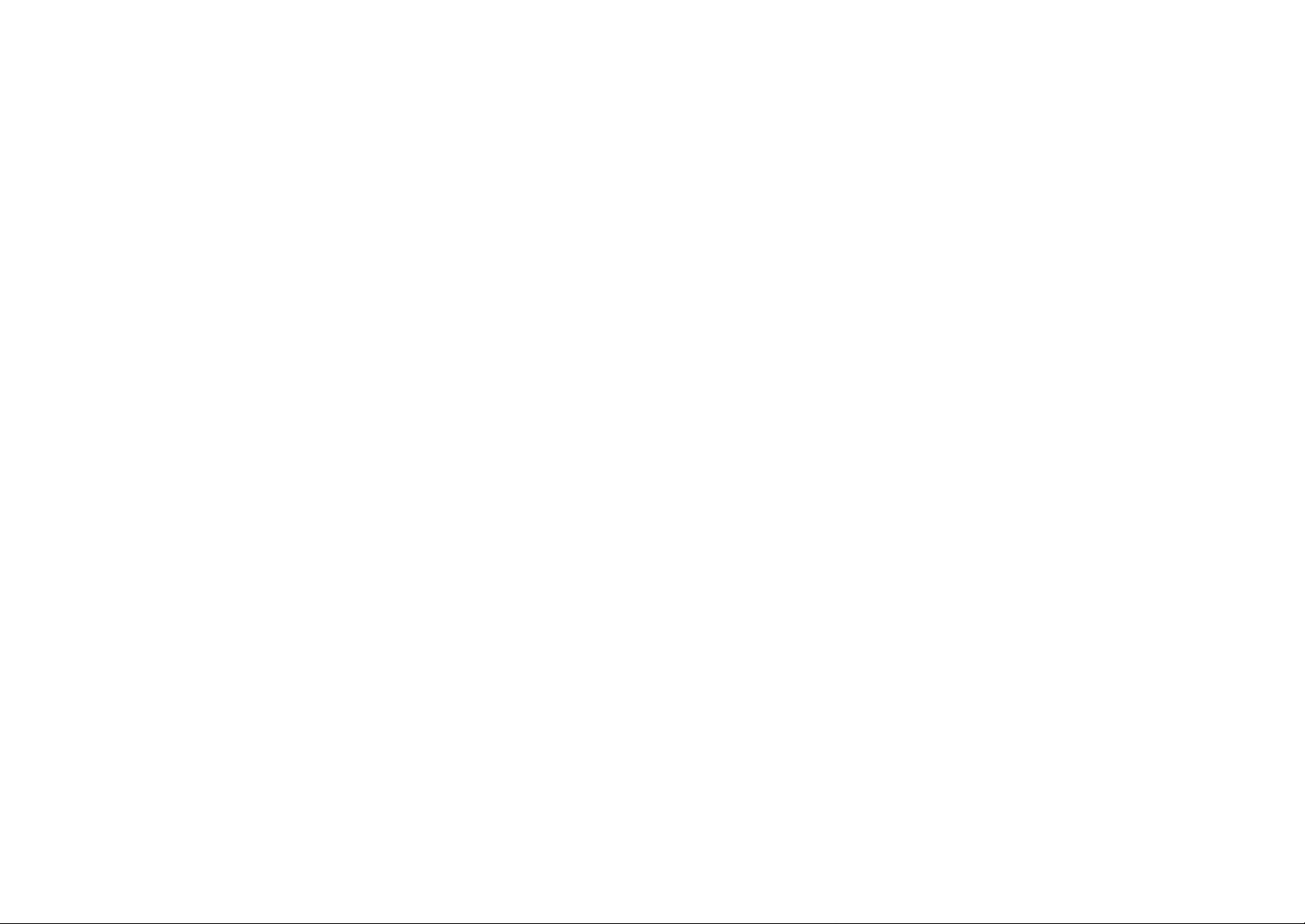
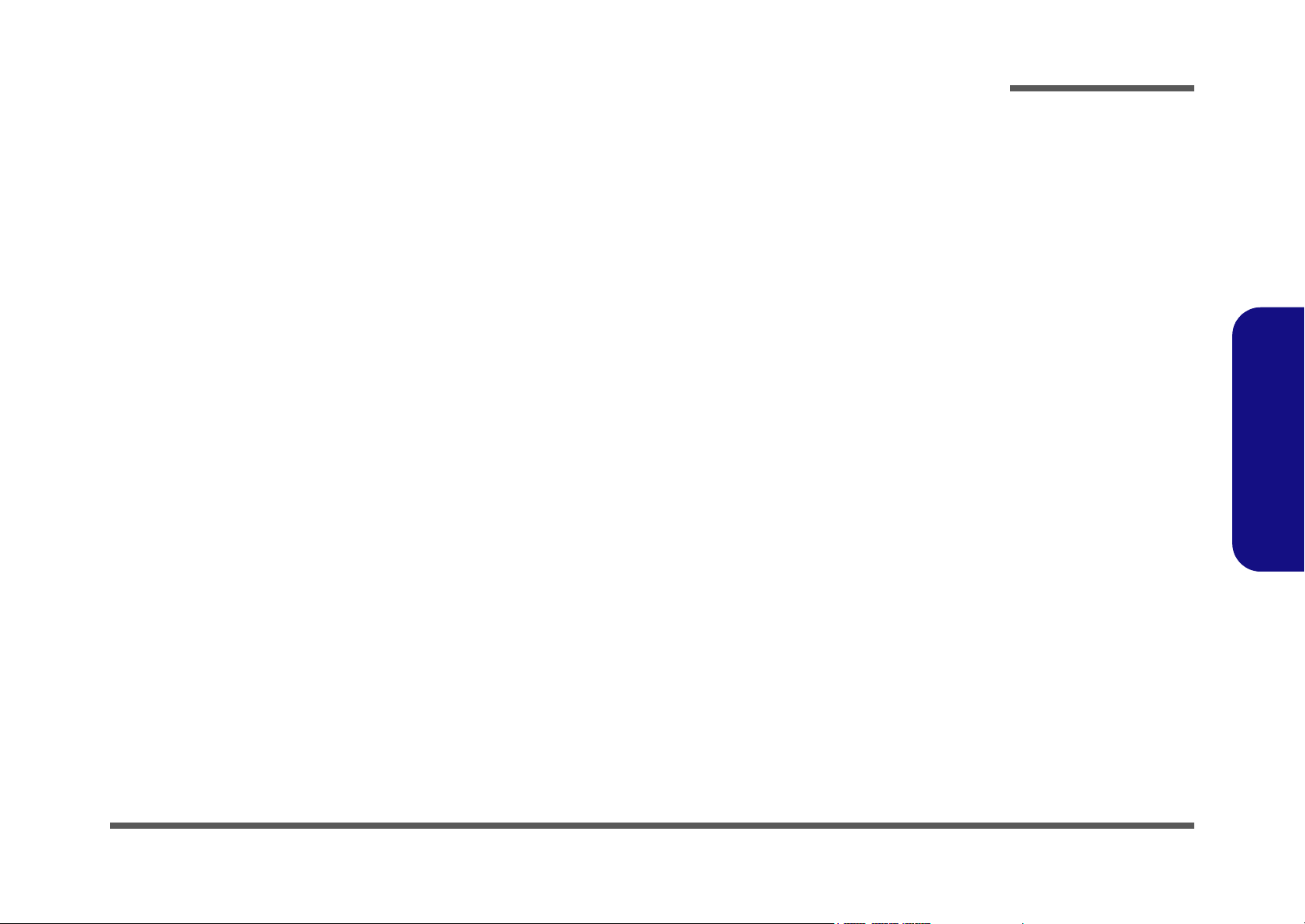
Notebook Computer
M550G/M540G
Service Manual
Preface
Preface
I
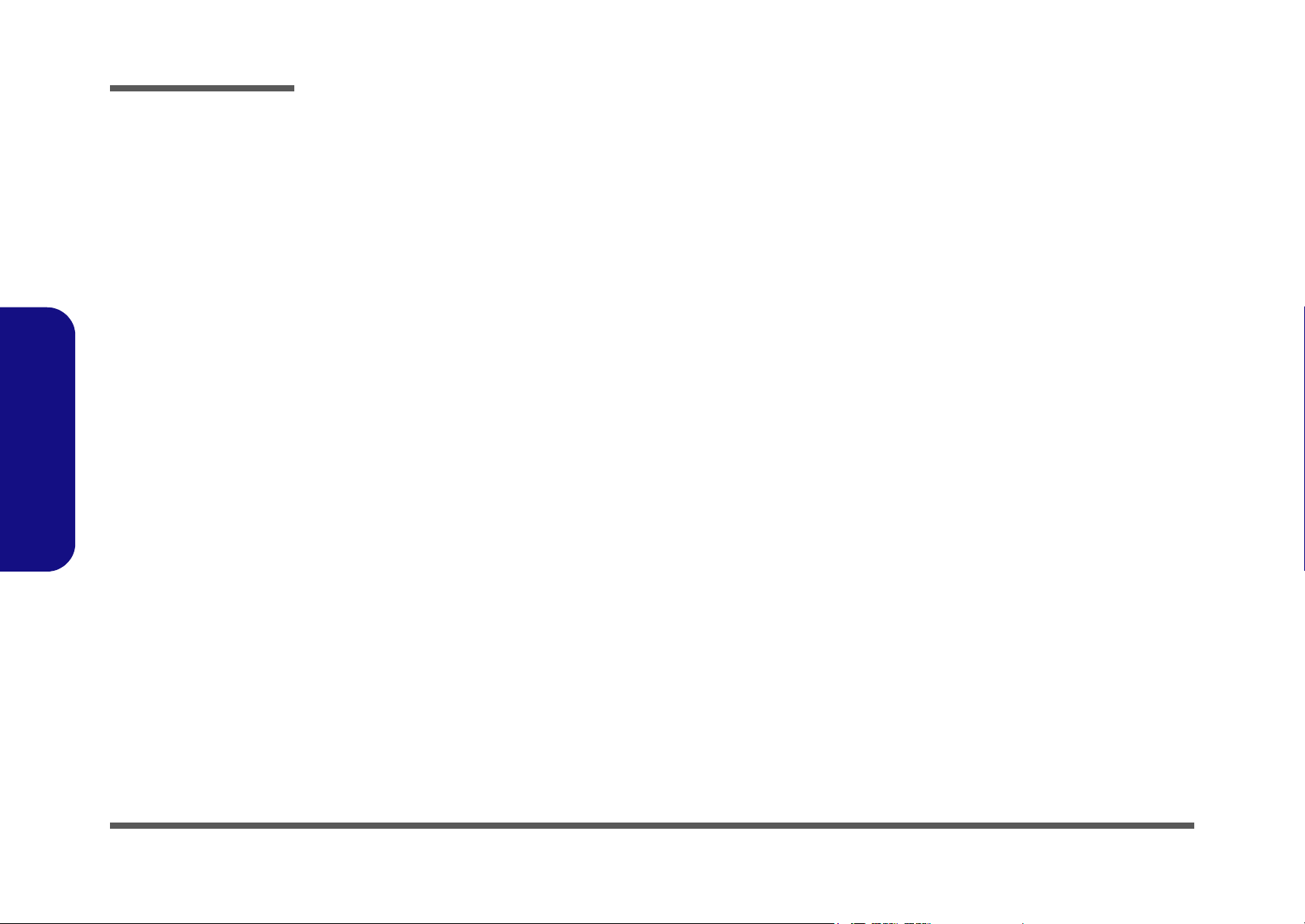
Preface
Preface
Notice
The company reserves the right to revise this publication or to change its contents without notice. Information contained
herein is for reference only and does not constitute a commitment on the part of the manufacturer or any subsequent vendor. They assume no responsibility or liability for any errors or inaccuracies that may appear in this publication nor are
they in anyway responsible for any loss or damage resulting from the use (or misuse) of this publication.
This publication and any accompanying software may not, in whole or in part, be reproduced, translated, transmitted or
reduced to any machine readable form without prior consent from the vendor, manufacturer or creators of this publication, except for copies kept by the user for backup purposes.
Brand and product names mentioned in this publication may or may not be copyrights and/or registered trademarks of
their respective companies. They are mentioned for identification purposes only and are not intended as an endorsement
of that product or its manufacturer.
Version 1.0
August 2005
Trademarks
Intel® and Pentium® are registered trademarks of Intel Corporation.
Windows® is a registered trademark of Microsoft Corporation.
Other brand and product names are trademarks and./or registered trademarks of their respective companies.
II
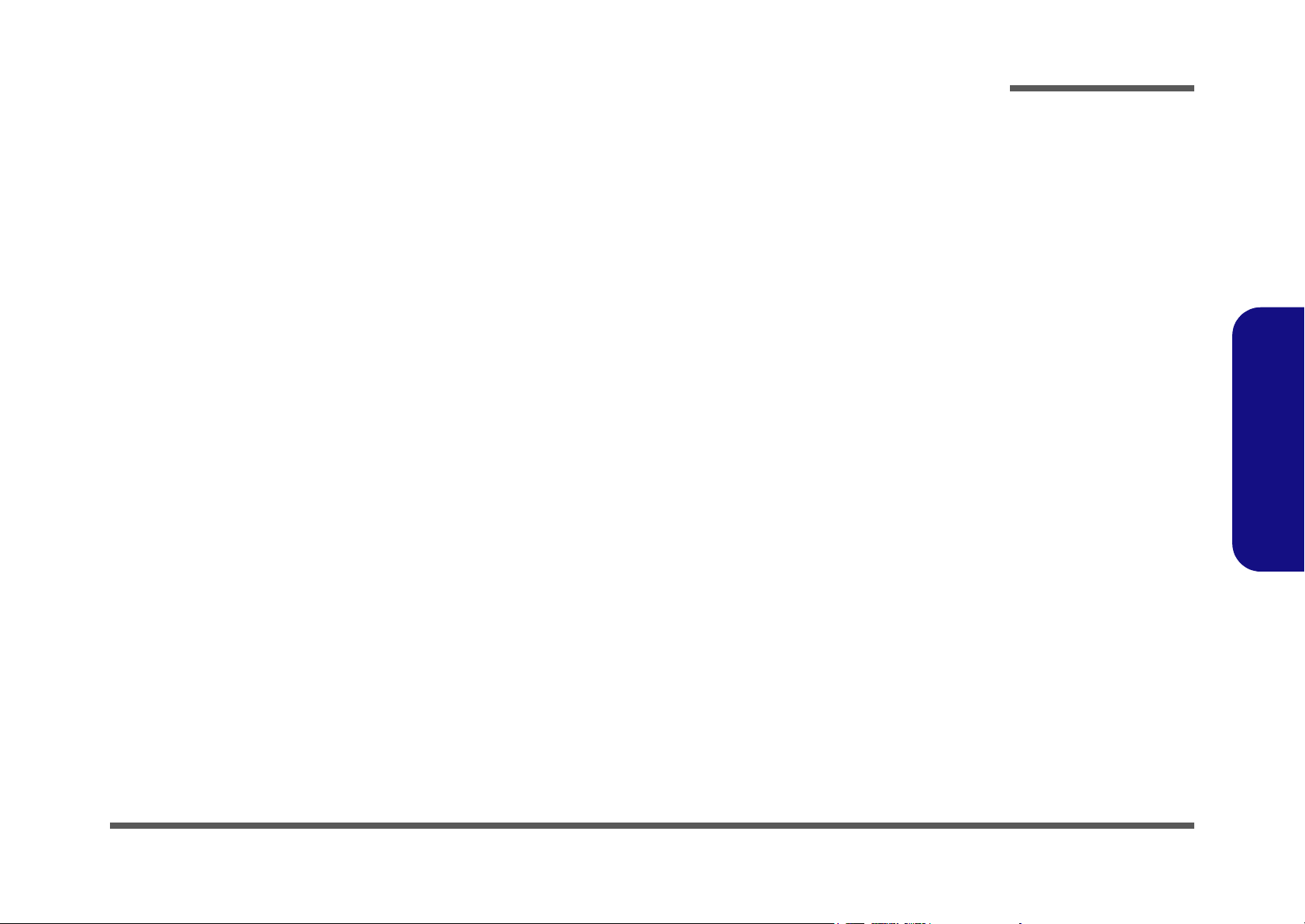
About this Manual
This manual is intended for service personnel who have completed sufficient training to undertake the maintenance and
inspection of personal computers.
It is organized to allow you to look up basic information for servicing and/or upgrading components of the M550G/
M540G series notebook PC.
The following information is included:
Chapter 1, Introduction, provides general information about the location of system elements and their specifications.
Chapter 2, Disassembly, provides step-by-step instructions for disassembling parts and subsystems and how to upgrade
elements of the system.
Preface
Appendix A, Part Lists
Appendix B, Schematic Diagrams
Appendix C, Switches
Preface
III

Preface
Preface
IMPORTANT SAFETY INSTRUCTIONS
Follow basic safety precautions, including those listed below, to reduce the risk of fire, electric shock and injury to persons when using any electrical equipment:
1. Do not use this product near water, for example near a bath tub, wash bowl, kitchen sink or laundry tub, in a wet
basement or near a swimming pool.
2. Avoid using a telephone (other than a cordless type) during an electrical storm. There may be a remote risk of electrical shock from lightning.
3. Do not use the telephone to report a gas leak in the vicinity of the leak.
4. Use only the power cord and batteries indicated in this manual. Do not dispose of batteries in a fire. They may
explode. Check with local codes for possible special disposal instructions.
5.
This product is intended to be supplied by a Listed Power Unit (DC Output 20V, 3.25A (65W) minimum AC/DC Adapter, OR by
a DC Output 20V, 4.5A (90W) minimum AC/DC Adapter if you are using the optional port replicator
CAUTION
Always disconnect all telephone lines from the wall outlet before servicing or disassembling this equipment.
.
IV
TO REDUCE THE RISK OF FIRE, USE ONLY NO. 26 AWG OR LARGER,
TELECOMMUNICATION LINE CORD

Instructions for Care and Operation
The notebook computer is quite rugged, but it can be damaged. To prevent this, follow these suggestions:
1. Don’t drop it, or expose it to shock. If the computer falls, the case and the components could be damaged.
Preface
Do not expose the computer
to any shock or vibration.
Do not place it on an unstable
surface.
Do not place anything heavy
on the computer.
2. Keep it dry, and don’t overheat it. Keep the computer and power supply away from any kind of heating element. This
is an electrical appliance. If water or any other liquid gets into it, the computer could be badly damaged.
Do not expose it to excessive
heat or direct sunlight.
Do not leave it in a place
where foreign matter or moisture may affect the system.
Don’t use or store the computer in a humid environment.
Do not place the computer on
any surface which will block
the vents.
3. Follow the proper working procedures for the computer. Shut the computer down properly and don’t forget to save
your work. Remember to periodically save your data as data may be lost if the battery is depleted.
Do not turn off the power
until you properly shut down
all programs.
Do not turn off any peripheral
devices when the computer is
on.
Do not disassemble the computer by yourself.
Perform routine maintenance
on your computer.
Preface
V

Preface
4. Avoid interference. Keep the computer away from high capacity transformers, electric motors, and other strong mag-
netic fields. These can hinder proper performance and damage your data.
5. Take care when using peripheral devices.
Preface
Power Safety
Warning
Before you undertake
any upgrade procedures, make sure that
you have turned off the
power, and disconnected all peripherals
and cables (including
telephone lines). It is
advisable to also remove your battery in
order to prevent accidentally turning the
machine on.
Use only approved brands of
peripherals.
Unplug the power cord before
attaching peripheral devices.
Power Safety
The computer has specific power requirements:
• Only use a power adapter approved for use with this computer.
• Your AC adapter may be designed for international travel but it still requires a steady, uninterrupted power supply. If you are
unsure of your local power specifications, consult your service representative or local power company.
• The power adapter may have either a 2-prong or a 3-prong grounded plug. The third prong is an important safety feature; do
not defeat its purpose. If you do not have access to a compatible outlet, have a qualified electrician install one.
• When you want to unplug the power cord, be sure to disconnect it by the plug head, not by its wire.
• Make sure the socket and any extension cord(s) you use can support the total current load of all the connected devices.
• Before cleaning the computer, make sure it is disconnected from any external power supplies.
Do not plug in the power
cord if you are wet.
Do not use the power cord if
it is broken.
Do not place heavy objects
on the power cord.
VI
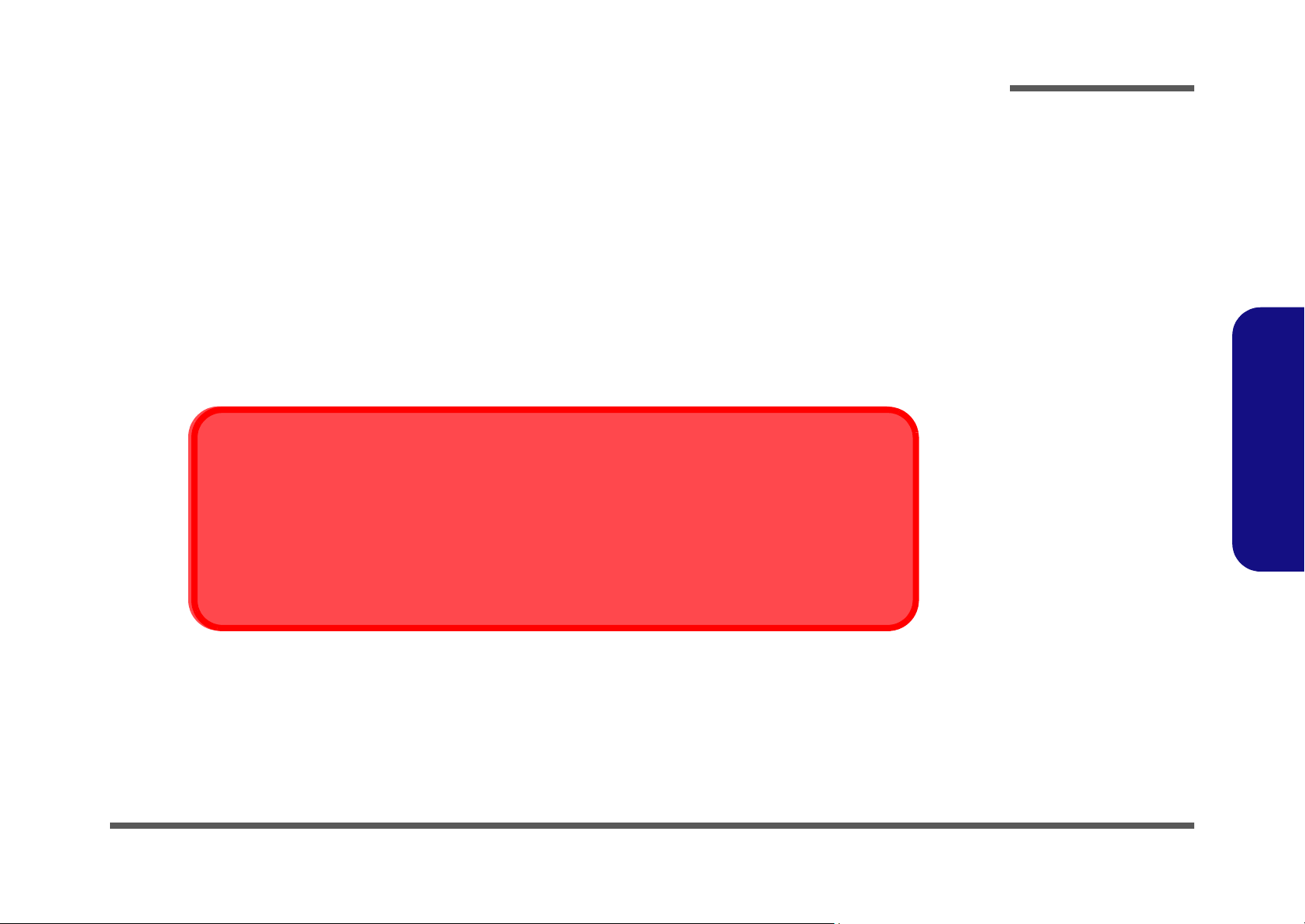
Battery Precautions
• Only use batteries designed for this computer. The wrong battery type may explode, leak or damage the computer.
• Do not continue to use a battery that has been dropped, or that appears damaged (e.g. bent or twisted) in any way. Even if the
computer continues to work with a damaged battery in place, it may cause circuit damage, which may possibly result in fire.
• Recharge the batteries using the notebook’s system. Incorrect recharging may make the battery explode.
• Do not try to repair a battery pack. Refer any battery pack repair or replacement to your service representative or qualified service
personnel.
• Keep children away from, and promptly dispose of a damaged battery. Always dispose of batteries carefully. Batteries may explode
or leak if exposed to fire, or improperly handled or discarded.
• Keep the battery away from metal appliances.
• Affix tape to the battery contacts before disposing of the battery.
• Do not touch the battery contacts with your hands or metal objects.
Battery Disposal
The product that you have purchased contains a rechargeable battery. The battery is recyclable. At the end of
its useful life, under various state and local laws, it may be illegal to dispose of this battery into the municipal
waste stream. Check with your local solid waste officials for details in your area for recycling options or proper
disposal.
Preface
Preface
Caution
Danger of explosion if battery is incorrectly replaced. Replace only with the same or equivalent type recommended by the manufacturer. Discard used battery according to the manufacturer’s instructions.
VII
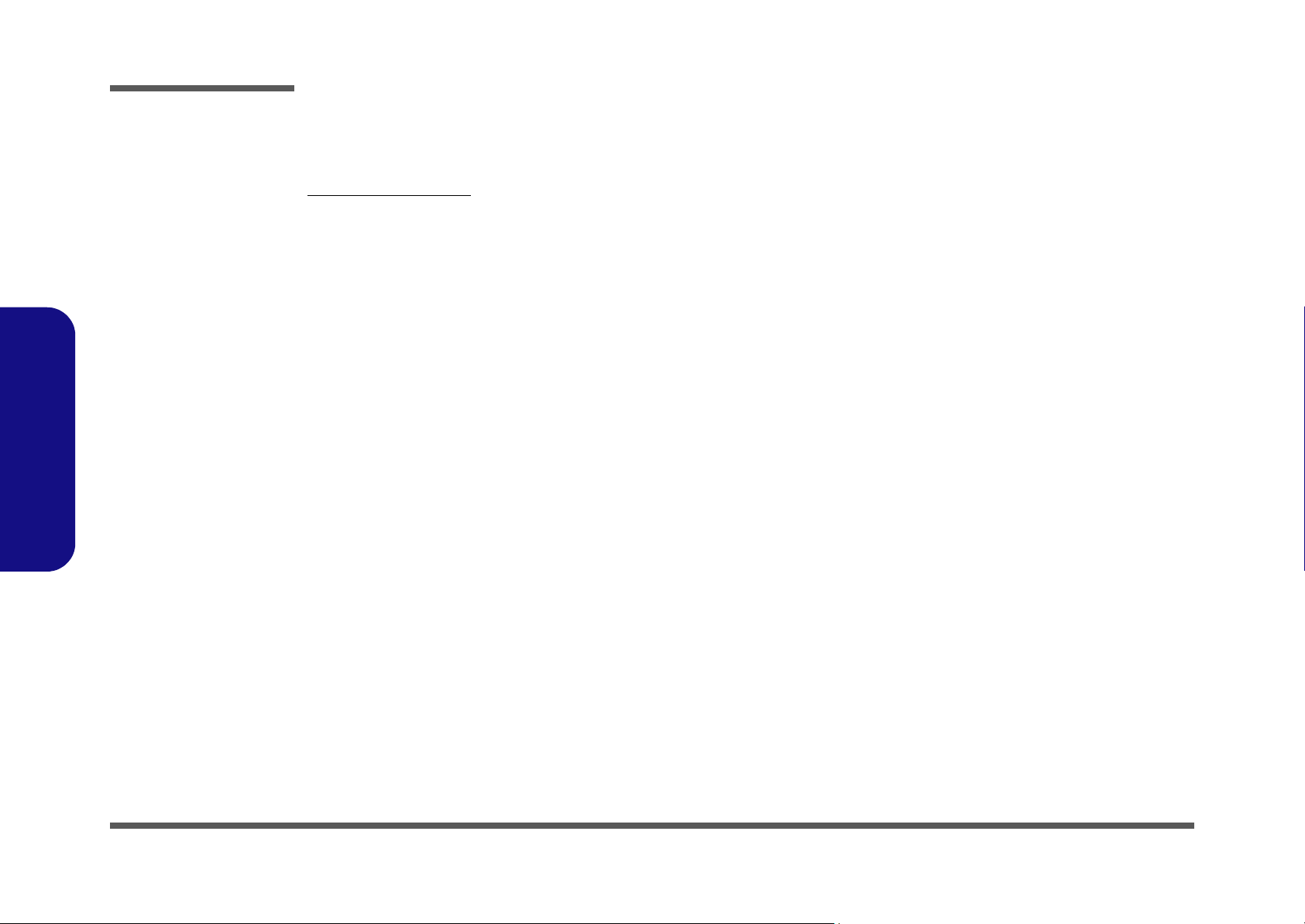
Preface
Preface
Related Documents
You may also need to consult the following manual for additional information:
User’s Manual on CD
This describes the notebook PC’s features and the procedures for operating the computer and its ROM-based setup program. It also describes the installation and operation of the utility programs provided with the notebook PC.
VIII
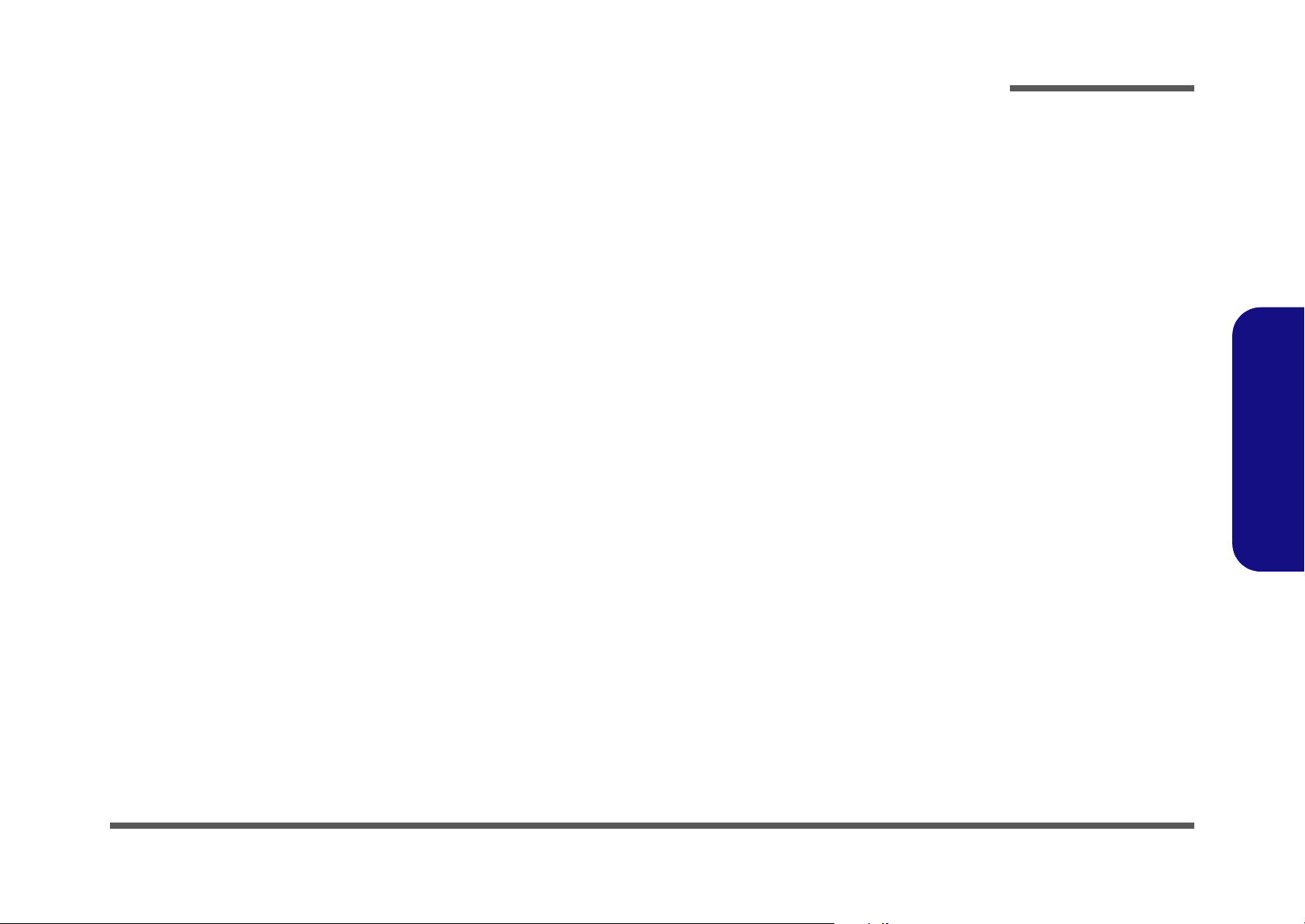
Contents
Preface
Introduction ..............................................1-1
Overview .........................................................................................1-1
System Specifications ................................. 1-2
External Locator - Top View with LCD Panel Open ......................1-5
External Locator - Front & Right side Views .................................1-6
External Locator - Left Side & Rear View .....................................1-7
External Locator - Bottom View ..................................................... 1-8
M550G Mainboard Overview - Top (Key Parts) ............................1-9
M550G Mainboard Overview - Bottom (Key Parts) ....................1-10
M550G Mainboard Overview - Top (Connectors) .......................1-11
M550G Mainboard Overview - Bottom (Connectors) .................. 1-12
M540G Mainboard Overview - Top (Key Parts) ..........................1-13
M540G Mainboard Overview - Bottom (Key Parts) ....................1-14
M540G Mainboard Overview - Top (Connectors) .......................1-15
M540G Mainboard Overview - Bottom (Connectors) .................. 1-16
Disassembly ...............................................2-1
Overview .........................................................................................2-1
Maintenance Tools ..........................................................................2-2
Connections ..................................................................................... 2-2
Maintenance Precautions .................................................................2-3
Disassembly Steps ...........................................................................2-4
Removing the Battery ......................................................................2-5
Removing the Hard Disk Drive ....................................................... 2-6
Removing the System Memory (RAM) ..........................................2-8
Removing the Wireless LAN Module ........................................... 2-10
Removing the Optical (CD/DVD) Device ....................................2-11
Removing the Processor ................................................................2-12
Removing the Keyboard ................................................................2-14
Removing the Modem and Bluetooth Module .............................. 2-15
Part Lists ..................................................A-1
Part List Illustration Location ........................................................ A-2
Top (M550G) ................................................................................. A-3
Bottom (M550G) ........................................................................... A-4
LCD (M550G) ............................................................................... A-5
DVD-ROM Drive (M550G/M540G) ............................................ A-6
Combo Drive (M550G/M540G) ................................................... A-7
DVD-RW Drive (M550G/M540G) ............................................... A-8
HDD (M550G) ............................................................................... A-9
Top (M540G) ............................................................................... A-10
Bottom (M540G) ......................................................................... A-11
LCD (M540G) ............................................................................. A-12
HDD (M540G) ............................................................................. A-13
Schematic Diagrams................................. B-1
System Block Diagram ...................................................................B-2
DOTHAN 1/2 .................................................................................B-3
DOTHAN 2/2 .................................................................................B-4
915GM 1/5 ......................................................................................B-5
915GM 2/5 ......................................................................................B-6
915GM 3/5 ......................................................................................B-7
915GM 4/5 ......................................................................................B-8
915GM 5/5 ......................................................................................B-9
DRII SO-DIMM 2 ........................................................................B-10
DDRII SO-DIMM 1 .....................................................................B-11
CLOCK GENERATOR, CCD .....................................................B-12
PANEL, INVERTER, FAN ..........................................................B-13
ICH6-M 1/3 ..................................................................................B-14
ICH6-M 2/3 ..................................................................................B-15
ICH6-M 3/3 ..................................................................................B-16
Preface
IX
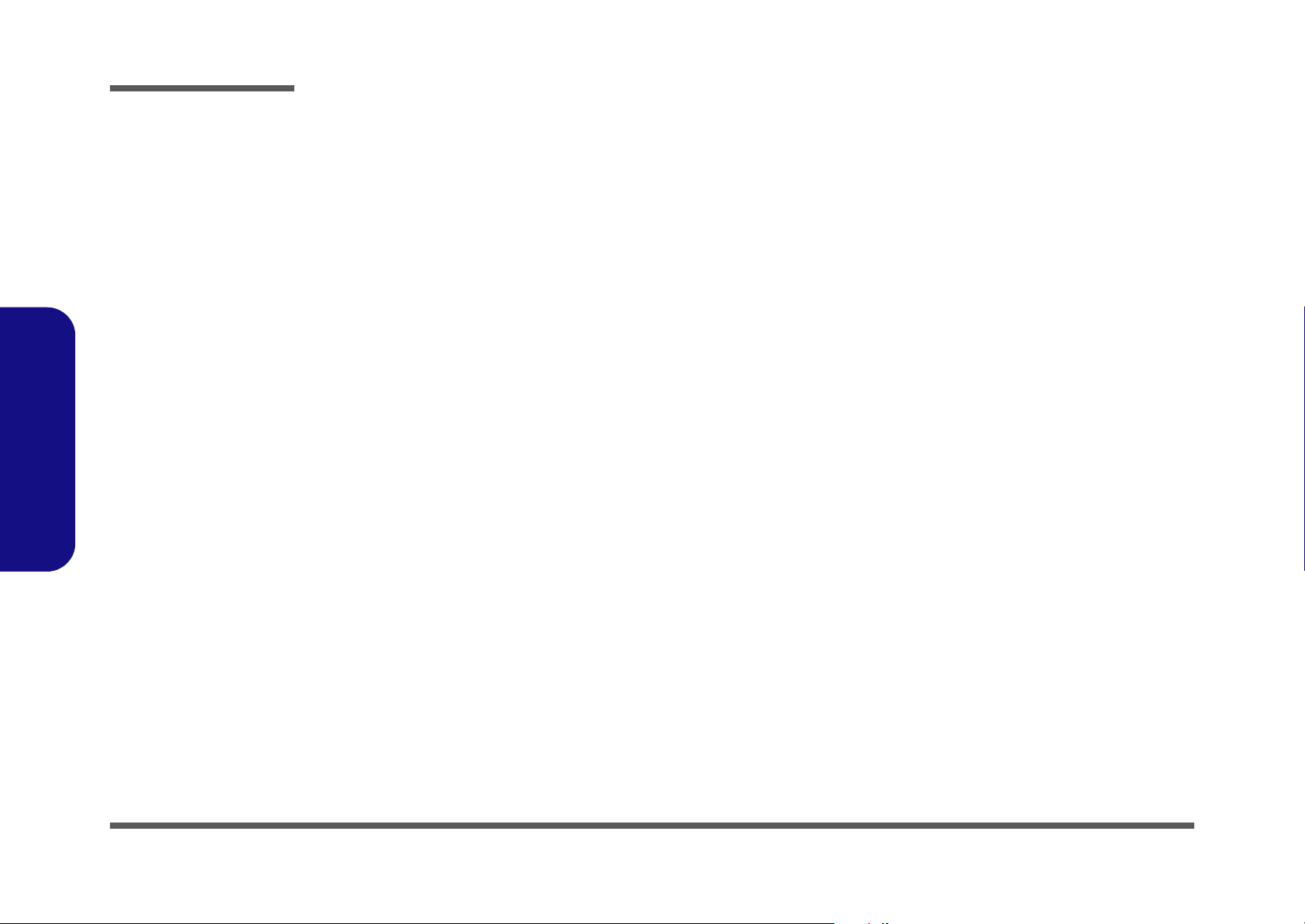
Preface
MINI PCI, USB2.0* 2 .................................................................. B-17
HDD, CD-ROM, SATA COM ..................................................... B-18
LAN RTL8110SBL ...................................................................... B-19
FWH, TOUCH PAD, LED .......................................................... B-20
IEEE 1394 VT6307S .................................................................... B-21
H8/2111 ........................................................................................ B-22
MDC, USB BT, PWRGD, DDB CON ......................................... B-23
AZALIA CODEC ALC880 ......................................................... B-24
AUDIO AMP, USB2.0* 2 ............................................................ B-25
PCMCIA ENE CB714B ............................................................... B-26
PCM SOCKET, 3 IN 1 SOCKET ................................................ B-27
SYSYEM POWER, BRIDGE BATT .......................................... B-28
+1.8V,+1.5,+VTT MEM .............................................................. B-29
+VCORE ...................................................................................... B-30
+1.05VS, +2.5VS ......................................................................... B-31
D/D BD (CRT, S-VIDEO, RJ-11) ............................................... B-32
Preface
D/D BD (+VDD3, +VDD5, +VDD12) ........................................ B-33
D/D BD (CHARGER, DC IN) ..................................................... B-34
AUDIO BD (PHONE JACK, USB) ............................................. B-35
HOT KEY BD (HOT KEY, LED) ............................................... B-36
LED BOARD ............................................................................... B-37
CLICK BOARD ........................................................................... B-38
RJ-45 BOARD ............................................................................. B-39
USB DONGLE BOARD .............................................................. B-40
Switches.................................................... C-1
X
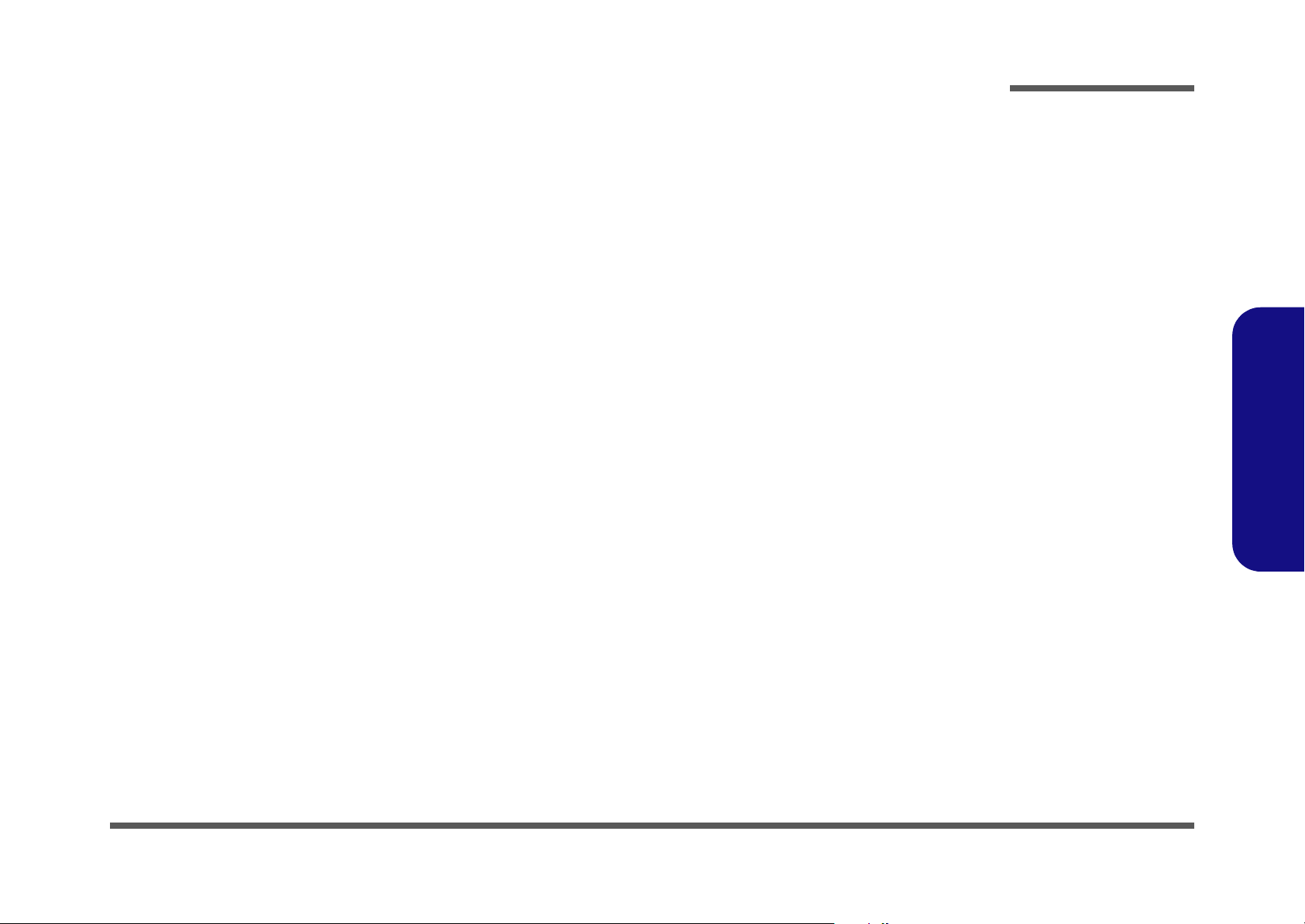
Chapter 1: Introduction
Overview
This manual covers the information you need to service or upgrade the M550G/M540G series notebook computer. Information about operating the computer (e.g. getting started, and the Setup utility) is in the User’s Manual. Information
about drivers (e.g. VGA & audio) is also found in User’s Manual. That manual is shipped with the computer.
Operating systems (e.g. DOS, Windows 9x, Windows NT 4.0, Windows 2000, Windows XP, OS/2 Warp, UNIX, etc.) have
their own manuals as do application software (e.g. word processing and database programs). If you have questions about
those programs, you should consult those manuals.
The M550G/M540G series notebook is designed to be upgradeable. See “Disassembly” on page 2 - 1 for a detailed description of the upgrade procedures for each specific component. Please note the warning and safety information indicated by the “” symbol.
The balance of this chapter reviews the computer’s technical specifications and features.
Introduction
1.Introduction
Overview 1 - 1
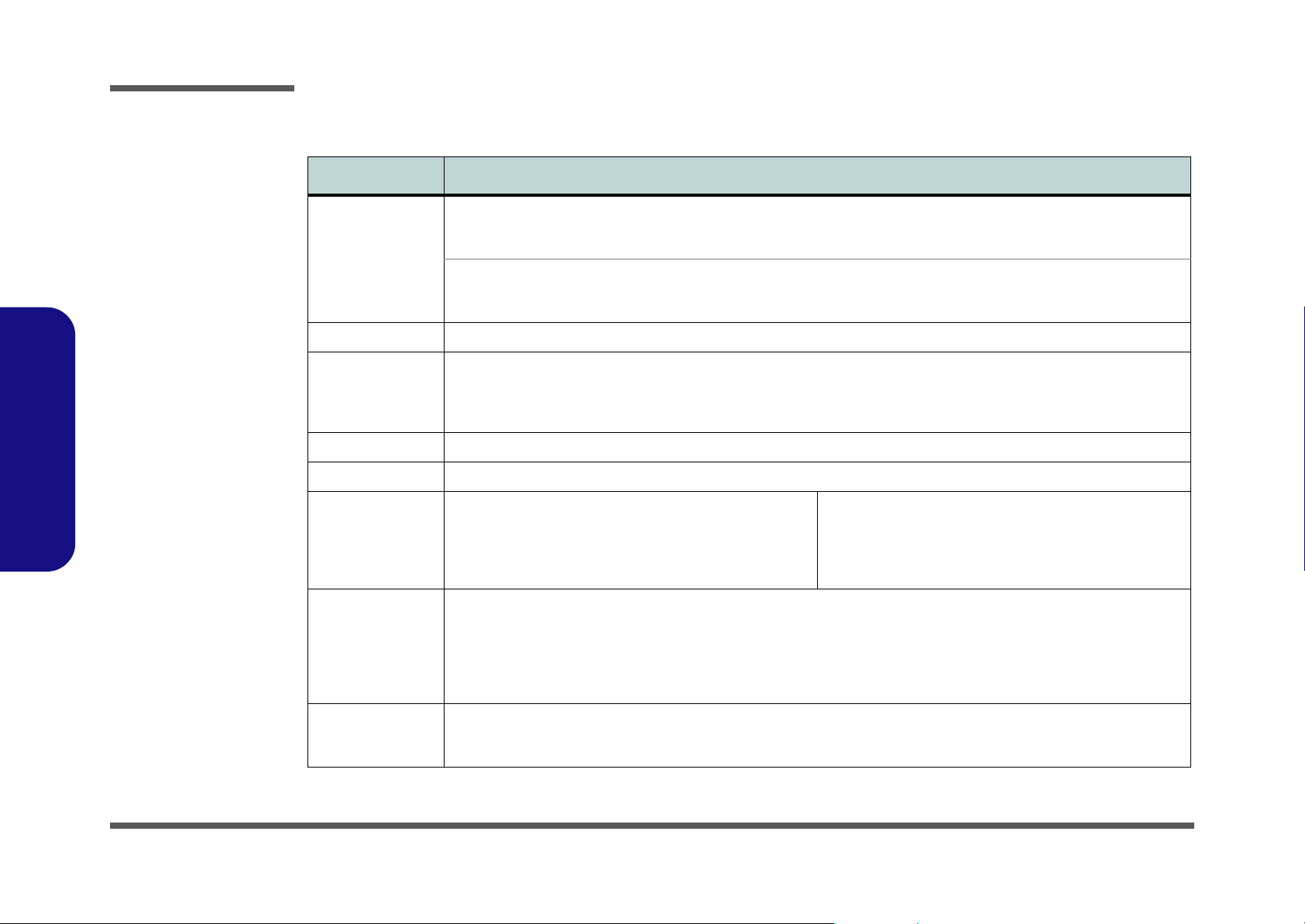
Introduction
System Specifications
Feature Specification
1.Introduction
Processor Intel Pentium® M Processor
(478-pin) Micro-FC-PGA Package
Models 730/ 740/ 750/ 760/ 770/ 780
Intel Celeron® M Processor
(478-pin) Micro-FCPGA Package
Models 350/ 360/ 370/ 380/ 390
Core Logic Intel 915GM + ICH6-M
Memory Two 200 Pin SO-DIMM Sockets Supporting DDRII (DDR2) 400 / 533 MHz
128-bit Wide DDRII (DDR2) Data Channel
Memory Expandable up to 2GB (256/ 512/ 1024 MB DDRII Modules)
(Note: Do Not Use Other Module Types)
Security Security (Kensington® Type) Lock Slot BIOS Password
BIOS One 4MB Flash ROM Phoenix™ BIOS, Plug and Play
LCD M550G:
15.0" XGA (1024*768) Flat Panel TFT
OR
15.0" SXGA+ (1400*1050) Flat Panel TFT
Video Adapter Intel 915GM Integration
Intel® Graphics Media Accelerator 900 (Intel® GMA 900)
Dynamic Video Memory Technology DVMT 3.0 - Supports up to 128MB of Video Memory (dynamically allocated from
system memory where needed)
Supports Analog Monitor Pixel Resolution up to 1600 * 1200 at 85Hz
Integrated High Quality 3D Graphics Engine Accelerator
(µ0.09) 0.09 Micron Process Technology
2MB On-die L2 Cache & 533MHz FSB
1.6/ 1.73/ 1.86/ 2/ 2.13/ 2.26 GHz
µ0.09) 0.09 Micron Process Technology
(
1MB On-die L2 Cache & 400MHz FSB
1.3/ 1.4/ 1.5/ 1.6/ 1.7 GHz
M540G:
14.0" WXGA (1280*768) Flat Panel TFT
Storage One Changeable 12.7mm(h) Optical Device (CD/DVD) Type Drive (see “Optional” on page 1 - 4 for drive options)
1 - 2 System Specifications
Easy Changeable 2.5" 9.5 mm (h) IDE HDD with PATA (Parallel) Interface
Supports ATA 100/ 66/ 33
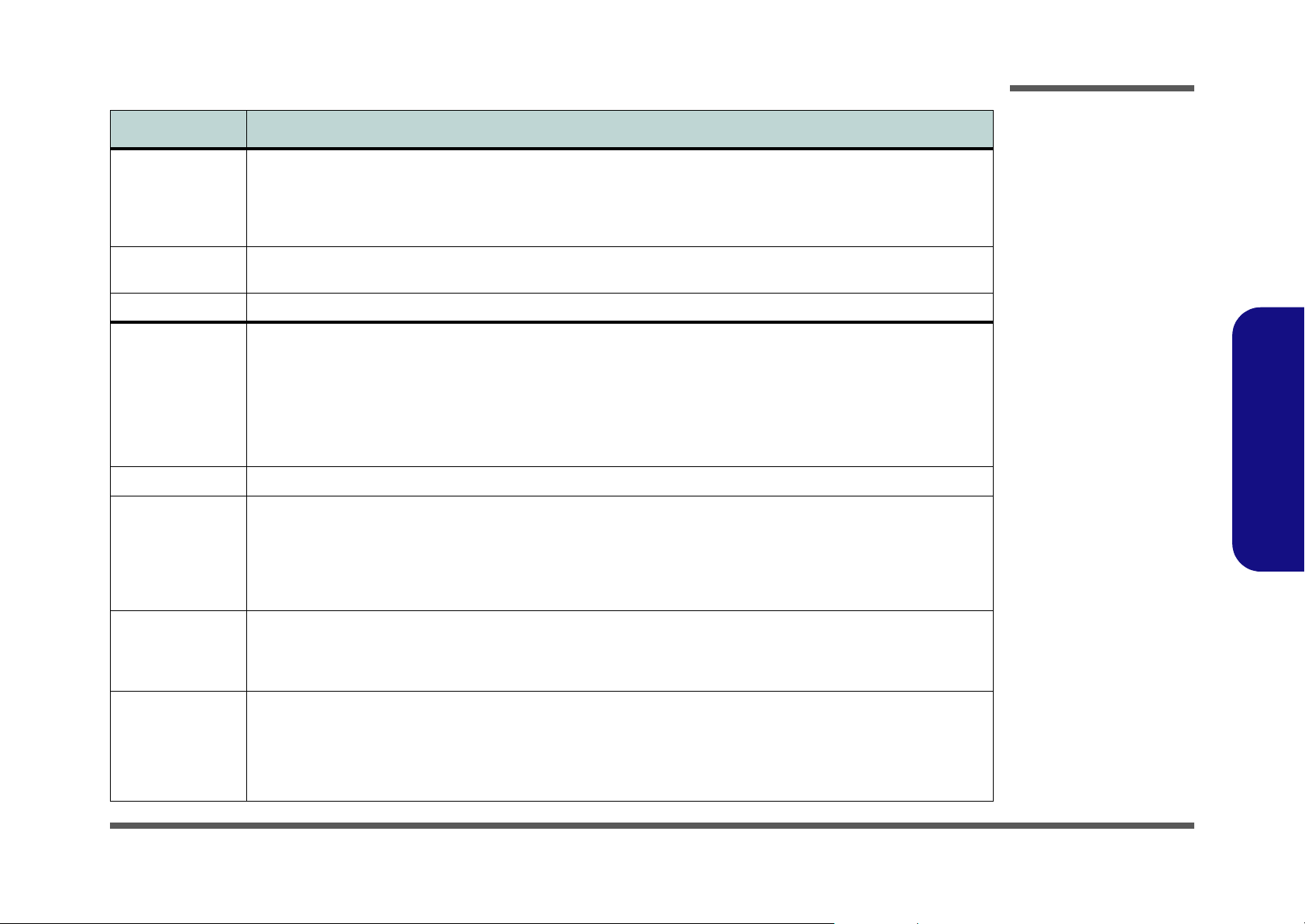
Feature Specification
Audio Integrated AZALIA Compliant Interface (HDA)
3D Stereo Enhanced Sound System
Sound-Blaster PRO™ Compatible
2 * Built-In Speakers
Built-In Microphone
Introduction
Keyboard &
Pointing Device
PCMCIA One Type-II PCMCIA CardBus PC Card Slot
Interface Four USB 2.0 Ports
Card Reader Embedded 4-in-1 Card Reader (MS/ MS PRO/ SD/ MMC)
Communication AZALIA 56K Plug & Play Fax/Modem v.90/92 Compliant
Power
Management
Power Full Range AC/DC Adapter 20V, 3.25A (65 Watts), 100~240V, 47~63Hz
Winkey Keyboard Built-In TouchPad with Scrolling Function
One RJ-11 Jack for Plug & Play Fax/Modem
One External Monitor Port (Port Replicator)
One Headphone-Out Jack
One Microphone-In Jack
One Line-In Jack
One S/PDIF Output Jack
Note: External 7.1 CH Audio Output Support Configurable through Headphone, Microphone, Line-In and S/PDIF Jacks
10Mb/ 100Mb/ 1000Mb Fast Ethernet
Intel® PRO/Wireless 2915ABG Mini PCI Wireless LAN Module
(Factory Option) Bluetooth Module - Version 1.2
(Factory Option) 300K PC Camera with USB Interface
(Factory Option) 1.3M PC Camera with USB Interface
Supports ACPI 2.0
Power Button as Sleep/Resume Key
Supports Hibernate Mode
Supports Standby
One RJ-45 Jack for 10Mb/ 100Mb/ 1000Mb Fast Ethernet
One Mini-IEEE 1394 Port
One S-Video-Out Port (supports HDTV)
One DC-in Jack
Supports Battery Low Suspend
Supports Resume from Modem Ring
Supports Wake on LAN
1.Introduction
Full Range AC/DC Adapter 20V, 5.25A (90 Watts), 100~240V, 50~60Hz (If using the optional Port Replicator)
6 Cell Smart Lithium-Ion Battery Pack, 4000mAH (44.4W)
6 Cell Smart Lithium-Ion Battery Pack, 4400mAH (48.8W)
System Specifications 1 - 3
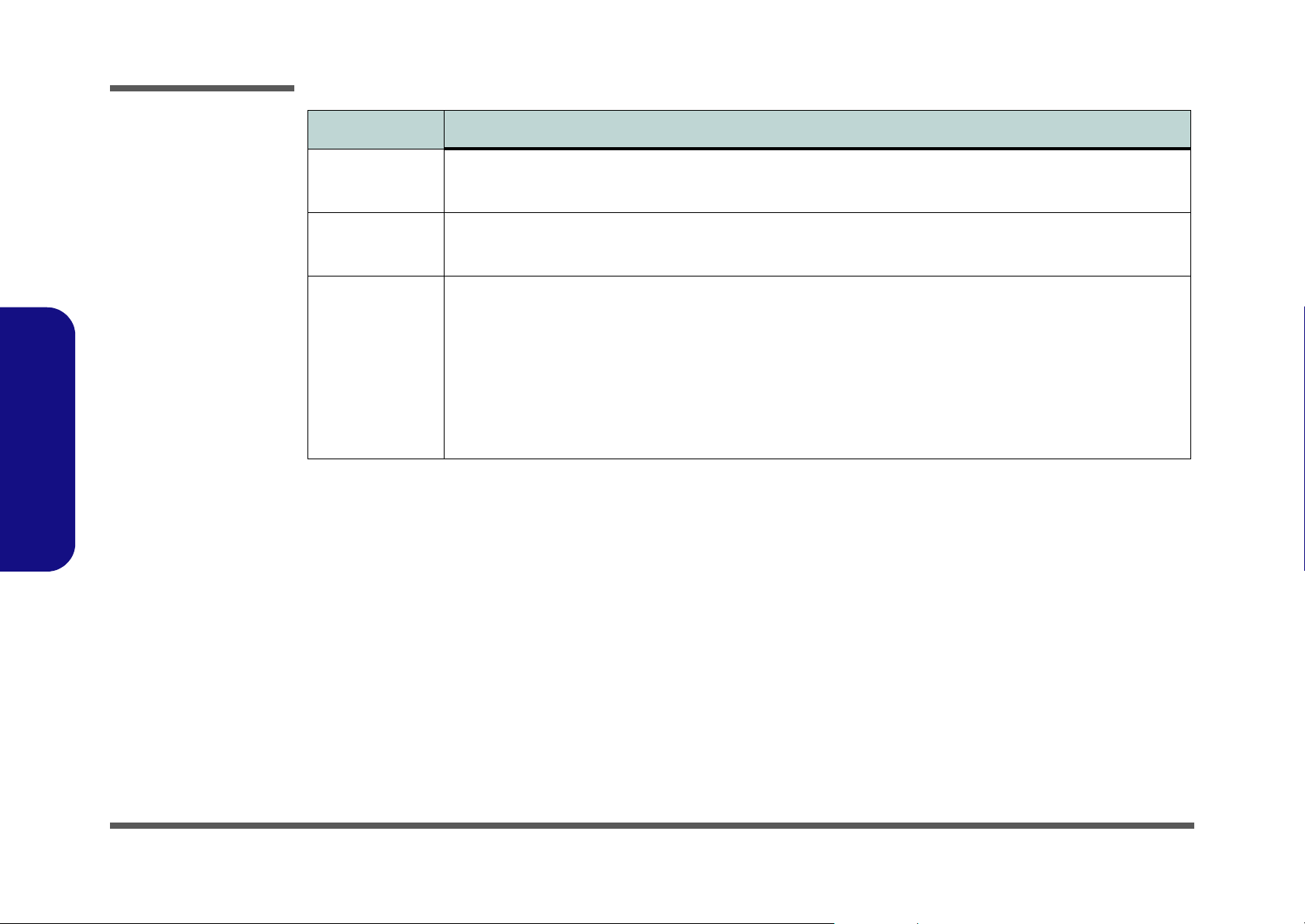
Introduction
Feature Specification
1.Introduction
Environmental
Spec
Physical
Dimensions &
Weight
Optional Optical Drive Module Options:
Temperature
Operating: 5°C ~ 35°C
Non-Operating: -20°C ~ 60°C
M550G:
333mm (w) * 276mm (d) * 24-33mm (h)
2.2 kg Without Battery
DVD-ROM Drive Module
DVD/CD-RW Combo Drive Module
DVD-Dual Drive Module
Port Replicator (10/100 Base-T Ethernet Port, 4 * USB
2.0 Ports, Serial Port, Parallel Port, External Monitor Port,
DC-In Jack)
(Note: Port Replicator requires the supplied 90W
power adapter)
Relative Humidity
Operating: 20% ~ 80%
Non-Operating: 10% ~ 90%
M540G:
333mm (w) * 243mm (d) * 24-33mm (h)
1.9 kg Without Battery
Charger Box
(Factory Option) PC Camera with USB Interface
(Factory Option) Bluetooth Module - Version 1.2
(Factory Option) Swap Battery - 2 ~ 3 Minutes Swap
Time (M550G only)
1 - 4 System Specifications
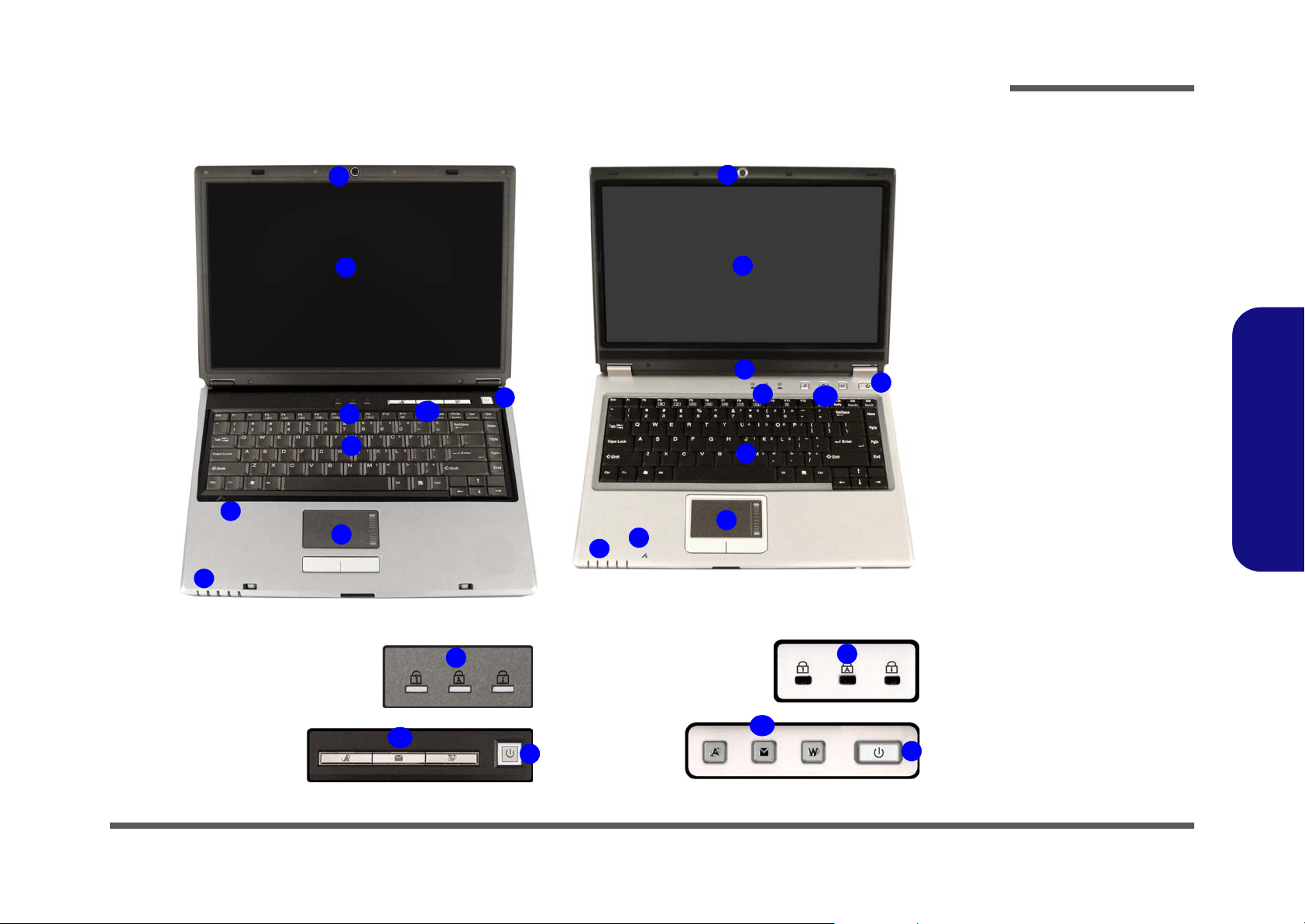
Introduction
External Locator - Top View with LCD Panel Open
1
2
3
7
8
9
10
6
8
5
1
2
4
7
9
Figure 1
Top View
1. Optional Built-In
PC Camera
2. LCD
3. LED Power &
Communication
Indicators
4. Speakers
5. LED Status
Indicators
3
10
6
6. Power Button
7. Keyboard
8. Built-In
Microphone
9. TouchPad and
Buttons
10. AP-Key Buttons
1.Introduction
5
M550G M540G
3
6
10
3
10
6
External Locator - Top View with LCD Panel Open 1 - 5

Introduction
Figure 2
Front Views
1. LED Power &
Communication
Indicators
2. LCD Latch
(M550G Only)
3. 4-in-1 Card
Reader (M540G
Only)
1.Introduction
Figure 3
Right Side Views
External Locator - Front & Right side Views
1
1
2
M550G
3
M540G
1. Headphone-Out
Jack
2. Microphone-In
Jack
3. 2 * USB 2.0 Ports
4. Optical Device
Drive Bay
5. DC-In Jack
1
1 - 6 External Locator - Front & Right side Views
3
2
3
4
5
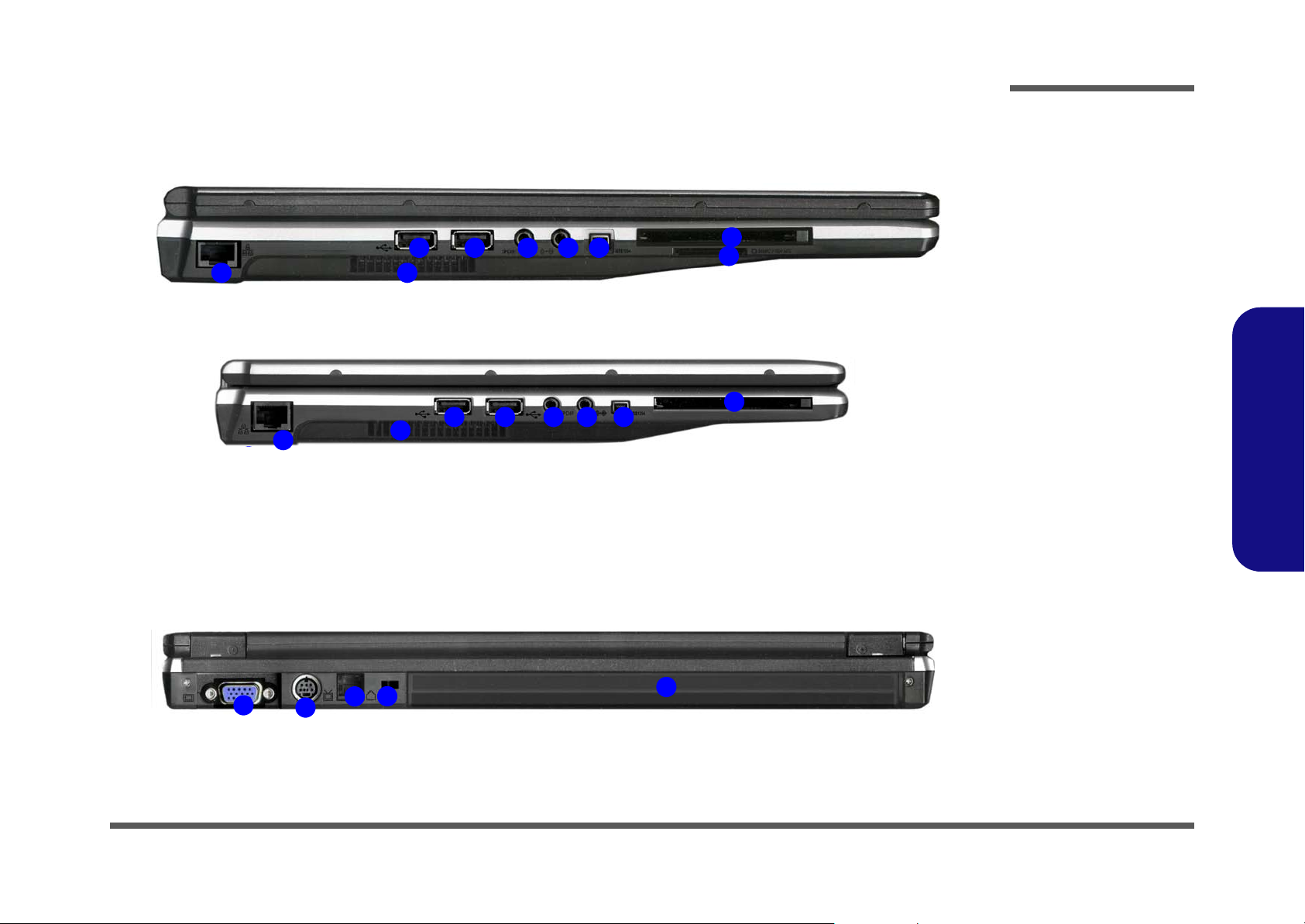
External Locator - Left Side & Rear View
Introduction
Figure 4
Left Side View
M550G
1 2
M540G
1
1
1
2
2
4
3
3 3 5 6
3 3 5 6
4
4
1. RJ-45 LAN Jack
2. Vent/Fan Intake
7
8
7
3. 2 * USB 2.0 Ports
4. S/PDIF-Out Jack
5. Line-In Jack
6. Mini-IEEE 1394
Port
7. PC Card Slot
8. 4-in-1 Card
Reader (M550G
Only)
1.Introduction
Figure 5
Rear View
1. External Monitor
Port (Port
Replicator)
2. S-Video-Out Port
3. RJ-11 Phone Jack
4. Security Lock Slot
5
5. Battery
External Locator - Left Side & Rear View 1 - 7
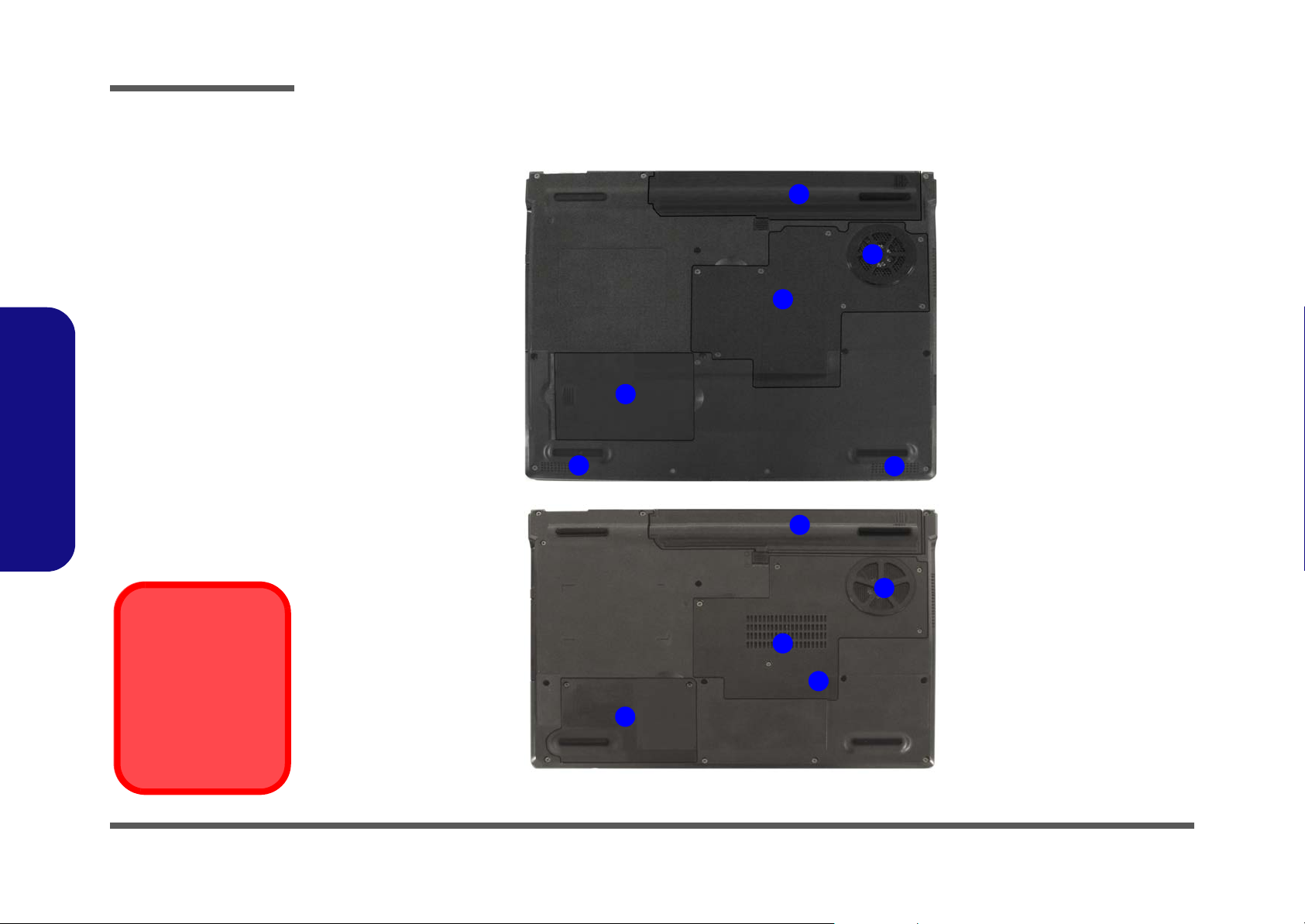
Introduction
Figure 6
Bottom View
1. Vent/Fan Intake
2. Battery
3. Memory (RAM)/
WLAN Module/
CPU Cover
4. Hard Disk Cover
5. Speakers (M550G
Only)
External Locator - Bottom View
2
M550G
1
3
4
1.Introduction
Overheating
To prevent your computer from overheating
make sure nothing
blocks the vent/fan intakes while the computer is in use.
1 - 8 External Locator - Bottom View
5
M540G
5
2
1
1
3
4
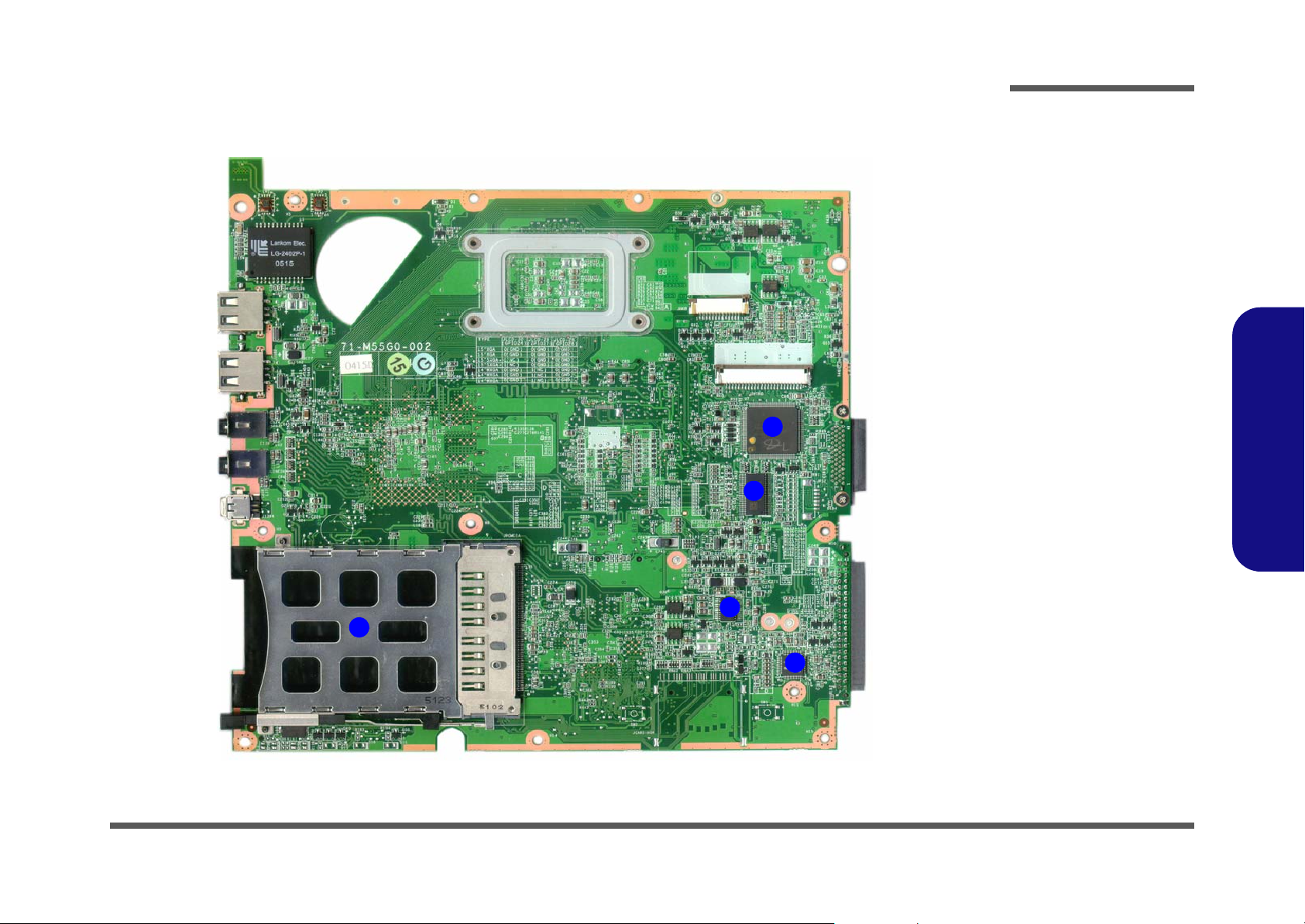
Introduction
M550G Mainboard Overview - Top (Key Parts)
Figure 7
Mainboard Top
Key Parts
1. PC Card
Assembly
2. H8/211
3. Clock Generator
4. Audio Amp.
5. ALC880 Audio
Codec
1.Introduction
2
3
4
1
5
M550G Mainboard Overview - Top (Key Parts) 1 - 9
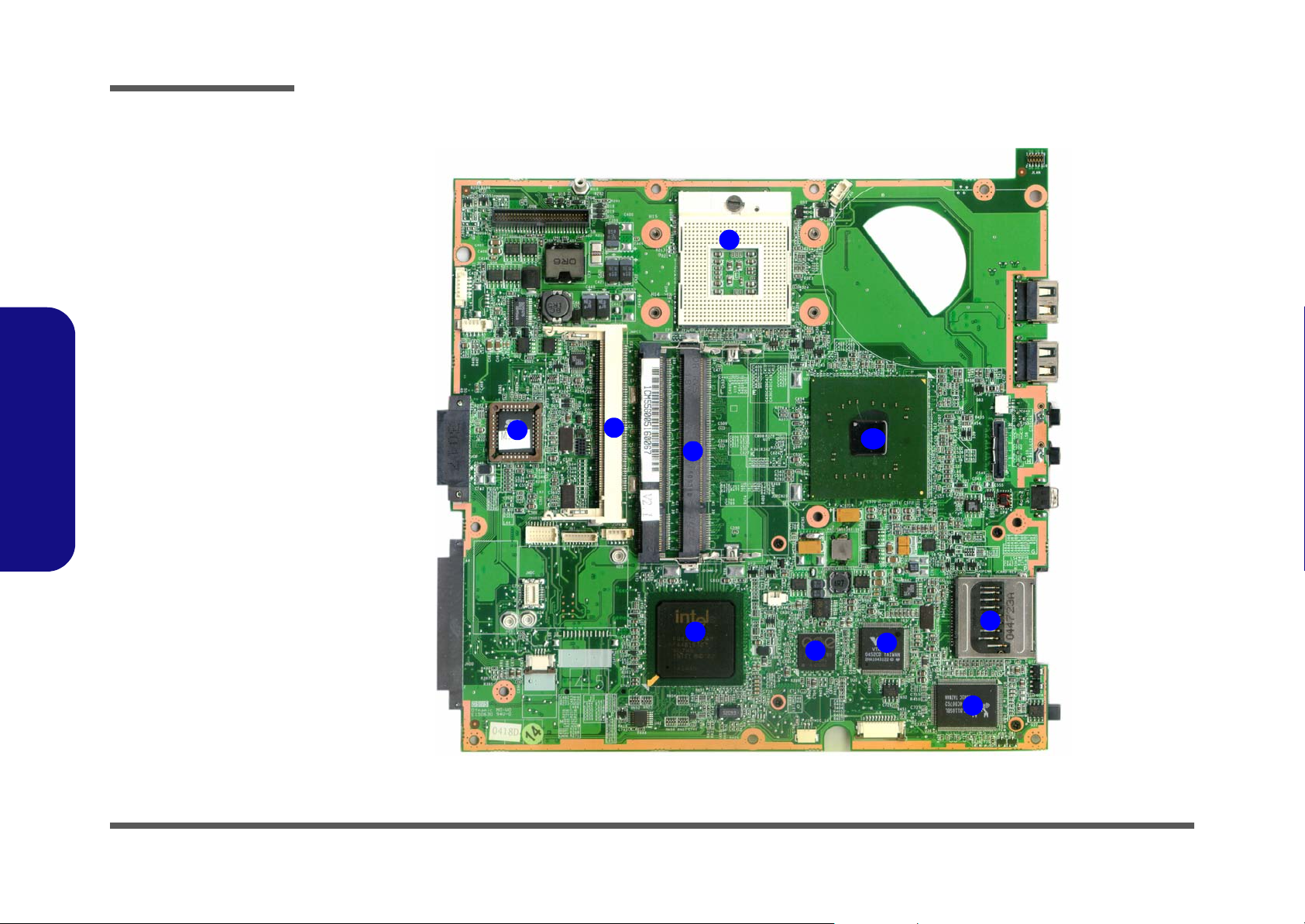
Introduction
Figure 8
Mainboard Bottom
Key Parts
1. CPU Socket (no
CPU installed)
2. Flash BIOS ROM
3. Mini-PCI
(Wireless Lan
Module)
Connector
4. Memory Slots
DDR2 So-DIMM
5. Southbridge-Intel
ICH6-M
6. ENE PCMCIA &
Card Card
Control
1.Introduction
7. VIA 1394
8. RTL8110 SBL 10/
100/1000 LAN
9. Card Reader
Socket
10. Northbridge-Intel
915GM
M550G Mainboard Overview - Bottom (Key Parts)
1
2
3
4
5
6
10
7
9
1 - 10 M550G Mainboard Overview - Bottom (Key Parts)
8
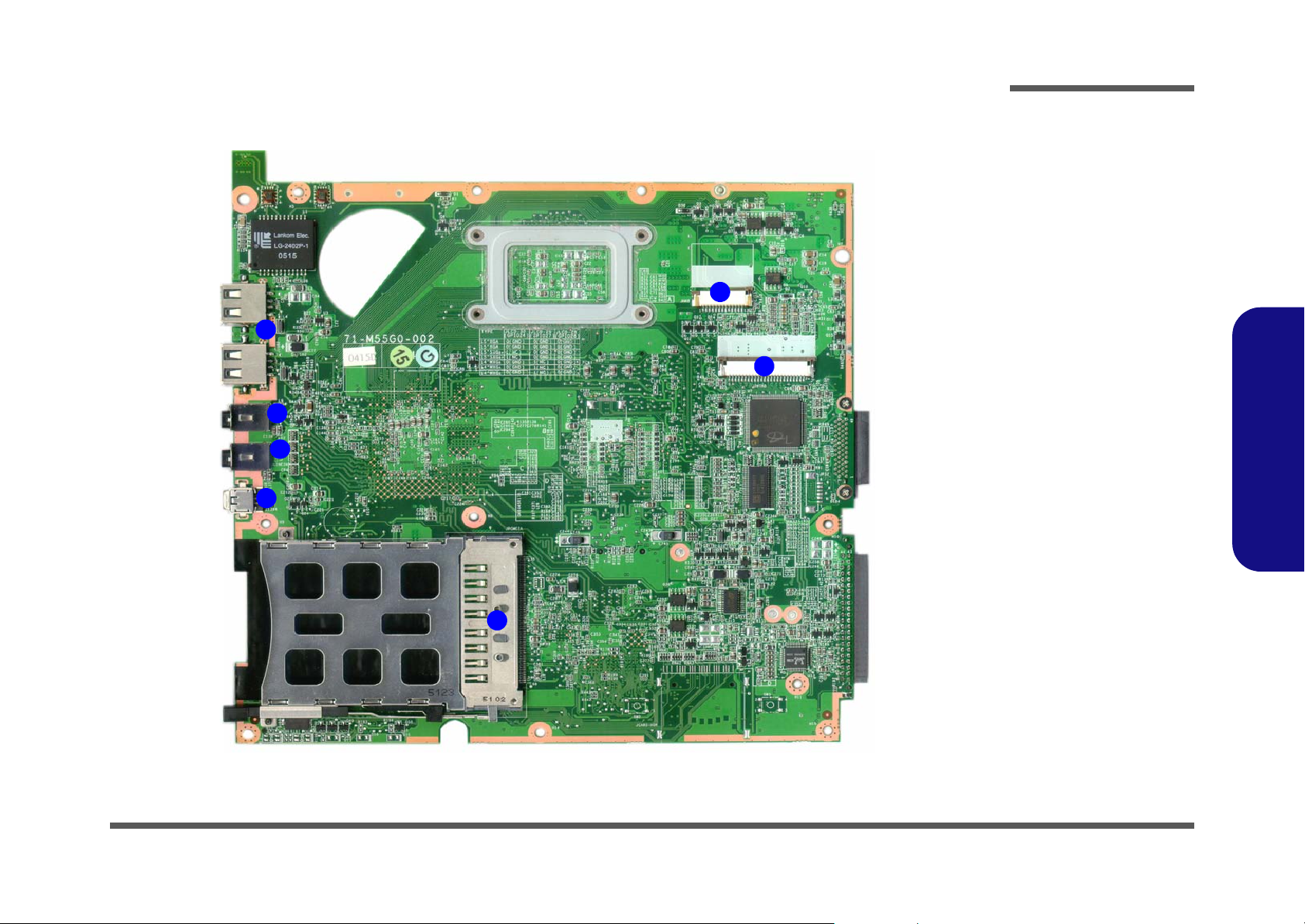
Introduction
M550G Mainboard Overview - Top (Connectors)
3
4
5
6
7
Figure 9
Mainboard Top
Connectors
1. PCMCIA Socket
2. Keyboard
3. Hot key board
Connector
4. USB Port
5. S/PDIF-Out Jack
6. Line-In Jack
7. Mini-IEEE 1394
2
1.Introduction
1
M550G Mainboard Overview - Top (Connectors) 1 - 11
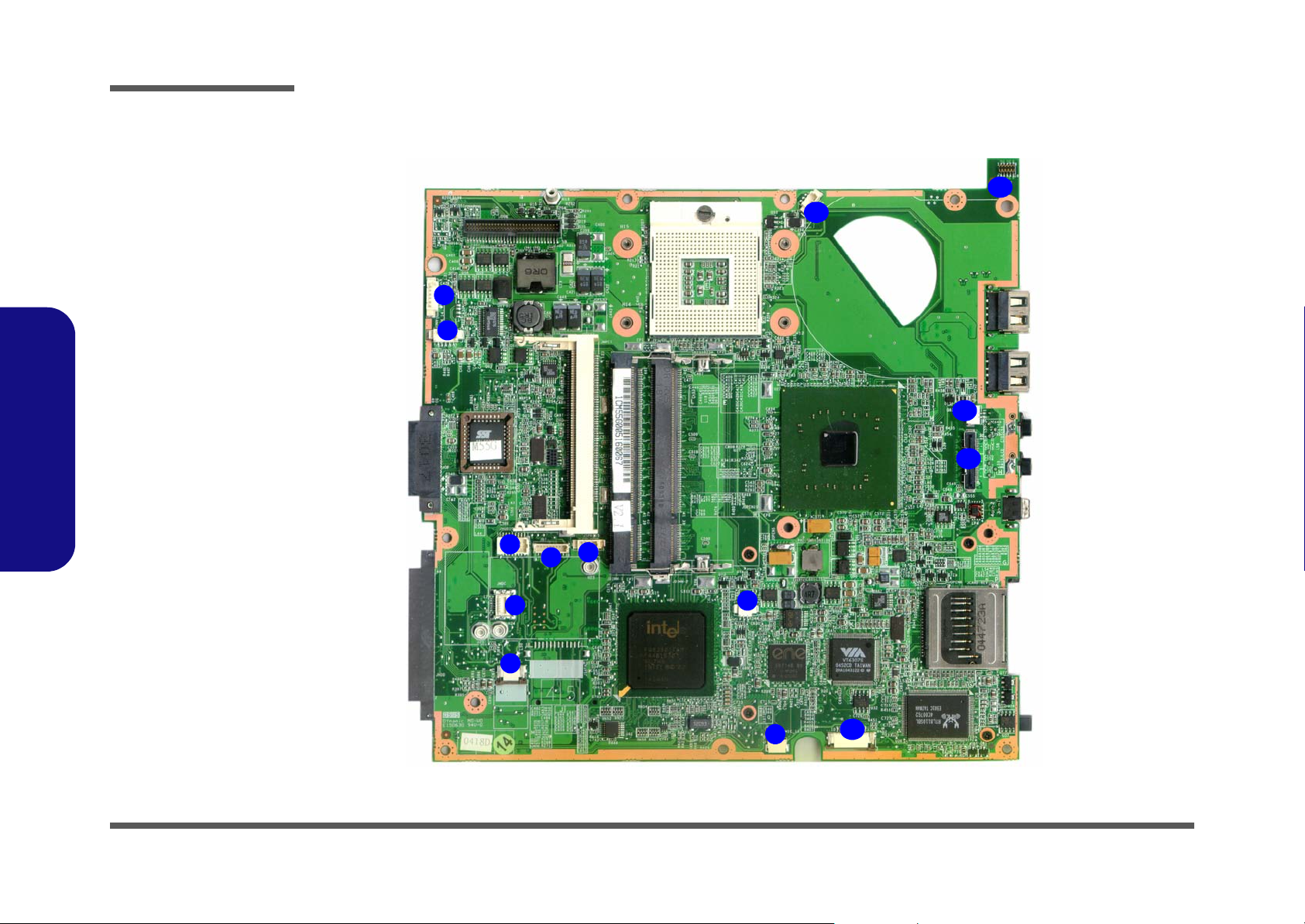
Introduction
Figure 10
Mainboard Bottom
Connectors
1. Inventer Board
Connector
2. CCD Cable
Connector
3. Audio Board
Connector
4. BT Connector
5. Speaker Cable
Connector
6. Modem Module
Connector
7. Touch Pad
Connector
8. CMOS Bat.
1.Introduction
Connector
9. Microphone
Cable Connector
10. LED Board
11. LCD Connector
12. Bridge Bat.
Connector
13. LAN Board
Connector
14. Fan CPU Cable
Connector
M550G Mainboard Overview - Bottom (Connectors)
14
1
2
12
11
3
6
7
5
4
8
13
1 - 12 M550G Mainboard Overview - Bottom (Connectors)
9
10
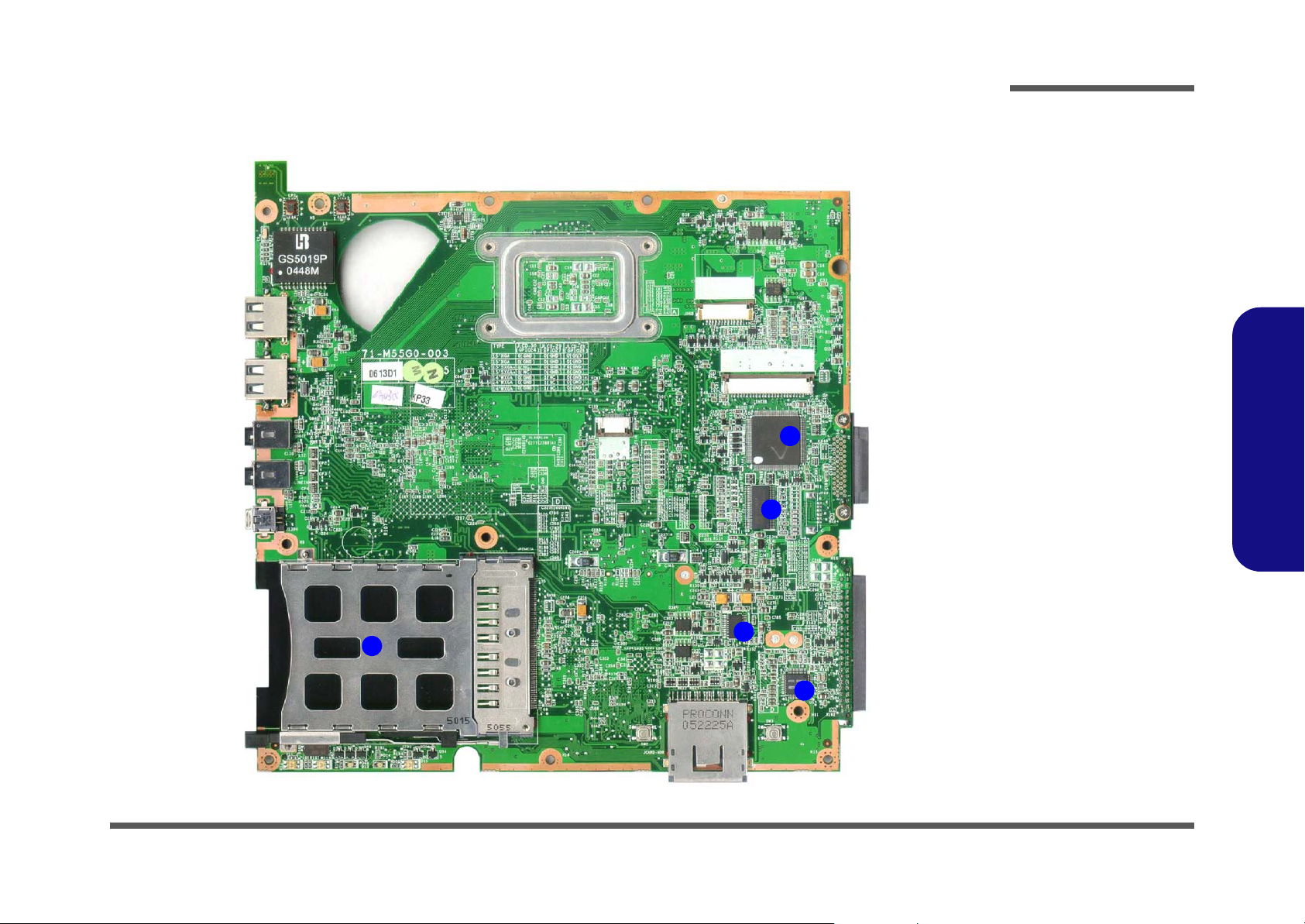
Introduction
M540G Mainboard Overview - Top (Key Parts)
Figure 11
Mainboard Top
Key Parts
1. PC Card
Assembly
2. H8/211
3. Clock Generator
4. Audio Amp.
5. ALC880 Audio
Codec
1.Introduction
2
3
1
4
5
M540G Mainboard Overview - Top (Key Parts) 1 - 13
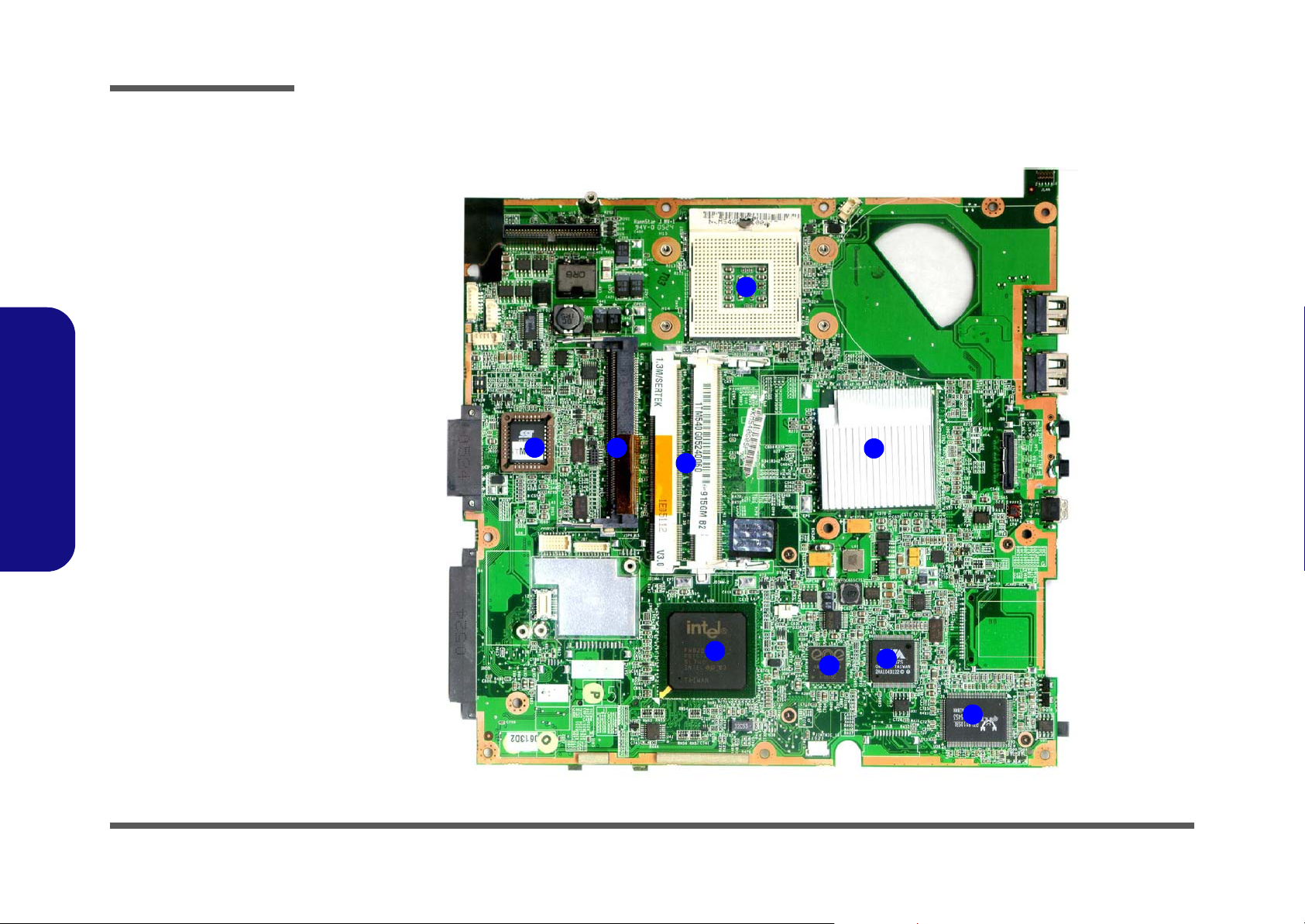
Introduction
Figure 12
Mainboard Bottom
Key Parts
1. CPU Socket (no
CPU installed)
2. Flash BIOS ROM
3. Mini-PCI
(Wireless Lan
Module)
Connector
4. Memory Slots
DDR2 So-DIMM
5. Southbridge-Intel
ICH6-M
6. ENE PCMCIA &
Card Card
Control
1.Introduction
7. VIA 1394
8. RTL811 0SBL 10/
100/1000 LAN
9. Northbridge-Intel
915GM
M540G Mainboard Overview - Bottom (Key Parts)
1
2
3
4
9
1 - 14 M540G Mainboard Overview - Bottom (Key Parts)
5
6
7
8
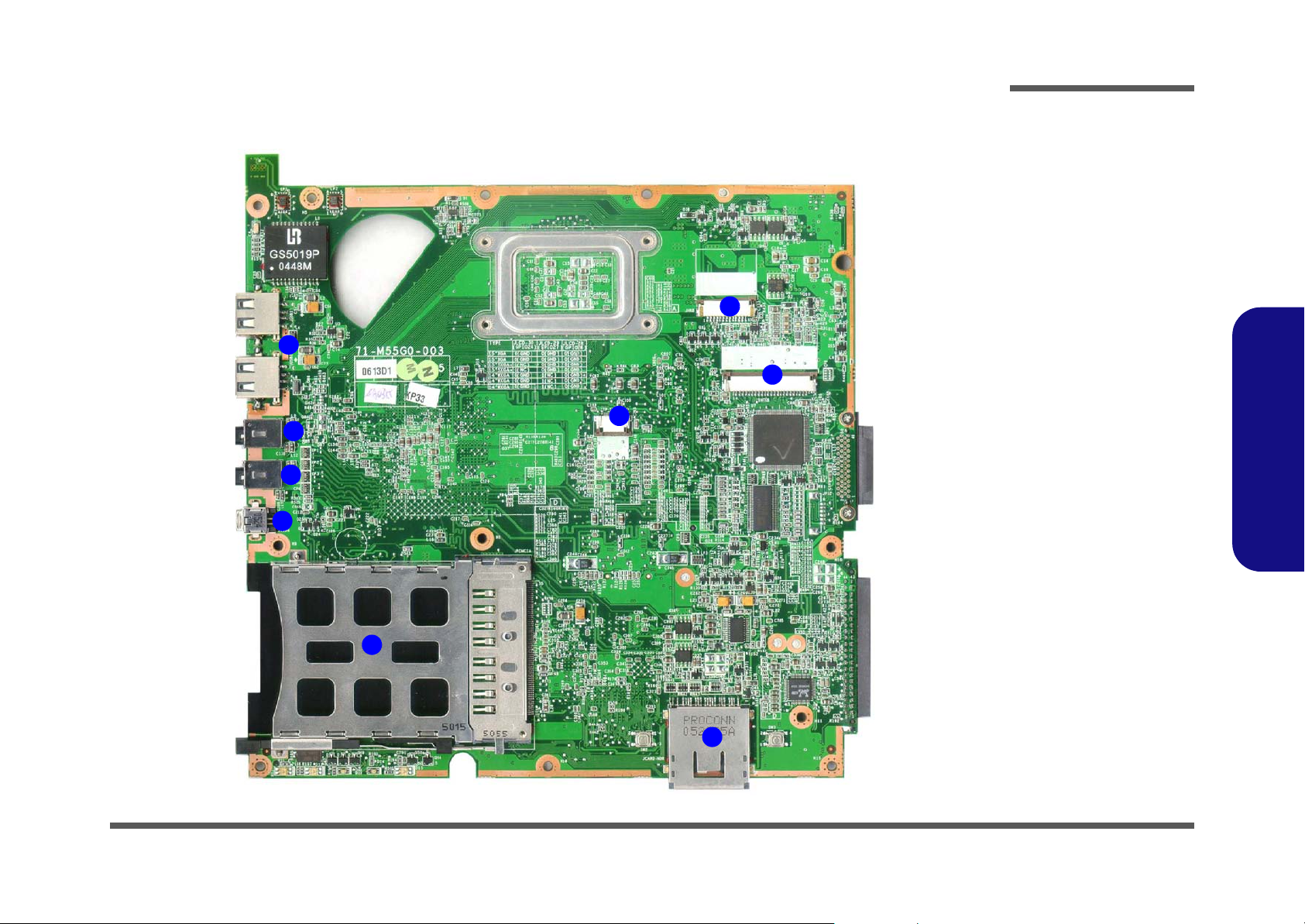
Introduction
M540G Mainboard Overview - Top (Connectors)
6
5
7
8
9
Figure 13
Mainboard Top
Connectors
1. PCMCIA Socket
2. Card Reader
Socket
3. Keyboard
4. Hot key board
4
3
Connector
5. Touch Pad
Connector
6. USB Port
7. S/PDIF-Out Jack
8. Line-In Jack
9. Mini-IEEE 1394
1.Introduction
1
2
M540G Mainboard Overview - Top (Connectors) 1 - 15
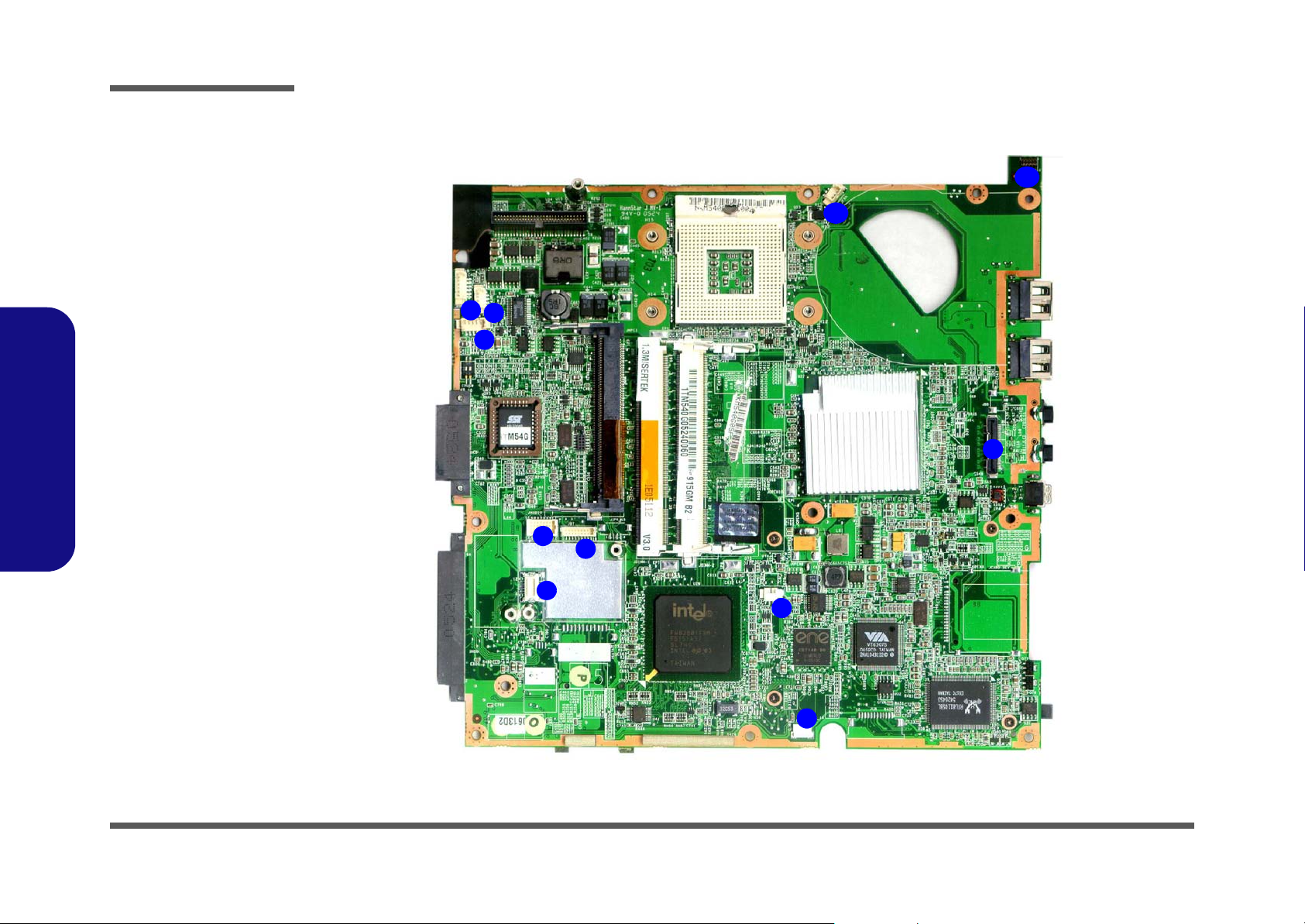
Introduction
Figure 14
Mainboard Bottom
Connectors
1. Inventer Board
Connector
2. Speaker
Connector
3. CCD Cable
Connector
4. Audio Board
Connector
5. BT Connector
6. Modem Module
Connector
7. CMOS Bat.
Connector
8. Microphone
1.Introduction
Cable Connector
9. LCD Connector
10. LAN Board
Connector
11. Fan CPU Cable
Connector
M540G Mainboard Overview - Bottom (Connectors)
11
1
2
3
4
5
6
7
10
9
1 - 16 M540G Mainboard Overview - Bottom (Connectors)
8
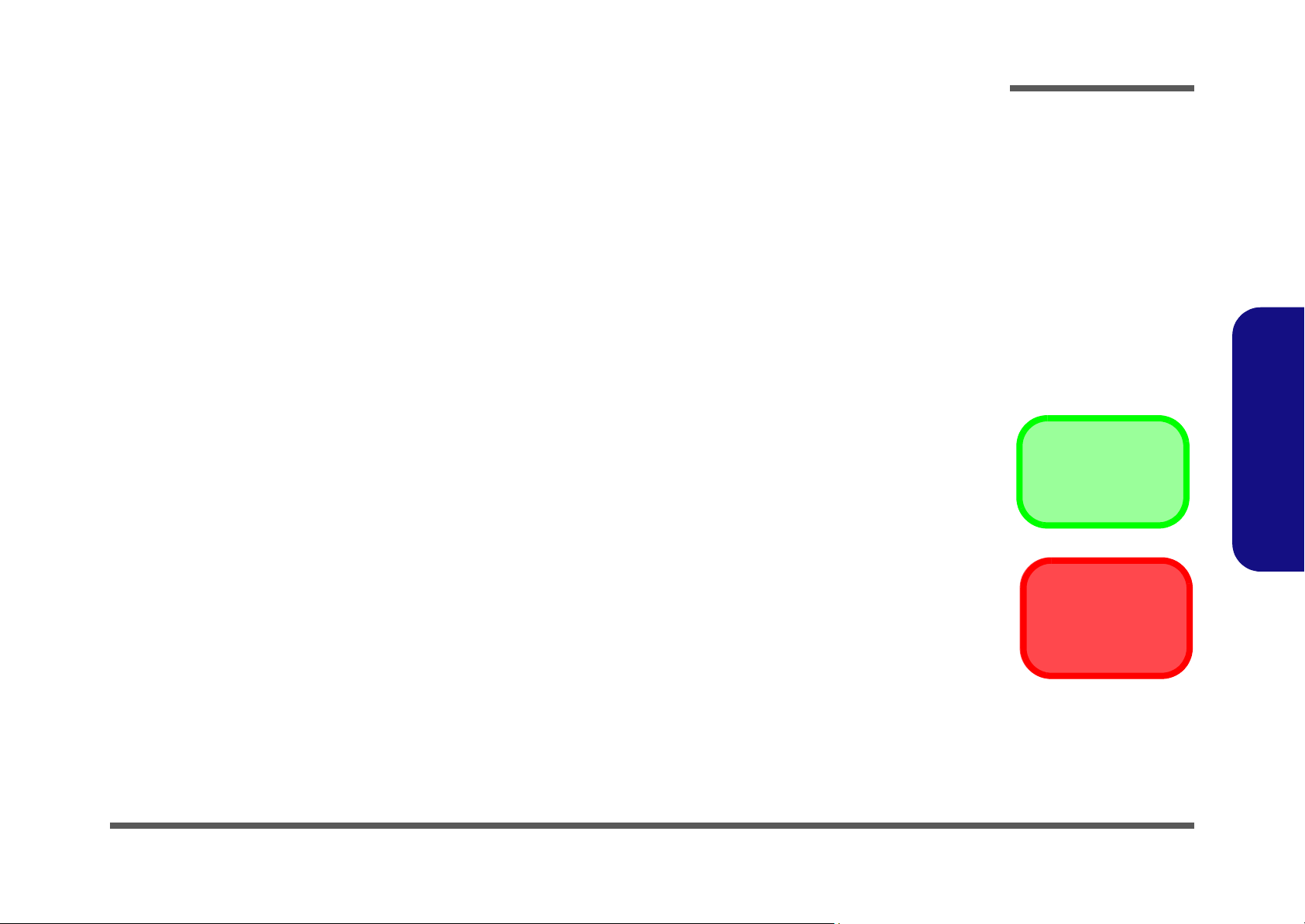
Chapter 2: Disassembly
Overview
This chapter provides step-by-step instructions for disassembling the M550G/M540G series notebook’s parts and subsystems. When it comes to reassembly, reverse the procedures (unless otherwise indicated).
We suggest you completely review any procedure before you take the computer apart.
Disassembly
Procedures such as upgrading/replacing the RAM, CD device and hard disk are included in the User’s Manual but are
repeated here for your convenience.
To make the disassembly process easier each section may have a box in the page margin. Information contained under
the figure # will give a synopsis of the sequence of procedures involved in the disassembly procedure. A box with a
lists the relevant parts you will have after the disassembly process is complete. Note: The parts listed will be for the disassembly procedure listed ONLY, and not any previous disassembly step(s) required. Refer to the part list for the previous disassembly procedure. The amount of screws you should be left with will be listed here also.
A box with a will also provide any possible helpful information. A box with a contains warnings.
An example of these types of boxes are shown in the sidebar.
2.Disassembly
Information
Warning
Overview 2 - 1
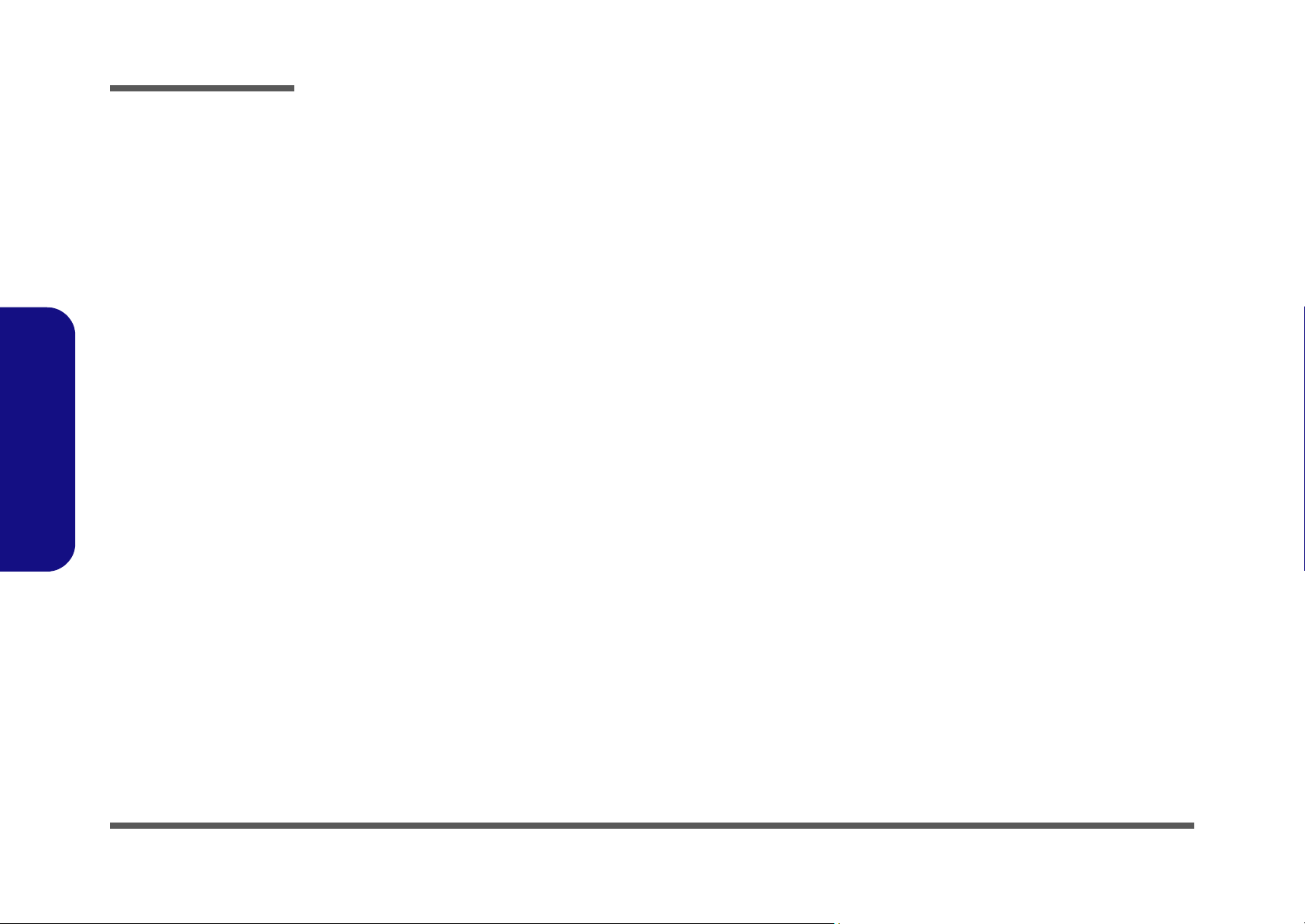
Disassembly
2.Disassembly
NOTE: All disassembly procedures assume that the system is turned OFF, and disconnected from any power supply (the
battery is removed too).
Maintenance Tools
The following tools are recommended when working on the notebook PC:
• M3 Philips-head screwdriver
• M2.5 Philips-head screwdriver (magnetized)
• M2 Philips-head screwdriver
• Small flat-head screwdriver
• Pair of needle-nose pliers
• Anti-static wrist-strap
Connections
Connections within the computer are one of four types:
Locking collar sockets for ribbon connectors To release these connectors, use a small flat-head screwdriver to
gently pry the locking collar away from its base. When replacing the connection, make sure the connector is oriented in the
same way. The pin1 side is usually not indicated.
2 - 2 Overview
Pressure sockets for multi-wire connectors To release this connector type, grasp it at its head and gently
rock it from side to side as you pull it out. Do not pull on the
wires themselves. When replacing the connection, do not try to
force it. The socket only fits one way.
Pressure sockets for ribbon connectors To release these connectors, use a small pair of needle-nose pli-
ers to gently lift the connector away from its socket. When replacing the connection, make sure the connector is oriented in
the same way. The pin1 side is usually not indicated.
Board-to-board or multi-pin sockets To separate the boards, gently rock them from side to side as
you pull them apart. If the connection is very tight, use a small
flat-head screwdriver - use just enough force to start.
