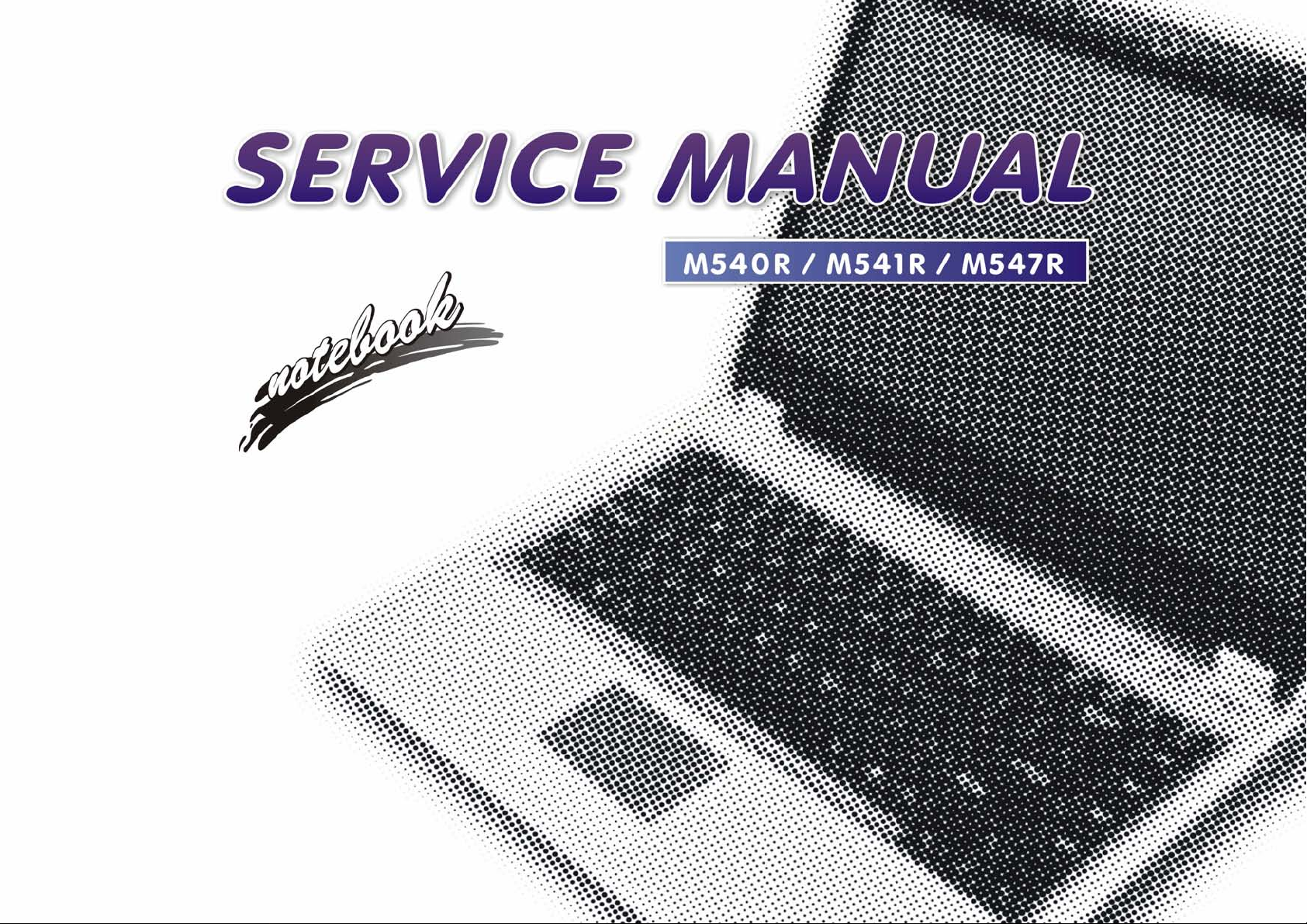
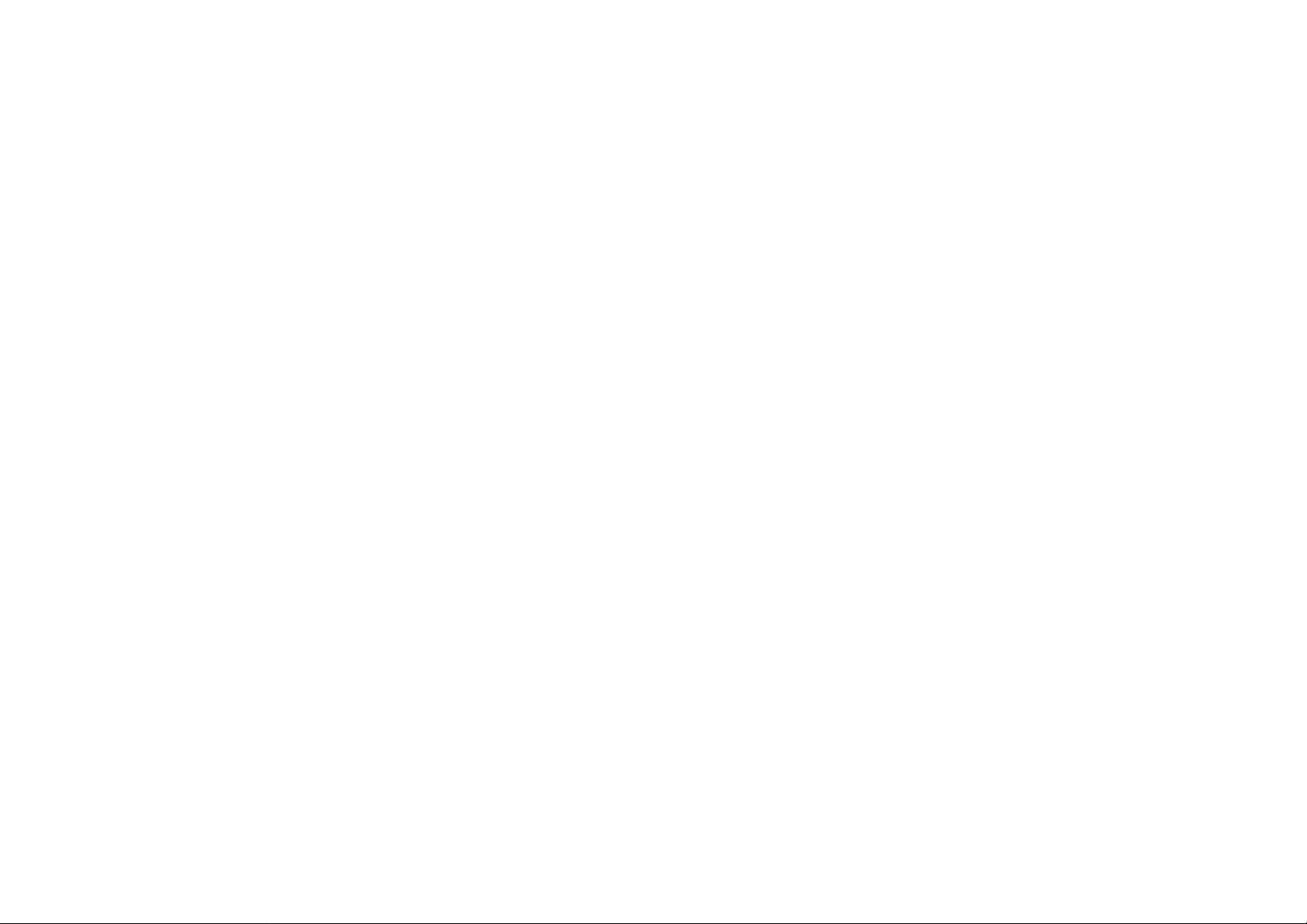
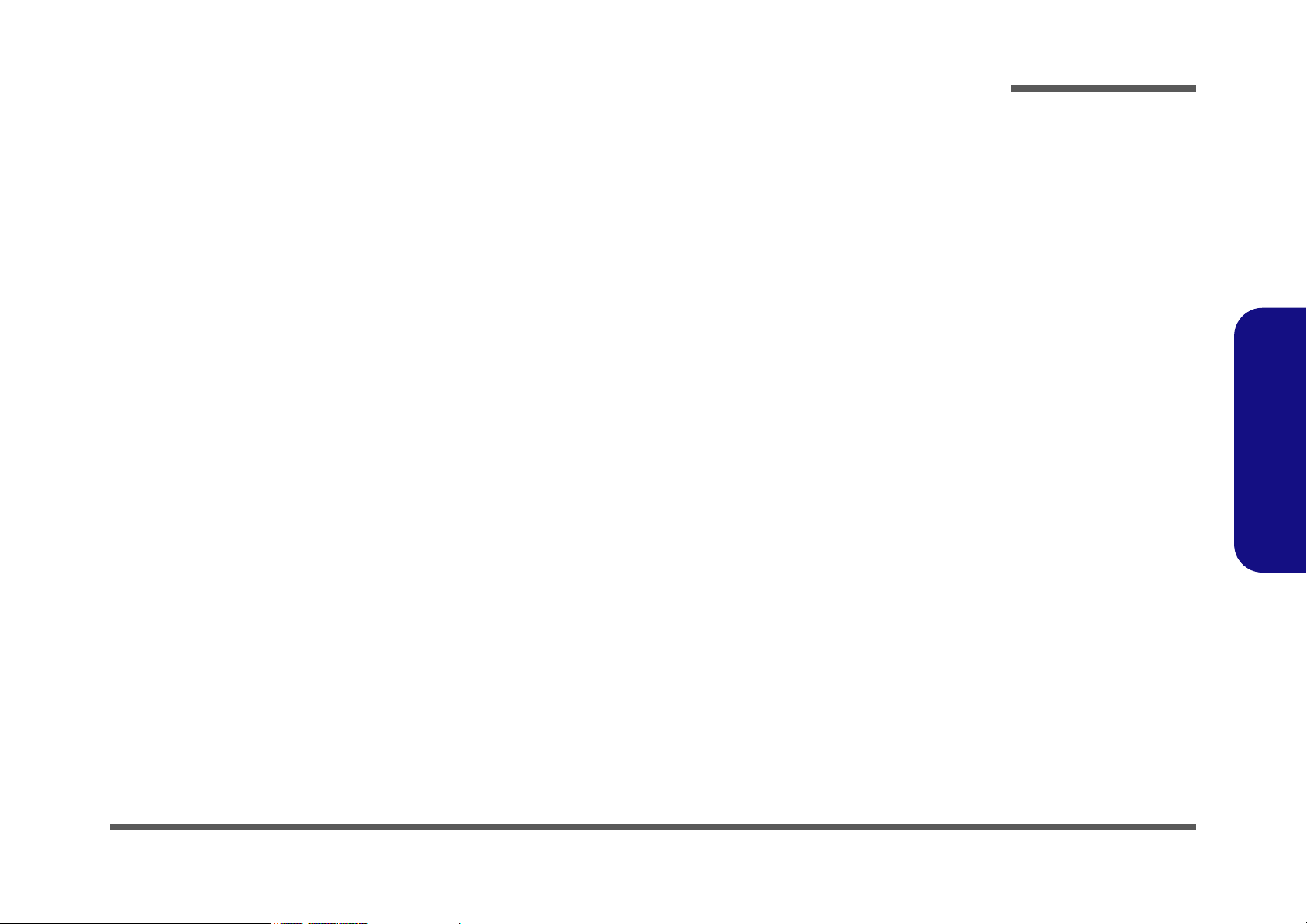
Notebook Computer
M540R/M541R/M547R/M548R
Service Manual
Preface
Preface
I
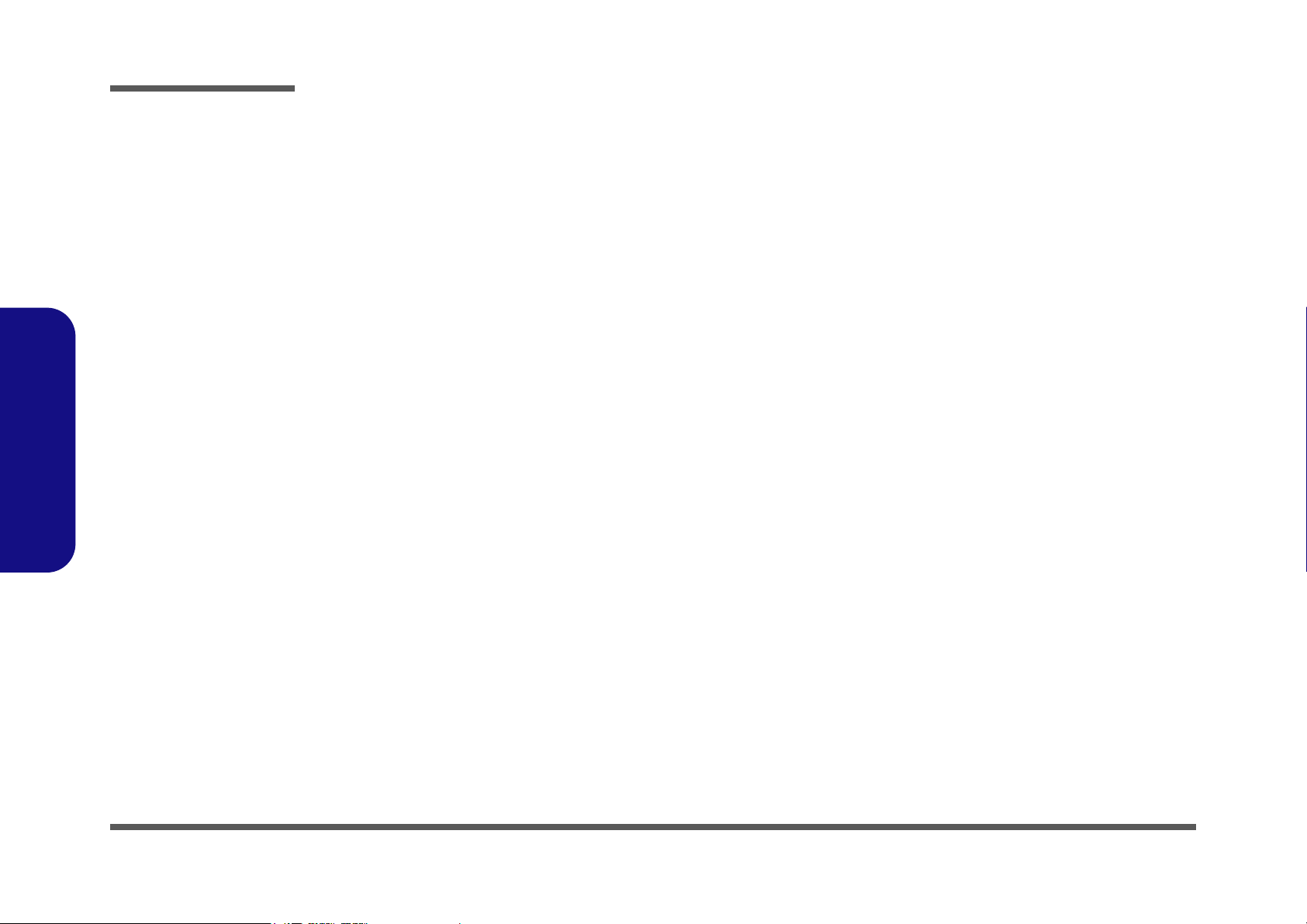
Preface
Preface
Notice
The company reserves the right to revise this publication or to change its contents without notice. Information contained
herein is for reference only and does not constitute a commitment on the part of the manufacturer or any subsequent vendor. They assume no responsibility or liability for any errors or inaccuracies that may appear in this publication nor are
they in anyway responsible for any loss or damage resulting from the use (or misuse) of this publication.
This publication and any accompanying software may not, in whole or in part, be reproduced, translated, transmitted or
reduced to any machine readable form without prior consent from the vendor, manufacturer or creators of this publication, except for copies kept by the user for backup purposes.
Brand and product names mentioned in this publication may or may not be copyrights and/or registered trademarks of
their respective companies. They are mentioned for identification purposes only and are not intended as an endorsement
of that product or its manufacturer.
Version 1.0
June 2007
Trademarks
Intel, Celeron and Intel Core are trademarks of Advanced Micro Devices, Inc.
Windows® is a registered trademark of Microsoft Corporation.
Other brand and product names are trademarks and./or registered trademarks of their respective companies.
II
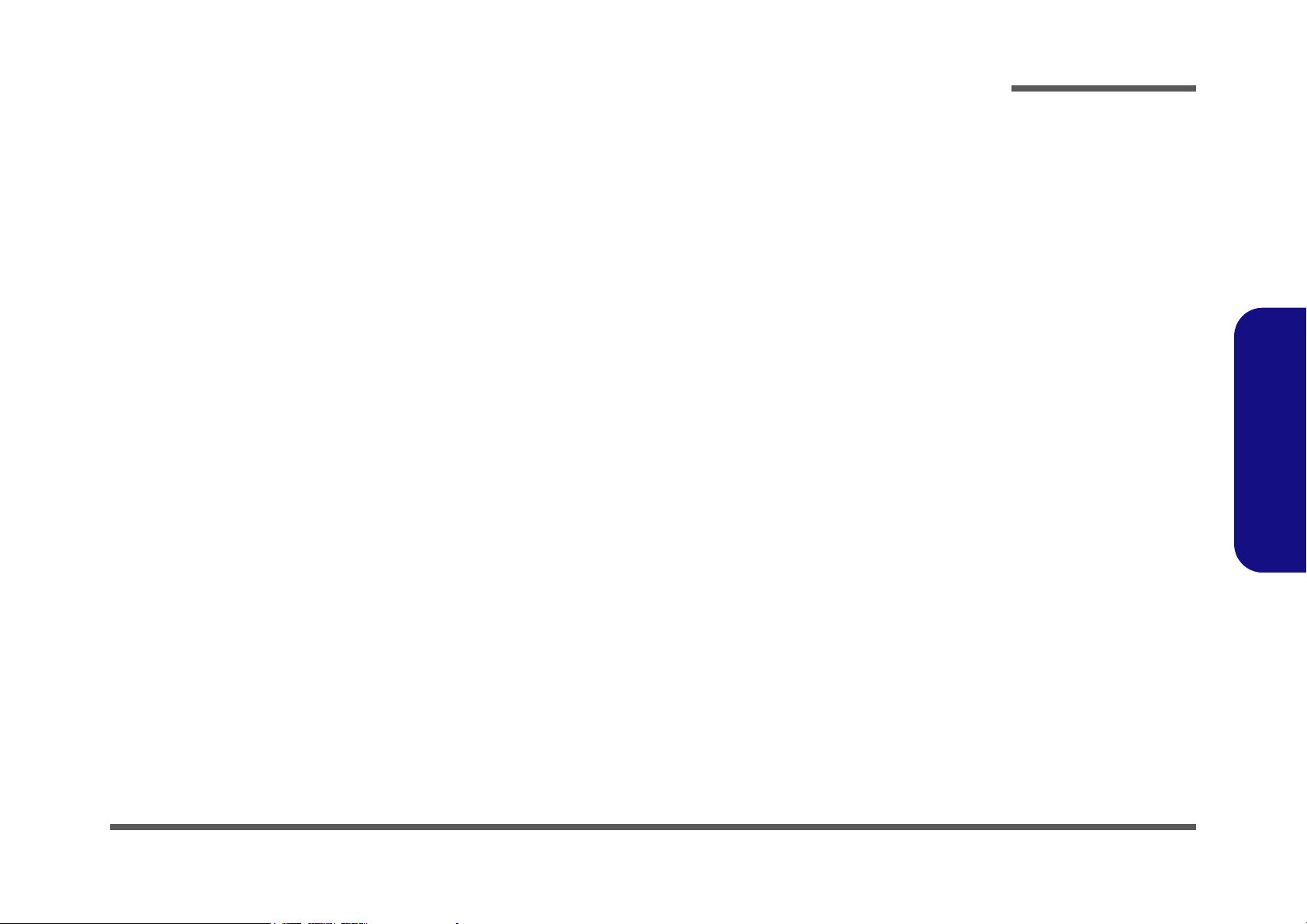
About this Manual
This manual is intended for service personnel who have completed sufficient training to undertake the maintenance and
inspection of personal computers.
It is organized to allow you to look up basic information for servicing and/or upgrading components of the M540R/
M541R/M547R series notebook PC.
The following information is included:
Chapter 1, Introduction, provides general information about the location of system elements and their specifications.
Chapter 2, Disassembly, provides step-by-step instructions for disassembling parts and subsystems and how to upgrade
elements of the system.
Preface
Appendix A, Part Lists
Appendix B, Schematic Diagrams
Appendix C, Switches
Preface
III
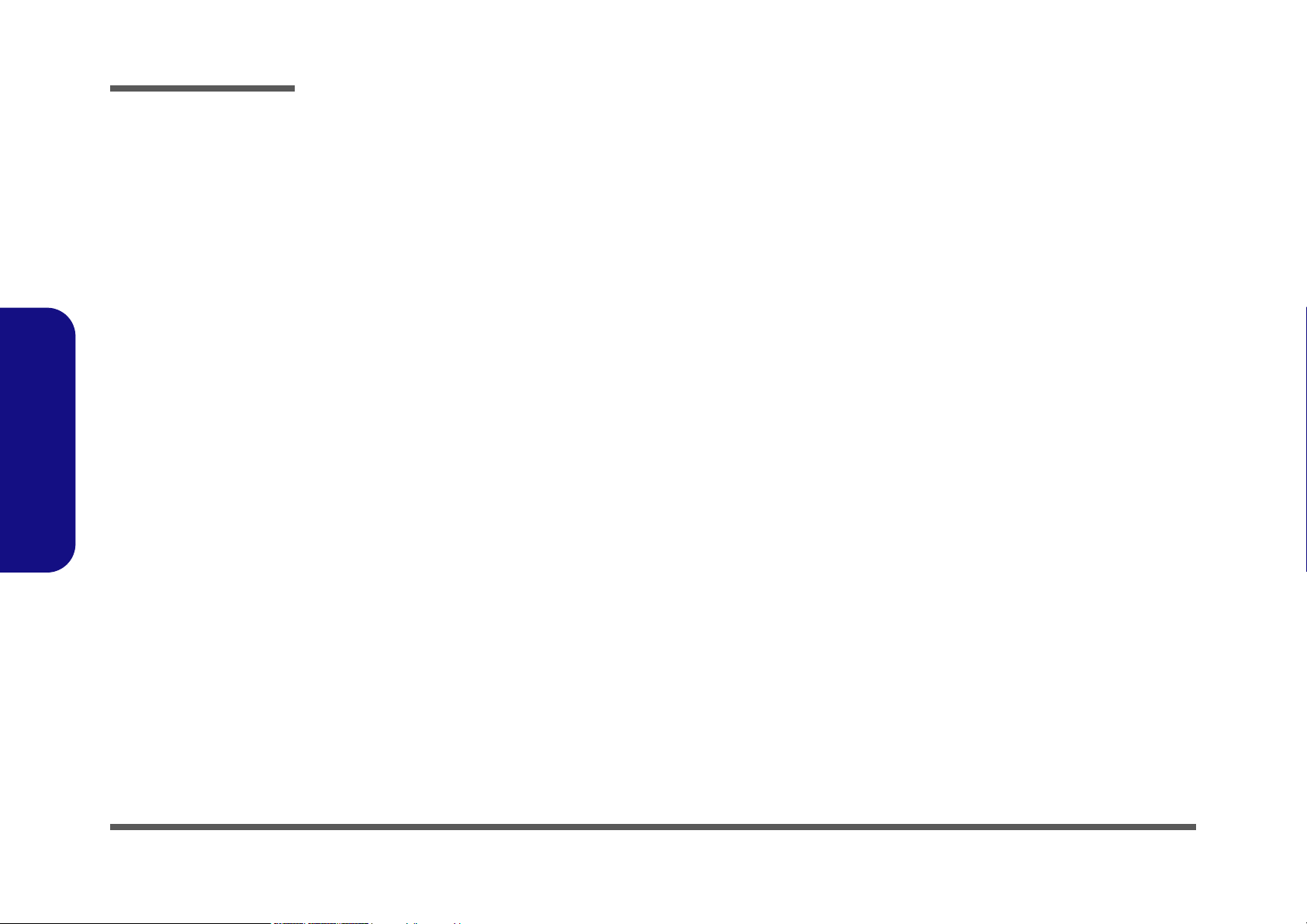
Preface
Preface
IMPORTANT SAFETY INSTRUCTIONS
Follow basic safety precautions, including those listed below, to reduce the risk of fire, electric shock and injury to persons when using any electrical equipment:
1. Do not use this product near water, for example near a bath tub, wash bowl, kitchen sink or laundry tub, in a wet
basement or near a swimming pool.
2. Avoid using a telephone (other than a cordless type) during an electrical storm. There may be a remote risk of electrical shock from lightning.
3. Do not use the telephone to report a gas leak in the vicinity of the leak.
4. Use only the power cord and batteries indicated in this manual. Do not dispose of batteries in a fire. They may
explode. Check with local codes for possible special disposal instructions.
5. This product is intended to be supplied by a Listed Power Unit (DC Output 19V, 3.42A or 18.5V, 3.5A (65W) minimum AC/DC Adapter).
CAUTION
Always disconnect all telephone lines from the wall outlet before servicing or disassembling this equipment.
IV
TO REDUCE THE RISK OF FIRE, USE ONLY NO. 26 AWG OR LARGER,
TELECOMMUNICATION LINE CORD
This Computer’s Optical Device is a Laser Class 1 Product
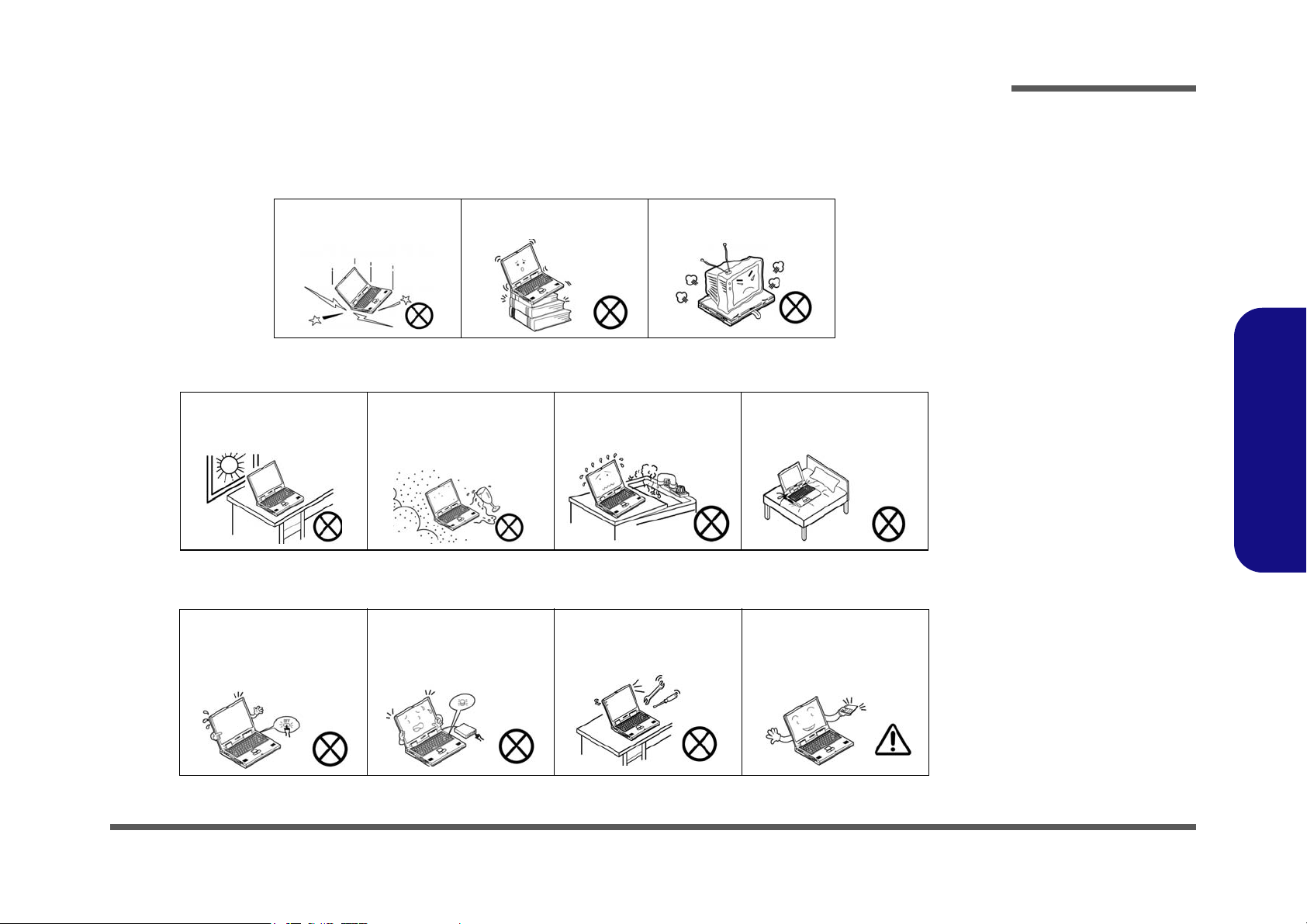
Instructions for Care and Operation
The notebook computer is quite rugged, but it can be damaged. To prevent this, follow these suggestions:
1. Don’t drop it, or expose it to shock. If the computer falls, the case and the components could be damaged.
Preface
Do not expose the computer
to any shock or vibration.
Do not place it on an unstable
surface.
Do not place anything heavy
on the computer.
2. Keep it dry, and don’t overheat it. Keep the computer and power supply away from any kind of heating element. This
is an electrical appliance. If water or any other liquid gets into it, the computer could be badly damaged.
Do not expose it to excessive
heat or direct sunlight.
Do not leave it in a place
where foreign matter or moisture may affect the system.
Don’t use or store the computer in a humid environment.
Do not place the computer on
any surface which will block
the vents.
3. Follow the proper working procedures for the computer. Shut the computer down properly and don’t forget to save
your work. Remember to periodically save your data as data may be lost if the battery is depleted.
Do not turn off the power
until you properly shut down
all programs.
Do not turn off any peripheral
devices when the computer is
on.
Do not disassemble the computer by yourself.
Perform routine maintenance
on your computer.
Preface
V
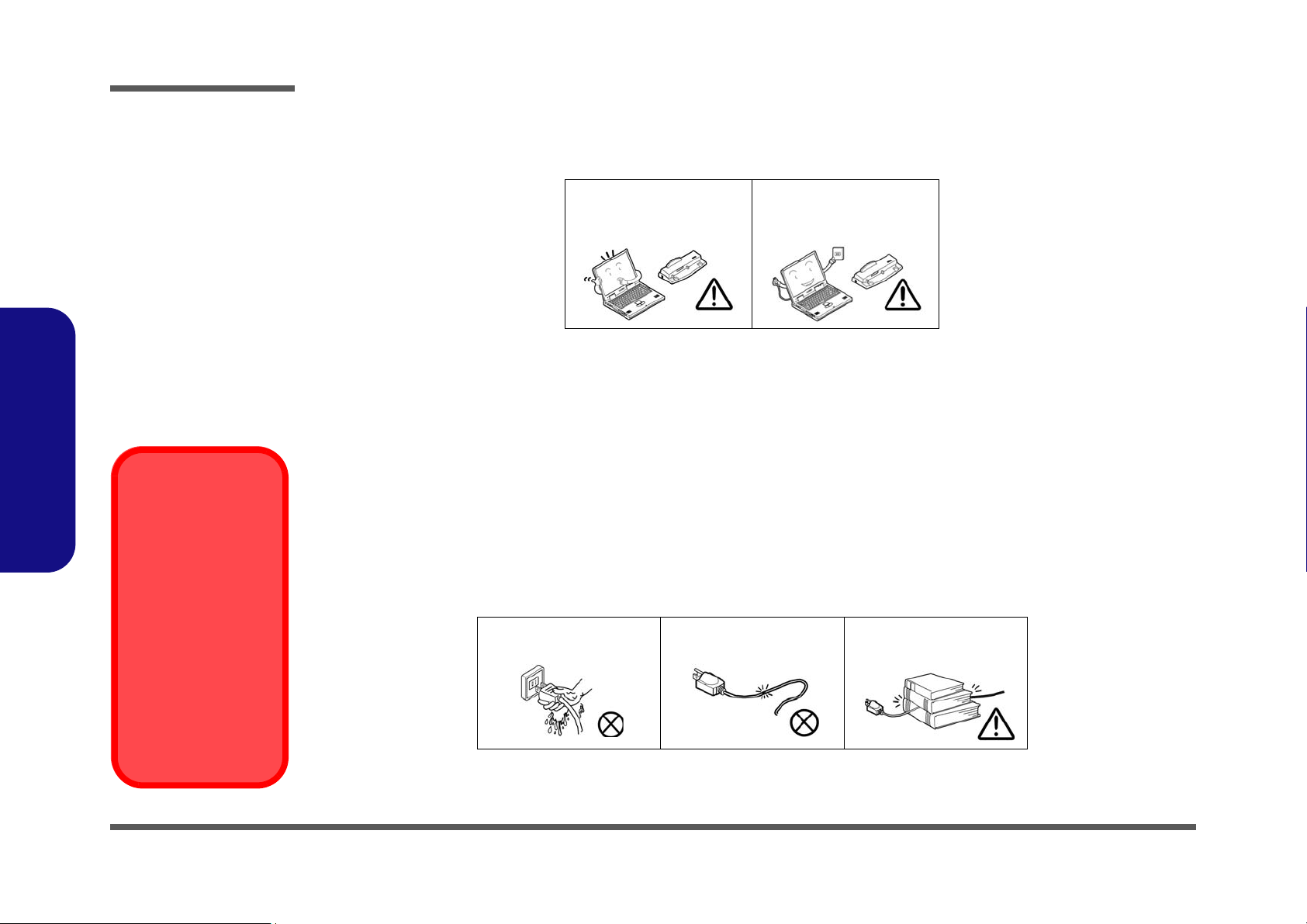
Preface
Power Safety
Warning
Before you undertake
any upgrade procedures, make sure that
you have turned off the
power, and disconnected all peripherals
and cables (including
telephone lines). It is
advisable to also remove your battery in
order to prevent accidentally turning the
machine on.
4. Avoid interference. Keep the computer away from high capacity transformers, electric motors, and other strong mag-
netic fields. These can hinder proper performance and damage your data.
5. Take care when using peripheral devices.
Preface
VI
Use only approved brands of
peripherals.
Unplug the power cord before
attaching peripheral devices.
Power Safety
The computer has specific power requirements:
• Only use a power adapter approved for use with this computer.
• Your AC adapter may be designed for international travel but it still requires a steady, uninterrupted power supply. If you are
unsure of your local power specifications, consult your service representative or local power company.
• The power adapter may have either a 2-prong or a 3-prong grounded plug. The third prong is an important safety feature; do
not defeat its purpose. If you do not have access to a compatible outlet, have a qualified electrician install one.
• When you want to unplug the power cord, be sure to disconnect it by the plug head, not by its wire.
• Make sure the socket and any extension cord(s) you use can support the total current load of all the connected devices.
• Before cleaning the computer, make sure it is disconnected from any external power supplies.
Do not plug in the power
cord if you are wet.
Do not use the power cord if
it is broken.
Do not place heavy objects
on the power cord.
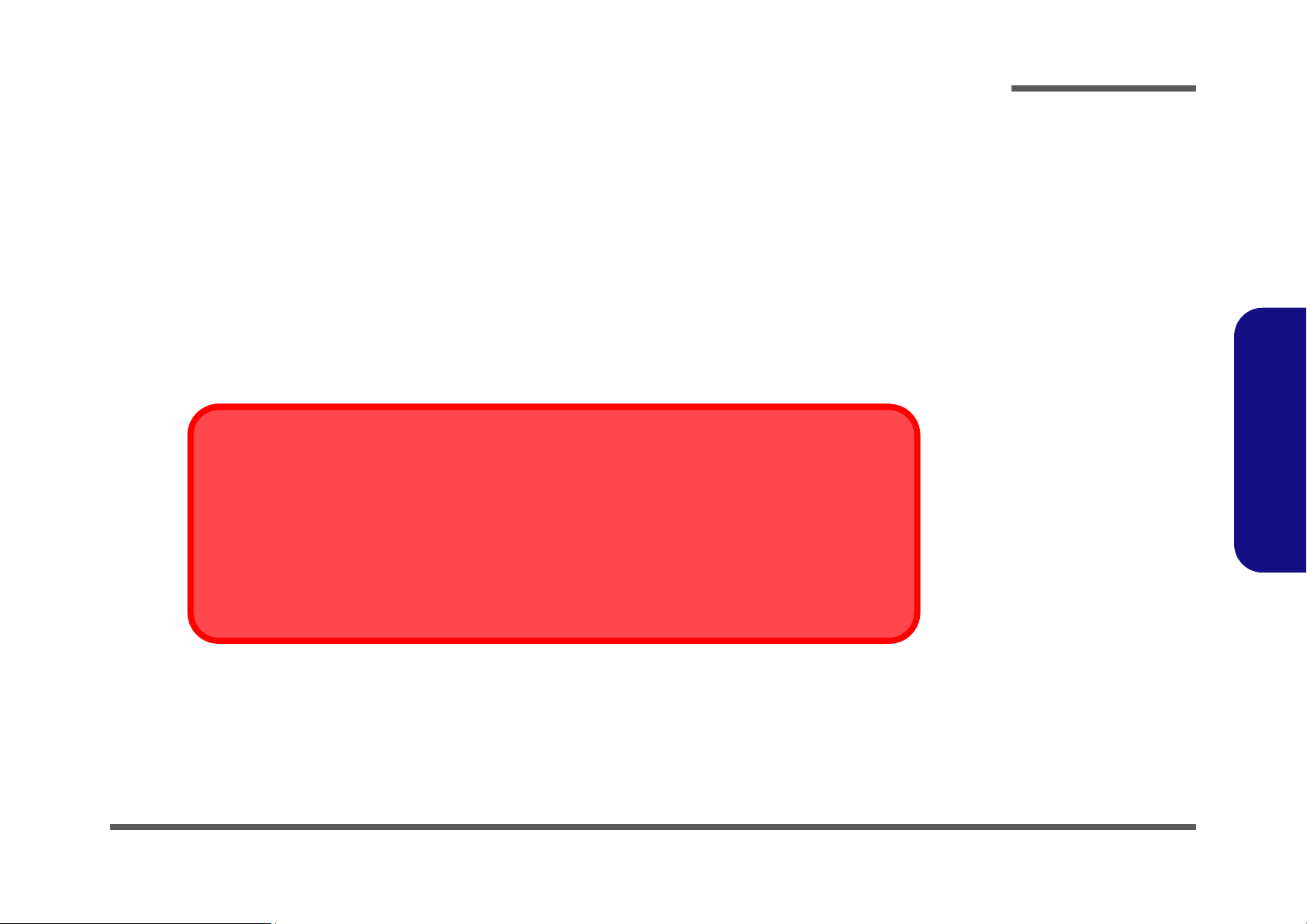
Battery Precautions
Battery Disposal
The product that you have purchased contains a rechargeable battery. The battery is recyclable. At the end of
its useful life, under various state and local laws, it may be illegal to dispose of this battery into the municipal
waste stream. Check with your local solid waste officials for details in your area for recycling options or proper
disposal.
Caution
Danger of explosion if battery is incorrectly replaced. Replace only with the same or equivalent type recommended by the manufacturer. Discard used battery according to the manufacturer’s instructions.
• Only use batteries designed for this computer. The wrong battery type may explode, leak or damage the computer.
• Do not continue to use a battery that has been dropped, or that appears damaged (e.g. bent or twisted) in any way. Even if the
computer continues to work with a damaged battery in place, it may cause circuit damage, which may possibly result in fire.
• Recharge the batteries using the notebook’s system. Incorrect recharging may make the battery explode.
• Do not try to repair a battery pack. Refer any battery pack repair or replacement to your service representative or qualified service
personnel.
• Keep children away from, and promptly dispose of a damaged battery. Always dispose of batteries carefully. Batteries may explode
or leak if exposed to fire, or improperly handled or discarded.
• Keep the battery away from metal appliances.
• Affix tape to the battery contacts before disposing of the battery.
• Do not touch the battery contacts with your hands or metal objects.
Preface
Preface
VII
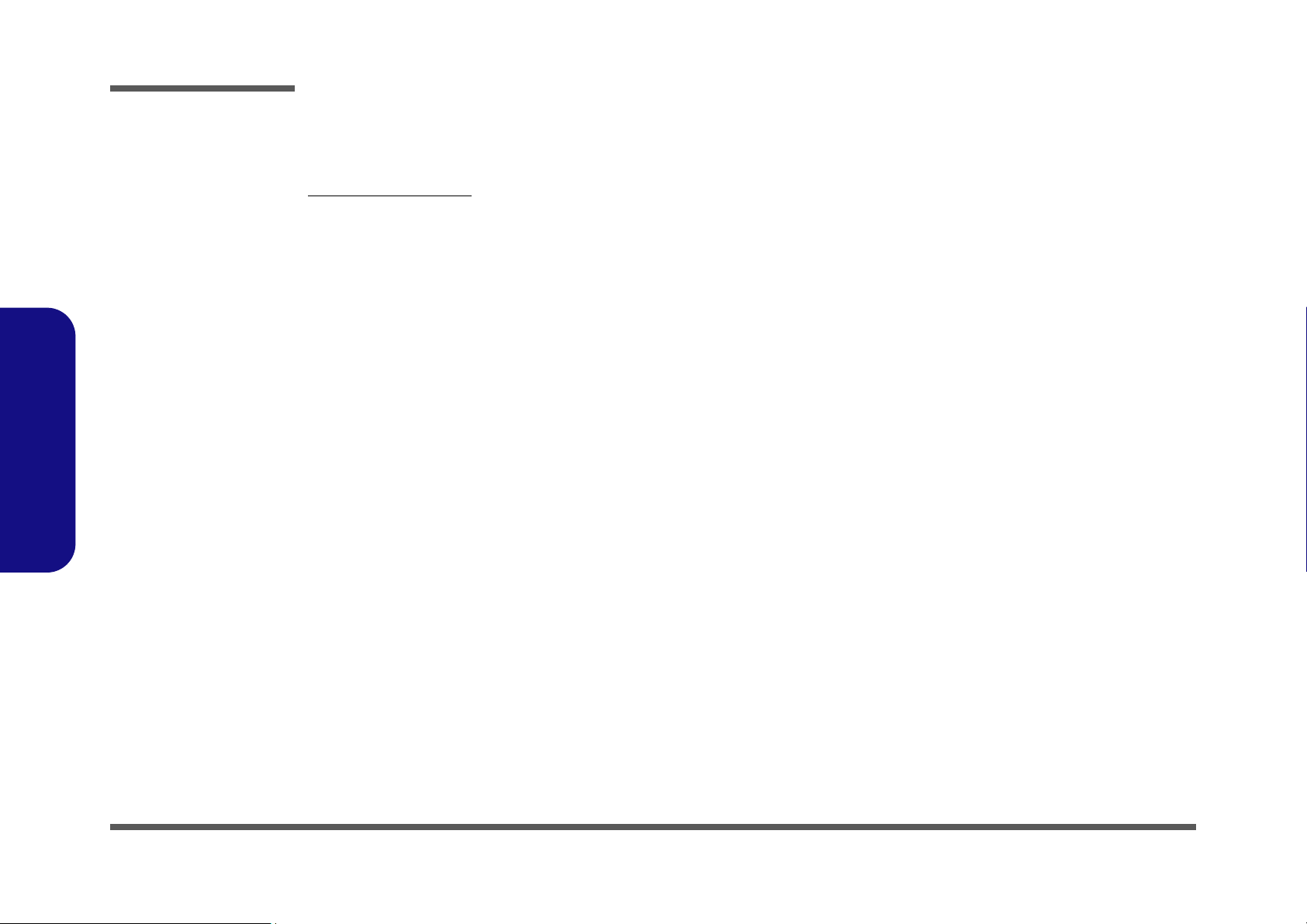
Preface
Preface
Related Documents
You may also need to consult the following manual for additional information:
User’s Manual on CD
This describes the notebook PC’s features and the procedures for operating the computer and its ROM-based setup program. It also describes the installation and operation of the utility programs provided with the notebook PC.
VIII
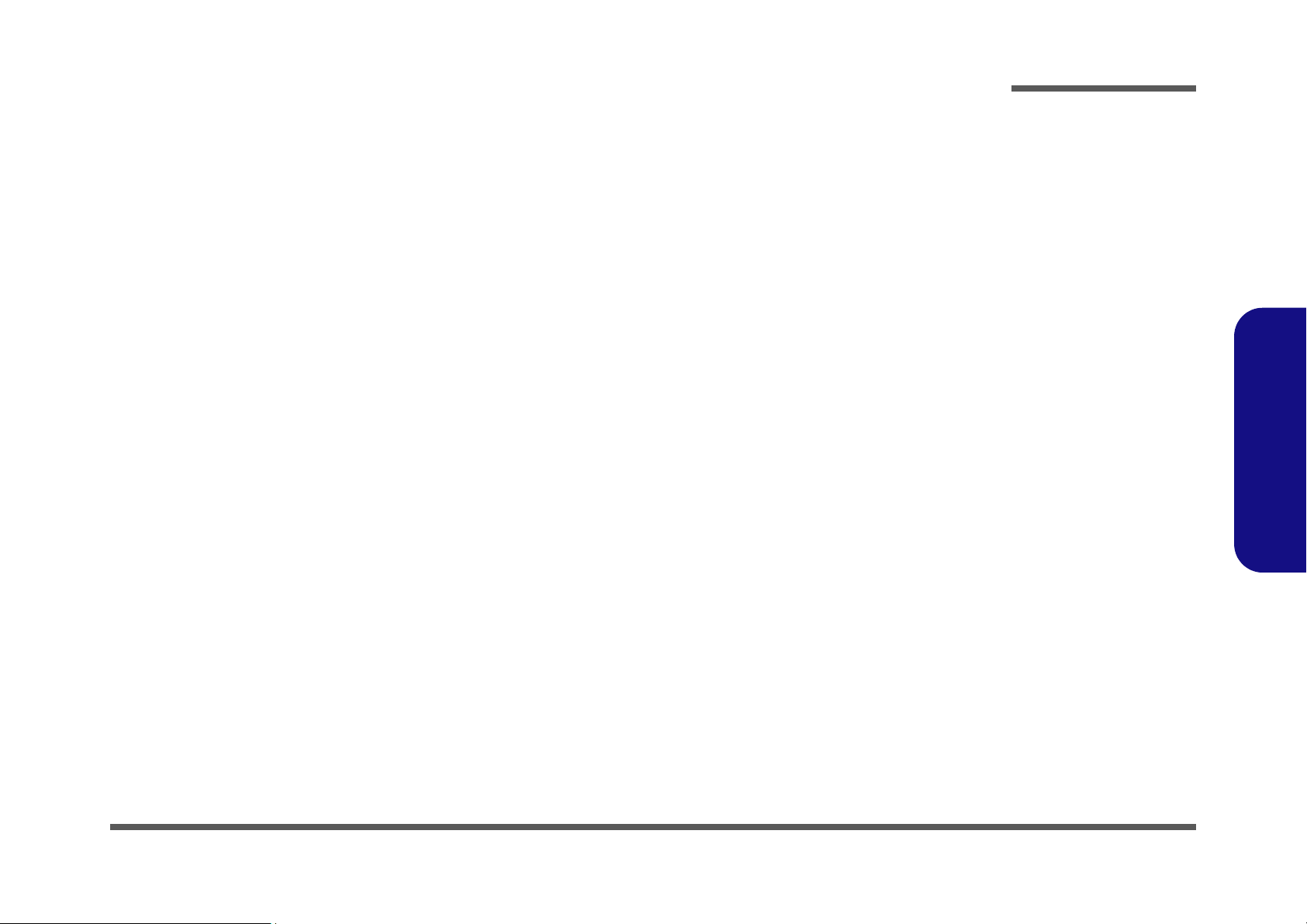
Contents
Preface
Introduction ..............................................1-1
Overview .........................................................................................1-1
System Specifications .....................................................................1-2
External Locator - Top View with LCD Panel Open ......................1-5
External Locator - Front & Right side Views .................................1-6
External Locator - Left Side & Rear View .....................................1-7
External Locator - Bottom View .....................................................1-8
M540R Mainboard Overview - Top (Key Parts) ............................1-9
M540R Mainboard Overview - Bottom (Key Parts) ..................... 1-10
M540R Mainboard Overview - Top (Connectors) ........................ 1-11
M540R Mainboard Overview - Bottom (Connectors) ..................1-12
Disassembly ...............................................2-1
Overview .........................................................................................2-1
Maintenance Tools ..........................................................................2-2
Connections .....................................................................................2-2
Maintenance Precautions .................................................................2-3
Disassembly Steps ...........................................................................2-4
Removing the Battery ......................................................................2-5
Removing the Hard Disk Drive ....................................................... 2-6
Removing the System Memory (RAM) .......................................... 2-8
Removing the Optical (CD/DVD) Device ....................................2-10
Removing and Installing the Processor .........................................2-11
Removing the Wireless LAN Module ........................................... 2-14
Removing the Bluetooth Module ..................................................2-15
Removing the Modem ...................................................................2-16
Removing the Keyboard ................................................................2-17
Part Lists ..................................................A-1
Part List Illustration Location ........................................................A-2
Top .................................................................................................A-3
Bottom ........................................................................................... A-4
LCD ............................................................................................... A-5
COMBO ......................................................................................... A-6
DVD-Dual Drive ............................................................................ A-7
Schematic Diagrams................................. B-1
System Block Diagram ...................................................................B-2
Merom 1/2 ......................................................................................B-3
Merom 2/2 ......................................................................................B-4
Crestline 1/5, Host ..........................................................................B-5
Crestline 2/5 ....................................................................................B-6
Crestline 3/5, DDR .........................................................................B-7
Crestline 4/5, GND .........................................................................B-8
Crestline 5/5, Power ........................................................................B-9
DDRII SO-DIMM - 0 ...................................................................B-10
DDRII SO-DIMM - 1 ...................................................................B-11
Panel, Fan .....................................................................................B-12
ICH8-M 1/4, SATA ......................................................................B-13
ICH8-M 2/4, PCI, USB, SPI .........................................................B-14
ICH8-M 3/4 ..................................................................................B-15
ICH8-M 4/4 ..................................................................................B-16
CD-ROM, PC BEEP, USB2.0*2 ..................................................B-17
Clock Generator, CCD ..................................................................B-18
PCI-E LAN RTL8111B ................................................................B-19
IEEE1394 VT6311S .....................................................................B-20
Card Reader MR510 .....................................................................B-21
KBC H8-2111 ...............................................................................B-22
KBC ITE IT8512 ..........................................................................B-23
Mini PCI, New Card, TPM, FGPT ...............................................B-24
AZALIA Codec ALC883 .............................................................B-25
Audio AMP2056A, USB2.0*2 .....................................................B-26
Preface
IX
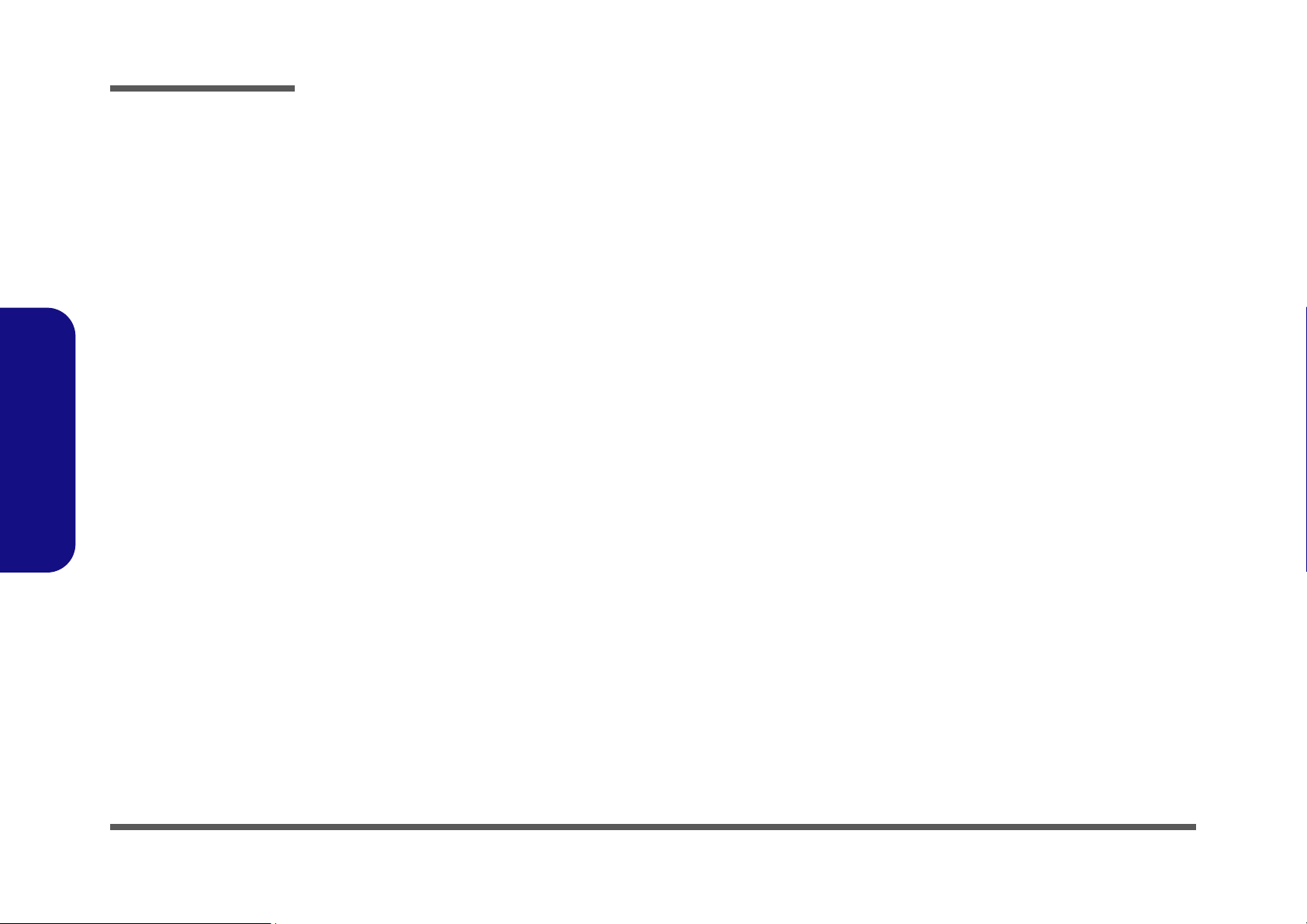
Preface
Touchpad, LED ............................................................................ B-27
MDC, USB BT, PWRGD, DDB CON ......................................... B-28
Power GPU/1.25VS ..................................................................... B-29
Power 1.5VS/1.05VS ................................................................... B-30
Power 1.8V/0.9V .......................................................................... B-31
Power 3.3V/5V ............................................................................. B-32
Power, Hole, Debug ..................................................................... B-33
VCORE for Merom CPU ............................................................. B-34
D/D BD (CRT, S-Video, RJ-11) .................................................. B-35
D/D BD (Charger, DC-In) ............................................................ B-36
Audio BD (Jack, USB, RJ-11) ..................................................... B-37
Hot Key BD (Hot Key, LED) ....................................................... B-38
RJ-45 Board .................................................................................. B-39
FingerPrint Board ......................................................................... B-40
Switches.................................................... C-1
Preface
X
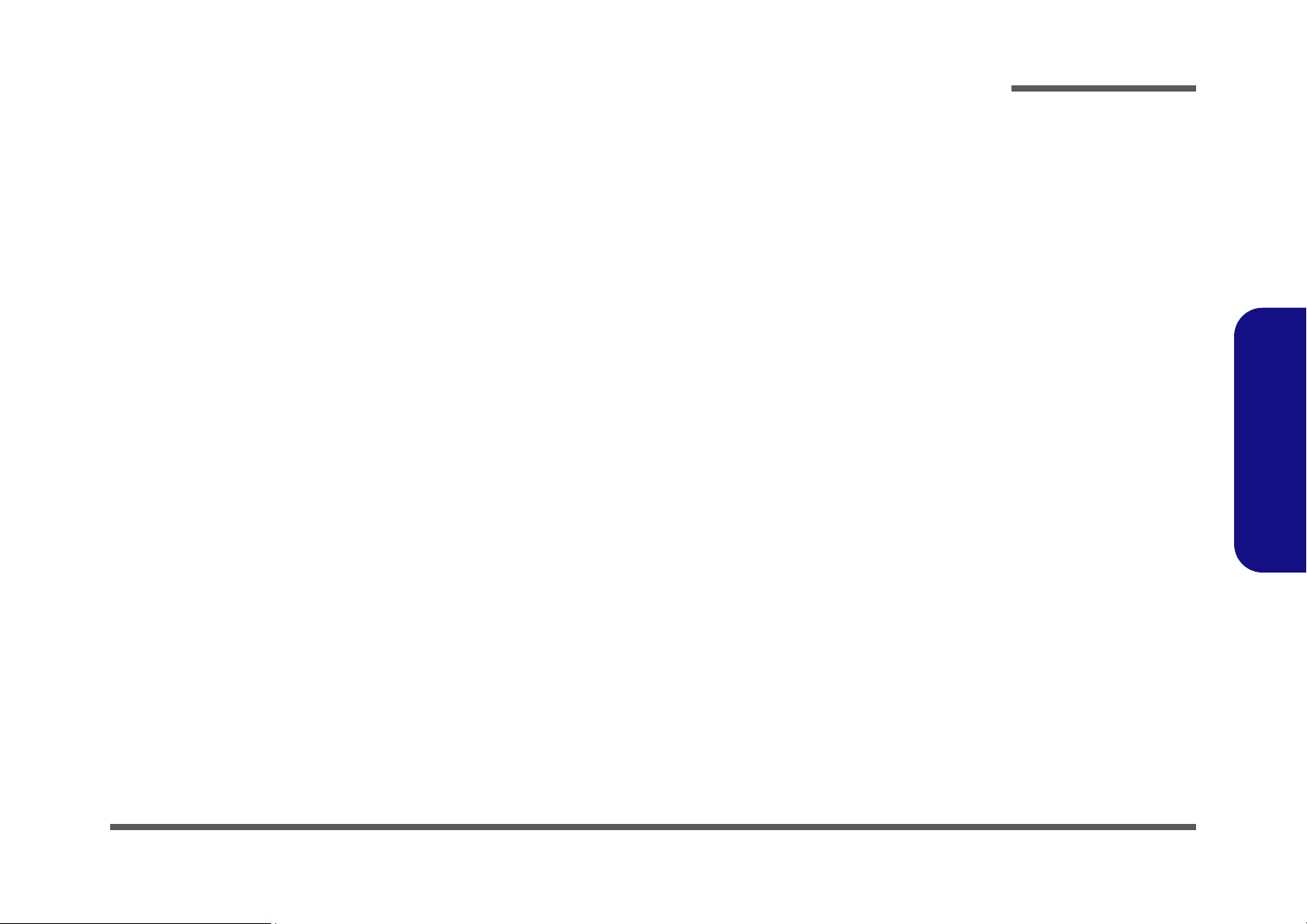
Chapter 1: Introduction
Overview
This manual covers the information you need to service or upgrade the M540R/M541R/M547R series notebook computer. Information about operating the computer (e.g. getting started, and the Setup utility) is in the User’s Manual. Information about drivers (e.g. VGA & audio) is also found in User’s Manual. That manual is shipped with the computer.
Operating systems (e.g. Windows XP, Windows Vista, etc.) have their own manuals as do application software (e.g. word
processing and database programs). If you have questions about those programs, you should consult those manuals.
Introduction
The M540R/M541R/M547R series notebook is designed to be upgradeable. See “Disassembly” on page 2 - 1 for a detailed description of the upgrade procedures for each specific component. Please note the warning and safety information
indicated by the “” symbol.
The balance of this chapter reviews the computer’s technical specifications and features.
1.Introduction
Overview 1 - 1
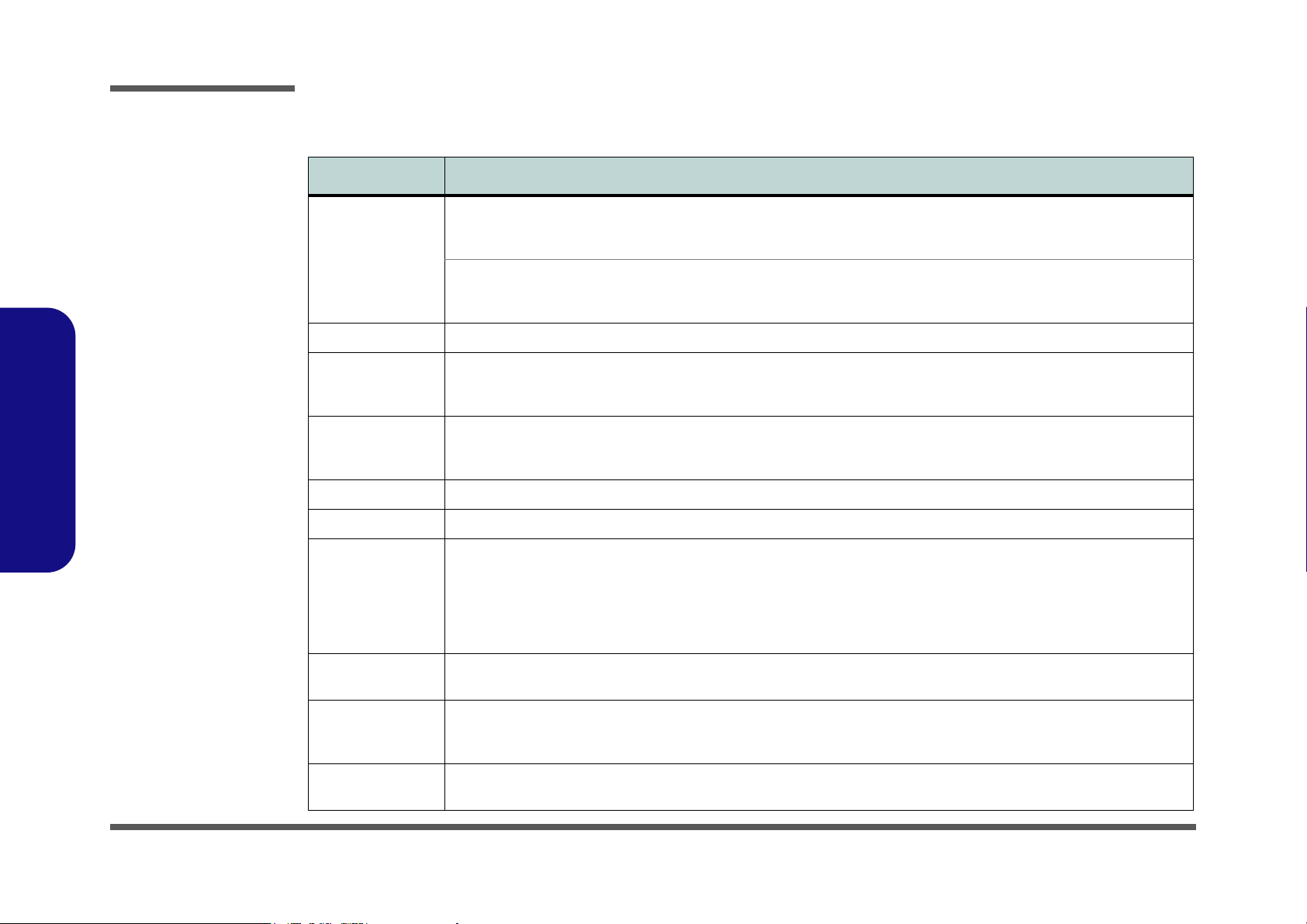
Introduction
System Specifications
Feature Specification
1.Introduction
Processor Intel® Core™2 Duo Processor
(478-pin) Micro-FC-PGA Package, Socket P
T7100
Intel® Core™2 Duo Processor
(478-pin) Micro-FC-PGA Package, Socket P
T7300/ T7500/ T7700
Core Logic Intel GM965 + ICH8M Chipset
Memory Two 200 Pin SO-DIMM Sockets Supporting DDRII (DDR2) 533 / 667 MHz
64-bit Wide DDRII (DDR2) Data Channel
Memory Expandable up to 4GB (256/ 512/ 1024/ 2048 MB DDRII Modules)
Security Security (Kensington® Type) Lock Slot
(Factory Option) Trusted Platform Module
BIOS One 8Mb Flash ROM Phoenix™ BIOS
LCD 14.1" WXGA (1280*800) Flat Panel TFT
Video Adapter Intel GM965 Integration
Supports Dynamic Video Memory Technology DVMT (up to 256MB dynamically allocated from system memory where
needed)
Supports Analog Monitor Pixel Resolution up to 2048 * 1536 at 60Hz
Supports DirectX 10 3D Graphics Engine Accelerator
Supports Two Displays Dual View
65nm (65 Nanometer) Process Technology
2MB On-die L2 Cache & 800MHz FSB
1.80 GHz
65nm (65 Nanometer) Process Technology
4MB On-die L2 Cache & 800MHz FSB
2.0/ 2.2/ 2.4 GHz
BIOS Password
(Factory Option for Model B Only) Fingerprint Reader
Module
Storage One Changeable 12.7mm(h) Optical Device (CD/DVD) Type Drive (see “Optional” on page 1 - 4 for drive options)
Audio Integrated AZALIA Compliant Interface (HDA)
Keyboard &
Pointing Device
1 - 2 System Specifications
Easy Changeable 2.5" 9.5 mm (h) HDD with SATA (Serial) Interface
2 * Built-In Speakers
3D Stereo Enhanced Sound System
Sound-Blaster PRO™ Compatible
Winkey Keyboard Built-In TouchPad with Scrolling Function
Built-In Microphone
S/PDIF

Feature Specification
Introduction
Interface Three USB 2.0 Ports
One External Monitor Port
One Headphone-Out Jack
One Microphone-In Jack
One Line-In Jack
One S/PDIF Output Jack
Card Reader Embedded 7-in-1 Card Reader (MS/ MS Pro/ SD/ Mini SD/ MMC/ RS MMC/ MS Duo)
Note: MS Duo/ Mini SD/ RS MMC Cards Require a PC Adapter
Note: Model B computers may have either a fingerprint module or card reader module, depending on your purchase
configuration.
ExpressCard Slot ExpressCard/34/54 Slot
Communication AZALIA 56K Plug & Play Fax/Modem v.90/92 Compliant
10Mb/ 100Mb/ 1000Mb Fast Ethernet
(Factory Option) Bluetooth 2.0 + EDR (Enhanced Data Rate) Module*
(Factory Option) PC Camera with USB Interface (300K or 1.3M Pixel)
One RJ-11 Jack for Plug & Play Fax/Modem
One RJ-45 Jack for 10Mb/ 100Mb/ 1000Mb Fast Ethernet
One Mini-IEEE 1394 Port
One DC-in Jack
*Note: The Bluetooth Module Option is unavailable if the Intel PRO/Wireless 4965AGN PCIe Wireless LAN Module is
installed.
Wireless Module Options:
Intel PRO/Wireless 3945ABG or 4965AGN PCIe Wireless LAN Module
802.11 b/g USB Wireless LAN Module
Power
Management
Supports ACPI 2.0
Supports Suspend to RAM (S3)
Supports Suspend to Disk (S4)
Supports Soft Off (S5)
Supports Battery Low Suspend
Supports Resume from Modem Ring
Supports Wake on LAN
1.Introduction
Power Full Range AC/DC Adapter 19V, 3.42A OR 18.5V, 3.5A, 100 - 240V, 50 - 60Hz
6 Cell Smart Lithium-Ion Battery Pack, 4000mAH (44.4W)
OR
6 Cell Smart Lithium-Ion Battery Pack, 4400mAH (48.8W)
System Specifications 1 - 3
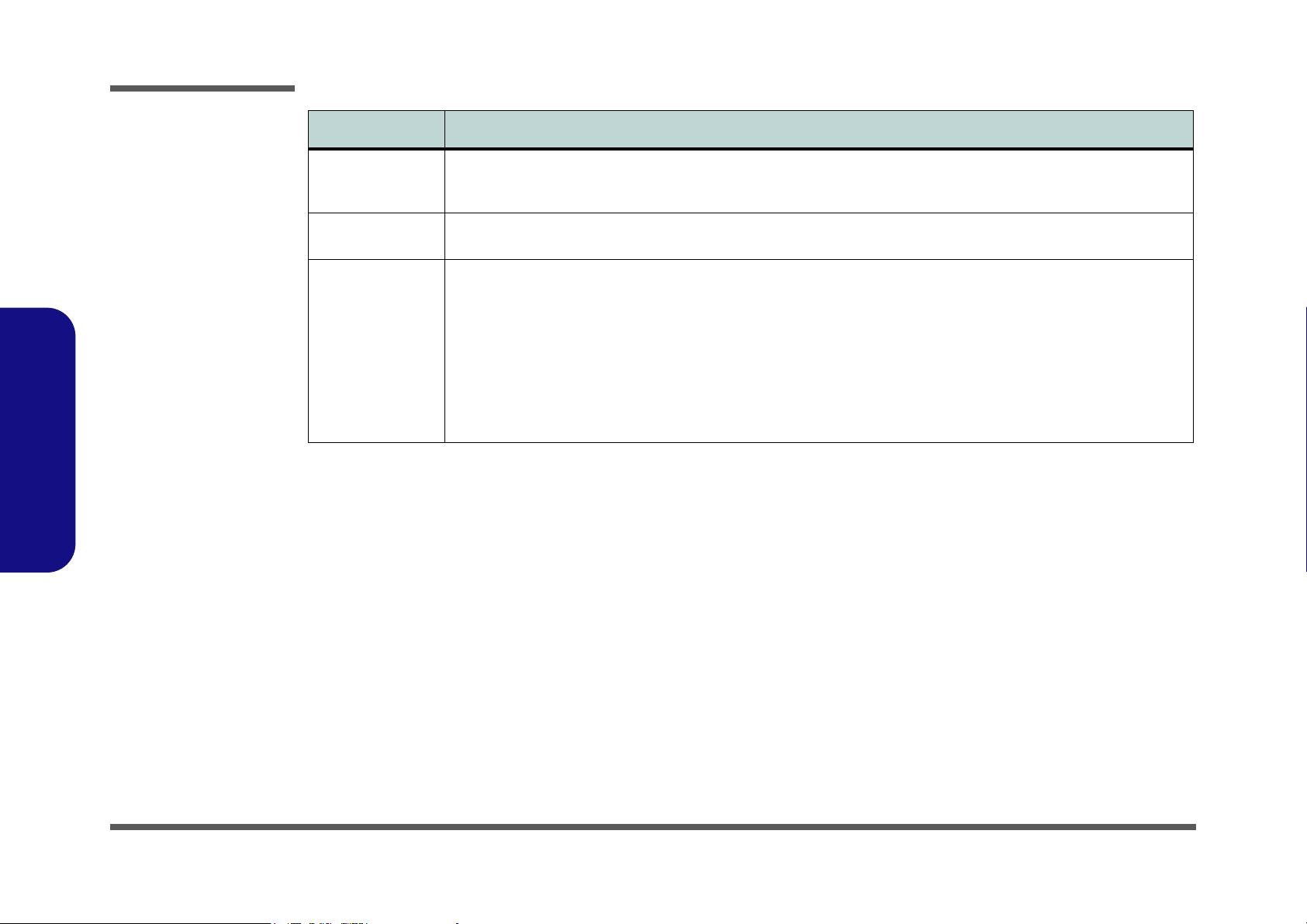
Introduction
Feature Specification
1.Introduction
Environmental
Spec
Dimensions &
Weight
Optional
*Note: The
Bluetooth Module
Option is
unavailable if the
Intel PRO/Wireless
4965AGN PCIe
Wireless LAN
Module is installed
Temperature
Operating: 5°C ~ 35°C
Non-Operating: -20°C ~ 60°C
333mm (w) * 243mm (d) * 24-33mm (h) 2.4 kg With 6 Cell Battery
Optical Drive Module Options:
DVD/CD-RW Combo Drive Module
Super Multi Drive Module
Intel PRO/Wireless 3945ABG or 4965AGN Wireless LAN
Module with PCIe Interface
802.11 b/g USB Wireless LAN Module
Relative Humidity
Operating: 20% ~ 80%
Non-Operating: 10% ~ 90%
(Factory Option) PC Camera with USB Interface (300K
or 1.3M Pixel)
(Factory Option) Bluetooth 2.0 + EDR (Enhanced Data
Rate) Module*
(Factory Option) Trusted Platform Module
(Factory Option for Model B Only) Fingerprint Reader
Module
1 - 4 System Specifications
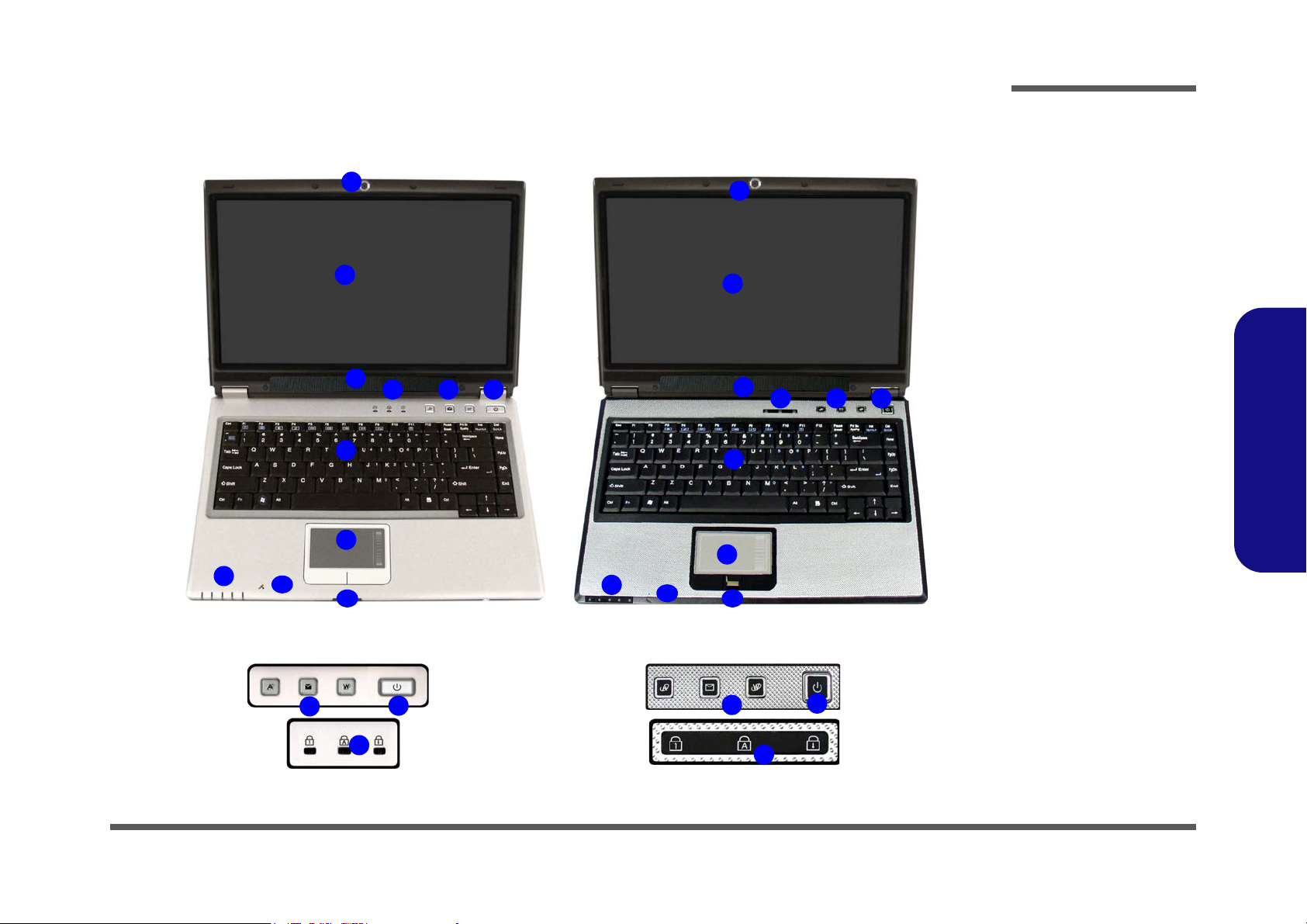
External Locator - Top View with LCD Panel Open
Figure 1
Top View
1. Optional Built-In
PC Camera
2. LCD
3. Speakers
4. LED Status
Indicators
5. Hot Key Buttons
6. Power Button
7. Keyboard
8. TouchPad and
Buttons
9. LED Power &
Communication
Indicators
10. Built-In
Microphone
11. Card/Fingerprint
Reader Module
(Optional)*
*Note: This model may have
either a fingerprint module or
card reader module, depend-
ing on your purchase configu-
ration.
Model A Model B
5
6
4
5
6
4
2
5
1
7
8
4
6
9
3
10
2
5
1
7
8
4
6
9
3
10
1111
Introduction
1.Introduction
External Locator - Top View with LCD Panel Open 1 - 5
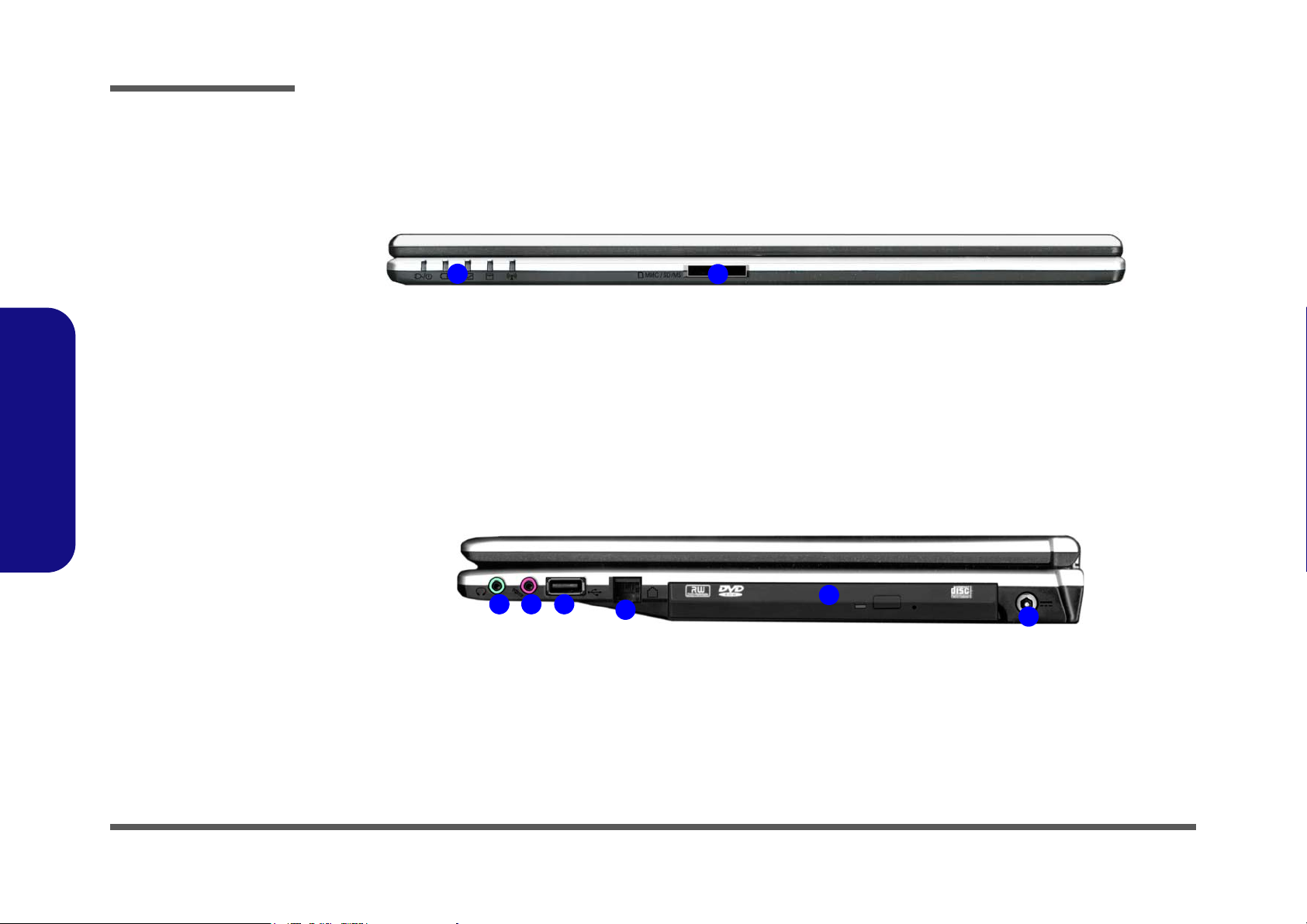
Introduction
Figure 2
Front Views
1. LED Power &
Communication
Indicators
2. 7-in-1 Card
Reader
Figure 3
Right Side Views
1. Headphone-Out
Jack
2. Microphone-In
Jack
3. USB 2.0 Port
4. RJ-11 Modem
Jack
5. Optical Device
Drive Bay
6. DC-In Jack
1
2
1
4
5
6
32
1.Introduction
External Locator - Front & Right side Views
1 - 6 External Locator - Front & Right side Views
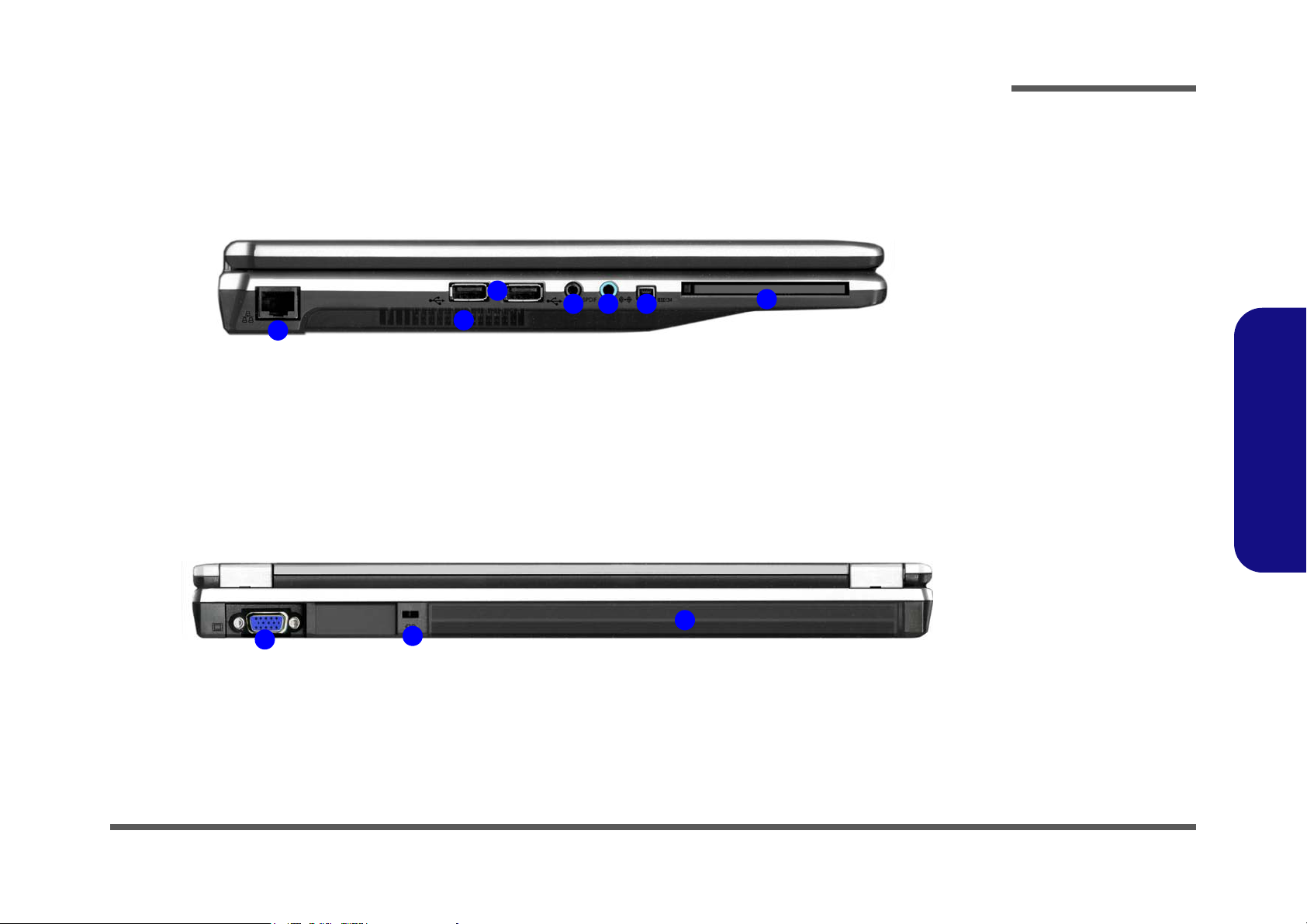
External Locator - Left Side & Rear View
Figure 4
Left Side View
1. RJ-45 LAN Jack
2. Vent/Fan Intake
3. 2 * USB 2.0 Ports
4. S/PDIF-Out Jack
5. Line-In Jack
6. Mini-IEEE 1394
Port
7. ExpressCard Slot
1
5
2
3
4 6
7
Figure 5
Rear View
1. External Monitor
Port
2. Security Lock Slot
3. Battery
1
2
3
Introduction
1.Introduction
External Locator - Left Side & Rear View 1 - 7
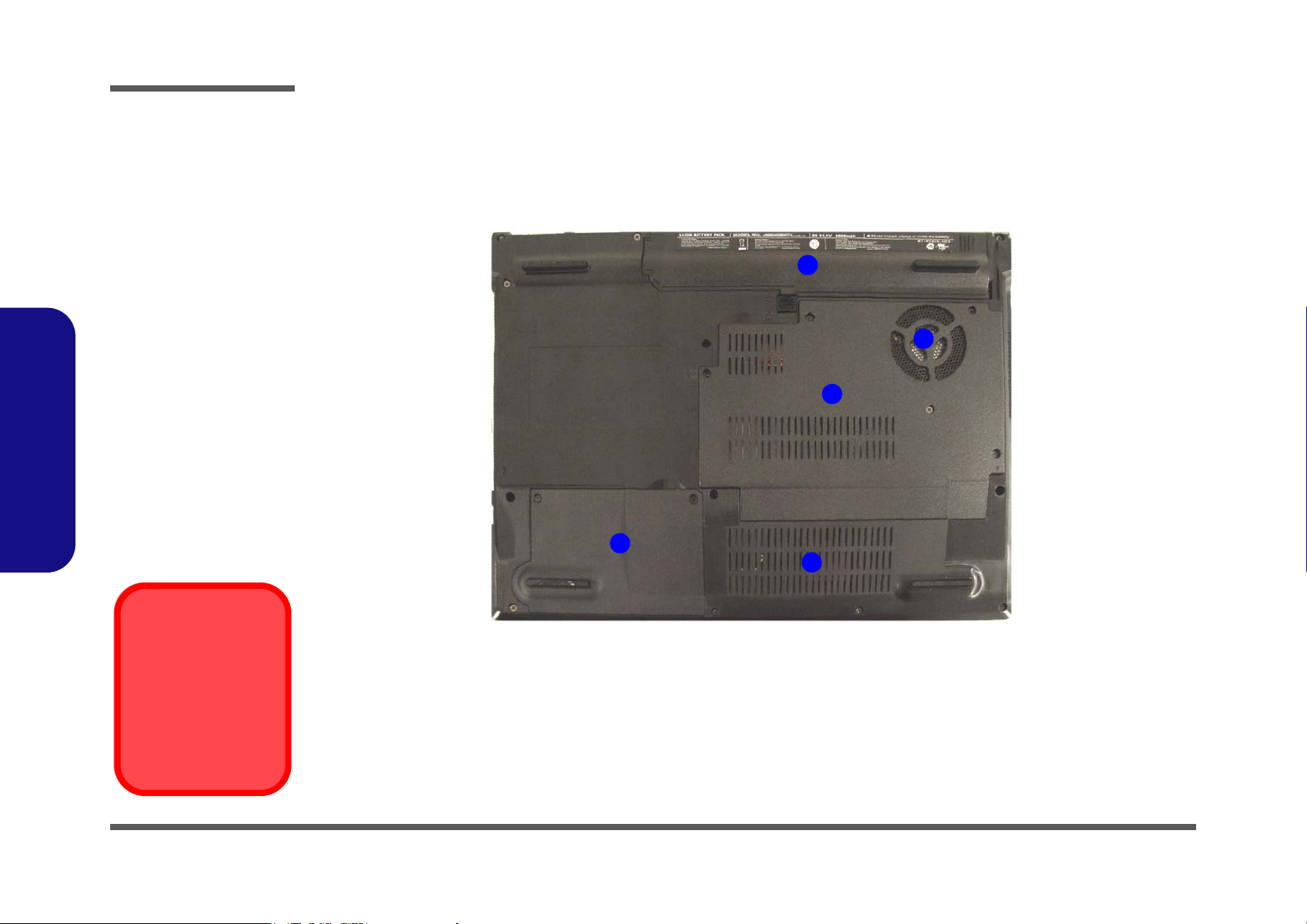
Introduction
Figure 6
Bottom View
1. Vent/Fan Intake
2. Battery
3. Component Bay
Cover
4. Hard Disk Cover
Overheating
To prevent your computer from overheating
make sure nothing
blocks the vent/fan intakes while the computer is in use.
2
4
3
1
M550SE
1
External Locator - Bottom View
1.Introduction
1 - 8 External Locator - Bottom View
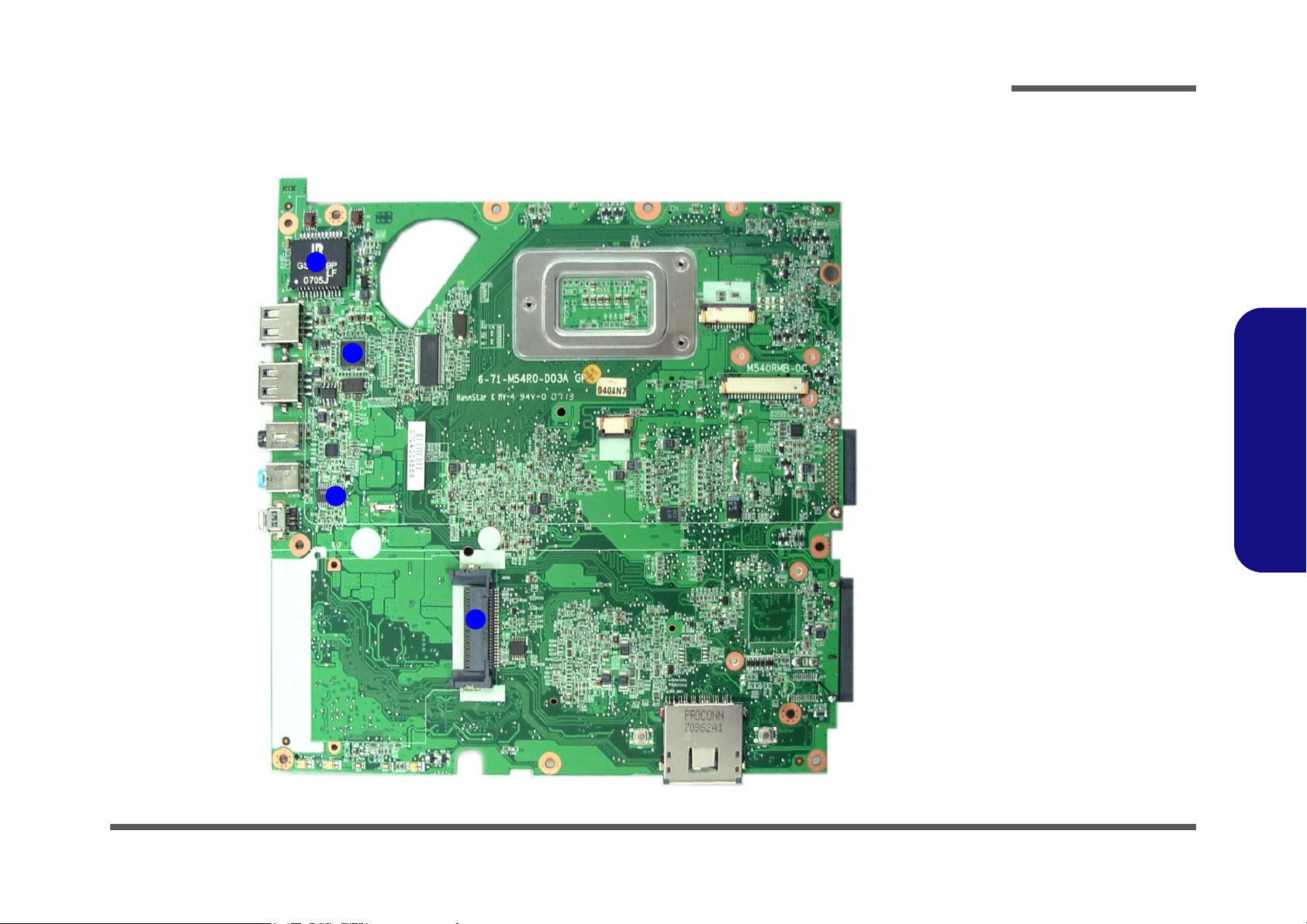
M540R Mainboard Overview - Top (Key Parts)
Figure 7
Mainboard Top
Key Parts
1. Transformer
2. VIA LVDS
VT-1634
3. PWM Controller
(+1.05VS, +1.5V)
4. ExpressCard
Connector
1
2
3
4
Introduction
1.Introduction
M540R Mainboard Overview - Top (Key Parts) 1 - 9
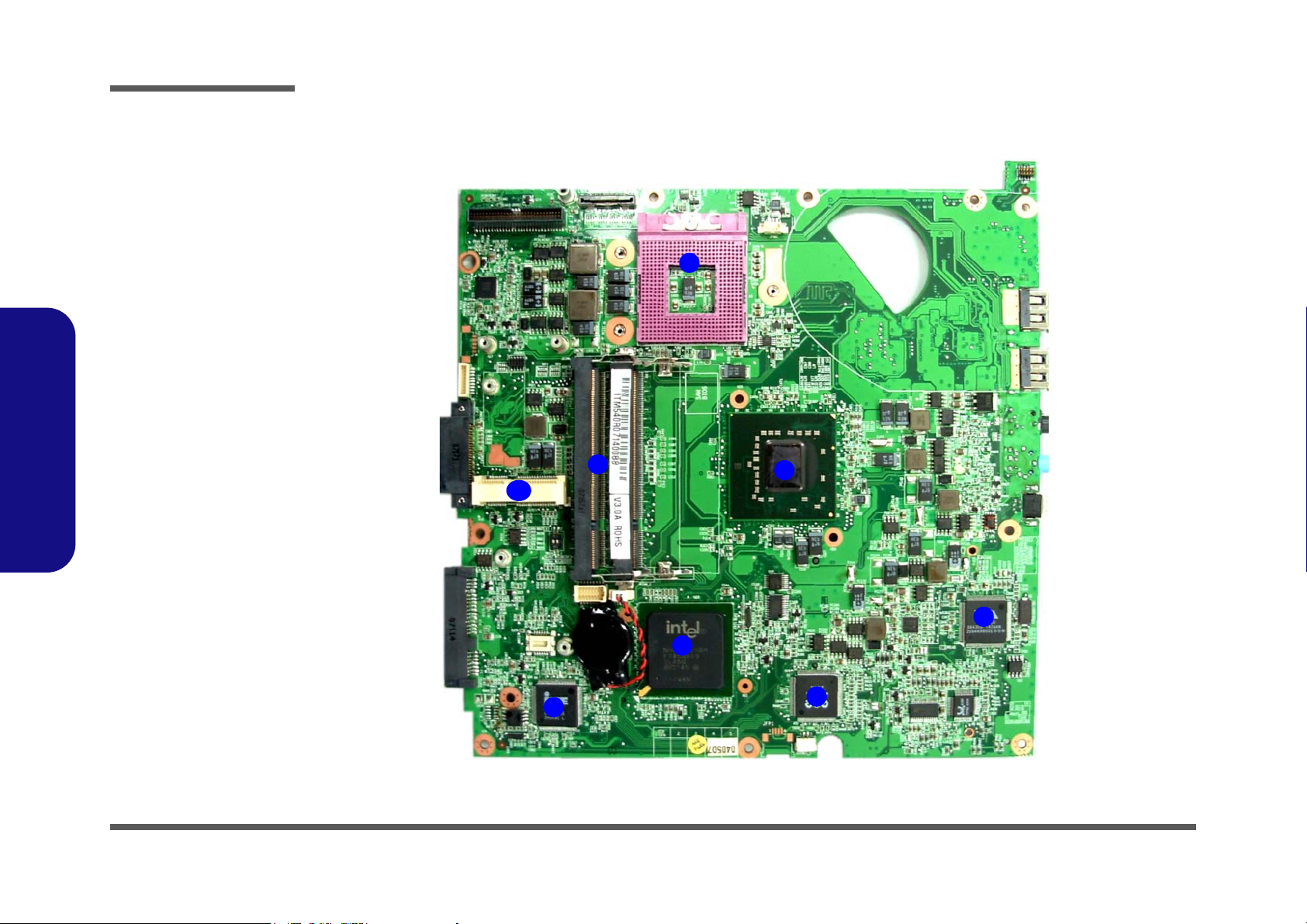
Introduction
1
2
3
4
5
7
6
8
Figure 8
Mainboard Bottom
Key Parts
1. CPU Socket (no
CPU installed)
2. Memory Slots
DDR2 SO-DIMM
3. North Bridge
4. VIA VT6311S
5. ENE
6. Southbridge
7. KBC ITE IT8512
8. Mini-Card
Connector (WLAN
Module)
1.Introduction
M540R Mainboard Overview - Bottom (Key Parts)
1 - 10 M540R Mainboard Overview - Bottom (Key Parts)
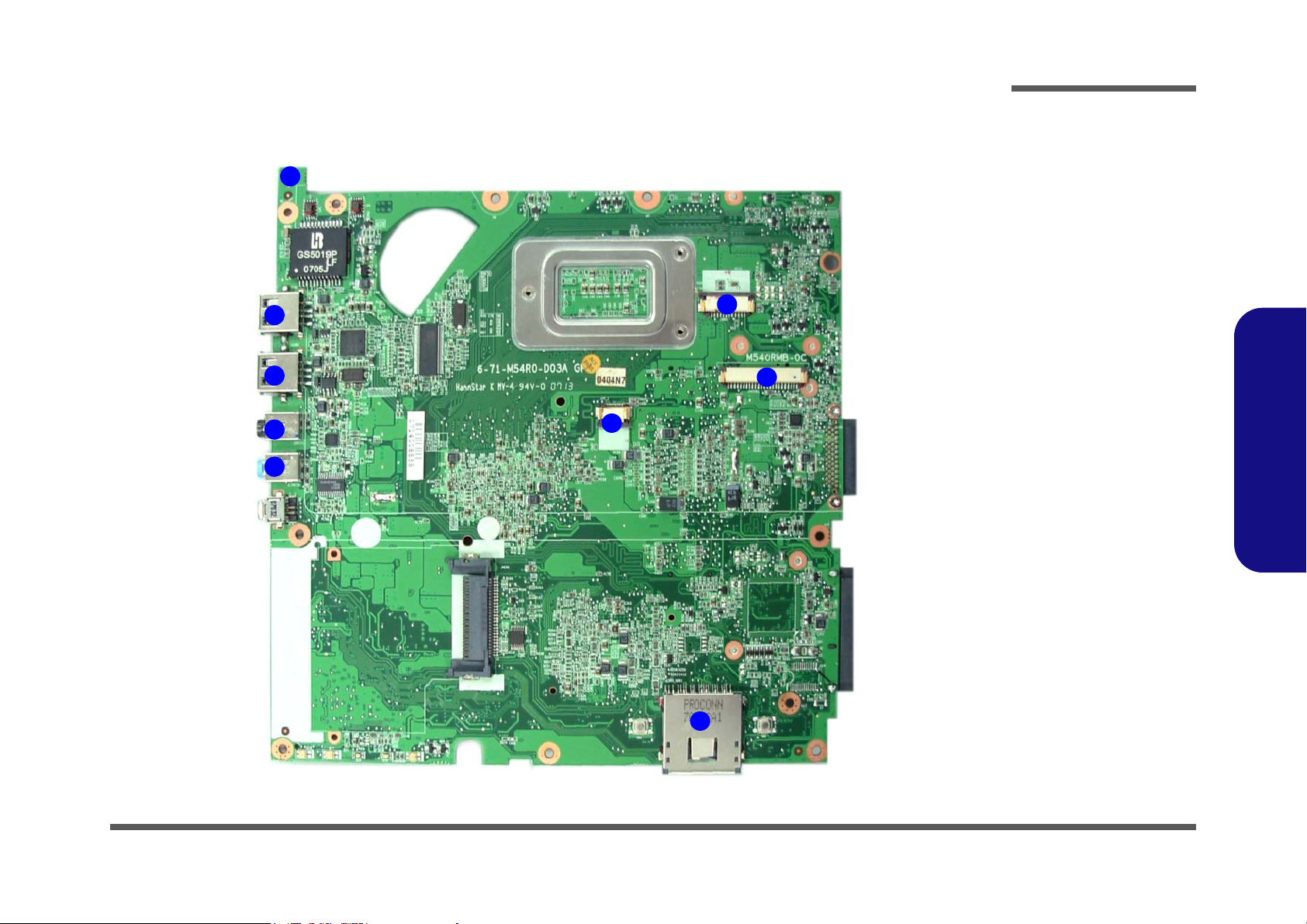
M540R Mainboard Overview - Top (Connectors)
Figure 9
Mainboard Top
Connectors
1. Line-In Jack
2. S/PDIF-Out Jack
3. USB Port
4. LAN Board
Connector
5. Hot-key board
Connector
6. Keyboard Cable
Connector
7. TouchPad Cable
Connector
8. Card Reader
Socket
6
5
7
1
2
3
3
4
8
Introduction
1.Introduction
M540R Mainboard Overview - Top (Connectors) 1 - 11
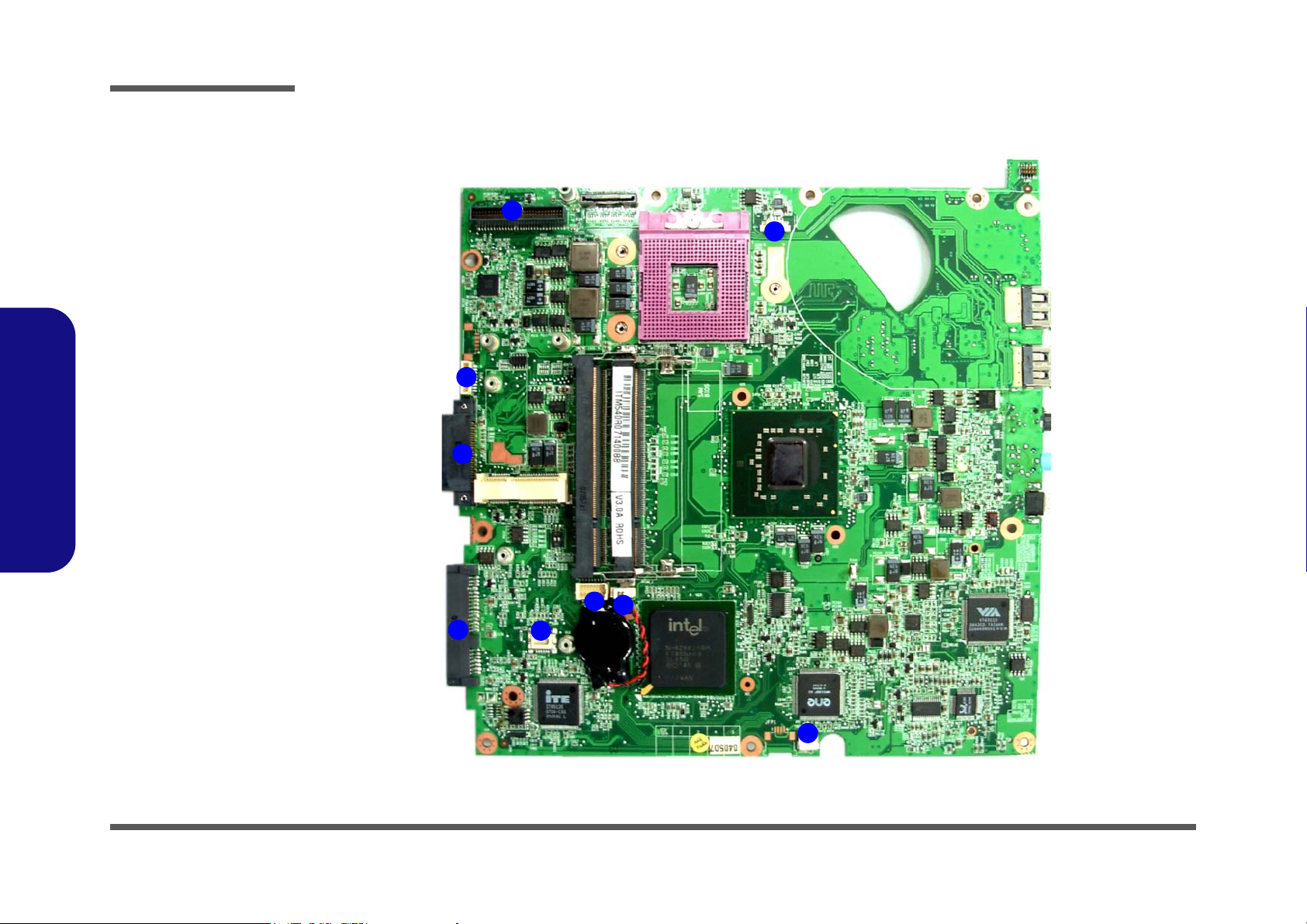
Introduction
Figure 10
Mainboard Bottom
Connectors
1. D/D Board
Connector
2. BT Cable
Connector
3. CD-ROM
Connector
4. HDD Connector
5. Modem Module
Connector
6. Audio Board
Connector
7. CMOS Bat.
Connector
8. Microphone
Cable Connector
9. CPU Fan Cable
Connector
1
2
3
8
7
4
6
5
9
1.Introduction
M540R Mainboard Overview - Bottom (Connectors)
1 - 12 M540R Mainboard Overview - Bottom (Connectors)
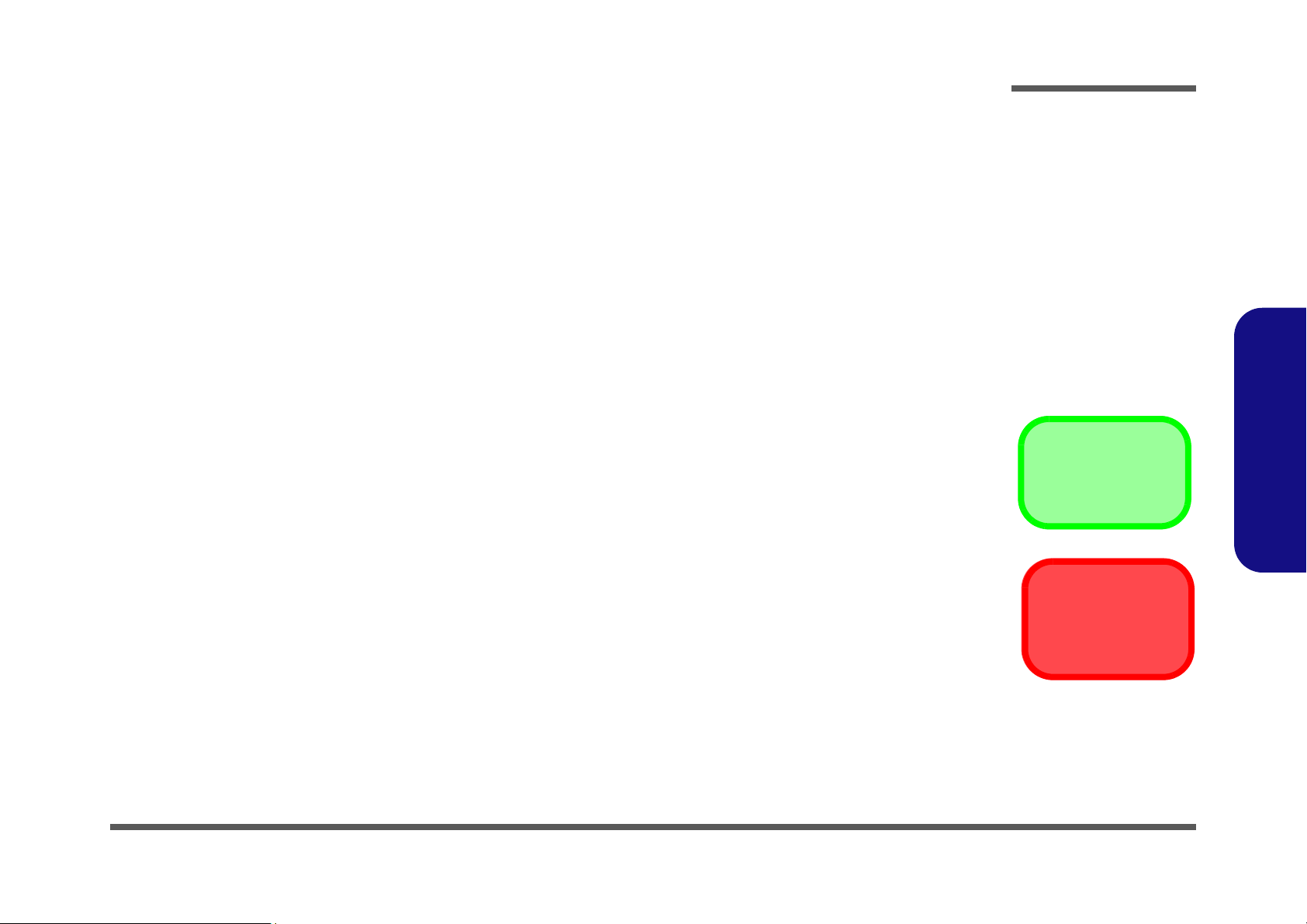
Chapter 2: Disassembly
Information
Warning
Overview
This chapter provides step-by-step instructions for disassembling the M540R/M541R/M547R series notebook’s parts
and subsystems. When it comes to reassembly, reverse the procedures (unless otherwise indicated).
We suggest you completely review any procedure before you take the computer apart.
Disassembly
Procedures such as upgrading/replacing the RAM, optical device and hard disk are included in the User’s Manual but are
repeated here for your convenience.
To make the disassembly process easier each section may have a box in the page margin. Information contained under
the figure # will give a synopsis of the sequence of procedures involved in the disassembly procedure. A box with a
lists the relevant parts you will have after the disassembly process is complete. Note: The parts listed will be for the dis-
assembly procedure listed ONLY, and not any previous disassembly step(s) required. Refer to the part list for the previous disassembly procedure. The amount of screws you should be left with will be listed here also.
A box with a will also provide any possible helpful information. A box with a contains warnings.
An example of these types of boxes are shown in the sidebar.
2.Disassembly
Overview 2 - 1
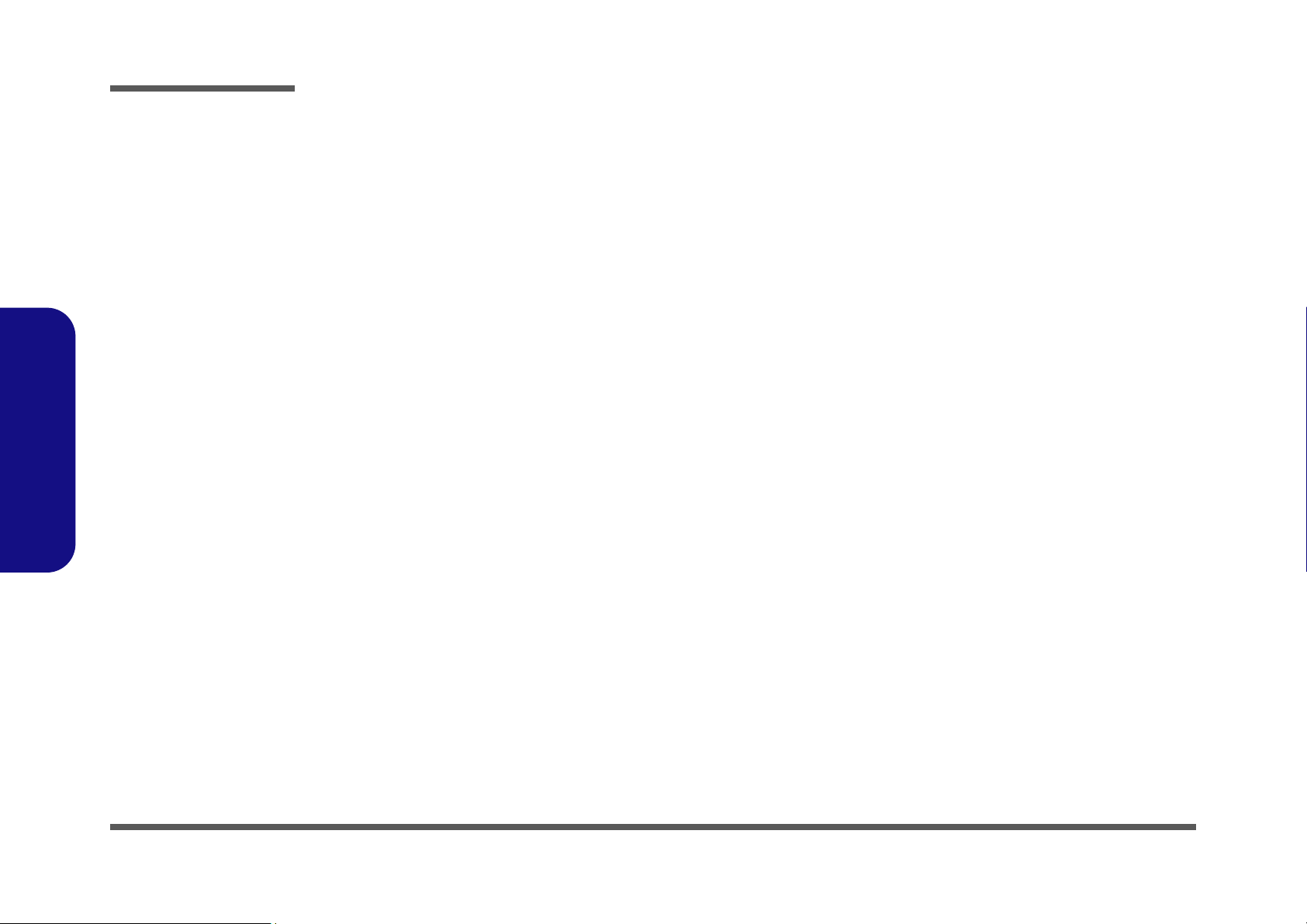
Disassembly
2.Disassembly
NOTE: All disassembly procedures assume that the system is turned OFF, and disconnected from any power supply (the
battery is removed too).
Maintenance Tools
The following tools are recommended when working on the notebook PC:
• M3 Philips-head screwdriver
• M2.5 Philips-head screwdriver (magnetized)
• M2 Philips-head screwdriver
• Small flat-head screwdriver
• Pair of needle-nose pliers
• Anti-static wrist-strap
Connections
Connections within the computer are one of four types:
Locking collar sockets for ribbon connectors To release these connectors, use a small flat-head screwdriver to
gently pry the locking collar away from its base. When replacing the connection, make sure the connector is oriented in the
same way. The pin1 side is usually not indicated.
2-2Overview
Pressure sockets for multi-wire connectors To release this connector type, grasp it at its head and gently
rock it from side to side as you pull it out. Do not pull on the
wires themselves. When replacing the connection, do not try to
force it. The socket only fits one way.
Pressure sockets for ribbon connectors To release these connectors, use a small pair of needle-nose pli-
ers to gently lift the connector away from its socket. When replacing the connection, make sure the connector is oriented in
the same way. The pin1 side is usually not indicated.
Board-to-board or multi-pin sockets To separate the boards, gently rock them from side to side as
you pull them apart. If the connection is very tight, use a small
flat-head screwdriver - use just enough force to start.
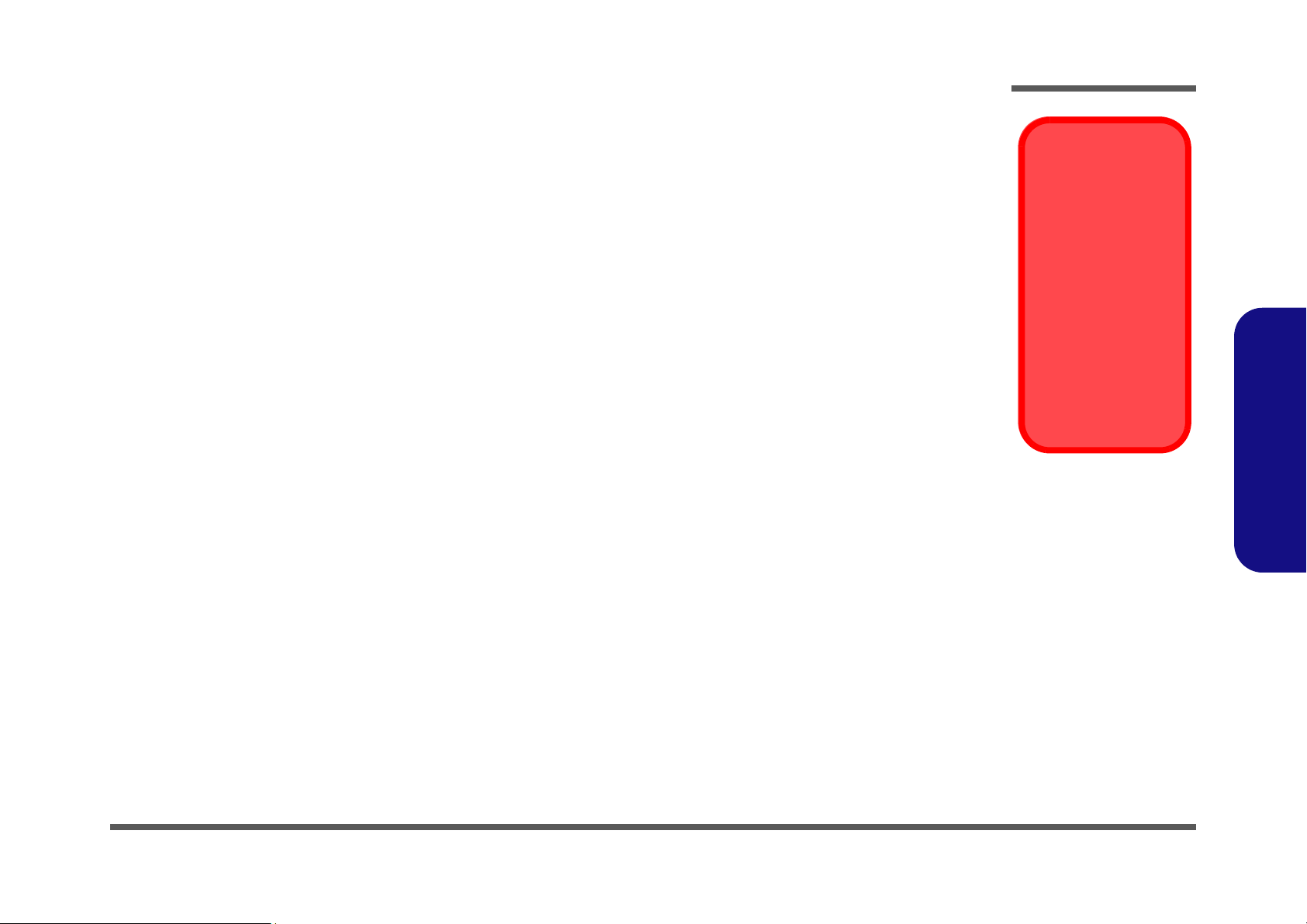
Maintenance Precautions
Power Safety
Warning
Before you undertake
any upgrade procedures, make sure that
you have turned off the
power, and disconnected all peripherals
and cables (including
telephone lines). It is
advisable to also remove your battery in
order to prevent accidentally turning the
machine on.
The following precautions are a reminder. To avoid personal injury or damage to the computer while performing a removal and/or replacement job, take the following precautions:
1. Don't drop it. Perform your repairs and/or upgrades on a stable surface. If the computer falls, the case and other
components could be damaged.
2. Don't overheat it. Note the proximity of any heating elements. Keep the computer out of direct sunlight.
3. Avoid interference. Note the proximity of any high capacity transformers, electric motors, and other strong mag-
netic fields. These can hinder proper performance and damage components and/or data. You should also monitor
the position of magnetized tools (i.e. screwdrivers).
4. Keep it dry. This is an electrical appliance. If water or any other liquid gets into it, the computer could be badly
damaged.
5. Be careful with power. Avoid accidental shocks, discharges or explosions.
•Before removing or servicing any part from the computer, turn the computer off and detach any power supplies.
•When you want to unplug the power cord or any cable/wire, be sure to disconnect it by the plug head. Do not pull on the wire.
6. Peripherals – Turn off and detach any peripherals.
7. Beware of static discharge. ICs, such as the CPU and main support chips, are vulnerable to static electricity.
Before handling any part in the computer, discharge any static electricity inside the computer. When handling a
printed circuit board, do not use gloves or other materials which allow static electricity buildup. We suggest that
you use an anti-static wrist strap instead.
8. Beware of corrosion. As you perform your job, avoid touching any connector leads. Even the cleanest hands pro-
duce oils which can attract corrosive elements.
9. Keep your work environment clean. Tobacco smoke, dust or other air-born particulate matter is often attracted
to charged surfaces, reducing performance.
10. Keep track of the components. When removing or replacing any part, be careful not to leave small parts, such as
screws, loose inside the computer.
Cleaning
Do not apply cleaner directly to the computer, use a soft clean cloth.
Do not use volatile (petroleum distillates) or abrasive cleaners on any part of the computer.
Disassembly
2.Disassembly
Overview 2 - 3
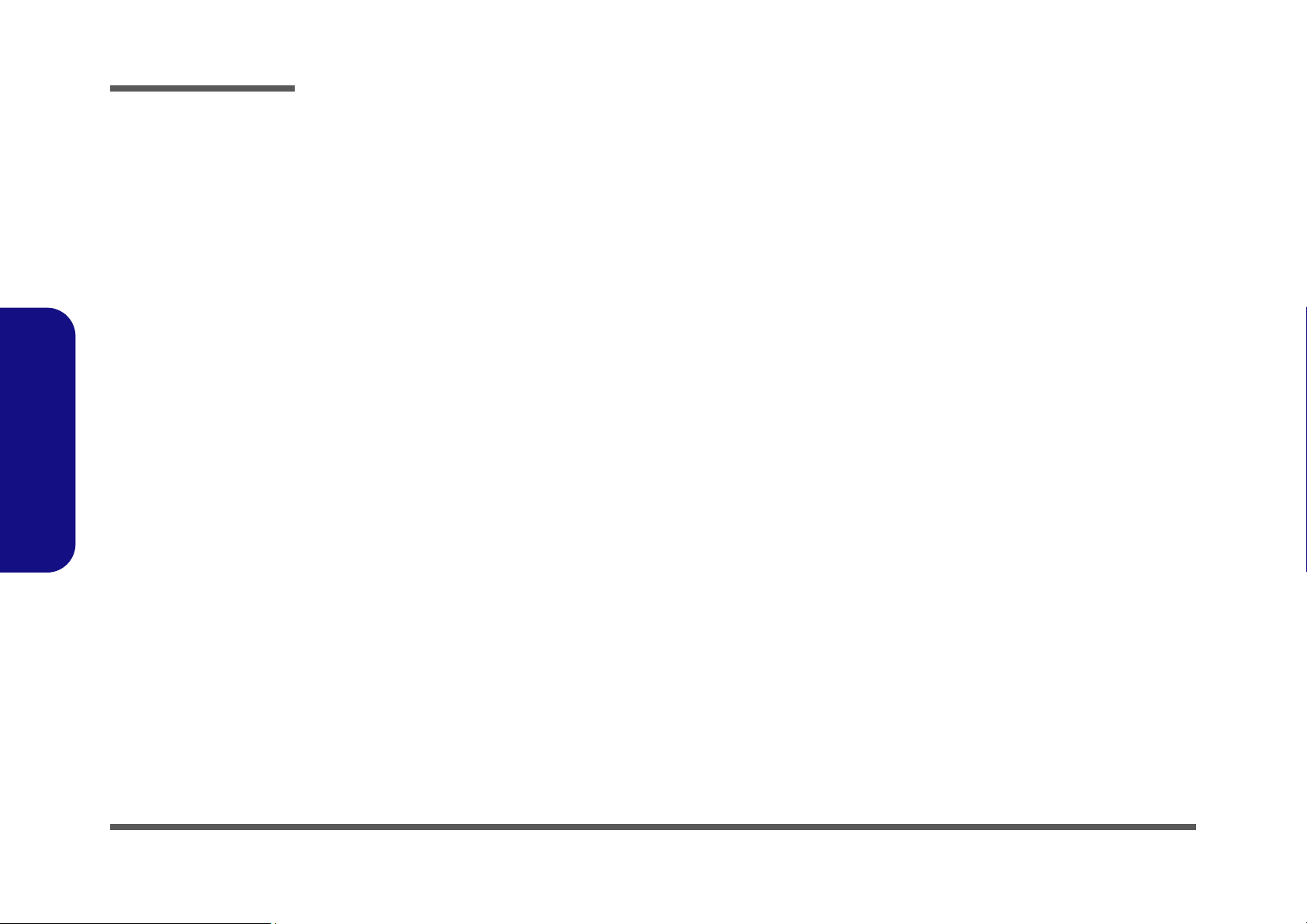
Disassembly
Disassembly Steps
The following table lists the disassembly steps, and on which page to find the related information. PLEASE PERFORM
THE DISASSEMBLY STEPS IN THE ORDER INDICATED.
2.Disassembly
To remove the Battery:
1. Remove the battery page 2 - 5
To remove the HDD:
1. Remove the battery page 2 - 5
2. Remove the HDD page 2 - 6
To remove the System Memory:
1. Remove the battery page 2 - 5
2. Remove the system memory page 2 - 8
To remove the Optical Device:
1. Remove the battery page 2 - 5
2. Remove the Optical device page 2 - 10
To remove and install a Processor:
1. Remove the battery page 2 - 5
2. Remove the processor page 2 - 11
3. Install the processor page 2 - 13
To remove the Bluetooth Modules:
1. Remove the battery page 2 - 5
2. Remove the wireless LAN page 2 - 14
3. Remove the Bluetooth page 2 - 15
To remove the Modem:
1. Remove the battery page 2 - 5
2. Remove the HDD page 2 - 6
3. Remove the system memory page 2 - 8
4. Remove the Optical device page 2 - 10
5. Remove the processor page 2 - 11
6. Remove the modem page 2 - 16
To remove the Keyboard:
1. Remove the battery page 2 - 5
2. Remove the keyboard page 2 - 17
To remove the Wireless LAN Module:
1. Remove the battery page 2 - 5
2. Remove the wireless LAN page 2 - 14
2 - 4 Disassembly Steps
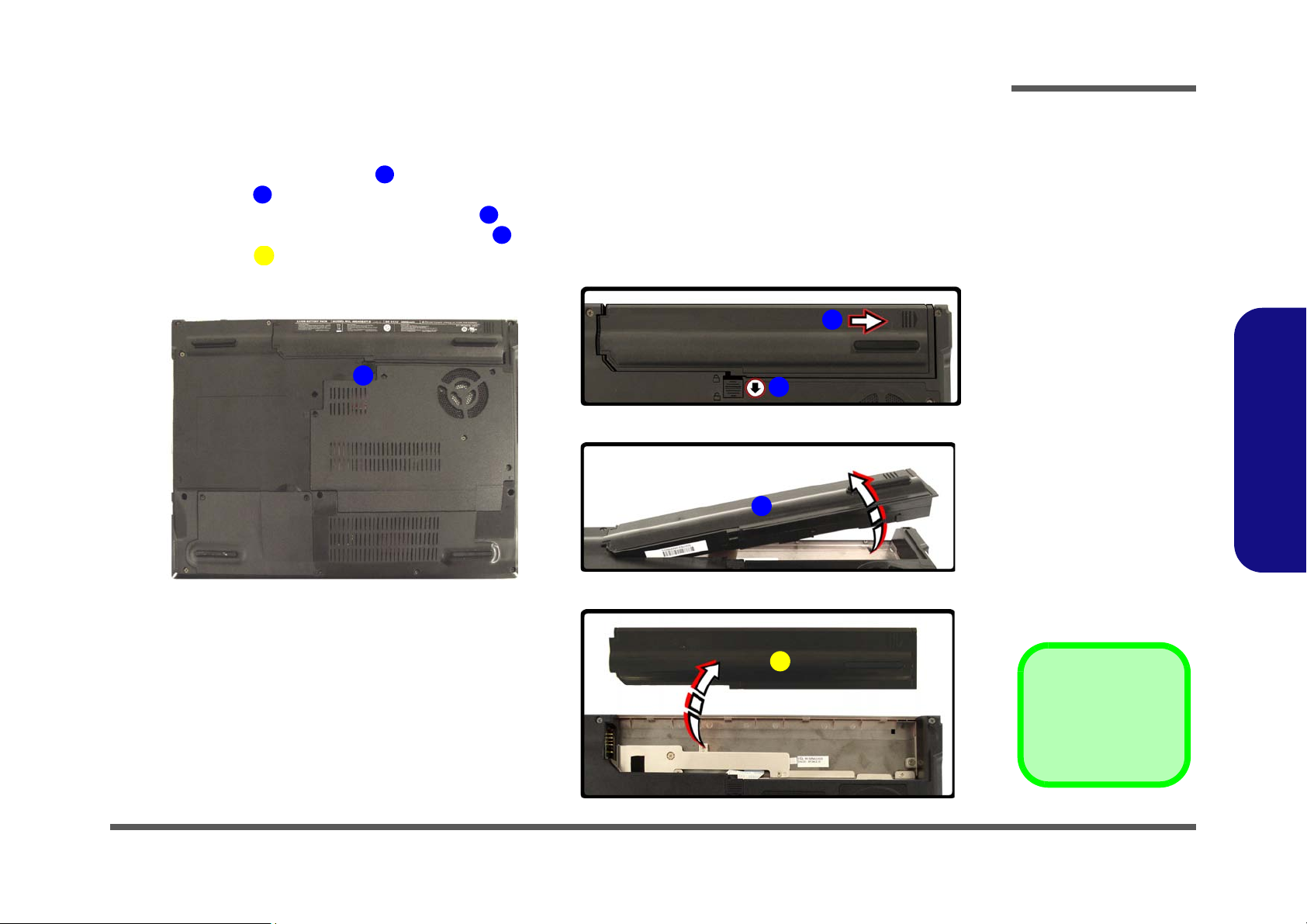
Removing the Battery
4. Battery
11236
4
a.
4
b.
c.
d.
2
1
1
3
Figure 1
Battery Removal
a. Locate the battery re-
lease latch.
b. Slide the latch and hold
in place, and slide the
battery in the direction of
the arrow.
c. Lift the battery out in the
direction of the arrow.
d. Lift the battery out.
1. Turn the computer off, and turn it over.
2. Locate the battery bay at point (Figure 1a).
3. Slide the latch in the direction of the arrow, and hold it in place.
4. Slide the battery in the direction of the arrow .
5. Lift the battery out in the direction of the arrow .
6. Lift the battery out off the computer.
Disassembly
2.Disassembly
Removing the Battery 2 - 5
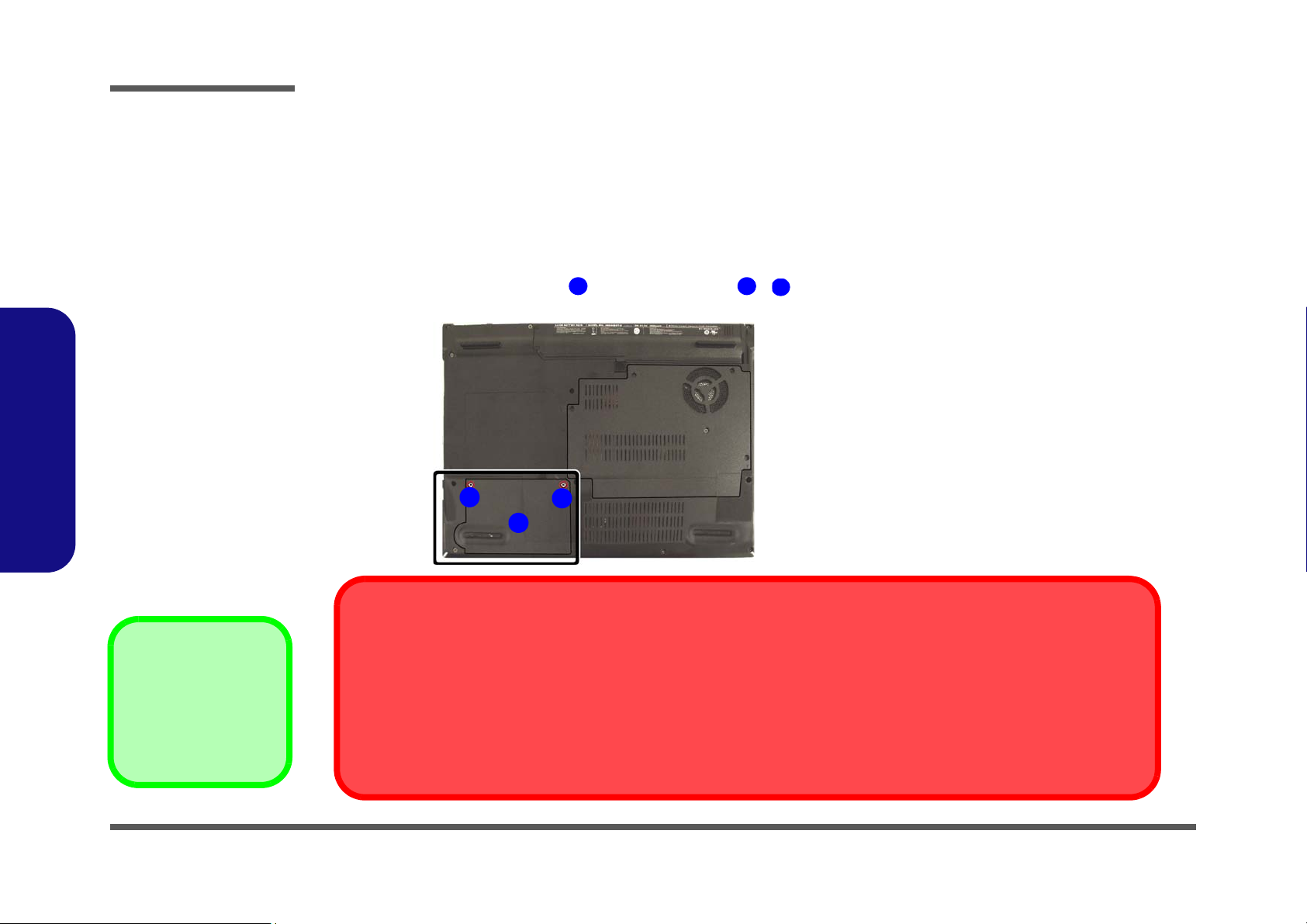
Disassembly
Figure 2
HDD Assembly
Removal
a. Locate the HDD bay
cover and remove the
screw(s).
•2 Screws
123
a.
HDD System Warning
New HDD’s are blank. Before you begin make sure:
You have backed up any data you want to keep from your old HDD.
You have all the CD-ROMs and FDDs required to install your operating system and programs.
If you have access to the internet, download the latest application and hardware driver updates for the operating system you plan
to install. Copy these to a removable medium.
3
2
1
2.Disassembly
Removing the Hard Disk Drive
The hard disk drive can be taken out to accommodate other 2.5" serial (SATA) hard disk drives with a height of 9.5mm
(h). Follow your operating system’s installation instructions, and install all necessary drivers and utilities (as outlined in
Chapter 4 of the User’s Manual) when setting up a new hard disk.
Hard Disk Upgrade Process
1. Turn off the computer, and remove the battery (page 2 - 5).
2. Locate the hard disk bay cover and remove screw - .
2 - 6 Removing the Hard Disk Drive
