Page 1
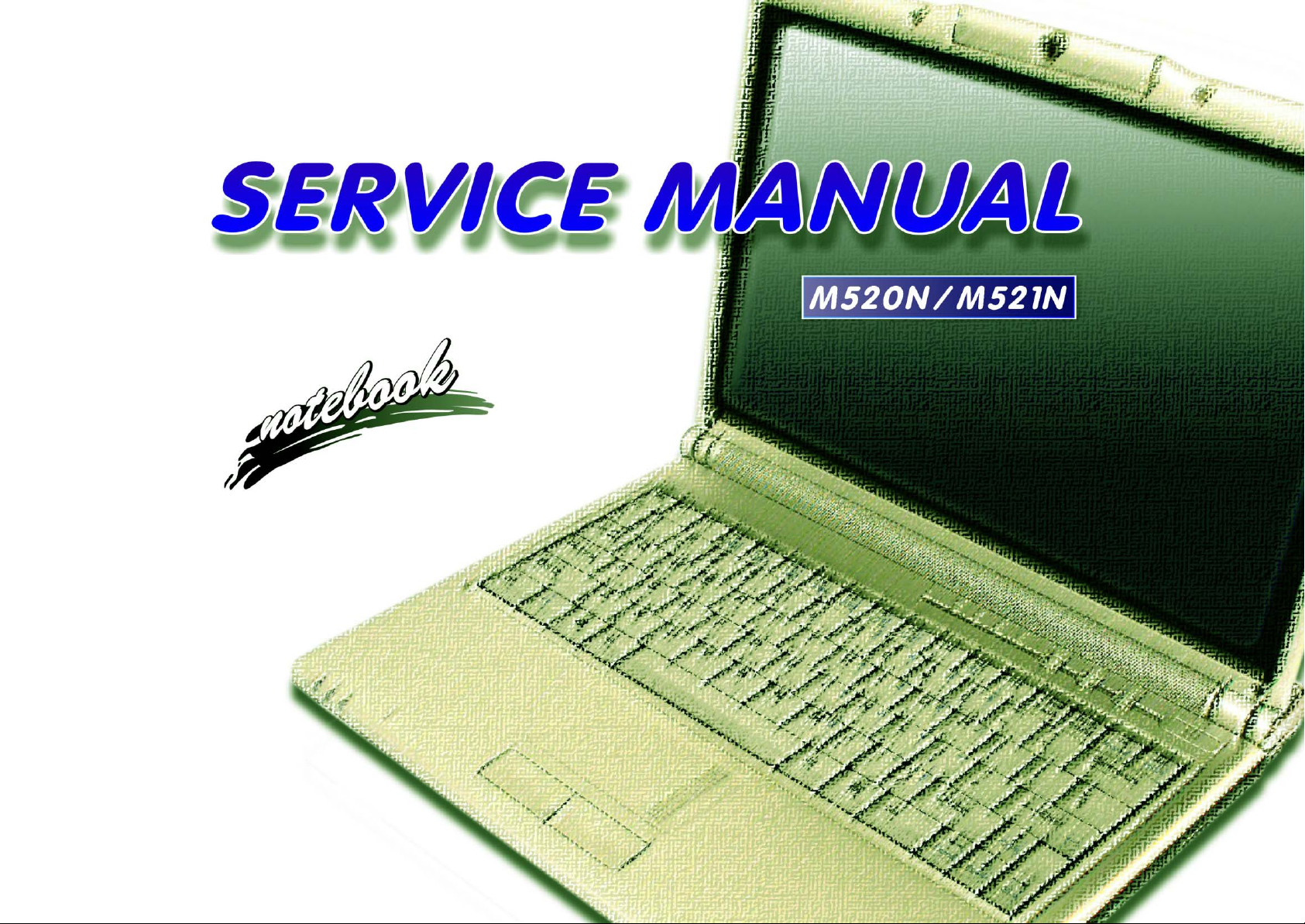
Page 2
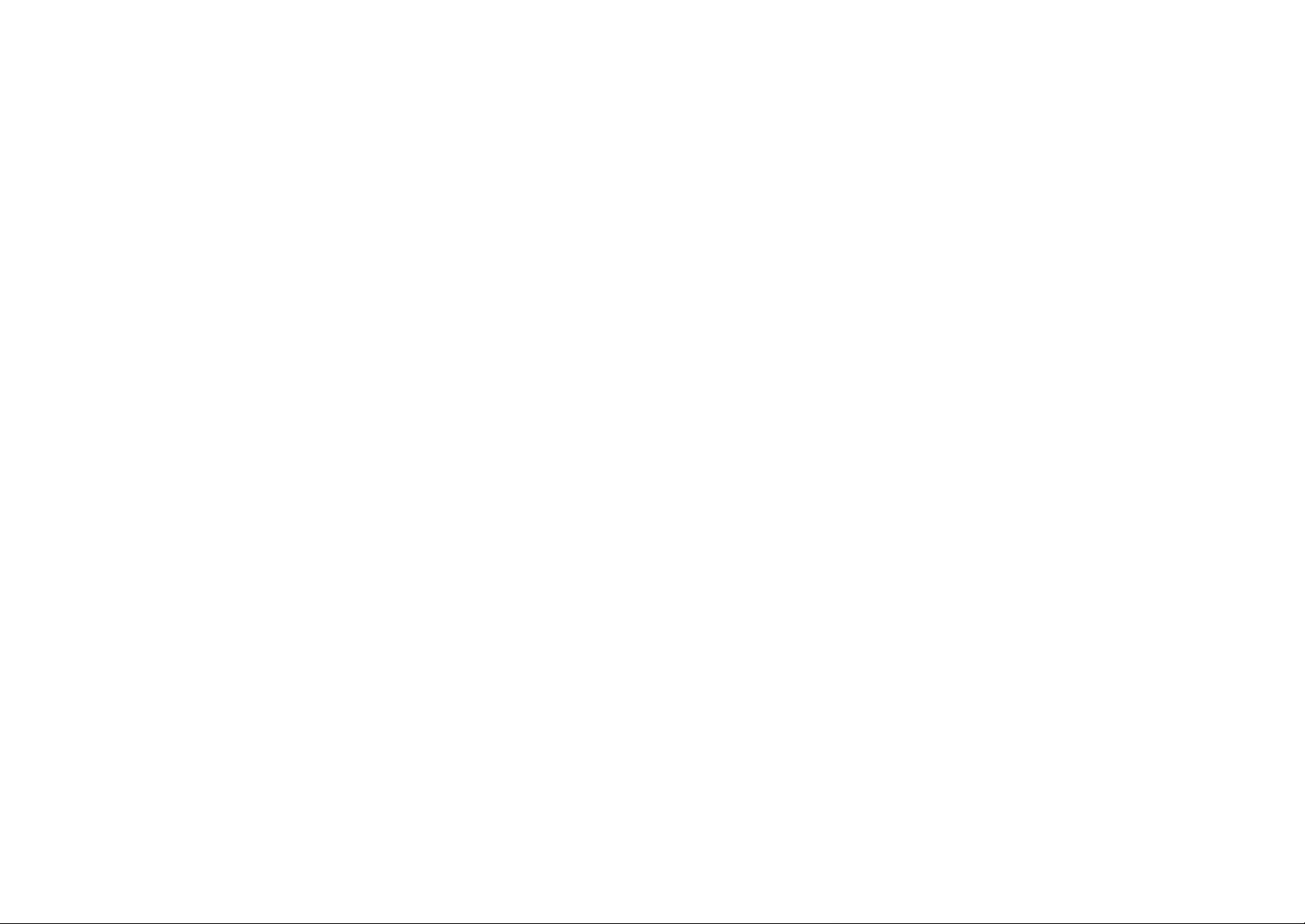
Page 3
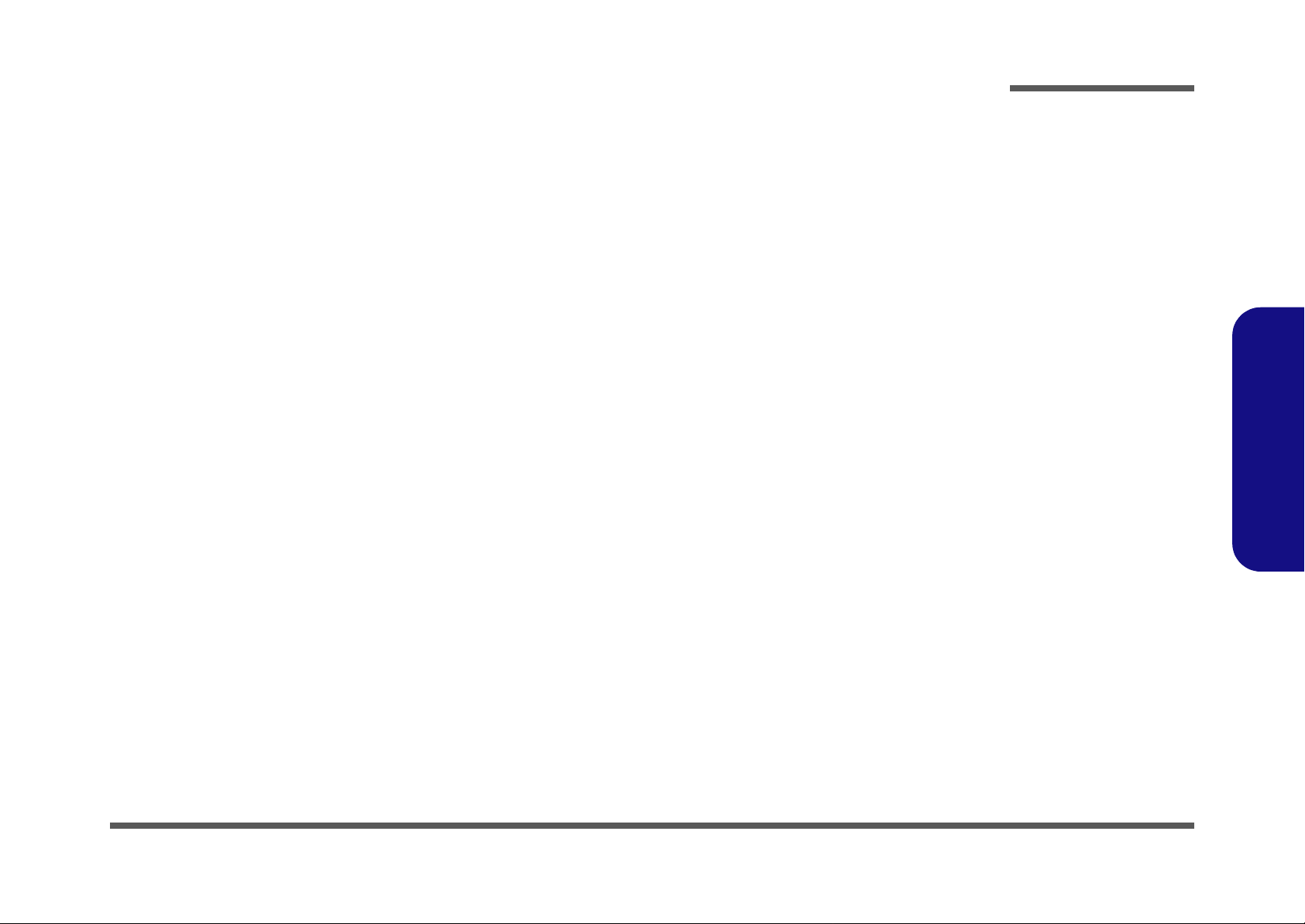
Notebook Computer
M520N/M521N
Service Manual
Preface
Preface
I
Page 4
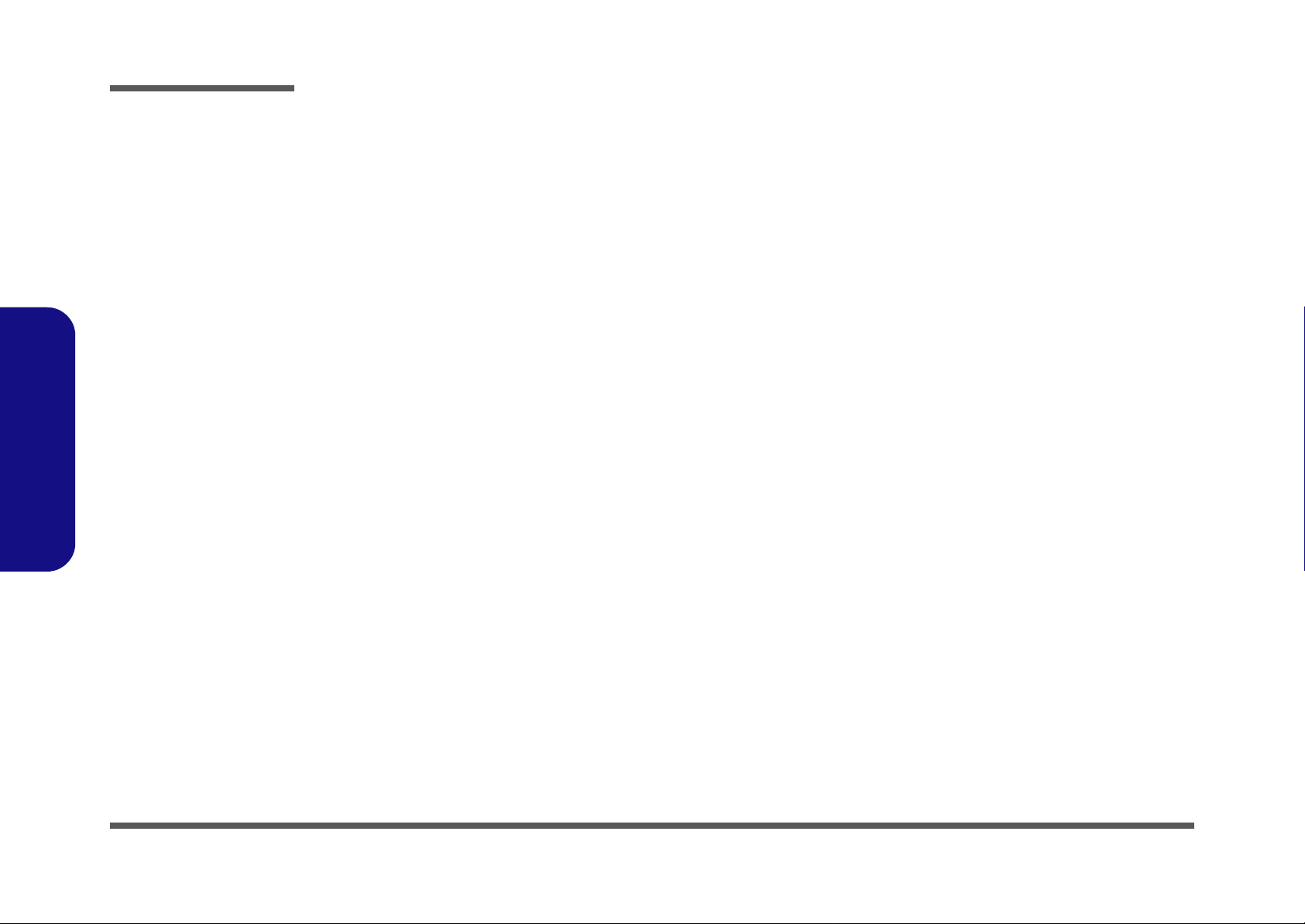
Preface
Preface
Notice
The company reserves the right to revise this publication or to change its contents without notice. Information contained
herein is for reference only and does not constitute a commitment on the part of the manufacturer or any subsequent vendor. They assume no responsibility or liability for any errors or inaccuracies that may appear in this publication nor are
they in anyway responsible for any loss or damage resulting from the use (or misuse) of this publication.
This publication and any accompanying software may not, in whole or in part, be reproduced, translated, transmitted or
reduced to any machine readable form without prior consent from the vendor, manufacturer or creators of this publication, except for copies kept by the user for backup purposes.
Brand and product names mentioned in this publication may or may not be copyrights and/or registered trademarks of
their respective companies. They are mentioned for identification purposes only and are not intended as an endorsement
of that product or its manufacturer.
Version 1.0
July 2006
Trademarks
Intel, Celeron, and Intel Core are trademarks/registered trademarks of Intel Corporation.
Windows® is a registered trademark of Microsoft Corporation.
Other brand and product names are trademarks and./or registered trademarks of their respective companies.
II
Page 5

About this Manual
This manual is intended for service personnel who have completed sufficient training to undertake the maintenance and
inspection of personal computers.
It is organized to allow you to look up basic information for servicing and/or upgrading components of the M520N/
M521N series notebook PC.
The following information is included:
Chapter 1, Introduction, provides general information about the location of system elements and their specifications.
Chapter 2, Disassembly, provides step-by-step instructions for disassembling parts and subsystems and how to upgrade
elements of the system.
Preface
Appendix A, Part Lists
Appendix B, Schematic Diagrams
Preface
III
Page 6
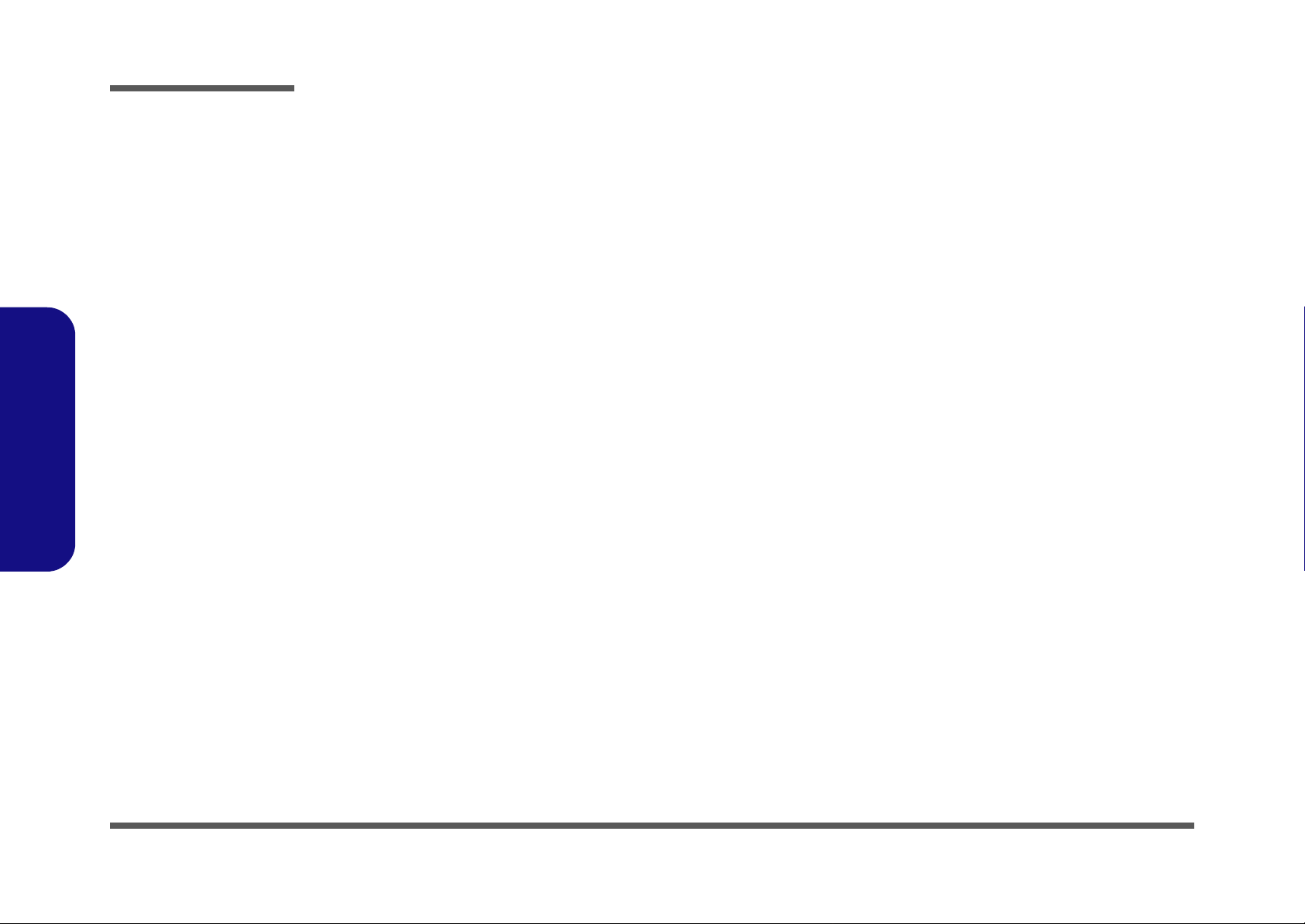
Preface
IMPORTANT SAFETY INSTRUCTIONS
Follow basic safety precautions, including those listed below, to reduce the risk of fire, electric shock and injury to persons when using any electrical equipment:
1. Do not use this product near water, for example near a bath tub, wash bowl, kitchen sink or laundry tub, in a wet
basement or near a swimming pool.
2. Avoid using a telephone (other than a cordless type) durin g an ele ctrical sto rm. There may be a remote risk of electrical shock from lightning.
3. Do not use the telephone to report a gas leak in the vicinity of the leak.
4. Use only the power cord and batteries indicated in this manual. Do not dispose of batteries in a fire. They may
explode. Check with local codes for possible special disposal instructions.
5.
This product is intended to be supplied by a Listed Power Unit (DC Output 19V, 3.42A ( 65W) minimum AC/DC Adapter, OR by
a DC Output 20V, 4.5A (90W) minimum AC/DC Adapter if you are using the optional port replicator
.
Preface
IV
CAUTION
Always disconnect all telephone lines from the wall outlet before servicing or disassembling this equipment.
TO REDUCE THE RISK OF FIRE, USE ONLY NO. 26 AWG OR LARGER,
TELECOMMUNICATION LINE CORD
This Computer’s Optical Device is a Laser Class I Product
Page 7
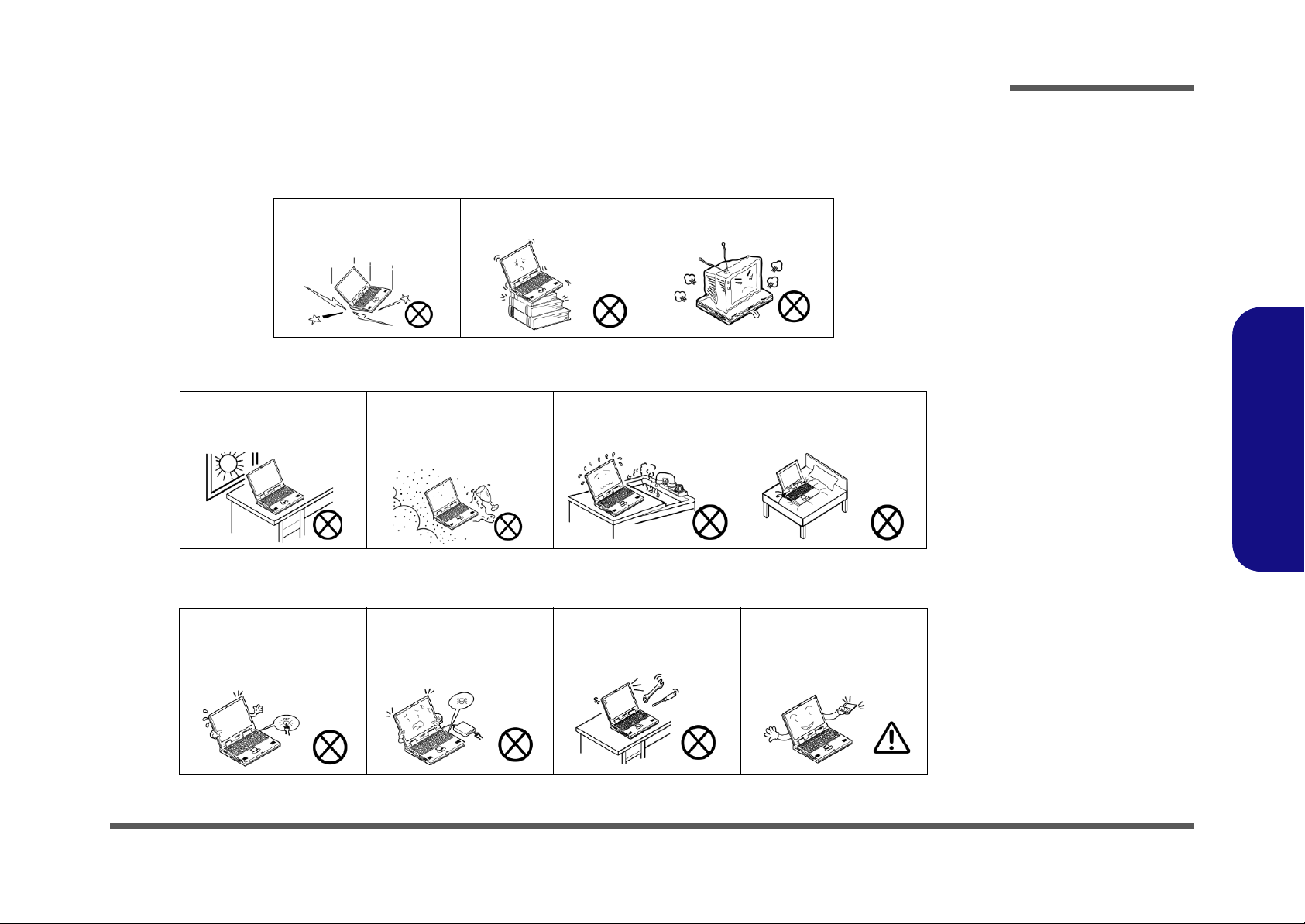
Instructions for Care and Operation
The notebook computer is quite rugged, but it can be damaged. To prevent this, follow these suggestions:
1. Don’t drop it, or expose it to shock. If the computer falls, the case and the components could be damaged.
Preface
Do not expose the computer
to any shock or vibration.
Do not place it on an unstable
surface.
Do not place anything heavy
on the computer.
2. Keep it dry, and don’t overheat it. Keep the computer and power supply away from any kind of heating element. This
is an electrical appliance. If water or any other liquid gets into it, the co mputer could be badly damaged.
Do not expose it to excessive
heat or direct sunlight.
Do not leave it in a place
where foreign matter or moisture may affect the system.
Don’t use or store the computer in a humid environment.
Do not place the computer on
any surface which will block
the vents.
3. Follow the proper working procedures for the computer. Shut the computer down properly and don’t forget to save
your work. Remember to periodically save your data as data may be lost if the battery is depleted.
Do not turn off the power
until you properly shut down
all programs.
Do not turn off any peripheral
devices when the computer is
on.
Do not disassemble the computer by yourself.
Perform routine maintenance
on your computer.
Preface
V
Page 8
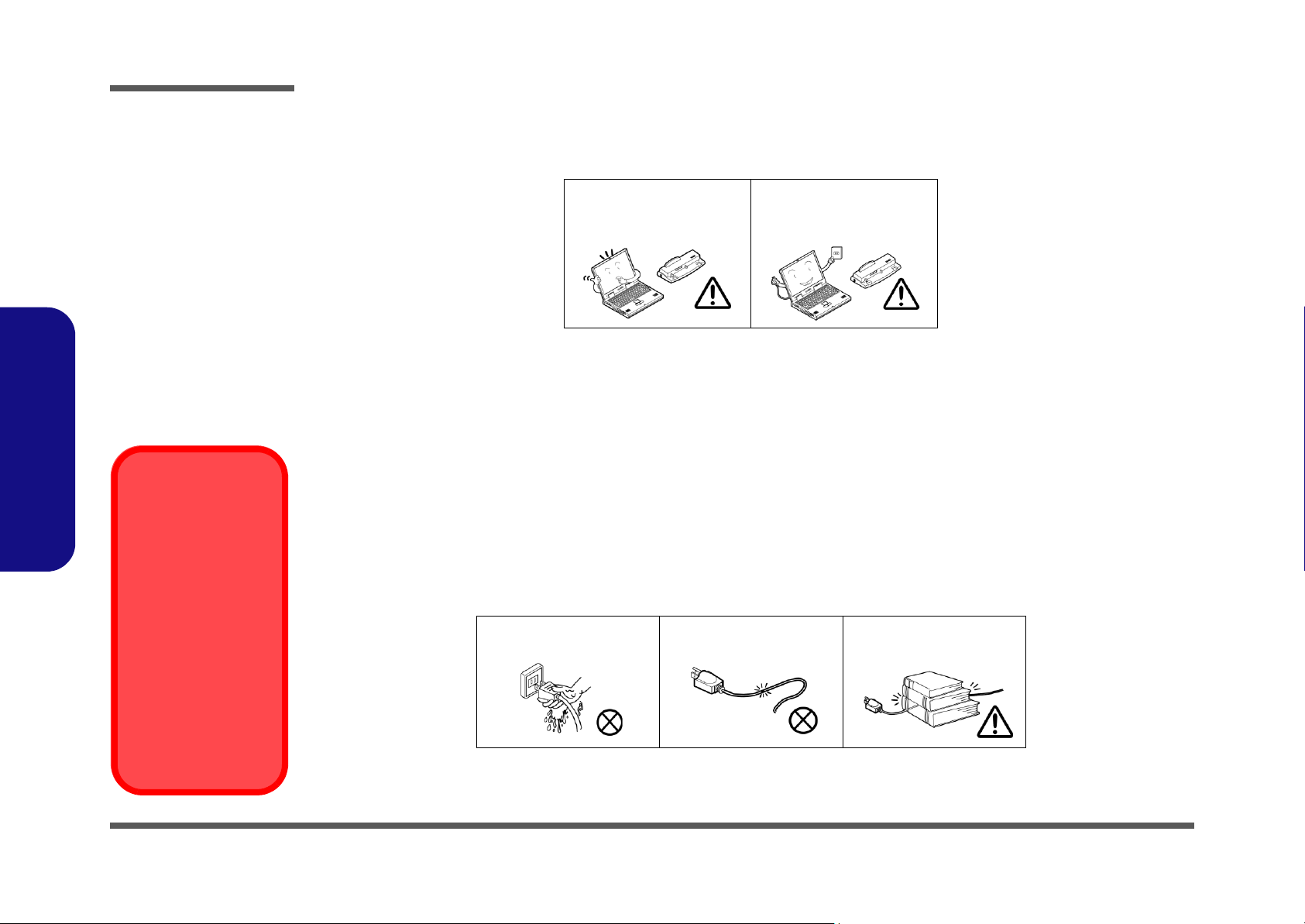
Preface
4. Avoid interference. Keep the computer away from high capacity transformers, electric motors, and oth er strong mag-
netic fields. These can hinder proper performance and damage your data.
5. Take care when using peripheral devices.
Preface
Power Safety
Warning
Before you undertake
any upgrade procedures, make sure that
you have turned off the
power, and disconnected all peripherals
and cables (including
telephone lines). It is
advisable to also remove your battery in
order to prevent accidentally turning the
machine on.
Use only approved brands of
peripherals.
Unplug the power cord befor e
attaching peripheral devices.
Power Safety
The computer has specific power requirements:
• Only use a power adapter approved for use with this computer.
• Your AC adapter may be designed for international travel but it still requ ires a steady, uninterru pted power supp ly. If you are
unsure of your local power specifications, consult your service representative or local power company.
• The power adapter may have either a 2-prong or a 3-prong grounded plug. The third prong is an important safety feature; do
not defeat its purpose. If you do not have access to a compatible outlet, have a qualified electrician install one.
• When you want to unplug the power cord, be sure to disconn ect it by the plug head, not by its wire.
• Make sure the socket and any extension cord(s) you use can support the total current load of all the connected devices.
• Before cleaning the computer, make sure it is disconnected from any external power supplies.
Do not plug in the power
cord if you are wet.
Do not use the power cord if
it is broken.
Do not place heavy objects
on the power cord.
VI
Page 9
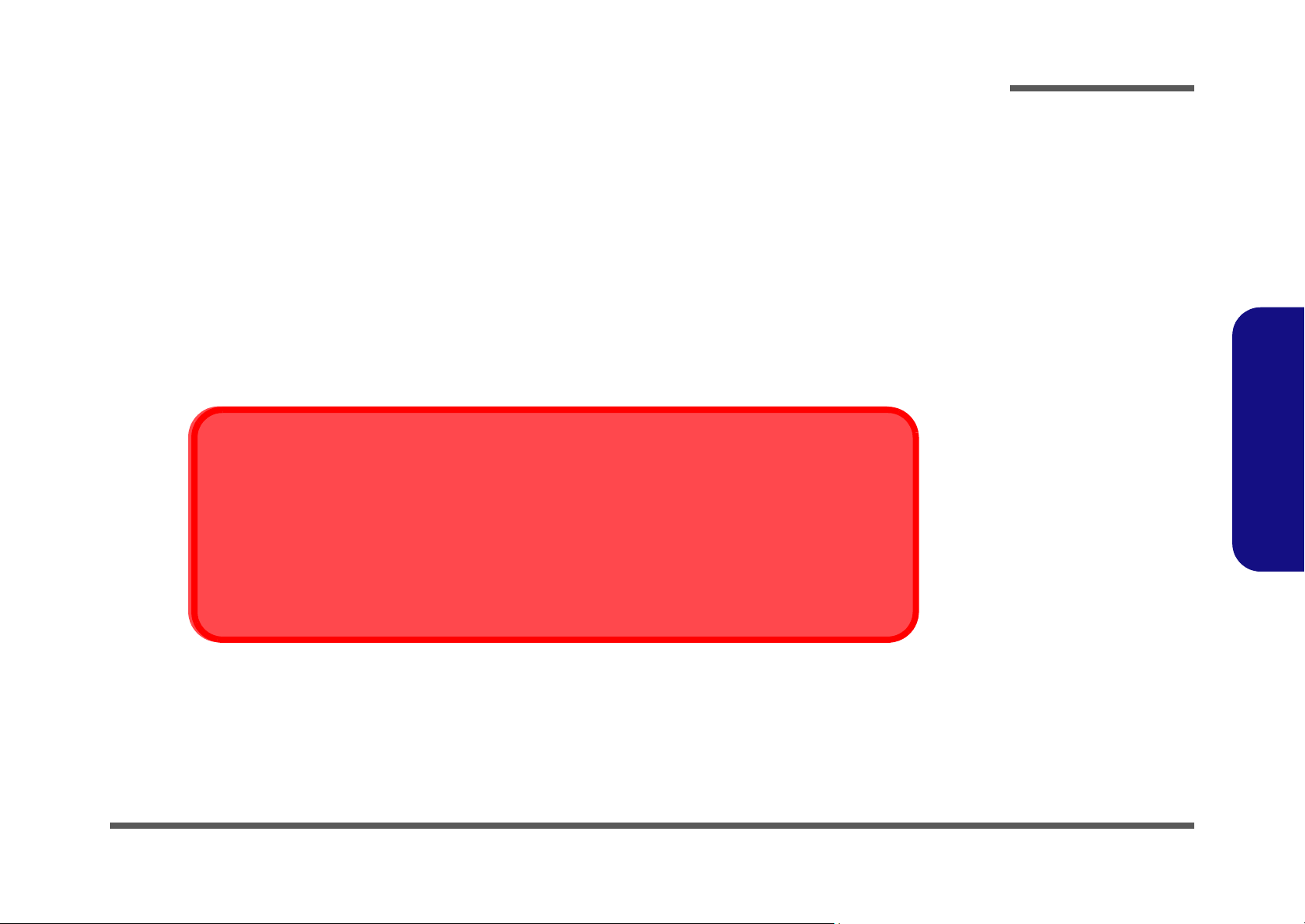
Battery Precautions
• Only use batteries designed for this computer. The wrong battery type may explode, leak or damage the computer.
• Do not continue to use a battery that has been dropped, or that appears damaged (e.g. bent or twisted) in any way. Even if the
computer continues to work with a damaged battery in place, it may cause circuit damage, which may possibly result in fire.
• Recharge the batteries using the notebook’s system. Incorrect recharging may make the battery explode.
• Do not try to repair a battery pack. Refer any battery pack repair or replacement to your service representative or qualified service
personnel.
• Keep children away from, and promptly dispose of a damaged battery. Always dispose of batteries carefully. Batteries may explode
or leak if exposed to fire, or improperly handled or discarded.
• Keep the battery away from metal appliances.
• Affix tape to the battery contacts before disposing of the battery.
• Do not touch the battery contacts with your hands or metal objects.
Battery Disposal
The product that you have purchased contains a rechargeable b attery. The battery is recycl able. At the end of
its useful life, under various state and local laws, it may be illegal to dispose of this battery into the municipal
waste stream. Check with your local solid waste officials for details i n your area for recycling options or p roper
disposal.
Preface
Preface
Caution
Danger of explosion if battery is incorrectly replaced. Replace only with the same or equivalent type recommended by the manufacturer. Discard used battery according to the manufacturer’s instructions.
VII
Page 10
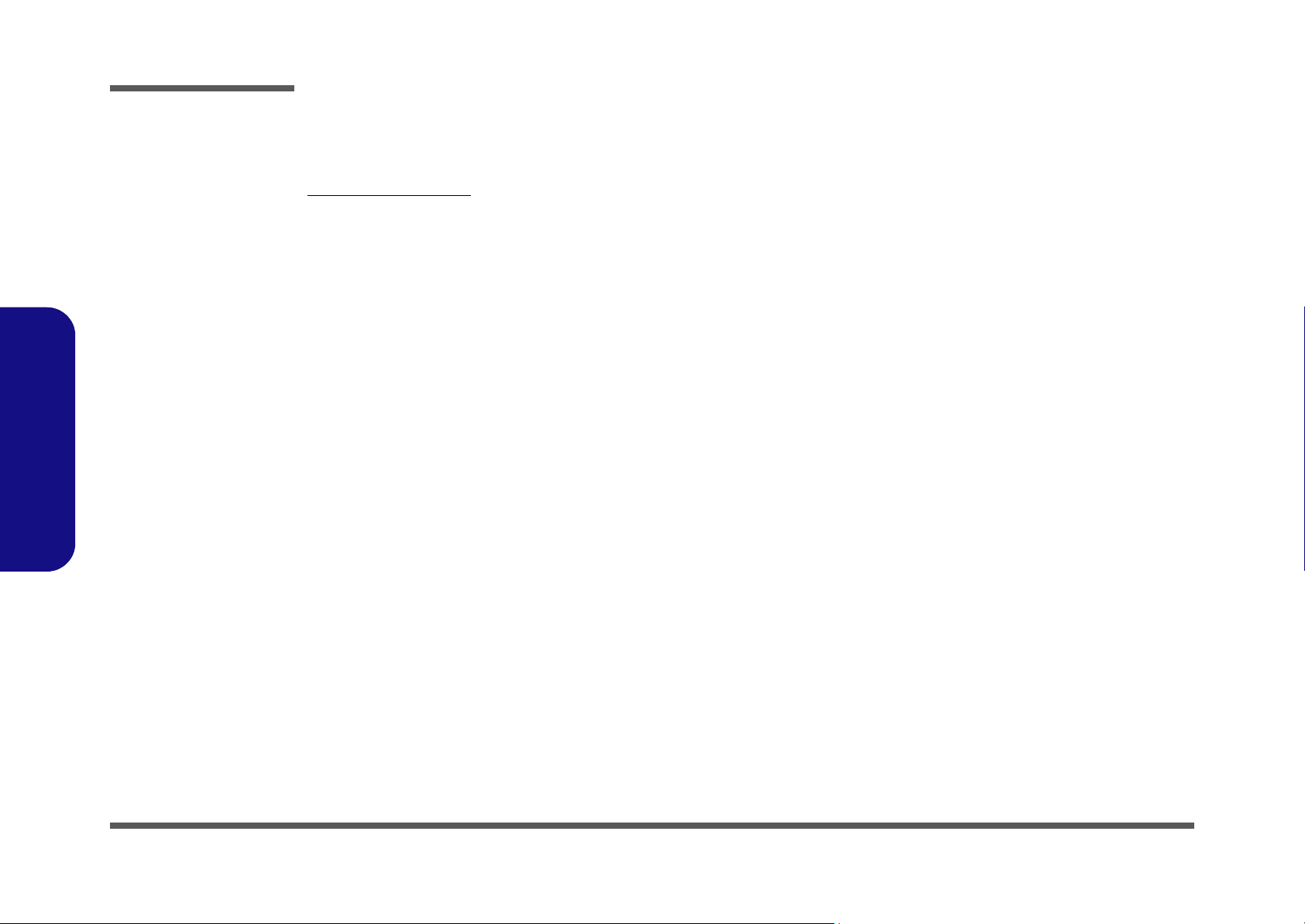
Preface
Preface
Related Documents
You may also need to consult the following manual for additional information:
User’s Manual on CD
This describes the notebook PC’s features and the procedures for operating the computer and its ROM-based setup program. It also describes the installation and operation of the utility programs provided with the notebook PC.
VIII
Page 11
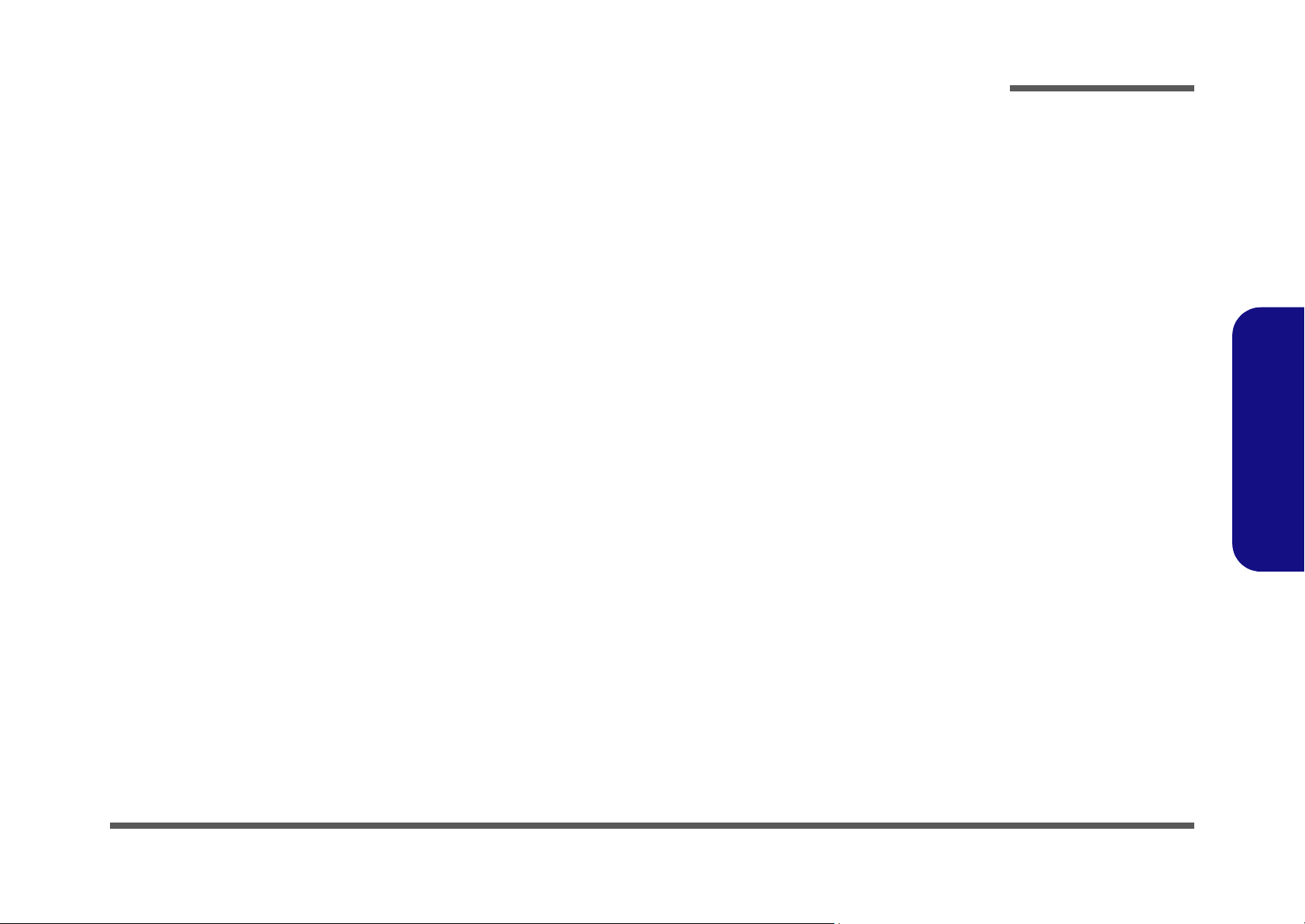
Contents
Preface
Introduction ..............................................1-1
Overview .........................................................................................1-1
System Specifications .....................................................................1-2
External Locator - Top View with LCD Panel Open ......................1-5
External Locator - Front & Rear Views ..........................................1-6
External Locator - Left & Right Side View ....................................1-7
External Locator - Bottom View .....................................................1-8
M520N/M521N Mainboard Overview - Top (Key Parts) ..............1-9
M520N/M521N0N Mainboard Overview - Bottom (Key Parts) ..1-10
M520N/M521N Mainboard Overview - Top (Connectors) ..........1-11
M520N/M521N Mainboard Overview - Bottom (Connectors) ....1-12
Disassembly ...............................................2-1
Overview .........................................................................................2-1
Maintenance Tools ..........................................................................2-2
Connections .....................................................................................2-2
Maintenance Precautions .................................................................2-3
Removing the Battery ......................................................................2-5
Removing the Hard Disk Drive .......................................................2-6
Removing the Optical (CD/DVD) Device ......................................2-7
Removing and Installing the Processor ...........................................2-8
Removing the System Memory (RAM) ........................................2-11
Removing the Wireless LAN Module ...........................................2-12
Removing the Bluetooth Module ..................................................2-13
Removing the Keyboard ................................................................2-14
Removing the Modem ...................................................................2-15
Part Lists ..................................................A-1
Part List Illustration Location ........................................................A-2
TOP (M520N) ................................................................................A-3
BOTTOM (M520N) .......................................................................A-4
LCD (M520N) ............................................................................... A-5
DVD RW (M520N) ....................................................................... A-6
HDD (M520N) ............................................................................... A-7
TOP (M521N) ................................................................................ A-8
BOTTOM (M521N) ...................................................................... A-9
LCD (M521N) ............................................................................. A-10
COMBO (M521N) ....................................................................... A-11
HDD (M521N) ............................................................................. A-12
Schematic Diagrams.................................B-1
SYSTEM BLOCK DIAGRAM ......................................................B-2
CPU 1/2 ..........................................................................................B-3
CPU-2/2 ..........................................................................................B-4
CLOCK GENERATOR ..................................................................B-5
CALISTOGA 1/4 ............................................................................B-6
CALISTOGA 2/4 ............................................................................B-7
CALISTOGA 3/4 ............................................................................B-8
CALISTOGA 4/4 ............................................................................B-9
DDR2 SO-DIMM ........................................................................B-10
LVDS & CRT & TV OUT ...........................................................B-11
ICH7-M 1/3 ..................................................................................B-12
ICH7-M 2/3 ..................................................................................B-13
ICH7-M3/3 ...................................................................................B-14
HDD & CDROM & FAN & ROM ...............................................B-15
CARD READER/ 1394-PCI7412 .................................................B-16
CARDBUS & MINI CARD & USB ............................................B-17
PCIE GLAN RTL8111b ...............................................................B-18
AUDIO CODEC ALC883 ............................................................B-19
H8 2111 ........................................................................................B-20
BD CON & LED & CCD & BT ...................................................B-21
+VCORE .......................................................................................B-22
Preface
IX
Page 12
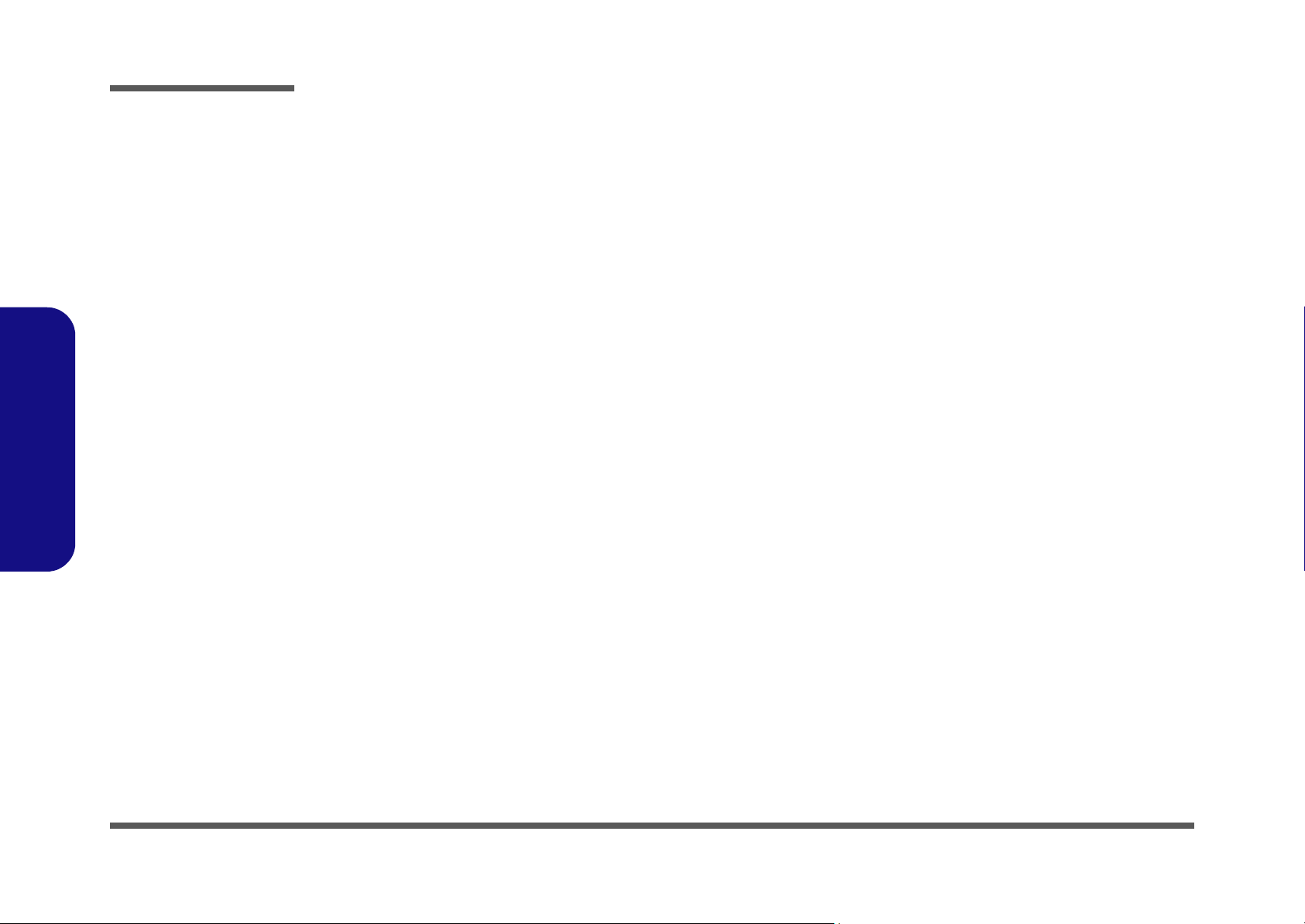
Preface
+1.5V, +1.05V .............................................................................. B-23
+1.8V, +0.9V ................................................................................ B-24
VDD3 VDD5 ................................................................................B-25
AC IN & CHARGER ................................................................... B-26
RJ11 & TV OUT & MDC BOARD .............................................B-27
SWITCH & LED BOARD ........................................................... B-28
USB & PHONE JACK BOARD .................................................. B-29
CLICK BOARD ........................................................................... B-30
Preface
X
Page 13
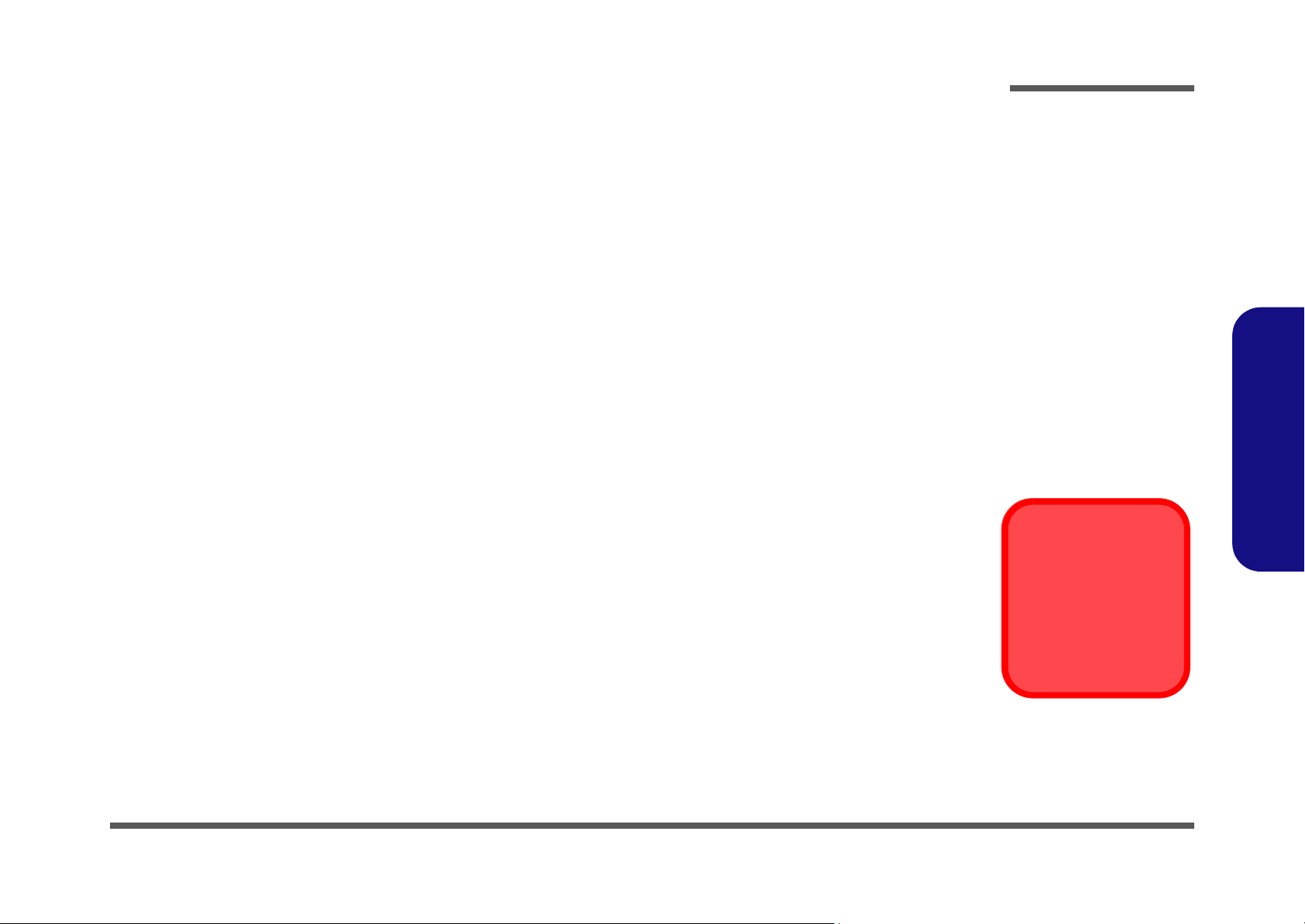
Chapter 1: Introduction
Overview
This manual covers the information you need to service or upgrade the M520N/M521N series notebook computer. Information about operating the computer (e.g. getting started, and the Setup utility) is in the User’s Manual. Information
about drivers (e.g. VGA & audio) is also found in User’s Manual. That manual is shipped with the computer.
Operating systems (e.g. DOS, Windows 9x, Windows NT 4.0, Windows 2000, Windows XP, OS/2 Warp, UNIX, etc.) have
their own manuals as do application software (e.g. word processing and database programs). If you have questions about
those programs, you should consult those manuals.
The M520N/M521N series notebook is designed to be upgradeable. See “Disassembly” on page 2 - 1 for a detailed description of the upgrade procedures for each specific component. Please note the warning and safety information indicated by the “” symbol.
The balance of this chapter reviews the computer’s technical specifications and features.
Introduction
1.Introduction
Installing a New
Processor
See page 2 - 10 for important information on
installing a new processor.
Overview 1 - 1
Page 14
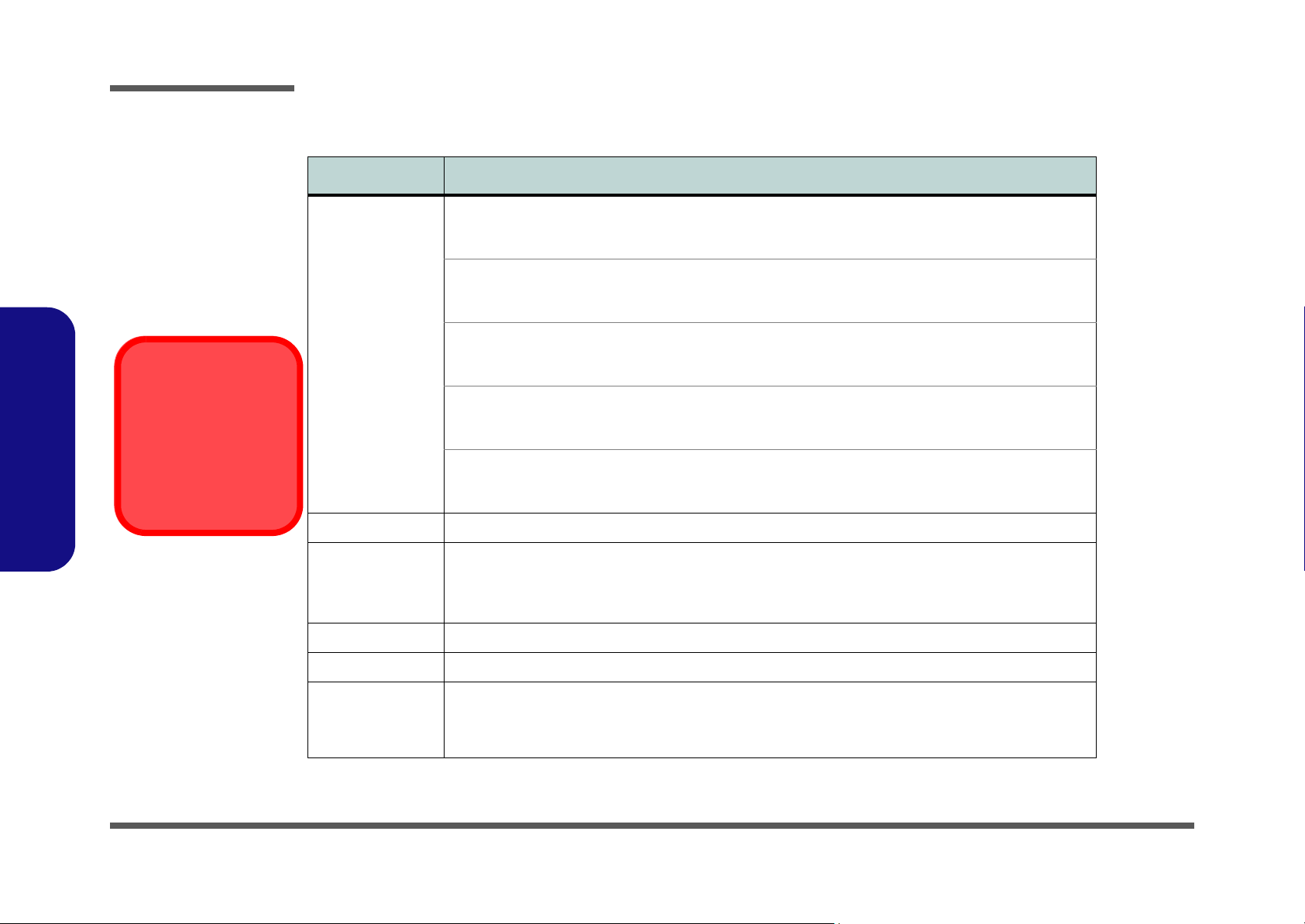
Introduction
System Specifications
Feature Specification
Installing a New
Processor
See page 2 - 10 for im-
portant information on
installing a new proces-
1.Introduction
sor.
Processor Intel® Core™ 2 Duo Processor
(478-pin) Micro-FC-PGA Package
T7200/ T7400/ T7600
Intel® Core™ 2 Duo Processor
(478-pin) Micro-FC-PGA Package
T5500/ T5600
Intel® Core™ Duo Processor
(478-pin) Micro-FC-PGA Package
T2300/ T2400/ T2500/ T2600/ T2700
Intel® Core™ Solo Processor
(478-pin) Micro-FC-PGA Package
T1300/ T1400
Intel® Celeron® M Processor
(478-pin) Micro-FCPGA Package
410/ 420/ 430
Core Logic Intel 945GM + ICH7-M
Memory Two 200 Pin SO-DIMM Sockets Supporting DDRII (DDR2) 533/667 MHz
64-bit Wide DDRII (DDR2) Data Channels
Memory Expandable up to 2GB (256/ 512/ 1024 MB DDRII Modules)
(Note: Do Not Use Other Module Types)
Security Security (Kensington® Type) Lock Slot BIOS Password
65nm (65 Nanometer) Process Technology
4MB On-die L2 Cache & 667MHz FSB
2.0/ 2.16/ 2.33 GHz
65nm (65 Nanometer) Process Technology
2MB On-die L2 Cache & 667MHz FSB
1.66/ 1.83 GHz
65nm (65 Nanometer) Process Technology
2MB On-die L2 Cache & 667MHz FSB
1.66/ 1.83/ 2.0/ 2.16/ 2.33 GHz
65nm (65 Nanometer) Process Technology
2MB On-die L2 Cache & 667MHz FSB
1.66/ 1.83 GHz
65nm (65 Nanometer) Process Technology
1MB On-die L2 Cache & 533MHz FSB
1.46/ 1.60/ 1.73 GHz
BIOS One 4Mb Flash ROM Phoenix™ BIOS
LCD Options 12.1" WXGA (1280*768) Glare Type Flat Panel TFT
1 - 2 System Specifications
OR
12.1" WXGA (1280*768) Non Glare Type Flat Panel TFT
Page 15
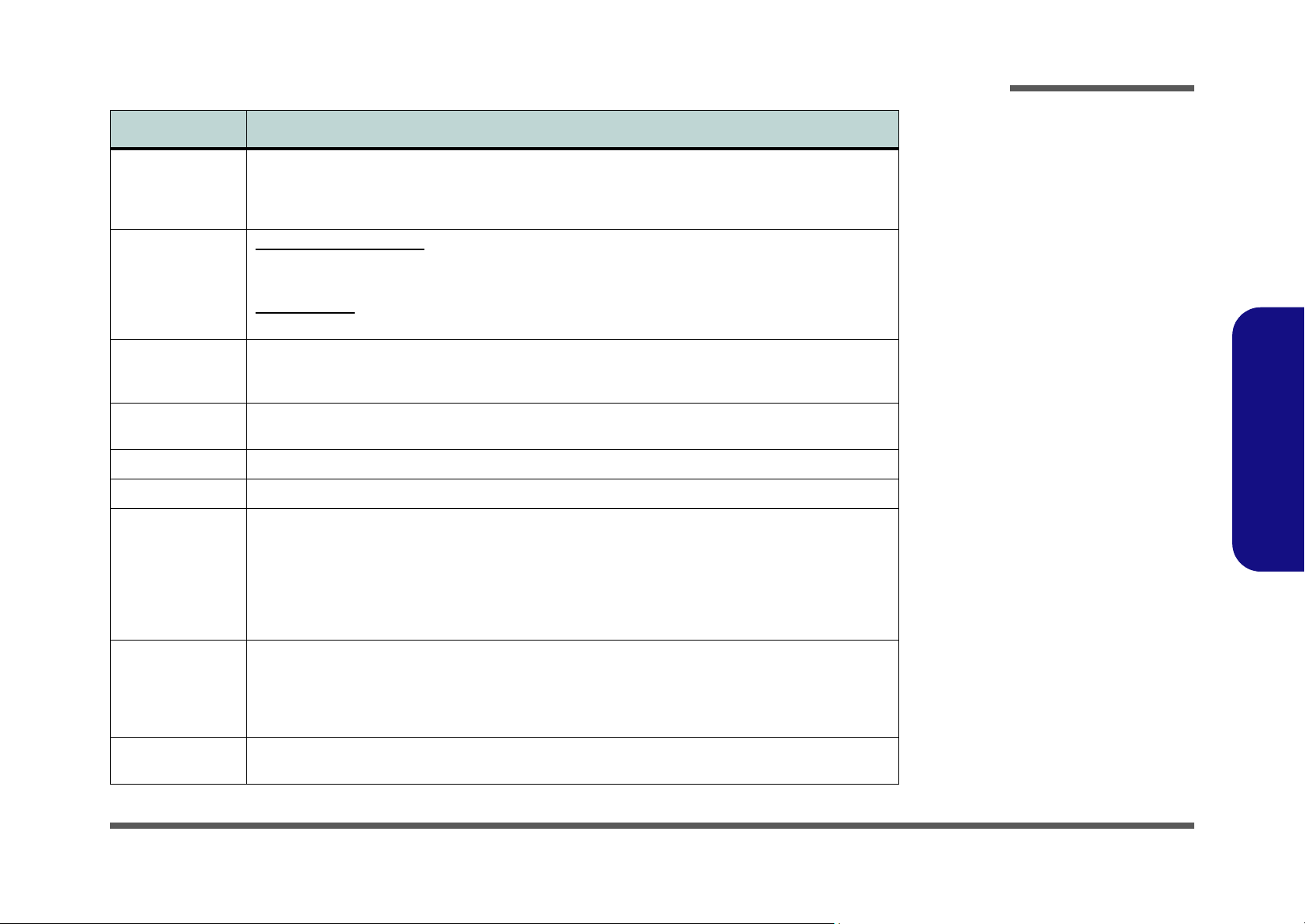
Feature Specification
Video Adapter Intel 945GM Integration
Intel® Graphics Media Accelerator 950 (Intel® GMA 950)
Dynamic Video Memory Technology DVMT 3.0 - Supports up to 224MB of Video Memory
(dynamically allocated from system memory where needed)
Storage Optical Device Drive Bay:
One Changeable 12.7mm(h) Optical Device (CD/DVD) Type Drive (see “Optional” on page 1 - 4 for
drive options)
Hard Disk Bay:
Easy Changeable 2.5", 9.5mm (h) Hard Disk (HDD) with SATA (Serial) Interface
Introduction
Audio Intel High Definition Audio Interface
3D Stereo Enhanced Sound System
Sound-Blaster PRO™ Compatible
Keyboard &
Pointing Device
PCMCIA One Type-II PCMCIA (3.3V/5V) CardBus PC Card Slot
Card Reader Embedded 4-in-1 Card Reader (MS/ MS PRO/ SD/ MMC)
Interface Three USB 2.0 Ports (1.1 Compatible)
Communication 1GB PCIe Ethernet LAN
Power
Management
Winkey Keyboard Built-In TouchPad with Scrolling Function
One Mini-IEEE 1394 Port
One Headphone-Out/Speaker-Out Jack
One Microphone-In Jack
One Line-In Jack
One S/PDIF Out Jack
One Internal Microphone
MDC 56K Fax Modem - V.90 & V.92 Compliant (Factory Option)
Intel PRO/Wireless 3945ABG PCIe Interface Wireless LAN Module (Option)
USB (2.0) Bluetooth Module (Factory Option)
Rotative 1.3M Pixel USB 2.0 PC Camera (Factory Option)
Supports ACPI 2.0 Supports Wake On Modem Ring
S/PDIF Digital Output (7.1 CH)
2 * Built-In Speakers
Built-In Microphone
One RJ-11 Modem Jack
One RJ-45 LAN Jack
One DC-in Jack
One External Monitor Port
One 7-Pin S-Video-Out Jack
Supports Wake On LAN
1.Introduction
System Specifications 1 - 3
Page 16
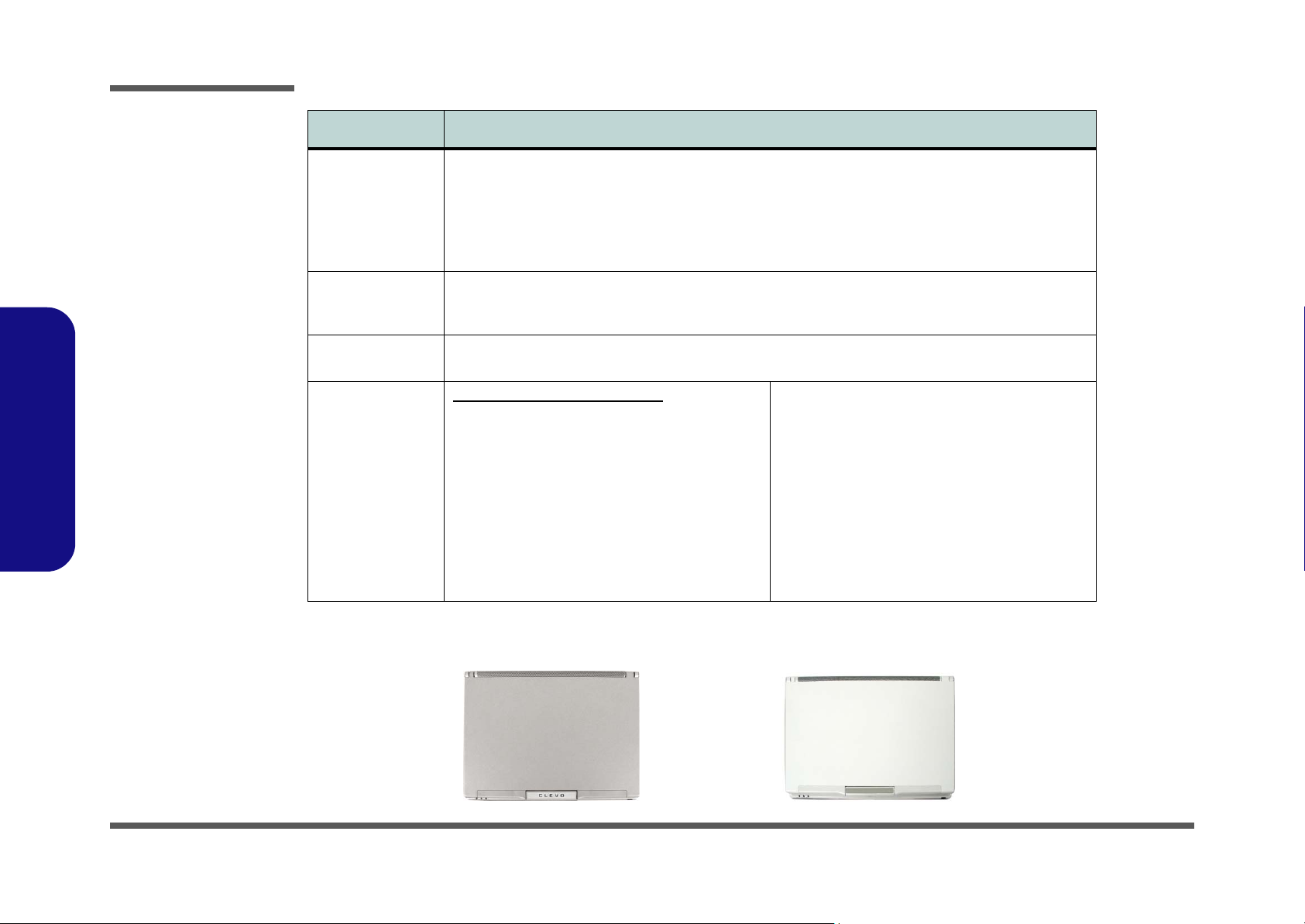
Introduction
Feature Specification
Power Full Range AC/DC Adapter - AC Input 100~240V, 50~60Hz / DC Output 19V, 3.42A
Full Range AC/DC Adapter - AC Input 100~240V, 47~63Hz / DC Output 20V, 4.5A (Supplied for the
Optional Port Replicator Only)
4 Cell Smart Lithium-Ion Battery Pack, 14.8V / 2.4 AH, 4S1P (Standard Battery)
8 Cell Smart Lithium-Ion Battery Pack, 14.8V / 4.4 AH, 4S2P (Optional Extended Battery)
1.Introduction
Figure 1
Model difference
Environmental
Spec
Dimensions &
Weight
Optional Optical Device Module Options:
Temperature
Operating: 5
Non-Operating: -20°C ~ 60°C
291mm (w) * 218mm (h) * 25-32.5mm (d) Around 1980g (+50g / -50g) with 4 Cell Battery
DVD/CD-RW Combo Drive Module
DVD-Dual Drive Module
Software DVD Player
Battery Charger Module
Port Replicator (10/100 Base-T Ethernet Port, 4 *
USB 2.0 Ports, Serial Port, Parallel Port, External
Monitor Port, DC-In Jack)
(Note: Port Replicator requires the supplied
90W power adapter)
°C ~ 35°C
Model Differences
The models vary slightly in external color only.
M520N
Relative Humidity
Operating: 20% ~ 80%
Non-Operating: 10% ~ 90%
MDC 56K Fax Modem - V.90 & V.92 Compliant
(Factory Option)
Intel PRO/Wireless 3945ABG PCIe Interface
Wireless LAN Module
USB (2.0) Bluetooth Module (Factory Option)
Rotative 1.3M Pixel USB 2.0 PC Camera
(Factory Option)
8 Cell Extended Battery
M521N
1 - 4 System Specifications
Page 17
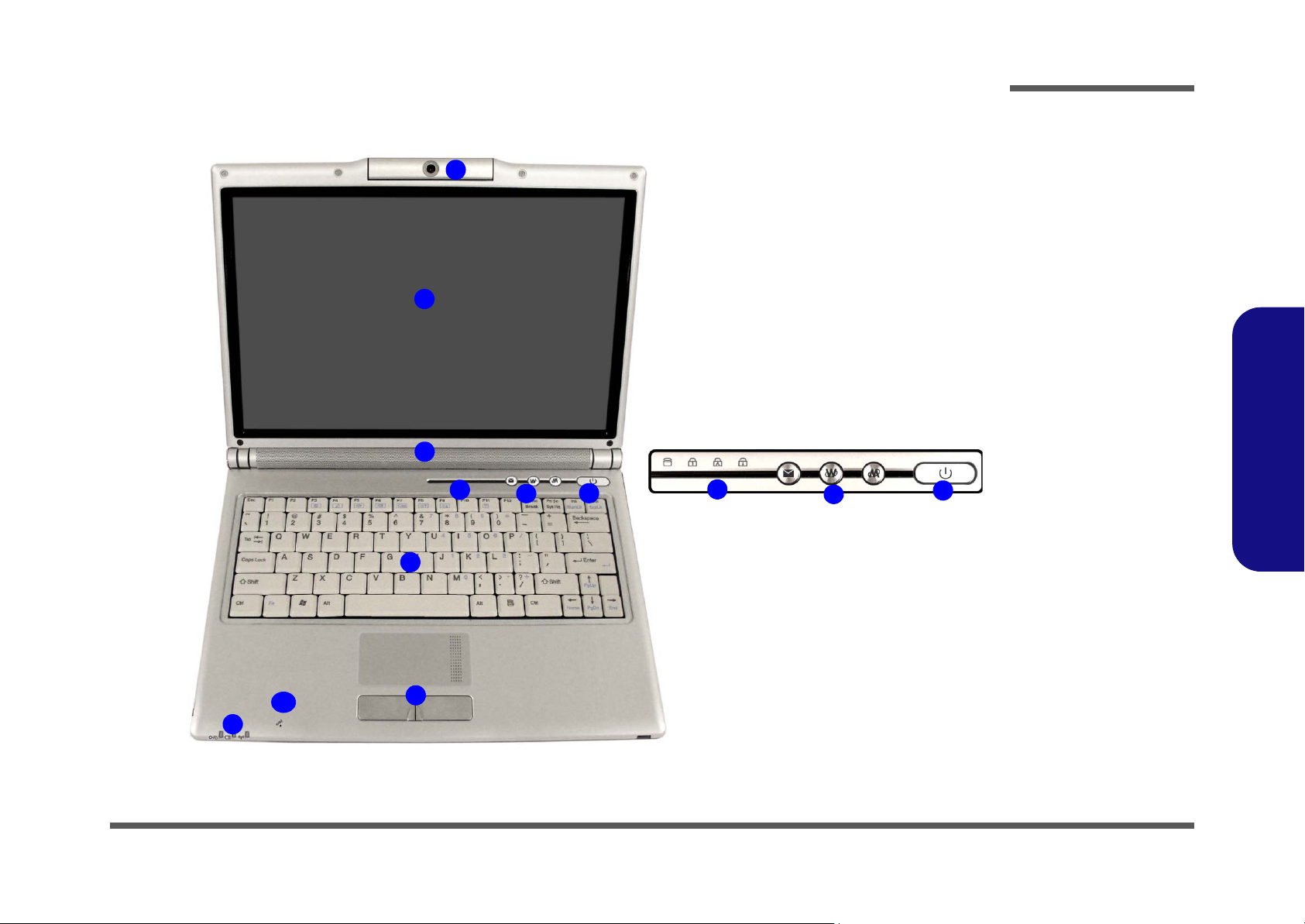
Introduction
External Locator - Top View with LCD Panel Open
1
2
3
4
7
5
6
4
Figure 2
Top View
1. Optional Built-In
PC Camera
2. LCD
3. Built-In Speakers *
2
4. LED Status
Indicators
5. Hot-Key Buttons
6. Power Button
7. Keyboard
8. TouchPad and
Buttons
9. LED Power &
Communication
Indicators
5
6
10.Built-In
Microphone
1.Introduction
10
9
8
External Locator - Top View with LCD Panel Open 1 - 5
Page 18
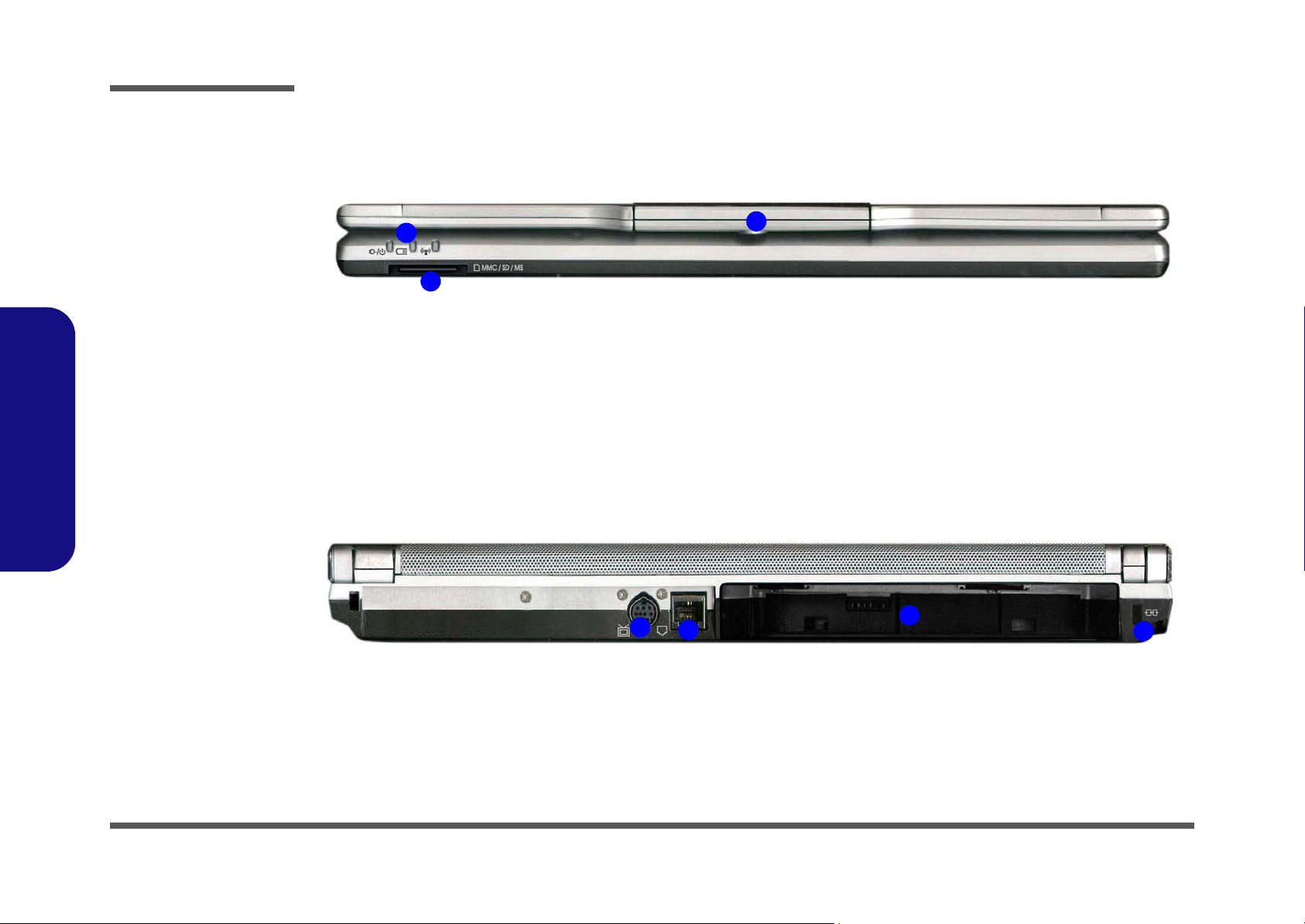
Introduction
Figure 3
Front Views
1. LED Power &
Communication
Indicators
2. 4-in-1 Card
Reader
3. Optional Built-In
PC Camera
Figure 4
1.Introduction
Rear Views
1. 7-Pin S-VideoOut Jack
2. RJ-11 Phone
Jack
3. Battery Slot
(Battery
Removed)
4. Security Lock
Slot
External Locator - Front & Rear Views
1
2
1
2
3
3
4
1 - 6 External Locator - Front & Rear Views
Page 19
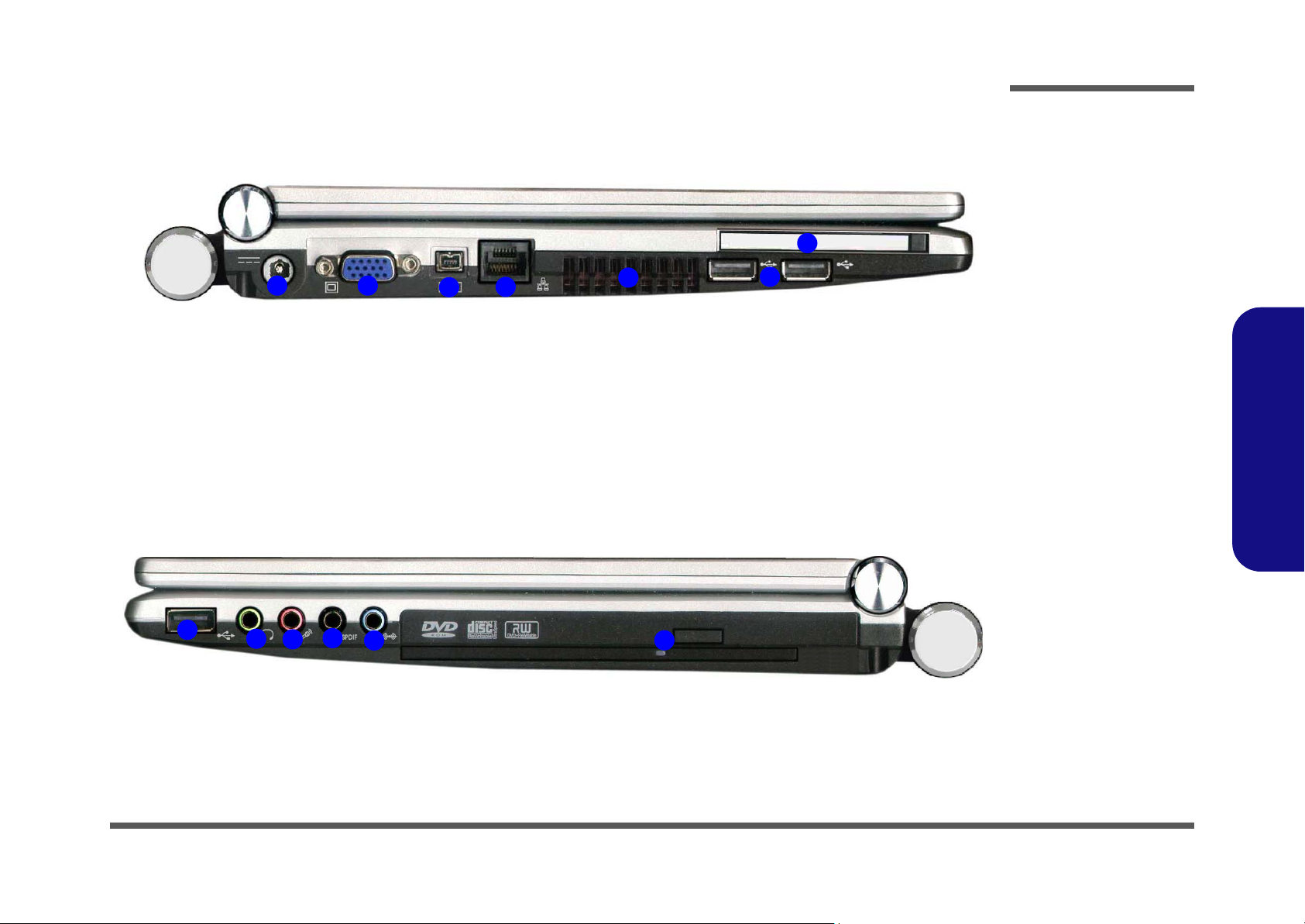
External Locator - Left & Right Side View
1 2
1
2
4
3
5
3
4
5
Introduction
Figure 5
Left Side View
1. DC-In Jack
2. External Monitor
7
6
Port
3. Mini-IEEE 1394
Port
4. RJ-45 LAN Jack
5. Vent/Fan Intake/
Fan Outlet
6. 2 * USB 2.0 Ports
7. PC Card Slot
1.Introduction
Figure 6
Right Side View
1. 1 * USB 2.0 Port
2. Headphone-Out/
Speaker-Out Jack
3. Microphone-In Jack
4. S/PDIF-Out Jack
5. Line-In Jack
6
6. Optical (CD/DVD)
Device Drive Bay
The pictured system
includes the 8-Cell
Extended battery at the
rear of the computer.
External Locator - Left & Right Side View 1 - 7
Page 20
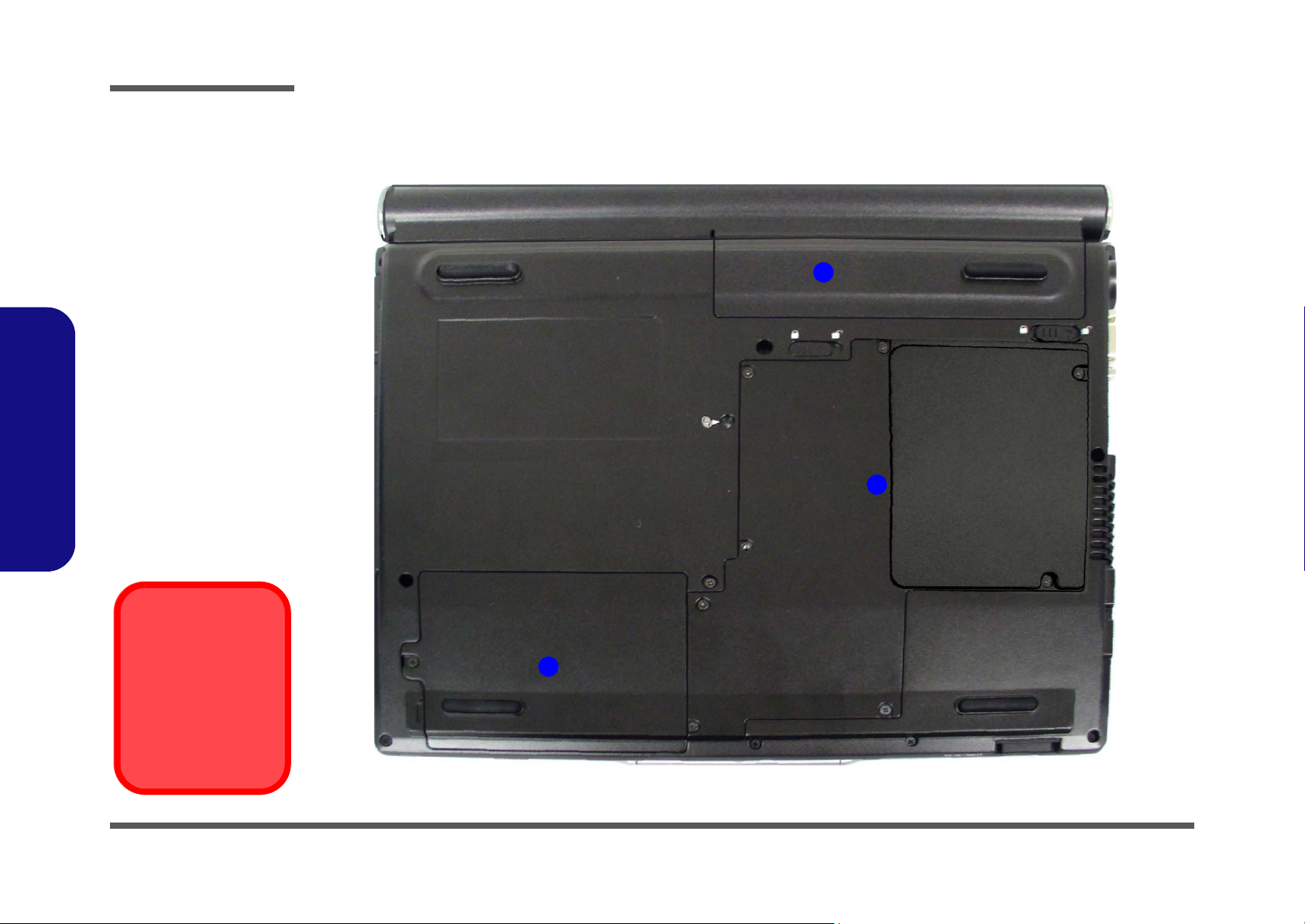
Introduction
Figure 7
Bottom View
1. Battery (8 Cell
Extended
Pictured)
2. Component Bay
Cover
3. Hard Disk Bay
Cover
1.Introduction
External Locator - Bottom View
1
2
Overheating
To prevent your computer from overheating
make sure nothing
blocks the vent/fan intakes while the computer is in use.
1 - 8 External Locator - Bottom View
3
Page 21
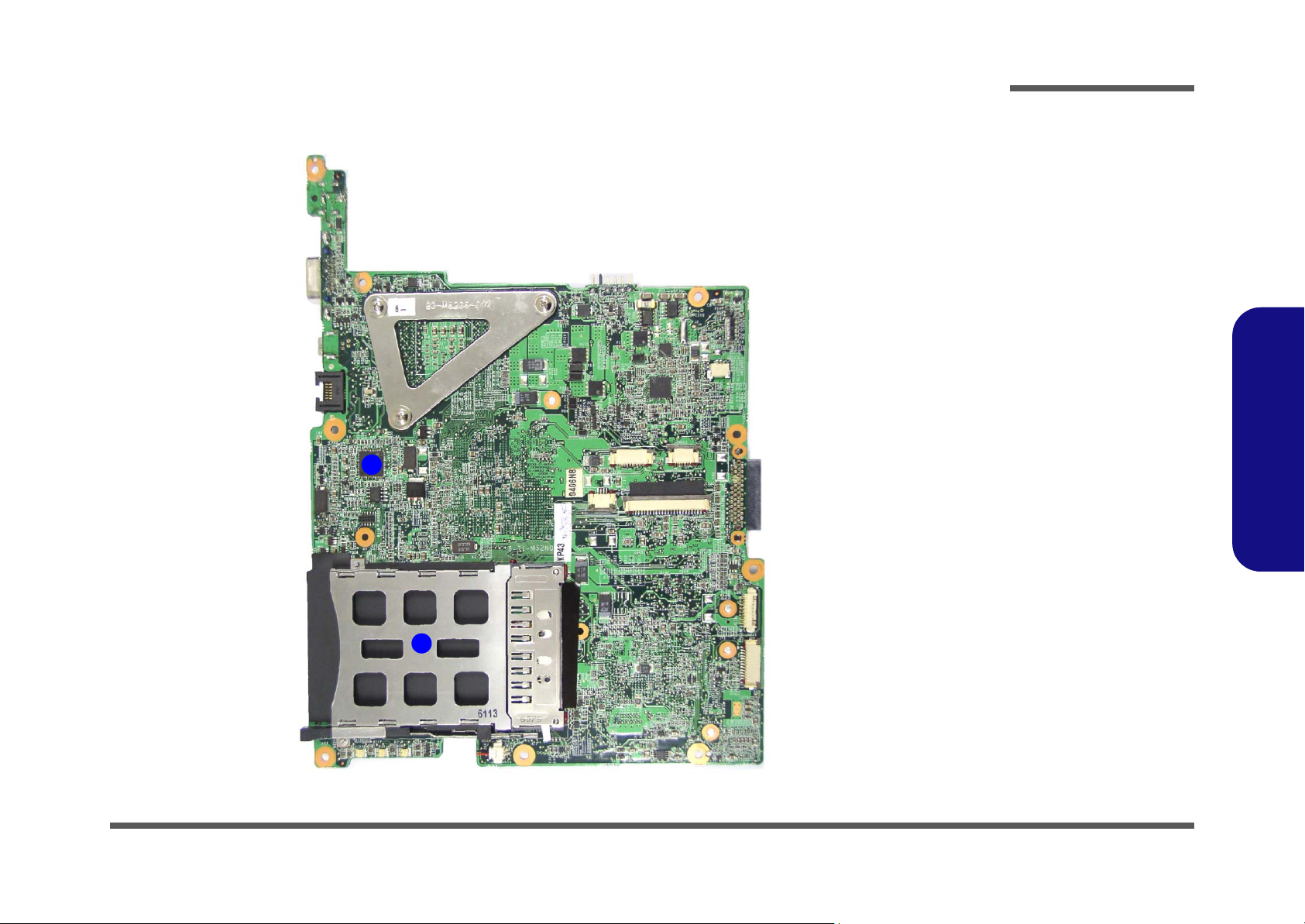
Introduction
M520N/M521N Mainboard Overview - Top (Key Parts)
2
Figure 8
Mainboard Top
Key Parts
1. PC Card
Assembly
2. RTL811BLAN
1.Introduction
1
M520N/M521N Mainboard Overview - Top (Key Parts) 1 - 9
Page 22
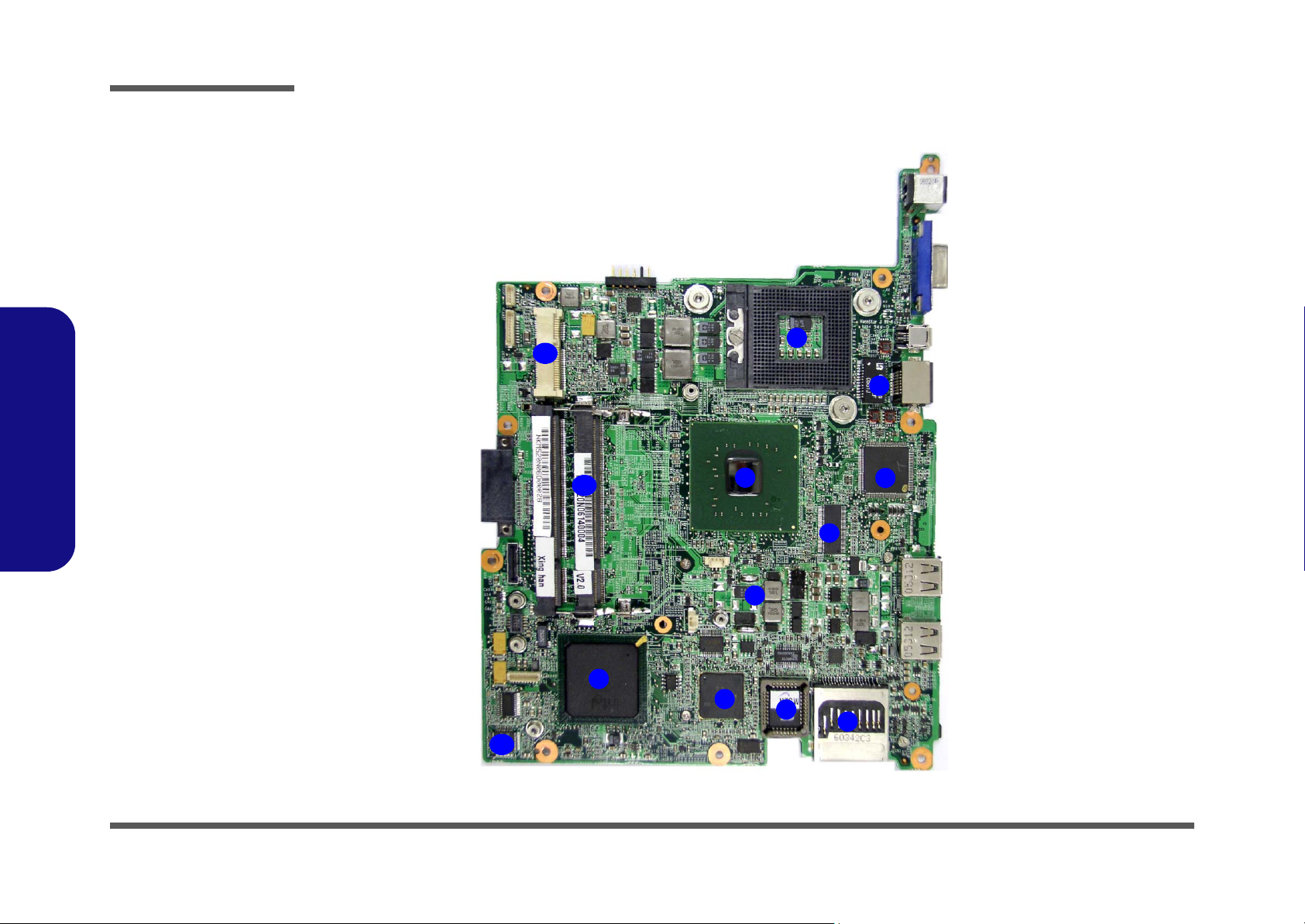
Introduction
Figure 9
Mainboard Bottom
Key Parts
1. CPU Socket (no
CPU installed)
2. GST5009
3. H8 2111
4. Northbridge-Intel
Calistoga 945GM
5. CS Clock
Generator
6. Card Reader
Socket
7. Flash BIOS ROM
8. Ultra Media
PCI7412
9. Southbridge-Intel
1.Introduction
ICH7-M
10.AUDIO CODEC
ALC883
11. Memory Slots
DDRII So-DIMM
12.Mini PCI Socket
(WLAN Module)
M520N/M521N0N Mainboard Overview - Bottom (Key Parts)
1
12
2
11
4
5
4
3
9
10
1 - 10 M520N/M521N0N Mainboard Overview - Bottom (Key Parts)
8
7
6
Page 23

Introduction
M520N/M521N Mainboard Overview - Top (Connectors)
3
2
4
1
Figure 10
Mainboard Top
Connectors
1. Keyboard Cable
Connector
2. Touch Pad Cable
Connector
3. Switch Board
Cable Connector
4. Modem Cable
Connector
5. Audio Cable
Connector
6. USB Cable
Connector
1.Introduction
5
6
M520N/M521N Mainboard Overview - Top (Connectors) 1 - 11
Page 24
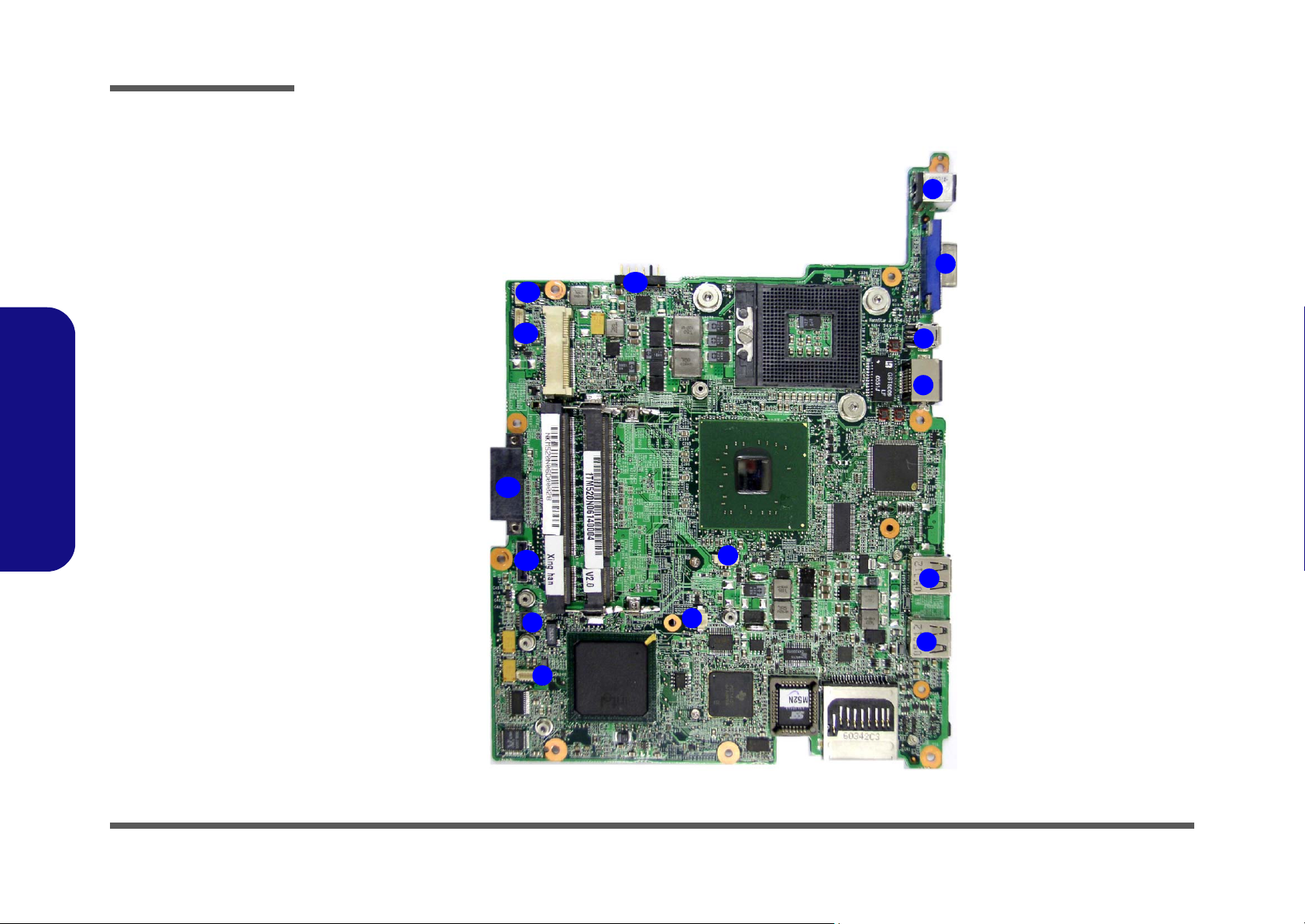
Introduction
Figure 11
Mainboard Bottom
Connectors
1. DC-In Jack
2. External Monitor
Port
3. Mini-IEEE 1394a
Port
4. RJ-45 LAN Jack
5. USB 2.0 Ports
6. CPU Fan Cable
Connector
7. Batterry Cable
Connector
8. Bluetooth Cable
Connector
9. HDD Cable
1.Introduction
Connector
10.LCD Cable
Connector
11. Optical Device
Drive Connector
12.Inverter
Connector
13.CCD Cable
Connector
14.Battery
Connector
M520N/M521N Mainboard Overview - Bottom (Connectors)
1
2
13
12
11
10
9
8
14
3
4
6
5
7
5
1 - 12 M520N/M521N Mainboard Overview - Bottom (Connectors)
Page 25
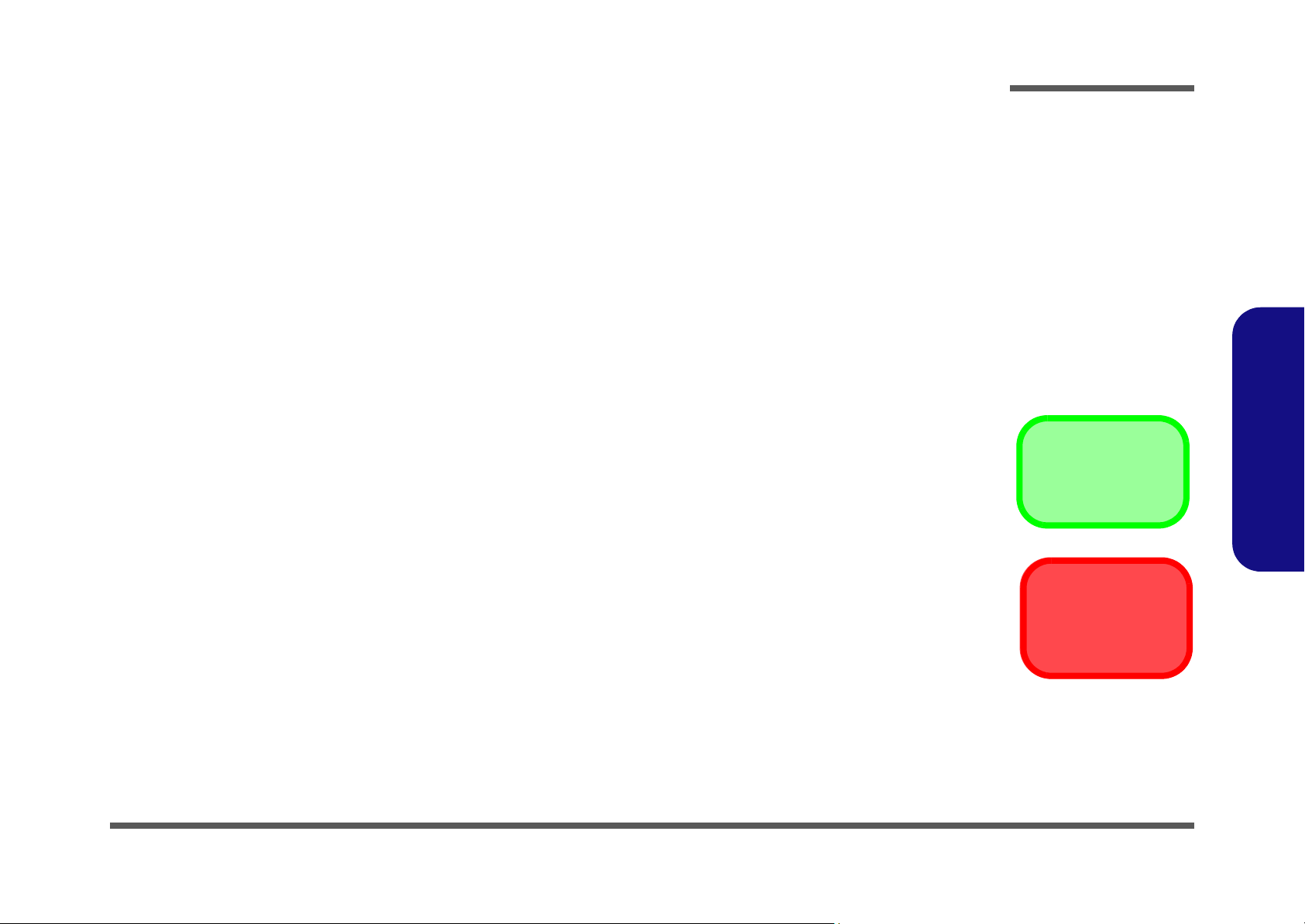
Chapter 2: Disassembly
Overview
This chapter provides step-by-step instructions for disassembling the M520N/M521N series notebook’s parts and subsystems. When it comes to reassembly, reverse the procedures (unless otherwise indicated).
We suggest you completely review any procedure before you take the computer apart.
Disassembly
Procedures such as upgrading/replacing the RAM, CD device and hard disk are included in the User’s Manual but are
repeated here for your convenience.
To make the disassembly process easier each section may have a box in the page margin. Information contained under
the figure # will give a synopsis of the sequence of procedures involved in the disassembly procedure. A box with a
lists the relevant parts you will have after the disassembly process is complete. Note: The parts listed will be for the disassembly procedure listed ONLY, and not any previous disassembly step(s) required. Refer to the part list for the previous disassembly procedure. The amount of screws you should be left with will be listed here also.
A box with a will also provide any possible helpful information. A box with a contains warnings.
An example of these types of boxes are shown in the sidebar.
2.Disassembly
Information
Warning
Overview 2 - 1
Page 26

Disassembly
2.Disassembly
NOTE: All disassembly procedures assume that the system is turned OFF, and disconnected from any power supply (the
battery is removed too).
Maintenance Tools
The following tools are recommended when working on the notebook PC:
• M3 Philips-head screwdriver
• M2.5 Philips-head screwdriver (magnetized)
• M2 Philips-head screwdriver
• Small flat-head screwdriver
• Pair of needle-nose pliers
• Anti-static wrist-strap
Connections
Connections within the computer are one of four types:
Locking collar sockets for ribbon connectors To release these connectors, use a small flat-head screwdriver to
gently pry the locking collar away from its base. When replacing the connection, make sure the connector is oriented in the
same way. The pin1 side is usually not indicated.
2 - 2 Overview
Pressure sockets for multi-wire connectors To release this connector type, grasp it at its head and gently
rock it from side to side as you pull it out. Do not pull on the
wires themselves. When replacing the connection, do not try to
force it. The socket only fits one way.
Pressure sockets for ribbon connectors To release these connectors, use a small pair of needle-nose pli-
ers to gently lift the connector away from its socket. When replacing the connection, make sure the connector is oriented in
the same way. The pin1 side is usually not indicated.
Board-to-board or multi-pin sockets To separate the boards, gently rock them from side to side as
you pull them apart. If the connection is very tight, use a small
flat-head screwdriver - use just enough force to start.
Page 27

Maintenance Precautions
The following precautions are a reminder. To avoid personal injury or damage to the computer while performing a removal and/or replacement job, take the following precautions:
1. Don't drop it. Perform your repairs and/or upgrades on a stable surface. If the computer falls, the case and other
components could be damaged.
2. Don't overheat it. Note the proximity of any heating elements. Keep the computer out of direct sunlight.
3. Avoid interference. Note the proximity of any high capacity transformers, electric motors, and other strong mag-
netic fields. These can hinder proper performance and damage components and/or data. You should also monitor
the position of magnetized tools (i.e. screwdrivers).
4. Keep it dry. This is an electrical appliance. If water or any other liquid gets into it, the computer could be badly
damaged.
5. Be careful with power. Avoid accidental shocks, discharges or explosions.
•Before removing or servicing any part from the computer, turn the computer off and detach any power supplies.
•When you want to unplug the power cord or any cable/wire, be sure to disconnect it by the plug head. Do not pu ll on the wir e.
6. Peripherals – Turn off and detach any peripherals.
7. Beware of static discharge. ICs, such as the CPU and main support chips, are vulnerable to static electricity.
Before handling any part in the computer, discharge any static electricity inside the computer. When handling a
printed circuit board, do not use gloves or other materials which allow static electricity buildup. We suggest that
you use an anti-static wrist strap instead.
8. Beware of corrosion. As you perform your job, avoid touching any connector leads. Even the cleanest hands produce oils which can attract corrosive elements.
9. Keep your work environment clean. Tobacco smoke, dust or other air-born particulate matter is often attracted
to charged surfaces, reducing performance.
10. Keep track of the components. When removing or replacing any part, be careful not to leave small part s, such as
screws, loose inside the computer.
Disassembly
Power Safety
Warning
Before you undertake
any upgrade procedures, make sure that
you have turned off the
power, and disconnected all peripherals
and cables (including
telephone lines). It is
advisable to also remove your battery in
order to prevent accidentally turning the
machine on.
2.Disassembly
Cleaning
Do not apply cleaner directly to the computer, use a soft clean cloth.
Do not use volatile (petroleum distillates) or abrasive cleaners on any part of the computer.
Overview 2 - 3
Page 28

Disassembly
Disassembly Steps
The following table lists the disassembly steps, and on which page to find the related information. PLEASE PERFORM
THE DISASSEMBLY STEPS IN THE ORDER INDICATED.
To remove the Battery:
1. Remove the battery page 2 - 5
To remove the HDD:
1. Remove the battery page 2 - 5
2. Remove the HDD page 2 - 6
To remove the Optical Device:
To remove the Bluetooth:
1. Remove the battery page 2 - 5
2. Remove the Bluetooth Module page 2 - 13
To remove the Keyboard:
1. Remove the battery page 2 - 5
2. Remove the Keyboard page 2 - 14
Installing a New
Processor
2.Disassembly
See page 2 - 10 for important information on
installing a new processor.
2 - 4 Overview
1. Remove the battery page 2 - 5
2. Remove the Optical Device page 2 - 7
To remove and install a new Processor:
1. Remove the battery page 2 - 5
2. Remove the Processor page 2 - 8
3. Install the Processor page 2 - 10
To remove the System Memory:
1. Remove the battery page 2 - 5
2. Remove the System Memory page 2 - 11
To remove the Wireless LAN Module:
1. Remove the battery page 2 - 5
2. Remove the Wireless LAN page 2 - 12
To remove the Modem:
1. Remove the battery page 2 - 5
2. Remove the Keyboard page 2 - 14
3. Remove the Modem page 2 - 15
Page 29

Removing the Battery
If you are confident in undertaking upgrade procedures yourself, for safety reasons it is best to remove the battery. Your com-
4
puter may come with a standard battery , or an optional extended battery , depending on your purchase configuration.
6
5
6
Disassembly
1. Turn the computer off, and turn it over.
2. Slide the latch in the direction of the arrow (it will remain in place).
3. Slide the latch in the direction of the arrow, and hold it in place.
4.
Slide the battery out of the computer in the direction of the arrow
1
2
3
a.
1
b.
4
4
3
3
Figure 1
Battery Removal
a. Slide the latches in the
direction of the arrow.
b. Slide the battery out of
the computer.
2
2.Disassembly
5
5
4. Battery (Standard
Batterry
3
3
5. Battery (Extended
Batterry
Standard Battery
Extended Battery
Removing the Battery 2 - 5
Page 30

Disassembly
Removing the Hard Disk Drive
Figure 2
HDD Assembly
Removal
a. Remove the screw.
b. Locate the HDD bay as-
sembly and disconnect
the cable.
c. Remove the screws to re-
lease HDD from the assembly cover.
2.Disassembly
The hard disk drive is mounted in a removable case and can be taken out to accommodate other 2.5" Serial (SATA) hard
disk drives with a height of 9.5mm (h). Follow your operating system’s installation instructions, and install all necessary
drivers and utilities (as outlined in Chapter 4 of the User’s Manual) when setting up a new hard disk.
Hard Disk Upgrade Processl
1. Turn off the computer, and remove the battery (page 2 - 5).
2. Locate the hard disk bay cover and remove the screw
3. Carefully lift the hard disk assembly up out of the bay at point , and disconnect the cable at point .
4. Remove the screws - to release the hard disk from the assembly cover , and reverse the process to install
any new hard disk.
a.
1
2
4 7
b.
.
1
2 3
2
8
5
6
4
7
8. HDD
•5 Screw
.
2 - 6 Removing the Hard Disk Drive
3
8
Page 31

Disassembly
Removing the Optical (CD/DVD) Device
1. Turn off the computer, and turn it over and remove the battery (page 2 - 5).
2. Locate the component bay cover and remove screws - .
3. Carefully disconnect the fan cable , and remove the cover
4. Remove the optical device screw .
9
11
5. Use a screwdriver to carefully push out the optical device at point .
6. Reverse the process to install the new device.
a.
8
1
2
b.
7
3
e.
d.
6
5
4
1 8
10
13 12
9
c.
10
Figure 3
Optical Device
Removal
a. Remove the screws.
b. Lift up the component bay
cover and disconnect the
fan cable.
c. Remove the cover.
d. Remove the screw and
push the optical device
out of the computer at
point 12.
e. Remove the optical de-
vice.
2.Disassembly
11
10
11
12
13
10.Component Bay Cover
13.Optical Device
•9 Screws
Removing the Optical (CD/DVD) Device 2 - 7
Page 32

Disassembly
Removing and Installing the Processor
Figure 4
Processor Removal
a. Remove the cover and
Iocate the heat sink.
b. Remove the 3 screws in
the order indicated.
c. Remove the heat sink.
Installing a New
Processor
2.Disassembly
See page 2 - 10 for important information on
installing a new processor.
Processor Removal Procedure
1. Turn off the computer, and remove the battery (page 2 - 5) and the component bay cover (page 2 - 7).
2. The CPU heat sink will be visible at point on the mainboard.
3. Remove screws
4. Carefully lift up the heat sink (Figure 4c) up off the computer.
a.
b.
2
- from the heat sink in the order indicated on the label.
2 4
5
1
4
1
c.
5
3
5. Heat Sink
•3 Screws
2 - 8 Removing and Installing the Processor
Page 33

Disassembly
5. Turn the release latch towards the unlock symbol , to release the CPU (Figure 5d).
6. Carefully (it may be hot) lift the CPU up out of the socket (Figure 5e).
6
7
7. See page 2 - 10 for information on inserting a new CPU.
8. When re-inserting the CPU, pay careful attention to the pin alignment, it will fit only one way (DO NOT FORCE IT!).
d.
6
Unlock
6
Lock
e.
Figure 5
Processor Removal
(cont’d)
d. Turn the release latch to
unlock the CPU.
e. Lift the CPU out of the
socket.
2.Disassembly
7
The heat sink, and CPU area in
general, contains parts which are
subject to high temperatures. Allow
the area time to cool before removing these parts.
Caution
7. CPU
Removing and Installing the Processor 2 - 9
Page 34

Disassembly
Figure 6
Processor
Installation
f. Insert the CPU, and turn
the release latch towards the lock symbol.
g. Apply Thermal grease to
the top of the CPU.
h. Apply Thermal grease to
the top of the North-
bridge.
i. Place the heat sink.
j. Tighten the 3 screws.
k. Remove the sticker.
l. Connect the fan cable.
2.Disassembly
Processor Installation Procedure
1. Insert the CPU , pay careful attention to the pin alignment, it will fit only one way (DO NOT FORCE IT!), and turn
the release latch towards the lock symbol (Figure 6f).
2. Apply Thermal grease to the top of the CPU .
3. Apply Thermal grease to the top of the Northbridge-Intel 945 GM .
4. Place the heat sink
5. Tighten the screws
6. Remove the sticker (Figure 6k) from the heat sink.
7. Connect the fan cable to the mainboard.
8. Replace the component bay cover and the screws (page 2 - 7).
f.
8
j.
9
8
9
10
11
as indicated in Figure 6i.
12 14
- in the order indicated on the label.
15
16
g.
9
h.
i.
10
9
11
k.
l.
14
13
9. CPU
10.Northbridge-Intel 945
GM
11.Heat Sink
12
15
•3 Screws
2 - 10 Removing and Installing the Processor
15
16
Page 35

Disassembly
Removing the System Memory (RAM)
The computer has two memory sockets for 200 pin Small Outline Dual In-line Memory Modules (SO-DIMM) supporting
DDRII 533/677MHz. The main memory can be expanded up to 2GB. The SO-DIMM modules supported are 256MB,
512MB and 1024MB DDRII Modules. The total memory size is automatically detected by the POST routine once you
turn on your computer.
Memory Upgrade Process
1. Turn off the computer, and remove the battery (page 2 - 5) and the component bay cover (page 2 - 7).
2. The RAM module(s) will be visible at point on the mainboard.
3. Gently pull the two release latches & on the sides of the memory socket in the direction indicated by the
2 3
arrows (Figure 7b).
4. The RAM module(s) will pop-up (Figure 7c), and you can then remove it.
4
5. Pull the latches to release the second module if necessary.
6. Insert a new module holding it at about a 30° angle and fit the connectors firmly into the memory slot.
7. The module will only fit one way as defined by its pin alignment. Make sure the module is seated as far into the slot
as it will go. DO NOT FORCE IT; it should fit without much pressure.
8. Press the module in and down towards the mainboard until the slot levers click into place to secure the module.
9. Replace the component bay cover and the screws (page 2 - 7).
10. Restart the computer to allow the BIOS to register the new memory configuration as it starts up.
a.
b.
1
.
c.
Figure 7
RAM Module
Removal
a. Remove the cover
and Iocate the module.
b. Pull the release
latch(es).
c. Remove the mod-
ule(s).
2.Disassembly
Contact Warning
Be careful not to touch
the metal pins on the
module’s connecting
edge. Even the cleanest hands have oils
which can attract particles, and degrade the
module’s performance.
1
2
2
4
4. RAM Module(s)
3
3
4
Removing the System Memory (RAM) 2 - 11
Page 36

Disassembly
Figure 8
Wireless LAN
Module Removal
a. Remove the cover and
Iocate the WLANmodule.
b. Disconnect the cable
and remove the screw.
c. Remove the WLAN
module.
Note: Make sure you
reconnect the antenna
cable to the “Main”
socket (Figure b).
2.Disassembly
Removing the Wireless LAN Module
1. Turn off the computer, and turn it over, remove the battery (page 2 - 5) and the component bay cover (page 2 - 7).
2. The Wireless LAN module will be visible at point on the mainboard.
3. Carefully disconnect cable , then remove the screw .
4. The Wireless LAN module will pop-up, and you can remove it.
a.
1
b.
2
4
2
1
3
c.
4
4. Wireless LAN Module
•1 Screws
2 - 12 Removing the Wireless LAN Module
3
Page 37

Disassembly
Removing the Bluetooth Module
1. Turn off the computer, and turn it over, remove the battery (page 2 - 5) and the component bay cover (page 2 - 7)
2. The Bluetooth module will be visible at point on the mainboard.
3. Remove the screw from the Bluetooth module then disconnect cable and the connector .
4. Carefully lift the Bluetooth module
2 3 4
5
up off the computer disconnect the the connector from the module.
a.
1
b.
c.
3
2
1
6
c.
6
5
Figure 9
Bluetooth Module
Removal
a. Remove the cover and
locate the Bluetooth.
b. Remove the screw and
disconnect the cable and
connector.
c. Lift the Bluetooth up off
the computer and disconnect the connector.
2.Disassembly
6. Bluetooth Module
•1 Screw
Removing the Bluetooth Module 2 - 13
Page 38

Disassembly
Figure 10
Keyboard Removal
a. Press the three latches
to release the keyboard.
b. Lift the keyboard up and-
disconnect the cable
from the locking collar.
c. Remove the keyboard.
Re-Inserting the Key-
board
2.Disassembly
When re-inserting the
keyboard firstly align
the three keyboard
tabs at the bottom
(Figure d) at the bottom of the keyboard
with the slots in the
case.
Removing the Keyboard
1. Turn off the computer and remove the battery (page 2 - 5).
2. Press the three keyboard latches at the top of the keyboard to elevate the keyboard from its normal position (you
may need to use a small screwdriver to do this).
3. Carefully lift the keyboard up, being careful not to bend the keyboard ribbon cable (Figure 10b).
4. Disconnect the keyboard ribbon cable from the locking collar socket .
5. Carefully lift up the keyboard (Figure 10c) off the computer.
6
a.
1
2
4 5
b.
3
c.
d.
4
4
5
6
6. Keyboard
2 - 14 Removing the Keyboard
6
4
Keyboard Tabs
Page 39

Disassembly
Removing the Modem
1. Turn off the computer, and turn it over, remove the battery (page 2 - 5), hard disk (page 2 - 6), optical device
(page 2 - 7), heatsink (page 2 - 8), and keyboard (page 2 - 14)
2. Remove the screw at point , and disconnct cable from under the keyboard and turn it over.
3. Remove the screws - from the bottom case.
3 18
4. Carefully lift up the bottom case off the computer.
5. Remove screws - from the CD-ROM top braket.
20 23
6. Remove the top braket and then remove screws - from the modem board.
7. Carefully lift up the modem board and turn it over, and then disconnect cable and remove the screws -
34
.
8. Lift the modem up and off the socket ..
35
a.
1
3
16
15
12
b.
2
18
17
14
13
c.
1 2
19
24
31
36
d.
6
5
4
7
8
f.
32
11
9
10
25 30
20 21
23
d.
22
31
33
34
e.
25
26
32 33
28
29
27
30
4
g.
7
35
24
36
Figure 11
Modem Removal
a. Remove the screws and
disconnect the cable.
b. Remove the 16 screws
c. Remove the bottom
case.
d. Remove the 4 screws.
e. Remove the CD-ROM
bracket and remove the
6 screws.
f. Disconnect the cable
and remove the 2
screws.
g. Lift the modem up off
the socket.
19 Bottom Case
24 CD-ROM bracket
31 Modem Board
35 Modem
2.Disassembly
19
•28 Screws
Removing the Modem 2 - 15
Page 40

Disassembly
2.Disassembly
2-16
Page 41

Appendix A:Part Lists
This appendix breaks down the M520N/M521N series notebook’s construction into a series of illustrations. The component part numbers are indicated in the tables opposite the drawings.
Note: This section indicates the manufacturer’s part numbers. Your organization may use a different system, so be sure
to cross-check any relevant documentation.
Note: Some assemblies may have parts in common (especially screws). However, the part lists DO NOT indicate the
total number of duplicated parts used.
Part Lists
Note: Be sure to check any update notices. The parts shown in these illustrations are appropriate for the system at the
time of publication. Over the product life, some parts may be improved or re-configured, resulting in new part numbers.
A.Part Lists
A-1
Page 42

Part Lists
Table A - 1
Part List Illustration
Location
Part List Illustration Location
The following table indicates where to find the appropriate part list illustration.
Part M520N/M521N
TOP - (M520N)
page A - 3
A.Part Lists
BOTTOM - (M520N)
LCD - (M520N)
DVD-RW - (M520N)
HDD - (M520N)
TOP - (M521N)
BOTTOM - (M521N)
LCD - (M521N)
COMBO - (M521N)
HDD - (M521N)
page A - 4
page A - 5
page A - 6
page A - 7
page A - 8
page A - 9
page A - 10
page A - 11
page A - 12
A - 2 Part List Illustration Location
Page 43

TOP (M520N)
Part Lists
無鉛
無鉛
無鉛
無鉛
無鉛
無鉛
無鉛
無鉛
無鉛
無鉛
無鉛
無鉛
無鉛
無鉛
無鉛
無鉛
無鉛
無鉛
無鉛
無鉛
無鉛
無鉛
Figure A - 1
TOP (M520N)
A.Part Lists
無鉛
無鉛
無鉛
無鉛
無鉛
無鉛
無鉛
無鉛
無鉛
無鉛
無鉛
無鉛
無鉛
無鉛
無鉛
無鉛
TOP (M520N) A - 3
Page 44

Part Lists
Figure A - 2
BOTTOM (M520N)
A.Part Lists
BOTTOM (M520N)
無鉛
無鉛
無鉛
無鉛
無鉛
無鉛
A - 4 BOTTOM (M520N)
昆山(無鉛)
(含鐵網) 無鉛
無鉛
無鉛
無鉛
無鉛
無鉛
無鉛
無鉛
無鉛
Page 45

LCD (M520N)
Part Lists
Figure A - 3
無鉛
無鉛
無鉛
無鉛
無鉛
無鉛
無鉛
無鉛
無鉛
無鉛
無鉛
無鉛
(惠貿) 無鉛
無鉛
無鉛
無鉛
無鉛
無鉛
無鉛
無鉛
無鉛
LCD (M520N)
A.Part Lists
LCD (M520N) A - 5
Page 46

Part Lists
Figure A - 4
DVD RW (M520N)
A.Part Lists
DVD RW (M520N)
A - 6 DVD RW (M520N)
無鉛
無鉛
無鉛
Page 47

HDD (M520N)
Part Lists
Figure A - 5
HDD (M520N)
無鉛
無鉛
無鉛
A.Part Lists
HDD (M520N) A - 7
Page 48

Part Lists
Figure A - 6
TOP (M521N)
A.Part Lists
TOP (M521N)
無鉛
無鉛
無鉛
無鉛
無鉛
無鉛
無鉛
無鉛
無鉛
無鉛
無鉛
無鉛
無鉛
無鉛
無鉛
無鉛
無鉛
無鉛
無鉛
無鉛
無鉛
無鉛
A - 8 TOP (M521N)
無鉛
無鉛
無鉛
無鉛
無鉛
無鉛
無鉛
無鉛
無鉛
無鉛
無鉛
無鉛
無鉛
無鉛
無鉛
無鉛
Page 49

BOTTOM (M521N)
Part Lists
昆山(無鉛)
(含鐵網) 無鉛
Figure A - 7
BOTTOM (M521N)
無鉛
無鉛
無鉛
無鉛
無鉛
無鉛
無鉛
無鉛
無鉛
無鉛
無鉛
無鉛
無鉛
無鉛
A.Part Lists
BOTTOM (M521N) A - 9
Page 50

Part Lists
LCD (M521N)
Figure A - 8
LCD (M521N)
A.Part Lists
無鉛
無鉛
無鉛
無鉛
無鉛
無鉛
無鉛
無鉛
無鉛
無鉛
無鉛
無鉛
無鉛
無鉛
無鉛
無鉛
無鉛
無鉛
無鉛
無鉛
A - 10 LCD (M521N)
Page 51

COMBO (M521N)
Part Lists
Figure A - 9
COMBO (M521N)
無鉛
無鉛
無鉛
無鉛
A.Part Lists
COMBO (M521N) A - 11
Page 52

Part Lists
Figure A - 10
HDD (M521N)
A.Part Lists
HDD (M521N)
A - 12 HDD (M521N)
無鉛
無鉛
無鉛
Page 53

Appendix B:Schematic Diagrams
This appendix has circuit diagrams of the M520N/M521N notebook’s PCB’s. The following table indicates where to find
the appropriate schematic diagram.
Schematic Diagrams
Diagram - Page Diagram - Page Diagram - Page
SYSTEM BLOCK DIAGRAM - Page B - 2 ICH7-M 1/3 - Page B - 12 +VCORE - Page B - 22
CPU 1/2 - Page B - 3 ICH7-M 2/3 - Page B - 13 +1.5V, +1.05V - Page B - 23
CPU-2/2 - Page B - 4 ICH7-M3/3 - Page B - 14 +1.8V, +0.9V - Page B - 24
CLOCK GENERATOR - Page B - 5 HDD & CDROM & FAN & ROM - Page B - 15 VDD3 VDD5 - Page B - 25
CALISTOGA 1/4 - Page B - 6 CARD READER/ 1394-PCI7412 - Page B - 16 AC IN & CHARGER - Page B - 26
CALISTOGA 2/4 - Page B - 7 CARDBUS & MINI CARD & USB - Page B - 17 RJ11 & TV OUT & MDC BOARD - Page B - 27
CALISTOGA 3/4 - Page B - 8 PCIE GLAN RTL8111b - Page B - 18 SWITCH & LED BOARD - Page B - 28
CALISTOGA 4/4 - Page B - 9 AUDIO CODEC ALC883 - Page B - 19 USB & PHONE JACK BOARD - Page B - 29
DDR2 SO-DIMM - Page B - 10 H8 2111 - Page B - 20 CLICK BOARD - Page B - 30
LVDS & CRT & TV OUT - Page B - 11 BD CON & LED & CCD & BT - Page B - 21
Table B - 1
Schematic
Diagrams
B.Schematic Diagrams
Version Note
The schematic diagrams in this chapter
are based upon version 6-71-M52N0-D03.
If your mainboard (or
other boards) are a later version, please
check with the Service
Center for updated diagrams (if required).
B-1
Page 54

Schematic Diagrams
SYSTEM BLOCK DIAGRAM
Sheet 1 of 29
SYSTEM BLOCK
DIAGRAM
B.Schematic Diagrams
ICS9LPR310BGLF
Clocking
USB Port0
USB Port1
USB Port2
Bluetooth
CCD
D-SUB
Mini Card
GOLAN
WIRELESS
Thermal sensor
CPU FAN
LVDS
TV O UT
CRT
USB 2.0
PCI-E I/F
MDC
HD-MODEM
M520N SCHEMATIC
Intel
Pentium 4
Yonah / Merom
479 uFC-BGA
533/667MHz
Intel
Calistoga
945GM
1466ball m- FCBGA
DMI x2 or x 4 100MHz
Intel
AZ A LIA I /F
CODECAUDIO
ALC883
ICH7-M
652 BG A
BUSMASTER PCI INTDEVICE IDSEL
GNT#2
PREQ2# SERIRQ
DDR2 DRAM CHANNEL A
DDR2 DRAM CHANNEL B
PCI-E I/F
33MHz, 3.3V PCI 2.2 I/F
TI 7412
INT#A/B/C/D
SODIMM0
SODIMM1
Realtek
RTL8111B
TI 7412
Ultra Media
AD23
CARDBUS
IEEE 1394
Card r eader
SATA INTER FA CE
HDD
IDE INTERFACE
CD-ROM/DVD-ROM
B - 2 SYSTEM BLOCK DIAGRAM
SATA I/ F
IDE I/F
FWH I/F
33MHz, 3.3V LPC I/F
IN. K/B
EX. K/B
ROMFlash
KBC H8
H8S-2111
TOUCH PAD
Page 55

CPU 1/2
Schematic Diagrams
H_A#[31:3][5]
H_AD STB#0[5]
H_REQ#[4:0][5]
H_A#[31:3][5]
H_AD STB#1[5]
H_A20M#[11]
H_FERR#[11]
H_IGNNE#[11]
H_STPCLK#[11]
H_INTR[11]
H_NMI[11]
VDD3
R3 10 0K_04
THE R M_R ST#[19]
Layout Not e:
Route H_THERMDA and
H_THERM DC on sa me lay er .
10 mil trace on 10 mil
spacing.
NDS3 52AP
G
H_A#3
H_A#4
H_A#5
H_A#6
H_A#7
H_A#8
H_A#9
H_A#10
H_A#11
H_A#12
H_A#13
H_A#14
H_A#15
H_A#16
H_REQ#0
H_REQ#1
H_REQ#2
H_REQ#3
H_REQ#4
H_A#17
H_A#18
H_A#19
H_A#20
H_A#21
H_A#22
H_A#23
H_A#24
H_A#25
H_A#26
H_A#27
H_A#28
H_A#29
H_A#30
H_A#31
Q2
G
DS
Q1
2N70 02W
DS
JSKT1A
J4
A[3] #
L4
A[4] #
M3
A[5] #
K5
A[6] #
M1
A[7] #
N2
A[8] #
J1
A[9] #
N3
A[10] #
P5
A[11] #
P2
A[12] #
L1
A[13] #
P4
A[14] #
P1
A[15] #
R1
A[16] #
L2
ADSTB[ 0]#
K3
REQ[0]#
H2
REQ[1]#
K2
REQ[2]#
J3
REQ[3]#
L5
REQ[4]#
Y2
A[17] #
U5
A[18] #
R3
A[19] #
W6
A[20] #
U4
A[21] #
Y5
A[22] #
U2
A[23] #
R4
A[24] #
T5
A[25] #
T3
A[26] #
W3
A[27] #
W5
A[28] #
Y4
A[29] #
W2
A[30] #
Y1
A[31] #
V4
ADSTB[ 1]#
A6
A20M#
A5
FERR#
C4
IGNNE#
D5
STPCLK #
C6
LINT0
B4
LINT1
A3
SMI#
AA1
RSVD[01]#
AA4
RSVD[02]#
AB2
RSVD[03]#
AA3
RSVD[04]#
M4
RSVD[05]#
N5
RSVD[06]#
T2
RSVD[07]#
V3
RSVD[08]#
B2
RSVD[09]#
C3
RSVD[10]#
B25
RSVD[11]#
1-16747 70-2
5/16
R10 0_1%_04
R4
100K_04
10 MILE
H_THERMDA
10 MILE
C32 8 2200P
Near to
ADM1032
ADDR GROUP 0
THM _VD D
C5
1U_04
H1
ADS#
E2
BNR#
G5
BPRI#
H5
DEFER#
F21
DRDY #
E1
DBSY#
F1
BR0#
H_IERR#
D20
IERR#
B3
CONTROL
INIT#
H4
LOCK #
B1
RESET#
F3
RS[0]#
F4
RS[1]#
G3
RS[2]#
G2
TRD Y #
G6
HIT#
E4
HITM#
AD4
BPM[0]#
AD3
BPM[1]#
AD1
BPM[2]#
H_BPM3#
AC4
BPM[3]#
AC2
PRDY #
AC1
PREQ #
H_TCK
AC5
TCK
H_TDI
AA6
TDI
H_TDO
AB3
TDO
H_TMS
AB5
TMS
H_TRST#
AB6
TRS T#
ITP_DBRST#
C20
DBR#
XDP/ITP SIGNALS
PROC HO T
THE R MD A
THE R MD C
THE R MTR IP #
THERMH CLK
RSVD[12]#
RSVD[13]#
RSVD[14]#
RSVD[15]#
RSVD[16]#
RESERVED
RSVD[17]#
RSVD[18]#
RSVD[19]#
RSVD[20]#
BCLK[0]
BCLK[1]
D21
A24
A25
C7
A22
A21
T22
D2
F6
D3
C1
AF1
D22
C23
C24
H_PROCHOT#
H_THERMDA
H_THERMDC
20 MILE
U1
8
1
SCLK
VDD
7
2
SDATA
D+
6
3
ALERT#
D-
4
GND5THERM#
ADT103 2AR M
R8 0 _04(R )
R7 10K _04
THM_ VD D
1.05VS [3,4,5, 6,8,11,13,22]
VDD3 [10,11,14,19,20,23,24,25]
3VS [4,5, 6,9, 10,1 1,1 2,13,1 4, 15,16, 18, 20,21, 24]
PM_THRMTRIP# [5,11]
PM_THRMTRIP# [5,11]
VDD3
R6
R11
4.7K_0 4
20K_04
D2 SCS751
PM_THRM #
H_ADS# [5]
H_BNR# [5]
H_BPRI# [5]
H_DEFER# [5]
H_DRDY # [5]
H_DBSY# [5]
H_BR0# [5]
H_INIT# [11]
H_LOCK# [5]
H_CPURST# [5]
H_RS#0 [5]
H_RS#1 [5]
H_RS#2 [5]
H_TRDY# [5]
H_HIT# [5]
H_HITM# [5]
CPUCLK [4]
CPUCLK# [4]H_SMI#[11]
VDD3
R5
4.7K _04
AC
SMC_TH ERM
SMD_TH ER M
PM_THR M#H_THERMDC
Layout Note:
0.5" max, Zo= 55 Ohms
R254 1K_1%
1.05VS
SMC_TH ERM [19]
SMD_TH ERM [19]
PM_THRM# [ 12]
THER M_ALER T# [1 9]
C349
1U_X7R
H_D#[ 63: 0][5]
H_DSTBN#0[5 ]
H_DSTBP#0[5]
H_DINV#0[5]
H_D#[ 63: 0][5]
H_DSTBN#1[5 ]
H_DSTBP#1[5]
H_DINV#1[5]
R243 1 K_04( R)
R244 5 1.1 _1%_ 04
CPU_BSEL0[4]
CPU_BSEL1[4]
CPU_BSEL2[4]
C347
.1U_X7R_04
CPU_GTLREF
C348
.01U_04
H_D#0
H_D#1
H_D#2
H_D#3
H_D#4
H_D#5
H_D#6
H_D#7
H_D#8
H_D#9
H_D#10
H_D#11
H_D#12
H_D#13
H_D#14
H_D#15
H_D#16
H_D#17
H_D#18
H_D#19
H_D#20
H_D#21
H_D#22
H_D#23
H_D#24
H_D#25
H_D#26
H_D#27
H_D#28
H_D#29
H_D#30
H_D#31
R256
2K_1%
AD26
JSKT1B
E22
D[0]#
F24
D[1]#
E26
D[2]#
H22
DATA GRP 0 DATA GRP 1
D[3]#
F23
D[4]#
G25
D[5]#
E25
D[6]#
E23
D[7]#
K24
D[8]#
G24
D[9]#
J24
D[10
J23
D[11]#
H26
D[12]#
F26
D[13]#
K22
D[14]#
H25
D[15]#
H23
DSTBN[0]#
G22
DSTBP[0]#
J26
DINV[0]#
N22
D[16]#
K25
D[17]#
P26
D[18]#
R23
D[19]#
L25
D[20]#
L22
D[21]#
L23
D[22]#
M23
D[23]#
P25
D[24]#
P22
D[25]#
P23
D[26]#
T24
D[27]#
R24
D[28]#
L26
D[29]#
T25
D[30]#
N24
D[31]#
M24
DSTBN[1]#
N25
DSTBP[1]#
M26
DINV[1]#
C26
TEST 1
MISC
D25
TEST 2
B22
BSEL[ 0]
B23
BSEL[ 1]
C21
BSEL[ 2]
PWRGOOD
GTLREF
1-1674 770-2
H_D #32
AA23
D[32]#
H_D #33
AB24
D[33]#
H_D #34
V24
D[34]#
H_D #35
V26
D[35]#
H_D #36
W25
D[36]#
H_D #37
U23
D[37]#
H_D #38
U25
D[38]#
H_D #39
U22
D[39]#
H_D #40
AB25
D[40]#
H_D #41
W22
D[41]#
H_D #42
Y23
D[42]#
DATA GRP 2
H_D #43
AA26
D[43]#
H_D #44
Y26
D[44]#
H_D #45
Y22
D[45]#
H_D #46
AC26
D[46]#
H_D #47
AA24
D[47]#
W24
DSTBN[2]#
Y25
DSTBP[2]#
V23
DINV[2]#
H_D #48
AC22
D[48]#
H_D #49
AC23
D[49]#
H_D #50
AB22
D[50]#
H_D #51H_BPM0#
AA21
D[51]#
H_D #52H_BPM1#
AB21
D[52]#
H_D #53H_BPM2#
AC25
D[53]#
H_D #54
AD20
D[54]#
H_D #55H_PRDY #
AE22
D[55]#
H_D #56H_PR EQ#
AF23
D[56]#
H_D #57
AD24
D[57]#
H_D #58
AE21
D[58]#
DATA GRP 3
H_D #59
AD21
D[59]#
H_D #60
AE25
D[60]#
H_D #61
AF25
D[61]#
H_D #62
AF22
D[62]#
H_D #63
AF26
D[63]#
AD23
DSTBN[3]#
AE24
DSTBP[3]#
AC20
DINV[3]#
HCOMP0
R26
COMP[0]
HCOMP1
U26
COMP[1]
HCOMP2
U1
COMP[2]
HCOMP3
V1
COMP[3]
E5
DPRSTP#
B5
DPSLP#
D24
DPWR#
D6
D7
SLP#
AE6
PSI#
If PROCHOT# is routed between CPU, IMVP and
1.05V S
MCH, pull- up resi sto r has to be 75 ohm ±
R253 56_04
5%
R32 54. 9_1%
R18 68
R30 39
R27 150_1 %_04
R34 27
R31 680
3VS
R242 150_1%_04
Layout Not e:
COMP0, COM P2: 0.5" Max, Zo=27 .4 Ohm s
COMP1, COMP3: 0.5" Max, Zo=55 Ohms
Best estimate is 18 mils wide trace for outer
layers and 14 mils wide trace if on internal
layers.
HCOMP0
HCOMP1
HCOMP2
HCOMP3
H_D#[63:0] [5]
H_DSTBN#2 [5]
H_DSTBP#2 [5]
H_DINV#2 [5]
H_D#[63:0] [5]
H_DSTBN#3 [5]
H_DSTBP#3 [5]
H_DINV#3 [5]
H_DPRSTP# [11,21]
H_DPSLP# [11]
H_DPWR# [5]
CPUPWRGD [11]
H_C PU SLP# [5, 11 ]
PSI# [21]
H_IERR#
H_PREQ#
H_PROCHOT#
H_TMS
H_TDI
H_TCK
H_TRST#
ITP_DBRST#
R255 27.4_ 1%_04
R257 54.9_ 1%_04
R24 27. 4_1% _04
R28 54. 9_1% _04
Layout Not e :
Within 2.0 " of the CPU
Sheet 2 of 29
CPU 1/2
B.Schematic Diagrams
CPU 1/2 B - 3
Page 56

Schematic Diagrams
CPU-2/2
Sheet 3 of 29
CPU-2/2
B.Schematic Diagrams
VCORE
AC10
AB10
AB12
AB14
AB15
AB17
AB18
AA10
AA12
AA13
AA15
AA17
AA18
AA20
A10
A12
A13
A15
A17
A18
A20
B10
B12
B14
B15
B17
B18
B20
C9
C10
C12
C13
C15
C17
C18
D9
D10
D12
D14
D15
D17
D18
E10
E12
E13
E15
E17
E18
E20
F10
F12
F14
F15
F17
F18
F20
AA7
AA9
AB9
A7
A9
B7
B9
E7
E9
F7
F9
JSKT1C
VCC[001]
VCC[002]
VCC[003]
VCC[004]
VCC[005]
VCC[006]
VCC[007]
VCC[008]
VCC[009]
VCC[010]
VCC[011]
VCC[012]
VCC[013]
VCC[014]
VCC[015]
VCC[016]
VCC[017]
VCC[018]
VCC[019]
VCC[020]
VCC[021]
VCC[022]
VCC[023]
VCC[024]
VCC[025]
VCC[026]
VCC[027]
VCC[028]
VCC[029]
VCC[030]
VCC[031]
VCC[032]
VCC[033]
VCC[034]
VCC[035]
VCC[036]
VCC[037]
VCC[038]
VCC[039]
VCC[040]
VCC[041]
VCC[042]
VCC[043]
VCC[044]
VCC[045]
VCC[046]
VCC[047]
VCC[048]
VCC[049]
VCC[050]
VCC[051]
VCC[052]
VCC[053]
VCC[054]
VCC[055]
VCC[056]
VCC[057]
VCC[058]
VCC[059]
VCC[060]
VCC[061]
VCC[062]
VCC[063]
VCC[064]
VCC[065]
VCC[066]
VCC[067]
1-1674770-2
VCC[68]
VCC[69]
VCC[70]
VCC[71]
VCC[72]
VCC[73]
VCC[74]
VCC[75]
VCC[76]
VCC[77]
VCC[78]
VCC[79]
VCC[80]
VCC[81]
VCC[82]
VCC[83]
VCC[84]
VCC[85]
VCC[86]
VCC[87]
VCC[88]
VCC[89]
VCC[90]
VCC[91]
VCC[92]
VCC[93]
VCC[94]
VCC[95]
VCC[96]
VCC[97]
VCC[98]
VCC[99]
VCC[100]
VCCP[01]
VCCP[02]
VCCP[03]
VCCP[04]
VCCP[05]
VCCP[06]
VCCP[07]
VCCP[08]
VCCP[09]
VCCP[10]
VCCP[11]
VCCP[12]
VCCP[13]
VCCP[14]
VCCP[15]
VCCP[16]
VCCA
VID[ 0]
VID[ 1]
VID[ 2]
VID[ 3]
VID[ 4]
VID[ 5]
VID[ 6]
VCCSENSE
VSSSENSE
JSKT1D
A4
VSS[001]
A8
VCORE
AB20
AB7
AC7
AC9
AC12
AC13
AC15
AC17
AC18
AD7
AD9
AD10
AD12
AD14
AD15
AD17
AD18
AE9
AE10
AE12
AE13
AE15
AE17
AE18
AE20
AF9
AF10
AF12
AF14
AF15
AF17
AF18
AF20
2.5A
V6
G21
J6
K6
M6
J21
K21
M21
N21
N6
R21
R6
T21
T6
V21
W21
B26
H_VID0
AD6
H_VID1
AF5
H_VID2
AE5
H_VID3
AF4
H_VID4
AE3
H_VID5
AF2
H_VID6
AE2
AF7
AE7
VCORE
R262
100_1%
H_VID[6:0]
VCCSENSE
VSSSENSE
1.05VS
1.5VS
130mA
C330
C329
.01U_04
10U/10V_08
H_VID[6:0] [ 21]
VCCSENSE [ 21]
VSSSENSE [21]
R261
Layout no te:
100_1%
Route VCCSENSE and
VSSSENSE traces at 27 .4Ohm
with 50 mil spacing.
Place PU and PD withi n 1
inch of CPU.
Layout note:
Near pin B26
A11
A14
A16
A19
A23
A26
B11
B13
B16
B19
B21
B24
C11
C14
C16
C19
C22
C25
D11
D13
D16
D19
D23
D26
E11
E14
E16
E19
E21
E24
F11
F13
F16
F19
F22
F25
G23
G26
H21
H24
J22
J25
K23
K26
L21
L24
M22
M25
N23
N26
B6
B8
C5
C8
C2
D1
D4
D8
E3
E6
E8
F5
F8
F2
G4
G1
H3
H6
J2
J5
K1
K4
L3
L6
M2
M5
N1
N4
P3
VSS[002]
VSS[003]
VSS[004]
VSS[005]
VSS[006]
VSS[007]
VSS[008]
VSS[009]
VSS[010]
VSS[011]
VSS[012]
VSS[013]
VSS[014]
VSS[015]
VSS[016]
VSS[017]
VSS[018]
VSS[019]
VSS[020]
VSS[021]
VSS[022]
VSS[023]
VSS[024]
VSS[025]
VSS[026]
VSS[027]
VSS[028]
VSS[029]
VSS[030]
VSS[031]
VSS[032]
VSS[033]
VSS[034]
VSS[035]
VSS[036]
VSS[037]
VSS[038]
VSS[039]
VSS[040]
VSS[041]
VSS[042]
VSS[043]
VSS[044]
VSS[045]
VSS[046]
VSS[047]
VSS[048]
VSS[049]
VSS[050]
VSS[051]
VSS[052]
VSS[053]
VSS[054]
VSS[055]
VSS[056]
VSS[057]
VSS[058]
VSS[059]
VSS[060]
VSS[061]
VSS[062]
VSS[063]
VSS[064]
VSS[065]
VSS[066]
VSS[067]
VSS[068]
VSS[069]
VSS[070]
VSS[071]
VSS[072]
VSS[073]
VSS[074]
VSS[075]
VSS[076]
VSS[077]
VSS[078]
VSS[079]
VSS[080]
VSS[081]
1-16 7477 0-2
VSS[082]
VSS[083]
VSS[084]
VSS[085]
VSS[086]
VSS[087]
VSS[088]
VSS[089]
VSS[090]
VSS[091]
VSS[092]
VSS[093]
VSS[094]
VSS[095]
VSS[096]
VSS[097]
VSS[098]
VSS[099]
VSS[100]
VSS[101]
VSS[102]
VSS[103]
VSS[104]
VSS[105]
VSS[106]
VSS[107]
VSS[108]
VSS[109]
VSS[110]
VSS[111]
VSS[112]
VSS[113]
VSS[114]
VSS[115]
VSS[116]
VSS[117]
VSS[118]
VSS[119]
VSS[120]
VSS[121]
VSS[122]
VSS[123]
VSS[124]
VSS[125]
VSS[126]
VSS[127]
VSS[128]
VSS[129]
VSS[130]
VSS[131]
VSS[132]
VSS[133]
VSS[134]
VSS[135]
VSS[136]
VSS[137]
VSS[138]
VSS[139]
VSS[140]
VSS[141]
VSS[142]
VSS[143]
VSS[144]
VSS[145]
VSS[146]
VSS[147]
VSS[148]
VSS[149]
VSS[150]
VSS[151]
VSS[152]
VSS[153]
VSS[154]
VSS[155]
VSS[156]
VSS[157]
VSS[158]
VSS[159]
VSS[160]
VSS[161]
VSS[162]
P6
P21
P24
R2
R5
R22
R25
T1
T4
T23
T26
U3
U6
U21
U24
V2
V5
V22
V25
W1
W4
W23
W26
Y3
Y6
Y21
Y24
AA2
AA5
AA8
AA11
AA14
AA16
AA19
AA22
AA25
AB1
AB4
AB8
AB11
AB13
AB16
AB19
AB23
AB26
AC3
AC6
AC8
AC11
AC14
AC16
AC19
AC21
AC24
AD2
AD5
AD8
AD11
AD13
AD16
AD19
AD22
AD25
AE1
AE4
AE8
AE11
AE14
AE16
AE19
AE23
AE26
AF3
AF6
AF8
AF11
AF13
AF16
AF19
AF21
AF24
VCORE
C339
C353
10U/10V_08
10U/10V_08
C366
C367
22U_08
22U_08
C25
C17
1U_X7R
1U_X7 R
C341
C350
1U_X7R
1U_X7 R
C33
C27
.1U_X7R_04
.1U_X7R_04
PLACE NEAR CPU
C334
C333
.1U_X7R_04
.1U_X7R_04
C336
C346
.1U_X7R_04
.1U_X7R_04
C356
10U/10V_08
C365
22U_ 08
C28
1U_X7 R
C343
1U_X7 R
VCORE
VCORE
VCORE
VCORE
1.0 5VS
1.0 5VS
C352
10U/10V_08
C368
22U_08
C16
1U_X7R
C340
1U_X7R
C26
.1U_X7R_04
C335
+
220U/4V_V
C345
.1U_X7R_04
+VCCP = 1.05V (0.997V~1.102V)
C24
.1U_X7R _04
C20
.1U_X7R _04
C15
.1U_X7R _04
C355
10U/10V_08
C364
22U_08
C19
1U_X7R
C344
1U_X7R
C342
10U/10V_08
C363
22U_08
C18
1U_X7R
C351
1U_X7R
C32
.1U_X7R_04
C21
.1U_X7R_04
C23
.1U_X7R_04
C13
10U/ 10V _08
C362
22U_ 08
C31
.1U_X7R_04
C29
.1U_X7R_04
C10
10U/10V_08
C361
22U_08
C11
10U/10V_08
C360
22U_08
C12
10U/ 10V _08
C354
22U_08
B - 4 CPU-2/2
1.05VS [2,4,5,6,8,11,13,22]
VCORE [21]
1.5VS [6, 11,13,16, 24]
Page 57

CLOCK GENERATOR
L19 HCB1608KF-121T25
3VS
3VS
CLK48_CARDBUS[15]
CLK48_USB[12]
CLK 14. 3M_I /O[20]
CLK14.3M_ICH[12]
PM_STPCPU#[12]
PM_STPP CI#[12]
PCLK_FWH[14]
PCLK_SI/O[20]
KBC_PCLK[19]
PCLK_CARDBUS[15]
PCLK_ICH[12]
SMB_ICHCLK[9,12,16]
SMB_ICHDATA[9,12,16]
CLKEN#[12,21]
Host Clock
Frequency
100 MHz
166 MHz
200 MHz
1.05VS [2,3,5,6,8,11,13,22]
3VS [2,5,6,9, 10,11,12,13,14, 15,16,18,20,21, 24]
C152
C210
1U_06
10U/10V_08
L18 HCB1608KF-121T25
10U/10V_08
CLK_BSEL0
CLK14.3M_I/O
CLK_BSEL1
CLK_BSEL2
PCLK_SI/O PCLK2_2X
KBC_PCLK PCLK1_2X
3VS
PCLK_ICH
C448 22P_04
C447 22P_04
FSLB
FSLC
BSEL1
1
0
0
0133 MHz 1
0
1
1
1
C192
1U_06
.1U_X7R_04
C209
12
14.318MHz
FS_A
BSEL0BSEL2
1
1
1
X2
C153
C208
C193
.1U_X7R_04
.1U_X7R_04
.1U_X7R_04
C191
1U_06
R310 2.2K_04
R322 33_04
R323 33_04
R131 33_04
R317 2.2K_04
R137 2.2K_04
R329 33_04
R319 33_04
R321 33_04
R320 33_04
R330 33_04
R129 10K_04(R)
R308 33_04
R128 0_04
R318
1M(R)
C207
11
VDD_48
45
VDDA
FS_A
12
FSLA/USB_48MHz_2X
FS_B
60
REF0/FSLB
FS_C
61
REF1/FSLC
62
CPU_STOP#
63
PCI/PCI EX_STOP#
PCLK3PCLK_FWH
5
PCICLK3
4
PCICLK2_2X
3
PCICLK1_2X
PCLK0_2XPCLK_CARDBUS
64
PCICLK0_2X
9
*SELDOT/PCICLK_F1
PCLK0
8
PCICLK_F0
54
SCLK
55
SDATA
10
VTT_PWRGD#/PD
58
X1
57
X2
47
4.3K_1%_04
CPU_BSEL0[2]
3/8
CPU_BSEL1[2]
R314 0_04
R316 0_04(R)
42
28
VDD_PCI 17VD D_P CI 0
VDDPCIEX
VDDPCIEX
GND2GND
GND13GND21GND37GND
VREF
6
R121
R119 0_0 4
R130 1K_ 04
50
1
GND29GNDA
46
56
U16
49
CPUCLK1
48
CPUCLK1#
VDDREF
VDDCPU
LCDCLK#/PCIEX0#
53
59
1.05VS
52
CPUCLK0
51
CPUCLK0#
44
PCIEX8
43
PCIEX8#
41
PCIEX7
40
PCIEX7#
39
PCIEX6
38
PCIEX6#
36
PCIEX5
35
PCIEX5#
30
PCIEX4
31
PCIEX4#
26
SATACLK
27
SATACLK#
24
PCIEX3
25
PCIEX3#
33
PER EQ4#
22
PCIEX2
23
PCIEX2#
32
PER EQ3#
19
PCIEX1
20
PCIEX1#
34
PER EQ2#
17
LCDCLK/PCIEX0
18
16
PER EQ1#
14
27FIX/DOT96
15
27SS/DOT96#
GND
ICS9LPR310BGLF
PERE Q1 #: P CI EC L K 0, 6
PERE Q2 #: P CI EC L K 1, 8
PERE Q3 #: P CI EC L K 2, 4
PEREQ4#: PCI ECLK 3, 5, 7
PEREQ[1..4]# have interna l pull up
1.0 5VS
R309
56_04
CLK_BSEL0
R127
1K_04
R315
1K_0 4
CLK_BSEL1
R313
1K_0 4
MCH_BSEL1 [5]
CPUCLK1
CPUCLK1#
CPUCLK0
CPUCLK0#
SRCCLK_8
SRCCLK_#8
SRCCLK_7
SRCCLK_#7
SRCCLK_6
SRCCLK_#6
SRCCLK_5
SRCCLK_#5
SRCCLK_4
SRCCLK_#4
SRCCLK_#9
SRCCLK_3
SRCCLK_#3
SRCCLK_2
SRCCLK_#2
SRCCLK_1
SRCCLK_#1
SRCCLK_0
SRCCLK#0
DREF_CLK
DREF_CLK#
MCH_BSEL0 [ 5]
MCH CL K
MCH CL K#
3VS
3VS
3VS
3VS
MCH CL K
MCH CL K#
CPUCLK
CPUCLK#
CLK_PCIE_MI NI
CLK_PCIE_MI NI#
ICH7PCIE_CLK
ICH7PCIE_CLK#
SATACLKSRCCLK_9
SATACLK#
CLK_PCIE_G LAN
CLK_PCIE_G LAN#
945G MCLK
945G MCLK #
DREFSSCLK
DREFSSCLK#
DREFCLK
DREFCLK#
R134 0_04
R132 0_04(R)
1.05VS
3/8
MCHC LK [ 5]
MCHC LK# [ 5]
CPUCLK [2]
CPUCLK# [2]
CLK_PCIE_MINI [16]
CLK_PCIE_MINI# [16]
ICH7PCIE_CLK [11]
ICH 7PC IE _C LK# [11 ]
SATACLK [11]
SATACLK# [11]
WLAN_CLKREQ# [16]
CLK_PCIE_GLAN [17]
CLK_PCIE_GLAN# [17]
945GMCLK [5]
945GMCLK# [5]
MCH_CLKREQ# [5]
DREFSSCLK [ 5]
DREFSSCLK# [ 5]
DREFCLK [5]
DREFCLK# [5]
R133
1K_04
CLK_BSEL2
R135
1K_04
MCH_BSEL2 [5]
23
RN28
1
4
4P2R_33_04
23
RN31
1
4
4P2R_33_04
23
RN27
4P2R_33_04
1
4
23
RN23
4P2R_33_04
1
4
1
4 RN24
4P2R_33_04
23
R300 10K_ 04(R ) C169 10P_04(R)
1
4 RN25
23
4P2R_33_04
R301 10K_ 04(R )
1
4 RN29
4P2R_33_04
23
R299 10K_ 04(R )
1
4 RN30
4P2R_33_04
23
R120 10K_ 04(R )
1
4 RN32
4P2R_33_04
23
CPU_BSEL2[2]
CPUCLK
CPUCLK#
ICH7PCIE_CLK
ICH7PCIE_CLK#
SATACLK
SATACLK#
CLK_PCIE_MINI
CLK_PCIE_MINI#
DREFSSCL K
DREFSSCL K#
DREFCLK
DREFCLK#
CLK_PCIE_GLAN
CLK_PCIE_GLAN#
945GMCLK
945GMCLK#
CLK48_ CARDBUS
CLK48_USB
KBC_PCLK
PCLK_ICH
PCLK_CARDBUS
CLK 14. 3M _IC H
PCLK_FWH
PCLK_SI/O
Layout note :
Place terminationclose to
CK410M
C172 10P_04(R)
C171 10P_04(R)
C195 10P_04(R)
C194 10P_04(R)
C155 10P_04(R)
C154 10P_04(R)
C149 10P_04(R)
C141 10P_04(R)
C170 10P_04(R)
C156 10P_04(R)
C188 10P_04(R)
C190 10P_04(R)
C189 10P_04(R)
C151 10P_04(R)
C150 10P_04(R)
C168 10P_04(R)
C167 10P_04(R)
C203 10P_04(R)
C204 10P_04(R)
C452 10P_04(R)
C205 10P_04(R)
C212 10P_04(R)
C450 10P_04(R)
C206 10P_04(R)
C451 10P_04(R)
Schematic Diagrams
B.Schematic Diagrams
Sheet 4 of 29
CLOCK
GENERATOR
CLOCK GENERATOR B - 5
Page 58

Schematic Diagrams
CALISTOGA 1/4
Sheet 5 of 29
CALISTOGA 1/4
B.Schematic Diagrams
HXRCOMP
HXSCOMP
HXSWING
HYRCOMP
HYSCOMP
HYSWING
MCHCLK[4]
MCHCLK#[4]
R124 100 _04
PLT_R ST#[12,14, 20]
CLOSE TO GMCH
Layout No tice :
10 mil s wi de, 20 mil s spac ing
HXSCOMP
HYSCOMP
HXRCOMP
HYRCOMP
1.05VS
R267 54.9_1%_04
R266 54.9_1%_04
R268 24.9_1%_04
R265 24.9_1%_04
H_D#0
H_D#1
H_D#2
H_D#3
H_D#4
H_D#5
H_D#6
H_D#7
H_D#8
H_D#9
H_D#10
H_D#11
H_D#12
H_D#13
H_D#14
H_D#15
H_D#16
H_D#17
H_D#18
H_D#19
H_D#20
H_D#21
H_D#22
H_D#23
H_D#24
H_D#25
H_D#26
H_D#27
H_D#28
H_D#29
H_D#30
H_D#31
H_D#32
H_D#33
H_D#34
H_D#35
H_D#36
H_D#37
H_D#38
H_D#39
H_D#40
H_D#41
H_D#42
H_D#43
H_D#44
H_D#45
H_D#46
H_D#47
H_D#48
H_D#49
H_D#50
H_D#51
H_D#52
H_D#53
H_D#54
H_D#55
H_D#56
H_D#57
H_D#58
H_D#59
H_D#60
H_D#61
H_D#62
H_D#63
H_D#[0..63] [2]
U15A
F1
H_D#_0
J1
H_D#_1
H1
H_D#_2
J6
H_D#_3
H3
H_D#_4
K2
H_D#_5
G1
H_D#_6
G2
H_D#_7
K9
H_D#_8
K1
H_D#_9
K7
H_D#_10
J8
H_D#_11
H4
H_D#_12
J3
H_D#_13
K11
H_D#_14
G4
H_D#_15
T10
H_D#_16
W11
H_D#_17
T3
H_D#_18
U7
H_D#_19
U9
H_D#_20
U11
H_D#_21
T11
H_D#_22
W9
H_D#_23
T1
H_D#_24
T8
H_D#_25
T4
H_D#_26
W7
H_D#_27
U5
H_D#_28
T9
H_D#_29
W6
H_D#_30
T5
H_D#_31
AB7
H_D#_32
AA9
H_D#_33
W4
H_D#_34
W3
H_D#_35
Y3
H_D#_36
Y7
H_D#_37
W5
H_D#_38
Y10
H_D#_39
AB8
H_D#_40
W2
H_D#_41
AA4
H_D#_42
AA7
H_D#_43
AA2
H_D#_44
AA6
H_D#_45
AA10
H_D#_46
Y8
H_D#_47
AA1
H_D#_48
AB4
H_D#_49
AC9
H_D#_50
AB11
H_D#_51
AC11
H_D#_52
AB3
H_D#_53
AC2
H_D#_54
AD1
H_D#_55
AD9
H_D#_56
AC1
H_D#_57
AD7
H_D#_58
AC6
H_D#_59
AB5
H_D#_60
AD10
H_D#_61
AD4
H_D#_62
AC8
H_D#_63
E1
H_XRCOMP
E2
H_XSCOMP
E4
H_XSWING
Y1
H_YRCOMP
U1
H_YSCOMP
W1
H_YSWING
AG2
H_CLKIN
AG1
H_CLKIN#
CALISTOGA
NB_RSTIN#
1.05V S 1.05VS
R40
221_1% _04
HYSWING
R41
100_1% _04
H_ADSTB#_0
H_ADSTB#_1
H_VR EF _0
H_BR EQ #0
H_CPURST#
H_DBSY#
H_DEFE R#
H_DPWR#
H_DRDY#
H_VR EF _1
HOST
H_DINV# _0
H_DINV# _1
H_DINV# _2
H_DINV# _3
H_DSTBN#_0
H_DSTBN#_1
H_DSTBN#_2
H_DSTBN#_3
H_DSTBP#_0
H_DSTBP#_1
H_DSTBP#_2
H_DSTBP#_3
H_LOCK#
H_REQ#_0
H_REQ#_1
H_REQ#_2
H_REQ#_3
H_REQ#_4
H_RS#_0
H_RS#_1
H_RS#_2
H_SLPCPU#
H_TRDY#
C48
.1U_04
H_A#_3
H_A#_4
H_A#_5
H_A#_6
H_A#_7
H_A#_8
H_A#_9
H_A#_10
H_A#_11
H_A#_12
H_A#_13
H_A#_14
H_A#_15
H_A#_16
H_A#_17
H_A#_18
H_A#_19
H_A#_20
H_A#_21
H_A#_22
H_A#_23
H_A#_24
H_A#_25
H_A#_26
H_A#_27
H_A#_28
H_A#_29
H_A#_30
H_A#_31
H_AD S#
H_BNR#
H_BPRI#
H_HIT#
H_HITM#
1.8V
H9
C9
E11
G11
F11
G12
F9
H11
J12
G14
D9
J14
H13
J15
F14
D12
A11
C11
A12
A13
E13
G13
F12
B12
B14
C12
A14
C14
D14
E8
B9
C13
J13
C6
F6
C7
B7
A7
C3
J9
H8
K13
J7
W8
U3
AB10
K4
T7
Y5
AC4
K3
T6
AA5
AC5
D3
D4
B3
D8
G8
B8
F8
A8
B4
E6
D6
E3
E7
R57 80.6_1%
R56 80.6_1%
R51
221_1%_04
HXSWING
C66
.1U_04
100_1%_04
H_A#[3..31] [2 ]
H_A#3
H_A#4
H_A#5
H_A#6
H_A#7
H_A#8
H_A#9
H_A#10
H_A#11
H_A#12
H_A#13
H_A#14
H_A#15
H_A#16
H_A#17
H_A#18
H_A#19
H_A#20
H_A#21
H_A#22
H_A#23
H_A#24
H_A#25
H_A#26
H_A#27
H_A#28
H_A#29
H_A#30
H_A#31
H_REQ#0
H_REQ#1
H_REQ#2
H_REQ#3
H_REQ#4
3VS
HVREF
HVREF
H_REQ#[0..4] [2]
H_RS#0 [2]
H_RS#1 [2]
H_RS#2 [2]
H_CPUSLP# [2,11]
H_TRDY# [2]
M_RCOMPN
M_RCOMPP
Layout note :
MCH_ H XS WIN G an d MCH _H YS WI NG
should be 10 mils traces and
20 mi ls spacing
R97 10K_04
R106 10K_0 4
H_ADS# [2]
H_ADSTB#0 [2]
H_ADSTB#1 [2]
H_BNR# [2]
H_BPRI# [2]
H_BR0# [2]
H_CPURST# [2]
H_DBSY# [2]
H_DEFER# [2]
H_DPWR# [2]
H_DRDY# [2]
H_DINV#0 [2]
H_DINV#1 [2]
H_DINV#2 [2]
H_DINV#3 [2]
H_DSTBN#0 [2]
H_DSTBN#1 [2]
H_DSTBN#2 [2]
H_DSTBN#3 [2]
H_DSTBP#0 [2]
H_DSTBP#1 [2]
H_DSTBP#2 [2]
H_DSTBP#3 [2]
H_HIT# [2]
H_HITM# [2]
H_LOCK# [2]
1.05V S
R70
100_1% _04
HVREF
R69
200_1% _04
PM_EXTTS0 #
PM_EXTTS1 #
R96 0_04(R)
PM_EXTTS1#[9]
PM_DPRSLPVR[12,21]
C87
.1U_04
R95 0_04
R107 0_0 4
CFG[1 7:3] have internal pul lup resistors
CFG[2 0:1 8] hav e int ern al pu lld own re si sto rs
DMI Sele c t
[CFG5]
Low = DMI x 2
High = DMI x 4
CPU Stra p
[CFG7]
Low = Rese rved
High = Intel Pen ti um M
PCIE Graphics Lane
[CFG9]
Low = Lane Re ver se Ena ble
High = Normal operation
PSB 4X CLK ENABL
[CFG11]
Low = Rese rved
High = 8X Enable
FSB D ynami c ODT
[CFG16]
Low = Dynam i c ODT Disabled
High = Dynamic ODT Enabled
GMCH CORE V C C Select
[CFG18]
Low = 1.05 V
High = 1.5V
DMI LANE RE VE RSA L
[CFG19]
Low = Norm a l
High = Lanes Rev er se d
PCIE backward interpoerability mode
[CFG20]
Low = Only SV DO or PCI E *1 is ope rat io na l
High = SDVO and PCIE *1 are operating
simultaneously via the PEG port
PM_EXTTS1#_R
PM_EXTTS0#
PM_EXTTS1#_R
MCH _ BSE L0[4]
MCH _ BSE L1[4]
MCH _ BSE L2[4]
MCH_BSEL[2..0]
001 = PSB533
011 = PSB667
Others = Reserved
PM_BMBUST#[12]
PM_EXTTS0 #[9]
PM_THRMTRIP#[2,11]
DELAY_ PW RGD[12,21]
(Default)
(Default)
(Default)
(Default)
MCH_IC H_ SYNC #[12]
MCH_CLKREQ#[4]
(Default)
R68 0_04
R291 0_04
R290 0_04
PM_EXTTS0 #
PM_EXTTS1#_R
DELAY_PW RGD
NB_RSTIN#
(Defau lt)
(Defau lt)
CFG0
CFG1
CFG2
CFG3
CFG4
CFG5
CFG6
CFG7
CFG8
CFG9
CFG10
CFG11
CFG12
CFG13
CFG14
CFG15
CFG16
CFG17
CFG18
CFG19
CFG20
(Default)
AG11
AF11
AH33
AH34
BA41
BA40
BA39
AY 41
AW41
T32
R32
F3
F7
H7
J19
K30
J29
A41
A35
A34
D28
D27
K16
K18
J18
F18
E15
F15
E18
D19
D16
G16
E16
D15
G15
K15
C15
H16
G18
H15
J25
K27
J26
G28
F25
H26
G6
H28
H27
K28
H32
D1
C41
C1
BA3
BA2
BA1
B41
B2
AY1
AW1
A40
A4
A39
A3
U15B
RSVD_1
RSVD_2
RSVD_3
RSVD_4
RSVD_5
RSVD_6
RSVD_7
RSVD_8
TV_ DC O NS EL 0
TV_ DC O NS EL 1
RSVD_11
RSVD_12
RSVD_13
RSVD_14
RSVD_15
CFG_0
CFG_1
CFG_2
CFG_3
CFG_4
CFG_5
CFG_6
CFG_7
CFG_8
CFG_9
CFG_10
CFG_11
CFG_12
CFG_13
CFG_14
CFG_15
CFG_16
CFG_17
CFG_18
CFG_19
CFG_20
PM_BMB USY #
PM_EXTTS# _0
PM_EXTTS# _1
PM_THR MTR IP#
PWR OK
RSTIN#
SDVO _C TRLC LK
SDVO _C TRLD ATA
ICH_SYNC#
CLK_REQ0#
NC0
NC1
NC2
NC3
NC4
NC5
NC6
NC7
NC8
NC9
NC10
NC11
NC12
NC13
NC14
NC15
NC16
NC17
NC18
CALISTOGA
CFG5
R65 2.2K_04(R)
CFG7
R294 2.2K_04(R)
CFG9
R64 2.2K_04(R)
CFG11
R283 2.2K_04(R)
CFG16
R76 2.2K_04(R)
CFG18
R296 1K_04(R)
CFG19
R108 1K_04(R)
CFG20
R99 1K_04(R)R52
CFG12
R67 2.2K_04(R)
CFG13
R66 2.2K_04(R)
CFGRSVD
PM
MISC
NC
SM_OC DC OMP _0
SM_OC DC OMP _1
DDR MUXINGCLKDMI
SM_RCOMP#
D_REFC LKIN#
D_REFCLKIN
D_REFSSCLKIN#
D_REFSSCLKIN
3VS
3VS
3VS
AY3 5
SM_C K_0
AR1
SM_C K_1
AW7
SM_C K_2
AW40
SM_C K_3
AW35
SM_CK#_0
AT1
SM_CK#_1
AY7
SM_CK#_2
AY4 0
SM_CK#_3
AU20
SM_CKE_0
AT20
SM_CKE_1
BA29
SM_CKE_2
AY2 9
SM_CKE_3
AW13
SM_CS#_0
AW12
SM_CS#_1
AY2 1
SM_CS#_2
AW21
SM_CS#_3
AL20
AF10
BA13
SM_ODT_0
BA12
SM_ODT_1
AY2 0
SM_ODT_2
AU21
SM_ODT_3
SM_R COMP
SM_VR EF_ 0
SM_VR EF_ 1
G_CLKIN#
G_CL KIN
DMI_RXN_0
DMI_RXN_1
DMI_RXN_2
DMI_RXN_3
DMI_RXP_0
DMI_RXP_1
DMI_RXP_2
DMI_RXP_3
DMI_TXN_0
DMI_TXN_1
DMI_TXN_2
DMI_TXN_3
DMI_TXP_0
DMI_TXP_1
DMI_TXP_2
DMI_TXP_3
M_RCOMPN
AV9
M_RCOMPP
AT9
M_VREF_MC H
AK1
AK41
AF33
AG33
A27
A26
C40
D41
AE35
AF39
AG35
AH39
AC35
AE39
AF35
AG39
AE37
AF41
AG37
AH41
AC37
AE41
AF37
AG41
VCCPGD [12,22]
3VS [2 ,4,6 ,9, 10, 11,12 ,13 ,14 ,15, 16, 18,20 ,21 ,24 ]
2.5VS [6,10,22]
1.8V [8,9,23]
1.05VS [2,3,4,6,8,11,13,22]
1U_X7R
C443
C444
.01U _04
DDRC LK_A0
DD RC LK_A 0#
DDRC LK_A1
DD RC LK_A 1#
DDRC LK_B0
DD RC LK_B 0#
DDRC LK_B1
DD RC LK_B 1#
DDRCLK_A0 [9]
DDRCLK_A1 [9]
DDRCLK_B0 [9]
DDRCLK_B1 [9]
DDRCLK_A0# [ 9]
DDRCLK_A1# [ 9]
DDRCLK_B0# [ 9]
DDRCLK_B1# [ 9]
SCKE_A0 [9,10]
SCKE_A1 [9,10]
SCKE_B0 [9,10]
SCKE_B1 [9,10]
SCS_A0# [9,10]
SCS_A1# [9,10]
SCS_B0# [9,10]
SCS_B1# [9,10]
SODT_A0 [9,10]
SODT_A1 [9,10]
SODT_B0 [9,10]
SODT_B1 [9,10]
R31 1 1K_1%
R312
1K_1%
945GMCLK# [4]
945GMCLK [4]
DREFCLK# [4]
DREFCLK [4]
DR EFSSC LK# [4]
DR EFSSC LK [ 4]
DMI_TXN0 [11]
DMI_TXN1 [11]
DMI_TXN2 [11]
DMI_TXN3 [11]
DMI_TXP0 [11]
DMI_TXP1 [11]
DMI_TXP2 [11]
DMI_TXP3 [11]
DMI_RXN0 [11]
DMI_RXN1 [11]
DMI_RXN2 [11]
DMI_RXN3 [11]
DMI_RXP0 [11]
DMI_RXP1 [11]
DMI_RXP2 [11]
DMI_RXP3 [11]
C158
10P_04
C49
10P_04
C69
10P_04
C196
10P_04
1.8V
Layo ut no te:
Close to MCH
5/16
B - 6 CALISTOGA 1/4
Page 59

CALISTOGA 2/4
+1.5VS_AUX
R337 0_08
1.5VS
1.5VS
L48 HC B 1608K F-121 T25
L16 HC B 1608K F-121 T25
L41 HC B 1608K F-121 T25
L7 H CB 1608KF -121T2 5
L15 HC B 1608K F-121 T25
2.5VS
L49 HC B 1608K F-121 T25
1.5VS
R87 10
2.5VS 1.05VS
L14 HCB1608KF-121T25
5/16
1.5V S
.1U_X7R_04
.1U_X7R_04
C424
1U_X7R
C217
+
330U/3V
D13 SCS551V
C130
C106
10U/10V_08
10U/ 10V_0 8
C138
C137
.1U_X7R_04
.1U_X7R_04
C146
C91
.1U_X7R_04
.1U_X7R_04
C133,C1 35,C 137,C 139
must wi thin 200 miles
C412 1U_X7R
C411 .1U_X7R_04
C174 1U_X7R
C175
C370 1U_X7R
C371 .1U_X7R_04
C43 1U_X7R
C42
+2.5VS_TXLVDS
C423
.1U_X7R_04
2.5VS
+1. 5VS _PC I E
C446
C445
10U/10V_08
10U/ 10V_0 8
2.5VS
L17 H CB 1608KF -12 1T25
AC
C124
.1U_X7R_04
Within
250 mils
C105
10U/1 0V_0 8
C104
C103
.1U_X7R_04
.1U_X7R_04
Within
200 mils
+1.5VS_3GPLL
10U/ 10V _08
3VS
C145
10U/10V_08
C107
.1U_X7R_04
C102
.1U_X7R_04
1.5VS
+1.5VS_DPLLA
+1.5VS_DPLLB
+1. 5VS _H PL L
+1.5VS_MPLL
1.5V S
C425 .1U_X7R_04
With in
200 mil s
C173 .1U_X7R_04
Within
200 mils
C176 .1U_X7R_04
Within
200 mils
C177
C157
.1U_X7R_04
+2.5VS_CRTDAC
2.5V S
C125
.1U_X7R_04
AH22
AJ21
AH21
AJ20
AH20
AH19
P19
P16
AH15
P15
AH14
AG14
AF14
AE14
Y14
AF13
AE13
AF12
AE12
AD12
AH1
AH2
B26
C39
AF1
AF2
A28
B28
C28
C30
B30
A30
A38
B39
AJ41
AB41
Y41
V41
R41
N41
L41
G41
H41
AC33
A23
B23
B25
F21
E21
G21
H22
U15H
VCC AU X21
VCC AU X22
VCC AU X23
VCC AU X24
VCC AU X25
VCC AU X26
VCC AU X27
VCC AU X28
VCC AU X29
VCC AU X30
VCC AU X31
VCC AU X32
VCC AU X33
VCC AU X34
VCC AU X35
VCC AU X36
VCC AU X37
VCC AU X38
VCC AU X39
VCC AU X40
VCC D_H M PLL0
VCC D_H M PLL1
VCC A_D PL LA
VCC A_D PL LB
VCC A_H PL L
VCC A_M PLL
VCCD _LVD S0
VCCD _LVD S1
VCCD _LVD S2
VCC_TXLVDS0
VCC_TXLVDS1
VCC_TXLVDS2
VCC A_L VD S
VSSA _LVD S
VCC 3G0
VCC 3G1
VCC 3G2
VCC 3G3
VCC 3G4
VCC 3G5
VCC 3G6
VCCA _3GB G
VSSA _3GB G
VCC A_3 GPLL
VCC _HV 0
VCC _HV 1
VCC _HV 2
VCCA_CRTDAC0
VCCA_CRTDAC1
VSSA_CRTDAC
VCC SY NC
CALISTOGA
AF28
AE28
VCC AU X20
AC29
AG28
VCCAUX17
VCCA UX18
VCCA U X19
AC30
AG29
AF29
AE29
AD29
VCCA UX12
VCCA U X13
VCC AU X14
VCCAUX15
VCCAUX16
POWER
Schematic Diagrams
AE30
AD3 0
VCCAUX10
VCCAUX11
AF30
AG30
VCCAUX9
AJ30
AH30
VCCAUX7
VCCAUX8
AC31
AL30
AK30
VCCAUX3
VCCAUX4
VCCAUX5
VCC AU X6
VCC A_TVD ACA 1
VCC A_TVD ACA 0
VCC A_TVD ACB 1
VCC A_TVD ACB 0
VCCA_TVDACC1
VCCA_TVDACC0
VCCDQ_TVDAC
VCCD _TVD AC
AK31
AF31
AE31
VTT_0
VCC AU X0
VCCAUX1
VCCAUX2
VTT_1
VTT_2
VTT_3
VTT_4
VTT_5
VTT_6
VTT_7
VTT_8
VTT_9
VTT_10
VTT_11
VTT_12
VTT_13
VTT_14
VTT_15
VTT_16
VTT_17
VTT_18
VTT_19
VTT_20
VTT_21
VTT_22
VTT_23
VTT_24
VTT_25
VTT_26
VTT_27
VTT_28
VTT_29
VTT_30
VTT_31
VTT_32
VTT_33
VTT_34
VTT_35
VTT_36
VTT_37
VTT_38
VTT_39
VTT_40
VTT_41
VTT_42
VTT_43
VTT_44
VTT_45
VTT_46
VTT_47
VTT_48
VTT_49
VTT_50
VTT_51
VTT_52
VTT_53
VTT_54
VTT_55
VTT_56
VTT_57
VTT_58
VTT_59
VTT_60
VTT_61
VTT_62
VTT_63
VTT_64
VTT_65
VTT_66
VTT_67
VTT_68
VTT_69
VTT_70
VTT_71
VTT_72
VTT_73
VTT_74
VTT_75
VTT_76
VSSA_TVBG
VCCA_TVBG
AC14
AB14
W14
V14
T14
R14
P14
N14
M14
L14
AD13
AC13
AB13
AA13
Y13
W13
V13
U13
T13
R13
N13
M13
L13
AB12
AA12
Y12
W12
V12
U12
T12
R12
P12
N12
M12
L12
R11
P11
N11
M11
R10
P10
N10
M10
P9
N9
M9
R8
P8
N8
M8
P7
N7
M7
R6
P6
M6
A6
R5
P5
N5
M5
P4
N4
M4
R3
P3
N3
M3
R2
P2
M2
D2
AB1
R1
P1
N1
M1
F19
E19
D20
C20
F20
E20
G20
H20
+1.5VS_QTVDAC
H19
D21
With in
250 mi ls
C377
10U/10V_08
C90
.1U_X7R_04
C88
.1U_X7R_04
VTTLF _CAP 3
VTTLF_CAP2
VTTLF_CAP1
+3VS_TVDACA
+3VS_TVDACB
+3VS_TVDACC
+3VS_ATVBG
L13 HCB1608KF-121T25
C99
.1U_X7R_04
.1U_X7R_04
C373
10U/ 10 V_08
C376
.1U_X7R_04
C67
.1U_X7R_04
C381
.47U
C372
.47U
C142
1.05V S
C378
10U/1 0V_08
10U/ 10 V_08
C375
.1U_X7R_04
.1U_X7R_04
C77
.1U_X7R_04
.1U_X7R_04
C379
.22U
.1U_X7R_04
C78
C374
C89
3/20
C123
C37
+
220U/4V
C47
1U_X7R
C79
.1U_X7R_04
1.5VS
C136
1U_X7R
C68
.1U_X7R_04
C121 22P _04(R )
C122 22P _04(R )
C402 22P _04(R )
+3VS_ATVBG
+3VS_TVD AC A
5/18
+3VS_TVD AC B
+3VS_TVD AC C
BLON[10]
ENAVDD[1 0]
LVDS-LCLKN[10]
LVDS-LCLKP[10]
LVD S-L0 N[10]
LVD S-L1 N[10]
LVD S-L2 N[10]
LVD S-L0 P[10]
LVD S-L1 P[10]
LVD S-L2 P[10]
TVDAC_A[2 0]
TVDAC_B[2 0]
TVDAC_C[20]
R63 150_1%_ 04
R75 150_1%_ 04
R28 2 150_1%_ 04
R77 4.9 9K_04
B[10]
G[10]
R[10]
VGAD DC CLK[1 0]
VGADDCDATA[10]
HSY[10]
VSY[10]
C393
10U_ 08
C86
10U_ 08
C98
10U_ 08
C397
10U_ 08
R110 10K_04
3VS
R109 10K_04
R98 10K_04
3VS
R295 10K_04
R122 1.5K_04
R118 100K_04
R86 150_1%_04
R85 150_1%_04
R289 150_1%_0 4
R100 39.2_1%
R101 39.2_1%
R88 255_1%
L45 H CB1608KF-121T25
C101
.1U_X7R_04
L11 H CB1608KF-121T25
C100
.1U_X7R_04
L12 H CB1608KF-121T25
C120
.1U_X7R_04
L46 H CB 1608KF -12 1T25
C401
.1U_X7R_04
Within
250 mi ls
1.5VS
AC
D10
SCS5 51 V
R55
10
D32
J30
H30
H29
G26
G25
B38
C35
F32
C33
C32
A33
A32
E27
E26
C37
B35
A37
B37
B34
A36
G30
D30
F29
F30
D29
F28
A16
C18
A19
J20
B16
B18
B19
E23
D23
C22
B22
A21
B21
C26
C25
G23
H23
J22
C611
330U /6.3V
U15C
L_BKLTCTL
L_BKLTEN
L_CLKCTLA
L_CLKCTLB
L_DDC_CLK
L_DDC_DATA
L_IBG
L_VBG
L_VDDEN
L_VREFH
L_VREFL
LA_CLK#
LA_CLK
LB_CLK#
LB_CLK
LA_DATA#_0
LA_DATA#_1
LA_DATA#_2
LA_DATA_0
LA_DATA_1
LA_DATA_2
LB_DATA#_0
LB_DATA#_1
LB_DATA#_2
LB_DATA_0
LB_DATA_1
LB_DATA_2
TV_DACA_OUT
TV_DACB_OUT
TV_DACC_OUT
TV_IREF
TV_IRTNA
TV_IRTNB
TV_IRTNC
CRT_BLUE
CRT_BLUE#
CRT_GREEN
CRT_GREEN#
CRT_RED
CRT_RED#
CRT_DDC_CLK
CRT_DDC_DATA
CRT_HSYNC
CRT_VSY NC
CRT_IREF
CALISTOGA
3VS
+
5/18
+1.5VS_AUX [8]
3VS [2,4,5,9,10,11,12,13,14,15,16,18,20,21,24]
1.05VS [2,3,4,5,8,1 1,13,2 2]
1.5VS [3,11,13,16,24]
1.8V [5,8,9 ,23]
2.5VS [10,22]
TV
1.5VS
R123
24.9_ 1%_04
D40
EXP_A_C OMPI
D38
EXP_A_C OMPO
F34
EXP_A_RXN_0
G38
EXP_A_RXN_1
H34
EXP_A_RXN_2
J38
EXP_A_RXN_3
L34
EXP_A_RXN_4
M38
EXP_A_RXN_5
N34
EXP_A_RXN_6
P38
EXP_A_RXN_7
R34
EXP_A_RXN_8
T38
EXP_A_RXN_9
V34
EXP_A_R XN _10
W38
EXP_A_R XN _11
Y34
EXP_A_R XN _12
EXP_A_R XN _13
EXP_A_R XN _14
EXP_A_R XN _15
EXP_A_RXP_0
EXP_A_RXP_1
EXP_A_RXP_2
EXP_A_RXP_3
EXP_A_RXP_4
EXP_A_RXP_5
EXP_A_RXP_6
EXP_A_RXP_7
EXP_A_RXP_8
EXP_A_RXP_9
EXP_A_RXP_1 0
EXP_A_RXP_1 1
EXP_A_RXP_1 2
EXP_A_RXP_1 3
EXP_A_RXP_1 4
EXP_A_RXP_1 5
EXP_A_TXN_0
EXP_A_TXN_1
EXP_A_TXN_2
EXP_A_TXN_3
EXP_A_TXN_4
EXP_A_TXN_5
EXP_A_TXN_6
EXP_A_TXN_7
EXP_A_TXN_8
EXP_A_TXN_9
EXP_A_TXN_1 0
EXP_A_TXN_1 1
EXP_A_TXN_1 2
EXP_A_TXN_1 3
EXP_A_TXN_1 4
PCI-EXPRESS GRAPHICS
EXP_A_TXN_1 5
EXP_A_TXP_0
EXP_A_TXP_1
EXP_A_TXP_2
EXP_A_TXP_3
EXP_A_TXP_4
EXP_A_TXP_5
EXP_A_TXP_6
EXP_A_TXP_7
EXP_A_TXP_8
EXP_A_TXP_9
EXP_A_TXP_10
EXP_A_TXP_11
EXP_A_TXP_12
EXP_A_TXP_13
EXP_A_TXP_14
EXP_A_TXP_15
AA38
AB34
AC38
D34
F38
G34
H38
J34
L38
M34
N38
P34
R38
T34
V38
W34
Y38
AA34
AB38
F36
G40
H36
J40
L36
M40
N36
P40
R36
T40
V36
W40
Y36
AA40
AB36
AC40
D36
F40
G36
H40
J36
L40
M36
N40
P36
R40
T36
V40
W36
Y40
AA36
AB40
Sheet 6 of 29
CALISTOGA 2/4
LVDS
VGA
B.Schematic Diagrams
CALISTOGA 2/4 B - 7
Page 60

Schematic Diagrams
CALISTOGA 3/4
Sheet 7 of 29
CALISTOGA 3/4
B.Schematic Diagrams
SDQ_A0
SDQ_A1
SDQ_A2
SDQ_A3
SDQ_A4
SDQ_A5
SDQ_A6
SDQ_A7
SDQ_A8
SDQ_A9
SDQ_A10
SDQ_A11
SDQ_A12
SDQ_A13
SDQ_A14
SDQ_A15
SDQ_A16
SDQ_A17
SDQ_A18
SDQ_A19
SDQ_A20
SDQ_A21
SDQ_A22
SDQ_A23
SDQ_A24
SDQ_A25
SDQ_A26
SDQ_A27
SDQ_A28
SDQ_A29
SDQ_A30
SDQ_A31
SDQ_A32
SDQ_A33
SDQ_A34
SDQ_A35
SDQ_A36
SDQ_A37
SDQ_A38
SDQ_A39
SDQ_A40
SDQ_A41
SDQ_A42
SDQ_A43
SDQ_A44
SDQ_A45
SDQ_A46
SDQ_A47
SDQ_A48
SDQ_A49
SDQ_A50
SDQ_A51
SDQ_A52
SDQ_A53
SDQ_A54
SDQ_A55
SDQ_A56
SDQ_A57
SDQ_A58
SDQ_A59
SDQ_A60
SDQ_A61
SDQ_A62
SDQ_A63
AM31
AM33
AK35
AH31
AN35
AP33
AR31
AP31
AN38
AM36
AM34
AN33
AK26
AM26
AN24
AK28
AM24
AP26
AP23
AP21
AN20
AP24
AP20
AR12
AR14
AP13
AP12
AJ35
AJ34
AJ36
AJ32
AL27
AL28
AL22
AL23
AT21
AT13
AT12
AL14
AL12
AW2
AK9
AN7
AK8
AK7
AP9
AN9
AT5
AL5
AY2
AP1
AN2
AV2
AT3
AN1
AL2
AG7
AF9
AG4
AF6
AG9
AH6
AF4
AF8
SDQ_A[0..63] [ 9]
U15D
SA_DQ0
SA_DQ1
SA_DQ2
SA_DQ3
SA_DQ4
SA_DQ5
SA_DQ6
SA_DQ7
SA_DQ8
SA_DQ9
SA_DQ10
SA_DQ11
SA_DQ12
SA_DQ13
SA_DQ14
SA_DQ15
SA_DQ16
SA_DQ17
SA_DQ18
SA_DQ19
SA_DQ20
SA_DQ21
SA_DQ22
SA_DQ23
SA_DQ24
SA_DQ25
SA_DQ26
SA_DQ27
SA_DQ28
SA_DQ29
SA_DQ30
SA_DQ31
SA_DQ32
SA_DQ33
SA_DQ34
SA_DQ35
SA_DQ36
SA_DQ37
SA_DQ38
SA_DQ39
SA_DQ40
SA_DQ41
SA_DQ42
SA_DQ43
SA_DQ44
SA_DQ45
SA_DQ46
SA_DQ47
SA_DQ48
SA_DQ49
SA_DQ50
SA_DQ51
SA_DQ52
SA_DQ53
SA_DQ54
SA_DQ55
SA_DQ56
SA_DQ57
SA_DQ58
SA_DQ59
SA_DQ60
SA_DQ61
SA_DQ62
SA_DQ63
CALISTOGA
SA_BS_0
SA_BS_1
SA_BS_2
SA_DM_0
SA_DM_1
SA_DM_2
SA_DM_3
SA_DM_4
SA_DM_5
SA_DM_6
SA_DM_7
SA_DQS_0
SA_DQS_1
SA_DQS_2
SA_DQS_3
SA_DQS_4
SA_DQS_5
SA_DQS_6
SA_DQS_7
SA_DQS #_0
SA_DQS #_1
SA_DQS #_2
SA_DQS #_3
SA_DQS #_4
SA_DQS #_5
SA_DQS #_6
SA_DQS #_7
SA_MA_0
SA_MA_1
SA_MA_2
SA_MA_3
SA_MA_4
SA_MA_5
SA_MA_6
SA_MA_7
SA_MA_8
SA_MA_9
SA_MA_10
SA_MA_11
SA_MA_12
SA_MA_13
DDR SYSTEM MEMORY A
SA_CAS#
SA_RAS#
SA_WE#
SA_RCVENIN#
SA_RCVENOUT#
AU12
AV14
BA20
AJ33
AM35
AL26
AN22
AM14
AL9
AR3
AH4
AK33
AT33
AN28
AM22
AN12
AN8
AP3
AG5
AK32
AU33
AN27
AM21
AM12
AL8
AN3
AH5
AY16
AU14
AW16
BA16
BA17
AU16
AV17
AU17
AW17
AT16
AU13
AT17
AV20
AV12
AY13
AW14
AY14
AK23
AK24
SBA_A0
SBA_A1
SBA_A2
SDM_A 0
SDM_A 1
SDM_A 2
SDM_A 3
SDM_A 4
SDM_A 5
SDM_A 6
SDM_A 7
SDQS_ A0
SDQS_ A1
SDQS_ A2
SDQS_ A3
SDQS_ A4
SDQS_ A5
SDQS_ A6
SDQS_ A7
SDQS_ A#0
SDQS_ A#1
SDQS_ A#2
SDQS_ A#3
SDQS_ A#4
SDQS_ A#5
SDQS_ A#6
SDQS_ A#7
SMAA_A0
SMAA_A1
SMAA_A2
SMAA_A3
SMAA_A4
SMAA_A5
SMAA_A6
SMAA_A7
SMAA_A8
SMAA_A9
SMAA_A10
SMAA_A11
SMAA_A12
SMAA_A13
SCAS_A#
SRAS_A#
SWE_A #
SBA_A[ 0. .2]
SDM_A[ 0.. 7]
SDQS_A[0..7]
SDQS_A#[ 0..7]
SMAA_A[0.. 13]
SCAS_A# [9, 10]
SRAS_A# [9, 10]
SWE_A# [9,10]
SBA_A[ 0. .2] [9, 10]
SDM_A [0.. 7] [9 ]
SDQS_A[0..7] [9]
SDQS_A#[ 0..7] [9]
SMAA_A[0. .13] [ 9,10]
SDQ_B[0..63]
SDQ_B0
SDQ_B1
SDQ_B2
SDQ_B3
SDQ_B4
SDQ_B5
SDQ_B6
SDQ_B7
SDQ_B8
SDQ_B9
SDQ_B10
SDQ_B11
SDQ_B12
SDQ_B13
SDQ_B14
SDQ_B15
SDQ_B16
SDQ_B17
SDQ_B18
SDQ_B19
SDQ_B20
SDQ_B21
SDQ_B22
SDQ_B23
SDQ_B24
SDQ_B25
SDQ_B26
SDQ_B27
SDQ_B28
SDQ_B29
SDQ_B30
SDQ_B31
SDQ_B32
SDQ_B33
SDQ_B34
SDQ_B35
SDQ_B36
SDQ_B37
SDQ_B38
SDQ_B39
SDQ_B40
SDQ_B41
SDQ_B42
SDQ_B43
SDQ_B44
SDQ_B45
SDQ_B46
SDQ_B47
SDQ_B48
SDQ_B49
SDQ_B50
SDQ_B51
SDQ_B52
SDQ_B53
SDQ_B54
SDQ_B55
SDQ_B56
SDQ_B57
SDQ_B58
SDQ_B59
SDQ_B60
SDQ_B61
SDQ_B62
SDQ_B63
SDQ_B[0. .63] [9]
U15E
AK39
AJ37
AP39
AR41
AJ38
AK38
AN41
AP41
AT40
AV41
AU38
AV38
AP38
AR40
AW38
AY38
BA38
AV36
AR36
AP36
BA36
AU36
AP35
AP34
AY33
BA33
AT31
AU29
AU31
AW31
AV29
AW29
AM19
AL19
AP14
AN14
AN17
AM16
AP15
AL15
AJ11
AH10
AJ9
AN10
AK13
AH11
AK10
AJ8
BA10
AW10
BA4
AW4
AY10
AY9
AW5
AY5
AV4
AR5
AK4
AK3
AT4
AK5
AJ5
AJ3
CALISTOGA
SB_DQ0
SB_DQ1
SB_DQ2
SB_DQ3
SB_DQ4
SB_DQ5
SB_DQ6
SB_DQ7
SB_DQ8
SB_DQ9
SB_DQ10
SB_DQ11
SB_DQ12
SB_DQ13
SB_DQ14
SB_DQ15
SB_DQ16
SB_DQ17
SB_DQ18
SB_DQ19
SB_DQ20
SB_DQ21
SB_DQ22
SB_DQ23
SB_DQ24
SB_DQ25
SB_DQ26
SB_DQ27
SB_DQ28
SB_DQ29
SB_DQ30
SB_DQ31
SB_DQ32
SB_DQ33
SB_DQ34
SB_DQ35
SB_DQ36
SB_DQ37
SB_DQ38
SB_DQ39
SB_DQ40
SB_DQ41
SB_DQ42
SB_DQ43
SB_DQ44
SB_DQ45
SB_DQ46
SB_DQ47
SB_DQ48
SB_DQ49
SB_DQ50
SB_DQ51
SB_DQ52
SB_DQ53
SB_DQ54
SB_DQ55
SB_DQ56
SB_DQ57
SB_DQ58
SB_DQ59
SB_DQ60
SB_DQ61
SB_DQ62
SB_DQ63
AT24
SB_BS_0
AV23
SB_BS_1
AY28
SB_BS_2
AK36
SB_D M_0
AR38
SB_D M_1
AT36
SB_D M_2
BA31
SB_D M_3
AL17
SB_D M_4
AH8
SB_D M_5
BA5
SB_D M_6
AN4
SB_D M_7
AM39
SB_DQ S_0
AT39
SB_DQ S_1
AU35
SB_DQ S_2
AR29
SB_DQ S_3
AR16
SB_DQ S_4
AR10
SB_DQ S_5
AR7
SB_DQ S_6
AN5
SB_DQ S_7
AM40
SB_DQS#_0
AU39
SB_DQS#_1
AT35
SB_DQS#_2
AP29
SB_DQS#_3
AP16
SB_DQS#_4
AT10
SB_DQS#_5
AT7
SB_DQS#_6
AP5
SB_DQS#_7
AY23
SB_MA_0
AW24
SB_MA_1
AY24
SB_MA_2
AR28
SB_MA_3
AT27
SB_MA_4
AT28
SB_MA_5
AU27
SB_MA_6
AV28
SB_MA_7
AV27
SB_MA_8
AW27
SB_MA_9
AV24
SB_MA_10
BA27
SB_MA_11
AY27
SB_MA_12
AR23
SB_MA_13
DDR SYSTEM MEMORY B
SB_RCVEN OUT#
SB_C AS#
SB_R AS#
SB_WE #
SB_RCVENIN#
AR24
AU23
AR27
AK16
AK18
SBA_B0
SBA_B1
SBA_B2
SDM_B0
SDM_B1
SDM_B2
SDM_B3
SDM_B4
SDM_B5
SDM_B6
SDM_B7
SDQ S_B0
SDQ S_B1
SDQ S_B2
SDQ S_B3
SDQ S_B4
SDQ S_B5
SDQ S_B6
SDQ S_B7
SDQ S_B#0
SDQ S_B#1
SDQ S_B#2
SDQ S_B#3
SDQ S_B#4
SDQ S_B#5
SDQ S_B#6
SDQ S_B#7
SMAA_B 0
SMAA_B 1
SMAA_B 2
SMAA_B 3
SMAA_B 4
SMAA_B 5
SMAA_B 6
SMAA_B 7
SMAA_B 8
SMAA_B 9
SMAA_B 10
SMAA_B 11
SMAA_B 12
SMAA_B 13
SCA S_B#
SRA S_B#
SWE_ B#
SBA_B[ 0. .2]
SDM_B[ 0.. 7]
SDQS_B[0..7]
SDQS_B#[0..7]
SMAA_B[0..13]
SCAS_B# [9, 10]
SRAS_B# [9, 10]
SWE_B # [9,10]
SBA_B[0..2] [9,10]
SDM_B[0..7] [9]
SDQS_B[0.. 7] [9]
SDQS_B#[0..7 ] [ 9]
SMAA_B[0..13] [9,10]
B - 8 CALISTOGA 3/4
Page 61

CALISTOGA 4/4
U15G
AA33
1.05VS
VCC_0
W33
VCC_1
P33
VCC_2
N33
VCC_3
L33
VCC_4
J33
VCC_5
AA32
VCC_6
Y32
VCC_7
W32
VCC_8
V32
VCC_9
P32
VCC_10
N32
VCC_11
M32
VCC_12
L32
VCC_13
J32
VCC_14
AA31
VCC_15
W31
VCC_16
V31
VCC_17
T31
VCC_18
R31
VCC_19
P31
VCC_20
N31
VCC_21
M31
VCC_22
AA30
VCC_23
Y30
VCC_24
W30
VCC_25
V30
VCC_26
U30
VCC_27
T30
VCC_28
R30
VCC_29
P30
VCC_30
N30
VCC_31
M30
VCC_32
L30
VCC_33
AA29
VCC_34
Y29
VCC_35
W29
VCC_36
V29
VCC_37
U29
VCC_38
R29
VCC_39
P29
VCC_40
M29
VCC_41
L29
VCC_42
AB28
VCC_43
AA28
VCC_44
Y28
VCC_45
V28
VCC_46
U28
VCC_47
T28
VCC_48
R28
VCC_49
P28
VCC_50
N28
VCC_51
M28
VCC_52
L28
VCC_53
P27
VCC_54
N27
VCC_55
M27
VCC_56
L27
VCC_57
P26
VCC_58
N26
VCC_59
L26
VCC_60
N25
VCC_61
M25
VCC_62
L25
VCC_63
P24
VCC_64
N24
VCC_65
M24
VCC_66
AB23
VCC_67
AA23
VCC_68
Y23
P23
N23
M23
L23
AC22
AB22
Y22
W22
P22
N22
M22
L22
AC21
AA21
W21
N21
M21
L21
AC20
AB20
Y20
W20
P20
N20
M20
L20
AB19
AA19
Y19
N19
M19
L19
N18
M18
L18
P17
N17
M17
N16
M16
L16
VCC_69
VCC_70
VCC_71
VCC_72
VCC_73
VCC_74
VCC_75
VCC_76
VCC_77
VCC_78
VCC_79
VCC_80
VCC_81
VCC_82
VCC_83
VCC_84
VCC_85
VCC_86
VCC_87
VCC_88
VCC_89
VCC_90
VCC_91
VCC_92
VCC_93
VCC_94
VCC_95
VCC_96
VCC_97
VCC_98
VCC_99
VCC_100
VCC_101
VCC_102
VCC_103
VCC_104
VCC_105
VCC_106
VCC_107
VCC_108
VCC_109
VCC_110
CALISTOGA
VCC
VCC_S M_0
VCC_S M_1
VCC_S M_2
VCC_S M_3
VCC_S M_4
VCC_S M_5
VCC_S M_6
VCC_S M_7
VCC_S M_8
VCC_S M_9
VCC_SM_10
VCC_SM_11
VCC_SM_12
VCC_SM_13
VCC_SM_14
VCC_SM_15
VCC_SM_16
VCC_SM_17
VCC_SM_18
VCC_SM_19
VCC_SM_20
VCC_SM_21
VCC_SM_22
VCC_SM_23
VCC_SM_24
VCC_SM_25
VCC_SM_26
VCC_SM_27
VCC_SM_28
VCC_SM_29
VCC_SM_30
VCC_SM_31
VCC_SM_32
VCC_SM_33
VCC_SM_34
VCC_SM_35
VCC_SM_36
VCC_SM_37
VCC_SM_38
VCC_SM_39
VCC_SM_40
VCC_SM_41
VCC_SM_42
VCC_SM_43
VCC_SM_44
VCC_SM_45
VCC_SM_46
VCC_SM_47
VCC_SM_48
VCC_SM_49
VCC_SM_50
VCC_SM_51
VCC_SM_52
VCC_SM_53
VCC_SM_54
VCC_SM_55
VCC_SM_56
VCC_SM_57
VCC_SM_58
VCC_SM_59
VCC_SM_60
VCC_SM_61
VCC_SM_62
VCC_SM_63
VCC_SM_64
VCC_SM_65
VCC_SM_66
VCC_SM_67
VCC_SM_68
VCC_SM_69
VCC_SM_70
VCC_SM_71
VCC_SM_72
VCC_SM_73
VCC_SM_74
VCC_SM_75
VCC_SM_76
VCC_SM_77
VCC_SM_78
VCC_SM_79
VCC_SM_80
VCC_SM_81
VCC_SM_82
VCC_SM_83
VCC_SM_84
VCC_SM_85
VCC_SM_86
VCC_SM_87
VCC_SM_88
VCC_SM_89
VCC_SM_90
VCC_SM_91
VCC_SM_92
VCC_SM_93
VCC_SM_94
VCC_SM_95
VCC_SM_96
VCC_SM_97
VCC_SM_98
VCC_SM_99
VCC_ SM_10 0
VCC_ SM_10 1
VCC_ SM_10 2
VCC_ SM_10 3
VCC_ SM_10 4
VCC_ SM_10 5
VCC_ SM_10 6
VCC_ SM_10 7
AU41
AT41
AM41
AU40
BA34
AY34
AW3 4
AV34
AU34
AT34
AR34
BA30
AY30
AW3 0
AV30
AU30
AT30
AR30
AP30
AN30
AM30
AM29
AL29
AK29
AJ29
AH29
AJ28
AH28
AJ27
AH27
BA26
AY26
AW2 6
AV26
AU26
AT26
AR26
AJ26
AH26
AJ25
AH25
AJ24
AH24
BA23
AJ23
BA22
AY22
AW2 2
AV22
AU22
AT22
AR22
AP22
AK22
AJ22
AK21
AK20
BA19
AY19
AW1 9
AV19
AU19
AT19
AR19
AP19
AK19
AJ19
AJ18
AJ17
AH17
AJ16
AH16
BA15
AY15
AW1 5
AV15
AU15
AT15
AR15
AJ15
AJ14
AJ13
AH13
AK12
AJ12
AH12
AG12
AK11
BA8
AY8
AW8
AV8
AT8
AR8
AP8
BA6
AY6
AW6
AV6
AT6
AR6
AP6
AN6
AL6
AK6
AJ6
AV1
AJ1
C442
.47U
C392
10U/ 10V_08
C399
10U/ 10V_08
C422
.1U_X7R_04
10U/ 10V _08
10U/ 10V _08
C396
.47U
near pin BA15
C369
.47U
C441
.47U
C431
C380
C385
.1U_X7R_04
C421
.47U
Schematic Diagrams
U15F
AD27
VCC_N CTF0
AC27
VCC_N CTF1
AB27
VCC_N CTF2
AA27
VCC_N CTF3
Y27
VCC_N CTF4
W27
VCC_N CTF5
V27
VCC_N CTF6
U27
VCC_N CTF7
T27
VCC_N CTF8
R27
VCC_N CTF9
AD26
VCC_N CTF10
1.05VS
C226
+
220u/4 V_V
1.05V S
AC26
AB26
AA26
Y26
W26
V26
U26
T26
R26
AD25
AC25
AB25
AA25
Y25
W25
V25
U25
T25
R25
AD24
AC24
AB24
AA24
Y24
W24
V24
U24
T24
R24
AD23
V23
U23
T23
R23
AD22
V22
U22
T22
R22
AD21
V21
U21
T21
R21
AD20
V20
U20
T20
R20
AD19
V19
U19
T19
AD18
AC18
AB18
AA18
Y18
W18
V18
U18
T18
C126
10U/ 10V_08
VCC_N CTF11
VCC_N CTF12
VCC_N CTF13
VCC_N CTF14
VCC_N CTF15
VCC_N CTF16
VCC_N CTF17
VCC_N CTF18
VCC_N CTF19
VCC_N CTF20
VCC_N CTF21
VCC_N CTF22
VCC_N CTF23
VCC_N CTF24
VCC_N CTF25
VCC_N CTF26
VCC_N CTF27
VCC_N CTF28
VCC_N CTF29
VCC_N CTF30
VCC_N CTF31
VCC_N CTF32
VCC_N CTF33
VCC_N CTF34
VCC_N CTF35
VCC_N CTF36
VCC_N CTF37
VCC_N CTF38
VCC_N CTF39
VCC_N CTF40
VCC_N CTF41
VCC_N CTF42
VCC_N CTF43
VCC_N CTF44
VCC_N CTF45
VCC_N CTF46
VCC_N CTF47
VCC_N CTF48
VCC_N CTF49
VCC_N CTF50
VCC_N CTF51
VCC_N CTF52
VCC_N CTF53
VCC_N CTF54
VCC_N CTF55
VCC_N CTF56
VCC_N CTF57
VCC_N CTF58
VCC_N CTF59
VCC_N CTF60
VCC_N CTF61
VCC_N CTF62
VCC_N CTF63
VCC_N CTF64
VCC_N CTF65
VCC_N CTF66
VCC_N CTF67
VCC_N CTF68
VCC_N CTF69
VCC_N CTF70
VCC_N CTF71
VCC_N CTF72
C127
10U/10V_08
NCTF
CALISTOGA
C128
1U_X7R
C129
.22U
1.8V
C92
+
220u/2.5V_B
C400
.1U _X7R_04
C44
.47U
VSS_N CTF0
VSS_N CTF1
VSS_N CTF2
VSS_N CTF3
VSS_N CTF4
VSS_N CTF5
VSS_N CTF6
VSS_N CTF7
VSS_N CTF8
VSS_N CTF9
VSS_NCTF 10
VSS_NCTF 11
VSS_NCTF 12
VCCAUX_NCTF0
VCCAUX_NCTF1
VCCAUX_NCTF2
VCCAUX_NCTF3
VCCAUX_NCTF4
VCCAUX_NCTF5
VCCAUX_NCTF6
VCCAUX_NCTF7
VCCAUX_NCTF8
VCCAUX_NCTF9
VCCAUX_NCTF10
VCCAUX_NCTF11
VCCAUX_NCTF12
VCCAUX_NCTF13
VCCAUX_NCTF14
VCCAUX_NCTF15
VCCAUX_NCTF16
VCCAUX_NCTF17
VCCAUX_NCTF18
VCCAUX_NCTF19
VCCAUX_NCTF20
VCCAUX_NCTF21
VCCAUX_NCTF22
VCCAUX_NCTF23
VCCAUX_NCTF24
VCCAUX_NCTF25
VCCAUX_NCTF26
VCCAUX_NCTF27
VCCAUX_NCTF28
VCCAUX_NCTF29
VCCAUX_NCTF30
VCCAUX_NCTF31
VCCAUX_NCTF32
VCCAUX_NCTF33
VCCAUX_NCTF34
VCCAUX_NCTF35
VCCAUX_NCTF36
VCCAUX_NCTF37
VCCAUX_NCTF38
VCCAUX_NCTF39
VCCAUX_NCTF40
VCCAUX_NCTF41
VCCAUX_NCTF42
VCCAUX_NCTF43
VCCAUX_NCTF44
VCCAUX_NCTF45
VCCAUX_NCTF46
VCCAUX_NCTF47
VCCAUX_NCTF48
VCCAUX_NCTF49
VCCAUX_NCTF50
VCCAUX_NCTF51
VCCAUX_NCTF52
VCCAUX_NCTF53
VCCAUX_NCTF54
VCCAUX_NCTF55
VCCAUX_NCTF56
VCCAUX_NCTF57
+1. 5VS_A UX
C144
.22U
AE27
AE26
AE25
AE24
AE23
AE22
AE21
AE20
AE19
AE18
AC17
Y17
U17
AG27
AF27
AG26
AF26
AG25
AF25
AG24
AF24
AG23
AF23
AG22
AF22
AG21
AF21
AG20
AF20
AG19
AF19
R19
AG18
AF18
R18
AG17
AF17
AE17
AD17
AB17
AA17
W17
V17
T17
R17
AG16
AF16
AE16
AD16
AC16
AB16
AA16
Y16
W16
V16
U16
T16
R16
AG15
AF15
AE15
AD15
AC15
AB15
AA15
Y15
W15
V15
U15
T15
R15
C143
.22U
U15I
AC41
VSS_0
AA41
VSS_1
W41
VSS_2
T41
VSS_3
P41
VSS_4
M41
VSS_5
J41
VSS_6
F41
VSS_7
AV40
VSS_8
AP40
VSS_9
AN40
VSS_10
AK40
VSS_11
AJ40
VSS_12
AH40
VSS_13
AG40
VSS_14
AF40
VSS_15
AE40
VSS_16
B40
VSS_17
AY39
VSS_18
AW39
VSS_19
AV39
VSS_20
AR39
VSS_21
AN39
VSS_22
AJ39
VSS_23
AC39
VSS_24
AB39
VSS_25
AA39
VSS_26
Y39
VSS_27
W39
VSS_28
V39
VSS_29
T39
VSS_30
R39
VSS_31
P39
VSS_32
N39
VSS_33
M39
VSS_34
L39
VSS_35
J39
VSS_36
H39
VSS_37
G39
VSS_38
F39
VSS_39
D39
VSS_40
AT38
VSS_41
AM38
VSS_42
AH38
VSS_43
AG38
VSS_44
AF38
VSS_45
AE38
VSS_46
C38
VSS_47
AK37
VSS_48
AH37
VSS_49
AB37
VSS_50
AA37
VSS_51
Y37
VSS_52
W37
VSS_53
V37
VSS_54
T37
VSS_55
R37
VSS_56
P37
VSS_57
N37
VSS_58
M37
VSS_59
L37
VSS_60
J37
VSS_61
H37
VSS_62
G37
VSS_63
F37
VSS_64
D37
VSS_65
AY36
VSS_66
AW36
VSS_67
AN36
VSS_68
AH36
VSS_69
AG36
VSS_70
AF36
VSS_71
AE36
VSS_72
AC36
VSS_73
C36
VSS_74
B36
VSS_75
BA35
VSS_76
AV35
VSS_77
AR35
VSS_78
AH35
VSS_79
AB35
VSS_80
AA35
VSS_81
Y35
VSS_82
W35
VSS_83
V35
VSS_84
T35
VSS_85
R35
VSS_86
P35
VSS_87
N35
VSS_88
M35
VSS_89
L35
VSS_90
J35
VSS_91
H35
VSS_92
G35
VSS_93
F35
VSS_94
D35
VSS_95
AN34
VSS_96
CALISTOGA
+1. 5VS_ AUX [ 6]
1.05VS [2,3,4,5,6,11,13,22]
1.8V [5 ,9, 23]
VSS
VSS_97
VSS_98
VSS_99
VSS_1 00
VSS_1 01
VSS_1 02
VSS_1 03
VSS_1 04
VSS_1 05
VSS_1 06
VSS_1 07
VSS_1 08
VSS_1 09
VSS_1 10
VSS_1 11
VSS_1 12
VSS_1 13
VSS_1 14
VSS_1 15
VSS_1 16
VSS_1 17
VSS_1 18
VSS_1 19
VSS_1 20
VSS_1 21
VSS_1 22
VSS_1 23
VSS_1 24
VSS_1 25
VSS_1 26
VSS_1 27
VSS_1 28
VSS_1 29
VSS_1 30
VSS_1 31
VSS_1 32
VSS_1 33
VSS_1 34
VSS_1 35
VSS_1 36
VSS_1 37
VSS_1 38
VSS_1 39
VSS_1 40
VSS_1 41
VSS_1 42
VSS_1 43
VSS_1 44
VSS_1 45
VSS_1 46
VSS_1 47
VSS_1 48
VSS_1 49
VSS_1 50
VSS_1 51
VSS_1 52
VSS_1 53
VSS_1 54
VSS_1 55
VSS_1 56
VSS_1 57
VSS_1 58
VSS_1 59
VSS_1 60
VSS_1 61
VSS_1 62
VSS_1 63
VSS_1 64
VSS_1 65
VSS_1 66
VSS_1 67
VSS_1 68
VSS_1 69
VSS_1 70
VSS_1 71
VSS_1 72
VSS_1 73
VSS_1 74
VSS_1 75
VSS_1 76
VSS_1 77
VSS_1 78
VSS_1 79
AK34
AG34
AF34
AE34
AC34
C34
AW33
AV33
AR33
AE33
AB33
Y33
V33
T33
R33
M33
H33
G33
F33
D33
B33
AH32
AG32
AF32
AE32
AC32
AB32
G32
B32
AY31
AV31
AN31
AJ31
AG31
AB31
Y31
AB30
E30
AT29
AN29
AB29
T29
N29
K29
G29
E29
C29
B29
A29
BA28
AW28
AU28
AP28
AM28
AD28
AC28
W28
J28
E28
AP27
AM27
AK27
J27
G27
F27
C27
B27
AN26
M26
K26
F26
D26
AK25
P25
K25
H25
E25
D25
A25
BA24
AU24
AL24
AW23
AW20
U15J
AT23
VSS_18 0
AN23
VSS_18 1
AM23
VSS_18 2
AH23
VSS_18 3
AC23
VSS_18 4
W23
VSS_18 5
K23
VSS_18 6
J23
VSS_18 7
F23
VSS_18 8
C23
VSS_18 9
AA22
VSS_19 0
K22
VSS_19 1
G22
VSS_19 2
F22
VSS_19 3
E22
VSS_19 4
D22
VSS_19 5
A22
VSS_19 6
BA21
VSS_19 7
AV21
VSS_19 8
AR21
VSS_19 9
AN21
VSS_20 0
AL21
VSS_20 1
AB21
VSS_20 2
Y21
VSS_20 3
P21
VSS_20 4
K21
VSS_20 5
J21
VSS_20 6
H21
VSS_20 7
C21
VSS_20 8
VSS_20 9
AR20
VSS_21 0
AM20
AA20
K20
B20
A20
AN19
AC19
W19
K19
G19
C19
AH18
P18
H18
D18
A18
AY17
AR17
AP17
AM17
AK17
AV16
AN16
AL16
J16
F16
C16
AN15
AM15
AK15
N15
M15
L15
B15
A15
BA14
AT14
AK14
AD14
AA14
U14
K14
H14
E14
AV13
AR13
AN13
AM13
AL13
AG13
P13
F13
D13
B13
AY12
AC12
K12
H12
E12
AD11
AA11
Y11
VSS_21 1
VSS_21 2
VSS_21 3
VSS_21 4
VSS_21 5
VSS_21 6
VSS_21 7
VSS_21 8
VSS_21 9
VSS_22 0
VSS_22 1
VSS_22 2
VSS_22 3
VSS_22 4
VSS_22 5
VSS_22 6
VSS_22 7
VSS_22 8
VSS_22 9
VSS_23 0
VSS_23 1
VSS_23 2
VSS_23 3
VSS_23 4
VSS_23 5
VSS_23 6
VSS_23 7
VSS_23 8
VSS_23 9
VSS_24 0
VSS_24 1
VSS_24 2
VSS_24 3
VSS_24 4
VSS_24 5
VSS_24 6
VSS_24 7
VSS_24 8
VSS_24 9
VSS_25 0
VSS_25 1
VSS_25 2
VSS_25 3
VSS_25 4
VSS_25 5
VSS_25 6
VSS_25 7
VSS_25 8
VSS_25 9
VSS_26 0
VSS_26 1
VSS_26 2
VSS_26 3
VSS_26 4
VSS_26 5
VSS_26 6
VSS_26 7
VSS_26 8
VSS_26 9
VSS_27 0
VSS_27 1
VSS_27 2
VSS
CALISTOGA
VSS_273
VSS_274
VSS_275
VSS_276
VSS_277
VSS_278
VSS_279
VSS_280
VSS_281
VSS_282
VSS_283
VSS_284
VSS_285
VSS_286
VSS_287
VSS_288
VSS_289
VSS_290
VSS_291
VSS_292
VSS_293
VSS_294
VSS_295
VSS_296
VSS_297
VSS_298
VSS_299
VSS_300
VSS_301
VSS_302
VSS_303
VSS_304
VSS_305
VSS_306
VSS_307
VSS_308
VSS_309
VSS_310
VSS_311
VSS_312
VSS_313
VSS_314
VSS_315
VSS_316
VSS_317
VSS_318
VSS_319
VSS_320
VSS_321
VSS_322
VSS_323
VSS_324
VSS_325
VSS_326
VSS_327
VSS_328
VSS_329
VSS_330
VSS_331
VSS_332
VSS_333
VSS_334
VSS_335
VSS_336
VSS_337
VSS_338
VSS_339
VSS_340
VSS_341
VSS_342
VSS_343
VSS_344
VSS_345
VSS_346
VSS_347
VSS_348
VSS_349
VSS_350
VSS_351
VSS_352
VSS_353
VSS_354
VSS_355
VSS_356
VSS_357
VSS_358
VSS_359
VSS_360
J11
D11
B11
AV10
AP10
AL10
AJ10
AG10
AC10
W10
U10
BA9
AW9
AR9
AH9
AB9
Y9
R9
G9
E9
A9
AG8
AD8
AA8
U8
K8
C8
BA7
AV7
AP7
AL7
AJ7
AH7
AF7
AC7
R7
G7
D7
AG6
AD6
AB6
Y6
U6
N6
K6
H6
B6
AV5
AF5
AD5
AY4
AR4
AP4
AL4
AJ4
Y4
U4
R4
J4
F4
C4
AY3
AW3
AV3
AL3
AH3
AG3
AF3
AD3
AC3
AA3
G3
AT2
AR2
AP2
AK2
AJ2
AD2
AB2
Y2
U2
T2
N2
J2
H2
F2
C2
AL1
Sheet 8 of 29
CALISTOGA 4/4
B.Schematic Diagrams
CALISTOGA 4/4 B - 9
Page 62

Schematic Diagrams
DDR2 SO-DIMM
Sheet 9 of 29
DDR2 SO-DIMM
B.Schematic Diagrams
SMAA_A[0..13][7,10]
SBA_A 2[7,10]
SBA_A 0[7,10]
SBA_A 1[7,10]
SDM _A[0. .7][7]
SD QS_A[ 0. .7][7]
SRAS _A #[7,10]
SWE_A#[7 , 10]
SCAS _A #[7,10]
SCS_A0#[5,10]
SCS_A1#[5,10]
SCKE _A 0[5,10]
SCKE _A 1[5,10]
DDRCLK_A0[5]
DD RC LK _A0#[5 ]
DDRCLK_A1[5]
DD RC LK _A1#[5 ]
SOD T_A0[5 ,10]
SOD T_A1[5 ,10]
SMB_I CH DA TA[4,12,16]
SMB_ICHCLK[4 ,12,16]
SDQS_A#[0..7][7]
Trace Width 12 Mil
Space 20 Mil
1.8V
NEAR DIMM PIN
R149
75_1 %_04
R143
C230
1U_06
75_1 %_04
VSS
VSS40VSS
VSS2VSS3VSS15VSS
149
28
161
VSS
VSS
DQ0
DQ1
DQ2
DQ3
DQ4
DQ5
DQ6
DQ7
DQ8
DQ9
DQ10
DQ11
DQ12
DQ13
DQ14
DQ15
DQ16
DQ17
DQ18
DQ19
DQ20
DQ21
DQ22
DQ23
DQ24
DQ25
DQ26
DQ27
DQ28
DQ29
DQ30
DQ31
DQ32
DQ33
DQ34
DQ35
DQ36
DQ37
DQ38
DQ39
DQ40
DQ41
DQ42
DQ43
DQ44
DQ45
DQ46
DQ47
DQ48
DQ49
DQ50
DQ51
DQ52
DQ53
DQ54
DQ55
DQ56
DQ57
DQ58
DQ59
DQ60
DQ61
DQ62
DQ63
NC1
NC2
NC3
NC4
NCTEST
SA0
SA1
VSS
27
39
C108
220U (D )(R)
SDQ _A[ 0.. 63]
SDQ_ A0
5
SDQ_ A1
7
SDQ_ A2
17
SDQ_ A3
19
SDQ_ A4
4
SDQ_ A5
6
SDQ_ A6
14
SDQ_ A7
16
SDQ_ A8
23
SDQ_ A9
25
SDQ_ A10
35
SDQ_ A11
37
SDQ_ A12
20
SDQ_ A13
22
SDQ_ A14
36
SDQ_ A15
38
SDQ_ A16
43
SDQ_ A17
45
SDQ_ A18
55
SDQ_ A19
57
SDQ_ A20
44
SDQ_ A21
46
SDQ_ A22
56
SDQ_ A23
58
SDQ_ A24
61
SDQ_ A25
63
SDQ_ A26
73
SDQ_ A27
75
SDQ_ A28
62
SDQ_ A29
64
SDQ_ A30
74
SDQ_ A31
76
SDQ_ A32
123
SDQ_ A33
125
SDQ_ A34
135
SDQ_ A35
137
SDQ_ A36
124
SDQ_ A37
126
SDQ_ A38
134
SDQ_ A39
136
SDQ_ A40
141
SDQ_ A41
143
SDQ_ A42
151
SDQ_ A43
153
SDQ_ A44
140
SDQ_ A45
142
SDQ_ A46
152
SDQ_ A47
154
SDQ_ A48
157
SDQ_ A49
159
SDQ_ A50
173
SDQ_ A51
175
SDQ_ A52
158
SDQ_ A53
160
SDQ_ A54
174
SDQ_ A55
176
SDQ_ A56
179
SDQ_ A57
181
SDQ_ A58
189
SDQ_ A59
191
SDQ_ A60
180
SDQ_ A61
182
SDQ_ A62
192
SDQ_ A63
194
83
120
50
69
163
R43 10K_04
198
R42 10K_04
200
1.8V
NEAR DI MM PIN
R151
75_1%_04
DIMM_VREFB
R144
C228
1U_06
75_1%_04
SMAA_B [0. .13 ][7,10]
Trac e Width 12 Mil
Space 20 Mil
C231
.1U_X7R_04
1.8V
133
183
139
104
VDD88VDD
VSS
VSS
128
145
VSS47VSS
VSS
VSS
VSS
VSS
165
171
172
C147
C109
10U/ 10V _08
.1U_X7R_04
VSS77VSS12VSS48VSS
VSS
VSS
177
184
VSS
VSS
187
178
C181
10U/10V_08
VSS78VSS71VSS72VSS
VSS
190
112
111
117
118
SMAA_A 0
SMAA_A 1
SMAA_A 2
SMAA_A 3
SMAA_A 4
SMAA_A 5
SMAA_A 6
SMAA_A 7
SMAA_A 8
SMAA_A 9
SMAA_A 10
SMAA_A 11
SMAA_A 12
SMAA_A 13
SDM_ A0
SDM_ A1
SDM_ A2
SDM_ A3
SDM_ A4
SDM_ A5
SDM_ A6
SDM_ A7
SDQ S_A0
SDQ S_A1
SDQ S_A2
SDQ S_A3
SDQ S_A4
SDQ S_A5
SDQ S_A6
SDQ S_A7
SDQS _A#0
SDQS _A#1
SDQS _A#2
SDQS _A#3
SDQS _A#4
SDQS _A#5
SDQS _A#6
SDQS _A#7
DIMM_VREFA
10U/10V_08
1.8V
C406
.1U_X7R_04
C50
JDIM2
102
101
100
99
98
97
94
92
93
91
105
90
89
116
86
84
85
107
106
10
26
52
67
130
147
170
185
13
31
51
70
131
148
169
188
108
109
113
110
115
79
80
30
32
164
166
114
119
195
197
11
29
49
68
129
146
167
186
1
199
C418
.1U_X7R_04
A0
A1
A2
A3
A4
A5
A6
A7
A8
A9
A10/AP
A11
A12
A13
A14
A15
A16/BA2
BA0
BA1
DM0
DM1
DM2
DM3
DM4
DM5
DM6
DM7
DQS0
DQS1
DQS2
DQS3
DQS4
DQS5
DQS6
DQS7
RAS#
WE#
CAS#
S0#
S1#
CKE0
CKE1
CK0
CK0#
CK1
CK1#
ODT0
ODT1
SDA
SCL
DQS#0
DQS#1
DQS#2
DQS#3
DQS#4
DQS#5
DQS#6
DQS#7
VREF
VDDS PD
VSS18VSS24VSS41VSS53VSS42VSS54VSS59VSS65VSS60VSS66VSS
C435
.1U_X7R_04
SMAA_A[0..13]
SBA_A2
SBA_A0
SBA_A1
SDM_A[0..7]
SDQS_A[0..7]
SRAS_A#
SWE_A#
SCAS_A#
SCS_A0#
SCS_A1#
SCKE_A0
SCKE_A1
DDRCLK_A0
DDRCLK_A0#
DDRCLK_A1
DDRCLK_A1#
SODT_A0
SODT_A1
SMB_ICHDATA
SMB_ICHCLK
SDQS_A#[0..7]
3VS 3VS
C51
.1U_04
DIMM_VREFA
C227
.1U_X7R_04
VDD
VDD
VDD
C429
.1U_X7R_04
VDD96VDD95VDD
C180
.1U_X7R_04
103
VDD81VDD82VDD87VDD
127
C184
C201
.1U_X7R_04
.1U_X7R_04
121
122
196
193
VSS
VSS
VSS9VSS21VSS33VSS
VSS34VSS
155
132
DDR2 SO-DIMM1
addr =1010 00 0b
C131
C93
10U/10V_08
10U/10V_08
VSS
VSS8VSS
VSS
144
SDQ_A[0..63][7]
162
150
138
VSS
VSS
VSS
156
168
C178
10U/ 10V _08
SBA_B2[7,10]
SBA_B0[7,10]
SBA_B1[7,10]
SDM_B[0..7][7]
SDQS_B[0..7][7]
SRAS_B#[7,10]
SW E_B#[7,10]
SCAS_B#[7,10]
SCS_B0#[5,1 0]
SCS_B1#[5,1 0]
SCKE_B0[5,10]
SCKE_B1[5,10]
DDRCLK_B1[5]
DDRCLK_B1#[5]
DDRCLK_B0[5]
DDRCLK_B0#[5]
SODT_B0[5 ,1 0]
SODT_B1[5 ,1 0]
SMB_ICHDATA[4,12,16]
SMB_ICH C LK[4 ,12,16]
SDQS_B#[0..7][7]
PM_EXTTS1# [5]
1.8V
C438
.1U_X7R_04
SMAA_B[0..13]
SDM_ B[0. .7]
SDQS_B [0. .7]
SRAS_B#
SWE_B#
SCAS_B#
SCS_B0#
SCS_B1#
SCKE_B0
SCKE_B1
DDRCLK_B1
DDRCLK_B1#
DDRCLK_B0
DDRCLK_B0#
SODT_B0
SODT_B1
SMB_ICHDATA
SMB_ICHCLK
SDQS_B#[0..7]
C165
C439
.1U_X7R_04
.1U_X7R_04
C53
.1U_04
SMAA_B0
SMAA_B1
SMAA_B2
SMAA_B3
SMAA_B4
SMAA_B5
SMAA_B6
SMAA_B7
SMAA_B8
SMAA_B9
SMAA_B1 0
SMAA_B1 1
SMAA_B1 2
SMAA_B1 3
SBA_B2
SBA_B0
SBA_B1
SDM_ B0
SDM_ B1
SDM_ B2
SDM_ B3
SDM_ B4
SDM_ B5
SDM_ B6
SDM_ B7
SDQS _B0
SDQS _B1
SDQS _B2
SDQS _B3
SDQS _B4
SDQS _B5
SDQS _B6
SDQS _B7
SDQS_B#0
SDQS_B#1
SDQS_B#2
SDQS_B#3
SDQS_B#4
SDQS_B#5
SDQS_B#6
SDQS_B#7
DIMM_VREFB
10U/ 10V _08
C179
C160
.1U_X7R_04
.1U _X7R_04
C52
JDIM1
102
101
100
99
98
97
94
92
93
91
105
90
89
116
86
84
85
107
106
10
26
52
67
130
147
170
185
13
31
51
70
131
148
169
188
108
109
113
110
115
79
80
30
32
164
166
114
119
195
197
11
29
49
68
129
146
167
186
1
199
C163
.1U_X7R_04
112
111
117
VDD
VDD
VDD
A0
A1
A2
A3
A4
A5
A6
A7
A8
A9
A10/AP
A11
A12
A13
A14
A15
A16/BA2
BA0
BA1
DM0
DM1
DM2
DM3
DM4
DM5
DM6
DM7
DQS0
DQS1
DQS2
DQS3
DQS4
DQS5
DQS6
DQS7
RAS#
WE#
CAS#
S0#
S1#
CKE0
CKE1
CK0
CK0#
CK1
CK1#
ODT0
ODT1
SDA
SCL
DQS#0
DQS#1
DQS#2
DQS#3
DQS#4
DQS#5
DQS#6
DQS#7
VREF
VDDSPD
VSS18VSS24VSS41VSS53VSS42VSS54VSS59VSS65VSS60VSS66VSS
C200
C185
C164
10U/ 10V _08
.1U_X7R_04
.1U_X7R_04
VDD96VDD95VDD
1.8V
118
C199
10U/10V_08
VDD81VDD82VDD87VDD
103
104
VDD88VDD
VSS
VSS
127
139
128
C159
10U/ 10V _08
133
183
VSS47VSS
VSS
VSS
VSS
VSS
145
165
171
C198
10U/10V_08
VSS77VSS12VSS48VSS
VSS
VSS
VSS
172
187
177
C186
10U/1 0V_08
184
VSS78VSS71VSS72VSS
VSS
VSS
178
190
C197
220U (D)(R )
121
122
196
193
VSS
VSS
VSS9VSS21VSS33VSS
VSS34VSS
155
132
DD R2 SO-D IMM2
addr =10100 10b
SDQ _B[ 0.. 63][7]
149
162
150
138
28
161
VSS
VSS
VSS8VSS
VSS
VSS
VSS40VSS
VSS
5
DQ0
7
DQ1
17
DQ2
19
DQ3
4
DQ4
6
DQ5
14
DQ6
16
DQ7
23
DQ8
25
DQ9
35
DQ10
37
DQ11
20
DQ12
22
DQ13
36
DQ14
38
DQ15
43
DQ16
45
DQ17
55
DQ18
57
DQ19
44
DQ20
46
DQ21
56
DQ22
58
DQ23
61
DQ24
63
DQ25
73
DQ26
75
DQ27
62
DQ28
64
DQ29
74
DQ30
76
DQ31
123
DQ32
125
DQ33
135
DQ34
137
DQ35
124
DQ36
126
DQ37
134
DQ38
136
DQ39
141
DQ40
143
DQ41
151
DQ42
153
DQ43
140
DQ44
142
DQ45
152
DQ46
154
DQ47
157
DQ48
159
DQ49
173
DQ50
175
DQ51
158
DQ52
160
DQ53
174
DQ54
176
DQ55
179
DQ56
181
DQ57
189
DQ58
191
DQ59
180
DQ60
182
DQ61
192
DQ62
194
DQ63
83
NC1
120
NC2
50
NC3
69
NC4
163
NCTEST
198
SA0
200
SA1
VSS
VSS
VSS
VSS2VSS3VSS15VSS
VSS
27
39
144
156
168
1.8V [5,8,23]
3VS [2,4,5,6,10,11,12,13,14,15,16,18,20,21,24]
SDQ_B[0..6 3]
SDQ_B0
SDQ_B1
SDQ_B2
SDQ_B3
SDQ_B4
SDQ_B5
SDQ_B6
SDQ_B7
SDQ_B8
SDQ_B9
SDQ_B10
SDQ_B11
SDQ_B12
SDQ_B13
SDQ_B14
SDQ_B15
SDQ_B16
SDQ_B17
SDQ_B18
SDQ_B19
SDQ_B20
SDQ_B21
SDQ_B22
SDQ_B23
SDQ_B24
SDQ_B25
SDQ_B26
SDQ_B27
SDQ_B28
SDQ_B29
SDQ_B30
SDQ_B31
SDQ_B32
SDQ_B33
SDQ_B34
SDQ_B35
SDQ_B36
SDQ_B37
SDQ_B38
SDQ_B39
SDQ_B40
SDQ_B41
SDQ_B42
SDQ_B43
SDQ_B44
SDQ_B45
SDQ_B46
SDQ_B47
SDQ_B48
SDQ_B49
SDQ_B50
SDQ_B51
SDQ_B52
SDQ_B53
SDQ_B54
SDQ_B55
SDQ_B56
SDQ_B57
SDQ_B58
SDQ_B59
SDQ_B60
SDQ_B61
SDQ_B62
SDQ_B63
R139 0_04R13 8 0_04
R26 4 10K_04
R26 3 10K_04
PM_EXTTS0# [5]
3VS
B - 10 DDR2 SO-DIMM
Page 63

LVDS & CRT & TV OUT
Schematic Diagrams
SMAA_A[ 0. .13][7,9]
SMAA_B[ 0.. 13][7,9]
SYS15V [24]
0.9VS [ 23]
2.5VS [ 6,22]
3VS [ 2,4 ,5,6 ,9,1 1,12 ,13, 14, 15,16, 18, 20,2 1,24]
VDD3 [2,11,14,19,20,23,24,25]
5VS [13 ,14,16, 1 8,19, 20,22, 24]
VIN [20 ,21, 22,2 3,24, 25]
SMAA_A4
SMAA_A2
SMAA_A0
SBA_A 1
SBA_A1[7,9]
SWE_A #
SWE_A #[7,9]
SCAS_ A#
SCAS_A#[7,9]
SCS_A 1#
SCS_A1 #[5,9]
SODT_ A1
SODT_A1[5,9]
SRAS_ A#
SRAS_A#[7,9]
SCS_A 0#
SCS_A0 #[5,9]
SMAA_A13
SODT_ A0
SODT_A0[5,9]
SBA_A 2
SBA_A2[7,9]
SMAA_A12
SMAA_A9
SMAA_A8
SMAA_A3
SMAA_A1
SMAA_A10
SBA_A 0
SBA_A0[7,9]
SMAA_A6
SMAA_A7
SMAA_A11
SCKE_ A0
R[6]
G[6]
B[6]
SCKE_ A1
SMAA_A5
SMAA_A[0..13]
SMAA_B5
SMAA_B3
SMAA_B1
SMAA_B10
SWE_B #
SCAS_ B#
SCS_B 1#
SODT_ B1
SMAA_B13
SODT_ B0
SCS_B 0#
SRAS_ B#
SBA_B 2
SMAA_B12
SMAA_B9
SMAA_B8
SBA_B 1
SMAA_B0
SMAA_B2
SMAA_B4
SMAA_B6
SMAA_B7
SMAA_B11
SCKE_ B0
SCKE_ B1
SBA_B 0
SMAA_B[0..13]
R239
150_1%_04
R307 56_04
R125 56_04
R303 56_04
R126 56_04
R304 56_04
R111 56_04
G
B
SCKE_A0[5,9]
SCKE_A1[5,9]
SWE_B#[7,9]
SCAS_B#[7,9]
SCS_B1#[5,9]
SODT_B1[5, 9]
SODT_B0[5, 9]
SCS_B0#[5,9]
SRAS_B#[7,9]
SBA_B2[7,9]
SBA_B1[7,9]
SCKE_B0[5,9]
SCKE_B1[5,9]
SBA_B0[7,9]
0.9VS
8 1
RN4
R1
150_1 %_04
4
8P4R_56_ 04
RN19
4
8P4R_56_ 04
RN2
4
8P4R_56_ 04
RN26
4
8P4R_56_ 04
RN21
4
8P4R_56_ 04
RN7
4
8P4R_56_ 04
RN5
4
8P4R_56_ 04
RN3
4
8P4R_56_ 04
RN18
4
8P4R_56_ 04
RN6
4
8P4R_56_ 04
RN20
4
8P4R_56_ 04
RN22
4
8P4R_56_ 04
2.5VS
R2
150_1% _04
C132 .1U_X7R_04
C405 .1U_X7R_04
C414 .1U_X7R_04
C428 .1U_X7R_04
C432 .1U_X7R_04
C416 .1U_X7R_04
C426 .1U_X7R_04
C407 .1U_X7R_04
C419 .1U_X7R_04
C420 .1U_X7R_04
C430 .1U_X7R_04
C436 .1U_X7R_04
C437 .1U_X7R_04
0.9VS
C139 .1U_X7R_04
C183 .1U_X7R_04
C161 .1U_X7R_04
C182 .1U_X7R_04
C162 .1U_X7R_04
C187 .1U_X7R_04
C202 .1U_X7R_04
C415 .1U_X7R_04
C427 .1U_X7R_04
C434 .1U_X7R_04
C433 .1U_X7R_04
C404 .1U_X7R_04
C417 .1U_X7R_04
BAV99
BAV99
BAV99
D4
D3
D22
2.5VS2. 5VS 5VS
A
C
A
C
AC
AC
C1
C325
22P_04
22P_0 4
HS
VS
MID3
A
C
DDCDATA
AC
L37 F CM1005 KF -121T01
L1 FCM 1005KF -121T01
L2 FCM 1005KF -121T01
5/16
C3
22P_0 4
5/16
7 2
653
8 1
7 2
653
8 1
7 2
653
8 1
7 2
653
8 1
7 2
653
8 1
7 2
653
8 1
7 2
653
8 1
7 2
653
8 1
7 2
653
8 1
7 2
653
8 1
7 2
653
8 1
7 2
653
PLEASE CLOSE TO CONNECTOR
USB5-[11]
DDR2 Termi nat ion
L4 FCM 1005KF-12 1T01
L38 FCM1005KF-12 1T01
L6 FCM 1005KF-12 1T01
L3 FCM 1005KF-12 1T01
C326
22P_04
R241 0
C2
22P_04
FREDR
FGRN
FBLU
BRIGHTNESS[19]
BLON[6]
BKL_EN[19]
LID_SW#[19,20]
PM_PWROK[21]
SWBKON[12]
ENAV DD[6]
LVDS-L0N[6]
LVDS-L0P[6]
LVDS-L1N[6]
LVDS-L1P[6]
LVDS-L2N[6]
LVDS-L2P[6]
LVDS-LC LKN[6]
LVDS-LCLKP[6]
5/16
JVGA1
VGA DSUB
C4
22P_04
R17 100K_04
ENAVD D
C224
10P_04
HSYNC
VSYNC
DDCLK
MID1
1
2
3
4
5
6
7
8
GND2
GND1
BKL_EN
LID_S W#
PM_PWRO K
SWBKON
C220
10P_04
10P_04
+3.3VCVS
9
10
11
12
13
14
15
R93 120K_04
Q13
G
2N7002 W
C219
10P_04
D1 SCS751
C327
1000P_ 04
VDD3
C218
10P_04
R140
10K_04
S D
2.2M_ 04(R )
G
C214
C215
10P_0 4
10P_04
R9
R240 0
C6
C331
220P
220P
R297
SYS15V
AC
R142
100K_04
Q14
S D
2N7002W
C213
10P_04
MID1
HS
VS
MID3
1000P_04
BRIGHTNESS_INV
C413
.1U_04
D6 SCS751
D5 SCS751
D7 SCS751
D8 SCS751
D9 SCS751
VDD3
R136
0_04
4.7U_08
C222
.1U_04
L27 0
L26 0
L25 0
L24 0
L23 0
L22 0
L21 0
L20 0
1K_1%
C7
3VS
R25
2.2K_04
AC
PANEL_EN
AC
AC
AC
AC
R19
1M
Q12
NTGS41 41N
R141
3
95.3_06
5/18
Q15
G
2N7002W
S D
CLVDS-L0N
CLVDS-L0P
CLVDS-L1N
CLVDS-L1P
CLVDS-L2N
CLVDS-L2P
CLVDS-LCLKN
CLVDS-LCLKP
5
3VS
USB5-
4
HSYNC
VSYNC VSY
LCDVDD
C225
.1U_04
U10
VP
CM1213-02ST(R)
Q4 2 N7002W
D S
D S
Q30 2 N700 2W
6
5
C216
C211
2 4
1
.1U_04
3VS
USB5+ [11]
LVDS/SPEAKER
CH13CH2
C221
4.7U_0 8
NC
VN
3VS
INVERTE R /SP EAK ER CON NEC T OR
LCDVDD
LCDID0[12]
LCDID1[12]
LCDID2[12]
5/16
D39
HSY [6]
VSY [6]
A C
SCS751
DDCD ATA
DDCLK
1
2
USB5+
3VS
G
HSY
G
VIN
+
C337
C338
10U/ 25V_1 2
L28 FCM2012V- 121
R248
4.7K_04
.1U_04(R)
5/16
PANEL _EN
BRIGHTNESS_INV
L_OUT+_C
L_OUT+_C[18]
L_OUT-_C
L_OUT -_C[18]
R_OUT+_C
R_OUT+_C[18 ]
R_OUT-_C
R_OUT-_C[18]
C458
C456
.1U_04
10U/10V_08
LCDID0
R163 100_04
LCDID1
R162 100_04
LCDID2
R334 100_04
CLVDS-L0N
CLVDS-L0P
CLVDS-L1N
CLVDS-L1P
CLVDS-L2N
CLVDS-L2P
CLVDS-LCLKN
CLVDS-LCLKP
CRT POR T
3VS
R12
G
4.7K_04
D S
Q29 2N7 002W
D S
Q5 2N7 002W
G
3VS
2.5VS
LCDI D0
LCDI D1
LCDI D2
R247
2.2K_04
87212-1 0001
R161 4.7K_ 04C223
R160 4.7K_ 04
R159 4.7K_ 04
R13
2.2K _04
JINV1
1
2
3
4
5
6
7
8
9
10
JLCD1
1
2
3
4
5
6
7
8
9
10
11
12
13
14
15
16
17
18
19
20 21
LCD_CON
LVC-D20SFYG
VGADD CDAT A [ 6]
VGADD CCLK [ 6]
JINV1
1
10
B.Schematic Diagrams
Sheet 10 of 29
LVDS & CRT & TV
OUT
JLCD1
20
1
26
25
22
3VS
LVDS & CRT & TV OUT B - 11
Page 64

Schematic Diagrams
ICH7-M 1/3
Sheet 11 of 29
ICH7-M 1/3
B.Schematic Diagrams
LPC_ FR AME#[14,19, 20]
Within 500 mi l
VDD3
R336 1K_ 04
JCBAT1
2
1
LPC_ AD[ 0.. 3][1 4,19,2 0]
LPC_DRQ#[20]
R339 39 .2_1% _04
R171 39 .2_1% _04
R166 39 .2_1% _04
R167 39 .2_1% _04
AC_SDIN0[18]
AC_SDIN1[20]
SATA_LED#[14]
SATA_R X0-[14]
SATA_R X0+[14]
SATA_TX0-[14]
SATA_TX0+[14]
SATACL K#[4]
SATACLK[4]
A C
D37 SCS751
A C
D38 SCS751
AC_B ITCLK[18,20]
AC_SYNC[18, 20]
AC_RST#[18,20]
AC_SDOUT[18,20]
VBAT
R155
332K
ICH_INTVRMEN
R150
0_04(R)
RTC BATTERY
JCBAT1
1
2
85204-0 2001
LPC_FRAME#
LPC_DRQ#
AC_SDIN0
AC_SDIN1
SATA_LED#
C479 3900P
C476 3900P
C471 3900P
C472 3900P
C251 3900P(R)
C252 3900P(R)
C485 3900P(R)
C486 3900P(R)
R172 24 .9_1% _04
12C247 10P_04
Y2
32.768KHz
12C248 15P_04
RTC_RST#
5/16
R164 1M
VBAT
ICH_INTVRMEN
VBAT
R15 6 180K _1%_ 04
C460
1U_06
.1U_04
LPC_ AD0
LPC_ AD1
LPC_ AD2
LPC_ AD3
12
C245
U22A
AA6
LAD0
AB5
LAD1
AC4
LAD2
Y6
LAD3
AB3
LFRAME#
AC3
LDRQ0#
AA5
LDRQ1#/GPIO23 (+3.3VS)
W1
EE_CS
Y1
EE_SHCLK
Y2
EE_DOUT
W3
EE_DIN
V3
LAN_CLK
U3
LAN_RSTSYNC
U5
LAN_RXD0
V4
LAN_RXD1
T5
LAN_RXD2
U7
LAN_TXD0
V6
LAN_TXD1
V7
LAN_TXD2
U1
ACZ_BIT_CLK
R6
ACZ_SYNC
R5
ACZ_RST#
T4
ACZ_SDOUT
T2
ACZ_SDIN0
T3
ACZ_SDIN1
T1
ACZ_SDIN2
AF18
SATALED#
AF3
SATA0RXN
AE3
SATA0RXP
AG2
SATA0TXN
AH2
SATA0TXP
AF7
SATA2RXN
AE7
SATA2RXP
AG6
SATA2TXN
AH6
SATA2TXP
AF1
SATA_CLKN
AE1
SATA_CLKP
AH10
SATAR BI ASN
AG10
SATAR BI ASP
AB1
RTXC1
R168
10M
AB2
RTCX2
AA3
RTCRST#
Y5
INTRUDER#
W4
INTVRMEN
12
OPEN_10mil-1MM(R)
ICH7-M
RTC_RST#
JOPEN1
LPC
AC-97/AZALIA
SATA
RTCLAN
3V
R335 3.3K(R)
R148 3.3K(R)
A20GAT E
A20M#
CPUSLP#
TP1/DPRSTP#
TP2/ D PS LP #
FERR#
CPU
GPIO4 9/ CPU PWR GD
IGNNE #
INIT3_3V#
RCIN#
STPCLK #
THERMTRIP#
DCS3#
DCS1#
IDE
DDREQ
DIOR#
DIOW#
DDACK#
IDEIRQ
IORDY
INIT#
INTR
NMI
SMI#
DA0
DA1
DA2
DD0
DD1
DD2
DD3
DD4
DD5
DD6
DD7
DD8
DD9
DD10
DD11
DD12
DD13
DD14
DD15
H_A20GATE
H_RCIN#
H_A20GATE
AE22
H_A20M#
AH28
R210 0_ 04(R)
AG27
R389 0_ 04
AF24
R393 0_ 04
AH25
R211 56 _04
AG26
CPUPWRG D
AG24
H_IGNNE#
AG22
FWH_IN IT#
AG21
H_INIT#
AF22
H_INTR
AF25
H_RCIN #
AG23
H_NMI
AH24
H_SMI#
AF23
H_STPCLK#
AH22
R209 56 _04
AF26
IDE_PDA0
AH17
IDE_PDA1
AE17
IDE_PDA2
AF17
IDE_PDCS 3#
AD16
IDE_PDCS 1#
AE16
IDE_PDD0
AB15
IDE_PDD1
AE14
IDE_PDD2
AG13
IDE_PDD3
AF13
IDE_PDD4
AD14
IDE_PDD5
AC13
IDE_PDD6
AD12
IDE_PDD7
AC12
IDE_PDD8
AE12
IDE_PDD9
AF12
IDE_PDD10
AB13
IDE_PDD11
AC14
IDE_PDD12
AF14
IDE_PDD13
AH13
IDE_PDD14
AH14
IDE_PDD15
AC15
AE15
AF15
AH15
AF16
AH16
AG16
R375 0_0 4
R387 0_0 4
U7
8
VDD
3
WP#
7
HOLD#
SPI(R )
R376 10K_04
5/16
R212 56_04
R388 10K_04
R208 7 5_1%_ 04
IDE_PDDREQ
IDE_PDIOR#
IDE_PDIOW#
IDE_PDDACK#
IDE_IRQ14
IDE_PIORDY
SI
SO
CE#
SCK
VSS
H_A20M# [2]
H_CPUSLP# [2,5]
H_DPRSTP# [2,21]
H_DP SLP# [2]
H_FERR # [2]
CPUPWRGD [2]
H_IGNNE# [2]
FWH_IN IT# [14]
H_INIT# [2]
H_INTR [2]
H_NMI [2]
H_SMI# [2]
H_STPC LK # [2]
PM_THR MTRIP # [2, 5]
IDE_PDA0 [14]
IDE_PDA1 [14]
IDE_PDA2 [14]
IDE_PDCS3# [14]
IDE_PDCS1# [14]
IDE_PDD[0..15] [14]
IDE_PDDREQ [14]
IDE_PDIOR# [14]
IDE_PDIOW# [14]
IDE_PDDACK# [14]
IDE_IRQ 14 [14]
IDE_PIORDY [14]
R145 47(R)
5
2
R147 47(R)
1
R146 47(R)
6
4
3VS
1.05VS
3VS
1.05V S
GA20 [19]
KBC _RST# [ 19]
C234
33P(R )
U22D
PCI E_R XN1_WLA N[16]
PCI E_R XP1_WLA N[16]
PCI E_TXN1_W LAN[16]
PCI E_TXP1_W LAN[1 6]
PCIE_RXN2_GLAN[17]
PCI E_R XP2_G LAN[17]
PCIE_TXN 2_GLAN[17]
PCIE _TXP2_GLA N[17]
3/8
SPI_S I
SPI_S O
SPI_C E#
SPI_S CLK
C236
C233
C235
33P(R )
33P(R )
33P(R)
R169 10K_04(R)
3V
3V
R170 10K_04(R)
3V
R154 10K_04(R)
OC0#[16]
OC1#[16]
OC2#[16]
3V
3V
3VS
C558 .1U_04
C559 .1U_04
C556 .1U_04
C557 .1U_04
R165 10K_04
RN8
8 1
7 2
653
8P4R _10K_04
R173 10K_04
R192 4.7K_04
F26
PERn1
F25
PERp1
E28
PETn1
E27
PETp1
H26
PERn2
H25
PERp2
G28
PETn2
G27
PETp2
K26
PERn3
K25
PERp3
J28
PETn3
J27
PETp3
M26
PERn4
M25
PERp4
L28
PETn4
L27
PETp4
P26
P25
N28
N27
T25
T24
R28
R27
SPI_S CLK
R2
SPI_C E#
P6
P1
SPI_S I
P5
SPI_S O
P2
OC0#
D3
OC1#
C4
OC2#
D5
OC3#
D4
OC4#
E5
OC5#
C3
OC6#
A2
B3
OC6#
OC5#
OC3#
OC4#
4
IDE_IR Q1 4
IDE_ PI ORD Y
PERn5
PERp5
PETn5
PETp5
PERn6
PERp6
PETn6
PETp6
SPI_C LK
SPI_C S#
SPI_A RB
SPI_MOS I
SPI_MI SO
OC0#
OC1#
OC2#
OC3#
OC4#
OC5#/ GP IO 29 (+3 .3V )
OC6#/ GP IO 30 (+3 .3V )
OC7#/ GP IO 31 (+3 .3V )
ICH7-M
PCI-Express
SPI
Direct Media Interface
DMI_ZCOMP
DMI_IRCOMP
USB
USBRBIAS#
DMI_CLKN
DMI_CLKP
USBRBIAS
DMI_RXN0
V26
DMI0RXN
DMI_RXP0
V25
DMI0RXP
DMI_TXN0
U28
DMI0TXN
DMI_TXP0
U27
DMI0TXP
DMI_RXN1
Y26
DMI1RXN
DMI_RXP1
Y25
DMI1RXP
DMI_TXN1
W28
DMI1TXN
DMI_TXP1
W27
DMI1TXP
DMI_RXN2
AB26
DMI2RXN
DMI_RXP2
AB25
DMI2RXP
DMI_TXN2
AA28
DMI2TXN
DMI_TXP2
AA27
DMI2TXP
DMI_RXN3
AD25
DMI3RXN
DMI_RXP3
AD24
DMI3RXP
DMI_TXN3
AC28
DMI3TXN
DMI_TXP3
AC27
DMI3TXP
ICH7PCIE_CLK#
AE28
ICH7PCIE_CLK
AE27
C25
DMI_IRCOMP
D25
USB0-
F1
USBP0N
US BP0P
USBP1N
US BP1P
USBP2N
US BP2P
USBP3N
US BP3P
USBP4N
US BP4P
USBP5N
US BP5P
USBP6N
US BP6P
USBP7N
US BP7P
USB0+
F2
USB1-
G4
USB1+
G3
USB2-
H1
USB2+
H2
USB3-
J4
USB3+
J3
USB4-
K1
USB4+
K2
USB5-
L4
USB5+
L5
USB6-
M1
USB6+
M2
USB7-
N4
USB7+
N3
USBRBIAS
D2
R341 22_1%_04
D1
Place within 500
mils of ICH
3VS [2,4,5,6,9,10,12,13,14,15,16,18,20,21,24]
VBAT [13 ]
1.05VS [2,3,4,5,6,8,13,22]
1.5VS [3,6,13,16,24]
3V [12,13,14,16,17,20,21,22,23,24]
DMI_RXN0 [5]
DMI_RXP0 [5]
DMI_TXN0 [5]
DMI_TXP0 [5]
DMI_RXN1 [5]
DMI_RXP1 [5]
DMI_TXN1 [5]
DMI_TXP1 [5]
DMI_RXN2 [5]
DMI_RXP2 [5]
DMI_TXN2 [5]
DMI_TXP2 [5]
DMI_RXN3 [5]
DMI_RXP3 [5]
DMI_TXN3 [5]
DMI_TXP3 [5]
ICH 7P CIE_C LK # [4]
ICH 7P CIE_C LK [ 4]
R201 24 .9_1% _04
USB0- [16]
USB0+ [16]
USB1- [16]
USB1+ [16]
USB2- [20]
USB2+ [20]
USB3- [20]
USB3+ [20]
USB4- [20]
USB4+ [20]
USB5- [10]
USB5+ [10]
USB6- [16]
USB6+ [16]
5/16
1.5VS
Place w ithi n
500 mil s of ICH
B - 12 ICH7-M 1/3
Page 65

ICH7-M 2/3
Schematic Diagrams
PCI_AD[0:31][15]
VBAT [ 11,1 3]
1.05VS [2,3,4,5 ,6,8,11,13,22]
1.5V [2 2,2 4]
1.5VS [3 ,6, 11,13, 16, 24]
2.5VS [6 ,10 ,22]
5V [1 3,1 6,19, 21,2 3,2 4]
5VS [10,13,14,16,18,19,20,22,24]
3V [1 1,1 3,14, 16,1 7,2 0,21, 22,2 3,2 4]
3VS [2,4, 5,6 ,9,1 0,1 1,13, 14,1 5,1 6,18, 20,2 1,24 ]
3VS
RN13
8 1
7 2
653
8P4R _8. 2K_04
RN11
8 1
7 2
653
8P4R _8. 2K_04
RN10
8 1
7 2
653
8P4R _8. 2K_04
PCI_AD[0:31]
PCI _FR AME#[ 15]
PCI _IN T#A[15]
PCI _IN T#B[15]
PCI _IN T#C[15]
PCI _IN T#D[15]
4
4
4
PCI _REQ #1
PCI _REQ #2
PCI _STOP#
PCI _TRD Y#
PCI _REQ #5
PCI _REQ #0
PCI _PER R#
PCI_IRDY #
PCI _DEV SEL#
PCI _REQ #3
PCI _LOC K#
PCI _SER R#
PCI_AD0
PCI_AD1
PCI_AD2
PCI_AD3
PCI_AD4
PCI_AD5
PCI_AD6
PCI_AD7
PCI_AD8
PCI_AD9
PCI_AD10
PCI_AD11
PCI_AD12
PCI_AD13
PCI_AD14
PCI_AD15
PCI_AD16
PCI_AD17
PCI_AD18
PCI_AD19
PCI_AD20
PCI_AD21
PCI_AD22
PCI_AD23
PCI_AD24
PCI_AD25
PCI_AD26
PCI_AD27
PCI_AD28
PCI_AD29
PCI_AD30
PCI_AD31
PCI _FR AME#
PCI_INT#A
PCI_INT#B
PCI_INT#C
PCI_INT#D
U22B
E18
AD0
C18
AD1
A16
AD2
F18
AD3
E16
AD4
A18
AD5
E17
AD6
A17
AD7
A15
AD8
C14
AD9
E14
AD10
D14
AD11
B12
AD12
C13
AD13
G15
AD14
G13
AD15
E12
AD16
C11
AD17
D11
AD18
A11
AD19
A10
AD20
F11
AD21
F10
AD22
E9
AD23
D9
AD24
B9
AD25
A8
AD26
A6
AD27
C7
AD28
B6
AD29
E6
AD30
D6
AD31
F16
FRAME#
Interrupt I/F
A3
PIR QA#
B4
PIR QB#
C5
PIR QC#
PIR QD#B5(+5VS) G PIO 5/ PIR QH #
AE5
RSVD[1]
AD5
RSVD[2]
AG4
RSVD[3]
AH4
RSVD[4]
AD9
RSVD[5]
ICH7-M
3VS
RN12
8 1
7 2
653
8P4R _8. 2K_04
RN9
8 1
7 2
653
8P4R _8. 2K_04
R177
8.2K_0 4
R176
8.2K_0 4
PCI _REQ #0
D7
REQ0#
PCI _REQ #1
PCI
(+3. 3VS ) R EQ 4# / GPI O2 2
(+5VS) GPI O1/ RE Q5 #
(+3. 3VS) G NT4#/ GP I O4 8
(+3. 3VS) G PIO1 7 /GN T5#
(+5VS) G PIO 2/ PIR QE #
(+5VS) G PIO 3/ PIR QF #
(+5VS) G PIO 4/ PIR QG #
MISC
PCI_INT#H
PCI_INT#F
PCI_INT#E
PCI_INT#G
4
PCI_INT#D
PCI_INT#C
PCI_INT#A
PCI_INT#B
4
PCI _REQ #4
C16
REQ1#
PCI _REQ #2
C17
REQ2#
PCI _REQ #3
E13
REQ3#
PCI _REQ #4
A13
PCI _REQ #5
C8
PCI _GNT #0
E7
GNT0 #
PCI _GNT #1
D16
GNT1 #
PCI _GNT #2
D17
GNT2 #
PCI _GNT #3
F13
GNT3 #
PCI _GNT #4
A14
PCI _GNT #5
D8
PCI _C/ BE#0
B15
C/BE0#
PCI _C/ BE#1
C12
C/BE1#
PCI _C/ BE#2
D12
C/BE2#
PCI _C/ BE#3
C15
C/BE3#
PCI _IR DY #
A7
IRDY #
PCI _PAR
E10
PAR
PCI _DEV SEL#
A12
DEVS EL#
PCI _PER R#
C9
PERR #
PCI _LOC K#
E11
PLOCK#
PCI _SER R#
B10
SERR #
PCI _STOP#
F15
STOP#
PCI _TRD Y#
F14
TRD Y #
PCI _RST #
B18
PCIRST#
PLT_R ST#
C26
PLTRST#
PCLK _IC H
A9
PCI CLK
PME#
B19
PME#
PCI _IN T#E
G8
PCI _IN T#F
F7
PCI _IN T#G
F8
PCI _IN T#H
G7
AH20
MCH _ SY N C #
AE9
RSVD[6]
AG8
RSVD[7]
AH8
RSVD[8]
F21
RSVD[9]
PLT_RST#
PLT_R ST#[5,14,20]
GATERST# PCI _R ST#
GA TER S T#[ 15, 17] PCI _RST #
3VS
C305
.1U_04
5
U27
2
1
3
74AHC 1G 08(SC -88A)
R153 1 0K_04
Q20 2N700 2W
R340 0_04(R)
PCI_R ST#
PLT_RST#
PCLK _IC HPCI_FRAME#
R351 0_04(R )
PCI _GNT #4
R187 8.2K_04 (R )
MCH_ICH_SYNC# [5]
SD
G
GATE _ PC IR ST#
R193 0_04
R411 0_04(R)
PCI _REQ #2 [15 ]
PCI _GNT# 2 [15 ]
PCI _GNT# 4 [14 ]
PCI _C/ BE#[ 0.. 3] [ 15]
PCI _IR DY # [15 ]
PCI _PAR [15]
PCI _DEVS EL# [15]
PCI _PERR # [ 15]
PCI _SERR # [ 15]
PCI _STOP# [15]
PCI _TRDY # [15]
PLT_R ST# [5, 14,20 ]
PCLK_ICH [4]
PME# [1 5,1 9]
BUF_PLT_RST#
4
3V
P_RST #
BUF _PL T_RST# [ 16, 17,19]
C492 10 P_04(R )
PCIRST# [15,16]
PCBE EP[14]
SUS_STA T#[20]
PM_BMB UST#[5]
SWI#[1 9]
PM_STPPCI#[4 ]
PM_STPCPU#[4]
PM_C LKRU N#[ 15,19, 20]
SWBK ON[10]
PM_WAK E#[16,17]
SERI RQ[ 15, 19,20]
PM_THR M#[2]
FWH_WP#[14]
SCI#[19]
SMI#[19]
DELAY _PWRGD[5 ,21]
R19 0 10K _04(R )
R206 2.2K_04
R198 2.2K_04
R19 4 10K _04
RN15
8P4R _10K_ 04
RN33
8P4R _10K_ 04
R205 10K_04
R195 10K_04(R )
R200 10K_04(R )
SMCL K
SMDA TA
LIN K_AL ERT#
SMB_LI NK0
SMB_LI NK1
PM_R I#
PM_SYSRST#
PM_BMB UST#
SWI #
PM_STP PCI #
PM_STP CPU #
PM_W AKE#
SERIRQ
PM_THR M#
VRM_ PWR GD
FWH _W P#
R196 0_ 04
SMI#
VCC PGD[22]
8 1
7 2
653
8 1
7 2
653
C610 .02 2U _04
SB_MUTE
3VS
CLKEN#[4 ,21]
VCC PGD
DELAY_PW RG D
SCI#
SMDATA
SMCLK
PM_WAKE#
SWI#
SMI#
PM_SYSRST#
4
SMB_LINK0
LIN K_A LERT#
SUS_STAT#
PM_RI#
4
SUSB#
SLP_S5#
SUSC#
5/16
U22C
C22
SMBCLK
B22
SMBDATA
A26
LINKALERT#
B25
SMLINK0
A25
SMLINK1
A28
RI#
A19
SPKR
A27
SUS_STAT#
A22
SYS_RST#
AB18
GPI O0/ BM_BU SY # ( +3.3V )
B23
GPIO11/SMBALERT# (+3.3V)
AC20
GPIO18/STPPCI# (+3.3VS)
AF21
GPIO20/STPCPU# (+3.3VS)
A21
GPIO26 (+3.3V)
B21
GPIO27 (+3.3V)
E23
GPIO28 (+3.3V)
AG18
GPI O32 /C LKR U N # (+3. 3VS)
AC19
GPIO33 / AZ _D OC K_EN # (+ 3. 3 VS )
U2
GPI O34 /AZ _D OC K_ RS T# (+3.3V S)
F20
WAKE#
AH21
SERIRQ
AF20
THRM#
AD22
VRMPWRGD
AC21
GPIO6 (+3.3VS)
AC18
GPIO7 (+3.3VS)
E21
GPIO8 (+3.3V)
ICH7-M
R216
10K_0 4
CLKEN#
R338 0_04
3VS3V
8P4R_ 10K_0 4
SCI
3V
3VS
SMB
GPIO
SATA
SYS GPIO
(+3. 3VS ) GPI O 1 6 / D P R S LPVR
GPIO
VRM_P WR GD
Q23
DS
2N70 02W
3V
C474
.1U_04
5
2
1
3
C473
1U
R360 8.2K_04
R191 8.2K_04
8 1
RN14
7 2
653
R18 8 10K _04
預留
Circuit chang eGPIOVolt age
ADD R188,R1 99
GPIO 12
DEL R189,R2 11
ADD R189,R2 11
GPIO 7
DEL R188,R1 99
(+3.3 VS) GPI O 21/ SATA0 GP
(+3.3 VS) GPI O 19/ SATA1 GP
(+3.3 VS) GPI O 36/ SATA2 GP
(+3.3 VS) GPI O 37/ SATA3 GP
SUSC LK
Clocks
SLP_S 3#
SLP_S 4#
SLP_S 5#
PWR OK
TP0/ BAT LO W#
PWRBTN#
LAN_RST#
RSMRST#
Power MGT
(+3.3V) GPIO9
(+3.3V ) G PIO 10
(+3.3V ) G PIO 12
(+3.3V ) G PIO 13
(+3.3V ) G PIO 14
(+3.3V ) G PIO 15
(+3.3V ) G PIO 24
(+3.3V ) G PIO 25
(+3.3 VS) G PIO35
(+3.3 VS) G PIO38
(+3.3 VS) G PIO39
U19
4
74AHC 1G08(SC -88A)
PM_CLKRUN#
PM_THRM#
SI/O D ET#
PM_STPPCI#
PM_STPCPU#
SERIRQSMB_LINK1
4
SCI#
CLK14
CLK48
ICH_PW RO K
AF19
AH18
AH19
AE19
AC1
B2
C20
B24
D23
F22
AA4
AC22
C21
C23
C19
Y4
E20
A20
F19
E19
R4
E22
R3
D20
AD21
AD20
AE20
3V
SI/O DET#
LCD ID 0
LCD ID 1
LCD ID 2
SUSB#
SUSC#
SLP_S5#
ICH_PWROK
R202 10 0K_04 (R)
R203 10 0_04
R20 7 10K _04
R39 6 10K _04
R157 100_04
R158 10K_04
MBID0
MBID1
R189 0_04(R)
P_RST#
GATE_PCIRST#
TPM
R221 10K_04(R)
R394 10K_04(R)G
SMB_I CH CLK[4,9,16]
SMB_I CH DATA[4,9,16]
SI/O DET# [20]
LCDID0 [10]
LCDID1 [10]
LCDID2 [10]
CLK14.3M_ICH [ 4]
CLK4 8_U SB [ 4]
SUSB # [19, 22,23, 24]
SUSC # [ 19]
3V
PWR _BTN # [1 9]
3/8
FWH_TBL# [14]
MBI D0
R22 2 10K_04
R395 10 K_04
MBI D1
3VS
R204
4.7K_04
Q21 2N7002W
3VS
R215
4.7K_04
Q22 2N7002W
PM_D PRSLP VR [ 5,21 ]
RSMR ST# [ 19]
SCI # [ 19]
R197
10K_0 4
G
SMCLK
S D
R214
10K_0 4
G
SMDATA
S D
M520N: 00
M520X: 01
B.Schematic Diagrams
Sheet 12 of 29
ICH7-M 2/3
ICH7-M 2/3 B - 13
Page 66

Schematic Diagrams
Sheet 13 of 29
ICH7-M3/3
B.Schematic Diagrams
ICH7-M3/3
C555
C291
.01U_04
C239
.1U_04
C246
+1.5VS_PCIE_ICH
C285
+
.1U_04
.1U_04
Place within 100mils
of ICH on t he bott om
side or 140 mils
on the top ne ar pin AG 5
Layout note:
Place within 100mils
of ICH on t he bott om
side or 140 mils
on the top
L30 0_12
1.5V S
100U / 6.3 V_B
Layout note:
1.5VS
Layout note: Layout note:
Place wi thin 100m il s
of ICH on the bott om
side or 140 mils
on the to p
1.5VS
Layout note:
Place wi thin 100m il s
of ICH on the bott om
side or 140 mils
on the to p
Layout note:
Place wi thin 100m il s
of ICH on the bott om
side or 140 mils
on the to p near pin
AG9
Place above Caps within 100 mils
of ICH on the bottom side or
140 mils on the top near D28,
T28, AD28
L32 H CB 1608 K F-12 1T25
C290
10U /10V _08
L29 HC B20 12K-50 0T40
C237
10U /10V _08
1U_X7R
1.5VS
1.5VS [3,6,11,16,24]
3V [11,12,14,16,17,20,21,22,23,24]
3VS [2,4,5,6,9,10,11,12,14,15,16,18,20,21,24]
5V [16,19,21,23,24]
5VS [10,14, 16 ,1 8, 19, 20,2 2, 24]
1.05VS [2,3, 4, 5,6 ,8 ,1 1,22]
VBAT [ 11]
C289
3V
.1U_04
U22E
A4
U22F
G10
VCC5REF
V5REF_SUS
C284
.1U_04
3VS
C283 .1U_04
1.5V S
C272
.1U_04
3VS
C267
.1U_04
C275
1.5V S
C255
.1U_04
V5REF[1]
AD1 7
V5REF[2]
F6
V5REF_Sus
AA22
Vcc1_5_B[1]
AA23
Vcc1_5_B[2]
AB22
Vcc1_5_B[3]
AB23
Vcc1_5_B[4]
AC2 3
Vcc1_5_B[5]
AC2 4
Vcc1_5_B[6]
AC2 5
Vcc1_5_B[7]
AC2 6
Vcc1_5_B[8]
AD2 6
Vcc1_5_B[9]
AD2 7
Vc c1_5 _B[1 0]
AD2 8
Vc c1_5 _B[1 1]
D26
Vc c1_5 _B[1 2]
D27
Vc c1_5 _B[1 3]
D28
Vc c1_5 _B[1 4]
E24
Vc c1_5 _B[1 5]
E25
Vc c1_5 _B[1 6]
E26
Vc c1_5 _B[1 7]
F23
Vc c1_5 _B[1 8]
F24
Vc c1_5 _B[1 9]
G22
Vc c1_5 _B[2 0]
G23
Vc c1_5 _B[2 1]
H22
Vc c1_5 _B[2 2]
H23
Vc c1_5 _B[2 3]
J22
Vc c1_5 _B[2 4]
J23
Vc c1_5 _B[2 5]
K22
Vc c1_5 _B[2 6]
K23
Vc c1_5 _B[2 7]
L22
Vc c1_5 _B[2 8]
L23
Vc c1_5 _B[2 9]
M22
Vc c1_5 _B[3 0]
M23
Vc c1_5 _B[3 1]
N22
Vc c1_5 _B[3 2]
N23
Vc c1_5 _B[3 3]
P22
Vc c1_5 _B[3 4]
P23
Vc c1_5 _B[3 5]
R22
Vc c1_5 _B[3 6]
R23
Vc c1_5 _B[3 7]
R24
Vc c1_5 _B[3 8]
R25
Vc c1_5 _B[3 9]
R26
Vc c1_5 _B[4 0]
T22
Vc c1_5 _B[4 1]
T23
Vc c1_5 _B[4 2]
T26
Vc c1_5 _B[4 3]
T27
Vc c1_5 _B[4 4]
T28
Vc c1_5 _B[4 5]
U22
Vc c1_5 _B[4 6]
U23
Vc c1_5 _B[4 7]
V22
Vc c1_5 _B[4 8]
V23
Vc c1_5 _B[4 9]
W22
Vc c1_5 _B[5 0]
W23
Vc c1_5 _B[5 1]
Y22
Vc c1_5 _B[5 2]
Y23
Vc c1_5 _B[5 3]
B27
Vcc3_3[1]
AG28
VccDMIPLL
AB7
Vcc1_5_A[1]
AC6
Vcc1_5_A[2]
AC7
Vcc1_5_A[3]
AD6
Vcc1_5_A[4]
AE6
Vcc1_5_A[5]
AF5
Vcc1_5_A[6]
AF6
Vcc1_5_A[7]
AG5
Vcc1_5_A[8]
AH5
Vcc1_5_A[9]
AD2
VccSATAPLL
AH1 1
Vcc3_3[2]
AB10
Vc c1_5 _A[1 0]
AB9
Vc c1_5 _A[1 1]
AC1 0
Vc c1_5 _A[1 2]
AD1 0
Vc c1_5 _A[1 3]
AE10
Vc c1_5 _A[1 4]
AF1 0
Vc c1_5 _A[1 5]
AF9
Vc c1_5 _A[1 6]
AG9
Vc c1_5 _A[1 7]
AH9
Vc c1_5 _A[1 8]
E3
Vc cSus 3_3[ 19]
C1
VccUSBPLL
AA2
VccSus1_05/VccLAN1_05[1]
Y7
VccSus1_05/VccLAN1_05[2]
ICH 7- M
VCC PAUX
VccSus3_3/VccLAN3_3[1]
VccSus3_3/VccLAN3_3[2]
VccSus3_3/VccLAN3_3[3]
VccSus3_3/VccLAN3_3[4]
VccSus3_3/VccSusHDA
VCCA 3GP
ATXARX
Vcc 1_0 5[ 1]
Vcc 1_0 5[ 2]
Vcc 1_0 5[ 3]
Vcc 1_0 5[ 4]
Vcc 1_0 5[ 5]
Vcc 1_0 5[ 6]
Vcc 1_0 5[ 7]
Vcc 1_0 5[ 8]
Vcc 1_0 5[ 9]
CORE
Vcc1_05[10]
Vcc1_05[11]
Vcc1_05[12]
Vcc1_05[13]
Vcc1_05[14]
Vcc1_05[15]
Vcc1_05[16]
Vcc1_05[17]
Vcc1_05[18]
Vcc1_05[19]
Vcc1_05[20]
Vcc3_3/VccHDA
V_CPU_IO[1]
V_CPU_IO[2]
V_CPU_IO[3]
Vcc3_3[3]
Vcc3_3[4]
Vcc3_3[5]
Vcc3_3[6]
Vcc3_3[7]
IDE
Vcc3_3[8]
Vcc3_3[9]
Vcc3 _3[ 10]
Vcc3 _3[ 11]
Vcc3 _3[ 12]
Vcc3 _3[ 13]
Vcc3 _3[ 14]
Vcc3 _3[ 15]
Vcc3 _3[ 16]
PCI
Vcc3 _3[ 17]
Vcc3 _3[ 18]
Vcc3 _3[ 19]
Vcc3 _3[ 20]
Vcc3 _3[ 21]
Vcc RTC
Vc cS us 3_3[ 1]
Vc cS us 3_3[ 2]
Vc cS us 3_3[ 3]
Vc cS us 3_3[ 4]
Vc cS us 3_3[ 5]
Vc cS us 3_3[ 6]
Vc cS us 3_3[ 7]
Vc cS us 3_3[ 8]
Vc cS us 3_3[ 9]
VccSus3_3[10]
VccSus3_3[11]
VccSus3_3[12]
USB
VccSus3_3[13]
VccSus3_3[14]
VccSus3_3[15]
VccSus3_3[16]
VccSus3_3[17]
VccSus3_3[18]
Vc c1 _5_A [1 9]
Vc c1 _5_A [2 0]
Vc c1 _5_A [2 1]
Vc c1 _5_A [2 2]
Vc c1 _5_A [2 3]
Vc c1 _5_A [2 4]
Vc c1 _5_A [2 5]
VccSus1_05[1]
VccSus1_05[2]
VccSus1_05[3]
Vc c1 _5_A [2 6]
Vc c1 _5_A [2 7]
Vc c1 _5_A [2 8]
Vc c1 _5_A [2 9]
Vc c1 _5_A [3 0]
USB CO RE
L11
L12
L14
L16
L17
L18
M11
M18
P11
P18
T11
T18
U11
U18
V11
V12
V14
V16
V17
V18
V5
V1
W2
W7
U6
R7
AE2 3
AE2 6
AH2 6
AA7
AB1 2
AB2 0
AC1 6
AD1 3
AD1 8
AG1 2
AG1 5
AG1 9
A5
B13
B16
B7
C10
D15
F9
G11
G12
G16
W5
P7
A24
C24
D19
D22
G19
K3
K4
K5
K6
L1
L2
L3
L6
L7
M6
M7
N7
AB1 7
AC1 7
T7
F17
G17
AB8
AC8
K7
C28
G20
A1
H6
H7
J6
J7
.1U_04
.1U_04
.1U_04
C244
.1U_04
C276
.1U_04
C250
.1U_04
C273
3V
C263
C264
.1U_04
C243
C271
.1U_04
C256
.1U_04
C257
.1U_04
1U_ X7R
.1U_04
.1U_04
C262
100U/6.3V_B
3VS
C277
3VS
C265
C238
.1U_04
C242
.1U_04
C241
.1U_04
1.5VS
1.5VS
1.5VS
1.5VS
1.5VS
C253
+
C261
C260
.1U_04
1.05VS
Layout note:
Place at
MCH edge
Layout note:
Place on secondary
side under MCH
1.05VS
1U_06
Layout note:
Place within 100 mils
of ICH7 on the
bottom si de of
140mils on th e to p
side
3VS
Layout note:
Distrib ute in
PCI section
VBAT
3V
3V
Layout note:
Place wit hi n 10 0 mil s
of ICH7 on th e
bottom si de
of 140mil s
on the top si de
3VS
C254
Layout note:
Place wi th in 100 mi ls
.1U_04
of ICH7 on the bottom
side of 14 0m ils on th e to p
Layout note:
Place within 100 mils
of pin AD17 of ICH7
on the bottom side or
140 mils on the top
side
5VS
AC
D17
3VS 3V
SCS 75 1
AC
D16
R178
SCS751
100_04
VCC5REF
C266
C274
1U_ X7R
.1U_04
Layout note:
Place within 100 mils
of pin F6 of ICH7 on
the bottom side of
140mils on the top
5V
AC
R152
D15
10_04
SCS751
V5R EF_S U S
C249
C232
.1U_04
1U_X7R
VSS[1]
A23
VSS[2]
B1
VSS[3]
B8
VSS[4]
B11
VSS[5]
B14
VSS[6]
B17
VSS[7]
B20
VSS[8]
B26
VSS[9]
B28
VSS[10]
C2
VSS[11]
C6
VSS[12]
C27
VSS[13]
D10
VSS[14]
D13
VSS[15]
D18
VSS[16]
D21
VSS[17]
D24
VSS[18]
E1
VSS[19]
E2
VSS[20]
E4
VSS[21]
E8
VSS[22]
E15
VSS[23]
F3
VSS[24]
F4
VSS[25]
F5
VSS[26]
F12
VSS[27]
F27
VSS[28]
F28
VSS[29]
G1
VSS[30]
G2
VSS[31]
G5
VSS[32]
G6
VSS[33]
G9
VSS[34]
G14
VSS[35]
G18
VSS[36]
G21
VSS[37]
G24
VSS[38]
G25
VSS[39]
G26
VSS[40]
H3
VSS[41]
H4
VSS[42]
H5
VSS[43]
H24
VSS[44]
H27
VSS[45]
H28
VSS[46]
J1
VSS[47]
J2
VSS[48]
J5
VSS[49]
J24
VSS[50]
J25
VSS[51]
J26
VSS[52]
K24
VSS[53]
K27
VSS[54]
K28
VSS[55]
L13
VSS[56]
L15
VSS[57]
L24
VSS[58]
L25
VSS[59]
L26
VSS[60]
M3
VSS[61]
M4
VSS[62]
M5
VSS[63]
M12
VSS[64]
M13
VSS[65]
M14
VSS[66]
M15
VSS[67]
M16
VSS[68]
M17
VSS[69]
M24
VSS[70]
M27
VSS[71]
M28
VSS[72]
N1
VSS[73]
N2
VSS[74]
N5
VSS[75]
N6
VSS[76]
N11
VSS[77]
N12
VSS[78]
N13
VSS[79]
N14
VSS[80]
N15
VSS[81]
N16
VSS[82]
N17
VSS[83]
N18
VSS[84]
N24
VSS[85]
N25
VSS[86]
N26
VSS[87]
P3
VSS[88]
P4
VSS[89]
P12
VSS[90]
P13
VSS[91]
P14
VSS[92]
P15
VSS[93]
P16
VSS[94]
P17
VSS[95]
P24
VSS[96]
P27
VSS[97]
ICH7-M
VSS[98]
VSS[99]
VSS[100]
VSS[101]
VSS[102]
VSS[103]
VSS[104]
VSS[105]
VSS[106]
VSS[107]
VSS[108]
VSS[109]
VSS[110]
VSS[111]
VSS[112]
VSS[113]
VSS[114]
VSS[115]
VSS[116]
VSS[117]
VSS[118]
VSS[119]
VSS[120]
VSS[121]
VSS[122]
VSS[123]
VSS[124]
VSS[125]
VSS[126]
VSS[127]
VSS[128]
VSS[129]
VSS[130]
VSS[131]
VSS[132]
VSS[133]
VSS[134]
VSS[135]
VSS[136]
VSS[137]
VSS[138]
VSS[139]
VSS[140]
VSS[141]
VSS[142]
VSS[143]
VSS[144]
VSS[145]
VSS[146]
VSS[147]
VSS[148]
VSS[149]
VSS[150]
VSS[151]
VSS[152]
VSS[153]
VSS[154]
VSS[155]
VSS[156]
VSS[157]
VSS[158]
VSS[159]
VSS[160]
VSS[161]
VSS[162]
VSS[163]
VSS[164]
VSS[165]
VSS[166]
VSS[167]
VSS[168]
VSS[169]
VSS[170]
VSS[171]
VSS[172]
VSS[173]
VSS[174]
VSS[175]
VSS[176]
VSS[177]
VSS[178]
VSS[179]
VSS[180]
VSS[181]
VSS[182]
VSS[183]
VSS[184]
VSS[185]
VSS[186]
VSS[187]
VSS[188]
VSS[189]
VSS[190]
VSS[191]
VSS[192]
VSS[193]
VSS[194]
P28
R1
R11
R12
R13
R14
R15
R16
R17
R18
T6
T12
T13
T14
T15
T16
T17
U4
U12
U13
U14
U15
U16
U17
U24
U25
U26
V2
V13
V15
V24
V27
V28
W6
W24
W25
W26
Y3
Y24
Y27
Y28
AA1
AA2 4
AA2 5
AA2 6
AB4
AB6
AB1 1
AB1 4
AB1 6
AB1 9
AB2 1
AB2 4
AB2 7
AB2 8
AC2
AC5
AC9
AC1 1
AD1
AD3
AD4
AD7
AD8
AD1 1
AD1 5
AD1 9
AD2 3
AE2
AE4
AE8
AE1 1
AE1 3
AE1 8
AE2 1
AE2 4
AE2 5
AF2
AF4
AF8
AF1 1
AF2 7
AF2 8
AG1
AG3
AG7
AG1 1
AG1 4
AG1 7
AG2 0
AG2 5
AH1
AH3
AH7
AH1 2
AH2 3
AH2 7
B - 14 ICH7-M3/3
Page 67

HDD & CDROM & FAN & ROM
Schematic Diagrams
CPU_SPD
R325 0_04(R)
3V [11, 12, 13,16, 17,2 0,2 1,22 ,23, 24]
3VS [2,4 ,5, 6,9, 10,1 1,1 2,13 ,15, 16,18 ,20 ,21, 24]
5VS [10 ,13, 16, 18,19, 20,2 2,24 ]
VDD 5 [19 ,20, 21,22, 24]
SATA_LED#
R58 10K_04
CD_LED#
R59 10K_04(R)
SATA_LED #[11]
CDGND[18]
IDE_PDD7[11]
IDE_PDD6[11]
IDE_PDD5[11]
IDE_PDD4[11]
IDE_PDD3[11]
IDE_PDD2[11]
IDE_PDD1[11]
IDE_PDD0[11]
IDE_PDIOW#[11]
IDE_PIORDY[11]
IDE_IRQ14[11]
IDE _PDA1[11]
IDE _PDA0[11]
IDE_PDCS1#[11]
VDD3
R332
10K_04(R)
CPU_FANSEN
Q31
2N70 02W (R)
G
S D
CPU_FANON[19]
5VS 5VS
5
U3
SATA_LE D#
2
CD_LED#
1
3
74AHC 1G 08(SC -88A )
CD-ROM
4.7U _08
1
3
5
7
9
11
13
15
17
19
21
23
25
27
29
31
33
35
37
39
41
43
45
CSELCSEL
47
49
CDR-50DRX0000A
PIN(GND1,GND2)=GND
C391
C395
.1U _04
CD-L[18]
CDGND
IDE_RST#
IDE_PDD7
IDE_PDD6
IDE_PDD5
IDE_PDD4
IDE_PDD3
IDE_PDD2
IDE_PDD1
IDE_PDD0
IDE_PDIOW#
IDE_PIORDY IDE_PDDACK#
IDE_IRQ14
IDE _PDA1
IDE _PDA0
IDE_PDCS1#
CD_LED#
R275 0_0 4
R29 8 120K_04
4
JCDR OM1
1
3
5
7
10
9
12
11
14
13
16
15
18
17
20
19
22
21
24
23
26
25
28
27
30
29
32
31
34
33
36
35
38
37
40
39
42
41
44
43
46
45
48
47
50
49
R94
2.2M _04(R)
5VS
R53 4.7K_04
CD-RCD-L
2
2
4
4
IDE_PDD8
6
6
IDE_PDD9
8
8
IDE_PDD10
10
IDE_PDD11
12
IDE_PDD12
14
IDE_PDD13
16
IDE_PDD14
18
IDE_PDD15
20
IDE_PDDREQ
22
IDE_PDIOR#
24
26
28
30
PDI AG#
32
IDE_PDA2
34
IDE_PDCS3#
36
38
40
42
44
46
48
50
C394
.1U_04
CPU_FAN
5
V
4
O
G
U17
2
LMV331
HD D_LE D [ 20]
R288 10K_04(R)
IDE_PDD7
VDD 5
AC
D351SS 355
PDI AG#
R306
10K_0 4(R)
C454 .1U_04
C449
.1U_04
Q8
E C
B
C95
100U/ 10V _B2(R )
1
3
HDD_LED
2N390 6
CD-R [18]
IDE_PDD8 [11]
IDE_PDD9 [11]
IDE_PDD10 [11]
IDE_PDD11 [11]
IDE_PDD12 [11]
IDE_PDD13 [11]
IDE_PDD14 [11]
IDE_PDD15 [11]
IDE_PDDRE Q [11]
IDE_PDIOR# [11]
IDE_PDDACK# [11]
IDE_PDA2 [11]
IDE_PDCS3# [11]
5VS
5VS
+
-
CPU_FANSEN[ 19]
2.2K_1%_04
100U/ 10V _B2(R )
PLT_R ST#[5 ,12,20]
H8
C276D110
G
C461
2/16
R324 0_ 04
H3
H10_ 0D 4_7
H21
C236D 10 6
VDD5
VDD 3
R326
100K _1%_0 4
R327
R32 8 4. 99K_1 %_04
R331
10K_1% _04
CPU_FANSEN
Q32
NDS352AP
D S
+
PLT_RST#
H6
H10_0D4_7
C453 .1U_04
D34
SCS751
A C
C455
10U/10V_08
CPU _SPD
R333 10 K_04
3VS
5
U2
2
1
3
74AHC1G08(SC-88A)
H4
H10_ 0D4 _7
H12
C236 D10 6
FANON
AC
D361S S355
H15
C236D106
3/15
SATA_TX0+[11]
SATA_TX0-[11]
5VS
JFAN1
1
2
3
85205 -0300
JFAN 1
3
IDE_RST#
4
H9
H7_0D 2_3
H13
C236D106
PL T_R ST#[5,12,20]
FWH_WP#[12]
FWH_TBL#[12]
1
PCI_GNT#4[12]
HDD/CDROM
SATA HDD
JHDD1
1
2
1
2
3
4
3
4
5
6
5
6
7
8
7
8
9
10
9
+
C229
100U/ 16V (D)( R)
H16
H8_0D 2_ 8
H5
C236D106
SPUSA-10 -VB-1
H14
C236 D1 06
10
H7
H8_0D2_8
H1
H8_0 D2 _8
H19
C276 D1 10
3/22
C470
.1U_04
60MIL
4.7U _08
H2
H7_0D2_3
H11
C236D106
C464
LPC_F RA ME#[ 11, 19, 20]
H17
H8_0D2_8
H20
GNDP AD
PLT_RST#
PCLK_FWH[4]
LPC_ AD 0[11,19,20]
LPC_ AD 1[11,19,20]
LPC_ AD 2[11,19,20]
LPC_ AD 3[11,19,20]
FWH_INIT#[11]
SOCKET PLCC32
R423 100
PCLK_FWH
LPC_ AD 0
LPC_ AD 1
LPC_ AD 2
LPC_ AD 3
LPC_ F RAME#
FWH _IN IT#
R426 100
R427 100
R428 0(R)
SATA_RX0- [11]
SATA_RX0+ [11]
H10
H18
H8_0 D2_ 8
H8_0D2_8
ROM
3VS
C509
C508
.1U_04
GND
GND
IC
ID3
ID2
ID1
ID0
29
R421 8.2 K_04
6
R346 8.2 K_04
5
R345 8.2 K_04
4
R425 8.2 K_04
3
R424 8.2 K_04
30
R422 8.2 K_04
9
10
11
12
16
28
26
.1U_04
U25
2
RST#
31
CLK
13
FWH0
14
FWH1
15
FWH2
17
FWH3
23
FWH4
24
INIT#
18
RFU
19
RFU
20
RFU
21
RFU
22
RFU
7
WP#
8
TBL#
FWH32
SOCKET PLCC32
27
1
25
32
VPP
VCC
VCC
VCCA
FGPI0
FGPI1
FGPI2
FGPI3
FGPI4
GNDA
PC BEEP
3V
5
U8
KBC_BEE P
KBC_ BEEP[19]
74AHC 1G 14(SC -88A)
PCBEEP[12]
SPKR OU T[15]
2
1
3
74AHC 1G 08(SC -88A )
3V
53
U29
24
5/16
KBC BEEP
C304
PCBEEP
C573
SPKR OU T
C303 1U_06
C288
.1U_04
R220 1M
C572
2200P
1U_06
1U_06
C301
.1U_04
4
5/16
KBCBEEP
LBP [18]
B.Schematic Diagrams
Sheet 14 of 29
HDD & CDROM &
FAN & ROM
HDD & CDROM & FAN & ROM B - 15
Page 68

Schematic Diagrams
CARD READER/ 1394-PCI7412
Sheet 15 of 29
CARD READER/
1394-PCI7412
B.Schematic Diagrams
PCIRST#[12,16]
GATERST#[12,17]
C487 10P(R)
VCC_CARD
R355 0_04(R )
PCI _F RAM E#[12]
PCI_DEVSEL#[1 2]
PCLK_CARDBUS[4]
CLK48_CARDB U S[4]
PM_CLKRUN#[12,19,20]
J_CR1
VDD_SDP6CLK_ SD
P13
VCC_MS
P5
VSS_SD
P8
VSS_SD
P12
VSS_MS
P21
VSS_MS
P22
GND
P23
GND
MDR019-C0-0010(Reverse)
PCI_AD[0 :31 ][12]
R186 0_04
R185 0_04(R)
PCI_ C/B E #[0..3][12]
PCI_PAR[1 2]
PCI_TRDY#[12]
PCI_IRDY#[12]
PCI_STOP#[12]
PCI_PERR#[1 2]
PCI_SERR#[1 2]
PCI_REQ#2[12]
PCI_GNT#2[1 2]
PCI_AD23[12]
PM_RST#
PME#[12,19]
PCI_INT#D[12]
SER IR Q[1 2, 19, 20]
PCI_INT#C[12]
PCI_INT#B[1 2]
PCI_INT#A[1 2]
SPKROUT[14]
TPS_LATCH[16]
TPS _C LO C K[1 6]
TPS_ DA T A[16]
P1
CD_SD
P11
WP_SD
P7
P14
CLK_MS
P4
CMD_SD
P20
BS_MS
P9
DAT0_SD
P18
DAT0_MS
P10
DAT1_SD
P19
DAT1_MS
P2
DAT2_SD
P17
DAT2_MS
P3
DAT3_SD
P15
DAT3_MS
P16
INS_MS
CLK48_CARDBUS
PCI_ PAR
PCI_ FR AME#
PCI_ TRD Y#
PCI_IR D Y #
PCI_ STOP#
PCI_ DE VSEL#
PCI_ PER R#
PCI_ SER R#
PCI_ RE Q#2
PCI_ GN T# 2
PCLK _CA RDB US
PCI_ AD23
PM_RS T#
PME#
CLK48_CARDB U S
3VS
PM_CLKRUN#
3VS
PCI_IN T#D
SERI RQ
PCI_IN T#C
PCI_IN T#B
PCI_IN T#A
SPKR OUT
3VS
CARD_PW R EN#
CLK_ SD
PCI_ AD [0:3 1]
PM_R ST#
PCI _C /BE #[ 0:3 ]
R356 47K_04
R357 47_04
A_CCBE#[0:3][16]
PCI_AD31
PCI_AD30
PCI_AD29
PCI_AD28
PCI_AD27
PCI_AD26
PCI_AD25
PCI_AD24
PCI_AD23
PCI_AD22
PCI_AD21
PCI_AD20
PCI_AD19
PCI_AD18
PCI_AD17
PCI_AD16
PCI_AD15
PCI_AD14
PCI_AD13
PCI_AD12
PCI_AD11
PCI_AD10
PCI_AD9
PCI_AD8
PCI_AD7
PCI_AD6
PCI_AD5
PCI_AD4
PCI_AD3
PCI_AD2
PCI_AD1
PCI_AD0
PCI_C/BE#3
PCI_C/BE#2
PCI_C/BE#1
PCI_C/BE#0
R381 100_04
R184 0_04
R363 47K_04
R379 47K_04
R378 0_04(R)
R377 47K_04
R361 0_04
R370 0_04
R354 0_04
R353 0_04
R352 0_04
R380 47K_04(R)
SD_CD#
SD_WP
MS/SD_ CLK
MS_B S/SD _C MD
MS/SD_D0
MS/SD_D1
MS/SD_D2
MS/SD_D3
MS_CD#
CL K_SD
C510
10P_04(R)
A_CC BE# 0
A_CC BE# 2
A_CC BE# 1
E18
H18
L17
BGA1
M1
AD31
M2
AD30
M3
AD29
CCBE2
CCBE1
CCBE0
M6
AD28
M5
AD27
N1
AD26
N2
AD25
N3
AD24
P3
AD23
R1
AD22
R2
AD21
P5
AD20
R3
AD19
T1
AD18
T2
AD17
W4
AD16
W7
AD15
R8
AD14
U8
AD13
V8
AD12
W9
AD11
V9
AD10
U9
AD09
R9
AD08
V10
AD07
U10
AD06
R10
AD05
W11
AD04
V11
AD03
U11
AD02
P11
AD01
R11
AD00
P2
CBE3
U5
CBE2
V7
CBE1
W10
CBE0
U7
PAR
R6
FRAME#
W5
TRDY #
V5
IRDY#
V6
STOP#
U6
DEVSEL#
R7
PERR#
W6
SERR#
L3
REQ#
L2
GNT#
L1
PCLK
N5
IDSEL
K3
PRST#
K5
GRST#
L5
RI_OUT#
F1
CLK_48
J5
SUSPEND#
J3
MFUNC6
J2
MFUNC5
J1
MFUNC4
H1
MFUNC3
H2
MFUNC2
H5
MFUNC1
G1
MFUNC0
H3
SPKROUT
C9
LATCH//VD3//VPPD0
A9
CLOC K/ /V D1//VC CD0 #
B9
DATA//VD2//VPPD1
C4
RS VD _03/ /V D0 //V C CD 1#// PS _MOD E
C8
MC_P WR _C TRL_0
F8
MC_P WR _C TRL_1/ /SM _R /B #
E9
SD_CD#
E7
SD_WP//SM_CE#
A7
MS_CLK//SD_CLK//SM_EL_WP#
E8
MS_BS//SD_CMD//SM_WE#
B7
MS_D AT A0// SD _D AT0 //S M_D 0
C7
MS_D AT A1// SD _D AT1 //S M_D 1
A6
MS_D AT A2// SD _D AT2 //S M_D 2
B6
MS_D AT A3// SD _D AT3 //S M_D 3
A8
MS_CD#
A_CC BE# 3
A_CA D0
A_CA D1
E13
P19
N18
CAD00
CCBE3
SC_OC#
F3
F2
A_CA D2
A_CAD3
A_CAD4
A_CAD5
A_CAD6
A_CAD7
N17
M15
N19
M18
M17
L19
CAD01
CAD02
CAD03
CAD04
CAD05
CAD06
FlashMedia
SC_CLKE2SC_RSTF5SC_DATAE1SC_CD#
SC_VCC5
SC_PWR_CTRL
B8
G6
G5
A_CAD8
A_CAD9
A_CAD10
A_CAD11
A_CAD12
A_CAD13
A_CAD14
A_CAD15
A_CAD16
L18
L15
K18
K17
K15
J18
J15
J17
H19
CAD07
CAD08
CAD09
CAD10
CAD11
CAD12
CAD13
CAD14
CAD15
PCI BUS I/F
Texas Instruments
PCI7412
Miscellaneous
SD_CM D //SM _ALE//SC _GPI O2C5SD_CLK//SM_RE#//SC_GPIO1
SM_CLE//SC_GPIO0B4SM_R /B#//S C_R FUD1SM_PHYS_WP#//SC_FCB
SM_CD#
SD_DAT 0//SM_D 4 //SC_G PIO6C6SD_DAT1 // SM_D5 //SC_G PIO5A5SD_DAT2 // SM_D6 //SC_G PIO4B5SD_DAT3 // SM_D7 //SC_G PIO3
A4
E3
E6
A_CAD18
A_CAD17
A_CAD20
A_CAD19
F15
E17
D19
CAD16
CAD17
CAD18
CAD19
CardBus
XD_CD#//SM_PHYS_WP#
GND_10F7GND_09
A3
A_C AD25
A_C AD24
A_CAD21
A_C AD23
A_CAD22
A16
E14
B15
B14
A14
C13
CAD20
CAD21
CAD22
CAD23
CAD24
VCC/VPP
IEEE1394
Ground
GND_08
GND_07
GND_06
GND_05
F10
F13
K14
G14
M14
A_C AD26
A_C AD27
B13
C11
CAD25
CAD26
GND_04P9GND_03P7GND_02N6GND_01K6GND_00
A_C AD28
A_CA D29
A_CA D30
A_CA D31
E11
F11
A10
C10
CAD27
CAD28
CAD29
CAD30
CAD31
CCLKRUN#
CDEVSEL#
CSERR#//WAIT#
CREQ#//IN P AC K#
RSVD_01//D14
RSVD_02//A18
RS VD_0 4// D2
CVS1//VS1#
CVS2//VS2#
CCD1#//CD1#
CCD2#//CD2#
AVDD33_00
AVDD33_01
AVDD33_02
VCCCB_00
VCCCB_01
PHY _T EST_ MA
PC0_RSVD
PC1_RSVD
PC2_RSVD
AGND_01
AGND_02
H6
U13
U14
R14
CCLK
CAUDIO
CSTSCHG
CPAR
CTRDY#
CIRDY
CSTOP#
CPERR#
CINT#
CGRANT#
CFRAME#
CBLOCK#
CRST#
VCCP_00
VCCP_01
VCC 33_1 0
VCC 33_0 9
VCC 33_0 8
VCC 33_0 7
VCC 33_0 6
VCC 33_0 5
VCC 33_0 4
VCC 33_0 3
VCC 33_0 2
VCC 33_0 1
VCC 33_0 0
VDDPLL33
VR_E N#
USB_EN
1.5V _01
1.5V _00
VDDPLL15
TPBIAS0
TPB0N
TPB0P
TPA0N
TPA0P
TPBIAS1
TPB1N
TPB1P
TPA1N
TPA1P
TEST0
VSSPLL
AGND_00
PCI 741 2Z HK
R17
F18
B12
A12
H14
A11
G15
F17
G18
G19
E12
G17
E19
F19
C12
C14
H15
C15
M19
H17
B10
A13
B16
N15
B11
P1
W8
F6
F9
F12
F14
J14
L14
P10
P8
P6
L6
J6
P13
P14
U15
U19
J19
A15
G2
SCL
G3
SDA
K2
E10
K19
K1
R12
CPS
P15
T18
R0
T19
R1
P17
U12
V12
W12
R13
W13
V13
W14
V14
W17
W15
V15
W16
V16
P12
R19
XI
R18
XO
A_CA D [0: 31] [16 ]
3VS
AVDD 3 3
VDDPLL33
PHY SC LK
PHY SD ATA
R369 220_04
C515 1U_06
C514 1U_06
R399 1K_04
C528 .1U_04
R384 6.34K_1%_04
R382 4.7K_04
R403 56.2_04
R402 56.2_04
C547 .1U_04
R412 1K_04
R404 1K_04
R398 330_04
Y3
24.576MHz
C548
22P
A_CCLK [16]
A_CAUDIO [16]
A_CSTSCHG [16]
A_CPAR [16]
A_CCLKRUN# [16]
A_CTRDY# [16]
A_CIRDY# [16]
A_CSTOP# [16]
A_CPERR# [16]
A_CINT# [16]
A_CGNT# [16]
A_CFRAME# [16]
A_CDEVSEL# [16]
A_CSERR# [16]
A_CREQ# [16]
A_CBLOCK# [16]
A_CRST# [16]
A_CD14 [16]
A_A18 [16]
A_CD2 [16]
A_CVS1 [16]
A_CVS2 [16]
A_CCD1# [16]
A_CCD2# [16]
2.7K_04
R38 3 0_04(R )
3VS
C546 1U_06
CLOSE TO TI7 412
R40 0 56. 2_0 4
R40 1 56. 2_0 4
3/21
C549
22P
3VS
R368
R362
2.7K _04
TPB0TPB0+
R39 7 5. 1K_0 4
C545 220P
8
7
6
5
TPA0TPA0+
C507 .1U_04
C493 1U _06
U23
VCC
WE#
SCL
SDA
S-24 C0 2
3VS
AD0
AD1
AD2
GND
CARD_PWREN#
AVDD33
C539
.001U_04
VDDPLL33
C529
.001U_04
1
2
3
4
CM L16P -R ID 1
1 8
L40
.. ..
2 7
3 6
54
R2 0 0_0 4(R)
R2 1 0_0 4(R)
R2 2 0_0 4(R)
R2 3 0_0 4(R)
CLOSE TO 1394 CONNECTOR
3VS [2,4,5,6,9,10,11,12,13,14,16,18,20,21,24]
3V [11,12,13,14,16,17,20,21,22,23,24]
Card Reader Power
3VS VCC_CA RD
Q35
NDS352AP
DS
R385
G
TPB#
TPB
TPA#
TPA
C494
.1U_04
C550
10U /10V_ 08
C516
10U /10V_ 08
J13941
4
2
SH15SH2
C543
C498
10U/ 10 V_08
.1U_04
L63
HCB1608KF-121T25
L58
HCB1608KF-121T25
3
1
6
R364
100K _04
C544
.01U_04
100K_04
C522
.1U_04
C540
.1U_04
C530
.1U_04
1
2
3
4
1394_CON
J_1
3VS
C499
10U/ 10 V_08
3VS
C497
.1U_04
3VS
C541
.1U_04
C517
10U/ 10V_ 08
C511
.01U_04
B - 16 CARD READER/ 1394-PCI7412
Page 69

CARDBUS & MINI CARD & USB
Schematic Diagrams
PM_WAK E#[12,17]
BT_DAT[20]
BT_CLK[20]
WLAN _CLK REQ#[4]
CLK_ PCIE_ MINI #[4]
CLK_PCIE_MINI[4]
WLAN_DET#[19]
PCIE _RXN 1_WL AN[11]
PCIE _RXP1_W LAN[11]
PCIE _TXN1_W LAN[11]
PCIE _TXP1_WLA N[ 11]
BT_EN#[20]
BT_DET#[19,20]
USB PORT
USBVCC1
C490
.1U_04
OC0#[1 1]
USB0-[ 11]
USB0+[ 11]
JMINI1
1
WAKE#
1
2
3
4.7U _08
USBVCC 1
C475
.1U_04
L52 HCB321 6K-800T3 0
L54
1
4
PLW 3216S16 1SQ2
3
5
7
11
13
9
15
21
27
29
35
23
25
31
33
17
19
37
39
41
43
45
47
49
51
C513
C501
.1U_04
+
C465
100U/ 10V_B 2(R)
2
3
BT_DATA
BT_CHCLK
CLKREQ#
REFCLKREFCLK+
GND0
GND1
GND2
GND3
GND4
GND11
PETn0
PETp0
PERn0
PERp0
NC3
NC4
NC6
NC7
NC8
NC9
NC10
NC11
NC12
NC13
88911-5 204
C512
4.7U_08
KEY
NC(SMB_DATA)
NC(LED_WWAN#)
NC(LED_WPAN#)
USBVCC1
OC1#[11]
USB1-[11]
USB1+[11]
JUSB3
1
V+
2
DATA_L
3
DATA_H
4
GND
UIM_PWR
UIM_DATA
UIM_RESET
W_D ISA BL E#
PERSET#
NC(S MB_C LK)
NC(USB_D-)
NC(USB_D+)
LED_WLAN#
USBVCC2
OC1#
R249 0_04 (R)
R251 0_04 (R)
R252 0_04 C14
3VS
5/16
R43 4 0_04
R43 5 0_04
R39 0_04
5V
U21
4
VOUT
VIN
GND
5
VIN
VOUT
C502
C500
RT9701C BL
4.7U_08
4.7U _08
OC0#
R367 470K_04
R371
560K_04
3.3V_0
1.5V_0
UIM_CLK
UIM_VPP
GND5
GND6
GND7
GND8
GND9
GND10
3.3VA UX
1.5V_1
1.5V_2
3.3V_1
R365 470K_04
R366
560K _04
GND1
GND 2
5
6
2
6
8
10
12
14
16
4
18
26
34
40
50
20
22
30
32
36
38
24
28
48
52
42
44
46
SK10 713
R35 0 _04
R36 0 _04
5V
C457
4.7U _0 8
C503
.1U_04
1
4
PLW3216S161SQ2
C22
.1U_04
10U/10V_08
3V
1.5VS
3VS
U18
4
VOUT
VIN
GND
5
VIN
VOUT
RT9701CBL
USBVCC1
+
C459
100U/10V_B2(R)
L50 H CB321 6K-80 0T30
L51
2
3
OC2#[11]
1.5VS
1
2
3
OC2#
C38
C39
.1U_04
10U/ 10V _08
WLAN_EN [19,20]
BUF_PLT_RST# [12,17,19]
SMB_ICHCLK [ 4,9,12]
SMB_ICHDATA [4,9,12]
USB6- [11]
USB6+ [11]
C468
C462
4.7U _08
.1U_04
JUSB2
1
V+
2
DATA_L
3
DATA_H
4
GND
R343 470K_04
R342
560K _04
3VS
5
USBVCC 2
GND 1
C463
4.7U_08
6
C469
.1U_04
GND2
SK10713
USBVCC2
CARDBUS SOCKETMINI CARD
A_CAD[0:31][15]
A_CD 2[1 5]
A_CD14[15]
A_A18[15]
L55 F CM20 12V-121
5VS
L53 FC M2012 V-121
3VS
A_CAD31
A_CAD30
A_CAD29
A_CAD28
A_CAD27
A_CAD26
A_CAD25
A_CAD24
A_CAD23
A_CAD22
A_CAD21
A_CAD20
A_CAD19
A_CAD18
A_CAD17
A_CAD16
A_CAD15
A_CAD14
A_CAD13
A_CAD12
A_CAD11
A_CAD10
A_CAD9
A_CAD8
A_CAD7
A_CAD6
A_CAD5
A_CAD4
A_CAD3
A_CAD2
A_CAD1
A_CAD0
C488 .1U _04
C477 .1U _04
66
65
31
64
30
29
28
27
26
25
24
23
56
22
55
46
45
11
44
10
9
42
8
41
6
39
5
38
4
37
3
2
32
40
47
JPCMCIA1
20216 -0021 L
7
20
1
2
13
CAD31/D10
CAD30/D9
CAD29/D1
CAD28/D8
CAD27/D0
CAD26/A0
CAD25/A1
CAD24/A2
CAD23/A3
CAD22/A4
CAD21/A5
CAD20/A6
CAD19/A25
CAD18/A7
CAD17/A24
CAD16/A17
CAD15/IOWR#
CAD14/A9
CAD13/IORD#
CAD12/A11
CAD11/OE#
CAD10/CE2#
CAD9/A10
CAD8/D15
CAD7/D7
CAD6/D13
CAD5/D6
CAD4/D12
CAD3/D5
CAD2/D11
CAD1/D4
CAD0/D3
RFU/D2
RFU/D14
RFU/A18
U20
TPS2220BDB
12V
12V
5V
5V
3.3V
NC24GND
NC6NC16NC22NC
3VS
GND169GND270GND371GND472GND573GND6
9
AVCC
10
AVCC
8
AVPP
17
NC
18
NC
19
NC
3
DATA
4
CLOCK
5
LATCH
12
RESET#
15
OC
NC
SHDN
21
14
11
23
R344
10K_0 4(R )
CCBE0#/CE1#
CCBE1#/A8
CCBE2#/A12
CCBE3#/REG#
CPAR/A13
CCLK/A16
CCLKRUN#/IOIS16#
CRST#/RESET
CGNT#/WE#
CREQ#/INPACK#
CFRAME#/A23
CIRDY #/A15
CTRDY#/A22
CDEVSEL#/A21
CSTOP#/A20
CPERR#/A14
CSER R#/ WAIT #
CINT#/IR EQ #
CBLOCK#/A19
CAUDIO/SPKR#
CSTSC HG /STSC H G#
CVS1/VS1#
CVS2/VS2#
CCD1#/C D1#
CCD2#/C D2#
74
PCB Fo otp rint = 20216-0021A
VCCA C
C496 .1U_04
VPPA
C495 .1U_04
R347 10 K_04(R )
A_CCBE#0
7
A_CCBE#1
12
A_CCBE#2
21
A_CCBE#3
61
13
19
33
58
15
60
54
20
53
50
49
14
59
16
48
62
63
43
57
36
67
51
VCC
17
VCC
52
VPP
18
VPP
1
GND
34
GND
35
GND
68
GND
TPS_DATA [15]
TPS_CLOCK [15]
TPS_LATC H [15 ]
PCIRST# [12,15]
3VS
5VS [10,13,14,18,19,20,22,24]
5V [13,19,21,23,24]
1.5V S [3 ,6,11, 13, 24]
3V [11,12,13,14,17,20,21,22,23,24]
3VS [2,4, 5,6,9, 10,1 1,12, 13, 14,15, 18,20, 21,24]
A_CPAR [15]
A_CCLK [15]
A_CCLKRUN# [15]
A_CRST# [15]
A_CGNT# [15]
A_CREQ# [15]
A_CFRAME# [15]
A_C IRD Y# [ 15]
A_CTRDY# [15]
A_CDEVSEL# [15]
A_CSTOP# [15]
A_CPERR# [15]
A_CSERR# [15]
A_CINT# [15]
A_CBLOCK# [15]
A_CAUDIO [15]
A_CSTSCHG [15]
A_CVS1 [15]
A_CVS2 [15]
A_CCD1# [15]
A_CCD2# [15]
VCC AC
VPPA
C480
.1U_04
C484
.1U_04
A_CCBE#[0:3] [15]
VPPA
C481
.1U_04
VCCA C
C483
.1U_04
C482
10U/ 10V_0 8
C489
10U/ 10V_0 8
B.Schematic Diagrams
Sheet 16 of 29
CARDBUS & MINI
CARD & USB
CARDBUS & MINI CARD & USB B - 17
Page 70

Schematic Diagrams
Sheet 17 of 29
PCIE GLAN
RTL8111b
PCIE GLAN RTL8111b
LAN_VDD3
LAN_AVDD3
U4
2
59
AVDD33
RSTB
5
AVDD18
8
AVDD18
11
AVDD18
14
AVDD18
22
EVDD18
28
EVDD18
23
RTL8111B/8100E/8101E
HSIP
24
HSIN
26
REFCLK_P
27
REFCLK_N
29
HSOP
30
HSON
19
LANWAKEB
20
PERSTB
64
RSET
36
ISOLATEB
62
GVDD
R74 0_04
LAN_AVDD18
LAN_EVDD18
PCIE_TXP2_GLAN[11]
PCIE_TXN2_GLAN[11]
CLK_PCIE_GLAN[4]
CLK_PCIE_GLA N#[4]
PCIE_RX P2_GLAN[11]
PCIE_RX N2_G LAN[11]
PM_WAKE#[ 12,16]
3VS
5/16
C81 .1U_04
C82 .1U_04
R49 2.49K_ 04_1%
R82 1K_04
R81 15K_04
C63 .1U_04
C62 1U_06
LANVDD15
21
32
16
46
37
VDD33
VDD33
VDD33
AVDD33
NC
EGND
EGND
NC
18
25
31
34
17
15
43
38
33
52
49
41
VDD1
VDD15
VDD15
VDD15
VDD15
VDD15
VDD15
VDD1558VDD3353VDD15
VDD15
EECS
EESK
EEDI
EEDO
MDI P0
MDI N0
MDI P1
MDI N1
MDI P2
MDI N2
MDI P3
MDI N3
LED0
LED1
LED2
LED3
VCTRL18
VCTRL15
CKTAL2
CKTAL1
NC
NC40NC
NC35NC
NC51NC
42
39
50
44
48
47
45
3
4
6
7
9
10
12
13
57
56
55
54
1
63
61
60
3/15
R84 1 0K _04(R)
R83 3 .6K _04
EECS
MA2/E ESK
MA1/E EDI
MA0/E EDO
CTRL18
CTRL15
Y1 25MHz
C75
22P
MDI0 +
MDI0 MDI1 +
MDI 1MDI2 +
MDI2 MDI3 +
MDI3 -
LAN_VDD3
1
2
3
4
5
6
7
8
PJS-A8SN3
JLAN1
DA+
DADB+
DC+
DCDBDD+
DD-
10
GND
9
GND
R37
75_1 %_04
R33
75_1%_04
C40
1000P/2K V _1210
CM-4M3216-181JT
1 5
L43
.. ..
2 6
3 7
1 5
L42
.. ..
2 6
3 7
CM-4M3216-181 JT
84
84
V_DAC
C35
.01U_04
V_D AC
C36
.01U_04
U11
13
TD4-12MX4-
11
10
9
8
7
6
5
4
3
2
1
TD4+
TCT4
TD3TD3+
TCT3
TD2TD2+
TCT2
TD1TD1+
TCT1
GST50 09 LF
MX4+
MCT4
MX3+
MCT3
MX2+
MCT2
MX1+
MCT1
14
15
16
MX3-
17
18
19
MX2-
20
21
22
MX1-
23
24
for EMI supression
R29
75_1%_04
R26
75_1%_ 0 4
U5
1
2
3
4
C64
8
CS
VCC
7
SK
NC
6
DI
NC
5
DO
9346
22P
C134 . 1U_04
GND
3/21
MDI0+
MDI0-
MDI1+
MDI1-
MDI2+
MDI2-
MDI3+
MDI3-
V_DAC
C30
.01U_04
V_DAC
C34
.01U_04
B.Schematic Diagrams
B - 18 PCIE GLAN RTL8111b
LANVDD18
L44 FCM201 2V- 121
L9 FCM2012V-121
3V
NEAR CHIP PIN
LANVDD15
C71
C56
.1U_04
.1U_04
40 mil
C60
C59
.1U_04
.1U_04
NEAR CHIP P IN
LAN_VDD3
40 mil
C55
C113
.1U_04
.1U_04
40 mil
L8 FCM2012V-121
C73
.1U_04
C117
.1U_04
C61
.1U_04
C83
.1U_04
LAN_AVDD3
BUF_PL T_RST#[ 12,16,19]
60 mil
C112
C114
C96
.1U_04
.1U_04
.1U_04
C115
.1U_04
C116
.1U_04
C97
.1U_04
C84
.1U_04
C74
.1U_04
NEAR CHIP PIN
LAN_AVDD18 LANVD D18
C58
.1U_04
C57
.1U_04
LAN_EVDD18
C70
10U/10V_08
NEAR CHIP PI N
40 mil
C72
.1U_04
C80
.1U_04
L10 F CM2012V - 121
5/17
R48 0_04
GATERST#[12,15]
R47 0 _04(R)
B
Q7
E C
C41
10U/ 10 V_08
RSTB
CTRL18
2SB1188
5/18
LANVDD18
40 mil 60 mil
C65
C46
10U/10V_08
.1U_04
LANVDD18
3/1 5
R38 0_04(R)
3/21
40 mil
3V3V
C135
V_DACV_DAC
Q41
E C
Q10
E C
10U/ 10V _08
B
2SB1188(R)
B
CTRL15
LANVDD15
2SB1182
C85
C119
.1U_04
10U/ 10 V_08
3V [ 11,12,13,14,16,20,21,22,23,24]
3VS [ 2,4,5,6,9,10,11,12,13,14,15,16,18,20,21,24]
Page 71

AUDIO CODEC ALC883
Schematic Diagrams
3VS [2,4, 5,6 ,9, 10,11, 12, 13,14 ,15, 16,2 0,2 1,24]
5VS [10,1 3,14, 16, 19, 20,22 ,24]
CD-L[14]
CD-R[14]
LINE -L[20]
LINE- R[20]
L_OU T+_C[1 0]
L_OU T-_C[10]
R_OUT+_C[10]
R_OUT-_C[10]
AMP_MUT E
MSPKR
MSPKL
LINE _OU T_L
L_OU T+_C
L_OU T-_C L_OUT-
L62
VDDA
L_OUT+_C
L_OUT-_C
R_OUT+_C
R_OUT-_C
R180 10 0K_0 4
C50 4 100U/ 4V_B
+
R43 8 100_06
+
R43 9 100_06
C47 8 100U/ 4V_B
5/18
C281 1 U_ 06
R386 10K_ 04
5/18
L31 FC M1608K -121T 06
L60 FC M1608K -121T 06
FCM2 01 2V -121
C538
C280
4.7U_08
4.7U _08
C524
.1U_04
APGND
C523
.1U_04
MIC2
CD-L
CD-R
MIC1
LFE
LINE -L
LINE -R
TV_ LI N E_ L
TV_ LI N E_ R
C278 . 22U _04
C518
1000P
4.7U_08
R226 4.7K_04
R228 4.7K_04
R390
100K_04(R)
100K_04 (R )
AGN D
R181 120K_04
C269
C270
680P_04(R)
680P_04 (R )
APGND
R372
5/19
15K_04
L_OUT+
C279
AGND
R237
R391
4.7K_04
AMP_MU TE_M
MSPKR_M
MSPKL_M
R182
1K_04
U24
5
L_HP IN
4
L_LIN E I N
3
L_OU T+
10
L_OU T-
6
L_BYP ASS
8
SHUT DOW N
9
MUTE OU T
7
VDD
18
VDD
TPA0202
AC_S DOU T[1 1,20]
AC_B ITCLK[11,20]
AC_SDIN0[11]
AC_SYNC[11,20]
LBP[14]
C309 1U_ 06(R )
C310 1U_ 06(R )
C601 1U_06
C602 1U_06
C311 1U_06
C313 1U_06
C299 1U_06
C314 1U_06
C533 1U_06
C286 1U_06
R235
4.7K_04
VDDA
R183
1K_04
GND/HS1GND /HS12GND/ HS13GND/HS24NC2NC17NC
APGNDAPG N D
AC_RST#[11,20]
C292 100P(R)
R392 1K_04
LBP
R234 10K_04
AGND
JD_S EN SE[20]
5/16
5/16
C603
C531
C532
.01U _04
.01U_04
.01U_04
CDGND[14]
AMP_MU TE_M [20 ]
MSPKR_M [20]
MSPKL_M [20]
R_HP IN
R_LINE IN
R_OUT+
R_OUT-
R_BYPASS
SE/BTL#
HP/LINE#
MUTE IN
23
L33 F CM2012 V-121
C298
.1U_04
AGND
3VS
AC_SDOUT
AC_B ITC LK
AC_S DI N0
AC_SYNC
AC_R ST#
C60 0 .01U _04
JD_SENSE
C297
C296
.01U_04
.01U _04
CDGND
C293 1U _06
C295
.1U_04
5/165/ 16
R227 0_04
R236 0_04( R)
C551 10P_04(R)
R413 22_04
R405 22_04
C534
C535
C294
.01U _04(R )
.01U_04(R)
.1U_04
C561
10U/ 10V_0 8
5
6
8
10
11
12
13
34
14
15
16
17
18
20
21
22
23
24
C324
.01U_04(R)
C312 1U_06
U26
SDATA-OUT
BIT-CLK
SDATA-IN
SYNC
RESET#
PCBEEP
Sens e A (JD 1 )
Sens e B (JD 2 )
LIN E2-L /A UX-L
LIN E2-R /A UX- R
MIC2-L
MIC2-R
CD-L
CD-R
MIC1-L
MIC1-R
LIN E1-L
LIN E1-R
C554 .1U_04
C574 .1U_04
C521 .1U_04
C268 .1U_04
APG N D
20
C519 .22U_04
21
R373
15K_04
R_OUT+ R_OUT+_C
22
R_OUT-
15
19
14
16
11
C525
4.7U _08
APGND
R374 10K_04
C520
1000P
5/19
C537
R213
.1U_04
1K_04
APG ND
C527 1U_06
5/18
L59 FC M1608K-121T06
L61 FC M1608K-121T06
AMP_MUTE
A C
D21 1SS355(R)
R233
Q40
10K_04
G
2N7002W
S D
VDDA
C560
.1U_04
APGN D
LINE _OU T_R
S D
1
9
33
DVDD1
DVDD2
DVSS1
DVSS2
CD-GND
4
7
19
R_OUT-_C
EAPD_MUTE
R437 100_04
Q42
EAPD_MU TE
G
2N7002W
R238
0_04
DCVOL
AVSS126VREF
AVSS2
42
AGND
C287
10U/10V_08
25
FRON T-OU T-L
FRONT-OUT-R
AVDD 238AVDD1
SurrBack-L/GPIO0
SurrBac k-R /XTLSEL
MIC 1-VR EFO-L
SPDI FI/ EA PD
LINE 1-VR EF O-L
MIC2-VREFO
LINE2-VREFO
GPIO 0/XTLI
GPIO1/XTLO
MIC 1-VRE FO-R
LINE1-VREFO-R
SURR-OUT-L
SURR-OUT-R
CEN-OUT
LFE-O UT
27
C315
10U/10V_08
VOL_MU TE [1 9]
C322
.1U_04
SPDI F O
JDREF
ALC8 83
MIC1-VREF_R
LFE
C300
.1U_04
35
36
45
46
28
48
47
29
30
31
2
3
32
37
39
41
40
43
44
.01U_04(R)
AGN D
MIC1-VREF_L
AGND
C604
MIC1
VDDAC
C323
10U/1 0V_08
LINE _OU T_L
LINE _OU T_R
MIC1-VREF_L
SPDIF-OUT
EAPD_MU TE
MIC 2 -VR E F
GPIO0
GPIO1
MIC1-VREF_R
MSPK L
MSPK R
R429 20K_04_1%
MIC2
R430 2.2K_04
R229 1K_04
C606
.01U _04(R )
AGN D
R436 10K_ 04_1%
AGND
VDDA C
R431 2.2K_04
R432 1K_04
SPDIF-OUT [20]
R41 4 4.7_ 04
MIC2-VREF
AGND
4.7U _08
C319
5/18
LFE_M
C605
470P_04
C607
470P_04
VDDAC
5/16
AGN D
C318
C562
.1U_04
220P_X7R
AGN D
C566
C317
.1U_04
4.7U_08
U9B
VIN
5
7
6
C564 220P_X7R
R41 5 20K_04
R416 10K_04
R2
VO=VIN(R2+R1)/R1
LFE _M [20]
MIC
C569
.1U_04
VDDA
3
2
MSOP8
LMV3 58MMX
R1
MIC [20]
C568
10U/ 10V_0 8
AGN D
84
MSOP8
LMV358MMX
AGND
C563 2.2U_08
R1
R2
C316
.1U_04
R409
3K_04
R420
1K_04
C567
10U /10V_ 08
U9A
1
R417
4.7K _04
C552 2.2U_08
C565
1000P_ 04
AGND
L64 F CM2012 V-121 (R)
U28
1
6
VIN
VOUT
4
5
EN3PG
2
GND
ADJ
AME8804AEEY
VO=VREF(R2+R1)/R2
VREF=1.215V
FCM2012V-121
L36
C307 .1U_04
C542 .1U_04
C505 .1U_04
C259 .1U_04
R410
AGND
L34
FCM2012V-121
C306
10U/10V_08
L35
BK3216 HS 800
C553 .1 U_ 04
APGND
MIC2-VREF
R418 0_04
INTMIC
C302
JMIC
2
.1U_04
1
10K_04
C571
10U /10V_ 08
C570
.1U_04
R419
0_04(R )
R408
2.2K_04
INTMIC
C308
470P
JMIC1
1
2
85204-02 001
C240
.1U_04
5VS
B.Schematic Diagrams
5VS
Sheet 18 of 29
AUDIO CODEC
ALC883
2/14
AUDIO CODEC ALC883 B - 19
Page 72

Schematic Diagrams
H8 2111
Sheet 19 of 29
H8 2111
B.Schematic Diagrams
JH8DBG
2
MD0_BOOT_FLASH
KBC_TXD1
3/8
RSMRST#[12]
KBC_RST#[11]
PWR_BTN#[12]
SMC_B AT1[25]
SMD_B AT1[25]
BAT1_DET[25]
BAT1_V OLT[25]
CHG_CURSEN[25]
TOTAL_CUR[25]
VDD3
CIR_RX[20]
1
9
10
JH8DBG1
SPU FZ -10S3-B -0-B
LPC_ AD0[11, 14 ,20]
LPC_ AD1[11, 14 ,20]
LPC_ AD2[11, 14 ,20]
LPC_ AD3[11, 14 ,20]
LPC_FRAME#[11,14,20]
BUF_PLT_RST#[12,16,17]
KBC_PCLK[4]
SERI RQ[ 12,15 ,20]
SUSB #[12, 22, 23, 24]
SUSC#[12]
PM_CLKRUN#[12,15,20]
SWI#
SWI#[12]
GA20
GA20[11]
SMI#
SMI#[12]
SCI#
SCI#[12]
RSMRST#
KBC_RST#
PWR_BTN#
THE R M_R ST #[2]
THERM_ALERT#[2]
SMD_THERM[2]
SMC_THERM[2]
CHG_EN[25]
SMC_BAT1
SMD_BAT1
BAT1_DET H8_P70
BAT1_VOLT
CHG_CURSEN
TOTA L_ CU R
VCORE_ON[21]
KBC _RES ET#
PWR _SW#[23]
AC_IN#[25]
MODEL_ID
DD_ON[24]
LID_ SW #[ 10,20 ]
R91 100 K_04
R72 100 K_04
VDD3
CIR_RX
D14 1SS355
12
KBC_MD1
34
KBC_RXD1PWR_SW#
56
80CLK3IN1
78
80PORT_DET#
910
MD0_B OOT _FLA SH
KBC_MD1
KBC_TXD1
KBC_RXD1
80CLK
3IN1
80PORT_DET#
LPC_AD0
LPC_AD1
LPC_AD2
LPC_AD3
LPC _FR AME#
BUF_PLT_RST#
KBC_PCLK
SERIRQ
SUSB#
SUSC#
PM_CLKRUN#
A C
D32 SCS751
A C
D33 SCS751
A C
D31 SCS751
A C
D30 SCS751
A C
D28 SCS751
A C
D27 SCS751
THERM_RST#
THER M_AL ERT#
SMD_THERM
SMC_THERM
CHG_EN
H8_15
R28 5 100_04
R28 4 100_04
R27 4 100_04
R27 3 100_04
BAT2_DET
BAT2_VOLT
R50 100_04
R27 2 100_04
AUX_CLK
AUX_DATA
KBD_CLK
KBD_DATA
TP_CLK
TP_DATA
VCORE_ON
KBC_PWRGD
KBC_RESET#
RESET_OUT#
PWR_SW#
AC_IN#
MODEL_ID
DD_ON
LID_SW#
KBC_LPCPD#
KBC_STBY #
R73 10K_04
AC
S D
G
R80
R79
100K_04
10K_04
VDD3
H8_SWI#
H8_GA20
H8_SMI#
H8_SCI#
H8_RCIN#
H8_PB#
Q9
2N70 02W
CIR_EN
H8_P71
H8_P74
H8_P75
NMI
C54
10U /10V_ 08
10
133
134
23
22
27
121
122
123
124
125
126
127
128
75
74
131
129
130
120
119
115
114
113
138
135
16
15
14
17
68
69
70
71
72
73
39
38
37
35
34
33
41
40
142
24
21
20
19
18
132
12
11
VDD5
C389
.1U_04
U14
MD0
9
MD1
P84/IRQ3#/TxD1
P85/IRQ4#/RxD1
P91/IRQ1#
P92/IRQ0#
PE5
P30/D8/HDB0/LAD0
P31/D9/HDB1/LAD1
P32/D10/HDB2/LAD2
P33/D11/HDB3/LAD3
P34/D12/HDB4/LFRAME#
P35/D13/HDB5/LRESET#
P36/D14/HDB6/LCLK
P37/D15/HDB7/SERIRQ
P77
P76
P82/CLKRUN#/HIFSD
P80/PME#
P81/ /C S2#/ GA20
PB0/D0/WUE0#/LSMI#
PB1/D1/WUE1#/LSCI
PB5/WUE5#
PB6/WUE6#
PB7/WUE7#
3
P44/TMO1
2
P43/TMC11
P42/TMRI0/SDA1
P86/IRQ5#/SCK1/SCL1
P50/ExTxD1*
P51/ExRxD1*
P52/ExSCK1*/SCL0
P97SDA0
P70/AN0
P71/AN1
P72/AN2
P73/AN3
P74/AN4
P75/AN5
PA2/KIN10#/PS2AC
PA3/KIN11#/PS2AD
PA4/KIN12#/PS2BC
PA5/KIN13#/PS2BD
PA6/KIN14#/PS2CC
PA7/KIN15#/PS2CD
PA0/KIN8#
PA1/KIN9#
8
RESET#
RESET_OUT#
P90/IRQ2#/ADTRG#
P93
P94
P95
P96/EXCL
P83/LPCPD#
STBY#
NMI
Consumer IR
6
P47
H8S / 21 11 LP C
KBC_VDD
HCB2012K-500T40(R)
76
36
77
AVCC
VCCB
Debug Port
South
Bridge
Theraml
Battery
PS2
Power
Man agem en t
L47
C387
C388
.1U_04
.1U_04
13
1
VCL
AVref
INT . K / B
LED
Indicator
GPIO
PWM
output
VSS95VSS42VSS
X1
7
111
140X2141
C398
C403
.1U_04
.1U_04
86
P60/FTCI/KIN0#/TMIX
VCC
VCC
P61/FTOA/KIN1#
P62/FTIA/KIN2#/TMIY
P63/FTIB/KIN3#
P64/FTIC/KIN4#
P65/FTID/KIN5#
P66/FTOB/KIN6#/IRQ6#
P67/TMOX/KIN7#/IRQ7#
P40/TMCI0
P41/TMO0
P45/TMR11
PF7/ TMOY *
PF6/ExTMOX*
PF5/ExTMIY*
PF4/ExTMIX*
PF3/TMOB
PF2/TMOA
PF1/ TMI B
PF0/ TMI A
PG7/ ExSC LB*
PG6/ ExSD AB*
PG5/ ExSC LA*
PG4/ ExSD AA*
PB2/W U E2#
PB3/W U E3#
PB4/W U E4#
P17/ PW7
P16/ PW6
P15/ PW5
P14/ PW4
P13/ PW3
P12/ PW2
P11/ PW1
P10/ PW0
Clock
AVSS67VSS
VSS
139
EXTAL
XTAL
VDD 3
PC0
PC1
PC2
PC3
PC4
PC5
PC6
PC7
PD0
PD1
PD2
PD3
PD4
PD5
PD6
PD7
PE0
PE1
PE2
PE3
PE4
PE6
PE7
PG3
PG2
PG1
PG0
P20
P21
P22
P23
P24
P25
P26
P27
P46
C110
10U/ 10V_0 8
78
79
80
81
82
83
84
85
94
93
92
91
90
89
88
87
66
65
64
63
62
61
60
59
1
103
102
101
100
99
98
97
96
32
31
30
29
28
26
25
136
137
4
5
43
44
45
46
47
48
49
50
51
52
53
54
55
56
57
58
118
117
116
104
105
106
107
108
109
110
112
143
144
KB-SI 0
KB-SI 1
KB-SI 2
KB-SI 3
KB-SI 4
KB-SI 5
KB-SI 6
KB-SI 7
KB-SO 0
KB-SO 1
KB-SO 2
KB-SO 3
KB-SO 4
KB-SO 5
KB-SO 6
KB-SO 7
KB-SO 8
KB-SO 9
KB-SO 10
KB-SO 11
KB-SO 12
KB-SO 13
KB-SO 14
KB-SO 15
J_KB
LED_SCROLL
LED_NUM
LED_CAP
LED_ PW R
LED_ AC IN
LED_ EMAIL
LED_BAT_CHG
LED_ BA T_FU LL
WEB0#
WEB1#
WEB2#
CCD_ D ET#
PME#
BT_D ET#
WLAN_D E T#
BT_E N
CCD_ EN
WLAN_EN
BKL_ EN
H8_43
H8_44
H8_45
H8_46
H8_47
H8_48
SY S_F ANS EN
CPU_FA N SEN
H8_51
H8_52
H8_53
H8_54
H8_55
H8_56
H8_57
H8_58
SRS_ EN#
KBC_ BEEP
VOL_ MUTE
BRIGHTNESS
CHG_C UR
H8_106
H8_107
H8_108
H8_109
SY S_F AN
CPU_FA N ON
R302
10M
X1
10MHz
C133
22P_06
J_KB1
85201-24051
4
5
6
8
11
12
14
15
1
2
3
7
9
10
13
16
17
18
19
20
21
22
23
24
24
WEB0# [20]
WEB1# [20]
WEB2# [20]
CCD_DET# [20]
PME# [12,15]
BT_DET# [16,20]
WL AN_D ET# [ 16]
BT_EN [20]
CCD_EN [20]
WLAN_EN [16,20]
BKL_EN [10]
CPU_FA NS EN [14]
KBC_BEEP [14]
VOL_M UTE [1 8]
BRIGHTNE SS [10]
CPU_FA NO N [1 4]
C140
22P_06
LED _SCR OLL [20]
LED_NUM [20]
LED_CAP [20]
LED_PWR [20]
LED_ACIN [20]
LED_BAT_CHG [20]
LED_BAT_FULL [20]
KBC_VDD
10U/ 10V_0 8
3/24
3/28
24 mil
C45
KB-SI5
KB-SI6
KB-SI2
KB-SI0
KB-SO6
KB-SO7
KB-SO5
KB-SO8
KB-SO9
KB-SO10
KB-SO11
H8_RCIN#
RSMRST#
H8_SMI#
H8_SCI#
H8_GA20
H8_SWI#
H8_PB#
PME#
WEB0#
WEB1#
WEB2#
CCD_DET#
BT_DET#
WL AN_D ET#
KBC_MD1
KBC_TXD1
KBC_RXD1
80CLK
80PORT_D ET#
KBC_PCLK
C390
.01U_04
AUX_CLK
AUX_DATA
KBD_CLK
KBD_DATA
MODEL_ID
U13
5
VO
4
BP
GM2838 GIM25
1
2
3
4
5
1
2
3
4
5
1
2
3
4
5
R92 10_04
1
VIN
2
GND
3
SD
R46 10K_04
R45 10K_04
R44 10K_04
R54 10K_04
VDD3
RN1
10
1
10
9
2
9
8
3
8
7
4
7
6
5
6
10K_12_10P8R
RN17
10
1
10
9
2
9
8
3
8
7
4
7
6
5
6
10K_12_10P8R
RN16
10
1
10
9
2
9
8
3
8
7
4
7
6
5
6
10K_12_10P8R
R116 10K_04
R11 5 10K_04(R )
R104 10K_04
R105 10K_04
R102 10K_04
R103 10K_04
R117 10K_04
R281 10K_04
R60 10K_04
R276 10K_04
R277 10K_04
R61 10K_04
R62 10K_04
R71 10K_04
R78 10K_04
R90 10K_04
R89 10K_04
R279 10K_04
R278 10K_04
R271 10K_04
R27 0 10K_04(R )
VDD5
5V
KB-SI 3
KB-SI 4
KB-SI 1
KB-SI 7
KB-SO 4
KB-SO 3
KB-SO 2KB-SO0
KB-SO 1
KB-SO1 5
KB-SO1 4
KB-SO1 3
KB-SO1 2
VDD3
C111 10P_04
C384
1U_06
VDD3
VDD3
R112
10K_04
C166
.1U_04
J_TP1
85201- 04051
R113 10K_04
R280 10K_04
U6
3
MR#
RESET#
5
VCC
WDI
2
GND
AAT351 0IGV
5VS
1
1
2
2
3
3
4
4
C408
.1U_04
SMC_BAT1
AC
SMD_BAT1
AC
BAT1_DET
AC
BAT1_VOLT
AC
CHG_CURSEN
AC
TOTAL_CUR
AC
SMC_BAT1
R287 4.7K_04
SMD_BAT1
R286 4.7K_04
BAT1_DET
R269 10K_04
H8_P71
C383 1U_06
H8_P74
C382 1U_06
H8_P75
C386 1U_06
47P_04
D12
D11
D23
D24
D25
D26
1
4
R292
10K_04
C409
C
BAV99
A
C
BAV99
A
C
BAV99
A
C
BAV99
A
C
BAV99
A
C
BAV99
A
MD0_ BOOT_F LA SH
Q11
G
2N7002W
3IN1
R293
10K_04
TP_DATA
TP_CLK
C410
47P_04
VDD3
VDD3
R114
100K_04
DS
KBC_RESET#
C148
1U_0 6
B - 20 H8 2111
Page 73

BD CON & LED & CCD & BT
Schematic Diagrams
CCD
FROM H8 def HI
5VS
R15
C9
.1U_04
100K_04
R16 10K_04
VDD3
CCD_EN
CCD_EN[19]
R246 0_04
1
USB4+[11]
4
USB4-[11]
PLW 3216S 161S Q2(R )
R245 0_04
R250 10K_ 04
VDD 3
CCD_DET#[19]
MDC/TV OUT
TVDAC_A[6]
TVDAC_B[6]
TVDAC_C[6]
AC_SYNC[11,18]
AC_SDIN1[1 1]
AC_R ST#[11,18]
AC_BITCLK
12
34
3V
R433 22_04
5/18
G
AC_SDOUT
AC_SYNC
AC_SDIN1
AC_RST#
22P_04
DS
AC_SDOUT[11,18]
AC_BITCLK[11,18]
LED INDICATE
VIN [10,21,22,23,24,25]
3V [11,12,13,14,16,17,21,22,23,24]
3VS [2 ,4,5,6 ,9,1 0,11,1 2,13,1 4,15,1 6,18,2 1,24]
VDD3 [2,10,11,14,19,23,24,25]
5V [13,16,19,21,23,24]
5VS [1 0,13,1 4,16,1 8,19,2 2,24]
VDD 5 [1 4,19 ,21, 22,2 4]
D19 KPB-3025YSGC
VDD5
GREEN
RED
LED_BAT_FULL[19]
LED_BAT_CHG[19]
LED_BAT_FULL
LED_BAT_CHG
G
L39
C94 .1U_04
C608
G
Q38
2N700 2W
Q3
G
NDS352AP
R14
10K_04
DS
Q6
2N7002W
TVDAC_A
TVDAC_B
TVDAC_C
DS
L5
HCB2012K-500T40
DS
C332
.1U_04
2
3
Q36
2N7002W
+VCC_CCD
JMDC1
1
2
3
4
5
6
7
8
9
10
11
12
87151-1207G
+VCC_CCD
C8
10U/1 0V_08
JCCD1
87212 -05G0
5VS
VDD5
1
2
3
4
5
LED_PWR[1 9]
LED_ACIN[19]
JCCD1
1
5
D20 K PB-302 5Y SGC
GREEN
RED
BT_EN[19]
WLAN_EN[16, 19]
D18 K PB-302 5Y SGC
GREEN
RED
12
R232 220_ 08
34
R219 220_ 08
BT_EN
WLAN_EN
12
R230 220_ 08R218 220_08
34
R231 220_ 08R217 220_08
LED_P WR
LED_A CIN
Bluetooth
JBT1
9
1
L57
USB3-
USB3-[11 ]
USB3+
USB3+[11]
BT_D ET#
BT_DE T#[16,19]
BT_DAT[16]
BT_CLK[16]
FROM H8 def HI
VDD 3
BT_EN[19]
VDD3
BT_EN #
3VS
C258
.1U_04
R174 10K_04
BT_EN
R348 10K_04
R35 0 0 _04
R34 9 0 _04
R175
100K_04
FOR USB & PHONE JACK BOARD
3/21
DS
Q28
G
2N700 2W
DS
Q24
G
2N7002W
3/20
PC_LED
DS
Q39
2N700 2W
G
DS
Q37
G
2N7002W
AMP_MUTE_M[18]
PLW3 216S1 61SQ 2
1
4
(PI N9
Q16
G
NDS352AP
R179
10K_ 04
DS
Q19
G
2N70 02W
LINE-R[18]
LINE-L[18]
SPDI F-O UT[18]
LFE_M[18]
MIC[18]
JD_SENSE[18]
MSPK R _M[18]
MSPK L_ M[18]
2
3
為作業防呆
L56
HC B20 12K-50 0T40
DS
BT_EN#
VDD5
CIR_RX[19]
USB2-[11]
USB2+[11]
USBVCC2
+VCC _BT
)
C506
.1U_04
LIN E-R
LIN E-L
SPDIF-OUT
LFE_ M
MIC
JD_S EN SE
AMP_MUTE_M
MSPKR_M
MSPKL_M
C466
.1U_04
JBT1
1
+3.3v
2
GND
3
USB-
4
USB+
5
DETECT#
6
CH_DATA
7
CH _CLK
8
BT_ON#
9
GND
87212-09G0
BT_EN# [16]
CIR_RX
C467
.1U_04
+VC C_ BT
C491
10U/ 10V_ 08
JADJ1
1
2
3
4
5
6
7
8
9
10
11
12
85201-12051
JUSB1
1
2
3
4
5
6
7
8
85204-08001
FOR SUPER I/O BOARD
PCLK_SI/O
C440
22P_04
LPC_ AD 0
LPC_AD0[11,14,19]
LPC_ AD 1
LPC_AD1[11,14,19]
LPC_ AD 2
LPC_AD2[11,14,19]
LPC_ AD 3
LPC_AD3[11,14,19]
PCLK_SI/O
PCLK_SI /O[4]
PM_CLKRUN#[12,15,19]
LPC_ DR Q#[11]
LPC_ FR AME#[ 11, 14,19 ]
PLT_RST#[5 ,12,14]
SERI RQ[ 12, 15,19]
SUS_STAT#[12]
SI/O DET#[12]
CLK14.3M_I/O[4]
FOR S/W & LED BOAR D
JADJ1
JUSB3
1
8
1
12
PWR S[23]
3V
LID _SW#[10,19]
5VS
3/20
LED_SCROLL[19]
LED_CAP[19]
LED_NUM[19]
HDD_LED[14]
WEB0#[19]
WEB1#[19]
WEB2#[19]
3VS
5VS
R305
PM_CLKRUN#
LPC_DRQ#
LPC_FRAME#
PL T_R S T#
SERIRQ
SUS_STAT#
SI/O DET#
CLK 14. 3M_I/ O
PWRS
LID_SW#
PC_L ED
LED_SCROLL
LED_CAP
LED_NUM
HDD_LED
WEB0#
WEB1#
WEB2#
JSIO1
1
2
3
JSIO1
4
20
5
6
7
8
9
10
0_04
11
12
13
14
15
1
16
17
18
1920NC1
NC2
20MIL
87151-2007G(R)
VIN
JSW1
1
2
3
4
JSW1
5
20
6
7
8
9
10
11
12
13
14
15
16
1
17
18
1920NC1
20MIL
NC2
87151 -2007G
Sheet 20 of 29
BD CON & LED &
CCD & BT
B.Schematic Diagrams
BD CON & LED & CCD & BT B - 21
Page 74

Schematic Diagrams
+VCORE
Sheet 21 of 29
+VCORE
B.Schematic Diagrams
PD11
SCS5 51V
PC33
2
1U_10V _06
PC36 15n_ 06
1
PC46
2
10n_0 4
SGND3
CS2P
PD7
SCS5 51V
RESET#
1 2
ISH
PC41
5V
5V
1
2
1
1
PC40
2
2
1000 P_06
VREF
1 2
PC37 15n_06
3V
PM_PWR OKPM_PWR OKPM_PWR OKPM_PWR OKPM_PWR OKPM_PWR OKPM_PWR OKPM_PWR OK
2
PR34
10_06
SGND 3
R259
10K _04(R )
R258
100K_04
1U_10V_06
2
PR33
1K_1%_06
1
E-RCE-RC
1
PC43
2
1500 P_06
1
PC35
2
.1U_50V_06
1
PC42
2
100P _04
PR31
0_08
PM_PWROK [10]
PR27 0_06
1 2
PR45 0_06
PQ27
62738
5
IRF7821TRPBF
4
1
5/16
62738
5
PQ26
IRF7831TRPBF
4
CLKEN#
Z2902
Z2901
4
1
5/16
PQ29
62738
5
IRF 7821TRPBF
4
1
5/16
62738
5
PQ30
IRF7831TRPBF
4
1
5/16
PC55 * 0.1 u_04
SGND 3
PR37 *0 _04
PR36 *0 _04
4
62738
5
5/16
5
PQ10
IRF7831TRPBF
1
PC23
.1U /50V _06
62738
IRF7831TRPBF
1
SS
1
2
SGND3
PQ14
5V
53
PC16
.1U/50V_06
PD3
SM340A
A C
PC90
10U /25 V_12
A C
VCORE_ON[19]
PM_PWROK[10]
PR35 * 0_0 4
PU3
*74AHCT1G02
4
10U /25 V_12
3/15
PD4
SM340 A
G
PC83
CS1N
CS2N
3/15
DRN2DRN1
DS
PL4
.5U _10* 10* 4.5
2/14
PC54
*22n_04_X7R
PQ18
*2N7002W
BST1
V-RC1
1
PC25
2
1000P_06
1 2
36
39
37
38
40
BG1
TG1
V5_1
BST1
DRN 1
PU2
BST215TG216DRN 217BG218V5_219PSI#20FB+21FB-
1
PC48
2
1000P_06
V-RC2
BST2
5/16
PR79
34
35
EN
NC
ISH
ERROUT
22
1 2
7.5K_1 %_06
TG2TG 2
BG2
DRN2
1
PC49
2
1U_10V_06
3VS
1
PC34
2
1U_10V_ 06
7.5K _1%_ 06
TG1
DRN1
BG1BG1BG1BG1BG1
CS1+
CS1CS2-
CS2+
VCCA
AGN D
DAC
SS
DRP+
DRP-
PR93
R260
1K_04
C359
.1U_04(R)
33
CS1N
32
CS2N
31
30
29
VCC A
28
27
DAC
26
SS
25
24
23
A C
3/28
U12
3
VCC
1
GND
G690L293T73
AC
1
1
PC47
2
1U_10V_06
100_1%_ 06
Z2901
EN_VCORE
Z2902
1
2
3
4
5
6
7
8
9
10
11
FB+
FB-
DRPDRP+
100_1%_ 06
CLKEN#
VRE F
HYS
CLSET
VID6
VID5
VID4
VID3
VID2
VID1
VID0
1
2
PR82
45
PC52
*100P_04
PR44
VIN
1
PC45
2
68P_ 06
VIN
1
2
VPN1
44
43
DPRSL
VPN2
1
2
1
2
41
42
VIN1
VPN1
SC452
VIN214VPN213PWR GD12GND
DRP+
PR48
16.2K _1%_ 06
DRP-
PJ6
*OP EN _30m il
1 2
CLKEN#[4,12]
PC51
1
*100P _04
2
SGND 3
TH1, TH2
包裝
=0603
TH8
100 K_TH_ 06
PR89 47K_04
1 2
PR90 47K_04
1 2
TH9
100 K_TH_ 06
*680_06
H_VID6[3]
H_VID5[3]
H_VID4[3]
H_VID3[3]
H_VID2[3]
H_VID1[3]
H_VID0[3]
12
12
5V
3V
1
PR38
2
3VS
PC50
1
*100 P_04
2
SGND3 SGND3SGN D3
PR88 47K_04
1 2
PR91 47K_04
1 2
3VS
1
2
1
2
CLKEN#
VREF
HYS
CLSET
PR42
1K_04
1
2
PR26
680_ 06
PC53
*100 P_0 4
VDD 5
PR81 *0_04
SGND3
H_DPR STP#[2,11]
PM_D PRSL PVR[5,12]
12PC38 100P_ 04
PR87 30.1K_1%_06
PR95 124K _1%_ 06 PR13 0_06
1 2PC44 100P_04
12PC39 1000P _06
SGND 3
DELAY_PW RGD[5,12]
VCCSENSE[3]
VSSSENSE[3]
PSI#[2]
CS1N
PR84
DRN1
1 2
17.4 K_1% _06
PR92
DRN2
1 2
17.4 K_1% _06
close to IMVP6
PR85 130K _1%_ 06
PR86 130K _1%_ 06
3VS
PR83
DRP_L1
1 2
28K_ 1%_0 6
1 2
PC89 33n_06
DCR_DR1
DCR_DR2
1 2
PC91 33n_06
PR94
DRP_L2
1 2
28K_ 1%_0 6
CS2N
PR80 *0_04
PR25 499_ 1%_0 6
Modified in
checklist
Rev 1.501
1 2P R4 3 0_04
1 2P R4 6 10_06
1 2P R4 7 10_06
2
PR55
*680_06
1
VIN
PC85
+
15U/25V_V
2/13
PR30 0_06
VIN
PC88
+
15U/25V_V
PL5
.5U _10 *10* 4. 5
3/15
PR40 0_04(R)
PR41 0_04
18A
36A
PC84
PC86
PC79
+
+
+
470U /2. 5V_V
470U/2.5V_V
470U/2.5V_V
18A
DS
VR_O N
DS
G
PQ16
2N7002W
SGND 3
3V [11, 12, 13 ,14, 16,17 ,2 0,2 2,23, 24]
VCORE [3]
5V [13, 16, 19 ,23, 24]
3VS [ 2,4, 5,6, 9, 10,11 ,12 ,13, 14, 15,1 6, 18, 20,24 ]
VDD 5 [ 14,19, 20 ,22 ,24]
VIN [10,2 0,22 ,23 ,24, 25]
PC22
+
470U /2. 5V_V
PR52
10K_ 04
PQ21
2N70 02W
G
PC32
+
*470U/2.5V_V
VCORE
G
5V
PR53
10K_04
EN_V C OR E
DS
PQ17
2N7002W
TES T [ 22 ,23 , 24 ]
PR54
10K_04(R)
B - 22 +VCORE
Page 75

+1.5V, +1.05V
Schematic Diagrams
1.05VS V1.05
5/16
PJ5
6A
1 2
6mm
PC140
100P _04
PR141
10K_1%_04
SGND1
SYS5V
3/15
SUSB#[12,19,23,24]
PR140
11K_1%_04
PR114 47K_04
PR113 100K_04
SUSB#
G
C609
.1U_04(R)
+
PC102
470U/2.5V_V
DS
3/15
PQ42
2N7002W
VIN
PL6
1.5 U_ 7*7 *3. 5
PD12
SM240A
DD_ON#[23,24]
3/15
PC141
*1U_06
PC92
.1U/50V_06
6257318
A C
DD_ON#
PQ51
DS
2N7002W
6257318
G
VDD5
VCCPGD[12]
PC105
10U/ 2 5V_1 2
PQ32
RSS090N03
4
PQ33
RSS090N03
4
GDSPQ39
G
PR108 0_06
PR125 10K_04
3V
PC 103
10U/ 25 V_1 2
5/16
2N7002W
SGND2
DS
PQ41
2N7002W
TEST [21,23,24]
SGND1
VCCPGD
PC97
*10U/25V_12
PC1131U/10V_06
PC1391U/10V_06
PR106 0_06
PR10710K_1%_04
PC 112 . 1U /5 0V_0 6
SYS5V
PR102
10K_04
PC122
.1U_04
PC124
.1U_04
PR120 10_04
PR121 10_04
AC
3/15
PD15
SCS551V
27
PGOOD1
3
VDDP1
17
VDDP2
6
DH1
4
ILIM1
5
LX1
2
DL1
7
SC1485
BST1
26
FBK1
24
VOUT1
8
EN/PSV2
22
EN/PSV1
AGND214PGND2
AGND1
28
SGND1 SGND 2
3/15
5VS 2.5 VS
PC100
4.7U/10V_08
13
PGOOD2
25
VCCA1
11
VCCA2
23
TON 1
9
TON 2
20
DH2
21
BST2
18
ILIM2
19
LX2
16
DL2
12
FBK2
10
VOUT2
PGND1
1
15
PU6
PR142
0_06
SGND1 SGND2
PU5
CM1117CM223
3
2
Vin
Out
Gnd/Adj
PIN
1
4=FLOA TING
3/15
PR138 0_04
100_1%_04
100_1%_04
PC1311U/10V_06
PC1321U/10V_06
AC
PD19
SCS551V
PR119
0_06
1A
PR98
PR99
SGND1
3/15
PC111
1000P_04
PC152 1000P_04
SGND1
PR139 1M_04
PR105 750K_04
PR137 0_06
PC151 . 1U_50V_06
PR13610K_1%_04
PQ35
RSS090N03
PC94
10U/ 2 5V_1 2
SGND2
4
SGND2
4
6257318
.1U/50V_06
6257318
A C
PC114
PQ36
RSS090N03
PL8
1 2
2.5U_7*7*3.5
PD13
SM240A
PC96
10U/25V_12
PC115
10U/25V_12
3/15
220U/2V_D2
PC104
+
*470U/2.5V_V
PC108
+
PC109
*10U/25V_12
V1.5
PR104
20K_ 1%_0 4
PR103
10K_1%_04
SGND2
B.Schematic Diagrams
1.5V
PJ7
6A
1 2
8mm
PC123
100P_04
Sheet 22 of 29
+1.5V, +1.05V
1.05VS [2,3, 4,5,6,8,11,13]
1.5V [24]
2.5VS [6,10]
3VS [2,4,5,6,9,10,11, 12,13,14,15,16,18,20,21,24]
3V [11,12,13,14,16,17,20,21,23,24]
SYS5V [24,25]
VDD5 [14,19,20,21,24]
VIN [10,20,21,23,24,25]
+1.5V, +1.05V B - 23
Page 76

Schematic Diagrams
+1.8V, +0.9V
Sheet 23 of 29
+1.8V, +0.9V
B.Schematic Diagrams
PQ1 2
2N70 02W
PC18
*0.1U_04
PR20
10_06
+VDDQ
PC20
+
*150U_4V_B
EN_1.8V
PC24
.1U_04
VIN
PC27
1U_0 6
PC1 0
*10U _1 0V_0 8
PR77
1.5M_06
PC26
1000p_06
PC12
*10 U_ 10V_0 8
PR74
10_06
PC29
1U_0 6
PWR _S W#[19]
3
2
6
8
9
10
5
4
14
15
12
13
16
PU1
VDD QS
TON
FB
REF
COMP
VTTS
VCC A
VSSA
VTT
VTT
VDD P2
VDD P2
PGND 1
PGND 217PGND 1
SC486
VDD3
PWR _SW#
EN/PSV
VTTEN
VDD P1
PD8
SCS140P
PR56
10K_04
PGD
BST
DH
ILIM
LX
DL
PQ19
2N7 002W
7
24
23
21
22
19
1
11
20
18
AC
DS
+VDDQ
0.9VS
PC30
100p _04
PR75
10_06
PC28
1U_0 6
VSSA
PJ3
OPEN_3A
5V
PR24 100K _04
DD_ON#[22,24]
PR22
2.2K _1%_ 06
PR28
10K_1%_06
3A
12
PR18
20K_1% _06
PR 32 47K_0 4
PR71 10_06
PC82
1U_06
PR7 0 10_06
PC19
.068 U _06
PC21
+
150U_4V_B
DS
G
COLDER
0.5V
PCN1
HEADER 2
1
2
PR78 0( 0603)
PF2 1. 1A (R)
0.5A
PD9 SCS140 P
PC87
0.1UF
AC
0.9VS
5V
AC
PD10
SC S551V
PR19 *10 0K_ 04
PR21 0_06
PC17
3/8
.1U_04
PR49
200K_04
PQ15
2SB1198K
E C
4
4
VA
B
PR51 10K _04
PC56
.1U_04
6257318
6257318
PR72
0_06
PR73
7.15 K_1% _06
EN _1. 8V
VTTEN
5V
PC15
1U_06
VIN
PR39
100K _04
G
PWRS DD_O NH
PQ9
RSS090N03
5/16
PQ28
RSS090N03
5/16
A C
PD5 SCS140P
A C
PD6 SCS140P
G
PR50
100K_04
3/15
DS
A C
PQ20
2N70 02W
3V
PL3
2.5U _7*7 *3.5
PD2
SM340A
VIN1
PC81
10U_ 25V_ 12
PQ22
DS
2N70 02W
PC76
330U_3V_V
G
+
PR7 6 0_06
PC80
10U_25V_12
+VD DQ
PC75
+
*330U _ 3V_V
VSSA
DD_ONH [2 4]PWRS[20]
PC14
.1U _5 0V_06
5/16
6A
VIN
PC13
.1U_04
PJ2
1 2
1.8V
OPEN_8A
PC11
.01U_04
PR29 100K _04
SUS B#[12,19,22,24]
PR23 47K_04
PQ52
PQ13
DS
DS
G
1.8V [5,8,9]
0.9VS [ 10]
VIN1 [ 24]
3V [11, 12 ,13 ,14, 16,1 7,2 0,21 ,22 ,24 ]
5V [13, 16 ,19 ,21, 24]
VDD 3 [2 ,10, 11, 14, 19,20 ,24 ,2 5]
VA [25]
VIN [10,20,21,22,24,25]
2N70 02W
2N7002W
G
G
5V
3/15
PQ11
DS
2N7002W
TEST [ 21,22,24]
3/15
PC31
.1U_04
VTTEN
B - 24 +1.8V, +0.9V
Page 77

VDD3 VDD5
Schematic Diagrams
PC1 18
4.7U_10V_08
SCS551V
.1U_50V_06
PR1 46
200K _04
PD14
SCS551V
PD16
SYS5V
5/17
5V
3/15
AC
SGND4
DD_ONH [23]
AC
3/15
VIN1
PR109
10_04
PC125
.1U _ 50V_ 06
PJ9
SYS 5V
10U / 25V_ 12
SYS 5V
SYS 10 V
PC128
SYS 15 V
PC150
1U/25V_08
PJ8 4mm
1 2
PC120
.1U_04
PC107
PJ4 4mm
1 2
PC95
.1U_04
VDD 5
VIN
B.Schematic Diagrams
VDD 3SY S3V
Sheet 24 of 29
VDD3 VDD5
3/15
PL9
PR101
1 2
7
PQ3 7A
1
2
SP8K10S
1
2
8
PQ34A
SP8K10S
7
21
JUMP
4.7U _7 *7*3 .5
5
6
8
PQ37 B
SP8K10S
3
4
PC93
.1U_50V_06
4
3
PQ34 B
SP8K10S
3/15
5
6
PL7
1 2
4.7U _7 *7* 3.5
PC1 27
.01U_06
PC1 37
.01U_06
VD D 3 [2, 10,1 1, 14,1 9,2 0, 23,2 5]
VDD5 [14,19,20,21,22]
SYS5V [22,25]
SYS3V
SYS10V
SYS15V [10]
3V [11,12,13,14,16,17,20,21,22,23]
5V [13,16,19,21,23]
3V S [2, 4,5, 6, 9,1 0, 11,1 2,1 3,14 ,1 5,16 ,1 8,20, 21 ]
5V S [10, 13, 14 ,16, 18 ,19, 20, 22]
1.5 VS [ 3,6, 11 ,13, 16]
1.5V [22]
VIN1 [23]
VIN [10 ,20, 21 ,22, 23 ,25]
10m_12
PC98
10U/25V_12
10m_12
PD17 SCS355V
A C
PD18 SCS355V
PD20 SCS355V
A C
PD21 SCS355V
PR100
+
PC1 19
150U /6 .3V _D
PC9 9
10U/ 25 V_1 2
AC
AC
4A
PC106
10U/25V_12
4A
PC101
+
150U/4V_B
10U/25V_12
EN_15V
EN_15V
SUSB#[12,19,22,23]
EN_15V
SUS B#
SYS15V
G
PR5 7
1M_04
2200 P_0 4
PR1 47
0_04
SYS15V
PC58
VDD 5
VDD 5
PR96
3A
PR149
10K_0 4
PQ50
2N7002W
S D
PR112
1M_04
EN _15V S
PC121
2200P_04
VDD 3
0_04
PC155
.01U_04(R)
3A
6
5
2 4
1
PC130
.1U_06
PC57
.01U_04(R)
3
DS
PR1 48
0_04
G
PR9 7
0_04
G
PR1 11
0_04
G
6
5
2 4
1
PQ4 6
NTGS4141N
PQ4 7
2N7002W
3
DS
3A
DD_ON#
G
VDD5
PQ48
NTG S41 41N
PQ49
2N7002W
S D
VDD3
PQ25
NTG S41 41N
PQ24
2N7002W
S D
1.5V
PQ38
RSS090N03
PQ40
2N7002W
S D
3A
PQ23
NTG S41 41N
PQ31
2N7002W
G
5V
6
5
2 4
1
6
5
2 4
1
*H CB 3216 K-80 0T3 0
8
7 3
6 2
5
3V
DD_ON #
3
PC157
.01U_04(R)
3
PC62
.01U_04(R)
PL10
4
PC110
.01U_04(R)
PR127
PR 145 15K_0 4
PR 133 15K_0 4
PR 132 20K_1 %_04
SGN D 4
PC144
.01U_04
INTVCC2
SGND4
5VS
PC156
PC1 54
10U/10V_08
.1U_04
3VS
C612
PC61
10U/10V_08
1.5V S
PC129
10U/10V_08
+
150U/6.3V_3528
PC6 0
.1U_04
1
PC1 38
.1U_04
PC1 33 .0 1U_ 06
20K_1%_04
INTVCC2
PC143 .01U_04
PC145 30P_04(R)
PC14730P_04(R)
PR1 44
0_04 (R)
DD_ON#[22,23]
DD_ON[19]
5/17
RUN/SS2
PC142180P_04(R)
PR126 105K_1%_04
PR128 0_04(R)
PR129 0_04
PC146220P_04
PC149220P_04
PC148
PR1 43
1000P_04(R)
0_04
DD_ON#
DD_O N
VDD3
PC 59 0.1U _0 6
VIN
PC 63 0.1U _0 6
PR1 15
1M_04
PR130
63.4 K_1% _04
G
3VS
3VS
5/16
0V:220KH z
5V:640KH z
PQ45
DS
2N7002W
PC134
1000P_04
PC135
1000P_04
PR1 23 1 0_04
PR1 22 1 0_04
PU7
28
RUN/SS1
NC32NC
30
SENSE1+
31
SENSE1-
1
VOSENSE1
2
PLLF LT R
3
PLLIN
4
FCB
5
ITH1
6
SGND
7
3.3VOUT
8
ITH2
9
VOSENSE2
11
SENSE2SENSE2+12RUN/SS2
NC10NC
PR124 10_04
PR131 10_04
RUN/SS2
PR117 1M_04
PQ44
DS
2N7002W
TEST
G
PR134 100K_04PR135 1M_04
29
PGO OD
TG1
SW1
BOO ST1
VIN
BG1
EXTVC C
INTVCC
PGN D
BG2
BOO ST2
SW2
TG2
LTC372 8LXCU H
16
PQ43
DTA114EUA
B
TEST [21,22 ,2 3]
VIN
PC158
0.1U _ 50V_ 06
VIN
PC160
0.1U _ 50V_ 06
VIN
PC162
0.1U _ 50V_ 06
27
26
25
24
23
22
21
20
19
18
17
15
14
13
PC136
.01U_06
SGND4
SYS 5V
C E
PC153
.1U_04
PJ10 2mm
PR110 0_04(R)
PR116 0_06
PC 116 .1U_ 50 V_0 6
RUN /S S 2
PC117
1U _10V _06
PC126
PR1 18 0 _0 6
DD_ONH
12
VIN
PC159
0.1U _5 0V_ 06
VIN
PC161
0.1U _5 0V_ 06
VIN
PC163
0.1U _5 0V_ 06
5/16
VDD3 VDD5 B - 25
Page 78

Schematic Diagrams
AC IN & CHARGER
Sheet 25 of 29
AC IN & CHARGER
B.Schematic Diagrams
3/16
J_DCIN1
1
2
GND1
GND2
2DC-G213-B200
3/16
SYS5V
PC6 5
.1U_50V_06
HCB4516KF-T30
HCB4516KF-T30
PC64
.1U_50V_06
PR2 0_04
3/16
VIN
PR9
10K_0 4
3/16
PL11
PL1
B PQ5
CHG_EN[19]
3/16
PR150
10K_08
CE
PQ6
DTA114EUA
B
CE
DTC114EUA
VA
SGND6
PC1
.1U_50V_06
PC8
.1U_50V_06
CHG_EN
CTL
PR14
100K_1%_04
PR15
20K_1%_04
SY S5V
G
DS
36.5 K_ 1%_ 04
113K_ 1%_ 04
PR151
100K_04
PQ54
2N7002W
PR61
SGND6
PR4
PD22
SBM1040
A1A2C
3/20
G
PJ11
12
2mm
PR64 30m_20
PR62
30K_1%_04
TOTAL_CUR[19]
CHG_CURSEN[19]
PR3
47K_1%_04
DS
PQ53
2N7002W
PC6
10U/25V_12
ACO K
TOTAL_CUR
CHG_CURSEN
PC7 1
6800P _04
PR6 0
10K_1 %_0 4
VIN
3/15
PQ7A
SP8 K10S
2
1
8
PC7
10U/25V_12
PC78 .1U_50V_06
AC
3/15
PD1
SCS551V
28
27
PU4
CB
1
VCC
2
-INC 1
3
+INC1
4
ACIN
5
ACOK
6
CVM
7
+INE1
-IN E18OUT C 29+IN C210-IN C211+INE212-INE213FB123
MB39A119
PR6
100K_1%_04
VDD3
VA
SMC_BAT1[19]
SMD_BAT1[19]
BAT1_ DET[19]
7
PR69
PR16
0_04
0_04
PC 77 1U_ 25V_ 06
26
24
23
22
VB25VS
CTL
PGND
OUT-2
OUT -1
GND
XACOK
VREF
OUTD
-INE3
14
PC70
6800P_04
PR59
10K_1 %_0 4
PR12 10K_04
PR1 1M_04
SMC_BAT1
SMD_BAT1
BAT1_DET
PC74
10U_25V_12
J_MBAT1
1
2
3
4
5
BTC- 05AL 0
VB
PC9
.1U_50V_06
VB
SYS5V
PR63
CE
30K_1%_04
PQ1
DTA11 4EU A
B
DS
PQ3
G
2N7002W
Charge Current 2A
Charge Voltage 16.8V
Total Power 60W
TOTAL_CUR = 0.75V / 1A
CHG_CURSEN = 0.735 / 1A
BAT1_VOLT
PR65
PC73
.1U_04
6.8K _1%_ 04
VIN [10,20,21,22,23,24]
VDD3 [2,10,11,14,19,20,23,24]
VIN [10,20,21,22,23,24]
VA [23]
SYS5V [22,24]
BAT1_VOLT [19]
8
62
VA
PC66
10U_25V_12
PR58
100K_1%_04
PR11
300K_1%_04
AC_IN#
PC4
30P_04
PQ8
4
SI4835BDY
PC68
10U/25V_12
5731
PC67
*10U_25V_12
SGND6
ACO K
AC_ IN # [19 ]
PC5
10U _25 V_12
PR66
30m_20
3/20
3/15
PL2
1 2
21
20
19
18
17
16
15
VB
3
CTL
PR7
200K_04
PC3
30P _04
PC69
2200P_04
PR10
33K_04
4.7U _7* 7* 3.5
5
6
PQ7B
4
SP8 K10S
SGND6
PR67 39K_1%_04
PC7 2 .22 U _06
3/20
PR152 *0_04
GDSPQ2
2N7 002 W
PF1
5A
PC2
30P_ 04
3/15
RT
CS
B - 26 AC IN & CHARGER
Page 79

RJ11 & TV OUT & MDC BOARD
Schematic Diagrams
TAC_SDO UT
TAC_SYNC
TAC_SDI N1
TAC_R ST#
TJMDC1
1
2
85205-02001
TJMDC1
1 2
TJMDC3
12
2
RJ11
MODEM
11
1
TJMDC3
1
3
5
7
9
88020-12001
GND_T
TL3 FCM2012V-121
TL4 FCM2012V-121
MDC
GND
RESERVED
Azalia_SDO
RESERVED
GND
3.3V Main/aux
Azalia_SYNC
Azalia_SDI
Azalia_RST#11Azalia_BCLK
GND
GND
2
4
6
8
10
12
22P_04(R)
TC9
TJRJ1
1
XP
2
XN
PJS-02BT3
PIN3=TZ1901
PIN4=TZ1902
TC 8 . 1U _0 4
TR4
0_04
3
4
GND_T
3V_T
GND_T
TAC_BI TCLK
DACA_C
DACB_C
DACC_C
TAC_SD OUT
TAC_SYNC
TAC_SDI N1
TAC _R S T#
TAC_BI TCLK
TV OUT
GND_ T
TR1
150_1%
TR2
150_1%
TR3
150_1%
TJMDC2
1
2
3
4
5
6
7
8
9
10
11
12
87151-1207G
TL1 FCM2012K-241 T06
TC1
TC2
68P
68P
GND_T
TL2 FCM2012K-241 T06
TC3
TC4
68P
68P
GND_T
TL5 FCM2012K-241 T06
TC5
TC6
68P
68P
5/16
GND_T
7
6 5
2
C10863-107B5
TH6
H7_0D2_3
GND_T
TSVIDEO1
TH5
H7_0D2_3
GND_T
B.Schematic Diagrams
34
1
GND_T
TH3
TH2
H7_0D2_7
GND_T
H7_0D2_7
GND_T
TH4
H7_0D2_3
GND_T
TH7
H7_0D2_7
TH1
H7_0D2_3
GND_TGND_T
Sheet 26 of 29
RJ11 & TV OUT &
MDC BOARD
DACA_C
DACB_C
DACC_C
DACA_C
DACB_C
DACC_C
TC7 .1U_04
TAC _S D OU T
3V_T
TAC_SYNC
TAC _S D I N1
TAC_RST#
TAC_BI TCLK
3/22
RJ11 & TV OUT & MDC BOARD B - 27
Page 80

Schematic Diagrams
Sheet 27 of 29
SWITCH & LED
BOARD
B.Schematic Diagrams
SWITCH & LED BOARD
+3.3V_L
LC2
0.0 1U
3/20
A C
+5VS _L
LD7 SML_010MT _G
LD4 SML_010MT _G
LD3 SML_010MT _G
LD2 SML_010MT _G
LD1 SML_010MT_G
GND_L
LSWEB1
1 3
2 4
HCH STS-05-A
LR15 2.7K
LU1
1
VS
6
GND
PRG
2
GND
GND
TLE 4917
GND_L
LR10 220_08
A C
A C
A C
LR8 22 0_ 08
LR13 220_08
LR14 220_08
LR1 22 0_ 08
AC
WEB1#_10 PWRS_10
LID_SW#_10
3
Q
4
5
GND_L
PC_LED_WO_C
SCROLL_LED#
CAP_LED#
NUM_LED#
HD_LED_C
VIN_L
LR12 100K
C A
LSD2 1SS355(R)
LSWEB2
1 3
2 4
HCH STS-05-A
GND_LGND_L GND_L
C A
LSD1 1SS355(R)
LR7 0
SCROLL_LED#
E C
LQ6 2SB1198K
B
LR9 10 0K
WEB0#_10
NUM_LED#
AP / DVDWWWEmail
LQ5
E C
2N3904
GND_L
LQ1
E C
2N3904
GND_L
DVD_ON_B
1 3
2 4
HCH STS-05-A
LSWEB3
B
LR4 10K_04
B
LR6 10K_04
LD6 1SS355
LD5 1SS355
SCR OLL _L ED _C
NUM_LED_C
C A
C A
WEB2#_10
CAP_LED#
+5VS_L
C592
0.1U_04(R)
C593
0.1U_04(R)
GND_L
E C
GND_L
VIN_L
LQ2
2N3904
C594
0.1U_04(R)
CAP_LED_C
B
LR5 10K_04
+3.3V_L VIN_L
C591
0.1U_04(R)
LSW1
1 3
2 4
HCH STS-05-A
GND_L
C595
0.1 U_0 4(R )
LC1
0.1 U
C596
0.1U_04(R)
GND_ L
C599
0.1U_04(R)
C597
0.1U_04(R)
GND_L
C598
0.1U_04(R)
+3.3V_L
+5VS_L
3/21
LH1
H6_0D2_2
VIN_L
PW RS _10
LID_SW#_10
PC_ LED _W O_C
SCROLL_LED_C
CAP_LED_C
NUM_LED_C
HD_LED_C
WEB0#_10
WEB1#_10
WEB2#_10
DVD_ON_B
GND_L
LH2
H6_0D2_3
LJSW1
1
2
3
4
5
6
7
8
9
10
11
12
13
14
15
16
17
18
19
20MIL
20
87151-2007G
LH4
H6_0D2_2
GND_LGND_LGND_L GND_L
1
20
LH3
H6_0D2_3
LJSW1
B - 28 SWITCH & LED BOARD
Page 81

USB & PHONE JACK BOARD
AJAU DIO 1
C590 0.1U_04
AJUS B1
1
V+
2
DATA_L
3
DATA_H
4
GND
5
4
3
6
2
1
2SJ-S351-S02
AJAU DIO 2
5
4
3
6
2
1
2SJ-S351-S02
AJAU DIO 3
5
4
3
6
2
1
2SJ-S351-S02
AJAU DIO 4
5
4
3
6
2
1
2SJ-S351-S02
LINE IN
(SURR)
SPDIF
OUT
MIC IN
(CENTER)
SPEAKER OUT
(FRONT)
AJAUDIO1,AJAUDIO2, AJAUDIO3, AJAUDIO4
5
4
3
2
6
GND2
USB-04RS1
6
SOLD ER SIDE VIEW
JD _SENSE_C
5
GND_A
GND1
GND_A
1
LINE-R_C
LINE-L_C
SPDIF -OUT_C
LFE_C
MIC_ C
HP_SEN SE_C
AMP_MUTE_C
MSP KR _ C
MSPKL_C
USB2-_C
USB2+_C
LINE_SENSE_C
MIC_SENSE_C
HP_SENSE_C
LINE_SENSE_C
GND_A
GND_A
MIC _S EN S E_C
AC12
680P
GND_A
USBVCC 2_A
AC5
0.1U
GND_A
GND_A
AL5 HCB3216K-800T30
AL11
1
4
PLW3216S161SQ2
AL2 HCB2012K-500T40
AL3 HCB2012K-500T40
AL4 FCM1608K-121T06
AL9 FCM1608K-121T06
AL6 FCM1608K-121T06
AL7 HCB2012K-500T40
AL8 HCB2012K-500T40
AC1
AC3
330P
330P
AC4
680P
AC9
AC14
680P
680P
GND_A
AC11
AC13
680P
0.1U
AR2 10K_0 4
AR3 20K_0 4
AR4 39.2K_04
+
AC8
100U/16V(D)
2
3
AH2
H5_0D 2_2
AH1
H5_0D2_7
AH4
H6_3D2_8
GND_AGND_AGND_A
Schematic Diagrams
BLUE
4
BLACK
3
B.Schematic Diagrams
PINK
2
LINE-R_C
LINE-L_C
SPDIF- OUT_C
LFE_C
MIC _C
JD_SENSE_C
AMP_MUTE_C
GREEN
1
AU1
O
G
V
C.IR
IRM-V038/TR1(R)
GND_A
VDD5_A
CIR_RX_C
AR1 100_08(R)
AC10
AC15
0.1U(R)
4.7U _08(R)
GND_A
MSPKR_ C
MSPKL_ C
VDD5_A
USBVCC2_A
USB2-_C
USB2+_C
AJADJ 1
1
2
3
4
5
6
7
8
9
10
11
12
85203-1202L
GND_A
CIR_RX_C
AC7
AC6
0.1U
0.1U
GND_A
AJUSB2
1
2
3
4
5
6
7
8
85205-08001
AJADJ1
1
12
AJUSB1
1
8
2/14
Sheet 28 of 29
USB & PHONE
JACK BOARD
USB & PHONE JACK BOARD B - 29
Page 82

Schematic Diagrams
CLICK BOARD
Sheet 29 of 29
CLICK BOARD
B.Schematic Diagrams
CJTP2
12
11
10
9
8
7
6
5
4
3
2
1
87152-12071
1
12
11
10
9
8
7
6
5
4
3
2
1
CJTP2
CLICK BOARD
+5V_C
CC5
+5V_C
CR2
CR3
10K
10K
10MIL
TPDA TA
TPCL K
GND_C
SW_L
10MIL
SW_R
12
CC1
120P
GND_C
CC2
120P
CC3
120P
CC8
0.1U(R)
CH1
H6_0D2_3
CH3
H6_0D2_3
GND_CGND_C GND_C
CH2
H6_0D2_3
0.1U(R)
1 3
2 4
CC7
CC6
0.1U(R)
0.1U(R)
GND_C
CSW2
HCH STS-05-A
+5V _C
CR4
10K
SW_L SW_R
1 3
2 4
HCH STS-05-A
GND_CGND_C
CSW1
+5V_C
CR1
10K
LR
TPD ATA
TPCL K
10MIL
+5V_C
CC4
0.1U
GND_C
CJTP1
1
1
2
2
3
3
4
4
85201-04051
CJTP1
14
B - 30 CLICK BOARD
