Page 1

Page 2
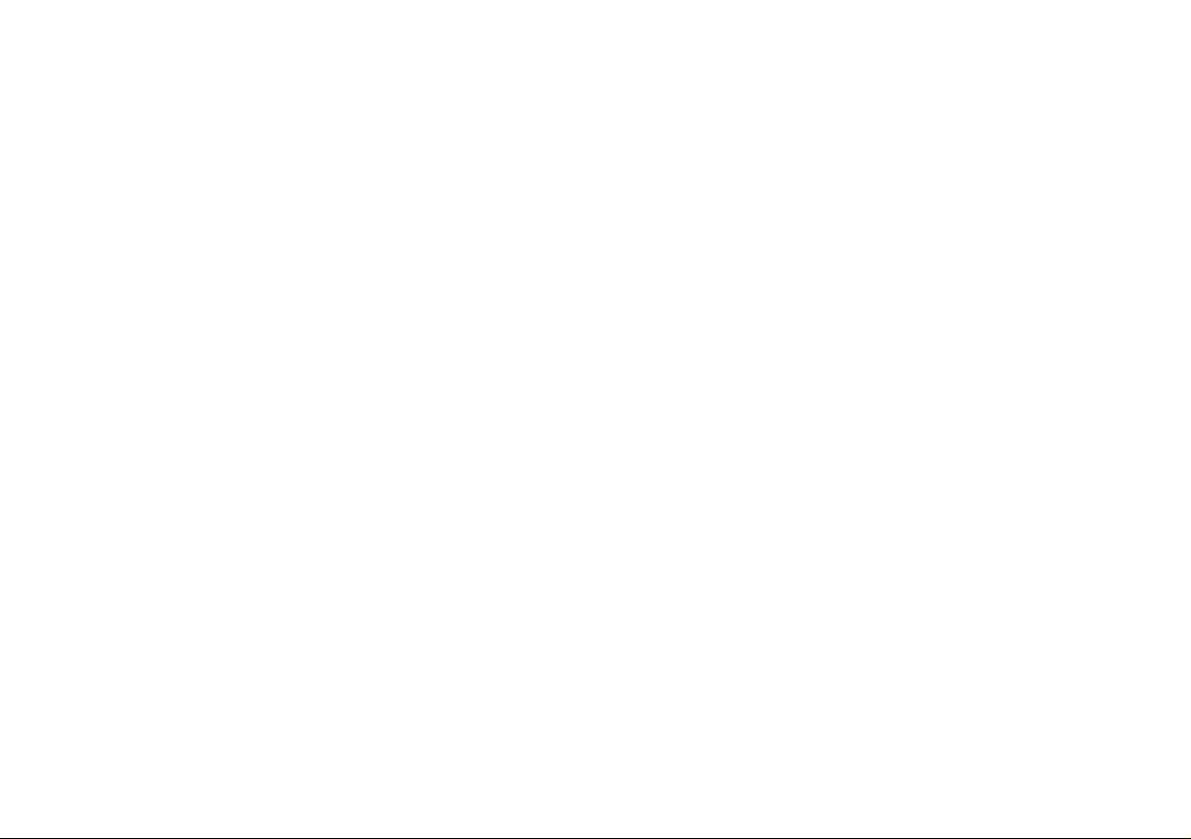
Page 3
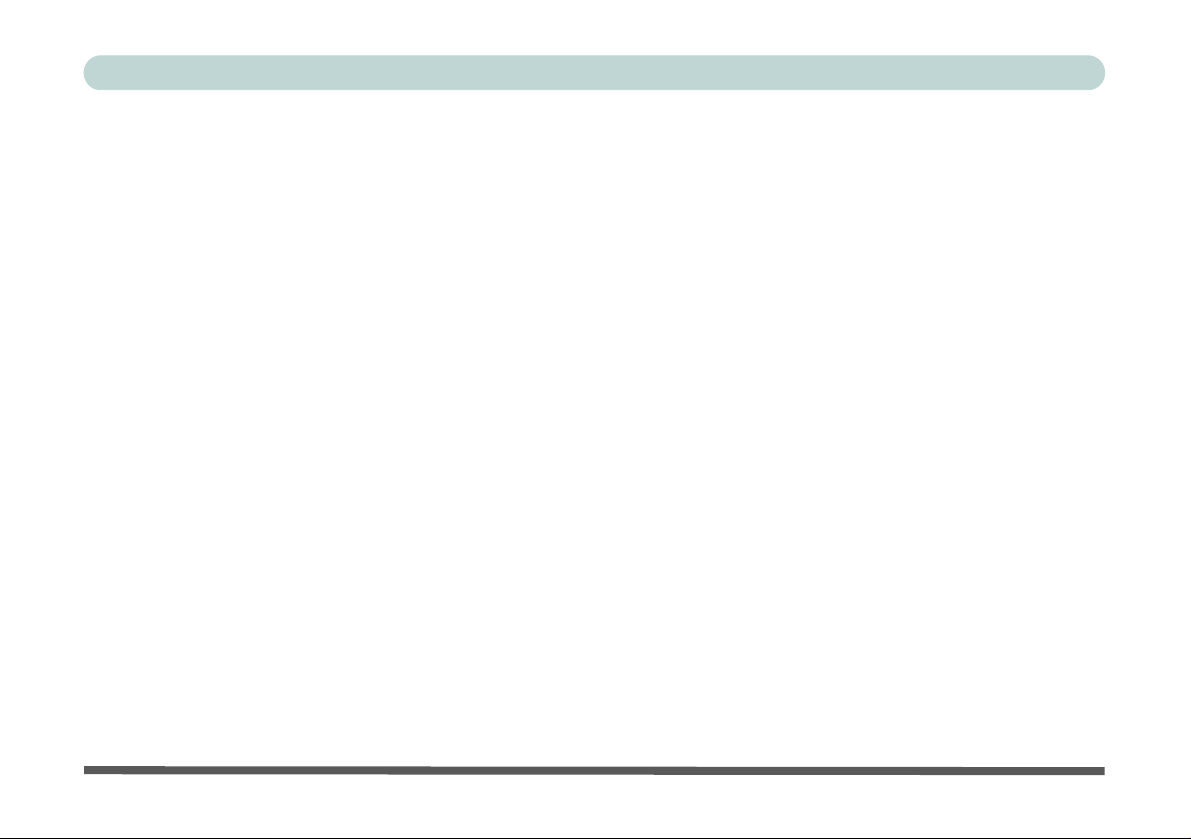
Preface
Notice
The company reserves the right to revise this publication or to change its contents without notice. Information
contained herein is for reference only and does not constitute a commitment on the part of the manufacturer or
any subsequent vendor. They assume no responsibility or liability for any errors or inaccuracies that may appear
in this publication nor are they in anyway responsible for any loss or damage resulting from the use (or misuse)
of this publication.
This publication and any accompanying software may not, in whole or in part, be reproduced, translated, transmitted or reduced to any machine readable form without prior consent from the vendor, manufactur er or creators
of this publication, except for copies kept by the user for backup purposes.
Brand and product names mentioned in this publication may or may not be copyrights and/or registered trademarks of their respective companies. They are mentioned for identification purposes only and are not intended
as an endorsement of that product or its manufacturer.
©September 2006
Trademarks
This product incorporates copyright protection technology that is protected by method claims of certain U.S. pat ents and other intellectual property rights owned by Macrovision Corporation and other rights owners. Use of
this copyright protection technology must be authorized by Macrovision Corporation, and is intended fo r home
or other limited viewing uses only unless otherwise authorized by Macrovision Corporation. Reverse engineer
ing or disassembly is prohibited.
Intel®, Pentium® and Celeron® are US registered trademarks of Intel Corporation.
-
I
Page 4
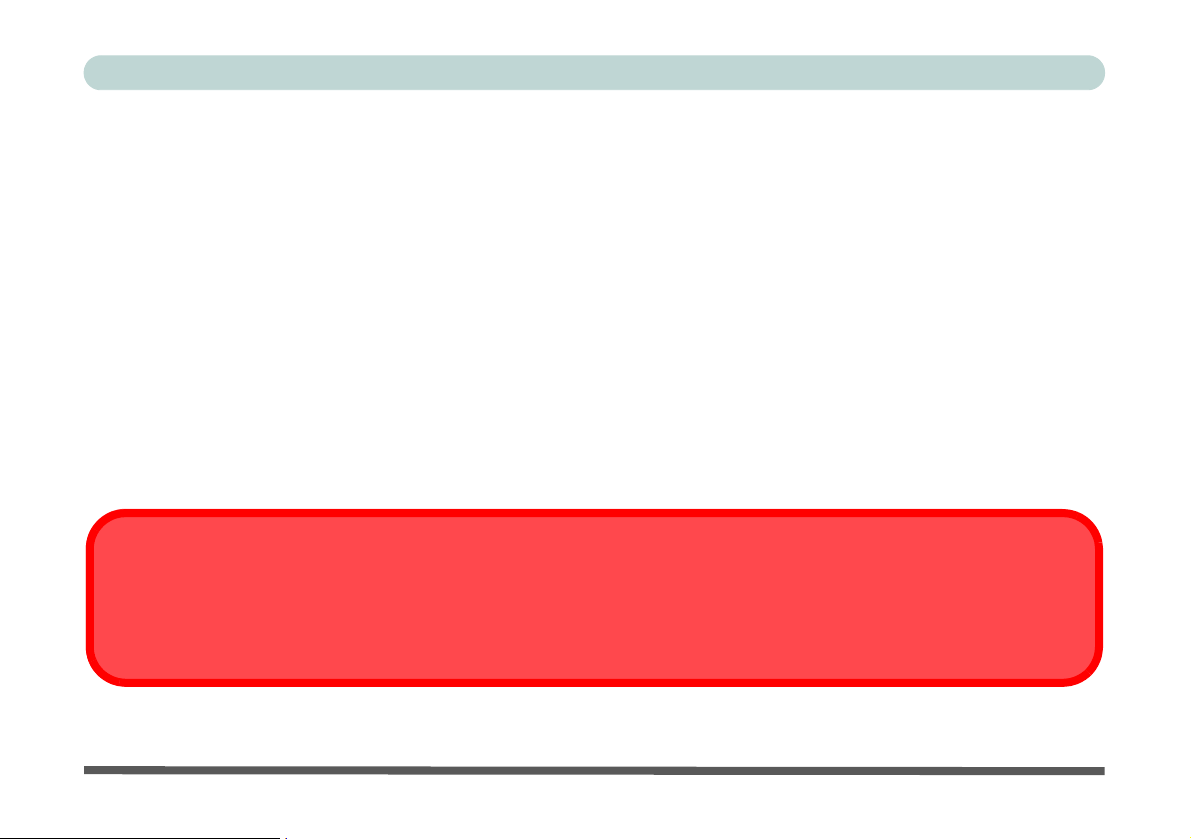
Preface
FCC Statement
(Federal Communications Commission)
This equipment has been tested and found to comply with the limits for a Class B digital device, pursuant to Part
15 of the FCC Rules. These limits are designed to provide reasonable protection against harmful interference in
a residential installation. This equipment generates, uses and can radiate radio frequency energy and, if not in
stalled and used in accordance with the instructions, may cause harmful interference to radio communications.
However, there is no guarantee that interference will not occur in a particular installation. If this equipment does
cause harmful interference to radio or television reception, which can be determined by turning the equipment
off and on, the user is encouraged to try to correct the interference by one or more of the following measures:
• Re orient or relocate the receiving antenna.
• Increase the separation between the equipment and receiver.
• Connect the equipment into an outlet on a circuit different from that to which the receiver is connected.
• Consult the service representative or an experienced radio/TV technician for help.
Warning
Use only shielded cables to connect I/O devices to this equipment. You are cautioned that changes or modifications not expressly approved by the manufacturer for compliance with the above standard s could void your authority to operate the
equipment.
-
II
Page 5
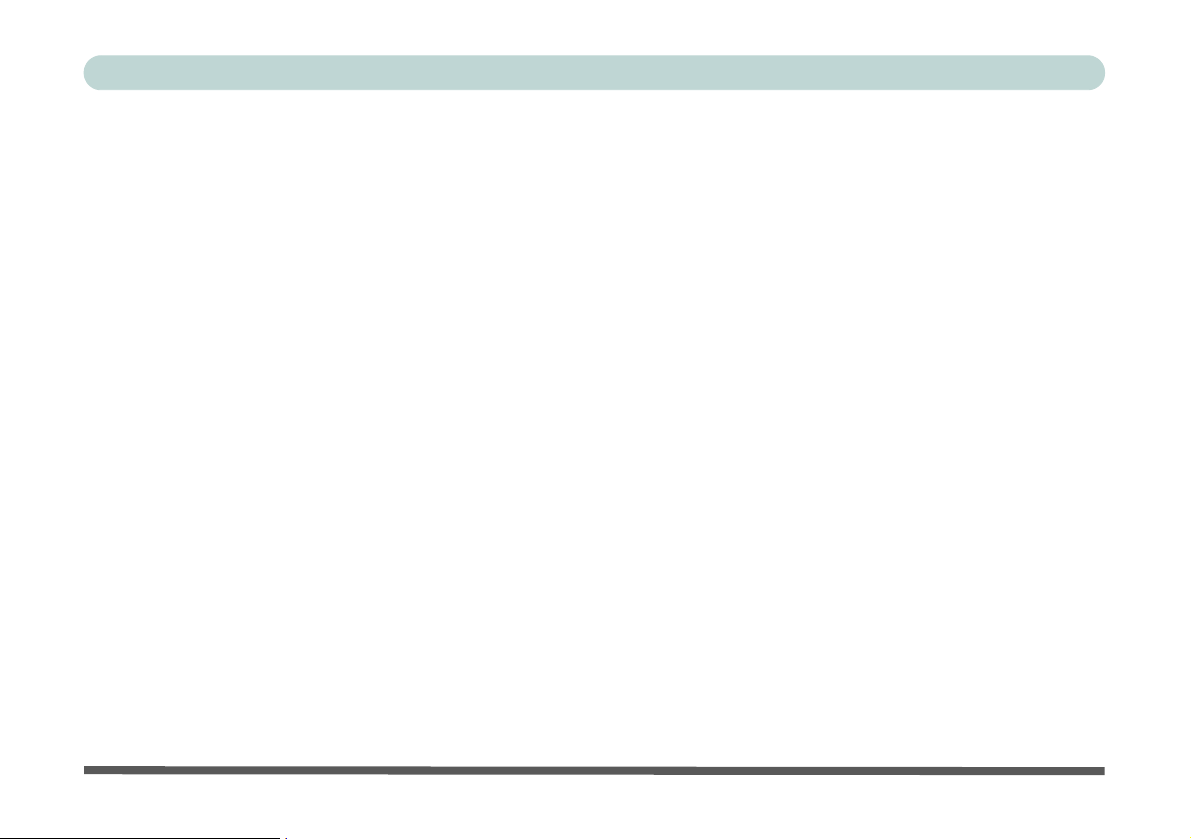
Preface
IMPORTANT SAFETY INSTRUCTIONS
Follow basic safety precautions, including those listed below, to reduce the risk of fire, electric shock, and injury
to persons when using any electrical equipment:
1. Do not use this product near water, for example near a b ath tub, wash bowl, kitchen sink or laundry tu b, in a wet
basement or near a swimming pool.
2. Avoid using this equipment with a telephone line (other than a cordless type) during an electrical storm. There
may be a remote risk of electrical shock from lightning.
3. Do not use the telephone to report a gas leak in the vicinity of the leak.
4. Use only the power cord and batteries indicated in this manual. Do not dispose of batteries in a fire. They may
explode. Check with local codes for possible special disposal instructions.
5. This product is intended to be supplied by a Listed Power Unit (DC Output 20V, 3.25A minimum AC/DC
Adapter, OR by a DC Output 20V, 4.5A minimum AC/DC Adapter if you are using the opt ional port re plicato r-
see pages 7 - 13 & C - 5).
CAUTION
Always disconnect all telephone lines from the wall outlet before servicing or disassembling this equipment.
TO REDUCE THE RISK OF FIRE, USE ONLY NO. 26 AWG OR LARGER, TELE-
COMMUNICATION LINE CORD
This Computer’s Optical Device is a Laser Class I Product
III
Page 6
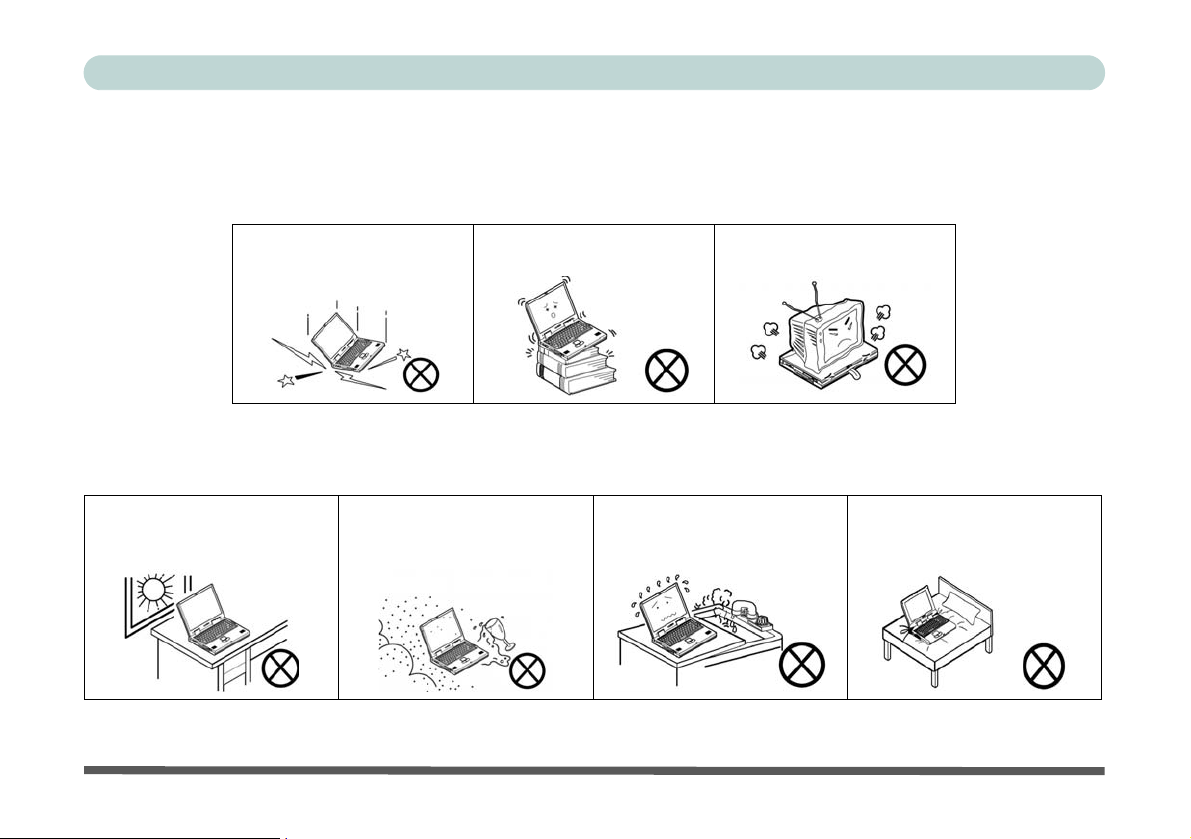
Preface
Instructions for Care and Operation
The notebook computer is quite rugged, but it can be damaged. To prevent this, follow these suggestions:
1. Don’t drop it, or expose it to shock. If the computer falls, the case and the components could be damaged.
Do not expose the computer
to any shock or vibration.
Do not place it on an unstable
surface.
Do not place anything heavy
on the computer.
2. Keep it dry, and don’t overheat it. Keep the computer and power supply away from any kind of heating ele-
ment. This is an electrical appliance. If water or any other liquid gets into it, the computer could be badly damaged.
Do not expose it to excessive
heat or direct sunlight.
Do not leave it in a place where
foreign matter or moisture may
affect the system.
Don’t use or store the computer
in a humid environment.
Do not place the computer on
any surface that will block the
Vents/Fan Intakes.
IV
Page 7
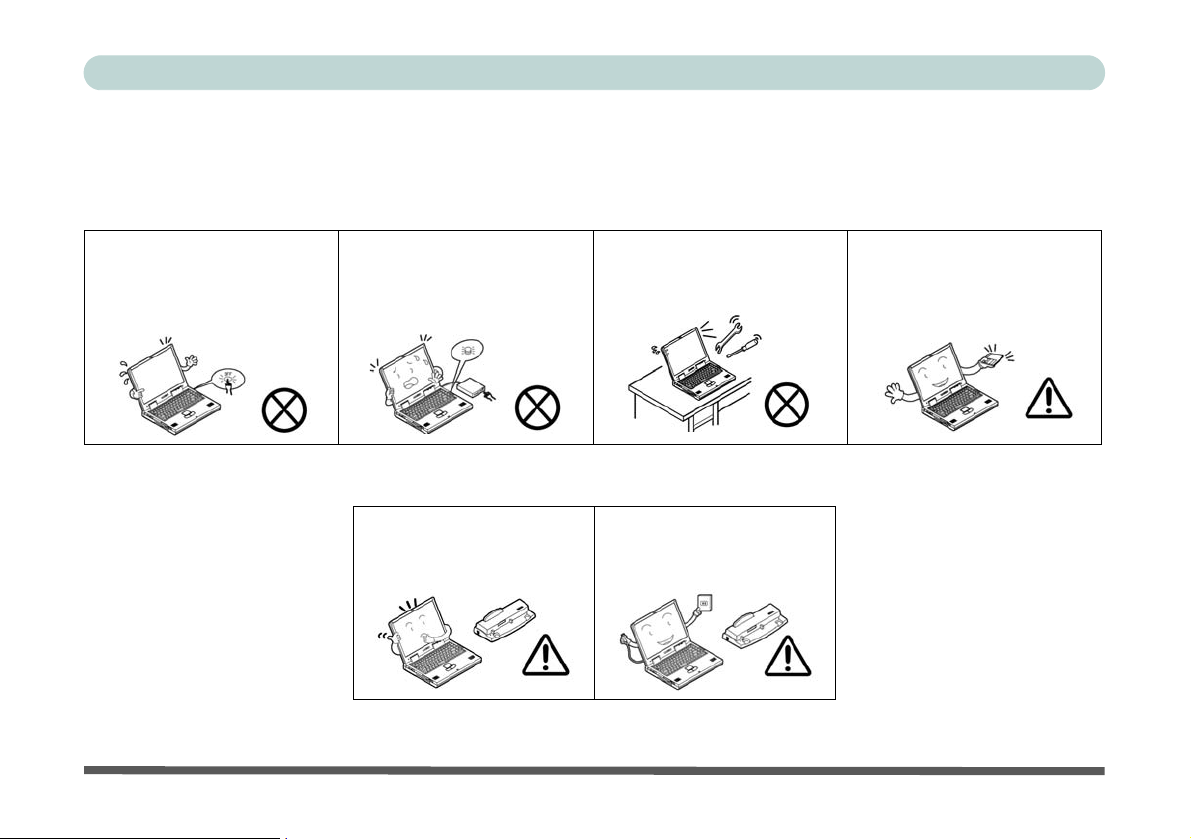
Preface
3. Avoid interference. Keep the computer away from high capacity transformers, electric motors, and other
strong magnetic fields. These can hinder proper performance and damage your data.
4. Follow the proper workin g procedu res for t he computer. Shut the computer down p ro perly and don ’t for get
to save your work. Remember to periodically save your data as data may be lost if the battery is depleted.
Do not turn off the power until
you properly shut down all programs.
Do not turn off any peripheral
devices when the computer is
on.
5. Take care when using peripheral devices.
Use only approved brands of
peripherals.
Do not disassemble the computer by yourself.
Unplug the power cord befor e
attaching peripheral devices.
Perform routine maintenance
on your computer.
V
Page 8
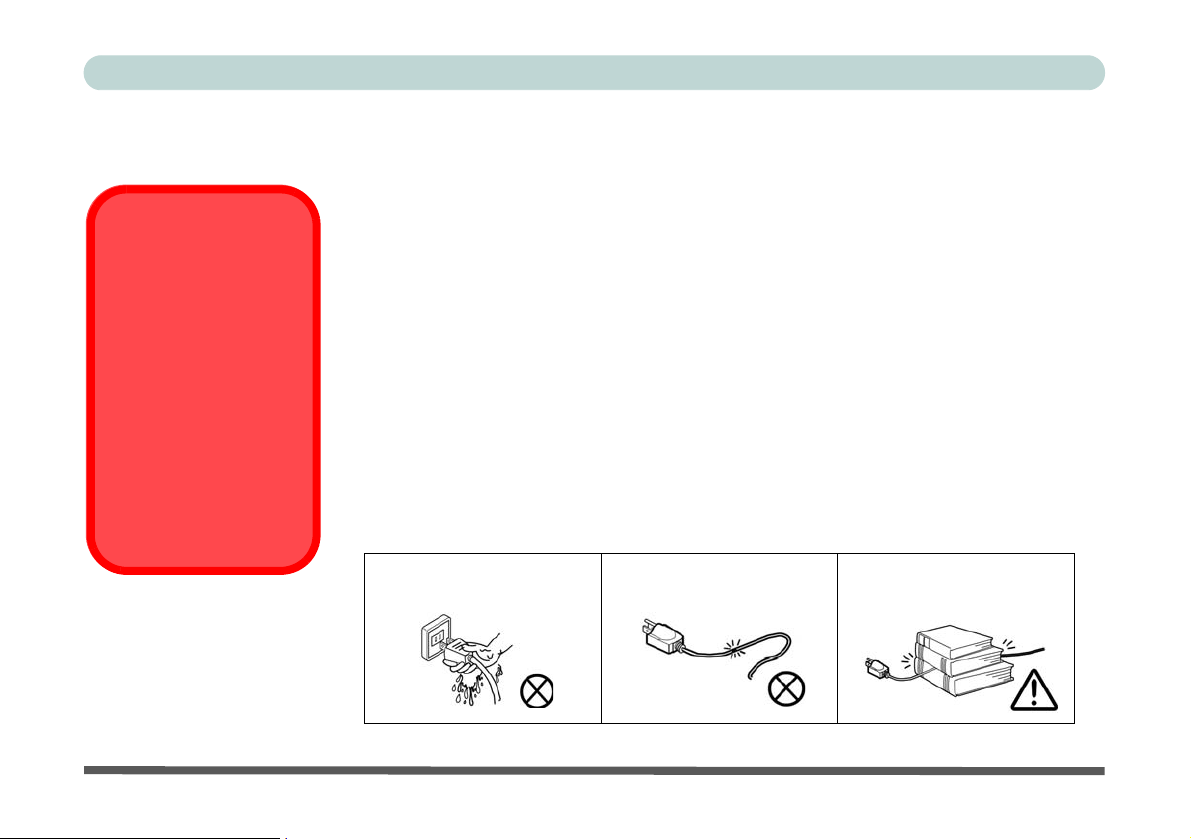
Preface
Power Safety
The computer has specific power requirements:
Power Safety Warning
Before you undertake
any upgrade procedures, make sure that
you have turned off the
power, and disconnected all peripherals and
cables (including telephone lines). It is advisable to also remove your
battery in order to prevent accidentally turning
the machine on.
VI
• Only use a power adapter approved for use with this computer.
• Your AC/DC adapter may be de signed for intern ational travel but it still re quires a steady,
uninterrupted power supply. If you are unsure of your local power specifications, consult
your service representative or local power company.
• The power adapter may have either a 2-pr ong or a 3-prong ground ed plug. The third prong
is an important safety feature; do not defeat its purpose. If you do not have access to a
compatible outlet, have a qualified electrician install one.
• When you want to unplug the power cord, be su re to disconnect it by the plug head, not by
its wire.
• Make sure the socket and any extension cord(s) you use can support the total current load
of all the connected devices.
• Before cleaning the computer, make sure it is disconnected from any external power supplies (i.e. AC/DC adapter or car adapter).
Do not plug in the power
cord if you are wet.
Do not use the power cord if
it is broken.
Do not place heavy objects
on the power cord.
Page 9
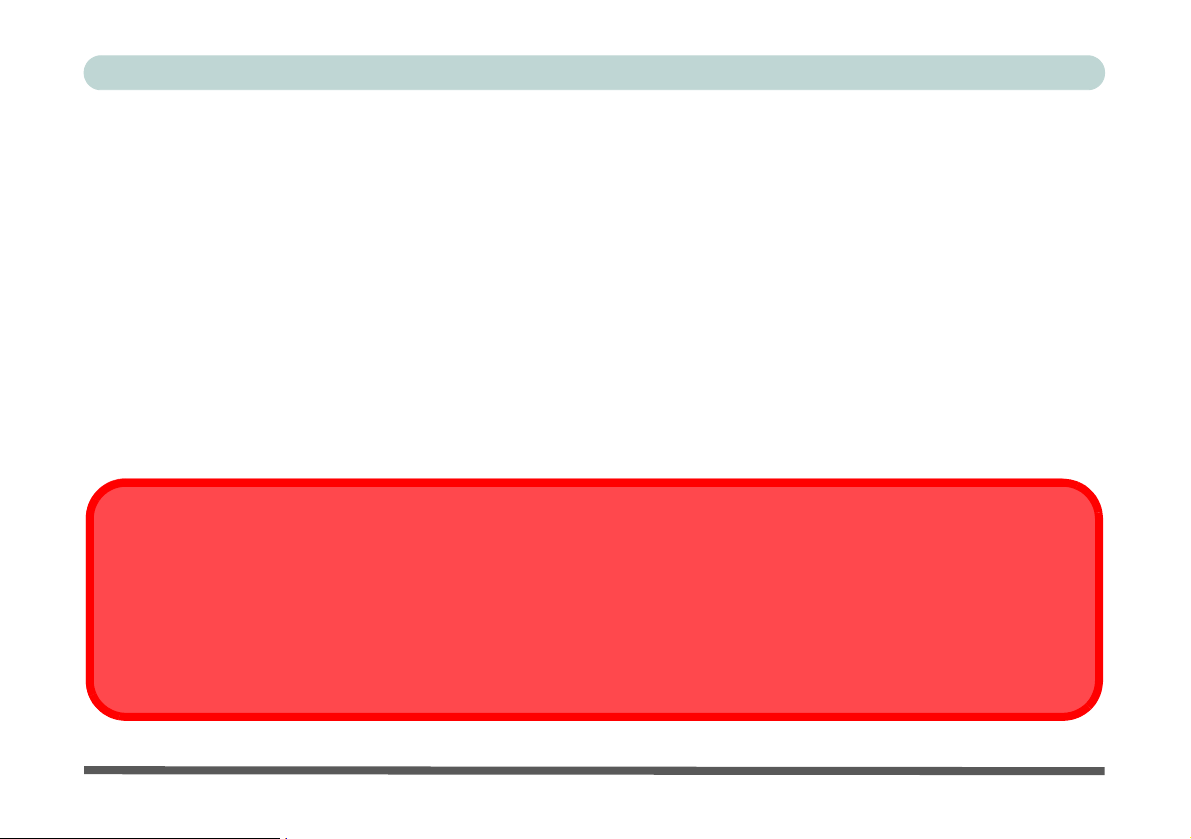
Preface
Battery Precautions
• Only use batteries designed for this computer. The wrong battery type may explode, leak or damage the computer.
• Do not remove any batteries from the computer while it is powered on.
• Do not continue to use a battery that has been dropped, or that appears damaged (e.g. bent or twisted) in any way. Even
if the computer continues to work with a damaged battery in place, it may cause circuit damage, which may possibly
result in fire.
• Recharge the batteries using the notebook’s system. Incorrect recharging may make the battery explode.
• Do not try to repair a battery pack. Refer any battery pack repair or replacement to your service repre sent ative or qualified service personnel.
• Keep children away from, and promptly dispose of a damaged battery. Always dispose of batteries carefully. Batteries
may explode or leak if exposed to fire, or improperly handled or discarded.
• Keep the battery away from metal appliances.
• Affix tape to the battery contacts before disposing of the battery.
• Do not touch the battery contacts with your hands or metal objects.
Battery Disposal & Caution
The product that you have purchased contains a rechargeable battery. The battery is recyclable. At the end of its useful life,
under various state and local laws, it may be illegal to dispose of this battery in to the municipal waste stream. Check with
your local solid waste officials for details in your area for recycling options or proper disposal.
Danger of explosion if battery is incorrectly replaced. Replace only with the same or equivalen t type recommended by the
manufacturer. Discard used battery according to the manufacturer’s instructions.
VII
Page 10
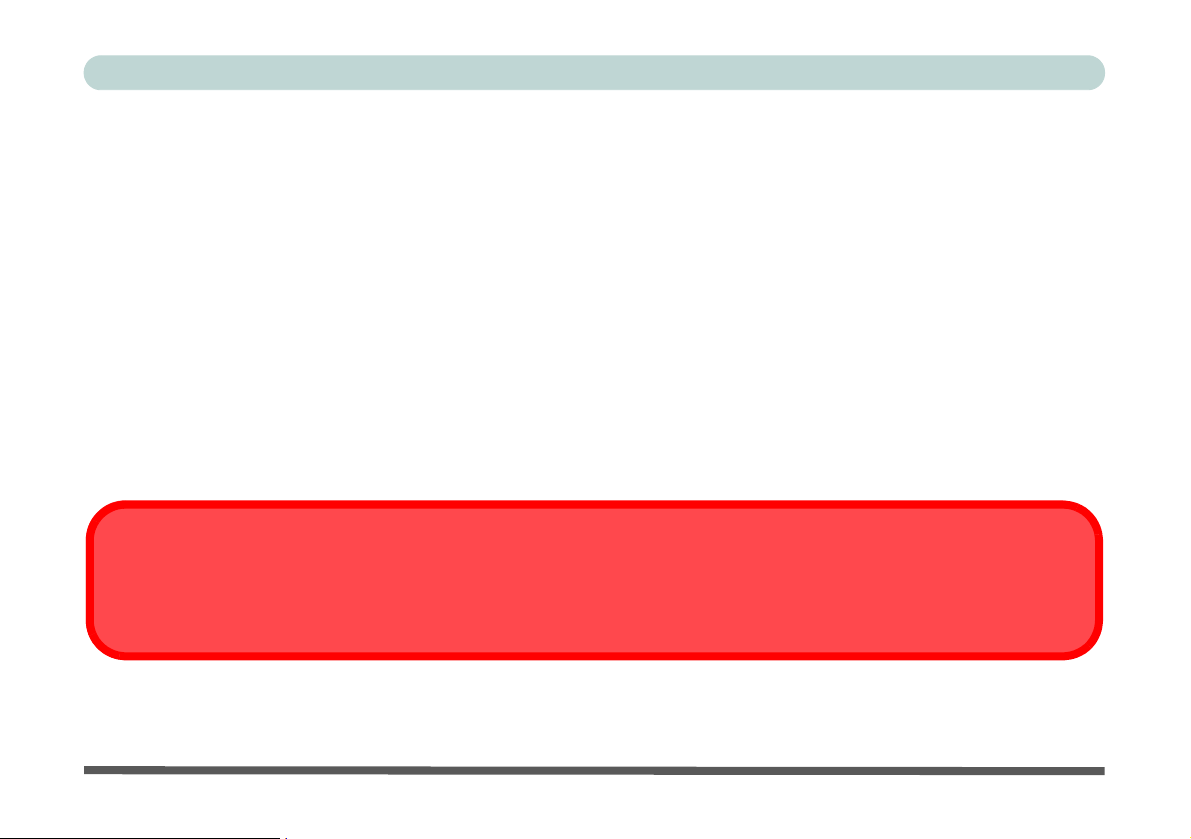
Preface
Cleaning
Do not apply cleaner directly to the computer; use a soft clean cloth.
Do not use volatile (petroleum distillates) or abrasive cleaners on any part of the computer.
Servicing
Do not attempt to service the computer yourself. Doing so may violate your warranty and expose you and the
computer to electric shock. Refer all servicing to authorized service personnel. Unplug the computer from the
power supply. Then refer servicing to qualified service personnel under any of the following conditions:
• When the power cord or AC/DC adapter is damaged or frayed.
• If the computer has been exposed to rain or other liquids.
• If the computer does not work normally when you follow the operating instructions.
• If the computer has been dropped or damaged (do not touch the poisonous liquid if the LCD panel breaks).
• If there is an unusual odor, heat or smoke coming from your computer.
Removal Warning
When removing any cover(s) and screw(s) for the purposes of device upg rade, remember to replace the cover(s) and
screw(s) before turning the computer on.
VIII
Page 11
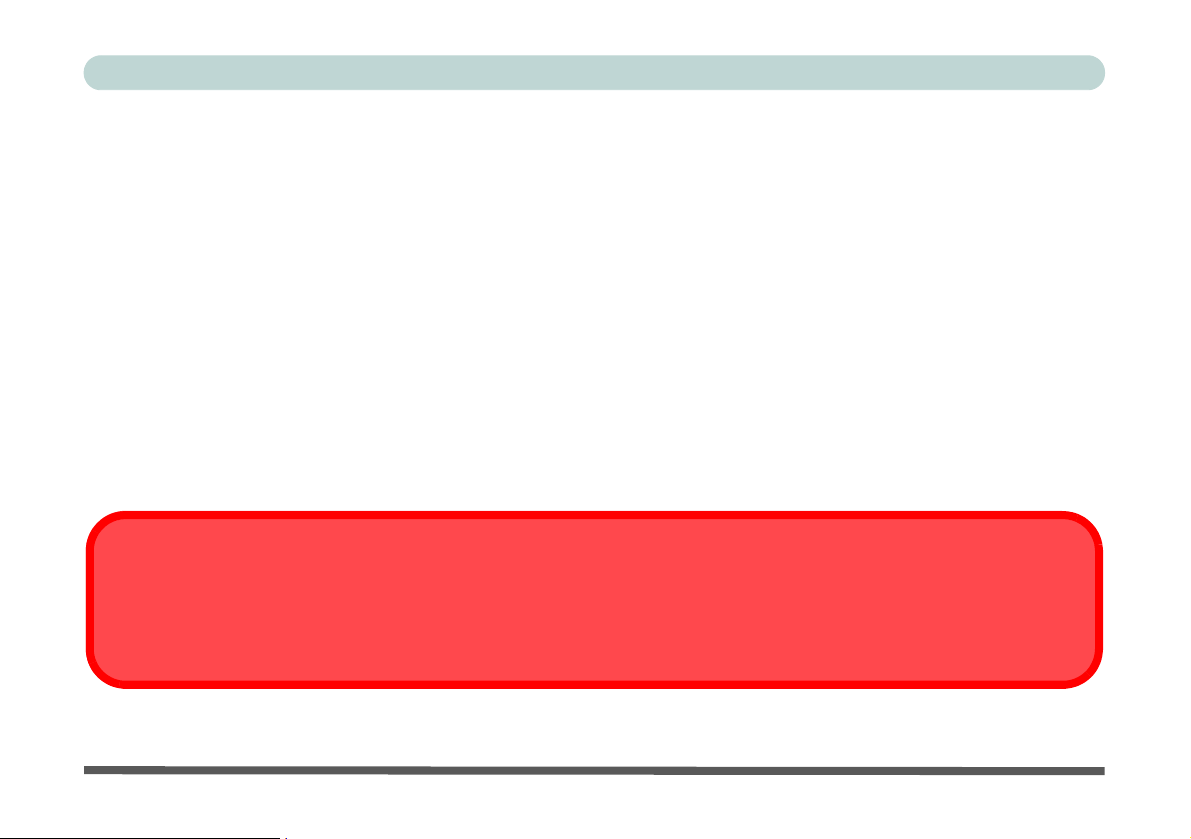
Preface
Travel Considerations
Packing
As you get ready for your trip, run through this list to make sure the system is ready to go:
1. Check that the battery pack and any spares are fully charged.
2. Power off the computer and peripherals.
3. Close the display panel and make sure it’s latched.
4. Disconnect the AC/DC adapter and cables. Stow them in the carrying bag.
5. The AC/DC adapter uses volt ages from 100 to 240 volt s so you won’t need a second volt age adapter. However ,
check with your travel agent to see if you need any socket adapters.
6. Put the notebook in its carrying bag and secure it with the bag’s straps.
7. If you’re taking any perip herals (e.g. a printer, mouse or digital camera), pack them and those devices’ adapters
and/or cables.
8. Anticipate customs - Some jurisdictions may have import restrictions or requ ire proof of ownershi p for both hard-
ware and software. Make sure your “papers” are handy.
Power Off Before Traveling
Make sure that your notebook is completely powered off before putting it into a travel bag (or any such container). Putting a
notebook which is powered on in a travel bag may cause the Ve nts/Fan Intakes to be blo cked. To prevent your computer
from overheating make sure nothing blocks the Vent/Fan Intakes while the computer is in use.
IX
Page 12
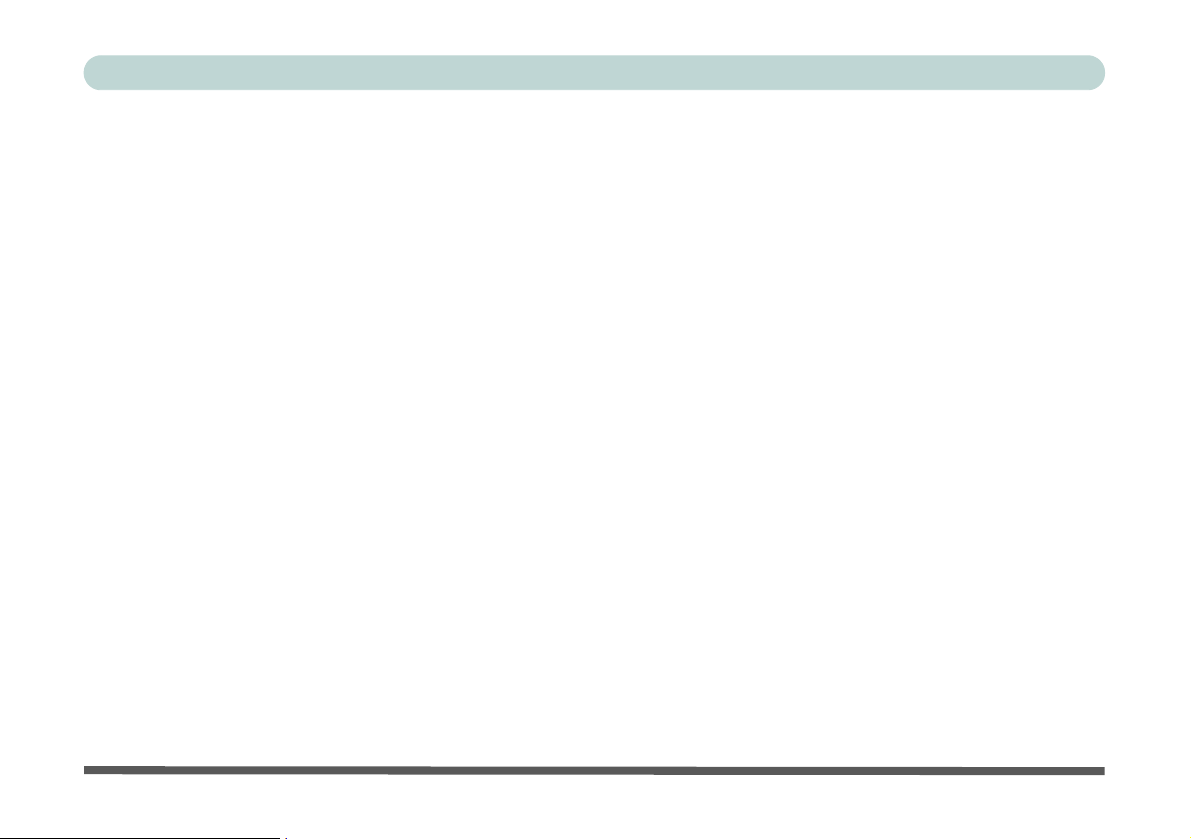
Preface
On the Road
In addition to the general safety and maintenance suggestions in this preface, and Chapter 8: Troubleshooting,
keep these points in mind:
Hand-carry the notebook - For security, don’t let it out of your sight. In some areas, computer theft is very
common. Don’t check it with “normal” luggage. Baggage handlers may not be sufficiently careful. Avoid knock
ing the computer against hard objects.
Beware of Electromagnetic fields - Devices such as metal detectors & X-ray machines can damage the computer, hard disk, floppy disks, and other media. They may also destroy any stored data - Pass your computer and
disks around the devices. Ask security officials to hand-inspect them (you may be asked to turn it on). Note:
Some airports also scan luggage with these devices.
Fly safely - Most airlines have regulations about the use of computers and other electronic devices in flight.
These restrictions are for your safety, follow them. If you stow the notebook in an overhead compartment, make
sure it’s secure. Contents may shift and/or fall out when the compartment is opened.
Get power where you can - If an electrical outlet is available, use the AC/DC adapter and keep your battery(ies)
charged.
-
Keep it dry - If you move quickly from a cold to a warm location, water vapor can condense inside the computer.
Wait a few minutes before turning it on so that any moisture can evaporate.
X
Page 13
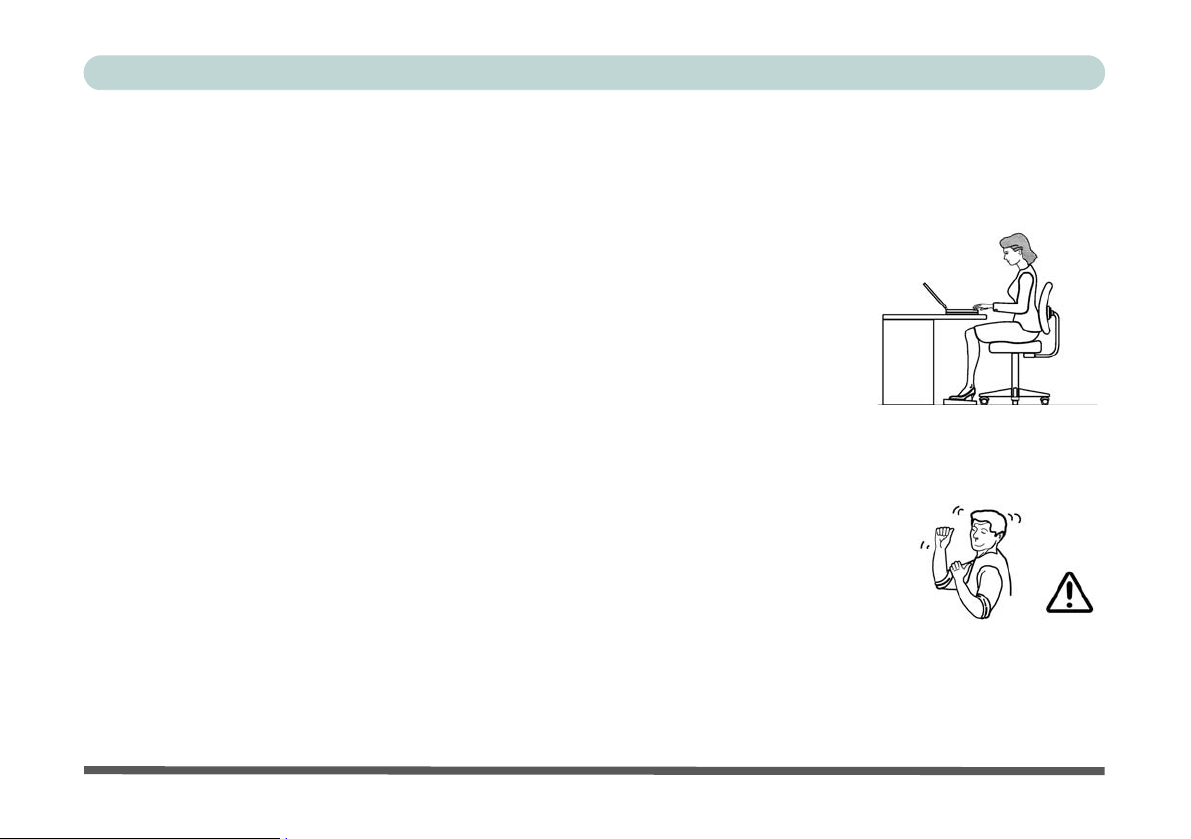
Preface
Developing Good Work Habits
Developing good work habits is important if you need to work in front of the computer for long periods of time.
Improper work habits can result in discomfort or serious injury from repetitive strain to your hands, wrists or
other joints. The following are some tips to reduce the strain:
• Adjust the height of the chair and/or desk so that the keyboard is at or slightly belo w the
level of your elbow. Keep your forearms, wrists, and hands in a relaxed position.
• Your knees should be slightly higher than your hips. Place your feet flat on the floor or on
a footrest if necessary.
• Use a chair with a back and adjust it to support your lower back comfortably.
• Sit straight so that your knees, hips and elbows form approximately 90-degree angles
when you are working.
• Take periodic breaks if you are using the computer for long periods of time.
Remember to:
• Alter your posture frequently.
• Stretch and exercise your body several times a day.
• Take periodic breaks when you work at the computer for long periods of time. Frequent
and short breaks are better than fewer and longer breaks.
XI
Page 14
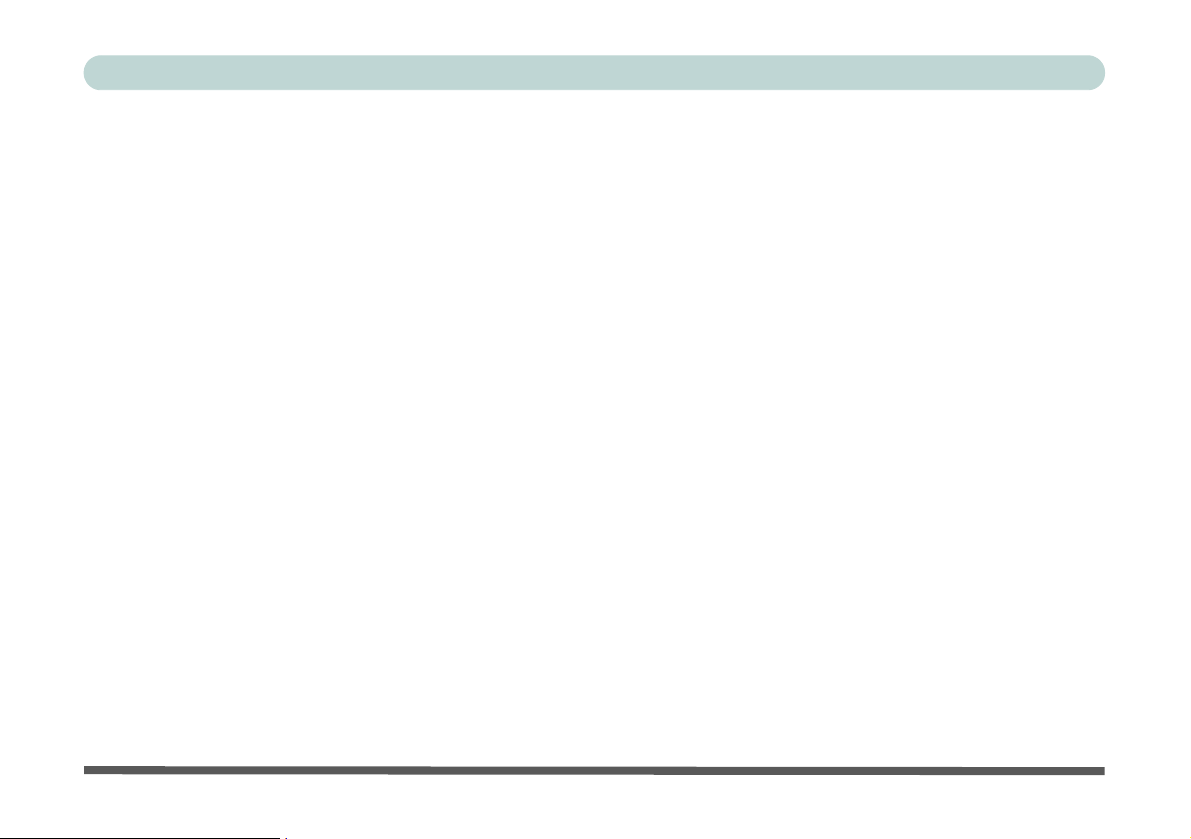
Preface
Lighting
Proper lighting and comfortable display viewing angle can reduce eye strain and muscle fatigue in your neck and
shoulders.
• Position the display to avoid glare or reflections from overhead lighting or outside sources of light.
• Keep the display screen clean and set the brightness and contrast to levels that allow you to see the screen clearly.
• Position the display directly in front of you at a comfortable viewing distance.
• Adjust the display-viewing angle to find the best position.
XII
Page 15
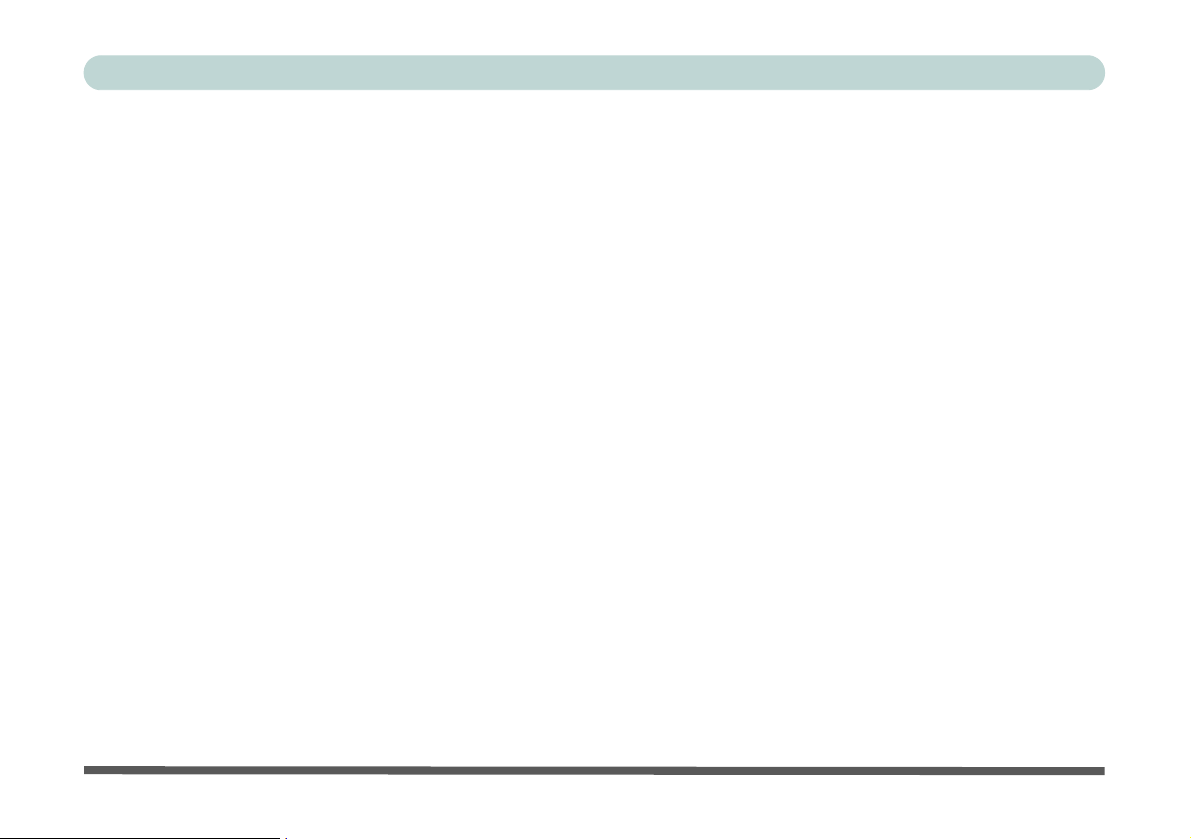
Contents
Notice .................................................................................I
FCC Statement .............................................................II
Instructions for Care and Operation ..........................IV
Power Safety ..............................................................VI
Battery Precautions ...................................................VII
Cleaning .................................................................. VIII
Servicing ................................................................. VIII
Travel Considerations ................................................IX
Quick Start Guide
Overview ........................................................................1-1
Advanced Users ...........................................................1-2
Beginners and Not-So-Advanced Users ......................1-2
Warning Boxes ............................................................1-2
Not Included ................................................................1-3
System Software ..........................................................1-3
System Startup ...............................................................1-4
System Map: Top View with LCD Panel Open ............1-5
LED Indicators ................................................. .... ..........1-6
Hot-Key Buttons & Keyboard .......................................1-7
Function Keys ...................................................... .... .... ..1-8
System Map: Front & Rear Views .................................1-9
System Map: Left View ...............................................1-10
System Map: Right View .............................................1-11
Preface
System Map: Bottom View ..........................................1-12
Windows XP Start Menu & Control Panel ..................1-13
Video Features .............................................................1-14
Display Devices & Options ......................................1-14
Power Management Features .......................................1-16
Features & Components
Overview ........................................................................2-1
Hard Disk Drive .............................................................2-2
Optical (CD/DVD) Device ............................................2-2
Loading Discs ..............................................................2-3
Handling CDs or DVDs ...............................................2-3
DVD Regional Codes ..................................................2-4
4-in-1 Card Reader .........................................................2-5
PC Card Slot .................................................. .... ............2-6
Inserting and Removing PC Cards ..............................2-7
Hot Keys ........................................................................2-7
Application Hot Key ..................................................2-10
TouchPad and Buttons/Mouse .....................................2-11
Audio Features .............................................................2-12
2/4/6/8 Channel Sound Support ................................2-13
Adding a Printer ................................................. .... ......2-15
USB Printer ..............................................................2-15
Parallel Printer ..........................................................2-15
XIII
Page 16

Preface
Power Management
Overview ........................................................................3-1
Advanced Configuration and Power Interface ............ 3-1
The Power Sources .............................. .... .... ..................3-2
AC/DC Adapter ......................................................... ..3-2
Battery .........................................................................3-2
Turning on the Computer ...............................................3-3
Power Schemes ..............................................................3-4
Intel CPU SpeedStep Controls .......................................3-6
Hot Key Display .........................................................3-6
System Power Options ................................................... 3-7
Hibernate Mode vs. Shutdown ....................................3-7
Stand by Mode vs. Hibernate Mode ............................3-7
Stand by ......................................................................3-8
Hibernate ....................................................................3-8
Configuring the Power Button ....................................... 3-9
Battery Information .....................................................3-10
New Battery ..............................................................3-10
Battery Life ...............................................................3-10
Recharging the Battery with the AC/DC Adapter .....3-11
Proper handling of the Battery Pack .........................3-12
Battery FAQ ..............................................................3-13
Swap Battery (Optional) ..............................................3-14
Drivers & Utilities
What to Install ............................................................... .4-1
Module Driver Installation ..........................................4-1
Service Packs ...............................................................4-3
Authorized Driver Message .........................................4-4
Version Conflict Message ...........................................4-4
Updating/Reinstalling Individual Drivers ..................4-4
Driver Installation ..........................................................4-5
Driver Installation Application ...................................4-5
Service Pack Installation .............................................4-6
New Hardware Found ..................................................4-6
Chipset ........................................................................4-7
IAA (Intel Application Accelerator) ...........................4-7
Video ..........................................................................4-8
Audio ..........................................................................4-8
LAN ............................................................................4-8
Modem ........................................................................4-9
TouchPad ....................................................................4-9
PCMCIA/Card Reader ................................................4-9
Hot Key ....................................................................4-10
Wireless LAN ...........................................................4-10
Bluetooth ..................................................................4-10
PC Camera ................................................................4-10
Port Replicator ..........................................................4-10
XIV
Page 17
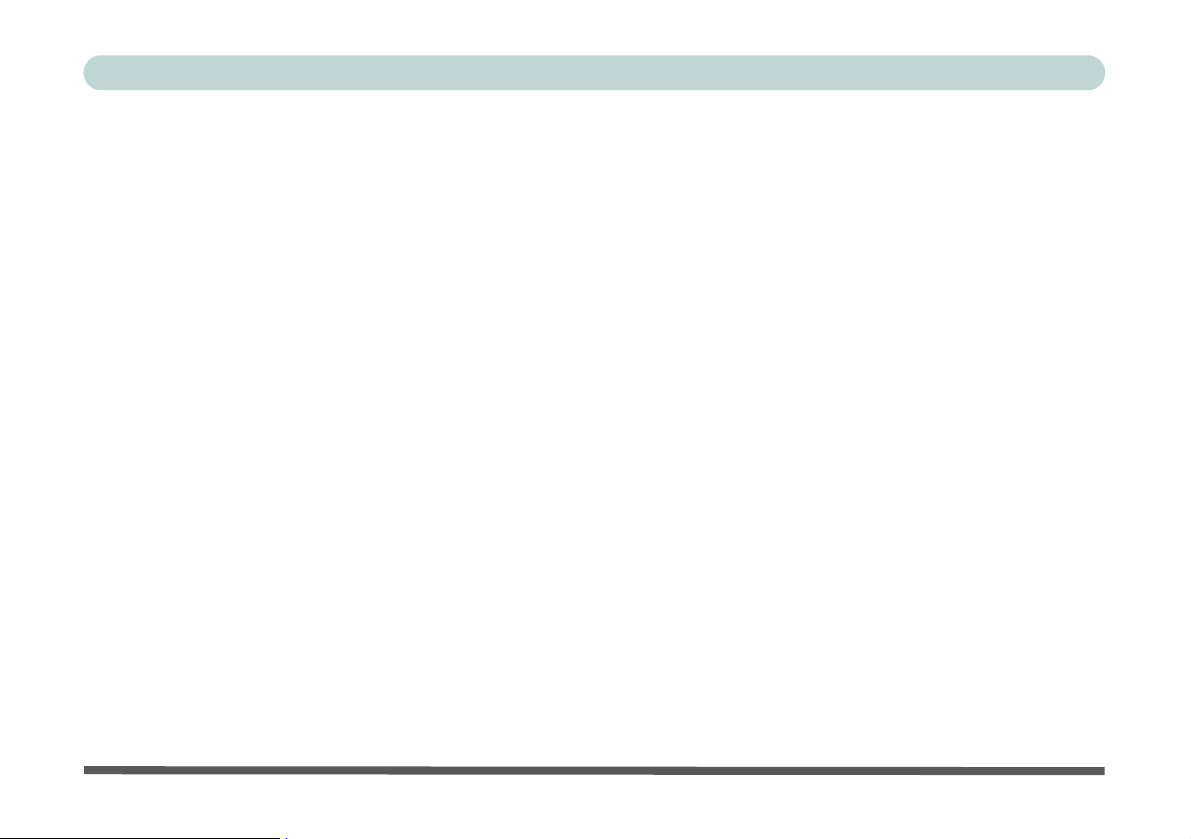
Preface
BIOS Utilities
Overview ........................................................................5-1
The Power-On Self Test (POST) ................................... 5-2
Failing the POST .........................................................5-3
Fatal Errors .................................................................5-3
Non-Fatal Errors .........................................................5-3
The System Configuration Utility .................................5-4
Entering Setup .............................................................5-4
Working with the Menu Bar ..........................................5-5
Working with the Pull-Down Menu ..............................5-6
Working with Sub-Menus ..............................................5-7
Startup Menu .................................................................5-8
Fast Boot (Startup Menu) ..............................................5-8
Boot Device (Startup Menu) ..........................................5-9
Display (Startup Menu) .................................................5-9
Enable Battery Low Beep (Startup Menu) ....................5-9
Enable Power On Beep (Startup Menu) ........................5-9
Display OEM logo (Startup Menu) .............................5-10
Fast Boot for Windows XP (Startup Menu) ................5-10
Boot and SCU Passwords (Startup Menu) ...................5-10
Disks Menu ..................................................................5-11
Virus Alerts (Disks Menu) ...........................................5-11
SATA Modes (Disks Menu) ........................................5-12
Setting Up AHCI SATA Mode ................................5-13
Components Menu .......................................................5-15
COM Ports/LPT Port (Components Menu) .................5-15
Keyboard Numlock (Components Menu) ....................5-16
Keyboard Repeat/Keyboard Type
(Components Menu) ....................................................5-16
Power Menu .................................................................5-17
Low/Medium/High/Customize Power Saving
(Power Menu) ..............................................................5-17
CPU SpeedStep Controls (Power Menu) .....................5-18
Turn on power/radio for ........ (Power Menu) .............5-18
Exit Menu ....................................................................5-19
Save and Exit (Exit Menu) ...........................................5-19
Exit (No Save) - (Exit Menu) ......................................5-19
Default Settings (Exit Menu) .......................................5-20
Restore Settings (Exit Menu) .......................................5-20
Upgrading The Computer
Overview ........................................................................6-1
When Not to Upgrade ..................................................6-2
Removing the Battery ....................................................6-3
Upgrading the Hard Disk Drive .....................................6-5
Upgrading the Optical (CD/DVD) Device ....................6-7
Upgrading the System Memory (RAM) ........................6-9
XV
Page 18
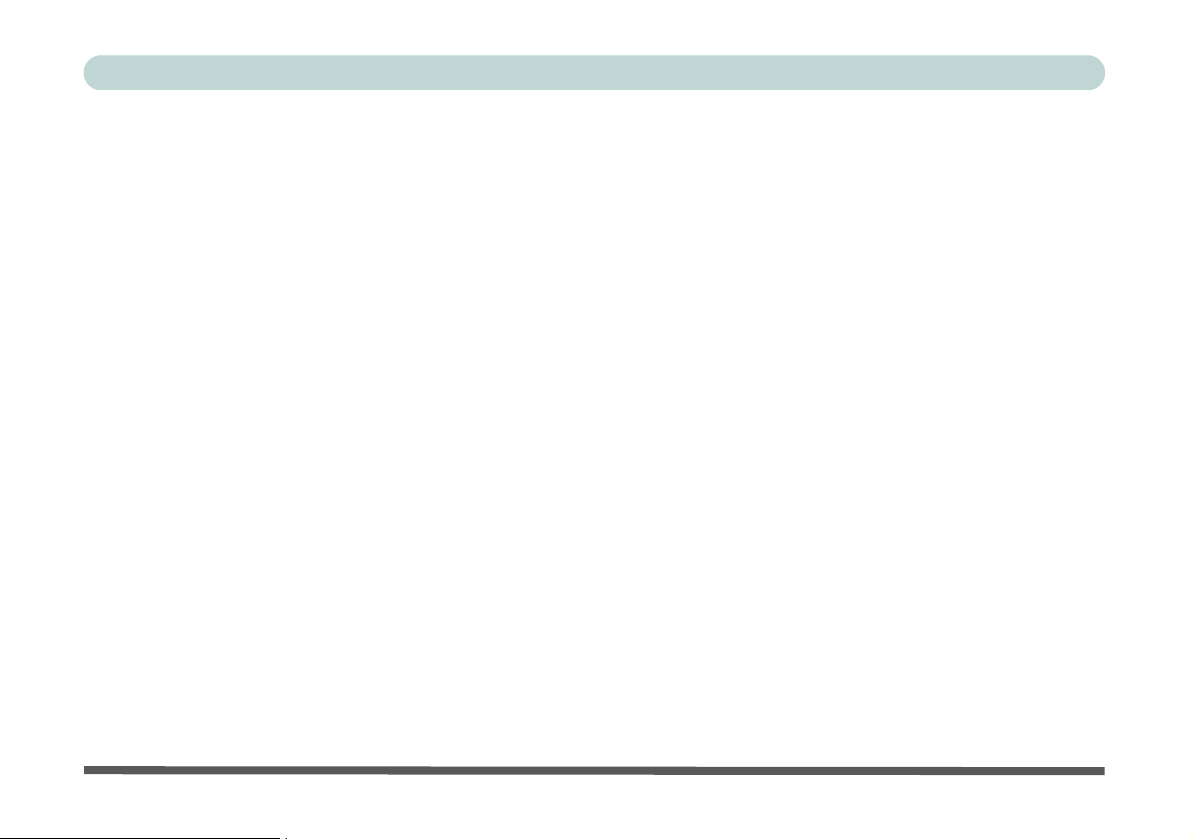
Preface
Modules & Options
Overview ........................................................................7-1
Intel PRO/Wireless Mini-PCI WLAN Module .............7-2
Intel WLAN Driver Installation .................................7-3
Bluetooth Module .................................................... .... ..7-4
Bluetooth Driver Installation ......................................7-4
PC Camera Module ........................................................7-6
PC Camera Driver Installation ...................................7-6
PC Camera Rotation ...................................................7-7
PC Camera Audio Setup .............................................7-8
EMAMCAP ............................................................... 7-10
Port Replicator Module ................................................7-13
Port Replicator Setup Instructions: ...........................7-14
Port Replicator Serial (COM) Port Driver (WinXP) 7-14
Port Replicator Network (LAN) Driver (WinXP) ....7-15
Troubleshooting
Overview ........................................................................8-1
Basic Hints and Tips ......................................................8-2
Backup and General Maintenance .................................8-3
Viruses ...........................................................................8-4
Upgrading and Adding New Hardware/Software ..........8-5
Problems & Possible Solutions ......................................8-7
Interface (Ports & Jacks)
Notebook Ports and Jacks .............................................A-2
Built-In Microphone .....................................................A-2
Card Reader Port ...........................................................A-2
DC-In Jack ..................................................... ...............A-2
External Monitor (VGA) Port .......................................A-2
Headphone/Speaker-Out Jack .......................................A-2
Line-In Jack ..................................................................A-2
Microphone-In Jack ......................................................A-3
Mini-IEEE 1394 Port ....................................................A-3
Parallel Port ...................................................................A-3
RJ-11 Phone Jack ..........................................................A-3
RJ-45 LAN Jack ............................................................A-3
Security Lock Slot ........................................................A-4
Serial Port .....................................................................A-4
S/PDIF-Out Jack ...........................................................A-4
S-Video-Out Port ...................................................... ....A-4
USB 2.0/1.1 Ports .........................................................A-4
Optional Port Replicator Ports and Jacks .....................A-5
DC-In Jack ..................................................... ...............A-5
External Monitor (VGA) Port .......................................A-5
Parallel Port ...................................................................A-5
Serial Port .....................................................................A-5
RJ-45 LAN Jack ............................................................A-5
USB 2.0/1.1 Ports .........................................................A-6
XVI
Page 19
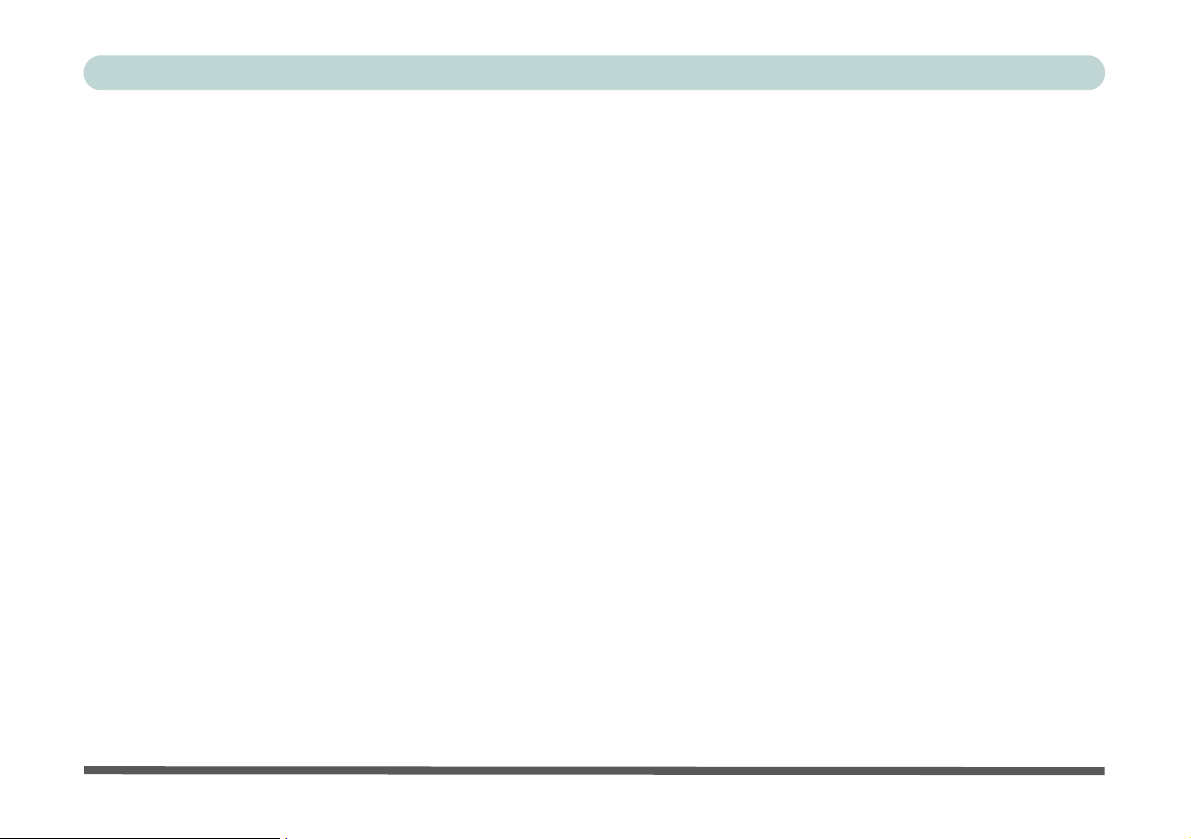
Preface
Intel Video Driver Controls
Intel Video Driver Installation ...................................... B-1
Dynamic Video Memory Technology .......................... B-2
Intel Graphics Properties ..............................................B-3
Scheme Options .......................................................... B-5
Display Devices ............................................................B-6
Attaching Other Displays .............................................B-7
Display Modes ..............................................................B-8
TV Settings .................................................................B-12
Specifications
Processor ....................................................................... C-2
Core Logic ....................................................................C-2
Memory .........................................................................C-2
Security ......................................................................... C-2
BIOS .............................................................................C-2
LCD Options .................................................................C-2
Video Adapter ...............................................................C-3
Storage .......................................................................... C-3
Audio ............................................................................C-3
Keyboard & Pointing Device ........................................C-3
PCMCIA ....................................................................... C-4
Card Reader ..................................................................C-4
Interface & Communication .........................................C-4
Power Management ............................................... ... ....C-4
Power ............................................................................ C-5
Environmental Spec ......................................................C-5
Dimensions & Weight ..................................................C-5
Optional ........................................................................C-6
XVII
Page 20
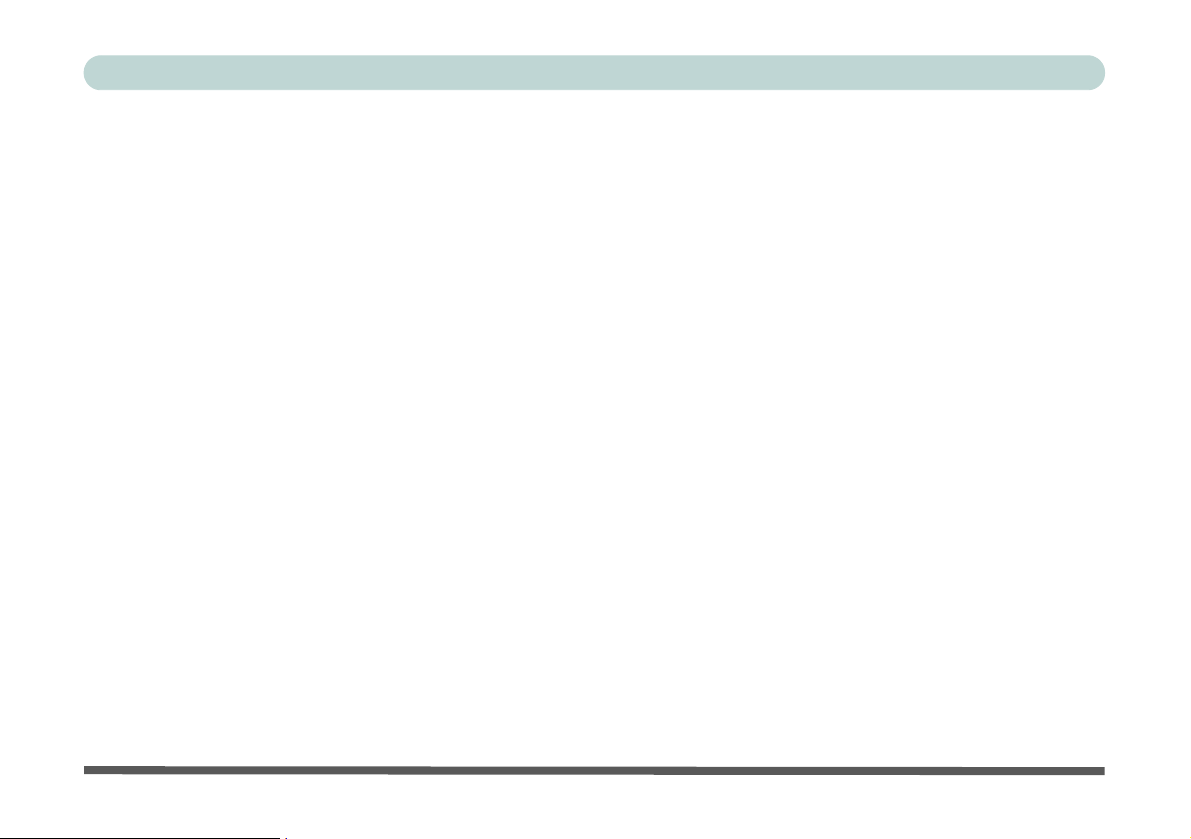
Preface
XVIII
Page 21
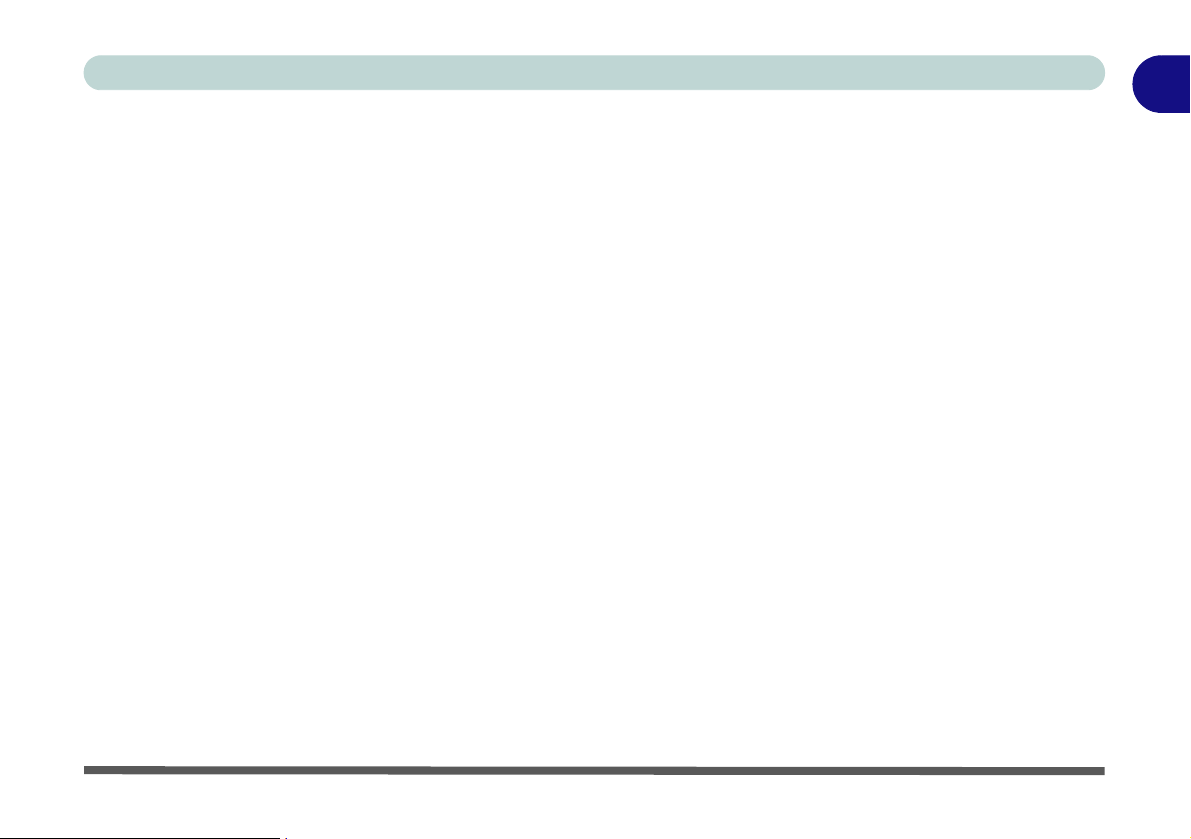
Quick Start Guide
Chapter 1: Quick Start Guide
Overview
This Quick Start Guide is a brief introduction to the basic features of your computer, to navigating around the
computer and to getting your system started. The remainder of the manual covers the following:
• Chapter 2 A guide to using some of the main features of the computer e.g. the storage devices (hard disk,
optical device, 4-in-1 card reader, PC Card), Touch Pad & Mouse, Audio & Printer.
• Chapter 3 The computer’s power saving options.
• Chapter 4 The installation of the drivers and utilities essential to the operation or improvement of some of the
computer’s subsystems.
• Chapter 5 An outline of the computer’s built-in software or BIOS (Basic Input Output System).
• Chapter 6 Instructions for upgrading your computer.
• Chapter 7 A quick guide to the computer’s Wireless LAN, Bluetooth, PC Camera and Port Replicator
modules (some of which may be optional depending on your purchase configuration).
• Chapter 8 A troubleshooting guide.
• Appendix A Definitions of the interface, ports/jacks which allow your computer to communicate with external
devices.
• Appendix B Information on the Intel Video driver controls.
• Appendix C The computer’s specification.
1
Overview 1 - 1
Page 22

1
Quick Start Guide
Advanced Users
If you are an advanced user you may skip over most of this Quick Start Guide. However you may find it useful
to refer to
page 6 - 1 in the User’s Manual. You may also find the notes marked with a of interest to you.
“What to Install” on page 4 - 1, “BIOS Utilities” on page 5 - 1 and “Upgrading The Computer” on
Beginners and Not-So-Advanced Users
If you are new to computers (or do not have an advanced knowledge of them) then the information contained in
this Quick Start Guide should be enough to get you up and running. Eventually you should try to look through
all the documentation (more detailed descriptions of the functions, setup and sy stem controls are covered in the
remainder of the User’s Manual), but do not worry if you do not understand everything the first time. Keep this
manual nearby and refer to it to learn as you go. You may find it useful to refer to the notes marked with a
indicated in the margin. For a more detailed description of any of the interface ports and jacks see
(Ports & Jacks)” on page A - 1.
Warning Boxes
No matter what your level please pay careful attention to the warning and safety information indicated by the
symbol. Also please note the safety and handling instructions as indicated in the Preface.
as
“Interface
Notes
Check the light colored boxes with the mark above to find detailed information about the computer’s features.
1 - 2 Overview
Page 23
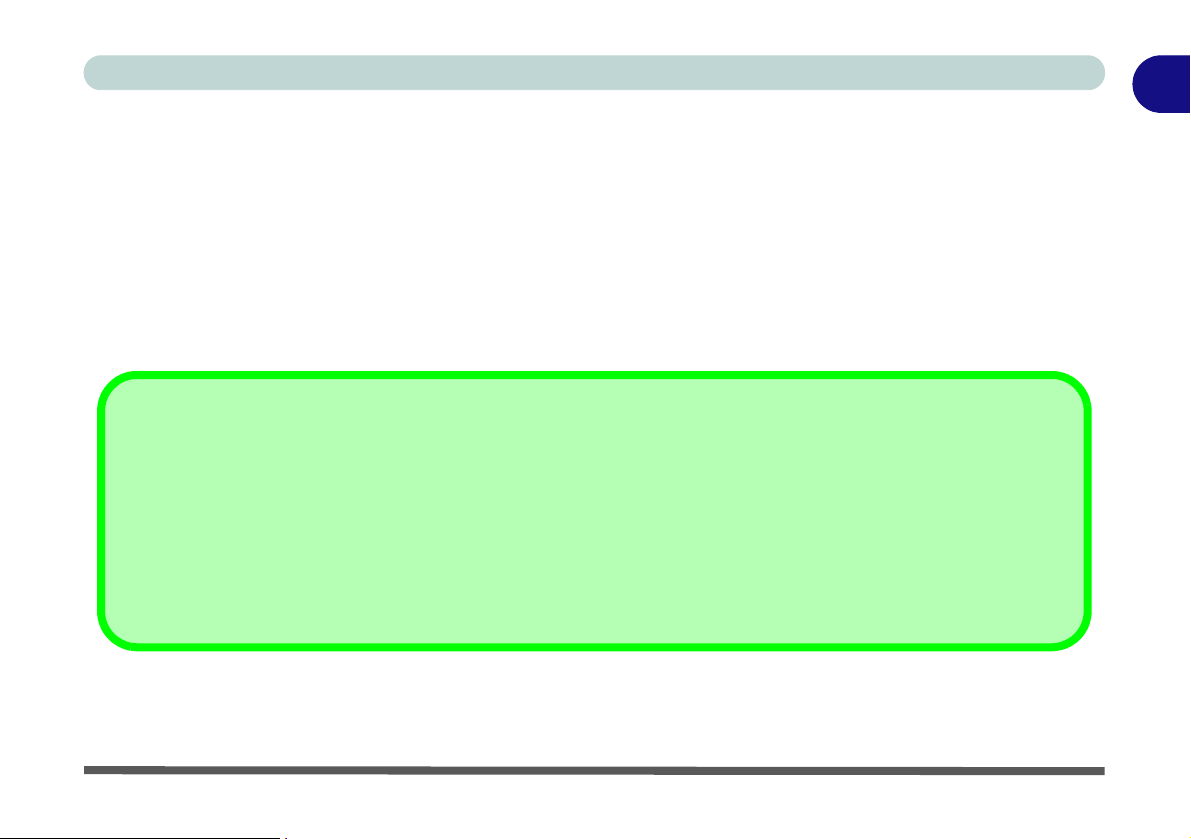
Quick Start Guide
Not Included
Operating Systems (e.g. Windows XP) and applications (e.g. word processing, spreadsheet and database programs) have their own manuals, so please consult the appropriate manuals.
System Software
Your computer may already come with system software pre-installed. Where this is not the case, or where you
are re-configuring your computer for a different system, you will find this manual refers to the Microsoft Win
dows XP (Home & Professional Editions) operating system.
Drivers
If you are installing new system software, or are re-configuring your computer for a different system, you will need to install
the drivers listed in “Drivers & Utilities” on page 4 - 1. Drivers are programs which act as an interface between the computer and a hardware component e.g. a wireless network module. It is very important that you install the drivers in the
order listed in Table 4 - 1, on page 4 - 6. You will be unable to use most advanced controls until the necessary drivers
and utilities are properly installed. If your system hasn’t been properly configured (your service representative may have
already done that for you), refer to “What to Install” on page 4 - 1 for installation instructions.
1
-
Overview 1 - 3
Page 24
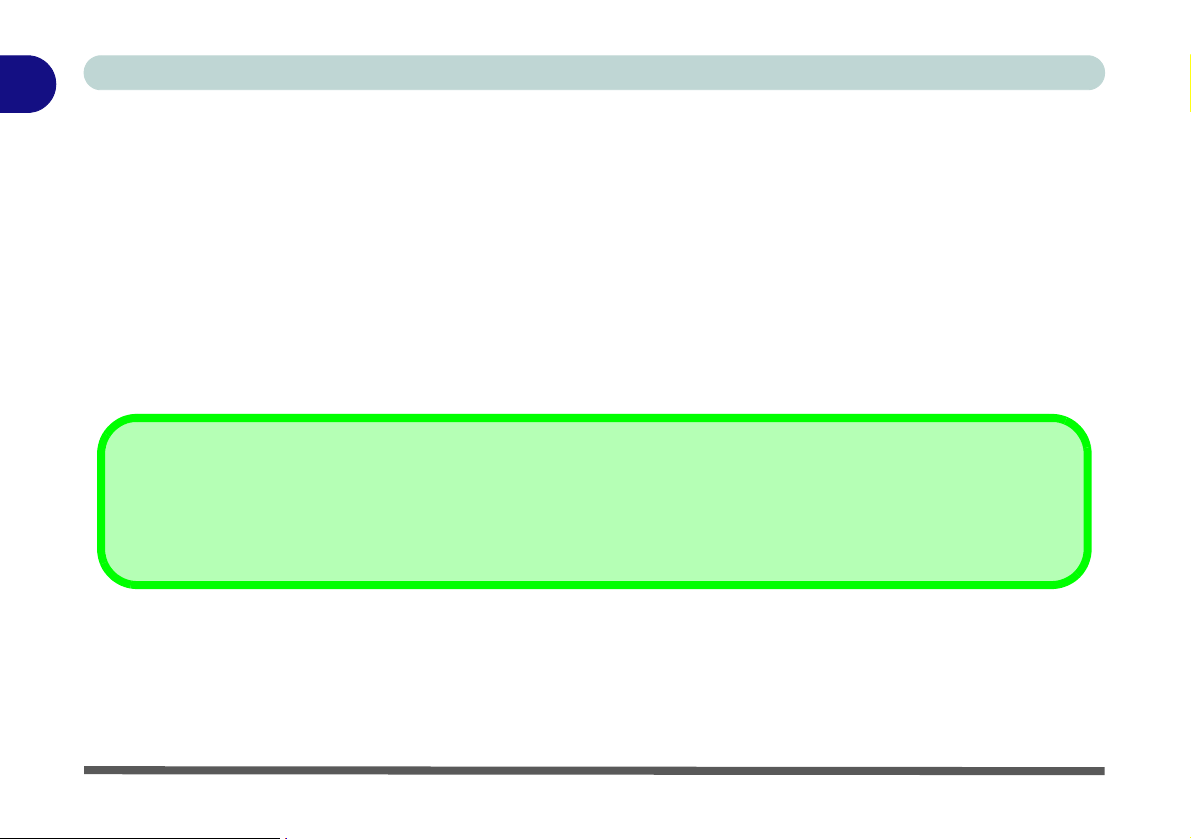
1
Quick Start Guide
System Startup
1. Remove all packing materials.
2. Place the computer on a stable surface.
3. Securely attach any peripherals you want to use with the notebook (e.g. keyboard and mouse) to their ports.
4. Attach the AC/DC adapter to the DC-In jack on the left of the computer, then plug the AC power cord into an
outlet, and connect the AC power cord to the AC/DC adapter (Note: If you have included the Port Replicator in
your purchase option see page 7 - 13).
5. Raise the lid/LCD to a comfortable viewing angle, and press the power button to turn the computer “on”.
6. Adjust the LCD panel to a comfortable viewing angle.
7. The LED Power & Communication indicators show the power and battery status of the computer.
Shutdown
Please note that you should always shut your computer dow n by choosing th e Turn Off Computer command from the
Start menu in Windows. This will help prevent hard disk or system problems.
1 - 4 System Startup
Page 25
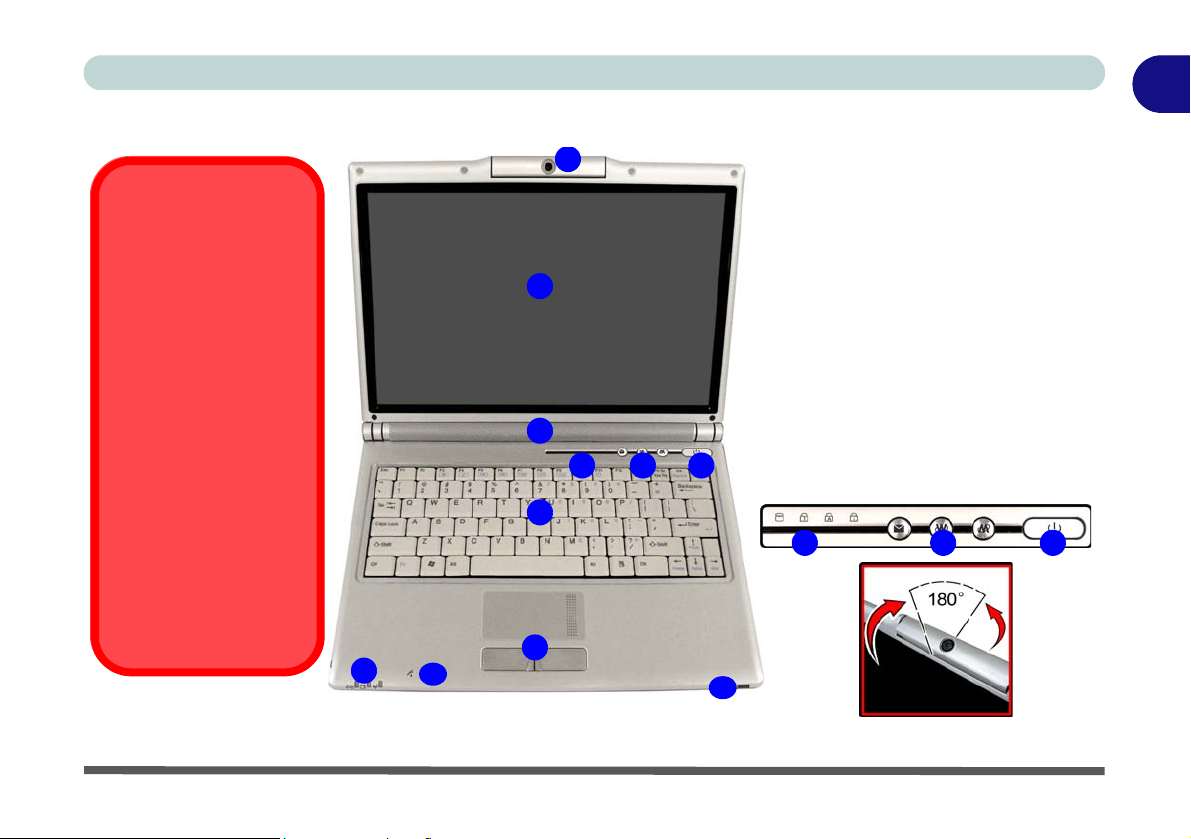
System Map: Top View with LCD Panel Open
Wireless Device
Operation Aboard
Aircraft
The use of any portable
electronic transmission devices aboard aircraft is usually prohibited. Make sure
the module(s) are OFF if
you are using the computer
aboard aircraft.
Use the key combinations
to toggle power to the
WLAN/Bluetooth modules,
and check the status indicator icon to see if the module is powered on or not
(see Table 1 - 1, on page 1
- 6/Table 1 - 4, on page 1 -
8).
1
2
3
4
5
6
7
8
9
10
1. Optional PC Camera
(see page 7 - 7 for details on
how to rotate the camera)
2. LCD
3. Built-In Speakers * 2
4. LED Status Indicators
5. Hot-Key Buttons
6. Power Button
7. Keyboard
8. TouchPad and Buttons
9. LED Power & Communication
Indicators
10. Built-In Microphone
11. Consumer Infrared Transceiver
4
11
Quick Start Guide
5 6
1
Figure 1 - 1 - Top View with LCD Panel Open
System Map: Top View with LCD Panel Open 1 - 5
Page 26
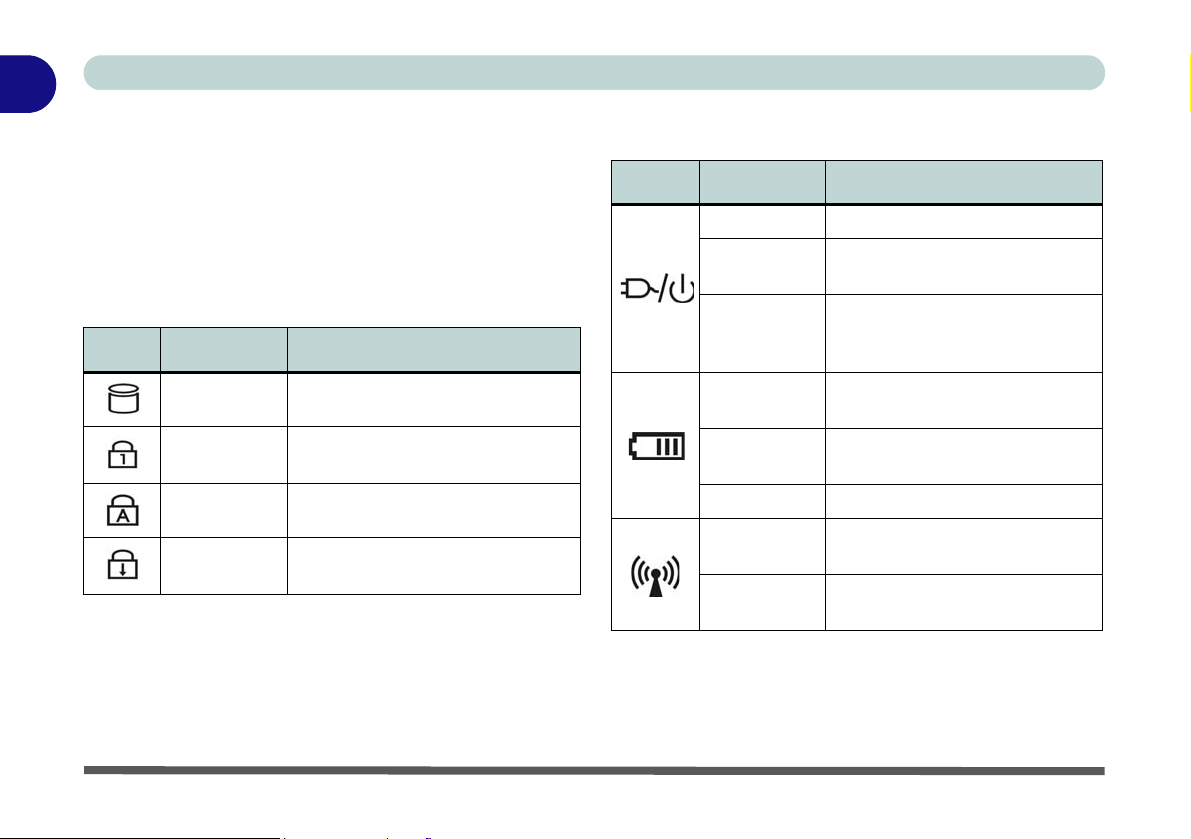
1
Quick Start Guide
LED Indicators
The two sets of LED indicators (LED Status Indicators and LED Power & Communication Indicators)
on the computer display helpful information about the
current status of the computer.
Table 1 - 1 - LED Status Indicators
Icon Color Description
Green Hard Disk Activity
Green
Green Caps Lock Activated
Green
Number Lock Activated
(to activate press Fn & NumLk)
Scroll Lock Activated
(to activate press Fn & ScrLk)
Table 1 - 2 - LED Power & Communication Indicators
Icon Color Description
Green The Computer is On
Blinking
Green
Orange
Orange
Blinking
Orange
Green The Battery is Fully Charged
Orange
Green
The Computer is in Stand by
Mode
The AC/DC Adapter is Plugged
In & the Computer is Powered
Off
The AC/DC Adapter is Plugged
In & the Battery is Charging
The Battery has Reached
Critically Low Power Status
The WLAN Module is Powered
On
The Bluetooth Module is
Powered On
1 - 6 LED Indicators
Page 27
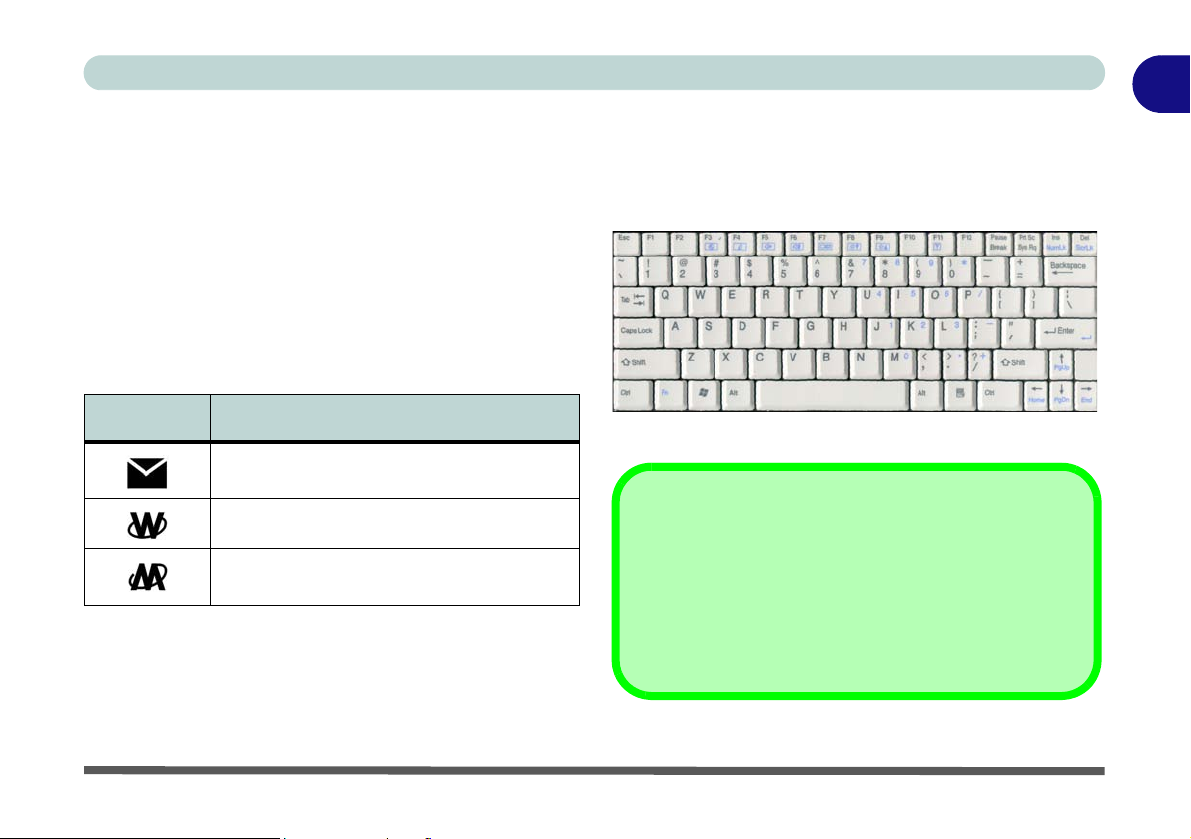
Quick Start Guide
1
Hot-Key Buttons & Keyboard
These buttons give instant access to the default Internet browser and e-mail program, and to a user-defined
application, with one quick button press. To use the
“user-defined application Hot-Key Button”, you must
install the driver (see
Hot-Key driver will also provide a Help guide, and
visual indicators, to the Function Key combinations.
Table 1 - 3 - Hot-Key Buttons
Hot-Key Function
See “Application Hot Key” on page 2 - 10 for configuration instructions.
“Hot Key” on page 4 - 10). The
Activate the Default E-Mail Program
Activate the Default Internet Browser
Activate the user specified application e.g.
Microsoft Word or Excel
The keyboard has an embedded numerical keypad for
easy numeric data input, and features Function Keys to
allow you to change operational features instantly (see
Figure 1 - 2).
Function Keys
NumLk &
Numeric
Keypad
Fn Key
Figure 1 - 2 - Keyboard
ScrLk Keys
Other Keyboards
If your keyboard is damaged or you just want to make a
change, you can use any standard USB keyboard. The
system will detect and enable it automatically. However
special functions/hot keys unique to the system’s regular
keyboard may not work.
Hot-Key Buttons & Keyboard 1 - 7
Page 28
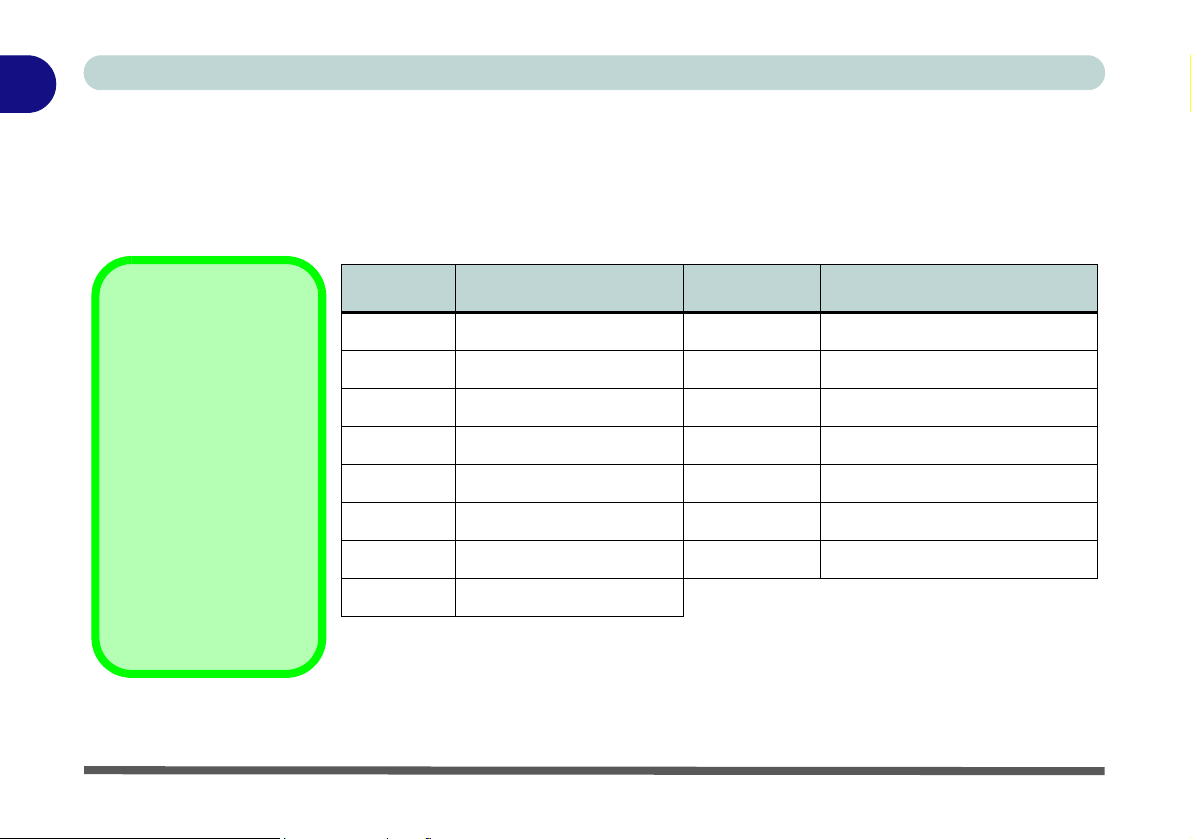
1
Quick Start Guide
Function Keys
To use the function keys, press and hold the Fn key, then press the appropriate function key (F1 - F12 etc.). Install the Hot-Key driver (see “ Hot Key” on page 4 - 10) to get a Help guide, and visual indicators, to the Function
Key combinations.
Special Characters
Some software applications allow the numberkeys to be used with Alt
to produce special characters. These special
characters can only be
produced by using the
numeric keypad. Regular number keys (in the
upper row of the keyboard) will not work.
Make sure that NumLk
is on.
1 - 8 Function Keys
Key Function Key Function
Fn Function Key Fn + F8 Decrease LCD Brightness
Fn + F1 Help & System Info Fn + F9 Increase LCD Brightness
Fn + F2 Touchpad Toggle Fn + F10 PC Camera Power Toggle
Fn + F3 Mute Toggle Fn + F11 Wireless LAN Power Toggle
Fn + F4 Sleep Toggle (Suspend) Fn + F12 Bluetooth Power Toggle
Fn + F5 Decrease Audio Volume Fn + NumLk Number Lock Toggle
Fn + F6 Increase Audio Volume Fn + ScrLk Scroll Lock Toggle
Fn + F7 Display Toggle
Table 1 - 4 - Function Keys
Page 29
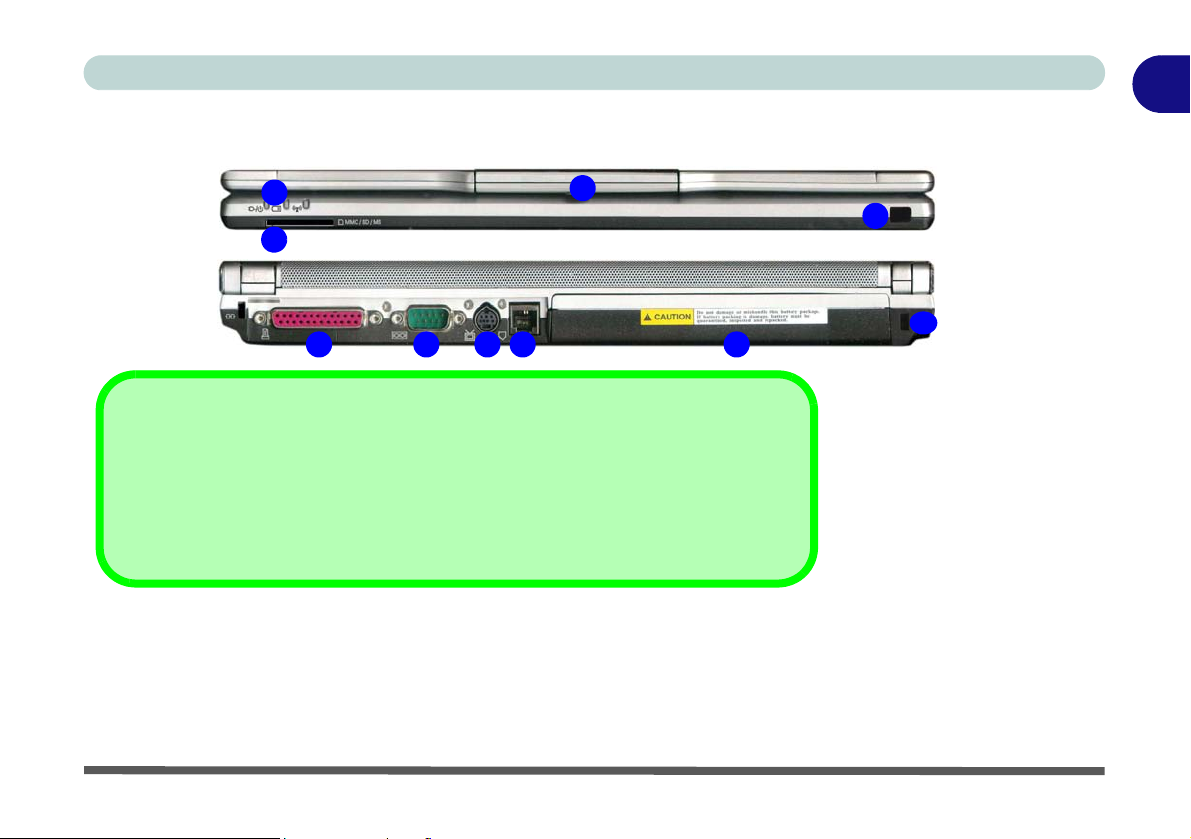
System Map: Front & Rear Views
Quick Start Guide
1
1
3
2
5 6 7 9
8
4-in-1 Card Reader
The card reader allows you to use the most popular digital storage card formats:
MMC (MultiMedia Card) / SD (Secure Digital) / MS (Memory Stick) /
MS Pro (Memory Stick Pro)
4
10
Figure 1 - 3
Front & Rear Views
1. LED Power &
Communication
Indicators
2. 4-in-1 Card Reader
3. PC Camera
4. Consumer Infrared
Transceiver
5. Parallel Port
6. Serial Port
7. S-Video-Out Port
8. RJ-11 Phone Jack
9. Battery
10. Security Lock Slot
System Map: Front & Rear Views 1 - 9
Page 30
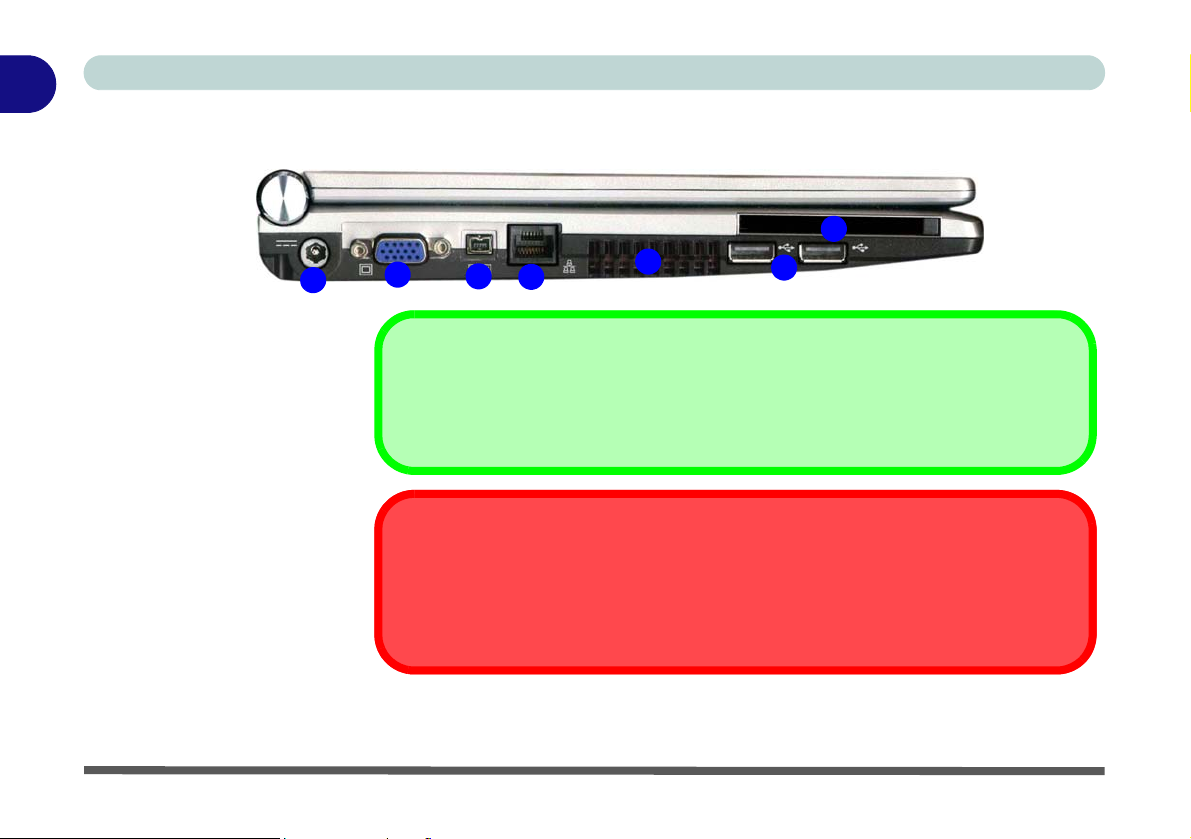
1
Quick Start Guide
System Map: Left View
1
Figure 1 - 4 - Left View
1. DC-In Jack
2. External Monitor Port
3. Mini-IEEE 1394a Port
4. RJ-45 LAN Jack
5. Vent/Fan Intake/Outlet
6. 2 * USB 2.0 Ports
7. PC Card Slot
(see page 2 - 6)
7
2
3
4
5
6
Mini-IEEE 1394a Port
The Mini-IEEE 1394a Port only supports SELF POWERED IEEE 1394a devices.
Overheating
To prevent your computer from overheating make sure nothing blocks the vent(s)/fan
intake(s)/outlet(s) while the computer is in use.
1 - 10 System Map: Left View
Page 31

System Map: Right View
Figure 1 - 5 - Right View
1. 1 * USB 2.0 Ports
2. Headphone/Speaker-Out
Jack
3. Microphone-In Jack
4. S/PDIF-Out Jack
5. Line-In Jack
6. Optical (CD/DVD) Device Drive Bay (see page 2 - 2)
7. Infrared Transceiver
CD Emergency Eject
If you need to manually eject a CD/DVD (e.g. due to an unexpected power interruption) you may push the end of a straightened paper clip into the emergency eject hole. Do not use a
sharpened pencil or similar object that may break and become
lodged in the hole.
Media Warning
Don’t try to remove a floppy disk/CD/DVD while the system is
accessing it. This may cause the system to “crash”.
1
32
4 5
Quick Start Guide
6
7
Changing DVD Regional Codes
Go to the Control Panel and double-click System >
Hardware (tab), click Device Manage r, then click
the + next to DVD/CD-ROM drives. Double-click on
the DVD-ROM device to bring up the Properties dialogue box, and select the DVD Region (tab) to
bring up the control panel to allow you to adjust the
regional code (see “DVD Regional Codes” on
page 2 - 4).
DVD region detection is device dependent, not OSdependent. You can select your module’s region
code 5 times. The fifth selection is permanent. This
cannot be altered even if you change your operating
system or you use the module in another computer.
1
System Map: Right View 1 - 11
Page 32

1
Quick Start Guide
System Map: Bottom View
Figure 1 - 6 - Bottom View
1. Vent/Fan Intake/Outlet
2. Battery
3. Component Bay Cover
4. Hard Disk Bay Cover
Battery Information
Always completely discharge, then fully
charge, a new battery
before using it. Completely discharge and
charge the battery at
least once every 30
days or after about 20
partial discharges. See
“Battery Information”
on page 3 - 10 for full in-
structions.
2
3
1
1
4
1
1
CPU
The CPU is not a user serviceable part. Opening this compartment, or accessing the
CPU in any way, may violate your warranty.
Overheating
To prevent your computer from overheating make sure nothing blocks the vent(s)/fan
intake(s)/outlet(s) while the computer is in use.
1 - 12 System Map: Bottom View
Page 33

Quick Start Guide
Windows XP Start Menu & Control Panel
Most of the control panels, utilities and programs within Windows XP (and most other Windows versions) are
accessed from the Start menu. When you install programs and utilities they will be installed on your hard disk
drive, and a shortcut will usually be placed in the Start menu and/or the desktop. You can cu stomize the look of
the Start menu by right-clicking the Start menu and selecting Properties from the menu.
Click here to toggle Category View
Figure 1 - 7 - Start Menu & Control Panel
In many instances throughout this manual you will see an instruction to open the Control Panel. The Control
Panel is accessed from the Start menu, and it allows you to configure the settings for most of the key features
in Windows (e.g. power, video, network, audio etc.). Windows XP provides basic controls for many of the fea
tures, however many new controls are added (or existing ones are enhanced) when you install the drivers listed
in
Table 4 - 1, on page 4 - 6. To see all controls it may be necessary to toggle off Category View.
1
-
Windows XP Start Menu & Control Panel 1 - 13
Page 34

1
Quick Start Guide
Video Features
Your computer will have built-in Intel (Intel GMA 900) on-board video. You can switch display devices, and
configure display options, from the Display Properties control panel in Windows as long as the appropriate vid
eo driver is installed. For more detailed video information see “Intel Video Driver Controls” on page B - 1.
To access Display Properties in Windows:
1. Click Start, point to Settings and click Control Panel (or just click Control Panel).
2. Double-click Display (icon) - In the Appearances and Themes category.
3. Click Settings (tab) in the Display Properties dialog box.
4. Move the slider to the preferred setting in Screen resolution (Figure 1 - 8 on page 1 - 15).
5. Click the arrow, and scroll to the preferred setting in Color quality (Figure 1 - 8 on page 1 - 15).
6. You can also access Display Properties by right-clicking the desktop and scrolling down and clicking
Properties. Click Settings (tab) and adjust as above.
7. Open the Display Properties control panel, and click Advanced (button) (Figure 1 - 8 on page 1 - 15) to
bring up the Advanced properties tabs.
8. Click Intel( R) Graphics Media Acce lerator Driv er for Mobile (t ab), and click Graphics Propert ies (b utton) to
make any video adjustments you require.
Display Devices & Options
Besides the built-in LCD, you can also use an external VGA monitor (CRT)/external Flat Panel Display or
TV as your display device. A VGA monitor/Flat Panel Display connects to the external monitor port, a TV to
the S-Video-Out Port.
“Intel Video Driver Controls” on page B - 1 for more details.
See Table 1 - 5, on page 1 - 15 for a summary of the display modes available, and see
1
2
3
-
1 - 14 Video Features
Page 35

Quick Start Guide
1
1
2
3
Figure 1 - 8 - Display Properties Desktop
Intel Display Mode Description
Single Mode One of the connected displays is used as the display device
Intel(R) Dual Display Clone Mode Both connected displays output the same view and may be configured independently
Extended Desktop Mode Both connected displays are treated as separate devices, and act as a virtual desktop
Table 1 - 5 - Display Options
Video Features 1 - 15
Page 36

1
Quick Start Guide
Power Management Features
The Power Options control panel icon in Windows (see page 1 - 13) allows you to configure power management
features for your computer. You may conserve power throug h individual components such as the monitor or hard
disk (by means of Power Schemes), or you may use either Stand by or Hibernate mode to conserve power
throughout the system (enable Hibernate support from the control panel as pictured in
tion to the instructions on battery care in “Battery Information” on page 3 - 10.
Figure 1 - 9 - Power Options
The computer’s power button, sleep button (Fn + F4 key combination), and lid (closing the lid) may be set to
send the computer in to either Stand by or Hibernate mode.
Figure 1 - 9). Pay atten-
Power Saving and Performance
Power Schemes may have an affect on your computer performance (see “Power Schemes” on page 3 - 4).
1 - 16 Power Management Features
Page 37

Features & Components
Chapter 2: Features & Components
Overview
Read this chapter to learn more about the following main features and components
of the computer:
• Hard Disk Drive
• Optical (CD/DVD) Device
• 4-in-1 Card Reader
• PC Card Slot
• Hot Keys
• TouchPad and Buttons/Mouse
• Audio Features
• Adding a Printer
2
Overview 2 - 1
Page 38

Features & Components
2
Before attempting to access any of the internal
components of your
computer please ensure
that the machine is not
connected to the AC
power, and that the machine is turned off. Also
ensure that all peripheral cables, including
phone lines, are disconnected from the computer.
Power Safety
Hard Disk Drive
The hard disk drive is used to store your data in the computer. The hard disk can be
taken out to accommodate other 2.5" parallel (PATA)/serial (SATA) hard disk
drives with a height of 9.5 mm.
The hard disk is accessible from the bottom of your computer as seen below. For further details see “Upgrading the Hard Disk Drive” on page 6 - 5.
HDD Bay
Figure 2 - 1
Hard Disk Location
For information on setting up SATA hard disks see “SATA Modes (Disks Menu)”
on page 5 - 12.
2 - 2 Hard Disk Drive
Page 39

Features & Components
Optical (CD/DVD) Device
There is a bay for a 5.25" optical (CD/DVD) device (12.7mm height). The actual device will depend on the module you purchased (see “Storage” on page C - 3). The
optical device is usually labeled “Drive D:” and may be used as a boot device if
properly set in the BIOS (see
Loading Discs
To insert a CD/DVD, press the open button and carefully place a CD/DVD onto
the disc tray with label-side facing up (use just enough force for the disc to click onto
the tray’s spindle). Gently push the CD/DVD tray in until its lock “clicks” and you
are ready to start. The busy indicator
or while an audio/video CD, or DVD, is playing. If power is unexpectedly interrupt ed, insert an object such as a straightened paper clip into the emergency eject hole
3
to open the tray.
“Boot Device (Startup Menu)” on page 5 - 9).
1
2
will light up while data is being accessed,
2
1
3
Sound Volume
Adjustment
How high the sound volume can be set depends
on the setting of the volume control within Win-
dows. Click the Volume
icon on the taskbar to
check the setting (see
“Audio Features” on
page 2 - 12).
Figure 2 - 2
Optical Device
2
Optical (CD/DVD) Device 2 - 3
Page 40

Features & Components
2
CD Emergency Eject
If you need to manually
eject a CD (e.g. due to
an unexpected power
interruption) you may
push the end of a
straightened paper clip
into the emergency eject
hole. However please
do NOT use a sharpened pencil or similar
object that may break
and become lodged in
the hole.
Disk Eject Warning
Don’t try to remove a
CD/DVD while the system is accessing it. This
may cause the system
to “crash”.
Proper handling of your CDs/DVDs will prevent them from being damaged. Please
follow the advice below to make sure that the data stored on your CDs/DVDs can be
accessed.
Note the following:
• Hold the CD or DVD by the edges; do not touch the surface of the disc.
• Use a clean, soft, dry cloth to remove dust or fingerprints.
• Do not write on the surface with a pen.
• Do not attach paper or other materials to the surface of the disc.
• Do not store or place the CD or DVD in high-temperature areas.
• Do not use benzene, thinner, or other cleaners to clean the CD or DVD.
• Do not bend the CD or DVD.
• Do not drop or subject the CD or DVD to shock.
Handling CDs or DVDs
2 - 4 Optical (CD/DVD) Device
Page 41

Features & Components
DVD Regional Codes
To change the DVD regional codes see “Changing DVD Regional Codes” on
page 1 - 11.
.
DVD Regional Coding
Region Geographical Location
1 USA, Canada
2
3
4
5
6China
Western Europe, Japan,
South Africa, Middle East & Egypt
South-East Asia, Taiwan, South
Korea, The Philippines, Indonesia,
Hong Kong
South & Central America, Mexico,
Australia, New Zealand
N Korea, Russia, Eastern Europe,
India & Most of Africa
2
Table 2 - 1
DVD Regional
Coding
Figure 2 - 3
DVD Regions
Optical (CD/DVD) Device 2 - 5
Page 42

Features & Components
2
Card Reader Cover
Make sure you keep the
cover in the card reader
when not is use. This will
help prevent foreign objects and/or dust getting
in to the card reader.
4-in-1 Card Reader
The card reader allows you to use some of the latest digital storage cards. Push the
card into the slot and it will appear as a removable device, and can be accessed in
the same way as your hard disk (s). Make sure you install the PCMCIA/Card Reader
Card driver (see
• MMC (MultiMedia Card)
• SD (Secure Digital)
“PCMCIA/Card Reader” on page 4 - 9).
• MS (Memory Stick)
• MS Pro (Memory Stick Pro)
Figure 2 - 4
Removable Disks
1. Card Reader
1
2 - 6 4-in-1 Card Reader
Page 43

Features & Components
PC Card Slot
The computer is equipped with a PCMCIA 3.3V/5V slot for one type II PCMCIA
CardBus PC Card Slot. Make sure you install the PCMCIA/Card Reader Card driver
(see
“PCMCIA/Card Reader” on page 4 - 9).
Inserting and Removing PC Cards
• Align the PC Card with the slot and push it in until it locks into place.
• To remove a PC Card, simply press the eject button next to the slot.
1
1
PC Card Slot Cover
Make sure you keep the
cover in the PC Card
slot when not is use.
This will help prevent
foreign objects and/or
dust getting in to the PC
Card Slot.
Figure 2 - 5
PC Card Slot
1. PC Card Eject
Button
2
PC Card Slot 2 - 7
Page 44

Features & Components
2
Application Note
The Hot Key functions
will only be displayed if
the program is running
(i.e. the icon is displayed in the taskbar). If
you have closed the program you can run it
again from the Start
menu (Start > Pro-
grams > Startup > HotKey Driver) in
Windows.
Hot Keys
In addition to the basic Hot Key functions (and function key combinations), enhanced Hot Key functions, and visual indicators, are available when the driver is installed (see “Hot Key” on page 4 - 10). After installing the driver an icon will
appear in the taskbar.
Double-click the icon to bring up the configuration menu which allows you to set
the time for the specific menus to be displayed on screen, and to configure a user
application. Click OK to minimize the program. If you click the close icon
the program again from the Start menu in Windows (Start > Programs/All Pro-
grams > Startup > HotKey Driver).
run
Figure 2 - 6
Hot Key Driver
Configuration & Help
Menu
2 - 8 Hot Keys
Page 45

Features & Components
Hot Key /
Function Key
Fn + F1 Help & System Info See Figure 2 - 6 on page 2 - 8
Fn + F2 TouchPad Toggle
Fn + F3 Mute Toggle
Fn + F5/F6 Volume Decrease/Increase
Fn + F8/F9 Brightness Decrease/Increase
Fn + F10 PC Camera Power Toggle
Fn + F11 WLAN Module Power Toggle
Fn + F12 Bluetooth Module Power Toggle
Plug-In/Remove
AC Adapter
Displays CPU SpeedStep Mode
Function
Hot Key Note
The Help menu will display the function key
features, current Battery
Life, Power State and
CPU Temperature information. When you plugin/remove the AC adapter to/from the DC-In
Jack, the CPU SpeedStep mode will be displayed (see “CPU
SpeedStep Controls
(Power Menu)” on
page 5 - 18).
Table 2 - 2
Hot Key & Function
Key Combo
Indicators
2
Hot Keys 2 - 9
Page 46

Features & Components
2
Application.exe
You will need to locate
the actual application
executable (.exe) file,
not just the shortcut. To
find the application rightclick its shortcut on the
desktop and click Prop-
erties. Click the shortcut (tab) and see where
the executable file is located by clicking the
Find Target (button).
Application Hot Key
Figure 2 - 7
Open Menu
The hot key buttons give instant access to the default Internet browser and e-mail
program, and to a user-defined application, with one quick button press. To config
ure a program to open when the application hot key is pressed (Windows Media
Player is the default program), follow the instructions below.
1. Double-click the Hot-Key driver icon in the taskbar.
2. Select Launch user specified applica tion from the menu, and click the icon .
3. An Open dialog box will appear on the screen.
4. Browse to the directory where the desired application.exe (see the sidebar)
program exists.
5. Double-Click on the program file or choose Open.
6. Click OK to close the window.
-
Application Hot Key
2 - 10 Hot Keys
Page 47

Features & Components
TouchPad and Buttons/Mouse
The TouchPad is an alternative to the mouse; however, you can also add a mouse to
your computer through one of the USB ports. The TouchPad buttons function in
much the same way as a two-button mouse.
Once you have installed the TouchPad driver (see “TouchPad” on page 4 - 9) you
can configure the functions by double-clicking the TouchPad driver icon in the
taskbar. You may then configure the TouchPad tapping, buttons, scrolling, pointer
motion and sensitivity options to your preferences. You will find further information
at www.synaptics.com.
Mouse Driver
If you are using an external mouse your operating system may be able
to auto-configure your
mouse during its installation or only enable its
basic functions. Be sure
to check the device’s
user documentation for
details.
Figure 2 - 8
Mouse Properties
2
TouchPad and Buttons/Mouse 2 - 11
Page 48

Features & Components
2
How high the sound volume can be set depends
on the setting of the volume control within Win-
dows (and the volume
control function keys on
the computer). Click the
Volume icon on the
taskbar to check the setting.
Sound Volume
Adjustment
Audio Features
You can configure the audio options on your computer from the Sounds and Audio
Devices
the taskbar/control panel (this will bring up the Realtek Audio Configuration
menus). The volume may also be adjusted by means of the Fn + F5/F6 key combi
nation.
Windows control panel, or from the Sound Effect Manager icon in
-
Figure 2 - 9
Realtek Control
Panel
2 - 12 Audio Features
Page 49

Features & Components
2/4/6/8 Channel Sound Support
Configure the audio outputs for 2/4/6/8 channel sound output as follows:
1. Go to the Start menu and point to Settings (or just click Control Panel) and click
Control Panel, then double-click the Sounds & Audio Devices icon (Sounds,
Speech, and Audio Devices in Category View).
2. Click Advanced in the Device volume tab.
3. Click Options, then scroll down and click Properties in Master Volume (control
panel).
4. Select Realtek HD Audio output from the Mixer Device menu.
5. Click Rear Blue In and Rear Pink In (check boxes), if they are not checked, then
click OK.
6. Make sure that the Mute check boxes in Rear Blue In and Rear Pink In are
unchecked (in the Master Volume control panel).
7. Boost the volume controls in Rear Blue In and Rear Pink In as high as they will
go, and close the Master Volume control panel.
2
Figure 2 - 10
Master Volume
Control Panel
Audio Features 2 - 13
Page 50

Features & Components
To configure your system for 2/4/6/8 channel sound support, double-click the icon
2
in the taskbar then click Audio I/O (tab) see the appropriate outputs. The co nnec-
tions for 8 channel speaker output should be configured as follows:
• Side Speaker Out - Connect to S/PDIF Out
• Center/Subwoofer Speaker Out - Connect to Microphone In
• Front Speaker Out - Connect to Speaker/Headphone Out
• Rear Speaker Out - Connect to Line In
Figure 2 - 11
8 Channel Audio
Configuration
2 - 14 Audio Features
Page 51

Features & Components
Adding a Printer
The most commonly used peripheral is a printer. The following conventions will
help you to add a printer, however it is always best to refer to the printer manual for
specific instructions and configuration options.
USB Printer
Most current printers have a USB interface connection. You may use any one of the
ports to connect the printer.
Install Instructions:
1. Set up the printer according to its instruction s (unpacking, p aper tr ay, toner/ink cartridge etc.).
2. Turn ON the computer.
3. Turn ON the printer.
4. Connect the printer’s USB cable to one of the USB ports on the computer.
5. Windows will identify the printer and either load one of its own drivers or ask you
to supply one. Follow the on-screen instructions.
Parallel Printer
This is still a very common type of printer. To use a parallel printer you will need to
purchase a parallel to USB converter. The install instructions are in the sidebar.
Parallel Printer
After setting up the printer attach the parallel cable to the printer.
Connect the printer’s
parallel cable to the Parallel to USB converter,
and then plug the converter into the USB port.
Turn ON the printer,
then turn ON the computer.
Windows will identify the
printer and either load
one of its own drivers or
ask you to supply one.
Follow the on-screen instructions.
2
Adding a Printer 2 - 15
Page 52

Features & Components
2
2 - 16
Page 53

Power Management
Chapter 3: Power Management
Overview
To conserve power, especially when using the battery, your computer uses the ACPI
power management system. Power management conserves power by controlling in
dividual components of the computer (the monitor and hard disk drive) or the whole
system. This chapter covers:
• The Power Sources
• Turning on the Computer
• Power Schemes
• System Power Options
• Configuring the Power Button
• Battery Information
• Swap Battery (Optional)
Advanced Configuration and Power Interface
The ACPI interface provides the computer with enhanced power saving techniques
and gives the operating system (OS) direct control over the power and thermal states
of devices and processors. For example, it enables the OS to set devices into lowpower states based on user settings and information from applications. ACPI is fully
supported in Windows XP.
OS Note
Power management
functions will vary slight-
-
ly depending on your
operating system. For
more information it is
best to refer to the user’s
manual of your operating system.
(Note: All pictures used
on the following pages
are from the Windows
XP OS.)
3
Overview 3 - 1
Page 54

Power Management
The Power Sources
The computer can be powered by either an AC/DC adapter or a battery pack.
3
AC/DC Adapter
Use only the AC/DC adapter that comes with your computer. The wrong type of AC/
DC adapter will damage the computer and its components.
1. Attach th e AC/DC adapter to the DC-in jack on the left of the computer.
2. Plug the AC power cord into an outlet, and then conne ct the AC power co rd to the
AC/DC adapter (see sidebar if you are using the optional Port Replicator).
3. Raise the lid/LCD to a comfortable viewing angle.
4. Press the power button to turn “On”.
Battery
The battery allows you to use your computer while you are on the road or when an
electrical outlet is unavailable. Battery life varies depending on the applications and
the configuration you're using. To increase battery life, let the battery discharge
completely before recharging (see
on page 3 - 13).
“How do I completely discharge the battery?”
We recommend that you do not remove the battery. For more information on the battery, please refer to “Battery Information” on page 3 - 10.
3 - 2 The Power Sources
Page 55

Turning on the Computer
Now you are ready to begin using your computer. To turn it on simply press the power button on the front panel.
When the computer is on, you can use the power button as a Stand by/Hibernate/
Shutdown hot-key button when it is pressed for less than 4 seconds (pressing and
holding the power button for longer than this will shut the computer down). Use
Power Options in the Windows control panel to configure this feature.
Forced Off
If the system “hangs”, and the Ctrl + Alt + Del key combination doesn’t work, press the power button for 4 seconds, or longer, to force the system to turn itself off.
Power Button as Stand by or Hibernate Button
If you are using a fully ACPI-compliant OS, (such as Windows XP) you can use the OS’s
“Power Options” control panel to set the power button to send the system into Stand by or
Hibernate mode (see your OS’s documentation, or “Configuring the Po wer Button” on
page 3 - 9 for details).
Power Management
Shutdown
Note that you should always shut your computer down by choosing the
Turn Off Computer
command from the Start
menu in Windows. This
will help prevent hard
disk or system problems.
3
Turning on the Computer 3 - 3
Page 56

Power Management
Power Schemes
3
Resuming
Operation
The system can resume
from Monitor or Hard
Disk Stand by pressing
the Sleep/Resume key
combination (Fn + F4),
or power button.
Figure 3 - 1
Power Schemes
You can set your computer to conserve power through individual components by
means of Power Schemes. You can also adjust the settings for each scheme to set
the monitor to turn off after a specified time, and the computer's hard disk motor to
turn off if the hard disk drive has not been accessed for a specified period of time (if
the system reads or writes data, the hard disk motor will be turned back on). The
schemes may also be set to set a specified time for the system to enter Stand by or
Hibernate modes (see
“System Power Options” on page 3 - 7).
3 - 4 Power Schemes
Page 57

Each Windows Power Scheme will also adjust the processor performance of your
machine in order to save power. This is worth bearing in mind if you are experienc
ing any reduced performance (especially under DC/battery power).
Choose the Home/Office Desk scheme for maximum performance when the com-
puter is powered from an AC power source. Choose the Max Battery scheme (bear
in mind that this scheme may slow down the overall performance of the computer in
order to save power) for maximum power saving when the computer is battery (DC
power) powered. Windows will use Portable/Laptop as the default scheme.
Windows will use Portable/Laptop as the default scheme.
Power Management
-
3
Power Schemes 3 - 5
Page 58

Power Management
Intel CPU SpeedStep Controls
3
CPU Performance
with SpeedStep
The CPU SpeedStep options will adjust the speed
of the CPU according to the
setting in the BIOS, and in
some cases this will reduce
the CPU performance in order to conserve power consumption (generally
speaking the higher the
speed a CPU runs, the
more power it will consume). You will need to set
the CPU SpeedStep settings (and the Windows
Power Scheme settings) in
order to gain a balance between good performance
and power saving.
Additional controls are available to support the Intel Pentium M processor’s mobile
power management features. If you have a Celeron M Processor the settings are
emulated by CPU throttling and you may still set the options to your preference.
These controls may be adjusted in the Intel CPU SpeedStep settings in the BIOS. See
“CPU SpeedStep Controls (Power Menu)” on page 5 - 18 for details.
Hot Key Display
When the Hot Key driver is installed, the CPU SpeedStep mode will be displayed if
you plug-in/remove the AC adapter to/from the DC-In Jack (see
page 1 - 7).
Table 1 - 3, on
Figure 3 - 2
Hot Key Display
3 - 6 Intel CPU SpeedStep Controls
Page 59

System Power Options
You can use the system power options to stop the computer’s operation and restart
where you left off. This system features Stand by and Hibernate sleep mode levels
(Hibernate mode will need to be enabled by clicking the option in the Hibernate
tab in the Power Options control panel -
Hibernate Mode vs. Shutdown
Hibernate mode and Shutdown are the same in that the system is off and you need
to press the power button to turn it on. Their main difference is:
When you come back from hibernation, you can return to where you last left off
(what was on your desktop) without reopening the application(s) and file(s) you last
used.
You can use either method depending on your needs.
Stand by Mode vs. Hibernate Mode
If you want to stay away from your work for just a while, you can put the system on
Stand by instead of in hibernation. It takes a longer time to wake up the system from
Hibernate mode than from Stand by mode.
Figure 3 - 3).
Power Management
3
System Power Options 3 - 7
Page 60

Power Management
Stand by
3
System Resume
The system can resume
from Stand by mode by:
• Pressing the power
button
• Pressing the Sleep/
Resume key combination
• An incoming call
received on the
modem (if enabled)
• Network card (Wake
On LAN) activity if
enabled
Stand by saves the least amount of power, but takes the shortest time to return to full
operation. During Stand by the hard disk is turned off, and the CPU is made to idle
at its slowest speed. All open applications are retained in memory. When you are not
using your computer for a certain length of time, which you specify in the operating
system, it will enter Stand by mode to save power.
Hibernate
Hibernate uses no power and saves all of your information on a part of the HDD before it turns the system off. Although it saves the most power it takes the longest time
to return to full operation. You can set your computer to automatically enter Hiber
nate mode when the battery power is almost depleted. You will need to enable Hibernate mode from the Hibernate tab in the Power Options control panel. The
system will resume from Hibernate mode by pressing the power button.
-
Figure 3 - 3
Enable Hibernation
3 - 8 System Power Options
Page 61

Configuring the Power Button
The power button may be set to send the computer in to either Stand by or Hibernate mode (Figure 3 - 4). In Stand by mode, the LED will blink green. In
Hibernate mode the LED will be off (battery) or orange (AC/DC adapter). If you
are in a power saving mode set to save power through individual components (e.g.
hard disk, monitor), the LED will remain green.
Power Management
3
Figure 3 - 4
Power Options
(Advanced - Power
Buttons)
Power Button Sleep/ResumeLid
(Sleep) Button
Sleep Button
You may also configure the Sleep/Resume key combination (Fn + F4) from the menu illustrated in Figure 3 - 4. In Windows this is referred to as the Sleep button.
Configuring the Power Button 3 - 9
Page 62

Power Management
Battery Information
3
Low Battery
Warning
When the battery is critically low, immediately
connect the AC/DC
adapter to the computer
or save your work, otherwise, the unsaved
data will be lost when
the power is depleted.
Figure 3 - 5
Power Options
(Alarm & Power
Meter)
Please follow these simple guidelines to get the best use out of your battery.
New Battery
Always completely discharge, then fully charge, a new battery (see “Battery FAQ”
on page 3 - 13 for instructions on how to do this).
Battery Life
Your computer’s battery life is dependent upon many factors, including the programs you are running, and peripheral devices attached. Power Options (you may
set low battery Alarms and actions, and check the Power Meter from the Power
Options control panel), and settings in the OS will help prolong the battery life if
configured appropriately.
3 - 10 Battery Information
Page 63

Battery life may be shortened through improper maintenance. To optimize the life
and improve its performance, fully discharge and recharge the battery at least
once every 30 days.
We recommend that you do not remove the battery yourself. If you do need to remove the battery for any reason see “Removing the Battery” on page 6 - 3.
Power Management
Conserving Battery
Power
To conserve battery power:
3
Recharging the Battery with the AC/DC Adapter
The battery pack automatically recharges when the AC/DC adapter is attached and
plugged into an electrical outlet. If the computer is powered on, and in use, it will
take several hours to fully recharge the battery. When the computer is turned off but
plugged into an electrical outlet, battery charge time is less. (Refer to
tors” on page 1 - 6 for information on the battery charge status, and to “Battery Information” on page 3 - 10 for more information on how to maintain and properly
recharge the battery pack.)
“LED Indica-
Battery Information 3 - 11
Lower the brightness level
of the LCD display. The
system will decrease LCD
brightness slightly to save
power when it is not powered by the AC/DC adapter.
Close modem or communication applications when
they are not being used.
Remove any unused PC
Cards from the computer
(PC Cards quickly use up
battery power even if the
system enters sleep
mode).
Disconnect any unnecessary external devices.
Page 64

Power Management
Proper handling of the Battery Pack
• DO NOT disassemble the battery pack under any circumstances
• DO NOT expose the battery to fire or high temperatures, it may explode
3
• DO NOT connect the metal terminals (+, -) to each other
Damaged Battery Warning
Should you notice any physical defects (e.g. the battery is bent ou t of shape after being
dropped), or any unusual smells emanating from the notebook battery, shut your computer
down immediately and contact your service center. If the battery has bee n d roppe d we do
not recommend using it any further, as even if the computer continues to work with a damaged battery in place, it may cause circuit damage, which may possibly result in fi re. It is
recommended that you replace your computer battery every two years.
3 - 12 Battery Information
Page 65

Battery FAQ
How do I completely discharge the battery?
Use the computer with battery power until it shuts down due to a low battery. Don’t
turn off the computer by yourself even when you see a message that indicates the
battery is critically low, just let the computer use up all of the battery power and shut
down on its own. Disable the Power Options functions in the Contro l Panel, espe
cially any Alarms (unclick the tickboxes - see 3 - 10) and Schemes (change all the
settings to Never - see page 3 - 4). As the battery nears the end of its life save and
close any critical files.
How do I fully charge the battery?
When charging the battery, don’t stop until the LED charging indicator light changes
from orange to green.
How do I maintain the battery?
Completely discharge and charge the battery at least once every 30 days or after
about 20 partial discharges.
-
Power Management
Caution
Danger of explosion if
battery is incorrectly replaced.
Replace only with the
same or equivalent type
recommended by the
manufacturer. Discard
used battery according
to the manufacturer’s instructions.
3
Battery Information 3 - 13
Page 66

Power Management
Swap Battery (Optional)
If you have included the optional swap battery in your purchase option, it will allow
3
Figure 3 - 6
Power Options
(Advanced)
you to change batteries on your computer without having to shut the computer down.
The swap battery’s total operational time is about 30 seconds. See the procedure be
low:
1. Go to the Power Options control
panel in Windows (see page 1 - 16).
2. Click Advanced (tab).
3. Select Stand by from the Power
buttons pull down menu, under the
heading “When I close the lid of my
portable computer:”
4. Click OK to save the settings, and
close the cover of the notebook.
5. The computer will enter Stand by
mode (the LED will blink green).
6. Remove the currently inst alled b attery,
and install the replacement battery
(see “Removing the Battery” on
page 6 - 3) within the 30 seconds
operational period.
7. Open the notebook cover and the
system will resume.
-
3 - 14 Swap Battery (Optional)
Page 67

Chapter 4: Drivers & Utilities
Drivers & Utilities
This chapter deals with installing the drivers and utilities essential to the operation or improvement of some
of the computer’s subsystems. The system takes ad
vantage of some newer hardware components for
which the latest versions of most available operating
systems haven’t built in drivers and utilities. Thus,
some of the system components won’t be auto-config
ured with an appropriate driver or utility during operating system installation. Instead, you need to
manually install some system-required drivers and
utilities.
Setting Up AHCI SATA Mode
If you want to setup your SATA hard disk in AHCI
mode, you should do so before installing the Windows
XP operating system (see
Mode” on page 5 - 13).
“Setting Up AHCI SATA
-
-
What to Install
The Device Drivers & Utilities + User’s Manual CDROM contains the drivers and utilities necessary for
the proper operation of the computer. (The Wireless
LAN, optional Bluetooth, optional PC Camera and
optional Port Replicator module drivers are on sepa
rate CD-ROMs supplied.) Table 4 - 1, on page 4 - 6
lists what you need to install manually according to
your choice of the operating system, and it is very im
portant that the drivers are installed in the order
indicated.
Module Driver Installation
The procedures for installing drivers for the Wireless
LAN, Bluetooth, PC Camera and Port Replicator
modules are provided in
page 7 - 1. Make sure that the drivers are installed in
the order indicated in Table 4 - 1, on page 4 - 6.
“Modules & Options” on
4
-
-
What to Install 4 - 1
Page 68

Drivers & Utilities
Navigate (Browse..) to D:
You will notice that many of the instructions for driver in-
4
stallation require you to “Navigate (Browse) to D:”. We
assume that you will install al l drivers and utilities from
the built-in CD device and it is assigned to “Drive D:”. In
addition, all file extensions can be seen
In this case “D:” is the drive specified for your CD device.
Not all computers are setup the same way, and some
computers have the CD listed under a different drive letter - e.g. if you have two hard drives (or hard disk partitions) one may be designated as “Drive C:” and the other
as “Drive D:”. In this case the CD device may be designated as “Drive E:” - Please make sure you are actually
navigating to the correct drive letter for the CD device.
When you click the Browse (button) after clicking Run in
the Start menu you will see the “Look in:” dialog box at
the top of the Browse window. Click the scroll button to
navigate to My Computer to display the devices and
drive letters.
4 - 2 What to Install
Figure 4 - 1 - Navigate (Browse..) to..
Page 69

Service Packs
Check the warnings on the following pages regarding
installation of the appropriate Service Pack for your
Windows OS. Make sure you have installed the appro
priate Service Pack before installing all the drivers.
Service Pack Installed
To see which Service Pack is currently installed on your
computer go to the General tab of the System control
panel. Right-click the My Computer icon on the desktop
or in the Start menu and select Properties. The Service
Pack currently installed on your system will be listed under the “System:” heading. (If no Service Pack information is listed, then no Service Pack is installed.)
Drivers & Utilities
-
Make sure you install Windows XP Service Pack 2 (or
a Windows XP version which includes Service Pack 2)
before installing any drivers. Service Pack 2 includes
support for USB 2.0.
If you have upgraded the system by installing Service
Pack 2 (i.e. your Windows XP version does not include
Service Pack 2) then follow these instructions:
1.Click Start (menu), point to Settings and click Control
Panel (or click Control Panel).
2.Double-click System (icon); System (icon) is in Per-
formance and Maintenance (category).
3.Click the Hardware (tab) > Device Manager (button).
4.Click “+” next to Other Devices (if its sub-items are not
shown).
5.Right-click Universal Serial Bus (USB) Controller
and select Uninstall > OK (if you don’t see the item
then there is no need to take any further action).
6.Restart the computer and it will find the USB 2.0 controller.
Windows XP Service Pack 2
4
What to Install 4 - 3
Page 70

Drivers & Utilities
Authorized Driver Message
If you receive a message telling you that the driver you
are installing is not authorized (Digital Signature Not
Found), just click Yes or Continue Anyway to ignore
the message and continue the installation procedure.
4
You will receive this message in cases where the driver has been released after the version of Windows you
are currently using. All the drivers provided will have
already received certification for Windows.
Version Conflict Message
During driver installation if you encounter any “file
version conflict” message, please click Yes to choose
to keep the existing (newer) version.
Updating/Reinstalling Individual Drivers
If you wish to update/reinstall individual drivers it
may be necessary to uninstall the original driver.To do
this go to the Control Panel in the Windows OS and
double-click the Add/Remove Programs item. If you
see the individual driver listed (if not see below), un
install it, following the on screen prompts (it may be
necessary to restart the computer). Go to the appropri
ate section of the manual to complete the update/reinstall procedure for the driver in question.
If the driver is not listed in the Add/Remove Pro-
grams item:
1. Click Start (menu), point to Settings and click Control
Panel (or click Start > Control Panel).
2. Double-click System (icon); System (icon) is in
Performance and Maintenance (category).
3. Click Hardware (tab) > Device Manager (button).
4. Doubl e-click the device you wish to update/reinstall the
driver for (you may need to click “+”).
5. Look for the Update Driver button (check the Driver tab)
and follow the on screen prompts.
-
-
4 - 4 What to Install
Page 71

Drivers & Utilities
Driver Installation
This section covers driver and utility installation instructions for Windows XP Home & Professional editions. Insert the Device Drivers & Utilities + User’s
Manual CD-ROM and click the appropriate driver
name from the from the Driver Installation menu and
follow the instructions to install the driver, OR Click
Start and navigate (Browse..) to the setup.exe to fol
low the manual setup instructions.
Driver Installation Application
1. Check the driver installation or der from Table 4 - 1,
on page 4 - 6 (the drivers must be installed in
this order) which is the same as that listed in the
menu.
2. Double-click the name of the driver you wish to
install.
3. Follow the instructions for each installation
procedure, as listed on the following pages.
4. Make a note of the drivers you have installed.
5. If the computer needs to restart after installing a
driver, you will usually need to click the “Yes/
Finish” button when prompted to do so.
-
6. Make sure you tick the “Show Install Menu next
time you start Windows when CD is Inserted”
tickbox to come back to the Driver Installation
screen (otherwise click Start (menu) > Run... and
navigate (Browse..) to D:\Autorun.exe and click
OK.
OR
Double-click the My Computer icon, and then
double-click the CD icon.
Figure 4 - 2 - Driver Installation
4
Driver Installation 4 - 5
Page 72

Drivers & Utilities
WinXP SP2 Driver Page #
Install the appropriate Service Pack for WinXP Page 4 - 3
Chipset Page 4 - 7
4
IAA (Intel Application Accelerator)
Required for SATA AHCI Setup Options Only
Video Page 4 - 8
Audio Page 4 - 8
LAN Page 4 - 8
Modem Page 4 - 9
TouchPad Page 4 - 9
PCMCIA/Card Reader Page 4 - 9
Hot Key Page 4 - 10
Intel Wireless LAN Page 7 - 3
Bluetooth Page 7 - 4
PC Camera Page 7 - 6
Port Replicator Serial Port Page 7 - 14
Port Replicator Network (LAN) Port Page 7 - 15
Page 4 - 7
Make sure you install the appropriate service pack for
your operating system before installing any drivers
(see
“Windows XP Service Pack 2” on page 4 - 3).
New Hardware Found
If you see the message “New Hardware Found”
(Found New Hardware Wizard) during the installa
tion procedure (other than when outlined in the driver
install procedure), click Cancel to close the window,
and follow the installation procedure as directed.
-
Service Pack Installation
Table 4 - 1 - Driver Installation
4 - 6 Driver Installation
Page 73

Drivers & Utilities
Chipset
1. Double-click Chipset.
OR
Click Start (menu) > Run... and navigate
(Browse..) to
D:\Drivers\inf_update\infinst_autol.exe and
click OK.
2. Click Next > Yes > Next.
3. Click Finish to restart the computer.
IAA (Intel Application Accelerator)
Note: This driver is only required (and will only appear in the Driver Installation menu) if you have enabled AHCI mode for SATA hard disks - see “Setting
Up AHCI SATA Mode” on page 5 - 13. If you have
not enabled AHCI mode, do not install this driver.
1. Double-click IAA.
OR
Click S tart (menu) > Run... and navigate
(Browse..) to
D:\Drivers\Intel-IAA\Setup.exe and click
OK.
2. Click Yes if asked to replace the current driver
version.
3. Click Next > Next > Yes > Next > Next.
4. Click Finish to restart the computer.
4
Driver Installation 4 - 7
Page 74

Drivers & Utilities
Video
1. Double-click VGA.
OR
Click Start (menu) > Run... and navigate
4
(Browse..) to
D:\Drivers\VGA\Setup.exe and click OK.
2. Click Next > Yes.
3. Click Finish to restart the computer.
4. See “Intel Video Driver Installation” on
page B - 1 for details on the video settings.
Audio
1. Double-click Audio.
OR
Click S tart (menu) > Run... and navigate
(Browse..) to
D:\Drivers\Audio\Setup.exe and click OK.
2. Click Next > Finish to restart the computer.
3. See “Audio Features” on page 2 - 12 for con-
figuration options.
LAN
1. Double-click LAN.
OR
Click S tart (menu) > Run... and navigate
(Browse..) to
D:\Drivers\Lan\Setup.exe and click OK.
2. Click Next.
3. Click Finish.
4. The network settings can now be configured.
4 - 8 Driver Installation
Page 75

Drivers & Utilities
Modem
1. Double-click
OR
Click
Start
(
Browse..
Modem.
(menu) >
Run
... and
navigate
) to (one of the following)
D:\Drivers\Modem\Conexant\HXFS et up.exe
D:\Drivers\Modem\Motor\setup.exe
and click OK.
2. Click OK (OK > OK).
3. The modem is ready for dial-up configuration.
Modem Country Selection
Be sure to check if the modem country selection is appropriate for you (Control Panel > Phone and Modem
Options).
TouchPad
1. Double-click TouchPad.
OR
Click S tart (menu) > Run... and navigate
(Browse...) to
D:\Drivers\Touchpad\Setup.exe
and click OK.
2. Click Next > Next > Next.
3. Click Finish to restart your computer.
4. See “TouchPad and Buttons/Mouse” on
page 2 - 11 for configuration details.
PCMCIA/Card Reader
1. Double-click
OR
Click
Start
(
Browse...
PCMCIA_CardReader.
(menu) >
) to
Run
... and
navigate
D:\Drivers\PCMCIA-CardReader\setup.exe
and click
OK
.
2. Click Next > Yes > Finish.
4
Driver Installation 4 - 9
Page 76

Drivers & Utilities
Hot Key
1. Double-click HotKey Driver.
OR
Click Start (menu) > Run... and navigate
4
(Browse..) to
D:\Drivers\HotKey Driver\Setup.EXE and
click OK.
2. Click Next > Install > Finish.
3. Click Finish to restart your computer.
Wireless LAN
See install procedure in “Intel PRO/Wireless Mini-
PCI WLAN Module” on page 7 - 2.
Bluetooth
See install procedure in “Bluetooth Driver Installa-
tion” on page 7 - 4.
PC Camera
See install procedure in “PC Camera Driver Installa-
tion” on page 7 - 6.
Port Replicator
See install procedures in “Port Replicator Serial
(COM) Port Driver (WinXP)” on page 7 - 14 and
“Port Replicator Network (LAN) Driver (WinXP)”
on page 7 - 15.
4 - 10 Driver Installation
Page 77

BIOS Utilities
Chapter 5: BIOS Utilities
Overview
This chapter is about the computer’s built-in software.
Your computer comes with built-in BIOS (Basic Input Output System) which is
an essential set of software routines stored on a chip in your computer. These rou
tines serve to describe your computer’s hardware to your chosen operating system,
and provides an interface between the two. The BIOS includes the POST (Power
On Self Test) and the SCU (System Configuration Utility). The POST performs
diagnostic procedures at startup, the SCU allows you to configure your computer.
There is one general rule: Don’t make any changes unless you are sure of what you
are doing. Many of the settings are required by the system, and changing them could
cause it to become unstable or worse. If you have any doubts, consult your service
representative.
If your computer has never been set up, or you are mak ing important chan ges to the
system, then you should review this chapter first and note the original settings found
in the SCU. Even if you are a beginner, keep a record of the settings you find and
any changes you make. This information could be useful if your system ever needs
servicing.
Settings Warning
Incorrect settings can
cause your system to
malfunction. To correct
mistakes return to the
-
SCU, go to the Exit
menu and select the De-
fault Settings and click
OK.
5
Overview 5 - 1
Page 78

BIOS Utilities
Insyde Software MobilePro BIOS Version 1.01
Copyright 1983 - 2002 Insyde Software Corp. All Rights Reserved
H8 VERSION 04.19.08
2000 MHz Pentium M with MMX CPU
CPU Microcode Update Rev 020h Complete
L2 Cache: 2048K installed
8MB Video RAM
Insyde Software Plug-n-Play BIOS Ver 1.17.01
Base Memory 0000640 KB
Extended Memory 1039360 KB
Total Memory 1040384 KB
Shared Memory 008192 KB
Auto Detecting IDE Devices[Done]
Press F2 to enter System Configuration Utility
The Power-On Self Test (POST)
The POST Screen
1.CPU type
2.Memory status
3.Enter SCU prompt
5
appears only during
POST
Note: The POST screen
as pictured above is for
guideline purposes only.
The POST screen on
your computer may appear slightly different. If
you choose the Fast
Boot option you will see
an abbreviated version
of this screen.
Figure 5 - 1
POST Screen
Each time you turn on the computer, the system takes a few seconds to conduct a
POST, including a quick test of the on-board RAM. As the POST proceeds, the
computer will tell you if there is anything wrong. If there is a problem which pre
vents the system from booting, it will display a system summary and prompt you to
run SCU.
If there are no problems, the SCU (System Configuration Utility) prompt will disappear and the system will load the operating system. Once that starts, you can’t get
into the SCU without rebooting the computer.
-
1
2
3
5 - 2 The Power-On Self Test (POST)
Page 79

Failing the POST
Errors can be detected during the POST. There are two categories, “fatal” and “nonfatal”.
Fatal Errors
These stop the boot process and usually indicate there is something seriously wrong
with your system. Take the computer to your service representative or authorized
service center as soon as possible.
Non-Fatal Errors
This kind of error still allows you to boot. You will get a message identifying the
problem (make a note of this message!) followed by the prompt:
• Press <F1> to resume
• Press F2 to enter System Configuration Utility
Press F1 to see if the boot process can continue. It may work, without the correct
configuration.
Press F2 to run the SCU program and try to correct the problem. If you still get an
error message after you change the setting, or if the “cure” seems even worse, call
for help.
BIOS Utilities
5
The Power-On Self Test (POST) 5 - 3
Page 80

BIOS Utilities
The System Configuration Utility
BIOS Settings V’s
OS Settings
Though many options
such as power manage-
5
ment and display settings may be set in the
BIOS, these are usually
best set in your OS (e.g.
Windows).
Older OS’s such as
DOS etc. may still rely
entirely on the setup information from the BIOS. “Plug-n-Play” OS’s,
such as the various
Windows systems, may
override these settings
with the settings from
the system’s Control
Panel.
The SCU program tells the system how to configure itself and manage basic features
and subsystems (e.g. port configuration and power management). The settings are
stored in a nonvolatile battery and written to the CMOS RAM. This means that the
settings are saved even when the computer is turned off.
Entering Setup
To enter the SCU, turn on the computer and press F2 when you see the prompt
“Press F2 to enter System Configuration Utility”. The prompt seen in
on page 5 - 2 is usually present very briefly after the system is powered on. If you
get a “Keyboard Error” (usually because you pressed F2 too quickly) just press F2
again.
If the computer is already on, reboot and then hold down F2 when you see the
prompt. The SCU’s main menu will appear.
Figure 5 - 1
5 - 4 The System Configuration Utility
Page 81

Working with the Menu Bar
You can use the mouse to navigate around the various menus and submenus of the
SCU, or alternatively, you can use the following key combinations:
BIOS Utilities
Keys Action
Alt Activates the menu bar
Left arrow/Right arrow → ←
Type the highlighted letters
Left mouse button
Down arrow ↓
Spacebar
Enter
Right mouse button
Esc
Selects an option in the menu bar
Opens the pull-down menu bar optio n s
Cancels the action
Working with the Menu Bar 5 - 5
Table 5 - 1
SCU Menu
Navigation Keys
5
Page 82

BIOS Utilities
Working with the Pull-Down Menu
Once your desired menu bar item is highlighted, press Enter or left-click with the
mouse to see the pull-down menu items. The following keys allow you to move
about the pull-down menu:
Table 5 - 2
5
Pull-Down Menu
Keys
Down/Up arrows (↓↑)
5 - 6 Working with the Pull-Down Menu
Keys Action
Changes the value
Allows you to choose:
Enter
<OK> to save changes
<Cancel to ignore any changes>
Page 83

Working with Sub-Menus
Some pull-down menu options have an arrow to the right of the entry which indicates a sub-menu is available. Choose these sub-menus by pressing Enter and the
screen will be displayed. Navigate through these screens by using the keys in the ta
ble below:
Keys Action
Tab Moves from one field to another
Down/Up arrows (↓↑)
Selects an item within the field
BIOS Utilities
SCU Screens
-
The screens which appear on the following
pages are intended as a
guideline.
It should be noted that
the screen on your particular computer may
appear a little differently.
5
Spacebar
OK/Enter
Cancel/Esc Rejects the entries and closes the sub-menu
Enables the specified function (a dot indicates the
function is enabled)
Accepts the entries and closes the sub-menu and
saves the changes
Table 5 - 3
Sub Menus
(Right Arrow
Enabled)
Working with Sub-Menus 5 - 7
Page 84

BIOS Utilities
F
Startup Menu
Insyde Software SCU For Intel chipset Oct 18, 2005 9:40:02 am
Figure 5 - 2
Startup Menu
5
Startup Disks Components Power Exit
Date and Time
D
√ Fast Boot
Boot Device
Display
D
v
√ Enable Battery Low Beep
√ Enable Power On Beep
√ Display OEM logo
R
√ Fast Boot for Windows XP
e
Boot Password
SCU Password
Set system date and time
D
D
v
4
System
CPU Clock = 1300 MHz
Memory
Base = 640 KB
Extended =1039360 KB
Shadow = 64 KB
Reserved = 320 KB
Total RAM =1040384 KB
Cache (Ext) = 1024 KB
Fast Boot (Startup Menu)
Enable this option to eliminate the memory test and other delays at power-up.
5 - 8 Startup Menu
Page 85

Boot Device (Startup Menu)
Specify which device your computer should look on for an operating system by pri ority. In most cases your computer “boots” (starts-up from) the hard disk. Th ere are
cases where you may want to “Boot” from a floppy disk in drive “A:” (use a USB
floppy drive), or the CD device. You may also set the computer to boot from the net
work (PXE LAN).
BIOS Utilities
-
Display (Startup Menu)
Enables your choice of CRT (external VGA monitor), LCD (the computer’s display
screen), or both. These settings are best changed in your OS (see
Displays” on page B - 7), and may also be quickly adjusted by means of the Fn and
F7 keys. If you want to use multiple display devices in operating systems other than
Windows, you may set the options here.
“Attaching Other
Enable Battery Low Beep (Startup Menu)
Enable or disable the low battery beep if the power is getting low.
Enable Power On Beep (Startup Menu)
Enable or disable the beep when the computer “boots up”.
5
Startup Menu 5 - 9
Page 86

BIOS Utilities
Password Warning
Display OEM logo (Startup Menu)
Enable or disable (enabled by default) the display of the OEM logo (if applicable)
during the POST process.
If you choose to set a
boot password, NEVER
forget your password.
5
The consequences of
this could be serious. If
you cannot remember
your boot password you
must contact your vendor and you may lose all
of the information on
your hard disk.
5 - 10 Startup Menu
Fast Boot for Windows XP (Startup Menu)
Enable or disable (enabled by default) the fast system startup option if you are using
the Windows XP OS.
Boot and SCU Passwords (Startup Menu)
You can set the passwords for when the computer starts-up (Boot Password), and for
access to the SCU (SCU password). See the sidebar for a warning on setting the
password.
Page 87

Disks Menu
w
OK
SATA Modes
SATA Modes
BIOS Utilities
Insyde Software SCU For Intel chipset Oct 18, 2005 6:40:02 am
Startup Disks Components Power Exit
_ Virus Alert
e
Ha
Ha
Ha
Hard Drive F
Press (Tab) key to select a control. <OK> button or <Enter> key accept
entries. <Cancel> button or <Esc> key rejects entries. Use cursor, spacebar,
and numeric keys to change values. <Alt> key activates acclerators.
Virus Alerts (Disks Menu)
D
v
SATA Modes
B
( ) AHCI mode
(.) Native mode
( ) Legacy mode
OKOK
Cancel
System
e
E
h
= 1300MHz
o
=640KB
=1039360 KB
=64KB
A
e
= 1024 KB
0384 KB
B
Enable this option to receive a warning if the area of the hard disk containing information on how to start up the computer is having information written to it. This can
help warn you if viruses are attempting to affect this area. This is not a substitute for
proper virus protection supplied by updated anti-virus software, merely an extra
safeguard (see
“Viruses” on page 8 - 4).
Figure 5 - 3
Disks Menu
(SATA Settings)
5
Disks Menu 5 - 11
Page 88

BIOS Utilities
SATA Modes (Disks Menu)
You can use this menu to set the options for your hard disk. Only make changes if
you are sure of what you are doing.
• AHCI (Advanced Host Controller Interface) Mode - This mode enables
advanced serial ATA features such as Native Command Queuing to increase
hard disk storage performance (see note below).
5
• Native Mode - This mode is the standard default SATA mode.
• Legacy Mode - This mode is the most compatible mode, and can be used for
operating systems such as Linux etc.
If you want to use AHCI mode, you must enable this mode before installing your
operating system. If you currently use either Native or Legacy modes, and wish to
change to AHCI mode you will need to reinstall the operating system. Native and
Legacy modes may be switched between freely without reinstalling any operating
system.
5 - 12 Disks Menu
Page 89

Setting Up AHCI SATA Mode
Before setting up your Serial ATA hard disk in AHCI mode you will need to prepare
the following:
1. An operable computer with a floppy drive, running the Windows XP OS.
2. The Device Drivers & Utilities + User’s Manual CD-ROM.
3. An external USB floppy disk drive.
4. A prepared formatted blank 3.5" 1.44MB floppy diskette.
AHCI Setup Procedure
1. Go to the operable computer running Windows XP and insert a prepared formatted blank 3.5" 1.44MB floppy diskette.
2. Insert The Device Drivers & Utilities + User’s Manual CD-ROM into the CD/DVD
drive of the operable computer.
3. Click Start (menu) > Run... and navigate (Browse..) to
D:\Drivers\f6flpy\f6flpy32\F6flpy32.exe and click OK.
4. Make sure the
5. A SATA AHCI driver diskette will now be created for you.
6. Remove the SATA AHCI driver diskette.
7. Startup your notebook computer and press <F2> to ente r the BIOS.
8. Enable the AHCI option from the Disks > SATA Modes menu.
9. Select the CD-ROM Drive as the 1st Boot Device from the Boot Device menu.
10. Insert the Microsoft Windows OS CD into the CD/DVD drive of the notebook
computer, and attach the external USB floppy disk drive to one of the notebook
computer’s USB ports.
formatted blank 3.5" 1.44MB floppy diskette is inserted, then click OK.
BIOS Utilities
5
Disks Menu 5 - 13
Page 90

BIOS Utilities
Intel(R) 82801FR SATA RAID Controller (Desktop ICH6R)
Intel(R) 82801FR SATA AHCI Controller (Desktop ICH6R)
Intel(R) 82801FBM SATA AHCI Controller (Mobile ICH6M)
Intel(R) 82801ER SATA RAID Controller (Desktop ICH5R)
11. Select Save and Exit from the Exit menu and click OK to exit the SCU and reboot
the computer.
12. Press a key when you see the message "Press any key to boot from CD".
13. Press the F6 key when you see the message “Press F6 if you need to install
third party SCSI or RAID driver”.
14. When the Windows Setup menu appears (Windows will load a number of files
before the Setup menu appears), press the <S> key to "Specify Additional
Device".
5
15. Insert the SATA AHCI driver diskette into the external USB floppy drive.
16. Use the arrow keys to scroll down and select Intel(R) 82801FBM SATA AHCI
Controller (Mobile ICH6M), and press Enter (see below).
Figure 5 - 4
SATA AHCI
Controller - Mobile
ICH6M
17. The system will now read from the floppy disk drive and then return to the
Windows Setup menu.
18. Press Enter to continue installing the operating system as normal (see your
Windows documentation if you need help on installing the Windows OS).
19. Install the Windows drivers as per Table 4 - 1, on page 4 - 6.
20. Make sure you install the IAA driver after installing the Chipset driver.
5 - 14 Disks Menu
Page 91

Components Menu
BIOS Utilities
Insyde Software SCU For Intel chipset Oct 18, 2005 6:40:02 am
Startup Disks Components Power Exit
Devices
Hard Drive
Hard Drive D
Hard Drive
Hard Drive
Configure serial (COM) port I/O addresses
COM Ports
_
LPT Port
_
Keyboard Numlock
Keyboard Repeat
d
K
d
System
a
a
CPU Clock = 1300 MHz
Memory
Base = 640 KB
Extended =1039360 KB
Shadow = 64 KB
Reserved = 320 KB
Total RAM =1040384 KB
Cache (Ext) = 1024 KB
COM Ports/LPT Port (Components Menu)
Configure the communication and printer ports from these menus. COM Port A is
the serial port, Com Port B is the infrared port and the LPT port is the printer (par
allel) port.
Figure 5 - 5
Components Menu
5
-
Components Menu 5 - 15
Page 92

BIOS Utilities
Keyboard Numlock (Components Menu)
Enable this mode to start the computer up with Number Lock enabled.
Keyboard Repeat/Keyboard Type (Components Menu)
Change the keyboard repeat rate, key delay and language from these menus.
5
5 - 16 Components Menu
Page 93

Power Menu
m
Insyde Software SCU For Intel chipset Oct 18, 2005 6:40:02 am
Startup Disks Components Power Exit
Devices
Hard Drive C = 60015
Hard Drive D = 0 MB
Hard Drive E = 0 MB
Hard Drive F = 0 MB
_ Low Power Saving
_ Medium Power Saving
_ High Power Saving
√
Customize
CPU SpeedStep Controls
√ Turn on power for bluetooth device
√ Turn on power for camera device
√ Turn on radio for wireless LAN device
S
=
e
o
Base = 640 KB
Extended =1039360 KB
Shadow = 64 KB
Reserved = 320 KB
Total RAM =1040384 KB
Cache (Ext) = 1024 KB
BIOS Utilities
Power Menu
The Power Menu allows
you to set power saving
options for systems other than Windows. If you
are using a Windows
OS, then the power saving options are best set
there (see “Power Man-
agement” on page 3 -
1).
5
Set power saving to lowest settings.
Figure 5 - 6
Power Menu
Low/Medium/High/Customize Power Saving (Power Menu)
You may choose to set power saving options for Low, Medium or High power savings in this menu, or alternatively you may Customize the settings to change the time
until the hard disk goes in to Stand by. These settings apply to Non-Windows oper
ating systems only (for Windows OS’s see “Power Management” on page 3 - 1).
-
Power Menu 5 - 17
Page 94

BIOS Utilities
CPU SpeedStep
Controls & CPU
Performance
CPU SpeedStep Controls (Power Menu)
You can set the mode for the Intel CPU SpeedStep controls here. Intel Pentium M
processors fully support these settings, however if you have a Celeron M Processor
the settings are emulated by CPU throttling and you may still set the options to your
preference.
If you have a Pentium
5
M processor, the set-
tings for CPU SpeedStep Controls will have
an affect on the CPU’s
speed and performance
(in order to save power
under certain conditions). If you have a Celeron M Processor the
settings are emulated by
CPU throttling.
5 - 18 Power Menu
• Performance Mode Always - Enable this option to give maximum available per-
formance when the battery is not low.
• Battery Optimized Mode Always - Enable this option to save maximum power
when the computer is powered by battery.
• Automatically Switch (Default Setting) - Enable this option to have the com-
puter detect if it is powered by battery or AC adapter, and change the setting
accordingly.
Indicators displaying the CPU SpeedStep mode setting will appear on screen when
you plug-in/remove the AC adapter to/from the DC-In Jack, after you have installed
the hot key driver (see page
2 - 9).
Turn on power/radio for ........ (Power Menu)
Choose the options from this menu to enable/disable power to the optional modules
(Bluetooth/Camera/WLAN modules) for extra power saving.
Page 95

Exit Menu
m
Insyde Software For Intel chipset Oct 18, 2005 6:40:02 am
Startup Disks Components Power Exit
Devices
Hard Drive C = 60015 MB
Hard Drive D = 0 MB
Hard Drive E = 0 MB
Hard Drive F = 0 MB
Save current settings and return to previous work
Save and Exit
Exit (No Save)
Default Settings
Restore Settings
Save and Exit (Exit Menu)
This option allows you to exit the SCU and save the changes you have made.
S
= 1300 MHz
Memory
Base = 640 KB
Extended =1039360 KB
Shadow = 64 KB
Reserved = 320 KB
Total RAM =1040384 KB
Cache (Ext) = 1024 KB
BIOS Utilities
Figure 5 - 7
Exit Menu
5
Exit (No Save) - (Exit Menu)
This option allows you to exit the SCU without saving any changes made.
Exit Menu 5 - 19
Page 96

BIOS Utilities
Default Settings (Exit Menu)
This option allows you to reset the SCU settings to the original defaults before any
changes were made to the system.
Restore Settings (Exit Menu)
This option will allow you to restore the SCU settings to the last changes you had
5
made.
5 - 20 Exit Menu
Page 97

Upgrading The Computer
Chapter 6: Upgrading The Computer
Overview
This chapter contains information on upgrading the computer. Follow the steps outlined to make the desired upgrades. If you have any trouble or problems you can contact your service representative for further help. Before you begin you will need:
• A small crosshead or Phillips screwdriver
• A small regular slotted (flathead) screwdriver
• An antistatic wrist strap
Before working with the internal components you will need to wear an antistatic
wrist strap to ground yourself because static electricity may damage the compo
nents.
The chapter includes:
• Removing the Battery
• Upgrading the Hard Disk Drive
• Upgrading the Optical (CD/DVD) Device
• Upgrading the System Memory (RAM)
-
Warranty Warning
Please check with your
service representative
before undertaking any
upgrade procedures to
find out if this will VOID
your warranty.
6
Please make sure that you review each procedure before you perform it.
Overview 6 - 1
Page 98

Upgrading The Computer
When Not to Upgrade
Power Safety
Warning
Before you undertake
any upgrade procedures, make sure that
you have turned off the
power, and disconnect-
6
ed all peripherals and
cables (including telephone lines). It is advisable to also remove your
battery in order to prevent accidentally turning
the machine on.
These procedures involve opening the system’s case, adding and sometimes replacing parts.You should not perform any of these upgrades if:
• Your system is still under warranty or a service contract
• You don’t have all the necessary equipment
• You’re not in the correct environment
• You doubt your abilities
Under any of these conditions, contact your service representative to purchase or replace the component(s).
Removal Warning
When removing any cover(s) and screw(s) for the purposes of device upgrade, remember
to replace the cover(s) and screw(s) before turning the computer on.
Upgrading the Processor
If you want to upgrade your computer by replacing the existing processor with a faster/new one you will need to contact your customer service representative. We recommend that you do not do this yourself, since if it is done incorrectly you may
damage the processor or mainboard.
6 - 2 Overview
Page 99

Upgrading The Computer
Removing the Battery
If you are confident in undertaking upgrade procedures yourself, for safety reasons
it is best to remove the battery. Your computer may come with a standard battery, or
an optional extended battery, depending on your purchase configuration.
Standard Battery Removal:
1. Turn the computer off, and turn it over.
2. Slide the latch in the direction of the arrow (it will remain in place).
3. Slide the latch in the direction of the arrow, and hold it in place.
4. Slide the battery out of the computer in the direction of the arrow .
1
2
3
Warranty Warning
Please check with your
service representative
before undertaking any
upgrade procedures to
find out if this will VOID
your warranty.
6
2
1
3
Figure 6 - 1
Standard Battery
Removal
Removing the Battery 6 - 3
Page 100

Upgrading The Computer
Optional Extended Battery Removal:
Extended Battery
Note
Note that when the extended battery is inserted it will cover the
computer’s rear ports.
1. Turn the computer off, and turn it over.
2. Slide the latch in the direction of the arrow (it will remain in place).
3. Slide the latch in the direction of the arrow, and hold it in place.
4. Slide the extended battery out of the computer in the direction of the arrow .
1
2
3
6
Figure 6 - 2
Extended Battery
Removal
6 - 4 Removing the Battery
2
1
3
