
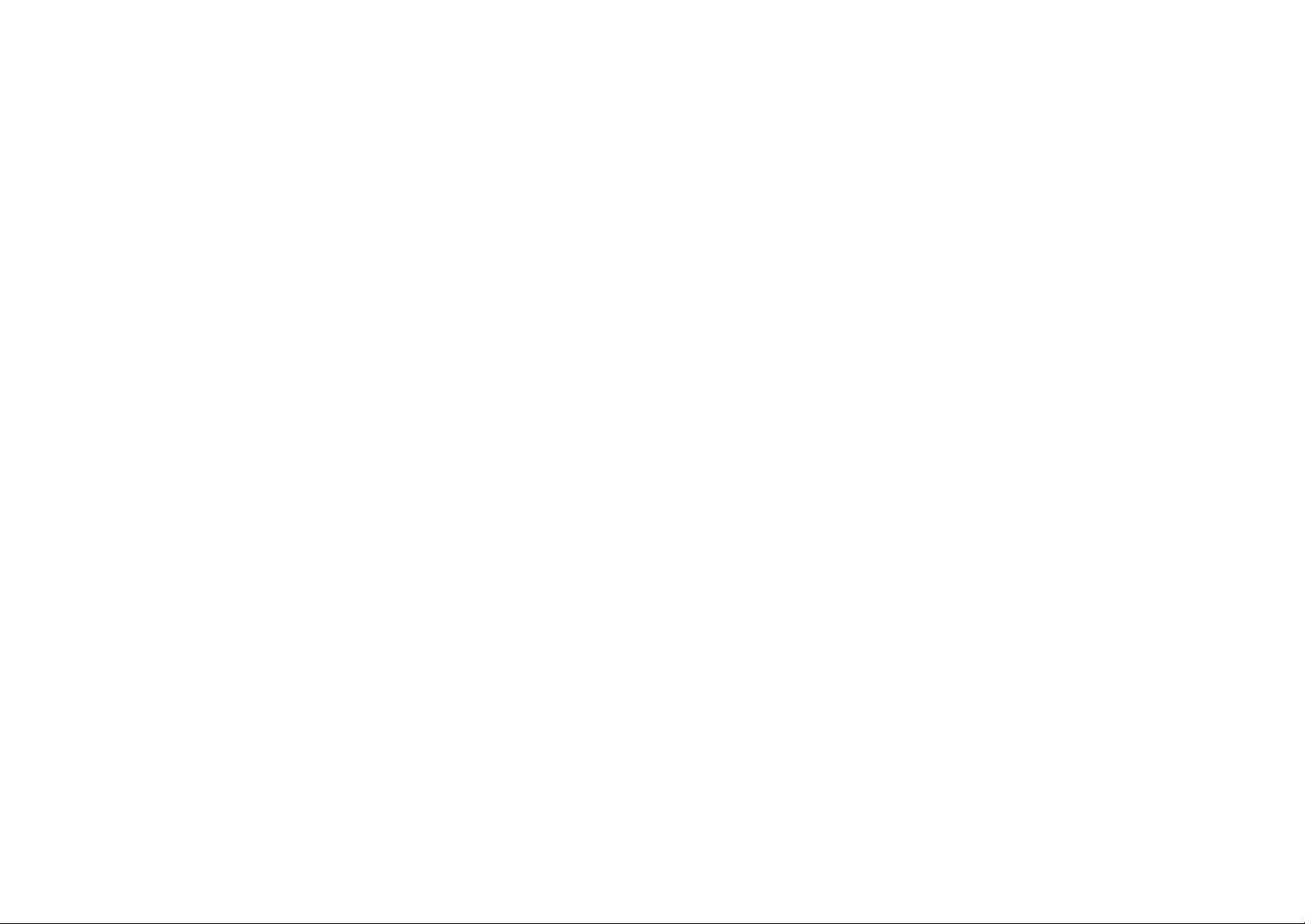
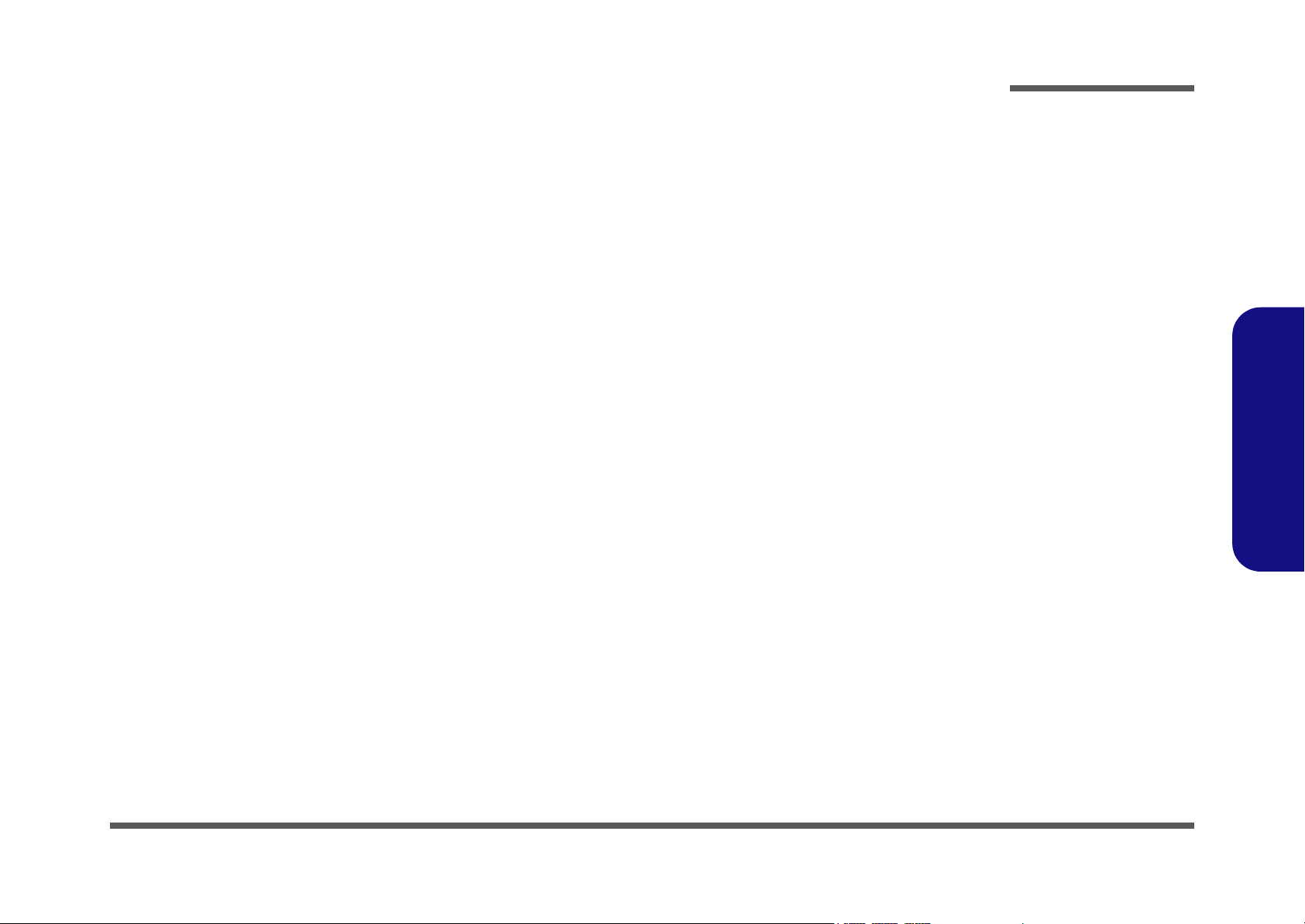
Notebook Computer
M520G
Service Manual
Preface
Preface
I
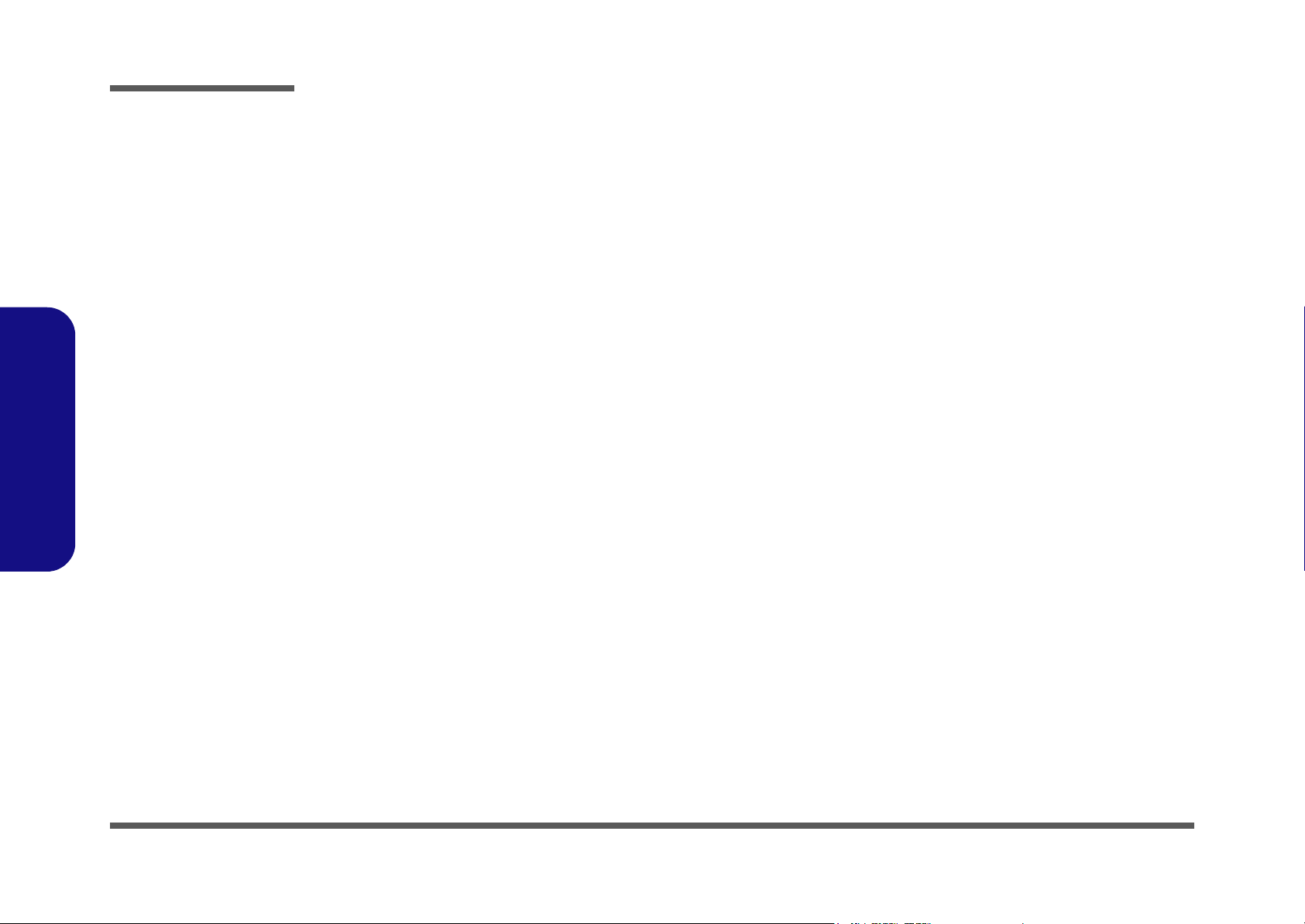
Preface
Preface
Notice
The company reserves the right to revise this publication or to change its contents without notice. Information contained
herein is for reference only and does not constitute a commitment on the part of the manufacturer or any subsequent vendor. They assume no responsibility or liability for any errors or inaccuracies that may appear in this publication nor are
they in anyway responsible for any loss or damage resulting from the use (or misuse) of this publication.
This publication and any accompanying software may not, in whole or in part, be reproduced, translated, transmitted or
reduced to any machine readable form without prior consent from the vendor, manufacturer or creators of this publication, except for copies kept by the user for backup purposes.
Brand and product names mentioned in this publication may or may not be copyrights and/or registered trademarks of
their respective companies. They are mentioned for identification purposes only and are not intended as an endorsement
of that product or its manufacturer.
Version 1.0
February 2006
Trademarks
Intel®, Pentium® and Celeron® are US registered trademarks of Intel Corporation.
Windows® is a registered trademark of Microsoft Corporation.
Other brand and product names are trademarks and./or registered trademarks of their respective companies.
II
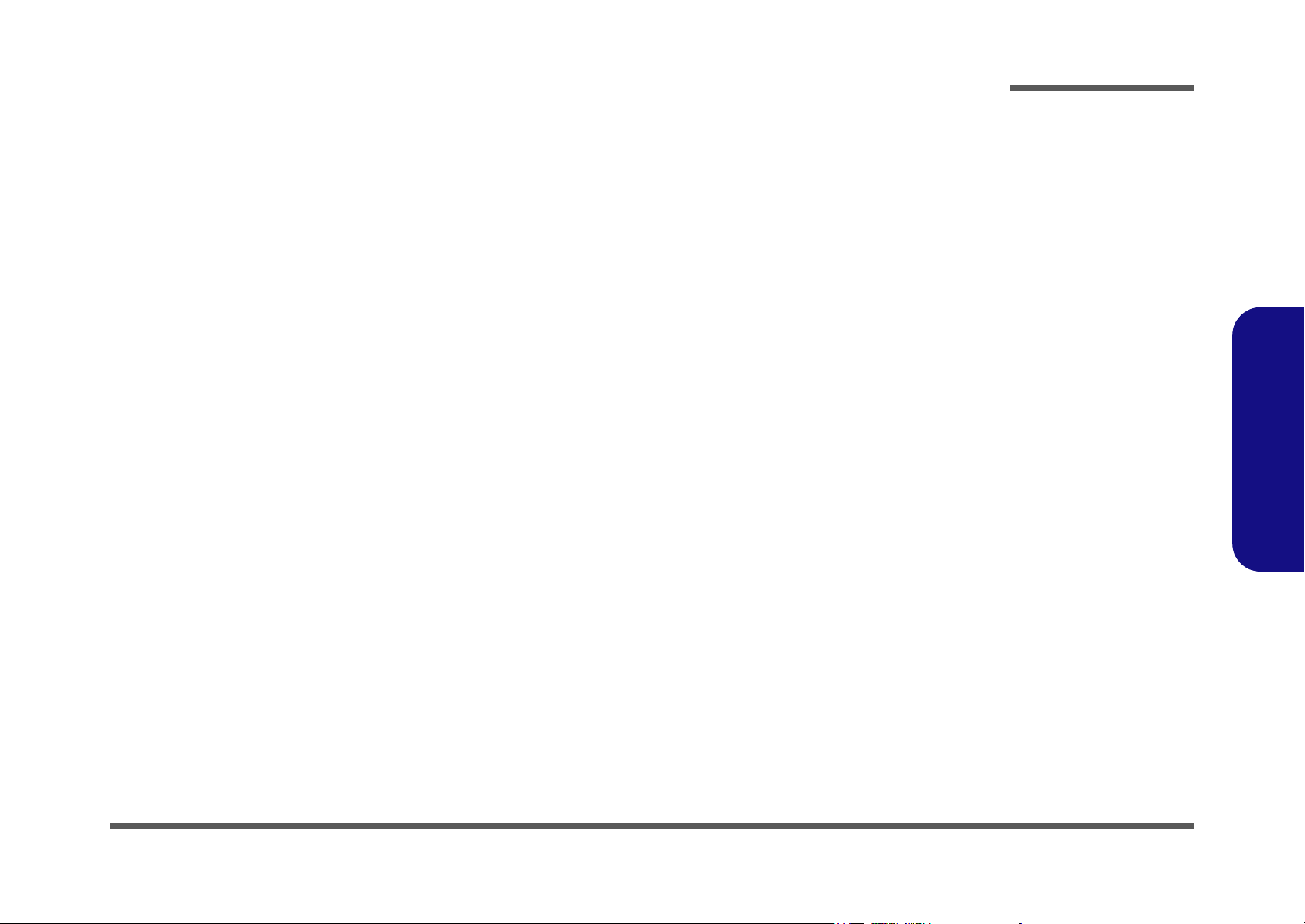
About this Manual
This manual is intended for service personnel who have completed sufficient training to undertake the maintenance and
inspection of personal computers.
It is organized to allow you to look up basic information for servicing and/or upgrading components of the M520G series
notebook PC.
The following information is included:
Chapter 1, Introduction, provides general information about the location of system elements and their specifications.
Chapter 2, Disassembly, provides step-by-step instructions for disassembling parts and subsystems and how to upgrade
elements of the system.
Preface
Appendix A, Part Lists
Appendix B, Schematic Diagrams
Preface
III
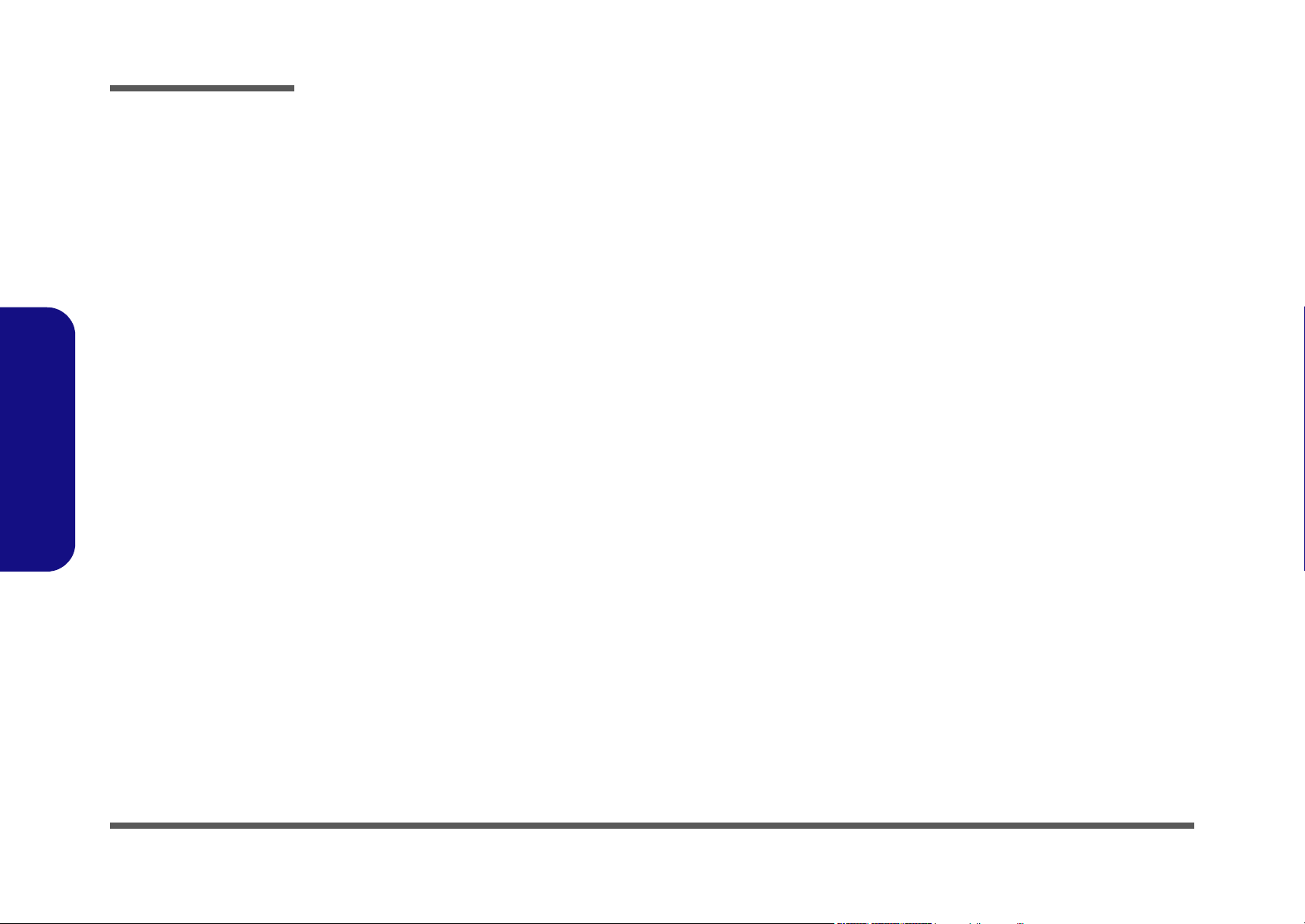
Preface
IMPORTANT SAFETY INSTRUCTIONS
Follow basic safety precautions, including those listed below, to reduce the risk of fire, electric shock and injury to persons when using any electrical equipment:
1. Do not use this product near water, for example near a bath tub, wash bowl, kitchen sink or laundry tub, in a wet
basement or near a swimming pool.
2. Avoid using a telephone (other than a cordless type) during an electrical storm. There may be a remote risk of electrical shock from lightning.
3. Do not use the telephone to report a gas leak in the vicinity of the leak.
4. Use only the power cord and batteries indicated in this manual. Do not dispose of batteries in a fire. They may
explode. Check with local codes for possible special disposal instructions.
5. This product is intended to be supplied by a Listed Power Unit (DC Output 20V, 3.25A minimum AC/DC Adapter,
OR by a DC Output 20V, 4.5A minimum AC/DC Adapter if you are using the optional port replicator.
CAUTION
Preface
IV
Always disconnect all telephone lines from the wall outlet before servicing or disassembling this equipment.
TO REDUCE THE RISK OF FIRE, USE ONLY NO. 26 AWG OR LARGER,
TELECOMMUNICATION LINE CORD
This Computer’s Optical Device is a Laser Class I Product
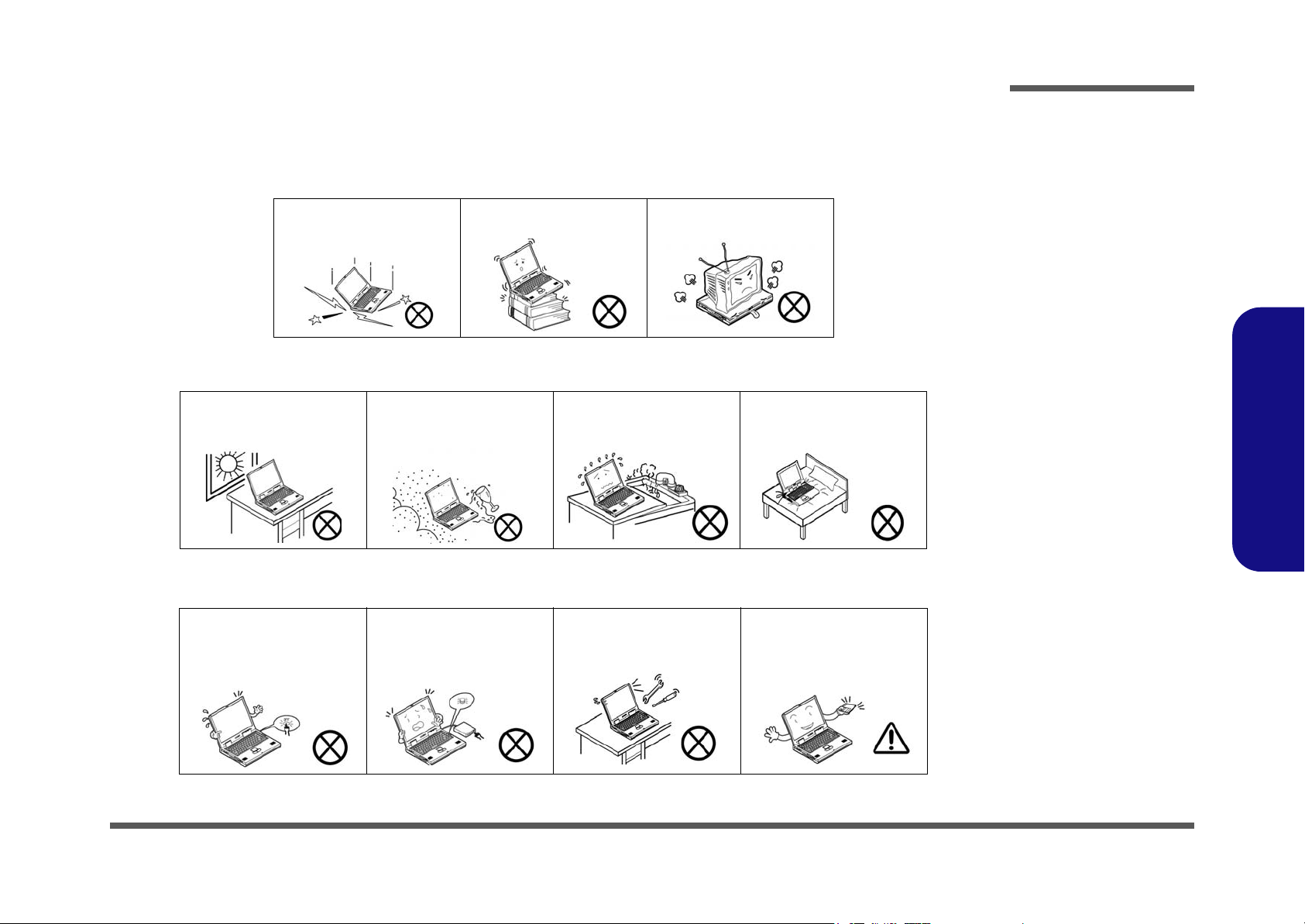
Instructions for Care and Operation
The notebook computer is quite rugged, but it can be damaged. To prevent this, follow these suggestions:
1. Don’t drop it, or expose it to shock. If the computer falls, the case and the components could be damaged.
Preface
Do not expose the computer
to any shock or vibration.
Do not place it on an unstable
surface.
Do not place anything heavy
on the computer.
2. Keep it dry, and don’t overheat it. Keep the computer and power supply away from any kind of heating element. This
is an electrical appliance. If water or any other liquid gets into it, the computer could be badly damaged.
Do not expose it to excessive
heat or direct sunlight.
Do not leave it in a place
where foreign matter or moisture may affect the system.
Don’t use or store the computer in a humid environment.
Do not place the computer on
any surface which will block
the vents.
3. Follow the proper working procedures for the computer. Shut the computer down properly and don’t forget to save
your work. Remember to periodically save your data as data may be lost if the battery is depleted.
Do not turn off the power
until you properly shut down
all programs.
Do not turn off any peripheral
devices when the computer is
on.
Do not disassemble the computer by yourself.
Perform routine maintenance
on your computer.
Preface
V
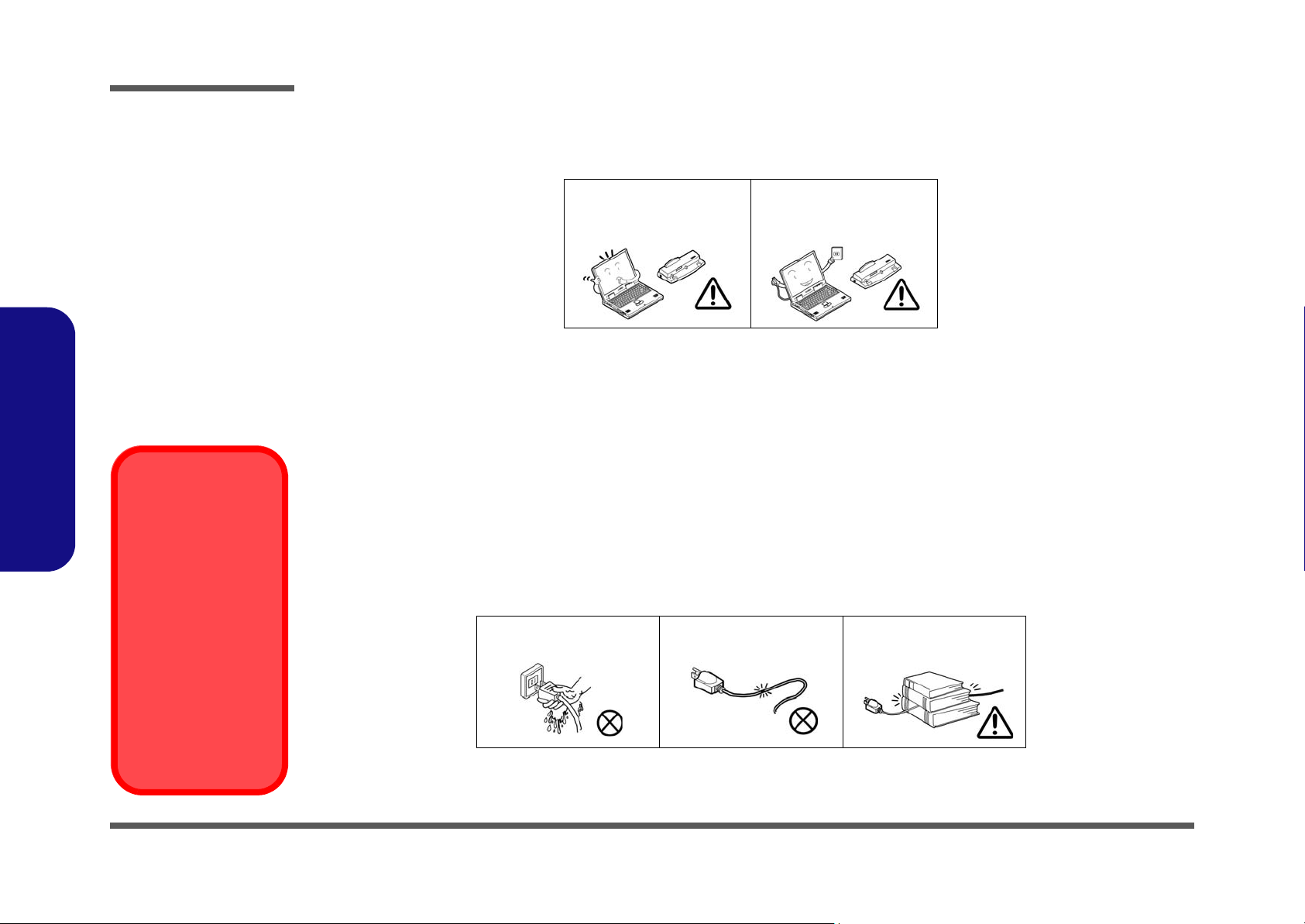
Preface
4. Avoid interference. Keep the computer away from high capacity transformers, electric motors, and other strong mag-
netic fields. These can hinder proper performance and damage your data.
5. Take care when using peripheral devices.
Preface
Power Safety
Warning
Before you undertake
any upgrade procedures, make sure that
you have turned off the
power, and disconnected all peripherals
and cables (including
telephone lines). It is
advisable to also remove your battery in
order to prevent accidentally turning the
machine on.
Use only approved brands of
peripherals.
Unplug the power cord before
attaching peripheral devices.
Power Safety
The computer has specific power requirements:
• Only use a power adapter approved for use with this computer.
• Your AC adapter may be designed for international travel but it still requires a steady, uninterrupted power supply. If you are
unsure of your local power specifications, consult your service representative or local power company.
• The power adapter may have either a 2-prong or a 3-prong grounded plug. The third prong is an important safety feature; do
not defeat its purpose. If you do not have access to a compatible outlet, have a qualified electrician install one.
• When you want to unplug the power cord, be sure to disconnect it by the plug head, not by its wire.
• Make sure the socket and any extension cord(s) you use can support the total current load of all the connected devices.
• Before cleaning the computer, make sure it is disconnected from any external power supplies.
Do not plug in the power
cord if you are wet.
Do not use the power cord if
it is broken.
Do not place heavy objects
on the power cord.
VI
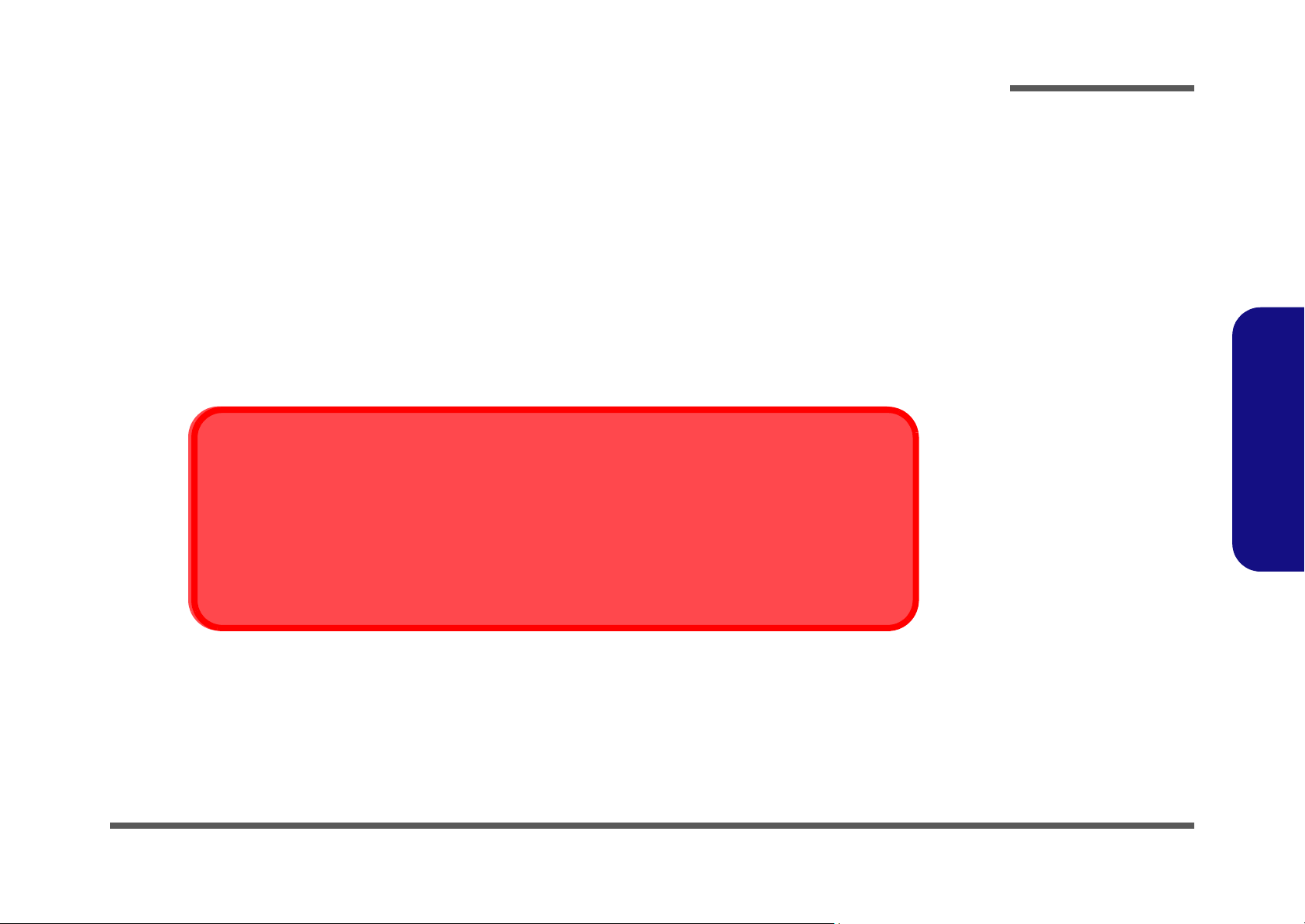
Battery Precautions
• Only use batteries designed for this computer. The wrong battery type may explode, leak or damage the computer.
• Do not continue to use a battery that has been dropped, or that appears damaged (e.g. bent or twisted) in any way. Even if the
computer continues to work with a damaged battery in place, it may cause circuit damage, which may possibly result in fire.
• Recharge the batteries using the notebook’s system. Incorrect recharging may make the battery explode.
• Do not try to repair a battery pack. Refer any battery pack repair or replacement to your service representative or qualified service
personnel.
• Keep children away from, and promptly dispose of a damaged battery. Always dispose of batteries carefully. Batteries may explode
or leak if exposed to fire, or improperly handled or discarded.
• Keep the battery away from metal appliances.
• Affix tape to the battery contacts before disposing of the battery.
• Do not touch the battery contacts with your hands or metal objects.
Battery Disposal
The product that you have purchased contains a rechargeable battery. The battery is recyclable. At the end of
its useful life, under various state and local laws, it may be illegal to dispose of this battery into the municipal
waste stream. Check with your local solid waste officials for details in your area for recycling options or proper
disposal.
Preface
Preface
Caution
Danger of explosion if battery is incorrectly replaced. Replace only with the same or equivalent type recommended by the manufacturer. Discard used battery according to the manufacturer’s instructions.
VII
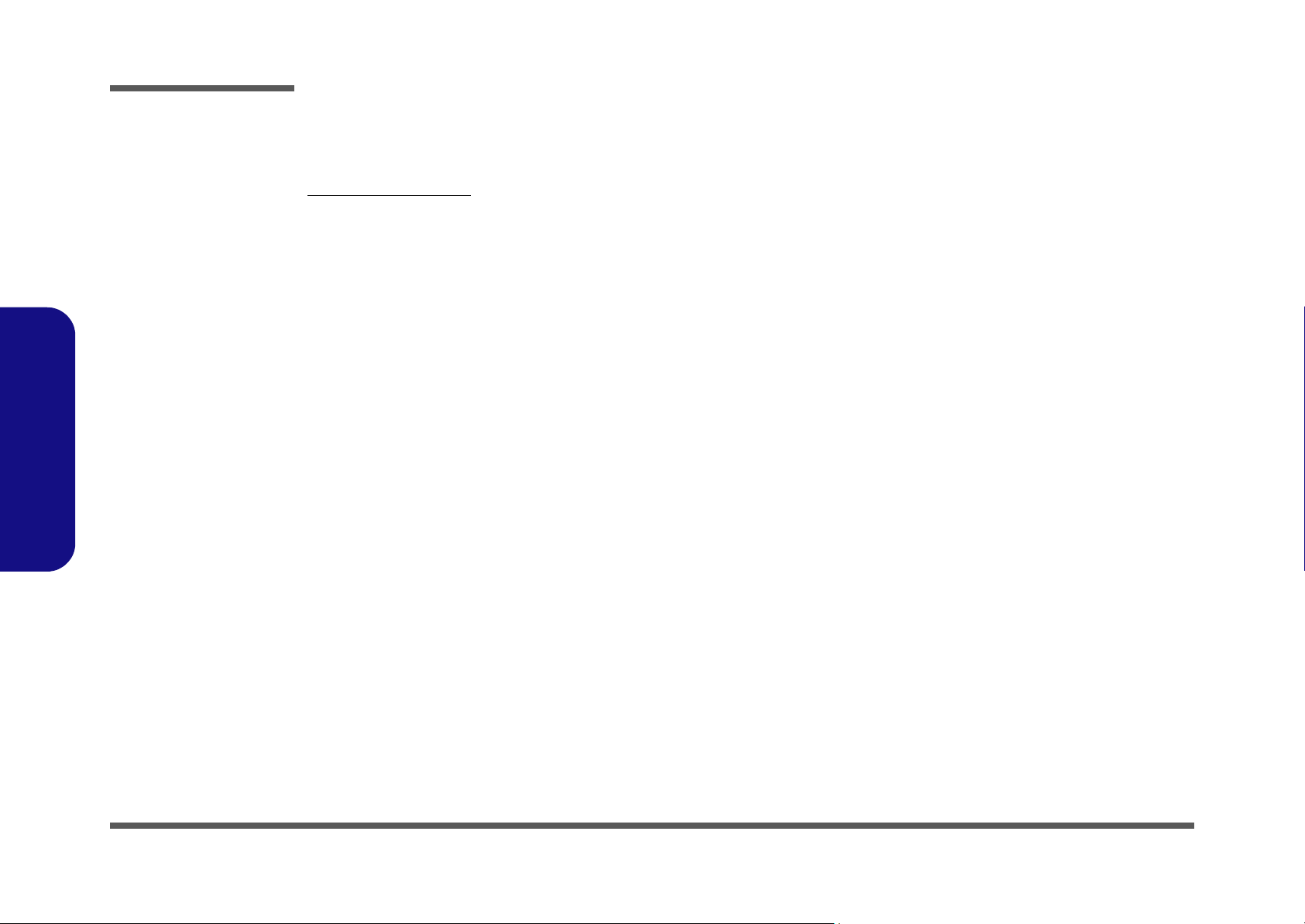
Preface
Preface
Related Documents
You may also need to consult the following manual for additional information:
User’s Manual on CD
This describes the notebook PC’s features and the procedures for operating the computer and its ROM-based setup program. It also describes the installation and operation of the utility programs provided with the notebook PC.
VIII

Contents
Preface
Introduction ..............................................1-1
Overview .........................................................................................1-1
System Specifications ................................. 1-2
External Locator - Top View with LCD Panel Open ......................1-5
External Locator - Front & Rear Views .........................................1-6
External Locator - Left & Right Side View ....................................1-7
External Locator - Bottom View ..................................................... 1-8
M520G Mainboard Overview - Top (Key Parts) ............................1-9
M520G Mainboard Overview - Bottom (Key Parts) ....................1-10
M520G Mainboard Overview - Top (Connectors) .......................1-11
M520G Mainboard Overview - Bottom (Connectors) .................. 1-12
Disassembly ...............................................2-1
Overview .........................................................................................2-1
Maintenance Tools ..........................................................................2-2
Connections ..................................................................................... 2-2
Maintenance Precautions .................................................................2-3
Disassembly Steps ...........................................................................2-4
Removing the Battery ......................................................................2-5
Removing the Hard Disk Drive ....................................................... 2-6
Removing the Optical (CD/DVD) Device ...................................... 2-7
Removing the Processor ..................................................................2-8
Removing the System Memory (RAM) ........................................2-10
Removing the Wireless LAN Module ........................................... 2-11
Removing the Modem ................................................................... 2-12
Removing the Keyboard ................................................................2-13
Part Lists ..................................................A-1
Part List Illustration Location ........................................................A-2
TOP (M520G) ................................................................................A-3
BOTTOM (M520G) ....................................................................... A-4
LCD (M520G) ............................................................................... A-5
DVD (M520G) ............................................................................... A-6
DVD - RW (M520G) ..................................................................... A-7
COMBO (M520G) ......................................................................... A-8
HDD (M520G) ............................................................................... A-9
Schematic Diagrams................................. B-1
BLOCK DIAGRAM ......................................................................B-2
CPU 1/2 ..........................................................................................B-3
CPU 2/2 ..........................................................................................B-4
CLOCK GENERATOR ..................................................................B-5
ALVISO GMCH 1/3 .......................................................................B-6
ALVISO GMCH 2/3 .......................................................................B-7
ALVISO GMCH 3/3 .......................................................................B-8
DDR2 SO-DIMM ...........................................................................B-9
LVDS & CRT & TV OUT ...........................................................B-10
ICH6-M 1/2 ..................................................................................B-11
ICH6-M 2/2 ..................................................................................B-12
HDD & CD & FAN & BIOS & MDC .........................................B-13
TI 7411 ..........................................................................................B-14
GLAN RTL8110SBL ...................................................................B-15
AUDIO CODEC ...........................................................................B-16
MINI PCI & USB .........................................................................B-17
H8 2111 ........................................................................................B-18
BD CON & CAMERA & BT .......................................................B-19
SUS POWER ................................................................................B-20
+VCORE .......................................................................................B-21
+1.5V, +1.05 .................................................................................B-22
MEMORY POWER +1.8V, +0.9V ..............................................B-23
SYSTEM POWER 1 .....................................................................B-24
ACIN & CHARGER ....................................................................B-25
Preface
IX
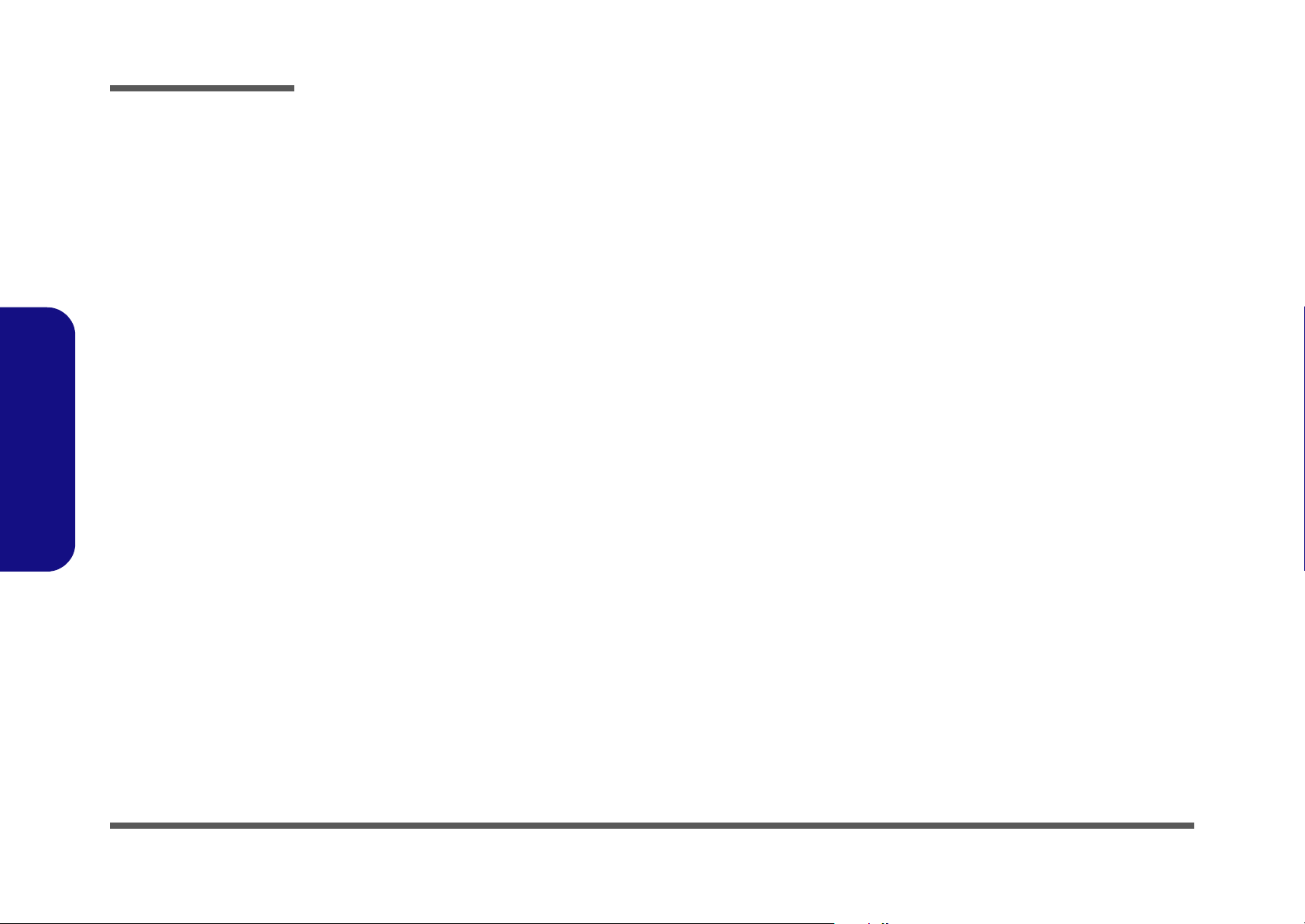
Preface
SUPER I/O BOARD .................................................................... B-26
RJ11 & TV OUT BOARD ........................................................... B-27
SWITCH & LED BOARD ........................................................... B-28
USB & PHONE JACK BOARD .................................................. B-29
CLICK BOARD ........................................................................... B-30
H8 DEBUG BOARD ................................................................... B-31
Preface
X
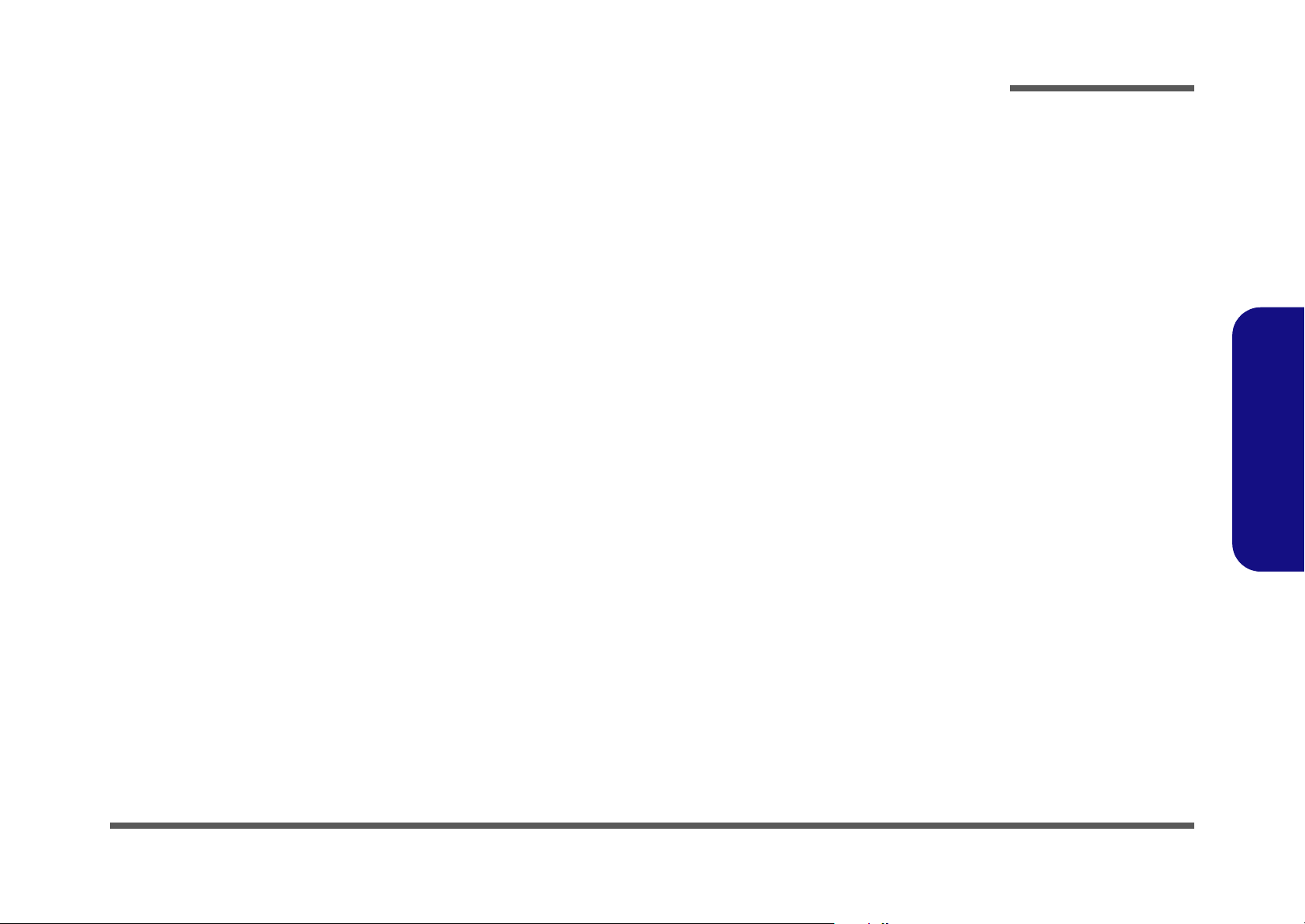
Chapter 1: Introduction
Overview
This manual covers the information you need to service or upgrade the M520G series notebook computer. Information
about operating the computer (e.g. getting started, and the Setup utility) is in the User’s Manual. Information about drivers (e.g. VGA & audio) is also found in User’s Manual. That manual is shipped with the computer.
Operating systems (e.g. Windows XP, etc.) have their own manuals as do application software (e.g. word processing and
database programs). If you have questions about those programs, you should consult those manuals.
Introduction
The M520G series notebook is designed to be upgradeable. See “Disassembly” on page 2 - 1 for a detailed description
of the upgrade procedures for each specific component. Please note the warning and safety information indicated by the
“” symbol.
The balance of this chapter reviews the computer’s technical specifications and features.
1.Introduction
Overview 1 - 1
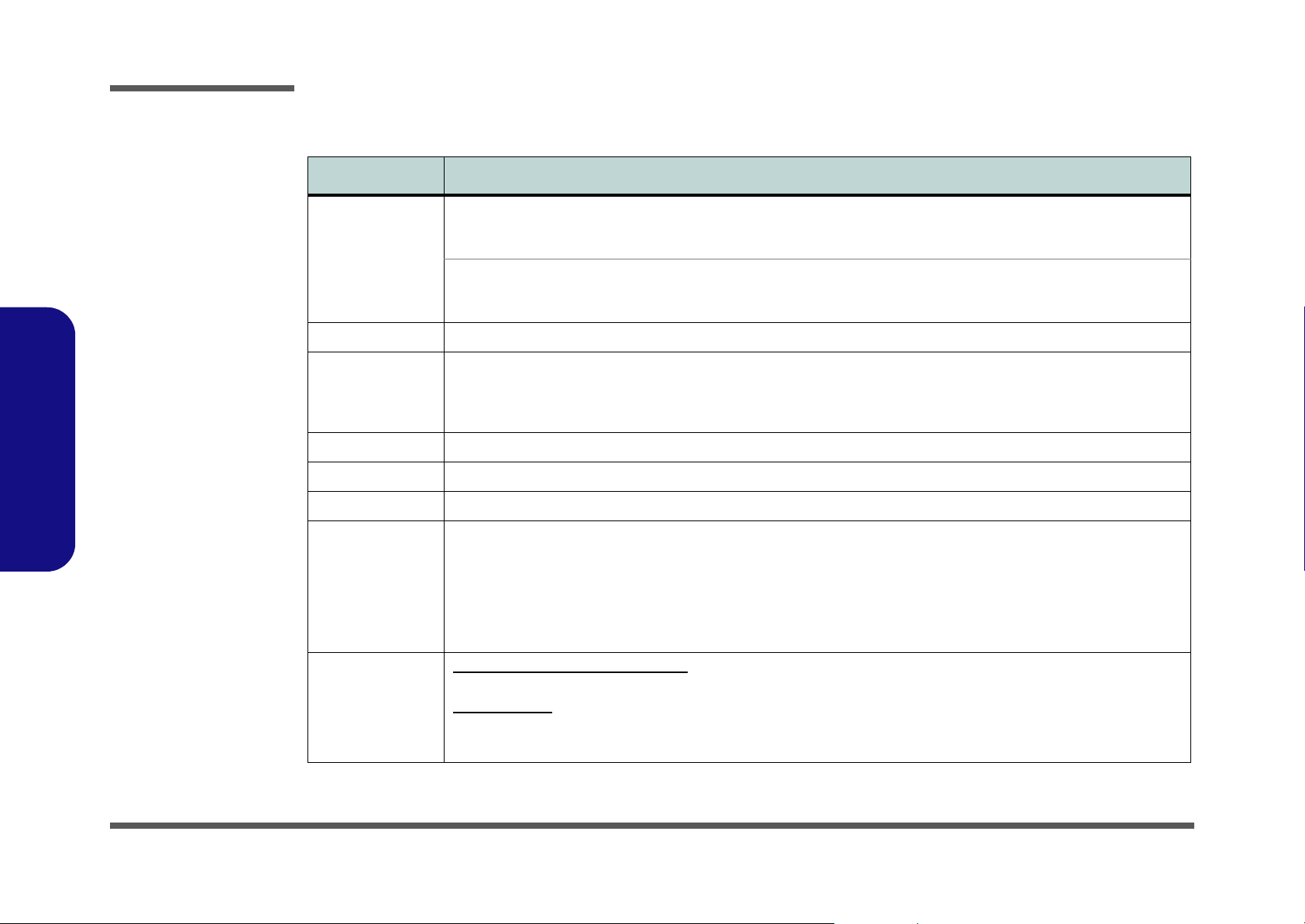
Introduction
System Specifications
Feature Specification
1.Introduction
Processor Intel Pentium® M Processor
(478-pin) Micro-FC-PGA Package
Models 730/ 740/ 750/ 760/ 770/ 780
Intel Celeron® M Processor
(478-pin) Micro-FCPGA Package
Models 350/ 350J/ 360/ 360J/ 370/ 380/ 390
Core Logic Intel 915GM + ICH6-M
Memory Two 200 Pin SO-DIMM Sockets Supporting DDRII (DDR2) 533 MHz
64-bit Wide DDRII (DDR2) Data Channel
Memory Expandable up to 2GB (128/ 256/ 512/ 1024 MB DDRII Modules)
(Note: Do Not Use Other Module Types)
Security Security (Kensington® Type) Lock Slot BIOS Password
BIOS One 512KB Flash ROM Insyde™ BIOS
LCD 12.1" WXGA (1280*768) Glare Type Flat Panel TFT
Video Adapter Intel 915GM Integration
- Intel® Graphics Media Accelerator 900 (Intel® GMA 900)
- Dynamic Video Memory Technology DVMT 3.0 - Supports up to 128MB of Video Memory (dynamically allocated from
system memory where needed)
- Supports DualView™
- DirectX 9.0 Compatible
- Supports WXGA Resolution
(µ0.09) 0.09 Micron Process Technology
2MB On-die L2 Cache & 533MHz FSB
1.6/ 1.73/ 1.86/ 2.0/ 2.13/ 2.26 GHz
µ0.09) 0.09 Micron Process Technology
(
1MB On-die L2 Cache & 400MHz FSB
1.3/ 1.3/ 1.4/ 1.4/ 1.5/ 1.6/ 1.7 GHz
Storage Optional Device Drive Bay Options:
1 - 2 System Specifications
One Changeable 12.7mm(h) Optical Device (CD/DVD) Type Drive (see “Optional” on page 1 - 4 for drive options)
Hard Disk Bay:
Easy Changeable 2.5", 9.5mm (h) Hard Disk (HDD) with PATA (Parallel) Interface/ SATA (Serial) Interface
Hard Disks Support Master Mode IDE, PIO Mode 4 / ATA 100/ 66/ 33 (Ultra DMA) SATA Interface
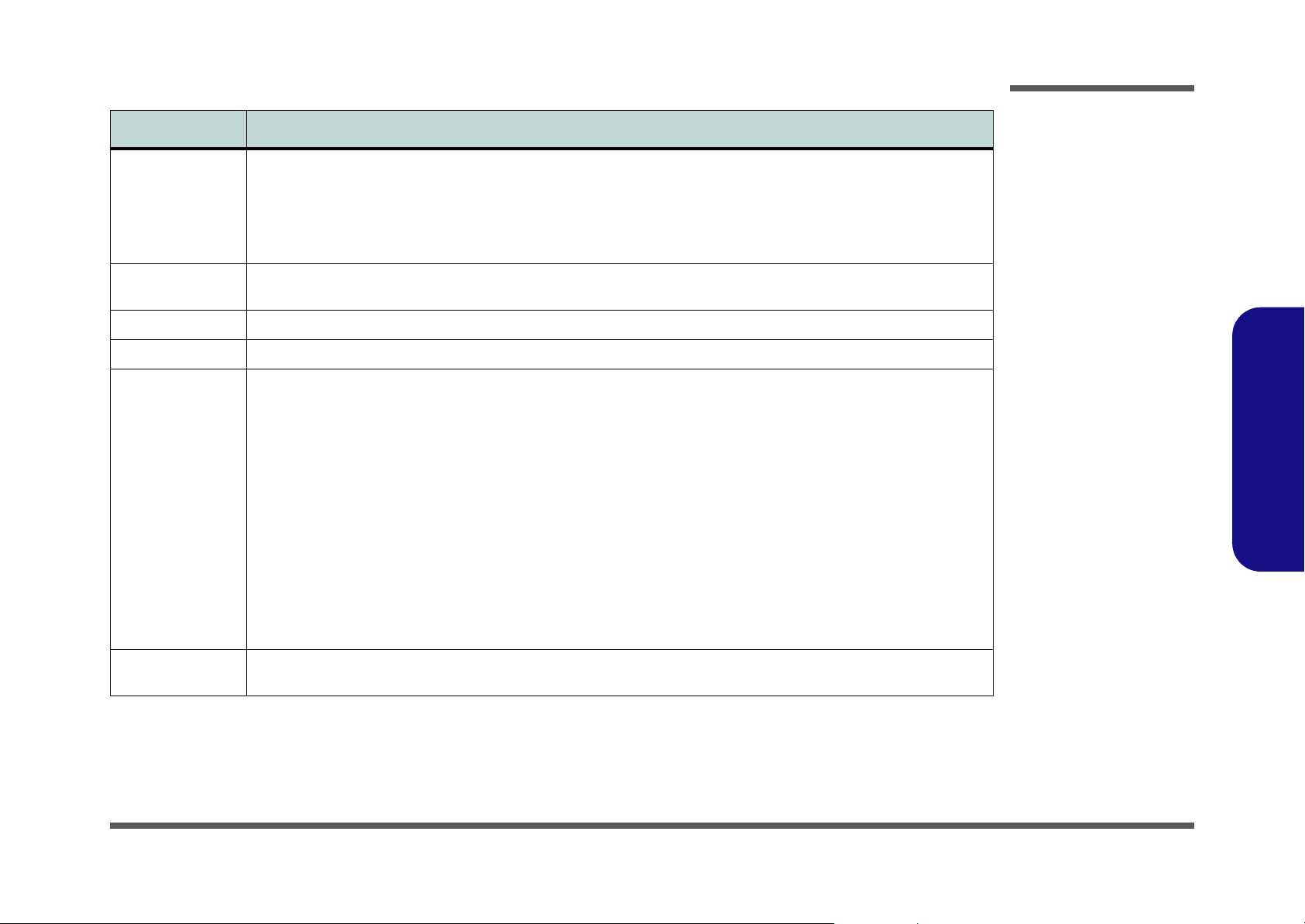
Feature Specification
Audio Intel High Definition Audio Interface
3D Stereo Enhanced Sound System
Sound-Blaster PRO™ Compatible
S/PDIF Digital Output (7.1 CH)
2 * Built-In Speakers
Built-In Microphone
Introduction
Keyboard &
Pointing Device
PCMCIA One Type-II PCMCIA (3.3V/5V) CardBus PC Card Slot
Card Reader Embedded 4-in-1 Card Reader (MS/ MS PRO/ SD/ MMC)
Interface &
Communication
Power
Management
Winkey Keyboard Built-In TouchPad with Scrolling Function
Three USB 2.0 Ports (1.1 Compatible)
One Mini-IEEE 1394a Port
One Headphone-Out Jack
One Microphone-In Jack
One Line-In Jack
One S/PDIF Output Jack
One Internal Microphone
One Infrared Transceiver (IrDA 1.1/FIR/SIR)
Intel® PRO/Wireless 2915ABG Mini-PCI Wireless LAN Module (Optional)
Bluetooth Module with USB Interface - Version 1.2 (Factory Option)
Rotative 1.3M Pixel PC Camera with USB Interface (Factory Option)
Supports ACPI 2.0 Supports Stand by Mode
1.Introduction
One RJ-11 Jack for Plug & Play 56K MDC Fax/Modem
(V.90 & V.92 Compliant)
One RJ-45 Jack for Gigabit Ethernet LAN
One DC-in Jack
One Serial Port
One Parallel (LPT1) Port (ECP/ EPP)
One External Monitor Port
One S-Video-Out Port (supports HDTV 480P, 720P, 1080i
Using a Transfer Cable)
Supports Hibernate Mode
System Specifications 1 - 3
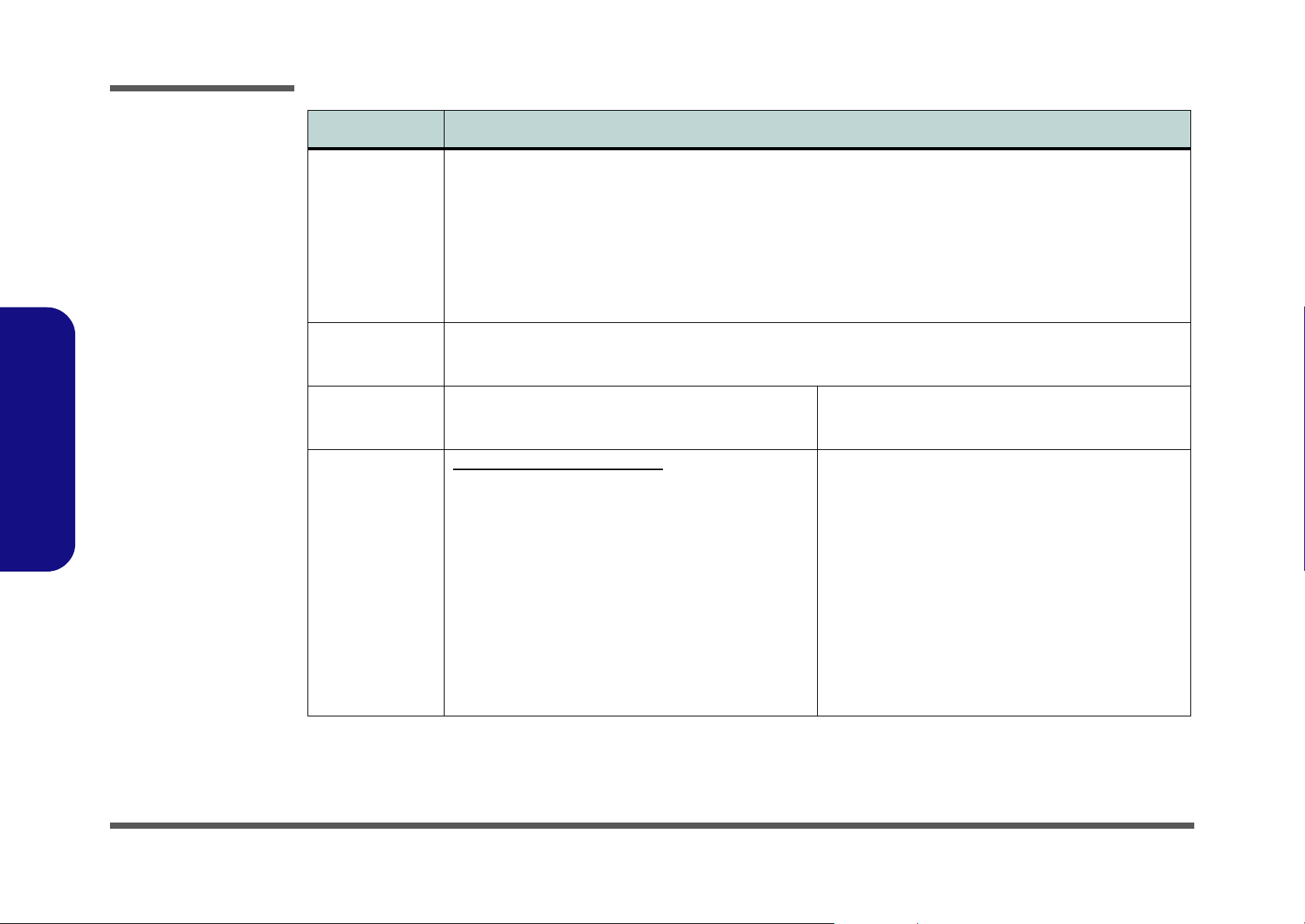
Introduction
Feature Specification
Power Full Range AC/DC Adapter - AC Input 100~240V, 50~60Hz / DC Output 20V, 3.25A
Full Range AC/DC Adapter - AC Input 100~240V, 47~63Hz / DC Output 20V, 4.5A (If Using the Optional Port
Replicator)
4 Cell, 2.4 AH, 4S1P, 14.8V, Smart Lithium-Ion Battery Pack (Standard Battery)
8 Cell, 4.0 AH, 4S2P, 14.8V, Smart Lithium-Ion Battery Pack (Optional Extended Battery)
8 Cell, 4.4 AH, 4S2P, 14.8V, Smart Lithium-Ion Battery Pack (Optional Extended Battery)
Warm Swap Battery Support (Factory Option)
1.Introduction
Environmental
Spec
Physical
Dimensions &
Weight
Optional Optical Device Module Options:
Temperature
Operating: 5
Non-Operating: -20°C ~ 60°C
291mm (w) * 218mm (h) * 25-32.5mm (d) Around 1980g (+50, -50) with 4 Cell Battery
CD-ROM Drive Module
DVD-ROM Drive Module
DVD/CD-RW Combo Drive Module
DVD-Dual Drive Module
(Factory Option) Swap Battery
Software DVD Player
Port Replicator (10/100 Base-T Ethernet Port, 4 * USB
2.0 Ports, Serial Port, Parallel Port, External Monitor Port,
DC-In Jack)
(Note: Port Replicator requires the supplied 90W
power adapter)
°C ~ 35°C
Relative Humidity
Operating: 20% ~ 80%
Non-Operating: 10% ~ 90%
(Factory Option) Rotative 1.3M Pixel PC Camera with
USB Interface
Bluetooth Module with USB Interface - Version 1.2
Digital Video Software for Camera
Intel® PRO/Wireless 2915ABG Mini-PCI Wireless LAN
Module
Component Video Transfer Cable
8 Cell Extended Battery
Battery Charger Module
1 - 4 System Specifications
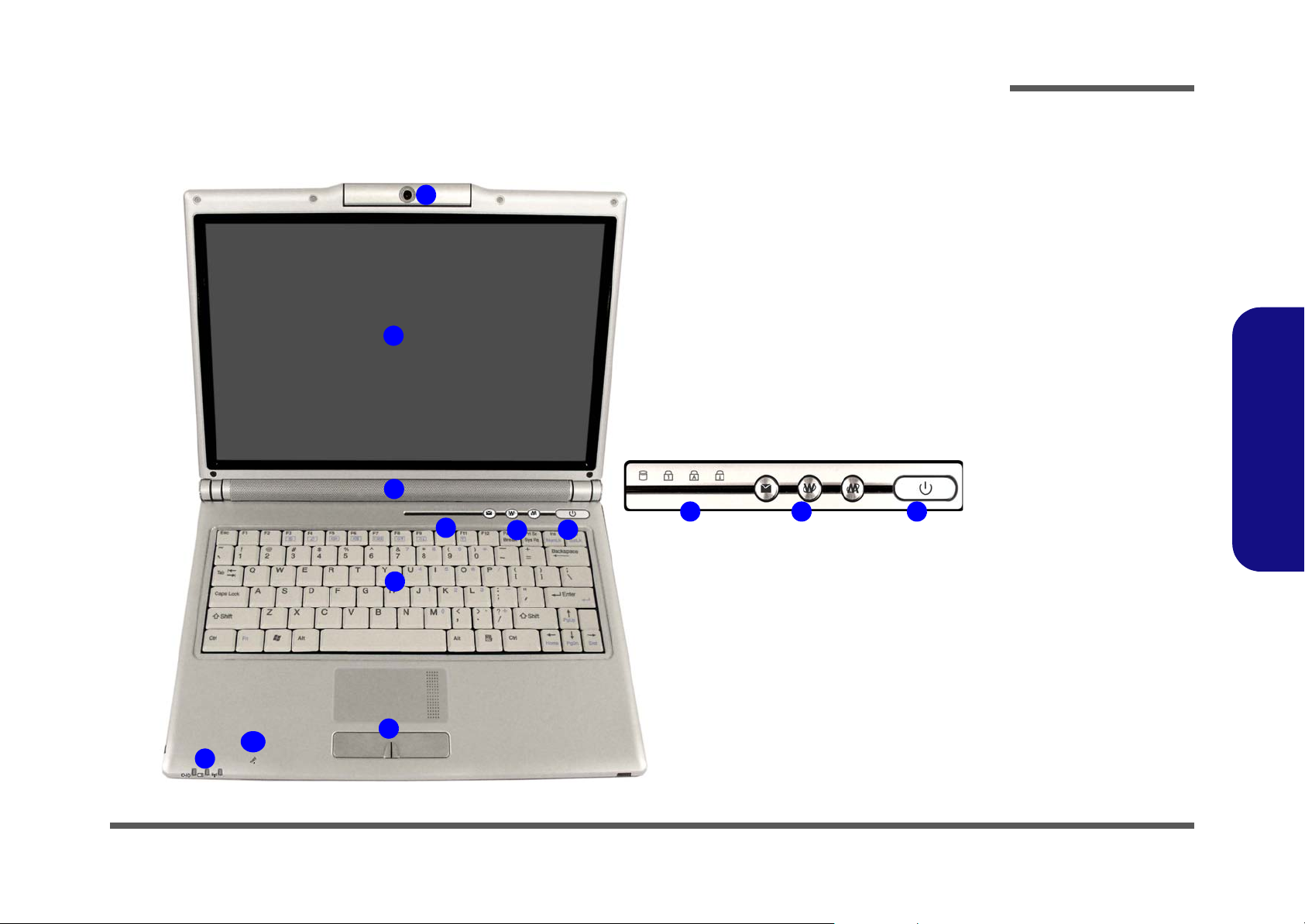
Introduction
External Locator - Top View with LCD Panel Open
1
2
3
4
4
5
6
Figure 1
Top View
1. Optional Built-In
PC Camera
2. LCD
3. Built-In Speakers *
2
4. LED Status
Indicators
5. Hot-Key Buttons
6. Power Button
7. Keyboard
8. TouchPad and
Buttons
9. LED Power &
Communication
Indicators
5
6
10. Built-In
Microphone
1.Introduction
7
10
9
8
External Locator - Top View with LCD Panel Open 1 - 5
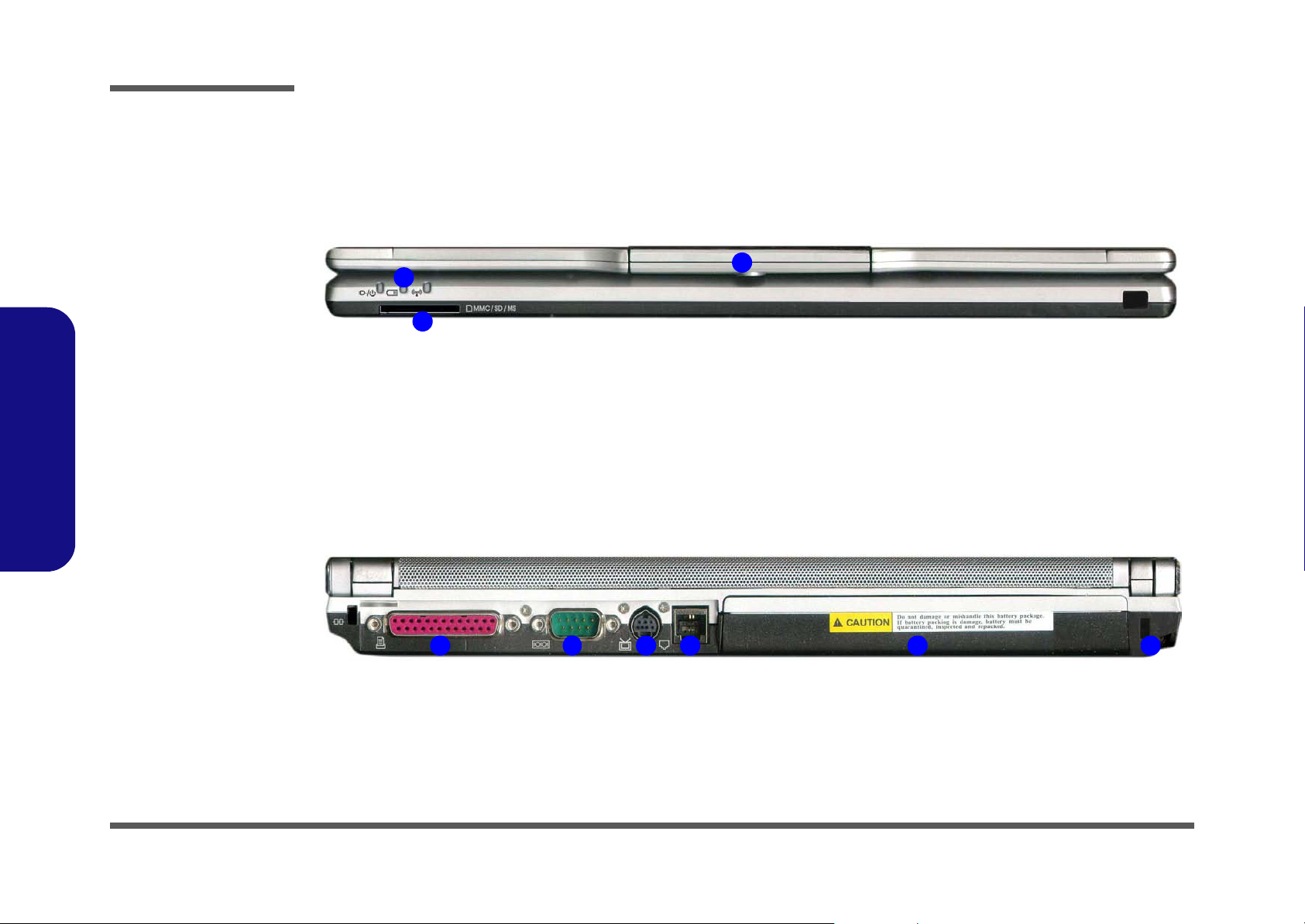
Introduction
Figure 2
Front Views
1. LED Power &
Communication
Indicators
2. 4-in-1 Card Reader
3. PC Camera
External Locator - Front & Rear Views
3
1
2
1.Introduction
1. Parallel Port
2. Serial Port
3. S-Video-Out Port
4. RJ-11 Phone Jack
5. Battery
6. Security Lock Slot
Figure 3
Rear Views
1 - 6 External Locator - Front & Rear Views
1 3 4 52 6
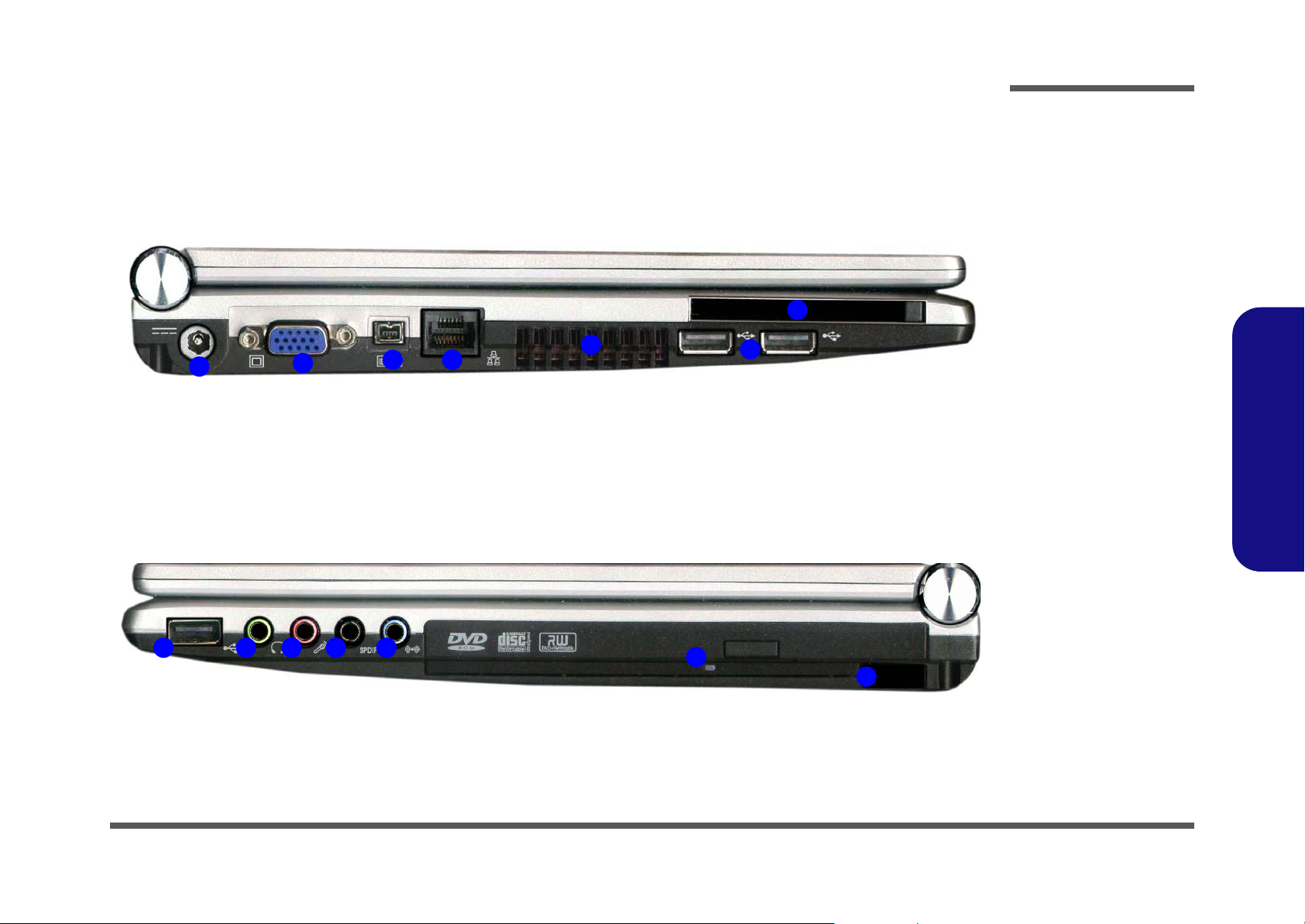
Introduction
External Locator - Left & Right Side View
5
1
1 4 5
2
32
3
4
Figure 4
Left Side View
1. DC-In Jack
2. External Monitor
Port
3. Mini-IEEE 1394a
Port
4. RJ-45 LAN Jack
7
6
5. Vent/Fan Intake/
Outlet
6. 2 * USB 2.0 Ports
7. PC Card Slot
1.Introduction
Figure 5
Right Side View
1. 1 * USB 2.0 Ports
2. Headphone/
Speaker-Out Jack
3. Microphone-In
6
7
Jack
4. S/PDIF-Out Jack
5. Line-In Jack
6. Optical (CD/DVD)
Device Drive Bay
7. Infrared
Transceiver
External Locator - Left & Right Side View 1 - 7
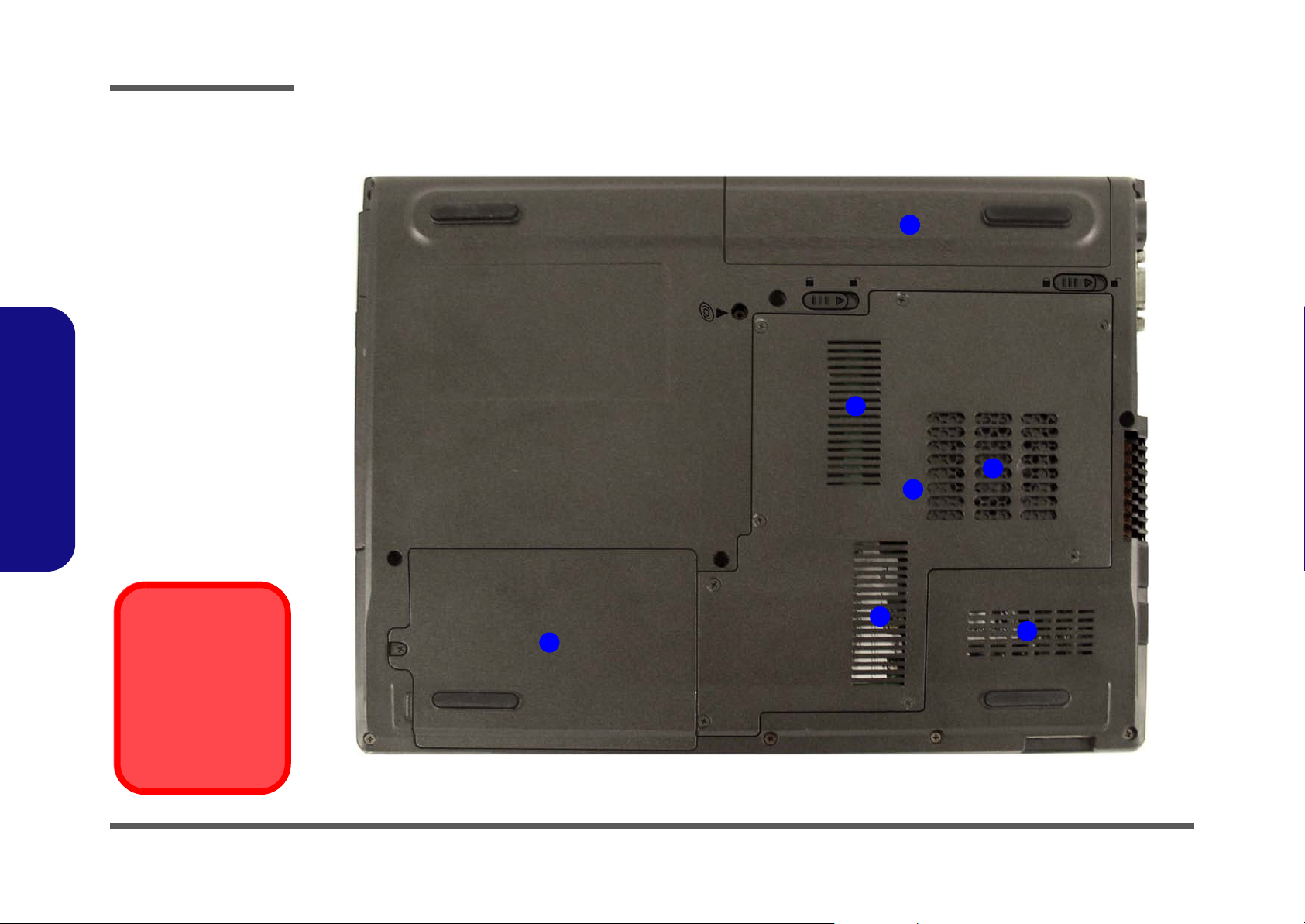
Introduction
Figure 6
Bottom View
External Locator - Bottom View
1. Vent/Fan Intake/
Outlet
2. Battery
3. Component Bay
Cover
4. Hard Disk Bay
Cover
1.Introduction
Overheating
2
1
1
3
1
4
1
To prevent your computer from overheating
make sure nothing
blocks the vent/fan intakes while the computer is in use.
1 - 8 External Locator - Bottom View
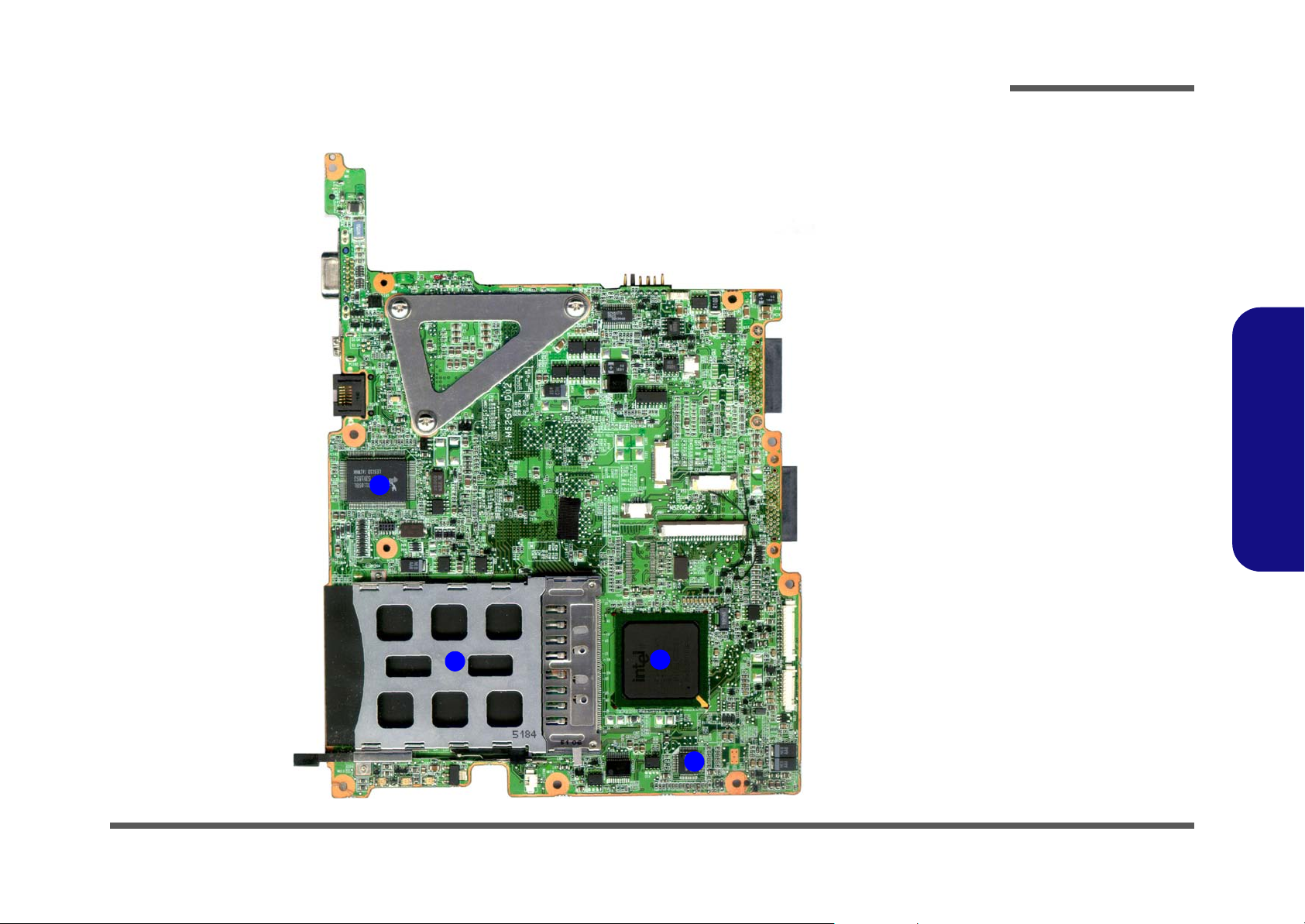
Introduction
M520G Mainboard Overview - Top (Key Parts)
1
Figure 7
Mainboard Top
Key Parts
1. RTL8110SBL 10/
100/1000 LAN
2. PC Card
Assembly
3. Southbridge- Intel
ICH6-M
4. ALC 880 Audio
1.Introduction
2
3
4
M520G Mainboard Overview - Top (Key Parts) 1 - 9
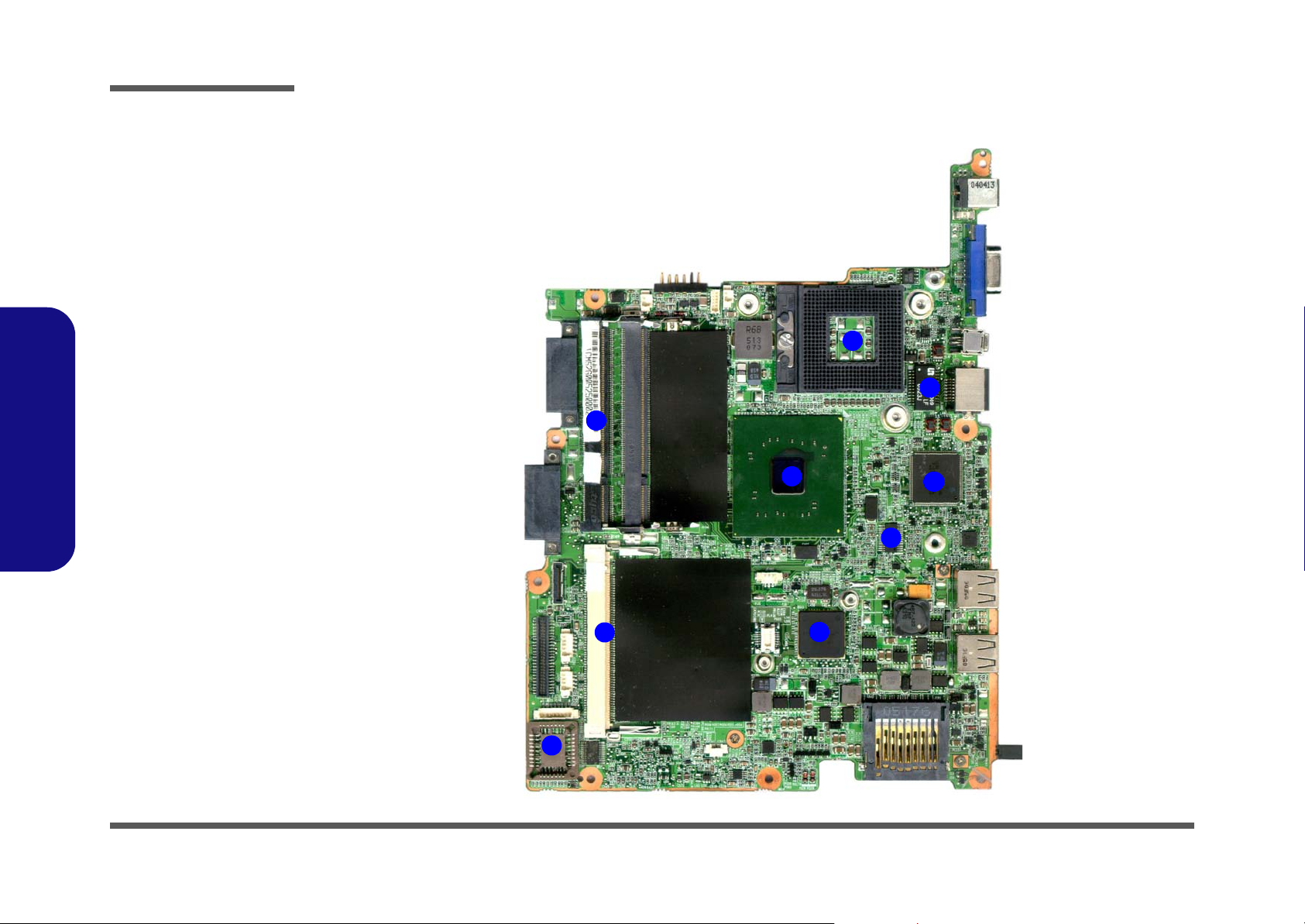
Introduction
Figure 8
Mainboard Bottom
Key Parts
1. CPU Socket (no
CPU installed)
2. GST5009
3. H8S/2111
4. SC1485ITS
5. Northbridge-Intel
Alviso 915 GM
6. Memory Slots
DDRII SO-DIMM
7. Flash BIOS ROM
8. Mini-PCI Socket
(WLAN Module)
9. Ultra Media
1.Introduction
M520G Mainboard Overview - Bottom (Key Parts)
1
2
6
5
3
4
7
1 - 10 M520G Mainboard Overview - Bottom (Key Parts)
8
9
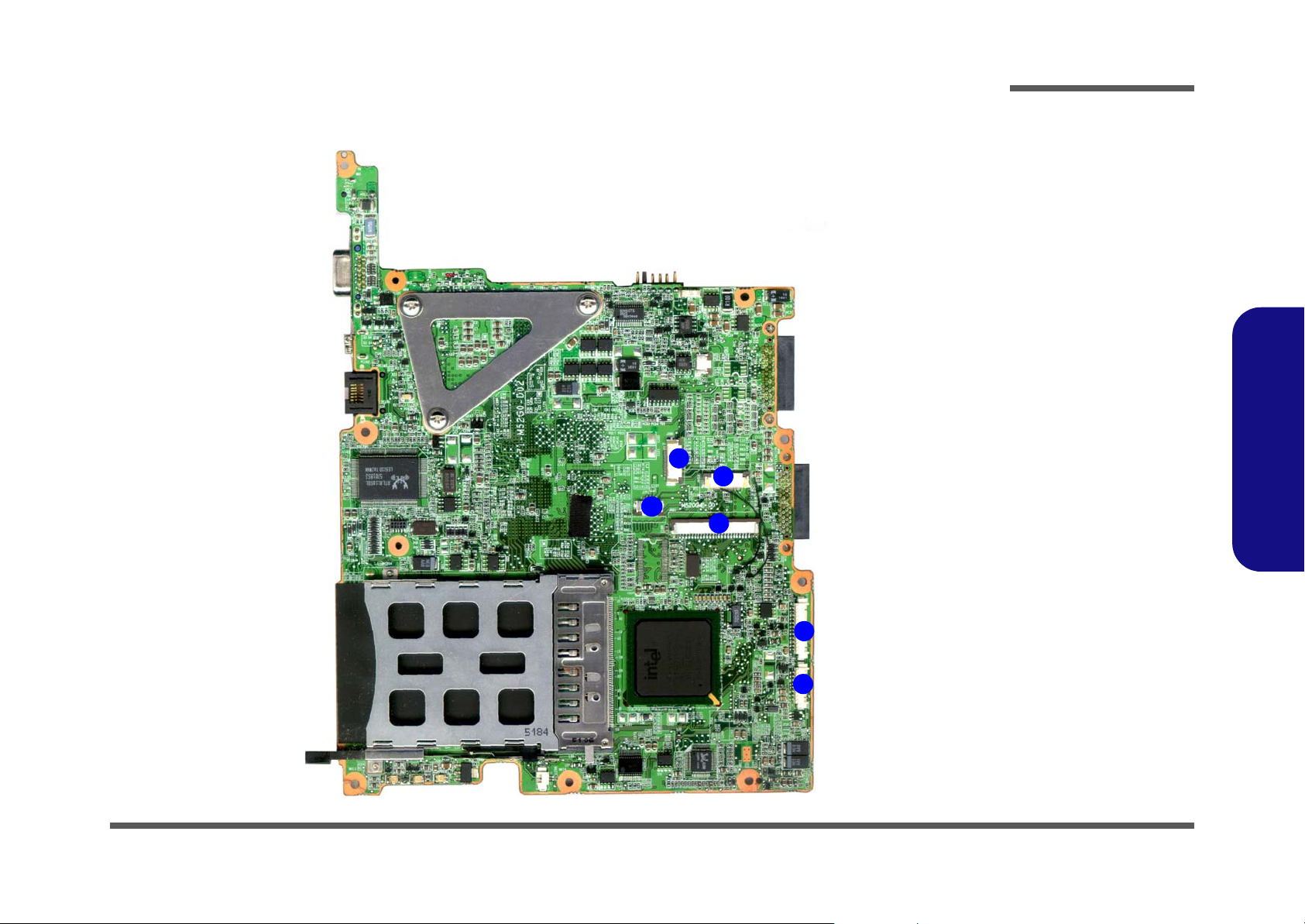
Introduction
M520G Mainboard Overview - Top (Connectors)
1
2
3
4
Figure 9
Mainboard Top
Connectors
1. LED Connector
2. Hot-Key Connector
3. Touch Pad
Connector
4. Keyboard Cable
Connector
5. Audio cable
Connector
6. USB Connector
1.Introduction
5
6
M520G Mainboard Overview - Top (Connectors) 1 - 11
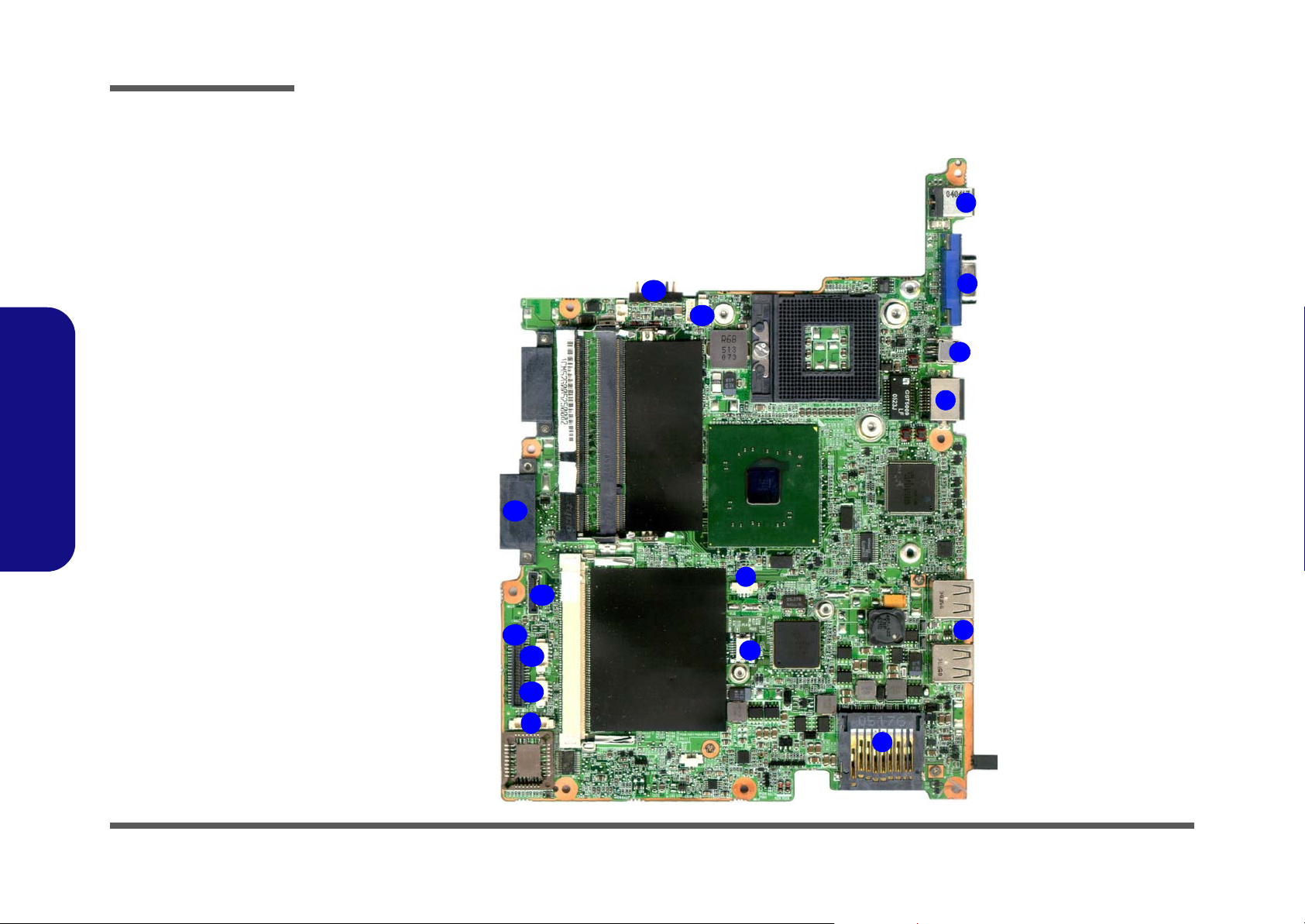
Introduction
Figure 10
Mainboard Bottom
Connectors
1. DC-In Jack
2. External Monitor
Port
3. Mini-IEEE 1394a
Port
4. RJ-45 LAN Jack
5. 2* USB 2.0 Ports
6. Card Reader
Socket
7. CPU Fan Cable
Connector
8. Modem Connector
9. Bluetooth
Connector
1.Introduction
10. SPK Connector
11. CCD Connector
12. HDD Connector
13.
LCD Connector
14. Optical Device
Connector
15. Battery Connector
16. Inverter Connector
M520G Mainboard Overview - Bottom (Connectors)
1
2
3
4
5
14
12
11
15
16
7
13
8
10
9
1 - 12 M520G Mainboard Overview - Bottom (Connectors)
6
