Page 1

Page 2
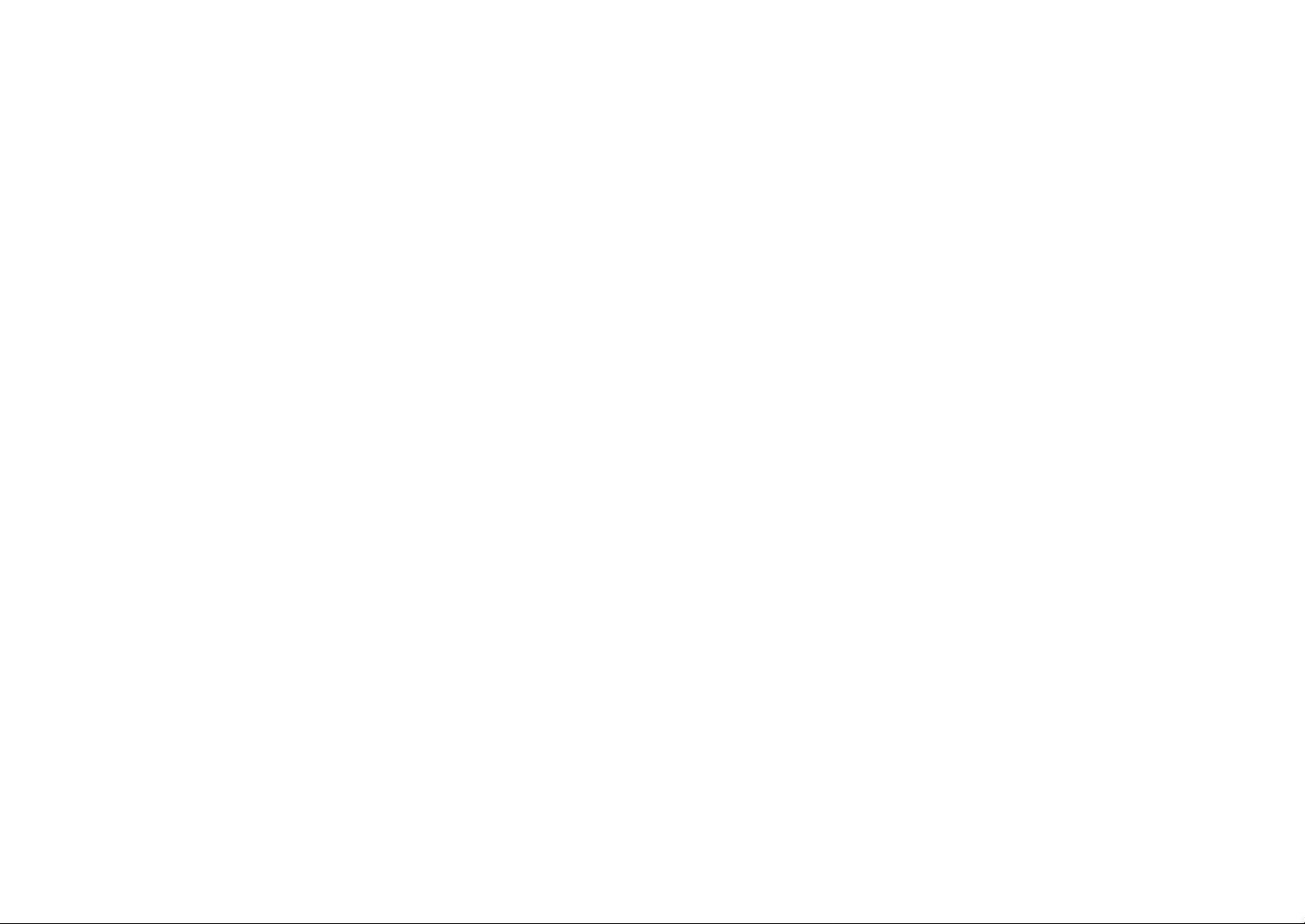
Page 3
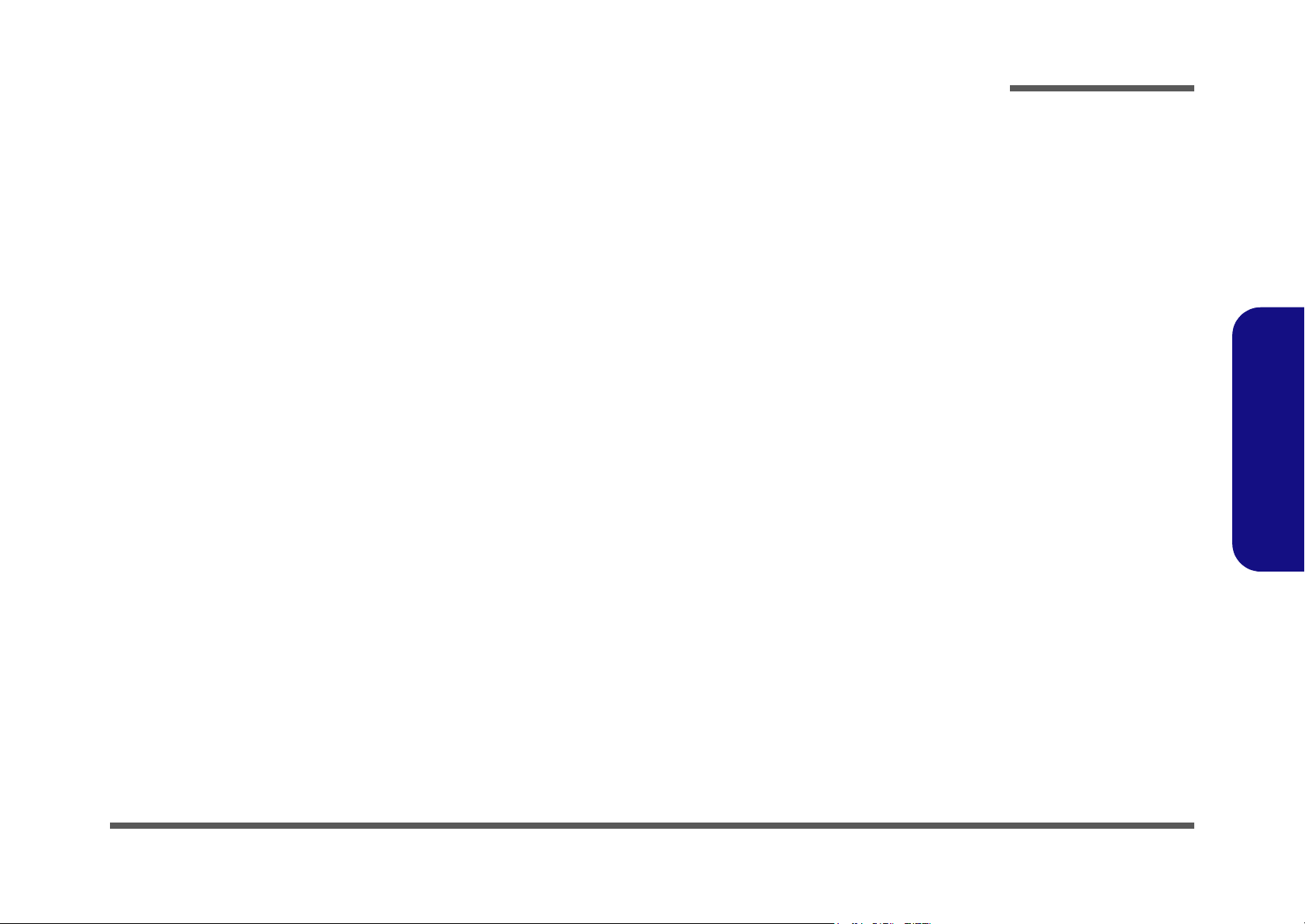
Notebook Computer
M22ES / M27ES / D22ES /D27ES
Service Manual
Preface
Preface
I
Page 4
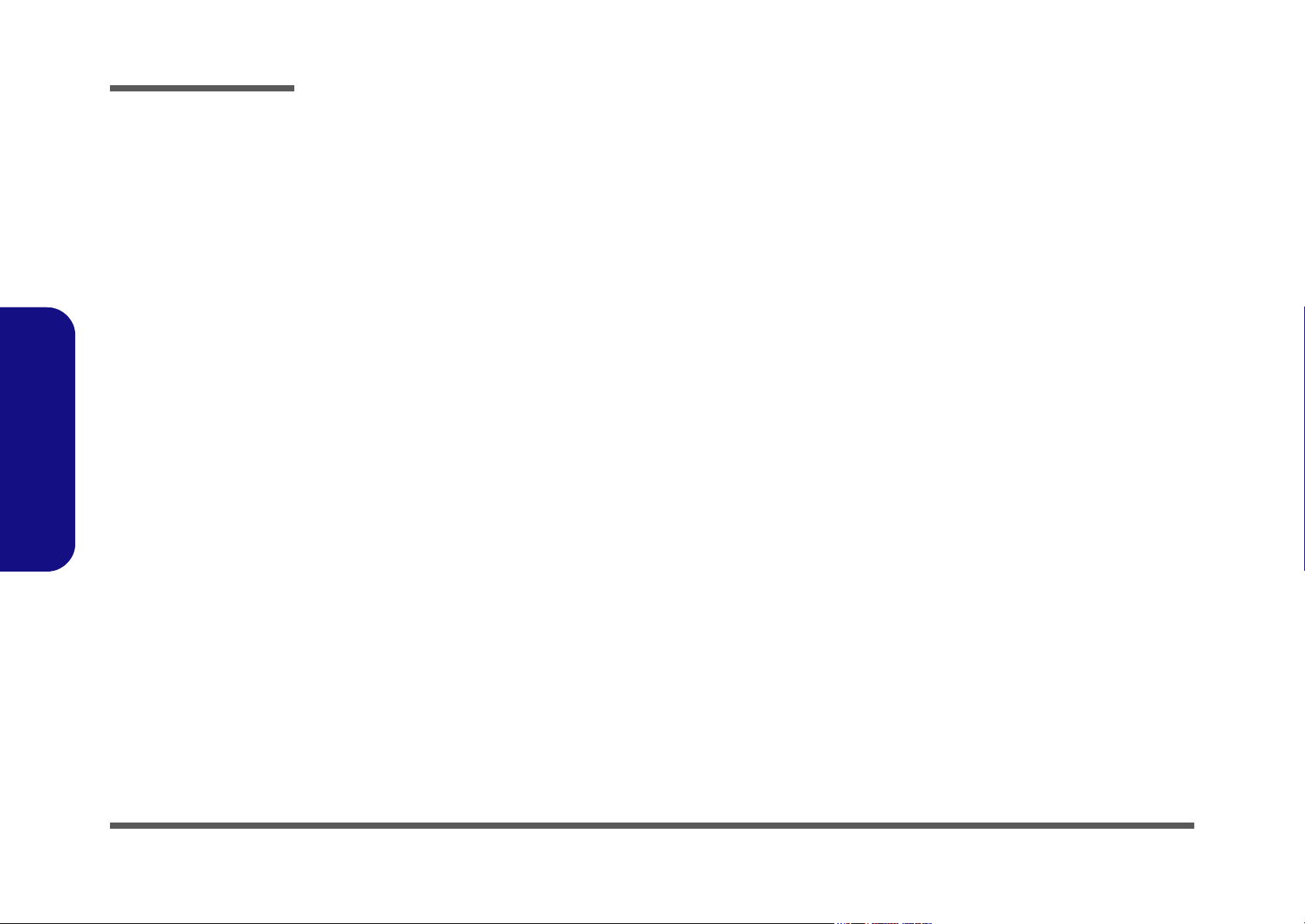
Preface
Preface
Notice
The company reserves the right to revise this publication or to change its contents without notice. Information contained
herein is for reference only and does not constitute a commitment on the part of the manufacturer or any subsequent vendor. They assume no responsibility or liability for any errors or inaccuracies that may appear in this publication nor are
they in anyway responsible for any loss or damage resulting from the use (or misuse) of this publication.
This publication and any accompanying software may not, in whole or in part, be reproduced, translated, transmitted or
reduced to any machine readable form without prior consent from the vendor, manufacturer or creators of this publication, except for copies kept by the user for backup purposes.
Brand and product names mentioned in this publication may or may not be copyrights and/or registered trademarks of
their respective companies. They are mentioned for identification purposes only and are not intended as an endorsement
of that product or its manufacturer.
Version 1.0
February 2003
Trademarks
Intel® and Pentium® are registered trademarks of Intel Corporation.
Windows® is a registered trademark of Microsoft Corporation.
Other brand and product names are trademarks and/or registered trademarks of their respective companies.
II
Page 5
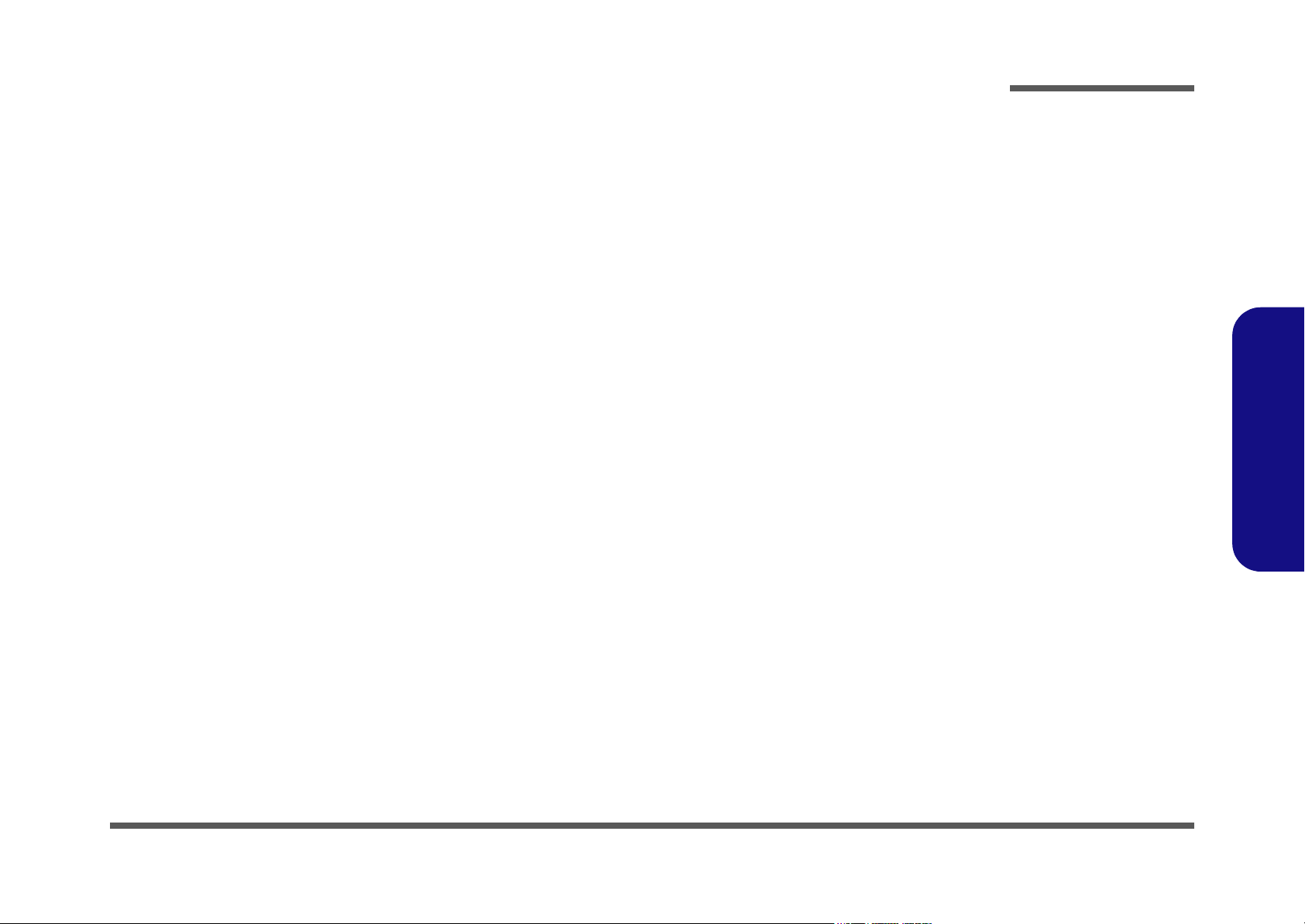
About this Manual
This manual is intended for service personnel who have completed sufficient training to undertake the maintenance and
inspection of personal computers.
It is organized to allow you to look up basic information for servicing and/or upgrading components of the computer.
The following information is included:
Chapter 1, Introduction, provides general information about the location of system elements and their specifications.
Chapter 2, Disassembly, provides step-by-step instructions for disassembling parts and subsystems and how to upgrade
elements of the system.
Appendix A, Part Lists
Appendix B, Schematic Diagrams
Appendix C, Updating the FLASH ROM BIOS
Preface
Preface
III
Page 6
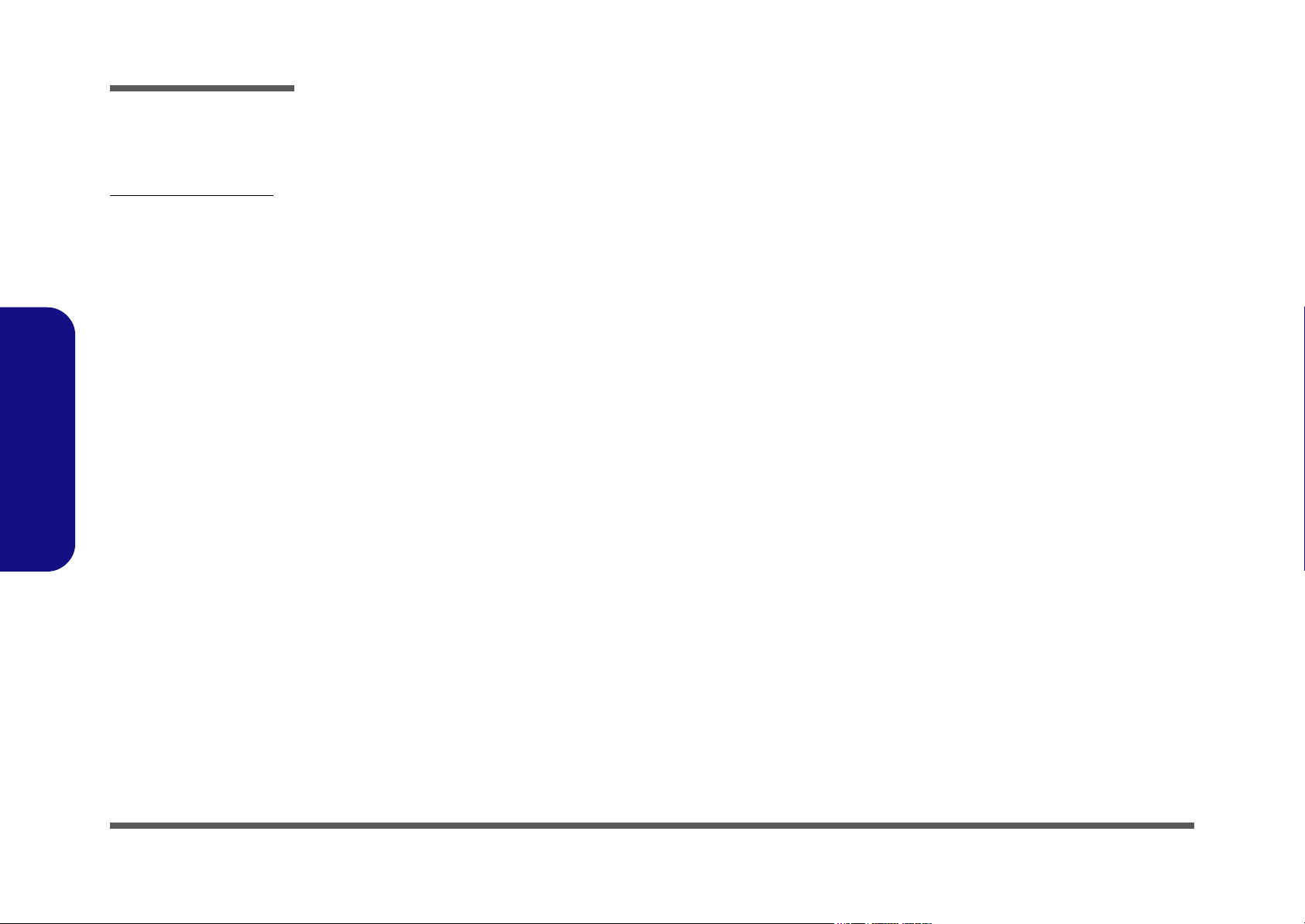
Preface
Related Documents
You may also need to consult the following manual for additional information:
User’s Manual on CD
This describes the computer’s features and the procedures for operating the computer and its ROM-based setup program.
It also describes the installation and operation of the utility programs provided with the computer.
Preface
IV
Page 7
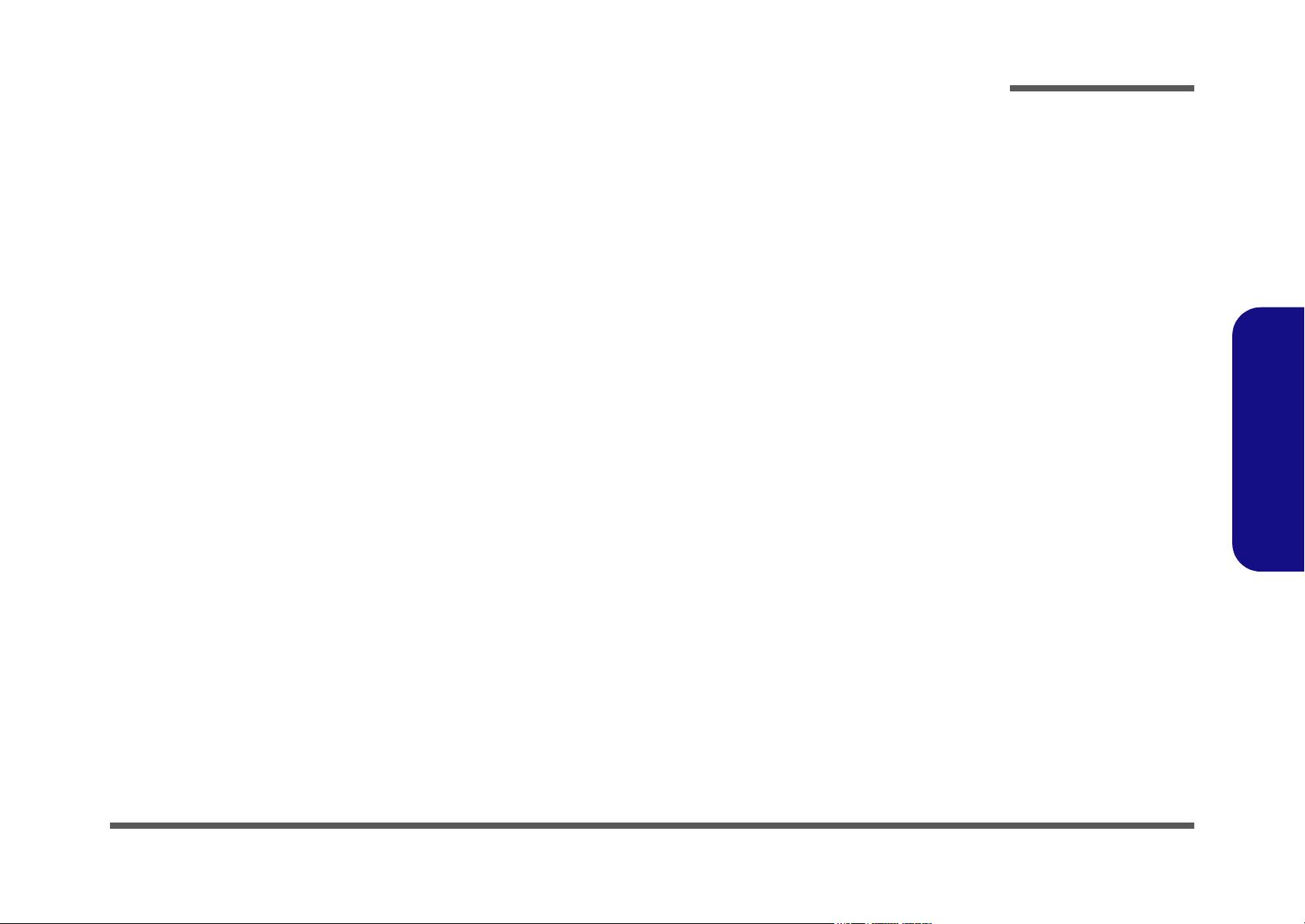
Preface
Contents
Introduction ........................................ 1-1
Overview .................................................................................1-1
System Specifications ..............................................................1-2
Mobile or Desktop CPU ..........................................................1-2
Processor ..................................................................................1-2
Core Logic ...............................................................................1-2
Structure ..................................................................................1-2
Security ....................................................................................1-3
Memory ...................................................................................1-3
BIOS ........................................................................................1-3
Display .....................................................................................1-3
LCD .........................................................................................1-3
Storage .....................................................................................1-4
Audio .......................................................................................1-4
Interface ...................................................................................1-5
Communication .......................................................................1-5
Power Management .................................................................1-5
Power .......................................................................................1-6
Indicators .................................................................................1-6
Environmental Spec .................................................................1-6
Physical Dimensions ...............................................................1-6
Weight .....................................................................................1-6
Optional ...................................................................................1-6
External Locator - Top Views .................................................1-7
External Locator - Right Side View & Left Side View ...........1-8
External Locator - Rear & Bottom Views ...............................1-9
Mainboard Overview - Top ...................................................1-10
Key Parts ...............................................................................1-10
Mainboard Overview - Bottom .............................................1-11
Key Parts ...............................................................................1-11
Mainboard Overview - Top .................................................. 1-12
Cable Connectors and Switches ............................................ 1-12
Mainboard Overview - Bottom ............................................. 1-13
Cable Connectors and Switches ............................................ 1-13
Disassembly .........................................2-1
Overview ................................................................................. 2-1
Maintenance Tools .................................................................. 2-2
Connections ............................................................................. 2-2
Maintenance Precautions ........................................................ 2-3
Disassembly Steps .................................................................. 2-4
Removing the Battery ............................................................. 2-6
Removing the System Memory .............................................. 2-7
Removing the Keyboard .........................................................2-8
Removing the Hard Disk Drive .............................................. 2-9
Removing the CPU ............................................................... 2-10
Removing the Modem ........................................................... 2-12
Removing the CD Device ..................................................... 2-12
Removing the Bottom Case .................................................. 2-13
Removing the Floppy Disk Drive Assembly ........................ 2-15
Removing the Mainboard ..................................................... 2-16
Removing the Inverter ..........................................................2-17
Removing the LCD Panel ..................................................... 2-18
Part Lists ............................................A-1
Part List Illustration Location ................................................ A-2
Top (M22ES) .........................................................................A-3
Bottom (M22ES) .................................................................... A-4
LCD 14" (M22ES) ................................................................. A-5
CD-ROM Drive - Toshiba (M22ES) ..................................... A-6
CD-RW Drive - Toshiba (M22ES) ........................................ A-7
Preface
V
Page 8
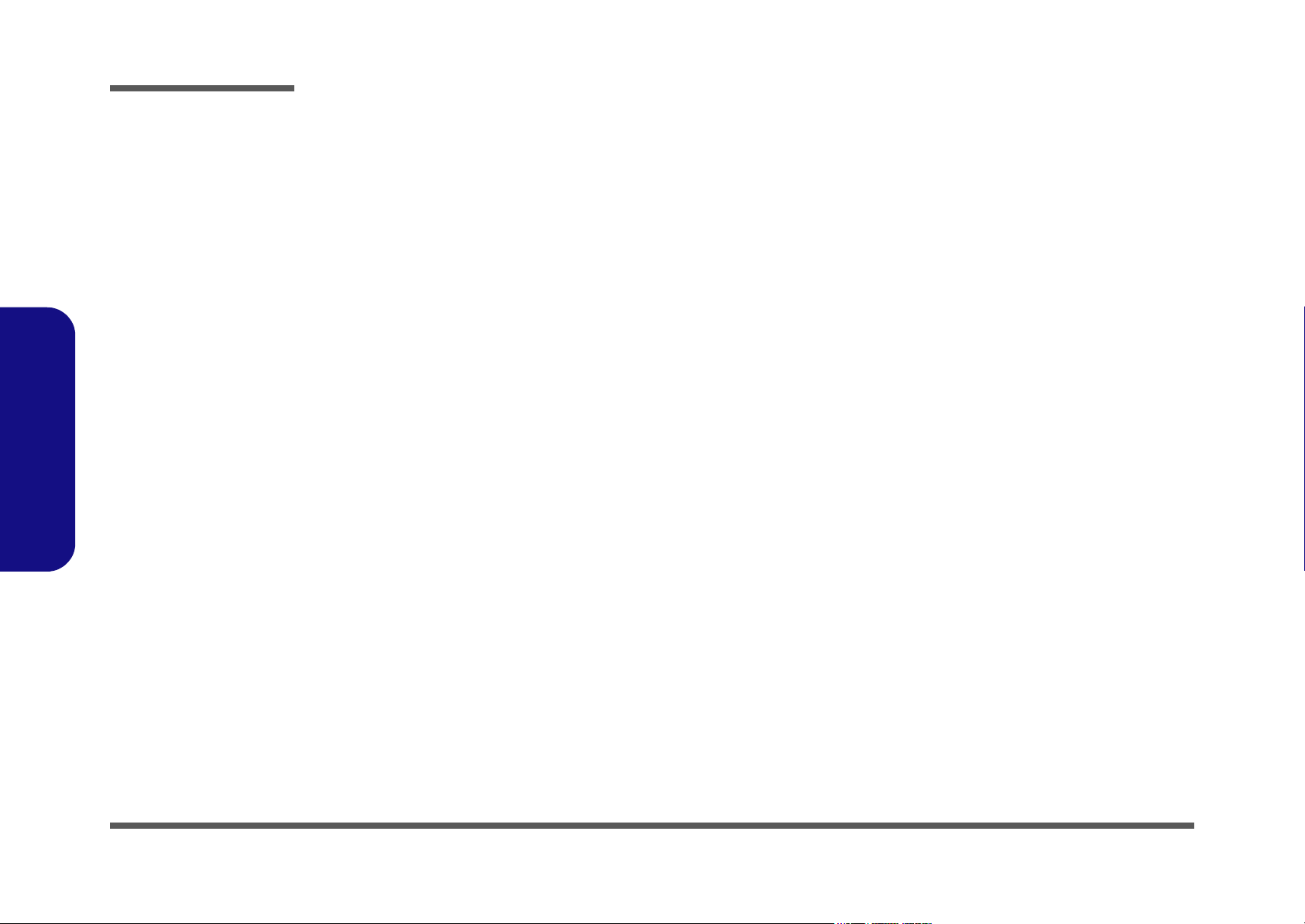
Preface
Preface
Combo Drive - QSI (M22ES) .................................................A-8
DVD-ROM Drive - QSI (M22ES) .........................................A-9
Floppy Disk Drive (M22ES) ................................................A-10
Hard Disk Drive (M22ES) ....................................................A-11
Top (D22ES) ........................................................................A-12
Bottom (D22ES) ...................................................................A-13
LCD 14" (D22ES) ................................................................A-14
CD-ROM Drive - Toshiba (D22ES) .....................................A-15
CD-RW Drive - Toshiba (D22ES) .......................................A-16
Combo Drive - QSI (D22ES) ...............................................A-17
DVD-ROM Drive - QSI (D22ES) ........................................A-18
Floppy Disk Drive (D22ES) .................................................A-19
Hard Disk Drive (D22ES) ....................................................A-20
Top (M27ES) ........................................................................A-21
Bottom (M27ES) ..................................................................A-22
LCD 14" (M27ES) ................................................................A-23
CD-ROM Drive - QSI (M27ES) ..........................................A-24
CD-RW Drive - Toshiba (M27ES) .......................................A-25
Combo Drive - QSI (M27ES) ...............................................A-26
DVD-ROM Drive - QSI (M27ES) .......................................A-27
Floppy Disk Drive (M27ES) ................................................A-28
Hard Disk Drive (M27ES) ....................................................A-29
Top (D27ES) ........................................................................A-30
Bottom (D27ES) ...................................................................A-31
LCD 14" (D27ES) ................................................................A-32
CD-ROM Drive - QSI (D27ES) ...........................................A-33
CD-RW Drive - Toshiba (D27ES) .......................................A-34
Combo Drive - QSI (D27ES) ...............................................A-35
DVD-ROM Drive - QSI (D27ES) ........................................A-36
Floppy Disk Drive (D27ES) .................................................A-37
Hard Disk Drive (D27ES) ....................................................A-38
Schematic Diagrams ........................... B-1
System Block Diagram .......................................................... B-2
Table ...................................................................................... B-3
CPU (Socket 478) 1 of 2 ........................................................ B-4
CPU (Socket 478) 2 of 2 ........................................................ B-5
Clock Generator ..................................................................... B-6
650-1 (Host/AGP) - 1 of 4 ..................................................... B-7
650-2 (Memory for DDR) - 2 of 4 ......................................... B-8
650-3 (HyperZip/VGA/Misc) - 3 of 4 ................................... B-9
650-4 (Power) - 4 of 4 .......................................................... B-10
DDR SDRAM DIMM 1 & DIMM2 ................................... B-11
DDR SSTL-2 Termination Resistors ................................... B-12
LVDS Interface (SiS301/2LV) ............................................ B-13
961A-1 (PCI/IDE/HyperZip) - 1 of 4 .................................. B-14
961A-2 (Misc Signals) - 2 of 4 ............................................ B-15
961A-3 (USB) - 3 of 4 ......................................................... B-16
961A-4 (Power & RTC) - 4 of 4 .......................................... B-17
IDE, LVDS, Inverter Conn .................................................. B-18
PCI LAN RTL8100B ........................................................... B-19
PCMCIA PCI1410 ............................................................... B-20
1394 TSB43AB21 ................................................................ B-21
LPC Super I/O NS393 ......................................................... B-22
LPC H8 ................................................................................ B-23
Audio Codec & AMP ........................................................... B-24
Fan & Modem Conn ............................................................ B-25
CPU VCORE ....................................................................... B-26
System Power 1 SCH (+3V, +5V, +12V) ............................ B-27
System Power 2 SCH (+2.5V, +1.25V) ............................... B-28
+1.8V, 3VH8, VCCID, PWRSW ......................................... B-29
Charger-PWM ...................................................................... B-30
Hole ...................................................................................... B-31
VI
Page 9
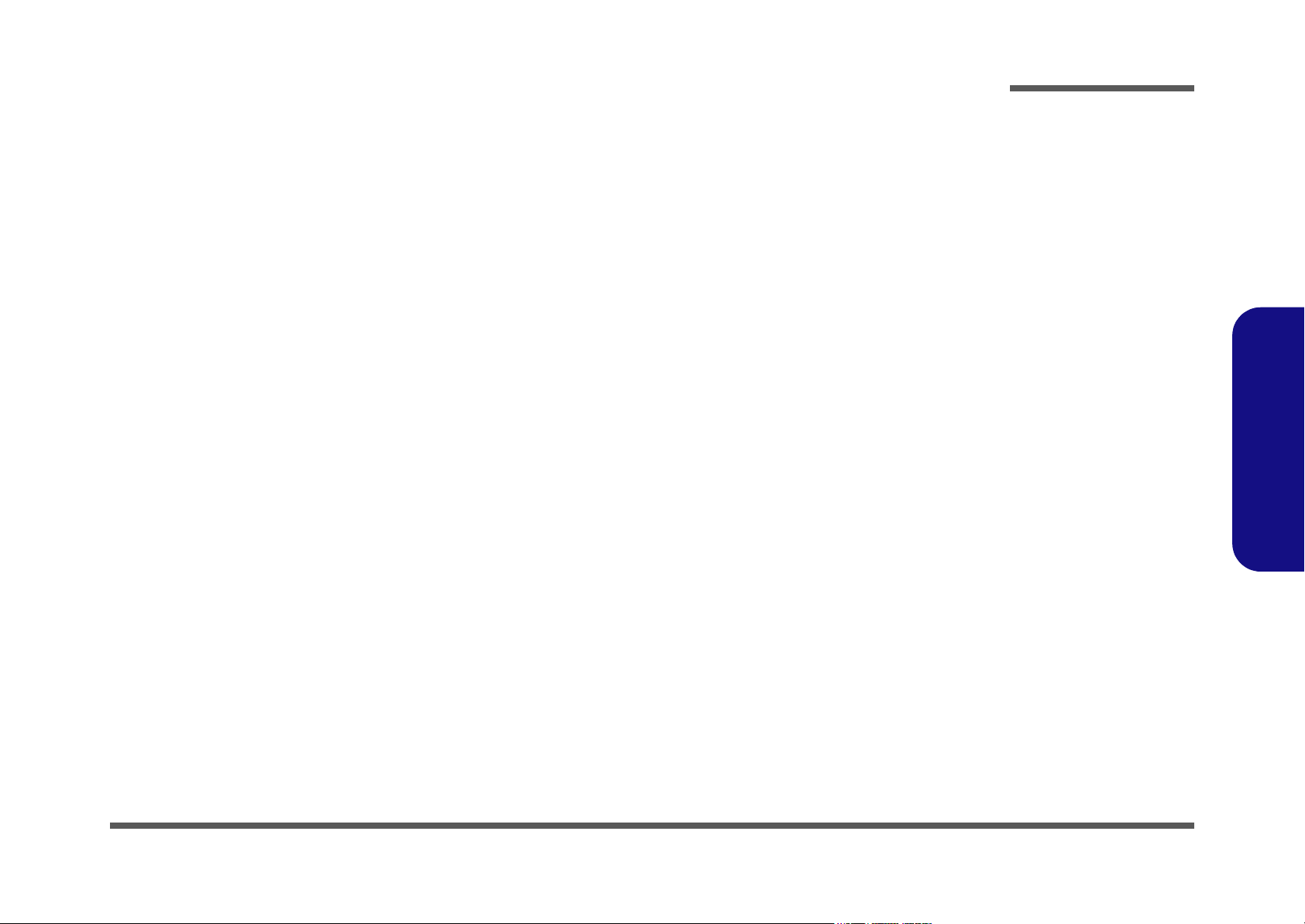
Inverter Board ....................................................................... B-32
Updating the FLASH ROM BIOS.....C-1
To update the FLASH ROM BIOS you must: .......................C-1
Preface
Preface
VII
Page 10
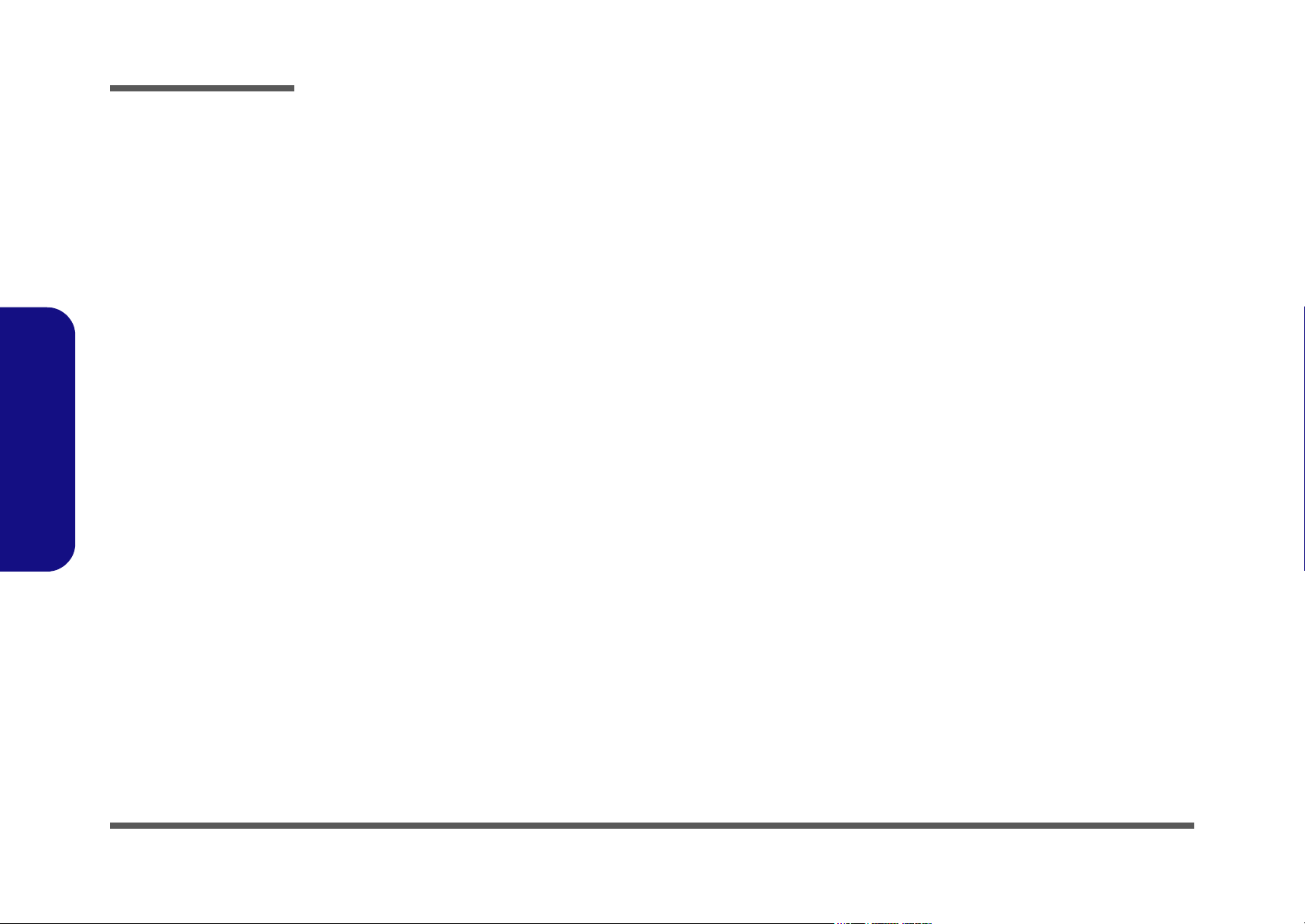
Preface
Preface
VIII
Page 11
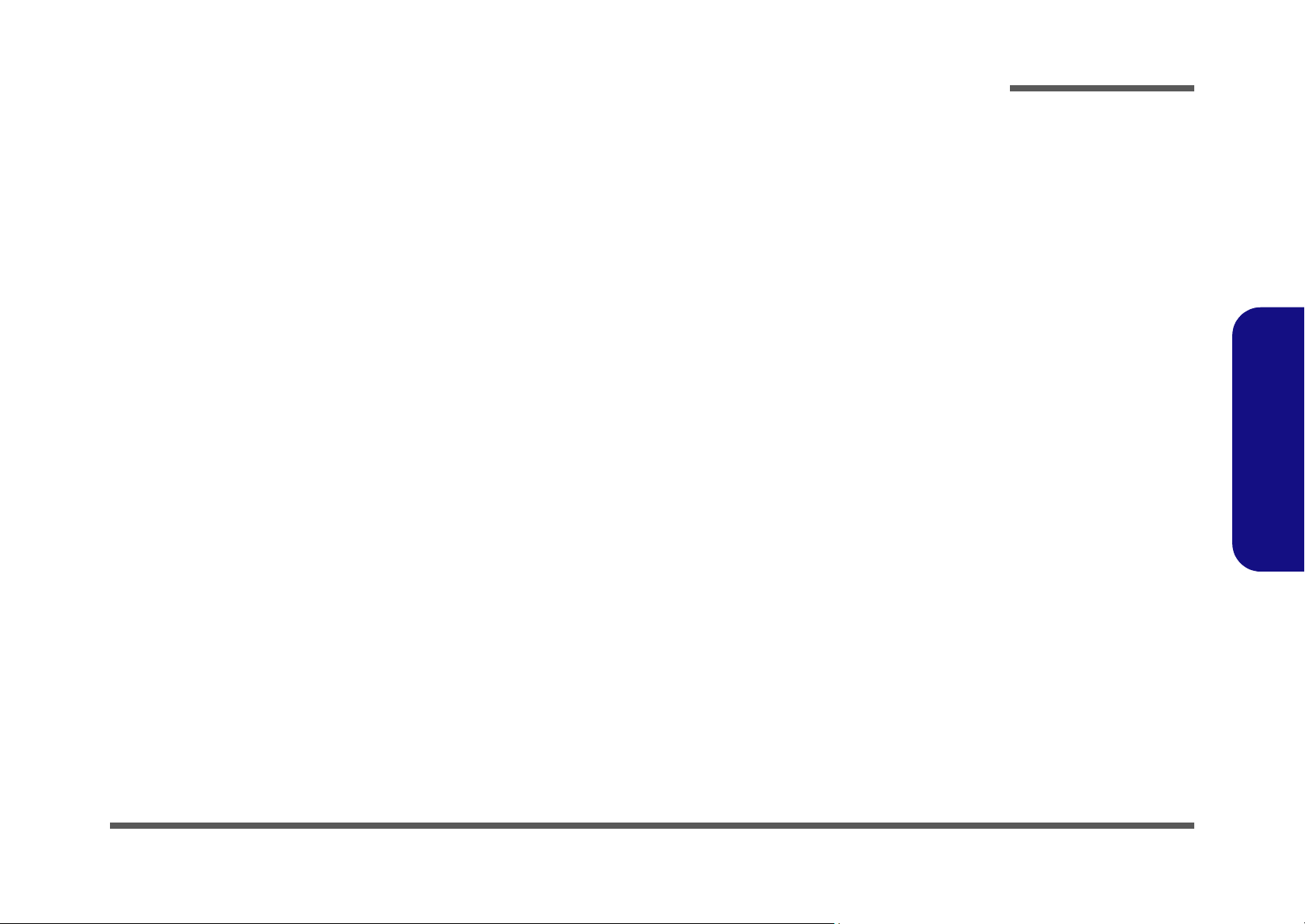
1: Introduction
Overview
This manual covers the information you need to service or upgrade the notebook computer. Information about operating
the computer (e.g. getting started, and the Setup utility) is in the User’s Manual. Information about drivers (e.g. VGA &
audio) is also found in User’s Manual. That manual is shipped with the computer.
Operating systems (e.g. DOS, Windows 9x, Windows 2000, Windows XP, etc.) have their own manuals as do application
software (e.g. word processing and database programs). If you have questions about those programs, you should consult
those manuals.
The notebook computer is designed to be upgradeable. See “Disassembly” on page 2 - 1 for a detailed description of the
upgrade procedures for each specific component. Please note the warning and safety information indicated by the “”
symbol.
The balance of this chapter reviews the computer’s technical specifications and features.
Introduction
1.Introduction
Overview 1 - 1
Page 12
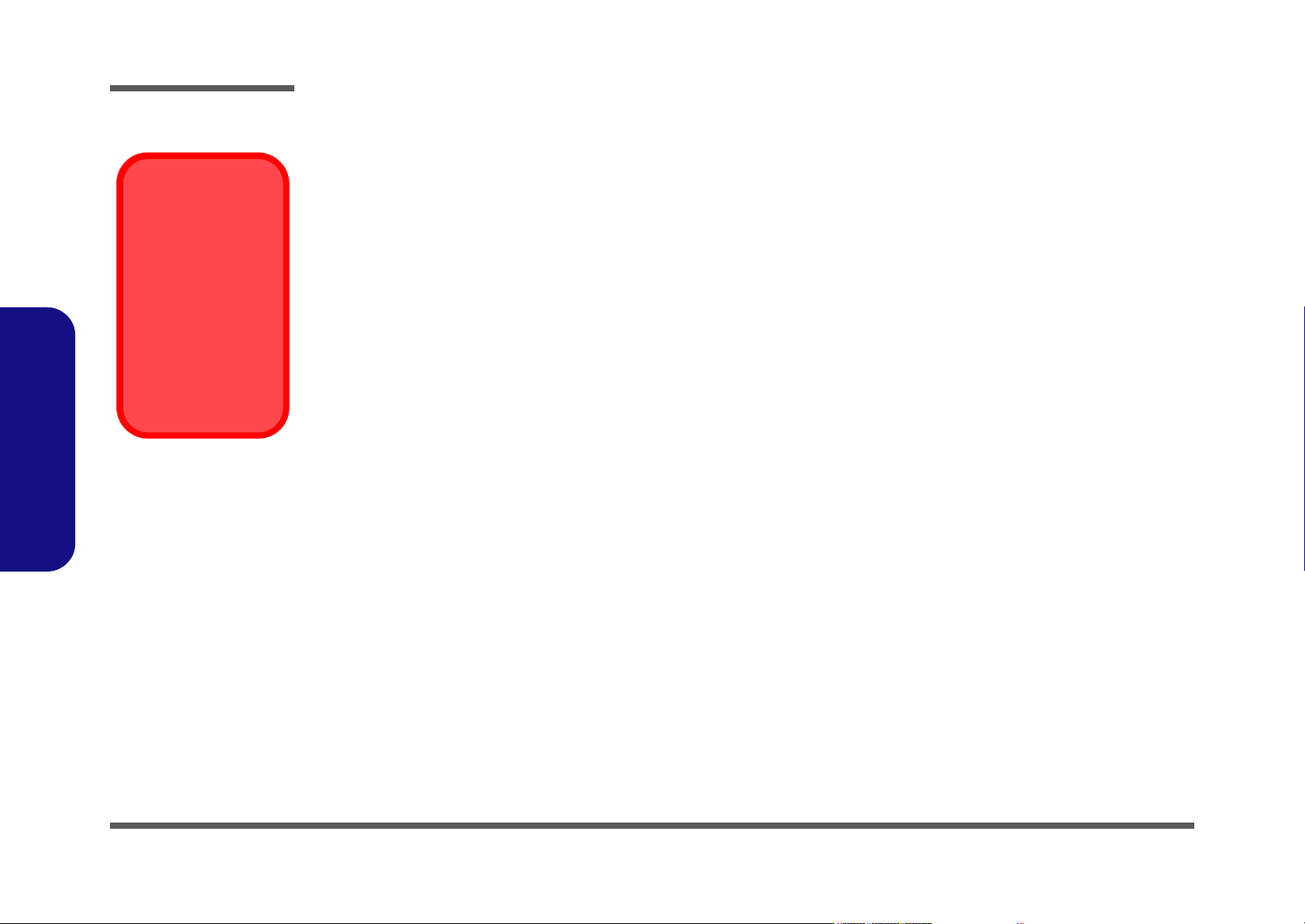
Introduction
AC Adapter
Warning
The AC adapter rated
at 90W (for desktop
CPU) will power a mobile CPU. However,
the AC adapter rated
at 65W (for mobile
CPU) will NOT power a
desktop CPU.
1.Introduction
System Specifications
Mobile or Desktop CPU
The computer designs incorporate both mobile and desktop CPUs. To tell if you have a mobile or desktop CPU model,
look at the DC output rating on the bottom of the AC adapter:
• Mobile: DC-Output 20V, 3.25A, 65w
• Desktop: DC-Output 20V, 4.5A, 90w
Processor
Desktop Model
• Intel Pentium 4 Processor - (478-pin) FC-PGA2 package
(
µ0.13) 0.13 Micron Process Technology, 512KB L2 Cache & 400MHz FSB - 1.8~2.4 GHz
• Intel Celeron Processor - (478-pin) FC-PGA2 package
(
µ0.13) 0.13 Micron Process Technology, 256KB L2 Cache & 400MHz FSB - 2.0 GHz
Mobile Model
• Mobile Intel Pentium 4 Processor - (478-pin) Micro-FCPGA package
µ0.13) 0.13 Micron Process Technology, 512KB L2 Cache & 400MHz FSB - 1.4~2.4 GHz
(
• Mobile Intel Celeron Processor - (478-pin) Micro-FCPGA package
(µ0.13) 0.13 Micron Process Technology, 256KB L2 Cache & 400MHz FSB - 1.4~2.0 GHz
(You can also check the heat sink type to differentiate between the desktop and mobile CPU models.)
Core Logic
• SIS650 + 962L
Structure
• Fully PC99 Compliant
• ACPI 1.0B Compliant
1 - 2 System Specifications
Page 13
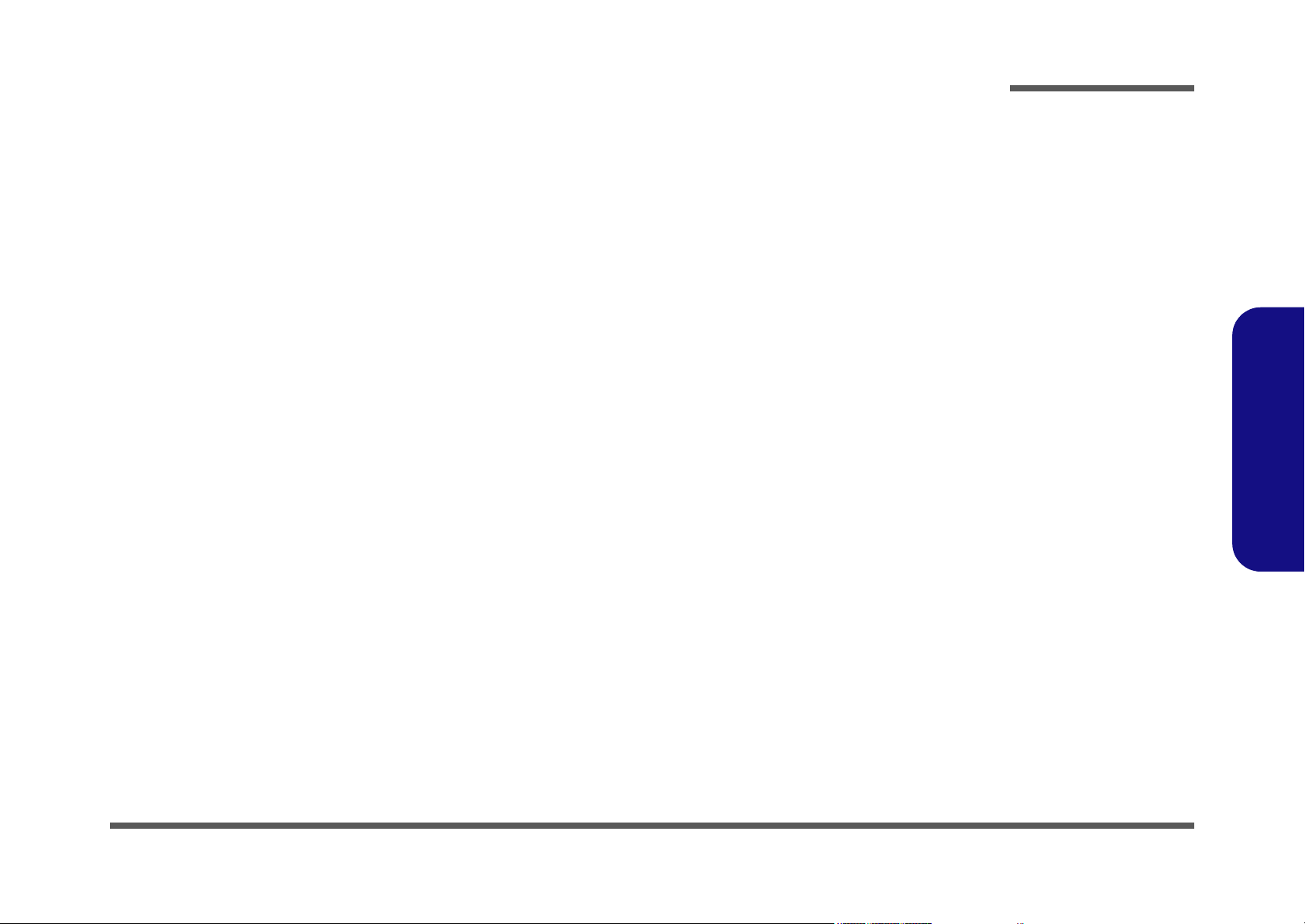
Security
• Security (Kensington® type) Lock Slot
• BIOS Password
Memory
• 64-bit data bus system memory
• Expandable memory up to 1GB (depending 128/256/512MB SODIMM Modules)
• Two 200-pin DDR SODIMM sockets, supporting DDR SDRAM SODIMM (2.5V) - DDR266 compliant
BIOS
• One 4MB Flash ROM
• Phoenix BIOS with Smart Battery, Plug-and-Play (1.0a), ACPI 1.0B
Display
• UMA Architecture with 16/32/64 MB System Memory sharable as Display Memory
• UltraAGP™
• Integrated 128-bit 2D/3D graphics engine
• Motion compensation and IDCT accelerator for DVD Content Playback Accelerator
• Fully DirectX8 compliant graphic engine
• CRT resolution up to 1920 x 1200 x 16M
Video Memory Note: The system allocates or "shares" a portion of system memory for video use. "Shared" memory is
user-configurable via the SCU. The default setting is set to 32MB, and in addition, may be
adjusted to 16MB or 64MB.
Introduction
1.Introduction
LCD
• 13.3" XGA TFT (1024*768)
OR
• 14.1" XGA TFT (1024*768)
System Specifications 1 - 3
Page 14
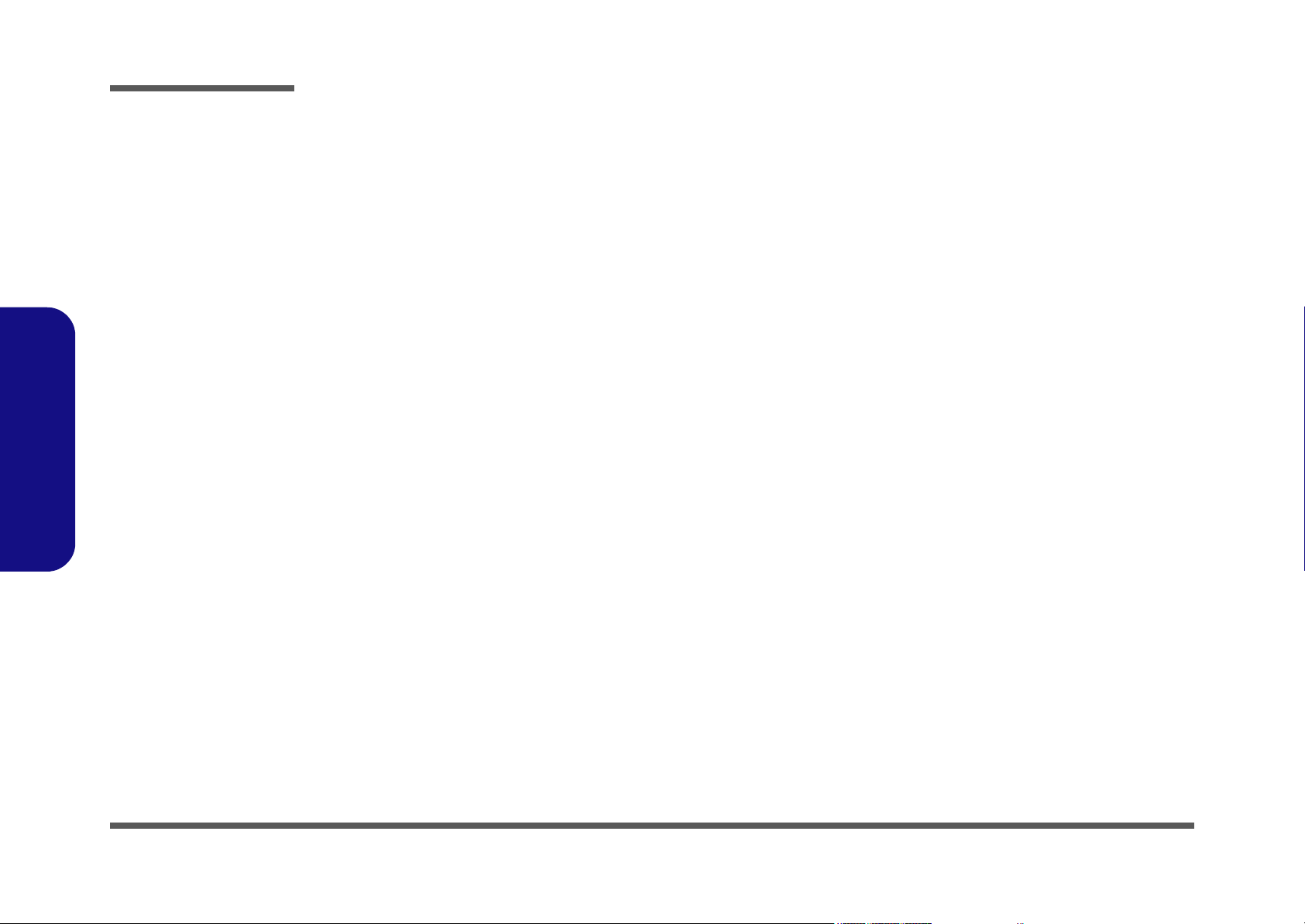
Introduction
Storage
• One fixed 3.5" 3-mode FDD
• One changeable drive for DVD-ROM (12.7mmH)/ 24X speed CD-ROM/CD-RW/Combo Drive (DVD-ROM + CD-RW)
• One changeable 2.5" 9.5/12.7mm (h) HDD
Supports DMA mode 2
Supports PIO mode 4
Supports ATA-33/ATA-66/ATA-100 IDE HDD
Audio
• AC'97 2.1 compliant interface
• Compatible with Sound-Blaster PRO™ 16
• Advanced Wavetable Synthesizer
• DirectSound™ 3D Accelerator
• Full-duplex
• Virtual AC3
• Built-in microphone
• Built-in 2 speakers
1.Introduction
1 - 4 System Specifications
Keyboard
• A4-Size Win98 keyboard included numeric keypad
• 3 application hot keys for Email, Browser and AP1
PC Card
• One Type II PCMCIA 3.3V/5V socket
• Support CardBus (PC Card95)
Page 15
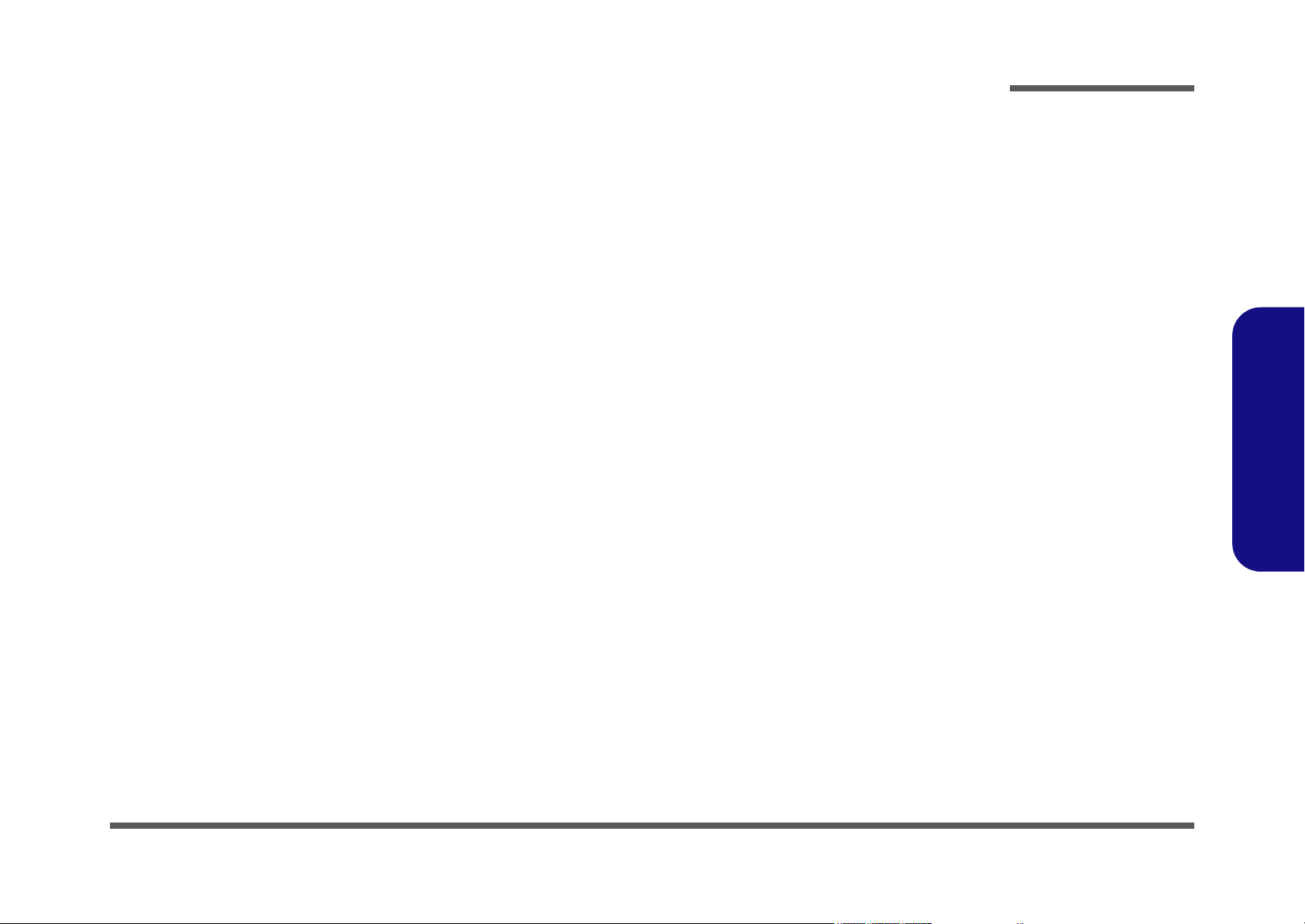
Interface
• Built-in TouchPad (PS/2)
• Dual USB2.0 ports (USB1.1 compatible)
• One IEEE 1394 port
• One parallel port (LPT1), supporting ECP / EPP 1.7 and 1.9
• One external CRT monitor port
• One external keyboard/mouse (PS/2 type) port
• One speaker-out jack
• One microphone-in or S/PDIF output jack for Y- cable
• One RJ-11 jack for modem
• One RJ-45 jack for 100M/10M LAN
• One DC-in jack
Communication
• 10/100Mb Ethernet LAN on board
• 56K MDC modem V.90 compliant (V.92 upgradeable by S/W Driver)
• Wireless Infrared transfer IrDA 1.1, 1cm~1M operating distance, 4Mbps FIR
Power Management
• Supports ACPI v1.0B
• Supports APM v1.2
• Soft Off by system power button
• Supports suspend to disk
• Battery low suspend
• Resume from alarm time
Introduction
1.Introduction
System Specifications 1 - 5
Page 16
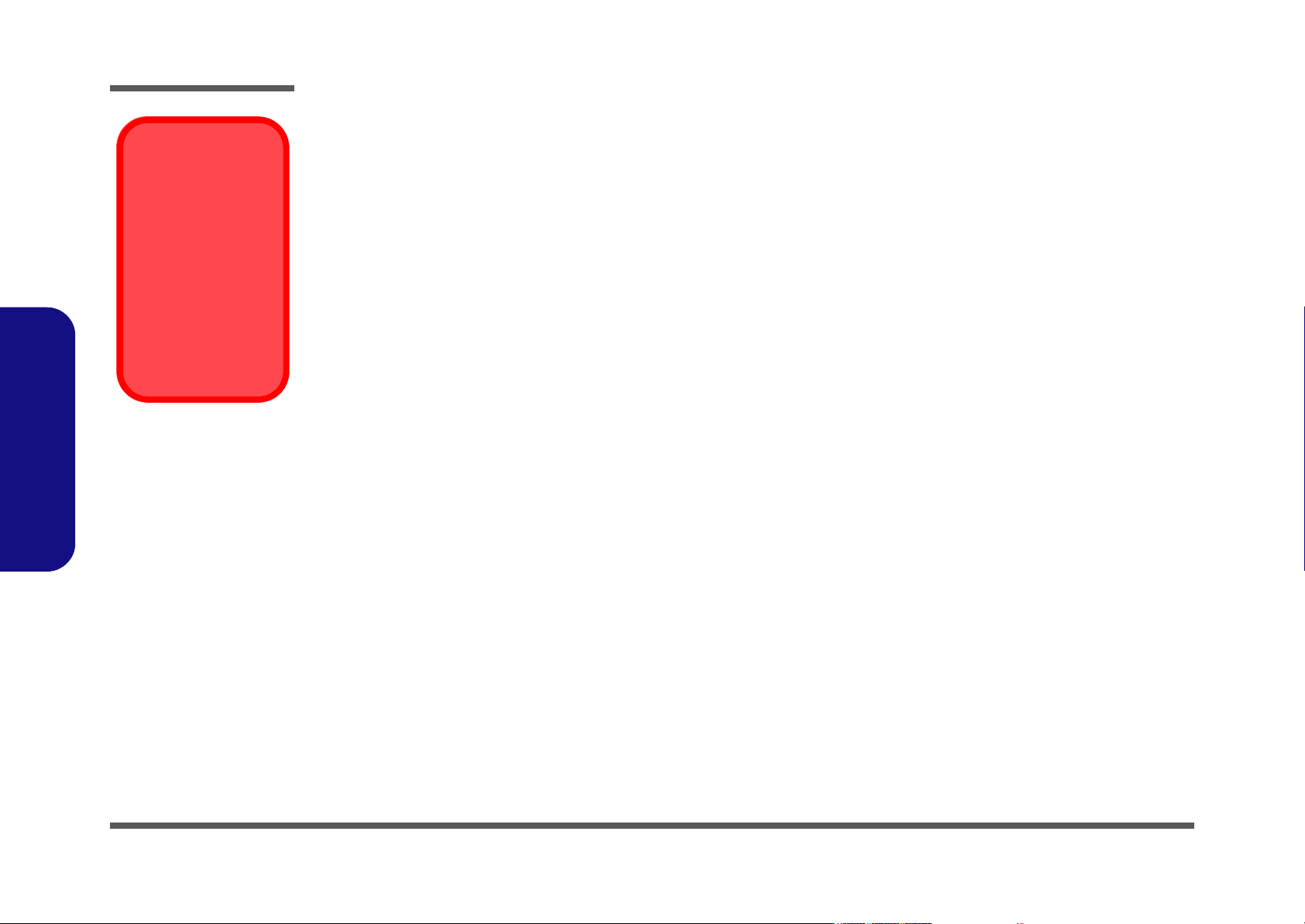
Introduction
AC Adapter
Warning
The AC adapter rated
at 90W (for desktop
CPU) will power a mobile CPU. However,
the AC adapter rated
at 65W (for mobile
CPU) will NOT power a
desktop CPU.
1.Introduction
Power
Desktop Model
• Full range AC adapter
AC Input: 100~240V, 47~63Hz
DC Output: 20V, 4.5A, 90W
• Supports smart Lithium-Ion battery
Mobile Model
• Full range AC adapter
AC Input: 100~240V, 47~63Hz
DC Output: 20V, 3.25A, 65W
• Supports smart Lithium-Ion battery
Indicators
• LED indicators (HDD, Power status, FDD status, Num Lock, Caps Lock, Scroll Lock, AC, Battery Icon)
Environmental Spec
• Temperature Relative Humidity
• Operating: 5
• Non-Operating: -20
°C~ 35°C Operating: 20% ~ 80%
°C ~ 60°C Non-Operating: 10% ~ 90%
Physical Dimensions
• 308 (w) x 254 (d) x 37.5 (h) mm
Weight
• 2.9 kg ~ 3.25 kg (with battery)
Optional
• DVD-ROM Drive (12.7mmH)
•CD-RW Drive (12.7mmH)
• Combination Drive (DVD-ROM and CD-RW, 12.7mmH)
• Software DVD player
• Smart Lithium-Ion battery pack
1 - 6 System Specifications
Page 17
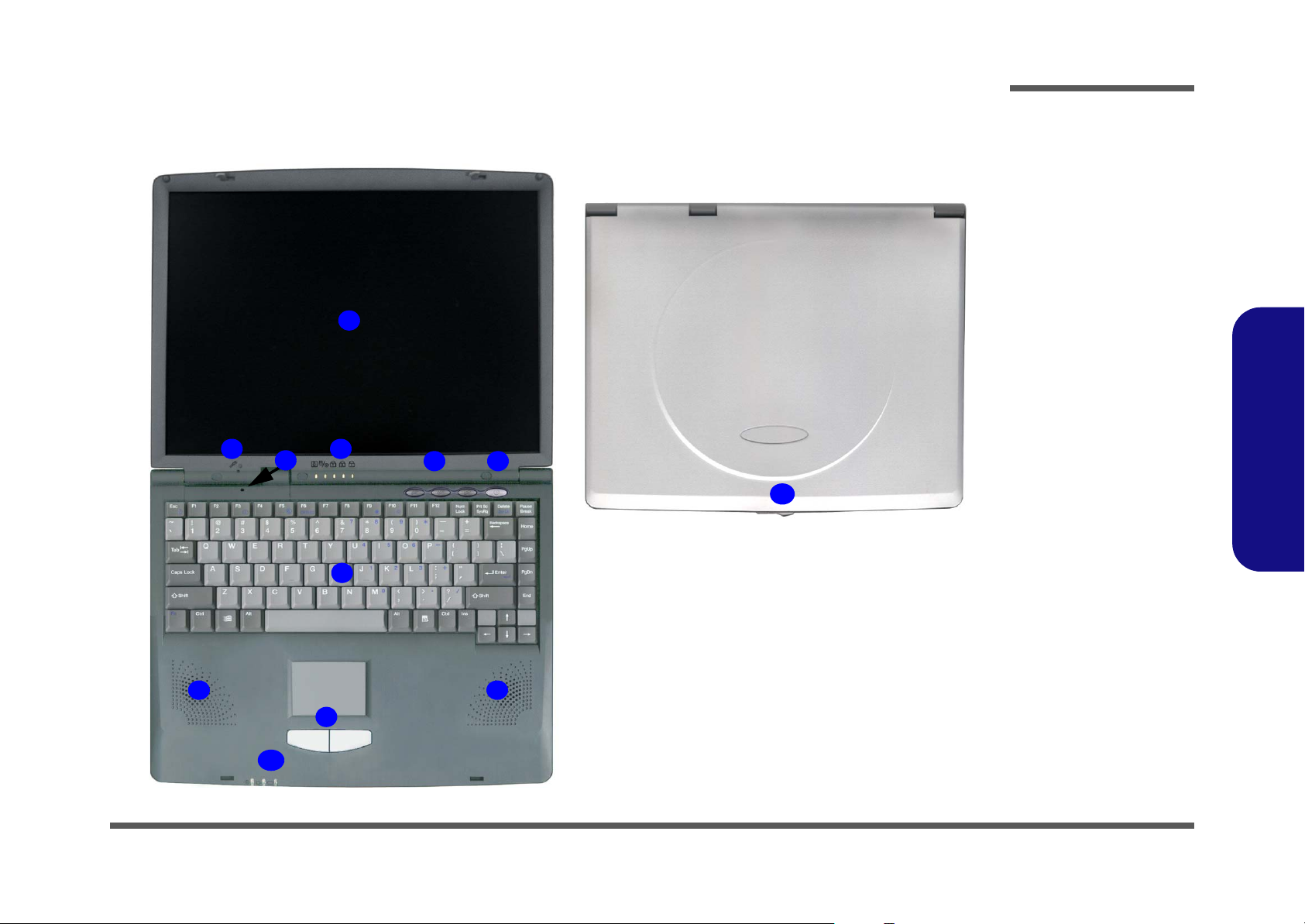
Introduction
External Locator - Top Views
1
2
3
4
5 6
11
Figure 1
Top Views
1. LCD Panel
2. Microphone (builtin)
3. Close Cover
Switch
4. LED Status
Indicators
5. Hot-Key Buttons
6. Power Button
7. Keyboard
8. Speakers
9. TouchPad and
Buttons
10.LED Power
Indicators
11.LCD Latch
1.Introduction
7
8
9
10
8
External Locator - Top Views 1 - 7
Page 18
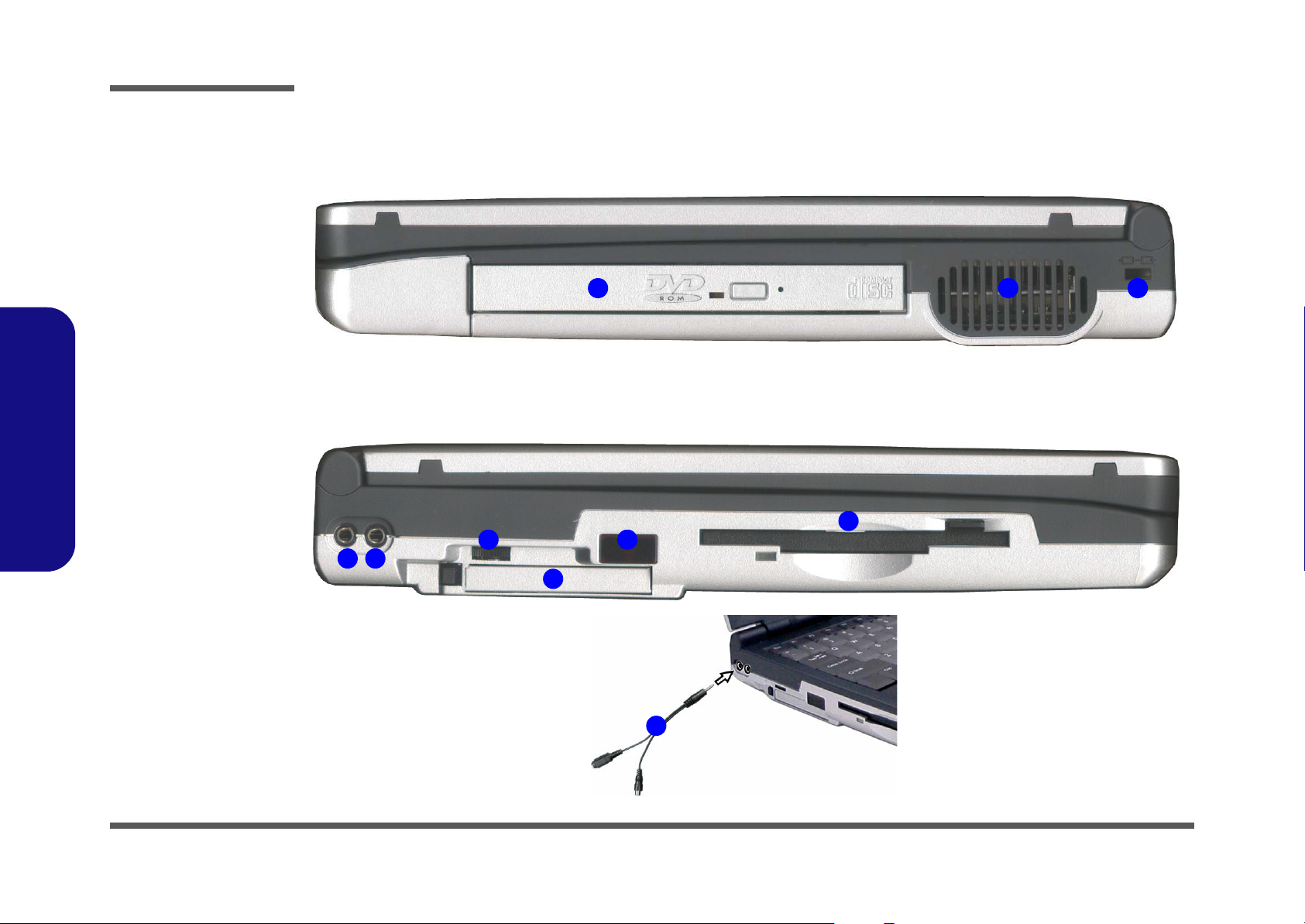
Introduction
Figure 2
Right Side View
1. Security Lock
Slot
2. Vent
3. CD Device
Figure 3
Left Side View
1.Introduction
1. S/PDIF Out Port/
Microphone-In Jack
2. Headphone-Out
Jack
3. Volume Control
Knob
4. PC Card Slot
5. Infrared
Transceiver
6. Floppy Disk Drive
7. Y-cable for S/PDIF
Out/Microphone-In
External Locator - Right Side View & Left Side View
6
3
1
2
4
5
7
123
1 - 8 External Locator - Right Side View & Left Side View
Page 19
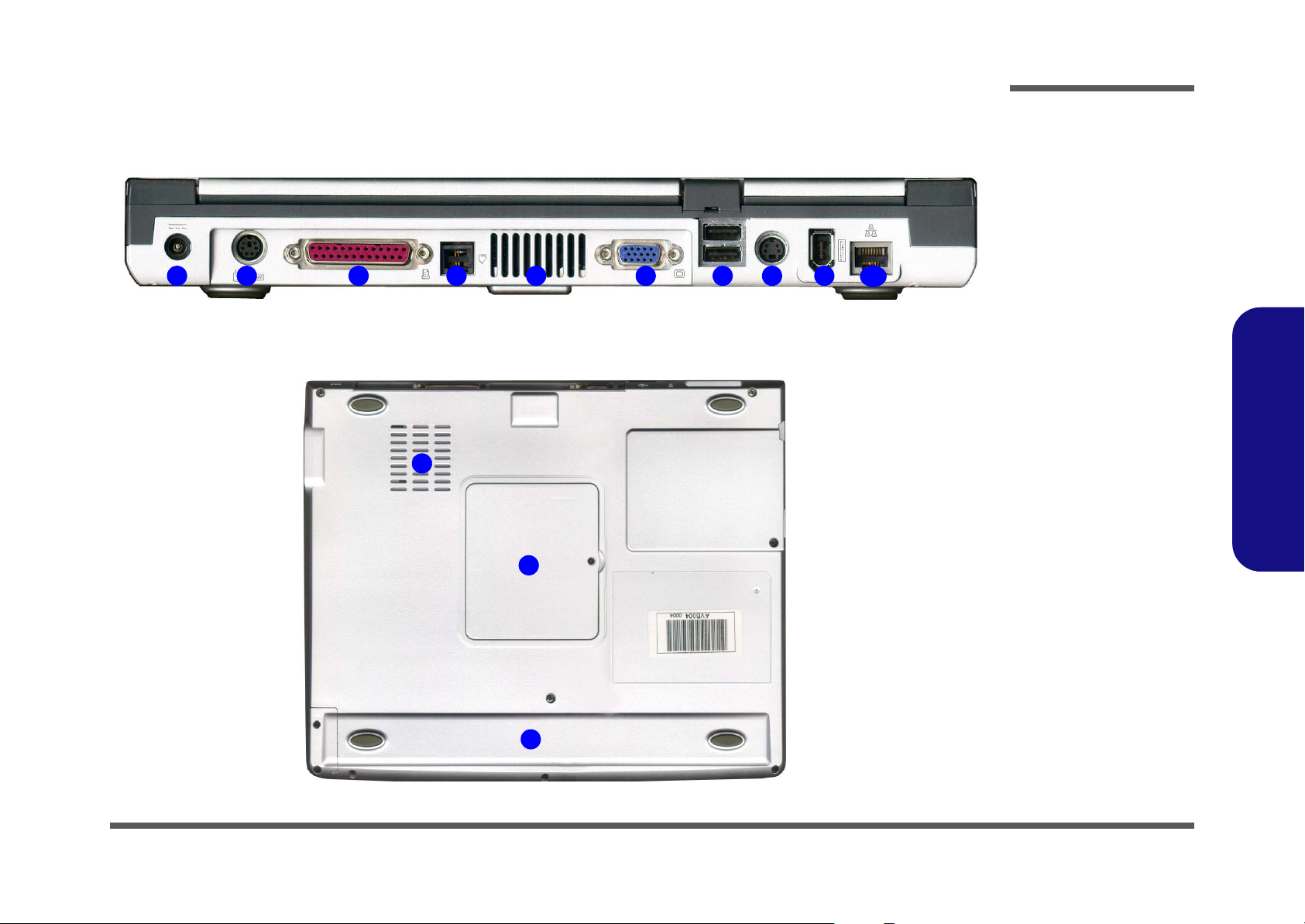
Introduction
External Locator - Rear & Bottom Views
1
2 3 4 5 6 7 8 9
2
1
10
Figure 4
Rear View
1. DC-In Jack
2. PS/2 Type Port
3. Parallel Port
4. RJ-11 Phone
Jack
5. Vent
6. External Monitor
(CRT) Port
7. Dual USB Ports
8. S-Video Port
9. IEEE 1394 Port
10.RJ-45 LAN Jack
Figure 5
Bottom View
1. RAM Cover
2. Vent/Fan Outlets
3. Battery
1.Introduction
3
External Locator - Rear & Bottom Views 1 - 9
Page 20
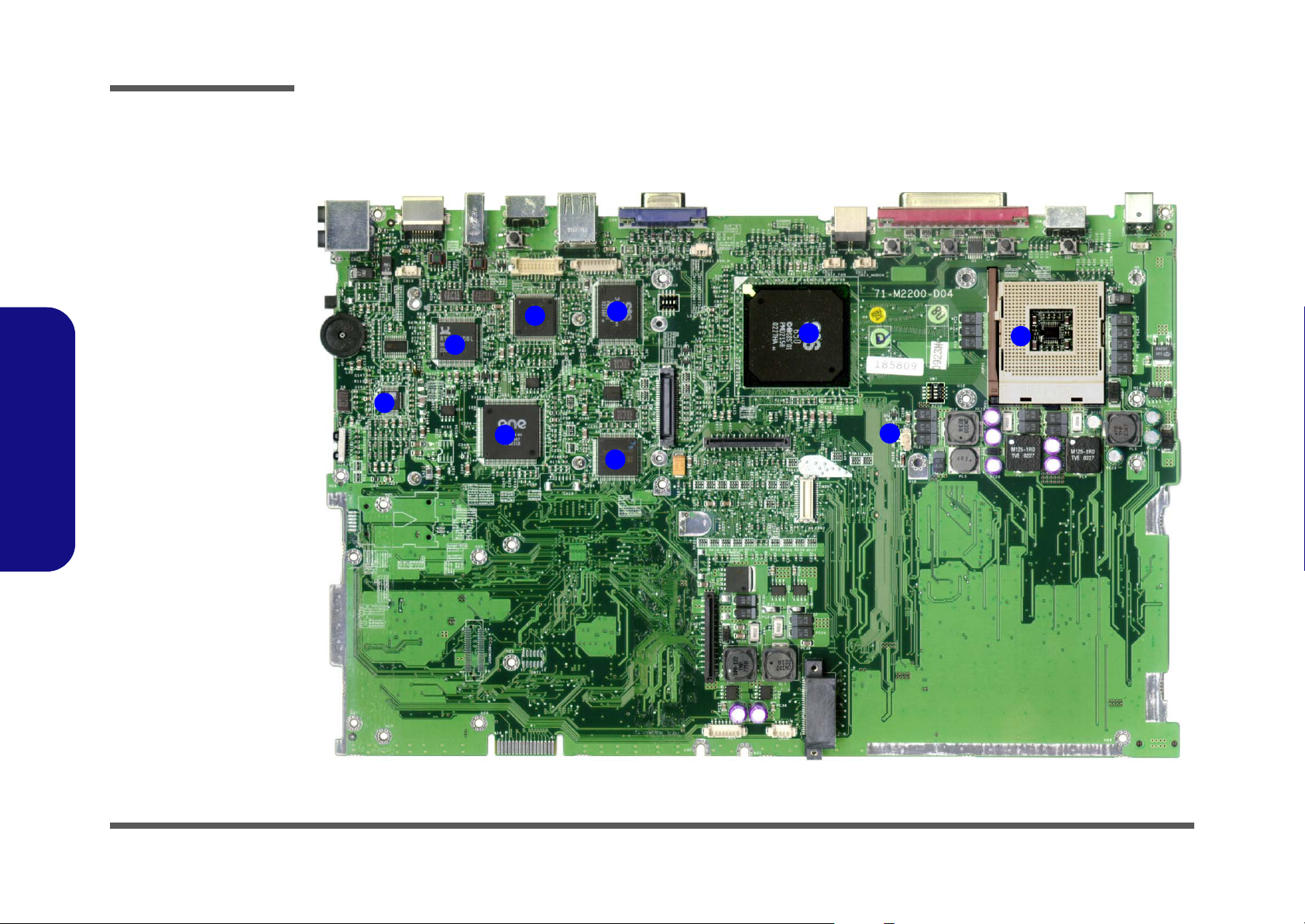
Introduction
Figure 6
Mainboard
Overview - Top Key
Parts
1. CPU Socket (no
CPU Installed)
2. Northbridge SiS
650
3. SiS 301 (LVDS
Interface)
4. TSB41AB21 1394 PHY
(IEEE1394 Controller)
5. RTL8100BL LAN
Controller
6. ALC201 - AC’97
Audio Codec
1.Introduction
7. Cardbus Controller
8. H8 Keyboard
Controller
9. CMOS Battery
Mainboard Overview - Top
Key Parts
4
5
6
7
3
8
2
9
1
1-10
Page 21
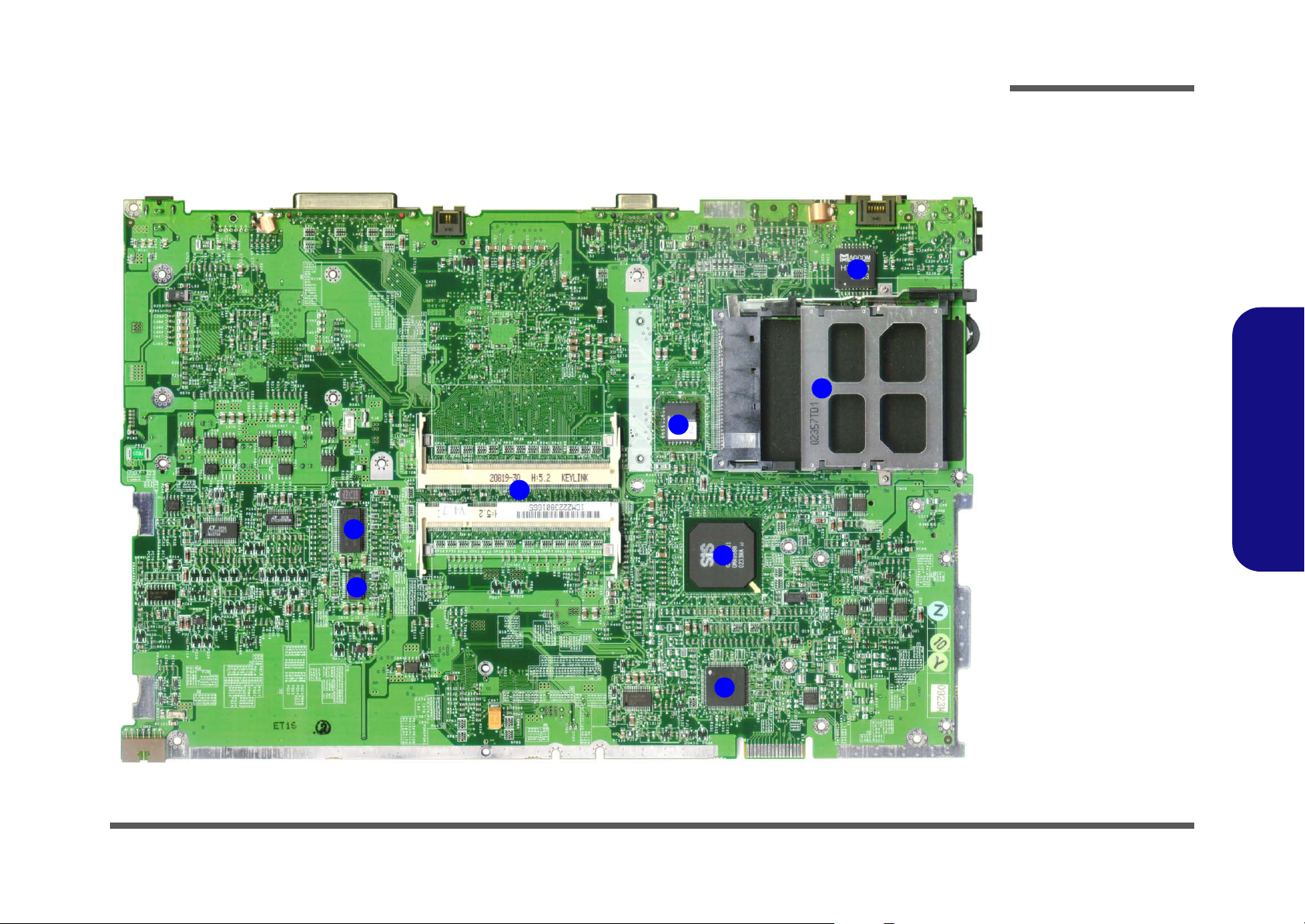
Introduction
Mainboard Overview - Bottom
Key Parts
7
Figure 7
Mainboard
Overview - Bottom
Key Parts
1. Super I/O Controller
4
3
5
6
2
2. Southbridge SiS
961
3. PCMCIA
4. LAN Transformer
5. Flash BIOS ROM
6. 2 * DIMM Sockets
7. Clock Generator
8. Clock Buffer
1.Introduction
8
1
Mainboard Overview - Bottom 1 - 11
Page 22
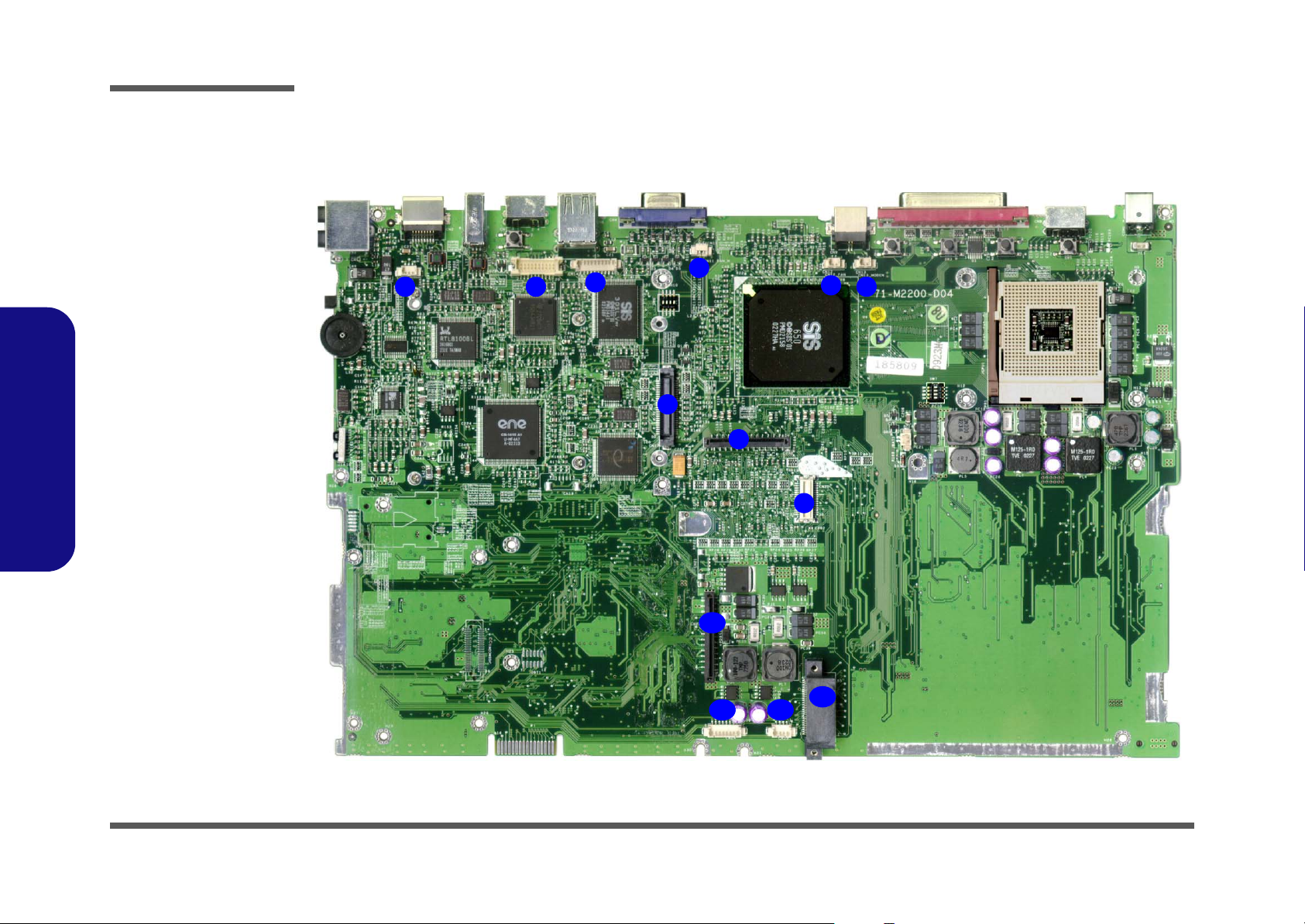
Introduction
Figure 8
Mainboard Top
Cable Connectors &
Switches
1. CN16 (Microphone Cable)
2. CN15 (LCD Cable)
3. CN14 (Inverter
Cable)
4. CN11 (CPU Fan
Cable)
5. CN12 (CPU Fan
Cable)
6. CN13 (Modem
Cable)
7. CN17 (HDD Connector)
8. CN18 (Keyboard
1.Introduction
Connector)
9. CN20 (Modem
Module)
10.CN22 (FDD Cable)
11.CN24 (Touchpad
Cable)
12.CN25 (Speaker
Cable)
13.CN23 (CDROM
Connector)
Mainboard Overview - Top
Cable Connectors and Switches
1
2
3
4
5
6
7
8
9
10
11 12
13
1 - 12 Mainboard Overview - Top
Page 23
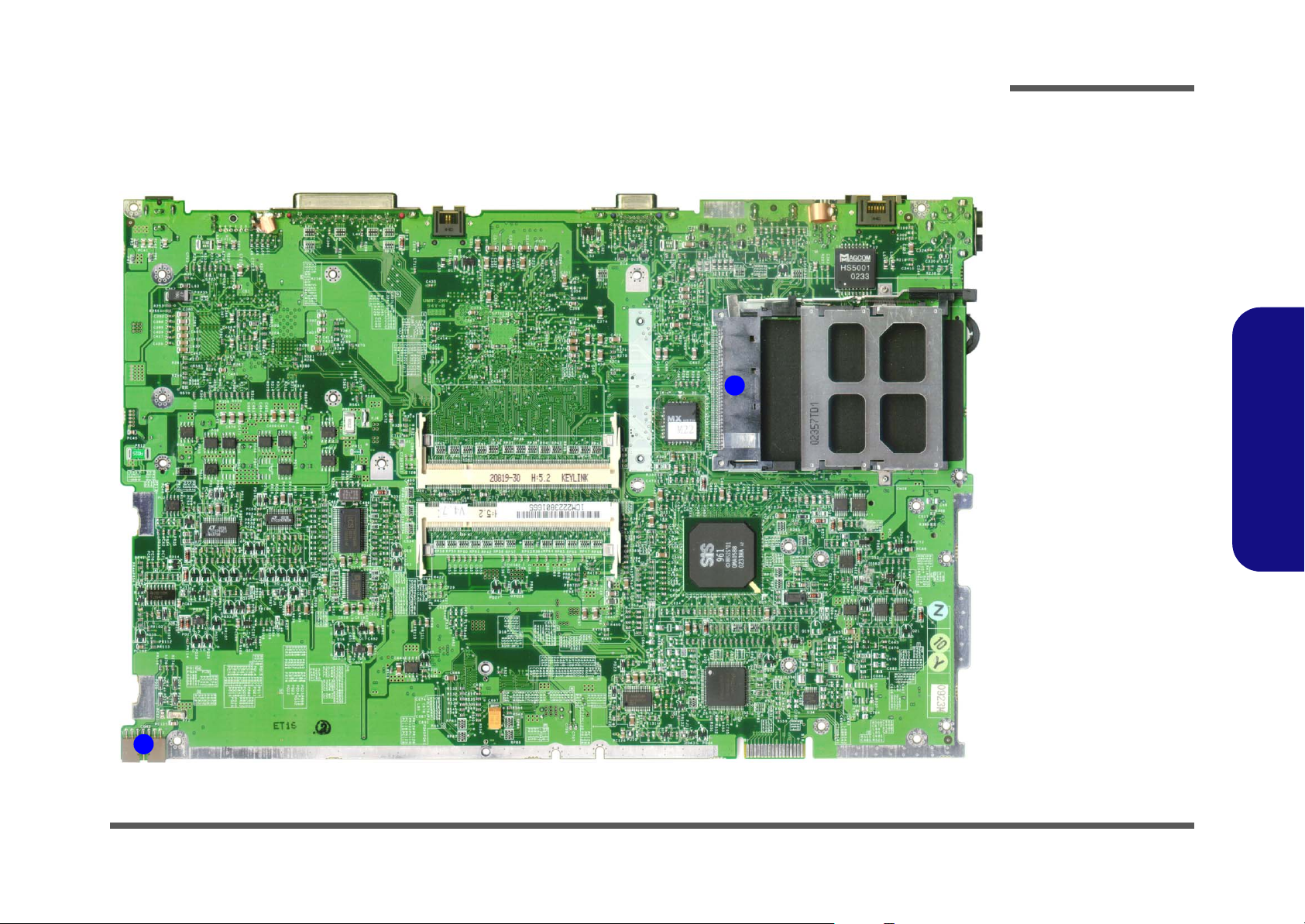
Introduction
Mainboard Overview - Bottom
Cable Connectors and Switches
Figure 9
Mainboard Bottom
Cable Connectors
& Switches
1. PCMCIA Module
2. Battery Connector
1.Introduction
1
2
Mainboard Overview - Bottom 1 - 13
Page 24
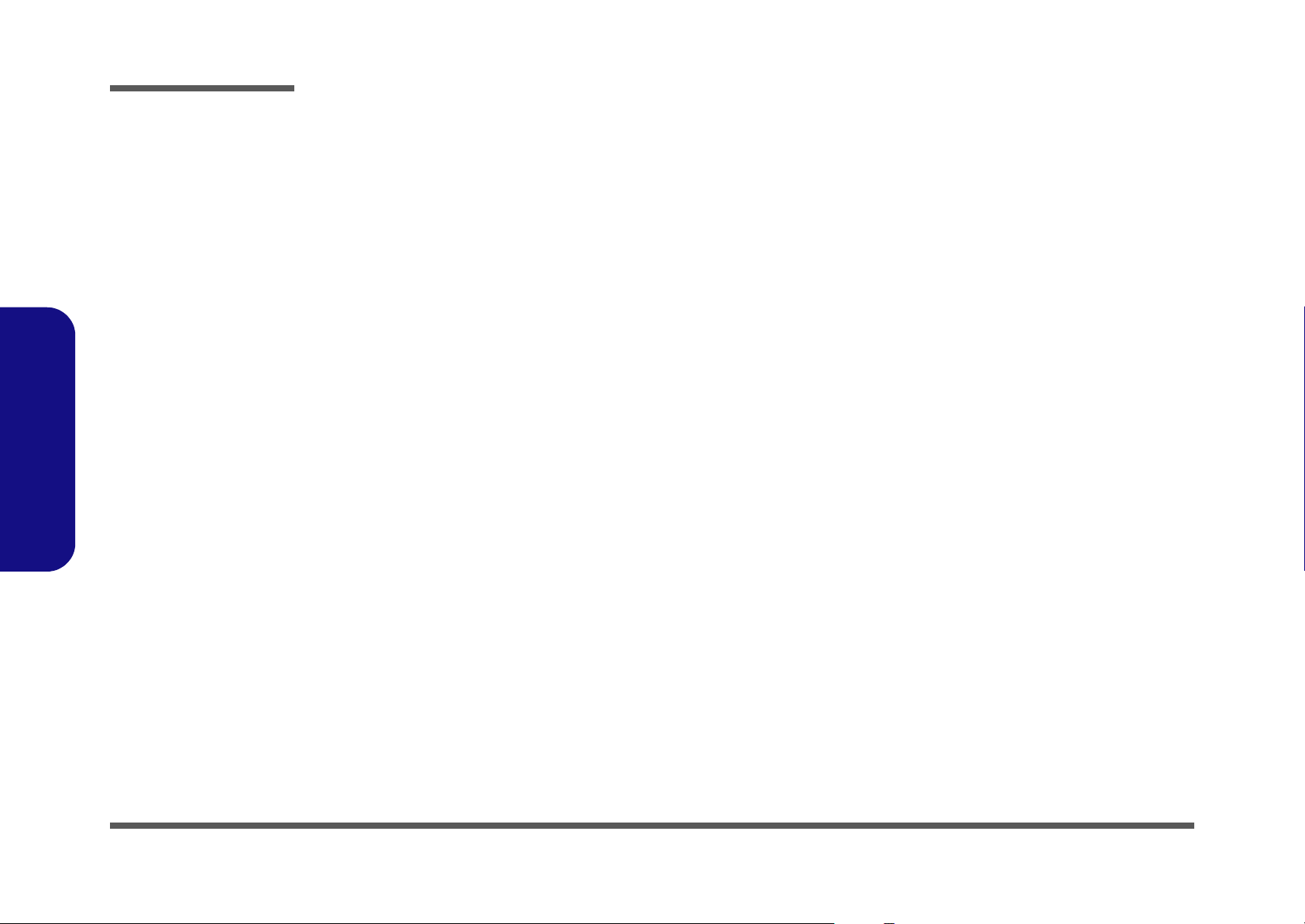
Introduction
1.Introduction
1-14
Page 25
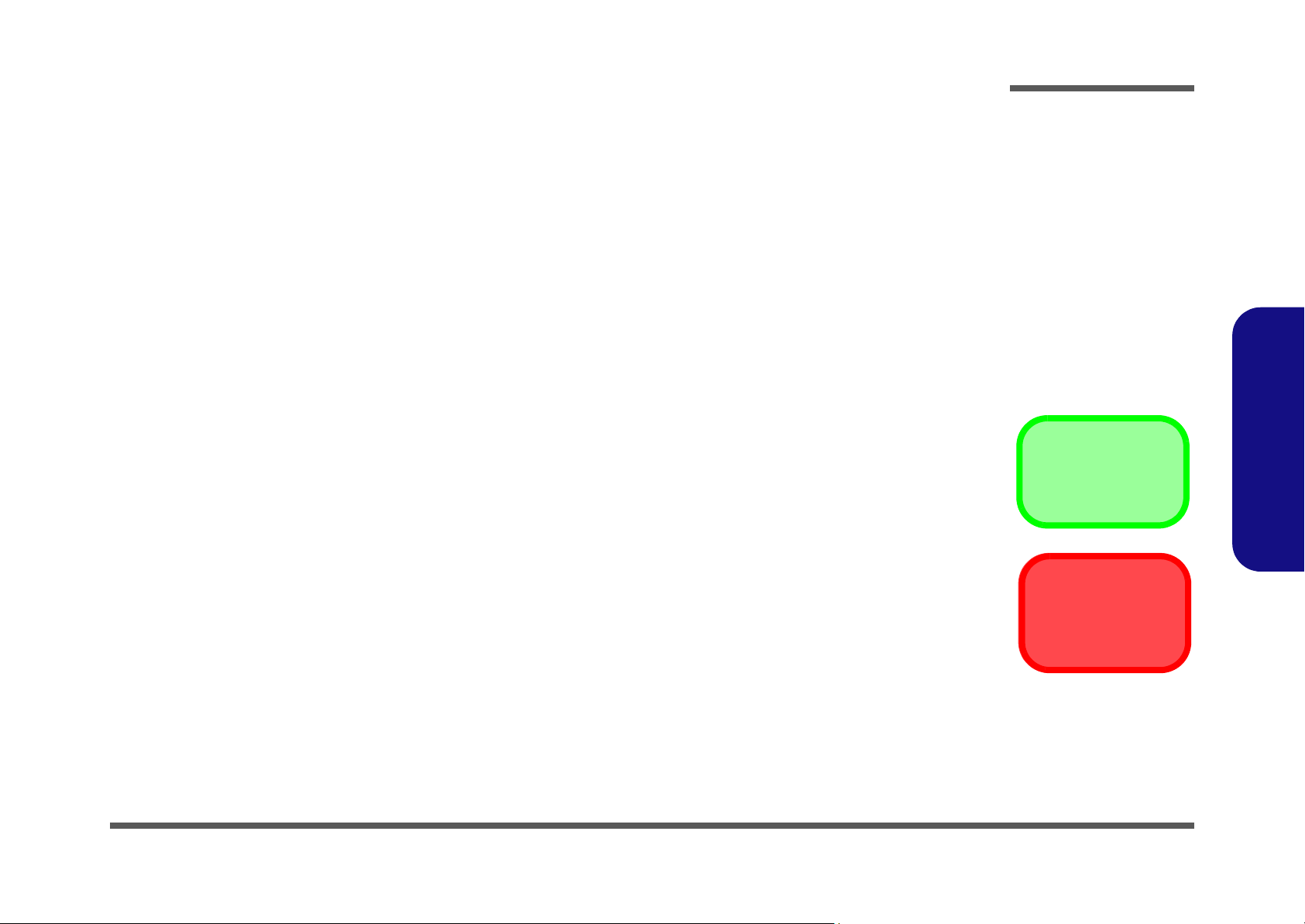
2: Disassembly
Overview
This chapter provides step-by-step instructions for disassembling parts and subsystems. When it comes to reassembly,
reverse the procedures (unless otherwise indicated).
We suggest you completely review any procedure before you take the computer apart.
Disassembly
Procedures such as upgrading/replacing the RAM, CD device and hard disk are included in the User’s Manual but are
repeated here for your convenience.
To make the disassembly process easier each section may have a box in the page margin. Information contained under
the figure # will give a synopsis of the sequence of procedures involved in the disassembly procedure. A box with a
lists the relevant parts you will have after the disassembly process is complete. Note: The parts listed will be for the disassembly procedure listed ONLY, and not any previous disassembly step(s) required. Refer to the part list for the previous disassembly procedure. The amount of screws you should be left with will be listed here also.
A box with a will provide any possible helpful information. A box with a contains warnings.
An example of these types of boxes are shown in the sidebar.
2.Disassembly
Information
Warning
Overview 2 - 1
Page 26
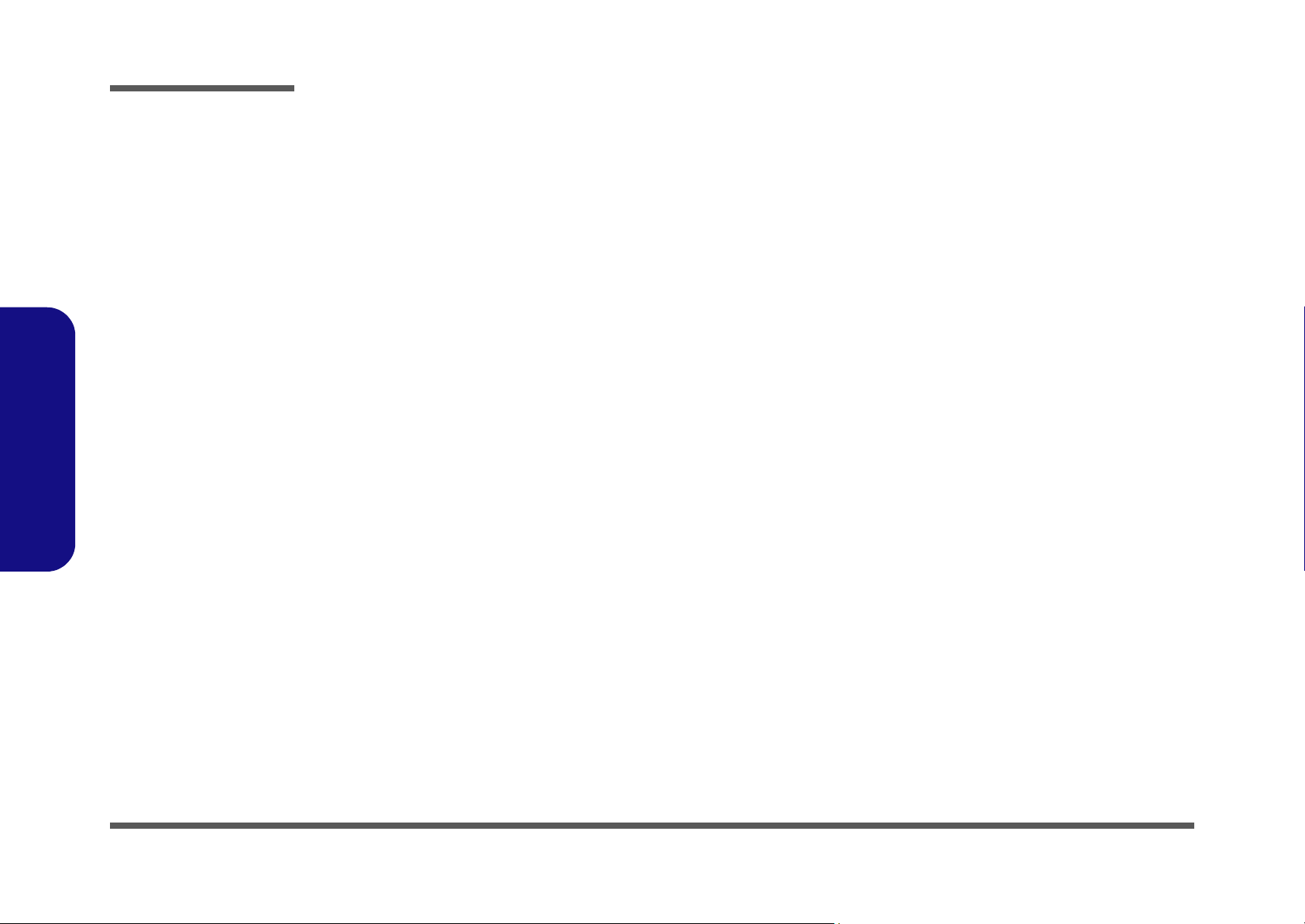
Disassembly
2.Disassembly
NOTE: All disassembly procedures assume that the system is turned OFF, and disconnected from any power supply (the
battery is removed too).
Maintenance Tools
The following tools are recommended when working on the notebook PC:
• M3 Philips-head screwdriver
• M2.5 Philips-head screwdriver (magnetized)
• M2 Philips-head screwdriver
• Small flat-head screwdriver
• Pair of needle-nose pliers
• Anti-static wrist-strap
Connections
Connections within the computer are one of four types:
Locking collar sockets for ribbon connectors To release these connectors, use a small flat-head screwdriver to
gently pry the locking collar away from its base. When replacing the connection, make sure the connector is oriented in the
same way. The pin1 side is usually not indicated.
2 - 2 Overview
Pressure sockets for multi-wire connectors To release this connector type, grasp it at its head and gently
rock it from side to side as you pull it out. Do not pull on the
wires themselves. When replacing the connection, do not try to
force it. The socket only fits one way.
Pressure sockets for ribbon connectors To release these connectors, use a small pair of needle-nose pli-
ers to gently lift the connector away from its socket. When replacing the connection, make sure the connector is oriented in
the same way. The pin1 side is usually not indicated.
Board-to-board or multi-pin sockets To separate the boards, gently rock them from side to side as
you pull them apart. If the connection is very tight, use a small
flat-head screwdriver - use just enough force to start.
Page 27
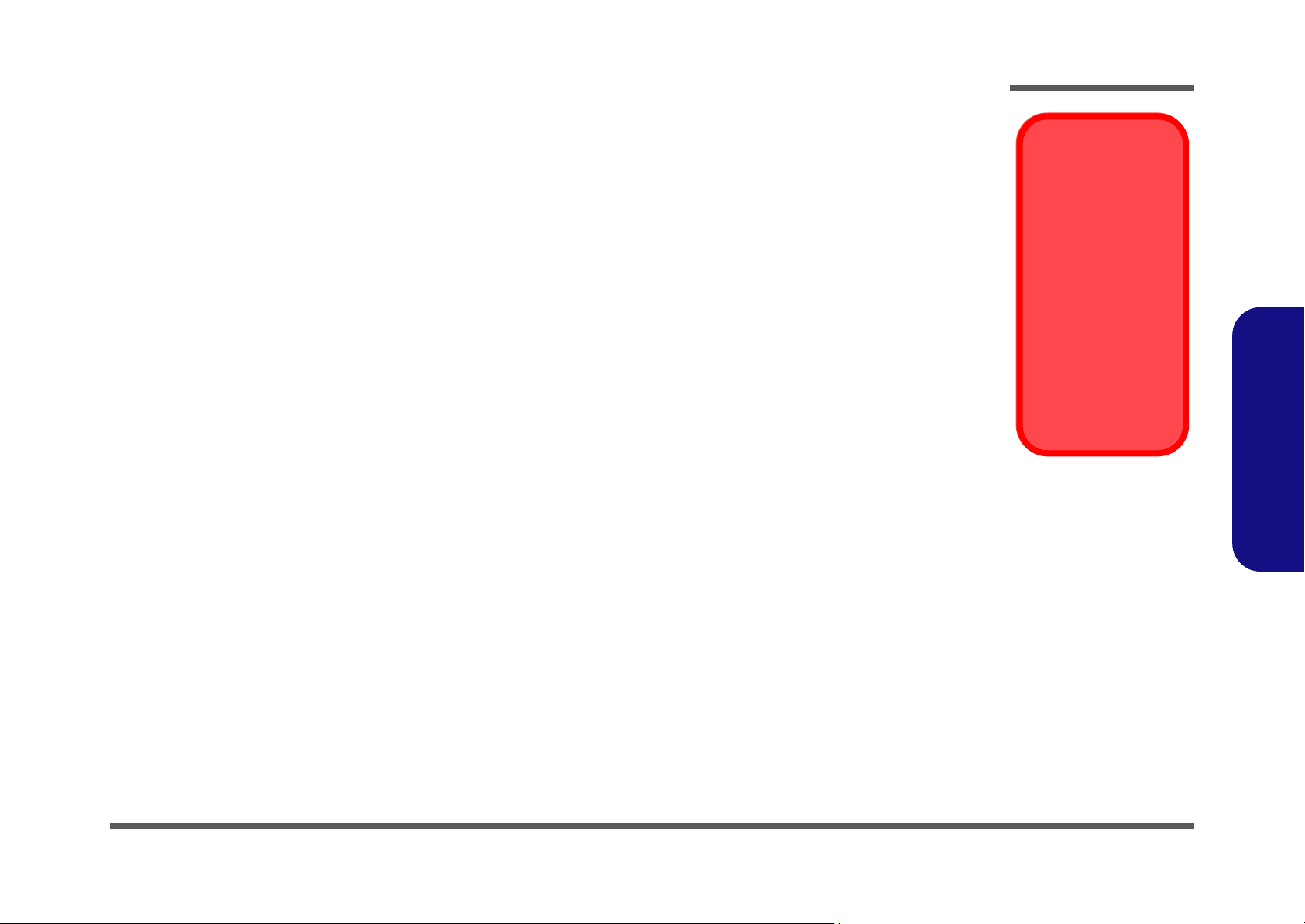
Maintenance Precautions
The following precautions are a reminder. To avoid personal injury or damage to the computer while performing a removal and/or replacement job, take the following precautions:
1. Don't drop it. Perform your repairs and/or upgrades on a stable surface. If the computer falls, the case and other
components could be damaged.
2. Don't overheat it. Note the proximity of any heating elements. Keep the computer out of direct sunlight.
3. Avoid interference. Note the proximity of any high capacity transformers, electric motors, and other strong mag-
netic fields. These can hinder proper performance and damage components and/or data. You should also monitor
the position of magnetized tools (i.e. screwdrivers).
4. Keep it dry. This is an electrical appliance. If water or any other liquid gets into it, the computer could be badly dam-
aged.
5. Be careful with power. Avoid accidental shocks, discharges or explosions.
• Before removing or servicing any part from the computer, turn the computer off and detach any power supplies.
• When you want to unplug the power cord or any cable/wire, be sure to disconnect it by the plug head. Do not pull on the
wire.
6. Peripherals – Turn off and detach any peripherals.
7. Beware of static discharge. ICs, such as the CPU and main support chips, are vulnerable to static electricity.
Before handling any part in the computer, discharge any static electricity inside the computer. When handling a
printed circuit board, do not use gloves or other materials which allow static electricity buildup. We suggest that you
use an anti-static wrist strap instead.
8. Beware of corrosion. As you perform your job, avoid touching any connector leads. Even the cleanest hands produce oils which can attract corrosive elements.
9. Keep your work environment clean. Tobacco smoke, dust or other air-born particulate matter is often attracted to
charged surfaces, reducing performance.
10.Keep track of the components. When removing or replacing any part, be careful not to leave small parts, such as
screws, loose inside the computer.
Disassembly
Power Safety
Warning
Before you undertake
any upgrade procedures, make sure that
you have turned off the
power, and disconnected all peripherals
and cables (including
telephone lines). It is
advisable to also remove your battery in
order to prevent accidentally turning the
machine on.
2.Disassembly
Cleaning
Do not apply cleaner directly to the computer, use a soft clean cloth.
Do not use volatile (petroleum distillates) or abrasive cleaners on any part of the computer.
Overview 2 - 3
Page 28
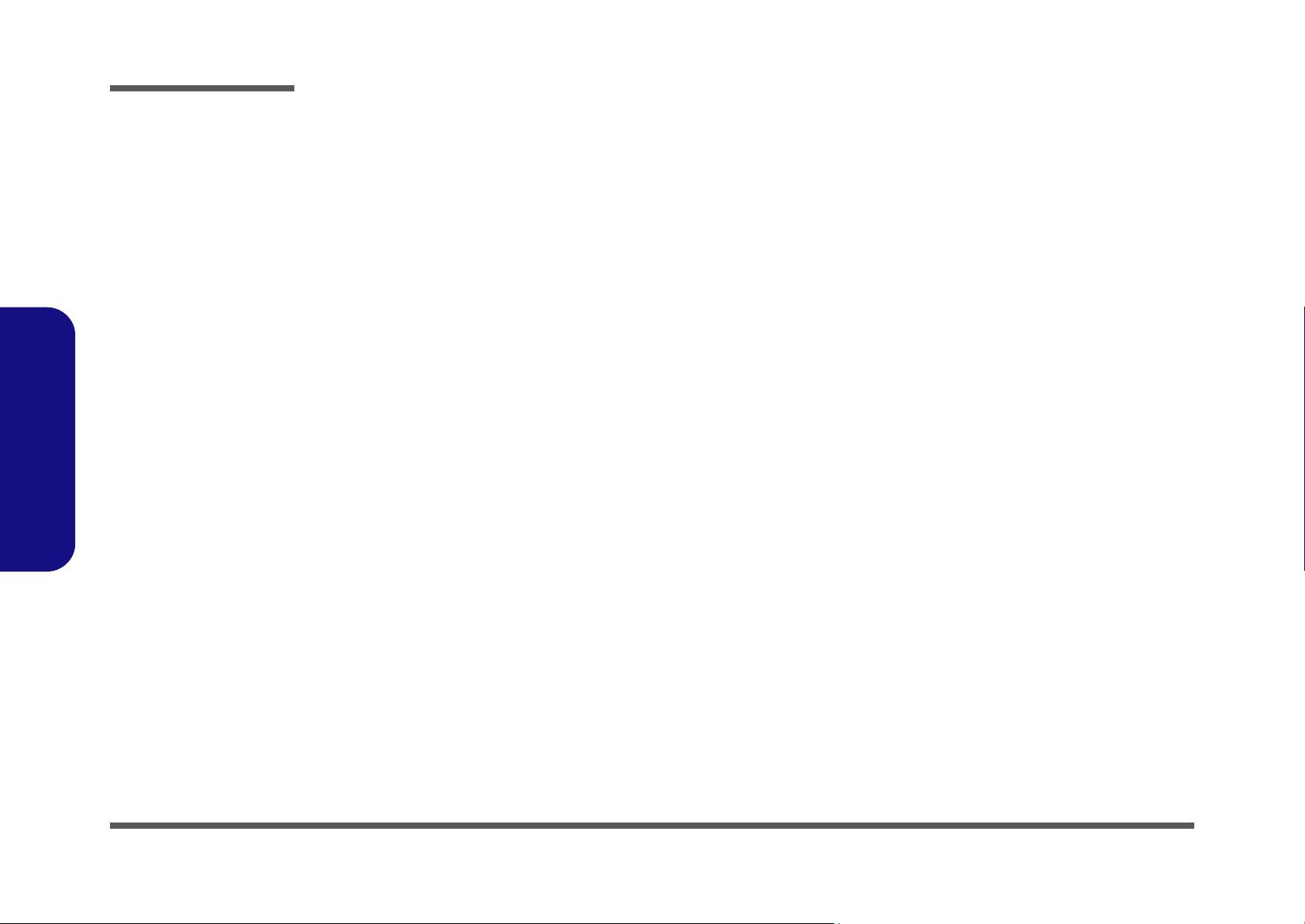
Disassembly
Disassembly Steps
The following table lists the disassembly steps, and on which page to find the related information. PLEASE PERFORM
THE DISASSEMBLY STEPS IN THE ORDER INDICATED.
2.Disassembly
To remove the Battery:
1. Remove the battery page 2 - 6
To remove the System Memory:
1. Remove the battery page 2 - 6
2. Remove the memory page 2 - 7
To remove the Keyboard:
1. Remove the battery page 2 - 6
2. Remove the keyboard page 2 - 8
To remove the HDD:
1. Remove the battery page 2 - 6
2. Remove the keyboard page 2 - 8
3. Remove the HDD page 2 - 9
To remove the CPU:
1. Remove the battery page 2 - 6
2. Remove the keyboard page 2 - 8
3. Remove the CPU page 2 - 10
To remove the Modem:
1. Remove the battery page 2 - 6
2. Remove the keyboard page 2 - 8
3. Remove the modem page 2 - 12
To remove the CD Device:
1. Remove the battery page 2 - 6
2. Remove the keyboard page 2 - 8
3. Remove the CD device page 2 - 12
To remove the Bottom Case:
1. Remove the battery page 2 - 6
2. Remove the keyboard page 2 - 8
3. Remove the HDD page 2 - 9
4. Remove the CPU page 2 - 10
5. Remove the CD device page 2 - 12
6. Remove the bottom case page 2 - 13
To remove the FDD:
1. Remove the battery page 2 - 6
2. Remove the keyboard page 2 - 8
3. Remove the HDD page 2 - 9
4. Remove the CPU page 2 - 10
5. Remove the modem page 2 - 12
6. Remove the CD device page 2 - 12
7. Remove the bottom case page 2 - 13
8. Remove the FDD page 2 - 15
2 - 4 Disassembly Steps
Page 29
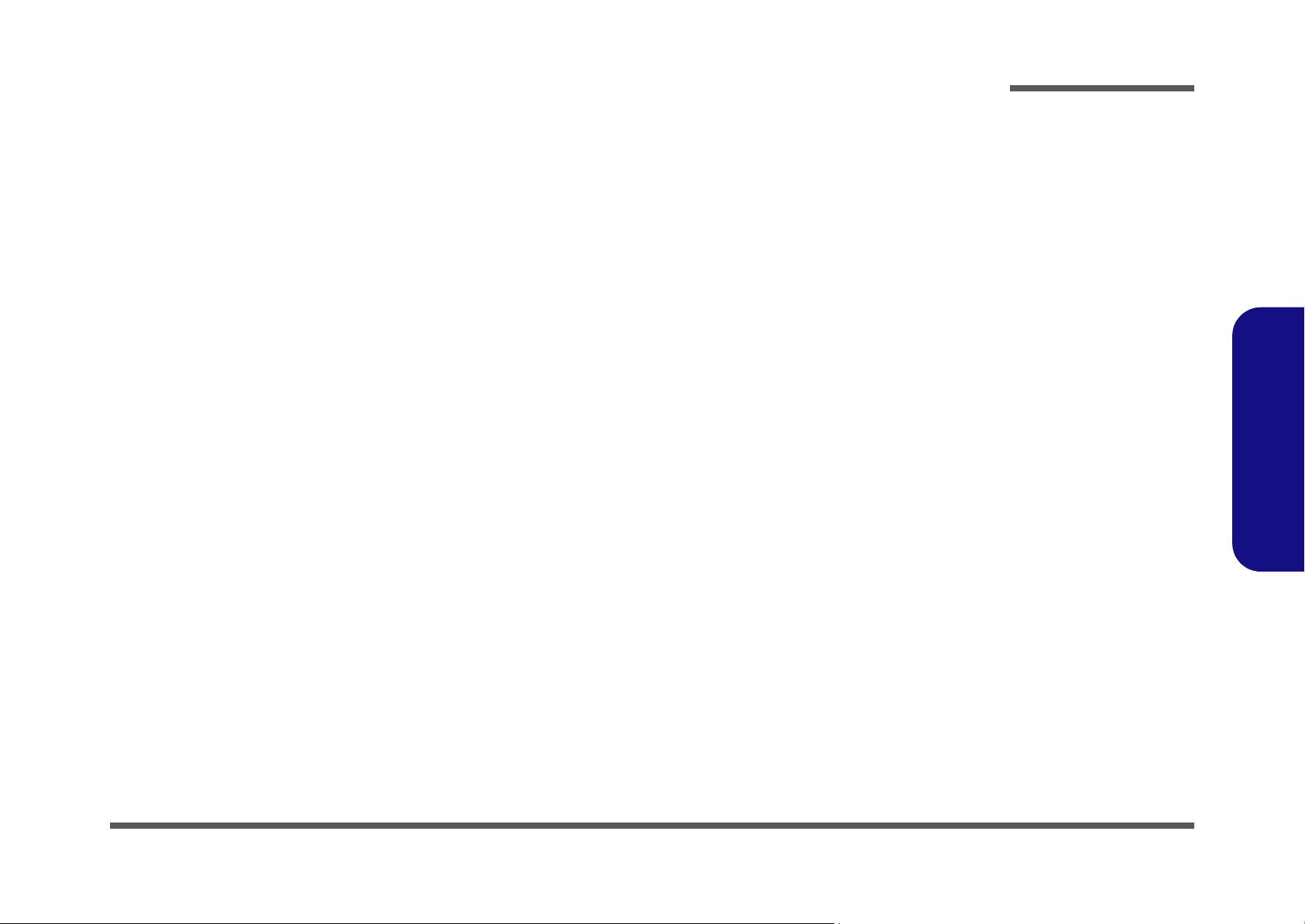
To remove the Mainboard:
1. Remove the battery page 2 - 6
2. Remove the keyboard page 2 - 8
3. Remove the HDD page 2 - 9
4. Remove the CPU page 2 - 10
5. Remove the modem page 2 - 12
6. Remove the CD device page 2 - 12
7. Remove the bottom case page 2 - 13
8. Remove the FDD page 2 - 15
9. Remove the mainboard page 2 - 16
Disassembly
To remove the Inverter:
1. Remove the battery page 2 - 6
2. Remove the keyboard page 2 - 8
3. Remove the HDD page 2 - 9
4. Remove the CPU page 2 - 10
5. Remove the modem page 2 - 12
6. Remove the CD device page 2 - 12
7. Remove the bottom case page 2 - 13
8. Remove the inverter page 2 - 17
To remove the LCD Panel:
1. Remove the battery page 2 - 6
2. Remove the keyboard page 2 - 8
3. Remove the HDD page 2 - 9
4. Remove the CPU page 2 - 10
5. Remove the modem page 2 - 12
6. Remove the CD device page 2 - 12
7. Remove the bottom case page 2 - 13
8. Remove the inverter page 2 - 17
9. Remove the LCD page 2 - 18
2.Disassembly
Disassembly Steps 2 - 5
Page 30
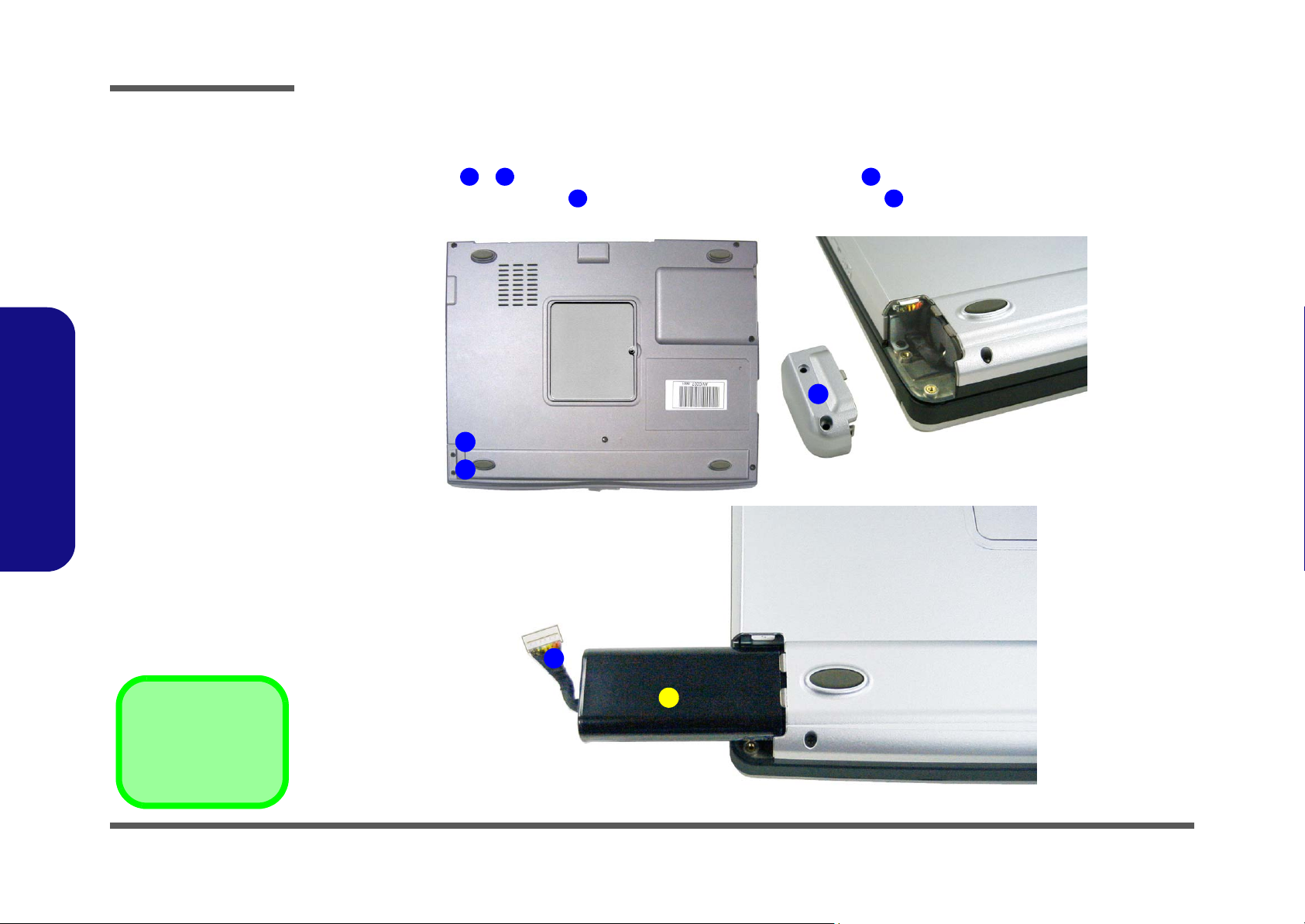
Disassembly
Figure 2 - 1
Battery Removal
Sequence
a. Remove the two
screws and release
the battery cover.
b. Release connector
and pull battery out.
2.Disassembly
Removing the Battery
1. Turn the computer OFF and turn it over.
2. Remove screws - in Figure 2 - 1a and release the battery cover .
3. Separate the battery connector from the computer and pull the battery out.
a.
1 2 3
4 5
3
1
2
b.
5. Battery
•2 Screws
2 - 6 Removing the Battery
4
5
Page 31

Disassembly
Removing the System Memory
1. Turn the computer OFF, remove the battery (page 2 - 6).
2. Remove screw from the RAM cover (Figure 2 - 2a), and lift the cover up off the computer.
3. Locate the memory sockets & (Figure 2 - 2b), and gently pull the latches & on the memory socket
toward the sides of the computer as indicated.
4. The module (Figure 2 - 2c) will pop-up, and you can remove it.
5. Insert a new module holding it at about a 30° angle and fit the connectors firmly into the memory slot.
a.
c.
1 2
3 4 5 6
7
b.
1
2
7
3
65
4
5
6
Figure 2 - 2
Memory Removal
Sequence
a. Remove the screw,
then remove the
RAM cover.
b. Pull the latch(es) on
the memory sockets
to release the module(s).
c. When the module
pops up, lift it out.
2.Disassembly
Contact Warning
Be careful not to touch
the metal pins on the
module’s connecting
edge. Even the cleanest hands have oils
which can attract particles, and degrade the
module’s performance.
2. RAM cover
7. Memory module(s)
•1 Screw
Removing the System Memory 2 - 7
Page 32

Disassembly
Figure 2 - 3
Keyboard
Removal
Sequence
a. Press the four latch-
es to release the
keyboard.
b. Lift the keyboard out
and disconnect the
cable from the locking collar.
Re-Inserting the Key-
board
When re-inserting the
2.Disassembly
keyboard firstly align
the four keyboard tabs
Figure 2 - 3c) at
(
the bottom of the keyboard with the slots in
the case.
Removing the Keyboard
1. Turn the computer OFF and remove the battery (page 2 - 6).
2. Press the four keyboard latches at the top of the keyboard to elevate the keyboard from its normal position (you
may need to use a small screwdriver to do this).
3. Carefully lift the keyboard up and out, being careful not to bend the keyboard ribbon cable (Figure 2 - 3b).
4. Disconnect the keyboard ribbon cable from the locking collar socket (Figure 2 - 3b).
a.
1 2
c.
7 5
6
b.
3 4
7
6
5
7
7. Keyboard
2 - 8 Removing the Keyboard
Keyboard Tabs
Page 33

Disassembly
Removing the Hard Disk Drive
1. Turn the computer OFF, remove the battery (page 2 - 6) and keyboard (page 2 - 8).
2. Remove screws - (Figure 2 - 4a) which secure the HDD assembly to the computer.
3. Lift the HDD assembly out of the computer by pulling on the HDD tab (Figure 2 - 4b).
4. Remove screws - (Figure 2 - 4c) and separate the HDD from the case , and disconnect the HDD
connector board .
1 3 4
5
6
11
14
12 13
5. Just reverse the removal procedure to install the new HDD.
a.
c.
2
1
4
3
6
7
b.
5
4
13
HDD Cables
Figure 2 - 4
Hard Disk
Removal
Sequence
a. Remove the three
screws and release
the HDD cable.
b. Remove the HDD
assembly.
c. Remove the six
screws and HDD
connector board.
2.Disassembly
11
10
12
14
8
9
The illustrated HDD cable may differ from the
one in your model depending on the configuration purchased.
Be careful not to bend the pins on the hard disk
when removing the cable.
12. HDD
13. HDD case
14. HDD connector
Board
•9 Screws
Removing the Hard Disk Drive 2 - 9
Page 34

Disassembly
Figure 2 - 5
Processor
Removal
Sequence
a. Remove the four
screws from the
heat sink in the or-
der indicated.
b. Release the fan ca-
bles.
Note: The heat sink for
the Mobile CPU is
thicker than the heat
sink for the Desktop
CPU (see
2 - 5b).
2.Disassembly
Figure
Removing the CPU
1. Turn the computer OFF, remove the battery (page 2 - 6) and keyboard (page 2 - 8).
2. Remove the four screws from the heat sink in order - as indicated (Figure 2 - 5a).
3. Release the fan cable(s) & accordingly and remove the heat sink.
a.
Reassembly Screw
Order
6 7
b.
5 1 4
1
76
3
5
5
4
The heat sink, and
2
CPU area in general,
contains parts which
are subject to high
temperatures. Allow
the area time to cool
before removing these
parts.
Desktop CPU Model
Caution
5. Heat Sink
•4 Screws
2 - 10 Removing the CPU
When replacing the
heat sink, make sure
you insert the screws
in the same order indicated in
Figure 2 -
5a.
Mobile CPU Model
Page 35

Disassembly
4. Fully raise latch in the direction indicated in Figure 2 - 6a to unlock the CPU.
5. Carefully (it may be hot) lift the CPU up out of the socket (Figure 2 - 6b).
1
2
6. When re-inserting the CPU pay careful attention to the pin alignment, it will fit only one way (don’t force it!).
a.
1
b.
2
Figure 2 - 6
Processor
Removal
Sequence
(Cont.)
a. Raise the latch to
unlock the CPU.
b. Lift the CPU out of
the socket.
2.Disassembly
2. CPU
Removing the CPU 2 - 11
Page 36

Disassembly
Figure 2 - 7
Modem Removal
Sequence
Remove the screws,
lift the modem off the
mainboard, and disconnect the cable.
3. Modem
4. Modem cable
•2 Screws
Figure 2 - 8
2.Disassembly
CD Device
Removal
Sequence
Removing the Modem
1. Turn the computer OFF, remove the battery (page 2 - 6) and keyboard (page 2 - 8).
2. Remove screws - and carefully lift the modem up off the mainboard (Figure 2 - 7).
3. Disconnect the modem cable from the modem module.
1 2 3
4
4
2
3
1
4
3
Removing the CD Device
1. Turn the computer OFF, remove the battery (page 2 - 6) and keyboard (page 2 - 8).
2. Remove screw and apply gentle but firm pressure at point to slide the CD device out of the computer
(Figure 2 - 8).
1 2 3
Remove the screw,
and slide the CD device out of the computer.
3. CD device
•1 Screw
2 - 12 Removing the Modem
2
3
1
Page 37

Disassembly
Removing the Bottom Case
1. Remove the battery (page 2 - 6), keyboard (page 2 - 8), hard disk assembly (page 2 - 9), CPU (page 2 - 10) and CD
device (page 2 - 12).
2. Turn the computer over and remove screws - (Figure 2 - 9).
1
1
11
32 4
5
6
Figure 2 - 9
Bottom Case
Removal
Sequence
Remove the 11
screws from the bottom of the case.
2.Disassembly
11
10
8
5.Heat Sink
•11 Screws
7
9
•4 Screws
Removing the Bottom Case 2 - 13
Page 38

Disassembly
Figure 2 - 10
Bottom Case
Removal
Sequence
(Cont.)
a. Remove the screw
located inside the
CD drive.
b. Remove the screws
from the rear of the
computer.
•5 Screws
Figure 2 - 11
2.Disassembly
Bottom Case
Removal
Sequence
(Cont.)
3. Remove screw located inside the CD drive (Figure 2 - 10a) on the right side of the computer.
4. Turn the computer around and remove screws - (Figure 2 - 10b) from the rear of the computer.
1
2 5
a.
1
b.
32 4
5. Remove screws (Figure 2 - 11a) and (Figure 2 - 11b).
6. Disconnect the inverter cable , LCD cable and microphone cable (Figure 2 - 11b).
1 2
3 4 5
5
7. Carefully lift the LCD and top case assembly off the bottom case assembly.
a.
1
a. Remove the 2
screws.
b. Disconnect the in-
verter, LCD and microphone cables.
•2 Screws
2 - 14 Removing the Bottom Case
b.
2
5
4
3
Page 39

Disassembly
Removing the Floppy Disk Drive Assembly
1. Remove the battery (page 2 - 6), keyboard (page 2 - 8), hard disk assembly (page 2 - 9), CPU (page 2 - 10), modem
(page 2 - 12), CD device (page 2 - 12) and bottom case (page 2 - 13).
2. Remove screw and hex nut from the FDD assembly.
3. Carefully disconnect the FDD cable and lift the FDD assembly off the mainboard (Figure 2 - 12).
1 2
3 4
2
Figure 2 - 12
Floppy Disk
Drive Assembly
Removal
Sequence
Remove the screw
and hex nut, disconnect the FDD cable
and lift the FDD assembly off the mainboard.
2.Disassembly
4
3
1
4. FDD Assembly
•1 Screw
•1 Hex nut
Removing the Floppy Disk Drive Assembly 2 - 15
Page 40

Disassembly
Figure 2 - 13
Mainboard
Removal
Sequence
a. Remove the screws
and hex nut.
b. Lift the mainboard
out of the bottom
case.
2.Disassembly
Removing the Mainboard
1. Remove the battery (page 2 - 6), keyboard (page 2 - 8), HDD assembly (page 2 - 9), CPU (page 2 - 10), modem
(page 2 - 12), CD device (page 2 - 12), bottom case (page 2 - 13) and FDD assembly (page 2 - 15).
2. Remove screws - and hex nut .
3. Lift the mainboard out of the bottom case (Figure 2 - 13).
a. b.
1 3 4
5 6
4
5
5. Mainboard
6. Bottom case
•3 Screws
•1 Hex nut
2-16
1
2
3
6
Page 41

Disassembly
Removing the Inverter
1. Remove the battery (page 2 - 6), keyboard (page 2 - 8), HDD assembly (page 2 - 9), CPU (page 2 - 10), modem
(page 2 - 12), CD device (page 2 - 12), and bottom case (page 2 - 13).
2. Remove the rubber covers and screws - from the LCD (Figure 2 - 14a).
3. Run your finger around the middle of the frame to carefully unsnap the LCD front panel module from the back.
4. Remove screws - from the inverter, and disconnect cables & from the rear of the inverter.
5. Lift the inverter off the LCD assembly .
7 8 9
11
a.
1
45
1 5
6
10
b.
2
6
3
Figure 2 - 14
Inverter Removal
Sequence
a. Remove the rubber
covers and screws.
b. Unsnap the LCD
front panel from the
back.
c. Remove the screws
from the inverter.
d. Disconnect the ca-
bles and remove the
inverter.
2.Disassembly
c.
7 8
d.
9
10
6. LCD Front Panel
11. Inverter
11
Removing the Inverter 2 - 17
•7 Screws
• 5 Rubber covers
Page 42

Disassembly
Figure 2 - 15
LCD Removal
Sequence
a. Remove the screws
and lift the LCD panel off the assembly.
b. Disconnect the LCD
cable.
c. Remove the screws
to release the brackets.
2.Disassembly
Removing the LCD Panel
1. Remove the battery (page 2 - 6), keyboard (page 2 - 8), HDD assembly (page 2 - 9), CPU (page 2 - 10), modem
(page 2 - 12), CD device (page 2 - 12), bottom case (page 2 - 13) and inverter (page 2 - 17).
2. Remove screws - and gently lift the LCD panel off the top assembly (Figure 2 - 15a).
3. Disconnect the LCD cable from the LCD connector (Figure 2 - 15b).
4. Remove screws - and separate the LCD panel from the brackets (Figure 2 - 15c).
a. b.
1 3
2 4
1 8 9
11 14
9
5 6 7 8
10
15
c.
9. LCD Panel
15. 2 * Brackets
•12 Screws
2 - 18 Removing the LCD Panel
11
15
14
12
15
10
15
15
13
9
Page 43

Appendix A:Part Lists
This appendix breaks down the computer’s construction into a series of illustrations. The component part numbers are
indicated in the tables opposite the drawings.
Note: This section indicates the manufacturer’s part numbers. Your organization may use a different system, so be sure
to cross-check any relevant documentation.
Note: Some assemblies may have parts in common (especially screws). However, the part lists DO NOT indicate the
total number of duplicated parts used.
Part Lists
Note: Be sure to check any update notices. The parts shown in these illustrations are appropriate for the system at the
time of publication. Over the product life, some parts may be improved or re-configured, resulting in new part numbers.
Part Lists
A-1
Page 44

Part Lists
Table 1
Part List Illustration
Location
Part List Illustration Location
The following table indicates where to find the appropriate part list illustration.
Parts M22ES D22ES M27ES D27ES
Top
page A - 3 page A - 12 page A - 21 page A - 30
Part Lists
Bottom
LCD 14”
CD-ROM Drive
CD-RW Drive - Toshiba
Combo Drive - QSI
DVD-ROM Drive -QSI
Floppy Disk Drive
Hard Disk Drive
page A - 4 page A - 13 page A - 22 page A - 31
page A - 5 page A - 14 page A - 23 page A - 32
page A - 6 page A - 15 page A - 24 page A - 33
page A - 7 page A - 16 page A - 25 page A - 34
page A - 8 page A - 17 page A - 26 page A - 35
page A - 9 page A - 18 page A - 27 page A - 36
page A - 10 page A - 19 page A - 28 page A - 37
page A - 11 page A - 20 page A - 29 page A - 38
A - 2 Part List Illustration Location
Page 45

Top (M22ES)
Part Lists
導電布
Figure 1
Top (M22ES)
Part Lists
Top (M22ES) A - 3
Page 46

Part Lists
Bottom (M22ES)
Part Lists
Bottom (M22ES)
Figure 2
A - 4 Bottom (M22ES)
Page 47

LCD 14" (M22ES)
Part Lists
Figure 3
LCD 14" (M22ES)
Part Lists
LCD 14" (M22ES) A - 5
Page 48

Part Lists
Part Lists
CD-ROM Drive - Toshiba (M22ES)
Figure 4
CD-ROM Drive
(M22ES)
A - 6 CD-ROM Drive - Toshiba (M22ES)
Page 49

CD-RW Drive - Toshiba (M22ES)
Part Lists
Figure 5
CD-RW Drive
(M22ES)
Part Lists
CD-RW Drive - Toshiba (M22ES) A - 7
Page 50

Part Lists
Part Lists
Combo Drive - QSI (M22ES)
Figure 6
Combo Drive
(M22ES)
A - 8 Combo Drive - QSI (M22ES)
Page 51

DVD-ROM Drive - QSI (M22ES)
Part Lists
Figure 7
DVD-ROM Drive
(M22ES)
Part Lists
DVD-ROM Drive - QSI (M22ES) A - 9
Page 52

Part Lists
Floppy Disk Drive
Part Lists
Floppy Disk Drive (M22ES)
Figure 8
(M22ES)
A - 10 Floppy Disk Drive (M22ES)
Page 53

Hard Disk Drive (M22ES)
Part Lists
Figure 9
HDD Drive (M22ES)
Part Lists
Hard Disk Drive (M22ES) A - 11
Page 54

Part Lists
Part Lists
Top (D22ES)
Figure 1
Top (D22ES)
A - 12 Top (D22ES)
導電布
Page 55

Bottom (D22ES)
Part Lists
Figure 2
Bottom (D22ES)
Part Lists
Bottom (D22ES) A - 13
Page 56

Part Lists
LCD 14" (D22ES)
Part Lists
LCD 14" (D22ES)
Figure 3
A - 14 LCD 14" (D22ES)
Page 57

CD-ROM Drive - Toshiba (D22ES)
Part Lists
Figure 4
CD-ROM Drive
(D22ES)
Part Lists
CD-ROM Drive - Toshiba (D22ES) A - 15
Page 58

Part Lists
Part Lists
CD-RW Drive - Toshiba (D22ES)
Figure 5
CD-RW Drive
(D22ES)
A - 16 CD-RW Drive - Toshiba (D22ES)
Page 59

Combo Drive - QSI (D22ES)
Part Lists
Figure 6
Combo Drive
(D22ES)
Part Lists
Combo Drive - QSI (D22ES) A - 17
Page 60

Part Lists
DVD-ROM Drive
Part Lists
DVD-ROM Drive - QSI (D22ES)
Figure 7
(D22ES)
A - 18 DVD-ROM Drive - QSI (D22ES)
Page 61

Floppy Disk Drive (D22ES)
Part Lists
Figure 8
Floppy Disk Drive
(D22ES)
Part Lists
Floppy Disk Drive (D22ES) A - 19
Page 62

Part Lists
HDD Drive (D22ES)
Part Lists
Hard Disk Drive (D22ES)
Figure 9
A - 20 Hard Disk Drive (D22ES)
Page 63

Top (M27ES)
Part Lists
導電布
Figure 1
Top (M27ES)
Part Lists
Top (M27ES) A - 21
Page 64

Part Lists
Bottom (M27ES)
Part Lists
Bottom (M27ES)
Figure 2
A - 22 Bottom (M27ES)
Page 65

LCD 14" (M27ES)
Part Lists
Figure 3
LCD 14" (M27ES)
Part Lists
LCD 14" (M27ES) A - 23
Page 66

Part Lists
Part Lists
CD-ROM Drive - QSI (M27ES)
Figure 4
CD-ROM Drive
(M27ES)
A - 24 CD-ROM Drive - QSI (M27ES)
Page 67

CD-RW Drive - Toshiba (M27ES)
Part Lists
Figure 5
CD-RW Drive
(M27ES)
Part Lists
CD-RW Drive - Toshiba (M27ES) A - 25
Page 68

Part Lists
Part Lists
Combo Drive - QSI (M27ES)
Figure 6
Combo Drive
(M27ES)
A - 26 Combo Drive - QSI (M27ES)
Page 69

DVD-ROM Drive - QSI (M27ES)
Part Lists
Figure 7
DVD-ROM Drive
(M27ES)
Part Lists
DVD-ROM Drive - QSI (M27ES) A - 27
Page 70

Part Lists
Floppy Disk Drive
Part Lists
Floppy Disk Drive (M27ES)
Figure 8
(M27ES)
A - 28 Floppy Disk Drive (M27ES)
Page 71

Hard Disk Drive (M27ES)
Part Lists
Figure 9
HDD Drive (M27ES)
Part Lists
Hard Disk Drive (M27ES) A - 29
Page 72

Part Lists
Part Lists
Top (D27ES)
Figure 1
Top (D27ES)
A - 30 Top (D27ES)
導電布
Page 73

Bottom (D27ES)
Part Lists
Figure 2
Bottom (D27ES)
Part Lists
Bottom (D27ES) A - 31
Page 74

Part Lists
LCD 14" (D27ES)
Part Lists
LCD 14" (D27ES)
Figure 3
A - 32 LCD 14" (D27ES)
Page 75

CD-ROM Drive - QSI (D27ES)
Part Lists
Figure 4
CD-ROM Drive
(D27ES)
Part Lists
CD-ROM Drive - QSI (D27ES) A - 33
Page 76

Part Lists
Part Lists
CD-RW Drive - Toshiba (D27ES)
Figure 5
CD-RW Drive
(D27ES)
A - 34 CD-RW Drive - Toshiba (D27ES)
Page 77

Combo Drive - QSI (D27ES)
Part Lists
Figure 6
Combo Drive
(D27ES)
Part Lists
Combo Drive - QSI (D27ES) A - 35
Page 78

Part Lists
DVD-ROM Drive
Part Lists
DVD-ROM Drive - QSI (D27ES)
Figure 7
(D27ES)
A - 36 DVD-ROM Drive - QSI (D27ES)
Page 79

Floppy Disk Drive (D27ES)
Part Lists
Figure 8
Floppy Disk Drive
(D27ES)
Part Lists
Floppy Disk Drive (D27ES) A - 37
Page 80

Part Lists
HDD Drive (D27ES)
Part Lists
Hard Disk Drive (D27ES)
Figure 9
A - 38 Hard Disk Drive (D27ES)
Page 81

Schematic Diagrams
Appendix B:Schematic Diagrams
This appendix has circuit diagrams of the systems PCB’s.
Printed Circuit Board Part No. of the Latest Version
System Board 71-M2200-D06
Inverter Board 71-M220R-D03
The following table indicates where to find the appropriate schematic diagram.
Diagram - Page Diagram - Page Diagram - Page
System Block Diagram - Page B - 2 LVDS Interface (SiS301/2LV) - Page B - 13 Audio Codec & AMP - Page B - 24
Table - Page B - 3 961A-1 (PCI/IDE/HyperZip) - 1 of 4 - Page B - 14 Fan & Modem Conn - Page B - 25
CPU (Socket 478) 1 of 2 - Page B - 4 961A-2 (Misc Signals) - 2 of 4 - Page B - 15 CPU VCORE - Page B - 26
CPU (Socket 478) 2 of 2 - Page B - 5 961A-3 (USB) - 3 of 4 - Page B - 16 System Power 1 SCH (+3V, +5V, +12V) - Page B - 27
Table 1
Schematic
Diagrams
Schematic Diagrams
Clock Generator - Page B - 6 961A-4 (Power & RTC) - 4 of 4 - Page B - 17 System Power 2 SCH (+2.5V, +1.25V) - Page B - 28
650-1 (Host/AGP) - 1 of 4 - Page B - 7 IDE, LVDS, Inverter Conn - Page B - 18 +1.8V, 3VH8, VCCID, PWRSW - Page B - 29
650-2 (Memory for DDR) - 2 of 4 - Page B - 8 PCI LAN RTL8100B - Page B - 19 Charger-PWM - Page B - 30
650-3 (HyperZip/VGA/Misc) - 3 of 4 - Page B - 9 PCMCIA PCI1410 - Page B - 20 Hole - Page B - 31
650-4 (Power) - 4 of 4 - Page B - 10 1394 TSB43AB21 - Page B - 21 Inverter Board - Page B - 32
DDR SDRAM DIMM 1 & DIMM2 - Page B - 11 LPC Super I/O NS393 - Page B - 22
DDR SSTL-2 Termination Resistors - Page B - 12 LPC H8 - Page B - 23
B-1
Page 82

Schematic Diagrams
Sheet 1 of 31
System Block
Diagram
System Block Diagram
M220 System Block Diagram
P4 CPU
SOCKET-478
Page 1 ; 2
Host Bus
GTL+ & AGTL
LCD PANNEL
TV OUT
LVDS
301/2 LV
SIS
128 PIN LQFP
Page 10
CRT PORT
VB-LINK
RGB
SiS
VGA
M650
1.8V CORE WITH MIXED 1.2V 1.5V 2.5V
3.3V I/0
702 PIN BGA
Page 4; 5; 6; 7
MEMORY
CONTROL
DDR SDRAM
DIMM 1 DIMM 2
Page 9 Page 9
SSTL-2 Termination
Rtt
Schematic Diagrams
B - 2 System Block Diagram (71-M2200-D06)
USB 0
USB 1
HDD
CDROM/DVDROM
PJ1: VDD5
PJ2: VDD3
PJ4: +2.5V
PJ5: +1.25VS
PJ6: +1.8VS
PR1: Vcore
Page 15
IDE 0 ULTRA 66/100
IDE 1
LPC Rom
MuTIOL
SiS 961(2L)
1.8V CORE WITH MIXED 1.2V 1.5V 2.5V
3.3V I/0
371 PIN BGA
Page 11 ; 12 ; 13 ; 14
LPC Bus
KBC
H8
2149
Page 20Page 19 Page 19
ACLINK
PCI BUS
CB
TI 1410
SIO
NS87393
Page 17
4MB ROM
MDC
AC'97
Audio Codec
REAL TEC ALC201
Audio Board
ONE SLOT
XBUS
Page 19
Page 22
IEE 1394
TI TPS43AB21
RJ 11 PORT
MIC IN PORT
Analog Out PORT
SPDIF OUT PORT
Page 18
PRINT PORT
Page 19
IR PORT
FLOPPY
Page 19
Page 19
ONE SLOT
LAN
REAL 8100BL
Page 16
RJ 45 PORT
Page 83

Table
Schematic Diagrams
VIN VINS AUX POWERS (SB5V,SB3.3V,SB2.5V,SB1.8V,+2.5VDIMM(or VCC3MEM)
(PWRTN)
(PSON#)
MAIN POWERS (VCC5,VCC3.3,VCC2.5V,VCC1.8V,VCCVID,DDR_VTT)
(CORE_ON)
VCC_CORE
(PWRGD TO CHIP)
(PCIRST#)
DEVICE
SIS650(VGA)
CHRONTEL CH0717
1394 TI TBA43AB22
CB TI 1410A
LAN REL8139C
MINI PCI
INTA#
INTA#
INTB#
*INTB#
INTC#
INTD#
INTC#
INTD#
REG1
GNT1
REG0
GNT0
REG2
GNT2
REG3
GNT3
Schematic Diagrams
Sheet 2 of 31
Table
AD22
AD23
AD21
AD24
AD25
Table (71-M2200-D06) B - 3
Page 84

Schematic Diagrams
CPU (Socket 478) 1 of 2
Sheet 3 of 31
CPU 1 of 2
Schematic Diagrams
HD-0
HD-1
HD-2
HD-3
HD-4
HD-5
HD-6
HD-7
HD-8
HD-9
HD-10
HD-11
HD-12
HD-13
HD-14
HD-15
HD-17
HD-18
HD-19
HD-20
HD-21
HD-22
HD-23
HD-24
HD-25
HD-26
HD-27
HD-28
HD-29
HD-30
HD-31
HD-32
HD-33
HD-34
HD-35
HD-36
HD-37
HD-38
HD-39
HD-40
HD-41
HD-42
HD-43
HD-44
HD-45
HD-46
HD-47
HD-48
HD-49
HD-50
HD-51
HD-52
HD-53
HD-54
HD-55
HD-56
HD-57
HD-58
HD-59
HD-60
HD-61
HD-62
HD-63
RS-0
RS-1
RS-2
VCORE
VCC_CORE
JCPU1A
B21
B22
A23
A25
C21
D22
B24
C23
C24
B25
G22
H21
C26
D23
J21
D25
H22
E24
G23
F23
F24
E25
F26
D26
L21
G26
H24
M21
L22
J24
K23
H25
M23
N22
P21
M24
N23
M26
N26
N25
R21
P24
R25
R24
T26
T25
T22
T23
U26
U24
U23
V25
U21
V22
V24
W26
Y26
W25
Y23
Y24
Y21
AA25
AA22
AA24
F1
G5
F4
T160T157T128T51
T26T27T113T21T22T107T133
TZ0106
TZ0108
TZ0101
TZ0104
TZ0105
TZ0110
TZ0103
AD2
VSS
TZ0111
TZ0107
TZ0109
J26
K25
K26
L25
AD3
AE21
AF24
AF25
AB1
TZ0112
A35
Y1
A34
W2
A33
V3
A32
U4
A31
T5
A30
W1
A29
R6
A28
V2
A27
T4
A26
U3
A25
P6
A24
U1
A23
T2
A22
R3
A21
P4
A20
P3
A19
R2
A18
T1
A17
N5
A16
N4
A15
N2
A14
M1
A13
N1
A12
M4
A11
M3
A10
L2
A9
M6
A8
L3
A7
K1
A6
L6
A5
K4
A4
K2
A3
AE5
VID0
AE4
VID1
AE3
VID2
AE2
VID3
AE1
VID4
H3
REQ4
J3
REQ3
J4
REQ2
K5
REQ1
J1
REQ0
AB4
BPM5
AA5
BPM4
Y6
BPM3
AC4
BPM2
AB5
BPM1
AC6
BPM0
AD25
A6
Y3
W4
U6
AB22
AA20
AC23
AC24
AC20
AC21
AA2
AD24
NORTHWOOD478
TZ0113
TZ0114
TZ0115
HA-31
HA-30
HA-29
HA-28
HA-27
HA-26
HA-25
HA-24
HA-23
HA-22
HA-21
HA-20
HA-19
HA-18HD-16
HA-17
HA-16
HA-15
HA-14
HA-13
HA-12
HA-11
HA-10
HA-9
HA-8
HA-7
HA-6
HA-5
HA-4
HA-3
R563
R289
R566
R568
R570
HREQ-4
HREQ-3
HREQ-2
HREQ-1
HREQ-0
HBPRM5#
HBPRM4#
HBPM1#
HBPM0#
PM_CPUPERF#
H_DPSLP#
Z0101
Z0102
Z0103
Z0104
Z0105
Z0106
Z0107
Z0108
Z0109
Z0110
Z0111
Z0112
Z0113
H_DPSLP#
T162
T156
T159
T161
VID0
0
VID1
0
VID2
0
VID3
0
VID4
0(R)
PM_CPUPERF# [12]
H_DPSLP# [13,24]
R36
R257
R307
R310
R311
R232
R233
R231
R35
R255
R253
R306
R37
C718
0.0047UF
SW7 SW DIP-4
4
3
2
1
HBPRM5# [2]
HBPRM4# [2]
HBPM1# [2]
HBPM0# [2]
51
51
51
51
Design Guide
51
51
updates for
51
51
P4P/845
51
51
51
51
51
5
6
7
8
VCC_CORE
R564
R565
R567
R569
R571 51
51
51
51
51
DEP0
DEP1
DEP2
DEP3
TESTHI12
TESTHI11
TESTHI10
TESTHI9
TESTHI8
TESTHI7
TESTHI6
TESTHI5
TESTHI4
TESTHI3
TESTHI2
TESTHI1
TESTHI0
VSS
VSS
VSS
VSS
VSS
VSS
VSS
C11
C13
C15
C17
C19
C2
VCC
VSS
AF8
B10
F13
F15
F17
VCC
VCC
VCC
VSS
VSS
VSS
B12
B14
B16
TZ0102
F19
F9
A7
A22
NCNCNCNCNCNCNC
VCC
VCC
VCC
VSS
VSS
VSS
VSS
VSS
B18
B20
B23
B26B4B8
A10
A12
A14
A16
A18
A20A8AA10
AA12
AA14
AA16
AA18
AA8
AB11
AB13
AB15
AB17
AB19
AB7
AB9
AC10
AC12
AC14
AC16
AC18
AC8
AD11
AD13
AD15
AD17
AD19
AD7
AD9
AE10
AE12
AE14
AE16
AE18
AE20
AE6
AE8
AF11
AF13
AF15
AF17
AF19
AF2
AF21
AF5
AF7
AF9
B11
B13
B15
B17
B19B7B9
C10
C12
C14
C16
C18
C20C8D11
D13
D15
D17
D19D7D9
E10
E12
E14
E16
E18
E20E8F11
VCC
VCC
VCC
VCC
VCC
VCC
VCC
VCC
VCC
VCC
VCC
VCC
VCC
VCC
VCC
VCC
VCC
VCC
VCC
VCC
VCC
VCC
VCC
VCC
VCC
VCC
VCC
VCC
VCC
VCC
VCC
VCC
VCC
VCC
VCC
VCC
VCC
VCC
VCC
VCC
VCC
VCC
VCC
VCC
VCC
VCC
VCC
VCC
VCC
VCC
VCC
VCC
VCC
VCC
VCC
VCC
VCC
VCC
VCC
VCC
VCC
VCC
VCC
VCC
VCC
VCC
VCC
VCC
VCC
VCC
VCC
VCC
VCC
VCC
VCC
VCC
VCC
D0
D1
D2
D3
D4
D5
D6
D7
D8
D9
D10
D11
D12
D13
D14
D15
D16
D17
D18
D19
D20
D21
D22
D23
D24
D25
D26
D27
D28
D29
D30
D31
D32
D33
D34
D35
D36
D37
D38
D39
D40
D41
D42
D43
D44
D45
D46
D47
D48
D49
D50
D51
D52
D53
D54
D55
D56
D57
D58
D59
D60
D61
D62
D63
RS0
RS1
RS2
INTEL P4 CPU SOCKET 478 PART 1
MOBIL CPU
AD25=DPSLP(H_DPSLP#)
A6=GHI#(PM_CPUPERF#)
VSS
VSS
VSS
VSS
VSS
VSS
VSS
VSS
VSS
VSS
VSS
VSS
VSS
VSS
VSS
VSS
VSS
VSS
VSS
VSS
VSS
VSS
VSS
VSS
VSS
VSS
VSS
VSS
VSS
VSS
VSS
VSS
VSS
VSS
VSS
VSS
VSS
VSS
VSS
VSS
VSS
VSS
VSS
VSS
VSS
VSS
VSS
VSS
VSS
VSS
VSS
VSS
VSS
VSS
VSS
VSS
VSS
VSS
VSS
VSS
VSS
VSS
VSS
VSS
VSS
VSS
H1H4H23
H26
A11
A13
A15
A17
A19
A21
A24
A26A3A9
AA1
AA11
AA13
AA15
AA17
AA19
AA23
AA26
AA4
AA7
AA9
AB10
AB12
AB14
AB16
AB18
AB20
AB21
AB24
AB3
AB6
AB8
AC11
AC13
AC15
AC17
AC19
AC2
AC22
AC25
AC5
AC7
AC9
AD1
AD10
AD12
AD14
AD16
AD18
AD21
AD23
AD4
AD8
AE11
AE13
AE15
AE17
AE19
AE22
AE24
AE26
VSS
AE7
AE9
AF1
VCC
VSS
VSS
VSS
VSS
VSS
VSS
VSS
SKTOCC#
VSS
AF10
AF12
AF14
AF16
AF18
AF20
AF26
AF6
C723
0.1UF
RS-[0..2]
HD-[0..63]
HA-[3..31]
HREQ-[0..4]
VID[0..4]
C724
0.1UF
VCC_CORE
C406
0.1UF
C721
10UF/6.3V
C102
0.1UF
VCC_CORE
C90
10UF/6.3V
C417
0.1UF
RS-[0..2][4]
HD-[0..63][4]
HA-[3..31][4]
HREQ-[0..4][4]
VID[0..4][12,24]
C722
0.1UF
B - 4 CPU (Socket 478) 1 of 2 (71-M2200-D06)
C109
10UF/6.3V
C440
0.1UF
C110
10UF/16V
C409
0.1UF
C87
10UF/6.3V
C439
0.1UF
C471
10UF/6.3V
C400
0.1UF
C430
10UF/16V
C378
0.1UF
C412
10UF/16V
C377
0.1UF
C401
10UF/16V
C376
0.1UF
C389
10UF/6.3V
C375
0.1UF
C82
0.1UF
C380
10UF/6.3V
C83
0.1UF
C442
10UF/16V
C84
0.1UF
C466
10UF/16V
C85
0.1UF
C469
10UF/6.3V
C97
0.1UF
C399
0.1UF
Z0114
T25
C467
10UF/6.3V
C116
0.1UF
C470
10UF/6.3V
C429
0.1UF
C468
10UF/6.3V
C117
0.1UF
10UF/6.3V(0805)
C383
C385
10UF/6.3V(0805)
10UF/6.3V(0805)
C386
C392
10UF/6.3V(0805)
10UF/6.3V(0805)
C407
10UF/6.3V(0805)
C431
10UF/6.3V(0805)
C434
Page 85

CPU (Socket 478) 2 of 2
HDSTBP-[0..3]
HDSTBN-[0..3]
DBI-[0..3]
HASTB-[0..1]
C25C5C7C9D10
D12
D14
D16
D18
D20
D21
JCPU1B
AE23
AD20
AD22
AC26
AD26
V21
P26
G25
E21
R5
L5
AE25
E5
D1
AF22
AF23
P1
L24
W23
P23
J23
F21
W22
R22
K22
E22
A5
A4
E11
E13
E15
E17
E19
E23
E26
E4
E7
E9
F10
F12
F14
F16
F18
F2
F22
F25
F5
F8
G21
G24
G3 R4
VSS
VSS
VCCIOPLL
VCCA
VSSA
ITP_CLK0
ITP_CLK1
DB#3
DB#2
DB#1
DB#0
ADSTB1
ADSTB0
DBRESET
LINT1
LINT0
BCLK0
BCLK1
COMP1
COMP0
STBP3
STBP2
STBP1
STBP0
STBN3
STBN2
STBN1
STBN0
VCC_SENSE
VSS_SENSE
VSS
VSS
VSS
VSS
VSS
VSS
VSS
VSS
VSS
VSS
VSS
VSS
VSS
VSS
VSS
VSS
VSS
VSS
VSS
VSS
VSS
VSS
VSS VSS
VSS
VSS
VSS
VSS
VSS
VSS
VSS
VSS
K24K3K6L1L23
J2
J22
J25J5K21
G6
D24D3D6
VSS
VSS
VSS
VSS
VSS
VSS
VSS
VSS
VSS
VSS
VSS
VSS
VSS
VSS
VSS
VSS
L26L4M2
M22
M25M5N21
VCC_CORE
27.4 1%
Final ITP Port Define Ready
2001-02-19 am 11:35
VCC_CORE
HCLK_ITP0#
HCLK_ITP0
4.7uH_SMD 30%
1 2
1 2
4.7uH_SMD 30%
4
RP35
4P2RX0(R)
HBPM0#
HBPM1#
HBPRM4#
HBPRM5#
HTCK
L20
Z0201
Z0202
L63
C362
47UF
HCLK-CPU#
1
HCLK-CPU
23
NMI[12]
INTR[12]
HCLK-CPU[3]
HCLK-CPU#[3]
R312
R236 51.1 1%
R268
Z0208 Z0206
T148
T149
R269 0(R)
Z0209 Z0207
ITP_STPWR
HBPM0#
[2]
HBPM1#
[2]
HBPRM4#
[2]
HBPRM5#
[2]
HTCK
[2]
HDSTBP-[0..3][4]
HDSTBN-[0..3][4]
HASTB-[0..1][4]
C62
47UF
HCLK_ITP0
HCLK_ITP0#
DBI-3
DBI-2
DBI-1
DBI-0
HASTB-1
HASTB-0
DBRESET
NMI
INTR
HCLK-CPU
HCLK-CPU#
51.1 1%
HDSTBP-3
HDSTBP-2
HDSTBP-1
HDSTBP-0
HDSTBN-3
HDSTBN-2
HDSTBN-1
HDSTBN-0
0(R)
R86 1.5K
R294 51
R292 51
R287 51
R283 51
R280
DBI-[0..3][4]
Z0203
Z0204
Z0205
VSS
VSS
D8
VSS
VSS
VSS
VSS
N24N3N6P2P22
R279
Schematic Diagrams
20 mil
C367
C370
CB1
30 mil
HTDI
HTRST-
1UF
T152
T153
T155
T158
VCCVID
T151
T154
R235
100 1%
FERR- [12]
STPCLK- [12]
INIT- [12]
DBSY- [4]
DRDY- [4]
HTRDY- [4]
ADS- [4]
HLOCK- [4]
BREQ0- [4]
BNR- [4]
HIT- [4]
HITM- [4]
BPRI- [4]
DEFER- [4]
IGNNE- [12]
SMI- [12]
A20M- [12]
CPUSLP- [12]
CPUPWRGD [4]
CPURST- [4]
BSEL0 [3]
BSEL1 [3]
R291
R284 680
220PF
220PF
F6
F20
AA6
AA21
E1
C22
VSS
VSS
VSS
MCERR
GTLREF3
GTLREF2
GTLREF1
GTLREF0
STPCLK
DRDY
DEFER
PROCHOT
IGNNE
PWRGOOD
RESET
THERMDA
THERMDC
THERMTRIP
BSEL0
BSEL1
VCCVID
VCCVIDPRG
VSS
VSS
VSS
VSS
VSS
VSS
VSS
VSS
VSS
VSS
P25
P5
R1
R23
R26
Z0219CPURST-
0
AC3
IERR
V6
B6
FERR
Y4
AA3
BINIT
W5
INIT
AB2
RSP
H5
DBSY
H2
J6
TRDY
G1
ADS
G4
LOCK
H6
BR0
G2
BNR
F3
HIT
E3
HITM
D2
BPRI
E2
D4
TCK
C1
TDI
F7
TMS
E6
TRST
D5
TDO
C3
B2
B5
SMI
C6
A20M
AB26
SLP
AB23
AB25
B3
C4
A2
AD6
AD5
AC1
AP0
V5
AP1
AF4
AF3
Y5
VSS
Y25
VSS
Y22
VSS
Y2
VSS
W6
VSS
W3
VSS
W24
VSS
W21
VSS
V4
VSS
V26
VSS
V23
VSS
V1
VSS
U5
VSS
U25
VSS
U22
VSS
U2
VSS
T6
VSS
T3
VSS
T24
VSS
T21
VSS
NORTHWOOD478
IERR
TZ0206
FERRSTPCLK-
TZ0208
INIT-
TZ0207
DBSYDRDYHTRDYADSHLOCKBREQ0BNRHITHITMBPRIDEFERHTCK
HTDI
HTMS
HTRSTHTDO
PROCHOTIGNNESMIA20MCPUSLPCPUPWRGD
CPURST-
THERMDA
THERMDC
THERMTRIP-
TZ0201
TZ0202
TZ0203
ITP/TAP TERMINATION
CLOSE TO CPU
C443
C453
220PF
220PF
DBRESET
HTMS
H8_SMDATA
H8_SMCLK
THERMDA
THERMDC
R267 0
R256 200(0805)
+3VS +3VS
VCC_CORE
150
CPUGTLVREFA
CPUGTLVREFB
C461
1UF
C464
0.1UF
C419
0.1UF
CPURSTCPUSLP-
R301
R288
20 Mils
C413
0.1UF(0805)
R234
R305 82_1%
R304
100 1%
0.1UF
0.1UF
CPUPWRGD
C719
0.0047UF
R274 2.2K
R276 2.2K
C418
22P
T143
20 mil
Z717
82_1%
VCC_CORE
C465
C463
0.1UF
VCC_CORE
C432
C382
0.1UF
C720
0.0047UF
150
40.2 1%
U5
3
DXP
4
DXN
11
ALERT#
2
GND(VCC)
7
GND
8
GND
TC1066
Hardware Protect
=100
度
85
95
100
115
VCC_CORE
C462
0.1UF
C388
0.1UF
C725
0.0047UF
VCC_CORE
VCC_CORE
3VH8
CRIT1
0
0
X
1
CPU SIGNAL TERMINALION
FERR-
BREQ0-
PROCHOT-
CPUPWRGD
THERMTRIP-
A20M-
STPCLK-
CPUSLP-
SMI-
INIT-
IGNNE-
INTR
NMI
CPURST-
HTDO
IERR
ITP/TAP TERMINATION
15
R260 0
STBY#
12
SMBDATA
14
SMBCLK
6
ADD1
10
ADD0
1
CRIT1/VCC
5
CRIT0
9
OS#
13
TZ0209
NC
Z936
16
NC
CRIT0
0
1
0
0
CLOSE TO CPU
R262 62 1%
R313
R316
R34
R318
R265 56 1%
R308 56 1%
R33 56 1%
R270
R309 56 1%
R317
R315
R264
R32
R314 75
R303
CLOSE TO ITP PORT
20 mil
Z717
H8_SMDATA
H8_SMCLK
R266 1K
Z210
R259 1K
R82 R
Z241
Z240
R83 10K(R)
OS#
T215
TP16
R273
R272
4.7K
4.7K(R)
VCC_CORE
51 1%
62 1%
51 1%
62 1%
56 1%
56 1%
56 1%
56 1%
51 1%
10K
H8_SMDATA[20,28]
H8_SMCLK[20,28]
OS# [27]
Schematic Diagrams
Sheet 4 of 31
CPU 2 of 2
CPU (Socket 478) 2 of 2 (71-M2200-D06) B - 5
Page 86

Schematic Diagrams
Clock Generator
Sheet 5 of 31
Clock Generator
Schematic Diagrams
+3VS
L72
BK2125HS121
1 2
C571
C572
0.1UF
10UF/16V
R387
10K
VCC_CORE
R397
10K
PLEASE PLACE IN COMP SIDE
AND NEAR TOGETHER
Z0503
C
Z0504
B
E
+2.5VS
10UF/16V
+3VS
Frequency
Selection
R338 4.7K
R339 4.7K
R340 4.7K(R)
R341
R342 4.7K(R)
+3VS
R281
4.7K
BSEL1 BSEL0 Function
L L
L H
H L
H H
Q11
2N3904
C619
R277
4.7K
C513
C501
0.1UF
CPUSTP-[12,13]
+3VS
1 2
+2.5VS
C525
0.1UF
0.1UF
0.1UF
1N4148
L70
BK1608HS121
1 2
C533
0.1UF
C526
C573
0.01UF
10UF/16V
BK2125HS121
C618
10UF/16V
L74
1 2
10UF/16V
FWDSDCLKO[5]
FS4 FS3 FS2 FS1 FS0
0 0 0 1 1
0 0 0 0 1 100M 100M 66M 66M 33M
C545
C519
0.1UF
0.1UF
+3VS+3VS
R381
10K
C
Q10
B
E
2N3904
+3VS
Clock Buffer (DDR)
L76
C621
C620
0.1UF
0.01UF
FS0
FS1
FS2
FS3
4.7K(R)
FS4
BSEL0 [2]
BSEL1 [2]
Main Clock Generator
U22
C570
C544
0.1UF
R352
10K
D20
AC
R361
475 1%
C528
0.1UF
C608
0.1UF
BK1608HS121
C589
CLKVCC
+3VS
Z0502
C520
0.1UF
BUFFERVCC
C602
0.01UF
FWDSDCLKO
T185
T191
T184
1
11
13
19
28
29
42
48
12
5
8
18
24
25
32
41
46
Z0538
45
33
Z0505
38
Z0506
36
C529
0.01UF
37
ICS 952001
CY 28342
C586
C591
0.1UF
0.1UF
Z0525
C605
0.1UF
SMBCLK
SMBDAT
FB_IN
TZ0509
TZ0510
TZ0511
CLOCK GEN (650)
VDDREF
VDDZ
VDDPCI
VDDPCI
VDD48
VDDAGP
VDDCPU
VDDSD
PCI_STOP#
VSSREF
VSSZ
VSSPCI
VSSPCI
VSS48
VSSAGP
VSSCPU
VSSSD
CPU_STOP#
PD#/VTT_PWRGD
IREF
VDDA
VSSA
XIN
6
Z0523
U28
CLOCK BUFFER (DDR48)
3
VDD
12
VDD
23
VDD
10
AVDD
7
SCLK
22
SDATA
8
CLK_IN
20
FB_IN
9
NC
18
NC
21
NC
ICS 93722
CY28352
CPU SDRAM ZCLK AGP PCI
100M 133M 66M 66M 33M
PCICLK_F0/FS3
PCICLK_F1/FS4
24_48M/MULTISEL
Y6
1 2
14.318MHz
C488
10PF
CPUCLK0
CPUCLK#0
CPUCLK1
CPUCLK#1
AGPCLK0
AGPCLK1
PCICLK0
PCICLK1
PCICLK2
PCICLK3
PCICLK4
PCICLK5
REF0/FS0
REF1/FS1
REF2/FS2
CLK0
CLK#0
CLK1
CLK#1
CLK2
CLK#2
CLK3
CLK#3
CLK4
CLK#4
CLK5
CLK#5
FB_OUT
GND
GND
GND
GND
SDCLK
SDATA
XOUT
7
Z0524
ZCLK0
ZCLK1
SCLK
48M
C489
10PF
2
1
4
5
13
14
17
16
24
25
26
27
19
28
15
11
6
RP52
40
39
44
43
47
31
30
9
10
14
15
16
17
20
21
22
23
2
3
4
27
26
35
34
Z0507
Z0508
Z0509
Z0510
Z0511
Z0512
Z0513
Z0514
Z0515
Z0516
Z0517
Z0518
Z0519
Z0520
Z0521
Z0522
MULTISEL
SMBCLK
SMBDAT
FS3
FS4
FS0
FS1
FS2
1
2 3
RP51
1
2 3
R351 22
R377
R380 22
R359 22
R363 22
R374
R373 33
R376 33
R379 33
R390 33
R395 33
R403 33
R409 33(R)
R350
R354 33
R355 33
R391
R396
MULTISEL
RP69
Z0526
Z0527
4
RP73 4P2RX0
Z0528
4
Z0529
RP75 4P2RX0
Z0530
4
Z0531
RP76 4P2RX0
Z0532
1
Z0533
2 3
RP72
Z0534
2 3
Z0535
1
RP70
Z0536
2 3
Z0537
1
R431
FB_OUT
NEAR DDR SODIMM
Damping Resistors
Place near to the
Clock Outputs
4P2RX33
4
4P2RX33
4
22
33
33
22
22
SMBCLK [8,12,20]
SMBDAT [8,12,20]
R404
DDRCLK[0..5]
DDRCLK-[0..5]
4P2RX0
23
1
1
23
1
23
4
4P2RX0
4
4P2RX0
4
22
HCLK-CPU
HCLK-CPU#
HCLK-650
HCLK-650#
SDCLK
AGPCLK
GCLK_AGP
ZCLK0
ZCLK1
PCICLK961
PCICLK1394
PCICLKPCM
PCICLKLAN
PCICLKIO
PCICLKH8
PCICLKDEBUG
PCICLKMINI
REFCLK0
REFCLK1
CLKAPIC
UCLK48M
SIO48M
DDRCLK3
DDRCLK-3
DDRCLK2
DDRCLK-2
DDRCLK0
DDRCLK-0
DDRCLK1
DDRCLK-1
DDRCLK4
DDRCLK-4
DDRCLK5
DDRCLK-5
FB_IN
0(R)
HCLK-CPU [2]
HCLK-CPU# [2]
HCLK-650 [4]
HCLK-650# [4]
SDCLK [5]
AGPCLK [4]
T174
ZCLK0 [6]
ZCLK1 [11]
PCICLK961 [11]
PCICLK1394 [18]
PCICLKPCM [17]
PCICLKLAN [16]
PCICLKIO [19]
PCICLKH8 [20]
PCICLKDEBUG[15]
T178
14.381MHZ
REFCLK0 [6]
REFCLK1 [12]
CLKAPIC [12]
48 MHZ
UCLK48M [13]
SIO48M [19]
DDRCLK[0..5] [8]
DDRCLK-[0..5] [8]
By-Pass Capacitors
Place near to the Clock
Outputs
HCLK-CPU
R364
HCLK-CPU#
R370
HCLK-650
R356
HCLK-650#
R360
C502
SDCLK
C532
AGPCLK
C514 10PF(R)
ZCLK0
C518 10PF(R)
ZCLK1
C524
PCICLK961
C531 10PF(R)
PCICLK1394
C538 10PF(R)
PCICLKPCM
C543 10PF(R)
PCICLKLAN
C547 10PF(R)
PCICLKIO
C551
PCICLKH8
C548 10PF(R)
UCLK48M
CLKVCC
C508
C579
0.1UF
0.1UF
+5VS +5VS
By-Pass Capacitors
Place near to the Clock Buffer
C603 10PF(R)
FB_IN
+2.5V
BUFFERVCC CLKVCC
C712
C710
0.1UF
0.1UF
2.5V
2.5V
10PF(R)
10PF(R)
10PF(R)
10PF(R)
49.9 1%
49.9 1%
49.9 1%
49.9 1%
BUFFERVCC
C617
0.1UF
+2.5V
C578
0.1UF
C622
0.1UF
CLKVCC
2.5V
C708
0.1UF
B - 6 Clock Generator (71-M2200-D06)
Page 87

650-1 (Host/AGP) - 1 of 4
Schematic Diagrams
HDSTBP-[0..3][2]
HDSTBN-[0..3][2]
DBI-[0..3][2]
HD-[0..63][1]
HASTB-[0..1][2]
HA-[3..31][1]
HREQ-[0..4][1]
RS-[0..2][1]
HCLK-650[3]
HCLK-650#[3]
HLOCK-[2]
DEFER-[2]
HTRDY-[2]
CPURST-[2]
CPUPWRGD[2]
BPRI-[2]
BREQ0-[2]
ADS-[2]
HITM-[2]
HIT-[2]
DRDY-[2]
DBSY-[2]
BNR-[2]
VCC_CORE
VCC_CORE VCC_CORE
C35
R17
120_1%
0.01UF
C34
R16
150 1%
0.01UF
place this
capacitorunder 650 solder
side
HDSTBP-[0..3]
HDSTBN-[0..3]
DBI-[0..3]
HD-[0..63]
HASTB-[0..1]
HA-[3..31]
HREQ-[0..4]
RS-[0..2]
HCLK-650
HCLK-650#
HLOCKDEFERHTRDYCPURST-
CPUPWRGD
BPRI-
BREQ0-
RS-2
RS-1
RS-0
ADS-
HITM-
HITDRDYDBSY-
BNR-
HREQ-4
HREQ-3
HREQ-2
HREQ-1
HREQ-0
HASTB-1
HASTB-0
HA-31
HA-30
HA-29 AGPCLK
HA-28
HA-27 AGPRCOMP
HA-26
HA-25 A1XAVDD
HA-24 A1XAVSS
HA-23
HA-22 A4XAVDD
HA-21 A4XAVSS
HA-20
HA-19 AVREFGC
HA-18
HA-17
HA-16
HA-15 HDSTBN-3
HA-14 HDSTBN-2
HA-13 HDSTBN-1
HA-12 HDSTBN-0
HA-11
HA-10 HDSTBP-3
HA-9 HDSTBP-2
HA-8 HDSTBP-1
HA-7 HDSTBP-0
HA-6
HA-5
HA-4
HA-3
R28
HNCOMP
Rds-on(n) = 10 ohm
20 1%
HNCVERF = 1/3 VCCP
R29
HPCOMP
Rds-on(p) = 56 ohm
113 1%
HPCVERF = 2/3 VCCP
HVREF
C36
0.1UF
AJ26
AH26
U24
U26
V26
C20
D19
U25
U29
V28
U28
W26
V24
V27
W28
W29
W24
W25
Y27
AD24
AA24
AF26
AE25
AH28
AD26
AG29
AE26
AF28
AC24
AG28
AE29
AD28
AC25
AD27
AE28
AF27
AB24
AB26
AC28
AC26
AC29
AA26
AB28
AB27
AA25
AA29
AA28
Y26
Y24
Y28
R15
150 1%
R14
120_1%
T27
T24
T26
T28
CPUCLK
CPUCLK#
HLOCK#
DEFER#
HTRDY#
CPURST#
CPUPWRGD
BPRI#
BREQ0#
RS#2
RS#1
RS#0
ADS#
HITM#
HIT#
DRDY#
DBSY#
BNR#
HREQ#4
HREQ#3
HREQ#2
HREQ#1
HREQ#0
HASTB#1
HASTB#0
HA#31
HA#30
HA#29
HA#28
HA#27
HA#26
HA#25
HA#24
HA#23
HA#22
HA#21
HA#20
HA#19
HA#18
HA#17
HA#16
HA#15
HA#14
HA#13
HA#12
HA#11
HA#10
HA#9
HA#8
HA#7
HA#6
HA#5
HA#4
HA#3
C33
0.01UF
C32
0.01UF
HNCVREF
R251 22
C1XAVSS
C1XAVDD
AH25
AJ25
C1XAVSS
AHSYNC
AVSYNC
C4XAVSS
AH27
C4XAVSS
C1XAVDD
C4XAVDD
AJ27
C4XAVDD
HVREF
U21
HVREF0
R54
T21
HVREF1
P21
N21
HVREF2
HVREF3
J17
HVREF4
22
HPCOMP
HNCOMP
B20
B19
HPCOMP
HNCOMP
HOST
HD#63
HD#62
HD#61
HD#60
HD#59
HD#58
HD#57
HD#56
HD#55
HD#54
HD#53
HD#52
HD#51
HD#50
HD#49
HD#48
B21
HD-63
F19
HD-62
A21
E19
D22
D20
B22
C22
B23
HD-61
HD-60
HD-59
HD-58
HD-57
HD-56
HD#47
A23
D21
F22
D24
D23
C24
B24
E25
HD-55
HD-54
HD-53
HD-52
HD-51
HD-50
HD-49
HD-48
HD-47
BK1608HS121
9.06mA
C1XAVDD C4XAVDD
C181
0.1UF
C1XAVSS C4XAVSS
R38 22
VAHSYNC [10]
VAVSYNC [10]
T23T136T10
HNCVREF
VBD7
VBD6
VBD5
VBD4
VBD3
VBD2
VBD1
VBD0
VAD6
VAD5
VAD4
TZ0625
TZ0626
TZ0627
A19A7F9B7M6M5M4L3L6L4K6L2K3J3K4J2J6J4J1H6F4F1G6E3F5E2E4E1D3D4C2F7C3E6B2D5D6A3D7C5A5C6D8
ST0
ST1
ST2
VBD7/AAD0
VBD6/AAD1
VBD5/AAD2
VBD4/AAD3
VBD3/AAD4
VBD2/AAD5
VAD6/AAD8
VAD5/AAD9
CBD1/AAD6
HNCOMPVREF
CBD0/AAD7
BHSYNC
R224 22
BVSYNC VBDE
T103T96T94T99 T117
VAD7
VAD8
VAD9
VAD10
VAD11
VADE
AVSYNC
VBD11
VBD10
VBD8
VBD9
VAD1
VAD0
VAD2
VAD3
VBDE
VBCTL0
VBCTL1
VAD4/AAD10
VAD7/AAD11
VAD8/AAD12
VAD9/AAD13
AHSYNC
VADE/AAD16
VAD10/AAD14
VAD11/AAD15
VAVSYNC/AAD17
VBD8/AAD21
VBD9/AAD22
VBD11/AAD19
VBD10/AAD20
VAHSYNC/AAD18
VAD1/AAD23
VAD0/AAD24
VAD2/AAD25
VAD3/AAD26
BHSYNC
VBDE/AAD27
VBCTL0AAD28
VBCTL1/AAD29
VBHSYNC/AAD30
BVSYNC
TZ0618
TZ0619
TZ0620
SBA7
SBA6
SBA5
VBVSYNCAAD31
TZ0621
SBA4
TZ0622
SBA3
TZ0623
AGP
650-1
HD#46
HD#45
HD#44
HD#43
HD#42
HD#41
HD#40
HD#39
HD#38
HD#37
HD#36
HD#35
HD#34
HD#33
HD#32
HD#31
HD#30
HD#29
HD#28
HD#27
HD#26
HD#25
HD#24
HD#23
HD#22
HD#21
HD#20
HD#19
HD#18
HD#17
HD#16
HD#15
HD#14
HD#13
HD#12
HD#11
HD#10
HD#9
HD#8
HD#7
HD#6
HD#5
HD-12
HD#4
N24
N26
M27
N28
P27
N29
R24
R28
M28
HD-11
HD-10
HD-9
HD-8
HD-7
HD-6
HD-5
HD-4
A1XAVDD
A1XAVSS
E23
HD-46
D25
A25
C26
HD-45
HD-44
HD-43
L36
1 2
C182
0.01UF
B26
HD-42
B27
D26
B28
E26
F28
G25
F27
F26
G24
H24
G29
J26
G26
J25
H26
G28
H28
J24
K28
J29
K27
J28
M24
L26
K26
L25
L28
M26
P26
L29
HD-41
HD-40
HD-39
HD-38
HD-37
HD-36
HD-35
HD-34
HD-33
HD-32
HD-31
HD-30
HD-29
HD-28
HD-27
HD-26
HD-25
HD-24
HD-23
HD-22
HD-21
HD-20
HD-19
HD-18
HD-17
HD-16
HD-15
HD-14
HD-13
+3VS
C203
10UF/16V
N12
10mA 10mA
C183
0.1UF
+3VS +3VS
L37
BK1608HS121
1 2
C184
C204
10UF/16V
0.01UF
N13
VBHSYNC [10]
VBVSYNC [10]
T100T109
BCLK
TZ0624
C7
AC/BE#3
SBA2
SBA1
AC/BE#2
AC/BE#1
AC/BE#0
VBCLK/SBA0
VBCAD/AREQ#
AGNT#
AFRAME#
AIRDY#
ATRDY#
ADEVSEL#
ASERR#
ASTOP#
APAR
VBHCLK/RBF#
VGPIO2/WBF#
VGPIO3/PIPE#
SB_STB
SB_STB#
VAGCLK/AD_STB0
VAGCLKN/AD_STB#0
VBGCLK/AD_STB1
VBGCLKN/AD_STB#1
AGPCLK
AGPRCOMP
A1XAVDD
A1XAVSS
A4XAVDD
A4XAVSS
AGPVREF
AGPVSSREF
HDSTBN#3
HDSTBN#2
HDSTBN#1
HDSTBN#0
HDSTBP#3
HDSTBP#2
HDSTBP#1
HDSTBP#0
DBI#3
DBI#2
HD#3
HD#2
HD#1
HD#0
P28
R26
R29
E21
A27
H27
HD-3
HD-2
HD-1
HD-0
DBI-3
DBI-2
BK1608HS121
1 2
C30
C31
0.1UF
0.01UF
BCLK
R23 22
C41
10PF(R)
U6A
TZ0601
F6
F3
TZ0602
H4
TZ0603
K5
TZ0604
C9
A6
TZ0605
G2
TZ0606
G1
TZ0607
G3
TZ0608
G4
TZ0609
H5
TZ0610
H1
TZ0611
H3
TZ0612
Z0602 VBHCLK
E8
Z0603
F8
Z0604
D9
D10
TZ0613
NC
B3
TZ0614
NC
C4
TZ0615
NC
B5
TZ0616
A4
TZ0617
AGCLK
K1
AGCLKN
L1
BGCLK
C1
BGCLKN
D1
B10
M1
B9
A9
B8
A8
M3
M2
F20
F23
K24
P24
F21
F24
L24
N25
DBI#1
DBI#0
SIS650
R25
DBI-1
DBI-0
C319
10UF/16V
N4
20MIL20MIL20MIL
VADE
NEAR SIS650
VAD[0..11]
VBD[0..11]
VBCTL[0..1]
T123
T34
T137
T141
VBCADZ0601
R24 0
T19
T122
T119
T127
T126
T138
T36
T134
R222 0
R223 0(R)
R221 0(R)
T20
T108
T12
T18
T101
R64
R69 22(R)
R46
R47 22(R)
VBCAD
PIN D1 CH7017 CONNECT TO VBGCLKN
SIS301LV NC BUT SIS301LV PULL GND
C86 0603(R)
22
C352 0603(R)
22
C356 0603(R)
AGPCLK [3]
AGPRCOMP
R76
8.2K
A4XAVDD
A4XAVSS
VADE [10]
VBDE [10]
VBCLK [10]
C394 0603(R)
R261
60_1%
VAD[0..11] [10]
VBD[0..11] [10]
VBCTL[0..1] [10]
VBCAD [10]
VBHCLK [10]
VBCAD [10]
T44
+3VS
BK1608HS121
10mA
1 2L14
C29
C28
0.1UF
0.01UF
VAGCLK [10]
VBGCLK [10]
T114
L13
N3
20MIL
+3VS
C320
10UF/16V
Schematic Diagrams
Sheet 6 of 31
650-1 (Host/AGP)
1 of 4
650-1 (Host/AGP) - 1 of 4 (71-M2200-D06) B - 7
Page 88

Schematic Diagrams
650-2 (Memory for DDR) - 2 of 4
Sheet 7 of 31
650-2
(Memory for DDR)
2 of 4
Schematic Diagrams
Rs place close to DIMM1
MD4
RP45
MD5
DQM0
MD6
8P4RX10
MD7
MD12
MD13
DQM1
MD14
MD15
MD10
MD11
MD20
MD21
DQM2
MD22
MD23
MD28
MD29
MD19
8P4RX10
MD26
DQM3
MD30
MD31
MD36
MD37
DQM4
MD38
MD39
MD44
MD45
DQM5
MD46
MD47
MD52
MD53
DQM6
MD54
MD55
MD60
MD61
DQM7
MD62
MD63
MD1
MD0
DQS0
8P4RX10
MD3
MD8
8P4RX10
MD18
DQS2
RP10
MD17
MD16
8P4RX10
MD25
DQS3
MD24
MD27
MD34
DQS4
RP18
MD33
MD32
8P4RX10
MD41
DQS5
RP17
MD40
MD35
8P4RX10
MD49
MD48
RP16
MD43
MD42
8P4RX10
MD56
MD51
RP15
MD50
DQS6
8P4RX10
MD59
MD58
RP14
DQS7
MD57
8P4RX10
/RMD4
18
/RMD5 MD1
27
/RDQM0
36
45
RP46
/RMD7
18
/RMD12
27
/RMD13
36
/RDQM1
45
RP40
/RMD14
18
/RMD15
27
/RMD10
36
8P4RX10
/RMD11
45
RP47
/RMD20
18
/RMD21
27
/RDQM2
36
8P4RX10
/RMD22
45
RP36
/RMD23
18
/RMD28
27
/RMD29
36
8P4RX10
/RMD19
45
RP37
/RMD26
18
/RDQM3
27
/RMD30
36
/RMD31
45
RP41
/RMD36
18
/RMD37
27
/RDQM4
36
8P4RX10
/RMD38
45
RP42
/RMD39
18
/RMD44
27
/RMD45
36
8P4RX10
/RDQM5
45
RP48
/RMD46
18
/RMD47
27
/RMD52
36
8P4RX10
/RMD53
45
RP44
/RDQM6
18
/RMD54
27
/RMD55
36
8P4RX10
/RMD60
45
RP43
/RMD61
18
/RDQM7
27
/RMD62
36
8P4RX10
/RMD63
45
RP12
/RMD1
45
/RMD0
36
/RDQS0
27
8P4RX10
/RMD2MD2
18
RP11
/RMD3
45
/RMD8
36
/RMD9MD9
27
/RDQS1DQS1
18
/RMD18
18
/RDQS2
27
/RMD17
36
/RMD16
45
RP13
/RMD25
18
/RDQS3
27
/RMD24
36
/RMD27
45
/RMD34
18
/RDQS4
27
/RMD33
36
8P4RX10
/RMD32
45
/RMD41
18
/RDQS5
27
/RMD40
36
/RMD35
45
/RMD49
18
/RMD48
27
/RMD43
36
/RMD42
45
/RMD56
18
/RMD51
27
/RMD50
36
/RDQS6
45
/RMD59
18
/RMD58
27
/RDQS7 DQM7
36
/RMD57
45
/RMD[0..63]
/RDQM[0..7]
/RDQS[0..7]
/RMA[0..14]
/RCS-[0..5]
CKE[0..5]
MD0
MD2
MD3/RMD6
MD4
MD5
MD6
MD7
DQM0
DQS0 MA0
MD8 MA1
MD9 MA2
MD10 MA3
MD11 MA4
MD12 MA5
MD13 MA6
MD14 MA7
MD15 MA8
DQM1 MA9
DQS1 MA10
MD16 MA11
MD17 MA12
MD18 MA13
MD19 MA14
MD20
MD21 SRASMD22 SCASMD23 SWEDQM2
DQS2
MD24
MD25 CS-0
MD26
MD27 CS-2
MD28
MD29 CS-4 /RCS-4
MD30 CS-5 /RCS-5
MD31
DQM3
DQS3
MD32 Z0701 CKE0
MD33 Z0702 CKE1
MD34 CKE2
MD35 CKE3
MD36 CKE4
MD37 CKE5
MD38 Z0703
MD39
DQM4
DQS4
MD40 SDCLK
MD41
MD42 Z0704
MD43
MD44
MD45
MD46
MD47
DQM5 SDAVDD
DQS5
MD48 SDAVSS
MD49
MD50
MD51 DDRAVDD
MD52
MD53 DDRAVSS
MD54
MD55
DQM6
DQS6 DDRVREFA
MD56 DDRVREFB
MD57
MD58 Z0705
MD59
MD60
MD61
MD62
MD63
DQS7
AG22
AH21
AD23
AD22
AH22
AD21
AG20
AD20
AD19
AH19
AH20
AG18
AH17
AD16
AD18
AD17
AH18
AD14
AG14
AD13
AH13
AH14
AD10
AH10
AG10
AJ23
AJ21
AE23
AF22
AF21
AE19
AF19
AE21
AF20
AF18
AF17
AJ17
AE17
AJ13
AE13
AJ15
AF14
AF13
AF10
AE9
AD8
AH9
AF9
AD9
AJ9
AH5
AG4
AE5
AH3
AG6
AF6
AF5
AF4
AH4
AJ3
AE4
AD6
AE2
AC5
AG2
AG1
AF3
AC6
AD4
AF2
AB6
AD3
AA6
AB3
AC4
AE1
AD2
AC1
AB4
AC2
/RMD[0..63] [8,9]
/RDQM[0..7] [8,9]
/RDQS[0..7] [8,9]
/RMA[0..14] [8,9]
/RCS-[0..5] [8,9]
CKE[0..5] [8]
U6B
MD0
MD1
MD2
MD3
MD4
MD5
MD6
MD7
DQM0
DQS0/CSB#0
MD8
MD9
MD10
MD11
MD12
MD13
MD14
MD15
DQM1
DQS1/CSB#1
MD16
MD17
MD18
MD19
MD20
MD21
MD22
MD23
DQM2
DQS2/CSB#2
MD24
MD25
MD26
MD27
MD28
MD29
MD30
MD31
DQM3
DQS3/CSB#3
MD32
MD33
MD34
MD35
MD36
MD37
MD38
MD39
DQM4
DQS4/CSB#4
MD40
MD41
MD42
MD43
MD44
MD45
MD46
MD47
DQM5
DQS5/CSB#5
MD48
MD49
MD50
MD51
MD52
MD53
MD54
MD55
DQM6
DQS6/CSB#6
MD56
MD57
MD58
MD59
MD60
MD61
MD62
MD63
DQM7
DQS7/CSB#7
SIS650
650-2
MA10
MA11
MA12
MA13
MA14
SRAS#
SCAS#
SWE#
CS#0
CS#1
CS#2
CS#3
CS#4
CS#5
CKE0
CKE1
CKE2
CKE3
CKE4
CKE5
S3AUXSW#
SDCLK
FWDSDCLKO
SDRCLKI
SDAVDD
SDAVSS
DDRAVDD
DDRAVSS
DDRVREFA
DDRVREFB
DRAM_SEL
AH11
MA0
AF12
MA1
AH12
MA2
AG12
MA3
AD12
MA4
AH15
MA5
AF15
MA6
AH16
MA7
AE15
MA8
AD15
MA9
AF11
AG8
AJ11
AG16
AF16
AH8
AJ7
AH7
AE7
AF7
AH6
AJ5
AF8
AD7
AB2
AA4
AB1
Y6
AA5
Y5
Y4
AA3
R118 22
AD11
C178
AE11
Y1
Y2
AA1
AA2
AJ19
AH2
W3
R191
R173 0
R190 0
R189 0
R195 0
R194 0
R175 0
R174 0
R104 0
R286 0
R103 0
10PF(R)
R282 4.7K
0
0
TZ0701
/RMA13
/RMA8
/RMA6
MA4
MA2
MA0
MA12
MA1
MA9
MA7
MA14
MA10
MA11
MA3
MA5
S3AUXSW-
R99
SDCLK [3]
FWDSDCLKO
Rs place close to DIMM1
3
4
RP39
8 1
7 2
653
8 1
7 2
653
8P4RX0
8 1
7 2
653
10K
+3V
8P4RX0
81
72
6
5
4
4
8P4RX0
4
/RSRAS- [8,9]
/RSCAS- [8,9]
/RSWE- [8,9]
SRAS-
SCAS-
SWE-
S3AUXSW- [27]
+3V
FWDSDCLKO [3]
RP38
RP20 8P4RX0
RP19
/RSRAS/RSCAS/RSWE-
/RCS-0
/RCS-1CS-1
/RCS-2
/RCS-3CS-3
TZ0702
MA13
MA8
MA6
/RMA4
/RMA2
/RMA0
/RMA12
/RMA1
/RMA9
/RMA7
/RMA14
/RMA10
/RMA11
/RMA3
/RMA5
C272 10PF(R)R192
C254 10PF(R)
C250 10PF(R)
T61T64
SDAVDD
SDAVSS
DDRAVDD
DDRAVSS
DDRVREFA
DDRVREFB
5.69mA
C132
0.1UF
8.76mA
C139
0.1UF
C179
0.01UF
C180
0.01UF
C176
0.01UF
C177
0.01UF
L31
BK1608HS121
1 2
C131
0.01UF
20MIL
L33
BK1608HS121
1 2
C138
0.01UF
20MIL
+2.5V
R120
150 1%
R119
150 1%
+2.5V
R117
150 1%
R116
150 1%
+3VS
C424
10UF/16V
N10
+3VS
C449
10UF/16V
N11
B - 8 650-2 (Memory for DDR) - 2 of 4 (71-M2200-D06)
Page 89

650-3 (HyperZip/VGA/Misc) - 3 of 4
U6C
SIS650
ZAD[0..15][11]
ZSTB[0..1][11]
ZSTB-[0..1][11]
+1.8VS
L23
BK1608HS121
1 2
C374
10UF/16V
N5
+3VS
BK1608HS121
1 2
C450
10UF/16V
N6
+3VS
BK1608HS121
1 2
C425
10UF/16V
N7
ROUT
GOUT
BOUT
R25
R2675R27
75
NEAR SIS650
ZCLK0[3]
ZUREQ[11]
ZDREQ[11]
ZAD[0..15]
ZSTB[0..1]
ZSTB-[0..1]
+1.8VS
C92
0.1UF
20MIL
L27
10MIL
L26
10MIL
75
R72
150 1%
R68
150 1%
35.4mA
C89
0.01UF
6.49mA
C115
0.1UF
7.92mA
C128
0.1UF
C23
22PF
0.1UF
0.1UF
C103
C403
R258
R263
ZCLK0
ZUREQ
ZDREQ
ZVREF
20 mil
20 mil
20 mil
C22
22PF
56
56
C111
V3
ZCLK
U6
ZUREQ
U1
20 mil
20 mil
ZDREQ
T3
ZSTB0
T1
ZSTB#0
P1
ZSTB1
P3
ZSTB#1
T4
ZAD0
R3
ZAD1
T5
ZAD2
T6
ZAD3
R2
ZAD4
R6
ZAD5
R1
ZAD6
R4
ZAD7
P4
ZAD8
N3
ZAD9
P5
ZAD10
P6
ZAD11
N1
ZAD12
N6
ZAD13
N2
ZAD14
N4
ZAD15
U3
ZVREF
V5
VDDZCMP
U4
ZCMP_N
U2
ZCMP_P
V6
VSSZCMP
W1
Z1XAVDD
W2
Z1XAVSS
V2
Z4XAVDD
V1
Z4XAVSS
ZSTB0
ZSTB-0
ZSTB1
ZSTB-1
ZAD0
ZAD1
ZAD2
ZAD3
ZAD4
ZAD5
ZAD6
ZAD7
ZAD8
ZAD9
ZAD10
ZAD11
ZAD12
ZAD13
ZAD14
ZAD15
VDDZCMP
ZCMP_N
ZCMP_P
VSSZCMP
Z1XAVDD
C114
0.01UF
Z1XAVSS
Z4XAVDD
0.01UF
Z4XAVSS
L3 BK2125HS121
L2 BK2125HS121
L5 BK2125HS121
C24
22PF
VGA
HyperZip
650-3
FRED
FGRN
FBLU
TZ0801
T92
C295
C5
C294
22PF
22PF
22PF
VOSCI
ROUT
GOUT
BOUT
HSYNC
VSYNC
VGPIO0
VGPIO1
CSYNC
RSYNC
LSYNC
INT#A
PCIRST#
PWROK
AUXOK
VCOMP
VVBWN
DACAVDD1
DACAVDD2
DACAVSS1
DACAVSS2
VRSET
DCLKAVDD
DCLKAVSS
ECLKAVDD
ECLKAVSS
DLLEN#
TESTMODE0
TESTMODE1
TESTMODE2
TRAP0
TRAP1
ENTEST
CN4
CRT CON
1
2
3
4
5
6
7
8
REFCLK0
C15
A12
ROUT
GOUT
B13
BOUT
A13
R4
Z0801 HSYNC
F13
R5
Z0802 VSYNC
E13
D13
D12
CSYNC
E12
RSYNC
A11
LSYNC
F12
INTA#
B11
Y3
W4
W6
C1
VCOMP
E14
C2
VVBWN
F14
DACAVDD
B12
C13
DACAVSS
C12
C14
VRSET
D14
DCLKAVDD
B15
A15
ECLKAVDD
B14
ECLKAVSS
A14
DLLEN-
E11
TMODE0
C11
TMODE1
F11
TMODE2
A10
TRAP0
E10
TRAP1
D11
ENTEST
F10
D1 RB751V
Z0803
9
10
TZ0802
11
DDCDA
12
HS
13
VS
14
DDCDC
15
C305
220PF
20 mil
C13
0.1UF
20 mil
C9
0.01UF
20 mil
C11
0.01UF
C307
220PF
REFCLK0 [3]
33
33
DDC1CLK
DDC1DATA
T135
T5
T129
INTA# [10,11]
PCIRST#[10,11,15,16,17,18,19,20,21]
PWRGD[12,13]
AUXOK [12,20,26,27]
0.1UF
0.1UF
L11
84.8mA
1 2
BK1608HS121
C14
N1
1UF
R1
1 2
BK1608HS121
T125
T24
T118
T13
T132
T140
T11
AC
C308
T2
1000PF
1 2
BK1608HS121
C10
0.1UF
C12
0.1UF
20MIL
130 1%
L9
7.57mA
L10
18.07mA
N2
10MIL
+5VS
L4 BK2125HS121
L8 BK2125HS121
L6 BK2125HS121
L7 BK2125HS121
C306
1000PF
+3VS
+3VS
NOTE: This page is for universal PCB design( suitable for both 645 or 650)
NB Hardware Trap Table
0
enable PLL
SDR
normal
TV selection, NTSC/PAL(0/1)
enable VB
enable VGA interface
enable panel link
4.7K
R3
RSYNC PWRGD
D3
C
BAV99
ROUT
AC
A
D15
BAV99
AC
AS SIS AP NOTE
A650-0-003
R8 100
R10 100
Z0803
DDCDA
C
A
DDC1DATA
HSYNC
VSYNC
DDC1CLK
+1.8VS
C318
10UF/16V
C317
10UF/16V
DLLEN#
DRAM_SEL
TRAP0
TRAP1
CSYNC
RSYNC
LSYNC
C315
10UF/16V
+5VS +5VS
Z0803
R208
2.2K
Z0804
Z0805
R207
2.2K
C
A
+1.8VS +1.8VS+1.8VS
C
A
D5
BAV99
AC
BAV99
SOT-23
+3VS
D4
BAV99
AC
3
12
R11
4.7K(R)
1
disable PLL
DDR
NB debug mode
ENTEST
AUXOK
BOUT
+5VS +5VS
C
A
Z0803
R9
4.7K(R)
0
1(DDR)
0 yes
0
0
1
0
R22 4.7K
C153
C154 0.1UF
D2
C
BAV99
AC
A
D14
BAV99
HSDDCDC VS
AC
Z0803
embedded pull-low
(30~50K Ohm)Default
yes
yes
0.1UF
GOUT
D13
C
BAV99
AC
A
Schematic Diagrams
Schematic Diagrams
Sheet 8 of 31
650-3
(HyperZip/VGA/
Misc)
3 of 4
650-3 (HyperZip/VGA/Misc) - 3 of 4 (71-M2200-D06) B - 9
Page 90

Schematic Diagrams
Sheet 9 of 31
650-4 (Power)
4 of 4
Schematic Diagrams
650-4 (Power) - 4 of 4
VCC_CORE +1.8VS +3VS +3V
VCC_CORE
+2.5V
+3VS
+1.8VS
AE10
AE12
AE14
AE16
AE18
AE20
AE22
AA10
AA13
AA14
AA15
AA16
AA17
AB13
AB17
H21
H22
J16
J20
J21
J22
K16
K17
K18
K19
K20
K21
L20
M20
N20
P20
R20
R21
T20
U20
V20
W20
Y20
Y21
AA20
AA21
AA22
AB21
A16
VTT
A17
VTT
VTT
VTT
VTT
VTT
VTT
VTT
VTT
VTT
VTT
VTT
VTT
VTT
VTT
VTT
VTT
VTT
VTT
VTT
VTT
A18
VTT
B16
VTT
B17
VTT
B18
VTT
C16
VTT
C17
VTT
C18
VTT
D15
VTT
D16
VTT
D17
VTT
D18
VTT
E15
VTT
E16
VTT
E17
VTT
E18
VTT
F15
VTT
F16
VTT
F17
VTT
F18
VTT
AB5
VDDM
AD5
VDDM
AE6
VDDM
AE8
VDDM
VDDM
VDDM
VDDM
VDDM
VDDM
VDDM
VDDM
V10
VDDM
V11
VDDM
W18
VDDM
Y9
VDDM
Y10
VDDM
Y12
VDDM
Y14
VDDM
Y16
VDDM
Y18
VDDM
Y19
VDDM
AA8
VDDM
AA9
VDDM
VDDM
VDDM
VDDM
VDDM
VDDM
VDDM
AB8
VDDM
AB9
VDDM
VDDM
VDDM
E5
VDDQ
E7
VDDQ
E9
VDDQ
G5
VDDQ
J5
VDDQ
L5
VDDQ
H8
VDDQ
H9
VDDQ
J8
VDDQ
J9
VDDQ
J10
VDDQ
J13
VDDQ
K9
VDDQ
K11
VDDQ
K13
VDDQ
L10
VDDQ
N9
VDDQ
N10
VDDQ
N5
VDDZ
R5
VDDZ
U5
VDDZ
W5
VDDZ
P9
VDDZ
P10
VDDZ
R9
VDDZ
R10
VDDZ
T9
VDDZ
T10
VDDZ
T11
VDDZ
PVDDP
PVDDP
PVDDP
PVDDP
PVDDP
PVDDP
VSS
VSS
VSS
VSS
VSS
VSS
VSS
L17
L19
N19
R19
U19
W19
VSS
M12
M13
M14
M15
M16
M17
M18
N12
VTT
VSS
VSS
VSS
VSS
VSS
VSS
VSS
VSS
N13
N14
N15
N16
N17
N18
P12
P13
VTT
VTT
VTT
VSS
VSS
VSS
P14
P15
P16
P17
AB22
VTT
VTT
VTT
VTT
VTT
VTT
650-4
Power
VSS
VSS
VSS
VSS
VSS
VSS
P18
R12
R13
R14
R15
+3VS
C335
10UF/16V
C373
1UF
C398
0.1UF
C415
0.1UF
C197
10UF/16V(0805)
C200
10UF/16V(0805)
C201
10UF/16V(0805)
C202
10UF/16V
C717
C444
0.1UF
C436
0.1UF
C452
0.1UF
C459
0.1UF
C351
10UF/16V
C366
1UF
C369
0.1UF
C65
0.1UF
+1.8VS
C426
0.1UF
C410
10UF/16V
C390
0.1UF
C405
0.1UF
+1.8V
L12
L14
L15
L16
L18
M11
M19
N11
P19
R11
T19
U11
V19
W11
W13
W15
W17
P11
J14
J15
K15
K10
K12
K14
M10
W10
Y11
Y13
Y15
IVDD
IVDD
IVDD
IVDD
IVDD
IVDD
IVDD
IVDD
IVDD
IVDD
IVDD
IVDD
IVDD
IVDD
IVDD
IVDD
IVDD
PVDD
PVDD
PVDD
PVDD
OVDD
OVDD
OVDD
PVDDZ
VSS
VSS
VSS
VSS
VSS
VSS
VSS
VSS
VSS
VSS
VSS
VSS
VSS
VSS
VSS
VSS
VSS
VSS
VSS
VSS
R16
R17
R18
T12
T13
T14
T15
T16
T17
T18
U12
U13
U14
VSS
U15
U16
U17
U18
V12
V13
V14
V15
V16
PVDDM
PVDDM
PVDDM
VSS
VSS
VSS
VSS
VSS
VSS
VSS
VSS
VSS
V17
V18
VSS
B25
C28
C29
D27
D28
E28
E29
AF23
Y17
PVDDM
PVDDM
VSS
VSS
AF24
U6D
U10
AUX1.8
AUX3.3
VSS
VSS
VSS
VSS
VSS
VSS
VSS
VSS
VSS
VSS
VSS
VSS
VSS
VSS
VSS
VSS
VSS
VSS
VSS
VSS
VSS
VSS
VSS
VSS
VSS
VSS
VSS
VSS
VSS
VSS
VSS
VSS
VSS
VSS
VSS
VSS
VSS
VSS
VSS
VSS
VSS
VSS
VSS
VSS
VSS
VSS
VSS
VSS
VSS
VSS
VSS
VSS
VSS
VSS
VSS
VSS
VSS
VSS
VSS
VSS
VSS
VSS
VSS
VSS
VSS
VSS
VSS
VSS
VSS
VSS
VSS
VSS
VSS
VSS
VSS
VSS
VSS
VSS
VSS
VSS
VSS
VSS
VSS
VSS
VSS
VSS
VSS
VSS
VSS
AF25
AG24
AG26
AH23
+1.8V
U9
+3V
A20
A22
A24
A26
C19
C21
C23
C25
C27
E20
E22
VCC_CORE
E24
F25
H25
K25
M25
P25
T25
V25
Y25
AB25
AD25
E27
G27
J27
L27
N27
R27
U27
W27
AA27
AC27
AE27
D29
F29
H29
K29
M29
P29
T29
V29
Y29
AB29
AD29
AF29
AE24
AG25
B4
B6
C8
C10
D2
F2
H2
K2
P2
T2
V4
AD1
AF1
AC3
AE3
AG3
AG5
AG7
AG9
AG11
AG13
AG15
AG17
AG19
AG21
AG23
AJ4
AJ6
AJ8
AJ10
AJ12
AJ14
AJ16
AJ18
AJ20
AJ22
AJ24
AG27
VSS
SIS650
AH24
C339
10UF/16V
C338
10UF/16V
C337
10UF/16V
C336
10UF/16V
+3VS
C42
0.1UF
C40
0.1UF
C48
0.1UF
C360
0.1UF
Place these capacitors under 650 solder
side
VCC_CORE
C387
0.1UF
C451
0.1UF
C404
0.1UF
C368
0.1UF
C428
10UF/16V
C411
1UF
C105
0.1UF
+1.8VS
C402
1UF
C43
1UF
C44
1UF
C45
1UF
C50
0.1UF
C39
0.1UF
C63
0.1UF
C371
0.1UF
C408
0.1UF
C433
0.1UF
C396
0.1UF
C391
0.1UF
+3V
C441
10UF/16V
C448
1UF
C454
0.1UF
+2.5V
+2.5V
10UF/6.3V(0805)
C354
0.1UF
C361
1UF
C357
0.1UF
C435
0.1UF
C194
1UF
C195
1UF
C455
0.1UF
C456
0.1UF
C80
0.1UF
+1.8VS
+3V
+3VS
+3VS
10UF/6.3V(0805)
C379 0.1UF
C393 0.1UF
C381 0.1UF
C437
0.1UF
C438
0.1UF
C99
0.1UF
C414
0.1UF
C340
10UF/16V
C78
1UF
C81
0.1UF
C427
0.1UF
C716
C196
1UF
C193
1UF
C458
0.1UF
C457
0.1UF
+1.8VS
B - 10 650-4 (Power) - 4 of 4 (71-M2200-D06)
Page 91

DDR SDRAM DIMM 1 & DIMM2
+2.5V
+2.5V
/RSRAS-[5,9]
/RSCAS-[5,9]
VDDSPD
91021223334364546575869708182929394113
U19
VDD
VDD
VDD
VDD
VDD
VDD
VDD
VDD
VDD
/RMA0
112
Z1001
Z1002
A0
111
A1
110
A2
109
A3
108
A4
107
A5
106
A6
105
A7
102
A8
101
A9
115
A10/AP
100
A11
99
A12
117
BA0
116
BA1
12
DM0
26
DM1
48
DM2
62
DM3
134
DM4
148
DM5
170
DM6
184
DM7
78
DM8
11
DQS0
25
DQS1
47
DQS2
61
DQS3
133
DQS4
147
DQS5
169
DQS6
183
DQS7
77
DQS8
118
RAS#
119
WE#
120
CAS#
121
S0#
122
S1#
96
CKE0
95
CKE1
35
CK0
37
CK0#
160
CK1
158
CK1#
89
CK2
91
CK2#
193
SDA
195
SCL
71
CB0
73
CB1
79
CB2
83
CB3
72
CB4
74
CB5
80
CB6
84
CB7
1
VREF
2
VREF
197
VDDSPD
199
VDDID
R187
10K
VSS
3415162728383940515263647576878890103
SMBCLK
SMBDAT
/RMA1
/RMA2
/RMA3
/RMA4
/RMA5
/RMA6
/RMA7
/RMA8
/RMA9
/RMA10
/RMA13
/RMA14
/RMA11
/RMA12
/RDQM0
/RDQM1
/RDQM2
/RDQM3
/RDQM4
/RDQM5
/RDQM6
/RDQM7
R164
8.2K
/RDQS0
/RDQS1
/RDQS2
/RDQS3
/RDQS4
/RDQS5
/RDQS6
/RDQS7
/RSRAS/RSWE-
/RSWE-[5,9]
/RSCAS-
/RCS-0
/RCS-1
CKE0
CKE1
DDRCLK0
DDRCLK-0
DDRCLK1
DDRCLK-1
DDRCLK2
DDRCLK-2
SMBDAT
SMBCLK
+3VS
R188
DDRVREF
0
VDDSPD
C269
0.1UF
SMBCLK[3,12,20]
SMBDAT[3,12,20]
VDD
addr =1010000b
DDR SO-DIMM
VSS
VSS
VSS
VSS
VSS
VSS
VSS
VSS
VSS
/RMA[0..14][5,9]
/RDQM[0..7][5,9]
/RCS-[0..5][5,9]
/RDQS[0..7][5,9]
114
131
132
143
144
155
156
157
167
168
179
180
191
192
VDD
VDD
VDD
VDD
VDD
VDD
VDD
VDD
VDD
VDD
VDD
VDD
VDD
VDD
VDD
VDD
VDD
VDD
VDD
VDD
VDD
VDD
VDD
DU/RESET#
VSS
VSS
VSS
VSS
VSS
VSS
VSS
VSS
VSS
VSS
VSS
VSS
VSS
VSS
VSS
VSS
VSS
VSS
VSS
VSS
VSS
VSS
104
125
126
/RMA[0..14]
/RDQM[0..7]
/RCS-[0..5]
/RDQS[0..7]
137
138
149
VSS
150
159
161
162
173
174
185
186
DDRCLK[0..5][3]
DDRCLK-[0..5][3]
/RMD[0..63][5,9]
CKE[0..5][5]
/RMD0
5
DQ0
/RMD1 /RMA1
7
DQ1
/RMD2
13
DQ2
/RMD3
17
DQ3
/RMD4
6
DQ4
/RMD5
8
DQ5
/RMD6 /RMA6
14
DQ6
/RMD7
18
DQ7
/RMD8
19
DQ8
/RMD9
23
DQ9
/RMD10
29
DQ10
/RMD11
31
DQ11
/RMD12
20
DQ12
/RMD13
24
DQ13
/RMD14
30
DQ14
/RMD15
32
DQ15
/RMD16
41
DQ16
/RMD17
43
DQ17
/RMD18
49
DQ18
/RMD19
53
DQ19
/RMD20
42
DQ20
/RMD21
44
DQ21
/RMD22
50
DQ22
/RMD23
54
DQ23
/RMD24
55
DQ24
/RMD25
59
DQ25
/RMD26
65
DQ26
/RMD27
67
DQ27
/RMD28
56
DQ28
/RMD29
60
DQ29
/RMD30
66
DQ30
/RMD31
68
DQ31
/RMD32
127
DQ32
/RMD33
129
DQ33
/RMD34
135
DQ34
/RMD35
139
DQ35
/RMD36
128
DQ36
/RMD37
130
DQ37
/RMD38
136
DQ38
/RMD39
140
DQ39
/RMD40
141
DQ40
/RMD41
145
DQ41
/RMD42
151
DQ42
/RMD43
153
DQ43
/RMD44
142
DQ44
/RMD45
146
DQ45
/RMD46
152
DQ46
/RMD47
154
DQ47
/RMD48
163
DQ48
/RMD49
165
DQ49
/RMD50
171
DQ50
/RMD51
175
DQ51
/RMD52
164
DQ52
/RMD53
166
DQ53
/RMD54
172
DQ54
/RMD55
176
DQ55
/RMD56
177
DQ56
/RMD57
181
DQ57
/RMD58
187
DQ58
189
/RMD59
DQ59
/RMD60
178
DQ60
/RMD61
182
DQ61
/RMD62
188
DQ62
190
/RMD63
DU/A13
DU/BA2
DQ63
DU
DU
DU
DU
SA0
SA1
SA2
85
123
124
200
86
97
98
194
196
198
VDDSPD
TZ1002
TZ1003
TZ1004
DDRST
Z1003
TZ1005TZ1001
TZ1006
TZ1007
TZ1008
R362
1K
DDRCLK[0..5]
DDRCLK-[0..5]
/RMD[0..63]
CKE[0..5]
127
129
135
139
128
130
136
140
141
145
151
153
142
146
152
154
163
165
171
175
164
166
172
176
177
181
187
189
178
182
188
190
123
124
200
194
196
198
5
7
13
17
6
8
14
18
19
23
29
31
20
24
30
32
41
43
49
53
42
44
50
54
55
59
65
67
56
60
66
68
85
86
97
98
DQ0
DQ1
DQ2
DQ3
DQ4
DQ5
DQ6
DQ7
DQ8
DQ9
DQ10
DQ11
DQ12
DQ13
DQ14
DQ15
DQ16
DQ17
DQ18
DQ19
DQ20
DQ21
DQ22
DQ23
DQ24
DQ25
DQ26
DQ27
DQ28
DQ29
DQ30
DQ31
DQ32
DQ33
DQ34
DQ35
DQ36
DQ37
DQ38
DQ39
DQ40
DQ41
DQ42
DQ43
DQ44
DQ45
DQ46
DQ47
DQ48
DQ49
DQ50
DQ51
DQ52
DQ53
DQ54
DQ55
DQ56
DQ57
DQ58
DQ59
DQ60
DQ61
DQ62
DQ63
DU
DU
DU
DU
DU/RESET#
DU/A13
DU/BA2
SA0
SA1
SA2
Schematic Diagrams
U23
114
131
132
143
144
155
156
157
167
168
179
180
191
192
VDD
VDD
VDD
VDD
VDD
VDD
VDD
VDD
VDD
VDD
VDD
VDD
VDD
VDD
VDD
VDD
VDD
VDD
VDD
VDD
VDD
VDD
VDD
addr =1010001b
VSS
VSS
VSS
VSS
VSS
VSS
VSS
VSS
VSS
VSS
VSS
VSS
VSS
VSS
VSS
VSS
VSS
VSS
VSS
VSS
VSS
VSS
VSS
162
173
174
185
186
104
125
126
137
138
149
150
159
161
+2.5V
C270
C271
10U/16V
10U/16V
91021223334364546575869708182929394113
DDR SO-DIMM_R
VDD
VDD
VDD
VDD
VDD
VDD
VDD
VDD
VDD
VDD
VSS
VSS
VSS
VSS
VSS
VSS
112
A0
111
A1
110
A2
109
A3
108
A4
107
A5
106
A6
105
A7
102
A8
101
A9
115
A10/AP
100
A11
99
A12
117
BA0
116
BA1
12
DM0
26
DM1
48
DM2
62
DM3
134
DM4
148
DM5
170
DM6
184
DM7
Z1004
78
DM8
11
DQS0
25
DQS1
47
DQS2
61
DQS3
133
DQS4
147
DQS5
169
DQS6
183
DQS7
77
DQS8
118
RAS#
119
WE#
120
CAS#
121
S0#
122
S1#
96
CKE0
95
CKE1
35
CK0
37
CK0#
160
CK1
158
CK1#
89
CK2
91
CK2#
193
SDA
195
SCL
71
CB0
73
CB1
79
CB2
83
CB3
72
CB4
74
CB5
80
CB6
84
CB7
1
VREF
2
VREF
197
VDDSPD
Z1005
199
VDDID
R366
VSS
VSS
VSS
VSS
10K
3415162728383940515263647576878890103
CKE3
/RMA0
CKE0
CKE1
/RMA2
CKE2
/RMA3
/RMA4
/RMA5
CKE4
/RMA7
/RMA8
CKE5
/RMA9
/RMA10
/RMA13
T169
/RMA14
T166
/RMA11
/RMA12
/RDQM0
/RDQM1
/RDQM2
/RDQM3
/RDQM4
/RDQM5
/RDQM6
/RDQM7
R193 8.2K
/RDQS0
/RDQS1
/RDQS2
/RDQS3
/RDQS4
/RDQS5
/RDQS6
/RDQS7
DDRVREF GEN. & DECOUPLING
DDRVREF
VDDSPD
R434
75 1%
R422
75 1%
C282
0.1UF
C273
0.1UF
C255
0.1UF
+2.5V
/RSRAS/RSWE/RSCAS-
/RCS-2
/RCS-3
CKE2
CKE3
DDRCLK3
DDRCLK-3
DDRCLK4
DDRCLK-4
DDRCLK5
DDRCLK-5
SMBDAT
SMBCLK
8 1
7 2
653
R172 470
R171 470
TZ1002
TZ1003
TZ1004
+2.5V
C612
0.1UF
C595
0.1UF
DIMM
DECOUPLING
C280
C279
0.1UF
0.1UF
C277
C249
0.1UF
0.1UF
C482
C252
0.1UF
0.1UF
RP21
8P4RX470
TZ1005TZ1001
TZ1006
TZ1007
TZ1008
C611
0.01UF
C596
0.01UF
C281
0.1UF
C251
0.1UF
C253
0.1UF
+2.5V
4
T172
T173
T170
T167T163
Schematic Diagrams
Sheet 10 of 31
DDR SDRAM
DIMM1 & DIMM2
C610
C728
C727
0.01UF
0.1UF
0.1UF
DDRVREF
C594
C730
C729
0.01UF
0.1UF
0.1UF
+2.5V
C274
C278
0.1UF
0.1UF
+2.5V
C481
C241
0.1UF
0.1UF
+2.5V
C484
C483
0.1UF
0.1UF
DDR SDRAM DIMM 1 & DIMM2 (71-M2200-D06) B - 11
Page 92

Schematic Diagrams
DDR SSTL-2 Termination Resistors
SSTL-2 Termination Resistors
Sheet 11 of 31
DDR SSTL-2
Termination
Resistors
Schematic Diagrams
MD/DQM(/DQS)RsSSTL-2
MA/Control
CS
CKE
DDR
SSTL-2
SSTL-2
OD 2.5V
/RSCAS-[5,8]
/RSWE-[5,8]
/RSCAS-
/RSWE-
10
0
0
/RMD0
/RMD1
/RDQS0
/RMD2
/RMD3
/RMD8
/RMD9
/RDQS1
/RMD10
/RMD11
/RMD14
/RMD15
/RDQS2
/RMD18
/RMD19
/RMD24
/RMD25
/RDQS3
/RMD26
/RMD27
/RMA14
/RMA9
/RMA7
/RMA5
/RMA3
/RMA1
/RMA10
/RMA11
/RMD32
/RMD33
/RDQS4
/RMD34
/RMD35
/RMD40
/RMD41
/RDQS5
/RMD42
/RMD43
/RMD48
/RMD49
/RDQS6
/RMD50
/RMD51
/RMD56
/RMD57
/RDQS7
/RMD58
/RMD59
Rtt
33
33
47
RP54 8P4RX33
8 1
7 2
653
RP58 8P4RX33
8 1
7 2
653
RP59 8P4RX33
8 1
7 2
653
RP61 8P4RX33
8 1
7 2
653
RP62 8P4RX33
8 1
7 2
653
RP57 8P4RX33
8 1
7 2
653
RP63 8P4RX33
8 1
7 2
653
RP64 8P4RX33
8 1
7 2
653
RP65 8P4RX33
8 1
7 2
653
RP66 8P4RX33
8 1
7 2
653
RP67 8P4RX33
8 1
7 2
653
RP68 8P4RX33
8 1
7 2
653
R196 33
R384 33
/RMD[0..63]
+1.25VS
/RMA12
8 1
/RSRAS-[5,8]
4
4
4
4
4
4
4
4
4
4
4
4
/RMA0
/RMA2
/RMD6
/RDQM0
/RMD5
/RMD4
/RMD7
/RMD12
/RMD13
/RDQM1
/RMD20
/RMD21
/RMD16
/RMD17
/RDQM2
/RMD22
/RMD23
/RMD28
/RMD29
/RDQM3
/RMD30
/RMD31
/RMA6
/RMA4
/RMA8
/RMA13
/RMD38
/RDQM4
/RMD37
/RMD36
/RMD45
/RDQM5
/RMD44
/RMD39
/RMD53
/RMD52
/RMD47
/RMD46
/RMD60
/RDQM6
/RMD55
/RMD54
/RMD63
/RMD62
/RDQM7
/RMD61
/RCS-0
/RCS-1
/RCS-2
/RCS-3
/RCS-4
/RCS-5
7 2
653
8 1
7 2
653
8 1
7 2
653
8 1
7 2
653
653
7 2
8 1
8 1
7 2
653
8 1
7 2
653
8 1
7 2
653
8 1
7 2
653
8 1
7 2
653
8 1
7 2
653
8 1
7 2
653
3
4
8P4RX47
R197 47
R198 47
RP25
RP49
8P4RX33
RP50
8P4RX33
RP60
8P4RX33
RP27
8P4RX33
RP56
8P4RX33
RP26
8P4RX33
RP23
8P4RX33
RP30
8P4RX33
RP29
8P4RX33
RP28
8P4RX33
RP22
8P4RX33
8P4RX33
RP24
+1.25VS
4
4
4
4
4
4
4
4
4
4
4
4
+1.25VS
81
72
6
5
+1.25VS
+1.25VS
/RDQM[0..7]
/RDQS[0..7]
/RMA[0..14]
/RCS-[0..5]
DECOUPLING CAPACITOR FOR SSTL-2 END TERMIANTION VTT ISLAND
0603 Package placed within 200mils of VTT Termination R-packs
C283 0.1UF
C287 0.1UF
C291 0.1UF
C554 0.1UF
C563 0.1UF
C568 0.1UF
C552 0.1UF
C284 0.1UF
C288 0.1UF
C292 0.1UF
C553 0.1UF
C560 0.1UFC507 0.1UF
C565 0.1UF
C569 0.1UF
C555 0.1UF
/RMD[0..63][5,8]
/RDQM[0..7][5,8]
/RDQS[0..7][5,8]
/RMA[0..14] [5,8]
/RCS-[0..5] [5,8]
C285 0.1UF
C289 0.1UF
C559 0.1UF
C534 0.1UF
C561 0.1UF
C566 0.1UF
C564 0.1UF
C556 0.1UF
C286 0.1UF
C290 0.1UF
C557 0.1UF
C516 0.1UF
C562 0.1UF
C567 0.1UF
C480 0.1UF
C558 0.1UF
B - 12 DDR SSTL-2 Termination Resistors (71-M2200-D06)
Page 93

LVDS Interface (SiS301/2LV)
Schematic Diagrams
12V
ENAVDD
VBHSYNC
VBVSYNC
6566676869707172737774757678798081828384858687888990919293949596979899
D1[0]/VBD0
V1/VBVSYNC
H1/VBHSYNC
DGND/VBCTL0
VBCTL1/FLD/STL1
DVDD0/TVPLL_VDD
PLL1VDD/TVPLL_V
PLL1GND/TVPLL_G
RESERVED/BOC/VS
DAC_GND/DAC_GND
DAC_VDD/DACA3
RESERVED/DACB3
RESERVED/DACB2
RESERVED/DACB1
DAC_GND/DAC_GND
LAVSS/LGND
EXTSWING/VSWING
DACVDD/DACVDD
V2RSET/ISET
38
VSWING
DAC_VDD
ISET
R78 2K
+3VS
G S
2N7002
DVDD1/DVDD
VBDE/DE1
DVSS1/VREF1
OVDD/VDDV
VBCLK/P-OUT
DVSS0/RESET*
TVCLKO/GPIO[5]
TSCLKI/GPIO4
VBOSCO/XO
VBRCLK(XIN)/XIN
IOCS/C/HSYNC
IOC/DACA2
IOY/DACA1
IOCOMP/DACA0
V2COMP/DACB0
R80 147
R75 6K
C104 1uF
R555
10K
Q28
D
VBGCLK [4]
VBCTL0 [4]
VBHSYNC [4]
VBVSYNC [4]
64
63
62
61
60
59
58
57
56
55
54
53
52
51
50
49
48
47
46
45
44
43
42
41
40
39
G S
U3
SIS301
DVDD
VBDE
VBCTL1
DGND
VDDV
VBCLK
DGND
DVDD
TVPLLVDD
VBOSCO
VBRCLK
TVPLLGND
IOCS
DAC_GND
DAC_VDD
COMPOSITE
V2COMP
75
103
DVDD/DVDD4
104
DE2/VADE
105
FLD/STL2/DVSS4
106
AS/RESERVED
107
SPD/VBCAD
108
SPC/VBHCLK
109
HIN/DVSS5
110
VIN/DVDD5
111
VREF2/OVDD
112
SDD/GPIOA(GPI)
113
SDC/GPIOB(GPI)
114
DD1/GPIOC(GPI)
115
DC1/GPIOD(GPI)
116
DD2/LDDCDATA
117
DC2/LDDCCLK
118
V5V/V5V
119
HOUT/V2HSYNC
120
VOUT/V2VSYNC
121
HPD/LCDSENSE
122
HPINT*/INTA#
123
GPIO[0]/EXTRSTN
124
GPIO[1]/PFTEST1
125
GPIO[2]/PFTEST2
126
GPIO[3]/PFTESTO
127
ENAVDD/GPIOG(GP
128
ENABKL/GPIOH(GP
C301 33PF(R)
L45
1 2
FCM1608K-121T07
C300
330PF
VAGCLK[4]
VAHSYNC[4]
VAVSYNC[4]
C359
NC
CN1
34
1
2
C302
330PF
567
8
SVIDEO CON
PIN(GND1,GND2)=GND
T115T120
VAVSYNC
VAHSYNC
101
102
V2/VAVSYNC
H2/VAHSYNC
LVDSPLLVDD/LPLL
RESERVED/LPLLCA
12345678910111213141516171819202122232425262728293031323334353637
LPLLCAP
LPLLVDD
DGND
VAD8
VAGCLK
VAD5
VAD9
VAD6
DVDD
VAD11
VAD7
VAD10
DGND
100
D2[6]/VAD6
D2[7]/VAD7
D2[8]/VAD8
D2[9]/VAD9
DGND/OVSS
LVDSPLLVSS/LPLL
LPLLGND
D2[11]/VAD11
LAVSS/LGND
LGND
D2[5]/VAD5
D2[10]/VAD10
DGND/DVSS3
XCLK2*/DVDD3
XCLK2/VAGCLK
RESERVED/LL2C
RESERVED/LL2C*
LAVDD/LVDD
RESERVED/LDC7
RESERVED?LDC7*
LAVSS/LGND
RESERVED/LDC6
RESERVED/LDC6*
LAVDD/LVDD
LDC6+
LVDD1
LDC7+
LL2C+
LL2C-
LDC7-
LVDD1
LDC6-
LGND
R252
LPLLVDD
R254 0
LVDD1
301LV/302LV:R894/R895
VAD4
D2[4]/VAD4
RESERVED/LDC5
LDC5+
VAD3
LDC5-
VAD1
VAD0
VAD2
D2[0]/VAD0
D2[1]/VAD1
D2[2]/VAD2
D2[3]/VAD3
DVDD/RESERVED
RESERVED/LDC5*
LVDSPLLVSS/LGND
RESERVED/LDC4
RESERVED/LDC4*
LVDSPLLVDD/LVDD
LGND
LDC4-
LDC4+
NC
VBD11
VBD10
D1[11]/VBD11
DVDD/RESERVED
LAVDD/LVDD
LX3P/LDC3
LVDD2
LDC3+
LDC3-
VBD6
VBD9
VBD8
VBD7
D1[7]/VBD7
D1[8]/VBD8
D1[9]/VBD9
D1[6]/VBD6
D1[10]/VBD10
LX3N/LDC3*
LAVSS/LGND
LXC1P/LL1C
LXC1N/LL1C*
LAVDD/LVDD
LL1C+
LVDD2
LGND
LL1C-
LDC2+[15]
LL1C-
LL1C+
[15]
[15]
DGND
VBGCLK
DGND/DVSS2
XCLK1/VBGCLK
LX2P/LDC2
LX2N/LDC2*
LDC2+
LDC2-
LDC2- [15]
DVDD
LGND
LDC1+[15]
XCLK1*/DVDD2
LAVSS/LGND
VBD0
VBD1
VBD2
VBD3
VBD5
VBD4
D1[1]/VBD1
D1[2]/VBD2
D1[3]/VBD3
D1[4]/VBD4
D1[5]/VBD5
LX1P/LDC1
LX1N/LDC1*
LAVDD/LVDD
LX0P/LDC0
LX0N/LDC0*
LDC0-
LDC1+
LVDD2
LGND
LDC0+
LDC1-
LDC0- [15]
LDC0+[15]
LDC1-
[15]
R204 0(R)
COMPOSITE Z1301
Y
C
+3VS
AC
DA204U(R)
C
VBCAD
VBHCLK
T30
T124
T95
T31
T131
T121
T116
T33
T35
T37
T38
T42
D11
A
VBD[11..0][4]
LDDCDATA[15]
LDDCCLK[15]
D10
AC
DA204U(R)
C
A
VAD[11..0][4]
R31 4.7K
R30 4.7K(R)
LL2C+
LL2CLDC7+
LDC7LDC6+
LDC6LDC5+
LDC5LDC4+
LDC4LDC3+
LDC3-
R205 0
1 2
R202
C298 33PF(R) R203
75
C299
330PF
VAD[11..0]
VAD0
VAD1
VAD2
VAD3
VAD4
VAD5
VAD6
VAD7
VAD8
VAD9
VAD10
VAD11
VBD[11..0]
VBD0
VBD1
VBD2
VBD3
VBD4
VBD5
VBD6
VBD7
VBD8
VBD9
VBD10
VBD11
VADE[4]
T17
VBCAD[4]
VBHCLK[4]
T110
T102
T14
T9
R229 100
LDDCDATA
R230 100
LDDCCLK
T111
T105
T16
INTA#[6,11]
PCIRST#[6,11,15,16,17,18,19,20,21]
T97
T104
T15
ENABKL[22]
+3VS
L44
2.7UH
DVDD
VADE
DGND
VBCAD
VBHCLK
DGND
DVDD
VREF2
INTA#
PCIRST#
ENAVDD
ENABKL
C297
330PF
V5V
+3VS
C310
C311
R211
0.1UF
4.7U
47K
Z245
Q9
D
C325
0.1UF
2N7002
+3VS
VBDE [4]
VBCTL1 [4]
VBCLK [4]
T49
T146
T147
T47
T150
C
T48
Y
DAC_GND
T50
Choose clock source:main board/crystal
Spread range:R120:+-1.5%/+-2.5%
VBOSCO
C126
22PF
14.318MHZ
U17
1
2
3
SI3456DV
R216 2.2K
R217 2.2K
+3VS
R1 :NC/22
Y3
D
D
G
+5VS
C345
10uF
BK1608HS121
R87 10
C125
22PF
D
D
S
LDDCDATA
LDDCCLK
L61
+3VS
L64
+3VS
+3VS
L65
L29
L30
N9
L28
N8
BK1608HS121
C348
0.1uF
BK1608HS121
C372
0.1uF
L18
VDDV
C446
10uF
LVDD1
LVDD2
C363
10uF
C384
10uF
C127
0.1uF
C364
0.1uF
C395
0.1uF
0.1uF
0.1uF
C365
LGND
C98
LGND
Schematic Diagrams
Sheet 12 of 31
LVDS Interface
DVDD
C420
C421
C445
10uF
C447
10uF
L62
N14
L66
N15
C353
10uF
C416
NC/0.1uF
C358
10uF
C397
10uF
C124
0.1uF
C47
0.1uF
0.1uF
C355
0.1uF
C422
0.1uF
0.1uF
DGND
V2COMP
DAC_VDD
C423
0.1uF
DAC_GND
LPLLVDD
LPLLGND
TVPLLVDD
TVPLLGND
DVDD
C46
0.1uF
DGND
LCDVCC
C349
0.1uF
BK1608HS121
C329
4.7U
+3VS
BK1608HS121
+3VS
BK1608HS121
+3VS
BK1608HS121
+3VS
BK1608HS121
+3VS
BK1608HS121
6
5
4
C328
0.1UF
V5V
C350
0.1uF
VREF2
VBRCLK
LVDS Interface (SiS301/2LV) (71-M2200-D06) B - 13
Page 94

Schematic Diagrams
961A-1 (PCI/IDE/HyperZip) - 1 of 4
Sheet 13 of 31
961A-1
(PCI/IDE/HyperZip)
1 of 4
Schematic Diagrams
FRAME#
IRDY#
STOP#
SERR#
SUSB#[20,27]
PCIRST#
INTC#
INTB#
INTD#
INTA#
+1.8VS
REQ4#
REQ3#
REQ1#
REQ0#
R386
+3VS
R414
150 1%
R408
150 1%
C541
10MIL
R419
6
7
8
9
10
4
4
N19
RESET#
RP55
10P8RX2.7K
RP74
8P4RX2.2K
RP71
8P4RX4.7K
Z1402
R385
330K
0
0.1UF
0
81
72
653
81
72
653
PCIRST#[6,10,15,16,17,18,19,20,21]
5
4
3
2
1
+3VS
C587
0.1UF
SZVREF
C575
0.1UF
+3V
R420
10K
Z1404
Z1405
Z1406
Z1407
C537
10UF/16V(R)
+3VS
4
13
12
11
10
TRDY#
PLOCK#
REQ2#
DEVSEL#
PCIRST#
U26
PR1#
CLR2#
D2
CLK2
PR2#
74LVC74
PCICLK961[3]
R450
R451 0(R)
141
VCCCLR1#
52
Q1D1
63
Q1#CLK1
9
Q2
8
Q2#
7
GND
Z1408
Z1409
33
+3V
0.1UF
RESETOUT
REQ2#[16]
REQ1#[18]
REQ0#[17]
C/BE3#[15,16,17,18]
C/BE2#[15,16,17,18]
C/BE1#[15,16,17,18]
C/BE0#[15,16,17,18]
FRAME#[15,16,17,18]
DEVSEL#[16,17,18]
RESET#
RESETOUT
ZSTB-0[6]
ZSTB1[6]
ZSTB-1[6]
ZUREQ[6]
ZDREQ[6]
C550
T181
T175
T76
T180
T176
T177
GNT2#[16]
GNT1#[18]
GNT0#[17]
INTA#[6,10]
INTB#[17,18]
INTC#[17]
INTD#[16]
IRDY#[15,16,17,18]
TRDY#[15,16,17,18]
STOP#[16,17,18]
SERR#[16,17,18]
PAR[16,17,18]
PCICLK961
R449 33(R)
ZCLK1[3]
ZSTB0[6]
PRST# [16,17,20]
INTA#
INTB#
INTC#
INTD#
SERR#
PAR
DEVSEL#
PLOCK#
Z1401
ZCLK1
ZSTB0
ZSTB-0
ZSTB1
ZSTB-1
ZUREQ
ZDREQ
AD[0..31]
U25A
F1
PREQ#4
F2
PREQ#3
E1
PREQ#2
H5
PREQ#1
F3
PREQ#0
H3
PGNT#4
G1
PGNT#3
G2
PGNT#2
G3
PGNT#1
H4
PGNT#0
K3
C/BE#3
M4
C/BE#2
P1
C/BE#1
R4
C/BE#0
E3
INT#A
F4
INT#B
E2
INT#C
G4
INT#D
M3
FRAME#
M1
IRDY#
M2
TRDY#
N4
STOP#
M5
SERR#
N3
PAR
N1
DEVSEL#
N2
PLOCK#
Y2
PCICLK
C3
PCIRST#
V20
ZCLK
N19
ZSTB0
N20
ZSTB0#
K20
ZSTB1
K19
ZSTB1#
SIS961
N16
ZUREQ
N17
ZDREQ
R19
VDDZCMP
N18
ZCMP_N
R18
ZCMP_P
P18
VSSZCMP
U20
Z1XAVDD
U19
Z1XAVSS
T20
Z4XAVDD
T19
Z4XAVSS
R20
VZREF
P20
ZVSSREF
AD[0..31][15,16,17,18]
REQ4#
REQ3#
REQ2#
REQ1#
REQ0#
GNT4#
GNT3#
GNT2#
GNT1#
GNT0#
C/BE3#
C/BE2#
C/BE1#
C/BE0#
FRAME#
IRDY#
TRDY#
STOP#
SVDDZCMP
SZCMP_N
SZCMP_P
SVSSZCMP
SZ1XAVDD
SZ1XAVSS
SZ4XAVDD
SZ4XAVSS
SZVREF
ZAD[0..15][6]
Analog Power supplies of Transzip
function for 96X Chip.
L67
+3VS
BK1608HS121
1 2
C485
10UF/16V
N16
AD18
AD29
AD30
AD27
AD28
AD26
AD31
J5J4H2H1J3K4J2J1K5K2L3K1L1L4L5L2N5P2P3P4R2R3R1T1P5T2U1U2T3R5U3
AD31
AD30
AD29
AD28
AD27
AD26
AD17
AD19
AD24
AD21
AD25
AD22
AD23
AD25
AD24
AD23
AD22
AD21
AD12
AD15
AD20
AD14
AD13
AD16
AD20
AD19
AD18
AD17
AD16
AD15
AD14
AD13
AD12
PCI
961A-1
HyperZip
ZAD0
ZAD1
ZAD2
ZAD3
ZAD4
ZAD5
ZAD6
ZAD7
ZAD8
ZAD9
ZAD10
ZAD11
ZAD12
ZAD13
ZAD14
ZAD15
J20
ZAD9
+1.8VS
K17
K16
H20
J18
H19
H18
ZAD15
ZAD13
ZAD10
ZAD11
ZAD12
ZAD14
C521
10UF/16V
+3VS
C509
10UF/16V
10MIL
M18
6.49mA
ZAD0
C490
0.1UF
M19
ZAD1
M17
ZAD2
M16
ZAD3
M20
ZAD4
L16
L20
L18
K18
ZAD5
ZAD6
ZAD7
ZAD8
SZ1XAVDD
C491
0.01UF
SZ1XAVSS
AD10
AD8
AD9
AD11
AD9
AD8
AD11
AD10
L71
BK1608HS121
1 2
N18
L69
BK1608HS121
1 2
N17
AD3
AD4
AD6
AD7
AD5
AD7
AD6
AD5
AD4
IDE
35.64mA
10MIL
7.92mA
10MIL
IDESAA[0..2]
IDECS-A[0..1]
AD1
AD2
AD0
IDESAB[0..2]
IDECS-B[0..1]
V1
AD3
AD2
AD1
AD0
IDEAVDD
IDEAVSS
ICHRDYA
IDREQA
IIRQA
CBLIDA
IIOR#A
IIOW#A
IDACK#A
IDSAA2
IDSAA1
IDSAA0
IDECSA#1
IDECSA#0
ICHRDYB
IDREQB
IIRQB
CBLIDB
IIOR#B
IIOW#B
IDACK#B
IDSAB2
IDSAB1
IDSAB0
IDECSB#1
IDECSB#0
IDA0
IDA1
IDA2
IDA3
IDA4
IDA5
IDA6
IDA7
IDA8
IDA9
IDA10
IDA11
IDA12
IDA13
IDA14
IDA15
IDB0
IDB1
IDB2
IDB3
IDB4
IDB5
IDB6
IDB7
IDB8
IDB9
IDB10
IDB11
IDB12
IDB13
IDB14
IDB15
SVDDZCMP
C539
0.01UF
SZ4XAVDD
C510
0.01UF
SZ4XAVSS
R378
R382
SVSSZCMP
C535
0.1UF
C511
0.1UF
Y3
Y4
W10
V10
Y11
U12
V11
Y9
Y10
T11
U11
W11
T12
V12
W17
Y17
T16
U17
T14
W16
V16
Y18
T15
V17
U16
W18
U10
V9
W8
T9
Y7
V7
Y6
Y5
W6
U8
W7
V8
U9
Y8
T10
W9
Y16
V15
U14
W14
V13
T13
Y13
Y12
W12
W13
U13
Y14
V14
W15
Y15
U15
56
SZCMP_N
56
SZCMP_P
Z1403
IDESAA[0..2] [15]
IDECS-A[0..1] [15]
IDESAB[0..2] [15]
IDECS-B[0..1] [15]
C499
0.01UF
ICHRDYA
IDEREQA
IDEIRQA
CBLIDA
IDEIOR-A
IDEIOW-A
IDACK-A
IDESAA2
IDESAA1
IDESAA0
IDECS-A1
IDECS-A0
ICHRDYB
IDEREQB
IDEIRQB
CBLIDB
IDEIOR-B
IDEIOW-B
IDACK-B
IDESAB2
IDESAB1
IDESAB0
IDECS-B1
IDECS-B0
IDEDA0
IDEDA1
IDEDA2
IDEDA3
IDEDA4
IDEDA5
IDEDA6
IDEDA7
IDEDA8
IDEDA9
IDEDA10
IDEDA11
IDEDA12
IDEDA13
IDEDA14
IDEDA15
IDEDB0
IDEDB1
IDEDB2
IDEDB3
IDEDB4
IDEDB5
IDEDB6
IDEDB7
IDEDB8
IDEDB9
IDEDB10
IDEDB11
IDEDB12
IDEDB13
IDEDB14
IDEDB15
C500
0.1UF
R345
0
+1.8VS
C487
10UF/16V
ICHRDYA[15]
IDEREQA[15]
IDEIRQA[15]
CBLIDA [15]
IDEIOR-A[15]
IDEIOW-A[15]
IDACK-A [15]
ICHRDYB[15]
IDEREQB[15]
IDEIRQB[15]
CBLIDB[15]
IDEIOR-B[15]
IDEIOW-B[15]
IDACK-B [15]
IDEDA[0..15] [15]
IDEDB[0..15] [15]
B - 14 961A-1 (PCI/IDE/HyperZip) - 1 of 4 (71-M2200-D06)
Page 95

961A-2 (Misc Signals) - 2 of 4
Schematic Diagrams
Programable on-die pull-high strength for
( Infinite, 150, 110, 56
CPU_S:
Ohm)
FROM H8
C606
15PF
C615
20PF
AC_SDIN0[21]
AC_SDIN1[21,22]
AC_SDOUT[21,22]
AC_SYNC[21,22]
AC_RST#[21,22]
AC_BITCLK[21,22]
R466
+3V
PWRBTN-[20]
AUXOK[6,20,26,27]
PM_DPRSLPVR[24]
EXTSMI#[20]
CONNECT PWN VR HI/LOW
CONNECT CPU HI/LOW
CONNECT VGATE LOGIC
PCBEEP( LPC addr mapping)
SB Hardware Trap
CLKAPIC[3]
SMBDAT[3,8,20]
SMBCLK[3,8,20]
BATOK[14]
PWRGD[6,13]
10K
PSON-[13,27]
PCBEEP
LPC_FRAME#[19,20]
LPC_DRQ#[19]
Y7
1 2
PM_CPUPERF#[1]
INIT-[2]
A20M-[2]
SMI-[2]
INTR[2]
NMI[2]
IGNNE-[2]
FERR-[2]
STPCLK-[2]
CPUSLP-[2]
LPC_AD0[19,20]
LPC_AD1[19,20]
LPC_AD2[19,20]
LPC_AD3[19,20]
SERIRQ[17,19,20]
32.768KHZ
REFCLK1[3]
PWRBTN-
C656
0.1UF
PM_DPRSLPVR
+3V
R349
CLKAPIC
SMBDAT
SMBCLK
PCBEEP[22]
EXTSMI#
VGATEM[13]
R435
10M
BATOK
PWRGD
C601
0.1UF
AC_SDIN0
AC_SDIN1
R346 0
R365 0
AC_RST#
AC_BITCLK
R447
R372
D22 1N4148
PM_CPUPERF#
4.7K
INITA20MSMIINTR
NMI
IGNNEFERRSTPCLKCPUSLP-
LPC_AD0
LPC_AD1
LPC_AD2
LPC_AD3
LPC_FRAME#
LPC_DRQ#
SERIRQ
OSC32KHI
OSC32KHO
RTCVDD
C598
0.1UF
R446 0
R445 0
REFCLK1
SENTEST
PCBEEP
961PME#
PSON-
AUXOK
FOR C4
0
4.7K
AC
GMUXSEL
R573
VGATEM
GPIO18
+3VS
Z1501
Z1502
T187
DPERSLP
Z1503
T18
P16
R17
R16
Y20
U18
T17
W20
V19
Y19
V18
W19
V5
T7
U6
W5
W4
U7
V6
C2
D2
D3
D1
C1
E4
B2
A1
A2
D5
W2
T5
D6
Y1
W3
G5
V3
A14
B14
D14
A3
A15
B1
E5
E13
0
A16
D13
B15
U25B
INIT#
A20M#
SMI#
INTR
NMI
IGNNE#
FERR#
STPCLK#
CPUSLP#
APICCK
APICD0
APTCD1
LAD0
LAD1
LAD2
LAD3
LFRAME#
LDRQ#
SIRQ
OSC32KHI
OSC32KHO
BATOK
(AUX)
PWROK
RTCVDD
RTCVSS
SIS961
GPIO20
GPIO19
AC_SDIN0
AC_SDIN1
AC_SDOUT
AC_SYNC
AC_RESET#
AC_BIT_CLK
OSCI
ENTEST
SPK
PWRBTN#
PME#
PSON#
AUXOK
ACPILED
GPIO13/DPRSLPVR
(AUX)
GPIO14
(AUX)
GPIO15
(AUX)
GPIO16
/geyserville
(AUX)
GPIO17
GPIO18/PMCLK
CPU_S
APIC
LPC
RTC
961A-2
GPIO
AC97
(AUX)
ACPI
(AUX)
(AUX)
/others
(AUX)
KBC
(AUX)
MII
GPIO
(MAIN)
(MAIN)
(MAIN)
(MAIN)
(MAIN)
(MAIN)
(AUX)
(AUX)
(AUX)
(MAIN)
GPIO4/CLKRUN#
(AUX)
(AUX)
GPIO9/AC_SDIN2
GPIO10/AC_SDIN3
(AUX)
GPIO12/CPUSTP#
OSC25MHI
OSC25MHO
MIITXCLK
MIITXEN
MIITXD0
MIITXD1
MIITXD2
MIITXD3
MIIRXCLK
MIIRXDV
MIIRXER
MIIRXD0
MIIRXD1
MIIRXD2
MIIRXD3
MIICOL
MIICRS
MIIMDC
MIIMDIO
MIIAVDD
MIIAVSS
GPIO0
GPIO1/LDRQ1#
GPIO2/THERM#
GPIO3/EXTSMI#
GPIO5/PREQ5#
GPIO6/PGNT5#
GPIO7
GPIO8/RING
GPIO11
A8
A9
A6
B6
E8
D7
C6
B4
A7
C7
C8
D8
A5
B5
A4
B7
E9
C5
E7
B9
B8
V2
T8
T4
T6
W1
U5
U4
C4
C14
E6
B3
F5
D4
Z1504
Z1505
Z1506
Z1509
Z1508
Z1507
Z1508
Z1509
Z1510
Z1511
Z1512
Z1513
Z1514
Z1517
Z1516
Z1515
Z1515
Z1514
Z1516
Z1517
Z1518
Z1519
R470 10K
Z1520
R469 10K
Z1521
T171
Z1522
GATE_LID_SW
ATF_INT#
Z1523
Z1524
R465 4.7K
Z1525
LAN_PWRON
HWSUS_LAN#
HWSUS_CB#
CPUSTP-
R468
4.7K
6
5
7
4
8
3
9
RP77 10P8RX10K
RP78
6
7
8
9
10P8RX10K
2
1
5
4
3
2
1
10
10
SPDIF
GATE_LID_SW [22]
R353
A C
D21 1N4148(R)
LCDID0
LCDID1
LCDID2
R437
4.7K
A C
D25
1N4148
A C
D31 1N4148
T83
HWSUS_LAN#[16]
HWSUS_CB#[17]
CPUSTP- [3,13]
C638
0.1UF
4.7K
EXTSMI#
LCDID0[15]
LCDID1[15]
LCDID2[15]
+3V
SCI#
+3V
WAKE-UP
Z1512
Z1513
Z1510
Z1507
Z1511
+3V
Analog power of MII
C639
0.01UF
+3VS
SCI# [20]
WAKE-UP[20]
It will change next
verison
NEED NOT to place
close to 96X
LPC_AD0
LPC_AD2
LPC_AD3
LPC_AD1
LPC_DRQ#
SERIRQ
SENTEST
GPIO pins
NEED NOT to place
close to 96X
R357
ATF_INT#
R467
GPIO18
R472
SMBDAT
R471
SMBCLK
R512 4.7K
CPUSTP-
R490
VGATEM
R491
GMUXSEL
R492
DPERSLP
LAN_PWRON
HWSUS_LAN#
961PME#
HWSUS_CB#
VID1
VID1[1,24]
RP53
1 8
2 7
3 6
4 5
4.7KX4
R348 4.7K
R347
R423 0
R448
R474
R475 100K
R489 4.7K
R426
D34
1SS355
4.7K
4.7K
4.7K
4.7K
AC
4.7K
4.7K
4.7K
4.7K
4.7K(R)
100K
4.7k
ATF_INT#
+3VS
Schematic Diagrams
+3VS
Sheet 14 of 31
961A-2
(Misc Signals)
2 of 4
+3V
961A-2 (Misc Signals) - 2 of 4 (71-M2200-D06) B - 15
Page 96

Schematic Diagrams
961A-3 (USB) - 3 of 4
Sheet 15 of 31
961A-3 (USB)
3 of 4
Schematic Diagrams
PLEASE CLOSE USB PORT
T
T
R421 4.7K
T
T
R484 4.7K
R424 4.7K
R498 4.7K
R497 4.7K
R496 4.7K
R501 4.7K
R503 4.7K
R495 4.7K
R494 4.7K
R493 4.7K
R500 4.7K
R499 4.7K
R502 4.7K
T
T
T
T
T
T
T
T
T
+3V+3V
R505
R511
H_DPSLP#
4.7K
25K
C
Q26
B
E
2N3904
CPUSTP-
VR_PWRGD
VR_PWRGD[24]
VGATEM
VGATEM[12]
F20
D20
E20
C20
A20
A19
C19
A12
B12
C12
D12
E12
A13
B13
C13
D11
C11
E11
A10
B10
A11
E10
D9
B11
C9
C10
D10
G S
U25C
EESK(GPI21)
EEDI(GPI22)
EEDO(GPI23)
EECS(GPI24)
LPS
LREQ
LINKON
D0
D1
D2
D3
D4
D5
D6
D7
CTL0
CTL1
SCLK
IPB_OUT1
IPB_OUT0
NC
NC
NC
NC
NC
NC
NC
SIS961
H_DPSLP# [1,24]
CPUSTP- [3,12]
+5V
D
Q21
2N7002
USBCLK48M
USB
USBVDD
USBVDD
USBVDD
USBVDD
USBVSS
USBVSS
USBVSS
USBVSS
OSC12MHI
OSC12MHO
USBREF
961A-3
USBPVDD
USBPVSS
IVDD_AUX
IVDD_AUX
USBREFAVDD
+3VS
R481
PWROK[20]
+5V
4.7K
147
U31A
1
2
7432
UCLK48M
UV0+
UV1+
UV2+
UV3+
UV4+
UV5+
OC0#
OC1#
OC2#
OC4#
OC3#
OC5#
UV0-
UV1-
UV2-
UV3-
UV4-
UV5-
V4
B18
C18
D18
D19
E14
D15
E18
F18
E16
E15
G18
G19
G20
G17
J16
H17
H16
G16
D16
F17
D17
E17
B17
E19
B19
F19
B16
A17
USBREF
F16
USBPVDD
A18
USBPVSS
C15
C16
C17
USBREFAVDD
B20
U29
3
VCC
1
GND
MAX810(R)_SOT-23
OC0#
OC1#
OC2#
OC3#
OC4#
OC5#
UV0+
UV0UV1+
UV1UV2+
UV2UV3+
UV3UV4+
UV4UV5+
UV5-
R411 10K
R415 10K
R418 10K
C635
0.1UF
OSC12MHI
OSC12MHO
IVDD_AUX
C647
0.1UF(R)
RESET
UCLK48M[3]
OC5# [23]
C634
0.1UF
12 mil
2
0.1UF(R)
SIS-M650/961A/962 SpeedStep
PWROK
R477 4.7K
C658
0.1UF
PM_GATEM
3
R478 4.7K
C659
0.1UF
C655
1UF
C628
15PF(R)
BK2125HS121(R)
C624
JP1
PWRGD
1
2
+3VS
C654
10UF/16V
R442 10M(R)
Y8 12M(R)
L79
1 2
12
SHORT
+5VS
U30A
147
74HCT08
+3VS
UV2-
UV2+
C653
22PF
UV3-
UV3+
C613
22PF
C629
20PF(R)
+3VS
C660
10UF/16V(R)
+3V
R402
10K
VR_PWRGD
+1.8VS
R417
3
20K(R)
22
22
R443
R444 22
C631
22PF
22
22
R432
R436
C614
22PF
R453
R441
C627
22PF
R394
R389
C542
22PF
R400
-DATA2
-DATA2 [23]
+DATA2
+DATA2 [23]
R543
R542
15K
15K
PLEASE CLOSE USB
C585
0.1UF
-DATA0
+DATA0
R52
15K
-DATA1
+DATA1
R50
15K
-DATA4
+DATA4
R483
15K
-DATA5
+DATA5
R405
15K
U27
3
MR#
4
RST-IN
5
VCC
MAX6306
C56
100PF
-DATA3 [23]
+DATA3 [23]
C55
100PF
-DATA5 [23]
+DATA5 [23]
PSON-[12,27]
PORT
R225
R226
C57
100PF
CML16P-RID1(R)
R227
R228
C54
100PF
PLEASE CLOSE USB
PORT
-DATA4 [22]
+DATA4 [22]
1
RESET#
2
GND
PSON-
L56
1 8
.. ..
2 7
3 6
R429
10K
PWRGD
R430
100K
B
BK2125HS121
BK2125HS121
54
BK2125HS121
BK2125HS121
C
Q13
PDC114
E
PWRGD [6,12]
22
R53
15K
-DATA3
+DATA3
R506
R521
15K
15K
22
22
R51
15K
22
22
R482
15K
22
22
R410
15K
+5VS
C577
10P
+5VS
+5VS
OC0#
OC1#
USBREF
R20
R19
F1 1.1A
R214
R215
F3 1.1A
USBPVDD
C663
0.1UF(R)
USBPVSS
IVDD_AUX
C679
0.1UF(R)
1 2
1 2
0.1UF(R)
R463
R459
C650
22PF
Place these components
near to SiS96X
UV0- Z1619
UV0+ Z1620
C630
22PF
R433
R425
C597
22PF
UV1-
UV1+
C609
22PF
Place these components near to SiS96X
UV4-
UV4+
C649
22PF
UV5-
UV5+
C574
22PF
R416 0(R)
R401 0
R399 10K_1%
56K_1%
560K
470K
L12
1 2
BK2125HS121
Z1605
560K
470K
L47
1 2
BK2125HS121
Z1608
Z1623
Z1624
C673
20 mil
C662
0.1UF(R)
20 mil
C678
0.1UF(R)
USBVCC0
C21 10UF/16V
C4 0.1UF
CN6A
1
V+
2
DATA_L
3
DATA_H
4
GND
USBVCC1
C316 10UF/16V
C296 0.1UF
CN6B
5
V+
6
DATA_L
7
DATA_H
8
GND
L83
1 2R488 433_1%(R)
4.7UH_0805(R)
C680
10UF/16V(R)
L80
1 2
BK2125HS121(R)
12
JP2
SHORT
L86
1 2
BK2125HS121(R)
12
JP3 SHORT
GND
91011
GND
91011
GND
GND
+3VS
+1.8VS+3VS
GND
GND
12
GND
GND
12
USB CON 8P
USB CON 8P
C674
10UF/16V(R)
C687
10UF/16V(R)
B - 16 961A-3 (USB) - 3 of 4 (71-M2200-D06)
Page 97

961A-4 (Power & RTC) - 4 of 4
Schematic Diagrams
+3VS
C515
10UF/16V
C486
10UF/16V
C495
0.1UF
Put under 96X solder side
C583
C580
0.1UF
0.1UF
C640
C642
0.1UF
0.1UF
+3V
MMBT3906
Q6
E C
R321
Z1702
B
51K
Z1701
R320
10K
R319
10K
Z1703
C
Q5
B
E
MMBT3904
C512
0.1UF
0.1UF
0.1UF
C588
C632
C584
0.1UF
C472
1UF
0.1UF
0.1UF
C593
C641
C581
1UF
+1.8VS
+3V+1.8V
C604
0.1UF
C636
0.1UF
Z1704
C206
10UF/16V
C496
1UF
R169
JBAT1
CON2
+1.8VS
C494
C546
C497
0.1UF
0.1UF
C492
C493
0.1UF
A C
30
mil
1K
Z1705
2
2
1
1
0.1UF
R322 100
D8
1N4148
BAT
C590
0.1UF
J1
JOPEN
please put J5 on
component
side
0.1UF
+3VS
2 1
C576
0.1UF
C498
0.1UF
30 mil
C600
1UF
Decoupling Capacitor
Place close to 96X
C540
0.1UF
RTCVDD
30
C549
10UF/16V
VCC_CORE
C536
0.1UF
mil
R383
C599
0.01UF
D23
1N4148
+1.8V
C637
C644
0.1UF
1UF
AC
20K
C522
10UF/16V
BATOK [12]
C530
0.1UF
VCC_CORE
C527
1UF
C646
10UF/16V
G15
J15
J17
L15
L17
N15
P17
K15
H15
M15
R10
R14
P15
R15
R11
R13
R12
F12
F10
F11
F14
F15
F13
G6
L6
R6
H6
K6
M6
P6
R7
R9
J6
N6
R8
F9
F7
F8
U25D
VDDZ
VDDZ
VDDZ
VDDZ
VDDZ
VDDZ
VDDZ
PVDDZ
IVDD
IVDD
IVDD
IVDD
IVDD
IVDD
IVDD
VTT
VTT
OVDD
OVDD
OVDD
OVDD
OVDD
OVDD
OVDD
OVDD
PVDD
PVDD
PVDD
PVDD
IVDD_AUX
IVDD_AUX
OVDD_AUX
OVDD_AUX
OVDD_AUX
OVDD_AUX
OVDD_AUX
PVDD_AUX
PVDD_AUX
SIS961
H8
VSS
H9
VSS
H10
VSS
H11
VSS
H12
VSS
H13
VSS
J8
VSS
J9
VSS
J10
VSS
J11
VSS
J12
-4
VSS
K8
VSS
K9
VSS
K10
VSS
K11
VSS
L8
VSS
L9
VSS
L10
VSS
L11
VSS
M8
VSS
M9
VSS
M10
VSS
961A
M11
VSS
N8
VSS
N9
VSS
N10
VSS
N11
VSS
N12
VSS
N13
VSS
J13
Power
VSSZ
J19
VSSZ
K12
VSSZ
K13
VSSZ
L12
VSSZ
L13
VSSZ
L19
VSSZ
M12
VSSZ
M13
VSSZ
P19
VSSZ
Schematic Diagrams
Sheet 16 of 31
961A-4
(Power & RTC)
4 of 4
+1.8VS
VCC_CORE
+3VS
+1.8V
+3V
C643
C633
0.1UF
0.1UF
961A-4 (Power & RTC) - 4 of 4 (71-M2200-D06) B - 17
Page 98

Schematic Diagrams
Sheet 17 of 31
IDE, LVDS,
Inverter Conn
Schematic Diagrams
IDE, LVDS, Inverter Conn
IDEREQA[11]
IDEIOW-A[11]
IDEIOR-A[11]
ICHRDYA[11]
IDACK-A[11]
IDEIRQA[11]
HDDDASP#[22]
IDEDB7 /2IDB7
IDEDB6 /2IDB6
IDEDB3 /2IDB3
IDEDB2 /2IDB2
IDEDB1
IDEIOW-B[11]
ICHRDYB[11]
IDEIRQB[11]
CDDASP#[22]
TP_DATA[20]
TP_CLK[20]
BAT_LED#[22]
POWER_ON#[22]
ACIN_CHARGE#[22]
IDEDB[0..15][11]
IDESAB[0..2][11]
IDECS-B[0..1][11]
RP3
8 1
IDEDA6
7 2
653
RP5
IDEDA3 1IDA3
IDEDA2
IDEDA1
IDEDA0
+5VS
TP_DATA
TP_CLK
BAT_LED#
POWER_ON#
ACIN_CHARGE#
4
8 1
7 2
8P4RX10
653
4
8P4RX10
IDESAA1 MIDESAA1
IDESAA0 MIDESAA0
IDECS-A0 MIDECS-A0 MIDECS-A1 IDECS-A1
HDDDASP#
+5VS
C248
10UF(1206)
RP86
4
653
7 2
8P4RX10
8 1
4
653
7 2
8P4RX10
8 1
IDEIOW-B MIDEIOW-B
ICHRDYB
IDEIRQB MIDEIRQB
IDESAB1
IDESAB0
CDDASP#
C689
10UF(1206)
VDD5
C706
33P
R114
R125
R131
R135
R132
R138
R139
R142
R146
100UF/10V
CD_L[21]
CD_GND[21]
/2IDB5IDEDB5
/2IDB4IDEDB4
RP84
/2IDB1
/2IDB0IDEDB0
R554
R548 10
R550 82
R546
R539
R535
VDD5
C707
33P
IDEDB[0..15]
IDESAB[0..2]
IDECS-B[0..1]
IDERST-
1IDA7IDEDA7
1IDA7 1IDA8
1IDA6
1IDA6 1IDA9
1IDA5IDEDA5
1IDA5 1IDA10
1IDA4IDEDA4
1IDA4
1IDA3 1IDA12
1IDA2
1IDA2 1IDA13
1IDA1
1IDA1 1IDA14
1IDA0
1IDA0 1IDA15
MIDEREQA
82
MIDEIOW-A
22
MIDEIOR-A
10
MICHRDYA
10
MIDACK-A
22
MIDEIRQA
82
33
33
33
C256
C232
0.1UF
IDERST-
/2IDB7
/2IDB6
/2IDB5
/2IDB4
/2IDB3
/2IDB2
/2IDB1
/2IDB0
22
MICHRDYB
MIDESAB1
33
MIDESAB0
33
MIDECS-B0IDECS-B0
33
CSEL
C699
T86
0.1UF
R522
0
CN24
1
2
3
4
5
6
7
8
T/P & CHR LED 8P
1
3
5
7
9
11
13
15
17
19
21
23
25
27
29
31
33
35
37
39
41
43
45
47
49
1
3
5
7
9
11
13
15
17
19
21
23
25
27
29
31
33
35
37
39
41
43
45
47
49
PIN(GND1,GND2)=GND
BRIGHTNESS[20]
PANEL[22]
CN17
2
1
3
4
5
6
7
8
9
10
11
12
13
14
15
16
17
18
19
20
21
22
23
24
25
26
27
28
29
30
31
32
33
34
35
36
37
38
39
40
41
42
44
43
46
45
48
47
50
49
HDD CON 50P
CN23
2
1
4
3
6
5
8
7
10
9
12
11
14
13
16
15
17
18
19
20
21
22
23
24
25
26
27
28
29
30
31
32
34
33
36
35
38
37
40
39
42
41
44
43
46
45
48
47
50
49
CDROM CON 50P
BRIGHTNESS
PANEL
2
4
6
8
10
12
14
16
18
20
22
24
26
28
30
32
34
36
38
40
42
44
46
48
50
2
4
6
8
10
12
14
16
18
20
22
24
26
28
30
32
34
36
38
40
42
44
46
48
50
IDEDA[0..15][11]
IDESAA[0..2][11]
IDECS-A[0..1][11]
1IDA11
TZ1801
Z1801
Z1802
Z1803
T60
C205
0.1UF
/2IDB8
/2IDB9
/2IDB10
/2IDB11
/2IDB12
/2IDB13
/2IDB14
/2IDB15
MIDEREQB IDEREQB
R549 82
MIDEIOR-B
R538 10
R534
Z1807
Z1808
R532 33
MIDESAB2 IDESAB2
R530
MIDECS-B1
Z1810Z1806
T87
VIN
L19 BEAD(1206)
L60 BEAD
L59 BEAD
C327
0.1UF
C61
0.1UF
IDEDA[0..15]
IDESAA[0..2]
IDECS-A[0..1]
1IDA8 IDEDA8
8 1
1IDA9 IDEDA9
7 2
1IDA10 IDEDA10
653
1IDA11
1IDA12
8 1
1IDA13 IDEDA13
7 2
1IDA14 IDEDA14
653
1IDA15 IDEDA15
T55
T58
T59
R130
33
R134 33
+5VS
CD_R [21]
/2IDB8
/2IDB9
/2IDB10
/2IDB11
/2IDB14
/2IDB15
IDEIOR-B
22
IDACK-BMIDACK-B
T89
T88
33
C695
C697
100UF/10V
0.1UF
SCROLL_LED#[22]
C326
NUM_LED#[22]
0.1UF
BT_ON#[23]
GSMLED#[23]
RP4
8P4RX10
RP6
8P4RX10
IDESAA2MIDESAA2
653
7 2
8 1
653
7 2
8 1
IDECS-B1
40 mil
CAP_LED#[22]
IDELED#[22]
FDDLED#[19]
4
4
4
4
+5VS
+5VS
D28 F01J2E(R)
D27 F01J2E(R)
IDEDA11
IDEDA12
RP87
8P4RX10
RP85
8P4RX10
IDEREQB[11]
IDEIOR-B[11]
IDACK-B [11]
Z319
Z318
SCROLL_LED#
CAP_LED#
NUM_LED#
IDELED#
FDDLED#
AC
AC
+3VS
R371
4.7K
4.7K
R343
+3VS +3VS
R126
R115
R136
R290
IDEDB8
IDEDB9
IDEDB10
IDEDB11
IDEDB12/2IDB12
IDEDB13/2IDB13
IDEDB14
IDEDB15
Z316
CN14
1
2
3
4
5
6
7
8
9
10
INVERTER 10P
LDDCDATA[10]
LDDCCLK[10]
AD[0..31][11,16,17,18]
C/BE0#[11,16,17,18]
C/BE1#[11,16,17,18]
C/BE2#[11,16,17,18]
C/BE3#[11,16,17,18]
+5VS
+3VS
CBLIDB[11]
CBLIDA [11]
R275
Z1804
PCIRST#[6,10,11,16,17,18,19,20,21]
4.7K
MICHRDYA
5.6K
MIDEREQA
10K
IDEIRQA
10K
IDEDA7
RXD[19,23]
DSR#[19,23]
DCD#[19,23]
RING#[19,23]
CTS#[19,23]
LCDVCC
48
mil
LDDCDATA
LDDCCLK
LL1C-[10]
LL1C+
SW6
5
6
Z446
7
Z445
8
Z444
SW DIP-4
A1
AD0
A2
AD2
A3
AD4
A4
AD6
A5
AD8
AD10
A6
A7
AD12
A8
AD14
A9
C/BE0#
A10
C/BE1#
A11
C/BE2#
A12
C/BE3#
A13
Z988
A14
T
Z989
A15
T
+5V
A16
4.7K
RXD
DSR#
DCD#
RING#
CTS#
CN15
12
34
56
78
910
11 12
13 14
15 16
17 18
19 20
LCD CONN. 20P
4
3
2
1
Debug Port
P1
L
L
L
L
L
L
L
L
L
L
L
L
L
L
L
L
DEBUG-P80
B
R544
R545 5.6K
R375 10K
R344 10K
R557 10K
R558 10K
R559 10K
R560 10K
R561 10K
LDC0LDC0+
LDC1LDC1+
LDC2-LL1CLDC2+
LCDID0
LCDID1
LCDID2
Z447
B1
U
B2
U
B3
U
B4
U
B5
U
B6
U
B7
U
B8
U
B9
U
PCICLKDEBUG
B10
U
B11
U
B12
U
B13
U
B14
U
Z990
B15
U
B16
U
AD1
AD3
AD5
AD7
AD9
AD11
AD13
AD15
R271
4.7K
Z1805
B
C
E
Q1
MMBT3904
4.7K
MICHRDYB
MIDEREQB
IDEIRQB
IDEDB7
+3VS
LDC0- [10]
LDC0+ [10]
LDC1- [10]
LDC1+ [10]
LDC2- [10]
LDC2+ [10]LL1C+[10]
RN3
8P4R_10K
LCDID2 [12]
LCDID1 [12]
LCDID0 [12]
PCICLKDEBUG [3]
PCIRST#
PCIRST# [6,10,11,16,17,18,19,20,21]
FRAME#
FRAME# [11,16,17,18]
IRDY#
IRDY# [11,16,17,18]
TRDY#
TRDY# [11,16,17,18]
T
+5V
R278
4.7K
IDERST-
C
E
Q3
MMBT3904
+3VS
81
72
63
54
B - 18 IDE, LVDS, Inverter Conn (71-M2200-D06)
Page 99

PCI LAN RTL8100B
Schematic Diagrams
AD[0..31]
AD[0..31][11,15,17,18]
DEVSEL#[11,17,18]
FRAME#[11,15,17,18]
GNT2#[11]
REQ2#[11]
AD21
AD21[11,17,18]
INTD#[11]
IRDY#[11,15,17,18]
TRDY#[11,15,17,18]
PAR[11,17,18]
PERR#[17,18]
SERR#[11,17,18]
STOP#[11,17,18]
PRST#
PRST#[11,17,20]
PCIRST#[6,10,11,15,17,18,19,20,21]
PCICLKLAN[3]
EMI supression can be
changed to 33 ohm
DEVSEL#
FRAME#
GNT2#
REQ2#
R572 100
IRDY#
TRDY#
PAR
PERR#
SERR#
STOP#
R73 0
R70 0(R)
R77 0
R79
10(R)
C112
10P(R)
LANVDD3
C108
C143
C141
C129
0.1UF
0.1UF
DE-COUPLE CAPS PLEASE CLOSE CHIP POWER PIN
C72
0.1UF
C75
0.1UF
T
LED2
LANVCC25
70
59
757696
AVDD
AVDD
AVDD
51
VDD25
VDD25
T
T
Z1045
Z1046
Z1047
79
80
77
LED1
LED0
RTL8100B(L)
GND
CBE2B
GND
CBE1B
CBE0B
11
21
32
GND
GND
CBE3B
98
GND
2
16
31
43
56
HWSUS_LAN#[12]
C71
0.1UF
45
AD0
AD0
44
AD1
AD1
42
AD2
AD2
41
AD3
AD3
38
AD4
AD4
37
AD5
AD5
36
AD6
AD6
33
AD7
AD7
30
AD8
AD8
29
AD9
AD9
28
AD10
AD10
27
AD11
AD11
26
AD12
AD12
25
AD13
AD13
24
AD14
AD14
23
AD15
AD15
10
AD16
AD16
9
AD17
AD17
8
AD18
AD18
5
AD19
AD19
4
AD20
AD20
3
AD21
AD21
1
AD22
AD22
100
AD23
AD23
95
AD24
AD24
94
AD25
AD25
93
AD26
AD26
92
AD27
AD27
91
AD28
AD28
89
AD29
AD29
87
AD30
AD30
86
AD31
AD31
15
DEVSELB
12
FRAMEB
84
GNTB
85
REQB
99
IDSEL
81
INTAB
13
IRDYB
14
TRDYB
20
PAR
18
PERRB
19
SERRB
17
STOPB
82
RSTB
83
CLK
C/BE0#
C/BE0#[11,15,17,18]
C/BE1#
C/BE1#[11,15,17,18]
C/BE2#
C/BE2#[11,15,17,18]
C/BE3#
C/BE3#[11,15,17,18]
LANVDD3
L25
Z926
BK1608HS121(R)
7
35
40
VDD25
VDD25
VDD25
GND
GND
GND
GND
62
665273
88
HWSUS_LAN#
0.1UF
LANVCC25
97
C113
0.1UF
LANVDD3
6
22
34
39
90
VDD
VDD
VDD
VDD
VDD
R67 0
R63 15K(R)
0.1UF
C76
0.1UF
VDD
LWAKE
ISOLATEB
57
64
74
T
R59
1K(R)
+3VS
L22 BK2125HS121
Z804
BK1608HS121(R)
Z928
69
58
AVDD25
AVDD25
AVDD25
AUX
EECS
MA2/EESK
MA1/EEDI
MA0/EEDO
VCTRL
RXIN+
RXIN-
TXD-
TXD+
RTT3
RTSET
PMEB
RTL8100B(L)
PME#
L21
U7
50
49
48
47
46
55
54
NC
53
NC
NC
78
NC
68
67
71
72
61
X1
60
X2
63
65
PME# [17,18,19,20]
LANVDD3
Z728
Z1035
Z1036
Z1037
Z1038
Z726
Z723
Z724
Z725
VCTRL
T
T
T
T
R60
5.6K
T
LANVCC25
R71
5.6K
RXIN+
RXIN-
TXD-
TXD+
EECS
MA2/EESK
MA1/EEDI
MA0/EEDO
C74
27P
C322
0.1UF
51
Z802
Y1 25MHz
LANVDD3
*For RTL8100C application, all bead must be rated
300mA/100ohm@100Mhz
The maximum voltage drop when on should be less than 0.3V
U12
1
8
VCC
CS
2
SK
3
DI
4
DO
9346
R24751R248
C346
0.1UF
NC
NC
GND
C332
0.1UF
Z745
R21951R220
Z801
51
C73
27P
Z16INTD#
7
6
5
1
2
3
8
6
7
C347
0.1UF(R)
Z1040
Z1039
U2
RX+
RX-
RXC
TX-
TXC
TX+
L91
BK1608HS121(R)
NCNCNC
4512
Z1041
T
10U/1206
T
T
Z1043
Z1042
C149
H0009
VCTRL
C186
0.1UF
Q4
2SB1198K
LANVDD3
C150
10U/1206
LANVCC25
+3V
VDD3
C137
0.1UF
D6
A C
F01J2E
D7
A C
F01J2E
Z727
L34
BK2125HS121
C148
10U/1206
LANVDD3
C142
0.1UF
Schematic Diagrams
Sheet 18 of 31
PCI LAN RTL8100B
L54
1 8
16
RD+
14
RDC
15
RD-
9
TD-
11
TDC
10
TD+
NC
13
Z1044
TTT
LANVDD3
R250
R209
75
75
.. ..
2 7
3 6
54
CML16P-RID1
R12
R13
75
75
CN2
1
TX+
2
TX-
3
RX+
4
N/C
5
N/C
6
RX-
7
N/C
8 9
N/C GND
LAN CON
C27
1000P/2KV(1206)
for EMI supression
PCI LAN RTL8100B (71-M2200-D06) B - 19
Page 100

Schematic Diagrams
PCMCIA PCI1410
Sheet 19 of 31
PCMCIA PCI1410
Schematic Diagrams
+3V
BK2125HS121
AD[0..31][11,15,16,18]
L38
VCCP0
12
C264
0.1UF
PRST#[11,16,20]
PRST#[11,16,20]
PCIRST#[6,10,11,15,16,18,19,20,21]
HWSUS_CB#[12]
AD23
INTB#[11,18]
INTC#[11]
SERIRQ[12,19,20]
+3V
RP7
4
653
7 2
8 1
8P4RX10K
R185
Z2004 PCICLKPCM
75(R)
C268
10PF(R)
C239
0.1UF
R183
C/BE3#[11,15,16,18]
C/BE2#[11,15,16,18]
C/BE1#[11,15,16,18]
C/BE0#[11,15,16,18]
R122
R184
FRAME#[11,15,16,18]
IRDY#[11,15,16,18]
TRDY#[11,15,16,18]
DEVSEL#[11,16,18]
STOP#[11,16,18]
PERR#[16,18]
SERR#[11,16,18]
PAR[11,16,18]
REQ0#[11]
GNT0#[11]
PCICLKPCM[3]
PME#[16,18,19,20]
R182 100
R148 10(R)
R156
R129 10
MFUNC1
MFUNC2
MFUNC4
MFUNC5
1UF
C209
0
AD[0..31]
0
0(R)
R113 33
10
AD31
AD30
AD29
AD28
AD27
AD26
AD25
AD24
AD23
AD22
AD21
AD20
AD19
AD18
AD17
AD16
AD15
AD14
AD13
AD12
AD11
AD10
AD9
AD8
AD7
AD6
AD5
AD4
AD3
AD2
AD1
AD0
C/BE3#
C/BE2#
C/BE1#
C/BE0#
Z2006
Z2007
FRAME#
IRDY#
TRDY#
DEVSEL#
STOP#
PERR#
SERR#
PAR
REQ0#
GNT0#
PCICLKPCM
Z2002
Z2003
MFUNC1
MFUNC2
MFUNC3
MFUNC4
MFUNC5
Z2001
PERR#
VPPD0
VPPD1
VCCD0#
VCCD1#
3
AD31
4
AD30
5
AD29
7
AD28
8
AD27
9
AD26
10
AD25
11
AD24
15
AD23
16
AD22
17
AD21
19
AD20
23
AD19
24
AD18
25
AD17
26
AD16
38
AD15
39
AD14
40
AD13
41
AD12
43
AD11
45
AD10
46
AD9
47
AD8
49
AD7
51
AD6
52
AD5
53
AD4
54
AD3
55
AD2
56
AD1
57
AD0
12
C/BE3#
27
C/BE2#
37
C/BE1#
48
C/BE0#
66
G_RST#
20
PCIRST#
28
PCIFRAME#
29
PCIIRDY#
31
PCITRDY#
32
PCIDEVSEL#
33
PCISTOP#
34
PCIPERR#
35
PCISERR#
36
PCIPAR
1
PCIREQ#
2
PCIGNT#
21
PCIPCLK
59
RI_OUT#/PME#
70
SUSPEND#
13
IDSEL
60
MF0
61
MF1
64
MF2
65
MF3
67
MF4
68
MF5
69
MF6
R186 4.7K
717273
74
VPPD0
VPPD1
VCCD0#
VCCD1#
PCI1410
CHECK LEO
GND0
GND1
6
22
+3VS
44
VCCP0
GND2
42
18
58
VCCP1
GND3
78
126
GND4
94
90
VCCCB1
VCCCB0
GND5
GND6
114
130
138
GND7
VCC0
VCCP0
VCCCB
PCUVCC
VCCP0
14
30
50
63
86
102
122
VCC6
VCC5
VCC4
VCC3
VCC2
VCC1
VCCMSC
CAD31
CAD30
CAD29
CAD28
CAD27
CAD26
CAD25
CAD24
CAD23
CAD22
CAD21
CAD20
CAD19
CAD18
CAD17
CAD16
CAD15
CAD14
CAD13
CAD12
CAD11
CAD10
CAD9
CAD8
CAD7
CAD6
CAD5
CAD4
CAD3
CAD2
CAD1
CAD0
CC/BE3#
CC/BE2#
CC/BE1#
CC/BE0#
CRST#
CFRAME#
CIRDY#
CTRDY#
CDEVSEL#
CSTOP#
CPERR#
CSERR#
CPAR
CREQ#
CGNT#
CCCLK
CSTSCHNG
CCLKRUN#
CBLOCK#
CINT#
SPKROUT
CAUDIO#
CCD2#
CCD1#
CVS2
CVS1
RSVD/D14
RSVD/A18
RSVD/D2
84
100
143
RSVD/D2
RSVD/A18
RSVD/D14
12V
+5V
+3V
C224
0.1UF
CAD31
144
CAD30
142
CAD29
141
CAD28
140
CAD27
139
CAD26
129
CAD25
128
CAD24
127
CAD23
124
CAD22
121
CAD21
120
CAD20
118
CAD19
116
CAD18
115
CAD17
113
CAD16
98
CAD15
96
CAD14
97
CAD13
93
CAD12
95
CAD11
92
CAD10
91
CAD9
89
CAD8
87
CAD7
85
CAD6
82
CAD5
83
CAD4
80
CAD3
81
CAD2
77
CAD1
79
CAD0
76
CCBE#3
125
CCBE#2
112
CCBE#1
99
CCBE#0
88
CARST#
119
CFRAME#
111
CIRDY#
110
CTRDY#
109
CDEVSEL#
107
CSTOP#
105
CPERR#
104
CSERR#
133
CPAR
101
CREQ#
123
CGNT#
106
R112
Z2005
CSTSCHG
CCLKRUN#
CBLOCK#
CINT#
PCMSPK#
CAUDIO#
CCD2#
CCD1#
CVS2
CVS1
C146
0.1UF
C192
0.1UF
C191
0.1UF
47
C164 10PF(R)
9
5
6
3
4
108
135
136
103
132
62
134
137
75
117
131
U13
C240
0.1UF
U10
TPS2211(A)
12V
5V
5V
3.3V
3.3V
CCLK
VCCCB
PCMSPK#[22]
GND
SHDN
7
16
C263
0.1UF
1 2
C162
0.1UF
VCC
VCC
VCC
VPP
VCCD0
VCCD1
VPPD0
VPPD1
OC
VPPCB
L35
C265
0.1UF
C169
1000PF
BK1608HS121
13
12
11
10
1
2
15
14
8
+3V
VCCCB
TZ2001
C234
0.1UF
0.1UF
C158
10UF/16V
C144
4.7UF
C145
0.1UF
C173
PCMSPK#
VCCCB
VPPCB
VCCD0#
VCCD1#
VPPD0
VPPD1
VCCB
C188
10UF/16V
C157
0.1UF
T56
0.1UF
C165
C166
0.1UF
CAD0
CAD1
CAD3
CAD5
CAD7
CCBE#0
CAD9
CAD11
CAD12
CAD14
CCBE#1
CPAR
CPERR#
CGNT#
CINT#
CCLK
C156
CIRDY#
1000PF
CCBE#2
CAD18
CAD20
CAD21
CAD22
CAD23
CAD24
CAD25
CAD26
CAD27
CAD29
RSVD/D2
CCLKRUN#
CCD1#
CAD2
CAD4
CAD6
RSVD/D14
CAD8
CAD10
CVS1
CAD13
CAD15
CAD16
RSVD/A18
CBLOCK#
CSTOP#
CDEVSEL#
CTRDY#
CFRAME#
CAD17
CAD19
CVS2
CARST#
CSERR#
CREQ#
CCBE#3
CAUDIO#
CSTSCHG
CAD28
R143
CAD30
CAD31
43K
CCD2#
1 2
BK2125HS121
C260
10UF/16V
L41
INTC
+3V
1
2
3
4
5
6
7
8
9
10
11
12
13
14
15
16
17
18
19
20
21
22
23
24
25
26
27
28
29
30
31
32
33
34
35
36
37
38
39
40
41
42
43
44
45
46
47
48
49
50
51
52
53
54
55
56
57
58
59
60
61
62
63
64
65
66
67
68
CN26
GND
D3 - CAD0
D4 - CAD1
D5 - CAD3
D6 - CAD5
D7 - CAD7
CE1- CCBE0
A10- CAD9
OE - CAD11
A11- CAD12
A9 - CAD14
A8 - CCBE1
A13- CPAR
A14- CPERR
WE/PGM - CGNT
RDY/BSY,IRQ*INT
VCC
VPP1
A16- CCLK
A15- CIRDY
A12- CCBE2
A7 - CAD18
A6 - CAD20
A5 - CAD21
A4 - CAD22
A3 - CAD23
A2 - CAD24
A1 - CAD25
A0 - CAD26
D0 - CAD27
D1 - CAD29
D2 - RFU
WP,IOIS16-CKRUN
GND
GND
CD1- CCD1
D11- CAD2
D12- CAD4
D13- CAD6
D14- RFU
D15- CAD8
CE2- CAD10
RFSH,VS*1-CVS1
IORD-CAD13
IOWR-CAD15
A17- CAD16
A18- RFU
A19- CBLOCK
A20- CSTOP
A21- CDEVSEL
VCC
VPP2
A22- CTRDY
A23- CFRAME
A24- CAD17
A25- CAD19
NC - CVS2
RESET-CRST
WAIT-CSERR
INPACK-CREQ
REG- CCBE3
BVD2,SP-CAUDIO
BVD1,STSCHG-C*
D8 - CAD28
D9 - CAD30
D10- CAD31
CD2- CCD2
GND
PCMCIA CON
REQ0
GNT0
AD23
GND1
GND
GND2
GND
GND3
GND
GND4
GND
GND5
GND
GND6
GND
GND7
GND
GND8
GND
GND9
GND
GND10
GND
B - 20 PCMCIA PCI1410 (71-M2200-D06)
