Clevo M1110Q, M1110Q-C service manual
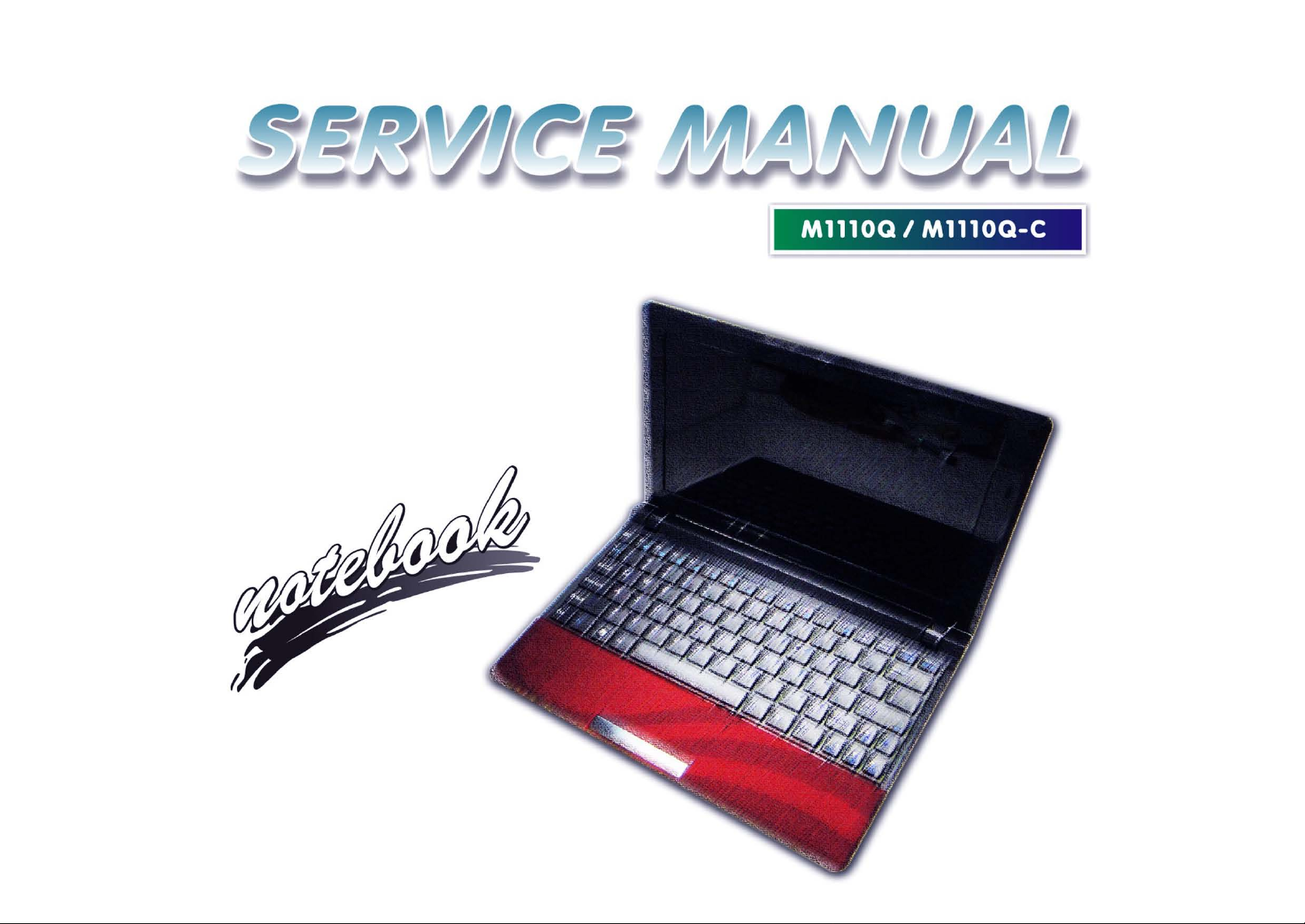
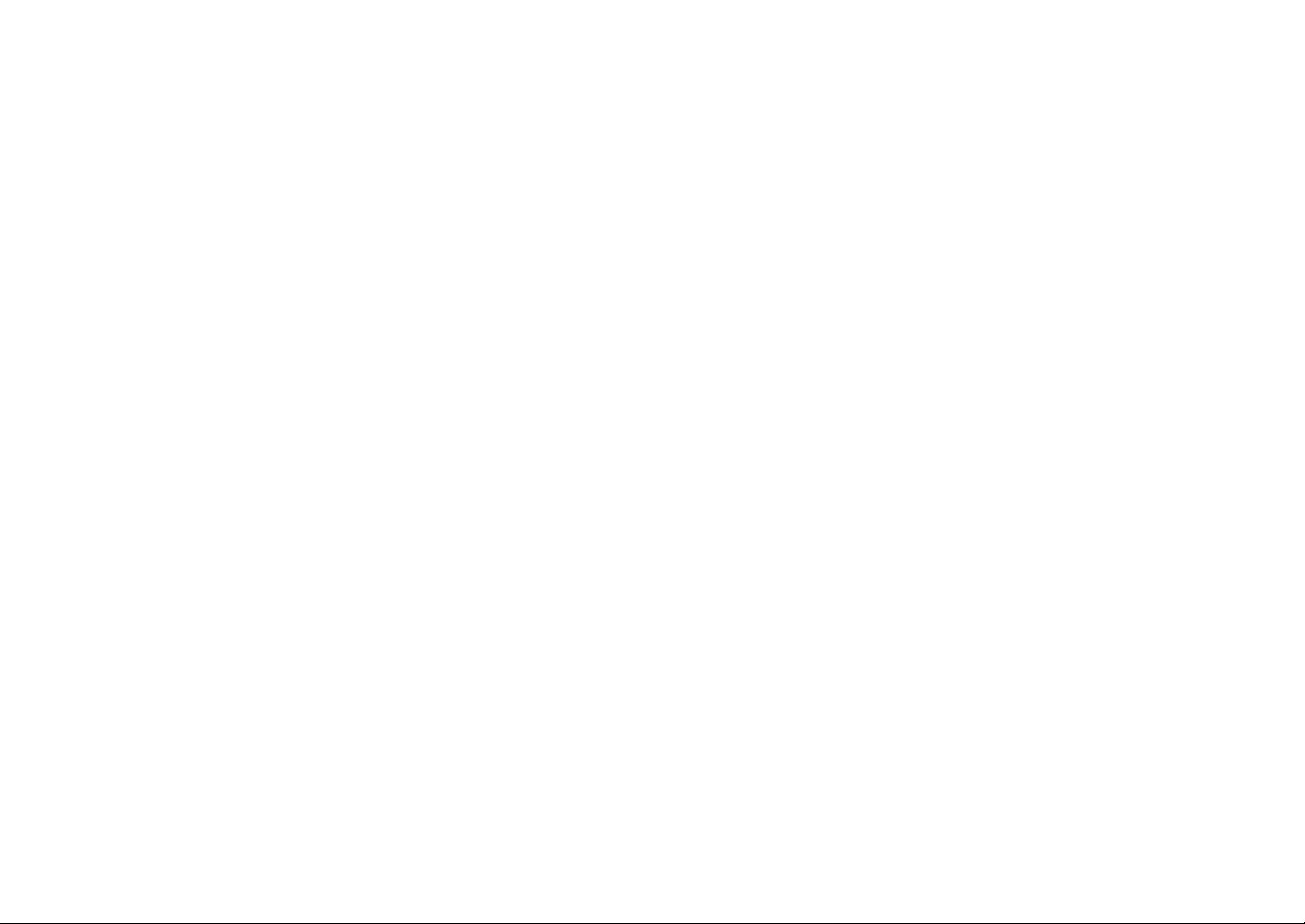
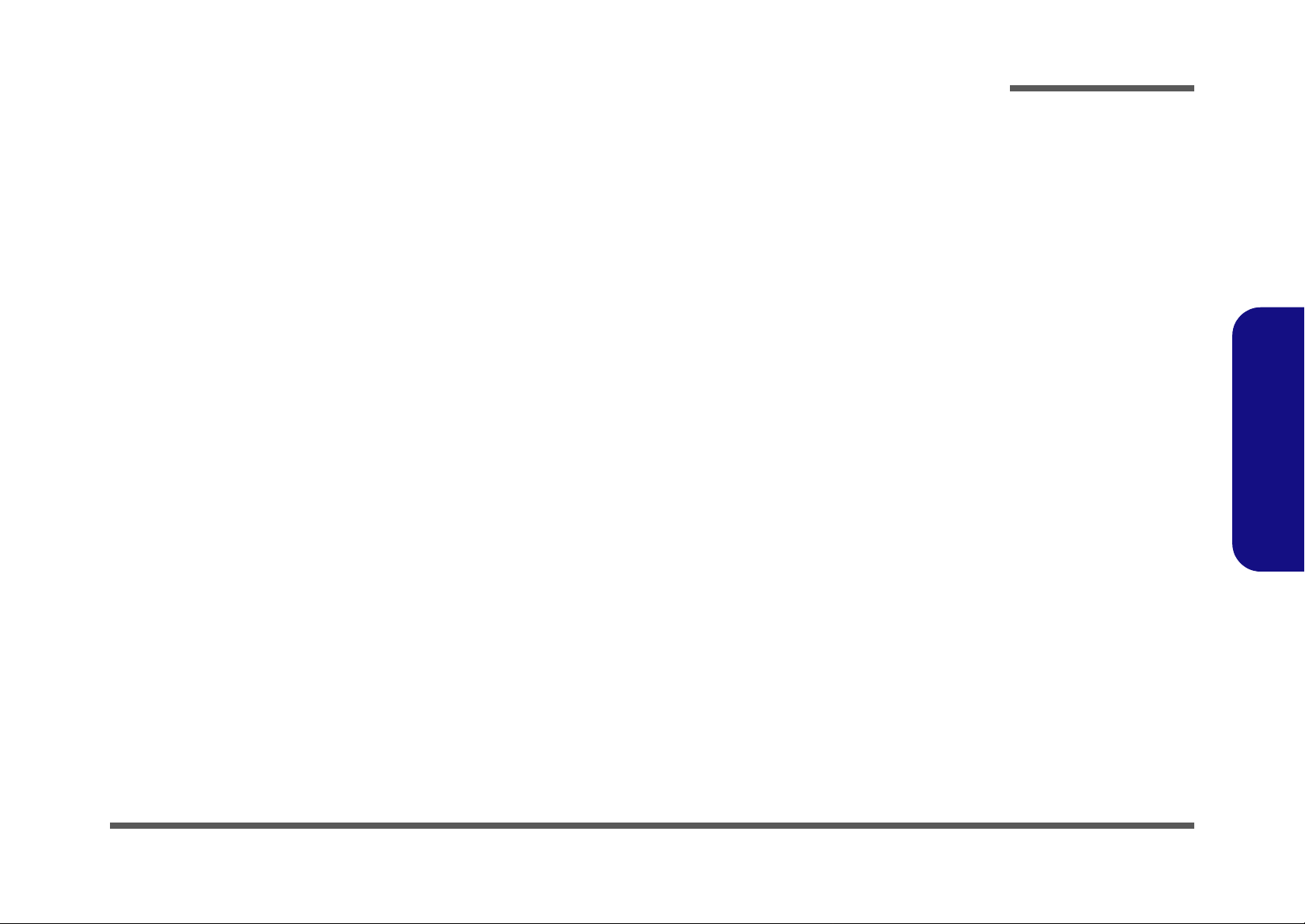
Notebook Computer
M1110Q/M1110Q-C
Service Manual
Preface
Preface
I
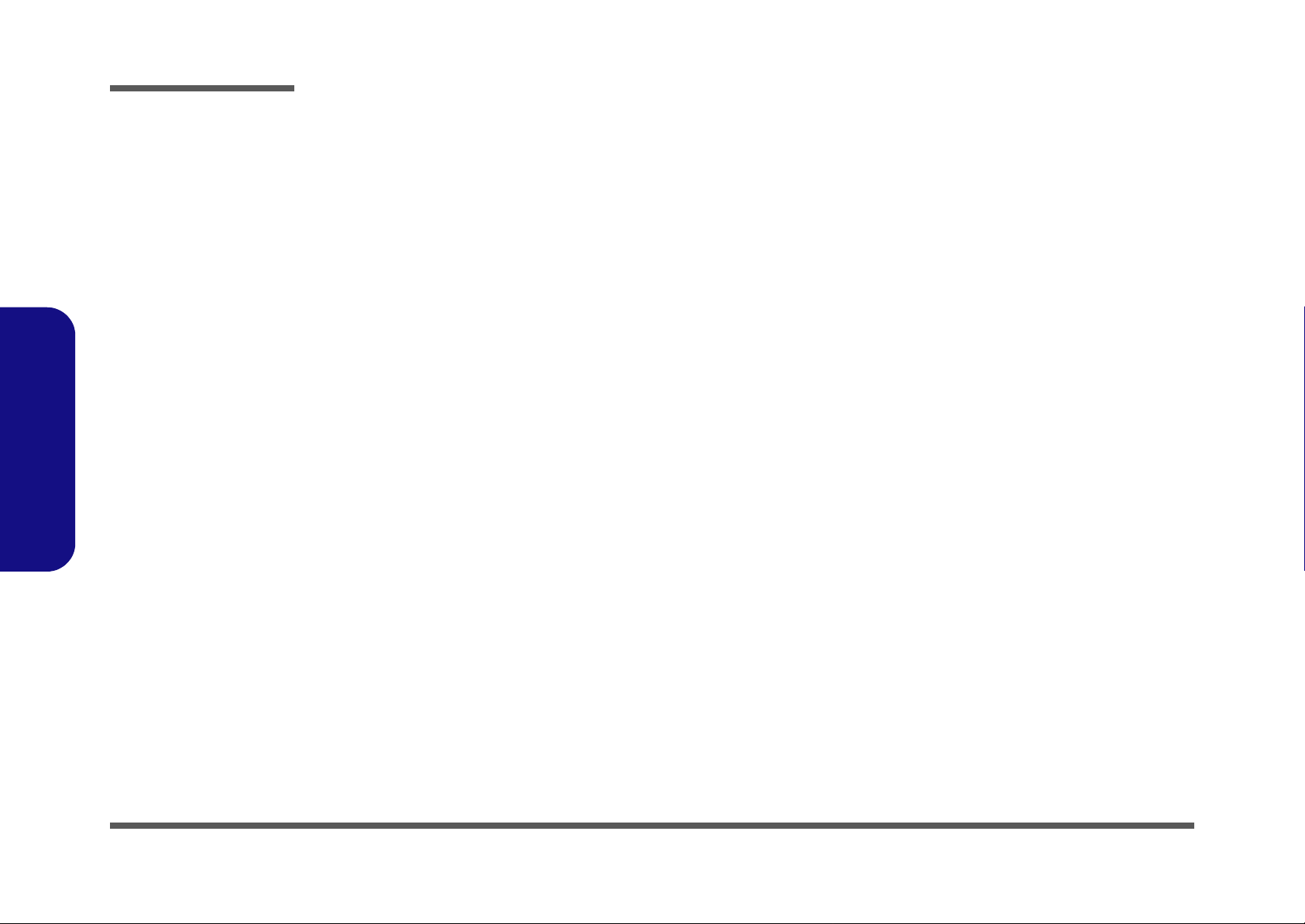
Preface
Preface
Notice
The company reserves the right to revise this publication or to change its contents without notice. Information contained
herein is for reference only and does not constitute a commitment on the part of the manufacturer or any subsequent vendor. They assume no responsibility or liability for any errors or inaccuracies that may appear in this publication nor are
they in anyway responsible for any loss or damage resulting from the use (or misuse) of this publication.
This publication and any accompanying software may not, in whole or in part, be reproduced, translated, transmitted or
reduced to any machine readable form without prior consent from the vendor, manufacturer or creators of this publication, except for copies kept by the user for backup purposes.
Brand and product names mentioned in this publication may or may not be copyrights and/or registered trademarks of
their respective companies. They are mentioned for identification purposes only and are not intended as an endorsement
of that product or its manufacturer.
Version 1.0
July 2010
Trademarks
Intel and Intel Atom are trademarks of Intel Corporation.
Windows® is a registered trademark of Microsoft Corporation.
Other brand and product names are trademarks and /or registered trademarks of their respective companies.
II
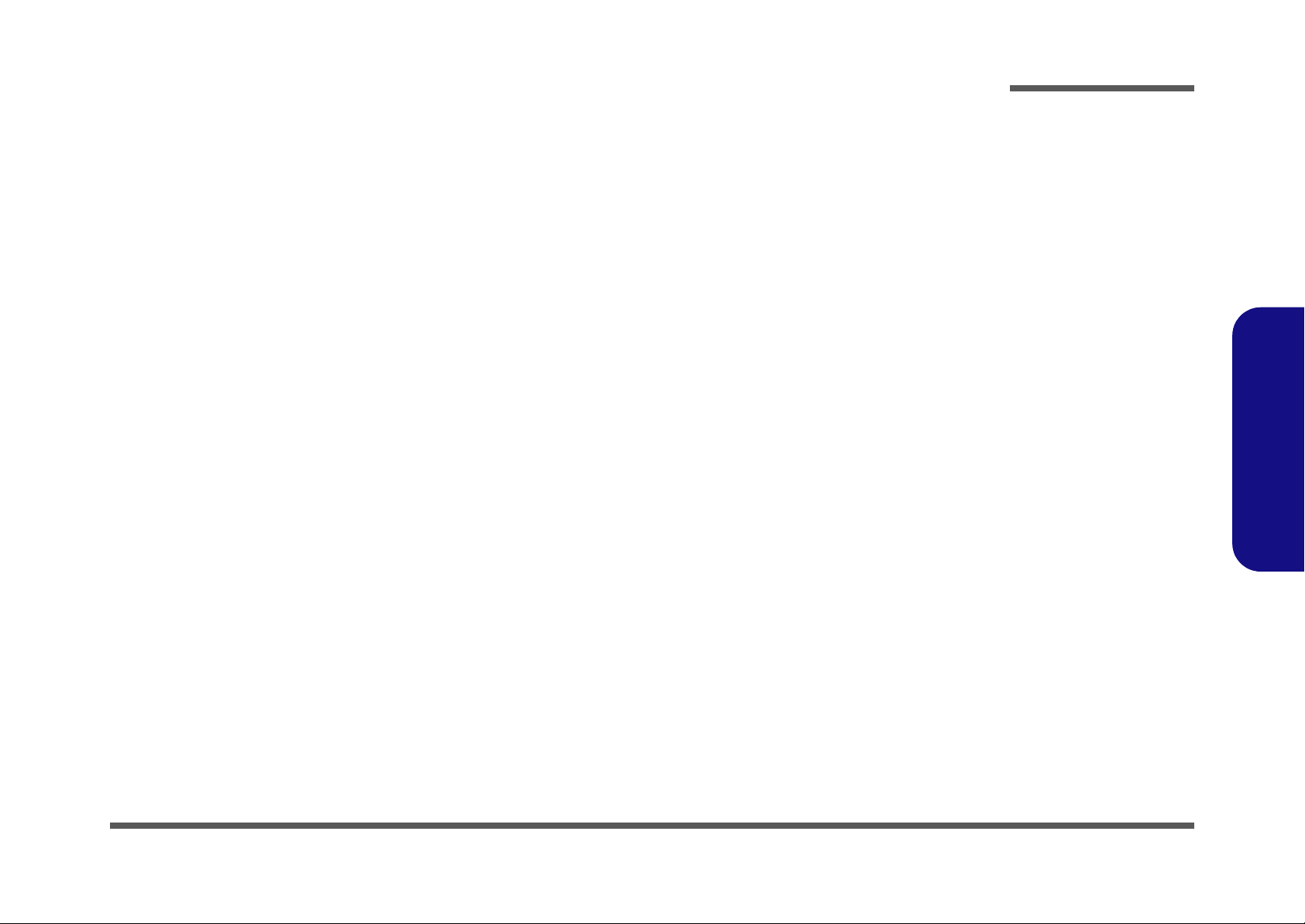
About this Manual
This manual is intended for service personnel who have completed sufficient training to undertake the maintenance and
inspection of personal computers.
It is organized to allow you to look up basic information for servicing and/or upgrading components of the M1110Q/
M1110Q-C series notebook PC.
The following information is included:
Chapter 1, Introduction, provides general information about the location of system elements and their specifications.
Chapter 2, Disassembly, provides step-by-step instructions for disassembling parts and subsystems and how to upgrade
elements of the system.
Preface
Appendix A, Part Lists
Appendix B, Schematic Diagrams
Appendix C, Updating the FLASH ROM BIOS
Preface
III
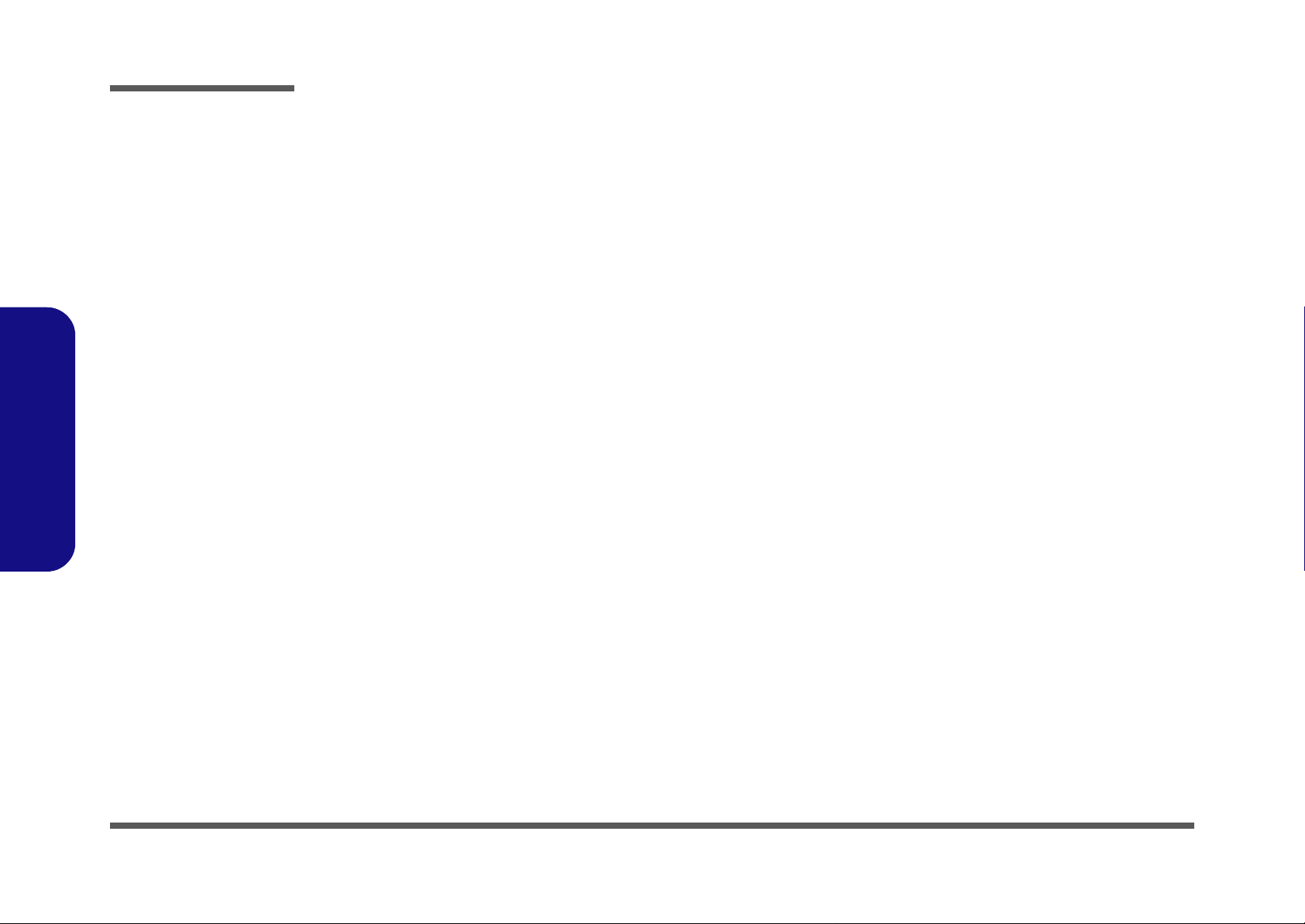
Preface
Preface
IMPORTANT SAFETY INSTRUCTIONS
Follow basic safety precautions, including those listed below, to reduce the risk of fire, electric shock and injury to persons when using any electrical equipment:
1. Do not use this product near water, for example near a bath tub, wash bowl, kitchen sink or laundry tub, in a wet
basement or near a swimming pool.
2. Avoid using a telephone (other than a cordless type) during an electrical storm. There may be a remote risk of electrical shock from lightning.
3. Do not use the telephone to report a gas leak in the vicinity of the leak.
4. Use only the power cord and batteries indicated in this manual. Do not dispose of batteries in a fire. They may
explode. Check with local codes for possible special disposal instructions.
5. This product is intended to be supplied by a Listed Power Unit with an AC Input of 100 - 240V, 50 - 60Hz, DC Output
of 19V, 1.58A (30W) minimum AC/DC Adapter.
IV
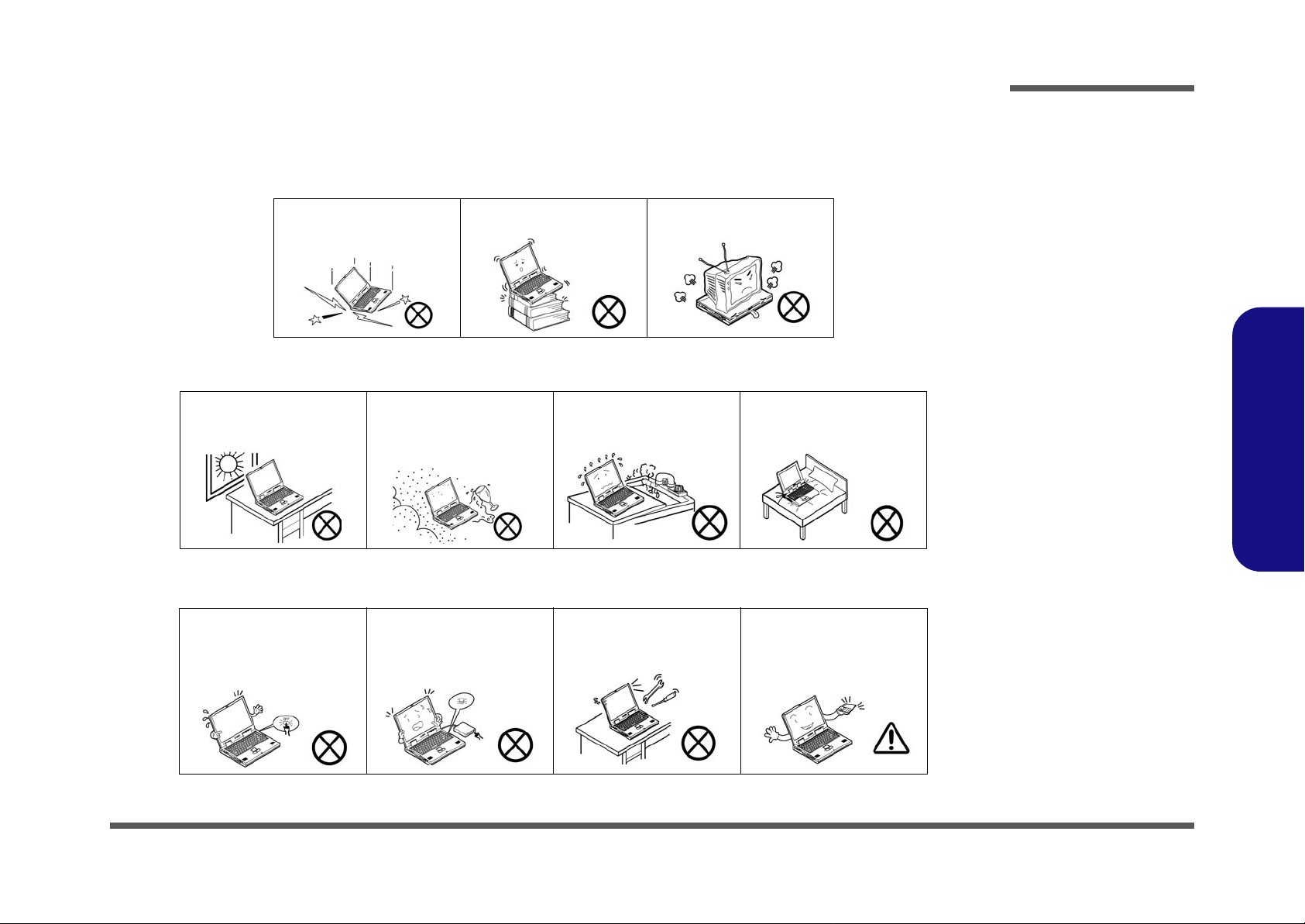
Instructions for Care and Operation
The notebook computer is quite rugged, but it can be damaged. To prevent this, follow these suggestions:
1. Don’t drop it, or expose it to shock. If the computer falls, the case and the components could be damaged.
Preface
Do not expose the computer
to any shock or vibration.
Do not place it on an unstable
surface.
Do not place anything heavy
on the computer.
2. Keep it dry, and don’t overheat it. Keep the computer and power supply away from any kind of heating element. This
is an electrical appliance. If water or any other liquid gets into it, the co mputer could be badly damaged.
Do not expose it to excessive
heat or direct sunlight.
Do not leave it in a place
where foreign matter or moisture may affect the system.
Don’t use or store the computer in a humid environment.
Do not place the computer on
any surface which will block
the vents.
3. Follow the proper working procedures for the computer. Shut the computer down properly and don’t forget to save
your work. Remember to periodically save your data as data may be lost if the battery is depleted.
Do not turn off the power
until you properly shut down
all programs.
Do not turn off any peripheral
devices when the computer is
on.
Do not disassemble the computer by yourself.
Perform routine maintenance
on your computer.
Preface
V
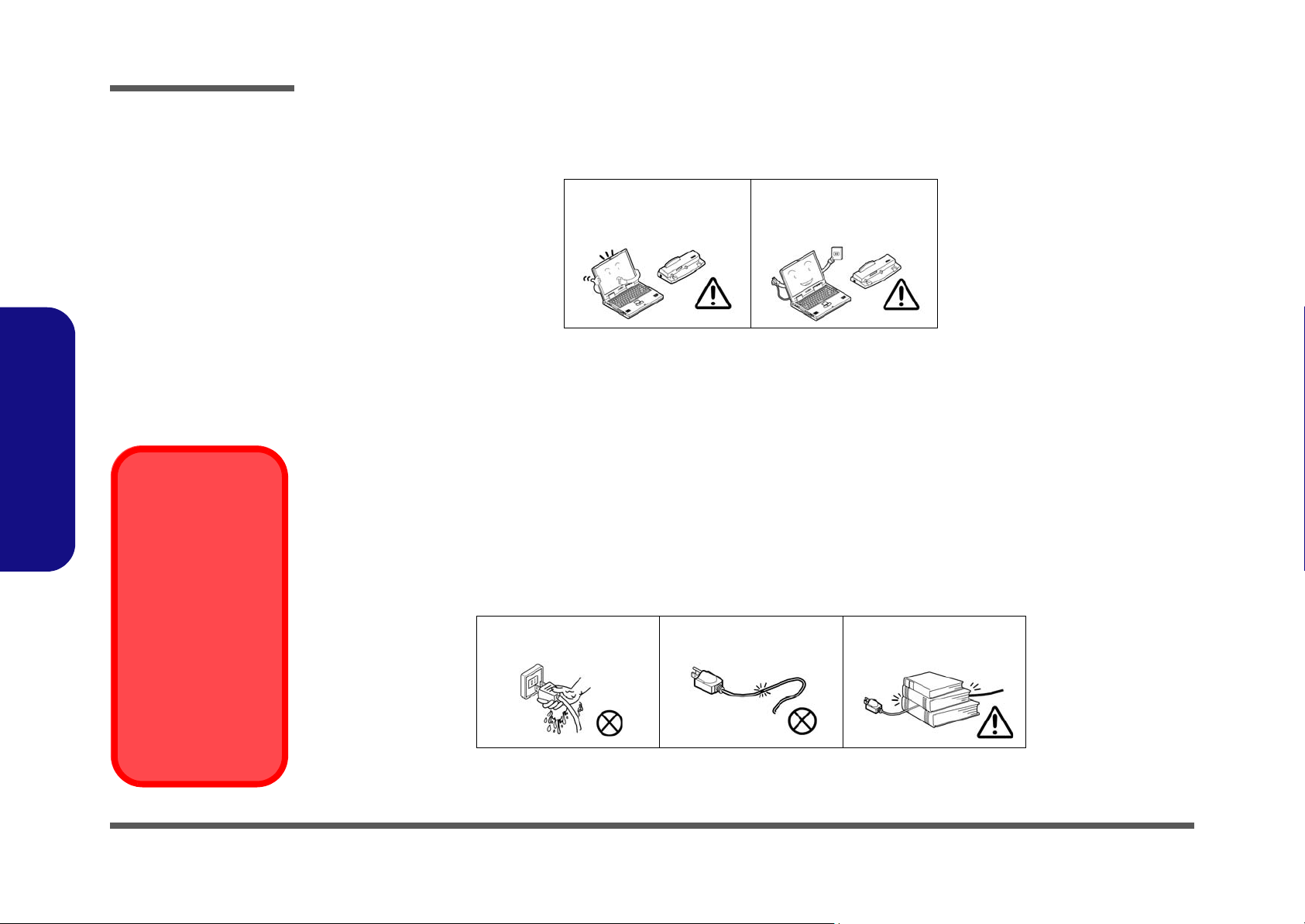
Preface
Power Safety
Warning
Before you undertake
any upgrade procedures, make sure that
you have turned off the
power, and disconnected all peripherals
and cables (including
telephone lines). It is
advisable to also remove your battery in
order to prevent accidentally turning the
machine on.
4. Avoid interference. Keep the computer away from high capacity transformers, electric motors, and oth er strong mag-
netic fields. These can hinder proper performance and damage your data.
5. Take care when using peripheral devices.
Preface
VI
Use only approved brands of
peripherals.
Unplug the power cord befor e
attaching peripheral devices.
Power Safety
The computer has specific power requirements:
• Only use a power adapter approved for use with this computer.
• Your AC adapter may be designed for international travel but it still requires a stea dy, uninterrupted po wer supply. If you ar e
unsure of your local power specifications, consult your service representative or local power company.
• The power adapter may have either a 2-prong or a 3-prong grounded plug. The third prong is an important safety feature; do
not defeat its purpose. If you do not have access to a compatible outlet, have a qualified electrician install one.
• When you want to unplug the power cord, be sure to disconnect it by the plug head, not by its wire.
• Make sure the socket and any extension cord(s) you use can support the total current load of all the connected devices.
• Before cleaning the computer, make sure it is disconnected from any external power supplies.
Do not plug in the power
cord if you are wet.
Do not use the power cord if
it is broken.
Do not place heavy objects
on the power cord.
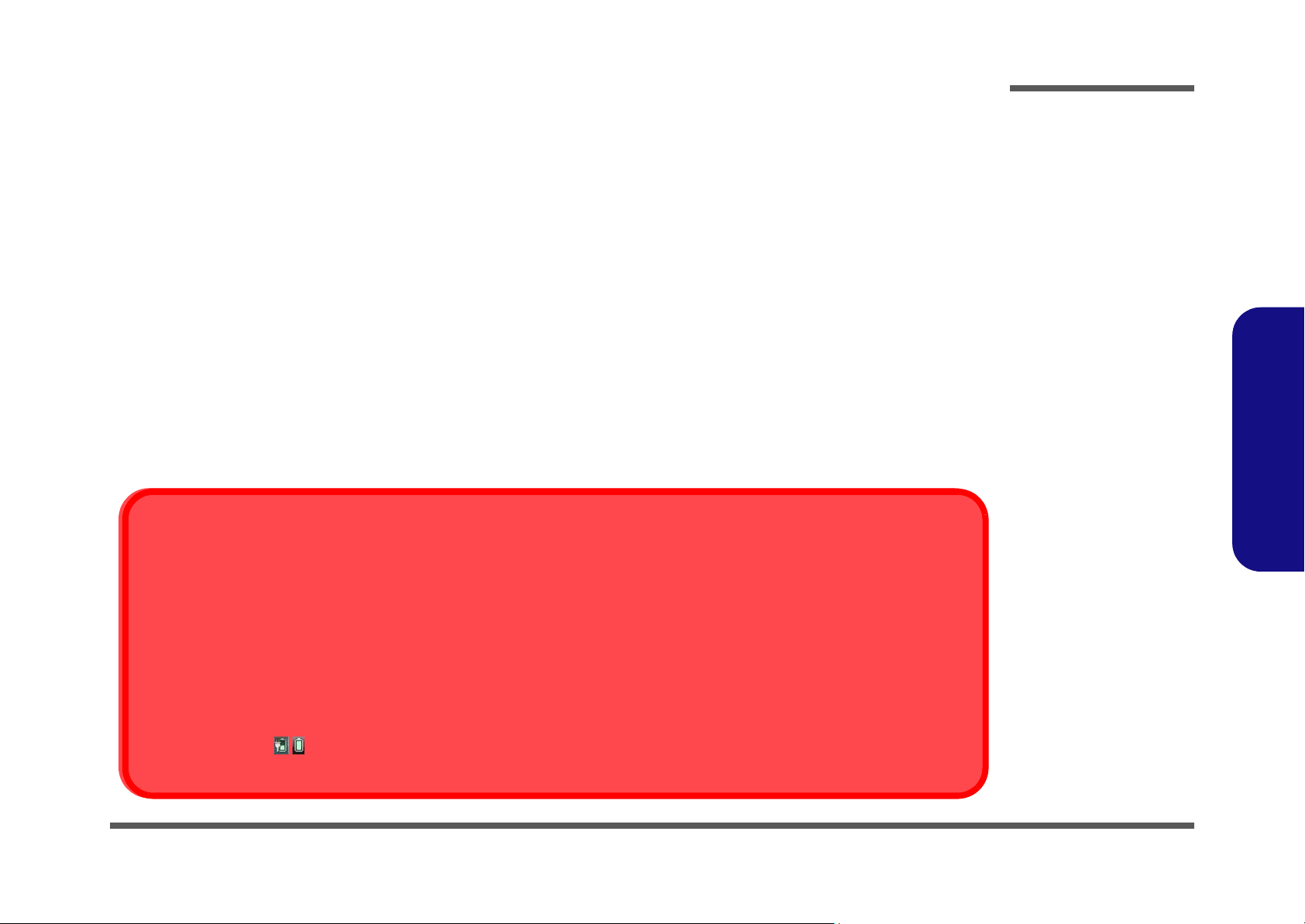
Battery Precautions
Battery Disposal
The product that you have purchased contains a rechargeable battery. The battery is recyclable. At the end of its useful life, under various state and local laws, it may be illegal to dispose of this battery into the municipal waste stream. Check with your local solid waste
officials for details in your area for recycling options or proper disposal.
Caution
Danger of explosion if battery is incorrectly replaced. Replace only with the same or equivalent type recommended by the manufacturer.
Discard used battery according to the manufacturer’s instructions.
Battery Level
Click the battery icon in the taskbar to see the current battery level and charge status. A battery that drops below a level of 10%
will not allow the computer to boot up. Make sure that any battery that drops below 10% is recharged within one week.
• Only use batteries designed for this computer. The wrong battery type may explode, leak or damage the computer.
• Do not continue to use a battery that has been dropped, or that appears damaged (e.g. bent or twisted) in any way. Even if the
computer continues to work with a damaged battery in place, it may cause circuit damage, which may possibly result in fire.
• Recharge the batteries using the notebook’s system. Incorrect recharging may make the battery explode.
• Do not try to repair a battery pack. Refer any battery pack repair or replacement to your service representative or qualified service
personnel.
• Keep children away from, and promptly dispose of a damaged battery. Always dispose of batteries carefully. Batteries may explode
or leak if exposed to fire, or improperly handled or discarded.
• Keep the battery away from metal appliances.
• Affix tape to the battery contacts before disposing of the battery.
• Do not touch the battery contacts with your hands or metal objects.
Battery Guidelines
The following can also apply to any backup batteries you may have.
• If you do not use the battery for an extended period, then remove the battery from the computer for storage.
• Before removing the battery for storage charge it to 60% - 70%.
• Check stored batteries at least every 3 months and charge them to 60% - 70%.
Preface
Preface
VII

Preface
Figure 1 - Opening
the Lid/LCD/Computer
with AC/DC Adapter
Plugged-In
Preface
Related Documents
You may also need to consult the following manual for additional information:
User’s Manual on DVD
This describes the notebook PC’s features and the procedures for operating the computer and its ROM-based setup program. It also describes the installation and operation of the utility programs provided with the notebook PC.
System Startup
1. Remove all packing materials.
2. Place the computer on a stable surface.
3. Securely attach any peripherals you want to use with the computer (e.g.
keyboard and mouse) to their ports.
4. Attach the AC/DC adapter to the DC-In jack on the left of th e computer , then
plug the AC power cord into an outlet, and connect the AC power cord to
the AC/DC adapter.
5. Use one hand to raise the
exceed 120 degrees)
I>Figure 1) to support the base of the computer (Note: Never lift the
computer by the lid/LCD).
6. Press the power button to turn the computer “on”.
lid/LCD to a comfortable viewing angle
;
use the other hand (as illustrated in <Hyperlink B n
(do not
VIII
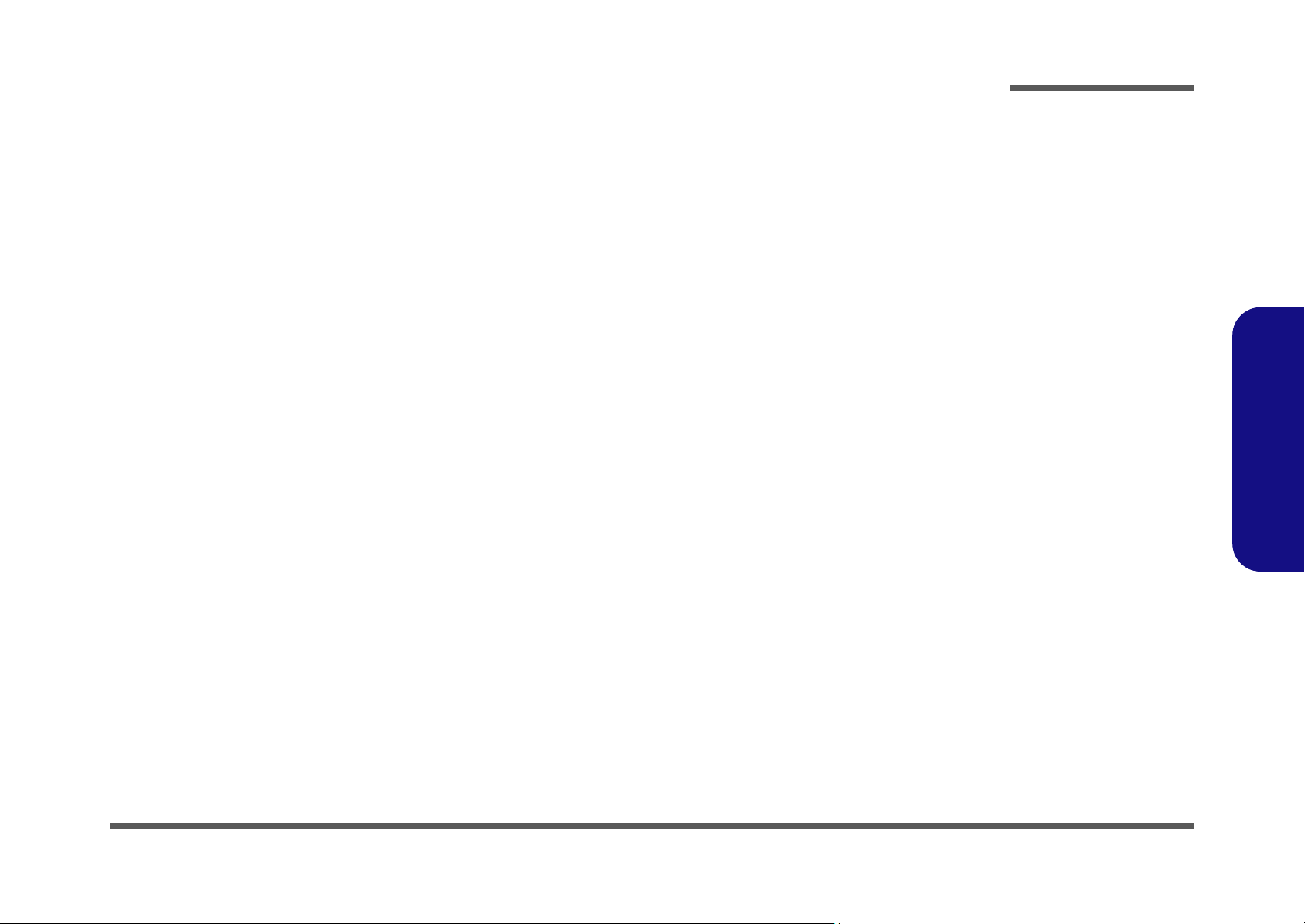
Contents
Preface
Introduction ..............................................1-1
Overview .........................................................................................1-1
Specifications ..................................................................................1-2
External Locator - Top View with LCD Panel Open ......................1-4
External Locator - Front & Right Side Views .................................1-5
External Locator - Left Side & Rear View .....................................1-6
External Locator - Bottom View .....................................................1-7
Mainboard Overview - Top (Key Parts) .........................................1-8
Mainboard Overview - Bottom (Key Parts) ....................................1-9
Mainboard Overview - Top (Connectors) .....................................1-10
Mainboard Overview - Bottom (Connectors) ...............................1-11
Disassembly ...............................................2-1
Overview .........................................................................................2-1
Maintenance Tools ..........................................................................2-2
Connections .....................................................................................2-2
Maintenance Precautions .................................................................2-3
Disassembly Steps ...........................................................................2-4
Removing the Battery ......................................................................2-5
Removing the System Memory (RAM) ..........................................2-6
Removing the Wireless LAN Module .............................................2-8
Removing the Keyboard ..................................................................2-9
Removing the Hard Disk Drive .....................................................2-10
Removing the Bluetooth Module ..................................................2-12
Part Lists ..................................................A-1
Parts List Illustration Location .......................................................A-2
Top .................................................................................................A-3
Bottom ............................................................................................ A-4
LCD ................................................................................................ A-5
Schematic Diagrams.................................B-1
System Block Diagram ...................................................................B-2
Pineview CPU Part-D .....................................................................B-3
Pineview CPU Part A-C-F ..............................................................B-4
Pineview CPU Part B ......................................................................B-5
Pineview CPU Part E ......................................................................B-6
DDRIII SO-DIMM_0 .....................................................................B-7
Clock Generator ..............................................................................B-8
Tigerpoint Part A-B ........................................................................B-9
Tigerpoint Part C .........................................................................B-10
Tigerpoint Part D ..........................................................................B-11
Tigerpoint Part E-F .......................................................................B-12
USB, Panel, HDD, LED ...............................................................B-13
BTB, 3G, WLAN, BT ...................................................................B-14
Audio Codec VT1812 ...................................................................B-15
KBC-ITE IT8502E-J, TP, LID .....................................................B-16
PWR AC_IN, Charge ...................................................................B-17
PWR SW, 1.8VS, 3VS, 5VS, 1.5VS ............................................B-18
PWR VDD3, 3.3V, 5V, SYS 15V ................................................B-19
PWR 1.5V, 0.75V .........................................................................B-20
PWR 0.89V, 1.05VS, 1.5VS .........................................................B-21
PWR VCORE ...............................................................................B-22
CRT ...............................................................................................B-23
Card Reader (with LAN) JMB261 ................................................B-24
BTB, USB, CCD, PWR SW .........................................................B-25
Click Board ...................................................................................B-26
Power Button Board .....................................................................B-27
Updating the FLASH ROM BIOS......... C-1
To update the FLASH ROM BIOS you must: C-1
Preface
IX
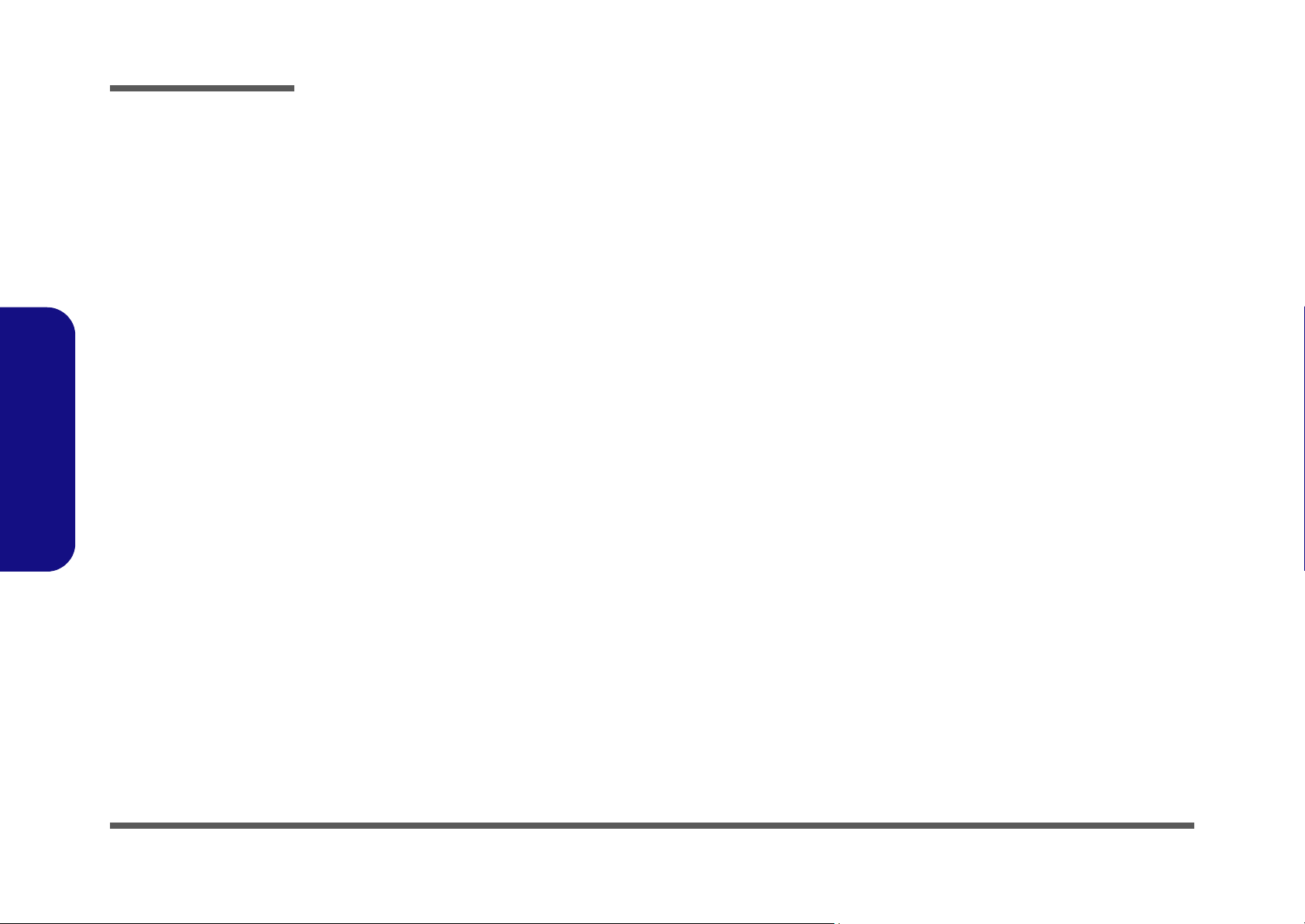
Preface
Download the BIOS .......................................................................C-1
Unzip the downloaded files to a bootable CD/DVD/ or USB Flash
drive ................................................................................................C-1
Set the computer to boot from the external drive ...........................C-1
Use the flash tools to update the BIOS ..........................................C-2
Restart the computer (booting from the HDD) .............................. C-2
Preface
X
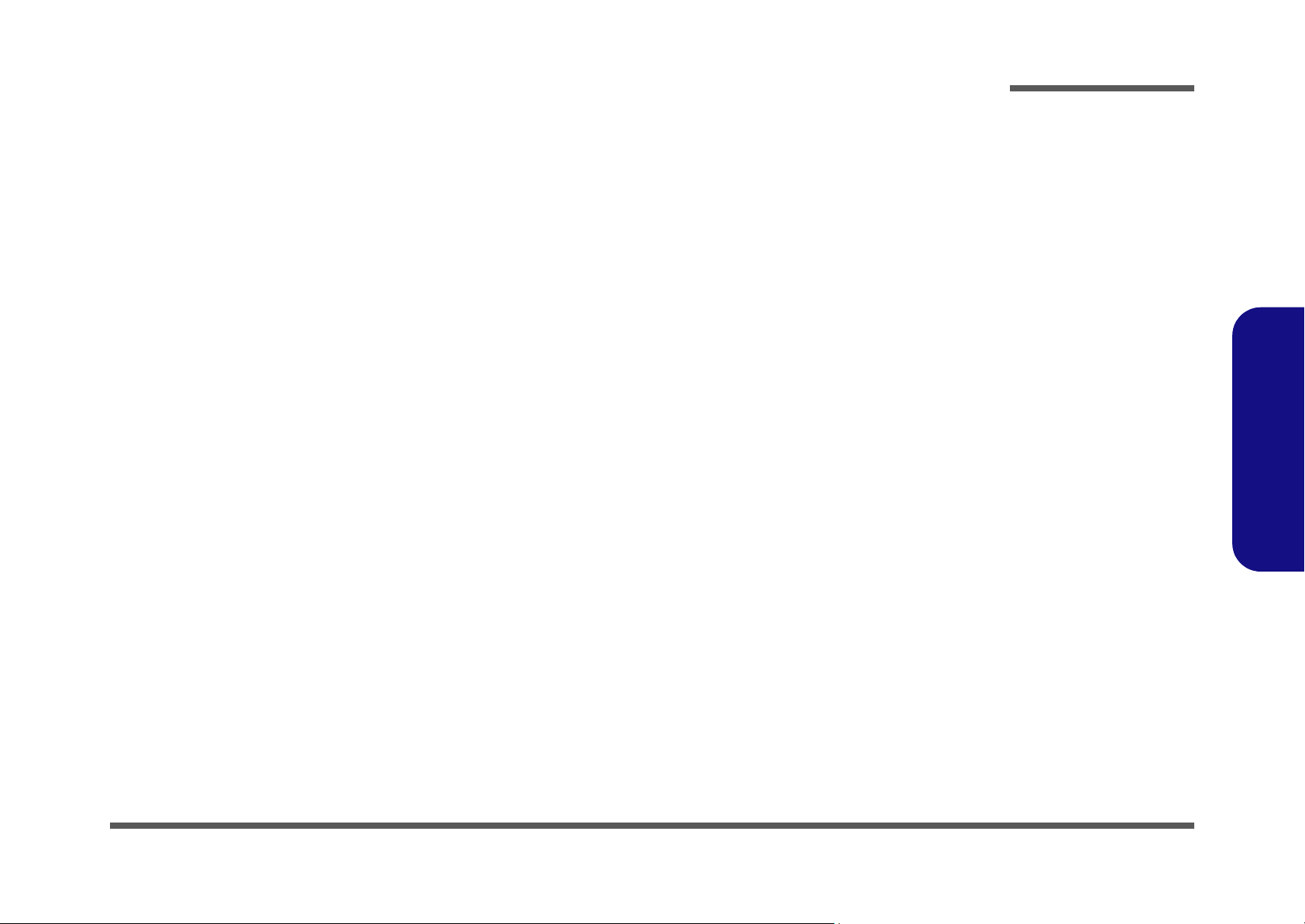
Chapter 1: Introduction
Overview
This manual covers the information you need to service or upgrade the M1110Q/M1110Q-C series notebook computer.
Information about operating the computer (e.g. getting started, and the Setup utility) is in the User’s Manual. Information
about dri-vers (e.g. VGA & audio) is also found in the User’s Manual. The manual is shipped with the computer.
Operating system Window 7 has its own manuals as do application softwares (e.g. word processing and database pro-
grams). If you have questions about those programs, you should consult those manuals.
Introduction
The M1110Q/M1110Q-C series notebook is designed to be upgradeable. See Disassembly on page 2 - 1 for a detailed
description of the upgrade procedures for each specific component. Please take note of the warning and safety information indicated by the “” symbol.
The balance of this chapter reviews the computer’s technical specifications and features.
1.Introduction
Overview 1 - 1
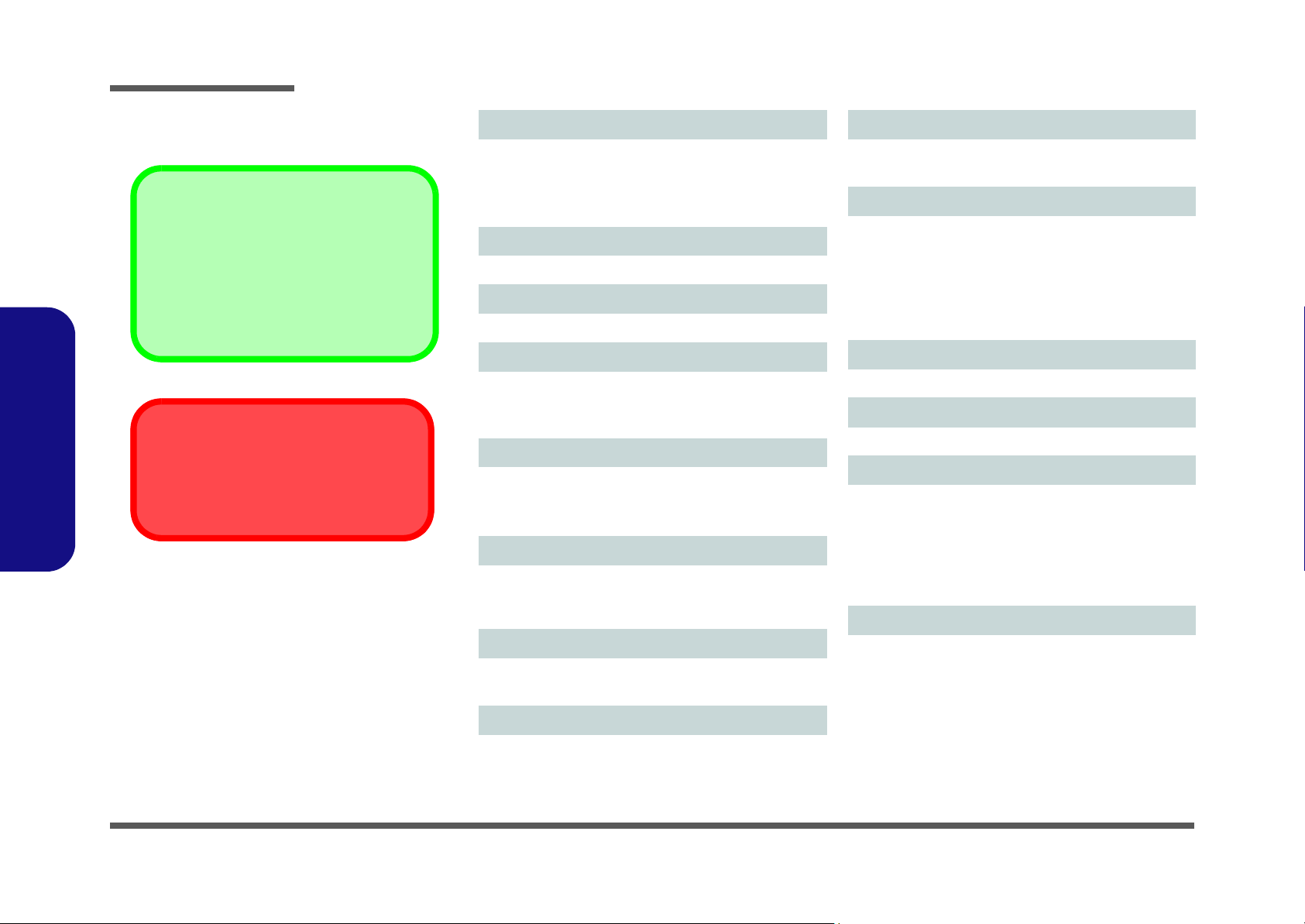
Introduction
Latest Specification Information
The specifications listed here are correct at the
time of sending them to the press. Certain items
(particularly processor types/speeds) may be
changed, delayed or updated due to the manufacturer's release schedule. Check with your
service center for more details.
CPU
The CPU is not a user serviceable part. Accessing the CPU in any way may violate your
warranty.
Specifications
1.Introduction
Processor
Intel® Atom™ Processor N455
1.66GHz, 512KB L2 Cache, 667MHz FSB, TDP:6.5W
Intel® Atom
1.83GHz, 512KB L2 Cache, 667MHz FSB, TDP:6.5W
™ Processor N475
Display
10.1” (25,6cm) WSVGA TFT LCD
Core Logic
Intel® NM10 Express Chipset
Memory
One 204 Pin SO-DIMM Socket Supporting DDR3 667MHz
Memory
Memory Expandable up to 2GB
Video Adapter
Intel GMA 3150
Shared Memory Architecture (DVMT) up to 384MB
MS DirectX® 9.0 compatible
Storage
One Changeable 2.5" 9.5mm (h) SATA Hard Disk Drive
(Factory Option) External USB DVD Super Multi Drive
Module
BIOS
One 8Mb SPI Flash ROM
Phoenix™ BIOS
Audio
Security
Kensington Lock Slot
BIOS Password
Interface
Three USB 2.0 Ports
One Headphone-Out Jack
One Microphone-In Jack
One External Monitor Port
One RJ-45 LAN Jack
One DC-in Jack
Keyboard
“WinKey” keyboard (with embedded numeric keypad)
Pointing Device
Built-in Touchpad
Communication
10Mb/100Mb Ethernet LAN
300K Pixel USB PC Camera Module
(Factory Option) Bluetooth 2.1 + EDR Module
(Factory Option) 3.75G/HSPA Half Mini-Card Module
(Factory Option) 802.11b/g/n Wireless LAN Half Mini-Card
Module
Card Reader
Embedded 8-in-1 Card Reader
MMC (MultiMedia Card) / RS MMC
SD (Secure Digital) / Mini SD / SDHC
MS (Memory Stick) / MS Pro / MS Duo
1 - 2 Specifications
High Definition Audio Compliant Interface
2 * Built-In Speakers
Built-In Microphone
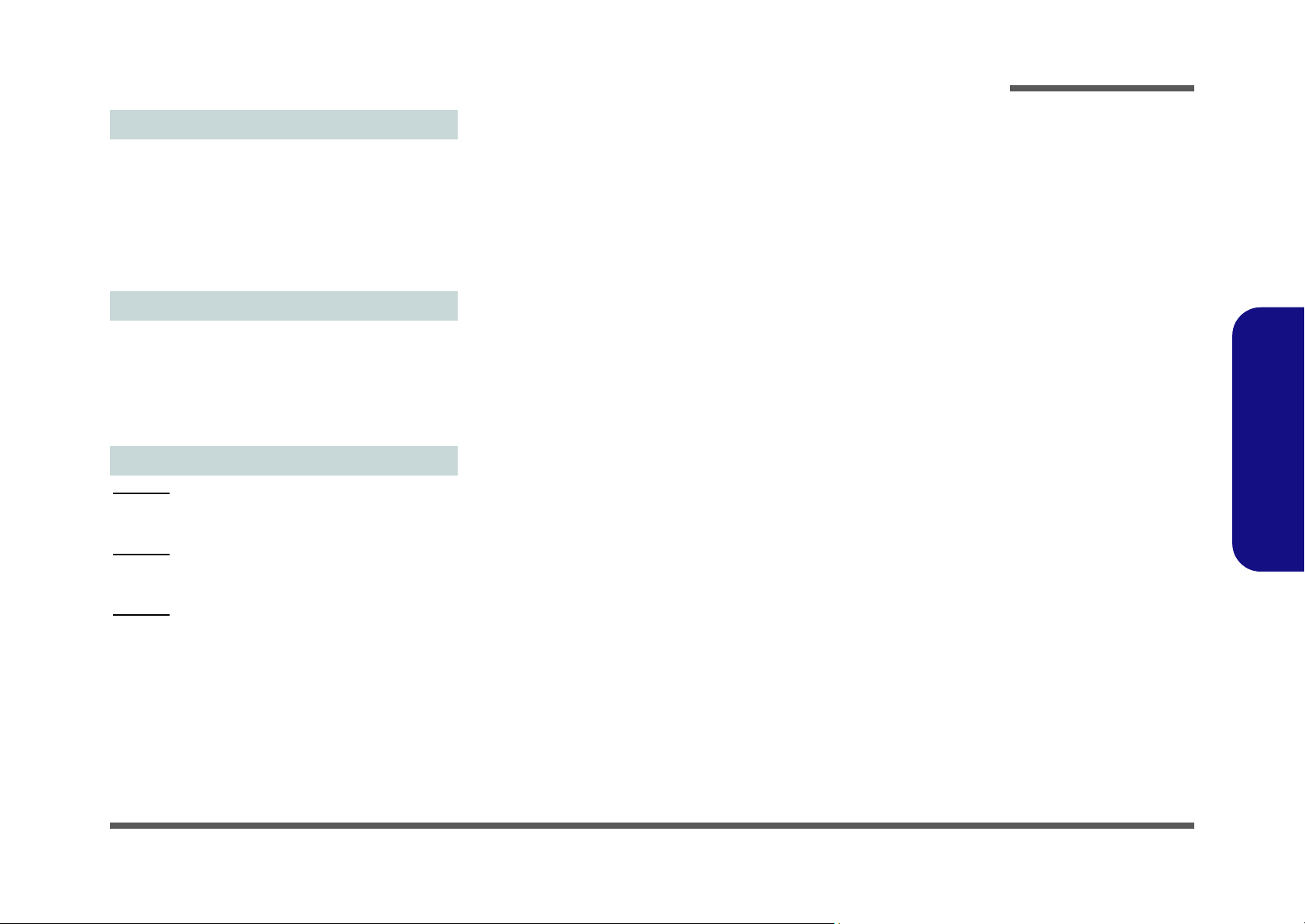
Power
Full Range AC/DC Adapter
AC Input: 100 - 240V, 50 - 60Hz
DC Output: 19V, 1.58A (30W)
Removable 3 Cell Smart Lithium-Ion Battery Pack, 24.42WH
(
Factory Option) Removable 6 Cell Smart Lithium-Ion
Battery Pack, 48.84WH
Energy Star 5.0 Compliant
Environmental Spec
Temperature
Operating: 5
Non-Operating: -20°C - 60°C
Relative Humidity
Operating: 20% - 80%
Non-Operating: 10% - 90%
°C - 35°C
Dimensions & Weight
Model A:
266mm (w) x 185mm (d) x 18.5 - 25.4mm (h)
0.94kg (with 24.42WH Battery)
Model B:
266mm (w) x 185mm (d) x 18.5 - 26.6mm (h)
0.97kg (with 24.42WH Battery)
Model C:
266mm (w) x 185mm (d) x 19.7 - 27.1mm (h)
0.93kg (with 24.42WH Battery)
Introduction
1.Introduction
Specifications 1 - 3
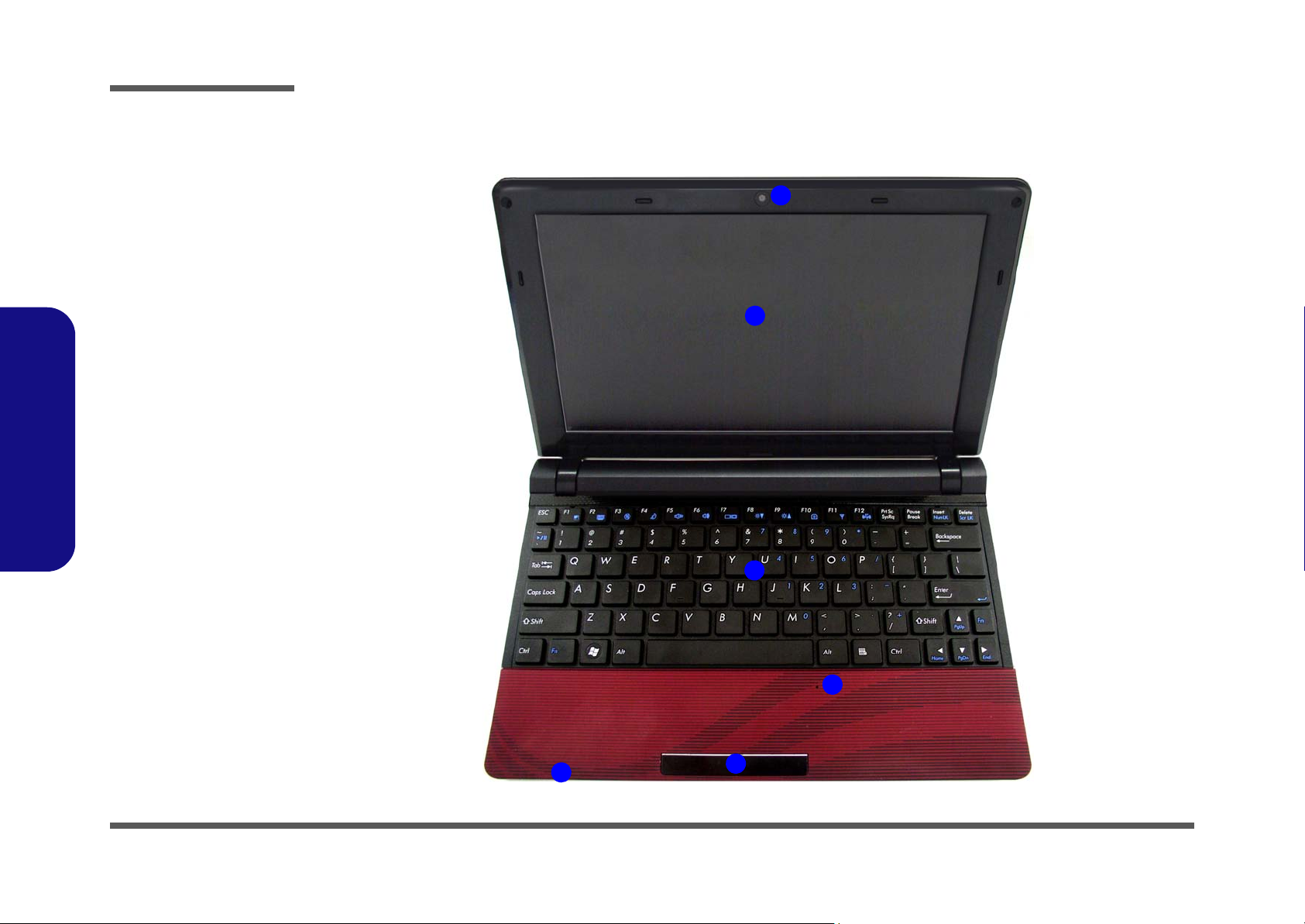
Introduction
Figure 1
Top View
1. Built-In PC Camera
2. LCD
3. Keyboard
4. Built-In
Microphone
5. T o uchpad &
Buttons
6. LED Indicators
2
5
1
4
6
3
1.Introduction
External Locator - Top View with LCD Panel Open
1 - 4 External Locator - Top View with LCD Panel Open

External Locator - Front & Right Side Views
Figure 2
Front View
1. LED Indicators
Figure 3
Right Side View
1. 8-in-1 Card
Reader
2. 2 * USB 2.0 Ports
3. RJ-45 LAN Port
4. External Monitor
Port
5. Power Button
1
FRONT VIEW
1
5
2 4
RIGHT SIDE VIEW
32
Introduction
1.Introduction
External Locator - Front & Right Side Views 1 - 5
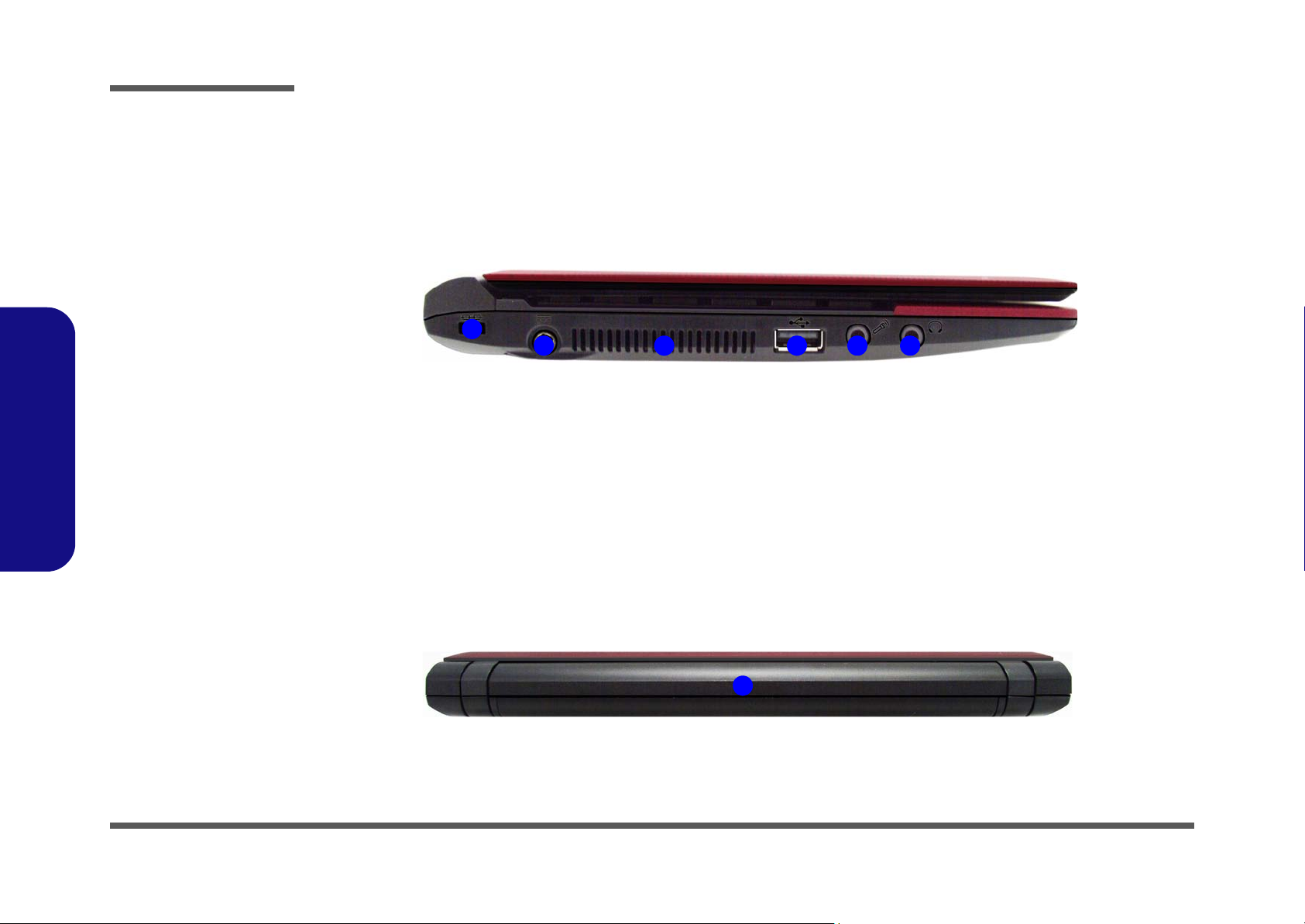
Introduction
Figure 4
Left Side View
1. Security Lock Slot
2. DC-In Jack
3. Vent
4. USB 2.0 Port
5. Microphone-In
Jack
6. Headphone-Out
Jack
1
32 4 65
LEFT SIDE VIEW
Figure 5
Rear View
1. Battery
1
REAR VIEW
1.Introduction
External Locator - Left Side & Rear View
/
1 - 6 External Locator - Left Side & Rear View
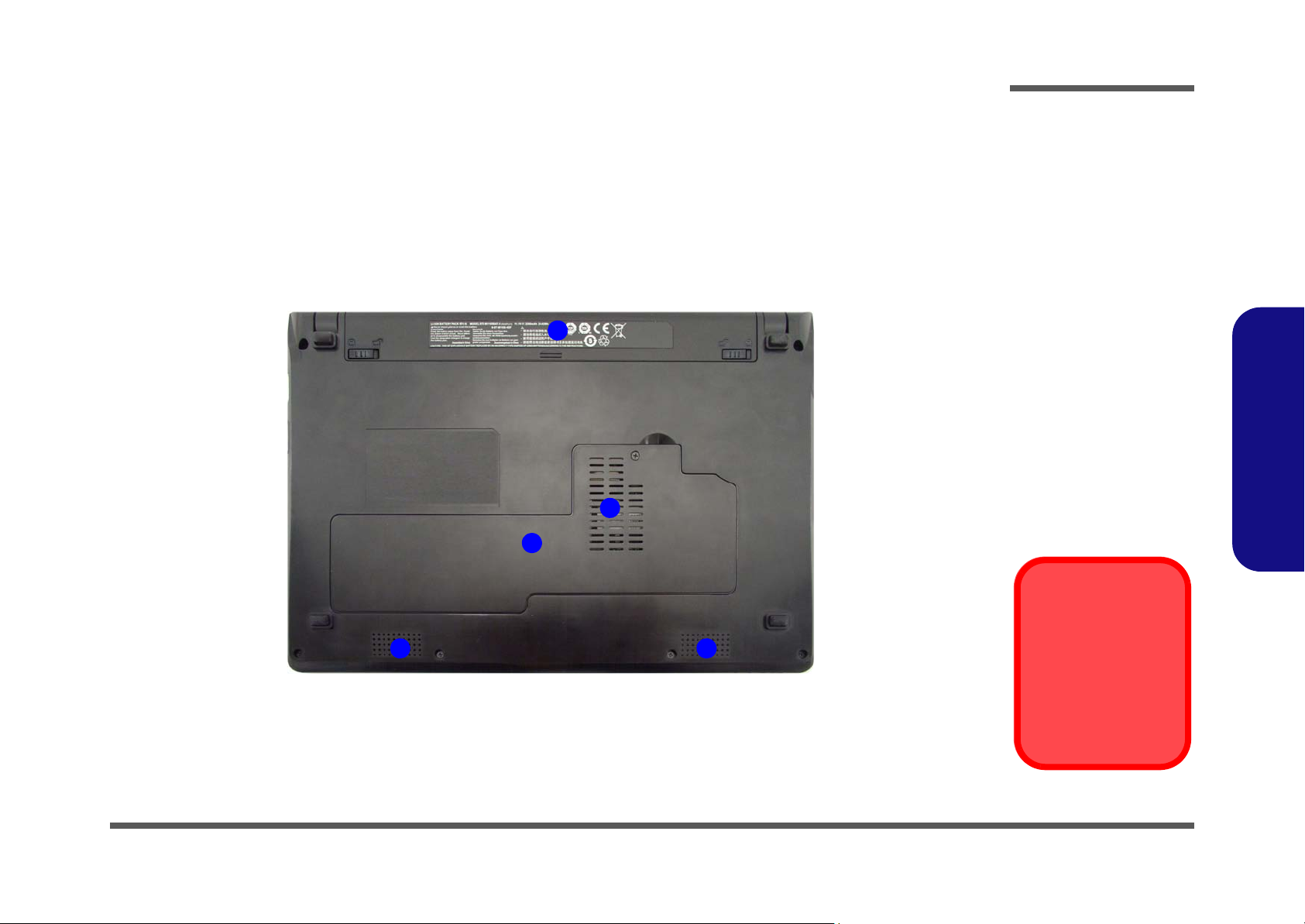
External Locator - Bottom View
Figure 6
Bottom View
1. Battery
2. Component Bay
Cover
3. Vent
4. Speakers
Overheating
To prevent your computer from overheating, make sure nothing blocks any vent
while the computer is
in use.
2
1
4
3
4
Introduction
1.Introduction
External Locator - Bottom View 1 - 7
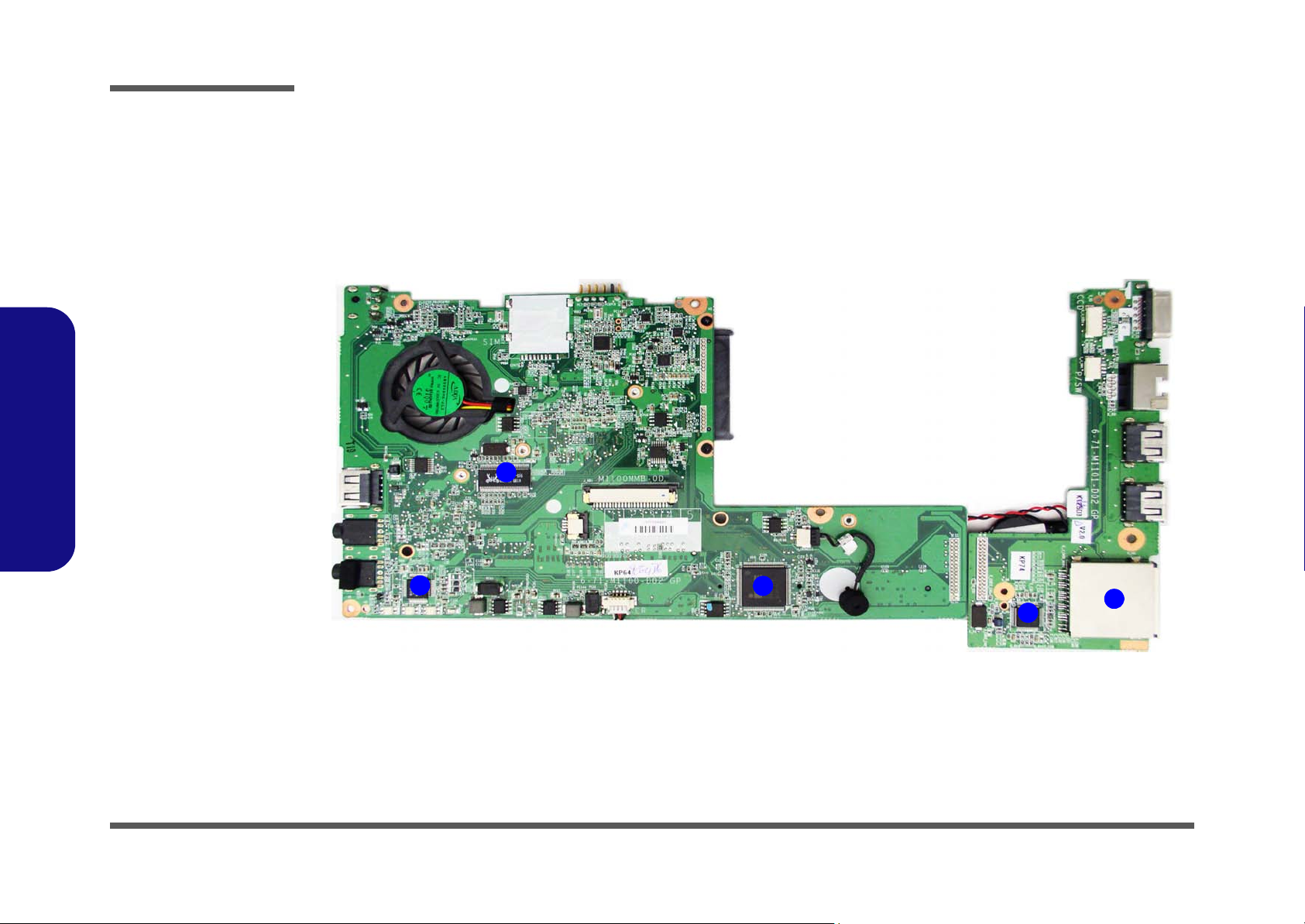
Introduction
Figure 7
Mainboard Top
Key Parts
1. Clock Generator
2. Azalia Codec
3. KBC-ITE IT8502E
4. JMC261
5. 8-in-1 Card
Reader Socket
1
2
3
4
5
1.Introduction
Mainboard Overview - Top (Key Parts)
1 - 8 Mainboard Overview - Top (Key Parts)
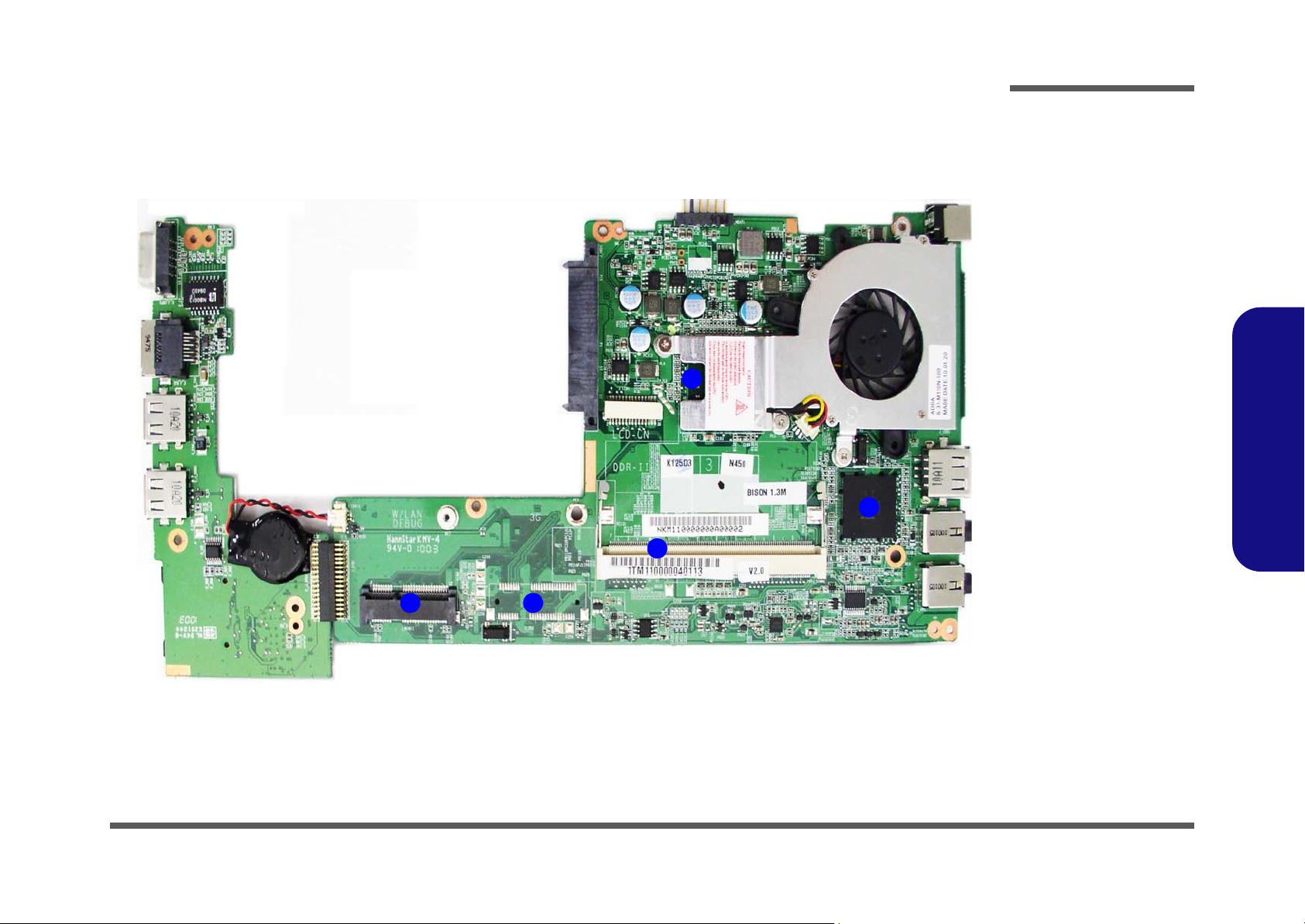
Mainboard Overview - Bottom (Key Parts)
1
2
3
5
4
Figure 8
Mainboard Bottom
Key Parts
1. Mini-Card
Connector (WLAN
Module)
2. Optional Mini-Card
Connector (3.5G
Module)
3. Memory Slot
DDR3 SO-DIMM
4. South Bridge
5. Embedded CPU
Introduction
1.Introduction
Mainboard Overview - Bottom (Key Parts) 1 - 9
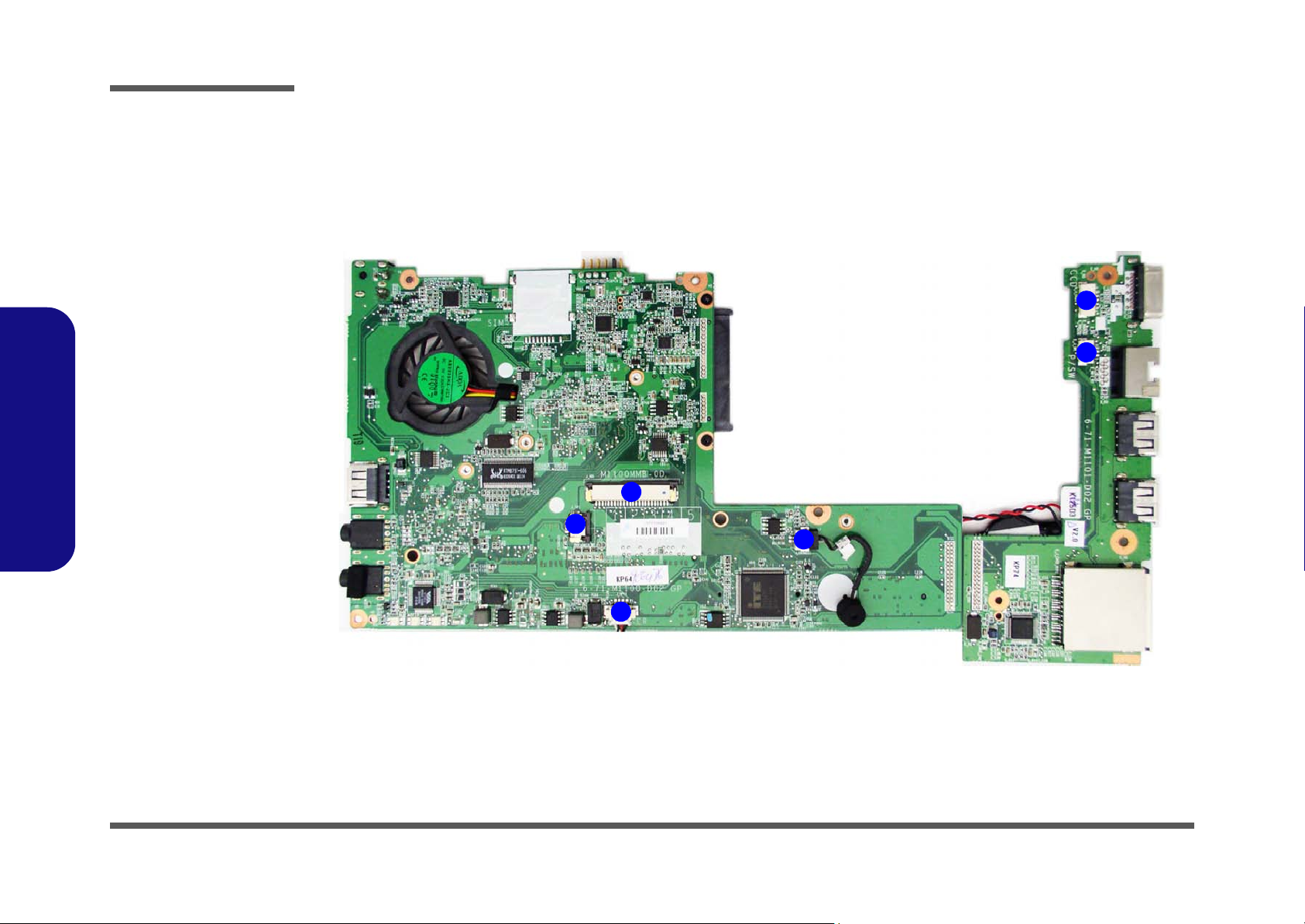
Introduction
Figure 9
Mainboard Top
Connectors
1. Keyboard Cable
Connector
2. TouchPad Cable
Connector
3. Speaker Cable
Connector
4. Microphone
Cable Connector
5. Switch Board
Cable Connector
6. CCD Cable
Connector
6
5
1
2
3
4
1.Introduction
Mainboard Overview - Top (Connectors)
1 - 10 Mainboard Overview - Top (Connectors)
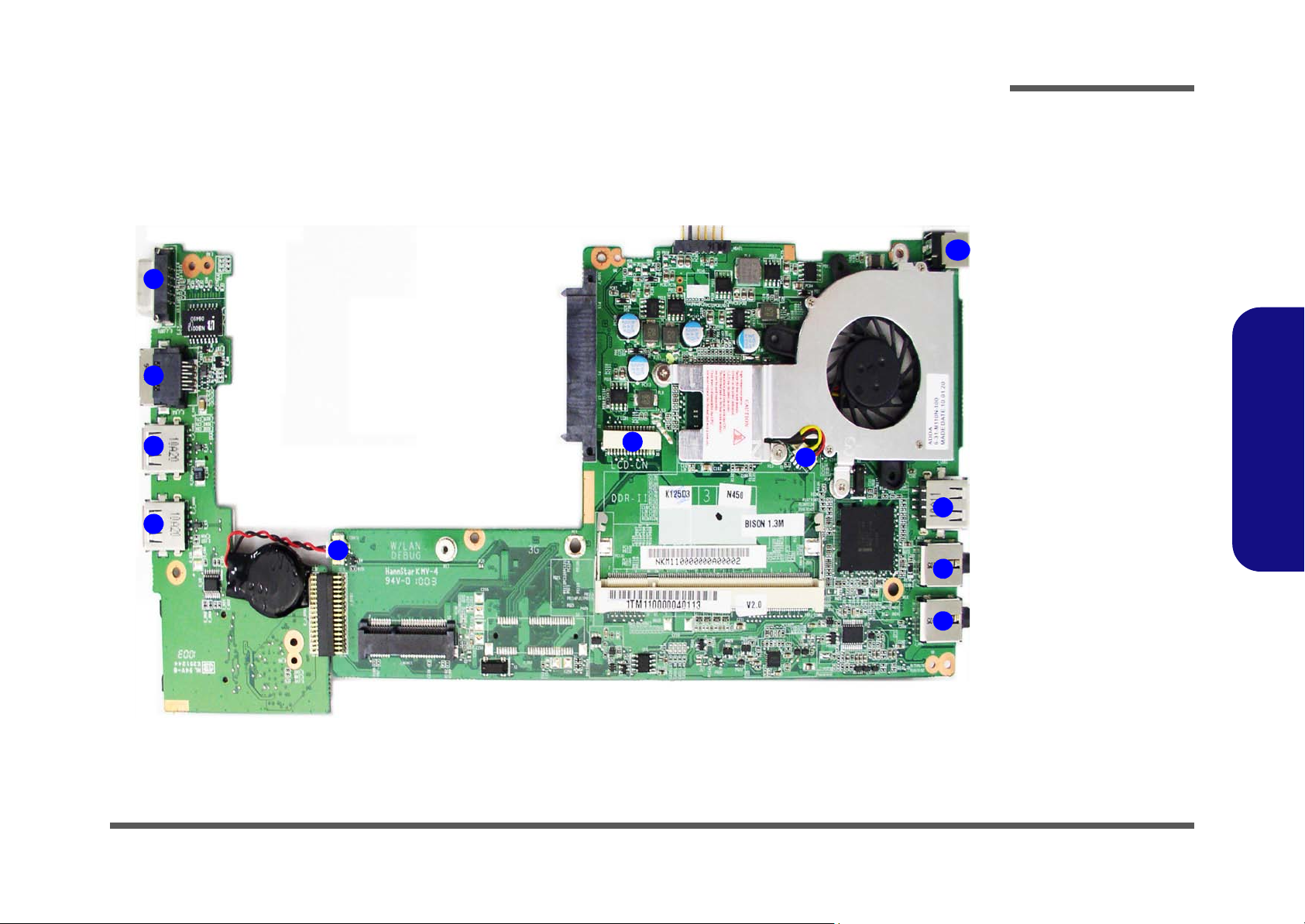
Mainboard Overview - Bottom (Connectors)
Figure 10
Mainboard Bottom
Connectors
1. External Monitor
Port
2. RJ-45 Lan Port
3. USB Ports
4. CMOS Battery
Connector
5. LCD Cable
Connector
6. CPU Fan Cable
Connector
7. Headphone-Out
Jack
8. Microphone-In
Jack
9. USB Port
10.DC-In Jack
1
2
3
4
5
6
7
8
9
10
3
Introduction
1.Introduction
Mainboard Overview - Bottom (Connectors) 1 - 11
