Page 1
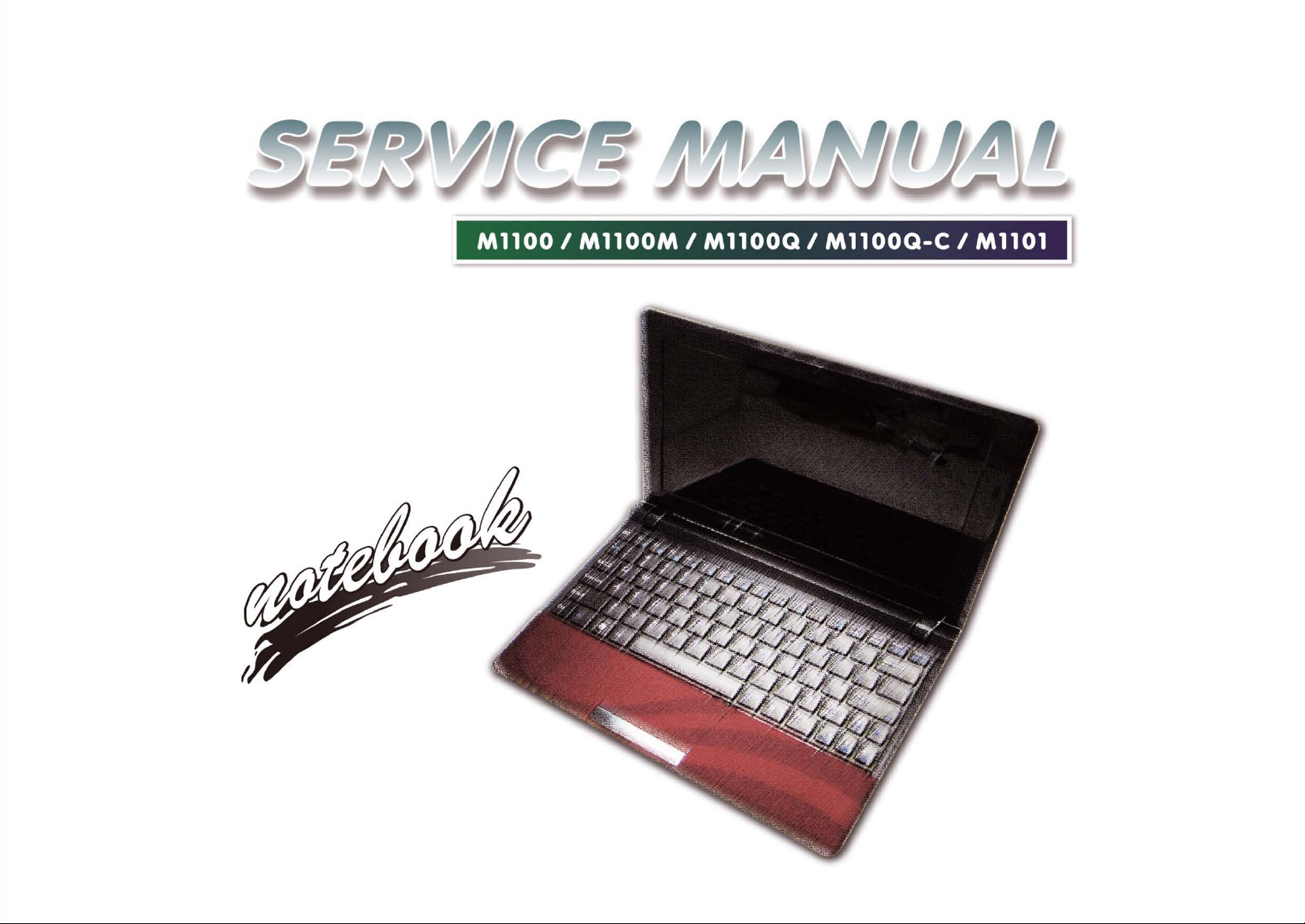
Page 2
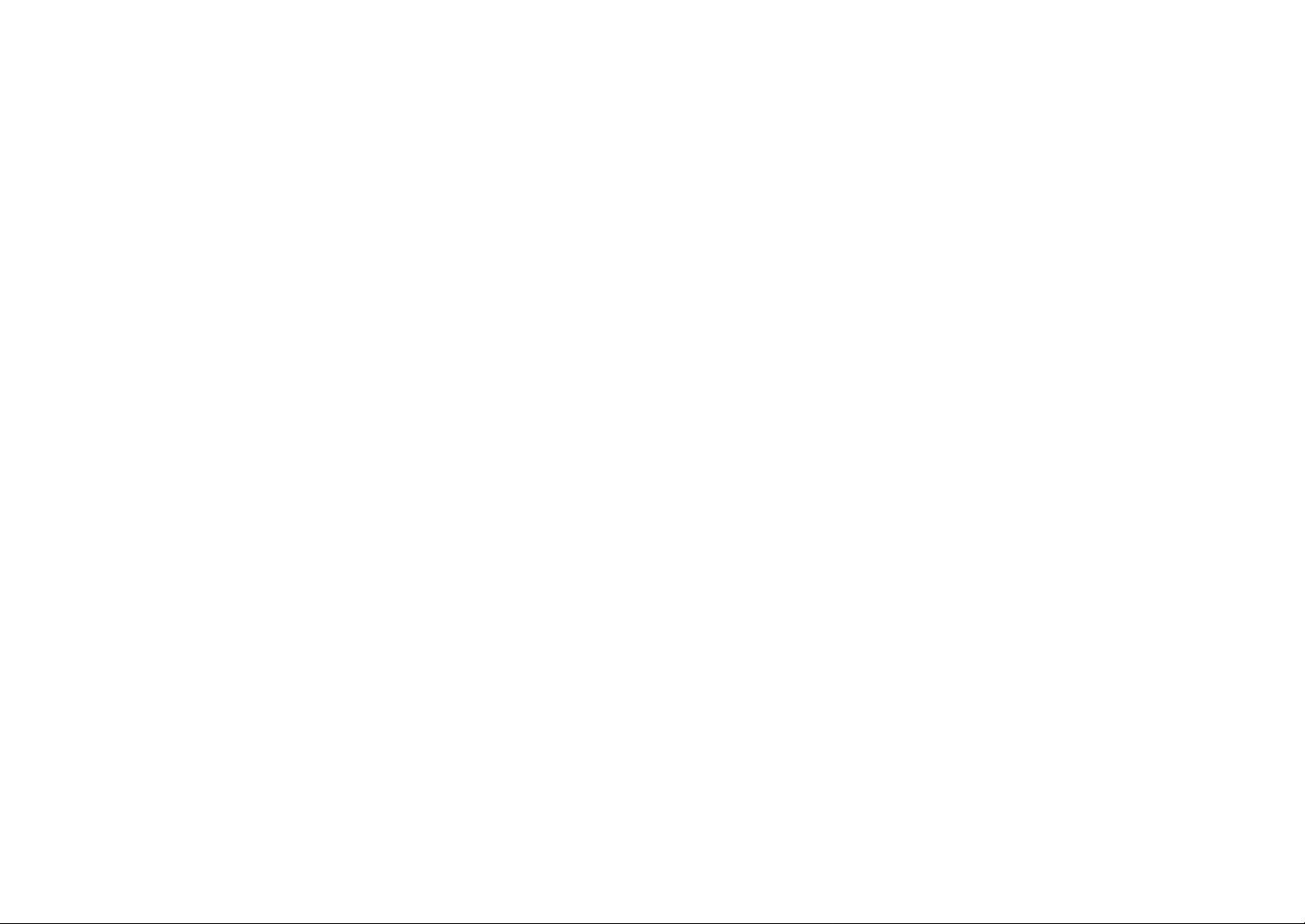
Page 3
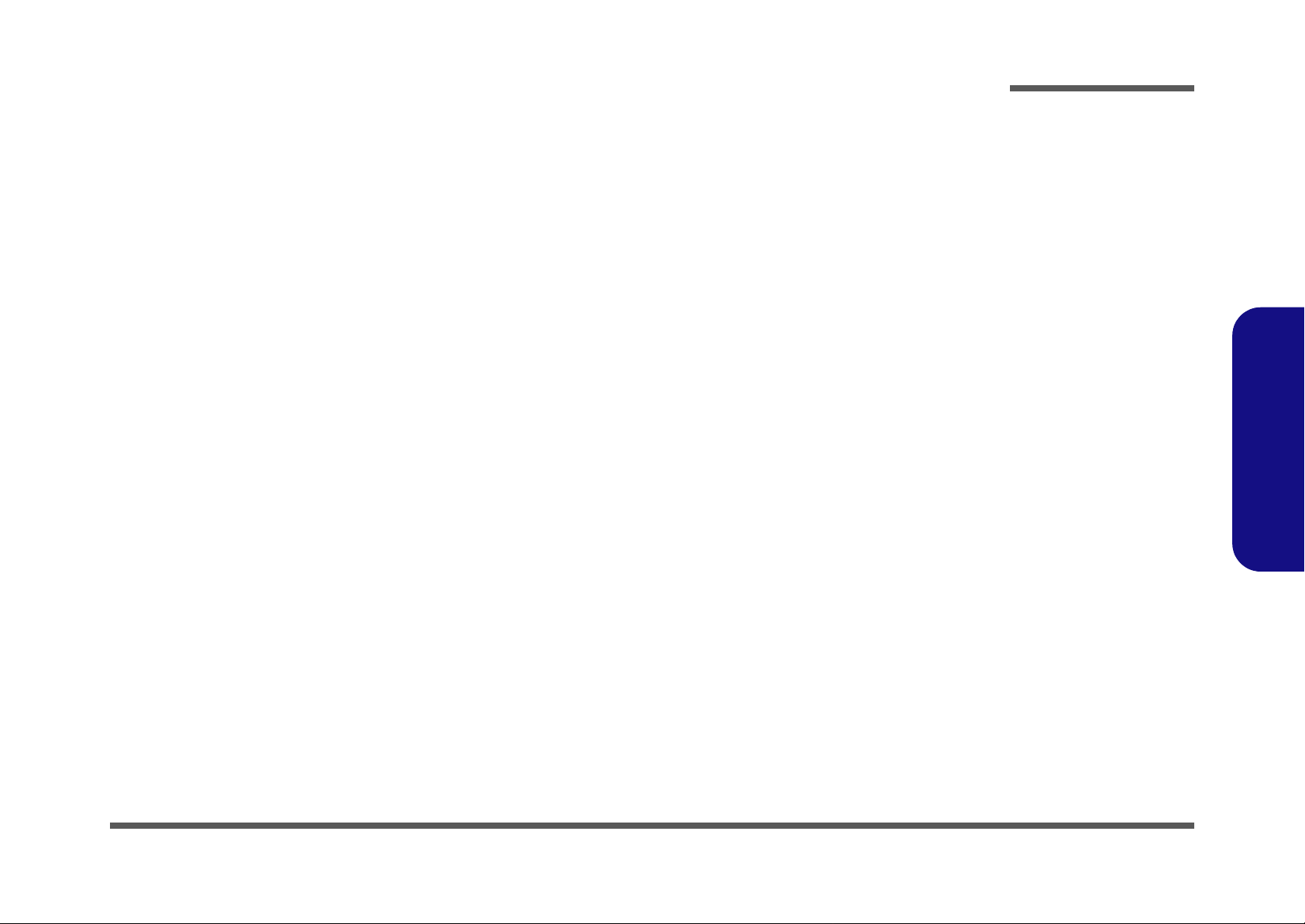
Notebook Computer
M1100/M1100M/M1100Q/M1100Q-C/M1101
Service Manual
Preface
Preface
I
Page 4
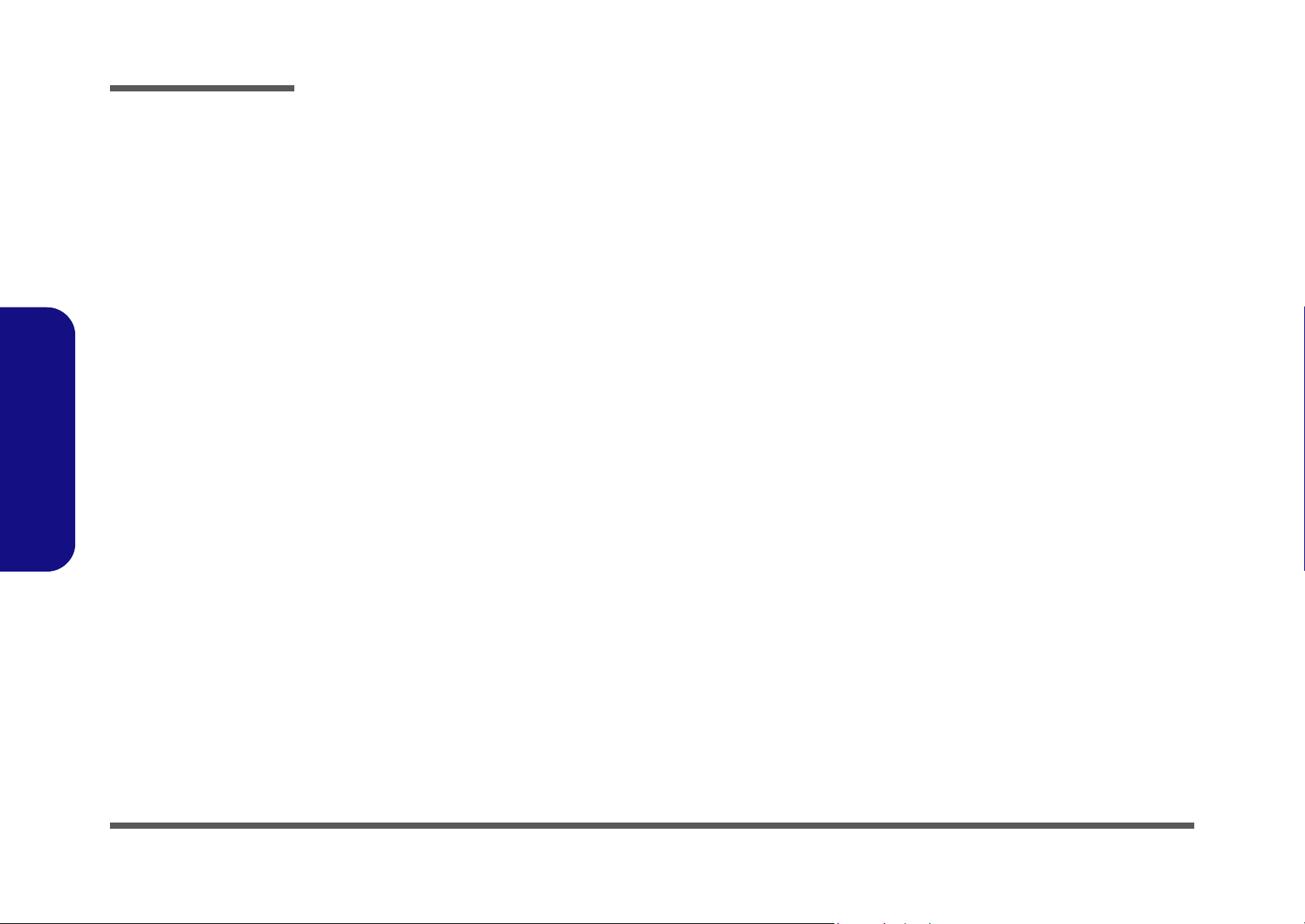
Preface
Preface
Notice
The company reserves the right to revise this publication or to change its contents without notice. Information contained
herein is for reference only and does not constitute a commitment on the part of the manufacturer or any subsequent vendor. They assume no responsibility or liability for any errors or inaccuracies that may appear in this publication nor are
they in anyway responsible for any loss or damage resulting from the use (or misuse) of this publication.
This publication and any accompanying software may not, in whole or in part, be reproduced, translated, transmitted or
reduced to any machine readable form without prior consent from the vendor, manufacturer or creators of this publication, except for copies kept by the user for backup purposes.
Brand and product names mentioned in this publication may or may not be copyrights and/or registered trademarks of
their respective companies. They are mentioned for identification purposes only and are not intended as an endorsement
of that product or its manufacturer.
Version 1.0
May 2010
Trademarks
Intel and Intel Atom are trademarks of Intel Corporation.
Windows® is a registered trademark of Microsoft Corporation.
Other brand and product names are trademarks and /or registered trademarks of their respective companies.
II
Page 5
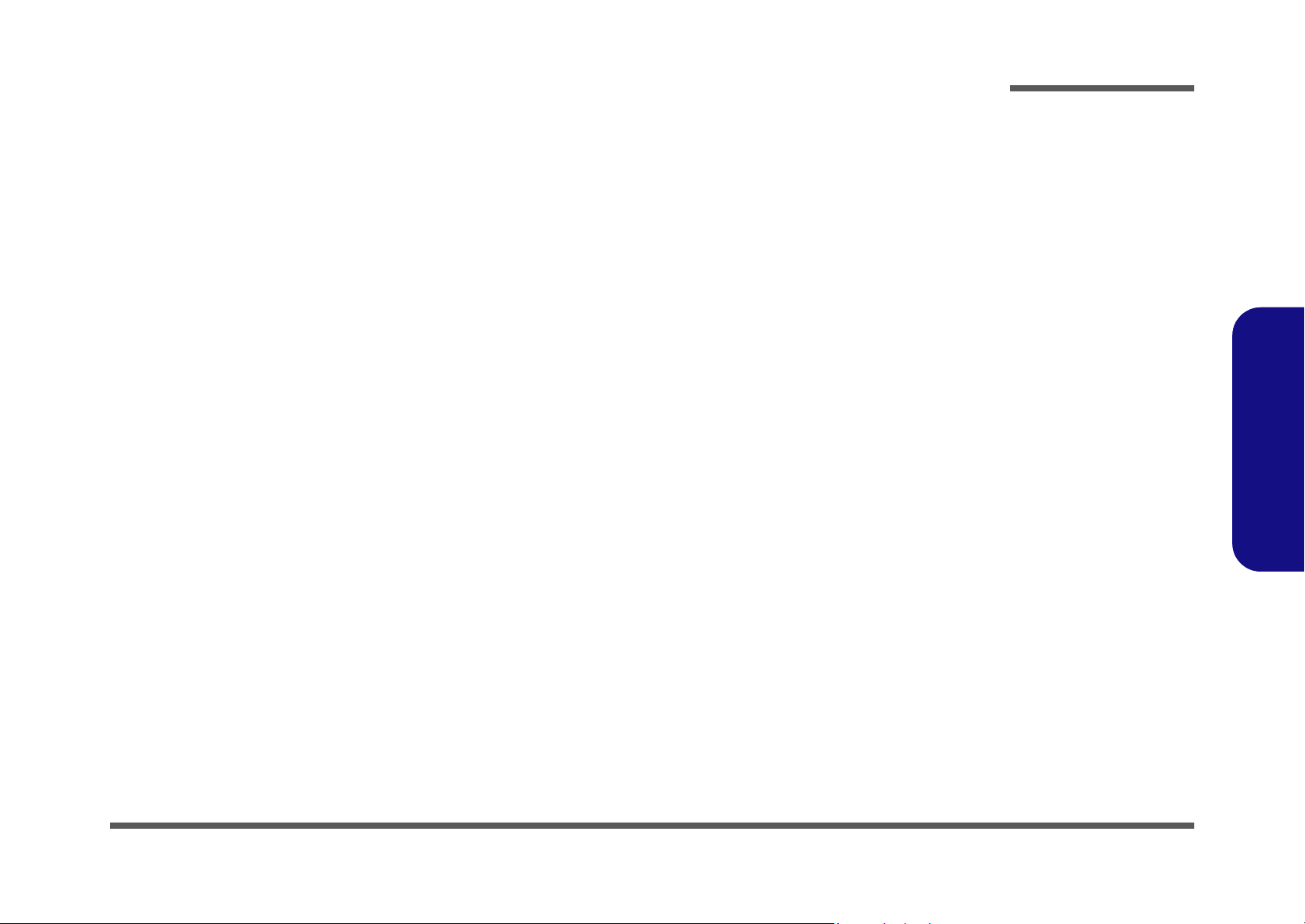
About this Manual
This manual is intended for service personnel who have completed sufficient training to undertake the maintenance and
inspection of personal computers.
It is organized to allow you to look up basic information for servicing and/or upgrading components of the M1100/
M1100M/M1100Q/M1100Q-C/M1101 series notebook PC.
The following information is included:
Chapter 1, Introduction, provides general information about the location of system elements and their specifications.
Chapter 2, Disassembly, provides step-by-step instructions for disassembling parts and subsystems and how to upgrade
elements of the system.
Preface
Appendix A, Part Lists
Appendix B, Schematic Diagrams
Appendix C, Updating the FLASH ROM BIOS
Preface
III
Page 6
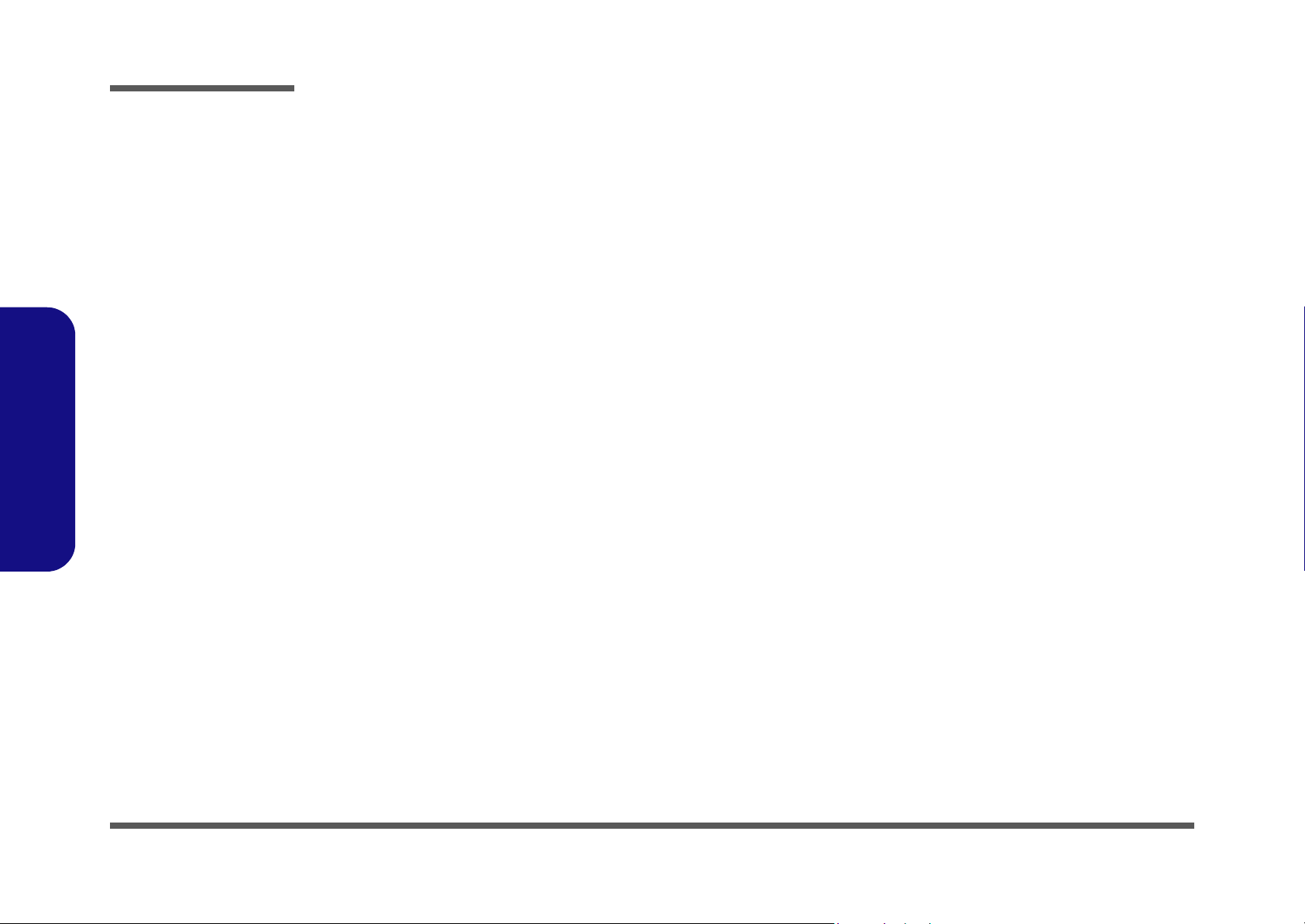
Preface
Preface
IMPORTANT SAFETY INSTRUCTIONS
Follow basic safety precautions, including those listed below, to reduce the risk of fire, electric shock and injury to persons when using any electrical equipment:
1. Do not use this product near water, for example near a bath tub, wash bowl, kitchen sink or laundry tub, in a wet
basement or near a swimming pool.
2. Avoid using a telephone (other than a cordless type) during an electrical storm. There may be a remote risk of electrical shock from lightning.
3. Do not use the telephone to report a gas leak in the vicinity of the leak.
4. Use only the power cord and batteries indicated in this manual. Do not dispose of batteries in a fire. They may
explode. Check with local codes for possible special disposal instructions.
5. This product is intended to be supplied by a Listed Power Unit with an AC Input of 100 - 240V, 50 - 60Hz, DC Output
of 19V, 1.58A (30W) minimum AC/DC Adapter.
IV
Page 7
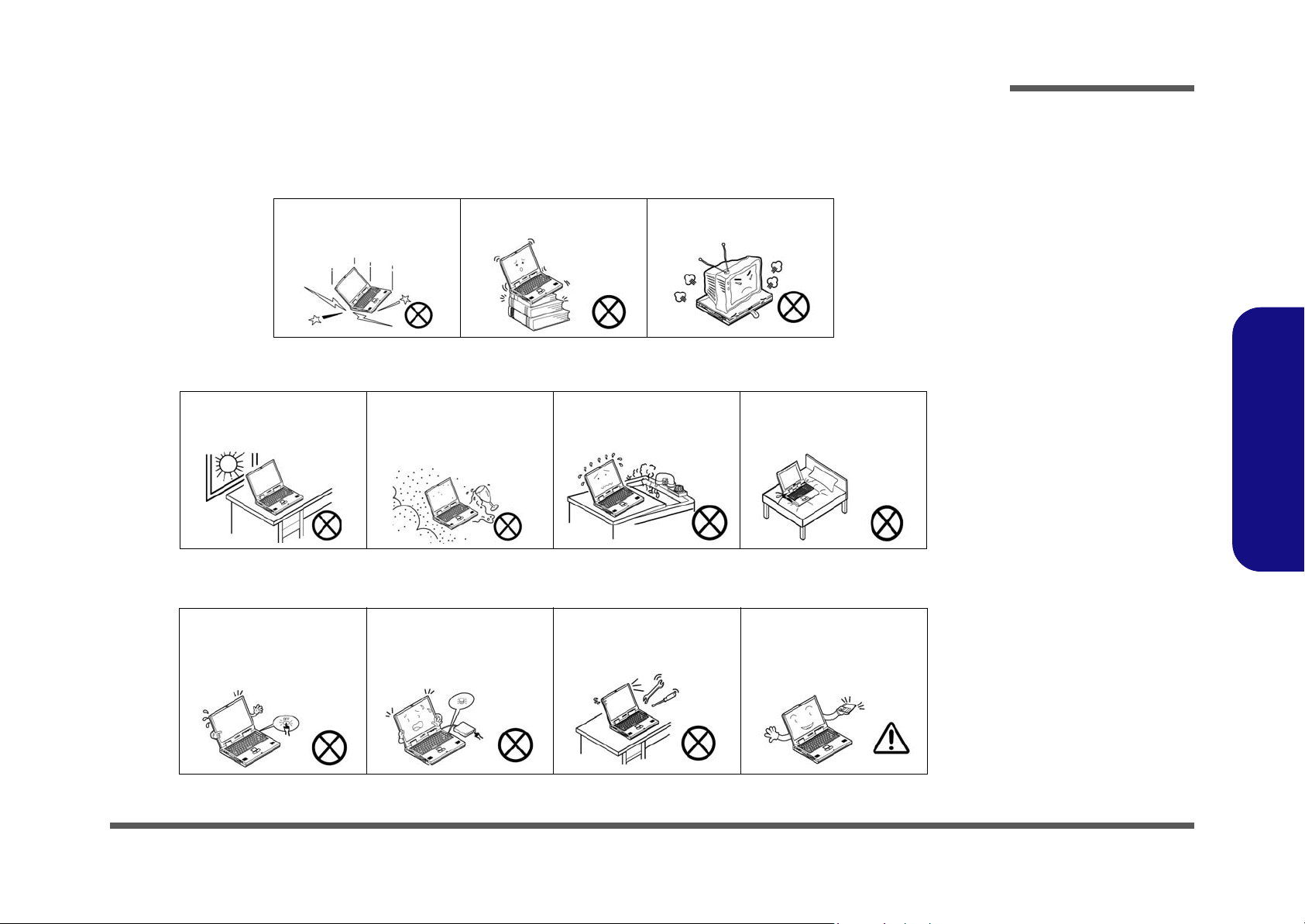
Instructions for Care and Operation
The notebook computer is quite rugged, but it can be damaged. To prevent this, follow these suggestions:
1. Don’t drop it, or expose it to shock. If the computer falls, the case and the components could be damaged.
Preface
Do not expose the computer
to any shock or vibration.
Do not place it on an unstable
surface.
Do not place anything heavy
on the computer.
2. Keep it dry, and don’t overheat it. Keep the computer and power supply away from any kind of heating element. This
is an electrical appliance. If water or any other liquid gets into it, the co mputer could be badly damaged.
Do not expose it to excessive
heat or direct sunlight.
Do not leave it in a place
where foreign matter or moisture may affect the system.
Don’t use or store the computer in a humid environment.
Do not place the computer on
any surface which will block
the vents.
3. Follow the proper working procedures for the computer. Shut the computer down properly and don’t forget to save
your work. Remember to periodically save your data as data may be lost if the battery is depleted.
Do not turn off the power
until you properly shut down
all programs.
Do not turn off any peripheral
devices when the computer is
on.
Do not disassemble the computer by yourself.
Perform routine maintenance
on your computer.
Preface
V
Page 8
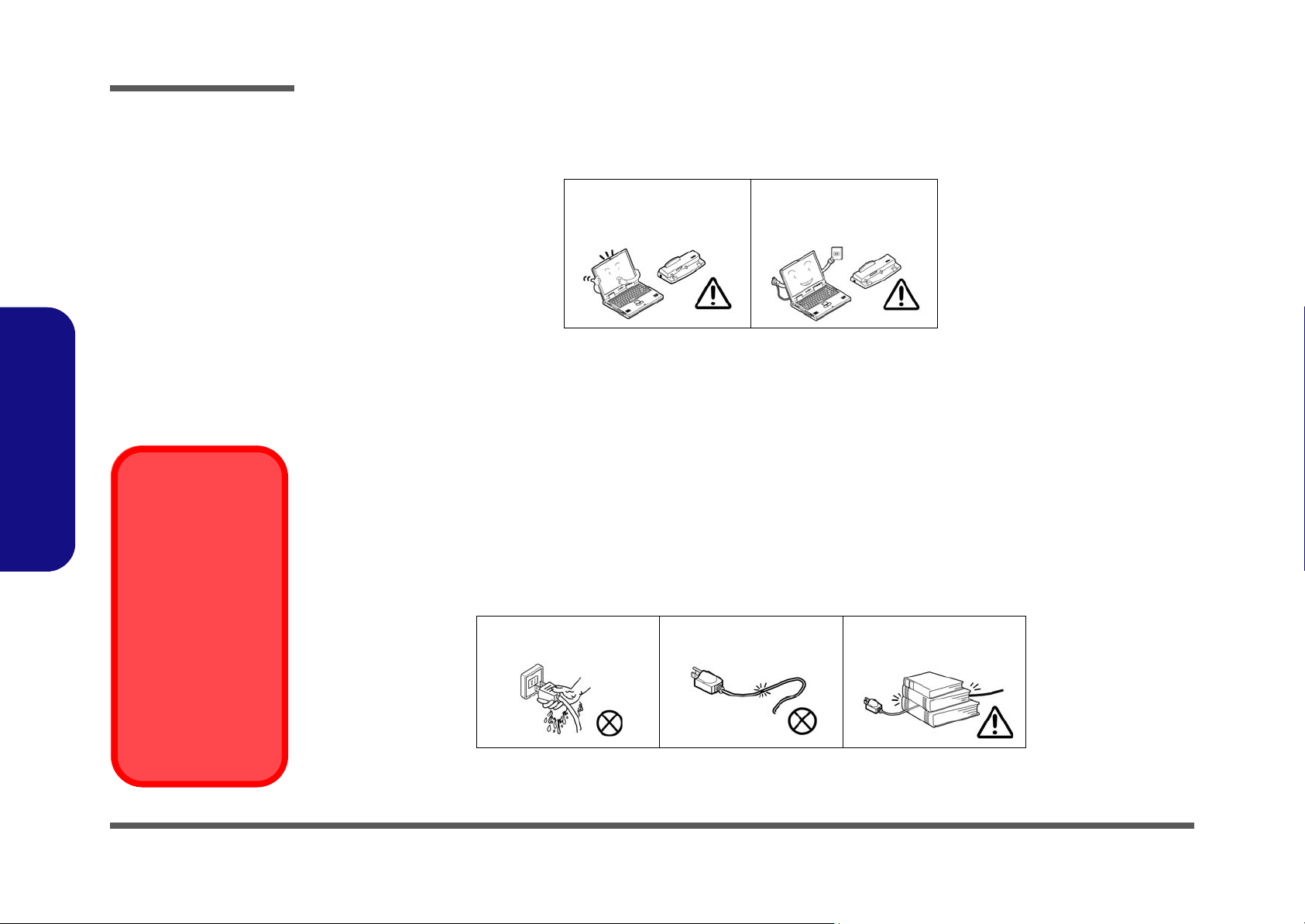
Preface
Power Safety
Warning
Before you undertake
any upgrade procedures, make sure that
you have turned off the
power, and disconnected all peripherals
and cables (including
telephone lines). It is
advisable to also remove your battery in
order to prevent accidentally turning the
machine on.
4. Avoid interference. Keep the computer away from high capacity transformers, electric motors, and oth er strong mag-
netic fields. These can hinder proper performance and damage your data.
5. Take care when using peripheral devices.
Preface
VI
Use only approved brands of
peripherals.
Unplug the power cord befor e
attaching peripheral devices.
Power Safety
The computer has specific power requirements:
• Only use a power adapter approved for use with this computer.
• Your AC adapter may be designed for international travel but it still requires a stea dy, uninterrupted po wer supply. If you ar e
unsure of your local power specifications, consult your service representative or local power company.
• The power adapter may have either a 2-prong or a 3-prong grounded plug. The third prong is an important safety feature; do
not defeat its purpose. If you do not have access to a compatible outlet, have a qualified electrician install one.
• When you want to unplug the power cord, be sure to disconnect it by the plug head, not by its wire.
• Make sure the socket and any extension cord(s) you use can support the total current load of all the connected devices.
• Before cleaning the computer, make sure it is disconnected from any external power supplies.
Do not plug in the power
cord if you are wet.
Do not use the power cord if
it is broken.
Do not place heavy objects
on the power cord.
Page 9
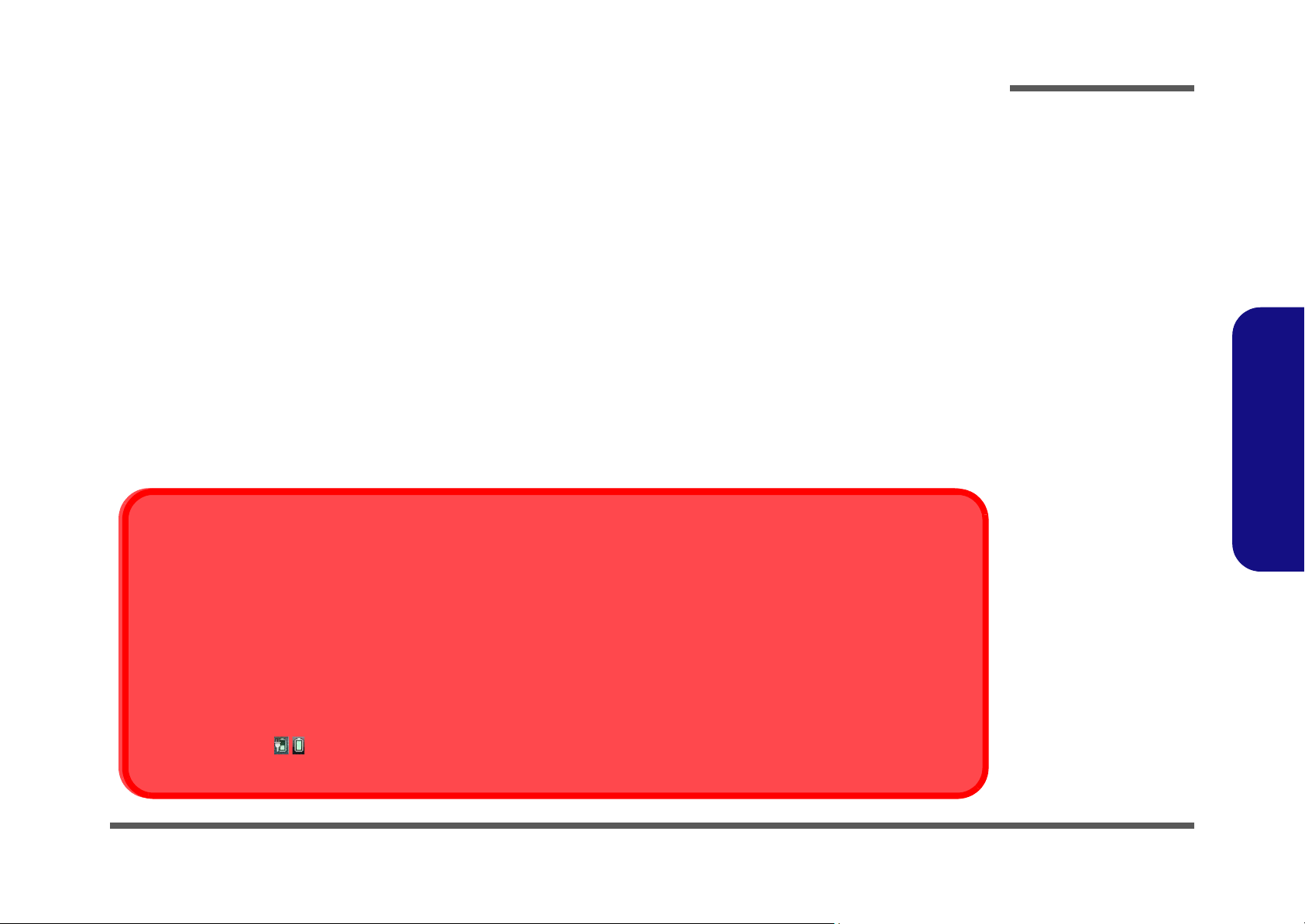
Battery Precautions
Battery Disposal
The product that you have purchased contains a rechargeable battery. The battery is recyclable. At the end of its useful life, under various state and local laws, it may be illegal to dispose of this battery into the municipal waste stream. Check with your local solid waste
officials for details in your area for recycling options or proper disposal.
Caution
Danger of explosion if battery is incorrectly replaced. Replace only with the same or equivalent type recommended by the manufacturer.
Discard used battery according to the manufacturer’s instructions.
Battery Level
Click the battery icon in the taskbar to see the current battery level and charge status. A battery that drops below a level of 10%
will not allow the computer to boot up. Make sure that any battery that drops below 10% is recharged within one week.
• Only use batteries designed for this computer. The wrong battery type may explode, leak or damage the computer.
• Do not continue to use a battery that has been dropped, or that appears damaged (e.g. bent or twisted) in any way. Even if the
computer continues to work with a damaged battery in place, it may cause circuit damage, which may possibly result in fire.
• Recharge the batteries using the notebook’s system. Incorrect recharging may make the battery explode.
• Do not try to repair a battery pack. Refer any battery pack repair or replacement to your service representative or qualified service
personnel.
• Keep children away from, and promptly dispose of a damaged battery. Always dispose of batteries carefully. Batteries may explode
or leak if exposed to fire, or improperly handled or discarded.
• Keep the battery away from metal appliances.
• Affix tape to the battery contacts before disposing of the battery.
• Do not touch the battery contacts with your hands or metal objects.
Battery Guidelines
The following can also apply to any backup batteries you may have.
• If you do not use the battery for an extended period, then remove the battery from the computer for storage.
• Before removing the battery for storage charge it to 60% - 70%.
• Check stored batteries at least every 3 months and charge them to 60% - 70%.
Preface
Preface
VII
Page 10

Preface
Preface
Related Documents
You may also need to consult the following manual for additional information:
User’s Manual on DVD
This describes the notebook PC’s features and the procedures for operating the computer and its ROM-based setup program. It also describes the installation and operation of the utility programs provided with the notebook PC.
VIII
Page 11
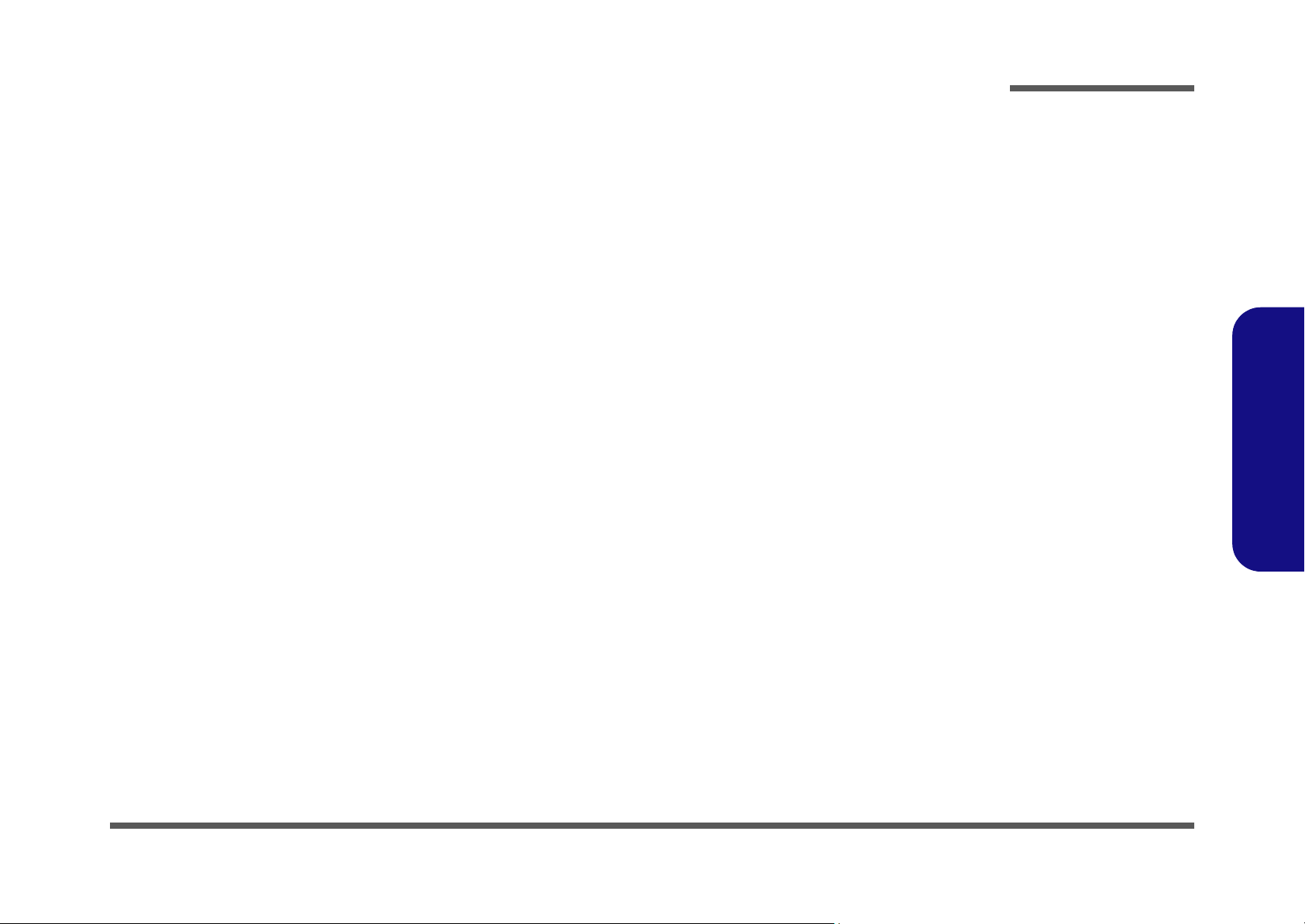
Contents
Preface
Introduction ..............................................1-1
Overview .........................................................................................1-1
Specifications ..................................................................................1-2
External Locator - Top View with LCD Panel Open ......................1-4
External Locator - Front & Right Side Views .................................1-5
External Locator - Left Side & Rear View .....................................1-6
External Locator - Bottom View .....................................................1-7
Mainboard Overview - Top (Key Parts) .........................................1-8
Mainboard Overview - Bottom (Key Parts) ....................................1-9
Mainboard Overview - Top (Connectors) .....................................1-10
Mainboard Overview - Bottom (Connectors) ...............................1-11
Disassembly ...............................................2-1
Overview .........................................................................................2-1
Maintenance Tools ..........................................................................2-2
Connections .....................................................................................2-2
Maintenance Precautions .................................................................2-3
Disassembly Steps ...........................................................................2-4
Removing the Battery ......................................................................2-5
Removing the System Memory (RAM) ..........................................2-6
Removing the Wireless LAN Module .............................................2-8
Removing the Keyboard ..................................................................2-9
Removing the Hard Disk Drive .....................................................2-10
Removing the Bluetooth Module ..................................................2-12
Removing the LCD Back Cover (M1100M) .................................2-14
Part Lists ..................................................A-1
Parts List Illustration Location .......................................................A-2
Top .................................................................................................A-3
Bottom ............................................................................................ A-4
M1100’s LCD ................................................................................A-5
M1100M’s LCD ............................................................................ A-6
M1100Q’s LCD ............................................................................. A-7
Schematic Diagrams.................................B-1
System Block Diagram ...................................................................B-2
Pineview CPU Part-D .....................................................................B-3
Pineview CPU Part A-C-F ..............................................................B-4
Pineview CPU Part B ......................................................................B-5
Pineview CPU Part E ......................................................................B-6
DDRII SO-DIMM_0 ......................................................................B-7
Clock Generator ..............................................................................B-8
Tigerpoint Part A-D ........................................................................B-9
Tigerpoint Part C .........................................................................B-10
Tigerpoint Part D ..........................................................................B-11
Tigerpoint Part E-F .......................................................................B-12
USB, Panel, HDD, LED ...............................................................B-13
BTB, 3G, WLAN, BT ...................................................................B-14
Audio Codec VT1812 ...................................................................B-15
KBC-ITE IT8502E-J, TP, LID .....................................................B-16
PWR AC_IN, Charge ...................................................................B-17
PWR SW, 1.8VS, 3VS, 5VS ........................................................B-18
PWR VDD3, 3.3V, 5V, SYS 15V ................................................B-19
PWR 1.8V, 0.9V ...........................................................................B-20
PWR 0.89V, 1.05VS, 1.5VS .........................................................B-21
PWR VCORE ...............................................................................B-22
CRT ...............................................................................................B-23
Card Reader (with LAN) JMB261 ................................................B-24
BTB, USB, CCD, PWR SW .........................................................B-25
Click Board ...................................................................................B-26
Power Button Board .....................................................................B-27
80 Port Debug Card ......................................................................B-28
Preface
IX
Page 12
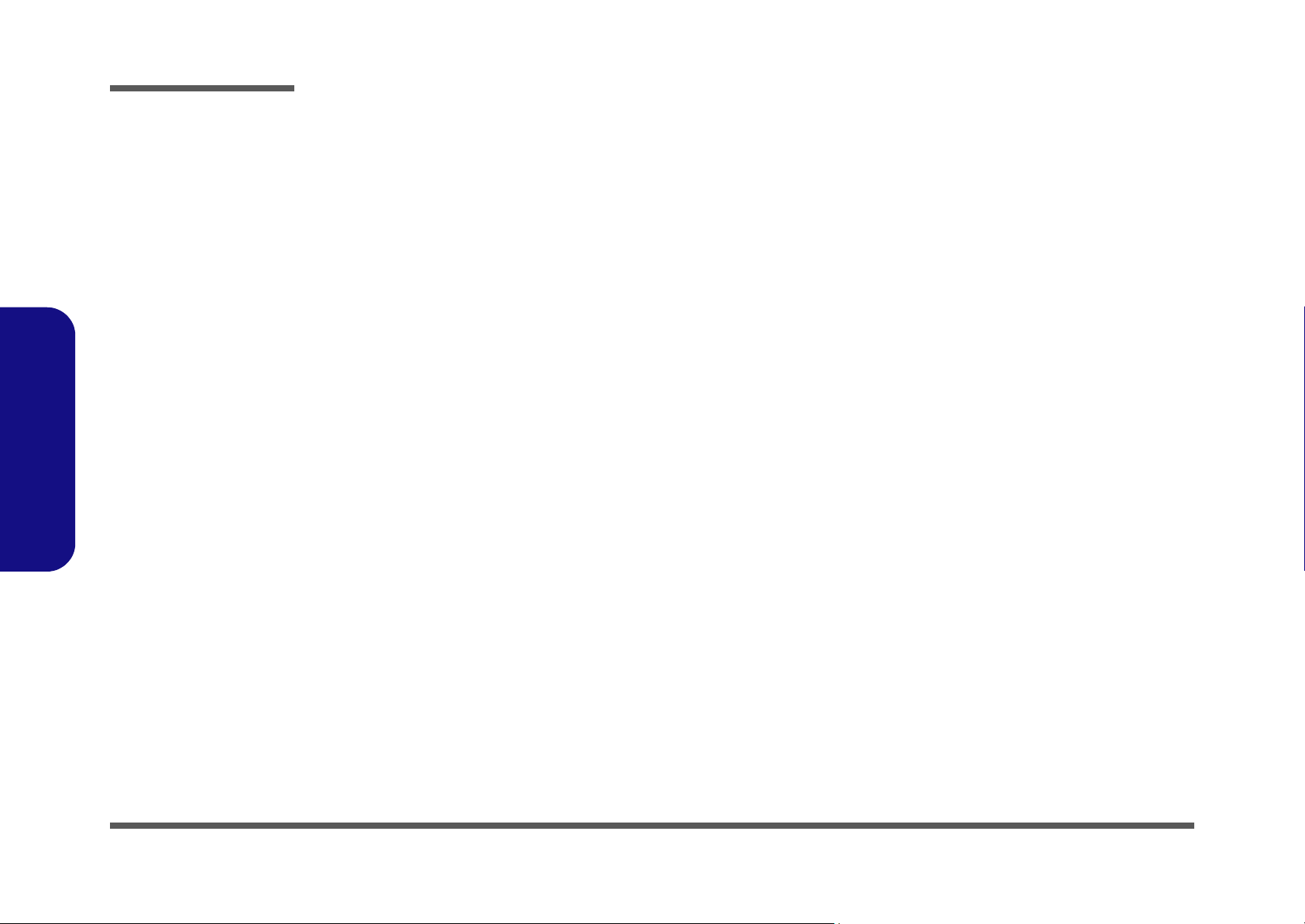
Preface
Updating the FLASH ROM BIOS......... C-1
To update the FLASH ROM BIOS you must: C-1
Download the BIOS .......................................................................C-1
Unzip the downloaded files to a bootable CD/DVD/ or USB Flash
drive ................................................................................................C-1
Set the computer to boot from the external drive ...........................C-1
Use the flash tools to update the BIOS ..........................................C-2
Restart the computer (booting from the HDD) .............................. C-2
Preface
X
Page 13
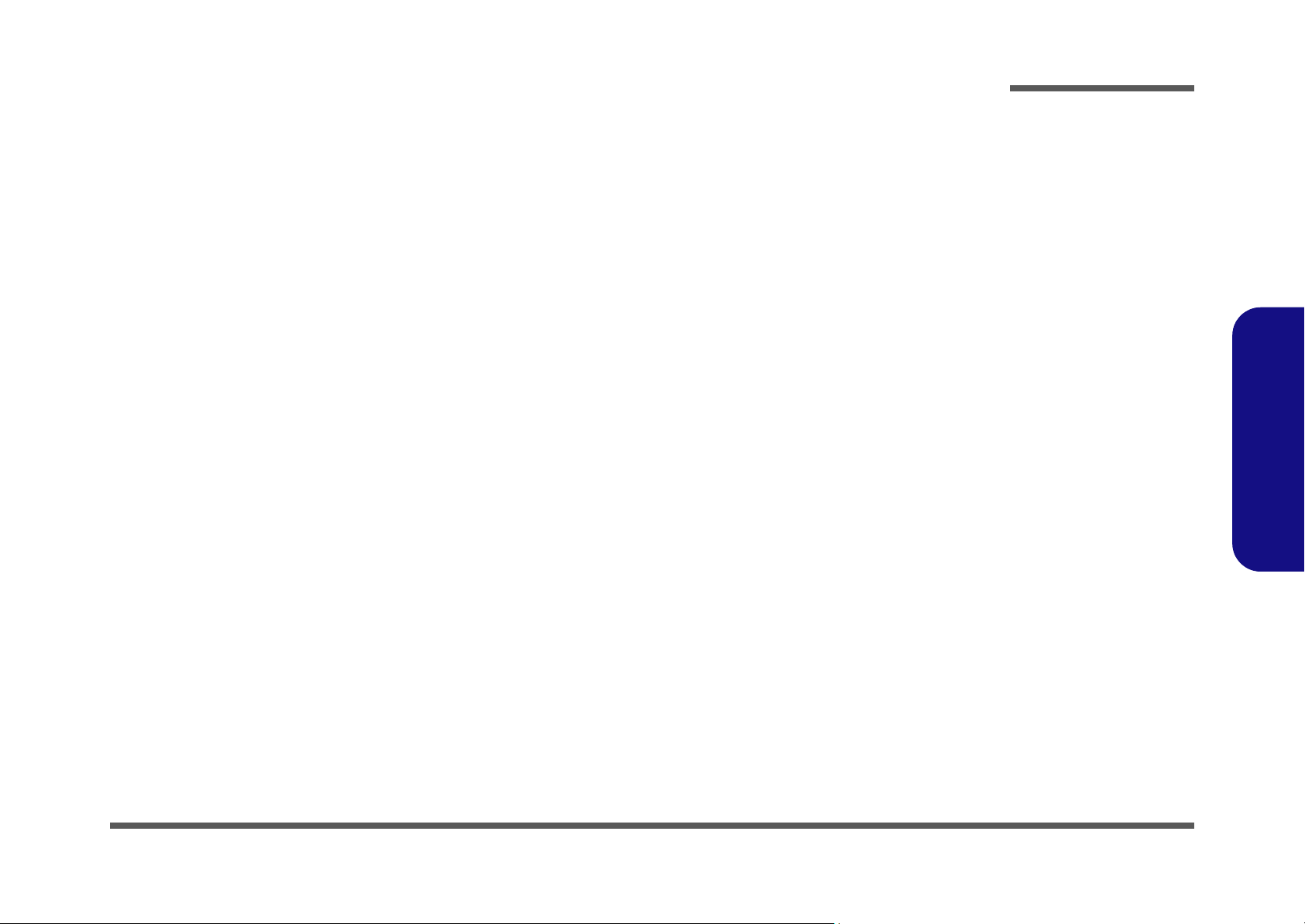
Chapter 1: Introduction
Overview
This manual covers the information you need to service or upgrade the M1100/M1100M/M1100Q/M1100Q-C/M1101
series notebook computer. Information about operating the computer (e.g. getting started, and the Setup utility) is in the
User’s Manual. Information about dri-vers (e.g. VGA & audio) is also found in the User’s Manual. The manual is
shipped with the computer.
Operating system Window 7 has its own manuals as do application softwares (e.g. word processing and database pro-
grams). If you have questions about those programs, you should consult those manuals.
The M1100/M1100M/M1100Q/M1100Q-C/M1101 series notebook is designed to be upgradeable. See Disassembly on
page 2 - 1 for a detailed description of the upgrade procedures for each specific component. Please take note of the warn-
ing and safety information indicated by the “” symbol.
The balance of this chapter reviews the computer’s technical specifications and features.
Introduction
1.Introduction
Overview 1 - 1
Page 14
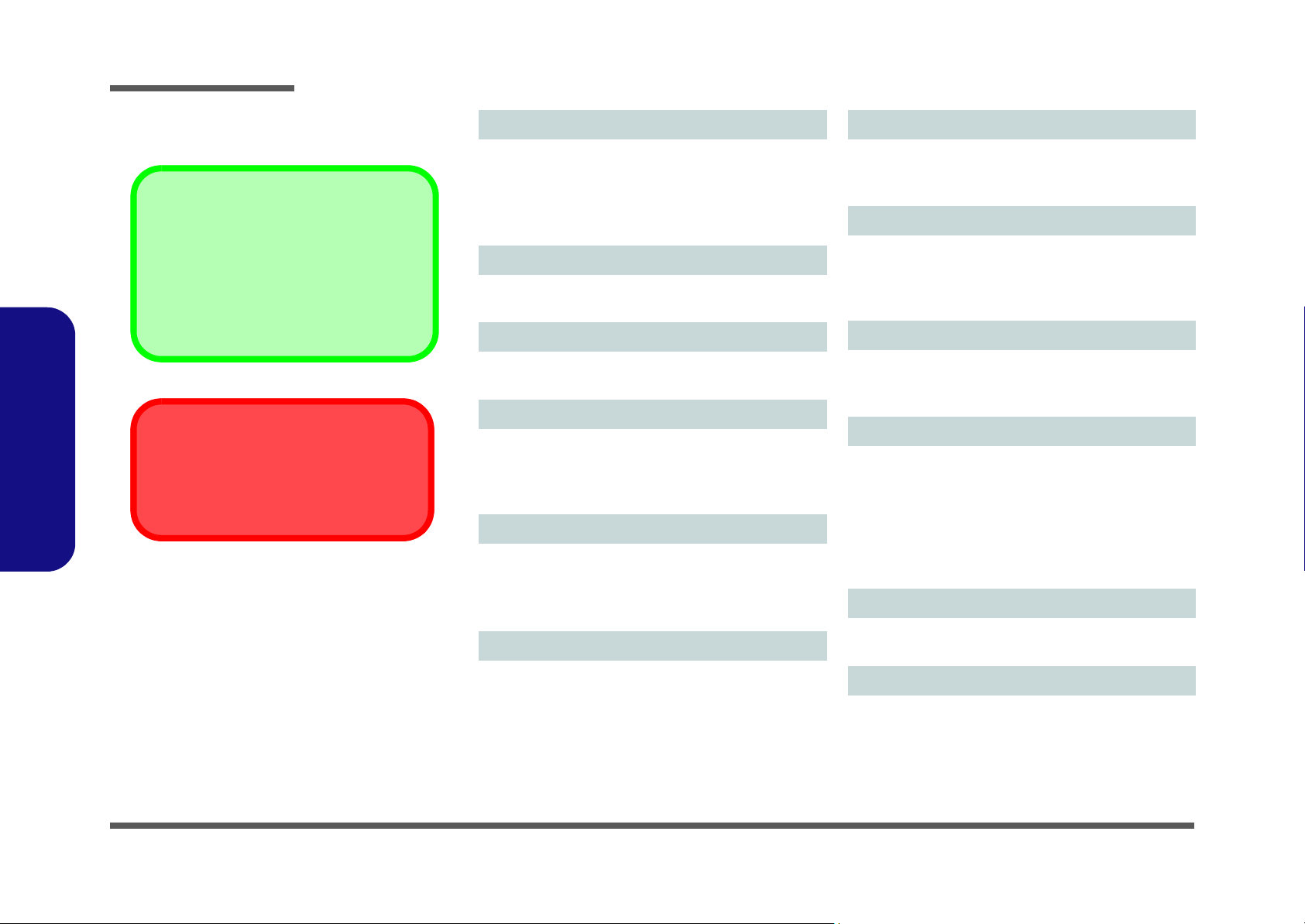
Introduction
Latest Specification Information
The specifications listed here are correct at the
time of sending them to the press. Certain items
(particularly processor types/speeds) may be
changed, delayed or updated due to the manufacturer's release schedule. Check with your
service center for more details.
CPU
The CPU is not a user serviceable part. Accessing the CPU in any way may violate your
warranty.
Specifications
1.Introduction
Processor
Intel® Atom™ Processor N450
1.66 GHz, 512KB L2 Cache, 667MHz FSB, TDP:5.5W
Intel® Atom
1.83 GHz, 512KB L2 Cache, 667MHz FSB, TDP:6.5W
™ Processor N470
Display
10.1” (25,6cm) WSVGA TFT LCD
Core Logic
Intel® NM10 Express Chipset
Memory
One 200 Pin SO-DIMM Socket Supporting DDR2 667MHz
Memory
Memory Expandable up to 2GB
Video Adapter
Intel GMA 3150
Shared Memory Architecture (DVMT) up to 384MB
MS DirectX® 9.0 compatible
Storage
BIOS
One 8Mb SPI Flash ROM
Phoenix™ BIOS
Audio
High Definition Audio Compliant Interface
2 * Built-In Speakers
Built-In Microphone
Security
Kensington Lock Slot
BIOS Password
Interface
Three USB 2.0 Ports
One Headphone-Out Jack
One Microphone-In Jack
One External Monitor Port
One RJ-45 LAN Jack
One DC-in Jack
Keyboard
“WinKey” keyboard (with embedded numeric keypad)
1 - 2 Specifications
One Changeable 2.5" 9.5mm (h) SATA Hard Disk Drive
(Factory Option) External USB DVD Super Multi Drive
Module
Pointing Device
Built-in Touchpad
Page 15
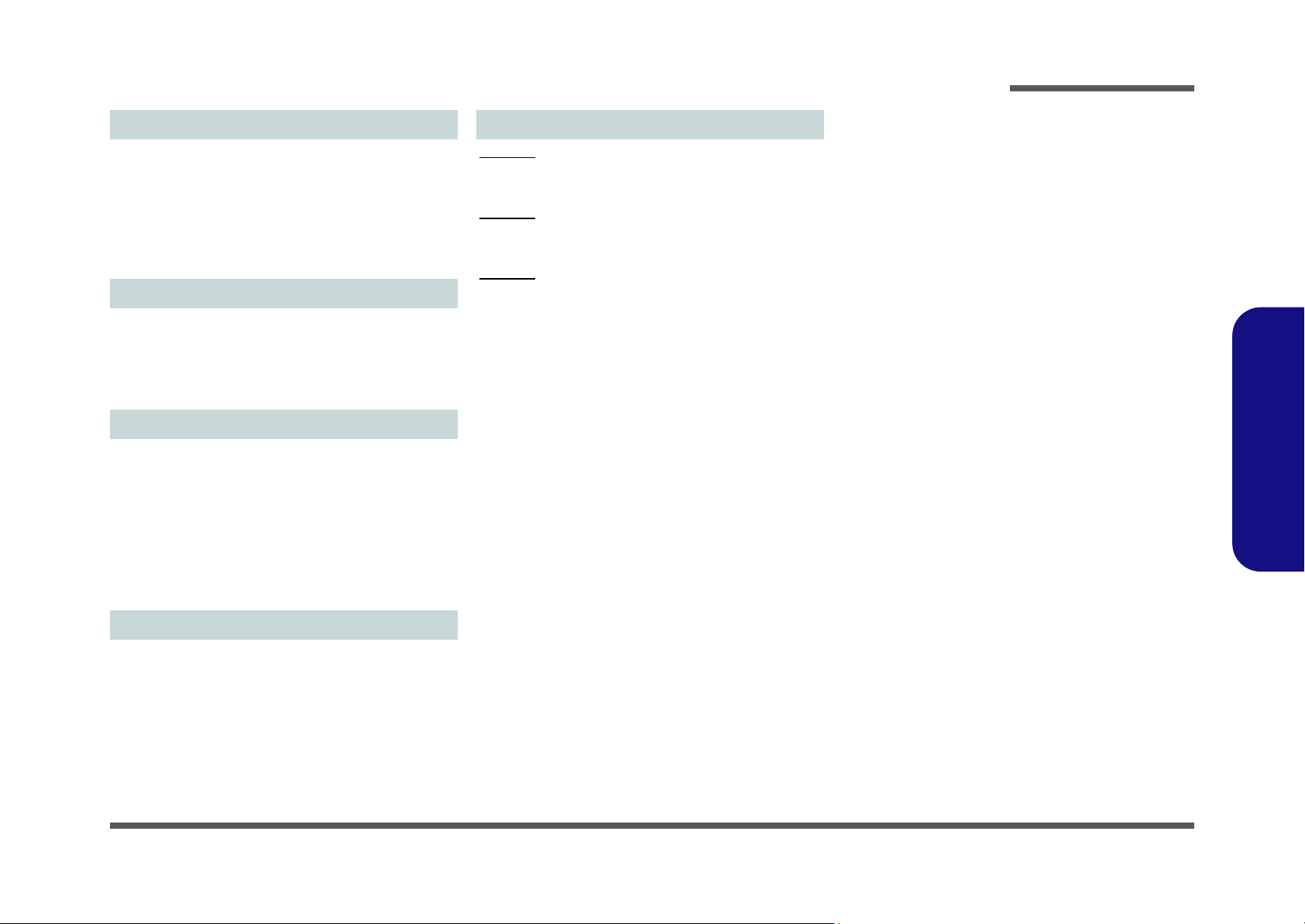
Introduction
Communication
10Mb/100Mb Ethernet LAN
300K Pixel USB PC Camera Module
(Factory Option) Bluetooth 2.1 + EDR Module
(Factory Option) 3.75G/HSPA Half Mini-Card Module
(Factory Option) 802.11b/g/n Wireless LAN Half Mini-Card
Module
Card Reader
Embedded 3-in-1 Card Reader
MMC (MultiMedia Card) / RS MMC
SD (Secure Digital) / Mini SD / SDHC
MS (Memory Stick) / MS pro / MS Duo
Power
Full Range AC/DC Adapter
AC Input: 100 - 240V, 50 - 60Hz
DC Output: 19V, 1.58A (30W)
Removable 3 Cell Smart Lithium-Ion Battery Pack, 24.42WH
(
Factory Option) Removable 6 Cell Smart Lithium-Ion
Battery Pack, 48.84WH
Energy Star 5.0 Compliant
Dimensions & Weight
Model A:
266mm (w) x 185mm (d) x 18.5 - 25.4mm (h)
0.94kg (with 24.42WH Battery)
Model B:
266mm (w) x 185mm (d) x 18.5 - 26.6mm (h)
0.97kg (with 24.42WH Battery)
Model C:
266mm (w) x 185mm (d) x 19.7 - 27.1mm (h)
0.93kg (with 24.42WH Battery)
1.Introduction
Environmental Spec
Temperature
Operating: 5
Non-Operating: -20°C ~ 60°C
Relative Humidity
Operating: 20% ~ 80%
Non-Operating: 10% ~ 90%
°C ~ 35°C
Specifications 1 - 3
Page 16
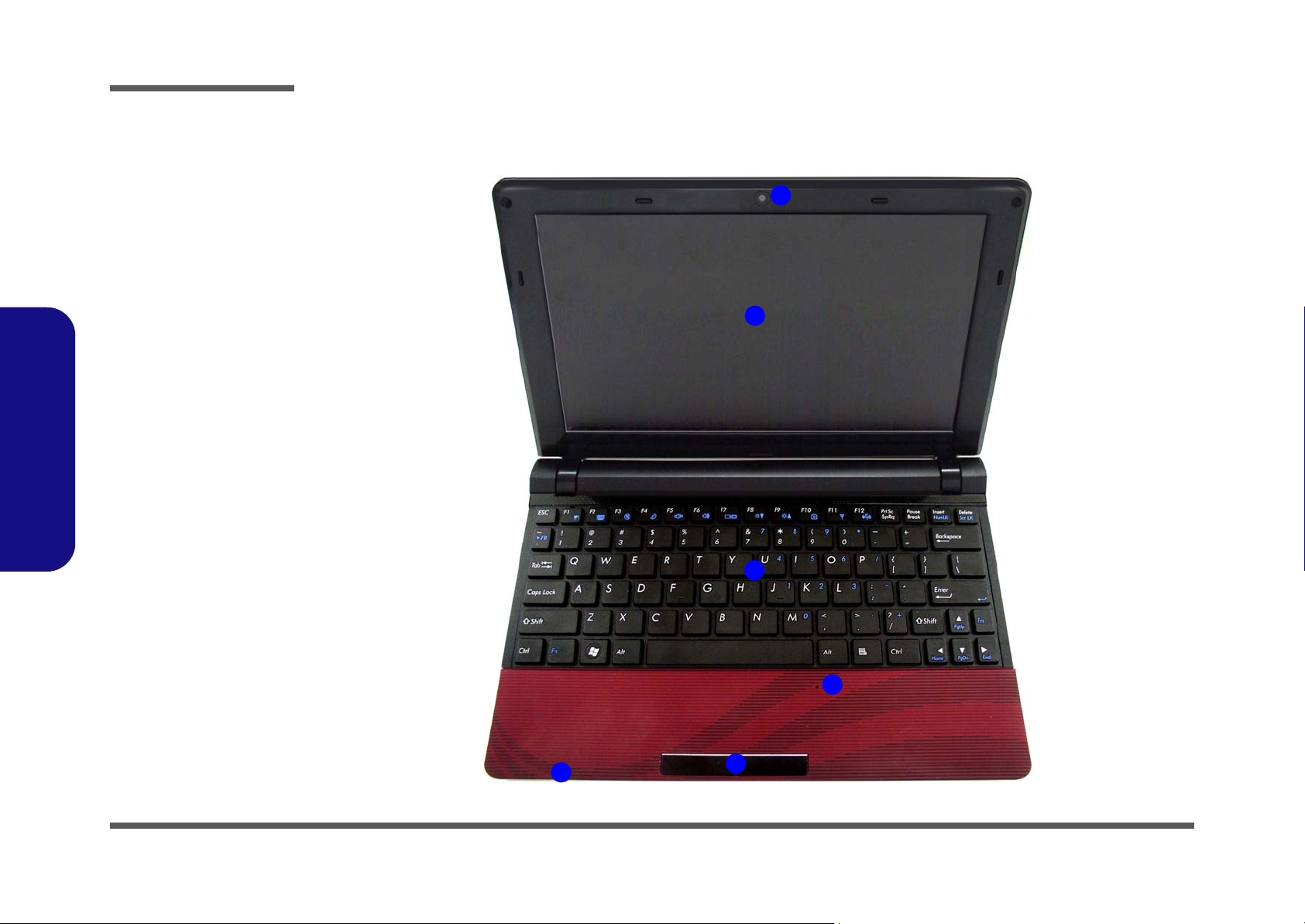
Introduction
Figure 1
Top View
1. Built-In PC Camera
2. LCD
3. Keyboard
4. Built-In
Microphone
5. T o uchpad &
Buttons
6. LED Indicators
2
5
1
4
6
3
1.Introduction
External Locator - Top View with LCD Panel Open
1 - 4 External Locator - Top View with LCD Panel Open
Page 17
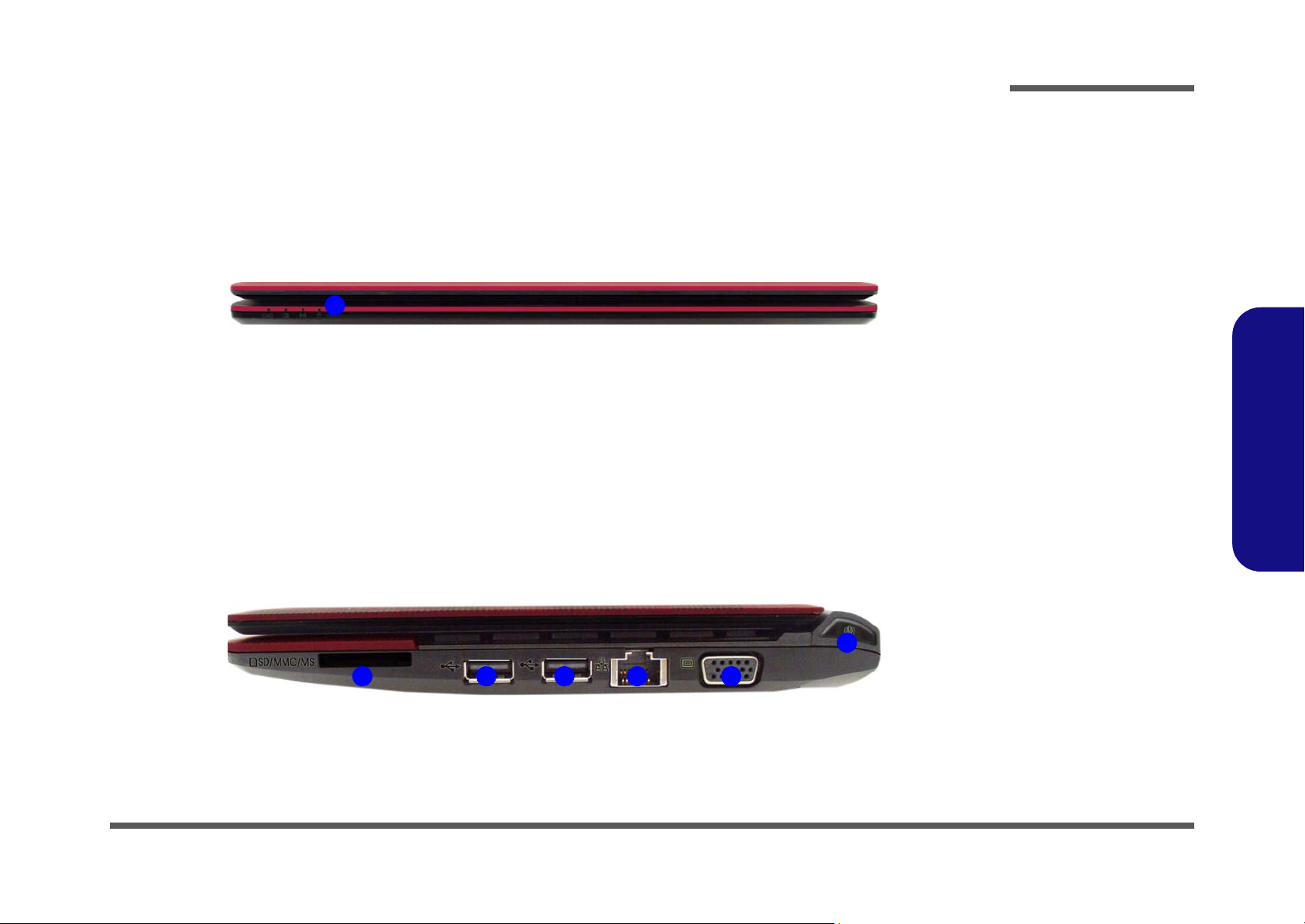
External Locator - Front & Right Side Views
Figure 2
Front View
1. LED Indicators
Figure 3
Right Side View
1. 3-in-1 Card
Reader
2. 2 * USB 2.0 Ports
3. RJ-45 LAN Port
4. External Monitor
Port
5. Power Button
1
FRONT VIEW
1
5
2 4
RIGHT SIDE VIEW
32
Introduction
1.Introduction
External Locator - Front & Right Side Views 1 - 5
Page 18
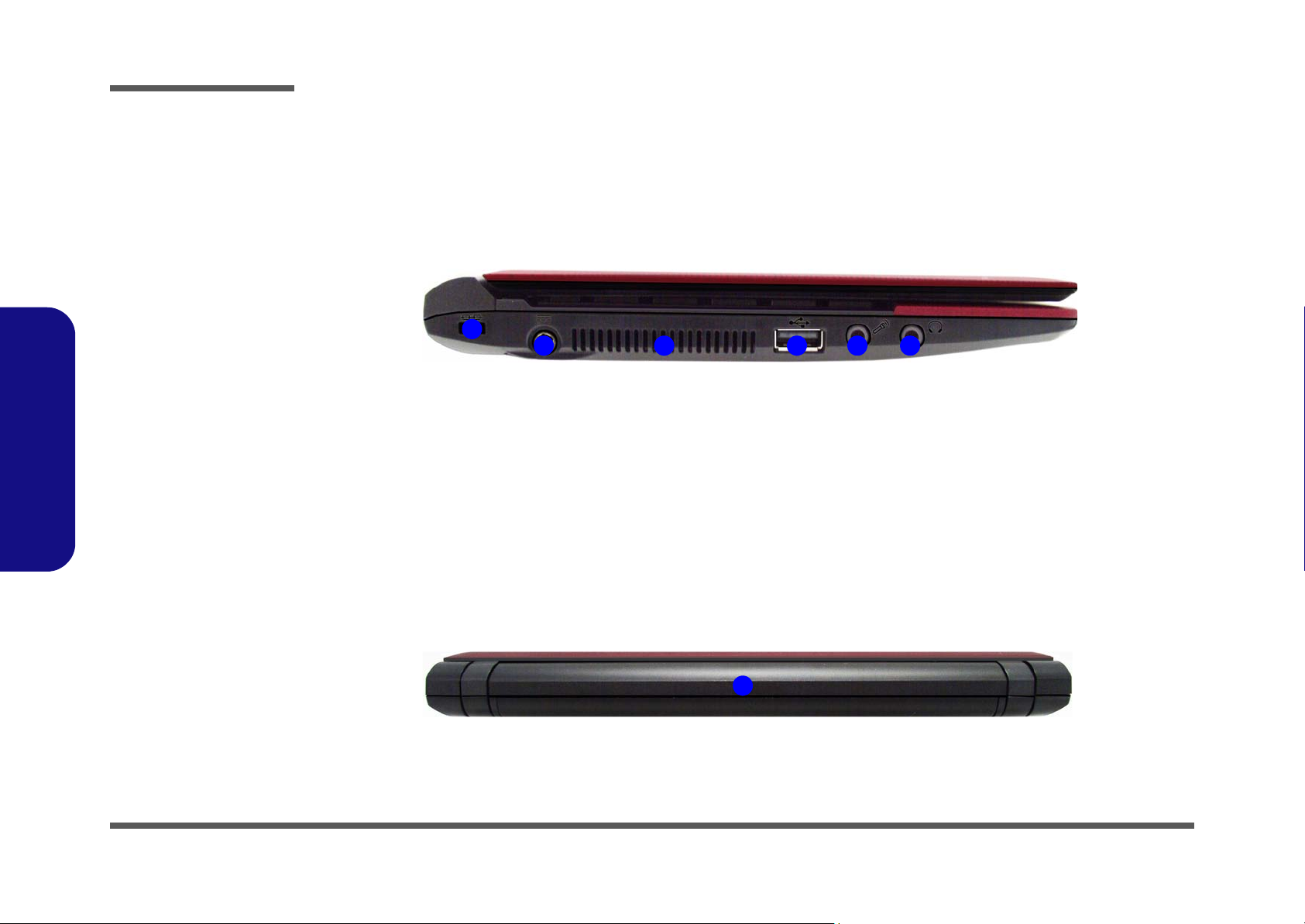
Introduction
Figure 4
Left Side View
1. Security Lock Slot
2. DC-In Jack
3. Vent
4. USB 2.0 Port
5. Microphone-In
Jack
6. Headphone-Out
Jack
1
32 4 65
LEFT SIDE VIEW
Figure 5
Rear View
1. Battery
1
REAR VIEW
1.Introduction
External Locator - Left Side & Rear View
/
1 - 6 External Locator - Left Side & Rear View
Page 19
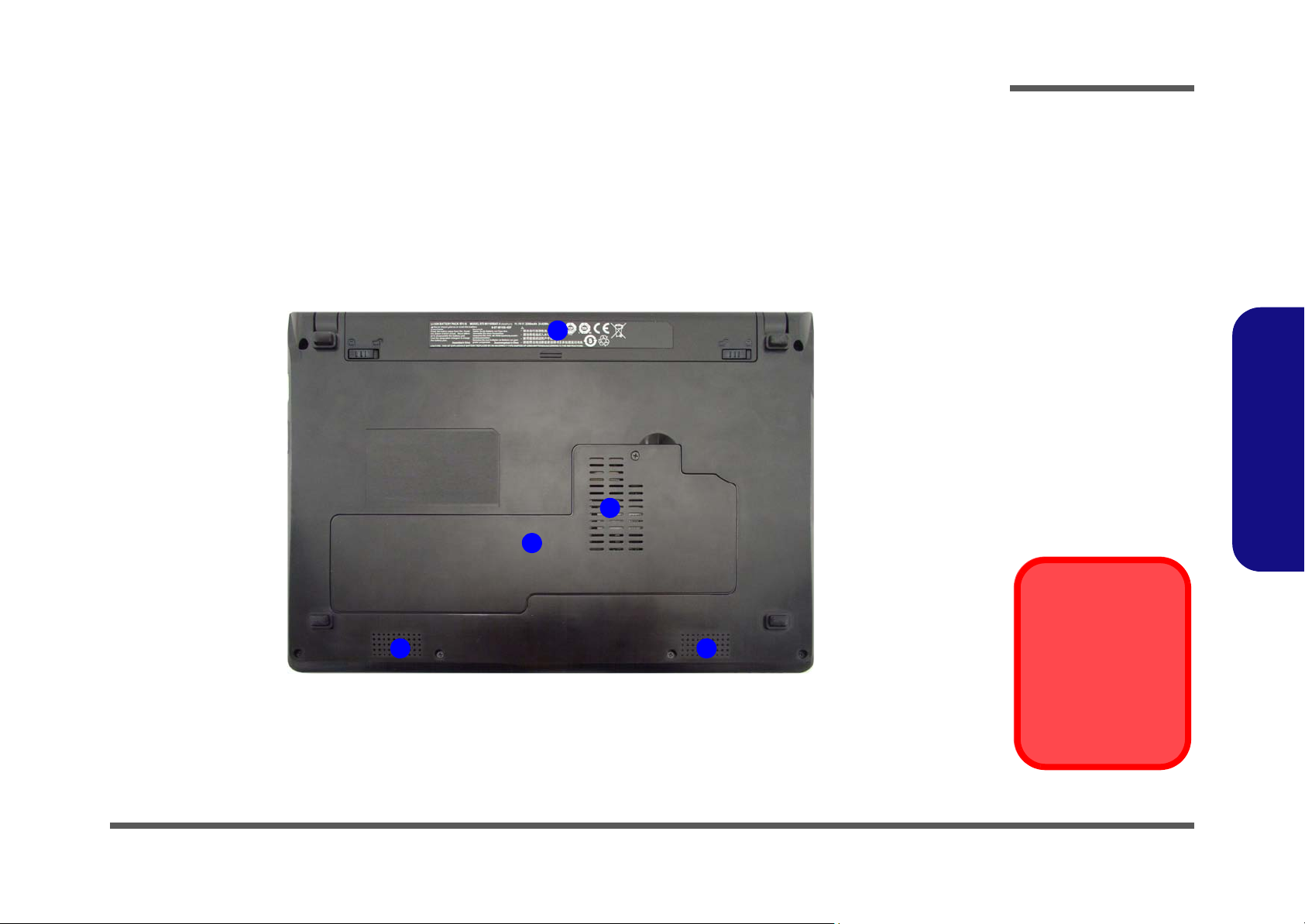
External Locator - Bottom View
Figure 6
Bottom View
1. Battery
2. Component Bay
Cover
3. Vent
4. Speakers
Overheating
To prevent your computer from overheating, make sure nothing blocks any vent
while the computer is
in use.
2
1
4
3
4
Introduction
1.Introduction
External Locator - Bottom View 1 - 7
Page 20
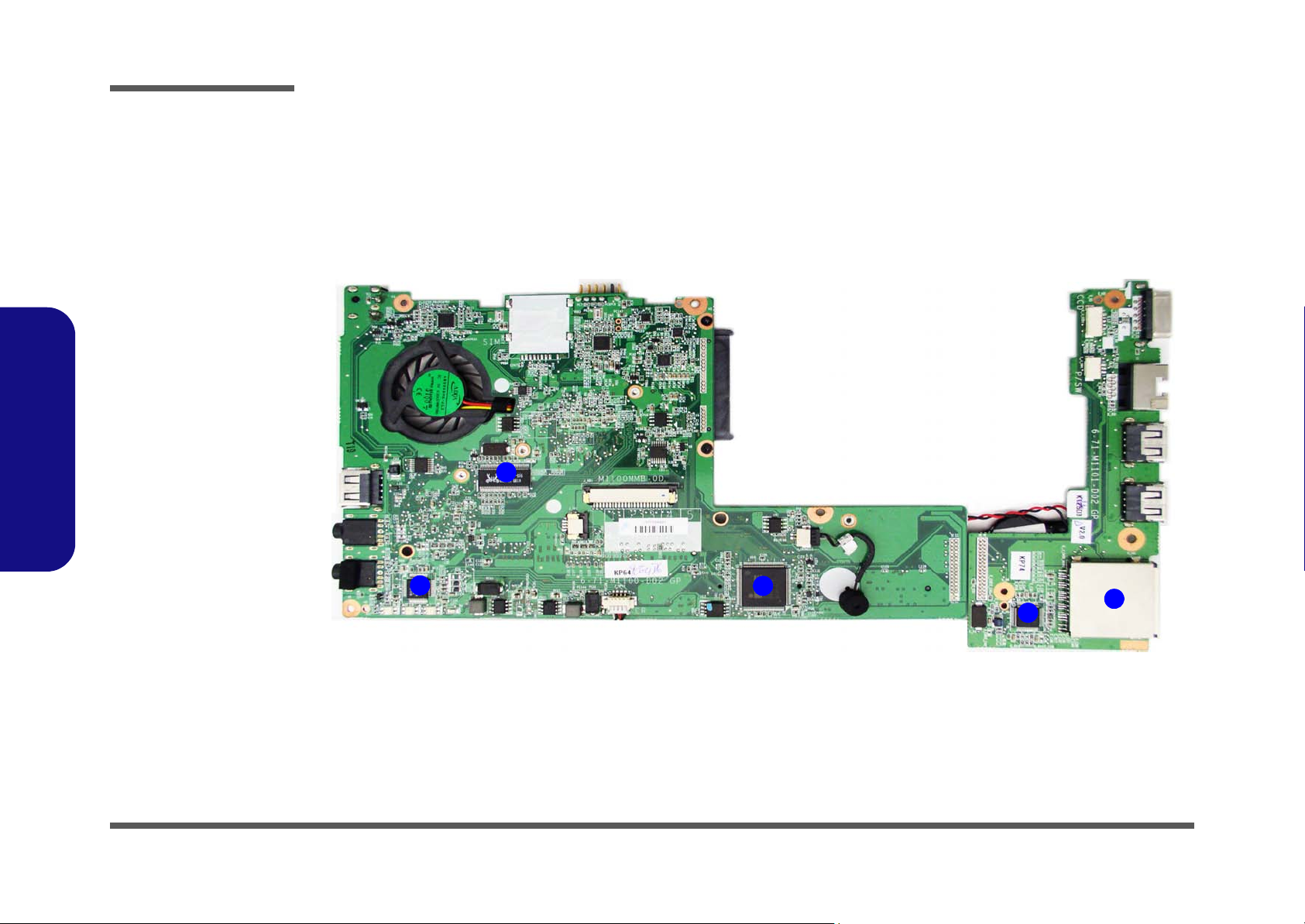
Introduction
Figure 7
Mainboard Top
Key Parts
1. Clock Generator
2. Azalia Codec
3. KBC-ITE IT8502E
4. JMC251
5. 3-in-1 Card
Reader Socket
1
2
3
4
5
1.Introduction
Mainboard Overview - Top (Key Parts)
1 - 8 Mainboard Overview - Top (Key Parts)
Page 21
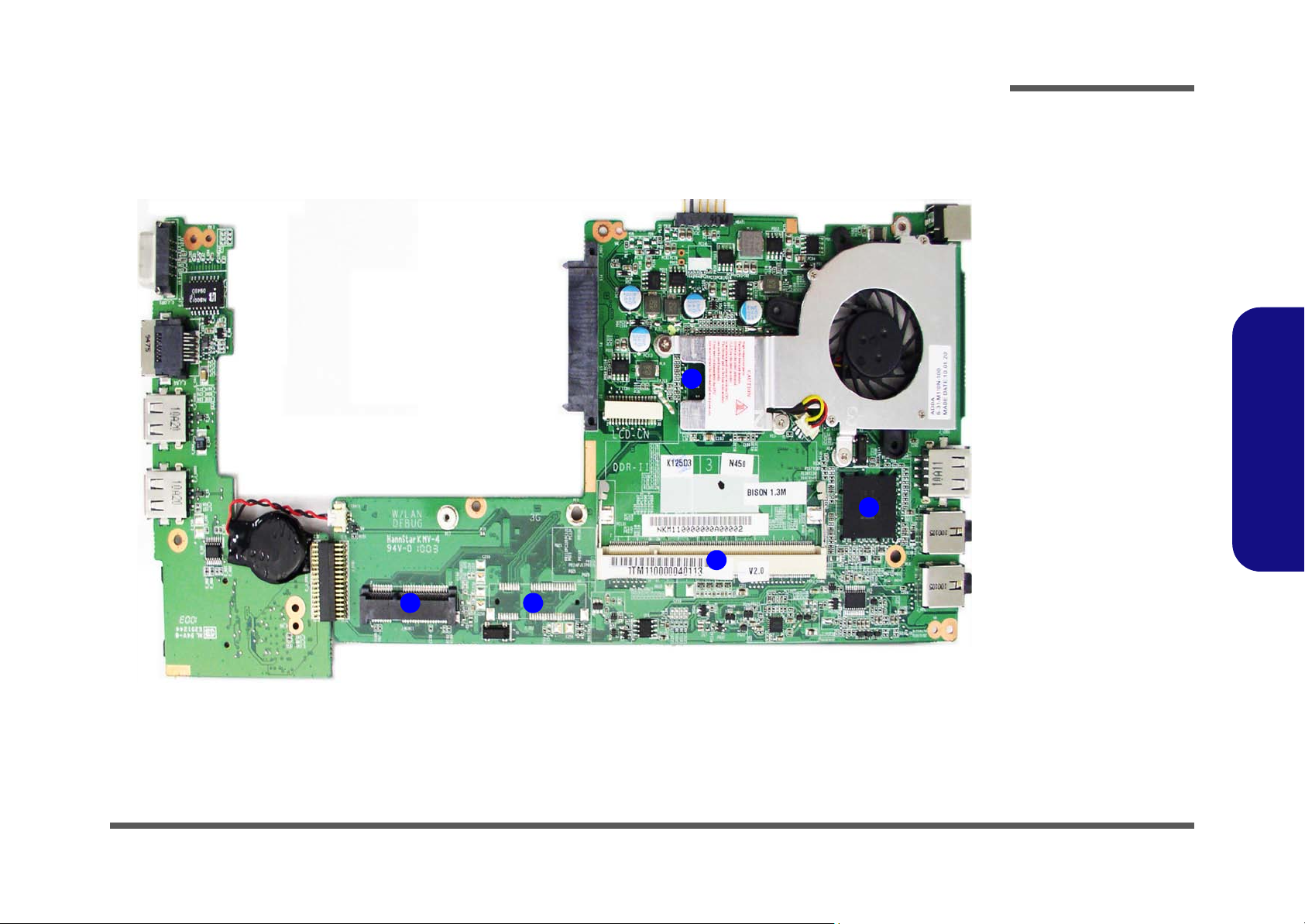
Mainboard Overview - Bottom (Key Parts)
1
2
3
5
4
Figure 8
Mainboard Bottom
Key Parts
1. Mini-Card
Connector (WLAN
Module)
2. Optional Mini-Card
Connector (3.5G
Module)
3. Memory Slot
DDR2 SO-DIMM
4. South Bridge
5. Embedded CPU
Introduction
1.Introduction
Mainboard Overview - Bottom (Key Parts) 1 - 9
Page 22
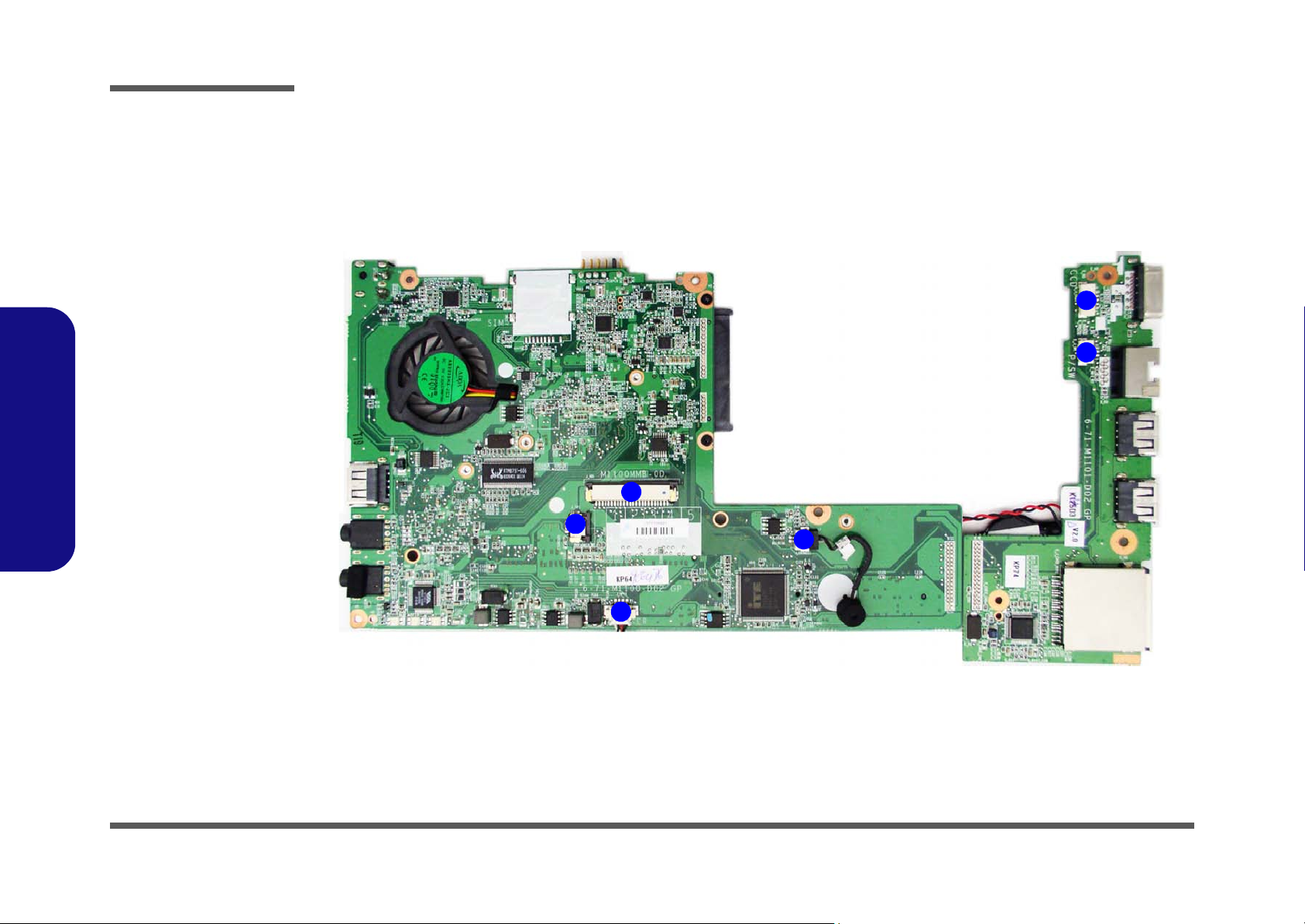
Introduction
Figure 9
Mainboard Top
Connectors
1. Keyboard Cable
Connector
2. TouchPad Cable
Connector
3. Speaker Cable
Connector
4. Microphone
Cable Connector
5. Switch Board
Cable Connector
6. CCD Cable
Connector
6
5
1
2
3
4
1.Introduction
Mainboard Overview - Top (Connectors)
1 - 10 Mainboard Overview - Top (Connectors)
Page 23
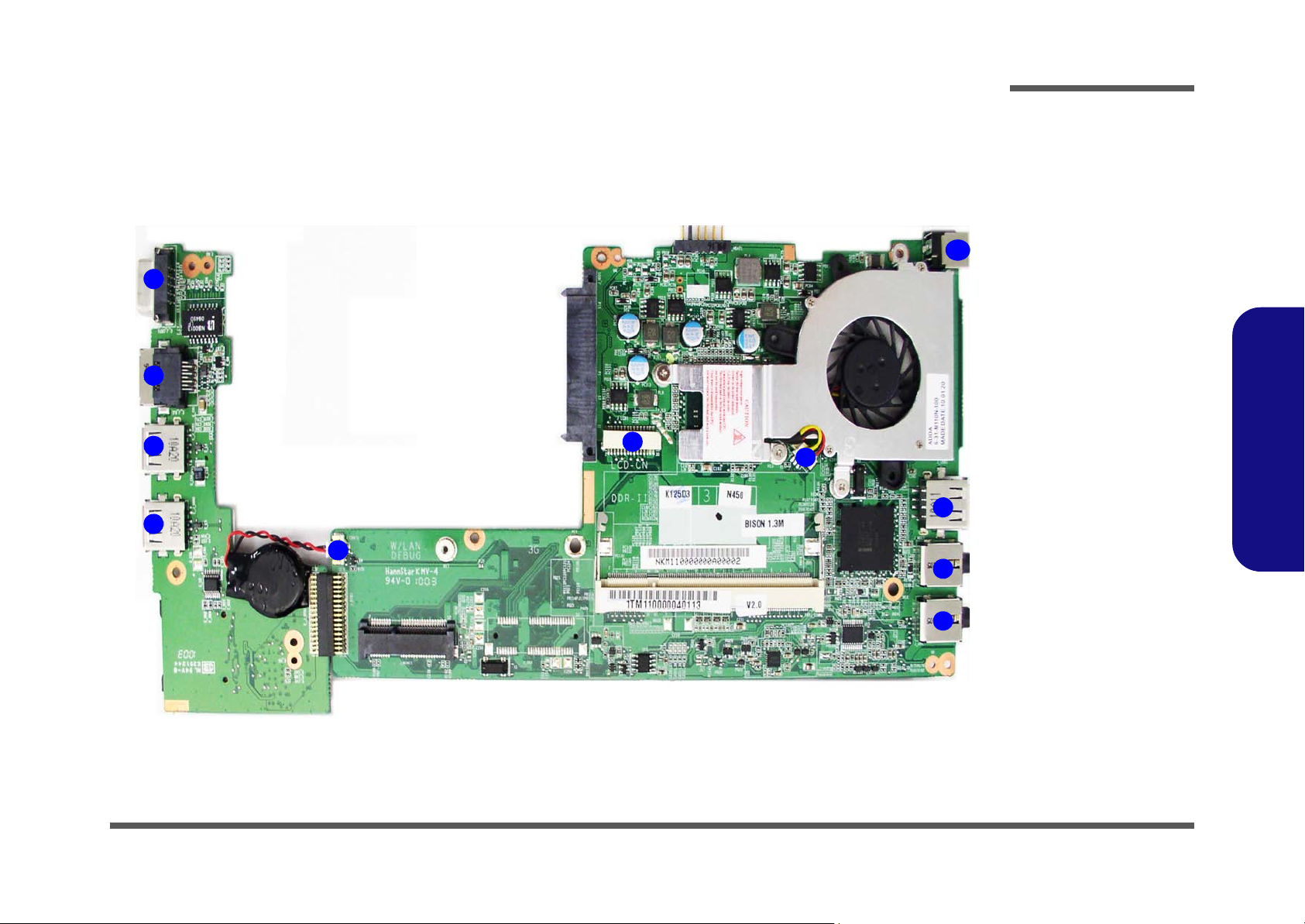
Mainboard Overview - Bottom (Connectors)
Figure 10
Mainboard Bottom
Connectors
1. External Monitor
Port
2. RJ-45 Lan Port
3. USB Ports
4. CMOS Battery
Connector
5. LCD Cable
Connector
6. CPU Fan Cable
Connector
7. Headphone-Out
Jack
8. Microphone-In
Jack
9. USB Port
10.DC-In Jack
1
2
3
4
5
6
7
8
9
10
3
Introduction
1.Introduction
Mainboard Overview - Bottom (Connectors) 1 - 11
Page 24

Introduction
1.Introduction
1-12
Page 25

Chapter 2: Disassembly
Information
Warning
Overview
This chapter provides step-by-step instructions for disassembling the M1100/M1100M/M1100Q/M1100Q-C/M1101 se-
ries notebook’s parts and subsystems. When it comes to reassembly, reverse the procedures (unless otherwise indicated).
We suggest you completely review any procedure before you take the computer apart.
Disassembly
Procedures such as upgrading/replacing the RAM, optical device and hard disk are included in the User’s Manual but are
repeated here for your convenience.
To make the disassembly process easier each section may have a box in the page margin. Information contained under
the figure # will give a synopsis of the sequence of procedures involved in the disassembly procedure. A box with a
lists the relevant parts you will have after the disassembly process is complete. Note: The parts listed will be for the disassembly procedure listed ONLY, and not any previous disassembly step(s) required. Refer to the part list for the previous disassembly procedure. The amount of screws you should be left with will be listed here also.
A box with a will also provide any possible helpful information. A box with a contains warnings.
An example of these types of boxes are shown in the sidebar.
2.Disassembly
Overview 2 - 1
Page 26

Disassembly
2.Disassembly
NOTE: All disassembly procedures assume that the system is turned OFF, and disconnected from any power supply (the
battery is removed too).
Maintenance Tools
The following tools are recommended when working on the notebook PC:
• M3 Philips-head screwdriver
• M2.5 Philips-head screwdriver (magnetized)
• M2 Philips-head screwdriver
• Small flat-head screwdriver
• Pair of need le-nose pliers
• Anti-static wrist-strap
Connections
Connections within the computer are one of four types:
Locking collar sockets for ribbon connectors To release these connectors, use a small flat-head screwdriver to
gently pry the locking collar away from its base. When replacing the connection, make sure the connector is oriented in the
same way. The pin1 side is usually not indicated.
2 - 2 Overview
Pressure sockets for multi-wire connectors To release this connector type, grasp it at its head and gently
rock it from side to side as you pull it out. Do not pull on the
wires themselves. When replacing the connection, do not try to
force it. The socket only fits one way.
Pressure sockets for ribbon connectors To release these connectors, use a small pair of needle-nose pli-
ers to gently lift the connector away from its socket. When replacing the connection, make sure the connector is oriented in
the same way. The pin1 side is usually not indicated.
Board-to-board or multi-pin sockets To separate the boards, gently rock them from side to side as
you pull them apart. If the connection is very tight, use a small
flat-head screwdriver - use just enough force to start.
Page 27

Maintenance Precautions
Power Safety
Warning
Before you undertake
any upgrade procedures, make sure that
you have turned off the
power, and disconnected all peripherals
and cables (including
telephone lines). It is
advisable to also remove your battery in
order to prevent accidentally turning the
machine on.
The following precautions are a reminder. To avoid personal injury or damage to the computer while performing a removal and/or replacement job, take the following precautions:
1. Don't drop it. Perform your repairs and/or upgrades on a stable surface. If the computer falls, the case and other
components could be damaged.
2. Don't overheat it. Note the proximity of any heating elements. Keep the computer out of direct sunlight.
3. Avoid interference. Note the proximity of any high capacity transformers, electric motors, and other strong mag-
netic fields. These can hinder proper performance and damage component s and/or data. You should also monitor
the position of magnetized tools (i.e. screwdrivers).
4. Keep it dry. This is an electrical appliance. If water or any other liquid gets into it, the computer could be badly
damaged.
5. Be careful with power. Avoid accidental shocks, discharges or explosions.
•Before removing or servicing any part from the computer, turn the computer off and detach any power supplies.
•When you want to unplug the power cord or any cable/wire, be sure to disconnect it by the plug head. Do not pull on the wire.
6. Peripherals – Turn off and detach any peripherals.
7. Beware of static discharge. ICs, such as the CPU and main support chips, are vulnerable to static electricity.
Before handling any part in the computer, discharge any static electricity inside the computer. When handling a
printed circuit board, do not use gloves or other materials which allow static electricity buildup. We suggest that
you use an anti-static wrist strap instead.
8. Beware of corrosion. As you perform your job, avoid touching any connector leads. Even the cleanest hands produce oils which can attract corrosive elements.
9. Keep your work environment clean. Tobacco smoke, dust or other air-born particulate matter is often attracted
to charged surfaces, reducing performance.
10. Keep track of the components. When removing or replacing any part, be careful not to leave small p arts, such as
screws, loose inside the computer.
Cleaning
Do not apply cleaner directly to the computer, use a soft clean cloth.
Do not use volatile (petroleum distillates) or abrasive cleaners on any part of the computer.
Disassembly
2.Disassembly
Overview 2 - 3
Page 28

Disassembly
Disassembly Steps
The following table lists the disassembly steps, and on which page to find the related information. PLEASE PERFORM
THE DISASSEMBLY STEPS IN THE ORDER INDICATED.
To remove the Battery:
1. Remove the battery page 2 - 5
To remove the System Memory:
1. Remove the battery page 2 - 5
2. Remove the system memory page 2 - 6
To remove the Wireless LAN Module:
1. Remove the battery page 2 - 5
2. Remove the wireless LAN page 2 - 8
To remove the Keyboard:
To remove the LCD Back Cover:
1. Remove the battery page 2 - 5
2. Remove the LCD back cover page 2 - 14
2.Disassembly
2 - 4 Disassembly Steps
1. Remove the battery page 2 - 5
2. Remove the keyboard page 2 - 9
To remove the HDD:
1. Remove the battery page 2 - 5
2. Remove the keyboard page 2 - 9
3. Remove the HDD page 2 - 10
To remove the Bluetooth Module:
1. Remove the battery page 2 - 5
2. Remove the keyboard page 2 - 9
3. Remove the HDD page 2 - 10
4. Remove the Bluetooth page 2 - 12
Page 29

Removing the Battery
3. Battery
12634
a.
3
b.
2
4
1
Figure 1
Battery Removal
a. Slide the latch and hold in
place.
b. Slide the battery in the di-
rection of the arrow.
1. Turn the computer off, and turn it over.
2. Slide the latch in the direction of the arrow (Figure 1a
3. Slide the latch in the direction of the arrow, and hold it in place (Figure 1a
4. Slide the battery in the direction of the arrow (Figure 1b
).
).
Disassembly
).
2.Disassembly
Removing the Battery 2 - 5
Page 30

Disassembly
Figure 2
RAM Module
Removal
a. Remove the screw.
b. Lift the bay cover
up.
Contact Warning
Be careful not to touch
the metal pins on the
module’s connecting
edge. Even the cleanest hands have oils
which can attract particles, and degrade the
module’s performance.
121
1. Component Bay Co-
ver
•1 Screw
2
a. b.
1
1
2.Disassembly
Removing the System Memory (RAM)
The computer has one memory socket for 200 pin Small Outline Dual In-line Memory Modules (SO-DIMM) supporting
DDR2 667MHz. The main memory can be expanded up to 2GB. The SO-DIMM modules supported are 1024MB, and
2048MB and DDRII Modules. The total memory size is automatically detected by the POST routine once you turn on
your computer.
Memory Upgrade Process
1. Turn off the computer, remove the battery (page 2 - 5).
2. Locate the component bay cover , and remove screw (Figure 2a
3. Carefully lift the component bay cover
up (Figure 2b).
).
2 - 6 Removing the System Memory (RAM)
Page 31

4. Gently pull the two release latches ( - ) on the sides of the memory socket in the direction indicated by the
3
4
Figure 3
RAM Module
Removal (cont’d.)
c. Pull the release latches.
d. Remove the module.
5. RAM Module
d.
5
3 4
c.
5
arrows (Figure 3c).
5. The RAM module will pop-up (Figure 3d), and you can then remove it.
6. Insert a new module holding it at about a 30° angle and fit the connectors firmly into the memory slot.
7. The module’s pin alignment will allow it to only fit one way. Make sure the module is seated as far into the slot as it
will go. DO NOT FORCE the module; it should fit without much pressure.
8. Press the module in and down towards the mainboard until the slot levers click into place to secure the module.
9. Replace the bay cover and screw.
10. Restart the computer to allow the BIOS to register the new memory configuration as it starts up.
Disassembly
2.Disassembly
Removing the System Memory (RAM) 2 - 7
Page 32

Disassembly
Figure 4
Wireless LAN
Module Removal
a. Remove the cover.
b. Disconnect the cables
and remove the screw.
c. The WLAN module will
pop up.
d. Lift the WLAN module
out.
Note: Make sure you
reconnect the antenna
cable to ‘’1’’ +
‘’2’’socket (Figure
b).
1
2
3
4
5
5
4
b.
c.a.
2 3
1
5
5. WLAN Module.
•1 Screw
Removing the Wireless LAN Module
1. Turn off the computer, remove the battery (page 2 - 5) and the component bay cover (page 2 - 6).
2. The Wireless LAN module will be visible at point (Figure 4a) on the mainboard.
3. Carefully disconnect cables - , then remove screw from the module socket (Figure 4a
4. The Wireless LAN module (Figure 4b) will pop-up.
5. Lift the Wireless LAN module (Figure 4c) up and off the computer.
).
2.Disassembly
2 - 8 Removing the Wireless LAN Module
Page 33

Removing the Keyboard
A
1
456
6
7
Figure 5
Keyboard Removal
a. Press the four latches to
release the keyboard.
b. Lift the keyboard up and
disconnect the cable from
the locking collar.
c. Remove the keyboard.
5
a.
b.
2 3 41
7
5
5
c.
6
d.
Keyboard Tabs
A
Tool for pressing
the keyboard
latches.
1. Battery
6. Keyboard
5. Keyboard
Re-Inserting the Key-
board
When re-inserting the
keyboard, align first
the three keyboard
tabs
(Figure 5d) that
are located at the bottom, to the slots in the
case.
1. Turn off the computer and remove the battery (page 2 - 5).
2. Use only the small tool
top of the keyboard to elevate the keyboard from its normal position (Figure 5a).
3. Carefully lift the keyboard
4. Disconnect the keyboard ribbon cable from the locking collar socket
5. Carefully lift up the keyboard
provided (see picture below) to carefully press the four keyboard latches - at the
up, being careful not to bend the keyboard ribbon cable (Figure 5b).
(Figure 5c) off the computer.
Disassembly
(Figure 5b)
2.Disassembly
Removing the Keyboard 2 - 9
Page 34

Disassembly
Figure 6
HDD Assembly
Removal
a. Locate the hard di sk and
remove the screw.
•1 Screw
1
2
1
a.
HDD System Warning
New HDD’s are blank. Before you begin make sure:
You have backed up any data you want to keep from your old HDD.
You have all the CD-ROMs and FDDs required to install your operating system and programs.
If you have access to the internet, download the latest application and hardware driver updates for
the operating system you plan to install. Copy these to a removable medium.
2
Removing the Hard Disk Drive
The hard disk drive can be taken out to accommodate other 2.5" serial (SATA) hard disk drives with a height of 9.5mm
(h) and a speed of 5400 RPM or lower. Follow your operating system’s installation instructions, and install all necessary
drivers and utilities (as outlined in Chapter 4 of the User’s Manual) when setting up a new hard disk.
2.Disassembly
Hard Disk Upgrade Process
1. Turn off the computer, remove the battery (page 2 - 5) and remove the keyboard (page 2 - 9).
2. Locate the hard disk at point and remove screw (Figure 6a
).
2 - 10 Removing the Hard Disk Drive
Page 35

3. Remove the HDD support module (Figure 7b).
634
65678
696
5
3. HDD Support Module
5. HDD
9. Adhesive Mylar Co ver
•2 Screws
Figure 7
HDD Assembly
Removal (cont’d.)
b. Remove the HDD sup-
port module. Grip the
mylar cover and slide the
HDD in the direction of
the arrow.
c. Lift the HDD assembly
out of the bay.
d. Remove the screws and
adhesive cover.
4
b.
c.
6
d.
3
8
7
5
5
9
4. Grip the mylar cover and slide the hard disk in the direction of arrow (Figure 7b).
5. Lift the hard disk out of the bay (Figure 7c).
6. Remove the screws - and adhesive mylar cover from the hard disk
(Figure 7d).
7. Reverse the process to install a new hard disk (do not forget to replace all the screws and cover).
Disassembly
2.Disassembly
2-11
Page 36

Figure 8
Bluetooth Module
Removal
a. Remove the hinge covers.
b. Remove the top case’s
screws and disconnect cables.
616234578
10
a.
b.
7
6
5
2
3 4
9
8
1
10
1. & 2. Hinge Covers
•3 Screws
Disassembly
Removing the Bluetooth Module
1. Turn off the computer, remove the battery (page 2 - 5), remove the keyboard (page 2 - 9), remove the HDD (page
2 - 10).
2. Remove hinge covers and in the direction of the arrows -
3. Remove the top case’s screws - and disconnect cables
- (Figure 8b).
(Figure 8a).
2.Disassembly
2 - 12 Removing the Bluetooth Module
Page 37

4. Turn over the computer and remove the bottom case’s screws - (Figure 9c).
11
1617181920
21
d.
c.
17
21
12
11
13
e.
16 15 14
20
1918
Figure 9
Bluetooth Module
Removal
c. Turn over the computer
and remove the bottom
case’s screws.
d. Turn over the computer
again and carefully lift the
top case up and off the
computer. Remove screw
from the module and disconnect the cable and the
connector.
e. Lift the Bluetooth module
up and off the computer.
17. Top Case
21. Bluetooth Module
•7 Screws
5. Turn over the computer again and carefully lift the top case up and off the computer
6. Remove screw from the Bluetooth module and disconnect connector and cable (Figure 9d
7. Carefully lift the Bluetooth module up and off the computer (Figure 9e).
Disassembly
(Figure 9d).
).
2.Disassembly
Removing the Bluetooth Module 2 - 13
Page 38

Disassembly
123
4
5
6
7
a.
1
3
2
4
5 6
b.
7
c.
Rubber Screw Covers
After removing the rubber screw covers, place them on a
clean dry surface (or attach them to the front cover itself) in
order to prevent loss of adhesive.
Figure 10
LCD Back Cover
Removal (M1100M)
a. Remove the rubber co-
vers and screws.
b. Slide the cover forward.
c. Remove the LCD back
cover.
7. LCD Back Cover
•2 Screws
Removing the LCD Back Cover (M1100M)
1. Turn off the computer, and turn the computer over to remove the battery (page 2 - 5).
2. Open the LCD and carefully remove the rubber screw covers & (2 corne r rubber screw covers only) a nd set
them aside (Figure 10a).
3. Remove screws & from the front cover (Figure 10a).
4. Carefully slide the cover forward in the direction of the arrows & as illustrated below (Figure 10b).
5. Remove the LCD back cover (Figure 10c).
2.Disassembly
2 - 14 Removing the LCD Back Cover (M1100M)
Page 39

Appendix A:Part Lists
This appendix breaks down the M1100/M1100M/M1100Q/M1100Q-C/M1101 series notebook’s construction into a series of illustrations. The component part numbers are indicated in the tables opposite the drawings.
Note: This section indicates the manufacturer’s part numbers. Your organization may use a different system, so be sure
to cross-check any relevant documentation.
Note: Some assemblies may have parts in common (especially screws). However, the part lists DO NOT indicate the
total number of duplicated parts used.
Part Lists
Note: Be sure to check any update notices. The parts shown in these illustrations are appropriate for the system at the
time of publication. Over the product life, some parts may be improved or re-configured, resulting in new part numbers.
A.Part Lists
A-1
Page 40

Part Lists
Table A - 1
Parts List Illustration
Location
Parts List Illustration Location
The following table indicates where to find the appropriate parts list illustration.
Parts
M1100/M1100M/M1100Q/
M1100Q-C/M1101
A.Part Lists
Top
Bottom
M1100’s LCD
M1100M’s LCD
M1100Q’s LCD
page A - 3
page A - 4
page A - 5
page A - 6
page A - 7
A - 2 Parts List Illustration Location
Page 41

Top
Figure A - 1
Top
Figure A - 1
Top
Part Lists
A.Part Lists
Top A - 3
Page 42

Part Lists
Figure A - 2
Bottom
A.Part Lists
Bottom
A - 4 Bottom
Page 43

M1100’s LCD
非耐落
Figure A - 3
M1100’s LCD
Part Lists
A.Part Lists
M1100’s LCD A - 5
Page 44

Part Lists
非耐落
Figure A - 4
M1100M’s LCD
A.Part Lists
M1100M’s LCD
A - 6 M1100M’s LCD
Page 45

非耐落
Figure A - 5
M1100Q’s LCD
Part Lists
M1100Q’s LCD
A.Part Lists
M1100Q’s LCD A - 7
Page 46

Part Lists
A.Part Lists
A - 8
Page 47

Appendix B: Schematic Diagrams
Table B - 1
SCHEMATIC
DIAGRAMS
Version Note
The schematic diagrams
in this chapter are based
upon version 6-7PM1105-002. If your mainboard (or other boards)
are a later version, please
check with the Service
Center for updated diagrams (if required).
This appendix has circuit diagrams of the M1100/M1100M/M1100Q/M1100Q-C/M1101 notebook’s PCB’s. The following table indicates where to find the appropriate schematic diagram.
Schematic Diagrams
B.Schematic Diagrams
Diagram - Page Diagram - Page Diagram - Page
System Block Diagram - Page B - 2 Tigerpoint Part D - Page B - 11 PWR 1.8V, 0.9V - Page B - 20
Pineview CPU Part-D - Page B - 3 Tigerpoint Part E-F - Page B - 12 PWR 0.89V, 1.05VS, 1.5VS - Page B - 21
Pineview CPU Part A-C-F - Page B - 4 USB, Panel, HDD, LED - Page B - 13 PWR VCORE - Page B - 22
Pineview CPU Part B - Page B - 5 BTB, 3G, WLAN, BT - Page B - 14 CRT - Page B - 23
Pineview CPU Part E - Page B - 6 Audio Codec VT1812 - Page B - 15 Card Reader (with LAN) JMB261 - Page B - 24
DDRII SO-DIMM_0 - Page B - 7 KBC-ITE IT8502E-J, TP, LID - Page B - 16 BTB, USB, CCD, PWR SW - Page B - 25
Clock Generator - Page B - 8 PWR AC_IN, Charge - Page B - 17 Click Board - Page B - 26
Tigerpoint Part A-D - Page B - 9 PWR SW, 1.8VS, 3VS, 5VS - Page B - 18 Power Button Board - Page B - 27
Tigerpoint Part C - Page B - 10 PWR VDD3, 3.3V, 5V, SYS 15V - Page B - 19 80 Port Debug Card - Page B - 28
B-1
Page 48

Schematic Diagrams
Sheet 1 of 27
System Block
Diagram
EMC1402
Colck Generator
HP
OUT
THERMAL
SENSOR
SOUTH BRIDGE
Intel
Pineview 45nm
14.318 MHz
Memory Termination
480 Mbps
32.768KHz
SLG8SP510T
INT SPK L
USB2.0
DDRII
VDD3,VDD5
17mm*17mm*1.06mm
PCIE
48pins QFN
VCORE
DDR2 One Channel
360 MMAP
1400x1050
<=8"
SMART
BATTERY
24 MHz
1.8V,0.9VS(VTT_MEM)
LPC
Direct X9
100 MHz
9*9*1.6mm
1GB & 2GB
0.1"~13
SATA I/II 3.0Gb/s
INT MIC
10 Gbits/s
0.5"~11"
22mm*22mm*2.35mm
FCBGA 559 pin
32.768 KHz
C0/C1/C2/C3/C4
<8"
17.1mm*8.1mm*1.2mm
TSSOP 64PIN
CLEVO Tiger hi ll- Pinevi ew System Block Diagram
CRT OUT
1280x800
X2-GEN1
INT. K/B
1"~16"
DMI
EC SMBUS
VT1812
AC-IN,CHARGER
667MT/s
PROCESSOR
33 MHz
<12"
Azalia Codec
INT SPK R
AZALIA LINK
Tiger Point
1.05VS,1.5VS
SMART
FAN
<12"
MIC
IN
CLICK BOARD
TOUCH PAD
SYSTEM SMBUS
SO-DIMM0
LCD CONNECTOR
Socket
25
MHz
Card Reader
CARD READER
RJ-45
LAN
CCD
(USB7)
Bluetooth
(USB5)
Mini Card
WLAN
3.3V,5V,3VS,5VS
LPC ROM
EC
14*14*1.6mm
128pins LQFP
ITE 8502E
Port_1
(USB1)
Port_0
(USB0)
3G CARD (USB4)
Mini PCIE
JMC251/ JMC261
Port_2
(USB2)
SATA HDD
System Block Diagram
B.Schematic Diagrams
B - 2 System Block Diagram
Page 49

Pineview CPU Part-D
PINE_VIEW_M
ICH
LVDS
CPU
4 OF 6
REV = 1.1
U13D
PINEVIEW-M
LVD_A_DATAP_0
R24
LVD_A_DATAM_1
N26
LVD_A_DATAM_2
R26
LVD_IBG
R22
LVD_VREFH
N22
LVD_VREFL
N23
LBKLT_CTL
L26
LCTLA_CLK
L23
LBKLT_EN
L27
LVD_VBG
J28
LCTLB_DATA
K25
LDDC_CLK
K23
LDDC_DATA
K24
LVDD_EN
H26
DPSLP_B
G10
DPRSTP_B
G6
VSS
H27
RSVD_C30
C30
THRMD C_ 1
E30
TRST_B
C16
TMS
C14
TCK
B14
TDO
D13
TDI
D14
RSVD
G5
BPM_2B_3#/RSVD
B21
BPM_2B_2#/RSVD
C20
BPM_1B_3
F13
BPM_1B_2
G13
BPM_1B_1
E15
BPM_1B_0
G11
LVD_A_CLKM
U25
RSVD
D18
RSVD
H13
RSVD
L7
VID_ 6
E29
VID_ 5
F29
VID_ 3
G30
VID_ 2
H28
VID_ 1
H29
BSEL_2
K6
BSEL_1
H5
BSEL_0
K5
RSVD
E17
GTLREF
A13
CPUPWR GOOD
W1
PROCHOT_B
C18
THER MTRI P_B
E13
IGNNE_B
E5
LINT10
F11
LINT00
F10
FERR_B
H6
STPCLK_B
F8
INIT_B
G8
A20M_B
H7
LVD_A_DATAP_1
N27
LVD_A_DATAM_0
R23
LVD_A_CLKP
U26
BPM_2B_1#/RSVD
B20
BPM_2B_0#/RSVD
B18
BCLKP
J10
BCLKN
H10
PREQ_B
F15
PRDY_B
E11
SMI_B
E7
VID_ 4
G29
RSVD
D20
RSVD_TP
D19
EXTBGREF
K7
RSVD_D31
D31
THRMD A_1
D30
RSVD_TP
K9
VID_ 0
H30
LVD_A_DATAP_2
R27
RSVD
L6
C13
0.1u_16V_Y5V_04
3.3V
1.05VS
1.05VS
1.05VS
1.05VS
EXTBGREF
R5 *51_04
R15 *51_04
R105 *51_04
R118 *51_04
R8 *51_04
LA YOUT NOT E:
R119 *51_04
R108 *51_04
R117 *51_04
R13 *51_04
Place termi n ation near CPU
R22 *0_04
H_PROCHOT#
CPU_GTLREF
3.3VS3,5,6,7, 8,9,10,11,12,13,14,15,17,20,21
R106 51_04
1.05VS5,7,9,10, 11,20
3.3V8,10,11,12,13 ,17,18,19
H_BPM5_PREQ#
H_BPM4_PRDY#
H_BPM_1_N0
H_BPM_1_N1
H_BPM_1_N2
H_BPM_1_N3
H_BPM_2_N0
H_BPM_2_N1
H_BPM_2_N2
H_BPM_2_N3
R104 51_04
R116 51_04
H_TCK
H_TRST#
R114 51_04
R115 51_04
R7 62_04
H_TMS
H_TDI
CPU_RSVD_01
EXTBGREF
CLK_CPU_BCLK# 7
H_DPRSTP# 10,21
CLK_CPU_BCLK 7
H_SMI# 9
H_INTR 9
H_A20M# 9
H_IGNNE# 9
H_PWRGD 10
H_STPCLK# 9
3.3VS
H_INIT# 9
H_NMI 9
H_DPSLP# 10
Rou te H_ THERM DA and
H_THERMDC on same layer.
10 mils trace and 10 m ils s pacin g.
LCTLA_CLK
LA YOUT NOT E:
LCTLB_DATA
LAYOUT NOTE:
Close to Thermal IC
Thermal IC
H_THERMDA
H_THERMDC
T6
T2
T3
3.3VS
R29 2.37K_1%_04
LVD_VREFH_OUT_R
LVD_VREFL_OUT_R
LVD_IBG
H_THRMDA_R
H_THRMDC_R
T7
H_BPM5_PREQ#
H_BPM4_PRDY#
(1)
R23 *10mil_short
R24 *10mil_short
Zo = 50 Ohm ? 0%
signal : 5 mils
length < 6000 mils
Zdiff = 90 Ohm ? 0%
signal / space : 4 / 5 m ils
length < 7850 mils
(1)
LVDS Clock & Data Signal Group
(2)
LVDS Control Signal Group
LBKLT_CTL,LBKLT_EN,LVDD_EN
PROCHOT# must be term inated w ith a 56-O,
pull-u p res istor to V CCP e ven if it is n o t us e d.
L_DDC_DATA12
THER M_ALER T# 10 ,15
RN1
2.2K_4P2R_04
1 4
2 3
H_THERMTRIP# 9
CLK_BSEL1 3, 7
CLK_BSEL2 3, 7
CLK_BSEL0 3, 7
H_FERR# 9
H_VID6 21
H_VID1 21
H_VID4 21
H_VID5 21
H_VID0 21
H_VID3 21
H_VID2 21
R4
10K_04
LVD_VREFH_OUT_R
LVD_VREFL_OUT_R
TP_LVD_VB G
LVD_IBG
C12
1000p_50V_X7R_04
U3
EMC1402
VDD
1
D+
2
D-
3
THER M
4
GND
5
ALERT
6
SDATA
7
SCLK
8
R27
3.32K_1%_04
C17
1u_6.3V_X5R_06
R21
976_1%_04
R18 *10mil_short
R19 *10mil_short
R101
1K_1%_04
C166
1u_6.3V_X5R_06
CPU_GTLREF
C173
*220p_50V_NPO_04
R102
2K_1%_04
CPU_RSVD_05
CPU_RSVD_07
CPU_RSVD_06
EMI
T4
T5
T8
T10
C167
0.1u_16V_Y5V_04
LCTLA_CLK
Z0201
LCTLB _DA TA
SMD_CPU_THERM 15
SMC_CPU_THERM 15
CPU_RSVD_02
Place near GTLREF'S pin
Zo = 50 Ohm ? 5%
Signal : 5 mils
leng th < 500 m ils
LA YO UT NOT E:
H_BPM_1_N0
CPU_RSVD_03
H_BPM_2_N0
H_BPM_2_N3
H_BPM_1_N3
H_BPM_2_N2
H_BPM_2_N1
H_BPM_1_N2
H_BPM_1_N1
H_TDI
H_TCK
CPU_RSVD_01
H_TDO
R103 *51_04
CPU_RSVD_TP_01
CPU_RSVD_TP_02
H_TDO
H_TRST#
H_TMS
H_THERMDC
H_THERMDA
R30 *1K_04
H_INIT#
R109 *1K_04
GTLREF MAX trace length of
500 mils and 5 m ils spacing
LA YO UT NOT E:
H_PWRGD
R107 68_04
H_PROCHOT#
R12 *1K_04
R110 470_04
R11 470_04
R17 470_04
R9 *1K_04
R100 *1K_04
LVDS-LCLKP12
LVDS-L2N12
LVDS-L1N12
LVDS-L2P12
L_DDC_CLK12
LVDD_EN12
MCH_ BLON12
LVDS-L0P12
MCH_ BLC TL15
LVDS-L1P12
LVDS-L0N12
LVDS-LCLKN12
CLK_BSEL0
R14 *1K_04
CLK_BSEL1
CLK_BSEL2
H_A20M#
H_INTR
H_IGNNE#
H_NMI
R6 *1K_04
H_SMI#
Sheet 2 of 27
Pineview CPU Part-
D
Schematic Diagrams
B.Schematic Diagrams
Pineview CPU Part-D B - 3
Page 50

Schematic Diagrams
Sheet 3 of 27
Pineview CPU Part
A-C-F
R113 *1K_04
PM_EXTTS#0
R122 10K_04
DMI_TXP_0
DMI_TXN_0
DMI_TXN_1
DMI_TXP_1
DMI_RXP_0
DMI_RXN_0
DMI_RXP_1
DMI_RXN_1
MISC
VGA
PINE_VIEW_M
3 OF 6
REV = 1.1
U13C
PINEVIEW -M
RSVD_TP
R6
DPL_REFCLKINN
Y29
DPL_REFCLKINP
Y30
CRT_DDC_CLK
L30
RSVD_TP
AA7
RSVD_TP
AA6
RSVD_TP
R5
RSVD
L11
XDP _RS VD_ 17
C11
XDP _RS VD_ 16
B12
XDP _RS VD_ 15
B10
XDP _RS VD_ 14
B11
XDP _RS VD_ 13
D10
XDP _RS VD_ 12
C10
XDP _RS VD_ 11
B8
XDP _RS VD_ 10
C8
XDP _RS VD_ 09
D9
XDP _RS VD_ 08
A9
XDP _RS VD_ 07
B7
XDP _RS VD_ 06
D8
XDP _RS VD_ 05
C6
XDP _RS VD_ 04
C7
XDP _RS VD_ 03
C5
XDP _RS VD_ 02
D6
XDP _RS VD_ 01
A7
XDP _RS VD_ 00
D12
HPL_CLKINP
W9
HPL_CLKINN
W8
RSTINB
AA3
PWROK
L5
PM_EXTTS#_0
J30
PM_EXTTS#_1/DPRSLPVR
K29
DPL_REFSSCLKINP
AA30
DAC_IREF
P28
CRT_DDC_DATA
L31
CRT_IRTN
N30
CRT_BLUE
P29
CRT_GREEN
P30
CRT_RED
N31
CRT_VSYNC
M29
CRT_HSYNC
M30
DPL_REFSSCLKINN
AA31
RSVD_TP
T21
RSVD_TP
W21
RSVD_TP
AA21
RSVD_TP
V21
CLK_CPU_EXP7
DMI_ICH_IT_MR1_DN8
DMI_ICH_IT_MR0_DP8
CLK_CPU_EXP#7
DMI_ICH_IT_MR1_DP8
DMI_ICH_IT_MR0_DN8
DAC_GREEN 13
DAC_VSY NC 13
DAC_HSYNC 13
DAC_BLUE 13
DAC_RED 13
DAC_RED
3.3VS
DAC_GREEN
DAC_BLUE
C176 0.1u_10V_X7R_04
R26
750_1%_04
C177 0.1u_10V_X7R_04
EXP_RCOMPO
C179 0.1u_10V_X7R_04
C178 0.1u_10V_X7R_04
EXP_RBIAS
3.3VS2,5,6,7, 8,9,10, 11,12,13,14,15,17,20, 21
CLK_DREF# 7
CLK_CPU_HPL# 7
CLK_DREFSS 7
CLK_DREFSS# 7
PLTRST# 8, 10
IMVP6_PWRGD 10,21
CLK_CPU_HPL 7
CLK_DREF 7
PM_DPRSLPVR 10, 21
PM_EXTTS#0 6
R125 *10mil_short
R123 *10mil_short
VGA RGB resistors colse to MCH ball
Zo = 37.5 Ohm ? 5%
signal : 9 m ils
length < 800 m ils
Two VGA RGB resistors betwe e n
Zo = 50 Ohm ? 5%
signal : 5 m ils
length < 14000 m ils
R121 *10mil_short
R120 *10mil_short
T29
T1
T30
T31
DMI
PIN E_VI EW_M
1 OF 6
REV = 1.1
U13A
PINEVIEW -M
RSVD_M2
M2
RSVD_N2
N2
EXP_ICOMPI
L9
EXP_RBIAS
L8
RSVD
N9
RSVD
N10
RSVD
R9
RSVD
R10
RSVD_M4
M4
RSVD_J1
J1
RSVD_K2
K2
DMI_RXN_1
G3
DMI_RXP_1
H4
DMI_RXN_0
F2
DMI_RXP_0
F3
RSVD_TP
P11
RSVD_TP
N11
EXP_RCOMPO
L10
RSVD_L2
L2
RSVD_K3
K3
DMI_TXN_1
J2
DMI_TXP_1
H3
DMI_TXN_0
G1
DMI_TXP_0
G2
EXP_CLKINP
N6
EXP_CLKINN
N7
RSVD_L3
L3
R28 665_1%_04
DACREF SET
R126 150_1%_04
R127 150_1%_04
R124 150_1%_04
DAC_BLUE
DAC_GREEN
DAC_RED
T9
Z0304
Zdiff = 85 Ohm ? 0%
signal / space : 6 / 6 mils
length < 6400 m ils
DMI Si gn al Gr o up
DAC_DDCADATA 13
DAC_DDCACLK 13
DMI_ICH_MT_IR1_DP 8
DMI_ICH_MT_IR0_DN 8
DMI_ICH_MT_IR1_DN 8
DMI_ICH_MT_IR0_DP 8
DACREFSET
PM_EXTTS# 0
GND
PINE_VI EW_ M
6 OF 6
REV = 1.1
U13F
PINEVIEW-M
VSS
F19
VSS
F17
VSS
E8
VSS
E25
VSS
E21
VSS
E19
VSS
E10
RSVD_NCTF
E1
VSS
D22
RSVD_NCTF
C31
VSS
C25
VSS
C22
VSS
C21
VSS
C12
RSVD_NCTF
C1
VSS
B9
VSS
B5
RSVD_NCTF
B31
RSVD_NCTF
B30
VSS
B22
VSS
B19
VSS
B16
VSS
B13
VSS
AL9
RSVD_NCTF
AL30
RSVD_NCTF
AL3
RSVD_NCTF
AL29
VSS
AL23
RSVD_NCTF
AL2
VSS
AL19
VSS
AL13
RSVD_NCTF
AK31
RSVD_NCTF
AK30
VSS
AK23
RSVD_NCTF
AK2
RSVD_NCTF
AK1
VSS
AJ31
VSS
AJ16
RSVD_NCTF
AJ1
VSS
AH8
VSS
AH6
VSS
AH4
VSS
AH28
VSS
AH23
VSS
AH18
VSS
AG3
VSS
AG10
VSS
AF28
VSS
AF24
VSS
AF21
VSS
AF17
VSS
AF11
VSS
AE31
VSS
AE22
VSS
AE17
VSS
AE15
VSS
AE13
VSS
AE11
VSS
AE1
VSS
AD5
VSS
AD26
VSS
AC30
VSS
AC28
VSS
AC21
VSS
AC2
VSS
AC19
VSS
AC11
VSS
AC10
VSS
AB30
VSS
AB29
VSS
AB28
VSS
AB21
VSS
AB19
VSS
AA8
VSS
AA29
VSS
AA26
VSS
AA25
VSS
AA22
VSS
AA2
VSS
AA18
VSS
AA16
VSS
AA14
VSS
AA13
RSVD_NCTF
A4
RSVD_NCTF
A30
RSVD_NCTF
A3
RSVD_NCTF
A29
VSS
A19
VSS
A16
VSS
A11
VSS
T29
VSS
Y4
VSS
Y3
VSS
Y28
VSS
W7
VSS
W6
VSS
W5
VSS
W4
VSS
W30
VSS
W28
VSS
W26
VSS
W25
VSS
W23
VSS
W2
VSS
W13
VSS
V29
VSS
V28
VSS
V18
VSS
V16
VSS
V14
VSS
U27
VSS
U24
VSS
U23
VSS
U22
VSS
T11
VSS
R8
VSS
R7
VSS
R25
VSS
P4
VSS
P3
VSS
P21
VSS
P19
VSS
P18
VSS
P16
VSS
P14
VSS
P13
VSS
N8
VSS
N5
VSS
N4
VSS
N28
VSS
N25
VSS
N24
VSS
N18
VSS
N13
VSS
N1
VSS
M3
VSS
M28
VSS
L29
VSS
L25
VSS
L24
VSS
L22
VSS
L18
VSS
L13
VSS
L1
VSS
K8
VSS
K4
VSS
K30
VSS
K28
VSS
K27
VSS
K26
VSS
K19
VSS
K13
VSS
K11
VSS
J4
VSS
J15
VSS
J13
VSS
J11
VSS
H8
VSS
H25
VSS
H21
VSS
H2
VSS
H15
VSS
H11
VSS
G31
VSS
G27
VSS
G22
VSS
G17
VSS
G15
VSS
F4
VSS
F28
VSS
F24
R25
49.9_1%_04
LAYOUT NOTE:
LAYOUT NOTE:
Place VGA RGB resis tors close to M CH
< 800 mils to MCH ball
Place DACREFSET res istor close to M CH
< 500 mils to MCH ball
XDP_RSVD_03
XDP_RSVD_07
XDP_RSVD_09
XDP_RSVD_05
XDP_RSVD_04
XDP_RSVD_11
XDP_RSVD_17
XDP_RSVD_16
R98 * 1K_04
R16 *1K_04
R111 *1K_04
R10 *1K_04
Z0301
Z0302
Z0303
(1)
(2)
(3)
XDP_RSVD_09
XDP_RSVD_05
XDP_RSVD_17
XDP_RSVD_11
LAYOUT NOTE:
< 500 mils to MCH ball
CLK_BSEL12,7
CLK_BSEL02,7
CLK_BSEL22,7
(2)
CRT Sync Signal Group
DAC_HSYNC,DAC_VSYNC
Zo = 50 Ohm ? 5%
signal : 5 mils
length < 14500 m ils
(1)
CRT DAC Signal Group
CRT _RED,C RT_GREEN,C RT_BLUE
(3)
CRT Control Signal Group
CRT_DDC_CLK,CRT_DDC_DATA
Zo = 50 Ohm ? 5%
signal : 5 m ils
length < 15100 m ils
R112 1K_04
R99 * 1K_04
B.Schematic Diagrams
B - 4 Pineview CPU Part A-C-F
Pineview CPU Part A-C-F
Page 51

Pineview CPU Part B
M_A_DQ58
M_A_DQ27
M_A_A13
M_A_DQ44
M_A_DQ19
M_A_DQ33
M_A_DQ25
M_A_DQ18
M_A_DQ37
M_A_DQ17
M_A_RAS#
M_A_A4
M_A_A10
M_A_A0
M_A_DQ4
M_A_DQ20
M_A_DQ8
M_CKE0
M_A_DQ26
M_A_DQ23
M_A_W E#
M_A_DQ57
M_A_CAS#
M_A_DQ60
M_A_DQ30
M_A_DQ52
M_A_DQ9
M_A_A8
M_A_A1
M_A_DQ2
M_A_DQ10
M_A_DQ28
M_A_DQ62
M_CS1 #
M_A_BS2#
M_A_DQ51
M_CKE1
M_A_DQ29
M_A_DQ39
M_ODT1
M_A_DQ55
M_A_DQ38
M_A_DQ54
M_A_DQ45
M_A_DQ41
M_A_DQ42
M_A_DQ24
1.8V5, 6,19, 20
M_ODT0
M_A_DQ11
M_A_DQ35
M_A_DQ31
M_A_DQ43
M_A_A2
M_A_DQ22
M_A_DQ40
M_A_DQ49
M_CS0 #
M_A_DQ63
M_A_DQ53
M_A_DQ36
M_A_DQ3
M_A_BS0#
M_A_DQ50
M_A_BS1#
M_A_DQ34
M_A_A9
M_A_DQ13
M_A_DQ48
M_A_A11
M_A_DQ46
M_A_DQ59
M_A_A7
M_A_DQ1
M_A_DQ21
M_A_A5
M_A_DQ32
M_A_DQ0
M_A_DQ5
M_A_DQ7
M_A_DQ14
M_A_DQ16
M_A_DQ56
M_A_DQ6
M_A_DQ47
M_A_DQ15
M_A_A6
M_A_A3
M_A_A12
M_A_DQ61
M_A_DQ12
T32
T12
T11
1.8V
1.8V
M_A_A [1 4:0 ]6
M_A_BS 0#6
M_A_RAS#6
M_A_CAS#6
M_A_W E#6
M_CS1#6
M_A_BS 1#6
M_A_BS 2#6
M_ODT16
M_ODT06
M_CS0#6
M_CKE16
M_CKE06
R132
1K_1%_04
Place resistors and CAP
clo s e to DDR_V REF pin
LAYOUT NOTE:
R130
1K_1%_04
C194
1u_6.3V_X5R_06
MCH_VREF
R128 10K_04
R129 *0_04
CPU_VSS_173
Signal CPU_VSS_173
Pull-high for Pineview-M on ES1
Pull-down for Pineview-M on ES2
Place resistors and CAP close
to DDR_RPU p in
LAYOUT NOTE:
MCH_DDR_RPD
CPU_VSS_173
MCH_DDR_RPU
MCH_DDR_RPD
1.8V
CPU_RSVD_08
M_A_A14
CPU_RSVD _TP_03
CPU_RSVD _TP_04
PINE_VIEW _ M
DDR_A
2 OF 6
REV = 1.1
U13B
PINEVI EW-M
DDR_A_DQS_0
AD3
DDR_A_DQSB_0
AD2
DDR_A_D M_0
AD4
DDR_A_D Q _0
AC4
DDR_A_D Q _1
AC1
DDR_A_D Q _2
AF4
DDR_A_D Q _3
AG2
DDR_A_D Q _4
AB2
DDR_A_D Q _5
AB3
DDR_A_D Q _6
AE2
DDR_A_D Q _7
AE3
DDR_A_DQS_1
AB8
DDR_A_DQSB_1
AD7
DDR_A_D M_1
AA9
DDR_A_D Q _8
AB6
DDR_A_D Q _9
AB7
DDR_A_DQ_10
AE5
DDR_A_DQ_11
AG5
DDR_A_DQ_12
AA5
DDR_A_DQ_13
AB5
DDR_A_DQ_14
AB9
DDR_A_DQ_15
AD6
DDR_A_DQS_2
AD8
DDR_A_DQSB_2
AD10
DDR_A_D M_2
AE8
DDR_A_DQ_16
AG8
DDR_A_DQ_17
AG7
DDR_A_DQ_18
AF10
DDR_A_DQ_19
AG11
DDR_A_DQ_20
AF7
DDR_A_DQ_21
AF8
DDR_A_DQ_22
AD11
DDR_A_DQ_23
AE10
DDR_A_DQS_3
AK5
DDR_A_DQSB_3
AK3
DDR_A_D M_3
AJ3
DDR_A_DQ_24
AH1
DDR_A_DQ_25
AJ2
DDR_A_DQ_26
AK6
DDR_A_DQ_27
AJ7
DDR_A_DQ_28
AF3
DDR_A_DQ_29
AH2
DDR_A_DQ_30
AL5
DDR_A_DQ_31
AJ6
DDR_A_DQS_4
AG22
DDR_A_DQSB_4
AG21
DDR_A_D M_4
AD19
DDR_A_DQ_32
AE19
DDR_A_DQ_33
AG19
DDR_A_DQ_34
AF22
DDR_A_DQ_35
AD22
DDR_A_DQ_36
AG17
DDR_A_DQ_37
AF19
DDR_A_DQ_38
AE21
DDR_A_DQ_39
AD21
DDR_A_DQS_5
AE26
DDR_A_DQSB_5
AG27
DDR_A_D M_5
AJ27
DDR_A_DQ_40
AE24
DDR_A_DQ_41
AG25
DDR_A_DQ_42
AD25
DDR_A_DQ_43
AD24
DDR_A_DQ_44
AC22
DDR_A_DQ_45
AG24
DDR_A_DQ_46
AD27
DDR_A_DQ_47
AE27
DDR_A_DQS_6
AE30
DDR_A_DQSB_6
AF29
DDR_A_D M_6
AF30
DDR_A_DQ_48
AG31
DDR_A_DQ_49
AG30
DDR_A_DQ_50
AD30
DDR_A_DQ_51
AD29
DDR_A_DQ_52
AJ30
DDR_A_DQ_53
AJ29
DDR_A_DQ_54
AE29
DDR_A_DQ_55
AD28
DDR_A_DQS_7
AB27
DDR_A_DQSB_7
AA27
DDR_A_D M_7
AB26
DDR_A_DQ_56
AA24
DDR_A_DQ_57
AB25
DDR_A_DQ_58
W24
DDR_A_DQ_59
W22
DDR_A_DQ_60
AB24
DDR_A_DQ_61
AB23
DDR_A_DQ_62
AA23
DDR_A_DQ_63
W27
DDR_A_MA_0
AH19
DDR_A_MA_1
AJ18
DDR_A_MA_2
AK18
DDR_A_MA_3
AK16
DDR_A_MA_4
AJ14
DDR_A_MA_5
AH14
DDR_A_MA_6
AK14
DDR_A_MA_7
AJ12
DDR_A_MA_8
AH13
DDR_A_MA_9
AK12
DDR_A_MA_10
AK20
DDR_A_MA_11
AH12
DDR_A_MA_12
AJ11
DDR_A_MA_13
AJ24
DDR_A_MA_14
AJ10
DDR_A_W EB
AK22
DDR_A_C ASB
AJ22
DDR_A_R ASB
AK21
DDR_A_BS_0
AJ20
DDR_A_BS_1
AH20
DDR_A_BS_2
AK11
DDR_A_C SB_0
AH22
DDR_A_C SB_1
AK25
DDR_A_C SB_2
AJ21
DDR_A_C SB_3
AJ25
DDR_A_C KE_0
AH10
DDR_A_C KE_1
AH9
DDR_A_C KE_2
AK10
DDR_A_C KE_3
AJ8
DDR_A_OD T_0
AK24
DDR_A_OD T_1
AH26
DDR_A_OD T_2
AH24
DDR_A_OD T_3
AK27
DDR_A_C K_0
AG15
DDR_A_C KB_0
AF15
DDR_A_C K_1
AD13
DDR_A_C KB_1
AC13
RSVD_AD 17
AD17
RSVD_AC 17
AC17
DDR_A_C K_3
AC15
DDR_A_C KB_3
AD15
DDR_A_C K_4
AF13
DDR_A_C KB_4
AG13
RSVD_AB1 5
AB15
RSVD_AB1 7
AB17
VSS
AB4
RSVD
AK8
RSVD_TP
AB11
RSVD_TP
AB13
DDR_VREF
AL28
DDR_RPD
AK28
DDR_RPU
AJ26
RSVD
AK29
M_CLK_DDR0#6
M_CLK_DDR06
MCH_DDR_RPU
M_CLK_DDR1#6
M_CLK_DDR16
R131 80.6_1%_04
MCH_VRE F
R34 80.6_1%_04
C50 0.01u_50V_X7R_04
M_A_DQS4# 6
M_A_DM0 6
M_A_DM7 6
M_A_DQS0 6
M_A_DQS4 6
M_A_DQS3 6
M_A_D M1 6
M_A_DQS1# 6
M_A_DQS6# 6
M_A_DQS7# 6
M_A_DM2 6
M_A_DM3 6
M_A_DQS0# 6
M_A_DQS7 6
M_A_DQS6 6
M_A_DQS5# 6
M_A_DM5 6
M_A_DQ[63:0] 6
M_A_DM4 6
M_A_DQS2# 6
M_A_DQS2 6
M_A_DQS5 6
M_A_DM6 6
M_A_DQS3# 6
M_A_DQS1 6
Sheet 4 of 27
Pineview CPU Part
B
Schematic Diagrams
B.Schematic Diagrams
Pineview CPU Part B B - 5
Page 52

Schematic Diagrams
R2 10_1%_04
R3 10_1%_04
VCCSEN SE
VSSSENSE
VCORE
C14
1u_6.3V_X5R_04
C171
1u_6.3V_X5R_04
C172
1u_6.3V_X5R_04
C174
*1u_6.3V_X5R_04
C10
*0.1u_16V_Y5V_04C9*0.1u_16V_Y 5V_04
VCORE
C11
*0.1u_16V_Y 5V_04C8*0.1u_16V_Y 5V_04
VCC_LGI_VID
VCCSENSE 21
VSSSENSE 21
C44
2.2u_6.3V_X5R_04
3A
110mA
80mA
63mA
2.27A
1.32A
C39
1u_6.3V_X5R_04
C37
1u_6.3V_X5R_04
41mA
48mA
VCCA_LVD
63mA
155mA
10mA
C27
1u_6.3V_X5R_04
C36
1u_6.3V_X5R_04
C188
1u_6.3V_X5R_04
VCCF_RING
C189
22u_6.3V_X5R_08
VCCF_R IN G
EXP\CRT\PLL
POWER
DDR GFX/MCH
PINE_VIEW_M
5 OF 6
LVDSDMI CPU
REV = 1.1
U13E
PINEVIEW-M
VCCSFR_AB_DPL
AC31
VCC
A23
VCC
A25
VCC
A27
VCC
B23
VCC
B24
VCC
B25
VCC
B26
VCC
B27
VCC
C24
VCC
C26
VCC
D23
VCC
D24
VCC
D26
VCC
D28
VCC
E22
VCC
E24
VCC
E27
VCC
F21
VCC
F22
VCC
F25
VCC
G19
VCC
G21
VCC
G24
VCC
H17
VCC
H19
VCC
H22
VCC
H24
VCC
J17
VCC
J19
VCC
J21
VCC
J22
VCC
K15
VCC
K17
VCC
K21
VCC
L14
VCC
L16
VCC
L19
VCC
L21
VCC
N14
VCC
N16
VCC
N19
VCC
N21
VCCSEN SE
C29
VSSSENSE
B29
VCCA
Y2
VCC
D4
VCCP
B4
VCCP
B3
VCCALVD
V30
VCCDLVD
W31
VCCA_DMI
T1
VCCA_DMI
T2
VCCA_DMI
T3
RSVD
P2
VCCSFR_DMIHMPLL
AA1
VCCP
E2
VCCGFX
T13
VCCGFX
T14
VCCGFX
T16
VCCGFX
T18
VCCGFX
T19
VCCGFX
V13
VCCGFX
V19
VCCGFX
W14
VCCGFX
W16
VCCGFX
W18
VCCGFX
W19
VCCSM
AK13
VCCSM
AL16
VCCSM
AL21
VCCSM
AL25
VCCCK_DD R
AK7
VCCCK_DD R
AL7
VCCA_DDR
U10
VCCA_DDR
U5
VCCA_DDR
U6
VCCA_DDR
U7
VCCA_DDR
U8
VCCA_DDR
U9
VCCA_DDR
V2
VCCA_DDR
V3
VCCA_DDR
V4
VCCA_DDR
W10
VCCA_DDR
W11
VCCACK_DDR
AA10
VCCACK_DDR
AA11
VCCD_AB_DPL
AA19
VCCACRTDAC
T30
VCC_GIO
T31
VCCRING_EAST
J31
VCCRING_WEST
B2
VCCRING_WEST
C2
VCC_LGI_VID
A21
VCCRING_WEST
C3
VCCSM
AK19
VCCSM
AK9
VCCSM
AL11
VCCD_HMPLL
V11
1.5VS8,11,20
VCORE21
0.89V_GFX20
C7
0.1u_16V_Y5V_04
VCCPC6
VCCACRTDAC
1.8V4,6,19,20
3.3VS2,3,6,7,8,9,10,11,12,13,14,15,17,20,21
1.8VS17
1.05VS2,7,9,10,11,20
1.05VS
3.3VS
1.8VS
1.05VS
1.05VS
1.8V
1.8V
1.05VS
1.8VS
1.8VS
1.5VS
1.05VS
1.05VS
1.8VS
C49
2.2u_6.3V_X5R_04
C48
2.2u_6.3V_X5R_04
C45
*2.2u_6.3V_X5R_04
C28
2.2u_6.3V_X5R_04
L35
HCB1005KF-121T20
L5
FCM1005KF-102T02
C192
*0.1u_16V_Y 5V_04
C193
22u_6.3V_X5R_08
VCCCK_DDR_SENSE
0.89V_GFX
VCCA_VCCD_LVD
480mA
C33
4.7u_6.3V_X5R_06
C31
1u_6.3V_X5R_04
330mA
L4
*HC B1608KF-121T25_short
C20
1u_10V_06
C175
1u_10V_06
C25
1u_6.3V_X5R_04
C170
1u_10V_06
C26
1u_6.3V_X5R_04
C47
2.2u_6.3V_X5R_04
L33
*HC B1005KF-121T20_short
L30
*HCB1005KF-121T20_short
L26
*HC B1608KF-121T25_short
C30
*0.1u_16V_Y 5V_04
L3
*HCB1005KF-121T20_short
C15
*10u_6.3V_X5R_06
C248
*22u_6.3V_X5R_08
C34
*10u_6.3V_X5R_06
L34
*HCB1005KF-121T20_short
L32
*HCB1005KF-121T20_short
VCCF_RI N G
C182
0.01u_50V_X7R_04
L25
*HC B1005KF-121T20_short
VCCA_1.5V
L36
*HC B1005KF-121T20_short
C191
1u_6.3V_X5R_04
C190
1u_6.3V_X5R_04
VCCSFR_AB_DPL
C32
10u_6.3V_X5R_06
C29
*0.1u_16V_Y 5V_04
VCCSFR_D MIH MPLL
C187
1u_6.3V_X5R_04
C38
1u_6.3V_X5R_04
C168
1u_10V_06
C16
1u_10V_06
C22
1u_6.3V_X5R_04
C23
1u_6.3V_X5R_04
VCCA_DMI
C185
*1u_6.3V_X5R_04
C183
*1u_6.3V_X5R_04
Sheet 5 of 27
Pineview CPU Part
E
Pineview CPU Part E
B.Schematic Diagrams
B - 6 Pineview CPU Part E
Page 53

DDRII SO-DIMM_0
M_CKE 0
M_A_A8
M_A_A9
M_A_BS 2#
M_A_A1 4
M_A_A1 3
M_A_RAS#
M_CS0 #
PN: 6-86-24200-067
DDRSK-2 0 00 1-T P4 B ( L T K)
PN: 6-86-24200-068
AS0 A421- H4S N- 7H ( FOX C ONN)
PN: 6-86-24200-036
612559-4 (TYCO)
M_ODT0
M_A_BS 1#
M_A_A0
M_A_A2
M_A_ RA S#
M_C KE1
M_C KE0
M_A_ BS0 #
M_A_ BS2 #
M_OD T0
M_A_ WE#
M_A_ CA S#
M_A_ BS1 #
M_C S1#
M_C S0#
M_OD T1
M_A_A4
M_A_A6
M_CKE 1
M_A_A1 1
M_A_ A3
M_A_A7
M_A_ A2
M_A_ A5
M_A_ A6
M_A_ A9
M_A_ A7
M_A_ A4
M_A_ A8
M_A_ A11
M_A_ A12
M_A_ A10
M_A_ A13
SA0_DIM0
SA1_DIM0
M_A_ A14
M_A_D Q0
M_A_D Q1
M_A_D Q2
M_A_D Q3
M_A_D Q4
M_A_D Q6
M_A_D Q8
M_A_D Q7
M_A_D Q5
M_A_D Q12
M_A_D Q14
M_A_D Q15
M_A_D Q13
M_A_D Q11
M_A_D Q10
M_A_D Q9
M_A_D Q29
M_A_D Q16
M_A_D Q20
M_A_D Q31
M_A_D Q26
M_A_D Q17
M_A_D Q24
M_A_D Q30
M_A_D Q25
M_A_D Q28
M_A_D Q22
M_A_D Q27
M_A_D Q23
M_A_D Q21
M_A_D Q18
M_A_D Q19
M_A_D Q50
M_A_D Q54
M_A_D Q45
M_A_D Q32
M_A_D Q62
M_A_D Q36
M_A_D Q47
M_A_D Q48
M_A_D Q42
M_A_D Q55
M_A_D Q63
M_A_D Q49
M_A_D Q40
M_A_D Q41
M_A_D Q39
M_A_D Q38
M_A_D Q35
M_A_D Q46
M_A_D Q43
M_A_D Q51
M_A_D Q44
M_A_D Q33
M_A_D Q52
M_A_D Q60
M_A_D Q53
M_A_D Q58
M_A_D Q57
M_A_D Q61
M_A_D Q59
M_A_D Q56
M_A_D Q37
M_A_D Q34
MVREF_DIM0
MVREF_DIM0
M_A_ A0
M_ODT1
M_CS1 #
M_A_CAS#
M_A_W E#
M_A_A3
M_A_A5
M_A_A1 2
M_A_BS 0#
M_A_A1 0
M_A_A1
M_CLK_DDR1#M_CLK_DDR1
M_CLK_DDR0#M_CLK_DDR0
RN26
47_8P4R_04
1
2
3456
7
8
C215 *0.1u_10V_X5R_04
C130
0.1u_10V_X5R_04
C128
2.2u_6.3V_X5R_04
C111 10u_6.3V_X5R_ 06
RN10
47_8P4R_04
1
2
3456
7
8
C217 *0.1u_10V_X5R_04
C113 *0.1u_10V_X5R_04
C141
1u_6.3V_X5R_06
C102
2.2u_6.3V_X5R_04
R63
10K_04
C216 0. 1u_10V_X5R_ 04
C132
0.1u_10V _X5R_04
C127
2.2u_6.3V_X5R_04
C126
2.2u_6.3V_X5R_04
C114 0. 1u_10V_X5R_ 04
C109
*10u_6. 3V_X5R_06
C211 22u_6.3V_X5R_ 08
C221 0. 01u_50V_X7R_04
C116 *0.1u_10V_X5R_04
RN25
47_8P4R_04
1
2
3456
7
8
M_A_ A1
C112 0. 1u_10V_X5R_ 04
C101
0.1u_10V_X5R_04
C220 *0.1u_10V_X5R_04
C118 *0.1u_10V_X5R_04
J_DIMM1
DDRSK-20001-TP4B
A0
102
A1
101
A2
100
A3
99
A4
98
A5
97
A6
94
A7
92
A8
93
A9
91
A10/AP
105
A11
90
A12
89
BA0
107
BA1
106
DQ0
5
DQ1
7
DQ2
17
DQ3
19
DQ4
4
DQ5
6
DQ6
14
DQ7
16
DQ8
23
DQ9
25
DQ10
35
DQ11
37
DQ12
20
DQ13
22
DQ14
36
DQ15
38
DQ16
43
DQ17
45
DQ18
55
DQ19
57
DQ20
44
DQ21
46
DQ22
56
DQ23
58
DQ24
61
DQ25
63
DQ26
73
DQ27
75
DQ28
62
DQ29
64
DQ30
74
DQ31
76
DQ32
123
DQ33
125
DQ34
135
DQ35
137
DQ36
124
DQ37
126
DQ38
134
DQ39
136
DQ40
141
DQ41
143
DQ42
151
DQ43
153
DQ44
140
DQ45
142
DQ46
152
DQ47
154
DQ48
157
DQ49
159
DQ50
173
DQ51
175
DQ52
158
DQ53
160
DQ54
174
DQ55
176
DQ56
179
DQ57
181
DQ58
189
DQ59
191
DQ60
180
DQ61
182
DQ62
192
DQ63
194
VDD
112
VDD
111
VDD
117
VDD96VDD95VDD
118
VDD81VDD82VDD87VDD
103
VDD88VDD
104
VSS
149
VSS47VSS
133
VSS
183
VSS77VSS12VSS48VSS
184
VSS78VSS71VSS72VSS
121
VSS
122
VSS
196
VSS
193
VSS8VSS
162
VSS
150
VSS
138
VSS40VSS
28
VSS18VSS24VSS41VSS53VSS42VSS54VSS59VSS65VSS60VSS66VSS
127
VSS
139
VSS
128
VSS
145
VSS
165
VSS
171
VSS
172
VSS
187
VSS
178
VSS
190
VSS9VSS21VSS33VSS
155
VSS34VSS
132
VSS
144
VSS
156
VSS
168
VSS2VSS3VSS15VSS
27
NC1
83
NC2
120
NC3
50
NC4
69
NCTEST
163
A14
86
VSS
39
SA0
198
SA1
200
VSS
161
VREF
1
VSS
177
VDDSPD
199
A13
116
DQS#0
11
DQS#1
29
DQS#2
49
DQS#3
68
DQS#4
129
DQS#5
146
DQS#6
167
DQS#7
186
DM0
10
DM1
26
DM2
52
DM3
67
DM4
130
DM5
147
DM6
170
DM7
185
A15
84
DQS0
13
DQS1
31
DQS2
51
DQS3
70
DQS4
131
DQS5
148
DQS6
169
DQS7
188
A16/BA2
85
RAS#
108
WE#
109
CAS#
113
S0#
110
S1#
115
CKE0
79
CKE1
80
CK0
30
CK1
164
ODT0
114
CK0#
32
CK1#
166
ODT1
119
SDA
195
SCL
197
RN28
47_8P4R_04
1
2
3456
7
8
R64
10K_04
RN9
47_8P4R_04
1
2
3456
7
8
C214 *0.1u_10V_X5R_04
C108 10p_50V_NPO_04
C219 0. 1u_10V_X5R_ 04
C104
*0.1u_10V_X5R_04
RN11
47_8P4R_04
1
2
3456
7
8
+
C210
*220u_4V_D2_D
C213 0. 1u_10V_X5R_ 04
R74 1K_1%_04
C218 0. 1u_10V_X5R_ 04
C117 0. 01u_50V_X7R_04
R71
1K_1%_04
C103
0.1u_10V_X5R_04
RN27
47_8P4R_04
1
2
3456
7
8
C136
0.1u_10V_X5R_04
C212 *0.1u_10V_X5R_04
C129
0.1u_10V_X5R_04
C122
1u_6.3V_X5R_06
C115 0. 1u_10V_X5R_ 04
C110 10p_50V_NPO_04
C131
2.2u_6. 3V_X5R_04
1.8V
3.3VS
1.8V
1.8V
1.8V
VTT_MEM
1.8V
M_A_D QS3#4
M_CLK_DDR14
M_A_DM04
M_CLK_DDR04
M_A_D QS14
M_A_DM14
M_A_A[14:0]4
M_CLK_DDR1#4
SMBCLK07,10
M_A_D QS1#4
M_CLK_DDR0#4
M_A_D Q[6 3:0 ] 4
M_A_D QS4#4
M_A_D QS0#4
M_A_BS1#4
M_A_D QS34
PM_EXTTS#0 3
M_A_D QS7#4
M_A_D QS54
M_A_D QS24
M_C S0#4
M_A_DM24
M_A_DM54
M_A_D QS5#4
M_OD T14
M_A_D QS44
M_A_W E#4
M_A_D QS2#4
M_A_DM64
M_A_D QS6#4
M_C KE14
M_A_DM44
M_A_D QS64
M_C KE04
M_C S1#4
M_A_D QS74
M_A_DM74
M_A_BS0#4
M_A_DM34
M_A_D QS04
SMBDAT07,10
M_OD T04
M_A_CAS#4
M_A_BS2#4
M_A_RAS#4
1.8V4,5,19,20
VTT_MEM19
3.3VS2,3, 5,7,8 ,9,10 ,11,12,13, 14,15, 17,20 ,21
LA YOUT NOT E:
Place resistors and CAP close to SO-DIMM_0
20mils
+V T T_MEM RES ISTO RS
16-56034-45A
SO-DIMM 0
(1)
DDR2 Cloc ks Signal Group
CK[1:0],CK#[1:0]
Zo = 37 Ohm ? 0%
sign al : 9.5 mils
length < 4000 m ils
Zdiff = 85 Ohm ? 0%
signal / space : 5 / 5.5 mils
length < 4000 m ils
Zo = 37 Ohm ? 0%
sign al : 9.5 mils
length < 3500 m ils
Zdiff = 65 Ohm ? 2%
signal / space : 9 / 5 mils
length < 4000 m ils
Place one cap clos e to e ve r y 2 pull-up
resistors terminated to +VTT_MEM
LA YOUT NOT E:
(2)
DDR2 Control Signal Group
CS#[1:0],CKE[1:0],ODT[1:0]
Zo = 37 Ohm ? 0%
sign al : 9.5 mils
length < 3500 m ils
(5)
(5)
(4)
(4)
(3)
(3)
(2)
(2)
(1)
(5)
DDR2 Data Strobes Signal Group
DQS[7:0],DQS[7:0]#
(4)
DDR2 Dat a Signal Gr oup
DQ[63:0],DM[7:0]
(3)
DDR2 Comm and Signal Group
MA[14:0], BS[2:0],
RAS#, CAS#,WE#
Sheet 6 of 27
DDRII SO-DIMM_0
Schematic Diagrams
DDRII SO-DIMM_0 B - 7
B.Schematic Diagrams
Page 54

Schematic Diagrams
R53 33_04
C53
27p_50V_NPO_04
Q1
MTN7002ZHS3
G
DS
R54 33_04
3.3VS
R46 * 10K_04
R50 10K_04
R36 10K_04
R51 33_04
C42
10u_6.3V _X 5R_06
X1
FSX8L_14.31818MHz
1 2
C52
27p_50V_NPO_04
C43
1u_10V_06
R39 33_04
3.3VS3.3VS_CLK
PM_STPCPU#10
PM_STPPCI#10
CLKEN#21
CLK_ICH1410
CLK_CPU_HPL 3
CLK_CPU_BCLK# 2
CLK_CPU_HPL# 3
CLK_CPU_BCLK 2
CLK_ICH488
KBC_PCL K15
PCLK_ICH8
CLK_PCIE_ICH# 8
CLK_PCIE_ICH 8
CLK_DREF 3
CLK_SATA 9
CLK_DREF# 3
CLK_SATA# 9
CLK_PCIE_JMC261 13
CLK_PCIE_JMC261# 13
CLK_DREFSS 3
CLK_CPU_EXP# 3
CLK_DREFSS# 3
CLK_CPU_EXP 3
SMBCLK06, 10
SMBDAT06,10
3.3VS2,3,5,6,8,9,10,11,12,13 ,14,15,17,2 0,21
1.05VS2,5,9,10,11,20
CLK_PCIE_WLAN # 13
CLK_PCIE_WLAN 13
CK_PWRGD
3.3VS
Zo = 55 Ohm ? 5%
signal : 4 mils
Frequ e n cy
FSLA
BSEL2
10 mils
PLACE CRYSTAL WITHIN
500 MILS OF CK505
FSLC
BSEL1
FSL B
BSEL0
Hos t Clo ck
Z0701
R45 470_04
OVER_CLK#
OVER_CLK#
Zo = 50 Ohm ? 5%
signal : 5 mils
Zdiff = 92 Ohm ? 0%
signal / s pace : 4 /
5.5 m ils
L8
*HC B1608KF-121T25_short
KBC_CLK
L7
*HCB1608KF-121T25_short
R47 10K_04
KBC_C LK
C62
0.1u_16V_Y5V_04
R141 10K_04
PM_STPCPU #
C69
0.1u_16V_Y5V_04
C70
0.1u_16V_Y5V_04
C54
0.1u_16V_Y5V_04
C57
0.1u_16V _Y5V_04
C72
0.1u_16V _Y5V_04
WLAN_C LKREQ# 13
CPU_SEL
1
---
166 MHz
------
0
FSLB
CLK_BSEL02,3
FSLC
R52 10K_04
SRC_1
PN: 6-02-08510-EL0
SLG8SP510T
PN: 6-02-87560-EL0
RTM875T-606-V D-GRT
SRC_8
R55 2.2K_04
CLK_BSEL22,3
FSLA
CLK_BSEL12,3
R35 1K_04
C46
10u_6.3V_X5R_06
1.05VS
FSLB
R48 10K_04
R37 10K_04
C51
1u_10V_06
1.05VS_C LK
XTAL_ OU T
1
C67
0.1u_16V_Y5V_04
C58
0.1u_16V_Y5V_04
C55
0.1u_16V_Y5V_04
C56
0.1u_16V_Y5V_04
C71
0.1u_16V_Y5V_04
C68
0.1u_16V_Y5V_04
SRC_8
XTAL_ I N
FSLA
PM_STPPCI #
R137 10K_04
U8
RTM875T-606-VD-GR T
PCI3
5
VDD4 8
9
VDDREF
61
CPU_STOP#
37
CPU1
51
CPU0#
53
SRC7#/C R#_E
43
CPU1#
50
CPU0
54
GNDPC I8GND48
11
PCIF 5/ITP_EN
7
SDATA
63
VDDC PU _IO
49
REF0/FSLC /EST_SEL
62
USB_48MHz/FSLA
10
VDDSR C _IO1
26
NC
48
X1
60
X2
59
GNDSR C3
42
SRC7/CR#_F
44
VDDSRC
39
PCI1/CR#_B
3
PCI2/ TME
4
VDDPLL3_I O
20
VDDCPU
55
SCLK
64
PCI4/ 27_Selec t
6
PCI0/CR#_A
1
GND
15
VDDPLL3
16
GNDSR C123GNDC PU
52
VDDSR C _IO3
45
SRC8#/ ITP#
46
SRC2#/SA TA#
22
SRC2/SATA
21
SRC9
30
SRC9#
31
SRC10#
35
SRC10
34
SRC11/CR#_H
33
SRC11#/CR#_G
32
27MHz_SS/SRC1#/SE2
18
27MHz_NonSS/SRC1/SE1
17
SRC0/DOTT_96
13
SRC0#/ DOTC_96
14
CK_PWRGD/PD#
56
VDDSRC_IO2
36
VDD_IO
12
VDDPCI
2
GND19GNDSR C2
29
SRC6
41
SRC6#
40
SRC4
27
SRC4#
28
SRC3/CR#_C
24
SRC3#/CR#_D
25
GNDR E F
58
PCI_STOP#
38
SRC8/ITP
47
FSLB/TEST_MODE
57
XTAL _I N
XTAL _OU T
FSLC
SRC_1
CLOCK GENERATOR
Sheet 7 of 27
Clock Generator
Clock Generator
B.Schematic Diagrams
B - 8 Clock Generator
Page 55

Tigerpoint Part A-D
IRDY#
PERR#
SERR#
STOP#
FRAME#
TRDY#
PLOCK#
FLASH_SEL1
FLASH_SEL0
GPIO22
Zdiff = 90 Ohm ? 5%
signal / s pace : 5 / 6 m ils
USB Signal Group
PCIE_RXP5_CARD13
PCIE_RXN5_CARD13
PCIE_RXN1_WLAN13
CLK_PCIE_ICH#7
DMI_ICH_MT_IR1_DN3
DMI_ICH_MT_IR0_DP3
DMI_ICH_MT_IR0_DN3
PCIE_RXP1_WLAN13
DMI_ICH_MT_IR1_DP3
CLK_ICH48 7
CLK_PCIE_ICH7
PCIE_TXP5_CARD13
PCLK_ICH7
PCIE_TXN1_WLAN13
PCIE_TXP1_WLAN13
PCIE_TXN5_CARD13
PME#15
PLTRST#3,10
INTB#
INTF#
RN22
8.2K_8P4R_04
1
2
3456
7
8
RN24
8.2K_8P4R_04
1
2
3456
7
8
1.5VS
INTA#
INTC#
STOP#
RN6
8.2K_8P4R_04
1
2
3456
7
8
REQ#1
IRDY#
RN21
8.2K_8P4R_04
1
2
3456
7
8
TRDY#
RN7
8.2K_8P4R_04
1
2
3456
7
8
3.3VS
PLOCK#
PCI_PME#
Zo = 50 Ohm ? 5%
sig na l : 5 m ils
Length < 500 mil to resistor
LA YOUT NOTE:
DMI_ICH_IT_MR0_DP3
DMI_ICH_IT_MR0_DN3
USB0 USB Port 0
USB1 USB Port 1
USB2 USB Port 2
USB3 NC
USB4 3G (PCIE Mini Card)
USB5 Bule tooth
USB6 N.C.
USB7 CC D
DMI_ICH_IT_MR1_DP3
DMI_ICH_IT_MR1_DN3
C84 0.1u_10V_X7R_04
Zdiff = 100 Ohm ? 0%
signal / space : 4 / 7 mils
PCIE Signal Group
C88 0.1u_10V_X7R_04
C201 0.1u_10V_X7R_04
C200 0.1u_10V_X7R_04
3.3V
Z0806
Z0807
R164 *0_04
PCIR ST#
Z0808
Z0809
R161 * 1K_04
R158 * 1K_04
FLASH_SEL0
RN8
8.2K_8P4R_04
1
2
3456
7
8
FLASH_SEL1
LAYOUT NOTE:
< 500 mils to TPT ball
USB_OC#0_1_2 12
INTE#
INTH#
INTG#
PERR#
RSVD01
INTD#
RSVD02
REQ#2
SERR#
GPIO22
DEVSEL#
FRAME#
PCI_PME#
R160 *10K_04
3.3VS
3.3V2,10,11,12, 13,17,18,19
3.3VS2,3,5,6,7,9,10, 11,12,13,14,15,17,20,21
1.5VS5,11,20
R60
24.9_1%_04
Z0801
Z0810
Z0802
STRAP0#
Z0803
Z0804
INTA#
INTC#
INTD#
GPIO1
INTE#
INTF#
INTG#
T13
INTH#
T15
R162 * 1K_04
TOP BLOCK SWA P OVERRIDE
R153 22.1_1%_04
USB_RBIAS
STRAP0#
RSVD01
RSVD02
1
R165 *0_04
GPIO1
INTB#
USB_PN0 13
USB_PP7 13
USB_PP1 13
USB_PP4 13
USB_PN7 13
USB_PP0 13
USB_PN5 13
USB_PN4 13
USB_PP5 13
USB_PN1 13
R156 10K_04
1 OF 6
Tigerpoint
PCI
U14A
NM10-EXPRESS
AD0
B22
AD1
D18
AD2
C17
AD3
C18
AD4
B17
AD5
C19
AD6
B18
AD7
B19
AD8
D16
AD9
D15
AD10
A13
AD11
E14
AD12
H14
AD13
L14
AD14
J14
AD15
E10
AD16
C11
AD17
E12
AD18
B9
AD19
B13
AD20
L12
AD21
B8
AD22
A3
AD23
B5
AD24
A6
AD25
G12
AD26
H12
AD27
C8
AD28
D9
AD29
C7
AD30
C1
AD31
B1
C/BE0#
H16
C/BE1#
M15
C/BE2#
C13
C/BE3#
L16
PAR
A5
PME#
C22
PLOCK#
A8
FRAME#
A16
STRAP0#
D11
RSVD01
K9
REQ1#
G16
RSVD02
M13
GPIO1
C9
PIRQA#
B2
PIRQB#
D7
PIRQC#
B3
PIRQD#
H10
PIRQE#/GPIO2
E8
PIRQF#/GPIO3
D6
PIRQG#/GPI O4
H8
PIRQH#/GPIO5
F8
REQ2#
A20
GNT2#
E16
GNT1#
A18
TRDY#
A10
SERR#
B11
IRDY#
B7
PCIRST#
A23
PCICLK
J12
DEVSEL#
B15
GPIO22
C15
GPIO17/STRAP2#
A2
STOP#
F14
PERR#
D10
GPIO48/STRAP1#
G14
PCI-E
DMI
USB
Tigerpoint
2 OF 6
U14B
NM10-EXPRESS
DMI2TXN
U23
DMI1TXN
T24
DMI1TXP
T25
DMI2RXN
T19
OC0#
D4
OC2#
D3
OC3#
D2
OC1#
C5
OC4#
E5
OC5#/GPIO29
E6
OC6#/GPIO30
C2
DMI_CLKP
W24
DMI_CLKN
W23
DMI_IRCOMP
J22
DMI_ZCOMP
H24
PETP4
N24
PETN4
N25
PERP4
P18
PERN4
P17
PETP3
M21
PETN3
L22
PERP3
L24
PERN3
L23
PETP2
K25
PETN2
K24
PERP2
M19
PERN2
M18
PETP1
J24
PETN1
J23
PERP1
K22
PERN1
K21
DMI3TXP
V23
DMI3TXN
V24
DMI3RXP
V20
DMI2TXP
U24
DMI2RXP
T18
DMI1RXP
T20
DMI1RXN
T21
DMI0TXP
P20
DMI0TXN
P21
DMI0RXP
R24
DMI0RXN
R23
CLK48
F4
USBRBIAS#
G3
USBRBIAS
G2
OC7#/GPIO31
C3
USBP7P
N2
USBP7N
N1
USBP6P
M5
USBP6N
M6
USBP5P
L3
USBP5N
L2
USBP4P
K2
USBP4N
K1
USBP3P
K5
USBP3N
K6
USBP2P
J3
USBP2N
J2
USBP1P
H2
USBP1N
H3
USBP0P
H6
USBP0N
H7
DMI3RXN
V21
USB_PP2 12
1
0
USB_PN2 12
SPI
FLASH_SEL1
LPC
FLASH_SEL0
PCI
0
MODE
1
1
GPIO48/STRAP1#GPIO17/ST RAP2#
DEVSEL#
T14
T16
REQ#1
REQ#2
USB_OC#7
USB_OC#3
USB_OC#4
USB_OC#5
RN19
10K_8P4R_04
1
2
3456
7
8
USB_OC#2_6
Sheet 8 of 27
Tigerpoint Part A-D
Schematic Diagrams
B.Schematic Diagrams
Tigerpoint Part A-D B - 9
Page 56

Schematic Diagrams
R136 24.9_1%_04
Z0901
3.3VS
1.05VS
3.3VS
R41 56_04
H_FERR#
CLK_SATA 7
CLK_SATA# 7
SATARXN0 12
SATARXP0 12
KBC_GA20# 15
KBC_RST#
R143
10K_04
DBGSTRP_SETUP
THE SV _DETECT
H_THERMTRIP# 2
KBC_RST# 15
LPC_SIRQ
1.05VS2,5,7,10,11,20
3.3VS2,3,5,6, 7,8,10,11,12,13,14,15,17,20,21
SATA Signal Group
Zdiff = 92 Ohm ? 0%
sig nal / s pace : 4 / 5.5 mils
SATATXN0 12
SATATXP0 12
SATA_LED# 12
H_INIT# 2
H_IGNNE# 2
H_A20M# 2
H_NMI 2
H_FERR# 2
H_INTR 2
H_STPCLK# 2
H_SMI# 2
LPC_SIRQ 15
Z0902
R134 56_04
H_THERMTRIP#
KBC_GA20#
LA YOUT NOTE:
Zo = 50 Ohm ? 5%
signal : 5 mils
Length < 500 mil to resistor
Place resietor close to TPT
R135 *10mil_short
SATA_LED#
RN17
10K_8P4R_04
1
2
3456
7
8
3 OF 6
Tigerpoint
HOST
SAT A
U14C
NM10-EXPRESS
SATA0RXN
AE6
SATA0RXP
AD6
SATA0TXN
AC7
SATA0TXP
AD7
SATA1RXN
AE8
SATA1RXP
AD8
SATA1TXN
AD9
SATA1TXP
AC9
SATA_CLKN
AD4
GPIO36
AD23
A20M#
Y20
CPUSLP#
Y21
IGNNE#
Y18
INIT3_3V#
AD21
INIT#
AC25
INTR
AB24
FERR#
Y22
NMI
T17
RCIN#
AC21
SERIRQ
AA16
SMI#
AA21
STPCLK#
V18
THE RMTRI P#
AA20
RSVD03
R12
RSVD04
AE20
RSVD05
AD17
RSVD06
AC15
RSVD07
AD18
RSVD08
Y12
RSVD09
AA10
RSVD10
AA12
RSVD11
Y10
RSVD12
AD15
RSVD13
W10
RSVD14
V12
RSVD15
AE21
RSVD16
AE18
RSVD17
AD19
RSVD18
U12
RSVD19
AC17
RSVD20
AB13
RSVD21
AC13
RSVD22
AB15
RSVD23
Y14
RSVD24
AB16
RSVD25
AE24
RSVD26
AE23
RSVD27
AA14
RSVD28
V14
RSVD29
AD16
SATA_CLKP
AC4
SATARBIAS#
AD11
SATARBIAS
AC11
SATALED#
AD25
RSVD31
AB10
A20GATE
U16
RSVD30
AB11
Sheet 9 of 27
Tigerpoint Part C
B.Schematic Diagrams
Tigerpoint Part C
B - 10 Tigerpoint Part C
Page 57

Tigerpoint Part D
R152 *10mil_short
PLTRST#
C202 *1 0p_50V_N PO_04
SUSCLK
LCD_PID0
ICH_RTCRST
CONFIG_MODE#
ALL_SYS_PWR GD15
SMLINK0
3.3V
AZ_SDI N014
DBG_STRAP_DET
EPROM
Tigerpoint
MISC
RTC
SMB
SPI
LPC
AUDIO
LAN
4 OF 6
U14D
NM10-EXPRESS
DPRSTP#
AB23
DPSLP#
AA18
RSVD31
F20
GPIO8
K18
GPIO9
H19
GPIO10
M17
GPIO12
A24
GPIO13
C23
GPIO14
P5
GPIO15
E24
DPRSLPVR
AB20
STP_PCI#
Y16
STP_CPU#
AB19
GPIO24
R3
GPIO25
C24
GPIO26
D19
GPIO27
D20
GPIO28
F22
CLKRUN#
AC19
GPIO33
U14
GPIO34
AC1
GPIO38
AC23
GPIO39
AC24
CPUPWRGD/GPIO49
AB22
THRM#
AB17
VRMPWRGD
V16
MCH_SYNC#
AC18
PWRBTN#
E21
RI#
H23
SUS_STAT#/LPCPD#
G22
SUSCLK
D22
SYS_RESET#
G18
PLTRSTB
G23
WAKE#
C25
INTRUDER#
T8
PWROK
U10
RSMRST#
AC3
INTVRMEN
AD3
SPKR
J16
SLP_S3#
H20
SLP_S4#
E25
SLP_S5#
F21
BATLOW#
B25
LDRQ1#/GPIO23
AA5
LAD0/FWH0
V6
LAD1/FWH1
AA6
LAD2/FWH2
Y5
LAD3/FWH3
W8
LFRAME#
Y4
HDA_RST#
U2
HDA_SDI0
W2
HDA_SDIN1
V2
HDA_SDIN2
P8
HDA_SDOUT
AA1
HDA_SYNC
Y1
CLK14
AA3
EE_CS
U3
EE_DIN
AE2
EE_DOUT
T6
EE_SHCLK
V3
LAN_CLK
T4
LANR_STSYNC
P7
LAN_RST#
B23
LAN_RXD0
AA2
LAN_RXD1
AD1
LAN_RXD2
AC2
LAN_TXD0
W3
LAN_TXD1
T7
LAN_TXD2
U4
RTCX1
W4
RTCX2
V5
RTCRST#
T5
SMBALERT#/GPIO11
E20
SMBCLK
H18
SMBDATA
E23
SMLALERT#
H21
SMLINK0
F25
SMLINK1
F24
SPI_MISO
R2
SPI_MOSI
T1
SPI_CS#
M8
SPI_CLK
P9
SPI_ARB
R4
GPIO6
W16
GPIO7
W14
BM_BUSY#/GPIO 0
T15
HDA_BI T_C LK
P6
LDRQ0#
Y8
VCC_RTC
3.3VS
3.3VS
BKLTSEL1#
1.05VS
3.3V
3.3VS
R148 10 K_04
ICH_PWROK
SB_BLON
ICH_SMBCLK0
BRDID1
BRDID2
ICH_SMBDAT0
3.3VS
R42 *56_04
H_DPRSTP#
KBC_SWI# 15
R139 * 56_04
H_DPSLP#
ICH_PWROK
ICH_RI
FP_RST#
U7A
74LVC08PW
1
2
3
147
LCD_PID 0
U7B
74LVC08PW
4
5
6
147
U7C
74LVC08PW
9
10
8
147
U7D
74LVC08PW
12
13
11
147
PCIE_WAKE#
ICH_PWROK_R
LPC_AD0
PN: 6-20-43150-102
LPC_AD1
PLTRST#3,8
ICH_SMBCLK0
ICH_SMBDAT0
LPC_AD2
LPC_AD3
C66 *0.1u_16V _Y5V_0 4
LDRQ0#
RN3
10K_8P4R_04
1
2
3456
7
8
LDRQ0#
R187 *0_04
J_CBAT1
85204-02001
2
1
KBC_PWRBTN# 15
CLK_ICH147
THERM_ALERT# 2,15
KBC_SMI# 15
IMVP6_PWRGD 3,21
KBC_RSMRST# 15
PCIE_WAKE# 1 3
1.8V_PW RGD19
KBC_SCI# 15
0.89V_PWRGD20
SB_MUTE# 14
R57 20K_1%_04
C83
1u_6.3V _X5R_06
R49 *10K_04
C89
1u_6.3V_X5R_06
R154
1K_04
ICH_PWROK 12
S
D
G
Q2A
RT3K44M
2
61
S
D
G
Q2B
RT3K44M
5
34
ICH_PWROK
RTC Signal Group
RTC X1,RT C X2,RT CRST#
Zo = 50 Ohm ? 5%
signal : 4 mils
Length < 1000 m ils
3.3V
IMVP6_PWRGD
SUSB#_R
KBC_RSMRST#
3.3V
3.3V
SMBDAT0
ICH_SMBDAT0
RN4
2.2K_4P2R_04
1 4
2 3
SMBCLK0
3.3VS
RN5
2.2K_4P2R_04
1 4
2 3
3.3V
ICH_SMBCLK0
C
A
A
D9
BAT54CWGH
1
2
3
KBC_SMI#
D11 *CDBU00340
AC
R144 *1K_04
AZ_SDOUT
1.05VS2,5,7,9,11,20
VDD312,13,15,16, 17,18
3.3VS
R145 *1K_04
AZ_SYN C
VDD3
R65 *10mil_short
T33
3.3VS2,3,5,6,7,8,9 ,11,12,13, 14,15,17,20 ,21
3.3V2,8, 11,12,13, 17,18,19
SMLALERT#
R58 330K_04
ICH_INTVRMEN
Z1006
SMLINK0
ICH_INTVRMEN
R59 1M_04
ICH_SPKR
SM_INTRUDER#
R66 *1K_04
KBC_SCI#
SMLINK1
SM_INTRUDER #
ALL_SYS_PW RGD
KBC_SWI#
KBC_CLKRU N# 15
LPC_AD015
SMBCLK06,7
SMBDAT06,7
LPC_AD315
LPC_AD115
LPC_AD215
KBC_RSMRST#
VCC_RTC11
Z1005
SUSB#_R
PLTRST_R#
C65 * 150P_50V_NPO_04
ICH_RTCRST
SMLINK1
BUF _PL T_RST# 1 3,1 5
AZ_BITC LK14
AZ_RST#14
AZ_SDOUT14
AZ_SYN C14
SUSB# 15,17
H_PWRGD 2
PLTRST# 3, 8
LAN_RST#
PM_STPPCI# 7
PM_STPCPU# 7
KBC_CLKRU N#
H_DPSLP# 2
PM_DPRSLPVR 3, 21
H_DPRSTP# 2,21
ICH_SPKR 14
RN18
10K_8P4R_04
1
2
3456
7
8
R151 *10K_04
R150 10K_04
R149 *10K_04
R147 *10K_04
BRDID 2
SMLALERT#
SMBALERT#
BRDID 1
ICH_RI
BATLOW#
PCIE_WAKE#
GPIO8
SUSCLK
FP_RST#
SUSC# 15,19
GPIO9
LPC_FR AME#15
ICH_SPKR
PJ7
8mil
1 2
R43 10K_04
3.3VS
GPIO0
DC COUPLING SELETION
SPKR STUFF R For Safe Mo d e.
PM_STPPCI#_R
BOARD I D
ICH_SYNC#
R138 1K_0 4
IMVP6_PWRGD _R
PCIE PORT CONF BIT1
PCIE PORT CONF BIT0
Zo = 55 Ohm ? 5%
signal : 4 mils
Zo = 55 Ohm ? 5%
signal : 4 mils
HDA Signal Group
R146 *10mil_short
LPC Signal Group
R44 *10mil_short
RN23
10K_8P4R_04
1
2
3456
7
8
GPIO13
BATLOW#
ICH_SYNC#
RN20
10K_8P4R_04
1
2
3456
7
8
C197
15p_50V_NPO_04
R133 10M_06
KBC_CLKRUN#
R142 10 K_04
R40 100K_04
X2 MC-306_32.768KHz
1 4
32
C196
15p_50V_NPO_04
R163 1K_0 4
ICH_RTCX1
BKLTSEL1#
ICH_RTCX2
KBC_SWI#
R140 10 K_04
KBC_RSMRST#
ICH_RTCRST
GPIO8
Z1007
R56 *10mil_short
R155 1K_0 4
GPIO9
Clear CMOS
R159 *10mil_short
R157 4. 7K_04
CONFIG_MODE#
PLTRST#
SMBALERT#
GPIO0
KBC_SMI#
SB_BLON 12
Sheet 10 of 27
Tigerpoint Part D
Schematic Diagrams
B.Schematic Diagrams
Tigerpoint Part D B - 11
Page 58

Schematic Diagrams
VCC_RTC
L16
*HCB1608KF-121T25_short
L18
*HCB1608KF-121T25_short
L11
*HC B1005KF-121T20_short
POWER
Tigerpoint
5 OF 6
U14E
NM10-EXPRESS
VCC1_5_2
M9
VCC1_5_3
M20
VCC1_5_4
N22
VCC1_05_4
V10
V_CPU_IO
W18
VCC1_5_1
AA8
VCCSUS3_3_4
F1
VCCSUS3_3_3
K7
VCCSUS3_3_2
N4
VCCSUS3_3_1
F18
VCC3_3_6
T9
VCC3_3_5
R10
VCC3_3_4
G10
VCC3_3_3
F10
VCC3_3_2
AD13
VCC3_3_1
H25
VCC1_05_3
P15
VCC1_05_2
K17
VCC1_05_1
J10
VCCUSB PLL
F6
VCCDMIPLL
Y25
VCCRTC
AE3
VCCSATAPLL
Y6
VCC5REF_SUS
F5
VCC5REF
F12
Tigerpoint
GND
6 OF 6
U14F
NM10-EXPRESS
VSS59
F2
VSS58
AE13
VSS57
G24
VSS56
AE25
VSS55
AE10
VSS54
AE1
VSS53
AD24
VSS52
AD20
VSS51
AD10
VSS50
AD2
VSS49
AC8
VSS48
AB8
VSS47
AB7
VSS46
AB6
VSS45
AB4
VSS44
Y24
VSS43
Y2
VSS42
W22
VSS41
W12
VSS40
V25
VSS39
V22
VSS38
V19
VSS37
V8
VSS36
V7
VSS35
V1
VSS34
T22
VSS33
T2
VSS32
R22
VSS31
R14
VSS30
P19
VSS29
P13
VSS28
P11
VSS27
N23
VSS26
N14
VSS25
N13
VSS24
N12
VSS23
N3
VSS22
M11
VSS21
M7
VSS20
L4
VSS19
K20
VSS18
K19
VSS17
K11
VSS16
K8
VSS15
K4
VSS14
H5
VSS13
H4
VSS12
H1
VSS11
G8
VSS10
G4
VSS09
F16
VSS08
E18
VSS07
B24
VSS06
B20
VSS05
B16
VSS04
B10
VSS03
B6
VSS02
A25
VSS01
A1
RSVD32
AE16
VCC1_05
C76
10u_6.3V_X5R_06
2mA
C92
0.1u_16V_Y 5V_04
C79
0.1u_16V_Y 5V_04
D10
CDBU00340
AC
R62
10_06
C90
0.1u_16V_Y 5V_04
3.3VS5VS
3.3VS
1.5VS
3.3V5V
1.5VS
3.3V
1.5VS
1.05VS
VCC3_3
C97
1u_6.3V_X5R_06
C86
0.1u_16V_Y 5V_04
C94
*10u_6.3V_X5R_06
VCCSUS3_3
C75
*4.7u_6.3V_X5R_06
C78
0.01u_50V_X7R_04
C199
0.1u_16V_Y 5V_04
C119
*0.1u_16V_Y5V_04
R67
100_1%_04
D12
CDBU 00340
AC
VCCD MIPLL
VCC5REF
V5REF_SU S
1.05VS2,5,7,9,10, 20
VCC_RTC10
3.3V2,8,10, 12,13, 17,18, 19
5V12,17,18,19 ,20,21
1.5VS5,8,20
3.3VS2,3,5,6,7,8,9,10,12, 13,14,15,17,20,21
5VS12,13, 14,15, 17
C91
1u_6.3V_X5R_06
C98
1u_10V_06
C93
1u_10V_06
C106
1u_10V_06
C107
*1u_10V_06
C85
1u_6.3V_X5R_06
C96
1u_6.3V_X5R_06
0.98A
1.3A
0.13A
0.29A
6mA
C82
1u_6.3V_X5R_04
14mA
10mA
10mA
L12
HCB100 5KF-121T20
L14
HCB1005KF-121T20
C95
1u_6.3V_X5R_04
C198
0.01u_50V_X7R_04
L13
*HC B1005KF-12 1T20_short
C99
*1u_6.3V_X5R_06
C120
1u_6.3V_X5R_06
C74
0.1u_16V_Y 5V_04
C73
10u_6.3V_X5R_06
50mA
50mA
VCCSATAPLL
C80
10u_6.3V_X5R_06
C77
0.1u_16V_Y 5V_04
C81
0.1u_16V_Y 5V_04
VCC1_5
Sheet 11 of 27
Tigerpoint Part E-F
Tigerpoint Part E-F
B.Schematic Diagrams
B - 12 Tigerpoint Part E-F
Page 59

USB, Panel, HDD, LED
Sheet 12 of 27
USB, Panel, HDD,
LED
R182
220_04
U5B
74LVC08PW
4
5
6
147
BT_EN 13,15
R97
220_04
SG
Y
D5
KPB-3025YSGC
1
3
2
4
Q4
DTC114EUA
CE
B
Z1303
SATA HDD
Close to the HDD
Connector.
Z1304
PIN GND1~ 2= G ND
R176
220_04
R95
220_04
R175
220_04
R181
220_04
PN: 6-20-43720-022
323AH22FRT0102C3
PN: 6-20-43730-022
194502-1
R186 *0_04
VDD3 VDD3VDD3VDD3
3.3VS3.3VS
3.3VS
LED_BAT_FULL# 15
WLAN_EN 13, 15
LED_PWR# 15
J_USB1
US04036BCA 074
V+
1
shield
GND1
DATA_L
2
DATA_H
3
GND
4
shield
GND2
shield
GND3
shield
GND4
Z1305
Z1306
BKL_EN15
LID_SW#15,17
SB_BLON10
ICH_PWROK10
5V
3.3V USBVCC
LED05
LED06
R180
220_04
INV_BLON
Z1307
3.3V
3.3V
U5C
74LVC08PW
9
10
8
147
U5A
74LVC08PW
1
2
3
147
MCH_BLON2
C59
*100p_50V_NPO_04
Port 2
60mils
C61
*0.1u_16V_Y 5V_04
Q3
DTA114EUA
C E
B
USB PORT_2
LED08
PN: 6-21-B495 0-104
C107B3-10403- Y
PN: 6-21-B49A 0- 104
US04036BCA 074
U5D
74LVC08PW
12
13
11
147
R31 100K_04
5V11,17, 18,19,20, 21
100mils
+
C63
100u_6.3V_B_A
USBVCC
USB_PP2_R
C64
0.1u_16V_Y5V_04
USB_PN2_R
L10
*WCM2012F2S-161T03_short
1
4
2
3
LVDS-LCLKN2
LVDS-LCLKP2
3.3V
U6
G5243A
VIN
4
VIN
5
EN
3
VOUT
1
GND
2
VIN16, 17,18,19, 20,21
SATA_LED# 9
R61 10K_04
U9
RT9715BGS
VOUT1
6
VOUT38VIN2
3
VIN12VOUT2
7
GND
1
EN#
4
FLG#
5
LVDD_EN 2
LVDS-L2N 2
LVDS-L2P 2
C41
1u_10V_06
Z1301
Z1302
VIN
USB_OC#0_1_28
D8
KP-2012SGC
AC
BACKLIGHT ON CONTROL
DD_ON#18
PANEL
3.3VS
5VS
3.3V
J_LCD1
88242-3001
1
1
2
2
3
3
4
4
5
5
6
6
7
7
8
8
9910
10
111112
12
131314
14
151516
16
171718
18
191920
20
212122
22
232324
24
252526
26
272728
28
292930
30
PLVDD
3.3VS2,3,5,6, 7,8,9,10 ,11,13,14, 15,17,20,21
3.3V2,8,10,11,1 3,17,18,19
2A2A
C40 0.01u_50V_X7R_04
C35 0.01u_50V_X7R_04
C21 0.01u_50V_X7R_04
C19 0.01u_50V_X7R_04
LVDS-L0N 2
LVDS-L0P 2
+
C264
*100u_6.3V_B_A
2
4
POWER LED
R38 100K_04
3
HDD LED
WLAN/BT LED
123
42
4
1
1
LED
3
BAT LED
INV_BLON
1A 1A
5VS11,13,14,15, 17
VDD310,13,15,16,17,18
C6
10u_6.3V_X5R_06
C5
0.1u_16V_Y5V_04
USB_PN28
USB_PP28
C4
1u_10V_06
J_HDD1
323AH22FRT0102C3
S1
S2
S3
S4
S5
S6
S7
P1
P2
P3
P4
P5
P6
P7
P8
P9
P10
P11
P12
P13
P14
P15
LED_ACIN # 15
L31
HCB1005KF-121T20
SATATXN0 9
SATARXN0 9
SATARXP0 9
VLED
R32 *100K_04
SATATXP0 9
C195
0.1u_16V_Y5V_04
C60
4.7u_6.3V_Y5V_ 06
C186
0.01u_50V_X7R _04
3.3VS
5VS
LVDS-L1P2
LED04
L_DDC_D ATA 2
L_DDC_C LK 2
LVDS-L1N2
LCD_BRIGHTNESS15
LED02
LED_BAT_CHG# 15
LED01
LED03
LED07 LED10 LED09
R33 *100K_04
L_DDC_C LK
L_DDC_D ATA
RN2
2.2K_4P2R_04
1 4
2 3
3.3VS
SG
Y
D7
KPB-3025YSGC
1
3
2
4
SG
Y
D6
KPB-3025YSGC
1
3
2
4
LVDD_EN
Q5
DTC114EUA
CE
B
Schematic Diagrams
B.Schematic Diagrams
USB, Panel, HDD, LED B - 13
Page 60

Schematic Diagrams
Sheet 13 of 27
BTB, 3G, WLAN, BT
R196
10K_04
DAC_VSYNC3
DAC_HSYNC3
C247
0.1u_16V_Y5V_04
3.3V
C253
0.1u_16V_Y5V_04
3.3V_3G3.3V
3G_PWR_EN15
KEY
J_MINI1
1-081-400352-001
COEX1
3
COEX2
5
CLKREQ#
7
GND0
9
REFCLK-
11
REFCLK+
13
WAKE#
1
GND1
15
PETn0
23
PETp0
25
GND2
21
GND3
27
PERn0
31
PERp0
33
GND4
29
Reserved0
17
Reserved1
19
W_DISABLE#
20
GND12
37
3.3VAUX_3
39
3.3VAUX_4
41
GND13
43
Reserved2
45
Reserved3
47
Reserved4
49
Reserved5
51
LED_WLAN#
44
LED_WWAN #
42
GND6
18
UIM_VPP
16
UIM_RESET
14
3.3VAUX_0
2
UIM_CLK
12
UIM_DATA
10
UIM_PWR
8
1.5V_0
6
GND5
4
PERSET#
22
3.3VAUX_1
24
GND7
26
1.5V_1
28
SMB_CLK
30
SMB_DATA
32
GND8
34
USB_D-
36
USB_D+
38
GND9
40
LED_WPAN #
46
1.5V_2
48
GND10
50
3.3VAUX_2
52
GND11
35
R92 10K_04
C249
0.1u_16V_Y5V_04
KEY
J_3G1
1-081-400352-001
COEX1
3
COEX2
5
CLKREQ#
7
GND0
9
REFCLK-
11
REFCLK+
13
WAKE#
1
GND1
15
PETn0
23
PETp0
25
GND2
21
GND3
27
PERn0
31
PERp0
33
GND4
29
Reserv ed0
17
Reserv ed1
19
W_DI SABLE#
20
GND12
37
3.3VAUX_3
39
3.3VAUX_4
41
GND13
43
Reserv ed2
45
Reserv ed3
47
Reserv ed4
49
Reserv ed5
51
LED_WLAN#
44
LED_WWAN#
42
GND6
18
UIM_VPP
16
UIM_RESET
14
3.3VAUX_0
2
UIM_CLK
12
UIM_DATA
10
UIM_PWR
8
1.5V_0
6
GND5
4
PERSET#
22
3.3VAUX_1
24
GND7
26
1.5V_1
28
SMB_CLK
30
SMB_DATA
32
GND8
34
USB_D-
36
USB_D+
38
GND9
40
LED_WPAN#
46
1.5V_2
48
GND10
50
3.3VAUX_2
52
GND11
35
R84 *1 0K_04
3.3VS
UIM_VPP
UIM_DATA
UIM_PWR
UIM_RST
UIM_CLK
3G CARD
WLAN_CLKREQ#
WLAN_EN
MINI-PCIE CARD AND Debug Port
C259
*4.7u_6.3V_Y5V
C239
*0.1u_16V_Y5V_04
C238
*0.1u_16V_Y5V_04
C125
*0.1u_16V_Y5V_04
S
D
G
Q7B
RT3K44M
5
34
UIM_VPP
5VS
USB_PN0 8
USB_PP0 8
+
C250
220U_4V_D
+
C256
220U_4V_D
PCIE_TXP1_WLAN8
CLK_PCIE_WLAN7
CLK_PCIE_WLAN#7
BUF _P LT_R ST# 1 0,1 5
WLAN_EN 12,15
PCIE_ TXN1_WLAN8
3IN115
80PORT_DET#15
VDD3
R192 *0_04
C262 22p_50V_NPO_04
C261 22p_50V_NPO_04
C263 22p_50V_NPO_04
S
D
G
Q7A
RT3K44M
2
61
PN: 6-20-84D00-226
1-081-400352-001
PN: 6-21-84D90-226
88910-5204M-01
Pin#24Pin#2 Pin#52Pin#39, 41
3G01
R189 *10mil_short
VDD310,12,15, 16,17,18
(TOP VIEW)
J_SIM1
91712-0090P
UIM_DATA
7
UIM_VPP
4
UIM_GND
2
UIM_PWR
1
UIM_RST
3
UIM_CLK
5
GNG
GND1
UIM_I/O
6
UI M_MCMD
8
DETECT_SW
9
GND
GND2
GND
GND3
GND
GND4
3A
WLAN_CLKREQ#
3A
C252
0.1u_16V_Y5V_04
3G POWER
USB_PN5 8
USB_PP5 8
WLAN_C LKREQ#7
From H8 default HI
R197 0_04
R198 0_04
CCD_EN15
80CLK 15
3.3VS
3.3V
3.3V 3.3V_3G
3.3V 3.3V_3G
3.3V_3G3.3V
C251
10u_6.3V_X5R_06
3G_EN 15
40mil s
40mils
PN: 6-20-84D00-226
1-081-400352-001
PN: 6-21-84D90-226
88910-5204M -01
L28
FCM1005MF-600T03
L29
FCM1005MF-600T03
L27
FCM1005MF-600T03
40mils
3.3V_3G
CRT_RED
C254
0.1u_16V_Y5V_04
C181 22p_50V_NPO_04
CRT_RED
CRT_BLUE
CRT_GREEN
CONN. FOR CONT TO CR/B
PN: 6-21-C3700-217
POT34R6B030010R
1
6
J_BT1
CRT_GREEN
C257
1u_10V_06
Q8
MTN7002ZHS3
G
DS
USB_PP5
USB_PN5
CRT_BLUE
USBVCC 3.3V
C184 22p_50V_NPO_04
C180 22p_50V_NPO_04
SIM CONN
PN: 6-86-2B010-0 0 1
91712-0090P
BT_DET#
U_PP5
U_PN5
C265
10u_6.3V_ X5R_06
BTN#17
WLAN_DET#15
PCIE_WAKE#10
PCIE_ RXP1_WLA N8
PCIE_R XN1_WLAN8
3G_DET#15
C266
0.1u_16V_Y5V_04
3.3V
C237
0.1u_16V_Y5V_04
J_BTB1
POT34R6B030010R
112
2
334
4
556
6
778
8
9910
10
111112
12
131314
14
151516
16
171718
18
191920
20
212122
22
232324
24
252526
26
272728
28
292930
30
313132
32
333334
34
USB_PN4 8
USB_PP4 8
USB_PN1 8
USB_PP1 8
3.3V2, 8,10,1 1,12,17, 18,19
3.3VS2,3,5,6,7, 8,9,10, 11,12,14, 15,17, 20,21
PN: 6-21-C3A00-106
87213-0600G
P/N: 6-21-C3A10-106
A1001WR-S-06 PD01
5VS11,12,14,15,17
Bluetooth CONN.
3.3V
UIM_C_R
BT_EN
EM I
DAC_DDCADATA3
DAC_DDCACLK3
3G02
Q6
AO3415
G
DS
C258
1u_6.3V_X5R_04
R190
20K_1%_04
BT_DET# 15
R191 100K_04
DAC_RED 3
DAC_GREEN 3
DAC_BLUE 3
J_BT1
87213-0600G
1
2
3
4
5
6
UIM_CLK
UIM_RST
UIM_PWR
UIM_PWR UIM_DATA
C246
*22p_50V_NPO_04
C245
*22p_50V_N PO_04
C244
*22p_50V_NPO_04
C243
*22p_50V_N PO_04
R183 4. 7K_04
BT_EN
R195
10_06
USB_PP7 8
USB_PN7 8
R188 *0_04
3G03
PCIE_WAKE#10
BUF_PLT_RST#10,15
BT_EN12,15
UIM_DATAUIM_D_R
R184 0_04
R185 0 _04
CLK_PCI E_JMC261 7
CLK_PCI E_JMC261# 7
PCIE_TXN5_CARD 8
PCIE_TXP5_CARD 8
PCIE_RXN5_ CARD 8
PCIE_RXP5_CAR D 8
BTB, 3G, WLAN, BT
B.Schematic Diagrams
B - 14 BTB, 3G, WLAN, BT
Page 61

Audio Codec VT1812
3.3VS2,3,5,6,7 ,8,9,10,11, 12,13,15,17,20, 21
R85 33_04
R86 33_04
R87 33_04
A1514
A1515
A1516
MIC1-R_R
MIC1-L_R
A1513
5VS_AUD
3.3VS_AUD
3.3VS
EAPD_MODE#
MUTE APM#
AZ_SY NC10
AZ_RST#10
AZ_BITCLK10
AZ_SDOU T10
AUDG
C152 2.2u_16V_X5R_06
R79 33_04
R79,R82,R86,R87,C148 M OVE
TO T IGERPOINT SIDE
AUDG
AUDG
AUDG
AUDG
SPKOUTL+_L
MIC 2-VRE FO
A1511
AUDG
SPKOUTL-_L
C163 *100p_50V_NPO_04
C147 *100p_50V_NPO_04
FRONT_L
A1519
FRONT_R
AUDG
C227
4.7u_6.3V_X5R_06
A1521
A1522
PN: 6-20-43150-102
AUDG
AZ_SDIN010
A1509
MIC2-VREFO
PN: 6-20-43130-104
EAPD_MODE#
A1520
C
A
A
D13
BAT54AWGH
1
2
3
MIC_SENSE
PC BEEP
R69 220_04
C156
1u_10V_06
C87
100p_50V_NPO_04
R168 4. 7K_04
L22 FCM1005KF-121T03
C100
100p_50V_NPO_04
C162 100p_50V_NPO_04
R75 5.1K_ 1%_04
C224
330p_50V_X7R_04
R
L
J_HP1
TSH-5126DS2R2-PA6T-G
10
2
5
3
1
4
C232 *180p_50V_NPO_04
R167 4. 7K_04
R171 1K_04
R170 75_1%_04
C140
0.1u_16V_Y5V_04
C153 0.1u_10V_X5R_04
C230 *180p_50V_NPO_04
R90 4.7K_04
C209 0. 1u_16V_Y 5V_04
R88 10K_04
C229 *180p_50V_NPO_04
R169 75_1%_04
L37 *FCM1608K-121T06_short
R78 220_04
C
A
A
D4
BAT54CWGH
1
2
3
C231 *180p_50V_NPO_04
R
L
J_MIC1
TSH-5126DS2R2-PA6T-G
10
2
5
3
1
4
L17 FCM1005KF-121T03
C148
22p_50V_NPO_04
L38 *FCM1608K-121T06_short
JP1 *10mil_short
L40 *FCM1608K-121T06_short
C149
100p_50V_NPO_04
L15 FCM1005KF-121T03
A1501
C150 2.2u_16V_X5R_06
C124
100p_50V_NPO_04
C155 0. 1u_16V_Y 5V_04
R76
10K_04
L39 *FCM1608K-121T06_short
C228
4.7u_6.3V_X5R_06
C137
0.1u_16V_Y5V_04
L19 FCM1005KF-121T03
R172
2.2K_04
D2 CDBU00340
AC
HP_SENSE
D3 CDBU00340
AC
A1517
C225
4.7u_6.3V_X5R_06
C226
4.7u_6.3V_X5R_06
ICH_SPKR10
KBC_BEEP15
A1523
C260 0. 1u_16V_Y 5V_04
A1524
MIC 1-L
MIC 1-R
J_SPK1
85204-04001
1
2
3
4
HEADPH ONE-L
HEADPH ONE-R
DIGITAL
ANALOG
U11
VT1812
DVDD
1
GPIO0/DMIC-DATA1/2
2
GPIO1/DMIC-DATA3/4
3
DVSS1
4
SDATA-OUT
5
BIT-CLK
6
DVSS2
7
SDATA-IN
8
DVDD-IO
9
SYNC
10
RESET#
11
PCBEEP-IN
12
Sense A(JD 1)
13
LINE2-L
14
LINE2-R
15
MIC2-L
16
MIC2-R
17
LINE1-VR EFO
18
MIC2-VREFO
19
LINE2-VR EFO
20
MIC1-L
21
MIC1-R
22
LINE1-L
23
LINE1-R
24
AVSS1
26
VREF
27
MIC1-VREFO
28
CBP
29
CBN
30
CPVEE
31
HPOUT-R
32
HPOUT-L
33
Sense B(JD 2)
34
LOUT1-L
35
LOUT1-R
36
MONO-OUT
37
LOUT2-L
39
JDREF
40
LOUT2-R
41
AVSS2
42
NC
43
DMIC-CLK3/4
44
SPDIF O2
45
DMIC-CLK1/2
46
EAPD
47
SPDIF O1
48
AVDD238AVDD1
25
C154 10u_6.3V_X5R_06
MIC 1-VRE FO-R
MIC1-L_ R
MIC1-R_R
JP3 *10mil_short
HEADPHONE-R
HEADPHONE-L
A1507
A1508
D1 *C D BU00340
AC
A1518
MIC1-VREFO
R91 20K_1%_04
R81 5.1K_1%_04
0
25K
90K
INPUT IMPEDANCE
21.6 dB
15.6 dB
(Default)
70K
145K
Gain Settings
GAIN1 AV( i n v )
1
GAIN0
6 dB
1
0
10 dB
010
A1502
HP_SENSE
MIC_SENSE
PN:
PN:
INT_MIC
BEEP
MIC1-VREFO
SPKOUTR-_R
MIC 1-VRE FO-L
J_INTMIC1
88266-02001
1
2
BLACK
Close to Codec
CAP-
C222
330p_50V_X7R_04
C223
330p_50V_X7R_04
MIC IN
AUDG
BLACK
SB_MUTE#10
KBC_MUTE#15
HEADPHONE
INT_MIC_R
5VS1 1,12,13,15,17
R83
*1K_04
R68
*1K_04
C134
10u_6.3V_X5R_06
L23
HCB1005KF -121T20
A1506
A1505
L20
*HC B1608KF-121T25_s hort
C159
10u_6.3V_X5R_06
C138
0.1u_16V_Y5V_04
C157
0.1u_16V_Y5V_04
A1504
C135
10u_6.3V_X5R_06
AUDG
CAP+
SPKOUTR+_R
SPKOUTR+
3.3VS
5VS
INT_MIC_R
AUDG
A1510
AUDG
A1503
AUDG
C236
4.7u_6.3V_X5R_06
AUDG
5VS
L41
HCB1005KF -121T20
5VS
AUDG
C235 1u_6.3V_X5R_04
C204
10u_6.3V_X5R_06
R179 0_04
FRONT_L
A1527
A1532
A1533
R166 0_04
Thermal Pad
U15
N7010
SD#
19
RIN-
17
LIN-
5
BYPASS
10
GND
11
GAIN0
2
ROUT-
14
LOUT-
8
PVDD
6
LOUT+
4
GND
20
GAIN1
3
ROUT+
18
PVDD
15
EXPOSED PAD
21
LIN+
9
GND
1
GND
13
NC
12
VDD
16
RIN+
7
C206
0.1u_16V_Y5V_04
FRONT_R
C233 1u_6.3V_X5R_04
5VS_AMP
R177 *100K_04
SPKOUTR-
A1528
A1529
SPKOUTL+
R173 100K_04
AUDG
MUTE APM#
R174 100K_04
A1531
AUDG
A1525
C205
*10u_6.3V_X5R_06
A1530
AUDG
AUDG
A1526
R178 *100K_04
A1512
C203 1u_6.3V_X5R_04
C234 1u_6.3V_X5R_04
C207
*0.1u_16V_Y5V_04
SPKOUTL-
R82 33_04
Sheet 14 of 27
Audio Codec
VT1812
Schematic Diagrams
B.Schematic Diagrams
Audio Codec VT1812 B - 15
Page 62

Schematic Diagrams
Sheet 15 of 27
KBC-ITE IT8502E-J,
TP, LID
SMD_CPU_THERM
RN15
15_4P2R_04
1 4
2 3
KBC_SPI_SO
VDD3_LID
R73 100_04
L24
HCB1005KF-121T20
LID_SW #
L21
HCB1005KF-121T20
KBC_SPI_SI
SMD_BAT
KBC_SPI_CE#
KBC_SMI#10
KBC_SC I#10
C133 0.1u_16V_Y5V_04
3G_PWR_EN 13
KBC_SPI_HOLD#
KBC_SPI_SC LK_R
KBC_SPI_SO_R
LID_SW # 12,17
BAT_DET16
SMC_BAT16
SMD_BAT16
KB-SI0
KB-SO8
KB-SO1
KB-SO4
KB-SO15
80PORT_DET#
KB-SO7
KB-SO6
KB-SO10
KB-SO14
KB-SI3
KB-SO0
KB-SI6
KB-SI7
KB-SI1
KB-SO11
KB-SI2
KB-SI5
LCD_BRIGHTNESS12
KB-SO12
KB-SO5
KB-SI4
KB-SO3
KB-SO13
KB-SO2
KB-SO9
MODEL_ID
RA
RB
RA
XV1.0
CPU_FAN
RB
10K
M1100M
2
1
TP CONN.
J_TP1
4
1
3
PN: 6-20-94A50-104
LID SWITCH IC
5VS11, 12, 13,14,17
5VS
CPU_FANSEN
C2
10u_6.3V_X5R_06
5VS_FAN
5VS_FAN
U1
AX995SA
VOUT
3
GND
5
VIN
2
FON
1
VSET
4
GND
6
GND
7
GND
8
R1 4.7K_04
FAN CONTROL
C1
4.7u_6.3V_Y5V_06
J_FAN1
85205-03701
1
2
3
CPU_FAN
3.3VS
KBC_PWRBTN#10
WLAN_EN12,13
VCHG-SEL 16
BT_DET#
J_FAN1
PN: 6-20-51130-103
85205-0 3701
PN: 6-20-51140-103
3801-E03N-01R
3
1
U4
MH248-ALFA-ESO
VCC
1
GND
2
OUT
3
R20 100K_04
C18
0.1u_16V_Y 5 V _ 04
SPI EEROM
RN14
15_4P2R_04
1 4
2 3
KBC_WRESET#
3G_EN 13
KBC_SPI_CE#
KBC_PCLK_R
BAT_VOLT
AC_IN#
KBC_PCLK
KBC_SPI_WP#
BRIGHTNESS
Z1601
FLFRAM#
3G_DET#
BAT_DET
KBC_SPI_SI
AC_IN#
LPC_AD0
KBC_WRESET#
CCD_DET#
KBC_SPI_SO
3G_DET#
BRIGHTNESS
LPC_AD1
3IN1
KBC_CK32KE
KBC_CK32K
LPC_AD2
KBC_SPI_SCLK
LID_SW #
LPC_AD3
SMC_CPU_THERM
SMC_BAT
5VS
TP_D ATA
TP_C LK
J_TP1
85201-04051
1
2
3
4
RN12
10K_8P4R_04
1
2
3456
7
8
???
BAT_VOLT16
VCC_ST&BY
VDD3_LID18
MODEL _I D
BT_DET# 13
BT_DET#
CPU_FANSEN
C161
0.1u_16V_Y5V_04
SMC_CPU_THERM
C144 *10p_50V_NPO_04
J_KB1
85201-24051
24
23
22
14
12
11
21
8
20
19
6
5
18
4
17
10
9
7
3
2
1
16
15
13
C164
0.1u_16V_Y 5V_04
U12
SST25VF080B
CE#
1
SO
2
WP#
3
VSS
4
SI
5
SCK
6
HOLD#
7
VDD
8
C121 0.1u_16V_Y5V_04
C105
0.1u_16V_Y 5V_04
SMD_CPU_THERM
C139
*0.1u_16V_ Y5V_04
K/B MATRIX
FLASH
LPC
SMBUS
PS/2
PWM
UART
DAC
CLOCK
IT8502E
CIR
ADC
WAKE UP
PWM/COUNTER
LPC/WAKE UP
EXT GPIO
GP INTERRUPT
WAKE UP
GPIO
U10
IT8502E-J
WRST#
14
LPCCLK
13
LAD0
10
LAD1
9
LAD2
8
LAD3
7
LFRAME#
6
( PD )LPCPD#/WUI6/GPE6
17
SERIRQ
5
ECSMI#/GPD4( PU )
15
ECSCI#/GPD3( PU )
23
GA20/GPB5
126
KBRST#/GPB6( PU )
4
KSI0/STB#
58
KSI1/AFD #
59
KSI2/INIT#
60
KSI3/SLIN#
61
KSI4
62
KSI5
63
KSI6
64
KSI7
65
KSO0/PD0
36
KSO1/PD1
37
KSO2/PD2
38
KSO3/PD3
39
KSO4/PD4
40
KSO5/PD5
41
KSO6/PD6
42
KSO7/PD7
43
KSO8/ACK#
44
KSO9/BUSY
45
KSO10/PE
46
KSO11/ERR#
51
KSO12/SLCT
52
KSO13
53
KSO14
54
KSO15
55
VCC
11
VSTBY26VSTBY50VSTBY92VSTBY
114
VSTBY
127
VSTBY
121
VBAT
3
AVCC
74
PS2CLK0/G PF 0( PU )
85
PS2DAT0/GPF1( PU )
86
PS2CLK1/G PF 2( PU )
87
( PD )TMRI0/WUI2/GPC4
120
( PD )TMRI1/WUI3/GPC6
124
LPCRST#/ W U I 4/ GPD2( PU )
22
( PD )WUI5/GPE5
35
PWRSW /GPE4( PU )
125
RI1#/WUI0/GPD0( PU )
18
RI2#/WUI1/GPD1( PU )
21
( PD )RING#/PWRFAIL#/LPCRST#/GPB7
112
TXD/GPB1( PU )
109
RXD/GPB0( PU )
108
( PD )CTX/GPB2
123
PS2DAT1/GPF3( PU )
88
PS2CLK2/G PF 4( PU )
89
PS2DAT2/GPF5( PU )
90
( PD )TACH0/ G PD 6
47
( PD )TACH1/ G PD 7
48
PWM0/GPA0( PU )
24
PWM1/GPA1( PU )
25
PWM2/GPA2( PU )
28
PWM3/GPA3( PU )
29
PWM4/GPA4( PU )
30
PWM5/GPA5( PU )
31
PWM6/GPA6( PU )
32
PWM7/GPA7( PU )
34
ADC0/GPI0
66
ADC1/GPI1
67
ADC2/GPI2
68
ADC3/GPI3
69
ADC4/GPI4
70
ADC5/GPI5
71
ADC6/GPI6
72
ADC7/GPI7
73
VSS1VSS12VSS27VSS49VSS
122
VSS
113
AVSS
75
CK32KE
2
CK32K
128
DAC3/GPJ3
79
DAC2/GPJ2
78
DAC1/GPJ1
77
DAC0/GPJ0
76
( PD )EGCS#/ GPE2
83
( PD )EGCLK/ G PE3
84
( PD )EGAD/GPE1
82
GINT/GPD 5( PU )
33
L80LLAT/GPE7( PU )
20
VSS
91
DAC5/GPJ5
81
DAC4/GPJ4
80
PWUREQ#/GPC7( PU )
16
( PD )CRX/GPC0
119
( PD )KSO16/GPC 3
56
( PD )KSO17/GPC 5
57
( PD )GPH0/I D 0
93
( PD )GPH1/I D 1
94
( PD )GPH2/I D 2
95
( PD )GPH3/I D 3
96
( PD )GPH4/I D 4
97
( PD )GPH5/I D 5
98
( PD )GPH6/I D 6
99
( PD )GPG1/ID 7
107
SMCLK0/GPB3
110
SMDAT0/GPB4
111
SMCLK1/GPC1
115
SMDAT1/GPC2
116
SMCLK2/GPF6( PU )
117
SMDAT2/GPF7( PU )
118
FLFRAME#/GPG2
100
FLAD0/SCE#
101
FLAD1/SI
102
FLAD2/SO
103
FLAD3/GPG6
104
FLCLK/SCK
105
( PD )FLRST#/WUI7/GPG0/TM
106
( PD )L80HLAT/GPE0
19
R96 1K_04
C165
10u_6.3V_X5R_06
C143
0.1u_16V_Y 5V_04
R93 100K_04
C151 *0.1u_16V_Y5V_04
R80 *10_04
C145
0.1u_16V_Y 5V_04
R94 4.7K_04
8Mbit
RN16
2.2K_4P2R_04
1 4
2 3
R77 100K_04
R89 *10M_06
PN: 6-20-94A80-124
C158
15p_50V_NPO_04
R70 10K_04
C160
15p_50V_NPO_04
RN13
2.2K_4P2R_04
1 4
2 3
R72 *10K_04
C123
0.1u_16V_Y5V_04
NC1 NC_04
KBC_SPI_*_R = 0. 1"~ 0. 5"
C142 0.1u_16V_Y5V_04
C146
0.1u_16V_Y 5V_04
X3 MC-306_32.768KHz
1 4
32
VDD3
VDD3
KBC_AVDD
KBC_AGND
VDD3
3.3VS
KBC_AGN D
VDD3
KBC_SPI _CE# _R
KBC_SPI_SI _R
VDD3
KBC_RSMRST# 10
80CLK
KBC_RST# 9
KBC_SWI# 10
KBC_CLKRUN# 10
TP_C LK
TP_D ATA
VDD310,12,13,16,17, 18
3.3VS2,3,5, 6,7,8, 9,10,11,12,13, 14,17,20,21
SMC_CPU_THERM2
LPC_SIRQ9
SMD_CPU_THERM2
SUSB# 10, 17
DD_ON 17,18
MCH_BLCTL 2
AC_IN#16
CHG_EN 16
BUF_PLT_RST#10,13
LED_PWR#12
BKL_EN 12
3IN113
THERM_A LERT#2,10
SUSC# 10,19
LED_ACI N#12
KBC_PCLK7
LPC_FRAME#10
PME# 8
3G_DET#13
LPC_AD310
MODE L_I D
KBC_BEEP14
WLAN_DET# 13
BT_EN 12,13
LPC_AD110
LPC_AD210
80PORT_DET#13
VCORE_ON 2 1
KBC_MUTE#14
80CLK13
LED_BAT_CHG#12
LED_BAT_FULL#12
LPC_AD010
LOW ACTIVE
PWR_SW#17
CCD_EN 13
ALL_SY S_PWR GD 10
KBC_SPI_SCLK
FLFRAM#
KBC_GA20#9
B.Schematic Diagrams
B - 16 KBC-ITE IT8502E-J, TP, LID
KBC-ITE IT8502E-J, TP, LID
Page 63

PWR AC_IN, Charge
VA_IN VA
BAT
VA
VDD3
BAT
VDD3
VDD3
VA
VIN
VA
PL3
HCB4532KF-800T60
CHG_EN15
SGND5
SGND5
SGND5 SGND5SGND5
SGND5
SGND5
SGND5
SGND5 SGND5
SGND5
SGND5
CHG32
AC_IN# 15
S
D
G
PQ4A
RT3K44M
2
61
S
D
G
PQ4B
RT3K44M
5
34
CHG33
BAT_DET_R
SMC_BAT_R
SMD_BAT_R
CHG34
VOLT-SEL
CHG25
CHG36
PC146
0.1u_50V_Y5V _06
PC147
0.1u_50V_Y5V _06
PR5
2M_1%_04
PC1
0.1u_50V_Y5V_06
PC69
0.1u_50V_Y5V_0 6
PN: 6-21-D3460-105
BTD-05TI1G
PN: 6-21-D3490-105
BA05Q16BCCA40
BAT_DET15
CHG23
PC80
4.7u_25V_X5R_08
PL9 HCB1005KF-121T20
PL10 H CB1005KF-121T20
PL11 H CB1005KF-121T20
PC76
4.7u_25V_X5R_08
J_MBAT1
BA05Q16BCCA40
1
2
3
4
5
VCHG-SEL 15
PR33 *10mil_short
CHG35
PC154
0.33u_16V_Y5V_06
PIN 25th
FOR 2C C ONNEC T T O GN D
FOR 3C C ONNEC T N. C .
FOR 4C C ONNEC T T O V REF PIN
BAT_VOLT 15
CHG37
BAT_VOLT
PJ1
8mil
12
CHG21
PR34 *0_04
PQ1
MTN7002ZHS3
G
DS
VOLT-SEL
CHG06
EM I
CHG26
CHG17
CTL1
CHG07CHG30
VA
CHG19
PD9
*BAV99
A
C
AC
PD8
*BAV99
A
C
AC
PD10
*BAV99
A
C
AC
CHG13
CHG24
CHG15
CHG11
VDD3
VA
CHG10
CHG31
PQ12A
AP6901GSM
7
8
1
2
CHG18
PR35
*0_04
PQ12B
AP6901GSM
4
3
5
6
VDD3
CHG05
CHG29
PR13
102K_1%_04
CHG04
Charge Cur rent 1.5A
CHG28
BAT
CHG20
CHG08
CHG12
PR3
76.8K_1%_04
AC_IN#
CTL1
CHG27
CHG22
AC_OK#
CHG09
VA17
VDD310, 12,13,15,17, 18
VIN12,17,18,19,20,21
CHG16
Charge V oltage 12.6V
CHG14
SMC_BAT15
SMD_BAT15
PN: 6-20-B3Z20-004
JDD-52005S-165
PN: 6-20-B3Z00-004
2DC-G726-I03
PN: 6-20-B3Z10-004
50931-00501-001
PR27
200K_04
PC84
1u_25V_X7R_08
PC6
0.1u_50V_Y5V _06
PC16
0.1u_16V_Y5V _04
PC22
0.1u_50V_Y5V_06
PR4
10K_1%_04
PQ8
DTC114EUA
CE
B
PR25
113K_1%_04
PC19
1000p_50V_X7R_04
PC3
0.1u_5 0V _Y5V_0 6
PR18
39.2K_1%_04
PR23
22K_1%_04
TRERMAL PAD
PU1
MB39A 132
VCC
1
-INC1
2
+INC1
3
ACIN
4
ACOK
5
-INE3
6
ADJ 1
7
-INE19OUTC110OUTC 211+INC212-INC213ADJ 214COMP 2
15
BATT
17
ADJ3
18
CS
19
RT
20
VREF
21
GND
22
CTL1
23
CELLS
25
PGND
26
OUT-2
27
VB
28
LX
29
OUT-1
30
CB
31
COMP1
8
COMP3
16
VIN
24
CTL2
32
SGND
33
PR36
*10mil_short
PR6
1K_1%_04
PC24
0.1u_25V_X7R_0 6
PR2
10K_1%_04
PC60
0.1u_16V_Y5V _04
Total Pow er 30W
PR12
130K_1%_04
PR82
10K_04
PC2
0.1u_5 0V _Y5V_0 6
PR31
30K_1%_04
PC5
1000p_50V_X7R_04
PR14
0.02_1%_32
PC13
100p_50V_NPO_04
PR38
100K_04
PQ3
DTA114EUA
CE
B
PQ2
MTN70 02Z H S3
G
DS
J_DC_JAC K1
JDD-52005S-165
GND2
GND1
2
1
PC10
1000p_50V_X7R_04
PC8
30p_50V_NPO_04
PR42
6.04K_1%_04
PC91
4.7u_25V_X5R_08
PQ13
P2003EVG
4
62
5731
8
PR24
1K_1%_04
PD1
UDZ16B
A C
PR30
100K_04
PR26
0.02_1%_32
PC75
4.7u_25V_X5R _08
PC68
4.7u_25V_X5R_08
PC25
1u_6.3V_X5R_06
PR28
10_06
PC90
*4.7u_25V_ X5R _08
PR22 * 10mil_short
PD3
RB0540S2
AC
PR11
10K_1%_04
PC7
30p_50V_NPO_04
PR7
51K_1%_04
PC9
30p_50V_NPO_04
PR17
100K_04
PC92
4.7u_25V_X5R_08
PR32
*10mil_short
PC11
0.1u_16V_Y5V_04
PL4
4.7UH_6.8*7.3*3. 5
1 2
PC4
*C_50V_04
PR1
22K_1%_04
PC14
0.1u_16V_Y5V _04
PQ11
P2003EVG
4
6 2
5
7 3
1
8
PR80
*10K_04
PR8
10K_1%_04
VL=4.3V
VH=4.2V
Sheet 16 of 27
PWR AC_IN,
Charge
Schematic Diagrams
B.Schematic Diagrams
PWR AC_IN, Charge B - 17
Page 64

Schematic Diagrams
M5
M-MA RK 1
M4
M-MARK 1
M1
M-MAR K1
VIN1
VA
VIN VDD3
PC141
0.1u_50V_Y5V_06
5V11,12,18, 19,20,21
PR113
*100K_04
PU8
P2808A1
VA
1
VIN
2
M_BTN #
3
INSTANT-ON4GND
5
PWR_SW #
6
DD_ON_LATCH
7
VIN1
8
VIN12,16,18,19,20,21
VA16
VDD310,12,13, 15,16,18
DL_5VS
VIN118
1.8V4,5, 6,19,20
SYS15V18
5VS11,12,13,14,15
3.3VS2,3,5,6, 7,8,9,10, 11,12,13,14, 15,20,21
PWR_SW#15
DD_ON15,18
1.8VS5
5V
Power Plane
2A
5VS
SYS15V
3.3VS
5VSYS15V
3.3V
SUSBL
PC134
0.1u_50V_Y5V_06
PC152
0.01u_50V_X7R_04
PR83
10K_04
P2808A1
500mA
PC151
1u_10V_06
EN_5VS
PC119
1000p_50V_X7R_04
PR96
1M_04
H1
C111D111NH2C111D111N
H10
C111D111N
H11
C111D111N
EN_3.3VS
SUSBL 19,20
PJ14
8mil
12
S
D
G
PQ19A
RT3K44M
2
61
1
H7
MTH8_0D2_3B6_5
2
3
4
5 6
7
8
9
S
D
G
PQ19B
RT3K44M
5
34
PC78
0.1u_50V_Y5V_06
PQ20
P2703BAG
3
2 4
1
5
6
3A
3A
5A
SUSB#10,15
PC89
0.1u_50V_Y5V_06
PC59
0.1u_50V_Y5V_06
PC128
2200p_50V_X7R_04
PC156
*0.1u_50V_Y5V_ 06
PC120
10u_6.3V_X5R_06
PC155
*0.1u_50V_Y5V_06
PC77
0.1u_50V_Y5V_06
PC121
10u_6.3V_X5R_06
DL_3.3V
1.05VS_PWRGD20
PJ16
8mil
12
H14
H6_5B5_0D3_7
PQ21
P2703BAG
3
2 4
1
5
6
VIN
200mA
Power Plane
H13
H6_5B5_0D3_7
BTN#13
PR127
*Rb
PQ27
MTN7002ZHS3
G
DS
PR128
*Ra
1
H5
MTH8_0D2_3B6_5
2
3
4
5 6
7
8
9
Vout=Vref(1+Ra/Rb)
3.3V2,8,10,11,12, 13,18,19
H16
H6_5B5_0D3_7
LID_SW #12,15
H15
H6_5B5_0D3_7
SUSBL
SUSBL
EM I
H9
H3_0B5_0D2_0
PR101
100K_04
H12
H6_5B5_0D3_7
Power Plane
H4
H3_0B5_0D2_0
PC148
0.1u_50V_Y5V_06
PC149
0.1u_50V_Y5V_06
PC150
0.1u_50V_Y5V_06
H3
H6_5D2_3
SUSBL
PU9
AX6607-18BA
VIN
1
GND
2
SD#
3
VOUT
5
BYP
4
DD_ON
PR110
10_06
PR112
1M_04
H8
H6_5D2_3
PR102
*10_06
EM I
PC118
0.1u_16V_Y5V_04
PC124
0.1u_16V_Y5V_04
PQ22
*MTN7002ZHS3
G
DS
PR100
*100K_04
PR95
*100K_04
3.3V
M6
M-MAR K1M7M-MARK 1
M2
M-MAR K1
M8
M-MARK 1
M3
M-MARK1
H17
H6_5B5_0D3_7
1.8VS
SUSBL
S
D
G
PQ23A
RT3K44M
2
61
S
D
G
PQ23B
RT3K44M
5
34
Sheet 17 of 27
PWR SW, 1.8VS,
3VS, 5VS
PWR SW, 1.8VS, 3VS, 5VS
B.Schematic Diagrams
B - 18 PWR SW, 1.8VS, 3VS, 5VS
Page 65

PWR VDD3, 3.3V, 5V, SYS 15V
Sheet 18 of 27
PWR VDD3, 3.3V,
5V, SYS 15V
P0301
P0317
P0316
P0309
3.3V
POK
EN_ALL
P0307
PD7 *CDBU00340
AC
PQ26
MTN7 00 2Z HS 3
G
DS
P0314
P0310
SYS15V
PQ29
UT3409G-AE3-R
G
D S
EN_5V
PQ30
UT3409G-AE3-R
G
DS
P0303
PR120
100K_04
P0304
VREF
VREF
VREG5
VREG5
VDD3_LID
SYS5V
P0312
PR109
*100K_04
PR OTECT THE
LDO3 OF UP6182
P0306
Ra
5A
EN_3V
Rb
PQ9B
AP6901GSM
4
3
5
6
PQ9A
AP6901GSM
7
8
1
2
3.3V2,8,10,11, 12,13, 17,19
5V11,12,17, 19,20,21
VIN
5A
SYS3V3.3V
VIN
SYS10V
SYS5V
5V
VIN
SYS5V
PQ28
UT3409G-AE3-R
G
DS
PQ32
DTC114EUA
CE
B
PC125
2200p_50V_X7R_04
PC138
0.01u_50V_X7R_04
PC130
2200p_50V_X7R_04
PC137
0.01u_50V_X7R_04
PQ10B
AP6901GSM
4
3
5
6
PQ10A
AP6901GSM
7
8
1
2
PQ33
DTC114EUA
CE
B
VDD310,12,13,15, 16,17
VIN117
VIN12,16,17,19,20,21
SYS15V17
PC67
4.7u_25V_X5R_08
DD_ON15,17
PJ15
OPEN-3mm
1 2
PC131
10u_6.3V_X5R_06
PC140
4.7u_25V_X5R_08
PC65
0.1u_50V_Y5V_06
PC135
0.1u_25V_X7R_06
PC142
10u_6.3V_X5R_06
PC123
100p_50V_NPO_04
PC126
0.1u_16V_Y5V_04
PC64
1u_10V_06
PJ17
8mil
12
PC132
0.1u_25V_X7R_06
PR81 2. 2_06
P0311
VIN1
PC63
4.7u_25V_X5R_08
PC122
100p_50V_NPO_04
PR123 *2.2_ 06
Ra
Rb
PL2
VMPI0503AR-3R 3M-Z02
1
2
PR122
0_04
Vout=1.24(1+Ra /Rb)
VDD3_LI D15
PR99
30K_1%_04
PR108
1K_04
VREG3
PC62
4.7u_25V_X5R_08
PR121
100K_04
PL1
VMPI0503AR-3R 3M-Z02
1
2
PR103 120K_1%_04
PC144
*1u_10V_06
+
PC61
150u_6.3V_V_A
PU7
UP6182
VREF
3
EN1
1
VFB1
2
TONSEL
4
LDO5
17
LGATE1
19
PHASE1
20
VFB2
5
UGATE2
10
VCLK
18
BOOT2
9
EN2
6
VO2
7
LDO3
8
PHASE2
11
LGATE2
12
EN013SKIPSEL14GND15VIN
16
UGATE1
21
BOOT1
22
POK
23
VO1
24
GND PAD
25
PC129
1000p_50V_X7R_04
PR105 *0_04
P0308
PR118 *0_04
PR117 680K_1%_04
PR107 100K_1%_04
PR97
13K_1%_06
PR104
20K_1%_04
PR106
20K_1%_04
VIN
PC133
0.1u_16V_Y5V_04
PC127
1000p_50V_X7R_04
PR115
100K_04
+
PC66
150u_6.3V_V_A
PJ8
OPEN-3mm
12
VDD3_ LID
PR124
*0_04
PR114
*100K_04
P0313
POK
DD_ON# 12
PU10
*G922T11U
VIN
1
GND
2
EN
3
VOUT
5
ADJ
4
EN_3V
P0302
S
D
G
PQ25B
RT3K44M
5
34
VDD3_LDOVIN
PR125
*200K_1%_04
PR126
*120K_1%_04
PC143
*0.01u_50V_X7R _04
C
A
A
PD11
BAT54SWGH
1
2
3
C
A
A
PD12
BAT54SWGH
1
2
3
PR98
*10mil_short
PR119 *10mil_short
S
D
G
PQ25A
RT3K44M
2
61
VDD3_LI D VDD3_STBYVIN1
EN_5V
VREG3
VDD3
Schematic Diagrams
B.Schematic Diagrams
PWR VDD3, 3.3V, 5V, SYS 15V B - 19
Page 66

Schematic Diagrams
VIN
VDDQ 1.8V
5A
PR52 100K_04
P0406
P0407
PR64 *0_04
PR69 *0_04
P0402
P0404
PC41 0.1u_10V_X7R_04
PR60 *10_04
PC35
*1000p_50V_X7R_04
1.8V4,5,6,20
VTT_MEM6
PC39
*1000p_50V_X7R_04
5V11,12, 17,18,20,21
VIN12,16 ,17,18,20, 21
5V
5V
VTT_MEM VTT
VDDQ
VDDQ
5V
5V 5V
5V
P0412
5V
PR70 *10mil_short
PR56 *10mil_short
P0408
PR71
*10mil_short
P0409
P0411
PD6
RB0540S2
AC
P0414
VTT_EN 1.8V_EN
P0413
S
D
G
PQ6A
RT3K44M
2
61
SUSC# 10,15
PR94
5.1_06
P0401
PC114
1000p_50V_X7R_04
P0416
PJ2
8mil
12
P0403
S
D
G
PQ6B
RT3K44M
5
34
3A
PQ18A
AP6901GSM
7
8
1
2
PU5
UP6163
VTTGND
1
VLDOIN
23
VTT
24
VTTSNS
2
GND
3
MODE
4
VTTREF5VCC5
14
PGOOD
13
S5
11
S3
10
VDDQSET
9
VDDQSNS
8
COMP
6
CS
16
PGND
18
DRVL
19
LL
20
DRVH
21
VBST
22
PVCC5
15
CS_GND
17
NC7NC12GND
25
PR48 10K_04
PC48
10u_6.3V_X5R_06
PC33
0.01u_50V_X7R_04
PC34
0.01u_50V_X7R_04
PQ5
MTN7 002 ZH S3
G
DS
PC49
10u_6.3V_X5R_06
PR63 10K_04
PC116
0.1u_16V_Y5V_04
+
PC113
560u_2.5V_6.6*6.6*5.9
PC45
0.1u_25V_X7R_06
P0415
PC47
10u_6.3V_X5R_06
PL8
1.5UH_7*7*3.5
1
2
PJ5
OPEN-2mm
12
PQ18B
AP6901GSM
4
3
5
6
PR50
*10mil_short
PC110
0.1u_50V_Y5V_06
PJ13
OPEN-3m m
1 2
P0405
P0410
PC111
4.7u_25V_X5R_08
PC46
10u_6.3V_X5R_06
PC117
0.01u_50V_X7R_04
1.8V_PWRGD 10
3.3V
PR59
100K_04
PR55 14.3K_1%_04
PR54
10K_1%_04
PR75
*15mil_short
PR74
*15mil_short
PR49
*10K_1%_04
3.3V2, 8,10, 11,12,13, 17,18
P0417
5V
PC44
1u_10V_06
PC40
1u_10V_06
PR68 2.2_06
PR73 10K_1%_04
SUSBL17,20
Sheet 19 of 27
PWR 1.8V, 0.9V
PWR 1.8V, 0.9V
B.Schematic Diagrams
B - 20 PWR 1.8V, 0.9V
Page 67

PWR 0.89V, 1.05VS, 1.5VS
SUSBL17,19
1.8V
5V
PD2
RB0540S2
AC
1.5VS_EN
V0.89
VIN
PC83
4.7u_25V_X5R_08
1.05VS
3.3VS
5V
Place CAP close to
SC412A pin 3th
Place CAP close to
SC412A pin 3th
PD4
RB0540S2
AC
3.3VS2,3,5, 6,7,8,9, 10,11,12, 13,14,15, 17,21
1.5VS
5V
0.89V_GFX
PC86
4.7u_25V_X5R_08
P0502
P0501 P0507
PL7
VMPI0503AR-3R3M-Z 02
1
2
P0503
P0506
P0504
+
PC107
560u_2.5V_6.6 *6.6*5 .9
Ra
PC87
1u_10V_06
VIN
PQ16A
AP6901GSM
7
8
1
2
PC21
0.01u_50V_X7R_04
PC20
0.1u_16V_Y 5V_04
1.05VS_PWRG D
PU3
UP6127
LX
1
BST
2
VCC
3
DL
4
GND5RTN6N.C7N.C
8
FB
9
VOUT
10
PGD
11
EN12ILIM
13
N.C14N.C
15
DH
16
PAD
17
V1.05
P0510
2A
LDO_1. 5VS
1.5VS_PWR GD
P0515
P0508
PC108
0.1u_16V_Y5V_04
+
PC106
560u_2.5V_6. 6*6.6*5. 9
PR37 10K_1%_04
P0511
2A
Rb
P0512
PQ16B
AP6901GSM
4
3
5
6
P0509
PR20
4.02K_1%_04
P0514
PR29
10K_1%_04
PC88
0.1u_25V_X7R_06
5V
P0513
PC17
20p_50V_NPO_04
PN: 6-02-06610-320
0.89V_PWRG D10
Vout=0.8(1+Ra/Rb)
Vout=0.75(1+Ra/Rb)
Vout=0.75(1+Ra/Rb)
3.3V2,8,10,11,12,13,17,18,19
1.8V4,5,6,19
VIN12,16,17,18,19,21
5V11,12,17,18,19,21
PC153
0.1u_16V_Y5V_04
1.05VS_P WRGD17
PC53
10u_6.3V_X5R_06
PC55
10u_6.3V_X5R_06
P0505
PC51
10u_6.3V_X5R_06
PC50
10u_6.3V_X5R_06
0.89V_GFX5
1.5VS5, 8,11
1.05VS2,5, 7,9,10, 11
PR19
*10mil_short
1.5VS_PWR GD
PC58
1u_10V_06
PR10
*10mil_s hort
PL6
VMPI0503AR-3R3M-Z 02
1
2
PC15
0.01u_50V_X7R_04
PC12
0.1u_16V_Y 5V_04
PJ11
OPEN-2mm
1 2
PJ6
OPEN-2mm
1 2
PC56
0.1u_16V_Y5V_04
PC23
0.1u_25V_X7R_06
3A
PU2
UP6127
LX
1
BST
2
VCC
3
DL
4
GND5RTN6N.C7N.C
8
FB
9
VOUT
10
PGD
11
EN
12
ILIM
13
N.C14N.C
15
DH
16
PAD
17
PU6
AX6610
GND
1
VCNTL
6
VOUT
3
VIN
5
VOUT
4
VFB
2
POK
7
EN
8
VIN
9
PR9 10K_04
PJ12
OPEN-2mm
1 2
PC79
1u_10V_06
PR16
1.91K_1%_04
PR15 10K_1%_04
PC52
0.1u_16V_Y5V_04
PR77
1.13K_1%_04
PQ15A
AP6901GSM
7
8
1
2
PR78 4.7K_04
PQ15B
AP6901GSM
4
3
5
6
PR76 1K_1%_04
PC54 82p_50V_NPO_04
PC109
0.1u_16V_Y5V_04
PR21
10K_1%_04
PC57
*1u_6.3V_X5R_04
PR79 10K_04
5V
1.05VS_PWRG D
PQ7
MTN7002ZHS3
G
DS
Ra
Ra
Rb
Rb
PN: 6-13-40211-28B
PC18
20p_50V_NPO_04
5VS11,12,13,14,15,17
PN: 6-13-11311-28C
Sheet 20 of 27
PWR 0.89V, 1.05VS,
1.5VS
Schematic Diagrams
B.Schematic Diagrams
PWR 0.89V, 1.05VS, 1.5VS B - 21
Page 68

Schematic Diagrams
DPRSTP#
TTRI P
CLSET
CS+
TG
DRN
VCCA
PM_DPRSLPVR 3 ,10
VCCSENSE 5
H_DPRSTP#2,10
VSSSENSE 5
SS
VCCA
VCCA
H_VID62
H_VID52
H_VID42
H_VID22
H_VID12
H_VID32
H_VID02
VREFVC
VREFVC
P0604
7/23
PC37
*0.1u_16V_Y5V_04
ERROUT
P0601
P0605
CLKEN#7
CS-
BST
BG
V_CORE VCORE
PC36
1000p_50V_X7R_04
EM I
EN_VCORE
DRN
CS1N
DAC
VCORE5
5V11,12,17,18, 19,20
VIN12,16,17, 18,19,20
3.3VS2,3,5,6,7,8,9,10,11,12 ,13,14, 15,17,20
VCCSENSE
VCORESENSE
VCORESENSE
PL5
1.5UH_7* 7*3.5
1
2
P0602
PJ10
8mil
12
PR46
*10mil_s ho rt
PJ4
8mil
1 2
VIN
VCORE_ON15
P0606
PC99
1u_25V_X7R_08
P0607
P0608
DRN
CS+
8A
PR44
130K_1%_04
PC30
1000p_50V_X7R_04
PC31
*100p_50V_NPO_04
PR51
*15mil_short
PR61 4.7K_04
PQ14B
AP6901GSM
4
3
5
6
PC100
180p_50V_NPO_04
PTH2
100K_NTC_06_B
12
PC102
100p_50V_NPO_04
PR58
680_04
PR43
*10K_04
PR47
150K_1%_04
PC101
68p_50V_NPO_04
PC29
1u_10V_06
PR41
*0_04
PTH1
100K_NTC_06_B
12
PR65
100_04
PR53
10_06
P0609
PC70
0.1u_50V_Y5V_06
PC43 1000p_50V_X7R_04
PR57 * 15mil_short
PR45
130K_1%_04
PR84
*10mil_short
PC105
100p_50V_NPO_04
PR39
30.1K_1%_04
PR87
6.98K_1%_06
PR85
5.1_06
PR88
100_04
PC96
0.1u_16V_Y5V_04
PR89
887_1%_06
PC104
10p_50V_NPO_04
PR62
100K_04
PC95
1000p_50V_X7R_04
PC103
0.015u_10V_X7R_04
PR72
17.4K_1%_04
PR67 10K_04
PR93
*0_04
PC28
100p_50V_NPO_04
PU4
SC454
VID6
1
VID5
2
VID4
3
VID3
4
VID2
5
VID1
6
VID0
7
DPRSTP#
8
HYS9CLSET10VREF11DAC15SS
16
FB-
17
FB+
18
CS-
19
CS+
20
TTRI P
21
DPRSL
22
RAMP
23
EN
24
PWRGD25CLKEN#
26
V5
27
BG
28
DRN
29
TG
30
BST
31
VRTT #
32
ERROUT14VCCA13AGND
12
GND
33
VSSSENSE
PJ3
OPEN-1mm
1 2
PJ9
OPEN-5mm
1 2
PR91
28K_1%_04
PR66
*499_1%_04
PR40
*0_04
PC26
*100p_50V_NPO_04
PR90
1K_04
PC42
*100p_50V_NPO_04
PR92
10K_1%_04
PC38
0.01u_50V_X7R_04
PQ14A
AP6901GSM
7
8
1
2
PC32
1u_10V_06
DRN
+
PC27
560u_2.5V_6.6* 6. 6*5.9
PD5
RB0540S2
AC
3.3VS
3.3VS
3.3VS
5V
3.3VS3.3VS
CS1N
PC81
4.7u_25V_X5R_08
PC72
4.7u_25V_X5R_08
CS-
IMVP6_PWRGD 3,10
EN_VCORE
SGND3
SGND3
SGND3
SGND3
SGND3
SGND3
SGND3
S
D
G
PQ17B
RT3K44M
5
34
SGND3
SGND3
HYS
S
D
G
PQ17A
RT3K44M
2
61
DPRSLPVR
+
PC145
*100u_25V
Sheet 21 of 27
PWR VCORE
PWR VCORE
B.Schematic Diagrams
B - 22 PWR VCORE
Page 69

CRT
E_3.3VS24
E_R22 33_04
CRT_DDCACLK
CRT_DDCADAT
E_C62
0.22u_10V_Y5V_04
E_5VS24
E_C66
0.22u_10V_Y5V_04
E_U2
IP4772CZ16
VCC_SY NC
1
VCC_VID EO
2
VIDEO_1
3
VIDEO_2
4
VIDEO_3
5
GND
6
VCC_DDC
7
BYP
8
DDC_OUT1
9
DDC_IN1
10
DDC_IN211DDC_OUT2
12
SYNC_IN113SYNC_OUT1
14
SYNC_IN215SYNC_OUT2
16
E_R21 33_04
E_C65
0.22u_10V_Y5V_04
E_3.3VS
E_5VS
E_3.3VS
E_DAC_RED
E_DAC_BLUE
E_DAC_GREEN
CRT_HSYNC_R
CRT_VSYNC_R
E_DAC_DDCACLK24
E_DAC_DDCADATA24
E_DAC_VSYNC24
E_DAC_HSYNC24
E_DAC_RED24
E_DAC_GREEN24
E_DAC_BLUE24
E_DAC_RED
VGA RGB resistors colse to Connecter
Zo = 55 Ohm ? 5%
signal : 4 mils
leng t h < 500 m ils
CRT
E_R26
150_1%_04
E_R25
150_1%_04
LAYOUT NOTE:
E_R27
150_1%_04
E_C71
*10p_50V_NPO_04
E_C69
*10p_50V_NPO_04
E_C70
*10p_50V_NPO_04
CRT DAC Signal Group
CRT_RED,CRT_GREEN,CRT _BL UE
Res i s t o r s < 5 0 0 m il s
to IP4772CZ16
PN: 6-20-14X20-015
108AH15FST04A4C3
PN: 6-02-47721-B60
IP4772CZ16
E_DAC_GREEN
E_DAC_BLUE
E_GNDCRT_GNDCR T_GNDE_GND
E_L9
FCM1005KF-102T02
CRT_HSYNC
Z2603
CRT_VSYNC
E_RN3
2.2K_4P2R_04
1 4
2 3
E_RN2
2.2K_4P2R_04
1 4
2 3
E_DAC_DDCADATA
E_DAC_DDCACLK
CRT_DDCADAT
CRT_DDCACLK
E_3.3VS
E_5VS
E_C53
220p_50V_NPO_04
E_C54
1000p_50V_X7R_04
E_GND
CRT_HSYNC_R
E_J_CRT1
108AH15FST04A4C3
8
7
6
5
4
3
2
1
9
10
11
12
13
14
15
GND2
GND1
E_GND
E_GND E_GND
CRT_DDCADAT
E_C4
220p_50V_NPO_04
E_GND
CRT_VSYNC_R
DAC_GREEN_R
CRT_DDCACLK
DAC_RED_R
E_C5
1000p_50V_X7R_04
DAC_BLUE_R
E_GND
E_GND
E_GND E_GND E_GND
E_L3
*FCM1005MF-600T01_short
E_L1
*FCM1005MF-600T01_short
E_L2
*FCM1005MF-600T01_short
DAC_RED_R
DAC_GREEN_R
DAC_BLUE_R
Sheet 22 of 27
CRT
Schematic Diagrams
B.Schematic Diagrams
CRT B - 23
Page 70

Schematic Diagrams
MLMX0-
MLMX2-
MLMX2+
MLMX0+
MLMX1+
MLMX3-
MLMX1+_RLAN_MDI P1
MLMX1-
MCT_1
MCT_0 MLMX3+
MLMX1-_R
Z2503
Z2502
LAN_MDI P0
MLMX0-_R
Z2504
LAN_MDI N0
LAN_MDI N1
MLMX0+_R
Z2501
MLMX1-_ R
MLMX1+
MLMX0-
MLMX1+_R
MLMX0+MLMX0 +_R
MLMX0-_ R
MLMX1-
E_LP3
*WCM2012F2S-161T03_short
1
4
2
3
E_L8
P3012
RD+
1
RD-
2
RX+
16
RX-
15
RD_CT3RX_CT
14
NC4NC
12
NC
5
TD_C T
6
TD+
7
NC
13
TX-
9
TD-
8
TX_CT
11
TX+
10
E_R1
75_1%_04
E_C72
*0.01u_50V_X7R_04
E_LP4
*WCM2012F2S-161T03_short
1
4
2
3
E_R5
75_1%_04
E_C61
1000p_2KV_X7R_12
E_R7
75_1%_04
PN: 6-20-G4000-026
1-081-400395-001
PN: 6-21-G4000-126
MSD019-C 0- 10A3
E_C64
0.1u_10V_X7R_04
E_R3
75_1%_04
E_GND
E_GND
E_VCC_CARD
E_3.3V
E_VCC_CARD
E_GND
E_R9
*75_1%_04
E_R8
*75_1%_04
MLMX3-_R
MLMX2+_R
MLMX3+_R
MLMX2-_R
E_GND
E_GND
E_GND
E_GND
REGLX
E_GND
LAN_MDI N3
LAN_MDI N2
LAN_MDI P3
LAN_MDI P2
( > 20 mils )
LAN_MDI N1
LAN_MDI N0
LAN_MDI P0
LAN_MDI P1
( > 20 mils )
Card Reader Power
Pin#7Pin#7
Near Card Reader CONN
Swit ching Reg u lator
For JM C2 5 1/261 only
E_C8
0.1u_16V_Y5V_04
SD_D0
SD_D1
SD_D2
MDIO13
E_GND
E_VCC_C ARD
E_VCC_C ARD
E_DVDD
E_DVDD
MS_I NS #
SD_CD#
E_RN1
10K_8P4R_04
1
2
3456
7
8
PN: 6-20-B4P00-008
130452-4
E_LP2
*WCM2012F2S-161T03
1
4
2
3
E_LP1
*WCM2012F2S-161T03
1
4
2
3
MLMX2+_R
MLMX2-_ R
MLMX3-_ R
MLMX3+_R
E_GND
MLMX3+
MLMX2+
MLMX3-
MLMX2-
E_GND
E_GND E_GND
E_GND
E_C7
0.1u_16V_Y5V_04
E_GND
CT
E_GND E_GND
SD_CLK
E_C55
*0.1u_10V_X7R_04
E_C60
*0.01u_50V_X7R_04
E_GND
E_GND
FOR JMB261 10M/100M LAN PARTSFOR JMB251 GIGA LAN PARTS
E_L1,E_LP2,E_LP3,E_LP4,E_LP7,
E_C55,E_ C60,E_C61,E_C 64,E_C74,
E_R1,E_R5,E_ R9,E_R 8
130452-8
E_J_RJ1
DD-
8
DD+
7
DB-
6
DC-
5
DC+
4
DB+
3
DA-
2
DA+1shield
GND1
shield
GND2
Place all capacitors c losed to chip.
The subscript in each CAP incicates the pin number of
JMC251/JMC261 that should be closed to.
E_DVDD
Z2506
LAN_LED0
LAN_LED1
LAN_MDIP1
LAN_MDIN1
LAN_MDIN0
LAN_MDIP0
LAN_MDIN2
LAN_MDIP2
LAN_MDIN3
LAN_MDIP3 XRS TN
Pin#17
Reserved
Pin#26Pin#17 Pin#55Pin#51
SD_D3
MDIO7
SD_BS
MDIO9
SD_WP
MDIO8
MDIO11
MDIO12
MDIO10
E_GND
MDI O13
LAN_LED2
MDI O14
CR1_LEDN
Pin#62
REGLX
LANXIN
LANXOUT
Pin#55
Z2508
E_GNDE_GNDE_GNDE_GND E_GND
CT
Pin#2 Pin#27Pin#11
E_PCIE_TXP5_CAR D 24
E_BUF_PLT_RST# 24
E_CLK_PCIE_JMC261# 24
E_CLK_PCI E_JMC2 61 24
E_PCIE_TXN5_C ARD 24
LANXOUT
MCT_R
Reserved
Pin#59Pin#38
Pin#59
Reserved Reserved
Pin#45Pin#38
E_C22
0.1u_16V_Y5V_04
E_C24
0.1u_16V_Y5V_04
E_C40
0.1u_16V_Y5V_04
E_GND
E_3.3V
E_GND
E_GND
E_R2 0_04
E_3.3V
E_3.3V
E_3.3V
E_3.3V
E_3.3V
E_DVDD E_DVDD
E_3.3V
E_DVDD
E_3.3V
E_DVDD
E_DVDD
MLMX2-MLMX2+
MCT_3
E_VCC_C ARD
E_GND
MCT_1
MCT_0
MCT_2
MLMX3+ MLMX3 -
MLMX0-_R
MLMX0+_R
E_R6 0_04
E_L3,E_LP4,E_LP8,
E_C61,E_C64,E_C72,
E_R1,E_R2,E_R3,E_R5,E_R6,E_R7
SD_D2
SD_BS
SD_D1
SD_D0
SD_D0
SD_D3
SD_D3
SD_D2
SD_D1
E_J_CARD_NOR1
1-081-400395-001
WP_SD
P2
VSS_MS
P21
DAT1_SD
P3
DAT0_SD
P4
WP GND_SD
P5
VSS_SD
P6
VSS_MS
P7
BS_MS
P8
CLK_SD
P9
DAT1_MS
P10
SDIO/ DAT0_MS
P11
VDD_SD
P12
DAT2_MS
P13
VSS_SD
P14
INS_MS
P15
DAT3_MS
P16
CMD_SD
P17
SCLK_MS
P18
VCC_MS
P19
CD/DAT3_SD
P20
CD_SD
P1
GND
P23
GND
P24
GND
P25
GND
P26
DAT2_SD
P22
SD_WP
SD_BS
SD_CD#
SD_CLK
MS_IN S#
SD_CLK
MLMX1+_R
EM I
E_3.3V24
JMB261
MLMX1-_R
E_PCIE_RXN5_CARD 24
E_PCIE_RXP5_CARD 24
E_PCIE_WAKE# 24
E_GND
E_GND
E_GND
E_GND
E_GND
E_GND
E_GND
E_GND
E_GND
E_GND
E_GND
Z2509
E_GND
E_GND
MS_I NS #
SD_BS
SD_CLK
SD_WP
SD_CD#
Z2507
E_C9
*0.1u_16V_Y5V_04
E_C28
0.1u_16V_Y5V_04
E_C31
0.1u_16V_Y5V_04
E_R12 22_04
NOT IC E:
E_C37
10u_6.3V_X5R_06
E_C10
*10p_50V_NPO_04
E_C26
*10u_6.3V_X5R_06
E_C45
22p_50V_NPO_04
E_C35
0.1u_16V_Y5V_04
E_C33
0.1u_16V_Y5V_04
E_C23
0.1u_16V_Y5V_04
E_R15
75_1%_04
E_R16 4.7K_04
E_C43
22p_50V_NP O_04
E_C36
0.1u_16V_Y 5V_04
E_C42
*10u_6.3V_X5R_06
E_R17 4.7K_04
E_C39 0.1u_10V_X7R_04
E_C41
*0.1u_16V_Y5V_04
E_GND
E_C38 0.1u_10V_X7R_04
E_GND
(LQFP 64)
JMC2 51
JMC2 61
E_U1
JMC261-LGCZ0A 7*7
REXT1VDDX332XIN3XOUT4GND5LX6FB127VDDREG8CLKN9CLKP10AVDDH11RXP12GND14TXN15TXP
16
AVDDX
17
RSTN
18
WAKEN
19
MPD
20
CREQN
21
SMB_SCL/LED 2
22
CR_CD1N
23
CR_CD0N
24
RXN
13
MDIO837VDDIO38MDIO739MDIO6
40
GND
41
MDIO542MDIO443MDIO344VDDI O45MDIO246MDIO147MDIO0
48
MDIO9
36
MDIO1035MDIO1134MDIO12
33
GND
32
MDI O13
31
MDI O14
30
SMB_SDA/C R_LEDN
29
TESTN
28
VDDIO
27
VDD
26
VCC3O
25
LED0
49
LED1
50
VDD
51
GND
52
VIP_1
53
VIN_1
54
AVDD12
55
VIP_2
56
VIN_2
57
GND
58
AVDD33
59
VIP_3(NC)
60
VIN_3(NC)
61
AVDD12(NC)
62
VIP_4(NC)
63
VIN_4(NC)
64
E_X1 F SX-8L_25MHz
12
E_C27
0.1u_16V_Y5V_04
E_C11
4.7u_6.3V_Y5V_06
E_C46
10u_6.3V_X5R_06
E_C44
10u_6.3V_X5R_06
E_C47
0.1u_16V_Y5V_04
E_L4
SWF2520CF-4R 7M-M
MPD
E_C29
*0.1u_16V_Y5V_04
E_R18
12K_1%_04
E_C32
*0.1u_16V_Y5V_04
E_C34
10u_6.3V_X5R_06
LANXIN
E_C30
*0.1u_16V_Y5V_04
E_R19 1M_04
PCIe Differ e n tial Pair s = 1 00 Oh m
MDIO Sing le End
= 50 Ohm
Pin#8
For JM C251/261 o nly
E_L7
*GST5009 LF-G
TCT1
1
TD1+
2
TD1-
3
TCT2
4
TD2+
5
TD2-
6
TCT3
7
TD3+
8
TD3-
9
TCT4
10
TD4+
11
TD4-12MX4-
13
MX4+
14
MCT4
15
MX3-
16
MX3+
17
MCT3
18
MX2-
19
MX2+
20
MCT2
21
MX1-
22
MX1+
23
MCT1
24
Pin#8
3 IN 1 SOCKET SD/MMC/MS
Sheet 23 of 27
Card Reader (with
LAN) JMB261
Card Reader (with LAN) JMB261
B.Schematic Diagrams
B - 24 Card Reader (with LAN) JMB261
Page 71

BTB, USB, CCD, PWR SW
E_C52
0.1u_16V_Y5V_04
E_C51
0.1u_16V_Y5V_04
E_J_BTB1
QPOFZ34R2BS02K
112
2
334
4
556
6
778
8
9910
10
111112
12
131314
14
151516
16
171718
18
191920
20
212122
22
232324
24
252526
26
272728
28
292930
30
313132
32
333334
34
1
E_H1
MTH8_0D2_3B6_5
2
3
4
5 6
7
8
9
E_USBVCC
PN: 6-20-63130-103
88266-03001
E_J_SW1
88266-03001
1
2
3
E_DAC_RED22
E_DAC_BLUE22
E_DAC_GREEN22
E_3.3VS
E_DAC_DDCADATA22
E_DAC_VSYNC22
E_DAC_HSYNC22
E_DAC_DDCACLK22
E_J_USB1
317DE04PSA5A2C
V+
1
shield
GND1
DATA_L
2
DATA_H
3
GND
4
shield
GND2
shield
GND3
shield
GND4
E_J_USB2
317DE04PSA5A2C
V+
1
shield
GND1
DATA_L
2
DATA_H
3
GND
4
shield
GND2
shield
GND3
shield
GND4
E_GND
E_PCIE_WAKE#23
E_BUF_PLT_RST#23
E_GND
E_H3
H3_0B5_0D2_0
E_C63
1u_10V_06
E_H2
H6_5D2_3
E_H4
H6_5D2_3
E_GND
E_L6
*WCM2012F2S-161T03_short
1
4
2
3
E_USB_PN 0_RE_USB_PN0
E_USB_PP0 _RE_USB_PP0
+
E_C58
*100u_6.3V_B_A
E_C56
0.1u_16V_Y5V_04
E_3.3VS22
PN: 6-20-63100-105
E_USB_PN0
E_USB_PP7
E_USB_PN1
E_USB_PP1
E_USBVCC E_3.3V
E_GND
E_C57
0.1u_16V_Y5V_04
E_GND
E_USB_PN7
POWER SW CONN.
E_5VS
E_L5
*WCM2012F2S-161T03_short
1
4
2
3
E_GND
E_GND
E_USBVCC
E_USB_PN 1_R
E_USB_PP1 E_U SB_PP1_R
E_USB_PN 1
E_USB_PP0
CONN. FOR CONT TO M/B
E_C6
0.1u_16V_Y5V_04
PN: 6-21-C4700- 217
QPOFZ34R2BS02K
+
E_C59
100u_6.3V_B_A
E_C67
4.7u_6.3V_Y5V_06
Z2602
Z2601
E_CCD_EN
From H8 default HI
1A
CCD CONN.
1A
PN: 6-20-B4R30-004
317DE04PSA5A2C
PN: 6-20-B4R20-004
US04036BAA057
60mils
Port 0
USB PORT_0&1
Port 1
60mils
E_CLK_PCIE_JMC261 23
E_CLK_PCIE_JMC261# 23
E_PCIE_RXP5_CARD 23
E_BTN#
E_PCIE_RXN5_CARD 23
E_PCIE_TXN5_CARD 23
E_PCIE_TXP5_CARD 23
E_GNDE_GND
E_GND
E_5VS E_5VS_CCD
E_CCD_EN
E_USB_PN7
E_USB_PP7
E_BTN#
E_C74
*0.1u _16V_Y 5V_04
E_GND
E_GND
E_3.3VS
E_R28
*100K_04
E_3.3V23
E_5VS22
E_GND
E_GND E_GND
E_GNDE_GND
E_GND
E_Q4
UT3409G-AE3-R
G
DS
E_GND
E_GND E_GND
E_C68
1u_6.3V_X5R_04
E_GND
E_J_CCD1
88266-05001
1
2
3
4
5
E_H5
H3_0B5_0D2_0
E_R23
20K_1%_04
E_Q3
MTN70 02Z HS3
G
DS
E_GND
E_R4
*100K_04
E_GND
E_R24 100K_04
E_GND
E_C73
*0.1u _16V_Y 5V_04
E_GND
E_GND
Sheet 24 of 27
BTB, USB, CCD,
PWR SW
Schematic Diagrams
B.Schematic Diagrams
BTB, USB, CCD, PWR SW B - 25
Page 72

Schematic Diagrams
C_H4
H3_0D2_0
C_GND
C_5VS
C_C5
0.1u_16V_Y5V_04
C_J_TP2
85201-04051
1
2
3
4
CTPBUTTON_R
C_J_TP1
87151-1207G
1
2
3
4
5
6
7
8
9
10
11
12
12
LIFT KEY
1
C_SW1~2
1
RIGHT KEY
3
C_J_TP1
42
PN: 6-20-94A 20- 112
87151-1207G
C_TP_CLK
C_TP_DATA
C_C2
0.1u_16V_Y5V_04
CTPBUTTON_L
C_5VS
C_J_TP2
4
PN: 6-20 - 9 4A50-10 4
85201-04051
1
C_SW1
SFKQRMP2125T
3
1
4
2
5
6
CTPBUTTON_L
C_GND
C_GN D
C_GND
C_GNDC_GND
C_GND
CTPBUTTON_R
C_R1
10K_04
C_R2
10K_04
C_TP_DATA
C_TP_CLK
C_C1
*10u_6.3V_X5R_06
C_C4
22p_50V_N PO _04
C_C3
22p_50V_N PO _04
C_H1
H3_0D2_0
C_H2
H8_0B5_5D2_3
C_GND
C_SW2
SFKQRMP2125T
3
1
4
2
5
6
C_H3
H8_0B5_5D2_3
C_GND
C_GND
Sheet 25 of 27
Click Board
Click Board
B.Schematic Diagrams
B - 26 Click Board
Page 73

Power Button Board
S_3.3VS
P OWER BUT TO N
S_GND
S_D1
RY-SP110DNB74-5/1X
3
12
S_GND S_GND
S_H2
H5_0D2_3
S_H1
H4_0D1_6B0
S_SW1
PTCF-V-T/R
1
1
2
2
3
3
4
4
PN: 6-20-511 3 0-103
85205-03701
PN: 6-20-511 4 0-103
3801-E03N-01R
S_J_SW1
85205-03701
1
2
3
S_BTN#
S_GND
S_GND
S_R1
470_04
S_3.3VS
S_POWER_LED_1
Sheet 26 of 27
Power Button
Board
Schematic Diagrams
B.Schematic Diagrams
Power Button Board B - 27
Page 74

Schematic Diagrams
DWDT_EN
80_DET#
80DATA-FH
80CLK-FH
DR15
470_04
DNC1
SHORT
21
Mechanical Key
DCN1B
Mini PC I E
2+3.3V_1
2
4GND7
4
6+1.5V_1
6
8RSVD13
8
10RSVD14
10
12RSVD15
12
14RSVD16
14
16RSVD17
16
18GND8
18
20RSVD18
20
22PERST#
22
24+3.3V_AUX
24
26GND9
26
28+1.5V_2
28
30SMB_CLK
30
32SMB_DATA
32
34GND10
34
36USB_D-
36
38USB_D+
38
40GND11
40
42LED_WWAN#
42
44LED_WLAN#
44
46LED_WPAN#
46
48+1.5V_3
48
50GND12
50
52+3.3V_2
52
DR18
0_04
DR17 10K_04
DR16 10K_04
DPJ1
40mil
1 2
DR19
*0_04
80CLK-FH
80DATA-FH
CLC
CLB
CLF
CLE
CLD
CLG
CHD
DJ80DEBUG1
85204-04001
1
2
3
4
DEBUGGND
DC7
10u_6.3V_X5R_06
DC8
10u_6.3V_X5R_06
DC3
0.1u_16V_Y5V_04
DC2
10u_6.3V_X5R_06
DC4
0.1u_16V_Y5V_04
DC6
0.1u_16V_Y5V_04
DC1
10u_6.3V_X5R_06
CHA
DR8 560_04
a
b
cde
fg
DU2
7SEGLED
g
3
f2com
1
a
10
b
9
e
4
d
5
com
6
c
8
dp
7
DZ03
80CLK-FH
DZ02
80DATA-FH
DZ01
DEBUGVDD DEBUGVDD
DEBUGVDD
DEBUGVDD
DEBUGVDD
DEBUGVDD
DEBUGVDD
DEBUGVDD
DEBUGVDD
DEBUGVDD
DOT
HB
HA
HC
HD
HE
HF
HG
DR11 560_04
DR13 560_04
DR10 560_04
DR14 560_04
DR12 560_04
DR9 560_04
LA
LF
LG
LE
LB
LC
LD
DR3 560_04
DR5 560_04
DR1 560_04
DR6 560_04
DR7 560_04
DR2 560_04
DR4 560_04
DEBUGGND
DEBUGGND
DEBUGGND
DEBUGGND
DEBUGGND
DH2
C102D102
DH1
C102D102
Mechanical Key
DCN1A
Mini PCIE
1WAKE#
1
3RSVD1
3
5RSVD2
5
7CLKREQ#
7
9GND1
9
11REFCLK-
11
13REFCLK+
13
15GND2
15
17RSVD3
17
19RSVD4
19
21GND3
21
23PER_N0
23
25PER_P0
25
27GND4
27
29GND5
29
31PET_N0
31
33PET_P0
33
35GND6
35
37RSVD5
37
39RSVD6
39
41RSVD7
41
43RSVD8
43
45RSVD9
45
47RSVD10
47
49RSVD11
49
51RSVD12
51
DU3
74HCT164
A
1
B
2
CLK
8
CLR
9
QA
3
QB
4
QC
5
QD
6
QE
10
QF
11
QG
12
QH
13
VCC
14
GND
7
DU4
74HCT164
A
1
B
2
CLK
8
CLR
9
QA
3
QB
4
QC
5
QD
6
QE
10
QF
11
QG
12
QH
13
VCC
14
GND
7
DC5
0.1u_16V_Y5V_04
LOW BIT
DU2 LED RIGHT SIDE
HIGH BIT
80CLK-FH
DU1 LED LEFT SIDE
DEBUGGND DEBUGGND
a
b
cde
fg
DU1
7SEGLED
g
3
f2com
1
a
10
b
9
e
4
d
5
com
6
c
8
dp
7
CLA
CHB
CHC
CHE
CHG
CHF
Sheet 27 of 27
80 Port Debug Card
80 Port Debug Card
B.Schematic Diagrams
B - 28 80 Port Debug Card
Page 75

Appendix C:Updating the FLASH ROM BIOS
BIOS Version
Make sure you download the latest correct
version of the BIOS appropriate for the computer model you are
working on.
You should only
download BIOS versions that are
V1.01.XX or higher as
appropriate for your
computer model.
Note that BIOS versions
are not backward compatible and therefore
you may not downgrade your BIOS to an
older version after up-
grading to a later version (e.g if you upgrade
a BIOS to ver 1.01.05,
you MAY NOT then go
back and flash the BIOS
to ver 1.01.04).
To update the FLASH ROM BIOS you must:
• Download the BIOS update from the web site.
• Unzip the files onto a bootable CD/DVD/USB Flash Drive.
• Reboot your computer from an external CD/DVD/USB Flash Drive.
• Use the flash tools to update the flash BIOS using the commands indicated below.
• Restart the computer booting from the HDD and press F2 at startup enter the BIOS.
• Load setup defaults from the BIOS and save the default settings and exit the BIOS to restart the computer.
• After rebooting the computer you may restart the computer again and make any required changes to the default BIOS
settings.
Download the BIOS
1. Go to www.clevo.com.tw and point to E-Services and click E-Channel.
2. Use your user ID and password to access the appropriate download area (BIOS), and download the latest BIOS files
(the BIOS file will be contained in a batch file that may be run directly once unzipped) for your computer model
(see sidebar for important information on BIOS versions).
Unzip the downloaded files to a bootable CD/DVD/ or USB Flash drive
1. Insert a bootable CD/DVD/USB flash drive into the CD/DVD drive/USB port of the computer containing the
downloaded files.
2. Use a tool such as Winzip or Winrar to unzip all the BIOS files and refresh tools to your bootable CD/DVD/USB
flash drive (you may need to create a bootable CD/DVD with the files using a 3rd party software).
Set the computer to boot from the external drive
1. With the bootable CD/DVD/USB flash drive containing the BIOS files in your CD/DVD drive/USB port, restart the
computer and press F2 (in most cases) to enter the BIOS.
2. Use the arrow keys to highlight the Boot menu.
3. Use the “+” and “-” keys to move boot devices up and down the priority order.
4. Make sure that the CD/DVD drive/USB flash drive is set first in the boot priority of the BIOS.
5. Press F10 to save any changes you have made and exit the BIOS to restart the computer.
BIOS Update
C:BIOS Update
C-1
Page 76

C:BIOS Update
BIOS Update
Use the flash tools to update the BIOS
1. Make sure you are not loading any memory management programs such as HIMEM by holding the F8 key as you
see the message “Starting MS-DOS”. You will then be prompted to give “Y” or “N” responses to the programs
being loaded by DOS. Choose “N” for any memory management programs.
2. You should now be at the DOS prompt e.g: DISK C:\> (C is the designated drive letter for the CD/DVD drive/USB
flash drive).
3. Type the following command at the DOS prompt:
C:\> Flash.bat
4. The utility will then proceed to flash the BIOS.
5. You should then be prompted to press any key to restart the system or turn the power off, and then on again but
make sure you remove the CD/DVD/USB flash drive from the CD/DVD drive/USB port before the computer
restarts.
Restart the computer (booting from the HDD)
1. With the CD/DVD/USB flash drive removed from the CD/DVD drive/USB port the computer should restart from
the HDD.
2. Press F2 as the computer restarts to enter the BIOS.
3. Use the arrow keys to highlight the Exit menu.
4. Select Load Setup Defaults (or press F9) and select “Yes” to confirm the selection.
5. Press F10 to save any changes you have made and exit the BIOS to restart the computer.
Your computer is now running normally with the updated BIOS
You may now enter the BIOS and make any changes you require to the default settings.
C - 2
