Page 1

Page 2
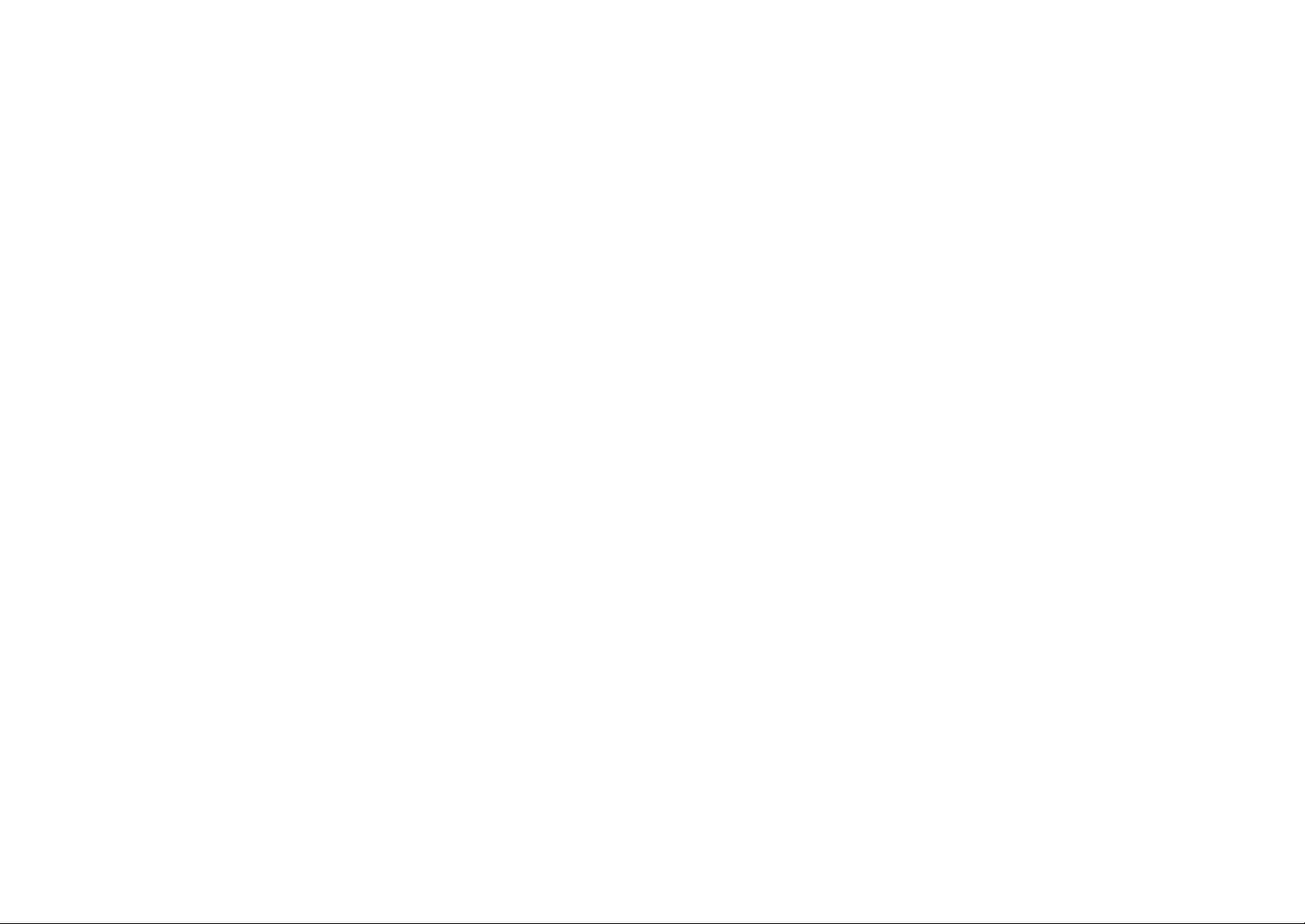
Page 3
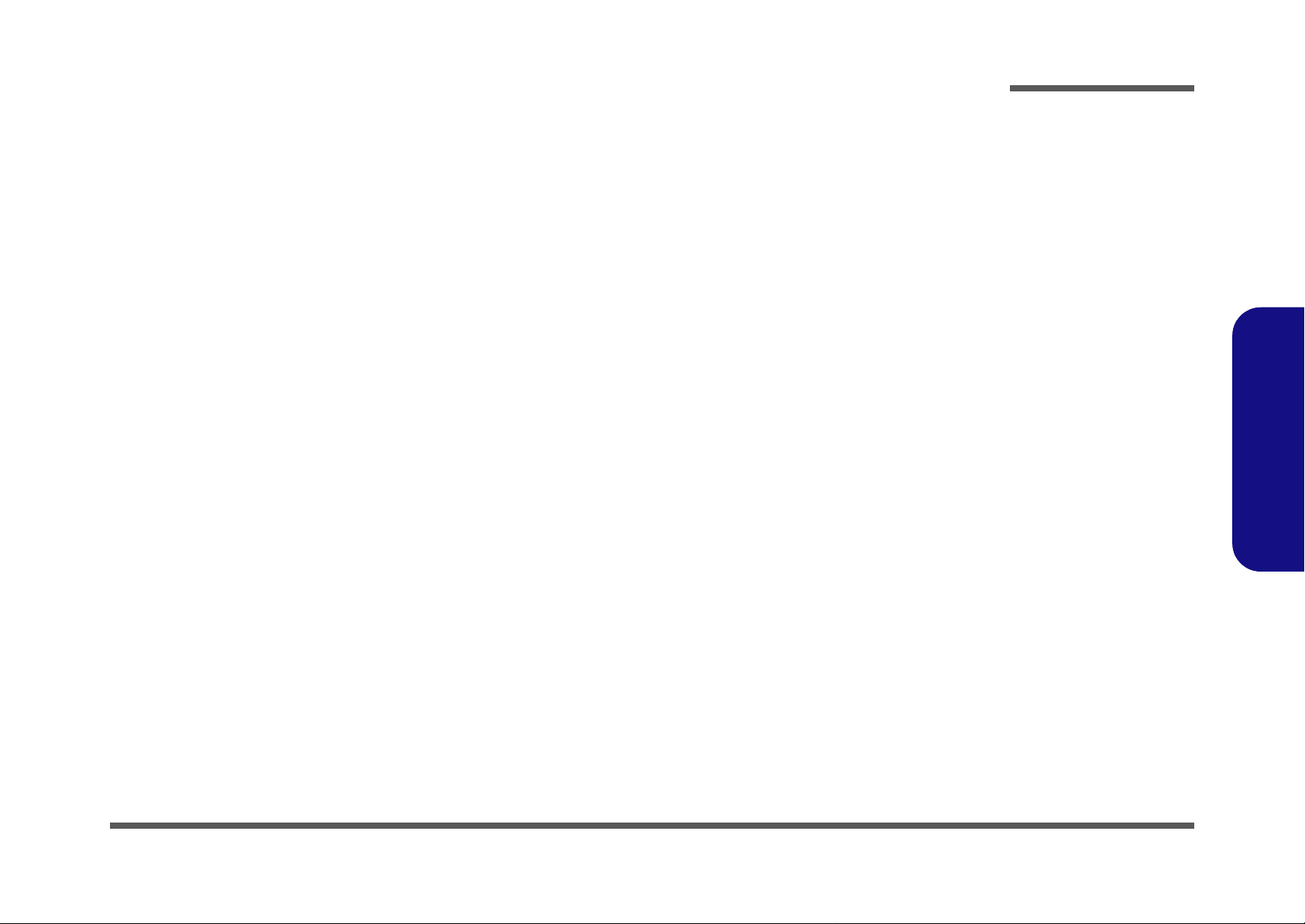
Notebook Computer
E4120 / E4121-C / E4125-C / E4121D-C
Service Manual
Preface
Preface
I
Page 4
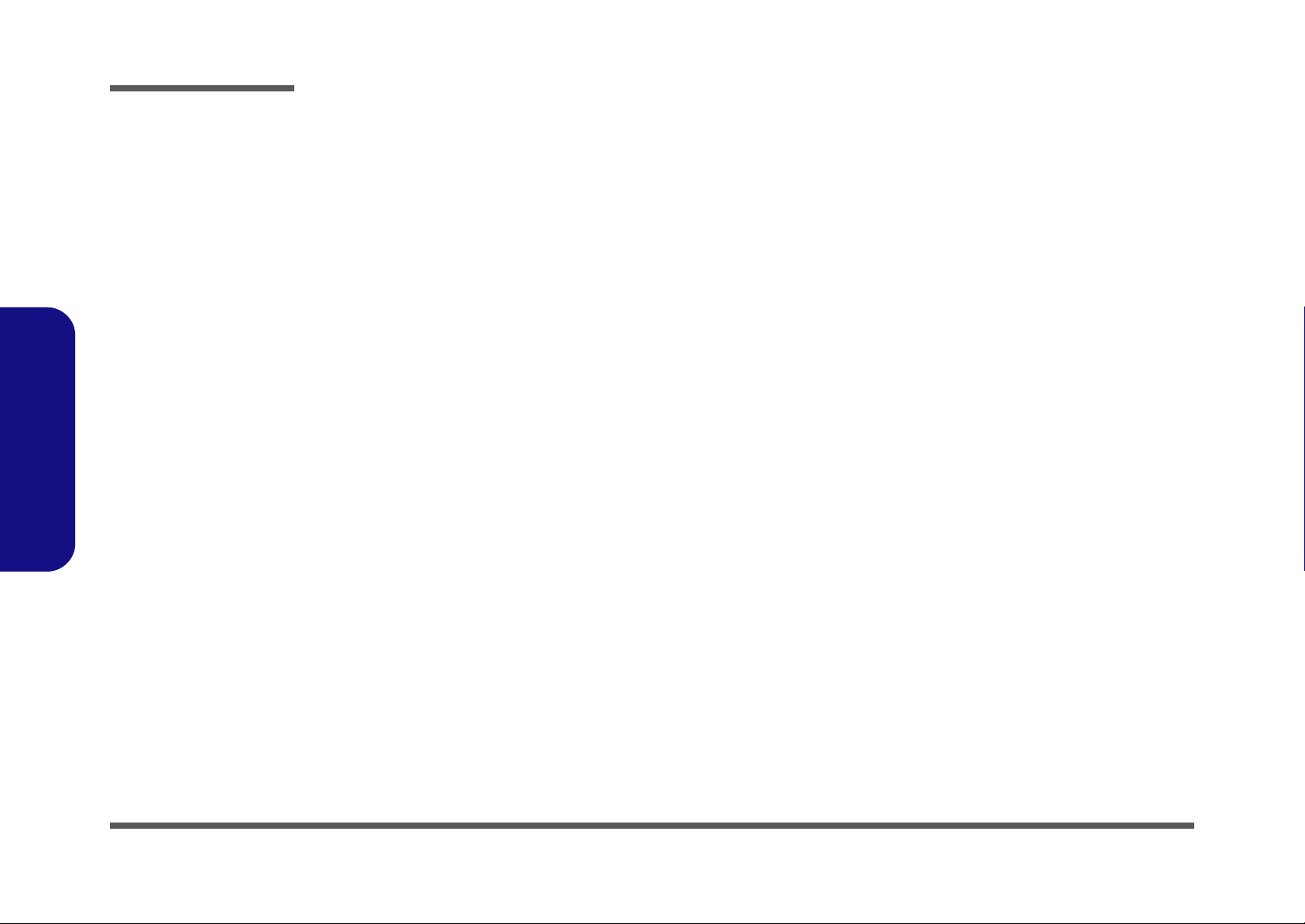
Preface
Preface
Notice
The company reserves the right to revise this publication or to change its contents without notice. Information contained
herein is for reference only and does not constitute a commitment on the part of the manufacturer or any subsequent vendor. They assume no responsibility or liability for any errors or inaccuracies that may appear in this publication nor are
they in anyway responsible for any loss or damage resulting from the use (or misuse) of this publication.
This publication and any accompanying software may not, in whole or in part, be reproduced, translated, transmitted or
reduced to any machine readable form without prior consent from the vendor, manufacturer or creators of this publication, except for copies kept by the user for backup purposes.
Brand and product names mentioned in this publication may or may not be copyrights and/or registered trademarks of
their respective companies. They are mentioned for identification purposes only and are not intended as an endorsement
of that product or its manufacturer.
Version 1.0
March 2010
Trademarks
Intel, Celeron and Intel Core are trademarks of Intel Corporation.
Windows® is a registered trademark of Microsoft Corporation.
Other brand and product names are trademarks and/or registered trademarks of their respective companies.
II
Page 5
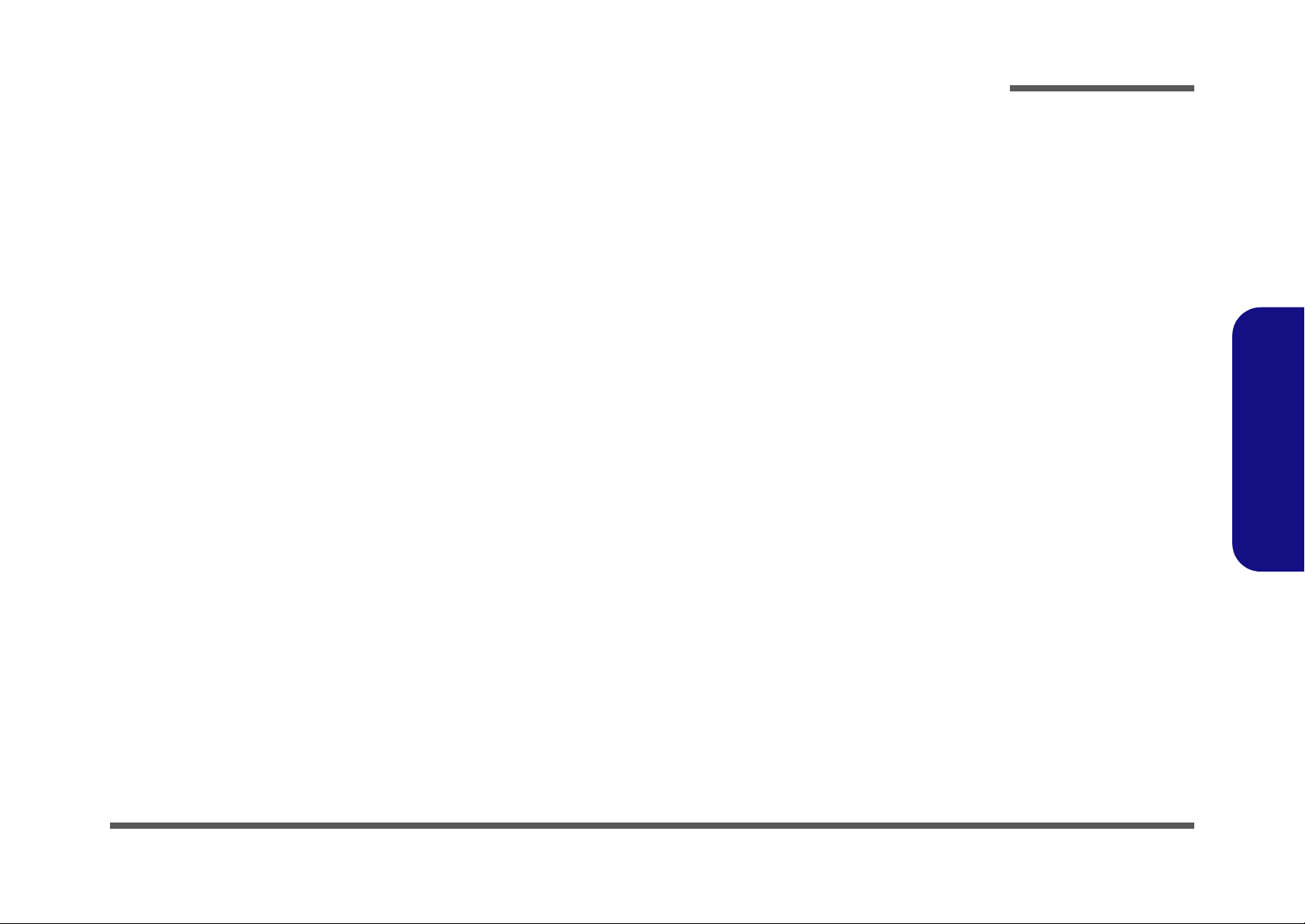
About this Manual
This manual is intended for service personnel who have completed sufficient training to undertake the maintenance and
inspection of personal computers.
It is organized to allow you to look up basic information for servicing and/or upgrading components of the E4120 /
E4121-C / E4125-C / E4121D-C series notebook PC.
The following information is included:
Chapter 1, Introduction, provides general information about the location of system elements and their specifications.
Chapter 2, Disassembly, provides step-by-step instructions for disassembling parts and subsystems and how to upgrade
elements of the system.
Preface
Appendix A, Part Lists
Appendix B, Schematic Diagrams
Preface
III
Page 6
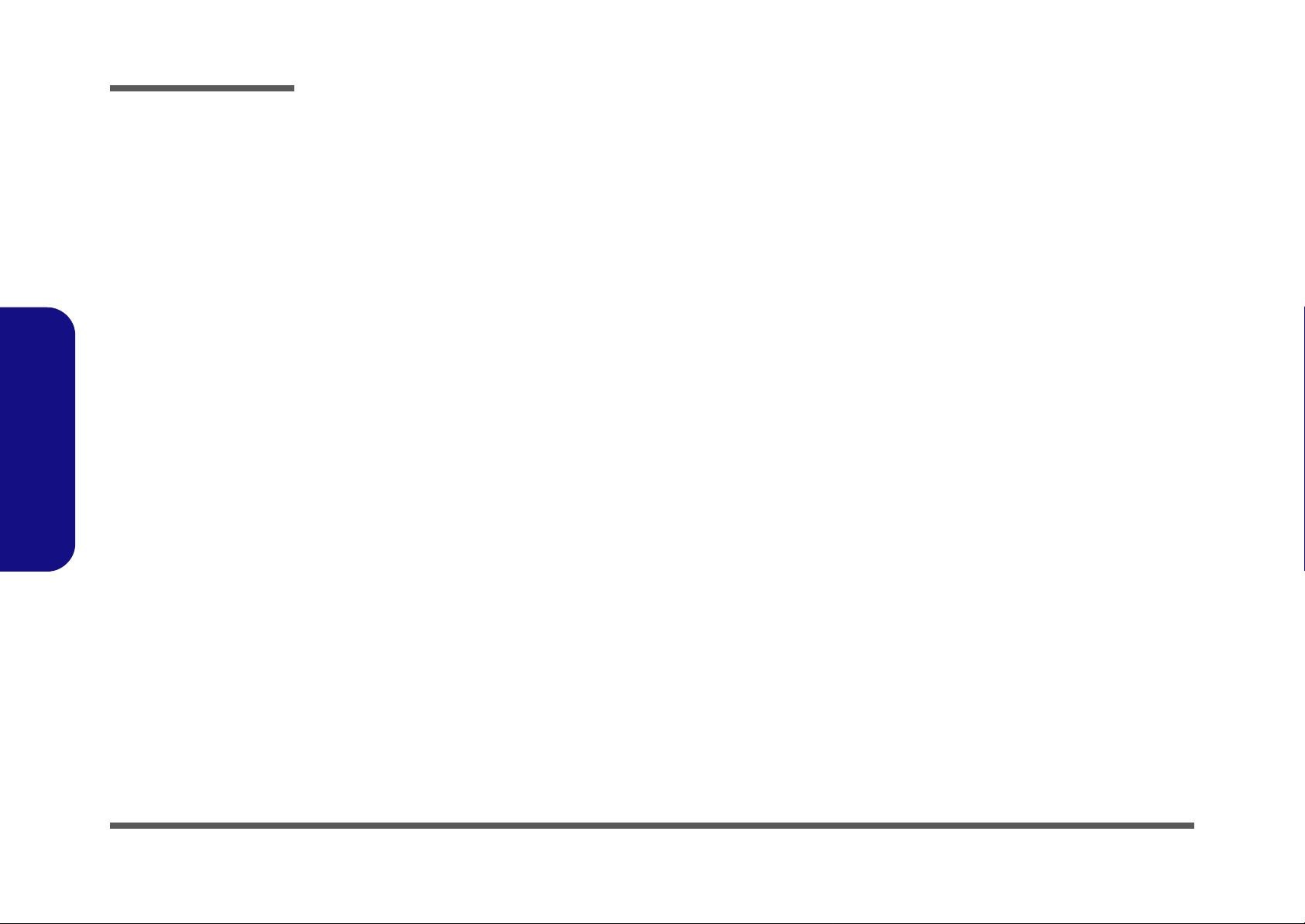
Preface
Preface
IMPORTANT SAFETY INSTRUCTIONS
Follow basic safety precautions, including those listed below, to reduce the risk of fire, electric shock and injury to persons when using any electrical equipment:
1. Do not use this product near water, for example near a bath tub, wash bowl, kitchen sink or laundry tub, in a wet
basement or near a swimming pool.
2. Avoid using a telephone (other than a cordless type) during an electrical storm. There may be a remote risk of electrical shock from lightning.
3. Do not use the telephone to report a gas leak in the vicinity of the leak.
4. Use only the power cord and batteries indicated in this manual. Do not dispose of batteries in a fire. They may
explode. Check with local codes for possible special disposal instructions.
5. This product is intended to be supplied by a Listed Power Unit with an AC Input of 100 - 240V, 50 - 60Hz, DC Output
of 19V, 3.42A OR 18.5V, 3.5A (65 Watts) minimum AC/DC Adapter.
CAUTION
Always disconnect all telephone lines from the wall outlet before servicing or disassembling this equipment.
IV
TO REDUCE THE RISK OF FIRE, USE ONLY NO. 26 AWG OR LARGER,
TELECOMMUNICATION LINE CORD
This Computer’s Optical Device is a Laser Class 1 Product
Page 7

Instructions for Care and Operation
The notebook computer is quite rugged, but it can be damaged. To prevent this, follow these suggestions:
1. Don’t drop it, or expose it to shock. If the computer falls, the case and the components could be damaged.
Preface
Do not expose the computer
to any shock or vibration.
Do not place it on an unstable
surface.
Do not place anything heavy
on the computer.
2. Keep it dry, and don’t overheat it. Keep the computer and power supply away from any kind of heating element. This
is an electrical appliance. If water or any other liquid gets into it, the co mputer could be badly damaged.
Do not expose it to excessive
heat or direct sunlight.
Do not leave it in a place
where foreign matter or moisture may affect the system.
Don’t use or store the computer in a humid environment.
Do not place the computer on
any surface which will block
the vents.
3. Follow the proper working procedures for the computer. Shut the computer down properly and don’t forget to save
your work. Remember to periodically save your data as data may be lost if the battery is depleted.
Do not turn off the power
until you properly shut down
all programs.
Do not turn off any peripheral
devices when the computer is
on.
Do not disassemble the computer by yourself.
Perform routine maintenance
on your computer.
Preface
V
Page 8
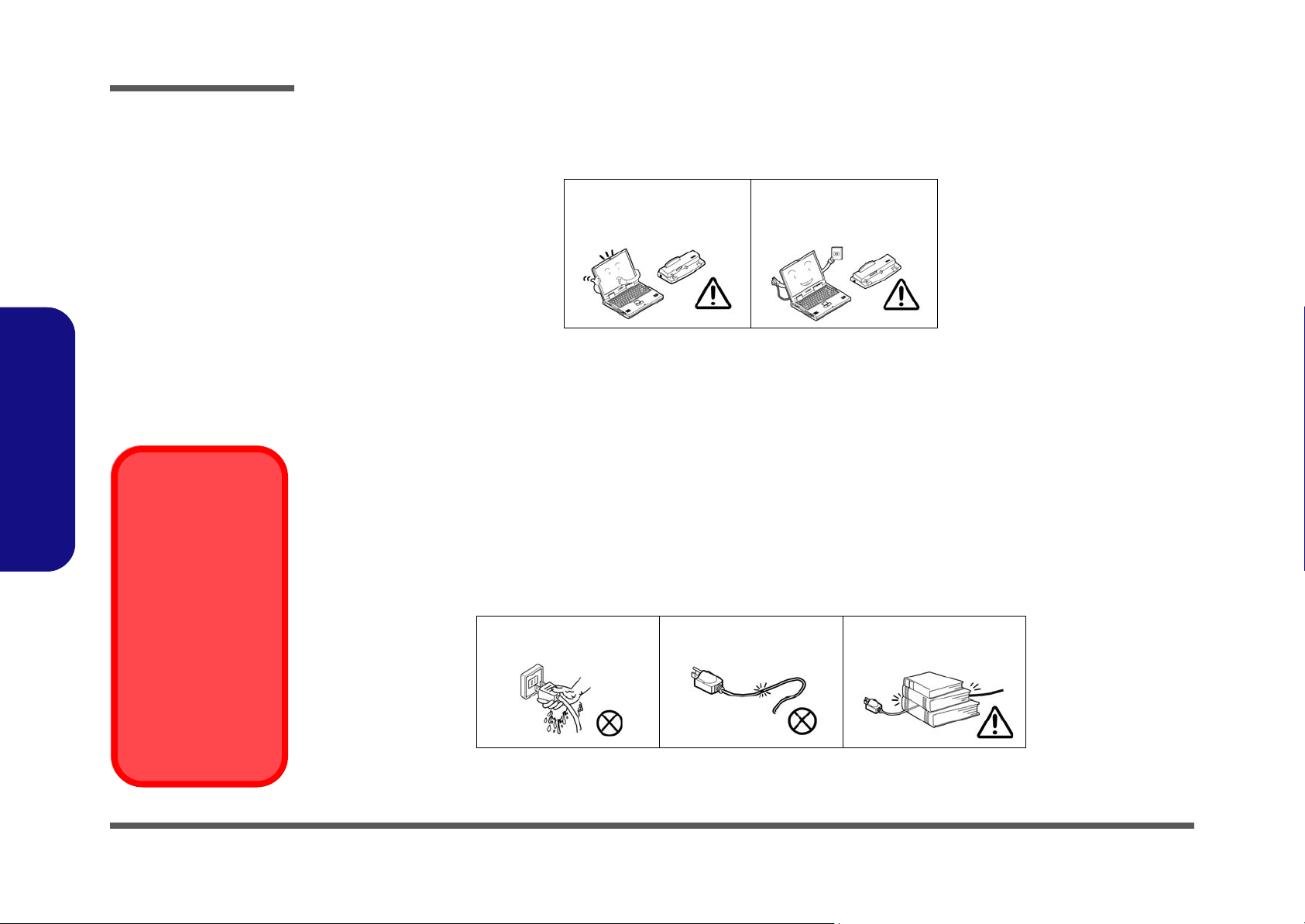
Preface
Power Safety
Warning
Before you undertake
any upgrade procedures, make sure that
you have turned off the
power, and disconnected all peripherals
and cables (including
telephone lines). It is
advisable to also remove your battery in
order to prevent accidentally turning the
machine on.
4. Avoid interference. Keep the computer away from high capacity transformers, electric motors, and oth er strong mag-
netic fields. These can hinder proper performance and damage your data.
5. Take care when using peripheral devices.
Preface
VI
Use only approved brands of
peripherals.
Unplug the power cord befor e
attaching peripheral devices.
Power Safety
The computer has specific power requirements:
• Only use a power adapter approved for use with this computer.
• Your AC adapter may be designed for international travel but it still requires a stea dy, uninterrupted po wer supply. If you ar e
unsure of your local power specifications, consult your service representative or local power company.
• The power adapter may have either a 2-prong or a 3-prong grounded plug. The third prong is an important safety feature; do
not defeat its purpose. If you do not have access to a compatible outlet, have a qualified electrician install one.
• When you want to unplug the power cord, be sure to disconnect it by the plug head, not by its wire.
• Make sure the socket and any extension cord(s) you use can support the total current load of all the connected devices.
• Before cleaning the computer, make sure it is disconnected from any external power supplies.
Do not plug in the power
cord if you are wet.
Do not use the power cord if
it is broken.
Do not place heavy objects
on the power cord.
Page 9
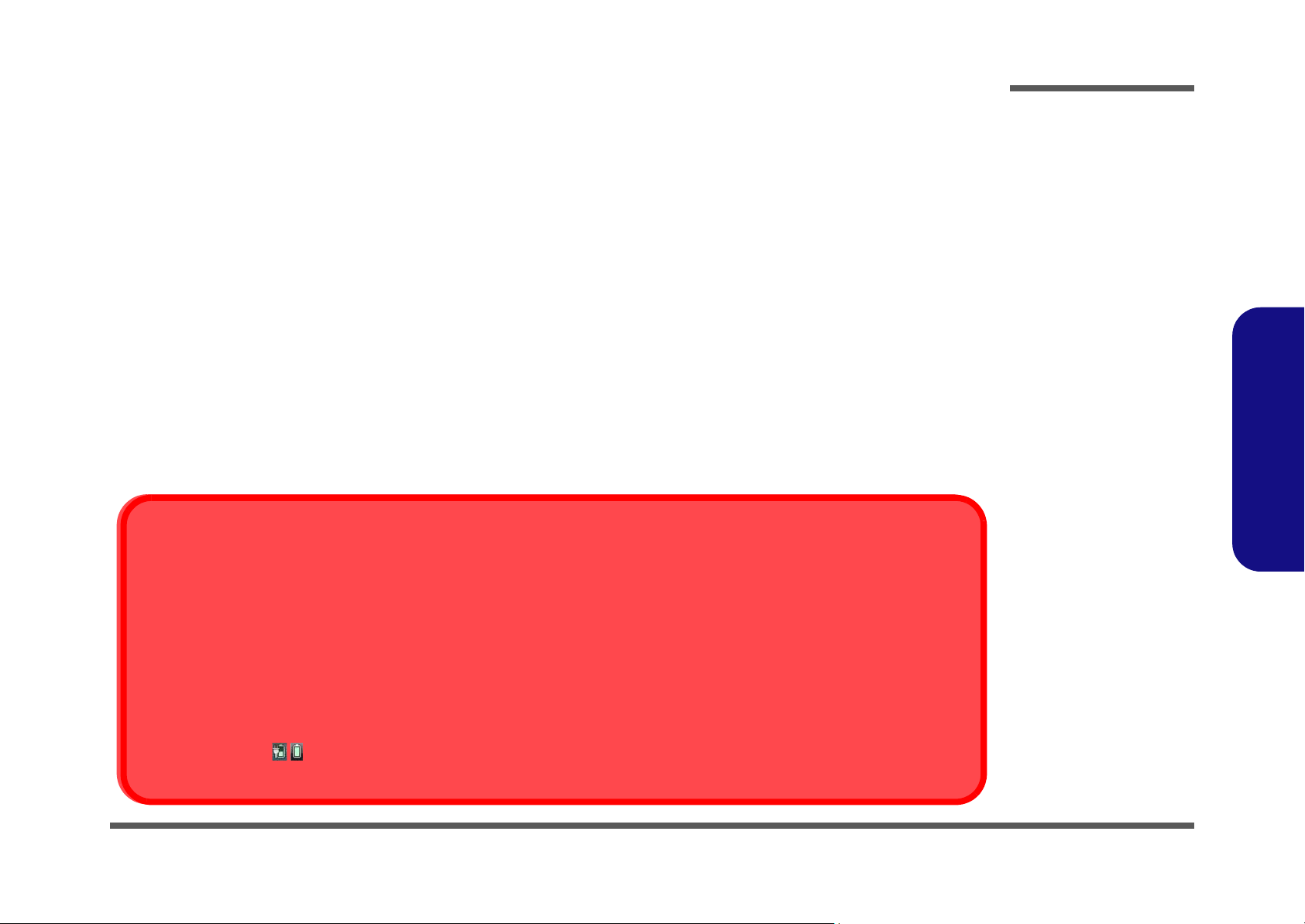
Battery Precautions
Battery Disposal
The product that you have purchased contains a rechargeable battery. The battery is recyclable. At the end of its useful life, under various state and local laws, it may be illegal to dispose of this battery into the municipal waste stream. Check with your local solid waste
officials for details in your area for recycling options or proper disposal.
Caution
Danger of explosion if battery is incorrectly replaced. Replace only with the same or equivalent type recommended by the manufacturer.
Discard used battery according to the manufacturer’s instructions.
Battery Level
Click the battery icon in the taskbar to see the current battery level and charge status. A battery that drops below a level of 10%
will not allow the computer to boot up. Make sure that any battery that drops below 10% is recharged within one week.
• Only use batteries designed for this computer. The wrong battery type may explode, leak or damage the computer.
• Do not continue to use a battery that has been dropped, or that appears damaged (e.g. bent or twisted) in any way. Even if the
computer continues to work with a damaged battery in place, it may cause circuit damage, which may possibly result in fire.
• Recharge the batteries using the notebook’s system. Incorrect recharging may make the battery explode.
• Do not try to repair a battery pack. Refer any battery pack repair or replacement to your service representative or qualified service
personnel.
• Keep children away from, and promptly dispose of a damaged battery. Always dispose of batteries carefully. Batteries may explode
or leak if exposed to fire, or improperly handled or discarded.
• Keep the battery away from metal appliances.
• Affix tape to the battery contacts before disposing of the battery.
• Do not touch the battery contacts with your hands or metal objects.
Battery Guidelines
The following can also apply to any backup batteries you may have.
• If you do not use the battery for an extended period, then remove the battery from the computer for storage.
• Before removing the battery for storage charge it to 60% - 70%.
• Check stored batteries at least every 3 months and charge them to 60% - 70%.
Preface
Preface
VII
Page 10
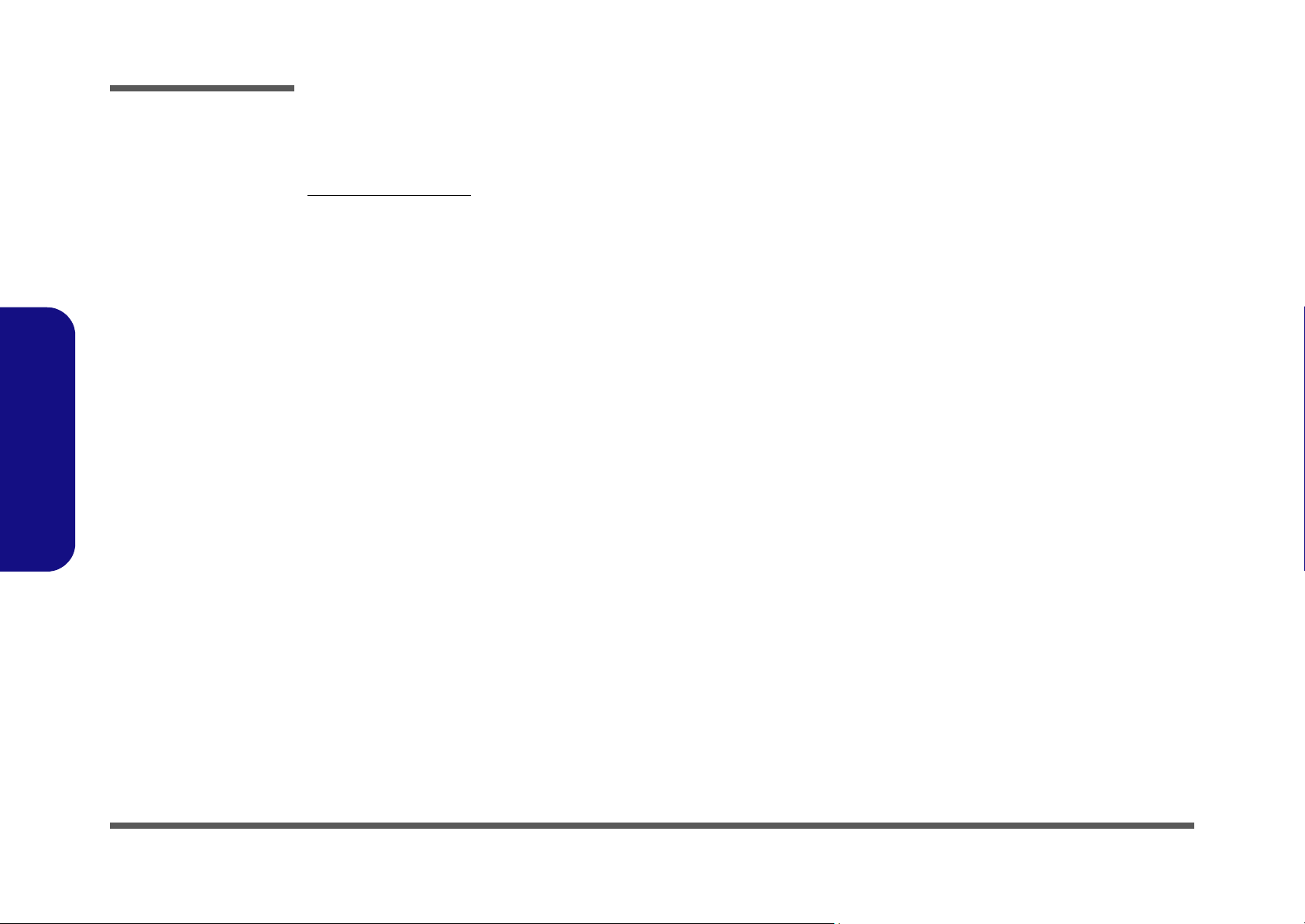
Preface
Preface
Related Documents
You may also need to consult the following manual for additional information:
User’s Manual on CD
This describes the notebook PC’s features and the procedures for operating the computer and its ROM-based setup program. It also describes the installation and operation of the utility programs provided with the notebook PC.
VIII
Page 11
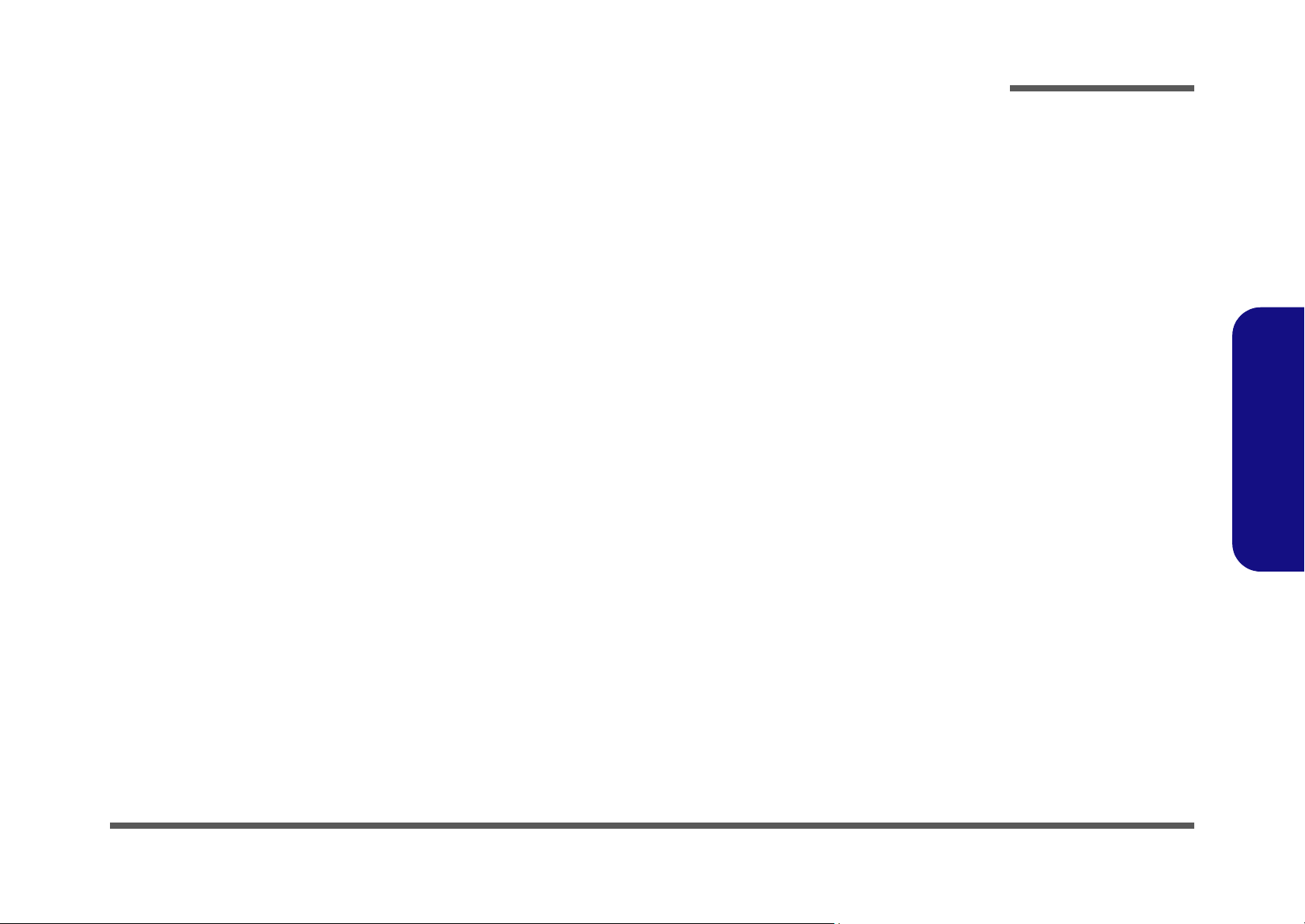
Contents
Preface
Introduction ..............................................1-1
Overview .........................................................................................1-1
System Specifications .....................................................................1-2
External Locator - Top View with LCD Panel Open ......................1-4
External Locator - Front & Right side Views .................................1-5
External Locator - Left Side & Rear View .....................................1-6
External Locator - Bottom View .....................................................1-7
Mainboard Overview - Top (Key Parts) .........................................1-8
Mainboard Overview - Bottom (Key Parts) ....................................1-9
Mainboard Overview - Top (Connectors) .....................................1-10
Mainboard Overview - Bottom (Connectors) ...............................1-11
Disassembly ...............................................2-1
Overview .........................................................................................2-1
Maintenance Tools ..........................................................................2-2
Connections .....................................................................................2-2
Maintenance Precautions .................................................................2-3
Disassembly Steps ...........................................................................2-4
Removing the Battery ......................................................................2-5
Removing the Hard Disk Drive .......................................................2-6
Removing the Optical (CD/DVD) Device ......................................2-8
Removing the System Memory (RAM) ..........................................2-9
Removing and Installing the Processor .........................................2-11
Removing the Wireless LAN Module ...........................................2-14
Removing the 3.75G Module ........................................................2-15
Removing the Modem ...................................................................2-16
Removing the Bluetooth Module ..................................................2-17
Removing the LCD Back Cover (for E4121D-C only) .................2-18
Removing the LCD Front Cover ...................................................2-20
Removing the Keyboard ................................................................2-21
Part Lists ..................................................A-1
Part List Illustration Location ........................................................ A-2
Top (E4120 / E4121-C / E4121D-C) ............................................. A-3
Top (E4125) ................................................................................... A-4
Bottom ........................................................................................... A-5
LCD (E4120 / E4121-C) ................................................................ A-6
LCD (E4125) ................................................................................. A-7
LCD (E4121D-C) .......................................................................... A-8
HDD ............................................................................................... A-9
Blu-Ray Combo ........................................................................... A-10
DVD-Super Multi Drive .............................................................. A-11
Preface
Schematic Diagrams.................................B-1
System Block Diagram ...................................................................B-2
Clock Generator ..............................................................................B-3
Processor 1/7 ...................................................................................B-4
Processor 2/7 ...................................................................................B-5
Processor 3/7 ...................................................................................B-6
Processor 4/7 ...................................................................................B-7
Processor 5/7 ...................................................................................B-8
Processor 6/7 ...................................................................................B-9
Processor 7/7 .................................................................................B-10
DDRIII SO-DIMM_0 ...................................................................B-11
DDRIII SO-DIMM_1 ...................................................................B-12
LVDS, Inverter .............................................................................B-13
HDMI, CRT ..................................................................................B-14
IBEXPEAK - M 1/9 ......................................................................B-15
IBEXPEAK - M 2/9 ......................................................................B-16
IBEXPEAK - M 3/9 ......................................................................B-17
IBEXPEAK - M 4/9 ......................................................................B-18
IX
Page 12
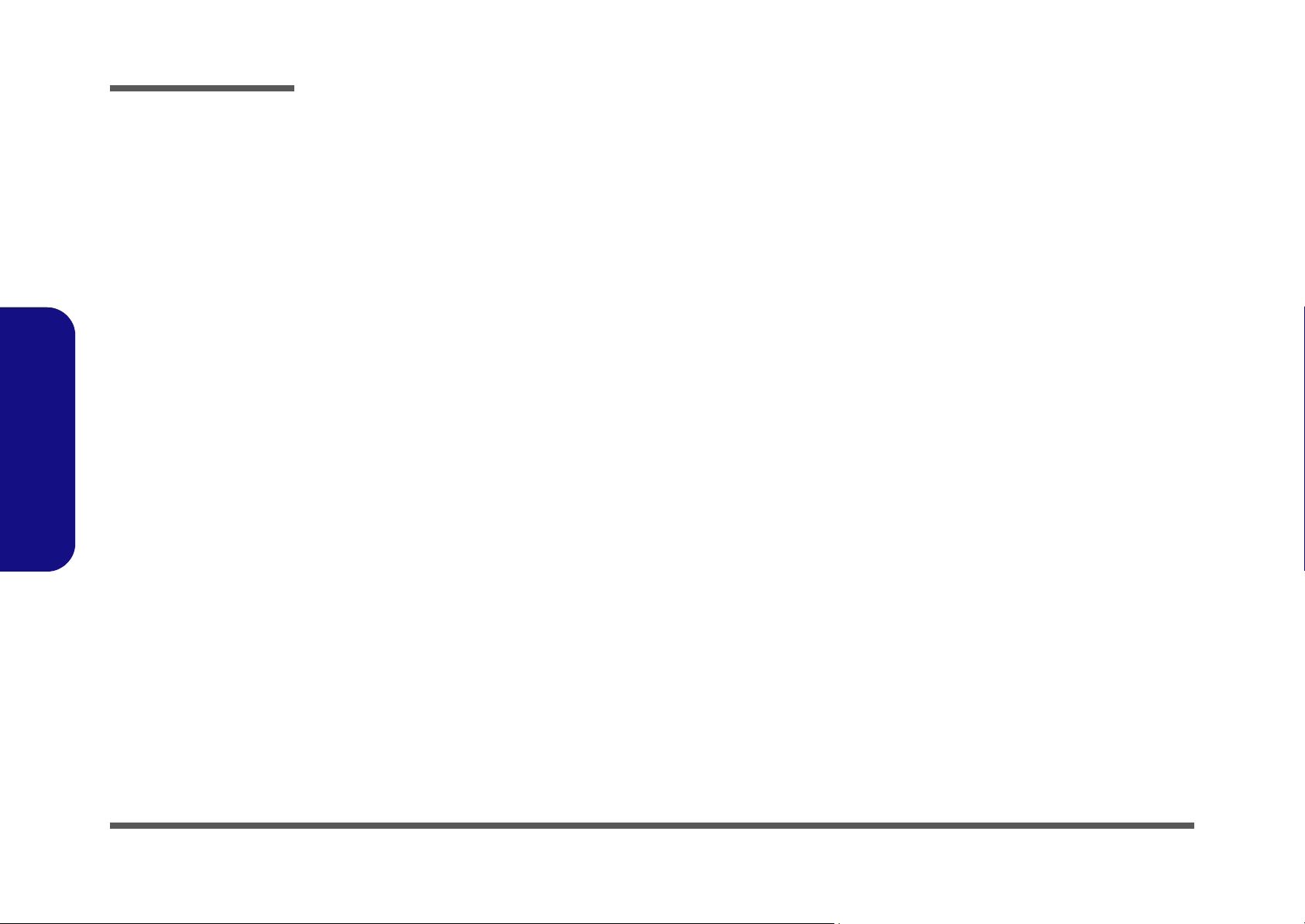
Preface
IBEXPEAK - M 5/9 ..................................................................... B-19
IBEXPEAK - M 6/9 ..................................................................... B-20
IBEXPEAK - M 7/9 ..................................................................... B-21
IBEXPEAK - M 8/9 ..................................................................... B-22
IBEXPEAK - M 9/9 ..................................................................... B-23
New Card, Mini PCIE .................................................................. B-24
CCD, 3G, TPM .............................................................................B-25
Card Reader, LAN (JMB251) ...................................................... B-26
LAN (JMC251), SATA HDD, ODD ........................................... B-27
Audio Codec VIA 1812 ................................................................B-28
KBC-ITE IT8502E ....................................................................... B-29
LED, MDC, BT ............................................................................ B-30
USB, Fan, TP, Multi Con1 ........................................................... B-31
5VS, 3VS, 1.05VS ........................................................................B-32
Power 3.3V/5V .............................................................................B-33
Power 1.5V/0.75V/1.8VS .............................................................B-34
Preface
Power 1.1VS_VTT .......................................................................B-35
Power VGFX_CORE ................................................................... B-36
V-Core ..........................................................................................B-37
DC-In, Charger .............................................................................B-38
Click Board .................................................................................. B-39
Audio / USB / RJ11 Board ........................................................... B-40
Power Switch & LID Board .........................................................B-41
X
Page 13
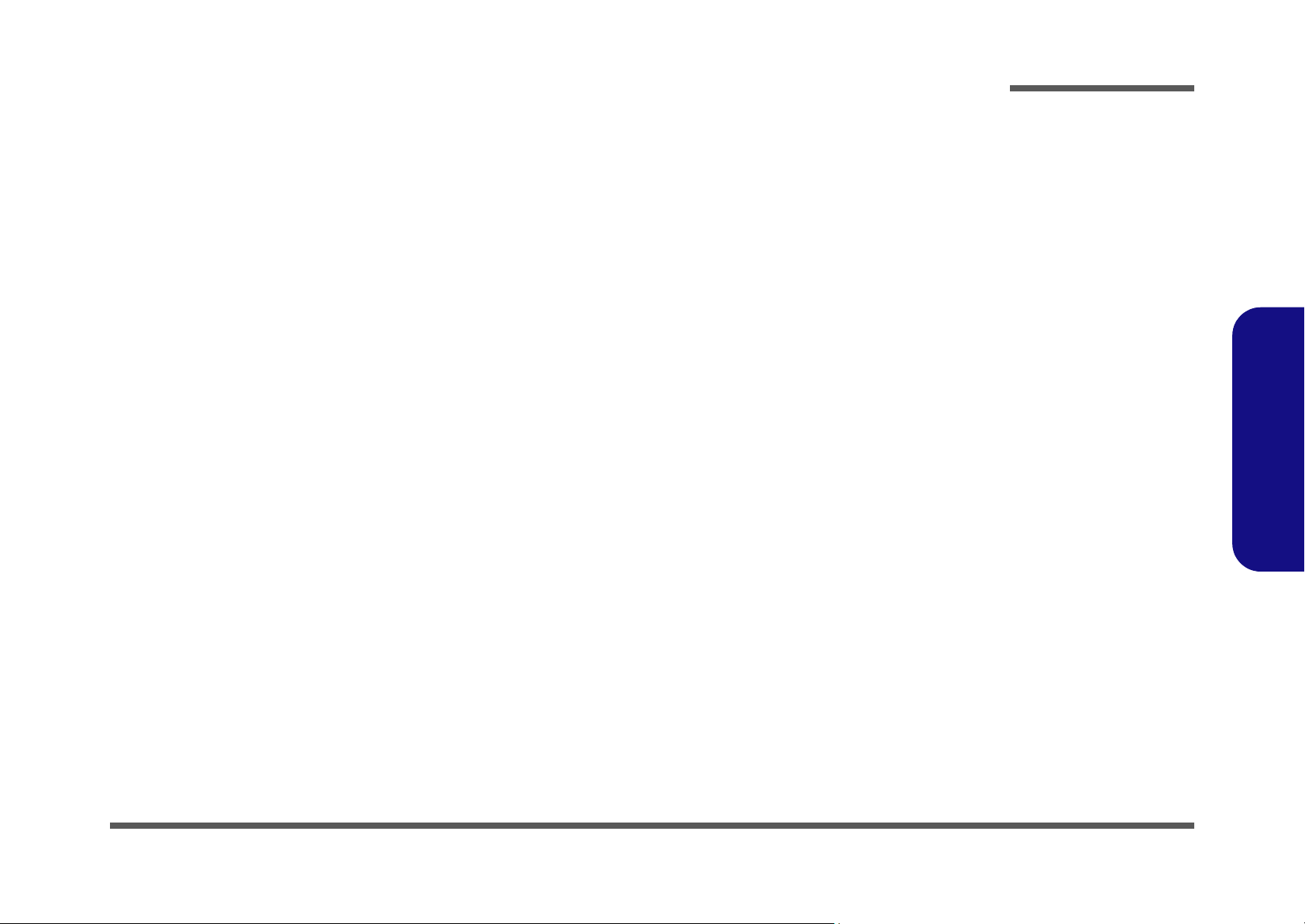
Chapter 1: Introduction
Overview
This manual covers the information you need to service or upgrade the E4120 / E4121-C / E4125-C / E4121D-C series
notebook computer. Information about operating the computer (e.g. getting started, and the Setup utility) is in the User’s
Manual. Information about drivers (e.g. VGA & audio) is also found in User’s Manual. That manual is shipped with the
computer.
Operating systems (e.g. Windows 7, Windows Vista, etc.) have their own manuals as do application software (e.g. word
processing and database programs). If you have questions about those programs, you should consult those manuals.
The E4120 / E4121-C / E 4125-C / E4121D-C series notebook is designed to be upgradeable. See Disassembly on page 2
- 1 for a detailed description of the upgrade procedures for each specific component. Please note the warning and safety
information indicated by the “” symbol.
The balance of this chapter reviews the computer’s technical specifications and features.
Introduction
1.Introduction
Overview 1 - 1
Page 14
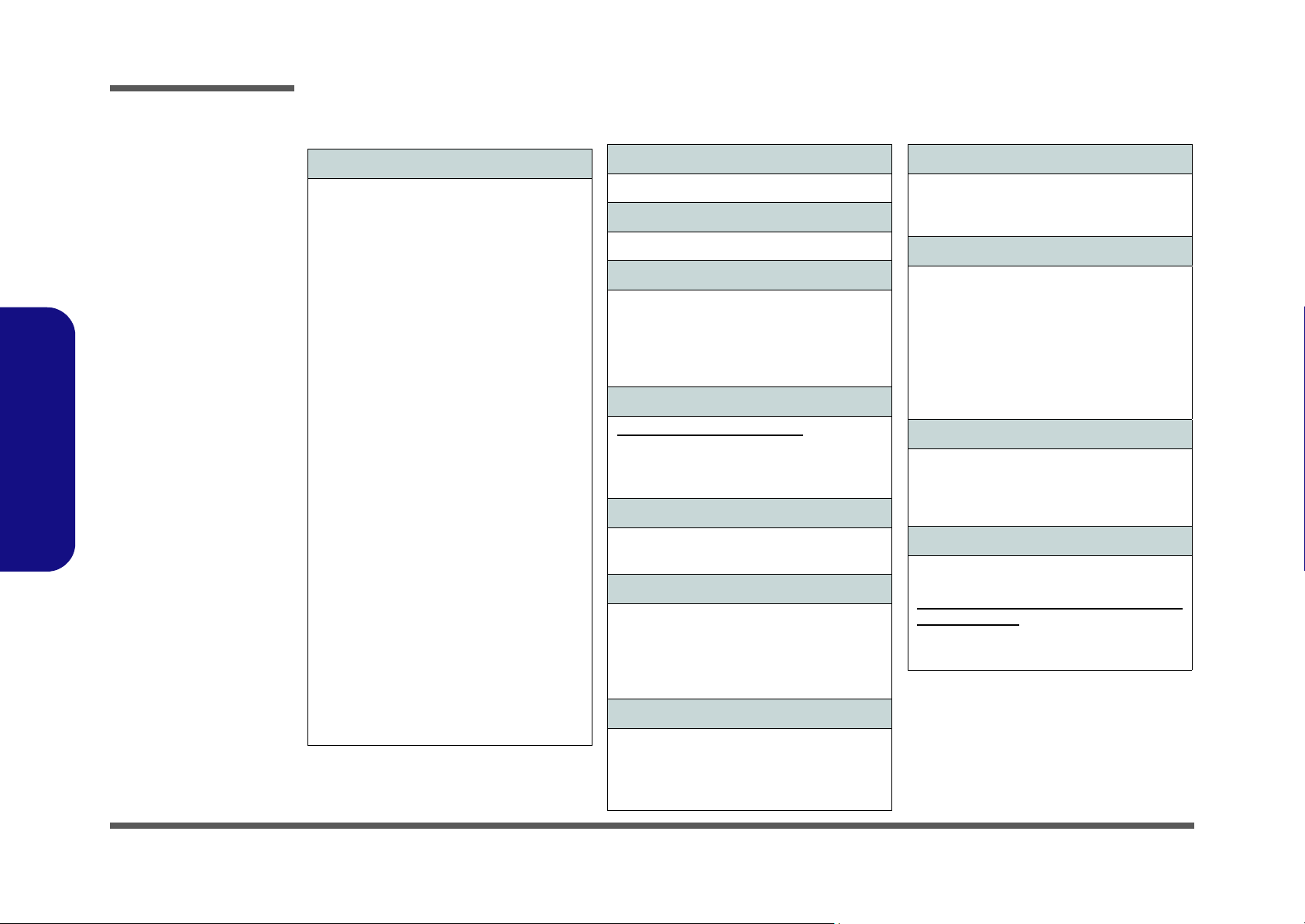
Introduction
System Specifications
1.Introduction
Processor
Intel® Core™ i7-620M Processor:
(2.66GHz)
32nm (32 Nanometer) Process Technology,
4MB L2 Cache & 1066MHz FSB -
rPGA988A Socket P Package
Intel® Core™ i5-540M Processor:
(2.53GHz)
32nm (32 Nanometer) Process Technology,
3MB L2 Cache & 1066MHz FSB -
rPGA988A Socket P Package
Intel® Core™ i5-520M Processor:
(2.4GHz)
32nm (32 Nanometer) Process Technology,
3MB L2 Cache & 1066MHz FSB -
rPGA988A Socket P Package
Intel® Core™ i5-430M Processor:
(2.26GHz)
32nm (32 Nanometer) Process Technology,
3MB L2 Cache & 1066MHz FSB,
rPGA988A Socket P Package
Intel® Core™ i3-350M Processor:
(2.26GHz)
32nm (32 Nanometer) Process Technology,
3MB L2 Cache & 1066MHz FSB -
rPGA988A Socket P Package
Intel® Core™ i3-330M Processor:
(2.13GHz)
32nm (32 Nanometer) Process Technology,
3MB L2 Cache & 1066MHz FSB -
rPGA988A Socket P Package
TDP 35W
TDP 35W
TDP 35W
- TDP 35W
TDP 35W
TDP 35W
Core Logic
Intel® HM55 Chipset
Display
14.0” / 35.56cm 16:9 HD (1366 * 768)
Memory
Dual Channel DDRIII (DDR3)
Two 204 Pin SO-DIMM sockets supporting
DDR3 1066 MHz
Memory Expandable up to 4GB (using 2GB
SO-DIMM Modules)
Video
Intel® HM55 Integrated Video:
High Preference 3D/2D Graphic Accelerator
Shared Memory Architecture of up to
Supports Microsoft DirectX10 Compatible
1748MB
BIOS
One 32Mbit SPI Flash ROM
Phoenix™ BIOS
Storage
One Changeable 12.7mm(h)
ray Combo Optical Device Drive with SATA
Interface
One Changeable 2.5" / 9.5 mm (h) HDD with
SATA (Serial) Interface
Super Multi/Blu-
Audio
High Definition Audio Interface
3D Enhanced Stereo System
Built-In Microphone
2 * Built-In Speakers
Keyboard & Pointing Device
Isolated WinKey Keyboard
Built-in TouchPad with Multi-Gesture
Functionality
Interface
Three USB 2.0 Ports
One External Monitor Port
One HDMI Out Port
One Headphone-Out Jack
One Microphone-In Jack
One RJ-45 LAN Jack
One RJ-11 Modem Jack
One DC-In Jack
Card Reader
Embedded 7-in-1 Card Reader (MS/ MS Pro/
SD/ Mini SD/ MMC/ RS MMC/ MS Duo) Note:
MS Duo/ Mini SD/ RS MMC Cards require a
PC adapter
Slots
One ExpressCard 34 Slot Supporting USB &
PCIe Interfaces
Two Mini-Card Slot s with PCIe (Slot 1 ) & USB
(Slot 2) interface:
Slot 1 for WLAN Module (
Slot 2 for 3.75G Module (
Factory Option
Factory Option
)
)
1 - 2 System Specifications
Page 15
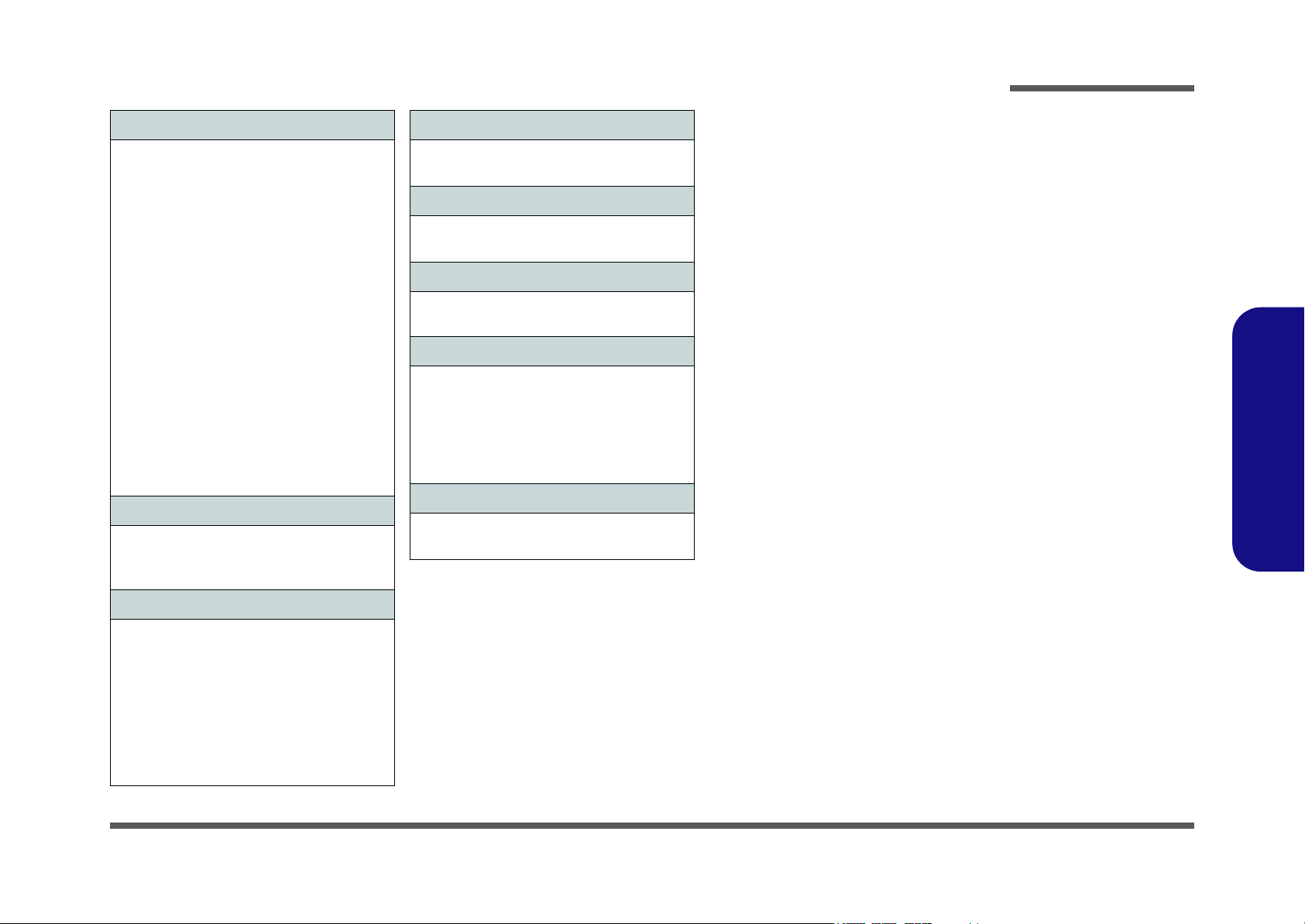
Introduction
Communication
56K
Fax/Modem
Built-In 10/100/1000Mb Base-TX
Intel® WiFi Link 1000
Card PCIe WLAN Module (
3rd Party WLAN
Module with PCIe Interface(Option)
Bluetooth 2.1 + EDR (Enhanced Data Rate)
Module (Factory Option)
1.3M Pixel PC Camera Module with USB
interface (Factory Option)
UMTS/HSPDA-based
Half Mini-Card Interface (
Quad-band GSM/GPRS (850 MHz, 900 MHz,
1800 MHz, 1900 MHz)
UMTS WCDMA FDD (2100 MHz)
Note that UMTS modes CAN NOT be used
in North America
(802.11 b/g/n) Half Mini-
802.11b/g/n
3.75G Module
Ethernet LAN
Factory Option
Half Mini-Card
with USB
Factory Option
)
)
Power Management
Supports Wake on LAN
Supports Wake on USB
Security
Security (Kensington® Type) Lock Slot
BIOS Password
Operating System
Windows® Vista (with Service Pack 2)
Windows® 7
Design Feature
IMR Changeable LCD Back Covers (Factory
Option)
Environmental Spec
Temperature
C - 35°C
Operating: 5
Non-Operating: -20°C - 60°C
Relative Humidity
Operating: 20% - 80%
Non-Operating: 10% - 90%
°
Dimensions & Weight
340mm (w) * 238mm (d) * 15.6 - 35.2mm (h)
2.2 kg with 6 Cell Battery & ODD
1.Introduction
Power
Full Range AC/DC Adapter
AC input 100 - 240V, 50 - 60Hz,
DC Output 19V, 3.42A or 18.5V, 3.5A (65
Watts)
Removable 6 Cell Smart Lithium Ion Battery
Pack 48.84WH
(Factory Option) Removable 6 Cell Smart
Lithium Ion Battery Pack 62.16WH
System Specifications 1 - 3
Page 16
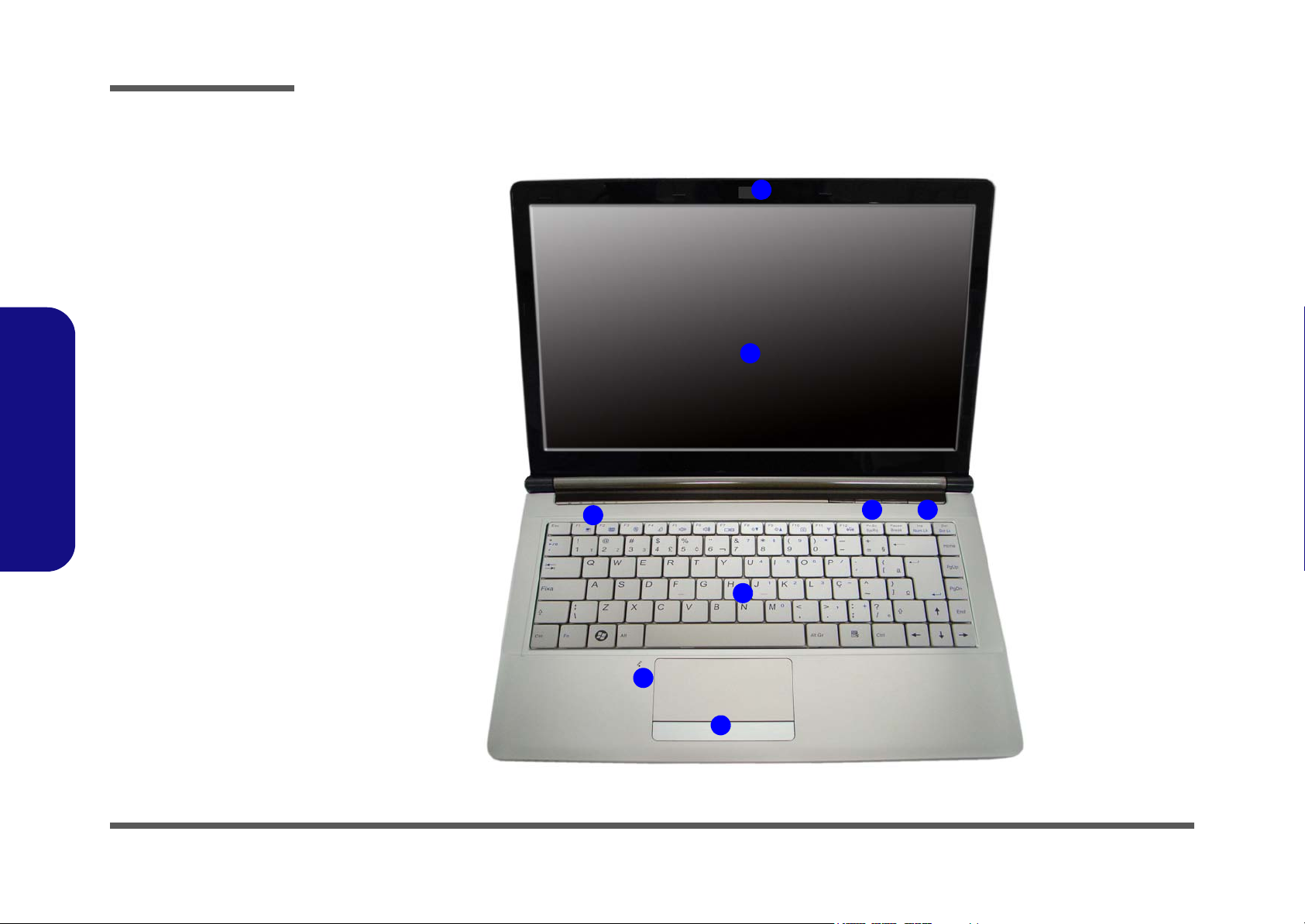
Introduction
Figure 1
Top View
1. Optional Built-In
PC Camera
2. LCD
3. Power Button
4. Hot Key Buttons
5. LED Status
Indicators
6. Keyboard
7. Built-In
Microphone
8. Touchpad &
Buttons
2
4
1
6
7
3
5
8
External Locator - Top View with LCD Panel Open
1.Introduction
1 - 4 External Locator - Top View with LCD Panel Open
Page 17
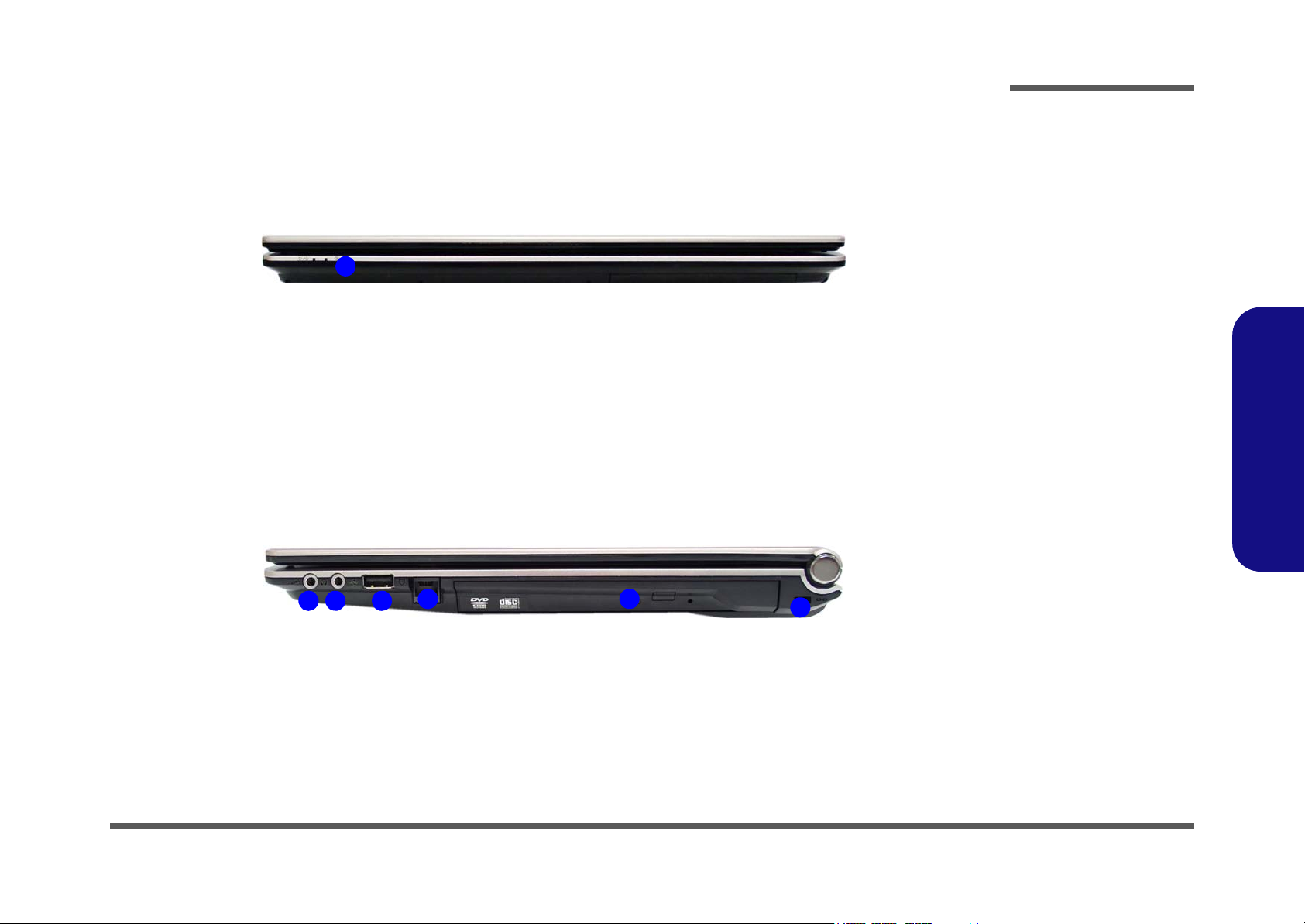
External Locator - Front & Right side Views
Figure 2
Front Views
1. LED Power
Indicators
Figure 3
Right Side Views
1. Microphone-In
Jack
2. Headphone-Out
Jack
3. USB 2.0 Port
4. RJ-11 Phone
Jack
5. Optical Device
Drive Bay
6. Security Lock
Slot
1
152
4
3
6
Introduction
1.Introduction
External Locator - Front & Right side Views 1 - 5
Page 18
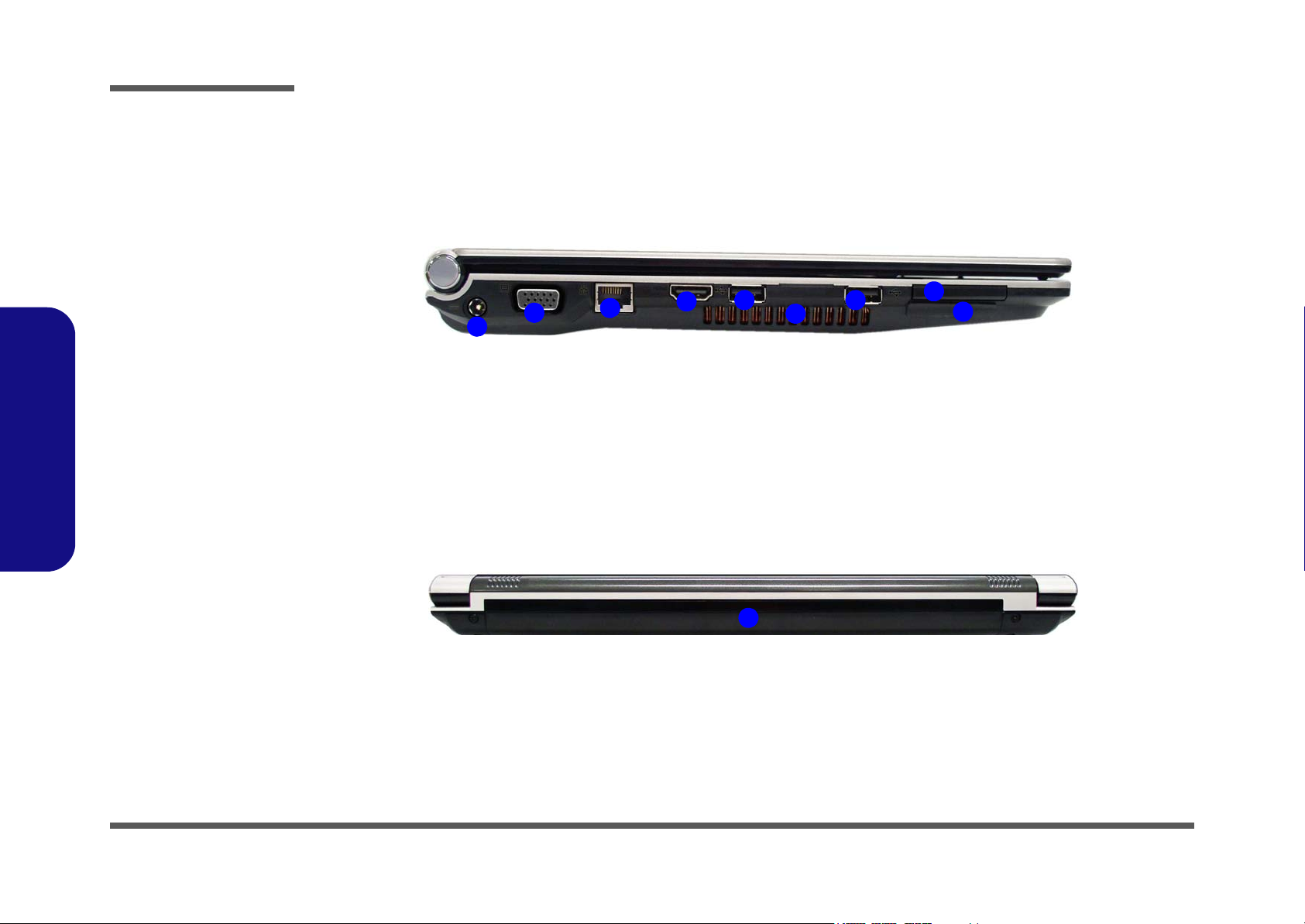
Introduction
Figure 4
Left Side View
1. DC-In Jack
2. External Monitor
Port
3. RJ-45 LAN Jack
4. HDMI-Out Port
5. Vent/Fan Intake/
Outlet
6. 2 * USB 2.0 Ports
7. ExpressCard Slot
8. 7-in-1 Card
Reader
1
4
3
5
2
6 6
7
8
Figure 5
Rear View
1. Battery
1
1.Introduction
External Locator - Left Side & Rear View
1 - 6 External Locator - Left Side & Rear View
Page 19
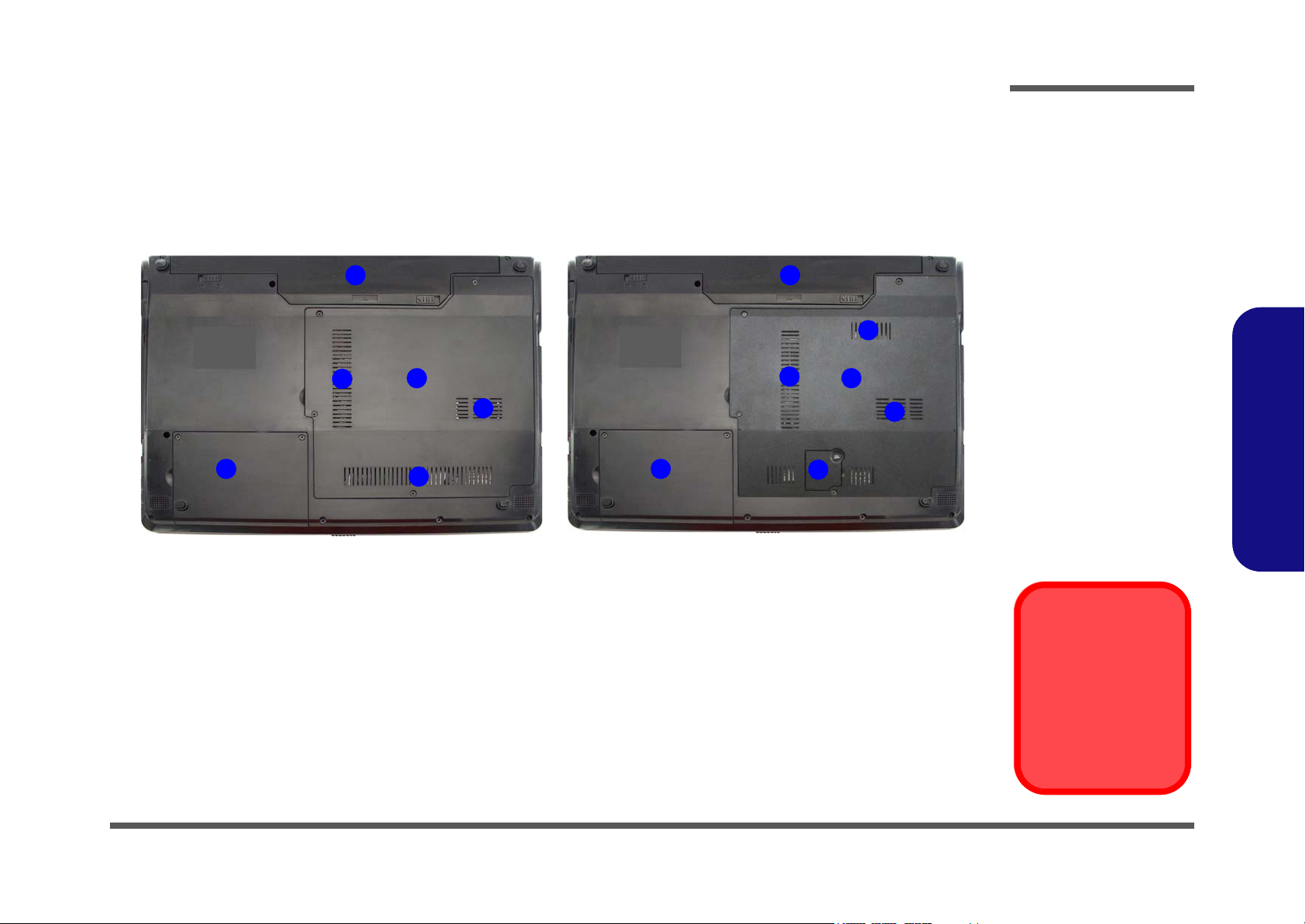
External Locator - Bottom View
Figure 6
Bottom View
1. Battery
2. Component Bay
Cover
3. Vent/Fan Intake/
Outlet
4. Hard Disk Bay
Cover
5. 3.75G/HSPA
USIM Card
Cover (optional)
Overheating
To prevent your computer from overheating
make sure nothing
blocks the vent/fan intakes while the computer is in use.
2
3
1
4
3
3
5
2
3
1
4
3
3
WITHOUT 3G WITH 3G
Introduction
1.Introduction
External Locator - Bottom View 1 - 7
Page 20
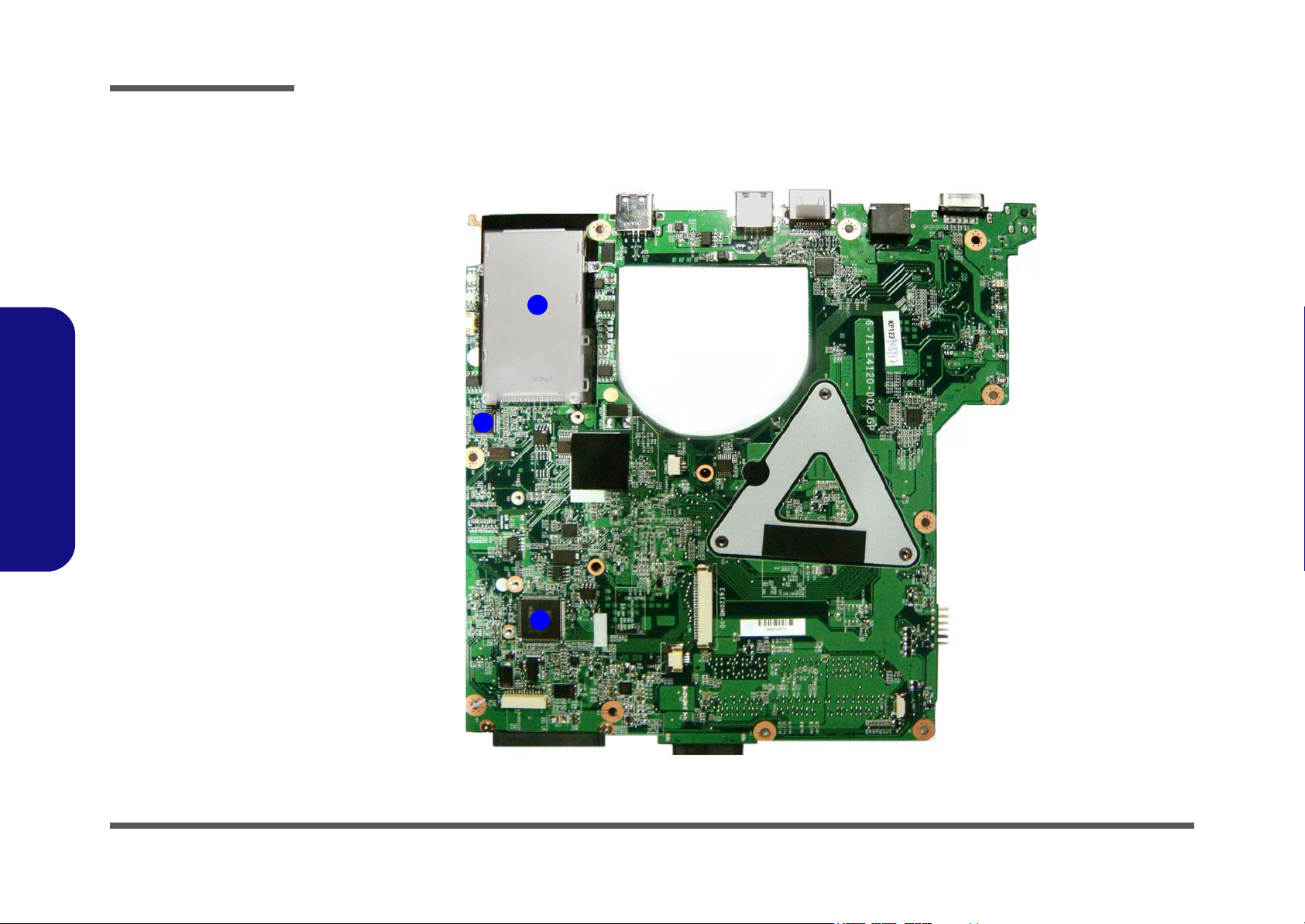
Introduction
Figure 7
Mainboard Top
Key Parts
1. ExpressCard
Connector
2. JMC251
3. KBC ITE IT8512E
3
4
1
3
2
1.Introduction
Mainboard Overview - Top (Key Parts)
1 - 8 Mainboard Overview - Top (Key Parts)
Page 21

Mainboard Overview - Bottom (Key Parts)
7
1
2
3
4
5
6
Figure 8
Mainboard Bottom
Key Parts
1. CPU Socket (no
CPU installed)
2. Memory Slots
DDR3 SO-DIMM
3. Intel HM55
4. Mini-Card
Connector (3G
Module)
5. Audio Codec
6. Mini-Card
Connector (WLAN
Module)
7. Card Reader
Socket
Introduction
1.Introduction
Mainboard Overview - Bottom (Key Parts) 1 - 9
Page 22
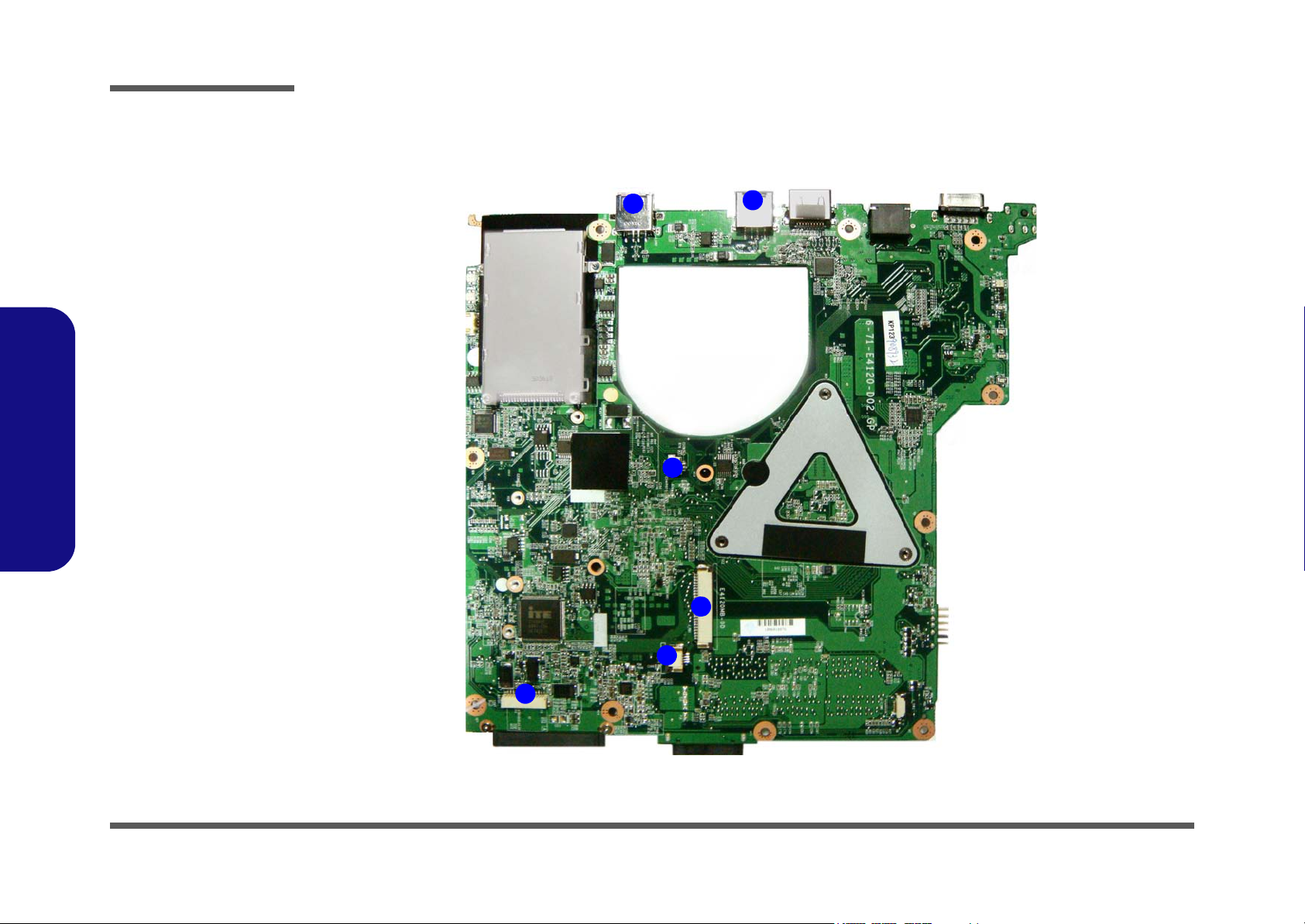
Introduction
Figure 9
Mainboard Top
Connectors
1. USB Port
2. Microphone
Cable Connector
3. Audio Cable
Connector
4. TouchPad Cable
Connector
5. Keyboard Cable
Connector
6
8
9
7
10
11
5
1
1
4
2
3
Mainboard Overview - Top (Connectors)
1.Introduction
1 - 10 Mainboard Overview - Top (Connectors)
Page 23
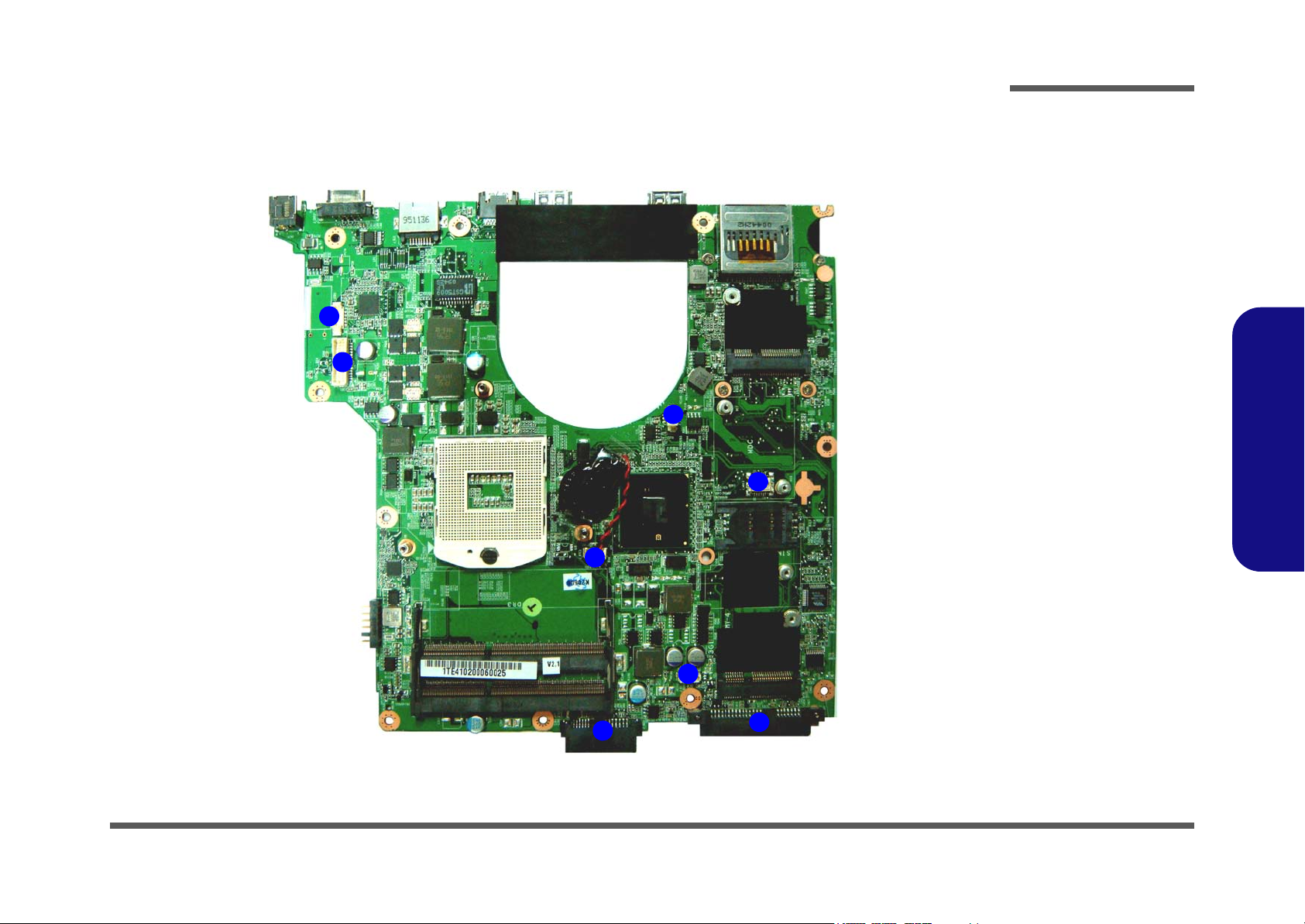
Mainboard Overview - Bottom (Connectors)
Figure 10
Mainboard Bottom
Connectors
1. CCD Connector
2. LCD Cable
Connector
3. CMOS Cable
Connector
4. BT Cable
Connector
5. ODD Connector
6. HDD Connector
7. MDC Cable
Connector
8. Fan Cable
Connector
1
2
3
4
5
6
8
7
Introduction
1.Introduction
Mainboard Overview - Bottom (Connectors) 1 - 11
Page 24
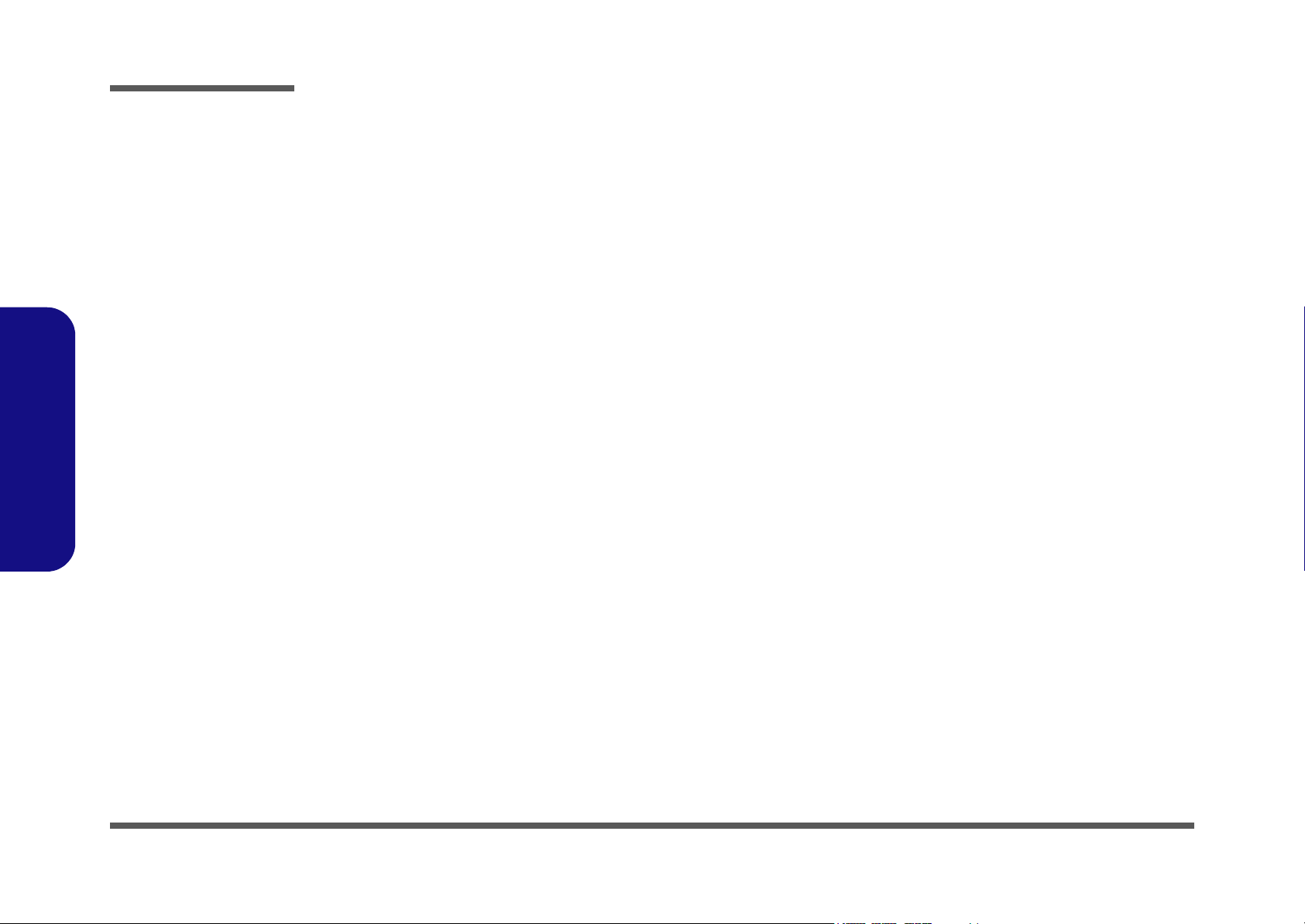
Introduction
1.Introduction
1-12
Page 25
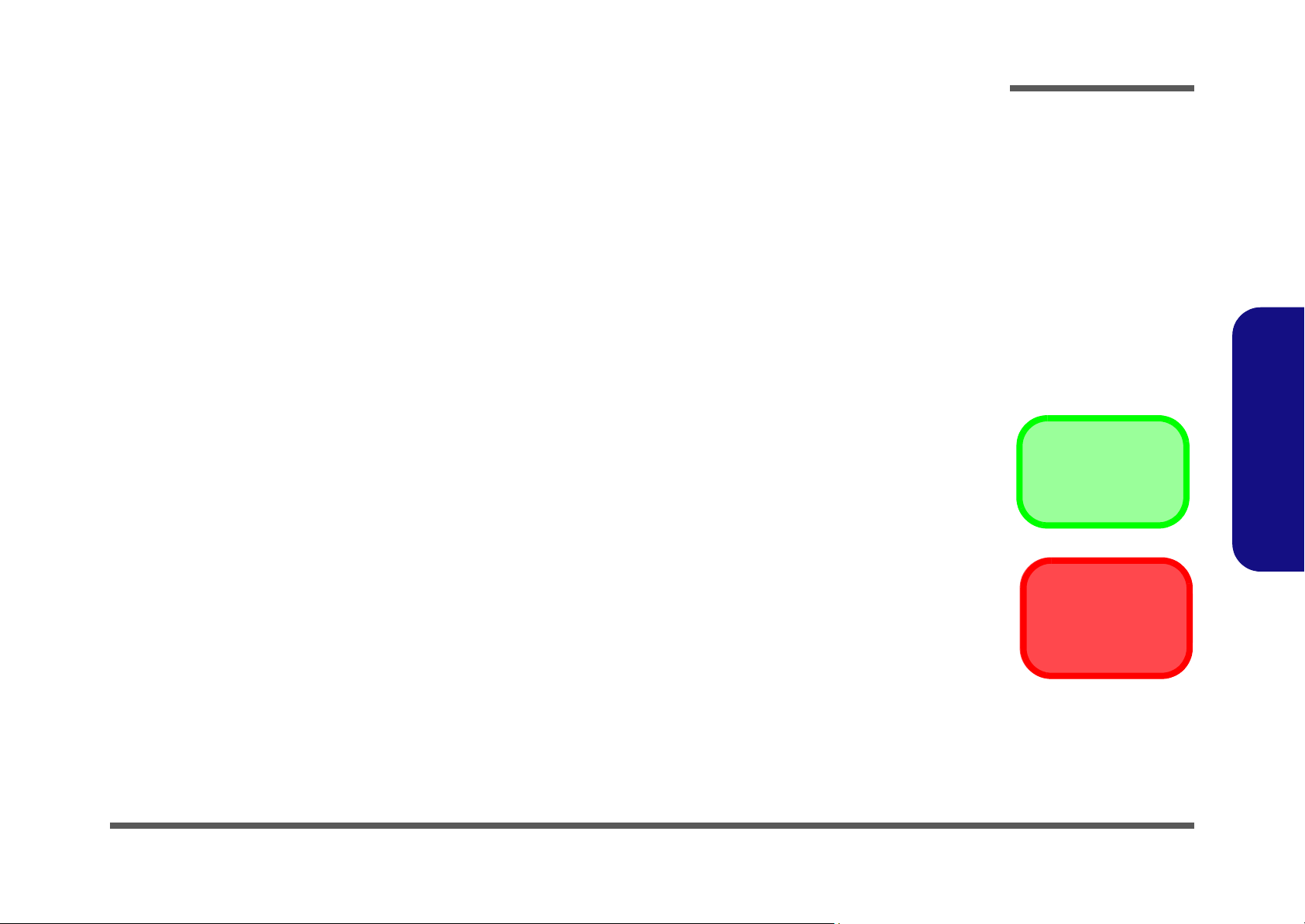
Chapter 2: Disassembly
Information
Warning
Overview
This chapter provides step-by-step instructions for disassembling the E4120 / E4121-C / E4125-C / E4121D-C series
notebook’s parts and subsystems. When it comes to reassembly, reverse the procedures (unless otherwise indicated).
We suggest you completely review any procedure before you take the computer apart.
Disassembly
Procedures such as upgrading/replacing the RAM, optical device and hard disk are included in the User’s Manual but are
repeated here for your convenience.
To make the disassembly process easier each section may have a box in the page margin. Information contained under
the figure # will give a synopsis of the sequence of procedures involved in the disassembly procedure. A box with a
lists the relevant parts you will have after the disassembly process is complete. Note: The parts listed will be for the disassembly procedure listed ONLY, and not any previous disassembly step(s) required. Refer to the part list for the previous disassembly procedure. The amount of screws you should be left with will be listed here also.
A box with a will also provide any possible helpful information. A box with a contains warnings.
An example of these types of boxes are shown in the sidebar.
2.Disassembly
Overview 2 - 1
Page 26
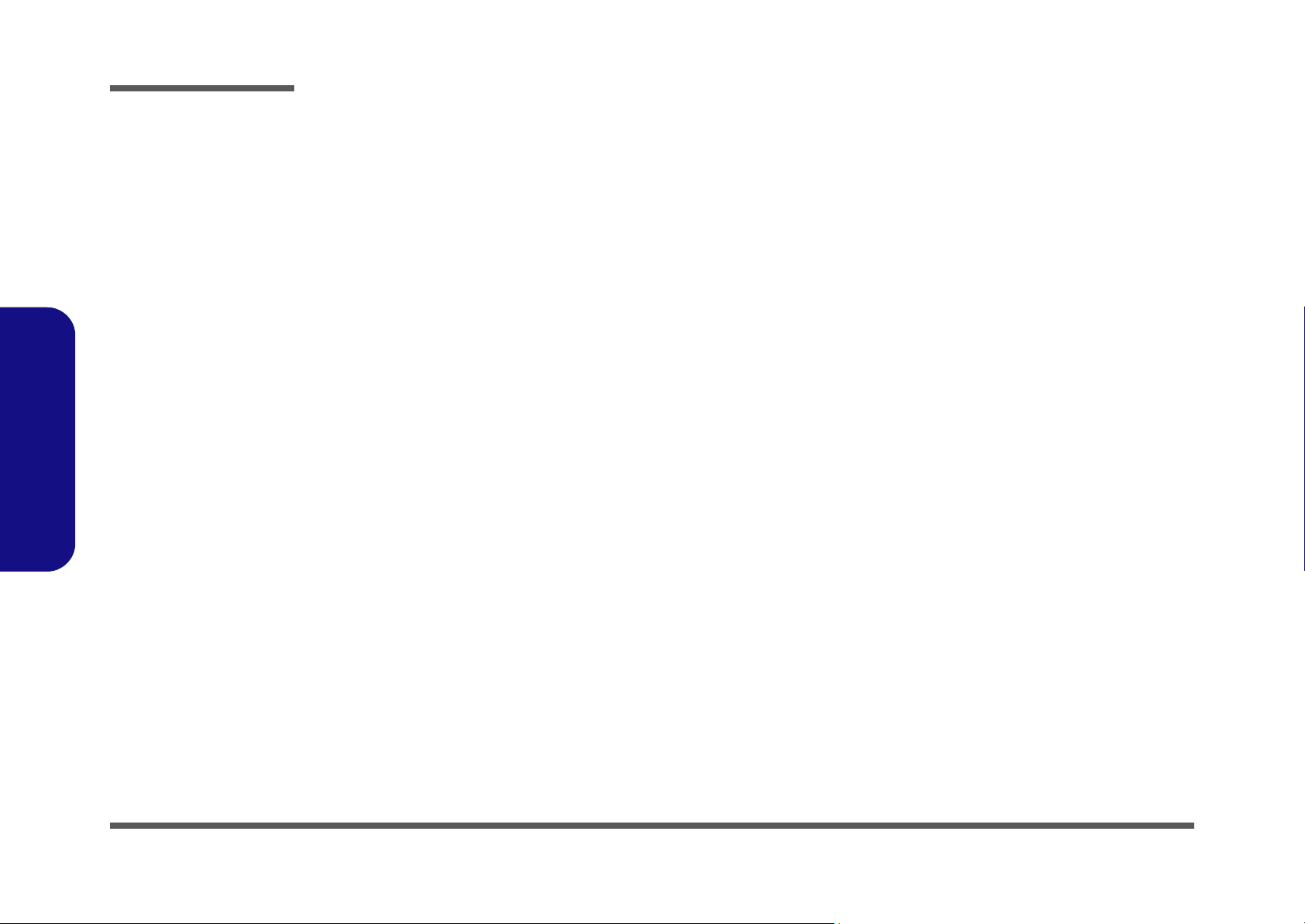
Disassembly
2.Disassembly
NOTE: All disassembly procedures assume that the system is turned OFF, and disconnected from any power supply (the
battery is removed too).
Maintenance Tools
The following tools are recommended when working on the notebook PC:
• M3 Philips-head screwdriver
• M2.5 Philips-head screwdriver (magnetized)
• M2 Philips-head screwdriver
• Small flat-head screwdriver
• Pair of needle-nose pliers
• Anti-static wrist-strap
Connections
Connections within the computer are one of four types:
Locking collar sockets for ribbon connectors To release these connectors, use a small flat-head screwdriver to
gently pry the locking collar away from its base. When replacing the connection, make sure the connector is oriented in the
same way. The pin1 side is usually not indicated.
2 - 2 Overview
Pressure sockets for multi-wire connectors To release this connector type, grasp it at its head and gently
rock it from side to side as you pull it out. Do not pull on the
wires themselves. When replacing the connection, do not try to
force it. The socket only fits one way.
Pressure sockets for ribbon connectors To release these connectors, use a small pair of needle-nose pli-
ers to gently lift the connector away from its socket. When replacing the connection, make sure the connector is oriented in
the same way. The pin1 side is usually not indicated.
Board-to-board or multi-pin sockets To separate the boards, gently rock them from side to side as
you pull them apart. If the connection is very tight, use a small
flat-head screwdriver - use just enough force to start.
Page 27
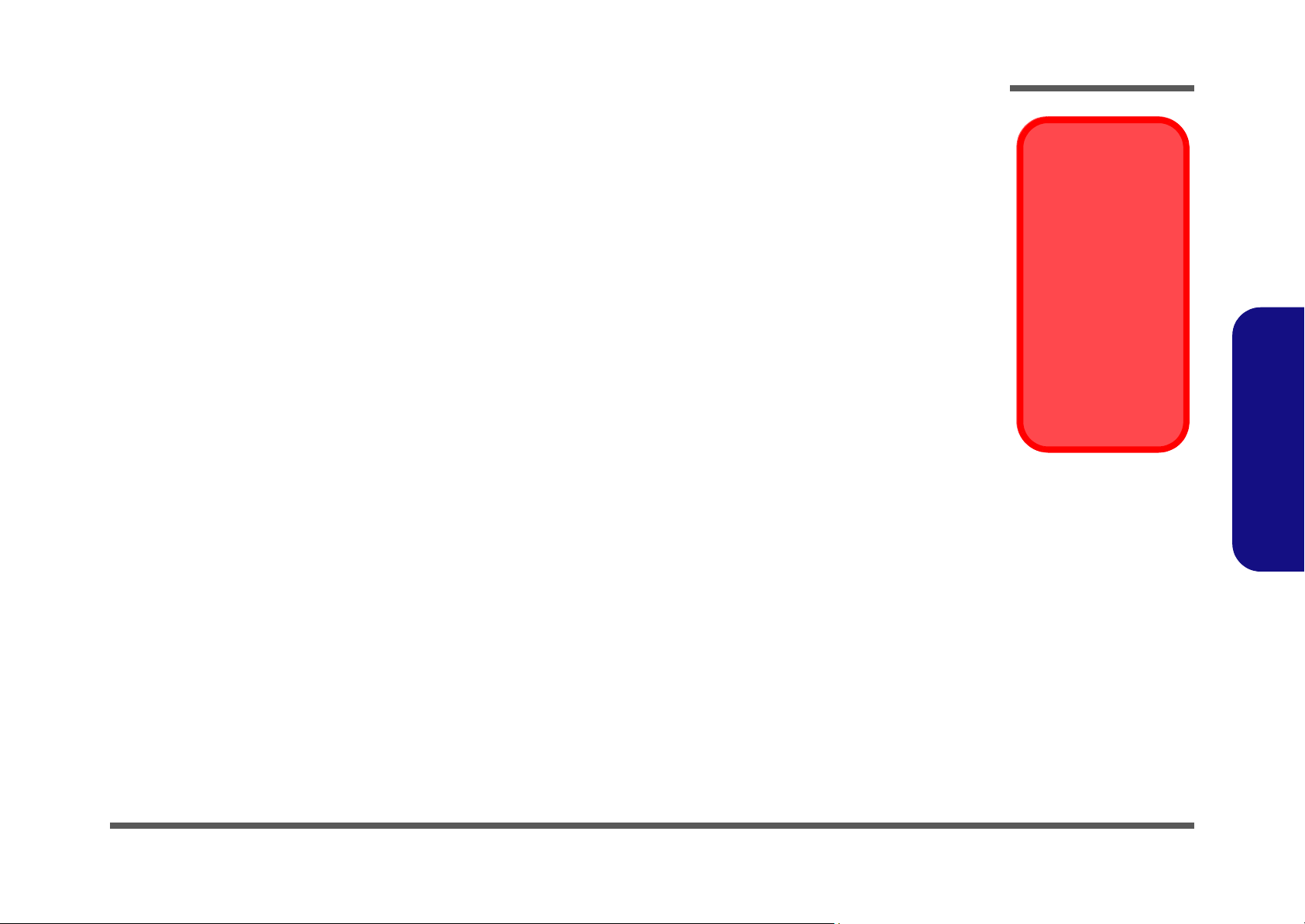
Maintenance Precautions
Power Safety
Warning
Before you undertake
any upgrade procedures, make sure that
you have turned off the
power, and disconnected all peripherals
and cables (including
telephone lines). It is
advisable to also remove your battery in
order to prevent accidentally turning the
machine on.
The following precautions are a reminder. To avoid personal injury or damage to the computer while performing a removal and/or replacement job, take the following precautions:
1. Don't drop it. Perform your repairs and/or upgrades on a stable surface. If the computer falls, the case and other
components could be damaged.
2. Don't overheat it. Note the proximity of any heating elements. Keep the computer out of direct sunlight.
3. Avoid interference. Note the proximity of any high capacity transformers, electric motors, and other strong mag-
netic fields. These can hinder proper performance and damage component s and/or data. You should also monitor
the position of magnetized tools (i.e. screwdrivers).
4. Keep it dry. This is an electrical appliance. If water or any other liquid gets into it, the computer could be badly
damaged.
5. Be careful with power. Avoid accidental shocks, discharges or explosions.
•Before removing or servicing any part from the computer, turn the computer off and detach any power supplies.
•When you want to unplug the power cord or any cable/wire, be sure to disconnect it by the plug head. Do no t pull on th e wir e.
6. Peripherals – Turn off and detach any peripherals.
7. Beware of static discharge. ICs, such as the CPU and main support chips, are vulnerable to static electricity.
Before handling any part in the computer, discharge any static electricity inside the computer. When handling a
printed circuit board, do not use gloves or other materials which allow static electricity buildup. We suggest that
you use an anti-static wrist strap instead.
8. Beware of corrosion. As you perform your job, avoid touching any connector leads. Even the cleanest hands produce oils which can attract corrosive elements.
9. Keep your work environment clean. Tobacco smoke, dust or other air-born particulate matter is often attracted
to charged surfaces, reducing performance.
10. Keep track of the components. When removing or replacing any part, be careful not to leave small part s, such as
screws, loose inside the computer.
Cleaning
Do not apply cleaner directly to the computer, use a soft clean cloth.
Do not use volatile (petroleum distillates) or abrasive cleaners on any part of the computer.
Disassembly
2.Disassembly
Overview 2 - 3
Page 28
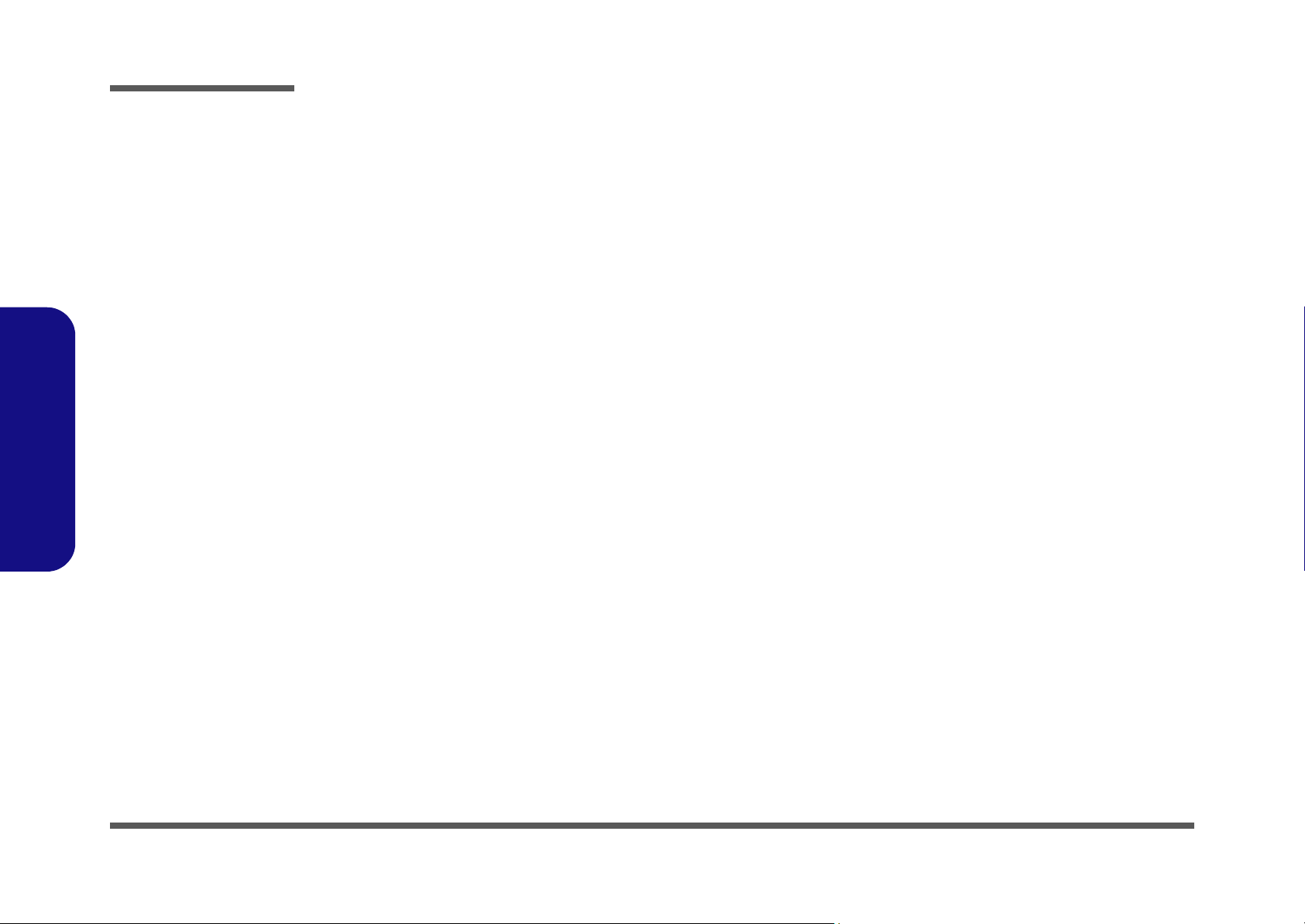
Disassembly
Disassembly Steps
The following table lists the disassembly steps, and on which page to find the related information. PLEASE PERFORM
THE DISASSEMBLY STEPS IN THE ORDER INDICATED.
2.Disassembly
To remove the Battery:
1. Remove the battery page 2 - 5
To remove the HDD:
1. Remove the battery page 2 - 5
2. Remove the HDD page 2 - 6
To remove the Optical Device:
1. Remove the battery page 2 - 5
2. Remove the Optical device page 2 - 8
To remove the System Memory:
1. Remove the battery page 2 - 5
2. Remove the system memory page 2 - 9
To remove and install a Processor:
1. Remove the battery page 2 - 5
2. Remove the processor page 2 - 11
3. Install the processor page 2 - 13
To remove the WLAN Module:
1. Remove the battery page 2 - 5
2. Remove the wireless LAN page 2 - 14
To remove the Modem:
1. Remove the battery page 2 - 5
2. Remove the modem page 2 - 16
To remove the Bluetooth Module:
1. Remove the battery page 2 - 5
2. Remove the Bluetooth page 2 - 17
To remove the LCD Back Cover (E4121D-C):
1. Remove the battery page 2 - 5
2. Remove the LCD Back Cover page 2 - 18
To remove the LCD Front Cover:
1. Remove the battery page 2 - 5
2. Remove the LCD Front Cover page 2 - 20
To remove the Keyboard:
1. Remove the battery page 2 - 5
2. Remove the keyboard page 2 - 21
To remove the 3.75G Module:
1. Remove the battery page 2 - 5
2. Remove the 3.75G page 2 - 15
2 - 4 Disassembly Steps
Page 29
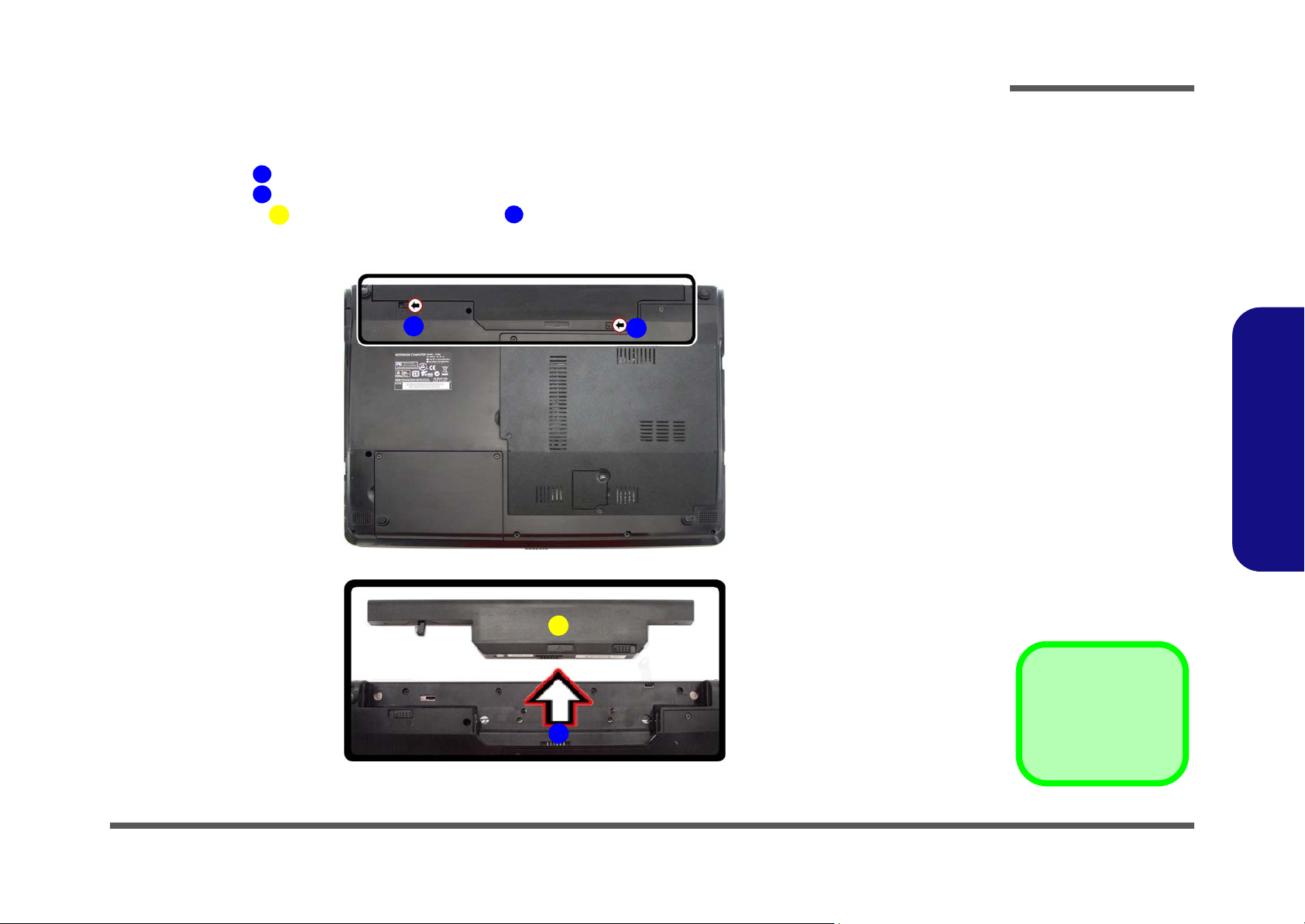
3. Battery
1
2
634
a.
3
b.
2
4
1
Figure 1
Battery Removal
a. Slide the latch and hold
in place.
b. Slide the battery in the di-
rection of the arrow.
Disassembly
Removing the Battery
1. Turn the computer off, and turn it over.
2. Slide the latch in the direction of the arrow.
3. Slide the latch in the direction of the arrow, and hold it in place.
4. Slide the battery in the direction of the arrow .
2.Disassembly
Removing the Battery 2 - 5
Page 30
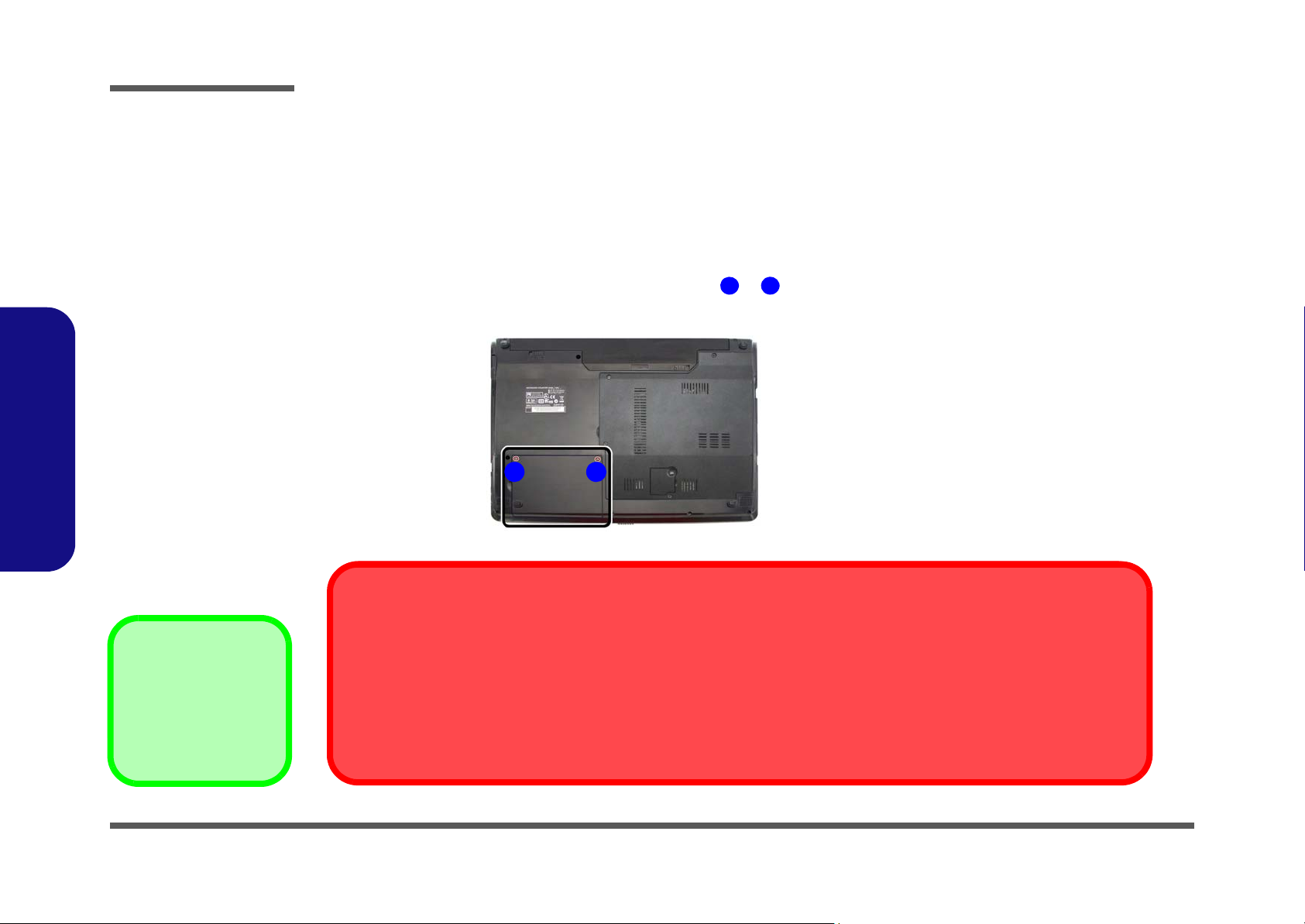
Disassembly
Figure 2
HDD Assembly
Removal
a. Locate the HDD bay
cover and remove the
screw(s).
•2 Screws
1
2
a.
HDD System Warning
New HDD’s are blank. Before you begin make sure:
You have backed up any data you want to keep from your old HDD.
You have all the CD-ROMs and FDDs required to install your operating system and programs.
If you have access to the internet, download the latest application and hardware driver updates for the operating system you plan
to install. Copy these to a removable medium.
21
2.Disassembly
Removing the Hard Disk Drive
The hard disk drive can be taken out to accommodate other 2.5" serial (SATA) hard disk drives with a height of 9.5mm
(h). Follow your operating system’s installation instructions, and install all necessary drivers and utilities (as outlined in
Chapter 4 of the User’s Manual) when setting up a new hard disk.
Hard Disk Upgrade Process
1. Turn off the computer, and remove the battery (page 2 - 5).
2. Locate the hard disk bay cover and remove screws & .
2 - 6 Removing the Hard Disk Drive
Page 31

Disassembly
6
3
4
569
10
11
4
b.
c.
e.
5
3
11
10
d.
6
7
8
9
3. HDD Bay Cover
10.Adhesive Cover
11.HDD
•4 Screws
Figure 3
HDD Assembly
Removal (cont’d.)
b. Remove the HDD bay
cover.
c. Grip the tab and slide the
HDD in the direction of
the arrow.
d. Lift the HDD assembly
out of the bay.
e. Remove the screw and
adhesive cover.
3. Remove the hard disk bay cover
4. Grip the tab and slide the hard disk in the direction of arrow
.
.
5. Lift the hard disk out of the bay .
6. Remove the screw
-
and the adhesive cover from the hard disk
.
7. Reverse the process to install a new hard disk (do not forget to replace all the screws and covers).
2.Disassembly
Removing the Hard Disk Drive 2 - 7
Page 32

Disassembly
Figure 4
Optical Device
Removal
a. Remove the screws.
b. Remove the cover.
c. Remove the screw and
push the optical device
out off the computer at
point 8.
1
256
1
798
1. Component Bay Cover
9. Optical Device
•5 Screws
3
c.
9
1
4
6
a.
b.
1
2
5
7
8
Removing the Optical (CD/DVD) Device
1. Turn off the computer, and remove the battery (page 2 - 5).
2. Locate the RAM & CPU bay cover , and remove screws - .
3. Carefully (a fan and cable are attached to the under side of the cover) lift up the bay cover.
4. Carefully disconnect the fan cable , and remove the cover
5. Remove the screw at point , and use a screwdriver to carefully push out the optical device
6. Insert the new device and carefully slide it into the computer (the device only fits one way. DO NOT FORCE IT; The
screw holes should line up).
7. Restart the computer to allow it to automatically detect the new device.
.
at point .
2.Disassembly
2 - 8 Removing the Optical (CD/DVD) Device
Page 33
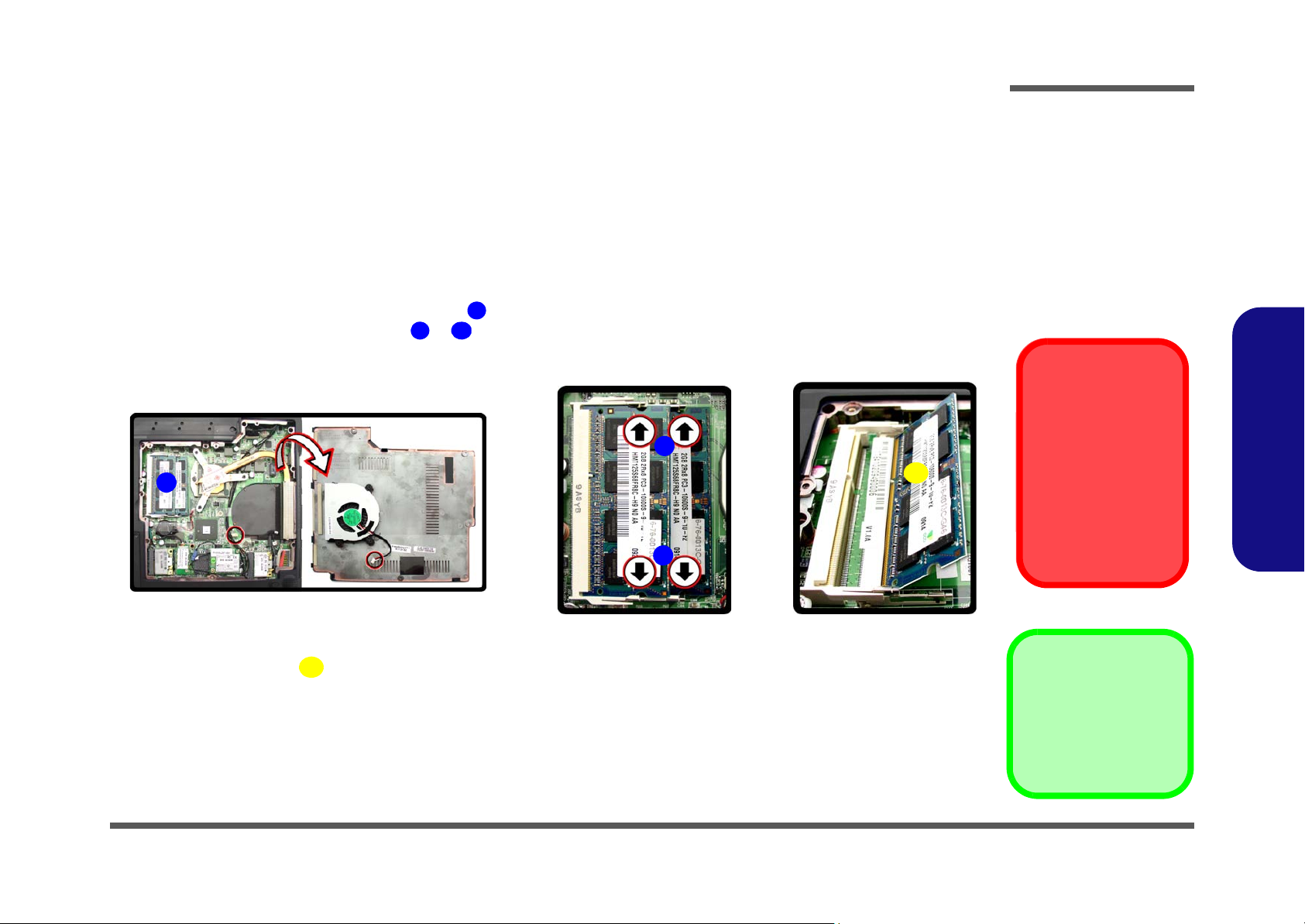
Removing the System Memory (RAM)
Figure 5
RAM Module
Removal
a. Locare the memory
socket.
b. Pull the release
latch(es).
c. Remove the mod-
ule(s).
Contact Warning
Be careful not to touch
the metal pins on the
module’s connecting
edge. Even the cleanest hands have oils
which can attract particles, and degrade the
module’s performance.
1
2
3
4. RAM Module
c.
4
3
2
b.
a.
1
4
The computer has two memory sockets for 200 pin Small Outline Dual In-line Memory Modules (SO-DIMM) supporting
DDR3 1066MHz. The main memory can be expanded up to 8GB. The SO-DIMM modules supported are 1GB, 2GB and
4GB and DDRIII Modules. The total memory size is automatically detected by the POST routine once you turn on your
computer.
Memory Upgrade Process
1. Turn off the computer, remove the battery (page 2 - 5) and the component bay cover (page 2 - 8).
2. The RAM module (s) will be visible at point on the main board
3. Gently pull the two release latches ( & ) on the sides of the memory socket in the direction indicated by the
arrows (Figure 6c).
Disassembly
.
2.Disassembly
4. The RAM module(s) will pop-up (Figure 6d), and you can then remove it.
5. Pull the latches to release the second module if necessary.
6. Insert a new module holding it at about a 30° angle and fit the connectors firmly into the memory slot.
7. The module’s pin alignment will allow it to only fit one way. Make sure the module is seated as far into the slot as it
8. Press the module in and down towards the mainboard until the slot levers click into place to secure the module.
will go. DO NOT FORCE the module; it should fit without much pressure.
Removing the System Memory (RAM) 2 - 9
Page 34

Disassembly
5
8
d.
5
6
7
8
Figure 6
RAM Module
Removal (cont’d.)
d. Properly re-insert the
bay cover pins.
2.Disassembly
9. Replace the bay cover and screws (make sure you reconnect the fan cable before screwing down the bay
cover).
Note that there are four - cover pins which need to be aligned with slots in th e case, to insure a proper cover
fit, before screwing down the bay cover.
10. Restart the computer to allow the BIOS to register the new memory configuration as it starts up.
2 - 10 Removing the System Memory (RAM)
Page 35

Removing and Installing the Processor
321
4
Figure 7
Processor
Removal
a. Remove the cover
and Iocate the heat
sink.
b. Loosen the screws
in the order indicated.
c. Remove the heat
sink.
CPU Warning
In order to prevent
damaging the contact
pins when removing
the CPU, it is necessary to first remove the
WLAN module from
the computer.
4. Heat Sink
•3 Screws
a.
4
1
b. c.
3
2
Note: Loosen the screws in the reverse order
3, 2, 1 as indicated on the label.
Processor Removal Procedure
1. Turn off the computer, remove the battery (page 2 - 5), and the component bay cover (page 2 - 9).
2. Loosen the CPU heat sink screws in the order
3. Carefully lift up the heat sink (Figure 7c) off the computer.
, &
Disassembly
(the reverse order as indicated on the label).
2.Disassembly
Removing and Installing the Processor 2 - 11
Page 36

6
7
Figure 8
Processor Removal
(cont’d)
d. Turn the release latch to
unlock the CPU.
e. Lift the CPU out of the
socket.
Caution
The heat sink, and CPU area in
general, contains parts which are
subject to high temperatures. Allow the area time to cool before removing these parts.
6
d.
7
e.
Unlock
Lock
6
7. CPU
Disassembly
4. Turn the release latch towards the unlock symbol , to release the CPU (Figure 8a).
5. Carefully (it may be hot) lift the CPU up out of the socket (Figure 8b).
6. See page 2 - 13 for information on inserting a new CPU.
7. When re-inserting the CPU, pay careful attention to the pin alignment, it will fit only one way (DO NOT FORCE IT!).
2.Disassembly
2 - 12 Removing and Installing the Processor
Page 37

Processor Installation Procedure
ABC
D
123
c.
b.
d.
B
A
a.
C
D
1
3
2
Note:
Tighten the screws
in the order 1, 2, 3 as
indicated on the label.
Figure 9
Processor
Installation
a. Insert the CPU.
b. Turn the release latch to-
wards the lock symbol.
c. Remove the sticker from
the heat sink and insert
the heat sink.
d. Tighten the screws.
A. CPU
D. Heat Sink
•3 Screws
1. Insert the CPU , pay careful attention to the pin alignment, it will fit only one way (DO NOT FORCE IT!), and turn
the release latch towards the lock symbol (Figure 9b).
2. Remove the sticker (Figure 9c) from the heat sink.
3. Insert the heat sink
4. Tighten the CPU heat sink screws in the order
5. Replace the component bay cover and tighten the screws (page 2 - 11).
as indicated in Figure 9c.
,
&
(the order as indicated on the label and Figure 9d).
Disassembly
2.Disassembly
Removing and Installing the Processor 2 - 13
Page 38

Disassembly
Figure 10
Wireless LAN
Module Removal
a. Remove the cover.
b. Disconnect the cables
and remove the screw.
c. Lift the WLAN module
out.
1
2
3
4
5
b.
a.
2
3
5
1
c.
4
5. WLAN Module.
•1 Screw
Removing the Wireless LAN Module
2.Disassembly
1. Turn off the computer, remove the battery (page 2 - 5) and the component bay cover (page 2 - 9)
.
2. The Wireless LAN module will be visible at point on the mainboard.
3. Carefully disconnect cables - , then remove screw from the module socket.
4. Lift the Wireless LAN module (Figure 11d) up and off the computer.
2 - 14 Removing the Wireless LAN Module
Page 39

Removing the 3.75G Module
Figure 11
3.75G Module
Removal
a. Remove the cover.
b. Disconnect the cable
and remove the screw.
c. The 3.75G module will
pop up.
d. Lift the 3.75G module
out.
1
2
3
4
4
b.
a.
d.
2
3
4
1
c.
4. 3.75G Module.
•1 Screw
Disassembly
1. Turn off the computer, remove the battery (page 2 - 5) and the component bay cover (page 2 - 9)
2. The 3.75G module will be visible at point on the mainboard.
3. Carefully disconnect the cable , then remove the screw from the module socket.
4. The 3.75G module will pop-up.
5. Lift the 3.75G module (Figure 11d) up and off the computer.
.
2.Disassembly
Removing the 3.75G Module 2 - 15
Page 40

Disassembly
Figure 12
Modem Removal
a. Locate the modem.
b. Remove the screws and
disconnect the cable.
c. Lift the modem up and
off the sockets.
1
234
6
5
6. Modem
•2 Screws
c.
a.
4
1
6
2
3
b.
5
Removing the Modem
1. Turn off the computer, turn it over, and remove the battery (page 2 - 5) and the component bay cover (page 2 - 9).
2. The modem will be visible at point on the mainboard.
3. Remove the screws
4. Carefully lift the modem up and off the socket .
- and disconnect the cable .
2.Disassembly
2 - 16 Removing the Modem
Page 41

Figure 13
Bluetooth Module
Removal
a. Locate the Bluetooth mod-
ule.
b. Remove the screw.
c. Disconnect the cable and
the connector from the
Bluetooth module.
d. Lift the Bluetooth module
out.
1
2
3
4
5
a.
b.
1
2
5
4
3
c.
d.
5. Bluetooth Module
•1 Screw
Removing the Bluetooth Module
1. Turn off the computer, remove the battery (page 2 - 5), and component bay cover (page 2 - 9).
2. The Bluetooth module will be visible at point on the mainboard.
3. Remove the screw and turn the module over.
4. Carefully disconnect the cable and separate the connector (Figure 13b) from the Bluetooth Module.
5. Lift the Bluetooth module
(
Figure 13c) up and off the computer.
Disassembly
2.Disassembly
Removing the Bluetooth Module 2 - 17
Page 42

Disassembly
1
2
3
4
5
6
7
a.
1
3
2
4
5 6
b.
7
c.
Rubber Screw Covers
After removing the rubber screw covers, place them on a
clean dry surface (or attach them to the front cover itself) in
order to prevent loss of adhesive.
Figure 14
LCD Back Cover
Removal
a. Remove the rubber cov-
ers and screws.
b. Slide the cover forward.
c. Remove the LCD back
cover.
7. LCD Back Cover
•2 Screws
2.Disassembly
Removing the LCD Back Cover (for E4121D-C only)
1. Turn off the computer, and turn the computer over to remove the battery (page 2 - 5).
2. Open the LCD and carefully remove the rubber screw covers & (2 corne r rubber screw covers only) a nd set
them aside.
3. Remove screws & from the front cover.
4. Carefully slide the cover forward in the direction of the arrows & as illustrated below.
5. Remove the LCD back cover .
2 - 18 Removing the LCD Back Cover (for E4121D-C only)
Page 43

6. Align the replacement cover with the dotted line as illustrated below (and as marked on the cover).
8
8
9
9
10 10
10
d.
Figure 15
LCD Back Cover
Removal (cont’d)
d. Align the replacement
cover and slide forward to
click firmly into place.
9
10
Disassembly
7. Slide the back cover forward until it clicks firmly into place .
8. Run your hands around the sides and front of the cover to make sure it is firmly aligned in place (carefully press
down to make sure the fit is secure).
9. Replace the screws and rubber covers.
2.Disassembly
Removing the LCD Back Cover (for E4121D-C only) 2 - 19
Page 44

Disassembly
Figure 16
LCD Front Cover
Removal
a. Remove the screws and
unsnap the LCD front
cover from the LCD panel.
b. Slide the LCD panel cov-
er in the direction of the
arrow.
1
4
5
6
7
5. LCD Front Cover
•4 Screws
a. b.
1
2
3
4
7
5
6
7
5
Rubber Screw Covers
After removing the rubber screw covers, place them on a
clean dry surface (or attach them to the front cover itself) in
order to prevent loss of adhesive.
Removing the LCD Front Cover
1. Turn off the computer, and remove the battery (page 2 - 5), and remove the LCD back cover (page 2 - 18).
2. Remove the rubber covers and screws - (Figure 16a), then run your finger around the middle of the frame to
carefully unsnap the LCD front cover from the LCD panel.
3. After unsnapping all four sides of the LCD front cover, carefully slide the LCD front cover downwards in the direction of the arrow (be careful of the LCD hinges at point ).
4. You can now remove the LCD front cover.
2.Disassembly
2 - 20 Removing the LCD Front Cover
Page 45

Removing the Keyboard
5
6
7
Figure 17
Keyboard Removal
a. Press the four latches to
release the keyboard.
b. Lift the keyboard up and
disconnect the cable
from the locking collar.
c. Remove the keyboard.
a.
b.
Keyboard Tabs
1
3
2
4
6
7
5
c.
7. Keyboard
Re-Inserting the Key-
board
When re-inserting the
keyboard firstly align
the four keyboard tabs
at the bottom of the
keyboard with the slots
in the case.
1. Turn off the computer, and remove the battery (page 2 - 5).
2. Press the four keyboard latches at the top of the keyboard to elevate the keyboard from its normal position (you
may need to use a small screwdriver to do this).
3. Carefully lift the keyboard up, being careful not to bend the keyboard ribbon cable (Figure 17b).
4. Disconnect the keyboard ribbon cable from the locking collar socket .
5. Carefully lift up the keyboard (Figure 17c) off the computer.
Disassembly
2.Disassembly
Removing the Keyboard 2 - 21
Page 46

Disassembly
2.Disassembly
2-22
Page 47

Appendix A: Part Lists
This appendix breaks down the E4120 / E4121-C / E4125-C / E4121D-C series notebook’s construction into a series of
illustrations. The component part numbers are indicated in the tables opposite the drawings.
Note: This section indicates the manufacturer’s part numbers. Your organization may use a different system, so be sure
to cross-check any relevant documentation.
Note: Some assemblies may have parts in common (especially screws). However, the part lists DO NOT indicate the
total number of duplicated parts used.
Part Lists
Note: Be sure to check any update notices. The parts shown in these illustrations are appropriate for the system at the
time of publication. Over the product life, some parts may be improved or re-configured, resulting in new part numbers.
A.Part Lists
A-1
Page 48

Part Lists
Table A- 1
Part List Illustration
A.Part Lists
Part List Illustration Location
The following table indicates where to find the appropriate part list illustration.
Location
Parts E4120 E4121-C E4125-C E4121D-C
Top page A - 3 page A - 4 page A - 3
Bottom page A - 5
LCD page A - 7 page A - 7 page A - 8
HDD page A - 9
Blu-Ray Combo page A - 10
DVD-Super Multi Drive page A - 11
A - 2 Part List Illustration Location
Page 49

Top (E4120 / E4121-C / E4121D-C)
(灰色)
香檳銀色
黑色
非耐落
度 黑色
導電布
Figure A - 1
Top
(E4120 / E4121-C)
Part Lists
A.Part Lists
Top (E4120 / E4121-C / E4121D-C) A - 3
Page 50

Part Lists
無鉛
無鉛
(灰色) 無鉛
無鉛
無鉛
無鉛
無鉛
無鉛
非耐落 無鉛
無鉛
無鉛
無鉛
黑色 無鉛
無鉛
無鉛
無鉛
無鉛
無鉛
無鉛
度 黑色
導電布
Figure A - 2
Top
(E4125)
A.Part Lists
Top (E4125)
A - 4 Top (E4125)
Page 51

Bottom
Figure A - 3
Bottom
Part Lists
A.Part Lists
Bottom A - 5
Page 52

Part Lists
無鉛
無鉛
(華力)無鉛
無鉛
非耐落 無鉛
今皓 / 泰林 無鉛
無鉛
無鉛
無鉛
無鉛
無鉛
無鉛
中性 電鑄薄膜鍍亮鉻(字體連結) 無鉛
無鉛
無鉛
無鉛
無鉛
無鉛
無鉛
銘板 無鉛
無鉛
華力 / 訊裕 無鉛
精乘 無鉛
無鉛
無鉛
無鉛
無鉛
無鉛
無鉛
無鉛
無鉛
精乘 (銅箔接地)無鉛
精乘 無鉛
精乘 無鉛
精乘 無鉛
精乘 無鉛
無鉛
無鉛
無鉛
無鉛
無鉛
精乘 無鉛
無鉛
無鉛
無鉛
無鉛
一般漆
Figure A - 4
LCD
(E4120 / E4121-C)
A.Part Lists
A - 6 LCD (E4120 / E4121-C)
LCD (E4120 / E4121-C)
Page 53

LCD (E4125)
無鉛
無鉛
(華力)無鉛
無鉛
非耐落 無鉛
今皓 / 泰林 無鉛
精乘 (銅箔接地)無鉛
無鉛
無鉛
無鉛
無鉛
無鉛
無鉛
無鉛
無鉛
無鉛
銘板 無鉛
無鉛
華力 / 訊裕 無鉛
無鉛
無鉛
無鉛
無鉛
無鉛
無鉛
精乘 無鉛
精乘 無鉛
無鉛
無鉛
精乘 無鉛
精乘 無鉛
無鉛
無鉛
精乘 無鉛
FOR C4801M-C
FOR C4801M
FOR E4121D-C
無鉛
無鉛
FOR E4121D-C
FOR C4801M-C
FOR E4121D-C
無鉛
FOR MOFA
無鉛
中性 電鑄薄膜鍍亮鉻(字體連結)
無鉛
FOR E4121M/D-C
FOR C4801M/-C
Figure A - 5
LCD
(E4125)
Part Lists
A.Part Lists
LCD (E4125) A - 7
Page 54

Part Lists
無鉛
無鉛
(華力)無鉛
無鉛
非耐落 無鉛
今皓 / 泰林 無鉛
精乘 (銅箔接地)無鉛
無鉛
無鉛
無鉛
無鉛
無鉛
無鉛
無鉛
無鉛
無鉛
銘板 無鉛
無鉛
華力 / 訊裕 無鉛
無鉛
無鉛
無鉛
無鉛
無鉛
無鉛
精乘 無鉛
精乘 無鉛
無鉛
無鉛
精乘 無鉛
精乘 無鉛
無鉛
無鉛
精乘 無鉛
FOR C4801M-C
FOR C4801M
FOR E4121D-C
無鉛
無鉛
FOR E4121D-C
FOR C4801M-C
FOR E4121D-C
無鉛
FOR MOFA
無鉛
中性 電鑄薄膜鍍亮鉻(字體連結)
無鉛
FOR E4121M/D-C
FOR C4801M/-C
Figure A - 6
LCD
(E4121D-C)
A.Part Lists
A - 8 LCD (E4121D-C)
LCD (E4121D-C)
Page 55

HDD
無鉛
(無鉛)
Figure A - 7
HDD
Part Lists
A.Part Lists
HDD A - 9
Page 56

Part Lists
*(非耐落) 無鉛
無鉛
反銀龍_霧膜 無鉛
無鉛
已內縮 無鉛
Figure A - 8
Blu-Ray Combo
A.Part Lists
Blu-Ray Combo
A - 10 Blu-Ray Combo
Page 57

DVD-Super Multi Drive
*(非耐落) 無鉛
無鉛
無鉛
無鉛
已內縮 無鉛
已內縮 無鉛
內縮 無鉛
Figure A - 9
DVD-Super Multi
Drive
Part Lists
A.Part Lists
DVD-Super Multi Drive A - 11
Page 58

Part Lists
A.Part Lists
A - 12
Page 59

Appendix B: Schematic Diagrams
Table B - 1
Schematic
Diagrams
Version Note
The schematic diagrams in this chapter
are based upon version 6-7P-E4124-002.
If your mainboard (or
other boards) are a later version, please
check with the Service
Center for updated diagrams (if required).
This appendix has circuit diagrams of the E412P-C notebook’s PCB’s. The following table indicates where to find the
appropriate schematic diagram.
Diagram - Page Diagram - Page Diagram - Page
System Block Diagram - Page B - 2 IBEXPEAK - M 2/9 - Page B - 16 LED, MDC, BT - Page B - 30
Clock Generator - Page B - 3 IBEXPEAK - M 3/9 - Page B - 17 USB, Fan, TP, Multi Con1 - Page B - 31
Processor 1/7 - Page B - 4 IBEXPEAK - M 4/9 - Page B - 18 5VS, 3VS, 1.05VS - Page B - 32
Processor 2/7 - Page B - 5 IBEXPEAK - M 5/9 - Page B - 19 Power 3.3V/5V - Page B - 33
Processor 3/7 - Page B - 6 IBEXPEAK - M 6/9 - Page B - 20 Power 1.5V/0.75V/1.8VS - Page B - 34
Processor 4/7 - Page B - 7 IBEXPEAK - M 7/9 - Page B - 21 Power 1.1VS_VTT - Page B - 35
Processor 5/7 - Page B - 8 IBEXPEAK - M 8/9 - Page B - 22 Power VGFX_CORE - Page B - 36
Processor 6/7 - Page B - 9 IBEXPEAK - M 9/9 - Page B - 23 V-Core - Page B - 37
Processor 7/7 - Page B - 10 New Card, Mini PCIE - Page B - 24 DC-In, Charger - Page B - 38
DDRIII SO-DIMM_0 - Page B - 11 CCD, 3G, TPM - Page B - 25 Click Board - Page B - 39
Schematic Diagrams
B.Schematic Diagrams
DDRIII SO-DIMM_1 - Page B - 12 Card Reader, LAN (JMB251) - Page B - 26 Audio / USB / RJ11 Board - Page B - 40
LVDS, Inverter - Page B - 13 LAN (JMC251), SATA HDD, ODD - Page B - 27 Power Switch & LID Board - Page B - 41
HDMI, CRT - Page B - 14 Audio Codec VIA 1812 - Page B - 28
IBEXPEAK - M 1/9 - Page B - 15 KBC-ITE IT8502E - Page B - 29
B-1
Page 60

Schematic Diagrams
Sheet 1 of 40
System Block
Diagram
Calpella System Block Diagram
POWE R SW IT CH +H OTK EY X 3
(USB2)
Cl oc k Gener at or
New Ca r d
(USB11)
LC D CO NN EC TO R, <8"
TO UC H PA D
CR T CON NE CT OR
LPC
CARD READ ER
POWER G PU
SMART
BATTERY
SO-DIMM 1
INT SPK R
CLICK BOARD
SOCKET
<=8"
Memory Termination
PCIE
27x27mm
1071 Ball FCBGA
480 Mbps
DDRIII
Synaptic
Mi ni PC IE
SLG8SP585 V
14.318 MHz
7IN1
SPI
0.5" ~6 .5"
1"~16"
DDRIII
INT MIC
25
MHz
Arrandale
USB0 Blueto ot h
24 MHz
<12"
FDI
HDMI
AZAL IA
MDC
MODU LE
INT SPK L
128pins LQFP
SO-DIMM 0
32.768KHz
MD C CO N
EC S MBUS
AZA LI A LINK
0.1"~13
SOCK ET
CCD
SYSTEM SMBUS
BIOS
SPI
LAN
ITE 85 02 E
<12"
SATA HDD
Ibex Peak-M
Platform
Controller
Hub (PCH)
SATA ODD
INT. K/B
C LI CK BO AR D
Azalia C od ecEC
0.5"~1 1"
RJ-11
SOCKET
<15"
5V,3V ,5VS,3VS,1.5VS,
USB2.0
CR T SW IT CH
L VD S SW IT CH
RJ-45
USB1
VDD3,V D D5
DMI*4
rPGA989/988
W83L771AWG
32.768 KHz
JMI CR O
SAT A I/II 3. 0Gb /s
(USB3)
6-71 -C 450S -D 02
800/1067 MHz
DDR3 / 1.5V
1.8VS
VI A VT 18 12
P OW ER SW IT CH BO ARD
33 MHz
THERMA L
SENSOR
100 MHz
1 4* 1 4* 1. 6mm
USB4
PROCESSOR
810602-1703
SMART
FAN
(USB5)
JMC251
PJ11 +U SB+E AR PHO NE +E XT.M IC
A UD IO BO AR D
AUDI O
BOAR D
6-71 -C 410A -D 01
6-71 -C 4502 -D 02
TPM
N7101
AMP
3G CAR D
(USB 9)
(Optional)
INTERNAL
GRAPHICS
INTERNAL
GRAPHICS
HP
OUT
AUDIO BO AR D
MIC
IN
VCORE 1.1VS_VTT
1.5V, 0.75VS(VTT_MEM)
System Block Diagram
B.Schematic Diagrams
B - 2 System Block Diagram
Page 61

Clock Generator
Sheet 2 of 40
Clock Generator
CL OC K GE NE RA TOR
100MHz100MHz1(0.7V-1.5V)
0(default)
PI N _ 30 C P U_ 1CPU_0
133MHz133MHz
R133 10K_04
CPU_SEL_During CK_PEWGD Latch Pinl
CLK_SDATA
CLK_SCLK
CLK_P W RGD
SMBus
C L K_SD AT A
C L K_SC L K
3.3VS
SMB_DATA15
SMB_CLK15
C L K_SD AT A 10,11
C L K_SC L K 10,11
XOUT
L15 *15mil_short_06
L 1 4 * 1 5m i l _s h or t _0 6
3.3V 3,4,12,14,15,16,18, 19,20,21,23,24,25,29,30,31,33,34,35
RE F _0/CP U_S EL
5VS
S
D
G
Q11A
MTDN7002ZHS6R
2
6
1
REF_0/CPU_SEL
S
D
G
Q11B
MTDN7002ZHS6R
5
3
4
0.1uF near the every power pin
CLKGEN POWER
0.1uF near the every power pin
VDD_I/O can be
ranging from
1.05V to 3.3V
5VS 13,17,20,21,26,27,30,31,35,36
EMI Capactior
EMI
XIN
I C S 9 L RS 3 1 97
R e al t e k R T M8 7 5 N6 3 2 -V B
C213
0.1u_10V_X7R_04
R145
10K_0 4
C215
1u_6.3V_X5R_04
X1 FSX8L_14.31818MH z
12
C207
33p_50V_NPO_04
R142
1M_04
C208
33p_50V_N PO_04
Q12
M T N7 002Z HS3
G
DS
C214
0.1u_10V_X7R_04
C204
1u_6.3V_X5R _04
C205
0.1u_10V_X7R _04
CPU_S TOP#
REF_ 0 /CPU _SEL C202 *10p_50V_NPO_06
U7
SLG8SP585
VDD _DOT
1
VDD _27
5
VDD _SRC
17
VDD _CPU
24
VDD _REF
29
VSS_DO T
2
XTAL_OU T
27
XTAL_IN
28
REF_ 0 /CPU _ SEL
30
SDA
31
SCL
32
VSS_27
8
VSS_SATA
9
VSS_SRC
12
VSS_CPU
21
VSS_REF
26
VD D_SRC _I/O
15
VD D_ CP U _I/O
18
DOT_96
3
DOT_96#
4
27M
6
27M_SS
7
SRC_1/SATA
10
SR C_ 1#/SATA#
11
SRC_2
13
SRC _2#
14
CPU_STOP#
16
CPU_1
20
CPU _1#
19
CPU_0
23
CPU _0#
22
CKPWR GD/PD#
25
GN D
33
3.3VS
CLK_ V CC2CLK_VCC1
CLK_VCC 2
3.3VS
CLK_ V CC 1
1.1V S_VTT
3.3VS
3.3VS
C LK_BUF_ DOT96_N 15
C LK_BU F_REF 1415
C LK_BUF_ DOT96_P 15
C LK_BUF_BCLK_N 15
C L K_BU F _BCLK_ P 15
1.1VS_V TT 4,6, 7,14,15,16,19,20,21,34,35,36
3.3VS 10,11,12,13,14,15,16,17,18,19,20,21,23,24,25,26,27,28,29,30,31,35,36
C L K_SATA 1 5
C LK_PCIE_ICH# 15
C LK_PCIE_ICH 15
CLKEN#36
C L K_SATA# 15
XOU T
XIN
R130 33_04
RN15
2.2K_4P2R_04
1 4
2 3
R 1 44 2. 2 1 K _1 % _ 04
R132 *4.7K_04
Schematic Diagrams
B.Schematic Diagrams
Clock Generator B - 3
Page 62

Schematic Diagrams
PLACE NEAR U3
3
2
1
PEG _IRC OM P_R
EXP_RBIA S
An al og Th er mal S ens or
20 mil
C36 7
0.1u_10V_X7 R_04
R 205 750_1% _04
Q10
*2 N 3 9 0 4
B
E C
C364
*0.1u_10V _X5R_04
C366
0.1u_10V_X7R_04
Q16
G71 1 ST 9U
OU T1VC C
2
GN D
3
D15 *RB751V
AC
R 206 49.9_1%_04
1: 2 (4 mi ls :8 mi ls )
PCI EXPRESS -- GRAPHICS
DMI Intel(R) FDI
U16A
PZ98927-3641- 01F
DM I_ RX # [0 ]
A24
DM I_ RX # [1 ]
C23
DM I_ RX # [2 ]
B22
DM I_ RX # [3 ]
A21
DM I_ RX [0 ]
B24
DM I_ RX [1 ]
D23
DM I_ RX [2 ]
B23
DM I_ RX [3 ]
A22
DM I_ TX#[0 ]
D24
DM I_ TX#[1 ]
G24
DM I_ TX#[2 ]
F23
DM I_ TX#[3 ]
H23
DM I_ TX[0]
D25
DM I_ TX[1]
F24
DM I_ TX[3]
G23
DM I_ TX[2]
E23
FDI _TX#[0]
E22
FDI _TX#[1]
D21
FDI _TX#[2]
D19
FDI _TX#[3]
D18
FDI _TX#[4]
G21
FDI _TX#[5]
E19
FDI _TX#[6]
F21
FDI _TX#[7]
G18
FDI _TX[0]
D22
FDI _TX[1]
C21
FDI _TX[2]
D20
FDI _TX[3]
C18
FDI _TX[4]
G22
FDI _TX[5]
E20
FDI _TX[6]
F20
FDI _TX[7]
G19
FDI _FS YN C[0]
F17
FDI _FS YN C[1]
E17
FDI _INT
C17
FDI _LSY NC [0]
F18
FDI _LSY NC [1]
D17
PEG_IC OMPI
B26
PE G_ ICO MP O
A26
PEG_RBIAS
A25
PEG_RCOMP O
B27
P EG_RX#[0]
K35
P EG_RX#[1]
J34
P EG_RX#[2]
J33
P EG_RX#[3]
G35
P EG_RX#[4]
G32
P EG_RX#[5]
F34
P EG_RX#[6]
F31
P EG_RX#[7]
D35
P EG_RX#[8]
E33
P EG_RX#[9]
C33
PEG_R X#[10]
D32
PEG_R X#[11]
B32
PEG_R X#[12]
C31
PEG_R X#[13]
B28
PEG_R X#[14]
B30
PEG_R X#[15]
A31
PE G_ RX[0]
J35
PE G_ RX[1]
H34
PE G_ RX[2]
H33
PE G_ RX[3]
F35
PE G_ RX[4]
G33
PE G_ RX[5]
E34
PE G_ RX[6]
F32
PE G_ RX[7]
D34
PE G_ RX[8]
F33
PE G_ RX[9]
B33
PEG_RX[10]
D31
PEG_RX[11]
A32
PEG_RX[12]
C30
PEG_RX[13]
A28
PEG_RX[14]
B29
PEG_RX[15]
A30
PEG _TX#[0]
L33
PEG _TX#[1]
M35
PEG _TX#[2]
M33
PEG _TX#[3]
M30
PEG _TX#[4]
L31
PEG _TX#[5]
K32
PEG _TX#[6]
M29
PEG _TX#[7]
J31
PEG _TX#[8]
K29
PEG _TX#[9]
H30
PEG_TX#[10]
H29
PEG_TX#[11]
F29
PEG_TX#[12]
E28
PEG_TX#[13]
D29
PEG_TX#[14]
D27
PEG_TX#[15]
C26
PEG _TX[0]
L34
PEG _TX[1]
M34
PEG _TX[2]
M32
PEG _TX[3]
L30
PEG _TX[4]
M31
PEG _TX[5]
K31
PEG _TX[6]
M28
PEG _TX[7]
H31
PEG _TX[8]
K28
PEG _TX[9]
G30
PEG _ TX[10 ]
G29
PEG _ TX[11 ]
F28
PEG _ TX[12 ]
E27
PEG _ TX[13 ]
D28
PEG _ TX[14 ]
C27
PEG _ TX[15 ]
C25
U18
*W 83L771A WG
VDD
1
D+
2
D-
3
TH ERM
4
GN D
5
ALE RT
6
SD ATA
7
SC LK
8
R225 *10mil_ short
3.3V
3.3V
DMI_TXP116
DMI_TXP016
DMI_TXN016
DMI_TXP316
DMI_TXP216
DMI_TXN316
DMI_TXN216
DMI_TXN116
DMI_RXN216
DMI_RXN116
DMI_RXN016
DMI_RXP116
DMI_RXP016
DMI_RXN316
FD I_FSY NC116
FD I_FSY NC016
DMI_RXP316
DMI_RXP216
FD I_LSYNC116
FD I_LSYNC016
FD I_INT16
FD I_TXN 216
FD I_TXN 116
FD I_TXN 016
FD I_TXN 516
FD I_TXN 416
FD I_TXN 316
FD I_TXP016
FD I_TXN 716
FD I_TXN 616
FD I_TXP416
FD I_TXP316
FD I_TXP216
FD I_TXP116
FD I_TXP716
FD I_TXP616
FD I_TXP516
SMC_ CPU _THERM 15 ,28
3.3V4,12 ,1 4 ,15,16 ,1 8 ,19,20 ,21, 23,24 ,2 5, 29,30 ,3 1,33,3 4 ,3 5
PM_EXTTS#_EC 4
THER M_AL ER T# 2 8
SMD_ CPU _THERM 15 ,28
CR IT _TEM P_ REP # 1 9
TH ERM_VOLT 28
On Board DDR3 Thermal Sensor
PROCESSOR 1/7 ( DMI,PEG,FDI )
It applies to Auburndale and Clarksfield di screte graphic designs.
If discrete graphic chip is used for Auburndale, VAXG (GFX core) rail can be connected
to GND if motherboard only supports discrete graphics and also in a common
motherboard design if GF X VR is not stuffed. On the other hand, if the VR is stuffed,
VAXG can be left floating in a common motherboard design (Gfx VR keeps VAXG from
floating).
In addition, FDI_RXN_[7:0] and FDI_RXP_[7:0 ] can be le
ft floating on the PCH.
FDI_TX[7:0] and FDI_TX#[7:0] can be left floating on the Auburndale.
The GFX_IMON, FDI_FSYNC[0], FDI_FSYNC[1], FDI_LSYNC[0], FDI_LSYNC[1], and
FDI_INT signals should be tied to GND (through 1K ?% resistors) in the common
motherboard design case. Please no t that if these signals are left floating, there are no
functional impacts but a small amount of po wer (~15 mW) maybe wasted. VAXG_SENSE
and VSSAXG_SENSE on Auburn dale can be left as no
connect.
DPLL_REF_SSCLK and DPLL_REF_SSCLK# can be connected to GND on Auburndale
directly if motherboard only supports discrete graphics. In a common mother board
design, these pins are driven via PCH ( even if Graphics is disabled by BIOS) thus no
external te rmination is required.
Sheet 3 of 40
Processor 1/7
Processor 1/7
B.Schematic Diagrams
B - 4 Processor 1/7
Page 63

SM _D RAM RS T#
IN3.3 V
??IBEX CONTROL
R 247 *0_04
H_CPURST#
DDR3 Compensation Signals
H_PR OC HO T#_D
Processor Pullups
XD P _ T D I _ M
XDP _TR ST#
If PROCHOT# is not used, then it must be terminated
with a 50-O pull-up resistor to VTT_1.1 rail.
XD P _ T D O _ R
H_COMP2
H_COMP3
H_COMP1
H_COMP0
TRACE WIDTH 10MIL, LENG TH <500MILS
XDP _TM S
Intel change
4.75K -->1.1K
12K -->3K
DR A MP WRG D_ C PU
R 241 *10mil_short
R62
3K_1%_04
C31 8
*47n_50V_04
R 243 * 51 _04
R216 49.9_1%_04
R 54 10K_04
R245 * 68_04
R 239 * 51 _04
R234 20_1%_04
R202
*100K_04
R50
1.1K_1%_04
R232 *8.2K_04
R61
750_1% _04
R 231 * 12 .4K_1%_04
R226 1 00_1% _04
R 240 * 51 _04
U17
*MC74VHC1G08DFT1G
1
2
5
4
3
R212 49.9_1%_04
R227 2 4.9_1%_04
R 249 * 51 _04
Q15
*RJU 003N03T106
G
DS
R 248 *10mil_short
R 250 * 51 _04
R244 *1.5K_1%_04
R 230 10K_04
CLOCKS
MISC THERMAL PWR MANAGEMENT
DDR3
MISC
JTAG & BPM
U16B
PZ98927-3641- 01F
SM_R CO MP[1]
AM 1
SM_R CO MP[2]
AN 1
SM_D RAM RST#
F6
SM_R CO MP[0]
AL1
BCLK#
B16
BCLK
A16
B C LK _I T P #
AT30
BCLK_ITP
AR 3 0
PE G_CL K#
D16
PEG_CLK
E16
D PLL_R EF_SSCLK#
A17
DPLL_REF _S SCLK
A18
CA TER R#
AK14
CO MP 3
AT23
PEC I
AT15
PR OC HOT#
AN26
THER MTR IP#
AK15
RE SET_OBS#
AP26
VC CP W R GO OD _ 1
AN14
VC CP W R GO OD _ 0
AN27
SM _D RAM PW R OK
AK13
VTTPWRGOOD
AM15
RS TIN #
AL14
PM_EXT_TS#[0]
AN 1 5
PM_EXT_TS#[1]
AP 15
PRD Y#
AT28
PR EQ#
AP 27
TC K
AN 2 8
TM S
AP 28
TRST#
AT27
TD I
AT29
TD O
AR 2 7
TD I_M
AR 2 9
TDO_M
AP 29
DBR#
AN 2 5
BPM#[0]
AJ2 2
BPM#[1]
AK 22
BPM#[2]
AK 24
BPM#[3]
AJ2 4
BPM#[4]
AJ2 5
BPM#[5]
AH 2 2
BPM#[6]
AK 23
BPM#[7]
AH 2 3
CO MP 2
AT24
PM _SY NC
AL15
TAPPWR GO OD
AM26
CO MP 1
G16
CO MP 0
AT26
SKTOC C#
AH24
R 238 51_04
R 52 * 10m il_short
R236 49.9_1%_04
R233 20_1%_04
R 60 1.5K_1%_04
R200
*1K_04
R228 1 30_1% _04
R237 68_04
R 242 51_04
1.1VS_ VTT
1.1VS_ VTT
1.5VS_ CP U
1.1VS_VTT
3.3V
1.5V
BC L K_C PU _P 19
C LK _D P_P 15
C LK _D P_N 15
H_CPUPWRGD19
PM _DRA M_PWR GD16
H_VTTPWRGD16
BC L K_C PU _N 1 9
C LK _EXP_N 15
C LK _EXP_P 15
BUF _PLT_RST#18,23,25,28
PM_EXTTS#_EC 3
TS#_D IMM 0_1 10,11
H_THRMTRIP#19
H_PM_SYNC16
H _ PECI19,28
1.1VS_VTT 2,6,7,14,15,16,19,20, 21,34,35,36
DR A MR S T_C T RL 9,1 9
DDR3_DRAMR ST# 10,11
1.5V 9, 10,11,21,23,27,29,31,33,36
D EL AY_PW RGD16,36
PM_EXTTS#[ 0]
1.5VS_CPU 7,31
1.1VS_VTT_PW RGD 16,33,34
3.3V 3, 12,14,15,16,18,19,20,21,23,24,25,29,30, 31,33,34,35
H_PR OC HO T #36
H_PROCHOT#_D
R 201 0_04
R229 *0_04
R53 *0_04
XDP _TD O_R
XD P _ T D O _ M
H_CP UR ST#
R246 0_04
Processor Compensation
Signals
H_PW R GD _XD P
PLT_R ST#_R
XD P_PR EQ#
XD P _ T C L K
XD P_T RST#
XD P _ T M S
Connect to the Processor (VTTPWRGOOD) VTT_1.1 VR power
good signal to processor. Signal voltage level is 1.1 V.
H_CO MP 3
SYS_AG ENT_ PW R OK
H_CO MP 2
PM_EXTTS#[ 1]
H_CO MP 1
Signal from PCH to Processor
Connect to PCH (PLT_RST#)
(needs to be level translated
from 3.3 V to 1.1 V).
SM_D RAM RST#
SM_RCOMP_0
XDP _TD O_M
XDP _TD I_R
SM_RCOMP_1
PROCESSOR 2/7 ( CLK,MISC,JTAG )
VDD P W R GO OD _R
SM_RCOMP_2
H_CA TER R#
XDP_PREQ#
XDP _TC LK
XD P _ T D I _ R
H_CO MP 0
XD P _ T D I _ M
BSS138 ( VGS 1.5V )
XDP _TD O_M
SM _R CO MP_2
SM _R CO MP_1
SM _R CO MP_0
VD DPW RG OO D_R
H_CATERR#
Sheet 4 of 40
Processor 2/7
Processor 2/7
Schematic Diagrams
B.Schematic Diagrams
Processor 2/7 B - 5
Page 64

Schematic Diagrams
M_A_DQ1
M_A_DQ2
M_A_DQ3
M_A_A6
M_A_A5
M_A_A7
M_A_A8
M_A_A9
M_A_DQ2 9
M_A_DQ4
M_A_A4
M_A_DQ3 2
M_A_DQ3 1
M_A_DQ3 0
M_A_DQ3 7
M_A_DQ3 6
M_A_DQ3 5
M_A_DQ3 4
M_A_DQ3 3
M_A_DQ4 2
M_A_DQ4 1
M_A_DQ4 0
M_A_DQ3 9
M_A_DQ4 7
M_A_DQ4 6
M_A_DQ4 5
M_A_DQ4 4
M_A_DQ4 3
M_A_DQ5 1
M_A_DQ2 8
M_A_DQ5 0
M_A_DQ4 9
M_A_DQ3 8
M_A_DQ4 8
M_A_DQ5 5
M_A_DQ5 4
M_A_DQ5 3
M_A_DQ5 2
M_A_A3
M_A_DQ5
M_A_A0
M_A_DQ S7
M_A_A1
M_A_A2
M_A_A15
M_A_DQ S6
M_A_DQ5 8
M_A_DQ5 7
M_A_DQ5 6
M_A_DQ6
M_A_DQ5 9
M_A_DQ6 3
M_A_DQ6 2
M_A_DQ6 1
M_A_DQ6 0
M_A_DQ S4
M_A_DQ S5
M_A_DQ S0
M_A_DQ S2
M_A_DQ S1
M_A_DQ S3
M_A_DQ7
M_A_A14
M_A_A13
M_A_DQ8
M_A_DQ9
M_A_DQ1 3
M_A_DQ1 2
M_A_DQ1 1
M_A_A11
M_A_DQ1 9
M_A_DQ1 8
M_A_DQ1 7
M_A_DQ1 6
M_A_DQ1 5
M_A_DQ1 4
M_A_DQ S#5
M_A_DQ S#6
M_A_DQ S#7
M_A_DQ1 0
M_A_DQ S#2
M_A_DQ S#1
M_A_DQ S#3
M_A_DQ S#4
M_A_DQ S#0
M_A_DQ2 2
M_A_DQ2 1
M_A_DQ2 6
M_A_DQ2 5
M_A_DQ2 4
M_A_DQ2 3
M_A_DQ0
M_A_A12
M_A_DQ2 0
M_A_DQ2 7
M_A_DM4
M_A_DM5
M_A_DM6
M_A_DM7
M_A_DM0
M_A_DM2
M_A_DM1
M_A_DM3
M_A_A10
DDR SY STEM MEMORY A
U16C
PZ98927-3641-01F
SA_BS[0]
AC3
SA_BS[1]
AB2
SA_BS[2]
U7
SA_ C AS#
AE1
SA_ R AS#
AB3
SA_WE#
AE9
SA_C K[ 0]
AA6
SA_C K[ 1]
Y6
SA_ CK#[0]
AA7
SA_ CK#[1]
Y5
SA_CKE[0]
P7
SA_CKE[1]
P6
SA_ CS#[0]
AE2
SA_ CS#[1]
AE8
SA _ODT[ 0]
AD8
SA _ODT[ 1]
AF 9
SA_DM[0]
B9
SA_DM[1]
D7
SA_DM[2]
H7
SA_DM[3]
M7
SA_DM[4]
AG6
SA_DM[5]
AM7
SA_DM[6]
AN1 0
SA_DM[7]
AN1 3
SA_DQS[0]
C8
SA_ DQS#[0]
C9
SA_DQS[1]
F9
SA_ DQS#[1]
F8
SA_DQS[2]
H9
SA_ DQS#[2]
J9
SA_DQS[3]
M9
SA_ DQS#[3]
N9
SA_DQS[4]
AH8
SA_ DQS#[4]
AH7
SA_DQS[5]
AK1 0
SA_ DQS#[5]
AK9
SA_DQS[6]
AN1 1
SA_ DQS#[6]
AP1 1
SA_DQS[7]
AR1 3
SA_ DQS#[7]
AT13
SA_MA[ 0 ]
Y3
SA_MA[ 1 ]
W1
SA_MA[ 2 ]
AA8
SA_MA[ 3 ]
AA3
SA_MA[ 4 ]
V1
SA_MA[ 5 ]
AA9
SA_MA[ 6 ]
V8
SA_MA[ 7 ]
T1
SA_MA[ 8 ]
Y9
SA_MA[ 9 ]
U6
SA_MA[ 10 ]
AD4
SA_MA[ 11 ]
T2
SA_MA[ 12 ]
U3
SA_MA[ 13 ]
AG8
SA_MA[ 14 ]
T3
SA_MA[ 15 ]
V9
SA_DQ[0]
A10
SA_DQ[1]
C10
SA_DQ[2]
C7
SA_DQ[3]
A7
SA_DQ[4]
B10
SA_DQ[5]
D10
SA_DQ[6]
E10
SA_DQ[7]
A8
SA_DQ[8]
D8
SA_DQ[9]
F10
SA_DQ[10 ]
E6
SA_DQ[11 ]
F7
SA_DQ[12 ]
E9
SA_DQ[13 ]
B7
SA_DQ[14 ]
E7
SA_DQ[15 ]
C6
SA_DQ[16 ]
H10
SA_DQ[17 ]
G8
SA_DQ[18 ]
K7
SA_DQ[19 ]
J8
SA_DQ[20 ]
G7
SA_DQ[21 ]
G10
SA_DQ[22 ]
J7
SA_DQ[23 ]
J10
SA_DQ[24 ]
L7
SA_DQ[25 ]
M6
SA_DQ[26 ]
M8
SA_DQ[27 ]
L9
SA_DQ[28 ]
L6
SA_DQ[29 ]
K8
SA_DQ[30 ]
N8
SA_DQ[31 ]
P9
SA_DQ[32 ]
AH5
SA_DQ[33 ]
AF 5
SA_DQ[34 ]
AK6
SA_DQ[35 ]
AK7
SA_DQ[36 ]
AF 6
SA_DQ[37 ]
AG5
SA_DQ[38 ]
AJ7
SA_DQ[39 ]
AJ6
SA_DQ[40 ]
AJ1 0
SA_DQ[41 ]
AJ9
SA_DQ[42 ]
AL10
SA_DQ[43 ]
AK1 2
SA_DQ[44 ]
AK8
SA_DQ[45 ]
AL7
SA_DQ[46 ]
AK1 1
SA_DQ[47 ]
AL8
SA_DQ[48 ]
AN8
SA_DQ[49 ]
AM10
SA_DQ[50 ]
AR1 1
SA_DQ[51 ]
AL11
SA_DQ[52 ]
AM9
SA_DQ[53 ]
AN9
SA_DQ[54 ]
AT11
SA_DQ[55 ]
AP1 2
SA_DQ[56 ]
AM12
SA_DQ[57 ]
AN1 2
SA_DQ[58 ]
AM13
SA_DQ[59 ]
AT14
SA_DQ[60 ]
AT12
SA_DQ[61 ]
AL13
SA_DQ[62 ]
AR1 4
SA_DQ[63 ]
AP1 4
DDR SYS TEM MEMORY - B
U16D
PZ98927-3641-01F
SB_ BS[ 0]
AB1
SB_ BS[ 1]
W5
SB_ BS[ 2]
R7
SB_ CAS#
AC5
SB_ RAS#
Y7
SB_ WE#
AC6
SB_CK[0]
W8
SB_CK[1]
V7
SB_CK#[0]
W9
SB_CK#[1]
V6
SB_ CKE[0]
M3
SB_ CKE[1]
M2
SB_CS#[0]
AB8
SB_CS#[1]
AD6
SB_ ODT[0]
AC7
SB_ ODT[1]
AD1
SB_ DM[0]
D4
SB_ DM[1]
E1
SB_ DM[2]
H3
SB_ DM[3]
K1
SB_ DM[4]
AH1
SB_ DM[5]
AL2
SB_ DM[6]
AR4
SB_ DM[7]
AT8
SB_D QS[ 4]
AG2
SB_D QS# [4 ]
AH2
SB_D QS[ 5]
AL5
SB_D QS# [5 ]
AL4
SB_D QS[ 6]
AP5
SB_D QS# [6 ]
AR5
SB_D QS[ 7]
AR7
SB_D QS# [7 ]
AR8
SB_D QS[ 0]
C5
SB_D QS# [0 ]
D5
SB_D QS[ 1]
E3
SB_D QS# [1 ]
F4
SB_D QS[ 2]
H4
SB_D QS# [2 ]
J4
SB_D QS[ 3]
M5
SB_D QS# [3 ]
L4
SB_MA[0]
U5
SB_MA[1]
V2
SB_MA[2]
T5
SB_MA[3]
V3
SB_MA[4]
R1
SB_MA[5]
T8
SB_MA[6]
R2
SB_MA[7]
R6
SB_MA[8]
R4
SB_MA[9]
R5
SB_MA[10]
AB5
SB_MA[11]
P3
SB_MA[12]
R3
SB_MA[13]
AF7
SB_MA[14]
P5
SB_MA[15]
N1
SB_ DQ[0]
B5
SB_ DQ[1]
A5
SB_ DQ[2]
C3
SB_ DQ[3]
B3
SB_ DQ[4]
E4
SB_ DQ[5]
A6
SB_ DQ[6]
A4
SB_ DQ[7]
C4
SB_ DQ[8]
D1
SB_ DQ[9]
D2
SB_ DQ[10]
F2
SB_ DQ[11]
F1
SB_ DQ[12]
C2
SB_ DQ[13]
F5
SB_ DQ[14]
F3
SB_ DQ[15]
G4
SB_ DQ[16]
H6
SB_ DQ[17]
G2
SB_ DQ[18]
J6
SB_ DQ[19]
J3
SB_ DQ[20]
G1
SB_ DQ[21]
G5
SB_ DQ[22]
J2
SB_ DQ[23]
J1
SB_ DQ[24]
J5
SB_ DQ[25]
K2
SB_ DQ[26]
L3
SB_ DQ[27]
M1
SB_ DQ[28]
K5
SB_ DQ[29]
K4
SB_ DQ[30]
M4
SB_ DQ[31]
N5
SB_ DQ[32]
AF3
SB_ DQ[33]
AG1
SB_ DQ[34]
AJ3
SB_ DQ[35]
AK1
SB_ DQ[36]
AG4
SB_ DQ[37]
AG3
SB_ DQ[38]
AJ4
SB_ DQ[39]
AH4
SB_ DQ[40]
AK3
SB_ DQ[41]
AK4
SB_ DQ[42]
AM6
SB_ DQ[43]
AN2
SB_ DQ[44]
AK5
SB_ DQ[45]
AK2
SB_ DQ[46]
AM4
SB_ DQ[47]
AM3
SB_ DQ[48]
AP3
SB_ DQ[49]
AN5
SB_ DQ[50]
AT4
SB_ DQ[51]
AN6
SB_ DQ[52]
AN4
SB_ DQ[53]
AN3
SB_ DQ[54]
AT5
SB_ DQ[55]
AT6
SB_ DQ[56]
AN7
SB_ DQ[57]
AP6
SB_ DQ[58]
AP8
SB_ DQ[59]
AT9
SB_ DQ[60]
AT7
SB_ DQ[61]
AP9
SB_ DQ[62]
AR10
SB_ DQ[63]
AT10
M_C KE0 10
M_CL K_DDR1 10
M_C KE1 10
M_A_ BS 110
M_CS#0 1 0
M_A_ BS 210
M_CL K_DDR#1 10
M_A_ CAS#10
M_ODT0 10
M_ODT1 10
M_CS#1 1 0
M_A_ A[1 5: 0] 10
M_A_ RAS#10
M_A_DM[7:0]10
M_A_DQ[63:0]10
M_CL K_DDR0 10
M_A_WE#10
M_B_B S011
M_CL K_DDR#0 10
M_A_ BS 010
M_B_WE#11
M_B_RAS #11
M_B_B S111
M_CKE2 11
M_B_CAS #11
M_B_DQ[ 63:0]11
M_B_B S211
M_CLK_DDR#311
M_CLK_DDR3 11
M_CKE3 11
M_ODT 311
M_CS#311
M_CS#211
M_CLK_DDR#211
M_CLK_DDR2 11
M_ODT 211
M_B_DQ S#[7:0 ] 11
M_B_A[15:0] 11
M_B_DM[7:0] 1 1
M_A_DQS[7:0] 10
M_A_DQS#[7:0]10
M_B_DQS [7:0] 11
PR OCESSO R 3/7 ( D DR 3 )
M_B_DQ48
M_B_DQ47
M_B_DQ54
M_B_DQ53
M_B_DQ52
M_B_DQ51
M_B_DQ50
M_B_DQ49
M_B_ DQ S5
M_B_DQ58
M_B_DQ57
M_B_DQ56
M_B_DQ55 M_B_ DQ S7
M_B_ DQ S0
M_B_ DQ S1
M_B_ DQ S2
M_B_ DQ S3
M_B_ DQ S4
M_B_ DQ S6
M_B_DQ61
M_B_DQ60
M_B_DQ59
M_B_ DQ S#4
M_B_ DQ S#6
M_B_ DQ S#5
M_B_DQ11
M_B_DQ63
M_B_DQ62
M_B_DM6
M_B_DM5
M_B_DQ12
M_B_ DQ S#7
M_B_ DQ S#0
M_B_ DQ S#1
M_B_ DQ S#2
M_B_ DQ S#3
M_B_DM7
M_B_DM0
M_B_DM1
M_B_DM2
M_B_DM3
M_B_DM4
M_B_DQ3
M_B_DQ2
M_B_DQ1
M_B_DQ4
M_B_DQ6
M_B_DQ5
M_B_DQ9
M_B_DQ8
M_B_DQ7
M_B_DQ0
M_B_DQ10
M_B_DQ13
M_B_ A2
M_B_ A3
M_B_ A4
M_B_ A6
M_B_ A5
M_B_ A0
M_B_ A1
M_B_ A8
M_B_ A9
M_B_ A10
M_B_ A11
M_B_ A13
M_B_ A12
M_B_DQ14
M_B_DQ18
M_B_DQ17
M_B_DQ16
M_B_ A14
M_B_ A15
M_B_DQ15
M_B_ A7
M_B_DQ23
M_B_DQ22
M_B_DQ21
M_B_DQ20
M_B_DQ19
M_B_DQ28
M_B_DQ27
M_B_DQ26
M_B_DQ25
M_B_DQ24
M_B_DQ34
M_B_DQ33
M_B_DQ32
M_B_DQ31
M_B_DQ30
M_B_DQ29
M_B_DQ39
M_B_DQ38
M_B_DQ37
M_B_DQ36
M_B_DQ35
M_B_DQ44
M_B_DQ43
M_B_DQ42
M_B_DQ41
M_B_DQ40
M_B_DQ46
M_B_DQ45
Sheet 5 of 40
Processor 3/7
Processor 3/7
B.Schematic Diagrams
B - 6 Processor 3/7
Page 65

C36
10u_6. 3V_X5R _06
C31 0
10u_6.3V_X5R_06
1K PU to VTT and 1K PD to GND
fo r P OC
1.1VS_VTT
I CC MAX _VT T Max Curr ent
for VTT Rail
SV 18
VCORE
The decoupling capacitors, filter
recommendations and sense resistors on the
CPU/PCH Rails are specific to the CRB
Implementation. Customers need to follow the
recommendations in the Calpella Platform
Design Guide
Please note that the
VTT Rail Values are
Auburndale VTT=1.05V
C347
0.1u_10V_X7R_04
C33
10u_6.3V_X5R_06
PROCESSOR 4/7 ( POWER )
C335
*10u_6.3V_X5R_06
C345
0.01u_50V_X7R_04
PSI #
C30 8
22u_6.3V_X5R_08
+VTT_44
TO VCORE POWER CONTROL
PROCESSOR UNCO RE POWERP ROCESSOR CORE POWER
H_VTTVID1
+VTT_43
C362
*22u_6.3V _X5R_08
C334
*10u_6.3V _X5R_06
C349
*22u_6.3V_X5R_08
C35 1
10u_6.3V_X5R_06
C331
10u_6.3V_X5R_06
C359
22u_6.3V_X5R_08
C336
*22u_6.3V _X5R_08
C29
*10u_6.3V_X5R _06
POWER
CPU CORE SUPPLY
1.1V RAIL POWER
SENSE LINES
CPU VIDS
U16 F
PZ98927- 3641-01F
ISE NSE
AN 35
VTT_SE NSE
B15
PS I#
AN 33
VID [0]
AK 35
VID [1]
AK 33
VID [2]
AK 34
VID [3]
AL35
VID [4]
AL33
VID [5]
AM 33
VID [6]
AM 35
PR OC _ D PRS L PVR
AM 34
VTT_SEL EC T
G15
VC C_SE NSE
AJ3 4
VSS_SENS E_VTT
A15
VCC1
AG35
VCC2
AG34
VCC3
AG33
VCC4
AG32
VCC5
AG31
VCC6
AG30
VCC7
AG29
VCC8
AG28
VCC9
AG27
VCC10
AG26
VCC11
AF35
VCC12
AF34
VCC13
AF33
VCC14
AF32
VCC15
AF31
VCC16
AF30
VCC17
AF29
VCC18
AF28
VCC19
AF27
VCC20
AF26
VCC21
AD35
VCC22
AD34
VCC23
AD33
VCC24
AD32
VCC25
AD31
VCC26
AD30
VCC27
AD29
VCC28
AD28
VCC29
AD27
VCC30
AD26
VCC31
AC35
VCC32
AC34
VCC33
AC33
VCC34
AC32
VCC35
AC31
VCC36
AC30
VCC37
AC29
VCC38
AC28
VCC39
AC27
VCC40
AC26
VCC41
AA35
VCC42
AA34
VCC43
AA33
VCC44
AA32
VCC45
AA31
VCC46
AA30
VCC47
AA29
VCC48
AA28
VCC49
AA27
VCC50
AA26
VCC51
Y35
VCC52
Y34
VCC53
Y33
VCC54
Y32
VCC55
Y31
VCC56
Y30
VCC57
Y29
VCC58
Y28
VCC59
Y27
VCC60
Y26
VCC61
V35
VCC62
V34
VCC63
V33
VCC64
V32
VCC65
V31
VCC66
V30
VCC67
V29
VCC68
V28
VCC69
V27
VCC70
V26
VCC71
U35
VCC72
U34
VCC73
U33
VCC74
U32
VCC75
U31
VCC76
U30
VCC77
U29
VCC78
U28
VCC79
U27
VCC80
U26
VCC81
R35
VCC82
R34
VCC83
R33
VCC84
R32
VCC85
R31
VCC86
R30
VCC87
R29
VCC88
R28
VCC89
R27
VCC90
R26
VCC91
P35
VCC92
P34
VCC93
P33
VCC94
P32
VCC95
P31
VCC96
P30
VCC97
P29
VCC98
P28
VCC99
P27
VCC100
P26
VTT0_33
AF 10
VTT0_34
AE 10
VTT0_35
AC 10
VTT0_36
AB 10
VTT0_37
Y10
VTT0_38
W10
VTT0_39
U10
VTT0_40
T10
VTT0_41
J12
VTT0_42
J11
VTT0_1
AH 14
VTT0_2
AH 12
VTT0_3
AH 11
VTT0_4
AH 10
VTT0_5
J14
VTT0_6
J13
VTT0_7
H14
VTT0_8
H12
VTT0_9
G14
VTT0_10
G13
VTT0_11
G12
VTT0_12
G11
VTT0_13
F14
VTT0_14
F13
VTT0_15
F12
VTT0_16
F11
VTT0_17
E14
VTT0_18
E12
VTT0_19
D14
VTT0_20
D13
VTT0_21
D12
VTT0_22
D11
VTT0_23
C14
VTT0_24
C13
VTT0_25
C12
VTT0_26
C11
VTT0_27
B14
VTT0_28
B12
VTT0_29
A14
VTT0_30
A13
VTT0_31
A12
VTT0_32
A11
V SS_ SE NSE
AJ3 5
VTT0_43
J16
VTT0_44
J15
C330
22u_6.3V_X5R_08
C319
22u_6.3V_X5R _08
C32 5
22u_6.3V_X5R_08
C353
*10u_6.3V _X5R_06
C341
22u_6.3V_X5R _08
C355
*10u_6.3V_X5R_06
C35 4
10u_6.3V_X5R_06
C311
22u_6.3V_X5R_08
R219
*1K_04
C312
22u_6.3V_X5R _08
C36 1
*22u_6.3V _X5R_08
C34
*10u_6.3V_X5R_06
R220
1K_04
C28
10u_6. 3V_X5R _06
R223
1K _04
C352
10u_6.3V_X5R_06
C342
*22u_6.3V _X5R_08
C338
22u_6.3V_X5R_08
C32
*10u_6.3V_X5R_06
C34 4
22u_6.3V_X5R_08
C346
10u_6.3V_X5R_06
C339
22u_6.3V_X5R_08
C333
10u_6.3V_X5R_06
R222
*1K_04
C363
22u_6.3V_X5R_08
C34 0
10u_6.3V_X5R_06
C332
*10u_6.3V _X5R_06
1.1VS_VT TVCO R E
1.1VS_VTT
VCORE
1.1VS_VTT
1.1VS_VTT
VCORE
IM O N 36
VS S_ SEN SE 36
VC C _ SEN SE 36
1.1VS _VTT 2,4,7,14, 15,16,19,20,21,34,35, 36
VCORE 36
PM_D PR SL PVR 36
H_VID2 36
H_VID5 36
H_VID4 36
H_VID6 36
H_VID3 36
H_VID1 36
PS I# 3 6
VTT_SE NSE 34
H_VID0 36
I C CM AX Ma xi m um Pr oc e ss or SV 48
R 209 *10mil_short_04
R 211 *10mil_short_04
VTT TOTAL 21A
48A
Sheet 6 of 40
Processor 4/7
Processor 4/7
Schematic Diagrams
B.Schematic Diagrams
Processor 4/7 B - 7
Page 66

Schematic Diagrams
C33 7
22u_6.3V_X5R_08
R45 100_1%_04
C37
1u_6.3V_X5R _04
C315
22u_6.3V _X5R_08
+
C43
100u_6.3V _B_A
C57
1u_6.3V_X5R _04
POWER
GRAPHICS VIDs
GRAPHICS
D DR3 - 1.5V RAILS
FDI PEG & DMI
SENSE
LINES
1.1 V1. 8 V
U16 G
PZ98927-3641-01F
GF X_VI D[ 0 ]
AM 22
GF X_VI D[ 1 ]
AP22
GF X_VI D[ 2 ]
AN 22
GF X_VI D[ 3 ]
AP23
GF X_VI D[ 4 ]
AM 23
GF X_VI D[ 5 ]
AP24
GF X_VI D[ 6 ]
AN 24
GFX_VR_EN
AR 25
GFX_DPRSLPVR
AT25
GF X_ I M O N
AM 24
VAXG _ SEN SE
AR 22
VSSAXG _ SEN SE
AT22
VAXG 1
AT21
VAXG 2
AT19
VAXG 3
AT18
VAXG 4
AT16
VAXG 5
AR 21
VAXG 6
AR 19
VAXG 7
AR 18
VAXG 8
AR 16
VAXG 9
AP 21
VAXG 10
AP 19
VAXG 11
AP 18
VAXG 12
AP 16
VAXG 13
AN 21
VAXG 14
AN 19
VAXG 15
AN 18
VAXG 16
AN 16
VAXG 17
AM 21
VAXG 18
AM 19
VAXG 19
AM 18
VAXG 20
AM 16
VAXG 21
AL21
VAXG 22
AL19
VAXG 23
AL18
VAXG 24
AL16
VAXG 25
AK 21
VAXG 26
AK 19
VAXG 27
AK 18
VAXG 28
AK 16
VAXG 29
AJ21
VAXG 30
AJ19
VAXG 31
AJ18
VAXG 32
AJ16
VAXG 33
AH 21
VAXG 34
AH 19
VAXG 35
AH 18
VAXG 36
AH 16
VTT1_45
J24
VTT1_46
J23
VTT1_47
H25
VTT1_48
K26
VTT1_49
J27
VTT1_50
J26
VTT1_51
J25
VTT1_52
H27
VTT1_53
G28
VTT1_54
G27
VTT1_55
G26
VTT1_56
F26
VTT1_57
E26
VTT1_58
E25
VDDQ1
AJ1
VDDQ2
AF1
VDDQ3
AE7
VDDQ4
AE4
VDDQ5
AC 1
VDDQ6
AB7
VDDQ7
AB4
VDDQ8
Y1
VDDQ9
W7
VDD Q 10
W4
VDD Q 11
U1
VDD Q 12
T7
VDD Q 13
T4
VDD Q 14
P1
VDD Q 15
N7
VDD Q 16
N4
VDD Q 17
L1
VDD Q 18
H1
VTT0_59
P10
VTT0_60
N10
VTT0_61
L10
VTT0_62
K10
VC CP LL1
L26
VC CP LL2
L27
VC CP LL3
M2 6
VTT1_63
J22
VTT1_64
J20
VTT1_65
J18
VTT1_66
H21
VTT1_67
H20
VTT1_68
H19
C38
2.2u_16V_X5R_06
C313
22u_6.3V_X5R_08
C373
10u_6.3V_X5R_06
+
C371
220u_4V_V_A
C65
10u_6.3V_X5R _06
C316
22u_6.3V_X5R_08
C32 8
10u_6.3V_X5R_06
C357
22u_6.3V_X5R_08
C39
1u_6.3V_X5R_04
C32 2
22u_6.3V_X5R_08
C309
22u_6.3V _X5R_08
R23 5 * 1K _ 04
C 320
22u_6.3V_X5R _08
C42
4.7u_6.3V_X5R _06
C314
22u_6.3V _X5R_08
C 350
1u_6.3V_X5R _04
C41
1u_6.3V_X5R_04
C45
1u_6.3V_X5R_04
1.1VS_VTT
1.5VS _CPU
VG FX_ CO R E
D FGT_VR_EN 35
1.1VS _VTT
1.1VS_VTT
1.1VS_VTT
1.8VS
1.1VS_VTT
D FGT_VID _4 35
D FGT_VID _3 35
D FGT_VID _2 35
D FGT_VID _1 35
D FGT_VID _0 35
G PUV CC SEN SE 35
1.8VS 20,33
1.5V 4, 9, 10,11,21,23,27,29, 31,33,36
1.1VS_VTT 2,4,6,14,15,16,19, 20,21,34,35,36
VG FX_ CO R E 3 5
Please note that the
VTT Rail Values are
Auburndale VTT=1.05V
Clarksfield VTT=1.1V
GFX_IMON 35
1.5VS_CPU 4,31
D FGT_VID _6 35
D FGT_VID _5 35
G PUV SSSE NSE 35
VCCPL L 0. 6 A
VDDQ 6A
PROCESSOR 5/7 ( GRAPHICS POWER )
C403
0.01u_50V_X7R_04
C358
0.01u_50V_X7R_04
1.1VS _VTT
GF XV R_ D PR S L PV R
C44
6
C46
10u_6.3V _X5R_06
C58
10u_6.3V _X5R_06
C51
10u_6.3V_X5R_06
TP_GF X_ IMO N
C 343
22u_6.3V_X5R _08
C 369
22u_6.3V_X5R _08
C321
22u_6.3V_X5R_08
C 356
10u_6.3V_X5R _06
C34 8
1u_6.3V_X5R_04
Sheet 7 of 40
Processor 5/7
Processor 5/7
B.Schematic Diagrams
10u_6.3V_X5R_0
B - 8 Processor 5/7
Page 67

Processor 6/7
VSS
NCT F
U16I
PZ 989 27 -36 41 -01 F
VSS161
K27
VSS162
K9
VSS163
K6
VSS164
K3
VSS165
J32
VSS166
J30
VSS167
J21
VSS168
J19
VSS169
H35
VSS170
H32
VSS171
H28
VSS172
H26
VSS173
H24
VSS174
H22
VSS175
H18
VSS176
H15
VSS177
H13
VSS178
H11
VSS179
H8
VSS180
H5
VSS181
H2
VSS182
G34
VSS183
G31
VSS184
G20
VSS185
G9
VSS186
G6
VSS187
G3
VSS188
F30
VSS189
F27
VSS190
F25
VSS191
F22
VSS192
F19
VSS193
F16
VSS194
E35
VSS195
E32
VSS196
E29
VSS197
E24
VSS198
E21
VSS199
E18
VSS200
E13
VSS201
E11
VSS202
E8
VSS203
E5
VSS204
E2
VSS205
D33
VSS206
D30
VSS207
D26
VSS208
D9
VSS209
D6
VSS210
D3
VSS211
C34
VSS212
C32
VSS213
C29
VSS214
C28
VSS215
C24
VSS216
C22
VSS217
C20
VSS218
C19
VSS219
C16
VSS220
B31
VSS221
B25
VSS222
B21
VSS223
B18
VSS224
B17
VSS225
B13
VSS226
B11
VSS227
B8
VSS228
B6
VSS229
B4
VSS230
A29
VSS_NCTF1
AT35
VSS_NCTF2
AT1
VSS_NCTF3
AR34
VSS_NCTF4
B34
VSS_NCTF5
B2
VSS_NCTF6
B1
VSS_NCTF7
A35
VSS231
A27
VSS232
A23
VSS233
A9
VSS
U 16H
PZ 98 92 7- 364 1- 01F
VSS1
AT20
VSS2
AT17
VSS3
AR31
VSS4
AR28
VSS5
AR26
VSS6
AR24
VSS7
AR23
VSS8
AR20
VSS9
AR17
VSS10
AR15
VSS11
AR12
VSS12
AR9
VSS13
AR6
VSS14
AR3
VSS15
AP20
VSS16
AP17
VSS17
AP13
VSS18
AP10
VSS19
AP7
VSS20
AP4
VSS21
AP2
VSS22
AN34
VSS23
AN31
VSS24
AN23
VSS25
AN20
VSS26
AN17
VSS27
AM29
VSS28
AM27
VSS29
AM25
VSS30
AM20
VSS31
AM17
VSS32
AM14
VSS33
AM11
VSS34
AM8
VSS35
AM5
VSS36
AM2
VSS37
AL34
VSS38
AL31
VSS39
AL23
VSS40
AL20
VSS41
AL17
VSS42
AL12
VSS43
AL9
VSS44
AL6
VSS45
AL3
VSS46
AK29
VSS47
AK27
VSS48
AK25
VSS49
AK20
VSS50
AK17
VSS51
AJ31
VSS52
AJ23
VSS53
AJ20
VSS54
AJ17
VSS55
AJ14
VSS56
AJ11
VSS57
AJ8
VSS58
AJ5
VSS59
AJ2
VSS60
AH35
VSS61
AH34
VSS62
AH33
VSS63
AH32
VSS64
AH31
VSS65
AH30
VSS66
AH29
VSS67
AH28
VSS68
AH27
VSS69
AH26
VSS70
AH20
VSS71
AH17
VSS72
AH13
VSS73
AH9
VSS74
AH6
VSS75
AH3
VSS76
AG10
VSS77
AF8
VSS78
AF4
VSS79
AF2
VSS80
AE35
VSS81
AE34
VSS82
AE33
VSS83
AE32
VSS84
AE31
VSS85
AE30
VSS86
AE29
VSS87
AE28
VSS88
AE27
VSS89
AE26
VSS90
AE6
VSS91
AD10
VSS92
AC8
VSS93
AC4
VSS94
AC2
VSS95
AB35
VSS96
AB34
VSS97
AB33
VSS98
AB32
VSS99
AB31
VSS 1 00
AB30
VSS 1 01
AB29
VSS 1 02
AB28
VSS 1 03
AB27
VSS 1 04
AB26
VSS 1 05
AB6
VSS 1 06
AA10
VSS 1 07
Y8
VSS 1 08
Y4
VSS 1 09
Y2
VSS 1 10
W35
VSS 1 11
W34
VSS 1 12
W33
VSS 1 13
W32
VSS 1 14
W31
VSS 1 15
W30
VSS 1 16
W29
VSS 1 17
W28
VSS 1 18
W27
VSS 1 19
W26
VSS 1 20
W6
VSS 1 21
V10
VSS 1 22
U8
VSS 1 23
U4
VSS 1 24
U2
VSS 1 25
T35
VSS 1 26
T34
VSS 1 27
T33
VSS 1 28
T32
VSS 1 29
T31
VSS 1 30
T30
VSS 1 31
T29
VSS 1 32
T28
VSS 1 33
T27
VSS 1 34
T26
VSS 1 35
T6
VSS 1 36
R10
VSS 1 37
P8
VSS 1 38
P4
VSS 1 39
P2
VSS 1 40
N35
VSS 1 41
N34
VSS 1 42
N33
VSS 1 43
N32
VSS 1 44
N31
VSS 1 45
N30
VSS 1 46
N29
VSS 1 47
N28
VSS 1 48
N27
VSS 1 49
N26
VSS 1 50
N6
VSS 1 51
M10
VSS 1 52
L35
VSS 1 53
L32
VSS 1 54
L29
VSS 1 55
L8
VSS 1 56
L5
VSS 1 57
L2
VSS 1 58
K34
VSS 1 59
K33
VSS 1 60
K30
PROCESSOR 6/7 ( GND )
Sheet 8 of 40
Processor 6/7
Schematic Diagrams
B.Schematic Diagrams
Processor 6/7 B - 9
Page 68

Schematic Diagrams
Sheet 9 of 40
Processor 7/7
TP_RSVD86
VR EF _C H_A_D IMM
? ? IBEX CONTROL
M VRE F_ DQ _D IM 0
????, ????
CF G7
R38
4
R213
*100K_04
R 2 24 * 3 . 0 1K _0 4
Q8
*AO 3402L
G
DS
R40
4
R 2 18 * 3 . 0 1K _0 4
R 2 21 * 3 . 0 1K _0 4
R 2 17 * 3 . 0 1K _0 4
RESERVED
U 16E
P Z98927-3641-01F
CFG[0]
AM30
CFG[1]
AM28
CFG[2]
AP31
CFG[3]
AL32
CFG[4]
AL30
CFG[5]
AM31
CFG[6]
AN29
CFG[7]
AM32
CFG[8]
AK32
CFG[9]
AK31
CFG[10]
AK28
CFG[11]
AJ28
CFG[12]
AN30
CFG[13]
AN32
CFG[14]
AJ32
CFG[15]
AJ29
CFG[16]
AJ30
CFG[17]
AK30
R SVD 34
AH25
R SVD 35
AK26
R SVD 38
AJ26
R SVD _NC TF_42
AT3
R SVD 39
AJ27
R SVD _NC TF_40
AP1
R SVD _NC TF_41
AT2
R SVD _NC TF_43
AR1
R SVD _TP _86
H16
R SVD 45
AL28
R SVD 46
AL29
R SVD 47
AP30
R SVD 48
AP32
R SVD 49
AL27
R SVD 50
AT31
R SVD 51
AT32
R SVD 52
AP33
R SVD 53
AR33
R SVD _NC TF_54
AT33
R SVD _NC TF_55
AT34
R SVD _NC TF_56
AP35
R SVD _NC TF_57
AR35
R SVD 58
AR32
RSVD_NCTF_30
C35
RSVD_NCTF_31
B35
RSVD_NCTF_28
A34
RSVD_NCTF_29
A33
RSVD27
J28
RSVD26
J29
RSVD16
A19
RSVD15
B19
RSVD17
A20
RSVD18
B20
RSVD20
T9
RSVD19
U9
RSVD22
AB9
RSVD21
AC9
RSVD_NCTF_23
C1
RSVD_NCTF_24
A3
RSVD _ TP_66
AA5
RSVD _ TP_67
AA4
RSVD _ TP_68
R8
RSVD _ TP_71
AA2
RSVD _ TP_72
AA1
RSVD _ TP_73
R9
RSVD _ TP_69
AD3
RSVD _ TP_74
AG7
RSVD _ TP_70
AD2
RSVD _ TP_75
AE3
RSVD _ TP_76
V4
RSVD _ TP_77
V5
RSVD _ TP_78
N2
RSVD _ TP_81
W3
RSVD _ TP_82
W2
RSVD _ TP_83
N3
RSVD _ TP_79
AD5
RSVD _ TP_84
AE5
RSVD _ TP_80
AD7
RSVD _ TP_85
AD9
R SVD 36
AL26
R SVD _NC TF_37
AR2
RSVD1
AP25
RSVD2
AL25
RSVD3
AL24
RSVD4
AL22
RSVD5
AJ33
RSVD6
AG9
RSVD7
M2 7
RSVD8
L28
RSVD9
J17
RSVD10
H17
RSVD11
G25
RSVD12
G17
RSVD13
E31
RSVD14
E30
R SVD 32
AJ13
R SVD 33
AJ12
RSVD _ TP_59
E15
RSVD _ TP_60
F15
KEY
A2
R SVD 62
D15
R SVD 63
C15
R SVD 64
AJ15
R SVD 65
AH15
VSS
AP34
R210
*100K_04
Q9
*AO 3402L
G
DS
R36
4
R37
4
1.5V
M V RE F_ DQ _D IM 111
M V RE F_ DQ _D IM 010
1.5V
1.5V 4,10,11,21,23,27,29,31,33,36
D RA MR ST_ CT RL 4,1 9
D RA MR ST_ CT RL 4,1 9
VR EF _CH _ A_ DIMM
VR EF _CH _ B_ DIMM
AP2302GN
AP2302GN
CFG 3
R203 * 10mil_short_04
R204 * 10mil_short_04
CFG 4
R215 * 10mil_short_04
R214 * 10mil_short_04
VSS (AP34) can be left NC is
CRB implementation ; EDS/DG
recommendation to GND
R 208 *0_04
CF G4
CF G3
CF G0
CFG7
Clar ksf ield (on ly for earl y sa mpl es
pre- ES1 ) - Connect to GND with 3.01K Ohm/ 5%
resi sto r
PROCESSOR 7/7 ( RESERVED )
H_RSVD17_R
H_RSVD18_R
RSVD86
Connect to GND
RSVD64_R
RSVD65_R
CFG 7
RS VD8 6
CFG 0
? ? IBEX CONTROL
VR EF _C H_B_D IMM MVRE F _DQ _D IM 1
1 : Single PEG
0 : Bifurcati on enable
CFG0
CFG3
PCI-Express Configuration Select
CFG4
CFG3 - PCI-Express Static Lane Reversal
1 : Normal Operation
0 : Lane Numbers Reversed
15 -> 0, 14 -> 1, ...
CFG4 - Display Port Presence
1 : Di sa b ll ed ; No ph ys ic al Dis p la y Po rt
attached to Embedded Display Port
0 : En ab l ed ; An e xt e rn al Dis pl a y Po rt
d evice is connected to the Embedded
is pl ay P o rt
R39 *0_04
R35 *0_04
Processor 7/7
*1K_1%_0
*1K_1%_0
B.Schematic Diagrams
B - 10 Processor 7/7
*1K_1%_0
*1K_1%_0
Page 69

Schematic Diagrams
Sheet 10 of 40
DDRIII SO-DIMM _0
SO-DIMM A
M_ A _ D Q3
M_ A _ D Q2
M_ A _ D Q1
M_ A _ D Q3 2
M_ A _ D Q3 1
M_ A _ D Q3 0
M_ A _ D Q2 9
M_ A _ D Q4
M_ A _ D Q3 9
M_ A _ D Q3 7
M_ A _ D Q3 6
M_ A _ D Q3 5
M_ A _ D Q3 4
M_ A _ D Q3 3
M_ A _ D Q4 4
M_ A _ D Q4 3
M_ A _ D Q4 2
M_ A _ D Q4 1
M_ A _ D Q4 0
M_ A _ D Q4 9
M_ A _ D Q3 8
M_ A _ D Q4 7
M_ A _ D Q4 6
M_ A _ D Q4 5
M_ A _ D Q5 4
M_ A _ D Q5 3
M_ A _ D Q5 2
M_ A _ D Q5 1
M_ A _ D Q2 8
M_ A _ D Q5 0
M_ A _ D Q5 6
M_ A _ D Q6
M_ A _ D Q5
M_ A _ D Q4 8
M_ A _ D Q5 5
M_ A _ D Q6 2
M_ A _ D Q6 1
M_ A _ D Q6 0
M_ A _ D Q5 8
M_ A _ D Q5 7
M_ A _ D Q1 1
M_ A _ D Q9
M_ A _ D Q8
M_ A _ D Q7
M_ A _ D Q5 9
M_ A _ D Q6 3
M_ A _ D Q1 6
M_ A _ D Q1 5
M_ A _ D Q1 4
M_ A _ D Q1 3
M_ A _ D Q1 2
M_ A _ D Q2 1
M_ A _ D Q1 0
M_ A _ D Q1 9
M_ A _ D Q1 8
M_ A _ D Q1 7
M_ A _ D Q2 6
M_ A _ D Q2 5
M_ A _ D Q2 4
M_ A _ D Q2 3
M_ A _ D Q0
M_ A _ D Q2 2
M_ A _ D Q2 0
M_ A _ D Q2 7
CHANGE TO STANDARD
C108
1u_6.3V_X5R _04
C10 6
10u_6.3V_X5R _06
C112
*1u_6.3V_X5R _04
C11 1
1u_6.3V_X5R _04
VTT_ MEM
C110
*1u_6.3V_X5R _04
C 89 2.2u_6.3V_X5R_04
C18 0.1u_10V_X7R _04
C17 2.2u_6.3V_X5R _04
C102
0.1u_10V_X7R _04
R 72 10K_04
R19 *0 _ 0 4
JD I M M 2 A
AS0A6 21-U2 SN-7F
A0
98
A1
97
A2
96
A3
95
A4
92
A5
91
A6
90
A7
86
A8
89
A9
85
A10/AP
107
A11
84
A12/BC#
83
A13
119
A14
80
A15
78
DQ 0
5
DQ 1
7
DQ 2
15
DQ 3
17
DQ 4
4
DQ 5
6
DQ 6
16
DQ 7
18
DQ 8
21
DQ 9
23
DQ 1 0
33
DQ 1 1
35
DQ 1 2
22
DQ 1 3
24
DQ 1 4
34
DQ 1 5
36
DQ 1 6
39
DQ 1 7
41
DQ 1 8
51
DQ 1 9
53
DQ 2 0
40
DQ 2 1
42
DQ 2 2
50
DQ 2 3
52
DQ 2 4
57
DQ 2 5
59
DQ 2 6
67
DQ 2 7
69
DQ 2 8
56
DQ 2 9
58
DQ 3 0
68
DQ 3 1
70
DQ 3 2
129
DQ 3 3
131
DQ 3 4
141
DQ 3 5
143
DQ 3 6
130
DQ 3 7
132
DQ 3 8
140
DQ 3 9
142
DQ 4 0
147
DQ 4 1
149
DQ 4 2
157
DQ 4 3
159
DQ 4 4
146
DQ 4 5
148
DQ 4 6
158
DQ 4 7
160
DQ 4 8
163
DQ 4 9
165
DQ 5 0
175
DQ 5 1
177
DQ 5 2
164
DQ 5 3
166
DQ 5 4
174
DQ 5 5
176
DQ 5 6
181
DQ 5 7
183
DQ 5 8
191
DQ 5 9
193
DQ 6 0
180
DQ 6 1
182
DQ 6 2
192
DQ 6 3
194
BA0
109
BA1
108
RAS#
110
WE#
113
CAS#
115
S0#
114
S1#
121
CKE0
73
CKE1
74
CK0
101
CK0#
103
CK1
102
CK1#
104
SDA
200
SCL
202
SA1
201
SA0
197
DM0
11
DM1
28
DM2
46
DM3
63
DM4
136
DM5
153
DM6
170
DM7
187
DQS0
12
DQS1
29
DQS2
47
DQS3
64
DQS4
137
DQS5
154
DQS6
171
DQS7
188
DQS0#
10
DQS1#
27
DQS2#
45
DQS3#
62
DQS4#
135
DQS5#
152
DQS6#
169
DQS7#
186
ODT0
116
ODT1
120
BA2
79
C10 1
1u _ 6 . 3 V _ X5 R _ 04
C 8 8 0.1 u_10V_X7R_0 4
C92
0.1u_10V_X7R _04
R65
1K_1%_04
R63 1K_1%_04
JDIMM2B
A S0A621-U2S N-7F
VD D1
75
VD D2
76
VD D3
81
VD D4
82
VD D5
87
VD D6
88
VD D7
93
VD D8
94
VD D9
99
VD D1 0
10 0
VD D1 1
10 5
VD D1 2
10 6
VD DS PD
19 9
NC1
77
NC2
12 2
NCTEST
12 5
VR EF _D Q
1
VS S1
2
VS S2
3
VS S3
8
VS S4
9
VS S5
13
VS S6
14
VS S7
19
VS S8
20
VS S9
25
VS S10
26
VS S11
31
VS S12
32
VS S13
37
VS S14
38
VS S15
43
VSS 16
44
VSS 17
48
VSS 18
49
VSS 19
54
VSS 20
55
VSS 21
60
VSS 22
61
VSS 23
65
VSS 24
66
VSS 25
71
VSS 26
72
VSS 27
127
VSS 28
128
VSS 29
133
VSS 30
134
VSS 31
138
VSS 32
139
VSS 33
144
VSS 34
145
VSS 35
150
VSS 36
151
VSS 37
155
VSS 38
156
VSS 39
161
VSS 40
162
VSS 41
167
VSS 42
168
VSS 43
172
VSS 44
173
VSS 45
178
VSS 46
179
VSS 47
184
VSS 48
185
VSS 49
189
VSS 50
190
VSS 51
195
VSS 52
196
G2
GND2
G1
GND1
VTT2
204
VTT1
203
VR EF _C A
12 6
RESET#
30
EV ENT #
19 8
VD D1 3
11 1
VD D1 4
11 2
VD D1 6
11 8
VD D1 5
11 7
VD D1 7
12 3
VD D1 8
12 4
3.3VS
3.3VS
VTT_MEM
1.5V
1.5V
M_A_B S15
M_CLK_DDR15
DDR3_DRAMRST#4,11
M_OD T15
M_A_RAS#5
M_A_CAS#5
M_CLK_DDR#15
VTT_MEM11 , 3 3
M_OD T05
M_A_B S05
M_A_WE#5
M_A_B S25
M_CKE05
M_CLK_DDR05
M_CS#15
M_ A _ DQ [ 6 3 :0] 5
M_CKE15
M_CS#05
3.3VS2,11,12, 13,14,15, 16,17,18,19,20,21, 23,24,25,26,27,28,29,30,31,35,36
M_CLK_DDR#05
M_A_DQS[7:0]5
TS#_DIMM0_14,11
MVR E F _ DQ _ D I M 09
M_A_A[1 5:0 ]5
M_A _D M[7:0]5
M _A_DQ S# [7:0]5
1.5V4,9,11,21,23,27,29,31,33,36
SA1_ DIM 1 11
SA1_ DIM 0
C LOSE TO SO-DI MM_ 0
SA0_ DIM 1 11
SA0_ DIM 1
SA1_ DIM 1
SA0_ DIM 0
RN3
10K_8P4R_04
1
2
3
4 5
6
7
8
2010/01/08
3.3VS
MVREF_DIM0
2.2U? ? :6-07-22511-2A0
20mil s
signal/space/signal:
Layout N ote:
8 / 4 / 8
20m ils
+
C36 0
*220u_2.5V_B_A
MVREF_DIM0
??CPU SUPPORT
+
C323
*560u_2.5V_6.6*6.6*5.9
C76
*1u_6.3V_X5R _04
C49
10u_6.3V_X5R _06
C69
10u_6.3V_X5R_06
C82
*1u_6.3V_X5R _04
C71
1u_6.3V_X5R _ 04
C84
* 10 u_6.3V_ X5R_ 06
C62
1u_6.3V_X5R _ 04
C75
*1u_6.3V_X5R _04
1.5V
CLK_SDATA2,11
CLK_SC LK2,11
CU? ?
SA0_DIM 0
SA1_DIM 0
M_ A_ DM 5
M_ A_ DM 6
M_ A_ DM 7
M_ A_ DM 0
M_ A_ DM 2
M_ A_ DM 1
M_ A_ DM 3
M_ A_ DM 4
2010/01/08
M_A_A6
M_A_A5
M_A_A7
M_A_A8
M_A_A9
M_A_A0
M_A_A1
M_A_A2
M_A_A3
M_A_A4
M_A_A1 2
M_A_A1 1
M_A_A1 3
M_A_A1 4
M_A_A1 5
M_A_A1 0
M_A_DQ S0
M_A_DQ S1
M_A_DQ S2
M_A_DQ S3
M_A_DQ S4
C52
0.1u_10V_X7R_04
C80
0.1u_10V_X7 R_ 04
1. 5V
C66
*0.1u_ 10V_X7 R_0 4
C55
0.1u_10V_X7 R_04
C59
* 0 . 1 u_ 1 0 V _ X 7R _ 04
C48
*0.1u_10V_X7R_04
C72
0.1u_10V_X7R_04
C64
* 0.1 u_10V_ X7R_ 04
C60
*0.1u_10V_X7R_04
C85
0.1u_10V_X7R_04
M_A_DQ S5
M_A_DQ S6
M_A_DQ S7
M_A_DQ S# 0
M_A_DQ S# 1
R18 0 _04
M_A_DQ S# 2
M_A_DQ S# 3
M_A_DQ S# 4
M_A_DQ S# 5
+
C329
560u_2.5V_6.6* 6.6*5.9
M_A_DQ S# 6
M_A_DQ S# 7
DDRIII SO-DIMM_0
B.Schematic Diagrams
DDRIII SO-DIMM_0 B - 11
Page 70

Schematic Diagrams
Sheet 11 of 40
DDRIII SO-DIMM _1
MVREF_DIM1
SO-DIMM B
C HAN GE TO STAND ARD
Layout N ote:
M_ B _ DQ 3 1
M_ B _ DQ 4 6
M_ B _ DQ 1 3
M_ B _ DQ 2 4
M_ B _ DQ 5 6
M_ B _ DQ 2 8
M_ B _ DQ 1 1
M_ B _ DQ 2 3
M_ B _ DQ 6 1
M_ B _ DQ 6 2
M_ B _ DQ 5 8
M_ B _ DQ 5 0
M_ B _ DQ 1
M_ B _ DQ 1 6
M_ B _ DQ 6 0
M_ B _ DQ 2
M_ B _ DQ 4 0
M_ B _ DQ 5 4
M_ B _ DQ 4 1
M_ B _ DQ 5 7
M_ B _ DQ 3 7
M_ B _ DQ 2 5
M_ B _ DQ 3 0
M_ B _ DQ 2 7
M_ B _ DQ 4 4
M_ B _ DQ 3
M_ B _ DQ 7
M_ B _ DQ 9
M_ B _ DQ 3 4
M_ B _ DQ 5
M_ B _ DQ 4 7
M_ B _ DQ 4 3
M_ B _ DQ 3 8
M_ B _ DQ 1 7
M_ B _ DQ 4 2
M_ B _ DQ 8
M_ B _ DQ 5 9
M_ B _ DQ 3 5
M_ B _ DQ 3 6
8 / 4 / 8
M_ B _ DQ 4
M_ B _ DQ 2 6
M_ B _ DQ 6 3
M_ B _ DQ 3 3
C11 3
*1u_6.3V_X5R_04
M_ B _ DQ 4 5
M_ B _ DQ 4 8
M_ B _ DQ 5 5
M_ B _ DQ 2 9
M_ B _ DQ 1 5
C115
*1u_6.3V_X5R _04
C114
1u_6.3V_X5R_04
M_ B _ DQ 1 0
M_ B _ DQ 5 2
M_ B _ DQ 5 3
C10 9
1u_6 .3V_X5R _04
VTT_ MEM
M_ B _ DQ 6
M_ B _ DQ 1 9
M_ B _ DQ 1 8
M_ B _ DQ 0
M_ B _ DQ 1 2
C107
10u_6.3V_X5R_06
M_ B _ DQ 2 0
M_ B _ DQ 3 9
M_ B _ DQ 4 9
M_ B _ DQ 5 1
M_ B _ DQ 2 1
M_ B _ DQ 3 2
M_ B _ DQ 1 4
M_ B _ DQ 2 2
2.2U? ? :6-07-22511-2A0
M_B_A3
M_B_A4
M_B_A6
M_B_A5
M_B_A9
M_B_A10
M_B_A11
M_B_A13
M_B_A12
M_B_A0
M_B_A1
M_B_A2
M_B_A14
M_B_A7
M_B_A8
20m ils
R22 *0_04
SA1_ DIM 1
JDIMM1B
AS0A621-UASN-7F
VDD 1
75
VDD 2
76
VDD 3
81
VDD 4
82
VDD 5
87
VDD 6
88
VDD 7
93
VDD 8
94
VDD 9
99
VDD 10
100
VDD 11
105
VDD 12
106
VDD SPD
199
NC 1
77
NC 2
122
NC TES T
125
VREF_D Q
1
VSS1
2
VSS2
3
VSS3
8
VSS4
9
VSS5
13
VSS6
14
VSS7
19
VSS8
20
VSS9
25
VSS10
26
VSS11
31
VSS12
32
VSS13
37
VSS14
38
VSS15
43
VS S16
44
VS S17
48
VS S18
49
VS S19
54
VS S20
55
VS S21
60
VS S22
61
VS S23
65
VS S24
66
VS S25
71
VS S26
72
VS S27
12 7
VS S28
12 8
VS S29
13 3
VS S30
13 4
VS S31
13 8
VS S32
13 9
VS S33
14 4
VS S34
14 5
VS S35
15 0
VS S36
15 1
VS S37
15 5
VS S38
15 6
VS S39
16 1
VS S40
16 2
VS S41
16 7
VS S42
16 8
VS S43
17 2
VS S44
17 3
VS S45
17 8
VS S46
17 9
VS S47
18 4
VS S48
18 5
VS S49
18 9
VS S50
19 0
VS S51
19 5
VS S52
19 6
G2
GN D 2
G1
GN D 1
VTT2
20 4
VTT1
20 3
VREF_C A
126
RESET #
30
EVENT#
198
VDD 13
111
VDD 14
112
VDD 16
118
VDD 15
117
VDD 17
123
VDD 18
124
JD I M M 1 A
AS0A621-UASN-7F
A0
98
A1
97
A2
96
A3
95
A4
92
A5
91
A6
90
A7
86
A8
89
A9
85
A10/AP
107
A11
84
A12/BC#
83
A13
119
A14
80
A15
78
DQ0
5
DQ1
7
DQ2
15
DQ3
17
DQ4
4
DQ5
6
DQ6
16
DQ7
18
DQ8
21
DQ9
23
DQ 10
33
DQ 11
35
DQ 12
22
DQ 13
24
DQ 14
34
DQ 15
36
DQ 16
39
DQ 17
41
DQ 18
51
DQ 19
53
DQ 20
40
DQ 21
42
DQ 22
50
DQ 23
52
DQ 24
57
DQ 25
59
DQ 26
67
DQ 27
69
DQ 28
56
DQ 29
58
DQ 30
68
DQ 31
70
DQ 32
12 9
DQ 33
13 1
DQ 34
14 1
DQ 35
14 3
DQ 36
13 0
DQ 37
13 2
DQ 38
14 0
DQ 39
14 2
DQ 40
14 7
DQ 41
14 9
DQ 42
15 7
DQ 43
15 9
DQ 44
14 6
DQ 45
14 8
DQ 46
15 8
DQ 47
16 0
DQ 48
16 3
DQ 49
16 5
DQ 50
17 5
DQ 51
17 7
DQ 52
16 4
DQ 53
16 6
DQ 54
17 4
DQ 55
17 6
DQ 56
18 1
DQ 57
18 3
DQ 58
19 1
DQ 59
19 3
DQ 60
18 0
DQ 61
18 2
DQ 62
19 2
DQ 63
19 4
BA0
109
BA1
108
RAS#
110
WE#
113
CAS#
115
S0#
114
S1#
121
CKE0
73
CKE1
74
CK0
101
CK0#
103
CK1
102
CK1#
104
SDA
200
SCL
202
SA1
201
SA0
197
DM0
11
DM1
28
DM2
46
DM3
63
DM4
136
DM5
153
DM6
170
DM7
187
DQS0
12
DQS1
29
DQS2
47
DQS3
64
DQS4
137
DQS5
154
DQS6
171
DQS7
188
DQS0#
10
DQS1#
27
DQS2#
45
DQS3#
62
DQS4#
135
DQS5#
152
DQS6#
169
DQS7#
186
ODT0
116
ODT1
120
BA2
79
C 91 2.2u_6.3V_X5R_04
R66
1K_1%_04
R21 0 _04
C10 3
1u_6.3V_X5R _04
C93
0. 1u _ 1 0V _X 7 R _ 0 4
R64 1K_1%_04
C 21 2.2u_6.3V_X5R_04
C10 4
0. 1u _ 1 0 V _X 7 R _0 4
C90 0.1u_10V_X7R _04
signal/space/si gnal:
CLOSE TO SO-DIMM_1
C22 0.1u_10V_X7R _04
1.5V
1.5V
VTT_MEM
3.3V S
M_B_A15
3.3V S2, 10,1 2 ,1 3,14 ,1 5 ,1 6,17 ,1 8 ,19,20 ,2 1 ,23,2 4 ,2 5, 26,2 7 ,2 8, 29,3 0 ,3 1,35 ,3 6
VTT_MEM10,33
DD R3 _ DR AM RST #4,10
M_B_A[15:0]5 M_B_DQ[63:0] 5
TS#_D IMM0_14,10
CLK_SCLK2,10
CLK_ SD AT A2,10
M_ B _ R A S #5
M_ B_ BS 15
M_C LK_DDR35
M_ B _ W E #5
M_ B _ C A S #5
M_C LK_DDR#35
M_ CK E25
M_C LK_DDR25
M_ B_ BS 05
M_C LK_DDR#25
M_ CS #35
M_ CK E35
M_ B_ BS 25
M_ OD T 25
M_ OD T 35
M_ CS #25
M_B_DQ S#[7 :0]5
M_B_DQS[7:0]5
M_B_ DM [7 :0]5
1.5V4,9, 10,21,23, 27,29,31,33,36
MVREF_DQ_DIM19
M_ B _ D M 5
M_ B _ D M 6
M_ B _ D M 7
M_ B _ D M 0
M_ B _ D M 2
M_ B _ D M 1
M_ B _ D M 3
M_ B _ D M 4
M_ B _ D Q S 0
M_ B _ D Q S 6
M_ B _ D Q S 5
M_ B _ D Q S 4
M_ B _ D Q S 3
M_ B _ D Q S 2
M_ B _ D Q S 1
M_ B _ D Q S # 3
M_ B _ D Q S # 2
M_ B _ D Q S # 1
M_ B _ D Q S # 0
M_ B _ D Q S 7
M_ B _ D Q S # 7
M_ B _ D Q S # 6
M_ B _ D Q S # 5
M_ B _ D Q S # 4
Layout N ote:
SO-DIMM_1 is placed farther f rom the GMCH than SO- DIMM_0
C54
1u_6.3V_X5R _04
C61
*1u_6.3V_X5R _04
C50
10u_6.3V_X5R_06
C86
*10u_6.3V_X5R_06
C77
*1u_6.3V_X5R_04
C78
1u_6.3V_X5R _04
C70
1u_6.3V_X5R_04
1.5V
C68
10u_6.3V_X5R_06
C73
0.1u_10V_X7R_04
C47
0.1u_10V_X7R_04
C116
0.1u_10V_X7R_04
C56
0.1u_10V_X7R_04
C79
0.1u_10V_X7R_04
C63
0. 1u_10V _X7R_04
C24
0.1u_10V_X7R_04
C23 9
0.1u_10V_X7R_04
C83
0.1u_10V_X7R_04
C74
0.1u_10V_X7R_04
1.5V
SA1_DIM 110
SA0_DIM 110
MVREF_DIM1
SA0_ DIM 1
DDRIII SO-DIMM_1
B.Schematic Diagrams
B - 12 DDRIII SO-DIMM_1
Page 71
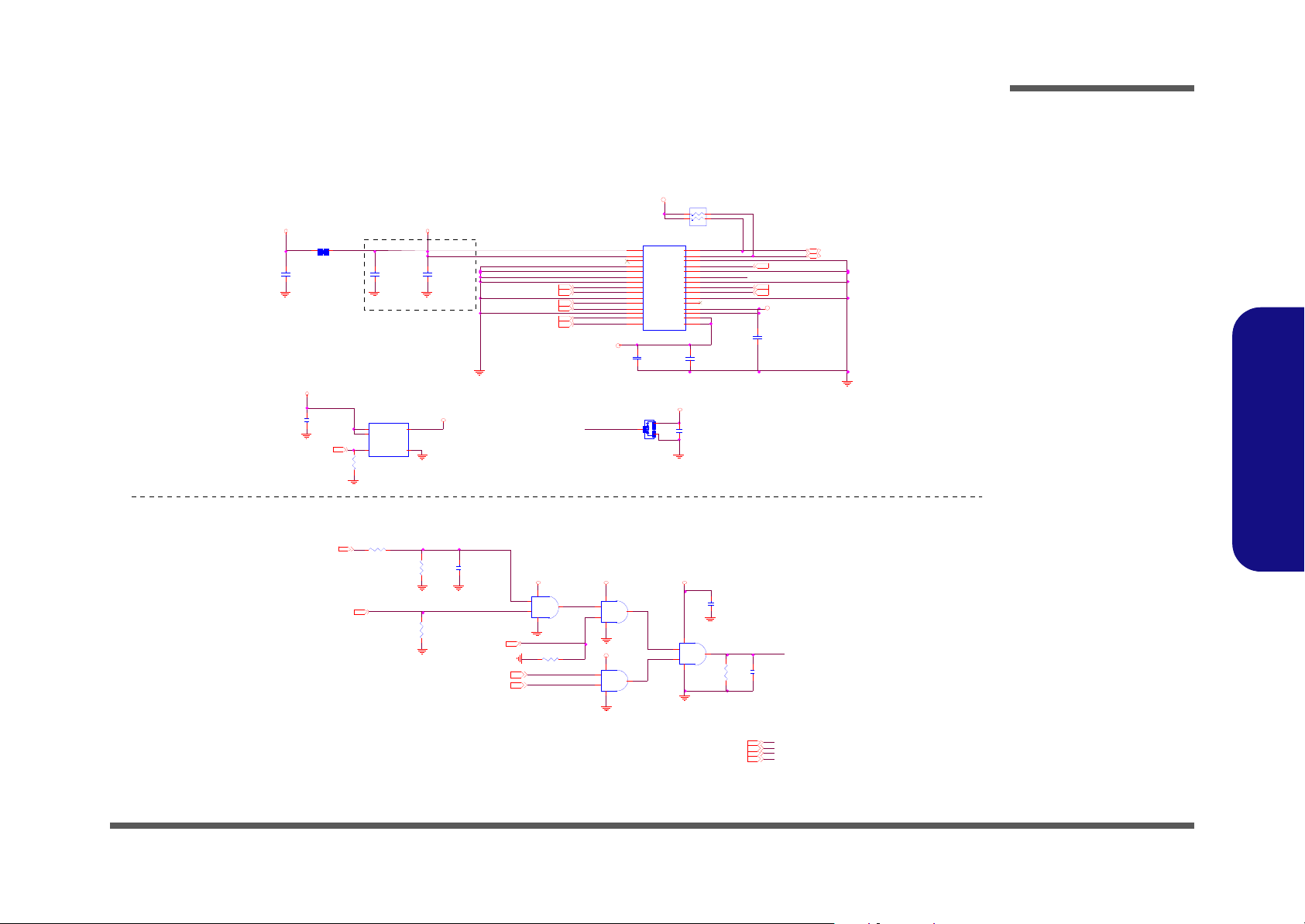
LVDS, Inverter
VIN_LCD
3.3V
LVDS-L0P
P_DDC_DATA
C297
*0.1u_10V_X5R_04
LVDS-L1P
LVDS-LCLKN
C4
4.7u_6.3V_X5R _06C60.1u_10V_X7R _04
INV_BL ON
C298
0. 1u_10V_X7R_04
3.3V S
LV D S - L 2N
LVDS-L1N
LVDS-LCLKP
BRIGHTNESS
LVDS-L0N
PLVD D
LV D S - L 2P
J_LC D1
87 216-3006
1
1
2
2
3
3
4
4
5
5
6
6
7
7
8
8
9910
10
111112
12
131314
14
151516
16
171718
18
191920
20
212122
22
232324
24
252526
26
272728
28
292930
30
VIN
80mils
2A
COSTDOWN
BRIG HTN ESS 2 8
BRI GHTN ESS
LVDS-LCLKN17
LV D S - L C L K P17
??? ?
LVDS -L1P17
CLOSE TO LVDS CONN.
PIN
LVDS-L1N17
RN6
2.2K_4P 2R_04
1 4
2 3
LVDS-L2N 17
ED I D Mo d e
LVDS-L2P 17
P_DDC_CLK
P_DDC _ CLK 17
P_DDC _ DATA 17
3.3VS
D14
*B AV 9 9 R ECT IF IER
A
C
AC
LVDS -L0P17
PANEL CONNECTOR
LVDS-L0N17
3. 3 V S
PLVD D
2A
2A
NB_ENAVDD17
C15
0.1u_10V_X7R_04
U1
G52 43A
VIN
4
VIN
5
EN
3
VO UT
1
GN D
2
R13
100K_04
P ANE L POWER
3. 3 V S2,10,11,13,14,15, 16,17,18,19,20,21,23,24,25,26,27,28,29,30,31,35,36
VIN30 ,3 1,32 ,3 3,34,3 5,36,3 7
3. 3 V3,4,14,15,16,18,19,20,21,23,24,25,29,30,31,33,34,35
C307
0.1u_50V_Y 5V_06
C304
0.1u_50V_Y5V_06
C301
0.1u_50V_Y5V_06
SYS15V31,32
L25 *15mil_short_06
BLO N
I NV_ BLON
BKL_EN_R
Z1201
INVERTER CONNECTOR
R71
1M_04
C99
0.1u_10V_X7R_04
C95
*0. 1u_10V_X5R_04
U3B
7 4 LV C 0 8P W
4
5
6
147
U3D
7 4 LV C 0 8P W
12
13
11
147
R 70 100K_04
U3A
74L VC08PW
1
2
3
147
C96
0.47u_10V_Y 5V_04
U3C
74LVC08PW
9
10
8
147
R69
10 0 K _ 0 4
R67
10 0 K _ 0 4
R68 10K_04
3. 3V3.3V
BLO N17
ALL_SY S_P W RG D16 , 2 8
3.3V
3. 3V
BKL_EN28
SB _BLO N19
LID_SW#28 , 3 0
Z1202
Z1203
Sheet 12 of 40
LVDS, Inverter
Schematic Diagrams
B.Schematic Diagrams
LVDS, Inverter B - 13
Page 72

HDMIB_ CLKBN17
HDMIB_ D0BN17
HDMIB_ D1BN17
HDMIB_ D2BN17
HDMIB_ D2BP17
HDMIB_ D0BP17
HDMIB_ D1BP17
HDMIB_ CLKBP17
L6
*HDMI2012F2SF-900T04-short
142
3
R51
*L VA R 0 40 2- 24 0E 0 R 05P - L F
R46
*LV A R 04 02 - 240 E 0R 0 5P - LF
J_CRT1
108AH15FST04N1C3
8
7
6
5
4
3
2
1
9
10
11
12
13
14
15
GND2
GN D1
HDMIB_DATA2N
RED
HDMIB_DATA0N
FOR EMI
DDCLK
FOR EMI
DDCDATA
HDMIB_ DATA1P
24 mil
PORTC_HPD
VSYNC
HDMIB_DATA1N
HSYNC
HDMIB_DATA0P
GRN
BL U E
HDMIB_EXT1_SCL
HD MI_CEC
HDMIB_EXT1_SDA
HDMIB_ EXT1 _HPD
C 7 10 00 p_5 0V _ X7 R _0 4
C 2 99 2 20p _5 0V _N PO_ 04
C302 1000p_50V_X7R_04
C300 220p_50V_NPO_04
HDMIB_DATA1P
C11 6p_50V_NPO_04
C14 6 p_50V_NP O_04
HDMIB_EXT1_SCL
HDMIB_ DATA1N
J_HDMI1
C 1 28 17 - 119 A 5-L
SHIELD2
2
TMDS DATA1+
4
TMDS DATA1-
6
SHIELD0
8
TMDS CLOCK+
10
TMDS CLOCK-
12
RESERVED
14
SDA
16
+5V
18
TMDS DATA2+
1
TMDS DATA2-
3
SHIEL D1
5
TMDS DATA0+
7
TMDS DATA0-
9
CLK SHIELD
11
CEC
13
SCL
15
DDC/CEC GND
17
HOT PLUG DETECT
19
C 1 6 6 p_ 50V _ N PO _04
HDMI PORT
HDMIB_ DATA0P
HDMIB_ DATA0N
PIN 49=GND
R15 33_04
C M20 09- 02Q R P N:6 -02 -200 90- B60
I P47 72C Z16 PN :6- 02- 4772 1-B 60
R14 33_04
CRT PORT
HDMIB_ EXT1 _HPD
DDCLK
For ESD
C35
*0.1u _10V_X7R_04
PORTC_HPD
PS 810 1 ( 6-0 3-0 810 1-0 32) PI N T O P IN
HDMIB_EXT1_SDA
RD3
BAV99 RECTIFIER
A
C
AC
RD1
BAV99 RECTIFIER
A
C
AC
C1
0. 1u _1 0V _X 7R _ 04
C26
0 . 1u _1 0V _X 7R _ 04
C327
10 u_ 6 . 3V _X 5R _ 06
C53
0.1u_10V_X7R_04
C324
22 u_ 6. 3V _ X5 R _0 8
R34
*20K_1%_04
U15
IP4772CZ16
VCC_SYNC
1
VCC_VIDEO
2
VIDEO_1
3
VIDEO_2
4
VIDEO_3
5
GN D
6
VCC_DDC
7
BY P
8
DDC_OUT1
9
DDC_IN1
10
DDC_IN211DDC_OUT2
12
SYNC_IN113SYNC_ OUT1
14
SYNC_IN215SYNC_ OUT2
16
C306
0. 22 u_ 50 V _06
R33
*7 . 5K_1 %_04
C305
0.22u_50V_06
R32
*2 0K _1 %_ 04
C31
0.1u_10V_X7R_04
C303
0 . 22 u_ 50V _ 06
R48
20K_1%_04
C31 7
0. 1u _1 0V _X 7R _ 04
3. 3V S
C40
0.1u_10V_X7R_04
5V S
3. 3 VS
3.3VS
5VS
C67
0. 1u _1 0V _X 7R _ 04
Q7
*M T N 70 02 Z H S3
G
DS
RD2
BAV99 RECTIFIER
A
C
AC
U2
PTN3360BBS
IN_D1+
39
IN_D1-
38
IN_D2+
42
IN_D2-
41
IN_D3+
45
IN_D3-
44
IN_D4+
48
IN_D4-
47
SCL
9
SDA
8
HPD
7
OE#
25
DCC_EN#
32
RT_E N#
10
PC0
3
PC1
4
REXT
6
G ND[6]
27
QE_2
35
OE_1
34
OUT_ D1+
22
OU T_D1-
23
OUT_ D2+
19
OU T_D2-
20
OUT_ D3+
16
OU T_D3-
17
OUT_ D4+
13
OU T_D4-
14
SC L _S I N K
28
SDA_SINK
29
HPD_SINK
30
VCC[1]
2
VCC[2]
11
VCC[3]
15
VCC[4]
21
VCC[5]
26
VCC[6]
33
VCC[7]
40
VCC[8]
46
G ND[1]
1
G ND[2]
5
G ND[3]
12
G ND[4]
18
G ND[5]
24
G ND[7]
31
G ND[8]
36
G ND[9]
37
GND[10]
43
GND
49
CRT_HSYNC
5V S
3.3VS
DDCDATA
3.3VS
3.3VS
HDMIB_ DATA2P
RED
BL U E
GRN
HSYNC
VSYNCCRT_VSYNC
2009.06.18
HDMIB_ CLOCKP
RN2
2.2K_4P2R_04
1 4
2 3
5VS
M_PORTB_ HPD #_R
HDMIB_ DATA2N
HDMIB_ CLOCKN
6-19-31001-264
M_PORTB_HPD#_R
DAC_HSYNC17
DAC_VSYNC17
C10 6p_50V_NPO_04
C12 6 p_50V_NP O_04
C13 6p_50V_NPO_04
L5
* H D MI 2 01 2 F 2 SF - 90 0T 04 - sho r t
142
3
L7
*HD MI2012F2SF-900T04-short
142
3
R59
*L VA R 0 40 2- 24 0E 0 R 05P - L F
R55
*LVAR 0402 -240E0R05P-LF
R207
1_ 04
R44
*L VA R 0 40 2- 24 0E 0 R 05P - L F
R43
*LVAR0402-240E0R05P-LF
HDMIB_CLOCKN
HDMIB_CLOCKP
3. 3 V S2 , 10 , 11, 1 2, 1 4, 15 , 1 6 , 17, 1 8, 1 9, 20 , 21 ,23,24,25,26,27,2 8, 2 9, 30 , 31 , 35, 3 6
5V S2,17,20,21,2 6, 2 7, 30 , 31 , 35, 3 6
PORTC_HPD17
R41
*LVAR0402-240E0R05P-LF
R42
*L VA R 0 40 2- 24 0E 0 R 05P - L F
RN7
2. 2K _ 4P 2R _ 04
1 4
2 3
5VS
L27
1_04
HDMIB_DATA2P
RN1
2. 2K _ 4P 2R _ 04
1 4
2 3
.
L4 FCM1005KF-300T03
.
L2 FCM1005KF-300T03
.
L3 FCM1005KF-300T03
L8
*HDMI2012F2SF-900T04-short
142
3
???
FOR INTE L GRA PHIC
???
???
Z4 30 7
DAC_DDCACLK17
DAC_DDCADATA17
Z4 30 4
HDMI_CTRLDATA
PC 1
DAC_RED17
DCC_EN#
HDMI_CTRLCLK
DAC_BL UE17
DAC_GREEN17
Z4 30 5
M_PORTB_HPD#_R
R11
15 0_ 1 %_ 04
R10
15 0 _ 1% _0 4
R12
150_1% _04
PC0
PC1
R28 499_1%_04
R 5 8 *4. 7 K _04
R47 *0_04
6-03-03360-030
R30 4.7K_04
R29 *4.7K_04
R57 4.7K_04
R56 *4.7K_04
R 4 9 *4. 7 K _04
3. 3V S
3.3VS
HDMI_C TRLC LK17
3. 3 VS
HDMI_CTRLDATA17
PC 0
DCC_EN#
Z4 30 6
R26
*1 0mil _sh ort
Sheet 13 of 40
HDMI, CRT
B.Schematic Diagrams
Schematic Diagrams
HDMI, CRT
B - 14 HDMI, CRT
Page 73

IBEXPEAK - M 1/9
S PI_CS1#_RSPI_C S1 #
SPI _S I
iTPM ENABLE/DISABLE
H DA_ SP KR
TPM FUNCTION:SPI_SI High Enable
NO REBOOT STRAP: HDA_SPKR High Enable
SER IR Q
R278 *1K_04
R93 10K_04
SATA HDD
R261 *1K_04
3.3VS
3.3VS
SATA ODD
SPI_SO
Z o= 50O ? 5%
Flash Descriptor
Security Overide
SATAR XN0
SATAIC OM P
SATA_D ET#1
SATAR XP0
PC H_ JT AG_TM S
PC H_ JT AG_R ST #
PC H_ JT AG_TD O
P CH _ JTA G_T CK _B UF
R286
*200_06
R282
*100_1%_04
R283
*200_06
R284
*100_1%_04
R289
* 1 0K _0 4
R285
*100_1%_04
R288
*200_06
R290
* 2 0K _1 % _ 0 4
R281 *4.7K_04
3.3V
PC H_ JT AG_TD I
J_RTC1
85205-02701
1
2
PCH_JTAG_TMS
RTC_X2
RTC_RST#
S PI_CS0#_RSPI_C S0 #
SATATXN0
BIOS ROM
PCH_JTAG_TDI
ODD_DETECT#
SATAR XN0 26
SATATXP0 26
SATATXN 0 2 6
SATAR XP0 26
IBEXPEAK - M (HDA,JTAG,SATA)
SATATXP0
SPI_SC L K
PCH_JTAG_TDO
H DA _SPKR
PCH_JTAG_RST#
S RTC _R TC#
R T C_VB AT1
20mils
RT C CL EAR
20 mils
J_RTC1
2
TP M CL EAR
10 mils
1
SPI_SI
SATATXP1 26
SATATXN 1 2 6
SATAR XN1 26
SATA_L ED #
SATAR XP1 26
SPI_SI
32Mbit
SPI_WP#
SPI_SC L K
SPI_H OLD #
SPI_C S1 #
SPI_SO
R108 10K_04
R293 330K_04
R271 10K_04
R152
3.3K_1%_04
VDD323,25,28,29,31,32,37
SPI_SO_R
3.3VS2, 10,11,12,13,15,16,17,18,19,20,21,23,24,25,26,27,28,29,30, 31,35,36
C40 6
2.2u_16V_X5R_06
3.3V3,4,12,15,16,18,19, 20,21,23,24,25, 29,30,31,33,34,35
R T CV CC21
1.1V S_ VTT2,4,6,7,15,16,19,20,21,34,35,36
R 251
1K_04
U10
MX25L3205D M2I-12G
CE#
1
SO
2
WP#
3
VS S
4
SI
5
SC K
6
HO L D#
7
VDD
8
JOPEN3
*O PEN _10m il-1MM
12
C 382 2.2u_16V_X5R_06
C408
15p_ 50V_NPO_04
C217
0.1u_10V_X7R_04
R294
1M _ 0 4
R297
10M_04
R275 *10K_04
SPI_SI
JO PEN 1
*OPEN_10mil-1MM
12
SPI_W P #
32Mbit
SPI_VD D
SPI_C S0 #
SPI_H OLD #
SPI_SC L K
SPI_* = 1.5"~6.5"
SPI_SO
SATATXP1
SATATXN1
SATAR XP1
SATAR XN1
RTCIHDA
SATA
LPC
SPI JTAG
U20A
IbexP eak-M_Rev0_9
RTC X1
B13
RTC X2
D13
INTVR M EN
A14
INTR UD ER #
A16
HD A_ BC L K
A30
HD A_ SY NC
D29
HD A _ RS T#
C30
HD A_ SD IN0
G30
HD A_ SD IN1
F30
HD A_ SD IN2
E32
HD A_ SD O
B29
SATALED#
T3
FWH 0 / LAD 0
D33
FWH 1 / LAD 1
B33
FWH 2 / LAD 2
C32
FWH 3 / LAD 3
A32
LDRQ1# / GPIO23
F34
FWH 4 / LFR AME #
C34
LD RQ0#
A34
RTC RST#
C14
HD A_ SD IN3
F32
HD A _ DO C K _ EN# / GPI O33
H32
HD A_ DO C K_RST# / G PIO 1 3
J30
SRTCRS T#
D17
SA TA 0R XN
AK7
SATA0RXP
AK6
SATA0TXN
AK11
SA TA 0TXP
AK9
SA TA 1R XN
AH 6
SATA1RXP
AH 5
SATA1TXN
AH 9
SA TA 1TXP
AH 8
SA TA 2R XN
AF11
SATA2RXP
AF9
SATA2TXN
AF7
SA TA 2TXP
AF6
SA TA 3R XN
AH 3
SATA3RXP
AH 1
SATA3TXN
AF3
SA TA 3TXP
AF1
SA TA 4R XN
AD 9
SATA4RXP
AD 8
SATA4TXN
AD 6
SA TA 4TXP
AD 5
SA TA 5R XN
AD 3
SATA5RXP
AD 1
SATA5TXN
AB3
SA TA 5TXP
AB1
SATAIC O MPI
AF15
SPI_C LK
BA2
SPI_C S 0#
AV3
SPI_C S 1#
AY3
SPI_M OSI
AY1
SPI_M ISO
AV1
SATA0G P / G PIO 2 1
Y9
SATA1G P / G PIO 1 9
V1
JTA G_TCK
M3
JTA G_TMS
K3
JTA G_TDI
K1
JTA G_TDO
J2
JTA G_RST#
J4
SE RIR Q
AB9
SPKR
P1
SATAICOMPO
AF16
C404
15p_ 50V_NPO_04
D 17 R B751V
AC
JO PEN 2
*OPEN_10mil-1MM
12
U11
*MX25L3205DM2I-12G
CE#
1
SO
2
WP#
3
VS S
4
SI
5
SC K
6
HO L D#
7
VD D
8
R 262 33_04
R159
3.3K_1%_04
R 298 1K_04
X6
C M200S327681220_32. 768KH z
14
3 2
NC1
SH O RT
R89 37.4_1%_04
R299
20K_1%_04
C40 5
2.2u_16V_X5R_06
R300
20K_1%_04
VDD 3
1.1VS_ VTT
R T CV CC
RTC VCC
3.3VS
3.3VS
3.3VS
H D A_SYN C27, 29
H D A_BITCLK27, 29
HD A_SD IN027
H D A_SPKR27
H D A_SDO U T27,29
HDA_RST#27,29
LPC_AD2 24,28
LPC_AD1 24,28
LPC_AD0 24,28
SERIRQ 24,28
LP C_ FR AM E# 24,28
LPC_AD3 24,28
SA T A_LE D# 29
HD A_SD IN129
ODD_DE TECT# 26
ME_ W E #28
A
A
C
D16
BA T54C S3
1
2
3
R T C_VB AT_1
SER IRQ
S ATATXP 2
S ATATXN 2
SATARXN2
S AT ARXP2
C 170 *0.01u_50V_X7R_04
C 171 *0.01u_50V_X7R_04
C 161 *0.01u_50V_X7R_04
C 174 *0.01u_50V_X7R_04
ESATA
? ? ? ? , ESATA REDRIVER? ? ? ? ? ?
SM_INTRUDER#
PCH_INTVRMEN
P CH _ JTAG _T CK _B UF
SPI_VD D
H DA _ DO CK_ E N#
RTC_X1
SATAR XP2
SATATXP2
SATATXN2
SATAR XN2
Sheet 14 of 40
IBEXPEAK - M 1/9
Schematic Diagrams
B.Schematic Diagrams
IBEXPEAK - M 1/9 B - 15
Page 74

Schematic Diagrams
PC IECL K RQ 0#
SM B_D ATA
IBEXPEAK - M (PCI-E,SMBUS,CLK)
100-MHz Gen2 differential clock to PCIe Graphics
device.
90.9-O ? % pullup
to +VccIO
(1.05V, S0 rail)
LAN_C LKRE Q#
XTAL25_OU T
XTAL25_IN
SM L0 _CL K
PC H_ U PEK _INIT#
SM L0 _DAT A
10K pull-down to
GND
100-MHz diff erential clock from PCH to Processor.
Connect to PEG_CLK#/PEG_CLK pins of th e
processo
RN13
10K_8P4R_04
1
2
3
4 5
6
7
8
SM C_C PU _ TH E R M
LPD _ SP I_ IN TR #
CLK_SLOT2_OE#
RN11
2.2K_4P2R _04
14
23
SML0_CLK
SML0_DATA
RN8
10K_8P4R_04
1
2
3
4 5
6
7
8
PCIE_TXN 2_C
PC IE_ TXP 4 _C
PC IE_ TXP 2 _C
PCIE_TXN 4_C
Lane 1 WLAN
Lane 2 NEW CARD
Lane 3 3G
Lane 4 GLAN / CARD READER
Lane 5 X
Lane 6 X
Lane 7 X
Lane 8 X
UsagePCI-E x1
CLK _ D P_ P 4
CLK _ D P_ N 4
3.3VS3.3V
PCIECLKRQ0#
PCIECLKRQ1#
PC H_ C L K_ DP _N _R
SM D_C PU _ TH E R M
PEG_B_CLKRQ#
PCIECLKRQ5#
SM D_C PU_TH ERM 3,2 8
PC IECL K RQ 1#
XCLK _R C OM P
PC H_ C L K_ DP _P _ R
R 279 0_04
PEG_CLKR EQ#
USB _OC #8918
LP D _S PI_ IN TR#
USB _ OC #89
LAN_CLKREQ#
PC H_ B T_EN #
C125 0.1u_10 V_X7R _04
C131 0.1u_10 V_X7R _04
R 87 90.9_1%_04
C130 0.1u_10 V_X7R _04
C398 22p_50V_N PO_04
C126 0.1u_10 V_X7R _04
R266
1M_04
R 112 10K _04
C124 0.1u_10 V_X7R _04
C127 0.1u_10 V_X7R _04
PCI-E*
SMBu s
Controller
From CLK BUFFER PEGClock Flex
Link
U20 B
IbexP eak-M_Rev0_9
PER N1
BG30
PER P1
BJ30
PER N2
AW3 0
PER P2
BA30
PER N3
AU30
PER P3
AT30
PER N4
BA32
PER P4
BB32
PER N5
BF33
PER P5
BH33
PER N6
BA34
PER P6
AW3 4
PER N7
AT34
PER P7
AU34
PER N8
BG34
PER P8
BJ34
PETN1
BF29
PETP1
BH29
PETN2
BC30
PETP2
BD30
PETN3
AU32
PETP3
AV32
PETN4
BD32
PETP4
BE32
PETN5
BG32
PETP5
BJ32
PETN6
BC34
PETP6
BD34
PETN7
AU36
PETP7
AV36
PETN8
BG36
PETP8
BJ36
SMB ALERT# / GPIO11
B9
SM BC LK
H14
SM BDA TA
C8
SML0C LK
C6
SML0DATA
G8
CLKO UT _PC IE0N
AK48
CLKO UT _PC IE0P
AK47
CLKO UT _PC IE1N
AM43
CLKO UT _PC IE1P
AM45
CLKO UT _PC IE2N
AM47
CLKO UT _PC IE2P
AM48
CLKO UT _PC IE3N
AH42
CLKO UT _PC IE3P
AH41
CLKO UT _PC IE4N
AM51
CLKO UT _PC IE4P
AM53
CLKO UT _PC IE5N
AJ50
CLKO UT _PC IE5P
AJ52
SML0ALERT# / GPIO60
J14
C L_C LK1
T13
CL_ D AT A 1
T11
CL_RST1#
T9
CLKIN_BCLK_N
AP 3
CLK IN _ BC LK _P
AP 1
CLK I N_ D MI_N
AW 2 4
CLKIN_DMI_P
BA 24
C LKIN _DOT_96N
F18
CLKIN _D OT_ 9 6P
E18
C L KIN _SAT A_ N / CK SSC D_N
AH 1 3
C L KIN_S ATA_ P / C KSSC D _P
AH 1 2
XTA L25_IN
AH 5 1
XTAL25_OUT
AH 5 3
REF CLK14IN
P41
C L KIN_P CILO OPB ACK
J42
CLKO UT_PE G_A_N
AD 4 3
CLK OU T_PEG_A_P
AD 4 5
PEG _A _ CLKR Q# / GPIO 47
H1
PCIE CL KR Q0# / GPIO 73
P9
PCIE CL KR Q1# / GPIO 18
U4
PCIE CL KR Q2# / GPIO 20
N4
PCIE CL KR Q3# / GPIO 25
A8
PCIE CL KR Q4# / GPIO 26
M9
PCIE CL KR Q5# / GPIO 44
H6
CLKO UTF L EX0 / GPIO 6 4
T45
CLKO UTF L EX1 / GPIO 6 5
P43
CLKO UTF L EX2 / GPIO 6 6
T42
CLKO UTF L EX3 / GPIO 6 7
N50
C LKOUT_DMI_N
AN 4
CLK O U T _D M I_P
AN 2
PEG _B _CL KR Q# / G PIO 5 6
P13
CLKO UT _PEG _B_ P
AK51
CLKO UT _PEG _B_ N
AK53
SML1ALERT# / GPIO74
M14
SML1CLK / GPIO5 8
E10
SM L1D ATA / GPIO 7 5
G12
XCLK_R CO MP
AF 38
CLKO U T_D P_P / C LKO UT_BC LK1 _P
AT3
C LK OU T_DP_N / C LK OU T_BCLK1_N
AT1
C395 22p_50V_N PO_04
R 287 10K _04
3.3V
1.1VS _V TT
SMB_DATA 2
SMB_CLK 2
P CH _UP E K_ INIT # 1 8
C L K_ EXP_N 4
C L K_ EXP_P 4
CLK_BUF_DOT96_N 2
C L K _ B U F _ B C LK _P 2
C L K _ B U F _ B C LK _N 2
CLK_SATA 2
CLK_SATA# 2
CLK_BUF_DOT96_P 2
CLK_PCIE_ICH# 2
CLK_PCIE_ICH 2
CLK_PCI_FB 18
CLK_BUF_REF14 2
PCIE _ TXN 4 _GL AN25
PCIE _ TXP4_ G L AN25
P CIE _TXP2 _N EW_ C ARD23
PC IE_ RXP2_ N EW_ C A RD23
PC IE_ RXN 4 _ GLAN25
PCIE_TXN2_NEW _CARD23
PC IE_ RXN 2 _NEW _C AR D23
PC IE_ RXP4_ G L AN25
CLK_PCIE_GLAN25
CLK_PCIE_GLAN#25
PCH_BT_EN# 29
NEWCARD_CLKREQ#23
C L K_ PC IE_ NE W_ CA RD23
CLK_PC IE_N EW_ C ARD #23
SML0_D ATA 23
SML0_CLK 23
SM C_C PU_TH ERM 3,2 8
P CIE_RXN3_WLAN23
PC IE_TXN3_ WL AN23
PC IE_TXP3_ WL AN23
C LK _P CIE _M IN I23
WLA N_CLK REQ#23
P CIE_R XP3_WLAN23
CLK_PCIE_MINI#23
RN16
2.2K_4P2R _04
14
23
SM B_D AT A
SM B_C L K
SM C _ CPU _THER M
PC H _BT_E N#
P EG_ B _ C L K R Q#
PCIECLKRQ5#
RN10
2.2K_4P2R _04
14
23SM D _CPU _ THER M
X5
X8A025000F G1H _25M Hz
12
PEG _ C LK REQ #
SM B_C LK
PC IE_ TXP 3 _C
PCIE_TXN 3_C
3.3VS 2,10,11,12,13,14,16,17,18,19,20,21,23,24,25,26,27,28,29,30,31,35,36
3.3V 3,4,12,14,16,18,19,20,21,23,24,25,29,30,31,33,34,35
1.1 V S_ VT T 2,4 ,6 ,7 ,1 4 ,1 6 , 19,20 ,2 1 ,3 4 ,3 5 , 36
R264 *10mil_short
R265 *10mil_short
Sheet 15 of 40
IBEXPEAK - M 2/9
IBEXPEAK - M 2/9
B.Schematic Diagrams
B - 16 IBEXPEAK - M 2/9
Page 75

Schematic Diagrams
R 137 2K _04
R134
1K_04
ALL_SY S_PWR GD
H_V TTPWRGD 4
3.3V
U8C
74LVC08PW
9
10
8
147
S US_PW R_AC K
SY S_ RE SET #
AC_PRESENT
RS MR ST #
PM _MPW RO K
PCI E_W AKE #
AU XPPW R OK _R
PM_C LKRU N #
PM_BATLOW #
DMI_COMP_R
S4_STAT E#
P M_CLK RU N# 24
EXT-LAN
PW R_BTN #
SW I#
S 4_STATE# 24
FD I_TXP 7 3
FD I_TXP 6 3
FD I_TXP 5 3
FD I_TXP 4 3
FD I_TXP 3 3
FD I_TXP 2 3
FD I_TXP 1 3
FD I_TXP 0 3
FD I_TXN 5 3
FD I_TXN 0 3
FD I_TXN 6 3
FD I_TXN 1 3
FD I_TXN 7 3
FD I_TXN 2 3
SUS B#
FD I_TXN 3 3
FD I_TXN 4 3
SY S_ PWR OK
F DI_IN T 3
FDI_FSYNC0 3
FDI_FSYNC1 3
FDI_LSYNC0 3
FDI_LSYNC1 3
SB_P WRO K
F OR RES ET SWI TCH
R 111 10K_04
R29 5 1 0 K _ 0 4
R259 49.9_1%_04
DMI
FDI
Sys te m Po we r Ma na g eme nt
U20 C
I b ex P e a k - M _R e v 0 _ 9
DMI0RXN
BC24
DMI1RXN
BJ22
DMI2RXN
AW2 0
DMI3RXN
BJ20
DMI0RXP
BD24
DMI1RXP
BG22
DMI2RXP
BA20
DMI3RXP
BG20
DMI0TXN
BE22
DMI1TXN
BF21
DMI2TXN
BD20
DMI3TXN
BE18
DMI0TXP
BD22
DMI1TXP
BH21
DMI2TXP
BC20
DMI3TXP
BD18
DMI_ZCOMP
BH25
D M I_IRC OM P
BF25
FDI_RXN0
BA 18
FDI_RXN1
BH 1 7
FDI_RXN2
BD 1 6
FDI_RXN3
BJ1 6
FDI_RXN4
BA 16
FDI_RXN5
BE 14
FDI_RXN6
BA 14
FDI_RXN7
BC 1 2
FDI_RXP0
BB 18
FDI_RXP1
BF 17
FDI_RXP2
BC 1 6
FDI_RXP3
BG 16
FDI_RXP4
AW 16
FDI_RXP5
BD 1 4
FDI_RXP6
BB 14
FDI_RXP7
BD 1 2
FD I_FSY NC0
BF 13
FD I_FSY NC1
BH 1 3
FDI_LSY NC 0
BJ1 2
FDI_LSY NC 1
BG 14
FDI_ IN T
BJ1 4
PMS YN CH
BJ1 0
TP23
N2
SLP_M#
K8
SLP_S3 #
P12
SLP_S4 #
H7
SLP_S5# / GPIO63
E4
S YS_ R ESET #
T6
S YS_ PW RO K
M6
PWRBTN#
P5
RI#
F14
WA KE#
J12
SUS _ST AT# / GPI O61
P8
SU SCLK / GPIO62
F3
ACPRESENT / GPIO31
P7
LA N_RS T#
A10
MEPW ROK
K5
B AT L OW # / GP IO 7 2
A6
PWROK
B17
CLKRUN# / GPIO32
Y1
S US_PW R_AC K / G PIO 3 0
M1
RSMRST#
C16
DRAMPWROK
D9
SLP_LAN#
F6
1.1VS _V TT
R29 1 1 0 K _ 0 4
3.3VS
DMI_RXN03
DMI_RXN13
DMI_RXN23
DMI_RXN33
DMI_RXP 03
DMI_RXP 13
DMI_RXP 23
DMI_RXP 33
DM I _ T XN 03
DM I _ T XN 13
DM I _ T XN 23
DM I _ T XN 33
DM I _ T XP 03
DM I _ T XP 13
DM I _ T XP 23
DM I _ T XP 33
RSMRST#28
PM_DRAM_PWRGD4
SU S_ PWR _AC K28
AC _ PRE SEN T18,28
SWI#28
H _ PM_S YN C 4
P CIE_W AKE# 23,25
PWR _B TN#28
SU SB# 23,28, 31
SUSC # 28,33
PM_S LP_LAN #
PM_CLKRUN #
3.3V S
R 2 6 8 8. 2K _0 4
ALL_S YS_PW RG D R139 10K_04
S US_ PW R_AC K
VG FX_ VOR E_PG35
P M_SLP_LAN#
P CIE_W AKE#
PWR_BTN#
1.1VS_VTT_EN34
A C_ PR ESEN T
IBEXPEAK - M (DMI,FDI,GPIO)
1.1VS_VT T_PW R GD4,33,34
U8B
74LVC 08PW
4
5
6
147
3.3V
D DR 1 .5V_PW R GD33
DEL AY _ PW R GD4,36
SWI#
R 2 9 2 8. 2K _0 4
R114 10K_04
R109 *10K_04
R280 10K_04
R120 1K _04
U8A
74LVC08PW
1
2
3
147
R125 *10K_04
R128 10K_04
3.3V
3.3V
P M_BATL O W #
1.1 VS _V TT 2,4 ,6 ,7 ,1 4 ,15,19 ,2 0 ,2 1 ,3 4,35,3 6
3.3V 3, 4, 12,14,15,18, 19,20,21,23,24,25,29,30,31,33,34,35
3.3VS 2, 10,11,12,13,14,15,17,18,19,20,21,23,24,25,26,27,28, 29,30,31,35,36
ALL_S YS_PW RG D 12,28
SB_PW RO K
PM _MPW RO K
SY S_ PWR OK
ON
R138 * 10m il_short
R141
10K_04
U8D
74 L V C 0 8 P W
12
13
11
147
R135 * 10m il_short
3.3V
R140 * 10m il_short
SU SB#
1.1VS _V TT_EN
Sheet 16 of 40
IBEXPEAK - M 3/9
IBEXPEAK - M 3/9
B.Schematic Diagrams
IBEXPEAK - M 3/9 B - 17
Page 76
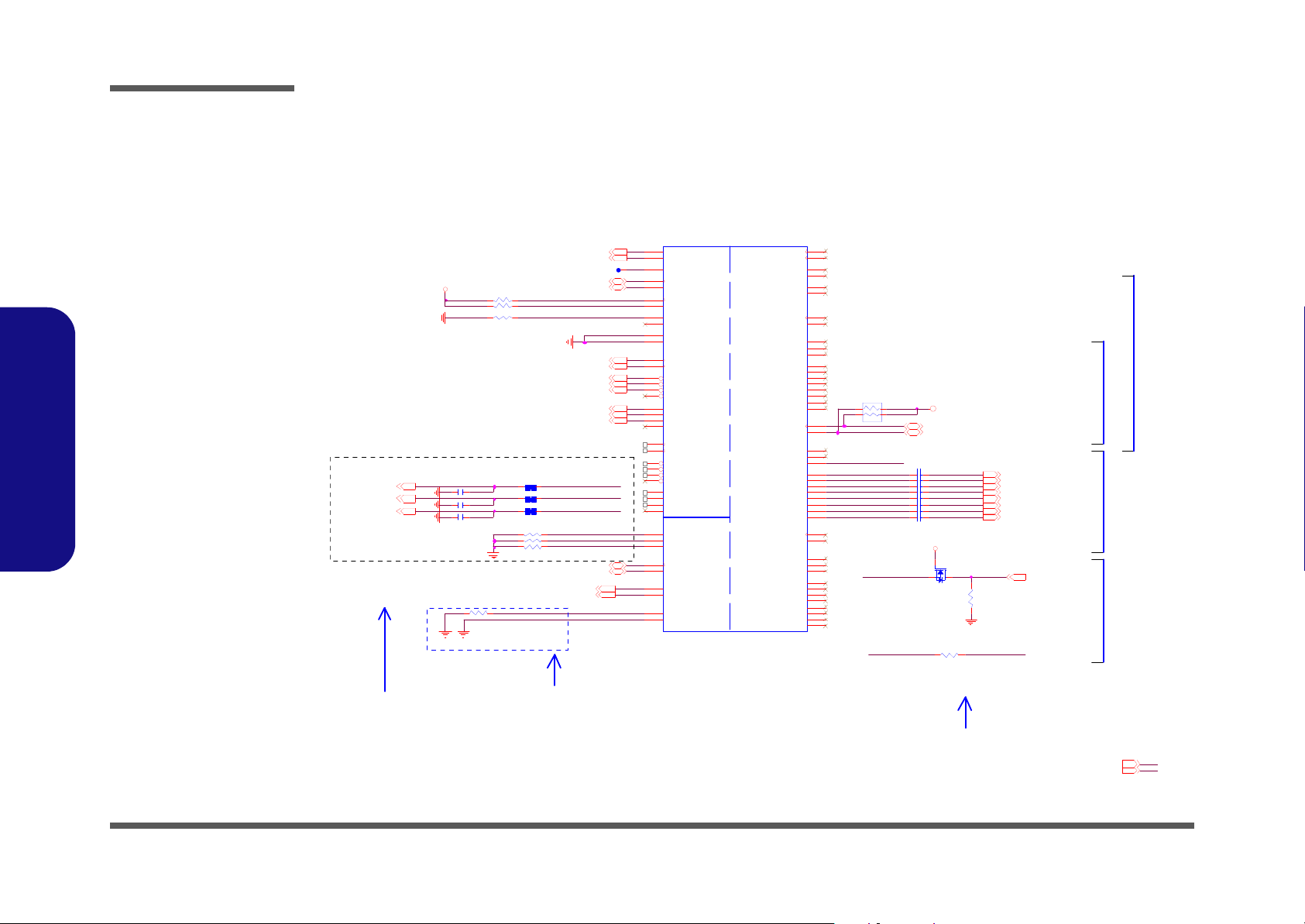
Schematic Diagrams
PORTC_HPD 13
External Graphi cs (PCH Integrated Graphi cs Disable)
LVDS_IBG
HDMIB_D0BP_C
HDMIB_D0BN_C
L_CTRL_DATA
L_CTRL_CLK
HDMIB_D1BP_C
HDMIB_D1BN_C
HDMIB_D2BP_C
HDMIB_D2BN_C
DA C_ RED_R
DA C_ BLU E_R
R99 *15mil _short
R105 *15mil_short
R91
*15mil_short
C180
*33p_50V_NPO_04
NE AR PC H
C176
*33p_50V_NPO_04
C172
*33p_50V_NPO_04
EMI
DAC_ G REEN_R
DAC_ BLUE_R
DA C_ BLUE13
DA C_ G REEN_R
DAC_ RED_R
DAC_RED13
DAC_GREEN13
R92 15 0_1%_04
R104 15 0_1%_04
R98 15 0_1%_04
RN5
2. 2K_4P2R_04
14
23
No Connect
HD MIB_D0BN 1 3
HD MIB_CLKBP 1 3
HD MIB_CLKBN 13
HD MIB_D2BN 1 3
HD MIB_D1BP 1 3
HD MIB_D1BN 1 3
HD MIB_D0BP 1 3
C121 0.1u_10V_X7R_04
HD MIB_D2BP 1 3
C123 0.1u_10V_X7R_04
C120 0.1u_10V_X7R_04
C133 0.1u_10V_X7R_04
C122 0.1u_10V_X7R_04
C119 0.1u_10V_X7R_04
C132 0.1u_10V_X7R_04
C118 0.1u_10V_X7R_04
DA C_ IREF_R
HDMIB_CLKBN_C
HDMIB_CLKBP_C
PCH_DDPC_HPD
R88 1K_1%_04
R96 *10K _ 04
R97 *10K _ 04
LVDS
Digital Displ ay Inter face
CRT
U20D
IbexPeak-M_Rev0_9
L_BKLTCTL
Y48
L_BKLTE N
T48
L_CTRL_CLK
AB46
L_CTRL_DATA
V48
L_DDC_CLK
AB48
L_DDC_DATA
Y45
L_VDD_EN
T47
LVDSA_CLK#
AV53
LVDSA_CLK
AV51
LVDSA_DATA#0
BB47
LVDSA_DATA#1
BA52
LVDSA_DATA#2
AY48
LVDSA_DATA#3
AV47
LVDSA_DATA0
BB48
LVDSA_DATA1
BA50
LVDSA_DATA2
AY49
LVDSA_DATA3
AV48
LVDSB_CLK#
AP48
LVDSB_CLK
AP47
LVDSB_DATA#0
AY53
LVDSB_DATA#1
AT49
LVDSB_DATA#2
AU52
LVDSB_DATA#3
AT53
LVDSB_DATA0
AY51
DD PB_0N
BD42
DD PB_1N
BJ42
LVD_VREFH
AT43
LVD_VREFL
AT42
DDPD_2N
BF37
DDPD_3N
BE36
DD PB_2N
BB40
DD PB_3N
AW38
DDPC_0N
BE40
DDPC_1N
BF41
DDPC_2N
BD38
DDPC_3N
BB36
DDPD_0N
BJ40
DDPD_1N
BJ38
DDPB_0 P
BC42
DDPB_1 P
BG42
DD PD_2P
BH37
DD PD_3P
BD36
DDPB_2 P
BA40
DDPB_3 P
BA38
LVDSB_DATA1
AT48
LVDSB_DATA2
AU50
LVDSB_DATA3
AT51
LVD_IBG
AP39
LVD_VBG
AP41
DD PC_1P
BH41
DD PC_0P
BD40
DD PC_2P
BC38
DD PC_3P
BA36
DD PD_0P
BG40
DD PD_1P
BG38
CRT_BLUE
AA52
CRT_DDC_CL K
V51
CRT_DDC_DAT A
V53
CRT_GREEN
AB53
CRT_HSYNC
Y53
CRT_IRTN
AB51
CRT_RED
AD53
CRT _VS YNC
Y51
DA C_ IREF
AD48
SDVO_CTRLCLK
T51
SDV O_ C TRLDATA
T53
DDPC_CTRLCLK
Y49
DDPC_CTRLDATA
AB49
DDPD_CTRLCLK
U50
DDPD_CTRLDATA
U52
DDPB_AUXN
BG44
DDPC_ AUXN
BE44
DDPD_ AUXN
BC46
DD PB_ AU XP
BJ44
DDPC_AUXP
BD44
DDPD_AUXP
BD46
DDPB_HPD
AU38
DDPC_ HPD
AV40
DDPD_ HPD
AT38
SDVO_TVCLKINP
BG46
SDV O_TVCLKINN
BJ46
SDVO_STALLP
BG48
SDVO_ S TAL L N
BJ48
SDV O_ I N TP
BH45
SDVO_ I NTN
BF45
R83 2.37K_1%_04
3.3VS
3. 3VS
LVDS-L0N12
LV DS-LCLKP12
LV DS-LCLKN12
LVDS-L2N12
LVDS-L1N12
DAC_DDC ADATA13
DAC_DDC ACLK13
DAC_VSYNC13
DAC_HSYNC13
LVDS-L2P12
LVDS-L1P12
LVDS-L0P12
BLON12
P_ DDC_ DATA12
P_ DDC_ CLK12
HDMI _C TRLDATA 13
HDMI _C TRLCLK 13
NB _ ENAVDD12
Connect to GND
External Gra phics (P CH Integrated Gra phics Disable)
PCH_DDPC_HPD
IBEXPEAK - M (LVDS,DDI)
D isp lay Por t D D isp lay Por t C D isp l ay Por t B
SD VO
PCH_DDPC_HPD P O RTC_HPDR342 *0_04
3.3VS2,10,11, 12,13,14 ,15,16,1 8,19,20, 21,23,24, 25,26,27, 28,29,30 ,31,35,3 6
5VS2, 13,20,21, 26,27,30 ,31,35,3 6
Q18
MTN7002ZH S3
G
DS
R339
100K_04
5VS
Sheet 17 of 40
IBEXPEAK - M 4/9
IBEXPEAK - M 4/9
B.Schematic Diagrams
B - 18 IBEXPEAK - M 4/9
Page 77

IBEXPEAK - M 5/9
3. 3V3 ,4, 12 ,1 4,1 5, 16, 19 ,20 ,2 1, 2 3, 24 ,25 ,2 9,3 0, 31, 33 ,3 4,3 5
3. 3VS2, 10, 11 ,12 ,1 3, 1 4, 15, 16 ,1 7, 1 9, 20, 21 ,23 , 24 , 25, 26 ,27 ,2 8, 2 9, 30, 31 ,3 5, 3 6
PCLK_TPM24
R3 43 *22_ 04
DGPU_PWM_SELECT#
INT_PI RQH#
INT_PI RQG#
INT_PI RQF#
INT_PIRQE#
R1 23 22_ 04
R116 *1 K_04
RN12
8.2 K_8P 4 R_0 48172
653
4
R 26 3 3 2.4 _1 %_04
RN23
8.2 K_8P 4 R_0 4
81
72
653
4
R117
1 00K_ 04
R121 *1 K_04
U6
MC74 V HC1 G0 8DF T1G
1
2
5
4
3
RN20
8.2 K_8P 4 R_0 48172
653
4
RN24
8.2 K_8P 4 R_0 48172
653
4
R118 *1 K_04
R 29 6 2 2.6 _1 %_06
R1 19 22_ 04
R110 10K_04
PCI
NVRAM
USB
U20E
I bex Pe ak -M_R e v 0_9
AD 0
H40
AD 1
N34
AD 2
C44
AD 2 0
C42
AD 2 1
K46
AD 2 2
M51
AD 2 3
J52
AD 2 4
K51
AD 2 5
L34
AD 2 6
F42
AD 2 7
J40
AD 2 8
G46
AD 2 9
F44
AD 3
A38
AD 3 0
M47
AD 3 1
H36
AD 4
C36
AD 5
J34
AD 6
A40
AD 7
D45
AD 8
E36
AD 9
H48
C/BE0#
J50
C/BE1#
G42
C/BE2#
H47
C/BE3#
G34
PC I R ST #
K6
PER R #
E50
PI R Q A#
G38
PI R Q B#
H51
PI R Q C #
B37
PI R Q D #
A44
PL OC K #
D49
PL TR ST #
D5
PM E #
M7
REQ0#
F51
REQ1# / G PIO5 0
A46
REQ2# / G PIO5 2
B45
REQ3# / G PIO5 4
M53
SER R #
E44
ST OP #
D41
TRD Y #
C48
NV_ALE
BD3
NV_ CE#0
AY9
NV_ CE#1
BD1
NV_ CE#2
AP15
NV_ CE#3
BD8
NV_CLE
AY6
NV_ DQS0
AV9
NV_ DQS1
BG8
NV_DQ0 / NV_IO0
AP7
NV_DQ1 / NV_IO1
AP6
NV_DQ1 0 / NV_IO10
BD6
NV_DQ1 1 / NV_IO11
BB7
NV_DQ1 2 / NV_IO12
BC8
NV_DQ1 3 / NV_IO13
BJ8
NV_DQ1 4 / NV_IO14
BJ6
NV_DQ1 5 / NV_IO15
BG6
NV_DQ2 / NV_IO2
AT6
NV_DQ3 / NV_IO3
AT9
NV_DQ4 / NV_IO4
BB1
NV_DQ5 / NV_IO5
AV6
NV_DQ6 / NV_IO6
BB3
NV_DQ7 / NV_IO7
BA4
NV_DQ8 / NV_IO8
BE4
NV_DQ9 / NV_IO9
BB6
NV_RB#
AV7
NV_R COMP
AU2
NV_W R#0_RE#
AY8
NV_W R#1_RE#
AY5
NV_WE#_CK0
AV11
NV_WE#_CK1
BF5
USBP0N
H18
USBP0P
J18
USBP10N
A22
USBP10 P
C22
USBP11N
G24
USBP11 P
H24
USBP12N
L24
USBP12 P
M24
USBP13N
A24
USBP13 P
C24
USBP1N
A18
USBP1P
C18
USBP2N
N20
USBP2P
P20
USBP3N
J20
USBP3P
L20
USBP4N
F20
USBP4P
G20
USBP5N
A20
USBP5P
C20
USBP6N
M22
USBP7N
B21
USBP7P
D21
USBP8N
H22
USBP8P
J22
USBP9N
E22
USBP9P
F22
USBRBI AS#
B25
USBRBIAS
D25
USBP6P
N22
AD 1 0
E40
AD 1 1
C40
AD 1 2
M48
AD 1 3
M45
AD 1 4
F53
AD 1 5
M40
AD 1 6
M43
AD 1 7
J36
AD 1 8
K48
AD 1 9
F40
DEVS EL#
F46
FRAME#
C46
GNT 0#
F48
GNT 1# / GP IO 51
K45
GNT 2# / GP IO 53
F36
GNT 3# / GP IO 55
H53
PI R Q E# / G P I O 2
B41
PI R Q F # / GP I O3
K53
PIR Q G# / GP IO 4
A36
PIRQH# / GPIO 5
A48
IRDY #
A42
PAR
H44
OC 0# / GPI O59
N16
OC 1# / GPI O40
J16
OC 2# / GPI O41
F16
OC 3# / GPI O42
L16
OC 4# / GPI O43
E14
OC5# / GPIO9
G16
OC 6# / GPI O10
F12
OC 7# / GPI O14
T15
CLKOUT_ PCI0
N52
CLKOUT_ PCI1
P53
CLKOUT_ PCI2
P46
CLKOUT_ PCI3
P51
CLKOUT_ PCI4
P48
RN22
8.2 K_8P 4 R_0 4
81
72
653
4
R124 10K_04
R113 *0_04
C1 91 *0. 1u _10 V_X7 R_ 04
3. 3VS
3.3VS
3. 3V
USB_PN0 30
CLK_PCI _FB15
PME#28
3.3 V
USB_PN5 24
USB_PN1 30
USB_PP1 30
USB_PP0 30
USB_PN11 29
USB_PP11 29
USB_PP5 24
PCLK_KBC28
BUF _ PLT_ RS T# 4, 2 3, 25, 28
USB_O C#01 30
USB_PN3 23
USB_PP2 23
USB_PN2 23
AC_PRESENT 16,28
USB_PP9 24
USB_PN9 24
USB_PP3 23
PCI_IRDY#
USB_ OC#67
USB_ OC#45
PCI_FRAME#
PCI_DEVSEL#
NEW CARD
PL T_R ST#
CLK_PCI_ FB _R
USB_BIAS
PCI_GNT#0
PCLK_T P M_PC H
CLK_PCI_KBC_R
PCI_LOCK#
PCI_TRDY#
PCI_STOP#
PC I _ G N T #3
USB_ OC#89
Understand the RED FONT define
PCI_SERR#
PLT_ R ST#
INT_PIRQA#
PIN PL T_RS T# to Buffer
BA CKL IG HT CO NTR OL FR OM IG PU/ DG PU
INT_PIRQB#
PCI_PERR#
PCI_GNT#0 PCI_GNT#1 Boot BIOS Location
0 0 LPC
0 1 Reserv ed (NA ND)
1 0 PCI
1 1 SPI
INT_PIRQG#
PCI_STOP#
PC I _ TR D Y #
INT_PIRQA#
PCI_IRD Y#
PCI_FRAME#
IN T_PIRQ H#
PCI_REQ#0
PCI_LOCK#
PC I _ PE R R #
PCI_DEVSEL#
PC I _ SE R R #
IN T_PIRQ D#
IN T_PIRQ C#
INT_PIRQB#
PCI_REQ#3
PCI_REQ#1
USB_O C#89 15
USB_OC #45
PCH _UPEK_I NIT#
INT_PIRQF#
INT_PIRQE#
RN14
10K_ 8P 4R _04
8 1
7 2
653
4
USB _OC #1 011
PC H _ U P E K_ I N IT #15
USB_OC #67
INT_PI RQD#
INT_PI RQC#
Boot BIOS Strap
NV_RCO MP
3G
USB_O C#23 23
USB_ OC#23
GPIO 14
PCI_GNT#1
PLT_RST#24
PCI_REQ#3
PCI_REQ#1
PCI_REQ#0
WLAN
USB PORT1
USB POR T0
????
BT
CCD
IBEXPEAK - M (PCI,USB,NVRAM)
DGPU_PWM_SELECT#
PCI_GNT#1
PCI_GNT#0
USB_ OC#101 1
USB_ OC#121 3
PCI_GNT#3
USB_PN4 30
USB PORT2
USB_PP4 30
Sheet 18 of 40
IBEXPEAK - M 5/9
Schematic Diagrams
B.Schematic Diagrams
IBEXPEAK - M 5/9 B - 19
Page 78

Schematic Diagrams
R350 * 10K_04
HOST_ALE RT#1
R351 * 10K_04
SMI#
SCI #
R267 * 0_04
R254 * 10K_04
R274 10 K_04
R272 10 K_04
R253 56_04
LOW: DGPU PRESENT
DGPU_PR SNT#
BIOS_REC
DGP U_PRSNT#
STP_PCI#
SPI_CS#2 R257 56 _04
GPIO
MISC
NCTF
RSVD
CPU
U20F
Ibex Peak-M_R ev0_9
GPIO27
AB12
GPIO28
V13
MEM_LED / GPIO24
H10
GPIO57
F8
LAN _PH Y_P WR_CT RL / GPIO12
K9
VSS_ N CTF_1
A4
VSS_ N CTF_2
A49
VSS_ N CTF_3
A5
VSS_ N CTF_4
A50
VSS_ N CTF_5
A52
VSS_ N CTF_6
A53
VSS_ N CTF_7
B2
VSS_ N CTF_8
B4
VSS_ N CTF_9
B52
VSS_ N CTF_10
B53
VSS_ N CTF_11
BE1
VSS_ N CTF_12
BE53
VSS_ N CTF_13
BF1
VSS_ N CTF_14
BF53
VSS_ N CTF_15
BH1
VSS_ N CTF_16
BH2
VSS_ N CTF_17
BH5 2
VSS_ N CTF_18
BH5 3
VSS_ N CTF_19
BJ1
VSS_ N CTF_20
BJ2
VSS_ N CTF_21
BJ4
VSS_ N CTF_22
BJ4 9
VSS_ N CTF_23
BJ5
VSS_ N CTF_24
BJ5 0
VSS_ N CTF_25
BJ5 2
VSS_ N CTF_26
BJ5 3
VSS_ N CTF_27
D1
VSS_ N CTF_28
D2
VSS_ N CTF_29
D53
VSS_ N CTF_30
E1
VSS_ N CTF_31
E53
TA CH2 / G PIO6
D37
TA CH0 / G PIO17
F38
TA CH3 / G PIO7
J32
TP9
M18
TP10
N18
TP11
AJ24
TP12
AK41
SATA3GP / GPI O37
AB13
SATA5GP / GPI O49
AA4
SCLOCK / GPI O22
Y7
SLOAD / GPIO38
V3
SDATA OUT0 / G PIO39
P3
SDATA OUT1 / G PIO48
AB6
A20G ATE
U2
PRO CPWRGD
BE10
RCIN#
T1
PECI
BG10
THRMTRIP#
BD10
GPIO8
F10
CLKO UT_PCIE6N
AH45
CLKOUT _PC IE6P
AH46
PCIECLK RQ6 # / GPIO45
H3
CLKO UT_PCIE7N
AF48
CLKOUT _PC IE7P
AF47
PCIECLK RQ7 # / GPIO46
F1
TP5
AY46
TP4
AY45
TP6
AV43
TP7
AV45
BMBUSY # / GPI O0
Y3
TP16
M30
TP17
N30
NC_1
AB45
NC_2
AB38
NC_3
AB42
NC_4
AB41
GPIO15
T7
TA CH1 / G PIO1
C38
TP13
AK42
TP3
BB22
TP1
BA22
TP2
AW22
TP14
M32
TP15
N32
SATA2GP / GPI O36
AB7
NC_5
T39
INIT3_3V#
P6
STP_PCI# / GPIO34
M11
SATACLKREQ# / GPIO35
V6
SATA4GP / GPI O16
AA2
TP24
C10
TP8
AF13
CLKOUT_ BCLK0_N / CLKOUT_PCIE8N
AM3
CLKO UT_B CLK 0_P / CLKOUT _PCIE8P
AM1
TP19
AA23
TP18
H12
R269
*0_04
R102
*0_04
R95 10K_04
R103 * 10K_04
R276
100K_04
R126 1 0K_ 04
R277 * 10K_04
R101 10K_04
R100
*0_04
R107 1K_04
R270 1K_1%_04
3.3V
3.3VS
3.3VS
1.1VS_VTT
3.3VS
3.3VS
3.3VS
1.1VS_VT T
3.3VS
3.3VS
SMI#28
GA20 28
SCI #28
H_PECI4,28
KBC_ RST#28
BCLK_CPU_P4
BCLK_CPU_N4
3.3VS2,10,11, 12,13,14,15, 16,17,18,20,21,23, 24,25,26,27,28,29, 30,31,35,36
H_C PUPWRGD 4
H_THRMTRIP# 4
SB_BLO N12
1.1VS_VTT2,4,6,7, 14,15,16,20,21,34, 35,36
3.3V3,4,12,14,15,16,18, 20,21,23,24,25, 29,30,31,33,34,35
CRI T_TEMP_REP#3
PCH _MUTE#27
DRAMRST_ CTRL4,9
R349 *10K_04
3.3V
DRAMRST_CTR L
CR B_SV_ DET
CRIT_TEMP_REP#_ R
MFG_MODE
CR B_SV_ DET
MFG_MODE
SV_ SET_ UP
DG PU_PRSNT#
3.3VS
3.3VS
HOST_ALE RT#1
GPIO35
PCH_G PIO57
BI OS RECOVERY
DISABLE----NO STUFF (DEFAULT)
ENABLE-----STUFF
BIOS_RE C
RN2 1
10K_8P4R_04
1
2
3
4 5
6
7
8
Connected to PCH (THRMTRIP#)
Routing guidelines available in
Calpella Design Guide.
NOTE: CRB uses a 54.9 O ? %
series resistor and 56-O pull-up.
0213 S_GPIO CHANGE TO EDP_CARD_DET#
STP_P CI#
SB_BLO N
R352 * 1K_04
3.3VS
GPIO35
RN4
10K_8P4R_04
1
2
3
4 5
6
7
8
RN9
10K_8P4R_04
1
2
3
4 5
6
7
8
SPI_ CS# 2
SV_ SET_ UP
PCH_MUTE#
SMI#
DRAM RST_CTRL
DGPU HDP (NV CONTROL BYSELF)
DG PU_H PD_ INTR#
R258 0_04
DGP U_HPD_INTR#
IBEXPEAK - M (GPIO,VSS_NCTF,RSVD)
CRB/SV DETECT
NO STUFF [DETECT]
PCH_MUTE#
SCI#
H_ PECI _R
EDP_C ARD_DET#
CRIT_TEMP_ R EP#_R
EDP_C ARD_DET#
Sheet 19 of 40
IBEXPEAK - M 6/9
IBEXPEAK - M 6/9
B.Schematic Diagrams
B - 20 IBEXPEAK - M 6/9
Page 79

IBEXPEAK - M 7/9
R86 *15mil_short_06
VCCME3.3V
R76 *0_04
R81
10K_1%_04
C 182
10u_6.3V_X5R_06
POWER
VCC CORE
DMI
PCI E*
CRTLVDS
FDI
NAND / SPI HVCMOS
U20G
IbexPeak-M_Rev0_9
VC CC O RE [1 ]
AB 2 4
VC CC O RE [2 ]
AB 2 6
VC CC O RE [3 ]
AB 2 8
VC CC O RE [4 ]
AD 2 6
VC CC O RE [5 ]
AD 2 8
VC CC O RE [6 ]
AF 26
VC CC O RE [7 ]
AF 28
VC CC O RE [8 ]
AF 30
VC CC O RE [9 ]
AF 31
VC CC O RE [1 0]
AH 2 6
VC CC O RE [1 1]
AH 2 8
VC CC O RE [1 2]
AH 3 0
VC CC O RE [1 3]
AH 3 1
VC CC O RE [1 4]
AJ3 0
VC CC O RE [1 5]
AJ3 1
VCCPNAND[4]
AK19
VCCPNAND[3]
AK20
VC CI O[27 ]
AN 2 3
VC CI O[28 ]
AN 2 4
VC CI O[29 ]
AN 2 6
VC CI O[30 ]
AN 2 8
VC CI O[54 ]
AN 3 0
VC CI O[55 ]
AN 3 1
VC CI O[33 ]
AT26
VC CI O[34 ]
AT28
VC CI O[35 ]
AU 2 6
VC CI O[36 ]
AU 2 8
VC CI O[37 ]
AV 2 6
VC CI O[38 ]
AV 2 8
VC CI O[39 ]
AW 26
VC CI O[40 ]
AW 28
VC CI O[41 ]
BA 2 6
VC CI O[42 ]
BA 2 8
VC CI O[43 ]
BB 2 6
VC CI O[44 ]
BB 2 8
VC CI O[45 ]
BC 2 6
VC CI O[46 ]
BC 2 8
VC CI O[47 ]
BD 2 6
VC CI O[48 ]
BD 2 8
VC CI O[49 ]
BE 2 6
VC CI O[50 ]
BE 2 8
VC CI O[51 ]
BG 26
VC CI O[52 ]
BG 28
VC CI O[53 ]
BH 2 7
VC CI O[31 ]
BJ2 6
VC CI O[32 ]
BJ2 8
VC CA DA C [1]
AE50
VC CA DA C [2]
AE52
VC CT X_ LVD S[1 ]
AP43
VC CT X_ LVD S[2 ]
AP45
VCCALVDS
AH 38
VC C VRM [2 ]
AT24
VC CV RM [1]
AT22
VC CA PLLEXP
BJ2 4
VC CF DIP L L
BJ1 8
VCCPNAND[6]
AK13
VCCPNAND[5]
AK15
VCCPNAND[7]
AM 12
VCCPNAND[8]
AM 13
VC CI O[24 ]
AK 2 4
VC CT X_ LVD S[4 ]
AT45
VC CT X_ LVD S[3 ]
AT46
VSSA _ DAC [1 ]
AF53
V SSA_ LVD S
AH 39
VSSA _ DAC [2 ]
AF51
VC CI O[1]
AM 23
VCC3_3[2]
AB34
VCC3_3[3]
AB35
VCC3_3[4]
AD 35
VCC3_3[1]
AN 3 5
VCC ME3_3[1]
AM 8
VCC ME3_3[2]
AM 9
VCC ME3_3[3]
AP11
VCC ME3_3[4]
AP9
VCCPNAND[2]
AK16
VCCPNAND[9]
AM 15
VCCPNAND[1]
AM 16
VC C DM I[1]
AT16
VC C DM I[2]
AU 16
VC CI O[25 ]
AN 2 0
VC CI O[26 ]
AN 2 2
R80
17.4K_1%_04
C15 1
10u_6.3V_X5R _06
C15 8
0.1u_10V_X7R_04
R 90 *0_06
U5
SC 1 563IS K-3.0TRT
IN
5
SH D N
1
GND2ADJ
3
OU T
4
C144
0.1u_10V _X7R_04
C145
0.01u_50V_X7R_04
C141
10u_6.3V _X5R_06
C152
22u_6.3V_X5R_08
.
L12
H CB1608K F-121T25
C14 6
0.01u_50V_X7R_04
C14 7
1u_6.3V _X5R_04
C 400
0.01u_50V_X7R _04
C156
1u_6. 3V _X5R_04
C16 5
0.1u_10V_X7R_04
.
L29
*BKP 1005H S121_04
.
L11
H CB1608K F-121T25
C134
1u_6 .3V_X5 R_0 4
C 399
0.1u_10V_X7R_04
C16 6
1u_6.3V_X5 R _ 04
IBEXPEAK - M (POWER)
C378
10u_6.3V_X5R_06
C157
1u_6.3V_X5R _04
C142
1u_6.3V_X5R _04
C381
10u_6.3V _X5R_06
R 252 *0_04
C139
0.1u_10V_X7R_04
L28
*H CB1005KF-121T20
C377
*10u_6.3V_X5R_06
C140
10u_6.3V_X5R _06
C 167
1u_ 6.3 V_X5R_ 04
VC CA _D AC _3.3 VS
1. 1V S _ V T T
3.3VS
3.3VS_ VC CA _LV D 3. 3V S
1.8VS
V_N VRA M_VC C Q
3. 3 V S
1. 5V S _ 1 . 8 V S
1.8VS_ VC C TX_LVD
1.1VS_VCC APLL_FDI1.1VS_ VTT
1.1VS_ VTT
1.1VS_ VC C APLL _EXP
1.1VS_ VTT
1.5VS 1. 8V S 1.5VS_1.8VS
1.5VS _1. 8V S 3.3VS
3.3VS1.8VS
1.1VS_VTT
1.1VS _VCC D PLL_F DI1.1VS _VTT
5VS
1.8VS7,33
3.3VS2,10,11,12,13,14,15, 16,17,18,19,21,23,24,25, 26,27,28,29,30,31,35,36
1.1VS_VTT2,4, 6, 7, 14,15,16,19,21,34,35,36
5VS2,13, 17,21,26,27,30,31,35,36
1.5VS_1.8VS21
R 75 *15mil_short_06
1.5VS23,31,36
3.3V3,4, 12,14,15,16,18,19,21,23, 24,25,29,30,31,33,34,35
C470
22u_6.3V _X5R_08
R 82 *0_04
R 79 *15mil_short_06
C162
10u_6.3V _X5R_06
R255 * 15mil_short_06
3.3V3.3VS
R 256 *15mil_s hort_06
Sheet 20 of 40
IBEXPEAK - M 7/9
Schematic Diagrams
B.Schematic Diagrams
IBEXPEAK - M 7/9 B - 21
Page 80

Schematic Diagrams
VCCIO 3062mA
1.5V
R129 *0_04
3.3V
20.4mA
357mA
1.1V S_VCCA_A_ DP L
<1mA
R 106 *15m il_ short_06
2mA
IBEXPEAK - M (POWER)
142.6mA
C173
1u_6.3V_X5R _04
C18 9
1u_6.3V_X5R_04
C178
0.1u_10V_X7R _04
C 1 81 0 . 1u _ 1 0V _X 7 R _ 0 4
C389
1u_6.3V_X5R_04
C168
0.1u_10V_X7R _04
C393
22 u _ 6. 3 V _ X 5R _ 0 8
C148
1u_6.3V_X5R _04
C186
0.1u_10V_X7R_04
C185
0.1u_10V_X7R _04
C392
*0.1u_10V_X5R_04
C153
1u_6.3V_X5R _04
C193
0.1u_10V_X7R _04
C154
1u_6.3V_X5R _04
L31
HCB1005KF-121T20
R26 0
*0_04
D 11 RB551V30
AC
L33
*H CB1005KF -121T20
D10 R B5 51V30
AC
C187
0.1u_10V_X7R_04
C380
22u_6.3V_X5R _08
C184
0.1u_10V_X7R_04
C138 1u_6.3V_X5R _04
L30
HCB1005KF-121T20
C397
*1 0 u _6 . 3 V _ X 5R _ 06
C386
22 u _ 6. 3 V _ X 5R _ 0 8
R12 2
100_1%_04
C188
1u_6.3V_X5R _04
C149
1u_6.3V_X5R_04
C15 0
1u_6.3V_X5R _04
C175
0.1u_10V_X7R_04
C160 1u_6.3V_X5R _04
L32
*H CB1005K F-121T20
C194
0.1u_10V_X7R _04
C 1 79 0 . 1u _ 1 0V _X 7 R _ 0 4
C195
1u_6.3V_X5R _04
C391
10u_6.3V_X5R _06
C192
0.1u_10V_X7R _04
C163 1u_6.3V_X5R _04
R 115 100_1%_04
C396
*1u_6.3V_X5R_04
C385
1u_6.3V_X5R_04
C379
22u_6.3V_X5R _08
C 1 83 0 . 1u _ 1 0V _X 7 R _ 0 4
POWE R
SATA
USB
Clock and Miscellaneous
HDA
CP U
PCI /G PI O/ LP C
RT C PC I/ GPI O/ LP C
U20 J
IbexPeak-M_Rev0_9
DCPSUSBY P
Y20
VC CM E[1]
AD 38
VC CM E[2]
AD 39
VC CM E[3]
AD 41
VC CM E[5]
AF41
VC CM E[6]
AF42
VC CSU SHD A
L30
VC CSU S3 _3[28 ]
U23
VCC IO[56 ]
V23
VCC IO[13 ]
AD19
VCC IO[14 ]
AF20
VCC IO[15 ]
AF19
VC CM E[7]
V39
VC CM E[8]
V41
VC CM E[9]
V42
VC CM E[10]
Y39
VC CM E[11]
Y41
VC CM E[12]
Y42
V5RE F
K49
VCC 3_3[8]
J38
VCC 3_3[9]
L38
VCC 3_3[10]
M3 6
VCC 3_3[11]
N36
VCC 3_3[12]
P36
VCC 3_3[13]
U35
VC CR TC
A12
VC CSU S3 _3[27 ]
A26
VC CSU S3 _3[26 ]
A28
VC CSU S3 _3[25 ]
B27
VC CSU S3 _3[24 ]
C26
VC CSU S3 _3[23 ]
C28
VC CSU S3 _3[22 ]
E26
VC CSU S3 _3[21 ]
E28
VC CSU S3 _3[20 ]
F26
VC CSU S3 _3[19 ]
F28
VC CSU S3 _3[18 ]
G26
VC CSU S3 _3[17 ]
G28
VC CSU S3 _3[16 ]
H26
VC CSU S3 _3[15 ]
H28
VC CSU S3 _3[14 ]
J26
VC CSU S3 _3[13 ]
J28
VC CSU S3 _3[12 ]
L26
VC CSU S3 _3[11 ]
L28
VC CSU S3 _3[10 ]
M2 6
VCC SUS 3_3[9]
M2 8
VCC SUS 3_3[8]
N26
VCC SUS 3_3[7]
N28
VCC SUS 3_3[6]
P26
VCC SUS 3_3[5]
P28
VCC SUS 3_3[4]
U24
VCC SUS 3_3[3]
U26
VCC SUS 3_3[2]
U28
VCC SUS 3_3[1]
V28
VCC IO[11 ]
AD20
VCC IO[20 ]
AD22
VCC IO[10 ]
AH19
VC CAD PLLA [2]
BB53
VC CAD PLLB [1]
BD 51
VC CIO [22]
AJ35
V5REF_SU S
F24
VCC IO[16 ]
AH20
VCC IO[17 ]
AB19
VCC IO[18 ]
AB20
VCC IO[19 ]
AB22
VCC IO[12 ]
AF22
VCC 3_3[14]
AD13
VC CIO [9]
AH22
VCC VRM [4]
AT20
DCPSUS
Y22
VC CIO [2]
AF34
VC CIO [3]
AH 34
VC CL AN [1]
AF23
VC CL AN [2]
AF24
VC CAD PLLA [1]
BB51
VC CAD PLLB [2]
BD 53
VC CVR M[3]
AU 24
VC CAC LK[1 ]
AP51
VC CAC LK[2 ]
AP53
DCPRTC
V9
VC CIO [4]
AF32
VC CM E[4]
AF43
VC CIO [23]
AH 35
VC CIO [21]
AH 23
DCPSST
V12
VC CSATAPLL [2]
AK1
VC CSATAPLL [1]
AK3
VCC ME[13 ]
AA34
VCC ME[14 ]
Y34
VCC ME[15 ]
Y35
VCC ME[16 ]
AA35
VC C3 _3 [5]
V15
VC C3 _3 [6]
V16
VC C3 _3 [7]
Y16
VCCSU S3_3[29]
P18
VCCSU S3_3[30]
U19
VCCSU S3_3[31]
U20
VCCSU S3_3[32]
U22
VC CIO [5]
V24
VC CIO [6]
V26
VC CIO [7]
Y24
VC CIO [8]
Y26
V_C PU_ IO[1]
AT18
V_C PU_ IO[2]
AU 18
C143
0.1u_10V_X7R _04
1.5VS_1.8VS
1.1VS_VC CA_ CLK
1.1V S_VCC A_B _D PL
1.1VS_VTT
1.1VS_VTT
RTC VCC
1.1VS_VTT
3.3V_VC CPUS B
3.3V
1.1VS_VTT
5V
3.3VS
5V S
3.3VS
5V_PCH_VCC5REFSUS
3.3V
1.1VS_VC CAPLL
1.1VS_VT T
3.3VS
3. 3 V
1.5V_VC CSUSHDA
1.1VS _VTT
1.1VS_VTT
3. 3 V S
+
C39 4
*220u_4V_V _B
1. 5VS_1.8 VS
1.1VS_VTT
VC C5REF
1.1V S_VT T
1.1VS_VTT
1.1VS_VTT
3.3V3,4,12,14,15,16,18,19,20,23,24,25,29,30,31,33,34,35
3.3VS2,10,11,12,13, 14,15,16,17,18,19,20,23,24,25,26,27,28,29,30, 31,35,36
1.1V S_VTT2,4,6,7,14,15,16,19,20, 34,35,36
R 127 * 15m il_short_06
5VS2,1 3 ,1 7,20 ,2 6,27,3 0, 31,3 5 ,36
1.5V4,9,10,11,23,27,29, 31,33,36
5V24,27,30, 31,33,34
RTCV CC14
1.5VS_1.8VS20
VCCRTCEXT
VCCSST
1.1V_INT_VCCSUS
TP_PCH_VCCD SW
+
C39 0
*220u_4V_V _B
320mA
52mA
1849mA
V ol ta ge Ra il V ol tag e S0 I c cm ax Cu rr en t ( A)
V_CPU_IO 1.1/1.05 < 1 (mA)
V5REF 5 < 1 (mA)
V5REF_Sus 5 < 1 (mA)
Vcc3_3 3.3 0.357
VccAClk 1.05 0.052
VccADAC 3.3 0.069
VccADPLLA 1.05 0.068
VccADPLLB 1.05 0.069
VccapllEXP 1.05 0.040
VccCore 1.05 1.432
VccDMI 1.05 0.058
VccDMI 1.1 0.061
VccFDIPLL 1.05 0.037
VccIO 1.05 3.062
VccLAN 1.05 0.320
VccME 1.05 1.849
VccME3_3 3.3 0.085
VccpNAND 1.8 0.156
VccRTC 3.3 2 (mA)
VccSATAPLL 1.05 0.031
VccSus3_3 3.3 0.163
VccSusHDA 3.3 0.006
VccVRM 1.8/1.5 0.196
VccVRM 1.05 < 1 (mA)
VccALVDS 3.3 < 1 (mA)
VccTX_LVDS 1.8 0.059
68mA
69mA
Sheet 21 of 40
IBEXPEAK - M 8/9
IBEXPEAK - M 8/9
B.Schematic Diagrams
B - 22 IBEXPEAK - M 8/9
Page 81

IBEXPEAK - M 9/9
U20H
IbexPeak-M_Rev 0_9
VSS[1]
AA 19
VSS[2]
AA 20
VSS[3]
AA 22
VSS[5]
AA 24
VSS[6]
AA 26
VSS[7]
AA 28
VSS[8]
AA 30
VSS[9]
AA 31
VSS[10]
AA 32
VSS[11]
AB 11
VSS[12]
AB 15
VSS[13]
AB 23
VSS[14]
AB 30
VSS[15]
AB 31
VSS[16]
AB 32
VSS[17]
AB 39
VSS[18]
AB 43
VSS[19]
AB 47
VSS[20]
AB5
VSS[21]
AB8
VSS[22]
AC2
VSS[23]
AC52
VSS[24]
AD11
VSS[25]
AD12
VSS[26]
AD16
VSS[27]
AD23
VSS[28]
AD30
VSS[29]
AD31
VSS[30]
AD32
VSS[31]
AD34
VSS[33]
AD42
VSS[34]
AD46
VSS[35]
AD49
VSS[36]
AD7
VSS[37]
AE2
VSS[38]
AE4
VSS[39]
AF 12
VSS[43]
AF 35
VSS[44]
AP 13
VSS[46]
AF 45
VSS[47]
AF 46
VSS[48]
AF 49
VSS[49]
AF 5
VSS[50]
AF 8
VSS[51]
AG2
VSS[52]
AG52
VSS[53]
AH11
VSS[54]
AH15
VSS[55]
AH16
VSS[56]
AH24
VSS[57]
AH32
VSS[59]
AH43
VSS[60]
AH47
VSS[61]
AH7
VSS[62]
AJ19
VSS[63]
AJ2
VSS[64]
AJ20
VSS[65]
AJ22
VSS[66]
AJ23
VSS[67]
AJ26
VSS[68]
AJ28
VSS[69]
AJ32
VSS[70]
AJ34
VSS[71]
AT5
VSS[72]
AJ4
VSS[73]
AK 12
VSS[76]
AK 26
VSS[77]
AK 22
VSS[78]
AK 23
VSS[79]
AK 28
VS S[8 0 ]
AK 30
VS S[8 1 ]
AK 31
VS S[8 2 ]
AK 32
VS S[8 3 ]
AK 34
VS S[8 4 ]
AK 35
VS S[8 5 ]
AK 38
VS S[8 6 ]
AK 43
VS S[8 7 ]
AK 46
VS S[8 8 ]
AK 49
VS S[8 9 ]
AK 5
VS S[9 0 ]
AK 8
VS S[9 1 ]
AL2
VS S[9 2 ]
AL52
VS S[9 3 ]
AM11
VS S[9 6 ]
AM20
VS S[9 7 ]
AM22
VS S[9 8 ]
AM24
VS S[9 9 ]
AM26
VSS[100]
AM28
VSS[102]
AM30
VSS[103]
AM31
VSS[104]
AM32
VSS[105]
AM34
VSS[106]
AM35
VSS[107]
AM38
VSS[108]
AM39
VSS[109]
AM42
VSS[110]
AU2 0
VSS[111]
AM46
VSS[112]
AV 22
VSS[113]
AM49
VSS[114]
AM7
VSS[116]
BB 10
VSS[117]
AN3 2
VSS[118]
AN5 0
VSS[119]
AN5 2
VSS[120]
AP 12
VSS[121]
AP 42
VSS[122]
AP 46
VSS[123]
AP 49
VSS[124]
AP 5
VSS[125]
AP 8
VSS[126]
AR2
VSS[127]
AR5 2
VSS[128]
AT11
VSS[131]
AT32
VSS[132]
AT36
VSS[133]
AT41
VSS[134]
AT47
VSS[135]
AT7
VSS[136]
AV 12
VSS[137]
AV 16
VSS[138]
AV 20
VSS[139]
AV 24
VSS[140]
AV 30
VSS[141]
AV 34
VSS[142]
AV 38
VSS[143]
AV 42
VSS[144]
AV 46
VSS[145]
AV 49
VSS[146]
AV 5
VSS[147]
AV 8
VSS[148]
AW 1 4
VSS[149]
AW 1 8
VSS[150]
AW 2
VSS[151]
BF 9
VSS[152]
AW 3 2
VSS[153]
AW 3 6
VSS[154]
AW 4 0
VSS[155]
AW 5 2
VSS[156]
AY 11
VSS[157]
AY 43
VSS[158]
AY 47
VSS[40]
Y13
VSS[42]
AU4
VSS[45]
AN34
VSS[115]
AA 50
VSS[0]
AB 16
VSS[58]
AV 18
VSS[32]
AU22
VSS[4]
AM19
VSS[74]
AM41
VSS[75]
AN19
VSS[41]
AH49
VSS[129]
BA 12
VSS[130]
AH4 8
VSS[101]
BA 42
VS S[9 5 ]
AD2 4
VS S[9 4 ]
BB 44
U20I
IbexPeak-M_R ev0_9
VS S[1 5 9]
AY 7
VS S[1 6 0]
B11
VS S[1 6 1]
B15
VS S[1 6 2]
B19
VS S[1 6 3]
B23
VS S[1 6 4]
B31
VS S[1 6 5]
B35
VS S[1 6 6]
B39
VS S[1 6 7]
B43
VS S[1 6 8]
B47
VS S[1 6 9]
B7
VS S[1 7 0]
BG 1 2
VS S[1 7 1]
BB12
VS S[1 7 2]
BB16
VS S[1 7 3]
BB20
VS S[1 7 4]
BB24
VS S[1 7 5]
BB30
VS S[1 7 6]
BB34
VS S[1 7 7]
BB38
VS S[1 7 8]
BB42
VS S[1 7 9]
BB49
VS S[1 8 0]
BB5
VS S[1 8 1]
BC 1 0
VS S[1 8 2]
BC 1 4
VS S[1 8 3]
BC 1 8
VS S[1 8 4]
BC 2
VS S[1 8 5]
BC 2 2
VS S[1 8 6]
BC 3 2
VS S[1 8 7]
BC 3 6
VS S[1 8 8]
BC 4 0
VS S[1 8 9]
BC 4 4
VS S[1 9 0]
BC 5 2
VS S[1 9 1]
BH 9
VS S[1 9 2]
BD 4 8
VS S[1 9 3]
BD 4 9
VS S[1 9 4]
BD 5
VS S[1 9 5]
BE12
VS S[1 9 6]
BE16
VS S[1 9 7]
BE20
VS S[1 9 8]
BE24
VS S[1 9 9]
BE30
VS S[2 0 0]
BE34
VS S[2 0 1]
BE38
VS S[2 0 2]
BE42
VS S[2 0 3]
BE46
VS S[2 0 4]
BE48
VS S[2 0 5]
BE50
VS S[2 0 6]
BE6
VS S[2 0 7]
BE8
VS S[2 0 8]
BF3
VS S[2 0 9]
BF49
VS S[2 1 0]
BF51
VS S[2 1 1]
BG 1 8
VS S[2 1 2]
BG 2 4
VS S[2 1 3]
BG 4
VS S[2 1 4]
BG 5 0
VS S[2 1 5]
BH 1 1
VS S[2 1 6]
BH 1 5
VS S[2 1 7]
BH 1 9
VS S[2 1 8]
BH 2 3
VS S[2 1 9]
BH 3 1
VS S[2 2 0]
BH 3 5
VS S[2 2 1]
BH 3 9
VS S[2 2 2]
BH 4 3
VS S[2 2 3]
BH 4 7
VS S[2 2 4]
BH 7
VS S[2 2 5]
C12
VS S[2 2 6]
C50
VS S[2 2 7]
D51
VS S[2 2 8]
E12
VS S[2 2 9]
E16
VS S[2 3 0]
E20
VS S[2 3 1]
E24
VS S[2 3 2]
E30
VS S[2 3 3]
E34
VS S[2 3 4]
E38
VS S[2 3 5]
E42
VS S[2 3 6]
E46
VS S[2 3 7]
E48
VSS[264]
K47
VSS[265]
K7
VSS[266]
L14
VSS[267]
L18
VSS[268]
L2
VSS[269]
L22
VSS[270]
L32
VSS[271]
L36
VSS[272]
L40
VSS[273]
L52
VSS[274]
M12
VSS[275]
M16
VSS[276]
M20
VSS[277]
N38
VSS[278]
M34
VSS[279]
M38
VSS[280]
M42
VSS[281]
M46
VSS[282]
M49
VSS[283]
M5
VSS[284]
M8
VSS[285]
N24
VSS[286]
P11
VSS[288]
P22
VSS[289]
P30
VSS[290]
P32
VSS[291]
P34
VSS[292]
P42
VSS[293]
P45
VSS[294]
P47
VSS[295]
R2
VSS[296]
R52
VSS[297]
T12
VSS[298]
T41
VSS[299]
T46
VSS[300]
T49
VSS[301]
T5
VSS[302]
T8
VSS[303]
U30
VSS[304]
U31
VSS[305]
U32
VSS[306]
U34
VSS[307]
P38
VSS[308]
V11
VSS[309]
P16
VSS[310]
V19
VSS[311]
V20
VSS[312]
V22
VSS[313]
V30
VSS[314]
V31
VSS[315]
V32
VSS[316]
V34
VS S[2 3 8]
E6
VS S[2 3 9]
E8
VS S[2 4 0]
F49
VS S[2 4 1]
F5
VS S[2 4 2]
G10
VS S[2 4 3]
G14
VS S[2 4 4]
G18
VS S[2 4 5]
G2
VS S[2 4 6]
G22
VS S[2 4 7]
G32
VS S[2 4 8]
G36
VS S[2 4 9]
G40
VS S[2 5 0]
G44
VS S[2 5 1]
G52
VSS[317]
V35
VSS[318]
V38
VSS[319]
V43
VSS[320]
V45
VSS[321]
V46
VSS[322]
V47
VSS[323]
V49
VSS[324]
V5
VSS[325]
V7
VSS[326]
V8
VSS[327]
W2
VSS[328]
W52
VSS[329]
Y11
VSS[330]
Y12
VSS[331]
Y15
VSS[332]
Y19
VSS[333]
Y23
VSS[334]
Y28
VSS[335]
Y30
VSS[336]
Y31
VSS[337]
Y32
VSS[338]
Y38
VSS[339]
Y43
VSS[340]
Y46
VSS[342]
Y5
VSS[343]
Y6
VSS[344]
Y8
VSS[341]
P49
VSS[345]
P24
VSS[287]
AD15
VS S[2 5 2]
AF39
VS S[2 5 3]
H16
VS S[2 5 4]
H20
VS S[2 5 5]
H30
VS S[2 5 6]
H34
VS S[2 5 7]
H38
VS S[2 5 8]
H42
VSS[346]
T43
VSS[347]
AD51
VSS[348]
AT8
VSS[349]
AD47
VSS[350]
Y47
VSS[351]
AT12
VSS[352]
AM6
VSS[353]
AT13
VSS[354]
AM5
VSS[355]
AK45
VSS[356]
AK39
VSS[366]
AV14
VSS[262]
K11
VSS[263]
K43
VSS[259]
H49
VSS[260]
H5
VSS[261]
J24
IBEXPEAK - M (GND)
Sheet 22 of 40
IBEXPEAK - M 9/9
Schematic Diagrams
B.Schematic Diagrams
IBEXPEAK - M 9/9 B - 23
Page 82

Schematic Diagrams
Sheet 23 of 40
New Card, Mini
PCIE
MI NI CA RD (WL AN, Por t 5)
BUF_PLT_RST#
48mils
NC _ RST #
48mils
36mils
C218
0.1u_10V _X7R_04
C230
0.1u_10V_X7R _04
R32 5
*100K_04
U26
MC 74VH C1G08DFT1G
1
2
5
4
3
R32 4
*100K_04
C234
0.1u_10V _X7R_04
C461 *0.1u_10V_X7R_04
3. 3V
3.3V
CLK_PCIE _N EW_ CAR D#15
CLK_PC IE_N EW _CAR D15
SM L 0_D ATA15
NEW CARD(Port 8)
SM L 0_C LK15
N C_CP PE#
N C_CP USB#
J_N EW1
130801-02
CPPE#
17
GN D
1
GN D
23
GN D
20
GN D
26
REFC LK+
19
REFC LK-
18
PETp0
22
PETn0
21
PERp0
25
PERn0
24
+3 . 3 V
14
+3 . 3 V
15
+3.3VAUX
12
+1 . 5 V
10
PERST#
13
WAKE#
11
SMB_DATA
8
SMB_CLK
7
CLKREQ #
16
RESERVE D
5
RESERVE D
6
USB_D+
3
USB_D-
2
CPU SB#
4
+1 . 5 V
9
GN D1
GND1
GN D2
GND2
USB_PP318
USB_PN 318
EN E P2 231 p in 3, 4,15, 22
ha s in ter na ll y
pu ll ed hi gh ( 17 0Ko hm )
NC _ RCL KE N
NC _ SHD N#
R 326 *10K_04
R 337 *10K_04
BUF _PLT_RST#4,18,25,28
U24
W83L351Y G
SYSR ST#
6
SHD N#
20
STB Y#
1
3. 3 V I N23. 3V O U T
3
PERS T#
8
NC
4
GN D
7
C PUSB#
9
CPPE#
10
1. 5V O U T
11
1. 5 V I N
12
AU XOUT
15
AUXIN
17
RC LKE N
18
OC#
19
NC
5
NC
13
NC
14
NC16GN D
21
3.3V
SU SB#16,28, 31
3.3V
R333 10K_04
U SB_ OC #2318
3. 3 V1.5 V S 3.3VS
NC _3.3VAU X
NC _ 1.5V
PCIE_RXP2_NEW_CARD15
PCIE_RXN2_NEW_CARD15
PCIE _TXP2_NEW _ CAR D15
PCIE _TXN2_NEW _C ARD15
1.5VS
C453
0.1u_10V_X7R_04
3. 3 V S
C46 6
0.1u_10V_X7R_04
C449
0.1u_10V_X7R_04
NC_PER ST#
Port 3
3. 3 V S
NC _ 3.3V
PC IE_W AKE#16,25
NE WCA R D_CL KR EQ#15
R166 10K_04
PC IE_W AKE#
6-21 -G 3A 60 -1 26 C on ne ct
6-21 -G 3A 60 -1 26 -S ? ?
R341 *10m il_short
6-02-83351-9Q0
R 317 * 15m il_short_06
1.5V
3.3V
3.3VS
R 305 10K_04
WLAN_CLKR EQ#15
W LAN_ DET#28
CLK_PCIE_M INI15
CLK _ PCIE _ M INI#15
PCIE_R XN 3 _WL AN15
PCIE_TXP3_WLAN15
P CIE_TXN 3_WLAN15
80DE T#28
P CIE_RXP3_WLAN15
PCI E_WA KE#
3IN128
MIN I _ RS T # 1
MIN I _ CL K 1
MIN I_ DATA1
C444
*0.1u_10V _X7R_04
WLAN1.5V
3. 3 V
3. 3 V
3.3V
USB_PP2 18
USB_PN 2 18
WLAN1.5V
80 C LK 2 8
WLAN_EN 28,29
20 mil
20 m i l
40 mil
UIM_PWR_1
20 mil
20 mil
UIM_RST_1
UIM_CLK_1
UIM_DATA_1
Port 2
U IM_VPP_1
BU F_ PLT_RST#
3.3VAUX_1
VDD 3
BT_DET #
28
KEY
J_MINI1
88910-5204M-01
CO E X1
3
CO E X2
5
CLKR EQ#
7
GN D0
9
REF CL K-
11
REF CL K+
13
WAKE#
1
GN D1
15
PETn0
23
PETp0
25
GN D2
21
GN D3
27
PER n0
31
PER p0
33
GN D4
29
Res e rv ed0
17
Res e rv ed1
19
W_DIS ABLE #
20
GN D1 2
37
3.3V AUX_3
39
3.3V AUX_4
41
GN D1 3
43
Res e rv ed2
45
Res e rv ed3
47
Res e rv ed4
49
Res e rv ed5
51
LED_WLAN#
44
LE D_WWAN#
42
GND6
18
UIM_VPP
16
U IM_RESE T
14
3.3V AUX_0
2
UIM_CLK
12
UIM_DATA
10
UIM _ PW R
8
1.5V_0
6
GND5
4
PER SET#
22
3.3V AUX_1
24
GND7
26
1.5V_1
28
SMB_CLK
30
SMB_DATA
32
GND8
34
USB_D-
36
USB_D +
38
GND9
40
LE D_W PAN #
46
1.5V_2
48
GND10
50
3.3V AUX_2
52
GN D1 1
35
R 3 15 * 1 5m i l _s h o r t _0 6
BT_E N28,29
R306 *15mil_short_06
3.3VS
R316
*10K_04
Layout S how "WLAN(Wimax, 802 .11N)" Note
3.3V
BT_E N#29
1.5V4,9,10,11,21,27,29,31,33,36
3.3VS2,10,11, 12,13,14,15,16,17,18,19,20,21,24,25,26,27,28,29,30,31,35,36
3.3V3,4,12,14,15,16,18,19,20,21,24,25,29,30,31,33,34,35
VDD314,25,28,29,31,32,37
1.5VS20,31,36
R340 *0_04
New Card, Mini PCIE
B.Schematic Diagrams
B - 24 New Card, Mini PCIE
Page 83

CCD, 3G, TPM
Sheet 24 of 40 CCD, 3G, TPM
KE Y
J_3G1
88910-5204M -01
COEX1
3
COEX2
5
CLKREQ#
7
GND0
9
REFCLK-
11
REFCLK+
13
WA KE#
1
GND1
15
PE Tn0
23
PE Tp0
25
GND2
21
GND3
27
PE Rn 0
31
PE Rp 0
33
GND4
29
R ese rved0
17
R ese rved1
19
W_ DI SABLE #
20
GND12
37
3.3VAUX_3
39
3.3VAUX_4
41
GND13
43
R ese rved2
45
R ese rved3
47
R ese rved4
49
R ese rved5
51
LED_WLAN #
44
LED_WWAN #
42
GND6
18
UIM_VPP
16
UIM_RESET
14
3.3VAUX_ 0
2
UIM_CLK
12
UIM_DATA
10
UI M_PW R
8
1.5V_0
6
GND5
4
PER SET#
22
3.3VAUX_ 1
24
GND7
26
1.5V_1
28
SMB_CLK
30
SMB_DATA
32
GND8
34
USB_D-
36
USB_D +
38
GND9
40
LED_WPAN#
46
1.5V_2
48
GND 1 0
50
3.3VAUX_ 2
52
GND11
35
UIM_VPP
60mils
UIM_PWR
UIM_R ST
+
C206
22 0u_ 4V_V_B
UIM_DATA
3.3VS2, 1 0 , 11 , 1 2 , 13 , 1 4 , 15 , 1 6 , 17 , 1 8 , 19 , 2 0 , 21 , 2 3 , 25 , 2 6 , 27 , 2 8 , 29 , 3 0, 31 , 3 5, 3 6
5V2 1 , 27 , 3 0, 31 , 3 3, 34
3.3V3,4,12,14,15,16,18,19,20,21,23,25,29,30,31, 33,34, 35
Layout Show "3.5G(HSDPA)" Note
USB_PP518
U SB_ PN518
CC D_ DE T#28
C9
1u_6 .3V_X5R_04
R8
100K_04
Q4
MTP3403N 3
G
DS
F rom H8 defau lt HI
48 mil
5V
J_C CD1
85 205-05001
1
2
3
4
5
C3
1u_6 .3V_X5R _04
CCD _DET#
C2
0.1u_10V_X7R_04
R 7 330K_04
5
MJ_CCD1
CC D_ EN
R9
100K_04
C8
0.1u_10V_X7R_04
Q5
MTN 7002ZHS3
G
DS
1
CCD
5V_CC D
C5
1u_6. 3V_X5R_ 04
CC D_ EN28
R197 *0_04
TPM_LPCPD# R198 *10K_04
C260
*18p_50V_NPO_04
XTALI
C254
*18p_50V_NPO_04
TPM_PP
PC LK_TPM
R188 *10K_04
R184 *10K_04
R190 *10K_04
R185 *33_04
HI: 4E/ 4F H
LOW : 2E/ 2F H
TPM 1.2
LPCPD# i nactive to LRST# ina ctive 32~96us
As se rte d be fore e nte ri n g S 3
LP C reset timi ng:
LPC_AD114,28
TPM_PP
T P M _ BA DD
PLT_RST#18
LPC_AD314,28
HI: ACCESS
LOW: NORMAL ( Internal PD )
LPC_FR AME#14,28
LPC_AD214,28
SE RIRQ14,28
LPC_AD014,28
PC L K_TPM18
C 278 * 10p_50V_NPO_06
PM_CLKRUN#16
S4_ STATE #16
3.3V S
C 266 *0.1u_10V_X7R_04
3.3VS
C287 *0.1u_10V_X7R _04
3.3VS
TP M _L P C P D #
C290 *0.1u_10V_X7R_04
C283
*1u_6.3V_X5R _04
TPM3005
C265
*0.1u_10V_X7R_04
TP M _B A D D
TPM3002
TP M
U14
*SL B 9 6 35 T T
LA D 3
17
LA D 0
26
LA D 1
23
LA D 2
20
VDD 1
10
XTALI
13
VDD 3
24
VDD 2
19
LF R A M E #
22
LC LK
21
LR ESET#
16
SERIR Q
27
CLKR U N#
15
GN D_ 1
4
GN D_ 2
11
GN D_ 3
18
GN D_ 4
25
GPIO
6
GPIO 2
2
XTALO
14
TESTI
8
TESTBI/BA DD
9
PP
7
NC_1
1
NC_2
3
NC_3
12
LP C P D #
28
VS B
5
TPM_PP
[PVT-1]
TPM3001
TPM3004
SIM CONN
TPM3003
TPM_BAD D
XTALO
R156 *15mil_ short_06
UIM _ DATA
MINI CARD 3G(Port 6)
UIM _ VPP
UIM _ PW R
UIM _ RST
UIM _ CLK
X3
*CM200S327681220_32.768KHz
14
3 2
C411
22p_50V_NPO_04
Q14
AO3415
G
DS
R136 4.7K _04
R178 *0_06
C24 2
0.1u_10V_X7R_04
C41 0
22p_50V_N PO_04
R168
20K_1%_04
R307
*10mil_short
C196
0.1u_10V_X7R_04
C421
*0.1u_10V_X5R_04
Q13
MTN 7002ZHS3G
DS
C201
0.1u_10V_X7R_04
R167
10 0 K _ 04
C430
22p_50V_NPO_04
L19
*WC M2012F2S-161T03-short
1
4
2
3
C22 1
0.1u_10V_X7R_04
C42 0
10 u _ 6. 3 V _ X 5R _ 06
3G _ 3. 3 V
C412
22p_50V_NPO _04
R170
100K_04
R30 4
*10mil_short
C241
1u _ 6 . 3V _ X 5 R _ 04
(T OP VIEW)
LOCK
OPE N
J_SIM1
C1770661-1
UIM_D ATA
C7
UIM_VPP
C6
UIM _G ND
C5
UIM_PWR
C1
UIM_R S T
C2
UIM_C LK
C3
C251
10u_ 6.3V_X5R_06
3G_3.3V
3G_3.3V
3G_3.3V
3G_3.3V
3.3V
3G_POW ER28
3G_DET#28
3G_EN 28
L1 * 15m il_short_06
3 G POW ER
From S B G P IO P in def au lt HI
Power Plane: S u spe n d
S3: Defined
3A 120mils
+
C248
220u_ 4V_V_B
3A 120mils
UIM_CLK
SIMLO CK
USB_PP9 18
USB_PN9 18
60mils
Schematic Diagrams
B.Schematic Diagrams
CCD, 3G, TPM B - 25
Page 84

Schematic Diagrams
Sheet 25 of 40
Card Reader,
LAN (JMB251)
SD_BS
SD_D 1
LAN _ PCIE_WA KE# 2 8PCIE _W AKE#16,23
LAN _ PCIE_WAK E#
R347 *10K_04
PCIE _W AKE#
D22
*S CS751V-40
A C
R 346 0_04
4 IN 1 SOCKET SD/MMC/MS/MS Pro
.
L35
SW F2520CF-4R 7M-M
DV DD
Pin#7Pin#7
REG L X
(>20mil)
Fo r JM C2 51 /2 61
on ly
Sw it ch in g Re gu la to r
cl os e to P IN 6
C436
10u _6.3V_X5R _06
C29 3
0 . 1u _ 1 0V _X 7 R _ 0 4
(>20mil)
DVDD
3.3V_LAN
C246
0.1u_10V_X7R_04
LAN_MDI P226
LAN_MDI N226
3.3V_LAN
LAN_MDI N326
LAN_MDI P326
C45 6
0.1u_10V_X7R _04
MDIO14
MS_INS#
MDIO12
CLK _PCIE_GLAN 15
MDIO7
CLK _ PC IE_ GL AN# 1 5
PC IE_ TXN 4 _GL AN 1 5
PCIE _TXP4_GLAN 15
PCIE _R XN4_ GLAN 15
PC IE_RXP4_GLAN 15
BUF_PLT_RST# 4,18,23,28
C244
0.1u_10V_X7R _04
3.3V S2,10,11,12,13,14,15,16,17,18,19 ,20,21, 23,24,26,27,28,29,30,31,35,36
DVDD26
C294
0.1u_10V_X7R_04
C296
0.1u_10V_X7R_04
C295
0.1u_10V_X7R_04
C27 5
0.1u_10V_X7R _04
C282
0.1u_10V_X7R_04
3. 3 V _ L A N
C272
0.1u_10V_X7R_04
C245
0.1u_10V_X7R_04
C431
10u_6.3V_X5R_06
C41 9
0.1u_10V_X7R _04
Card Reader Pull
High/Low
Resistors
C448
10u _6.3V_X5R_06
Pin#26
Pin#51
Place all capac itors closed to chip.
Th e sub scr ipt in eac h CAP incicat es th e pin
number of JMC251/J MC261 tha t s h ou ld b e
closed to .
3.3V3,4,12,14,15,16,18,19,20,21,23,24,29,30,31,33,34,35
Pin#55Pin#55
Pin#38
Reserved
Pin#27
Pin#62
Reserved
Pin#11Pin#59Pin# 59 Pin#2
C23 5
0.1u_10V_X7R _04
C463
10u_6.3V_X5R_06
3.3V_LAN
3.3V_LAN
DVD D
DVD D
R186 *10K_04
R 174 *200K_04
C 250 0.1u_10V_X7R _04
C 249 0.1u_10V_X7R _04
R 175 4.7K_04
R 312 *200K_04
R176 10K_04
3.3V_LAN
3.3VS
SD_D0
MDIO13
SD_D2
SD _D 1
MS_INS#
SD _C LK
LAN_LED0
LAN_LED1
LAN_MDIN2
LAN_MDIP3
LAN_MDIN3
LAN_MDIP2
Pin#8Pin#8
NC
NC
FunctionC5 66
NC En ab le D 3E (2 )
NCNC
10 0K
NC
R178
NC
En ab le D 3E (1 )0
R1 88
NC
0. 1u
SD_D3
0 Disable D3E
R4 32
SD _BS
Fo r JM C2 51 /2 61
on ly
SD_WP
MDIO7
1. F or JM C251/JMC261 on ly.
2. MPD co nn ec t to Main Power o r
RSTN for D3E applicaion, to AUX
po wer ot herwise.
MDIO12
MDIO13
MDIO14
C R1_LEDN
LAN_LED2
MDIO Single
End = 50
Ohm
DVDD
PCIe Differential
Pa ir s = 10 0 Oh m
LA N X O U T
LANX IN
REG L X
R30 9 * 0_04
R31 0 * 100K_ 0 4
RN25
10K_8P4R _04
1
2
3456
7
8
3.3V_LAN
(L QF P 64 )
JMC251
JMC261
U13
JMC251
R EXT1VD DX332XIN3XO UT4GN D5LX6FB127VD DR EG8CLKN9CLKP10AVD DH11RXP12GN D14TXN15TXP
16
AVDD X
17
RSTN
18
W AKEN
19
MPD
20
CREQN
21
SMB_SCL/LED2
22
CR _C D1 N
23
CR _C D0 N
24
RXN
13
MDIO837VDDIO38MDIO739MDIO6
40
GN D
41
MDIO542MD IO 443MDIO344VDD IO45MDIO246MDIO147MDIO0
48
MD IO 9
36
MDIO1035MD IO 1 134MDIO12
33
GND
32
MDIO13
31
MDIO14
30
SMB_SD A/CR_ LE DN
29
TESTN
28
VD DIO
27
VDD
26
VC C3 O
25
LED0
49
LED1
50
VD D
51
GND
52
VI P_1
53
VI N_ 1
54
AV DD 12
55
VI P_2
56
VI N_ 2
57
GND
58
AV DD 33
59
VI P_3(N C)
60
VI N_3 (NC )
61
AV DD 12(N C)
62
VI P_4(N C)
63
VI N_4 (NC )
64
SD _C LK
C428
0.1u_10V_X7R _04
R 187 22_04
Near Cardreader CONN
C281
*10p_50V_NP O_06
VC C_ C ARD
C429
4.7u_6.3V_X5R_06
VC C_ C ARD VC C_CA RD
3.3V_LAN
3.3V_LAN
DVDD
3. 3V _ L A N
DVDD
DVDD
DVDD
DVDD
3.3V_LA N
LAN_MDI P026
3.3VS
LAN_MDI N126
LAN_MDI P126
LAN_MDI N026
JMC251
SD _ W P
SD _ BS
C24 7 * 0.1u_ 1 0V _X5R_ 0 4
LAN_PCIE_WA KE# 28
3.3V_LAN
R19 9
12K_1% _04
VCC _C AR D
SD_BS
SD _CD #
CR1_LEDN
LAN_LED2
R177 *4.7K_04
R172 *4.7K_04
SD_C LK
R30 8 0 _04
C258
22 p _ 50 V _ N P O _ 0 4
C27 1
22p_50V_N PO_04
LA NX O U T
R183 1M_04 LANXIN
X4
X8A025000FG1H_25MH z
12
Ca rd Reader
Power
VCC_CARD
R330
75_1%_04
SD_D 3
SD_C LK
MS_ I N S #
VD D314,2 3 ,2 8,29 ,3 1 ,32,37
C426
0.1u_10V_X7R_04
C425
0.1u_10V_X7R_04
J_ CA RD -REV1
MDR 019-C 0-1042
DAT2_SD
P2
VSS _MS
P21
C D/D AT3_SD
P3
CMD_SD
P4
VSS _S D
P5
VD D_ SD
P6
CLK_SD
P7
VSS _S D
P8
DAT0_SD
P9
DAT1_SD
P10
WP _SD
P11
VSS _MS
P12
VC C_ M S
P13
SC L K_ MS
P14
DAT3_MS
P15
IN S _ MS
P16
DAT2_MS
P17
SD IO/D AT 0_MS
P18
DAT1_MS
P19
BS_M S
P20
CD_SD
P1
GND
P23
GND
P22
SD_D 2
SD_WP
VCC _CAR D
VCC _CAR D
SD_D 0
S5 WAKE ON LA N
S 5 WA KE ON L AN
2009/11/17
SD_D 0
3.3V_LAN
S5_LANON28
VD D3
U27
*G 524 3 A
VIN
4
VIN
5
EN
3
VO UT
1
GN D
2
2A
2A
R345
*100K_04
C472
*0 . 1 u_ 1 0 V _ X7R _04
L37
H CB2 01 2 KF-500T40
12
3.3V
SD_D 1
SD_C D#
SD_D 2
SD_D 3
3.3V_LAN
SD _ CD #
Card Reader, LAN (JMB251)
B.Schematic Diagrams
B - 26 Card Reader, LAN (JMB251)
Page 85

LAN (JMC251), SATA HDD, ODD
LAN_MD IN2
LAN_MD IP2
LMX4+
LMX3-
LMX3+
LAN_MD IN1
LAN_MD IN0
LAN_MD IP0
LAN_MD IP3
LAN_MD IN3
DLMX1 +
DLMX2 +
LMX4- DLMX4 -
LAN_MD IP1
PN:6-19-41001-239
DLMX3 -
DLMX1 -
DLMX3 +
DLMX4 +
LMX2+
LMX1-
LMX1+
DLMX2 -
GIGA LAN (JMC251)
L2 6
GST5009 LF
TC T1
1
2
TD 1+
3
TD 1-
TC T2
4
5
TD 2+
6
TD 2-
TC T3
7
8
TD 3+
9
TD 3-
TC T4
10
11
TD 4+
12
TD 4-13MX4 -
14
MX4 +
MC T 4
15
16
MX3-
17
MX3 +
MC T 3
18
19
MX2 -
20
MX2 +
MC T 2
21
22
MX1 -
23
MX1 +
MC T 1
24
GND
LMX2-
NM CT _ 3
NM CT _ 1
NM CT _ 2
NM CT _ 4
C387 0.01u_50V_X7R _04
C388 0.01u_50V_X7R _04
C23
0.01u_50V_X7R _04
C30
0.01u_50V_X7R _04
SATARXP1 14
C25
0. 01u_50V_X7R _04
C27
0.01u _50V_X7R _ 04
R27
*0 _ 04
DVDD
40 mil
C326
1000p_2KV_X7R _12
NM CT _ R
R31 75_1%_04
R23 75_1%_04
R25 75_1%_04
R24 75_1%_04
LP2
*SB0402TL-040-short
1
2
346
5
7
8
LP1
*SB0402TL-040-short
1
2
346
5
7
8
LAN_MD IN025
LAN_MD IP025
PJS-08S L3B
J_R J1
DD -
8
DD +
7
DB-
6
DC -
5
DC +
4
DB+
3
DA-
2
DA+1shield
GN D1
shield
GN D2
LAN_MD IP125
LAN_MD IP325
LAN_MD IN225
LAN_MD IP225
LAN_MD IN125
LAN_MD IN325
SATA_TXP0
SATA_TXN0
HD D_ NC 1
HD D_ NC 2
HD D_ NC 3
HD D_ NC 0
SATA HDD
C418
0.01u_50V_X7R_04
PIN GN D1~2 = GN D
C 413 0.1u_10V_X7R_04
C417
*10u_6.3V_X5R_06
C 415 0.1u_10V_X7R_04
3.3VS 2,10,11,12,13,14,15,16,17,18,19,20,21,23,24,25,27,28,29,30,31,35,36
3.3V 3,4,12,14,15,16,18,19,20,21,23,24,25,29,30,31,33, 34,35
J_HD D1
ACES-91907-0220A-H01
S1
S2
S3
S4
S5
S6
S7
P1
P2
P3
P4
P5
P6
P7
P8
P9
P10
P11
P12
P13
P14
P15
C 200 22u_6.3V_X5R_08
1.5V 4,9,10,11,21,23,27,29,31,33,36
C 414 1u_6.3V_X5R_04
5VS
C 416 0.1u_10V_X7R_04
DV DD 2 5
SATA_TXN1
SATA_RXN 1
SATA_TXP1
SATA_RXP1
OD D_ DE T EC T# 14
+
C372
100u_6.3V _B_A
PIN GND1~2=GND
SATA ODD
C365
0.1u_10V_X7R _04
C37 5
*0.1u_10V_X5R _04
C370
0.1u_10V_X7R_04
C376
1u_6.3V_X5R_04
C368
*0.1u_10V_X5R _04
5V S
C374
10u_6.3V_X5R _06
C384 0.01u_50V_X7R _04
C383 0.01u_50V_X7R _04
5VS 2,13,17,20,21,27,30,31,35,36
J_ODD1
C18553-11305-L
S1
S2
S3
S4
S5
S6
S7
P1
P2
P3
P4
P5
P6
C 199 22u_6.3V_X5R_08
SATA_R XN0
SATA_R XP0
+
C211
*100u_6.3V_B_A
SATATXN 1 1 4
SATATXP1 1 4
SATATXN0 14
SATATXP0 14
C439
0.01u_50V_X7R _04
C285
0.01u_50V _X7R_04
C81
0.01u_50V_X7R_04
C 422 0.01u_50V_X7R _04
C 423 0.01u_50V_X7R _04
5VS
C 427 0.01u_50V_X7R _04
C 424 0.01u_50V_X7R _04
SATAR XP0 14
SATAR XN0 14
3.3VS
SATARXN1 1 4
Sheet 26 of 40
LAN (JMC251),
SATA HDD, ODD
Schematic Diagrams
B.Schematic Diagrams
LAN (JMC251), SATA HDD, ODD B - 27
Page 86

Schematic Diagrams
C270 1u_6.3V_X5R _04
H DA_SYN C14, 29
MIC1-L30
BEEP
HDA_RST#14,29
MIC 1-R30
C469 0.1u_10V_X7R_04
HD A_SPKR14
C468 0.1u_10V_X7R_04
PC BEEP
C267 0.1u_10V_X7R_04
C432 0.1u_10V_X7R_04
R331 22_04
R329 22_04
R323 22_04
R322 22_04
EAPD _MOD E
R78
2.21K_1%_04
R318 22_04
R321 4.7K_04
C12 9
330p_50V_X7R _04
AZ_BITCLK_ R
AZ_SDOUT_R
AZ_SYN C_R
INT_ MIC
FR ONT-R
FR ONT-L
AZ_SDIN 0 _R
AZ_RST#_R
FOR EMI
C ode c pi n 1 ~ p in 11 a nd p in 44 ~ pi n 48
a re Di gi tal s ig na ls.
T he ot he rs ar e An alo g si gn als .
AMP (N7010)
FRONT-R
FRONT-L
D21 * SCS355V
AC
PIN 13 ,PIN34 JD_SENSE
Layout Note:
PCH_MUTE#19
AUDG
INT_ MIC _R
C 459 2.2u_16V_X5R _06
MIC 2 _L
C 257 4.7u_6.3V _X5R_06
MIC 2 _R
C 256 4.7u_6.3V _X5R_06
Ver y cl os e t o Au di o Cod ec
C252 * 0.1u_10V_X5R_04
C268 * 0.1u_10V_X5R_04
C269 * 0.1u_10V_X5R_04
MIC 1_ L
MIC 2_ R
C263 * 0.1u_10V_X5R_04
MIC 2_ L
MIC 1_ R
La yo ut No te :
ALC_GPIO0
NEAR CODEC
AUD G
R191 5.1K_1%_04
AUD G
C 457 2.2u_16V_X5R _06
Gain Settings
GAIN0 GAIN1 AV(inv) INPUT IMPEDANCE
0 0 6 dB 90 k
0 1 10 dB 70 k
1 0 15.6 dB 45 k
1 1 21.6 dB 25 k
DIGITAL
ANALOG
U23
VT181 2
DVDD
1
G PIO0/D MIC-DATA1 /2
2
G PIO1/D MIC-DATA3 /4
3
DVSS1
4
SD ATA-OU T
5
BIT-C LK
6
D VSS2
7
SD ATA-IN
8
DVD D-IO
9
SY NC
10
R ESET#
11
PC BEEP-IN
12
Sense A( JD 1)
13
LINE2-L
14
LINE2-R
15
MIC2-L
16
MIC2-R
17
LIN E1-VREFO
18
MIC2-VREFO
19
LIN E2-VREFO
20
MIC1-L
21
MIC1-R
22
LI N E 1 - L
23
LINE1-R
24
AVSS1
26
VREF
27
MIC1 - V R E F O
28
CBP
29
CBN
30
CPVEE
31
HPO UT -R
32
HPOUT-L
33
Sense B( JD 2)
34
LO U T 1 - L
35
LOUT1-R
36
MO NO - OU T
37
LO U T 2 - L
39
JD R E F
40
LOUT2-R
41
A VSS2
42
NC
43
DMIC-CLK3/4
44
SPD IFO2
45
DMIC-CLK1/2
46
EAP D
47
SPD IFO1
48
AVDD 238AV DD1
25
P IN2 5, PI N3 8 ? 1? 10u F/. 1u F
AU DG
C 452 10u_6.3V_X5R_06
SPK OUTL+
SPK OUTL-
C438
0.1u_10V_X7R _04
.
L2 3 H C B 1 6 0 8K F - 12 1 T 25
C442
10u_6.3V_X5R _06
C43 3
*0 . 1 u_1 0V _X5 R _ 0 4
C292
*1u_6.3V _X5R_04
R314
C467
10u_6.3V_X5R_06
5VS_AUD
5V
C291
0.1u_10V_X7R_04
Layout Note:
Very close to Audio Codec
R 335 0_04
AU DG
AU DG
R 338 0_04
AU DG
R 181 20K_1%_04
MIC 2 - V RE F O
R 334 5.1K_1% _04
C443 0.1u_10V_X7R_04
PC BEEP_ C
R314 5.1K _1% _04
C434 100p_50V_NPO_04
C 435 1u_6. 3V_X5R_04 PCB EEP_ RR311 10K_04BEEP
AUD G
R 179 1K_04
10/16 change
footprinter
LI N -
RIN -
GAIN 0
C437
10u_6. 3V_X5R_06
C446
*1u_6.3V_X5R_04
R189 *100K_04
R196 *100K_04
R327 100K_04
R332 100K_04
L3 4
HCB 1005KF-121T20
C45 5
0.1u_10V_X7R_04
Thermal Pad
U22
N7010
SD #
19
RIN-
17
LIN-
5
BY PASS
10
GND
11
GAIN0
2
RO UT -
14
LO U T -
8
PVDD
6
LOUT+
4
GND
20
GAIN1
3
ROUT+
18
PVDD
15
EXPOS ED PAD
21
LIN+
9
GND
1
GND
13
NC
12
VDD
16
RIN+
7
AUD G
AUD G
C450
*10u_6.3V_X5R _06
5VS_REA R
AUDG
5VS
5VS
AU DG
AUD G
LI N +
AUD G
AUD G
RIN +
GAIN 1
SPK_EN
AMP_BY PASS
C462 1u_6.3V_X5R _04
C454
*0.1u_10V_X5R_04
U25
MC74V HC1G08DFT1G
1
2
5
4
3
3.3VS
SPK_EN
Low mute!
KB C_ MU TE#28
.
L20 FCM1005KF-121T03
C284
180p_50V_NPO_04
.
L22 FCM1005KF-121T03
SPK OUTL-_R
C27 7
180p_50V_NPO_04
FOR E MI
SPK OUTL+ _R
2 1
J_SPK1
L24
*10mil_short
H EADPH ON E-R 3 0
?6db
H EADPH ON E-L 30
MIC 2- VR E F O
C27 3
0.1u_10V_X7R_04
C465
10u_6.3V_X5R_06
C464
0.1u_10V_X7R_04
C288
0.1u_10V_X7R _04
3.3VS_AU D
3. 3 V S
.
L21 HCB1608KF -121T25
1
SPKO UTR - 30
SPKO UTR + 30
C445 22p_50V_NPO_04
J_INTMIC1
2
MIC1_L_C
R 182 75_1%_04
R 180 75_1%_04 C 253 4.7u_6.3V _X5R_06
MIC 1 _L
MIC 1 _R
C 261 4.7u_6.3V _X5R_06
MIC1_R_C
MIC 1-V R E F O -R
CODEC (VIA1812 /ALC272)
JD2
JD1
ALC_GPIO1
HP_SENSE30
H P_S ENSE
M IC_SENS E
MIC_ SE N S E30
A UDG
INT_ MIC
HDA_SDIN014
HD A_BITCL K14,29
C264 1u_6.3V_X5R _04
C460 1u_6.3V_X5R _04
EAPD _MOD E R336 0_04
R 311 VIA1812 5.1K_1%_04
ALC272 20K_1%_04
EAPD_MODE_ R
C451 22p_50V_NPO_04
C 286 *0.1u_10V_X7R_04
C 255 *0.1u_10V_X7R_04
Layout Note:
V ery c lo se to Aud io Co de c
D19 *RB551V30
AC
5V 21,24,30,31,33,34
5 V S 2 , 1 3, 1 7 , 2 0, 2 1 , 2 6, 30 , 3 1 , 35 , 3 6
3.3VS 2,10,11,12,13,14, 15,16,17,18,19,20,21,23,24,25,26,28,29,30,31,35,36
3.3VS 1.5V
R313 *0_04
C262 * 100p_50V_NPO_04
3.3V 3,4,12,14,15,16,18,19,20,21,23,24,25,29,30,31,33,34,35
C289 * 100p_50V_NPO_04
MIC1-R
C440
680p_50V _X7R_04
AUD G
6-02-07010-AL0
C280 * 22p_50V_NPO_04
A
A
C
D18
BAT5 4C S 3
1
2
3
C274 * 22p_50V_NPO_04
R 319 *15mil_short_06
C279 * 100p_50V_NPO_04
C259
4.7u_6.3V_X5R _06
J_INTMIC1
88266-02001
PCB Footprint = 88266-2L
1
2
C447 *0.1u_10V_X7R_04
A
A
C
D20
BAT5 4AS3
1
2
3
ALC_VREF
C441
680p_50V_X7R _04
AUD G
KBC _BE EP28
1. 5V V IA 181 2 10 K
3. 3V V IA 181 2 5. 1K
AL C27 2 1K
MIC1-VREFO
MIC1-R
MIC1-L
J_SP KL1
85204-02001
PCB Footprint = 85204-02R
1
2
JDREF
L3 6 * 1 5m i l_ s h or t _0 6
1.5V 4,9,10,11,21,23,29,31,33,36
R 320 4.7K_04 MIC1-LMIC 1-V R E F O -L
Ne ar MI C con ne ct
La yo ut N ote :
R328
100K_04
HD A_SDO UT14,29
C458 22p_50V_NPO_04
5V S
Sheet 27 of 40
Audio Codec
VIA1812
Audio Codec VIA 1812
B.Schematic Diagrams
B - 28 Audio Codec VIA 1812
Page 87

KBC-ITE IT8502E
KBC_HOLD#
KBC _ SPI_CE#
KBC _ SPI_SCLK
0V
RX
SM D_BAT
SM C_BAT
RN 19
2. 2K_4P2R_04
14
23
3G_DET#
EC _VCC
P CLK_KBC
VCH G_SEL37
BAT_DET37
0 _0 4 FO R I T8 51 2CX /E X
0 .1 U_ 04 FO R IT E85 12 -J (I TE8 50 2- J W/ 0 CI R)
E C Co st Do wn
KB-SO6
KB-SI7
KBC_SPI_SCLK
CK32KE
KB-SI0
KB-SI3
KB-SI1
KB-SO11
KB-SO15
KB-SO4
KB-SO7
KB-SO0
KB-SO10
KB-SO5
KB-SO2
PCLK_KBC_R
KBC_SPI_SO
KB-SO3
KB-SO8
KB-SI4
KB-SO1
KB-SO13
KB-SI2
KB-SO12
KBC_SPI_SI
KB-SI5
KB-SI6
KB-SO14
KB-SO9
KBC_ SPI_ CE #
CK32K
MCH_TSATN_EC
LC D_ BRIG HTNE SS
R173 *0_04
H_PECI4,19
SM C_ CP U _TH ERM
R 165 * 10M_04
R 143 10K_04
C224
1u_6.3V_X5R_04
C236
0.1u_10V_X7R _04
C231
12p_50V_NPO _04
.
L18
HCB1005KF-121T20
C228
0.1u_10V_X7R _04
C219 *0.1u_10V_X5R_04
R160 *10_04
C237
0.1u_10V_X7R _04
3G_DET#
S5_LANON
BAT_VOLT
.
L17
H CB1005KF-121T20
K/B MATRIX
FLASH
LPC
SMBUS
PS/2
PWM
UART
DAC
CLOCK
IT8502 E
CI R
ADC
WAKE UP
PWM/COUNTER
LPC/WAKE UP
EXT GPIO
GP INTERRUPT
WAKE UP
GPIO
U12
IT8502E-J
WRST#
14
LP CCLK
13
LA D 0
10
LA D 1
9
LA D 2
8
LA D 3
7
LF R A ME #
6
( PD )LPCPD #/W UI6/GPE6
17
SERIR Q
5
ECSMI# /GPD 4( PU )
15
ECSC I#/GPD 3( PU )
23
GA20/GPB5
126
KBRST # /GPB 6( PU )
4
KSI0/ STB#
58
KSI1/A FD#
59
KSI2/IN IT#
60
KSI3 /S L IN#
61
KSI4
62
KSI5
63
KSI6
64
KSI7
65
KSO0/PD0
36
KSO1/PD1
37
KSO2/PD2
38
KSO3/PD3
39
KSO4/PD4
40
KSO5/PD5
41
KSO6/PD6
42
KSO7/PD7
43
KSO8/ACK#
44
KSO9/BU SY
45
KSO10/PE
46
KS O11/E RR#
51
KSO 12/SLCT
52
KSO 13
53
KSO 14
54
KSO 15
55
VCC
11
VS TBY26VSTBY50VS TBY92VSTBY
11 4
VSTBY
12 7
VST BY
121
VBAT
3
AVC C
74
PS2CLK0/GPF0( PU )
85
PS2DAT0/GPF1( PU )
86
PS2CLK1/GPF2( PU )
87
( PD )TMRI0/W U I2/G PC4
120
( PD )TMRI1/W U I3/G PC6
124
LP CRST# /W U I4/GP D2 ( PU )
22
( PD )W UI5 / GPE 5
35
PWRSW /GPE4( PU )
125
RI1# /W UI0/G PD0 ( PU )
18
RI2# /W UI1/G PD1 ( PU )
21
( PD )RIN G# /PW R F AIL #/ LPC RS T #/ GPB7
112
TX D /G P B 1 ( P U )
109
RXD/GPB0( PU )
108
( PD )CTX/GPB2
123
PS2DAT1/GPF3( PU )
88
PS2CLK2/GPF4( PU )
89
PS2DAT2/GPF5( PU )
90
( PD )TACH 0/G PD6
47
( PD )TACH 1/G PD7
48
PWM0/G PA0( PU )
24
PWM1/G PA1( PU )
25
PWM2/G PA2( PU )
28
PWM3/G PA3( PU )
29
PWM4/G PA4( PU )
30
PWM5/G PA5( PU )
31
PWM6/G PA6( PU )
32
PWM7/G PA7( PU )
34
ADC 0/GP I0
66
ADC 1/GP I1
67
ADC 2/GP I2
68
ADC 3/GP I3
69
ADC 4/GP I4
70
ADC 5/GP I5
71
ADC 6/GP I6
72
ADC 7/GP I7
73
VS S1VSS12VS S27VSS49VSS
122
VSS
11 3
AVSS
75
CK 32KE
2
CK32K
128
DAC 3/G PJ 3
79
DAC 2/G PJ 2
78
DAC 1/G PJ 1
77
DAC 0/G PJ 0
76
( PD )EG CS#/GPE2
83
( PD )EG CLK/GPE3
84
( PD )EGA D /GP E1
82
GIN T/G PD5 ( PU )
33
L80LLAT/GPE7( PU )
20
VSS
91
DAC 5/G PJ 5
81
DAC 4/G PJ 4
80
PW UR EQ#/G PC7 ( PU )
16
( PD )CR X/G PC0
119
( PD )K S O1 6/G P C3
56
( PD )K S O1 7/G P C5
57
( PD )ID 0/G P H0
93
( PD )ID 1/G P H1
94
( PD )ID 2/G P H2
95
( PD )ID 3/G P H3
96
( PD )ID 4/G P H4
97
( PD )ID 5/G P H5
98
( PD )ID 6/G P H6
99
( PD )ID 7/G P G1
107
SMCLK0/GPB3
110
SMD AT0/G PB4
111
SMCLK1/GPC1
115
SMD AT1/G PC2
116
SMCLK2/GPF 6( PU )
117
SMDAT2/GPF7 ( PU )
118
FLFRAME#/GPG2
100
FLAD0/SCE#
101
FLAD1/SI
102
FLAD2/SO
103
FLAD 3/GPG6
104
FLCLK/SCK
105
( PD )F L RST # /W UI7 /T M/G P G0
106
( PD )L80HLAT/GPE0
19
R149 *10K_04
C233 0.1u_10V_X7R _04
C232
*0.1u_10V_X5R_04
R153 10K_04
LAN_CABLE_ DE TECT
C209
1u_6.3V_X5R _04
80DET#
BA T_VO LT
C20 3
0.1u_10V_X7R_04
PC L K_K BC
R164 *0_04
C238
12p_50V _N PO_04
KB C_ W RESE T#
CUR_SENSE_R
C229
*0.1u_10V_X5R_04
N C3 SHO RT
LC D_ BRIG HTNES S
R154
100K_04
C223
*10p_50V_NPO_06
KB C_ BEEP
3IN1
R 146 10K_04
LOW ACTIVE
SM D_BAT
MOD EL_ID
80CLK
SM C_BAT
C243
10u_6. 3V_X5R_06
BAT_VOLT37
CCD_DET#
BA T_DE T
C240
0.1u_10V_X7R_04
C216
0.1u_10V_X7R _04
VDD 3
KBC _AVDD
VD D3
VDD 3
KBC_AGN D
KBC _AGND
VDD 3
3.3VS
SCI# 19
DD _O N 31
SWI# 16
SMI# 19
KBC_R ST# 19
EC MODULE CHOOSE (FOR DIFFERENCE K/B TYPE)
VCO RE_O N 36
CH G_ EN 37
PWR _BTN # 16
3G_EN 24
CC D_ E N 24
RSM RS T# 1 6
WLAN_DET# 23
3.3V S 2,10,11,12,13, 14,15,16,17,18,19,20,21,23,24,25,26,27,29,30,31,35,36
CPU _F ANSE N 30
VDD 3 14,23,25,29,31,32,37
SUSC# 16,33
ALL_SY S_PW RG D 12,16
BT_D ET# 29
AC_PRESENT 16,18
BRIGHTNES S12
SUSB# 16,23,31
SUS_PWR _ACK 16
TH ERM _A LER T#3
DD _O N_ L AT CH 31
CCD _DE T #24
LID_SW#12,30
W EB_W W W #30
AP _KEY #30
LPC_AD014,24
TP_DATA30
W EB_E MAIL#30
LPC_AD114,24
LPC_AD214,24
SERIR Q14,24
LPC_FRAME#14, 24
SM D_BAT37
SM C_BAT37
LED_ P W R#29
TP_CLK30
LPC_AD314,24
LED_B AT_C HG#29
LED_C AP#29
LE D _ B A T _F UL L#29
LED_N UM#29
KBC _ MUTE#27
LED_SCR OLL#29
PW R_ SW #31
PCLK_KBC18
BUF_PLT_R ST#4,18,23,25
AC_IN #37
LE D _ A C I N #29
3G_DET#24
PM E#18
WLAN_EN23,29
CPU _FA N30
GA2 019
BK L_EN12
BT_EN23,29
CCD _DET#
80DET#23
3I N 123
80 C L K23
SM D_CPU _ TH ERM3,15
3G_POWER24
SM C_CPU _ TH ERM3,15
ME_ W E# 14
TH E R M _V OL T3
J_ K B 1
85201-24051
24
23
22
14
12
11
21
8
20
19
6
5
18
4
17
10
9
7
3
2
1
16
15
13
R348 *15mil_short_06
X2
C M200S327681220_32.768KHz
1 4
32
VD D3
VDD3
MO DE L _ I D
LA N_PCIE_W AKE#25
MO DE L_I D
3. 3VV1.0
E4120
R1 53 10 K/ R 149 X
VER. VOLTAGE
R1 53 X /R 14 9 1 0K
SM D_ CP U_ TH ERM
SM C_ CP U_ TH ERM
1
J_KB1
24
EC _VS S
R147 *10mil_short
S5_LAN ON25
RX
K BC_ BEEP27
KBC_WR ESET#
51 2K bit
RN 17
15_4P2R_04
1 4
2 3
RN 18
15_4P2R_04
1 4
2 3
R131 1K_04
K BC_ FLASH
C 197 *33p_50V_N PO_04
C 198 *33p_50V_N PO_04
C 226 *33p_50V_N PO_04
R158 4.7K_04
U9
EN25P05-50GCP
CE#
1
SO
2
WP #
3
VSS
4
SI
5
SCK
6
HOLD#
7
VD D
8
C210
0.1u_10V_X7R _04
C 227 *33p_50V_N PO_04
VDD 3
KBC _ SPI_SO
???
KBC_SPI_SI_R
KBC_SPI_SO_R
KB C_SPI _*_R = 0.1"~0. 5"
KBC_SPI_CE#_ R
KBC_ SPI_ S CL K_ R
KBC _ SPI_SI
Sheet 28 of 40
KBC-ITE IT8502E
Schematic Diagrams
B.Schematic Diagrams
KBC-ITE IT8502E B - 29
Page 88

Schematic Diagrams
1. 5 V
1
H9
MTH315D 111
3
4
5 6
7
8
9
1
H11
MTH315D 111
3
4
5 6
7
8
9
1
H7
MTH315D111
3
4
5 6
7
8
9
1
H15
MTH 315D111
3
4
5 6
7
8
9
1
H14
MTH 315D111
3
4
5 6
7
8
9
1
H26
MTH 315D111
3
4
5 6
7
8
9
1
H27
MTH315D 111
3
4
5 6
7
8
9
1
H5
MTH315D 111
3
4
5 6
7
8
9
1
H24
MTH 315D111
3
4
5 6
7
8
9
1
H3
MTH 315D111
3
4
5 6
7
8
9
1
H4
MTH 315D111
3
4
5 6
7
8
9
L16 *15mil_s hort_06
R 163 *15mil_short_06
BT_EN #
C407
10u_6.3V_X5R _06
C409
10u_6.3V_X5R_06
R301
*15mil_s hort_06
U21
*G5243A
VIN
4
VIN
5
EN
3
VOU T
1
GND
2
3V_BT
3. 3 V
50m il 50m il
BT_EN
PN:G5 24 3A-- 6-0 2- 05 243 -9 C0
H22
C158D158
H23
C 158D158
H17
H4_7B6_0D3_7
H19
H 4_7B6_0D3_7
H16
H 6_0D3_7
H13
H 6_0D3_7
M1
M-MARK1
M5
M-MA R K 1
H20
H6_0D3_7
M8
M-M A R K 1
M4
M-MARK1
M2
M-M AR K 1
M7
M-MA R K 1
M3
M-M A R K 1
M6
M-MARK1
BT_EN #23
H8
H6_3D4_4
H25
C67D67H6C67D67
2009/11/5
H21
H4_0B 7_0D3_7
BT_EN #
COSTDOWN
PCH _BT_EN #15
3V_BT
US B_PN1 118
BT_DET#28
R302 *0_04
From EC default HI
Por t 11
US B_PP 1118
J_B T1
87212-06G0
1
2
3
4
5
6
J_MDC1
88018-120G
GN D
1
Azalia_SDO
3
GN D
5
Azalia_SYNC
7
Azalia_SDI
9
Azalia_RST#11Azalia_ BC LK
12
GND
10
GND
8
3.3V Main/aux
6
RESER VED
4
RESER VED
2
Bluetooth(Port8)
BT_DET#
H DA_SDO UT _R
H DA_SDIN 1_R
HDA_RST#_R
H DA_SYN C_R
R151 33_04
R157 33_04
R161 33_04
H DA_SYN C14,27
H DA_SDO UT14,27
R155 22_04
H DA_SDIN 114
HDA_RST#14,27
1
NUM
LOCK
LED
2
CAPS
LOCK
LED
LED
BAT LED
SCROLL
LOCK
LED
POWER ON
LED
31
WLAN
LED
24
SG
Y
D13
RY -SP155HY YG 4
1
3
2
4
BT
LED
R2
22 0 _ 04
D4
RY-SP172YG34
AC
Q1
DTC114EUA
CE
B
Q2
DTC114EUA
CE
B
D3
R Y-SP172YG 34
AC
R194
220_04
R6
220_04
R19 3
220_04R4
220_04
R3
220_04
SG
Y
D1
RY-SP155HY YG4
1
3
2
4
SG
Y
D12
R Y-SP155HYY G4
1
3
2
4
R192
220_04
D5
RY-SP 172YG34
AC
R195
220_04
R5
220_04
3. 3 V S3. 3 V S
VDD 3VDD 3 VD D3VD D3
3.3VS
LED_ACIN# 28
3. 3 V S 3.3VS
WLAN_EN 23,28
LED_BAT_FULL# 28
LE D _ B A T _C H G # 2 8
LED_PWR # 28
BT_EN 23,28
LED _C AP# 28 LED_SCROLL# 28LED_N UM# 28
3. 3V3,4,12,14,15,16, 18,19, 20,21,23,24,25,30,31,33,34,35
VD D314,23,25,28,31,32,37
3. 3V S2,10,11,12,13,14,15,16,17,18,19, 20,21, 23,24,25,26,27,28,30,31,35,36
HD D / OD D
LE D
3.3VS
Q3
DTA114EU A
C E
B
SATA_LED # 14
D2
R Y-SP172YG 34
AC
R1
220_04
MJ_MDC1
12
1112
20 MIL
10mil
C220
22p_50V_NPO_04
GND
R 148 33_04
C22 5
0.1u_10V_X7R_04
3.3V
3.3V
HDA _BITCLK 14,27
HDA _BITC LK_R
MDC _3.3V
1. 5V4,9,10,11,21,23,27,31,33,36
BT_EN23, 28
3.3V
Q17
MTN 7002ZHS3G
DS
R303
10K _04
C473
*180p_50V_NPO _04
H1
C 158D158
H18
H 4_0B7_0D3_7
H10
H 6_3D3_8
R162 *0 _ 06
H12
H 6_3D3_8
H2
C158D158
C47 4
180p_50V_NPO_04
R344
47K_04
3.3V
Sheet 29 of 40 LED, MDC, BT
LED, MDC, BT
B.Schematic Diagrams
B - 30 LED, MDC, BT
Page 89

USB, Fan, TP, Multi Con1
VIN
+
C98
100u_6.3V_B_A
C87
0.1u_10V_X7R _04
USBVC C01
USB_VC C01_0
.
L10
HCB1608KF-121T25
60 mil
Por t 0
USB_PP018
U SB_PN018
LID_SW #
C222 0.01u_ 50V_X7R_04
5V
1.1A 60mils
U SB_PN118
USB_PP118
3.3VS2,10,11,12,13,14,15,16,17,18,19,20,21,23,24,25,26,27,28,29,31,35,36
R94 *15mil_short_06
U SB_VCC01 _0
3.3V3.3VS
M_BTN #_R
FO N#
W EB_E MAIL#
W EB_W W W#
WEB_WWW # 28
WEB_ EM AIL# 2 8
LID_SW# 12,28
H EADPH ON E-L
M IC_ SENS E
H EADPH ON E-R
MIC1-R
HP_S ENSE
SPK_H P#
MIC1-L
SPKO UTR+27
SPKO UTR+
SPKO UTR-
U SBP4_R
U SBN4_ R
SPKO UTR-27
J_AUDIO1
87213-1400G
1
2
3
4
5
6
7
8
10
11
12
13
14
9
HP_S ENSE27
M IC_ SENS E27
MIC1-R27
HEAD PHO NE-L27
MIC1-L27
HEAD PHO NE-R27
J_ S W 1
*50500-01041-001L
1
2
3
4
5
6
7
8
9
10
FOR AUDIO BOARD
USB_FLG#
C135
*10u_6.3V_X5R _06
C128
0.1u_10V_X7R_04
DD _O N#31 , 3 3
5V U SBVCC 01
C117
0.1u_10V_X7R_04
100 MIL
U4
RT9715BGS
VOU T1
6
VOU T3
8
VIN 2
3
VIN 12VOU T2
7
GN D
1
EN #
4
FLG #
5
C100
10u_6.3V_X5R_06
AP_ON
FO R CL IC K BO AR D
USB PORT*2(Port 0,Port1)
Audio/B CONN.(Port 2)
AP_ON 31
C402
0.1u_10V_X7R_04
R20 100K_04
FAN CONTROL
J_ USB2
C10770-104A3
V+
1
GND1
GND1
DATA_L
2
DATA_H
3
GND
4
GN D2
GN D 2
GN D4
GND 4
GND3
G ND3
J_FAN1
85205-03701
1
2
3
L1 3
*W CM2012F2S-161T03-short
1
4
2
3
R84
10K_04
C159
47p_50V_NPO_04
C20
0.01u_50V_X7R_04
U19
G990P11U
VOU T
3
GND
5
VIN
2
FON
1
VSET
4
GND
6
GND
7
GND
8
C401
10u_6.3V_X5R _06
+
C136
100u_6.3V_B_A
Po rt 1
C169
1u_6.3V_X5R_04
C164
*10u_6.3V_X5R _06
J_U SB1
C 10770-104A3
V+
1
GN D 1
GN D1
DATA_ L
2
DATA_ H
3
GND
4
GND2
GND2
GND4
GN D4
GN D 3
GND 3
R85
10K_04
C155
47p_50V_NPO_04
R273 4.7K_04
L9
*W CM2012F2S-161T03-short
1
4
2
3
C177
0.1u_10V_X7R _04
USB_OC#0118
3.3V
USB_ FL G#
R74
10K_04
R77
*1 0 K _ 04
3.3V
R73
*0_04
5VS_F AN 5VS
5VS
80 mil
5V21,24,27,31,33,34
3.3VS
5V S _F A N
3.3V3,4,12,14,15,16,18,19,20,21,23,24,25,29,31,33,34,35
5VS2,13,17,20,21,26,27,31,35,36
U SB_PP418
USB_PN418
U SBP4_R
U SBN4_ R
R169 *10mil_short
R171 *10mil_short
5VS_TP
5VS
CP U_F A N28
CPU_FANSEN28
CLICK CONN
M_BTN# 31
TP_C LK 28
TP _ D A TA 2 8
C19
0.01u_50V_X7R _04
POWER SWITCH CONN.
FO R PO WE R SW IT CH BOA RD
3
JFAN
1
VIN12,31,32,33,34,35,36,37
R150 *15m il_short_06
I f sy ste m ha s AP ON fu nc ti on , use s J_ SW 1
If system has no APON function, uses J_SW2
AP_KEY#
Q6
MTN7002ZHS3
G
DS
CLOSE TO J_SW1
AP_KEY # 2 8
R17 100K_0 4
MBTN
J_SW2
88486-0801
1
2
3
4
5
6
7
8
AP _KEY #
3.3V S
M_B TN#
LID_SW#
WE B_WW W#
20mil
3.3V
WE B_EM AIL#
J_TP1
85201-04051
1
2
3
4
20mil
Sheet 30 of 40
USB, Fan, TP,
Multi Con
Schematic Diagrams
B.Schematic Diagrams
USB, Fan, TP, Multi Con1 B - 31
Page 90

Schematic Diagrams
SUS B#16,23,28
5V S 2,13,17,20,21,26,27,30,35,36
3. 3VS 2,10,11,12,13,14,15,16,17,18, 19,20,21,23,24,25,26,27,28,29,30,35,36
3.3VS
ON
DD _ O N "L " TO
"H" FROM EC
SUSB
ON
ON
Z3507
PJ3 MUS T SH ORT
Z3516
1.5VS_CPU EN
NM OS
ON
SU SB
1.5VS_CPU
Z3509
SU SB
3.3V
C137
0.01u_50V_X7R _04
C190
0.01u_50V_X7R _04
C212
0.01u_50V_X7R _04
C276
0.01u_50V _X7R_04
C97
0.01u_50V_X7R_04
5V
NMO S
ON
SUSB
1.5VS_ EN
1.5VS
3A
3A
Z3515
3A
3A
Power Plane
Power Plane
3.3VS
5VS
3.3V
5V
ON
ON
NMO S
NMO S
DE BUG USE
EV T? ? ?
5V
DD_ON#
Z3510
ON
Z3508
ON
DD _ ON #
DD_ON#
Z3506
S
D
G
PQ14B
MTDN 7002ZH S6R
5
3
4
S
D
G
P Q15B
MTDN 7002ZH S6R
5
3
4
PQ46
P1203BV
4
6 2
5
7 3
1
8
PR 192
100K_04
PQ16
P1203BV
4
6 2
5
7 3
1
8
PQ 3
*P1203BV
4
6 2
5
7 3
1
8
PJ1 1
40mil
12
PC 73
470p_ 50V _X7R_04
PC 191
10u_6.3V_X5R _06
PR 1 74
1M_04
PC28
*0.1u_10V_X5R _04
PQ 41
P1203BV
4
6 2
5
7 3
1
8
PJ12
40m il
12
PR96
1M_04
S
D
G
PQ 15 A
MTDN 7002ZHS 6R
2
6
1
PC 1 70
2200p_50V_X7R_04
PC194
2200p_50V_X7R _04
PR 196
100_1 %_04
PJ4
O PEN _2A
12
PC 2 7
*10u_6.3V_X5R_06
PC 6 3
0.1u_50V_Y 5V _06
PR197
1M _ 04
PC 72
10u_6.3V_X5R_06
PU 3
P28 08A1
VA
1
VIN
2
M_ BT N #
3
INSTAN T -ON4GN D
5
PW R_SW#
6
DD_ON_LATCH
7
VIN1
8
PC 192
0.1u_10V_X7R _04
PC 6 5
0.1u_50V_Y5V_06
PC189
*0.1u_10V_X5R _04
PC 64
0.1u_50V_Y5V_06
S
D
G
PQ45B
MTD N7002Z HS6R
5
3
4
PC 74
470p_50V_X7R _04
PC71
220 0p_50V_X7R_04
S
D
G
PQ 2A
*2N 7002KD W
2
6
1
S
D
G
PQ 14 A
MTDN 7002ZHS 6R
2
6
1
PR 9 8
1M_04
S
D
G
P Q48A
MTDN 7002ZH S6R
2
6
1
PR 60
*220_04
PR194
10K_04
P_SW1
*TJ G -533 -S -T /R
3
1
4
2
5
6
S
D
G
PQ2B
*2N7002K DW
5
3
4
PQ 47
P1203BV
4
6 2
5
7 3
1
8
P R193
10K_04
PR 1 95
100K _04
PC 2 9
*2200p_50V_X7R _04
PR95
*100_04
PQ13
P1203BV
4
6 2
5
7 3
1
8
S
D
G
PQ45A
MTD N 7 0 02 Z H S 6 R
2
6
1
PC 70
0.1u_10V_X7R _04
S
D
G
PQ 48B
MTDN7002Z HS6R5
3
4
PR 6 3
*1M_04
PC190
*0.1u_10V_X5R _04
PR 85
10K_04
PR 97
1M_04
P C193
0.1u_10V_X7R_04
PQ12
*MTN7002ZHS3
G
DS
VDD 3
5VSSY S 15V VD D5
3. 3V SVD D3
VD D5SY S15V
SY S15V
5V
3.3VSY S15V
VA
SYS 5V
VDD 3
VIN 1
VIN
1.5VSSYS1 5V
1.5V
VINVA
1.5V S_CPU
SYS15V
1.5V
SY S5 V
VIN 1
D D_ON # 30,33
DD _O N28
SUSB 33
AP_ON30
VDD 5 3 2
VDD 3 14,23,25,28,29,32,37
DD _O N_ L A T CH 28
PWR _SW # 28M_BTN#30
VIN1 3 2
SYS5V 32,37
3. 3V 3,4, 12,14,15,16,18,19,20,21,23,24,25,29,30,33,34,35
VIN 12,30,32,33,34,35,36,37
1. 5V 4,9, 10,11,21,23,27,29,33,36
1. 5V S 2 0, 2 3 , 3 6
5V 21,24,27,30,33,34
C 105
0.01u_50V_X7R_04
SYS15 V 3 2
VA 3 7
1. 5V S _C P U 4, 7
Sheet 31 of 40
5VS, 3VS, 1.05VS
5VS, 3VS, 1.05VS
B.Schematic Diagrams
B - 32 5VS, 3VS, 1.05VS
Page 91

Power 3.3V/5V
PC 195
*2200p_50V_X7R _04
Z3614
Z3613
P R184
0_06
PL8
4.7UH _6.8* 7.3*3.5
1 2
PR 1 83
10K_1%_04
PC54
4.7u_25V_X 5R_08
PD5 RB0540S2
A C
PC168
0.01u_50V_X7R _04
PC164
2200p_50V_X7R_04
PD 1 4
SK34SA
A C
PC176
*0.1u_10V_X5R_04
PR185 422K_1%_06
PC184
2.2u_16V_X5R _06
PR 189
*15mil_short_06
PC167
1u_25V_08
+
PC46
*150u_6.3V_V_A
PR182
*0_06
PR 187
75K _04
PC179
0.1u_50V_Y 5V_06
PR171 10K_1%_04
PL9
4.7U H_6.8*7.3*3.5
1 2
PR 1 90
91K_1%_06
PQ42
I RF8707PBF
4
6257318
PC 1 71
0.1u_50V_Y 5V _06
PD 7
SK34SA
A C
PR180
10 K _ 0 4
PR186 2_06
+
PC 4 5
150u_6.3V_V_A
PC 188
100p_50V _NPO _04
PR 1 78
2_06
PU8
SC418
FB
1
FBL
2
VDD A3VO UT
4
NC
5
VIN
6
VLDO
7
BST
8
DH
9
LX
10
PG N D11DL12VDD P13RPSV14PGOOD
15
ILIM
16
EN/P SV
17
AGN D
18
RTO N
19
ENL
20
PAD
21
P C173
1u_25V_08
PJ19
*OPEN-5mm
1 2
P C177
0.01u_50V_X7R_04
+
PC55
150u_6.3V_V_A
PC182
1u_25V_08
P R176
10K_04
PD17
R B0540S 2
AC
PC169
0.01u_50V_X7R _04
PR 1 81
10K_1%_04
PC 181
1u_25V_08
PC58
0. 1u_50V_Y5V_06
PD6 RB0540S2
AC
PC175
0.1u_50V_Y5V_06
P C180
1u_25V _08
PC 1 86
*220p_50V_04
P D16 R B0540S2
A C
+
PC 166
*150u_6.3V_V_A
PR 175
137K_1%_04
PR191
*15mil_short_06
P C185
1000p_50V_X7R_04
PC 5 6
4.7u_25V_X5R_08
PC48
0. 1u_50V_Y5V_06
PQ 10
IRF8707PBF
4
6257318
P C172
0.01u_50V_X7R_04
PR172
10K_04
PJ1 8
*OPEN-5mm
1 2
PR 1 88
2.94K_1%_04
PC183
*47p_50V_N PO_04
PC174
1000p_50V_X7R_04
PC 57
4.7u_25V_X5R_08
PC 1 78
1u_25V_08
PU 9
SC 4 12A
LX
1
BST
2
VC C
3
DL
4
GND5RTN6N.C7N.C
8
FB
9
VOU T
10
PGD
11
EN
12
ILIM
13
N.C14N.C
15
DH
16
PAD
17
P R179
0_04
P R169 *100K_04
PC53
4.7u_25V_X5R_08
Z3605
PR170 *9.1K_04
PC165
2200p_50V_X7R_04
PQ6
I RF8707PBF
4
6257318
P R173 10K _1% _04
PD3 RB0540S2
A C
PR 1 68
113K_1%_04
PD4 RB0540S2
AC
PQ 7
IRF 8707PBF
4
6257318
PC 1 87
*100p_50V_NPO_04
PR177
20K_1%_04
SGND4
SGND4
SY S5 V
SG ND 4
SY S1 5V
SG ND 4
VDD 5
IN TV CC 2
SG N D4
SYS5V
VI N
SG ND 4
SY S1 0V
SG ND 4
SG ND 4SGND4
VIN 1
VD D3
IN T VCC 2
VIN
SYS3V
INTVC C2S YS5 V
SY S5 V
VI N1 31
VIN 12,30,31,33,34,35,36,37
VDD3 14,23,25,28, 29,31,37
VD D5 31
SYS15V 31
SYS5V 31,37
PC196
*2200p_50V_X7R_04
PR201
*2.2_06
Z3621
C94
0.01u_50V_X7R _04
SYS 5V
OCP
6-13-42231-28B
2009/11/17
Z3619
Z3625
Z3620
Z3617
Z3616
Z3615
OCP
Z3610
Z3612
Z3603
Z3601
Z3611
Z3607
LG A T E 1
Z3606
Z3609
Z3622
Z3618
Z3608
Z3602
Ra
5A
5A
LG AT E1
Z3604
VDD5
Rb
VDD3
PR 198
*2.2_06
Sheet 32 of 40
Power 3.3V/5V
Schematic Diagrams
Power 3.3V/5V B - 33
B.Schematic Diagrams
Page 92

Schematic Diagrams
Sheet 33 of 40
Power 1.5V/0.75V/
1.8VS
5V
VDDQ
VD DQ
5V
VIN
3.3V
VTT_MEM
1.5V
VTT_M EM
VD DQ
5V21,24,27,30,31,34
1. 5 V4,9,10,11,21,23,27,29,31,36
VTT_M EM10,11
VIN12,30,31,32,34,35,36,37
3. 3 V3,4,12,14,15,16,18,19,20,21,23,24,25,29,30,31,34,35
SUS B31
SUS C#16,28
DD_ON#30,31
DDR1.5V_PWRGD 16
1. 8 V S7,20
1.1V S_ VTT_PW R GD4,16,34
+
PC150
560u_2.5V_6.6*6.6*5.9
PD 13
SK 34SA
A C
ON
PD2
R B0540S2
AC
(1.5V=1.517V)
+
PC 146
*220u_2.5V_B_A
Z3803
DDR 3 VDDQ --> 1.5 V ( V POWER )
330uF*3 , 10uF*6
VTT-->0.75V ( VS POWER)
10uF*3, 1uF*4
SU SB
Ra
Rb
Z3807
DD R1 .5 V_ PW R GD
Z3819
VTT_
1.5V
VTTEN
1.5VEN
Z3812
Z3814
Z3813
VSSA
Z3808
Z3817
VSSA
Z3818
Z3809
Z3816
8A
1.5A
Z3815
OCP
SUSB
Z3806
Z3801
Z3805
Z3802
+
PC 15 8
*220u_2.5V_B_A
PU7
AX6610
GND
1
VCN TL
6
VOUT
3
VIN
5
VOUT
4
VFB
2
POK
7
EN
8
VIN
9
PC151
82p_50V_NPO_04
PJ6
O PEN _3A
1 2
PC147 10u_6 .3V_X5R _06
PR163
1.27K_1%_04
P R68 10K_04
PC152
0.1u_50V_Y5V_06
PR167 1 0K _04
PC 3 3
*1u_25V _08
PC149 0.1u_10V_X7R_04
PQ4
MTN7002ZHS3
G
DS
PR71 62K_1%_04
PC160
1u_25V_08
PC 159
10u_6.3V_X5R _0 6
PC148 10u_6.3V_X5R_06
PC 41
*0.1u_50V_Y5V_06
PR164
1K _1 % _ 04
1.8V S
3.3 V
VS1.8
5V
3.3V
5V
SUSB31
1.8V S_P WRGD
EN1.8VS
3A
2A
1.8VS
?? ?? PIN6?
GS7113
6-02-07113-320
AX6610
PR 6 7
*15m il_short_06
PC50
1000p_50V_X 7R_04
PR75
100K_04
PC 43
0.1u_50V_Y5V_06
PU2
SC486
VTTE N
11
TON
2
VDD QS
3
VSSA
4
VCC A
5
FB
6
PGD
7
REF
8
CO MP
9
VTTS
10
EN/P SV
1
VDD P2
12
VDD P2
13
VTT
14
VTT
15
PGND1
16
PGND2
17
PGND1
18
DL
19
VDD P1
20
ILIM
21
LX
22
DH
23
BST
24
PGND2
25
PC 42
1u_25V_08
PJ5
OPE N _ 8 A
1 2
PC40
1u_25V_08
PR80 100K_04
PR 74
7.15K_1%_04
PR76
*15mil_short_06
PR 66
*20K_1%_04
PR69 100K_04
PC 47
0.1u_50V_Y5V_06
PR79 47K_04
PQ 8
*MTN7002ZHS3
G
DS
PR78
*15mil_short_06
PR83
10_06
S
D
G
PQ5A
2N 7002KDW
2
6
1
PC60
1u_25V_08
PC 52
1u_25V_08
PQ 38
MD S2 65 9
4
6257318
PC39
1u_25V_08
PJ1 6
OPEN_2A
12
PC38
*0.068u_50V_06
PJ7
40mil
12
PC 35
10u_6.3V_X5R_06
PC 157
0.1u_50V_Y5V_06
PR 81
1.5M_04
PR84
1K _0 4
PQ 36
MD S 2 6 55
4
6257318
PR 1 65
*15mil_short_06
PR166 100_04
+
PC 1 61
1 5 u_ 2 5 V _ 6. 3 * 4. 5 _ E L N A
S
D
G
PQ9B
MTDN7002ZHS 6R
5
3
4
PC 156
0.1u_50V_Y5V_06
PC 1 55
0.01u_50V_X7R _04
PC34
*10u_6.3V_X 5R _06
PC 37
*10u_6.3V_X5R_06
PQ 37
*MDS2655
4
6257318
PC 4 4
*0.1u_10V_X5R _04PR7 7
100K_1%_04
PR82 10_06
PC 51
1u_25V_08
PR 72
10_06
PR 73
10_06
PR 7 0 *10 0K_ 04
PC 153
0.1u_50V_Y 5V_06
S
D
G
PQ5B
2N7002KD W
5
3
4
PC 4 9
0.1u_50V_Y5V_06
PL6 2.5UH _10*10*5
PC 5 9
100p_50V_NPO_04
PC 36
1 0u _ 6 . 3V _X 5 R _0 6
S
D
G
PQ9A
MTD N 7 0 02Z H S 6 R
2
6
1
5V
5V
VIN
Power 1.5V/0.75V/1.8VS
B.Schematic Diagrams
B - 34 Power 1.5V/0.75V/1.8VS
MEM
6-02-06610-320
Page 93

Schematic Diagrams
OCP
+
PC 162
220u_4V_V_B
PR91
1u_10V_X7R _04
PQ 43
MDS2655
4
62738
5
1
PC 6 7
0.1u_10V_X7R_04
PR 8 7
*100K_04
S
D
G
PQ11B
*2N7002KDW
5
3
4
PQ40
MD S2659
4
62738
5
1
PU4
SC412A
LX
1
BST
2
VC C
3
DL
4
GN D5RTN6D17D0
8
FB
9
VO UT
10
PG D
11
EN
12
ILIM
13G014G115DH16
PA D
17
PC 6 2
0.1u_50V_Y 5V_06
PR90 10K_04
PC66
*20p_50V_NPO_04
PC68
*0.1u_10V_X5R_04
PQ39
*IRF7413Z PBF
4
62738
5
1
PR 89
24K _1%_04
PJ8
40mil
12
PR 9 2
0_04
+
P C163
15u_25V _6.3*4.5_E LN A
+
PC 154
220u_4V_V_B
PJ10
100K_04
12
PL7
0.56U H _10* 10*4.1
PQ44
MDS2655
4
62738
5
1
PR93 *90.9K_1%_04
PR 88
10K _1%_04
PR86
6.49K_1%_04
PJ9
40mil
1 2
PD8
R B0540S 2
AC
S
D
G
PQ 1 1A
*2N 7002KD W
2
6
1
PR94 10K_04
PC 61
1u_25V_08
PC 6 9
0.1u_50V _Y 5V_06
PD15
S K34SA
A C
VIN
3.3V
VTT1.1 VS
5V
5V
5V21,24,27,30, 31,33
5V
1.1VS_ V TT_PW RG D4,16,33
VI N12,30,31,32,33,35, 36,37
1. 1V S_VTT2,4,6,7,14,15,16, 19,20,21,35,36
1.1VS_ VTT_ EN16
VTT_SEN SE 6
3.3V3,4,12,14,15,16,18, 19,20,21,23,24,25,29,30,31, 33,35
ON
(1.1VS_VTT=1.067V)
FB
1.1VS_VTT=0. 75 X (1+PR65 / PR67)
1.1VS_VTT_EN_R
1.1VS_VTT
25A(15A)
1. 1V S _ V T T _E N _ R
PJ17
*OP EN-12mm
1 2
1. 1V S_ V T T
Sheet 34 of 40
Power 1.1VS_VTT
Power 1.1VS_VTT
B.Schematic Diagrams
Power 1.1VS_VTT B - 35
Page 94

Schematic Diagrams
Sheet 35 of 40
Power VGFX_Core
15A (7A)
PR8
8 0. 6 K _ 1% _0 4
PR22
7. 5 K _1 % _0 4
PC 134
220p_50V_N PO_04
PC17
0. 2 2 u_ 5 0V _ 06
PR42
10K_1%_04
PR154
*2 . 2_0 6
+
PC129 220 u_4V_V_B
PC 13
2. 2 u_ 1 6V _ X5 R _ 0 6
PR36 100_1%_04
PR47 *1K_04
PR156
160K_1%_04
PR 48 * 1 K _ 0 4 PR 56 1K _ 04
PR3
332K_1%_06
PL3
1.0UH_10*10*4.5
1 2
PR 40
*10K_1%_04
PR45 1 K_04
PR50
47 0 _0 4
PR46 1 K_04
PR39 100_1%_04
P R 57 1 K _0 4
PC20 220p_50V_NPO_04
PR158
110 K_1%_06
PR34
1K _ 1% _ 04
PC137 * 0.1u_10V_X5R_04
PQ24
MD S2655
4
6257318
PC 18
47 p_ 5 0V _ N P O_ 04
PC96 *4.7u_25V_X5R_08
PC25
0. 1 u _5 0V _ Y 5 V _0 6
PJ15
OPE N _8A
1 2
PR55 1K_04
PR 35
0_06
PR 32
0_ 04
PR54 *1K_04
PR 44 *1K_04
PC19
470p_50V_X7R_04
PR21
0_ 04
PR38
*10K_1%_04
PC24
1000p_50V_X7R_04
PJ3 40mil
12
PC128
*2 20 0 p_ 5 0V _ X 7R _0 4
PU1
AD P3211
GPU
7
PWRG D
1
IM ON
2
CLKEN#
3
FBRTN
4
FB
5
COMP
6
ILIM
8
IR EF9RPM10RT11RAMP12LLIN E13CSREF14CSFB15CSCOM P
16
VCC
24
BST
23
DRVH
22
SW
21
PVCC
20
DR V L
19
PG ND
18
AG ND
17
EN
32
VID031VID130VID229VID328VID427VID526VID6
25
AG ND
33
PR7
200K_1%_04
PC8
1500p_50V_06
PR52 1K_04
PC85 4.7u_25V_X5R_08
P C 8 8 4 . 7u _2 5 V _X 5 R _ 08
PC 4 0.1u_50V_Y5V_06
PQ19
MD S26 59
4
6257318
PR157
180K_1%_04
PR 41
4.7K_1% _04
+
PC130 *220u_4V_V_B
PR59 1K_04
PC7
1000p_50V_X7R_04
PR43 1K_04
PR53 * 1K_04
PR51 *1K_04
PJ2 40 m il
12
PR 49 *1K_04
PR37
10_06
PR6 1 K_1%_04
PC21
10 0 0p _ 50 V _X 7 R _ 04
PC138 * 0 . 01 u_ 5 0V _ X 7R _0 4
PQ25
MDS2655
4
6257318
RT2
100K_NTC_06_B
12
PR33 20K_1% _04
PR2
422K_1%_06
PR31
*0_04
PD10
SK34SA
A C
PR 58 10K_04
PC5 *0.01u_50V_X7R_04
GPU V CCSE NSE 7
GPU VSSSEN SE 7
DFG T_VID_ 47
DFG T_VID_ 17
DFG T_VID_ 27
DFG T_VID_ 07
GFX _IM ON7
DFG T_VID_ 57
DFG T_VID_ 67
DFG T_VID_ 37
3.3VS
1.1VS_VTT
3. 3 V S
VGFX_ CO RE
VIN
GPU
5VS
3. 3 V
5VS
5VS
GPU
GN D _ 32 11
GND_3211
GND_3211GND_3211
VIN
3.3 VS
GND_3211
G ND_ 321 1
GN D _ 32 11
GND_3211
GN D _ 32 11
VIN12,30,31,32,33,34,36,37
5VS2, 1 3 ,17,20,21,26,27,30,31,36
1.1VS_VTT
1.5V4,9,10,11,21,23,27,29,31,33,36
3.3VS2,10,11,12,13,14,15,16,17,18,19,20,21,23,24,25,26,27,28,29,30,31,36
VGFX_CORE7
1.1VS_VTT2,4,6,7,14,15,16,19,20,21,34,36
DFGT_ V R_ EN7
3.3V3, 4 , 12 , 1 4, 1 5 ,16,18,19,20,21,23,24,25,29,30,31,33,34
VGFX_VO RE_PG16
distr ibute evenly between N side and S side,
prefer ably on seconda ry s ide.
3 2 11 _D R V L
CPU
GPU1
GPU0App. Place RTH1 close to
i n du ct o r on th e sa m e la y er
3 2 11 _D R V H
??JUMP? ?
PJ4 FOR CV???
3211_CSCOMP
DFG T_VR_ E N
VGFX_CORE
3 2 11 _C S C O M P
3 2 11 _S W
3211_CSCOMP
(0. 7V ~1 .77V )
DFG T_VID_ 3
DFG T_VID_ 4
DFG T_VID_ 5
DFG T_VID_ 0
DFG T_VID_ 1
DFG T_VID_ 2
DFG T_VID_ 6
PC23
1u_6.3V_X5R_04
32 11 _ C LK E N #
Power VGFX_CORE
B.Schematic Diagrams
B - 36 Power VGFX_CORE
Page 95

V-Core
5VS
CS_PH1
TTSNS
VR_ON
HDR 1
CSSUM
CS_ PH2
CSREF
TRD ET#
TRD ET#
CSC OM P
TT S N S
VR_ON
CSCOMP
CSREF
VCORE
RSP
RT1 close to PL6
24A
24A
BST2
CS_PH2
BST1
PR146 649_1%_04
PR29 *1K_04
S
D
G
PQ 22A
MTDN7002ZHS6R
2
6
1
PQ28
IRFH7932G
DS
PC133
*4.7u_25V_X5R_08
+
PC 145 * 330u_2.5V_V_A
PC79 1000p_50V_X7R_04
PR24 1 K_04
+
PC91 *15u_25V_6.3*4.5_ELNA
PC82
1u_25V_08
PR108 680K_1%_04
PR126
3K_1%_04
PR 107
1.69K_1%_04
PR 159
5.1_06
PC84 0.1u_50V_Y5V_06
PQ29
IR FH 793 2G
DS
PR127
2_ 0 6
PR14 1K_04
PR111
*47K_04
PR119
5. 1 K _ 1% _ 04
PR 62
0_04
PR113 200K_1% _04
PJ14
40 m i l
1 2
PC22 0.1 u_50V_Y5V_06
PC111
*4.7u_25V_X5R_08
PC 81
470p_50V_X7R_04
PC94
10 0 0p _ 50 V _ X7 R _ 04
PR 65
0_04
PR131 10K_04
PC83
15 0 0p _ 50 V _ 06
RT1
10 0K _ N T C _ 0 6_ B
12
PR145 *649_1%_04
PC102 0.1u_50V_Y5V_06
PC31 0.1u_50V_Y5V_06
PR147
10 0K _ 0 4
PR116
7.32K_1%_04
+
PC144 330u_2.5V_V_A
PR23 1K_04
PR25 1 K_04
PR112 80.6K_1% _04
+
PC140 *330u_2.5V_V_A
PC143 0.1u_50V_Y5V_06
PR 124
5 . 49 K _ 1% _ 04
PR118
*R_ 0 4
PU5
ADP 3212
EN
1
PWRG D
2
IMO N
3
FBRTN
5
FB
6
RT
15
BST2
25
TTSNS
11
CSREF
18
AGN D
12
SW2
27
SW1
34
SWF B1
33
LLINE
17
TRDET#
8
VC C37PH1
38
VRTT
10
PH0
39
PVCC
32
DR V H2
26
RAM P
16
BST1
36
VARFR
9
PGND
30
CO MP
7
DPRSLP
40
CLK EN#
4
DR V H1
35
DRVL1
31
SWF B2
28
DRVL2
29
AGN D
49
CSCO MP
20
CSSUM
19
IREF
13
RPM
14
ILIM
21
OD 3#
22
PWM3
23
SWF B3
24
PSI#41VID642VID543VID 444VID345VID246VID 147VID0
48
PR104 1 K_04
PR 161
10_06
PR130
*1 0 K _0 4
PR61
100_1%_04
PC95
150p_50V_06
PL5
0.36UH_12.9*14* 3.8
PQ34
IRFH79 32
G
DS
PD11
SK34SA
A C
PR16 *1K_04
+
PC 139 330u_2.5V_V_A
PC87
0.22u_50V_06
RSP
PR64 100_1%_04
PR109 47.5K_1%_04
RSN
+
PC112
1 5 u_ 2 5V _ 6 . 3* 4. 5 _E L N A
PQ33
IRFH7 932
G
DS
5VS
RSN
PC 86
0. 0 1u _ 50 V _ X7 R _ 0 4
PQ18
MT N 7 00 2Z H S 3 G
DS
PR20
10 _0 6
PC 98
0.22u_50V_06
S
D
G
PQ22B
MTD N 700 2Z H S 6 R
5
3
4
PD12
SK34SA
A C
PC100
0.1u_50V_Y5V_06
CS_P H2
PR105 162K_1%_ 06
PQ32
*IRF H 79 23
G
DS
HD R2
PR15 1K_04
PC 93
4.7u_25V_X5R _08
PC92
12 p _5 0 V _N P O _ 04
PQ27
IRFH7923
G
DS
PR114 200K_1% _04
RT3
1 00 K _N TC _0 6 _B
12
CS_ PH1
PR12 *1K_0 4
PR11 *1K_0 4
PR110 162K_1%_06
PR115
0_04
PR18 0_04
PC 80
*1n_50V_04
PJ1
40mil
1 2
PR17 1K_04
PR 162
10_06
PC 136
220p_50V_NPO_04
PC32 0.1u_50V_Y5V_06
PR26 *1K_04
PC76 0.1u_50V_Y5V_06
PR19 0_04
+
PC78 * 15u_25V_6.3* 4.5_ELN A
PR120
10 0 _0 6
PR27 *1K_04
PC107 0.1u_50V_Y5V_06
PC12
1u _2 5 V _0 8
PR117
2_ 0 6
PC 114
*0.1u_10V_X5R _04
PR13 * 1K_04
PC 3 0 .1u_50V_Y5V_06
+
PC141 *330u_2.5V_V_A
PR 123
3K_1% _04
PQ 35
*IRFH7 9 23
G
DS
PC132 0.1u_50V_Y5V_06
P C 10 6 * 4. 7 u _2 5 V _X 5 R _ 0 8
PR121
3 9. 2 K _ 1% _0 4
PR 30
*R_04
PC 30
*1000p_50V_X7R_04
PC 135
220p_50V_NPO_04
+
PC89 15u_25V_6.3*4.5_ELNA
PR106
73 . 2 K _1 % _0 4
PC 97
0. 1 u _5 0 V _Y 5V _ 06
PC90
150p_50V_06
PR28 1 K_04
P C 26 0. 1 u_ 5 0V _ Y 5 V _0 6
PQ30
IRFH7 923
G
DS
PR 160
5.1_06
PL4
0.36UH_12.9*14*3.8
PR122
1. 6 K _ 1% _ 04
PR125
10 0 _0 6
SGND 2
SGND 2
VIN
5VS
SGN D2
VIN
3. 3 V S
5V S
3. 3 V S
5VS
5VS
SGN D2
1.5V
VIN
3. 3 V S
SG ND2
SG ND2
SGND2
1.1VS_VTT
VCO RE
5VS
3.3VS2 , 10 , 1 1, 1 2 , 13 , 1 4, 1 5 , 16 , 17 , 1 8, 1 9 , 20 , 2 1, 2 3 , 24 , 25 , 2 6, 2 7 , 28 , 2 9, 3 0 , 31 , 35
1.5VS
SGND2
1.1VS_VTT2,4,6,7,14,15,16,19,20,21,34,35
VCO RE6
VIN12,30,31,32,33,34,35,37
5VS2,13,17,20,21,26,27,30,31,35
PSI#6
D ELAY_PWRG D4,16
VC ORE_ON28
H_V ID26
H_V ID06
H_V ID16
H_V ID56
IMON6
H_V ID36
CLKE N#2
H_V ID66
H_V ID46
H_PROCHOT#4
PM_DPRSLPVR6
VCC_SENSE 6
VSS_SENSE 6
1.5V4,9,10,11,21,23,27,29,31,33
1.5VS20,23,31
CS_PH1
FOR EMI
+
P C 14 2 5 6 0u _ 2. 5 V _ 6. 6 * 6 . 6 *5. 9
+
PC77 *3 3 0u _C A R 3 15L
Sheet 36 of 40
V-Core
Schematic Diagrams
B.Schematic Diagrams
V-Core B - 37
Page 96

Schematic Diagrams
TOTAL_CUR
CU R_ S EN SE
CTL1
VOLT_SEL
CHARGER
0. 5V / 1A
0. 5V / 1A
# Char ge Volt age 12.6V
# Total P ow er 60W
# Charge Current 3.0A
VOLT_SEL
BAT_VOLT28
VCHG_SEL 28
? ? :6-20-B3410-003
PIN 25t h
FOR 2S CONNEC T T O GND
FOR 3S CO NNECT N.C .
FOR 4S CONNEC T T O VREF P IN
PR 133
102K_1% _04
P I N 1 7 t h C O NN EC T
TO BAT CONN.
CHARGE
CURRENT
ADJ
PR 199
7 6 . 8K _1 % _ 04
PR200
2M _1%_04
PD1
RB0540S2
AC
BAT_VOLT _R
PR153
10 K _ 1 % _0 4
PR140
49.9K_1%_04
PR128
300K_1% _04
P C116
0.1u_50V_Y5V_06
PR151 0_04
PC118
0.1u_50V_Y5V _06
PC 113
1u_25V_08
D8
BAV99 REC TIFIE R
A
C
AC
PC15
0.1u_50V_Y5V_06
PC 121
0.1u_50V_Y5V _06
PR 1 41
100K_04
PR1
10K_04
PR101
200K_1% _04
PR136
0_04
D9
BAV99 REC TIFIE R
A
C
AC
PR 152
20 K _ 1 % _0 4
PR 4 *0_04
PL1
H CB4532KF -800T60
PC2
0.1u_50V _Y5V_06
PQ1
MTN7002Z HS3
G
DS
PC124
4.7u_25V_X5R _08
D7
BAV99 REC TIFIE R
A
C
AC
PQ 26B
AP69 01GSM
4
3
5
6
PC6 0.1u_50V_Y5V _06
PR99
0.02_1%_32
PQ31
DTC 114EUA
CE
B
PJ1 3
OPE N-1 m m
12
PR 103
130K_1% _04
PR144
22K_1% _04
S
D
G
PQ 20B
MT D N7 0 02 Z H S 6 R
5
3
4
D6
BAV99 REC TIFIE R
A
C
AC
PC117
0.1u_50V_Y5V_06
PLC1
EF0805V05400
1
2
3487
6
5
109
JA CK 1
509 32- 00301-001
GND2
GND1
2
1
PR137
22K_1%_ 04
PR100 100K_04
S
D
G
PQ20A
MTDN7002ZHS 6R
2
6
1
PC108
1000p_5 0V_X7R_04
R16 1 0K_04
PC126
4.7u_25V _X5R _08
PL2
4.7U H_6.8* 7.3* 3.5
PC123
4.7u_25V_X5R _08
PQ 2 3
P2003E VG
4
62
5731
8
PC 105
0.1u_50V_Y 5V_06
PR134
1K_1%_0 4
PC127
4.7u_25V _X5R _08
PC103 0.1u_50V_Y5V_06
PC101
1000p_5 0V_X7R_04
PR138
60.4K_1%_04
PC11 0. 1u_50V_Y5V_06
PC125
4.7u_25V _X5R _08
PC10
4.7u_25V _X5R _08
PC9
4.7u_25V_X5R _08
PR129 *15mil_short_06
PC122
4.7u_25V_X5R_08
PC14 0.1u_50V_Y5V_06
PQ 21
AO 3409
G
DS
PC104 * 22p_50V_N PO_04
PC131
0. 01u_50V_X7R _04
PD 9
UDZ16B
AC
BAT_V OLT_R
PR142
1K_1%_ 04
TOTA L
POWER
AD J
PR10
200K_1%_04
PR5 *0_04
PC115
*0.1u_50V_Y5 V_06
PR143
10K_1% _04
PR150 0_04
PC 1
0.1u_50V_Y5V_06
PR149
10K _04
PR135
100K_04
PR148
0_04
TRERMAL PAD
PU6
MB39A132
VCC
1
-INC 1
2
+I N C 1
3
ACIN
4
ACO K
5
-INE3
6
ADJ 1
7
-INE19OUTC110OUT C 211+INC 212-INC 213AD J 214CO MP 2
15
BATT
17
ADJ3
18
CS
19
RT
20
VR EF
21
GND
22
CTL1
23
CELLS
25
PGND26OUT-2
27
VB
28
LX
29
OUT -1
30
CB
31
CO MP1
8
COMP3
16
VIN
24
CTL2
32
SG ND
33
PR132 39.2K_1%_04
JBAT TA1
BTD- 05TI1G
1
2
3
4
5
PC75
0.1u_50V_Y5V_06
PR 102
1 0 K _1 % _ 04
P Q26A
AP6901GSM
7
8
1
2
PR9
0_0 4
PC 119
0.1u_50V_Y 5V_06
P R139
0.02_1%_32
PC110
0.1u_50V_Y5V _06
PC120
0.1u_50V_Y5V_06
PQ17
P2003EVG
4
6 2
5
7 3
1
8
PC99
100p_50 V_N PO_04
PC 1 6
0.1u_50V_Y5V_06
PR 155
10 K _ 1 % _0 4
PC 109
0.1u_50V_Y5V_06
SG ND 6
SGN D6
SG ND 6
SG ND 6
SGN D6
VA
VA
SG ND 6
SG ND 6
V_BAT
VIN
VA
VDD 3
SY S5 V
VIN
VA
VA
SG ND 6
SYS5V
V_BAT
V_BAT
SY S5V
CH G_ EN28
VD D3
SG ND 6
VA 31
AC _I N# 28
VIN 12,30,31,32,33,34,35,36
S YS5 V 31,32
V DD3 14,23,25,28,29,31,32
SM C_BAT28
BAT_DET28
SM D_BAT28
SMC _BAT_R
BAT_D ET _R
SMD _BAT_R
BAT_DE T
SM C_BAT
BAT_VO LT
SM D_BAT
V_B AT
PQ 49
MTN7002ZHS 3
G
DS
CTL1
Sheet 37 of 40
DC-In, Charger
DC-In, Charger
B.Schematic Diagrams
B - 38 DC-In, Charger
Page 97

Click Board
CLICK BOARD
CTP_D ATA
CTP_C LK
CTP_C LK
CTPBUTTON_R
CTPBUTTON_L
CTPBUTTON_R
CTP_D ATA
CTPBUTTON_L
CC2
0.1u_10V_X7R_04
CSW1
TJG-533-S-T/R
3
1
4
2
5
6
CSW2
TJG-533-S-T/R
3
1
4
2
5
6
CJ_TP2
85201-06051
1
2
3
4
5
6
1
CH1
MTH237D91
2
3
4
5 6
7
8
9
CJ_TP1
85201-04051
1
2
3
4
CC1
0.1u_10V_X7R_04
1
CH2
MTH237D91
2
3
4
5 6
7
8
9
1
CH4
MTH237D91
2
3
4
5 6
7
8
9
CGND
1
CH3
MTH237D91
2
3
4
5 6
7
8
9
CGND
CGND CGND
CGND
CGNDCGND CGND CGNDCGNDCGND
CGND
CGND
C5VS C5VS
CGND
LIFT
KEY
1
RIGHT
KEY
3
42
CSW1~2
Sheet 38 of 40
Click Board
Schematic Diagrams
B.Schematic Diagrams
Click Board B - 39
Page 98

Sheet 39 of 40
Audio / USB / RJ11
Board
A SPKOU TR +
A SPKOU TR -
6
4
RJ-11
MIC IN
3
Z4108
BLACK
1
AUDIO JACK
HEADP HONE
5
60 m il s
USB PORT
60 m ils
BLACK
6-02-09715- 920
J_SPK1
12
2
60 m il s
AU SB_ PN4
AUSB _PP4_R
AU SB_P P4_R
Z4109
AU SB_P N4_R
AU SB_ PP4
AUSB _PN4 _R
AC15
180p_50V_NPO_04
AL6 FCM1005K F-121T03
AL7
FCM1005KF-121T03
1 2
AL8 FCM1005KF-121T031 2
AC 1 1
.1U_10V_X7R_04
1
AH1
MTH276D111
2
3
4
5 6
7
8
9
AR 1
*1K_04
AC3 0.1u_16V_Y5V_04
A R 6 * 10 m i l_ s h or t
R
L
AJ_ HP1
2SJ- S351-S30
2
5
3
1
4
6
AC13
10u_10V_Y5V_08
AL4 FCM1005KF-121T03
AJ_ USB1
C 10770-104A3
V+
1
GN D 1
GN D1
DATA_ L
2
DATA_ H
3
GN D
4
GND 2
GND2
GND4
GND4
GN D 3
GN D3
+
AC16
100U_6.3V _B2
AC1 0.1u_16V_Y5V_04
AR5 *10mil_short
A MIC_SEN SE
AU 1
RT9715BGS
VO UT1
6
VO UT38VIN2
3
VIN12VO UT2
7
GND1EN#
4
FLG#
5
AC2 0.1u_16V_Y5V_04
AL3 FCM1005KF-121T03
AC8
100P_50V_04
AC4 0.1u_16V_Y5V_04
AC5
100P_50V_04
AL10
H CB1608KF-121T25
AH 2
C52D52
A R 7 * 10 m i l_ s h or t
AC14
180p_50V_N PO_04
AL5 FCM1005K F-121T03
AJ_ SPKR1
85204-02001
PCB Footprint = 85204-02R
1
2
1
AH3
MTH276D111
2
3
4
5 6
7
8
9
AC12
1000p_50V _X7R_04
AJ_ AUD IO1
87213-14L
1
2
3
4
5
6
7
8
10
11
12
13
14
9
AC10
0.1u_16V_Y5V_04
R
L
AJ_ MIC1
2SJ- S351-S30
2
5
3
1
4
6
AC6
100P_50V_04
A R3 68_1%_04
A R2 68_1%_04
AC9
0.1u_16V_Y5V_04
AL9
*WCM2012F2S-161T03
1
4
2
3
AC7
100P_50V_04
AR 4
*1K_04
A_AUD G
AG ND
A_USBVCC
A_AU DG
AG ND
AG ND
A_AU DG
A_AU DG
AGN D
A_5V
A_5V
A_AU DG
AG ND
A_U SBVCC
AG ND
AG NDAGN D
AG ND
AG ND
AG ND AGND
AGND
A_USBVC C
A _U SBVCC 2
AG ND
Z4105
Z4106
J_MODEM1
2
RJ-11
Z4011
MO D E M
Z4009
Z4008
1
Z4010
AJ_ RJ1
C 10181-10205-L
TIP
1
RIN G
2
AL1 MHC 1608S121PBP
AJ_MODEM1
85204-02001
2
1
AL2 MHC 1608S121PBP
PIN G ND1~ 2 = AG ND
ASPK OUTR +
ASPKO UTR- ASPKO UTR-_R
AMIC1-R
AMIC1-L
A HEAD PHON E-R
ASPKO UTR+_R
A HEAD PHON E-L
A SPK_ HP#
A HP_ SENSE
A USB_ PN4
A USB_ PP4
AH EAD PHON E-L
AH EAD PHON E-R
AM IC_SENS E
AH P_S ENSE
AM IC1-R
AM IC1-L
Z4107
ASPK_H P#
Z4112
Z4113
Schematic Diagrams
B.Schematic Diagrams
Audio / USB / RJ11 Board
B - 40 Audio / USB / RJ11 Board
Page 99

Power Switch & LID Board
HO T KEY
21
SU1, SU2
3
LID SWITCH IC
20 mi l
20mil
1 0 pin & 8 pi n co -la y
SM _BTN #
SW EB_W W W #
SW EB_E MAIL#
SLID _SW #
SA P_ON
Z4301
SWEB_EMAIL#SW EB_W W W #
SM_BTN# SAP_O N
SLID_ SW#
SLID_SW #
SAP_O N
SWEB_ W WW #
SWEB_ EM AIL #
SM _BTN #
SR1 100K_04
SR3
*1 00 K _ 0 4
1
SMH3
MTH23 7 D8 7
2
3
4
5 6
7
8
9
SC 4
0.1u_10V_X7R_04
SAP_SW 1
TJG -533-S-T/R
3
1
4
2
5
6
SC 6
*0.1u_10V_X5R _04
SU 1
MH-248
VC C1OU T
2
GND
3
1
SMH1
MTH 2 3 7D 8 7
2
3
4
5 6
7
8
9
SWWW_SW1
TJG-533-S-T/R
3
1
4
2
5
6
1
SM H4
MTH237D118
2
3
4
5 6
7
8
9
SJ_ SW 1
*50500-01041-001L
1
2
3
4
5
6
7
8
9
10
SR2
220_04
SC3
0.1u_10V_X7R_04
SR5
*47K_04
SD 1
LTST-C150TBKT
AC
POWER SW & LED & HOT KEY
SC2
0.1u_10V_X7R_04
SPWR_ SW1
TJG -533-S-T/R
3
1
4
2
5
6
SR 4
0_04
SJ_ SW 2
88296-0800
1
2
3
4
5
6
7
8
SC1
100p_50V_N PO_04
SMAIL_SW1
TJ G-533-S-T/R
3
1
4
2
5
6
SD 2
*B A V99 R ECTIF IER
C
AC
A
SMGNDSM GN D
S_3.3VS
SM GN D
SMGND
SM GND
SMGNDSM GN D SM GNDSM GND
S _ 3. 3V
SMGN D
SMGNDSMGND
S_3.3V
SM GND
SM GN D
S_3.3VS
S_VIN
SMGND
SM GND
SMGND
S_3.3V
SM GN D
SM GN D
S_3.3V
SM GN D
SM GN D
S_VIN
S_3.3VS
SMGND
POWER BUTTON
PSW1~8
WEB_WWW#
4 2
WEB_EMAIL#
1
AP_KEY#
3
20mil
SC 5
0.1u_10V_X7R_04
PO W E R
SW I T CH
LE D
Sheet 40 of 40
Power Switch & LID
Board
Schematic Diagrams
B.Schematic Diagrams
Power Switch & LID Board B - 41
Page 100

Schematic Diagrams
B.Schematic Diagrams
B - 42
