Clevo E4120, E4121-C, E4125-C, E4121D-C User guide

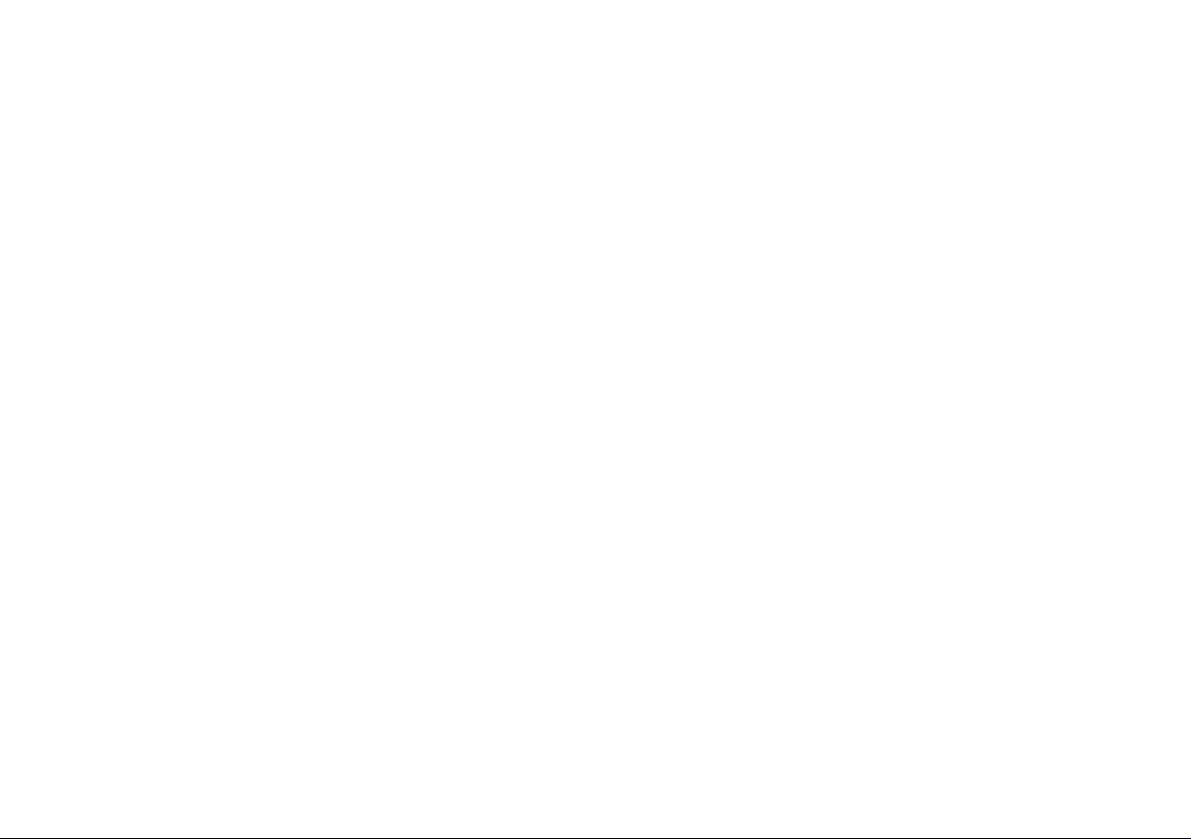
Contents
About this Quick Guide ....................................................................1
System Startup ..................................................................................3
System Map: Front View with LCD Panel Open .............................4
System Map: Front, Left, Right, Rear & Bottom Views ..................6
Keyboard & Function Keys ..............................................................7
3.75G/HSPA Module ........................................................................8
Driver Installation ......................................... ....................................9
Troubleshooting ..............................................................................10
Specifications ................. .................................... ............................. 11
Inhalt
Über diese Kurzanleitung ...............................................................13
Schnellstart ................. ................. ................ ................ ............... .....15
Systemübersicht: Ansicht von vorne mit geöffnetem
LCD-Bildschirm .............................................................................16
Systemübersicht: Ansicht von vorne, links, rechts, hinten und
unten ........................... ............... ................ .................. ............... .....18
Tastatur & Funktionstasten .............................................................19
3.75G/HSPA-Modul .......................................................................20
Installation der Treiber ....................................................................21
Fehlerbehebung ...............................................................................22
Technische Daten ............................................................................23
Sommaire
A propos de ce guide rapide ............................................................25
Guide de démarrage rapide .............................................................27
Carte du système: Vue de face avec l’écran LCD ouvert ...............28
Carte du système: Vues de face, gauche, droite, arrière &
dessous ............................................................................................ 30
Clavier & touches fonction .............................................................31
Module 3.75G/HSPA ......................................................................32
Installation du pilote ........................................................................33
Dépannage ......................... ...................................... ........................34
Spécifications ..................................................................................35
Contenidos
Acerca de esta guía rápida ...............................................................37
Guía rápida para empezar ................................................................39
Mapa del sistema: Vista frontal con panel LCD abierto .................40
Mapa del sistema: Vistas frontal, izquierda, derecha, posterior
e inferior ..................................................... .....................................42
Teclado & teclas de función ..................... .......................................43
Módulo 3.75G/HSPA ......................................................................44
Instalación de controladores ............................................................45
Solución de problemas ....................................................................46
Especificaciones ................ ................................................. .............47
Sommario
Informazioni su questa guida rapida ...............................................49
Guida di avvio rapido ......................................................................51
Descrizione del sistema: Vista anteriore con pannello
LCD aperto ......................................................................................52
Descrizione del sistema: Vista anteriore, sinistra, destra,
posteriore e inferiore .......................................................................54
Tastiera & tasti funzione ..................... ............................................55
Modulo 3.75G/HSPA ......................................................................56
Installazione driver ...... ....................................................................57
Risoluzione dei problemi ................................................................58
Specifiche tecniche ..........................................................................59
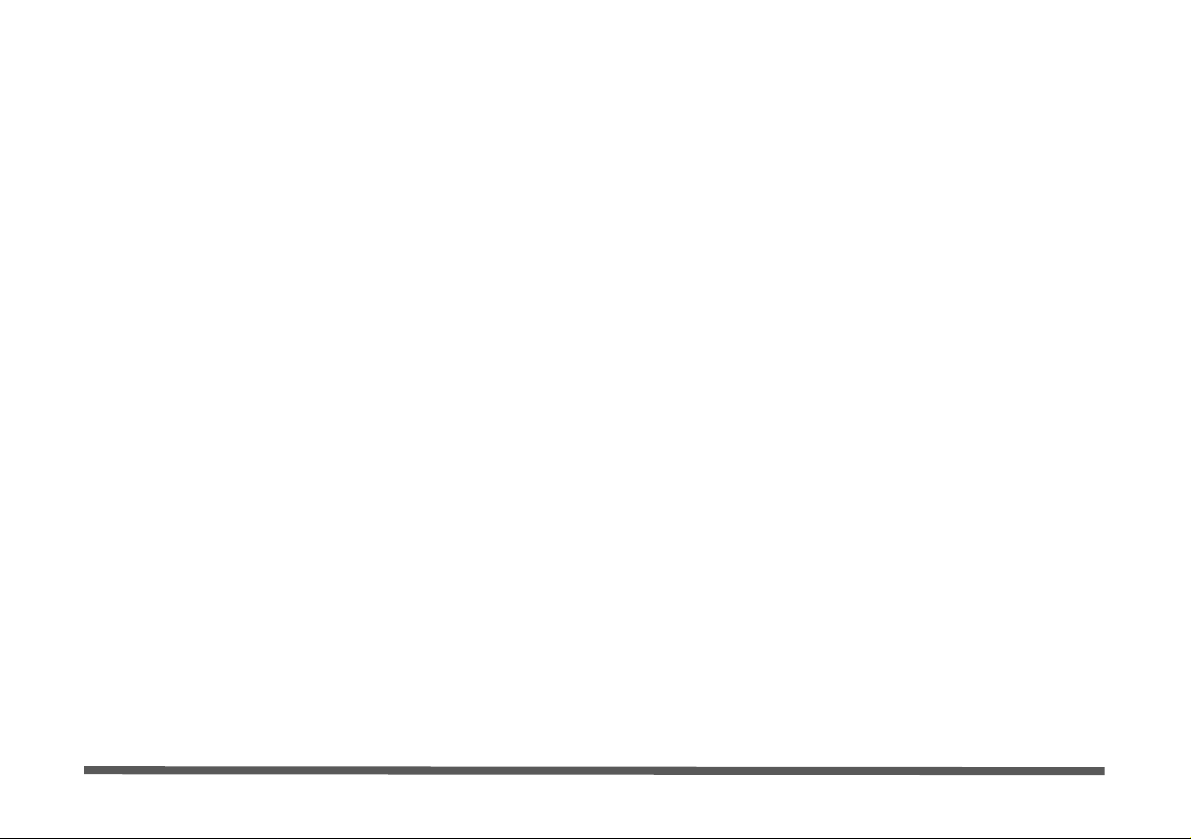
II
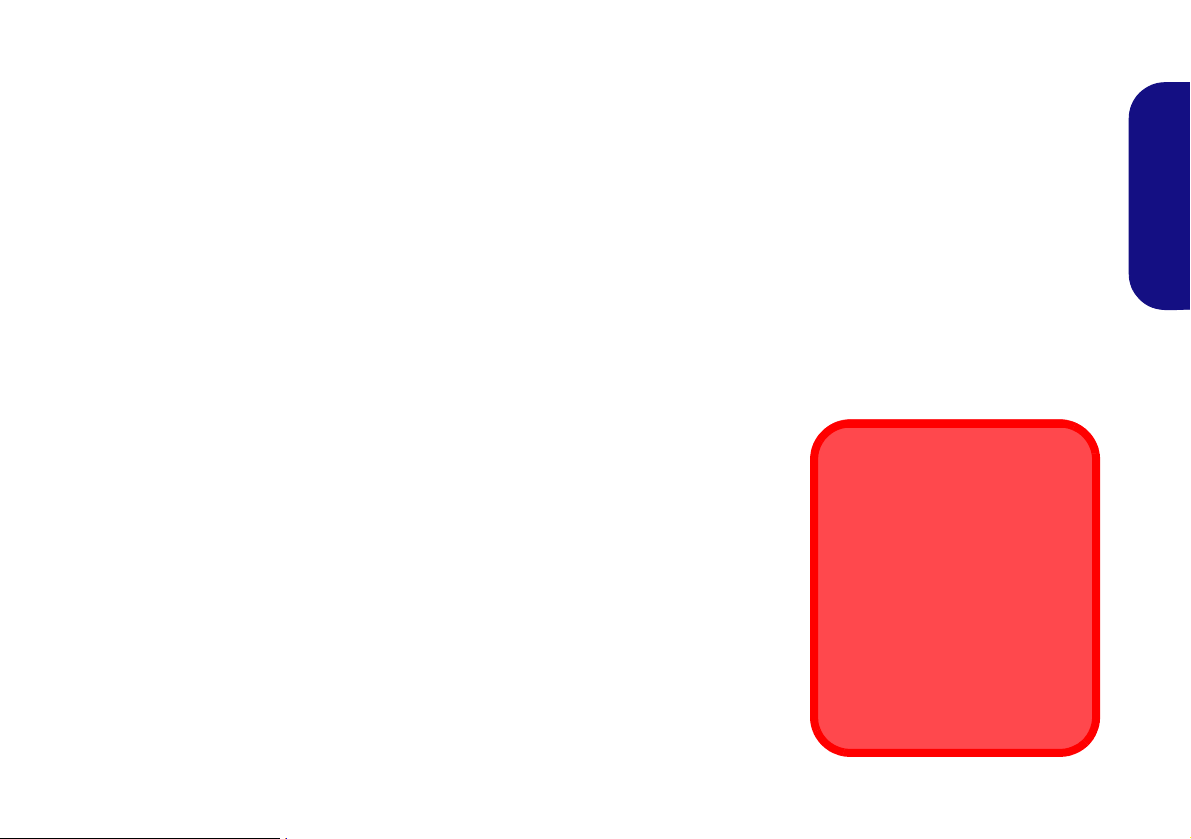
About this Quick Guide
FCC Statement
This device complies with Part
15 of the FCC Rules. Operation
is subject to the following two
conditions:
1.This device may not cause
harmful interference.
2. This device must accept any
interference received, including interference that may
cause undesired operation.
This quick guide is a brief introduction to getting your system started. This is a supplement, and not a substitu te for the
expanded English language User’s Manual in Adobe Acrobat format on the Device Drivers & Utilities + User’s Manual
disc supplied with your computer. This disc also contains the drivers and utilities necessary for the prop er operation of
the computer (Note: The company reserves the right to revise this publication or to change its contents without notice).
Some or all of the computer’s features may already have been setup. If they aren’t, or you are planning to re-configure
(or re-install) portions of the system, refer to the expanded User’s Manual. The Device Drivers & Utilities + User’s
Manual disc does not contain an operating system.
Regulatory and Safety Information
Please pay careful attention to the full regulatory notices and safety information contained in the expanded User’s Manual on the Device Drivers & Utilities + User’s Manual disc.
© March 2010
Trademarks
Intel and Intel Core are trademarks/registered trademarks of Intel Corporation.
Quick Guide
1
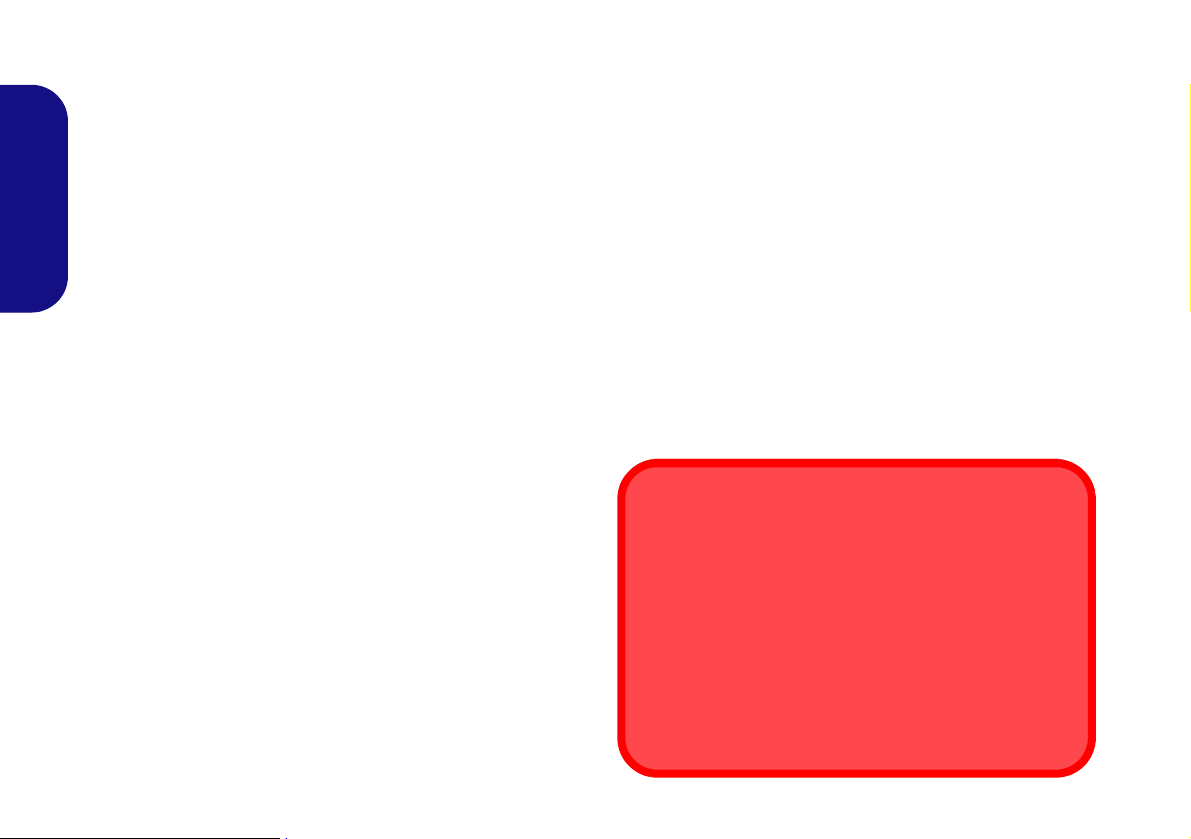
Instructions for Care and Operation
Battery Disposal & Caution
The product that you have purchased contains a rechargeable
battery. The battery is recyclable. At the end of its useful life, under various state and local laws, it may be illegal to dispose of
this battery into the municipal waste stream. Check with your local solid waste officials for details in your area for recycling options or proper disposal.
Danger of explosion if battery is incorrectly replaced. Replace
only with the same or equivalent type recommended by the
manufacturer. Discard used battery according to the manufacturer’s instructions.
The computer is quite rugged, but it can be damaged. To prevent
this, follow these suggestions:
• Don’t drop it, or expose it to shock. If the computer falls, the case and
the components could be damaged.
• Keep it dry, and don’t overheat it. Keep the computer and power sup-
ply away from any kind of heating element. This is an electrical appliance. If water or any other liquid gets into it, the computer could be
badly damaged.
• Avoid interfer ence. Keep the computer away from high capacity trans-
Quick Guide
formers, electric motors, and other strong magnetic fields. These can
hinder proper performance and damage your data.
• Follow the proper working procedures for the computer. Shut the
computer down properly and don’t forget to save your work. Remember to periodically save your data as data may be lost.
Servicing
Do not attempt to service the computer yourself. Doing so may violate your warranty and expose you and the computer to electric
shock. Refer all servicing to authorized service personnel. Unplug
the computer from the power supply. Then refer servicing to qualified service personnel under any of the following conditions:
Safety Information
• Only use an AC/DC adapter approved for use with this computer.
• Use only the power cord and batteries indicated in this manual. Do not
dispose of batteries in a fire. They may explode. Check with local codes
for possible special disposal instructions.
• Do not continue to use a battery that has been dropped, or that appears
damaged (e.g. bent or twisted) in any way. Even if the computer continues to work with a damaged battery in place, it may cause circuit damage, which may possibly result in fire.
• Make sure that your computer is completely powered off before putting
it into a travel bag (or any such container).
• Before cleaning the computer, make sure it is disconnected from any
external power supplies, peripherals and cables (including telephone
lines). It is advisable to also remove your battery in order to prevent
accidentally turning the machine on.
• Use a soft clean cloth to clean the computer, but do not apply cleaner
directly to the computer. Do not use volatile (petroleum distillates) or
abrasive cleaners on any part of the computer.
• Do not try to repair a battery pack. Refer any battery pack repair or
replacement to your service representative or qualified service personnel.
• When the power cord is damaged or frayed.
• If the computer has been exposed to any liquids.
• If the computer does not work normally when you follow the operating
• If the computer has been dropped or damaged (do not touch the poison-
• If there is an unusual odor, heat or smoke coming from your computer.
instructions.
ous liquid if the LCD panel breaks).
2
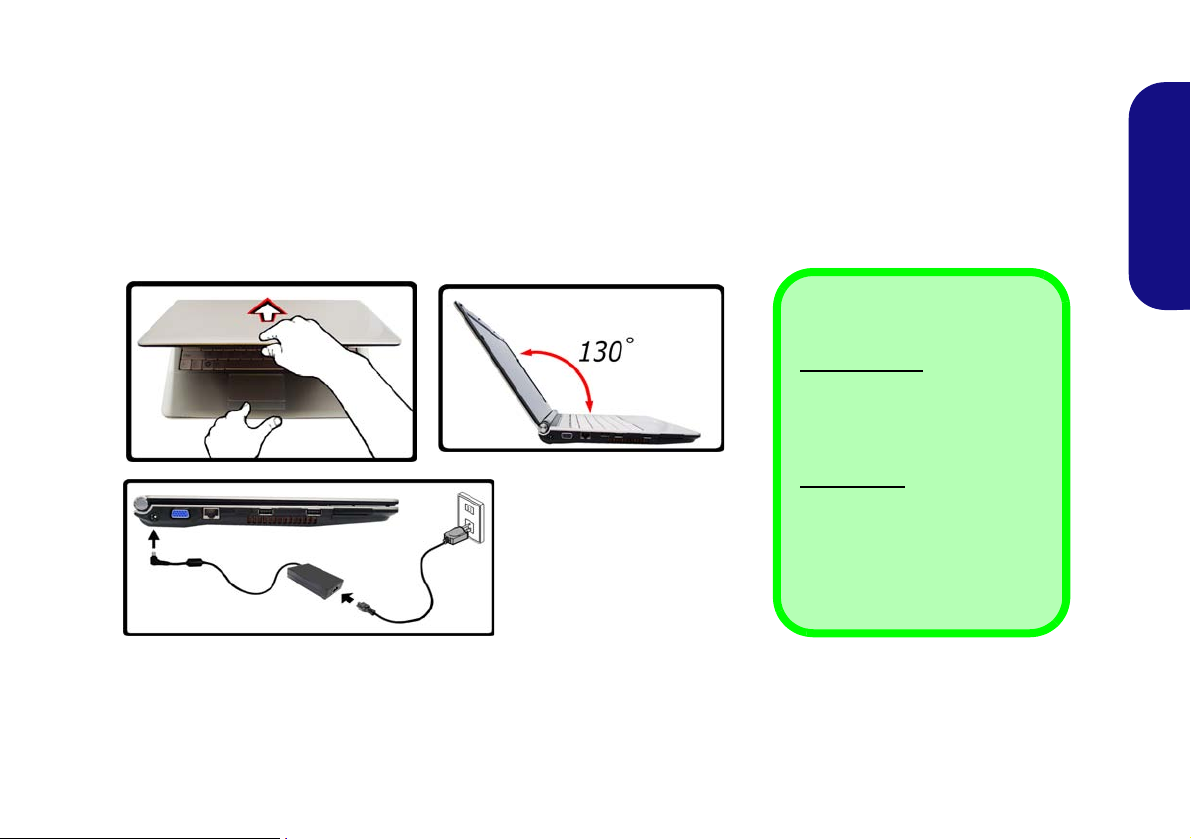
System Startup
Shut Down
Windows Vista
: Note that you
should always shut your computer down by choosing Shut Down
(in the Lock button Menu) from
the Start Menu.
Windows 7:
Note that you
should always shut your computer down by choosing Shut Down
from the Start Menu.
This will help prevent hard disk or
system problems.
Figure 1
Opening the Lid/LCD/Com-
puter with AC/DC Adapter
Plugged-In
1. Remove all packing materials.
2. Place the computer on a stable surface.
3. Securely attach any peripherals you want to use with the computer (e.g. keyboard and mouse) to their ports.
4. Attach the AC/DC adapter to the DC-In jack on t he left o f the computer, then plug the AC powe r cord into an outlet, and connect the AC
power cord to the AC/DC adapter.
5. Use one hand to raise the
Figure 1) to support the base of the computer (Note: Never lift the computer by the lid/LCD).
6. Press the power button to turn the computer “on”.
lid/LCD to a comfortable viewing angle
System Software
Your computer may already come with system software pre-installed. Where this is not the case, or where you are reconfiguring your computer for a different system, you will find this manual refers to Microsoft Windows Vista and Win-
dows 7.
(do not exceed 130 degrees); use the other hand (as illustrated in
Quick Guide
3
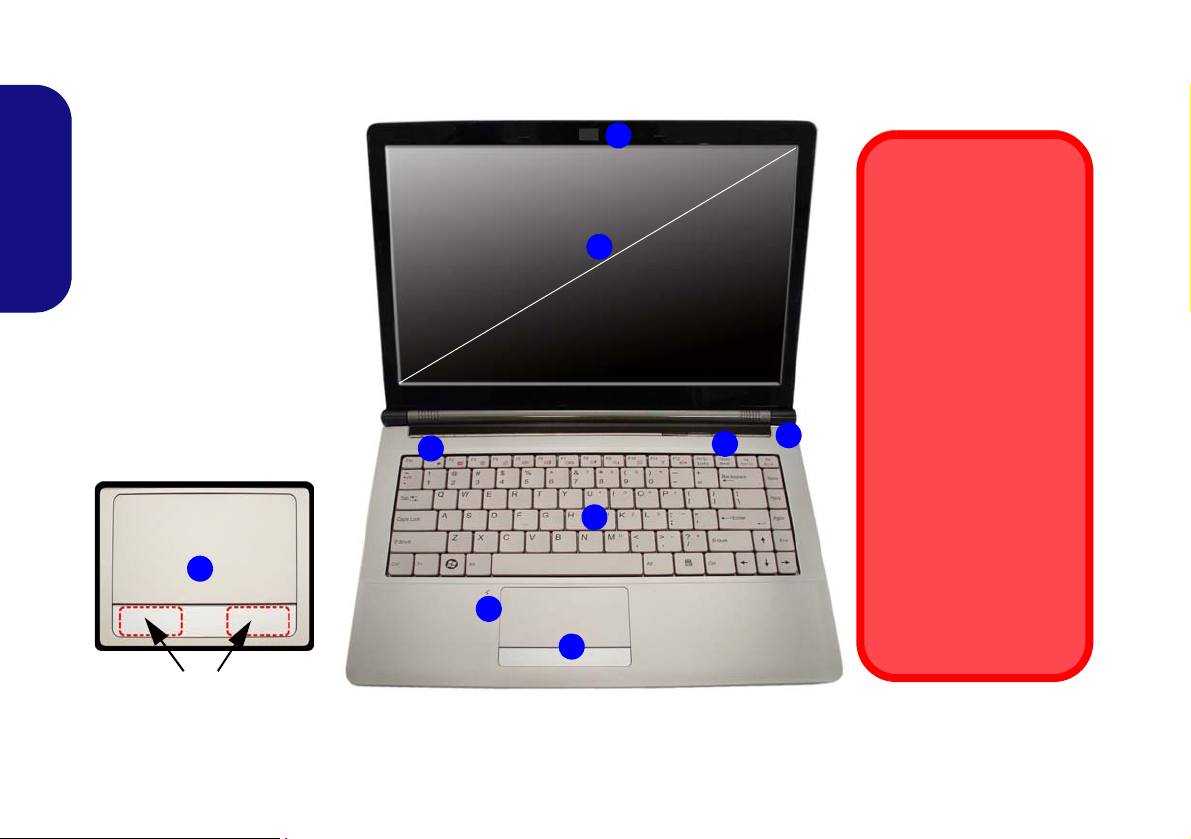
System Map: Front View with LCD Panel Open
Figure 2
Front View with LCD Pan-
el Open
1. Built-In PC Camera
(Optional)
2. LCD
3. Power Button
4. Hot-Key Buttons
5. LED Status Indicators
6. Keyboard
7. Built-In Microphone
8. Touchpad & Buttons
Touchpad Buttons
(valid operation area)
8
Wireless Device
Operation Aboard
Aircraft
The use of any portable
electronic transmission
devices aboard aircraft is
usually prohibited. Make
sure the wireless modules are OFF if you are
using the computer
aboard aircraft.
Use the key combinations
to toggle power to the
3.75G/HSPA/WLAN/
Bluetooth modules, and
check the LED indicator/
visual indicator to see if
the modules are powered
on or not (see Table 2 on
page 5 and Table 3 on
page 7).
4
6
7
3
5
8
1
2
14”
Quick Guide
4
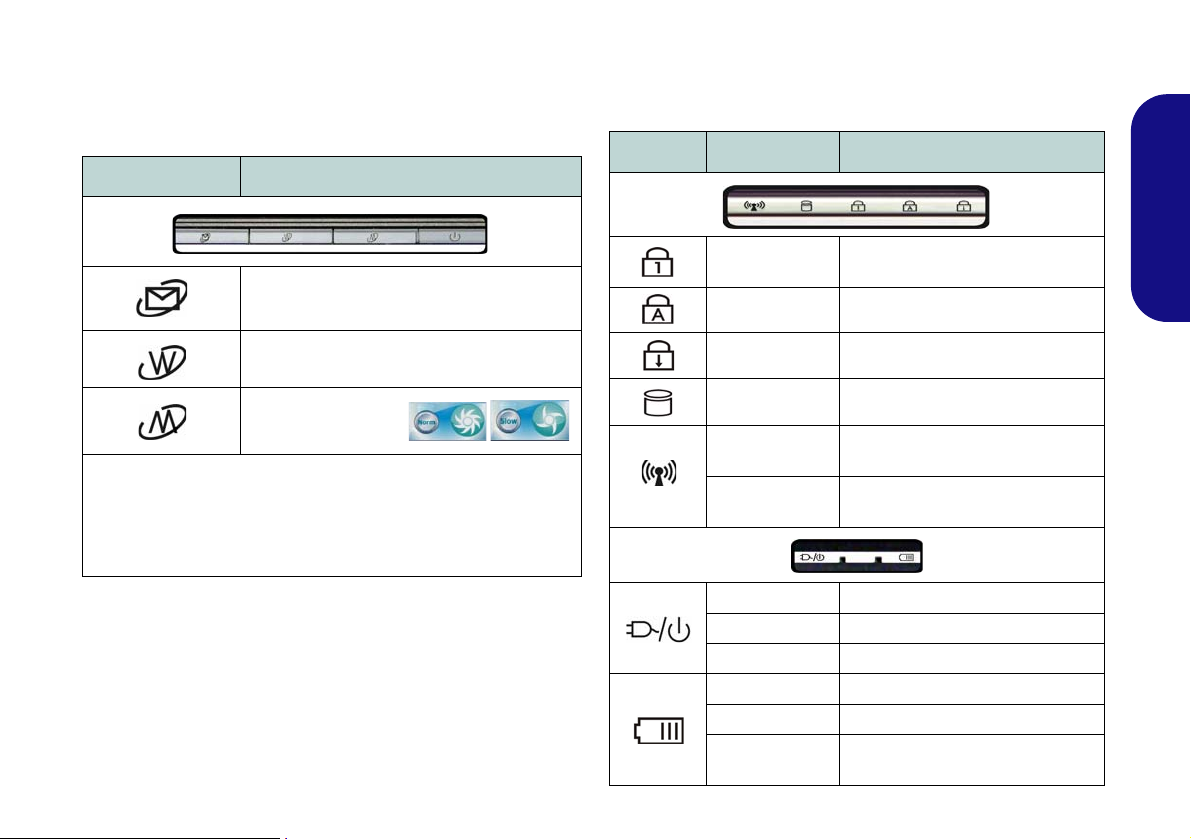
Hot-Key Buttons
The Hot-Key buttons give instant access to the default Internet browser and e-mail program, and allow you to toggle the Silent Mode on/off with one quick button press.
Hot-Key Button Function
LED Indicators
The LED indicators on the computer display helpful information about the current status of the computer.
Quick Guide
Icon Color Description
*Activate the Default E-Mail Browser
Activate the Default Internet Program
**Toggle Silent Mode
*Note that In Windows 7 without Outlook/Outlook Express
installed this button has no function. If Outlook/Outlook Express
are installed then the button will activate the application.
**When enabled, Silent Mode will reduce fan noise and save
power consumption. Note this may reduce computer performance.
Table 1 - Hot-Key Buttons
Table 2 - LED Indicators
Green
Green Caps Lock Activated
Green Scroll Lock Activated
Green Hard Disk Activity
Green
Orange
Orange DC Power is Plugged In
Green The Computer is On
Blinking Green The Computer is in Sleep Mode
Orange The Battery is Charging
Green The Battery is Fully Charged
Blinking
Orange
Number Lock (Numeric Keypad)
Activated
The Wireless LAN Module is
Powered On
The Bluetooth Module is Powered
On
The Battery Has Reached Critically Low Power Status
5
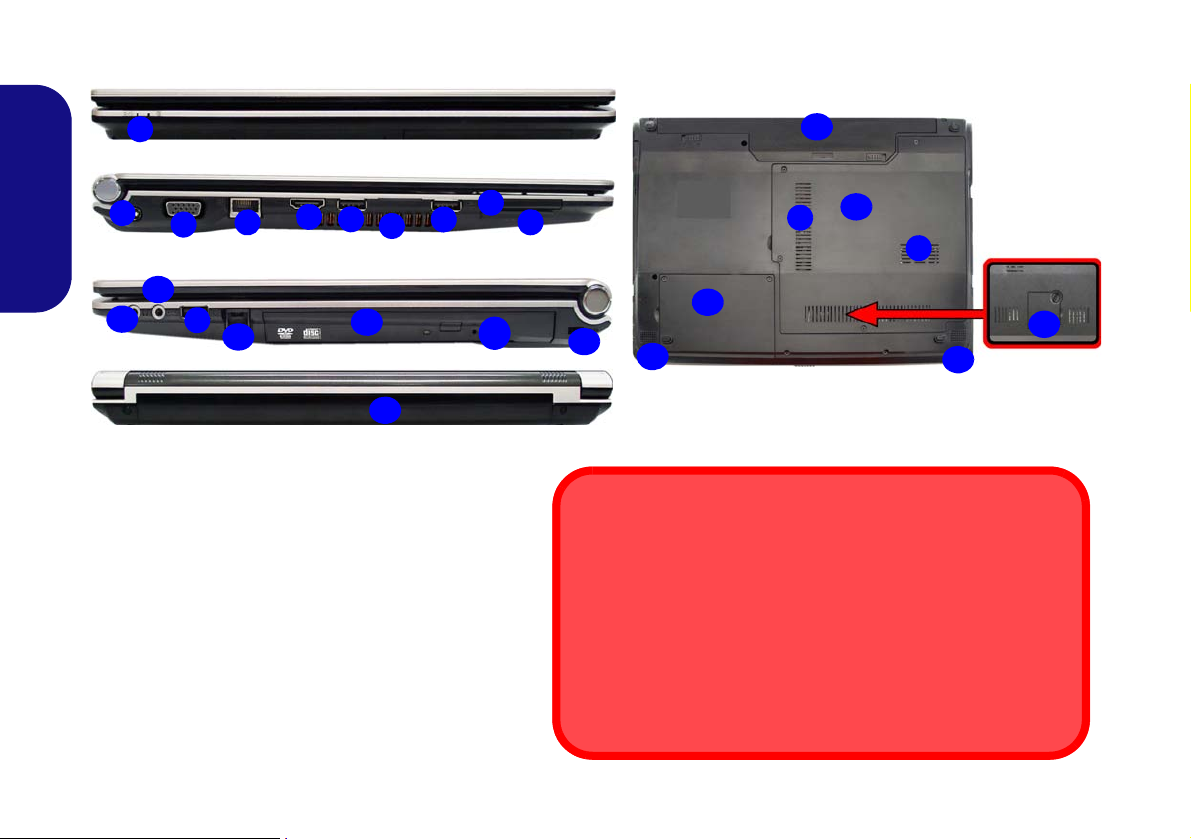
System Map: Front, Left, Right, Rear & Bottom Views
2
1
7
8
4
6
3
Left
Right
5
Front
Rear
10
6
12
15
11
17
16
7
16
Bottom
13
14
6
9
18
19
7
19
20
Overheating
To prevent your computer from overheating make sure nothing
blocks any vent while the computer is in use.
Disc Emergency Eject
If you need to manually eject a disc (e.g. due to an unexpected
power interruption) you may push the end of a straighten ed paper
clip into the emergency eject hole. Do not use a sharpened pen cil
or similar object that may break and become lodged in the hole.
Quick Guide
Figure 3 - Front, Left, Right, Rear & Bottom Views
1. LED Power Indicators
2. DC-In Jack
3. External Monitor Port
4. RJ-45 LAN Jack
5. HDMI -Out Port
6. 3 * USB 2.0 Ports
7. Vent
8. ExpressCard/34 Slot
9. 7-in-1 Card Reader
10. Microphone-In Jack
11. Headphone-Out Jack
6
12. RJ-11 Phone Jack
13. Optical Device Drive Bay
14. Emergency Eject Hole
15. Security Lock Slot
16. Battery
17. RAM & CPU Bay Cover
18. Hard Disk Bay Cover
19. Speakers
20. USIM Card Cover
(Optional)
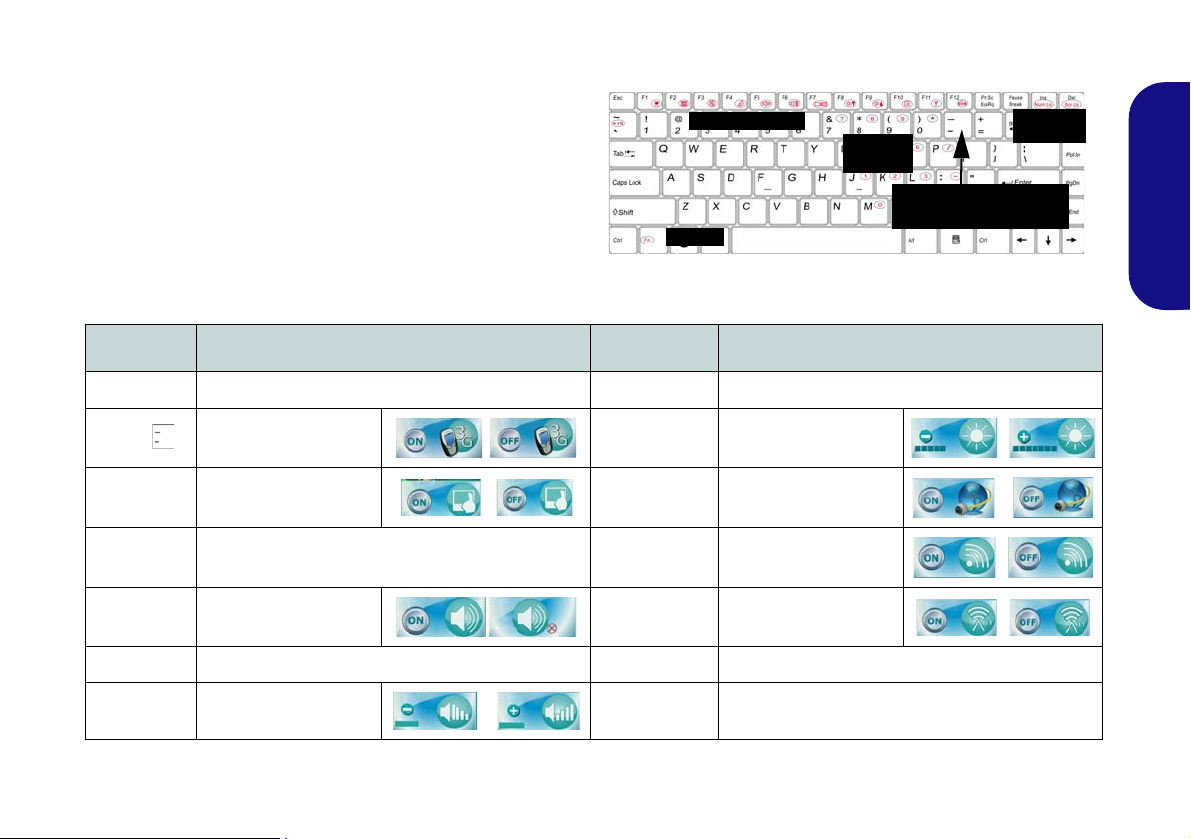
Keyboard & Function Keys
Function Keys
NumLk &
ScrLk
Numeric
Keypad
Fn Key
3.75G/HSPA
Module Power Toggle
Figure 4 - Keyboard
The keyboard has a numeric keypad for easy numeric data
input. Pressing the Fn + NumLk keys turns on/off the numeric keypad. It also features function keys to allow you to
change operational features instantly.
The function keys (F1 - F12 etc.) will act as hot keys when
pressed while the Fn key is held down. In addition to the
basic function key combinations, visual indicators are
available when the hot key driver is installed.
Keys Function/Visual Indicators Keys Function/Visual Indicators
Fn + ~ Play/Pause (in Audio/Video Programs) Fn + F7 Display Toggle
Quick Guide
Fn +
Fn + F1 Touchpad Toggle Fn + F10
Fn + F2
Fn + F3 Mute Toggle Fn + F12
Fn + F4 Sleep Toggle Fn + NumLk Numeric Keypad Toggle
Fn + F5/F6
3.75G/HSPA Module
Power Toggle
Turn LCD Backlight Off
(Press a key to or use Touchpad to turn on)
Volume Decrease/
Increase
Table 3 - Function Keys & Visual Indicators
Fn + F8/F9
Fn + F11
Fn + ScrLk Scroll Lock Toggle
Brightness Decrease/
Increase
PC Camera Power
Toggle
WLAN Module Power
Toggle
Bluetooth Module
Power Toggle
7
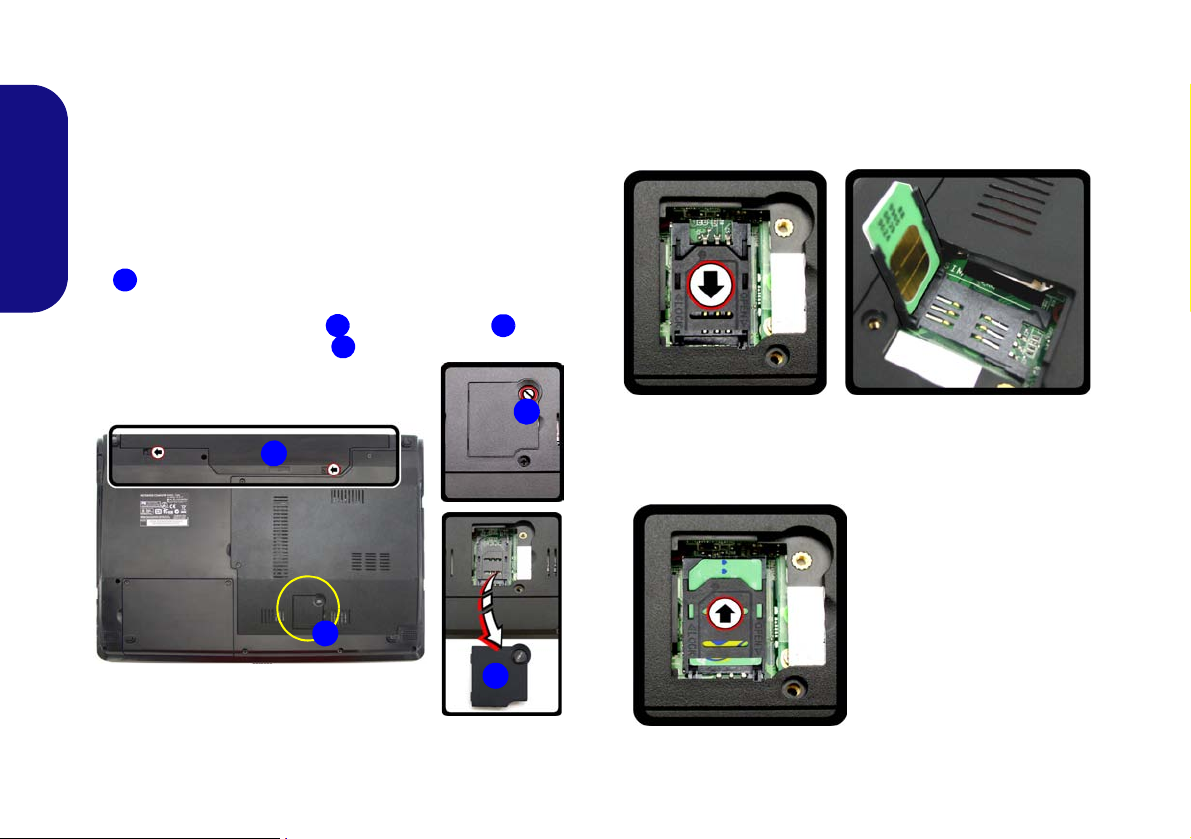
3.75G/HSPA Module
123
4
1
4
3
2
Figure 7
Lock the SIMLOCK
If you have included an optional 3.75G/HSPA module in
your purchase option, follow the instructions below to install the USIM card (which will be provided by your service provider), and then run the appropriate application
supplied with your module.
USIM Card Insertion
1. Turn off the computer, and turn it o ver and remove the battery
Quick Guide
(slide the latches in the direction indicated below and slide
the battery out).
2. Locate the USIM card cover and loosen screw , and
remove the USIM card cover .
4. Slide the SIMLOCK towards the hinge (in the direction to the
arrow illustrated in Figure 6) in order to release the lock and lift
it up.
5. Insert the USIM card and close the SIMLOCK.
Figure 6 - Unlock the SIMLOCK
6. Lock the SIMLOCK by pushing it in the direction of the arrow in
Figure 7 until it clicks into the lock position.
Figure 5 - USIM Card Cover Removal
3. Insert the USIM card as you would into your mobile phone.
8
7. Replace the cover, screw and battery.
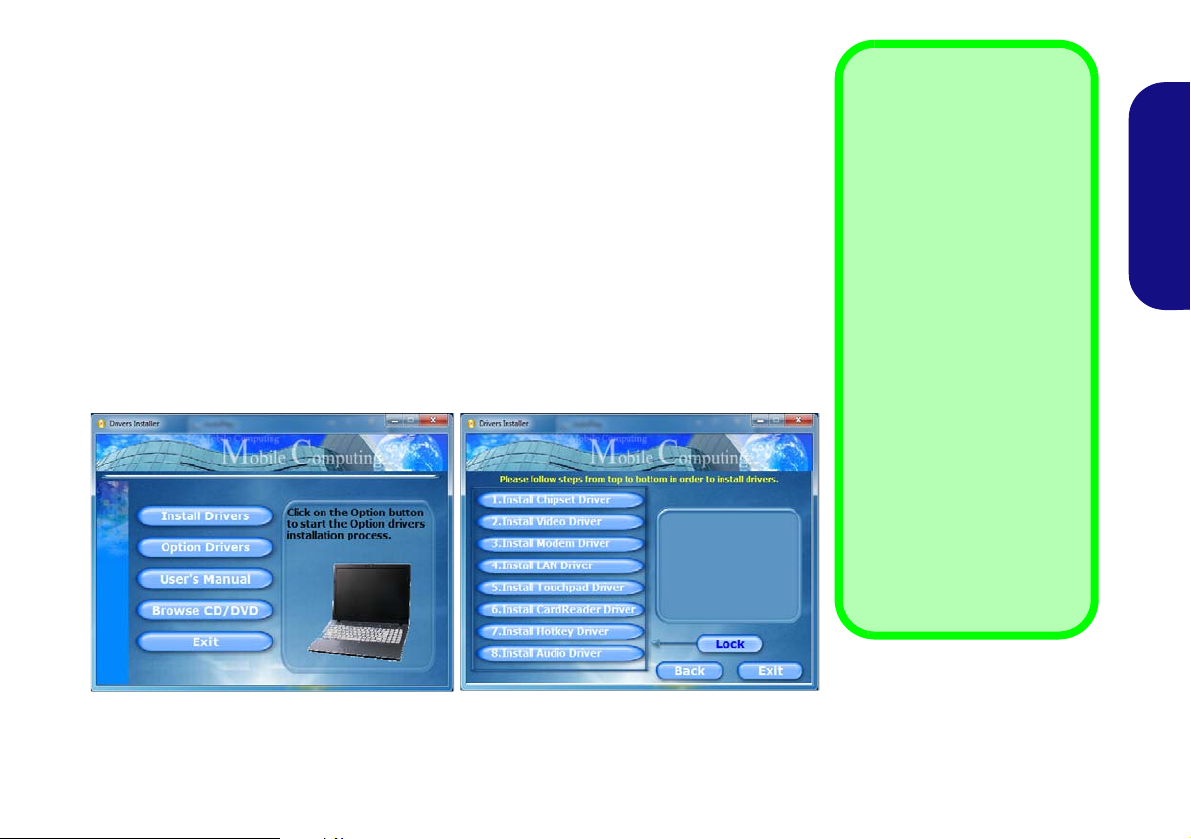
Driver Installation
Driver Installation General
Guidelines
As a general guide follow the
default on-screen instructions for each driver (e.g.
Next > Next > Finish) unless
you are an advanced user. In
many cases a restart is required to install the driver.
Make sure any modules (e.g.
PC Camera, WLAN or 3.75G/
HSPA) are ON before install-
ing the appropriate driver.
Windows Update
After installing all the drivers
make sure you enable Win-
dows Update in order to get
all the latest security updates
etc. (all updates will include
the latest hotfixes from Mi-
crosoft).
The Device Drivers & Utilities + User’s Manual disc contains the drivers and utilities
necessary for the proper operation of the computer. This setup will probably have already been done for you. If this is not the case, insert the disc and click Install Drivers
(button), or Option Drivers (button) to access the Optional driver menu. Install the
drivers in the order indicated in Figure 8. After installing each driver it will become
grayed out (if you need to reinstall any driver, click Unlock).
Manual Driver Installation
Click the Browse CD/DVD button in the Drivers Installer application and browse to
the executable file in the appropriate driver folder.
If a
Found New Hardware
Cancel, and follow the installation procedure as directed.
wizard appears
during the installation procedure, click
Quick Guide
Figure 8 - Install Drivers
9
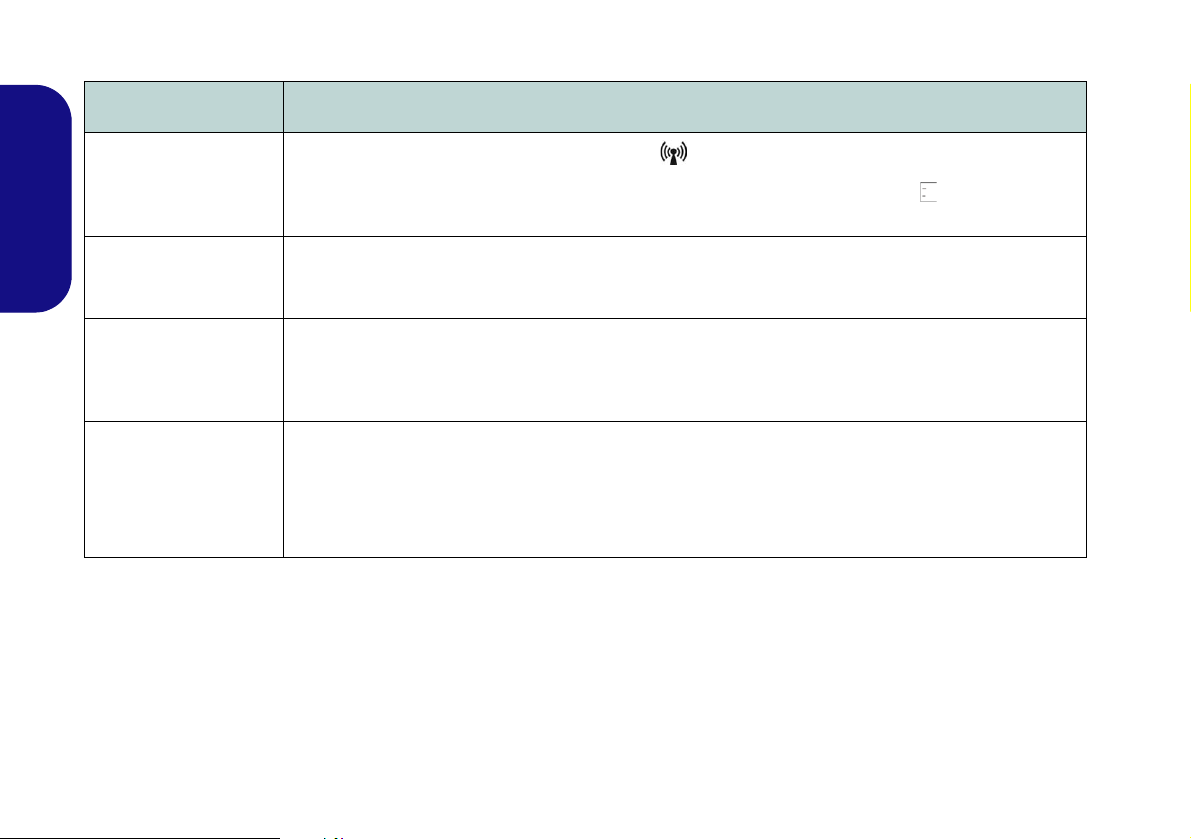
Troubleshooting
Problem Possible Cause - Solution
The Wireless LAN/
Bluetooth/3.75G/
HSPA modules cannot
be detected.
The Bluetooth module
Quick Guide
is off after resuming
from Sleep.
A file cannot be copied
to/from a connected
Bluetooth device.
The captured video
files from the PC
Camera are taking up
too much disk space.
The modules are off. Check the LED indicator and/or function key indicator to see if the WLAN/
Bluetooth/3.75G/HSPA module is on or off (see Table 2 on page 5 and Table 3 on page 7). If the LED
indicator is off, then press the Fn + F11 (WLAN), Fn + F12 (Bluetooth) or Fn + (3.75G/HSPA) in
order to enable the modules (see Table 3 on page 7).
The Bluetooth module’s default state will be off after resuming from the Sleep power-saving state. Use the
key combination (Fn + F12) to power on the Bluetooth module after the computer resumes from Sleep.
Transferring data between the computer and a Bluetooth enabled device is supported in one direction
only (simultaneous data transfer is not supported). If you are copying a file from your computer to a
Bluetooth enabled device, you will not be able to copy a file from the Bluetooth enabled device to your
computer until the file transfer process from the computer has been completed.
Note that capturing high resolution video files requires a substantial amount of disk space for each file.
Note that the Windows system requires a minimum of 15GB of free space on the C: drive system
partition. It is recommended that you save the capture video file to a location other than the C:drive, limit
the file size of the captured video or reduce video resolution (Options > Video Capture Pin... > Output
Size).
10
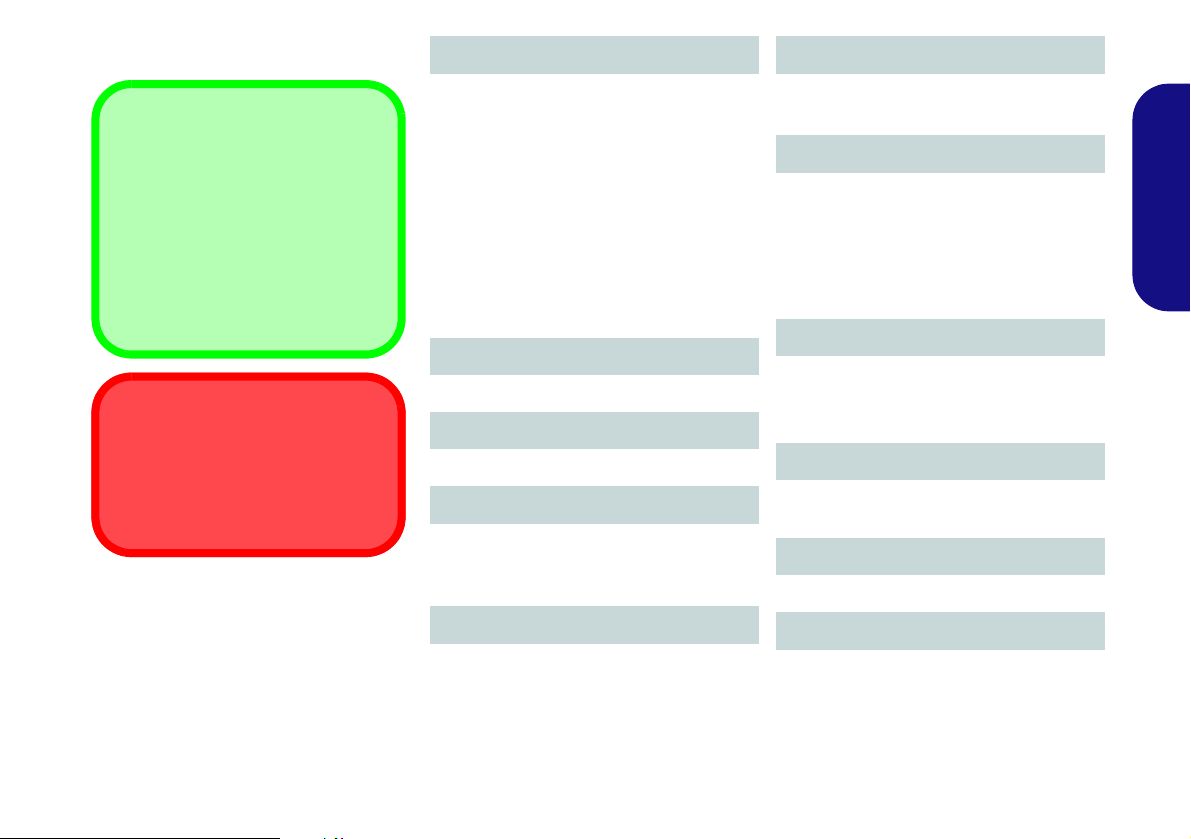
Specifications
Latest Specification Information
The specifications listed in this here
are correct at the time of going to
press. Certain items (particularly
processor types/speeds) may be
changed, delayed or updated due to
the manufacturer's release schedule. Check with your service center
for details.
CPU
The CPU is not a user serviceable
part. Accessing the CPU in any way
may violate your warranty.
Processor Options
BIOS
Intel® Core i7 Processor
i7-620M (2.66GHz)
4MB L3 Cache & 1066MHz FSB
Intel® Core i5 Processor
i5-540M (2.53GHz), i5-520M (2.4GHz),
i5-430M (2.26GHz)
3MB L3 Cache & 1066MHz FSB
Intel® Core i3 Processor
i3-350M (2.26GHz), i3-330M (2.13GHz)
3MB L3 Cache & 1066MHz FSB
LCD Options
14" HD/HD+ TFT LCD
Core Logic
Intel® HM55 Chipset
Memory
Two 204 Pin SO-DIMM Sockets
Supporting DDR3 1066MHz Memory
Memory Expandable up to 8GB
Video Adapter
Intel ® HM55 Integrated Video
Shared Memory Architecture of up to
1748MB
MS DirectX® 10 compatible
One 32Mb SPI Flash ROM
Phoenix™ BIOS
Storage
(Factory Option) One Changeable
12.7mm(h) Optical Device Type Drive
(Super Multi Drive Module or
Blu-Ray Combo Drive Module)
One Changeable 2.5" 9.5 mm (h) SATA
(Serial) HDD
Audio
High Definition Audio Compliant Interface
2 * Built-In Speakers
Built-In Microphone
Keyboard
“WinKey” keyboard (with embedded
numeric keypad)
Pointing Device
Built-in Touchpad
Security
Security (Kensington® Type) Lock Slot
BIOS Password
Quick Guide
11
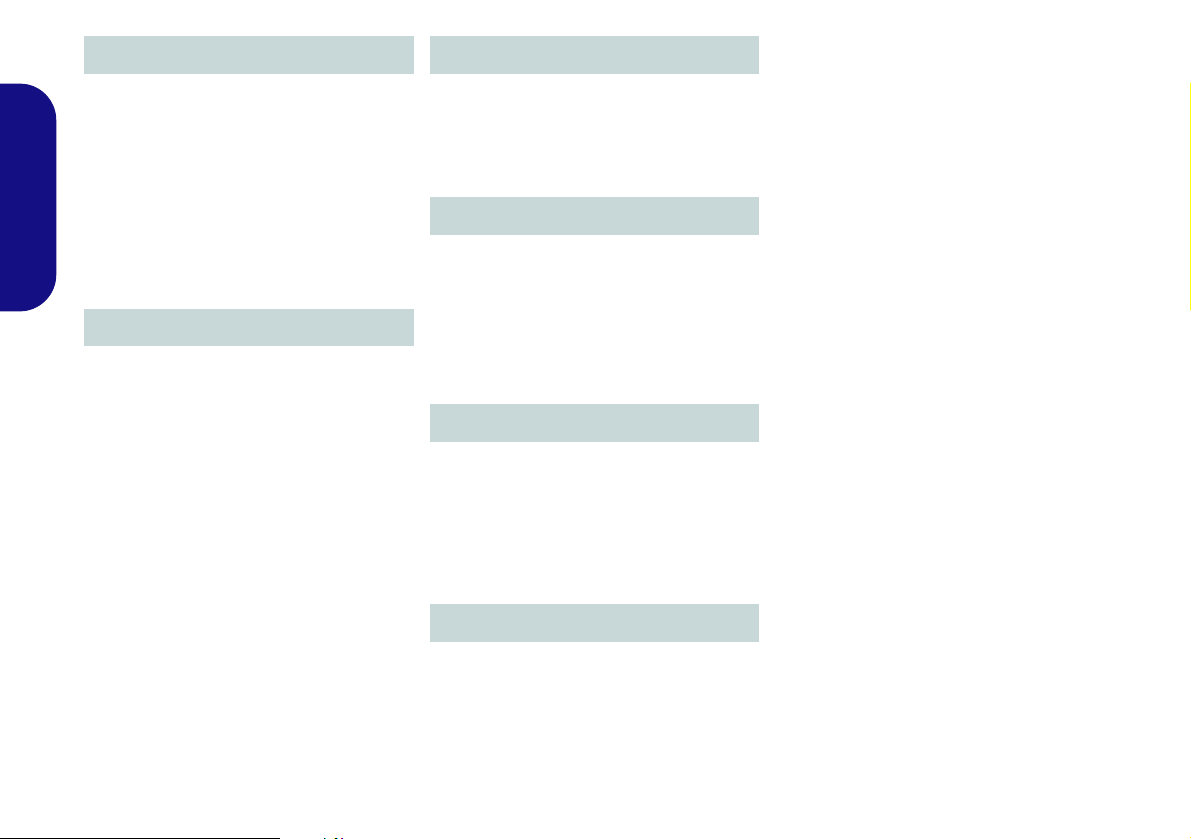
Interface
Card Reader
Three USB 2.0 Ports
One HDMI Out Port
One Headphone-Out Jack
One Microphone-In Jack
One RJ-45 LAN Jack
One RJ-11 Modem Jack
One DC-in Jack
Quick Guide
One External Monitor Port
One ExpressCard/34 Slot
Communication
Built-In Gigabit Ethernet LAN
56K MDC Modem, V.90 & V.92 Compliant
(Factory Option) 1.3M Pixel USB PC
Camera Module
(Factory Option) Bluetooth 2.1 + EDR
Module
(Factory Option) 3.75G/HSPA Half Mini-
Card Module
Wireless LAN Module Options:
(Factory Option) Intel® WiFi Link 1000
(802.11b/g/n) Wireless LAN Half Mini-Card
Module
(Factory Option) Intel® WiFi Link 6200
(802.11a/g/n) Wireless LAN Half Mini-Card
Module
(Factory Option) Third-Party 802.11b/g/n
Wireless LAN Half Mini-Card Module
Embedded 7-in-1 Card Reader (MS/ MS
Pro/ SD/ Mini SD/ MMC/ RS MMC/ MS
Duo)
Note: MS Duo/ Mini SD/ RS MMC Cards
require a PC adapter
Power
6 Cell Smart Lithium-Ion Battery Pack,
48.84WH
Full Range AC/DC Adapter
AC Input: 100 - 240V, 50 - 60Hz
DC Output: 19V, 3.42A or 18.5V, 3.5A (65
Watts)
Environmental Spec
Temperature
Operating: 5
Non-Operating: -20°C - 60°C
Relative Humidity
Operating: 20% - 80%
Non-Operating: 10% - 90%
°C - 35°C
Dimensions & Weight
340mm (w) * 238mm (d) * 13.9 - 31.8mm
(h)
2.2 kg With 6 Cell Battery and ODD
12
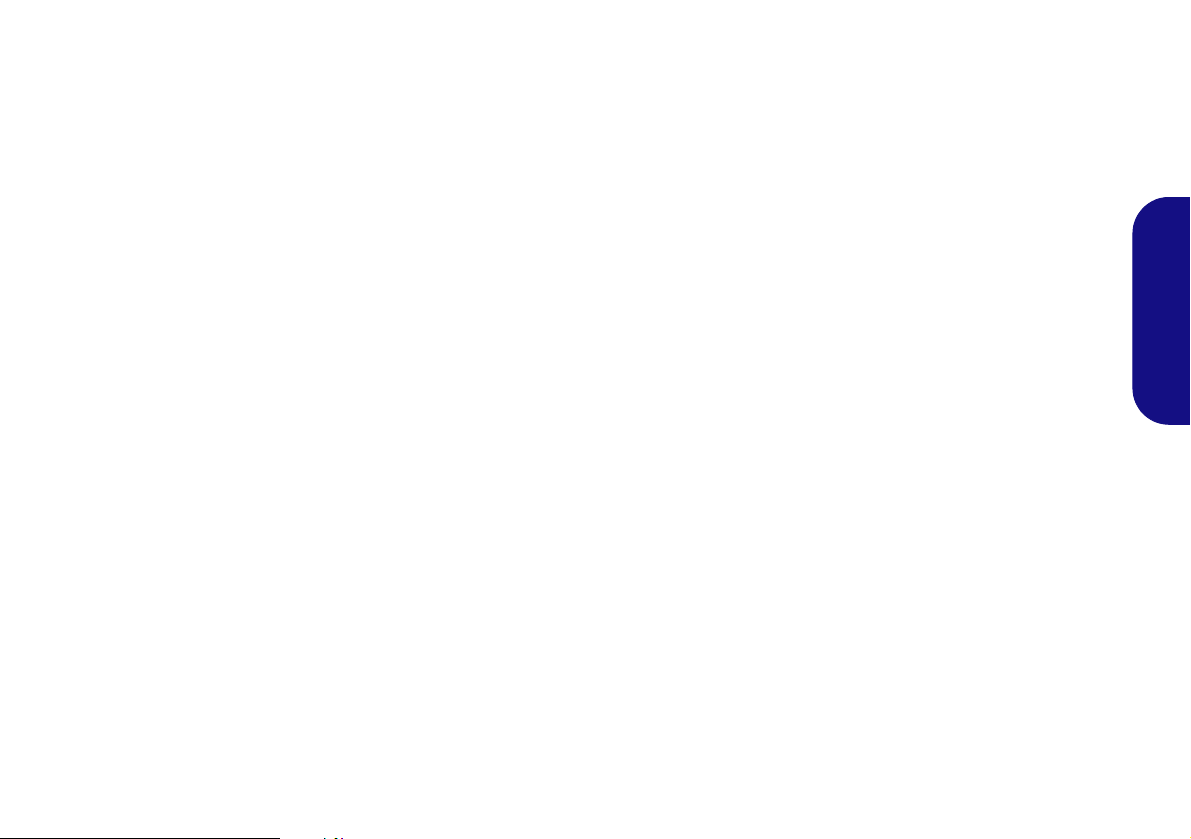
Über diese Kurzanleitung
Diese Kurzanleitung soll einen Überblick über die Schritte geben, die dazu notwendig s ind, das System zu starten. Dieses ist
nur eine Ergänzung und kein Ersatz für das erweiterte englischsprachige Benutzerhandbuch, das auf der mitgelieferten Disc
Device Drivers & Utilities + User's Manual im Adobe-Acrobat-Format vorliegt. Diese Disc enthält auch die Treiber und
Utility-Programme, die für einen einwandfreien Betrieb des Computers notwendig sind (Hinweis: Das Unternehmen behält
sich das Recht vor, diese Publikation ohne Vorankündigung zu überarbeiten und den Inhalt zu verändern).
Einige oder alle Funktionen des Computers sind bereits eingerichtet worden. Falls das nicht der Fall ist oder wenn Sie einzelne Teile des Systems neu konfigurieren (oder neu installieren) möchten, finden Sie eine Anleitung im erweiterten Benut-
zerhandbuch. Die Disc Device Drivers & Utilities + User's Manual enthält nicht das Betriebssystem.
Einhaltung gesetzlicher Vorschriften und Sicherheitshinweise
Beachten Sie sorgfältig die Hinweise zu gesetzlichen Vorschriften und zu Sicherheitshinweisen im erweiterten Benutzerhandbuch auf der Disc Device Drivers & Utilities + User's Manual.
© März 2010
Warenzeichen
Intel und Intel Core sind warenzeichen/eingetragenes warenzeichen der Intel Corporation.
Kurzanleitung
13
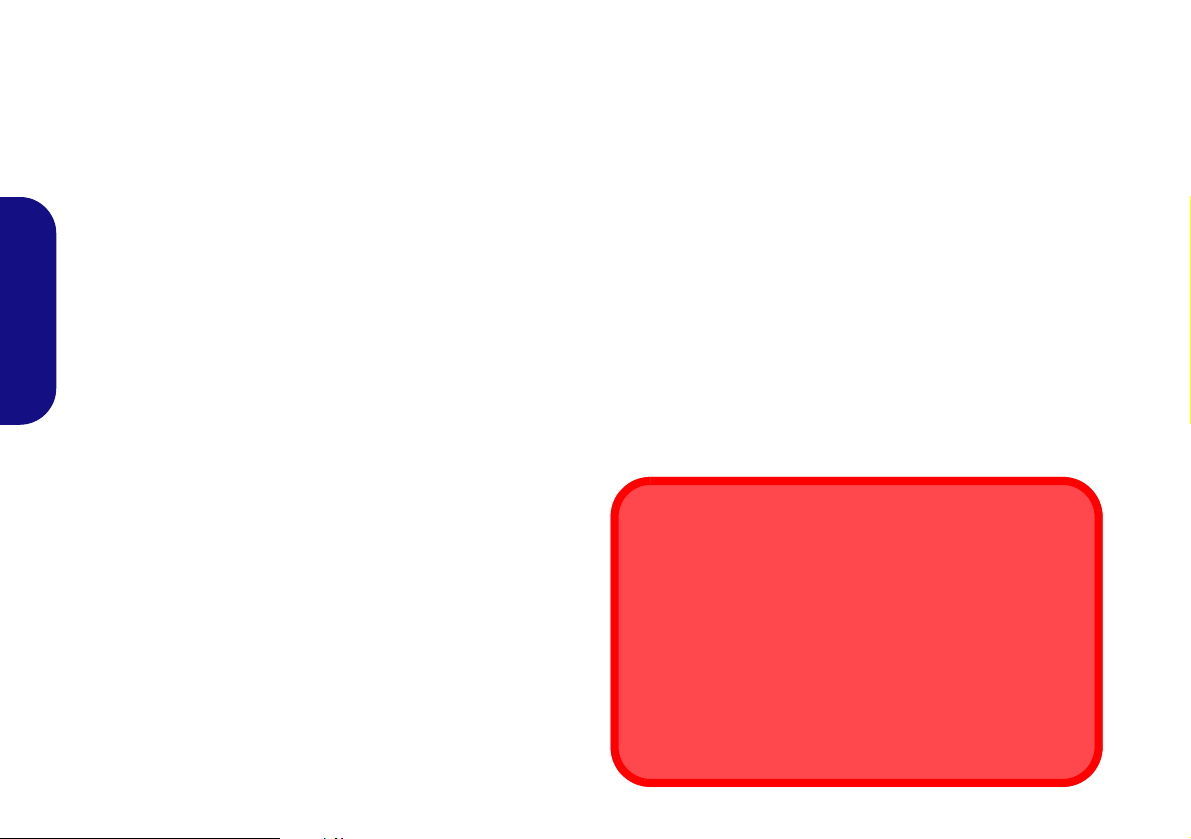
Hinweise zu Pflege und Betrieb
Entsorgen der Akkus/ Batterien & Achtung
Das von Ihnen gekaufte Produkt enthält einen aufladbaren Akku.
Dier Akku ist wiederverwertbar. Nach ve rschied en en nat ion alen un d
regionalen Getzgebungen kann es verboten in, einen nicht mehr
gebrauchsfähigen Akku in den normalen Hausmüll zu werfen. Informieren Sie sich bei Ihrem regionalen Entsorgungsunternehmen über
Recycling-Möglichkeiten oder korrekte Entsorgung.
Wenn ein falscher Akku eingesetzt wird, besteht Explosionsgefahr.
Tauschen Sie den Akku nur durch den gleichen oder einen baugleichen
Typ aus, der vom Hersteller empfohlen wird. Entsorgen Sie den verbrauchten Akku entsprechend der Anweis ungen de s Herst ell ers.
Das Notebook ist zwar sehr stabil, kann aber dennoch beschädigt werden. Damit es nicht dazu kommt, sollten Sie die folgenden Hinweise
beachten:
• Das Gerät darf nicht herunterfallen und in anderer Form Stößen aus-
gesetzt werden. Wenn der Computer fällt, können das Gehäuse und andere
Komponenten beschädigt werden.
• Das Gerät darf nicht nass werden und sich nicht überhitzen. Computer
und Netzteil dürfen nicht in der Nähe von Wärmequellen stehen oder
gelagert werden. Dies ist ein elektrisches Gerät. Wenn Wasser oder andere
Flüssigkeiten eindringen, kann der Computer stark beschädigt werden.
• Vermeiden Sie Interferenzen mit anderen Geräten. Halten Sie den
Computer fern von magnetischen Feldern, die von Stromquellen, Monitoren, Magneten etc. erzeugt werden. Die können die Leistung beeinträchtigen und Ihre Daten beschädigen.
• Achten Sie auf die richtige Bedienung des Computers. Schalten Sie ihn
erst aus, wenn alle Programme geschlossen wurden (speichern Sie Ihre
Kurzanleitung
Daten!). Speichern Sie regelmäßig Ihre Daten, da diese verloren gehen
können, wenn der Akku verbraucht ist.
Reparatur
Nehmen Sie vor dem Reinigen des Wenn Sie versuchen, den Computer selbst zu reparieren, können Ihre Garantieansprüche verloren
gehen. Außerdem besteht Stromschlaggefahr für Ihre Gesundheit und
das Gerät durch frei liegende Teile. Lassen Sie Reparaturarbeiten nur
von qualifizierten Reparaturfachleuten durchführen, insbesondere
wenn folgende Umstände vorliegen:
• Wenn das Netzkabel oder der AC/DC-Adapter beschädigt oder zerschlissen sind.
• Wenn der Computer Regen ausgesetzt war oder mit Flüssigkeiten in
Berührung gekommen ist.
• Wenn der Computer un ter Beachtung der Bedienungsanweisungen nicht
korrekt arbeitet.
• Wenn der Computer heruntergefallen ist oder beschädigt wurde (berühren
Sie nicht die giftige Flüssigkeit des LCD-Bildschirms).
• Wenn ein ungewöhnlicher Geruch, Hitze oder Rauch aus dem Computer
entweicht.
14
Sicherheitsinformationen
• V erwenden Sie nur einen AC/DC-Adapter, der für die Verwendung m it diesem Computer zugelassen ist.
• Verwenden Sie nur das Netzkabel und die Akkus, die in diesem Benutzerhandbuch spezifiziert sind
können explodieren. Richten Sie sich nach den regional gültigen Entsorgungsvorschriften.
• Verwenden Sie den Akku nicht mehr, wenn er heruntergefallen ist oder in
anderer Weise beschädigt (z.B. verzogen) ist. Auch wenn der Computer
mit dem beschädigten Akku zu funktionieren schein, können dadurch
Stromkreise beschädigt werden, die schließlich einen Brand verursachen
können.
• Achten Sie darauf, dass Ihr Computer ausgeschaltet ist, wenn Sie es fur
den Transport z.B. wahrend einer Reise in eine Tasche einpakken.
• Nehmen Sie vor dem Reinigen des Computers den Akku heraus, und
trennen Sie es von allen externen Stromquellen, Peripheriegeräten und
Kabeln (einschließlich Telefonkabel) ab.
• Reinigen Sie den Computer mit einem weichen, sauberen Tuch. Tragen Sie
das Reinigungsmittel nicht direkt auf den Computer auf. Verwenden Sie
keine flüchtigen Reinigungsmittel (Petroleumdestillate) oder Scheuermittel
zum Reinigen des Computers.
• V ersuchen Sie nicht, Akkus zu reparieren. Lassen Sie die Akkupacks durch
den Servicevertreter oder qualifiziertes Fachpersonal reparieren oder
austauschen.
. Entsorgen Sie die Akkus nicht in Feuer. Sie
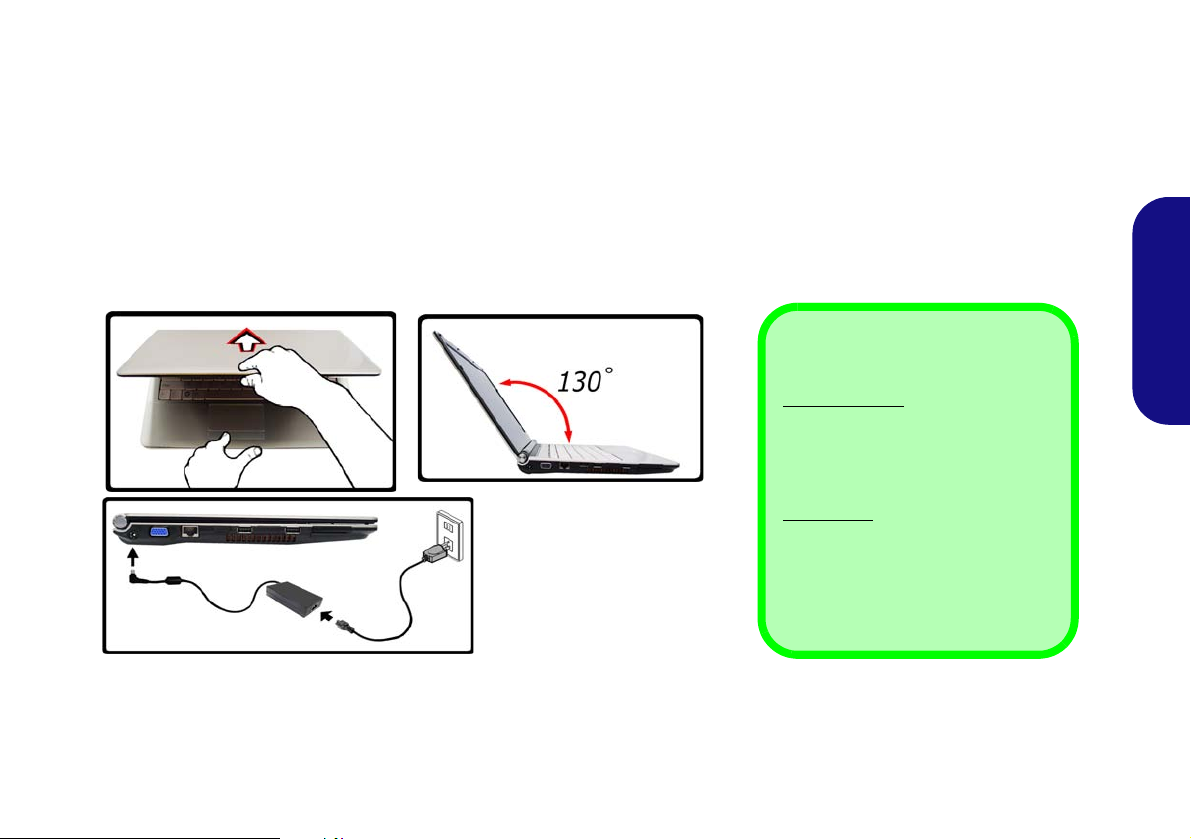
Schnellstart
Herunterfahren
Windows Vista: Bitte beachten Sie,
daß der Computer immer mit dem
Befehl Herunterfahren im Menü der
Schaltfläche Sperren (im Menü
Start) heruntergefahren werden muß.
Windows 7:
Bitte beachten Sie, daß
der Computer immer mit dem Befehl
Herunterfahren im Menü
Start herun-
tergefahren werden muß.
Dadurch werden Festplatten- bzw.
Systemprobleme vermieden.
Abb. 1
Öffnen des Deckels/LCD/
Computers mit angeschlos-
senem AC/DC-Adapter
1. Entfernen Sie das gesamte Verpackungsmaterial.
2. Legen Sie den Computer auf eine stabile Unterlage.
3. Schließen Sie alle Peripheriegeräte, die Sie mit dem Computer verwenden wollen (z. B. Tastatur und Maus), an die entsprechenden
Schnittstellen an.
4. Schließen Sie den AC/DC-Adapter an die DC-Eingangsbuchse an der linken Seite des Computers an. Verbinden Sie dann das
Netzkabel mit einer Netzsteckdose und dem AC/DC-Adapter .
5. Klappen Sie den Deckel/LCD vorsichtig mit einer Hand auf, und öffnen Sie ihn auf einen angenehmen Sichtwinkel (jedoch nicht weiter
als 130°). Mit der anderen Hand halten Sie das Unterteil des Computers fest (siehe Abb. 1 unten) (Hinweis: Heben Sie den Computer
niemals am Deckel/LCD hoch).
6. Drücken Sie auf den Netzschalter, um den Computer einzuschalten.
Systemsoftware
Möglicherweise wurde das Notebook bereits mit vorinstallierter Software ausgeliefert. Ist das nicht der Fall, oder wenn Sie
das Notebook für ein anderes System neu konfigurieren möchten, finden Sie dazu eine Anleitung in diesem Handbuch zu
Microsoft Windows Vista und Windows 7.
15
Kurzanleitung
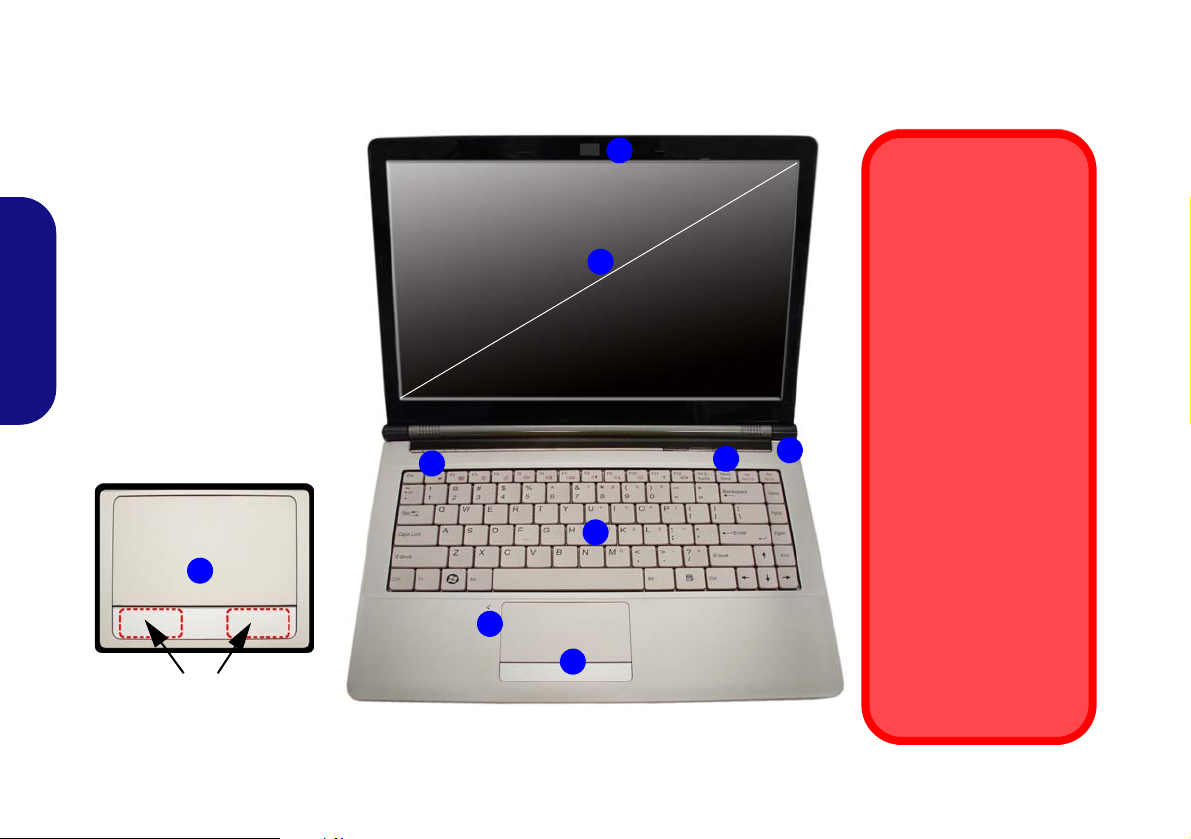
Systemübersicht: Ansicht von vorne mit geöffnetem LCD-Bildschirm
Abb. 2
Ansicht von vorne mit ge-
öffnetem LCD-Bildschirm
1. PC-Kamera (optional)
2. LCD-Bildschirm
3. Netzschalter
4. Hot-Key-Tasten
5. LED-Statusanzeigen
6. Tastatur
7. Mikrofon
8. Touchpad mit Tasten
8
Touchpad-Tasten
(wirksamer Tastenbereich)
Die Benutzung drahtlos
angeschlossener Geräte
in Flugzeugen
In der Regel ist die Benutzung jeglicher tragbarer
elektronischer Funkgeräte
in Flugzeugen verboten.
Achten Sie darauf, daß
die Wireless-Module
AUSGESCHALTET sind,
wenn Sie den Computer
im Flugzeug benutzen.
Drücken Sie die entsprechenden
Tastenkombinationen, um
jeweils das 3.75G/HSPA-,
das WLAN- oder das Bluetooth-Modul zu aktivieren. Prüfen Sie anhand
der LED-Anzeigen/visuellen Anzeigen, ob die Module eingeschaltet sind
(siehe Tabelle 2 auf Seite
17 und Tabelle 3 auf
Seite 19).
4
6
7
3
5
8
1
2
14”
Kurzanleitung
16
