Page 1
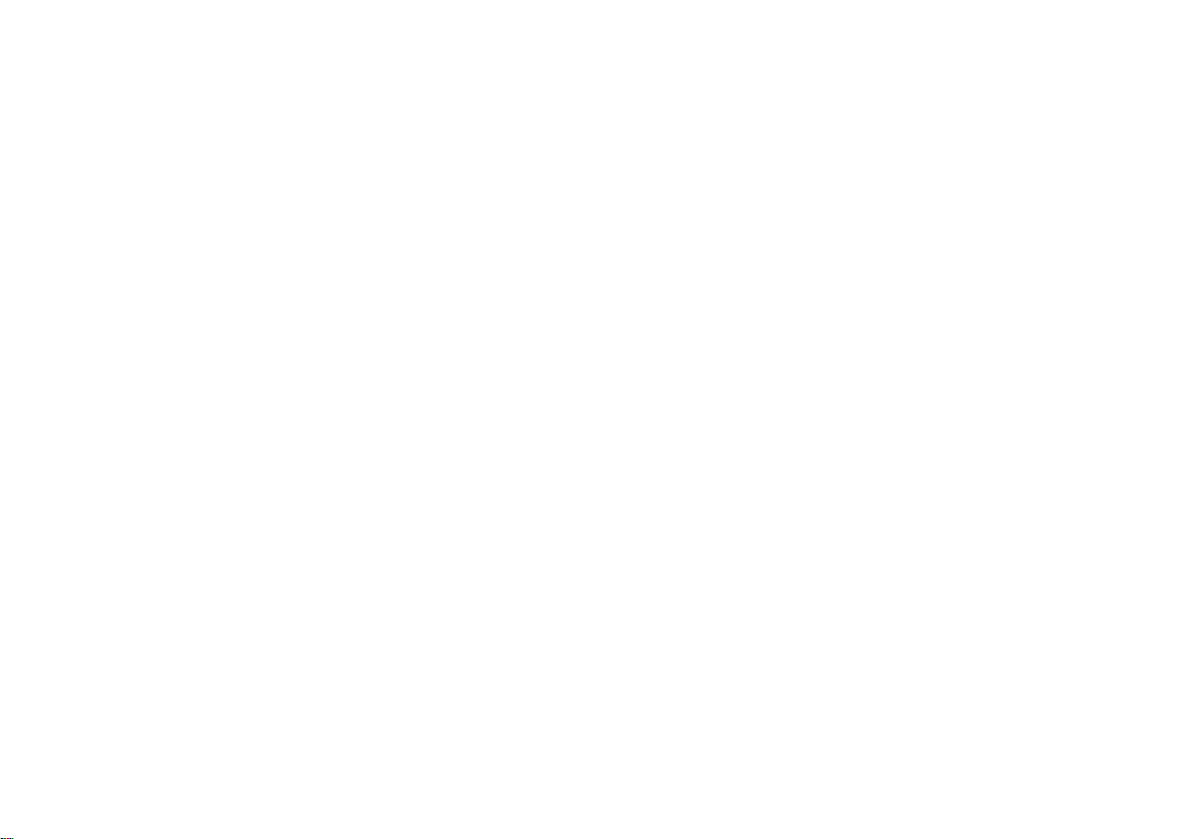
V10.2.00
Page 2
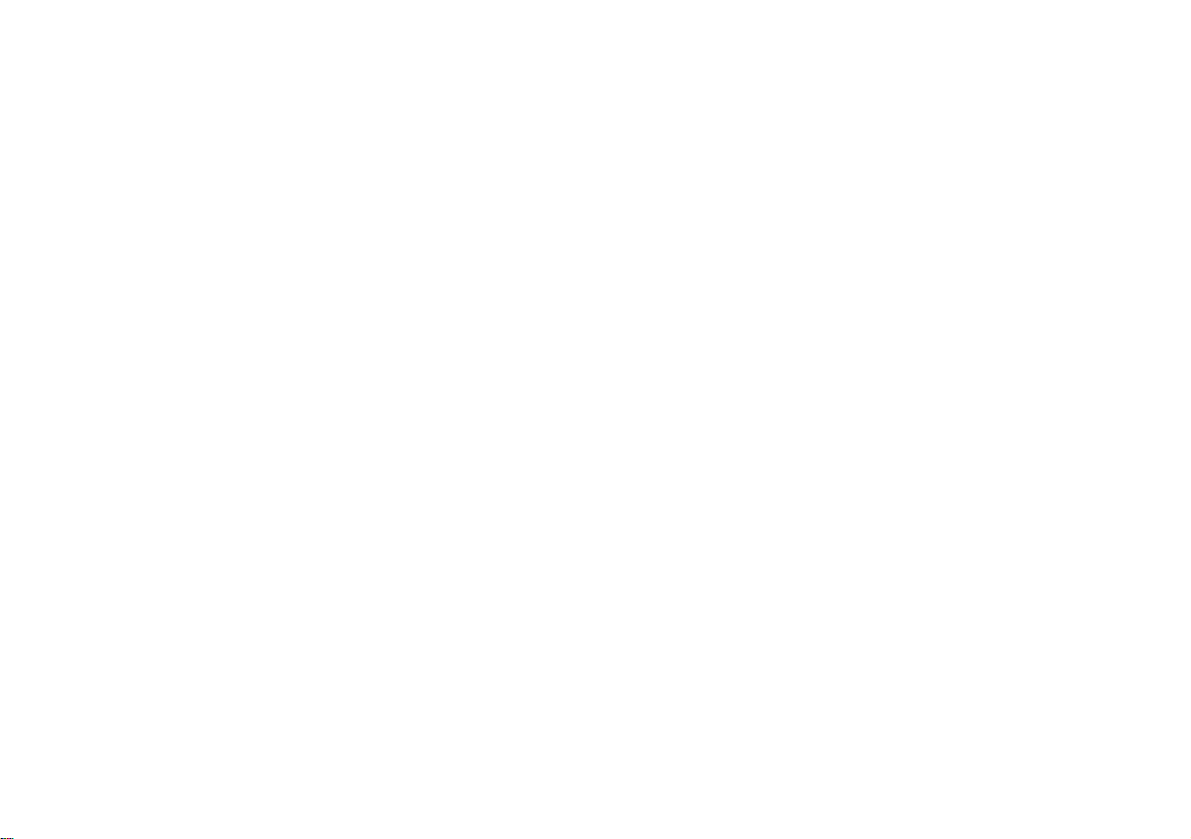
Page 3
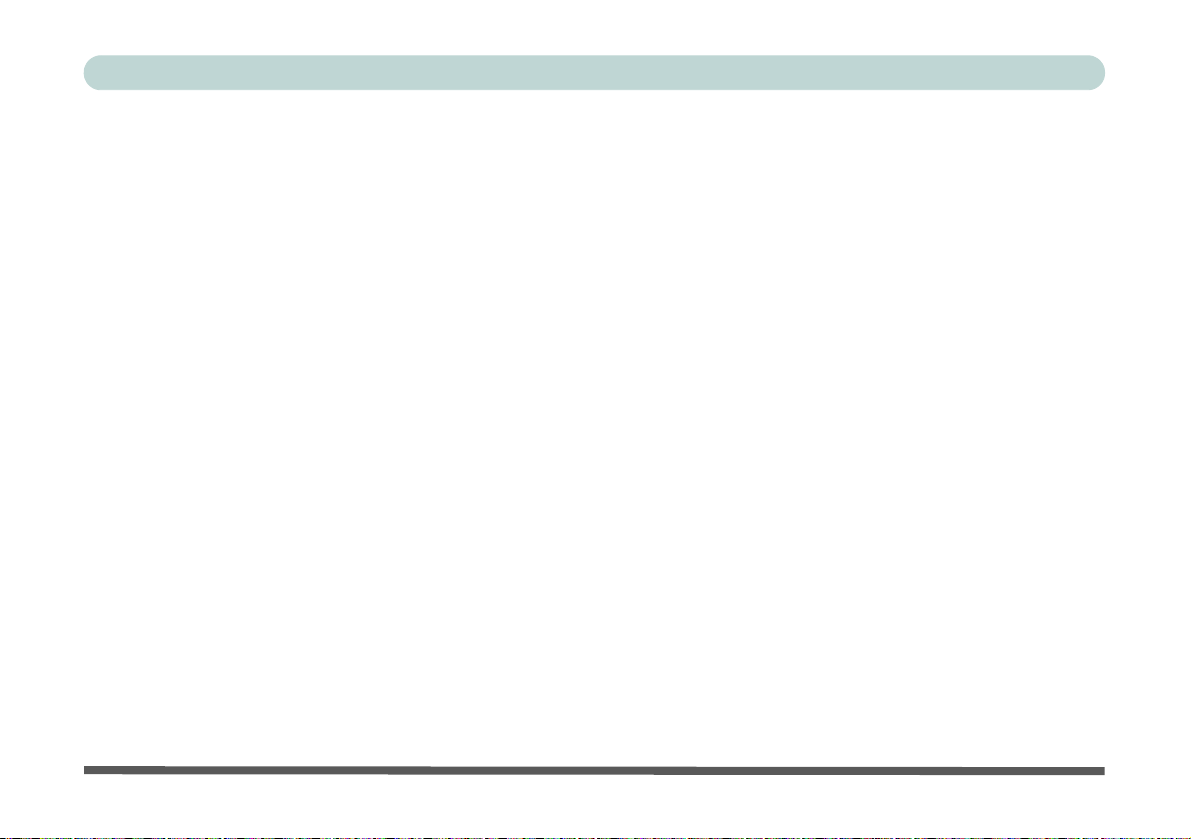
Preface
Notice
The company reserves the right to revise this publication or to change its contents without notice. Information
contained herein is for reference only and does not constitute a commitment on the part of the manufacturer or
any subsequent vendor. They assume no responsibility or liability for any errors or inaccuracies that may appear
in this publication nor are they in anyway responsible for any loss or damage resulting from the use (or misuse)
of this publication.
This publication and any accompanying software may not, in whole or in part, be reproduced, translated, transmitted or reduced to any machine readable form without prior consent from the vendor, manufacturer or creators
of this publication, except for copies kept by the user for backup purposes.
Brand and product names mentioned in this publication may or may not be copyrights and/or registered trademarks of their respective companies. They are mentioned for identification purposes only and are not intended
as an endorsement of that product or its manufacturer.
©July 2010
I
Page 4
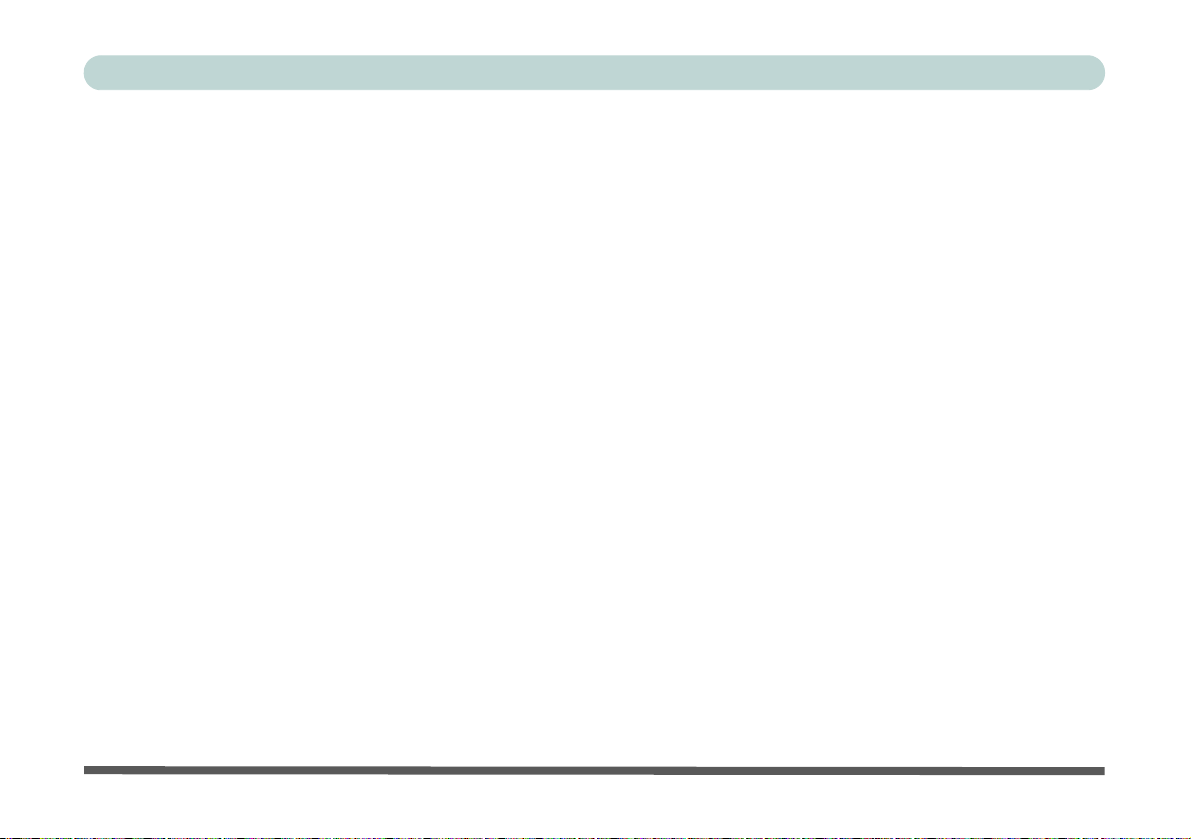
Preface
R&TTE Directive
This device is in compliance with the essential requirements and other relevant provisions of the R&TTE Directive 1999/5/EC.
This device will be sold in the following EEA countries: Austria, Italy, Belgium, Liechtenstein, Denmark, Luxembourg, Finland, Netherlands, France, Norway, Germany, Portugal, Greece, Spain, Iceland, Sweden, Ireland,
United Kingdom, Cyprus, Czech Republic, Estonia, Hungary, Latvia, Lithuania, Malta, Slovakia, Poland, Slovenia.
II
Page 5
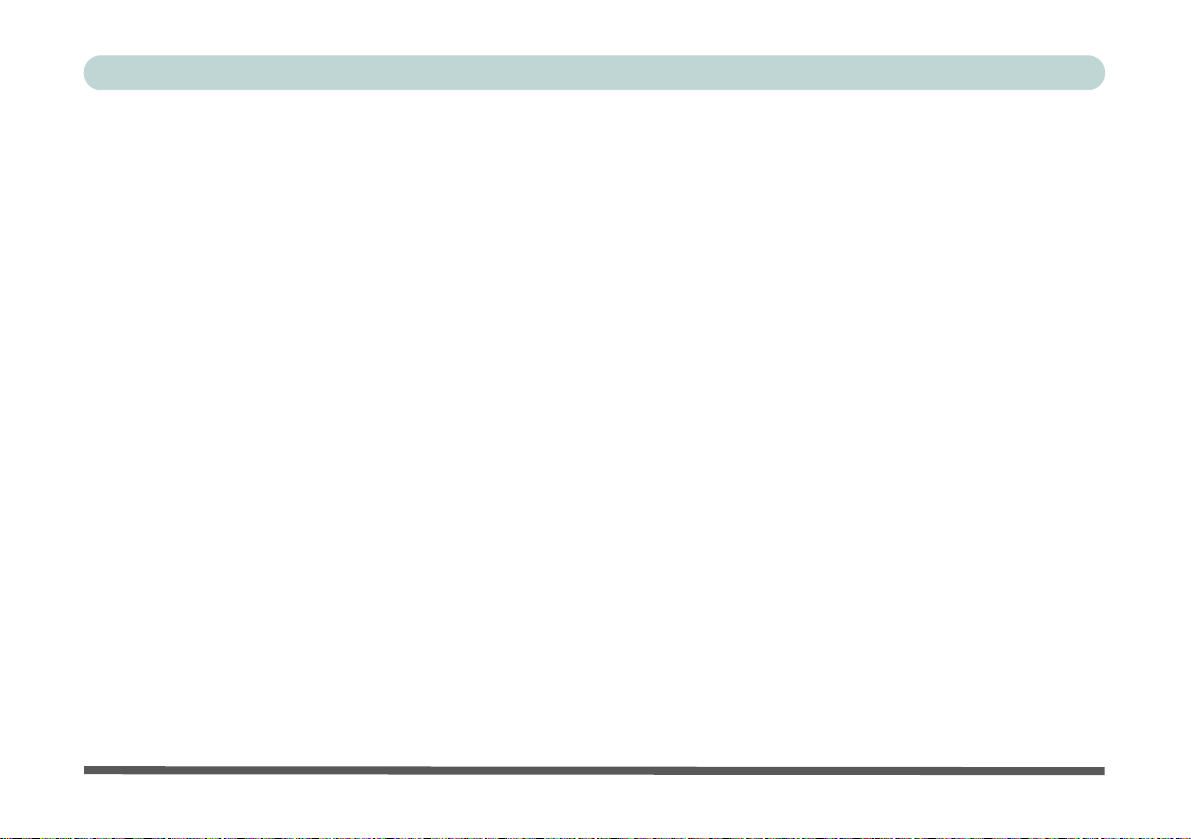
Preface
FCC Statement
(Federal Communications Commission)
You are cautioned that changes or modifications not expressly approved by the party responsible for compliance
could void the user's authority to operate the equipment.
This equipment has been tested and found to comply with the limits for a Class B digital device, pursuant to Part
15 of the FCC Rules. These limits are designed to provide reasonable protection against harmful interference in
a residential installation. This equipment generates, uses and can radiate radio frequency energy and, if not installed and used in accordance with the instructions, may cause harmful interference to radio communications.
However, there is no guarantee that interference will not occur in a particular installation. If this equipment does
cause harmful interference to radio or television reception, which can be determined by turning the equipment
off and on, the user is encouraged to try to correct the interference by one or more of the following measures:
• Re orient or relocate the receiving antenna.
• Increase the separation between the equipment and receiver.
• Connect the equipment into an outlet on a circuit different from that to which the receiver is connected.
• Consult the service representative or an experienc ed radio/TV technician for help.
Operation is subject to the following two conditions:
1. This device may not cause interference.
And
2. This device must accept any interference, including interfer ence that may cause undesired operation of the
device.
III
Page 6
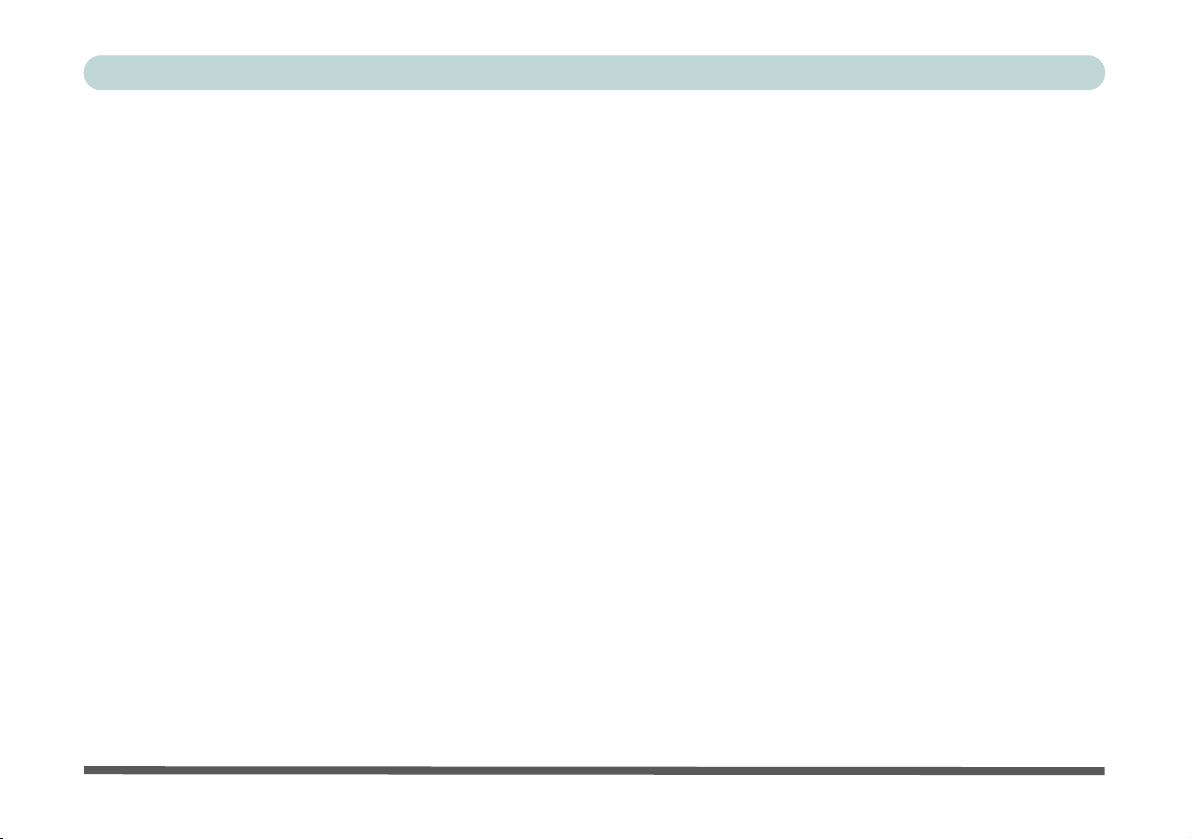
Preface
IMPORTANT SAFETY INSTRUCTIONS
Follow basic safety precautions, including those listed below, to reduce the risk of fire, electric shock, and injury
to persons when using any electrical equipment:
1. Do not use this product near water, for example near a bath tub, wash bowl, kitche n sink or laundry tub, in a wet
basement or near a swimming pool.
2. Do not use the telephone to report a gas leak in the vicinity of the leak.
3. Use only the power cord and adapter indicated in this manual.
4. This product is intended to be supplied by a Listed Power Unit with an AC Input of 100 - 240V, 50 - 60Hz,
For Model A - DC Output of 19V, 6.3A (120W) minimum AC/DC Adapter.
For Model B - DC Output of 19V, 4.7A (90W) minimum AC/DC Adapter.
Instructions for Care and Operation
The docking station is quite rugged, but it can be damaged. To prevent this, follow these suggestions:
1. Don’t drop it, or expose it to shock. If the device falls, the case and the components co uld be damaged.
2. Keep it dry, and don’t overheat it. Keep the device and power supply away from any kind of heating element.
This is an electrical appliance. If water or any other liquid gets into it, the device could be badly damaged.
3. Avoid interference. Keep the device away from high capacity transformers, electric motors, and other strong
magnetic fields. These can hinder proper performance and damage your data.
4. Follow the proper working procedures for the device. Shut the device down properly.
IV
Page 7
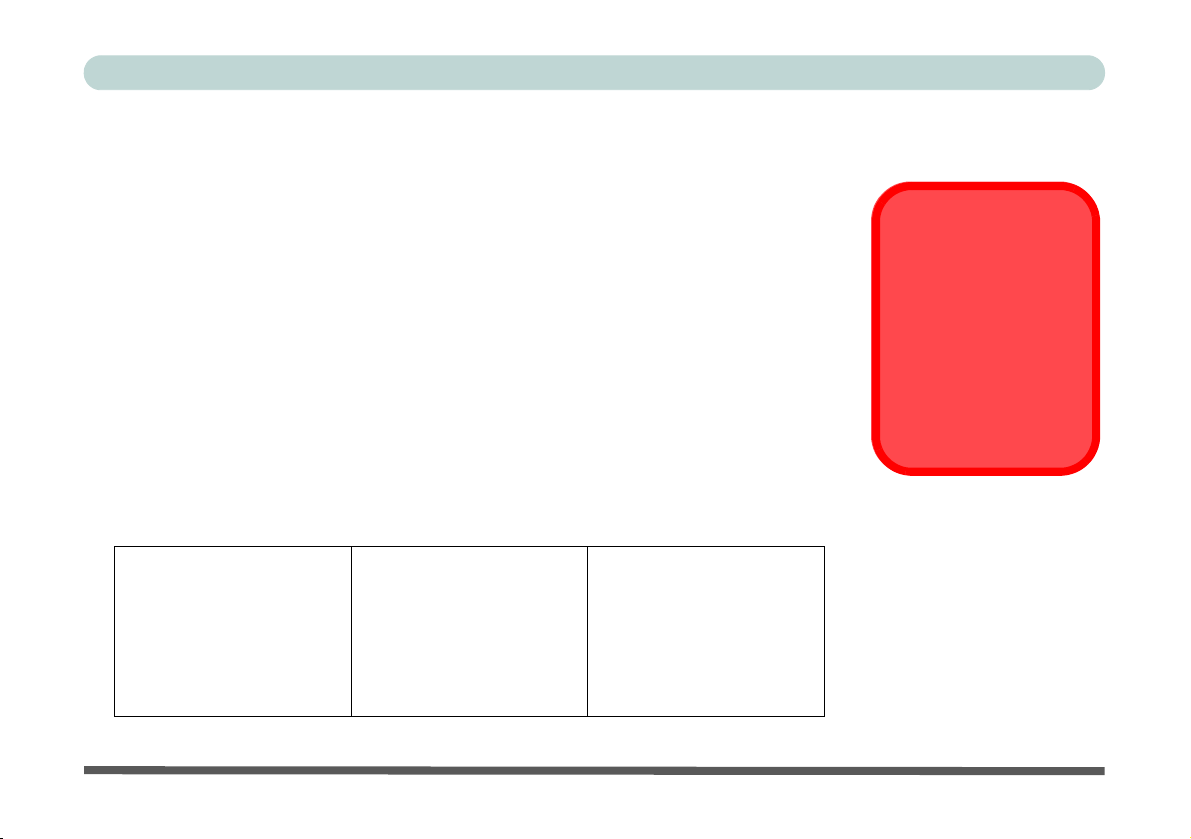
Power Safety
Power Safety
Warning
Before you undertake
any upgrade procedures, make sure that
you have turned off the
power, and disconnected all peripherals
and cables.
The device has specific power requirements:
• Only use a power adapter approved for use with this device.
• Your AC/DC adapter may be designed for international travel but it still requires a
steady , uninterru pted power suppl y. If you are unsure of your local power specifications,
consult your service representative or local power company.
• The power adapter may have either a 2-prong or a 3-prong grounded plug. The third
prong is an important safety feature; do not defeat its purpose. If you do not have access
to a compatible outlet, have a qualified electrician install one.
• When you want to unplug the power cord, be sure to disconnect it by the plug head, not
by its wire.
• Make sure the socket and any extension cord(s) you use can support the total current
load of all the connected devices.
• Before cleaning the computer, make sure it is disconnected from any external power
supplies (i.e. AC/DC adapter or car adapter).
Do not plug in the power
cord if you are wet.
Do not use the power cord if
it is broken.
Do not place heavy objects
on the power cord.
Preface
V
Page 8
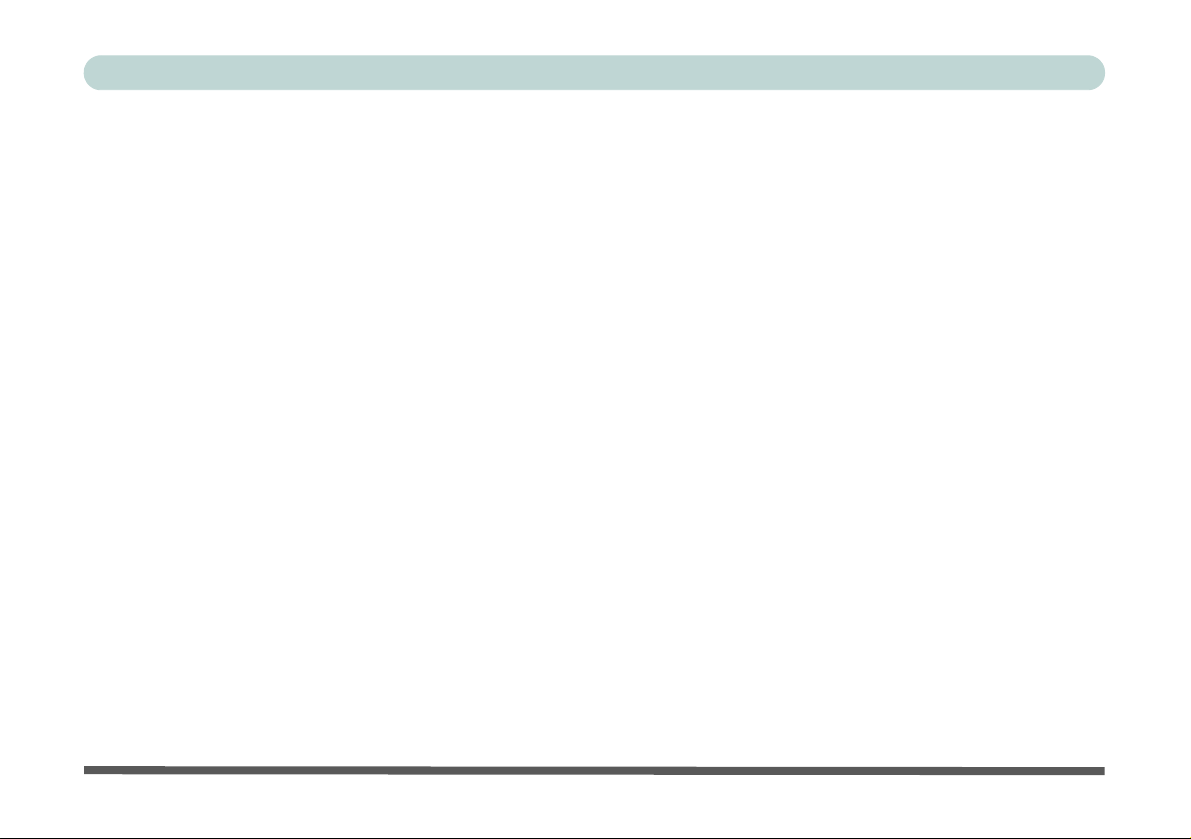
Preface
Cleaning
Do not apply cleaner directly to the device; use a soft clean cloth.
Do not use volatile (petroleum distillates) or abrasive cleaners on any part of the device.
Servicing
Do not attempt to service the device yourself. Doing so may violate your warranty and expose you and the computer to electric shock. Refer all servicing to authorized service personnel. Unplug the device from the power
supply. Then refer servicing to qualified service personnel under any of the following conditions:
• When the power cord or AC/DC adapter is damaged or frayed.
• If the device has been exposed to liquids.
• If the device does not work normally when you follow the operating instructions.
• If the device has been dropped or damaged.
• If there is an unusual odor, heat or smoke coming from your device.
VI
Page 9
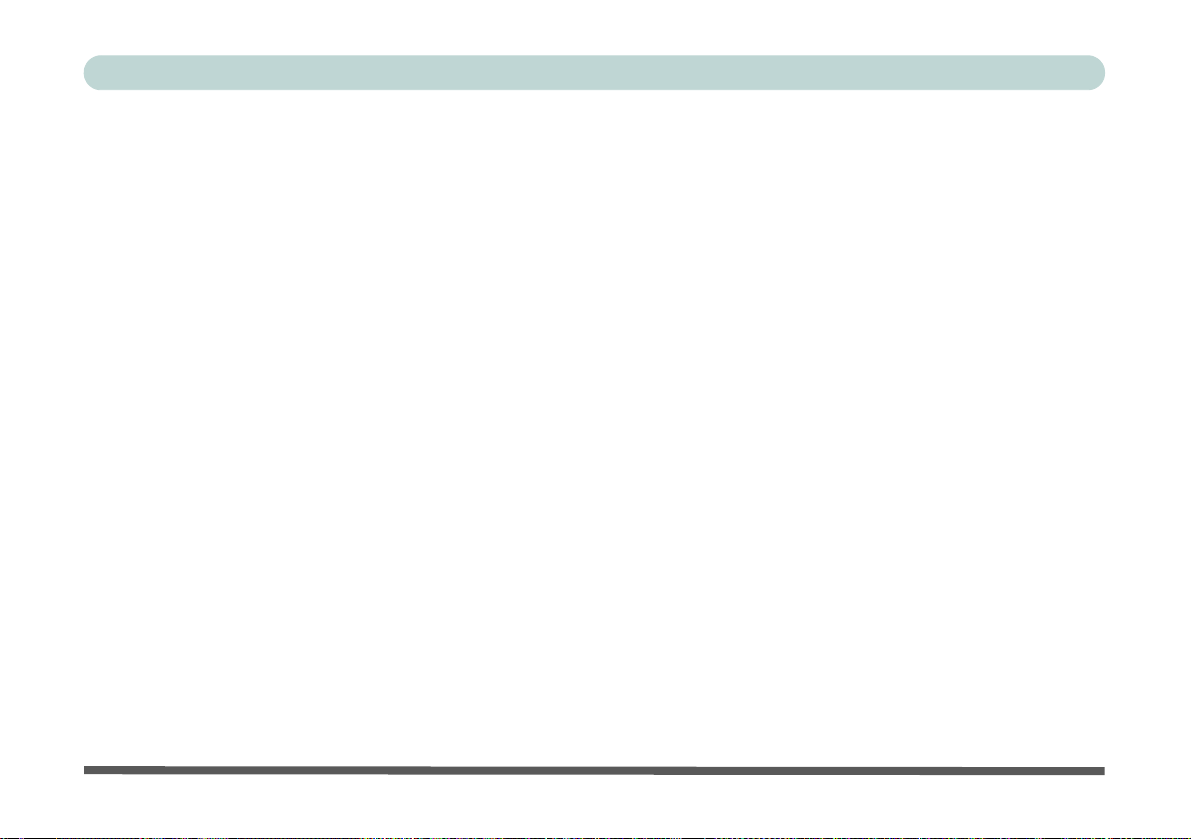
Preface
Developing Good Work Habits
Developing good work habits is important if you need to work in front of the computer and docking station for
long periods of time. Improper work habits can result in discomfort or serious injury from repetitive strain to
your hands, wrists or other joints. The following are some tips to reduce the strain:
• Adjust the height of the chair and/or desk so that the keyboard is at or slightly below the
level of your elbow. Keep your forearms, wrists, and hands in a relaxed position.
• Your knees should be slightly higher than your hips. Place your feet flat on the floor or on
a footrest if necessary.
• Use a chair with a back and adjust it to support your lower back comfortably.
• Sit straight so that your knees, hips and elbows form approximately 90-degree angles
when you are working.
• Take periodic breaks if you are using the computer for long periods of time.
Remember to:
• Alter your posture frequently.
• Stretch and exercise your body several times a day.
• Take periodic breaks when you work at the computer for long periods of time. Frequent
and short breaks are better than fewer and longer breaks.
VII
Page 10
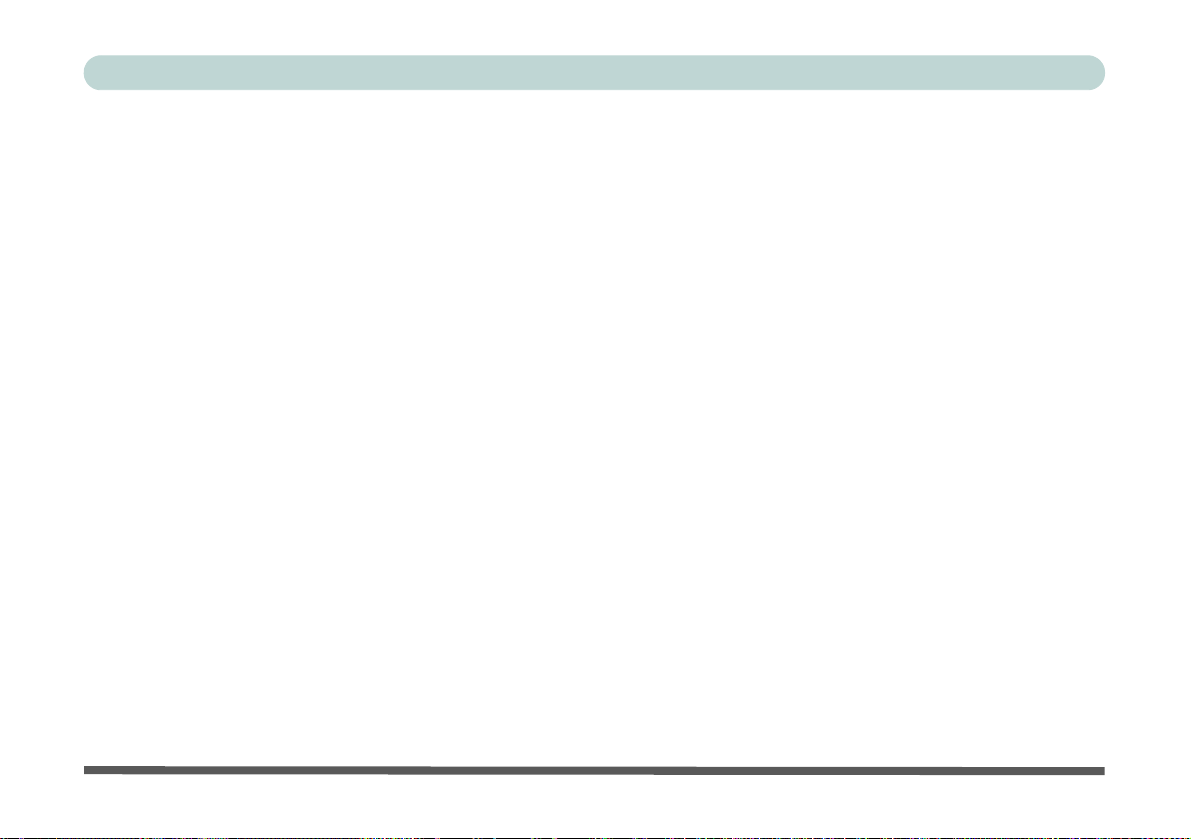
Preface
Lighting
Proper lighting and comfortable display viewing angle can reduce eye strain and muscle fatigue in your neck and
shoulders.
• Position the display to avoid glare or reflections from overhead lighting or outside sources of li ght.
• Keep the computer’s display screen clean and set the brightness and contrast to levels that allow you to see the screen
clearly.
• Position the display directly in front of you at a comfortable viewing distance.
• Adjust the display-viewing angle to find the best position.
VIII
Page 11
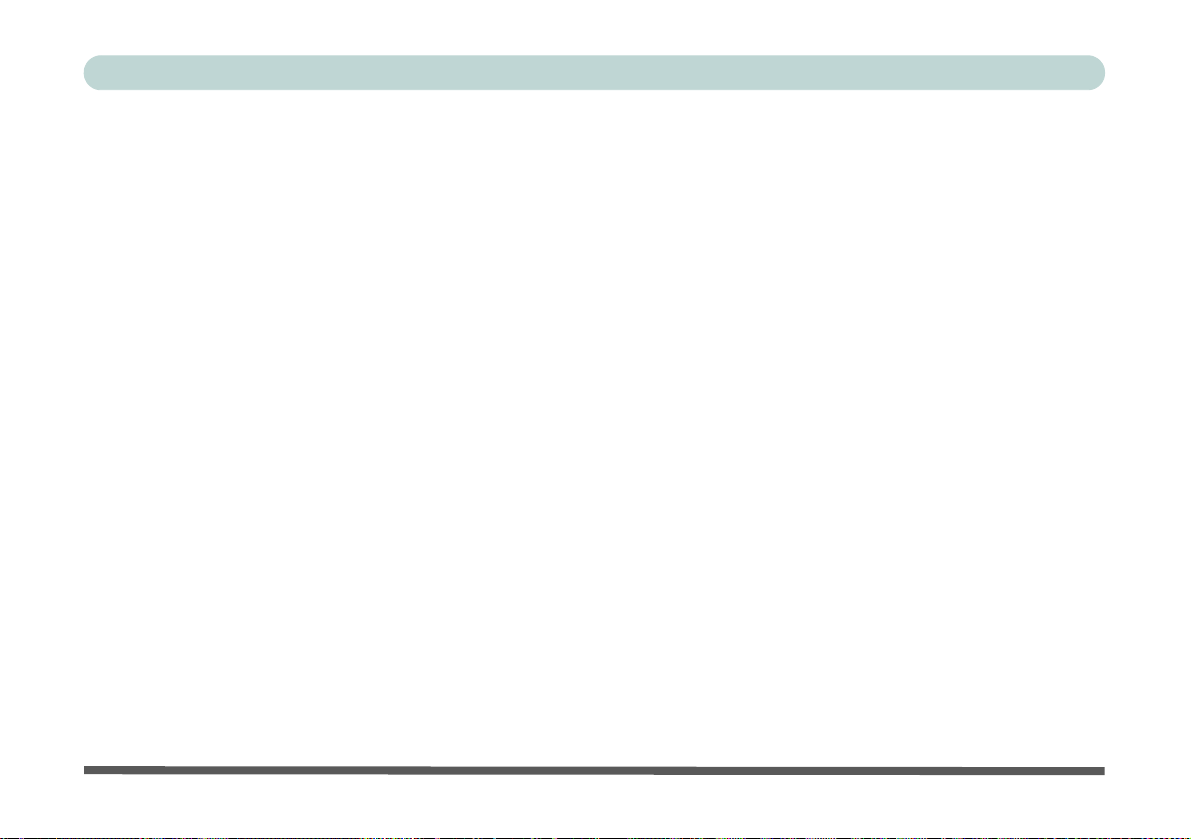
Contents
Notice ................................................................................. I
FCC Statement ................................................................III
(Federal Communications Commission) III
Instructions for Care and Operation ...............................IV
Power Safety .................................................................... V
Cleaning .......................................................................... VI
Servicing ......................................................................... VI
Quick Start Guide
Overview ........................................................................1-1
Warnings ........................................................................ 1-1
Compatibility ................................................................. 1-1
Model Differences .........................................................1-2
Computer and Docking Station .....................................1-3
Docked System Power ...................................................1-4
Docking the Computer with the Docking Station ..........1-5
Undocking the Computer from the Docking Station ...1-10
Cold Undocking the System ........................................1-12
Hot Undocking the System ..........................................1-13
Re-Activating Docking ................................................1-15
System Map: Front View .............................................1-16
System Map: Rear View ..............................................1-17
Power Button LED & Lock Switch LED Indicator .....1-18
Preface
System Map: Left & Right Views ...............................1-19
Power Button Configuration ........................................1-20
Hard Disk Backup
New Hard Disk Partition ................................................2-3
Backup Now EZ Installation ..........................................2-5
Backup Now EZ Application .........................................2-6
Starting a Backup Job ....................................................2-8
Modifying a Backup Job ..............................................2-10
Modifying the Backup Schedule ..................................2-13
Running a Backup Job .................................................2-15
Restoring a Backup Job ...............................................2-16
Restoring a Complete System ......................................2-17
Creating a Bootable CD/DVD .....................................2-18
Running Backup Now EZ on Startup ..........................2-19
Video Features (NVIDIA)
NVIDIA Video Driver Installation ................................ 3-1
NVIDIA Control Panel ..................................................3-3
Display Devices .............................................................3-6
Display Modes ...............................................................3-7
Attaching Other Displays (Win 7) ...............................3-11
System Topology .........................................................3-13
IX
Page 12
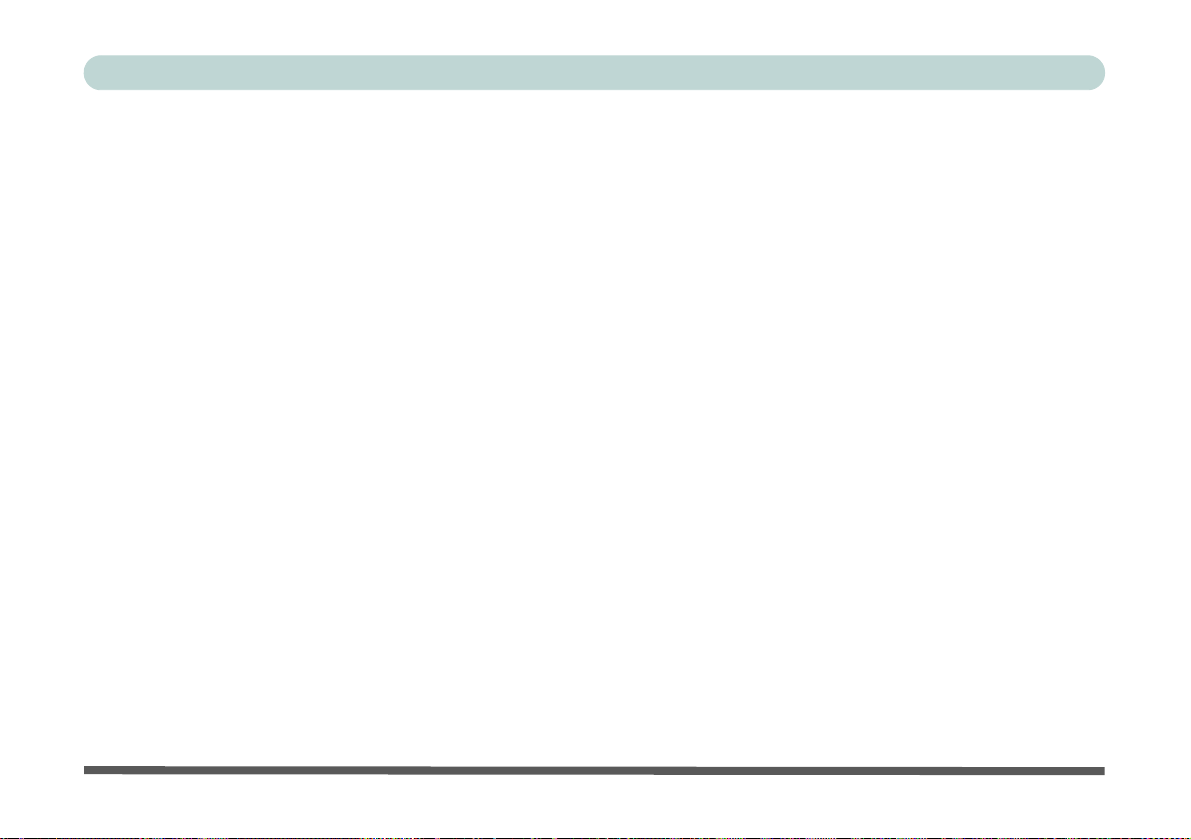
Preface
HDCP Status ................................................................3-14
Interface (Ports & Jacks)
Overview .......................................................................A-1
Specifications
Interface and Ports ........................................................ B-2
Storage .......................................................................... B-2
Buttons & Switches ......................................................B-2
Video Adapter (Model A Only) ....................................B-2
Power ............................................................................ B-2
Security ......................................................................... B-2
LED Indicators ..................................................... .... .... .B-2
Environmental Spec ......................................................B-2
Dimensions & Weight ..................................................B-2
X
Page 13
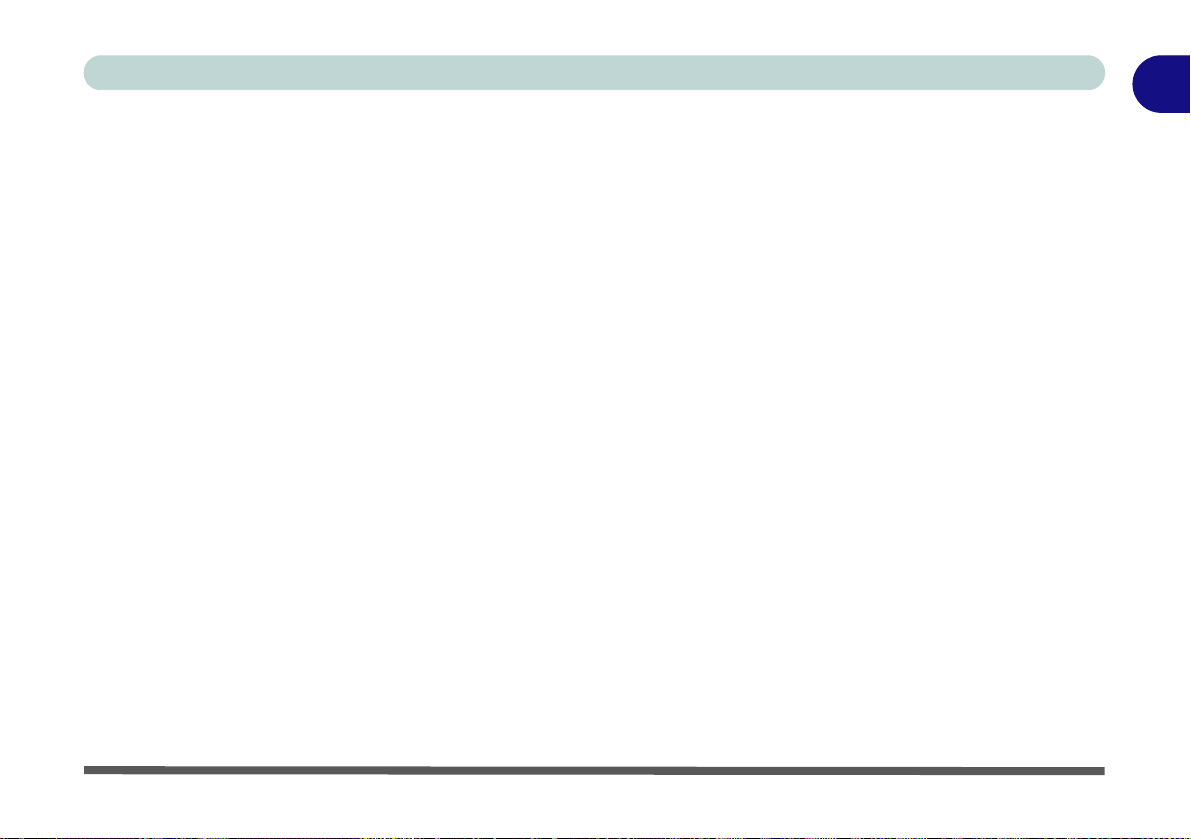
Quick Start Guide
Chapter 1: Quick Start Guide
Overview
The docking station provides your computer with an easy connectable desktop environment when portability is
not required. This allows for easy connections to external displays, USB devices (with a full range of extra USB
ports), audio devices and provides a battery charging facility. There are two models in this docking station series,
and Model A includes a hard disk backup facility and a powerful video adapter.
Warnings
No matter what your level please pay careful attention to the warning and safety information indicated by the
symbol, and familiarize yourself with the connection instructions before docking the computer with the sta-
tion. Also please note the safety and handling instructions as indicated in the
Compatibility
Note that this docking station is compatible with particular compatible computer models with the appropriate
docking connector only. Please contact your service center for full details.
Preface.
1
Overview 1 - 1
Page 14
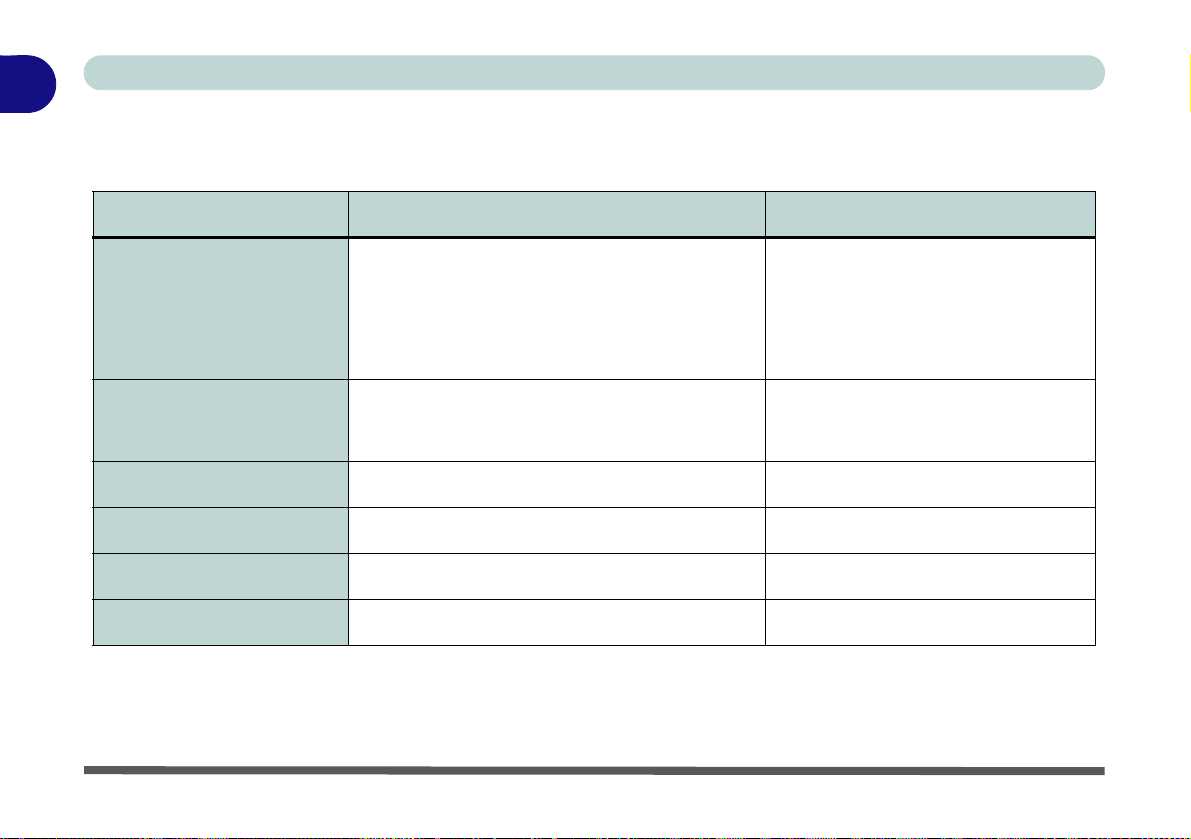
1
Quick Start Guide
Model Differences
This docking station series includes two different model types that mainly differ as indicated in the table below.
Feature Model A Model B
NVIDIA® Quadro FX 880M Video Adapter*
including the following ports:
Video Adapter
One Changeable 2.5" 9.5 mm (h) SATA (Serial)
Hard Disk Backup
Power Supply Full Range Power Adapter - 120W Full Range Power Adapter - 90W
Weight 974g (Including VGA Adapter & HDD) 634g
Hot Docking & Undocking Not Supported Supported
External Monitor (VGA) Port Not Supported Supported
HDD with HDD Backup Button and Backup
One DVI-D Out Port
One HDMI Out Port
One Display Port
Application*
N/A
N/A
Table 1 - 1 - Model Differences
*Only install the video and hard disk backup drivers for Model A docking stations.
1 - 2 Model Differences
Page 15
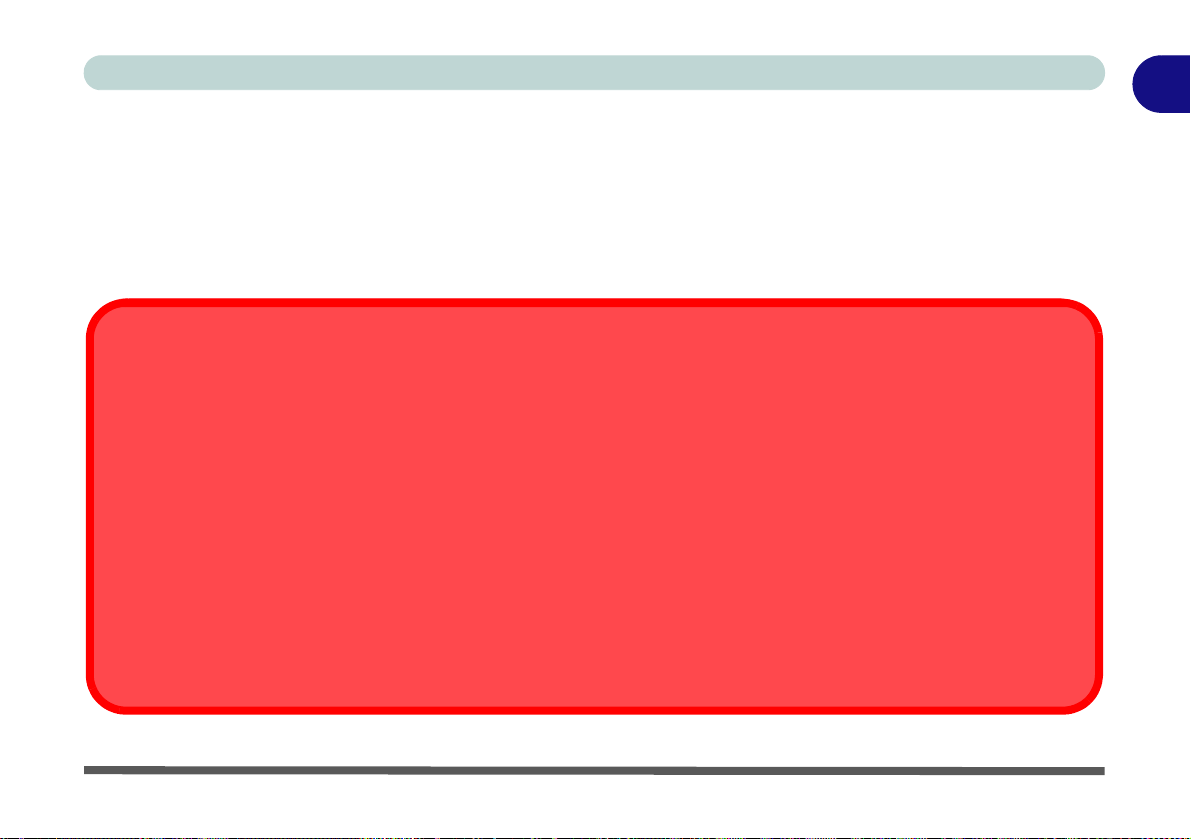
Quick Start Guide
Hot Docking or Cold Docking
If your docking station includes the video adapter (Model A only), then the computer must be cold docked to the
docking station (i.e. the computer must be powered off before docking).
If your docking station does not include the video adapter, then the computer may be hot docked (i.e. the computer is powered on before docking) or cold docked to the docking station (i.e. the computer must be powered off before docking).
Hot Docking/Hot Undocking & Power Saving Modes
If the computer is in a power-saving state (Sleep or Hibernate), or is resuming from a power saving state, do not attempt to
hot dock or hot undock the system.
Moving the Docking Station
Note that if the notebook is docked with the docking station, do not attempt to move the docked unit in order to avoid losing
connection. If you wish to move the docking station, then make sure you undock the notebook from the docking station before
doing so.
Computer and Docking Station
The computer may hot (Model B only) or cold dock/undock with the docking station (see the note below if
your docking station includes the video adapter - Model A only), i.e. the computer may be powered on (hot
docking/undocking) or powered off (cold docking/undocking) when docking or undocking. However if you intend to hot dock/undock the system then make sure that the hot key driver, provided on the computer’s Device
Drivers & Utilities + User’s Manual disc, is installed.
1
Computer and Docking Station 1 - 3
Page 16
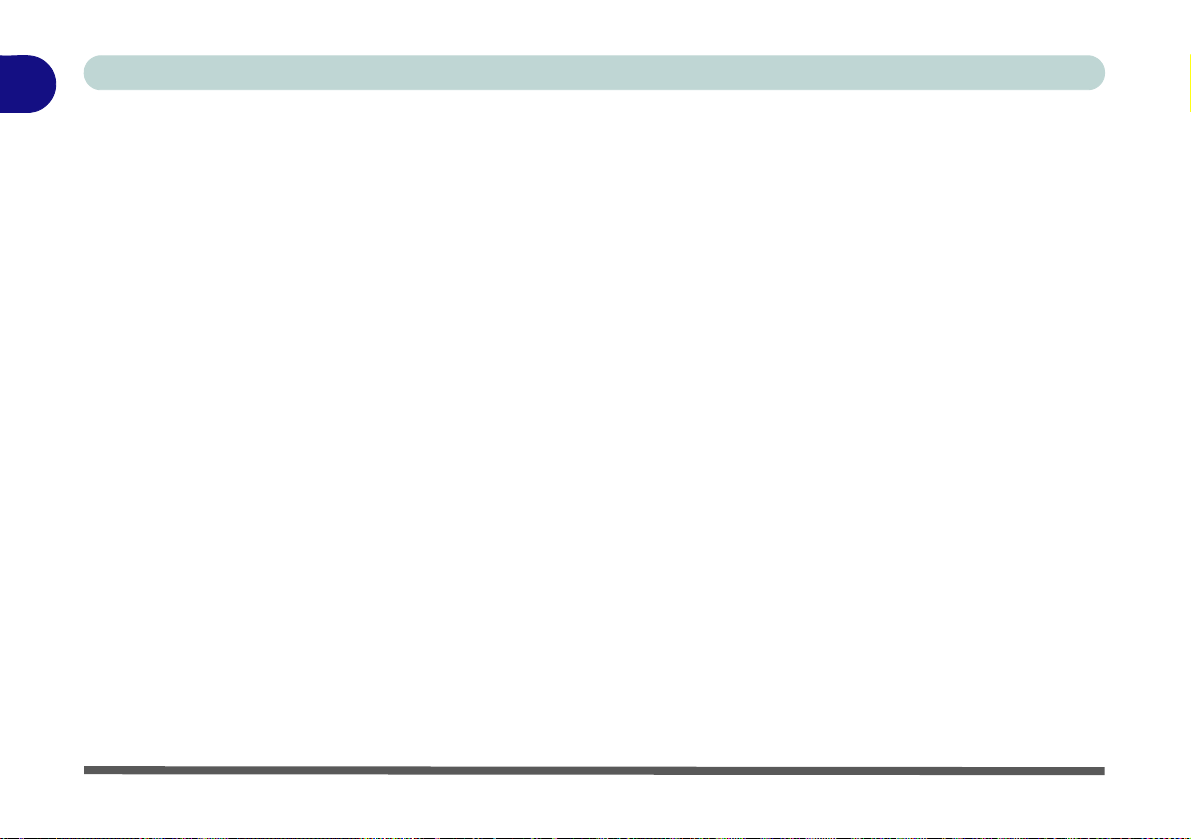
1
Quick Start Guide
Docked System Power
The system power for a docked unit should be provided only by the docking station’s AC/DC adapter plugged
in to the DC-In jack at the rear of the docking station (make sure the computer’s AC/DC adapter is not used
at any time when the computer is docked). Follow the instructions on the next pages to safely dock and undock
your computer with the docking station.
1 - 4 Computer and Docking Station
Page 17
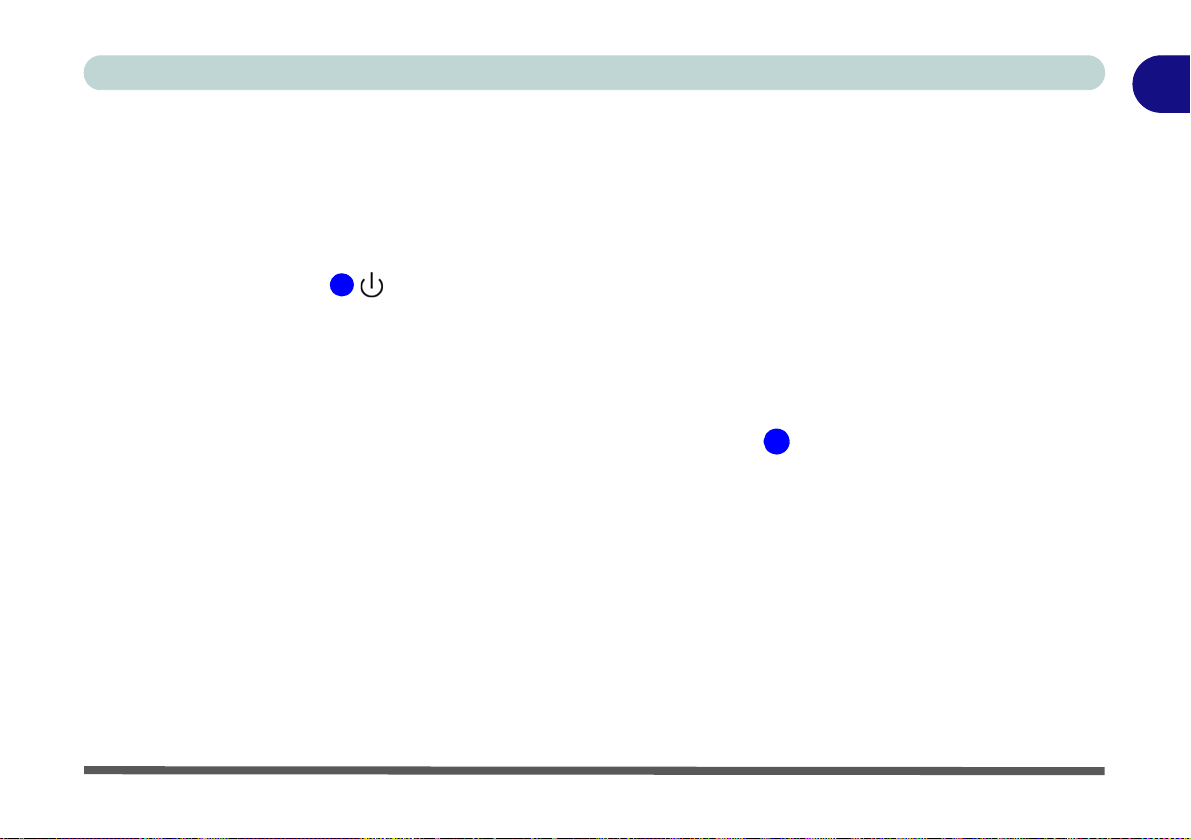
Quick Start Guide
1
1
Docking the Computer with the Docking Station
1. Remove all packing materials and place the docking station on a stable surface.
2. Securely attach any peripherals you want to use with the docking station (e.g. display, keyboard, mouse,
network cable*) to their ports/jacks.
3. Attach the AC/DC adapte r to th e DC-In jack at the re ar of the docking station, and then plug the AC power cord
into an outlet, and connect the AC power cord to the AC/DC adapter.
4. The power button LED
on the docking station will be orange.
1
Figure 1 - 1 - Docking Station with AC/DC Adapter Plugged
Docking the Computer with the Docking Station 1 - 5
Page 18
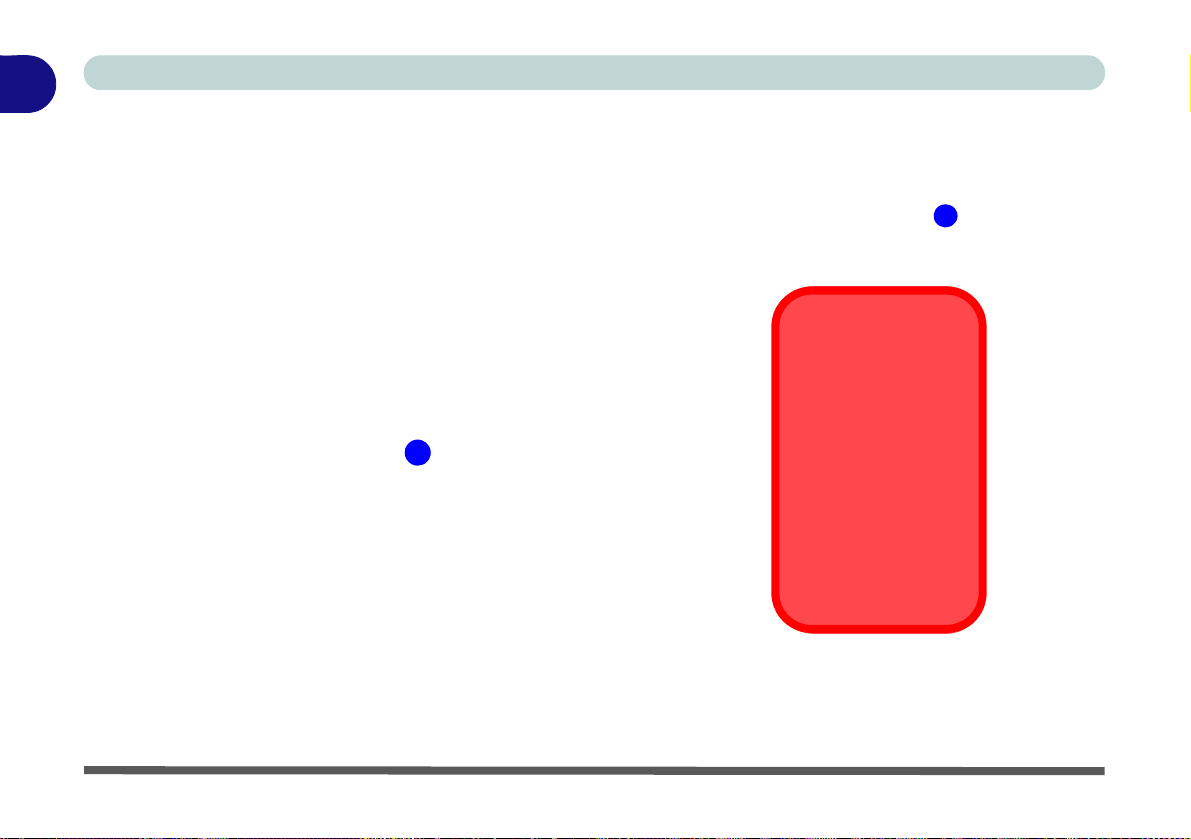
1
2
Docking Port
Cover
Make sure you keep
the cover closed
when the computer is
not docked in the station. This will help prevent foreign objects
and/or dust getting in
to the contact area.
2
Note that the system cannot be connected to the docking station if the
9 cell battery is inserted in the battery compartment.
Quick Start Guide
5. Make sure the computer’s hot key driver is installed if you intend to hot dock the system.
6. Close the notebook computer’s lid/LCD and turn the computer over (if you are using the optional 9 cell
battery make sure you remove the battery before attempting to dock the computer with the docking
station).
7. Slide the notebook computer’s docking port cove r lat ch in th e dir ect ion of th e arro w at po int to open the
cover (failure to open the cover of the docking port before connecting the computer to the docking station may
result in irreparable damage to the connector on the docking station).
Figure 1 - 2 - Opening the Docking Port
1 - 6 Docking the Computer with the Docking Station
Page 19
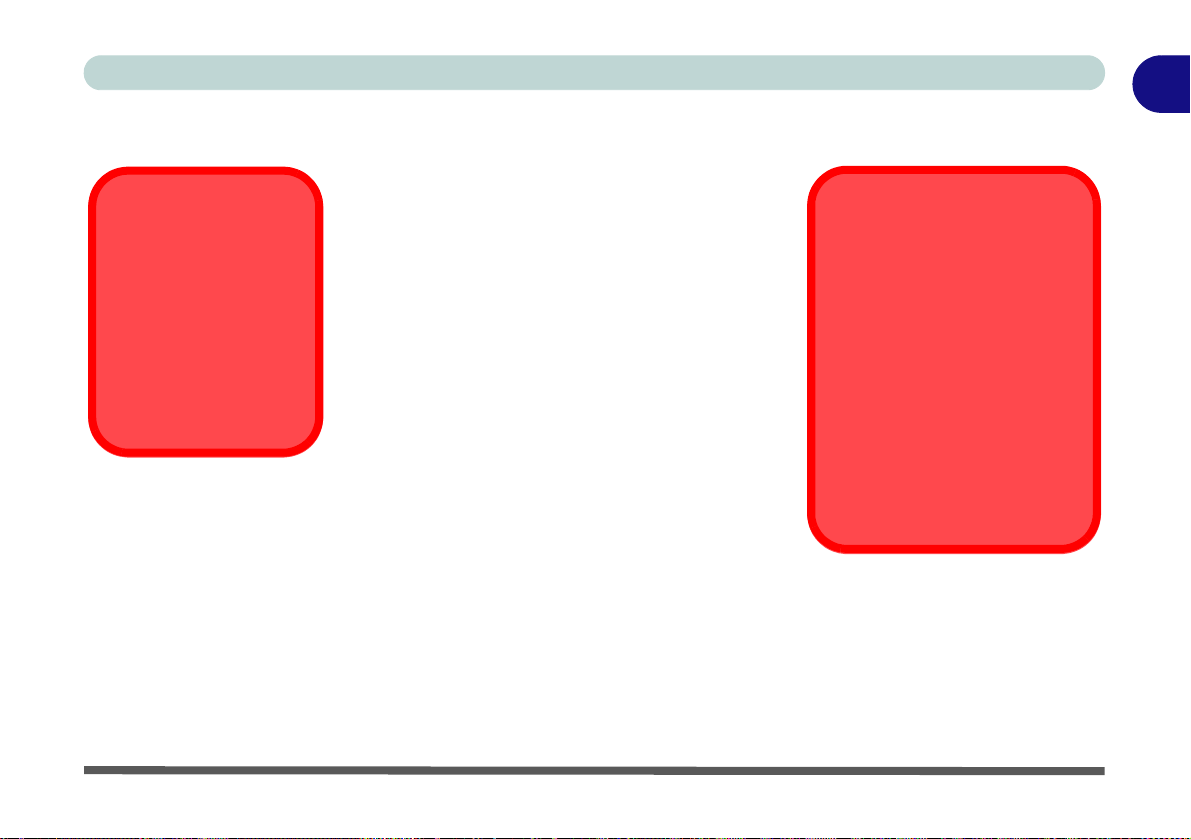
Quick Start Guide
*Network/LAN
Connection
Note that when docked
you must use the docking station’s LAN jack
for network connections, and not the LAN
jack on the computer.
AC/DC Adapter
Use only th e do cking sta tion’s AC/DC adapter
plugged-in to the docking station’s DC-In jack to power the
computer.
If you use only the computer’s
AC/DC adapter to power the
docked system, the power button LED will still indicate power,
but there will not be sufficient
power for the whole system.
8. Make sure that the notebook computer’s AC/DC adapter is NOT ATTACHED to the computer’s DC-In
jack.
1
9. If your docking station includes the video adapter (Model A only) make sure the notebook computer is
POWERED OFF (check the computer is not in sleep mode) before docking the computer with the station
(see “Hot Docking or Cold Docking” on page 1 - 3).
10. Ensure that the lock switch on the right side of the docking station is in the unlock position (the Lock Switch
LED Indicator will not display any color).
Figure 1 - 3 - Docking Station with AC/DC Adapter Plugged-In & Computer Docked
Docking the Computer with the Docking Station 1 - 7
Page 20
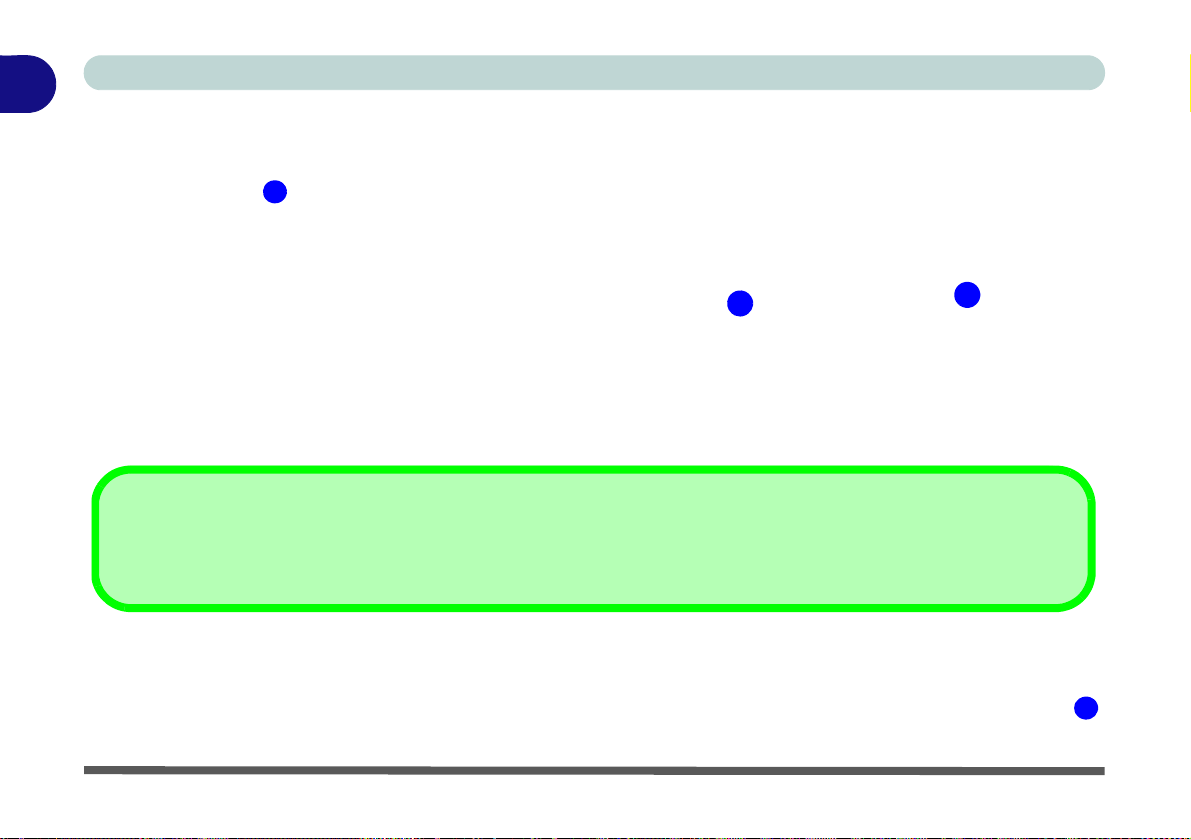
1
3
3
4
Lock Switch LED Indicator
Slide the lock switch on the right of the docking station to lock the docked system. The lock switch LED will turn green.
4
Quick Start Guide
11. Carefully hold the notebook computer at an angle of approximately 45 degrees, and rest it against the rubber
stoppers on the docking station.
12. Align the docking marker on the top of the notebook computer’s lid/LCD with the docking marker on top of the
docking station .
Figure 1 - 4 - Align the Docking Markers and Slide the Lock Switch
13. Once aligned, firmly, but carefully, press the computer down onto the docking station so that the docking
connectors line up.
14. Slide the lock switch on the side of the computer in to the lock position and th e Lock Switch LED Indicator
will turn green.
1 - 8 Docking the Computer with the Docking Station
Page 21
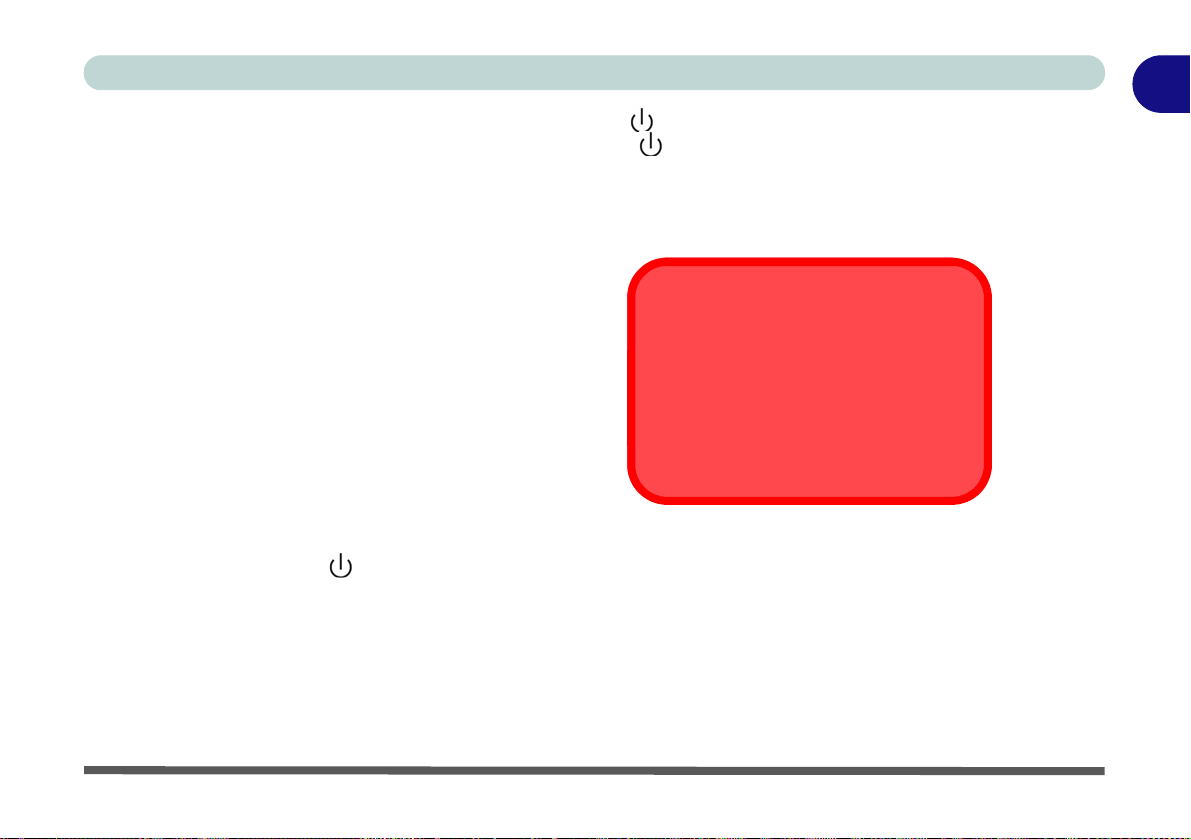
Quick Start Guide
LAN Jack & Docking
Note that when the computer is docked
with the docking station, the notebook’s
LAN Jack can no longer be used as the
network jack. When the system is
docked use the docking station’s LAN
jack as the network jack.
15. If the system was hot docked then the power button LED on the docking station will be green.
16. If the system was cold docked then the power button LED on the docking station will be orange.
17. The LED indicators on the computer will then display the power status of the computer.
18. If the system was cold docked you will need to press the power button on the docking station to turn both the
computer and docking station “on” (alternatively you may open the notebook computer’s lid/LCD and press the
notebook’s power button to turn the system on).
Figure 1 - 5 - Press the Power Button (if cold docking)
19. The power button LED on the docking station will turn green when the system is on.
20. If you have connected an external monitor, keyboard and mouse to the appropriate ports you can use the
external devices without opening the lid/LCD of the notebook computer.
21. You can use the notebook computer’s keyboard if you do not have an attached keyboard.
22. You can also use the computer’s LCD (Model A only) if you do not have a display attached to the external
monitor port, or DVI-D Port (however note that if your purchase configuration includes the video adapter
you must use one of the ports on the video controller to connect your external display, and you cannot
use the notebook computer’s LCD as the display device - see “Video Ports (Model A)” on page 1 - 17).
Docking the Computer with the Docking Station 1 - 9
1
Page 22
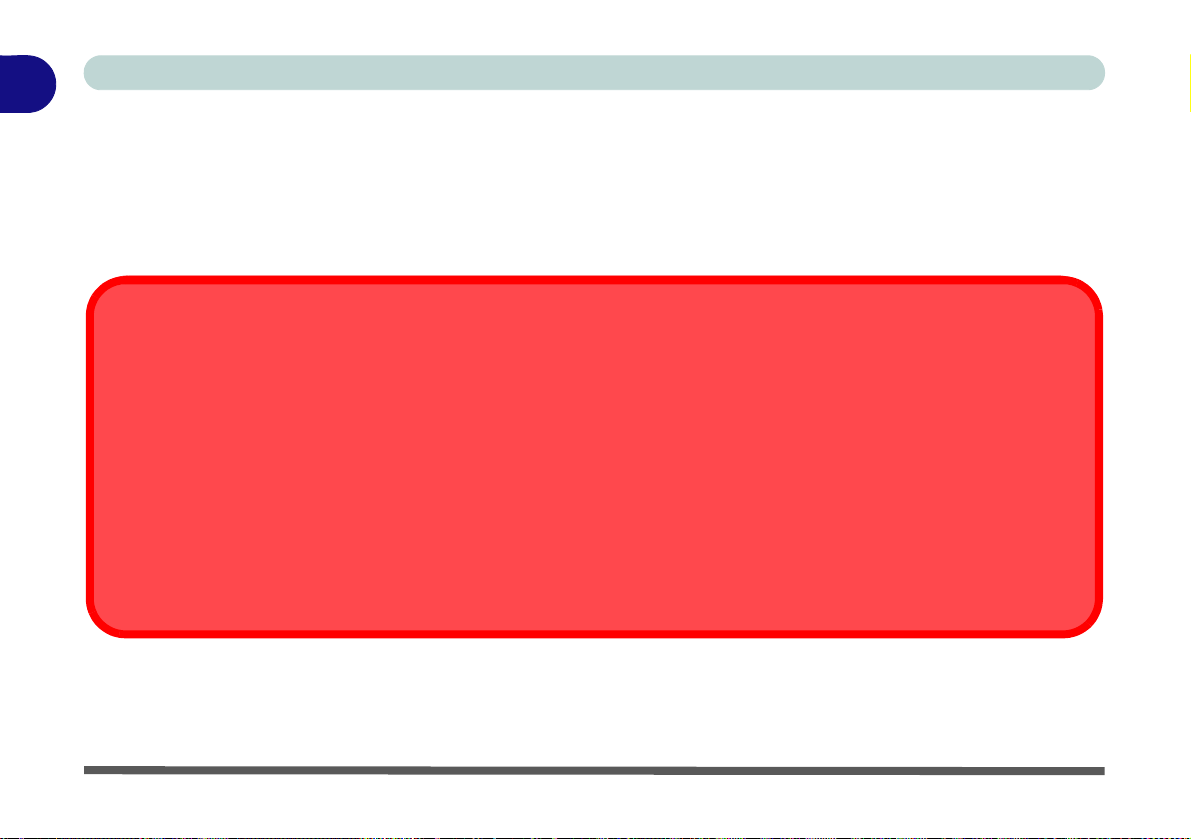
1
Hot Undocking or Cold Undocking
If your docking station includes the video adapter (Model A only), then the computer must be cold undocked from the docking
station (i.e. the computer must be powered off before undocking).
If your docking station does not include the video adapter, then the computer may be hot undocked (i.e. the computer is still
powered on before undocking) or cold undocked from the docking station (i.e. the computer must be powered off before undocking).
Only use the method outlined in “Hot Undocking the System” on page 1 - 13 to undock the system by clicking the taskbar
icon and selecting Safely Remove Hardware and Eject Media etc. Do not attempt to m anually undock the system by unlocking and ejecting the notebook without using the software method outlined first or this may result in data loss.
Quick Start Guide
Undocking the Computer from the Docking Station
If you want to hot undock the system make sure the computer’s hot key driver is installed.
1. If your docking station includes the video adapter (Model A only) you will need to shut the computer
down before undocking the system, however if you do not have a video adapter then you can hot undock the
system (see below).
1 - 10 Undocking the Computer from the Docking Station
Page 23

Quick Start Guide
Shutdown
Note that you should always shut your computer down by choosing the Shut down command from the Start menu in Windows. This will help prevent hard disk or system problems.
2. If your computer includes the video adapter (Model A only) then shut the computer down as per the normal
Windows shutdown procedure first, and th en cold undock the system as outlined overleaf.
1
Undocking the Computer from the Docking Station 1 - 11
Page 24

1
123
3
Docking Port Cover
Make sure you keep the cover
closed when the computer is
not docked in the station. This
will help prevent foreign objects and/or dust getting in to
the contact area.
2
1
Quick Start Guide
Cold Undocking the System
1. Shut the computer down as per the normal Windows shutdown procedure (select Shut Down from the Start
menu in Windows 7).
2. If the system is powered off, but still connected to the docking station’s AD/DC adapter, then the power button
LED on the docking station will be orange
3. Slide the lock switch on the side of the docking station in to the unlock position, and the green light on the
Lock Switch LED Indicator go off.
4. Press the Eject button on the docking station while carefully holding the notebook computer with one hand.
5. You can then lift the notebook computer off the docking station. After disconnecting the computer from the
docking station, slide the docking port cover latch in the direction of the arrow.
.
Figure 1 - 6 - Slide the Switch to Unlock & Press the Eject Button (Close the Docking Port)
1 - 12 Undocking the Computer from the Docking Station
Page 25

Quick Start Guide
123
3
2
1
Running Applications &
Eject Docking Station
Note that when you select Eject
Docking Statio n the system
will close active applications
and power off the docking station and computer. This also includes any active backup jobs
being run by the Backup Now
EZ application.
Hot Undocking the System
(Note: Model A docking stations that include the video adapter cannot hot undock the system).
1. With the docked system powered on, click the ta skbar icon and select Safely Remove Hardware and Eject
Media .
2. Select Eject Docking Station .
3. The Undock Complete message will appear in the taskbar.
Figure 1 - 7 - Safely Remove Hardware and Eject Media
1
Undocking the Computer from the Docking Station 1 - 13
Page 26

1
123
3
Docking Port Cover
Make sure you keep the cover
closed when the computer is
not docked in the station. This
will help prevent foreign objects and/or dust getting in to
the contact area.
2
1
Quick Start Guide
4. The power button LED on the docking station will be orange (the I/O ports and connectors on the docking
station are no longer operable).
• Note: If you wish to reactivate docking at this point see “Re-Activating Docking” on page 1 - 15.
5. Slide the lock switch on the side of the docking station in to the unlock position, and the green light on the
Lock Switch LED Indicator will turn off.
6. Press the Eject button on the docking station while carefully holding the notebook computer with one hand.
7. You can then lift the notebook computer off the docking station.
8. After disconnecting the computer from the docking station, slide the docking port cover latch , on the bottom
of the notebook computer in the direction of the arrow.
Figure 1 - 8 - Slide the Switch to Unlock & Press the Eject Button (Close the Docking Port)
1 - 14 Undocking the Computer from the Docking Station
Page 27
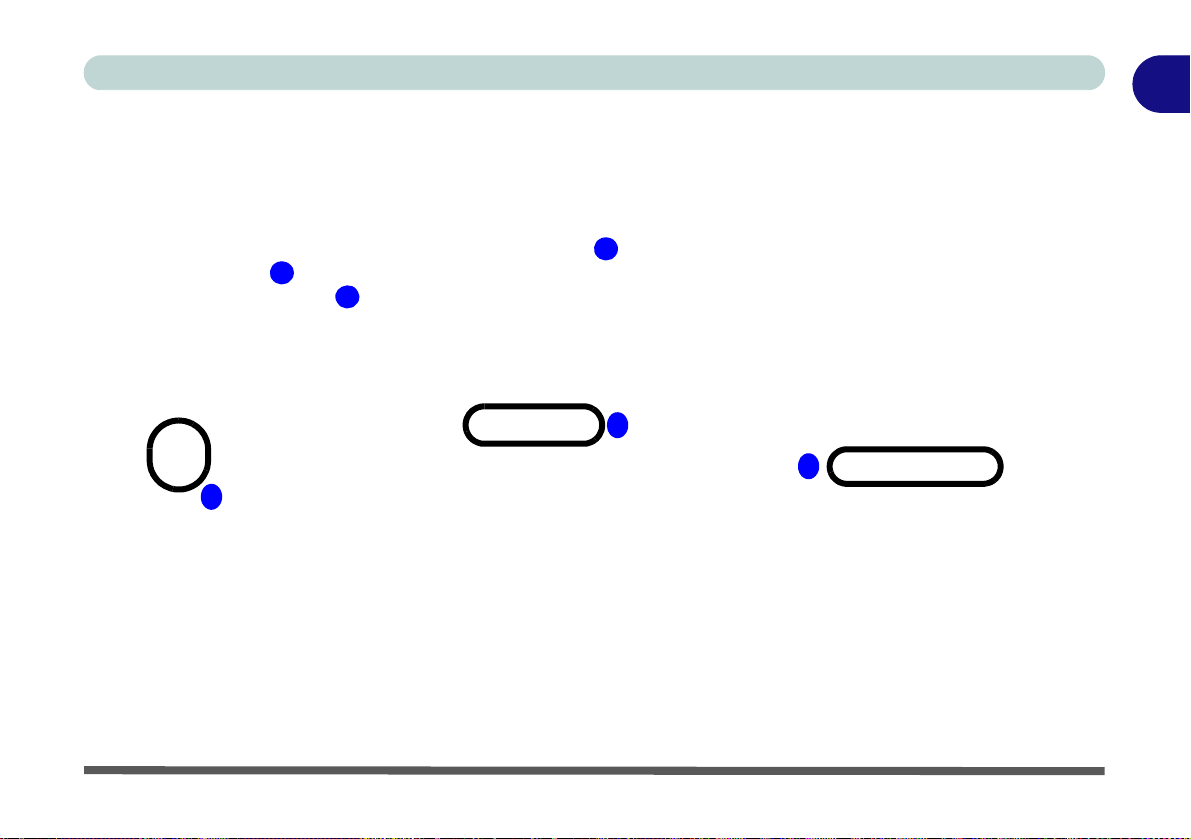
Quick Start Guide
123
3
1
2
Re-Activating Docking
(Note: Model A docking stations that include the video adapter cannot re-activate docking).
If you have selected to Safely Remove Hardware and Eject Media from the taskbar in Windows, and have not
yet unlocked and ejected the computer, you can reactivate the docking.
1. Click the taskbar icon and right-click the hot key icon .
2. Select Docking .
3. Select Active Docking .
4. The system will now be docked and the I/O ports and connectors on the docking station will be operable.
1
Figure 1 - 9 - Re-Activate Docking
Undocking the Computer from the Docking Station 1 - 15
Page 28

1
Figure 1 - 10
System Map Front
1. Power Button LED
2. Backup Button
(For Model A Only)
3. Eject Button
4. Docking Connector
5. Retaining Pins
6. Eject Pins
2
5
1
4
6
3
5
6
Backup Button
Note that when the backup button is used to backup the computer’s hard disk/files to the docking station’s in conjunction with the backup application (see “Hard Disk Backup” on page 2 - 1). This button
has no function when pressed on Model B docking stations.
Quick Start Guide
System Map: Front View
1 - 16 System Map: Front View
Page 29
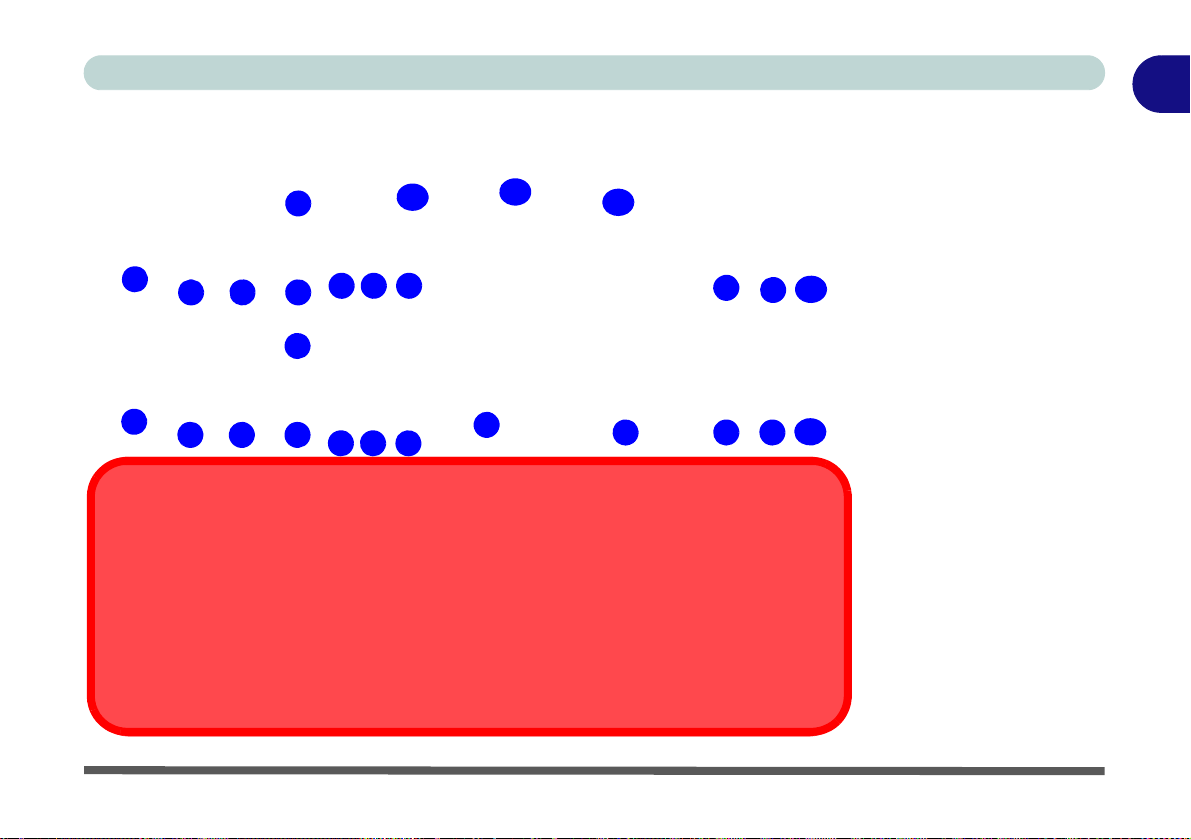
Quick Start Guide
1
System Map: Rear View
Rear View with Video Adapter (Model A)
2
1
2
2 2
Rear View without Video Adapter (Model B)
3
11
4 5
2
1
2
2 2
If your purchase configuration includes the video adapter, make sure you connect any video cables to
the ports provided by the video adapter (i.e. ports 11, 12 or 13 in the figure above) and not to the lower
DVI-D Out Port 6 or external monitor port 7 (these ports do not function with the video adapter).
Note that when the computer is docked with the docking station, the notebook’s LAN Jack can no longer
be used as the network jack. When the system is docked use the docking station’s LAN jack as the network jack.
3
4 5
Video Ports (Model A)
LAN Jack & Docking
12
13
Lower Video Ports
for Model B Only
6
7
8
8 9 10
9 10
Figure 1 - 11
System Map Rear
1. Security Lock Slot
2. USB 2.0 Ports
3. Headphone Jack
4. Microphone Jack
5. S/PDIF-Out Jack
6. DVI-D Out Port
(Digital) - (Model B
Only)
7. External Monitor
Port (Model B Only)
8. RS232 (Serial)
COM Port
9. RJ-45 LAN Jack
10. DC-In Jack
The following ports are
provided with the video
adapter (Model A) only:
11. Display Port
12. DVI-D Out Port
(Digital)
13. HDMI-Out Port
System Map: Rear View 1 - 17
Page 30

1
Quick Start Guide
Power Button LED & Lock Switch LED Indicator
Icon Color Description
Orange DC Power is Plugged In and the Computer is Off or in Hibernate Mode*
Green The Docking Station is On or in Sleep Mode
Lock Switch
LED
Indicator
Green The computer is docked with the docking station and locked
Off The computer is not docked with the docking station
Table 1 - 2 - Power Button LED & Lock Switch LED Indicator
*To confirm the computer’s power status check the LED Power Indicators on the computer itself.
1 - 18 Power Button LED & Lock Switch LED Indicator
Page 31
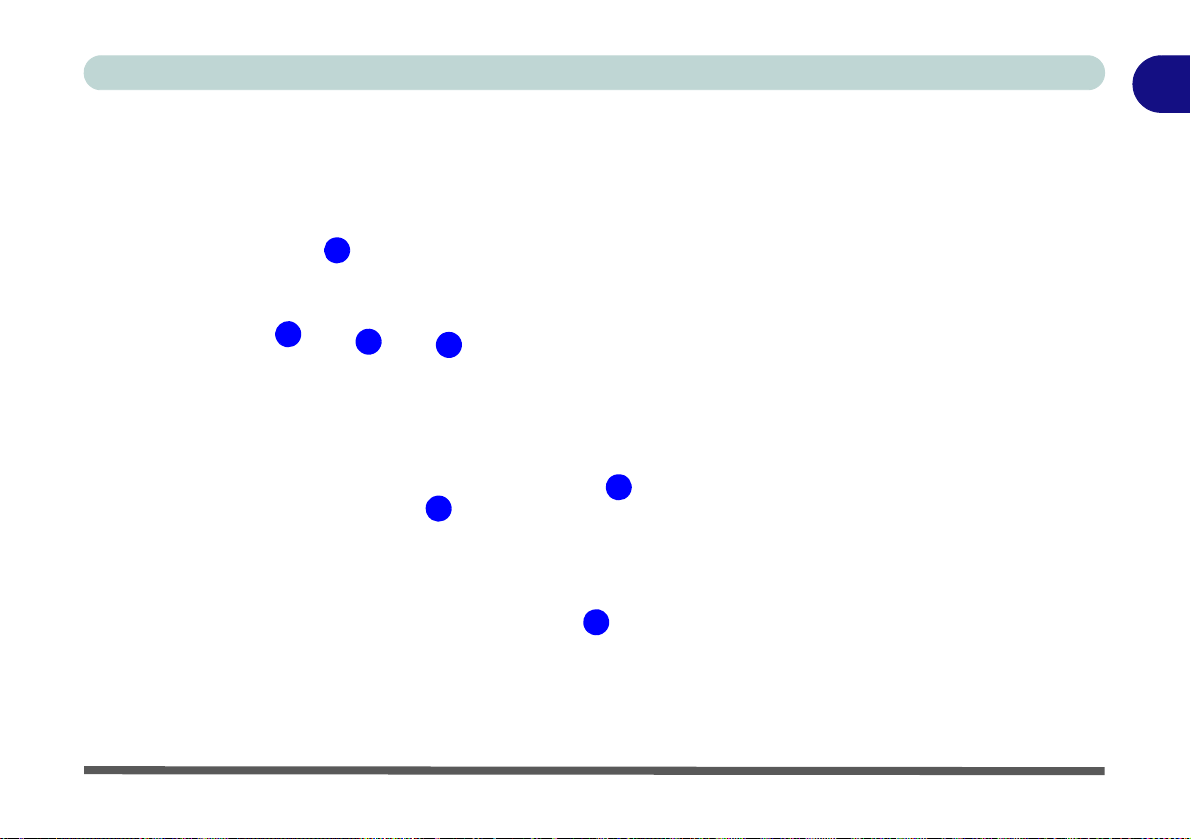
System Map: Left & Right Views
Figure 1 - 12
System Map
Left & Right Views
1.
Vent/Fan Intake
2. USB 2.0 Ports
3. Eject Button
4. Lock Switch LED
Indicator
5. Lock Switch
2
1
4
2
2
5
3
Quick Start Guide
1
System Map: Left & Right Views 1 - 19
Page 32
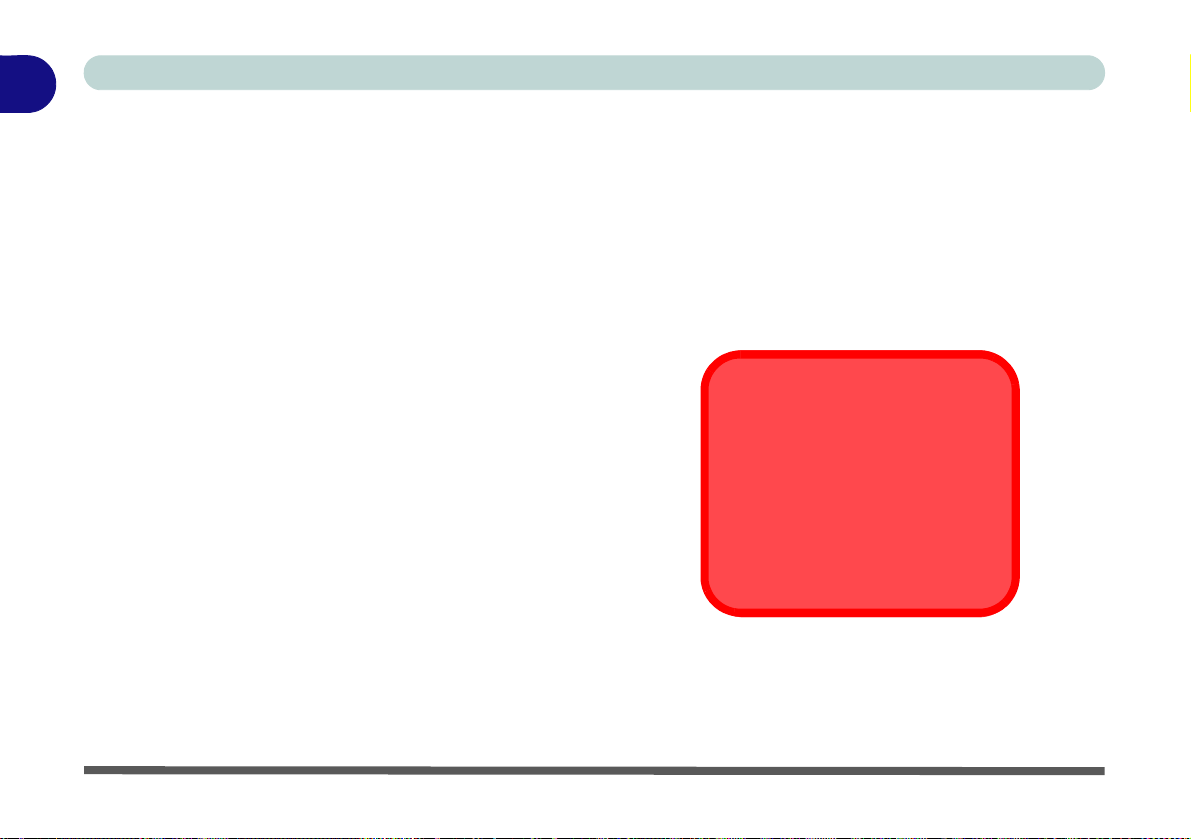
1
Hot Docking/Hot Undocking
& Power Saving Modes
If the computer is in a power-saving state (Sleep or Hiber nate), or is
resuming from a power saving
state, do not attempt to hot dock or
hot undock the system.
Quick Start Guide
Power Button Configuration
To prevent your computer from entering a power-saving state if you choose to work with the lid/LCD closed,
then it may be necessary to redefine what the computer is set to do if the lid/LCD is closed when plugged in.
1. Click
2. Click Power Options (Hardware and Sound).
3. Click Choose what closing the lid does (in the left pane).
4. Set the When I close the lid: option when the computer is plugged in to Do nothing.
5. Click Save Changes and close the control panel.
Start
, and click
Control Panel
(or point to
Settings
and click
Control Panel
).
Figure 1 - 13 - Power Options (Choose what closing the lid does)
1 - 20 Power Button Configuration
Page 33

Hard Disk Backup
Chapter 2: Hard Disk Backup
Follow the instructions here if your configuration includes the hard disk drive
(Model A only). Note that the hard disk is intended for backup purposes only, so do
not install any operating system to the backup hard disk on the docking station.
The Backup Now EZ software allows you to schedule backups of one or more folders from your notebook computer’s hard disk, onto the hard disk on the docking station. You can define intervals and times for any backup job to ru n, and you can easily
restore files, programs and operating systems from backup jobs.
See “Backup System & Shutdown/Sleep/Hibernate” on page 2 - 2 for information
on running backup jobs and power-saving modes.
2
Hard Disk Backup 2 - 1
Page 34

Hard Disk Backup
Backup System & Shutdown/Sleep/Hibernate
Note the following if you have chosen to set closing the notebook computer’s lid as a sleep/
hibernate/shut down button, or have a Power Plan set to “Put the computer to sleep:” after a set period of time.
If the Backup Now EZ application is running a backup job when the lid is closed (or the set
period of time in the Power Plan has expired), and the computer enters a power-saving
state, the backup job will not run.
If you choose to “Shut down” the computer from the Windows Start menu, then Windows
will warn you about running programs, and will give you the option to cancel the shut down
process or continue it. If you choose to continue the shut down process, then any backup
jobs running (or scheduled to run) will be cancelled.
If the computer is in a power-saving state, or is resuming from a power saving state, do not
attempt to hot dock or hot undock the system.
2
2 - 2 Hard Disk Backup
Page 35

Hard Disk Backup
Figure 2 - 1
Create New Simple
Volume
New Hard Disk Partition
Your docking station will probably come with the hard disk pre-partitioned and formatted appropriately. Where this is not the case, or where you wish to repartition the
docking station’s backup hard disk, follow the instructions below (Note: Do not in-
stall an operating system onto the backup hard disk).
1. Click
2. Click Administrative Tools (System and Security).
3. Double-click Computer Management.
4. In the left pane, under Storage, click Disk Management.
5. Right-click an unallocated region on your docking station’s hard disk, and then
Start
, and click
click New Simple Volume.
Control Panel
(or point to
Settings
and click
Control Panel
2
).
New Hard Disk Partition 2 - 3
Page 36

Hard Disk Backup
6. In the New Simple Volume Wizard, click Next.
2
7. Type the size of the volume you want to create in megabytes (MB) or accept the
maximum default size, and then click Next.
8. Accept the default drive letter or choose a different drive letter to identify the
partition, and then click Next.
9. In the Format Partition dialog box, do one of the following:
• If you don't want to format the volume right now, click Do not format this vol-
ume, and then click Next.
• To format the volume with the default settings, click Next.
10. Review your choices, and then click Finish.
2 - 4 New Hard Disk Partition
Page 37

Hard Disk Backup
User
Note that the Backup
Now EZ program supports only a single user
(i.e. the user who installed the program).
Backup Now EZ Installation
1. Insert the Device Drivers & Utilities + User’s Manual disc provided with
the docking station.
2. Click Start (menu) and click Computer.
3. Double-click the DVD disc.
4. Double-click to open each of the following folders:
5. Double-click Setup (Application).
6. Select the installation language and click OK.
7. Click Next.
8. Click the button to accept the license agreement and click Next.
9. Click Next > Next
10. Click Finish to restart the computer.
\Drivers\02_Backup
2
Backup Now EZ Installation 2 - 5
Page 38

Hard Disk Backup
Figure 2 - 2
Backup Now EZ
Welcome
2
Backup Now EZ Application
1. Access the Backup Now EZ application from the Start menu (Start > Programs/
All Programs > NTI Backup Now EZ), or by double-clicking the Backup Now EZ
icon on the desktop .
2. On the first run of the program you will be asked to register (recommended).
3. The Welcome screen will now appear (this will appear on the first run of the
program, after this you will be taken to the main menu screen -see Figure 2 - 5 on
page 2 - 9).
4. The main screen will display two backup jobs and options that allow you to modify
and enable/disable the jobs.
2 - 6 Backup Now EZ Application
Page 39
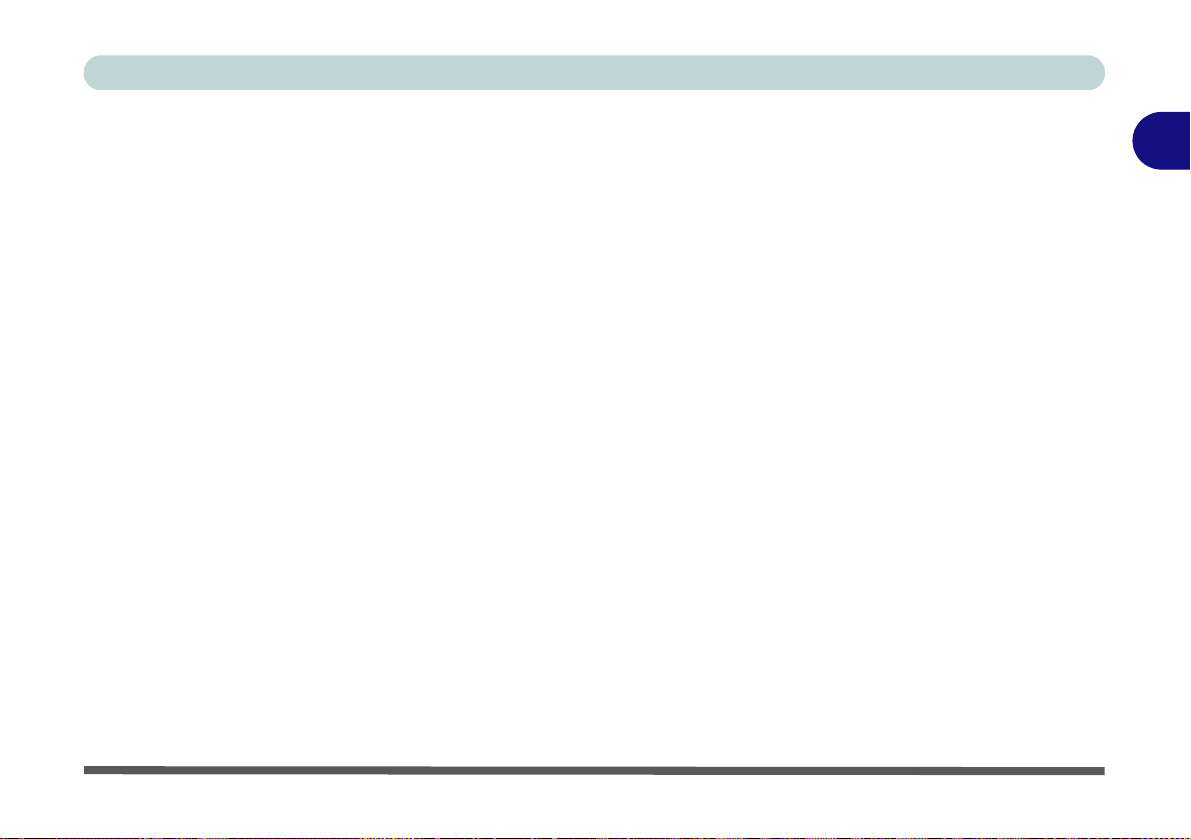
5. If the Backup Location (External Disk) shows Unavailable then click Modify to
Figure 2 - 3
Backup Destination
Options
access the backup destination options.
6. You can set a Destination Capacity Alert to notify you when the backup hard disk
has reached the percentage capacity selected.
7. You may also encrypt (password protect) your backup jobs, however do not forget
your password.
8. Click Finish to confirm the backup destination options.
9. The program will prompt you to select whether you want to run the job now or not.
Hard Disk Backup
2
Backup Now EZ Application 2 - 7
Page 40

Hard Disk Backup
Figure 2 - 4
Backup Button
1
1
2
Starting a Backup Job
1. Press the backup button on the docking station.
2. Backup Now EZ will be launched and will display the two backup jobs:
• File and Folder Backup
• Complete System Backup
3. You can adjust the settings for either of the jobs by clicking on Modify.
4. If the backup jobs are selected they will have a green tick alongside them.
2 - 8 Starting a Backup Job
Page 41
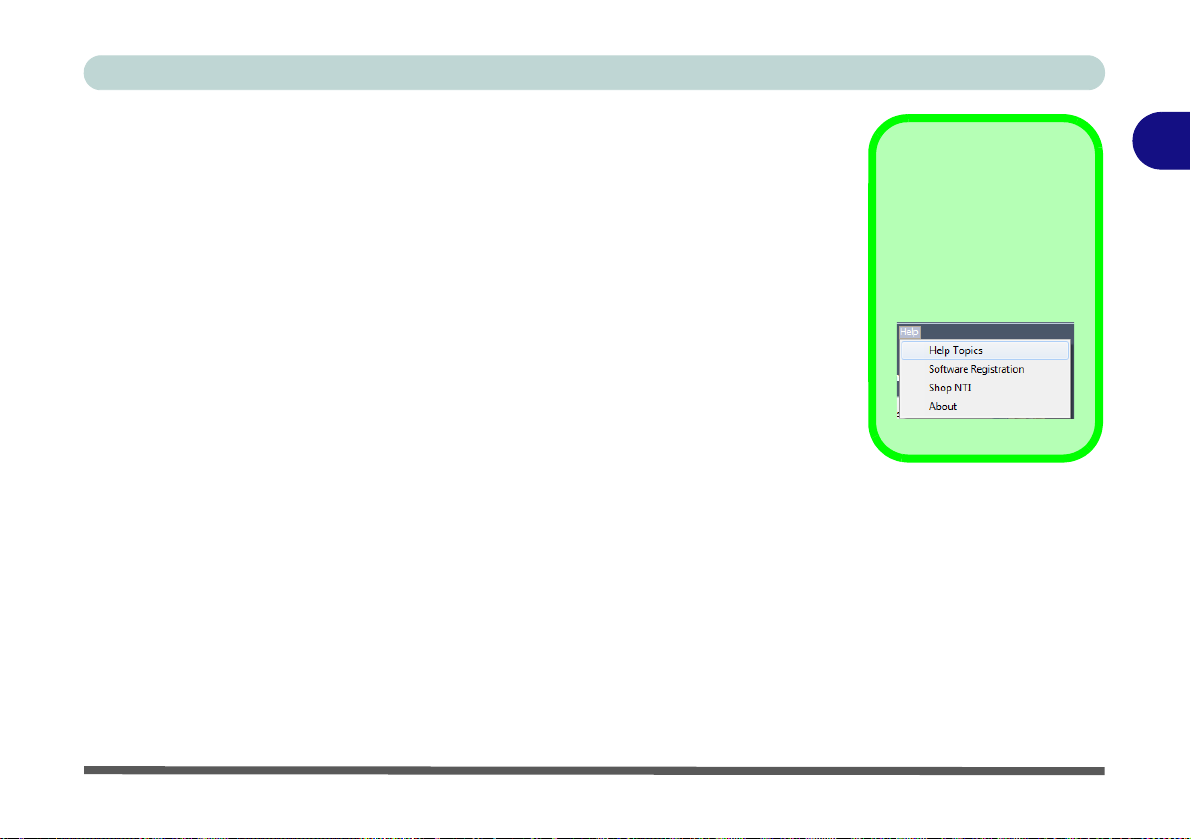
5. The top menu will have thre e options (Action, Tools and Help).
Help
Click the Help top menu
and select Help Topics
to access the list of contents etc.
Figure 2 - 5
NTI Backup Now EZ
Main Menu
6. Click to select any of the menu options sub-menus.
Hard Disk Backup
2
7. Click the Backup button to begin executing any selected backup jobs (if the
destination drive is not available then an error message will appear).
Starting a Backup Job 2 - 9
Page 42

Hard Disk Backup
Figure 2 - 6
Modify File and
Folder Backup
Figure 2 - 7
Select Folders/Files
(My Files On C:)
2
Modifying a Backup Job
You may select the files that are to be backed up to the docking station’s hard disk
by clicking on Modify on the left side of either of the backup jobs, and then select
or deselect any files to be backed up.
To Modify File and Folder Backup:
1. Click Modify on the left under File and Folder Backup.
2. The tabs on the lef t of th e window allow you to select files or folders for backup.
2 - 10 Modifying a Backup Job
Page 43

3. The My Files on C: tab allows you to select some of the most common data files
Figure 2 - 8
My Files On C:
Modify File Types
on the computer such as Multi-Media (videos, music, & pictures), Office
(PowerPoint, Word files, Excel files, & Acrobat), Email (Outlook), and Favorites (IE
Favorites).
4. You can select the file types by clicking Modify in Multimedia or Office.
5. Click to select the file types to be backed up.
6. All files type extensions that are checked will be included in the backup job.
7. Click on OK > Finish to complete the selection process.
Hard Disk Backup
2
Modifying a Backup Job 2 - 11
Page 44

Hard Disk Backup
Figure 2 - 9
Advanced File and
Folder Selection
2
8. The Advanced: tab allows you to select specific files, folders or hard disk
partitions to be backed up.
9. Browse through on the window to the right and select the data to back up by
checking the boxes next to the file or folder.
10. All files and folders that are checked will be included in the backup job.
11. Click on Finish to complete the selection process.
2 - 12 Modifying a Backup Job
Page 45

Hard Disk Backup
Figure 2 - 10
Backup Schedule
Modifying the Backup Schedule
To modify the default backup schedule click on Modify below the clock/calendar
icon. You can select the time and date for backup jobs from the calendar to be run
hourly, daily, weekly or monthly.
2
Modifying the Backup Schedule 2 - 13
Page 46

Hard Disk Backup
• Hourly - The backup will be run on an hourly basis.
2
• Daily - The backup will be run on the specified time and day.
• Weekly - The backup will be run on the specified the day and time of the week.
• Monthly - The backup will be run o n the specified day of the mon th and time of
the backup. You can even schedule your backup on the last day of the month.
12. Once the schedule has been set, click on Finish to return to the main menu.
Backup Priority
This feature enables the user to adjust the CPU priority to either speed up the backup
procedure or the general speed of the computer. If you select Faster Computer, it
will speed up the general speed of the computer when running applications etc, but
will slow down the backup process.
2 - 14 Modifying the Backup Schedule
Page 47

Hard Disk Backup
Figure 2 - 11
Backup Job Select
and Run
Job Progress
Running a Backup Job
1. To run any selected job make sure that the job is selected (i.e. it has a green tick
alongside it).
2. Either select Backup from the Action menu, or click the Backup button to
begin any selected job(s).
3. The job will begin to run and will show the progress percentage under the clock/
calendar icon.
2
Running a Backup Job 2 - 15
Page 48
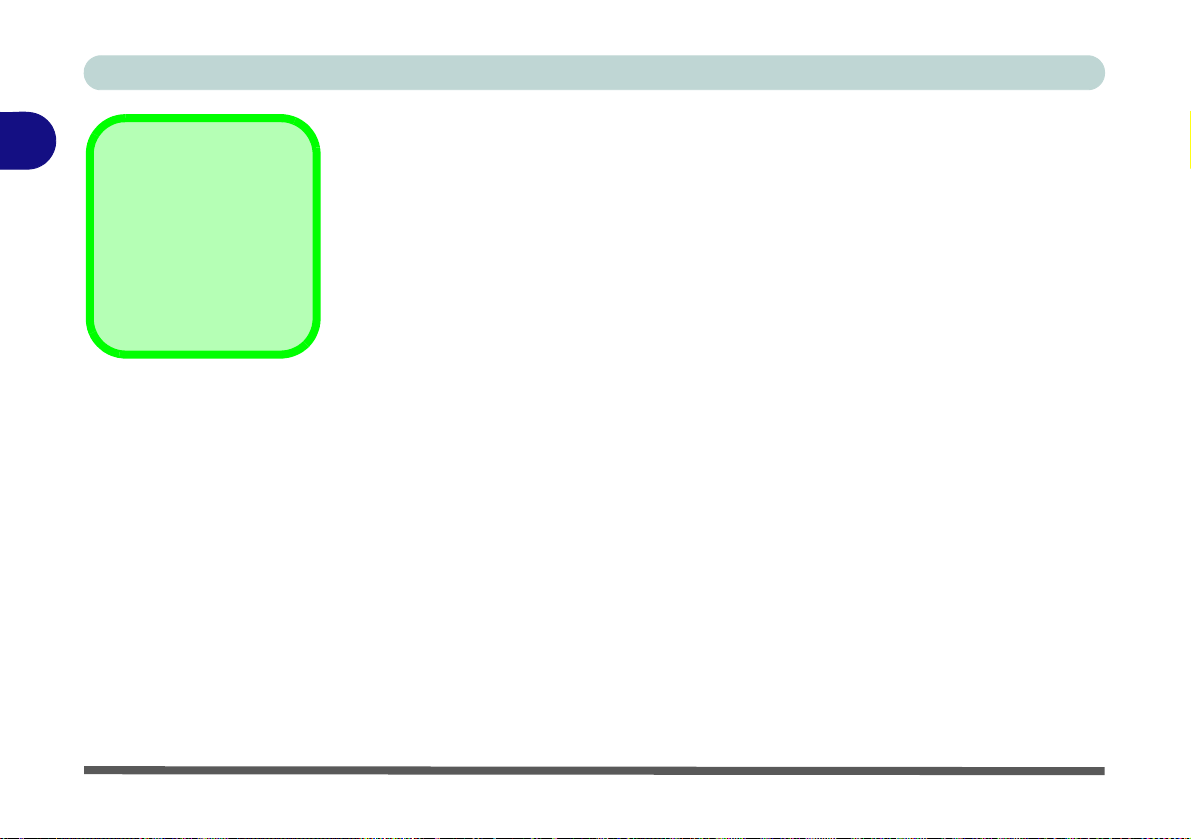
Hard Disk Backup
Restore Location
You can restore the files
to their original location
by selecting Original, or
change the location by
selecting Other.
Figure 2 - 12
Restore Files
2
Restoring a Backup Job
1. To restore any backup job either select Restore from t he Action menu, or click the
Restore button .
2. Browse through the explorer view and select which data to restore by checking all
the boxes next to the files and folders required (the folders are listed in the left
pane and the files on the right).
3. Click on Restore to begin the restoration process.
2 - 16 Restoring a Backup Job
Page 49

Restoring a Complete System
1. To restore any backu p job either select Restore from the Action menu, or click the
Restore button .
2. You will then be prompted to insert a bootable CD/DVD disc and press OK.
3. The program will then reboot the computer.
4. Make sure your computer BIOS is set to Boot from the DVD drive as the first
priority (press F2 at startup to enter the computer’s BIOS and see your
computer’s manual for details).
5. Select the restore point (date and time) you want restore your computer to and
click Restore.
6. After the restoration process is complete you will be prompted to remove the
bootable disc and press OK.
Hard Disk Backup
2
Restoring a Backup Job 2 - 17
Page 50

Hard Disk Backup
Figure 2 - 13
Create Bootable CD/
DVD Disc
2
Creating a Bootable CD/DVD
1. Select Create Bootable CD/DVD Disc from the Action menu.
2. Select the appropriate optical disc drive from the dropdown menu.
3. Insert a blank writable CD/DVD disc.
4. Press Start to create the disc.
2 - 18 Creating a Bootable CD/DVD
Page 51

Hard Disk Backup
Running Backup Now EZ on Startup
Backup Now EZ will automatically launch during startup if there is at least one enabled job was set to backup at Startup and the application was running when the system was last rebooted or shut down.
It is important to have Backup Now EZ running when you are adding, deleting, and
modifying data from the backup source, as this is the best way to keep your backup
destination up to date.
2
Running Backup Now EZ on Startup 2 - 19
Page 52

Hard Disk Backup
2
2-20
Page 53

Chapter 3: Video Features (NVIDIA)
Figure 3 - 1
Rear View with
Video Adapter
2
1
3
Video Ports (ModelA)
If your purchase configuration includes the video adapter, make sure you connect any video cables to
the ports provided by the video adapter (i.e. 1.Display Port, 2.DIV-D Out Port or 3. HDMI-Out Port in
the figure above) and not to the lower DVI-D Out Port or external monitor port (these ports do not func-
tion with the video adapter).
Video Adapter Ports
Video Features (NVIDIA)
Follow the instructions here if your configuration includes the NVIDIA video
adapter (Model A only). If your system does not include the video driver, or you
need to reinstall the driver at any time follow the instructions below. Note that the
Notebook computer’s LCD cannot be used as a display device when the notebook is
docked with the docking station.
NVIDIA Video Driver Installation
1. Make sure the system is docked with the docking station and an external
display is connected to any one of the video controller ports.
NVIDIA Video Driver Installation 3 - 1
3
Page 54

Video Features (NVIDIA)
2. Insert the Device Drivers & Utilities + User’s Manual disc provided with
the docking station.
3. Click Start (menu) and click Computer.
3
4. Double-click the DVD disc.
5. Double-click to open each of the following folders:
\Drivers\01_Nvidia\257.30.
6. Double-click to open one of the following folders depending upon your
operating system version:
\32bit (for Windows 7 32-bit OS).
\64bit (for Windows 7 64-bit OS).
7. Double-click setup (Application).
8. Click Next > Next.
9. Click Finish to restart the computer.
3 - 2 NVIDIA Video Driver Installation
Page 55

NVIDIA Control Panel
NVIDIA Control
Panel
To access the Ge-
Force..... control panel
from the desktop; right-
click the desktop, then
click NVIDIA Cont rol
Panel.
Figure 3 - 2
NVIDIA GeForce.....
Control Panel
More advanced video configuration options are provided in the NVIDIA Control
Panel tab.
1. Open the Display (in Appearances and Personalization) control panel in Windows.
2. Click Adjust Resolution (in the left pane) and click Advanced settings (link).
3. Click Quadro FX 880M (tab).
4. Click Start the NVIDIA Control Panel to make any video adjustments.
1. Click
2. Double-click NVIDIA Control Panel (click “Classic View” from the left of the menu
Start
, and click
if you are in Control Panel Home).
Control Panel
OR
(or point to
Settings
and click
Control Panel
Video Features (NVIDIA)
3
).
NVIDIA Control Panel 3 - 3
Page 56

Video Features (NVIDIA)
Navigating the
Control Panel
Navigate through the
control panels in much
the same way as you
would a web page.
Click on the sub-heading tasks in the left
menu (and on the highlighted links) for information. Use the
buttons on the top left
to go back, forward
etc.
Figure 3 - 3
NVIDIA Control
Panel
Note Advanced Settings are Displayed Here
3
The NVIDIA Control Panel provides additional video configuration controls and
tools which allow quick access to features such as display configuration, 3D Settings
and Help menus etc.
3 - 4 NVIDIA Control Panel
Page 57

The Help menus provide index and search features, and direct links to the NVIDIA
Figure 3 - 4
Help Menu
website etc.
Video Features (NVIDIA)
3
NVIDIA Control Panel 3 - 5
Page 58

Video Features (NVIDIA)
Function Key
Combination
You can use the Fn + F7
key combination on the
notebook computer’s
keyboard only (other attached keyboards may
not support this function) to toggle through
the display options:
• Notebook Only
• External Display Only
• Notebook + External
Display
Make sure you give the
displays enough time to
refresh.
Figure 3 - 5
GPU Supports 2
Active Displays
Click to select the displays
you want to use.
3
Display Devices
Note that you can use an appropriate cable connected to any of the display ports on
the video adapter (do not use the lower DVI-D or VGA ports) to connect an external
display. You may have up to 3 displays connected to the Display Port, DVI-D
Out Port and HDMI-Out Port, but the GPU will only support the use of 2 displays at a time.
3 - 6 Display Devices
Page 59
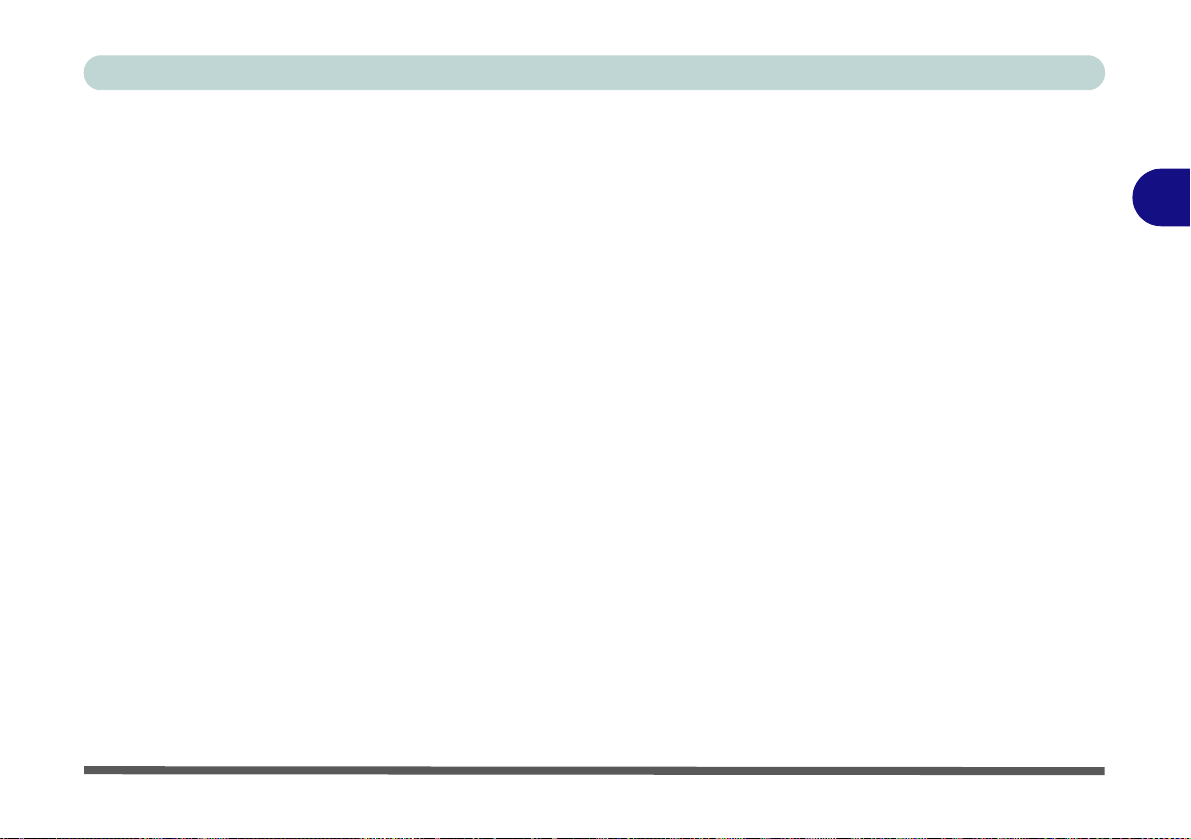
Display Modes
Video Features (NVIDIA)
Single Display Mode
Only one of your displays is used.
Duplicate Displays
Duplicate display simply shows an exact copy of the Primary display desktop on one
of the other display(s). This mode will drive multiple displays with the same content.
Extend Desktop
Extend desktop treats both connected displays as separate devices, and they act as a
virtual desktop resulting in a large workspace. When enabled, you can drag any
icons or windows across to the other display desktop. It is therefore possible to have
one program visible in one of the displays, and a different program visible in the other display.
3
Display Modes 3 - 7
Page 60

Video Features (NVIDIA)
Display Not Shown
If the attached display
does not appear in the
“1.Select the displays
you want to use.” win-
dow, click “My Display
is not shown...” and
then click the appropriate button to force detection of the missing
display.
Figure 3 - 6
Set Up Multiple
Displays
3
Configuring an External Display using the NVIDIA Control Panel
1. Make sure you have an external display att ached to one of the video adapter port s
on the docking station, and that it is turned on.
2. Go to NVIDIA Control Panel
3. Double-click Display (if the sub-menus are not visible), and then click Set up
multiple displays.
4. Any attached display will appear under “1.Select the displays you want to use.”
5. Click the tickbox alongside any display you wish to use.
6. Click Apply > Yes to save any changes made.
.
3 - 8 Display Modes
Page 61

Duplicating or Extending the Display
Figure 3 - 7
Duplicate
Displays
1. Make sure you have an external display attached to one of the vide o adapter por ts
on the docking station, and that it is turned on.
2. Go to NVIDIA Control Panel
3. Double-click Display (if the sub-menus are not visible), and then click Set up
multiple displays.
4. Any attached display will appear under “1.Select the displays you want to use.”
5. Click the tickbox alongside any display you wish to use.
6.Right-click one of the display icons and click “
the desktop on both displays.
.
Duplicate displays....”
to duplicate
Video Features (NVIDIA)
3
Display Modes 3 - 9
Page 62

Video Features (NVIDIA)
Figure 3 - 8
Extend Desktop
Figure 3 - 9
Apply Changes
3
7.Right-click one of the display icons and click “
to duplicate the desktop across both displays.
8. Click
Apply > Yes
to save the changes.
Extend Desktop on this display....”
3 - 10 Display Modes
Page 63
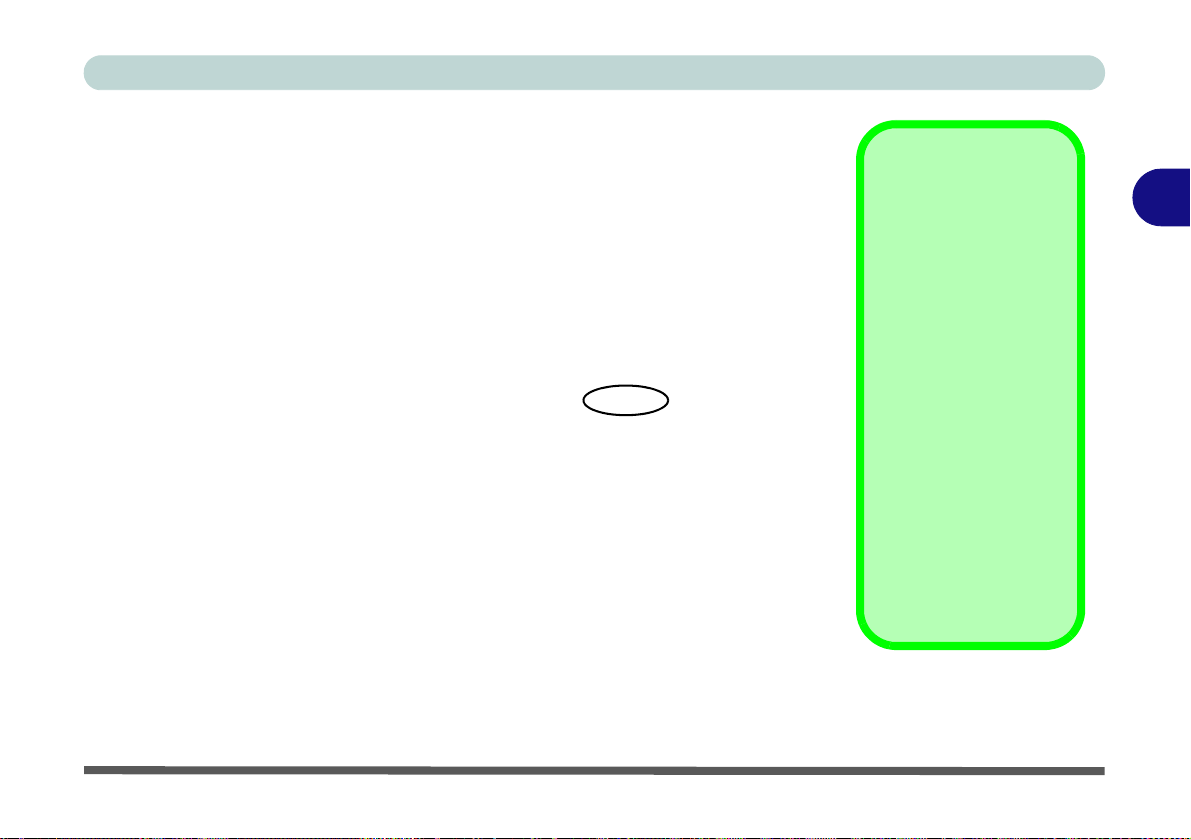
Attaching Other Displays (Win 7)
Function Key
Combination
You can use the Fn +
F7 key combination on
the notebook computer’s keyboard only
(other attached keyboards may not support this function) to
toggle through the display options:
• Notebook Only
• External Display
Only
• Notebook + External
Display
Make sure you give the
displays enough time
to refresh.
Figure 3 - 10
Screen Resolution
Multiple Displays
Configuring an External Display in Windows 7
1. Attach your external display to the external monitor port and turn it on.
2. Go to the Screen resolution control panel.
3. Click the Detect button.
4. The computer will then detect any attached displays.
Video Features (NVIDIA)
3
Attaching Other Displays (Win 7) 3 - 11
Page 64
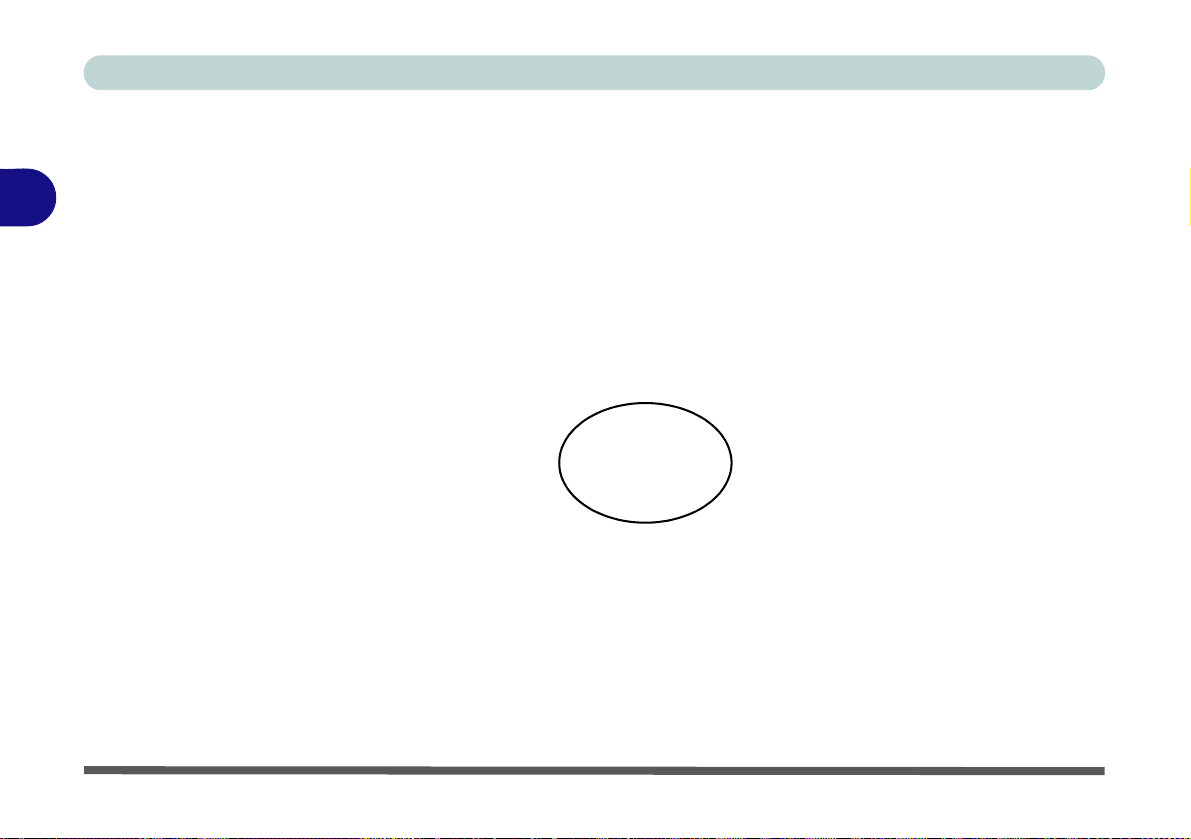
Video Features (NVIDIA)
Figure 3 - 11
Screen Resolution
Multiple Display
Options
(Win 7)
3
5. You can configure the displays from the Multiple Displays menu.
• Duplicate these displays - Shows an exact copy of the main display desktop on
the other display(s)
• Extend these displays - Treats both connected displays as separate devices
• Show desktop only on 1/2 - Only one of your displays is used.
3 - 12 Attaching Other Displays (Win 7)
Page 65

Video Features (NVIDIA)
Figure 3 - 12
View System
Topology
System Topology
You can view the topology of the video adapters and any attached displays from the
NVIDIA control panel.
3
1. Go to NVIDIA Control Panel
2. Double-click Workstation (if the sub-menus are not visible), and then click Set up
multiple displays.
3. Click “View system topology.” to view any attached displays etc.
.
System Topology 3 - 13
Page 66

Video Features (NVIDIA)
Figure 3 - 13
View HDCP Status
HDCP Status
You can determine if your system is HDCP (High-Digital Content Protection) com-
3
patible from the NVIDIA control panel.
3 - 14 HDCP Status
1. Go to NVIDIA Control Panel
2. Double-click Display (if the sub-menus are no t visible ), and then click View HDCP
status.
.
Page 67

Interface (Ports & Jacks)
Appendix A: Interface (Ports & Jacks)
Overview
The following chapter will give a quick description of the interface (ports & jacks) which allow your docking
station and computer to communicate with external devices, connect to the internet etc.
Item Description
COM/Serial Port The COM/serial is a communication interface for data transfer, through which information
transfers in or out one bit at a time. This port can be used to connect the computer to devices
such as terminals and peripherals.
DC-In Jack Plug the supplied AC/DC adapter into this jack to power your computer.
DisplayPort
For Model A Only
DVI-D Out Port The DVI-D Out (Digital Visual Interface-Digital) Port is a video connector interface supporting
DisplayPort is a digital display interface standard that allows a digital audio/video interconnect,
between the computer and its external display or a home-theater system.
Note the Display Port is provided on the docking station with the video controller bo ard
only.
digital displays only. This allows you to connect an external monitor, TV or Flat Panel Display etc.
as a display device (see “Configuring an External Display using the NVIDIA Control Panel”
on page B - 7) by means of a DVI-D compatible cable. If you are using an older type of monitor
you will need to use a converter to convert the signal from DVI-D to VGA.
Interface (Ports & Jacks) A - 1
A
Page 68

Interface (Ports & Jacks)
Item Description
A
External Monitor (VGA)
Port
For Model B Only
HDMI-Out Port
For Model A Only
Headphone-Out Jack Headphones or speakers may be connected through this jack. Note: Set your system’s volume to
Microphone-In Jack Plug an external microphone in to this jack to record on your computer.
This port allows you to connect an external monitor, or Flat Panel Display, to get dual video or
simultaneous display on the LCD and external monitor/FPD.
The HDMI-Out (High-Definition Multimedia Interface) is an audio/video connector interface for
transmitting uncompressed digital streams. This allows you to connect an external monitor, TV or
Flat Panel Display etc. as a display device by means of a HDMI cable. Note that HDMI carries
both audio and video signals.
Note the HDMI-Out Port is prov ided on the docking station with the video controller board
only.
a reduced level before connecting to this jack.
A - 2 Interface (Ports & Jacks)
Page 69

Item Description
LAN Jack & Docking
Note that when the computer is docked with the docking station, the notebook’s LAN Jack can
no longer be used as the network jack. When the system is docked use the docking station’s
LAN jack as the network jack.
RJ-45 LAN Jack This port supports LAN (Network) functions.
Note: Broadband (e.g. ADSL) modems usually connect to the LAN port.
Security Lock Slot To prevent possible theft, a Kensington-type lock can be attached to this slot. Locks can be
purchased at any computer store.
S/PDIF-Out Jack This S/PDIF (Sony/Philips Digital Interface Format) Out Jack allows you to connect your DVD-
capable PC to a Dolby AC-3 compatible receiver for “5.1” or ‘dts’ surround sound.
USB 2.0/1.1 Ports These USB 2.0 compatible ports (USB 2.0 is fully USB 1.1 compliant) are for low-speed
peripherals such as keyboards, mice or scanners, and for high-speed peripherals such as
external HDDs, digital video cameras or high-speed scanners etc. Devices can be plugged into
the computer, and unplugged from the computer, without the need to turn the system off (if the
power rating of your USB device is 500mA or above, make sure yo u us e the powe r supp ly wh ich
comes with the device).
Interface (Ports & Jacks)
A
Interface (Ports & Jacks) A - 3
Page 70

A
Interface (Ports & Jacks)
A-4
Page 71

Appendix B: Specifications
Latest Specification Information
The specifications listed in this Appendix are correct at the time of goi ng to pr ess. Certa in items may be cha nged, upd ated
or delayed due to the manufacturer's release schedule. Check with your service center for details.
Specifications
Specifications B - 1
B
Page 72

Specifications
B
Interface and Ports
Seven USB 2.0 Ports
One External Monitor Port (For Model B
Only)
One DVI-D Out Port (For Model B Only)
One Headphone-Out Jack
One Microphone-In Jack
One S/PDIF-Out Jack
One RJ-45 LAN Jack
One RS232 (Serial) COM Port
*One Docking Port
One DC-In Jack
=======================================
The Following Ports are incl uded with the
Video Adapter (for Model A only)
One DVI-D Out Port
One HDMI-Out Port
One Display Port
Storage
One Changeable 2.5" 9.5 mm (h) SATA
(Serial) HDD (for Model A only)
Buttons & Switches
Power Button
Notebook Eject Button
Docking Lock Switch
HDD Backup Button (functions with
Model A only)
Video Adapter (Model A Only)
NVIDIA® Quadro FX 880M Video
Adapter (for Model A only)
1GB GDDR3 Video RAM
Supports PCIe * 8
Supports Microsoft DirectX
® 10.1
Power
Model A:
Full Range AC/DC 120W Adapter
AC input 100 - 240V, 50 - 60Hz
DC Output 19V, 6.3A
Model B:
Full Range AC/DC 90W Adapter
AC input 100 - 240V, 50 - 60Hz
DC Output 19V, 4.7A
Security
Security (Kensington® Type) Lock Slot
LED Indicators
Adapter Power
System Operation
Lock Switch
Environmental Spec
Temperature
Operating: 5
Non-Operating: -20°C - 60°C
Relative Humidity
Operating: 20% - 80%
Non-Operating: 10% - 90%
°C - 35°C
Dimensions & Weight
300mm (w) * 195mm (d) * 39.5mm (h)
Model A:
974g (Including VGA Adapter & HDD)
Model B:
634g
B - 2 Specifications
