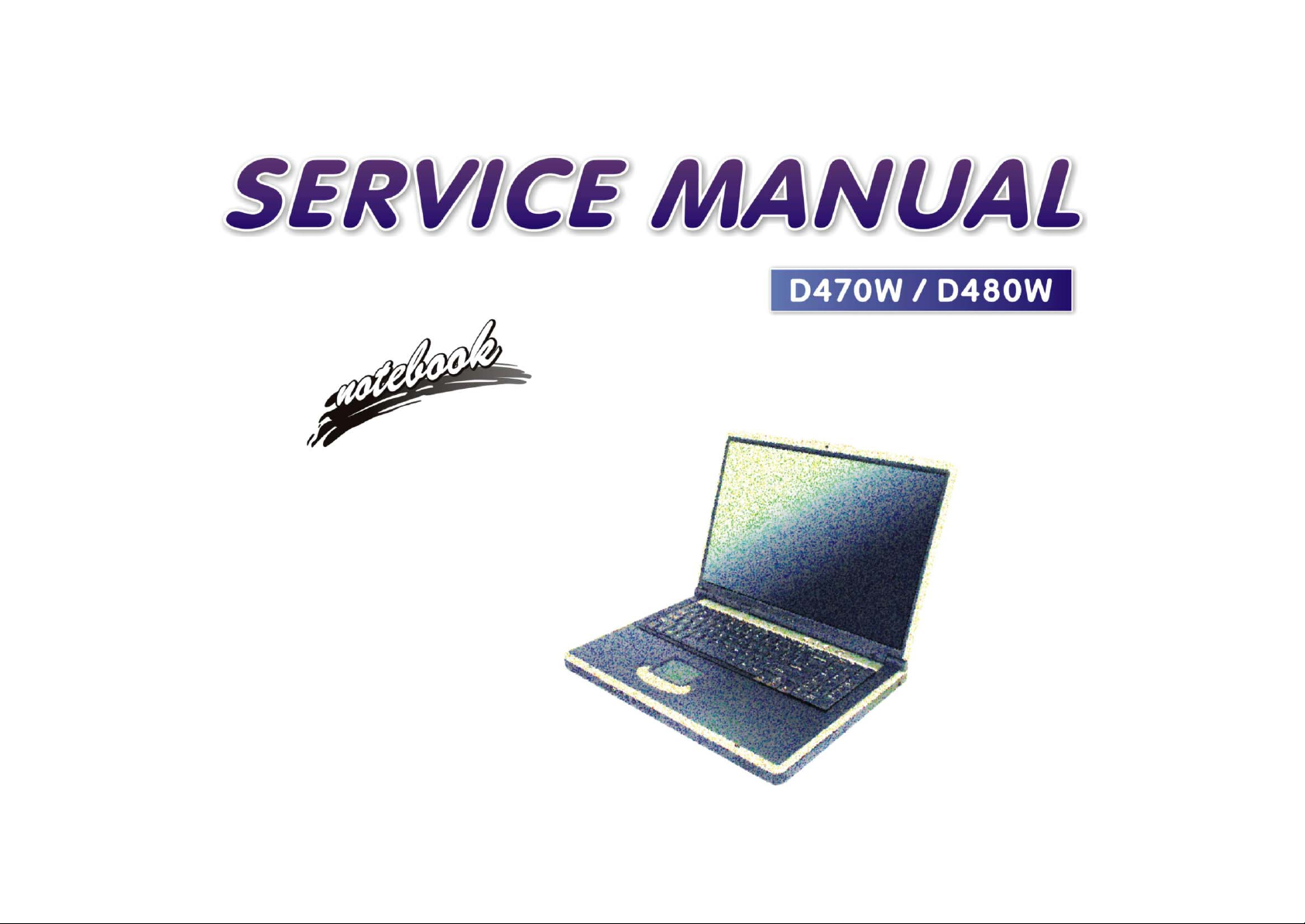
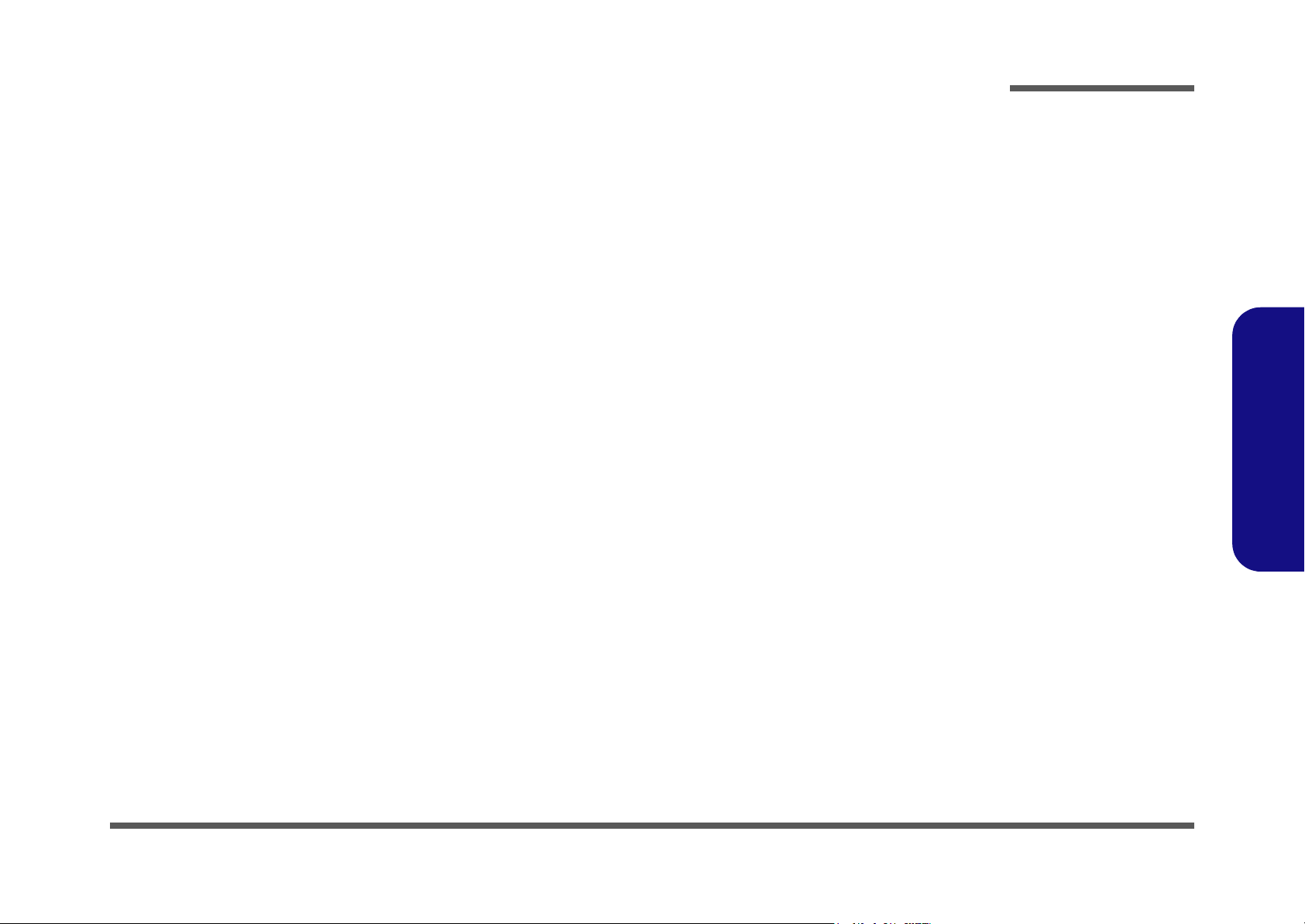
Notebook Computer
D470W/D480W
Service Manual
Preface
Preface
I
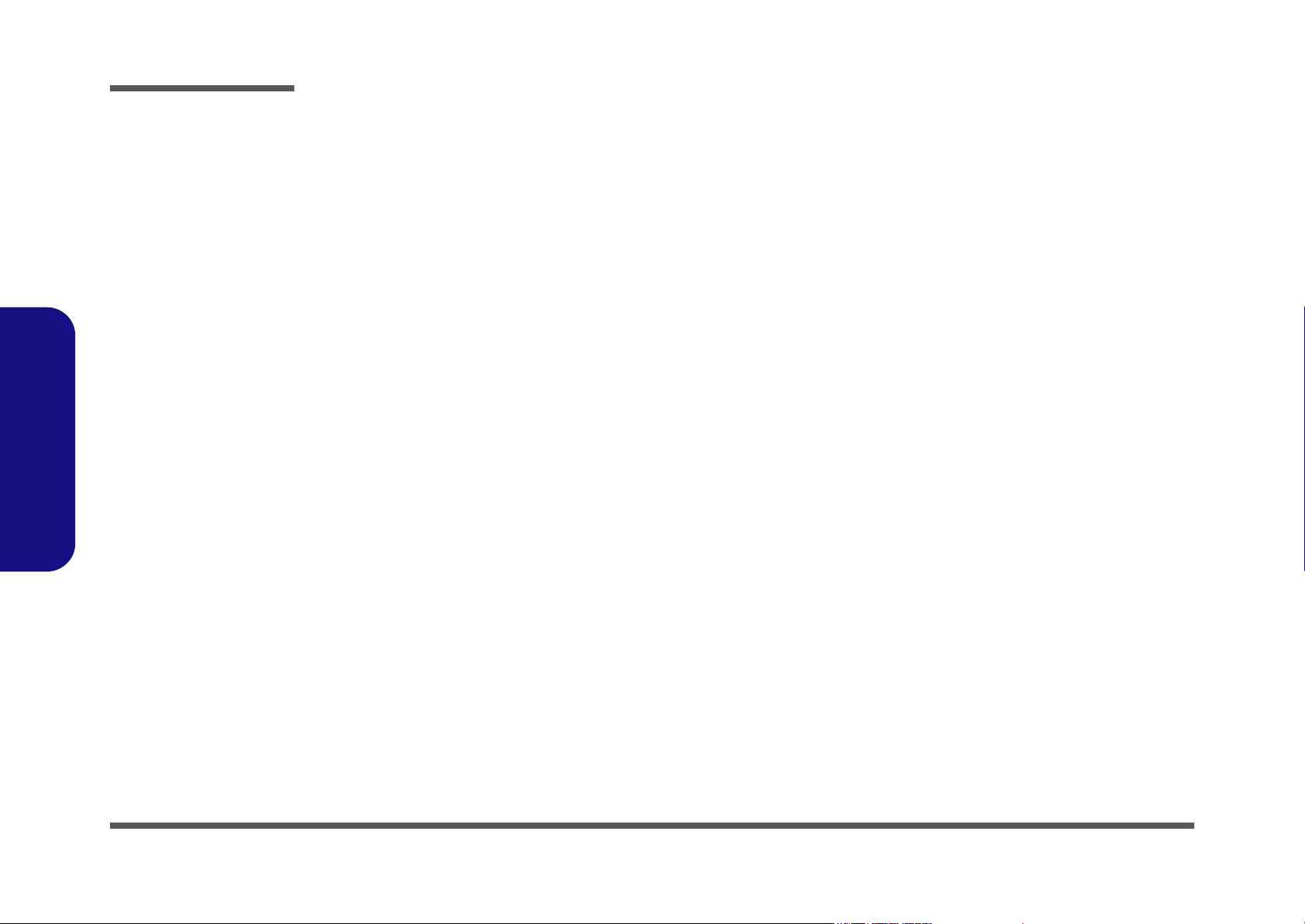
Preface
Preface
Notice
The company reserves the right to revise this publication or to change its contents without notice. Information contained
herein is for reference only and does not constitute a commitment on the part of the manufacturer or any subsequent vendor. They assume no responsibility or liability for any errors or inaccuracies that may appear in this publication nor are
they in anyway responsible for any loss or damage resulting from the use (or misuse) of this publication.
This publication and any accompanying software may not, in whole or in part, be reproduced, translated, transmitted or
reduced to any machine readable form without prior consent from the vendor, manufacturer or creators of this publication, except for copies kept by the user for backup purposes.
Brand and product names mentioned in this publication may or may not be copyrights and/or registered trademarks of
their respective companies. They are mentioned for identification purposes only and are not intended as an endorsement
of that product or its manufacturer.
Version 1.0
August 2003
Trademarks
Intel® and Pentium® are registered trademarks of Intel Corporation.
Windows® is a registered trademark of Microsoft Corporation.
Other brand and product names are trademarks and./or registered trademarks of their respective companies.
II
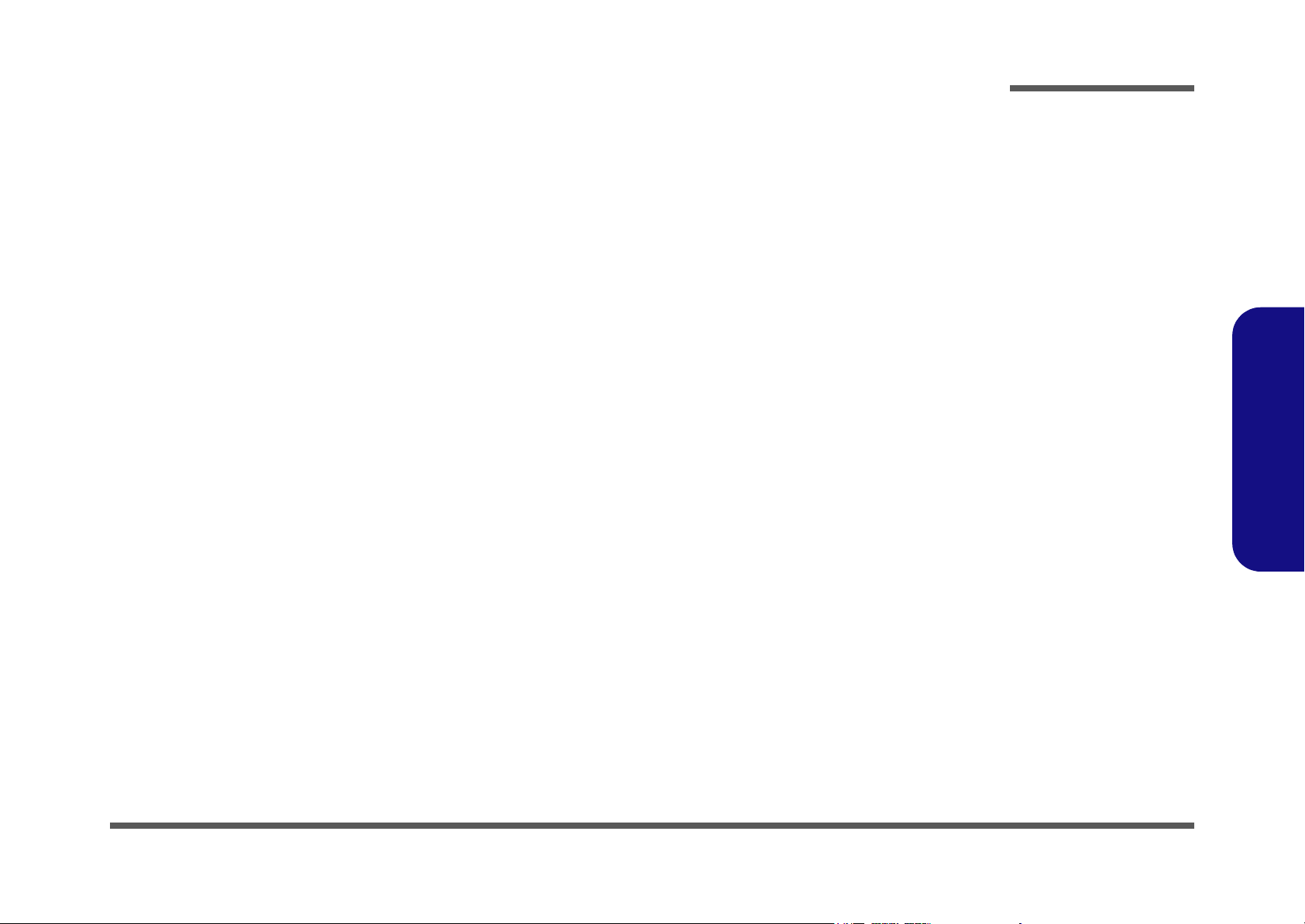
About this Manual
This manual is intended for service personnel who have completed sufficient training to undertake the maintenance and
inspection of personal computers.
It is organized to allow you to look up basic information for servicing and/or upgrading components of the D470W/
D480W series notebook PC.
The following information is included:
Chapter 1, Introduction, provides general information about the location of system elements and their specifications.
Chapter 2, Disassembly, provides step-by-step instructions for disassembling parts and subsystems and how to upgrade
elements of the system.
Preface
Appendix A, Part Lists
Appendix B, Schematic Diagrams
Appendix C, Switches and Jumpers
Preface
III
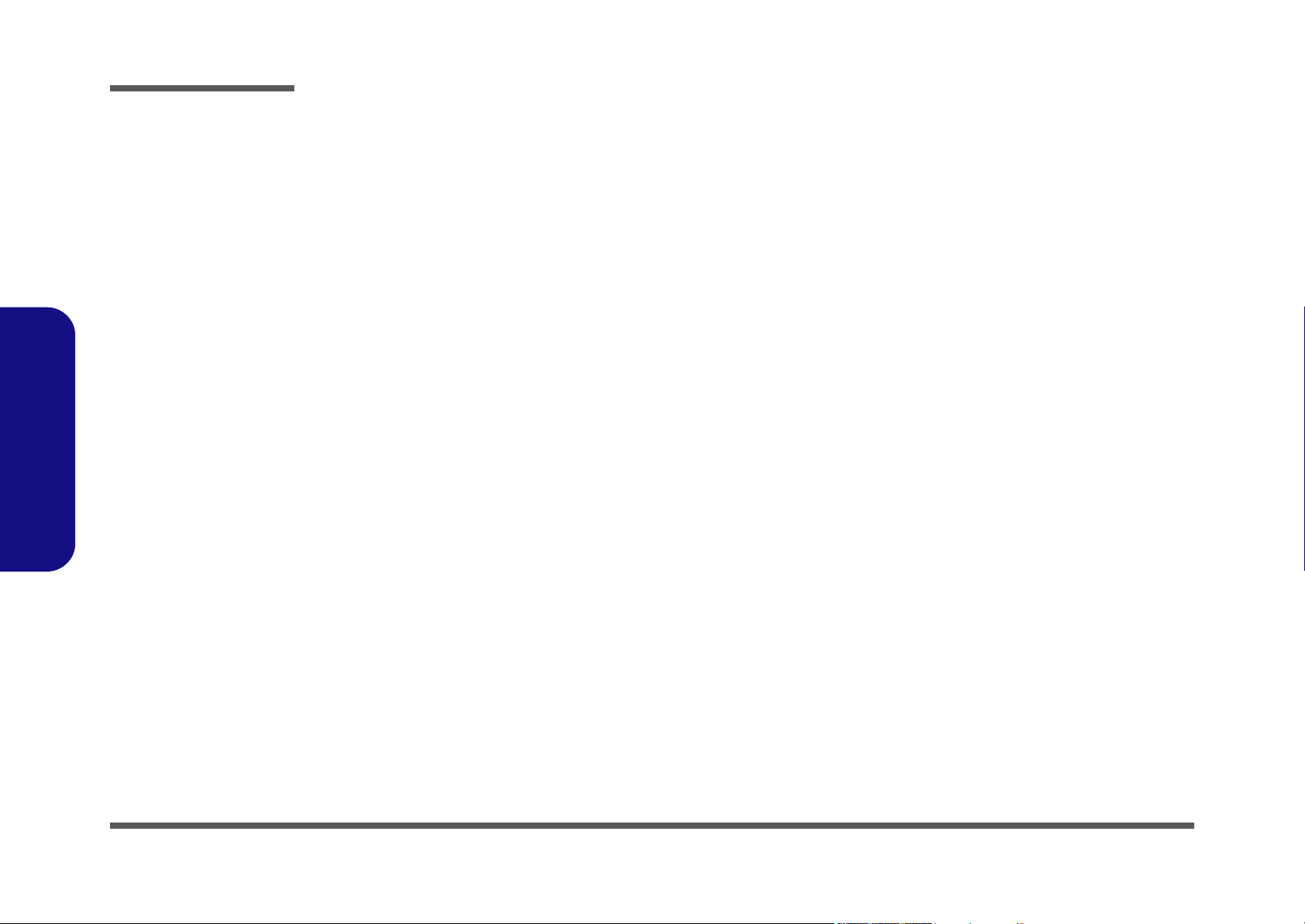
Preface
IMPORTANT SAFETY INSTRUCTIONS
When using your telephone equipment, basic safety precautions should always be followed to reduce the risk of fire, electric shock and injury to persons, including the following:
1. Do not use this product near water, for example near a bath tub, wash bowl, kitchen sink or laundry tub, in a wet
basement or near a swimming pool.
2. Avoid using a telephone (other than a cordless type) during an electrical storm. There may be a remote risk of electrical shock from lightning.
3. Do not use the telephone to report a gas leak in the vicinity of the leak.
4. Use only the power cord and batteries indicated in this manual. Do not dispose of batteries in a fire. They may
explode. Check with local codes for possible special disposal instructions.
5. This product is intended to be supplied by a Listed Power Unit (DC Output 20V, 6A).
CAUTION
Always disconnect all telephone lines from the wall outlet before servicing or disassembling this equipment.
Preface
IV
TO REDUCE THE RISK OF FIRE, USE ONLY NO. 26 AWG OR LARGER,
TELECOMMUNICATION LINE CORD
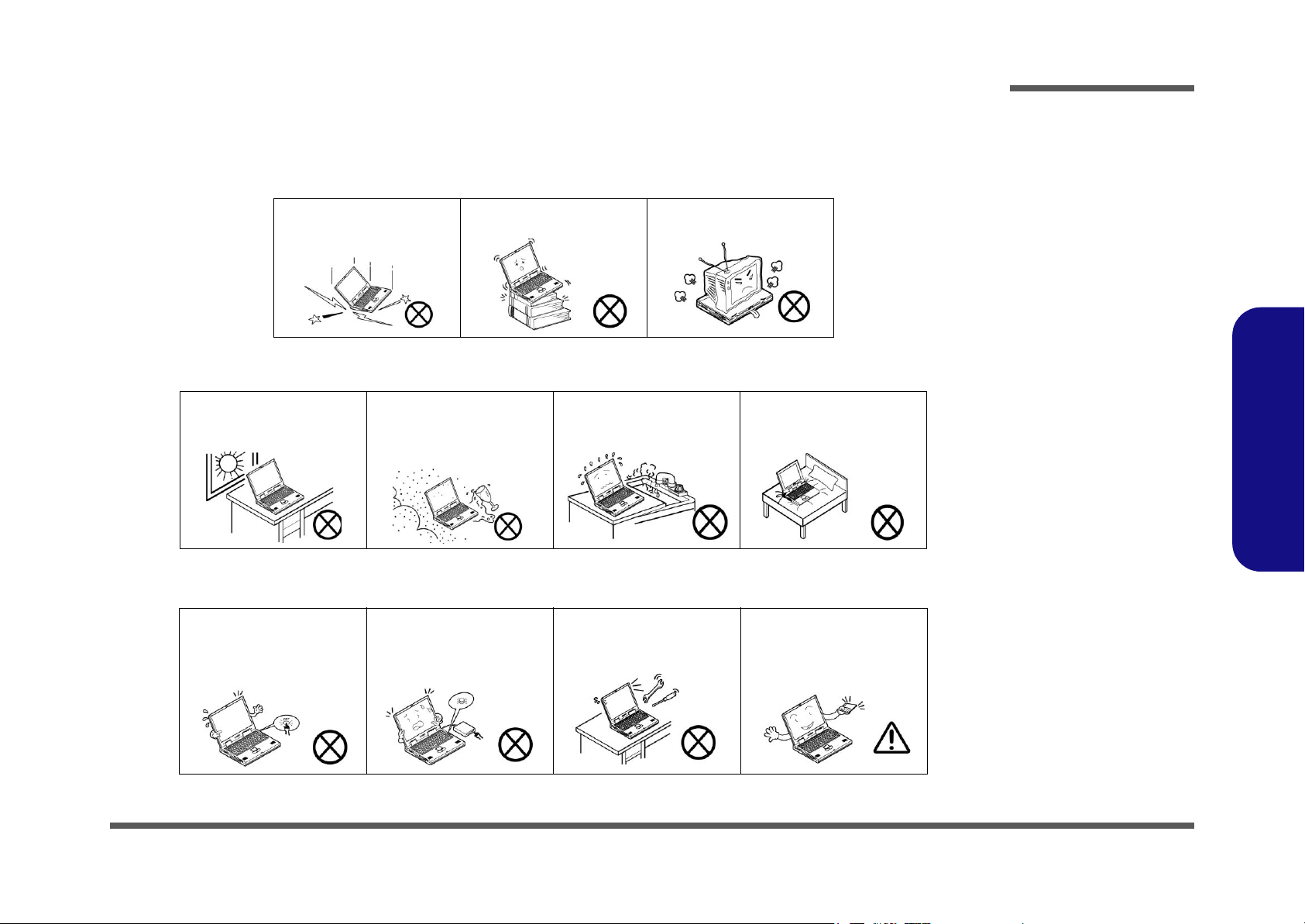
Instructions for Care and Operation
The notebook computer is quite rugged, but it can be damaged. To prevent this, follow these suggestions:
1. Don’t drop it, or expose it to shock. If the computer falls, the case and the components could be damaged.
Preface
Do not expose the computer
to any shock or vibration.
Do not place it on an unstable
surface.
Do not place anything heavy
on the computer.
2. Keep it dry, and don’t overheat it. Keep the computer and power supply away from any kind of heating element. This
is an electrical appliance. If water or any other liquid gets into it, the computer could be badly damaged.
Do not expose it to excessive
heat or direct sunlight.
Do not leave it in a place
where foreign matter or moisture may affect the system.
Don’t use or store the computer in a humid environment.
Do not place the computer on
any surface which will block
the vents.
3. Follow the proper working procedures for the computer. Shut the computer down properly and don’t forget to save
your work. Remember to periodically save your data as data may be lost if the battery is depleted.
Do not turn off the power
until you properly shut down
all programs.
Do not turn off any peripheral
devices when the computer is
on.
Do not disassemble the computer by yourself.
Perform routine maintenance
on your computer.
Preface
V
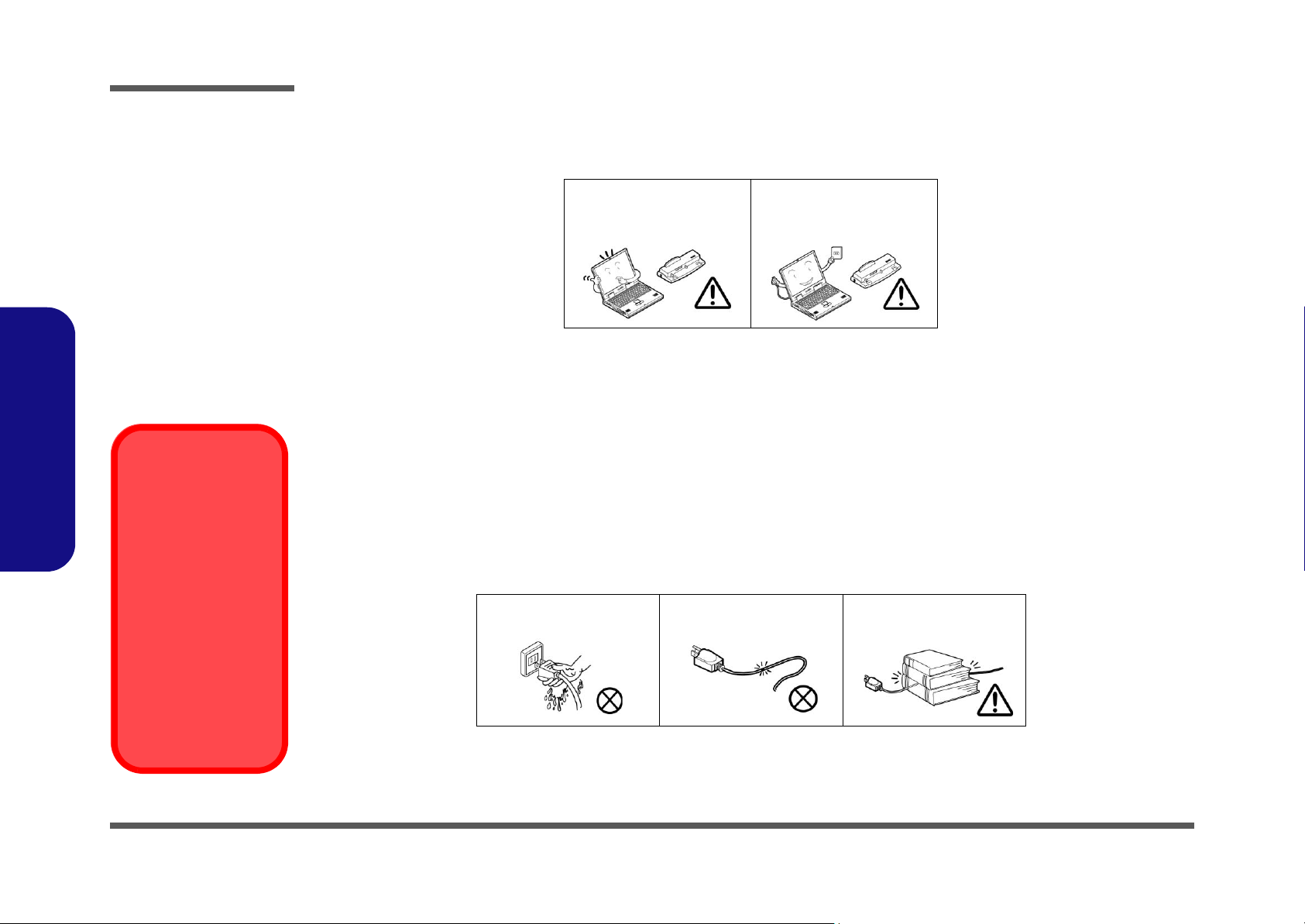
Preface
4. Avoid interference. Keep the computer away from high capacity transformers, electric motors, and other strong mag-
netic fields. These can hinder proper performance and damage your data.
5. Take care when using peripheral devices.
Preface
Power Safety
Warning
Before you undertake
any upgrade procedures, make sure that
you have turned off the
power, and disconnected all peripherals
and cables (including
telephone lines). It is
advisable to also remove your battery in
order to prevent accidentally turning the
machine on.
Use only approved brands of
peripherals.
Unplug the power cord before
attaching peripheral devices.
Power Safety
The computer has specific power requirements:
• Only use a power adapter approved for use with this computer.
• Your AC adapter may be designed for international travel but it still requires a steady, uninterrupted power supply. If you are
unsure of your local power specifications, consult your service representative or local power company.
• The power adapter may have either a 2-prong or a 3-prong grounded plug. The third prong is an important safety feature; do
not defeat its purpose. If you do not have access to a compatible outlet, have a qualified electrician install one.
• When you want to unplug the power cord, be sure to disconnect it by the plug head, not by its wire.
• Make sure the socket and any extension cord(s) you use can support the total current load of all the connected devices.
• Before cleaning the computer, make sure it is disconnected from any external power supplies.
Do not plug in the power
cord if you are wet.
Do not use the power cord if
it is broken.
Do not place heavy objects
on the power cord.
VI
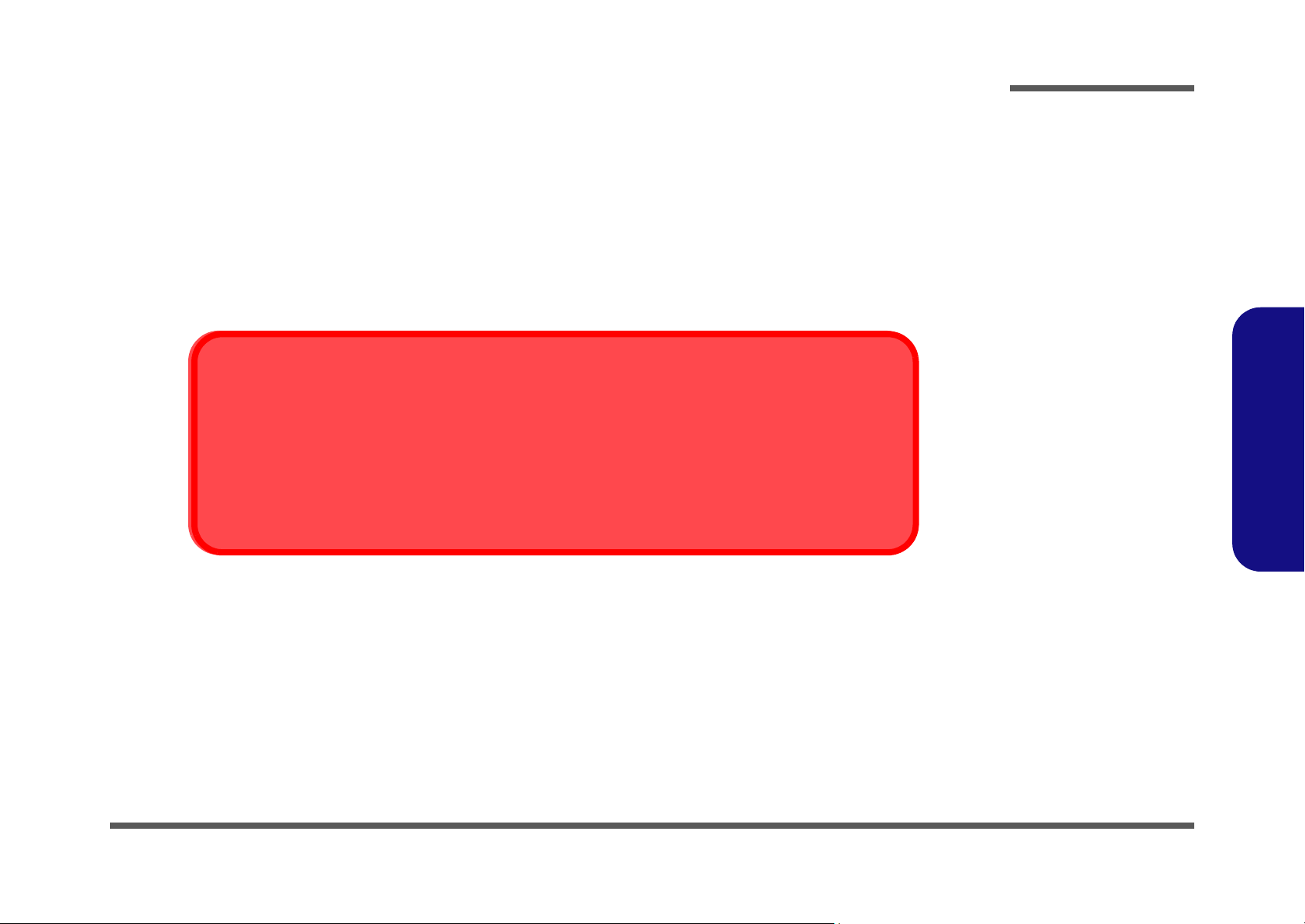
Battery Precautions
• Only use batteries designed for this computer. The wrong battery type may explode, leak or damage the computer.
• Recharge the batteries using the notebook’s system. Incorrect recharging may make the battery explode.
• Do not try to repair a battery pack. Refer any battery pack repair or replacement to your service representative or qualified service
personnel.
• Keep children away from, and promptly dispose of a damaged battery. Always dispose of batteries carefully. Batteries may explode
or leak if exposed to fire, or improperly handled or discarded.
• Keep the battery away from metal appliances.
• Affix tape to the battery contacts before disposing of the battery.
• Do not touch the battery contacts with your hands or metal objects.
Battery Disposal
The product that you have purchased contains a rechargeable battery. The battery is recyclable. At the end of
its useful life, under various state and local laws, it may be illegal to dispose of this battery into the municipal
waste stream. Check with your local solid waste officials for details in your area for recycling options or proper
disposal.
Caution
Danger of explosion if battery is incorrectly replaced. Replace only with the same or equivalent type recommended by the manufacturer. Discard used battery according to the manufacturer’s instructions.
Preface
Preface
VII
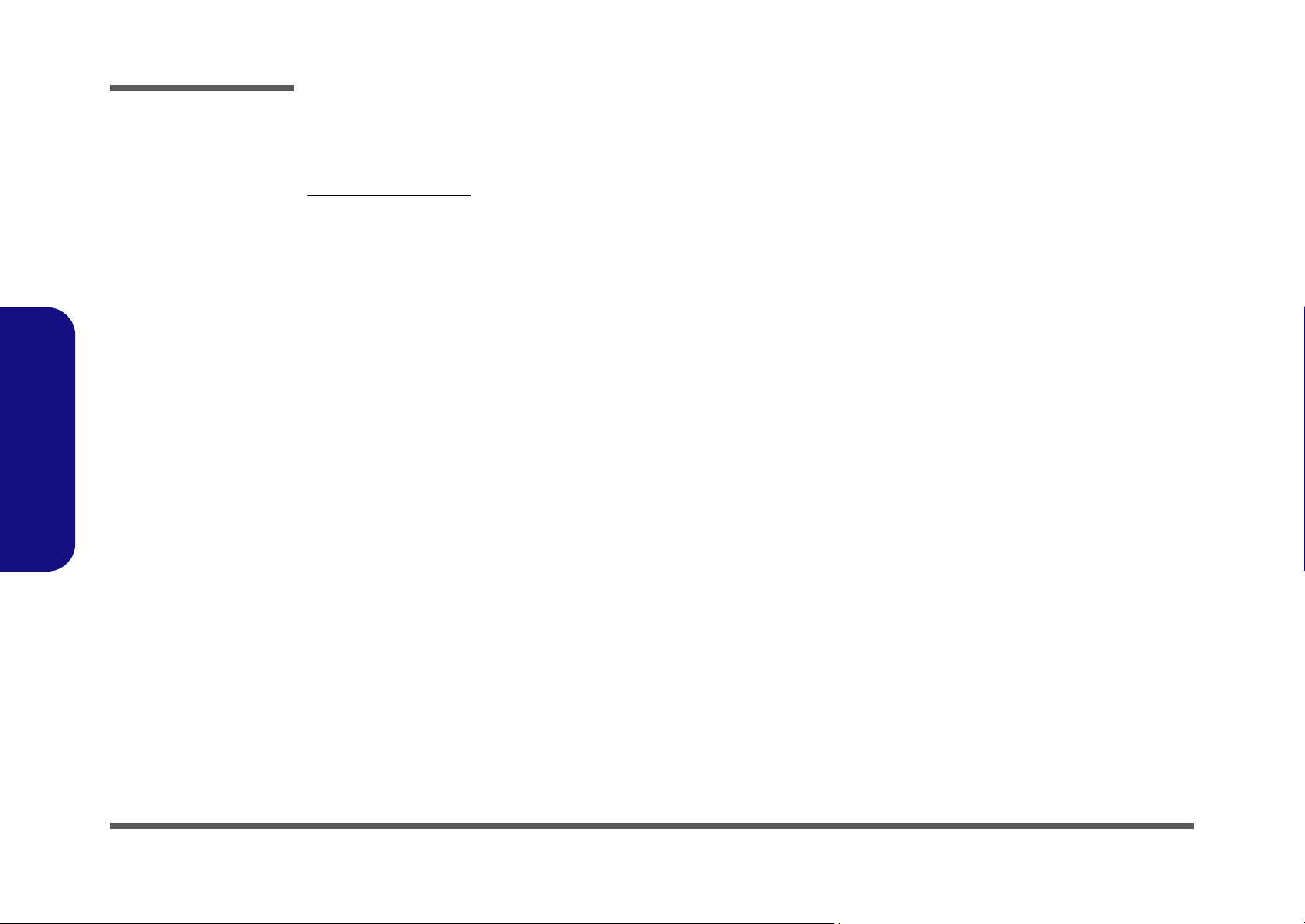
Preface
Preface
Related Documents
You may also need to consult the following manual for additional information:
User’s Manual on CD
This describes the notebook PC’s features and the procedures for operating the computer and its ROM-based setup program. It also describes the installation and operation of the utility programs provided with the notebook PC.
VIII
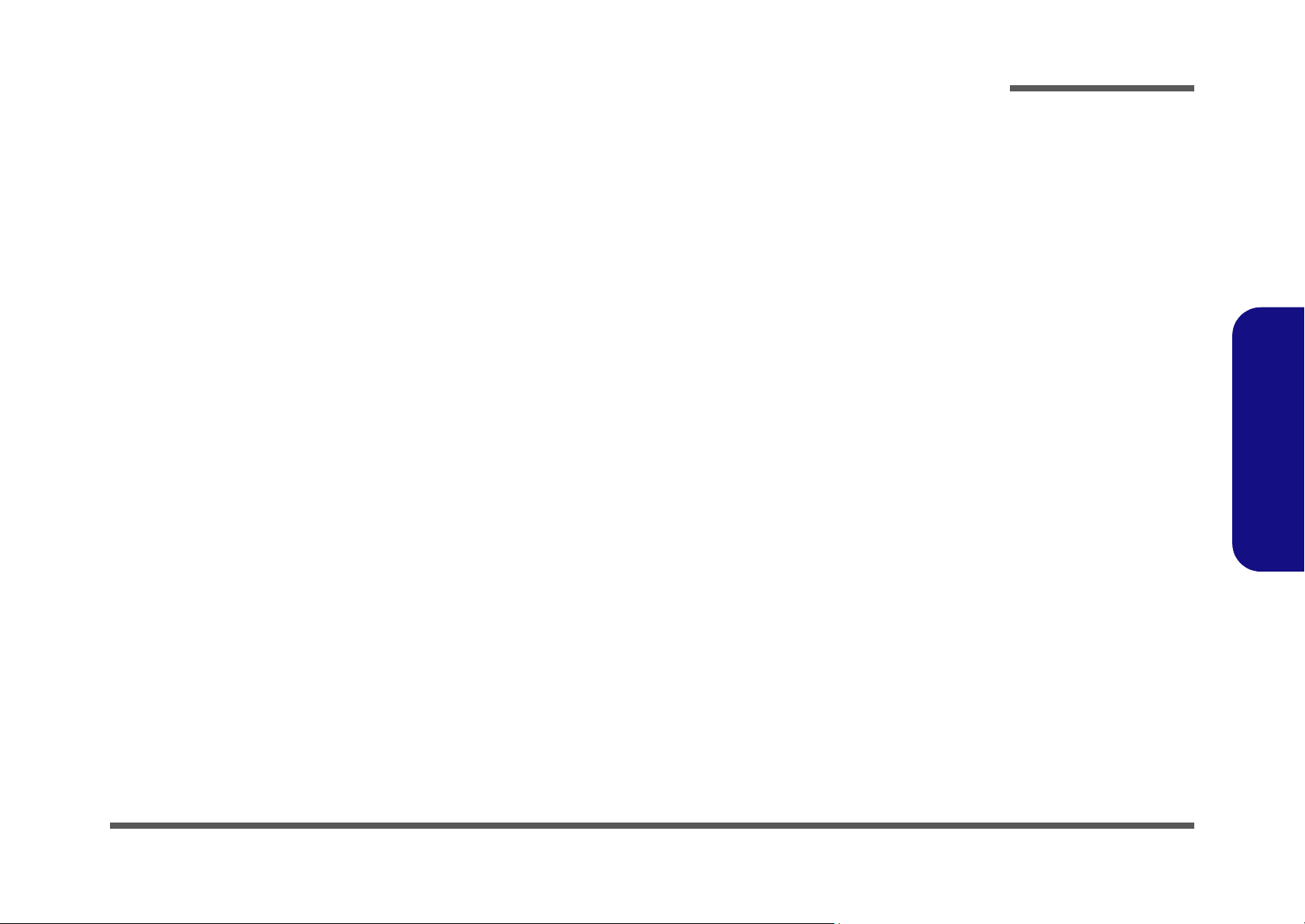
Preface
Contents
Introduction ..............................................1-1
Overview .........................................................................................1-1
System Specifications .....................................................................1-2
Processor .........................................................................................1-2
Core Logic .......................................................................................1-2
Structure ..........................................................................................1-2
Security ............................................................................................1-2
Memory ...........................................................................................1-2
BIOS ................................................................................................1-2
LCD Options ...................................................................................1-2
Display ............................................................................................1-2
Storage Devices ...............................................................................1-3
Keyboard .........................................................................................1-3
PC Card ...........................................................................................1-3
Audio ...............................................................................................1-3
Interface ...........................................................................................1-3
Communication ...............................................................................1-4
Power Management .........................................................................1-4
Power ...............................................................................................1-4
Indicators ......................................................................................... 1-4
Environmental Spec ........................................................................1-4
Physical Dimensions .......................................................................1-4
Weight .............................................................................................1-4
Optional ...........................................................................................1-4
External Locator - Top View ..........................................................1-5
External Locator - Front & Left Side Views ...................................1-6
External Locator - Right Side & Rear Views .................................. 1-7
External Locator - Bottom View ..................................................... 1-8
Mainboard Overview - Top (Key Parts) .........................................1-9
Mainboard Overview - Bottom (Key Parts) .................................. 1-10
Mainboard Overview - Top (Connectors) .................................... 1-11
Mainboard Overview - Bottom (Connectors) ............................... 1-12
Disassembly ...............................................2-1
Overview ......................................................................................... 2-1
Maintenance Tools .......................................................................... 2-2
Connections .................................................................................... 2-2
Maintenance Precautions ................................................................ 2-3
Cleaning .......................................................................................... 2-3
Disassembly Steps .......................................................................... 2-4
Removing the Battery ..................................................................... 2-5
Removing the Hard Disk Drive ...................................................... 2-6
Hard Disk Upgrade Process ............................................................ 2-6
Removing the System Memory (RAM) ......................................... 2-7
Memory Upgrade Process ............................................................... 2-7
Removing the CD Device ............................................................... 2-9
Removing the Bluetooth Module .................................................. 2-11
Removing the Wireless LAN Module .......................................... 2-12
Removing the Processor ............................................................... 2-13
Part Lists ..................................................A-1
Part List Illustration Location ........................................................ A-2
Top (D470W) ................................................................................. A-3
Bottom (D470W) ........................................................................... A-4
LCD 17" (D470W) ........................................................................ A-5
CD-ROM Drive (D470W) ............................................................. A-6
CD-RW Drive (D470W) ................................................................ A-7
DVD-ROM Drive (D470W) .......................................................... A-8
Combo Drive (D470W) ................................................................. A-9
Card Reader (D470W) ................................................................. A-10
Sub-Woofer Speaker (D470W) ................................................... A-11
TV Tuner (D470W) ..................................................................... A-12
Floppy Disk Drive (D470W) ....................................................... A-13
Preface
IX
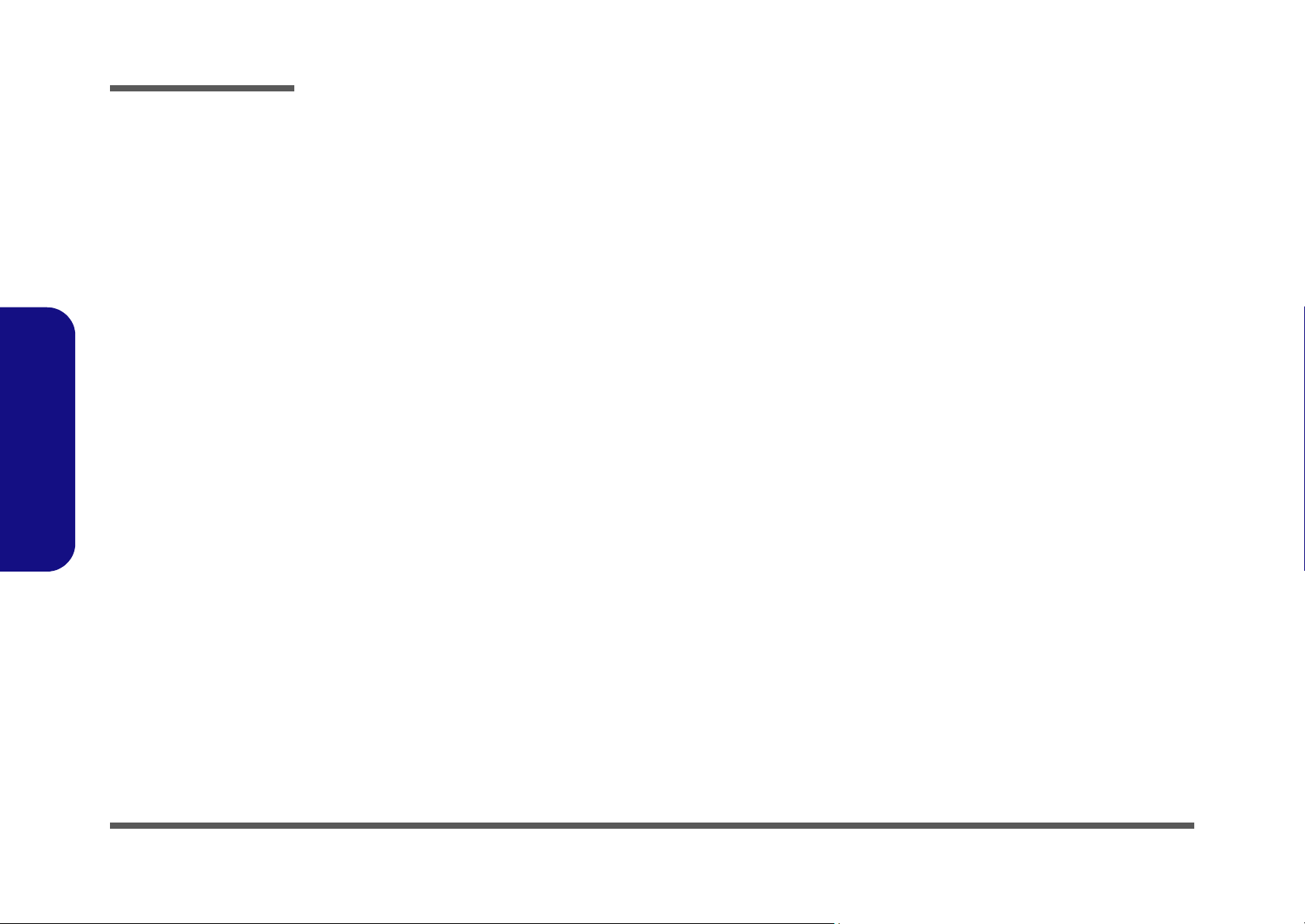
Preface
Hard Disk Drive (D470W) ........................................................... A-14
Top (D480W) ............................................................................... A-15
Bottom (D480W) .......................................................................... A-16
LCD 17" (D480W) ....................................................................... A-17
CD-ROM Drive (D480W) ...........................................................A-18
CD-RW Drive (D480W) .............................................................. A-19
DVD-ROM Drive (D480W) ........................................................A-20
Combo Drive (D480W) ................................................................ A-21
Card Reader (D480W) .................................................................A-22
Sub-Woofer Speaker (D480W) .................................................... A-23
TV Tuner (D480W) ...................................................................... A-24
Floppy Disk Drive (D480W) ........................................................ A-25
Hard Disk Drive (D480W) ........................................................... A-26
Schematic Diagrams................................. B-1
System Block Diagram ................................................................... B-2
Socket 478 1 of 2 ............................................................................ B-3
Preface
Socket 478 & ITP 2 of 2 ................................................................. B-4
Clock Generator ............................................................................. B-5
M650 (Host/AGP) 1 of 4 ................................................................ B-6
M650 (Memory for DDR) 2 of 4 ................................................... B-7
M650 (& CRT Out) 3 of 4 ............................................................. B-8
M650 (Power) 4 of 4 ...................................................................... B-9
DDR Memory DIMM .................................................................. B-10
DDR SSTL-2 Termination ........................................................... B-11
LVDS Interface (SiS302LV) ........................................................ B-12
Panel Con & LED Indicator ......................................................... B-13
962 (PCI/IDE/HyperZip) 1 of 4 ................................................... B-14
962 (Misc Signals) 2 of 4 ............................................................. B-15
962 (USB I/F) 3 of 4 .................................................................... B-16
962 (Power & RTC) 4 of 4 ........................................................... B-17
HDD/Combo Connector ............................................................... B-18
USB Port .......................................................................................B-19
PCMCIA ENE1410 ......................................................................B-20
PCMCIA Power & Bluetooth Interface ........................................B-21
1394 PHY TSB41LV01 ................................................................B-22
LPC Super I/O ..............................................................................B-23
LPT/COM Port .............................................................................B-24
LPC H8 .........................................................................................B-25
LAN RTL8100BL ........................................................................B-26
Audio Codec ALC201A ...............................................................B-27
Audio Out & Off Board Connectors .............................................B-28
System Power Control ..................................................................B-29
Fan Control and SpeedStep ..........................................................B-30
Mobility M9-P ..............................................................................B-31
Mobility M9-P MEM A/B ............................................................B-32
VGA DRAM 1 of 2 ......................................................................B-33
VGA DRAM 1 of 2 - Termination ...............................................B-34
VGA DRAM 2 of 2 ......................................................................B-35
Mobility M9-P POW ....................................................................B-36
VCORE .........................................................................................B-37
DDR Power ...................................................................................B-38
System Power ...............................................................................B-39
Charger .........................................................................................B-40
SW Board and HotKey .................................................................B-41
TouchPad and Switch Board ........................................................B-42
Switches and Jumpers............................. C-1
X
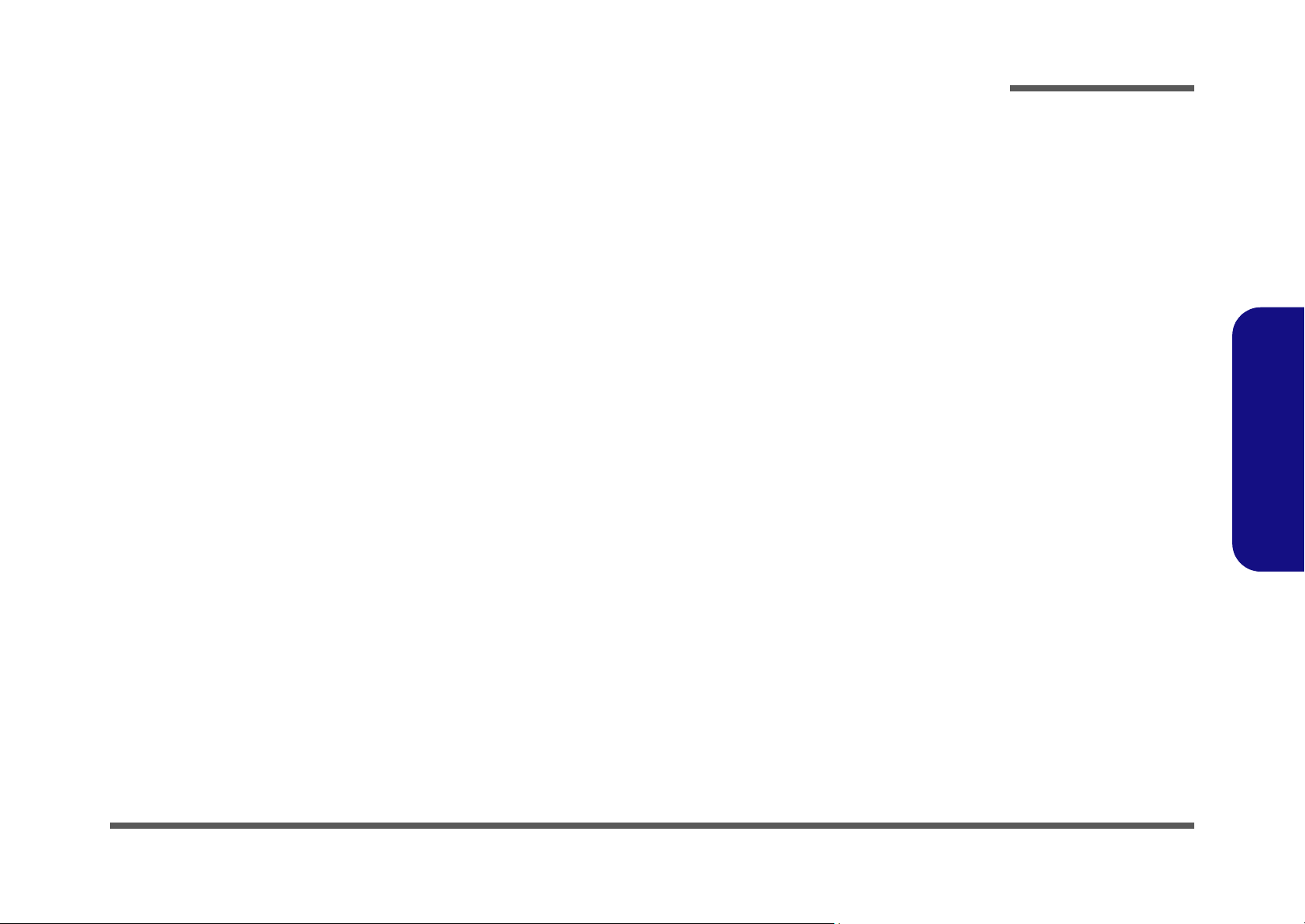
1: Introduction
Overview
This manual covers the information you need to service or upgrade the D470W/D480W series notebook computer. In-
formation about operating the computer (e.g. getting started, and the Setup utility) is in the User’s Manual. Information
about drivers (e.g. VGA & audio) is also found in User’s Manual. That manual is shipped with the computer.
Operating systems (e.g. DOS, Windows 9x, Windows NT 4.0, Windows 2000, Windows XP, OS/2 Warp, UNIX, etc.) have
their own manuals as do application software (e.g. word processing and database programs). If you have questions about
those programs, you should consult those manuals.
The D470W/D480W series notebook is designed to be upgradeable. See “Disassembly” on page 2 - 1 for a detailed description of the upgrade procedures for each specific component. Please note the warning and safety information indicated by the “” symbol.
The balance of this chapter reviews the computer’s technical specifications and features.
Introduction
1.Introduction
Overview 1 - 1
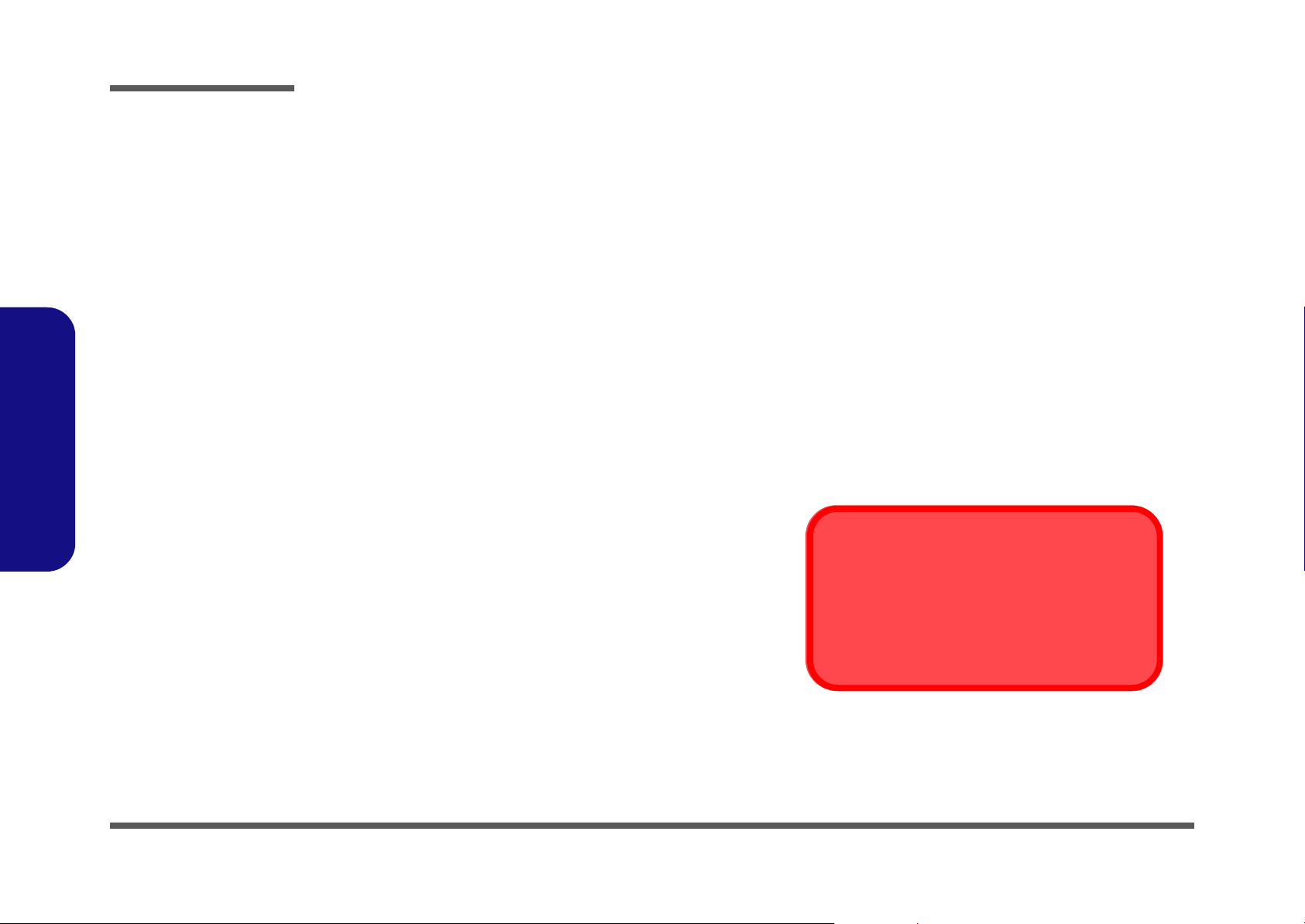
Introduction
System Specifications
1.Introduction
Processor
• Intel Pentium 4 Processor - (478-pin) FC-PGA2 package
µ0.13) 0.13 Micron Process Technology, 512KB L2
(
Cache & 400MHz FSB - 2.0/ 2.2/ 2.4/ 2.5 /2.6 GHz
(
µ0.13) 0.13 Micron Process Technology, 512KB L2
Cache & 533MHz FSB - 2.26/ 2.4/ 2.53/ 2.66/ 2.8/ 3.06
GHz
* Only notebooks with Pentium 4 processors of 3.06GHz
support Hyper-Threading
Core Logic
• SIS M645DX + 962 Chipset + M9-P
Structure
• PC99 compliant
Security
• Security (Kensington® Type) Lock
• BIOS Password
Memory
• Two 200-pin DDR SODIMM sockets, supporting DDR
SDRAM SODIMM (2.5V) - DDR 200/ DDR 266/ DDR
333 compliant
• Memory expandable up to 1024MB (128/256/512MB
SODIMM Modules)
BIOS
• One 512KB Flash ROM
•Phoenix BIOS
LCD Options
• 17.0" WXGA+ TFT (1440*900)
Display
• ATI Mobility Radeon 9000 high performance chip
• Support AGP™ 4X
• Integrated 128-bit 2D/3D Graphics Accelerator
Advanced HW accelerator for DVD playback
Fully Direct X 8.0 compliant graphics engine
• External memory up to 64MB DDR SGRAM on-board
• Dual-View display monitor
Video Memory
The system allocates or "shares" a portion of system
memory for video use. "Shared" memory is user-configurable via the SCU. The default setting is set to
32MB.
1 - 2 System Specifications
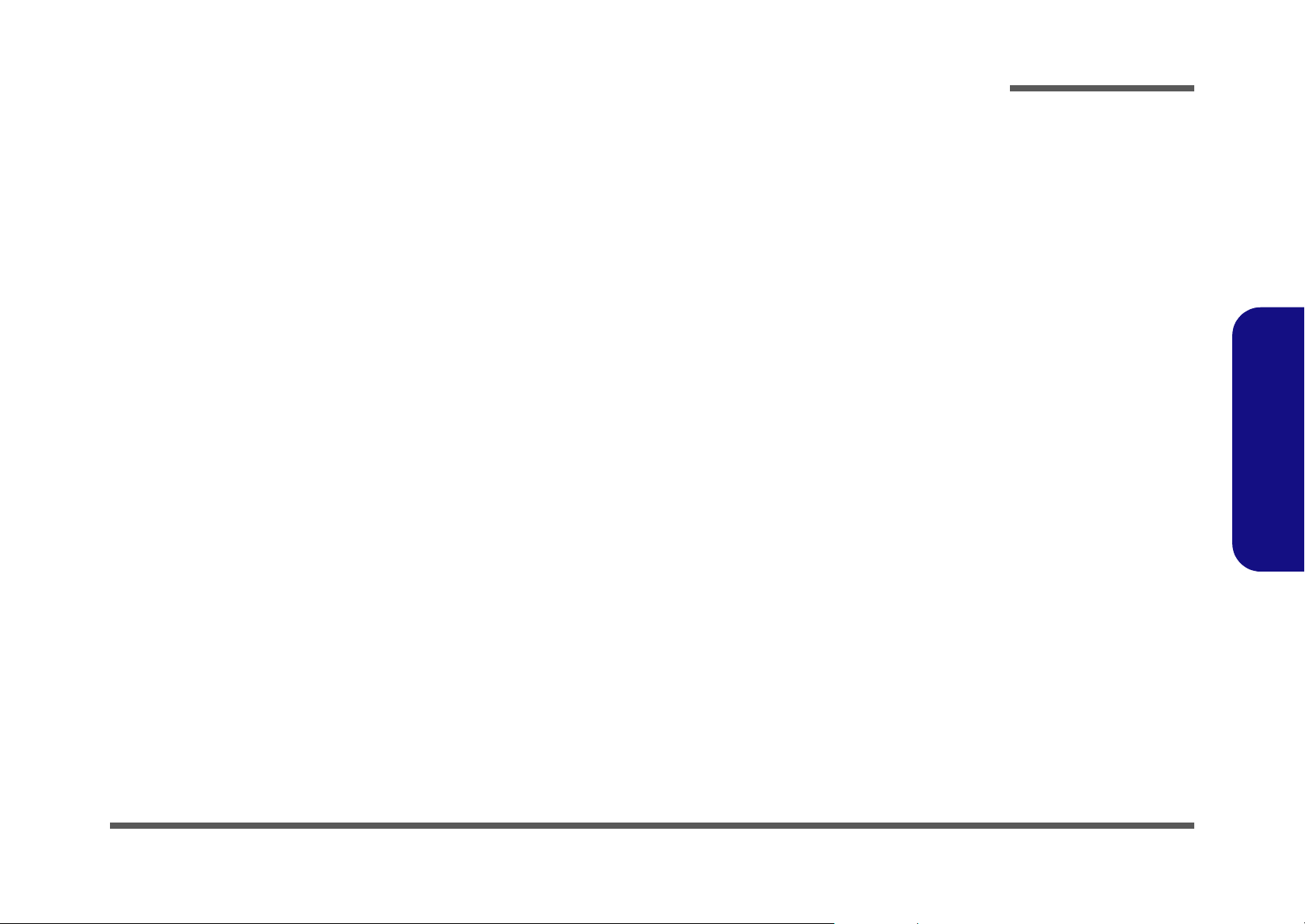
Introduction
Storage Devices
•3.5" 3-mode Floppy Disk Drive
• Easy changeable 2.5" 9.5 mm (h) Hard Disk Drive
Supporting Master mode IDE
Supports PIO mode 4
ATA-33/66/100/133
Ultra DMA
• 12.7mm(h) Device Bay for ONE of the following drive
configuration options:
CD-ROM
DVD-ROM
CD-RW
DVD-RW
Combo CD-RW + DVD-ROM
• Optional 6-in-1 card reader for the following formats:
MMC (MultiMedia Card)
SD (Secure Digital)
MS (Memory Stick)
SM (SmartMedia Card)
CF (Compact Flash)
IBM Microdrive
Keyboard
• “Win Key” keyboard
PC Card
• One type II PCMCIA 3.3V/5V socket supporting CardBus
Audio
• AC'97 2.1 compliant interface
• 3D stereo enhanced sound system
• Compatible with Sound-Blaster PRO™
• S/P DIF Digital output (5.1 CH) for DVD content and
stereo audio
• Microphone-in jack
• Headphone-out jack
• Built-in microphone
• 4 built-in speakers
• Optional sub woofer
Interface
• Built-in TouchPad (scrolling key functionality integrated)
• Three USB 2.0 ports
• One Mini-IEEE 1394 port
• One S-Video jack for TV output
• One serial port
• One parallel port (LPT1), supporting ECP / EPP
• One infrared transceiver supporting IrDA 1.1 FIR/SIR/
ASKIR
• One consumer Infrared transceiver which functions with
the optional TV Tuner
• One external CRT monitor port
• One external keyboard/mouse (through Y cable) PS/2 port
• One speaker-out/headphone-out jack
• One microphone-in jack
• One RJ-11 jack for modem
• One RJ-45 jack for 100M/10M LAN
• One S/P DIF out port
• One DC-in jack
• Wireless Device On/Off switch
• One-S-Video-In port with optional TV Tuner
• One Line-In jack for audio input with optional TV Tuner
1.Introduction
System Specifications 1 - 3
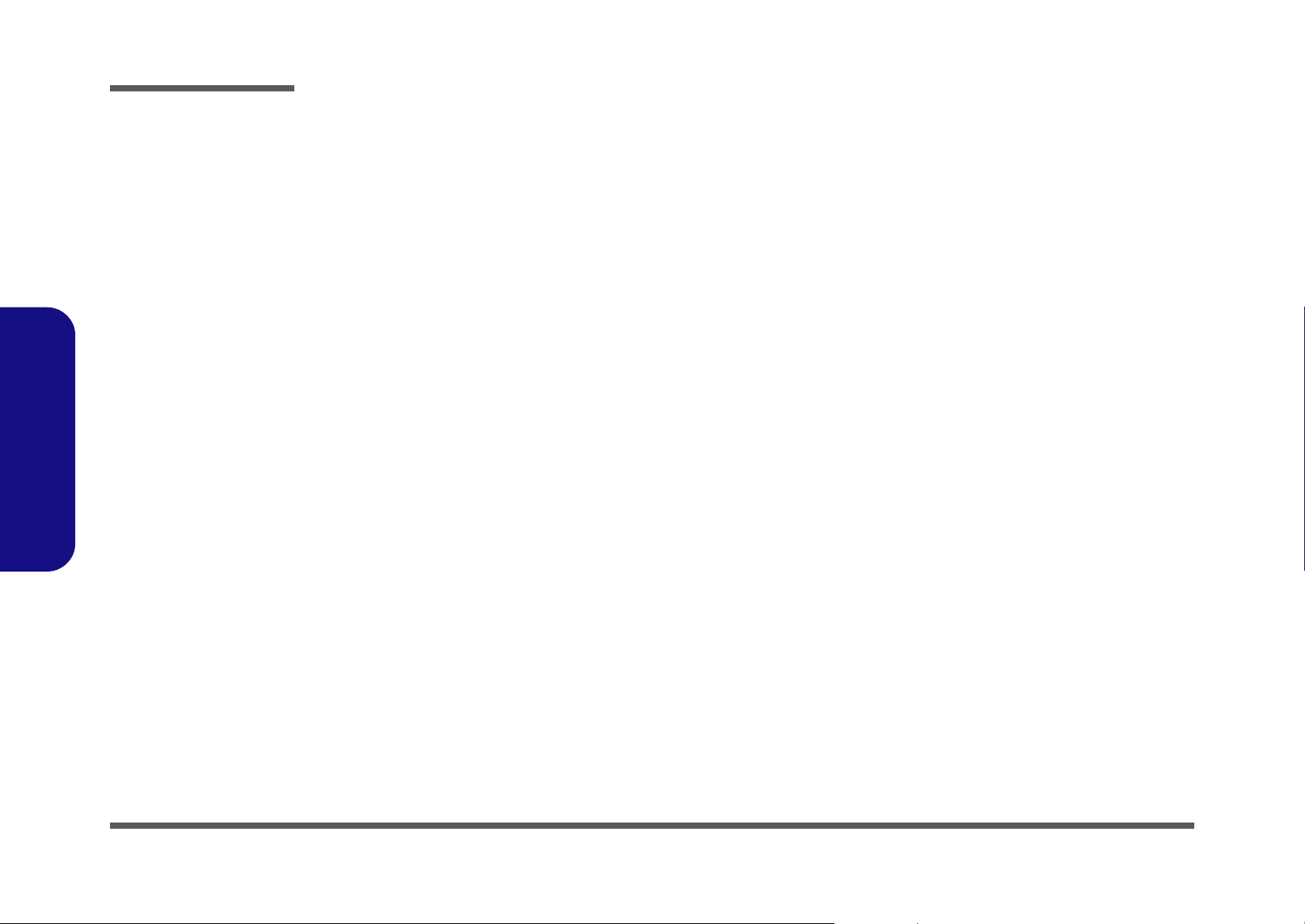
Introduction
1.Introduction
Communication
• Wireless Infrared transfer IrDA 1.1 compliant, 1cm - 1M
operating distance, 115.2K bps SIR/ 4Mbps FIR
• Built-in 10/100Mb Ethernet LAN
• 56K MDC modem V.90 & V.92 compliant
• 802.11b wireless LAN module (available as a factory
option)
• Bluetooth module (available as a factory option)
• PC Video Camera module (available as a factory option)
Power Management
• Supports ACPI v1.0b
• Supports Hibernate mode
• Supports Standby mode
• Supports battery low sleep
• Supports resume from modem ring
Power
• Full range AC adapter
• AC-Input 100~240V, 50~60Hz
•DC 20V, 6A (120W)
• Supports one removable Smart Li-Ion battery 220mAh/8
cell
Indicators
• LED indicators (Power On/ AC-In/ Suspend, Battery
Charging/Battery Full, E-Mail, HDD, Num Lock, Caps
Lock, Scroll Lock)
Environmental Spec
• Temperature
Operating: 5
Non-Operating: -20
• Relative Humidity
Operating: 20% ~ 80%
Non-Operating: 10% ~ 90%
°C ~ 35°C (w/o packing)
°C ~ 60°C (packing)
Physical Dimensions
• 393 (w) x 275 (d) x 37.5 (h) mm
Weight
• 3.85 Kg (-50/+250g) with battery
Optional
• DVD-ROM Drive
•CD-RW Drive
• Combination Drive
•DVD-RW Drive
• Software DVD player
• Wireless LAN module
• Bluetooth module
• PC Camera module
• 6-in-1 Flash Card Reader module
•TV-Tuner module
• Sub Woofer module
1 - 4 System Specifications
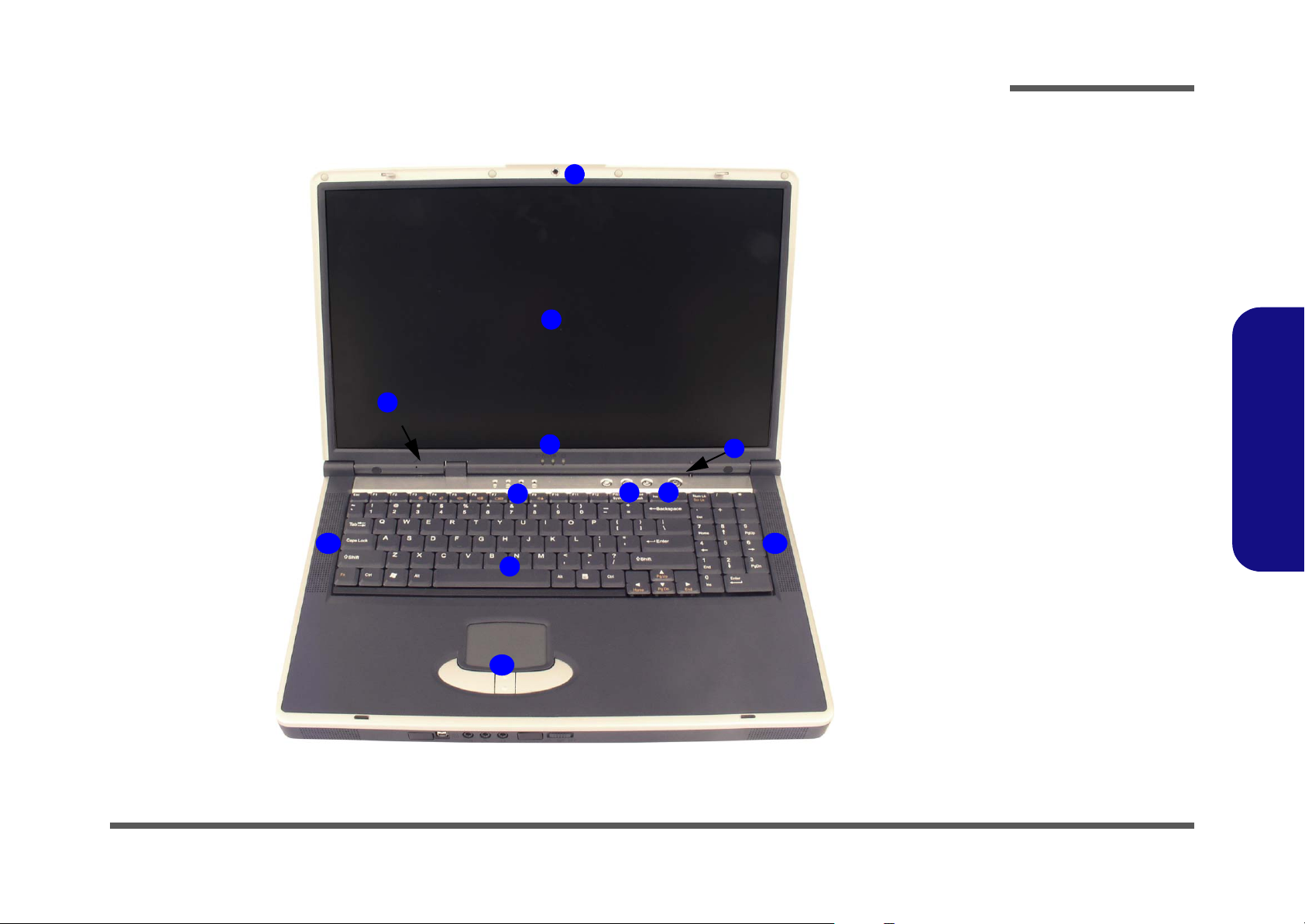
External Locator - Top View
3
Introduction
Figure 1
1
2
4
6
5
8
7
Top View
1. Optional PC
Camera
2. LCD
3. Built-In Microphone
4. LED Power &
Communication
Indicators
5. LED Status
Indicators
6. Hot-Key buttons
7. Close Cover/Lid
Switch
8. Power Button
9. Keyboard
10. TouchPad and
Buttons
11. Built-In Speakers
1.Introduction
11 11
9
10
External Locator - Top View 1 - 5
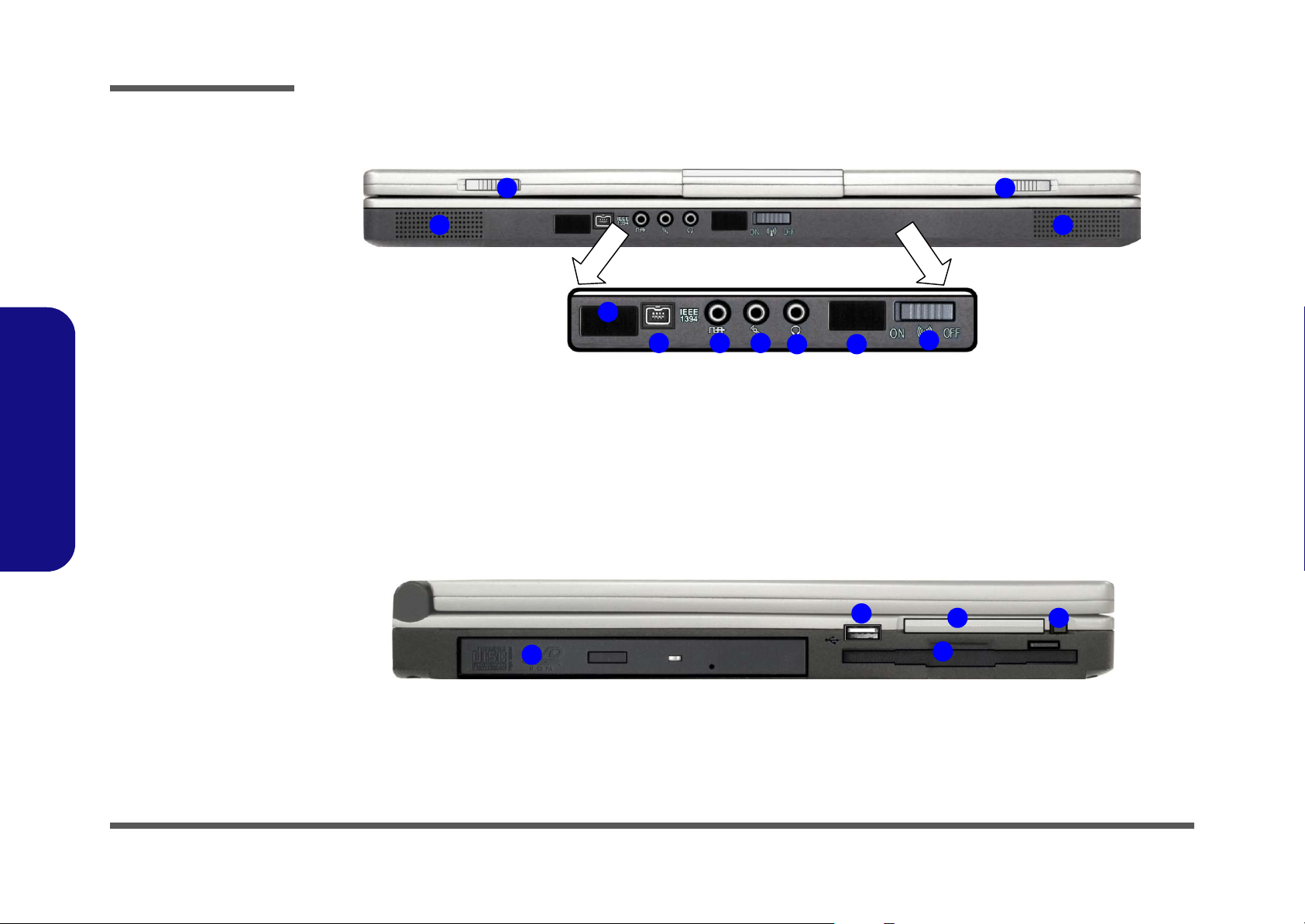
Introduction
Figure 2
Front View
1. LCD Latches
2. Consumer Infrared
Transceiver
(functions with
optional TV Tuner)
3. Mini IEEE 1394 Port
4. S/P DIF Out Port
5. Microphone-In Jack
6. Headphone-Out
Jack
7. Infrared Transceiver
8. Wireless Device
ON/OFF Switch
9. Built-In Speakers
1.Introduction
1. CD Device Bay
2. USB 2.0/1.1 Port
3. Floppy Disk Drive
4. PC Card/ PCMCIA
5. PC Card/PCMCIA
Figure 3
Left Side View
Slot
Slot Eject Buttons
External Locator - Front & Left Side Views
1
9 9
2
3
1
4 5
6
1
7
2
8
4
5
3
1 - 6 External Locator - Front & Left Side Views

External Locator - Right Side & Rear Views
3
2
1
1
4 5 6 7 8 9
Introduction
Figure 4
Right Side View
1. Security Lock Slot
1
1.Introduction
Figure 5
10
Rear View
1. Vent
2. DC-In Jack
3. 2 * USB 2.0/1.1
Ports
4. External Monitor
(CRT) Port
5. Parallel Port
6. Serial Port
7. S-Video-Out Port
8. PS/2 Type Port
9. RJ-11 Phone Jack
10. RJ-45 LAN Jack
External Locator - Right Side & Rear Views 1 - 7
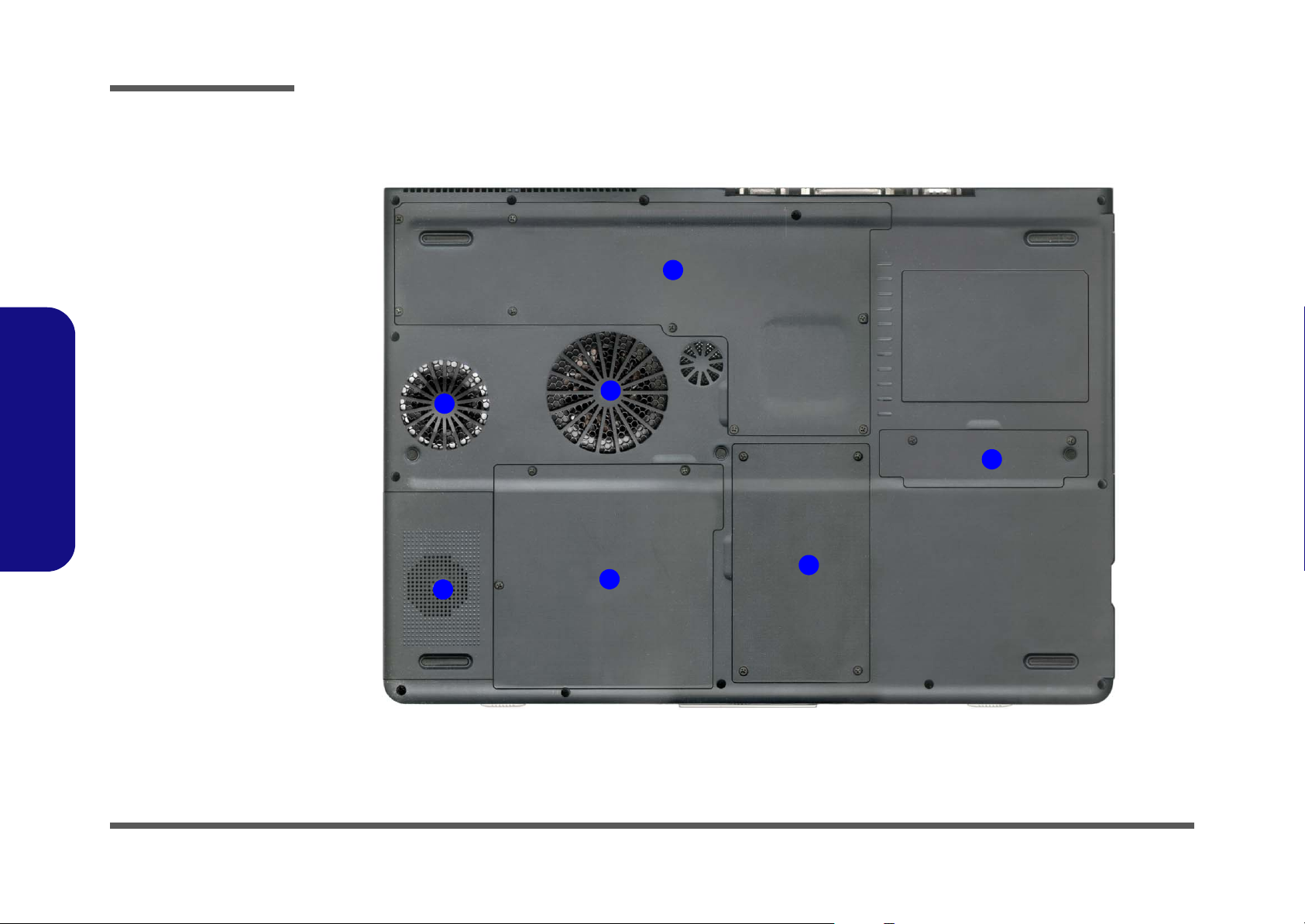
Introduction
Figure 6
Bottom View
1. Vent/Fan Intake
2. Battery Cover
3. Hard Disk Cover
4. Bluetooth Module
Cover
5. CPU & Memory
Socket Cover
6. Optional Module
Cover (Sub Woofer
or TV Tuner or 6in-1 Flash Card
Reader)
External Locator - Bottom View
5
1
1
Note: The RAM and
optional Wireless
1.Introduction
LAN module are located under the CPU
Heatsink Cover.
1 - 8 External Locator - Bottom View
4
6
2
3
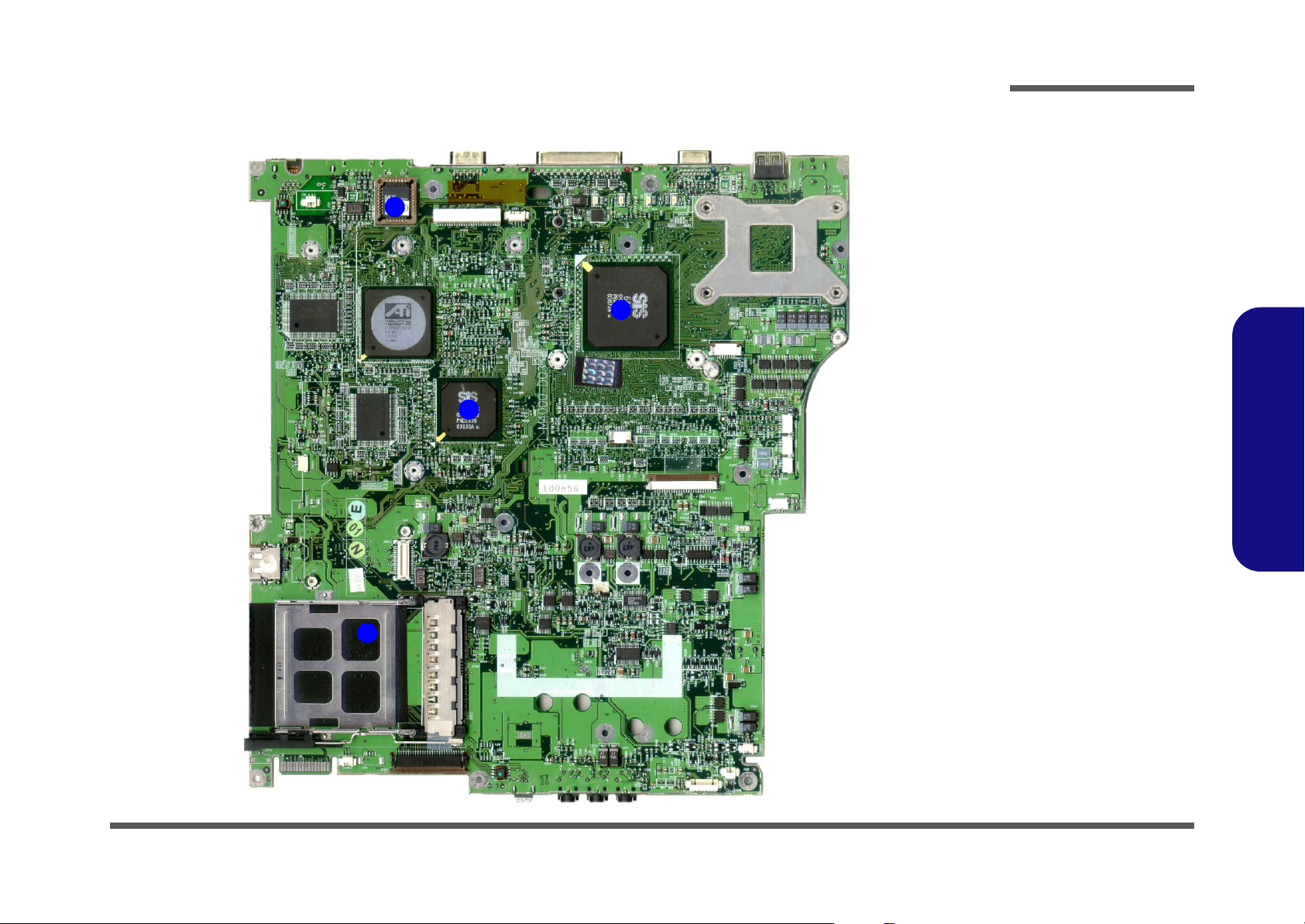
Introduction
Mainboard Overview - Top (Key Parts)
4
3
Figure 7
Mainboard Top
Key Parts
1. PC Card
Assembly
2. Northbridge - SiS
M645DX
3. Southbridge - SiS
2
962
4. Flash BIOS ROM
1.Introduction
1
Mainboard Overview - Top (Key Parts) 1 - 9

Introduction
Figure 8
Mainboard Bottom
Key Parts
1. CPU Socket (no
CPU installed)
2. Memory Slots (no
memory installed)
3. SiS 302LV TVOut Controller
4. LAN Controller
RTL8100BL
5. CardBus ENE
CB1410
6. ALC202 - Audio
Codec
7. 1394 PHY
TSB41AB1
1.Introduction
8. Clock Generator
9. Keyboard
Controller - KBC
H8 H8S-2149 HM
10. LPC Super I/O
NS PC87393
Mainboard Overview - Bottom (Key Parts)
1
3
8
2
9
7
4
10
1 - 10 Mainboard Overview - Bottom (Key Parts)
6
5
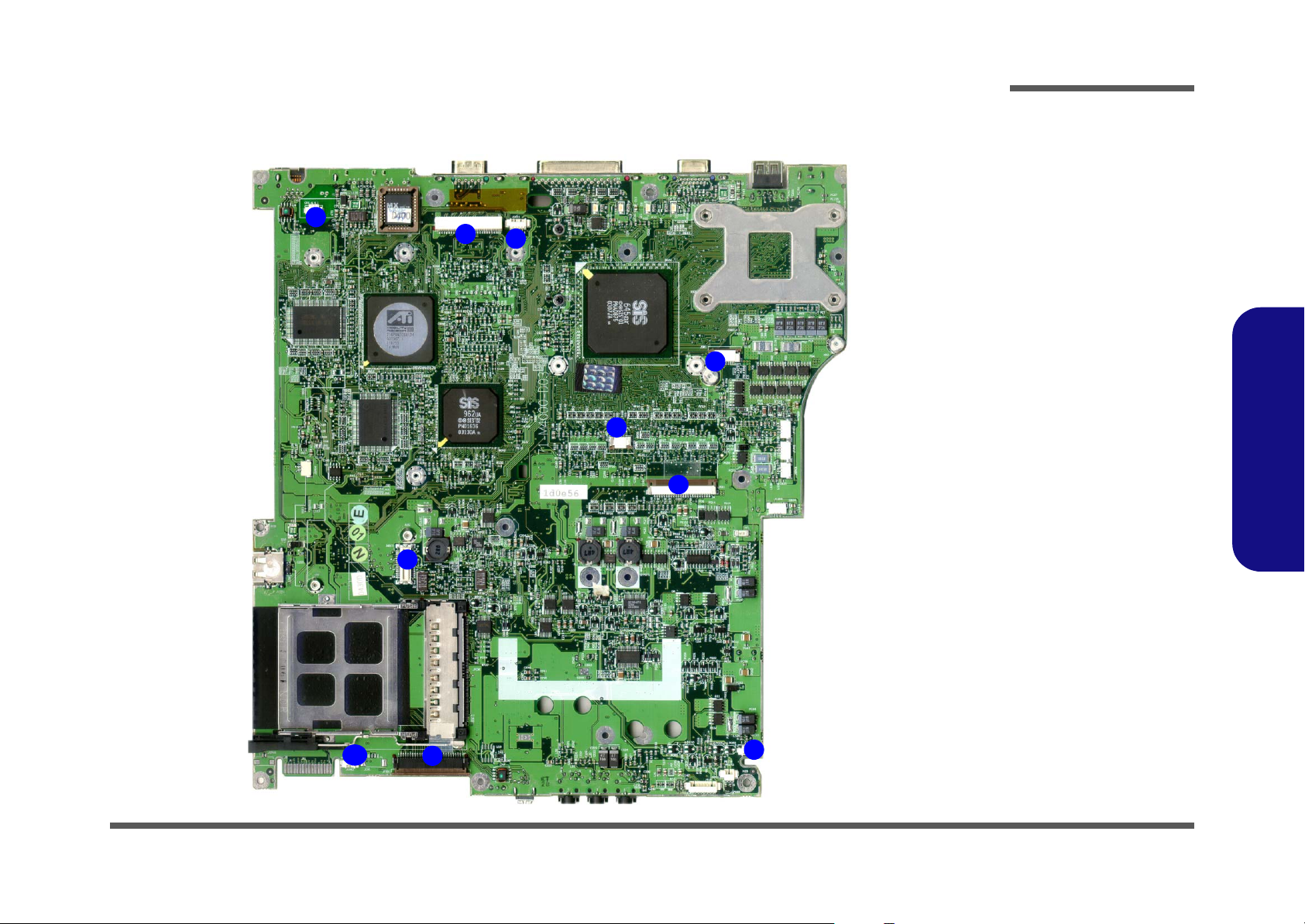
Introduction
Mainboard Overview - Top (Connectors)
1
2
7
3
5
Figure 9
Mainboard Top
Connectors
1. Modem Cable
Connector (CN1)
2. LCD (and Inverter)
Connector
(JLCD1)
3. Video Camera
Cable Connector
(JCCD1)
4
6
4. Power Switch
Board Cable
Connector (JSW1)
5. TouchPad Cable
Connector (JTP1)
6. Keyboard Cable
Connector (JKB1)
7. Modem Module
Connector
(JMDC1)
8. Speaker Cable
Connector
(JSPK1)
9. Floppy Disk
Connector
(JFDD1)
10. Speaker Cable
Connector
(JSPK2)
1.Introduction
10
9
8
Mainboard Overview - Top (Connectors) 1 - 11
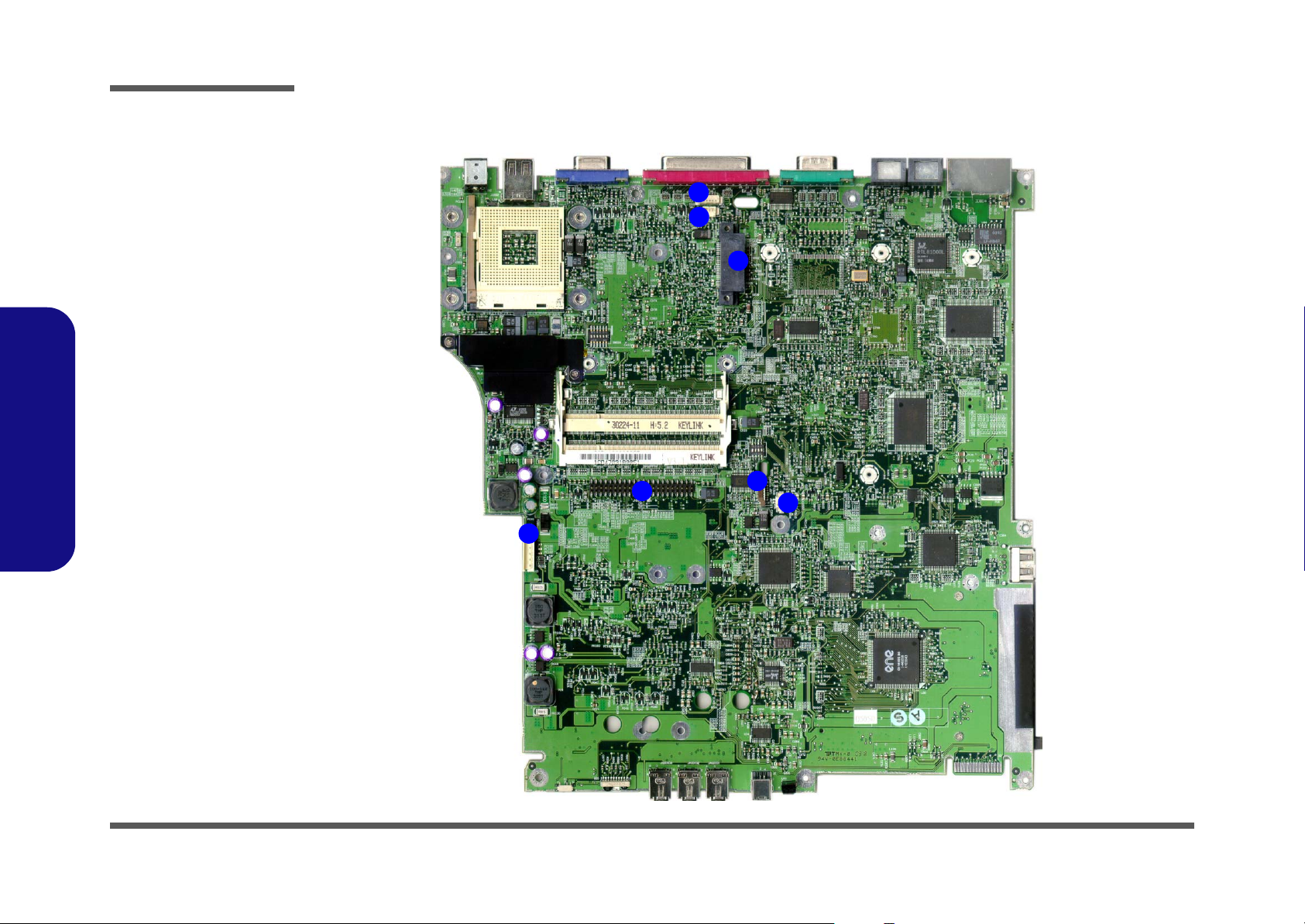
Introduction
Figure 10
Mainboard Bottom
Connectors
1. Wireless LAN
Connector
(JWL1)
2. DDR Fan Cable
Connector
(JFAN3)
3. CD-ROM Device
Connector
(JCDROM1)
4. Hard Disk Cable
Connector
(JHDD1)
5. Bluetooth Module
Connector (JBT1)
1.Introduction
6. CMOS Battery
Cable Connector
(JBAT1)
7. Battery Cable
Connector (CN5)
Mainboard Overview - Bottom (Connectors)
1
2
3
4
7
5
6
1 - 12 Mainboard Overview - Bottom (Connectors)
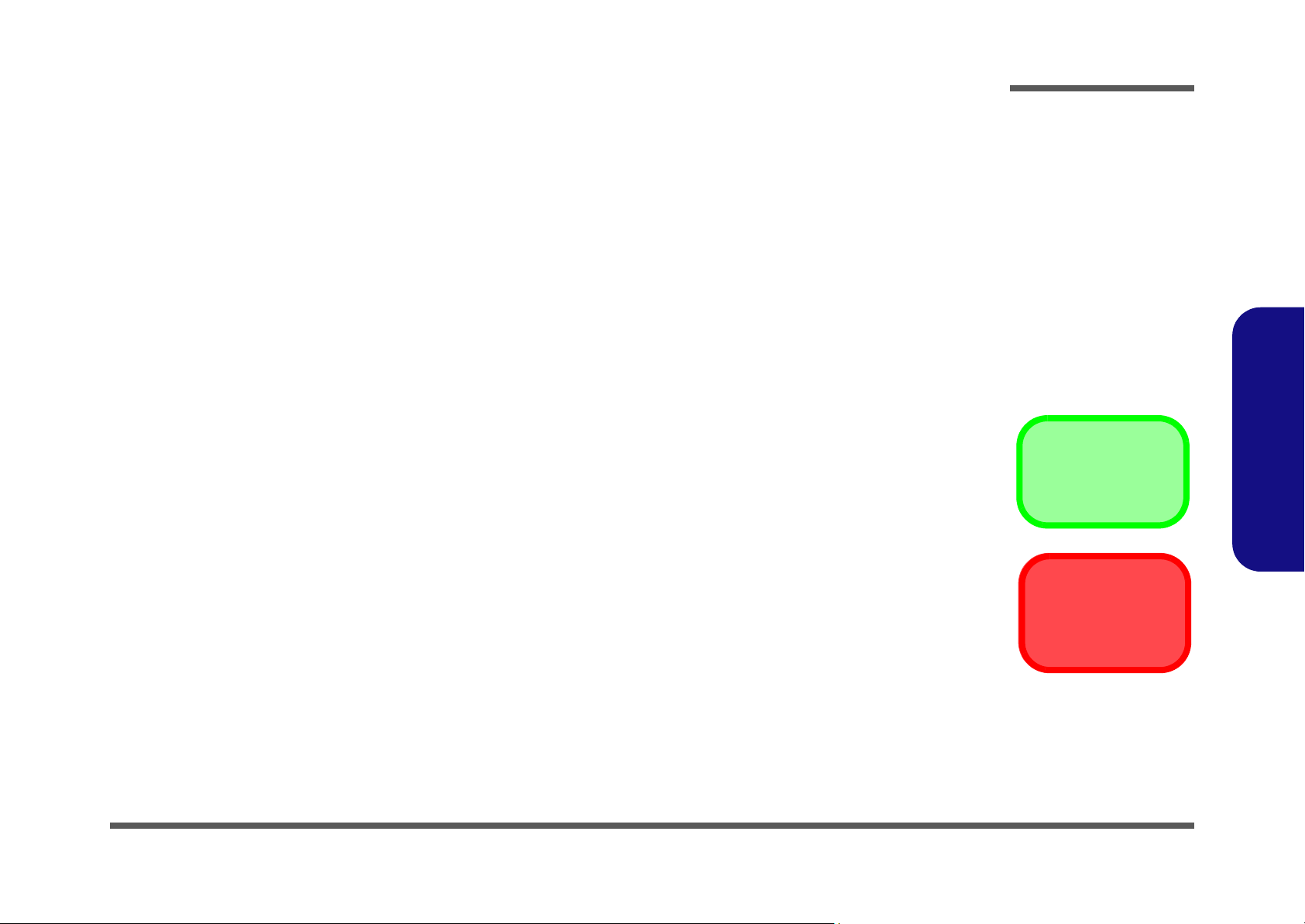
2: Disassembly
Overview
This chapter provides step-by-step instructions for disassembling the D470W/D480W series notebook’s parts and subsystems. When it comes to reassembly, reverse the procedures (unless otherwise indicated).
We suggest you completely review any procedure before you take the computer apart.
Disassembly
Procedures such as upgrading/replacing the RAM, CD device and hard disk are included in the User’s Manual but are
repeated here for your convenience.
To make the disassembly process easier each section may have a box in the page margin. Information contained under
the figure # will give a synopsis of the sequence of procedures involved in the disassembly procedure. A box with a
lists the relevant parts you will have after the disassembly process is complete. Note: The parts listed will be for the disassembly procedure listed ONLY, and not any previous disassembly step(s) required. Refer to the part list for the previous disassembly procedure. The amount of screws you should be left with will be listed here also.
A box with a
An example of these types of boxes are shown in the sidebar.
will provide any possible helpful information. A box with a contains warnings.
2.Disassembly
Information
Warning
Overview 2 - 1
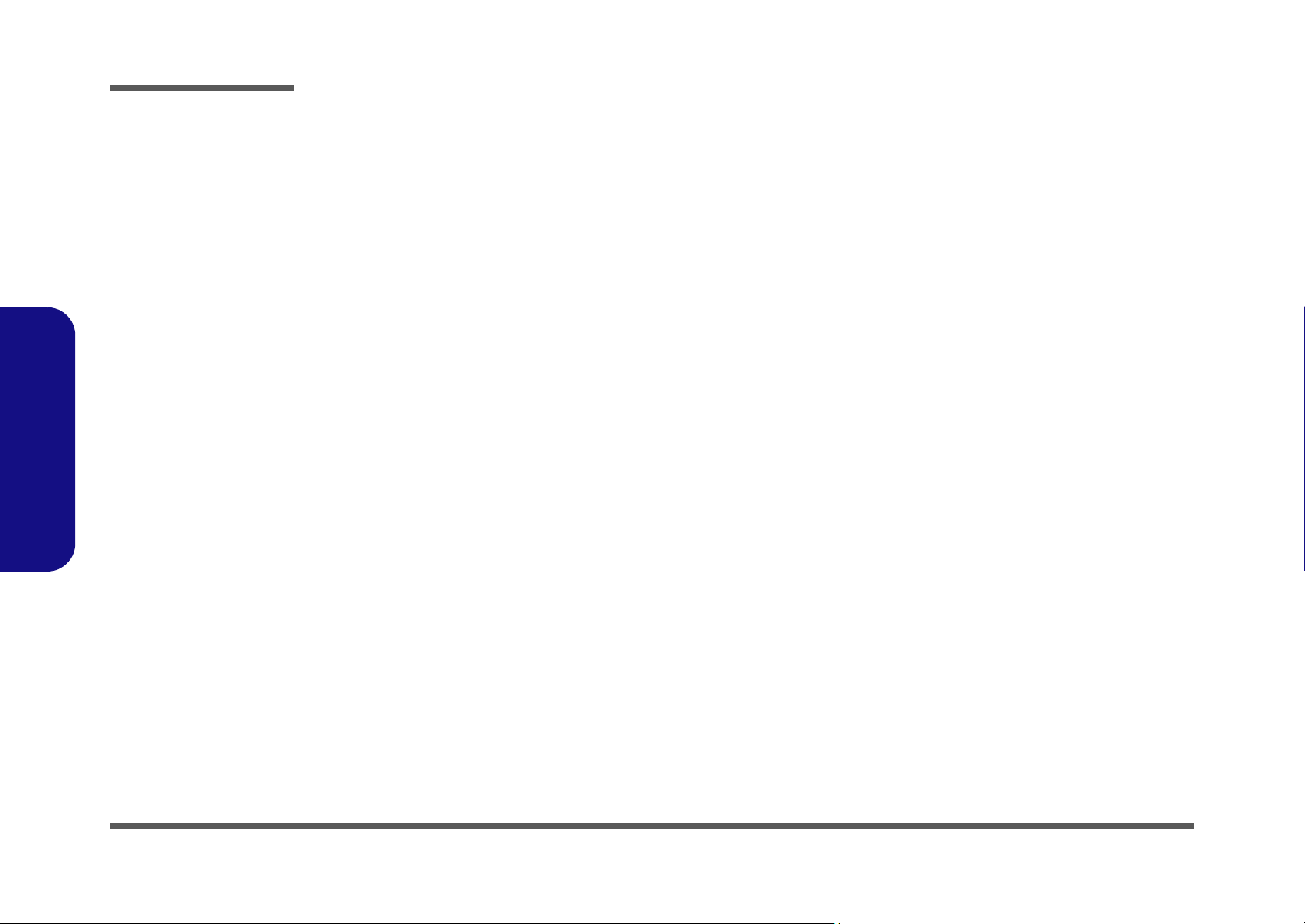
Disassembly
2.Disassembly
NOTE: All disassembly procedures assume that the system is turned OFF, and disconnected from any power supply (the
battery is removed too).
Maintenance Tools
The following tools are recommended when working on the notebook PC:
• M3 Philips-head screwdriver
• M2.5 Philips-head screwdriver (magnetized)
• M2 Philips-head screwdriver
• Small flat-head screwdriver
• Pair of needle-nose pliers
• Anti-static wrist-strap
Connections
Connections within the computer are one of four types:
Locking collar sockets for ribbon connectors To release these connectors, use a small flat-head screwdriver to gently pry
the locking collar away from its base. When replacing the connection, make
sure the connector is oriented in the same way. The pin1 side is usually not
indicated.
2 - 2 Overview
Pressure sockets for multi-wire connectors To release this connector type, grasp it at its head and gently rock it from side
to side as you pull it out. Do not pull on the wires themselves. When replacing
the connection, do not try to force it. The socket only fits one way.
Pressure sockets for ribbon connectors To release these connectors, use a small pair of needle-nose pliers to gently
lift the connector away from its socket. When replacing the connection, make
sure the connector is oriented in the same way. The pin1 side is usually not
indicated.
Board-to-board or multi-pin sockets To separate the boards, gently rock them from side to side as you pull them
apart. If the connection is very tight, use a small flat-head screwdriver - use
just enough force to start.
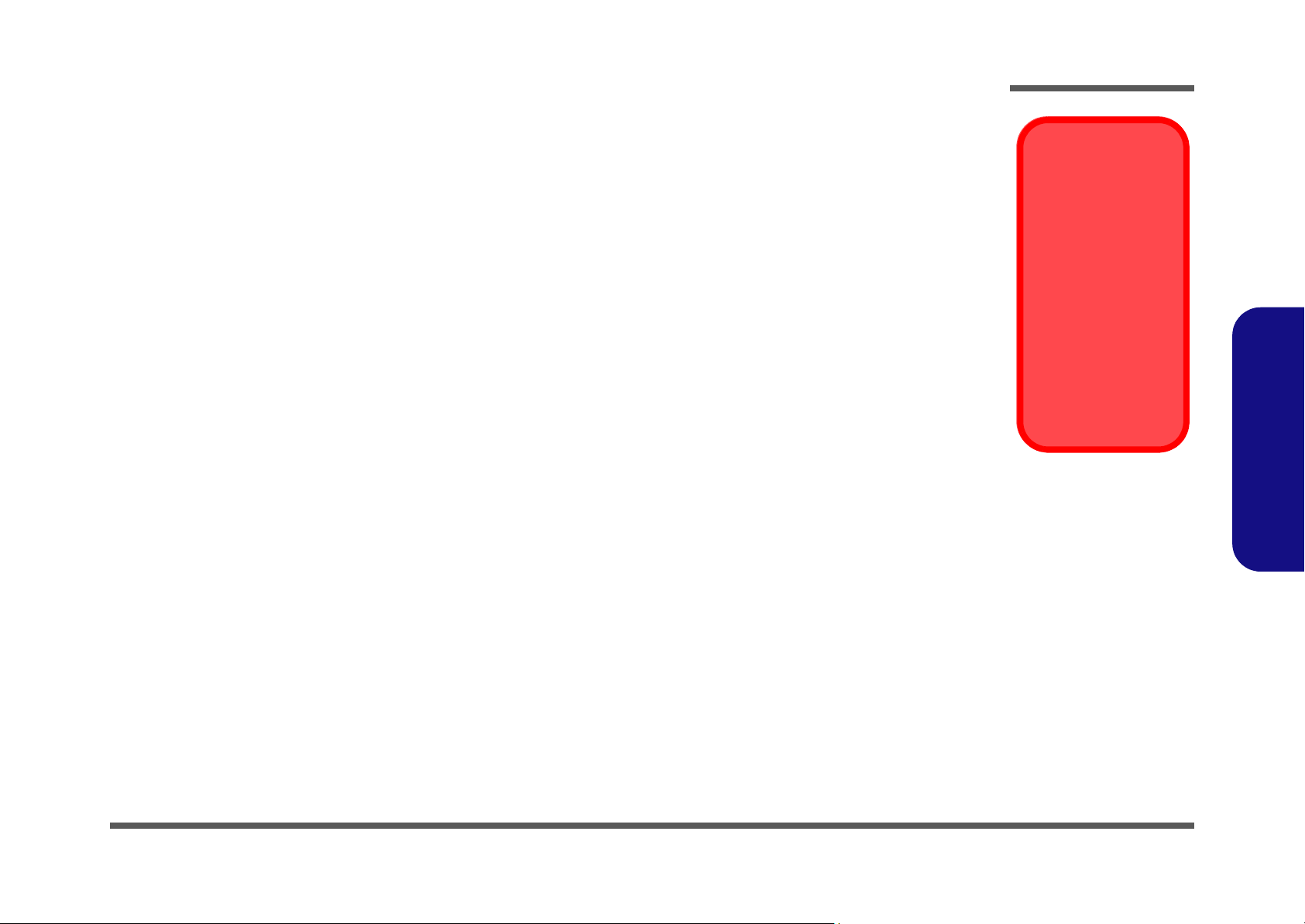
Maintenance Precautions
The following precautions are a reminder. To avoid personal injury or damage to the computer while performing a removal and/or replacement job, take the following precautions:
1. Don't drop it. Perform your repairs and/or upgrades on a stable surface. If the computer falls, the case and other
components could be damaged.
2. Don't overheat it. Note the proximity of any heating elements. Keep the computer out of direct sunlight.
3. Avoid interference. Note the proximity of any high capacity transformers, electric motors, and other strong mag-
netic fields. These can hinder proper performance and damage components and/or data. You should also monitor
the position of magnetized tools (i.e. screwdrivers).
4. Keep it dry. This is an electrical appliance. If water or any other liquid gets into it, the computer could be badly
damaged.
5. Be careful with power. Avoid accidental shocks, discharges or explosions.
•Before removing or servicing any part from the computer, turn the computer off and detach any power supplies.
•When you want to unplug the power cord or any cable/wire, be sure to disconnect it by the plug head. Do not pull on the wire.
6. Peripherals – Turn off and detach any peripherals.
7. Beware of static discharge. ICs, such as the CPU and main support chips, are vulnerable to static electricity.
Before handling any part in the computer, discharge any static electricity inside the computer. When handling a
printed circuit board, do not use gloves or other materials which allow static electricity buildup. We suggest that
you use an anti-static wrist strap instead.
8. Beware of corrosion. As you perform your job, avoid touching any connector leads. Even the cleanest hands produce oils which can attract corrosive elements.
9. Keep your work environment clean. Tobacco smoke, dust or other air-born particulate matter is often attracted
to charged surfaces, reducing performance.
10. Keep track of the components. When removing or replacing any part, be careful not to leave small parts, such as
screws, loose inside the computer.
Disassembly
Power Safety
Warning
Before you undertake
any upgrade procedures, make sure that
you have turned off the
power, and disconnected all peripherals
and cables (including
telephone lines). It is
advisable to also remove your battery in
order to prevent accidentally turning the
machine on.
2.Disassembly
Cleaning
Do not apply cleaner directly to the computer, use a soft clean cloth.
Do not use volatile (petroleum distillates) or abrasive cleaners on any part of the computer.
Overview 2 - 3
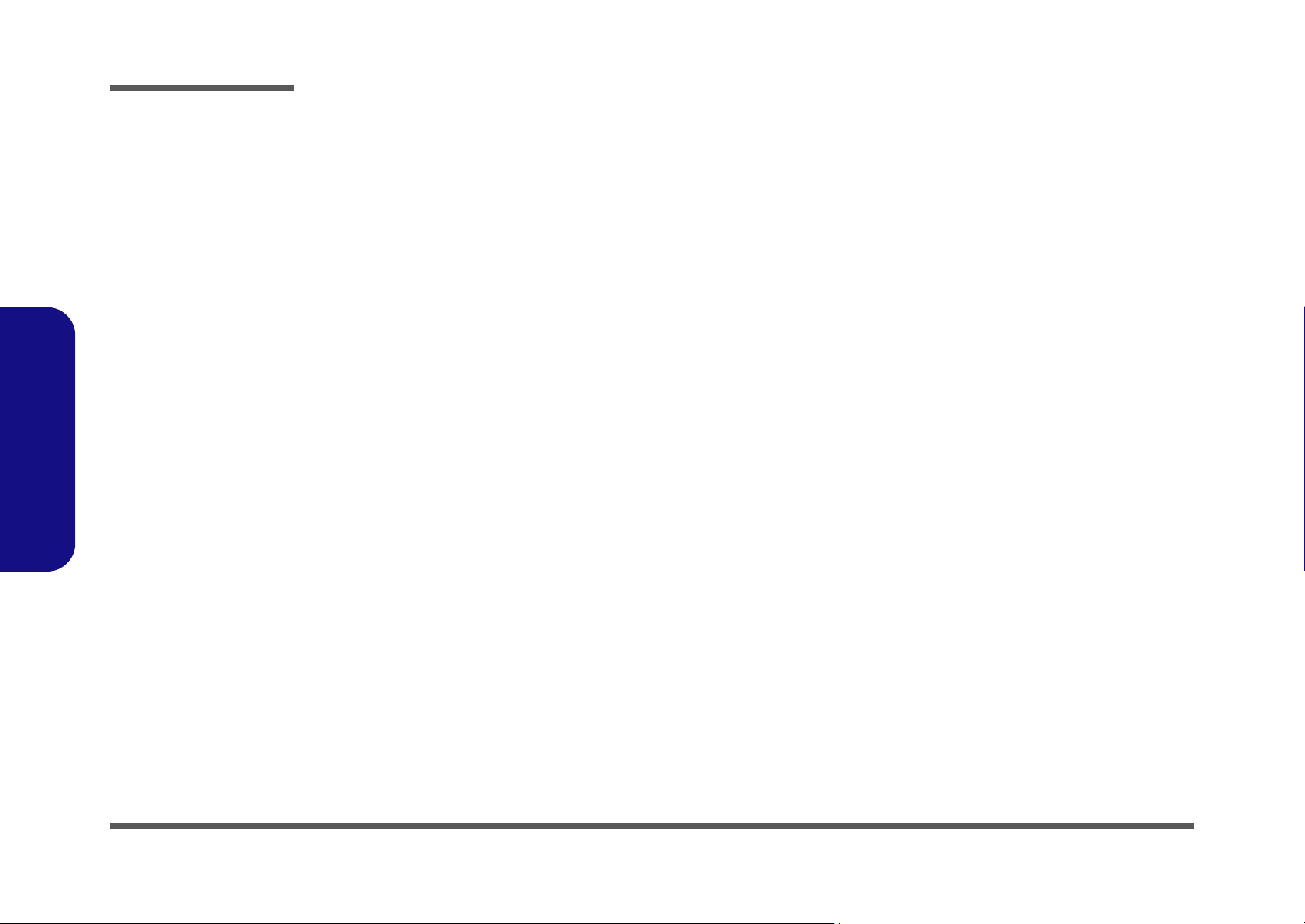
Disassembly
Disassembly Steps
The following table lists the disassembly steps, and on which page to find the related information. PLEASE PERFORM
THE DISASSEMBLY STEPS IN THE ORDER INDICATED.
2.Disassembly
To remove the Battery:
1. Remove the battery page 2 - 5
To remove the HDD:
1. Remove the battery page 2 - 5
2. Remove the HDD page 2 - 6
To remove the System Memory:
1. Remove the battery page 2 - 5
2. Remove the system memory page 2 - 7
To remove the CD Device:
1. Remove the battery page 2 - 5
2. Remove the CD Device page 2 - 9
To remove the Bluetooth Module:
1. Remove the battery page 2 - 5
2. Remove the Bluetooth module page 2 - 11
To remove the Wireless LAN Module:
To remove the Processor:
1. Remove the battery page 2 - 5
2. Remove the processor page 2 - 13
1. Remove the battery page 2 - 5
2. Remove the Wireless LAN module page 2 - 12
2 - 4 Disassembly Steps

Removing the Battery
1. Turn the computer off, and turn it over.
2. Remove screws
3. Carefully (use a small screwdriver) disconnect the battery cable at point
4. Lift the battery out of the computer.
5. When replacing the battery, connect the cable first.
a.
1 3 4
- (Figure 1a) from the battery cover , and remove the cover.
6
b.
4
5
(Figure 1b).
Disassembly
Figure 1
Battery Removal
5
a. Remove the 2 screws
and the battery cover.
b. Carefully disconnect the
battery cable and remove
the battery.
2.Disassembly
2
1
3
6
3. Battery Cover
5. Battery
•2 Screws
Removing the Battery 2 - 5
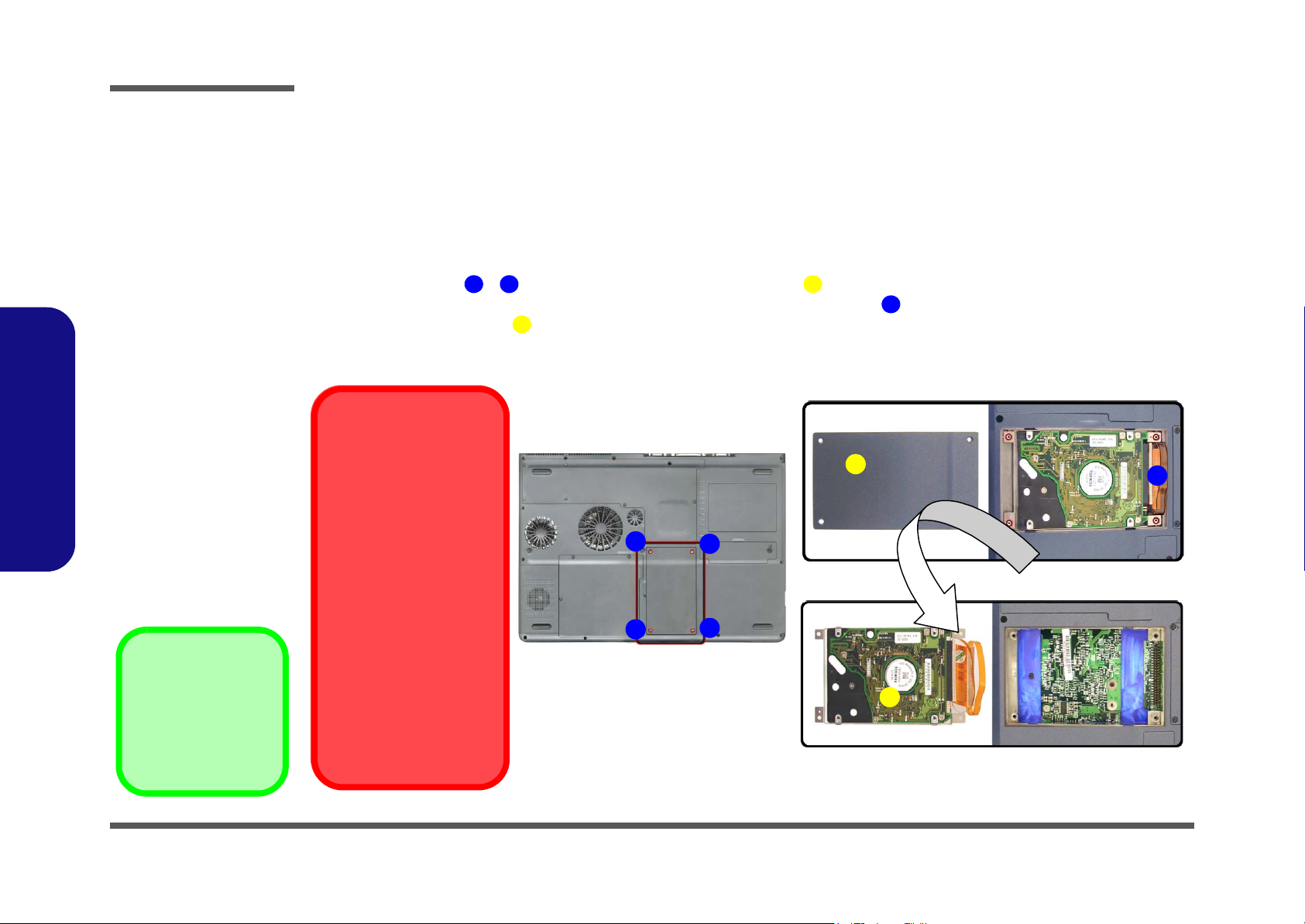
Disassembly
Removing the Hard Disk Drive
The hard disk drive is mounted in a removable case and can be taken out to accommodate other 2.5" IDE hard disk drives
with a height of 9.5mm (h). Follow your operating system’s installation instructions, and install all necessary drivers and
utilities (as outlined in
Hard Disk Upgrade Process
1. Turn off the computer, remove the battery (page 2 - 5) and turn it over.
2. Remove screws
3. Carefully (use a small screwdriver) disconnect the battery cable at point
4. Lift the HDD assembly out of the computer.
5. Reverse the process to install a new hard disk.
Chapter 4 of the User’s Manual) when setting up a new hard disk.
1 4 5
- (Figure 2a) from the hard disk cover , and remove the cover.
6
(Figure 2b).
7
Figure 2
HDD Assembly
Assembly Removal
a. Remove the 4 screws.
b. Disconnect the HDD ca-
2.Disassembly
ble and lift the HDD assembly out of the bay.
5. Hard Disk Cover
7. Hard Disk
•4 Screws
HDD System Warning
New HDD’s are blank. Before
you begin make sure:
You have backed up any data
you want to keep from your old
HDD.
You have all the CD-ROMs
and FDDs required to install
your operating system and
programs.
If you have access to the internet, download the latest application and hardware driver
updates for the operating system you plan to install. Copy
these to a removable medium.
a.
b.
5
1
4
2
3
6
7
2 - 6 Removing the Hard Disk Drive
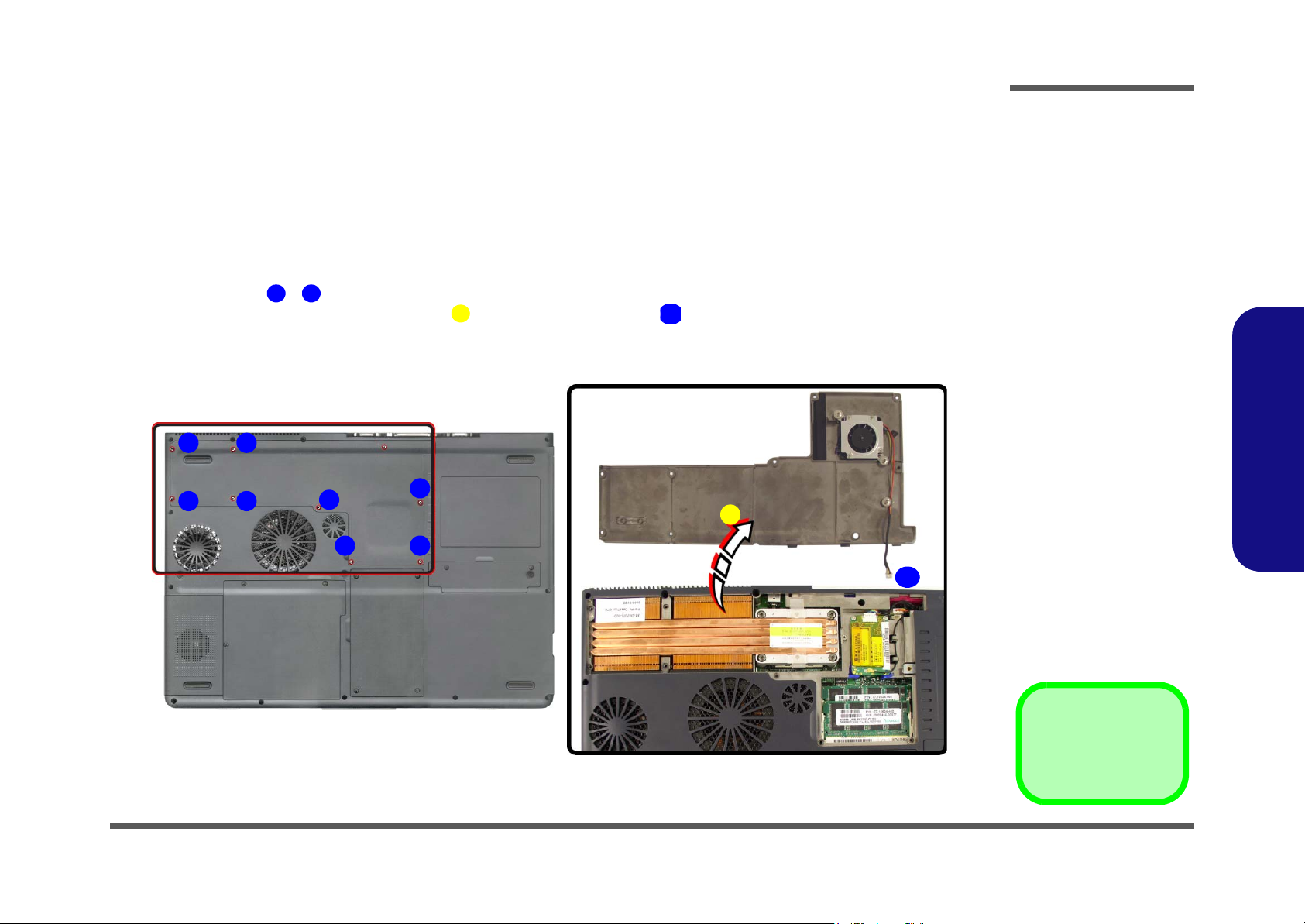
Removing the System Memory (RAM)
The computer has two memory sockets for 200 pin Small Outline Dual In-line Memory Modules (SO-DIMM) supporting
DDR 200/266 MHz. The main memory can be expanded up to 1024MB. The SO-DIMM modules supported are 128Mb,
256Mb, and 512Mb. The total memory size is automatically detected by the POST routine once you turn on your computer.
Memory Upgrade Process
1. Turn off the computer, remove the battery (page 2 - 5) and turn it over.
2. Remove screws - (Figure 3a) from the memory socket cover
3. Carefully lift up the memory socket cover (Figure 3b) (a fan cable is still attached to the mainboard and you
can disconnect it).
4. If there is a module currently installed which needs to be upgraded/replaced then remove it.
a.
1 8
9
b.
.
10
10
Disassembly
Figure 3
Memory Socket
Cover Removal
2.Disassembly
8
1
7
2
3
6
9
54
10
a. Remove the screws.
b. Carefully lift the cover off
the computer.
7. Socket Cover
•6 Screws
Removing the System Memory (RAM) 2 - 7
