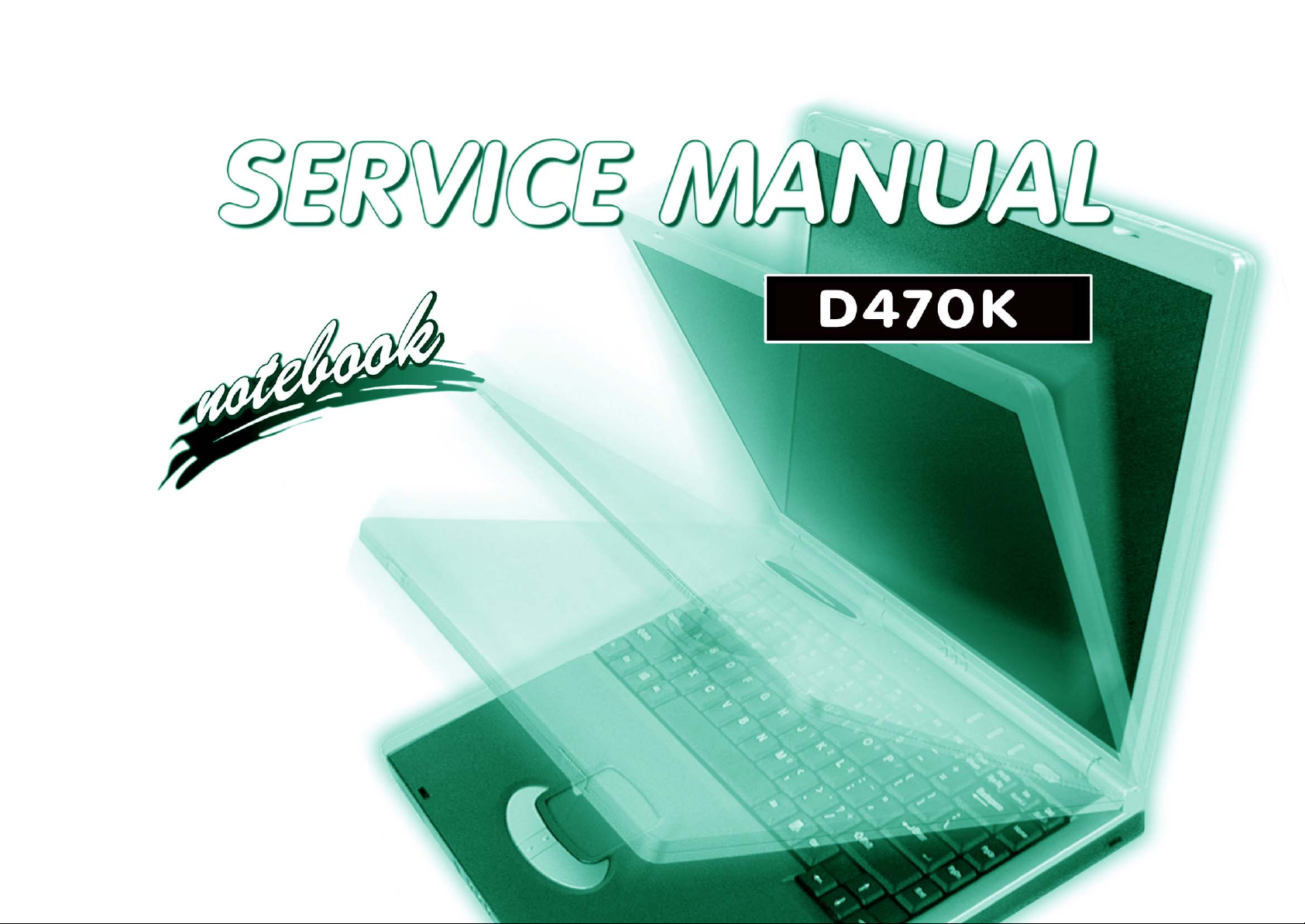
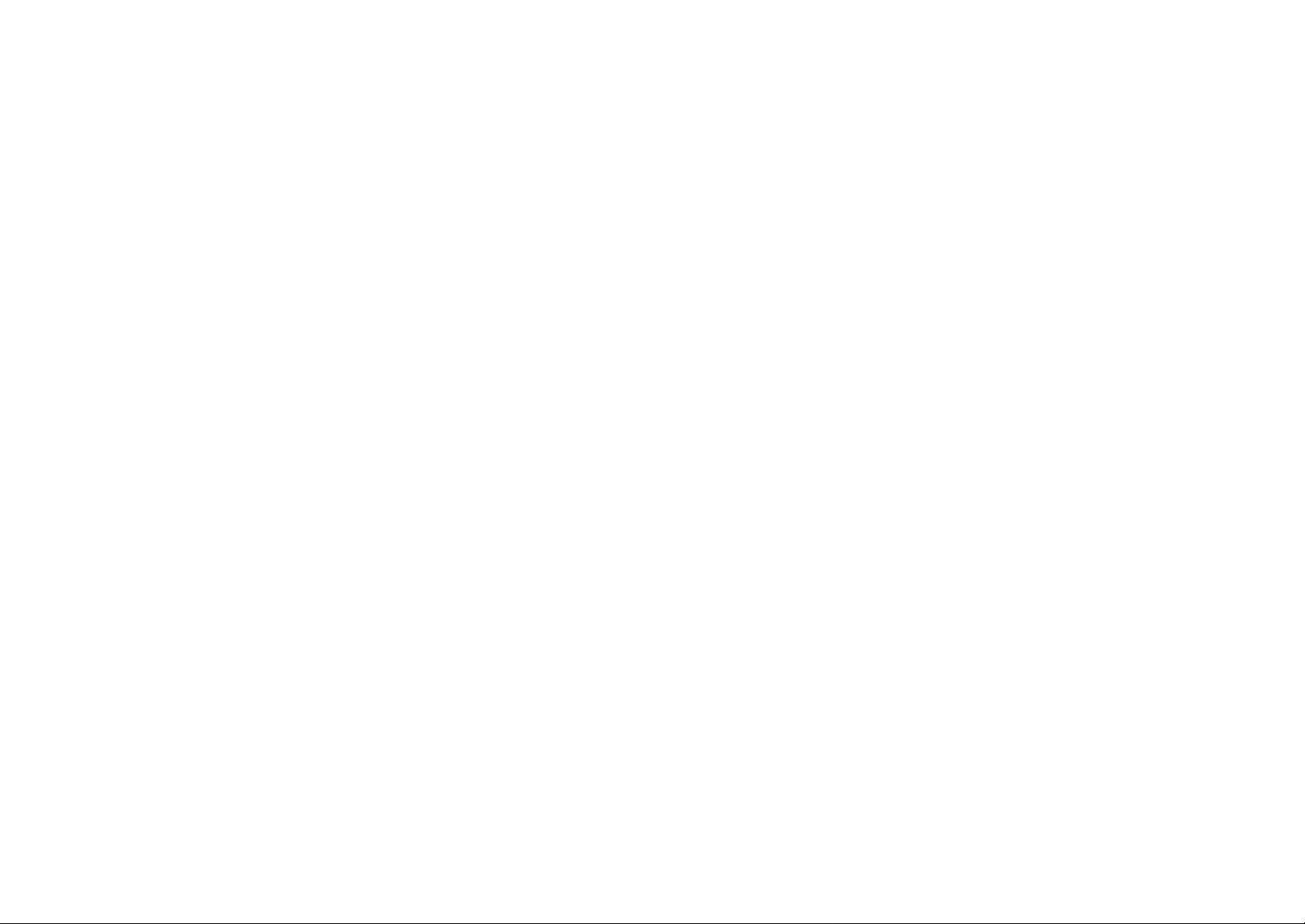
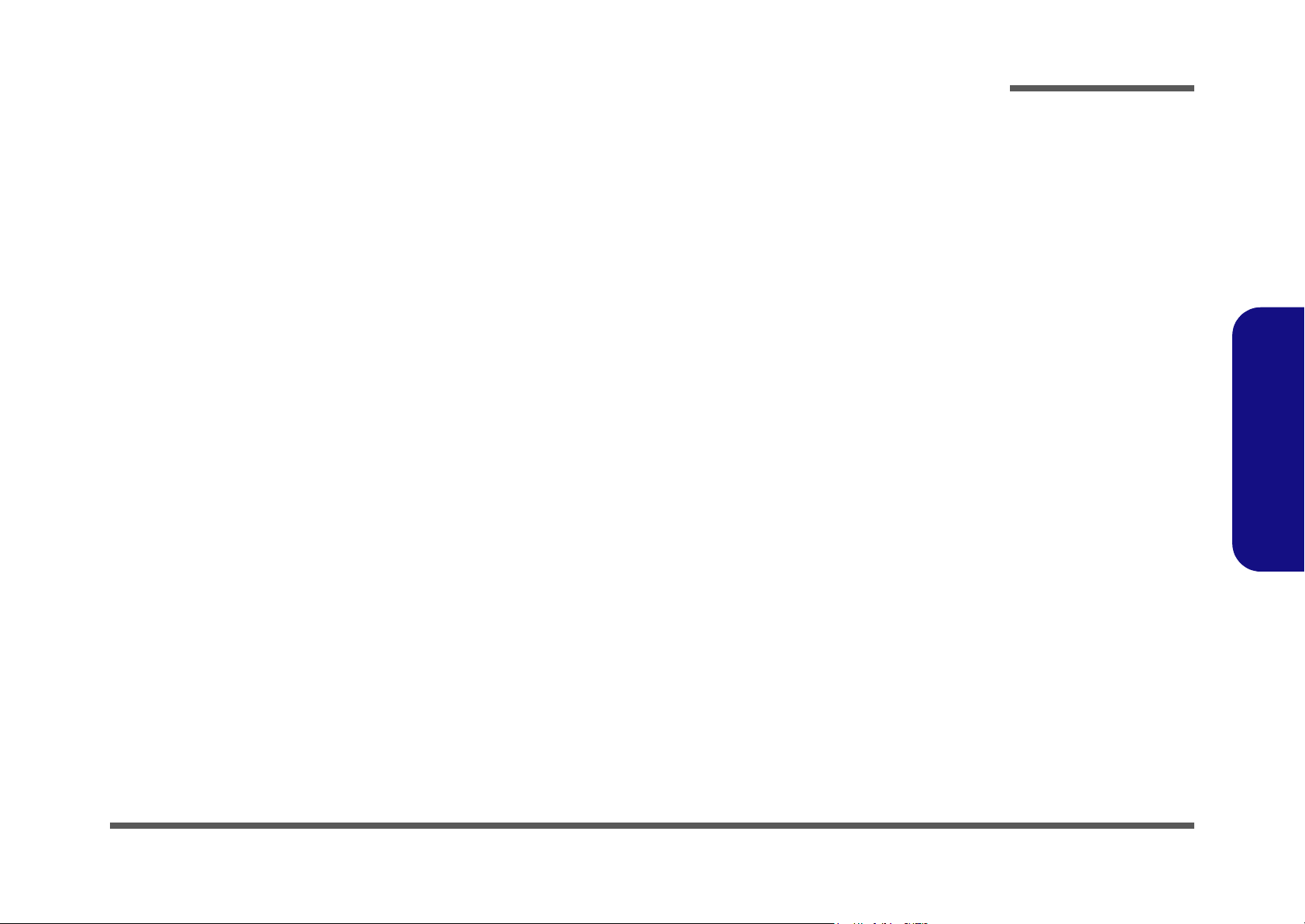
Notebook Computer
D470K
Service Manual
Preface
Preface
I
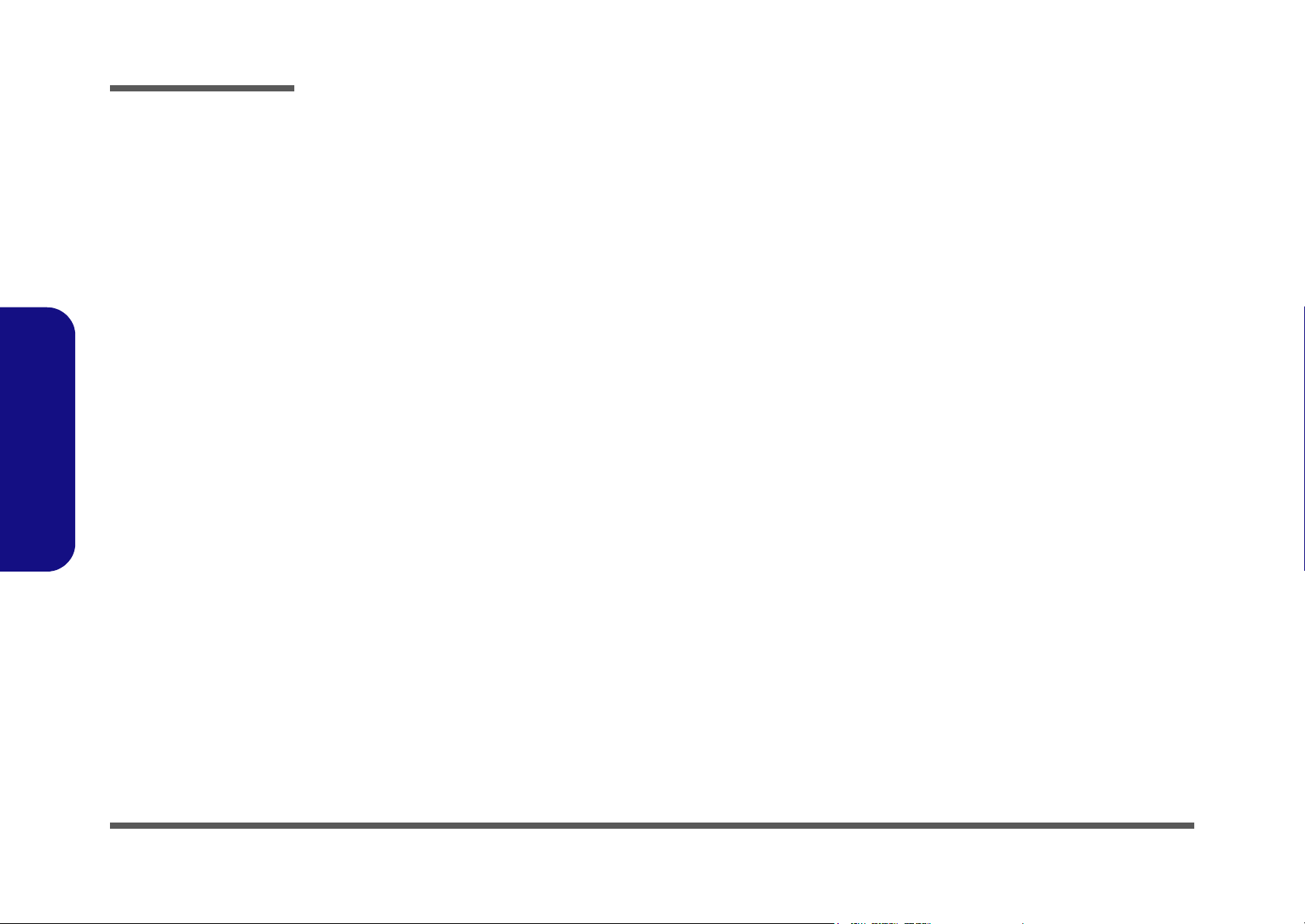
Preface
Preface
Notice
The company reserves the right to revise this publication or to change its contents without notice. Information contained
herein is for reference only and does not constitute a commitment on the part of the manufacturer or any subsequent vendor. They assume no responsibility or liability for any errors or inaccuracies that may appear in this publication nor are
they in anyway responsible for any loss or damage resulting from the use (or misuse) of this publication.
This publication and any accompanying software may not, in whole or in part, be reproduced, translated, transmitted or
reduced to any machine readable form without prior consent from the vendor, manufacturer or creators of this publication, except for copies kept by the user for backup purposes.
Brand and product names mentioned in this publication may or may not be copyrights and/or registered trademarks of
their respective companies. They are mentioned for identification purposes only and are not intended as an endorsement
of that product or its manufacturer.
Version 1.0
June 2004
Trademarks
AMD Athlon is a trademark of Advanced Micro Devices, Inc.
Windows® is a registered trademark of Microsoft Corporation.
Other brand and product names are trademarks and./or registered trademarks of their respective companies.
II
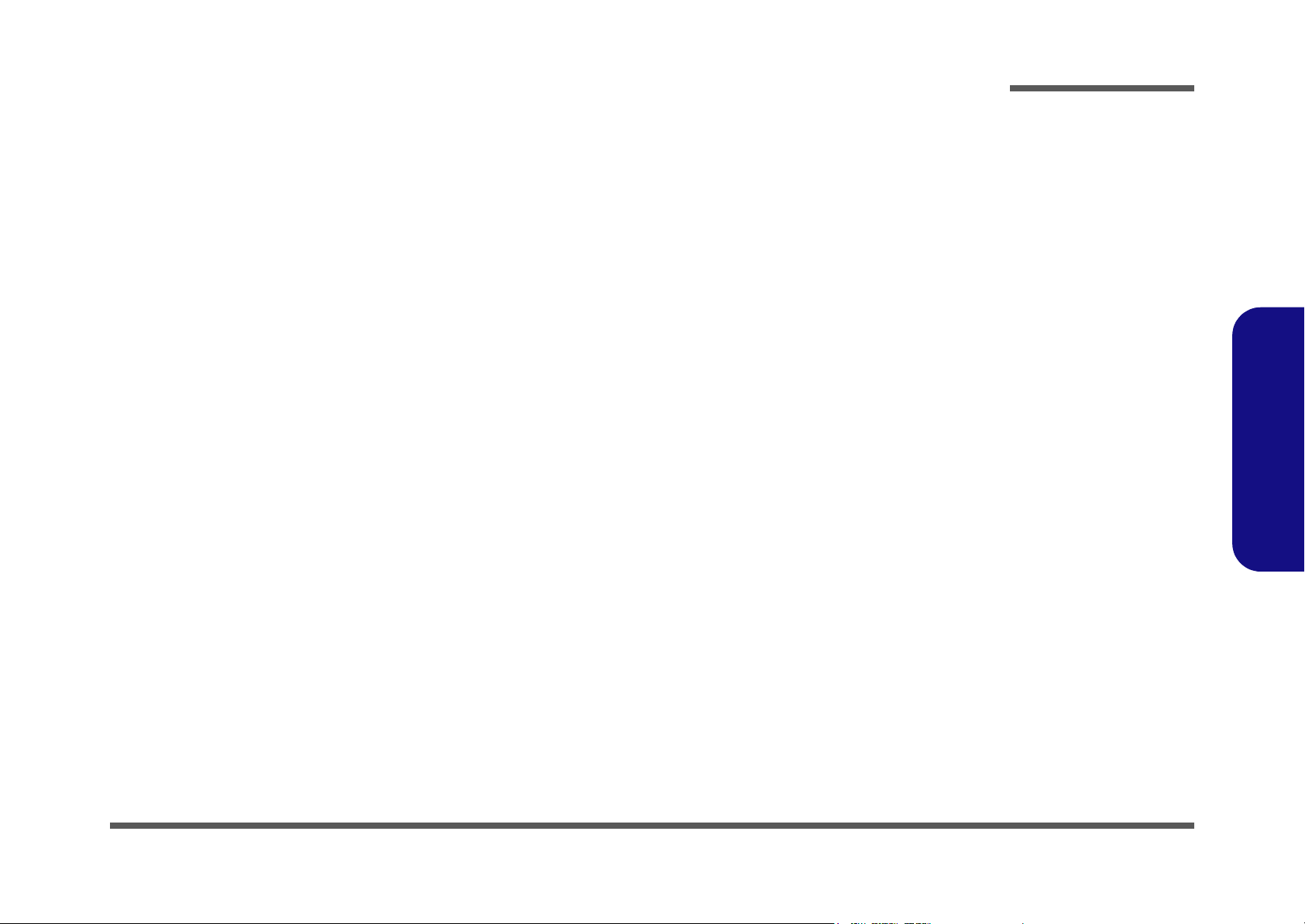
About this Manual
This manual is intended for service personnel who have completed sufficient training to undertake the maintenance and
inspection of personal computers.
It is organized to allow you to look up basic information for servicing and/or upgrading components of the D470K series
notebook PC.
The following information is included:
Chapter 1, Introduction, provides general information about the location of system elements and their specifications.
Chapter 2, Disassembly, provides step-by-step instructions for disassembling parts and subsystems and how to upgrade
elements of the system.
Preface
Appendix A, Part Lists
Appendix B, Schematic Diagrams
Preface
III
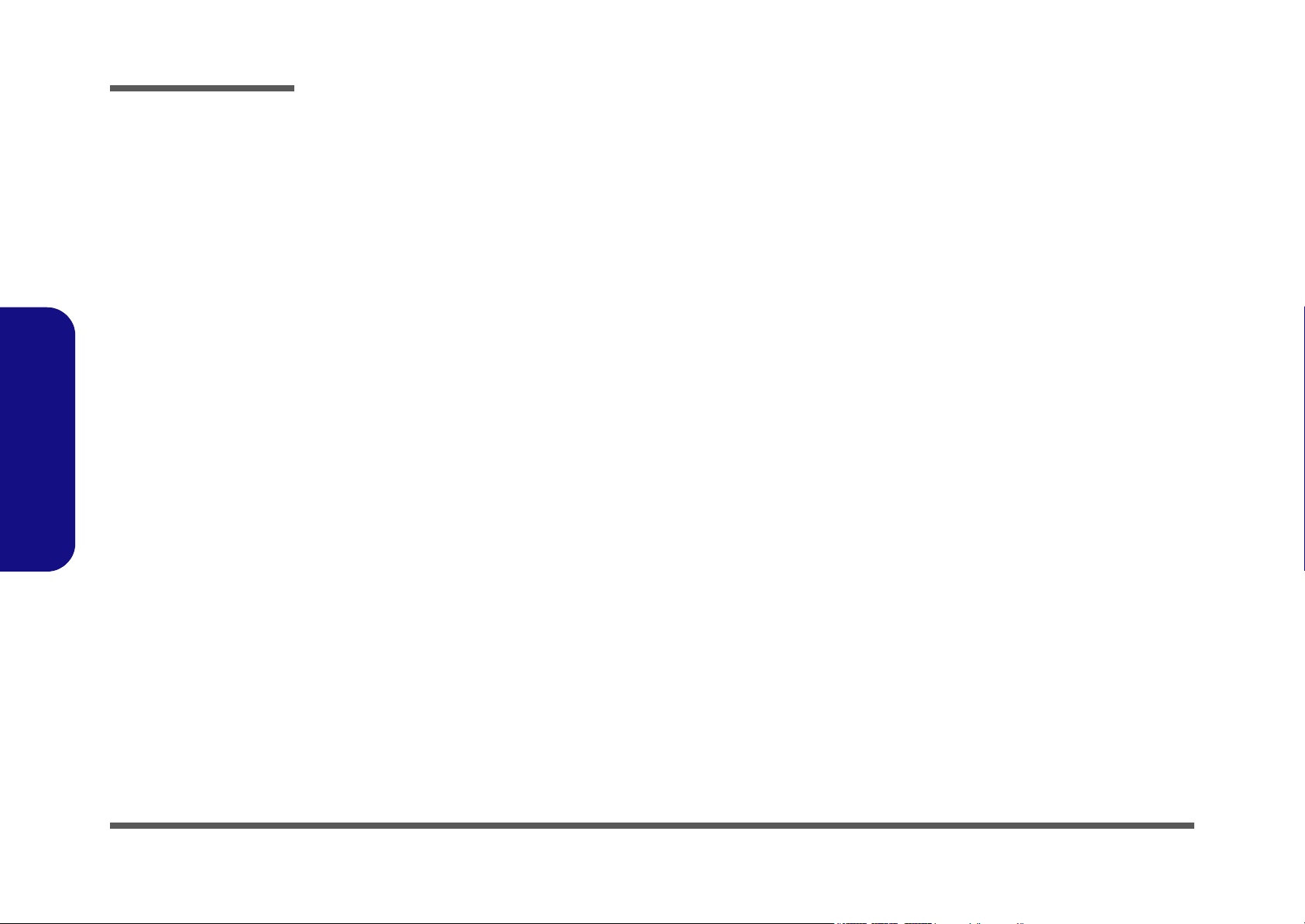
Preface
IMPORTANT SAFETY INSTRUCTIONS
Follow basic safety precautions, including those listed below, to reduce the risk of fire, electric shock and injury to persons when using any electrical equipment:
1. Do not use this product near water, for example near a bath tub, wash bowl, kitchen sink or laundry tub, in a wet
basement or near a swimming pool.
2. Avoid using a telephone (other than a cordless type) during an electrical storm. There may be a remote risk of electrical shock from lightning.
3. Do not use the telephone to report a gas leak in the vicinity of the leak.
4. Use only the power cord and batteries indicated in this manual. Do not dispose of batteries in a fire. They may
explode. Check with local codes for possible special disposal instructions.
5. This product is intended to be supplied by a Listed Power Unit (DC Output 20V, 6A).
CAUTION
Always disconnect all telephone lines from the wall outlet before servicing or disassembling this equipment.
Preface
IV
TO REDUCE THE RISK OF FIRE, USE ONLY NO. 26 AWG OR LARGER,
TELECOMMUNICATION LINE CORD
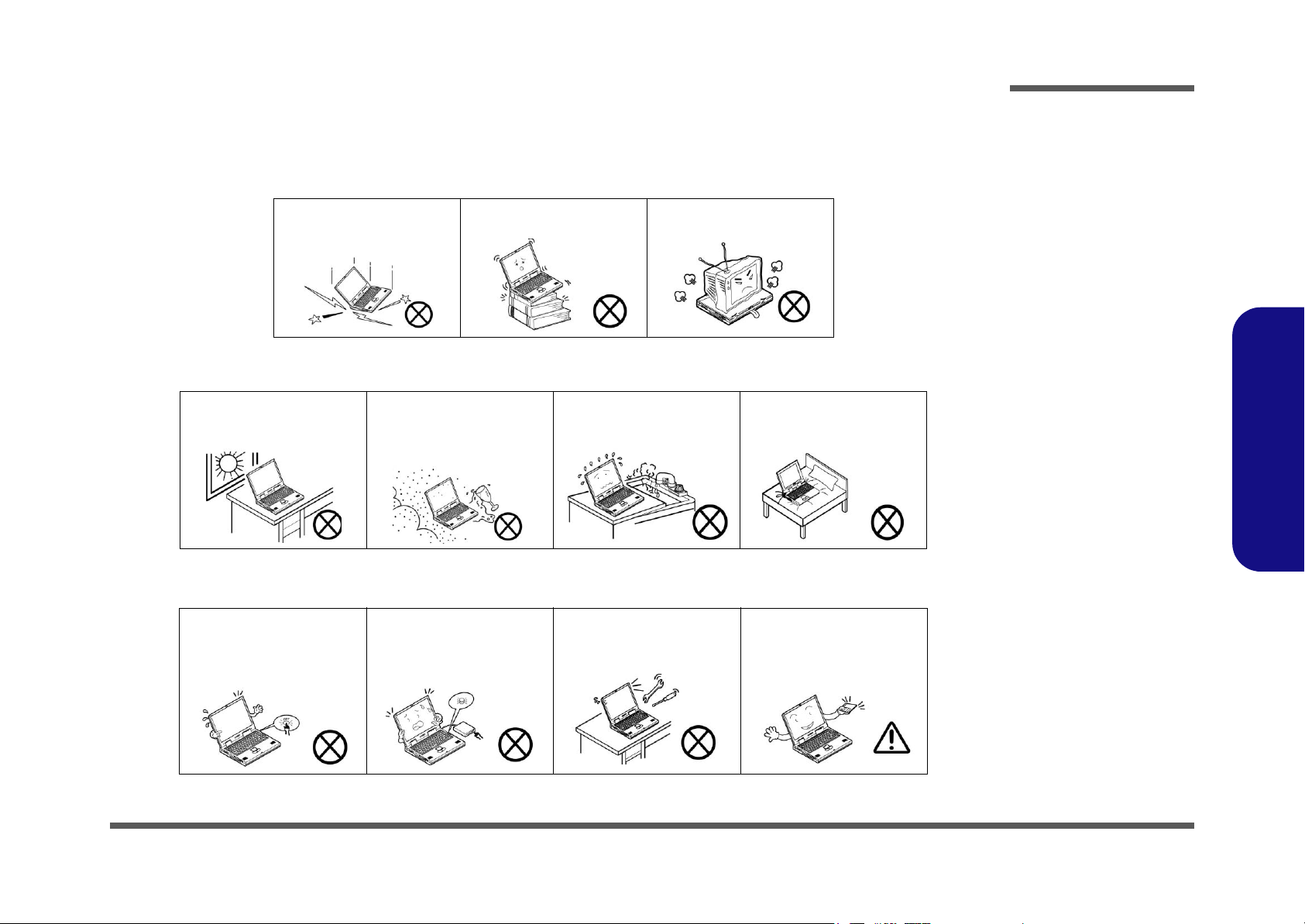
Instructions for Care and Operation
The notebook computer is quite rugged, but it can be damaged. To prevent this, follow these suggestions:
1. Don’t drop it, or expose it to shock. If the computer falls, the case and the components could be damaged.
Preface
Do not expose the computer
to any shock or vibration.
Do not place it on an unstable
surface.
Do not place anything heavy
on the computer.
2. Keep it dry, and don’t overheat it. Keep the computer and power supply away from any kind of heating element. This
is an electrical appliance. If water or any other liquid gets into it, the computer could be badly damaged.
Do not expose it to excessive
heat or direct sunlight.
Do not leave it in a place
where foreign matter or moisture may affect the system.
Don’t use or store the computer in a humid environment.
Do not place the computer on
any surface which will block
the vents.
3. Follow the proper working procedures for the computer. Shut the computer down properly and don’t forget to save
your work. Remember to periodically save your data as data may be lost if the battery is depleted.
Do not turn off the power
until you properly shut down
all programs.
Do not turn off any peripheral
devices when the computer is
on.
Do not disassemble the computer by yourself.
Perform routine maintenance
on your computer.
Preface
V
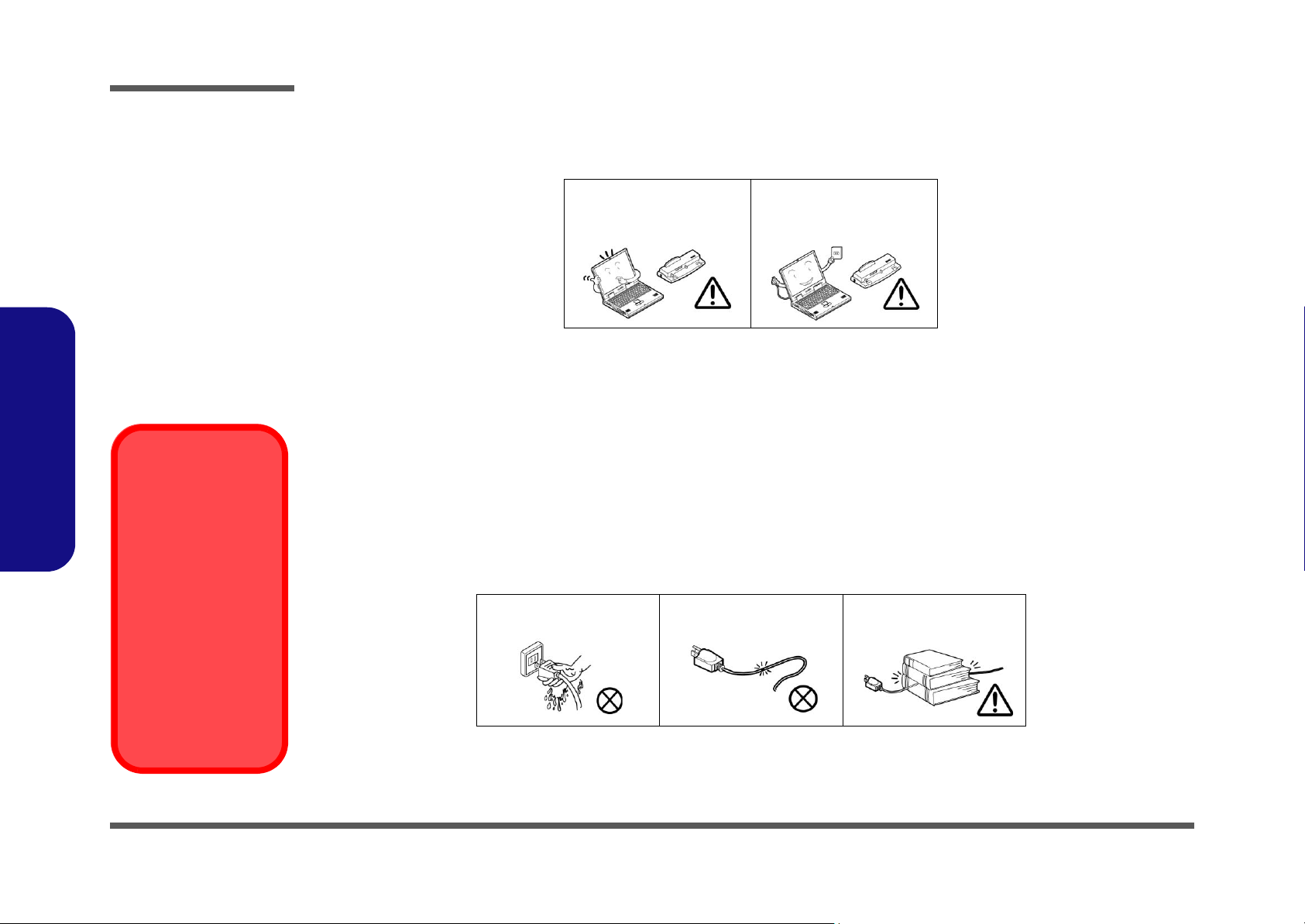
Preface
4. Avoid interference. Keep the computer away from high capacity transformers, electric motors, and other strong mag-
netic fields. These can hinder proper performance and damage your data.
5. Take care when using peripheral devices.
Preface
Power Safety
Warning
Before you undertake
any upgrade procedures, make sure that
you have turned off the
power, and disconnected all peripherals
and cables (including
telephone lines). It is
advisable to also remove your battery in
order to prevent accidentally turning the
machine on.
Use only approved brands of
peripherals.
Unplug the power cord before
attaching peripheral devices.
Power Safety
The computer has specific power requirements:
• Only use a power adapter approved for use with this computer.
• Your AC adapter may be designed for international travel but it still requires a steady, uninterrupted power supply. If you are
unsure of your local power specifications, consult your service representative or local power company.
• The power adapter may have either a 2-prong or a 3-prong grounded plug. The third prong is an important safety feature; do
not defeat its purpose. If you do not have access to a compatible outlet, have a qualified electrician install one.
• When you want to unplug the power cord, be sure to disconnect it by the plug head, not by its wire.
• Make sure the socket and any extension cord(s) you use can support the total current load of all the connected devices.
• Before cleaning the computer, make sure it is disconnected from any external power supplies.
Do not plug in the power
cord if you are wet.
Do not use the power cord if
it is broken.
Do not place heavy objects
on the power cord.
VI
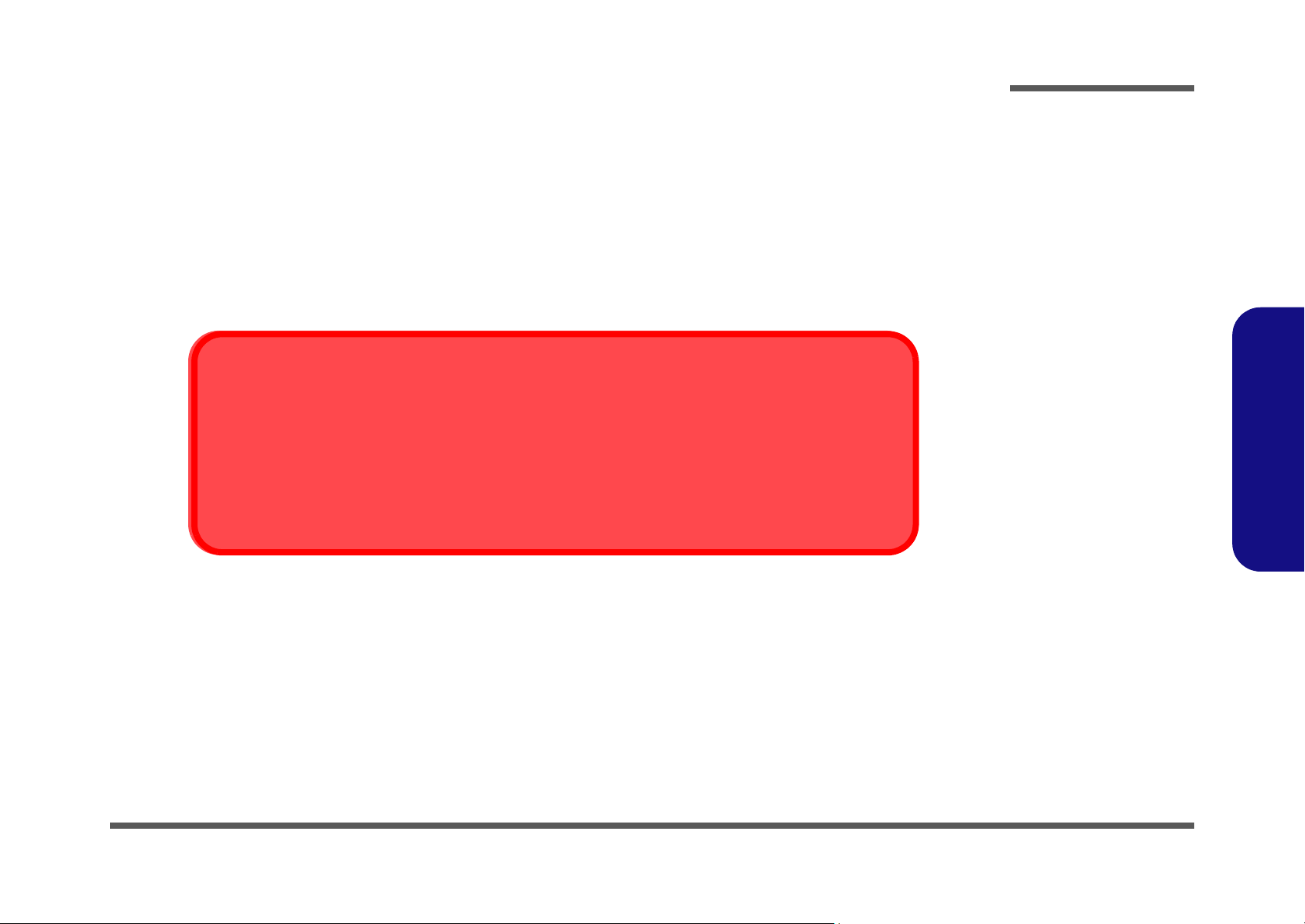
Battery Precautions
• Only use batteries designed for this computer. The wrong battery type may explode, leak or damage the computer.
• Recharge the batteries using the notebook’s system. Incorrect recharging may make the battery explode.
• Do not try to repair a battery pack. Refer any battery pack repair or replacement to your service representative or qualified service
personnel.
• Keep children away from, and promptly dispose of a damaged battery. Always dispose of batteries carefully. Batteries may explode
or leak if exposed to fire, or improperly handled or discarded.
• Keep the battery away from metal appliances.
• Affix tape to the battery contacts before disposing of the battery.
• Do not touch the battery contacts with your hands or metal objects.
Battery Disposal
The product that you have purchased contains a rechargeable battery. The battery is recyclable. At the end of
its useful life, under various state and local laws, it may be illegal to dispose of this battery into the municipal
waste stream. Check with your local solid waste officials for details in your area for recycling options or proper
disposal.
Caution
Danger of explosion if battery is incorrectly replaced. Replace only with the same or equivalent type recommended by the manufacturer. Discard used battery according to the manufacturer’s instructions.
Preface
Preface
VII
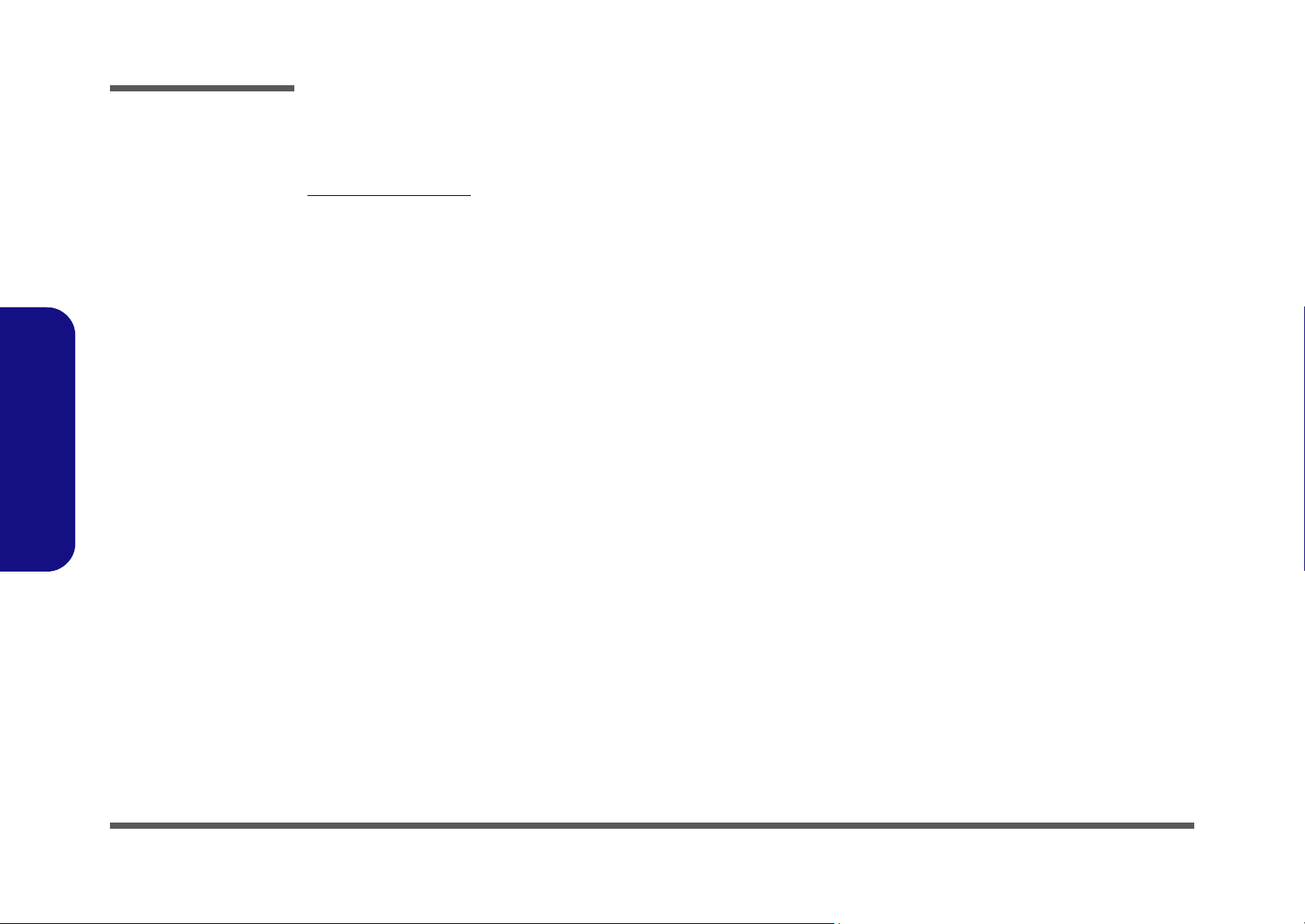
Preface
Preface
Related Documents
You may also need to consult the following manual for additional information:
User’s Manual on CD
This describes the notebook PC’s features and the procedures for operating the computer and its ROM-based setup program. It also describes the installation and operation of the utility programs provided with the notebook PC.
VIII
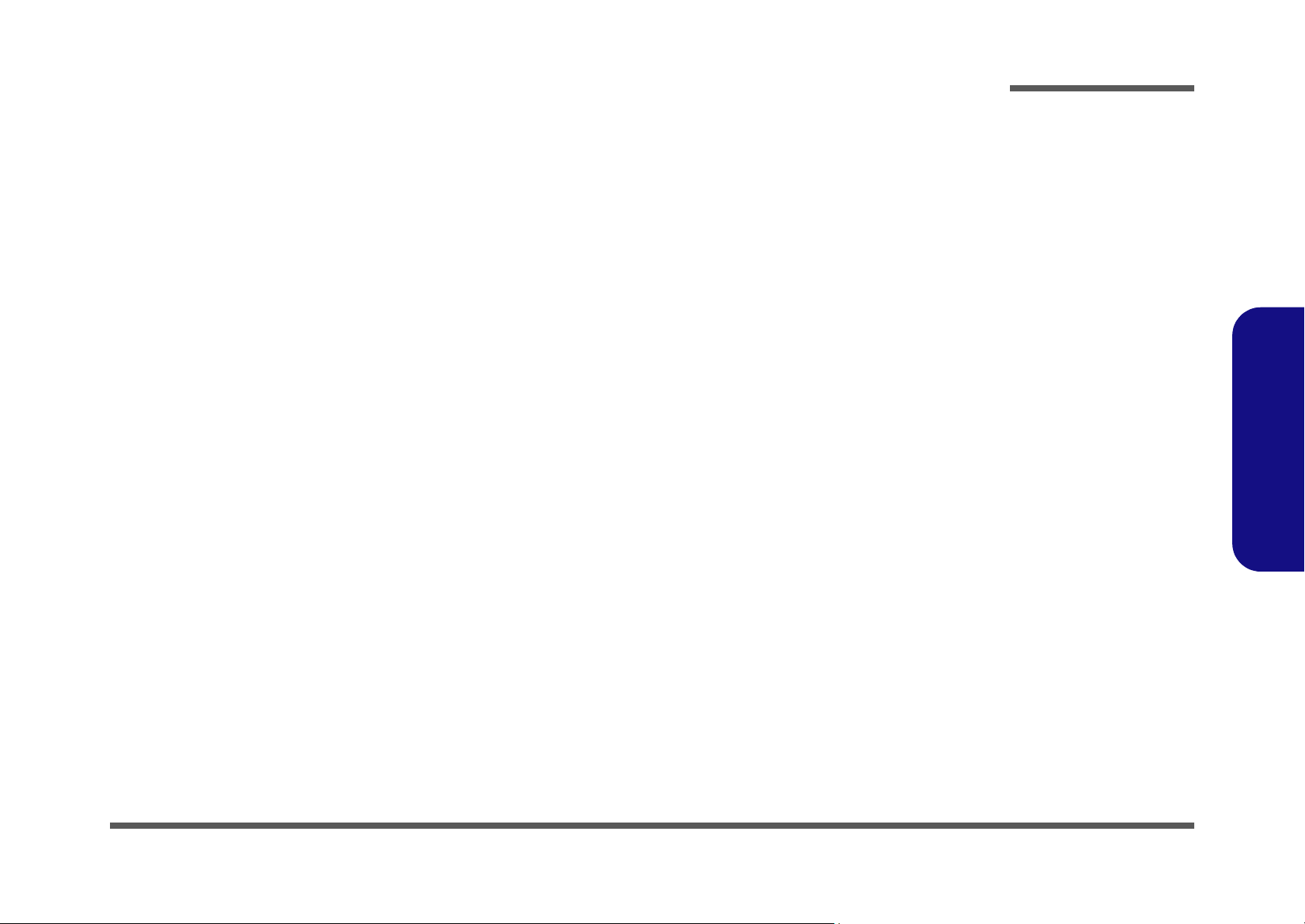
Preface
Contents
Introduction ..............................................1-1
Overview .........................................................................................1-1
Specifications ..................................................................................1-2
External Locator - Top View ..........................................................1-5
External Locator - Front & Left Side Views ...................................1-6
External Locator - Right Side & Rear Views .................................. 1-7
External Locator - Bottom View ..................................................... 1-8
Mainboard Overview - Top (Key Parts) .........................................1-9
Mainboard Overview - Bottom (Key Parts) .................................. 1-10
Mainboard Overview - Top (Connectors) ..................................... 1-11
Mainboard Overview - Bottom (Connectors) ...............................1-12
Disassembly ...............................................2-1
Overview .........................................................................................2-1
Maintenance Tools .......................................................................... 2-2
Connections ..................................................................................... 2-2
Maintenance Precautions .................................................................2-3
Cleaning ..........................................................................................2-3
Disassembly Steps ...........................................................................2-4
Removing the Battery ......................................................................2-5
Removing the Hard Disk Drive ....................................................... 2-6
Hard Disk Upgrade Process ............................................................2-6
Removing the System Memory (RAM) ..........................................2-8
Removing the Optical Device .......................................................2-10
Removing the Bluetooth/Modem Module .....................................2-11
Removing the Wireless LAN Module ........................................... 2-12
Removing the TV Tuner ...............................................................2-13
Removing the Processor ................................................................2-14
Part Lists ..................................................A-1
Part List Illustration Location ........................................................A-2
Top (D470K) ................................................................................. A-3
Bottom (D470K) ............................................................................ A-4
LCD 17" (D470K) ......................................................................... A-5
CD-ROM Drive (D470K) .............................................................. A-6
Combo Drive (D470K) .................................................................. A-7
TV Tuner Multi PAL (D470K) ...................................................... A-8
Hard Disk Drive (D470K) ............................................................. A-9
Schematic Diagrams................................. B-1
System Block Diagram ...................................................................B-2
Athlon 64 - 1 Hyper Transport .......................................................B-3
Athlon 64 - 2 DDR .........................................................................B-4
Athlon 64 - 3 Misc ..........................................................................B-5
Athlon 64 - 4 Power ........................................................................B-6
Main Clock Generator ....................................................................B-7
DDR SODIMM ..............................................................................B-8
DDR Termination ...........................................................................B-9
VIA K8T800(A) ...........................................................................B-10
VIA K8T800(B) ............................................................................B-11
VIA K8T800(C) ............................................................................B-12
Mobility M11/M9 +C ...................................................................B-13
Mobility M11/M9+C Mem A/B ...................................................B-14
VGA DDR DRAM Channel A .....................................................B-15
VGA DDR DRAM Channel B .....................................................B-16
Mobility M11/M9+C Power .........................................................B-17
TV & CRT Out .............................................................................B-18
LVDS Panel ..................................................................................B-19
VIA VT8235 CE (A) ....................................................................B-20
VIA VT8235 CE (B) ....................................................................B-21
VIA VT8235 CE (C) ....................................................................B-22
HDD, CD-ROM ............................................................................B-23
PCI 1394 TI TSB43AB21 ............................................................B-24
Preface
IX

Preface
LAN RTL8110SB ........................................................................ B-25
PCMCIA - ENE 1410 .................................................................. B-26
3 In 1 W83L528D ........................................................................ B-27
MDC, Mini PCI ............................................................................ B-28
LPC SI/O VT1211 FIR ................................................................ B-29
LPT COM Port ............................................................................. B-30
LPC H8S/2149 ............................................................................. B-31
Audio ALC650 ............................................................................. B-32
Audio Out ..................................................................................... B-33
USB Port ...................................................................................... B-34
Fan Control & Speedstep ............................................................. B-35
CPU VCORE ................................................................................ B-36
System Power 1 ............................................................................ B-37
System Power 2 ............................................................................ B-38
System Power 3 ............................................................................ B-39
System Power 4 ............................................................................ B-40
Preface
AC In & Charger .......................................................................... B-41
S/W Board & Hot Key ................................................................. B-42
Touchpad, Switch & Clickboard .................................................. B-43
X
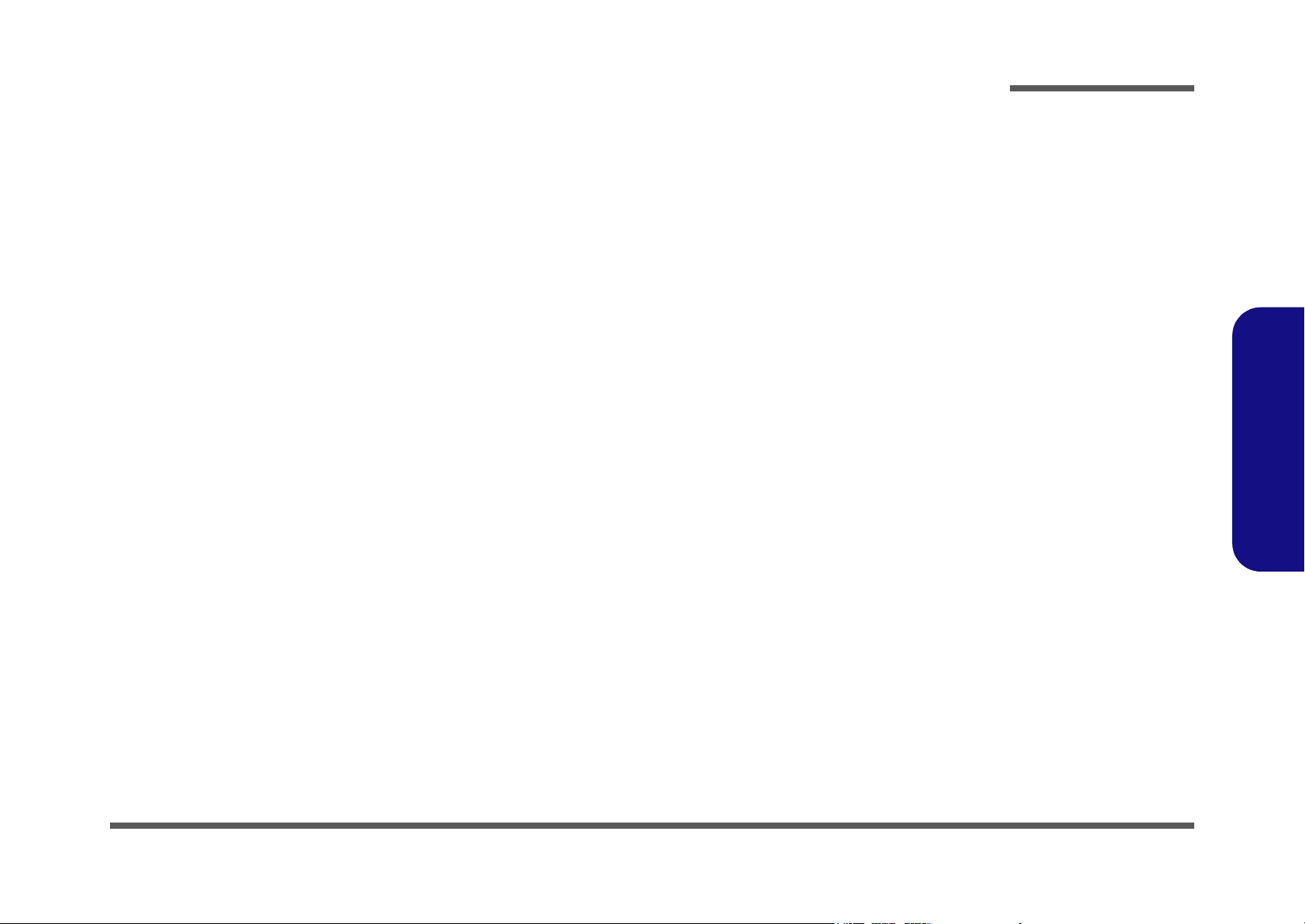
1: Introduction
Overview
This manual covers the information you need to service or upgrade the D470K series notebook computer. Information
about operating the computer (e.g. getting started, and the Setup utility) is in the User’s Manual. Information about drivers (e.g. VGA & audio) is also found in User’s Manual. That manual is shipped with the computer.
Operating systems (e.g. DOS, Windows 9x, Windows NT 4.0, Windows 2000, Windows XP, OS/2 Warp, UNIX, etc.) have
their own manuals as do application software (e.g. word processing and database programs). If you have questions about
those programs, you should consult those manuals.
The D470K series notebook is designed to be upgradeable. See “Disassembly” on page 2 - 1 for a detailed description
of the upgrade procedures for each specific component. Please note the warning and safety information indicated by the
“” symbol.
The balance of this chapter reviews the computer’s technical specifications and features.
Introduction
1.Introduction
Overview 1 - 1
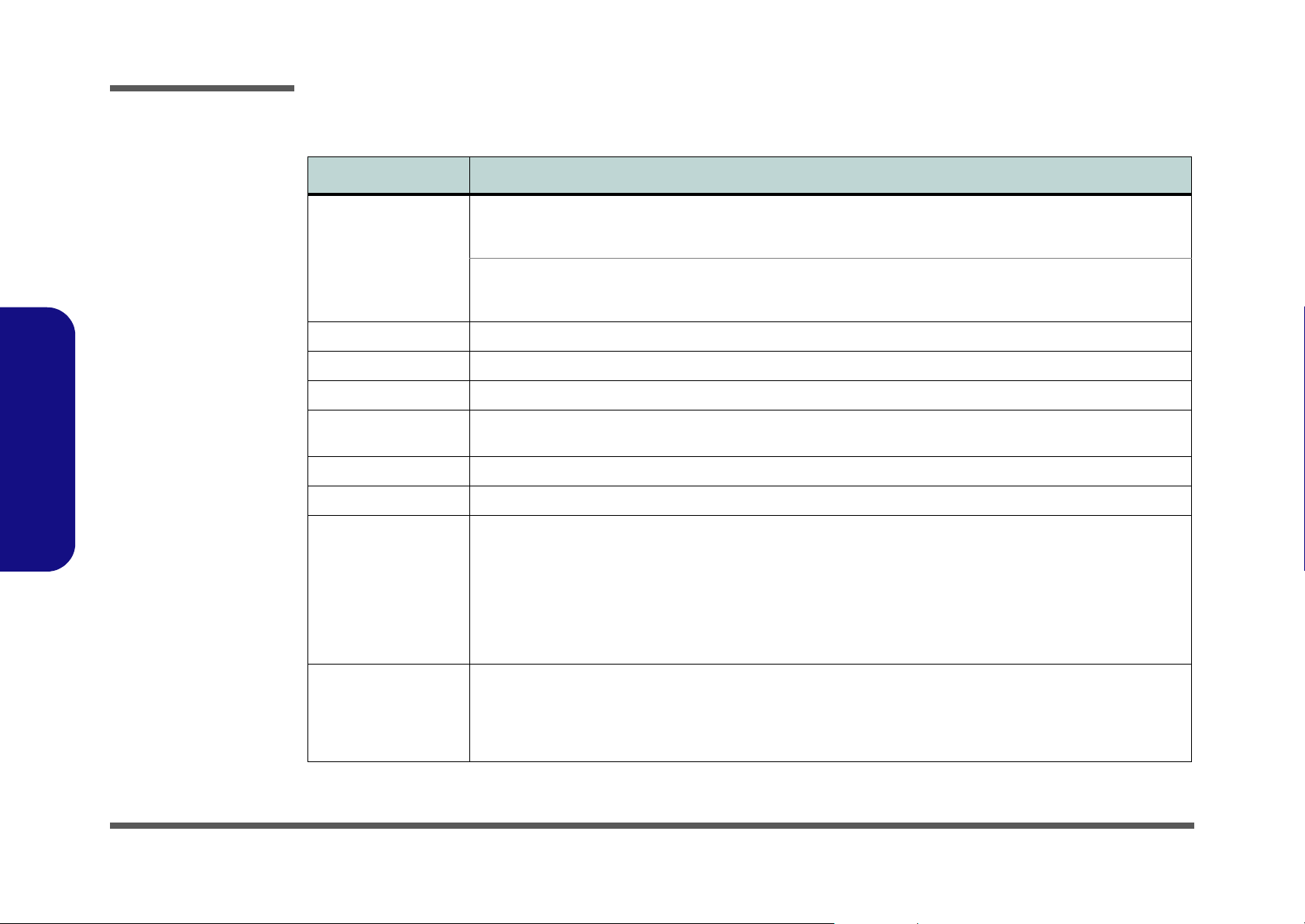
Introduction
Specifications
Feature Specification
1.Introduction
Processor Types AMD Athlon™ 64 for Desktop Replacement Notebooks
(DTR), 754-pin Micro-PGA Package
AMD Mobile Athlon™ 64 (62W), 754-pin Micro-PGA
Package
Core Logic VIA K8T800 + VT8235CE Chipset
Structure 2 Spindle and 3-In-1 Multi Interface Flash Card Reader
Security Security (Kensington® Type) Lock Slot BIOS Password
Memory Two 200 Pin SODIMM Sockets Supporting DDR266/
DDR333 /DDR400
BIOS 4MB Flash ROM Phoenix BIOS
LCD 17.0" WXGA TFT LCD
Display ATI Mobility Radeon 9700 Graphic Chip (M11)
Integrated 128-bit 2D/3D Graphics Accelerator
Advanced HW Acceleration for DVD Playback
Fully DirectX® 9 Support
Pixel & Vertex Shader 2.0
Ultra AGP™ 8x
128MB DDR SGRAM On Board
Dual-View Display Monitor
(µ0.13) 0.13 Micron Silicon-On-Insulator (SOI) Process
Technology, 1MB On-Die L2 Cache - 3000+/ 3200+/
3400+/ 3700+
(
µ0.13) 0.13 Micron Silicon-On-Insulator (SOI) Process
Technology, 1MB On-Die L2 Cache - 2800+/ 3000+/
3200+/ 3400+/ 3700+
Expandable Memory up to 2 GB, Supporting 256MB/
512MB/ 1GB SODIMM RAM Modules
1 - 2 Specifications
Storage One Changeable 12.7mm(h) CD-ROM/ DVD-ROM/ CD-RW/ DVD & RW Combo/ DVD-RW/ DVD+RW/ DVD Dual
Drive
One Changeable 2.5" / 9.5mm(h) Hard Disk Drive, Supporting Master Mode IDE, PIO Mode 4, ATA-33/66/100/133
(Ultra DMA)
On Board 4-In-1 Card Reader (MMC/ MS/ MS Pro/ SD)
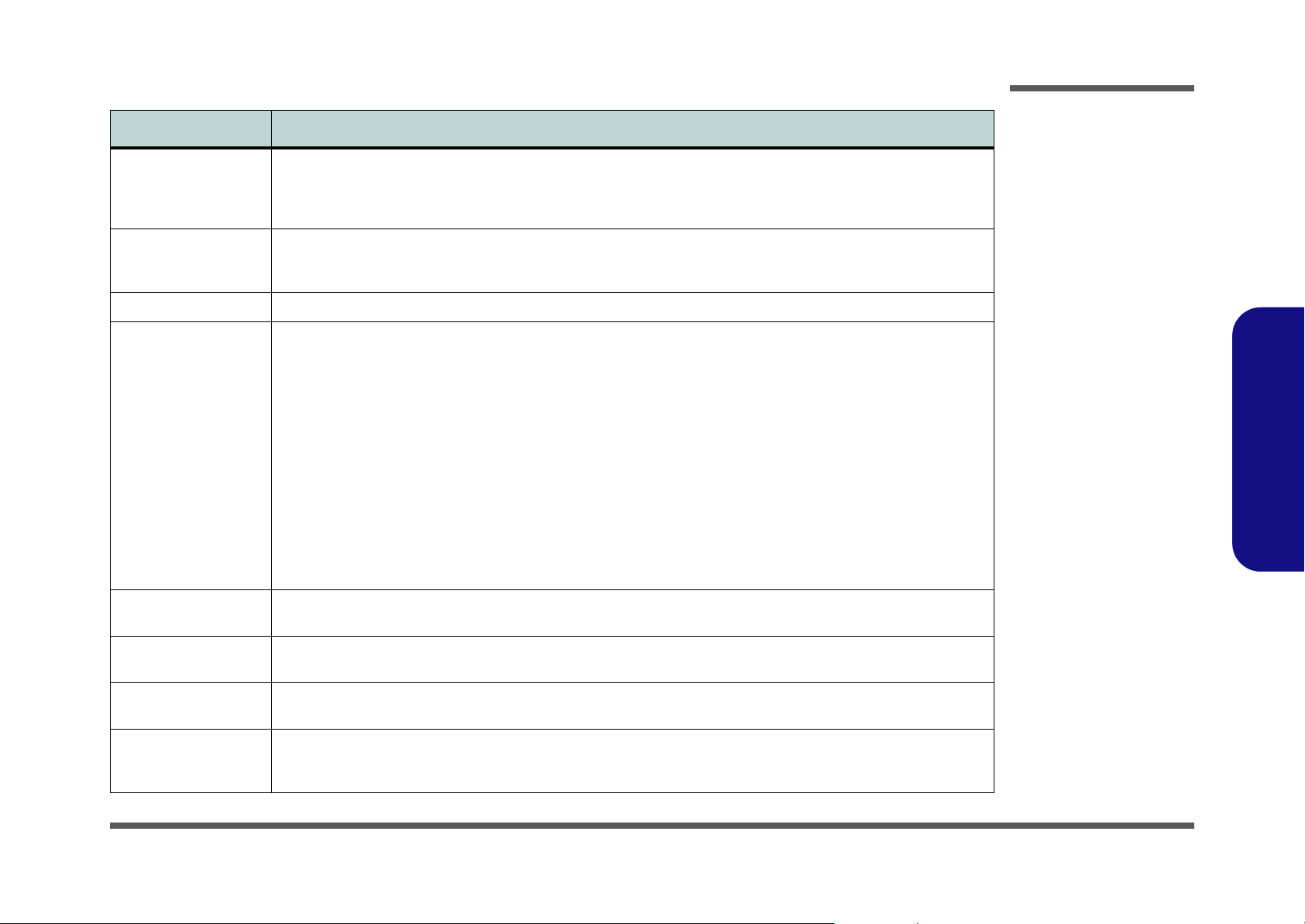
Feature Specification
Introduction
Audio AC’97 2.2 Compliant Device
3D Stereo Enhanced Sound System
6-Channel Audio Output
Compatible Sound Blaster PRO™
Keyboard, Pointing
Device & Buttons
PCMCIA One Type II PCMCIA 3.3V/5V Socket Supporting CardBus
Interface &
Communication
Indicators LED Indicators (HDD Activity, Suspend/Power On/AC-In, Battery Charging/Battery Full, Num Lock, Caps Lock,
Full Size Winkey Keyboard with Numeric Keypad Built-In TouchPad
Three USB 2.0 Ports
One Mini IEEE1394 Ports
One S-Video Jack for TV Output
One Serial Port
One Parallel Port (LPT1) Supporting ECP/EPP
One Infrared Transceiver (IrDA 1.1/FIR/SIR/ASKIR)
Infrared Transfer 1cm ~ 1M Operating
Distance
115.2K bps SIR
4M bps FIR
One VGA Monitor Port
One PS/2 Port (Mouse/Keyboard)
One Headphone Jack
One Microphone Jack
Scroll Lock)
S/PDIF Digital Output (5.1 CH)
Built-In Microphone
Built-In 5 Speakers
Built-in Sub Woofer
3 Hot Keys (Default Internet Browser/ Default Email
Program & Application)
One S/PDIF Out Port
One RJ-11 Jack (Modem)
One RJ-45 Jack (Local Area Network)
1000BASE-T (Gigabit) LAN On Board
10/100 BASE-T Compatible
Integrated V.90/56K MDC Modem (V.92 Compliant) OR
MDC & Bluetooth Combo Module (Optional)
One DC-In Jack
Video Camera Module (Factory Option)
802.11g Wireless LAN (Optional)
802.11b Wireless LAN (Optional)
One S-Video Jack for Video Input (Optional with TV
Tuner Module)
One Line-In Jack for Audio Input (Optional with TV
Tuner Module)
1.Introduction
Power Management Supports ACPI v1.0b
Supports Hibernate/Standby Modes
Power Full Range AC Adapter - AC-In 100~240V, 50~60Hz, DC Output 20V, 6.0A
Easy Changeable, 8 Cell, 4400mAH, 65.2Whrs, Main Battery Smart Li-Ion
Environmental Spec Temperature
Operating: 5
Non-Operating: -20°C ~ 60°C
°C ~ 35°C
Supports Battery Low Sleep
Supports Resume From Modem Ring
Relative Humidity
Operating: 20% ~ 80%
Non-Operating: 10% ~ 90%
Specifications 1 - 3
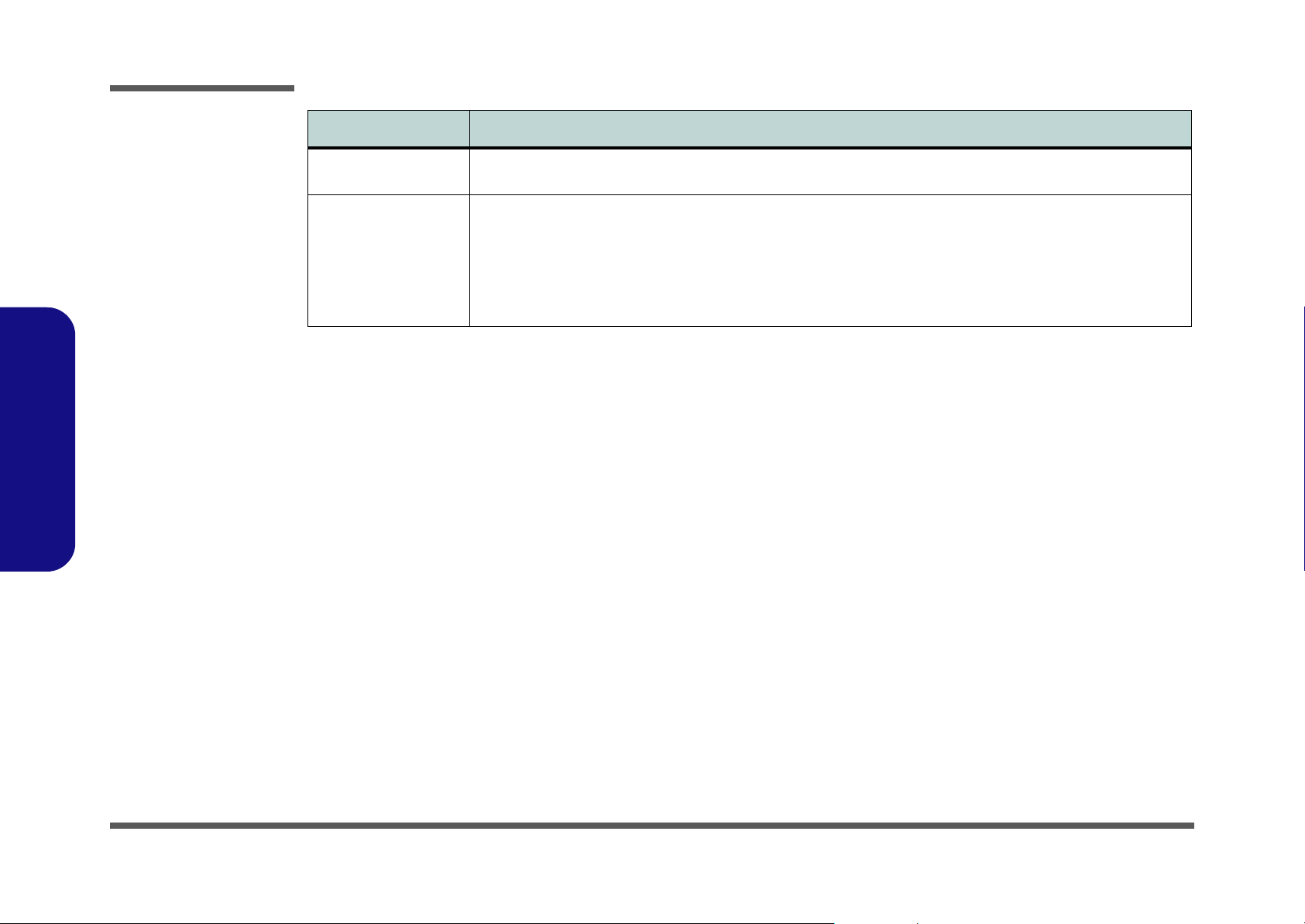
Introduction
Feature Specification
1.Introduction
Physical Dimensions
& Weight
Optional DVD-ROM Drive Module
393mm (w) * 275mm (d) * 37.5mm (h) 3.85kg without Battery
CD-RW Drive Module
DVD/CD-RW Combo Drive Module
DVD-RW Drive Module
DVD+RW Drive Module
DVD Dual Drive Module
Software DVD Player
Mini PCi I/F 802.11b Wireless LAN Module
Mini PCi I/F 802.11g Wireless LAN Module
MDC & Bluetooth Combo Module
Video Camera Module
TV-Tuner Module (with S-Video Jack for Video Input,
Line-In Jack for Audio Input and CATV Port)
1 - 4 Specifications
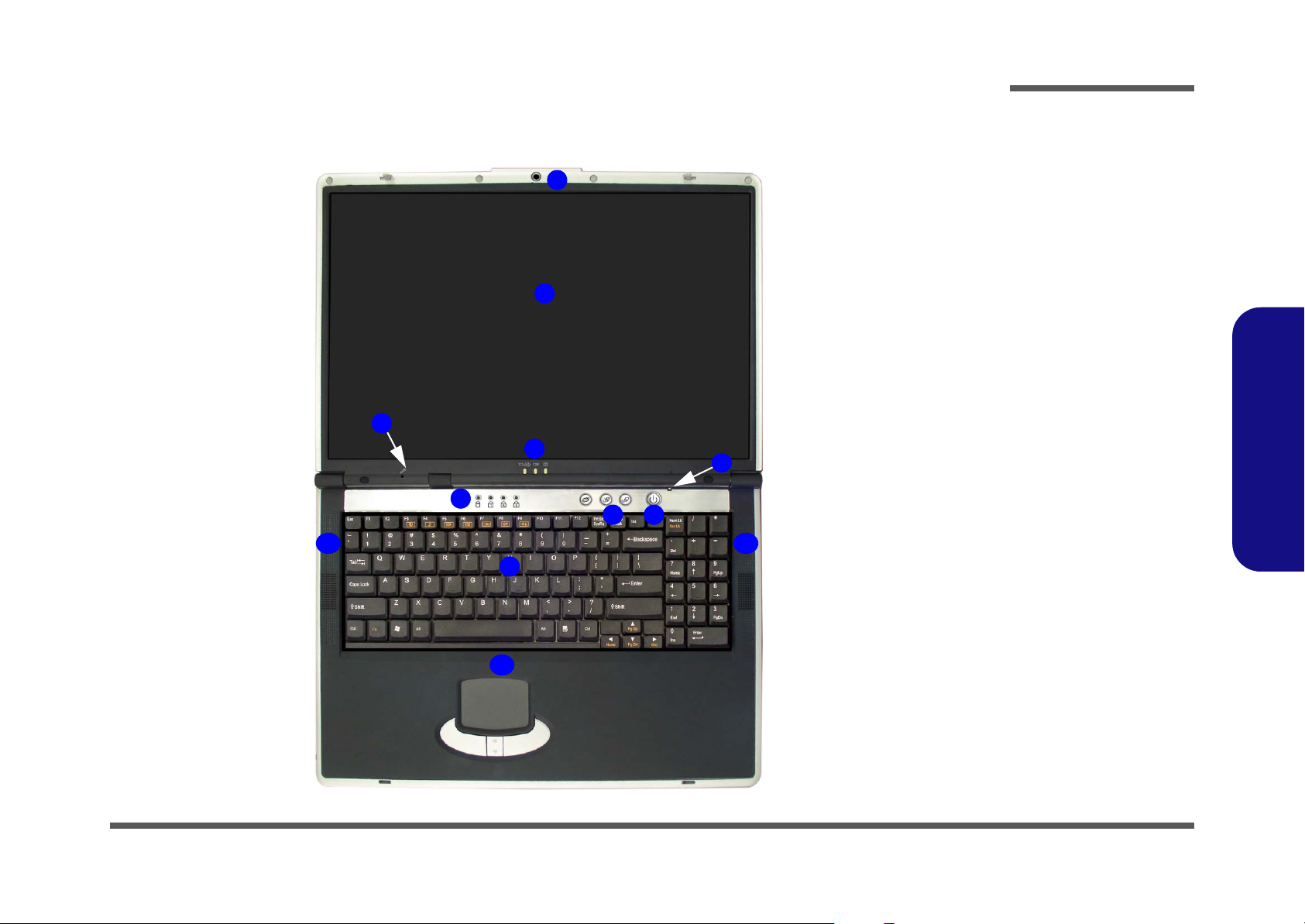
External Locator - Top View
3
5
Introduction
Figure 1
Top View
1
1. Optional PC
Camera
2. LCD
3. Built-In Microphone
2
4
7
6
8
4. LED Power &
Communication
Indicators
5. LED Status
Indicators
6. Hot-Key buttons
7. Close Cover/Lid
Switch
8. Power Button
9. Keyboard
10. TouchPad and
Buttons
11. Built-In Speakers
1.Introduction
11 11
9
10
External Locator - Top View 1 - 5
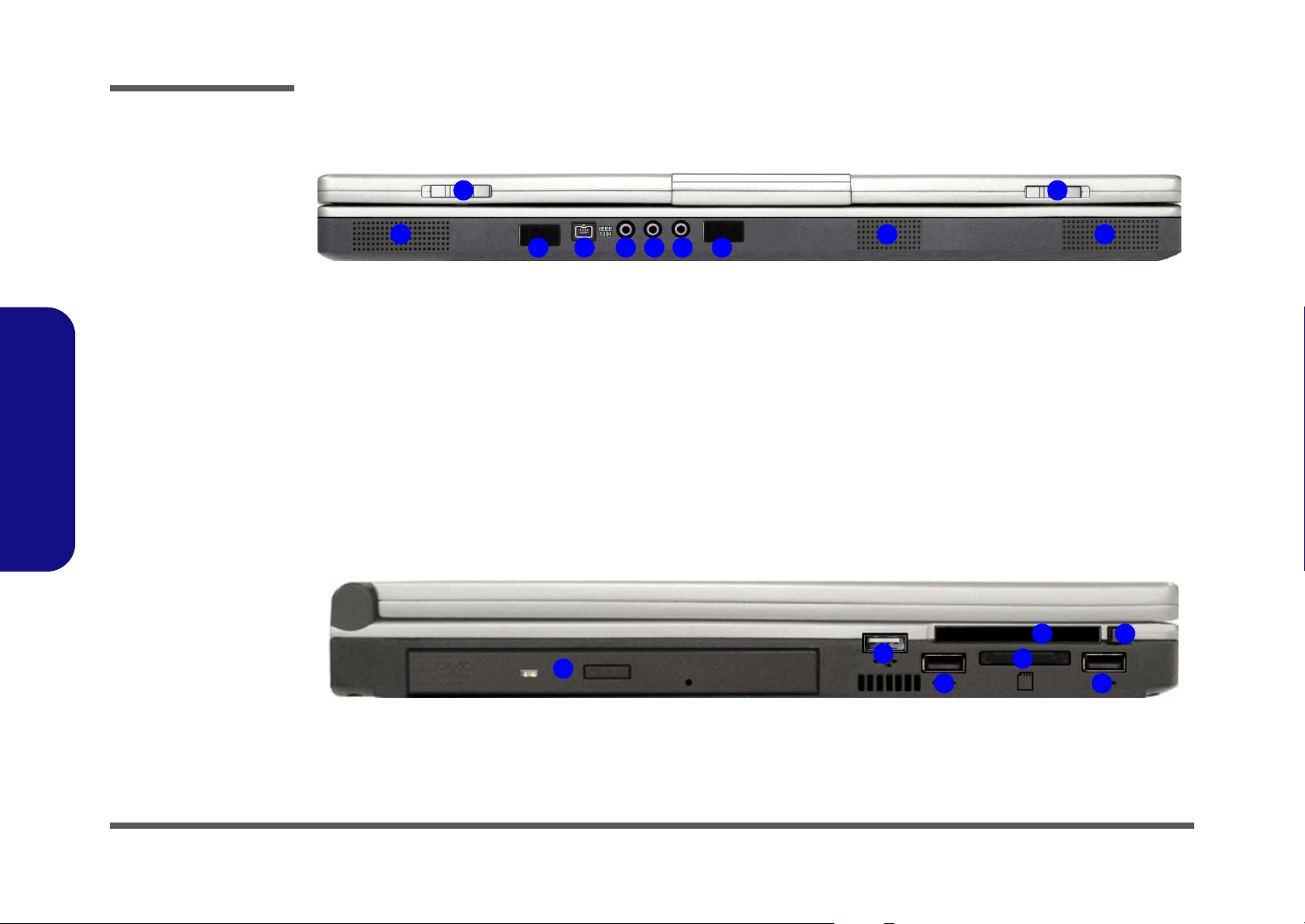
Introduction
Figure 2
Front View
1. LCD Latches
2. Consumer Infrared
Transceiver
(functions with
optional TV Tuner)
3. Mini IEEE 1394 Port
4. S/P DIF Out Port
5. Microphone-In Jack
6. Headphone-Out
Jack
7. Infrared Transceiver
8. Built-In Speakers
1.Introduction
Figure 3
Left Side View
External Locator - Front & Left Side Views
1
8 8
2
3
4 5 6
7
1
8
1. Optical Device Bay
2. USB 2.0/1.1 Port
3. 3-In-1 Card Reader
4. PC Card Slot
5. PC Card Slot Eject
Buttons
1 - 6 External Locator - Front & Left Side Views
4
1
2
3
5
2 2
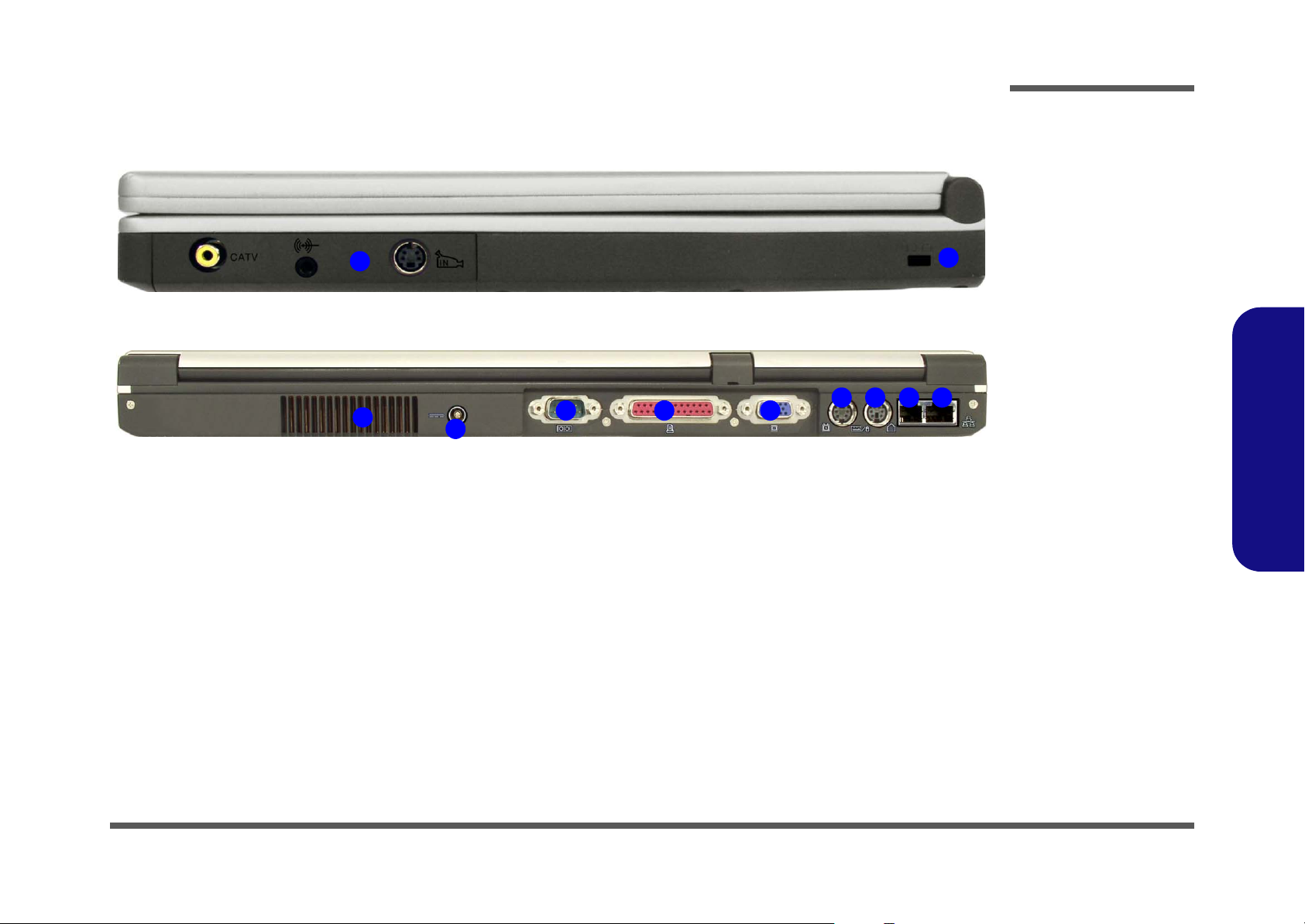
External Locator - Right Side & Rear Views
Introduction
Figure 4
Right Side View
1. Security Lock Slot
2. TV Tuner Module
2
1
1.Introduction
1
2
3 4 5
6 7 8 9
1. Vent
2. DC-In Jack
3. Serial Port
4. Parallel Port
5. External Monitor
6. S-Video-Out Port
7. PS/2 Type Port
8. RJ-11 Phone Jack
9. RJ-45 LAN Jack
Figure 5
Rear View
(CRT) Port
External Locator - Right Side & Rear Views 1 - 7
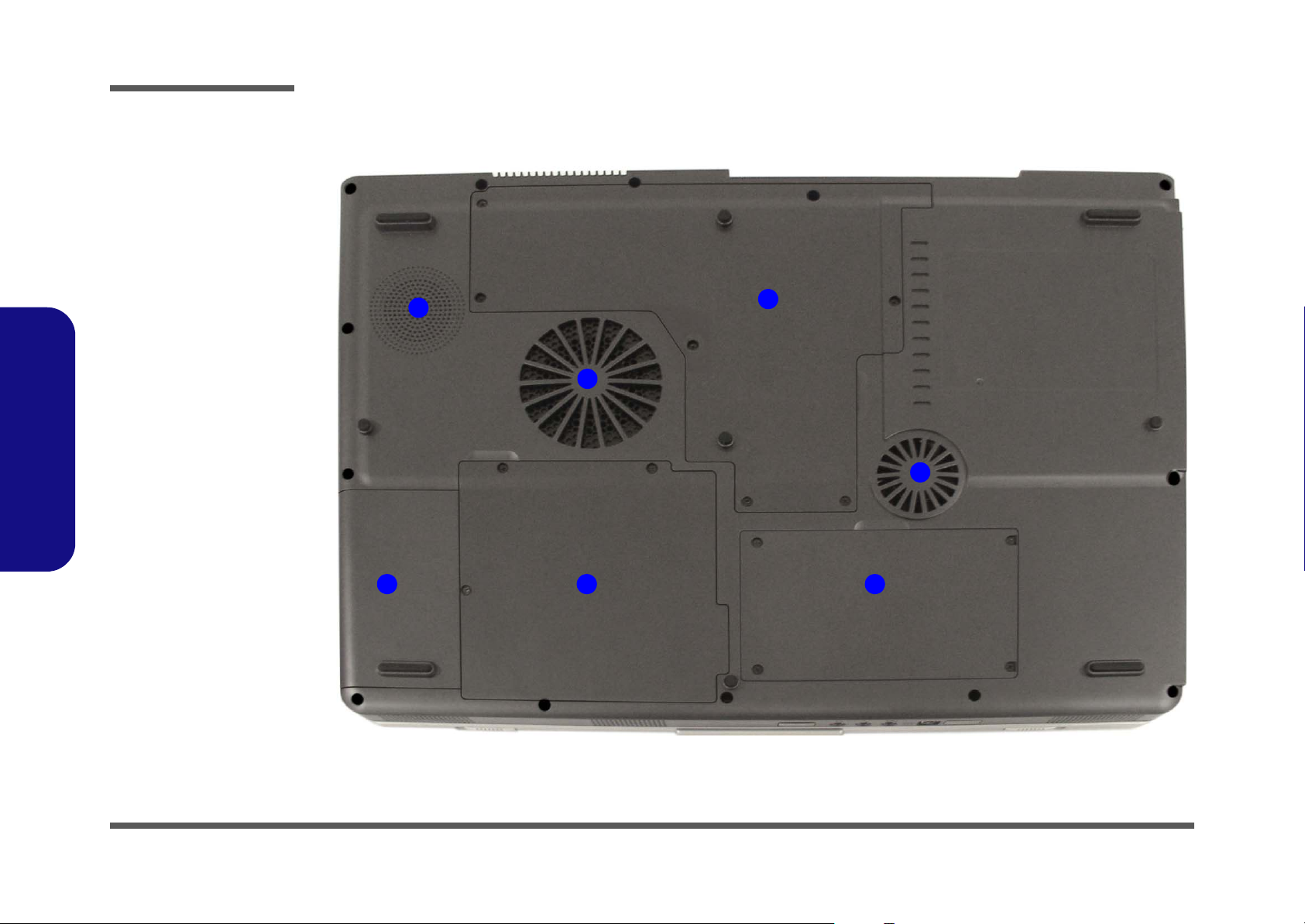
Introduction
Figure 6
Bottom View
1. Vent/Fan Intake
2. Battery Cover
3. Hard Disk Cover
4. Sub Woofer
5. CPU & Memory
Socket Cover
6. TV Tuner
1.Introduction
External Locator - Bottom View
4
1
5
1
1 - 8 External Locator - Bottom View
2
36
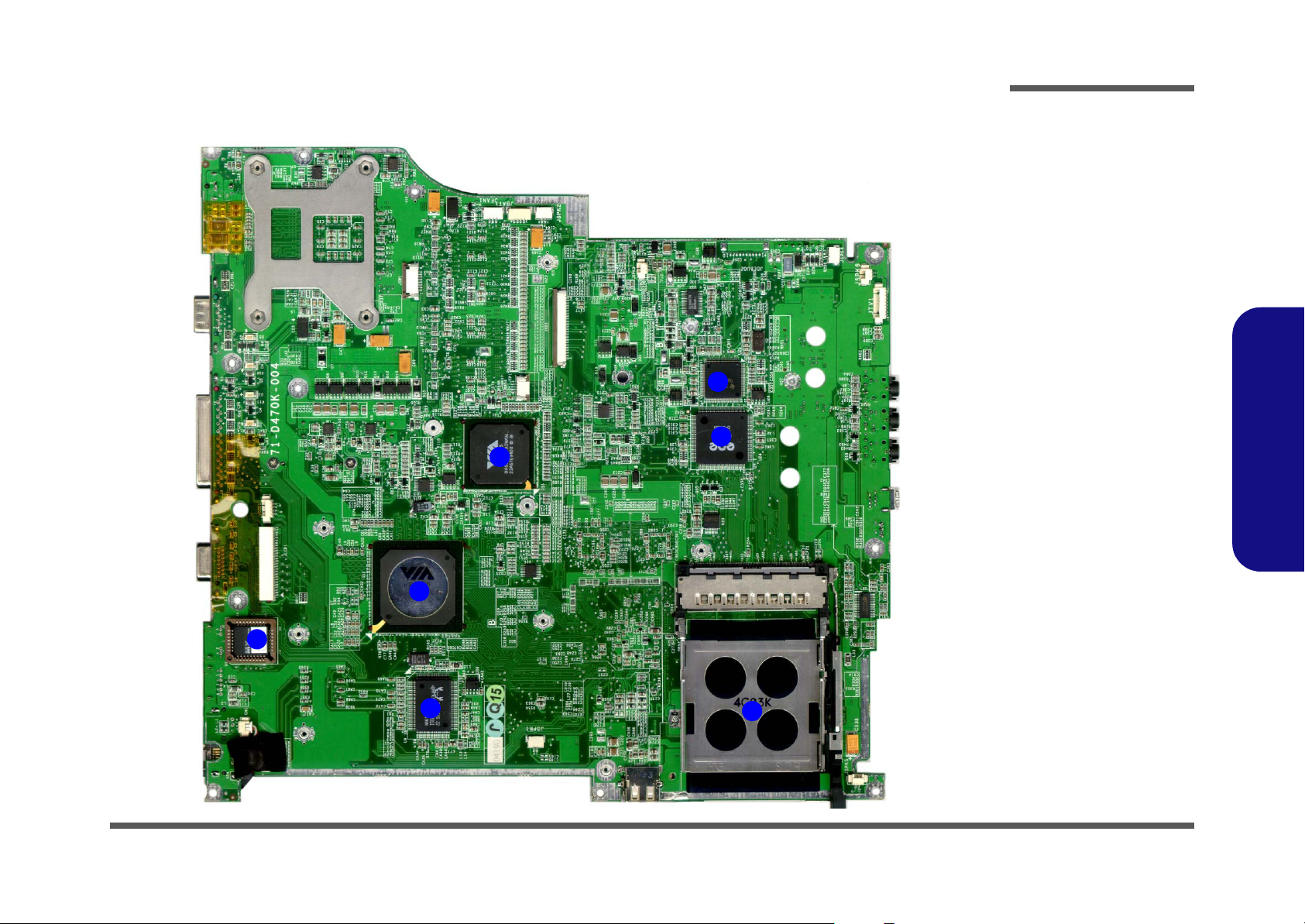
Introduction
Mainboard Overview - Top (Key Parts)
4
Figure 7
Mainboard Top
Key Parts
1. PC Card
Assembly
2. CardBus ENE
1410
3. IEEE 1394
TSB43AB21
4. VIA 8235 CE 539
mBGA
3
2
5. VIA K8T800 578
mBGA
6. Realtek RTL
8110SB
7. Flash BIOS ROM
1.Introduction
5
7
6
1
Mainboard Overview - Top (Key Parts) 1 - 9
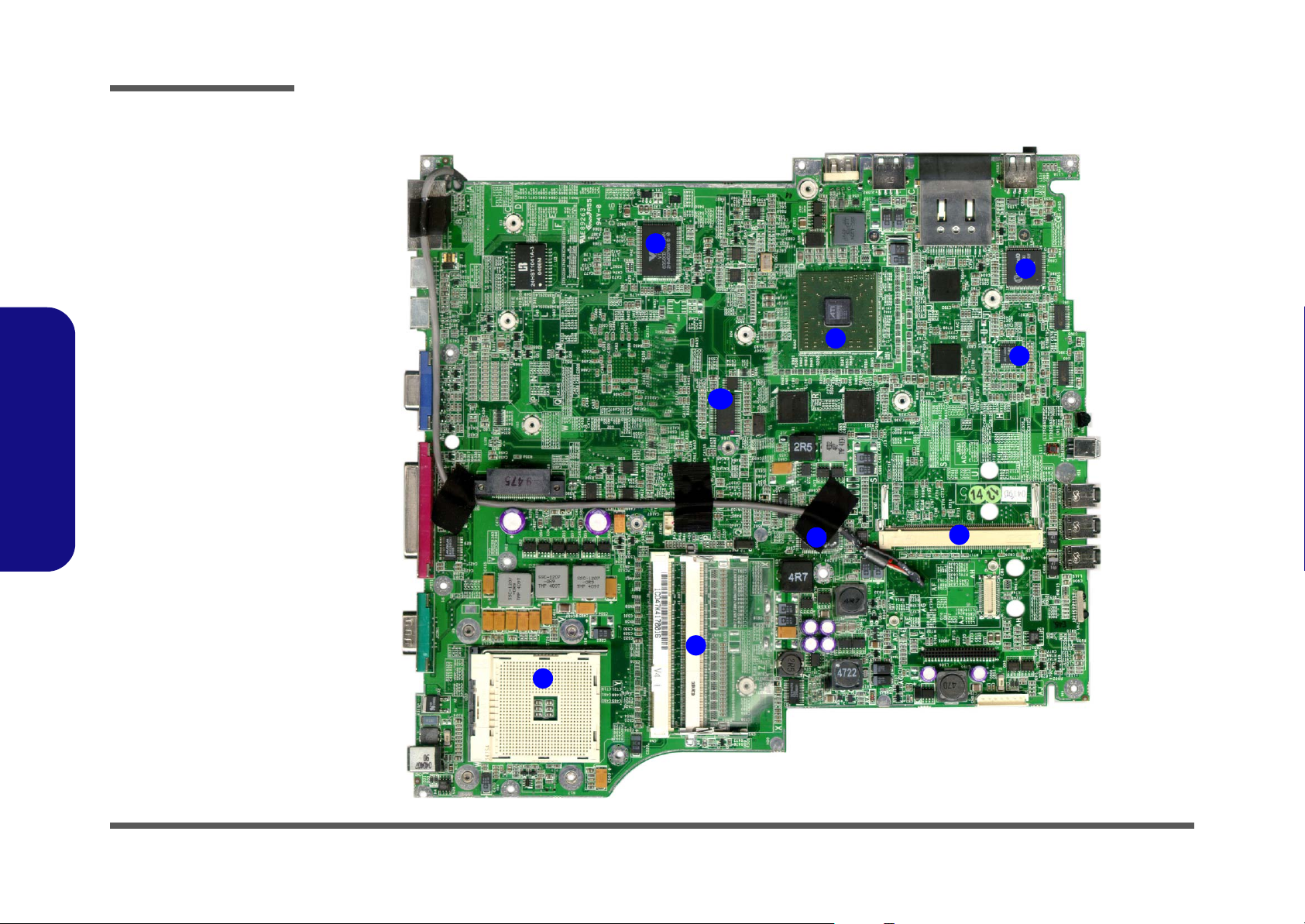
Introduction
Figure 8
Mainboard Bottom
Key Parts
1. CPU Socket (no
CPU installed)
2. Memory Slots (no
memory installed)
3. LPC Super I/O VIA
VT1211
4. Card Reader
W83L528D
5. VGA ATI M11/
M9+C
6. Audio Codec
ALC650/202A
7. Mini PCI WLAN
Socket
1.Introduction
8. KBC H8 H8S-2149
HM
9. Clock Generator
Mainboard Overview - Bottom (Key Parts)
3
5
9
8
4
6
7
1 - 10 Mainboard Overview - Bottom (Key Parts)
2
1
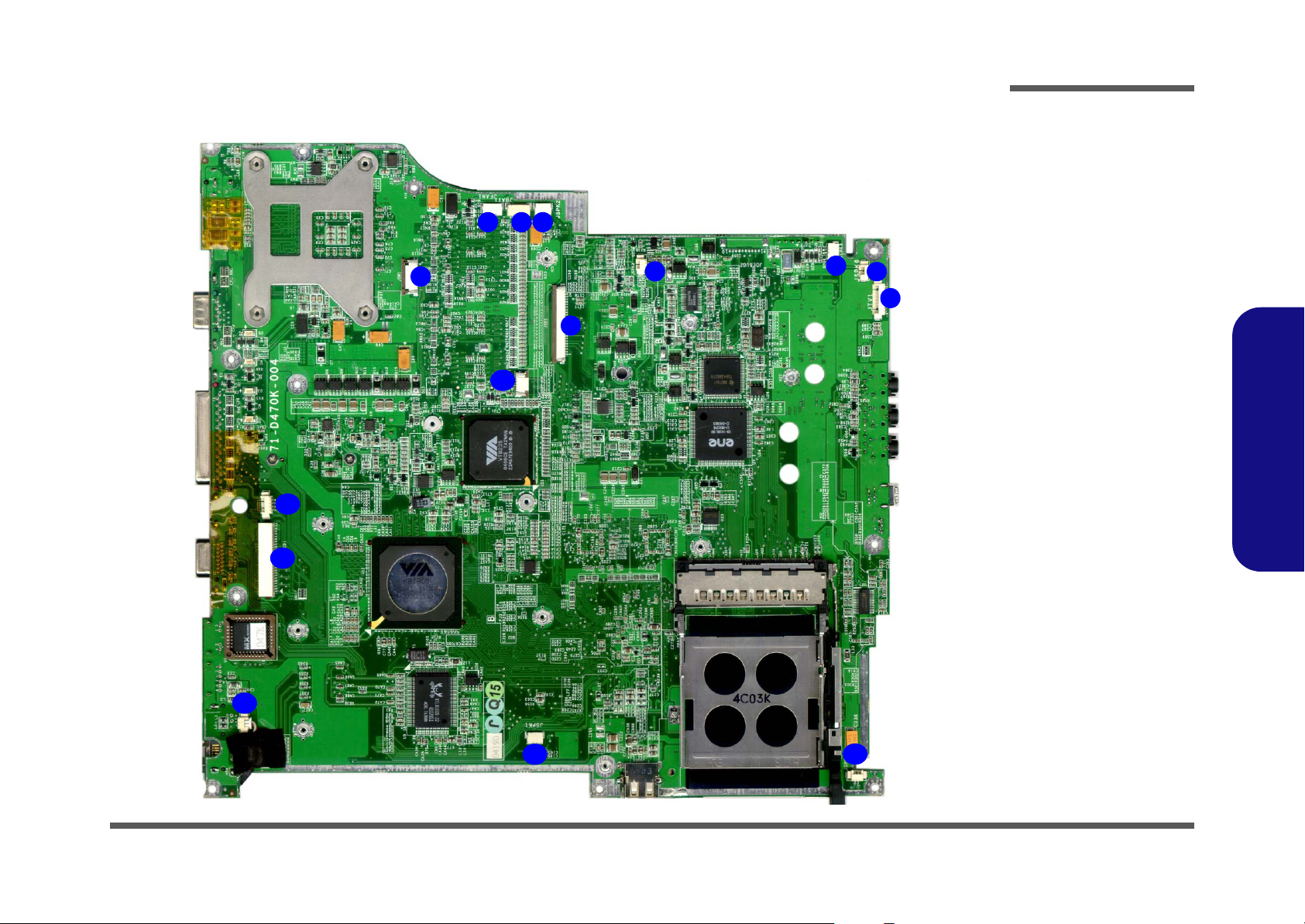
Introduction
Mainboard Overview - Top (Connectors)
1
2 3
9
8
10
11
12
Figure 9
Mainboard Top
Connectors
1. Fan (JFAN1)
2. CMOS Battery
(JBAT1)
4
5
6
7
3. Speaker (JSPK2)
4. Speaker (JSPK3) To Sub Woofer
5. Speaker (JSPK4)
6. Speaker (JSPK6)
7. TV Tuner (JTV1)
8. Keyboard (JKB1)
9. Swiitchboard &
Hot Keys(JSW1)
10. TouchPad (JPT1)
11. PC Camera
(JCCD1)
12. LCD & Inverter
(JLCD1)
13. Bluetooth (CN1)
14. Speaker (JSPK1)
15. Speaker (JSPK 5)
1.Introduction
13
14
15
Mainboard Overview - Top (Connectors) 1 - 11

Introduction
Figure 10
Mainboard Bottom
Connectors
1. FAN (JFAN2)
2. Battery (CN8)
3. Hard Disk
(JHDD1)
4. Modem/Bluetooth
+ MDC Module
(CN6)
5. CD/DVD Optical
Device
(JCDROM1)
1.Introduction
Mainboard Overview - Bottom (Connectors)
5
1
1 - 12 Mainboard Overview - Bottom (Connectors)
4
3
2

2: Disassembly
Overview
This chapter provides step-by-step instructions for disassembling the D470K series notebook’s parts and subsystems.
When it comes to reassembly, reverse the procedures (unless otherwise indicated).
We suggest you completely review any procedure before you take the computer apart.
Disassembly
Procedures such as upgrading/replacing the RAM, CD device and hard disk are included in the User’s Manual but are
repeated here for your convenience.
To make the disassembly process easier each section may have a box in the page margin. Information contained under
the figure # will give a synopsis of the sequence of procedures involved in the disassembly procedure. A box with a
lists the relevant parts you will have after the disassembly process is complete. Note: The parts listed will be for the disassembly procedure listed ONLY, and not any previous disassembly step(s) required. Refer to the part list for the previous disassembly procedure. The amount of screws you should be left with will be listed here also.
A box with a will provide any possible helpful information. A box with a contains warnings.
An example of these types of boxes are shown in the sidebar.
2.Disassembly
Information
Warning
Overview 2 - 1
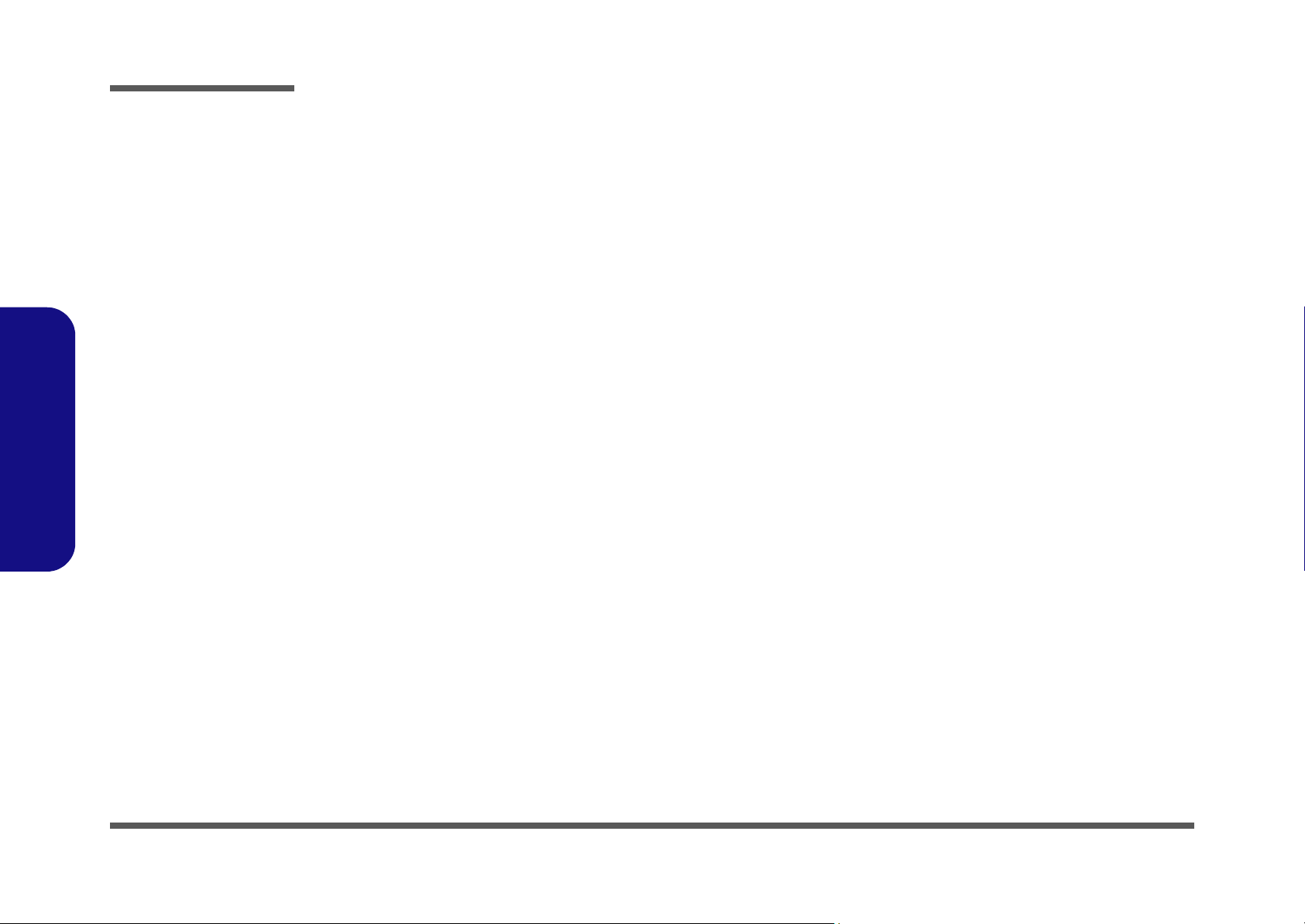
Disassembly
2.Disassembly
NOTE: All disassembly procedures assume that the system is turned OFF, and disconnected from any power supply (the
battery is removed too).
Maintenance Tools
The following tools are recommended when working on the notebook PC:
• M3 Philips-head screwdriver
• M2.5 Philips-head screwdriver (magnetized)
• M2 Philips-head screwdriver
• Small flat-head screwdriver
• Pair of needle-nose pliers
• Anti-static wrist-strap
Connections
Connections within the computer are one of four types:
Locking collar sockets for ribbon connectors To release these connectors, use a small flat-head screwdriver to gently pry
the locking collar away from its base. When replacing the connection, make
sure the connector is oriented in the same way. The pin1 side is usually not
indicated.
2 - 2 Overview
Pressure sockets for multi-wire connectors To release this connector type, grasp it at its head and gently rock it from side
to side as you pull it out. Do not pull on the wires themselves. When replacing
the connection, do not try to force it. The socket only fits one way.
Pressure sockets for ribbon connectors To release these connectors, use a small pair of needle-nose pliers to gently
lift the connector away from its socket. When replacing the connection, make
sure the connector is oriented in the same way. The pin1 side is usually not
indicated.
Board-to-board or multi-pin sockets To separate the boards, gently rock them from side to side as you pull them
apart. If the connection is very tight, use a small flat-head screwdriver - use
just enough force to start.
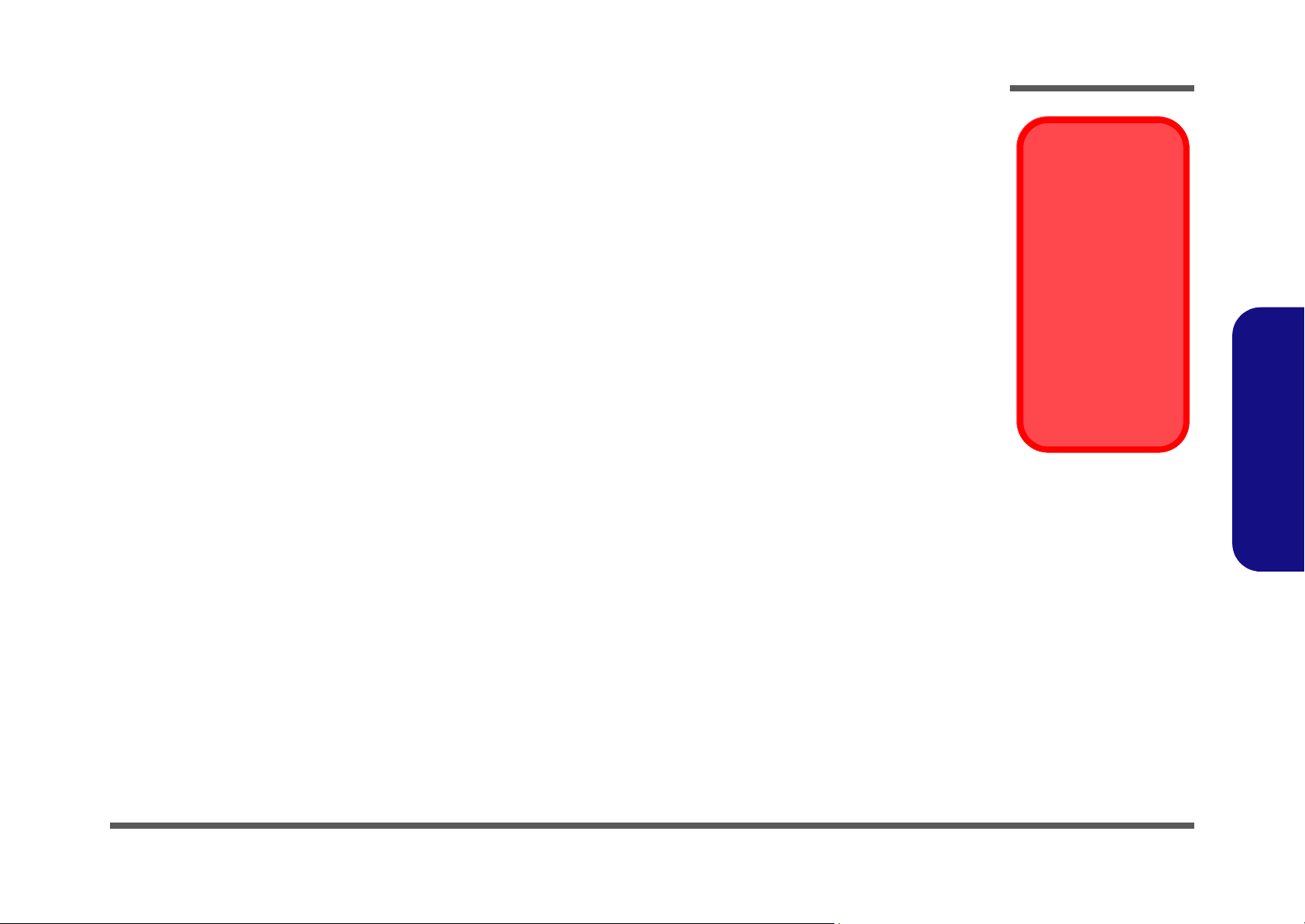
Maintenance Precautions
The following precautions are a reminder. To avoid personal injury or damage to the computer while performing a removal and/or replacement job, take the following precautions:
1. Don't drop it. Perform your repairs and/or upgrades on a stable surface. If the computer falls, the case and other
components could be damaged.
2. Don't overheat it. Note the proximity of any heating elements. Keep the computer out of direct sunlight.
3. Avoid interference. Note the proximity of any high capacity transformers, electric motors, and other strong mag-
netic fields. These can hinder proper performance and damage components and/or data. You should also monitor
the position of magnetized tools (i.e. screwdrivers).
4. Keep it dry. This is an electrical appliance. If water or any other liquid gets into it, the computer could be badly
damaged.
5. Be careful with power. Avoid accidental shocks, discharges or explosions.
•Before removing or servicing any part from the computer, turn the computer off and detach any power supplies.
•When you want to unplug the power cord or any cable/wire, be sure to disconnect it by the plug head. Do not pull on the wire.
6. Peripherals – Turn off and detach any peripherals.
7. Beware of static discharge. ICs, such as the CPU and main support chips, are vulnerable to static electricity.
Before handling any part in the computer, discharge any static electricity inside the computer. When handling a
printed circuit board, do not use gloves or other materials which allow static electricity buildup. We suggest that
you use an anti-static wrist strap instead.
8. Beware of corrosion. As you perform your job, avoid touching any connector leads. Even the cleanest hands produce oils which can attract corrosive elements.
9. Keep your work environment clean. Tobacco smoke, dust or other air-born particulate matter is often attracted
to charged surfaces, reducing performance.
10. Keep track of the components. When removing or replacing any part, be careful not to leave small parts, such as
screws, loose inside the computer.
Disassembly
Power Safety
Warning
Before you undertake
any upgrade procedures, make sure that
you have turned off the
power, and disconnected all peripherals
and cables (including
telephone lines). It is
advisable to also remove your battery in
order to prevent accidentally turning the
machine on.
2.Disassembly
Cleaning
Do not apply cleaner directly to the computer, use a soft clean cloth.
Do not use volatile (petroleum distillates) or abrasive cleaners on any part of the computer.
Overview 2 - 3
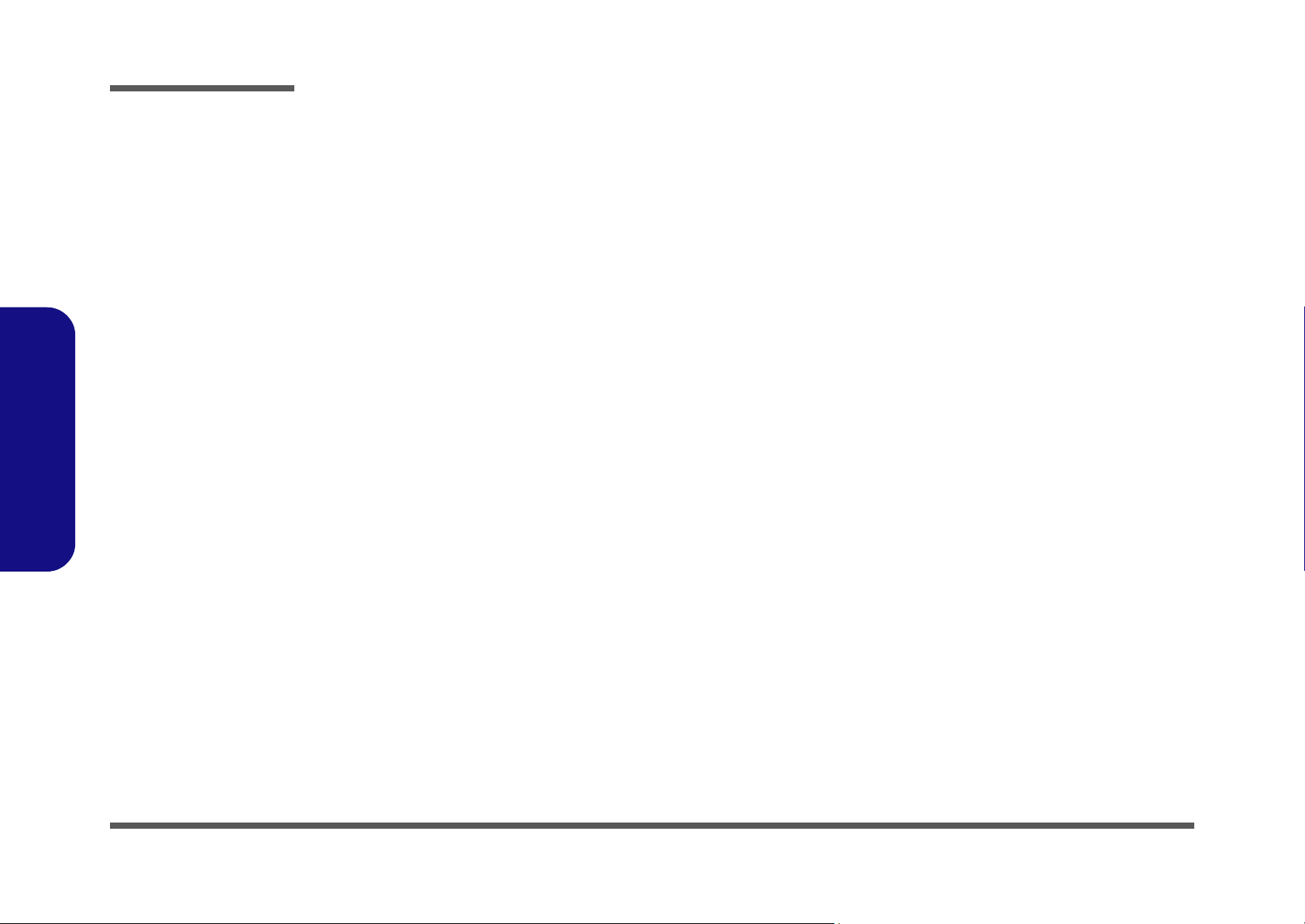
Disassembly
Disassembly Steps
The following table lists the disassembly steps, and on which page to find the related information. PLEASE PERFORM
THE DISASSEMBLY STEPS IN THE ORDER INDICATED.
2.Disassembly
To remove the Battery:
1. Remove the battery page 2 - 5
To remove the HDD:
1. Remove the battery page 2 - 5
2. Remove the HDD page 2 - 6
To remove the System Memory:
1. Remove the battery page 2 - 5
2. Remove the system memory page 2 - 8
To remove the Optical Device:
1. Remove the battery page 2 - 5
2. Remove the Optical Device page 2 - 10
To remove the Bluetooth/Modem Module:
1. Remove the battery page 2 - 5
2. Remove the HDD page 2 - 6
3. Remove the Bluetooth/modem module page 2 - 11
To remove the TV Tuner
1. Remove the battery page 2 - 5
2. Remove the TV Tuner page 2 - 13
To remove the Processor:
1. Remove the battery page 2 - 5
2. Remove the processor page 2 - 14
To remove the Keyboard & Shielding Plate:
1. Remove the battery page 2 - 5
2. Remove the keyboard shielding plate page 2 - 16
To remove the Wireless LAN Module:
1. Remove the battery page 2 - 5
2. Remove the HDD page 2 - 6
3. Remove the Wireless LAN module page 2 - 12
2 - 4 Disassembly Steps

Removing the Battery
1. Turn the computer off, and turn it over.
2. Remove screws
3. Carefully (use a small screwdriver) disconnect the battery cable at point
4. Lift the battery out of the computer.
5. When replacing the battery, connect the cable first.
a.
1 3 4
- from the battery cover , and remove the cover.
6
b.
Disassembly
5
.
Figure 1
Battery Removal
c.
a. Remove the 3 screws
and the battery cover.
b. Carefully disconnect the
battery cable.
c. Remove the battery.
2.Disassembly
2
1
3
4
5
6
4. Battery Cover
6. Battery
•3 Screws
Removing the Battery 2 - 5
