Page 1

V12.1.10
Page 2
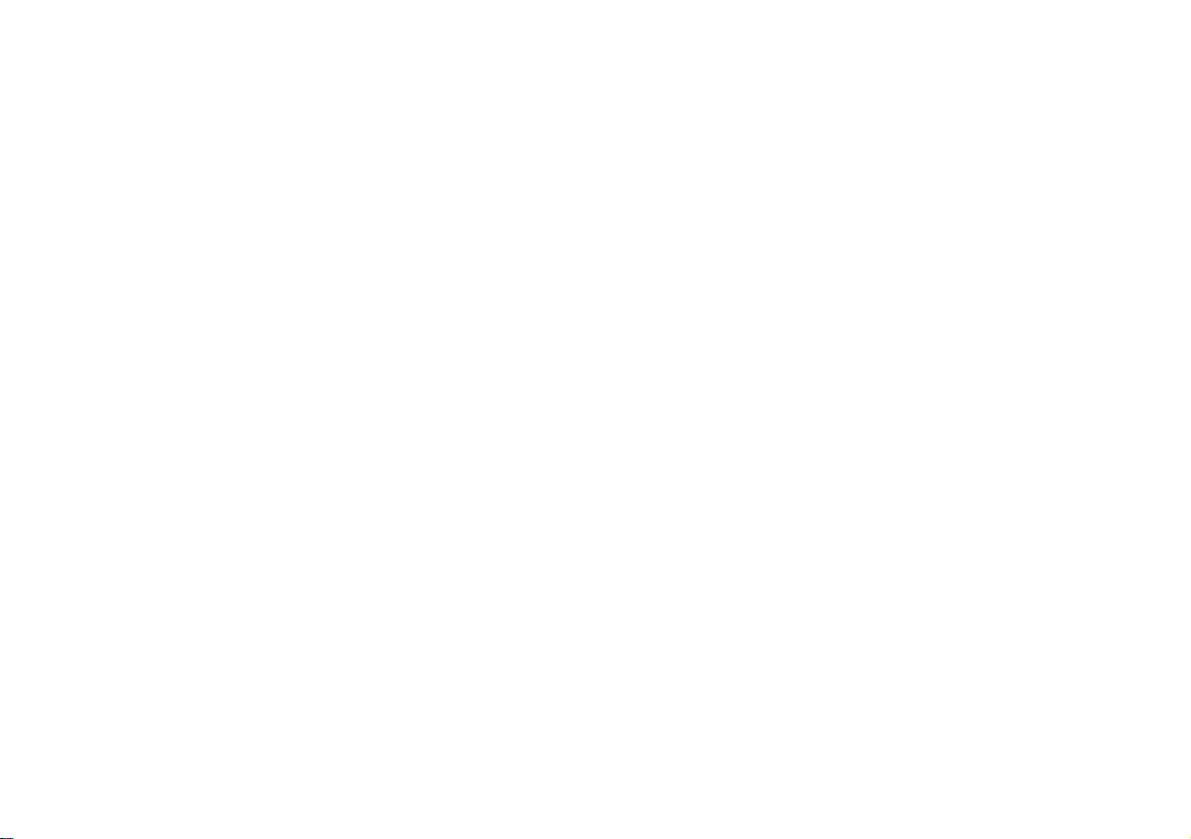
Page 3
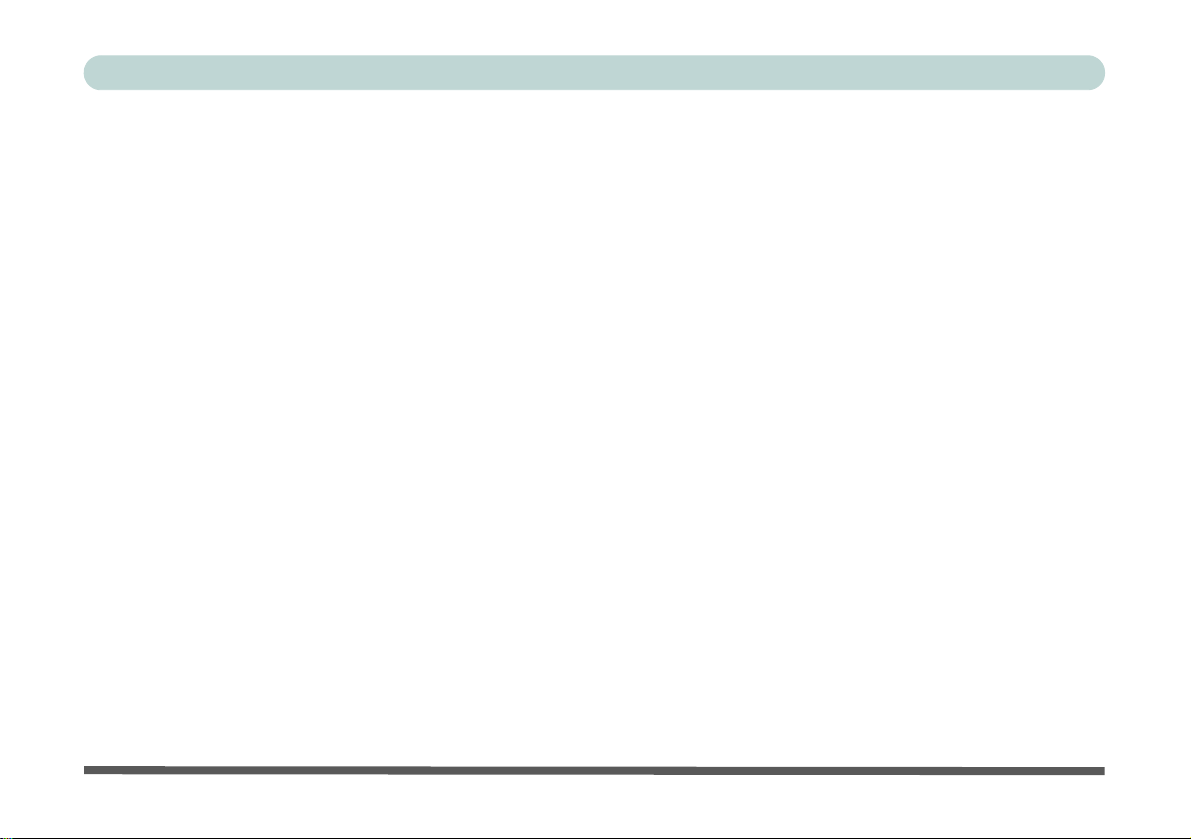
Preface
Notice
The company reserves the right to revise this publication or to change its contents without notice. Information
contained herein is for reference only and does not constitute a commitment on the part of the manufacturer or
any subsequent vendor. They assume no responsibility or liability for any errors or inaccuracies that may appear
in this publication nor are they in anyway responsible for any loss or damage resulting from the use (or misuse)
of this publication.
This publication and any accompanying software may not, in whole or in part, be reproduced, translated, transmitted or reduced to any machine readable form without prior consent from the vendor, manufacturer or creators
of this publication, except for copies kept by the user for backup purposes.
Brand and product names mentioned in this publication may or may not be copyrights and/or registered trademarks of their respective companies. They are mentioned for identification purposes only and are not intended
as an endorsement of that product or its manufacturer.
©May 2012
Trademarks
Intel, Celeron, and Intel Core are trademarks/registered trademarks of Intel Corporation.
I
Page 4
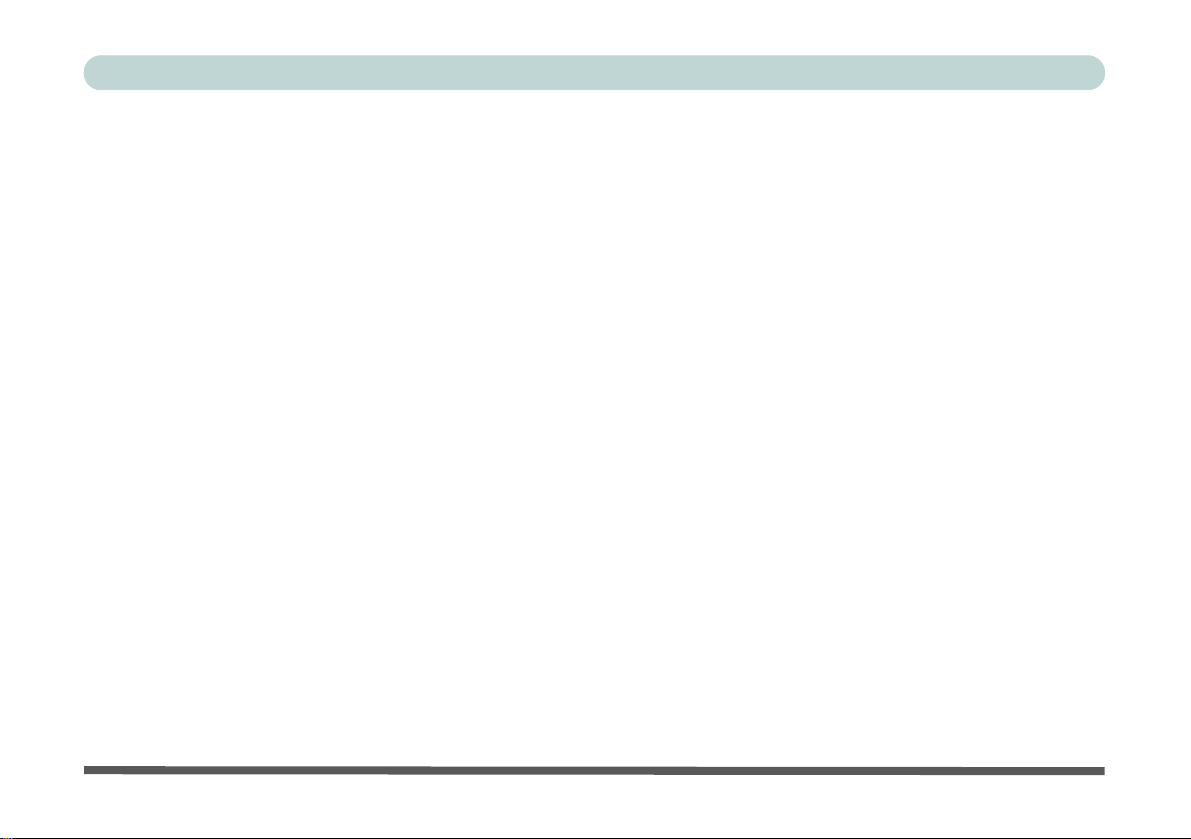
Preface
R&TTE Directive
This device is in compliance with the essential requirements and other relevant provisions of the R&TTE Directive 1999/5/EC.
This device will be sold in the following EEA countries: Austria, Italy, Belgium, Liechtenstein, Denmark, Luxembourg, Finland, Netherlands, France, Norway, Germany, Portugal, Greece, Spain, Iceland, Sweden, Ireland,
United Kingdom, Cyprus, Czech Republic, Estonia, Hungary, Latvia, Lithuania, Malta, Slovakia, Poland, Slovenia.
CE Marking
This device has been tested to and conforms to the regulatory requirements of the European Union and has attained CE Marking. The CE Mark is a conformity marking consisting of the letters “CE”. The CE Mark applies
to products regulated by certain European health, safety and environmental protection legislation. The CE Mark
is obligatory for products it applies to: the manufacturer affixes the marking in order to be allowed to sell his
product in the European market.
This product conforms to the essential requirements of the R&TTE directive 1999/5/EC in order to attain CE
Marking. A notified body has determined that this device has properly demonstrated that the requirements of the
directive have been met and has issued a favorable certificate of expert opinion. As such the device will bear the
notified body number 0560 after the CE mark.
The CE Marking is not a quality mark. Foremost, it refers to the safety rather than to the quality of a product.
Secondly, CE Marking is mandatory for the product it applies to, whereas most q uality marking s are vo lu ntary.
II
Page 5
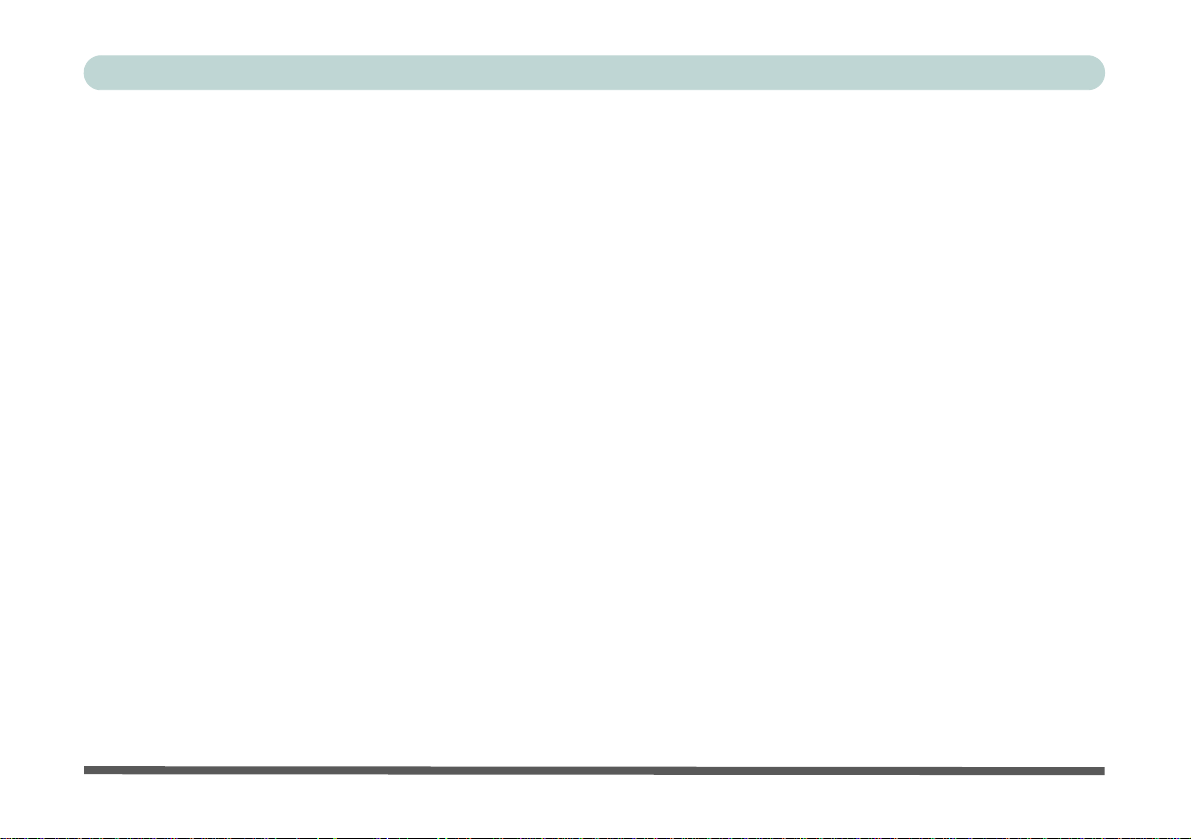
Preface
FCC Statement
(Federal Communications Commission)
You are cautioned that changes or modifications not expressly approved by the party responsible for compliance
could void the user's authority to operate the equipment.
This equipment has been tested and found to comply with the limits for a Class B digital device, pursuant to Part
15 of the FCC Rules. These limits are designed to provide reasonable protection against harmful interference in
a residential installation. This equipment generates, uses and can radiate radio frequency energy and, if not installed and used in accordance with the instructions, may cause harmful interference to radio communications.
However, there is no guarantee that interference will not occur in a particular installation. If this equipment does
cause harmful interference to radio or television reception, which can be determined by turning the equipment
off and on, the user is encouraged to try to correct the interference by one or more of the following measures:
• Re orient or relocate the receiving antenna.
• Increase the separation between the equipment and receiver.
• Connect the equipment into an outlet on a circuit different from that to which the receiver is connected.
• Consult the service representative or an experienc ed radio/TV technician for help.
Operation is subject to the following two conditions:
1. This device may not cause interference.
And
2. This device must accept any interference, including interfer ence that may cause undesired operation of the
device.
III
Page 6
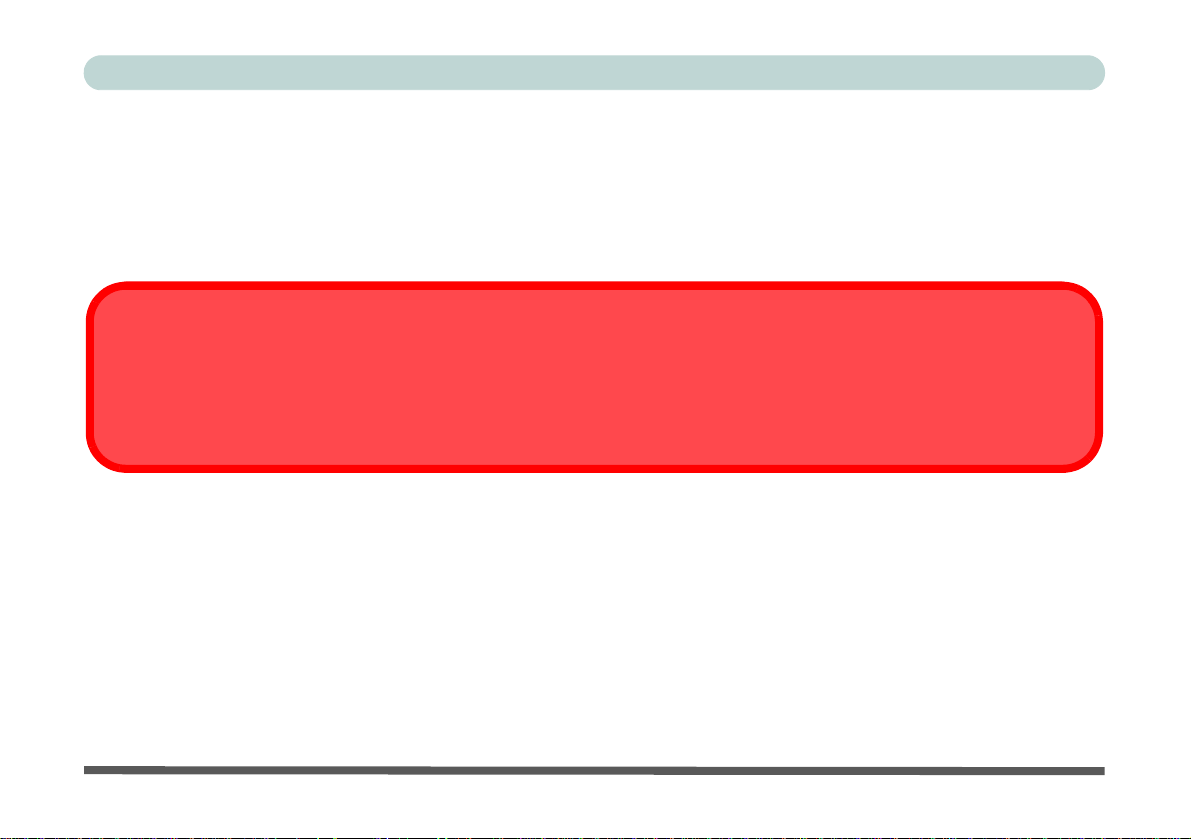
Preface
Warning
Use only shielded cables to connect I/O devices to this equipment. You are cautioned that changes or modifications not expressly approved by the manufacturer for compliance with the above standard s could void your authority to operate the
equipment.
FCC RF Radiation Exposure Statement:
1. This Transmitter must not be co-located or operating in conjunction with any other antenna or transmitter.
2. This equipment complies with FCC RF radiation exposure limits set forth for an uncontrolled environment. This
equipment should be installed and operated with a minimum distance of 20 centimeters between the radiator
and your body.
IV
Page 7
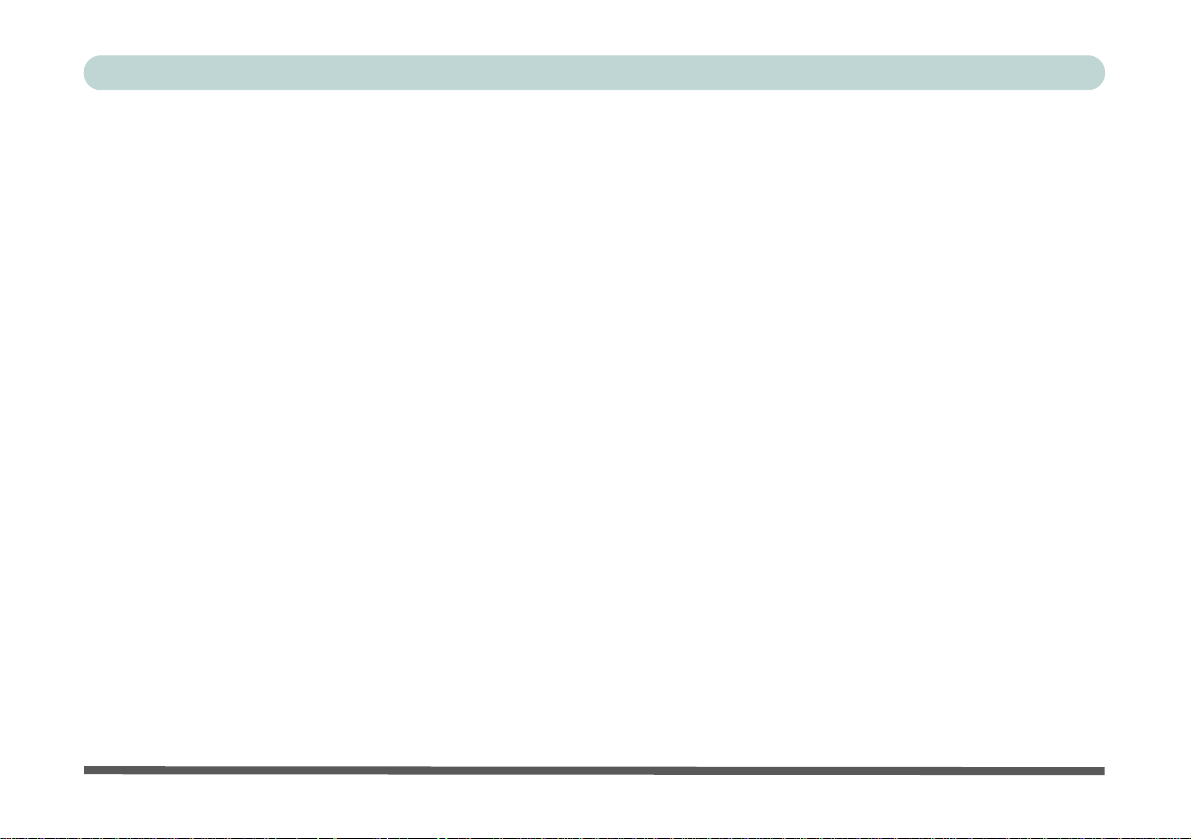
Preface
IMPORTANT SAFETY INSTRUCTIONS
Follow basic safety precautions, including those listed below, to reduce the risk of fire, electric shock, and injury
to persons when using any electrical equipment:
1. Do not use this product near water, for example n ear a ba th tub, wash bowl, kitchen sink or laundry tu b, in a wet
basement or near a swimming pool.
2. Avoid using this equipment with a telephone line (other than a cordless type) during an electrical storm. There
may be a remote risk of electrical shock from lightning.
3. Do not use the telephone to report a gas leak in the vicinity of the leak.
4. Use only the power cord and batteries indicated in this manual. Do not dispose of batteries in a fire. They may
explode. Check with local codes for possible special disposal instructions.
5. This product is intended to be supplied by a Listed Power Unit (Full Range AC/DC Adapter – AC Input 100 -
240V, 50 - 60Hz, DC Output 19V, 4.74A).
This Computer’s Optical Device is a Laser Class 1 Product
V
Page 8
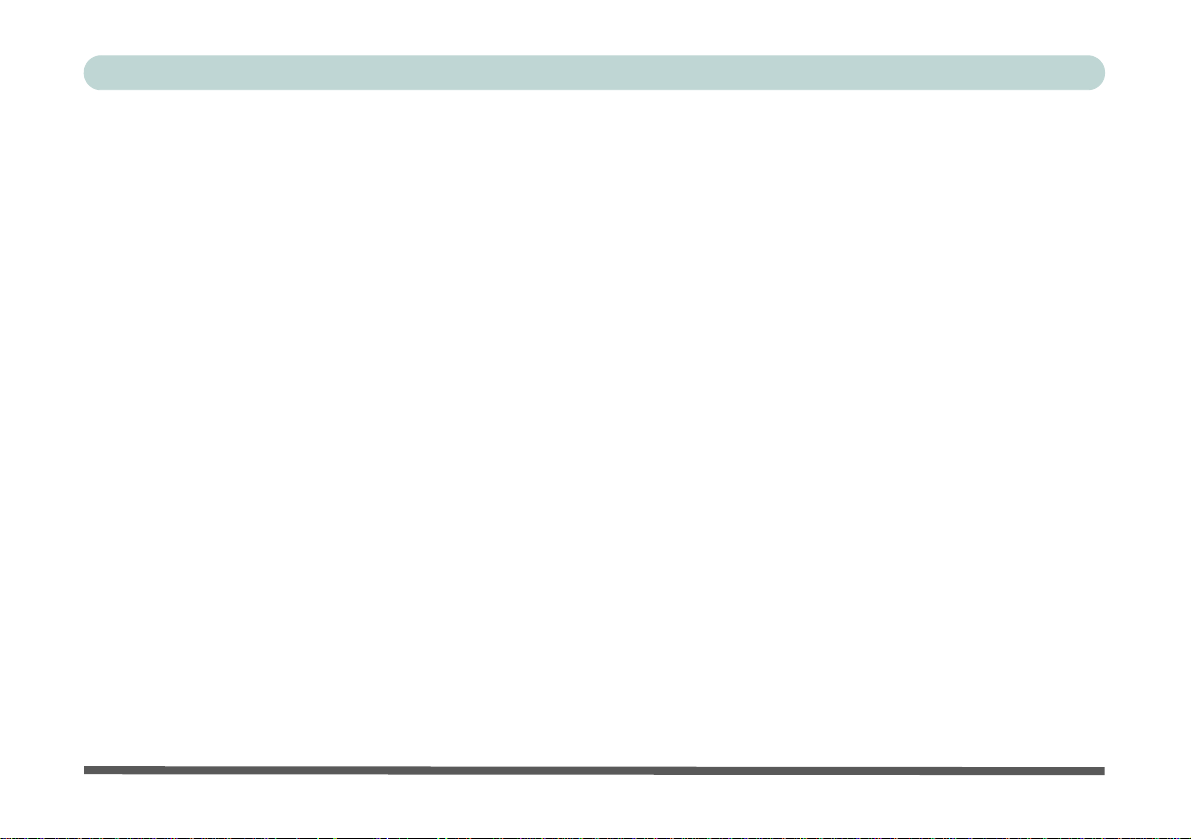
Preface
Instructions for Care and Operation
The computer is quite rugged, but it can be damaged. To prevent this, follow these suggestions:
1. Don’t drop it, or expose it to shock. If the computer falls, the case and the components could be damaged.
2. Keep it dry, and don’t overheat it. Keep the computer and power supply away from any kind of heating ele-
ment. This is an electrical appliance. If water or any other liquid gets into it, the computer could be badly damaged.
3. Avoid interference. Keep the computer away from high capacity transformers, electric motors, and other
strong magnetic fields. These can hinder proper performance and damage your data.
4. Follow the proper workin g procedu res for t he computer. Shut the computer down properly and don’t forget
to save your work. Remember to periodically save your data as data may be lost.
5. Take care when using peripheral devices.
VI
Page 9
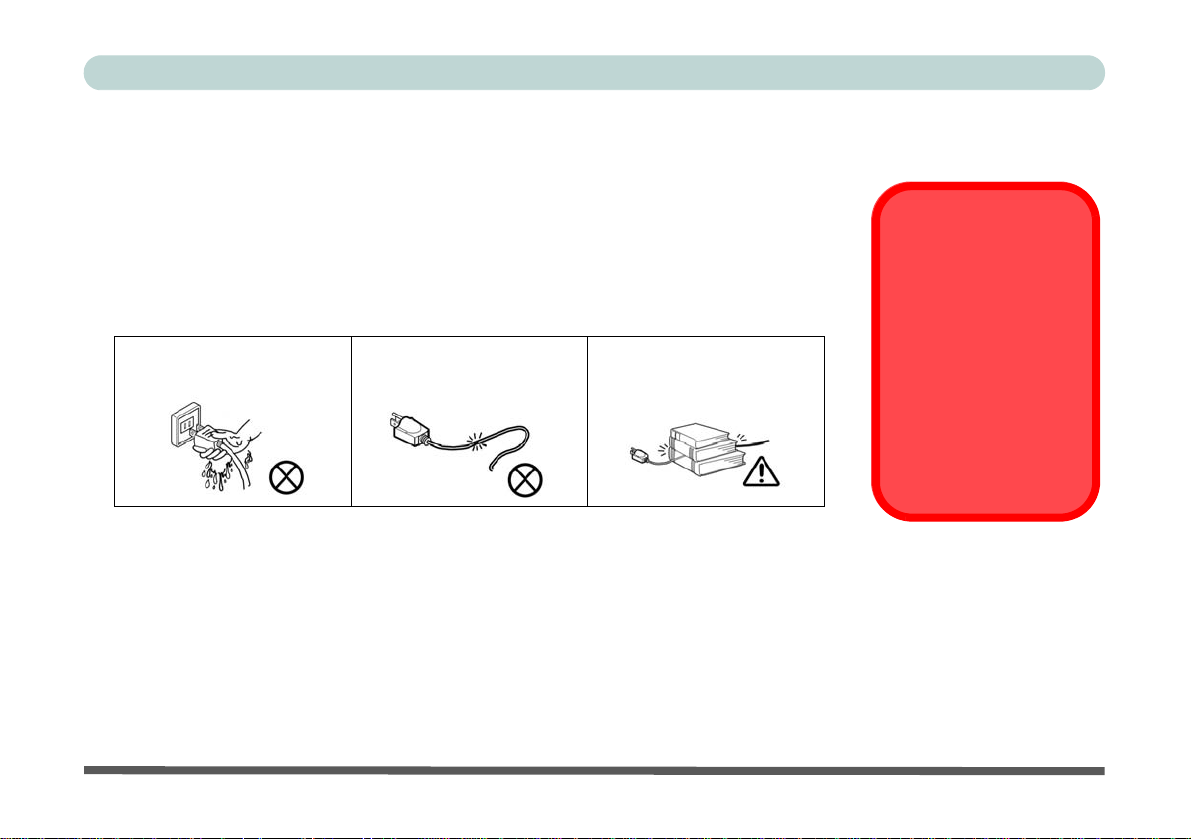
Power Safety
Power Safety
Warning
Before you undertake
any upgrade procedures, make sure that
you have turned off the
power, and disconnected all peripherals
and cables (including
telephone lines and
power cord).
The computer has specific power requirements:
• When you want to unplug the power cord, be sure to disconnect it by the plug head, not
by its wire.
• Make sure the socket and any extension cord(s) you use can support the total current
load of all the connected devices.
• Before cleaning the computer, make sure it is disconnected from any external power
supplies.
Preface
Do not plug in the power
cord if you are wet.
Do not use the power cord if
it is broken.
Do not place heavy objects
on the power cord.
VII
Page 10
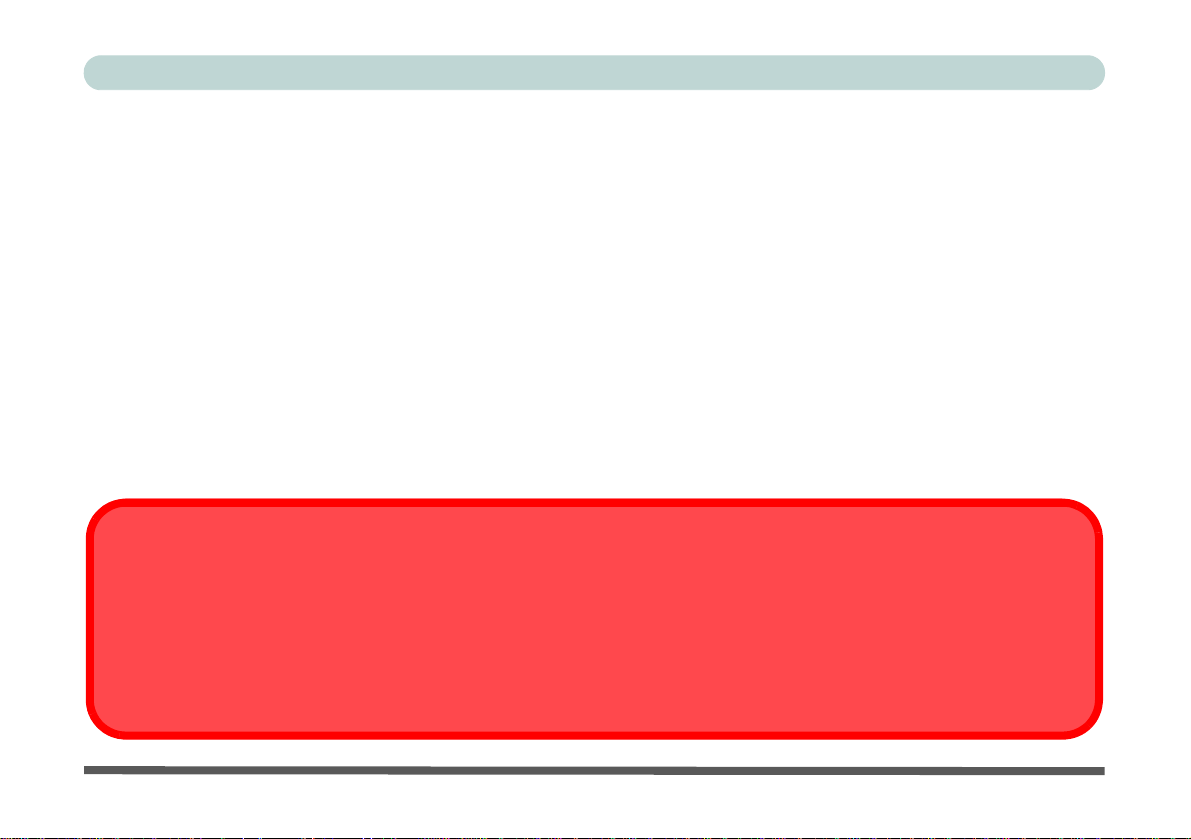
Preface
Removal Warning
When removing any cover(s) and screw(s) for the purposes of device upg rade, remember to replace the cover(s) and
screw(s) before restoring power to the system.
Also note the following when the cover is removed:
• Hazardous moving parts.
• Keep away from moving fan blades.
Cleaning
Do not apply cleaner directly to the computer, use a soft clean cloth.
Do not use volatile (petroleum distillates) or abrasive cleaners on any part of the computer.
Servicing
Do not attempt to service the computer yourself. Doing so may violate your warranty and expose you and the
computer to electric shock. Refer all servicing to authorized service personnel. Unplug the computer from the
power supply. Then refer servicing to qualified service personnel under any of the following conditions:
• When the power cord is damaged or frayed.
• If the computer has been exposed to any liquids.
• If the computer does not work normally when you follow the operating instructions.
• If the computer has been dropped or damaged (do not touch the poisonous liquid if the LCD panel breaks).
• If there is an unusual odor, heat or smoke coming from your computer.
VIII
Page 11
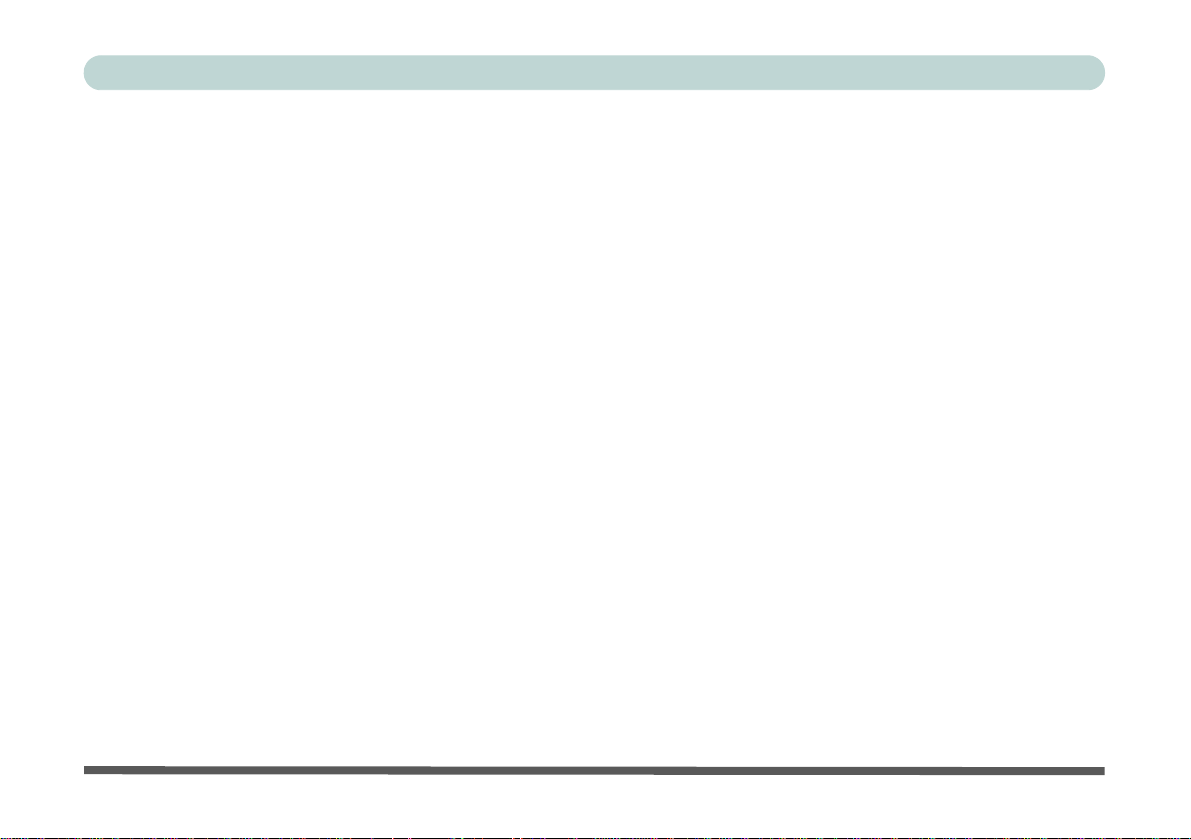
Preface
Ergonomics
We designed your Multimedia PC system to be functional as well as attractive. To get most out of it, here are
some suggestions on how to position and use the computer:
• The top third of the LCD (screen) should be at eye-level or slightly below.
• The LCD should be at least 18"/45cm. directly in front of you.
• If the screen resolution makes you strain to read, then adjust the resolution to something more co mfortable (see “Video
Features” on page 1 - 21).
• Angle the LCD (see “Tilting the LCD Screen” on page 1 - 8) so that it doesn’t reflect any light into your eyes.
• Model B computers allow you to raise/lower the LCD (see “Tilting & Adjusting the LCD Screen Height” on page 1
- 9) to a comfortable viewing position.
• Use a chair which offers good back support (especially lower-back). The seat should allow your feet to rest flat on the
floor or on a footrest directly in front of you.
• If possible, illuminate your work area with natural daylight or use a steady-glowing (non-flickering) light source.
• Place the keyboard and mouse so that your arms are at your sides and your forearms are roughly parallel to the floor.
Your wrists should flex slightly downward as you work. Your neck and shoulders should also be relaxed.
• T ake a break from the computer. Get up, stretch, flex your wrists, walk about, and look at something else for about 10
minutes every hour.
IX
Page 12
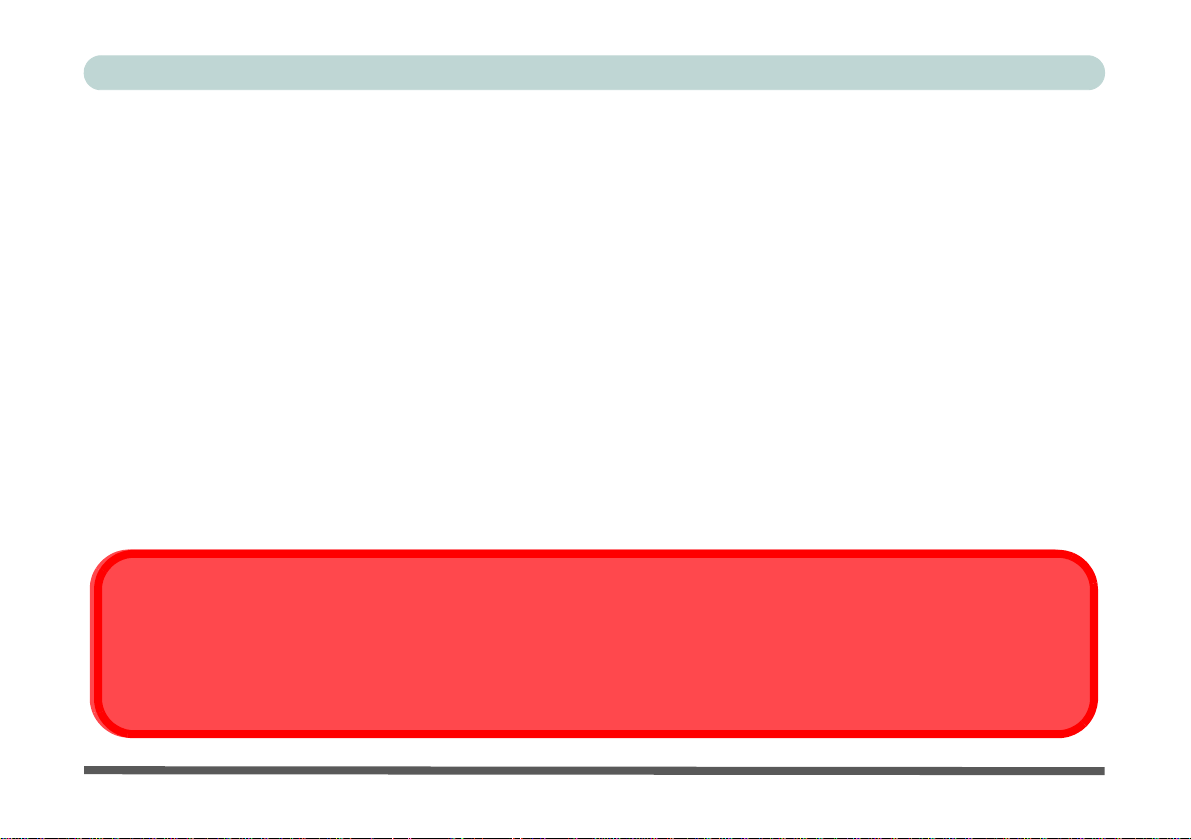
Preface
Carrying the Computer
We strongly recommend using both hands to move the computer (one hand gripping the handle area and the other gripping the computer) to avoid accidentally dropping it. Be careful that objects such as belt buckles etc. do not scratch the
screen while it is being carried.
Lighting
Proper lighting and comfortable display viewing angle can reduce eye strain and muscle fatigue in your neck and
shoulders.
• Position the display to avoid glare or reflections from overhead lighting or outside sources of light.
• Keep the display screen clean and set the brig htness and contrast to levels that allow you to see the screen clearly.
• Position the display directly in front of you at a comfortable viewing distance.
• Adjust the display-viewing angle to find the best position.
LCD Screen Care
To prevent image persistence on LCD monitors (caused by the continuous display of graphics on the screen for
an extended period of time) take the following precautions:
• Set the Windows Power Plans to turn the screen off after a few minutes of screen idle time.
• Use a rotating, moving or blank screen saver (this prevents an image from being displayed too long ).
• Rotate desktop background images every few days.
• Turn the monitor off when the system is not in use.
X
Page 13
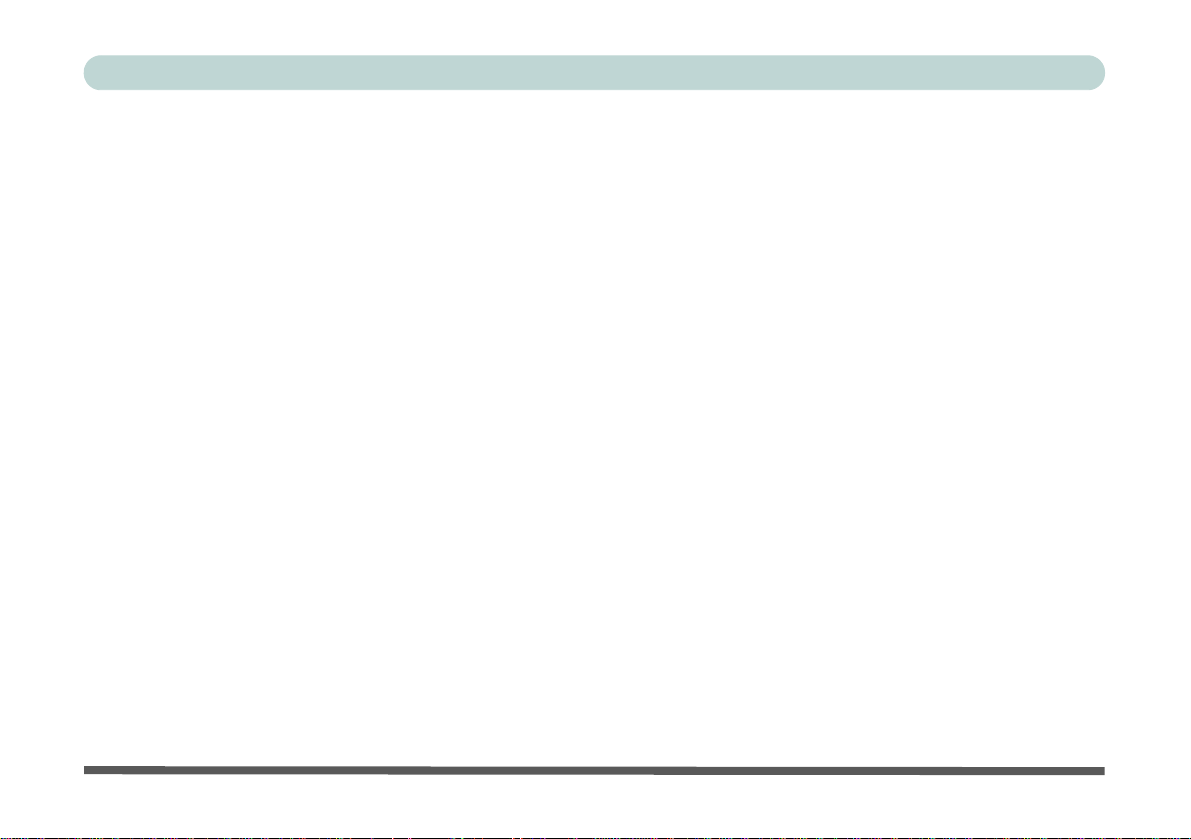
Preface
Wall Mounting Information
The computer may be mounted on a wall for display. The system meets VESA (FDMI) Standard (100mm *
100mm) for wall mounting. However if you intend to wall mount the system please contact your service center
for information in order to avoid personal injury, or damage to the computer.
XI
Page 14
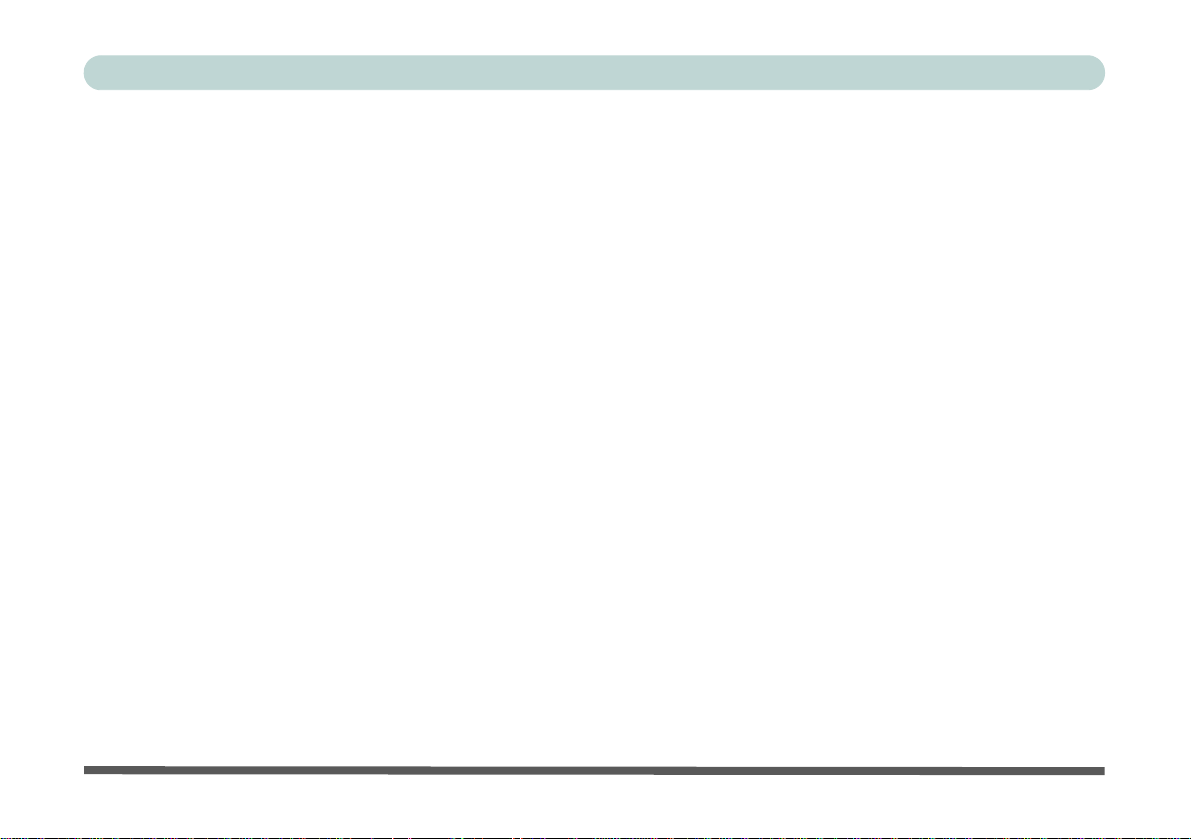
Preface
XII
Page 15
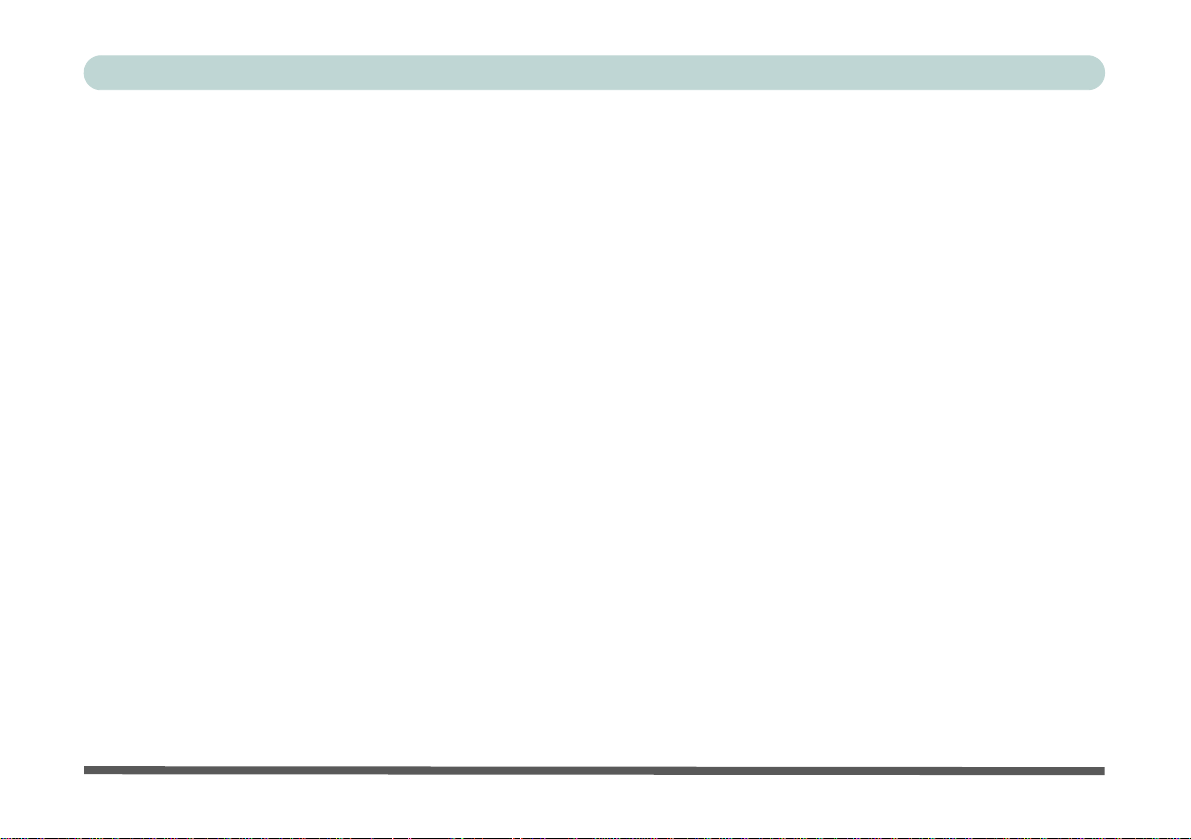
Preface
Contents
Notice .............................................................................................................................................................I
FCC Statement ............................................................................................................................................III
FCC RF Radiation Exposure Statement: ....................................................................................................IV
Instructions for Care and Operation ...........................................................................................................VI
Power Safety ............................................................................................................................................. VII
Cleaning ...................................................................................................................................................VIII
Servicing ..................................................................................................................................................VIII
Ergonomics .................................................................................................................................................IX
Wall Mounting Information ........................................................................................................................XI
Quick Start Guide
Overview ....................................................................................................................................................1-1
Advanced Users .........................................................................................................................................1-2
Beginners and Not-So-Advanced Users ....................................................................................................1-2
Warning Boxes ..........................................................................................................................................1-2
Not Included ..............................................................................................................................................1-3
Model Differences .....................................................................................................................................1-4
System Startup ...........................................................................................................................................1-5
System Map: Front View - Model A .........................................................................................................1-6
System Map: Front View - Model B .........................................................................................................1-7
Tilting the LCD Screen ..............................................................................................................................1-8
XIII
Page 16
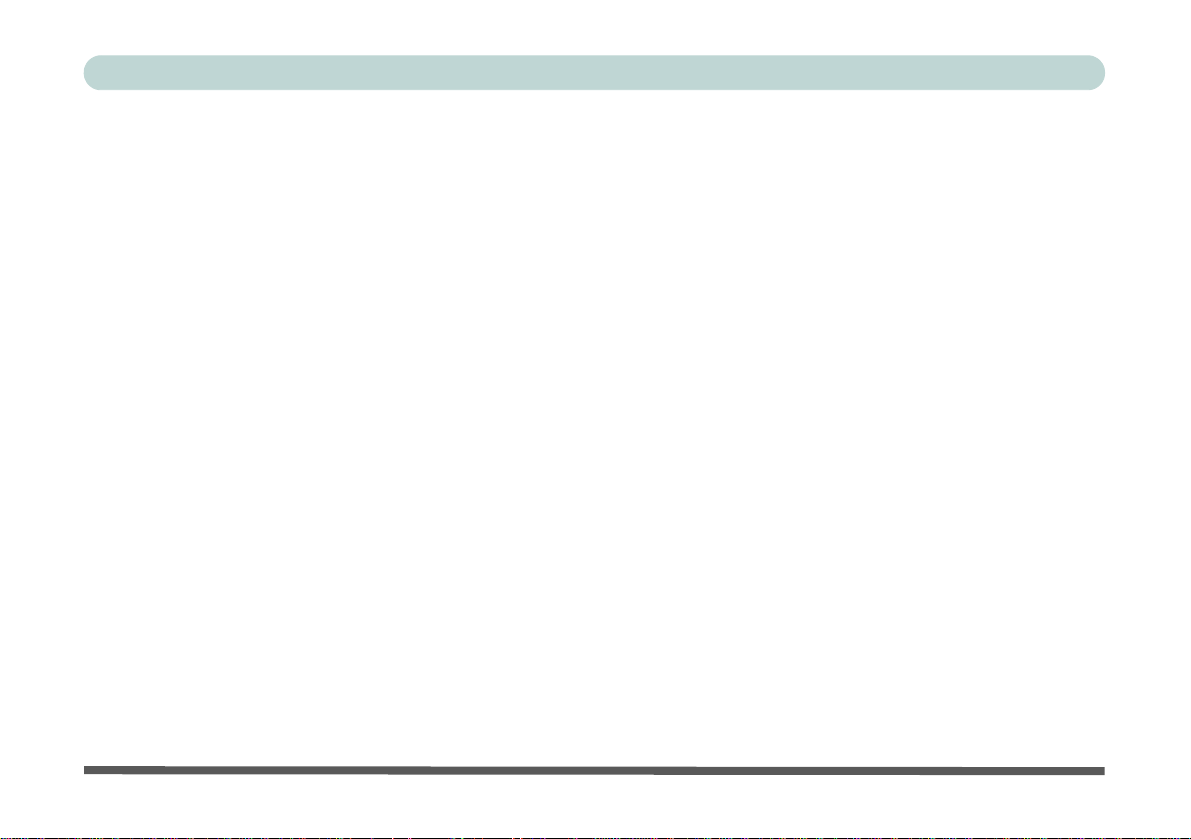
Preface
Tilting & Adjusting the LCD Screen Height .............................................................................................1-9
Keyboard Options ....................................................................................................................................1-11
LED Indicators & Buttons .......................................................................................................................1-12
On Screen Display Indicators ..................................................................................................................1-13
System Map: Left View - Model A .........................................................................................................1-14
System Map: Left View - Model B .........................................................................................................1-15
HDMI-In Port ..........................................................................................................................................1-16
Mode Toggle ............................................................................................................................................1-16
System Map: Right View .........................................................................................................................1-17
System Map: Rear View - Model A ........................................................................................................1-18
System Map: Rear View - Model B ........................................................................................................1-19
Windows 7 Start Menu & Control Panel .................................................................................................1-20
Video Features .........................................................................................................................................1-21
Power Options .........................................................................................................................................1-23
Features & Components
Overview ....................................................................................................................................................2-1
Hard Disk Drive .........................................................................................................................................2-2
Optical (CD/DVD) Device ........................................................................................................................2-3
Loading Discs ............................................................................................................................................2-3
Handling CDs or DVDs .............................................................................................................................2-4
DVD Regional Codes ................................................................................................................................2-5
XIV
Page 17
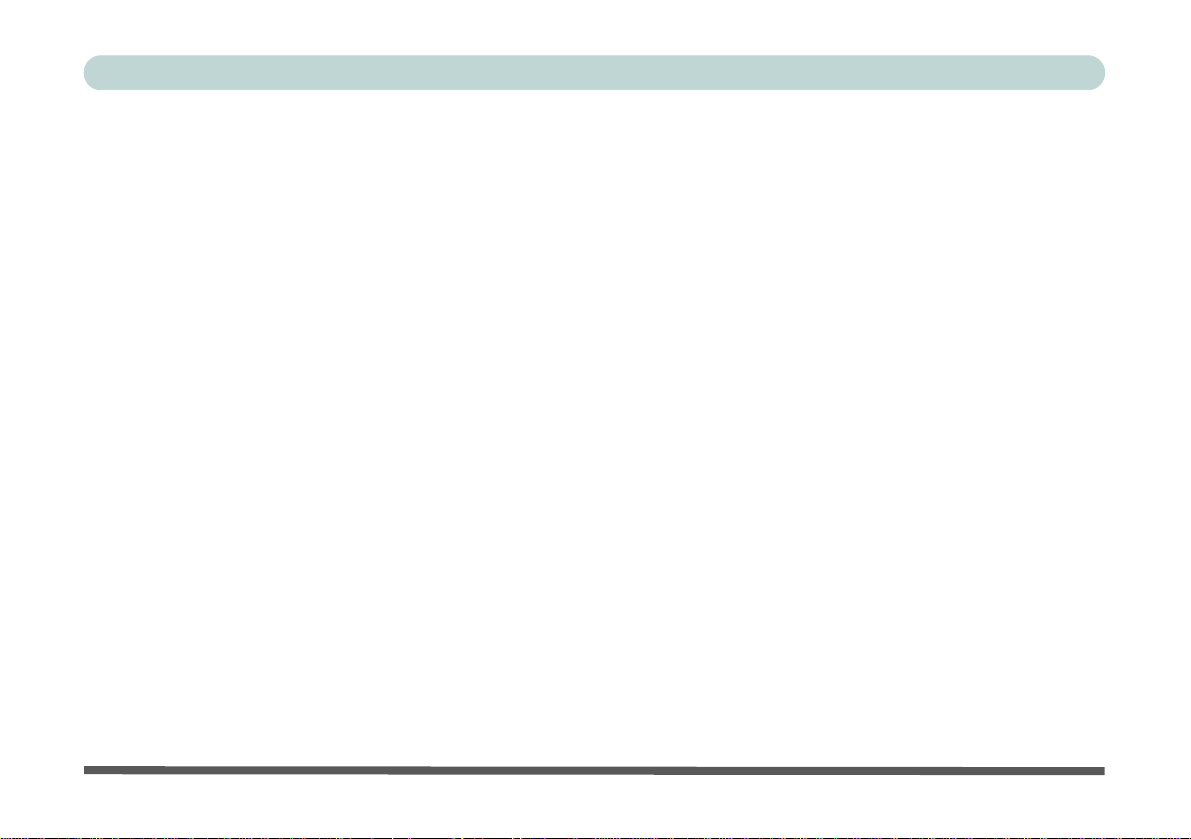
Preface
Multi-in-1 Card Reader ..............................................................................................................................2-6
ExpressCard Slot .......................................................................................................................................2-7
Inserting and Removing ExpressCards ......................................................................................................2-7
Audio Features ...........................................................................................................................................2-8
Adding a Printer .......................................................................................................................................2-10
USB Printer ..............................................................................................................................................2-10
Parallel Printer .........................................................................................................................................2-10
Power Management
Overview ....................................................................................................................................................3-1
Turning On the Computer ..........................................................................................................................3-2
Power Plans ...............................................................................................................................................3-3
Power-Saving States ..................................................................................................................................3-5
Sleep ..........................................................................................................................................................3-5
Hibernate ....................................................................................................................................................3-6
Shut down ..................................................................................................................................................3-6
Configuring the Power Buttons .................................................................................................................3-7
Resuming Operation ..................................................................................................................................3-8
Drivers & Utilities
What to Install ............................................................................................................................................4-1
Module Driver Installation ........................................................................................................................4-1
Driver Installation ......................................................................................................................................4-2
XV
Page 18

Preface
Updating/Reinstalling Individual Drivers ..................................................................................................4-4
User Account Control ................................................................................................................................4-4
Windows Security Message .......................................................................................................................4-4
New Hardware Found ................................................................................................................................4-5
Driver Installation Procedure .....................................................................................................................4-5
Chipset .......................................................................................................................................................4-5
Video ..........................................................................................................................................................4-5
LAN ...........................................................................................................................................................4-5
ExpressCard/Card Reader ..........................................................................................................................4-6
On Screen Display .....................................................................................................................................4-6
USB 3.0 ......................................................................................................................................................4-6
Intel MEI Driver ........................................................................................................................................4-6
Audio .........................................................................................................................................................4-6
Windows Experience Index .......................................................................................................................4-7
Optional Drivers ........................................................................................................................................4-8
BIOS Utilities
Overview ....................................................................................................................................................5-1
The Power-On Self Test (POST) ...............................................................................................................5-2
Failing the POST .......................................................................................................................................5-3
Fatal Errors ................................................................................................................................................5-3
Non-Fatal Errors ........................................................................................................................................5-3
XVI
Page 19
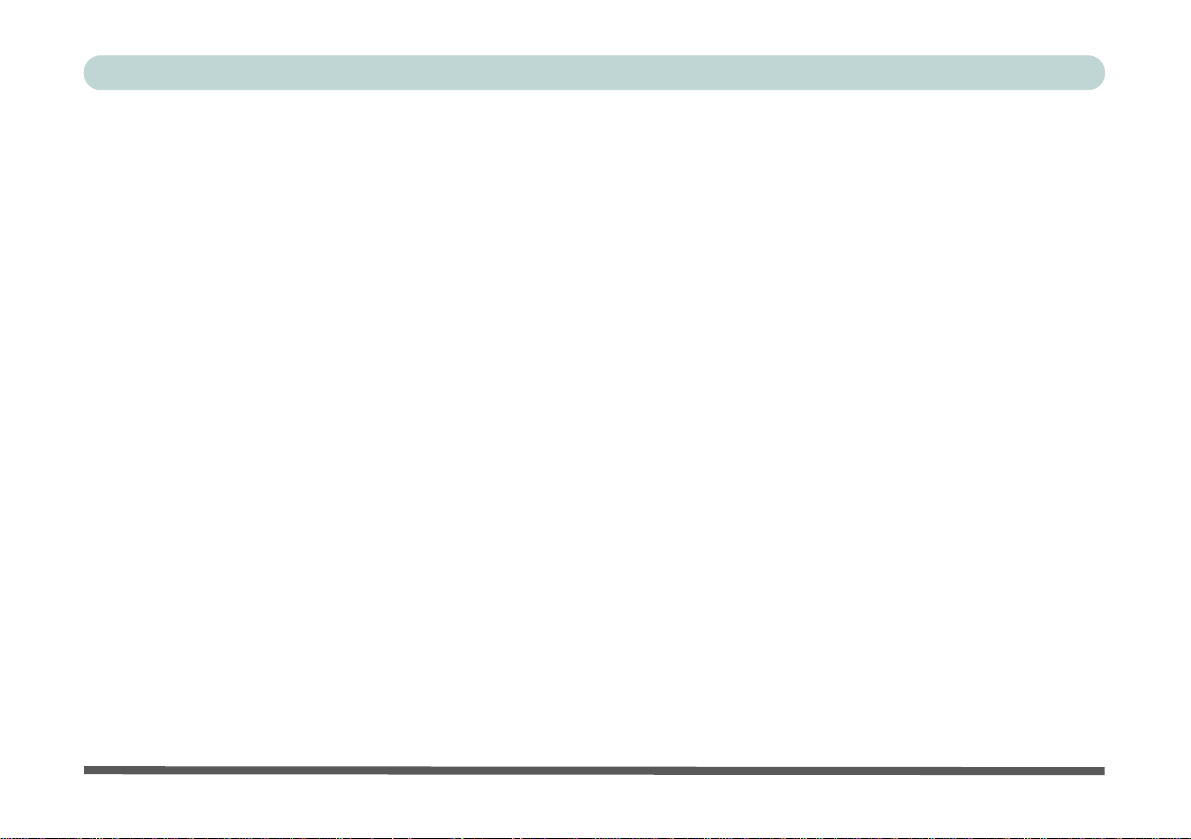
Preface
The Setup Utility ........................................................................................................................................5-4
Entering Setup ...........................................................................................................................................5-4
Setup Screens .............................................................................................................................................5-5
Main Menu .................................................................................................................................................5-6
System Time & Date (Main Menu) ...........................................................................................................5-6
SATA Port 1/2/3/4 (Main Menu) ..............................................................................................................5-7
System/Extended Memory (Main Menu) ..................................................................................................5-7
BIOS Revision/KBC/EC Firmware Revision (Main Menu) .....................................................................5-7
Advanced Menu .........................................................................................................................................5-8
Advanced Chipset Control (Advanced Menu) ..........................................................................................5-8
Total Graphics Memory (Advanced Menu > Advanced Chipset Control) ................................................5-9
SATA Mode (Advanced Menu) ................................................................................................................5-9
Legacy USB Support: (Advanced Menu) ..................................................................................................5-9
Boot-time Diagnostic Screen (Advanced Menu) .......................................................................................5-9
Legacy OS Boot (Advanced Menu) ........................................................................................................5-10
Power On Boot Beep (Advanced Menu) .................................................................................................5-10
Security Menu ..........................................................................................................................................5-11
Set Supervisor Password (Security Menu) ..............................................................................................5-11
Set User Password (Security Menu) ........................................................................................................5-12
Password on boot: (Security Menu) ........................................................................................................5-12
Boot Menu ...............................................................................................................................................5-13
Exit Menu ................................................................................................................................................5-14
XVII
Page 20
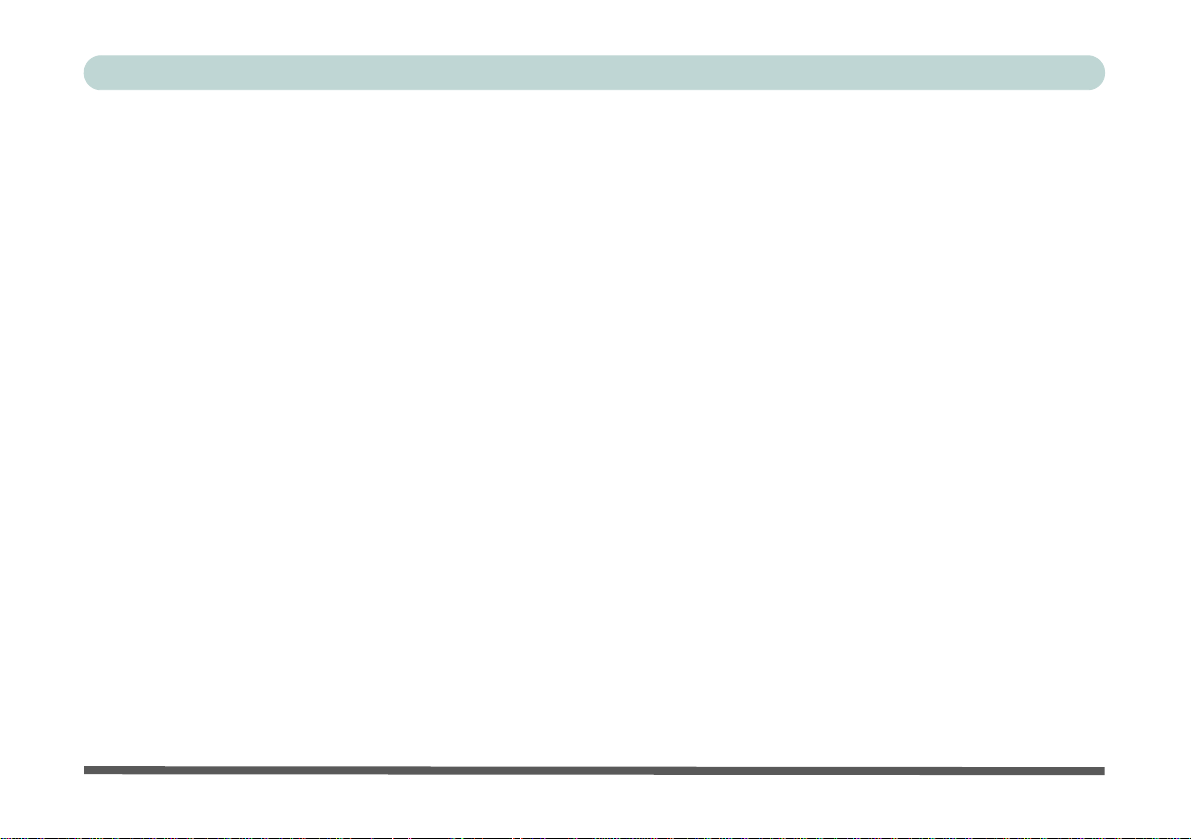
Preface
Upgrading The Computer
Overview ....................................................................................................................................................6-1
When Not to Upgrade ................................................................................................................................6-2
Removing the Rear Top Cover ..................................................................................................................6-3
Wireless Keyboard & Mouse USB Transceiver ........................................................................................6-6
Upgrading the Hard Disk Drive .................................................................................................................6-7
Upgrading the System Memory (RAM) ....................................................................................................6-9
Upgrading the Processor ..........................................................................................................................6-12
Modules & Options
Overview ....................................................................................................................................................7-1
PC Camera Module ....................................................................................................................................7-2
PC Camera Driver Installation ...................................................................................................................7-3
PC Camera Audio Setup ............................................................................................................................7-4
Wireless LAN Module .............................................................................................................................7-10
3rd Party 802.11b/g/n Driver Installation ................................................................................................7-11
Intel® Wi-Fi Link Series Driver Installation ...........................................................................................7-12
Connecting to a Wireless Network in Windows 7 ...................................................................................7-13
Intel® My WiFi Configuration ................................................................................................................7-16
Windows Mobility Center .......................................................................................................................7-28
Bluetooth & WLAN Combo Module ......................................................................................................7-29
3rd Party Bluetooth Combo Driver Installation Information ..................................................................7-30
XVIII
Page 21

Preface
3rd Party Bluetooth (V3.0) Combo Driver Installation ...........................................................................7-31
3rd Party Bluetooth (V3.0) & WLAN Combo Settings ..........................................................................7-32
Bluetooth Networking Setup ...................................................................................................................7-35
Bluetooth & WLAN Combo Module Configuration ...............................................................................7-36
Standard Bluetooth Configuration in Windows 7 ...................................................................................7-39
Touch Screen Module ..............................................................................................................................7-43
Touch Screen Driver Installation .............................................................................................................7-43
Troubleshooting
Overview ....................................................................................................................................................8-1
Basic Hints and Tips ..................................................................................................................................8-2
Backup and General Maintenance .............................................................................................................8-3
Viruses .......................................................................................................................................................8-4
Upgrading and Adding New Hardware/Software ......................................................................................8-5
Problems & Possible Solutions ..................................................................................................................8-7
Bluetooth Connection Problems ..............................................................................................................8-10
Wake On LAN Setup ...............................................................................................................................8-14
Interface (Ports & Jacks)
Overview ...................................................................................................................................................A-1
Computer Ports and Jacks .........................................................................................................................A-2
Card Reader Port .......................................................................................................................................A-2
COM/Serial Ports ......................................................................................................................................A-2
XIX
Page 22
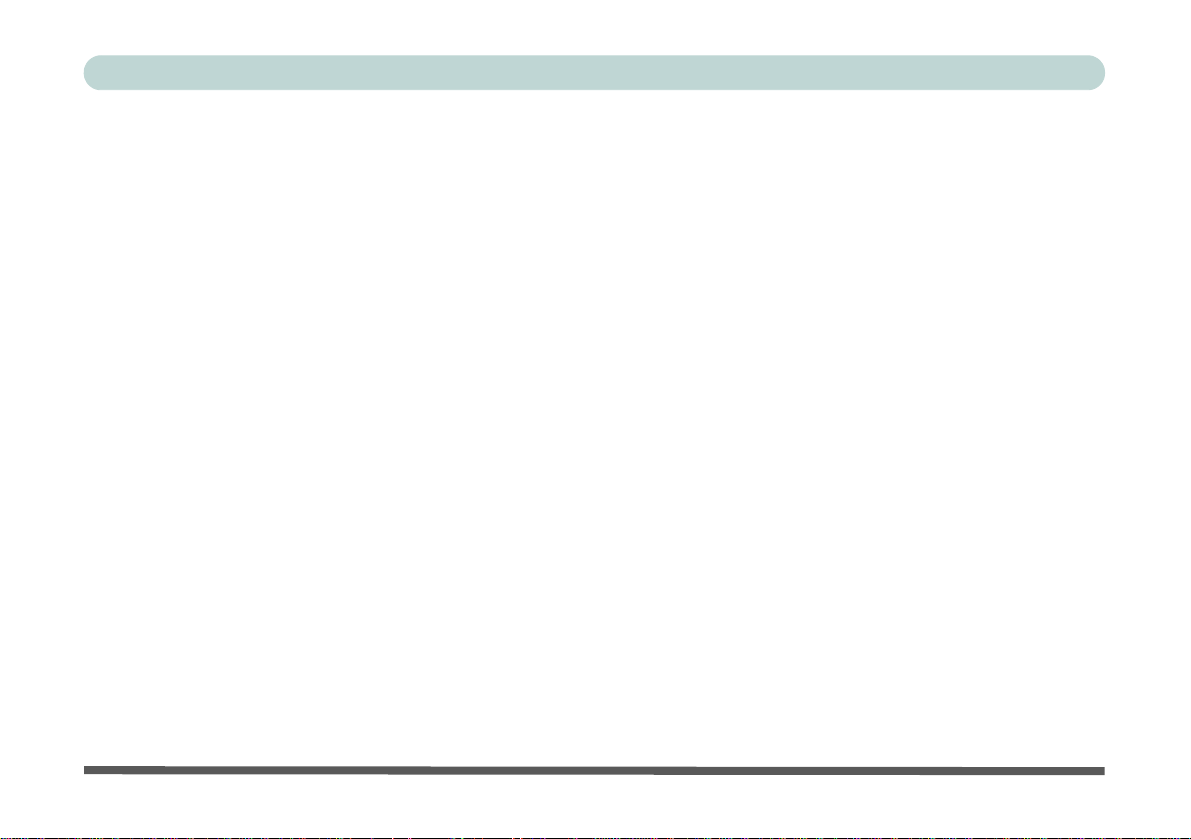
Preface
DC-In Jack ................................................................................................................................................A-2
e-SATA Port .............................................................................................................................................A-2
External Monitor (VGA) Port ...................................................................................................................A-2
HDMI-In Port ...........................................................................................................................................A-3
Headphone-Out Jack .................................................................................................................................A-3
Line-In Jack ..............................................................................................................................................A-3
Microphone-In Jack ..................................................................................................................................A-3
RJ-45 LAN Jack .......................................................................................................................................A-3
Security Lock Slot ....................................................................................................................................A-3
S/PDIF-Out Jack .......................................................................................................................................A-4
USB 2.0/1.1 Ports .....................................................................................................................................A-4
USB 3.0 Port .............................................................................................................................................A-4
Intel Video Driver Controls
Intel Video Driver Installation ..................................................................................................................B-1
Video .........................................................................................................................................................B-1
Dynamic Video Memory Technology ......................................................................................................B-1
Intel® Graphics & Media Control Panel ..................................................................................................B-2
Attaching Other Displays .........................................................................................................................B-4
Configuring an External Display in Windows 7 .......................................................................................B-6
Specifications
Processor ...................................................................................................................................................C-2
XX
Page 23
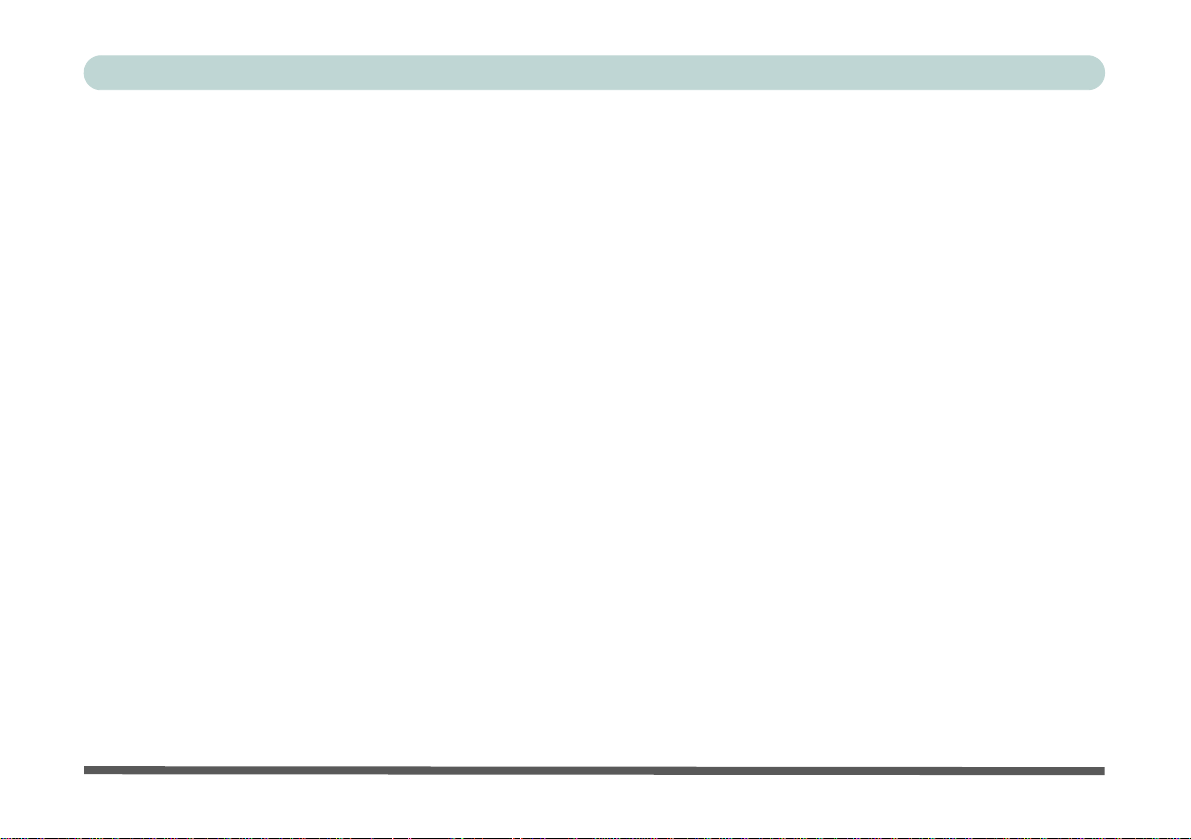
Preface
Processor ...................................................................................................................................................C-2
Core Logic ................................................................................................................................................C-2
Display ......................................................................................................................................................C-2
Memory .....................................................................................................................................................C-2
Video Adapter ...........................................................................................................................................C-2
BIOS .........................................................................................................................................................C-3
Storage ......................................................................................................................................................C-3
Audio ........................................................................................................................................................C-3
Keyboard & Pointing Device ....................................................................................................................C-3
Interface ....................................................................................................................................................C-3
Card Reader ..............................................................................................................................................C-3
Slots ..........................................................................................................................................................C-3
Communication .........................................................................................................................................C-4
Power Management ..................................................................................................................................C-4
Power ........................................................................................................................................................C-4
Security .....................................................................................................................................................C-4
Operating System ......................................................................................................................................C-4
Environmental Spec ..................................................................................................................................C-4
Physical Dimensions & Weight ................................................................................................................C-4
XXI
Page 24
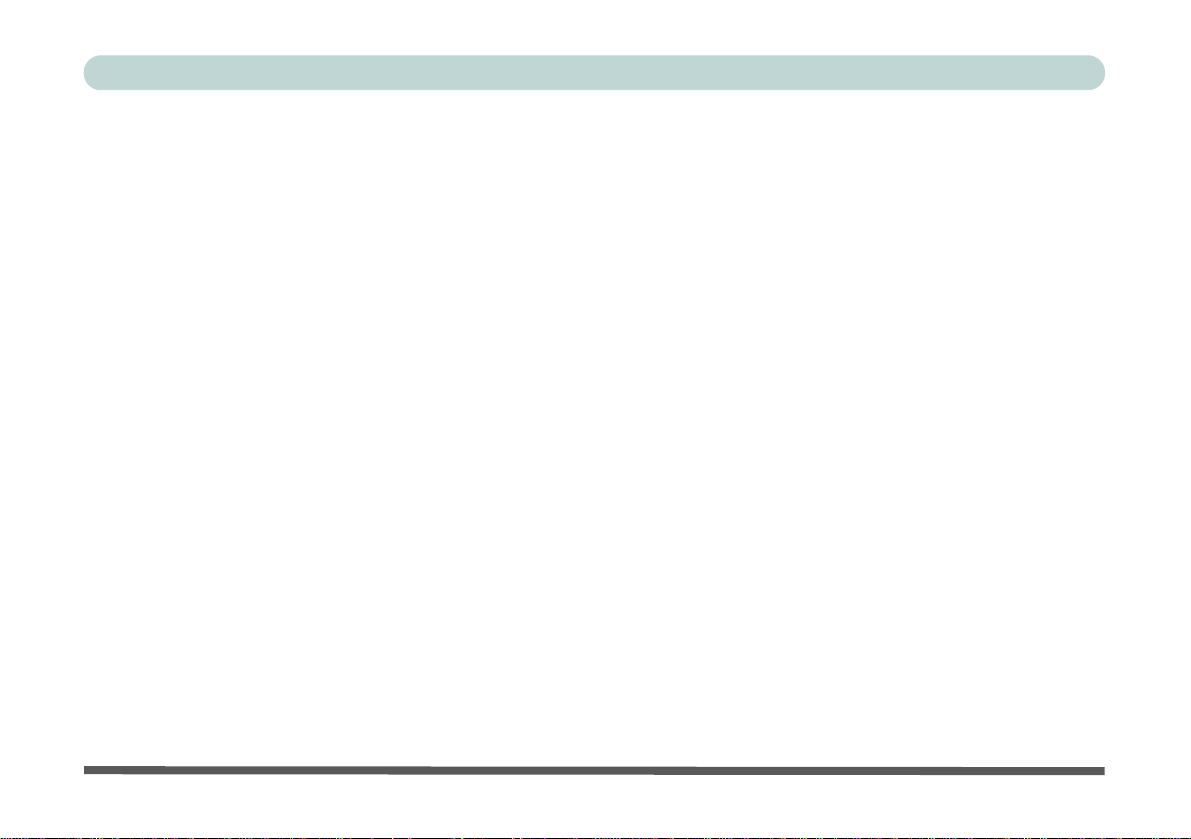
Preface
XXII
Page 25
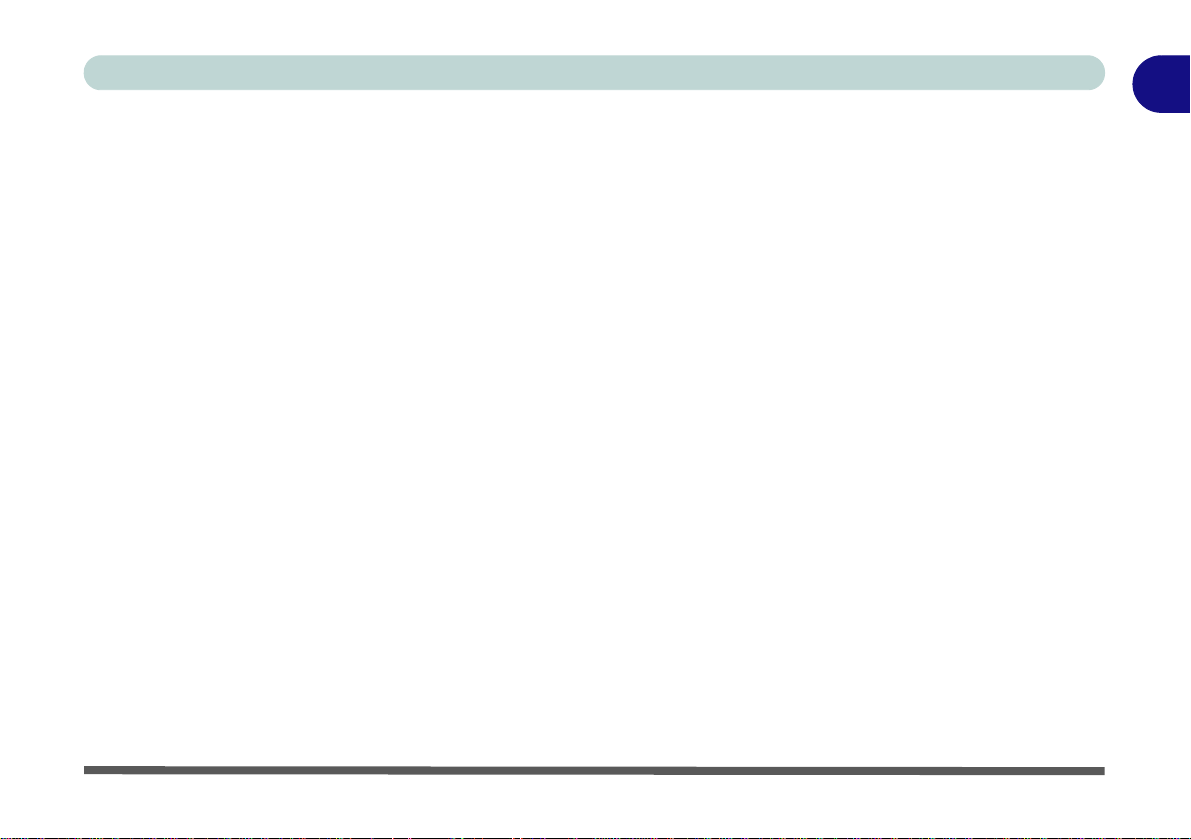
Quick Start Guide
Chapter 1: Quick Start Guide
Overview
This Quick Start Guide is a brief introduction to the basic features of your computer, to navigating around the
computer and to getting your system started. The remainder of the manual covers the following:
• Chapter 2 A guide to using some of the main features of the computer e.g. the storage devices (hard disk,
optical device, Multi-in-1 card reader, ExpressCard/34/54) Audio & Printer.
• Chapter 3 The computer’s power saving options.
• Chapter 4 The installation of the drivers and utilities essential to the operation or improvement of some of the
computer’s subsystems.
• Chapter 5 An outline of the computer’s built-in software or BIOS (Basic Input Output System).
• Chapter 6 Instructions for upgrading your computer.
• Chapter 7 A quick guide to the computer’s PC Camera, Wireless LAN, Bluetooth & WLAN Combo and
Touch Screen modules (some of which may be optional depending on your purchase configuration).
• Chapter 8 A troubleshooting guide.
• Appendix A Definitions of the interface, ports/jacks which allow your computer to communicate with external
devices.
• Appendix B Information on the Intel video driver controls.
• Appendix C The computer’s specification.
1
Overview 1 - 1
Page 26
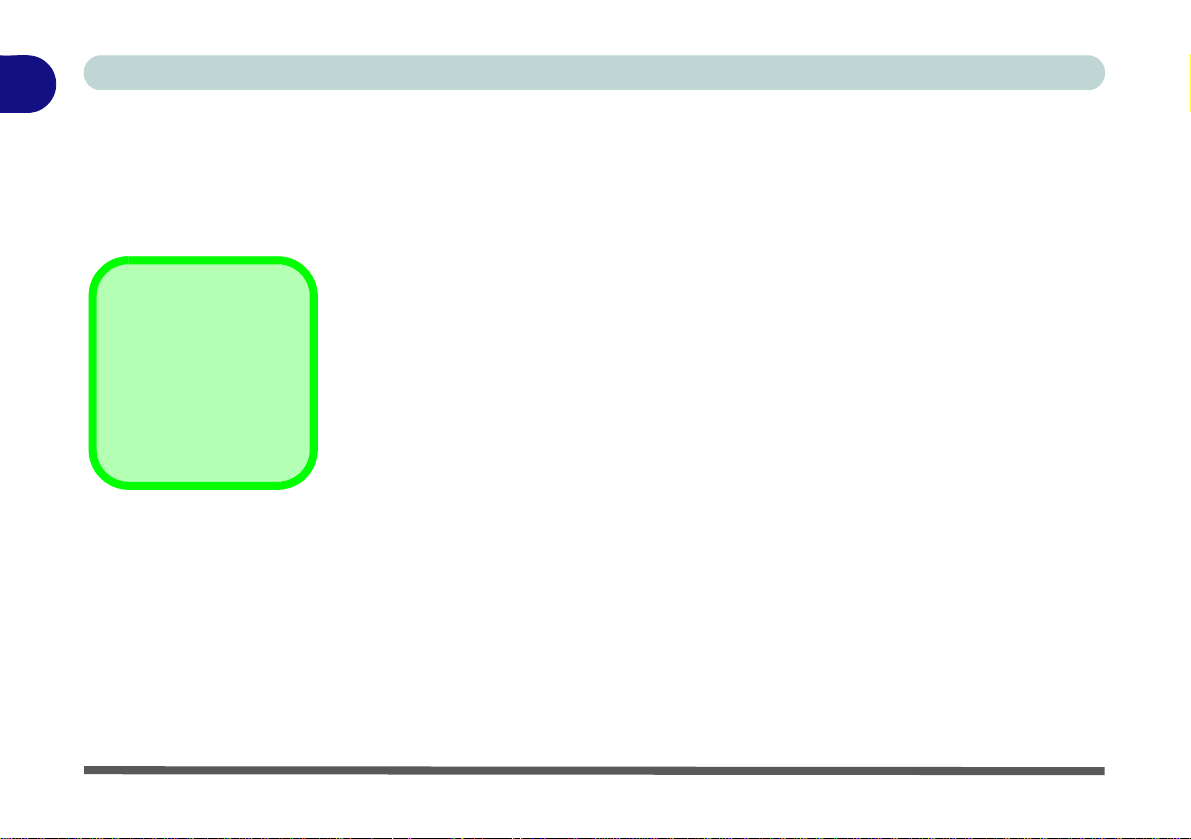
1
Notes
Check the light colored
boxes with the mark
above to find detailed
information about the
computer’s features.
Quick Start Guide
Advanced Users
If you are an advanced user you may skip over most of this Quick Start Guide. However you may find it useful
to refer to “What to Install” on page 4 - 1, “BIOS Utilities” on page 5 - 1 and “Upgrading The Computer” on
page 6 - 1 in the User’s Manual. You may also find the notes marked with a
of interest to you.
Beginners and Not-So-Advanced Users
If you are new to computers (or do not have an advanced knowledge of them) then
the information contained in this Quick Start Guide should be enough to get you up
and running. Eventually you should try to look through all the documentation (more
detailed descriptions of the functions, setup and system controls are covered in the
remainder of the User’s Manual), but do not worry if you do not understand everything the first time. Keep this manual nearby and refer to it to learn as you go. You
may find it useful to refer to the notes marked with a
as indicated in the margin.
For a more detailed description of any of the interface ports and jacks see “Interface
(Ports & Jacks)” on page A - 1.
Warning Boxes
No matter what your level please pay careful attention to the warning and safety information indicated by the
symbol. Also please note the safety and handling instructions as indicated in the Preface.
1 - 2 Overview
Page 27
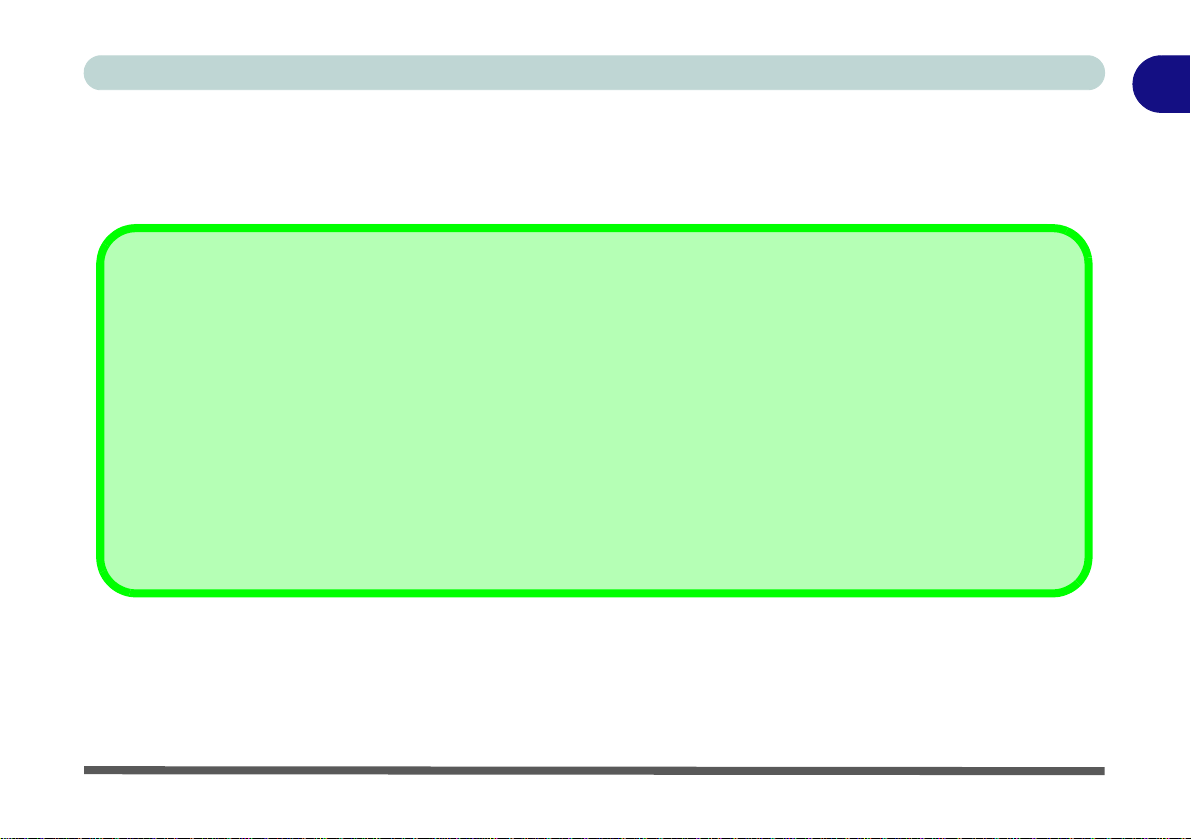
Quick Start Guide
Drivers
If you are installing new system software, or are re-configuring your computer for a different system, you will need to install
the drivers listed in “Drivers & Utilities” on page 4 - 1. Drivers are programs which act as an interface between the computer and a hardware component e.g. a wireless network module. It is very important that you install the drivers in the order
listed in Table 4 - 1, on page 4 - 3. You will be unable to use most advanced controls until the necessary drivers and utilities are properly installed. If your system hasn’t been properly configured (your service representative may have already
done that for you), refer to “What to Install” on page 4 - 1 for installation instructions.
Ports and Jacks
See “Computer Ports and Jacks” on page A - 2 for a description of the interface (ports & jacks) which allow your computer to communicate with external devices, connect to the internet etc.
Not Included
Operating Systems (e.g. Windows 7) and applications (e.g. word processing, spreadsheet and database programs)
have their own manuals, so please consult the appropriate manuals.
1
Overview 1 - 3
Page 28
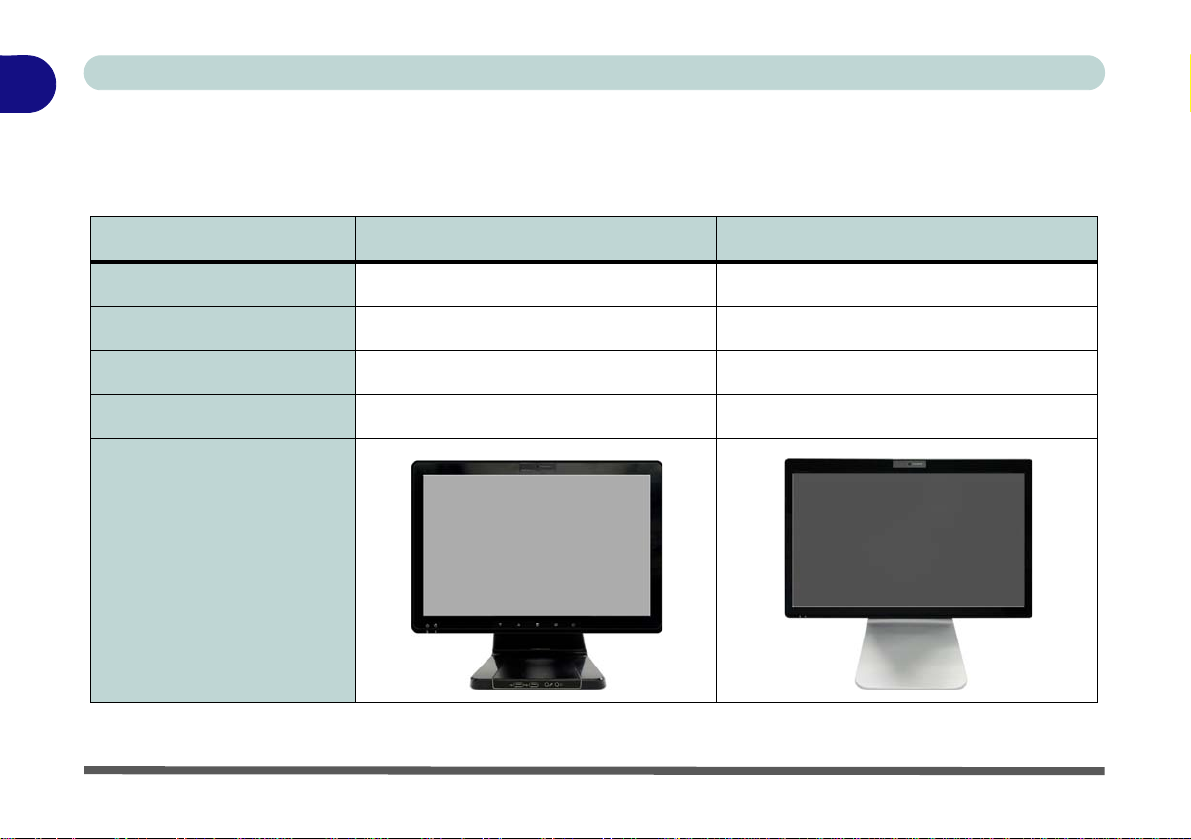
1
Quick Start Guide
Model Differences
This Multimedia PC series includes two different model types that mainly differ as indicated in the table below. Note
that your model may appear slightly different from those pictured in this manual.
Feature Model A Model B
Height Adjustable Stand N/A Yes
USB 2.0 Ports 4 * USB 2.0 Ports 2 * USB 2.0 Ports
Headphone/Microphone Jacks On Stand On Main Unit
Weight 11kg with ODD 8kg with ODD
Model Style
1 - 4 Model Differences
Table 1 - 1 - Model Differences
Page 29
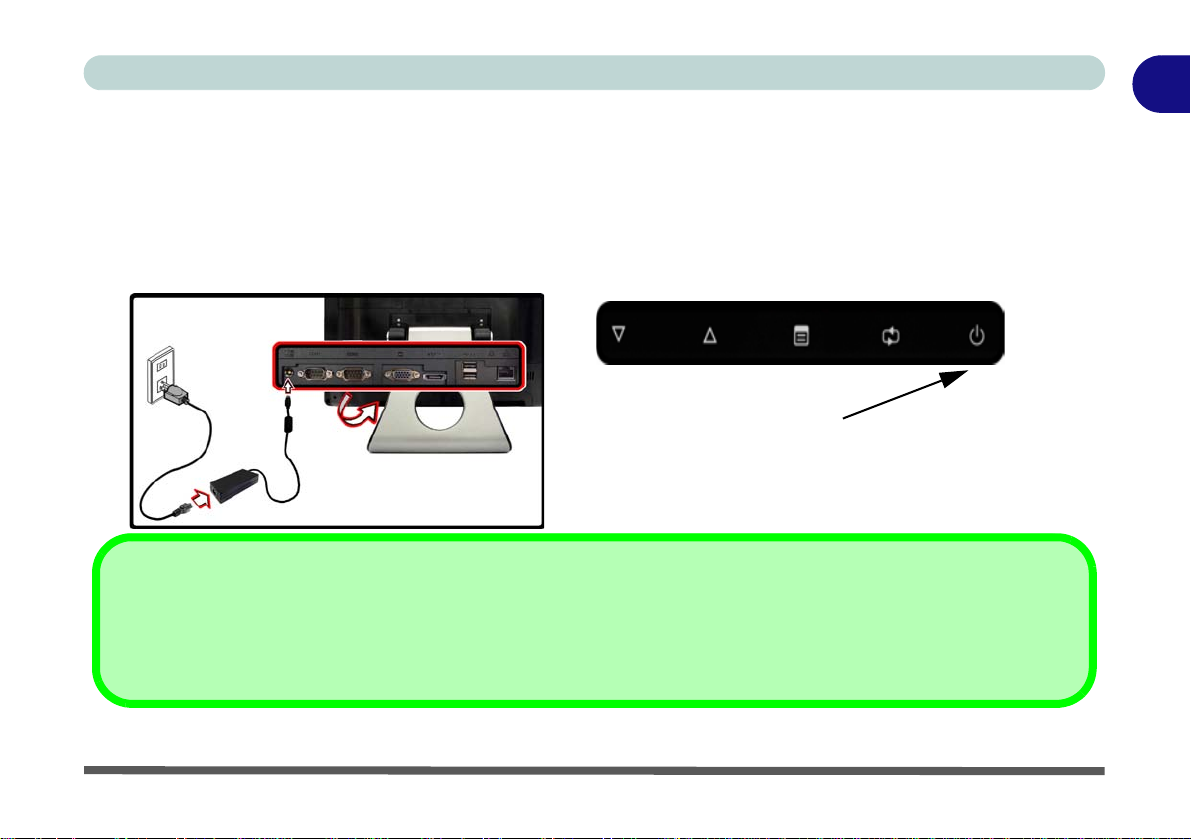
Quick Start Guide
Shutdown
Note that you should always shut your computer down by choosing the Shut Down command from the bottom right of the
Start menu in Windows. This will help prevent hard disk or system problems.
Power Button (located along the bottom of the LCD)
System Startup
1. Remove all packing materials, CDs/DVDs and floppy disks etc.
2. Securely attach any peripherals you want to use with the computer to their ports (e.g keyboard and mouse e tc.)
3. Attach the AC/DC ad apter to the DC-In jack located under the LCD, the n plug the AC powe r cord into an outlet,
and connect the AC power cord to the AC/DC adapter.
4. Push the power button at the front of the computer (under the LCD) to turn the computer “on”.
1
Figure 1 - 1 - AC/DC Adapter Plugged-In/Power Button
System Startup 1 - 5
Page 30
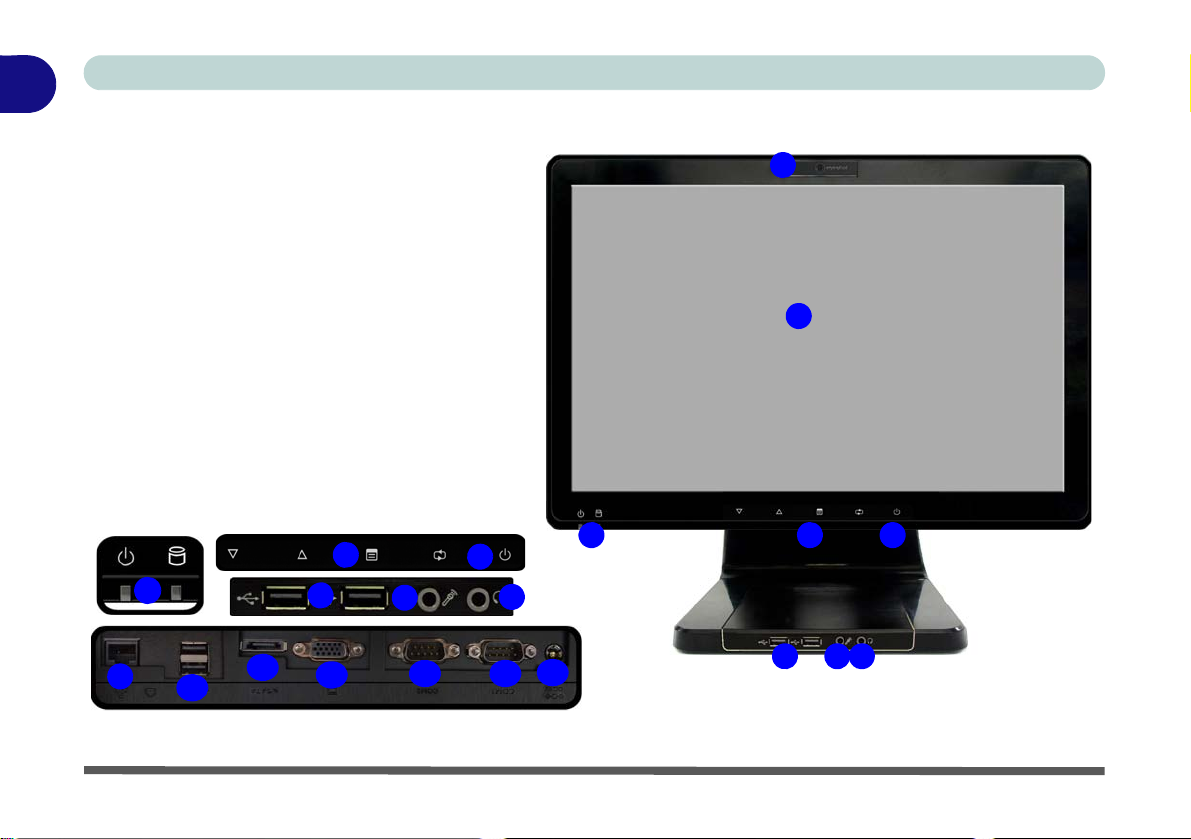
1
43
1
7
8
5
6
2
1. Optional Built-In PC Camera
2. LCD (With Optional Touch Panel - see page
7 - 43)
3. Power & System Activity LED Indicators
4. Function Buttons*
5. Power Button*
6. USB 2.0 Ports
7. Microphone-In Jack
8. Head phone/Speaker-Out Jack
9. RJ-45 LAN Jack
10. 2 * USB Ports
11. eSATA Port
12. External Monitor Port
13. 2 * COM Ports
14. DC-In Jack
6
7
8
4
5
3
11
12
10
13
14
9
*Note the power and function buttons are located
along the bottom underside of the LCD
13
Quick Start Guide
System Map: Front View - Model A
1 - 6 System Map: Front View - Model A
Figure 1 - 2 - Front View - Model A
Page 31

System Map: Front View - Model B
3
1
2
1. Optional Built-In PC Camera
2. LCD (With Optional Touch Panel - see
page 7 - 43)
3. Power & System Activity LED Indicators
4. Function Buttons*
5. Power Button*
6. RJ-45 LAN Jack
7. 2 * USB Ports
8. eSATA Port
9. External Monitor Port
10. 2 * COM Ports
11 . DC-In Jack
4
5
3
*Note the power and function buttons are located
along the bottom underside of the LCD
7
8
6
9
10 10
11
4
5
Quick Start Guide
1
Figure 1 - 3 - Front View - Model B
System Map: Front View - Model B 1 - 7
Page 32

1
Moving the Computer
We strongly recommend using both hands to
move the computer. You can use one hand to
grip the computer by the stand, and the other to
hold the top of the LCD screen.
It is recommended that you carry the computer
with the LCD facing your body to avoid scratching
the surface against other objects. However take
care not to scratch the LCD with any personal
items, belt fittings or jewelry etc.(one hand gripping the stand and the other gripping the top of
the computer to avoid accidentally dropping it).
45°
-5°
Quick Start Guide
Tilting the LCD Screen
(For Model A Computers)
It is possible to tilt the LCD screen in order to get the best possible viewing angle of the screen without glare etc.
Apply pressure with one hand at the base of the computer, while carefully pushing the LCD screen to tilt it to
the appropriate viewing angle.
Figure 1 - 4 - LCD Screen Tilt (Model A)
1 - 8 Tilting the LCD Screen
Page 33

Quick Start Guide
Tilting & Adjusting the LCD Screen Height
(For Model B Computers)
Note that Only Model B Computers allow the height of the screen to be adjusted. It is possible to tilt the
LCD screen in order to get the best possible viewing angle of the screen without glare etc, and to raise/lower the
screen height in order to get the best possible vertical viewing position of the screen.
• Hold the left and right sides of the computer to raise/lower the screen.
• Do not hold the bottom of the screen to adjust the viewing angle or height as the screen function buttons
are located there.
1
Figure 1 - 5 - LCD Screen Raise/Lower (Model B)
Tilting & Adjusting the LCD Screen Height 1 - 9
Page 34

1
Moving the Computer
We strongly recommend using
both hands to move the computer.
You can use one hand to grip the
computer by the stand, and the
other to hold the top of the LCD
screen.
It is recommended that you carry
the computer with the LCD facing
your body to avoid scratching the
surface against other objects.
However take care not to scratch
the LCD with any personal items,
belt fittings or jewelry etc.(one
hand gripping the stand and the
other gripping the top of the computer to avoid accidentally dropping it).
Quick Start Guide
• Carefully apply pressure at the top of the screen to tilt it.
• Note that the screen has no fixed lock position and you are free to raise/lower and tilt the screen to any
position the stand allows (do not force it beyond the point of resistance).
Figure 1 - 6 - LCD Screen Tilt (Model B)
1 - 10 Tilting & Adjusting the LCD Screen Height
Page 35

Quick Start Guide
Dongle & USB Ports
A single USB dongle
(which acts as a transceiver for the keyboard and
mouse) is provided with
the keyboard and mouse
kit. This dongle may be inserted into any of the USB
ports.
Keyboard Options
There are two keyboard options for this computer series. These keyboards may include embedded numerical
keypads for easy numeric data input and/or function keys/hot keys to allow you to change operational features
instantly. Some keyboards may require a driver to access all available functions etc.
Figure 1 - 7 - Optional Wireless Keyboard & Mouse Kit
A USB port located behind the rear top cover is designed to house the transceiver for the USB wireless Keyboard
& Mouse Kit (or a USB transceiver for any Keyboard/Mouse). See “Wireless Keyboard & Mouse USB Trans-
ceiver” on page 6 - 6 for more information.
1
Keyboard Options 1 - 11
Page 36

1
Quick Start Guide
LED Indicators & Buttons
The LED indicators on the computer display helpful
information about the current status of the computer.
Icon Color Description
Green The computer is On
Blinking Green The computer is in Sleep Mode
Orange
Green System Activity
Table 1 - 2 - LED Indicators
The AC/DC Adapter is Plugged in
& the Computer is Powered Off
The buttons located under the front panel icons allow
you to make screen and input adjustments.
Figure 1 - 8 - Front Icons
Icon Description
Decrease/Increase Buttons - Use the buttons
to decrease/increase the brightness/volume
Menu Toggle - Use this button to switch
between the brightness or audio menus and
use the buttons above to adjust
Mode Toggle - Use this button to toggle
between the computer and HDMI Input
modes (see “Mode Toggle” on page 1 - 16)
Table 1 - 3 - Function Buttons
1 - 12 LED Indicators & Buttons
Page 37

Quick Start Guide
On Screen Display Indicators
Press the function menu button (see Table 1 - 3, on page 1 - 12) to bring up the On Screen Display. The OSD
provides visual indicators for brightness, volume, camera power toggle and Bluetooth power toggle (note that
the camera and Bluetooth power indicators will only display if the modules are included in your purchase configuration) are available when the OSD AP is installed (see “On Screen Display” on page 4 - 6).
OSD Icon Description OSD Icon Description
Volume Decrease/Increase Camera Power Toggle
Brightness Decrease/Increase Bluetooth Power Toggle
Table 1 - 4 - On Screen Display Indicators
The indicators will appear when the computer boots up, or resumes from a power saving state, in order to display
the current power status of the camera and/or Bluetooth module. If you adjust the brightness or volume the OSD
indicators will appear, and will also allow you to adjust the power status of the camera and/or Bluetooth module
using the mouse to click on the icon.
If your purchase configuration includes the Multi-Touch Panel you may use the stylus pen (or a finger) to slide
along the bars under the on-screen symbols to adjust the volume and brightness and controls, or to press the on/
off buttons to toggle power to the camera and/or Bluetooth module.
1
On Screen Display Indicators 1 - 13
Page 38

1
Figure 1 - 9
Left View - Model A
1. Stand
2. Multi-in-1 Card
Reader
3. ExpressCard Slot
(see page 2 - 7)
4. 1 * USB 3.0 Port
5. HDMI-in Port
6. Line-In Jack
7. S/PDIF-Out Jack
ExpressCard Slot
The ExpressCard Slot
accepts either Express-
Card/34 or ExpressCard/54 formats.
2 3
4
5
6
7
1
HDMI-In Port
Note that the HDMI-In Port supports video
and audio signals from attached HDMI
devices.
Multi-in-1 Card Reader
The card reader allows you to use the most
popular digital storage card formats:
MMC (MultiMedia Card) / RSMMC
SD (Secure Digital) / Mini SD / SDHC /
SDXC Compatible
MS (Memory Stick) / MS Pro / MS Duo
USB 3.0 Port
The USB 3.0 port is denoted by its blue color; USB 2.0 ports are colored black. Note
that the USB 3.0 port requires a driver in-
stallation (see “USB 3.0” on page 4 - 6),
does not support wake on USB and is not
operational under DOS.
Quick Start Guide
1 - 14 System Map: Left View - Model A
System Map: Left View - Model A
Page 39

System Map: Left View - Model B
Figure 1 - 10
Left View - Model B
1. Stand
2. Multi-in-1 Card
Reader
3. ExpressCard Slot
(see page 2 - 7)
4. 1 * USB 3.0 Port
5. HDMI-in Port
6. Line-In Jack
7. S/PDIF-Out Jack
8. Microphone-In
Jack
9. Headphone/
Speaker-Out
Jack
ExpressCard Slot
The ExpressCard Slot
accepts either Express-
Card/34 or ExpressCard/54 formats.
3
4
5
6
7
2
8
9
1
HDMI-In Port
Note that the HDMI-In Port supports video
and audio signals from attached HDMI
devices.
Multi-in-1 Card Reader
The card reader allows you to use the most
popular digital storage card formats:
MMC (MultiMedia Card) / RSMMC
SD (Secure Digital) / Mini SD / SDHC /
SDXC Compatible
MS (Memory Stick) / MS Pro / MS Duo
USB 3.0 Port
The USB 3.0 port is denoted by its blue color; USB 2.0 ports are colored black. Note
that the USB 3.0 port requires a driver in-
stallation (see “USB 3.0” on page 4 - 6),
does not support wake on USB and is not
operational under DOS.
Quick Start Guide
1
System Map: Left View - Model B 1 - 15
Page 40

1
Input Source
HDMI
HDMI-In Port
Note that this is an HDMI Input port and cannot be used as an
HDMI Output port to display the computer’s screen on external
displays.
Quick Start Guide
HDMI-In Port
This computer features an HDMI (High-Definition Multimedia Interface) input port that allows you to display
external sources such as Blu-ray players, DVDs, set top boxes and games consoles etc. on your computer screen.
The computer itself does not need to be powered on to display video and audio from external sources. As long
as the computer is plugged-in to a power source through the AC/DC adapter (the LED indicator will be orange
if the computer is plugged-in but powered off), simply plug-in the HDMI cable from the external device to the
computer’s HDMI-In port and the computer will act as the display device. For resolutions supported see page C
- 3.
Mode Toggle
Press the mode toggle button to switch between the computer and HDMI input modes. When the HDMI
input source is displayed you can use any HDMI device plugged in to the computer’s HDMI-In port.
1 - 16 HDMI-In Port
Figure 1 - 11 - HDMI Input
Page 41

System Map: Right View
1
2
Figure 1 - 12 - Right View
1. Stand
2. Optical Device Drive Bay
(for CD/DVD Device - see page 2 - 3)
3. Security Lock Slot
CD Emergency Eject
If you need to manually eject a CD/DVD (e.g. due to
an unexpected power interruption) you may push the
end of a straightened paper clip into the emergency
eject hole. Do not use a sharpened pencil or similar
object that may break and become lodged in the hole.
Media Warning
Don’t try to remove the CD/DVD while the system is
accessing it. This may cause the system to “crash”.
3
2
3
1
Model A
Model B
Quick Start Guide
1
System Map: Right View 1 - 17
Page 42

1
Figure 1 - 13
Rear View - Model A
1. Stand
2. Rear Component
Cover
3. Vent/Fan Intake
4. Security Lock Slot
5. Carrying Handle
Area
1
3
2
3 3
CPU
The CPU is not a user serviceable
part. Opening this compartment, or
accessing the CPU in any way,
may violate your warranty.
Overheating
To prevent your computer from
overheating make sure nothing
blocks the Vent/Fan Intake while
the computer is in use.
4
5
Carrying the Computer
We strongly recommend using both hands to move the computer (one hand gripping the
handle area and the other gripping the computer) to avoid accidentally dropping it. Be
careful that objects such as belt buckles etc. do not scratch the screen while it is being
carried.
Quick Start Guide
System Map: Rear View - Model A
1 - 18 System Map: Rear View - Model A
Page 43

System Map: Rear View - Model B
Figure 1 - 14
Rear View - Model B
1. Stand
2. Rear Component
Cover
3. Vent/Fan Intake
4. Security Lock Slot
5. Carrying Handle
Area
1
3
2
3
3
CPU
The CPU is not a user serviceable
part. Opening this compartment, or
accessing the CPU in any way,
may violate your warranty.
Overheating
To prevent your computer from
overheating make sure nothing
blocks the Vent/Fan Intake while
the computer is in use.
4
5
Carrying the Computer
We strongly recommend using both hands to move the computer (one hand gripping the
handle area and the other gripping the computer) to avoid accidentally dropping it. Be
careful that objects such as belt buckles etc. do not scratch the screen while it is being
carried.
Quick Start Guide
1
System Map: Rear View - Model B 1 - 19
Page 44
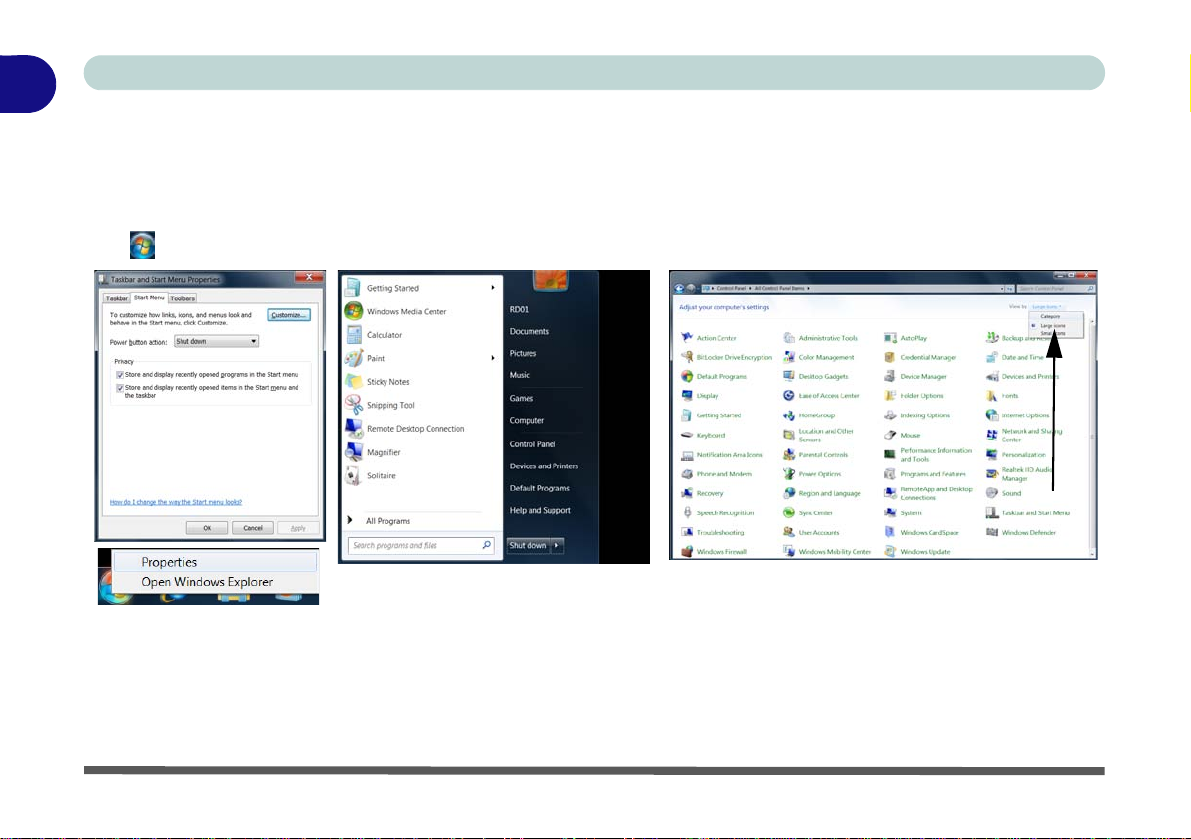
1
Figure 1 - 15 - Start Menu & Control Panel
Click here to toggle Category View
Quick Start Guide
Windows 7 Start Menu & Control Panel
Most of the control panels, utilities and programs within Windows 7 (and most other Windows versions) are accessed from the Start menu. When you install programs and utilities they will be installed on your hard disk
drive, and a shortcut will usually be placed in the Start menu and/or the desktop. Right-click the Start menu
icon , and then select Properties if you want to customize the appearance of the Start menu.
In many instances throughout this manual you will see an instruction to open the Control Panel. The Control
Panel is accessed from the Start menu, and it allows you to configure the settings for most of the key features
in Windows (e.g. power, video, network, audio etc.). Windows 7 provides basic controls for many of the features,
however many new controls are added (or existing ones are enhanced) when you install the drivers. To see all
controls it may be necessary to toggle off Category View to view the control panel icons.
1 - 20 Windows 7 Start Menu & Control Panel
Page 45

Quick Start Guide
1
3
2
Right-Click Desktop
1. You can right-click the
desktop and select
Screen resolution
(Figure 1 - 16).
2. Use the dropbox to select
the screen Resolution
(Figure 1 - 16).
3. Click Advanced settings
(Figure 1 - 16) to
bring up the Advanced
properties tabs.
123
1
Video Features
You can configure display options from the Display (Control Panel) and Screen Resolution in Windows. For
more detailed video information see Chapter B“Intel Video Driver Controls” from page B - 1.
To access Display (Control Panel) and Screen Resolution in Windows:
1. Click Start and click Control Panel.
2. Click Display (icon) - In the Appearance and Personalization category.
3. Click Adjust Screen Resolution/Adjus t resolution.
Figure 1 - 16 - Screen Resolution
Video Features 1 - 21
Page 46

1
3
4
1
4
Quick Start Guide
To access the Intel(R) Graphics Media Accelerator Driver for mobile control panel:
1. Click Advanced settings (Figure 1 - 16 on page 1 - 21) in the Screen Resolution control panel in Windows.
2. Click the Intel(R)... tab and click Graphics Properties (button) (Figure 1 - 17 on page 1 - 22) .
OR
3. Right-click the desktop and select Graphics Properties from the menu.
OR
4. Click the icon in the taskbar and select Graphics Properties from the menu.
Figure 1 - 17 - Intel GMA Driver for Mobile Control Panel
1 - 22 Video Features
Page 47

Quick Start Guide
Power Options
The Power Options (Hardware and Sound menu) control panel icon in Windows (see page 1 - 19 ) allows you
to configure power management features for your computer. You can conserve power by means of power plans
and configure the options for the power button, sleep button, display and sleep mode from the left menu. Note
that the power saver plan may have an affect on computer performance.
Click to select one of the existing plans, or click Create a power plan in the left menu and select the options to
create a new plan. Click Change plan settings and click Change advanced power settings to access further configuration options.
1
Figure 1 - 18 - Power Options
Power Options 1 - 23
Page 48

1
Quick Start Guide
1 - 24
Page 49

Features & Components
Chapter 2: Features & Components
Overview
Read this chapter to learn more about the following main features and components
of the computer:
•Hard Disk Drive
• Optical (CD/DVD) Device
• Multi-in-1 Card Reader
• ExpressCard Slot
• Audio Features
• Adding a Printer
2
Overview 2 - 1
Page 50

Features & Components
Power Safety
Before attempting to access any of the internal
components of your
computer please ensure
that the machine is not
connected to the AC
power, and that the machine is turned off. Also
ensure that all peripheral cables, including
phone lines, are disconnected from the computer.
Figure 2 - 1
Hard Disk Location
Hard Disk
2
Hard Disk Drive
The hard disk drive is used to store your data in the computer. The hard disk can be
taken out to accommodate other 2.5" serial (SATA) hard disk drives with a height
of 9.5 mm.
The hard disk is accessible from the rear of your computer as seen below. For further
details see “Upgrading the Hard Disk Drive” on page 6 - 7.
2 - 2 Hard Disk Drive
Page 51

Features & Components
Sound Volume
Adjustment
How high the sound volume can be set depends
on the setting of the volume control within Win-
dows. Click the Volume
icon on the taskbar to
check the setting (see
“Audio Features” on
page 2 - 8).
Figure 2 - 2
Optical Device
1
2
3
123
Optical (CD/DVD) Device
There is a bay for a 5.25" optical (CD/DVD) device (12.7mm height). The actual device will depend on the module you purchased (see “Storage” on page C - 3). The
optical device is usually labeled “Drive D:” and may be used as a boot device if
properly set in the BIOS (see “Boot Menu” on page 5 - 13).
Loading Discs
To insert a CD/DVD, press the open button and carefully place a CD/
DVD onto the disc tray with label-side facing up (use just enough force
for the disc to click onto the tray’s spindle). Gently push the CD/DVD
tray in until its lock “clicks” and you are ready to start. The busy indicator
will light up while data is being accessed, or while an audio/video CD,
or DVD, is playing. If power is unexpectedly interrupted, insert an object
such as a straightened paper clip into the emergency eject hole to open
the tray.
2
Optical (CD/DVD) Device 2 - 3
Page 52

Features & Components
CD Emergency Eject
If you need to manually
eject a CD (e.g. due to
an unexpected power
interruption) you may
push the end of a
straightened paper clip
into the emergency eject
hole. However please
do NOT use a sharpened pencil or similar
object that may break
and become lodged in
the hole.
Disk Eject Warning
Don’t try to remove a
CD/DVD while the system is accessing it. This
may cause the system
to “crash”.
2
2 - 4 Optical (CD/DVD) Device
Handling CDs or DVDs
Proper handling of your CDs/DVDs will prevent them from being damaged. Please
follow the advice below to make sure that the data stored on your CDs/DVDs can be
accessed.
Note the following:
• Hold the CD or DVD by the edges; do not touch the surface of the disc.
• Use a clean, soft, dry cloth to remove dust or fingerprints.
• Do not write on the surface with a pen.
• Do not attach paper or other materials to the surface of the disc.
• Do not store or place the CD or DVD in high-temperature areas.
• Do not use benzene, thinner, or other cleaners to clean the CD or DVD.
• Do not bend the CD or DVD.
• Do not drop or subject the CD or DVD to shock.
Page 53

Features & Components
DVD Region Note
DVD region detection is
device dependent, not
OS-dependent. You can
select your module’s region code 5 times. The
fifth selection is permanent. This cannot be altered even if you change
your operating system
or you use the module in
another computer.
Figure 2 - 3
DVD Region Codes
• Region 1 - USA & Canada
• Region 2 - Western Europe, Japan,
South Africa, Middle East & Egypt
• Region 3 - South-East Asia, Taiwan,
South Korea, The Philippines, Indonesia, Hong Kong
• Region 4 - South & Central Amer-
ica, Mexico, Australia, New Zealand
• Region 5 - N Korea, Russia, Eastern
Europe, India & Most of Africa
• Region 6 - China
DVD Regional Codes
To change the DVD regional codes:
1. Go to the Control Panel
2. Double-click Device Manager (Hardware and Sound), then click the + next to
DVD/CD-ROM drives.
3. Double-click on the DVD-ROM device to bring up the Properties dialog box, and
select the DVD Region (tab) to bring up the control p anel to allow you to adjust the
regional code.
2
Optical (CD/DVD) Device 2 - 5
Page 54

Features & Components
Card Reader Cover
Make sure you keep the
cover in the card reader
when not in use. This
will help prevent foreign
objects and/or dust getting in to the card reader.
Figure 2 - 4
Front View
1. Card Reader
1
• MMC (MultiMedia Card)
/ RSMMC
• SD (Secure Digital) /
Mini SD / SDHC / SDXC
Compatible
• MS (Memory S tick) / MS
Pro / MS Duo
1
1
1
Model A Model B
2
Multi-in-1 Card Reader
The card reader allows you to use some of the latest digital storage cards. Push the
card into the slot and it will appear as a removable device, and can be accessed in
the same way as your hard disk (s). Make sure you install the Card Reader driver
(see “ExpressCard/Card Reader” on page 4 - 6).
2 - 6 Multi-in-1 Card Reader
Page 55

Features & Components
ExpressCard Slot
Cover
Make sure you keep the
cover in the ExpressCard slot when not in
use. This will help prevent foreign objects and/
or dust getting in to the
ExpressCard Slot.
Figure 2 - 5
ExpressCard Slot
1. ExpressCard
Slot
1
1
1
1
Model A Model B
ExpressCard Slot
The computer is equipped with an ExpressCard/34/54 slot that reads Express Card/
34 and ExpressCard/54 formats. ExpressCards are the successors to PCMCIA (PC
Cards).
ExpressCard/54 is used for applications which require a larger interface slot, e.g. CompactFlash
card reader. The number denotes
the card width; 54mm for the Express Card/54 and 34mm for the
ExpressCard/34. Make sure you
install the Card Reader driver (see
“ExpressCard/Card Reader” on
page 4 - 6).
Inserting and Removing ExpressCards
• Align the ExpressCard with the
slot and push it in until it locks
into place.
• To remove an ExpressCard,
simply press the card to eject it.
2
ExpressCard Slot 2 - 7
Page 56

Features & Components
Sound Volume
Adjustment
The sound volume level
is set using the volume
control within Windows
(and the volume function keys on the computer). Click the volume
icon in the taskbar to
check the setting.
Figure 2 - 6
VIA HD Audio Deck
Click Expert Mode to access the Advanced menus
2
Audio Features
You can configure the audio options on your computer from the Sound control
panel in Windows, from the HD VDeck icon on the desktop or VI A HD Audio
Deck control panel .
The volume may also be adjusted by means of the function buttons located along the
bottom of the LCD.
2 - 8 Audio Features
Page 57

Expert Mode will allow you to access more advanced configuration menus for
Syncing Left & Right
Volume
Balance
If you wish to adjust the left
and right channel volume
levels separately, you will
need to adjust this from the
VIA HD Audio Deck in Expert Mode.
Click Speaker in VIA HD
Audio Deck (in Expert
Mode) and click the Sync
Left and Right volume
button (see left). You can
then adjust the volume sliders independently (this setting also controls the
Balance setting in the Windows Sound control panel).
Figure 2 - 7
VIA HD Audio Deck
(Expert Mode)
Note that to adjust the Left & Right volume ba lance independently click th e Sync
Left and Right Volume icon (it should be faded) and adjust the slider as required.
Speaker, Microphone and Stereo Mix.
Features & Components
2
Audio Features 2 - 9
Page 58

Features & Components
Parallel Printer
After setting up the printer attach the parallel cable to the printer.
Connect the printer’s
parallel cable to the Parallel to USB converter,
and then plug the converter into the USB port.
Turn ON the printer,
then turn ON the computer.
Windows will identify the
printer and either load
one of its own drivers or
ask you to supply one.
Follow the on-screen instructions.
2
2 - 10 Adding a Printer
Adding a Printer
The most commonly used peripheral is a printer. The following conventions will
help you to add a printer, however it is always best to refer to the printer manual for
specific instructions and configuration options.
USB Printer
Most current printers have a USB interface connection. You may use any one of the
ports to connect the printer.
Install Instructions:
1. Set up the printer according to its instructions (unp acking, p aper tray, toner/ink cartridge etc.).
2. Turn ON the computer.
3. Turn ON the printer.
4. Connect the printer’s USB cable to one of the USB ports on the computer.
5. Windows will identify the printer and either load one of its own drivers or ask you
to supply one. Follow the on-screen instructions.
Parallel Printer
This is still a very common type of printer. The install instructions are in the sidebar,
however you will need to purchase a parallel to USB converter.
Page 59

Chapter 3: Power Management
OS Note
Power management
functions will vary slightly depending on your
operating system. For
more information it is
best to refer to the user’s
manual of your operating system.
(Note: All pictures used
on the following pages
are from the Windows 7
OS.)
Power Management
Overview
To conserve power, especially when using the battery, your computer power management conserves power by controlling individual components of the computer
(the monitor and hard disk drive) or the whole system.
This chapter covers:
• Turning On the Computer
• Power Plans
• Power-Saving States
• Configuring the Power Buttons
The computer uses enhanced power saving techniques to give the operating system
(OS) direct control over the power and thermal states of devices and processors. For
example, this enables the OS to set devices into low-power states based on user settings and information from applications.
Using some form of power management greatly increases the life span of the
LCD.
3
Overview 3 - 1
Page 60

Power Management
Forced Off
If the system “hangs”,
and the Ctrl + Alt + Del
key combination doesn’t
work, press the power
button for 4 seconds, or
longer, to force the system to turn itself off.
Power Button as
Stand by or
Hibernate Button
You can use the OS’s
“Power Options” control
panel to set the power
button to send the system into Stand by or Hibernate mode (see your
OS’s documentation, or
“Configuring the Power Buttons” on page 3
- 7 for details).
Shut Down
Note that you should always shut your computer down by choosing the Shut Down command from the bottom right of the Start menu in Windows. This will help prevent hard disk
or system problems.
Turning On the Computer
Now you are ready to begin using your computer. To turn it on simply press the pow-
3
er button on the front panel.
When the computer is on, you can use the power button as a Stand by/Hibernate/
Shutdown hot-key button when it is pressed for less than 4 seconds (pressing and
holding the power button for longer than this will shut the computer down). Use
Power Options in the Windows control panel to configure this feature.
3 - 2 Turning On the Computer
Page 61

Power Plans
Resuming
Operation
See Table 3 - 1, on
page 3 - 8 for informa-
tion on how to resume
from a power-saving
state.
Password
It is recommended that
you enable a password
on system resume in order to protect your data.
Figure 3 - 1
Power Plan
Advanced Settings
The computer can be configured to conserve power by means of power plans. You
can use (or modify) an existing power plan, or create a new one.
The settings may be adjusted to set the display to turn off after a specified time, and
to send the computer into Sleep after a period of inactivity.
Click Change plan settings and then click Change advanced power settings to access further configuration options in Advanced Settings.
Power Management
3
Power Plans3-3
Page 62

Power Management
Figure 3 - 2
Power Plans
Click to Show/Hide
additional
power plans
3
Each Windows power plan will also adjust the processor performance of your machine in order to save power. This is worth bearing in mind if you are experiencing
any reduced performance (especially under DC/battery power).
Choose High performance (you may need to click Show additional plans to view
the High performance plan) for maximum performance when the computer is powered from an AC power source. Choose the Power saver (bear in mind that this
scheme may slow down the overall performance of the computer in order to save
power) for maximum power saving when the computer is battery (DC power) powered.
3 - 4 Power Plans
Page 63

Power-Saving States
Sleep & Touch
Screen
Note that touching the
screen when the computer is in Sleep will
cause the system to resume, and wake from
the Sleep state.
You can use power-saving states to stop the computer’s operation and restart where
you left off. Win 7 uses the Sleep, Hibernate and Shut Down power-saving states.
Sleep
In Sleep all of your work, settings and preferences are saved to memory before the
system sleeps. When you are not using your computer for a certain length of time,
which you specify in the operating system, it will enter Sleep to save power.
The PC wakes from Sleep within seconds and will return you to where you last left
off (what was on your desktop) without reopening the application(s) and file( s) you
last used.
Power Management
3
Power-Saving States 3 - 5
Page 64

Power Management
Figure 3 - 3
Start Menu Power
Hibernate
Hibernate uses the least amount of power of all the power-saving states and saves
3
all of your information on a part of the hard disk before it turns the system off. If a
power failure occurs the system can restore your work from the hard disk; if a power
failure occurs when work is saved only to memory, then the work will be lost. Hi-
bernate will also return you to where you last left off within seconds.
Shut down
You should Shut down the computer if you plan to install new hardware, plan to be
away from the computer for several days, or you do not need it to wake up and run
a scheduled task. Returning to full operation from Shut down takes longer than from
Sleep or Hibernate.
3 - 6 Power-Saving States
Page 65

Configuring the Power Buttons
Password
Protection
It is recommended that
you enable a password
on wake up in order to
protect your data.
However you can disable this setting from the
Power Options menu
by clicking Require a
password on wakeup
in the left menu, and selecting the options (click
Change settings that
are currently unavailable).
Figure 3 - 4
Power Options
Define Power
Buttons
The power button may be set to send the computer in to either Sleep or Hibernate.
In Sleep, the LED will blink green. In Hibernate the LED will be orange. If only
the display is turned off, the LED will remain green. Click Choose what the power
buttons do on the left menu in Power Options to bring up the menu.
Power Management
3
Configuring the Power Buttons 3 - 7
Page 66

Power Management
Table 3 - 1
Resuming
Operation
Power Button
When the computer is on, you can use the power button as a Sleep/Hibernate hot-key button when it is pressed for less than 4 seconds (pressing and holding the power button for
longer than this will force shut the computer to shut down).
Resuming Operation
You can resume operation from power-saving states by pressing the power button,
or in some cases pressing the sleep button (see your keyboard documentation).
3
Power Status
Power Off Off Press the Power Button
Icon Color
To Resume
Sleep Blinking Green
Hibernate Orange (AC/DC adapter) Press the Power Button
3 - 8 Configuring the Power Buttons
Press the Power Button
Press the Sleep Button (on your keyboard)
Page 67

Chapter 4: Drivers & Utilities
Drivers & Utilities
This chapter deals with installing the drivers and utilities essential to the operation or improvement of some
of the computer’s subsystems. The system takes advantage of some newer hardware components for
which the latest versions of most available operating
systems haven’t built in drivers and utilities. Thus,
some of the system components won’t be auto-configured with an appropriate driver or utility during operating system installation. Instead, you need to
manually install some system-required drivers and
utilities.
What to Install
The Device Drivers & Utilities + User’s Manual disc
contains the drivers and utilities necessary for the
proper operation of the computer.
Table 4 - 1, on page 4 - 3 lists what you need to install
and it is very important that the drivers are in-
stalled in the order indicated.
Module Driver Installation
The procedures for installing drivers for the PC Camera, Wireless LAN, Bluetooth & WLAN Combo
and Touchscreen modules are provided in “Modules
& Options” on page 7 - 1. Make sure that the drivers
are installed in the order indicated in Table 4 - 1, on
page 4 - 3. Only install drivers for modules included in
your purchase option.
4
What to Install 4 - 1
Page 68

Drivers & Utilities
Driver Installation
Insert the Device Drivers & Utilities + User’s Manual
disc into the DVD drive and click Install Drivers/Op-
tion Drivers (button).
4
Follow the instructions to install the driver. Alternatively click Start, navigate (Browse..) to the executable file and then follow the manual setup instructions.
1. Check the driver installation order from Table 4 - 1,
on page 4 - 3 (the drivers must be installed in
this order) which is the same as that listed in the
Drivers Installer menu below.
2. Click to select the driver you wish to install, (you
should note down the drivers as you install them).
3. Follow the instructions for each individual driver
installation procedure as listed on the following
pages.
Note: If you need to reinstall any driver, you should uninstall the
driver first.
Figure 4 - 1 - Drivers Installer Screen 1
4 - 2 Driver Installation
Figure 4 - 2 - Drivers Installer Screen 2
Page 69

Drivers & Utilities
Driver for Windows 7 Page #
Chipset Page 4 - 5
Video Page 4 - 5
LAN Page 4 - 5
ExpressCard/Card Reader Page 4 - 6
On Screen Display Page 4 - 6
USB 3.0 Page 4 - 6
Intel MEI Driver Page 4 - 6
Audio Page 4 - 6
PC Camera Module Page 7 - 2
Wireless LAN Module Page 7 - 10
Bluetooth & WLAN Combo Module Page 7 - 29
Touch Screen Module Page 7 - 43
Table 4 - 1 - Driver Installation
Manual Driver Installation
Click Browse CD/DVD (button) in the Drivers Installer application and browse to the executable file in the
appropriate driver folder.
Windows Update
After installing all the drivers make sure you enable
Windows Update in order to get all the latest security
updates etc. (all updates will include the latest hotfixes
from Microsoft). See “Windows 7 Update” on page 4
- 7 for instructions.
4
Driver Installation 4 - 3
Page 70

Drivers & Utilities
Updating/Reinstalling Individual Drivers
If you wish to update/reinstall individual drivers it
may be necessary to uninstall the original driver.To do
this go to the Control Panel in the Windows OS and
double-click the Programs and Features icon (Pro-
4
grams > Uninstall a program). Click to select the
driver (if it is not listed see below) and click Uninstall,
and then follow the on screen prompts (it may be necessary to restart the computer). Reinstall the driver as
outlined in this chapter.
If the driver is not listed in the Programs and Fea-
tures menu:
1. Click Start, and click Control Panel (or point to
Settings and click Control Panel).
2. Double-click Device Manager (Hardware and
Sound > Device Manager).
3. Double-click the device you wish to update/reinstall
the driver for (you may need to click “+” to expand
the selection).
4. Click Driver (tab) and click the Update Driver or
Uninstall button and follow the on screen prompts.
User Account Control
If a User Account Control prompt appears as part of
the driver installation procedure, click Continue or
Allow, and follow the installation procedure as directed.
Windows Security Message
If you receive a Windows security message as part of
the driver installation process. Just click “Install this
driver software anyway” or “Install” to continue the
installation procedure.
You will receive this message in cases where the driver has been released after the version of Windows you
are currently using. All the drivers provided will have
already received certification for Windows.
4 - 4 Driver Installation
Page 71

Drivers & Utilities
Driver Installation General Guidelines
The driver installation procedure outlined in this Chapter
(and in Chapter 7 Options & Modules), are accurate at
the time of going to press.
Drivers are always subject to upgrade and revision so
the exact procedure for certain drivers may differ slightly. As a general guide follow the default on screen instructions for each driver (e.g. Next > Next > Finish)
unless you are an advanced user. In many cases a restart is required to install the driver.
Make sure any modules (e.g. PC Camera, WLAN or
3.75G/HSPA) are ON before installing the appropriate
driver.
New Hardware Found
If you see the message “New Hardware Found” dur-
ing the installation procedure (other than when out-
lined in the driver install procedure), click Cancel
to close the window, and follow the installation procedure.
Driver Installation Procedure
Insert the Device Drivers & Utilities + User’s Manual
disc into your DVD drive and click Install Drivers
(button).
Chipset
1. Click 1.Install Chipset Driver > Yes.
2. Click Next > Yes > Next > Next.
3. Click Finish to restart the computer.
Video
1. Click 2.Install VGA Driver > Yes.
2. Click Next > Yes > Next > Next.
3. Click Finish to restart the computer.
LAN
1. Click 3.Install LAN Driver > Yes.
2. Click Install > Finish.
3. The network settings can now be configured.
4
Driver Installation 4 - 5
Page 72

Drivers & Utilities
ExpressCard/Card Reader
1. Click 4.Install Cardreader Driver > Yes.
2. Click Install > Finish.
On Screen Display
4
1. Click 5.Install OSD AP > Yes.
2. Click Next > Next.
3. Click Finish > Finish to restart the computer.
USB 3.0
1. Click 6.Install USB 3.0 Driver > Yes.
2. Click Next.
3. Click the button to accept the license and then
click Next.
4. Click Next > Install.
5. Click Finish.
Intel MEI Driver
1. Click 7.Install MEI Driver > Yes.
2. Click Next > Yes > Next > Next.
3. Click Finish.
Audio
1. Click 8.Install Audio Driver > Yes.
2. Click Next.
3. Click the button to agree to the license and
click Next.
4. Click Next > Next > Next.
5. Click Finish to restart the computer.
Note that after installing the audio driver the system
will not return to the Drivers Installer screen. To install any of the optional drivers listed overleaf, eject
the Device Drivers & Utilities + User’s Manual disc
and then reinsert it (or double-click the disc icon in My
Computer), and click Option Drivers (button) to access the optional driver menu.
4 - 6 Driver Installation
(See Over)
Page 73

Windows Experience Index
Windows 7 Update
After installing all the drivers make sure you enable Windows Update in order to get all the latest security up-
dates etc. (all updates will include the latest hotfixes
from Microsoft).
To enable Windows Update make sure you are con-
nected to the internet:
1. Click Start, and click Control Panel (or point to
Settings and click Control Panel).
2. Click Window s Update (System and Security).
3. Click Check for updates (button).
4. The computer will now check for updates (you
need to be connected to the internet).
5. Click Install now (button) to begin checking for the
updates.
6. Click Install updates (button) to install the
updates.
After the drivers are installed follow this procedure to
ensure an accurate rating from the Windows Experi-
ence Index:
Drivers & Utilities
1. Click Start, and click Control Panel.
2. Click Performance Information and Tools
3. Click “Rate this computer”.
4. The computer will take a few minutes to assess
5. Close the control panel.
(System and Security > System > Check the
Windows Experience Index).
the system performance.
4
Driver Installation 4 - 7
Page 74

Drivers & Utilities
Optional Drivers
See the pages indicated in Table 4 - 1, on page 4 - 3 for the driver installation procedures for any modules included in your purchase option. Insert the Device Drivers & Utilities + User’s Manual disc and click Option
Drivers (button) to access the optional driver menu.
4
Figure 4 - 3 - Optional Drivers
4 - 8 Driver Installation
Page 75

Chapter 5: BIOS Utilities
BIOS Screens
Note that the BIOS
screens pictured on
these pages are intended for guidance in setting up your system’s
BIOS.
BIOS versions are subject to constant change
and revision, therefore
your computer’s actual
screens may appear
slightly different from
those pictured on these
pages.
Overview
This chapter gives a brief introduction to the computer’s built-in software:
Diagnostics: The POST (Power-On Self Test)
Configuration: The Phoenix SecureCore Setup Utility
If your computer has never been set up, or you are making impo rtant changes to the
system (e.g. hard disk setup), then you should review this chapter first and note the
original settings found in Setup. Even if you are a beginner, keep a record of the settings you find and any changes you make. This information could be useful if your
system ever needs servicing.
There is one general rule: Don’t make any changes unless you are sure of what you
are doing. Many of the settings are required by the system, and changing them could
cause it to become unstable or worse. If you have any doubts, consult your service
representative.
BIOS Utilities
5
Overview 5 - 1
Page 76

BIOS Utilities
POST Screen
1.BIOS information
2.CPU type
3.Memory status
4.Enter Setup prompt
appears only during
POST
Note:
The
POST
screen
as pictured right is for
guideline purposes only.
The
POST
screen on
your computer may appear slightly different. If
you disable the
Boot-
time Diagnostic Screen
,
the POST screen will not
appear.
Figure 5 - 1
POST Screen
1
2
3
4
5
The Power-On Self Test (POST)
Each time you turn on the computer, the system takes a few seconds to conduct a
POST, including a quick test of the on-board RAM (memory).
As the POST proceeds, the computer will tell you if there is anything wrong. If there
is a problem that prevents the system from booting, it will display a system summary
and prompt you to run Setup.
If there are no problems, the Setup prompt will disappear and the system will load
the operating system. Once that starts, you can’t get into Setup without rebooting.
5 - 2 The Power-On Self Test (POST)
Page 77

Failing the POST
Errors can be detected during the POST. There are two categories, “fatal” and “nonfatal”.
Fatal Errors
These stop the boot process and usually indicate there is something seriously wrong
with your system. Take the computer to your service representative or authorized
service center as soon as possible.
Non-Fatal Errors
This kind of error still allows you to boot. You will get a message identifying the
problem (make a note of this message!) followed by the prompt:
• Press <F1> to resume
• <F2> to enter Setup
Press F1 to see if the boot process can continue. It may work, without the correct
configuration.
BIOS Utilities
5
Press F2 to run the Setup program and try to correct the problem. If you still get an
error message after you change the setting, or if the “cure” seems even worse, call
for help.
The Power-On Self Test (POST) 5 - 3
Page 78

BIOS Utilities
BIOS Settings
Warning
Incorrect settings can
cause your system to
malfunction. To correct
mistakes, return to Set-
up and restore the Setup Defaults with <F9>.
5
The Setup Utility
The Phoenix SecureCore Setup Utility tells the system how to configure itself and
manage basic features and subsystems (e.g. port configuration).
Entering Setup
To enter Setup, turn on the computer and press F2 during the POST. The prompt
(Press F2 to Enter Setup) seen on page 5 - 2 is usually present for a few seconds
after you turn on the system. If you get a “Keyboard Error”, (usually because you
pressed F2 too quickly) just press F2 again.
If the computer is already on, reboot using the Ctrl + Alt + Delete combination and
then hold down F2 when prompted. The Setup main menu will appear.
5 - 4 The Setup Utility
Page 79

Setup Screens
Setup Menus
The Setup menus
shown in this section are
for reference only. Your
computer’s menus will
indicate the configuration appropriate for your
model and options.
The following pages contain additional advice on portions of the Setup.
Along the top of the screen is a menu bar with menu headings. When you select a
heading, a new screen appears. Scroll through the features listed on each screen to
make changes to Setup.
BIOS Utilities
Instructions on how to navigate each screen are in the box along the bottom of the
screen. If these tools are confusing, press F1 to call up a General Help screen, and
then use the arrow keys to scroll up or down the page.
The Item Specific Help on the right side of each screen explains the highlighted
item and has useful messages about its options.
If you see an arrow next to an item, press Enter to go to a sub-menu on that subject. The sub-menu screen that appears has a similar layout, but the Enter key may
execute a command.
5
The Setup Utility 5 - 5
Page 80

BIOS Utilities
Figure 5 - 2
Main Menu
Main Menu
5
System Time & Date (Main Menu)
The hour setting uses the 24-hour system (i.e., ØØ = midnight; 13 = 1 pm). If you
can change the date and time settings in your operating system, you will also change
these settings. Some applications may also alter data files to reflect these changes.
5-6Main Menu
Page 81

SATA Port 1/2/3/4 (Main Menu)
Pressing Enter opens the sub-menu to show the configuration of a optical Device/
HDD on the computer’s SATA Ports. Use the Auto (Type:) setting to have the items
configured automatically for you.
System/Extended Memory (Main Menu)
This item contains information on the system memory, and is not user configurable.
The system will auto detect the amount of memory installed.
BIOS Revision/KBC/EC Firmware Revision (Main Menu)
This item contains information on the current BIOS and firmware versions.
BIOS Utilities
5
Main Menu 5 - 7
Page 82

BIOS Utilities
Figure 5 - 3
Advanced Menu
Advanced Menu
5
Advanced Chipset Control (Advanced Menu)
The sub-menu here allows you to enable/disable the JMicron Power Saving (as
used by the card reader) control, to adjust the amount of Total Graphics Memory
used by the system and to enabledisable the USB Enhanced host controller.
5 - 8 Advanced Menu
Page 83

Total Graphics Memory (Advanced Menu > Advanced Chipset Control)
SATA Mode
Selection
If you have installed the
Windows 7 operating
system with AHCI mode
enabled (default setting), DO NOT disable
AHCI mode (if you wish
to disable AHCI mode
you will need to reinstall
the Windows 7 OS).
Use this menu item to set the amount of system memory to be allocated for use by
®
Intel
Dynamic Video Memory Technology for the graphics device. The default
memory size allocated is MaxDVMT (up to 1.7GB) and this may be adjusted to
128MB or 256MB (by pressing the spacebar to adjust) if required (see “Dynamic
Video Memory Technology” on page B - 1).
SATA Mode (Advanced Menu)
You can configure SATA (Serial ATA) control to operate in either IDE (native/
compatible) or AHCI (Advanced Host Controller Interface) modes from this menu.
The SATA mode should be set to AHCI mode for this system (unless you are sure
your hard disk can only operate in IDE mode). If you are unsure of the mode your
hard disk supports contact your service center.
Legacy USB Support: (Advanced Menu)
Choose “Enabled” if you intend to use USB devices in systems which do not normally support USB functionality (e.g. DOS). The default setting is “Enabled” and
does not need to be changed if you intend to use your USB devices in Windows.
Boot-time Diagnostic Screen (Advanced Menu)
Use this menu item to enable/disable the Boot-time Diagnostic Screen (see “The
Power-On Self Test (POST)” on page 5 - 2).
BIOS Utilities
5
Advanced Menu 5 - 9
Page 84

BIOS Utilities
Legacy OS Boot (Advanced Menu)
If “Enabled” the system will attempt to load the Legacy OS (e.g. Windows 7) first.
If set to “Disabled” the system will attempt to EFI (Extensible Firmware Interface)
boot before the Legacy OS.
Power On Boot Beep (Advanced Menu)
Use this menu item to enable/disable the beep as the computer starts up.
5
5 - 10 Advanced Menu
Page 85

Security Menu
Security Menu
The changes you make
here affect the access
to the Setup utility itself,
and also access to your
machine as it boots up
after you turn it on.
These settings do not
affect your machine or
network passwords
which will be set in your
software OS.
Figure 5 - 4
Security Menu
BIOS Utilities
Set Supervisor Password (Security Menu)
You can set a password for access to the Phoenix SecureCore Setup Utility. This
will not affect access to the computer OS (only the Phoenix SecureCore Setup
Utility).
5
Security Menu 5 - 11
Page 86

BIOS Utilities
Password Warning
If you set a boot password (Password on boot
is “Enabled“), NEVER
forget your password.
The consequences of
this could be serious. If
you cannot remember
your boot password you
must contact your vendor and you may lose all
of the information on
your hard disk.
5
Set User Password (Security Menu)
You can set a password for user mode access to the Phoenix SecureCore Setup
Utility. This will not affect access to the computer OS, (only the Setup utility) unless
you choose to set a Password on Boot (see below). Many menu items in the Phoenix
SecureCore Setup Utility cannot be modified in user mode. You can only set the
user password after you have set the supervisor password.
Password on boot: (Security Menu)
Specify whether or not a password should be entered to boot the computer (you may
only set a password on boot if a supervisor password is enabled). If “Enabled”
is selected, only users who enter a correct password can boot the system (see the
warning in the sidebar). The default setting is “Disabled”.
Note: To clear existing passwords press Enter and type the existing password, then
press Enter for the new password (without typing any password entry) and Enter
again to confirm the password clearance.
5 - 12 Security Menu
Page 87

Boot Menu
BIOS Screens
Note that the BIOS
screens pictured on
these pages are intended for guidance in setting up your system’s
BIOS.
BIOS versions are subject to constant change
and revision, therefore
your computer’s actual
screens may appear
slightly different from
those pictured on these
pages.
Figure 5 - 5
Boot Menu
When you turn the computer on it will look for an operating system (e.g. Windows
7) from the devices listed in this menu, and in this priority order. If it cannot find
the operating system on that device, it will try to load it from the next device in the
order specified in the Boot priority order. Item specific help on the right is available to help you move devices up and down the order.
BIOS Utilities
5
Boot Menu 5 - 13
Page 88

BIOS Utilities
Figure 5 - 6
Exit Menu
Exit Menu
5
Choosing to Discard Changes, or Exit Discarding Changes, will wipe out any
changes you have made to the Setup. You can also choose to restore the original Set-
up defaults that will return the Setup to its original state, and erase any previous
changes you have made in a previous session.
5 - 14 Exit Menu
Page 89

Chapter 6: Upgrading The Computer
Warranty Warning
Please check with your
service representative
before undertaking any
upgrade procedures to
find out if this will VOID
your warranty.
Overview
This chapter contains information on upgrading the computer. Follow the steps outlined to make the desired upgrades. If you have any trouble or problems you can contact your service representative for further help. Before you begin you will need:
• A small crosshead or Phillips screwdriver
• A small regular slotted (flathead) screwdriver
• An antistatic wrist strap
Before working with the internal components you will need to wear an antistatic
wrist strap to ground yourself because static electricity may damage the components.
The chapter includes:
• Removing the Rear Top Cover
• Wireless Keyboard & Mouse USB Transceiver
• Upgrading the Hard Disk Drive
• Upgrading the System Memory (RAM)
Please make sure that you review each procedure before you perform it.
Upgrading The Computer
6
Overview 6 - 1
Page 90

Upgrading The Computer
Power Safety
Warning
Before you undertake
any upgrade procedures, make sure that
you have turned off the
power, and disconnected all peripherals and
cables (including telephone lines and power
cord).
Removal Warning
When removing any cover(s) and screw(s) for the purposes of device upgrade, remember
to replace the cover(s) and screw(s) before turning restoring power to the system.
Also note the following when the cover is removed:
• Hazardous moving parts.
• Keep away from moving fan blades.
When Not to Upgrade
These procedures involve opening the system’s case, adding and sometimes replacing parts.
You should not perform any of these upgrades if:
• Your system is still under warranty or a service contract
• You don’t have all the necessary equipment
• You’re not in the correct environment
6
6 - 2 Overview
• You doubt your abilities
Under any of these conditions, contact your service representative to purchase or replace the component(s).
Page 91

Removing the Rear Top Cover
Figure 6 - 1
Rear Top Cover
Screws
1
4
21 3 4 21 3 4
Before undertaking any upgrade procedure it is necessary to remove the rear top
cover to access the components.
1. Turn off the computer and disconnect all cables and peripherals.
2. Carefully place the computer flat with the LCD facing down (make sure you cover
the LCD to avoid scratches) so that you may access the rear cover.
3. Remove screws - .
Upgrading The Computer
6
Removing the Rear Top Cover 6 - 3
Page 92

Upgrading The Computer
Figure 6 - 2
Rear Top Cover
Unlock
5
5
5
4. Slide the rear top cover until the arrow is aligned with the unlock icon .
6
6 - 4 Removing the Rear Top Cover
Page 93

5. When the arrow is aligned with the unlock icon you can remo ve the rear top
Figure 6 - 3
Rear Top Cover
Removal
6
6 6
cover .
Upgrading The Computer
6
Removing the Rear Top Cover 6 - 5
Page 94

Upgrading The Computer
Figure 6 - 4
USB Port for
Wireless Keyboard
& Mouse Kit
1
2
2
1
2
Wireless Keyboard & Mouse USB Transceiver
If your purchase includes an optional Wireless Keyboard & Mouse Kit you can use
the USB port located behind the rear top cover to house the USB transceiver.
1. Remove the rear cover (see “Removing the Rear Top Cover” on page 6 - 3).
2. Insert the USB transceiver into the USB port .
3. Replace the rear top cover and screws.
6
6 - 6 Wireless Keyboard & Mouse USB Transceiver
Page 95

Upgrading the Hard Disk Drive
HDD System
Warning
New HDD’s are blank. Before you begin make sure:
You have backed up any
data you want to keep from
your old HDD.
You have all the CD-ROMs
and FDDs required to install your operating system
and programs.
If you have access to the internet, download the latest
application and hardware
driver updates for the operating system you plan to install. Copy these to a
removable medium.
Figure 6 - 5
Hard Disk Screws
1
3
2
1
3
Hard Disk Slot
Make sure you install the hard disk
into the lower slot on the mainboard.
The hard disk drive can be taken out to accommodate other 2.5" serial (SATA) hard
disk drives with a height of 9.5mm (h) (see “Storage” on page C - 3). Follow your
operating system’s installation instructions, and install all necessary drivers and utilities (as outlined in “Driver Installation Procedure” on page 4 - 5), when setting up
a new hard disk.
1. Remove the rear cover (see “Removing the Rear Top Cover” on page 6 - 3).
2. Remove screws - .
Upgrading The Computer
6
Upgrading the Hard Disk Drive 6 - 7
Page 96

Upgrading The Computer
Figure 6 - 6
Hard Disk Assembly
Removal
Figure 6 - 7
Hard Disk Cover
Removal
4
5
5
4
6
6
6
3. Slide the hard disk in the direction of arrow , and then slide it in the direction of
arrow to remove it.
4. Remove the adhesive hard disk cover .
5. Reverse the process to install a new hard disk.
6 - 8 Upgrading the Hard Disk Drive
Page 97

Upgrading the System Memory (RAM)
Contact Warning
Be careful not to touch
the metal pins on the
module’s connecting
edge. Even the cleanest
hands have oils which
can attract particles, and
degrade the module’s
performance.
Figure 6 - 8
RAM Location
1
1
The computer has two memory sockets for 204 pin Small Outline Dual In-line (SODIMM) DDRIII (DDR3) type memory modules (see “Memory” on page C - 2 for
details of supported module types).
The total memory size is automatically detected by the POST routine once you turn
on your computer.
Upgrading The Computer
1. Remove the rear cover (see “Removing the Rear Top Cover” on page 6 - 3).
2. The RAM is located at point .
6
Upgrading the System Memory (RAM) 6 - 9
Page 98

Upgrading The Computer
2
2
2
3
2
3
Figure 6 - 9
RAM Module
Release
3. Gently pull the two release latches on the sides of the memory socket in the
direction indicated by the arrows ( &
) in Figure 6 - 9.
6
4. The RAM module will pop-up, and you can remove it.
5. Pull the latches to release the second module if necessary.
6 - 10 Upgrading the System Memory (RAM)
Page 99

6. Insert a new module holding it at about a 30° angle and fit the connectors firmly
Figure 6 - 10
RAM Module
Removal
Single Memory
Module Installation
If your computer has a
single memory module,
then insert the module
into the Channel 0
(JDIMM1) socket. In this
case this is the upper
memory socket (the
socket furthest from the
mainboard).
into the memory socket (see sidebar note if you are inserting a single module).
7. The module’s pin alignment will allow it to only fit one way. Make sure the module
is seated as far into the slot as it will go. DO NOT FORCE the module; it should fit
without much pressure.
8. Press the module in and down towards th e mainboard until the slot levers click into
place to secure the module.
9. Replace the module bay cover and screws.
10. Restart the computer to allow the BIOS to register the new memory configuration
as it starts up.
Upgrading The Computer
6
Upgrading the System Memory (RAM) 6 - 11
Page 100

Upgrading The Computer
Warranty
The CPU is not a user
serviceable part. Accessing the CPU in any
way, may violate your
warranty.
Unauthorized tampering
with the HDD may also
violate your warranty.
6
Upgrading the Processor
If you want to upgrade your computer by replacing the existing processor with a faster/new one you will need to contact your customer service representative. We recommend that you do not do this yourself, since if it is done incorrectly you may
damage the processor or mainboard.
6-12
