Page 1
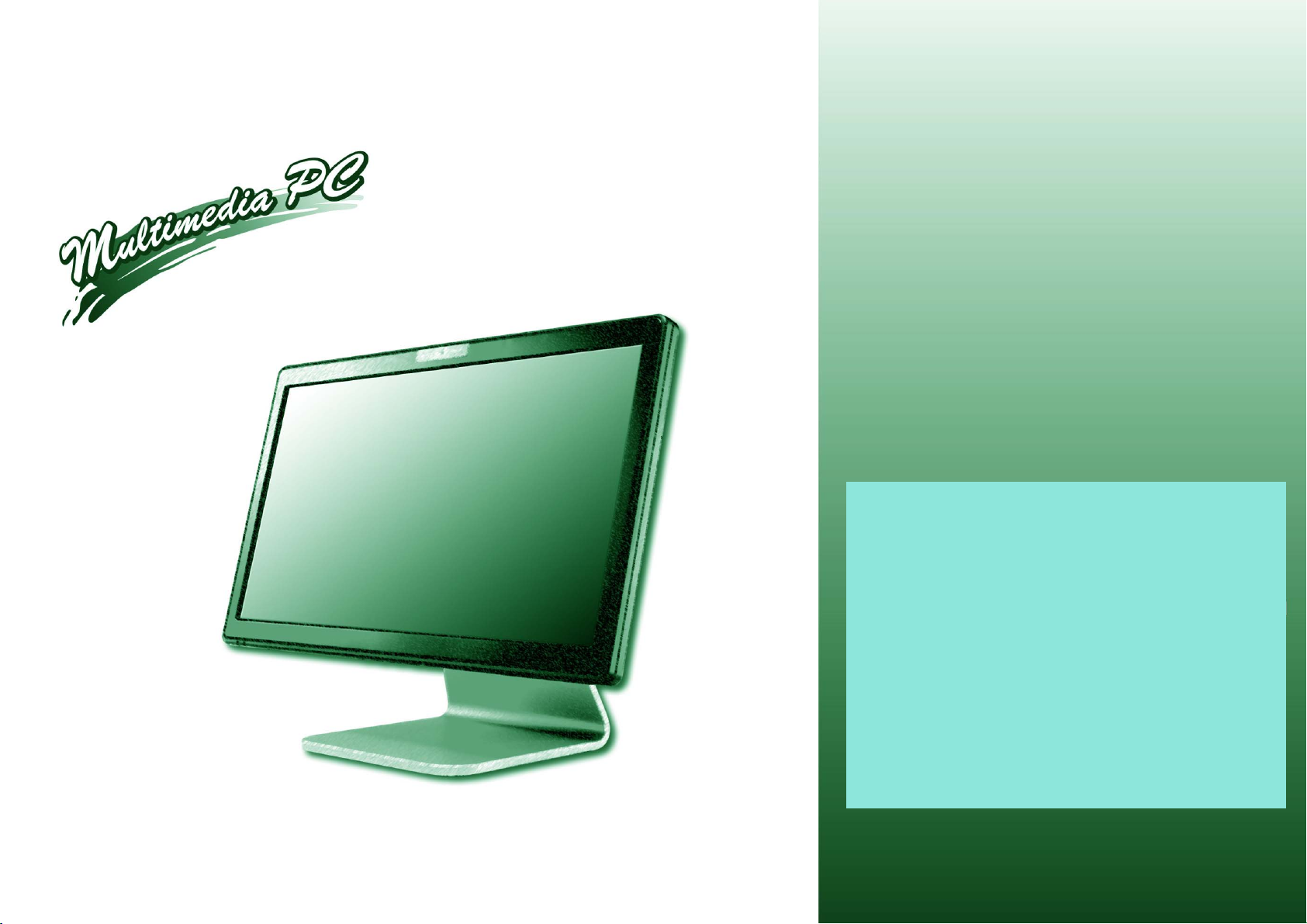
A190EU/A190EU-T
SERVICE
MANUAL
Page 2
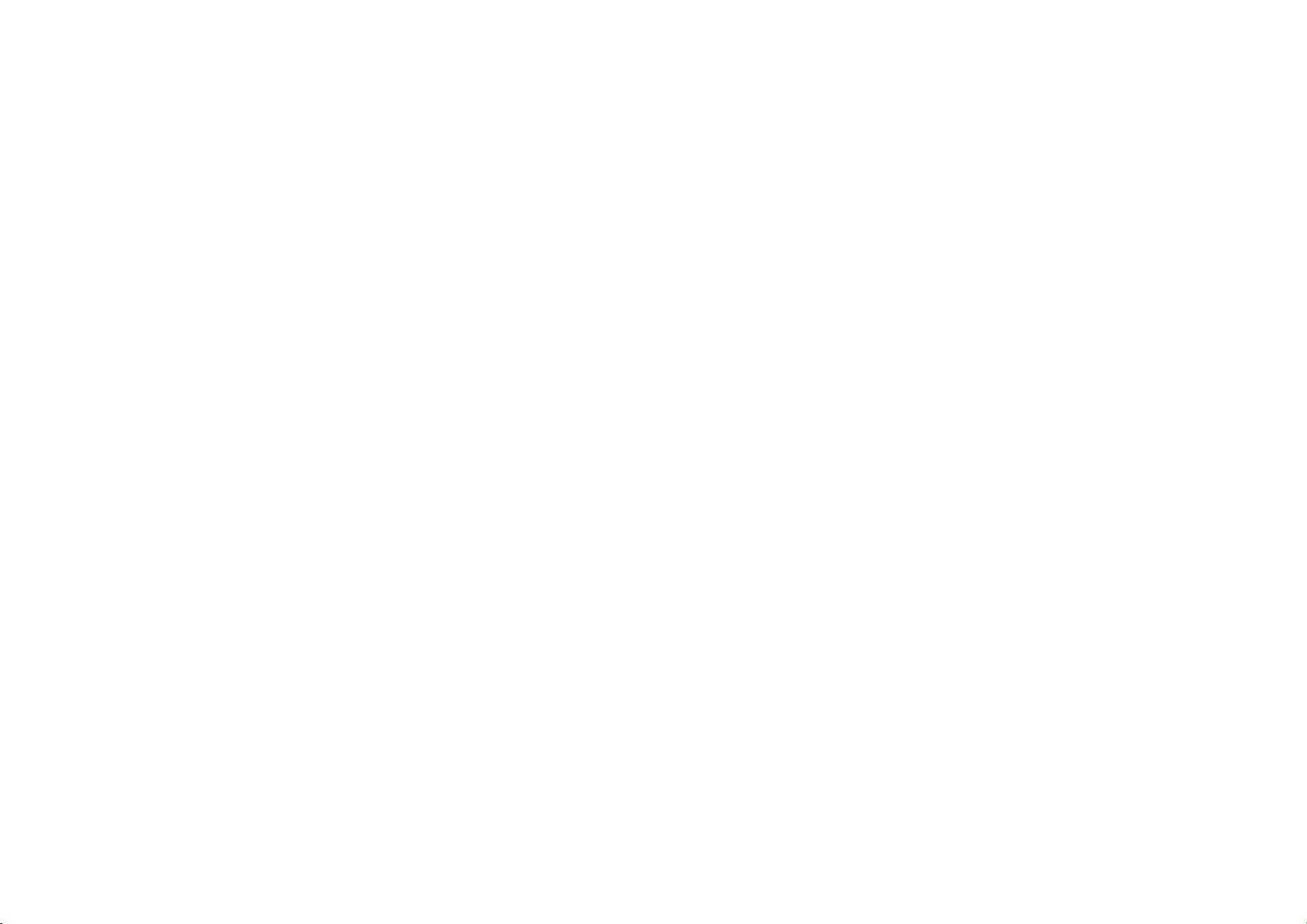
Page 3
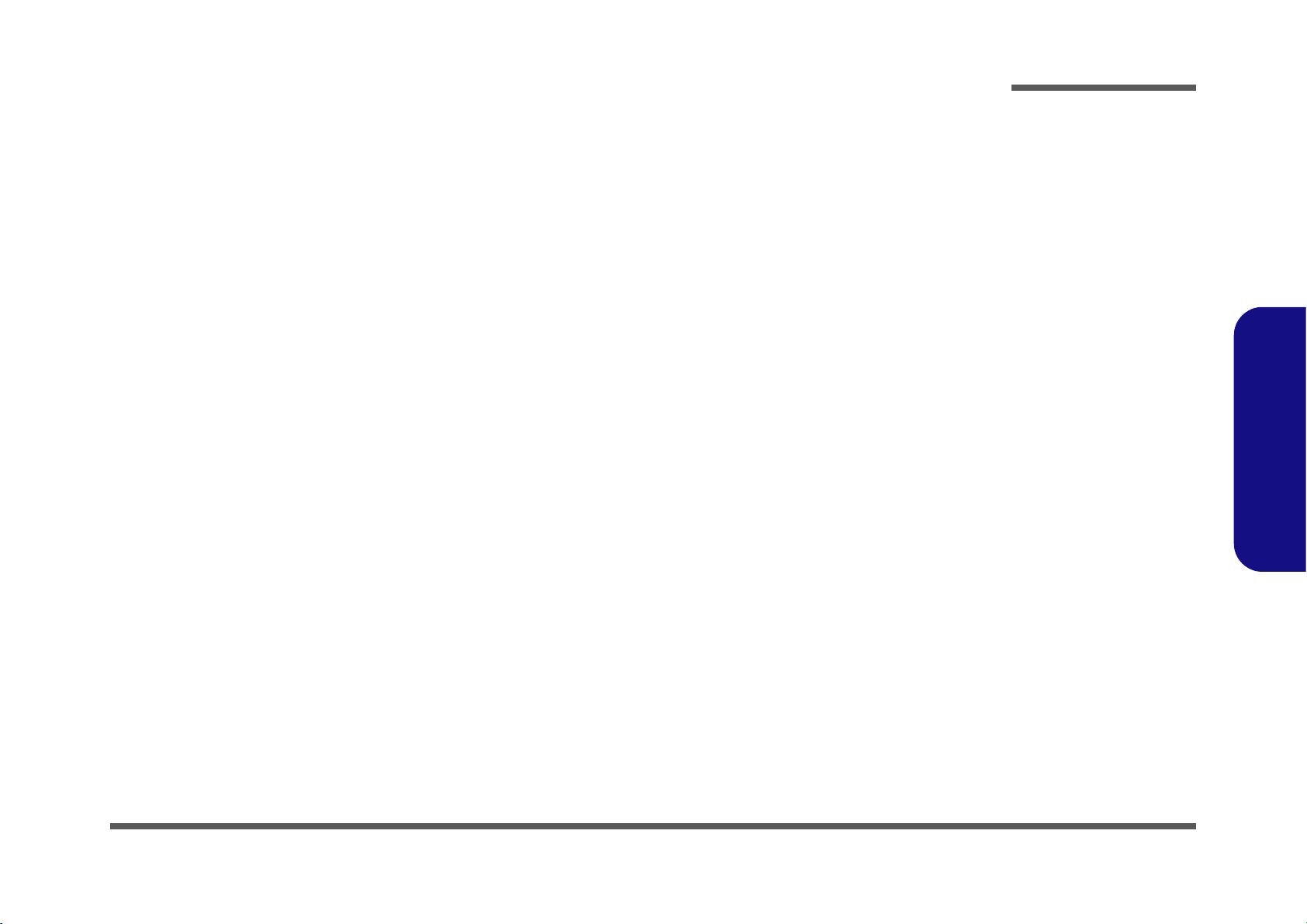
LCD Computer
A190EU/A190EU-T
Service Manual
Preface
Preface
I
Page 4
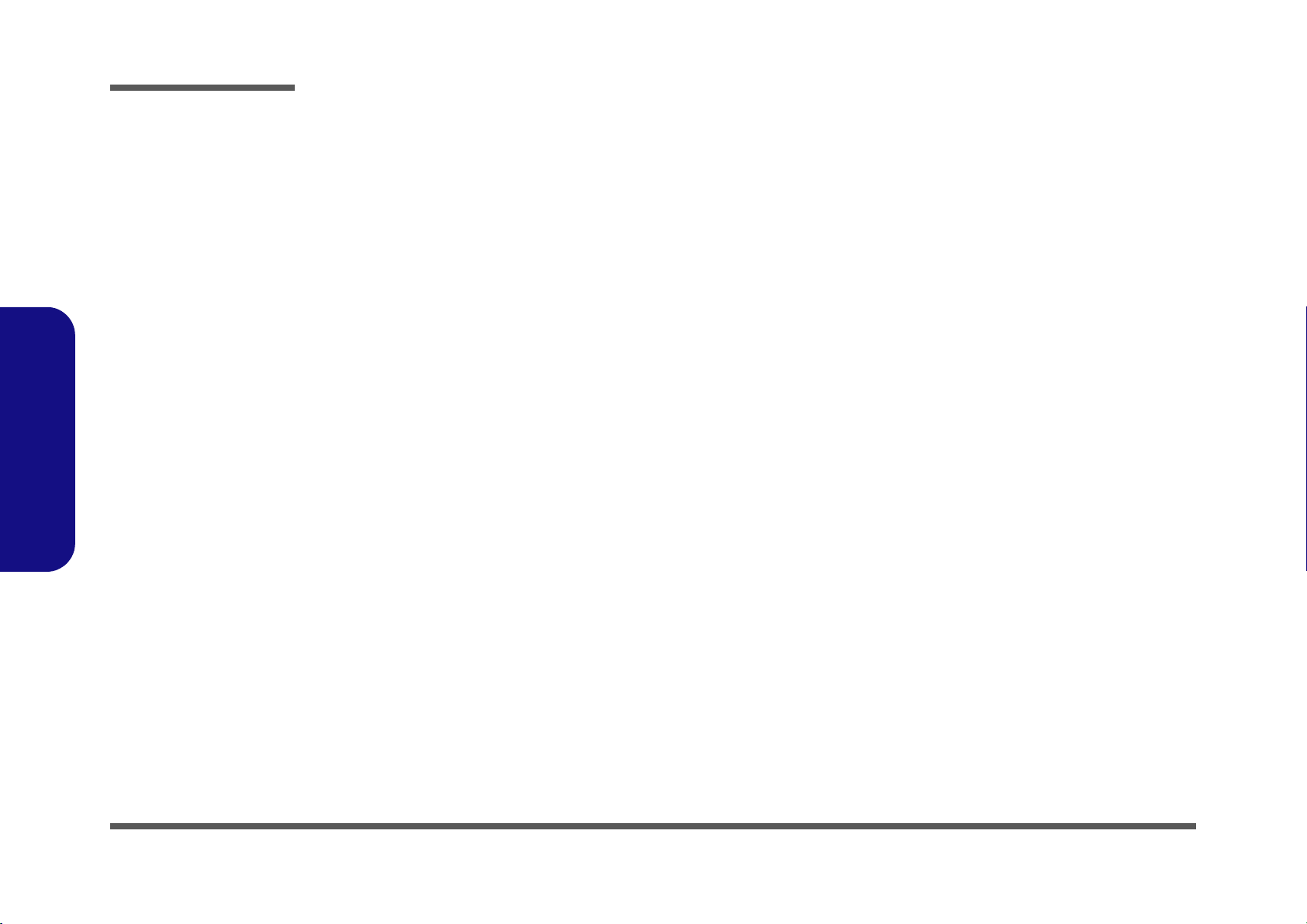
Preface
Preface
Notice
The company reserves the right to revise this publication or to change its contents without notice. Information contained herein
is for reference only and does not constitute a commitment on the part of the manufacturer or any subsequent vendor. They
assume no responsibility or liability for any errors or inaccuracies that may appear in this publication nor are they in anyway
responsible for any loss or damage resulting from the use (or misuse) of this publication.
This publication and any accompanying software may not, in whole or in part, be reproduced, translated, transmitted or reduced to any machine readable form without prior consent from the vendor, manufacturer or creators of this publication, except for copies kept by the user for backup purposes.
Brand and product names mentioned in this publication may or may not be copyrights and/or registered trademarks of their
respective companies. They are mentioned for identification purposes only and are not intended as an endorsement of that
product or its manufacturer.
Version 1.0
©January 2013
Trademarks
Intel, Celeron, and Intel Core are trademarks/registered trademarks of Intel Corporation.
Windows® is a registered trademark of Microsoft Corporation.
Other brand and product names are trademarks and/or registered trademarks of their respective companies.
II
Page 5
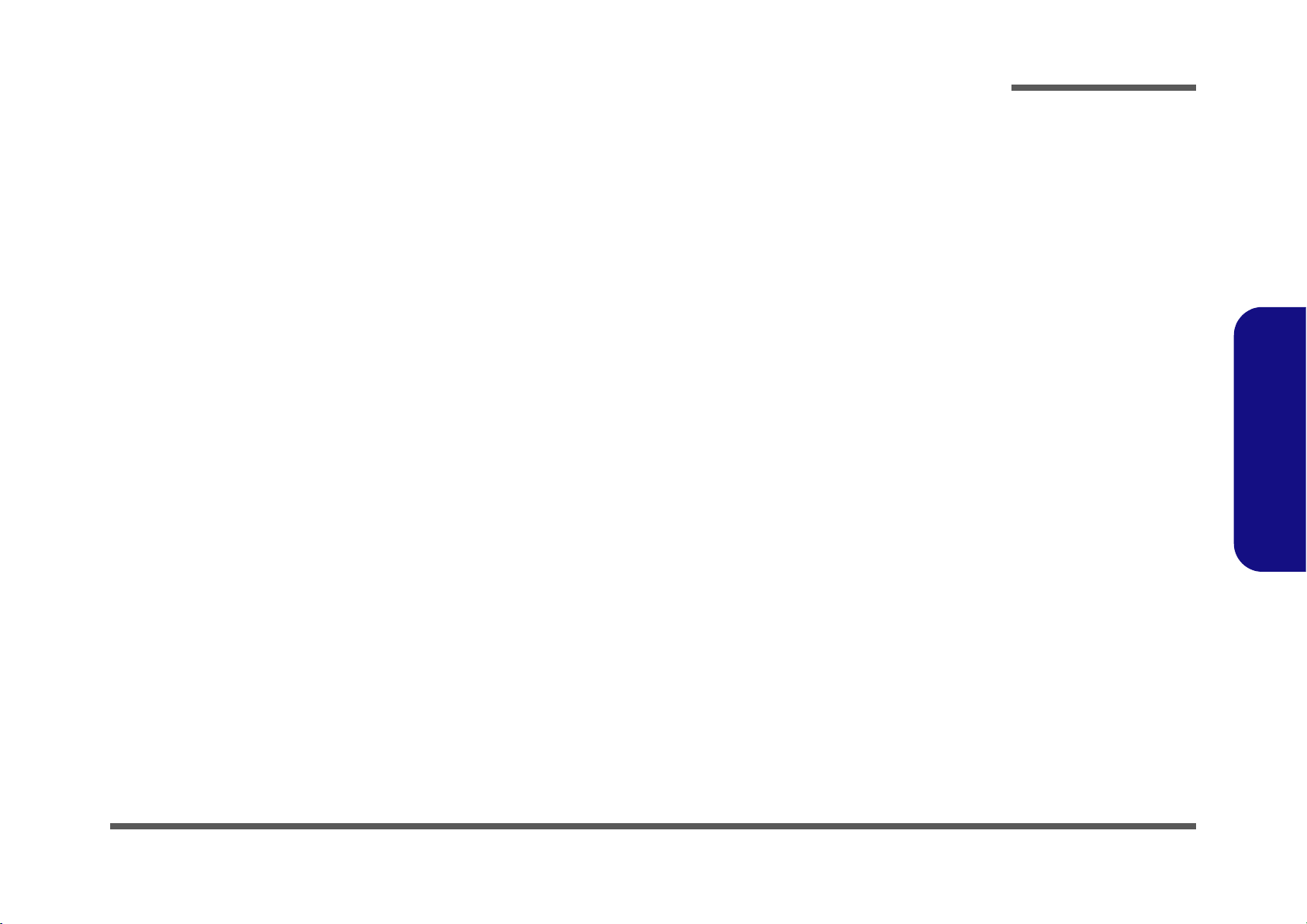
About this Manual
This manual is intended for service personnel who have completed sufficient training to undertake the maintenance and
inspection of personal computers.
It is organized to allow you to look up basic information for servicing and/or upgrading components of the A190EU/
A190EU-T series LCD PC.
The following information is included:
Chapter 1, Introduction, provides general information about the location of system elements and their specifications.
Chapter 2, Disassembly, provides step-by-step instructions for disassembling parts and subsystems and how to upgrade
elements of the system.
Preface
Appendix A, Part Lists
Appendix B, Schematic Diagrams
Appendix C, Wall Moutning Information
Appendix D, Updating the FLASH ROM BIOS
Preface
III
Page 6
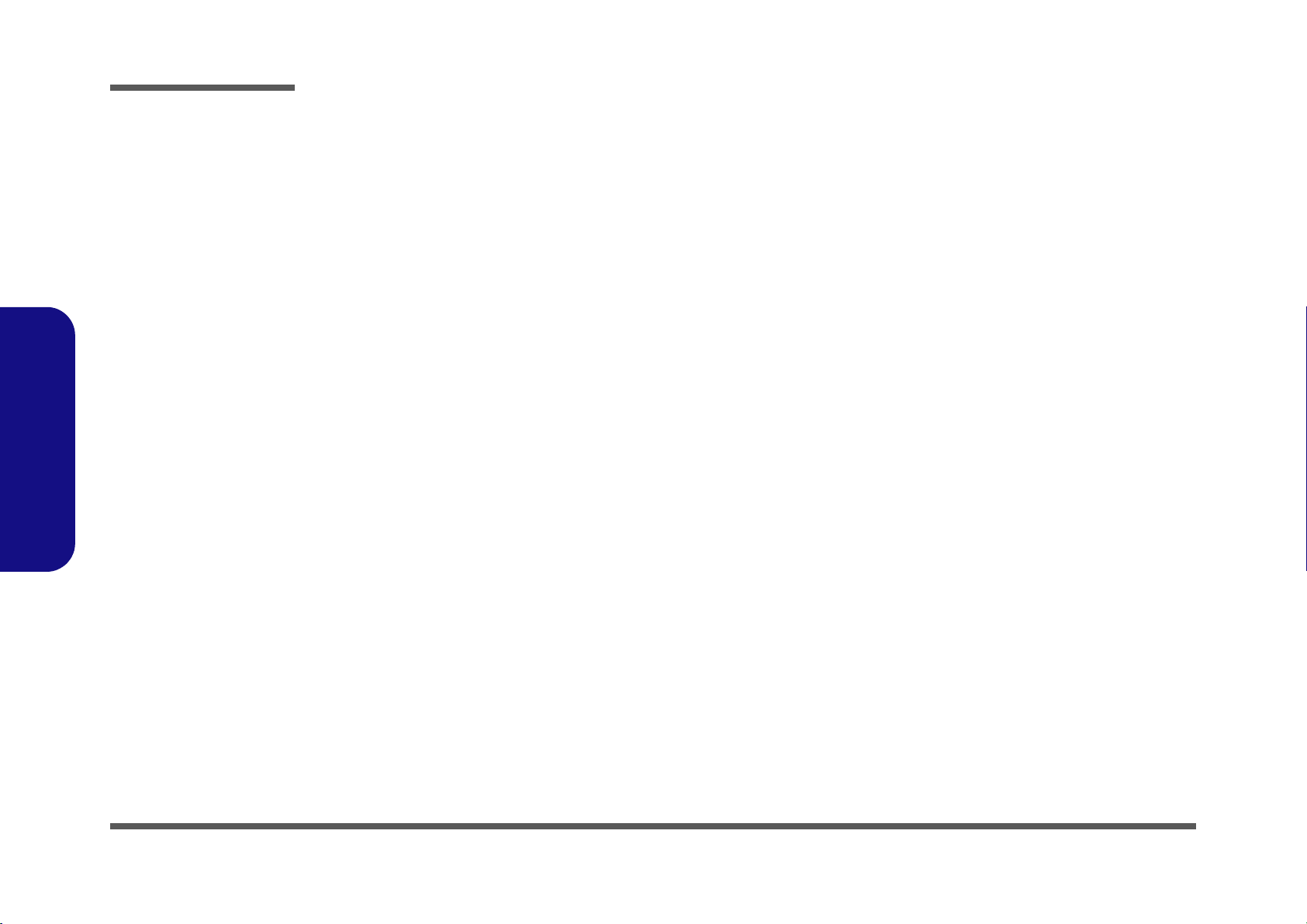
Preface
FCC Statement
(Federal Communications Commission)
You are cautioned that changes or modifications not expressly approved by the party responsible for compliance could void
the user's authority to operate the equipment.
This equipment has been tested and found to comply with the limits for a Class B digital device, pursuant to Part 15 of the
FCC Rules. These limits are designed to provide reasonable protection against harmful interference in a residential installation. This equipment generates, uses and can radiate radio frequency energy and, if not installed and used in accordance with
the instructions, may cause harmful interference to radio communications. However, there is no guarantee that interference
will not occur in a particular installation. If this equipment does cause harmful interference to radio or television reception,
which can be determined by turning the equipment off and on, the user is encouraged to try to correct the interference by one
or more of the following measures:
• Re orient or relocate the receiving antenna.
• Increase the separation between the equipment and receiver.
• Connect the equipment into an outlet on a circuit different from that to which the receiver is connected.
• Consult the service representative or an experienced radio/TV technician for help.
Preface
IV
Operation is subject to the following two conditions:
1. This device may not cause interference.
And
2. This device must accept any interference, including interference that may cause undesired operation of the device.
Page 7
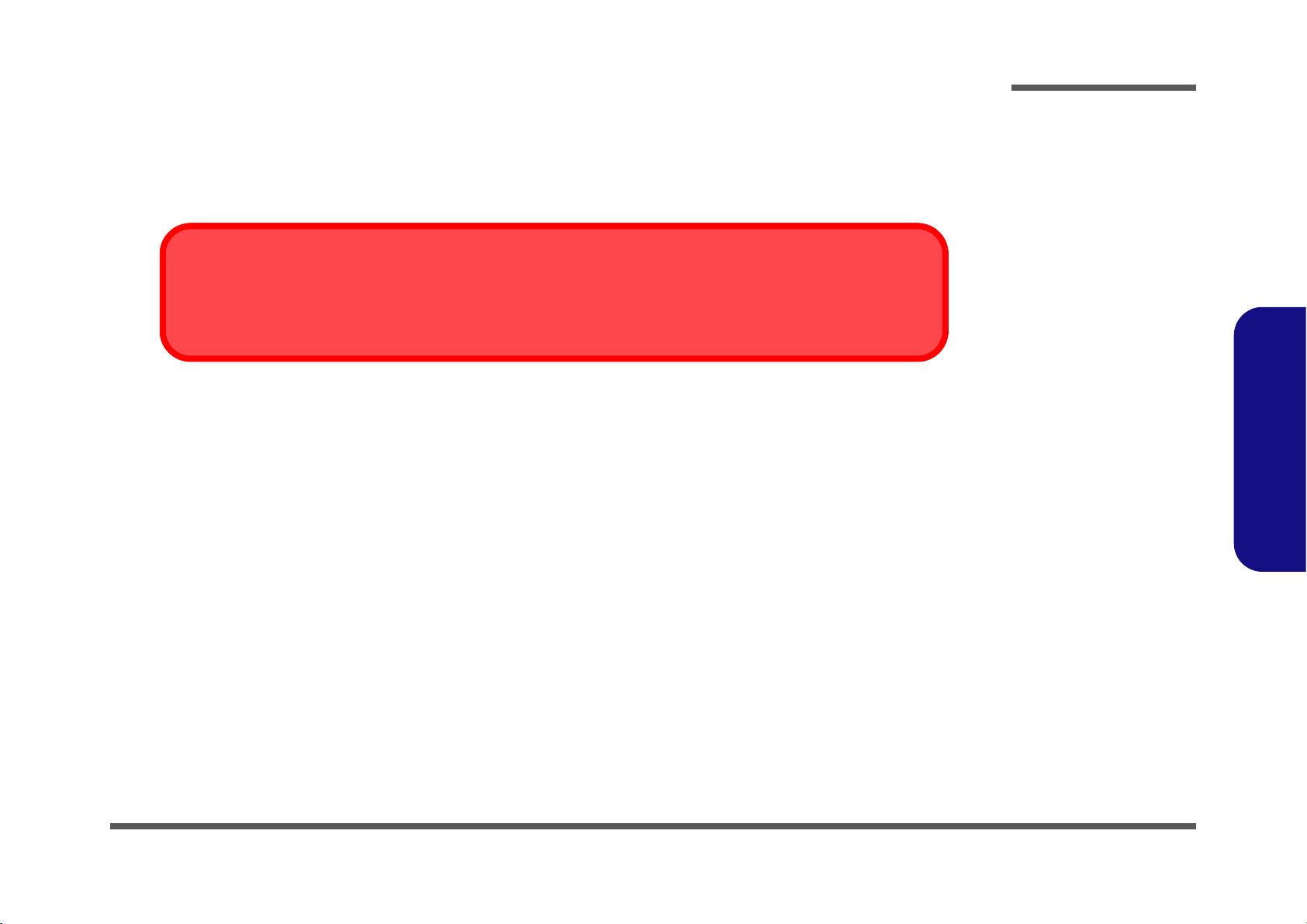
FCC RF Radiation Exposure Statement:
Warning
Use only shielded cables to connect I/O devices to this equipment. You are cautioned that changes or modifications not expressly approved by the manufacturer for compliance with the above standard s could void your authority to operate the
equipment.
1. This Transmitter must not be co-located or operating in conjunction with any other antenna or transmitter.
2. This equipment complies with FCC RF radiation exposure limits set forth for an uncontr olle d en vir onm en t. This eq u ipm e nt
should be installed and operated with a minimum distance of 20 centimeters between the radiator and your body.
IMPORTANT SAFETY INSTRUCTIONS
Follow basic safety precautions, including those listed below, to reduce the risk of fire, electric shock, and injury to persons
when using any electrical equipment:
1. Do not use this product near water, for example near a bath tub , wash b owl, kitchen sink or la undr y tub, in a wet ba sement or
near a swimming pool.
2. Avoid us ing this equ ipment with a telephone line (other than a cordless type) during an electrical storm. There may be a
remote risk of electrical shock from lightning.
3. Do not use the telephone to report a gas leak in the vicinity of the leak.
4. Use only the power cord and batteries indicated in this manual. Do not dispose of batteries in a fir e. They may explode. Check
with local codes for possible special disposal instructions.
5. This product is intended to b e supplie d b y a L iste d Powe r Un it (Fu ll Rang e AC/DC Ad ap te r – AC Inpu t 10 0 - 240V, 50 - 60Hz,
DC Output 19V, 4.74A).
Preface
Preface
CAUTION
This Computer’s Optical Device is a Laser Class 1 Product
V
Page 8
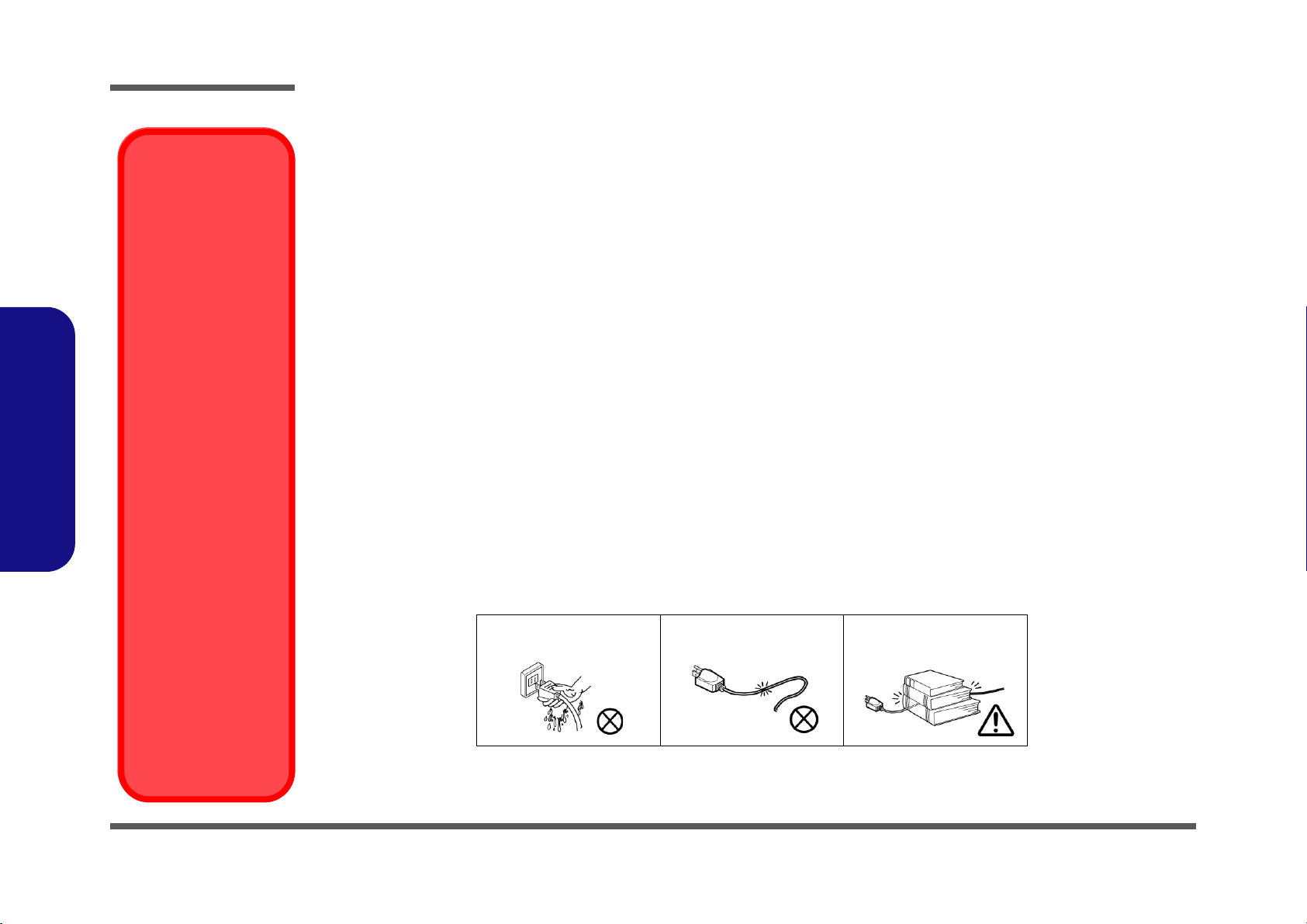
Preface
Preface
Removal Warning
When removing any
cover(s) and screw(s)
for the purposes of device upgrade, remember to replace the
cover(s) and screw(s)
before restoring power
to the system.
Also note the following
when the cover is removed:
• Hazardous moving parts.
• Keep away from
moving fan blades
Power Safety
Warning
Before you undertake
any upgrade procedures, make sure that
you have turned off the
power, and disconnected all peripherals
and cables (including
telephone lines and
power cord). You must
also remove your battery in order to prevent
accidentally turning the
machine on.
Instructions for Care and Operation
The notebook computer is quite rugged, but it can be damaged. To prevent this, follow these suggestions:
1. Don’t drop it, or expose it to shock. If the computer falls, the case and the components could be damaged.
2. Keep it dry, and don’t overheat it. Keep the computer and power supply away from any kind of heating element. This
is an electrical appliance. If water or any other liquid gets into it, the computer could be badly damaged.
3. Follow the proper working procedures for the computer. Shut the computer down properly and don’t forget to save
your work. Remember to periodically save your data as data may be lost if the battery is depleted.
4. Avoid interference. Keep the computer away from high capacity transformers, electric motors, and other strong magnetic fields. These can hinder proper performance and damage your data.
5. Take care when using peripheral devices.
Power Safety
The computer has specific power requirements:
• Only use a power adapter approved for use with this computer.
• Your AC adapter may be designed for international travel but it still requires a steady, uninterrupted power supply. If you are
unsure of your local power specifications, consult your service representative or local power company.
• The power adapter may have either a 2-prong or a 3-prong grounded plug. The third prong is an important safety feature; do
not defeat its purpose. If you do not have access to a compatible outlet, have a qualified electrician install one.
• When you want to unplug the power cord, be sure to disconn ect it by the plug head, not by its wire.
• Make sure the socket and any extension cord(s) you use can support the total current load of all the connected devices.
• Before cleaning the computer, make sure it is disconnected from any external power supplies.
Do not plug in the power
cord if you are wet.
Do not use the power cord if
it is broken.
Do not place heavy objects
on the power cord.
VI
Page 9
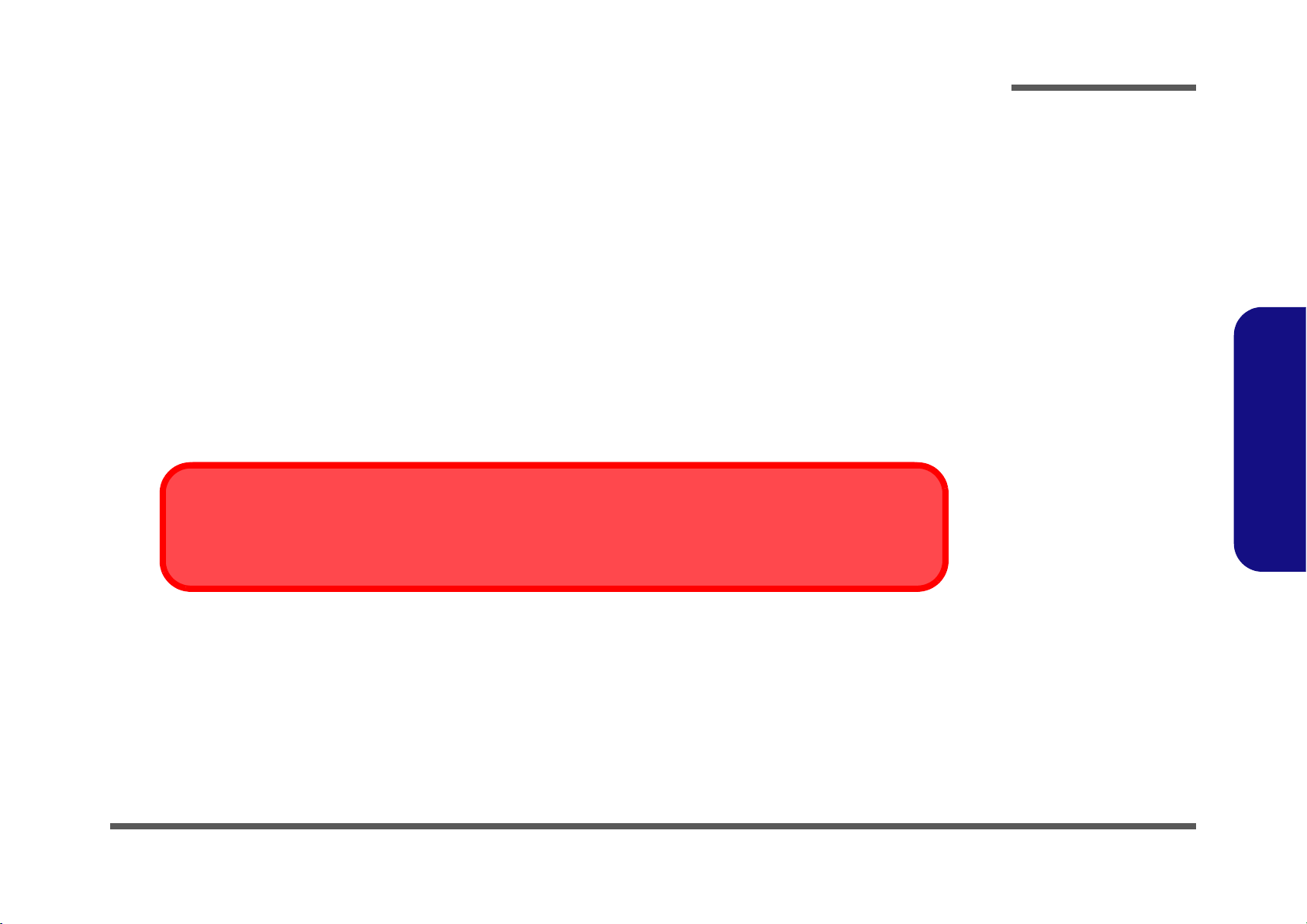
Cleaning
Removal Warning
When removing any cover(s) and screw(s) for the purposes of device upg rade, remember to replace the cover(s) and
screw(s) before turning the computer on.
Do not apply cleaner directly to the computer, use a soft clean cloth.
Do not use volatile (petroleum distillates) or abrasive cleaners on any part of the computer.
Servicing
Do not attempt to service the computer yourself. Doing so may violate your warranty and expose you and the computer to
electric shock. Refer all servicing to authorized service personnel. Unplug the computer from the power supply. Then refer
servicing to qualified service personnel under any of the following conditions:
• When the power cord is damaged or frayed.
• If the computer has been exposed to any liquids.
• If the computer does not work normally when you follow the operating instructions.
• If the computer has been dropped or damaged (do no t touch the poisonous liquid if the LCD panel breaks).
• If there is an unusual odor, heat or smoke coming from your computer.
Preface
Preface
VII
Page 10
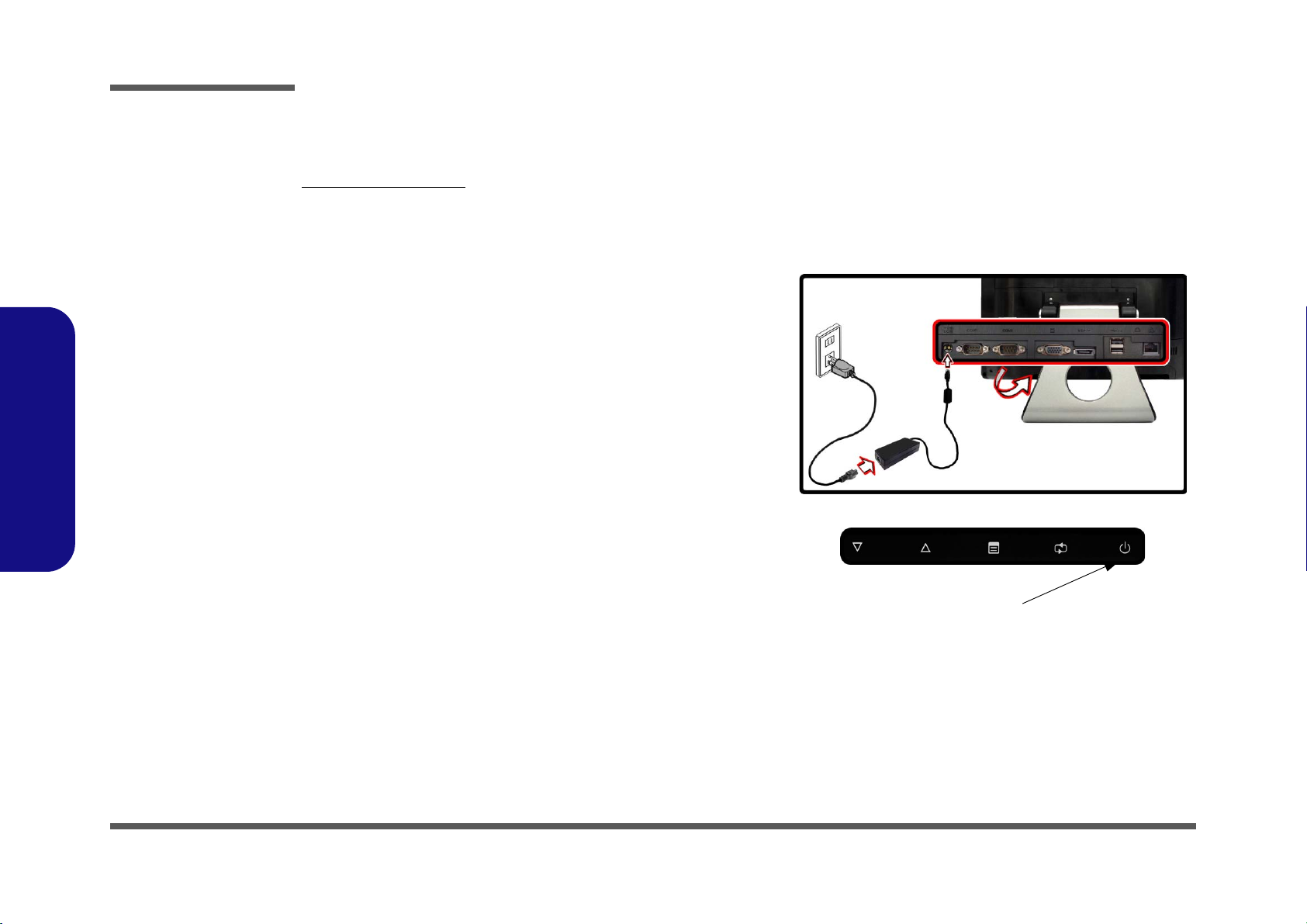
Preface
Power Button (located along the bottom of the LCD)
Preface
Related Documents
You may also need to consult the following manual for additional information:
User’s Manual on CD
This describes the computer’s features and the procedures for operating the computer and its ROM-based setup program.
It also describes the installation and operation of the utility programs provided with the computer.
System Startup
1. Remove all packing materials, CDs/DVDs and floppy disks etc.
2. Securely attach any peripherals you want to use with the computer
(e.g. keyboard and mouse) to their ports.
3. Attach the AC/DC adapter to the DC-In jack located at the rear of
the LCD, then plug the AC power cord into an outlet, and connect
the AC power cord to the AC/DC adapter.
4. Push the power button at the front of the computer (under the LCD)
to turn the computer “on”.
Computer with AC/DC Adapter Plugged-In/Power Button
VIII
Figure 1 -
Page 11
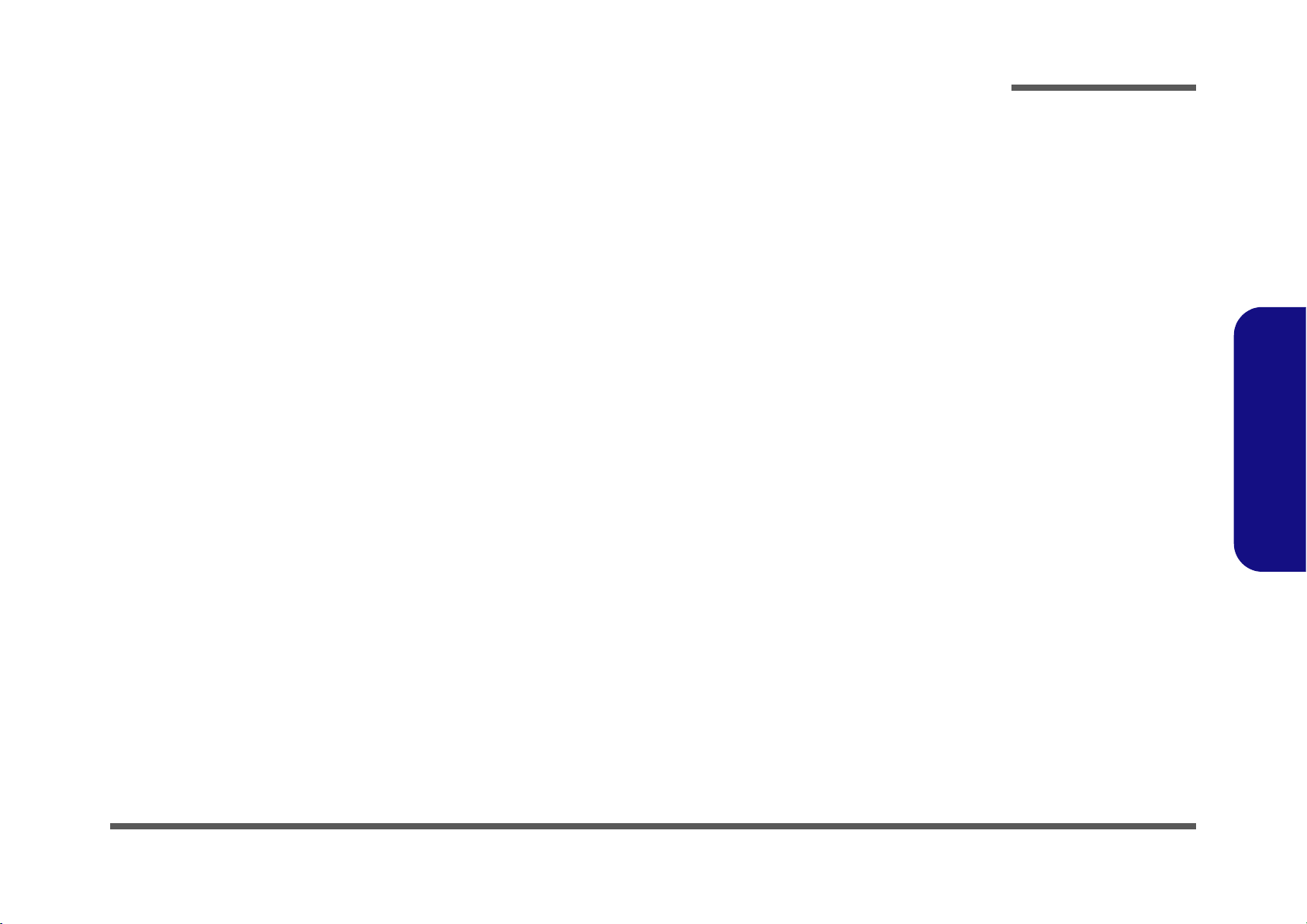
Contents
Preface
Notice ............................................................................................. 1-II
About this Manual .........................................................................1-III
FCC Statement ..............................................................................1-IV
FCC RF Radiation Exposure Statement: ........................................1-V
Cleaning ...................................................................................... 1-VII
Servicing ...................................................................................... 1-VII
Introduction ..............................................1-1
Overview ......................................................................................... 1-1
Specifications ..................................................................................1-2
Tilting the LCD Screen & Adjusting the Height .............................1-4
External Locator - Front View ........................................................1-5
External Locator - Left & Right Side Views ...................................1-6
External Locator - Rear View .........................................................1-7
Mainboard Overview - Top (Key Parts) .........................................1-8
Mainboard Overview - Bottom (Key Parts) ....................................1-9
Mainboard Overview - Top (Connector) ......................................1-10
Mainboard Overview - Bottom (Connectors) ...............................1-11
Disassembly ...............................................2-1
Overview ......................................................................................... 2-1
Maintenance Tools ..........................................................................2-2
Connections .....................................................................................2-2
Maintenance Precautions .................................................................2-3
Disassembly Steps ...........................................................................2-4
Removing the Rear Top Cover ........................................................2-5
Removing the Hard Disk Drive .......................................................2-6
Hard Disk Upgrade Process ............................................................2-6
Upgrading the System Memory (RAM) ..........................................2-7
Removing the Stand ........................................................................2-9
Removing the Rear Bottom Cover ................................................2-10
Removing the Fan Module ........................................................... 2-11
Removing the Optical (CD/DVD) Device .................................... 2-12
Removing the Wireless LAN Module .......................................... 2-13
Removing the CPU ....................................................................... 2-14
Part Lists ..................................................A-1
Part List Illustration Location ........................................................ A-2
LCD ............................................................................................... A-3
Back ............................................................................................... A-4
Stand .............................................................................................. A-5
HDD ............................................................................................... A-6
DVD ............................................................................................... A-7
Combo ............................................................................................ A-8
Schematic Diagrams.................................B-1
System Block Diagram ...................................................................B-2
Processor 1/7 ...................................................................................B-3
Processor 2/7 ...................................................................................B-4
Processor 3/7 ...................................................................................B-5
Processor 4/7 ...................................................................................B-6
Processor 5/7 ...................................................................................B-7
Processor 6/7 ...................................................................................B-8
Processor 7/7 ...................................................................................B-9
DDR3 SO-DIMM_0 .....................................................................B-10
DDR3 SO-DIMM_1 .....................................................................B-11
LVDS, Converter ..........................................................................B-12
HDMI, CRT ..................................................................................B-13
LVDS & Audio Switch .................................................................B-14
Scaler ............................................................................................B-15
Scaler-1 .........................................................................................B-16
PCH / HDA, JTAG, SATA ...........................................................B-17
Preface
IX
Page 12
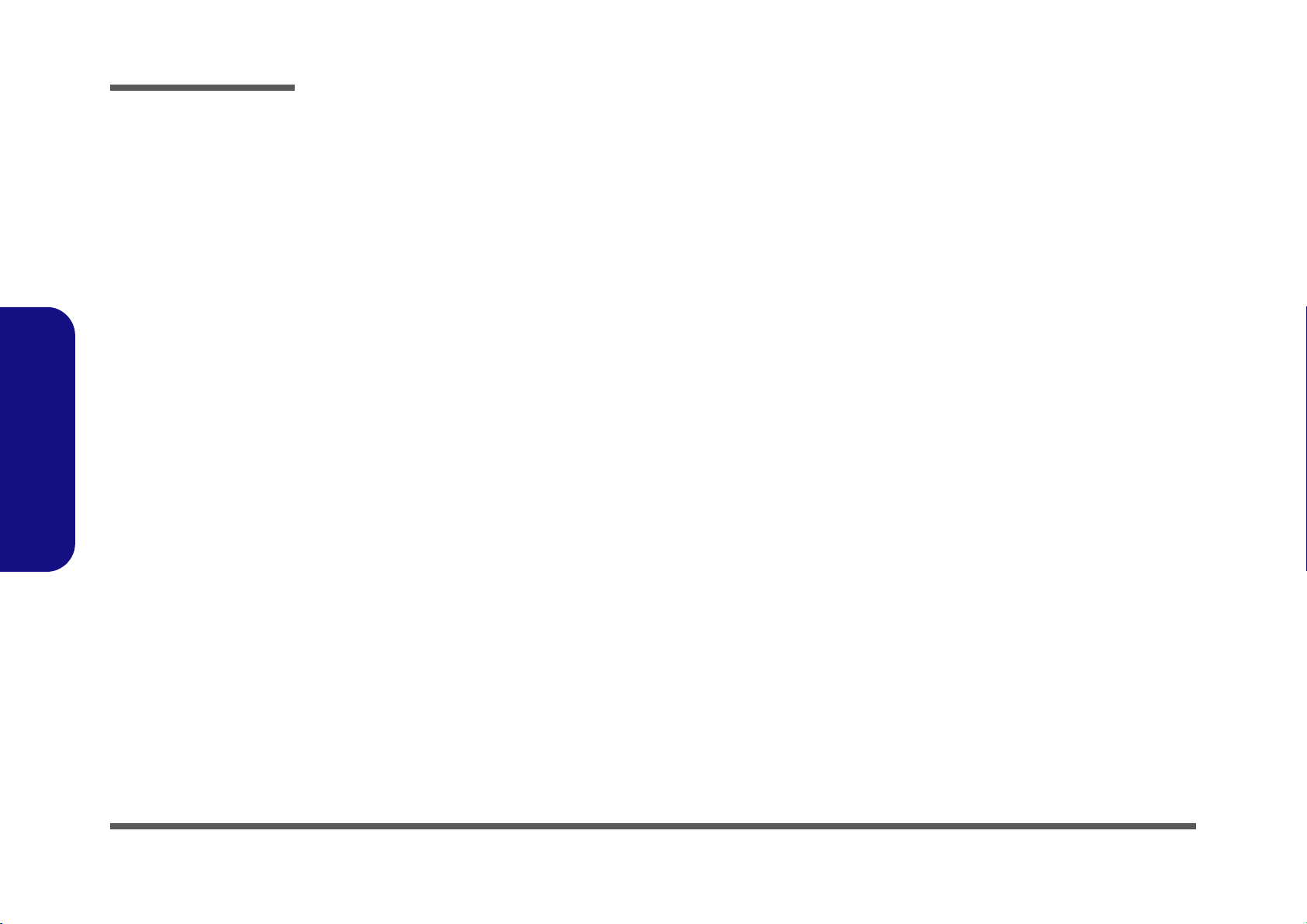
Preface
PCH / PCI-E, SMBUS, CLK ....................................................... B-18
PCH / DMI, FDI, GPIO ............................................................... B-19
PCH / LVDS, DDI, CRT .............................................................. B-20
PCH / PCI, USB, NVRAM ..........................................................B-21
PCH / GPIO, VSS_NCTF, RSVD ............................................... B-22
PCH / Power 1 ..............................................................................B-23
PCH / Power 2 ..............................................................................B-24
PCH / GND ..................................................................................B-25
WLAN, New Card ........................................................................B-26
LAN RTL8411, Card Reader .......................................................B-27
LAN, SATA HDD, ODD ............................................................. B-28
USB3.0 & m-SATA .....................................................................B-29
KBC-ITE IT8519 .........................................................................B-30
USB, FAN, CCD, T/P Panel ........................................................ B-31
Audio Codec ALC269 .................................................................. B-32
AMP2607 & Audio Switch ..........................................................B-33
Preface
Audio Jack ....................................................................................B-34
COM Port .....................................................................................B-35
System Power ............................................................................... B-36
VDD3, VDD5 ...............................................................................B-37
Power 1.05VS / Vcpu_VTT .........................................................B-38
Power 1.5V/0.75VS/1.8VS ..........................................................B-39
Power 0.85VS ...............................................................................B-40
Power VCORE1 ...........................................................................B-41
Power VCORE2 ...........................................................................B-42
AC-In ............................................................................................B-43
Power, SW Board ......................................................................... B-44
LED Board ...................................................................................B-45
General Guidelines for Wall Mounting ..........................................C-4
Mounted System Example ..............................................................C-5
Updating the FLASH ROM BIOS .........D-1
Download the BIOS ....................................................................... D-1
Unzip the downloaded files to a bootable CD/DVD/
or USB Flash drive ........................................................................ D-1
Set the computer to boot from the external drive .......................... D-1
Use the flash tools to update the BIOS .......................................... D-2
Restart the computer (booting from the HDD) .............................. D-2
Wall Mounting Guide............................. C-1
Removing the Stand ....................................................................... C-2
Mounting Systems ..........................................................................C-3
X
Page 13
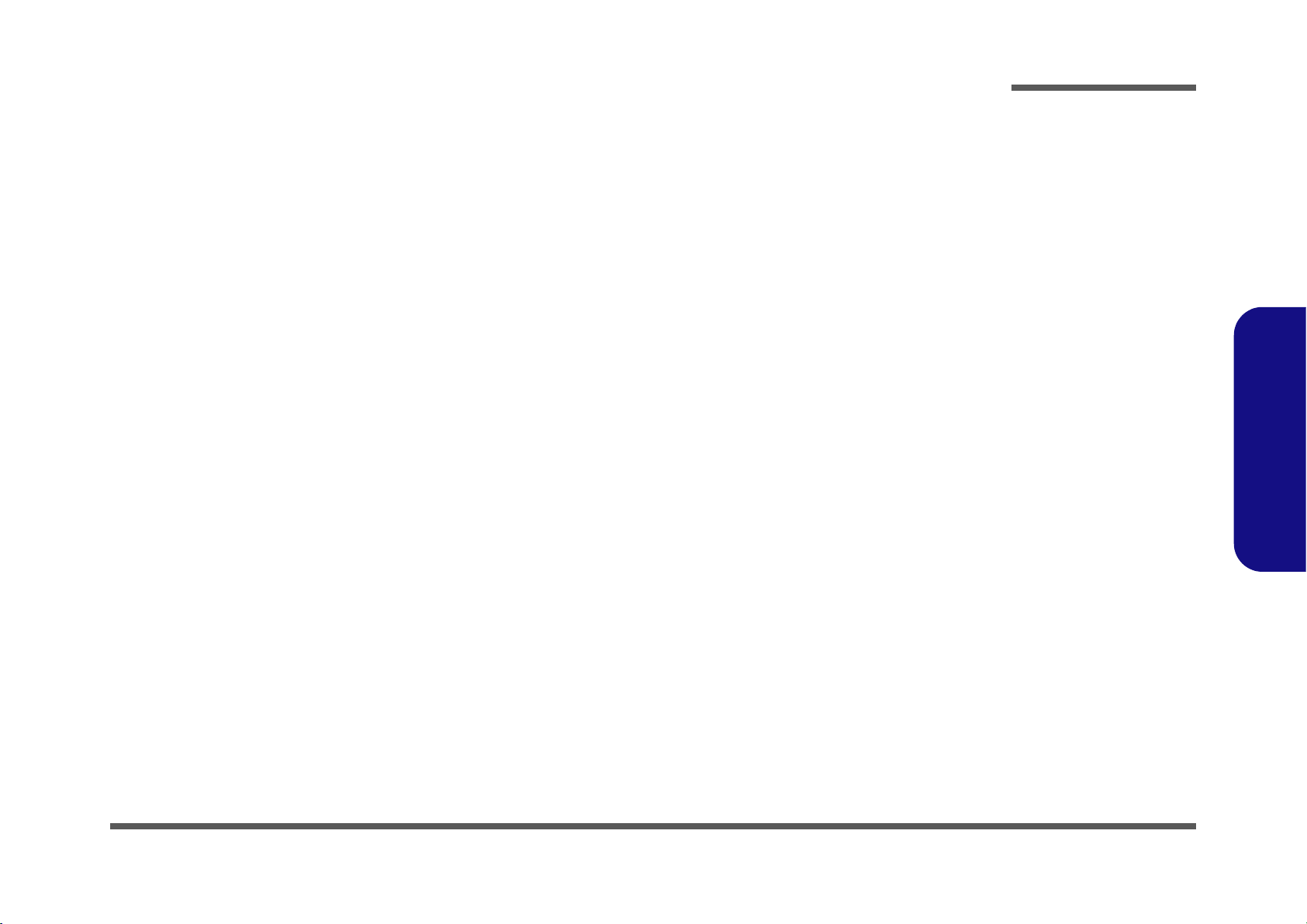
Chapter 1: Introduction
Overview
This manual covers the information you need to service or upgrade the A190EU/A190EU-T series LCD computer. Information about operating the computer (e.g. getting started, and the Setup utility) is in the User’s Manual. Information
about drivers (e.g. VGA & audio) is also found in User’s Manual. That manual is shipped with the computer.
Operating systems (e.g. Windows 8, etc.) have their own manuals as do application software (e.g. word processing and
database programs). If you have questions about those programs, you should consult those manuals.
Introduction
The A190EU/A190EU-T series computer is designed to be upgradeable. See Disassembly 2 on page 2 - 1 for a detailed
description of the upgrade procedures for each specific component. Please note the warning and safety information indicated by the “” symbol.
The balance of this chapter reviews the computer’s technical specifications and features.
1.Introduction
Overview 1 - 1
Page 14
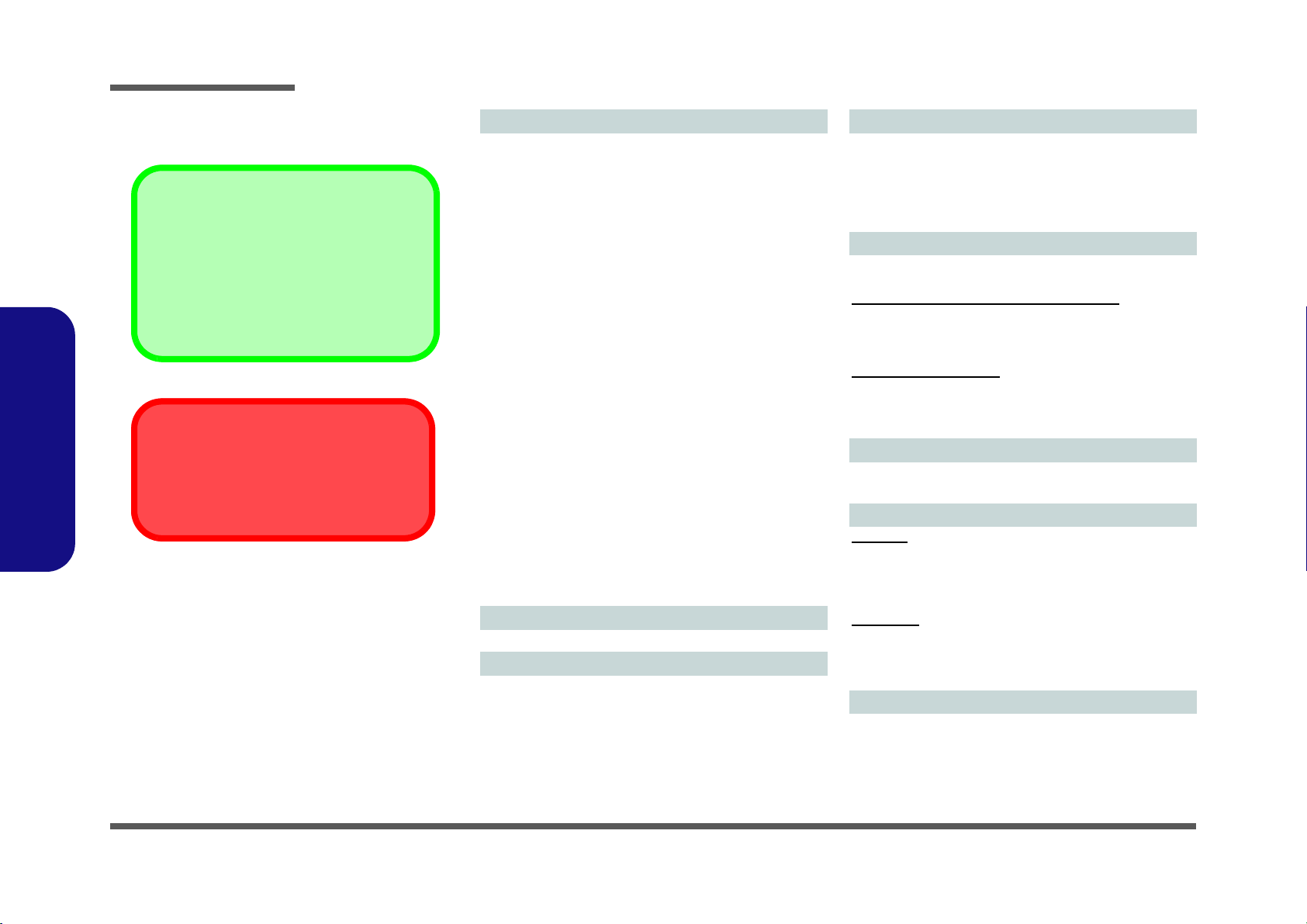
Introduction
Latest Specification Information
The specifications listed here are correct at the
time of sending them to the press. Certain items
(particularly processor types/speeds) may be
changed, delayed or updated due to the manufacturer's release schedule. Check with your
service center for more details.
CPU
The CPU is not a user serviceable part. Accessing the CPU in any way may violate your
warranty.
Specifications
1.Introduction
Processor Options
Intel® Core™ i7 Processor
i7-3612QM (2.10GHz)
6MB L3 Cache, 22nm, DDR3-1600MHz, TDP 35W
i7-3520M (2.90GHz)
4MB L3 Cache, 22nm, DDR3-1600MHz, TDP 35W
Intel® Core™ i5 Processor
i5-3360M (2.80GHz), i5-3320M (2.60GHz), i5-3210M
(2.50GHz)
3MB L3 Cache, 22nm, DDR3-1600MHz, TDP 35W
Intel® Core™ i3 Processor
i3-3110M (2.40GHz)
3MB L3 Cache, 22nm, DDR3-1600MHz, TDP 35W
Intel® Core™ i7 Processor
i7-2640M (2.80GHz)
4MB L3 Cache, 32nm, DDR3-1333MHz, TDP 35W
Intel® Core™ i5 Processor
i5-2540M (2.60GHz), i5-2520M (2.50GHz), i5-2450M
(2.50GHz), i5-2430M (2.40GHz)
3MB L3 Cache, 32nm, DDR3-1333MHz, TDP 35W
Intel® Core™ i3 Processor
i3-2370M (2.40GHz), i3-2350M (2.30GHz)
3MB L3 Cache, 32nm, DDR3-1333MHz, TDP 35W
Intel® Pentium® Processor
B980 (2.40GHz), B970 (2.30GHz), B960 (2.20GHz), B950
(2.10GHz)
2MB L3 Cache, 32nm, DDR3-1333MHz, TDP 35W
Core Logic
Intel® HM76 Chipset
BIOS
One 48Mb SPI Flash ROM
AMI BIOS
Memory
Two 204 Pin SO-DIMM Sockets Supporting DDR3 1333/
1600MHz Memory
Memory Expandable up to 16GB
(The real memory operating frequency depends on the FSB
of the processor.)
Video Adapter
Intel Integrated GPU
(GPU is Dependent on Processor)
Intel® HD Graphics/Intel® HD Graphics 3000
Dynamic Frequency (Intel Dynamic Video Memory Technology for up to 1.7GB)
Microsoft DirectX®10 Compatible
Intel® HD Graphics 4000
Dynamic Frequency (Intel Dynamic Video Memory Technology for up to 1.7GB)
Microsoft DirectX®11 Compatible
Security
BIOS Password
Security (Kensington® Type) Lock Slot
LCD
A190EU:
19" (48.26cm) WXGA+ (1440 * 900) LCD
Adjustable Height
(Factory Option) Hard Glass
A190EU-T:
19" (48.26cm) WXGA+ (1440 * 900) LCD
Adjustable Height
Multi-Touch (Resistive)
Storage
(Factory Option) One Changeable 12.7mm(h) Optical
Device Type Drive (Super Multi Drive Module or
Blu-Ray Combo Drive Module)
Two Changeable 2.5 " 9.5mm (h) SATA (Serial) HDDs
1 - 2 Specifications
Page 15
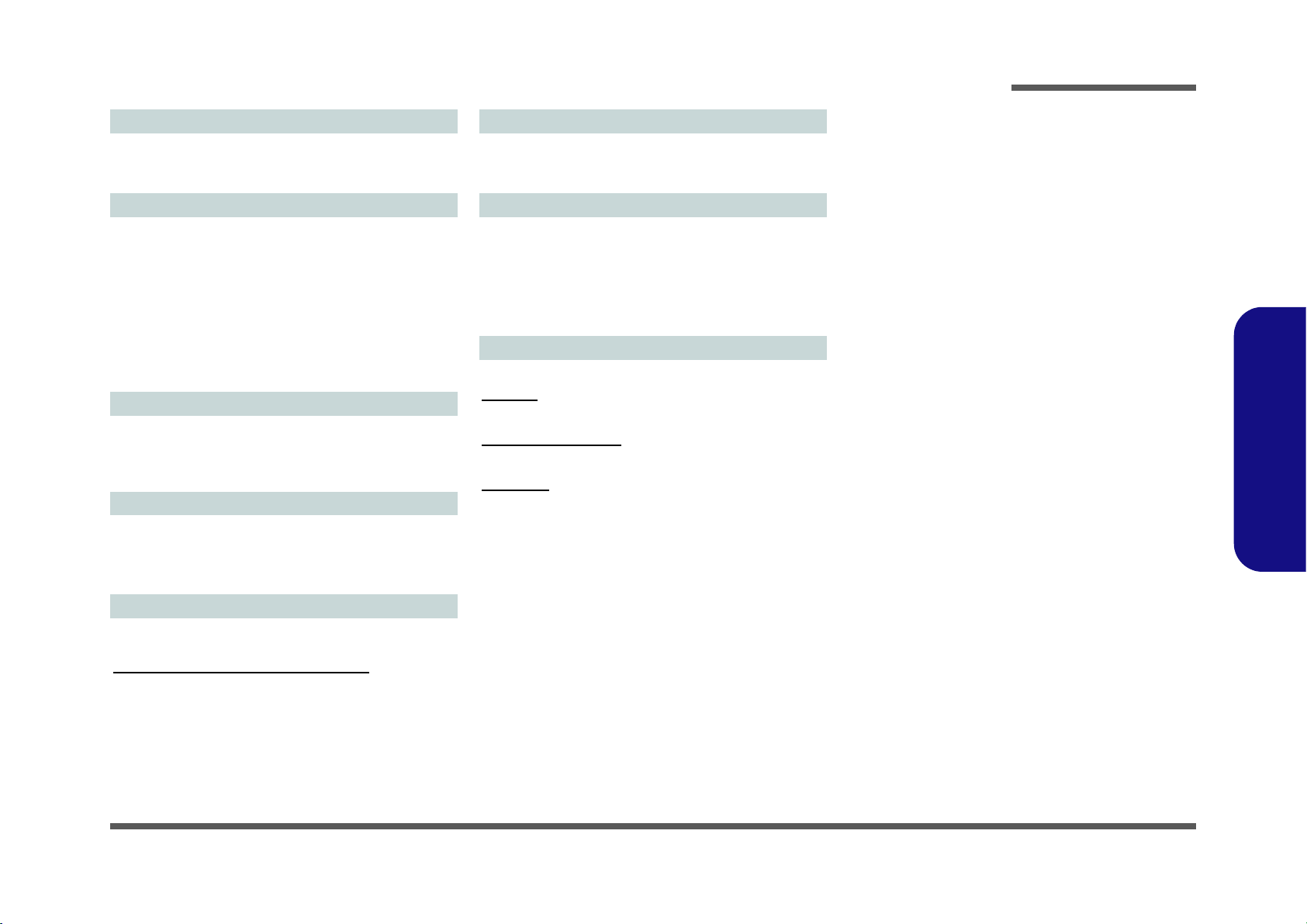
Introduction
Audio
High Definition Audio Compliant Interface
2 * Built-In Speakers
Built-In Microphone
Interface
Two USB 2.0 Ports
Three USB 3.0 Ports
One eSATA Port
Two RS-232 Serial Ports
One External Monitor Port
One Headphone-Out Jack
One Microphone-In Jack
One RJ-45 LAN Jack
One DC-in Jack
Slots
Mini Card Slot 1 for WLAN Module or Combo WLAN and
Bluetooth Module
Mini Card Slot 2 for mSATA SSD
One ExpressCard/34(54) Slot
Card Reader
Embedded Multi-in-1 Card Reader
MMC (MultiMedia Card) / RS MMC
SD (Secure Digital) / Mini SD / SDHC/ SDXC
MS (Memory Stick) / MS Pro / MS Duo
Communication
Built-In Gigabit Ethernet LAN
2M HD PC Camera Module
WLAN/ Bluetooth Half Mini-Card Modules:
(Factory Option) Intel® Centrino® Wireless-N 2230 Wireless LAN (802.11b/g/n) + Bluetooth 4.0
(Factory Option) Intel® Centrino® Wireless-N 135 Wireless
LAN (802.11b/g/n) + Bluetooth 4.0
(Factory Option) Third-Party Wireless LAN (802.11b/g/n)
(Factory Option) Third-Party Wireless LAN (802.11b/g/n) +
Bluetooth 4.0
Power
Full Range AC/DC Adapter
AC Input: 100 - 240V, 50 - 60Hz
DC Output: 19V, 4.74A (90W)
Envionmental Spec
Temperature
Operating: 5
Non-Operating: -20°C - 60°C
Relative Humidity
Operating: 20% - 80%
Non-Operating: 10% - 90%
°C - 35°C
Dimensions & Weight
450mm (w) * 312mm (d) * 66.5mm (h))
A190EU:
Around 6.7kg (with ODD)
A190EU (Hard Glass):
Around 7.1kg (with ODD)
A190EU-T:
Around 7.3kg (with ODD)
1.Introduction
Specifications 1 - 3
Page 16
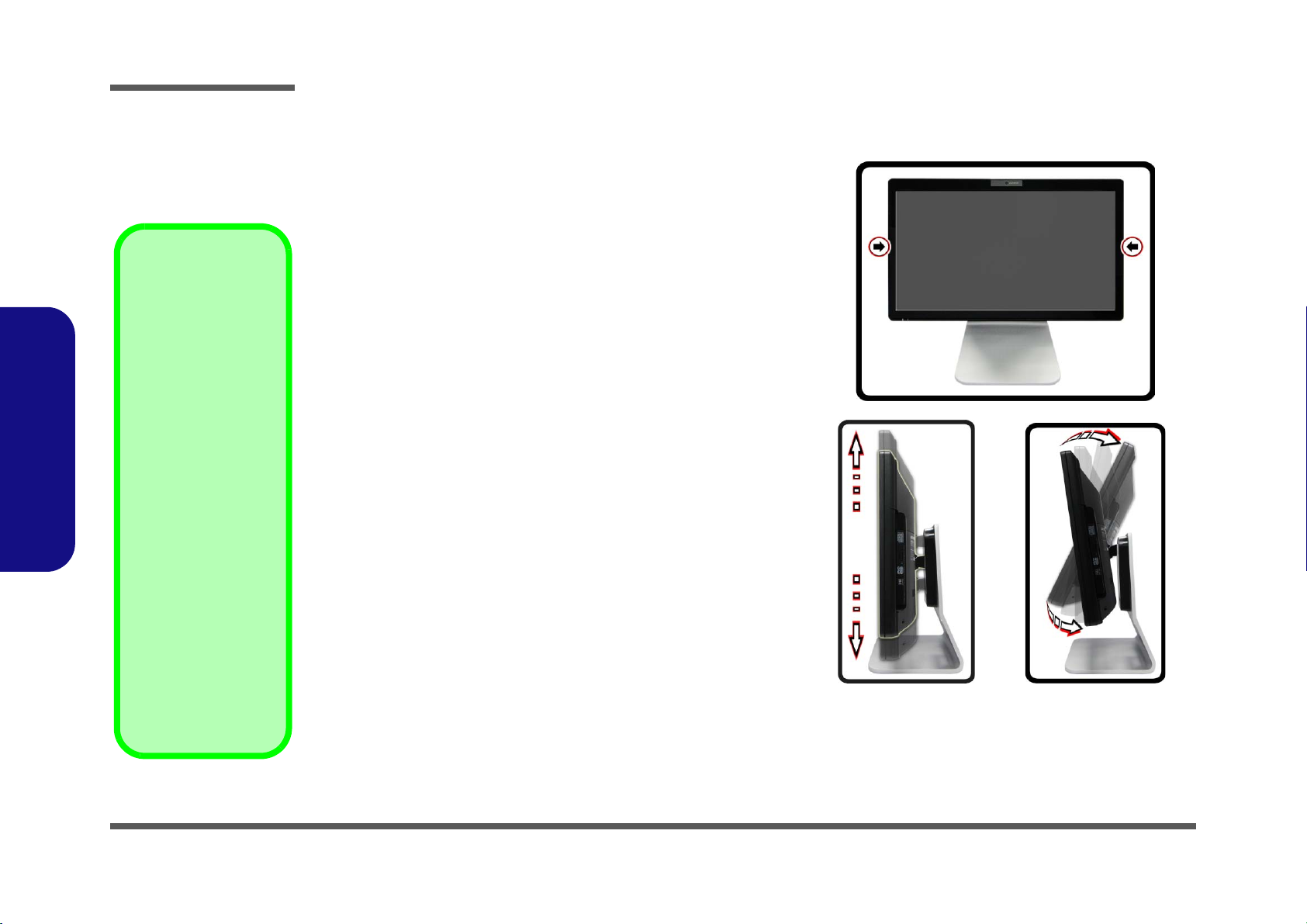
Introduction
LCD
Screen
Raise/
Lower
Moving the
Computer
We strongly recommend using both hands
to move the computer.
You can use one hand
to grip the computer by
the stand, and the other to hold the top of the
LCD screen.
It is recommended that
you carry the computer
with the LCD facing
your body to avoid
scratching the surface
against other objects.
However take care not
to scratch the LCD with
any personal items,
belt fittings or jewelry
etc.(one hand gripping
the stand and the other
gripping the top of the
computer to avoid accidentally dropping it).
1.Introduction
Tilting the LCD Screen & Adjusting the Height
It is possible to tilt the LCD screen in order to get the best possible view-
ing angle of the screen without glare etc. Apply pressure with one hand
at the base of the computer, while carefully pushing the LCD screen to
tilt it to the appropriate viewing angle.
It is possible to raise/lower the screen height in order to get the
best possible vertical viewing position of the screen.
• Hold the left and right sides of the computer to raise/lower the
screen.
• Do not hold the bottom of the screen to adjust the viewing angle
or height as the screen function buttons are located there.
• Carefully apply pressure at the top of the screen to tilt it.
• Note that the screen has no fixed lock position and you are free to
raise/lower and tilt the screen to any position the stand allows (do
not force it beyond the point of resistance)
LCD Screen Raise/Lower & Tilting
.
Figure 1
1 - 4 Tilting the LCD Screen & Adjusting the Height
Page 17
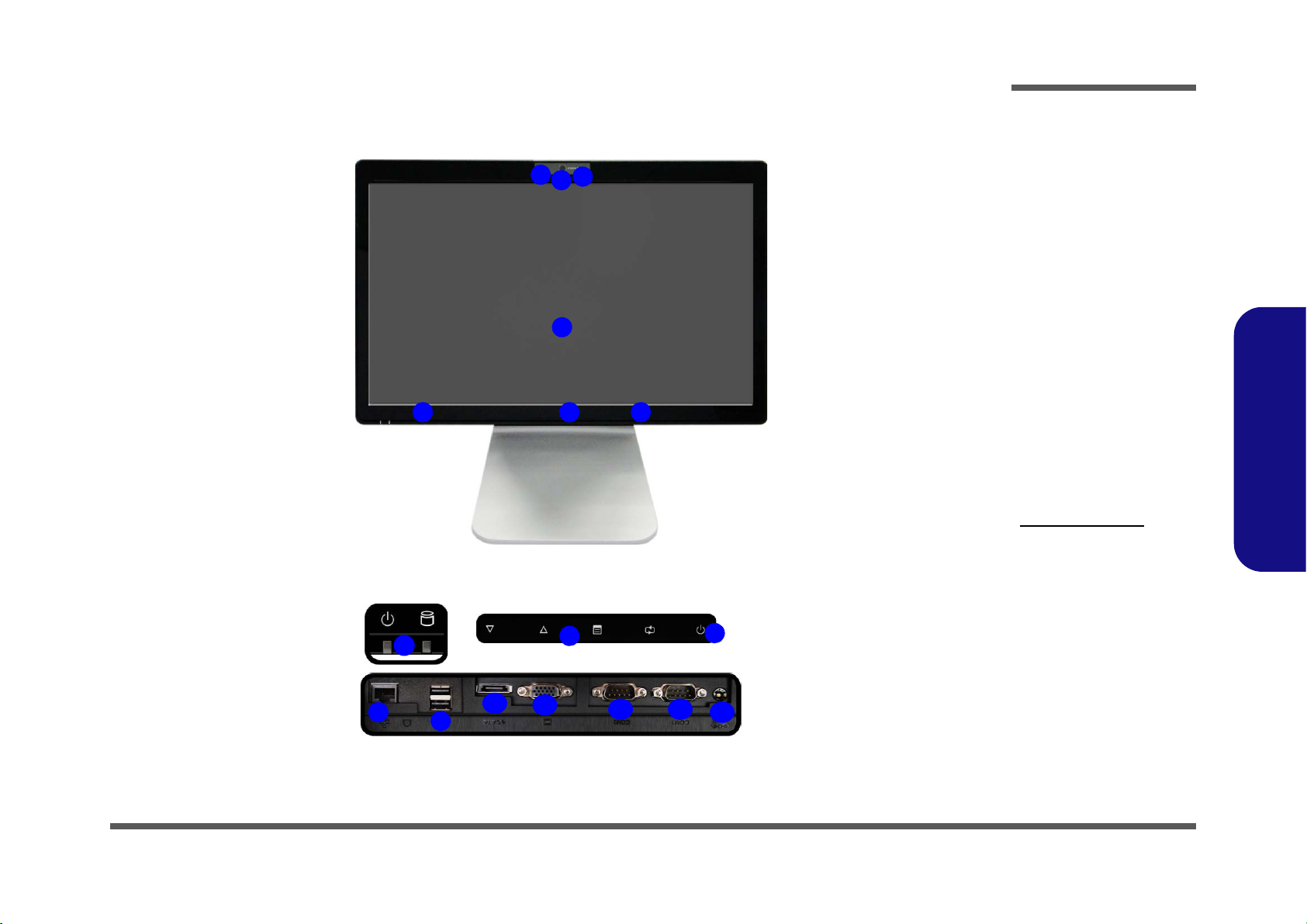
External Locator - Front View
Figure 2
Front View
1. PC Camera
2. *PC Camera LED
*When the PC
camera is in use,
the LED will be
illuminated in red.
3. Built-In
Microphone
4. LCD (A190EU)
LCD with Multi
Touch Screen
(A190EU-T)
5. Power & System
Activity LED
Indicators
6. Function Buttons*
7. Power Button*
Under the LCD
8. RJ-45 LAN Jack
9. 2 * USB Ports
10.eSATA Port
11. External Monitor
Port
12.2 * COM Ports
13.DC-In Jack
8
9
6
7
5
12
11
*Note the power and function buttons are located
along the bottom of the LCD
Under the LCD
1
2
3
4
5
10
76
12
13
Introduction
1.Introduction
External Locator - Front View 1 - 5
Page 18
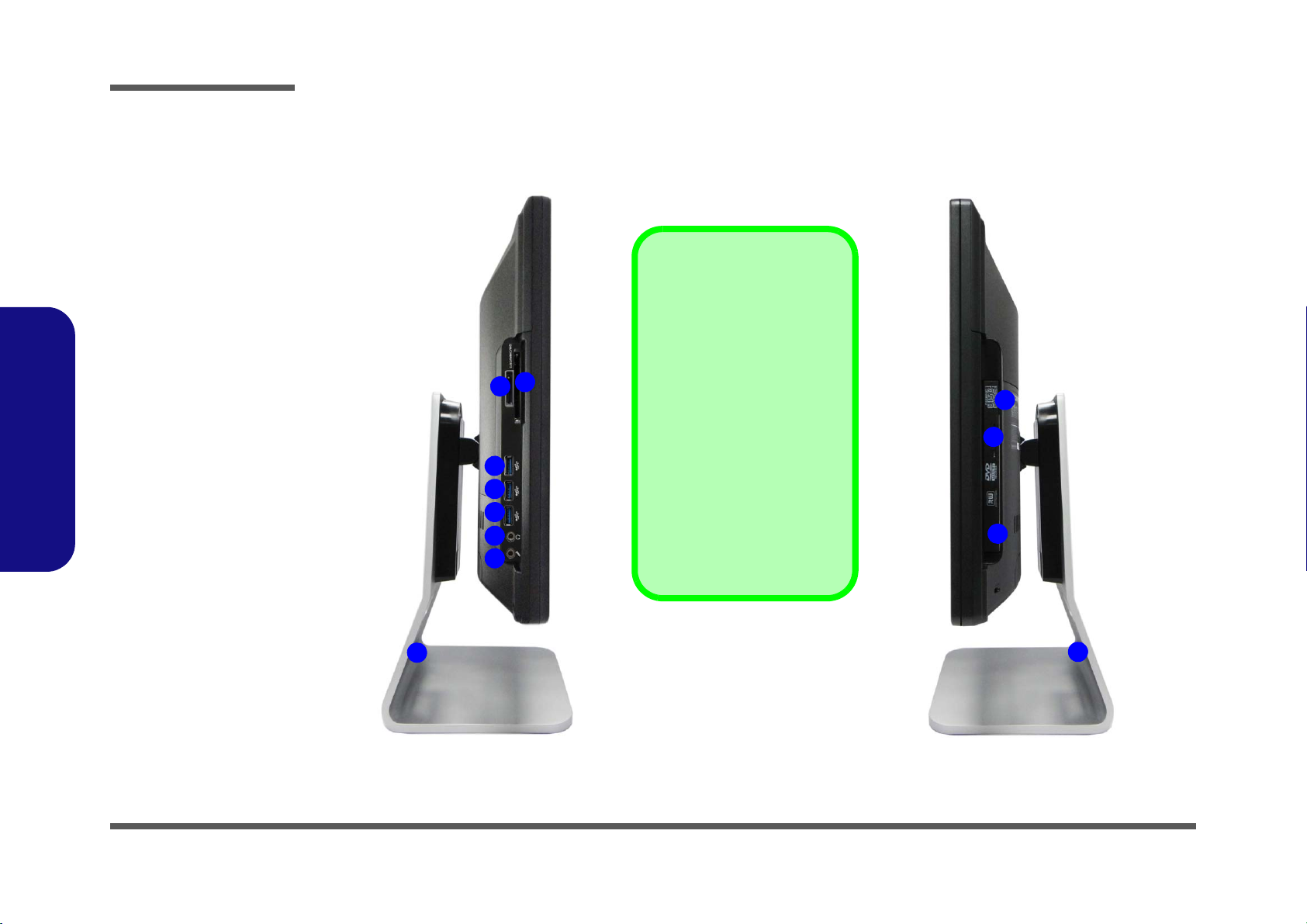
Introduction
Figure 3
Left & Right Side
Views
1. Stand
2. Multi-in-1 Card
Reader
3. ExpressCard Slot
/34/54
4. 3 * USB 3.0 Port
5. Headphone-Out
Jack
6. Microphone-In
Jack
7. Emergency Eject
Hole
8. Optical Device
Drive Bay
9. Security Lock Slot
ExpressCard Slot
The ExpressCard Slot accepts
either ExpressCard/34 or Ex-
pressCard/54 formats.
Multi-in-1 Card Reader
The card reader allows you to
use the most popular digital
storage card formats:
MMC (MultiMedia Card) / SD (Secure Digital) / MS (Memory Stick) /
MS Pro (Memory Stick Pro) / MS
Duo (requires PC adapter) /
Mini SD (requires PC adapter) /
RS MMC (requires PC adapter)
1
2
3
4
5
6
9
11
10
1
4
4
1
7
8
9
1.Introduction
External Locator - Left & Right Side Views
1 - 6 External Locator - Left & Right Side Views
Page 19
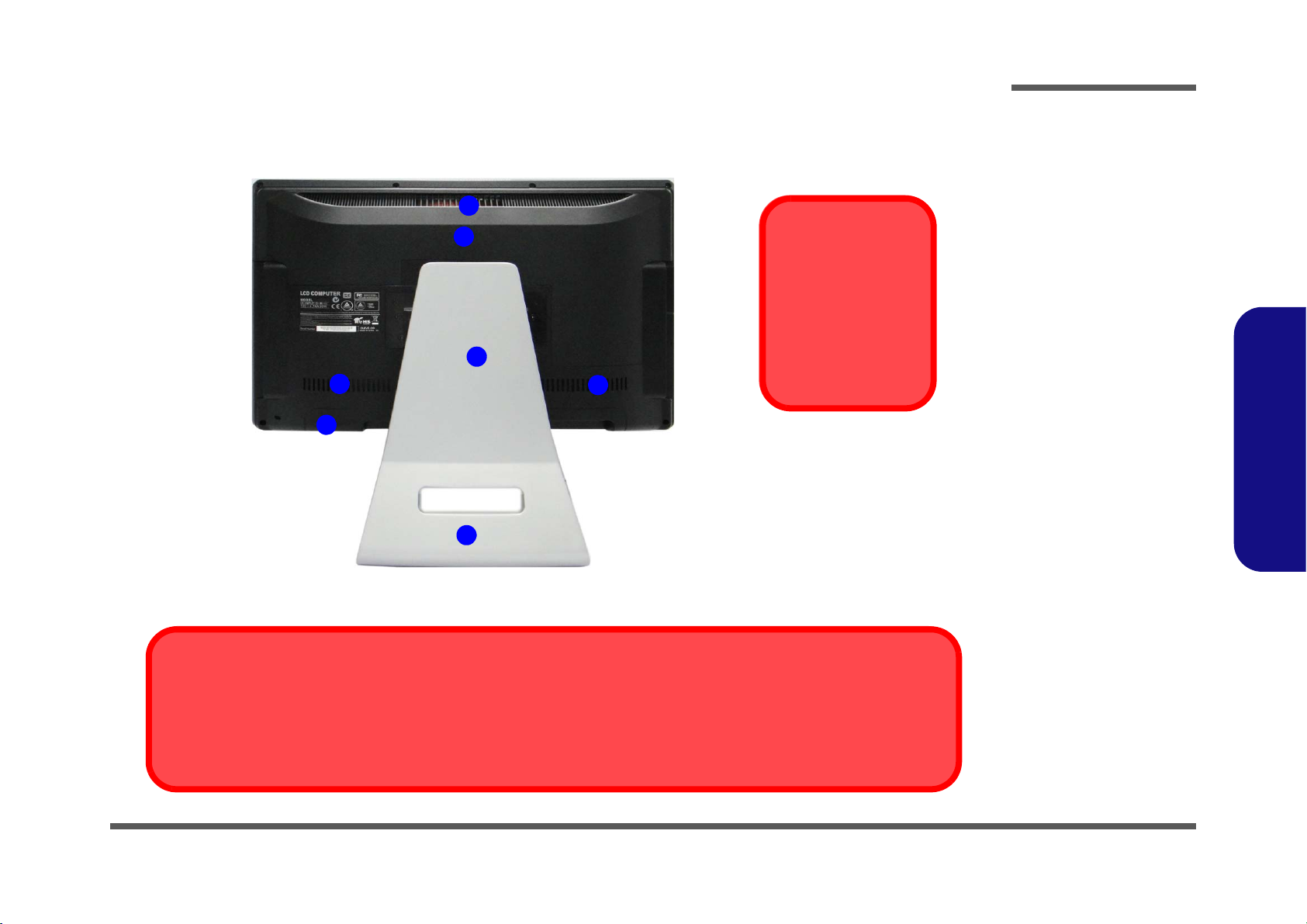
External Locator - Rear View
Figure 4
Rear View
1. Stand
2. Rear Component
Cover
3. Vent/Fan Intake
4. Security Lock Slot
5. Carrying Handle
Area
Wall Mounting Information
The computer may be mounted on a wall for display. The system meets VESA (FDMI) Standard (100mm * 100mm) for wall
mounting. However if you intend to wall mount the system please contact your service center for information in order to avoid
personal injury, or damage to the computer.
Overheating
To prevent your computer from overheating
make sure nothing
blocks the vent/fan intakes while the computer is in use.
1
3
2
3
3
4
5
Introduction
1.Introduction
External Locator - Rear View 1 - 7
Page 20
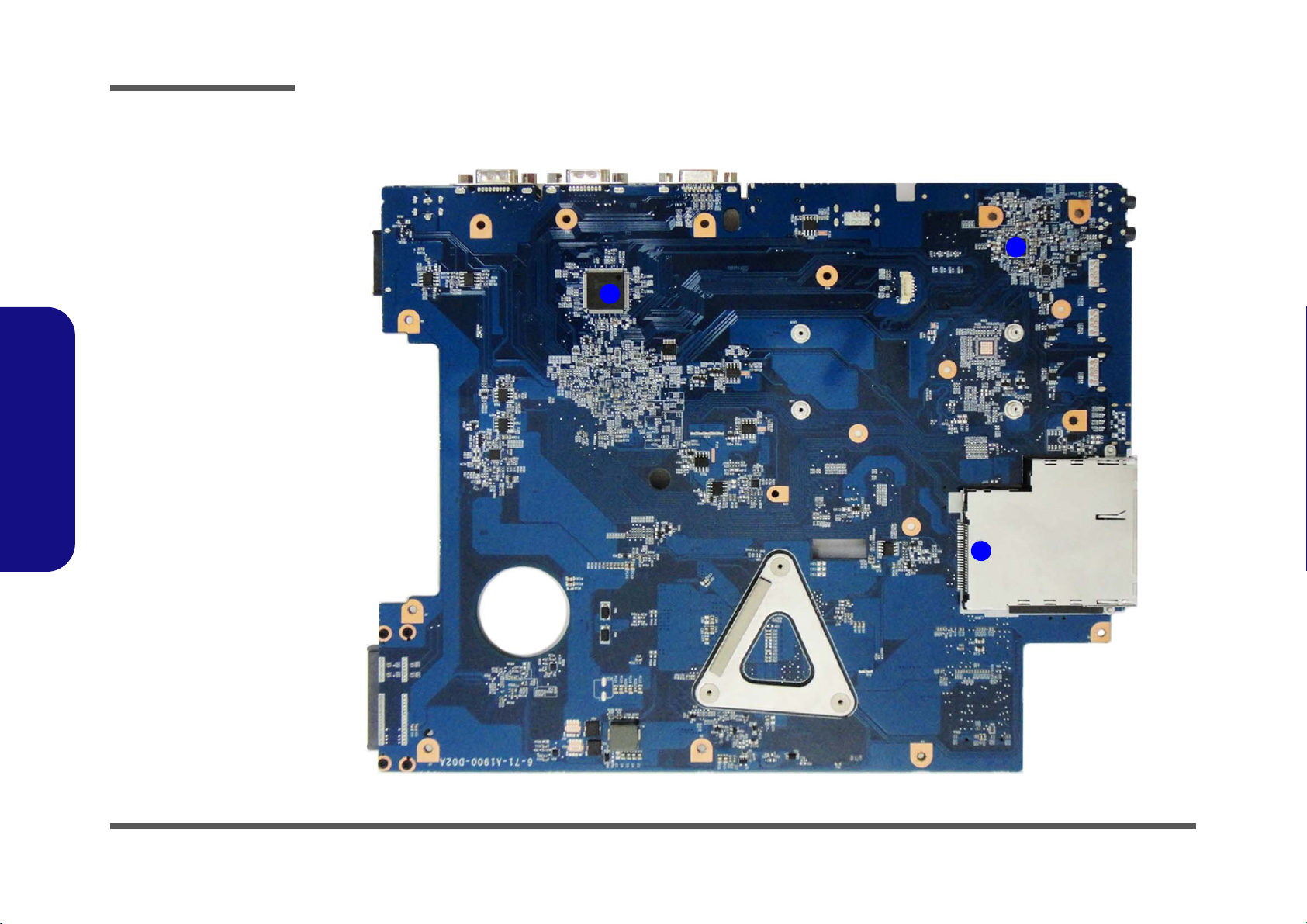
Introduction
Figure 5
Mainboard Top
Key Parts
1. Audio Codec
2. ExpressCard/34/
54 Slot
3. KBC-ITE
IT8519HX
2
1
3
1.Introduction
Mainboard Overview - Top (Key Parts)
1 - 8 Mainboard Overview - Top (Key Parts)
Page 21
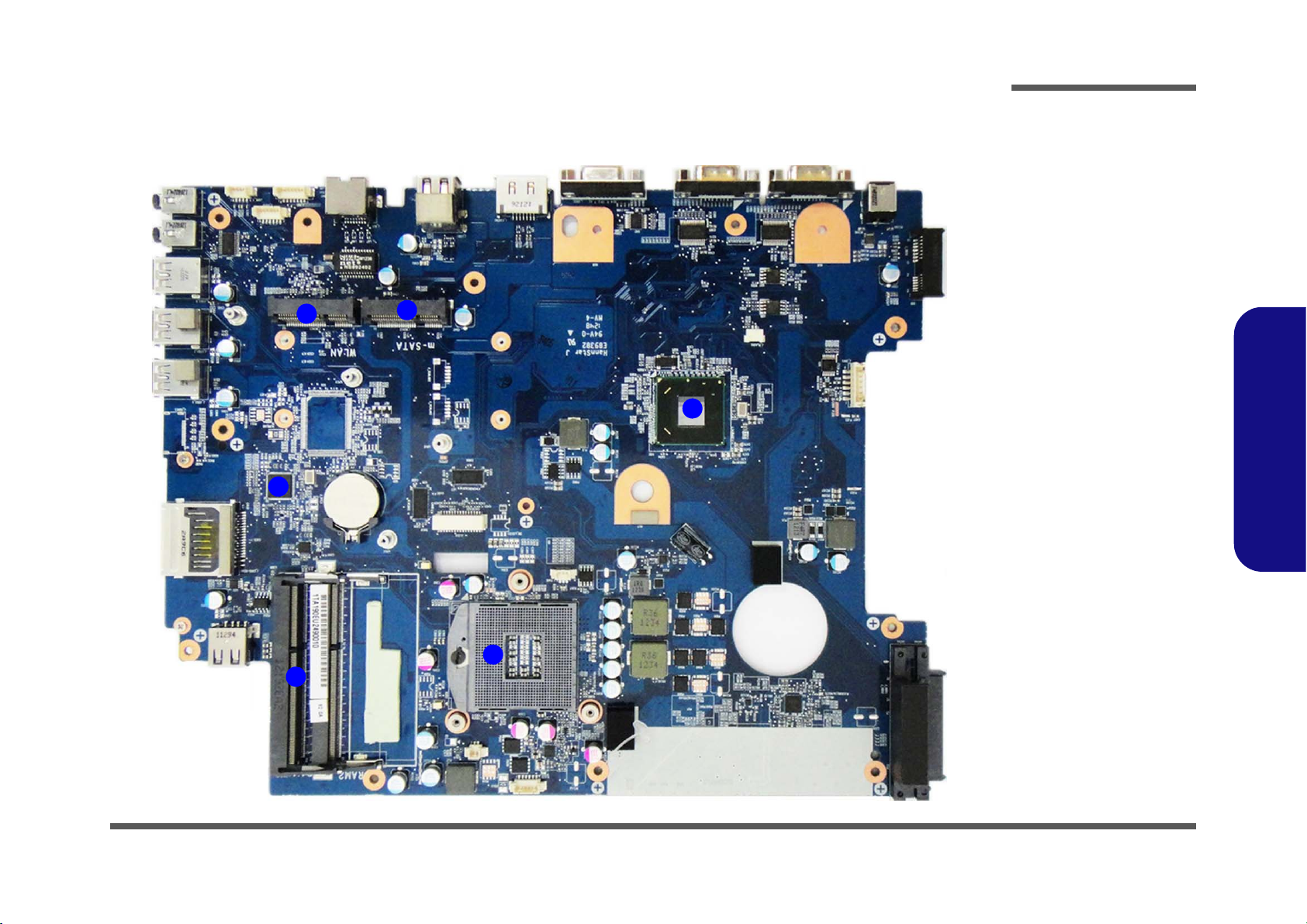
Mainboard Overview - Bottom (Key Parts)
10
1
2
4
5
6
3
Figure 6
Mainboard Bottom
Key Parts
1. Mini-Card
Connector (WLAN
Module)
2. Mini-Card
Connector
(mSATA Module)
3. Platform Controller
Hub
4. LAN RTL8411
5. Memory Slots
DDR3 SO-DIMM
6. CPU Socket (CPU
uninstalled)
Introduction
1.Introduction
Mainboard Overview - Bottom (Key Parts) 1 - 9
Page 22
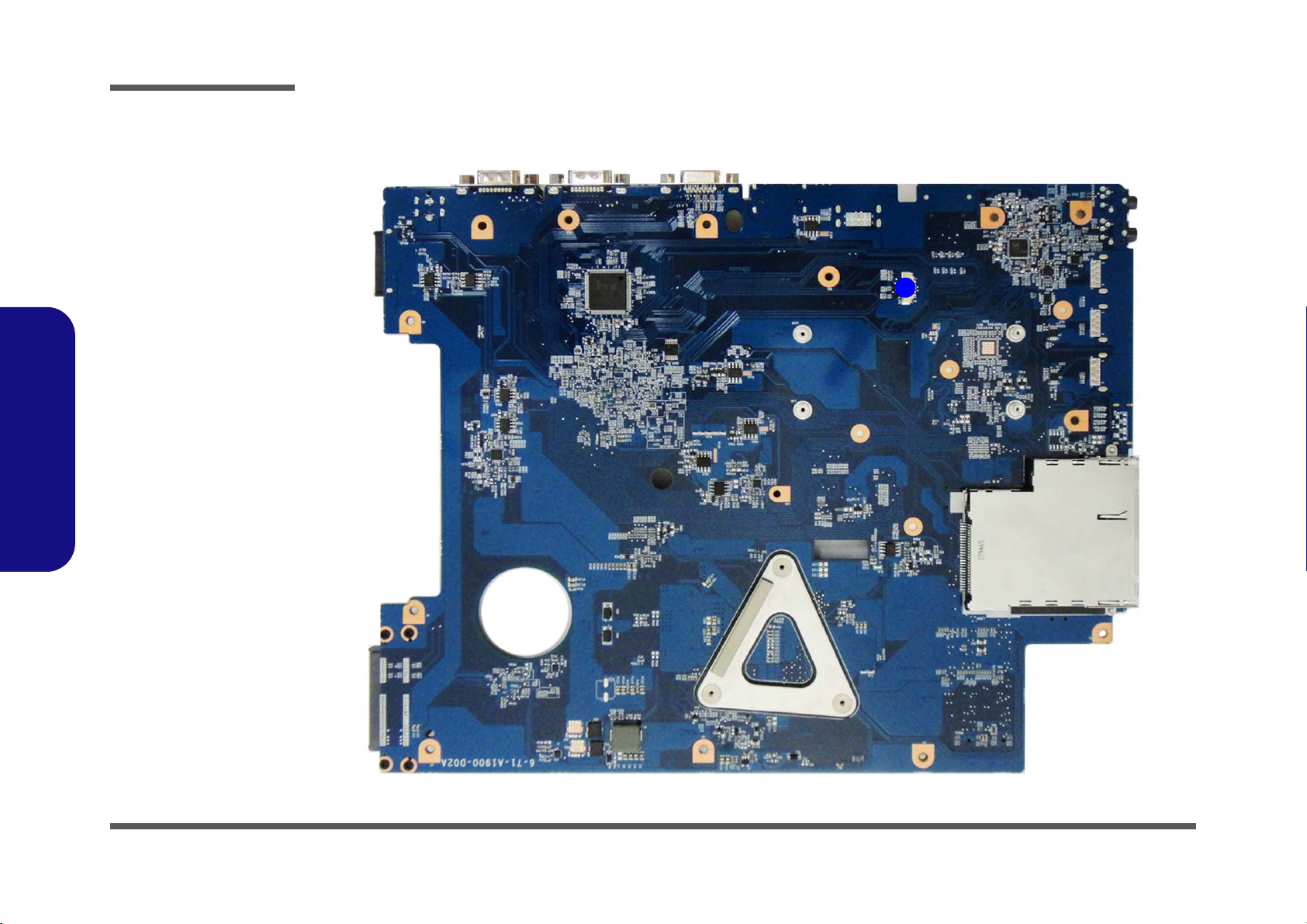
Introduction
Figure 7
Mainboard Top
Connector
1. Touch Panel
Connector
1
1.Introduction
Mainboard Overview - Top (Connector)
1 - 10 Mainboard Overview - Top (Connector)
Page 23
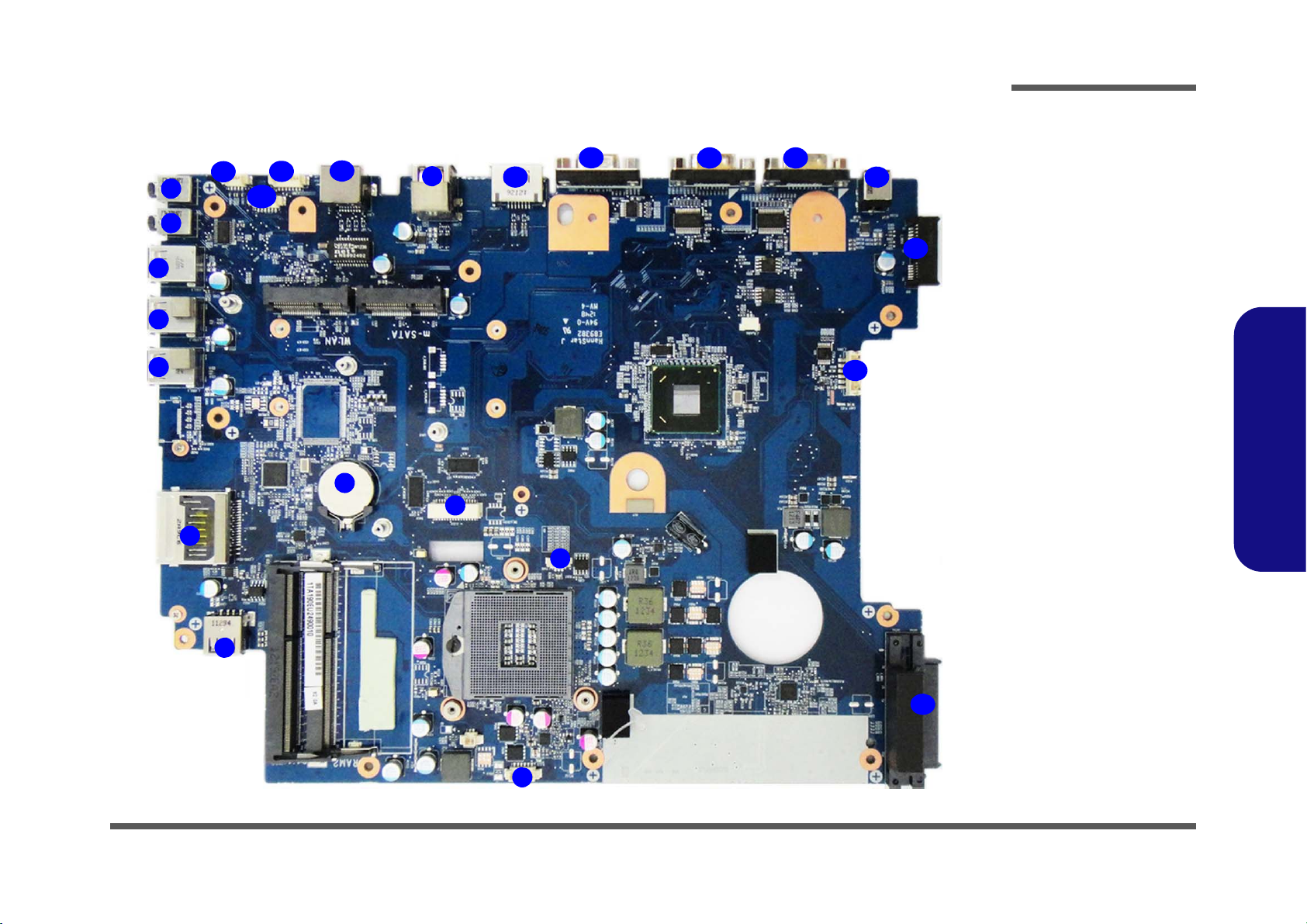
Mainboard Overview - Bottom (Connectors)
Figure 8
Mainboard Bottom
Connectors
1. Microphone-In
Jack
2. Headphone/SpeakerOut Jack
3. USB 3.0 Ports
4. Multi-in-1 Card
Reader
5. USB 2.0 Ports
6. CMOS Battery
Connector
7. LCD Cable
Connector
8. CPU Fan Cable
Connector
9. CCD Cable
Connector
10. HDD Connectors
11. Converter Connector
12. ODD Connector
13. DC-In Jack
14. COM Ports
15. External Monitor Port
16. eSATA Port
17. RJ-45 Lan Jack
18. Power Switch Cable
Connector
19. Speaker Cable
Connector
20. LED Cable Connector
Connector
9
1
5
2
3
4
6
7
11
12
13
15
16
14
8
10
17
18
19
20
3
3
14
5
Introduction
1.Introduction
Mainboard Overview - Bottom (Connectors) 1 - 11
Page 24
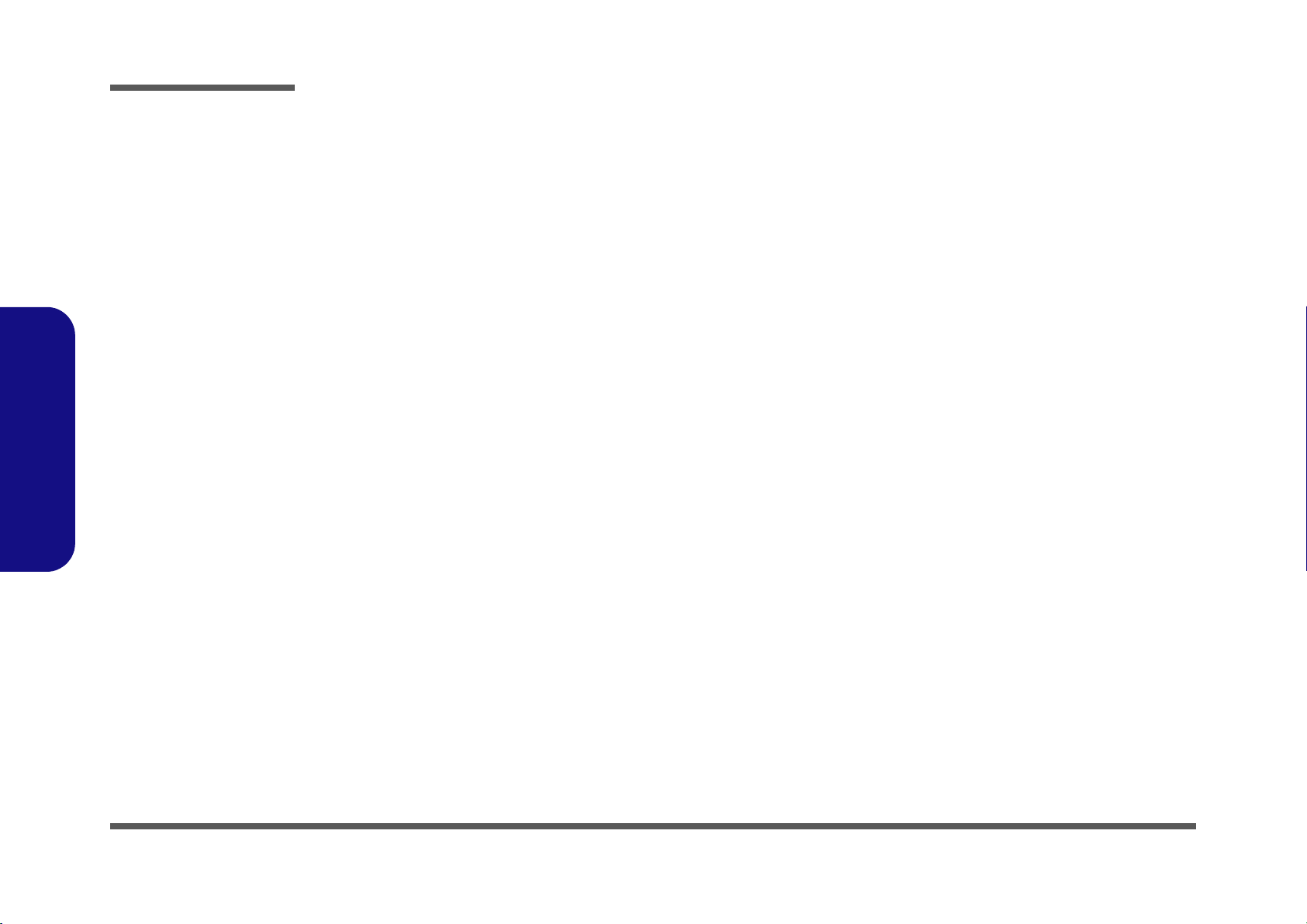
1.Introduction
Introduction
1-12
Page 25
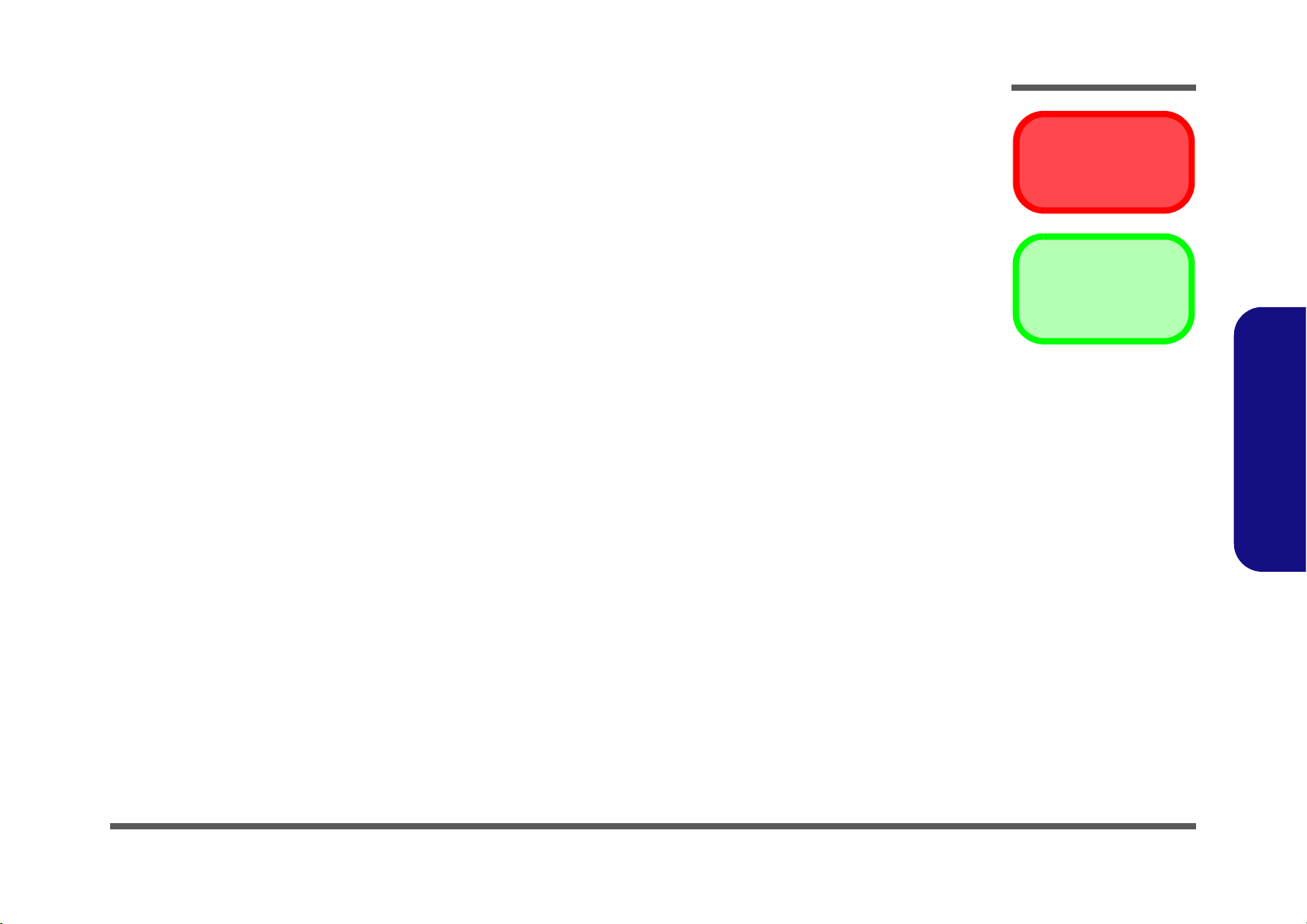
Chapter 2: Disassembly
Warning
Information
Overview
This chapter provides step-by-step instructions for disassembling the A190EU/A190EU-T series LCD computer’s parts
and subsystems. When it comes to reassembly, reverse the procedures (unless otherwise indicated).
We suggest you completely review any procedure before you take the computer apart.
Disassembly
Procedures such as upgrading/replacing the RAM, optical device and hard disk are included in the User’s Manual but are
repeated here for your convenience.
To make the disassembly process easier each section may have a box in the page margin. Information contained under
the figure # will give a synopsis of the sequence of procedures involved in the disassembly procedure. A box with a
lists the relevant parts you will have after the disassembly process is complete. Note: The parts listed will be for the disassembly procedure listed ONLY, and not any previous disassembly step(s) required. Refer to the part list for the previous disassembly procedure. The amount of screws you should be left with will be listed here also.
A box with a will also provide any possible helpful information. A box with a contains warnings.
An example of these types of boxes are shown in the sidebar.
2.Disassembly
Overview 2 - 1
Page 26
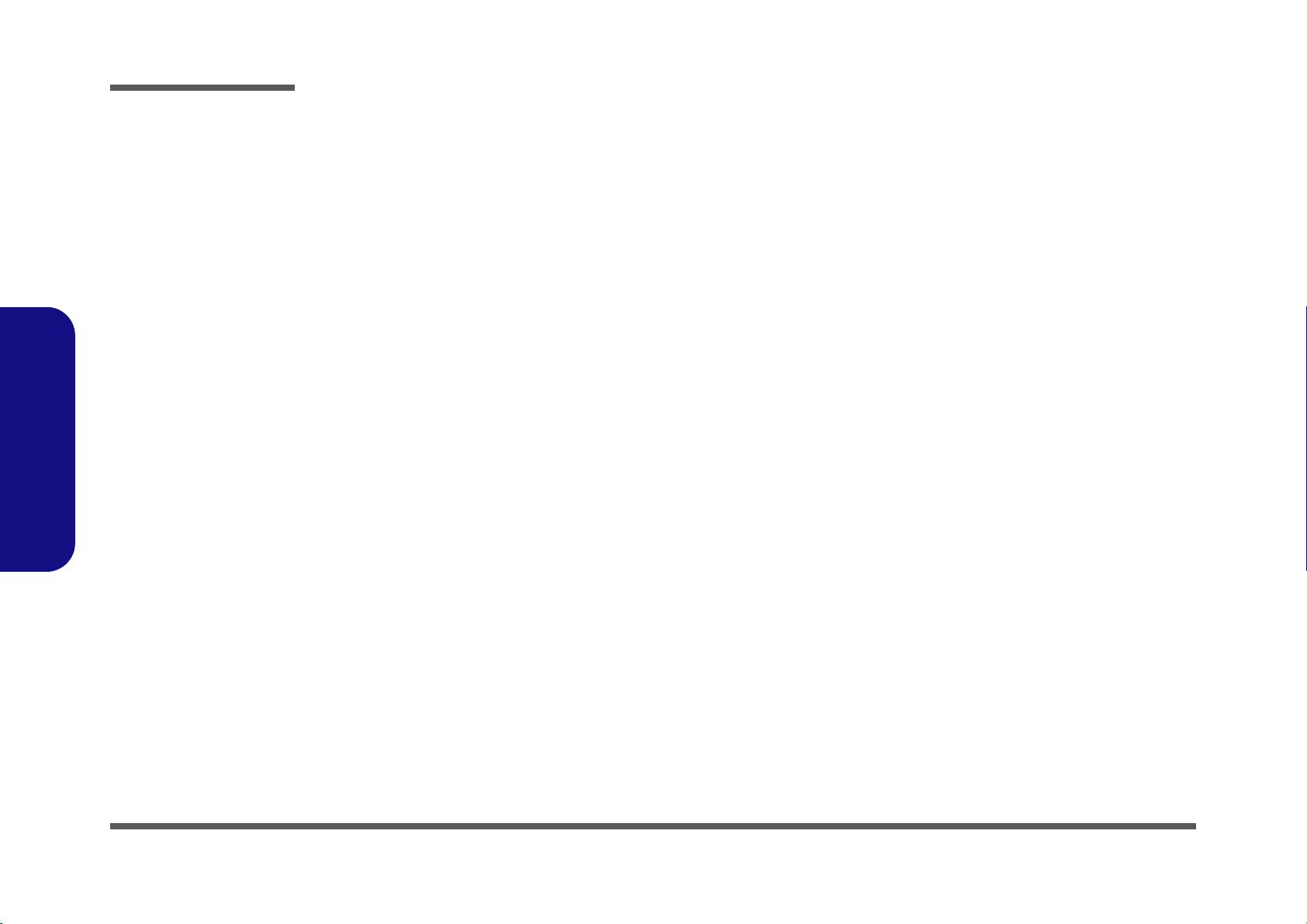
Disassembly
2.Disassembly
NOTE: All disassembly procedures assume that the system is turned OFF, and disconnected from any power supply.
Maintenance Tools
The following tools are recommended when working on the notebook PC:
• M3 Philips-head screwdriver
• M2.5 Philips-head screwdriver (magnetized)
• M2 Philips-head screwdriver
• Small flat-head screwdriver
• Pair of needle-nose pliers
• Anti-static wrist-strap
Connections
Connections within the computer are one of four types:
Locking collar sockets for ribbon connectors To release these connectors, use a small flat-head screwdriver to gently pry
the locking collar away from its base. When replacing the connection, make
sure the connector is oriented in the same way. The pin1 side is usually not
indicated.
2 - 2 Overview
Pressure sockets for multi-wire connectors To release this connector type, grasp it at its head and gently rock it from side
to side as you pull it out. Do not pull on the wires themselves. When replacing
the connection, do not try to force it. The socket only fits one way.
Pressure sockets for ribbon connectors To release these connectors, use a small pair of needle-nose pliers to gently
lift the connector away from its socket. When replacing the connection, make
sure the connector is oriented in the same way. The pin1 side is usually not
indicated.
Board-to-board or multi-pin sockets To separate the boards, gently rock them from side to side as you pull them
apart. If the connection is very tight, use a small flat-head screwdriver - use
just enough force to start.
Page 27
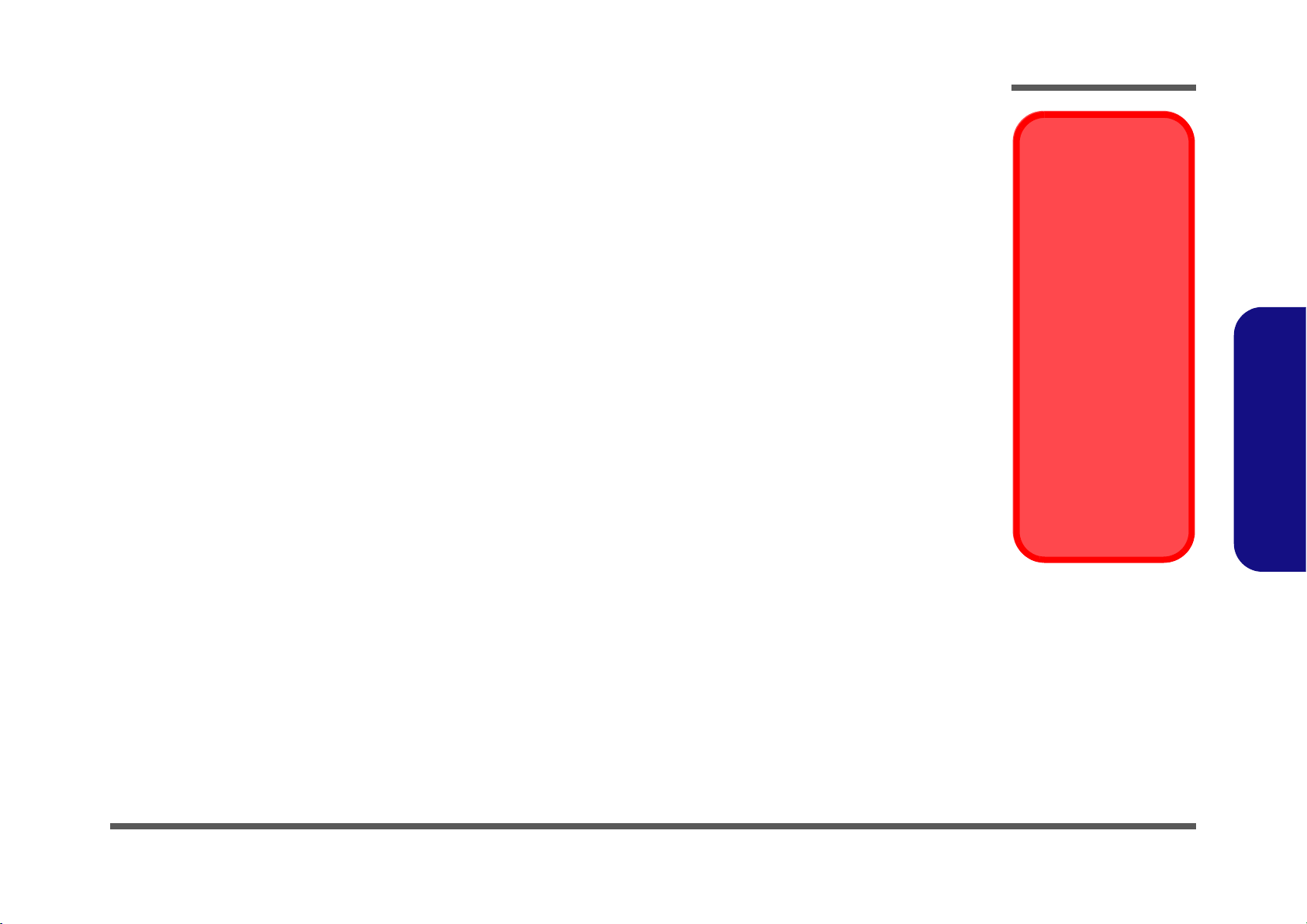
Maintenance Precautions
Power Safety
Warning
Before you undertake
any upgrade procedures, make sure that
you have turned off the
power, and disconnected all peripherals and
cables (including telephone lines).
Removal Warning
When removing any
cover(s) and screw(s)
for the purposes of device upgrade, remember
to replace the cover(s)
and screw(s) before
turning the computer on.
The following precautions are a reminder. To avoid personal injury or damage to the computer while performing a removal and/or replacement job, take the following precautions:
1. Don't drop it. Perform your repairs and/or upgrades on a stable surface. If the computer falls, the case and other
components could be damaged.
2. Don't overheat it. Note the proximity of any heating elements. Keep the computer out of direct sunlight.
3. Avoid interference. Note the proximity of any high capacity transformers, electric motors, and other strong mag-
netic fields. These can hinder proper performance and damage components and/or data. You should also monitor
the position of magnetized tools (i.e. screwdrivers).
4. Keep it dry. This is an electrical appliance. If water or any other liquid gets into it, the computer could be badly
damaged.
5. Be careful with power. Avoid accidental shocks, discharges or explosions.
•Before removing or servicing any part from the computer, turn the computer off and detach any power supplies.
•When you want to unplug the power cord or any cable/wire, be sure to disconnect it by the plug head. Do not pu ll on the wir e.
6. Peripherals – Turn off and detach any peripherals.
7. Beware of static discharge. ICs, such as the CPU and main support chips, are vulnerable to static electricity.
Before handling any part in the computer, discharge any static electricity inside the computer. When handling a
printed circuit board, do not use gloves or other materials which allow static electricity buildup. We suggest that
you use an anti-static wrist strap instead.
8. Beware of corrosion. As you perform your job, avoid touching any connector leads. Even the cleanest hands produce oils which can attract corrosive elements.
9. Keep your work environment clean. Tobacco smoke, dust or other air-born particulate matter is often attracted
to charged surfaces, reducing performance.
10. Keep track of the component s. When removing or re placing any part, be careful not to leave small p arts, such as
screws, loose inside the computer.
Cleaning
Do not apply cleaner directly to the computer, use a soft clean cloth.
Do not use volatile (petroleum distillates) or abrasive cleaners on any part of the computer.
Disassembly
2.Disassembly
Overview 2 - 3
Page 28
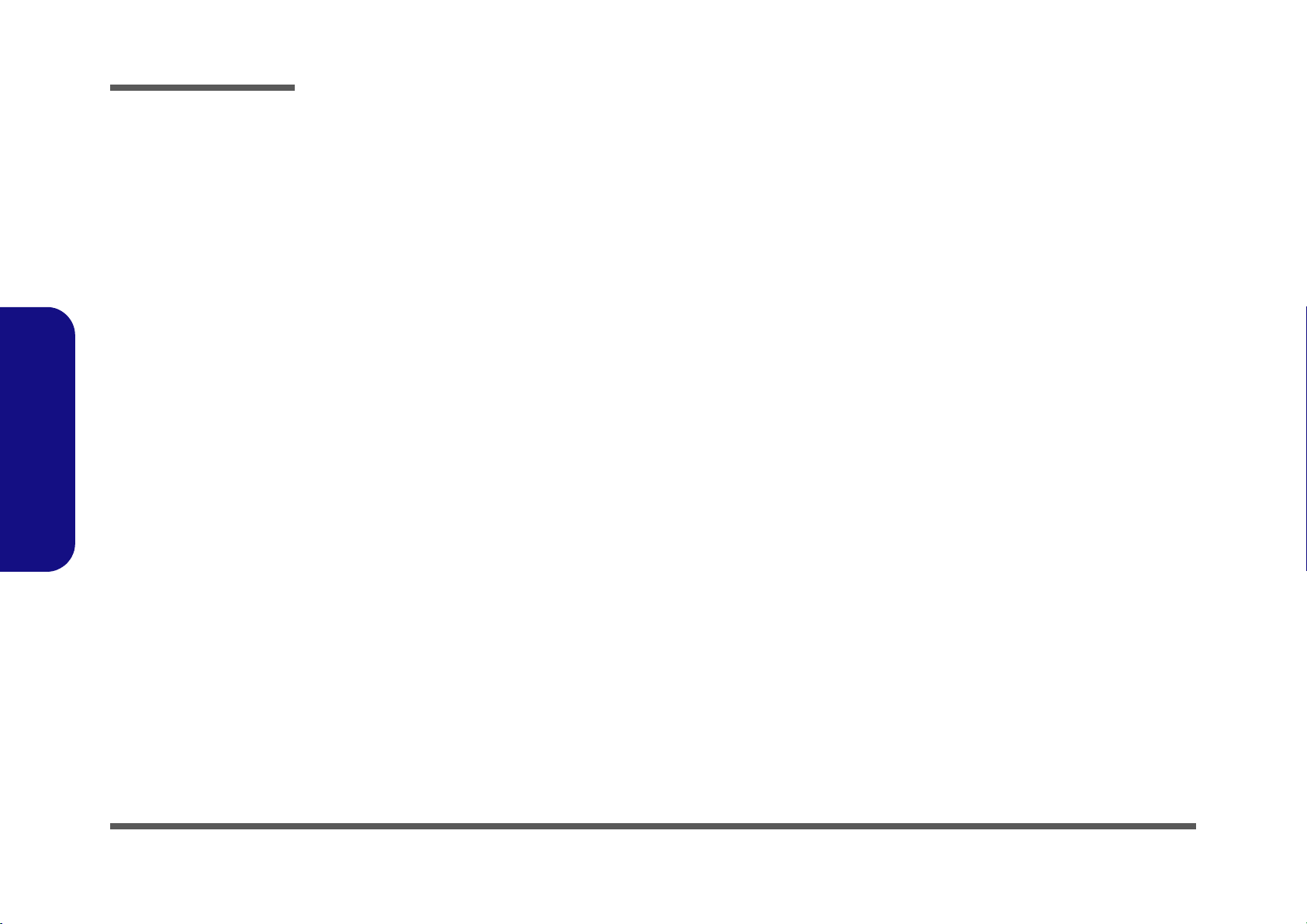
Disassembly
Disassembly Steps
The following table lists the disassembly steps, and on which page to find the related information. PLEASE PERFORM
THE DISASSEMBLY STEPS IN THE ORDER INDICATED.
2.Disassembly
To remove the Rear Top Cover:
1. Remove the rear top cover page 2 - 5
To remove the Hard Disk Drive:
1. Remove the rear top cover page 2 - 5
2. Remove the HDD page 2 - 6
To remove and install the System Memory:
1. Remove the rear top cover page 2 - 5
2. Remove the system memory page 2 - 7
To remove the Stand:
1. Remove the rear top cover page 2 - 5
2. Remove the stand page 2 - 9
To remove the Rear Bottom Cover:
1. Remove the rear top cover page 2 - 5
2. Remove the stand page 2 - 9
3. Remove the rear bottom cover page 2 - 10
To remove the Optical Device:
1. Remove the rear top cover page 2 - 5
2. Remove the stand page 2 - 9
3. Remove the rear bottom cover page 2 - 10
4. Remove the optical device page 2 - 12
To remove the WLAN Module:
1. Remove the rear top cover page 2 - 5
2. Remove the WLAN module page 2 - 13
To remove the CPU:
1. Remove the rear top cover page 2 - 5
2. Remove the CPU page 2 - 14
3. Install the CPU page 2 - 16
To remove the Fan Module:
1. Remove the rear top cover page 2 - 5
2. Remove the stand page 2 - 9
3. Remove the rear bottom cover page 2 - 10
4. Remove the fan module page 2 - 11
2 - 4 Disassembly Steps
Page 29
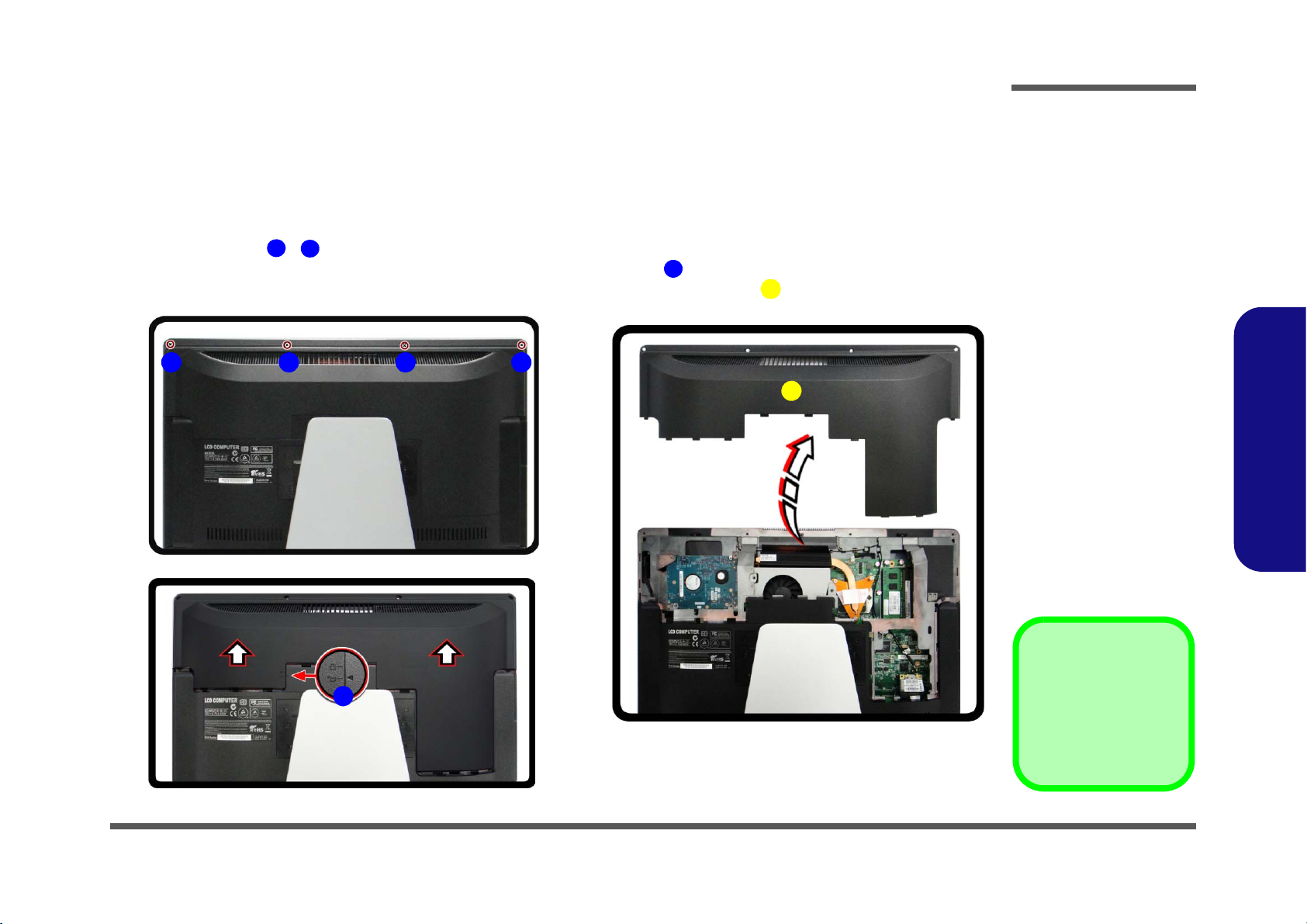
Removing the Rear Top Cover
Figure 1
Rear Top Cover
Removal
a. Remove the screws.
b. Slide the rear top cov-
er to unlock.
c. Remove the rear top
cover.
6. Rear Top Cover
•4 Screws
145
6
6
21 3 4
a.
b.
c.
5
6
Before undertaking any upgrade procedure it is necessary to remove the rear top cover to access the components.
1. Turn off the computer and disconnect all cables and peripherals.
2. Carefully place the computer flat with the LCD facing down (make sure you cover the LCD to avoid scratches) so
that you may access the rear cover.
3. Remove screws
4. Slide the rear top cover until the arrow is aligned with the unlock icon
5. When the arrow is aligned with the unlock icon you can remove the rear top cover and set it aside
Disassembly
- (Figure 1a).
(Figure 1b).
(Figure 1c).
2.Disassembly
Removing the Rear Top Cover 2 - 5
Page 30
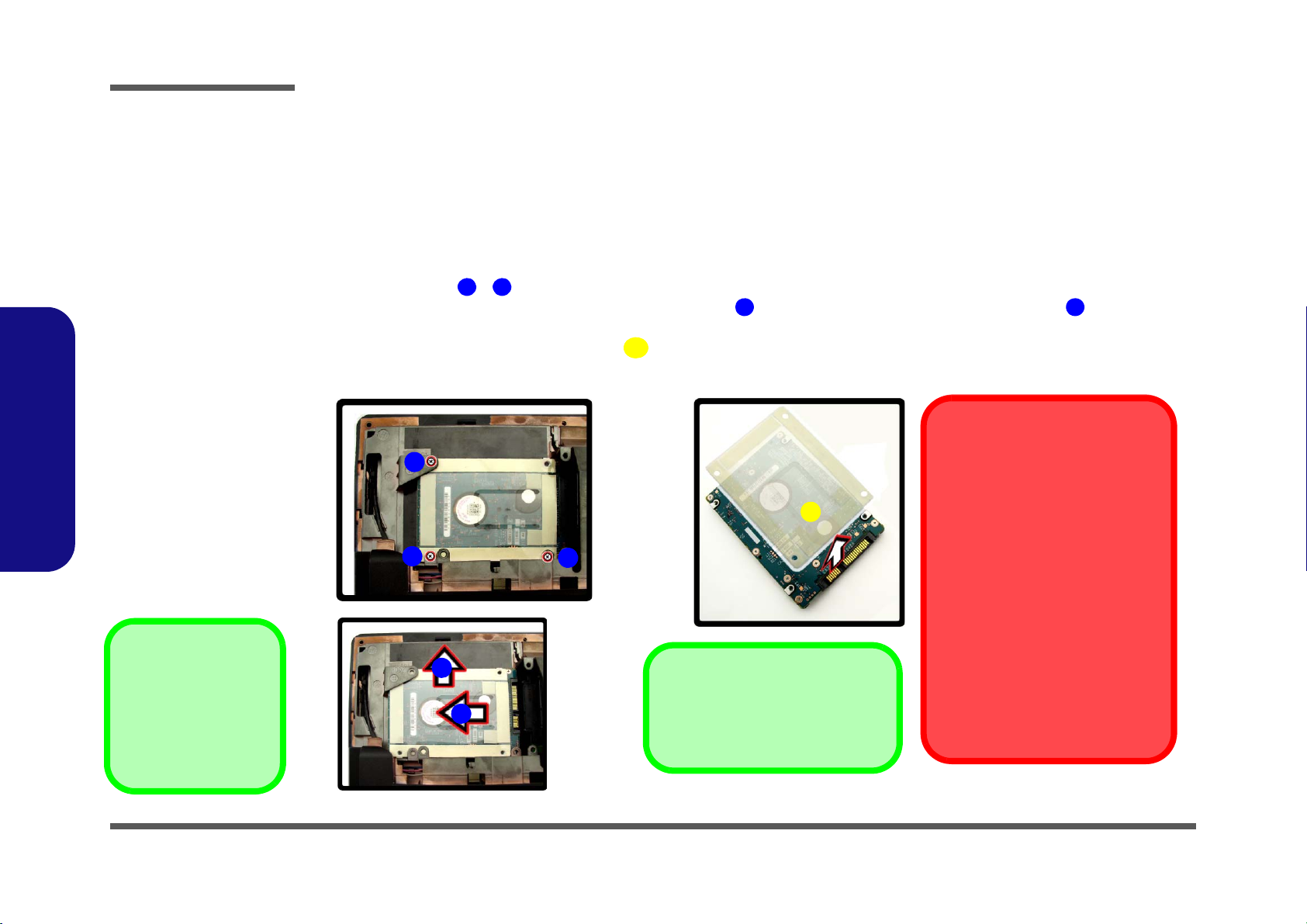
Disassembly
134
5
6
5
Hard Disk Slot
Make sure you install the hard disk
into the lower slot on the mainboard.
a.
b.
c.
4
3
HDD System Warning
New HDD’s are blank. Before you
begin make sure:
You have backed up any data you
want to keep from your old HDD.
You have all the CD-ROMs and
FDDs required to install your operating system and programs.
If you have access to the internet,
download the latest application and
hardware driver updates for the operating system you plan to install.
Copy these to a removable medium.
2
1
6
Figure 2
HDD Removal
a. Remove the screws.
b. Slide the hard disk in
the direction of the arrows accordingly.
d. Remove the adhesive
hard disk cover.
6. Adhesive Hard Disk
Cover
•3 Screws
Removing the Hard Disk Drive
The hard disk drive can be taken out to accommodate other 2.5" serial (SATA) hard disk drives with a height of 9.5mm
(h). Follow your operating system’s installation instructions, and install all necessary drivers and utilities (as outlined in
Chapter 4 of the User’s Manual) when setting up a new hard disk.
2.Disassembly
2 - 6 Removing the Hard Disk Drive
Hard Disk Upgrade Process
1. Remove the rear top cover (page 2 - 5).
2. Remove screws -
(Figure 2a).
3. Slide the hard disk assembly in the direction of arrow and then slide it in the direction of arrow to remove it
(Figure 2b).
4. Remove the adhesive hard disk cover
5. Reverse the process to install a new hard disk.
(Figure 2c).
Page 31

Upgrading the System Memory (RAM)
Figure 3
RAM Module
Removal
a. Locate the RAM.
b. Pull the latches to re-
lease the RAM module.
c. Remove the RAM
module.
Single Memory
Module Installation
If your computer has a
single memory module,
then insert the module
into the Channel 0
(JDIMM_1) socket. In
this case this is the upper memory socket (the
socket furthest from the
mainboard) as shown in
Figure 3
b.
4. RAM Module
123
1
2
3
a. c.
Contact Warning
Be careful not to touch the metal pins on the module’s connecting edge. Even
the cleanest hands have oils which can attract particles, and degrade the module’s performance.
b.
4
6
4
The computer has two memory sockets for 204 pin Small Outline Dual In-line (SO-DIMM) DDRIII (DDR3) type memory modules (see Memory page 1 - 2 for details of supported module types).
The total memory size is automatically detected by the POST routine once you turn on your computer.
1. Remove the rear top cover (page 2 - 5).
2. The RAM is located at point
(Figure 3a).
3. Gently pull the two release latches on the sides of the memory socket in the direction indicated by the arrows (
& ) in Figure 3b.
4. The RAM module will pop-up
(Figure 3c), and you can remove it (see over).
Disassembly
2.Disassembly
Upgrading the System Memory (RAM) 2 - 7
Page 32

Disassembly
2.Disassembly
5. Pull the latches to release the second module if necessary.
6. Insert a new module holding it at about a 30° angle and fit the connectors firmly into the memory slot.
7. The module’s pin alignment will allow it to only fit one way. Make sure the module is seated as far into the slot as it
will go. DO NOT FORCE the module; it should fit without much pressure.
8. Press the module in and down towards the mainboard until the slot levers click into place to secure the module.
9. Replace the module bay cover and screws.
10. Restart the computer to allow the BIOS to register the new memory configuration as it starts up.
2 - 8 Upgrading the System Memory (RAM)
Page 33

Removing the Stand
Figure 4
Stand Removal
a. Remove the screws
and stand cover.
b. Remove the stand.
c. Remove the rubber
covers.
G. Stand
•6 Screws & 4
Rubber Covers
AF6GH
K
A
B
D
a.
b.
E
F
C
G
H
I
J
K
c.
Stand & Screws
Make sure you keep the stand
and removed screws in a safe
place in case you need to re-attach the stand at a later date.
1. Turn off the computer and disconnect all cables and peripherals.
2. Carefully place the computer flat with the LCD facing down (make sure you cover the LCD to avoid scratches) so
that you may access the rear cover.
3. Remove screws - from the stand.
4. Remove the stand .
5. Remove the rubber covers -
Disassembly
(Figure 4b).
2.Disassembly
Removing the Stand 2 - 9
Page 34

Disassembly
Figure 5
Rear Bottom
Cover Removal
a. Remove the screws.
b. Carefully remove the
rear bottom cover and
disconnect the fan cable as you lift up the
cover.
4. Rear Bottom Cover
•3 Screws
13645
1
2
a. b.
4
5
5
3
Removing the Rear Bottom Cover
1. Remove the rear top cover (page 2 - 5) and stand (page 2 - 9).
2. Remove screws -
3. Carefully remove the rear bottom cover (a fan cable/connector is attached at points and this will need to be
disconnected) Figure 5b.
(Figure 5a).
2.Disassembly
2 - 10 Removing the Rear Bottom Cover
Page 35

Removing the Fan Module
Figure 6
Fan Module
Removal
a. Remove the screws.
b. Remove the Fan unit.
c. Remove the bracket if
required.
3. Fan Module
8. Fan Bracket
•6 Screws
1263476
8
1
2
a. b.
3
c.
8
7
4
5
6
1. Remove the rear top cover (page 2 - 5), stand (page 2 - 9) and rear bottom cover (page 2 - 10).
2. Turn over the rear bottom cover and remove screws &
3. Carefully remove the fan module and screws -
4. Remove the fan bracket (if required) Figure 6c.
Disassembly
(Figure 6a).
(Figure 6b).
2.Disassembly
Removing the Fan Module 2 - 11
Page 36

Disassembly
Figure 7
Optical Device
Module Removal
a. Remove the screw.
b. Push out the optical
device module.
2. Optical Device Module
•1 Screw
1
623
1
a.
2
b.
3
Removing the Optical (CD/DVD) Device
1. Remove the rear top cover (page 2 - 5), stand (page 2 - 9) and rear bottom cover (page 2 - 10).
2. Remove screw from the optical device
3. Push the optical device out in the direction of arrow
(Figure 7a).
(Figure 7b).
2.Disassembly
2 - 12 Removing the Optical (CD/DVD) Device
Page 37

Removing the Wireless LAN Module
Figure 8
WLAN Module
Module Removal
a. Locate the WLAN
module.
b. Remove the screw
and disconnect the
antenna cables.
c. The module will pop
up.
d. You can then remove
the module.
5. WLAN Module
•1 Screw
12346
5
1
a. b.
4 3 2
5
c. d.
5
1. Remove the rear top cover (page 2 - 5).
2. The WLAN module is located at point
3. Remove screw , and disconnect antenna cables &
4. When the screw and cables have been removed/disconnected the WLAN module will pop up
can be removed
(Figure 8d).
(Figure 8a).
Disassembly
(Figure 8b).
(Figure 8c) and
2.Disassembly
Removing the Wireless LAN Module 2 - 13
Page 38

Disassembly
Figure 9
CPU Removal
a. Locate the heat sink.
b. Loosen the screws in
the order indicated.
c. Remove the heat sink
unit.
B. Heat Sink Unit
A3216
B
a. b.
c.
A
B
Caution
The heat sink, and CPU area in general, contains parts which a re subject to
high temperatures. Allow the area time to cool before removing these parts.
To remove the heat sink unit, loosen the screws in
the order , , (there are numbers on the
heat sink unit itself).
321
3
1
2
Removing the CPU
1. Remove the rear top cover (page 2 - 5).
2. The CPU heat sink unit is located at point
3. Loosen the heat sink unit screws in the order , ,
4. You can then remove the heat sink unit
(Figure 9a).
(Figure 9b).
(Figure 9c).
2.Disassembly
2 - 14 Removing the CPU
Page 39

5. Turn the release latch towards the unlock symbol , to release the CPU (Figure 10d).
C
6
D
d. e.
C
D
Figure 10
CPU Removal
(cont’d)
d. Unlock the cpu.
e. Remove the cpu.
D. CPU
6. Carefully (it may be hot) lift the CPU up out of the socket
7. See page 2 - 16 for information on inserting a new CPU.
8. When inserting a CPU, pay careful attention to the pin alignment, it will fit only one way (DO NOT FORCE IT!).
Disassembly
(Figure 10e).
2.Disassembly
Removing the CPU 2 - 15
Page 40

Disassembly
Figure 11
Processor
Installation
a. Lock the cpu.
b. Insert the heat sink
(remember to remove
any sticker on a new
heat sink unit).
c. Tighten the screws in
the order indicated.
C. Heat Sink Unit
AB6C123
a.
b.
c.
A
B
C
3
2
1
To remove the heat sink unit
loosen the screws in the order
, , (there are numbers
on the heat sink unit itself).
123
Processor Installation Procedure
1. Insert the CPU paying careful attention to the pin alignment, it will fit only one way (DO NOT FORCE IT!).
2. Turn the release latch towards the lock symbol
3. Remove the sticker from the heat sink
4. Insert the heat sink as indicated
5. Tighten screws in the order , ,
(Figure 11b).
(Figure 11b).
(Figure 11c).
(Figure 11a).
2.Disassembly
2 - 16 Removing the CPU
Page 41

Appendix A: Part Lists
This appendix breaks down the A190EU/A190EU-T series LCD computer’s construction into a series of illustrations.
The component part numbers are indicated in the tables opposite the drawings.
Note: This section indicates the manufacturer’s part numbers. Your organization may use a different system, so be sure
to cross-check any relevant documentation.
Note: Some assemblies may have parts in common (especially screws). However, the part lists DO NOT indicate the
total number of duplicated parts used.
Part Lists
Note: Be sure to check any update notices. The parts shown in these illustrations are appropriate for the system at the
time of publication. Over the product life, some parts may be improved or re-configured, resulting in new part numbers.
A.Part Lists
A-1
Page 42

Part Lists
Table A- 1
Part List Illustration
A.Part Lists
Part List Illustration Location
The following table indicates where to find the appropriate part list illustration.
Parts
Location
LCD page A - 3
Back page A - 4
Stand page A - 5
HDD page A - 6
DVD page A - 7
COMBO page A - 8
A - 2 Part List Illustration Location
Page 43

LCD
導電布 無鉛
(設變)
Figure A - 1
LCD
Part Lists
A.Part Lists
LCD A - 3
Page 44

Part Lists
Figure A - 2
Back
A.Part Lists
Back
A - 4 Back
Page 45

Stand
Figure A - 3
Stand
Part Lists
A.Part Lists
Stand A - 5
Page 46

Part Lists
無鉛
無鉛
Figure A - 4
HDD
A.Part Lists
HDD
A - 6 HDD
Page 47

DVD
(擴孔)
無鉛
Figure A - 5
DVD
Part Lists
A.Part Lists
DVD A - 7
Page 48

Part Lists
(擴孔)
Figure A - 6
Combo
A.Part Lists
Combo
A - 8 Combo
Page 49

Appendix B: Schematic Diagrams
Table B - 1
Schematic
Diagrams
Version Note
The schematic diagrams in this chapter
are based upon version 6-7P-A1903-002.
If your mainboard (or
other boards) are a later version, please
check with the Service
Center for updated diagrams (if required).
This appendix has circuit diagrams of the A190EU/A190EU-T series LCD computer’s PCBs. The following table indicates where to find the appropriate schematic diagram.
Diagram - Page Diagram - Page Diagram - Page
System Block Diagram - Page B - 2 PCH / PCI-E, SMBUS, CLK - Page B - 18 Audio Jack - Page B - 34
Processor 1/7 - Page B - 3 PCH / DMI, FDI, GPIO - Page B - 19 COM Port - Page B - 35
Processor 2/7 - Page B - 4 PCH / LVDS, DDI, CRT - Page B - 20 System Power - Page B - 36
Processor 3/7 - Page B - 5 PCH / PCI, USB, NVRAM - Page B - 21 VDD3, VDD5 - Page B - 37
Processor 4/7 - Page B - 6 PCH / GPIO, VSS_NCTF, RSVD - Page B - 22 Power 1.05VS / Vcpu_VTT - Page B - 38
Processor 5/7 - Page B - 7 PCH / Power 1 - Page B - 23 Power 1.5V/0.75VS/1.8VS - Page B - 39
Processor 6/7 - Page B - 8 PCH / Power 2 - Page B - 24 Power 0.85VS - Page B - 40
Processor 7/7 - Page B - 9 PCH / GND - Page B - 25 Power VCORE1 - Page B - 41
Schematic Diagrams
B.Schematic Diagrams
DDR3 SO-DIMM_0 - Page B - 10 WLAN, New Card - Page B - 26 Power VCORE2 - Page B - 42
DDR3 SO-DIMM_1 - Page B - 11 LAN RTL8411, Card Reader - Page B - 27 AC-In - Page B - 43
LVDS, Converter - Page B - 12 LAN, SATA HDD, ODD - Page B - 28 Power, SW Board - Page B - 44
HDMI, CRT - Page B - 13 USB3.0 & m-SATA - Page B - 29 LED Board - Page B - 45
LVDS & Audio Switch - Page B - 14 KBC-ITE IT8519 - Page B - 30
Scaler - Page B - 15 USB, FAN, CCD, T/P Panel - Page B - 31
Scaler-1 - Page B - 16 Audio Codec ALC269 - Page B - 32
PCH / HDA, JTAG, SATA - Page B - 17 AMP2607 & Audio Switch - Page B - 33
B-1
Page 50

Sheet 1 of 45
System Block
Diagram
Chief River System Block Diagram
(USB11)
0.85VS
LPC
SO-DIMM1
CARD READER
ANPEC
REALTEK
ALC269Q-VB6
AMPLIFIER
Azalia Codec
Mini PCIE
SOCKET
WLAN
INT. MIC
2W
INT SEAKER(L+R)
PCIE
<=8"
USB 2.0
480 Mbps
Memory Termination
APA2607QBI
DDR3
SPI
0.5"~6.5"
9 IN 1
1"~16"
25
MHz
(USB1)
DDR3
24 MHz
FDI
<12"
128pins LQFP
32.768KHz
SO-DIMM0
EC SMBUS
CCD
AZALIA LINK
SYSTEM SMBUS
0.1"~13
LAN
ITE 8519
SATA ODDSATA HDD X2
<12"
EC
0.5"~11"
SOCKET
5V,3V,5VS,3VS,1.5VS,
1.5VS_CPU
RJ-45
VDD3,VDD5
DMI*4
W83L771AWG
Realtek
SATA I/II 3.0Gb/s
1333/1600 MHz
DDR3 / 1.5V
14*14*1.6mm
33 MHz
THERMAL
SENSOR
100 MHz
SMART
FAN
(USB5)
PROCESSOR
37.5*37.5 mm
RTL8411
PantherPoint
Platform
Controller
Hub (PCH)
25x25x0.6 mm
989 Balls FCBGA
rPGA989/988
Ivy/Sandy
Bridge
(USB12)
Mini PCIE
SOCKET
MSATA
VCORE, VGFX_CORE
1.05VS, VTT_CPU
1.5V,0.75VS(VTT_MEM)
1.8VS
1"~4"
STAND MIC
STAND HP
USB PORT
(USB4)
New Card
(USB3)
SOCKET
USB3.0
5 Gbps
LVDS SWITCH
MUX X 2
LCD pannel
<8"
<15"
HDMI IN(SCALAR)
CRT CONNECTOR
INTERNAL
GRAPHICS
INTERNAL
GRAPHICS
LVDS
USB2.0 X2
(USB8;9)
USB PORT
COM
X 2
POWER SWITCH BOARD
6-71-A190S-D01
LED BOARD
6-71-A1904-D01
USB PORT
(USB2)
USB3.0 (Ext)
USB PORT
(USB0)
Share ROM
B.Schematic Diagrams
Schematic Diagrams
System Block Diagram
B - 2 System Block Diagram
Page 51

Processor 1/7
R40
10K_1%_04
3.3V[3,6,11,16,17,20,25,28,29,34,35,38,39]
VTT_CPU[3,5,6,21,22,23,37,39,40]
C96
*0.1u_10V_X7R_04
PCI EXPRESS* - GRAPHICS
DMI
Intel(R) FDI
eDP
U19A
PZ98821-362B-01H
DMI_RX#[0]
B27
DMI_RX#[1]
B25
DMI_RX#[2]
A25
DMI_RX#[3]
B24
DMI_RX[0]
B28
DMI_RX[1]
B26
DMI_RX[2]
A24
DMI_RX[3]
B23
DMI_TX#[0]
G21
DMI_TX#[1]
E22
DMI_TX#[2]
F21
DMI_TX#[3]
D21
DMI_TX[0]
G22
DMI_TX[1]
D22
DMI_TX[3]
C21
DMI_TX[2]
F20
FDI 0_TX#[0]
A21
FDI 0_TX#[1]
H19
FDI 0_TX#[2]
E19
FDI 0_TX#[3]
F18
FDI 1_TX#[0]
B21
FDI 1_TX#[1]
C20
FDI 1_TX#[2]
D18
FDI 1_TX#[3]
E17
FDI 0_TX[0]
A22
FDI 0_TX[1]
G19
FDI 0_TX[2]
E20
FDI 0_TX[3]
G18
FDI 1_TX[0]
B20
FDI 1_TX[1]
C19
FDI 1_TX[2]
D19
FDI 1_TX[3]
F17
FDI 0_FSYN C
J18
FDI 1_FSYN C
J17
FDI_INT
H20
FDI 0_LSYNC
J19
FDI 1_LSYNC
H17
PEG_ICOMPI
J22
PEG_ICOMPO
J21
PEG_RCOMPO
H22
PEG_R X#[0]
K33
PEG_R X#[1]
M35
PEG_R X#[2]
L34
PEG_R X#[3]
J35
PEG_R X#[4]
J32
PEG_R X#[5]
H34
PEG_R X#[6]
H31
PEG_R X#[7]
G33
PEG_R X#[8]
G30
PEG_R X#[9]
F35
PEG_RX#[ 10]
E34
PEG_RX#[ 11]
E32
PEG_RX#[ 12]
D33
PEG_RX#[ 13]
D31
PEG_RX#[ 14]
B33
PEG_RX#[ 15]
C32
PEG_RX[0]
J33
PEG_RX[1]
L35
PEG_RX[2]
K34
PEG_RX[3]
H35
PEG_RX[4]
H32
PEG_RX[5]
G34
PEG_RX[6]
G31
PEG_RX[7]
F33
PEG_RX[8]
F30
PEG_RX[9]
E35
PEG_R X[10]
E33
PEG_R X[11]
F32
PEG_R X[12]
D34
PEG_R X[13]
E31
PEG_R X[14]
C33
PEG_R X[15]
B32
PEG_TX#[ 0]
M29
PEG_TX#[ 1]
M32
PEG_TX#[ 2]
M31
PEG_TX#[ 3]
L32
PEG_TX#[ 4]
L29
PEG_TX#[ 5]
K31
PEG_TX#[ 6]
K28
PEG_TX#[ 7]
J30
PEG_TX#[ 8]
J28
PEG_TX#[ 9]
H29
PEG_TX#[10]
G27
PEG_TX#[11]
E29
PEG_TX#[12]
F27
PEG_TX#[13]
D28
PEG_TX#[14]
F26
PEG_TX#[15]
E25
PEG_TX[0]
M28
PEG_TX[1]
M33
PEG_TX[2]
M30
PEG_TX[3]
L31
PEG_TX[4]
L28
PEG_TX[5]
K30
PEG_TX[6]
K27
PEG_TX[7]
J29
PEG_TX[8]
J27
PEG_TX[9]
H28
PEG_TX[1 0]
G28
PEG_TX[1 1]
E28
PEG_TX[1 2]
F28
PEG_TX[1 3]
D27
PEG_TX[1 4]
E26
PEG_TX[1 5]
D25
eDP_AUX
C15
eDP_AUX#
D15
eDP_TX[0]
C17
eDP_TX[1]
F16
eDP_TX[2]
C16
eDP_TX[3]
G15
eDP_TX#[0]
C18
eDP_TX#[1]
E16
eDP_TX#[2]
D16
eDP_TX#[3]
F15
eDP_COMPIO
A18
eDP_HPD
B16
eDP_ICOMPO
A17
EDP_COMP
R390
10K_04
VTT_CPU
EDP_HPD#
PLACE NEAR PTH1
PTH1
10K_1%_NTC_04
1 2
R389
24.9_1 %_04
R25 24.9_1%_04
DMI_RXP1[18]
DMI_RXP0[18]
VTT_C PU
VTT_CPU
DMI_RXN1[18]
DMI_RXP3[18]
DMI_RXP2[18]
DMI_RXN2[18]
DMI_RXN3[18]
DMI_RXN0[18]
DMI_TXP0[18]
FDI_TXN2[18]
FDI_TXN0[18]
FDI_TXN5[18]
FDI_TXN1[18]
FDI_TXN7[18]
FDI_TXN4[18]
FDI_TXN3[18]
FDI_TXP5[18]
FDI_TXP1[18]
FDI_TXN6[18]
FDI_TXP3[18]
FDI_TXP2[18]
FDI_TXP0[18]
FDI_TXP6[18]
FDI_TXP7[18]
FDI_TXP4[18]
FDI_LSYN C0[18]
FDI_LSYN C1[18]
FDI_INT[18]
Ivy/Sandy Bridge Processor 1/7
( DMI,PEG,FDI )
FDI_FSYNC1[18]
FDI_FSYNC0[18]
DMI_TXP3[18]
DMI_TXP2[18]
DMI_TXP1[18]
DP Compensation Signal
DMI_TXN1[18]
PEG_COMP
20 mil
DMI_TXN0[18]
DMI_TXN2[18]
DMI_TXN3[18]
1:2 (4mils:8mils)
3.3V
THERM_VOLT [29]
C97
*0.1u_10V_X7R_04
CAD NOTE: DP_COMPIO and ICOMPO signals
should be shorted near balls and routed with
- typical impedance < 25 mohms
Sheet 2 of 45
Processor 1/7
Schematic Diagrams
B.Schematic Diagrams
Processor 1/7 B - 3
Page 52

Schematic Diagrams
H_PROCHOT#[40]
S
D
G
Q16B
MTDK5S6R
5
3
4
R16 100K_04
Z0304
Z0302
C95
0.047u_10V_X7R_04
S3 circuit:- DRAM PWRGOOD logic
1.8VS_PWRGD[18,38]
PM_DRAM_PW RGD[18]
PMSYS_PW RGD_BU F
R31
*200_1%_04
1.5V_CPU
R28
10K_04
R29
*39_04
SUSB[35,37, 38]
Q2
*MTN7002ZHS3
G
DS
3.3V
Z0303
S
D
G
Q16A
MTDK5S6 R
2
6
1
R364 10K_04
CLOCKS
MISCTHERMALPWR MANAGEMENT
DDR3
MISC
JTAG & BPM
U19B
PZ98821-362B-01H
SM_RCOMP[1 ]
A5
SM_RCOMP[2 ]
A4
SM_DRAMRST#
R8
SM_RCOMP[0 ]
AK1
BCLK#
A27
BCLK
A28
DPLL_REF_C LK#
A15
DPLL_REF_C LK
A16
CATERR#
AL33
PECI
AN33
PROC HOT#
AL32
THE RMTR IP #
AN32
SM_DRA MPWRO K
V8
RESET#
AR33
PRDY #
AP29
PREQ#
AP27
TCK
AR26
TMS
AR27
TRS T#
AP30
TDI
AR28
TDO
AP26
DBR#
AL35
BPM#[0]
AT28
BPM#[1]
AR29
BPM#[2]
AR30
BPM#[3]
AT30
BPM#[4]
AP32
BPM#[5]
AR31
BPM#[6]
AT31
BPM#[7]
AR32
PM_SYN C
AM34
SKTOCC #
AN34
PROC_SELEC T#
C26
UNCOREPWRGOOD
AP33
R30 *10mil_04
C25
47p_50V_NPO_04
H_PROCHOT#
R15 *0_04
R27 130_1%_04
CAD Note: Capacitor
need to be placed
close to buffer output pin
H_PROCHOT_EC[29]
Q1
MTN7002ZHS3
G
DS
C
A
A
D1
*BAT54AS3
1
2
3
PMSYS_PWRGD_BUF
R372 51_04
R370 51_04
R7 51_04
R371 51_04
R6 *51_04
R8 51_04
3.3VS
VTT_CPU
XDP_DBR_R
R383 1K_04
XDP_TM S
XDP_TD O_R
PU/PD for JTAG signals
XDP_TR ST#
XDP_PREQ#
XDP_TD I_ R
XDP_TC LK
H_CPUPWRGD_R
R367
*750_1%_04
R368 *1.5K_1%_04
Processor Pullups/Pull downs
TRACE WIDTH 10MIL, LENGTH <500MILS
3.3VS
BUF_CPU_RST#
DDR3 Compensation Signals
SM_RCOMP_2
SM_RCOMP_1
SM_RCOMP_0
C326
*68p_50V_NPO_04
VDDPW RGOOD_R
XDP_TRST#
XDP_TC LK
PLT_RST#[20 ]
XDP_TMS
XDP_TD I_ R
CPUDRAMRST#
H_PROCHOT#_D
H_CATERR#
Buffered reset to CPU
XDP_TD O_R
XDP_PREQ#
H_TH RMTR IP#[21]
H_SNB_I VB#[21]
R393 25.5_1%_04
R394 200_1%_04
R381 *10mil_04
R379 10K_04
R382 140_1%_04
H_PECI[21, 29]
PM_SYNC _R
If PROCHOT # is not us ed, then it must
be termin ated wit h a 68 -£[ +-5%
pull-up resistor to 1.05VS_VTT .
Ivy/Sandy Bridge Processor 2/7
( CLK,MISC,JTAG )
R373 *10mil_04
R3 62_04
VTT_C PU
H_PROCHOT#
SM_RCOMP_2
SM_RCOMP_0
SM_RCOMP_1
CLK_DP_N [17]
CLK_EXP_N [17]
CLK_EXP_P [ 17]
H_PM_SYNC[18]
CLK_DP_P [17]
H_SNB_IVB#
1.5V[6,9, 10,23,35, 38]
1.5V_CPU[6,35]
VTT_CPU[2,5, 6,21,22, 23,37,39, 40]
3.3V[2,6, 11,16,17, 20,25,28,29, 34,35,38, 39]
H_CPUPWRGD[21]
Q3
MTN7002ZHS3
G
DS
R34
4.99K_1%_04
CPUDRAMRST#
R33 *0_04
1.5V
R35
1K_04
S3 circuit:- DRAM_RS T# to memory
should be high during S 3
DRAMRST_CNTRL [ 9,10,17]
DDR3_D RAMRST# [9, 10]
R32 1K_04
Z0301
10/1
XDP_DBR_R
R380 *10mil_04
XDP_BPM1_R
XDP_BPM0_R
XDP_BPM6_R
XDP_BPM5_R
XDP_BPM4_R
XDP_BPM3_R
XDP_BPM2_R
XDP_BPM7_R
H_PECI_R
R366 75_1%_04
R14 56_1%_04
H_CPUPWRGD_R
R369 43_1%_04
R365
100K_04
C329 * 0.1u_10V_X7R_04
XDP_P RD Y#
VTT_C PU
3.3VS[9,10,12, 14,16,1 8,19,20,21, 22,23,25, 26,27,29, 30,31,32, 34,35,40]
R375 *10mil_04
H_THRMTRIP#_R
Sheet 3 of 45
Processor 2/7
Processor 2/7
B.Schematic Diagrams
B - 4 Processor 2/7
Page 53

Processor 3/7
DDR SYSTEM MEMORY A
U19C
PZ98821-362B -01H
SA_BS[0]
AE10
SA_BS[1]
AF10
SA_BS[2]
V6
SA_CAS#
AE8
SA_RAS#
AD9
SA_WE#
AF9
SA_CK[0]
AB6
SA_CK[1]
AA5
SA_CLK#[0 ]
AA6
SA_CLK#[1 ]
AB5
SA_CKE [0]
V9
SA_CKE [1]
V10
SA_CS#[0]
AK3
SA_CS#[1]
AL3
SA_ODT[0]
AH3
SA_ODT[1]
AG3
SA_DQS[0]
D4
SA_DQS#[0]
C4
SA_DQS[1]
F6
SA_DQS#[1]
G6
SA_DQS[2]
K3
SA_DQS#[2]
J3
SA_DQS[3]
N6
SA_DQS#[3]
M6
SA_DQS[4]
AL5
SA_DQS#[4]
AL6
SA_DQS[5]
AM9
SA_DQS#[5]
AM8
SA_DQS[6]
AR11
SA_DQS#[6]
AR12
SA_DQS[7]
AM14
SA_DQS#[7]
AM15
SA_MA[0]
AD10
SA_MA[1]
W1
SA_MA[2]
W2
SA_MA[3]
W7
SA_MA[4]
V3
SA_MA[5]
V2
SA_MA[6]
W3
SA_MA[7]
W6
SA_MA[8]
V1
SA_MA[9]
W5
SA_MA[10]
AD8
SA_MA[11]
V4
SA_MA[12]
W4
SA_MA[13]
AF8
SA_MA[14]
V5
SA_MA[15]
V7
SA_DQ[0]
C5
SA_DQ[1]
D5
SA_DQ[2]
D3
SA_DQ[3]
D2
SA_DQ[4]
D6
SA_DQ[5]
C6
SA_DQ[6]
C2
SA_DQ[7]
C3
SA_DQ[8]
F10
SA_DQ[9]
F8
SA_DQ[10 ]
G10
SA_DQ[11 ]
G9
SA_DQ[12 ]
F9
SA_DQ[13 ]
F7
SA_DQ[14 ]
G8
SA_DQ[15 ]
G7
SA_DQ[16 ]
K4
SA_DQ[17 ]
K5
SA_DQ[18 ]
K1
SA_DQ[19 ]
J1
SA_DQ[20 ]
J5
SA_DQ[21 ]
J4
SA_DQ[22 ]
J2
SA_DQ[23 ]
K2
SA_DQ[24 ]
M8
SA_DQ[25 ]
N10
SA_DQ[26 ]
N8
SA_DQ[27 ]
N7
SA_DQ[28 ]
M10
SA_DQ[29 ]
M9
SA_DQ[30 ]
N9
SA_DQ[31 ]
M7
SA_DQ[32 ]
AG6
SA_DQ[33 ]
AG5
SA_DQ[34 ]
AK6
SA_DQ[35 ]
AK5
SA_DQ[36 ]
AH5
SA_DQ[37 ]
AH6
SA_DQ[38 ]
AJ5
SA_DQ[39 ]
AJ6
SA_DQ[40 ]
AJ8
SA_DQ[41 ]
AK8
SA_DQ[42 ]
AJ9
SA_DQ[43 ]
AK9
SA_DQ[44 ]
AH8
SA_DQ[45 ]
AH9
SA_DQ[46 ]
AL9
SA_DQ[47 ]
AL8
SA_DQ[48 ]
AP11
SA_DQ[49 ]
AN11
SA_DQ[50 ]
AL12
SA_DQ[51 ]
AM12
SA_DQ[52 ]
AM11
SA_DQ[53 ]
AL11
SA_DQ[54 ]
AP12
SA_DQ[55 ]
AN12
SA_DQ[56 ]
AJ14
SA_DQ[57 ]
AH14
SA_DQ[58 ]
AL15
SA_DQ[59 ]
AK15
SA_DQ[60 ]
AL14
SA_DQ[61 ]
AK14
SA_DQ[62 ]
AJ15
SA_DQ[63 ]
AH15
SA_CK[2]
AB4
SA_CLK#[2 ]
AA4
SA_CK[3]
AB3
SA_CLK#[3 ]
AA3
SA_CKE [2]
W9
SA_CKE [3]
W10
SA_CS#[2]
AG1
SA_CS#[3]
AH1
SA_ODT[2]
AG2
SA_ODT[3]
AH2
DDR SYSTEM MEMORY B
U19D
PZ98821-362B-01H
SB_BS[0]
AA9
SB_BS[1]
AA7
SB_BS[2]
R6
SB_CAS#
AA10
SB_RAS#
AB8
SB_WE#
AB9
SB_CK[ 0]
AE2
SB_CK[ 1]
AE1
SB_CLK#[0]
AD2
SB_CLK#[1]
AD1
SB_CKE[0]
R9
SB_CKE[1]
R10
SB_ODT[0]
AE4
SB_ODT[1]
AD4
SB_DQS[ 4]
AN6
SB_DQS#[4]
AN5
SB_DQS[ 5]
AP8
SB_DQS#[5]
AP9
SB_DQS[ 6]
AK11
SB_DQS#[6]
AK12
SB_DQS[ 7]
AP14
SB_DQS#[7]
AP15
SB_DQS[ 0]
C7
SB_DQS#[0]
D7
SB_DQS[ 1]
G3
SB_DQS#[1]
F3
SB_DQS[ 2]
J6
SB_DQS#[2]
K6
SB_DQS[ 3]
M3
SB_DQS#[3]
N3
SB_MA[0]
AA8
SB_MA[1]
T7
SB_MA[2]
R7
SB_MA[3]
T6
SB_MA[4]
T2
SB_MA[5]
T4
SB_MA[6]
T3
SB_MA[7]
R2
SB_MA[8]
T5
SB_MA[9]
R3
SB_MA[ 10]
AB7
SB_MA[ 11]
R1
SB_MA[ 12]
T1
SB_MA[ 13]
AB10
SB_MA[ 14]
R5
SB_MA[ 15]
R4
SB_DQ[0]
C9
SB_DQ[1]
A7
SB_DQ[2]
D10
SB_DQ[3]
C8
SB_DQ[4]
A9
SB_DQ[5]
A8
SB_DQ[6]
D9
SB_DQ[7]
D8
SB_DQ[8]
G4
SB_DQ[9]
F4
SB_DQ[10]
F1
SB_DQ[11]
G1
SB_DQ[12]
G5
SB_DQ[13]
F5
SB_DQ[14]
F2
SB_DQ[15]
G2
SB_DQ[16]
J7
SB_DQ[17]
J8
SB_DQ[18]
K10
SB_DQ[19]
K9
SB_DQ[20]
J9
SB_DQ[21]
J10
SB_DQ[22]
K8
SB_DQ[23]
K7
SB_DQ[24]
M5
SB_DQ[25]
N4
SB_DQ[26]
N2
SB_DQ[27]
N1
SB_DQ[28]
M4
SB_DQ[29]
N5
SB_DQ[30]
M2
SB_DQ[31]
M1
SB_DQ[32]
AM5
SB_DQ[33]
AM6
SB_DQ[34]
AR3
SB_DQ[35]
AP3
SB_DQ[36]
AN3
SB_DQ[37]
AN2
SB_DQ[38]
AN1
SB_DQ[39]
AP2
SB_DQ[40]
AP5
SB_DQ[41]
AN9
SB_DQ[42]
AT5
SB_DQ[43]
AT6
SB_DQ[44]
AP6
SB_DQ[45]
AN8
SB_DQ[46]
AR6
SB_DQ[47]
AR5
SB_DQ[48]
AR9
SB_DQ[49]
AJ11
SB_DQ[50]
AT8
SB_DQ[51]
AT9
SB_DQ[52]
AH11
SB_DQ[53]
AR8
SB_DQ[54]
AJ12
SB_DQ[55]
AH12
SB_DQ[56]
AT11
SB_DQ[57]
AN14
SB_DQ[58]
AR14
SB_DQ[59]
AT14
SB_DQ[60]
AT12
SB_DQ[61]
AN15
SB_DQ[62]
AR15
SB_DQ[63]
AT15
SB_CK[ 2]
AB2
SB_CLK#[2]
AA2
SB_CKE[2]
T9
SB_CK[ 3]
AA1
SB_CLK#[3]
AB1
SB_CKE[3]
T10
SB_CS# [0]
AD3
SB_CS# [1]
AE3
SB_CS# [2]
AD6
SB_CS# [3]
AE6
SB_ODT[2]
AD5
SB_ODT[3]
AE5
M_A_DQ S#5
M_A_DQ S#6
M_A_DQ S#7
M_A_DQ S#4
M_A_DQ S#1
M_A_DQ S#3
M_A_DQ S#0
M_A_DQ S#2
M_A_DQ S0
M_A_DQ S7
M_A_DQ S5
M_A_DQ S6
M_A_DQ S4
M_A_DQ S2
M_A_DQ S1
M_A_DQ S3
M_B_D Q[ 63 :0][10]M_A_D Q[ 63: 0][9]
M_B_D QS #4
M_B_D QS #6
M_B_D QS #5
M_B_D QS #2
M_B_D QS #3
M_B_D QS #0
M_B_D QS #7
M_B_D QS #1
M_B_B6
M_B_B2
M_B_B3
M_B_B4
M_B_B0
M_B_B5
M_B_B13
M_B_B12
M_B_B9
M_B_B10
M_B_B1
M_B_B14
M_B_B15
M_B_B7
M_B_B8
M_B_B11
M_B_D QS 3
M_B_D QS 4
M_B_D QS 2
M_B_D QS 6
M_B_D QS 5
M_B_D QS 0
M_B_D QS 7
M_B_D QS 1
Ivy/Sandy Bridge Processor 3/7 ( DDR3 )
M_A_B S0[9]
M_A_D QS#[ 7:0 ] [ 9]
M_A_CAS#[9]
M_A_B S1[9]
M_A_B S2[9]
M_A_CLK_DDR#1 [9]
M_A_CLK_DDR1 [9]
M_A_W E#[9]
M_A_RAS#[9]
M_A_C KE 0 [ 9]
M_A_CLK_DDR#0 [9]
M_A_C KE 1 [ 9]
M_A_D QS[7 :0] [9 ]
M_A_O DT1 [ 9]
M_A_CLK_DDR0 [9]
M_A_C S#0 [9]
M_A_C S#1 [9]
M_A_O DT0 [ 9]
M_A_A[15:0] [9]
M_A_D Q2
M_A_D Q1
M_A_D Q2 9
M_A_D Q4
M_A_D Q3
M_A_D Q3 6
M_A_D Q3 5
M_A_D Q3 1
M_A_D Q3 0
M_A_D Q3 2
M_A_D Q4 1
M_A_D Q3 9
M_A_D Q4 2
M_A_D Q3 3
M_A_D Q3 4
M_A_D Q3 7
M_A_D Q4 4
M_A_D Q4 6
M_A_D Q4 3
M_A_D Q4 5
M_A_D Q4 0
M_A_D Q2 8
M_A_D Q5 0
M_A_D Q3 8
M_A_D Q4 9
M_A_D Q4 7
M_A_D Q5 5
M_A_D Q5 4
M_A_D Q5 2
M_A_D Q5 3
M_A_D Q4 8
M_A_D Q5 1
M_A_D Q6
M_A_D Q5 6
M_A_D Q5 8
M_A_D Q5 7
M_A_D Q5
M_A_D Q5 9
M_A_D Q6 2
M_A_D Q6 3
M_A_D Q6 0
M_A_D Q6 1
M_A_D Q9
M_A_D Q8
M_A_D Q7
M_A_D Q1 6
M_A_D Q1 5
M_A_D Q1 3
M_A_D Q1 2
M_A_D Q1 1
M_A_D Q1 0
M_A_D Q1 4
M_A_D Q1 9
M_A_D Q1 8
M_A_D Q1 7
M_A_D Q2 5
M_A_D Q2 3
M_A_D Q0
M_A_D Q2 1
M_A_D Q2 2
M_A_D Q2 0
M_A_D Q2 7
M_A_D Q2 6
M_A_D Q2 4
M_B_RAS#[10]
M_B _B S2[10]
M_B_CAS#[10]
M_B _B S1[10]
M_B _B S0[10]
M_B_W E#[10]
M_B_DQS[7:0] [10]
M_B_D QS #[ 7: 0] [ 10]
M_B_B [1 5: 0] [ 10]
M_B_C KE1 [ 10 ]
M_B_O DT1 [ 10 ]
M_B_CLK_DDR#1 [10]
M_B_CS#0 [10]
M_B_O DT0 [ 10 ]
M_B_C KE0 [ 10 ]
M_B_CLK_DDR1 [10]
M_B_CLK_DDR0 [10]
M_B_CLK_DDR#0 [10]
M_B_CS#1 [10]
M_B_D Q4 9
M_B_D Q5 4
M_B_D Q5 3
M_B_D Q4 8
M_B_D Q4 7
M_B_D Q5 7
M_B_D Q5 6
M_B_D Q5 2
M_B_D Q5 1
M_B_D Q5 0
M_B_D Q6 1
M_B_D Q6 0
M_B_D Q5 8
M_B_D Q5 5
M_B_D Q1 2
M_B_D Q6 2
M_B_D Q1 1
M_B_D Q6 3
M_B_D Q5 9
M_B_D Q5
M_B_D Q4
M_B_D Q2
M_B_D Q1
M_B_D Q3
M_B_D Q9
M_B_D Q8
M_B_D Q7
M_B_D Q6
M_B_D Q1 3
M_B_D Q1 0
M_B_D Q0
M_B_D Q1 6
M_B_D Q1 5
M_B_D Q1 8
M_B_D Q1 7
M_B_D Q1 4
M_B_D Q2 0
M_B_D Q1 9
M_B_D Q2 2
M_B_D Q2 1
M_B_D Q2 3
M_B_D Q2 9
M_B_D Q2 4
M_B_D Q2 6
M_B_D Q2 5
M_B_D Q2 8
M_B_D Q2 7
M_B_D Q3 2
M_B_D Q3 1
M_B_D Q3 4
M_B_D Q3 0
M_B_D Q3 3
M_B_D Q3 8
M_B_D Q3 7
M_B_D Q3 6
M_B_D Q3 5
M_B_D Q3 9
M_B_D Q4 5
M_B_D Q4 4
M_B_D Q4 3
M_B_D Q4 2
M_B_D Q4 1
M_B_D Q4 0
M_B_D Q4 6
M_A_A7
M_A_A4
M_A_A6
M_A_A8
M_A_A9
M_A_A15
M_A_A3
M_A_A0
M_A_A1
M_A_A5
M_A_A11
M_A_A13
M_A_A10
M_A_A12
M_A_A2
M_A_A14
Sheet 4 of 45
Processor 3/7
Schematic Diagrams
B.Schematic Diagrams
Processor 3/7 B - 5
Page 54

Schematic Diagrams
VCORE_VSS_ SENSE [40]
POWER
CORE SUPPLY
PEG AND DDR
SENSE LINES SVID
U19F
PZ98821-362B-01H
VCC_SENSE
AJ35
VSS_SENSE
AJ34
VIDALERT#
AJ29
VIDSCLK
AJ30
VIDSOUT
AJ28
VSS_SENSE_VCCIO
A10
VCC1
AG35
VCC2
AG34
VCC3
AG33
VCC4
AG32
VCC5
AG31
VCC6
AG30
VCC7
AG29
VCC8
AG28
VCC9
AG27
VCC10
AG26
VCC11
AF35
VCC12
AF34
VCC13
AF33
VCC14
AF32
VCC15
AF31
VCC16
AF30
VCC17
AF29
VCC18
AF28
VCC19
AF27
VCC20
AF26
VCC21
AD35
VCC22
AD34
VCC23
AD33
VCC24
AD32
VCC25
AD31
VCC26
AD30
VCC27
AD29
VCC28
AD28
VCC29
AD27
VCC30
AD26
VCC31
AC35
VCC32
AC34
VCC33
AC33
VCC34
AC32
VCC35
AC31
VCC36
AC30
VCC37
AC29
VCC38
AC28
VCC39
AC27
VCC40
AC26
VCC41
AA35
VCC42
AA34
VCC43
AA33
VCC44
AA32
VCC45
AA31
VCC46
AA30
VCC47
AA29
VCC48
AA28
VCC49
AA27
VCC50
AA26
VCC51
Y35
VCC52
Y34
VCC53
Y33
VCC54
Y32
VCC55
Y31
VCC56
Y30
VCC57
Y29
VCC58
Y28
VCC59
Y27
VCC60
Y26
VCC61
V35
VCC62
V34
VCC63
V33
VCC64
V32
VCC65
V31
VCC66
V30
VCC67
V29
VCC68
V28
VCC69
V27
VCC70
V26
VCC71
U35
VCC72
U34
VCC73
U33
VCC74
U32
VCC75
U31
VCC76
U30
VCC77
U29
VCC78
U28
VCC79
U27
VCC80
U26
VCC81
R35
VCC82
R34
VCC83
R33
VCC84
R32
VCC85
R31
VCC86
R30
VCC87
R29
VCC88
R28
VCC89
R27
VCC90
R26
VCC91
P35
VCC92
P34
VCC93
P33
VCC94
P32
VCC95
P31
VCC96
P30
VCC97
P29
VCC98
P28
VCC99
P27
VCC100
P26
VCCIO 1
AH13
VCCIO12
J11
VCCIO18
G12
VCCIO19
F14
VCCIO20
F13
VCCIO21
F12
VCCIO22
F11
VCCIO23
E14
VCCIO24
E12
VCCIO 2
AH10
VCCIO 3
AG10
VCCIO 4
AC10
VCCIO 5
Y10
VCCIO 6
U10
VCCIO 7
P10
VCCIO 8
L10
VCCIO 9
J14
VCCIO10
J13
VCCIO11
J12
VCCIO13
H14
VCCIO14
H12
VCCIO15
H11
VCCIO16
G14
VCCIO17
G13
VCCIO25
E11
VCCIO32
C12
VCCIO33
C11
VCCIO34
B14
VCCIO35
B12
VCCIO36
A14
VCCIO37
A13
VCCIO38
A12
VCCIO39
A11
VCCIO26
D14
VCCIO27
D13
VCCIO28
D12
VCCIO29
D11
VCCIO30
C14
VCCIO31
C13
VCCIO _SENSE
B10
VCCIO40
J23
VCORE_VC C_SEN SE [ 40]
C66 10u_6.3V_X5R _06
SVID Signal s
R12 130_1%_04
R19 75_1%_04
R22 *54.9_1%_04
VTT_CPU
H_CPU_SVIDDAT_R
H_CPU_SVIDCLK
H_CPU_SVIDALRT#
CAD Note: H_CPU_SVIDALRT#_R,H_CPU_SVIDDAT_R
Place the PU resistors close to CPU
R13 *20mil_04
R21 *20mil_04
+
C394
*220u_6.3V_6.3*4.2
PROCESSOR UNCORE POWER
C56 *10u_6.3V_X5R_06
C60 *10u_6.3V_X5R_06
C61 *10u_6.3V_X5R_06
C63 *10u_6.3V_X5R_06
VCCIO_SENSE
48A
PROCESSOR CORE POWER
8.5A
C64 22u_6.3V_X5R _08
C68 22u_6.3V_X5R _08
C358 22u_6.3V_X5R_08
C365 22u_6.3V_X5R_08
C345 22u_6.3V_X5R_08
Ivy/Sandy Bridge Processor 4/7
VCCIO_SENSE [37]
VTT_CPU[2,3,6,21,22,23,37,39,40]
VCORE[40,41]
C364 *22u_6.3V_X5R_08
C354 *22u_6.3V_X5R_08
C89 *22u_6.3V_X5R_08
C348 *22u_6.3V_X5R_08
C352 *22u_6.3V_X5R_08
VCORE
H_CPU_SVIDALRT#_R
ICCMAX Maximum Processor SV 48
H_CPU_SVIDDAT [40]
C65 10u_6.3V_X5R _06
C368
22u_6.3V_X5R_08
C342
22u_6.3V_X5R_08
C92
*22u_6.3V_X5R_08
C335
22u_6.3V_X5R_08
C57 10u_6.3V_X5R _06
H_CPU_SVIDDAT_R
C399
*22u_6.3V_X5R_08
C340
*22u_6.3V_X5R_08
C343 22u_6.3V_X5R_08
R18 43_1%_04
C338
22u_6.3V_X5R_08
C355
*22u_6.3V_X5R_08
C401
*22u_6.3V_X5R_08
C395
*22u_6.3V_X5R_08
+V1.05S_VCCP_F
C404
22u_6.3V_X5R_08
C390
*22u_6.3V_X5R_08
C346
*22u_6.3V_X5R_08
C403
22u_6.3V_X5R_08
C349
*22u_6.3V_X5R_08
C341
*22u_6.3V_X5R_08
C350
22u_6.3V_X5R_08
C55 10u_6.3V_X5R _06
C378
*22u_6.3V_X5R_08
C367
*22u_6.3V_X5R_08
C356
*22u_6.3V_X5R_08
C397
*22u_6.3V_X5R_08
C360
22u_6.3V_X5R_08
C88 22u_6.3V_X5R _08
C67 10u_6.3V_X5R _06
C373
*22u_6.3V_X5R_08
C54 10u_6.3V_X5R _06
C402
22u_6.3V_X5R_08
H_CPU_SVIDCLK [40]
H_CPU_SVIDALRT# [40]
R26 *2 0m il_04
C359
*22u_6.3V_X5R_08
C377
*22u_6.3V_X5R_08
C93
*22u_6.3V_X5R_08
C69 22u_6.3V_X5R _08
C400
*22u_6.3V_X5R_08
C94
*22u_6.3V_X5R_08
C353 22u_6.3V_X5R_08
VCORE
VTT_CPU
VCORE
VTT_CPU
VCORE
H_CPU _SVID C LK_R
VSSIO_SEN SE [3 7]
CAD Note: H_CPU_SVIDCLK_R
Place the PU
resistors close to VR
R391
10_04
VTT_CPU
R392
10_04
VSSIO_SENSE
+
C385
220u_6.3V_6.3*4.2
Sheet 5 of 45
Processor 4/7
Processor 4/7
B.Schematic Diagrams
B - 6 Processor 4/7
Page 55

Processor 5/7
+
C382
390u_2.5V_10m_6.3*6
On CRB ( Need conne ct to VRM )
H_SNB_IVB#_PWRCTRL = Low, 1.0V
H_SNB_IVB#_PWRCTRL = High/NC, 1.05V
C363
10u_6.3V_X5R_06
C91
10u_6.3V_X5R_08
C90
10u_6.3V_X5R_06
C366
10u_6.3V_X5R_08
C85
10u_6.3V_X5R_06
C334
22u_6.3V_X5R_08
0.85VS
C3
22u_6.3V_X5R_08
C7
*22u_6.3V _X5R_08
All VDDQ = 6A
C374
1u_6.3V_X5R_04
C23
*22u_6.3V_X5R_08
C332
22u_6.3V_X5R_08
VCCSA_SENSE [39]
VCCSA_ SENSE
C375
1u_6.3V_X5R_04
C336
22u_6.3V_X5R_08
VCC_GT_SENSE [40]
C333
22u_6.3V_X5R_08
VCCSA_VID0 [39]
VSS_GT_SENSE [40]
VCCSA_VID1 [ 39]
C24
22u_6.3V_X5R_08
C376
10u_6.3V_X5R_06
R385
*10K_04
R395
*10K_04
C84
*10u_6.3V_X5R_06
Z0601
C6
22u_6.3V_X5R_08
C339
*22u_6.3V_ X5R_08
C87
10u_6.3V_X5R_06
C361
10u_6.3V_X5R_06
1.8VS
VGFX_COR E
1.5V_CPU
1.5V_CPU[3,35]
1.8VS[22,38]
3.3VS[3,9, 10,12,14, 16,18,19 ,20,21, 22,23,25 ,26,27, 29,30,3 1,32,34, 35,40]
All VDDQ = 12A
All VCCPLL = 1.2A
1.5V[3,9, 10,23, 35,38 ]
VGFX_COR E[41]
Ivy/Sandy Bridge Processor 5/7 ( GRAPHICS POWER )
All VAXG = 33A
VTT_CPU
VREF_CH_A_DIMM [9]
V_SM_VREF
+
C344
390u_2. 5V_10m _6.3* 6
C4
22u_6.3V_X5R_08
C321
22u_6.3V_X5R_08
C5
22u_6.3V_X5R_08
0.85VS[39]
C330 *0. 1u_10V_X7R_04
CAD Note: +V_SM_VREF should
have 10 mil trace width
DVT 0927
R378 *20m il_04
V_SM_VREF
Q17
*AO3402L
G
DS
R377
1K_1%_04
R376
*100K_1%_04
VREF_CH_B_DIMM [10]
R374
1K_1%_04
1.5V
SUSB# [ 18,25, 29,35]
V_SM_VREF_CNT
V_SM_VREF _CN T
+
C328
330u_2.5V_6. 6*6.6*4 .2
VTT_CPU[2,3 ,5,21, 22,23,37, 39,40]
R386 *10K_04
+
C327
330u_2.5V_6. 6*6.6* 4.2
POWER
GRAPHICS
DDR3 -1.5V RAILS
SENSE
LINES
1.8V RAIL
SA RAIL
VREFMISC
U19G
PZ98821-362B- 01H
SM_VREF
AL1
VSSAXG_SENSE
AK34
VAXG_SENSE
AK35
VAXG1
AT24
VAXG2
AT23
VAXG3
AT21
VAXG4
AT20
VAXG5
AT18
VAXG6
AT17
VAXG7
AR24
VAXG8
AR23
VAXG9
AR21
VAXG10
AR20
VAXG11
AR18
VAXG12
AR17
VAXG13
AP24
VAXG14
AP23
VAXG15
AP21
VAXG16
AP20
VAXG17
AP18
VAXG18
AP17
VAXG19
AN24
VAXG20
AN23
VAXG21
AN21
VAXG22
AN20
VAXG23
AN18
VAXG24
AN17
VAXG25
AM24
VAXG26
AM23
VAXG27
AM21
VAXG28
AM20
VAXG29
AM18
VAXG30
AM17
VAXG31
AL24
VAXG32
AL23
VAXG33
AL21
VAXG34
AL20
VAXG35
AL18
VAXG36
AL17
VAXG37
AK24
VAXG38
AK23
VAXG39
AK21
VAXG40
AK20
VAXG41
AK18
VAXG42
AK17
VAXG43
AJ24
VAXG44
AJ23
VAXG45
AJ21
VAXG46
AJ20
VAXG47
AJ18
VAXG48
AJ17
VAXG49
AH24
VAXG50
AH23
VAXG51
AH21
VAXG52
AH20
VAXG53
AH18
VAXG54
AH17
VDDQ11
U4
VDDQ12
U1
VDDQ13
P7
VDDQ14
P4
VDDQ15
P1
VDDQ1
AF7
VDDQ2
AF4
VDDQ3
AF1
VDDQ4
AC7
VDDQ5
AC4
VDDQ6
AC1
VDDQ7
Y7
VDDQ8
Y4
VDDQ9
Y1
VDDQ10
U7
VCCPLL1
B6
VCCPLL2
A6
VCCSA1
M27
VCCSA2
M26
VCCSA3
L26
VCCSA4
J26
VCCSA5
J25
VCCSA6
J24
VCCSA7
H26
VCCSA8
H25
VCCSA_ SENSE
H23
VCCSA_ VID [1]
C24
VCCPLL3
A2
VCCSA_ VID [0]
C22
SA_DIMM_VREFDQ
B4
SB_DIMM_VREFDQ
D1
VCCIO_SEL
A19
3.3V[2,3,11, 16,17, 20,25,28, 29,34, 35,38,39]
DVT 0927
+
C387
*390uF_2. 5V_10m_6. 3*6
3.3V
H_SNB_IVB#_PWRCTRL
R387
*10mil_04
C337
22u_6.3V_X5R_08
C322
*22u_6.3V _X5R_08
R388 10K_04
C86
10u_6.3V_X5R_06
C362
10u_6.3V_X5R_06
Sheet 6 of 45
Processor 5/7
Schematic Diagrams
B.Schematic Diagrams
Processor 5/7 B - 7
Page 56

Schematic Diagrams
Ivy\Sandy Bridge Processor 6/7 ( GND )
VSS
U19H
PZ98821-362B-01H
VSS1
AT35
VSS2
AT32
VSS3
AT29
VSS4
AT27
VSS5
AT25
VSS6
AT22
VSS7
AT19
VSS8
AT16
VSS9
AT13
VSS10
AT10
VSS11
AT7
VSS12
AT4
VSS13
AT3
VSS14
AR25
VSS15
AR22
VSS16
AR19
VSS17
AR16
VSS18
AR13
VSS19
AR10
VSS20
AR7
VSS21
AR4
VSS22
AR2
VSS23
AP34
VSS24
AP31
VSS25
AP28
VSS26
AP25
VSS27
AP22
VSS28
AP19
VSS29
AP16
VSS30
AP13
VSS31
AP10
VSS32
AP7
VSS33
AP4
VSS34
AP1
VSS35
AN30
VSS36
AN27
VSS37
AN25
VSS38
AN22
VSS39
AN19
VSS40
AN16
VSS41
AN13
VSS42
AN10
VSS43
AN7
VSS44
AN4
VSS45
AM29
VSS46
AM25
VSS47
AM22
VSS48
AM19
VSS49
AM16
VSS50
AM13
VSS51
AM10
VSS52
AM7
VSS53
AM4
VSS54
AM3
VSS55
AM2
VSS56
AM1
VSS57
AL34
VSS58
AL31
VSS59
AL28
VSS60
AL25
VSS61
AL22
VSS62
AL19
VSS63
AL16
VSS64
AL13
VSS65
AL10
VSS66
AL7
VSS67
AL4
VSS68
AL2
VSS69
AK33
VSS70
AK30
VSS71
AK27
VSS72
AK25
VSS73
AK22
VSS74
AK19
VSS75
AK16
VSS76
AK13
VSS77
AK10
VSS78
AK7
VSS79
AK4
VSS80
AJ25
VSS81
AJ22
VSS82
AJ19
VSS83
AJ16
VSS84
AJ13
VSS85
AJ10
VSS86
AJ7
VSS87
AJ4
VSS88
AJ3
VSS89
AJ2
VSS90
AJ1
VSS91
AH35
VSS92
AH34
VSS93
AH32
VSS94
AH30
VSS95
AH29
VSS96
AH28
VSS98
AH25
VSS99
AH22
VSS100
AH19
VSS101
AH16
VSS102
AH7
VSS103
AH4
VSS104
AG9
VSS105
AG8
VSS106
AG4
VSS107
AF6
VSS108
AF5
VSS109
AF3
VSS110
AF2
VSS111
AE35
VSS112
AE34
VSS113
AE33
VSS114
AE32
VSS115
AE31
VSS116
AE30
VSS117
AE29
VSS118
AE28
VSS119
AE27
VSS120
AE26
VSS121
AE9
VSS122
AD7
VSS123
AC9
VSS124
AC8
VSS125
AC6
VSS126
AC5
VSS127
AC3
VSS128
AC2
VSS129
AB35
VSS130
AB34
VSS131
AB33
VSS132
AB32
VSS133
AB31
VSS134
AB30
VSS135
AB29
VSS136
AB28
VSS137
AB27
VSS138
AB26
VSS139
Y9
VSS140
Y8
VSS141
Y6
VSS142
Y5
VSS143
Y3
VSS144
Y2
VSS145
W35
VSS146
W34
VSS147
W33
VSS148
W32
VSS149
W31
VSS150
W30
VSS151
W29
VSS152
W28
VSS153
W27
VSS154
W26
VSS155
U9
VSS156
U8
VSS157
U6
VSS158
U5
VSS159
U3
VSS160
U2
VSS
U19I
PZ98821-362B-01H
VSS161
T35
VSS162
T34
VSS163
T33
VSS164
T32
VSS165
T31
VSS166
T30
VSS167
T29
VSS168
T28
VSS169
T27
VSS170
T26
VSS171
P9
VSS172
P8
VSS173
P6
VSS174
P5
VSS175
P3
VSS176
P2
VSS177
N35
VSS178
N34
VSS179
N33
VSS180
N32
VSS181
N31
VSS182
N30
VSS183
N29
VSS184
N28
VSS185
N27
VSS186
N26
VSS187
M34
VSS188
L33
VSS189
L30
VSS190
L27
VSS191
L9
VSS192
L8
VSS193
L6
VSS194
L5
VSS195
L4
VSS196
L3
VSS197
L2
VSS198
L1
VSS199
K35
VSS200
K32
VSS201
K29
VSS202
K26
VSS203
J34
VSS204
J31
VSS205
H33
VSS206
H30
VSS207
H27
VSS208
H24
VSS209
H21
VSS210
H18
VSS211
H15
VSS212
H13
VSS213
H10
VSS214
H9
VSS215
H8
VSS216
H7
VSS217
H6
VSS218
H5
VSS219
H4
VSS220
H3
VSS221
H2
VSS222
H1
VSS223
G35
VSS224
G32
VSS225
G29
VSS226
G26
VSS227
G23
VSS228
G20
VSS229
G17
VSS230
G11
VSS231
F34
VSS232
F31
VSS233
F29
VSS234
F22
VSS235
F19
VSS236
E30
VSS237
E27
VSS238
E24
VSS239
E21
VSS240
E18
VSS241
E15
VSS242
E13
VSS243
E10
VSS244
E9
VSS245
E8
VSS246
E7
VSS247
E6
VSS248
E5
VSS249
E4
VSS250
E3
VSS251
E2
VSS252
E1
VSS253
D35
VSS254
D32
VSS255
D29
VSS256
D26
VSS257
D20
VSS258
D17
VSS259
C34
VSS260
C31
VSS261
C28
VSS262
C27
VSS263
C25
VSS264
C23
VSS265
C10
VSS266
C1
VSS267
B22
VSS268
B19
VSS269
B17
VSS270
B15
VSS271
B13
VSS272
B11
VSS273
B9
VSS274
B8
VSS275
B7
VSS276
B5
VSS277
B3
VSS278
B2
VSS279
A35
VSS280
A32
VSS281
A29
VSS282
A26
VSS283
A23
VSS284
A20
VSS285
A3
CAD Note: 0 ohm resistor
should be placed close
to CPU
Sheet 7 of 45
Processor 6/7
Processor 6/7
B.Schematic Diagrams
B - 8 Processor 6/7
Page 57

Processor 7/7
VCC_DIE_SENSE
VSS_DI E_SEN SE
CFG6
CFG5
11: (Default) x16 - Device 1 functions 1 and 2 disabled
10: x8, x8 - Device 1 function 1 enabled ; function 2 disabled
01: Reserved - (Device 1 function 1 disabled ; function 2 enabled)
00: x8,x4,x4 - Device 1 functions 1 and 2 enabled
CFG[6:5]
R10 *1K_04
PCIE Port Bifurcation Straps
R9 *1K_04
PEG DEFER TRAINING
1: (Default) PEG Train immediately following xxRESETB de assertion
0: PEG Wait for BIOS for training
CFG7
R11 *1K_04
CFG7
CFG2
CFG2
CFG4
CFG Straps for Processor
PEG Static Lane Reversal - CFG2 is for the 16x
1:(Default) Normal Operation; Lane #
definition matches socket pin map definition
0:Lane Reversed
Display Port Presence Strap
1:(Default) Disabled; No Physical Display Port
attached to Embedded Display Port
0:Enabled; An external Display Port device is
connected to the Embedded Display Port
CFG4
R5 *1K_04
R4 *1K_04
H_CPU_RSVD1
H_CPU_RSVD4
H_CPU_RSVD3
H_CPU_RSVD2
BCLK_ITP
BCLK_ITP#
CFG7
CFG4
CFG2
CFG6
CFG0
CFG5
RESERVED
CFG
U19E
PZ98821-362B-01 H
CFG[0]
AK28
CFG[1]
AK29
CFG[2]
AL26
CFG[3]
AL27
CFG[4]
AK26
CFG[5]
AL29
CFG[6]
AL30
CFG[7]
AM31
CFG[8]
AM32
CFG[9]
AM30
CFG[10]
AM28
CFG[11]
AM26
CFG[12]
AN28
CFG[13]
AN31
CFG[14]
AN26
CFG[15]
AM27
CFG[16]
AK31
CFG[17]
AN29
RSVD34
AM33
RSVD35
AJ27
RSVD38
J16
RSVD_NCTF42
AT34
RSVD39
H16
RSVD40
G16
RSVD_NCTF41
AR35
RSVD_NCTF43
AT33
RSVD_NCTF45
AR34
RSVD_NCTF56
AT2
RSVD_NCTF57
AT1
RSVD_NCTF58
AR1
RSVD_NCTF46
B34
RSVD_NCTF47
A33
RSVD_NCTF48
A34
RSVD_NCTF49
B35
RSVD_NCTF50
C35
RSVD51
AJ32
RSVD52
AK32
RSVD27
J15
RSVD16
C30
RSVD15
D23
RSVD17
A31
RSVD18
B30
RSVD20
D30
RSVD19
B29
RSVD22
A30
RSVD21
B31
RSVD23
C29
RSVD37
T8
RSVD8
F25
RSVD9
F24
RSVD11
D24
RSVD12
G25
RSVD13
G24
RSVD14
E23
RSVD32
W8
RSVD33
AT26
RSVD_NCTF44
AP35
RSVD10
F23
RSVD5
AJ26
VAXG_VAL_SENSE
AJ31
VSSAXG_VAL_S ENSE
AH31
VCC_VAL_SENSE
AJ33
VSS_VAL_SENSE
AH33
KEY
B1
VCC_DIE_SENSE
AH27
BCLK_I TP
AN35
BCLK_ITP#
AM35
VSS_DIE_SENSE
AH26
RSVD31
AK2
RSVD30
AE7
RSVD29
AG7
RSVD28
L7
RSVD24
J20
RSVD25
B18
1.5V[3,6, 9, 1 0,23,35, 38]
Ivy/Sandy Bridge Processor 7/7
( RESERVED )
Sheet 8 of 45
Processor 7/7
Schematic Diagrams
B.Schematic Diagrams
Processor 7/7 B - 9
Page 58

Schematic Diagrams
C45
1u_6.3V_X5R_04
C47
1u_6.3V_X5R_04
C59
10u_6.3V_X5R_06
C41
1u_6.3V_X5R_04
C62
10u_10V_Y 5V_08
C347
10u_10V_Y5V _08
C75
1u_6.3V_X5R_04
C74
1u_6.3V_X5R_04
1.5V
C18
1u_6.3V_X5R_04
+
C319
560u_2.5V_6. 6*6.6* 5.9
C26 1u_6. 3V_X5R_04
C389 0.1u_10V_X5R_04
C9
10u_6.3V_X5R_06
C27 0.1 u_10V_X5R_04
C71
0.1u_10V_X5R_04
1.5V
C80
0.1u_10V_X5R_04
C51
0.1u_10V_X5R_04
C73
0.1u_10V_X5R_04
C77
0.1u_10V_X5R_04
C82
0.1u_10V_X5R_04
C81
0.1u_10V_X5R_04
C35
0.1u_10V_X5R_04
C83
0.1u_10V_X5R_04
C42
0.1u_10V_X5R_04
SO-DIMM A
M_A_D Q2
M_A_D Q1
M_A_D Q3 1
M_A_D Q3 0
M_A_D Q2 9
M_A_D Q4
M_A_D Q3
M_A_D Q3 7
M_A_D Q3 6
M_A_D Q3 5
M_A_D Q3 4
M_A_D Q3 3
M_A_D Q3 2
M_A_D Q4 3
M_A_D Q4 2
M_A_D Q4 1
M_A_D Q4 0
M_A_D Q3 9
M_A_D Q3 8
M_A_D Q4 7
M_A_D Q4 6
M_A_D Q4 5
M_A_D Q4 4
M_A_D Q5 2
M_A_D Q5 1
M_A_D Q2 8
M_A_D Q5 0
M_A_D Q4 9
M_A_D Q5
M_A_D Q4 8
M_A_D Q5 5
M_A_D Q5 4
M_A_D Q5 3
M_A_D Q6 1
M_A_D Q6 0
M_A_D Q5 8
M_A_D Q5 7
M_A_D Q5 6
M_A_D Q6
M_A_D Q8
M_A_D Q7
M_A_D Q5 9
M_A_D Q6 3
M_A_D Q6 2
M_A_D Q1 4
M_A_D Q1 3
M_A_D Q1 2
M_A_D Q1 1
M_A_D Q9
M_A_D Q1 7
M_A_D Q1 6
M_A_D Q1 5
M_A_D Q2 1
M_A_D Q1 0
M_A_D Q1 9
M_A_D Q1 8
M_A_D Q2 5
M_A_D Q2 4
M_A_D Q2 3
M_A_D Q0
M_A_D Q2 2
M_A_D Q2 0
M_A_D Q2 7
M_A_D Q2 6
CHANGE TO STANDARD
C15
1u_6.3V_X5R_04
C17
1u_6.3V_X5R_04
VTT_ME M
C16
1u_6.3V_X5R_04
MVREF _DQ_D IMMA
R39 * 0_04
Q5
*AO3402L
G
DS
R38
*1K_1%_04
R2 *10K_04
R17
1K_1%_04
VREF_CH_A_DIMM[6]
DRAMRST_CNTRL [3,10,17]
R24 1K_1%_04
CLOSE TO JDI MM 2
1.5V
MVREF_ DIM0
JDIMM2A
DDRS K-20401-TR5B
A0
98
A1
97
A2
96
A3
95
A4
92
A5
91
A6
90
A7
86
A8
89
A9
85
A10/AP
107
A11
84
A12/BC#
83
A13
119
A14
80
A15
78
DQ0
5
DQ1
7
DQ2
15
DQ3
17
DQ4
4
DQ5
6
DQ6
16
DQ7
18
DQ8
21
DQ9
23
DQ10
33
DQ11
35
DQ12
22
DQ13
24
DQ14
34
DQ15
36
DQ16
39
DQ17
41
DQ18
51
DQ19
53
DQ20
40
DQ21
42
DQ22
50
DQ23
52
DQ24
57
DQ25
59
DQ26
67
DQ27
69
DQ28
56
DQ29
58
DQ30
68
DQ31
70
DQ32
129
DQ33
131
DQ34
141
DQ35
143
DQ36
130
DQ37
132
DQ38
140
DQ39
142
DQ40
147
DQ41
149
DQ42
157
DQ43
159
DQ44
146
DQ45
148
DQ46
158
DQ47
160
DQ48
163
DQ49
165
DQ50
175
DQ51
177
DQ52
164
DQ53
166
DQ54
174
DQ55
176
DQ56
181
DQ57
183
DQ58
191
DQ59
193
DQ60
180
DQ61
182
DQ62
192
DQ63
194
BA0
109
BA1
108
RAS#
110
WE#
113
CAS#
115
S0#
114
S1#
121
CKE0
73
CKE1
74
CK0
101
CK0#
103
CK1
102
CK1#
104
SDA
200
SCL
202
SA1
201
SA0
197
DM0
11
DM1
28
DM2
46
DM3
63
DM4
136
DM5
153
DM6
170
DM7
187
DQS0
12
DQS1
29
DQS2
47
DQS3
64
DQS4
137
DQS5
154
DQS6
171
DQS7
188
DQS0#
10
DQS1#
27
DQS2#
45
DQS3#
62
DQS4#
135
DQS5#
152
DQS6#
169
DQS7#
186
ODT0
116
ODT1
120
BA2
79
C20
1u_6.3V_X5R_04
JDIMM2B
DDRSK-20 401-TR5B
VDD1
75
VDD2
76
VDD3
81
VDD4
82
VDD5
87
VDD6
88
VDD7
93
VDD8
94
VDD9
99
VDD10
100
VDD11
105
VDD12
106
VDDSPD
199
NC1
77
NC2
122
NCTEST
125
VREF_DQ
1
VSS1
2
VSS2
3
VSS3
8
VSS4
9
VSS5
13
VSS6
14
VSS7
19
VSS8
20
VSS9
25
VSS10
26
VSS11
31
VSS12
32
VSS13
37
VSS14
38
VSS15
43
VSS16
44
VSS17
48
VSS18
49
VSS19
54
VSS20
55
VSS21
60
VSS22
61
VSS23
65
VSS24
66
VSS25
71
VSS26
72
VSS27
127
VSS28
128
VSS29
133
VSS30
134
VSS31
138
VSS32
139
VSS33
144
VSS34
145
VSS35
150
VSS36
151
VSS37
155
VSS38
156
VSS39
161
VSS40
162
VSS41
167
VSS42
168
VSS43
172
VSS44
173
VSS45
178
VSS46
179
VSS47
184
VSS48
185
VSS49
189
VSS50
190
VSS51
195
VSS52
196
G2
GND2
G1
GND1
VTT2
204
VTT1
203
VREF_CA
126
RESET#
30
EVENT#
198
VDD13
111
VDD14
112
VDD16
118
VDD15
117
VDD17
123
VDD18
124
3.3VS
3.3VS
1.5V
VTT_ME M
M_A_ RA S#[4]
M_A_BS 1[4]
M_A_CLK _DDR 1[4]
M_A_CLK _DDR #1[4]
DDR3_DRAMRST#[3,10]
M_A_OD T1[4]
M_A_BS 0[4]
M_A_ WE #[4]
M_A_ CA S#[4]
M_A_C KE0[4]
M_A_CLK _DDR 0[4]
VTT_MEM[10,38]
M_A_OD T0[4]
M_A_DQ[63: 0] [ 4]
M_A_C KE1[4]
M_A_BS 2[4]
3.3VS[3,10,1 2,14, 16,18,19, 20,21, 22,23,25 ,26,27, 29,30, 31,32,34, 35,40]
M_A_CLK _DDR #0[4]
M_A_C S#1[4]
M_A_DQS[ 7:0][4]
TS#_D IM M0_1[10]
M_A_C S#0[4]
M_A_A[15: 0][4]
M_A_DQS#[ 7:0][4]
1.5V[3,6,10,23,35,38]
SA1_DIM1 [10]
SA1_DIM1
SA0_DIM0
SA1_DIM0
SA0_DIM1 [10]
SA0_DIM1
RN1
10K_8P4R_04
1
2
3
4 5
6
7
8
3.3VS
MVR EF _D IM 0
20mils
SMB_CLK[ 10,17]
SMB_DATA[10,17]
SA0_DIM0
SA1_DIM0
M_A_A8
M_A_A9
M_A_A2
M_A_A3
M_A_A4
M_A_A6
M_A_A5
M_A_A7
M_A_A13
M_A_A14
M_A_A15
M_A_A0
M_A_A1
M_A_A10
M_A_A12
M_A_A11
M_A_DQS1
M_A_DQS0
M_A_DQS2
M_A_DQS4
M_A_DQS3
M_A_DQS5
M_A_DQS6
M_A_DQS#1
M_A_DQS#0
M_A_DQS7
M_A_DQS#4
M_A_DQS#3
M_A_DQS#2
M_A_DQS#5
M_A_DQS#7
M_A_DQS#6
C19
0.1u_16V_Y 5V_04
C388 1u_6.3V_X5R_04
R41
1K_1%_04
1.5V
R43
1K_1%_04
MVREF _DQ_D IMMA
Sheet 9 of 45
DDR3 SO-DIMM_0
DDR3 SO-DIMM_0
B.Schematic Diagrams
B - 10 DDR3 SO-DIMM_0
Page 59

DDR3 SO-DIMM_1
MVREF _DIM1
CHANGE TO STANDARD
SO-DIMM B
VREF_CH_B_DIMM[6]
M_B_D Q31
M_B_D Q46
M_B_D Q24
M_B_D Q56
M_B_D Q28
M_B_D Q11
M_B_D Q1
M_B_D Q16
M_B_D Q23
M_B_D Q61
M_B_D Q13
M_B_D Q40
M_B_D Q54
M_B_D Q62
M_B_D Q58
M_B_D Q50
M_B_D Q41
M_B_D Q57
M_B_D Q37
M_B_D Q60
M_B_D Q2
M_B_D Q5
M_B_D Q25
M_B_D Q30
M_B_D Q27
M_B_D Q44
M_B_D Q17
M_B_D Q3
M_B_D Q7
M_B_D Q9
M_B_D Q34
M_B_D Q59
M_B_D Q35
M_B_D Q36
M_B_D Q47
M_B_D Q43
M_B_D Q38
C386 0.1u_10V_X5R_ 04
M_B_D Q63
M_B_D Q33
M_B_D Q42
M_B_D Q8
M_B_D Q15
M_B_D Q4
M_B_D Q26
M_B_D Q45
M_B_D Q48
M_B_D Q55
M_B_D Q29
M_B_D Q10
M_B_D Q52
M_B_D Q53
C12
1u_6.3V_X5R_04
C14
1u_6.3V_X5R_04
M_B_D Q12
C46
0.1u_10V_X5R_04
M_B_D Q6
M_B_D Q19
M_B_D Q18
M_B_D Q0
C11
1u_6.3V_X5R_04
VTT_MEM
M_B_D Q21
M_B_D Q20
M_B_D Q39
M_B_D Q49
M_B_D Q51
M_B_D Q14
M_B_D Q22
M_B_D Q32
M_B_B5
M_B_B1
M_B_B2
M_B_B3
M_B_B4
M_B_B6
M_B_B9
M_B_B10
M_B_B11
M_B_B13
M_B_B12
M_B_B0
20mils
M_B_B14
M_B_B7
M_B_B8
SA1_DIM1
JDIMM1B
DDRS K-20401-TR9D
VDD1
75
VDD2
76
VDD3
81
VDD4
82
VDD5
87
VDD6
88
VDD7
93
VDD8
94
VDD9
99
VDD10
100
VDD11
105
VDD12
106
VDDSPD
199
NC1
77
NC2
122
NCTEST
125
VREF_DQ
1
VSS1
2
VSS2
3
VSS3
8
VSS4
9
VSS5
13
VSS6
14
VSS7
19
VSS8
20
VSS9
25
VSS10
26
VSS11
31
VSS12
32
VSS13
37
VSS14
38
VSS15
43
VSS16
44
VSS17
48
VSS18
49
VSS19
54
VSS20
55
VSS21
60
VSS22
61
VSS23
65
VSS24
66
VSS25
71
VSS26
72
VSS27
127
VSS28
128
VSS29
133
VSS30
134
VSS31
138
VSS32
139
VSS33
144
VSS34
145
VSS35
150
VSS36
151
VSS37
155
VSS38
156
VSS39
161
VSS40
162
VSS41
167
VSS42
168
VSS43
172
VSS44
173
VSS45
178
VSS46
179
VSS47
184
VSS48
185
VSS49
189
VSS50
190
VSS51
195
VSS52
196
G2
GND2
G1
GND1
VTT2
204
VTT1
203
VREF_CA
126
RESET#
30
EVENT#
198
VDD13
111
VDD14
112
VDD16
118
VDD15
117
VDD17
123
VDD18
124
JDIMM1A
DDRS K-20401-TR9D
A0
98
A1
97
A2
96
A3
95
A4
92
A5
91
A6
90
A7
86
A8
89
A9
85
A10/AP
107
A11
84
A12/BC#
83
A13
119
A14
80
A15
78
DQ0
5
DQ1
7
DQ2
15
DQ3
17
DQ4
4
DQ5
6
DQ6
16
DQ7
18
DQ8
21
DQ9
23
DQ10
33
DQ11
35
DQ12
22
DQ13
24
DQ14
34
DQ15
36
DQ16
39
DQ17
41
DQ18
51
DQ19
53
DQ20
40
DQ21
42
DQ22
50
DQ23
52
DQ24
57
DQ25
59
DQ26
67
DQ27
69
DQ28
56
DQ29
58
DQ30
68
DQ31
70
DQ32
129
DQ33
131
DQ34
141
DQ35
143
DQ36
130
DQ37
132
DQ38
140
DQ39
142
DQ40
147
DQ41
149
DQ42
157
DQ43
159
DQ44
146
DQ45
148
DQ46
158
DQ47
160
DQ48
163
DQ49
165
DQ50
175
DQ51
177
DQ52
164
DQ53
166
DQ54
174
DQ55
176
DQ56
181
DQ57
183
DQ58
191
DQ59
193
DQ60
180
DQ61
182
DQ62
192
DQ63
194
BA0
109
BA1
108
RAS#
110
WE#
113
CAS#
115
S0#
114
S1#
121
CKE0
73
CKE1
74
CK0
101
CK0#
103
CK1
102
CK1#
104
SDA
200
SCL
202
SA1
201
SA0
197
DM0
11
DM1
28
DM2
46
DM3
63
DM4
136
DM5
153
DM6
170
DM7
187
DQS0
12
DQS1
29
DQS2
47
DQS3
64
DQS4
137
DQS5
154
DQS6
171
DQS7
188
DQS0#
10
DQS1#
27
DQS2#
45
DQS3#
62
DQS4#
135
DQS5#
152
DQS6#
169
DQS7#
186
ODT0
116
ODT1
120
BA2
79
R20
1K_1%_04
C318
1u_6.3V_X5R_04
R23 1K_1%_04
CLOSE TO JDIM M1
1.5V
M_B_B15
1.5V
VTT_MEM
3.3VS
DDR3_DRAMRST#[3,9]
3.3VS[3, 9,12,1 4,16,18, 19,20,21, 22,23,25 ,26,27,2 9,30,31, 32,34,35, 40]
M_B_DQ[63: 0] [ 4]
TS#_DIMM0_1[9]
VTT_MEM[9,38]
M_B_BS1[4]
M_B_CLK_DDR1[4]
M_B_ B[ 15 : 0][4]
SMB_CLK[9,17]
SMB_DATA[9,17]
M_B_RAS#[4]
M_B_ WE #[4]
M_B_CAS#[4]
M_B_CLK_DDR#1[4]
M_B_BS2[4]
M_B_CKE0[4]
M_B_CLK_DDR0[4]
M_B_BS0[4]
M_B_CLK_DDR#0[4]
M_B_CS #1[4]
M_B_CKE1[4]
M_B_ODT0[4]
M_B_ODT1[4]
M_B_CS #0[4]
M_B_DQS#[7:0][4]
M_B_ D QS[ 7: 0 ][4]
1.5V[3,6,9,23, 35,38]
M_B_DQS2
M_B_DQS1
M_B_DQS0
M_B_DQS7
M_B_DQS6
M_B_DQS5
M_B_DQS4
M_B_DQS3
M_B_DQS#5
M_B_DQS#4
M_B_DQS#3
M_B_DQS#2
M_B_DQS#1
M_B_DQS#0
M_B_DQS#7
M_B_DQS#6
Layout Note:
SO-DI M M_ 1 i s pl a ce d fa r th e r from the GM CH tha n S O -DIM M _ 0
C43
1u_6.3V_X5R_04
C37
1u_6.3V_X5R_04
C48
1u_6.3V_X5R_04
1.5V
C38
1u_6.3V_X5R_04
1.5V
C39
0.1u_10V_X5R_04
SA1_DI M1[9]
SA0_DI M1[9]
MVR EF _D IM 1
SA0_DIM1
C70
0.1u_10V_X5R_04
C44
0.1u_10V_X5R_04
C29 0.1u_10V_X5R_04
C76
0.1u_10V_X5R_04
R37
1K_1%_04
R36
1K_1%_04
1.5V
MVR EF _D Q_ DI MMB
C316
0.1u_16V_Y 5V_04
C79
0.1u_10V_X5R_04
R42 *0_04
R44
*1K_1%_04
MVREF _DQ_D IMMB
Q4
*AO3402L
G
DS
C58
10u_10V_Y5V_08
C357
10u_10V_Y 5V_08
C351
10u_10V_Y5 V_08
C34
0.1u_10V_X5R_04
C78
0.1u_10V_X5R_04
C40
1u_6.3V_X5R_04
C384 1u_6.3V_X5R_0 4
C13
1u_6.3V_X5R_04
C36
0.1u_10V_X5R_04
C28 1u_6.3V_X5R_04
DRAMRST_CNTRL [3,9,17]
C10
10u_6.3V_X5R_06
C72
0.1u_10V_X5R_04
Sheet 10 of 45
DDR3 SO-DIMM_1
Schematic Diagrams
B.Schematic Diagrams
DDR3 SO-DIMM_1 B - 11
Page 60

Schematic Diagrams
R48 *0_04
LCD_EN[19]
LCDID_2
LCDID_1
LCDID_0
CLOSE TO LVDS CONN. PIN
PANEL CONNECTOR
2A 2A
PANEL POWER
NC/SELLVDS
on_PANEL[14]
VDD3
(SCALER)
PANEL ID SELECTOR
C99 *10P_50V_04
C423 *10P_50V_04
C100 *10P_50V_04
C104
0.1u_16V_Y5V_04
R51 1K_04
C422 *10P_50V_04
R52 1K_04
C421 *10P_50V_04
C428 *10P_50V_04
R46 *0_06
C420 *10P_50V_04
JLCD1
88107- 30001
RXO0-
1
RXO0+
3
RXO1-
5
RXO1+
7
RXO2-
9
RXO2+
11
GND
13
RXOC-
15
RXOC+
17
RXO3-
21
RXO3+
23
RXE0-
25
RXE0+
27
GND
19
RXE1-
2
RXE1+
4
GND
10
RXE2-
6
RXE2+
8
RXEC-
12
RXEC+
14
RXE3-
18
RXE3+
20
GND
16
NC/TEST
29
NC/DE OUT
22
NC/SELLVDS
24
VCC
26
VCC
28
VCC
30
C102 *10P_50V_04
R50 1K_04
C106
0.1u_16V_Y5V_04
R49
100K_04
C427 *10P_50V_04
R53
0_06
U2
G5243A
VIN
4
VIN
5
EN
3
VOUT
1
GND
2
C103 *10P_50V_04
C424 *10P_50V_04
C101 *10P_50V_04
C429 *10P_50V_04
RN9
10K_8P4R_04
8 1
7 265
3
4
12
ON
43
SW_LCDI D1
*NHDS-04-T
3
4
1
2
5
6
7
8
C98 * 10P_50V_04
C426 *10P_50V_04
C105
*10u_10V_Y5V_08
R45 *0_06
C425 *10P_50V_04
VDD5
PLVDD
PLVDD
VDD3[13,14,15,16,17,18,20,21,23, 25,26,28,29,32,35,36,37,42]
VIN[35,36,37,38,39,40,41,42]
3.3V[2,3,6,16,17,20,25,28,29,34,35,38,39]
3.3V S[3,9,10,12,14,16, 18,19,20,21,22,23,25,26,27,29,30,31,32, 34,35,40]
LVDSLP1[13]
LVDSLP0[13]
LVDSLN0[13]
LVDSLN2[13]
LVDSLP2[13]
LVDSUP0[13]
LVDSU N0[13]
LVDSLN1[13] LVDSUN2 [13]
LVDSUP1 [13]
LVDSUN1 [13]
LVDSUCLKN [13]
LVDSUCLKP [13]
LVDSUP2 [13]
LVDSLP3[13]
LVDSLN3[13]
LVDSLCLKN[13]
LVDSLCLKP[13] LVDSUN3 [13]
LCDID2 [14,17, 29]
LVDSUP3 [13]
LCDID1 [14,17, 29]
LCDID0 [14,17, 29]
VDD5[12,14,15,19,23,29,32,35,36, 37]
CONVERTER CONNECTOR
C487
*0.1u_50V_Y5V_06
C505
*0.1u_50V_Y5V_06
VIN
PJ26 *OPEN- 5mm
1 2
PJ25 *OPEN- 3mm
1 2
3A
5A
L_BKLTC TL[19]
VDD5
Z1106
R493 *0_04R581 0_04
DVT 0917
Z1102
R580 *0_04
(SCALER)
ALL_SYS_PWRGD[18,29,40]
BLON[19]
BKL_EN[14,29]
BRIGHTNESS[29]
VDD3
on_BACKLIGHT[14]
SB_BLON[21]
adj_BACKLIGHT[14]
Z1101
INV_BLON
R524
100K_04
BLON
C511
0.1u_16V_Y5V_04
R523
100K_04
BKL_EN_R
R485
1M_04
Z1103
D11 SCS355V
A C
R500 *0_06
R522 10K_04
Z1104
U35C
74LVC08PW
9
10
8
147
U34
74AHC1G32GW
4
53
1
2
Z1105
C519
0.1u_10V_X5R_04
R525 100K_04
U35B
74LVC 08PW
4
5
6
147
U35D
74LVC 08PW
12
13
11
147
PLVDD_EN
U35A
74LVC08PW
1
2
3
147
R502 *1K_04
R495 150K_04
C533
0.47u_10V_Y5V_04
3.3V 3.3V
3.3V
3.3V VIN_INV
J_INV1
88290-060G
1
2
3
4
5
6
NC1
NC2
R47 0_04
PANEL
LVDSLN 0
LVDSLP 1
LVDSLN 1
LVDSLN 2
LVDSUN3
LVDSLP 0
LVDSLN 3
LVDSLP 3
LVDSLP 2
LCDID_0
LVDSUCLKN
LCDID_1
LVDSUP2
LVDSUN1
NC/DE OUT
LVDSUP1
LVDSLC LKP
LVDSUCLKP
LVDSLC LKN
LVDSUN2
LVDSUP3
LVDSUN3
LVDSUP3
LVDSUP0
LVDSUN0
NC/TEST
Sheet 11 of 45
LVDS, Converter
LVDS, Converter
B.Schematic Diagrams
B - 12 LVDS, Converter
Page 61

HDMI, CRT
R245 *2.2K_04
C215 0.1u_10V_X7R_ 04
DET_HDMI_IN
REXT_R
R229 *2.94K_1%_0 4
HDMI OUT PORT
HDMIB_CLOCKN
C208 0.1u_10V_X7R_ 04
U7
*ASM1442
IN_D 1+
39
IN_D 1-
38
IN_D 2+
42
IN_D 2-
41
IN_D 3+
45
IN_D 3-
44
IN_D 4+
48
IN_D 4-
47
SCL
9
SDA
8
HPD/HPDX
7
OE#
25
DCC_EN#
32
CEXT/RT_EN#
10
PEQ/PC0
3
PIO/PC1
4
REXT
6
EMI0/GND[6]
27
PRE/QE_2
35
DDCBUF/OE_1
34
OUT_D1+
22
OUT_D 1-
23
OUT_D2+
19
OUT_D 2-
20
OUT_D3+
16
OUT_D 3-
17
OUT_D4+
13
OUT_D 4-
14
SCL_SINK
28
SDA_SINK
29
HPD_SINK
30
VCC[1]
2
APD/VCC [2]
11
VCC[3]
15
VCC[4]
21
VCC[5]
26
EMI1/VCC[6]
33
VCC[7]
40
VCC[8]
46
ASQ0/GN D [1]
1
GND[2]
5
ASQ1/GN D [3]
12
GND[4]
18
GND[5]
24
GND[7]
31
GND[8]
36
GND[9]
37
GND[10]
43
GND
49
R586
*0_04
R466 *0_04
R461 *0_04
R228 *4.7K_04
5VS[16,22,23, 27,30,31, 35,40,41]
3.3VS[3,9,1 0,14,16,1 8,19,20,21 ,22,23,25 ,26,27, 29, 30,31,32, 34,35, 40]
D_G_R
D_R_R
VDD5[11,14,15, 19,23,29, 32,35,36, 37]
C212 0.1u_10V_X7R_ 04
VCC_R
HDMI_DDCD_SCL
U29
*HT24LC02/ AT24C02N -1 0SC
A0
1
A1
2
A2
3
GND4SDA
5
SCL
6
WP
7
VCC
8
HDMI_DDCD_SDA
D9
*RB0540S2
AC
VDD5
3.3VS
R92 *0_04
R91 *0_04
HDMI_INCLKP
HDMI_INCLKN
R450 *0_04
R451 *0_04
DET_HDMI_IN[14]
HDMI_C TRLCLK
C204 *2.2u_6. 3V_X5R_06
CEXT
HDMI_IND2P
CEXT
C217 0.1u_10V_X7R_ 04
R226 *0_04
HDMIB_D1BN
HDMIB_D0BN
HDMIB_D1BP
HDMIB_D2BP
HDMIB_D2BN
RD4
*BAV99N3
A
C
AC
HDMIB_CLKBP _DP
HDMIB_D0BP
R197 *2.2K_04
HDMIB_DATA1P
HDMI_DDCD_SCL
HDMIB_DATA0P
HDMIB_EXT1_SCL
HDMIB_DATA1N
HDMIB_DATA0N
PIN 49=GND
HDMI_HPD-C
HDMIB_EXT1_SDA
HDMIB_CLOC KN
HDMIB_CLOC KP
HDMIB_DATA2P
HDMIB_DATA2N
FOR INTEL GRAPHIC
HDMI_C TRLCLK
HDMI_CTRLDATA
HDMI_CTRLDATA[19]
HDMI_ C TRLCLK[19]
PORTC_HPD
*R268 100K_1%_04
PORTC_HPD[19]
R109 * 0_04
R198 *2.2K_04
R113 * 0_04
HDMIB_D1BN _ C[19]
HDMIB_D2BN _ C[19]
HDMIB_D1BP_C[19]
HDMIB_D2BP_C[19]
HDMIB_CLKBN _C[19]
HDMIB_D0BN _ C[19]
HDMIB_CLKBP _C[19]
HDMIB_D0BP_C[19]
*J_HDMI1
C12807-119A 5-L
SHIELD2
2
TMDS D A TA1+
4
TMDS D A TA1-
6
SHIELD0
8
TMDS CLOCK+
10
TMDS CLOCK-
12
RESERVED
14
SDA
16
+5V
18
TMDS DATA2+
1
TMDS D A TA2-
3
SHIELD1
5
TMDS DATA0+
7
TMDS D A TA0-
9
CLK SHIELD
11
CEC
13
SCL
15
DDC/CEC GND
17
HOT P L U G D E TE C T
19
GND1
GND1
GND2
GND2
GND3
GND3
GND4
GND4
HDMI_DDCD_SCL[14]
HDMI_DDCD_SDA[14]
HDMIB_DATA1P
HDMI_DDCD_SCL
RED
DCC_EN#
DDCDATA
DDCLK
R262 *4.7K_04
VSYNC
HSYNC
GRN
BLUE
C603 1000p_50V_X7R_0 4
C606 1000p_50V_X7R_04
C604 22 0p_50V_NPO _04
C605 220p_ 50V_NPO_0 4
C303 *10p_ 50V_NPO_0 4
C312 10p_50V_NPO_04
*R260 0_04
C313 10p_50V_NPO_04
C304 *10p_5 0V_NPO_04
C311 10p_50V_NPO_04
C302 *10p_50V _ NPO_04
.
L19 0_04
.
L21 0_04
.
L20 0_04
D_B_R
C307 22p_50V_NPO_04
C308 22p_50V_NPO_04
C306 22p_50V_NPO_04
.
L23 FCM1005MF-600 T01
.
L24 FCM1005MF-600 T01
.
L25 FCM1005MF-600 T01
DAC_RED[19]
DAC_BLUE[19]
DAC_GREEN[19]
R354 150_1%_04
R355 150_1%_04
R353 150_1%_04
DDCBUF: DDC Active Buff er enable and setting, 3 level CMOS i nput,
internal pull-d own at ~ 500k ohm
DDCBUF=LOW: No DDC active buffer, passive DDC level shifting
DDCBUF=High : Active DDC bufer enable, setting 1
DDCBUF=MID: Active DDC bufer enable, setting 2
HDMI_C TRLDATA
HDMI_IND0N
HDMI_IND2N
R568
2.2K_04
HDMI IN PORT
R94 *0_04
R569
2.2K_04
R567
2.2K_04
HDMIB_CLKBN _DN HDMI_DDCD_SDA
HDMI_HPD-C
For ESD
HDMI_DDCD_SCL
R443
*2.2K_04
R445
*2.2K_04
VDD5
PEQ
PIO
C209 0.1u_10V_X7R_ 04
HDMIB_DATA1N
HDMI_IND1P
HDMI_INCLKP
HDMI_IND2P
HDMI_IND0N
HDMI_IND0P
HDMI_IND1N
HDMI_INCLKN[14]
HDMI_INCLKP[14]
HDMI_IND2N
HDMI_INCLKN
HDMI_IND0N[14]
HDMI_IND2N[14]
HDMI_IND1P[14]
HDMI_IND1N[14]
R103 * 0_04
HDMI_IND2P[14]
HDMI_IND0P[14]
VDD5
TMDS_DATA0
5VS_HDMI_IN
HDMI_D DCD _SCL
HDMI_CEC
HDMI_DDCD_SDA
HDMI_HPD -C
C117
*10u_10V_Y 5V_08
TMDS_DATA1#
HDMIB_DATA0P
HDMIB_DATA0N
3.3VS
5VS_HDMI
HDMIB_DATA2N
C221
*0.1u_16V _Y5V_04
C531
*0.1u_16V _Y5V_04
HDMIB_DATA2P
TMDS_CLOCK#
C524
*0.1u_16V_ Y5V_04
C118
*10u_10V_Y 5V_08
HDMI_DDCD_SDA
C528
*0.1u_16V_ Y5V_04
C207
*0.1u_16V _Y5V_04
TMDS_CLOCK
TMDS_DATA2#
R441 *1_04
APD: Automatic power do wn managementl, 3 level CMOS input,
internal pull-up a t ~ 500k ohm
APD=LOW: A utomatic power down disable
APD=High: A utomatic power down enable
APD=MID: R eserved
EMI0,EMI1: EMI reductio n and filter setting, 3 level CMOS i nput,
EMI1 interna l pull-up at ~ 500k ohm
EMI0 interna l pull-down at ~ 500k ohm
[EMI1,EMI0]= HL: No EMI reduction
EMI0=High: Increased rise/fall time
MID, Increased rise/fall time,2nd
EMI1=LOW: EMI filter setting 1
MID: Reserved
TMDS_DATA2
RD1
*BAV99N3
A
C
AC
TMDS_DATA1
TMDS_DATA0#
R106 *0_04
R104 *0_04
VDD5
HDMI_IND0P
RD2
*BAV99N3
A
C
AC
R566 33_04
R565 33_04
CRT PORT
3.3VS
DDCLK
U42
TPD7 S019
VCC_SY N C
1
VCC_VID EO
2
VIDEO_1
3
VIDEO_2
4
VIDEO_3
5
GND
6
VCC_DDC
7
BYP
8
DDC_OUT1
9
DDC_IN1
10
DDC_IN211DDC_OUT2
12
SYNC_IN113SYNC_OUT1
14
SYNC_IN215SYNC_OUT2
16
C584
0.22u_10V_Y5V _04
C586
0.22u_10V_Y5V _04
C590
0.22u_10V_Y5V_0 4
3.3VS
3.3VS
5VS_CRT
CRT_HSYNC
DDCDATA
RED
BLUE
GRN
HSYNC
VSYNCCRT_VSYNC
BYP_R
DAC_VSYNC[19]
DAC_HSYNC[ 19]
C218 0.1u_10V_X7R_ 04
DAC_DDCACLK[ 19]
DAC_DDCADATA[19]
D13
RB751S-40C 2
AC
5VS
R120 *0_04
R117 *0_04
C216 0.1u_10V_X7R_ 04
RD3
*BAV99N3
A
C
AC
3.3VS
R258 *0_04
*R261 0_04
HDMI_DDCD_SDA
R570
2.2K_04
HDMIB_CLOCKP
D10
*RB551V-30 S2
AC
OE#
C213 0.1u_10V_X7R_ 04
EMI1
APD
3.3VS
PEQ
R209 *4. 7K_04
PIO
R230 *4. 7K_04
R208 *4. 7K_04
R207 *4. 7K_04
R263 *4. 7K_04
R259 *4. 7K_04
R267 *4. 7K_04
R269 *4. 7K_04
R231 *4. 7K_04
R227 *4. 7K_04
EMI0
5VS_CRT
C473
*0.1u_16V_ Y5V_04
HDMI_HPD-C
R431
*1K_04
R432
*20K_1%_04
R85 *4.7K_04
Q6
*2N3904
B
E C
HDMI_IN_HPD_CTRL[14]
Z1201
PRE: TMDS output driv er pre-emphasis level setting,
3 level CMOS inp ut, internal pull-down at ~ 500k ohm
PRE=LOW: No pre-emphasis
PEQ: TMDS iutput equa lization control, 3 level CMOS input,
internal pull-do wn at ~ 500k ohm
PEQ=LOW: Mid level EQ(Default)
PEQ=High: High level EQ
PEQ=MID: Low level EQ
HPDX: Output level an d polarity of HPD is defined by PIO
PIO=LOW: HPD=HPD_SINK@3.3V CMOS output
PIO=High: HPD=HPD_SINK#(inverted HPD)@0.9V
PIO: Inte rnal pull down ~ 500k ohm
R585
*0_04
3.3VS
ASQ1
EMI0
ASQ0
EMI1
APD
DDCBUF
PRE
R264 *4. 7K_04
R270 *4. 7K_04
R265 *4. 7K_04
R232 *4. 7K_04
R206 *4. 7K_04
3.3VS
J_CRT1
108AH15F S TB6 A1CC
8
7
6
5
4
3
2
1
9
10
11
12
13
14
15
GND2
GND1
R459 * 0_04
C675
PS8171 2.2u_6.3V_Y5V _06
ASM1442 4.7K_06
R456 * 0_04
HDMI_IND1P
HDMI_IND1N
Sheet 12 of 45
HDMI, CRT
Schematic Diagrams
B.Schematic Diagrams
HDMI, CRT B - 13
Page 62

Schematic Diagrams
Sheet 13 of 45
LVDS & Audio
Switch
SCAL_LVDS-L3NLVDSLN3
LVDSLP3 SCAL_LVDS-L3 P
LVDSUN3
LVDSUP3 S CAL_LVDS-U3P
SCAL_LVDS-U3N
Total: 28
Component
.
SCAL_LVDS-U2P
SCAL_LVDS-L0N
SCAL_LVDS-LCLKP
SCAL_LVDS-L2N
SCAL_LVDS-U1P
SCAL_LVDS-UCLKN
SCAL_LVDS-LCLKN
SCAL_LVDS-L1P
SCAL_LVDS-UCLKP
SCAL_LVDS-L0P
SCAL_LVDS-U0P
SCAL_LVDS-U2N
SCAL_LVDS-U0N
SCAL_LVDS-U1N
SCAL_LVDS-L2P
SCAL_LVDS-L1N
LVDSUP2
LVDSUN2
LVDSUP1
LVDSUN1
LVDSUP0
LVDSUN0
LVDSLCLKP
LVDSLP1
LVDSLP0
LVDSUCLKP
LVDSUCLKN
LVDSLN0
LVDSLN1
LVDSLN2
LVDSLP2
LVDSLCLKN
FOR INTEGRAPHIC
LVDSLN3
LVDSLP3
MODE_SEL_L2MODE_SEL_L1
LVDSUCLKP
LVDSUP2
LVDSUN1
LVDSUN0
LVDSUN2
LVDSUP1
LVDSUCLKN
LVDSUP0
LVDSLCLKN
LVDSLP1
LVDSLP0
LVDSLP2
LVDSUP3
LVDSLN1
LVDSLN0
LVDSLN2
LVDSLCLKP
LVDSUN3
MODE_ SEL
C455 0.1u_10V_X7R_04
R58 *0_04
C464 0.1u_10V_X7R_04
R66 *0_04
U28
TS3DV520ERHUR
VCC1
4
VCC2
10
VCC3
18
VCC4
27
VCC5
38
VCC6
50
VCC7
56
GND5
16
A8
19
A9
20
8B1
22
9B1
23
8B2
25
0B1
48
1B1
47
2B1
43
3B1
42
0B2
46
1B2
45
2B2
41
4B1
37
3B2
40
5B1
36
6B1
32
7B1
31
4B2
35
9B2
26
GND6
21
GND7
24
GND9
33
A0
2
A1
3
5B2
34
6B2
30
7B2
29
SEL1
17
A7
15
A6
14
A5
12
A4
11
A3
8
A2
7
GND8
28
SEL2
54
GND1
1
GND2
6
GND3
9
GND4
13
GND10
39
GND11
44
GND12
49
GND13
53
GND14
55
NC1
51
NC2
52
DNC
5
GND15
57
R55 *0_04
R63 *0_04
R74 *0_04
C450 0.1u_10V_X7R_04
C438 0.1u_10V_X7R_04
R68 *0_04
C465 0.1u_10V_X7R_04
R62 *0_04
R71 *0_04
C440 0.1u_10V_X7R_04
R65 *0_04
R59 *0_04
U27
TS3DV520ERHUR
VCC1
4
VCC2
10
VCC3
18
VCC4
27
VCC5
38
VCC6
50
VCC7
56
GND5
16
A8
19
A9
20
8B1
22
9B1
23
8B2
25
0B1
48
1B1
47
2B1
43
3B1
42
0B2
46
1B2
45
2B2
41
4B1
37
3B2
40
5B1
36
6B1
32
7B1
31
4B2
35
9B2
26
GND6
21
GND7
24
GND9
33
A0
2
A1
3
5B2
34
6B2
30
7B2
29
SEL1
17
A7
15
A6
14
A5
12
A4
11
A3
8
A2
7
GND8
28
SEL2
54
GND1
1
GND2
6
GND3
9
GND4
13
GND10
39
GND11
44
GND12
49
GND13
53
GND14
55
NC1
51
NC2
52
DNC
5
GND15
57
R57 *0_04
R70 *0_04
R56 *0_04
R67 *0_04
R73 *0_04
R418 0_04
R64 *0_04
R419 0_04
C456 0.1u_10V_X7R_04
R61 *0_04
C439 0.1u_10V_X7R_04
R60 *0_04
C437 0.1u_10V_X7R_04
R72 *0_04
R69 *0_04
C449 0.1u_10V_X7R_04
VDD3
SCAL_LVDS-L3P [14]
LVDS-L3N [19]
LVDS-L3P [19]
VDD3
LVDS-U3P [19]
SCAL_LVDS-U 3P [ 14]
SCAL_LVDS-L3N [14]
LVDS-U0P [19]
LVDS-UCLKN [19]
LVDS-U1P [19]
LVDS-U1N [19]
LVDS-U0N [19]
LVDS-UCLKP [19]
SCAL_LVDS-U2P [14]
LVDS-U2P [19]
LVDS-U2N [19]
SCAL_LVDS-U1P [14]
SCAL_LVDS-UC LKP [14]
SCAL_LVDS-U1N [14 ]
SCAL_LVDS-UC LKN [14]
SCAL_LVDS-U0P [14]
SCAL_LVDS-U0N [14 ]
SCAL_LVDS-U2N [14 ]
LVDS-L1N [19]
LVDS-L2N [19]
LVDS-L1P [19]
SCAL_LVDS-L2N [14]
LVDS-L2P [19]
SCAL_LVDS-L2P [14]
SCAL_LVDS-L0P [14]
SCAL_LVDS-L1P [14]
SCAL_LVDS-L1N [14]
LVDS-L0P [19]
SCAL_LVDS-LCLKN [ 14]
SCAL_LVDS-LCLKP [14]
SCAL_LVDS-L0N [14]
LVDS-LCLKP [19]
LVDS-LCLKN [19]
LVDS-L0N [19]
LVDSUN0[ 11]
LVDS-U3N [19]
SCAL_LVDS-U 3N [14]
LVDSUP1[11]
LVDSUN1[ 11]
LVDSUP0[11]
LVDSUCLKN[11]
LVDSUP2[11]
LVDSUN2[ 11]
LVDSLCLKN[11]
LVDSUP3[11]
LVDSUN3[ 11]
LVDSUCLKP[11]
LVDSLP1[ 11]
LVDSLN1[11]
LVDSLCLKP[11]
LVDSLN0[11]
LVDSLP2[ 11]
LVDSLN2[11]
LVDSLP3[ 11]
LVDSLN3[11]
LVDSLP0[ 11]
MODE_SEL [1 4,29]
L : A-->B1 (EXTERNAL LVDS)
H : A-- >B2 ( INT ERNAL L V DS)
VDD3[11,14, 15,16,17, 18,20,21,23,25, 26,28,29, 32,35,36,37,42]
L : A-- >B1 (EXTERNAL LVDS )
H : A-->B2 ( INTERNA L LV DS)
FOR SG
Main:TS3DV520ERHURG4--PN:6-05-35204-060Main:TS3DV520ERHURG4--PN:6-05-35204-060
PLACE NEAR PI2PCIE412-D UNDER SIDE
FOR SG
LVDS Port Switch TS3DV520ERHURG4
LVDS & Audio Switch
B.Schematic Diagrams
B - 14 LVDS & Audio Switch
Page 63

Scaler
SCA_TMDS_CLOC K-R
SCA_TMDS_DATA0-R
SCA_TMDS_DATA2-R
SCA_TMDS_DATA0#-R
SCA_TMDS_DATA2#-R
SCA_TMDS_CLOCK#-R
SCA_TMDS_DATA1#-R
SCA_TMDS_DATA1-R
R98 * 0_04
R99 * 0_04
AU_GPIO_P42
AU_GPIO_P43
J_SCALAR 2
*88266-05001
1
2
3
4
5
Z1308
AU_GPIO_P13
DET_HDMI_IN
DET_DVI
AUDG
SCALAR_HP_L_1
SCALER
Z1305
Z1312
Z1314
AU_SSPKR
AU_GPIO_P14
AU_GPIO_P26
AUDG
DET_HDMI_IN
Z1309
AU_SSPKL
AUDG
C514
*4700p_50V_X7R_04
R145
*10K_04
R455 * 100_04
R430 * 0_04
R249
*3.3K_1%_04
R107 * 100_04
U25 *CAT24C08WI-GT3-H-RE CV
A0
1
A1
2
A2
3
GND4SDA
5
SCL
6
WP
7
VCC
8
R83 * 10_04C114 *0.1u_10V_X7R_04
R453 * 0_04
R133
*200K_1%_04
C510
*4700p_50V_X7R_04
R433 * 0_04
R124
100K_04
R449 *0_04
R448 *0_04
R140
*5.6K_1%_04
R82 * 10_04
R436 * 0_04
R127
*100K_04
R465 * 100_04
C137
*4.7u_25V_X5R_08
C499
*4700p_50V_X7R_04
*TSUMU88ADT3- LF-1
U31
RIN0P
63
GIN0P
60
SOGIN0
61
BIN0P
58
RIN0N
62
GIN0N
59
BIN0N
57
HSYNC0
66
VSYNC 0
67
REXT
44
REFP
65
REFM
64
SDO
76
SCK
78
CSZ
77
SDI
79
GPIO_P24/PWM2/SPDI FO
86
LVACKM
110
XIN
26
XOU T
25
LVA2P
111
LVA2M
112
LVA1P
113
LVA1M
114
LVA0P
115
LVA0M
116
LVB3P
119
LVB3M
120
LVBCKP
121
LVBCKM
122
LVB2P
123
LVB2M
124
LVB1P
125
LVB1M
126
LVB0P
127
LVB0M
128
LVACKP
109
LVA3M
108
LVA3P
107
GND6GND
12
RXA2P
48
RXA2N
49
RXA1P
51
RXA1N
52
AVDD_33
27
RXA0P
54
RXA0N
55
RXACKP
46
RXACKN
47
GND32GND38GND
50
SSPKL
99
MODE
68
VCTRL
4
VDDP
117
DDCA_SDA/ RS232_TX
69
DDCA_SCL/ RS232_RX
70
DDCD A_SDA
42
DDCD A_SCL
43
AVDD_33
35
GPIO_P04/PWM3
103
GPIO_P23/PWM1
71
GPIO_P00/SAR0
14
GPIO_P01/SAR1
15
GPIO_P02/SAR2
16
GPIO_P06
19
GPIO_P07
20
I2C_MDA/GPIO_P11
72
I2C_MCL/GPI O_P10
73
RST
8
GPIO_P15
40
GPIO_P16
41
VDDC24VDDC
75
VDDP13VDDP
74
GND
87
SSPKR
100
GND
118
BYPASS
3
GPIO_P25/PWM3
9
GPIO_P05
104
AVDD_33
45
GPIO_P03/SAR3
17
AVDD_18
56
AUSCK
82
AUOUTLR
81
AUSD
83
SPDIFO/CEC_BUS/GPIO_P42
85
AUMUTE/GPI O_P43
84
MCK O
80
GPIO_P13/PWM2
23
VDDP
7
VDDC
88
LINEIN_L0
89
LINEIN_R 0
90
VCOM
91
AVDD_AUSDM
92
GPIO_P26/PWM0
10
GPIO_P27/PWM1
11
VRM
94
GND
95
LINEOUT_L
96
LINEOUT_R
97
AVDD_EAR
98
RXB2P
30
RXB2N
31
RXB1P
33
RXB1N
34
RXB0P
36
RXB0N
37
RXBCKP
28
RXBCKN
29
DDCD B_SDA
21
DDCD B_SCJ
22
VAG
93
GPIO_06
102
GPIO_P17
18
VDDC
5
AVDD_33
53
VDDC
106
VDDP
105
GND
101
GPIO_P14/PWM0
39
GPIO_11
1
GPIO_12
2
C159 *2200p_50V_X7R_04
R162 * 100_04
C138
*0.1u_16V_Y 5V_04
C111 *0. 1u_10V_X7R_04
C134
*0.1u_10V_X7R_04
R447
*3.3K_1%_04
R425 * 100_04
R446
*3.3K_1%_04
L1
*HCB1608KF- 800T30
AU_GPIO_P02
AU_GPIO_P01
AU_GPIO_P26
R84 * 10_04
U30
*PM25LD010C-SCE
CE#
1
SDO
2
WP#
3
VSS4SDI
5
SCK
6
HOLD#
7
VDD
8
C113 *0. 1u_10V_X7R_04
R440 *100_04
C479
*33p_50V_NPO_04
C509
*4700p_50V_X7R_04
C112 *0. 1u_10V_X7R_04
S
D
G
Q9A
*MTDK5S6R
2
61
R479
*10K_04
R481
*1.5K_1%_04
R482
*10K_04
X2
*FSX5L_14.318MHZ
12
C151
*0.1u_50V_Y5V_06
R434 * 100_04
C171 *2. 2u_6.3V_X5R_04
C164 *2. 2u_6.3V_X5R_04
C179 *2200p_50V_X7R_04
C451
*0.1u_16V_Y5V _04
R488 *1.5K_1%_04
R480 *1. 5K_1%_04
R473 * 10K_04
S
D
G
Q9B
*MTDK5S6R
5
3 4
C469
*0.1u_25V_X7R_06
R130 *22K_04
R471 * 0_04
C515
*4700p_50V_X7R_04
R452 * 100_04
C500
*4700p_50V_X7R_04
SCAL_LVDS-U3N [13]
SCAL_LVDS-U3P [13]
C136
*1u_25V_08
R444 * 10K_04
SCAL_LVDS-U2P [13]
SCAL_LVDS-UCLKN [13]
SCAL_LVDS-UCLKP [13]
C168
*10u_6.3V_X5R_06_E
R252
*3.3K_1%_04
SCAL_LVDS-U1N [13]
SCAL_LVDS-U1P [13]
SCAL_LVDS-U2N [13]
R464 * 100_04
R81 * 10_04
SCAL_LVDS-L3P [ 13]
SCAL_LVDS-U0P [13]
SCAL_LVDS-U0N [13]
C115 *0. 1u_10V_X7R_04
R248
*2.2K_04
SCAL_LVDS-L2P [ 13]
SCAL_LVDS-LCLKN [13]
SCAL_LVDS-LCLKP [ 13]
SCAL_LVDS-L3N [ 13]
R151 *22K_04
C477
*33p_50V_NPO_04
SCAL_LVDS-L1N [ 13]
SCAL_LVDS-L1P [ 13]
SCAL_LVDS-L2N [ 13]
R122 * 100K_04
SCAL_LVDS-L0P [ 13]
SCAL_LVDS-L0N [ 13]
C109 *0. 1u_10V_X7R_04
R79 * 10_04
R283 * 0_04
C110 *0. 1u_10V_X7R_04
C177
*0.22u_10V_06
C108 *0. 1u_10V_X7R_04
R435 *100_04
R108 * 10K_04
R458 * 0_04
C153
*1000p_50V_X7R_04
R487 *1.5K_1%_04
R280 * 0_04
R457 *10K_04
R426 * 100_04
R80 * 10_04
R77 * 10_04
R454 10K_04
R78 * 10_04
R121 0_04
R86
*390_1%_06
R116
*3.9K_04
C513 * 0.1u_16V_Y5V_04
R143
*5.6K_1%_04
ADC33
ADC1. 8
VDDP
ADC33
AVDD_AU
AVDD_EAR
VDDC
VDD3
VDD5
VDD3
VDD3
VDD3
VDD5
VDD3
VDD3
3.3VS 3.3V S
VDD5
3.3VS
on_BACKLIGHT [ 11]
HDMI_IN_H PD_CTRL [ 12]
SCAL_SPK_EN [32]
AUDIO _SW [3 2]
on_PANEL [11]
adj_BACKLIGHT [ 11]
SCALAR_HP _L[32]
SCAL_SCL [ 29]
SCAL_SDA [29]
SCALAR_SPK_ L[32]
SCALAR_SPK_ R[32]
SCALAR_HP _R[32]
AVDD_AU [15]
ADC1.8 [ 15]
ADC33 [15]
VDDP [ 15]
VDDC [ 15]
AVDD_EAR [15]
BKL_EN [11, 29]
VDD3 [11, 13,15,16, 17,18,20,21, 23,25,26,28, 29,32,35,36, 37,42]
VDD5 [11, 12,15,19, 23,29,32,35, 36,37]
LCDID0 [11,17,29]
LCDID2 [11,17,29]
DET_HDMI_IN [12]
UP# [ 15,29]
DISPLAY#_MODE [15,29]
BUF_PLT_RST# [20, 25,26,29]
LCDID1 [11,17,29]
HDMI_IND0P[12]
MODE_SEL [13,29]
SCALAR_HP _SENSE [32]
HDMI_IND2N[12]
HDMI_IND2P[12]
HDMI_IND0N[12]
HDMI_INCLKP[ 12]
HDMI_IND1N[12]
HDMI_IND1P[12]
HDMI_DDCD_SCL[12]
HDMI_DDCD_SDA[12]
HDMI_INCLKN[12]
HDMIB_B0C P[19]
HDMIB_B2C N[19]
HDMIB_B0C N[19]
HDMIB_C LKBP[19]
HDMIB_C LKBN[19]
HDMIB_B1C N[19]
HDMIB_B2C P[19]
SAL_HDMI_CTRLDAT[19]
SAL_HDMI_CTRLCLK[19]
HDMIB_B1C P[19]
PCH_GPI O35[21]
MENU# [ 15,29]
DOWN# [15,29]
HP_EN# [ 32]
PWR_SW# [29,35]
3.3VS [3, 9,10,12,16, 18,19,20,21, 22,23,25, 26,27,29,30,31, 32,34,35,40]
PC_AUDIO_EN [29]
Z1313
Z1310
AUDG [ 30,31,32,33]
AU_GPIO_P27
Z1306
PCH_GPIO15 [21]
AU_XIN_R
AU_XOUT_R
AU_CSZ
AU_SDO
AU_SDI
AUVAG
AUVRM
AUCOM
AU_XIN
AU_XOUT
AUCOM
AUVAG
AUVRM
WP
AU_SCK
AU_REXT
AU_REFP
AU_REFM
Z1302
Z1301
AU_LINEO UT_L
AU_LINEO UT_R
AU_GPIO_P04
AU_GPIO_P00
AU_GPIO_P16
SCA_DDC LK
SCA_DDC DATA
AU_RST
WPAU_GPI O_P24
AU_GPIO_P15
MODE _SE L
SCALAR_SPK_L_C
R146 *0_04
Z1315
SCALAR_SPK_ R_C
AU_GPIO_P27
AU_BYPASS
AU_I2C _MCL
AU_I2C _MDA
SCALAR_SPK_L_C
SCALAR_SPK_ R_C
R134 *0_04
Z1311
Z1304
R161 *0_04
LCDID1
LCDID0
Z1307
Burst_C TL
Close to IC
with width
trace
For update Scalar FW
Mstar «Øij 7/19
¹w¯d
Grouped
Grouped to input jack
R166 *0_04
Z1303
SCALAR_HP _R_1
Sheet 14 of 45
Scaler
Schematic Diagrams
B.Schematic Diagrams
Scaler B - 15
Page 64

Schematic Diagrams
SCALE-1
.
L40
*HCB1608KF-121T25
.
L37
*HCB1608KF-121T25
PC95
*82p_50V_NPO_04
C143
*0.1u_16V_Y5V_04
.
L30
*HCB1608KF-121T25
C482
0.1u_16V_Y5V_04
R463
10K_04
PR198
*1K_1%_04
C467
*0.1u_16V_Y5V_04
R181
10K_04
PR116 * 10K_04
PC177 *10u_6.3V_X5R_06_E
PC96 *0.1u_16V_Y5V_04
PC175*10u_6.3V_X5R_06_E
C116
*0.1u_16V_Y5V_04
PU11
*AX6615ESA
GND
1
VCNTL
6
VOUT
3
VIN
5
VOUT
4
VFB
2
POK
7
EN
8
VIN
9
R176
10K_0 4
C191
*0.1u_16V_Y5V_04
C131
*0.1u_16V_Y5V_04
PC174
*1u_25V_08
C194
*0.1u_16V_Y5V_04
C497
*0.1u_16V_Y5V_04
RD6
BAV99N3
A
C
AC
C483
0.1u_16V_Y5V_04
.
L39
*HCB1608KF-121T25
C498
*10u_6.3V_X5R_06_E
RD7
BAV99N3
A
C
AC
RD8
BAV99N3
A
C
AC
C489
*10u_6.3V_X5R_06_E
.
L42
*HCB1608KF-121T25
C466
*10u_6 .3V_ X5R_06_E
C490
*0.1u_16V_Y5V_04
C485
*0.1u_16V_Y5V_04
.
L29
*HCB1608KF-121T25
C458
*0.1u_16V_Y5V_04
C133
*0.1u_16V_Y5V_04
C478
*0.1u_16V_Y5V_04
C506
*4.7u_25V_X5R_08
PC176*10u_6.3V_X5R_06_E
PC173
*1u_25V_08
C190
*0.1u_16V_Y5V_04
R462
10K_04
C132
*0.1u_16V_Y5V_04
C507
*0.1u_16V_Y5V_04
C175
0.1u_16V_Y5V_04
C484
*10u_6 .3V_ X5R_06_E
PJ27
*OPEN_3A
1 2
C488
*0.1u_16V_Y5V_04
C176
0.1u_16V_Y5V_04
PC178 *0.1u_50V_Y5V_06
PR115
*1.27K_1%_04
C457
*10u_6.3V_X5R_06_E
PR199 * 10K_04
C135
*0.1u_16V_Y5V_04
RD5
BAV99N3
A
C
AC
VDD3
ADC33
VDD3
AVDD_EAR
VDD3
SC_1.8V
AVDD_AU
VDD3
VDD5
VDD3
SC_1.8V
VDD5
SC_1.8V
VDD3
VDDC
ADC1. 8
VDDP
VDD3
VDD3
VDD3
1.8
VDD3
VDD3
VDD3
ADC33 [14]
VDD3
VDD3
AVDD_EAR [14]
AVDD_AU [14]
ADC1.8 [14]
VDD 3 [ 11, 13,14 ,16,1 7,18, 20, 21,23 ,25, 26,28 ,29,3 2,35, 36, 37,42 ]
VDD5 [11,12,14,19,23, 29,32,35,36,37]
VDDP [14]
VDDC [14]
MENU #[14,29]
DISPLAY #_MODE[14,29]
UP#[14,29]
DOWN#[14,29]
Z1402
Z1401
Z1403
3A
2A
1.8V
-n²¾¾aª ñPIN6¸}
Sheet 15 of 45
Scaler-1
Scaler-1
B.Schematic Diagrams
B - 16 Scaler-1
Page 65

PCH / HDA, JTAG, SATA
5VS
J_RTC1
BHKB7410AP2PT
-
2
+
1
R549 33_04
SPI_CS1#_R
R550 33_04
HDA_RST#_RHDA_RST#_R
SRTC_RST#
ME ROM
SATA HDD
R551
3.3K_1%_04
SPI_* = 1.5"~6.5"
HDA_SYNC_L [31]
HDA_RST#_R [31]
HDA_BITC LK_R
HDA_SY NC_L
HDA_RST#_R
16Mbit
HDA_SDOU T_R [ 31]
HDA_BITCLK_R [31]
HDA_SDOUT_R
Z1502
R552
3.3K_1%_04
SPI_WP #
SPI_HOL D#
Flash Descriptor Security Overide
U37
MX25L1606EM2I-12G
PCB F ootprint = M-SOP8B
CE#
1
SO
2
WP#
3
VSS
4
SI
5
SCK
6
HOLD#
7
VDD
8
HDA_SDOUT
VDD3
RTCVCC
HIGH = Enable
LOW = Disable
3.3VS
3.3VS
R477 *10K_04
GPIO21
SATA_LED#
R144 10K_04
Zo=
50£[¡Ó15%
RTCVCC
1.05VS
1.05VS
20mil20mil
PCH_J TAG_TMS
SPI_CS0#_R
RTC_RST#
RTC_X2
PCH_JTAG_TDI
PantherPoint - M
(HDA,JTAG,SATA)
PCH_JTAG_TDO
SPI_SCLK_R
SPI_SI
NO REBOOT STRAP: HDA_SPKR High Enable
iTPM ENABLE/DISABLE
TPM FUNCTI ON:SPI_S I High Ena ble
HDA_SPKR
HDA_SPKR
SPI_SI_R
RTC CLEAR
SATA_LED# [ 29]
R152 *10K_04
HDA_S PKR[31]
HDA_SD IN0[31]
SATA_LED#
R200 330K_04
SPI_SO_R
R519
1K_04
3.3VS
R513
10M_04
NC3
*NC_04
R141 10K_04
R201
1M_04
LPC_AD0 [29]
SATAICOMP
SERIRQ
JOPEN1
*OPEN_1mm
12
LPC_AD1 [29]
R160 *1K_04
R548 *1K_04
X5
MC-306_32.768KHz
14
3 2
R132 37.4_1%_04
LPC_AD2 [29]
R520
20K_1%_04
R202
20K_1%_04
3.3V[2,3,6 ,11,17,2 0,25,28,2 9,34,35, 38,39]
LPC_AD3 [29]
3.3VS[3,9,10,12,14,18,19,20,21,22,23,25,26,27,29,30,31,32,34,35,40]
VDD3[11,13,14,15, 17,18,20 ,21,23,2 5,26,28,2 9,32,35,3 6,37,42]
R554 0_04
NO REBOOT STRA P
3.3A_1.5A_H DA_IO[23]
5VS[12,22, 23,27,30, 31,35,40, 41]
LPC_FRAME# [29]
1.05VS[17,18,22,23,35]
SERIR Q [ 29]
SATATXN 0 [ 27]
SATARXP0 [ 27]
SATARXN0 [ 27]
Z1504
SATATXP0 [ 27]
R467 750_1%_04
R131 49.9_1%_04
BBS_BIT0 [20]
RBIAS_SATA3
SPI_SCLK_R[29]
RTC_VBAT_1
C
A
A
D12
BAT54CS3
1
2
3
SPI_SCLK
GPIO21
PCH_INTVRMEN
SM_INTRUDER#
SPI_SO
SPI_SI
SPI_CS0#
SATA3COMP
PCH_JTAG_TCK_BUF
RTC_X1
R172
*100_1%_04
R179
*210_1%_06
R503
*210_1%_06
R180
*210_1%_06
R174
*100_1%_04
R497 *51_04
HM70 Disable (port 3)
R501
*100_1%_04
PCH_J TAG_TCK_BUF
PCH_J TAG_TMS
PCH_J TAG_TDO
PCH_J TAG_TDI
HDA_SYNC_L
3.3V_M
RTCIHDA
SATA
LPC
SPI
JTAG
SATA 6G
U32A
Panther Point (H M76)
RTCX1
A20
RTCX2
C20
INTVRMEN
C17
INTRUDER#
K22
HDA_BCLK
N34
HDA_SY NC
L34
HDA_RST#
K34
HDA_SDIN0
E34
HDA_SDIN1
G34
HDA_SDIN2
C34
HDA_SDO
A36
SATALED#
P3
FWH0 / LAD0
C38
FWH1 / LAD1
A38
FWH2 / LAD2
B37
FWH3 / LAD3
C37
LDRQ1# / GPI O23
K36
FWH4 / LFRAME#
D36
LDRQ0#
E36
RTCRST#
D20
HDA_SDIN3
A34
HDA_DOCK_EN# / GPIO33
C36
HDA_DOC K_R ST# / GPI O13
N32
SRTC RS T#
G22
SATA0RXN
AM3
SATA0RXP
AM1
SATA0TXN
AP7
SATA0TXP
AP5
SATA1RXN
AM10
SATA1RXP
AM8
SATA1TXN
AP11
SATA1TXP
AP10
SATA2RXN
AD7
SATA2RXP
AD5
SATA2TXN
AH5
SATA2TXP
AH4
SATA3RXN
AB8
SATA3RXP
AB10
SATA3TXN
AF3
SATA3TXP
AF1
SATA4RXN
Y7
SATA4RXP
Y5
SATA4TXN
AD3
SATA4TXP
AD1
SATA5RXN
Y3
SATA5RXP
Y1
SATA5TXN
AB3
SATA5TXP
AB1
SATAICOMPI
Y10
SPI_CLK
T3
SPI_CS 0#
Y14
SPI_CS 1#
T1
SPI_MOSI
V4
SPI_MISO
U3
SATA0GP / GPI O21
V14
SATA1GP / GPI O19
P1
JTAG_TCK
J3
JTAG_TMS
H7
JTAG_TDI
K5
JTAG_TDO
H1
SERIR Q
V5
SPKR
T10
SATAICOMPO
Y11
SATA3COMPI
AB13
SATA3RCOMPO
AB12
SATA3RBIAS
AH1
HDA_SYNC_R
3.3A_1.5A_H DA_IO
C527
1u_6.3V_X5R_06
C210
1u_6.3V_X5R_06
Q10
MTN7002ZHS3
G
D S
ESATA
3.3V
SATARXP4
SATATXP4
SATATXN4
SATARXN4
SPI_CS0# _R
C523
18p_50V_NPO_04
HDA_BITCLK_R
C522
18p_50V_NPO_04
C579 0.01u_16V_X7R_04
C580 0.01u_16V_X7R_04
6-03-08265-0S0
C578 0.01u_16V_X7R_04
C577 0.01u_16V_X7R_04
SATATXN 4
SATARXP4
SATA_RXP4
SATA_TXP4
SATATXP4
SATA_RXN4
Z1507
Z1505
SATARXN4
SATA_TXN4
Z1506
Z1508
ESATA
J_ESATA1
AT07J36BAA101
1
1
2
2
3
3
4
4
5
5
6
6
7
7
GND1
GND2
GND3
GND4
SPI_CS0 #_R[29]
VDD3
SPI_SO_R[29]
SPI_SI_R
SPI_CS1 #_R[29]
R253 1K_04
SATATXN 2 [ 28]
SATARXN2 [28]
SATARXP2 [2 8]
SATATXP2 [ 28]
R257
1M_04
C560
0.1u_16V_Y 5V_04
RTCVCC[18,23]
R192
10K_04
3.3VS
3.3A_1. 5A_HD A_IO
R256 *1K_04
SPI_SO_R
R193
*10K_04
Board I D
Flash Descriptor
Security Overide
Low = Disabled-(Default)
High = Enabled
SPI_SI _R[29]
HDA_SYNC_R
SATA ODD
SATARXP5 [ 27]
SATARXN5 [ 27]
SATATXP5 [ 27]
SATATXN 5 [ 27]
HDA_SDOUT_R
ME_W E[29]
D4 RB 751S-40C2
A C
LP1
*WCM2012F 2S-SHORT
1
4
2
3
LP2
*WCM2012F 2S-SHORT
1
4
2
3
INTVRMEN- Integrated SUS 1.05V VRM Enable
High - Enable Internal VRs /Low - Enable External VRs
R553 33_04
DVT 0921
MSATA
SPI_SCLK _R
SATARXN1 [27]
SATARXP1 [2 7]
SATATXP1 [ 27]
SATATXN 1 [ 27]
3.3V_M[18,22, 35]
Z1503
C526 1u_6.3V_X5R_06
Sheet 16 of 45
PCH /HDA, JTAG,
SATA
Schematic Diagrams
B.Schematic Diagrams
PCH / HDA, JTAG, SATA B - 17
Page 66

Schematic Diagrams
3G_B_CLKRQ#
BT_SBD#
PCIECL KRQ0#
R114 *10m il_04
PCIE_RXN3_WLAN[25]
PCIE_TXN3_WLAN[25]
PCIE_RXN4_GLAN[26]
PCIE_TXP3_WLAN[25]
PCIE_RXP3_WLAN[25]
PCIE_RXP4_GLAN[26]
PCIE_TXP4_GLAN[26]
PCIE_TXN4_GLAN[26]
C480 0.1u_10V_X7R_04
PCIE_TXN4_C
PCIE_TXP4_C
C481 0.1u_10V_X7R_04
C121 0.1u_10V_X7R_04
C120 0.1u_10V_X7R_04
PCIE_TXP3_C
PCIE_TXN3_C
SMB_DATA
PCIE_TXP5_C
PCIE_TXN5_C
C124 0.1u_10V_X7R_04
PCIE_TXP5_NEW_CARD[25]
PCIE_TXN5_NEW_CARD[25]
PCIE_RXN5_NEW_CA RD[25]
C123 0.1u_10V_X7R_04
SML0_CLK [25]
SML0_DATA [25]
PCIE_RXP5_NEW_CARD[25]
R475
1M_04
CLK_BUF_CPYCLK_N
CLK_EXP_P [3]
DRAMRST_CNTRL [ 3,9,10]
PantherPoint - M (PCI-E,SMBUS,CLK)
CLK_DP_N [3]
CLK_DP_P [3]
SML0_CLK
DRAMRST_CNTRL
SML0_DATA
1.05VS
XTAL25_IN
T54
CLK_PCI_FB [20]
XTAL25_OUT
T23
T22
T55
SMC_CPU_THERM
CLK_BUF_CPYCLK_P
PCIECL KRQ2#
PCIECLKRQ2#
R136 * 10K_04
100MHz
100MHz
CLK_BUF_DOT96_N
SMD_CPU_THERM
CLK_DP_P_R
CLK_DP_N_R
XCL K_ R C OMP
LPD_SPI_INTR#
1.05VS[1 6,18,22,23, 35]
CLK_PCIE_ICH
PCIECL KRQ1#
PCIECL KRQ7#
CLK_PCIE_ICH#
CLK_BUF_CPYC LK_P
CLK_BUF_DOT96_P
CLK_BUF_DOT96_N
CLK_BUF_CPYC LK_N
LAN_CLKR EQ#
R137 10K_04
90.9-£[ ¡Ó1% pullup to
+VccIO
(1.05V, S0 rail )close to PCH
R470 90.9_1%_04
CLK_SATA
CLK_SATA#
CLK_BUF_DOT96_P
33MHz
14.318MHz
96MHz
100MHz
100MHz
Only PCIECLKRQ[2:1]# on PCH are core well powered.
All other PCIECLKRQx# are suspend well pow e re d.
WLAN_CLKREQ#[25]
CLK_EXP_N [3]
PEG_B_CLKRQ #
CLK_PCIE_GLAN#[26]
CLK_PCIE_MINI[25]
CLK_PCIE_MINI#[25]
CLK_PCIE_GLAN[26]
CLK_BUF_REF14
PCIE_R XN1
SMB_DATA [9, 10]
PCIE_TXP1
PCIE_TXN1
PCIE_R XP1
SMB_CLK [9,10]
SMB_CLK
3.3VS[3,9,10, 12,14,16,18, 19,20,21,22,2 3,25,26,27, 29,30,31,32, 34,35,40]
3.3V[2,3,6, 11,16,20,25, 28,29,34,35, 38,39]
SMC_CPU_THERM [29]
PEG_CLKREQ#
SMD_CPU_THERM [29]
C496 22p_50V_NPO_04
C491 22p_50V_NPO_04
120MHz
RN6
2.2K_8P4R_04
1
2
3456
7
8
SMB_DATA
SMB_CLK
SML0_CLK
SML0_DATA
PCIECLKRQ2#
R178 * 10K_04
PEG_CLKREQ#
X4
FSX5L_25MHZ
12
R186 * 10K_04
BT_SBD# [25]
R236 * 10K_04
3G_B_CLKRQ#
R194 10K_04
100MHz
PCIECLKRQ0#
PCIECLKRQ1#
VDD3
PCI-E*
CLOCKS
FLEX CLOCKS
SMBUSController
Link
U32B
Panther Point (H M76)
PERN1
BG34
PERP1
BJ34
PERN2
BE34
PERP2
BF34
PERN3
BG36
PERP3
BJ36
PERN4
BF36
PERP4
BE36
PERN5
BG37
PERP5
BH37
PERN6
BJ38
PERP6
BG38
PERN7
BG40
PERP7
BJ40
PERN8
BE38
PERP8
BC38
PETN1
AV32
PETP1
AU32
PETN2
BB32
PETP2
AY32
PETN3
AV34
PETP3
AU34
PETN4
AY34
PETP4
BB34
PETN5
AY36
PETP5
BB36
PETN6
AU36
PETP6
AV36
PETN7
AY40
PETP7
BB40
PETN8
AW38
PETP8
AY38
CLKOUT_PCIE0N
Y40
CLKOUT_PCIE0P
Y39
CLKOUT_PCIE1N
AB49
CLKOUT_PCIE1P
AB47
CLKOUT_PCIE2N
AA48
CLKOUT_PCIE2P
AA47
CLKOUT_PCIE3N
Y37
CLKOUT_PCIE3P
Y36
CLKOUT_PCIE4N
Y43
CLKOUT_PCIE4P
Y45
CLKOUT_PCIE5N
V45
CLKOUT_PCIE5P
V46
CLKIN_GND1_N
BJ30
CLKIN_GND1_P
BG30
CLKIN_DMI_N
BF18
CLKIN_DMI_P
BE18
CLKIN_DOT_96N
G24
CLKIN_DOT_96P
E24
CLKIN _SATA_N
AK7
CLKIN_SATA_P
AK5
XTAL25_IN
V47
XTAL25_OUT
V49
REFCLK14IN
K45
CLKI N_PC ILOOPB ACK
H45
CLKOUT_PEG_A_N
AB37
CLKOUT_PEG_A_P
AB38
PEG_A_CLKR Q# / GPI O47
M10
PCIECLKRQ0# / GPIO73
J2
PCIECLKRQ1# / GPIO18
M1
PCIECLKRQ2# / GPIO20
V10
PCIECLKRQ3# / GPIO25
A8
PCIECLKRQ4# / GPIO26
L12
PCIECLKRQ5# / GPIO44
L14
CLKOUTFL EX0 / GPIO64
K43
CLKOUTFL EX1 / GPIO65
F47
CLKOUTFL EX2 / GPIO66
H47
CLKOUTFL EX3 / GPIO67
K49
CLKOUT_DMI_N
AV22
CLKOUT_DMI_P
AU22
PEG_B_CLKRQ# / GPIO56
E6
CLKOUT_PEG_B_P
AB40
CLKOUT_PEG_B_N
AB42
XCL K_ RC O MP
Y47
CLKOUT_DP_P
AM13
CLKOUT_DP_N
AM12
CLKOUT_PCIE6N
V40
CLKOUT_PCIE6P
V42
PCIECLKRQ7# / GPIO46
K12
CLKOUT_PCIE7N
V38
CLKOUT_PCIE7P
V37
CLKOUT_ITPXDP_N
AK14
CLKOUT_ITPXDP_P
AK13
SMBALERT# / GPIO11
E12
SMBCLK
H14
SMBDATA
C9
SML0ALERT# / GPIO60
A12
SML0CLK
C8
SML0DATA
G12
SML1ALERT# / PCHHOT# / GPIO74
C13
SML1CLK / GPIO58
E14
SML1DATA / GPIO75
M16
CL_CLK1
M7
CL_DATA1
T11
CL_RST1#
P10
PCIECLKRQ6# / GPIO45
T13
PEG_CLKREQ#
Lane 1 X
Lane 2 USB3.0
Lane 3 WLAN
Lane 4 GLAN / CARD READER
Lane 5 NEW CARD
Lane 6 X
Lane 7 X
Lane 8 X
UsagePCI-E x1
PCIEC LKRQ5#_NEW CARD[25]
PCIECLKRQ5#_NEWCARD
CLK_PCIE_ICH#
R205 * 10K_04
CLK_SATA
CLK_SATA#
PEG_B_CLKR Q#
CLK_BUF_REF14
R170 10K_04
RN2
10K_8P4R_0 4
1
2
3456
7
8
3.3V
R173 0_06
R182 0_06
R165 0_06
LCDID1 [11,14,29]
LCDID0 [11,14,29]
LCDID2 [11,14,29]
LAN_CLKREQ#[26]
R218 10K_04
R220 10K_04
Z1602
FLEX_GLAN_C LK [ 26]
VDD3[11,13,14, 15,16,18,20, 21,23,25,26, 28,29,32,35, 36,37,42]
Z1603
R484 * 10K_04
BT_SBD#
LPD_SPI_INTR#
R177 * 10K_04
R219 2. 2K_04
R234 2. 2K_04
SMD_CPU_THERM
SMC_CPU_THERM
DRAMRST_CNTRL
R514 1K_04
Z1601
R498 *22_04
CLK_PCIE_ICHCL_RST#1
CL_CLK1
CL_DATA1
CL_CLK1 [25]
CL_RST#1 [25]
CL_DATA1 [25]
Z1604
LAN_CLKREQ#
CLK_PC IE_ NEW_ CARD[25]
CLK_PCI E_NEW_C ARD#[25]
R499 * 10K_04
PCIECLKRQ7#
R88 10K_04
R89 10K_04
R210 10K_04
R195 10K_04
R118 *10m il_04
Sheet 17 of 45
PCH / PCI-E,
SMBUS, CLK
B.Schematic Diagrams
B - 18 PCH / PCI-E, SMBUS, CLK
PCH / PCI-E, SMBUS, CLK
Page 67

PCH / DMI, FDI, GPIO
R250 *0_04
R214 *20mi l_04
SYS_P WROK
PM_PCH_PW ROK_R
PM_SLP_LAN#
R76 * 10K_04
R251 10K_04
DVT 0917
PM_CLKRUN#
PM_SLP_LAN# [ 35,37]
PM_PCH_PWROK[29]
R233 10K_04
R225 *10K_04
RSMRST#
SUS_PW R_ACK[29]
VDD3
C206
*1u_6.3V_X5R_04
R204
1M_04
Q7
MTN7002ZHS3
G
DS
R185 *10mi l_04
R167
*10K_04
U3
74AHC1G08GW
1
2
5
4
3
C202
4700p_50V_X7R_04
R171
10K_04
R203 470K_04
SLP_M[35]
3.3V_M
VDD3
Z1701
Z1703
Z1702
ME-POWROK
1.05V_LAN_PWRGD
PM_MPWROK
AC_PRESE NT[20]
PCIE_WAKE# [25,26]
VDD3
C214 * 0.1u_16V_Y 5V_04
VDD3 VDD 3
3.3V[2,3,6,11,16, 17,20,2 5,28,29, 34,35,38, 39]
VTT_ME M[ 9,10,38]
1.05VS[16,17, 22,23, 35]
3.3VS[3,9,10,12,14 ,16,19, 20,21,22, 23,25, 26,27,29,30 ,31,32, 34,35,40]
RTCVCC[16,23]
VDD3[11,13 ,14,15, 16,17,20, 21,23, 25,26,28,29 ,32,35, 36,37,42]
DDR_1. 05VS_PWR GD
PM_MPWROK
R184 *0_04
3.3V_M[16,22,35]
U6B
74LVC08PW
4
5
6
147
U6C
74LVC08PW
9
10
8
147
U6A
74LVC08PW
1
2
3
147
DDR 1.5V_PW RGD[38]
1.8VS_PW RGD[3,38]
0.85VS_PWR GD[39]
VTT_CPU_EN [35,37]
-n±µSUSB# -->§_«h1.05VS_VTT¦bSUSPEN D®É¤£·|Ãö¹q
1.05V_LAN_PW RGD[37]
ON
ALL_SYS_PWR GD [ 11,29, 40]
PM_PCH_PWROK[29]
R243
10K_04
U6D
74LVC08PW
12
13
11
147
DELAY_PWRGD[40]
DMI
FDI
System Power Management
U32C
Panther Point (H M76)
DMI0RXN
BC24
DMI1RXN
BE20
DMI2RXN
BG18
DMI3RXN
BG20
DMI0RXP
BE24
DMI1RXP
BC20
DMI2RXP
BJ18
DMI3RXP
BJ20
DMI0TXN
AW24
DMI1TXN
AW20
DMI2TXN
BB18
DMI3TXN
AV18
DMI0TXP
AY24
DMI1TXP
AY20
DMI2TXP
AY18
DMI3TXP
AU18
DMI_ZCOMP
BJ24
DMI_IRCOMP
BG25
FDI_RXN0
BJ14
FDI_RXN1
AY14
FDI_RXN2
BE14
FDI_RXN3
BH13
FDI_RXN4
BC12
FDI_RXN5
BJ12
FDI_RXN6
BG10
FDI_RXN7
BG9
FDI_RXP0
BG14
FDI_RXP1
BB14
FDI_RXP2
BF14
FDI_RXP3
BG13
FDI_RXP4
BE12
FDI_RXP5
BG12
FDI_RXP6
BJ10
FDI_RXP7
BH9
FDI_FSYNC0
AV12
FDI_FSYNC1
BC10
FDI_LS YNC 0
AV14
FDI_LS YNC 1
BB10
FDI_INT
AW16
PMSYNC H
AP14
SLP_SUS#
G16
SLP_S3#
F4
SLP_S4#
H4
SLP_S5# / GPIO63
D10
SYS_R ESET#
K3
SYS_P WROK
P12
PWRBTN #
E20
RI#
A10
WAKE#
B9
SUS_STAT# / GPIO61
G8
SUSCLK / G PI O62
N14
ACPRESE N T / GPI O3 1
H20
BATLOW# / GPIO72
E10
PWROK
L22
CLKRUN # / GPI O32
N3
SUSWARN#/SUSPWRDNACK/GPIO30
K16
RSMRST#
C21
DRAMPWR OK
B13
SLP_LAN# / GPI O29
K14
APWROK
L10
DPWROK
E22
DMI2RBIAS
BH21
SLP_A#
G10
DSWVRMEN
A18
SUSACK#
C12
VDD3
SLP_M# [35]
SLP_S5#
SYS_PWR _OK
R384
10K_04
R521 10K_04
SUS_PWR_ACK
SUS_PWR_ACK
R515 10K_04
SYS_RESET#
FDI_TXP7 [2]
AC_PRE SENT
R247 330K_04
R242 *330K_04
DSWODVREN - On Die DSW VR Enable
LOW Disabled
PantherPoint -M (DMI,FDI,GPIO)
AC_PRESENT
R437 750_1%_04
PCIE_WAK E#
HI Enabled (DEFAULT)
3.3VS
1.05VS
DSWODVREN
SUSCLK
DPWROK
PM_CLKRUN #
R483 8.2K_04
PM_BATLOW#
3.3VS
RTCVCC
PM_SLP_LAN#
DMI_RXP1[2]
DMI_RXP3[2]
DMI_RXP0[2]
DMI_RXN1[2]
DMI_RXN2[2]
DMI_RXP2[2]
DMI_TXP0[2]
DMI_RXN3[2]
DMI_RXN0[2]
DMI_TXP2[2]
DMI_TXP3[2]
PCIE_WAKE#
DMI_TXN1[2]
DMI_TXN3[2]
DMI_TXN0[2]
DMI_TXP1[2]
DMI_TXN2[2]
H_PM_SYNC [3]
RSMRST#[29]
PWR_BTN #[29]
PM_DRAM_PWRGD[3]
SWI#[29]
PWR_BTN #
PWR_BTN#
SLP_M#
SLP_SUS#
SYS_PWROK
SUSC# [29,38]
SUSB# [ 6,25,29, 35]
FDI_LSY NC 0 [2]
FDI_FSYNC1 [2]
SWI#
FDI_LSY NC 1 [2]
FDI_FSYNC0 [2]
FDI_INT [2]
FDI_TXP4 [2]
FDI_TXP6 [2]
PM_PCH_PWROK_R
FDI_TXP3 [2]
FDI_TXP1 [2]
FDI_TXP5 [2]
FDI_TXN0 [2]
FDI_TXP0 [2]
FDI_TXP2 [2]
FDI_TXN3 [2]
FDI_TXN6 [2]
FDI_TXN1 [2]
FDI_TXN7 [2]
FDI_TXN5 [2]
FDI_TXN2 [2]
FDI_TXN4 [2]
R223 * 10mil_04
R492 10K_04
RSMRST#
R216 8.2K_04
SUS_PWR_ACK
R222 *10K_04
R438 49.9_1%_04
R518 10K_04
R217 *10K_04
PM_BATLOW#
DMI_2R BIAS
R517 10K_04
SWI# PM_SLP_LAN#
DSWODVREN
DMI_COMP_R
PM_MPWROK
Sheet 18 of 45
PCH / DMI, FDI,
GPIO
Schematic Diagrams
B.Schematic Diagrams
PCH / DMI, FDI, GPIO B - 19
Page 68

Schematic Diagrams
DVT 0921
LVDS-LCLKP[13]
LVDS-LCLKN[13]
LVDS-L2N[13]
LVDS-L1N[13]
LVDS-L0N[13]
LVDS-L2P[13]
LVDS-L1P[13]
LVDS-L0P[13]
LVDS-U2N[13]
LVDS-U1N[13]
LVDS-U0N[13]
LVDS-U2P[13]
LVDS-U0P[13]
LVDS-U1P[13]
LVDS-L 3N[13]
LVDS-L 3P[13]
LVDS-U3P[13]
LVDS-U3N[13]
LVDS-UCLKP[13]
LVDS-UCLKN[13]
BLON[11]
U24
HT24LC02/AT24C02N-10SC
A0
1
A1
2
A2
3
GND
4
SDA
5
SCL
6
WP
7
VCC
8
VDD5
D7
RB0540S2
AC
Z1827
SAL_HDMI_CTRLDAT
SAL_HDMI_CTRLDAT
SAL_HDMI_CTRLCLK
VDD5
SAL_HDMI_CTRLCLK
J_SCALAR 1
88266-05001
1
2
3
4
5
DAC_BLUE
NEAR PCH
EMI
DAC_RED
DAC_GREEN
C178
*33p_50V_NPO_04
C163
*33p_50V_NPO_04
C189
*33p_50V_NPO_04
DAC_RED[12]
DAC_GREEN[12]
DAC_BLUE[12]
Ver:1.0
pull up 2.2K
R460 *10mil_04
R169 2.2K_04
R164 2.2K_04
Z1824
VDD5[11,12,14,15,23,2 9,32, 35,36,37]
HDMI B_ CLKBP [14]
HDMIB_B1CN [14]
HDMIB_B1C P [14]
3.3VS
HDMIB_B2C P [14]
HDMIB_B0CN [14]
HDMIB_B0C P [14]
HDMI B_ CLKBN [1 4 ]
HDMIB_B2CN [14]
Z1826
R439 1M_04
DAC_GREEN
DAC_BLUE
DAC_RED
LVDS_IBG
L_CTRL_CLK
L_CTRL_DATA
R150 150_1%_04
R153 150_1%_04
5VS[12,16,22,23,27,30,31,35,40,41]
R158 150_1%_04
DAC_IREF
PCH_D DPC _HPD
R138 1K_1%_04
R129 2.37K_1%_04
Connect to GND
PantherPoint -M
(LVDS,DDI,CRT)
Display Port D Display Port BDisplay Port C
3.3VS
SDVO
HDMI_CTRLDATA [12]
DAC_DDCADATA[12]
DAC_DDCACLK[12]
HDMI_CTRLCLK [12]
DAC_VSYNC[12]
DAC_HSYNC[12]
3.3VS[3,9,10,12, 14, 16,18,20,21,22,23 , 25,26,27,29,30,3 1, 32,34,35,40]
PORTC_HPD [ 12]
Z1825
R139 2.2K_04
R159 2.2K_04
L_BKLTC TL[11]
SAL_CTRLDAT
SAL_CTRLCLK
HDMI B_ D0BN_ C [12]
HDMI B_ D1BP_C [ 1 2]
HDMI B_ D0BP_C [ 1 2]
HDMI B_ CLKBP_C [ 12]
HDMI B_ CLKBN _ C [ 12]
HDMI B_ D1BN_ C [12]
HDMI B_ D2BP_C [ 1 2]
HDMI B_ D2BN_ C [12]
LVDS
Digital Display Interface
CRT
U32D
Panther Point (HM76)
L_BKLTCTL
P45
L_BKLTEN
J47
L_CTRL_CLK
T45
L_CTRL_DATA
P39
L_DDC_CLK
T40
L_DDC_DATA
K47
L_VDD_EN
M45
LVDSA_CLK#
AK39
LVDSA_CLK
AK40
LVDSA_DATA#0
AN48
LVDSA_DATA#1
AM47
LVDSA_DATA#2
AK47
LVDSA_DATA#3
AJ48
LVDSA_DATA0
AN47
LVDSA_DATA1
AM49
LVDSA_DATA2
AK49
LVDSA_DATA3
AJ47
LVDSB_CLK#
AF40
LVDSB_CLK
AF39
LVDSB_DATA#0
AH45
LVDSB_DATA#1
AH47
LVDSB_DATA#2
AF49
LVDSB_DATA#3
AF45
LVDSB_DATA0
AH43
DDPB_0N
AV42
DDPB_1N
AV45
LVD_VR EFH
AE48
LVD_VR EFL
AE47
DDPD_2N
BF42
DDPD_3N
BJ42
DDPB_2N
AU48
DDPB_3N
AV47
DDPC_0N
AY47
DDPC_1N
AY43
DDPC_2N
BA47
DDPC_3N
BB47
DDPD_0N
BB43
DDPD_1N
BF44
DDPB_0P
AV40
DDPB_1P
AV46
DDPD_2P
BE42
DDPD_3P
BG42
DDPB_2P
AU47
DDPB_3P
AV49
LVDSB_DATA1
AH49
LVDSB_DATA2
AF47
LVDSB_DATA3
AF43
LVD_IBG
AF37
LVD_VBG
AF36
DDPC_1P
AY45
DDPC_0P
AY49
DDPC_2P
BA48
DDPC_3P
BB49
DDPD_0P
BB45
DDPD_1P
BE44
CRT_BLUE
N48
CRT_DDC_CLK
T39
CRT_DDC_DATA
M40
CRT_GREEN
P49
CRT_HSYNC
M47
CR T_IR TN
T42
CRT_RED
T49
CRT_VSYNC
M49
DAC_IREF
T43
SDVO_CTRLC LK
P38
SDVO_CTRLDATA
M39
DDPC_ C TR LCLK
P46
DDPC_C TRLDATA
P42
DDPD_ C TR LCLK
M43
DDPD_C TRLDATA
M36
DDPB_AUXN
AT49
DDPC_AUXN
AP47
DDPD_AUXN
AT45
DDPB_AUXP
AT47
DDPC_AUXP
AP49
DDPD_AUXP
AT43
DDPB_HPD
AT40
DDPC_HPD
AT38
DDPD_HPD
BH41
SDVO_TVCLKI NP
AP45
SDVO_TVC L KINN
AP43
SDVO_STALLP
AM40
SDVO_STALLN
AM42
SDVO_I NTP
AP40
SDVO_IN TN
AP39
3.3VS
LCD_ EN[11]
R224
2.2K_04
R183
2.2K_04
3.3VS
SAL_HDMI_CTRLC LK [14]
VDD5
3.3VS
SAL_HDMI_CTRLD A T [14]
R212
2.2K_04
3.3VS
VDD5
R189
2.2K_04
SAL_CTRLCLK
3.3VS
SAL_CTRLDAT
S
D
G
Q8B
MTDK5S6R
5
34
S
D
G
Q8A
MTDK5S6R
2
61
Sheet 19 of 45
PCH / LVDS, DDI,
CRT
B.Schematic Diagrams
PCH / LVDS, DDI, CRT
B - 20 PCH / LVDS, DDI, CRT
Page 69

PCH / PCI, USB, NVRAM
Sheet 20 of 45
PCH/ PCI, USB,
NVRAM
U3TX3_INT#[28]
USB_TP_N [ 30]
USB_TP_P [30]
USB_PP10 [28]
USB_PN10 [ 28]
USB_PP5 [30]
USB_PN5 [ 3 0]
MSATA
USB3.0 X3
USB PORT2
USB_OC#89 [30]
TOUCH PANNEL PORT
U3TX3_INT[28]
USB_PP1 [28]
USB_PN1 [ 28]
USB_PN0 [ 28]
FOR LAYOU T SWAP
USB_PP0 [28]
USB_BIAS
R190 *1K_04
R512 22.6_1%_04
MPC Switch Control
MPC ON -- 0
MPC OFF -- 1 DEFAULT
BBS_BIT0 [16]
PLT_R ST#[3]
PME#[26,29]
INT_PIRQE#
SATA_ODD_DA#
INT_PIRQH#
INT_PIRQG#
INT_PIRQE#
CLK_PCI _KBC_R
R237 22_04
PCLK_KBC[29]
CLK_PCI_FB[17]
USB_PP2 [28]
USB_PN2 [ 28]
PCI_GNT#3
3.3V[2,3,6,11,16,17,25,28,29,34,35,38,39]
3.3VS[3,9,10,12,14,16,18,19,21,22,23,25,26,27,29,30,31,32,34,35,40]
R188 *1K_04
INT_PIRQA#
R187 *1K_04
AC_PRESENT [18]
CLK_PCI _FB_R
R175 22_04
BBS_BIT1 BBS_BIT0 Boot BIOS Location
0 0 LPC
0 1 Reserved (NAND)
1 0 PCI
1 1 SPI
Boot BIOS Strap
INT_PIRQB#
PLT_RST#
INT_PIRQD#
INT_PIRQC#
PCI_GNT#3
R478 *1K_04
DGPU_PWM_SELECT#
BBS_BIT1
DGPU_HOLD_RST#
D_GPU_PWR_EN#
DGPU_SELECT#
WLAN
USB2.0 X2
LOW = PCI_G NT#3 swap o verride
PCI_GNT#3
Flash Descriptor security override strap
HIGH = Defa ult
BBS_BIT1
PantherPoint -M (PCI,USB,NVRAM)
USB_OC#45
USB_OC#01 [28]
USB_OC#67
USB_OC#23
USB_OC#01
USB_OC#89
USB_OC#14
USB_OC#1011
USB_OC#1213
U5
74AHC1G08GW
1
2
5
4
3
PLT_RST#
R241
100K_04
C211 * 0.1u_ 16V_Y 5V_04
BUF_PLT_RST# [14,25,26,29]
3.3V
PIN PLT_RST# to Buffer
USB_PP9 [30]
USB_PP8 [30]
USB_PN8 [ 30]
USB_PN9 [ 30]
U3RX1_INT#[28]
R255 *0_04
U3RX2_INT#[28]
U3RX2_INT[28]
U3RX1_INT[28]
USB_PP4 [25]
USB_PN4 [ 25]
USB_PP3 [30]
USB_PN3 [ 30]
RSVD
PCI
USB
U32E
Panther Point (HM76)
RSVD23
AV5
RSVD1
AY7
RSVD2
AV7
RSVD3
AU3
RSVD4
BG4
RSVD5
AT10
RSVD6
BC8
RSVD7
AU2
RSVD8
AT4
RSVD17
BB5
RSVD18
BB3
RSVD19
BB7
RSVD20
BE8
RSVD21
BD4
RSVD22
BF6
RSVD9
AT3
RSVD10
AT1
RSVD11
AY3
RSVD12
AT5
RSVD13
AV3
RSVD14
AV1
RSVD15
BB1
RSVD16
BA3
RSVD25
AT8
RSVD24
AV10
RSVD26
AY5
RSVD27
BA2
RSVD28
AT12
RSVD29
BF3
PIRQA#
K40
PIRQB#
K38
PIRQC#
H38
PIRQD#
G38
REQ1# / GPIO50
C46
REQ2# / GPIO52
C44
REQ3# / GPIO54
E40
GNT1# / GPIO51
D47
GNT2# / GPIO53
E42
GNT3# / GPIO55
F46
PIRQE# / GPIO2
G42
PIRQF# / GPIO3
G40
PIRQG# / GPI O4
C42
PIRQH# / GPIO5
D44
USBP0N
C24
USBP0P
A24
USBP1N
C25
USBP1P
B25
USBP2N
C26
USBP2P
A26
USBP3N
K28
USBP3P
H28
USBP4N
E28
USBP4P
D28
USBP5N
C28
USBP5P
A28
USBP6N
C29
USBP6P
B29
USBP7N
N28
USBP7P
M28
USBP8N
L30
USBP8P
K30
USBP9N
G30
USBP9P
E30
USBP10N
C30
USBP10P
A30
USBP11N
L32
USBP11P
K32
USBP12N
G32
USBP12P
E32
USBP13N
C32
USBP13P
A32
PME#
K10
CLKOUT_PCI0
H49
CLKOUT_PCI1
H43
CLKOUT_PCI2
J48
USBRBIAS#
C33
USBRBIAS
B33
OC0# / GPIO59
A14
OC1# / GPIO40
K20
OC2# / GPIO41
B17
OC3# / GPIO42
C16
OC4# / GPIO43
L16
OC5# / GPIO9
A16
OC6# / GPIO10
D14
OC7# / GPIO14
C14
CLKOUT_PCI4
H40
CLKOUT_PCI3
K42
PLTRST#
C6
TP1
BG26
TP2
BJ26
TP3
BH25
TP6
AH38
TP7
AH37
TP8
AK43
TP9
AK45
TP16
Y13
TP17
K24
TP18
L24
TP19
AB46
TP20
AB45
TP21
B21
TP22
M20
TP23
AY16
USB3Rn1
BE28
USB3Rn2
BC30
USB3Rn3
BE32
USB3Rn4
BJ32
USB3Rp1
BC28
USB3Rp2
BE30
USB3Rp3
BF32
USB3Rp4
BG32
USB3Tn1
AV26
USB3Tn2
BB26
USB3Tn3
AU28
USB3Tn4
AY30
USB3Tp1
AU26
USB3Tp2
AY26
USB3Tp3
AV28
USB3Tp4
AW30
TP4
BJ16
TP5
BG16
TP15
AM5
TP14
AM4
TP13
AH12
TP12
H3
TP11
N30
TP10
C18
TP24
BG46
INT_PIRQD#
DGPU_PWM_SELECT#
SATA_ODD _DA#
USB_OC#1213
DGPU_SELECT#
INT_PIRQA#
DGPU_HOLD_RST#
D_GPU_PWR_EN#
INT_PIRQC#
INT_PIRQB#
USB_OC#01
INT_PIRQG#
USB_OC#23
USB_OC#67
USB_OC#45
USB_OC#14
INT_PIRQH#
USB_OC#89
USB_OC#1011
R19110K_04
INT_PIRQE#
RN5
10K_8P4R _04
8 1
7 2
653
4
RN7
10K_8P4R _04
8 1
7 2
653
4
R211*10K_04
R22110K_04
RN4
10K_8P4R _04
81
72
653
4
RN3
10K_8P4R _04
81
72
653
4
R24010K_04
3.3VS
U3TX1_INT[28]
U3TX2_INT[28]
U3TX1_INT#[28]
USB_OC#23 [28,30]
VDD 3
U3TX2_INT#[28]
U3RX3_INT#[28]
NEW CARD
U3RX3_INT[28]
SATA_OD D_DA#[27]
USB_OC#45 [25]
VDD 3[11,13,14, 15,1 6,17, 18,21 ,23, 25,26, 28,29,32, 35,36 ,37, 42]
CCD
USB_PP11 [25]
USB_PN11 [ 25]
Schematic Diagrams
B.Schematic Diagrams
PCH / PCI, USB, NVRAM B - 21
Page 70

Schematic Diagrams
Sheet 21 of 45
PCH / GPIO,
VSS_NCTF, RSVD
R142 10K_04
SATA_ODD_PWR GT
R239 10K_04
DGPU_HPD _INTR#
R509 10K_04
NV_CLE
H_SNB_IVB# [3]
SATA_ODD_PRSN T#
SLP_ME_CSW_SEV#[29]
Z2004
VDD3
R516 *10K_04
INTEGRATE CLOCK
DISABLE----HIGH
ENABLE-----L OW (DEFAULT )
PCH_GPIO35[14]
3.3VS
CRIT_TEMP_REP#_R
SB_BLON
Z2005
HPECI_R
R96 *10K_04
VTT_CPU
R511 * 10K_04
VTT_CPU[2,3,5,6,22,23,37,39,40]
VDD3
R474 10K_04
SATA_DET#4
R156 10K_04
R148 10K_04
TEST_SET_UP
R100 2.2K_04
R468 *0_04
Z2001
CPU/MISC
NCTF
GPIO
U32F
Panther Point (HM76)
GPIO27
E16
GPIO28
P8
GPIO24
E8
GPIO57
D6
LAN_PHY_PWR_CTRL / GPIO12
C4
VSS_NCTF_1
A4
VSS_NCTF_2
A44
VSS_NCTF_3
A45
VSS_NCTF_4
A46
VSS_NCTF_5
A5
VSS_NCTF_6
A6
VSS_NCTF_7
B3
VSS_NCTF_8
B47
VSS_NCTF_9
BD1
VSS_NCTF_10
BD49
VSS_NCTF_11
BE1
VSS_NCTF_12
BE49
TAC H2 / G PI O6
H36
TACH0 / GPIO17
D40
TAC H3 / G PI O7
E38
SATA3GP / GPIO37
M5
SATA5GP / GPIO49 / TEMP_ALERT#
V3
SCLOCK / GPIO22
T5
SLOAD / GPIO38
N2
SDATAOUT0 / GPIO39
M3
SDATAOUT1 / GPIO48
V13
PROCPW R GD
AY11
RCIN#
P5
PECI
AU16
THRMTR IP#
AY10
GPIO8
C10
BMBUSY# / GPI O0
T7
GPIO15
G2
TAC H1 / G PI O1
A42
SATA2GP / GPIO36
V8
INIT3_3V#
T14
STP_PCI# / GPIO34
K1
GPIO35
K4
SATA4GP / GPIO16
U2
VSS_NCTF_32
F49
A20GATE
P4
TACH 4 / G P I O 68
C40
TACH 6 / G P I O 70
C41
TACH 7 / G P I O 71
A40
TACH 5 / G P I O 69
B41
VSS_NCTF_17
BH3
VSS_NCTF_18
BH47
VSS_NCTF_19
BJ4
VSS_NCTF_20
BJ44
VSS_NCTF_21
BJ45
VSS_NCTF_22
BJ46
VSS_NCTF_23
BJ5
VSS_NCTF_24
BJ6
VSS_NCTF_25
C2
VSS_NCTF_26
C48
VSS_NCTF_27
D1
VSS_NCTF_28
D49
VSS_NCTF_29
E1
VSS_NCTF_30
E49
VSS_NCTF_31
F1
TS_VSS4
AK10
TS_VSS3
AH10
TS_VSS2
AK11
TS_VSS1
AH8
NC_1
P37
VSS_NCTF_13
BF1
VSS_NCTF_14
BF49
VSS_NCTF_15
BG2
VSS_NCTF_16
BG48
DF_TVS
AY1
R508 1.5K_1%_04
R505 1K_04
R507 1.5K_1%_04
PCH_GPIO15
R510 1.5K_1%_04
ICC_EN#
GPIO12
GPIO12
R504 * 10K_04
R506 1K_04
PCH_GPIO15[14]
R244 *8.2K_04
R215 *1K_04
V_NVRAM_VCCQ[22]
VDD3
R119 *10mil_04
R126 *10mil_04
R123 *10mil_04
R125 *10mil_04
Z2002
SMI#[29]
R105 390_1%_06
DGPU_PWROK
R496 *1K_04
GPIO34
SCI#[29]
GPIO34
ICC_EN#
HTHRMTRIP#_R
CRIT_TEMP_REP#_R
R168 *2.2K_04
PCH_GPIO35
R163 100K_04
FDI_OVRVLTG
Z2003
SB_BLON[11]
V_NVRAM_VCCQ
PCH_GPIO1 5
SMI#
PLL_ODVR_EN
BIOS_REC
SCI#
BIOS RECOVE RY
DISABLE---- HIGH (DEFAULT )
ENABLE----- LOW
KBC_RST#
SATA_ODD_PWRGT
PLL_ODVR_EN
R93 1K_04
3.3VS
3.3V[2,3,6,11,16,17,20,25,28,29,34,35,38,39]
Set to Vss when LOW
Set to Vcc when HIGH
NV_CLE
DMI & FDI T ermination Vol tage
3.3VS[3,9, 10,12,14, 16,18,19, 20,22,23,25,26,27,29,30, 31,32,34, 35,40]
1.8VS[6,22,38]
GFX_CRB_D ET
GPIO70
TEST_DET
FDI_OVRVLTG
GFX_CRB_D ET
R469 10K_04
3.3VS
GPIO71
DGPU_PWROK
HOST_ALERT#2
S_GPIO
S_GPIO
BIOS_REC
R157 *1K_04
R199 100K_04
R147 *0_04
SB_BLON
R489 100K_04
R149 10K_04
RN8
10K_8P4R_04
1
2
3
4 5
6
7
8
R490 *10K_04
3.3VS
3.3VS
SATA_DET#4
PCH_GPIO57
R95 *0_04
MFG _MOD E
R486 10K_04
3.3VS
KBC_RST#
VDD3[11,13,14,15,16,17,18,20,23,25,26,28,29,32,35,36,37,42]
SMI#
PantherPoint - M (GPIO,VSS_NCTF,RSVD)
DGPU_HPD_IN TR#
INIT3_3V#
SATA_ODD_PRSN T#[27]
3.3VS
Internal GFX: Low (Default)
External GFX: High
KBC_RST# [ 29]
GA20 [29]
SATA_ODD_PRSN T#
SCI#
H_THRMTRIP# [3]
H_CPUPWRGD [3]
H_PECI [3,2 9]
HOST_ALERT#2
GA20
PCH / GPIO, VSS_NCTF, RSVD
B.Schematic Diagrams
B - 22 PCH / GPIO, VSS_NCTF, RSVD
Page 71

Sheet 22 of 45 PCH / Power 1
1.05VS
1.05VS[16,17,18,23,35]
R97 * 0_04
3.3VS
1.05S_VC C_DMI
1.5VS _1.8VS[23]
R111 * 0_04
3.3V_M[16,18,35]
V_NVR AM_VCC Q[21]
3.3VS_VCCA_LVD
1.05VS_VC CAPLL_EXP
R476 * 0_04
20mA
U33
*APL5603-33B
IN
1
SET4GND
2
SHDN#
3
OUT
5
3.3VSVCCME3.3V
42mA
POWER
VCC CORE
DMI
VCCIO
CRTLVDS
FDI
DFT / SPI HVCMOS
U32G
Panther Po int (H M76)
VCCCORE[1]
AA23
VCCCORE[2]
AC23
VCCCORE[3]
AD21
VCCCORE[4]
AD23
VCCCORE[5]
AF21
VCCCORE[6]
AF23
VCCCORE[7]
AG21
VCCCORE[8]
AG23
VCCCORE[9]
AG24
VCCCORE[10]
AG26
VCCCORE[11]
AG27
VCCCORE[12]
AG29
VCCCORE[13]
AJ23
VCCCORE[14]
AJ26
VCCCORE[15]
AJ27
VCCD FTERM[ 4]
AJ17
VCCD FTERM[ 3]
AJ16
VCCIO[17]
AN21
VCCIO[18]
AN26
VCCIO[19]
AN27
VCCIO[20]
AP21
VCCIO[23]
AP26
VCCIO[24]
AT24
VCCIO[15]
AN16
VCCIO[16]
AN17
VCCIO[21]
AP23
VCCIO[22]
AP24
VCCADAC
U48
VCCTX_LVDS[1]
AM37
VCCTX_LVDS[2]
AM38
VCCALVDS
AK36
VCCVRM[3]
AT16
VCCVRM[2]
AP16
VCCAP LLEXP
BJ22
VccAF DI PLL
BG6
VCCIO[28]
AN19
VCCTX_LVDS[4]
AP37
VCCTX_LVDS[3]
AP36
VSSADAC
U47
VSSALVDS
AK37
VCCIO[27]
AP17
VCC3_3[ 6]
V33
VCC3_3[ 7]
V34
VCC3_3[3]
BH29
VCCD FTERM[ 2]
AG17
VCCD FTERM[ 1]
AG16
VCCDMI[1]
AT20
VCCIO[25]
AN33
VCCIO[26]
AN34
VCCCORE[16]
AJ29
VCCCORE[17]
AJ31
VCCS PI
V1
VCCCLKDMI
AB36
VCCDMI[2]
AU20
R472 *20mil_04
C169
0.1u_ 10V_X5R _04
APL5603-33B 6-02-56033-4C0
G9091-330T11UF 6-02-90913-4C0
160mA
R110 *2 0mil_04
R128 * 20mil_04
1.05VS
1.05VS_VC CAPLL_F DI
C146
0.1u_10V_X5R_ 04
C149
0.1u_10V_X5R_ 04
1.5VS_1. 8VS
1.5VS_1. 8VS
1.5VS_1. 8VS
1.05VS
3.3VS
VCCA_PLL_ EXP
VCCCLKDMI
1.8VS1. 5VS
R112 *20mil_04
42mA
190mA
3.3VS
VTT_CPU
Z2101
All VCCORE = 1.3A
3.3VS
1.8VS_VC CTX_LVD
5VS
All VCCIO = 2.92A
266mA
266mA
R494
*10K_1%_04
C502
0.01u_16V_X7R_04
C148
1u_6.3V_X5R_0 4
C122
10u_6.3V_X5R _06
C512
22u_6.3V_X5R_0 8
C468
10u_6.3V_X5R _06
C508
10u_6.3V_X5R_06
C140
1u_6.3V_X5R_04
R491
*23.7K_1%_04
R87 * 0_04
C486
22u_6.3V_X5R_08
C160
1u_6.3V_X5R_ 04
C196
1u_6.3V_X5R_04
C161
1u_6.3V_X5R_04
.
L35
HCB1608K F-121T25
C504
*0.1u_ 10V_X5R_04
.
L32
*HC B1005KF-121T20
C470
*10u_6.3V _X5R_06
C158
10u_6.3V_X5R_0 6
C192
1u_6.3V_X5R_04
C492
1u_6.3V_X5R_04
C141
1u_6.3V_X5R_0 4
C130
1u_6.3V_X5R_ 04
C517
*1u_6. 3V_X5R_04
VTT_CPU
C503
0.1u_ 10V_X5R _04
C142
0.01u_16V_X7R_04
C139
0.01u_16V_X7R_0 4
1.43V 1.58V
4.75V
1.10V
Min
5V
1.5V
Max
1.89V
1.05V
1.8V
3.47V
1.71V
1.00V
3.3V[2,3,6,11,16,17,20,25,28,29,34,35,38,39]
CougarPoint power supply range
Voltage
3.3V
5VS[12,16,23,27,30,31,35,40,41]
60mA
3.14V
5.25V
2mA
160mA
1mA
1mA
R90 *20mil_04
1.05VS
R101 *20mil_04
1.05VS
3.3VS[3,9, 10,12, 14,16, 18,19,20 ,21,23 ,25,26, 27,29, 30,31,3 2,34,3 5,40]
1.5VS[25, 35]
1.8VS[6,38]
PantherPoint -M (POWER)
1.05VS
VTT_C PU[2,3,5,6,21,23,37,39,40]
C126
0.1u_10V_X5R _04
R102 *0_04
VCCA _DAC_ 3.3VS
1.8VSV_NVRAM_VCCQ 3.3VS
1.05VS_VC CAPLL_EXP
R115 * 20mil_04
1.8VS
3.3V_M
L41
HCB10 05KF-121T20
PCH / Power 1
Schematic Diagrams
B.Schematic Diagrams
PCH / Power 1 B - 23
Page 72

Schematic Diagrams
1.05V_LAN_M
R135 *0_04
+V1.05M_VCCSUS
POWER
SATA USB
Clock and Miscellaneous
HDA
CPURTC
PCI/GPIO/LPCMISC
U32J
Panther Point (H M76)
DCPSU SBYP
V12
VCCASW [1]
AA19
VCCASW [2]
AA21
VCCASW [3]
AA24
VCCASW [5]
AA27
VCCASW [6]
AA29
VCCSUSHDA
P32
VCCSUS3_3[ 6]
P24
VCCIO [34]
T26
VCCIO [4]
AD17
VCCASW [7]
AA31
VCCASW [8]
AC26
VCCASW [9]
AC27
VCCASW [10]
AC29
VCCASW [11]
AC31
VCCASW [12]
AD29
V5REF
P34
VCC3_3[ 4]
T34
VCCRTC
A22
VCCSUS3_3[ 10]
V24
VCCSUS3_3[ 9]
V23
VCCSUS3_3[ 8]
T24
VCCSUS3_3[ 7]
T23
VCCIO [2]
AC16
VCCADPLLB
BF47
VCCDIFFCLKN[1]
AF33
V5REF_SU S
M26
VCCIO [3]
AC17
DCPSUS[1]
T17
VCCSSC
AG33
VCCADPLLA
BD47
VCCVRM[4]
Y49
VCCACLK
AD49
DCPRTC
N16
VCCASW [4]
AA26
VCCDIFFCLKN[2]
AF34
VCCIO[ 7]
AF17
DCPSST
V16
VCCIO [5]
AF13
VCCASW[22]
T21
VCCASW[23]
V21
VCCASW[21]
T19
VCC3_3[ 1]
AA16
VCC3_3[ 8]
W16
VCCSUS3_3[ 2]
N20
VCCSUS3_3[ 3]
N22
VCCSUS3_3[ 4]
P20
VCCSUS3_3[ 5]
P22
VCCIO [29]
N26
VCCIO [30]
P26
VCCIO [31]
P28
VCCIO [32]
T27
V_PROC_IO
BJ8
VCCIO [33]
T29
VCCDIFFCLKN[3]
AG34
VCCASW [13]
AD31
VCCASW [14]
W21
VCCASW [15]
W23
VCCASW [16]
W24
VCCASW [17]
W26
VCCASW [18]
W29
VCCASW [19]
W31
VCCASW [20]
W33
VCCIO [6]
AF14
VCCVRM[1]
AF11
VCCIO [12]
AH13
VCCIO [13]
AH14
VCC3_3[ 2]
AJ2
VCCAPLLS ATA
AK1
DCPSUS[3]
AL24
VCCIO[ 14]
AL29
DCPSUS[4]
AN23
VCCSUS3_3[ 1]
AN24
VCCAPLLD MI2
BH23
DCPSUS[2]
V19
VCCDSW3_3
T16
VCC3_3[ 5]
T38
3.3A_1.5A_H DA_IO[16]
VDD3
.
L2
HCB1608KF- 121T25
3.3A_1.5A_H DA_IO
3.3VS
5VS
VDD3
VDD5
R238 0_06
1.05VS
3.3VS
3.3VS
1.05V_M
1.05VS
C155
1u_6.3V_X5R_04
VDD3
1.1VS_VCC A_B_DPL
L3
HCB1005KF -121T20
VDD3
1.05VS
D2 RB751S-40C2
AC
R155
*20mil_ 04
D3 RB751S-40C2
AC
C197 0. 1u_10V_X5R_04
VDD3[11,13, 14,15,16, 17,18,20, 21,25,26, 28,29,3 2,35,36, 37,42]
VDD5[11,12, 14,15,1 9,29,32, 35,36,37 ]
1.05V_M
1.05V_M[35]
1.43V
1.10V
Min
5V
1.5V
1.05VS
1.89V
1.05V
1.58V
4.75V
3.47V
1.71V
Max
3.3V
1.00V
1.8V
L33
*HCB1005KF -121T20
5.25V
CougarPoint power supply range
Voltage
3.14V
1.05VS
C170
0.1u_10V_X5R_04
C187
0.1u_10V_X5R_04
VTT_CPU
RTCVCC
+VCCAPLL_CPY _PCH
3.3VS[3, 9,10,12, 14,16, 18,19,20, 21,22,25, 26,27,29, 30,31,32 ,34,35, 40]
RTCVCC[ 16,18]
1.5V[3,6,9,10,35,38]
3.3V[2,3, 6,11,16, 17,20,25, 28,29,34, 35,38,39]
5VS[12,16,2 2,27,30, 31,35,40, 41]
PCH_VCC DSW
5V[28,30, 35,37,38, 39]
DCPSUS
C150 *1u_6.3V_X5R_04
3mA
VCC3_3
Z2201
+VCCRTCEXT
3.3A_1.5A_H DA_IO
C472
*22u_6.3V_X5R_08
1.5VS_1.8VS
C493
22u_6.3V_X5R_08
+V1.05S_SATA3
1.05VS
80mA
97mA
1mA
80mA
VTT_CPU[2,3,5, 6,21, 22,37,39, 40]
C180
1u_6.3V_X5R_04
C162
1u_6.3V_X5R_04
1.05VS
+5V_PCH_VC C5R EFSUS
C154
1u_6.3V_X5R_04
PantherPoint - M (POWER)
Voltage Ra il Voltag e S0 Iccmax Cu rrent (A)
V_CPU_IO 1.0 5 1 (mA)
V5REF 5 1 (mA)
V5REF_Su s 5 1 (mA)
Vcc3_3 3.3 0.266
VccADAC3 1.0 5 1 (mA)
VccADPLL A 1.0 5 0 .08
VccADPLL B 1.0 5 0 .08
VccCore 1.05 1.3
VccDMI 1.1 0.042
VccIO 1.05 2.925
VccASW 1.05 1.01
VccSPI 3.3 0.020
VccDSW3_ 3 3.3 2 (mA)
VccDFTER M 1.8 0 .19
VccSus3_ 3 3.3 0 .097
VccSusHD A 3.3 1 (mA)
VccVRM 1.5 0.16
VccClKDM I 1.0 5 0 .02
VccSSC 1.05 0.095
VccDIFFC LKN 1.05 0.055
VccALVDS 3.3 1 (mA)
VccTX_LV DS 1.8 0 .06
1.05VS_VCCAPLL_ SATA3
1.05VS[16 ,17,18, 22,35]
VCCSST
16mA
1.05VS
1mA
1mA
97mA
All VCCASW= 1.01A
266mA
16mA
266mA
All VCCIO=2.92A
55mA
1.05VS_VCC A_CLK
1.01A
All VCCIO=2.92A
1.05VS
C474
*0.1u_10V_X5R_04
L36
*HCB1005K F-121T20
C182
0.1u_10V_X5R_04
C476
22u_6.3V_X5R_08
C520
1u_6.3V_X5R_04
C184
1u_6.3V_X5R_04
C147
10u_6.3V_X5R_06
L34
HCB1005KF- 121T20
C475
*22u_6.3V_X5R_08
C156
1u_6.3V_X5R_04
C167
22u_6.3V_X5R_08
C174
1u_6.3V_X5R_04
C186
1u_6.3V_X5R_04
C128
0.1u_10V_X5R_04
C127
*0.1u_10V_X5R_04
C119
4.7u_6.3V_X5R_06
R235 * 0_06
C200 0.1u_10 V_X5R_04
R213 10_04
1.05VS_V CCA_A_D PL
C201
0.1u_10V_X5R_04
C185 0.1u_10 V_X5R_04
L38
*HCB1005K F-121T20
1.05VS
C144 * 1u_6.3V_X5R_04
C181 *0.1u_10V_X5R_04
C172
0.1u_10V_X5R_04
C525
0.1u_10V_X5R_04
C165
10u_6.3V_X5R_06
R246 10_04
C188
0.1u_10V_X5R_04
L31
HCB1005KF- 121T20
R442
*0_04
C125
0.1u_10V_X5R_04
C471
22u_6.3V_X5R_08
C521
0.1u_10V_X5R_04
C173 *1u_6. 3V_X5R_04
C157
0.1u_10V_X5R_04
+VCCA _USBSU S
C145
1u_6.3V_X5R_0 4
+V1.05M_VCCSU S
C183
1u_6.3V_X5R_04
C193
0.1u_10V_X5R_04
+V5A_PCH_VCC5REFSUS
1.5VS_1.8VS[22]
1.5VS_1.8VS
1.5V
1.05V_LAN_M[35,37]
VDD3
VDD3
C195 1u_ 6.3V_X5R_04
Note: C1289- STUFFED ONLY FOR CPT INTERPOSER;
UNSTUFF FOR CPT
Sheet 23 of 45 PCH / Power 2
PCH / Power 2
B.Schematic Diagrams
B - 24 PCH / Power 2
Page 73

PCH / GND
U32I
Panther Point (H M76)
VSS[159]
AY4
VSS[160]
AY42
VSS[161]
AY46
VSS[162]
AY8
VSS[163]
B11
VSS[164]
B15
VSS[165]
B19
VSS[166]
B23
VSS[167]
B27
VSS[168]
B31
VSS[169]
B35
VSS[170]
B39
VSS[171]
B7
VSS[173]
BB12
VSS[174]
BB16
VSS[175]
BB20
VSS[176]
BB22
VSS[177]
BB24
VSS[178]
BB28
VSS[179]
BB30
VSS[180]
BB38
VSS[181]
BB4
VSS[182]
BB46
VSS[183]
BC14
VSS[184]
BC18
VSS[185]
BC2
VSS[186]
BC22
VSS[187]
BC26
VSS[188]
BC32
VSS[189]
BC34
VSS[190]
BC36
VSS[191]
BC40
VSS[192]
BC42
VSS[193]
BC48
VSS[194]
BD46
VSS[195]
BD5
VSS[196]
BE22
VSS[197]
BE26
VSS[198]
BE40
VSS[199]
BF10
VSS[200]
BF12
VSS[201]
BF16
VSS[202]
BF20
VSS[203]
BF22
VSS[204]
BF24
VSS[205]
BF26
VSS[206]
BF28
VSS[207]
BD3
VSS[208]
BF30
VSS[209]
BF38
VSS[210]
BF40
VSS[211]
BF8
VSS[212]
BG17
VSS[213]
BG21
VSS[214]
BG33
VSS[215]
BG44
VSS[216]
BG8
VSS[217]
BH11
VSS[218]
BH15
VSS[219]
BH17
VSS[220]
BH19
VSS[222]
BH27
VSS[223]
BH31
VSS[224]
BH33
VSS[225]
BH35
VSS[226]
BH39
VSS[227]
BH43
VSS[228]
BH7
VSS[229]
D3
VSS[230]
D12
VSS[231]
D16
VSS[232]
D18
VSS[233]
D22
VSS[234]
D24
VSS[235]
D26
VSS[236]
D30
VSS[237]
D32
VSS[264]
K7
VSS[265]
L18
VSS[266]
L2
VSS[267]
L20
VSS[268]
L26
VSS[269]
L28
VSS[270]
L36
VSS[271]
L48
VSS[272]
M12
VSS[273]
P16
VSS[274]
M18
VSS[275]
M22
VSS[276]
M24
VSS[277]
M30
VSS[278]
M32
VSS[279]
M34
VSS[280]
M38
VSS[281]
M4
VSS[282]
M42
VSS[283]
M46
VSS[284]
M8
VSS[285]
N18
VSS[286]
P30
VSS[288]
P11
VSS[289]
P18
VSS[290]
T33
VSS[291]
P40
VSS[292]
P43
VSS[293]
P47
VSS[294]
P7
VSS[295]
R2
VSS[296]
R48
VSS[297]
T12
VSS[298]
T31
VSS[299]
T37
VSS[300]
T4
VSS[301]
W34
VSS[302]
T46
VSS[303]
T47
VSS[304]
T8
VSS[305]
V11
VSS[306]
V17
VSS[307]
V26
VSS[308]
V27
VSS[309]
V29
VSS[310]
V31
VSS[311]
V36
VSS[312]
V39
VSS[313]
V43
VSS[314]
V7
VSS[315]
W17
VSS[316]
W19
VSS[238]
D34
VSS[239]
D38
VSS[240]
D42
VSS[241]
D8
VSS[242]
E18
VSS[243]
E26
VSS[244]
G18
VSS[245]
G20
VSS[246]
G26
VSS[247]
G28
VSS[248]
G36
VSS[249]
G48
VSS[250]
H12
VSS[251]
H18
VSS[317]
W2
VSS[318]
W27
VSS[319]
W48
VSS[320]
Y12
VSS[321]
Y38
VSS[322]
Y4
VSS[323]
Y42
VSS[324]
Y46
VSS[325]
Y8
VSS[328]
BG29
VSS[329]
N24
VSS[330]
AJ3
VSS[287]
N47
VSS[252]
H22
VSS[253]
H24
VSS[254]
H26
VSS[255]
H30
VSS[256]
H32
VSS[257]
H34
VSS[258]
F3
VSS[262]
K39
VSS[263]
K46
VSS[259]
H46
VSS[260]
K18
VSS[261]
K26
VSS[331]
AD47
VSS[333]
B43
VSS[334]
BE10
VSS[335]
BG41
VSS[337]
G14
VSS[338]
H16
VSS[340]
T36
VSS[342]
BG22
VSS[343]
BG24
VSS[344]
C22
VSS[345]
AP13
VSS[172]
F45
VSS[221]
H10
VSS[346]
M14
VSS[347]
AP3
VSS[348]
AP1
VSS[349]
BE16
VSS[350]
BC16
VSS[351]
BG28
VSS[352]
BJ28
U32H
Panther Point (H M76)
VSS[1]
AA17
VSS[2]
AA2
VSS[3]
AA3
VSS[5]
AA34
VSS[6]
AB11
VSS[7]
AB14
VSS[8]
AB39
VSS[9]
AB4
VSS[10]
AB43
VSS[11]
AB5
VSS[12]
AB7
VSS[13]
AC19
VSS[14]
AC2
VSS[15]
AC21
VSS[16]
AC24
VSS[17]
AC33
VSS[18]
AC34
VSS[19]
AC48
VSS[20]
AD10
VSS[21]
AD11
VSS[22]
AD12
VSS[23]
AD13
VSS[24]
AD19
VSS[25]
AD24
VSS[26]
AD26
VSS[27]
AD27
VSS[28]
AD33
VSS[29]
AD34
VSS[30]
AD36
VSS[31]
AD37
VSS[33]
AD39
VSS[34]
AD4
VSS[35]
AD40
VSS[36]
AD42
VSS[37]
AD43
VSS[38]
AD45
VSS[39]
AD46
VSS[43]
AF10
VSS[44]
AF12
VSS[46]
AD16
VSS[47]
AF16
VSS[48]
AF19
VSS[49]
AF24
VSS[50]
AF26
VSS[51]
AF27
VSS[52]
AF29
VSS[53]
AF31
VSS[54]
AF38
VSS[55]
AF4
VSS[56]
AF42
VSS[57]
AF46
VSS[59]
AF7
VSS[60]
AF8
VSS[61]
AG19
VSS[62]
AG2
VSS[63]
AG31
VSS[64]
AG48
VSS[65]
AH11
VSS[66]
AH3
VSS[67]
AH36
VSS[68]
AH39
VSS[69]
AH40
VSS[70]
AH42
VSS[71]
AH46
VSS[72]
AH7
VSS[73]
AJ19
VSS[76]
AJ33
VSS[77]
AJ34
VSS[78]
AK12
VSS[79]
AK3
VSS[80]
AK38
VSS[81]
AK4
VSS[82]
AK42
VSS[83]
AK46
VSS[84]
AK8
VSS[85]
AL16
VSS[86]
AL17
VSS[87]
AL19
VSS[88]
AL2
VSS[89]
AL21
VSS[90]
AL23
VSS[91]
AL26
VSS[92]
AL27
VSS[93]
AL31
VSS[96]
AL48
VSS[97]
AM11
VSS[98]
AM14
VSS[99]
AM36
VSS[100]
AM39
VSS[102]
AM45
VSS[103]
AM46
VSS[104]
AM7
VSS[105]
AN2
VSS[106]
AN29
VSS[107]
AN3
VSS[108]
AN31
VSS[109]
AP12
VSS[110]
AP19
VSS[111]
AP28
VSS[112]
AP30
VSS[113]
AP32
VSS[114]
AP38
VSS[116]
AP42
VSS[117]
AP46
VSS[118]
AP8
VSS[119]
AR2
VSS[120]
AR48
VSS[121]
AT11
VSS[122]
AT13
VSS[123]
AT18
VSS[124]
AT22
VSS[125]
AT26
VSS[126]
AT28
VSS[127]
AT30
VSS[128]
AT32
VSS[131]
AT42
VSS[132]
AT46
VSS[133]
AT7
VSS[134]
AU24
VSS[135]
AU30
VSS[136]
AV16
VSS[137]
AV20
VSS[138]
AV24
VSS[139]
AV30
VSS[140]
AV38
VSS[141]
AV4
VSS[142]
AV43
VSS[143]
AV8
VSS[144]
AW14
VSS[145]
AW18
VSS[146]
AW2
VSS[147]
AW22
VSS[148]
AW26
VSS[149]
AW28
VSS[150]
AW32
VSS[151]
AW34
VSS[152]
AW36
VSS[153]
AW40
VSS[154]
AW48
VSS[155]
AV11
VSS[156]
AY12
VSS[157]
AY22
VSS[158]
AY28
VSS[40]
AD8
VSS[42]
AE3
VSS[45]
AD14
VSS[115]
AP4
VSS[0]
H5
VSS[58]
AF5
VSS[32]
AD38
VSS[4]
AA33
VSS[74]
AJ21
VSS[75]
AJ24
VSS[41]
AE2
VSS[129]
AT34
VSS[130]
AT39
VSS[101]
AM43
VSS[95]
AL34
VSS[94]
AL33
PantherPoint -M (GND)
Sheet 24 of 45
PCH / GND
Schematic Diagrams
B.Schematic Diagrams
PCH / GND B - 25
Page 74

Schematic Diagrams
VDD3[ 11,13,14, 15,16, 17,18,2 0,21,23, 26,28,29, 32,35, 36,37,42]
R582
*10K_04
3.3VS[ 3,9,10, 12,14, 16,18, 19,20,21, 22,23,26, 27,29, 30,31,32, 34,35, 40]
M: NCT3522U -- 6-02-03522-9 C0
S: G5243A ---- 6-02-05243-9 C0
AP2821KTR-G1 6-02-02821-9C0
WLAN_EN_L
U8
*NCT3522U
EN
3
VIN
5
VIN/SS
4
VOUT
1
GND
2
3.3V_WLAN
R584 *10K_04
>120 mil
WLAN POWER
(FOR INTEL SMART CONNECTOR)
>120 mil
VDD3
C538
*0.1u_16V_Y5V_04
3.3V_WLAN
WLAN_P OWER_ EN[29]
PJ28
*OPEN_2A
12
´£¨ÑPIN 2,24,39 ,41,52
¤£»ÝSUPPORT SMART CONNECTOR ®É,
¥iJUMP SHORT ¤U¤è¹s¥ó¤£¤W¥ó
3.3V
3.3V[2,3,6,11, 16,17, 20,28, 29,34,35, 38,39]
1.5VS[22,35]
C539
*1u_6.3V_ X5R_04
VDD3
NEW CARD(Port 3)
6-02-83351-9Q0
NC_RCLKEN
U23
W83L351YG
SYSR ST#
6
SHDN#
20
STBY#
1
3.3VIN
2
3.3VOUT
3
PERST#
8
NC
4
GND
7
CPUSB#
9
CPPE#
10
1.5VOUT
11
1.5VIN
12
AUXOUT
15
AUXIN
17
RCLKEN
18
OC#
19
NC
5
NC
13
NC
14
NC16GND
21
NC_SHDN#
Connector: 6-21-G3A40-126
Socket : 6-21- G3A20-1 26-S2
-n¯S§Oª`·N¦³¨S¦³±a¨ì¾÷ºcSOCKET!!!
PCIECLKR Q5#_NEWC ARD[ 17]
J_NEW1
130801-1
CPPE#
17
GND
1
+1.5V
10
GND
26
GND
20
GND
23
CPUSB#
4
REFCLK+
19
REFCLK-
18
PERp0
22
PERn0
21
PETp0
25
PETn0
24
+3.3V
14
+3.3V
15
+3.3VA UX
12
+1.5V
9
PERST#
13
WAKE#
11
SMB_DATA
8
SMB_CLK
7
CLKREQ#
16
RESERVED
5
RESERVED
6
USB_D+
3
USB_D-
2
GND1
27
GND2
28
GND3
29
GND4
30
C406 *0.1u_16V_Y5V_04
U22
MC74VHC1G08D FT2G
1
2
5
4
3
C391 0.1u_16V_Y 5V_04
R403
10K_04
C398 0.1u_16V_Y 5V_04
C408 0.1u_16V_Y 5V_04
C407 0.1u_16V_Y 5V_04
C409 0.1u_16V_Y 5V_04
C392 *0.1u_16V_Y5V_04
R401 *100K_04
R400 *10K_04
R399 *10K_04
C396 *0.1u_16V_Y 5V_04
R402 *100K_04
3.3VS
3.3V
C393 0.1u_16V_Y 5V_04
NC_3.3VS
3.3VS
3.3V
NC_1.5VS
1.5VS
3.3V
NC_3.3V
USB_PN4[20]
SML0_CLK[17]
SML0_DATA[17]
PCIE_RXP5_NEW_CARD[17]
PCIE_RXN5_NEW_CARD[17]
USB_PP4[20]
PCIE_TXN5_NEW_C ARD[17]
PCIE _WAKE#[18,26]USB_OC#45[20]
PCIE_TXP5_NEW_CAR D[17]
CLK_PCIE_N EW_CARD #[17]
BUF_PLT_RST#[ 14,20, 26,29]
CLK_PC IE_N EW_CA RD[17]
20 mil
Port 3
SUSB#[6,18,29,35]
6-01-74108-Q61
40 mil
20 PIN QFN ¥]¸Ë
0323-J
change
3.3VS¡÷3.3V
40 mil
NEW_RESERVED1
NEW_RESERVED2
NC_CPUSB#
NC_PERST#
BUF_PL T_RST#
BUF_PLT_RST#
NC_CPPE#
PCIE_W AKE#
NC_RST#
PJ29
*OPEN_2A
12
R538 0_04
VDD3
PCIE _WAKE#[18,26]
BT_SBD#
C540
0.1u_16V_Y 5V_04
3.3V_WLAN
R539 *10K_04
BT_SBD#[17]
VDD3
R532 *0_04
R526 *0_04
Z2402
R540 *0_04
Z2403
CL_RST#1[17]
CL_CLK1[17]
CL_DATA1[17]
R536 * 0_04
R537 * 0_04
CL_DATA_ 1
BT_SBD#
R535 * 0_04
CL_RST#_1
R527 *10m il_04
BT_EN[29]
BUF_PLT_RST# [14,20,26,29]
3.3V_WLAN
3.3V_WLAN
CL_CLK_1
CLK_PC IE_MI NI[ 17]
CLK_PCIE_MINI#[17]
WLAN_CLKREQ#[17]
R533 10K_04
WLAN_DET#[29]
PCIE_RXN3_WLAN[17]
PCIE_TXP3_WLAN[17]
PCIE_TXN3_WLAN[ 17]
PCIE_R XP3_WLAN[17]
Z2401
Z2404
USB_PP11 [ 20]
USB_PN11 [20]
3.3V_WLAN
WLAN_EN [ 29]
20 mil
BT_DET# [29]
KEY
J_MINI1
88908-5204M-01
COEX1
3
COEX2
5
CLKREQ#
7
GND0
9
REFCLK-
11
REFCLK+
13
WAKE#
1
GND1
15
PETn0
23
PETp0
25
GND2
21
GND3
27
PERn0
31
PERp0
33
GND4
29
Reserved0
17
Reserved1
19
W_DISABLE#
20
GND12
37
3.3VAUX_3
39
3.3VAUX_4
41
GND13
43
Reserved2
45
Reserved3
47
Reserved4
49
Reserved5
51
LED_WLAN#
44
LED_WWAN #
42
GND6
18
UIM_VPP
16
UIM_RESET
14
3.3VAUX_0
2
UIM_CLK
12
UIM_DATA
10
UIM_PWR
8
1.5V_0
6
GND5
4
PERSET#
22
3.3VAUX_1
24
GND7
26
1.5V_1
28
SMB_CLK
30
SMB_DATA
32
GND8
34
USB_D-
36
USB_D+
38
GND9
40
LED_WPAN #
46
1.5V_2
48
GND1 0
50
3.3VAUX_2
52
GND11
35
BT_EN[29]
USB_D#
R528 *10m il_04
USB_D
3.3V_WLAN
R534 *0_04
MINI CARD WLAN
R583 0_04
Sheet 25 of 45
WLAN, New Card
WLAN, New Card
B.Schematic Diagrams
B - 26 WLAN, New Card
Page 75

LAN RTL8411, Card Reader
Sheet 26 of 45
LAN RTL8411,
Card Reader
REGLX and VDD10 must be shape
C446
*5p_50V_NPO_04
R420 0_04
SD_CMD SD_CMD_R
R406 0_04
LED1/SPISCK
SDA/SPIDI
ISOLATE#
SD_CMD _R
LANWAKEB
REXT_C
LANXTAL2
R410 1.5K_04
R422 2.49K_1%_04
SD_CD#
R412 15K_04
R407 1K_04
R414 10K_04
R411 10K_04
3.3VS
Z2501
LAN_VDD33
R415 0_04
ISOLATE#
Z2502
R404 0_06
EVDD10
VDD10
LAN_VDD33
Z2506
VDD3
Z2505
SD_CLK/MS_D 3_R
MS_D0
Z2509
VDDREG
Z2503
SD_WP/MS_D1
MS_B S
LED1/SPISCK
Z2504
SD_D3/MS_D2
C442
*5p_50V_NPO_04
C447
*5p_50V_NPO_04
C448
*5p_50V_NPO_04
R416 0_04
R417 0_04
PCIE_RXN_4_GLAN
R427 0_04
R421 0_04
PCIE_RXP_4_GLAN
R423 0_04
SD_D3/ MS_D2_R
SD_D0_R
C453
*5p_50V_NPO_04
SD_D2_R
SDA/SPID I
SD_CLK/ MS_D3_R
SD_D1/ MS_CLK_R
SD_CLK/MS_D3
SD_D1/MS_CLK
SD_D0_R
MS_I N S#
SD_D2
SD_D0
C444
*5p_50V_NPO_04
SD_D1/MS_CLK_R
SD_D2_R
REXT_C
LANXTAL1
SD_D3/MS_D2_R
LANWAKEB
RTL8411
LANXTAL1
6-22-25R0 0-1B4
6-22-25R0 0-1B5
R405
*0_04
Pin 39Pin 12
(Shape)
R409
0_04
R408
*28mil_06
C463
4.7u_6.3V _X5R_06
GND
VIA
C460
0.1u_16V_Y 5V_04
C413
*4.7u_6 .3V_X5R_06
C461
0.1u_16V_Y 5V_04
C411
*4.7u_6.3 V_X5R_06
C436
0.1u_16V_Y 5V_04
C417
0.1u_16V_Y5V_04
.
L28
*SWF2520C F-4R7M-M
C432
0.1u_16V_Y 5V_04
C416
*0.1u_16V_Y5V_04
C430 0. 1u_10V_X7R_04
C107
*4.7u_6.3V_X5R_06
R429
*150_06
C443
22p_50V_NPO_04
C462
0.1u_16V_Y5V_04
C405
0.1u_16V_Y 5V_04
C434
0.1u_16V_Y 5V_04
X1
FSX5L_25MHZ
12
C412
0.1u_16V_Y5V_04
D8 RB751S-40C 2
AC
C435
0.1u_16V_Y 5V_04
C414
*4.7u_6. 3V_X5R_06
U26
RTL8411-CG
AVDD33
58
MS_D0/ xD_D1
56
MS_D4
55
LED0/SPICSB
51
GPO
50
XD_CD #
57
SD_CD #/MS_D 5
54
LED1/S PISCK
49
DVDD10
52
SD_CMD/ MS_D621SD_D3/ MS_D222SD_D223GND24HSIP25HSIN26REFCLK_P27REFCLK_N28EVDD1029HSOP30HSON
31
REGOUT
48
VDDR EG
47
VDDR EG
46
ENSWREG_H
45
SDA/SPIDI
44
LED3/SPIDO
43
SCL/LED_CR
42
DVDD10
41
LANWAKEB
40
ISOLATEB
38
PERSTB
37
CLKREQB
36
SD_WP/MS_D1
35
MS_BS
34
AVDD33
63
RSET
62
AVDD10
61
CKXTAL 260CKXTAL 1
59
VDD33/ 18
33
GND
65
AVDD33
64
MDI P0
1
MDI N0
2
AVDD10
3
MDI P1
4
MDI N1
5
MID P2
6
MDI N2
7
AVDD10
8
MDI P3
9
MDI N3
10
AVDD33
11
DVDD33
12
Card_3V3
13
SD_D7
14
SD_D6/MS_INS#
15
SD_D5
16
SD_D417SD_D1/ MS_CLK18SD_D0/ MS_D719SD_CLK/ MS_D3
20
GND
32
DVDD33
39
VDD33/18
53
GND166GND267GND368GND469GND5
70
GND6
71
GND7
72
GND8
73
C459
0.1u_16V_Y5V_04
C433
1u_6.3V_X5R_04
C445
22p_50V_NPO_04
J_CARD-REV1
MDR019-X0-1075
DAT2_SD
P2
VSS_MS
P21
CD/ DAT3_SD
P3
CMD_SD
P4
VSS_SD
P5
VDD_SD
P6
CLK_SD
P7
VSS_SD
P8
DAT0_SD
P9
DAT1_SD
P10
WP_SD
P11
VSS_MS
P12
VCC_MS
P13
SCLK_MS
P14
DAT3_MS
P15
INS_MS
P16
DAT2_MS
P17
SDIO/DAT0_MS
P18
DAT1_MS
P19
BS_MS
P20
CD_SD
P1
GND
P23
GND
P22
C431 0. 1u_10V_X7R_04
R428
*150_06
C418
0.1u_16V_Y5V_04
C419
0.1u_16V_Y 5V_04
C415
*0.1u_16V_Y 5V_04
C452
0.1u_16V_Y 5V_04
C454
0.1u_16V_Y 5V_04
LAN_VDD33 REGLX VDD10
VDD10
VDD33/18
REGLX
LAN_VDD33
VDD3
EVDD10
VDD10
VDD10
VDD33/ 18
LAN_VDD33
LAN_VDD33
VDD10VDD10
LAN_VDD33 Rising Time¡G
1ms ~ 100ms
VDD10 VDD10VDD10
LAN_VDD33
VDDREG VDDR EG
VDD33/ 18 VDD33/18
VDD10
LAN_VDD33
EVDD10 EVDD10
VDD10
LAN_VDD33 VDD33/18 VDD33 /18
LAN_VDD33LAN_VDD33
LAN_VDD33
VCC_CARDVCC_CARD VCC_CARD
VCC_CARD
VCC_CARD
VDD3[11, 13,14,15, 16,17, 18,20,21, 23,25,28, 29,32, 35,36,37, 42]
3.3VS[3, 9,10,12, 14,16,18, 19,20, 21,22,23, 25,27,29, 30,31, 32,34,35, 40]
PCIE_WAKE# [ 18,25]
VCC_CARD
LAN_MDIP1[27]
LAN_MDIN0[27]
LAN_MDIP0[27]
LAN_MDIP2[27]
BUF _PL T_RS T# [14, 20 ,25 ,29 ]
LAN_MDIN1[27]
CLK_PCIE_GLAN [17]
LAN_MDIN3[27]
LAN_MDIP3[27]
LAN_MDIN2[27]
PCIE_RXP4_GLAN [17]
CLK_PCI E_GLAN# [17]
PCIE_TXN4_GLAN [ 17]
PCIE_TXP4_GLAN [ 17]
LAN_CLKR EQ# [17]
PCIE_RXN4_GLAN [17]
Switching Regulator close to pin48
(Shape)
Pin 12
C410
*10u_6.3V_X5R_06
LAN_VDD33
Close to Cardreader CONN
MS_B S
SD_D1/MS_CLK
4 IN 1 SOCKET SD/MMC/MS/MS Pro
SD_CLK/ MS_D3
SD_D1/MS_CLK
SD_CMD
MS_I N S#
SD_CLK/ MS_D3
SD_D3/MS_D2
SD_WP/ MS_D1
MS_D 0
SD_D0
SD_CD #
SD_WP/ MS_D1
SD_D3/MS_D2
SD_D2
Pin 11
C441
0.1u_16V_Y5V_04
LAN_VDD33
VDD3
Pin 61Pin 52Pin 3 Pin 41Pin 8
Pin 47Pin 46
LANXTAL2
Pin 63Pin 58
Pin 64
Pin 29Pin 29
Pin 33
Pin 53Pin 53Pin 33
Close to RTL8411 for SDXC EMI
LDO
mode
SWR
mode
ENSWREG
PME# [20,29]
L37¡BC177¡BC448 must close to Pin 48
SD UHS Mode Power Supply
R413 0_06
R424 *0_04
FLEX_GLAN_CLK [ 17]
Schematic Diagrams
B.Schematic Diagrams
LAN RTL8411, Card Reader B - 27
Page 76

Schematic Diagrams
Sheet 27 of 45
LAN, SATA HDD,
ODD
C100DB-10805-L
J_RJ1
DD-
8
DD+
7
DB-
6
DC-
5
DC+
4
DB+
3
DA-
2
DA+1shield
GND1
shield
GND2
LMX2+
SATA_TXP0
SATA_TXN0
L50
*WCM2012F2S-SHORT
1
4
2
3
HDD_NC1
HDD_NC2
HDD_NC3
HDD_NC0
SATA HDD 0
L48
*WCM2012F2S-SHORT
1
4
2
3
1A
L49
*WCM2012F2S-SHOR T
1
4
2
3
L47
*WCM2012F2S-SHOR T
1
4
2
3
LMX2-
SATA ODD
¹s¥ó¸m©ó°T¸¹¤À¤ä³B
SATARXP5_L
SATARXN5_L
SATATXP5_L
SATATXN5_L
LMX4+
LMX3-
LMX3+
NMCT_4
LMX4- DLMX4-
DLMX1+
DLMX3+
DLMX4+
LMX1+
DLMX2-
DLMX3-
DLMX1-
GIGA LAN Transformer
LMX1-
NMCT_R
NMCT_3
NMCT_2
+
C331 *220u_6.3V_6. 3*4.2
SATA_RXN0
NMCT_1
SATA_RXP0
J_ODD1
91922-0137P-03
S1
S2
S3
S4
S5
S6
S7
P1
P2
P3
P4
P5
P6
J_HDD1
C166J5-12204
S1
S2
S3
S4
S5
S6
S7
P1
P2
P3
P4
P5
P6
P7
P8
P9
P10
P11
P12
P13
P14
P15
5VS
C549
0.1u_16V_Y5V_04
C550
1u_6.3V_X5R_04
C323 1u_6.3V_X5R_04
C53 0.01u_16V_X7R_04
C573 0.01u_16V_X7R_04
R325 75_1%_04
R324 75_1%_04
C566 0.01u_16V_X7R_04
C249
*0.01u_16V_X7R_04
C325 0.1u_16V_Y5V_04
+
C559
220u_6.3V_6.3*4. 2
C33 0.01u_16V_X7R_04
C547
10u_6.3V_X5R_06
C250
*0.01u_16V_X7R_04
C248
0.01u_16V_X7R_04
C562
1000p_2KV_X7R_12
C551
0.1u_16V_Y5V_04
R326 75_1%_04
R327 75_1%_04
C251
*0.01u_16V_X7R_04
C31 0.01u_16V_X7R_04
C50 0.01u_16V_X7R_04
L43
NS892402
TCT1
1
2
TD1+
3
TD1-
TCT2
4
5
TD2+
6
TD2-
TCT3
7
8
TD3+
9
TD3-
TCT4
10
11
TD4+
12
TD4-13MX4-
14
MX4+
MCT4
15
16
MX3-
17
MX3+
MCT3
18
19
MX2-
20
MX2+
MCT2
21
22
MX1-
23
MX1+
MCT1
24
C572 0.01u_16V_X7R_04
C563 0.01u_16V_X7R_04
GND
3.3VS
5VS
5VS[12,16,22,2 3,30,31,35, 40,41]
3.3VS[3,9,10, 12,14,16,18,19 ,20,21,22,23, 25,26,29,30, 31,32,34,35, 40]
SATARXN0 [16]
SATARXP0 [16]
SATATXN0 [1 6]
SATATXP0 [16 ]
LAN_MDIP1[26]
LAN_MDIN0[26]
LAN_MDIP0[26]
LAN_MDIP3[26]
LAN_MDIN2[26]
LAN_MDIP2[26]
LAN_MDIN1[26]
SATA_ODD_DA# [20]
SATA_ODD_PRSN T# [21]
LAN_MDIN3[26]
SATARXP5 [16]
SATATXN5 [1 6]
SATATXP5 [16]
SATARXN5 [16]
J_HDD2
C16687-12204
S1
S2
S3
S4
S5
S6
S7
P1
P2
P3
P4
P5
P6
P7
P8
P9
P10
P11
P12
P13
P14
P15
SN:6-19-210 01-042
SATA HDD 1
1.5A
SATA_TXP1
SATA_TXN1
HDD_NC1
HDD_NC2
HDD_NC3
HDD_NC0
1A
SATA_RXP1
SATA_RXN1
C324 1u_6.3V_X5R_04
C52 0. 01u_16V_X7R_04
C320 0.1u_16V_Y5V_04
C32 0. 01u_16V_X7R_04
C49 0. 01u_16V_X7R_04
C30 0. 01u_16V_X7R_04
SATATXN1 [16]
SATATXP1 [16]
3.3VS
5VS
SATARXN1 [16]
SATARXP1 [16]
1.5A
C21 10u_6.3V_X5R_06
DLMX2+
Z2601
C22 10u_6.3V_X5R_06
LAN, SATA HDD, ODD
B.Schematic Diagrams
B - 28 LAN, SATA HDD, ODD
Page 77

USB3.0 & m-SATA
VDD3[11,13,14,15,16,17, 18,20,21,23,25,2 6,29,32,35,36,37 , 42 ]
Z2705
KEY
J_MINI2
88908-52 04M-01
COEX1
3
COEX2
5
CLKREQ#
7
GND0
9
REFCLK-
11
REFCLK+
13
WAKE#
1
GND1
15
PETn0
23
PETp0
25
GND2
21
GND3
27
PERn0
31
PERp0
33
GND4
29
Reserved0
17
Reserved1
19
W_DISABLE #
20
GND12
37
3.3VAUX_3
39
3.3VAUX_4
41
GND13
43
Reserved2
45
Reserved3
47
Reserved4
49
Reserved5
51
LED_WLAN #
44
LED_WWAN#
42
GND6
18
UIM_VPP
16
UIM_RESET
14
3.3VAUX_0
2
UIM_CLK
12
UIM_DATA
10
UIM_PWR
8
1.5V_0
6
GND5
4
PERSET#
22
3.3VAUX_1
24
GND7
26
1.5V_1
28
SMB_CLK
30
SMB_DATA
32
GND8
34
USB_D-
36
USB_D+
38
GND9
40
LED_WP AN#
46
1.5V_2
48
GND10
50
3.3VAUX_2
52
GND11
35
U4
SY6 288DCA C
VOUT1
6
VOUT38VIN2
3
VIN12VOUT2
7
GND1EN#
4
FLG#
5
+
C532 2 20u_6.3V_ 6.3*4. 2
C529 *22u_6.3V_X5R_08
C530 *22u_6.3V_X5R_08
m-SATA
U9
SY628 8DCAC
VOUT1
6
VOUT38VIN2
3
VIN12VOUT2
7
GND1EN#
4
FLG#
5
U10
SY6288DC AC
VOUT1
6
VOUT38VIN2
3
VIN12VOUT2
7
GND1EN#
4
FLG#
5
3.3V
C238 0.01u_16V_X7R_04
C236 0.01u_16V_X7R_04
C239 0.01u_16V_X7R_04
VDD3
C242 0.01u_16V_X7R_04
Z2706
3.3V
Z2707
3.3V
C556 *22u_6.3V _X5R_08
C557 *22u_6.3V _X5R_08
+
C545 220u_6.3V_ 6.3*4. 2
SATARXP2[16]
SATATXP2[16]
SATATXN2[16]
SATARXN2[16]
C495 * 22u_6.3 V_X5R_08
+
C501 2 20u_6.3V_6 .3*4. 2
C494 * 22u_6.3 V_X5R_08
DVT 0917
USB_PP1[20]
USB_PN1[20]
SSTXP2_R
SSTXN2_R
USBVCC_2
C541 0.1u_10V_X7R_ 04
C534 0.1u _10V_X7R_04
U3RX2_INT[20]
3IN1 [2 9]
U3TX2_INT[20]
U3RX2_INT#[20]
80CLK [2 9]
U3TX2_INT#[20]
R274 0_04
Standard-A
J_USB3_2
TAR01-09YCN2V
VBUS
1
D-
2
D+
3
GND_D
7
SSRX-
5
SSRX+
6
GND
4
SSTX-
8
SSTX+
9
SHIELD
GND1
SHIELD
GND2
C232
*0.1u_16V_Y 5V_ 04
DD_ON#
DD_ON#
R266 0_04
Z2703
C234
*0.1u_16V_Y5V _04
C237 0.1u_16V_Y 5V_04
C235
0.1u_16V_Y5V_04
R275 *0_04
5V
FLG#3
USB 3.0 Power
100 MIL
C199
0.1u_16V_Y5V_04
C198
*0.1u_16V_Y5V_04
C205 0.1u_16V_ Y5V_04
R154 *0_04
USB_OC#01[20]
USBVCC_1
5V
FLG#1
100 MIL
R196 0_04
C203
*0.1u_16V_Y5V_0 4
C222
*0.1u_16V_Y5V_ 04
Standard-A
J_USB3_3
TAR01-09YCN2V
VBUS
1
D-
2
D+
3
GND_D
7
SSRX-
5
SSRX+
6
GND
4
SSTX-
8
SSTX+
9
SHIELD
GND1
SHIELD
GND2
USB_PN2[20]
USB_PP2[20]
SSTXP3_R
C544 0.1u_10V_X7R_ 04
C543 0.1u_ 10V_X7R_0 4
U3TX3_INT[20]
USBVCC_3
SSTXN3_R
Standard-A
J_USB3_1
TAR01-09YCN2V
VBUS
1
D-
2
D+
3
GND_D
7
SSRX-
5
SSRX+
6
GND
4
SSTX-
8
SSTX+
9
SHIELD
GND1
SHIELD
GND2
U3TX3_INT#[20]
U3RX3_INT#[20]
U3RX3_INT[20]
USB_PN0[20]
USB_PP0[20]
SSTXP1_R
C518 0.1u_10V_X7R_ 04
C516 0.1u _10V_X7R_ 04
USBVCC_1
U3TX1_INT#[20]
U3TX1_INT[20]
SSTXN1_R
U3RX1_INT#[20]
U3RX1_INT[20]
C226 0 .1u_16V_Y 5V_04
Z2702
C220
*0.1u_16V_Y 5 V_04
C219
0.1u_16V_Y5V_04
5V
R254 *0_04
USBVCC_2
FLG#2
100 MIL
USB_OC#01
DD_ON#[30,3 5,38]
Z2701
5V[30,35,37,38,39]
USBVCC_3
60 mils
+
C558 220u_6.3V_ 6.3*4.2
C537 0.1u_16V_Y 5V_04
3.3V
USB_OC#23[20,30 ]
C546
10u_10V_Y 5V_08
C535
0.1u_16V_ Y5V_04
60 mils
USB_PN10 [2 0]
USB_PP10 [20]
C536
0.1u_16V_ Y5V_0 4
+
C542
220u_6.3 V_6.3* 4.2
Z2704
60 mils
3.3V[2,3,6,11, 16,17, 20,25,2 9,34, 35,38, 39]
Sheet 28 of 45
USB3.0 & m-SATA
Schematic Diagrams
USB3.0 & m-SATA B - 29
B.Schematic Diagrams
Page 78

Schematic Diagrams
LPC_AD1
LPC_AD0
LPC_AD3
LPC_AD2
DOWN#
KBC_VCC
UP#
MENU#
DISPLAY#_MOD E
KBC_WR ESET#
KBC_WR ESET#
KBC_SPI _SO
LED_ACIN#
KBC_SPI _SCLK
Z2802
KBC_SPI _CE#
KBC_SPI _SI
80CLK
SPI_CS #
Z2801
TXD1
RXD1
DCD1#
DSR1#
RI1#
RTS1#
CTS1#
DTR1#
TXD0
RXD0
DCD0#
DSR0#
RI0#
RTS0#
CTS0#
DTR0#
BRIGHTNESS
Z2804
CPU_FANSEN
LCD_BRIGHTNESS
NEAR EC PIN
Brightness
«H¸¹¹w¯d©ñ¹q«OÅ@¹q¸ô
WEB1#---WEB_EMAIL#
WEB2#---WEB_WWW#
IT8502E_NX-L For Calpella Syst em
a Special purpose.
Z2805
RB
RA
MODEL_I D1
CPU_FANSEN[ 30]
X10K
RA
RB
RA
V1.0
RB
MODEL_ID
EC_EAPD _MODE
PCLK_KBC PCLK_KBC_R
MODEL_I D
MODEL_ID1
Z2806
CPU_FAN
CPU_FAN[30]
DVT 0928
WLAN_POWER_E N [ 25]
VDD5 [11,12, 14,15,19, 23,32,35, 36,37]
UP#
MENU #
DISPL AY#_MOD E
UP#[1 4,15]
MENU #[1 4,15]
DISPLAY# _MODE[14, 15]
DOWN#
POWER SWITCH CONN
DOWN#[14,15]
LED_ACIN#
LED CONN
LED_PWR#
VDD5
Z2807 Z2809
LED_PWR#
Z2808
VDD3
Single ROM
Dual ROM (4M+2M)
SPI_CS#
KBC_SPI _SO_R
KBC_SPI _SCLK_R
HOLD#
KBC_FLASH
SPI1_VDD
KBC_SPI_*_R = 0.1"~0.5"
µL«OÅ@
KBC_SPI _SI
16 Mbit
KBC_SPI _SO
KBC_SPI _CE#_R
KBC_SPI _SI_R
KBC_SPI _SCLK
KBC_SPI_CE#
Z2803
3IN1
BAT_DET
C552 *33P_50V_04
C554 0.1u_16V_Y 5V_04
C225
*0.1u_16V_Y 5V_04
C548 *33P_50V_04
C262
0.1u_16V_Y 5V_04
R299 *10K_04
C227
10u_10V_Y5V_08_E
R272 * 10mil_short
R288 *10K_04
C241
0.1u_16V_Y5V _04
R278 * 0_04
R281 10K_04
R273 *10_04
.
L9
HCB1005KF-121T20
R547 15_1%_04
R541 1K_04
R316 *0_04
C553 *33P_50V_04
R298 *0_04
R545 15_1%_04
R315
100K_04
R284 0_04
C224 * 10p_50V_NPO_04
NC2 NC_04
.
L5 H CB1005KF-121T20
R293 0_04
C233
0.1u_16V_Y 5V_04
C555 *33P_50V_04
R317 0_04
C240
0.1u_16V_Y5V_ 04
J_LED1
85205-06001
1
2
3
4
5
6
C229 0.1u_16V_Y 5V_04
R282 *10K_04
R271
100K_04
.
L4
HCB1005KF-121 T20
R279 43_1%_04
NC1 NC_04
C223 *0.1u_16V _Y5V_04
C228
0.1u_16V_Y 5V_04
C264
*0.1u_16V_Y 5V_04
C269
0.1u_16V_Y 5V_04
C231
0.1u_16V_Y5V_04
C230
0.1u_16V_Y5V_ 04
J_PW1
85205-07001
1
2
3
4
5
6
7
R277 0_04
R529 0_04
R297 0_04
R531 47_04
R276 * 0_04
R287 *10K_04
J_FLASH1
88266-02001
1
2
SCAL_SDASCAL_ SDA_L
SCAL_SCL _L
U36
25VF032B
CE#
1
SO
2
WP#
3
VSS
4
SI
5
SCK
6
HOLD#
7
VDD
8
R530 0_04
SCAL_SCL
D5
*BAV99
A
C
AC
R546 4.7K_04
K/B MATRIX
FLASH
LPC
GPIO
SM BUS
PS/2
PWM
WAKE UP
UART port
DAC
CLOCK
IT8519
CIR
ADC
WAKE UP
PWM/COUNTER
LPC/WAKE UP
EXT GPIO
U11
ITE8519
WRST#
14
LPCCLK
13
LAD0
10
LAD1
9
LAD2
8
LAD3
7
LFRAME#
6
(PD)LPCPD#/WUI6/GPE6
17
SERIR Q
5
ECSMI#/ GPD4(PU )
15
ECSCI #/GPD 3(PU)
23
GA20/GPB5
126
KBRST#/GP B6(UP)
4
(PD)SS CE1#/ GPG0/ TM
106
FSCK
105
DSR0#/GPG6
104
FMISO
103
FMOSI
102
FSCE#
101
SSCE0#/GPG2
100
KSI0/ STB#
58
KSI1/A FD#
59
KSI2/ INIT#
60
KSI3/SLIN#
61
KSI4
62
KSI5
63
KSI6
64
KSI7
65
KSO0/PD0
36
KSO1/PD1
37
KSO2/PD2
38
KSO3/PD3
39
KSO4/PD4
40
KSO5/PD5
41
KSO6/PD6
42
KSO7/PD7
43
KSO8/AC K#
44
KSO9/BUSY
45
KSO10/PE
46
KSO11/ERR#
51
KSO12/SLC T
52
KSO13
53
KSO14
54
KSO15
55
VCC
11
VSTBY26VSTBY50VSTBY92VSTBY
114
VSTBY
127
VSTBY
121
VBAT
3
AVCC
74
SMCLK0/G PB3
110
SMCLK1/G PC1
115
SMDAT0/GPB4
111
SMDAT1/GPC 2
116
PS2CLK0/GPF0(P U)
85
PS2DAT0/GPF1(PU)
86
PS2CLK1/DTR0#/ GPF2
87
TMR0/WUI2/GPC4(PD)
120
TMR1/WUI3/GPC6(PD)
124
LPCRST#/WU I4/GPD2(U P)
22
WUI5/RTS1#/GPE5
35
PWRSW/GPE4(PU)
125
RI1#/W UI0/GPD 0(PU)
18
RI2#/W UI1/GPD 1(PU)
21
RING#/PWRFAIL#/LPCRST#/GPB7(PD)
112
TXD/SOUT0/GPB1
109
RXD/SIN 0/GPB0
108
CTX0/GPB2(PD)
123
PS2DAT1/RTS0#/GPF 3
88
PS2CLK2/GPF4(P U)
89
PS2DAT2/GPF5(PU)
90
SMCLK2/G PF6(PU)
117
SMDAT2/GPF 7(PU)
118
TACH0/GPD6(PD)
47
TACH1/GPD7(PD)
48
PWM0/GPA0( PU)
24
PWM1/GPA1( PU)
25
PWM2/GPA2( PU)
28
PWM3/GPA3( PU)
29
PWM4/GPA4( PU)
30
PWM5/GPA5( PU)
31
PWM6/SSC K/GPA6(PU )
32
PWM7/R IG1#/G PA7
34
ADC0/ GPI0
66
ADC1/ GPI1
67
ADC2/ GPI2
68
ADC3/ GPI3
69
ADC4/ GPI4
70
ADC5/DCD1#/GPI5
71
ADC6/ DSR1#/ GPI6
72
ADC7/CTS1#/GPI7
73
VSS1VSS12VSS27VSS49VSS
122
VSS
113
AVSS
75
CK32KE
2
CK32K
128
DAC3/GPJ3
79
DAC2/GPJ2
78
DAC1/GPJ1
77
DAC0/GPJ0
76
(PD)EGCS#/GPE2
83
(PD)EGC LK/GPE3
84
(PD)EGAD /GPE1
82
GINT/CTS0#/GPD5
33
L80LLAT/WUI7 /GPE7(PU)
20
L80HLAT/GPE0(PD)
19
(PD)GPH5/ ID5
98
(PD)GPH6/ ID6
99
(PD)GPH3/ ID3
96
(PD)GPH4/ ID4
97
CRX1/SIN1/GPH1/ID1
94
CTX1/SOUT1/GPH2/ID2
95
(PD)CLKRUN#/GPH0/ID0
93
VSS
91
DAC5/RIG0#/GPJ5
81
DAC4/DCD0#/GPJ4
80
PWUR EQ#/GPC7 (PU)
16
CRX0/GPC0(PD)
119
GPG1/ DTR1# /ID 7
107
(PD)KSO1 7/SSI /GPC5
57
(PD)KSO1 6/SSO/ GPC3
56
C263
0.1u_16V_Y 5V_04
R542 47_04
VDD3
VDD3
VDD3
KBC_AVDD
VDD3
KBC_AGND
3.3V
VDD3
3.3VS
KBC_AGND
GND
GND
VDD3
3.3V [2,3,6, 11,16,17 ,20,25,28, 34,35,38, 39]
VDD3
3.3VS
3IN1 [ 28]
3.3VS [3,9,10, 12,14,16, 18,19,20, 21,22,23, 25,26,27, 30,31,32, 34,35,40]
PWR_BTN# [18]
RSMRST# [18]
DD_ON [35,36]
AC_IN #[42]
BKL_EN[11, 14]
PCLK_KBC[20]
SERI RQ[16]
BUF_PLT_RST#[14,20,25,26]
GA20[21]
LPC_FRAME#[16]
SMI#[21]
WLAN_EN[25]
SUS_PWR_ACK [18]
SCI#[ 21]
H_PECI[3,21]
ME_W E[16]
KBC_MUTE#[31,32]
SMC_CPU_ THERM[17]
SMD_CPU_ THERM[17]
KBC_RST# [21]
KBC_BEEP[31]
CCD_EN [30]
THER M_VOL T[2]
SWI#[18]
CTS0# [34]
DSR0# [ 34]
DCD0# [34]
DTR0# [34]
RI0# [34]
RTS0# [34]
R305 33_04
R309 33_04
DSR1# [ 34]
DCD1# [34]
RXD0 [34]
TXD0 [34]
R302 33_04
R587
0_04
SPI_SC LK_R [16]
SPI_SI_R [16]
RI1# [34]
RTS1# [34]
CTS1# [34]
SPI_SO_R [16]
RXD1 [34]
TXD1 [34]
DTR1# [34]
SUSB# [ 6,18,25, 35]
SUSC# [ 18,38]
PWR_SW #[14, 35]
BT_EN[25]
PME#[20,26]
BRIGH TNESS[11]
VIN [11,35, 36,37,38, 39,40,41, 42]
5VS [ 12,16,22,23, 27,30,31 ,35,40,4 1]
VDD3 [11,13, 14,15,16, 17,18,20, 21,23,25, 26,28,32, 35,36,37, 42]
VIN1 [35,36]
SCAL_SC L[14]
SCAL_SDA[ 14]
VA [ 35,42]
ALL_SY S_PWRGD[11,18,40]
WLAN_D ET#[25]
LPC_AD[3:0][16]
80CLK[28]
PM_PCH_PWROK[18]
MODE_SEL[13, 14]
H_PROC HOT_EC[3]
BT_DET# [25]
EAPD_MODE [ 31,32]
LCDID 1 [11, 14,17]
LCDID 0 [11, 14,17]
LCDID 2 [11, 14,17]
PC_AUDI O_EN[14]
SATA_LED#[16]
M_BTN #[ 35]
SLP_ME_CSW _SEV#[ 21]
SPI_CS1#_R[16]
SPI_CS0#_R[16]
R571 *0_04
R588
*0_04
R314 1.5K_04
BAT_DET
DVT 0917
KB-SI3
MOD EL _ID
Sheet 29 of 45
KBC-ITE IT8519
KBC-ITE IT8519
B.Schematic Diagrams
B - 30 KBC-ITE IT8519
Page 79

USB, FAN, CCD, T/P Panel
J_CCD1
85205-06001
1
2
3
4
5
6
5V
DVT 0921
Port 3
CCD
USB_TP_P
Port 8,9
FON#
FAN CONTROL
3
JFAN
1
60 mil
USB_L_PP9
USB_L_PN9
R589
*0_04
USB_OC#23[2 0,28]
R590
0_04
C370
22u_6.3V_X5R_08
+
C371
*220u_6.3V_6.3*4.2
C369
22u_6.3V_X5R_08
DVT 0925
100 mil
5VS
USB_TP_N
C372
0.1u_16V_Y5V_04
J_USB2
C10786-100D
V+
1
shield
GND1
DATA_L
2
DATA_H
3
GND
4
shield
GND2
J_FAN1
85205-03701
1
2
3
R301 0_04
C581
*0.1u_16V_Y5V_04
U20
RT9715BGS
VOUT1
6
VOUT38VIN2
3
VIN12VOUT2
7
GND
1
EN#
4
FLG#
5
C381
1u_6.3V_X5R_04
AUDG[ 14,31,32,33]
R564
*0_04
R295 0_04
R304 0_04
U38
RT9715BGS
VOUT1
6
VOUT38VIN2
3
VIN12VOUT2
7
GND1EN#
4
FLG#
5
C583
*0.1u_16V_Y5V_04
C383
10u_6.3V_X5R_06
R398 4.7K_04
C379
*0.1u_16V_Y5V_04
DVT 0921
R396 * 0_04
R292 0_04
J_USB1
C10783-108A3-L
VCC
1
1DATA-
2
1DATA+
3
GND
4
VCC
5
2DATA-
6
2DATA+
7
GND
8
GND3
GND3
GND4
GND4
GND1
GND1
GND2
GND2
U21
G990P11U
VOUT
3
GND
5
VIN
2
FON
1
VSET
4
GND
6
GND
7
GND
8
5V
USBVCC01
5VS
5VS
USBVCC 4
3.3VS
5VS_FAN
5VS_FAN
5V
C8
2.2u_6.3V_X5R_06
5V[28,35,37,38,39]
VIN[11, 35,36,3 7,38,39, 40,41, 42]
3.3V[2,3,6,11,16,17,20,25, 28,29,34,35,38,39]
5VS[ 12,16,2 2,23, 27,31,35, 40,41]
USB_PP8[20]
DD_ON#[28,35,38]
3.3VS[3,9, 10,12,14,16,18, 19,20,21,22,23, 25,26,27,29,31,32, 34,35,40]
USB_OC#89[20]
CPU_FAN[29]
USB_PP9[20]
USB_PN9[20]
USB_PN3[20]
DD_ON#[28, 35,38]
CPU_FANSEN[29]
USB_PP3[20]
Z2903
Z2905
USB_TP_N[20]
USB_TP_P[20]
USB_PN8[20]
Z2904
Z2902
USB_L_PN8
USB_L_PP8
AUDG
USB_L_PN3
USB_L_PP3
USBVCC4
USB_PP5[20]
USB_PN5[20]
5V
48 mil
From EC default HI
C1
1u_6.3V_X5R_04
MJ_CCD1
5
5V_CCD
R1
*100K_04
CCD_EN[ 29]
1
C2
0.1u_16V_Y5V_04
U1
G5243A
VIN
4
VIN
5
EN
3
VOUT
1
GND
2
USB_FLG#
100 MIL
USB PORT*2(Port 8,Port9)
USB_FLG#
Z2901
Touch pannel port
60 MIL
L45
*WCM2012F 2S-SHORT
1
4
2
3
L44
*WCM2012F 2S-SHORT
1
4
2
3
L27
*WCM2012F2S-SHORT
1
4
2
3
C561
10u_10V_Y5V_08
J_TP1
85205-05001
1
2
3
4
5
NC1
NC2
C380
10u_10V_Y5V_08
FON#
R397
*0_04
INT_MIC_OUT[31]
DVT 1004
C582
22u_6.3V_X5R_08
C574
22u_6.3V_X5R_08
+
C575
*220u_6.3V_6.3*4.2
USBVCC01
Sheet 30 of 45
USB, FAN, CCD,
T/P Panel
Schematic Diagrams
B.Schematic Diagrams
USB, FAN, CCD, T/P Panel B - 31
Page 80

Schematic Diagrams
AZ_RST# F o r 3. 3 V HD A
Link De-p op
PD# Control
PULL HIGH 3.3VS _AUD FOR VT1 802P,ALC26 9Q VB6
PULL HIGH 5VS_A UD FOR ALC26 9Q VB2
VT1802P
3.3K_04
Q20
*BSS138_NL
G
DS
AZ_RST# F o r 1. 5V
HDA Link De-pop
HDA_BI TCLK_R
3.3VS_AUD
GND_R
R345,R346
VT1802P 3.3K_1%_04
C265
10u_10V_Y5V_08_E
JP1 *10mi l_short
R575 *0_04
R321 *100K_04
C266 4.7u_6.3V_X5R_06
R310 47K_04
R308
4.7K_04
C245 0.1u_16V_Y5V_04
C271 *100p_50V_NPO_04
C310 0.1u_16V_Y5V_04
C270 4.7u_6.3V_X5R_06
R330
*15mil_shor t_06
C297 10u_6.3V_X5R_08_E
DIGITAL
ANALOG
U15
ALC269Q-VB6-GR
DVDD1
1
GPIO0- DMIC -DAT
2
GPIO1-DMIC-C LK
3
PD#
4
SDATA-OUT
5
BIT-CLK
6
DVSS2
7
SDATA-IN
8
DVDD-IO
9
SYNC
10
RESET#
11
PCBEEP
12
Sense A
13
LINE2-L
14
LINE2-R
15
MIC 2-L
16
MIC 2-R
17
Sense-B
18
JDREF
19
MON O-O UT
20
MIC 1-L
21
MIC 1-R
22
LINE1-L
23
LINE1-R
24
AVSS1
26
VREF
27
LDO_CAP
28
MIC2-V REFO
29
MIC1-V REFO -R
30
MIC1-VREFO-L
31
HP-OUT-L
32
AVSS2
37
OPVEE
34
CBN
35
CBP
36
HP-OUT-R
33
PVDD1
39
SPK-L+
40
SPK-L-
41
PVSS142PVSS2
43
SPK-R+
45
SPK-R-
44
PVDD2
46
SPDIFC 2/EAPD
47
SPDIFO
48
AVDD238AVDD1
25
GND
49
JP2 *10mi l_short
C287
1u_6.3V_X5R_04
C288
10u_10V_Y5V_08_E
C281 4.7u_6.3V_X5R_06
C261
0.1u_16V_Y5V_04
C
A
A
D6
BAT54CW(lision)
1
2
3
R313 39.2K_1%_04
R345 499_1%_04
C259 10p_50V_NPO_04
C292 0.1u_16V_Y5V_04
R337 0_04
R340 2.2K_04
R307 *10mil_shor t
R578 0_04
C283
0.1u_16V_Y5V_04
C282 1500p_50V_04
R350 *2.2K_04
L7
HCB1005KF-121T20
1 2
R346 499_1%_04
R559 20K_1%_04
R319 20K_1%_04
KBC_MUTE#[29, 32]
C
A
A
D15
*BAT54AS3
1
2
3
C317 *0.022u_16V_X7R_04
R336
*20K_04
HDA_BITCLK_R
C277 1500p_50V_04
R349 *2.2K_04
R334 1K_04
C268
0.1u_16V_Y5V_04
R333 1K_04C279 4.7u_6. 3V_X5R_06
C254
100p_50V_NPO_04
C294 2.2u_6.3V_X5R_04
C253
10u_10V_Y5V_08_E
R343
*20K_04
C274
0.1u_16V_Y5V_04
C290
0.1u_16V_Y5V_04
R339 0_04
C247
0.1u_16V_Y5V_04
R341 2.2K_04
C258
1u_6.3V_X5R_04
C295 2.2u_6.3V_X5R_04
C293
2.2u_6.3V_X5R_04
R577 *0_04
L18 *H CB1005KF-121T20
1 2
C276
10u_10V_Y5V_08_E
L15
HCB1005KF-121T20
1 2
C275
*10u_10V_Y5V_08
C260
0.1u_16V_Y5V_04
C296
10u_10V_Y5V_08_E
AUDG
5VS
5VS_AUD
AUDG
3.3VS
3.3VS_AUD
AUDG
AUDG
AUDG
AUDG
5VS
AUDG
AUDG
PVDD1_2
DVDD_IO
3.3VS_AUD
AUDG
AUDG
AUDG AUD G
AUDG
3.3V[2,3,6,11, 16,17,20, 25,28,29, 34,35,38,39]
3.3VS[3,9, 10,12,14, 16,18,19,2 0,21,22,23, 25,26,27, 29,30,32, 34,35,40]
AUDG
AUDG
HDA_S PKR[16]
KBC_BEEP[29]
AUDG[ 14,30,32,33]
5VS[12, 16,22,23, 27,30,35, 40,41]
INT_HEADPHONE-L [32]
HDA_SDIN0[16]
INT_HP_SENSE [32]
MIC _S EN SE [3 3]
INT_HEADPHONE-R [32]
FOR VT1802P
EAPD_MODE[29, 32]
MIC1-L [3 3]
MIC 1- R [3 3]
C619 *22p_50V_NPO_04
Very clos e to Aud io Code c
IN T_FR ONT- L [ 32]
IN T_FR ONT- R [ 32 ]
AZ_RESE T#_R
AZ_SY NC_R
C617 *22p_50V_NPO_04
HDA_SD IN0
AZ_ SDATA OI T_R
C616 *22p_50V_NPO_04
C618 *22p_50V_NPO_04
VT1802P
3.3K_04
AZ_BITC LK_R
AZ_SY NC_R
AZ_ SDATA OI T_R
AZ_RESE T#_R
AZ_RESE T#_R
C615 *100p_50V_NPO_04
AUDG
ALC269 / VT1802P
R572
*10K_04
3.3VS_AUD
Q19
*MTN7002ZHS3
G
DS
INT_HEAD PHON E-L
INT_HEAD PHON E-R
DVT 0921
VT1802P NC PIN
VT1802P±µA UDG
ALC269 ±µ GND
INT_MIC_OUT
C315
680p_50V_X7R_04
J_INTMI C1
85205-02701
PCB Footprint = 85204-2P_L
2
1
5
8
Component
.
AUDG
J_INTMIC1
21
MIC2_ VREF O
R363
1K_04
R362
4.7K_04
INT_MIC
AZ_BITC LK_R
Close to Codec
Close to Codec
ALC269VB L15,C287 -n¤W¥ó
VT1802P L15 ,C287¤£¤W¥ó
ALC269 VB
EMI Require
Speaker wire length less than 8000mils , It don't need LC Filter.
PD#
AZ_RST#
20ms
3.3VS_AUD
Spe a ke r 4 oh m ------> 4 0m i l s
5VS
Spe a ke r 8 oh m ------> 2 0m i l s
5VS
R576 * 100K_04
SPKOUTR+,R-,L+,L- Trace width
AUDIO CODEC
ANALOG DIGITAL
Thermal Pad place 9
Via hole.
PC BEEP
Layout note:
GND and AUDG space i s
60mils ~ 100mils
INT_MIC_OUT [ 30]
FOR VOLUMN
ADJUST
For 3.3V HDA Li nk.
VT1802P 10u
AZ_SD ATAOI T_R
BEEP_R
MIC2_VREFO
MIC1_VREFO_R
OPVEE_R
CODEC_CBP
CODEC_CBN
MIC1_L_C
MIC1_R_C
MIC2_R
MIC2_L
SENSE_B
MONO_OU T
LINE2_R
MIC1_VREFO_R
MIC1_VREFO_L MIC1-L
MIC1-R
LINE2_L
MIC1_VREFO_L
MIC1_L
MIC1_R
BEEP BEEP_C
SENSE_A
CODEC_VREF
Z3003
JDREF
MIC1-L
LDO_CAP
MIC1-R
VT1802P 5 .1K_1%_ 04, C750 ¤ W¥ó100p_ 50V_NPO_04
VT1802P C7 51
¤W¥ó100p_5 0V_NPO_ 04
¤W¥óQ76,R63 For ALC269VB2
5VS_AUD
R574 * 0_04
Q18*MTN7002ZHS3
G
DS
R573
*10K_04
3.3VS_AUD
Z3002
VT1802P 10u
RN10
33_8P4R_04
1
2
3
4 5
6
7
8
DVT 0919
EAPD_MODE
R311 33_04
MIC1_L
IN T_FR ON T-L-C
AZ_SDATAIN_R
AUDG
HP-OUT-R
HP-OUT-L
VT1802P 3.3K_1%_05
HDA_SDOUT_R[16]
HDA_SYNC_L[16]
PD#[32]
HDA_RST#_R[16]
VT1802P 10u
AZ_SY NC_R
Z3001
HDA_BITCLK_R[16]
MIC1_R
IN T_FR ON T-R-C
Sheet 31 of 45
Audio Codec
ALC269
B.Schematic Diagrams
B - 32 Audio Codec ALC269
Audio Codec ALC269
Page 81

AMP2607 & Audio Switch
LOUT-
AUDIO_SW
Z3110
CPP_R
INT_HEAD PHONE- R
Z3105
Z3107
INT_HEAD PHONE- L
HEADPHO NE-L
HEADPHO NE-R
HP_APM_EN
CPN_R
Z3103
R312 *0_04
PC_MUTE#_R
Z3101
Z3113
SPK_EN
R286 10K_04
FRONT-L
AMPG
AMPG
Z3114
C257
2.2u_16V_X5R_06
R347 0_04
C252 0. 1u_16V_Y5V_04
C255
2.2u_6.3V_X5R_04
HEADPHONE-L-C
R358 *1K_04
R335 0_04
L6
*10mil_short
Thermal Pad
U12
TPA6132A2
OUTR
5
PGND
10
CPP
11
INL+
2
VDD
14
HPVSS
8
GAIN0
6
INR-
4
INR+
3
SGND
15
EXPOSED PAD
17
CPN
9
INL-
1
EN
13
HPVDD
12
OUTL
16
GAIN1
7
C267 0.1u_16V_Y5V_04
R359
*220K_1%_04
R306 *100K_04
R352 *0_04
R360
*4.7K_04
L8
0_04
R294 100K_04
U18
MC74 VHC 1G 08D FT2 G
1
2
5
4
3
C305
*10u_6.3V_X5R_06
C298
*0.1u_10V_X5R_04
U16
MC74VHC1G08DF T2G
1
2
5
4
3
U14
TS5A22364DGSR
NC1
4
NO1
2
IN1
5
NC2
8
NO2
10
IN2
7
V+
1
COM1
3
GND
6
COM2
9
R356
100K_04
R543 *0_04
PC_MUTE#
Z3111
R303 100K_04
R544 *0_04
R357 *1K_04
Q14
*BTN3904N3
B
E C
Q12
MTN7 002 ZHS 3
G
DS
Q15
*BTP3906N3
R351 0_04
C256
2.2u_6.3V_X5R_04
Q13
*BTN3904N3
B
E C
U13
PI5A3158ZAE
0B0
2
1B0
11
S0
10
0B1
5
1B1
8
S1
7
VCC
12
A0
1
GND
3
VCC
9
GND
6
A1
4
R300 *100K_04
R348 0_04
Q11
*MTN7002ZHS3
G
DS
U17
74AHC1G32GW
4
53
1
2
C246
2.2u_6.3V_X5R_04
R361 *0_04
L10
0_04
VDD3
3.3VS
VDD3
VDD5
AUDG
AUDG
VDD5
AUDG
AUDG
AUDG
AUDG
VDD5
AUDG
AUDG
VDD3
AUDG
AUDG
AMPG
VDD3
VDD3
AUDG
Close to codec
Layout note:
AUDG
AUDG
VDD3
AUDG
5VS[12,16,22,23,27,30, 31,35,40,41]
VDD3[11,13,14, 15,16,17,18, 20,21,23,25, 26,28,29, 35,36,37,42]
3.3VS[3,9, 10,12,14,16, 18,19,20,21, 22,23,25,2 6,27,29,30, 31,34,35,40]
AUDG[14,30,31,33]
AMPG
EAPD_MODE[29,31]
SCAL_SPK_EN[14]
KBC_MUTE#[29,31]
SCALAR_SP K_R[14]
INT_ FRO NT-L[31]
SCALAR_S PK_L[14]
VDD5[11,12 ,14,15,19, 23,29,35,36, 37]
INT_HP_S ENSE [31]
SCALAR_H P_SENSE [1 4]
INT_FRONT-R[31]
HP_EN#[14]
SCALAR_H P_L[14]
AUDIO_ SW[14]
SCALAR_H P_R[14]
INT_HEAD PHONE-R[31]
INT_HEAD PHONE- L[31]
AMPG
Z3106
HEADPHONE-R-C
Z3123
R329 *10K_04
AMPG
DVT 0917
AUDIO_ SW
HEADPH ONE-R
HEADPH ONE-L
HEADPH ONE-R-C
HEADPH ONE-L-C
R344
120K_04
C291
0.1u_16V_Y5V_04
R338 10K_04
C286
0.1u_16V_Y5V_04
C273 0.1u_10V_X5R_04
C278 2.2u_6.3V_X5R_06
C565 0.1U_10V_X5R_04
C272 0.1u_10V_X5R_04
C280
22u_6.3V_X5R_08
R557 0_04
C289
220p_50V_NPO_04
.
L13 FCM1005KF-121T03
C564 0.1u_10V_X5R_04
R558 0_04
.
L17 FCM1005KF-121T03
L46
HCB1608KF-121T25
.
L16 FCM1005KF-121T03
U39
TPA2008D2
LINN
1
LINP
2
SHUTDOWN
3
PVDDL2
4
LOUTP
5
PGNDL1
6
PGNDL2
7
LOUTN
8
PVDDL1
9
COSC
10
ROSC
11
AGND
12
VDD
13
VOLUME
14
NC
15
PVDDR2
16
ROUTN
17
PGNDR1
18
PGNDR2
19
ROUTP
20
PVDDR1
21
BYPASS
22
RINP
23
RINN
24
Thermal_Pad
25
.
L14 FCM1005KF-121T03
R342 7.15K_1%_04
AMP_5V
VDD5
SPK_EN
Z3115
Spe a ker 8 o h m ------> 20m ils, V ia h o l e ----->C40D2 0.
Speaker wire le ngth less than 8000mils , It don't need LC Filter.
2W
Spe a ker 4 o h m ------> 20m ils, V ia h o l e ----->C40D2 0.
SPKOUTR+,R-,L+,L- Trace width
Z3117
TPA2008D2
P2P BA20550
(TSSOP24)
20 Mil
PD#[31]
FRONT-R
Z3122
Z3121
Z3118
LOUTP
Z3124
Z3116
ROUTP
ROUTN
FRONT-L
Z3125
LOUTN
20 Mil
4 Ohm Speaker
20 Mil
Front Speaker R / L
20 Mil
20 Mil
20 Mil
On
The volume control.the gain range is from
-80db(Vvolume=5V) to +20db(Vvolume=0V) with
64 st e p s p r e ci se co n t ro l .
ROUT+
LOUT+
JSPK_1
85205-04001
1
2
3
4
FRONT-R
AUDG
R290 10K_04
AUDG
C243 2.2u_6.3V_X5R_04
Z3104
DVT 0917
L : Y-->0 (EXTERNAL AUDIO)
H : Y-- >1 (INT ERNAL AUDIO)
R579 *0_04
AMPG
VDD3
R323 * 20K_04 R320 *20K_04
Z3126
Z3128
C592
1000p_50V_X7R_04
C591
1000p_50V_X7R_04
C593
1000p_50V_X7R_04
C594
1000p_50V_X7R_04
LOUT-
LOUT+
ROUT-
ROUT-
ROUT+
HP_SENSE
R285 10K_04
R289 10K_04
AUDG
Z3109
AUDG
R328 *10K_04
HEADPHONE-L [33]
HEADPHONE-R [ 33]
Z3102
HP_SENSE[33]
SPK_EN
PC_MUTE#_R
C244 2.2u_6.3V_X5R_04
AUDIO_SW[14]
Z3108
HP_EN#[14]
VDD3
R592
1K_04
R591
100K_04
VDD3
D02A 1126
Z3127
AMPG
AMP_5V
AMPG
AUDIO AMP
AUDIO SWITCH
AMPG
Z3112
R318 *20K_04
VDD3
AMPG
JP3
*10mil_short
AMPG
AMPG
HP_MUTE
R322 *20K_04
HP_APM_EN
AMPG
Sheet 32 of 45
AMP2607 & Audio
Switch
Schematic Diagrams
B.Schematic Diagrams
AMP2607 & Audio Switch B - 33
Page 82

Schematic Diagrams
AUDG
AUDG
DVT 0926
R
L
JMIC1
2SJ-T351-S23
2
6
5
3
1
4
VT1802P 100P
H18
HU20X22B 8X9D3_3
1
H12
MTHU8X9B13X10RD2_8N
2
3
4
5 6
7
8
9
H17
HU20x 22B8_0D8_0N
LH7
C276D154
LH9
C276D154
1
H13
MTH8_0D2_8
2
3
4
5 6
7
8
9
LH10
C276D154H2C158D158N
1
H6
MTH8_0D2_8
2
3
4
5 6
7
8
9
LH8
C276D154
1
H11
MTH8_0D2_8
2
3
4
5 6
7
8
9
H15
C158D158N
1
H3
MTHU8_0X9_0B8_ 0D2_3 N
2
3
4
5 6
7
8
9
VT1802P 100P
H16
C158D158N
DVT 0926
.
L11 FCM1005 KF-121T03
C285
*680P_50V_X7R_04
.
L26 FCM1005KF-121T03
.
L22 FCM1005KF-121T03
.
L12 FCM1005 KF-121T03
R331
*1K_04
C309
*680P_50V_X7R_04
C284
*680P_50V_X7R_04
R332
*1K_04
C314
*680P_50V_X7R_04
HEADPHONE-L[32]
MIC_SENSE[31]
HP_SENSE[32]
MIC 1-R[31]
MIC 1-L[31]
HEADPHONE-R[32]
AUDIO JACK
HEADPHONE
Z3202
Z3201
HP_SENSE
BLACK
AUDG[14,30, 31,32]
MIC IN
MIC_SENSE
Z3204
Z3203
S4
SMD80X80
1
1
BLACK
S2
SMD80X80
1
1
S1
SMD80X80
1
1
S3
SMD80X80
1
1
LH5
C354D276
1
H4
MTHU8_0X9_0B8_0D2_8N
2
3
4
5 6
7
8
9
LH4
C354D276
LH12
H7_0D2_9
LH13
H7_0D2_9
LH6
U6_0X8_0B6 _0D2_8
MH6
M_MARK
MH8
M_MARK
1
H5
MTHU8_0X9_0B8_0D2_8N
2
3
4
5 6
7
8
9
MH7
M_MARK
1
H14
MTHU8_0X9_0B8_0D2_8N
2
3
4
5 6
7
8
9
1
H7
MTHU8_0X9_0B8_0D2_8N
2
3
4
5 6
7
8
9
H1
C158D158N
MH5
M_MARK
LH3
C354D276
1
H8
MTHU8_0X9_0B8_0D2_8N
2
3
4
5 6
7
8
9
MH1
M_MARK
H19
HU22X20D3_3D5_5X8N-L390T
LH11
H7_0D2_9
MH4
M_MARK
MH2
M_MARK
1
H9
MTHU8_0X9_0B8_0D2_8N
2
3
4
5 6
7
8
9
MH3
M_MARK
AUDG
R
L
JHP1
2SJ-T351-S23
2
6
5
3
1
4
DVT 0926
H10
H7_0D2_3
AUDG
Sheet 33 of 45
Audio Jack
Audio Jack
B.Schematic Diagrams
B - 34 Audio Jack
Page 83

COM Port
DSR1#
RI1#
RTS1#
CTS1#
DTR1#
TXD1
RXD1
DCD1#
U40
TI/MAX3243CDBR
C1+
28
C1-
24
C2+
1
C2-
2
T1IN
14
T2IN
13
T3IN
12
R2OUTB
20
R1OUT
19
R2OUT
18
R3OUT
17
R4OUT
16
R5OUT
15
FORCEON
23
/FORCEOFF
22
/INVALID
21
V+
27
V-
3
T1OU T
9
T2OU T
10
T3OU T
11
R1IN
4
R2IN
5
R3IN
6
R4IN
7
R5IN
8
GND
25
VCC
26
FORCEOFF2
V2P_RC1P2_L
C2P2_L
FORCEON2
C2N2_L
C1N2_L V2N_R
INVALID2
NDSR1#
NTXD1
NDTR1#
NRTS1#
NRXD1
NRI1#
NCTS1#
NDCD1#
C597 180P_50V_NPO_04
C571
0.1u_16V_Y5V_04
C587
0.1U_ 50V_ Y 5V_06
C599 180P_50V_NPO_04
C602 180P_50V_NPO_04
.
L54 FCM1005KF-121T03
.
L64 FCM1005KF-121T03
C589
0.1U_ 50V_ Y5V_06
.
L60 FCM1005KF-121T03
.
L57 FCM1005KF-121T03
C595 180P_50V_NPO_04
.
L58 FCM1005KF-121T03
C596 180P_50V_NPO_04
C585
0.1U_ 50V_ Y5V_06
.
L66 FCM1005KF-121T03
.
L52 FCM1005KF-121T03
C568
0.1U_ 50V_ Y5V_06
C570
0.1u_16V_Y5V_04
.
L61 FCM1005KF-121T03
COM1
DZ10191-NB201-4F
5
9
4
8
3
7
2
6
1
GND1
GND2
C613 180P_50V_NPO_04
C614 180P_50V_NPO_04 C600 180P_50V_NPO_04
C611 180P_50V_NPO_04
.
L53 FCM1005KF-121T03
C608 180P_50V_NPO_04
C567
0.1U_ 50V_ Y 5V_06
R562 100K_04
.
L51 FCM1005KF-121T03
.
L56 FCM1005KF-121T03
C607 180P_50V_NPO_04
.
L55 FCM1005KF-121T03
.
L65 FCM1005KF-121T03
R561 * 100K_04
COM2
DZ10191-NB201-4F
5
9
4
8
3
7
2
6
1
GND1
GND2
C601 180P_50V_NPO_04
C569
0.1U_ 50V_ Y5V_06
C612 180P_50V_NPO_04
R563 * 100K_04
C609 180P_50V_NPO_04
C598 180P_50V_NPO_04
C610 180P_50V_NPO_04
C576
0.1U_ 50V _ Y5V_ 06
.
L63 FCM1005KF-121T03
R560 100K_04
C588
0.1U_ 50V_ Y5V_06
.
L62 FCM1005KF-121T03
.
L59 FCM1005KF-121T03
3.3V
3.3V
3.3VS
3.3VS
3.3V
3.3V
3.3VS [3, 9,10,12,14,16, 18,19,20,21, 22,23,25,26, 27,29,30,31,32,35, 40]
3.3V [2, 3,6,11,16, 17,20,25,28,29, 35,38,39]
RTS0#[29]
CTS0#[29]
DSR0#[29]
DCD0#[29]
RI0#[29]
RXD0[29]
TXD0[29]
RTS1#[29]
CTS1#[29]
DTR0#[29]
RI1#[29]
RXD1[29]
TXD1[29]
DSR1#[29]
DCD1#[29]
DTR1#[29]
NDSR0#
NDTR0#
NRTS0#
NRI0#
NRXD0
NTXD0
NDCD0#_R
NDTR0#_R
NRTS0#_R
NTXD0_R
NRXD0_R
NDSR0#_R
NRI0#_R
NCTS0# NCTS0#_R
NDCD0#
U41
TI/MAX3243CDBR
C1+
28
C1-
24
C2+
1
C2-
2
T1IN
14
T2IN
13
T3IN
12
R2OUTB
20
R1OUT
19
R2OUT
18
R3OUT
17
R4OUT
16
R5OUT
15
FORCEON
23
/FORCEOFF
22
/INVALID
21
V+
27
V-
3
T1OU T
9
T2OU T
10
T3OU T
11
R1IN
4
R2IN
5
R3IN
6
R4IN
7
R5IN
8
GND
25
VCC
26
NDSR1#
NRXD1
NDTR1# NDTR1#_R
NRTS1#_R
NTXD1_R
NRXD1_R
NDSR1#_R
NDCD1#_R
NRI1#_RNRI1#
NCTS1#_R
NTXD1
NRTS1#
NDCD1#
NCTS1#
TXD0
RXD0
CTS0#
DTR0#
DSR0#
RI0#
RTS0#
DCD0#
FORCEOFF1
C2P1_L
V1P_RC1P1_L
V1N_R
C2N1_L
C1N1_L
FORCEON1
INVALID1
NRI0#
NDSR0#
NDTR0#
NRTS0#
NRXD0
NCTS0#
NDCD0#
NTXD0
Serial Port 1
Serial Port 2
Sheet 34 of 45
COM Port
Schematic Diagrams
B.Schematic Diagrams
COM Port B - 35
Page 84

Schematic Diagrams
NMOS
ON
PR164
*220_04
PQ44B
*MTNN20N03Q8
6
5
4
PC34
*2200p_50V_X7R_04
PQ44A
*MTNN20N03Q8
137
28
PC139
*10u_6.3V_X5R_06
PC140
*0.1u_10V_X7R_04
PQ43
*MTN7002ZHS3
G
DS
PR37
*1M_04
SYS15 V
1.5V
PR130 * 10K_04
1.5V_CPU
PJ15 *OPEN_3mm
1 2
PQ35
*MTN7002ZHS3
G
DS
5VS_EN1
5VS
NMOS
Z3402
1.05VS
PQ31A
MTNN20N03Q8
137
28
VIN
PQ31B
MTNN20N03Q8
6
5
4
SUSB [3,37,38]
PWR_SW#_L
PR129 1K_04
PR109
1M_04
PC92
0.1u_16V_Y5V _04
PR110
*100_04
SYS15 V
1.05V_M
1.05VM_E N
NMOS
ON
1.05V_M
1.05VM_LO
SLP_M
PQ24A
MTNN20N03Q8
137
28
PQ24B
MTNN20N03Q8
6
5
4
PC91
470p_50V_X7R_04
PQ22
*MTN7002ZHS3
G
DS
C166
0.01u_16V_X7R_04
PR131
*100_04
PJ12 *O PEN_ 3mm
1 2
D14 *18VAVLC18S0402
1 2
3.3V_M
PC99
0.1u_16V_Y5V_ 04
PR123
10K_04
PQ23
MTN7002ZHS3
G
DS
VDD5
SLP_M [18]
SLP_M#[18]
VDD5
PM_SLP_LAN#[18,37]
SLP_M
PM_SLP_LAN
PQ33
MTN7002ZHS3
G
DS
PR108
10K_04
PC89
0.1u_16V_Y5V _04
C152
0.01u_16V_X7R_04
5V_EN1
ON
DD_ON "L" TO
"H" FROM EC
SUSB
PC94
0.1u_16V_Y5 V_04
3.3VS_EN1
3.3VS
ON
SUSB
ON
NMOS
ON
3.3VS_LO
PR118
100_04
PQ28B
MTNN20N03Q8
6
5
4
PR117
1M_04
PQ30
MTN7002ZHS3
G
DS
DD_ON_L
PC97
10u_6.3V_X5R_06
PC98
4700p_50V_X7R_04
PQ28A
MTNN20N03Q8
137
28
SYS1 5V
3.3VS
VDD3
DD_ON
1.5V_CPU
DVT 0917
1.5VS_EN
PR112
*100_04
NMOS
ON
3A
5A
1.5VS
Power Plane
3A
5A
3.3V
5V
Power Plane
1.5VS_LO
C300
0.01u_16V_X7R_04
DD_ON#
DD_ON
PR124
100_04
ON
PR125
1M_04
PC101
470p_50V_X7R_04
PC100
0.1u_16V_Y5 V_04
PR133
*100K_04
ON
VDD3
3.3V_EN1
Power Plane
SYS15 V
SLP_M
PM_SLP_LAN
ON
DD_ON#
3.3VM_EN1
3.3VM_EN
3.3V_M
3.3VM_LO
NMOS
PR121 0_04
PQ32
MTN7002ZHS3
G
DS
PR122 *0_04
NMOS
PQ27
*MTN7002ZHS3
G
DS
1.05V_LAN_M
PR127 1K_04
SUSB
5VS[ 12,16,22, 23,27,30, 31,40,41]
1.5VS[22,25]
3.3V[2,3,6, 11,16,1 7,20,25, 28,29,34, 38,39]
SYS15V[36,37]
VIN[ 11,36,37, 38,39,40, 41,42]
PC153
0.1u_16V_Y5V_0 4
NMOS
C299
0.01u_16V_X7R_04
PQ37B
MTNN20N03Q8
6
5
4
PC105
0.1u_50V_Y5V _06
SUSB [3,37, 38]
PC110
470p_50V_X7R_04
PR114
100K_04
PJ14
*40mil
12
PR134
1M_04
PR126
1M_04
PC154
10u_6.3V_X5R_06
PQ34A
MTNN20N0 3Q8
137
28
PR119
100K_04
PJ16
*40mil
12
PQ26B
MTNN20N03Q8
6
5
4
PU6
P2808B0
VA
1
VIN
2
M_BTN#
3
INSTANT-ON4GND
5
PWR_ SW#
6
DD_ON_LATCH
7
VIN1
8
PQ54B
MTNN20N03Q8
6
5
4
PC102
2200p_50V_X7R_04
R296 100K_04
PR194
1M_04
PQ26A
MTNN20N03Q8
137
28
PC93
2200p_50V_X7R_04
PQ54A
MTNN20N03Q8
137
28
PR113
10K_04
S
D
G
PQ29A
MTDK5S6R
2
6
1
PC103
0.1u_50V_Y5V _06
PR193
100_04
S
D
G
PQ29B
MTDK5 S6R
5
3
4
PQ34B
MTNN20N03Q8
6
5
4
PR111
1M_04
PQ53
MTN7002ZHS3
G
DS
PR128 10K_04
PC152
6800p_50V_X7R_04
PC104
0.1u_50V_Y5V_ 06
PR120
100K_04
PQ37A
MTNN20N03Q8
137
28
3.3V 3. 3VS
5V
SYS15V
SYS15V VDD3
VDD5
VDD3
5V
3.3V
1.5V
VDD3
VA
1.5VS
SYS15V
VIN
VIN1
VDD3
5VSSYS15V VDD 5
DD_ON[29, 36] SUSB#[ 6,18,25, 29]
3.3VS[3 ,9,10,12 ,14,16,18, 19,20,21 ,22,23, 25,26,27, 29,30,31, 32,34,40]
VDD5[11,12,14, 15,19,23 ,29,32, 36,37]
VDD3[11, 13,14,15, 16,17,18,2 0,21,23, 25,26,28, 29,32,3 6,37,42]
DD_ON# [28,30, 38]
PWR_SW# [14,29]M_BTN #[29]
USB_CHARGE_EN[36]
VIN1[36]
1.5V[ 3,6,9, 10,23,3 8]
5V[28,30, 37,38,3 9]
1.5V_CPU[3,6]
VA[42]
Z3401
Z3403
PR99
1M_04
PR89 *10K_04
PR86
0_04
PQ21
*MTN7002ZHS3
G
DS
PJ10
*OPEN_5A
12
PQ18
*MTN7002ZHS3
G
DS
1.05V_LAN_M
VDD3
VTT_CPU_EN [18,37]
1.05VS
SYS15V
1.05VS_EN_C
1.05VS_EN
10A
1.05VS_LO
NMOS
ON
SUSB
PR100
*100_04
PQ19
P1203BV
4
6 2
5
7 3
1
8
PC78
2200p_50V_X7R_04
PQ20
MTN7002ZHS3
G
DS
1.05V_M[23]
PC84
0.1u_16V_Y5 V_04
3.3V_M[16,18,22]
1.05VS[16,17,18,22, 23]
1.05V_LAN_M[23,37]
PC106
0.1u_16V_Y5 V_04
R291 1K_04
C301
0.01u_16V_X7R_04
DD_ON#
M_BTN#_R
PJ13 *O PEN_ 3mm
1 2
ON
C129
0.01u_16V_X7R_04
PJ4
*OPEN_5A
12
10A
1.5VS_CPU_LO
PJ15 MUST SHORT
SUSB
1.5VS_CPUEN
Sheet 35 of 45
System Power
System Power
B.Schematic Diagrams
B - 36
Page 85

VDD3, VDD5
PQ58
MDV1524URH
4
5255315
PQ59
MDV1526URH
4
5255315
USB_CHARGE_EN[35]
PQ15
*MTN7002ZHS3
G
DS
DVT 0921
VDD3/VDD5
VDD3[ 11,13, 14,15,16, 17,18,20, 21,23,25, 26,28,29, 32,35,37,42]
w/ USB charger
SYS 5V
VA_IN[42]
SYS 10V
PQ60A
ME7230 N-G
3
4
5
6
PQ60B
ME7230N-G
1
2
7
8
PD19
CSOD140SH
A C
S
D
G
PQ17A
MTDN7 002Z HS6 R
2
6
1
PC70 *0.1 u_10V_X5R_04
EN_5V
EN_3V
EN_3V5V
PJ7
*40mil
12
S
D
G
PQ17B
MTDN7002ZHS6R
5
3
4
PR82 * 0_04
PR84
10K_04
PR79 100K_04
PR83 0 _04
DD_ON[29,35]
VREG5
VDD5[11,12,14 ,15,19,23 ,29,32,35 ,37]
VIN[11,35,37 ,38, 39,40, 41,42 ]
Z3502
EN_AL L
7A
5A
Rb
Z3506
Ra
Z3505
Z3508
Z3511
Z3510
Z3509
PL7
BCIH P1040-4R 7M
1 2
Z3512
Z3513
Z3507
Z3514
Z3515
Z3516
EN_3V
M990125
EN_5V
Z3517
Z3518
Z3503
PR106
2.2_06
VDD5VDD3
+
PC161
220u_6.3V_6.3*4.2
PR88
30K_1%_04
PR107 0_04
PC77
1000p_50V_X7R_04
PD11
*RB0540S2
A C
PC79
0.1u_16V_Y5V_04
PC81 0. 1u_10V_X7R_ 04
PC163
4.7u_25V_X5R_08
PR101
*680K_1%_04
PR102
*0_04
PR98 *1 0K_04
PJ23
*5mm
1 2
PC158
0.1u_16V_Y 5V_04
PC83
2200p_50V_X7R_04
PR90
120K_04
PC80
1u_10V_06
PD10
*RB0540S2
AC
PC74
1000p_50V_X7R_04
PC165
0.1u_50V_Y 5V_06
PC73
1u_10V_06
PC85
2200p_50V_X7R_04
PR81
13K_1%_04
C
A
A
PD13
BAT54SS3
1
2
3
PU5
UP6182
VREF
3
EN1
1
VFB1
2
TONSEL
4
LDO5
17
LGATE1
19
PHASE1
20
VFB2
5
UGATE2
10
VCLK
18
BOOT2
9
EN2
6
VO2
7
LDO3
8
PHASE2
11
LGATE2
12
EN013SKIPSEL14GND15VIN
16
UGATE1
21
BOOT1
22
POK
23
VO1
24
GND PAD
25
PC69
100p_50V_NPO_04
PD20
*SK34SA
A C
PC87
0.01u_50V_X7R_04
PD18
*SK34SA
A C
PR104
0_04
PC164
4.7u_25V_X5R_08
PC82
0.1u_1 0V_X7R_04
PD9
RB0540S2
AC
PC86
0.01u_50V_X7R_04
+
PC162
220u_6.3V_6.3* 4.2
PR103 * 0_04
PR96 0_04
PC167
4.7u_2 5V_X5R_08
PJ24
*5mm
12
PC75
1000p_50V_X7R_04
PC88
4.7u_25V_X5R_08
PR93
100K_04
PR91
20K_1%_04
PL6
BCIHP0730-4R7M
12
PR87
19.1K_1%_04
PR105
*0_04
PC76
1u_10V_06
PR92 *0_04
PC166
4.7u_25V_X5R_08
SYS15V
VDD3
VREF
VIN
SYS3V
VIN
VREG3
VDD5
VREG5VIN1
VREG5
SYS5V
VREF
VREG5
SYS5V
VIN
VREG5
Z3501
Z3504
VIN1[35]
SYS 15V[ 35,37]
PR94
1.5M_04
DD_ON_EN_VDD
C
A
A
PD12
BAT54SS3
1
2
3
PQ25
MTN7002Z HS3
G
DS
DVT 0917
PD17
CSOD140SH
A C
Sheet 36 of 45
VDD3, VDD5
Schematic Diagrams
B.Schematic Diagrams
VDD3, VDD5 B - 37
Page 86

Schematic Diagrams
VDD3
1.05V_LAN_M
Z3608
PC66*0.1u_16V_Y5V _04
PR97 * 100K_1%_04
PR95 100K_1%_04
VDD3[11,13,14,15,16,17,18,20,21, 23,25,26,28,29, 32,35,36,42]
DVT 0917
PJ8 *6mil
1 2
R75 0_04
PQ13
*MTN7002ZHS3
G
DS
PJ9 *6mil
1 2
R54 *0_04
SUSB[3,35,38]
VDD3
PM_SLP_LAN#[18,35]
Z3614
Z3615
PC62
4.7u_6. 3V_X5R_06
VDD5[11,12, 14,15, 19,23, 29,32, 35,36]
5V
1.05V_LAN_M
VDD5
DVT 0917
VTT_CPU[2,3,5,6,21,22,23,39,40]
PC63
4.7u_6. 3V_X5R_06
0.85VS[6,39]
3.3V[2,3, 6,11, 16,17, 20,25,28, 29,34, 35,38, 39]
VIN[11,35,36 ,38,39,40,41, 42]
5V[28,30,35, 38,39]
VDD3
DVT 0917
1.05V_ON_ L
VDD5
3.3VS[3,9,10,12,14 ,16,18,19,20, 21,22,23,25,26,27, 29,30,31,32,34, 35,40]
PR78 10K_04
PQ12
*MTN7002ZH S3
G
DS
S
D
G
PQ11B
MTDK 5S 6R
5
3
4
S
D
G
PQ11A
MTDK5S6R
2
6
1
PC67
*10u_10V_Y5V_08
PR73
*100_04
PR74
1M_04
SYS15V
PC68
2200p_50V_X7R_04
PC61
0.1u_16V_Y5V _04
VTT_CPU
Z3601
10A
NMO S
VTT_CPU
ON
Z3603
Z3602
PQ14
P1203BV
4
6 2
5
7 3
1
8
VTT_CPU_EN [ 18,35]
Z3605 Z3604
P/N 6-06-05822-061
Stanley 3/14
Z3606
1.05V_ON
Z3610
Z3611
Z3609
1.05V_LAN _PWRGD
Z3607
SYS15V[35,36]
Z3612
21.5A
Z3613
PU4
G5602R41U
VOUT
1
EN_PSV
15
TON
16
VCC
2
VFB
3
PGOOD
4
AGND
6
BST
13
DH
12
LX
11
ILIM
10
VDD
9
DL
8
PGND
7
PGND
17
NC5NC
14
+
PC172
220u_6.3V_6.3*4.2
PJ11 *OPEN -12mm
1 2
PC169
4.7u_25V_X5R_08
PC65
1u_6.3V_X5R_04
+
PC171
220u_6.3V_6.3*4.2
PC72
0.1u_10V_X7R_04
+
PC170
*220u_6. 3V_6.3*4. 2
PJ21 *6 mil
12
PQ63
*ME4626-G
4
62738
5
1
PR85
10K_1%_04
PQ62
ME4894-G
4
62738
5
1
PR70
100K_1%_04
PC108
0.1u_50V_Y5V_06
PR80
0_06
PD21
FM5822
A C
PC168
4.7u_25V_X5R_08
PC107
0.1u_50V_Y5V_06
PL8
BCIH 1030HC-R 56M
1 2
PR77 10K_04
PR71
2.2_04
PQ61
ME4 626 -G
4
62738
5
1
PR76 40.2K_1%_04
PR72
0_04
PC71
1u_6.3V_X5R_04
PR75 820K_1%_06
PJ20 *6 mil
12
PC64 * 15p_50V_N PO_04
VIN
VCCIO_SENSE [5]
1.05V_LAN_PWRGD[18]
VSSIO_SENSE [5]
1.05V_LAN _M[23, 35]
Sheet 37 of 45
Power 1.05VS /
Vcpu_VTT
Power 1.05VS / Vcpu_VTT
B.Schematic Diagrams
B - 38 Power 1.05VS / Vcpu_VTT
Page 87

Power 1.5V/0.75VS/1.8VS
PR141
100K_04
3.3V
PQ38
*MDU1512
4
6257318
5V[28,30, 35,37,39]
1.5V[3,6,9,10,23,35]
VTT_MEM[9,10]
1.8VS[6,22]
VIN[11,35,36,37,3 9,40,41, 42]
3.3V[2,3,6,11,16, 17,20,25, 28,29,34, 35,39]
1.5V/0.75VS/1.8VS
DDR1.5V_PWRGD [18]
PC56
82p_50V_NPO_04
1.8VS_PW RGD[ 3,18]
PC50 10u_6.3V_X 5R_06
PR51 100K_04
PU3
AX6615ESA
GND
1
VCNTL
6
VOUT
3
VIN
5
VOUT
4
VFB
2
POK
7
EN
8
VIN
9
PC47
0.1u_16V_Y5V_04
PJ5
*OPEN_3mm
1 2
PQ8
MTN7002ZHS3
G
DS
PR50
1.27K_1%_04
PC57
1u_10V_06
PC58
0.1u_16V_Y5V_04
PC51 10u_6.3V _X5R_06
PC54 0.1u_16V_Y5V_04
V1.8
PC49
10u_6.3V_X5R_0 6
1.8VS
PR52
1K_1%_04
3.3V
5V
5V
SUSB[3,35, 37]
1.8VS_PW RGD
VFB_R
EN1.8VS
2A
GS7113
6-02-07113-320
AX6610
6-02-06610-320
1.8VS
-n²¾¾aªñPIN6¸}
3A
3.3V
PR49 10K_04
SUSB
PQ39
MDU1516
4
6257318
+
PC112
560u_2.5V_6. 6*6.6*5 .9
VCC5_R
1.70V
1.60V
1
01
0
0
1.55V
0
Voltage
1
1.65V
1.5_CTRL01.5V_CTRL1
1
VTTEN
VTTREF_L
PC117 0. 1u_10V_X7R_04
PQ1
*MTN7002ZHS3
G
DS
PR143 0_06
PJ1
*40mil
12
PR14 100K_04
PC12
10u_10V_Y5V_08
1.5V
PC118
10u_10V_Y5V_08
PR15 2.2_04
PR136 0_06
PQ42
MDU1512
4
6257318
PC14
1u_10V_06
PC119
10u_10V_Y5V_08
PC3
0.1u_50V_Y5V_06
PD3
RB0540S2
A C
CS_R
PC114
*1000p_50V_X7R _04
PR139 10K_1%_06
PU7
G5616
VTTGND
1
VLDOIN
23
VTT
24
VTTSN S
2
GND
3
MODE
4
VTTRE F5VCC5
14
PGOOD
13
S5
11
S3
10
VDDQSET
9
VDDQSNS
8
COMP
6
CS
16
PGND
18
DRVL
19
LL
20
DRVH
21
VBST
22
PVCC5
15
CS_GND
17
NC7NC12GND
25
PR8 *10_06
PC121
*0.1u_16 V_Y5V_ 04
PC4
0.1u_50V_Y5V_06
MODE_L
PR142 6.19K_1%_06
PQ40
MTN7002ZHS3
G
DS
PR137
0_06
PR138
*10K_1%_04
PC116
*1000p_50V_X7R_0 4
Z3701
SUSB
PQ41
*MTN7002ZHS3
G
DS
PL2
1.0UH_11. 5*10. 2*3.0
1 2
PR9 * 0_06
PC7
0.1u_16V_Y5V_04
PR140
3.3_06
PC6
4.7u_25V_X5R _08
PR7 * 0_06
PR135 0_06
PC122
1u_10V_06
VDDQ
PR13 47K_04
PJ17
*OPEN_2A
12
5V
5V
5V
5V
VDDQ
VBST_R
5V
VTT_MEM
VDDQ
5V
DD_ON#[28,30,35]
5V
VTT_MEM
DRVH_R
SUSC#[18,29]
+
PC111
560u_2.5V_6. 6*6.6*5. 9
Z3702
VIN
VTT_L
VTTSNS_L
VDDQSN S_L
LL_R
+
PC113
*15u_25V_6.3* 4.4
SUSB
Z3703
VDDQSET
CS_GND_R
PR2
*5.1_06
PC1
*1000p_50V_X7R_04
DRVL_R
30A
S5_R
VTT_MEM
1.5V
Z3704
PR12 100K_ 04
PR1
0_06
PC5
4.7u_25V_X5R_08
PR11 10K_1%_06
PD15*FM5822
A C
PC120
0.1u_16V_Y 5V_04
PC8
0.1u_16V_Y5V_04
PR5 *22_04
PQ5
MTN700 2ZH S3
G
DS
PC13 0.1u_10V_X7R_04
PC115
*10u_10V_Y 5V_08
COMP_L1
PQ4
MTN7002ZHS3
G
DS
PD2CSOD140SH
A C
Z3705
PJ18
*OPEN_12A
1 2
Sheet 38 of 45
Power 1.5V/0.75VS/
1.8VS
Schematic Diagrams
B.Schematic Diagrams
Power 1.5V/0.75VS/1.8VS B - 39
Page 88

Sheet 39 of 45
Power 0.85VS
PQ57A
ME7230N-G
3
4
5
6
PQ57B
ME7230N-G
1
2
7
8
PD16CSOD140SH
A C
PC155
0.1u_16V_Y5V_04
PR64
22_04
PR53
100_04
PC60
0.01u_16V_X7R_04
PR46 33K_1%_04
PR65
1K_1%_04
PR69
9.31K_1%_04
PC48
*0.1u_ 16V_Y5V_04
PC41 4.7u_25V_X5R_08
PR57
10K_1%_04
PR60
0_04
PJ22
*OPEN-5mm
1 2
PR196
10K_04
PD8
RB0540S2
AC
PC53
0.1u_25V_X7R_06
PC59 0.01u_50V_X7R_04
PR58
9.31K_1%_04
PR54 *0_04
PR68
12K_1%_04
PR45
0_04
PU10
UP1509PQKF
BOOT
1
UG
2
POK
3
SS
4
EAP
5
SET3
6
SET2
7
SET1
8
SET0
9
FB
10
COMP11VID012VID113EN/P SM14CSN
15
CSP
16
RT
17
VCC
18
LG
19
PHASE
20
GND
21
PR55
10K_1%_04
PR44
0_04
PR66
15K_1%_04
PC46 0.1u_50V_Y5V_06
PR48
12K_1%_04
PC40 4.7u_25V_X5R_08
PC55
0.1u_16V_Y5V_04
PR67
10K_1%_04
PC159
0.022u_16V_X7R_04
PR56
10K_1%_04
PR47 1.3K_1%_04
PR63
0_04
PC160
47p_50V_NPO_04
PR59
100_04
PC43 0.1u_50V_Y5V_06
PL5
1.0UH_6.8*7.3*3.5
1 2
PR62
100K_1%_04
VIN
5V
V0.85 0.85VS
3.3V
0.85VS[6]
5V[28,30,35, 37,38]
VIN[11,35, 36,37,38,40,41, 42]
VCCSA_ VID1[6]
VCCSA_ VID0[6]
0.85VS_PWRGD [18]
PC44 0.1u_50V_Y5V_06
VIN
PC42 0.1u_50V_Y5V_06
BOOT_R
PC45 0.1u_50V_Y5V_06
SS_R
SET1_L
SET2_L
SET3_L
VCCSA_SENSE [6]
Z3804
Z3805
CSN
COMP_L2
LG_R
Z3809
Z3808
Z3807
Z3810
0
0.8V
0
0.9V
1
1
VCCSA_VID1
UG_R
FB_L
0.725V
VCCSA_VID0
1
0.675V
10
0
RT_R
CSP
CSN
Z3811
Z3806
PHASE_R
Z3812EA P_R
SET0_L
CSPCSP
6A
Z3801
0.85V_ON
VTT_CPU[ 2,3,5,6,21,22,23,37,40]
PQ9
MTN7002ZHS3
G
DS
PR197
100K_04
PR195
100K_04
5V
PC156
0.1u_16V_Y5V_04
5V
PR61
100K_04
VTT_CPU
Z3803
0.85V_ON
PQ10
BTN3904N3
B
E C
PJ6
*1mm
12
Z3802
PC52 1u_10V_06
+
PC157
560u_2.5V_6.6*6.6* 5.9
FOR EMI
0.85VS
3.3V[2,3,6,11, 16,17,20,25, 28,29,34,35,38]
B.Schematic Diagrams
Schematic Diagrams
Power 0.85VS
B - 40 Power 0.85VS
Page 89

Power VCORE1
PC16
0.1u_10V_X7R_04
PU8
NCP6131S52MNR2G
TSENSE
2
VRHOT#
3
SCLK
5
ALERT#
6
VR_RDY
7
VR_RDYA
8
VCC
10
ENABLE
9
SDIO
4
FBA16DIFFOUTA17TRBSTA18COMPA
19
CSN3
37
CSP3
36
CSN1
35
CSP1
34
DRON
33
PWM1/ADD R
32
PWM3/VBOOT
31
PWM2/ISH ED
30
CSSUMA24IOUTA23CSCOMPA22DROOPA21ILIMA20VSPA
15
CSP2
38
CSN2
39
IOUT
43
CSSUM
44
CSCOMP
45
DROOP
46
ILIM
47
COMP
48
FB
49
TRBST
50
VSN
51
ROSC
11
VRMP
12
CSPA25CSNA
26
IMAX
29
PWMA/IMAXA
28
CSREF
42
NC241NC1
40
EPAD
53
VSP
1
TSENSEA
13
VBOOTA
27
VSNA
14
DIFFOUT
52
PR187 100_04
PR163
130_1%_04
PC136
0.047u_10V_X7R_04
PR171
10K_04
PR185 0_04
PR152 10_04
PC123
100p_50V_NPO_04
PR188
165K_1%_06
PR183 100_04
RT1
100K_NTC_06_B
1 2
PR158 0_04
PR154
10_04
PC126 1200P_50V_X7R_04
PC125
5600p_50V_X7R_04
PR144 124K_1%_06
PC15
3300P_50V_X7R_04
PR147
165K_1%_06
PR165
54.9_1%_04
PR190 100_04
PR189
143K_1%_06
PR162 6.98K_1%_04
PC137
68P_50V_NPO_04
PR145
100_1%_04
PC131 0.047u_10V_X7R_04
PR27
73.2K_1%_04
PC138 270P_50V_X7R_04
PR155 0_04
PR198.25K_1%_04
PR348.25K_1%_04
A_GND
PR149 1K_04
5VS
A_GND
VTT_CPU
PC28
1000p_50V_X7R_04
A_GND
A_GND
A_GND
A_GND
A_GND
A_GND
A_GND
A_GND
A_GND
A_GND
A_GND
A_GND
VIN
5VS
A_GND
A_GND
A_GND
VCORE_VSS_SEN SE[5]
VCORE_VCC _SENSE[5]
A_GND
ALL_SYS_PWRGD[11, 18,29]
H_CPU_SVIDCLK[5]
H_CPU_SVIDALRT#[5]
H_CPU_SVIDDAT[5]
VR_ON
PR172
10K_04
CSP3 [41 ]
CSP1 [41 ]
H_PROCHOT#[3]
DELAY_PWRGD[18]
3.3VS
Z3911
PJ19
*40mil
12
CSN3 [ 41]
CSN3 [41]
CSN1 [41]
PR174* 10mil_04
CSP1 [41]
CSN1 [ 41]
CSP3 [41]
CSNA [41]
VSS_GT_SENSE[6]
VCC_GT_SENSE[6]
VR1_PWMA [41]
CSPA [41]
CSPA [41]
DRON [41]
VR1_PWM1 [41]
CSPP3
CSN3
TRBST
H_CPU_SVIDVRHOTN
CSN1
Z3908
PR24
113K_1%_04
PR170 0_04
3.3VS
5VS
PJ3
*6mil
12
PC146 1000p_50V_X7R_04
VR1_CSREF
CSNACSCOMPA
DROOPA
CSCOMP DROOP
PR181 1.21K_1%_04
PR186 1.21K_1%_04
PC145 1000p_50V_X7R_04
PR169
*75_04
A_GND
PWM2_6131
Z3909
Z3910
2010080 5
5VS
TRBST
VTT_C PU[2,3,5,6, 21,22,23,37, 39]
PR161 0_04
PJ2
*6mil
12
VCORE[5,41]
VIN[11,35, 36,37,38,39,41, 42]
V_GT[41]
5VS[12,16,22, 23,27,30,31, 35,41]
3.3VS[3,9,10, 12,14,16,18, 19,20,21,22, 23,25,26,27, 29,30,31,32,34, 35]
V_GT
FBFBFBFB
VCORE
CSPP1
CSSUMA
Z3902
VR1_PWMA
IMAX_6131
H_CPU_SVIDALRT#
CSCOMPA
VBOOTA
Quad VCCAXG
VID1=1.15V
IccMa x=26A
R_LL=3.9m o hm
OCP~31A
CSPPACSPPACSPPA
PUT COLS E
TO V_GT
Inducto r
B~4350
B~4350
PUT COLSE
TO VCORE
HOT SPOT
Quad 45W CPU
VID1=0.9V
IccMax=94A
R_LL=1.9m ohm
OCP~120A
PUT COLSE
TO V_GT
HOT SPOT
B~3964
OPTION:
DISALBE
V_GT
VCORE_1
VR1_PWM3 [41]
CSN2_5VS
PUT COLSE
TO VCORE
Phase 1
Inductor
ICC_MAX_21h
=R*10uA*256A/2V
B~3964
Z3901
Z3903
H_CPU_SVIDALRT#
H_CPU_SVIDDAT
VSS_SENSE_6131
VCC_SENSE_6131
H_CPU_SVIDCLK
VRMP_VIN
H_CPU_SVIDCLK
ILIM
VR1_CSREF
CSNA
6131_VCC
VR1_PWM3
Z3904
PR173
20.5K_1%_1/16W_04
PR180
3.48K_1%_04
PR177
1K_1%_04
DIFFOUT
PC32
100p_50V_NPO_04
PR176
15K_1%_04
PC26
1u_6.3V_X5R_04
PC132 0.047u_10V_X7R_04
PR26 2.2_06
Z3905
PR148 124K_1%_06
PR146 1.21K_1%_04
PC18
0.1u_10V_X5R_04
PC17
1000p_50V_X7R_04
PR29
113K_1%_04
PC30
0.1u_10V_X7R_04
PR153 10_04
IMONA
PC29
0.1u_10V_X5R_04
PC135 470p_50V_X7R_04
PR22 10K_04
PR182 0_04
ILIMA
TSENSEATSENSEATSENSEA
PC128 270p_50V_X7R_04
IMON
RT3100K_NTC_06_B
12
PR23
10K_04
TSENS ETSENSETSENSETSEN SETSENSE
PR18
75K_1%_04
Z3906
PR20
4.02K_1%_04
FBA
PC129
1000p_50V_X7R_04
TSENSEA
COMP
PR167
10K_04
PC127
22p_50V_NPO_04
PR178
*0_04
H_CPU_SVIDDAT
VR_ON
PR31
1K_04
PR151 12. 1K_1%_04
CSCOMP
IMON
VR_ON_ENABLE_6131
PR156 0_04
PR25
*14K_1%_04
VR_RD YA
PR28
30K_1%_04
Z3907
PR157 6.98K_1%_04
PR150
24.9K_1% _04
PR184
3.01K_1%_04
VSNA_6131
RT4
100K_NTC_06_B
1 2
IMONA
DRON
PR175 0_04
CSSUM
PR191 75K_1%_04
PR33 *15mil_06
PR179
10_04
PC141
3300p_50V_X7R_04
PC124
680p_50V_X7R_04
PR166
10K_04
VSPA_6131
DIFFOUTA
PC27
0.01u_50V_X7R_04
COMPA
PR30
10K_04
PR21
24.3K_1%_04
ROSC
PC142
1000p_50V_X7R_04
RT2100K_NTC_06_B
12
TSENSE
PR192 100_04
Sheet 40 of 45
Power VCORE1
Schematic Diagrams
B.Schematic Diagrams
Power VCORE1 B - 41
Page 90

Schematic Diagrams
PQ51
*MDU1512
G
DS
50A
HG2_R
+
PC134
330u_25V
HG1_R
PC130
0.22u_10V_06
+
PC10390U_2.5V_6X6
25A
DVT 0925
PD1CSOD 140SH
A C
PC9
*1000p_50V_X7R_04
PR3
*5.1_06
Z4006
VREG_SW1_H G
PD6
FM5822
A C
DVT 9027
DVT 0925
PR36 0_06
VCORE[5,40]
VGFX_CORE
25A
PR168
2K_1%_04
VGFX_CORE[6]
V_GT[40]
VCORE[5,40]
VIN[11,35,36,37,38,39, 40,42]
5VS[ 12,16,22,23, 27,30,31,35, 40]
VREG_SWA_H G
VREG_SWA
Z4001
Z4003
VREG_SW3_H G
V_GT
EN1_L
EN3_L
VCORE
VCORE
CSP3 [40]
PR42 *15m il_06
CSN3 [40]
VCORE_2/GFX_VCORE
VGFX_CORE
+
PC148
560u_2.5V_6.6*6.6* 5.9
+
PC151
*15u_25V_6.3*4.4
PR43 *15m il_06
+
PC150
560u_2.5V_6.6*6.6* 5.9
PR39 *15m il_06
PQ52
MDU1512
G
DS
PR35
2.2_06
PQ7
*MDU1516
G
DS
PR16 *15mil_06
+
PC149
560u_2.5V_6.6*6.6* 5.9
PC2
2.2u_6.3V_X5R_06
PC31
2.2u_6.3V_X5R_06
PR17 *15mil_06
PL4
0.36uH_12. 9*14* 3.8
1 2
PC19
4.7u_25V_X5R_08
PQ50
MDU1512
G
DS
PC25
0.1u_50V_Y5V_06
PL1
0.36uH_10* 10*3. 5
1 2
+
PC143
560u_2.5V_6.6*6.6* 5.9
PR4
2K_1%_04
+
PC144
*15u_25V_6.3*4.4
PC133
2.2u_6. 3V_X5R_06
PQ46
MDU1516
G
DS
PC38
4.7u_25V_X5R _08
PC11
0.22u_10V_06
PQ2
MDU1 512
G
DS
+
PC147
560u_2.5V_6.6*6.6*5. 9
PR10 *15mil_06
PQ48
MDU1512
G
DS
HG
SW
GND
PAD
LGVC C
EN
PWM
BST
1
2
3
4
5
6
7
8
9
NCP5911MNTBG
PU9
PR6
2.2_06
PQ3
*MDU1512
G
DS
PC23
0.1u_50V_Y5V_06
PC39
4.7u_25V_X5R_08
PQ56
MDU1 516
G
DS
PC22
4.7u_25V_X5R_08
HG
SW
GND
PAD
LGVC C
EN
PWM
BST
1
2
3
4
5
6
7
8
9
NCP5911MNTBG
PU1
PR159
2.2_06
+
PC24
*15u_25V_6.3*4.4
PR38 *15m il_06
PC20
4.7u_25V_X5R _08
PC33
0.22u_10V_06
PC37
0.1u_50V_Y5V_06
PC21
4.7u_25V_X5R _08
PR32
2K_1%_04
Z4005
HG
SW
GND
PAD
LGVC C
EN
PWM
BST
1
2
3
4
5
6
7
8
9
NCP5911MNTBG
PU2
PQ49
MDU1512
G
DS
VGFX_CORE
5VS
5VS
VIN
VIN
DRON[40]
VIN
5VS
CSP1 [40]
VR1_PWM1[40]
CSN1 [40]
VR1_PWM3[40]
DRON[40]
DRON[40]
CSPA [40]
CSNA [40]
VR1_PWMA[40]
VREG_SW3_OUT
EN2_L
VREG_SW1_OUT
VREG_SW3 _LG
BST_L1
Z4002
VCORE
VCORE
BST_L2
VREG_SW1_L G
VREG_SWA_L G
BST_L3
PQ45
*MDU1516
G
DS
PL3
0.36uH_12. 9*14* 3.8
1 2
PQ55
*MDU1516
G
DS
PQ6
MDU1 516
G
DS
25A
PR160 0_06
PR40
*5.1_06
PC35
*1000p_50V_X7R_04
PR41
*5.1_06
PC36
*1000p_50V_X7R_04
Z4004
PD4
FM5822
A C
PQ47
*MDU1512
G
DS
Sheet 41 of 45
Power VCORE2
Power VCORE2
B.Schematic Diagrams
B - 42 Power VCORE2
Page 91

AC-In
PQ36
DTC114EUA
CE
B
PD14
UDZ16B
AC
.
PL9
HCB4532K-800T90
PR200
*10K_08
PC180
0.1U_50V_Y5V_06
PC184
0.1U_50V_Y5V_06
J_DC-JACK1
2DC-G213-B49
GND2
GND1
2
1
GND4
GND3
PC182
0.1U_50V_Y5V_06
PC179
0.1U_50V_Y5V_06
PC109
*0.1u_10V_X7R_04
PC181
0.1U_50V_Y5V_06
PC183
0.1U_50V_Y5V_06
PR132
10K_04
PC185
0.1U_50V_Y5V_06
VINVA
VA
VDD3
AC_IN# [29]
VIN[11,35,36,37,38,39,40, 41]
VDD3[11,13,14,15,16,17,18,20, 21,23,25,26,28,29,32,35, 36,37]
VA[35]
PC90
*0.1u_50V_Y5V_06
VA_IN [36]
Sheet 42 of 45
Ac-In
Schematic Diagrams
B.Schematic Diagrams
AC-In B - 43
Page 92

Schematic Diagrams
(Menu)(Scaler)
(Up) (Down)
SBRIGHT_DOWN
SVOLUME_UP
SVOLUME_DOWN
SM_BTN#
SM_BTN#
SBRIGHT_UP
SBRIGHT_DOWNSBRIGHT_UP
SVOLUME_UP SVOLUME_DOWN
SSW4
TA-32W-T/R
314
2
GND1
GND2
SSW5
TA-32W-T/R
314
2
GND1
GND2
SC1
0.1u_25V_X7R_06
SSW3
TA-32W-T/R
314
2
GND1
GND2
SJ_PW1
87212-06G0
1
2
3
4
5
6
SH3
H6_0D3_2
SSW2
TA-32W-T/R
314
2
GND1
GND2
SH2
H6_0D2_3
SH5
H6_0D2_3
SH1
C67D67N
SSW1
TA-32W-T/R
314
2
GND1
GND2
SH4
C67D67N
SGNDSGND
SGND
SGNDSGND
SGNDSGND
SGNDSGND
1 6
POWER SW
BRIGHT_UP
POWER BOARD
SGND
VOLUME_DOWNVOLUME_UP
BRIGHT_DOWN
SJ_PW1
(Up)
(Menu)
(Scaler)
(Down)
Sheet 43 of 45
Power, SW Board
Power, SW Board
B.Schematic Diagrams
B - 44 Power, SW Board
Page 93

LED Board
L_HD_LED#
L_HD_LED#
L_LED_PWR#
L_LED_ACIN#
LH1
C67D67N
LH2
H6_0D2_3
SR2
330_06
SR3
150_1%_04
JL_LED1
85204-06001
1
2
3
4
5
6
PQ16
DTA114EUA
C E
B
LD1
RY-SP170Y G34-5M
AC
SR1
330_06
SG
Y
LD2
KPB-3025YSGC
1
3
2
4
L3VS LVDD5
LVDD5 LVDD5
GND_L
GND_L
GND_L
L3VS
LED
Z4301
3
4
2
1
L_LED_ACIN#
ACIN/PW-ON
LED
Z4303
Z4302
HDD/CD-ROM
LED
L_LED_PWR#
Z4304
Sheet 44 of 45
LED Board
Schematic Diagrams
B.Schematic Diagrams
LED Board B - 45
Page 94

Schematic Diagrams
B.Schematic Diagrams
B - 46 LED Board
Page 95

Appendix C: Wall Mounting Guide
The computer may be mounted on a wall for display, however in order to avoid personal injury or damage to the computer
make note of the standards, warnings and precautions listed in this chapter:
The system meets VESA MIS-D Standard (100mm * 100mm), however before attaching any display bracket it is necessary to remove the stand.
Wall Mounting Info
C. Wall Mounting Info
C-1
Page 96

Wall Mounting Info
Figure 1
Stand Removal
a. Remove the screws
and stand cover.
b. Remove the stand.
c. Remove the rubber
covers.
G. Stand
•6 Screws & 4
Rubber Covers
AF6GH
K
A
B
D
a.
b.
E
F
C
G
H
I
J
K
c.
Stand & Screws
Make sure you keep the stand
and removed screws in a safe
place in case you need to re-attach the stand at a later date.
Removing the Stand
1. Turn off the computer and disconnect all cables and peripherals.
2. Carefully place the computer flat with the LCD facing down (make sure you cover the LCD to avoid scratches) so
that you may access the rear cover.
3. Remove screws - from the stand.
4. Remove the stand .
5. Remove the rubber covers -
.
C. Wall Mounting Info
C - 2 Removing the Stand
Page 97

Mounting Systems
Warning
If non-qualified installers are used to install any mounting system the system may fall and cause a serious injury if:
The wall bracket does not support the weight of the system.
The wall bracket is not securely (or is unevenly) fastened to the wall.
The wall itself is not sturdy enough to support the system.
An earthquake occurs.
This computer complies to the VESA MIS-D 100mm * 100mm standard. Make sure that any mounting system you want
to use meets the same standard.
It is imperative that you consult appropriate professional installers (i.e. qualified engineering, construction or architectural personnel) to install, move or service any mounting system. This is especially so as vertical surfaces vary widely
and thus the actual mounting of any screen is beyond the scope of what can be outlined in written manual form. Some
surfaces require significant reinforcement before any mount and display can function safely. Professional installers can
determine if any vertical surface can bear the weight of the whole system.
Wall Mounting Info
C. Wall Mounting Info
Mounting Systems C - 3
Page 98

Wall Mounting Info
General Guidelines for Wall Mounting
• Only use professional installers to install, move or service any mounting system.
• The system must only be mounted on a wall which can support the whole system’s weight (including the weight of any
arm or bracket).
• Make sure any wall is perpendicular and flat.
• Any mounting system used must support a minimum of 30kg weight and be VESA compliant.
• Only use the screws and fittings supplied with the mounting system.
• Only use M4 screws of a length of 12mm to attach any bracket to the computer.
• Drill any holes to a depth of 30mm (minimum), and on ly use the screws supplied with any bracket to attach it to the wall.
• Bear in mind that sufficient space must be left between the rear of the computer and the wall in order to allow:
access to the ports & jacks
the screen to be tilted (if the mounting system supports this)
ventilation space
• It usually requires two people to mount the display on the wall (i.e. when joining the display bracket to the wall bracket).
C. Wall Mounting Info
C - 4 Mounting Systems
• Make sure that any cables are firmly secured and do not cause an obstruction.
• Do not make any alterations or adjustments to any wall bracket yourself.
• Do not hang anything from (or add any other items to) the system.
• Do not expose the system to moisture or liquid.
• Do not mount the system in a location where it may excessively protrude or cause an obstruction.
• Do not mount the system too close to an air conditioning unit.
• Take care, and do not lean your weight on the system when cleaning it.
• Keep flammable objects and/or open flames away from the mounted system.
• Do not spill or spray liquid on the system.
Page 99

Mounted System Example
Figure 2
Display Bracket
Attached
Figure 3
Wall Bracket
The following pictures show some examples of how a system can be mounted on to a wall. These pictures are intended
for guideline purposes only, and are not specific instructions. Professional installers will determine the exact installation
procedure for your specific bracket and mounting conditions.
Installation Example
1. After removing the stand, the display bracket (which must to be VESA 100mm * 100mm compliant - weight rating
of 30kg minimum) is attached firmly to the rear of the computer using M4 screws (of a length of 12mm) provided
with the bracket.
Wall Mounting Info
C. Wall Mounting Info
2. The (VESA compliant) wall bracket can then be attached to the wall using the screws provided with the system
(holes in the flat, perpendicular wall should be drilled to a minimum depth of 30mm).
Mounting Systems C - 5
Page 100

Wall Mounting Info
Figure 4
Mounting the
Display
Figure 5
Wall Bracket
Rotation
Once mounted the screen may
be rotated through 180 degrees
up/down and left/right, and
through 270 degrees clockwise/
counterclockwise.
3. The display can now be mounted by lowering the display bracket (in this example) over the wall bracket and
attaching the screws. Note that this procedure usually requires two people, as one person will need to hold the
computer while the other inserts and tightens the screws.
4. The cables may now be attached, and firmly secured, to the system’s ports and jacks.
C. Wall Mounting Info
C - 6 Mounting Systems
