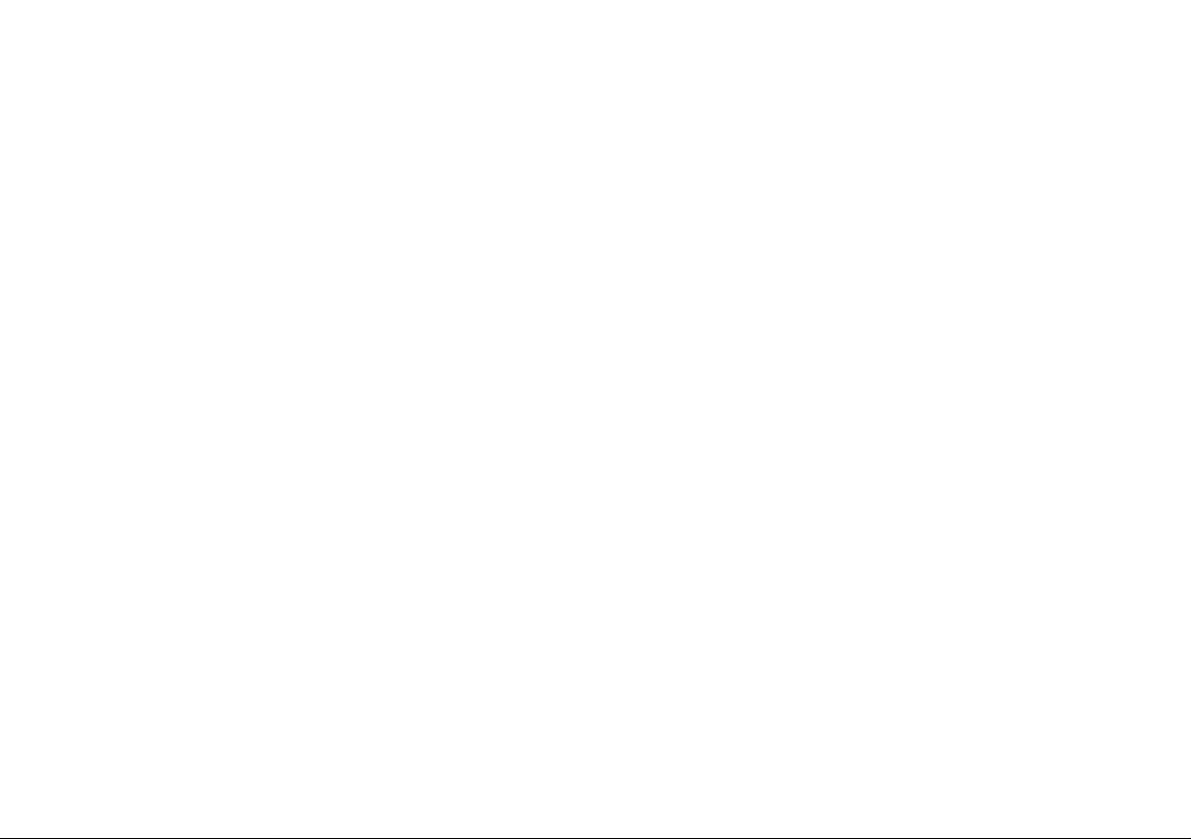
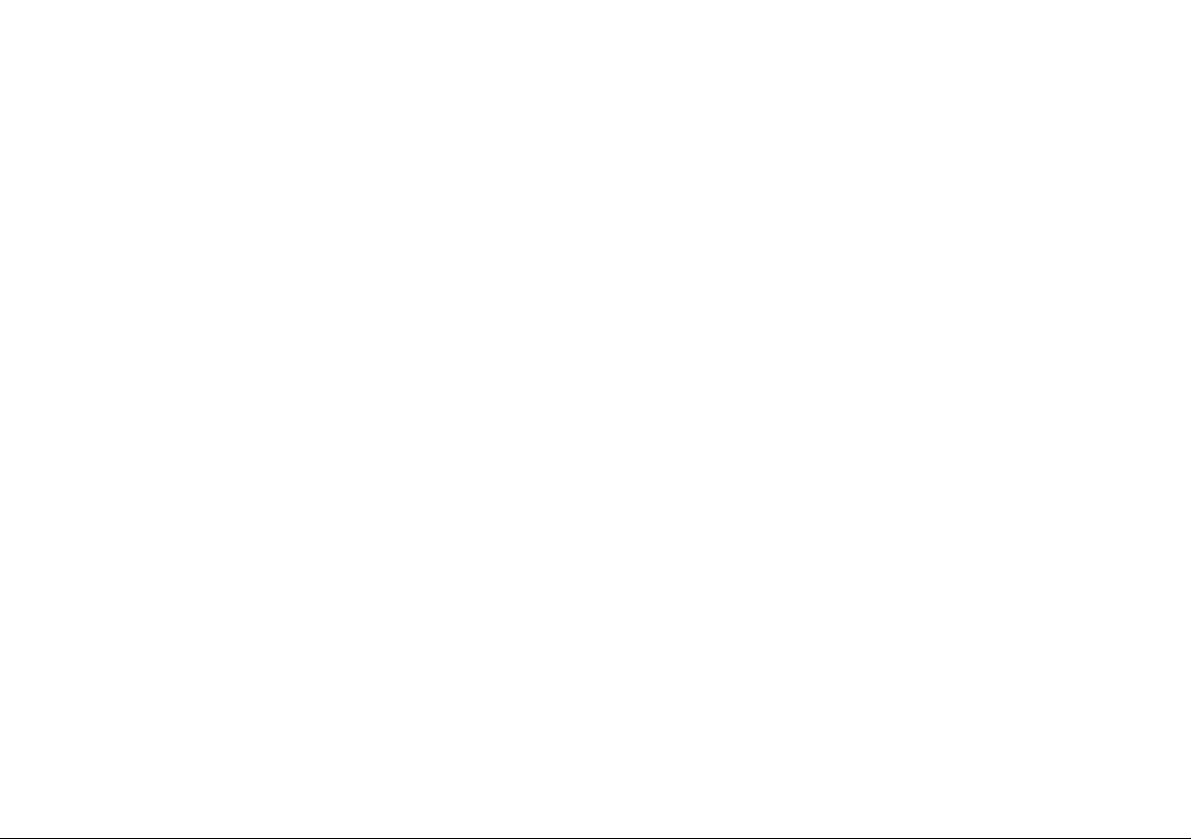
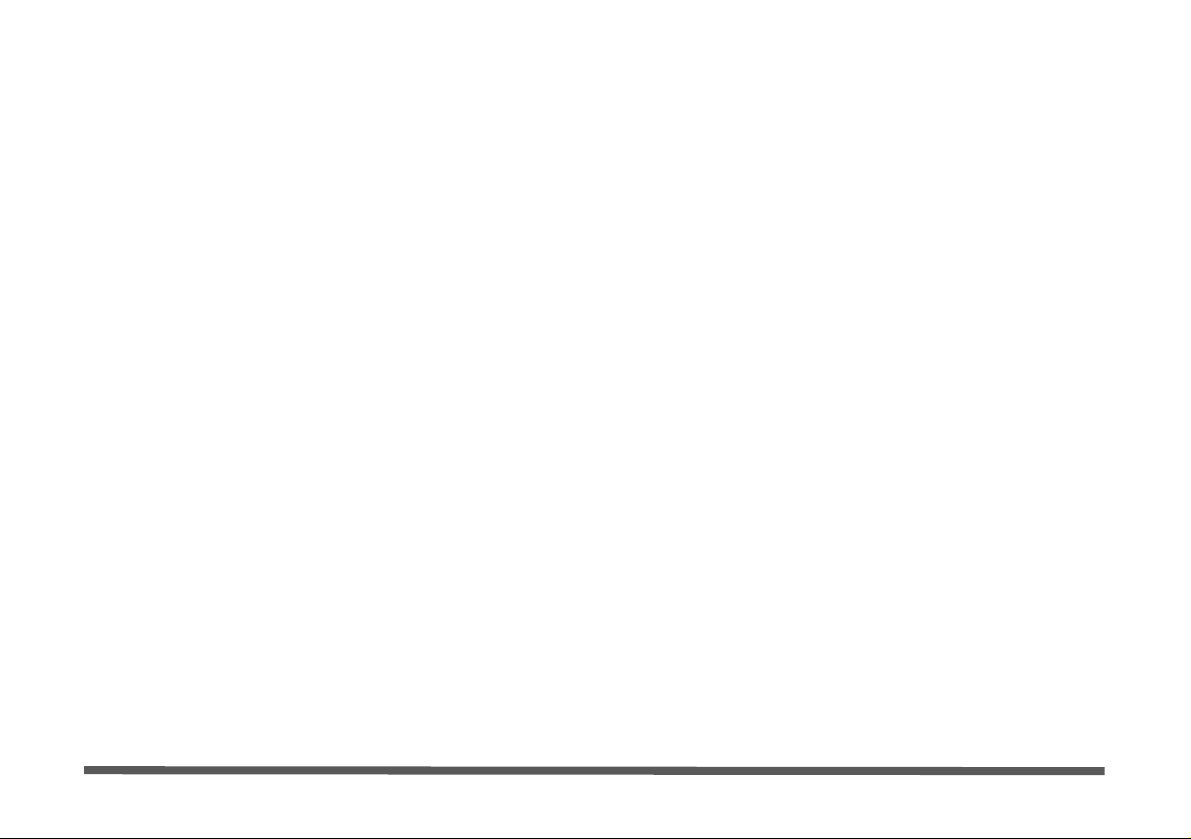
Introduction (English)
This Concise User’s Guide introduces the main features
of your computer. The English version of this guide begins on page 1. The expanded User’s Manual is on the
Device Drivers & Utilities + User’s Manual disc.
Einführung (Deutsch)
Dieses Ausführliche Benutzerhandbuch führt Sie in die
Hauptfunktionen des Computers ein. Die deutsche Version des Handbuchs beginnt auf Seite 31. Das erweiterte
Benutzerhandbuch finden Sie auf der Disc für die Gerätetreiber und Hilfsprogramme (Disc Device Drivers &
Utilities + User's Manual).
Présentation (Français)
Ce Guide Utilisateur Concis présente les fonctionnalités
principales de votre ordinateur. La version française de
ce guide commence à la page 61. Le Manuel de l'Utilisa-
teur étendu se trouve sur le disque de Pilotes & Utilitaires + Manuel de l'Utilisateur (disque Device Drivers
& Utilities + User's Manual).
Introducción (Español)
Esta Guía del Usuario Concisa le presenta las características principales de su ordenador. La versión española de
esta guía comienza en la página 91. El Manual del usua-
rio completo se encuentra en el disco de Controladores
del dispositivo y Utilidades + Manual del usuario (disco
Device Drivers & Utilities + User's Manual).
Introduzione (Italiano)
La presente Guida Rapida per l'Utente introduce le caratteristiche principali del computer. La versione italiana di
questa guida inizia da pagina 121. Il Manuale utente
completo si trova nel disco contenente driver e utilità +
Manuale utente (disco Device Drivers & Utilities +
User's Manual).
I
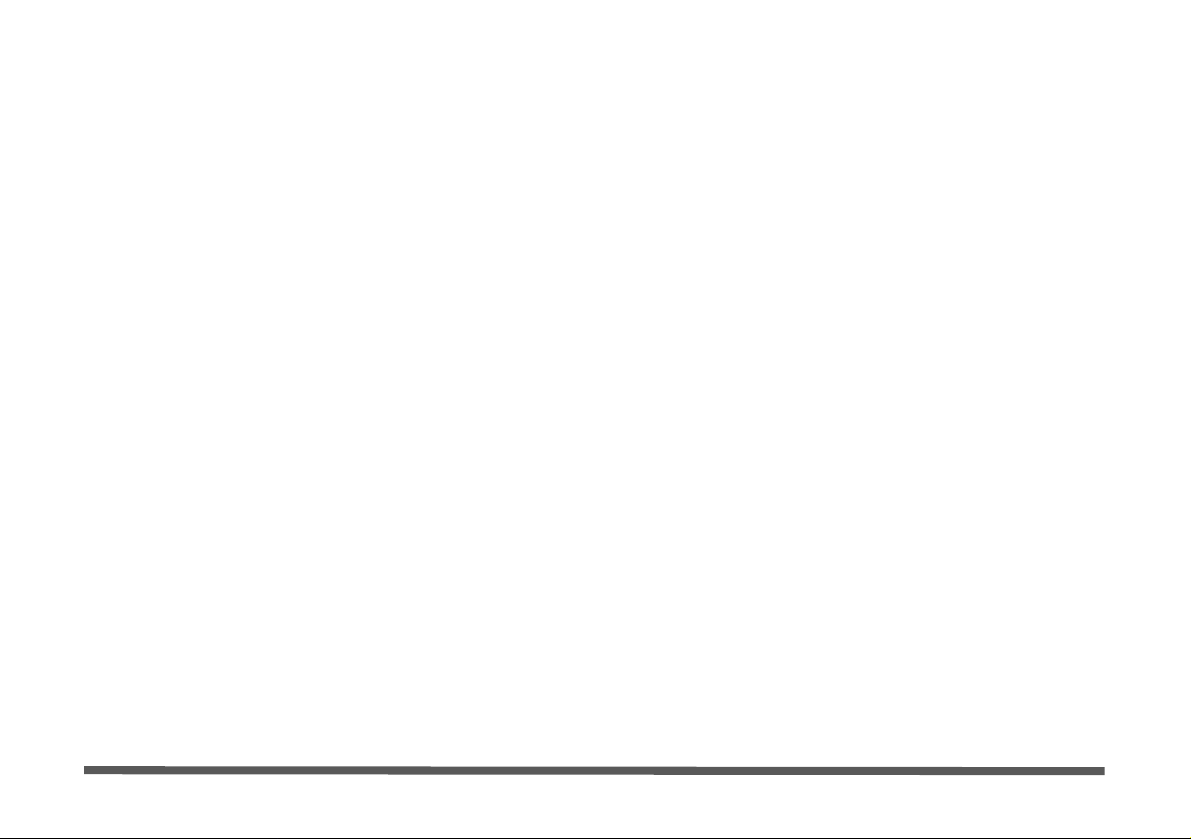
Contents
Notice .................. ............................... ............................... ................ 1
About this Concise User Guide .........................................................2
System Startup ..................................................................................4
System Map: Front View ..................................................................5
System Map: Left & Right Views ..... ...............................................8
Tilting the Screen ............................. .................................................9
Touch Screen Module (Windows 7 Only) ......................................10
System Map: Rear View .................................................................12
Windows Control Panel & Desktop ................................................13
Video Features ................................................................................14
Audio Features ................................................................................15
Power Management Features .......................... ................................15
Driver Installation ...........................................................................16
PC Camera ......................................................................................18
Wireless LAN Module (Option) .....................................................19
Bluetooth Module (Option) .............................................................21
Intel® Rapid Storage Technology ..................................................23
Intel® Rapid Start Technology .......................................................24
Intel® Smart Connect Technology .................................................26
Intel® Wireless Display Application ..............................................27
Troubleshooting ..............................................................................28
Specifications ................. .................................... ............................. 29
Inhalt
Hinweis ........................ .... ....... ...... ....... ....... .... ....... ....... ...... ....... .... ..31
Über das Ausführliche Benutzerhandbuch ......................................32
Schnellstart .................... ............................................ ......................34
Systemübersicht: Ansicht von vorne ...............................................35
Systemübersicht: Ansicht von links & rechts ....... ..........................38
Neigen des Bildschirms ...................................................................39
Touch-Screen-Modul (Nur Windows 7) .........................................40
Systemübersicht: Rückansicht .........................................................42
Windows Systemsteuerung und Desktop ........................................43
Grafikfunktionen ...................... ....................................................... 44
Audiofunktionen ..............................................................................45
Energieverwaltungsfunktionen ... ....... ....... .... ....... ...... ....... .... ....... ....45
Installation der Treiber ....................................................................46
PC-Kamera (Option) .......................................................................48
Wireless-LAN-Modul (Option) .......................................................49
Bluetooth-Modul (Option) ..............................................................51
Intel® Rapid Storage Technology ...................................................53
Intel® Rapid Start Technology .......................................................54
Intel® Smart Connect Technology ..................................................56
Intel® Wireless Display Application ..............................................57
Fehlerbehebung ...............................................................................58
Technische Daten ............................................................................59
II
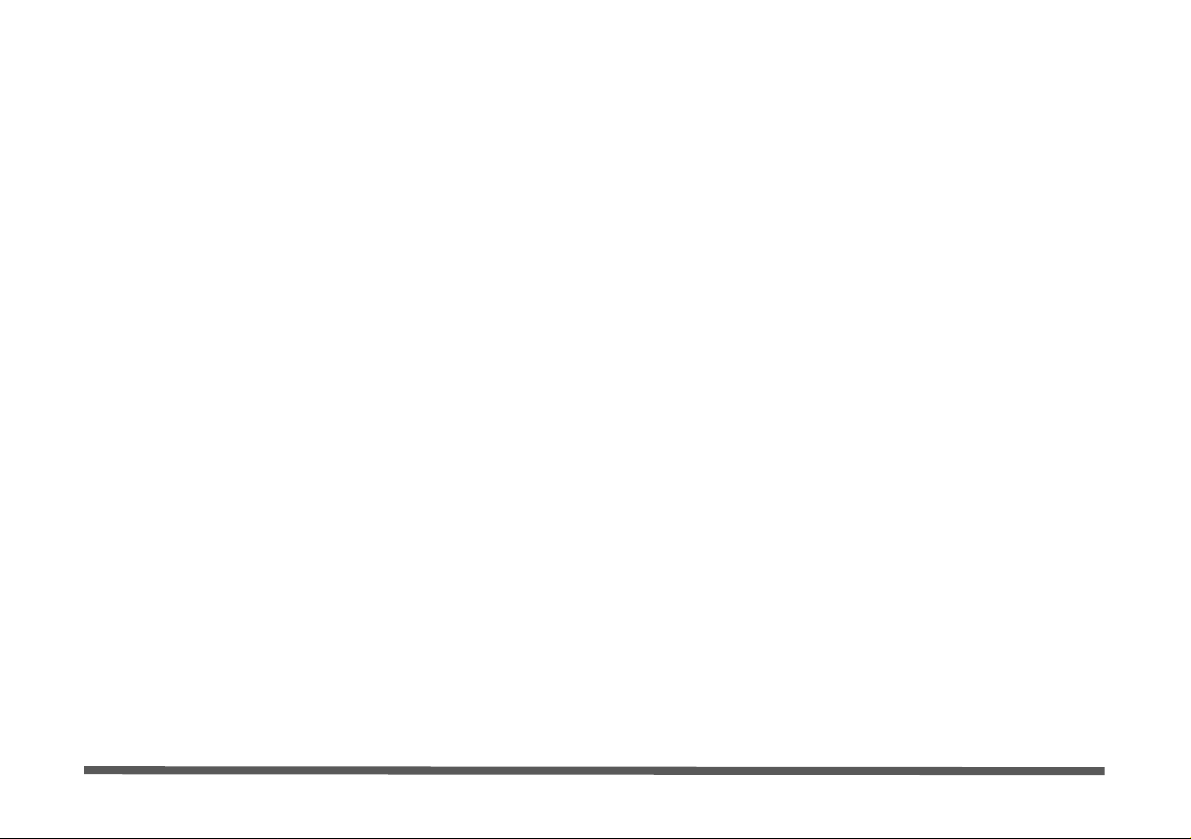
Sommaire
Avertissement .................................................................................61
A propos de ce Guide Utilisateur Concis ........................................62
Guide de démarrage rapide .............................................................64
Carte du système : Vue de face ......................................................65
Carte du système : Vues gauche & droite .......................................68
Incliner l'écran .................................................................................69
Module d'écran tactile (Windows 7 seulement) ..............................70
Carte du Système : Vue Arrière ......................................................72
Panneau de Configuration & bureau de Windows ..........................73
Caractéristiques vidéo .....................................................................74
Caractéristiques audio .....................................................................75
Caractéristiques de gestion de l’alimentation .................................75
Installation du pilote .......................................................................76
Caméra PC (Option) ............. ..........................................................78
Module LAN sans fil (Option) ........................................................79
Module Bluetooth (Option) ......... ....................................................81
Intel® Rapid Storage Technology ..................................................83
Intel® Rapid Start Technology .......................................................84
Intel® Smart Connect Technology .................................................86
Application Intel® Wireless Display ..............................................87
Dépannage .................... ....... ...... ....... .... ....... ....... ...... ..... ...... ....... .....88
Spécifications ................. .................................... ............................. 89
Contenidos
Aviso ...............................................................................................91
Acerca de esta Guía del Usuario Concisa .......................................92
Guía rápida para empezar ................................................................94
Mapa del sistema: Vista frontal .......................................................95
Mapa del sistema: Vistas izquierda & derecha ...............................98
Inclinar la pantalla ...........................................................................99
Módulo de pantalla táctil (Sólo Windows 7) ................................100
Mapa del sistema: Vista posterior .................................................102
Panel de Control y escritorio de Windows ....................................103
Parámetros de vídeo ......................................................................104
Características de audio .................................................................105
Funciones de administración de energía ................... ....................105
Instalación de controladores ..........................................................106
Cámara PC .....................................................................................108
Módulo WLAN (Opción) ..............................................................109
Módulo Bluetooth (Opción) ..........................................................111
Intel® Rapid Storage Technology .................................................113
Intel® Rapid Start Technology .....................................................114
Intel® Smart Connect Technology ................................................116
Intel® Wireless Display Application ............................................117
Solución de problemas ............................... ...................................118
Especificaciones ................ ................................................. ...........119
III
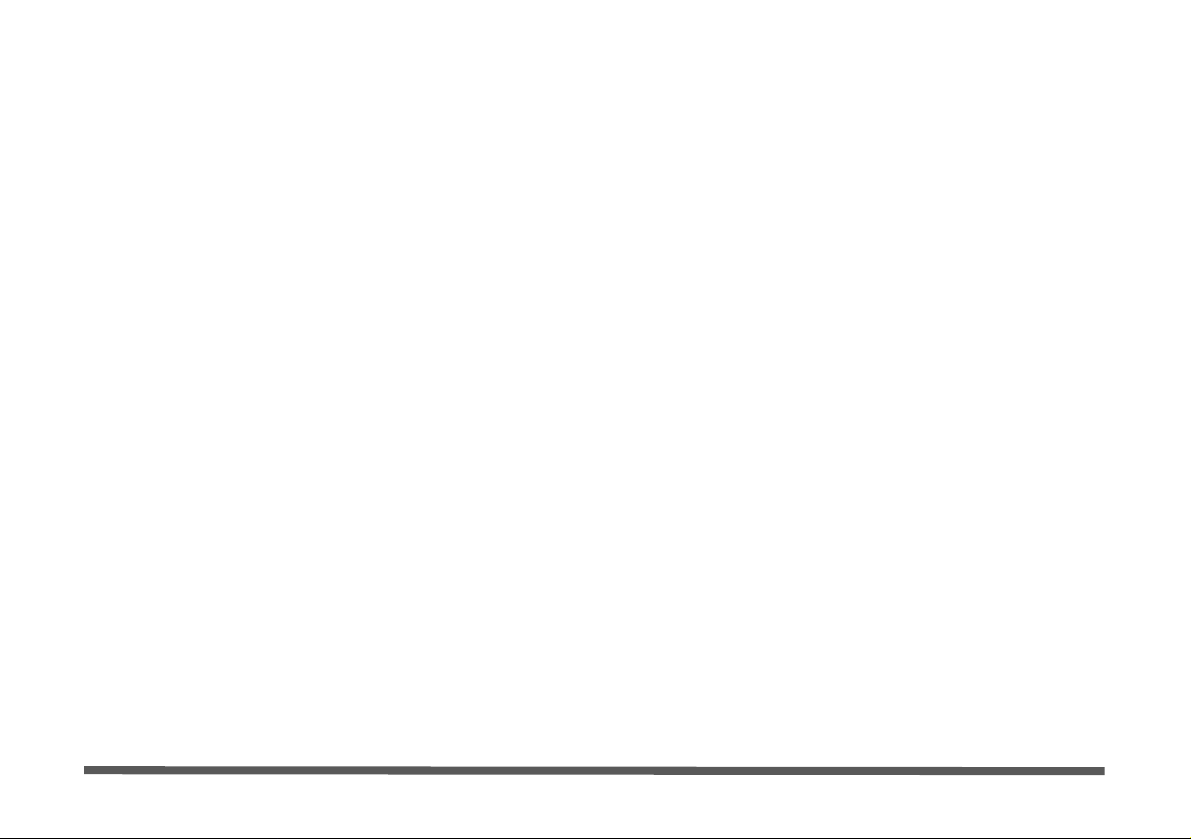
Sommario
Avviso ........................ ................................................. ..................121
Informazioni sulla Guida Rapida per l'Utente ..............................122
Guida di avvio rapido ....................................................................124
Descrizione del sistema: Vista anteriore .......................................125
Descrizione del sistema: Vista sinistra & destra ...........................128
Inclinazione dello schermo ...........................................................129
Modulo Touch Screen (Solo Windows 7) ....................................130
Descrizione del sistema: Vista posteriore .....................................132
Pannello di controllo e Desktop di Windows ...............................133
Funzioni video ...... ........................................................................134
Funzionalità audio .........................................................................135
Funzioni di risparmio energetico ..................................................135
Installazione driver ........................................................................136
Camera PC ....................................................................................138
Modulo LAN Wireless (Opzione) ................................................139
Modulo Bluetooth (Opzione) ........................................................141
Intel® Rapid Storage Technology ................................................143
Intel® Rapid Start Technology .....................................................144
Intel® Smart Connect Technology ...............................................146
Intel® Wireless Display Application ............................................147
Risoluzione dei problemi ........ ......................................................148
Specifiche tecniche .......................................................................149
IV
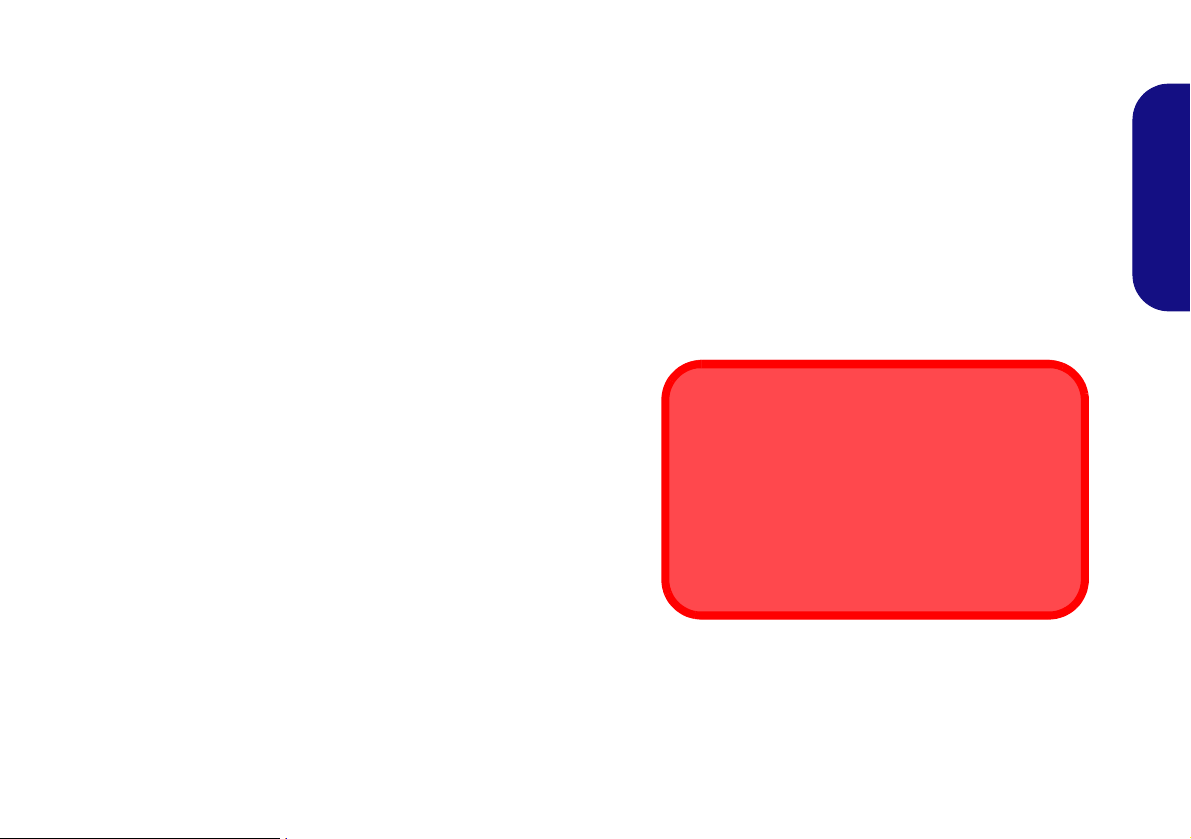
Notice
FCC Statement
This device complies with Part 15 of the FCC Rules.
Operation is subject to the following two condi tions:
1.This device may not cause harmful interference.
2.This device must accept any interference received, including interference that may cause undesired operation.
The company reserves the right to revise this publication or to change its contents without notice. Information contained
herein is for reference only and does not constitute a commitment on the part of the manufacturer or any subsequent
vendor. They assume no responsibility or liability for any errors or inaccuracies that may appear in this publication nor
are they in anyway responsible for any loss or damage resulting from the use (or misuse) of this publication.
This publication and any accompanying software may not, in whole or in part, be reproduced, translated, transmitted or
reduced to any machine readable form without prior consent from the vendor, manufacturer or creators of this publication, except for copies kept by the user for backup purposes.
Brand and product names mentioned in this publication may or may not be copyrights and/or registered trademarks of
their respective companies. They are mentioned for identification purposes only and are not intended as an endorsement
of that product or its manufacturer.
© January 2013
Intel, Intel Core and Intel Pentium are trademarks/registered
trademarks of Intel Corporation.
English
1
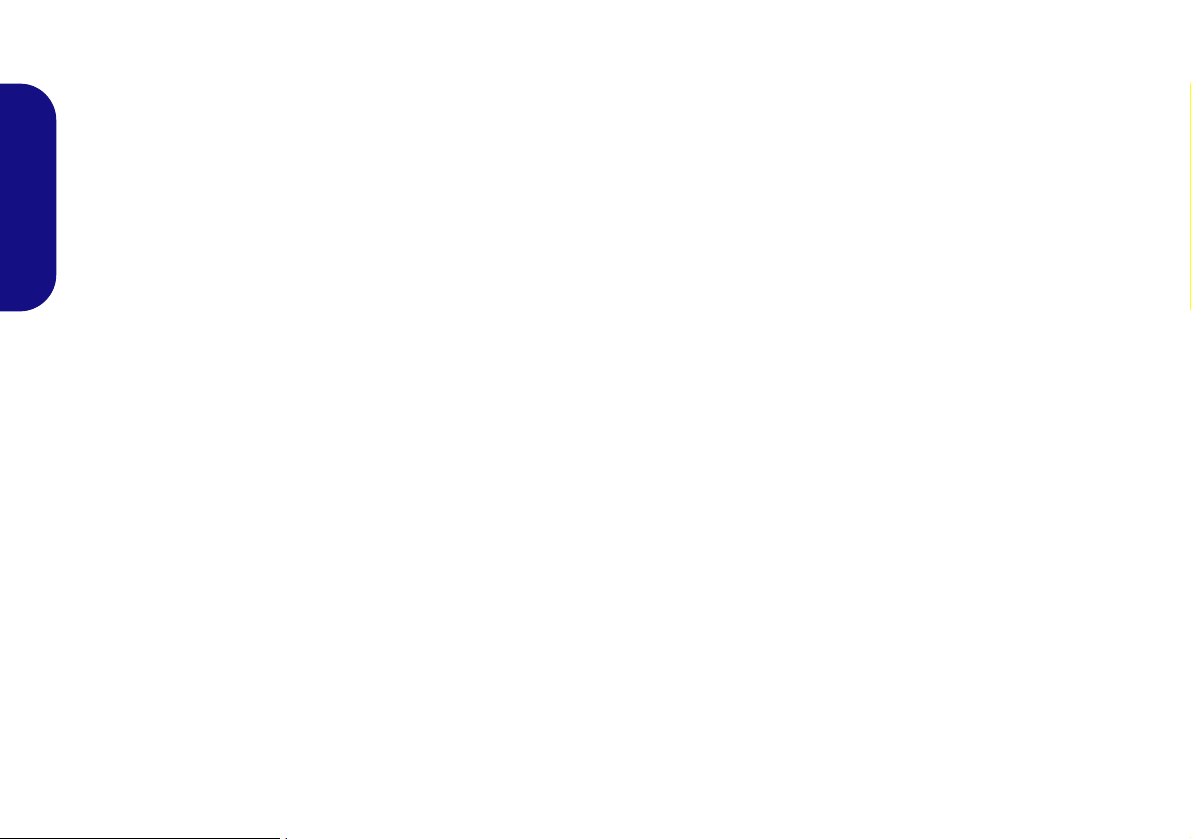
About this Concise User Guide
This quick guide is a brief introduction to getting your system started. This is a supplement, and not a substitute for
the expanded English language User’s Manual in Adobe
Acrobat format on the Device Drivers & Utilities + User’s
Manual disc supplied with your computer. This disc also
contains the drivers and utilities necessary for the proper
operation of the computer.
English
Some or all of the computer’s features may already have
been setup. If they aren’t, or you are planning to re-configure (or re-install) portions of the system, refer to the expanded User’s Manual. The Device Drivers & Utilities +
User’s Manual disc does not contain an operating system.
Regulatory Information
Regulatory notices and information are contained in the
expanded User’s Manual on the Device Drivers & Utili-
ties + User’s Manual disc.
2
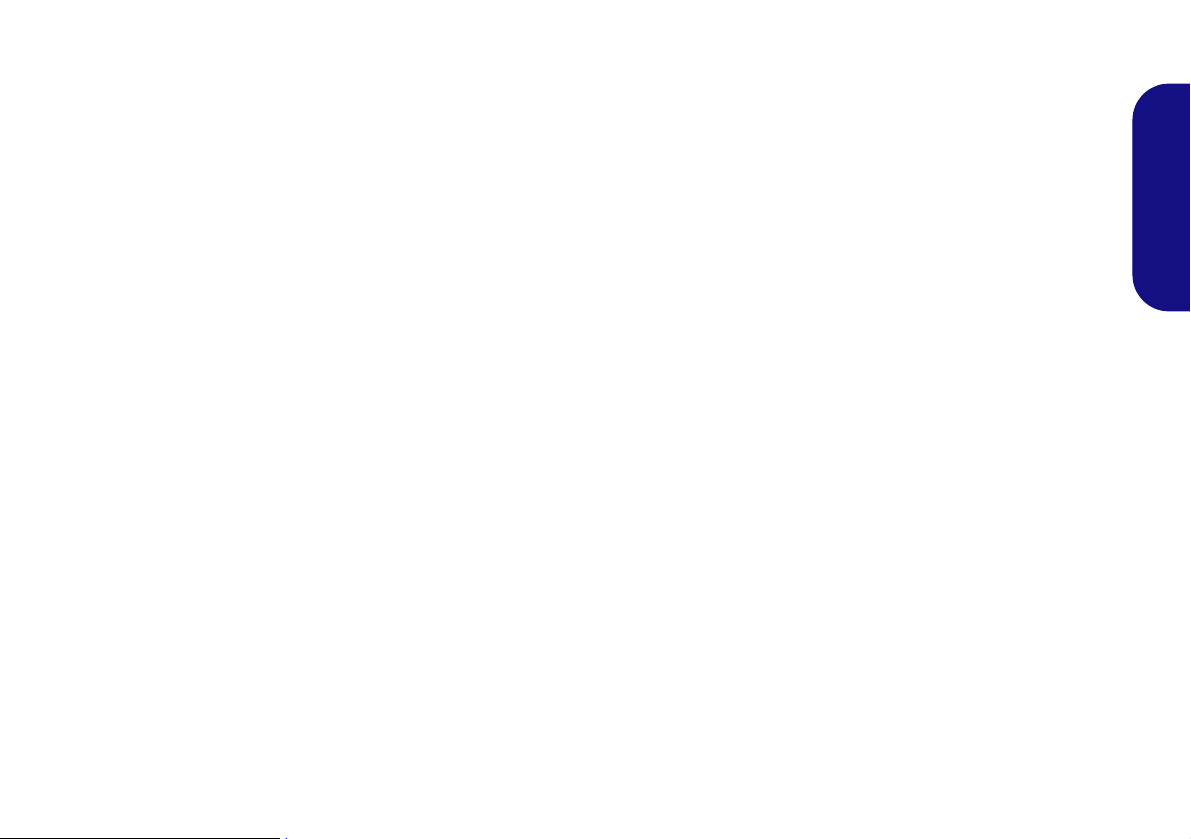
Instructions for Care and Operation
The computer is quite rugged, but it can be damaged. To prevent this, follow these suggestions:
• Don’t drop it, or expose it to shock. If the computer falls, the
case and the components could be damaged.
• Keep it dry, and don’t overheat it. Keep the computer and
power supply away from any kind of heating element. This is an
electrical appliance. If water or any other liquid gets into it, the
computer could be badly damaged.
• Avoid interference. Keep the computer away from high capac-
ity transformers, electric motors, and other strong magnetic
fields. These can hinder proper performance and damage your
data.
• Follow the proper working procedures for the computer.
Shut the computer down properly and don’t forget to save your
work. Remember to periodically save your data as data may be
lost.
Servicing
Do not attempt to service the computer yourself. Doing so may
violate your warranty and expose you and the computer to
electric shock. Refer all servicing to authorized service personnel. Unplug the computer from the power supply. Then refer
servicing to qualified service personnel under any of the fo llowing conditions:
• When the power cord is damaged or frayed.
• If the computer has been exposed to any liquids.
• If the computer does not work normally when you follow the
operating instructions.
• If the computer has been dropped or damaged (do not touch the
poisonous liquid if the LCD panel breaks).
• If there is an unusual odor, heat or smoke coming from your
computer.
English
Power Safety
The computer has specific power requirements:
• Only use an AC/DC adapter approved for use with this computer.
• Your AC/DC adapter may be designed for international travel
but it still requires a steady, uninterrupted power supply. If you
are unsure of your local power specifications, consult your service representative or local power company.
• The AC/DC adapter may have either a 2-prong or a 3-prong
grounded plug. The third prong is an important safety feature;
do not defeat its purpose. If you do not have access to a compatible outlet, have a qualified electrician install one.
• When you want to unplug the power cord, be su re to disconnect
it by the plug head, not by its wire.
• Make sure the socket and any extension cord(s) you use can support the total current load of all the connected devices.
• Before cleaning the computer, make sure it is disconnect ed from
any external power supplies.
Cleaning
• Use a soft clean cloth to clean the computer, but do not apply
cleaner directly to the computer.
• Do not use volatile (petroleum distillates) or abrasive cleaners
on any part of the computer.
3

System Startup
Power Button (located under the LCD)
Figure 1
Computer with
AC/DC Adapter
Plugged-In/
Power Button
Shut Down
Windows 7
Note that you should always shut your computer down by
choosing Shut Down from the Start menu.
Windows 8
Note that you should always shut your computer down by
clicking Settings in the Charms Bar (use the Windows
Logo Key + C key combination to access the
Charms Bar) and choosing Shut down from the Power
menu.
This will help prevent hard disk or system problems.
1. Remove all packing materials.
2. Place the computer on a stable surface.
3. Securely attach any peripherals you want to use with the
computer (e.g. keyboard and mouse) to their ports.
4. Attach the AC/DC adapter to the DC-In jack l ocated under the
LCD, then plug the AC power cord into an outlet, and connect
the AC power cord to the AC/DC adapter.
English
5. Push the power button at the front of the computer (un der the
LCD) to turn the computer “on”.
4
Model Differences
This computer series includes two different model types
that mainly differ as indicated in the table below.
Feature Model A Model B
Touch Screen N/A Yes
Operating System
Supported
Table 1 - Model Differences
Windows 7 &
Windows 8
Windows 7
System Software
Your computer may already come with system software
pre-installed. Where this is not the case, or where you are
re-configuring your computer for a different system, you
will find this manual refers to Microsoft Windows 7 & 8.
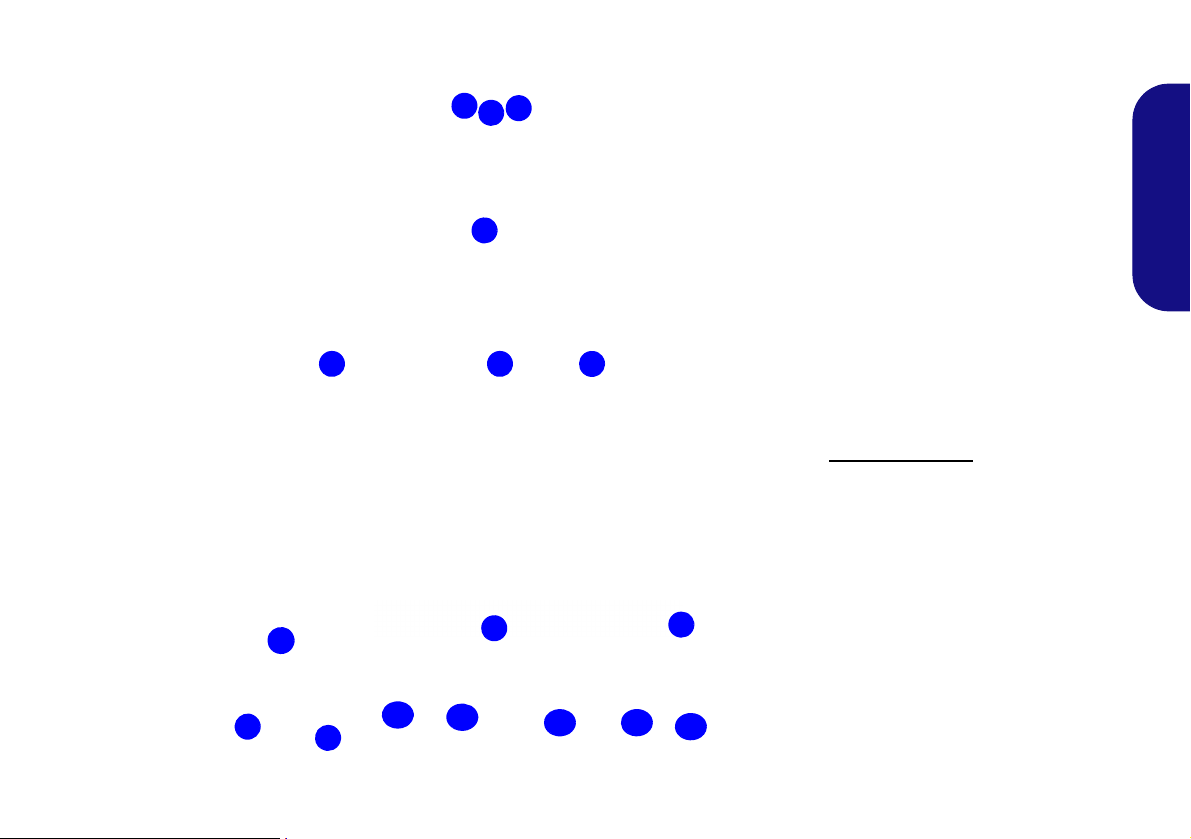
System Map: Front View
Figure 2
Front View
1. PC Camera
2. *PC Camera LED
*When the PC camera is in
use, the LED will be
illuminated in red.
3. Built-In Microphone
4. LCD (Model A)
LCD with Multi Touch Screen
(Model B)
5. Power & System Activity LED
Indicators
6. Function Buttons*
7. Power Button*
Under the LCD
8. RJ-45 LAN Jack
9. 2 * USB Ports
10. eSATA Port
11. External Monitor Port
12. 2 * COM Ports
13. DC-In Jack
8
9
6
7
5
12
11
*Note the power and function buttons are located
along the bottom of the LCD
Under the LCD
1
2
3
4
5
10
76
12
13
English
5
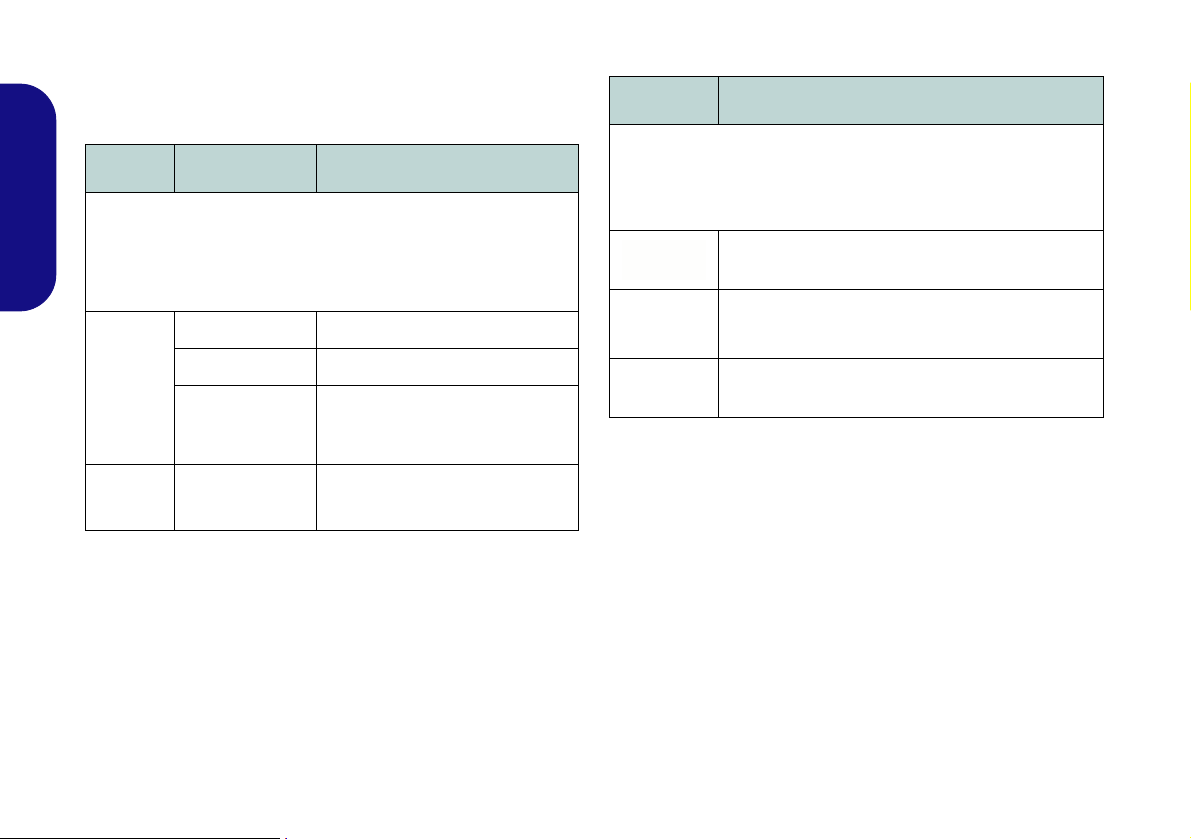
LED Indicators
The LED indicators on the computer display helpful information about the current status of the computer.
Icon Color Description
Function Buttons
Icon Description
English
6
Green The computer is On
Blinking Green The computer is in Sleep Mode
The AC/DC Adapter is Plugged
Orange
Green System Activity
Table 2 - LED Indicators
in & the Computer is Powered
Off
Decrease/Increase Buttons - Use the buttons to
decrease/increase the brightness/volume
Menu Function Toggle - Use this button to bring
up the On Screen Display.
Screen Power Toggle - Use this button to toggle
the LCD on/off
Table 3 - Function Buttons
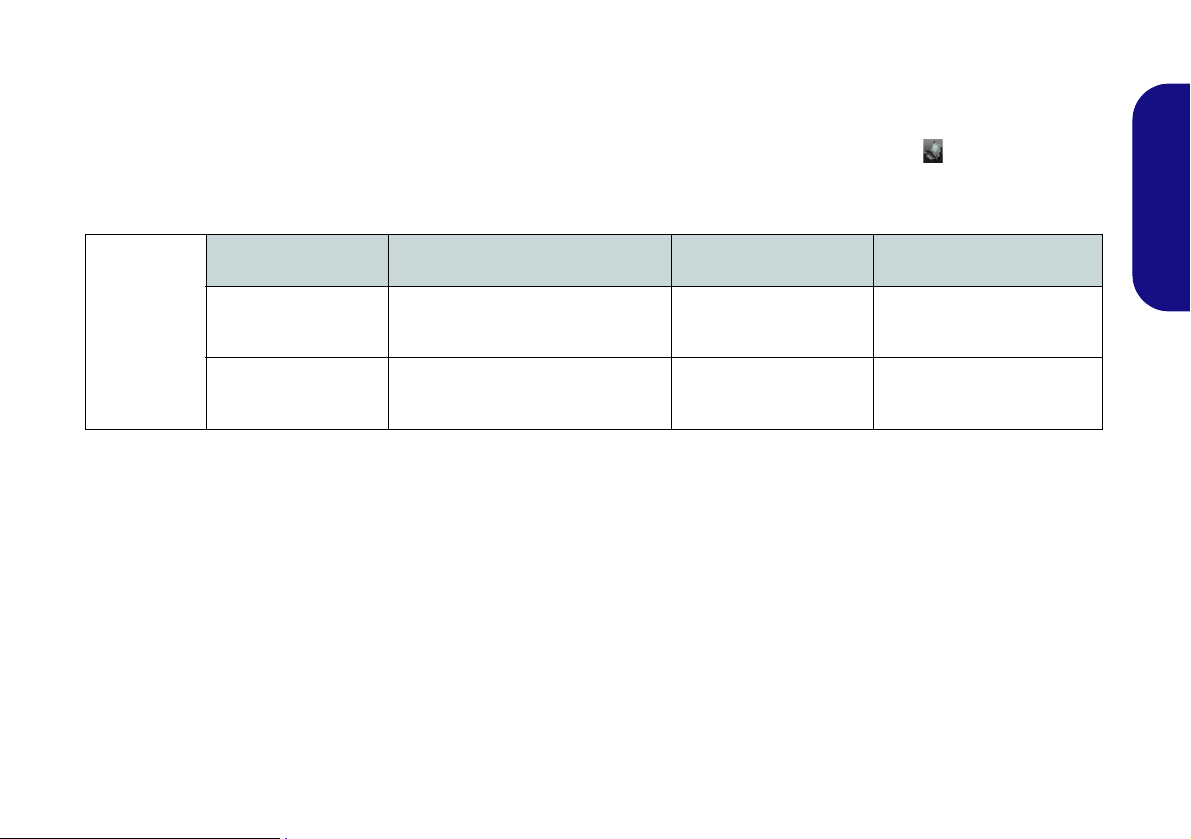
On Screen Display Indicators
Press the function menu button to bring up the On Screen Display. Visual indicators for brightness, volume, camera
power toggle and Bluetooth power toggle (note that the camera and Bluetooth power indicators will only display if the
modules are included in your purchase configuration) are available when the OSD AP is installed (in the Windows
Desktop application only and not in the Start Screen). When the driver is installed, an icon will appear in the
taskbar.
OSD Icon Description OSD Icon Description
Brightness Decrease/Increase Camera Power Toggle
Volume Decrease/Increase Bluetooth Power Toggle
Table 4 - On Screen Display Indicators
The indicators will appear when the computer boots up, or resumes from a power saving state, in order to display the
current power status of the camera and/or Bluetooth module. If you adjust the brightness or volume the OSD indicators
will appear, and will also allow you to adjust the power status of the camera and/or Bluetooth module using the mouse
to click on the icon.
English
(Model B only)
the volume and brightness and controls, or to press the on/off buttons to toggle power to the camera and/or Bluetooth
module.
you may use the stylus pen (or a finger) to slide along the bars under the on-screen symbols to adjust
7
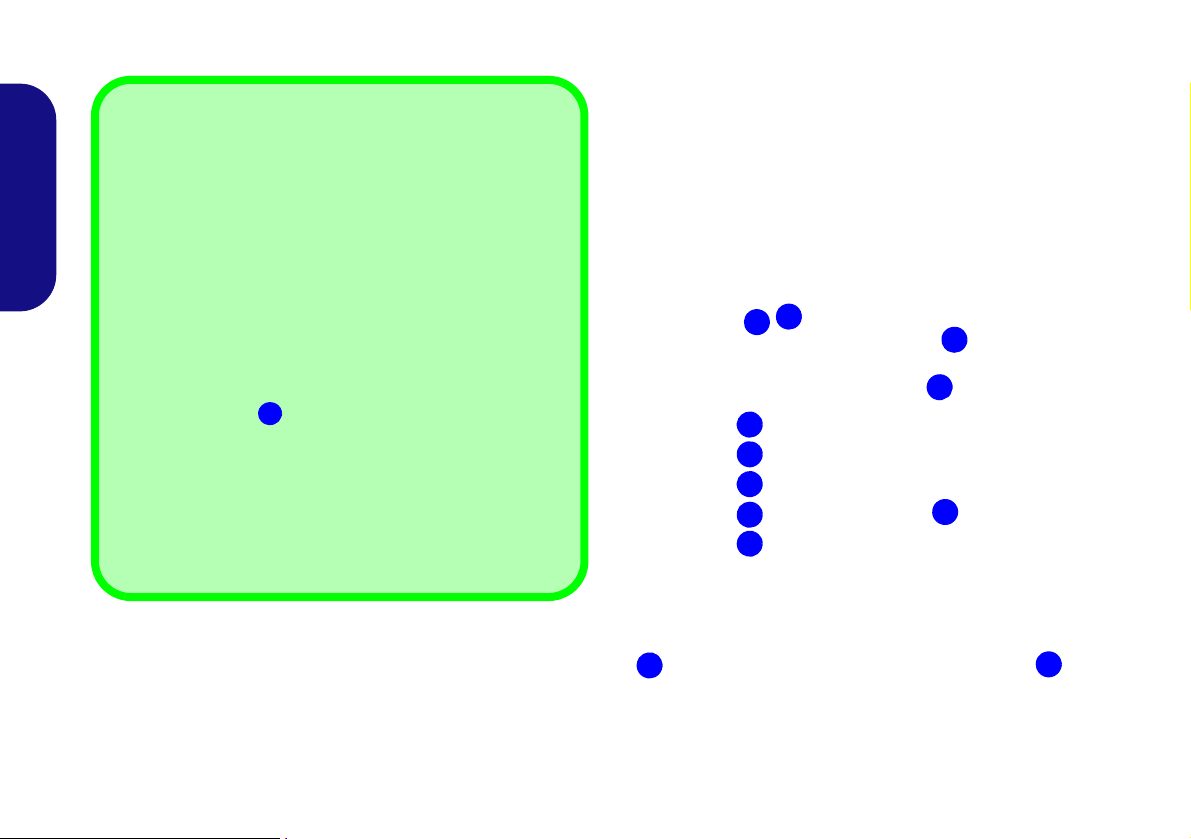
System Map: Left & Right Views
1
2
3
4
5
6
4
Moving the Computer
We strongly recommend using both hands to move the computer. You can use one hand to grip the computer by the
stand, and the other to hold the top of the LCD screen.
It is recommended that you carry the computer with the LCD
facing your body to avoid scratching the surface against other
objects. However take care not to scratch the LCD with any
personal items, belt fittings or jewelry etc.(one hand gripping
the stand and the other gripping the top of the computer to
avoid accidentally dropping it).
USB 3.0 Port
The USB 3.0 ports
are colored blue. USB 3.0 will trans-
fer data much faster than USB 2.0, and is backwards-compatible with USB 2.0.
Disc Emergency Eject
If you need to manually eject a disc (e.g. due to an unexpected power interruption) you may push the end of a straightened paper clip into the emergency eject hole.
4
8
7
9
11
10
Figura 3 - Left & Right Views
1. Stand
2. Multi-in-1 Card Reader
3. ExpressCard Slot /54(34)
4. 3 * USB 3.0 Port
5. Headphone-Out Jack
6. Microphone-In Jack
7. Emergency Eject Hole
8. Optical Device Drive Bay
9. Security Lock Slot
1
4
4
1
7
8
9
English
8
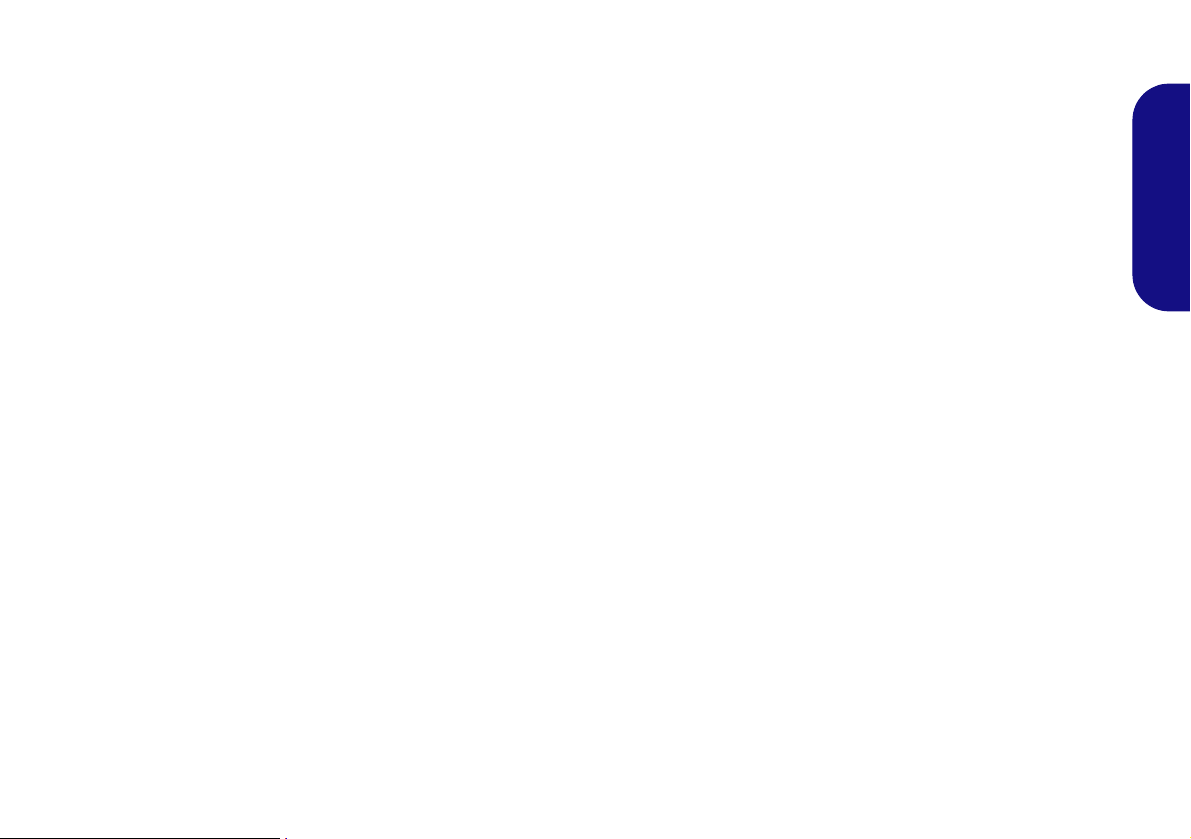
Tilting the Screen
LCD
Screen
Raise/
Lower
It is possible to tilt the LCD screen in order to get the best possible viewing angle of the screen without glare etc. Apply
pressure with one hand at the base of the computer, while carefully pushing the LCD screen to tilt it to the appropriate
viewing angle.
Adjusting the LCD Screen Height
It is possible to raise/lower the screen height in order to get the best possible vertical viewing position of the screen.
• Hold the left and right sides of the computer to raise/lower the screen.
• Do not hold the bottom of the screen to adjust the viewing angle or height as the screen function buttons are located there.
• Carefully apply pressure at the top of the screen to tilt it.
• Note that the screen has no fixed lock position and you are free to raise/lower and tilt the screen to any position the stand
allows (do not force it beyond the point of resistance)
.
English
Figure 4 - Tilting the Screen
9
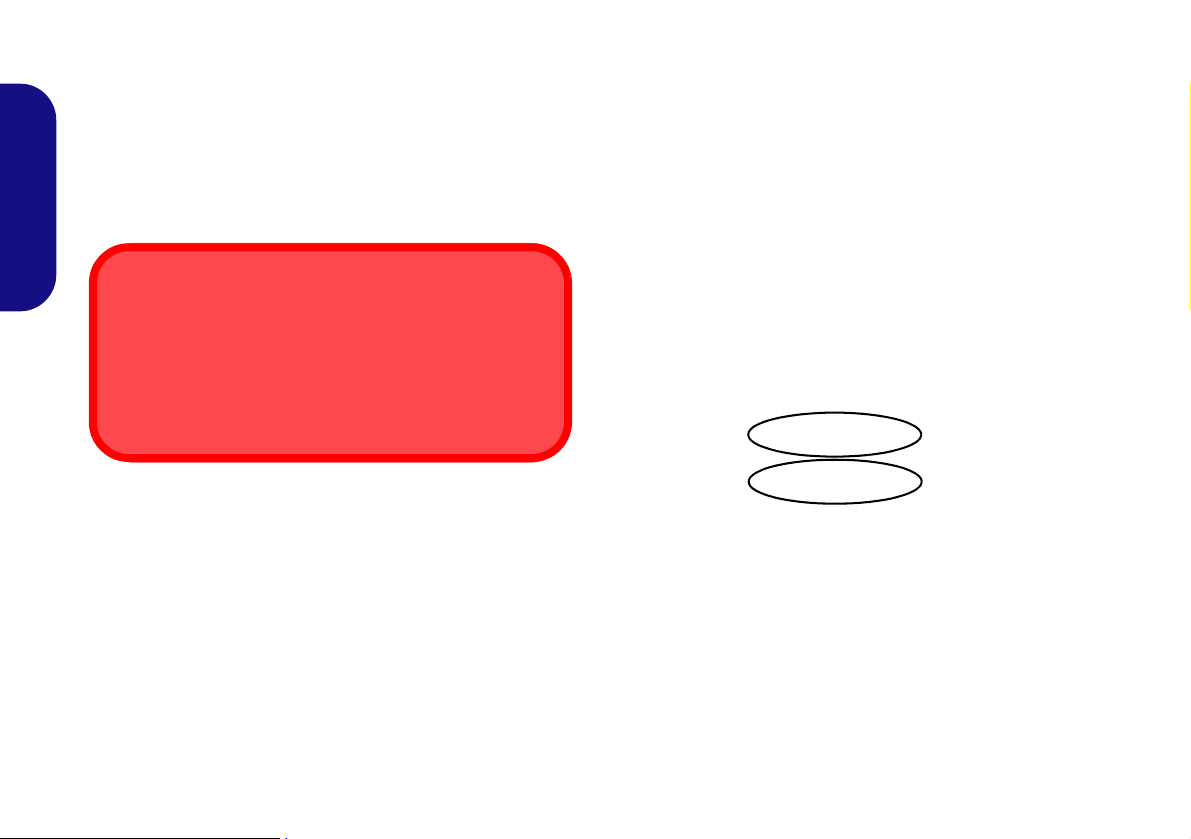
Touch Screen Module (Win-
Touch Panel Input Device
Do not use any sharp or pointed objects as your input device e.g. the end of a pen or pencil.
Be very careful not to press too hard with the stylus pen
when using it as the input device.
dows 7 Only)
Model B computers incorporate a Touch Screen.
should
the same way you would use a mouse (use a stylus pen to
tap/double-tap on-screen buttons etc.).
English
obtain a stylus pen to interact with the computer in
Tablet PC Options
Tablet PC settings (for touch screen input) may be customized from the Tablet PC Settings in Windows 7.
You
1. T o access the control p anel click St art, and then click Control
Panel.
2. The Tablet PC Settings and Pen and Touch control panel
are in the Hardware and Sound category .
Figure 5 - Pen and Touch & Tablet PC Settings Control
Panels
10

3. Click T a blet PC Settings and click Other.
4. Click Go to Input Panel Settings (in Tablet PC Input Panel
Options) to configure where and how the Tablet PC Input
Panel appears.
Figure 6 - Input Panel Settings
5. Click Go to Pen and Touch (in Pen and touch) to configure
the Pen Options, flicks and handwriting etc.
6. When not in use the Tablet PC Input Panel docks at the side
of the screen (and may be docked at either side of the screen
at any height) with just a small portion visible.
7. Move the pen over the TIC and then tap it to activate it. The
input panel allows you to input text without the use of a
keyboard.
8. You can use the writing pad (write continuously), character
pad (write one character at a time) or touch ke yboa rd t o inpu t
text.
9. Use Help topics from the Tools menu for further information.
English
Figure 7 - Tablet PC Input Panel
11
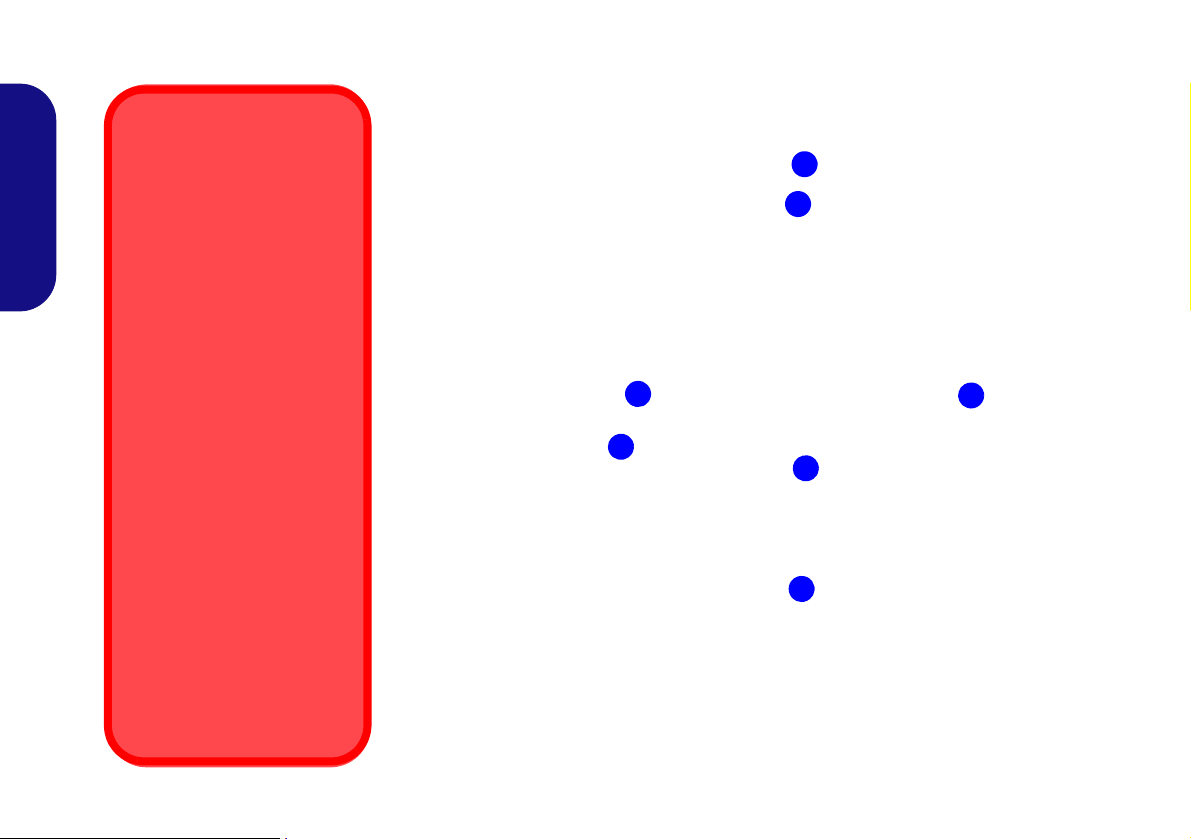
System Map: Rear View
1
3
2
3
3
4
5
Wall Mounting Information
The computer may be
mounted on a wall for display. The system meets
VESA (FDMI) Standard
(100mm * 100mm) for wall
mounting. However if you intend to wall mount the system please contact your
service center for information in order to avoid personal injury, or damage to the
computer.
CPU
The CPU is not a user serviceable part. Accessing the
CPU in any way may violate
your warranty.
Overheating
To prevent your computer
from overheating make sure
nothing blocks the vent
while the computer is in use.
Figure 8
Rear View
1. Stand
2. Rear Component Cover
3. Vent
4. Security Lock Slot
5. Carrying Handle Area
English
12
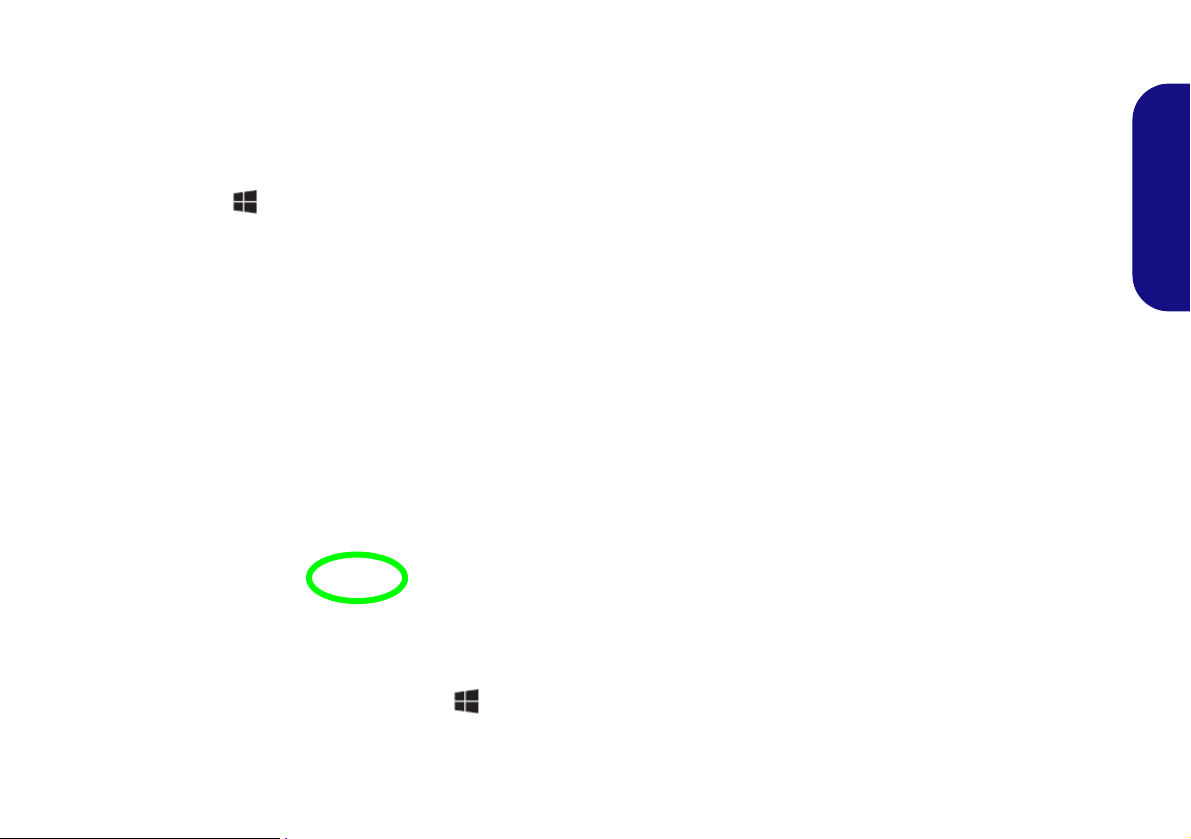
Windows Control Panel & Desktop
Move the mouse to the
and right-click to access
bottom left of the screen
the menu.
Most of the control panels, utilities and applications within Windows are accessed from the Start menu in Windows 7,
and from the Desktop in Windows 8.
Throughout this manual you will see an instruction to open the Control Panel. In Windows 7 click the Start menu and
select Control Panel. In Windows 8 right-click the lower left hot corner to bring up the context menu (or use the Win-
dows Logo Key + X key combination) and select Control Panel.
Figure 9 - Windows 8 Context Menu
English
The desktop interfaces for both Windows 7 & 8 are similar (Windows 8 has no start button). To access the Desktop App
in Windows 8 use the Windows Logo Key + D key combination or Desktop App in the Metro UI Start Screen (Win-
dows 7’s standard interface is the desktop).
13
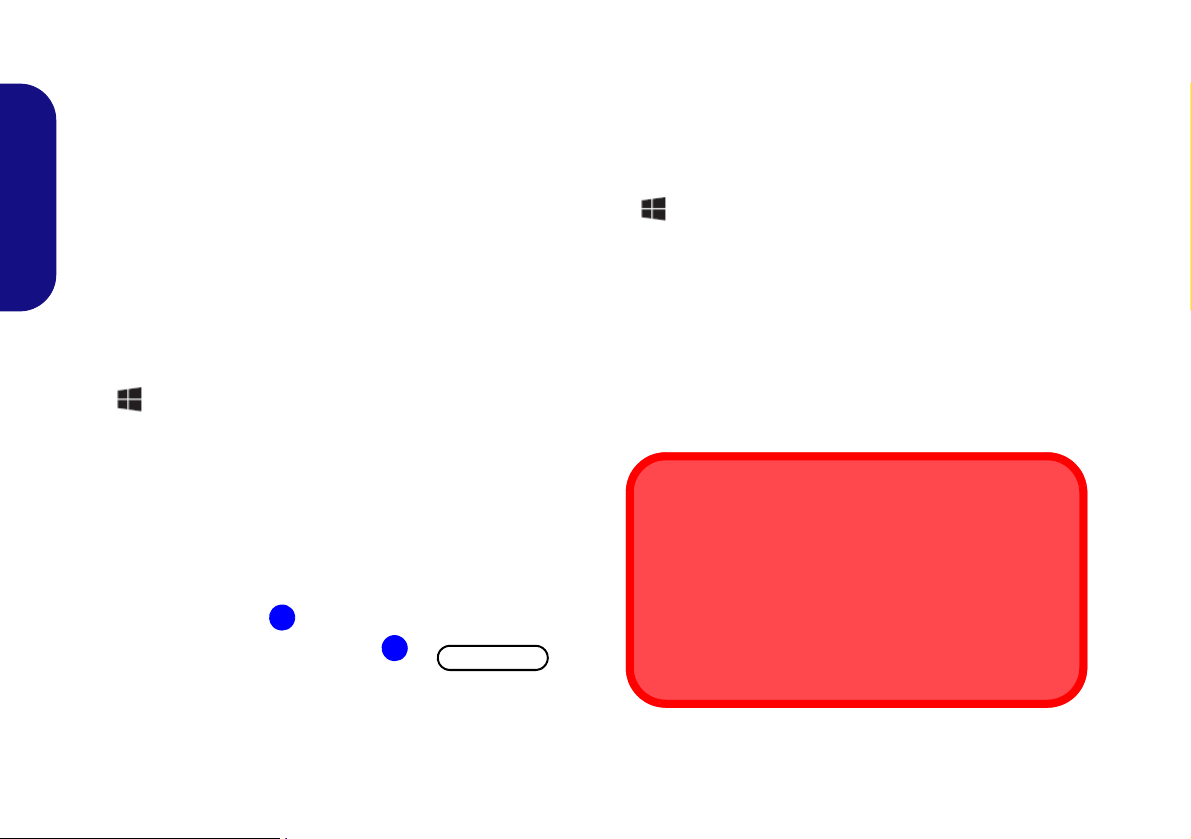
Video Features
2
1
Figure 10 - Display Control Panel
Screen Resolution for Metro Style Apps
(Windows 8)
The minimum resolution in which Metro style apps will
run is 1024x768.
The minimum resolution required to support all the features of Windows 8 (including multitasking with snap) is
1366x768.
You can switch display devices, and configure display options, from the Display control panel in Windows and/or
the Intel Graphics and Media Control Panel as long as
the video dirver is installed.
To access the Display control panel in Windows:
1. Go to the Control Panel.
English
2. Click Display (icon) - in the Appearances and
Personalization category.
3. Click Adjust Screen Resolution/Adjust resolution.
OR
4. (Win 7 ) Right-click the desktop and select Screen resolution.
(Win 8) Right-click the desktop (use the Windows Logo Key
+ D key combination to access the desktop) and select
Screen resolution.
5. Use the dropbox to select the screen resolution.
6. Click Advanced settings.
To access the Intel® Graphics and Media Control Panel:
1. Go to the Control Panel.
2. Click Intel(R) Graphics and Media in the icon view.
OR
3. (Win 7) Right-click the desktop and select Graphics
Properties from the menu.
(Win 8) Right-click the desktop (use the Windows Logo Key
+ D key combination to access the desktop) and select
Graphics Properties from the menu.
4. Choose the application mode (Basic, Advanced or Wizard).
Display Devices
Besides the built-in LCD, you can also use an external
VGA monitor (CRT)/external Flat Panel Display (con-
nected to the External Monitor Port) as your display device.
14
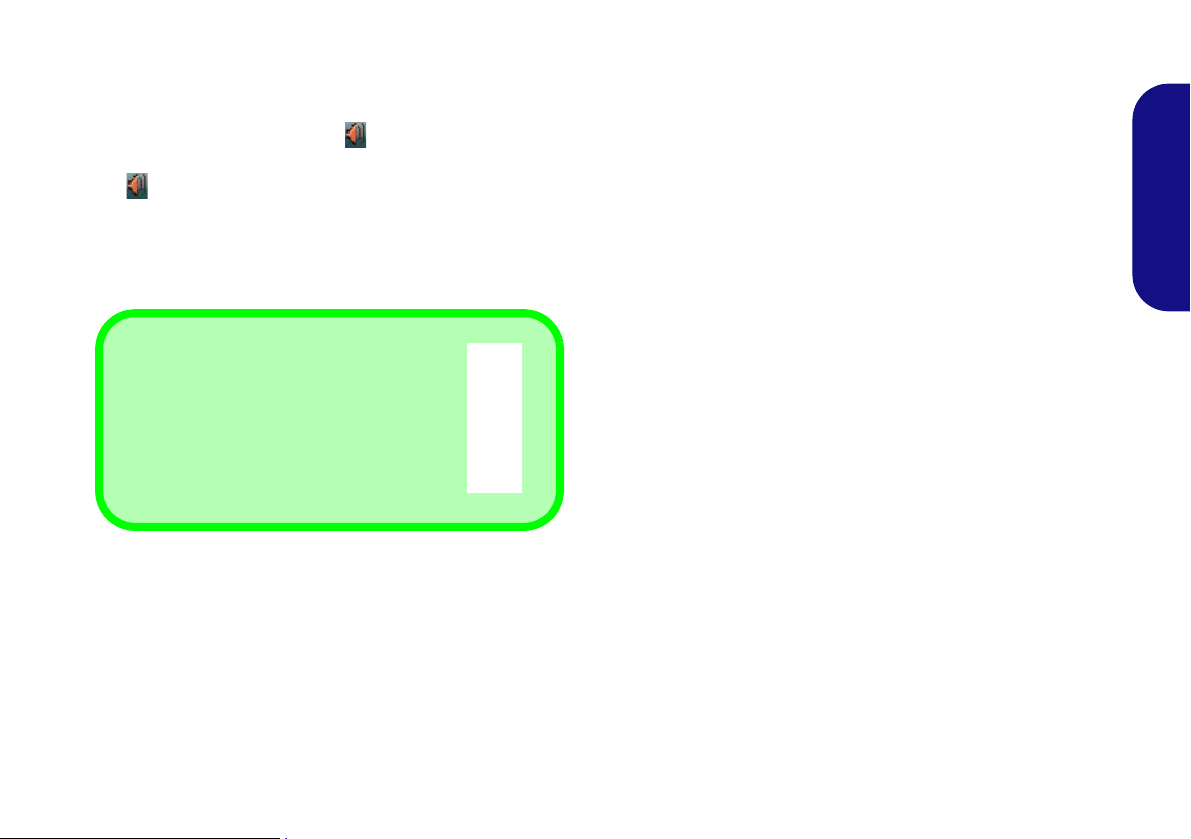
Audio Features
Volume Adjustment
(Windows 8 Only)
The sound volume level can be set using
the volume control in the Settings menu in
the Charms Bar.
Figure 11 - Power Options
You can configure the audio options on your computer
from the Sound control panel in Windows, or from the
Realtek HD Audio Manager
tion area/control panel (right-click the notification area
icon to bring up an audio menu).
The volume may also be adjusted by means of the volume
icon in the taskbar or the On Screen Display Indicators
(see page 7).
/ icon in the notifica-
Power Management Features
The Power Options (Hardware and Sound menu) control panel icon in Windows allows you to configure power
management features for your computer. You can conserve power by means of power plans and configure the
options for the power button, sleep button, display and
sleep mode from the left menu. Note that the Power saver
plan may have an affect on computer performance.
Click to select one of the existing plans, or click Create a
power plan in the left menu and select the options to create a new plan. Click Change Plan Settings and click
Change advanced power settings to access further configuration options.
English
15
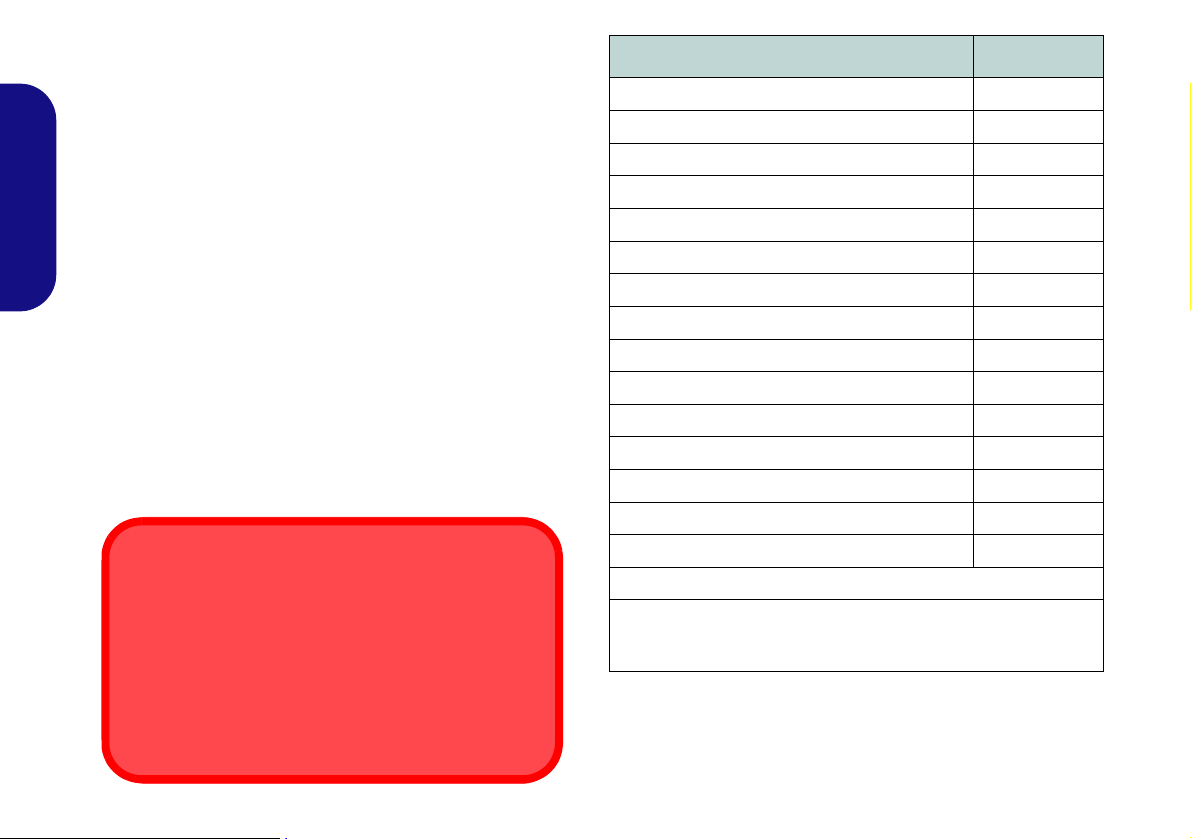
Driver Installation
Driver Installation & Power
When installing drivers make sure your computer is
powered by the AC/DC adapter connected to a working
power source. Some drivers draw a significant amount
of power during the installation procedure, and if the remaining battery capacity is not adequate this may cause
the system to shut down and cause system problems
(note that there is no safety issue involved here, and the
battery will be rechargeable within 1 minute).
The Device Drivers & Utilities + User’s Manual disc con-
tains the drivers and utilities necessary for the proper operation of the computer. Insert the disc and click Install
Drivers (button), or Option Drivers (button) to access
the Optional driver menu. Install the drivers in the order
indicated in Table 5. Click to select the drivers you wish
to install (you should note down the drivers as you install
English
them). Note: If you need to reinstall any driver, you
should uninstall the driver first.
Manual Driver Installation
Click the Browse CD/DVD button in the Drivers Installer application and browse to the executable file in the ap-
propriate driver folder.
If a
Found New Hardware
stallation procedure, click Cancel and follow the installation procedure as directed.
16
wizard appears
during the in-
Driver (Windows 7 with SP1/ Windows 8) Page#
Chipset page 17
Video page 17
LAN page 17
ExpressCard/Card Reader
OSD page 17
USB 3.0 page 17
Intel MEI page 17
Audio page 17
PC Camera page 18
Wireless LAN Module (Optional) page 19
Bluetooth Module (Optional) page 21
Intel Rapid Storage Technology
Intel Rapid Start Technology
Intel Smart Connect Technology page 26
WiDi page 27
Enable Windows Update*
*After installing all the drivers make sure you enable Windows
Update in order to get all the latest security updates etc. (all
updates will include the latest hotfixes from Microsoft).
Table 5 - Driver Installation
page 17
page 23
page 24
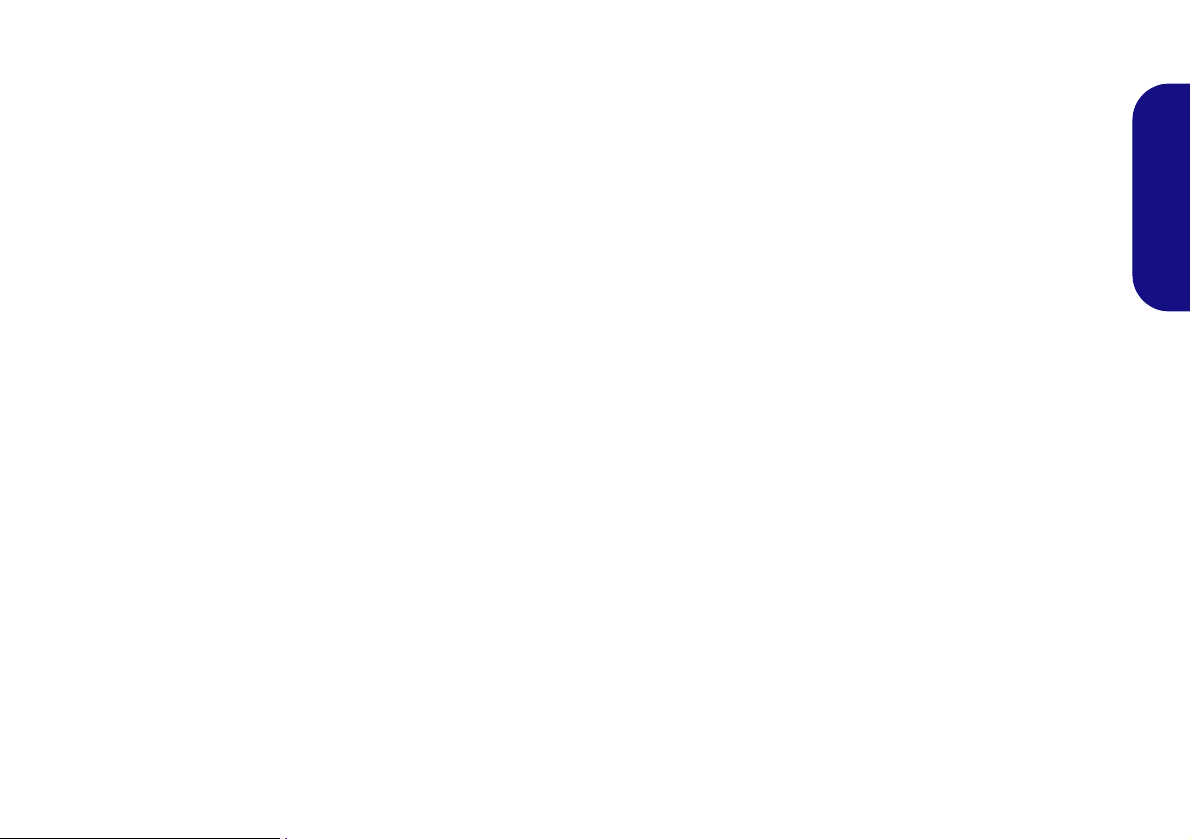
Chipset
1. Click 1.Install Chipset Driver > Yes.
2. Click Next > Yes > Next > Next.
3. Click Finish to restart the computer.
Video
1. Click 2.Install VGA Driver > Yes.
2. Click Next > Yes > Next > Next.
3. Click Finish to restart the computer.
LAN
1. Click 3.Install LAN Driver > Yes.
2. Click Next > Install > Finish.
3. The network settings can now be configured.
ExpressCard/Card Reader
1. Click 4.Install Cardreader Driver > Yes.
2. Click Finish.
OSD
1. Click 5.Install OSD Driver > Yes.
2. Click Next > Next.
3. Click Finish > Finish to restart your computer.
USB 3.0 (Win 7 Only)
1. Click 6.Install USB 3.0 Driver > Yes.
2. Choose the language you prefer and click OK.
3. Click Next.
4. Click the button to accept the license and then click
Next.
5. Click Finish.
Intel MEI Driver
1. (Win 7) Click 7.Install MEI Driver > Yes.
(Win 8) Click 6.Install MEI Driver > Yes.
2. Click Next > Yes > Next.
3. Click Finish to restart the computer.
Audio
1. (Win 7) Click 8.Install Audio Driver > Yes.
(Win 8) Click 7.Install Audio Driver > Yes.
2. Click Next.
3. Click Finish to restart the computer.
English
17
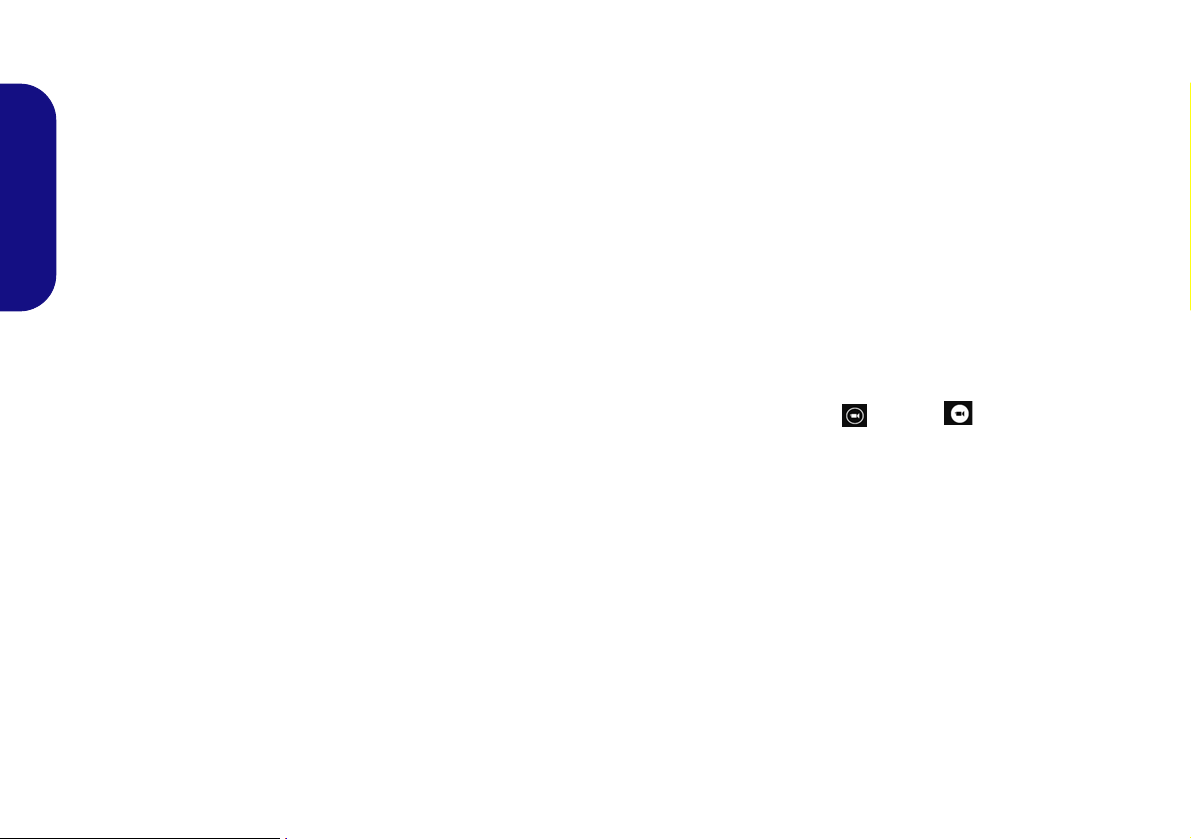
PC Camera
When the PC Camera is in use the LED indicator to the
left of the camera will be illuminated in red (see System
Map: Front View on page 5).
Use the On Screen Display to toggle power to the PC camera module - see page 7.
Note that you need to use the Camera App in Windows 8
English
to take pictures and capture video (a camera application is
provided for Windows 7 only).
PC Camera Driver Installation (Win 7)
1. Click Option Drivers (button).
2. Click 1.Install Webcam Driver > Yes.
3. Click Finish to restart the computer.
OR
Click Next > Finish.
4. Run the camera application from the desktop shortcut.
Camera Application (Win 7)
The camera application is a video viewer useful for general purpose video viewing and testing, and can capture video files to .avi format.
Metro UI Camera App (Win 8)
1. Run the Camera App from the Metro UI by clicking on the Camera icon.
2. The camera interface is a translucent app bar with three
buttons.
Taking Pictures/Capturing Video
1. Run the Camera App from the Metro UI by clicking on the Camera icon.
2. Click to select the timer if you require a countdown before
capture.
3. Click to select either photo or video mode.
4. Click in the main window to take a picture or start video capture
(if video capture begins a timer will appear in the bottom right
corner of the screen).
5. To stop video capture click the main window again.
6. Captured photos and videos will be saved to a Camera Roll
folder within the Pictures folder in Libraries.
1. Run the camera application from the desktop shortcut.
2. Go to the Capture menu heading and select Start Capture.
3. Click OK (the file location will be displayed in the pop-up box) to
start capturing the video, and press Esc to stop the capture
(you can view the file using the Windows Media Player).
18
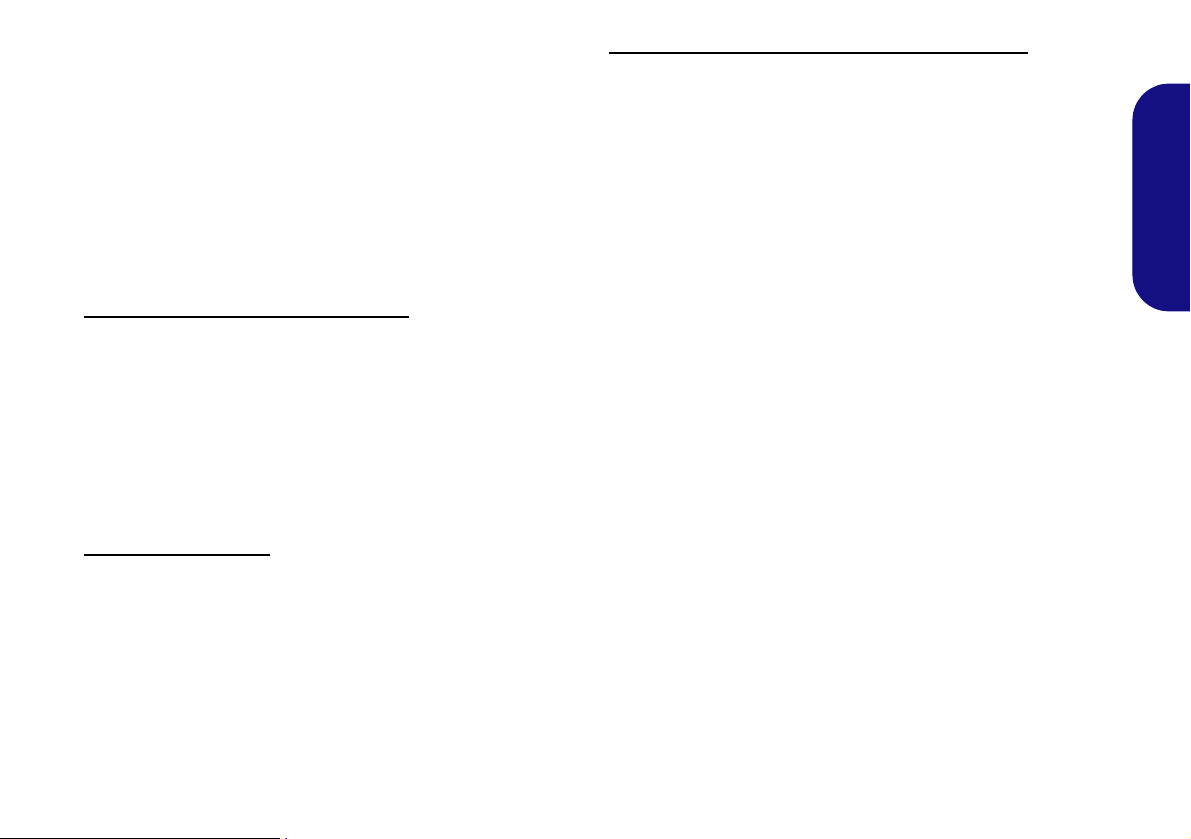
Wireless LAN Module (Option)
Make sure the wireless LAN module is on before beginning the driver installation process.
Use the On Screen Display to toggle power to the wireless
LAN module - see page 7.
WLAN Driver Installation
Follow the instructions below:
WLAN and Bluetooth Combo (Intel)
1. Click Option Drivers (button).
2. (Win 7) Click 2.Install WLAN Driver > Yes.
(Win 8) Click 1.Install WLAN Driver > Yes.
3. Click Next > Next.
4. Click the button to accept the license and click Next.
5. Click Typical (buttom) or Custom (buttom).
6. Click Install > Finish.
WLAN (Third Party)
1. Click Option Drivers (button).
2. (Win 7) Click 2.Install WLAN Driver > Yes.
(Win 8) Click 1.Install WLAN Driver > Yes.
3. Choose the language you prefer and click Next > Next
> Install.
4. Click Finish to restart the computer.
WLAN and Bluetooth 4.0 Combo (Third Party)
1. Click Option Drivers (button).
2. (Win 7) Click 2.Install WLAN Driver > Yes.
(Win 8) Click 1.Install WLAN Driver > Yes.
3. Click Next.
4. Click Finish to restart the computer.
English
19
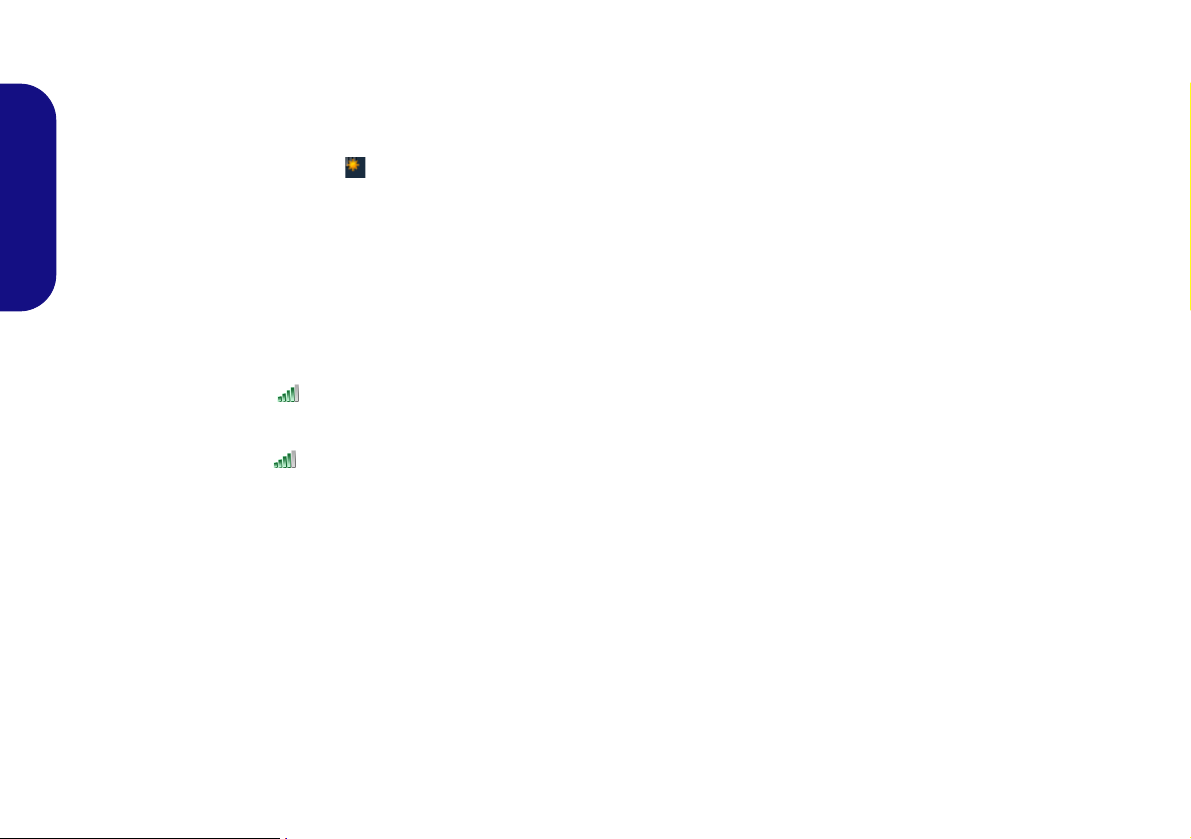
WLAN Configuration in Windows 7
The operating system is the default setting for Wireless
LAN control in Windows. Make sure the Wireless LAN
module is turned on.
WLAN Configuration in Windows 8
The operating system is the default setting for Wireless
LAN control in Windows. Make sure the Wireless LAN
module is turned on before configuration begins.
1. Click the taskbar wireless icon , and then double-click an
access point to connect to or click to Open Network and Shar-
ing Center if you do not see a network you want to connect to
English
in the taskbar menu (a list of options will appear allowing setting
changes, and creating a new network)
2. You may need to enter a security key for any access point to
which you are trying to connect.
3. Click to selct a network location (e.g. Home, Work or Public).
4. Click “View or change settings in Network and Sharing
Center” to access further options for the connection.
5. Click the taskbar icon to see any currently connected
networks.
6. To disconnect from the wireless network you can click the
taskbar wireless icon , click the active connection and then
click Disconnect (button).
.
1. Go to the Charms Bar.
2. Select Settings and then click the WiFi icon (it should read
Available under the icon).
3. A list of available access points will appear.
4. Double-click an access point to connect to it (or click it and click
Connect).
5. Enter a network security key (password) if required, and click
Next.
6. You can choose to share or connect to devices or not.
7. When you are connected to the network access point it will
display the Connected icon.
8. Select any connected network and click Disconnect to
disconnect from a connected access point.
9. If you click on Change PC Settings (at the bottom of Settings
in the Charms Bar) you can turn WiFi On/Off.
20
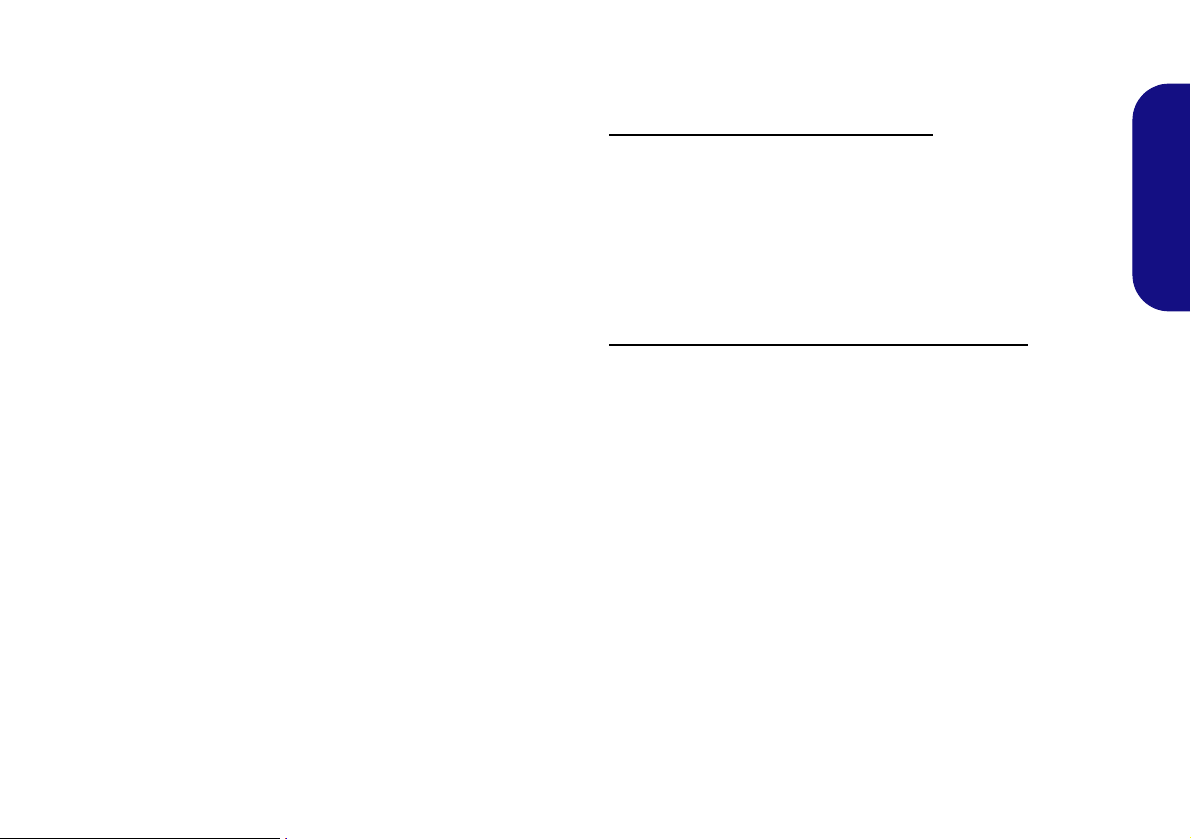
Bluetooth Module (Option)
Make sure the Bluetooth module is on before beginning
the driver installation process.
Use the On Screen Display to toggle power to the Bluetooth module - see page 7.
Bluetooth Driver Installation
Follow the instructions below:
WLAN and Bluetooth Combo (Intel)
1. Click Option Drivers (button).
2. (Win 7) Click 3.Install Combo BT Driver > Yes.
(Win 8) Click 2.Install Combo BT Driver > Yes.
3. Click Next > Next.
4. Click the button to accept the license and click Next.
5. Click Next > Finish.
WLAN and Bluetooth 4.0 Combo (Third Party)
1. Click Option Drivers (button).
2. (Win 7) Click 3.Install Combo BT Driver > Yes.
(Win 8) Click 2.Install Combo BT Driver > Yes.
3. Click Next.
4. Click Finish to restart the computer.
English
21

Bluetooth Configuration in Windows 7
Setup your Bluetooth Device so the Computer Can Find it
1. Turn your Bluetooth device (e.g. PDA, mobile phone etc.) on.
2. Make the device discoverable (to do this check your device
documentation).
English
To Turn the Bluetooth Module on
1. Use the On Screen Display to power on the Bluetooth module.
2. A Bluetooth icon will appear in the taskbar.
3. You can then do any of the following to access the Bluetooth
Devices control panel.
• Double-click the icon to access the Bluetooth Devices
control panel.
• Click/Right-click the icon and choose an option from the
menu.
Bluetooth Help
Click Start and select Help & Support and then type
Bluetooth in the Search Help box, and then click the
magnifying glass icon to find more information on Bluetooth transfer.
Bluetooth Configuration in Windows 8
Make sure the Bluetooth module is turned on before configuration begins.
1. Turn your Bluetooth device (e.g. PDA, mobile phone etc.) on.
2. Make the device discoverable (to do this check your device
documentation).
3. Go to the Charms Bar.
4. Select Settings and then click Change PC Settings.
5. The Devices item in PC Settings will appear.
6. Click Add a Device.
7. Double-click the device you want to pair with the computer.
8. On first connection the computer will provide you with a pairing
code to be entered onto the device.
9. Enter the code into your Bluetooth enabled device and click Yes
on the computer to complete the pairing.
22
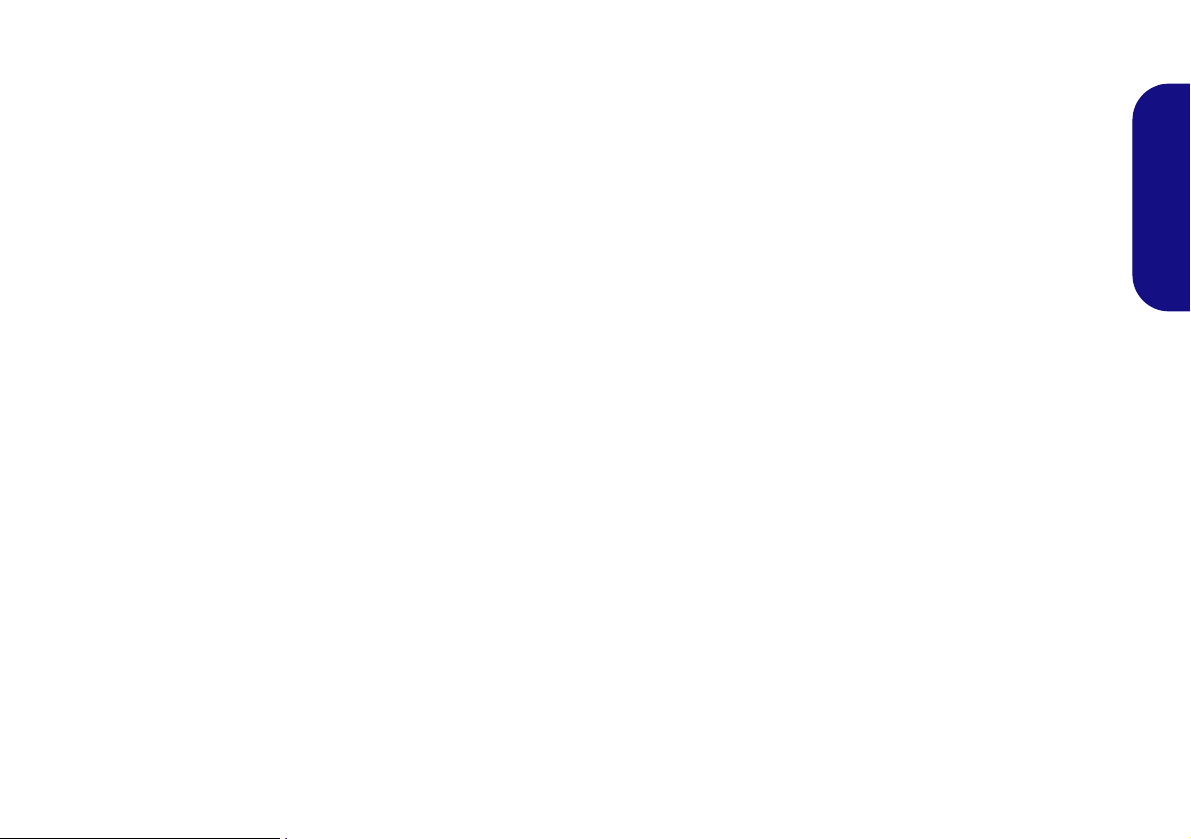
Intel® Rapid Storage Technology
If you have an Solid State Drive (SSD) module included
in your purchase option you may configure Intel® Smart
Response Technology for your system.
IRST Driver Installation
1. Click Option Drivers (button).
2. (Win 7) Click 4.Install IRST Driver > Yes.
(Win 8) Click 3.Install IRST Driver > Yes.
3. Click Next > Yes > Next > Next.
4. Click Finish to restart the computer (you will need to
restart the system again after the computer has
rebooted)
Intel® Smart Response Technology
Intel® Smart Response Technology is an Intel® Rapid
Storage Technology (RST) caching feature that accelerates computer system performance by using the SSD as
cache memory between the hard disk drive and system
memory.
.
Enabling Intel Smart Response Technology
1. (Win 7) Run the Intel® Rapid Storage T echnology application from the All Programs menu. (Win 8) Double click the icon (Intel® Rapid Storage Technol- ogy) on the Start Screen.
2. Click Enable acceleration either under Status or Accelerate.
3. Select the SSD to be used as a cache device.
4. Select the size from the SSD to be allocated for the cache
memory (any remaining space on the SSD can be used for data
storage using the simple data single-disk RAID 0 volume that is
automatically created).
5. Select the HDD (or RAID volume) to be accelerated (it is highly
recommended that you accelerate the system volume or
system disk for maximum performance).
6. Select the acceleration mode, and then click OK (Enhanced
mode is selected by default).
Note: Enhanced mode (default): Acceleration optimized for
data protection.
Maximized mode: Acceleration optimized for input/output performance.
7. The page will refresh and report the new configuration in
Acceleration.
English
System Requirements to support Intel® Smart Response
Technology:
• System BIOS with SATA mode set to RAID Mode.
• Intel Rapid Storage Technology software installed.
• A Solid State Drive (SSD) with a minimum capacity of
18.6GB.
23
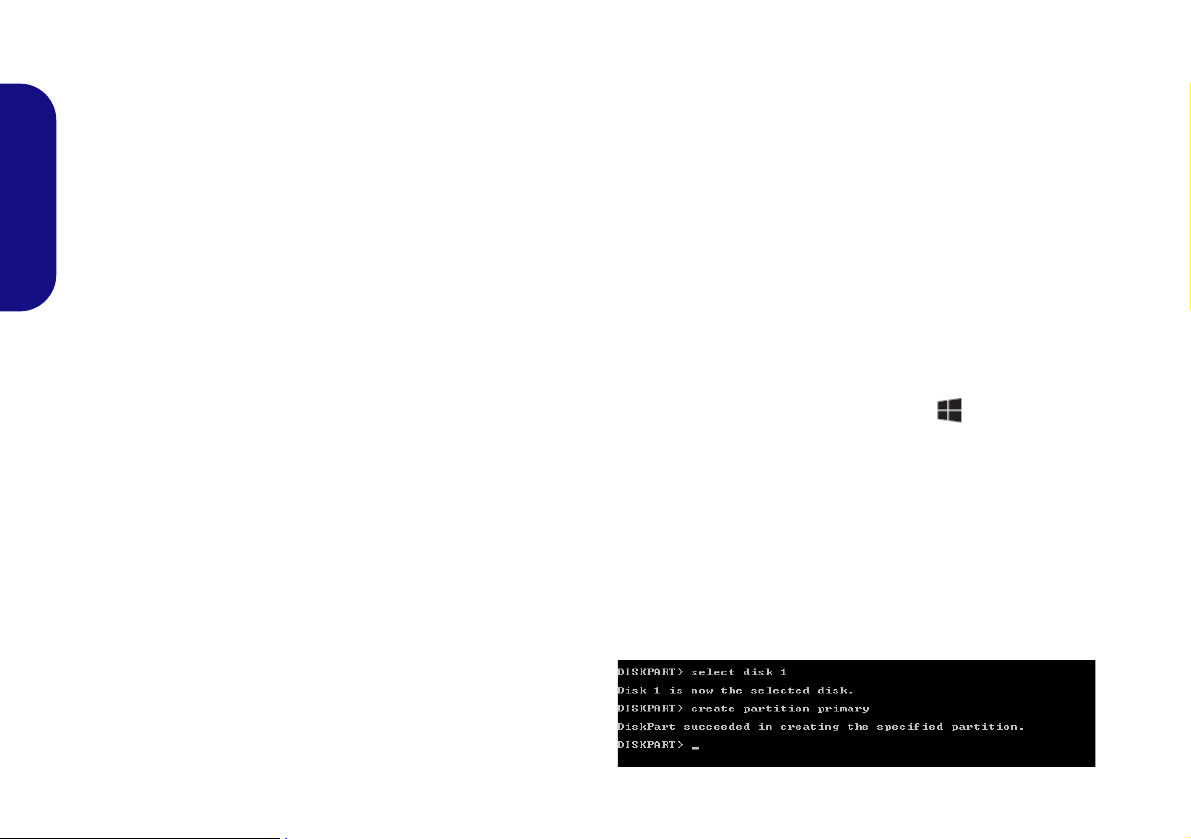
Intel® Rapid Start Technology
Intel(R) Rapid Start Technology can resume power
from Hibernation within 5 to 6 seconds and can remember
your computer's previous state with zero power.
System Requirements to support Intel® Rapid Start Technology:
• Rapid Start Technology should be enabled in the BIOS’s
English
Advanced menu.
• Intel Rapid Storage Technology software installed.
• A Solid State Drive (SSD) with a minimum capacity of
18.6GB.
Intel® Rapid Start Technology Configuration
1. Enable/disable Intel(R) Rapid Start Technology from the
BIOS.
2. Go the Windows control panel and double-click
Administrative Tools (System and Security) > Computer
Management > Storage > Disk Management.
3. Right-click the SSD and select Shrink Volume from the menu.
4. Enter the figure, which should be equal to amount of system
memory (RAM) in your computer, in “Enter the amount of
space to shrink in MB”.
5. Click Shrink (any unallocated file space may be formatted for
storage use).
6. (Win 7) Click the Start menu and type “CMD” in the search box
and click CMD from the found list.
(Win 8) Run the Desktop app and right-click the lower left hot
corner (or use the Windows Logo Key + X key
combination) and select Command Prompt (Admin).
7. Type “DISKPART”.
8. At the DISKPART command type “list disk”.
9. Type “select disk #” (# is disk number where you want to
create the store partition, so refer to the results obtained from
"list disk" for exact disk number).
10. The message “Disk # is now the selected disk.” will appear.
11. Type “create partition primary”.
12. A “DiskPart succeeded in creating the specified partition.”
message should appear.
24

13. Type “detail disk”.
14. Type “select Volume #” (# is volume of your storage partition
so refer to results obtained from "detail disk" for the exact
volume number).
15. The message “Volume # is now the selected volume.” will
appear.
16. Type “set id=84 override” (the id must be set to 84).
17. The message “DiskPart successfully set the partition ID.”
will appear.
18. Close the CMD window.
19. Go the Windows control panel and double-click
Administrative Tools (System and Security) > Computer
Management > Storage > Disk Management.
20. The disk partition should read Healthy (Hibernation Partition).
21. Restart the computer.
Intel® Rapid Start Technology Driver Installation
1. Click Option Drivers (button).
2. (Win 7) Click 5.Install Rapid Start Driver > Yes.
(Win 8) Click 4.Install Rapid Start Driver > Yes.
3. Click Next > Yes > Next.
4. Click Finish.
English
25

Intel® Smart Connect Technology
Intel® Smart Connect Technology periodically, and briefly, wakes the computer from Sleep mode in order to update information for certain applications (e.g. to get mail from Microsoft Outlook) as required. These updates can therefore be made without having to turn the computer
English
on, and applications will be up to date when the computer
resumes from Sleep mode (make sure that Intel Smart
Connect Technology is enabled in the BIOS).
Note that the applications need to be on and running when
the computer enters Sleep mode in order to get updates. In
addition only the Intel WLAN modules support this feature
.
Intel® Smart Connect Technology Driver Installation
1. Click Option Drivers (button).
2. Make sure that Intel Smart Connect Technology is
enabled in the BIOS
3. (Win 7) Click 6.Install ISCT Driver > Yes.
(Win 8) Click 5.Install ISCT Driver > Yes.
4. Click Next.
5. Click the button to accept the license agreement and
click Next.
6. Click Next > Install > Finish.
7. Click Yes to restart the computer.
8. (Win 7) Access the Intel(R) Smart Connect
Technology application from the Start menu.
(Win 8) Double click the icon (Intel(R) Smart
Connect Technology) on the Start Screen.
.
26

Intel® Wireless Display Application
The Intel® Wireless Display Application (requires Intel® Centrino WLAN/Combo module), in conjunction
with a compatible video adapter (purchased separately),
allows you to display the contents of the notebook display
on another display (e.g. HDTV) without the need to have
cables stretching across a room. You can then play games,
browse the internet, display videos or photo slide shows
on your TV/external display without using HDMI or A/V
cables.
Before configuring the Intel® WiDi application you will
need to set up your compatible adapter with your dis-
play. Connect the adapter using an HDMI or A/V cable
and turn on the display, and then set the display to the appropriate input channel (see the documentation supplied
with your compatible adapter for full details).
Intel® WiDi Application Installation
1. Click Option Drivers (button).
2. (Win 7) Click 7.Install WiDi AP > Yes.
(Win 8) Click 6.Install WiDi AP > Yes.
3. Click Next.
4. Click the button to accept the license and click Next.
5. Click Finish.
Intel® WiDi Application Configuration
1. (Win 7) Click Start > All Programs > Intel Corporation >
Intel(R) Wireless Display > Intel(R) Wireless Display, or dou-
ble click the icon on the desktop.
(Win 8) Double click the icon on the Start Screen.
2. Click I agree to the terms of this license (button).
3. The application will scan for any connected compatible
adapters (or you can click the Scan for available adapters
button to enable Intel My WiFi Technology).
4. Click to select any detected adapters, and click Connect.
5. The system will then prompt you to enter the 4-digit security
code which will be displayed on the external TV Screen.
6. Enter the code for the video adapter and click Continue.
7. You will then be prompted to enter a name for the video adapter
and click Continue.
8. Click Finished to complete the setup.
English
27

Troubleshooting
Problem Possible Cause - Solution
The PC Camera/Wireless
LAN/Bluetooth modules
cannot be detected.
English
The compact disc tray will
not open when there is a
disc in the tray.
The captured video files
from the PC Camera are
taking up too much disk
space.
The modules are off. Press the function menu button (see Table 3 on page 6) to bring up the On
Screen Display. Check the appropriate OSD to see if it is on or off (see Table 4 on page 7).
The compact disc is not correctly placed in the tray. Gently try to remove the disc using the emergency
eject hole (see Disc Emergency Eject on page 8).
Note that capturing high resolution video files requires a substantial amount of disk space for each file.
Note that the Windows system requires a minimum of 16GB (32bit) or 20GB (64bit) of free space on
the C: drive system partition. It is recommended that you save t he capture video fil e to a lo cation ot her
than the C:drive, limit the file size of the captured video or reduce vi deo resolution.
28

Specifications
Latest Specification Informat ion
The specifications listed in this section
are correct at the time of going to press.
Certain items (particularly processor
types/speeds) may be changed, delayed or updated due to the manufacturer's release schedule. Check with
your service center for details.
Processor Options
Intel® Core™ i7 Processor
i7-3612QM (2.10GHz)
6MB L3 Cache, 22nm, DDR3-1600MHz, TDP
35W
i7-3520M (2.90GHz)
4MB L3 Cache, 22nm, DDR3-1600MHz, TDP
35W
Intel® Core™ i5 Processor
i5-3360M (2.80GHz), i5-3320M (2.60GHz),
i5-3210M (2.50GHz)
3MB L3 Cache, 22nm, DDR3-1600MHz, TDP
35W
Intel® Core™ i3 Processor
i3-3110M (2.40GHz)
3MB L3 Cache, 22nm, DDR3-1600MHz, TDP
35W
Intel® Core™ i7 Processor
i7-2640QM (2.80GHz)
4MB L3 Cache, 32nm, DDR3-1333MHz, TDP
35W
Intel® Core™ i5 Processor
i5-2540M (2.60GHz), i5-2520M (2.50GHz),
i5-2450M (2.50GHz), i5-2430M (2.40GHz)
3MB L3 Cache, 32nm, DDR3-1333MHz, TDP
35W
Intel® Core™ i3 Processor
i3-2370M (2.40GHz), i3-2350M (2.30GHz)
3MB L3 Cache, 32nm, DDR3-1333MHz, TDP
35W
Intel® Pentium® Processor
B980 (2.40GHz), B970 (2.30GHz), B960
(2.20GHz), B950 (2.10GHz)
2MB L3 Cache, 32nm, DDR3-1333MHz,
TDP 35W
Core Logic
Intel® HM76 Chipset
BIOS
One 48Mb SPI Flash ROM
AMI BIOS
Memory
Two 204 Pin SO-DIMM Sockets Supporting
DDR3 1333/1600MHz Memory
Memory Expandable up to 16GB
(The real memory operating frequency
depends on the FSB of the processor.)
Video Adapter
Intel Integrated GPU
(GPU is Dependent on Processor)
Intel® HD Graphics/Intel® HD Graphics
3000
Dynamic Frequency (Intel Dynamic Video
Memory Technology for up to 1.7GB)
Microsoft DirectX®10 Compatible
Intel® HD Graphics 4000
Dynamic Frequency (Intel Dynamic Video
Memory Technology for up to 1.7GB)
Microsoft DirectX®11 Compatible
Security
BIOS Password
Security (Kensington® Type) Lock Slot
LCD
Model A:
19" (48.26cm) WXGA+ (1440 * 900) TFT
LCD
Adjustable Height
(Factory Option) Hard Glass
Model B:
19" (48.26cm) WXGA+ (1440 * 900) TFT
LCD
Adjustable Height
Multi-Touch (Resistive)
English
29

Storage
(Factory Option) One Changeable
12.7mm(h) Optical Device Type Drive
(Super Multi Drive Module or
Blu-Ray Combo Drive Module)
Two Changeable 2.5" 9.5mm (h) SATA
(Serial) HDDs
Audio
English
High Definition Audio Compliant Interface
2 * Built-In Speakers
Interface
Two USB 2.0 Ports
Three USB 3.0 Ports
One eSATA Port
Two RS-232 Serial Ports
One External Monitor Port
One Headphone-Out Jack
One Microphone-In Jack
One RJ-45 LAN Jack
One DC-in Jack
Slots
Mini Card Slot 1 for WLAN Module or
Combo WLAN and Bluetooth Module
Mini Card Slot 2 for mSATA SSD
One ExpressCard/34(54) Slot
Card Reader
Embedded Multi-in-1 Card Reader
MMC (MultiMedia Card) / RS MMC
SD (Secure Digital) / Mini SD / SDHC/
SDXC
MS (Memory Stick) / MS Pro / MS Duo
Communication
Built-In Gigabit Ethernet LAN
2M HD PC Camera Module
WLAN/ Bluetooth Half Mini-Card
Modules:
(Factory Option) Intel® Centrino® Wireless-N 2230 Wireless LAN (802.11b/g/n) +
Bluetooth 4.0
(Factory Option) Intel® Centrino® Wireless-N 135 Wireless LAN (802.11b/g/n) +
Bluetooth 4.0
(Factory Option) Third-Party Wireless LAN
(802.11b/g/n)
(Factory Option) Third-Party Wireless LAN
(802.11b/g/n) + Bluetooth 4.0
Power
Full Range AC/DC Adapter
AC Input: 100 - 240V, 50 - 60Hz
DC Output: 19V, 4.74A (90W)
Envionmental Spec
Temperature
Operating: 5
Non-Operating: -20°C - 60°C
Relative Humidity
Operating: 20% - 80%
Non-Operating: 10% - 90%
°C - 35°C
Dimensions & Weight
450mm (w) * 312mm (d) * 66.5mm (h))
Model A:
Around 6.7kg (with ODD)
Model A (Hard Glass):
Around 7.1kg (with ODD)
Model B:
Around 7.3kg (with ODD)
30

Hinweis
Das Unternehmen behält sich das Recht vor, diese Publikation ohn e Vorankündigun g zu überarbeiten und den Inhalt zu verändern. Alle enthaltenen Informationen sind nur Anhaltspunkte und stellen keine Verpflichtung seitens des Herstellers oder
Wiederverkäufers dar. Sie übernehmen weder Verantwortung oder Haftung für mögliche Fehler oder Ungenauigkeiten dieser
Publikation noch sind sie in irgendeiner Weise verantwortlich für Verluste oder Schäden aus der Nutzung (oder fehlerhaften
Nutzung) dieser Publikation.
Die Publikation und alle beiliegende Software darf nicht, ganz oder in Teilen, ohne vorheriges Einverständnis des Verkäufers,
Herstellers oder Autors dier Publikation reproduziert, übersetzt, übertragen oder in maschinenlesbare Form umgewandelt
werden, abgesehen von Kopien, die für Archivzwecke erstellt werden.
In dier Publikation erwähnte Marken- und Produktnamen können Copyrights und/oder eingetragene Warenzeichen ihrer
jeweiligen Firmen in. Sie werden nur zu Identifikationszwecken erwähnt und sind nicht als Werbung für die Produkte oder
ihre Hersteller gedacht.
© Januar 2013
Intel, Intel Core und Intel Pentium sind warenzeichen/eingetragenes warenzeichen der Intel Corporation.
Deutsch
31

Über das Ausführliche Benutzerhandbuch
Diese Kurzanleitung soll einen Überblick über die Schritte
geben, die dazu notwendig sind, das System zu starten. Dieses ist nur eine Ergänzung und kein Ersatz für das erweiterte
englischsprachige Benutzerhandbuch, das auf der mitgelieferten Disc Device Drivers & Utilities + User's Manual
im Adobe-Acrobat-Format vorliegt. Diese Disc enthält auch
die Treiber und Utility-Programme, die für einen einwandfreien Betrieb des Computers notwendig sind.
Einige oder alle Funktionen des Computers sind bereits
eingerichtet worden. Falls das nicht der Fall ist oder wenn
Deutsch
Sie einzelne Teile des Systems neu konfigurieren (oder neu
installieren) möchten, finden Sie eine Anleitung im erweiterten Benutzerhandbuch. Die Disc Device Drivers & Utili-
ties + User's Manual enthält nicht das Betriebssystem.
Informationen zu gesetzlichen Vorschriften
Die Informationen zu gesetzlichen Vorschriften finden Sie
im erweiterten Benutzerhandbuch auf der Disc Device Dri-
vers & Utilities + User's Manual.
32

Hinweise zu Pflege und Betrieb
Der Computer ist zwar sehr stabil, kann aber dennoch beschädigt
werden. Damit es nicht dazu kommt, sollten Sie die folgenden
Hinweise beachten:
• Das Gerät darf nicht herunterfallen und in anderer Form Stö-
ßen ausgesetzt werden. Wenn der Computer fällt, können das
Gehäuse und andere Komponenten beschädigt werden.
• Halten Sie den Computer trocken, Das Gerät darf nichtüber-
hitzt werden. Computer und Netzteil dürfen nicht in der Nähe von
Wärmequellen stehen oder gelagert werden. Dies ist ein elektrisches Gerät. Wenn Wasser oder andere Flüssigkeiten eindringen,
kann der Computer stark beschädigt werden.
• Vermeiden Sie Interferenzen mit anderen Geräten. Halten Sie
den Computer fern von magnetischen Feldern, die von Stromquellen, Monitoren, Magneten etc. erzeugt werden. Die können die
Leistung beeinträchtigen und Ihre Daten beschädigen.
• Achten Sie auf die richtige Bedienung des Computers. Schalten
Sie ihn erst aus, wenn alle Programme geschlossen wurden
(speichern Sie Ihre Daten!). Speichern Sie regelmäßig Ihre Daten,
da diese verloren gehen können, wenn der Akku verbraucht ist.
• Seien Sie vorsichtig bei der Verwendung von Peripheriegerä-
ten.
Reparatur
Reparieren Sie das Gerät nicht selbst. Damit verstoßen Sie gegen
die Garantiebedingungen und Sie können Schäden am Gerät und
an der eigenen Gesundheit verursachen. Überlassen Sie alle
Reparaturen autorisiertem Fachpersonal. Trennen Sie den Computer vom Stromnetz. Unter den folgenden Umständen sollten
Sie das Gerät zur Reparatur geben:
• W enn das Netzkabel oder der AC/DC-Adapter beschädigt oder
zerschlissen sind.
• Wenn der Computer Regen ausgesetzt war oder mit Flüssigkeiten
in Berührung gekommen ist.
• W enn der Computer unter Beachtung der Bedienungsanweisungen
nicht korrekt arbeitet.
• W enn der Computer heruntergefallen ist oder beschädigt wurde
(berühren Sie nicht die giftige Flüssigkeit des LCD-Bildschirms).
• Wenn ein ungewöhnlicher Geruch, Hitze oder Rauch aus dem
Computer entweicht.
Stromsicherheit
Für dieses Computer werden bestimmte Stromanforderungen gestellt:
• V erwenden Sie nur einen AC/DC-Adapter , der für die Verwendung
mit diesem Computer zugelassen ist.
• Der AC/DC-Adapter kann zwar für internationale Benutzung vorgesehen sein, benötigt aber trotzdem eine gleichmäßige, ununterbrochene Stromversorgung. Wenn Sie sich über Ihre lokalen
Stromspezifikationen nicht im klaren sind, wenden Sie sich an
Ihren Servicevertreter oder Ihre lokale Stromgellschaft.
• Der AC/DC-Adapter kann einen zwei- oder dreipoligen geerdeten
Netzstecker haben. Der dritte Pol hat eine wichtige Sicherheitsfunktion. Setzen Sie die nicht außer Kraft. Wenn Sie keinen
Zugang zu einer passenden Steckdose haben, lassen Sie von einem
qualifizierten Elektriker eine solche einbauen.
• Fassen Sie das Netzkabel am Stecker und nicht am Kabel an, wenn
Sie es vom Stromnetz trennen möchten.
• Achten Sie darauf, daß die Steckdose und alle verwendeten Verlängerungskabel die Gesamtstromlast aller angeschlossenen
Geräte trägt.
• Trennen Sie den Computer vor dem Reinigen von allen externen
Stromquellen.
Reinigung
• Reinigen Sie den Computer mit einem weichen, sauberen Tuch.
Tragen Sie das Reinigungsmittel nicht direkt auf den Computer
auf.
• Verwenden Sie keine flüchtigen Reinigungsmittel (Petroleumdestillate) oder Scheuermittel zum Reinigen des Computers.
Deutsch
33

Schnellstart
Netzschalter (unter dem LCD-Bildschirm)
Abb. 1 - Computer
mit angeschlos-
senem AC/DC-
Adapter/Netz-
schalter
Herunterfahren
Windows 7
Bitte beachten Sie, daß der Computer immer mit dem Befehl
Herunterfahren im Menü
Start heruntergefahren werden muß.
Windows 8
Schalten Sie den Computer immer durch Klicken auf Ein-
stellungen in der Charms Bar aus (die Charms Bar wird aufgerufen, indem Sie die Windows Logo-Taste
und
gleichzeitig auf C drucken). Wahlen Sie dann aus dem
Ein/
Aus
-Menü die Option Herunterfahren.
Dadurch werden Festplatten- bzw. Systemprobleme vermieden.
1. Entfernen Sie das gesamte Verpackungsmaterial.
2. Legen Sie den Computer auf eine stabile Unterlage.
3. Schließen Sie alle Peripheriegeräte, die Sie mit dem computer
verwenden wollen (z. B. Tastatur und Maus), an die
entsprechenden Schnittstellen an.
4. Verbinden Sie den AC/DC-Adapter mit der DCEingangsbuchse, die sich unter dem LCD-Bildschirm befindet.
Verbinden Sie dann das Netzkabel mit eine r Netzsteckdose und
dem AC/DC-Adapter.
5. Drücken Sie auf den Netzschalter des Computers (unter dem
LCD-Bildschirm), um das Gerät einzuschalten.
Deutsch
34
Modellunterschiede
Diese Computerserie umfasst zwei verschiedene Modelltypen, die sich hauptsächlich in Folgendem unterscheiden.
Funktion Modell A Modell B
Touchscreen Nein Ja
Betriebssystem
unterstützt
Tabelle 1 - Modellunterschiede
Windows 7 &
Windows 8
Windows 7
Systemsoftware
Möglicherweise wurde Ihr Computer bereits mit vorinstallierter Software ausgeliefert. Ist das nicht der Fall, oder
wenn Sie Ihren Computer für ein anderes System neu
konfigurieren möchten, finden Sie dazu eine Anleitung in
diesem Handbuch zu Microsoft Windows 7 und 8.

Systemübersicht: Ansicht von vorne
8
9
6
7
5
12
11
10
12
13
Abb. 2
Ansicht von vorne
1. PC-Kamera
2. *LED der PC-Kamera
*Wenn die PC-Kamera verwendet
wird, leuchtet die LED rot.
3. Mikrofon
4. LCD-Bildschirm (Modell A)
LCD mit Multi-Touchscreen (Mod-
ell B)
5. LED für Betriebs- und Systemaktivitätsanzeige
6. Funktionstasten*
7. Netzschalter*
Unter dem LCD-Bildschirm
8. RJ-45 LAN-Buchse
9. 2 USB 2.0-Anschlüsse
10. eSATA Anschluss
11. Schnittstelle für externen Monitor
12. Zwei serielle (COM) Schnittstellen
13. DC-Eingangsbuchse
Unter dem LCD-Bildschirm
*Der Netzschalter und die Funktionstasten befinden sich
am Rand des LCD-Bildschirms
1
2
3
4
5 76
Deutsch
35

LED-Anzeigen
Die LED-Anzeigen auf dem Computer zeigen wichtige
Informationen über den aktuellen Status des Computers.
Symbol Farbe Beschreibung
Grün Der Computer ist angeschaltet
Deutsch
Lampe blinkt
grün
Orange
Grün
Tabelle 2 - LED-Anzeigen
Das System ist im konfigu-
rierten Energiesparmodus
Der AC/DC-Adapter ist ange-
schlossen
Es wird auf die Festplatte
zugegriffen
Funktionstasten
Symbol Beschreibung
Erhöhen/Verringern-Taste – Mit diesen Tasten
können Sie die Helligkeit/Lautstärke erhöhen/
verringern
Funktionsmenütaste – Mit dieser Taste rufen Sie
das OSD-Menü auf
Bildschirm-Schalter – Mit dieser Taste kann der
LCD-Bildschirm ein-/ausges c hal te t we rd en
Tabelle 3 - Funktionstasten
36

OSD-Anzeigen
Drücken Sie auf die Funktionsmenütaste , um das OSD-Menü zu öffnen. Wenn O SD AP installiert ist, erscheinen auf dem
Bildschirm Anzeigen für die Helligkeit, Lautstärke, Kamera- und Bluetoothaktivität (nur bei der Windows Desktop-An-
wendung, aber nicht im Startbildschirm). Die Anzeigen für die Kamera- und Blu etoothaktivität erscheinen nur, wenn dies e
bei Ihrer Modellkonfiguration enthalten sind. Ist der Treiber installiert, erscheint ein entsprechendes Symbol in der
Taskleiste.
OSD-Symbol Beschreibung OSD-Symbol Beschreibung
LCD-Helligkeit verringern/erhö-
hen
Audio-Lautstärke verringern/erhö-
hen
Tabelle 4 - OSD-Anzeigen
PC-Kamera aktivieren/deak-
tivieren
Bluetooth-Modul aktivieren/
deaktivieren
Die Anzeigen erscheinen beim Hochfahren des Computers und wenn der Computer aus einem Stromsparmodus wieder aktiviert wird, um den aktuellen Aktivitätszustand der Kamera und/oder des Bluetooth-Moduls anzuzeigen. Wenn Sie die
Helligkeit oder Lautstärke einstellen, erscheinen die Bildschirmanzeigen. Sie können auch den Aktivitätsstatus der Kamera
und/oder des Bluetooth-Moduls durch Anklicken des Moduls ändern.
(Nur Modell B) Können Sie mit dem Griffel (oder einem Finger) die Lautstärke und Helligkeit über die Regler unter den
Bildschirmsymbolen einstellen und die Kamera und/oder das Bluetooth-Modul durch Drücken der jeweiligen Ein/Aus-Taste
ein- oder ausschalten.
Deutsch
37

Systemübersicht:
Transportieren des Computers
Es wird empfohlen, den Computer beim Transport mit beiden Händen
anzufassen. Fassen Sie den Computer mit einer Hand am Fuß an
und mit der anderen am oberen Rand des LCD-Bildschirms.
Es wird empfohlen, den Computer mit dem LCD-Bildschirm zu Ihnen
zeigend zu tragen, um zu vermeiden, dass er verkratzt wird. Achten
Sie darauf, dass der LCD-Bildschirm dann nicht von einer Gürtelschnalle, Knöpfen, Schmuck o. ä. verkratzt wird. (Fassen Sie das
Gerät mit einer Hand am Fuß und mit der anderen Hand oben am
Bildschirm fest, damit Sie ihn sicher halten können).
USB 3.0-Anschluss
Die USB 3.0-Anschlüsse sind blau. Die Datenübertragung ist bei
USB 3.0 viel schneller als bei USB 2.0, und USB 3.0 ist rückwärts
kompatibel mit USB 2.0.
Disc-Notauswurf
Wenn eine Disc manuell entnommen werden muß (z.B. wegen eines
Stromausfalls) können Sie mit dem Ende einer geradegebogenen
Büroklammer in das Notauswurfloch drükken.
4
Abb. 3 - Ansicht von links & rechts
1. Fuß
2. Multi-in-1 Kartenleser
3. ExpressCard/54(34)Steckplatz
4. 3 USB 3.0-Anschlüsse
5. Kopfhörer-Ausgangsbuchse
6. MikrofonEingangsbuchse
7. Notauswurfloch
8. Schacht für optisches
Laufwerk
9. SicherheitsschloßBuchse
1
2
3
4
5
6
4
8
9
11
10
1
4
4
1
7
8
9
Ansicht von links & rechts
Deutsch
38

Neigen des Bildschirms
LCDBildschirm
anhebe
n/absenken
Es ist möglich, den LCD-Monitor zu neigen, um auf diese Weise den bestmöglichen Sichtwinkel ohne Lichtspiegelungen
einzustellen. Halten Sie den LCD-Monitor mit einer Hand am Fuß fest, während Sie mit der anderen Hand vorsichtig den
Bildschirm auf den gewünschten Winkel neigen.
Einstellen der LCD-Bildschirmhöhe
Durch die Höheneinstellung des Bildschirms erreichen Sie seine bestmögliche vertikale Sichtposition.
• Um den Bildschirm höher/niedriger einzustellen, fassen Sie den Computer rechts und links an.
• Fassen Sie dazu nicht am unteren Bildschirmrand an, da sich dort die Funkt io n stasten befinden.
• Drücken Sie vorsichtig auf den oberen Rand des Bildschirms, um ihn zu neigen.
• Der Bildschirm rastet in keiner festen Position ein. Das bedeutet, dass Sie ihn in jede beliebige Position bringen können,
soweit es der Fuß zulässt (üben Sie bei Widerstand keinen Druck aus).
Abb. 4 - Neigen des Bildschirms
39
Deutsch

Touch-Screen-Modul (Nur
Eingabegeräte für den Touch-Panel-Bildschirm
Verwenden Sie als Eingabegerät keine scharfen oder spitzen
Gegenstände wie etwa Bleistiftspitzen.
Vorsicht, damit Sie mit dem Griffel nicht zu fest aufdrücken,
wenn Sie ihn als Eingabegerät benutzen.
Windows 7)
Das Modell B verfügt über einen Touchscreen. Erhalten Sie
gleichzeitig einen Stylus, mit dem Sie auf dem Feld so arbeiten können, als würden Sie eine Maus benutzen (tippen/
doppeltippen Sie auf Schaltflächen am Bildschirm usw.).
Deutsch
Tablet PC-Optionen
Die Tablet PC-Einstellungen (für die Touchscreen-Eingabe)
können bei Windows 7 unter Tablet PC-Einstellungen
konfiguriert werden.
1. Um die Systemsteuerung zu öffnen, klicken Sie auf Start, und
klicken Sie auf Systemsteuerung.
2. Die Seite Tablet PC-Einstellungen und Stift- und Fingereingabe
befinden sich in der Kategorie Hardware und Sound.
Abb. 5 - Stift- und Fingereingabe & Tablet PC-Ein-
stellungen
40

3. Klicken Sie auf Tablet PC-Einstellungen und klicken Sie auf
Andere.
4. K licken Sie auf Zu den Eingabebereichseinstellungen
wechseln (bei Tablet PC-Eingabebereichoptionen), um
festzulegen, wo und wie der T ablet PC-Eingabebereich
erscheint.
Abb. 6 - Eingabebereichseinstellungen
5. K licken Sie auf Zu "Stift- und Fingereingabe" wechseln (bei
Stift- und Fingereingab), um die Stiftoptionen,
Bewegungen, Handschrift usw. zu konfigurieren.
6. Der Tablet PC-Eingabebereich (TIC) wird an einer Seite des
Bildschirms auf einer beliebigen Höhe angedockt und steht
dann nur ein klein wenig über.
7. Fahren Sie mit dem Stift über den TIC und tippen Sie dann
darauf, u m es zu ak tiv ier en. D er Einga bebereich ges t atte t Ih nen,
Text ohne Verwendung einer Tastatur einzugeben.
8. Für die Eingabe von Text können Sie wählen zwischen dem
Schreibpad (für kontinuierliches Schreiben), dem Zeichenpad
(für einzelne Buchstaben) oder einer Bildschirmtastatur.
9. Weitere Informationen finden Sie bei den Extras unter
Hilfethemen.
Deutsch
Abb. 7 - Tablet PC-Eingabebereich
41

Systemübersicht:
Informationen zur Wandmontage
Der Computer kann an einer Wand
befestigt werden. Das System
entspricht dem VESA-Standard
(FDMI) für die Wandmontage (100
x 100 mm). Wenden Sie sich
diesbezüglich an ein ServiceCenter, um Verletzungen und
Beschädigungen am Computer zu
vermeiden.
CPU
Die CPU darf nicht vom Anwender
repariert werden. Jeglicher Zugriff
auf die CPU führt zum Verlust der
Garantieansprüche.
Überhitzung
Zum Schutz vor Überhitzung Ihres
Computers dürfen die Luftungsoffnung(en) nicht während der Computer in Betrieb ist verdeckt
werden.
Abb. 8
Rückansicht
1. Fuß
2. Rückwärtige Abdeckung
des Komponentenfachs
3. Luftungsoffnung
4. SicherheitsschloßBuchse
5. Transportöffnung
1
3
2
3
3
4
5
Deutsch
Rückansicht
42

Windows Systemsteuerung und Desktop
Verschieben Sie die Maus in
die linke untere Ecke des Bildschirms, und klikken Sie mit
der rechten Maustaste darauf,
um das Menü aufzurufen.
Die Systemsteuerung und die meisten Dienstprogramme und Anwendungen erreichen Sie bei Windows über das Start-Menü
(Windows 7) und über den Desktop (Windows 8).
In diesem Handbuch finden Sie eine Anleitung zum Öffnen der Systemsteuerung. Klicken Sie auf das Start-Menü, und wählen Sie Systemsteuerung (Windows 7). Klicken Sie mit der rechten Maustaste in die linke untere Hot Corner, um das Kon-
textmenü aufzurufen (verwenden Sie die Tastenkombination Windows-Logo-Taste
Systemsteuerung (Windows 8).
+ X). Wählen Sie dann
Deutsch
Die Desktop-Oberflächen sind bei Windows 7 und 8 ähnlich (bei Windows 8 gibt es keine Start-Taste). Sie können die Desktop-App bei Windows 8 öffnen, indem Sie die Windows-Logo-Taste
Abb. 9 - Kontextmenü (Windows 8)
und die Taste D oder die Desktop-App auf dem
Metro UI Startbildschirm klicken (die Standardoberfläche von Windows 7 ist der Desktop).
43

Grafikfunktionen
Abb. 10 - Einstellfenster Anzeige
Bildschirmauflösung für Metro Style-Apps (Windows 8)
Die Mindestauflösung für Metro Style-Apps ist 1024x768.
Damit alle Funktionen von Windows 8 unterstützt werden
(einschließlich Multitasking mit Snap), ist eine Mindestauflösung von 1366x768 erforderlich.
Wenn der Grafiktreiber installiert ist, können Sie bei
Windows im Einstellfenster Anzeige und/oder in der Intel®
Steuerung für Grafik und Medien die Anzeigegeräte
wechseln und Anzeigeoptionen konfigurieren.
So öffnen Sie in Windows das Einstellfenster Anzeige:
1. Klicken Sie Start (Menü) und klicken Sie Systemsteuerung
(oder zeigen auf Einstellungen und klicken Systemsteuerung).
2. K licken Sie auf Anzeige (Symbol) - im Kategorie Darstellung
und Anpassung.
3. K licken Sie auf Bildschirmauflösung anpassen/Auflösung
anpassen.
Deutsch
Oder
4. (Win 7) Klicken Sie mit der rechten Maustaste auf den Desktop
und dann die Option Bildschirmauflösung wählen.
(Win 8) Klicken Sie mit der rechten Maustaste auf den Desktop
(der Desktop wird aufgerufen, indem Sie die Windows Logo-
Taste
Bildschirmauflösung wählen.
5. Wählen Sie aus dem Drop-down-Menü die
Bildschirmauflösung.
6.
Klicken Sie auf Erweiterte Einstellungen.
und gleichzeitig auf D drucken) und dann die Option
So rufen Sie die Intel® Steuerung für Grafik und Medien auf:
1. Rufen Sie die Systemsteuerung auf.
2. Klicken Sie auf Intel® Grafik und Medien (Symbol) in der
Klassischen Ansicht.
Oder
3. (Win 7) Klicken Sie mit der rechten Maustaste auf den Desktop
und dann aus dem Menü die Option Grafikeigenschaften wählen.
(Win 8) Klicken Sie mit der rechten Maustaste auf den Desktop
(der Desktop wird aufgerufen, indem Sie die Windows Logo-
Taste
Menü die Option Grafikeigenschaften wählen.
4. Wählen Sie den Anwendungsmodu s (Standardmodus,
Erweiterter Modus oder Assistentenmodus) und klicken Sie auf
OK.
und gleichzeitig auf D drucken) und dann aus dem
Anzeigegeräte
Neben dem integrierten LCD-Monitor können Sie auch
einen externen Monitor/Flachbildschirm (an die Schnittstelle
für externen Monitor) als Anzeigegerät anschließen.
44

Audiofunktionen
Lautstärkeeinstellung
(Nur Windows 8)
Die Lautstärke kann mit den Lautstärkeeinstellung im Menü Einstellungen in der Char-
ms-Bar eingestellt werden.
Abb. 11 - Energieoptionen
Die Audioeinstellungen können Sie bei Windows durch Anklicken des Soundsymbols oder des Realtek HD Audio
Manager -Symbols / im Infobereich/in der Systemsteuerung aufrufen (wenn Sie mit der rechten Maustaste auf
das Symbol im Infobereich klikken, wird das Audiomenü
aufgerufen).
Die Lautstärke kann auch über das Lautsprecher-Symbol in
der Taskleiste oder mit den OSD-Anzeigen (siehe Seite 37)
eingestellt werden.
Energieverwaltungsfunktionen
Die Energieoptionen von Windows ermöglichen Ihnen die
Konfiguration der Optionen für das Energiemanagement des
Computers. Sie können Strom sparen, indem Sie Ener-
giesparpläne erstellen, die Netzschalter-, Energiespartasten- und im linken Menü den Anzeige- und
Energiesparmodus festlegen. Beachten Sie, dass sich die
Energiesparpläne (Energiesparmodus) auf die Computer-
leistung auswirken.
Wählen Sie einen bestehenden Plan aus, oder klicken Sie im
linken Menü auf Energiesparplan erstellen, und wählen Sie
die Optionen, um einen neuen Plan zu erstellen. Klicken Sie
auf Energieplaneinstellungen ändern, und klicken Sie auf
Erweiterte Energieeinstellungen ändern, um weitere Optionen für die Konfiguration aufzurufen.
Deutsch
45

Installation der Treiber
Treiberinstallation und Stromversorgung
Während die Treiber installiert werden, muss der Computer
über den AC/DC-Adapter mit Strom versorgt werden. Einige
Treiber benötigen für den Installationsvorgang sehr viel Strom.
Wenn der Akku nicht mehr über genügend Strom verfügt, kann
sich das System während der Installation ausschalten, was zu
Systemfehlern führen kann (das ist kein Sicherheitsproblem,
und der Akku ist innerhalb von einer Minute wieder aufladbar).
Die Disc Device Drivers & Utilities + User's Manual enthält
die Treiber und Hilfsprogramme, die für das einwandfreie
Funktionieren des Computers notwendig sind. Möglicherweise
wurden diese bereits vorinstalliert. Ist das nicht der Fall, legen
Sie die Disc ein, und klicken Sie auf Install Drivers oder Op-
tion Drivers, um das Treibermenü Optional aufzurufen. Installieren Sie die Treiber in der in Tabelle 5 angegebenen
Reihenfolge. Markieren Sie die Treiber, die installiert werden
sollen (notieren Sie zum späteren Nachlesen die Treiber, die
Sie installiert haben). Hinweis: Muss ein Treiber neu installiert
werden, sollten Sie den alten Treiber zunächst deinstallieren.
Deutsch
Manuelle Treiber-Installation
Klicken Sie in der Anwendung Drivers Installer auf die
Schaltfläche Browse CD/DVD und navigieren Sie zu der
ausführbaren Datei in dem Ordner für Ihren Treiber. Wenn
während des Installationsvorgangs der Assistent Neue
Hardware gefunden erscheint, klicken Sie auf Abbrechen.
Befolgen Sie dann die Installationsanweisungen.
46
Treiber (Windows 7 mit SP1/ Windows 8) Seite#
Chipsatz Seite 47
Video Seite 47
LAN Seite 47
Kartenleser Seite 47
OSD
USB 3.0 Seite 47
Intel MEI Seite 47
Audio Seite 47
PC-Kamera (Option)
Wireless-LAN-Modul (Option)
Bluetooth-Modul (Option)
Intel Rapid Storage Technology Seite 53
Intel Rapid Start Technology Seite 54
Intel Smart Connect Technology Seite 56
WiDi
Windows Update aktivieren*
*Nachdem Sie alle Treiber installiert haben, soll ten Sie die Funktion
Windows Update aktualisieren, um immer die neuest en Sicherheits-
Updates usw. zu erhalten (die Updates enthalten die ne uesten Fehlerbehebungen von Microsoft).
Tabelle 5 - Installationsvorgang
Seite 47
Seite 48
Seite 49
Seite 51
Seite 57

Chipsatz
1. Klicken Sie auf 1.Install Chipset Driver > Ja.
2. Klicken Sie auf Weiter > Ja > Weiter > Weiter.
3. Klicken Sie auf Fertig stellen, um den Computer neu zu
starten.
Video
1. Klicken Sie auf 2.Install VGA Driver > Ja .
2. Klicken Sie auf Weiter > Ja > Weiter > Weiter.
3. Klicken Sie auf Fertig stellen, um den Computer neu zu
starten.
LAN
1. Klicken Sie auf 3.Install LAN Driver > Ja.
2. Klicken Sie auf Installieren > Fertig stellen.
3. Nun können die Netzwerkeinstellungen konfiguriert
werden.
ExpressCard/ Kartenleser
1. Klicken Sie auf 4.Install CardReader Driver > Ja.
2. Klicken Sie auf Installieren > Fertig stellen.
OSD
1. Klicken Sie auf 5.Install OSD > Yes.
2. Klicken Sie auf Next > Next.
3. Klicken Sie auf Finish > Finish um den Computer neu zu
starten.
USB 3.0 (Nur Windows 7)
1. Klicken Sie auf 6.Install USB 3.0 Driver > Ja.
2. Klicken Sie auf Weiter.
3. Klicken Sie auf die Schaltfläche Ich bin mit den
Bedingungen der Lizenzvereinbarung einverstanden,
und dann auf Weiter.
4. Klicken Sie auf Weiter > Installieren.
5. Klicken Sie auf Fertig stellen.
Intel MEI
1. (Win 7) Klicken Sie auf 7.Install MEI Driver > Ja.
(Win 8) Klicken Sie auf 6.Install MEI Driver > Ja.
2. Klicken Sie auf Weiter > Ja > Weiter > Weiter.
3. Klicken Sie auf Fertig stellen.
Audio
1. (Win 7) Klicken Sie auf 8.Install Audio Driver > Ja.
(Win 8) Klicken Sie auf 7.Install Audio Driver > Ja.
2. Klicken Sie auf Weiter
3. Klicken Sie auf Fertig stellen, um den Computer neu zu
starten.
Deutsch
47

PC-Kamera (Option)
Wenn die PC-Kamera verwendet wird, leuchtet die LED links
neben der Kamera rot (siehe "Systemübersicht: Ansicht von
vorne" auf Seite 35).
2. Gehen Sie zum Menü Aufnahme und wählen Sie dann
Aufnahme starten.
3. Klicken Sie auf OK (der Speicherort der Datei wird im Pop-upFenster angezeigt), um die Aufzeichnung zu starten, und auf
<Esc>, um sie zu stoppen (Die Datei können Sie sich dann mit
Windows Media Player ansehen).
Schalten Sie das PC-Kamera-Modul mit der Ein/Aus-Taste
auf dem Bildschirm (OSD) ein - siehe Seite 37.
Wenn Sie bei Windows 8 zum Aufnehmen von Fotos und Vi-
deos aufnehmen möchten, benötigen Sie die Kamera-App
(eine Kameraanwendung wird nur bei Windows 7 mitgeliefert).
Deutsch
Installieren des PC-Kamera-Treibers (Win 7)
1. Klicken Sie auf Option Drivers (Schaltfläche).
2. Klicken Sie auf 1.Install Webcam Driver > Ja.
3. Klicken Sie auf
Fertig stellen, um das Computer neu zu
starten.
Oder
Klicken Sie auf
Weiter > Fertig stellen.
4. Starten Sie die Kameranwendung über die Verknüpfung
auf dem Desktop.
Kameranwendung (Win 7)
Die Kameranwendung ist ein Videowiedergabegerät für die
allgemeine Videowiedergabe und -prüfung. Die Videodateien werden im Format .avi aufgenommen.
1. Starten Sie die Kameranwendung über die Verknüpfung auf dem
Desktop.
Metro UI Kamera-App (Win 8)
1. Schalten Sie die PC-Kamera ein, indem Sie die Tastenkombination Fn + F10 drücken.
2. Starten Sie die Kamera-App in der Metro UI, indem Sie auf das
Kamera-Symbol klicken.
3. Die Kamera-Benutzeroberfläche ist eine durchscheinende AppLeiste mit drei Schaltflächen.
Aufnehmen von Bildern/Videos
1. Schalten Sie die PC-Kamera ein, indem Sie die Tastenkombination Fn + F10 drücken.
2. Starten Sie die Kamera-App in der Metro UI, indem Sie auf das
Kamera-Symbol klicken.
3. Wählen Sie den Timer, wenn Sie vor der Aufnahme einen
Countdown benötigen.
4. Wählen Sie den Foto ( )- oder Videomodus ( ).
5. Klicken Sie in das Hauptfenster, um ein Foto aufzunehmen oder
die Videoaufnahme zu starten (wenn die Videoaufnahme beginnt,
erscheint ein Timer in der unteren rechten Ecke des Bildschirms).
6. Stoppen Sie die Videoaufnahme, indem Sie ein zweites Mal in das
Hauptfenster klicken.
7. Die aufgenommenen Fotos und Videos werden in einer Eigene
Aufnahmen im Ordner Bilder unter Bibliotheken gespeichert.
48

Wireless-LAN-Modul (Option)
Schalten Sie das Wireless-LAN-Modul ein, bevor Sie mit der
Installation des Treibers beginnen.
Schalten Sie das WLAN-Modul mit der Ein/Aus-Taste auf
dem Bildschirm (OSD) ein - siehe Seite 37.
Installieren des WLAN-Treibers
Führen Sie die folgenden Schritte aus:
WLAN und Bluetooth Combo (Intel)
1. Klicken Sie auf Option Drivers (Schaltfläche).
2.
(Win 7) Klicken Sie auf 2.Install WLAN Driver > Ja.
(Win 8) Klicken Sie auf 1.Install WLAN Driver > Ja.
3. Klicken Sie auf Weiter > Weiter.
4. Klicken Sie auf die Schaltfläche Ich akzeptiere die
Bedingungen der Lizenzvereinbarung, und dann auf
Weiter.
5. Klicken Sie auf Standard (Schaltfläche) oder
Benutzerdefiniert (Schaltfläche).
6. Klicken Sie auf
WLAN (andere Hersteller)
1. Klicken Sie auf Option Drivers (Schaltfläche).
2.
(Win 7) Klicken Sie auf 2.Install WLAN Driver > Ja.
(Win 8) Klicken Sie auf 1.Install WLAN Driver > Ja.
3. Wählen Sie eine Sprache und klicken auf Weiter.
4. Klicken Sie auf Weiter >
5. Klicken Sie auf Fertig stellen, um den Computer neu zu
starten.
Installieren > Fertig stellen.
Installieren.
WLAN und Bluetooth 4.0 Combo (andere Hersteller)
1. Klicken Sie auf Option Drivers (Schaltfläche).
2.
(Win 7) Klicken Sie auf 2.Install WLAN Driver > Ja .
(Win 8) Klicken Sie auf 1.Install WLAN Driver > Ja .
3. Klicken Sie auf Weiter.
4. Klicken Sie auf Fertig stellen, um den Computer neu zu
starten.
Deutsch
49

WLAN-Konfiguration in Windows 7
Das Betriebssystem ist die Standardeinstellung für die Steue-
rung des Wireless LAN
das Wireless-LAN-Modul aktiviert ist.
1. Klicken Sie auf das Wireless LAN-Symbol in der Taskleiste,
klicken Sie dann doppelt auf einen Zugriffspunkt, zu dem die Verbindung hergestellt werden soll, oder klicken Sie auf Netzwerk-
und Freigabecenter öffnen, wenn im Taskleisten-Menü nicht das
Netzwerk angezeigt wird, zu dem die Verbindung hergestellt werden soll (es erscheint eine Liste mit Optionen zum Ändern von
Einstellungen und Erstellen eines neuen Netzwerks).
2. Möglicherweise müssen Sie für die Verbindung zu einem
Zugriffspunkt einen Sicherheitsschlüssel eingeben.
3. Klicken Sie die Position des Netzwerks an (z. B. Heimnetzwerk,
Deutsch
Arbeitsplatznetzwerk oder Öffentliches Netzwerk).
4. Klicken Sie auf “Einstellungen im Netzwerk- und
Freigabecenter anzeigen oder ändern”, um weitere Optionen für
die Verbindung aufzurufen.
5. Klicken Sie auf das Taskleistensymbol , um die aktuell
angeschlossenen Netzwerke anzuzeigen.
6. Wenn Sie die Verbindung zum Drahtlosnetzwerk trennen
möchten, klicken sie auf das Wireless LAN-Symbol in der
Taskleiste, dann auf die aktive Verbindung und dann auf Trennen
(Schaltfläche).
bei Windows. Stellen Sie sicher, dass
WLAN-Konfiguration in Windows 8
Das Betriebssystem ist die Standardeinstellung für die Steue-
rung des Wireless LAN
Konfiguration sicher, dass das WLAN-Modul eingeschaltet
ist.
1. Rufen Sie die Charms Bar auf.
2. Wählen Sie Einstellungen und klicken Sie dann auf das WiFi-
Symbol (unter dem Symbol steht Verfügbar, und der
Flugzeugmodus muss Aus sein).
3. Eine Liste aller verfügbaren Zugriffspunkte wird angezeigt.
4. Klicken Sie doppelt auf einen Zugriffspunkt, um die Verbindung
herzustellen (oder klicken Sie ihn an, und klicken Sie auf
Verbinden).
5. Geben Sie einen Sicherheitsschlüssel für das Netzwerk
(passwort) ein, falls erforderlich, und klicken Sie auf Weiter.
6. Sie können wählen, ob Sie die Verbindung zu Geräten herstellen
möchten.
7. Wenn die Verbindung zum Netzwerk-Zugriffspunkt besteht, wird
das Verbunden Symbol angezeigt.
8. Um die Verbindung zu einem Zugriffspunkt zu trennen, wählen
Sie das verbundene Netzwerk, und klicken Sie auf Trennen.
9. Wenn Sie auf die Seite PC-Einstellungen ändern klicken (bei
Einstellungen in der Charms-Leiste), können Sie WiFi ein-/
ausschalten.
bei Windows. Stellen Sie vor der
50

Bluetooth-Modul (Option)
Schalten Sie das Bluetooth-Modul ein, bevor Sie mit der Installation des Treibers beginnen.
Schalten Sie das Bluetooth-Modul mit der Ein/Aus-Taste auf
dem Bildschirm (OSD) ein - siehe Seite 37.
Installieren des Bluetooth-Treibers
Führen Sie die folgenden Schritte aus:
WLAN und Bluetooth Combo (Intel)
1. Klicken Sie auf Option Drivers (Schaltfläche).
2.
(Win 7) Klicken Sie auf 3.Install Combo BT Driver > Ja.
(Win 8) Klicken Sie auf 2.Install Combo BT Driver > Ja.
3. Klicken Sie auf Weiter > Weiter.
4. Klicken Sie auf die Schaltfläche, um die Lizenzvereinbarung
anzunehmen und klicken Sie dann auf Weiter.
5. Klicken Sie auf Weiter > Fertig stellen.
WLAN und Bluetooth 4.0 Combo (andere Hersteller)
1. Klicken Sie auf Option Drivers (Schaltfläche).
2.
(Win 7) Klicken Sie auf 3.Install Combo BT Driver > Ja.
(Win 8) Klicken Sie auf 2.Install Combo BT Driver > Ja.
3. Klicken Sie auf Weiter.
4. Klicken Sie auf Fertig stellen > Ja, um den Computer neu
zu starten.
Deutsch
51

Bluetooth-Konfiguration in Windows 7
Richten Sie Ihr Bluetooth-Gerät so ein, dass
der Computer es erkennen kann
1. Schalten Sie Ihr Bluetooth-Gerät (z. B. PDA, Mobiltelefon) ein.
2. Schalten Sie das Gerät in den Erkennbar-Modus (eine
Beschreibung dazu finden Sie in der dazugehörigen
Dokumentation).
Einschalten des Bluetooth-Moduls
1. Schalten Sie das Bluetooth-Modul mit der Ein/Aus-Taste auf dem
Bildschirm (OSD) ein.
2. In der Taskleiste erscheint das Bluetooth-Symbol .
3. Führen Sie dann einen der folgenden Schritte aus, um das
Deutsch
Fenster Bluetooth-Geräte aufzurufen.
• Klicken Sie doppelt auf das Symbol , um das Fenster Blu-
etooth-Geräte aufzurufen.
• Klicken/klicken Sie mit der rechten Maustaste auf das Symbol
und wählen Sie eine Option aus dem Menü.
Bluetooth-Hilfe
Klicken Sie auf Start, wählen Sie Hilfe und Support, und
geben Sie in das Feld Suchen das Wort Bluetooth ein. Klikken Sie dann auf das Lupen-Symbol. Sie erhalten dann weitere Informationen zur Bluetooth-Übertragung.
Bluetooth-Konfiguration in Windows 8
Stellen Sie vor der Konfiguration sicher, dass das BluetoothModul eingeschaltet ist.
1. Schalten Sie Ihr Bluetooth-Gerät (z. B. PDA, Mobiltelefon) ein.
2. Schalten Sie das Gerät in den Erkennbar-Modus (eine
Beschreibung dazu finden Sie in der dazugehörigen
Dokumentation).
3. Rufen Sie die Charms Bar auf.
4. Wählen Sie Einstellungen und klicken Sie dann auf PC-
Einstellungen ändern.
5. Der Eintrag Geräte erscheint in den PC-Einstellungen.
6. Klicken Sie auf Gerät hinzuf ügen .
7. Klicken Sie doppelt auf das Gerät, das mit dem Computer
gekoppelt werden soll.
8. Wenn Sie das erste Mal eine Verbindung mit dem Computer
herstellen mochten, mussen einen Kopplungscode in das Gerät
eingeben.
9. Geben Sie den Code in das Gerät mit aktivierter BluetoothFunktion ein, und klicken Sie auf dem Computer auf Ja, um die
Kopplung abzuschliesen.
52

Intel® Rapid Storage Technology
Wenn das von Ihnen erworbene Gerät über ein SSDLaufwerk verfügt (optional) können Sie die Intel® Smart
Response Technology konfigurieren für das System.
Installieren des IRST-Treibers
1. Klicken Sie auf Option Drivers (Schaltfläche).
2.
(Win 7) Klicken Sie auf 4.Install IRST Driver > Ja.
(Win 8) Klicken Sie auf 3.Install IRST Driver > Ja.
3. Klicken Sie auf Weiter > Weiter > Ja > Weiter > Weiter.
4. Klicken Sie auf Fertig stellen, um den Computer neu zu
starten (Nach dem erneuten Hochfahren des Computers
muss das System neu gestartet werden).
Intel® Smart Response Technology
Die Intel® Smart Response Technology ist eine CachingFunktion der Intel® Rapid Storage Technology (RST), mit
der die Systemleistung des Computers durch die Verwendung des SSD-Laufwerks als Cache-Speicher zwischen
der Festplatte und dem Systemspeicher beschleunigt wird.
Systemvoraussetzungen für die Unterstutzung der Intel®
Smart Response Technology:
• System-BIOS mit SA TA Mode (SATA-Modus) eingestellt auf
RAID Mode
• Intel Rapid Storage Technology-Software installiert
• Ein SSD-Laufwerk mit einer Mindestkapazitat von 18,6GB
Aktivieren der Intel Smart Response Technology
1. (Win 7) Starten Sie die Anwendung Intel® Rapid Storage
Technology aus dem Menu Alle Programme.
(Win 8) Klicken Sie Doppelt auf das Symbol (Intel® Rapid Storage Technology) auf dem Startbildschirm.
2. Klicken Sie bei Status oder Beschleunigen auf Beschleunigung
aktivieren.
3. Wahlen Sie das SSD-Laufwerk aus, das als Cache-Gerat
verwendet werden soll.
4. Wahlen Sie den Grosenanteil der SSD, der dem Cache-Speicher
zugewiesen werden soll (der restliche Speicherplatz auf dem
SSD-Laufwerk kann mit dem einfachen Einzeldisc-Volumen RAID
0, der automatisch erzeugt wird, zum Speichern von Daten
verwendet werden).
5. Wahlen Sie die Festplatte (oder das RAID-Volumen) aus, die
beschleunigt werden soll (um die maximale Leistung zu erreichen,
wird dringend empfohlen, das Systemvolumen oder die
Systemfestplatte zu beschleunigen)
6. Wahlen Sie den Beschleunigungsmodus aus (standardmasig ist
der Erweiterte Modus eingestellt).
Hinweis: Erweiterter Modus (Standard): Fur Datenschutz
optimierte Beschleunigung
Maximierter Modus: Fur Eingangs-/Ausgangsleistung
optimierte Beschleunigung.
7. Diese Seite wird aktualisiert und sie zeigt die neue Konfiguration
bei Beschleunigung an.
Deutsch
53

Intel® Rapid Start Technology
Die Intel(R) Rapid Start Technology aktiviert den Status vor
einem Ruhezustand ohne Strom innerhalb von 5 bis 6 Sekunden wieder.
Systemvoraussetzungen fur die Unterstutzung der Intel®
Rapid Start Technology:
• Rapid Start Technology muss im BIOS-Menu Advanced (Er weitert) aktiviert werden
• Intel Rapid Storage Technology-Software installiert
• Ein SSD-Laufwerk mit einer Mindestkapazitat von 18,6GB
Deutsch
Konfiguration der Intel® Rapid Start Technology
1. Aktivieren/deaktivieren Sie die Intel(R) Rapid Start Technology im
BIOS.
2. Rufen Sie die Windows-Systemsteuerung auf, und klicken Sie
doppelt auf Verwaltung (System und Sicherheit) >
Computerverwaltung > Speicher > Datentragerverwaltung.
3. Klicken Sie mit der rechten Maustaste auf SSD, und wahlen Sie
aus dem Menu die Option Volume verkleinern.
4. Geben Sie bei “Zu verkleinernder Speicherplatz in MB:” einen
Wert ein. Dieser sollte mit der Grose des Systemspeichers (RAM)
Ihres Computers ubereinstimmen.
5. Klicken Sie auf Verkleinern (jeder nicht zugewiesene
Speicherbereich kann fur die Speicherverwendung formatiert
werden).
6. (Win 7) Klicken Sie auf Start und geben Sie in das Suchfeld
"CMD" ein und klicken Sie in der Suchliste auf CMD.
(Win 8) Starten Sie die Desktop-App und klicken Sie mit der
rechten Maustaste in die linke untere Hot Corner (oder
verwenden Sie die Tastenkombination Windows-Logo-Taste
+ X) und wählen Sie Eingabeaufforderung
(Administrator).
7. Klicken Sie in der Suchliste auf CMD.
8. Type “DISKPART”.
9. Geben Sie beim Befehlstyp DISKPART "list disk" ein.
10. Geben Sie “select disk # ” ein (# ist die Laufwerksnummer, auf
der Sie eine Speicherpartition erstellen mochten. Die genaue
Laufwerksnummer mussen Sie deshalb aus der bei “list disk”
erzeugten Liste der Suchergebnisse entnehmen).
11. Die Meldung “Datenträger # ist jetzt der gewählte Datenträger.”
wird jetzt angezeigt.
12. Geben Sie "create partition primary" ein.
54

13. Die Meldung “Die angegebene Partition wurde erfolgreich
erstellt.” erscheint.
14. Geben Sie "detail disk" ein.
15. Geben Sie "select Volume #" ein (# ist das Volumen Ihrer
Speicherpartition. Entnehmen Sie deshalb die genaue
Volumennummer auf die mit "detail disk" ermittelten
Suchergebnisse).
16. Die Meldung “Volume # ist jetzt das gewählte Volume.” wird
jetzt angezeigt.
17. Geben Sie "set id=84 override" ein (die id muss auf 84 eingestellt
werden).
18. Die Meldung “Die Partitions-ID wurde erfolgreich festgelget.”
wird jetzt angezeigt.
19. Schliesen Sie das CMD-Fenster.
20. Rufen Sie die Windows-Systemsteuerung auf, und klicken Sie
doppelt auf Verwaltung (System und Sicherheit) >
Computerverwaltung > Speicher > Datentragerverwaltung.
21. Diese Laufwerkspartition tragt nun die Bezeichnung Fehlerfrei
(Ruhezustandpartition).
Installieren des Intel Rapid Start-Technologie
Treiber
1. Klicken Sie auf Option Drivers (Schaltfläche).
2.
(Win 7) Klicken Sie auf 5.Install Rapid Start Driver >
Ja.
(Win 8) Klicken Sie auf 4.Install Rapid Start Driver >
Ja.
3. Klicken Sie auf Weiter > Ja > Weiter.
4. Klicken Sie auf Fertig stellen.
Deutsch
22. Starten Sie den Computer neu.
55

Intel® Smart Connect Technology
Durch die Intel® Smart Connect Technology wird der Computer regelmäßig kurz aus dem Energiesparmodus aktiviert, um Informationen für bestimmte Anwendungen zu laden (z.B. Abrufen von E-Mails in Microsoft Outlook). Diese Aktualisierungen können bei ausgeschaltetem Computer ausgeführt werden. Wenn der Computer dann aus dem Standby-Modus wieder eingeschaltet wird, sind die Anwendungen aktualisiert (stellen Sie sicher, dass im BIOS die Intel Smart Connect Technology aktiviert ist).
Um die Aktualisierungen durchführen zu können, müssen
Deutsch
die Anwendungen am Laufen sein, wenn der Computer in
den Standby-Modus wechselt. Nur die Intel WLAN-Module
unterstützen diese Funktion.
Intel® Smart Connect Technology Driver Installation
1. Klicken Sie auf Option Drivers (Schaltfläche).
2. Stellen Sie sicher, dass im BIOS die Intel Smart Connect
Technology aktiviert ist.
(Win 7) Klicken Sie auf 6.Install ISCT Driver > Ja.
3.
(Win 8) Klicken Sie auf 5.Install ISCT Driver > Ja.
4. Klicken Sie auf Weiter.
5. Klicken Sie auf die Schaltfläche, um die
Lizenzvereinbarung anzunehmen und klicken Sie dann auf
Weiter.
6. Klicken Sie auf Weiter > Installieren > Fertig stellen.
7. Klicken Sie auf Ja, um den Computer neu zu starten.
(Win 7) Die Intel(R) Smart Connect Technology-
8.
Anwendung wird aus dem Menü Start gestartet.
(Win 8) Klicken Sie Doppelt auf das Symbol (Intel(R)
Smart Connect Technology) auf dem Startbildschirm.
56

Intel® Wireless Display Application
Mit der Intel® Wireless Display Application (dafür benötigen Sie das Intel® Centrino WLAN/Combo-Modul)
können Sie, wenn Sie einen kompatiblen Videoadapter
(separat erhältlich) verwenden, die Inhalte des NotebookMonitors auf einem anderen Monitor (z. B. HDTV) ohne
Kabelverbindung wiedergeben. Sie können dann auf dem
TV/externen Monitor ohne HDMI- oder A/V-Kalbelverbindung Games spielen, im Internet browsen oder Videos
oder Fotos ansehen.
Bevor Sie die Intel® WiDi-Anwendung konfigurieren, müssen Sie den kompatiblen Adapter an den Monitor anschließen und einrichten. Schließen Sie den Adapter mit einem
HDMI- oder A/V-Kabel an, und schalten Sie den Monitor
ein. Schalten Sie dann den Monitor auf den entsprechenden
Eingangskanal (Angaben dazu finden Sie in der Dokumentation, die Sie zusammen mit dem kompatiblen Adapter erhalten haben).
Installation der Intel® WiDi Application
1. Klicken Sie auf Option Drivers (Schaltfläche).
2.
(Win 7) Klicken Sie auf 7.Install WiDi AP > Ja.
(Win 8) Klicken Sie auf 6.Install WiDi AP > Ja.
3. Klicken Sie auf Weiter.
4. Klicken Sie auf die Schaltfläche, um die
Lizenzvereinbarung anzunehmen und klicken Sie dann auf
Weiter.
5. Klicken Sie auf Fertig stellen.
Konfiguration der Intel® WiDi Application
1. (Win 7) Klicken Sie auf Start > Alle Programme > Intel Corporation > Intel(R) Wireless Display > Intel(R) Wireless Display,
oder klikken Sie dann doppelt auf das Symbol auf den Desktop.
(Win 8) Klicken Sie Doppelt auf das Symbol auf dem Startbildschirm.
2. Klicken Sie auf Ich erkläre mich mit den Bedingungen dieses
Lizenzvertrags einverstanden (Schaltfläche).
3. Die Anwendung sucht zunächst nach angeschlossenen
kompatiblen Adaptern (Sie können auch auf die Schaltfläche
Nach verfügbaren Adaptern suchen klicken, um Intel My WiFi
Technology zu aktivieren).
4. Wählen Sie einen der angezeigten Adapter aus, und klicken Sie
auf Verbinden.
5. Sie werden nun aufgefordert, den 4-stelligen Sicherheitscode
einzugeben, der auf dem externen TV-Monitor angezeigt wird.
6. Geben Sie den Code für den Videoadapter ein und klicken Sie auf
Weiter.
7. Sie werden nun aufgefordert, einen Namen für den Videoadapter
einzugeben und klicken Sie auf Weiter.
8. Klicken Sie auf Fertig, um den Vorgang abzuschließen.
Deutsch
57

Fehlerbehebung
Problem Mögliche Ursache - Lösung
Die Module Wireless-LAN/
Bluetooth/PC-Kamera können
nicht erkannt werden.
Die CD-Lade öffnet sich nicht,
wenn sich eine Disc in der Lade
befindet.
Die mit der PC-Kamera
aufgenommenen Dateien
Deutsch
benötigen zu viel Speicherplatz.
Die Module sind ausgeschaltet. Drücken Sie auf die Funktionsmenütaste (siehe Tabelle 3
auf Seite 36), um das OSD-Menü zu öffnen. Prüfen Sie, ob das entsprechende OSD ein- oder
ausgeschaltet ist (siehe Tabelle 4 auf Seite 37).
Die CD liegt nicht korrekt in der Lade. Versuchen Sie die CD manuell über den Notauswurf
herauszunehmen (siehe "Disc-Notauswurf" auf Seite 38).
Videodateien, die mit hoher Auflösu ng aufgenommen werden, erfordern sehr viel Speicherplatz.
Beachten Sie, dass das Betriebssystem Windows mindestens 16GB (32bit) oder 20GB (64bit)
freien Speicher im Laufwerk C: der Systempartition benötigt. Es wird empfohlen, die
aufgenommenen Videodateien in einem anderen Laufwerk als C: zu speichern, die
Dateigröße der Aufnahmedateien zu beschränken oder die Auflösung der V ideos zu verringe rn.
58

Technische Daten
Aktualität der technischen Daten
Die in diesem Anhang aufgeführten
technischen Daten sind zum Zeitpunkt
der Druckstellung richtig. Bestimmte
Elemente (insbesondere Prozessortypen/-geschwindigkeiten) können im
Rahmen des Entwicklungsplans des
Herstellers zwischenzeitlich geändert
oder aktualisiert werden. Detailinformationen erhalten Sie bei Ihrem Service-
Deutsch
Prozessor-Optionen
Intel® Core™ i7 Prozessor
i7-3612QM (2,10GHz)
6MB L3 Cache, 22nm, DDR3-1600MHz,
TDP 35W
i7-3520M (2,90GHz)
4MB L3 Cache, 22nm, DDR3-1600MHz,
TDP 35W
Intel® Core™ i5 Prozessor
i5-3360M (2,80GHz), i5-3320M (2,60GHz),
i5-3210M (2,50GHz)
3MB L3 Cache, 22nm, DDR3-1600MHz,
TDP 35W
Intel® Core™ i3 Prozessor
i3-3110M (2,40GHz)
3MB L3 Cache, 22nm, DDR3-1600MHz,
TDP 35W
59
Intel® Core™ i7 Prozessor
i7-2640QM (2,80GHz)
4MB L3 Cache, 32nm, DDR3-1333MHz,
TDP 35W
Intel® Core™ i5 Prozessor
i5-2540M (2,60GHz), i5-2520M (2,50GHz),
i5-2450M (2,50GHz), i5-2430M (2,40GHz)
3MB L3 Cache, 32nm, DDR3-1333MHz,
TDP 35W
Intel® Core™ i3 Prozessor
i3-2370M (2,40GHz), i3-2350M (2,30GHz)
3MB L3 Cache, 32nm, DDR3-1333MHz,
TDP 35W
Intel® Pentium® Prozessor
B980 (2,40GHz), B970 (2,30GHz), B960
(2,20GHz), B950 (2,10GHz)
2MB L3 Cache, 32nm, DDR3-1333MHz,
TDP 35W
Core Logic
Intel® HM76 Chipsatz
BIOS
AMI BIOS (48Mb SPI Flash-ROM)
Speicher
Zwei 204-Pin SODIMM-Sockel,
Unterstützung von DDR3 1333/1600MHz
Speicher
Speicher auf bis zu 16GB erweiterbar
(Die tatsächliche Speicherarbeitsfrequenz
hängt vom FSB des Prozessors ab.)
Videoadapter
Integrierte GPU von Intel®
(die GPU ist vom Prozessor abhängig)
Intel® HD Graphics/Intel® HD Graphics
3000
Dynamische Frequenz (Intel Dynamic Video
Memory Technology für bis zu 1,7GB)
Kompatibel mit MS DirectX® 10
Intel® HD Graphics 4000
Dynamische Frequenz (Intel Dynamic Video
Memory Technology für bis zu 1,7GB)
Kompatibel mit MS DirectX® 11
Sicherheit
Öffnung für Sicherheitsschloß (Typ
Kensington)
BIOS-Paßwort
LCD
Modell A:
TFT-Flachbildschirm, 19" (48,26cm)
WXGA+ (1440*900)
Einstellbare Höhe
(Werkseitige Option) Gehärtetes Glas
Modell B:
TFT-Flachbildschirm, 19" (48,26cm)
WXGA+ (1440*900)
Einstellbare Höhe
Multi-Touch (resistive)

Audio
High-Definition-Audio-kompatible
Schnittstelle
2 eingebaute Lautsprecher
Speicher
(Werkseitige Option) Ein austauschbares
optisches Laufwerk (12,7 mm Höhe) (Super
Multi-Laufwekrsmodul oder kombiniertes
Blu-Ray-Laufwerksmodul)
austauschbare SATA-2,5"-Festplatte
Zwei
(9,5 mm Höhe)
Schnittstellen
Zwei USB 2.0-Anschlüsse
Deutsch
Drei USB 3.0-Anschlüsse
Ein eSATA-Anschluss
Zwei RS-232 serielle Schnittstellen
Eine Schnittstelle für externen Monitor
Eine Lautsprecher/Kopfhörer-
Ausgangsbuchse
Eine Mikrofon-Eingangsbuchse
Eine RJ-45-LAN-Buchse
Eine DC-Eingangsbuchs
Steckplätze
Steckplatz 1 für Wireless-LAN-Modul o
Kombinierte Bluetooth und WLAN-Modul
Steckplatz 2 für mSATA-SSD-Laufwerk
Ein ExpressCard/54(34)-Steckplatz
Kartenleser
Festes Multi-in-1 Kartenleser-Modul
MMC (MultiMedia Card) / RS MMC
SD (Secure Digital) / Mini SD / SDHC/
SDXC
MS (Memory Stick) / MS Pro / MS Duo
Kommunikation
1Gbit PCI-Express Fast-Ethernet-LAN
2M HD PC-Kamera-Modul
WLAN/ Bluetooth Half Mini-Card Module:
(Werkseitige Option) Intel® Centrino®
Wireless-N 2230 Wireless LAN (802.11b/g/
n) und Bluetooth 4.0
(Werkseitige Option) Intel® Centrino®
Wireless-N 135 Wireless LAN (802.11b/g/n)
und Bluetooth 4.0
(Werkseitige Option) Wireless LAN
(802.11b/g/n) (andere Hersteller)
(Werkseitige Option) Wireless LAN
(802.11b/g/n) und Bluetooth 4.0 (andere
Hersteller)
Stromversorgung
AC/DC-Adapter für den gesamten
Spannungsbereich
AC-Eingang: 100-240 V, 50-60Hz
DC-Ausgang: 19V, 4,74A (90W)
Umgebungsbedingungen
Temperatur
In Betrieb: 5ºC – 35ºC
Bei Aufbewahrung: -20ºC – 60ºC
Relative Luftfeuchtigkeit
In Betrieb: 20 – 80 %
Bei Aufbewahrung: 10 – 90 %
Abmessungen und Gewicht
450 (B) x 312 (T) x 66,5 (H) mm
Modell A:
Ca. 6,7kg (mit optischem Laufwerk)
Modell A (Gehärtetes Glas):
Ca. 7,1kg (mit optischem Laufwerk)
Modell B:
Ca. 7,3kg (mit optischem Laufwerk)
60

Avertissement
La compagnie se réserve le droit de revoir cette publication ou de modifier son contenu sans préavis. Les informations qu’elle
contient sont pour référence seulement et n’engagent pas la re sponsabilité du fabricant ou d’aucu n distributeur . Ils n’assument
aucune responsabilité en cas d’erreurs ou d’imprécisions qui pourraient se trouver dans cette publication et ne sont en aucun
cas responsable d’aucunes pertes ou dommages résultant de l’utilisation (correcte ou incorrecte) de cette publication.
Cette publication et les logiciels qui l’accompagnent ne peuvent pas, dans leur intégrité ou en partie, être reproduits, traduits,
transmits ou convertis en format électronique sans l’autorisation préalabl e du vend eu r, du fabricant ou des créateurs de cette
publication, à l’exception de copies conservées par l’utilisateur pour archive.
Les noms de marques ou de produits mentionnés dans cette publication peuvent ou pas être protégés et/ou être des marques
déposées par leur compagnies respectives. Ils sont mentionnés dans un but d’identifi cation seulement et ne signifient pas l’approbation de ce produit ou de son fabricant.
© Janvier 2013
Intel, Intel Core et Intel Pentium sont des marques déposées ou enregistrées d’Intel Corporation.
Français
61

A propos de ce Guide Utilisateur Concis
Ce guide rapide est une brève introduction à la mise en route
de votre système. Il s’agit d’un supplément, et non pas d’une
alternative au Manuel de l’Utilisateur en Anglais complet au
format Adobe Acrobat sur le disque Device Drivers & Utili-
ties + User's Manual fourni avec votre ordinateur . Ce disque
contient aussi les pilotes et utilitaires nécessaires au fonctionnement correct de votre ordinateur.
Certains ou tous les éléments de l’ordinateur peuvent avoir
été déjà installés. Si ce n’est pas le cas, ou si vous avez l’intention de reconfigurer (ou réinstaller) des portions du système, reportez-vous au Manuel de l’Utilisateur complet. Le
disque Device Drivers & Utilities + User’s Manual ne
contient pas de système d’exploitation.
Français
Informations de contrôle
Des mises en garde et informations de contrôle sont incluses
dans le Manuel de l'Utilisateur complet qui se trouve sur le
disque Device Drivers & Utilities +User’s Manual.
62

Instructions d’entretien et d’utilisation
L’ordinateur est robuste, mais il peut toutefois être endommagé.
Afin d’éviter ceci, veuillez suivre ces recommandations :
• Ne le laissez pastomber. Ne l’exposez à aucun choc ou vibra-
tion. Si l’ordinateur tombe, le boîtier et d’autres éléments pourraient être endommagés.
• Gardez-le sec. Ne le laisser pas surchauffer. Tenez l’ordinateur
et son alimentation externe à distance de toute source de chaleur.
Il s’agit d’un appareil électrique. Si de l’eau ou tout autre liquide
venait à pénétrer à l’intérieur de votre ordinateur, il pourrait être
sérieusement endommagé.
• Evitez les interférences. Tenez l’ordinateur à distance de transformateurs à haute capacité, moteurs électriques, et autres appareils générateurs de champs magnétiques importants. Ceux-ci
peuvent gêner ses performances normales et endommager vos
données.
• Suivez les procédures appropriées d’utilisation de votre ordi-
nateur. Arrêtez l’ordinateur correctement, et fermez tous vos programmes (n’oubliez pas d’enregistrer votre travail). N’oubliez pas
d’enregistrer vos données régulièrement puisqu’elles peuvent être
perdues si la batterie est vide.
• Soyez prudent lorsque vous utilisez des périphériques.
Révision
N’essayez pas de réaliser les opérations de révision de votre ordinateur par vous-même. Le faire pourrait annulez votre garantie et
vous exposez à des chocs électriques. Pour toute opération de révision, adressez-vous à des personnes agrées. Débranchez vo tre
ordinateur de toute source d’alimentation. Puis adressez-vous à
des professionnels agréés si vous rencontrez l’une des situations
suivantes :
• Si le cordon d’alimentation ou l’adaptateur AC/DC est endommagé, abimé ou effiloché.
• Si votre ordinateur a été exposé à la pluie ou tout autre liquide.
• Si votre ordinateur ne fonctionne pas normalement bien que vous
ayez suivi les instructions de mise en marche à la lettre.
• Si votre ordinateur est tombé par terre ou a été endommagé de
quelque manière que ce soit (ne touchez pas le liquide qui sortirait
de l’écran LCD au cas où celui-ci serait cassé : il est très dangereux et contient des produits qui pourraient vous empoisonner).
• Si une odeur inhabituel, de la chaleur ou de la fumée apparaissait
sortant de votre ordinateur.
Sécurité electrique
Votre ordinateur possède des besoins en énergie propre :
• Utilisez uniquement un adaptateur AC/DC agréé avec votre ordinateur.
• Votre adaptateur AC/DC peut avoir été conçu pour les voyages
internationaux mais il lui faut tout de même une source de courant
régulière et ininterrompue. Si vous n’êtes pas sûr des caractèristiques du réseau électrique local, consultez notre représentant de
service ou la compagnie électrique locale.
• L’adaptateur AC/DC que vous utilisez, peut être à 2 broches ou à
3 broches, comprenant une prise de terre. Cette prise de terre est
un des éléments de sécurité importants, ne vous en passez pas ! Si
une prise murale compatible n’est pas disponible, demandez à un
électricien qualifié de vous en installez une.
• Quand vous voulez débrancher le cordon d’alimentation, ne tirez
pas sur le fil, mais attrapez la tête de la prise.
• Assurez-vous que la prise murale et la (les) rallonge(s) que vous
utilisez peuvent supporter la consommation électrique de tous les
appareils qui y sont reliées.
• Avant de nettoyez votre ordinateu r, assurez-vous qu’il n’est relié à
aucune source de courant.
Nettoyage
• Utilisez un chiffon propre et doux pour nettoyer l'ordinateur,
mais n'appliquez pas d'agent de nettoyage directement sur l'ordinateur.
• N’utilisez pas de produit de nettoyage volatil (des distillés
pétrôle) ou abrasifs sur aucun des éléments de l’ordinateur.
Français
63

Guide de démarrage rapide
Bouton de mise en marche (situé sous le LCD)
Figure 1-Ordina-
teur avec un adap-
tateur AC/DC
branché/Bouton
de mise en marche
Arrêt
Windows 7
Veuillez noter que vous devriez toujours éteindre votre ordinateur en utilisant la commande Arrêter du menu Déma rr er.
Windows 8
Veuillez noter que vous devriez toujours éteindre votre ordinateur en cliquant sur Périphériques dans la barre des Charmes
(utilisez la combinaison de touches Touche Logo de Win-
dows + touche C pour accéder à la barre des Charmes)
et en utilisant la commande Arrêter du menu Marche/Arrêt.
Cette précaution évite des problèmes de disque dur ou de système.
1. Enlevez tous les emballages.
2. Posez l’ordinateur sur une surface stable.
3. Connectez fermement les périphériques que vous souhaitez
utiliser avec votre ordinateur
ports respectifs.
4. Fixez l'adaptateur AC/DC à la prise d'entrée DC située sous le
LCD, branchez ensuite le cordon secteur à une prise murale,
puis à l’adaptateur AC/DC.
5. Appuyez sur le bouton de mise en marche situé à l'avant de
l'ordinateur (sous le panneau LCD) pour allumer l'ordinateur.
Français
64
(par ex. clavier et souris) à leurs
Différences de modèles
Cette série d’ordinateurs inclut duex types de modèles dont
les principales différences sont indiquées dans le tableau cidessous.
Caractéristique Modèle A Modèle B
Écran tactile Non Oui
Système d’exploita-
tion supporté
Tableau 1 - Différences de modèles
Windows 7 &
Windows 8
Windows 7
Logiciel système
Votre ordinateur peut être livré avec un logiciel système préinstallé. Si ce n’est pas le cas, ou si vous re-configurez votre
ordinateur pour un système différent, vous const aterez que ce
manuel fait référence à Microsoft Windows 7 et 8.

Carte du système : Vue de face
*Notez que le bouton de mise en marche et les bouto ns
de fonction sont situés le long de la base du LCD
Sous le LCD
Figure 2
Vue de face
1. Caméra PC
2. Indicateur LED indicateur de
caméra PC
3. Microphone
4. Écran LCD (Modèle A)
LCD avec écran tactile
multipoint (Modèle B)
5. Indicateurs LED d'alimentation
et d'activité système
6. Boutons de fonction*
7. Bouton de mise en marche
*
Sous le LCD
8. Prise RJ-45 pour réseau
9. 2 Ports USB 2.0
10. Port eSATA
11. Port Moniteur Externe
12. 2 Ports Série (COM)
13. Prise d’entrée DC
1
2
3
4
5 76
8
9
6
7
5
12
11
10
12
13
Français
65

Indicateurs LED
Les indicateurs LED affichent des informations utiles sur
l’état actuel de votre ordinateur.
Icône Couleur Description
Vert L’ordinateur est allumé
Vert
clignotant
Orange
Le système est dans le mode de
Veille configuré
L'adaptateur AC/DC est bran-
chée
Boutons de fonction
Icône de Hot-Key Description
Boutons Diminuer/Augmenter – Utili-
sez ces boutons pour diminuer/aug-
menter la luminosité ou le volume
Bouton menu de fonction - Utilisez ce
bouton pour faire apparaître l'affi-
chage à l’écran
Fermeture d’Ecran - Utilisez ce bou-
ton pour allumer/éteindre le LCD
Français
66
Vert
Tableau 2 - Indicateurs LED
Le disque dur est en cours d'utili-
sation
Tableau 3 - Boutons de fonction

Indicateurs d’affichage à l'écran (OSD)
Appuyez sur le bouton menu de fonction pour faire apparaître l'affichage à l’écran. Des indicateurs visuels de luminosité,
volume, permutation d’alimentation de l'appareil photo et permutation d’alimentatio n Bluetooth (dans l'application Bur eau
de Windows uniquement et pas dans l'écran d'accueil) sont disponibles lorsque l'AP OSD est installé (notez que les indicateurs d’alimentation de l'appareil photo et Bluetooth s'afficheront uniquement si les modu les sont in clus dans la confi guration de votre achat). Quand le pilote est installé une icône
Icône de OSD Description Icône de OSD Description
apparaît dans la barre des tâches.
Diminution/Augmentation de la
luminosité de l’écran LCD
Diminution/Augmentation du
volume sonore
Tableau 4 - OSD Indicators
Activer/Désactiver le module
caméra PC
Activer/Désactiver le module
Bluetooth
Les indicateurs apparaîtront quand l’ordinateur démarre, ou reprend à partir de l’état d’économie d’énergie, afin d’afficher
l’état actuel d’alimentation de l’appareil photo et/ou du module Bluetooth. Si vous réglez la luminosité ou le volume, les indicateurs OSD apparaîtront, et vous permettront également de régler l’état de l’alimentation de l'appareil photo et/ou du module Bluetooth à l’aide de la souris en cliquant sur l'icône.
(Modèle B seulement) Vous pouvez utiliser le stylet (ou un doigt) pour glisser le long des barres sous les symboles à l'écran
pour régler le volume et la luminosité et les contrôles, ou pour appuyer sur les boutons on/off pour permuter l’alimentation
sur l’appareil photo et/ou le module Bluetooth.
67
Français

Carte du système : Vues gauche & droite
Déplacer l'ordinateur
Nous conseillons fortement d'utiliser les deux mains pour déplacer l'ordinateur. Vous pouvez tenir l'ordinateur par le socle d'une main, et de
l'autre tenir le sommet de l'écran LCD.
Il est recommandé de transporter l'ordinateur avec le LCD face à vous
afin d'éviter de rayer la surface contre d'autres objets. Cependant, faites
attention à ne pas rayer le LCD avec des objets personnels, boucle de
ceinture ou bijoux etc. (une main tenant le socle et l'autre tenant le sommet de l'ordinateur pour éviter de le faire tomber accidentellement).
Port USB 3.0
Les ports USB 3.0 sont colorés en bleu. USB 3.0 transfèrera des
données bien plus rapidement que l’USB 2.0, et il est compatible en
amont avec USB 2.0.
Ejection d’urgence du disque
Si vous devez éjecter manuellement un disque (par ex. suite à une coupure de courant) vous pouvez enfoncer l’extrémité d’un trombone redressé dans le trou d’ejection d’urgence.
4
1
2
3
4
5
6
4
8
7
9
11
10
1
4
4
1
7
8
9
Figure 3 - Vues gauche & droite
1. Socle
2. Lecteur de carte multi-en-1
3. Logement d'ExpressCard/
54(34)
4. 3 Ports USB 3.0
5. Prise de sortie casque
6. Prise d'entrée de
microphone
7. Trou d’ejection d’urgence
8. Baie de périphérique
optique
9. Fente de verrouillage de
sécurité
Français
68

Incliner l'écran
Elever/
Baisser
l’écran
LCD
Il est possible d'incliner l'écran LCD afin d'obtenir le meilleur angle de vision possible de l'écran sans reflets etc. Appliquez
une pression d'une main à la base de l'ordinateur, en appuyant avec précaution sur l'écran LCD pour l'incliner de l'angle de
visualisation approprié
Réglage de la hauteur de l'écran LCD
Il est possible d'augmenter/diminuer la hauteur de l'écran afin d'obtenir la meilleure position possible de vision verticale de
l'écran.
• Maintenez les côtés gauche et droit de l'ordinateur pour lever/abaisser l'écran.
• Ne pas tenir le bas de l'écran pour régler l'angle ou la hauteur de vision car les boutons de fonction d'écran s’y trouvent.
• Appliquez avec précaution une pression au sommet de l'écran pour l'incliner.
• Notez que l'écran n'a pas de position de verrouillage fixe et vous êtes libre de lever/abaisser et incliner l'écran à n'importe
quelle position permise par le socle (ne pas forcer au-delà du point de résistance).
.
Français
Figure 4 - Incliner l'écran
69

Module d'écran tactile (Windows
Périphérique d'entrée Touch Panel
N'utilisez pas d'objets tranchants ou pointus pour la saisie ex.
l'extrémité d'un stylo ou d'un crayon.
Faites particulièrement attention à ne pas appuyer trop fort
avec le stylet quand vous l'utilisez comme périphérique d'entrée.
7 seulement)
Les ordinateurs de Modèle B intègrent un écran tactile. Vous
devez vous procurer un stylet pour interagir avec l'ordinateur
de la même manière que vous utiliseriez une souris (utilisez
un stylet pour taper/taper deux fois sur les boutons d'écran
etc.).
Français
Options du Tablet PC
Les paramètres du T ablet PC (pour la sais ie tactile) sont personnalisables dans Paramètres du Tablet PC dans Windows
7.
1. Pour accéder au panneau de configuration, cliquez sur
Démarrer, puis cliquez sur Panneau de configuration.
2. Paramètres du T ablet PC et S tyl et et fonction t actile sont dans
la catégorie Matériel et audio.
Figure 5 - Stylet et fonction tactile & Paramètres du Tablet
PC
70

3. Cliquez sur Paramètres du Tablet PC et cliquez sur Autre.
4. Cliquez sur Accéder à Paramètres du panneau de saisie
(dans Options du Panneau de saisie Tablet PC) pour
configurer où et comment le Panneau de saisie du Tablet PC
apparaît.
Figure 6 - Paramètres du panneau de saisie
5. Cliquez sur Accéder à Stylet et fonction tactile (dans Stylet
et fonction tactile) pour configurer les options du stylet,
effleurement et écriture manuelle, et c.
6. Lorsqu'il n'est pas utilisé, le Panneau de saisie Tablet PC
ancre sur le côté de l'écran (et peut être ancré d'un côté ou
l'autre de l'écran à la hauteur voulue) avec uniquement une
petite portion visible.
7. Déplacez le stylet sur le TIC et tapez sur celui-ci pour l'activer .
Le panneau de saisi vous permet de saisir du texte sans
utiliser de clavier.
8. Le panneau de saisi vous permet de saisir du texte sans
utiliser de clavier . Vous pouvez utiliser le bloc d'écriture (écrire
en continu), bloc à caractères (écrire un caractère à la fois) ou
le clavier virtuel pour saisir du texte.
9. Utilisez la Rubriques d’aide dans le menu Outils pour plus
d’informations.
Français
Figure 7 - Panneau de saisie Tablet PC
71

Carte du Système : Vue Arrière
1
3
2
3
3
4
5
CPU
Veuillez ne pas essayer d’ouvrir ou
de forcer le processeur UC de votre
ordinateur. Le fait d'accéder au CPU
de quelque manière que ce soit
risque de violer la garantie.
Surchauffe
Afin de ne pas causer une surchauffe
de votre ordinateur, verifiez que rien
ne bouche la (les) ventilation(s)
quand le systeme est allume.
Informations sur la fixation
murale
L'ordinateur peut être fixé au mur
pour l'affichage. Le système répond
au standard VESA (FDMI)
(100mm*100mm) pour la fixation
murale. Cependant, si vous avez l'intension de fixer le système au mur,
contactez votre service clientèle
pour obtenir les informations nécessaires afin de ne pas vous blesser ou
endommager l'ordinateur.
Figure 8
Vue Arrière
1. Socle
2. Cache de composants
arrière
3. Ventilation
4. Fente de verrouillage de
sécurité
5. Zone de poignée de
transport
Français
72

Panneau de Configuration & bureau de Windows
Déplacez la souris vers le
coin inférieur gauche de
l'écran et faites un clic droit
pour accéder au menu.
La plupart des panneaux de configuration, utilitaires et applications dans Windows sont accessibles à partir du menu Démar-
rer dans Windows 7, et à partir du Bureau dans Windows 8.
Tout au long de ce manuel, vous verrez une instruction pour ouvrir le Panneau de Configuration . Dans Windows 7 cliquez
sur le menu Démarrer et sélectionnez Panneau de Configuration. Dans Windows 8 cliquez-droit sur le coin chaud inférieur
gauche pour faire apparaître le menu contextuel (utilisez la combinaison de touches Touch e L ogo de Windows + X) et
sélectionnez Panneau de Configuration.
Figure 9 - Menu contextuel (Windows 8)
Français
Les interfaces du bureau pour Windows 7 & 8 sont similaires (Windows 8 n'a pas de bouton Démarrer). Pour accéder à l'application Bureau dans Windows 8 utilisez la combinaison de touches Touche Logo de Windows + D ou l'application
Bureau dans l'écran d'accueil de l'interface utilisateur Métro (L'interface standard de Windows 7 est le bureau).
73

Caractéristiques vidéo
2
1
Figure 10 - Panneau de contrôle Affichage
Résolution de l'écran des applications de style Metro
(Windows 8)
La résolution minimale dans laquelle les applications de style
Metro s'exécuteront est 1024x768.
La résolution minimale requise pour prendre en charge
toutes les fonctionnalités de Windows 8 (y compris le multitâche avec ancrage) est 1366x768.
Vous pouvez permuter les dispositifs d'affichage et configurer les options d'affichage depuis le panneau de contrôle Af-
fichage dans Windows et/ou le Panneau de configuration
graphiques et média Intel, à partir du moment où le pilote
vidéo est installé.
Pour accéder au panneau de contrôle Affichage:
1. Allez au Panneau de Configuration.
2. Cliquez sur Affichage dan Apparence et personnalisation
(catégorie).
3. Cliquez sur Modifier la résolution de l’écran/Ajuster la
résolution.
OU
4. (Win 7) Cliquez-droit sur le bureau et sélectionner la Résolution
d’écran.
(Win 8) Cliquez-droit sur le bureau (utilisez la combinaison de
touches T ouche Logo de Windows + touche D pour accéder
Français
au bureau) et sélectionner la Résolution d’écran.
5. Utilisez le menu déroulant pour sélectionner la résolution d’écran.
6. Cliquez sur Paramètres avancés.
74
Pour accéder au panneau de configuration graphiques et
média Intel:
1. Allez au Panneau de Configuration.
2. Cliquez sur Graphiques et média Intel(R) en A ffichag e class ique.
OU
3. (Win 7) Cliquez-droit sur le bureau et sélectionnez Propriétés
graphiques dans le menu.
(Win 8) Cliquez-droit sur le bureau (utilisez la combinaison de
touches T ouche Logo de Windows + touche D pour accéder
au bureau)
menu.
4. Sélectionnez le mode pour l’application (Mode de Base, Mode
Avancé ou Mode Assistant).
et sélectionnez Propriétés graphiques dans le
Périphériques d’affichage
En plus du LCD intégré, vous pouvez aussi utiliser un moniteur VGA externe/écran plat (connecté au port moniteur externe) comme périphérique d'affichage.

Caractéristiques audio
Réglages du Volume Sonore
(Windows 8 seulement)
Le niveau du volume sonore peut également
être réglé à l'aide du réglage du volume dans
le menu Paramètres dans la barre des
Charmes.
Figure 11 - Options d’alimentation
Vous pouvez configurer les options audio sur votre ordinateur à partir du panneau de configuration de Sons dan
Windows, ou à partir de l'icône du Gestionnaire audio DD
Realtek / dans la zone de notification/dans le Pan-
neau de Configuration (faites un clic droit sur l'icône de
la zone de notification pour faire apparaître un menu audio).
Le volume peut également être réglé au moyen de l'icône
Haut-parleurs de la barre des tâches ou des indicateurs d’affichage à l'écran (voir la page 67).
Caractéristiques de gestion de l’alimentation
Le panneau de configuration Options d'alimentation de
votre système Windows vou s permet de configurer la gest ion
d'alimentation de votre ordinateur. Vous pouvez économiser
de l'énergie à l'aide de modes de gestion de l'alimentation
et configurer les options pour le bouton d'alimentation,
bouton de veille, mode Affichage et Veille dans le menu de
gauche. Remarquez que le mode de gestion d'économie
d'énergie peut avoir un impact sur les performances de l'ordinateur.
Cliquez pour sélectionner l'un des modes existants, ou cliquez sur Créer un mode de gestion d'alimentation dans le
menu gauche et sélectionnez les options pour créer un nouveau mode. Cliquez sur Modifier les paramètres du mode
et cliquez sur Modifier les paramètres d'alimentation
avancés pour accéder à plus d'options de configuration.
Français
75

Installation du pilote
Installation des pilotes et alimentation
Lors de l'installation des pilotes assurez-vous que votre ordinateur est alimenté par l'adaptateur AC/DC connecté à une
source d'alimentation. Certains pilotes consomment une quantité importante d'énergie pendant la procédure d'installation, et
si la capacité restante de la batterie n'est pas suffisante cela
peut provoquer l'arrêt du système et entraîner des problèmes
de système (à noter qu'il n'y a pas ici de problème de sécurité
en cause, et la batterie sera rechargeable en 1 minute).
Le disque Device Drivers & Utilities + User’s Manual
contient les pilotes et les utilitaires nécessaires pour un bon
fonctionnement de votre ordinateur. Insérez le disque et
cliquez sur Install Drivers (bouton) ou cliquez sur Option
Drivers (bouton) pour accéder au menu de pilote optionnel.
Installez les pilotes en respectant l'ordre indiqué dans le
Tableau 5. Cliquez pour sélectionner les pilotes que vous dé-
sirez installer (vous devez noter les pilotes lorsque vous les
installez). Remarque: Si vous devez réinstaller un pilote,
vous devez d’abord le désinstaller.
Pilote (Windows 7 avec SP1/ Windows 8 ) Page#
Chipset page 77
Vidéo (VGA) page 77
Réseau page 77
ExpressCard/Lecteur de carte page 77
OSD
USB 3.0 page 77
Intel MEI page 77
page 77
Installation manuelle du pilote
Cliquez le bouton Browse CD/ DVD dans l'application Drivers Installer et naviguer jusqu'au fichier exécutable dans le
dossier de pilote approprié. Si l’assistant Nouveau matériel
détecté apparaît pendant la procédure d'installation, cliquez
Français
sur Annuler et suivez la procédure d'installation comme indiqué.
76
Son page 77
Caméra PC page 78
Module LAN sans fil (option) page 79
Module Bluetooth (option) page 81
Intel Rapid Storage Technology page 83
Intel Rapid Start Technology page 84
Intel Smart Connect Technology page 86
WiDi page 87
Activer Windows Update*
*Après avoir installé tous les pilotes vérifiez que vous avez activé Windows Update afin d'obtenir toutes les dernières mises à jour de sécu-
rité etc. (toutes les mises à jour incluront les derniers correctifs de
Microsoft).
Tableau 5 - Procédure d'Installation

Chipset
1. Cliquez sur 1.Install Chipset Driver > Oui.
2. Cliquez sur Suivant > Oui > Suivant > Suivant.
3. Cliquez sur Terminer pour redémarrer votre ordinateur.
Vidéo
1. Cliquez sur 2.Install VGA Driver > Oui.
2. Cliquez sur Suivant > Oui > Suivant > Suivant.
3. Cliquez sur Terminer pour redémarrer votre ordinateur.
Réseau
1. Cliquez sur 3.Install LAN Driver > Oui.
2. Cliquez sur Installer > Terminer.
3. La carte réseau est maintenant prête à etre configurée.
Lecteur de carte
1. Cliquez sur 4.Install Ca rdReader Driver > Oui.
2. Cliquez sur Installer > Terminer.
OSD
1. Cliquez sur 5.Install OSD Driver > Oui.
2. Cliquez sur Next > Next.
3. Cliquez sur Finish
ordinateur.
> Finish pour redémarrer votre
USB 3.0 (Windows 7 seulement)
1. Cliquez sur 6.Install USB 3.0 Driver > Oui.
2. Cliquez sur Suivant.
3. Cliquez sur le bouton J’accepte les termes de contrat de
licence, puis cliquez sur Suivant.
4. Cliquez sur Suivant > Installer.
5. Cliquez surTerminer.
Intel MEI
1. (Win 7) Cliquez sur 7.Install MEI Driver > Oui.
(Win 8) Cliquez sur 5.Install MEI Driver > Oui.
2. Cliquez sur Suivant > Oui > Suivant > Suivant .
3. Cliquez sur Terminer.
Son
1. (Win 7) Cliquez sur 8.Install Audio Driver > Oui.
(Win 8) Cliquez sur 6.Install Audio Driver > Oui.
2. Cliquez sur Suivant.
3. Cliquez sur Terminer pour redémarrer votre ordinateur .
Français
77

Caméra PC (Option)
Quand la caméra PC est en cours d'utilisation le indicateur
LED à gauche de l'appareil photo s'allumera en rouge (reportez-vous à Carte du système : Vue de face à la page 65).
2. Allez à l'en-tête du menu Capture
capture.
3. Cliquez sur OK (l'emplacement du fichier s'affichera dans la
fenêtre contextuelle) pour démarrer la capture, et appuyez sur
Echap pour arrêter (vous pouvez visionner le fichier en utilisant
Windows Media Player).
et sélectionnez Démarrer la
Utilisez l'affichage à l'écran (OSD) pour basculer l'alimentation sur la caméra PC - voir la page 67.
Notez que vous devez utiliser l’application Caméra dans
Windows 8 prendre des photos et enregistrer des vidéos (une
application de caméra est fournie pour Windows 7 seule-
ment).
Installation du pilote de la caméra PC (Win 7)
1. Cliquez sur Option Drivers (bouton).
2. Cliquez sur 1.Install Webcam Driver > Oui.
Français
3. Cliquez sur
Terminer pour redémarrer vot re ordinateur.
Ou
Cliquez sur
Suivant > Terminer.
4. Exécutez l'application caméra à partir du raccourci sur le
bureau.
Application caméra (Win 7)
L'application caméra est un afficheur vidéo utile pour visualiser et tester les vidéos en général, et permet de capturer des
fichiers vidéo au format .avi.
1. Exécutez l'application caméra à partir du raccourci sur le bureau.
Prendre des Photos/Capturer une Vidéo (Win 8)
1. Exécutez l’application Caméra depuis l'interface utilisateur de
Metro en cliquant sur l'icône caméra.
2. L'interface de la caméra est une barre d'applications translucide
avec trois boutons.
Prendre des Photos/Capturer une Vidéo
1. Exécutez l’application Caméra depuis l'interface utilisateur de
Metro en cliquant sur l'icône caméra.
2. Cliquez pour sélectionner le Minuteur si vous avez besoin d'un
compte à rebours avant la capture.
3. Cliquez pour sélectionner les modes photo ou vidéo .
4. Cliquez dans la fenêtre principale pour prendre une photo ou
commencer la capture vidéo (si la capture vidéo commence une
minuterie apparaît dans le coin inférieur droit de l'écran).
5. Pour arrêter la capture vidéo cliquez de nouveau sur la fenêtre
principale.
6. Les photos et vidéos capturées seront enregistrées dans un
dossier Pellicule dans le dossier Images dans Bibliothèques.
78

Module LAN sans fil (Option)
Assurez-vous que le module LAN sans file est sous tension
avant de lancer la procédure d'installation du pilote.
Utilisez l'affichage à l'écran (OSD) pour basculer l'alimenta-
tion sur le module LAN sans file - voir la page 67.
Installation du pilote de LAN sans fil
Suivez les instructions ci-dessous:
Combo LAN sans fil et Bluetooth (Intel)
1. Cliquez sur Option Drivers (bouton).
2.
(Win 7) Cliquez sur 2.Install WLAN Driver > Oui.
(Win 8) Cliquez sur 1.Install WLAN Driver > Oui.
3. Cliquez sur Suivant > Suivant.
4. Cliquez sur le bouton J’accepte les termes de ce contrat
de licence, puis cliquez sur Suivant.
5. Cliquez sur Par défaut (bouton) ou Personnalisée
(bouton).
6. Cliquez sur Installer > Terminer.
LAN sans fil (tiers)
1. Cliquez sur Option Drivers (bouton).
2.
(Win 7) Cliquez sur 2.Install WLAN Driver > Oui.
(Win 8) Cliquez sur 1.Install WLAN Driver > Oui.
3. Choisissez la langue que vou s préférez, et cliquez sur
Suivant
4. Cliquez sur Terminer pour terminer l'installation.
> Suivant > Installer.
Combo LAN sans fil et Bluetooth 4.0 (tiers)
1. Cliquez sur Option Drivers (bouton).
2.
(Win 7) Cliquez sur 2.Install WLAN Driver > Oui.
(Win 8) Cliquez sur 1.Install WLAN Driver > Oui.
3. Cliquez sur Suivant.
4. Cliquez sur Terminer pour terminer l'installation.
Français
79

Configuration WLAN dans Windows 7
Le système d'exploitation est le paramètre par défaut pour le
contrôle LAN sans fil dans Windows. Assurez-vous que le
module LAN sans fil est allumé.
1. Cliquez sur l’icône LAN sans fil de la barre des tâches, puis
double-cliquez sur un point d’accès auquel vous souhaitez vous
connecter ou cliquez sur Ouvrir le Centre Réseau et partage si
vous ne voyez pas le réseau auquel vous souhaitez vous connecter dans le menu de la barre des tâches (une liste d’options apparaîtra vous permettant de modifier les paramètres, et de créer un
nouveau réseau).
2. Vous devrez saisir un code d’authentification pour chaque point
d’accès auquel vous souhaitez vous connecter.
3. Cliquez pour sélectionner le type de réseau (ex.: Réseau
domestique, Réseau de bureau ou Réseau public).
4. Cliquez sur « Afficher ou modifier les paramètres dans le
Centre Réseau et partage » pour accéder à plus d’options de
connexion.
5. Cliquez sur l’icône de la barre des tâches pour voir les réseaux
Français
en cours de connexion.
6. Pour déconnecter le réseau sans fil, cliquez sur l’icône LAN sans
fil de la barre des tâches, cliquez sur la connexion active puis
cliquez sur Déconnecter (bouton).
Configuration WLAN dans Windows 8
Le système d'exploitation est le paramètre par défaut pour le
contrôle LAN sans fil dans Windows. Assurez-vous que le
module LAN sans fil est activé avant que la configuration
commence.
1. Allez à la barre des Charmes.
2. Sélectionnez Paramètres et cliquez sur l'icône Wi-Fi (elle devrait
indiquer Disponible sous l'icône et Mode Avion devrait être
Désactivé).
3. Une liste des points d'accès disponibles s'affiche.
4. Double-cliquez sur un point d'accès pour se connecter à celui-ci
(ou cliquez dessus, puis cliquez sur Connecter).
5. Entrez une clé de sécurité réseau (mot de passe) si nécessaire, et
cliquez sur Suivant.
6. Vous pouvez choisir de partager ou de vous connecter à des
périphériques ou non.
7. Lorsque vous êtes connecté au point d'accès du réseau, il affiche
l'icône Connecté.
8. Sélectionnez n'importe quel réseau connecté et cliquez sur
Déconnecter pour vous déconnecter d'un point d'accès
connecté.
9. Si vous cliquez sur Modifier les paramètres du PC (au bas de
Paramètres dans la barre des Charmes) vous pouvez activer ou
désactiver Wi-Fi.
80

Module Bluetooth (Option)
Assurez-vous que le module Bluetooth est sous tension avant
de lancer la procédure d'installation du pilote.
Utilisez l'affichage à l'écran (OSD) pour basculer l'alimenta-
tion sur le module Bluetooth - voir la page 67.
Installation du pilote de Bluetooth
Suivez les instructions ci-dessous:
Combo LAN sans fil et Bluetooth (Intel)
1. Cliquez sur Option Drivers (bouton).
2. (Win 7) Cliquez sur 3.Install Comb o BT Driver > Oui.
(Win 8) Cliquez sur 2.Install Combo BT Driver > Oui.
3. Cliquez sur Suivant > Suivant.
4. Cliquez sur le bouton pour accepter le contrat de licence,
puis cliquez sur Suivant.
5. Cliquez sur Suivant > Terminer.
Combo LAN sans fil et Bluetooth 4.0 (tiers)
1. Cliquez sur Option Drivers (bouton).
2. (Win 7) Cliquez sur 3.Install Comb o BT Driver > Oui.
(Win 8) Cliquez sur 2.Install Combo BT Driver > Oui.
3. Cliquez sur Suivant.
4. Cliquez sur Terminer
pour redémarrer votre ordinateur.
Français
81

Configuration Bluetooth dans Windows 7
Configurez votre périphérique Bluetooth afin
que votre ordinateur le trouve
1. Allumez votre périphérique Bluetooth (ex. PDA, téléphone mobile
etc.).
2. Rendez le périphérique détectable (pour cela consultez la
documentation de votre périphérique).
Allumer le module Bluetooth
1. Activez le module Bluetooth à l'aide de l'affichage à l'écran (OSD).
2. Une icône Bluetooth apparaîtra sur la barre des tâches.
3. Vous pouvez alors procéder comme suit pour accéder au panneau
de contrôle des périphériques Bluetooth.
• Double-cliquez sur l'icône pour accéder au panneau de
contrôle des périphériques Bluetooth.
• Cliquez/Cliquez avec le bouton droit de la souris sur l'icône
Français
et sélectionnez une option dans le menu.
Aide Bluetooth
Cliquez sur Démarrer et sélectionnez Aide et assistance
puis tapez Bluetooth dans la boîte d'Aide de recherche, puis
cliquez sur l'icône de la loupe pour rechercher plus d'informations à propos du transfert Bluetooth.
Configuration Bluetooth dans Windows 8
Assurez-vous que le module Bluetooth est activé avant que
la configuration commence.
1. Allumez votre périphérique Bluetooth (ex. PDA, téléphone mobile
etc.).
2. Rendez le périphérique détectable (pour cela consultez la
documentation de votre périphérique).
3. Allez à la barre des Charmes.
4. Sélectionnez Paramètres et cliquez sur Modifier les paramètres
du PC.
5. L'élément Périphériques dans Paramètres du PC apparaîtra.
6. Cliquez sur Ajoutez un périphérique.
7. Double-cliquez sur le périphérique que vous souhaitez appairer
avec l'ordinateur.
8. Lors de la première connexion l'ordinateur vous fournira un code
d'appairage à entrer sur l'appareil.
9. Saisissez le code dans votre appareil compatible Bluetooth, puis
cliquez sur Oui sur l'ordinateur pour terminer l’appairage.
82

Intel® Rapid Storage Technology
Si votre option d'achat comporte un lecteur SSD (Solid State
vous pouvez configurer l'Intel® Smart Response
Drive)
Technology pour votre système.
Installation du pilote IRST
1. Cliquez sur Option Drivers.
2.
(Win 7) Cli quez sur 4.Install IRST Driver > Oui.
(Win 8) Cli quez sur 3.Install IRST Driver > Oui.
3. Cliquez sur Suivant > Oui > Suivant > Suivant >
Terminer pour redémarrer votre ordinateur (Vous devrez
redémarrer le système après le redémarrage de
l'ordinateur).
Intel® Smart Response Technology
Intel® Smart Response T echnology est une fonctionnalité de
cache d'Intel® Rapid Storage T echnology (RST) qui accélère
les performances des systèmes informatiques en utilisant le
SSD comme mémoire cache entre le disque dur et la mémoire système.
Configuration requise pour prendre en charge Intel® Smart
Response Technology:
• System BIOS avec SATA Mode (mode SATA) défini sur RAID
Mode
• Logiciel Intel Rapid Storage Technology installé
• Un lecteur SSD (Solid State Drive) d'une capacité minimum de
18,6Go
Activation de la technologie Intel Smart Response Technology
1. (Win 7) Exécutez l'application Intel® Rapid Storage Technology
à partir du menu Tous les programmes.
Double-cliquez sur l’icône (Intel® Rapid Storage Tech-
(Win 8)
dans l'écran d'accueil.
nology)
2. Cliquez sur Activer l'accélération, sous État ou Accélérer.
3. Sélectionnez le disque SSD à utiliser comme dispositif de cache.
4. Sélectionnez la taille du SSD qui sera allouée pour la mémoire
cache (tout espace restant sur le SSD peut être utilisé pour le
stockage de données en utilisant le volume RAID 0 à un seul
disque de données simple qui est créé automatiquement).
5. Sélectionnez le disque dur (ou le volume RAID) à accélérer (il est
fortement recommandé que vous accélériez le volume système ou
le disque système pour obtenir des performances maximales).
6. Sélectionnez le mode d'accélération (Mode Amélioré est
sélectionné par défaut).
Remarque: Mode Amélioré (Par défaut): Accélération optimisée
pour la protection des données
Mode Optimisé: Accélération optimisée pour les performances d'entrée/sortie.
7. La page sera actualisée et signalera la nouvelle configuration
dans Acceleration (Accélération).
Français
83

Intel® Rapid Start Technology
Intel(R) Rapid Start Technology peut sortir de la veille prolongée en moins de 5 à 6 secondes et se souvenir de l'état antérieur de votre ordinateur avec une alimentation nulle.
Configuration requise pour prendre en charge Intel® Rapid
Start Technology:
• Rapid Start T echnology doit être activée dans le menu Advanced
du BIOS.
• Logiciel Intel Rapid Storage Technology installé
• Un lecteur SSD (Solid State Drive) d'une capacité minimum de
18,6Go
Français
Configuration d'Intel® Rapid Start Technology
1. Activer/désactiver Intel(R) Rapid Start Technology dans le BIOS.
2. Allez au panneau de configuration de Windows et double-cliquez
sur Outils d'administration (Système et Sécurité) > Gestion de
l'ordinateur > Stockage > Gestion des disques.
3. Faites un clic droit sur le SSD et sélectionnez Réduire le volume
dans le menu.
4. Entrez le chiffre, qui doit être égale à la quantité de mémoire
système (RAM) dans votre ordinateur, dans « Quantité d'espace
à réduire (en Mo) ».
5. Cliquez sur Réduire (tout espace non alloué du fichier peut être
formaté pour une utilisation de stockage).
6. (Win 7) Cliquez sur le menu Démarrer et tapez « CMD » dans
le champ de recherche et cliquez sur CMD dans la liste
trouvée.
(Win 8) Activez l’application du Bureau et cliquez-droit sur le
coin chaud inférieur gauche (ou utilisez la combinaison de
touches Touche Logo de Windows + X) et sélectionnez
Invite de commandes (admin).
7. Tapez “DISKPART”.
8. A la commande DISKPART tapez « list disk ».
9. Tapez « select disk # » (# est le numéro du disque où vous voulez
créer la partition de stockage, aussi référez-vous aux résultats
obtenus à partir de « list disk » pour le numéro exact du disque).
10. Le message « Le disque # est maintenant le disque
sélectionné. » apparaîtra.
11. Tapez “create partition primary”.
12. Le message « DiskPart a réussi à créer la partition spécifiée. »
devrait apparaître.
84

13. Tapez “detail disk”.
14. Tapez “select volume #” (# est le volume de votre partition de
stockage, aussi référez-vous aux résultats obtenus à partir de «
detail disk » pour le numéro du volume exact).
15. Le message «Le volume # est le volume sélectionné. »
apparaîtra.
16. Tapez « set id=84 override » (l'ID doit être définie sur 84).
17. Le message « DiskPart a définit l’ID de partition. » apparaîtra.
18. Fermez la fenêtre CMD.
19. Allez au panneau de configuration de Windows et double-cliquez
sur Outils d'administration (Système et Sécurité) > Gestion de
l'ordinateur > Stockage > Gestion des disques.
20. La partition du disque devrait indiquer Sain (Partition de mise en
veille prolongée).
21. Redémarrez votre ordinateur.
Installation du pilote du Intel® Rapid
Start Technology
1. Cliquez sur Option Drivers.
2. (Win 7) Cliquez sur 5.Install Rapid Start Driver > Oui.
(Win 8) Cliquez sur 4.Install Rapid Start Driver > Oui.
3. Cliquez sur Suivant > Oui > Suivant.
4. Cliquez sur Terminer.
Français
85

Intel® Smart Connect Technology
La Technologie Intel® Smart Connect réveille périodique-
ment et rapidement l’ordinateur depuis le Mode Veille afin
de mettre à jour les informations pour certaines applications
(du genre obtenir un courrier depuis Microsoft Outlook)
comme exigées. Ces mises à jour peuvent ainsi être effectuées sans devoir allumer l’ordinateur et les applications seront ainsi à jour lorsque l’ordinateur reprend depuis le Mode
Veille (assurez-vous que Intel Smart Connect Technology
soit bien activée dans le BIOS).
Notez que les applications doivent être activées et en cours
lorsque l’ordinateur passe dans le mode Veille afin de pouvoir être mises à jour. De plus, seuls les modules Intel
WLAN supportent cette fonction.
Français
Installation du pilote du ntel® Smart Connect Technology
1. Cliquez sur Option Drivers.
2. Assurez-vous que Intel Smart Connect Technology soit
bien activée dans le BIOS.
(Win 7) Cliquez sur 6.Install ISCT Driver > Oui.
3.
(Win 8) Cliquez sur 5.Install ISCT Driver > Oui.
4. Cliquez sur Suivant.
5. Cliquez sur le bouton pour accepter le contrat de licence,
puis cliquez sur Suivant.
6. Cliquez sur Suivant > Installer > Terminer.
7. Cliquez sur Oui pour redémarrer votre ordinateur.
(Win 7) Exécutez l'application Intel(R) Smart Connect
8.
Technology à partir du menu Démarrer.
(Win 8) Double-cliquez sur l’icône (Inte l(R) Smart
Connect Technology) dans l'écran d'accueil.
86

Application Intel® Wireless Display
L’application Intel® Wireless Display (nécessite le processeur Intel® Centrino WLAN/module Combo), conjointement avec un adaptateur vidéo compatible (vendu
séparément) vous permet d'afficher le contenu de l'écran du
notebook sur un autre affichage (par exemple HDTV), sans
la nécessité d’avoir des fils s'étendant à travers une pièce.
Vous pouvez ensuite jouer à des jeux, naviguer sur Internet,
afficher des vidéos ou des diaporamas de photos sur votre
écran TV/externe sans utiliser les câbles HDMI ou A/V.
Avant de configurer l’application Intel® WiDi vous aurez
besoin d’installer votre adaptateur compatible avec votre affichage. Connectez l'adaptateur à l'aide d'un câble HDMI ou
A/V et allumez l’affichage, puis paramétrez l'affichage sur le
canal d’entrée approprié (consultez la documentation fournie
avec votre adaptateur compatible pour plus de détails).
Installation de l’application Intel® WiDi
1. Cliquez sur Option Drivers (bouton).
2.
(Win 7) Cliquez sur 7.Install WiDi AP > Qui.
(Win 8) Cliquez sur 6.Install WiDi AP > Qui.
3. Cliquez sur Suivant.
4. Cliquez sur le bouton pour accepter la licence, puis cliquez
sur Suivant.
5. Cliquez sur Terminer.
Configuration de l’application Intel® WiDi
1. (Win 7) Cliquez sur Démarrer > Tous les programmes > Intel
Corporation > Intel(R) Wireless Display > Intel(R) Wireless
Display, ou
(Win 8)
2. Cliquez sur Je suis d’accord avec les dispositions de cette
licence (
3. L'application va rechercher tous les adaptateurs connectés
compatibles (ou vous pouvez cliquer sur le bouton Détection des
adaptateurs disponibles pour activer Intel My WiFi
Technology).
4. Cliquez pour sélectionner l'adaptateur détecté et cliquez sur
Connecter.
5. Le système vous demandera alors d'entrer le code de sécurité à
4 chiffres qui sera affiché sur l'écran de TV externe.
6. Entrez le code pour l’adaptateur vidéo et cliquez sur Continuer.
7. Vous serez alors invité à entrer un nom pour l’adaptateur vidéo et
cliquez sur Continuer.
8. Cliquez sur Terminé pour terminer l'installation.
double-cliquez sur l’icône sur le bureau.
Double-cliquez sur l’icône dans l'écran d'accueil.
bouton).
Français
87

Dépannage
Problème Cause possible - résolution
Les modules LAN sans fil/
Bluetooth/caméra PC ne
peuvent pas être détectés.
Le plateau du lecteur CD ne
s’ouvre pas quand il
contient un disque.
Les fichiers vidéo capturés
depuis la caméra PC
prennent trop de place sur
le disque.
Français
Les modules sont désactivés. Appuyez sur le bouton menu de fonction (voir le Tableau 3 à la
page 66) pour faire apparaître l'af fichage à l’écran. Vérif iez l'OSD approprié pour voir s’il est activé ou
désactivé (voir le Tableau 4 à la page 67).
Le disque compact n’est pas placé correctement sur le plat eau. Essayez de sortir le disque
délicatement en utilisant le trou d’ejection d’ urgence (repo rtez-vous à Ejection d’ur gence du disque
à la page 68).
Notez que la capture de fichiers vidéo à haute résolution nécessite un espace substantiel sur le
disque pour chaque fichier.
Notez que le système Windows nécessite un minimum de 16Go (32bit) ou 20Go (64bit) d'espace
libre sur la partition système du lecteur C:. Il vous est recommandé d'enregistrer le fichier vidéo
capturé dans un autre emplacement que le lecteur C:, limitez la taille du fichier de la vidéo capturée
ou réduisez la résolution vidéo.
88

Spécifications
Dernières informations de
spécification
Les spécifications énumérées dans cet
Appendice sont correctes à l'heure de
la mise sous presse. Certains éléments
(particulièrement les types de processeur/vitesse unique) peuvent être modifiés ou mis à niveau en fonction du
calendrier des parutions du fabricant.
Voyez auprès de votre service clientèle
pour les détails.
Options de processeurs
Processeur Intel® Core i7
i7-3612QM (2.10GHz)
Français
Cache L3 6Mo, 22nm, DDR3-1600MHz,
TDP 35W
i7-3520M (2.90GHz)
Cache L3 4Mo, 22nm, DDR3-1600MHz,
TDP 35W
Processeur Intel® Core™i5
i5-3360M (2.80GHz), i5-3320M (2.60GHz),
i5-3210M (2.50GHz)
Cache L3 3Mo, 22nm, DDR3-1600MHz,
TDP 35W
Processeur Intel® Core™i3
i3-3110M (2.40GHz)
89
Cache L3 3Mo, 22nm, DDR3-1600MHz,
TDP 35W
Processeur Intel® Core™i7
i7-2640QM (2.80GHz)
Cache L3 4Mo, 32nm, DDR3-1333MHz,
TDP 35W
Processeur Intel® Core™i5
i5-2540M (2.60GHz), i5-2520M (2.50GHz),
i5-2450M (2.50GHz), i5-2430M (2.40GHz)
Cache L3 3Mo, 32nm, DDR3-1333MHz,
TDP 35W
Processeur Intel® Core™i3
i3-2370M (2.40GHz), i3-2350M (2.30GHz)
Cache L3 3Mo, 32nm, DDR3-1333MHz,
TDP 35W
Processeur Intel® Pentium®
B980 (2.40GHz), B970 (2.30GHz), B960
(2.20GHz), B950 (2.10GHz)
Cache L3 2Mo, 32nm, DDR3-1333MHz,
TDP 35W
Core logic
Chipset Intel® HM76
BIOS
AMI BIOS (SPI Flash ROM de 48Mb)
Mémoire
Deux emplacements SODIMM 204 broches,
supportant la mémoire DDR3 1066/1333MHz
Mémoire extensible jusqu’à 16Go
(La fréquence réelle d’opération de la
mémoire dépend du FSB du processeur.)
Adaptateur Vidéo
GPU intégré Intel®
(le GPU dépend du processeur)
Intel® HD Graphics/Intel® HD Graphics
3000
Fréquence dynamique (Technologie de
mémoire vidéo dynamique d'Intel jusqu’à
1,7Go)
Compatible avec MS DirectX® 10
Intel® HD Graphics 4000
Fréquence dynamique (Technologie de
mémoire vidéo dynamique d'Intel jusqu’à
1,7Go)
Compatible avec MS DirectX® 11
Sécurité
Fente de verrouillage de sécurité (type
Kensington)
Mot de Passe du BIOS
LCD
Modèle A:
19" (48,26cm) WXGA+ (1440*900) Ecran
Plat TFT
Hauteur réglable
(Option d’usine) Verre dur
Modèle B:
19" (48,26cm) WXGA+ (1440*900) Ecran
Plat TFT
Hauteur réglable
Tactile multipoint (résistif)

Son
Interface conforme HDA
2 haut-parleurs intégrés
Stockage de données
(Option d’usine) Un lecteur de type unité
optique 12,7mm(h) remplaçable (module de
lecteur Super Multi)
Deux disque dur SATA échangeable de 2,5"
9,5 mm (H)
Interface
Duex ports USB 2.0
Trois ports USB 3.0
Un port eSATA
Deux ports série RS-232
Un port moniteur externe
Une prise de sortie haut-parleurs/casque
Une prise d'entrée de microphone
Une prise RJ-45 pour réseau
Français
Une prise d’entrée en DC
Logements
Logement 1 pour module LAN sans fil o
module combo Bluetooth et LAN sans fil
Logement 2 pour lecteur SSD mSATA
Un logement d'ExpressCard/54(34)
Lecteur de carte
Lecteur de carte multi-en-1
MMC (MultiMedia Card) /RS MMC
SD (Secure Digital) /Mini SD /SDHC /
SDXC
MS (Memory Stick) /MS Pro /MS Duo
Communication
1Gbit réseau Ethernet intégré
Caméra PC 2M HD
Modules Half Mini-carte LAN sans fil/
Bluetooth:
(Option d’usine) Bluetooth 4.0 et LAN sans
fil (802.11a/g/n) Intel® Centrino® Wireless-
N 2230
(Option d’usine) Bluetooth 4.0 et LAN sans
fil (802.11a/g/n) Intel® Centrino® Wireless-
N 135
(Option d’usine) LAN sans fil (802.11b/g/n)
(tiers)
(Option d’usine) Bluetooth 4.0 et LAN sans
fil (802.11b/g/n) (tiers)
Mise en marche
Adaptateur AC/DC pleine bande
Entrée AC: 100-240V, 50-60Hz
Sortie DC: 19V, 4,74A (90W)
Spécifications environnementales
Température
En fonction : 5
Eteint : -20
Humidité relative
En fonction : 20% - 80%
Eteint : 10% - 90%
°C- 35°C
°C - 60°C
Dimensions physiques & poids
450 (l) x 312 (p) x 66,5 (h) mm
Modèle A:
Environ 6,7kg (avec lecteur optique)
Modèle A (Verre dur):
Environ 7.1kg (avec lecteur optique)
Modèle B:
Environ 7,3kg (avec lecteur optique)
90

Aviso
La compañía se reserva el derecho a revisar esta publicación o cambiar su contenido sin previo aviso. La información
contenida aquí sirve sólo como referencia y no constituye ninguna obligación por parte del fabricante o cualquier vendedor.
No se asume responsabilidad o compromiso por cualquier error o inexactitud que pueda aparecer en esta publicación ni nos
hacemos responsables de cualquier pérdida o daño como resultado del uso (o mal uso) de esta publicación.
Esta publicación y cualquier software que la acompañe no puede, en parte o en su totalidad, ser reproducida, traducida,
transmitida o reducida a cualquier forma legible sin el previo consentimiento del vendedor, fabricante o creadores de esta
publicación, excepto para copias de seguridad guardadas por el propio usuario.
Los nombres de productos y marcas mencionados en esta publicación pueden ser o no marcas con derechos de copia y/o
marcas registradas de sus respectivas compañías. Se mencionan aquí sólo para propósitos de identificació n y no como apoyo
a ese producto o su fabricante.
© Enero de 2012
Intel, Intel Core e Intel Pentium son marcas/marcas registradas de Intel Corporation.
Español
91

Acerca de esta Guía del Usuario Concisa
Esta guía rápida es una breve introducción para poner su
sistema en funcionamiento. Es un suplemento y no un
sustituto del Manual del usuario completo en inglés en
formato Adobe Acrobat del disco Device Drivers & Utilities
+ User's Manual suministrado con el ordenador. En este
disco también se encuentran los controladores y utilitarios
necesarios para utilizar el ordenador correctamente.
Algunas o todas las características del ordenador pueden
haberse configurado de antemano. Si no lo están, o si desea
reconfigurar (o reinstalar) partes del sistema, consulte el
Manual del usuario completo. El disco Device Drivers &
Utilities + User’s Manual no contiene un sistema operativo.
Español
Información de regulación
Las notas de regulación e información están contenidas en el
Manual del usuario completo en el disco Device Drivers &
Utilities + User’s Manual.
92

Instrucciones para el cuidado y
funcionamiento
El ordenador es muy robusto, pero puede dañarse. Para evitar
esto, siga estas sugerencias:
• No lo deje caer ni lo exponga a golpes fuertes. Si el ordenador
se cae, la carcasa y los componentes podrían dañarse.
• Manténgalo seco y no lo sobrecaliente. Mantenga el ordenador
y fuente de alimentación alejados de cualquier tipo de fuente de
calor. Esto es un aparato eléctrico. Si se derrama agua u otro
líquido en su interior, el ordenador podría dañarse seriamente.
• Evite las interferencias. Mantenga el ordenador alejado de
transformadores de alta capacidad, motores eléctricos y otros
campos magnéticos fuertes. Éstos pueden dificultar el correcto
funcionamiento y dañar los datos.
• Siga las instrucciones apropiadas de manejo del ordenador.
Apague el ordenador correctamente y no olvide guardar su
trabajo. Recuerde guardar periódicamente sus datos, pues los
datos pueden perderse si la batería se descarga.
• Tenga cuidado cuando utilice dispositivos periféricos.
Servicio
No intente arreglar el ordenador por su cuenta. Si lo hace, puede
violar la garantía y exponerse usted y el ordenador a descarga
eléctrica. Encargue las reparaciones a personal técnico
autorizado. Desenchufe el ordenador de la fuente de
alimentación. Encargue las reparaciones a personal cualificado
en los siguientes casos:
• Cuando el cable de alimentación esté dañado o pelado.
• Si el ordenador ha estado expuesto a la lluvia u otros líquidos.
• Si el ordenador no funciona con normalidad tras seguir las
instrucciones de uso.
• Si el ordenador se ha caído o dañado (no toque el líquido
venenoso si el panel LCD se rompe).
• Si hay un olor fuera de lo normal, calor o humo que sale del
ordenador.
Seguridad sobre la alimentación
El ordenador tiene unos requisitos de alimentación específicos:
• Utilice solamente un adaptador de alimentación aprobado para su
uso con este ordenador.
• Su adaptador de AC/DC puede estar diseñado para viajes
internacionales, pero puede que necesite una fuente de
alimentación continuada. Si no está seguro de las
especificaciones de alimentación locales, consulte con el servicio
de asistencia o compañía de electricidad del lugar.
• El adaptador de alimentación puede tener un enchufe de 2 dientes
o un enchufe con tierra de 3 dientes. El tercer diente es una
característica de seguridad; no lo elimine. Si no tiene acceso a un
enchufe de pared compatible, haga que un electricista cualificado
instale uno.
• Cuando desee desenchufar el cable de alimentación, asegúrese de
desconectarlo por la cabeza del enchufe, no por su cable.
• Compruebe que la toma y cualquier alargadera que utilice puedan
soportar la carga de corriente total de todos los dispositivos
conectados.
• Antes de limpiar el ordenador, asegúrese de que esté
desconectado de cualquier fuente de alimentación externa.
Limpieza
• Utilice un trapo limpio y suave para limpiar el ordenador, pero no
aplique limpiador directamente en el ordenador.
• No utilice limpiadores volátiles (derivados del petróleo) o
limpiadores abrasivos en ningún lugar del ordenador.
Español
93

Guía rápida para empezar
Botón de encendido (bajo el LCD)
Figure 1 - Ordena-
dor con el adapta-
dor AC/DC
enchufado/Botón
de encendido
Apagar
Windows 7
Por favor, tenga en cuenta que debería siempre apagar el ordenador eligiendo la opción Apagar desde el menú Inicio.
Windows 8
Por favor, tenga en cuenta que debería siempre apagar el ordenador haciendo clic en Configuración en la Barra Charms
(utilice la combinación T ecla de Windows
+ tecla C para
acceder a la Barra Charms) y eligiendo la opción Apagar desde el menú Iniciar/Apagar.
Esto le ayudará a evitar problemas con el disco duro o el sistema.
1. Quite todos los materiales del embalaje.
2. Coloque el ordenador en una superficie estable.
3. Conecte en los puertos correspondientes los periféricos que
desee utilizar con el ordenador (p. ej. teclado y ratón)
4. Coloque el adaptador AC/DC en el conector de entrada de DC
ubicado bajo la pantalla LCD y luego conecte el cable de
alimentación AC en un eschufe y al adaptador.
5. Pulse el botón de encendido en la parte frontal del ordenador
(bajo el LCD) para encender el ordenador "on".
Español
94
Diferencias de modelos
Esta serie de ordernadores incluye dos tipos de modelos
distintos que principalmente se diferencian según se indica
en la siguiente tabla.
Característica Modelo A Modelo B
Pantalla Touch No Sí
Sistema operativo
Soportado
Tabla 1 - Diferencias de modelos
Windows 7 &
Windows 8
Windows 7
Software de sistema
Puede ser que su ordenador tenga instalado un software de
sistema. Si no es el caso, o si desea reconfigurarlo con otro
sistema, este manual se refiere a Microsoft Windows 7 y 8.
