Page 1

Page 2
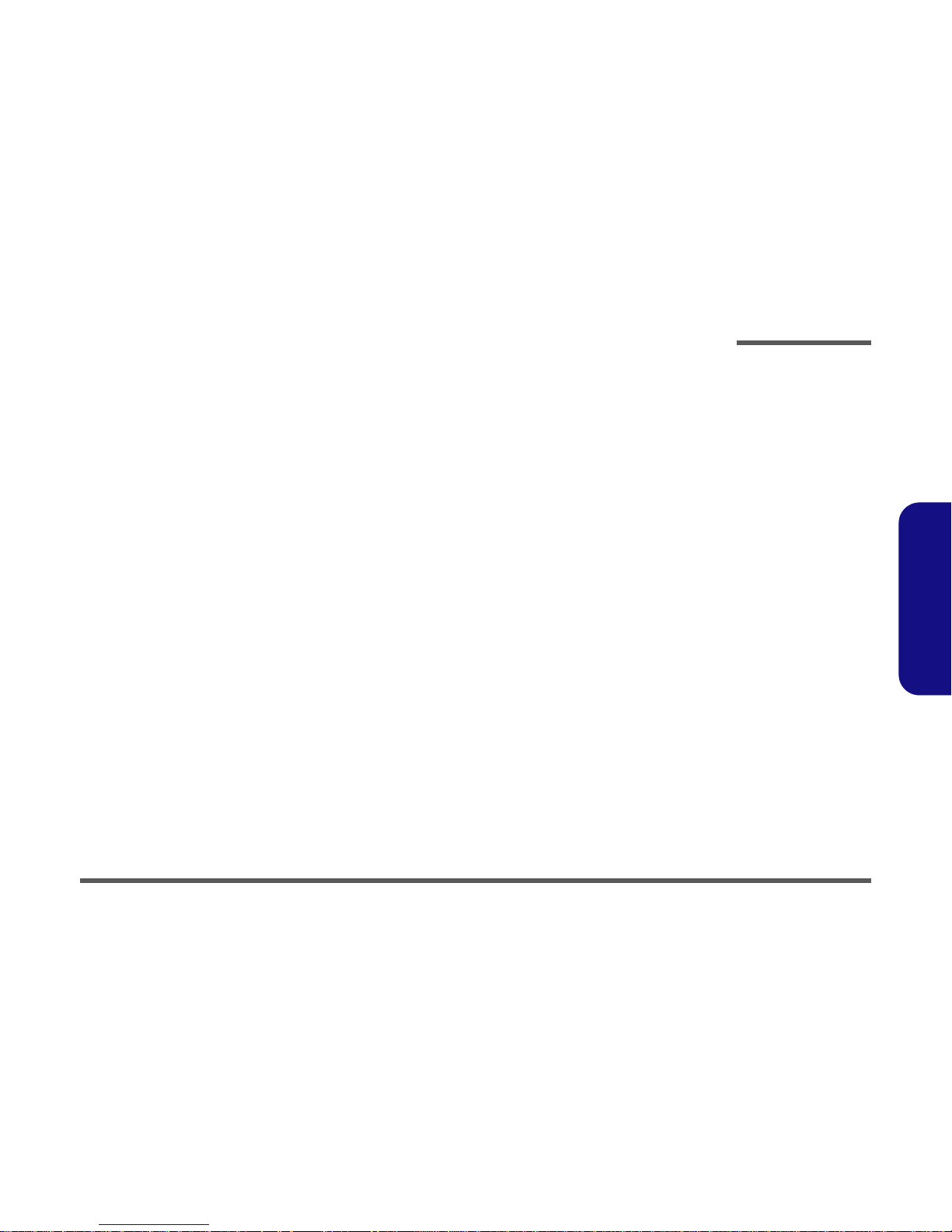
Preface
I
Preface
Notebook Computer
5600P/5620P/5800P/5820P
Service Manual
Page 3
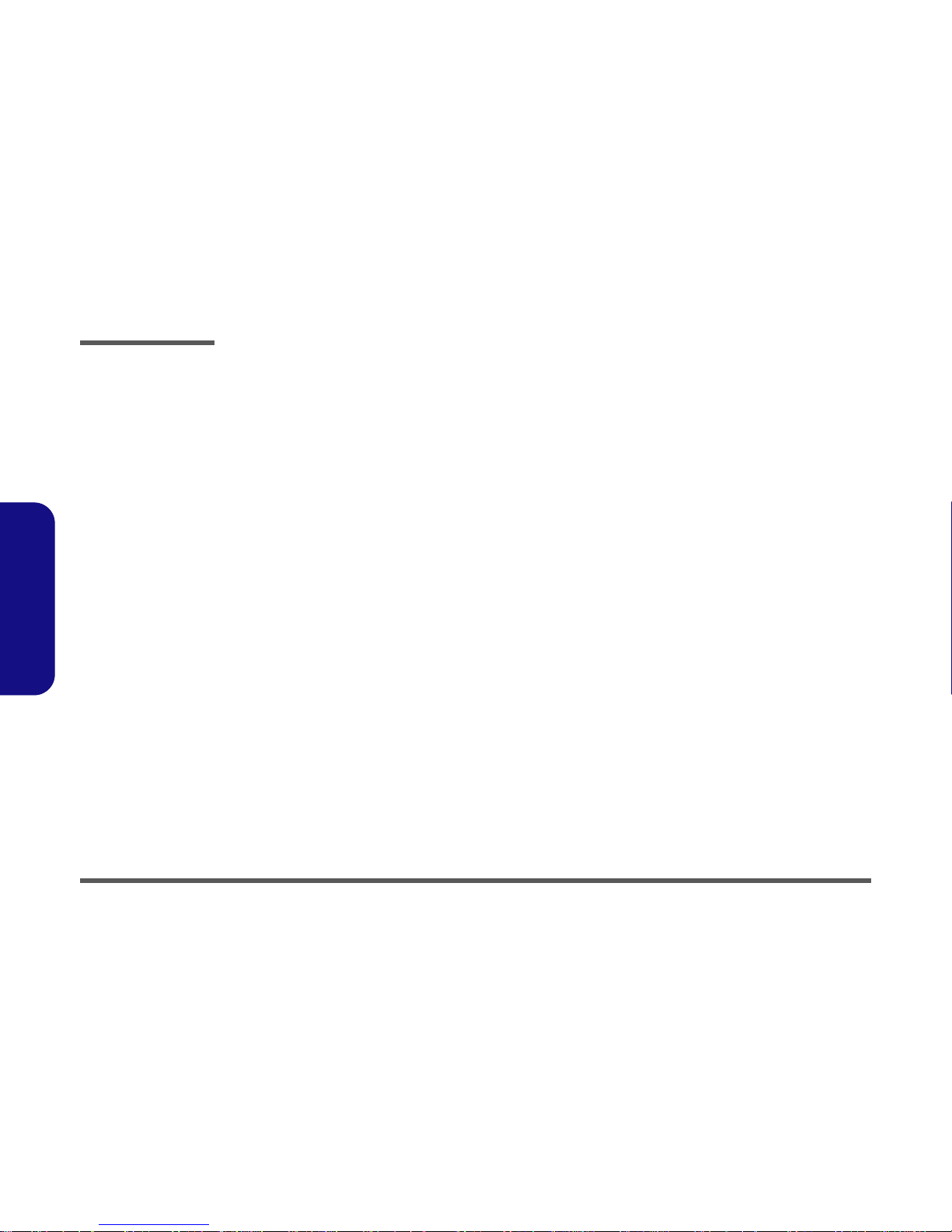
Preface
II
Preface
Notice
The company reserves the right to revise this publication or to change its contents without notice. Information contained
herein is for reference only and does not constitute a commitment on the part of the manufacturer or any subsequent vendor. They assume no responsibility or liability for any errors or inaccuracies that may appear in this publication nor are
they in anyway responsible for any loss or damage resulting from the use (or misuse) of this publication.
This publication and any accompanying software may not, in whole or in part, be reproduced, translated, transmitted or
reduced to any machine readable form without prior consent from the vendor, manufacturer or creators of this publication, except for copies kept by the user for backup purposes.
Brand and product names mentioned in this publication may or may not be copyrights and/or registered trademarks of
their respective companies. They are mentioned for identification purposes only and are not intended as an endorsement
of that product or its manufacturer.
Version 1.0
May 2002
Trademarks
Intel® and Pentium® are registered trademarks of Intel Corporation.
Windows® is a registered trademark of Microsoft Corporation.
Other brand and product names are trademarks and./or registered trademarks of their respective companies.
Page 4
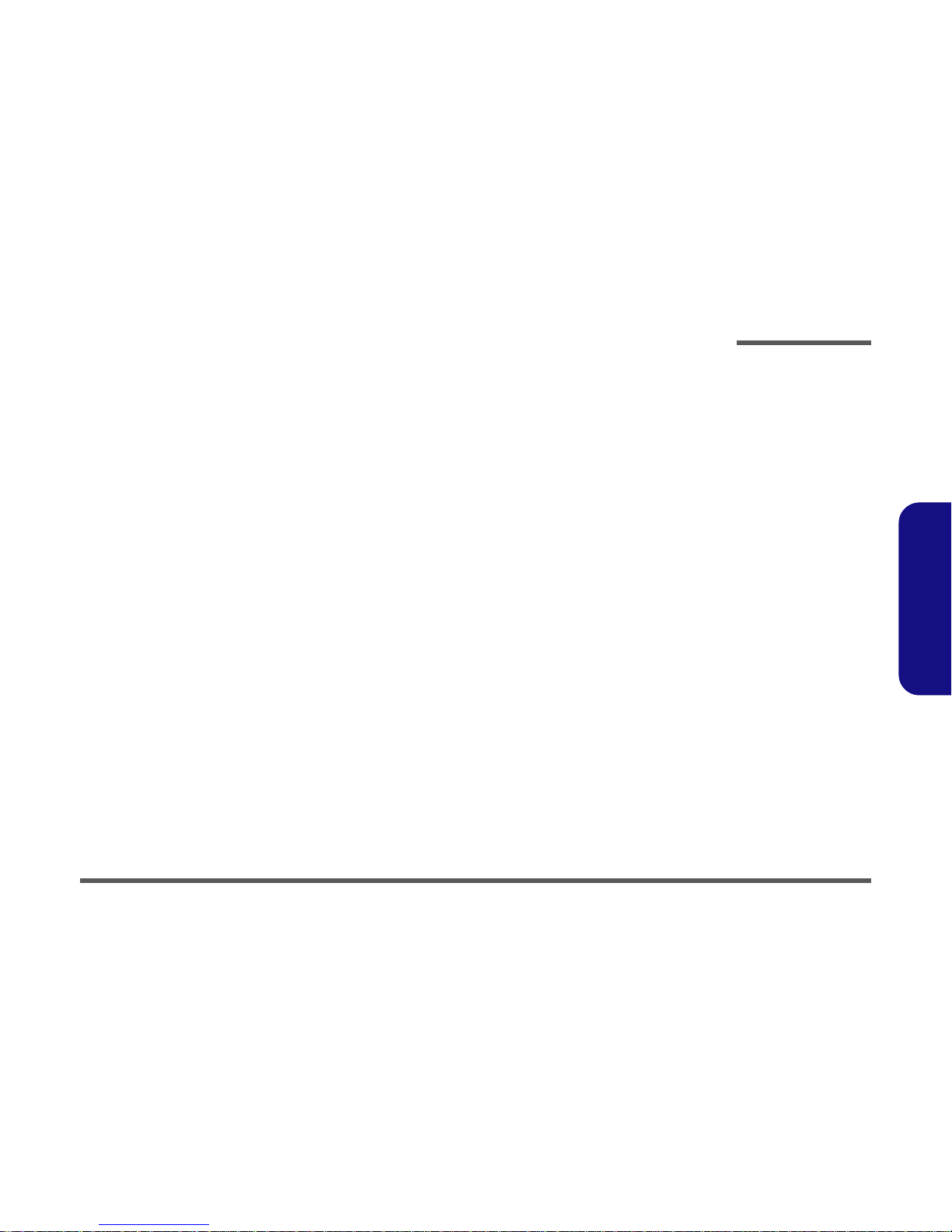
Preface
III
Preface
About this Manual
This manual is intended for service personnel who have completed sufficient training to undertake the maintenance and
inspection of personal computers.
It is organized to allow you to look up basic information for servicing and/or upgrading components of the notebook PC.
The following information is included:
Chapter 1, Introduction, provides general information about the location of system elements and their specifications.
Chapter 2, Disassembly, provides step-by-step instructions for disassembling parts and subsystems and how to upgrade
elements of the system.
Appendix A, Part Lists
Appendix B, Schematic Diagrams
Appendix C, Updating the FLASH ROM BIOS
Page 5
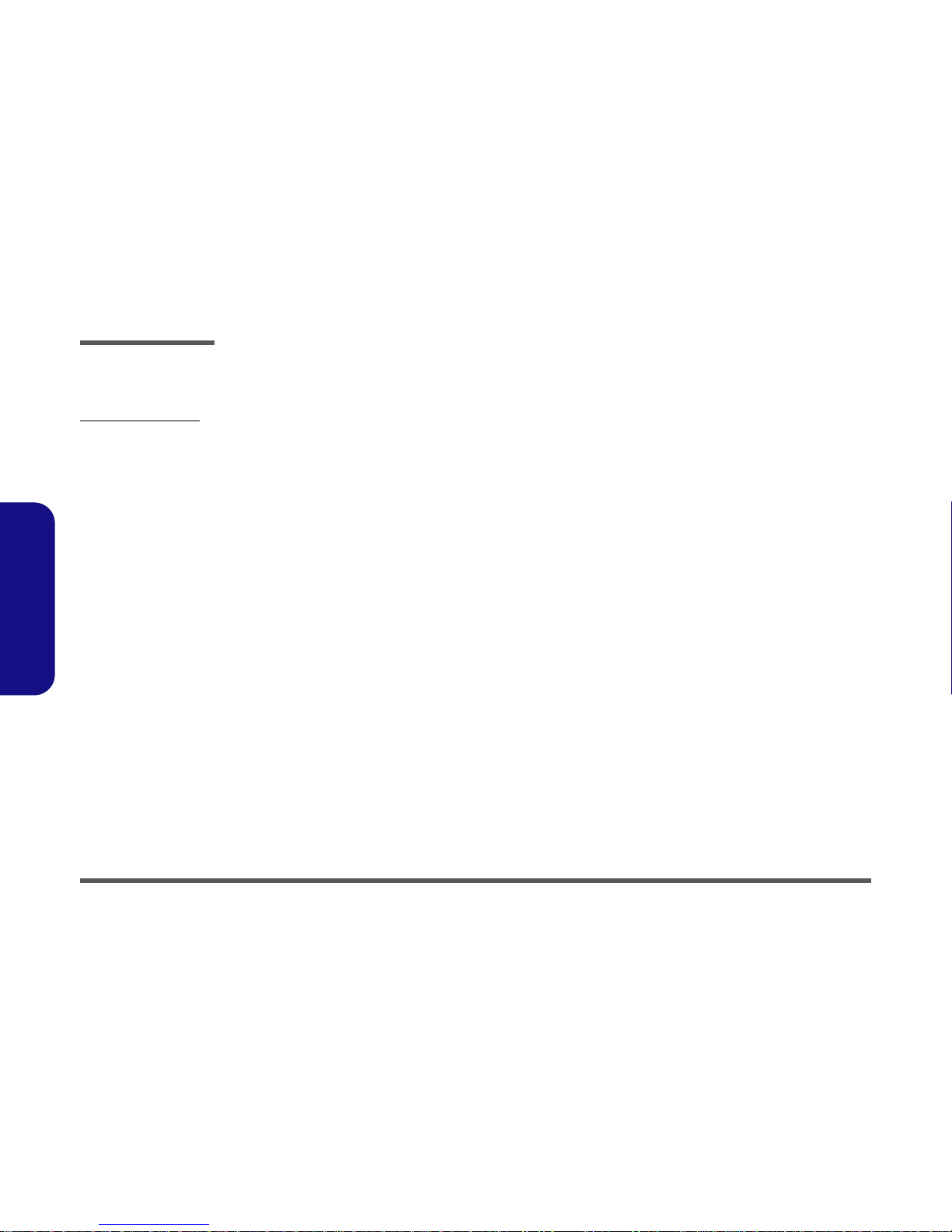
Preface
IV
Preface
Related Documents
You may also need to consult the following manual for additional information:
User’s Manual on CD
This describes the notebook PC’s features and the procedures for operating the computer and its ROM-based setup program. It also describes the installation and operation of the utility programs provided with the notebook PC.
Page 6
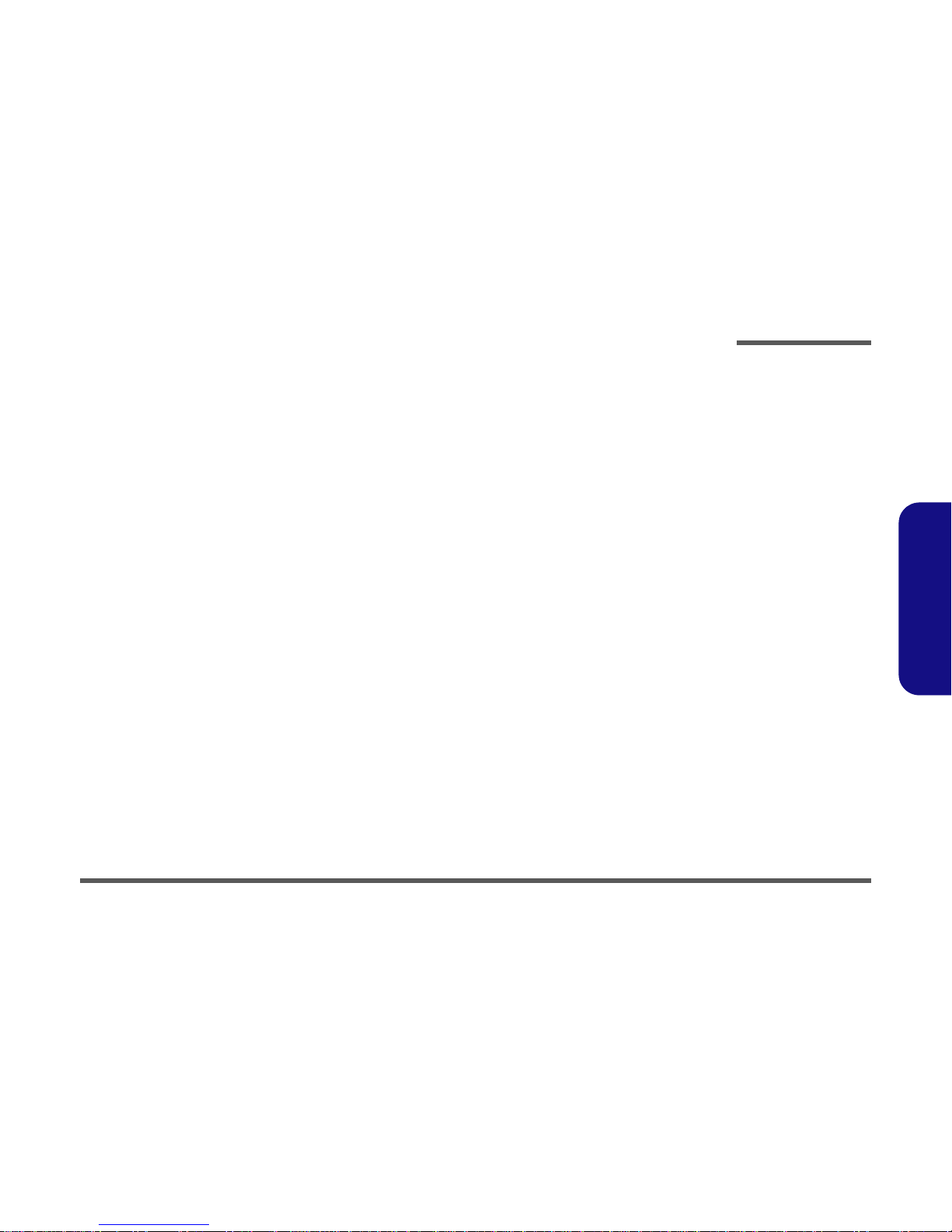
Preface
V
Preface
Contents
Introduction ........................................................... 1-1
Overview ............................................................................................................. 1-1
System Specifications ......................................................................................... 1-2
Processor ............................................................................................................. 1-2
Core Logic ........................................................................................................... 1-2
Structure .............................................................................................................. 1-2
Security ................................................................................................................ 1-2
Memory ............................................................................................................... 1-2
BIOS .................................................................................................................... 1-2
LCD ..................................................................................................................... 1-2
Display ................................................................................................................. 1-3
Storage ................................................................................................................. 1-3
Audio ................................................................................................................... 1-3
PC Card ............................................................................................................... 1-3
Interface ............................................................................................................... 1-4
Communication ................................................................................................... 1-4
Power Management ............................................................................................. 1-4
Power ................................................................................................................... 1-5
Indicators ............................................................................................................. 1-5
Environmental Spec ............................................................................................ 1-5
Physical Dimensions ........................................................................................... 1-5
Weight ................................................................................................................. 1-5
Optional ............................................................................................................... 1-5
External Locator - Top Views ............................................................................. 1-6
Front View .......................................................................................................... 1-7
External Locator - Right & Rear Views .............................................................. 1-8
External Locator - Bottom View ......................................................................... 1-9
Mainboard Overview - Top ............................................................................... 1-10
Key Parts .......................................................................................................... 1-10
Page 7
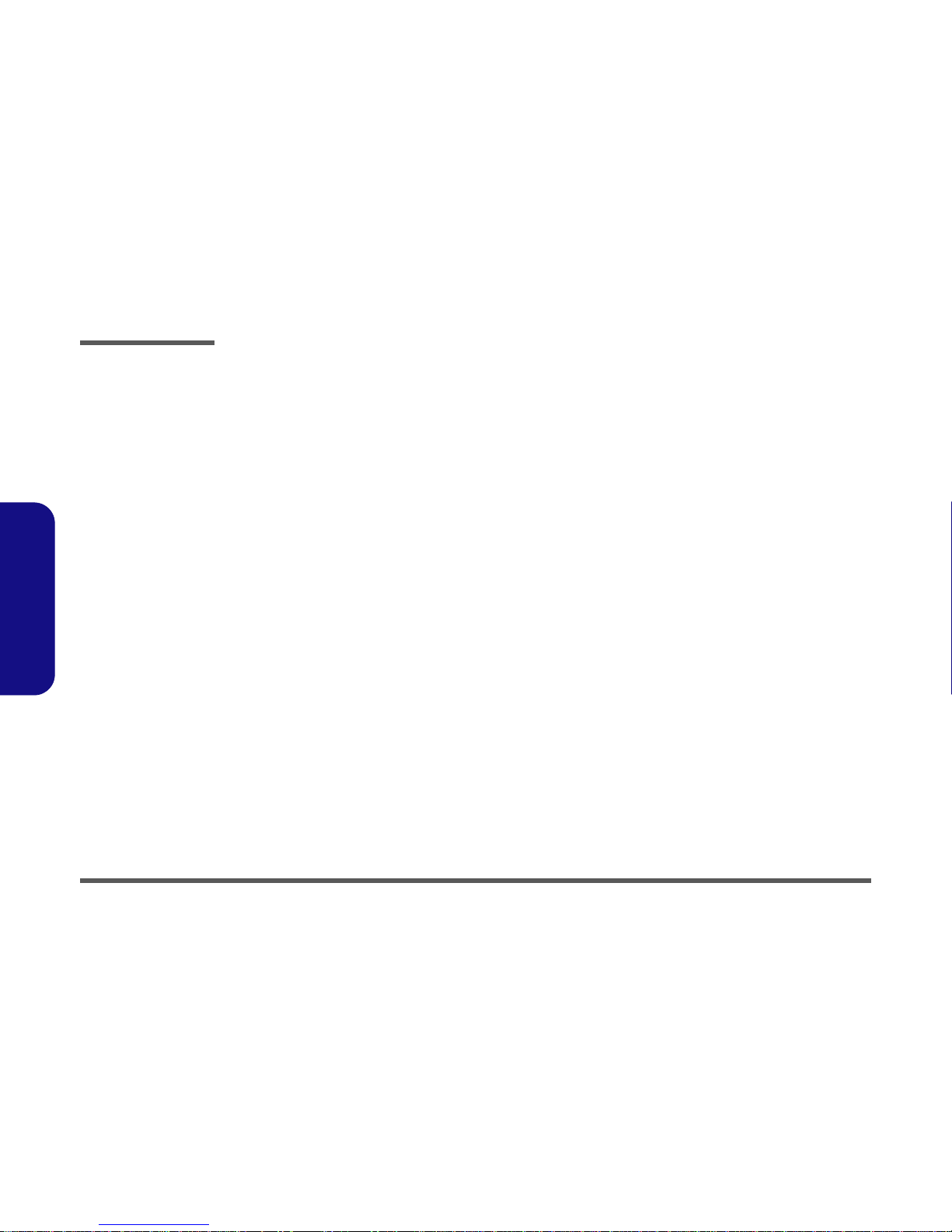
Preface
VI
Preface
Mainboard Overview - Bottom ......................................................................... 1-11
Key Parts ........................................................................................................... 1-11
Mainboard Overview - Top ............................................................................... 1-12
Cable Connectors .............................................................................................. 1-12
Mainboard Overview - Bottom ......................................................................... 1-13
Cable Connectors .............................................................................................. 1-13
Disassembly ............................................................ 2-1
Overview ............................................................................................................. 2-1
Maintenance Tools .............................................................................................. 2-2
Connections ......................................................................................................... 2-2
Maintenance Precautions .................................................................................... 2-3
Cleaning ...............................................................................................................2-3
Disassembly Steps ............................................................................................... 2-4
To remove the Battery: .........................................................................................2-4
To remove the Bay One Device: ..........................................................................2-4
To remove the Hard Disk Drive: .......................................................................... 2-4
To remove the Bay Two Device: .........................................................................2-4
To remove the Keyboard: .....................................................................................2-4
To remove the System Memory: .......................................................................... 2-4
To remove the CPU: .............................................................................................2-4
To remove the Modem: ........................................................................................2-4
To remove the Wireless LAN Module: ................................................................ 2-4
To remove the Palm Rest: ....................................................................................2-4
To remove the Bottom Case: ................................................................................2-4
To remove the Audio “DJ” Module: ....................................................................2-5
To remove the HDD Converter Board: ................................................................2-5
To remove the Mainboard: ................................................................................... 2-5
To remove the DC/DC Board: .............................................................................2-5
To remove the Click Board: .................................................................................2-5
To remove the TouchPad: .................................................................................... 2-6
To remove the LED Board: .................................................................................. 2-6
Page 8
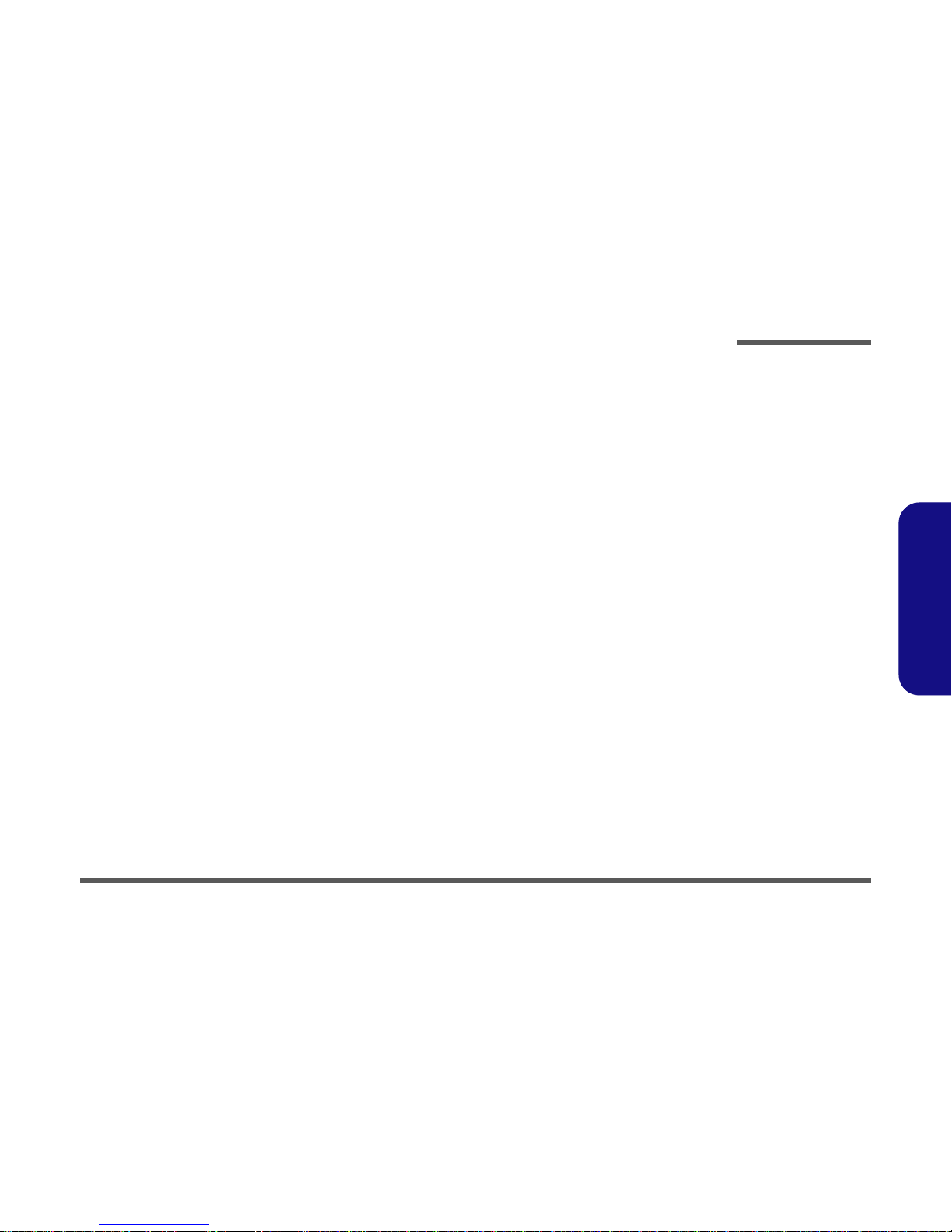
Preface
VII
Preface
To remove the Speakers: ......................................................................................2-6
To remove the Inverter: ........................................................................................2-6
To remove the LCD panel: ...................................................................................2-6
Removing the Battery ......................................................................................... 2-7
Removing the Bay One Device ........................................................................... 2-8
Removing the Hard Disk Drive Assembly .......................................................... 2-9
Removing the Bay Two Device ........................................................................ 2-10
Removing the Keyboard ................................................................................... 2-11
Removing the System Memory ......................................................................... 2-12
Removing the CPU ........................................................................................... 2-13
Removing the Modem ....................................................................................... 2-15
Removing the Wireless LAN Module ............................................................... 2-15
Removing the Palm Rest ................................................................................... 2-16
Removing the Bottom Case .............................................................................. 2-17
Removing the Audio "DJ" Module ................................................................... 2-19
Removing the HDD Converter Board ............................................................... 2-20
Removing the Mainboard .................................................................................. 2-21
Removing the DC/DC Board ............................................................................ 2-23
Removing the Click Board ................................................................................ 2-24
Removing the TouchPad ................................................................................... 2-24
Removing the LED Board ................................................................................. 2-25
Removing the Speakers ..................................................................................... 2-25
Removing the Inverter ....................................................................................... 2-26
Removing the LCD Panel ................................................................................. 2-27
Part Lists ............................................................... A-1
Part List Illustration Location .............................................................................A-2
Top (5600P) ........................................................................................................A-3
Bottom (5600P) ...................................................................................................A-4
LCD 15” (5600P) ................................................................................................A-5
Battery (5600P) ...................................................................................................A-6
Second Battery (5600P) ......................................................................................A-7
Page 9
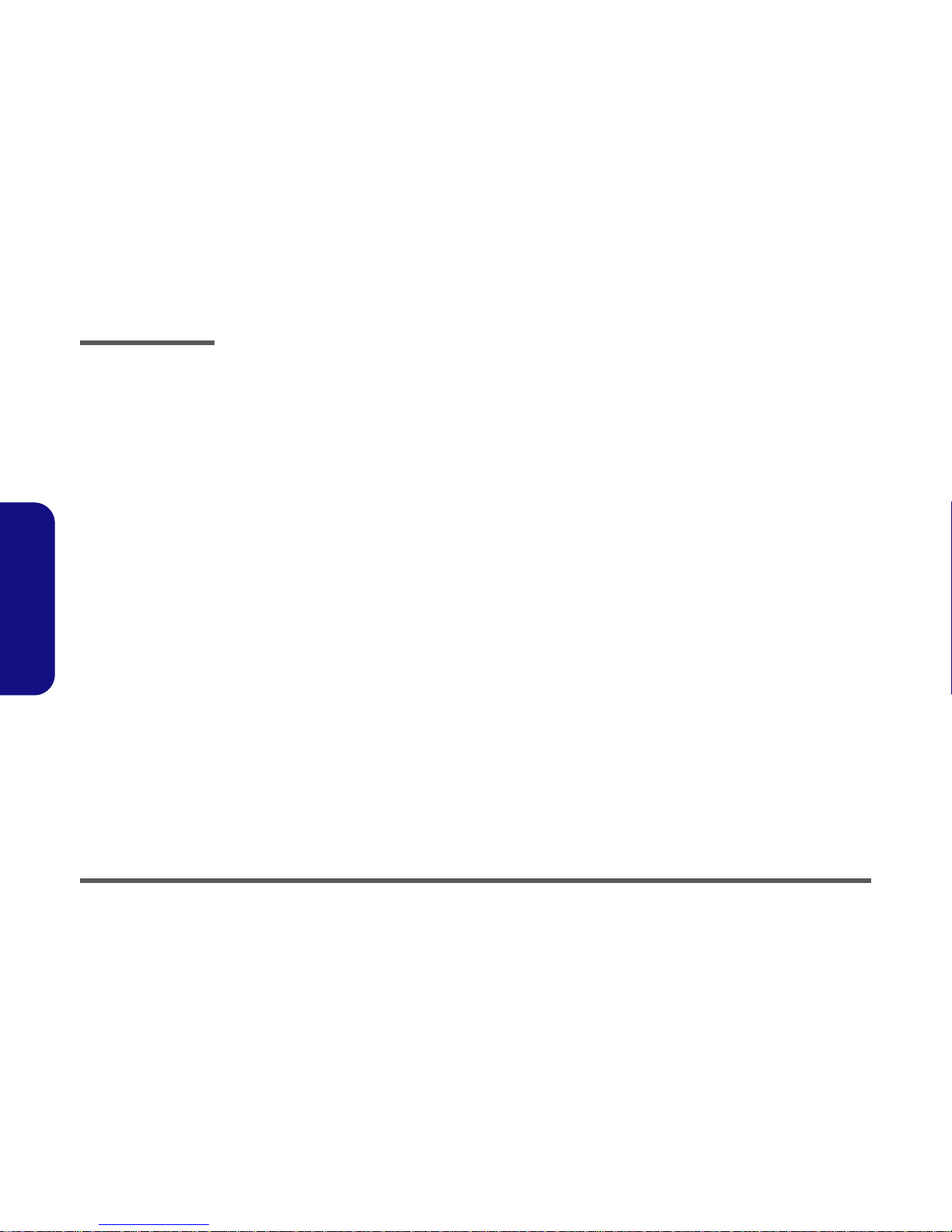
Preface
VIII
Preface
TEAC CD-ROM Drive (5600P) .........................................................................A-8
KME CD-RW Drive (5600P) .............................................................................A-9
Combo Drive (5600P) .......................................................................................A-10
DVD-ROM Drive (5600P) ..............................................................................A-11
Audio DJ (5600P) .............................................................................................A-12
Floppy Disk Drive (5600P) ...............................................................................A-13
Top (5620P) ......................................................................................................A-14
Bottom (5620P) .................................................................................................A-15
LCD 15”(5620P) ...............................................................................................A-16
Battery (5620P) .................................................................................................A-17
Second Battery (5620P) ....................................................................................A-18
TEAC CD-ROM Drive (5620P) .......................................................................A-19
KME CD-RW Drive (5620P) ...........................................................................A-20
Combo Drive (5620P) .......................................................................................A-21
DVD-ROM Drive (5620P) ...............................................................................A-22
Audio DJ (5620P) .............................................................................................A-23
Floppy Disk Drive (5620P) ...............................................................................A-24
Top (5800P) ......................................................................................................A-25
Bottom (5800P) .................................................................................................A-26
LCD 15” (5800P) ..............................................................................................A-27
Battery (5800P) .................................................................................................A-28
Second Battery (5800P) ....................................................................................A-29
TEAC CD-ROM Drive (5800P) .......................................................................A-30
KME CD-RW Drive (5800P) ...........................................................................A-31
Combo Drive (5800P) .......................................................................................A-32
DVD-ROM Drive (5800P) ...............................................................................A-33
Audio DJ (5800P) .............................................................................................A-34
Floppy Disk Drive (5800P) ...............................................................................A-35
Top (5820P) ......................................................................................................A-36
Bottom (5820P) .................................................................................................A-37
LCD 15” (5820P) ..............................................................................................A-38
Battery (5820P) .................................................................................................A-39
Page 10
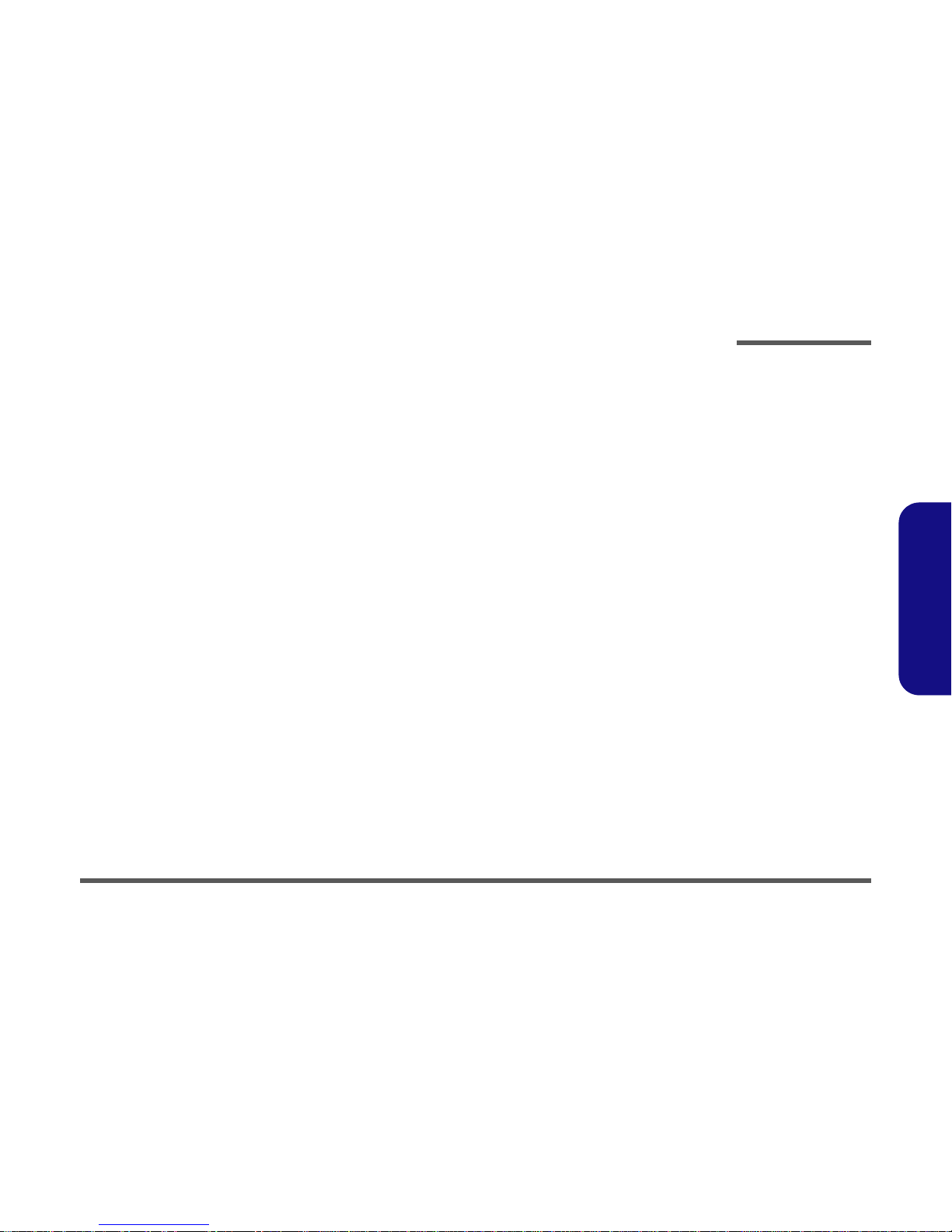
Preface
IX
Preface
Second Battery (5820P) ....................................................................................A-40
TEAC CD-ROM Drive (5820P) .......................................................................A-41
KME CD-RW Drive (5820P) ...........................................................................A-42
Combo Drive (5820P) .......................................................................................A-43
DVD-ROM Drive (5820P) ..............................................................................A-44
Audio “DJ” (5820P) ..........................................................................................A-45
Floppy Disk Drive (5820P) ...............................................................................A-46
Schematic Diagrams ..............................................B-1
System Block Diagram .......................................................................................B-3
CPU Socket 478 - 1 of 2 .....................................................................................B-4
CPU Socket 478 - 2 of 2 .....................................................................................B-5
North Bridge MCH 845 Power & Ground - 1 of 2 .............................................B-6
North Bridge MCH 845 Memory Interface - 2 of 2 ............................................B-7
Clock Generator ..................................................................................................B-8
DDRAM ..............................................................................................................B-9
DDR Termination ..............................................................................................B-10
Mobility P7 ........................................................................................................B-11
Mobility Mem A: Term; LVDS ........................................................................B-12
Mobility Mem B: CRT; LVDS; TV OUT .........................................................B-13
ICH3 - 1 of 3 .....................................................................................................B-14
ICH3 - 2 of 3 .....................................................................................................B-15
ICH3 (USB) - 3 of 3 ..........................................................................................B-16
HDD; CD-ROM; FDD ......................................................................................B-17
Mini PCI; MDC Modem ...................................................................................B-18
LAN RTL8139CL .............................................................................................B-19
TI 1394 (43AB22) .............................................................................................B-20
NS-PC87393; IR; ROM ....................................................................................B-21
H8 ......................................................................................................................B-22
KBC Conn; Fan Conn; LDO .............................................................................B-23
AC-In; Power Button ........................................................................................B-24
AC ‘97 AD 1886 ...............................................................................................B-25
Page 11
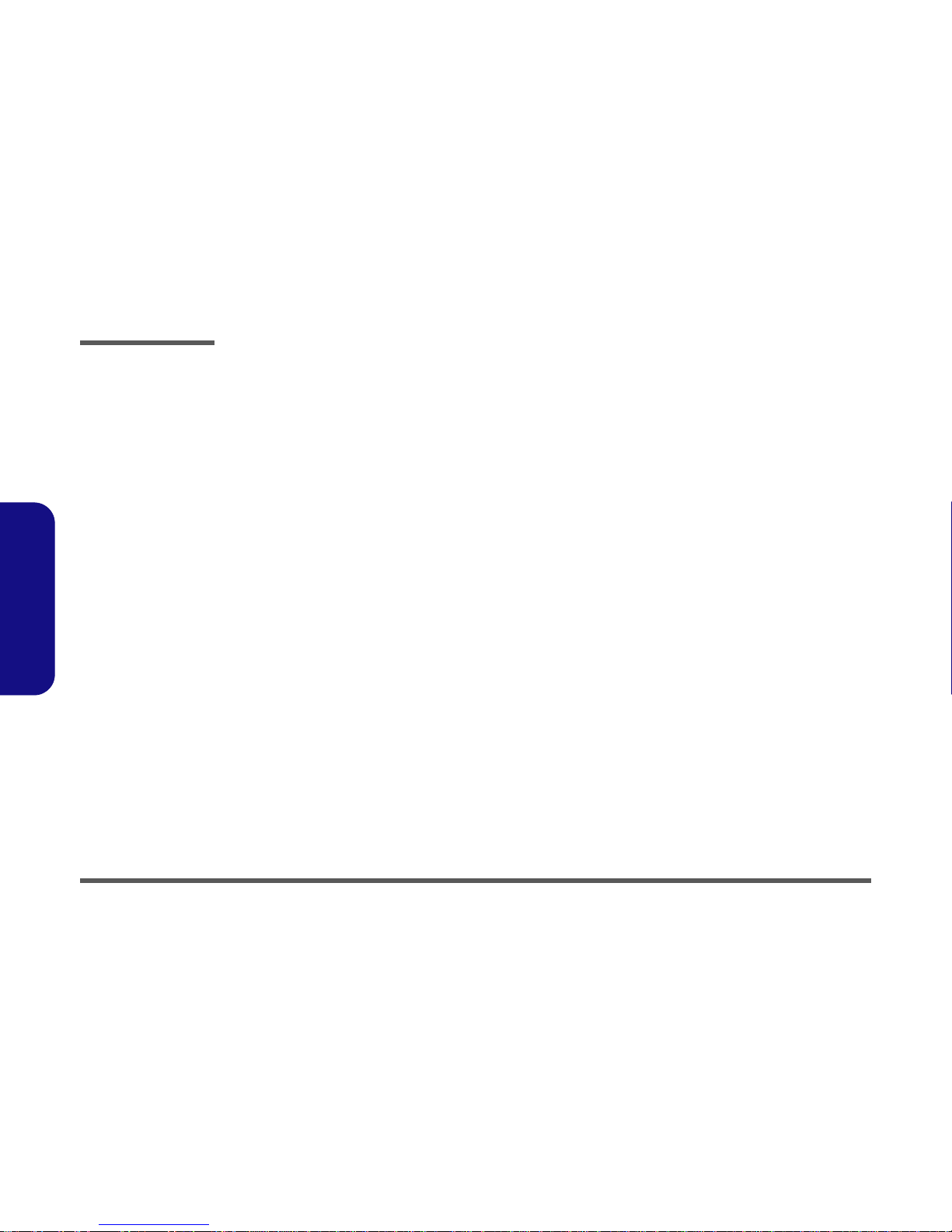
Preface
X
Preface
PCI 1410 ............................................................................................................B-26
PCMCIA Socket ................................................................................................B-27
CPU Core Power ...............................................................................................B-28
D/D Conn ..........................................................................................................B-29
+3V; +5V ..........................................................................................................B-30
LED Board ........................................................................................................B-31
Charger Board - PCharger .................................................................................B-32
Charger Board - PConn .....................................................................................B-33
Updating the FLASH ROM BIOS....................... C-1
Page 12
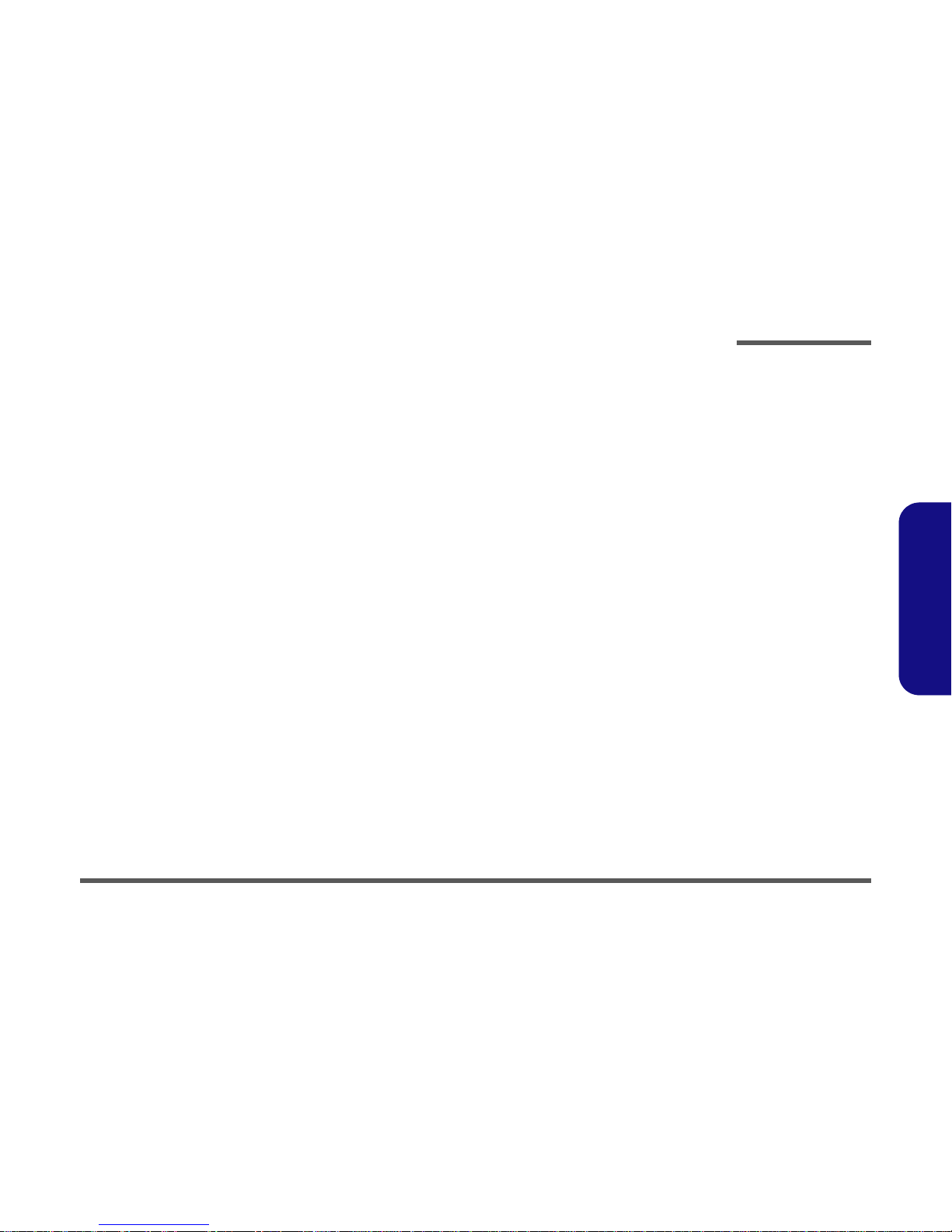
Introduction
Overview 1 - 1
1.Introduction
1: Introduction
Overview
This manual covers the information you need to service or upgrade the 5600P/5620P/5800P/5820P notebook computer.
Information about operating the computer (e.g. getting started, and the Setup utility) is in the User’s Manual. Information
about drivers (e.g. VGA & audio) is also found in User’s Manual. That manual is shipped with the computer.
Operating systems (e.g. DOS, Windows 9x, Windows NT 4.0, Windows 2000, Windows XP, OS/2 Warp, UNIX, etc.) have
their own manuals as do application software (e.g. word processing and database programs). If you have questions about
those programs, you should consult those manuals.
The 5600P/5620P/5800P/5820P notebook is designed to be upgradeable. See “Disassembly” on page 2 - 1 for a detailed
description of the upgrade procedures for each specific component. Please note the warning and safety information indicated by the “” symbol.
The balance of this chapter reviews the computer’s technical specifications and features.
Page 13
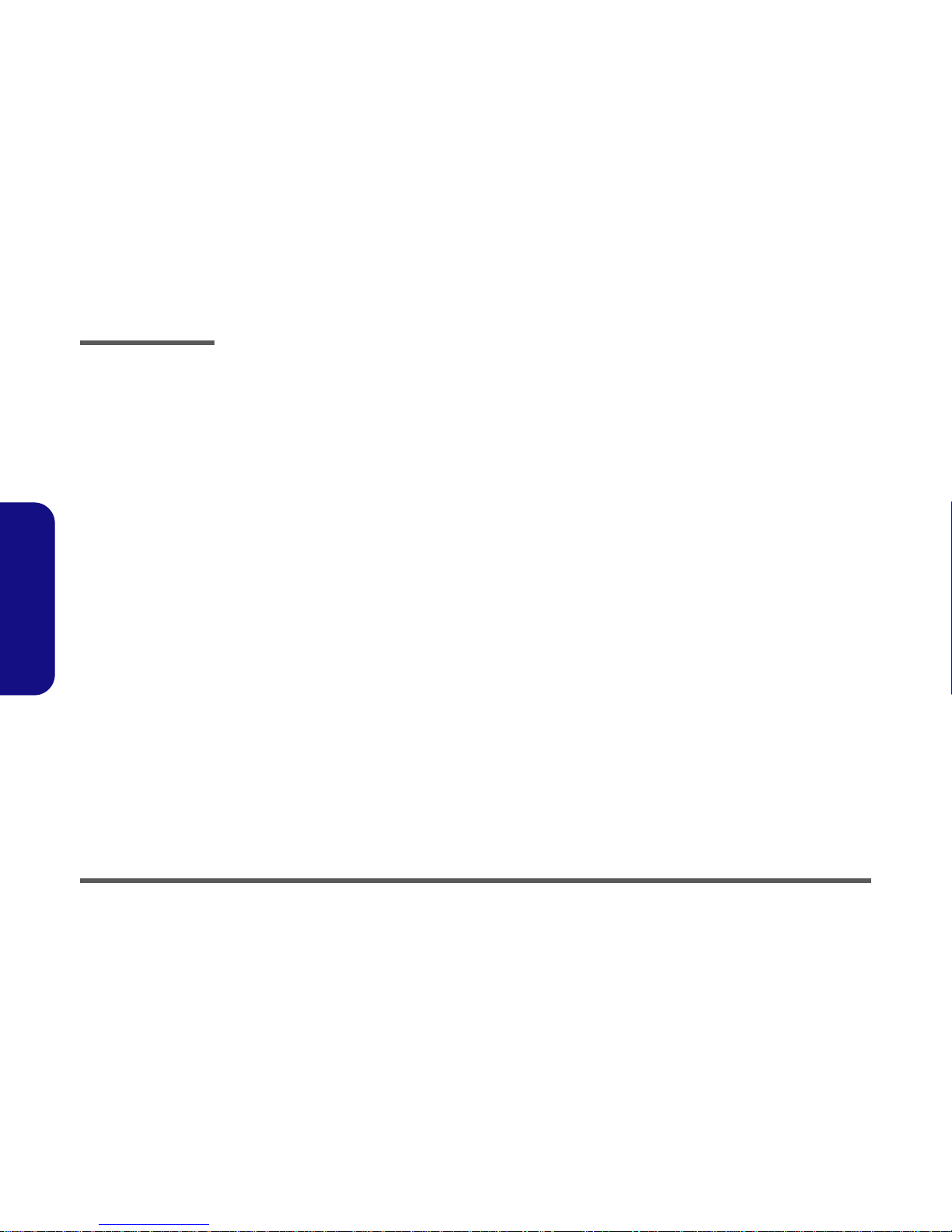
Introduction
1 - 2 System Specifications
1.Introduction
System Specifications
Processor
• Intel Pentium 4 Processor - (478-pin) FC-PGA2 package
(
µ0.18) 0.18 Micron Process Technology - 1.4/1.5/1.6/1.7/1.8GHz
(
µ0.13) 0.13 Micron Process Technology - 2.0/2.2/2.4GHz
• Mobile Intel Pentium 4 Processor-M - (478-pin) Micro-FCPGA package
(µ0.13) 0.13 Micron Process Technology - 1.4/1.5/1.6/1.7/1.8/2.0GHz
Core Logic
• Intel® 845MP+ICH3Mchipset
Structure
• All-in-one
• Compliant to PC99 standard
Security
• Kensington® Lock
Memory
• Two 200Pin SODIMM sockets, PC200/266MHz DDR devices
• Expandable up to 1024 MB (128/256/512MB SODIMM Modules)
BIOS
• One 512KB Flash ROM
•Phoenix BIOS
LCD
• 14.1" XGA 1024x768/ SXGA+ 1400x1050, 15.0" XGA 1024X768, 15.0" 1400x1050 TFT SXGA+, 15.0" UXGA 1600x1200
Page 14
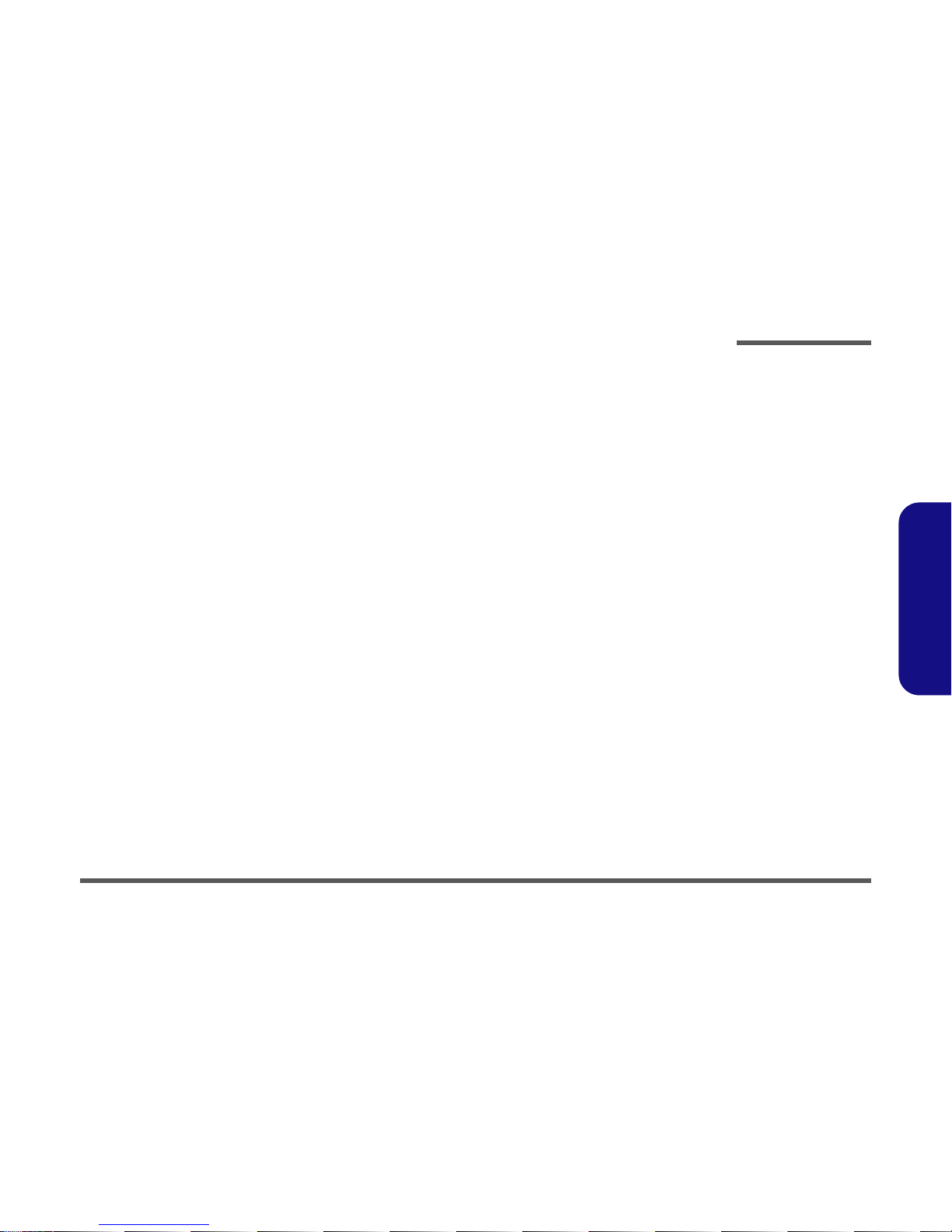
Introduction
System Specifications 1 - 3
1.Introduction
Display
• ATI M7-P chipset, Integrated AGP™ 4X
• Integrated 128-bit 2D / 3D Graphics AcceleratorAdvanced HW Acceleration for DVD Playback (Motion Compensation engine and IDCT)Fully DirectX 8 Compliant Graphics Engine
• External memory up to 32/64/128MB DDR SGRAM on board
• Dual-view Display Monitor
• TV resolution up 1024x768 32bpp
• CRT resolution up to 2048x1536
Storage
• Bay one interchangeable for 3.5" 3-mode FDD, OR DVD-ROM, OR CD-ROM, OR CD-RW, OR Combination DVD-ROM/
CD-RW drive, OR secondary battery
• Bay two fixed DVD-ROM, OR CD-ROM, OR CD-RW, OR Combination DVD-ROM/ CD-RW drive
• Easy changeable 2.5" 9.5 mm (h) HDD
• Support Master mode IDE, support PIO mode 4 / ATA-33/66/100 (Ultra DMA)
Audio
• AC'97 2.1 Compliant Interface
• 3D stereo enhanced sound system
• Compatible Sound-Blaster PRO™
• S/PDIF Digital output (5.1 CH)
• Built in microphone
•Audio DJ
• Built in 2 speakers 1 watt 36F, 8O
PC Card
• One PCMCIA 3.3V/5V sockets, one type II
• Supports CardBus
Page 15
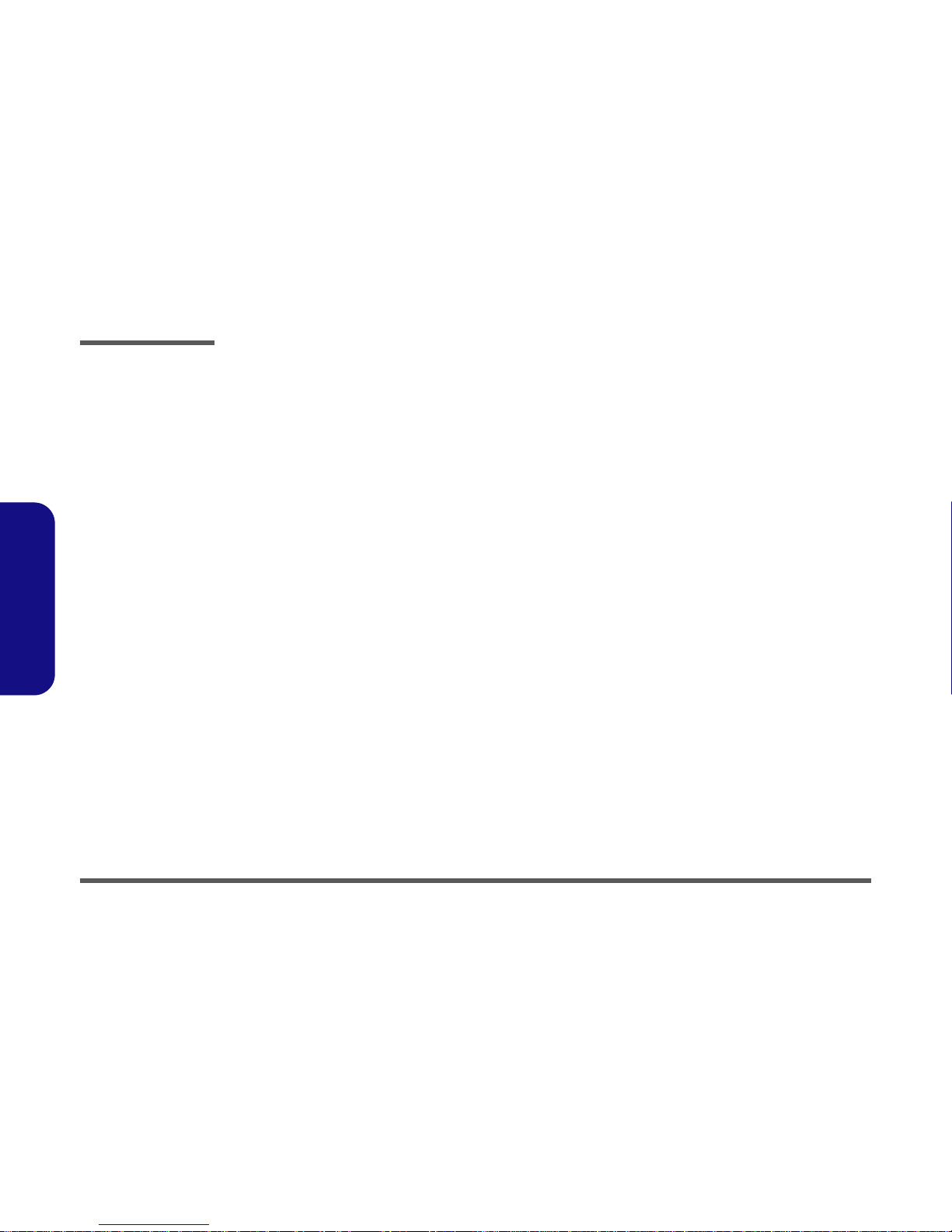
Introduction
1 - 4 System Specifications
1.Introduction
Interface
• Built in TouchPad (Scroll functionality included)
• Four USB ports
• One IEEE 1394 port
• One S-Video jack for TV output
• One parallel port (LPT1), support ECP/EPP
• Infrared file transfer, IrDA 1.1 FIR/SIR/ASKIR
• External CRT monitor
• One PS/2 port support mouse and keyboard (through Y cable)
• One headphone-out jack
• One microphone-in jack
• One S/PDIF out port
• One RJ-11 jack for MDC Modem
• One RJ-45 jack for LAN
• DC-in jack
• Built-in 3 instant keys, www, email, and Player
Communication
• Infrared transfer: 115.2K bps SIR/ 4M bps FIR, IrDA 1.1 compliant
• 10/100Mb Ethernet LAN built-in
• 802.11b Wireless LAN mini-PCI interface (option)
• 56K MDC Modem with V.90 & V.92 compliant
Power Management
• Supports ACPI v1.0b
• Supports APM v1.2
• Power on suspend
• Supports suspend to RAM
• Supports suspend to disk
• Battery low suspend
• Modem resume from system suspend
• Resume from LAN ring
• Cover switch
Page 16
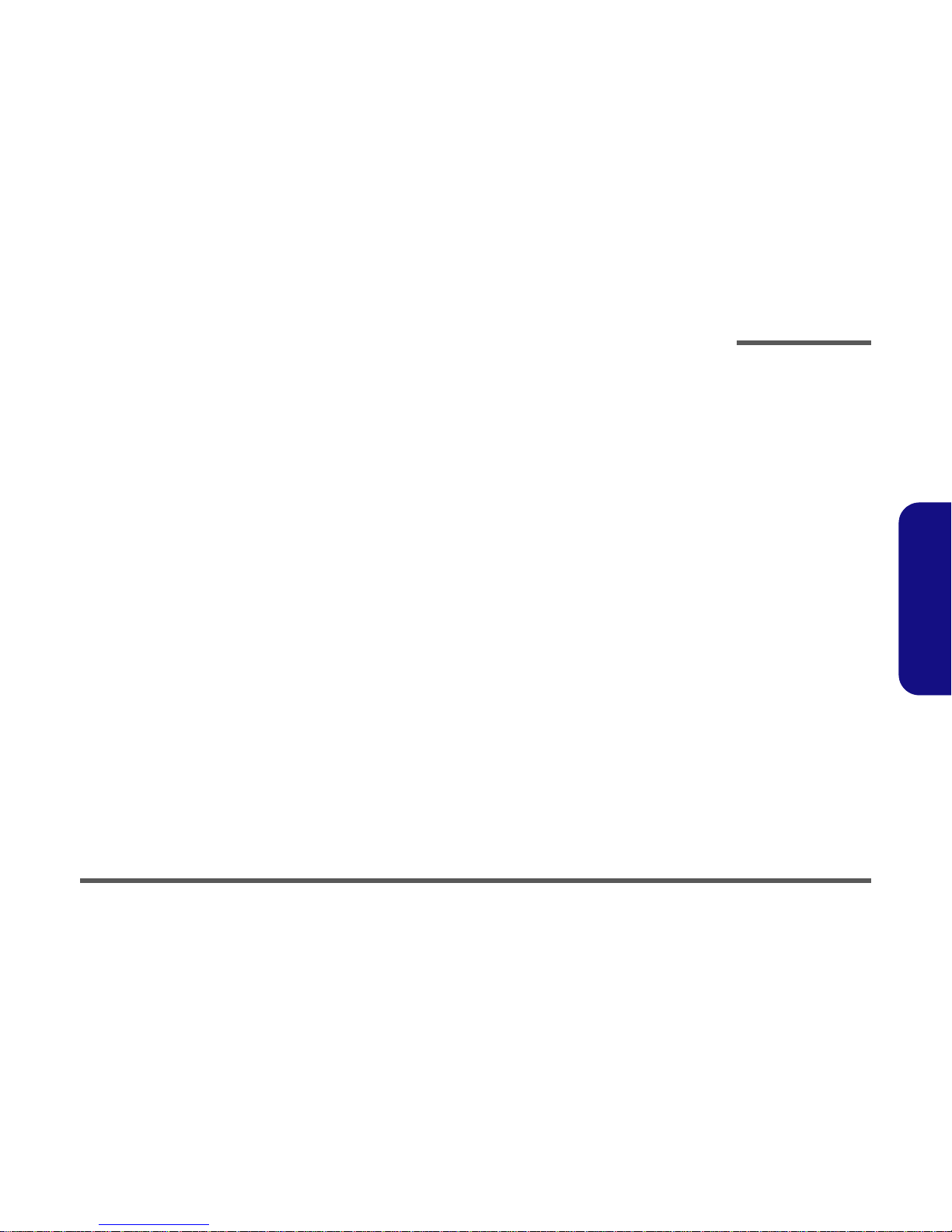
Introduction
System Specifications 1 - 5
1.Introduction
Power
• Full Range AC adapter - AC in 100~240V, 50~60Hz DC Output 20V, 6.0A.
• Main battery smart Li-Ion 59W (removable)
• Second battery smart Li-Ion 50W (removable)
Indicators
• LED indicator (HDD, Suspend/Power on/ AC-In, Battery Charging/Battery full, E-mail, Num Lock, Caps Lock, Scroll Lock)
Environmental Spec
• Temperature Relative Humidity
• Operating: 5
°C~ 35°C Operating: 20% ~ 80%
• Non-Operating: -20
°C ~ 60°C Non-Operating: 10% ~ 90%
Physical Dimensions
• 329 (w) x290 (d) x 44(h) mm
Weight
• 3.2 kg without battery
Optional
• Secondary battery pack
•3.5" 3-mode FDD
• DVD-ROM Drive
• CD-RW Drive
• DVD-ROM and CD-RW Combo Drive
• Software DVD Player
• Wireless LAN module
Page 17
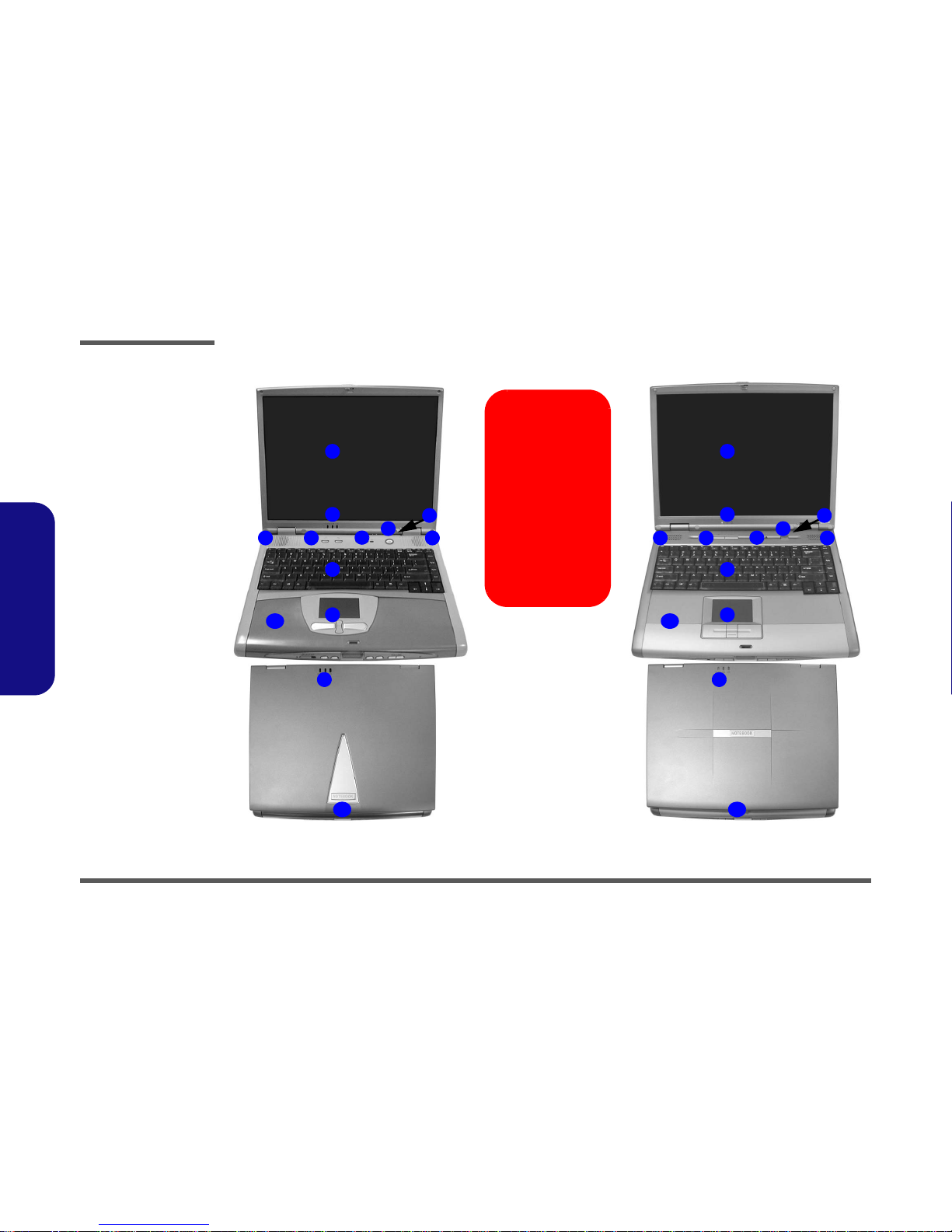
Introduction
1 - 6 External Locator - Top Views
1.Introduction
External Locator - Top Views
4 5
6
7
8
9
10
11
1
2
Model Differences
This manual refers to
the two notebook models pictured on this
page.
The models vary
slightly in external design. Photographs
used throughout this
manual are of Model A.
Model A Model B
4
2
3
4 5
6
7
8
9
10
11
1
2
4
2
3
Figure 1 - 1
Top Views
1. LCD
2. LED Power &
E-Mail Indicators
3. Close Cover
Switch
4. Speakers
5. Hot-Key buttons
6. LED Status
Indicators
7. Power Button
8. Keyboard
9. TouchPad and
Buttons
10. Palm Rest
(Removable)
11. LCD Latch
Page 18
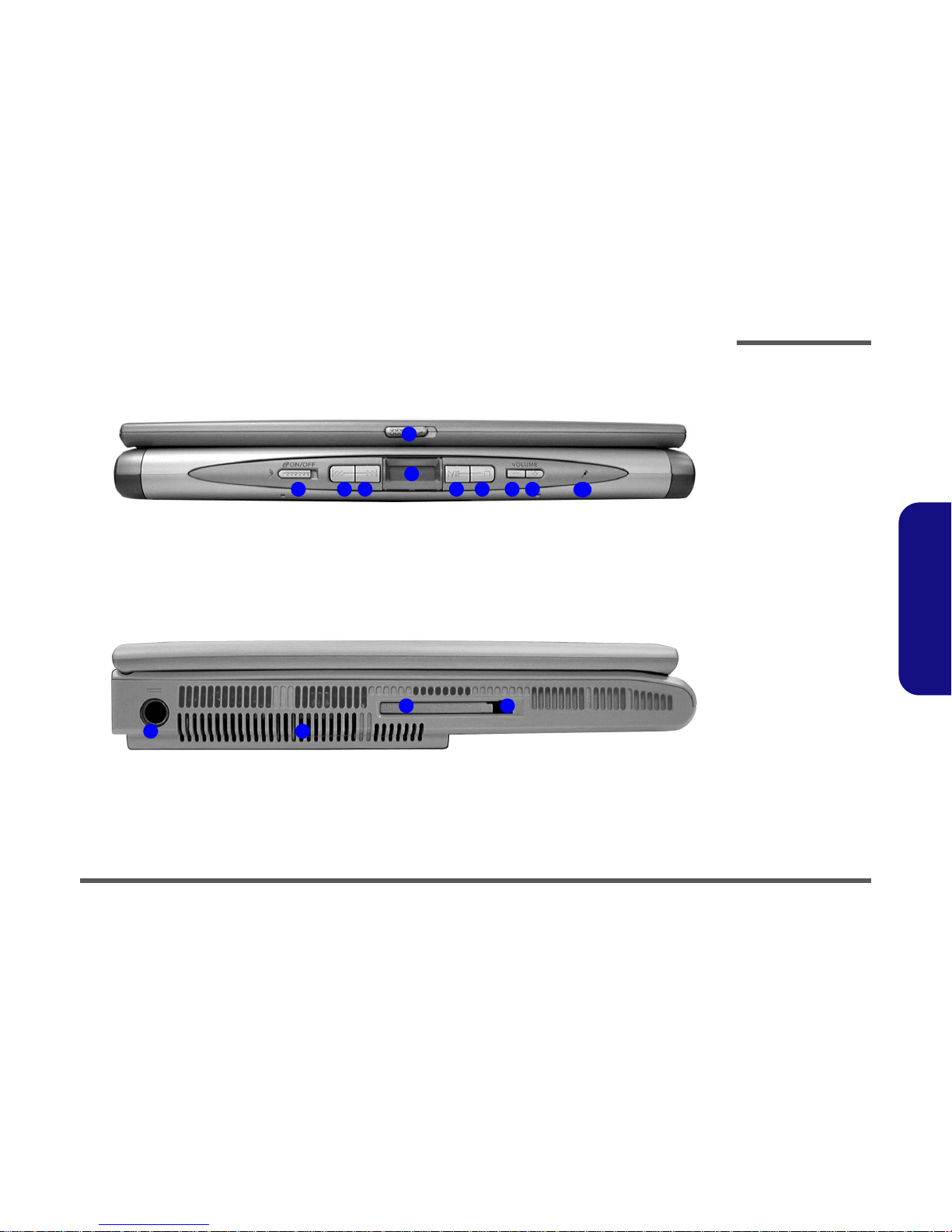
Introduction
Front View 1 - 7
1.Introduction
Front View
Figure 1 - 2
Front View
1. LCD Latch
2. Audio “DJ” CD
Player Control
Panel On/Off
Switch
3. Previous Track
4. Next Track
5. LCD
6. Play Pause
7. Stop
8. Volume Down
9. Volume Up
10. Built-In
Microphone
Figure 1 - 3
Left Side View
1. DC-In Jack
2. Vent
3. PC Card Slot
4. PC Card Eject
Button
43
1
2 876
5
9
10
43
1
2
Page 19

Introduction
1 - 8 External Locator - Right & Rear Views
1.Introduction
External Locator - Right & Rear Views
Figure 1 - 4
Right Side View
1. Device Bay One
2. Device Bay Two
3. Infrared
Transceiver
Figure 1 - 5
Rear View
1. Security Lock
2. Microphone-In
Jack
3. Headphone-Out
Jack
4. S/PDIF Out Port
5. Mini - IEEE 1394
Port
6. 4 USB Ports
7. RJ-11 Phone
Jack
8. RJ-45 LAN Jack
9. S-Video
Connector
10. External Monitor (CRT) Port
11. Parallel Port
12. PS/2 Type Port
13. Vents
3
1
2
2 4 6
7
8
9
11
12
6
1
13
13
3 5
10
Page 20

Introduction
External Locator - Bottom View 1 - 9
1.Introduction
External Locator - Bottom View
Figure 1 - 6
Bottom View
1. Vent/Fan Outlets
2. Device Bay One
3. Device Bay One
Release Latch
4. Device Bay Two
5. Battery
6. Battery Release
Latch
1
2
3
4
5
6
1
1
Page 21
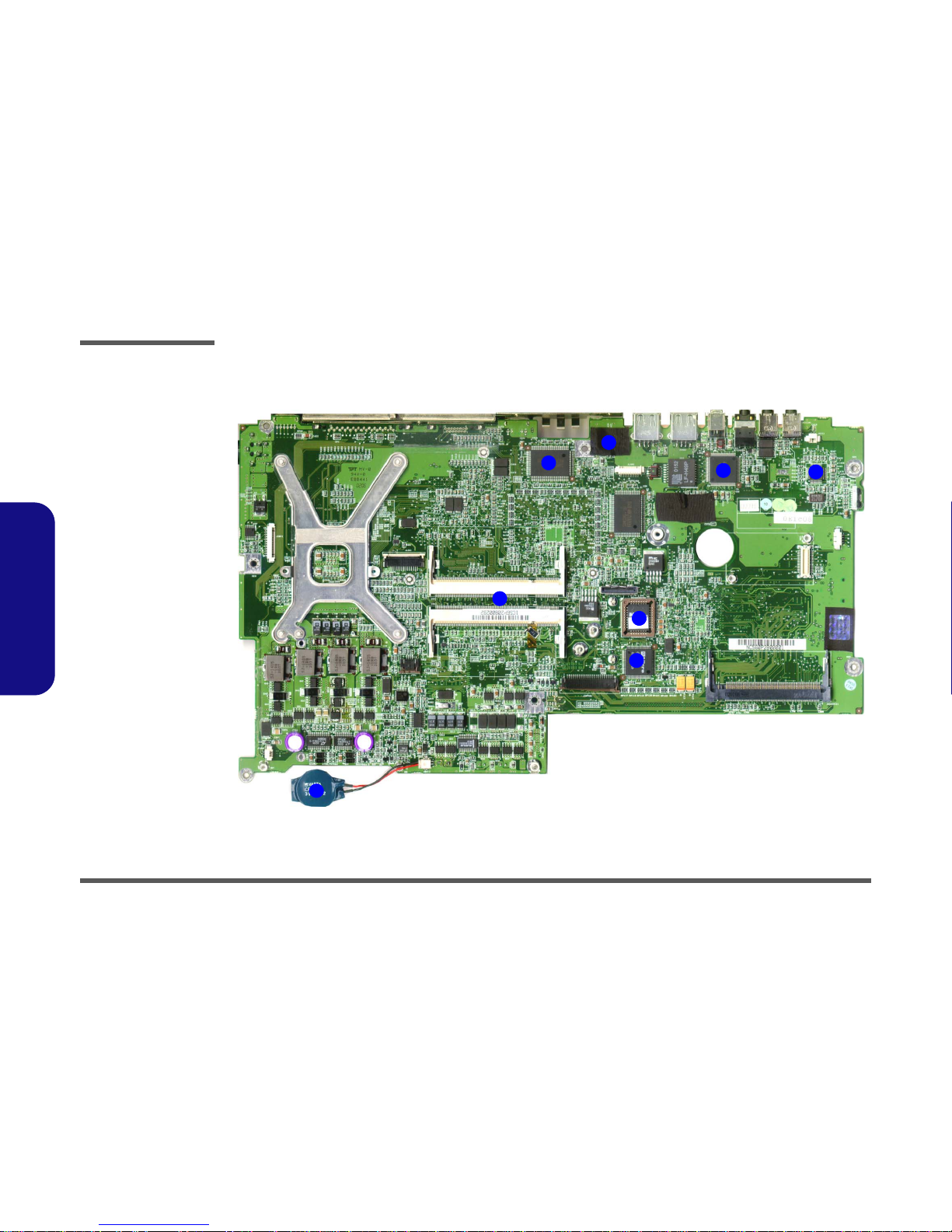
Introduction
1 - 10 Mainboard Overview - Top
1.Introduction
Mainboard Overview - Top
Key Parts
Figure 1 - 7
Mainboard
Overview - Top
Key Parts
1. 2 * SO-DIMM
sockets
2. AC”97 Codec
3. TI 1394 Controller
4. Flash BIOS ROM
5. Audio DJ
Controller
6. CMOS Battery
7. On-Board Video
Memory
1
2
4
5
6
3
7
7
Page 22
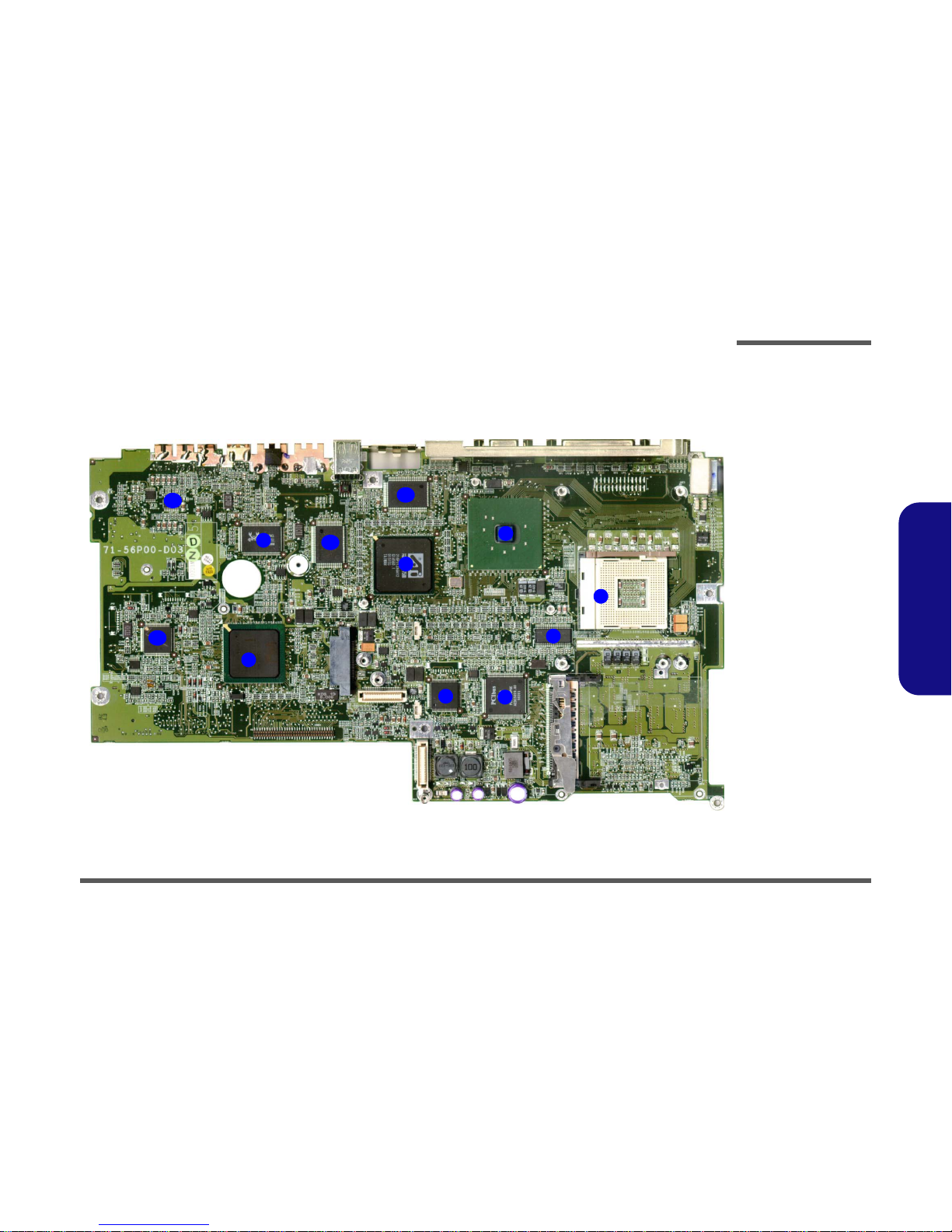
Introduction
Mainboard Overview - Bottom 1 - 11
1.Introduction
Mainboard Overview - Bottom
Key Parts
Figure 1 - 8
Mainboard
Overview - Bottom
Key Parts
1. CPU Socket (no
CPU installed)
2. VGA Chip - ATI
M7-P
3. LAN Controller RTL8139
4. Clock Generator
5. PCI Bus1410
Controller
6. Super IO
NS87393
7. Southbridge Intel
ICH3 421 EBGA
8. Northbridge Intel
MCH 845-MP
Brookdale 593
FCBGA
9. H8 Keyboard
Controller
10.Audio AMP TITPA0132
11.On-Board Video
Memory
1
2
3
4
5
6
7
8
9
10
11
11
Page 23
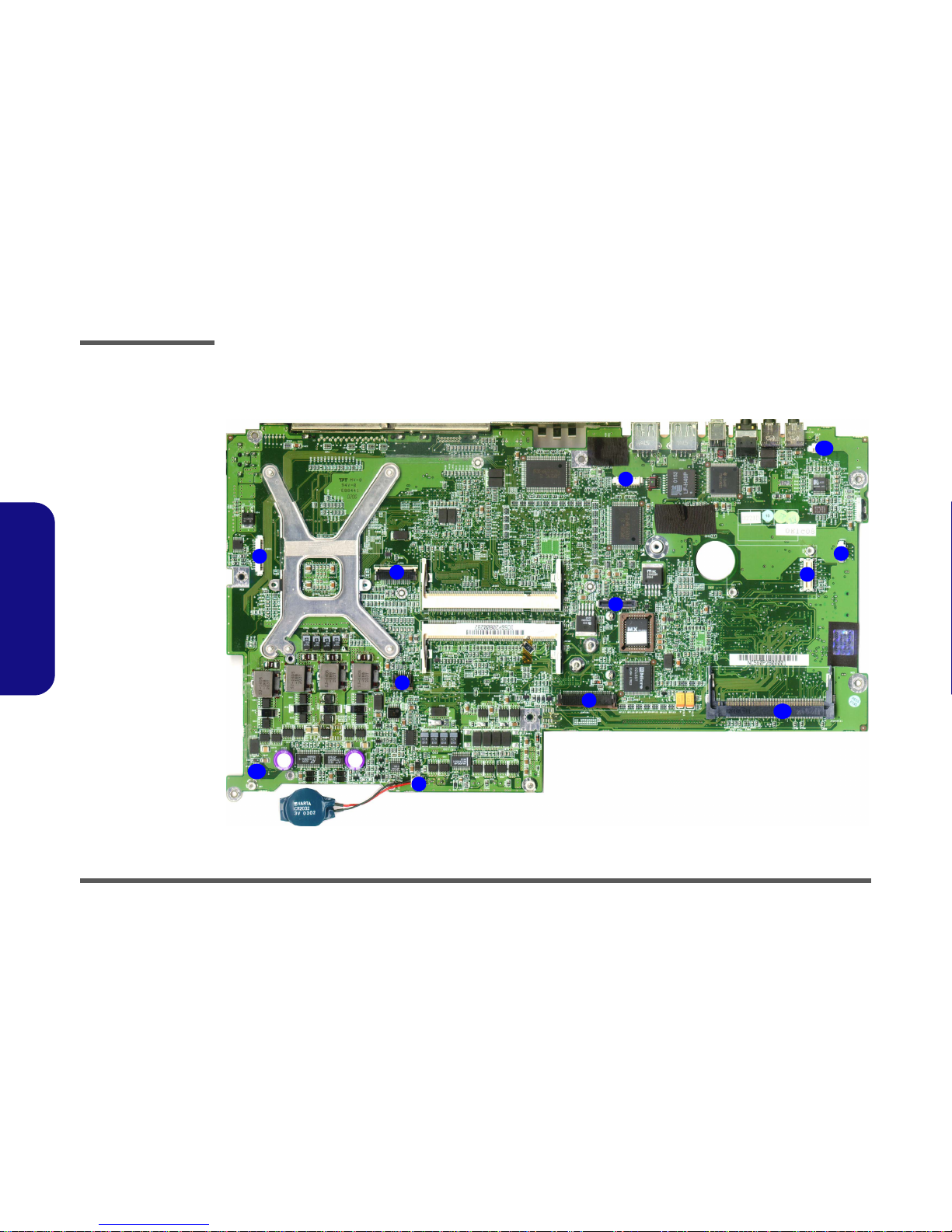
Introduction
1 - 12 Mainboard Overview - Top
1.Introduction
Mainboard Overview - Top
Cable Connectors
Figure 1 - 9
Mainboard
Overview - Top
Cable Connectors
1. JINTKB1 (Keyboard Connector)
2. JTP1 (TouchPad
Connector)
3. JMDC1 (Modem
Connector)
4. JSPK1 (Speaker
Connector)
5. JLED1 (LED
Connector)
6. JLCD1 (LCD
Connector)
7. JBAT1 (CMOS
Battery
Connector)
8. JINV1 (Inverter
Connector)
9. JLAN1 (LAN
Connector)
10.JMINPCI1
(Wireless LAN
Connector)
11. J FAN3 (Fan
Connector)
12.JMIC1
(Microphone
Connector)
2
5
7
8
10
11
4
6
1
3
9
12
Page 24
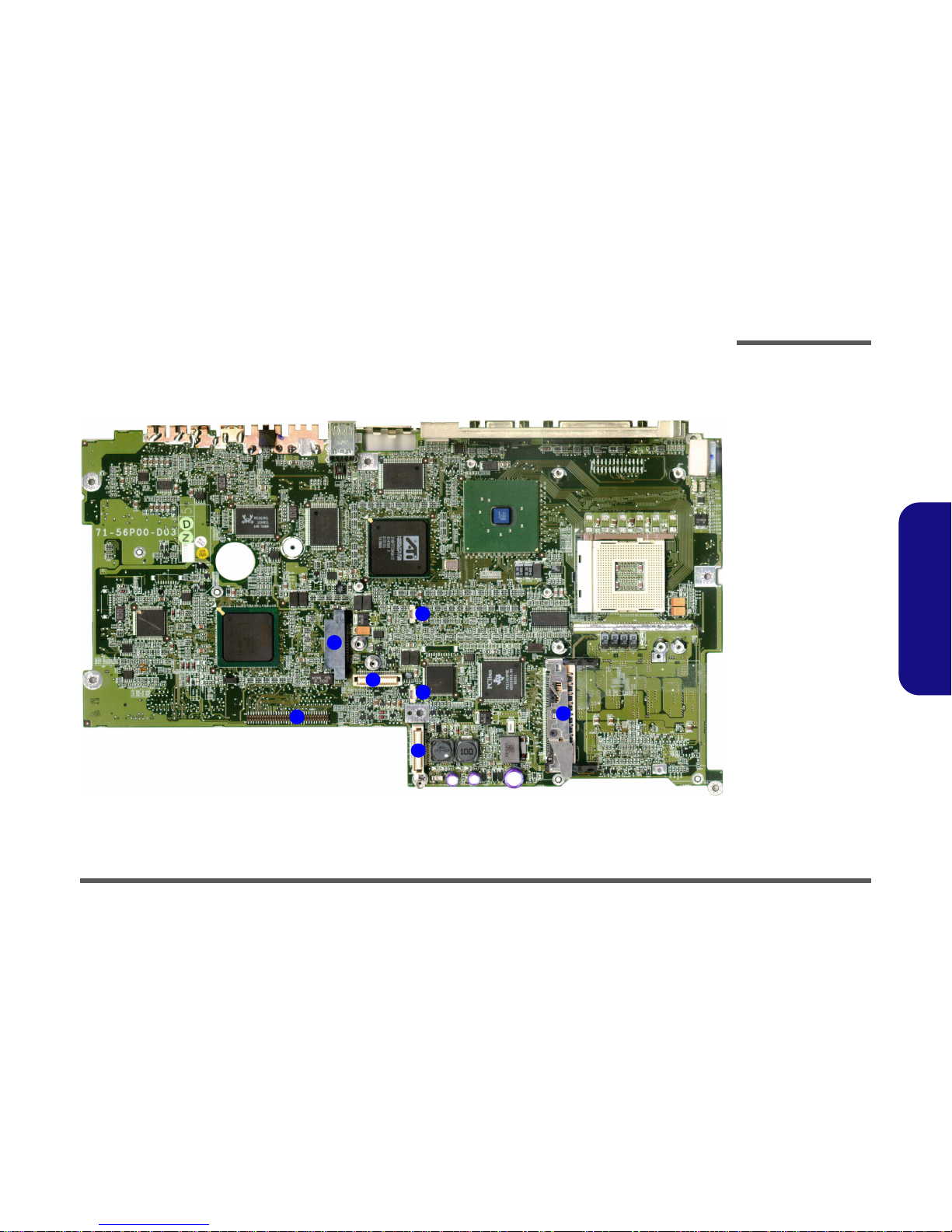
Introduction
Mainboard Overview - Bottom 1 - 13
1.Introduction
Mainboard Overview - Bottom
Cable Connectors
Figure 1 - 10
Mainboard
Overview - Bottom
Cable Connectors
1. JHDD1 (Hard
Disk Connector)
2. JFAN1 (Fan
Connector)
3. JFAN2 (Fan
Connector)
4. PCMCIA
Connector
5. JCD1 (Bay One
Device
Connector)
6. JDD1 (DC/DC
Board Connector)
7. JDD2 (DC/DC
Board Connector)
1
4
5
6
3
2
7
Page 25
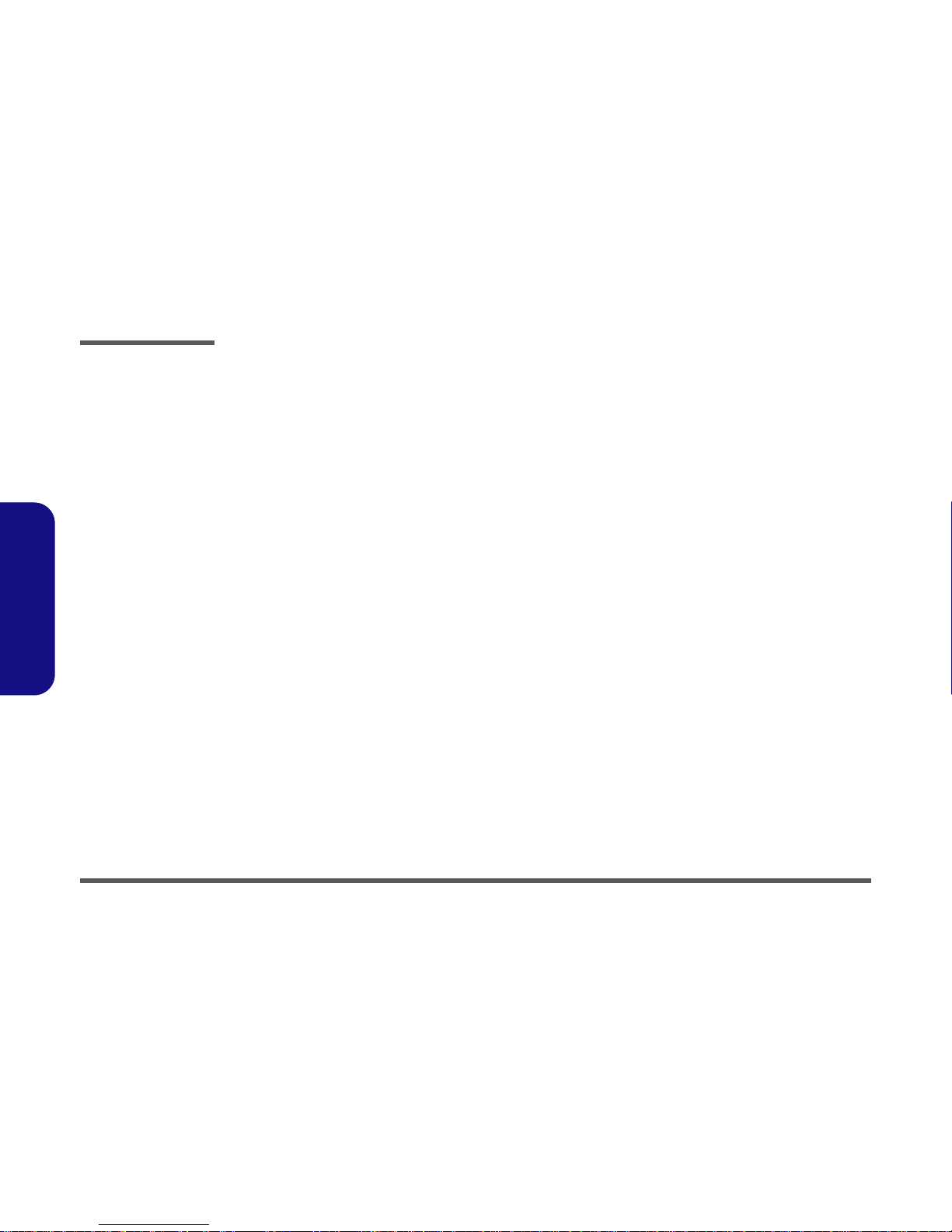
Introduction
1-14
1.Introduction
Page 26
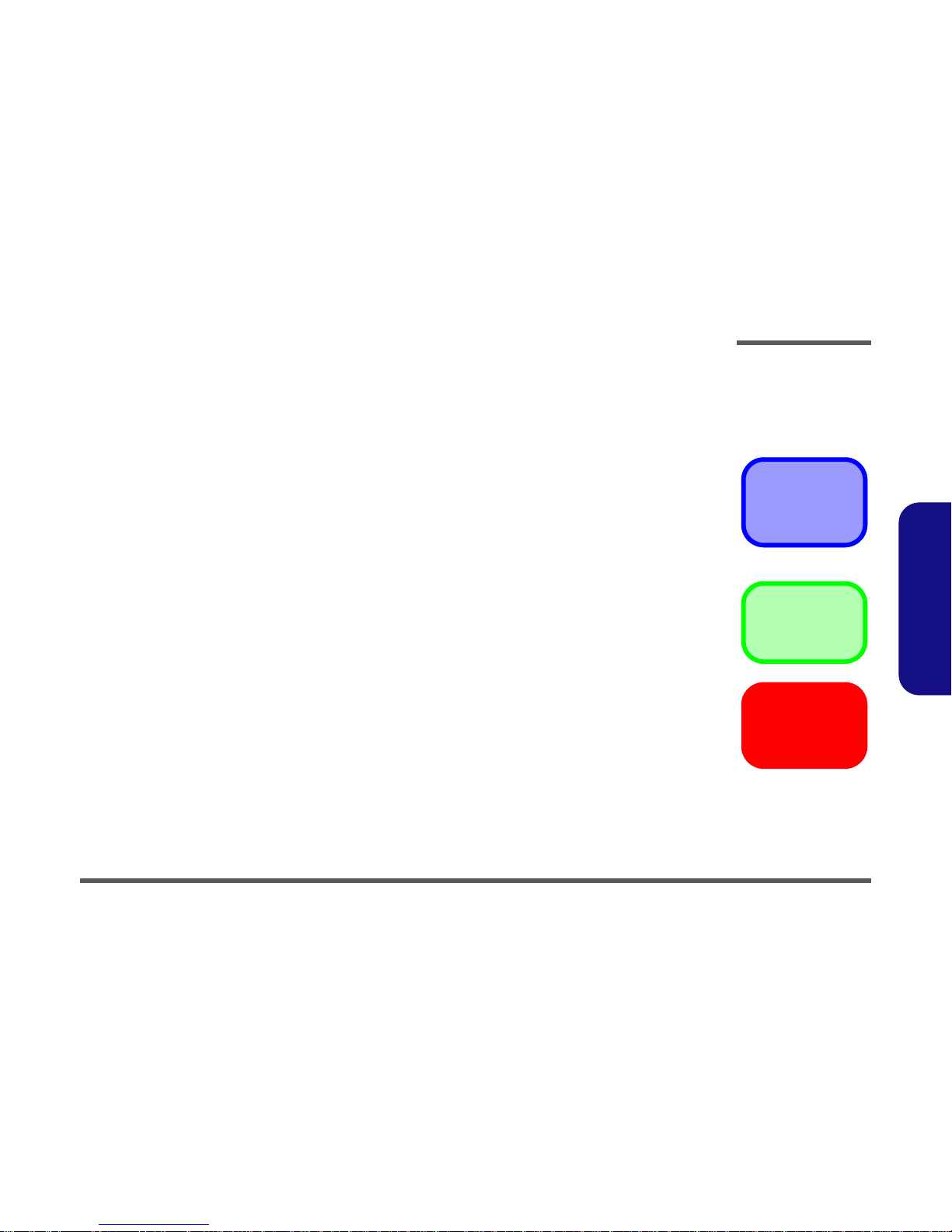
Disassembly
Overview 2 - 1
2.Disassembly
2: Disassembly
Overview
This chapter provides step-by-step instructions for disassembling parts and subsystems. When it comes to reassembly,
reverse the procedures (unless otherwise indicated).
We suggest you completely review any procedure before you take the computer apart.
Procedures such as upgrading/replacing the RAM, CD device and hard disk are included in the User’s Manual but are
repeated here for your convenience.
To make the disassembly process easier each section may have a box in the page margin. Information contained under
the figure # will give a synopsis of the sequence of procedures involved in the disassembly procedure. A box with a
lists the relevant parts you will have after the disassembly process is complete. Note: The parts listed will be for the disassembly procedure listed ONLY, and not any previous disassembly step(s) required. Refer to the part list for the previous disassembly procedure. The amount of screws you should be left with will be listed here also.
A box with a 5 will provide any possible helpful information. A box with a contains warnings.
An example of these types of boxes are shown in the sidebar.
Component Parts
5
Information
Warning
Page 27
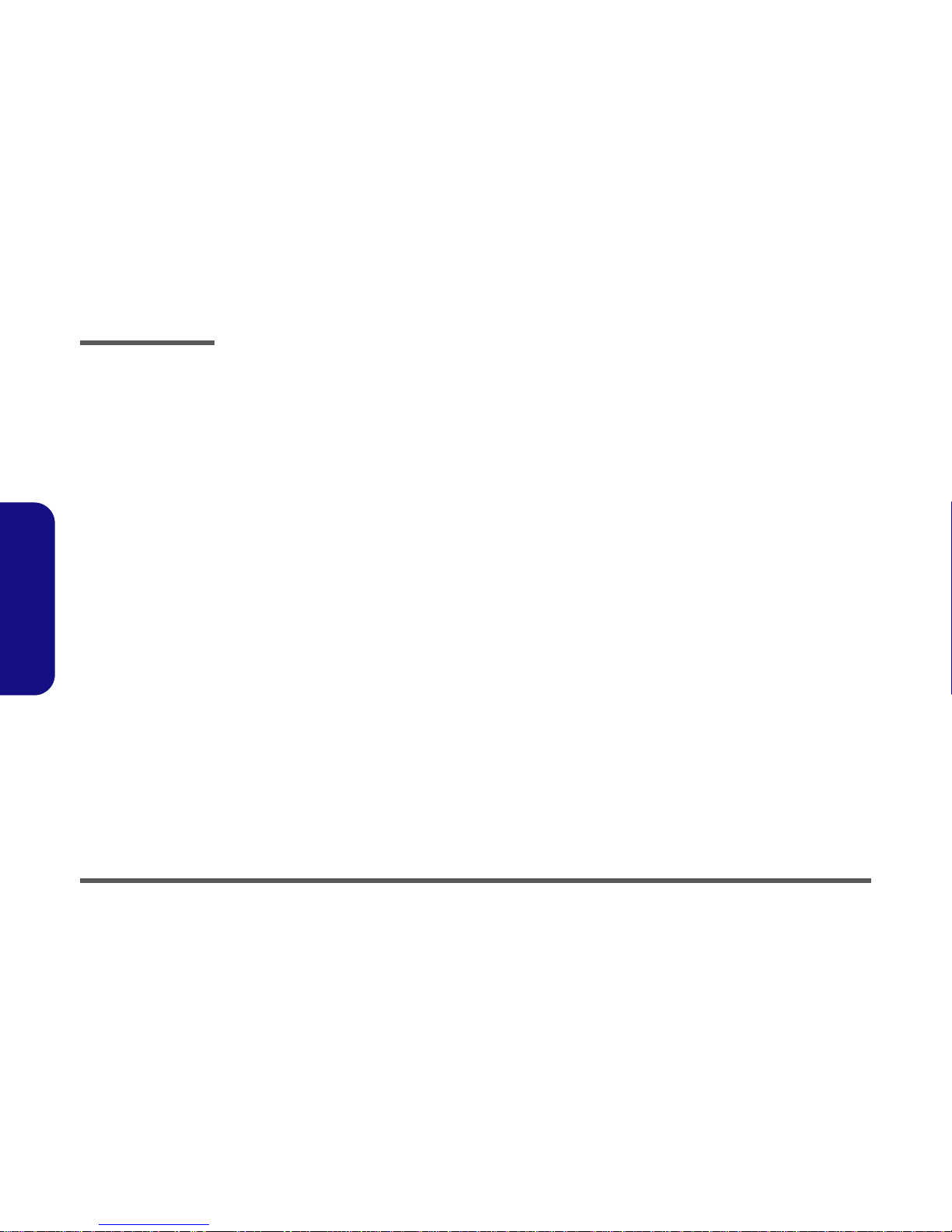
Disassembly
2 - 2 Overview
2.Disassembly
NOTE: All disassembly procedures assume that the system is turned OFF, and disconnected from any power supply (the
battery is removed too).
Maintenance Tools
The following tools are recommended when working on the notebook PC:
• M3 Philips-head screwdriver
• M2.5 Philips-head screwdriver (magnetized)
• M2 Philips-head screwdriver
• Small flat-head screwdriver
• Pair of needle-nose pliers
• Anti-static wrist-strap
Connections
Connections within the computer are one of four types:
Locking collar sockets for ribbon connectors To release these connectors, use a small flat-head screwdriver to
gently pry the locking collar away from its base. When replacing the connection, make sure the connector is oriented in the
same way. The pin1 side is usually not indicated.
Pressure sockets for multi-wire connectors To release this connector type, grasp it at its head and gently
rock it from side to side as you pull it out. Do not pull on the
wires themselves. When replacing the connection, do not try to
force it. The socket only fits one way.
Pressure sockets for ribbon connectors To release these connectors, use a small pair of needle-nose pli-
ers to gently lift the connector away from its socket. When replacing the connection, make sure the connector is oriented in
the same way. The pin1 side is usually not indicated.
Board-to-board or multi-pin sockets To separate the boards, gently rock them from side to side as
you pull them apart. If the connection is very tight, use a small
flat-head screwdriver - use just enough force to start.
Page 28
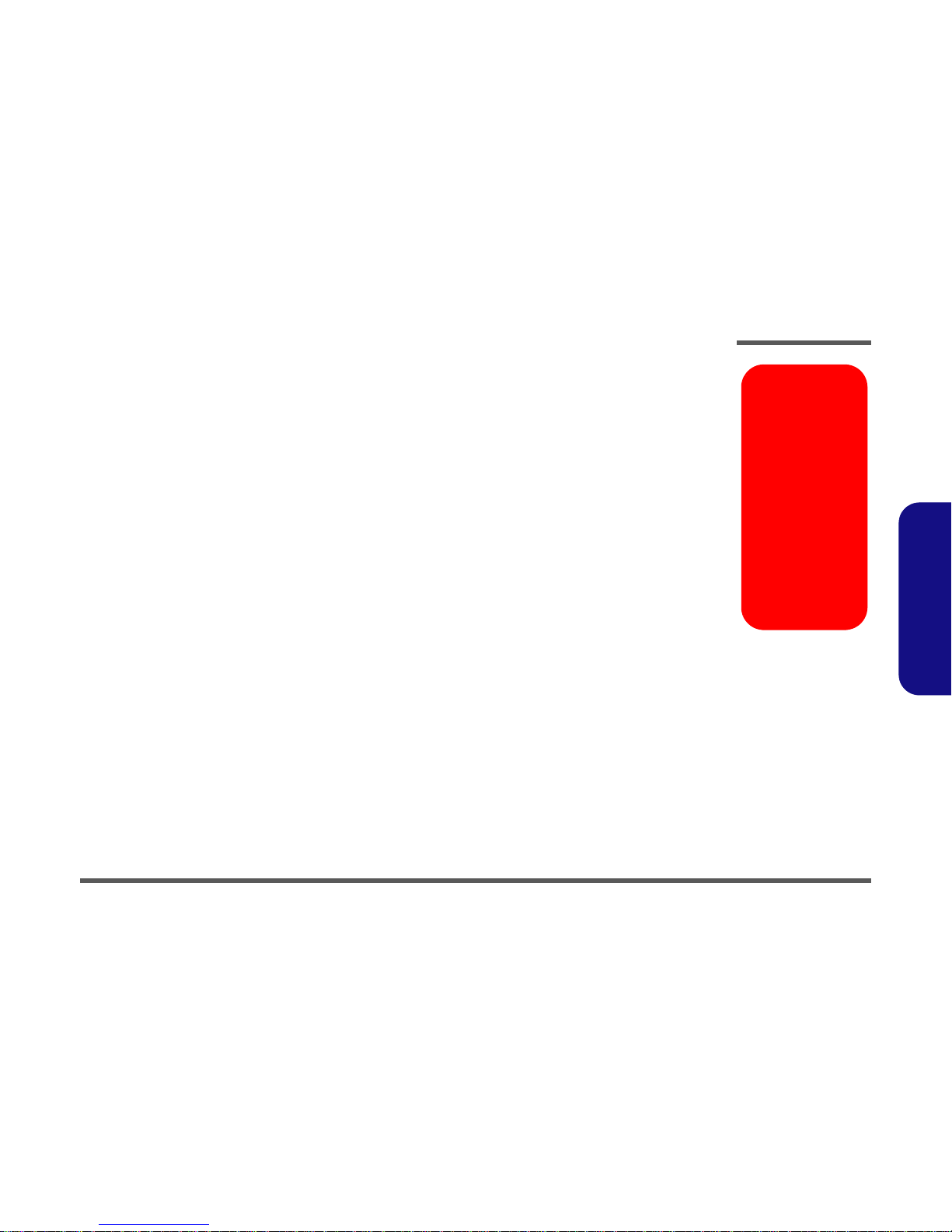
Disassembly
Overview 2 - 3
2.Disassembly
Maintenance Precautions
The following precautions are a reminder. To avoid personal injury or damage to the computer while performing a removal and/or replacement job, take the following precautions:
1. Don't drop it. Perform your repairs and/or upgrades on a stable surface. If the computer falls, the case and other
components could be damaged.
2. Don't overheat it. Note the proximity of any heating elements. Keep the computer out of direct sunlight.
3. Avoid interference. Note the proximity of any high capacity transformers, electric motors, and other strong magnetic fields. These can hinder proper performance and damage components and/or data. You should also monitor
the position of magnetized tools (i.e. screwdrivers).
4. Keep it dry. This is an electrical appliance. If water or any other liquid gets into it, the computer could be badly dam-
aged.
5. Be careful with power. Avoid accidental shocks, discharges or explosions.
• Before removing or servicing any part from the computer, turn the computer off and detach any power supplies.
• When you want to unplug the power cord or any cable/wire, be sure to disconnect it by the plug head. Do not pull on the
wire.
6. Peripherals – Turn off and detach any peripherals.Beware of static discharge. ICs, such as the CPU and main
support chips, are vulnerable to static electricity. Before handling any part in the computer, discharge any static
electricity inside the computer. When handling a printed circuit board, do not use gloves or other materials which
allow static electricity buildup. We suggest that you use an anti-static wrist strap instead.
7. Beware of corrosion. As you perform your job, avoid touching any connector leads. Even the cleanest hands produce oils which can attract corrosive elements.
8. Keep your work environment clean. Tobacco smoke, dust or other air-born particulate matter is often attracted to
charged surfaces, reducing performance.
9. Keep track of the components. When removing or replacing any part, be careful not to leave small parts, such as
screws, loose inside the computer.
Cleaning
Do not apply cleaner directly to the computer, use a soft clean cloth.
Do not use volatile (petroleum distillates) or abrasive cleaners on any part of the computer.
Power Safety
Warning
Before you undertake
any upgrade procedures, make sure that
you have turned off the
power, and disconnected all peripherals
and cables (including
telephone lines). It is
advisable to also remove your battery in
order to prevent accidentally turning the
machine on.
Page 29
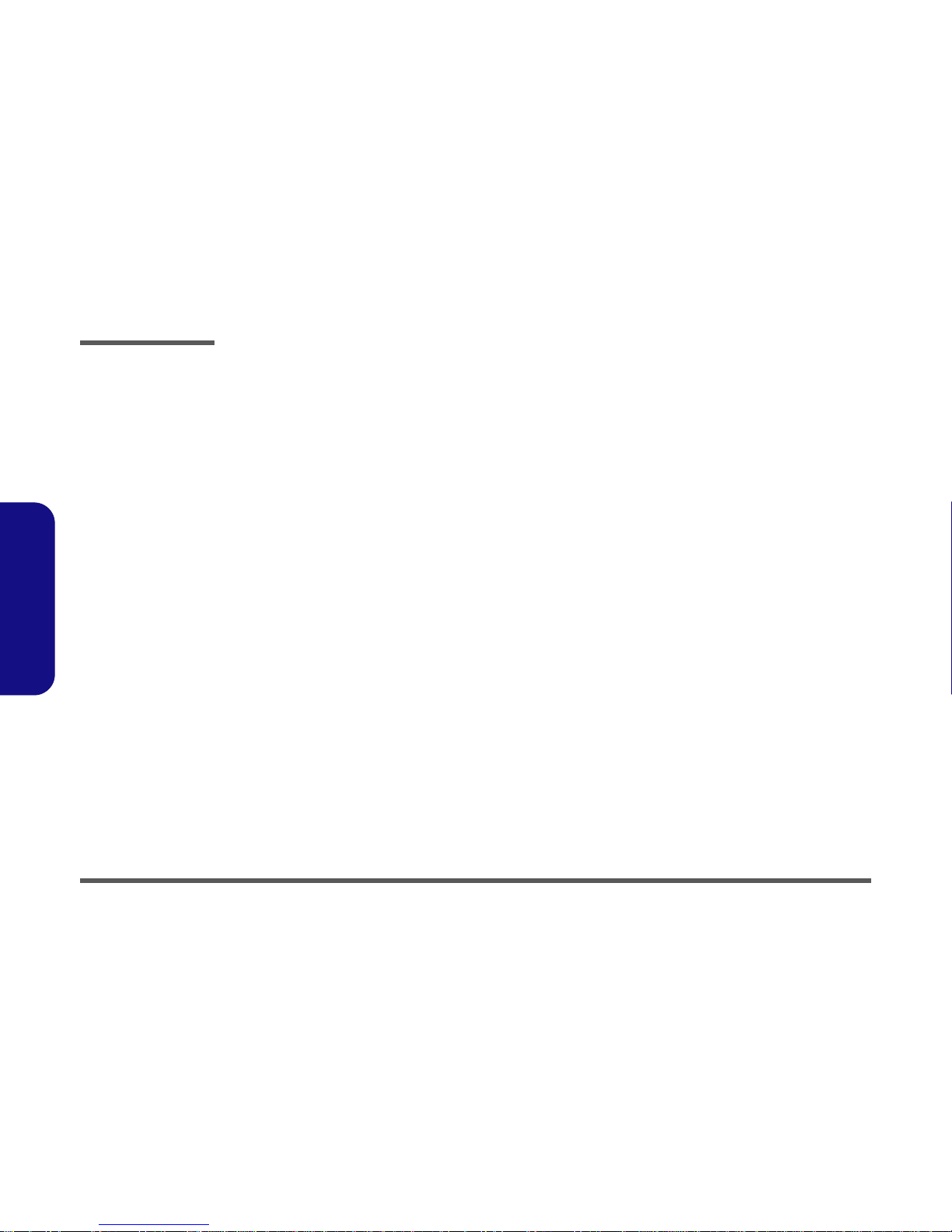
Disassembly
2 - 4 Disassembly Steps
2.Disassembly
Disassembly Steps
The following table lists the disassembly steps, and on
which page to find the related information. PLEASE
PERFORM THE DISASSEMBLY STEPS IN THE
ORDER INDICATED.
To remove the Battery:
1. Remove the battery page 2 - 7
To remove the Bay One Device:
1. Remove the battery page 2 - 7
2. Remove the Bay One device page 2 - 8
To remove the Hard Disk Drive:
1. Remove the battery page 2 - 7
2. Remove the Bay One device page 2 - 8
3. Remove the hard disk drive assembly page 2 - 9
To remove the Bay Two Device:
1. Remove the battery page 2 - 7
2. Remove the Bay Two device page 2 - 10
To remove the Keyboard:
1. Remove the battery page 2 - 7
2. Remove the keyboard page 2 - 11
To remove the System Memory:
1. Remove the battery page 2 - 7
2. Remove the keyboard page 2 - 11
3. Remove the memory page 2 - 12
To remove the CPU:
1. Remove the battery page 2 - 7
2. Remove the CPU page 2 - 13
To remove the Modem:
1. Remove the battery page 2 - 7
2. Remove the keyboard page 2 - 11
3. Remove the modem page 2 - 15
To remove the Wireless LAN Module:
1. Remove the battery page 2 - 7
2. Remove the keyboard page 2 - 11
3. Remove the Wireless LAN module page 2 - 15
To remove the Palm Rest:
1. Remove the Palm Rest page 2 - 16
To remove the Bottom Case:
1. Remove the battery page 2 - 7
2. Remove the Bay One device page 2 - 8
3. Remove the hard disk drive assembly page 2 - 9
4. Remove the Bay Two device page 2 - 10
5. Remove the keyboard page 2 - 11
6. Remove the CPU page 2 - 13
7. Remove the Palm Rest page 2 - 16
8. Remove the bottom case page 2 - 17
Page 30
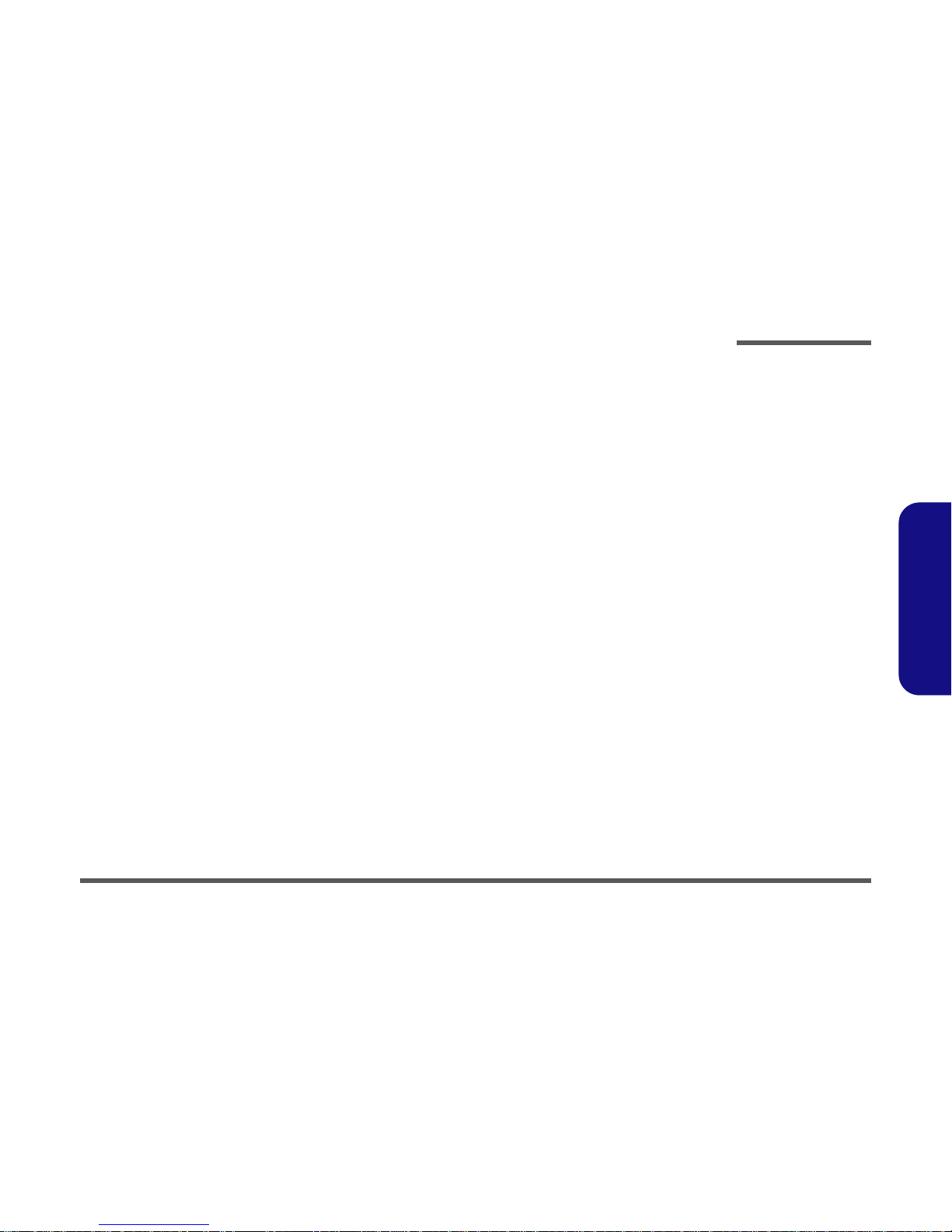
Disassembly
Disassembly Steps 2 - 5
2.Disassembly
To remove the Audio “DJ” Module:
1. Remove the battery page 2 - 7
2. Remove the Bay One device page 2 - 8
3. Remove the hard disk drive assembly page 2 - 9
4. Remove the Bay Two device page 2 - 10
5. Remove the keyboard page 2 - 11
6. Remove the CPU page 2 - 13
7. Remove the Palm Rest page 2 - 16
8. Remove the bottom case page 2 - 17
9. Remove the Audio “DJ” module page 2 - 19
To remove the HDD Converter Board:
1. Remove the battery page 2 - 7
2. Remove the Bay One device page 2 - 8
3. Remove the hard disk drive assembly page 2 - 9
4. Remove the Bay Two device page 2 - 10
5. Remove the keyboard page 2 - 11
6. Remove the CPU page 2 - 13
7. Remove the Palm Rest page 2 - 16
8. Remove the bottom case page 2 - 17
9. Remove the Audio “DJ” module page 2 - 19
10. Remove the HDD converter board page 2 - 20
To remove the Mainboard:
1. Remove the battery page 2 - 7
2. Remove the Bay One device page 2 - 8
3. Remove the hard disk drive assembly page 2 - 9
4. Remove the Bay Two device page 2 - 10
5. Remove the keyboard page 2 - 11
6. Remove the CPU page 2 - 13
7. Remove the Palm Rest page 2 - 16
8. Remove the bottom case page 2 - 17
9. Remove the Audio “DJ” module page 2 - 19
10. Remove the HDD converter board page 2 - 20
11. Remove the mainboard page 2 - 21
To remove the DC/DC Board:
1. Remove the battery page 2 - 7
2. Remove the Bay One device page 2 - 8
3. Remove the hard disk drive assembly page 2 - 9
4. Remove the Bay Two device page 2 - 10
5. Remove the keyboard page 2 - 11
6. Remove the CPU page 2 - 13
7. Remove the Palm Rest page 2 - 16
8. Remove the bottom case page 2 - 17
9. Remove the Audio “DJ” module page 2 - 19
10. Remove the HDD converter board page 2 - 20
11. Remove the mainboard page 2 - 21
12. Remove the DC/DC board page 2 - 23
To remove the Click Board:
1. Remove the battery page 2 - 7
2. Remove the Bay One device page 2 - 8
3. Remove the hard disk drive assembly page 2 - 9
4. Remove the Bay Two device page 2 - 10
5. Remove the keyboard page 2 - 11
6. Remove the CPU page 2 - 13
7. Remove the Palm Rest page 2 - 16
8. Remove the bottom case page 2 - 17
9. Remove the Click Board page 2 - 24
Page 31

Disassembly
2 - 6 Disassembly Steps
2.Disassembly
To remove the TouchPad:
1. Remove the battery page 2 - 7
2. Remove the Bay One device page 2 - 8
3. Remove the hard disk drive assembly page 2 - 9
4. Remove the Bay Two device page 2 - 10
5. Remove the keyboard page 2 - 11
6. Remove the CPU page 2 - 13
7. Remove the Palm Rest page 2 - 16
8. Remove the bottom case page 2 - 17
9. Remove the TouchPad page 2 - 24
To remove the LED Board:
1. Remove the battery page 2 - 7
2. Remove the Bay One device page 2 - 8
3. Remove the hard disk drive assembly page 2 - 9
4. Remove the Bay Two device page 2 - 10
5. Remove the keyboard page 2 - 11
6. Remove the CPU page 2 - 13
7. Remove the Palm Rest page 2 - 16
8. Remove the bottom case page 2 - 17
9. Remove the LED board page 2 - 25
To remove the Speakers:
1. Remove the battery page 2 - 7
2. Remove the Bay One device page 2 - 8
3. Remove the hard disk drive assembly page 2 - 9
4. Remove the Bay Two device page 2 - 10
5. Remove the keyboard page 2 - 11
6. Remove the CPU page 2 - 13
7. Remove the Palm Rest page 2 - 16
8. Remove the bottom case page 2 - 17
9. Remove the speakers page 2 - 25
To remove the Inverter:
1. Remove the battery page 2 - 7
2. Remove the Bay One device page 2 - 8
3. Remove the hard disk drive assembly page 2 - 9
4. Remove the Bay Two device page 2 - 10
5. Remove the keyboard page 2 - 11
6. Remove the CPU page 2 - 13
7. Remove the Palm Rest page 2 - 16
8. Remove the bottom case page 2 - 17
9. Remove the inverter page 2 - 26
To remove the LCD panel:
1. Remove the battery page 2 - 7
2. Remove the Bay One device page 2 - 8
3. Remove the hard disk drive assembly page 2 - 9
4. Remove the Bay Two device page 2 - 10
5. Remove the keyboard page 2 - 11
6. Remove the CPU page 2 - 13
7. Remove the Palm Rest page 2 - 16
8. Remove the bottom case page 2 - 17
9. Remove the LCD Panel page 2 - 27
Page 32

Disassembly
Removing the Battery 2 - 7
2.Disassembly
Removing the Battery
1. With the computer shut down and on a level surface, raise the LCD cover.
2. Turn the computer over and locate the battery release latch "1" (Figure 2 - 1-a).
3. Slide the battery release latch towards the unlock symbol.
4. The battery will pop-up and can be lifted out of the computer.
Figure 2 - 1
Battery Removal
Sequence
a. Slide the battery re-
lease latch to the
unlock position.
b. The battery will pop-
up.
c. Remove the battery.
2. Battery
1
a.
b.
c.
2
Page 33

Disassembly
2 - 8 Removing the Bay One Device
2.Disassembly
Removing the Bay One Device
1. Turn the computer OFF.
2. Place the computer on a clean, stable surface and turn it over.
3. Locate the release latch "1" (Figure 2 - 2a) for the Bay One device.
4. Slide the release latch towards the unlock symbol and hold it in position.
5. With the release latch held in position, slide the device out slightly, then lift it up out of the computer.
Figure 2 - 2
Bay One Device
Removal
Sequence
a. Slide the release
latch to the unlock
position and hold it
in position.
b. Partially slide the
device out partially.
c. Lift the device up
and out of the computer.
1
a. b.
c.
2
2. Bay One Device
Page 34

Disassembly
Removing the Hard Disk Drive Assembly 2 - 9
2.Disassembly
Removing the Hard Disk Drive Assembly
1. Turn the computer OFF and turn it over.
2. Remove the device in Bay One (see “Removing the Bay One Device” on page 2 - 8).
3. Remove screw "1" (Figure 2 - 3a).
4. Slide the HDD assembly forward, then lift it up out of the computer.
5. Remove screws "2 - 5" (Figure 2 - 3e) from the assembly, and slide the hard disk out of the case.
.
Figure 2 - 3
Hard Disk
Removal
Sequence
a. Remove the HDD
assembly screw.
b. Slide the HDD as-
sembly in the direction of the arrow.
c. Lift the HDD assem-
bly up.
d. Lift the HDD assem-
bly out of the computer.
e. Remove the screws
and separate the
HDD from the case.
a. b.
d.
1
2
5
3
4
6
7
c.
e.
6. HDD case
7. HDD
•5 Screws
Page 35

Disassembly
2 - 10 Removing the Bay Two Device
2.Disassembly
Removing the Bay Two Device
1. Turn OFF the computer.
2. Turn the computer over.
3. Remove screw "1" (Figure 2 - 4a)
4. Apply gentle but firm pressure at point "2" (Figure 2 - 4b), and slide the device out of the computer.
Figure 2 - 4
Bay Two Device
Removal
Sequence
a. Remove the screw
from point "1".
b. Apply pressure to
point "2" to slide the
device out of the
bay.
1
a.
b.
2
1
c.
3
3. Bay Two device
•1 Screw
Page 36

Disassembly
Removing the Keyboard 2 - 11
2.Disassembly
Removing the Keyboard
1. Turn OFF the computer.
2. Press the two keyboard latches at the top of the keyboard to elevate the keyboard from its normal position as in Fig-
ure 2 - 5a (you may need to use a small screwdriver to do this).
3. Carefully lift the keyboard up and out, being careful not to bend the keyboard ribbon cable "3" (Figure 2 - 5b).
4. Disconnect the keyboard ribbon cable from the locking collar socket "3" (Figure 2 - 5b).
Figure 2 - 5
Keyboard
Removal
Sequence
a. Press the two latch-
es to release the
keyboard.
b. Lift the keyboard out
and disconnect the
cable from the locking collar.
a.
Keyboard Tabs
1 2
3
c.
b.
4
5
Re-Inserting the Key-
board
When re-inserting the
keyboard firstly align
the five keyboard tabs
(Figure 2 - 5c) at the
bottom of the keyboard
with the slots in the
case.
3. Ribbon cable
4. Keyboard
Page 37

Disassembly
2 - 12 Removing the System Memory
2.Disassembly
Removing the System Memory
1. Remove the keyboard (see page 2 - 11).
2. Remove screws "2" and "3" (Figure 2 - 6a) from the shielding plate, and lift the plate up off the computer.
3. Locate the memory sockets "4"and "5" (Figure 2 - 6c), and gently pull latches “6” and “7” (Figure 2 - 6c) on the
memory socket toward the sides of the computer as indicated in Figure 2 - 6c.
4. The module "8" (Figure 2 - 6c) will pop-up, and you can remove it.
5. Insert a new module holding it at about a 30° angle and fit the connectors firmly into the memory slot.
Figure 2 - 6
Memory Removal
Sequence
a. Remove the screws
from the shielding
plate.
b. Remove the shield-
ing plate.
c. Pull the latch(es) on
the memory sockets
to release the module(s).
d. When the module
pops up, lift it out.
1.Shielding plate
8. Memory module(s)
•2 Screws
3
5
c.
d.
a.
2
4
6 7
6 7
8
1
b.
1
Contact Warning
Be careful not to touch
the metal pins on the
module’s connecting
edge. Even the cleanest hands have oils
which can attract particles, and degrade the
module’s performance.
Page 38

Disassembly
Removing the CPU 2 - 13
2.Disassembly
Removing the CPU
1. Turn OFF the computer and turn it over.
2. Remove the screws "1 - 5" (Figure 2 - 7a) from the CPU cover, and remove the CPU cover "6".
3. Remove the five screws from the heat sink in order "1 - 5" as indicated (Figure 2 - 8).
Figure 2 - 7
Processor
Removal
Sequence
a. Remove the five
screws and the CPU
cover.
b. Remove the CPU
cover.
b.a.
2
4
3
6
5
1
6
3
24
351
Caution
The heat sink, and
CPU area in general,
contains parts which
are subject to high
temperatures - Please
allow the area time to
cool before removing
these parts).
Reassembly Screw
Order
When inserting a new
or replacement CPU,
make sure you insert
the screws in the same
order indicated in Fig-
ure 2 - 8.
6. CPU cover
•10 Screws
Figure 2 - 8
Processor
Removal
Sequence
(cont’d)
Remove the five
screws from the
heat sink in the or-
der indicated.
Page 39

Disassembly
2 - 14 Removing the CPU
2.Disassembly
4. Use a screwdriver to apply pressure at point "2" (Figure 2 - 9a) in order to carefully slide the heat sink forward
slightly, and prise the unit upwards.
5. Release the fan cables from points "3 - 4" (Figure 2 - 9b), and remove the heat sink.
6. Unlock the processor by raising lever "5" (Figure 2 - 9c) to the fully vertical position, and carefully lift the processor "6" off the socket.
2
1
3
4
a.
b.
c.
5
6
Figure 2 - 9
Processor
Removal
Sequence
(cont’d)
a. Slide the heat sink
forward slightly, and
prise the unit upwards.
b. Release the fan ca-
bles.
c. Unlock the cpu and
remove it.
1. Heat sink
6. CPU
Page 40

Disassembly
Removing the Modem 2 - 15
2.Disassembly
Removing the Modem
1. Remove the keyboard (see page 2 - 11).
2. Remove screws "1 - 2" and carefully lift the modem "3" up off the mainboard (Figure 2 - 10).
3. Disconnect the modem cable "4" from the modem module.
Removing the Wireless LAN Module
1. Remove the keyboard (see page 2 - 11).
2. Gently pull latches "1 & 2" in the direction of the arrows (Figure 2 - 11) and the module will pop-up.
3. Carefully remove the wireless LAN module, and disconnect the cables at points "3 & 4"
Figure 2 - 10
Modem Removal
Sequence
Remove the screws,
lift the modem off
the mainboard, and
disconnect the cable.
2
1
3
4
3. Modem
•2 Screws
Figure 2 - 11
Wireless LAN
Module Removal
Sequence
Pull the latches, lift
the module off the
mainboard, and disconnect the cables.
21
3
4
5
5. Wireless LAN
module
Page 41

Disassembly
2-16
2.Disassembly
Removing the Palm Rest
1. With the computer shut down and on a level surface, raise the LCD cover.
2. Remove the palm rest by applying gentle upward pressure with your fingers close to the area around the
left Alt
key, and the
right Ctrl key (Figure 2 - 12).
3. To replace the palm rest, slide it back in to place, and then apply slight downward pressure to points "
2" and "3" in
order to snap it gently back down.
Figure 2 - 12
Palm Rest
Removal
Sequence
Apply gentle upward
pressure with your
fingers close to the
area indicated, and
lift the palm rest up.
1. Palm Rest
2
1
3
Page 42

Disassembly
Removing the Bottom Case 2 - 17
2.Disassembly
Removing the Bottom Case
1. Remove the battery (page 2 - 7), bay one device (page 2 - 8), hard disk assembly (page 2 - 9), bay two device (page
2 - 10), keyboard (page 2 - 11) CPU (page 2 - 13) and palm rest (page 2 - 16).
2. Turn the computer over and remove screws "
1 - 15" (Figure 2 - 13).
Figure 2 - 13
Bottom Case
Removal
Sequence
Remove the 15
screws from the bottom of the case.
3
5
d.
2
4
6
7
8
1
b.
9
1112
13
10
14 15
•15 Screws
Page 43

Disassembly
2 - 18 Removing the Bottom Case
2.Disassembly
3. Turn the computer around and remove screws "1 - 6" (Figure 2 - 14) from the rear of the computer.
4. Disconnect the inverter cable "
1", touchpad cable "2", LED cable "3", LCD cable "4", Wireless LAN module "5" (if
included) speaker cable "
6" (Figure 2 - 15).
5. Carefully lift the LCD and top case assembly "
7" off the bottom case assembly "8".
Figure 2 - 14
Bottom Case
Removal
Sequence
(cont’d)
Remove the six
screws from the rear
of the computer.
2
4
3
5
1
6
2
4
3
5
1
6
a.
b.
7
8
Figure 2 - 15
Bottom Case
Removal
Sequence
(cont’d)
a. Remove the cables
connected to the
mainboard.
b. Lift the LCD and top
case off the bottom
case.
7. LCD & Top Case
8. Bottom Case
•6 Screws
Page 44

Disassembly
Removing the Audio "DJ" Module 2 - 19
2.Disassembly
Removing the Audio "DJ" Module
1. Remove the battery (page 2 - 7), bay one device (page 2 - 8), hard disk assembly (page 2 - 9), bay two device (page
2 - 10), keyboard (page 2 - 11) CPU (page 2 - 13), palm rest (page 2 - 16) and bottom case (page 2 - 17).
2. When the top and bottom case assemblies are separated the Audio "DJ" module will be visible.
3. Disconnect the microphone cable "
1", the Audio "DJ" cable "2", then carefully remove the Audio "DJ" module "3"
(
Figure 2 - 16b).
4. Remove screws "
4 - 7" from the back of the Audio "DJ" board in order to separate the board "8" from the module
"
3" and power button "9" (Figure 2 - 16c).
Figure 2 - 16
Audio "DJ"
Module Removal
Sequence
a. Disconnect the mi-
crophone and Audio
"DJ" cables.
b. Remove the mod-
ule.
c. Remove the 4
screws to separate
the board, module
and power button.
3
1
2
a. b.
c.
1
4
5
6
7
8
9
1. Microphone Cable
2. Audio "DJ" Cable
3. Audio "DJ" Module
8. Audio "DJ" Board
9. Power Button
•4 Screws
Page 45

Disassembly
2 - 20 Removing the HDD Converter Board
2.Disassembly
Removing the HDD Converter Board
1. Remove the battery (page 2 - 7), bay one device (page 2 - 8), hard disk assembly (page 2 - 9), bay two device (page
2 - 10), keyboard (page 2 - 11) CPU (page 2 - 13), palm rest (page 2 - 16) bottom case (page 2 - 17) and Audio
“DJ” module (
page 2 - 19).
2. Remove screws "
1 - 6" from the PCMCIA shielding plate and HDD converter board (Figure 2 - 17).
3. Carefully lift the PCMCIA shielding plate "
7", cover "8" and HDD converter board "9" away from the mainboard
(be careful not to bend the pins in the HDD converter board when removing and inserting it).
Figure 2 - 17
HDD Converter
Board Removal
Sequence
a. Remove screws 1 -
6.
b. Remove the shield-
ing plate, cover and
HDD converter
board.
2
4
3
5
1
6
a. b.
7 8 9
7. PCMCIA Shielding
Plate
8. Cover
9. HDD converter
board
•6 Screws
Page 46

Disassembly
Removing the Mainboard 2 - 21
2.Disassembly
Removing the Mainboard
1. Remove the battery (page 2 - 7), bay one device (page 2 - 8), hard disk assembly (page 2 - 9), bay two device (page
2 - 10), keyboard (page 2 - 11) CPU (page 2 - 13), palm rest (page 2 - 16) bottom case (page 2 - 17), Audio “DJ”
module (
page 2 - 19) and HDD converter board (page 2 - 20).
2. Remove screws "
1 - 4" from the rear of the computer (Figure 2 - 18a).
3. Remove screws "
5 - 13" (screws "12 & 13" hold the modem in place and will only need removed if you haven’t
already removed the modem module) from the mainboard (
Figure 2 - 18b).
4. Disconnect the battery cable "
14", fan cable "15" and LAN cable "16" (Figure 2 - 18b).
Figure 2 - 18
Mainboard
Removal
Sequence
a. Remove screws 1 -
4.
b. Remove screws 5 -
13, and disconnect
cables 14 - 16.
2 43
5
1
6
a.
b.
7
8
9
11
12
13
10
14
15
16
•13 Screws
Page 47

Disassembly
2 - 22 Removing the Mainboard
2.Disassembly
5. Lift the mainboard "1" and DC/DC board "5" out of the bottom case "2" (Figure 2 - 19a).
6. If required, separate the LAN and modem ports and cables "
3" from the bottom case.
4 3
5
a.
b.
2
1
3
5
1
Figure 2 - 19
Mainboard
Removal
Sequence
(cont’d)
a. Lift the mainboard
assembly out of the
bottom case.
b.Sperate the LAN and
modem ports/cables.
1. Mainboard
2. Bottom case
3. LAN & modem
ports/cables and
modem
4. Bracket
5. DC/DC board
Page 48

Disassembly
Removing the DC/DC Board 2 - 23
2.Disassembly
Removing the DC/DC Board
1. Remove the battery (page 2 - 7), bay one device (page 2 - 8), hard disk assembly (page 2 - 9), bay two device (page
2 - 10), keyboard (page 2 - 11) CPU (page 2 - 13), palm rest (page 2 - 16), bottom case (page 2 - 17), Audio “DJ”
module (
page 2 - 19), HDD converter board (page 2 - 20) and mainboard (page 2 - 21).
2. Turn the mainboard over and remove screws "
1 - 2" (Figure 2 - 20a).
3. Carefully separate the DC/DC board "
3" from the mainboard "4" (Figure 2 - 20b).
Figure 2 - 20
DC/DC Board
Removal
Sequence
a. Remove screws 1-2.
b. Separate the main-
board from the DC/
DC board.
a. b.
2
1
4
3
3
3
3. DC/DC board
4. Mainboard
Page 49

Disassembly
2 - 24 Removing the Click Board
2.Disassembly
Removing the Click Board
1. Remove the battery (page 2 - 7), bay one device (page 2 - 8), hard disk assembly (page 2 - 9), bay two device (page
2 - 10), keyboard (page 2 - 11) CPU (page 2 - 13), palm rest (page 2 - 16) and bottom case (page 2 - 17).
2. Turn the top case assembly over and remove screws "
1 - 4", and disconnect cable "5" (Figure 2 - 21a).
3. Lift the click board "
6" off the top case assembly (Figure 2 - 21b).
Removing the TouchPad
1. Remove the battery (page 2 - 7), bay one device (page 2 - 8), hard disk assembly (page 2 - 9), bay two device (page
2 - 10), keyboard (page 2 - 11) CPU (page 2 - 13), palm rest (page 2 - 16) and bottom case (page 2 - 17).
2. Turn the top case assembly over and remove screws "
1 - 4", and disconnect cable "5" (Figure 2 - 22a).
3. Lift the TouchPad "
6" and bracket "7" off the top case assembly (Figure 2 - 22b).
Figure 2 - 21
Click Board
Removal
Sequence
a. Remove the screws
and disconnect the
cable.
b. Lift the click board
off the top case assembly.
2
1 4
3
5
a. b.
6
6. Click board
•4 Screws
Figure 2 - 22
TouchPad
Removal
Sequence
a. Remove the screws
and disconnect the
cable.
b. Lift the TouchPad
and bracket off the
top case assembly.
21
4 3
5
6 7
a. b.
6. TouchPad
7. Bracket
•4 Screws
Page 50

Disassembly
Removing the LED Board 2 - 25
2.Disassembly
Removing the LED Board
1. Remove the battery (page 2 - 7), bay one device (page 2 - 8), hard disk assembly (page 2 - 9), bay two device (page
2 - 10), keyboard (page 2 - 11) CPU (page 2 - 13), palm rest (page 2 - 16) and bottom case (page 2 - 17).
2. Turn the top case assembly over and remove screws "
1 - 5" from the LED board (Figure 2 - 23a).
3. Lift the LED board "
6" off the top case assembly (Figure 2 - 23b).
Removing the Speakers
1. Remove the battery (page 2 - 7), bay one device (page 2 - 8), hard disk assembly (page 2 - 9), bay two device (page
2 - 10), keyboard (page 2 - 11) CPU (page 2 - 13), palm rest (page 2 - 16), bottom case (page 2 - 17) and LED
board (above).
2. Remove screws "
1 - 4" from the speakers (Figure 2 - 24a).
3. Carefully lift the speakers "
5" off the top case assembly (Figure 2 - 24b).
Figure 2 - 23
LED Board
Removal
Sequence
a. Remove the screws.
b. Lift the LED board
off the top case assembly.
2
1
43
5
6
a.
b.
6. LED board
•5 Screws
Figure 2 - 24
Speakers
Removal
Sequence
a. Remove the screws.
b. Lift the speakers off
the top case assembly.
2
1
4
3
5
5
a.
b.
5. Speakers
•4 Screws
Page 51

Disassembly
2 - 26 Removing the Inverter
2.Disassembly
Removing the Inverter
1. Remove the battery (page 2 - 7), bay one device (page 2 - 8), hard disk assembly (page 2 - 9), bay two device (page
2 - 10), keyboard (page 2 - 11) CPU (page 2 - 13), palm rest (page 2 - 16) and bottom case (page 2 - 17).
2. Remove the
rubber covers and screws "1 - 6" from the LCD (Figure 2 - 25a).
3. Run your finger around the middle of the frame to carefully unsnap the LCD front panel module "
7" from the back
(
Figure 2 - 25b).
4. Remove screw "
8" from the inverter, and disconnect cables "9 & 10" from the rear of the inverter (Figure 2 - 25c).
5. Lift the inverter "
11" off the LCD assembly (Figure 2 - 25d).
Figure 2 - 25
LCD Removal
Sequence
a. Remove the screws.
b. Unsnap the LCD
front panel from the
back.
c. Remove the screw
from the inverter.
d. Disconnect the ca-
bles and remove the
inverter.
2
1
4
3
5
6
a. b.
7
8
9
10
11
c.
d.
7. LCD Front Panel
11. Inverter
•7 Screws
Page 52

Disassembly
Removing the LCD Panel 2 - 27
2.Disassembly
Removing the LCD Panel
1. Remove the battery (page 2 - 7), bay one device (page 2 - 8), hard disk assembly (page 2 - 9), bay two device (page
2 - 10), keyboard (page 2 - 11) CPU (page 2 - 13), palm rest (page 2 - 16), bottom case (page 2 - 17) and inverter
(
page 2 - 26).
2. Remove screws "
1 - 8" and lift the LCD panel "9" off the top assembly (Figure 2 - 26a).
3. Remove screws "
10 - 17" to separate the LCD panel from the brackets "18" (Figure 2 - 25b).
Figure 2 - 26
LCD Removal
Sequence
a. Remove the screws.
b. Lift the panel off the
assembly and remove the screws to
release the brackets.
21
4
3
5
6
a.
7
8
9
11
12
13
10
14
15
16
17
9
18
18
b.
9. LCD Panel
18. 2 * Brackets
•16 Screws
Page 53

Disassembly
2-28
2.Disassembly
Page 54

Part Lists
A-1
Part Lists
Appendix A:Part Lists
This appendix breaks down the notebook PC’s construction into a series of illustrations. The component part numbers
are indicated in the tables opposite the drawings.
Note: This section indicates the manufacturer’s part numbers. Your organization may use a different system, so be sure
to cross-check any relevant documentation.
Note: Some assemblies may have parts in common (especially screws). However, the part lists DO NOT indicate the
total number of duplicated parts used.
Note: Be sure to check any update notices. The parts shown in these illustrations are appropriate for the system at the
time of publication. Over the product life, some parts may be improved or re-configured, resulting in
new part numbers.
Page 55

Part Lists
A - 2
Part Lists
Part List Illustration Location
The following table indicates where to find the appropriate part list illustration.
Table 1 - 1
Part List Illustration
Location
Part 5600P 5620P 5800P 5820P
Top page A - 3 page A - 14 page A - 25 page A - 36
Bottom page A - 4 page A - 15 page A - 26 page A - 37
LCD 15” page A - 5 page A - 16 page A - 27 page A - 38
Battery page A - 6 page A - 17 page A - 28 page A - 39
Second Battery page A - 7 page A - 18 page A - 29 page A - 40
TEAC CD-ROM page A - 8 page A - 19 page A - 30 page A - 41
KME CD-RW page A - 9 page A - 20 page A - 31 page A - 42
Combo page A - 10 page A - 21 page A - 32 page A - 43
DVD-ROM page A - 11 page A - 22 page A - 33 page A - 44
Audio DJ page A - 12 page A - 23 page A - 34 page A - 45
FDD page A - 13 page A - 24 page A - 35 page A - 46
Page 56

Part Lists
A-3
Part Lists
Top (5600P)
Figure 1 - 1
Top (5600P)
Page 57

Part Lists
A - 4
Part Lists
Bottom (5600P)
Figure 1 - 2
Bottom(5600P)
Page 58

Part Lists
A-5
Part Lists
LCD 15” (5600P)
Figure 1 - 3
LCD 15” 5600P
Page 59

Part Lists
A - 6
Part Lists
Battery (5600P)
Figure 1 - 4
Battery (5600P)
Page 60

Part Lists
A-7
Part Lists
Second Battery (5600P)
Figure 1 - 5
Second Battery
(5600P)
Page 61

Part Lists
A - 8
Part Lists
TEAC CD-ROM Drive (5600P)
Figure 1 - 6
CD-ROM TEAC
(5600P)
Page 62

Part Lists
A-9
Part Lists
KME CD-RW Drive (5600P)
Figure 1 - 7
CD-RW KME
(5600P)
Page 63

Part Lists
A - 10
Part Lists
Combo Drive (5600P)
Figure 1 - 8
Combo (5600P)
Page 64

Part Lists
A-11
Part Lists
DVD-ROM Drive (5600P)
Figure 1 - 9
DVD (5600P)
Page 65

Part Lists
A - 12
Part Lists
Audio DJ (5600P)
Figure 1 - 10
Audio DJ (5600P)
Page 66

Part Lists
A-13
Part Lists
Floppy Disk Drive (5600P)
Figure 1 - 11
Floppy Disk Drive
(5600P)
Page 67

Part Lists
A - 14
Part Lists
Top (5620P)
Figure 1 - 12
Top (5620P)
Page 68

Part Lists
A-15
Part Lists
Bottom (5620P)
Figure 1 - 13
Bottom (5620P)
Page 69

Part Lists
A - 16
Part Lists
LCD 15”(5620P)
Figure 1 - 14
LCD 15” (5620P)
Page 70

Part Lists
A-17
Part Lists
Battery (5620P)
Figure 1 - 15
Battery (5620P)
Page 71

Part Lists
A - 18
Part Lists
Second Battery (5620P)
Figure 1 - 16
Second Battery
(5620P)
Page 72

Part Lists
A-19
Part Lists
TEAC CD-ROM Drive (5620P)
Figure 1 - 17
TEAC CD-ROM
Drive
(5620P)
Page 73

Part Lists
A - 20
Part Lists
KME CD-RW Drive (5620P)
Figure 1 - 18
KME CD-RW Drive
(5620P)
Page 74

Part Lists
A-21
Part Lists
Combo Drive (5620P)
Figure 1 - 19
Combo Drive
(5620P)
Page 75

Part Lists
A - 22
Part Lists
DVD-ROM Drive (5620P)
Figure 1 - 20
DVD-ROM Drive
(5620P)
Page 76

Part Lists
A-23
Part Lists
Audio DJ (5620P)
Figure 1 - 21
Audio DJ
(5620P)
Page 77

Part Lists
A - 24
Part Lists
Floppy Disk Drive (5620P)
Figure 1 - 22
Floppy Disk Drive
(5620P)
Page 78

Part Lists
A-25
Part Lists
Top (5800P)
Figure 1 - 23
Top (5800P)
Page 79

Part Lists
A - 26
Part Lists
Bottom (5800P)
Figure 1 - 24
Bottom (5800P)
Page 80

Part Lists
A-27
Part Lists
LCD 15” (5800P)
Figure 1 - 25
LCD 15”
(5800P)
Page 81

Part Lists
A - 28
Part Lists
Battery (5800P)
Figure 1 - 26
Battery (5800P)
Page 82

Part Lists
A-29
Part Lists
Second Battery (5800P)
Figure 1 - 27
Second Battery
(5800P)
Page 83

Part Lists
A - 30
Part Lists
TEAC CD-ROM Drive (5800P)
Figure 1 - 28
TEAC CD_ROM
Drive
(5800P)
Page 84

Part Lists
A-31
Part Lists
KME CD-RW Drive (5800P)
Figure 1 - 29
KME CD-RW Drive
(5800P)
Page 85

Part Lists
A - 32
Part Lists
Combo Drive (5800P)
Figure 1 - 30
Combo Drive
(5800P)
Page 86

Part Lists
A-33
Part Lists
DVD-ROM Drive (5800P)
Figure 1 - 31
DVD-ROM Drive
(5800P)
Page 87

Part Lists
A - 34
Part Lists
Audio DJ (5800P)
Figure 1 - 32
Audio DJ
(5800P)
Page 88

Part Lists
A-35
Part Lists
Floppy Disk Drive (5800P)
Figure 1 - 33
Floppy Disk Drive
(5800P)
Page 89

Part Lists
A - 36
Part Lists
Top (5820P)
Figure 1 - 34
Top
(5820P)
Page 90

Part Lists
A-37
Part Lists
Bottom (5820P)
Figure 1 - 35
Bottom
(5820P)
Page 91

Part Lists
A - 38
Part Lists
LCD 15” (5820P)
Figure 1 - 36
LCD 15”
(5820P)
Page 92

Part Lists
A-39
Part Lists
Battery (5820P)
Figure 1 - 37
Battery (5820P)
Page 93

Part Lists
A - 40
Part Lists
Second Battery (5820P)
Figure 1 - 38
Second Battery
(5820P)
Page 94

Part Lists
A-41
Part Lists
TEAC CD-ROM Drive (5820P)
Figure 1 - 39
CD-ROM TEAC
(5820P)
Page 95

Part Lists
A - 42
Part Lists
KME CD-RW Drive (5820P)
Figure 1 - 40
CD-RW KME
(5820P)
Page 96

Part Lists
A-43
Part Lists
Combo Drive (5820P)
Figure 1 - 41
Combo (5820P)
Page 97

Part Lists
A - 44
Part Lists
DVD-ROM Drive (5820P)
Figure 1 - 42
DVD (5820P)
Page 98

Part Lists
A-45
Part Lists
Audio “DJ” (5820P)
Figure 1 - 43
Audio “DJ”
(5820P)
Page 99

Part Lists
A - 46
Part Lists
Floppy Disk Drive (5820P)
Figure 1 - 44
Floppy Disk Drive
(5820P)
Page 100

Schematic Diagrams
B-1
Schematic Diagrams
Appendix B:Schematic Diagrams
This appendix has circuit diagrams of the systems PCB’s:
Printed Circuit Board Part No. of the Latest Version
System Board 71-56P00-D03
LED Board 71-56P04-D03
Charger Board 71-56P0C-D03
