Page 1
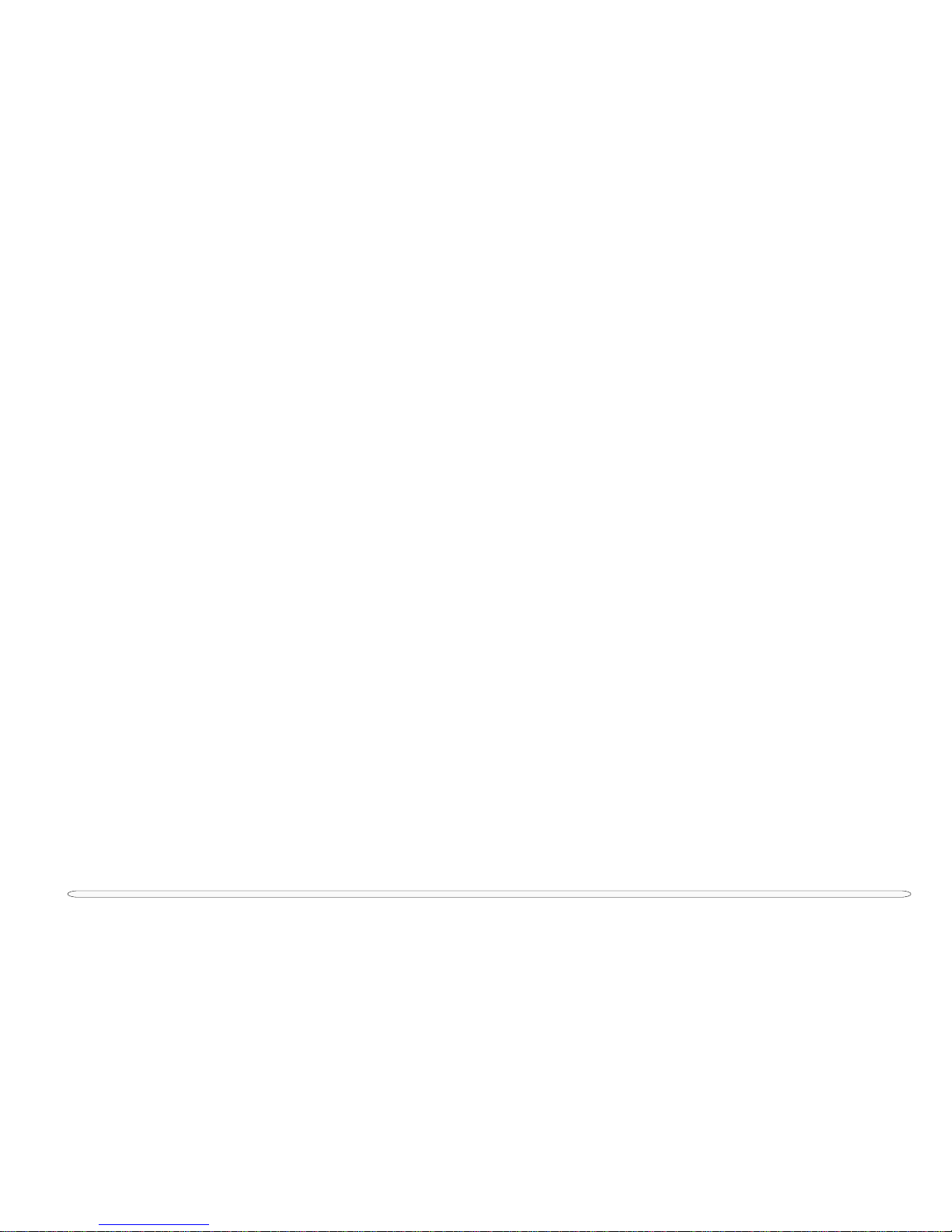
1
2
3
4
5
6
7
8
i
Notebook Computer
Service Manual
3220/3420/3620
Page 2
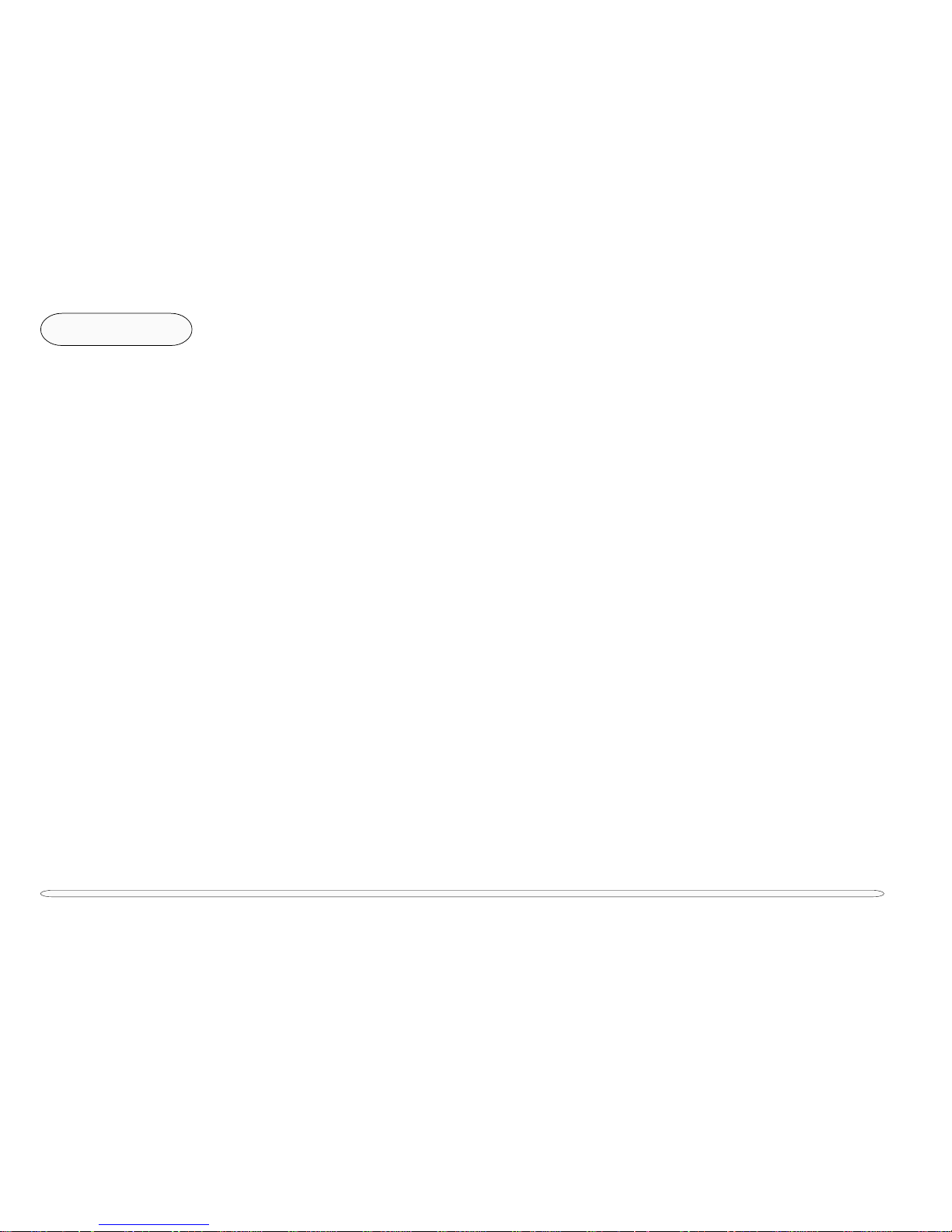
1
2
3
4
5
6
7
8
ii
Preface
copyrights
NOTICE
The company reserves the right to revise this publication or to change its contents without notice. Information
contained herein is for reference only and does not constitute a commitment on the part of the manufacturer or any
subsequent vendor. They assume no responsibility or liability for any errors or inaccuracies that may appear in this
publication nor are they in anyway responsible for any loss or damage resulting from the use (or misuse) of this
publication.
This publication and any accompanying software may not, in whole or in part, be reproduced, translated, transmitted or reduced to any machine readable form without prior consent from the vendor, manufacturer or creators of
this publication, except for copies kept by the user for backup purposes.
Brand and product names mentioned in this publication may or may not be copyrights and/or registered trademarks
of their respective companies. They are mentioned for identification purposes only and are not intended as an
endorsement of that product or its manufacturer.
First Edition ©May, 2000
Trademarks
Intel, Pentium
and Celeron are trademarks of Intel Corporation.
IBM and PS/2 are trademarks of IBM Corporation.
MS-DOS, Windows, Windows 95 and Windows NT are trademarks of Microsoft Corporation.
Other brand and product names are trademarks and/or registered trademarks of their respective companies.
Page 3
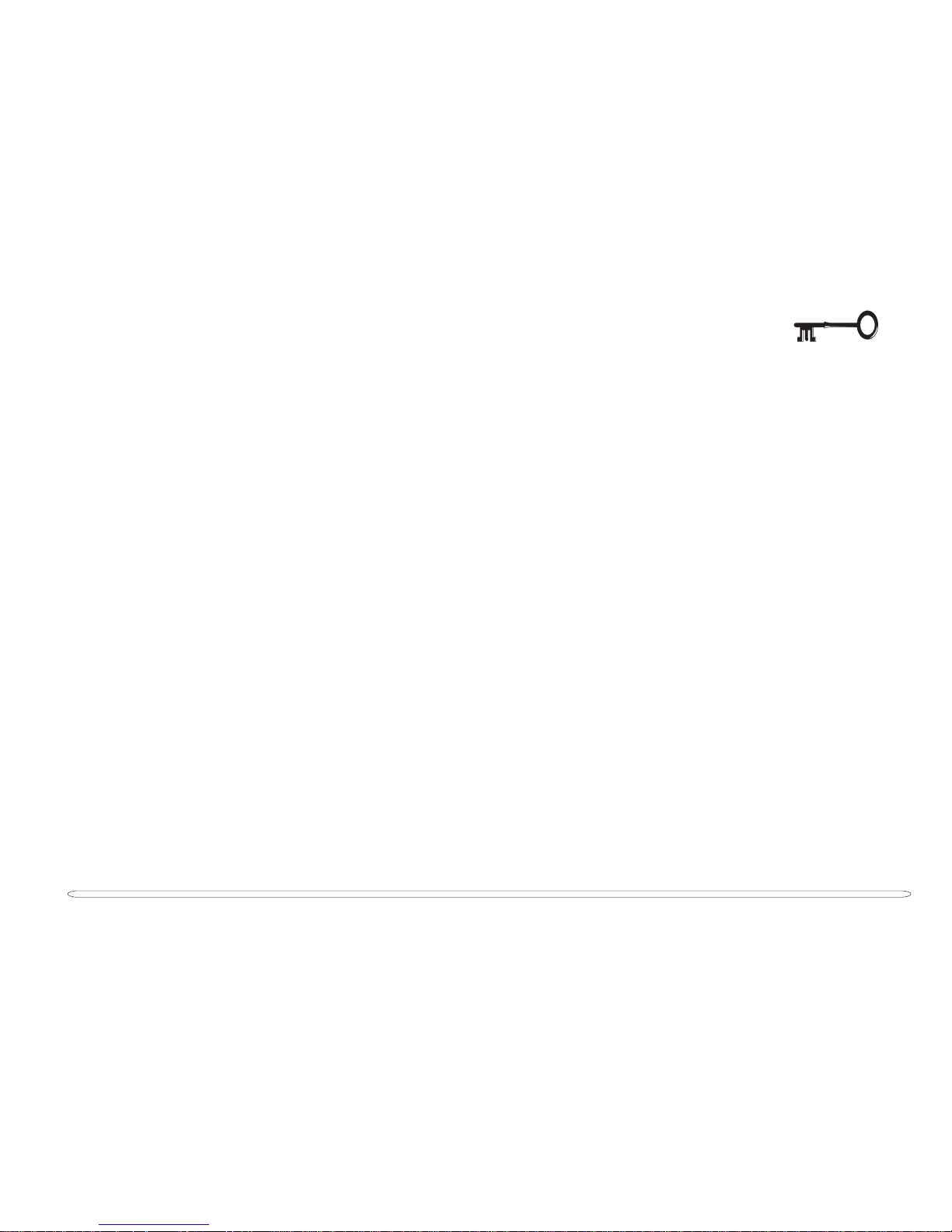
1
2
3
4
5
6
7
8
iii
the manual
ABOUT THIS MANUAL
This manual is intended for service personnel who have completed sufficient training to undertake the maintenance and inspection of personal computers.
It is organized to allow you to look up basic information for servicing and/or upgrading components of the 3220/
3420/3620 notebook computer. The following information is included:
Chapter 1, Introduction, provides general information about the location of system elements and their specifications.
Chapter 2, Chipset, briefly describes the computer’s CPU, core logic and supporting chips.
Chapter 3, Disassembly, provides step-by-step instructions for disassembling parts and subsystems and how to
upgrade elements of the system.
Chapter 4, Troubleshooting, provides recommendations on how to solve possible system problems.
Appendix A, Parts Lists
Appendix B, Circuit Diagrams
Page 4

1
2
3
4
5
6
7
8
iv
Preface
related documents
RELATED DOCUMENTS
You may also need to consult the following manuals for additional information:
User’s Manual on CD
This describes the notebook’s features and the procedures for operating the computer and its ROM-based setup
program. It also describes the installation and operation of the utility programs provided with the notebook.
Concise User’s Manual
This gives a quick guide to the notebook and a brief introduction to its features.
Page 5
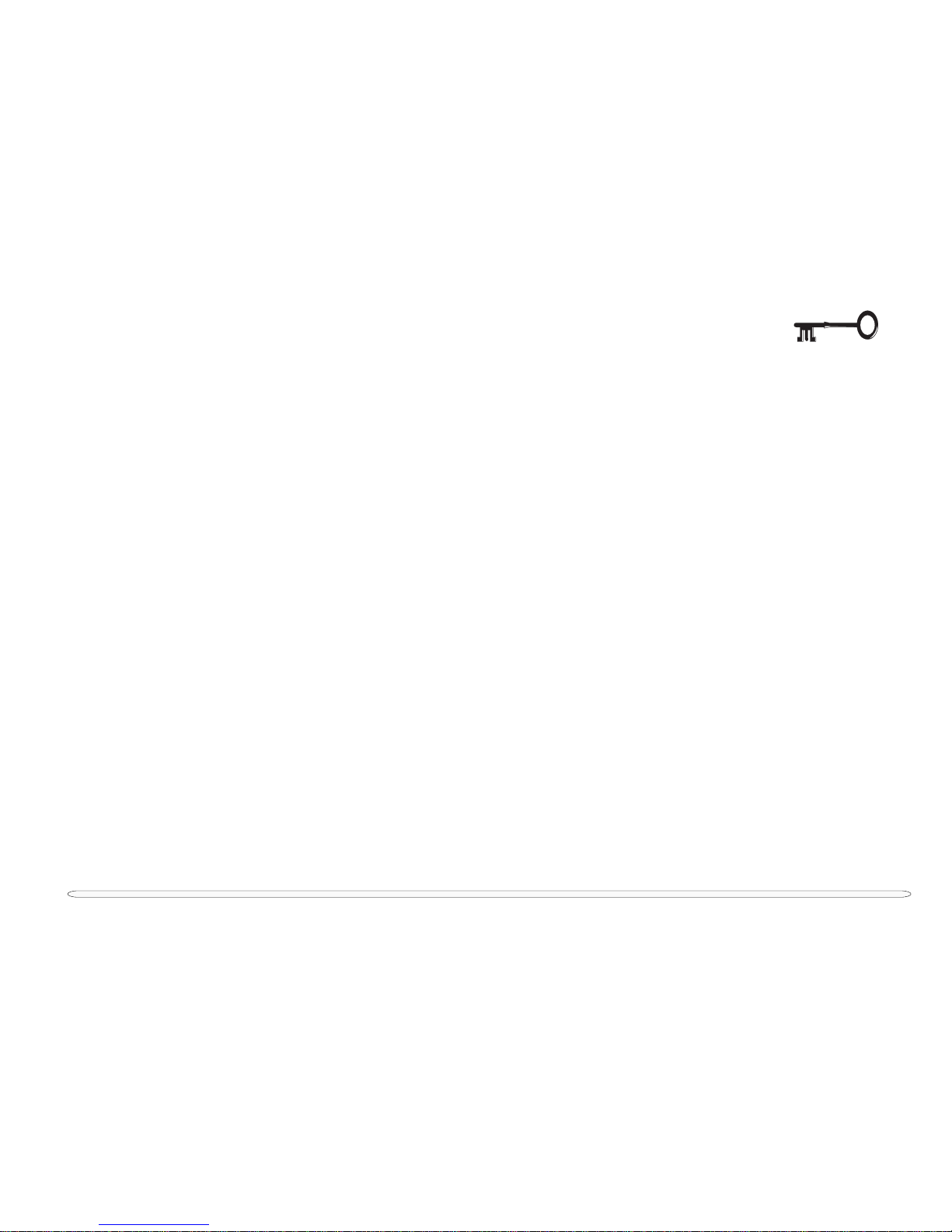
1
2
3
4
5
6
7
8
v
table of contents
TABLE OF CONTENTS
Preface
Cover....................................................................................................................................................................................................i
Notice.................................................................................................................................................................................................. ii
About This Manual ........................................................................................................................................................................... iii
Related Documents .................................................................................................................................................................... iv
Table of Contents ............................................................................................................................................................................... v
List of Figures .................................................................................................................................................................................. viii
List of Tables.......................................................................................................................................................................................x
Chapter 1: Introduction
System Specifications ....................................................................................................................................................................1-2
CPU .............................................................................................................................................................................................1-2
Core Logic ..................................................................................................................................................................................1-2
Memory ......................................................................................................................................................................................1-2
BIOS.............................................................................................................................................................................................1-2
Video...........................................................................................................................................................................................1-3
Drives ..........................................................................................................................................................................................1-3
Audio...........................................................................................................................................................................................1-3
I/O ...............................................................................................................................................................................................1-4
Interface .....................................................................................................................................................................................1-4
Power System............................................................................................................................................................................1-4
Other Features (optional) .........................................................................................................................................................1-5
Environment ....................................................................................................................................................................................1-5
Physical ............................................................................................................................................................................................1-5
External Locator..............................................................................................................................................................................1-6
Chapter 2: Chipset
CPU - Intel Mobile Pentium III/Celeron ......................................................................................................................................2-4
Core Logic Chipset - Intel 440ZX-M/BX AGPset ......................................................................................................................2-5
North Bridge, AGPset System Controller, 82443ZX-M/82443BX.....................................................................................2-5
South Bridge, PCI ISA IDE Xcelerator, 82371EB(PIIX4E)........................................................................................................2-6
Page 6
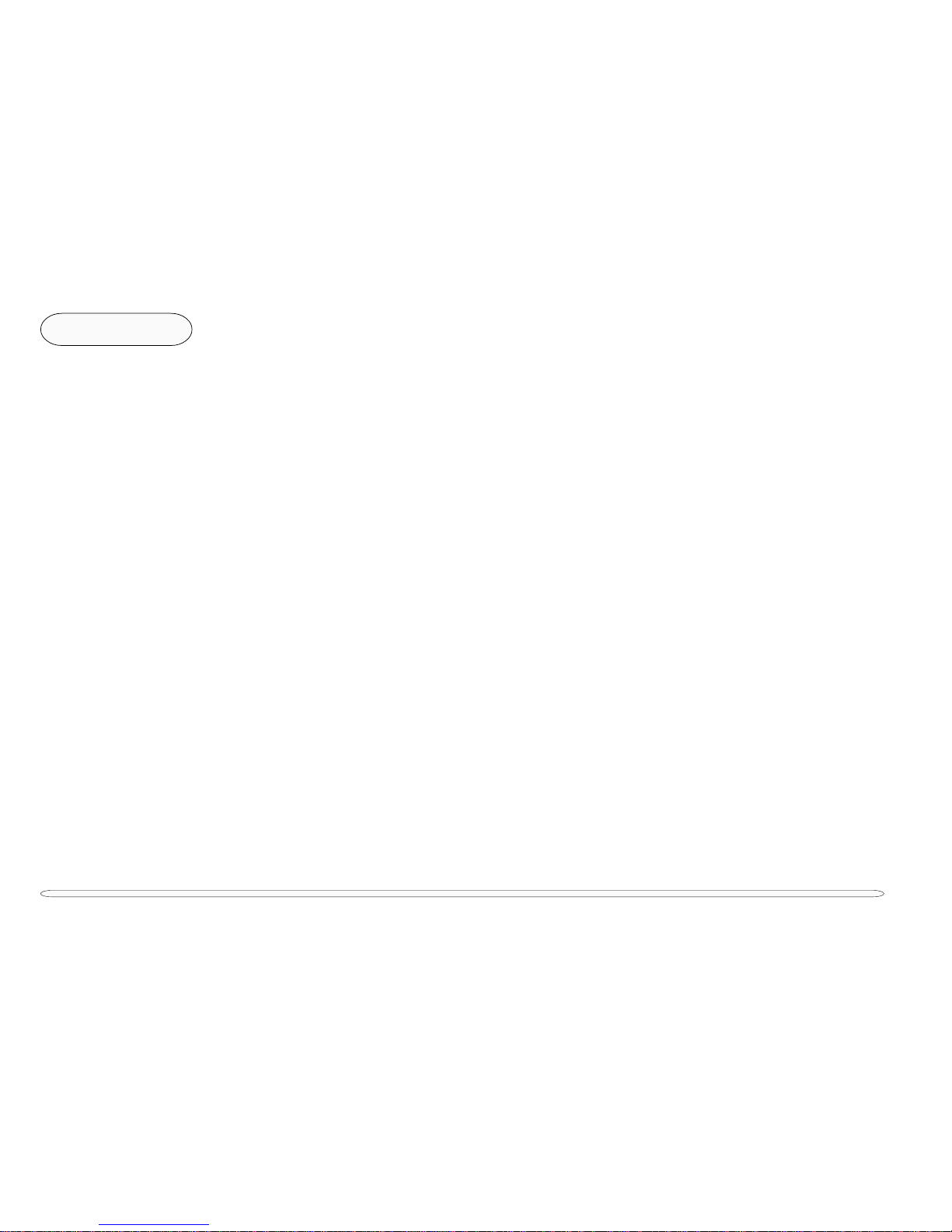
1
2
3
4
5
6
7
8
vi
Preface
Supporting Chips ...........................................................................................................................................................................2-8
Ricoh 5C475 PCI-CardBus Bridge ..........................................................................................................................................2-8
SMSC FDC37N869 PC 99 ...................................................................................................................................................... 2-10
Compliant 5V and 3.3V Super I/O Controller with Infrared Support............................................................................... 2-10
ATI RAGE LT PRO Graphics Controller................................................................................................................................... 2-11
RealTek ALS300+ Integrated PCI Audio Accelerator.......................................................................................................... 2-12
Chapter 3: Disassembly
Connections...................................................................................................................................................................................3-2
Maintenance Precautions ...................................................................................................................................................... 3-3
Battery Precautions ..................................................................................................................................................................3-3
Cleaning ....................................................................................................................................................................................3-4
Maintenance Tools ..................................................................................................................................................................3-4
General Disassembly: Removing the Keyboard & Heat Plate ................................................................................................3-5
Removing the Heat Sink Module ........................................................................................................................................... 3-6
Changing the CPU ................................................................................................................................................................... 3-7
General Disassembly: Removing the LCD Module...................................................................................................................3-8
Replacing the LCD.................................................................................................................................................................. 3-10
12.1” Disassembly.............................................................................................................................................................. 3-10
13.3” Disassembly............................................................................................................................................................. 3-10
Removing the Inverter Board .......................................................................................................................................... 3-10
General Disassembly: Top Cover Assembly ............................................................................................................................ 3-12
Separating the Top Cover Assembly .................................................................................................................................... 3-12
General Disassembly: Top Cover Components ................................................................................................................. 3-14
TouchPad ........................................................................................................................................................................... 3-14
Microphone....................................................................................................................................................................... 3-14
General Disassembly: Bottom Cover Assembly...................................................................................................................... 3-16
HDD Bracket ........................................................................................................................................................................... 3-16
Mainboard .............................................................................................................................................................................. 3-16
Optional Fax/Modem Module, The Power Board, The IR Board, and the IO Bracket.................................................. 3-18
Fax/Modem Module (not shown)................................................................................................................................... 3-18
The Power Board .............................................................................................................................................................. 3-18
The IR Board ...................................................................................................................................................................... 3-18
The IO Bracket................................................................................................................................................................... 3-18
table of contents
Page 7
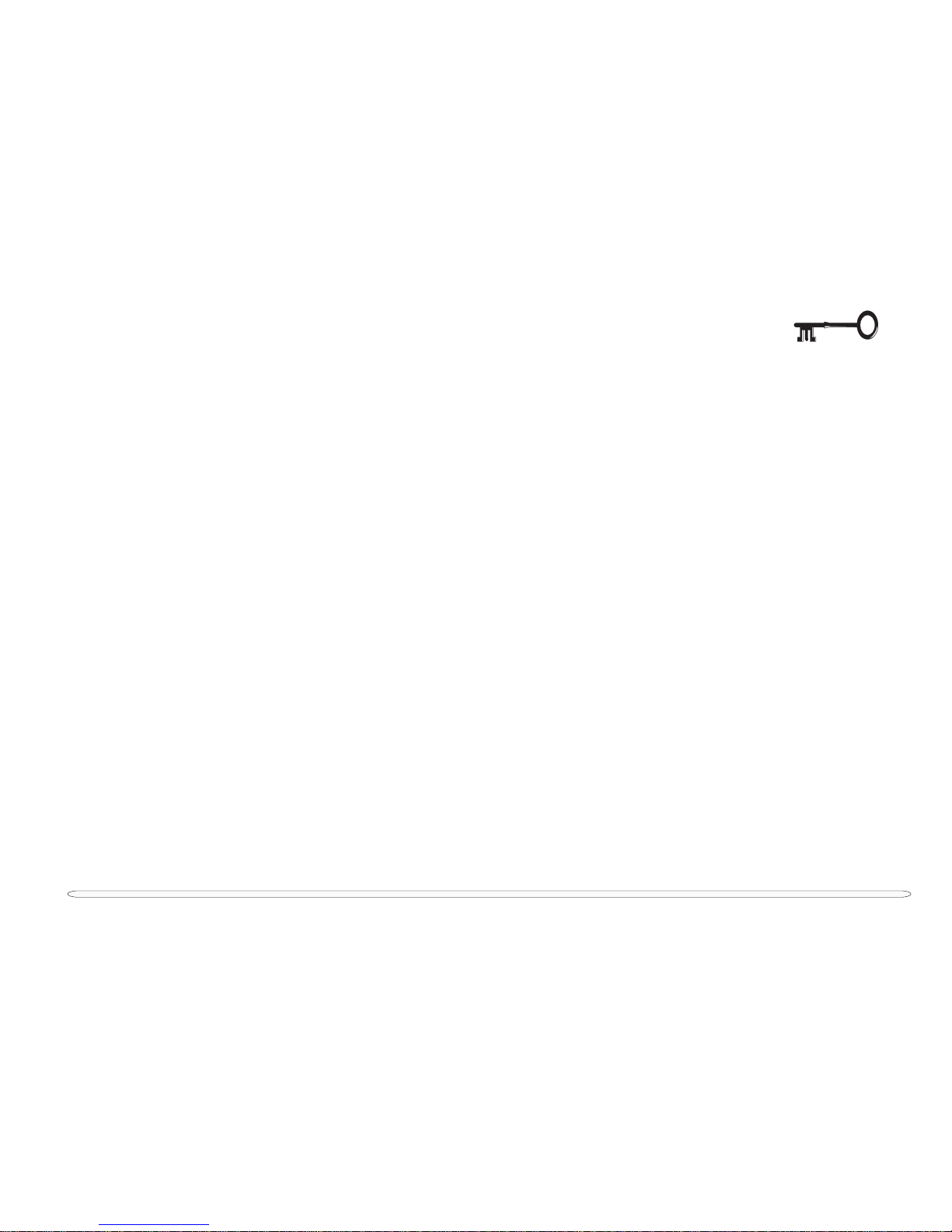
1
2
3
4
5
6
7
8
vii
Module Disassembly: HDD Module .........................................................................................................................................3-20
Removing the HDD Module..................................................................................................................................................3-20
Replacing/Upgrading the HDD ............................................................................................................................................ 3-21
Taking it Apart .................................................................................................................................................................... 3-21
Assembling the HDD Module .........................................................................................................................................3-22
Setting Up a New HDD for the First Time ......................................................................................................................3-23
Connectors...................................................................................................................................................................................3-24
Chapter 4: Troubleshooting
Before You Begin...........................................................................................................................................................................4-2
Tools...........................................................................................................................................................................................4-2
System Troubleshooting Chart.....................................................................................................................................................4-3
Pre-POST Assistant........................................................................................................................................................................4-4
AC Power LED Fails ..................................................................................................................................................................4-5
AC/DC Adapter ...................................................................................................................................................................4-5
AC Power & Charge LEDs Fail................................................................................................................................................4-6
Checking the Power Board ...............................................................................................................................................4-6
Checking the Fuses............................................................................................................................................................ 4-6
Checking the Battery Pack and its Cabling.................................................................................................................. 4-10
Checking the Battery Pack ........................................................................................................................................ 4-10
Checking the Cabling ................................................................................................................................................. 4-11
Checking the System Board............................................................................................................................................ 4-11
LCD Screen Failure to Display............................................................................................................................................... 4-12
Checking the LCD to System Board Connection .......................................................................................................... 4-12
Checking the Inverter Board ........................................................................................................................................... 4-13
Checking the LCD Screen................................................................................................................................................ 4-14
POST — Testing the System....................................................................................................................................................... 4-15
No Errors Found During the POST........................................................................................................................................ 4-15
POST Error Beeps & Screen Messages .............................................................................................................................. 4-16
Post-POST Problems ...................................................................................................................................................................4-24
PC Card Socket Malfunction .................................................................................................................................................4-25
Sound Output Failure .............................................................................................................................................................4-26
Checking the Software Configuration ............................................................................................................................4-26
table of contents
Page 8
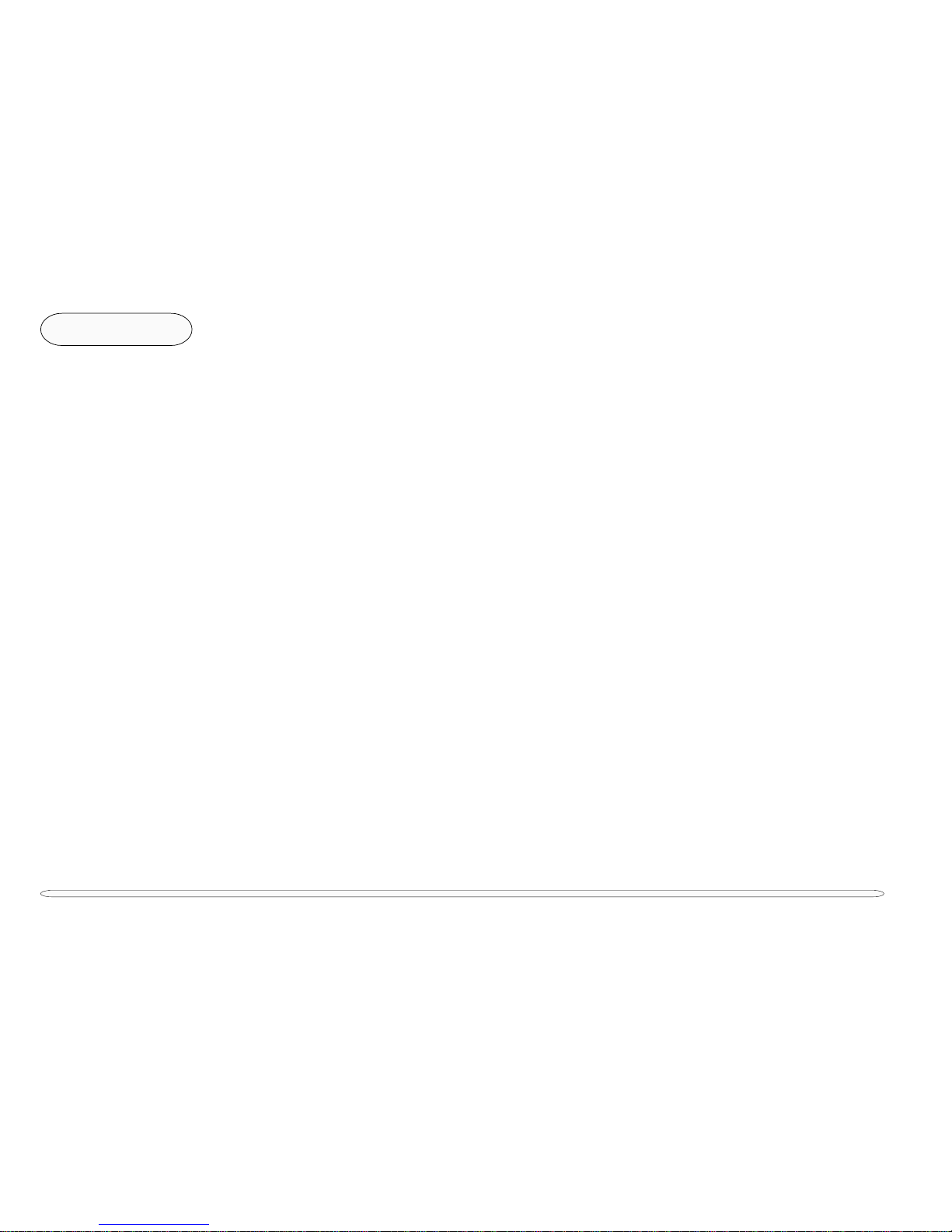
1
2
3
4
5
6
7
8
viii
Preface
Checking the Volume.......................................................................................................................................................4-26
Checking the Speaker Cable ..........................................................................................................................................4-27
Suspend Function Failure......................................................................................................................................................4-28
Charge LED Failure.................................................................................................................................................................4-28
Appendix A: Parts Lists
Appendix B: Circuit Diagrams
LIST OF FIGURES
Fig. 1 – 1 Front View ............................................................................................................................................................1-6
Fig. 1 - 2 Bottom View ........................................................................................................................................................1-6
Fig. 1 – 3 Left View...............................................................................................................................................................1-7
Fig. 1 – 4 Right View............................................................................................................................................................1-7
Fig. 1 – 5 Rear View ............................................................................................................................................................. 1-7
Fig. 2 – 1 System Block Diagram .......................................................................................................................................2-1
Fig. 2 – 2 Chipset Site Diagrams................................................................................................................................... 2-2,3
Fig. 3 – 1 Releasing the Keyboard & Removing the Heat Plate...................................................................................3-5
Fig. 3 – 2 Removing the Heat Sink Module.....................................................................................................................3-6
Fig. 3 – 3 Changing the CPU ............................................................................................................................................. 3-7
Fig. 3 – 4 Removing the LCD Module...............................................................................................................................3-9
Fig. 3 – 5 Separat ing the LCD & Fr ame........................................................................................................................... 3-11
Fig. 3 – 6 Top Cover Disassembly (Bottom Screws)...................................................................................................... 3-12
Fig. 3 – 7 Top Cover Disassembly (Top Screws) ............................................................................................................ 3-13
Fig. 3 – 8 Top Cover Assembly........................................................................................................................................ 3-15
Fig. 3 – 9 Bottom Cover Assembly ..................................................................................................................................3-17
Fig. 3 – 10 Final Separation ............................................................................................................................................... 3-19
Fig. 3 – 11 Removing the HDD ......................................................................................................................................... 3-20
Fig. 3 – 12 HDD Module Disassembly.............................................................................................................................. 3-21
Fig. 3 – 13 HDD Module Assembly.................................................................................................................................. 3-22
Fig. 3 – 14 Ports & Connectors (top views) .................................................................................................................... 3-24
Fig. 3 – 15 Ports & Connectors (bottom views) .............................................................................................................. 3-25
list of figures
Page 9
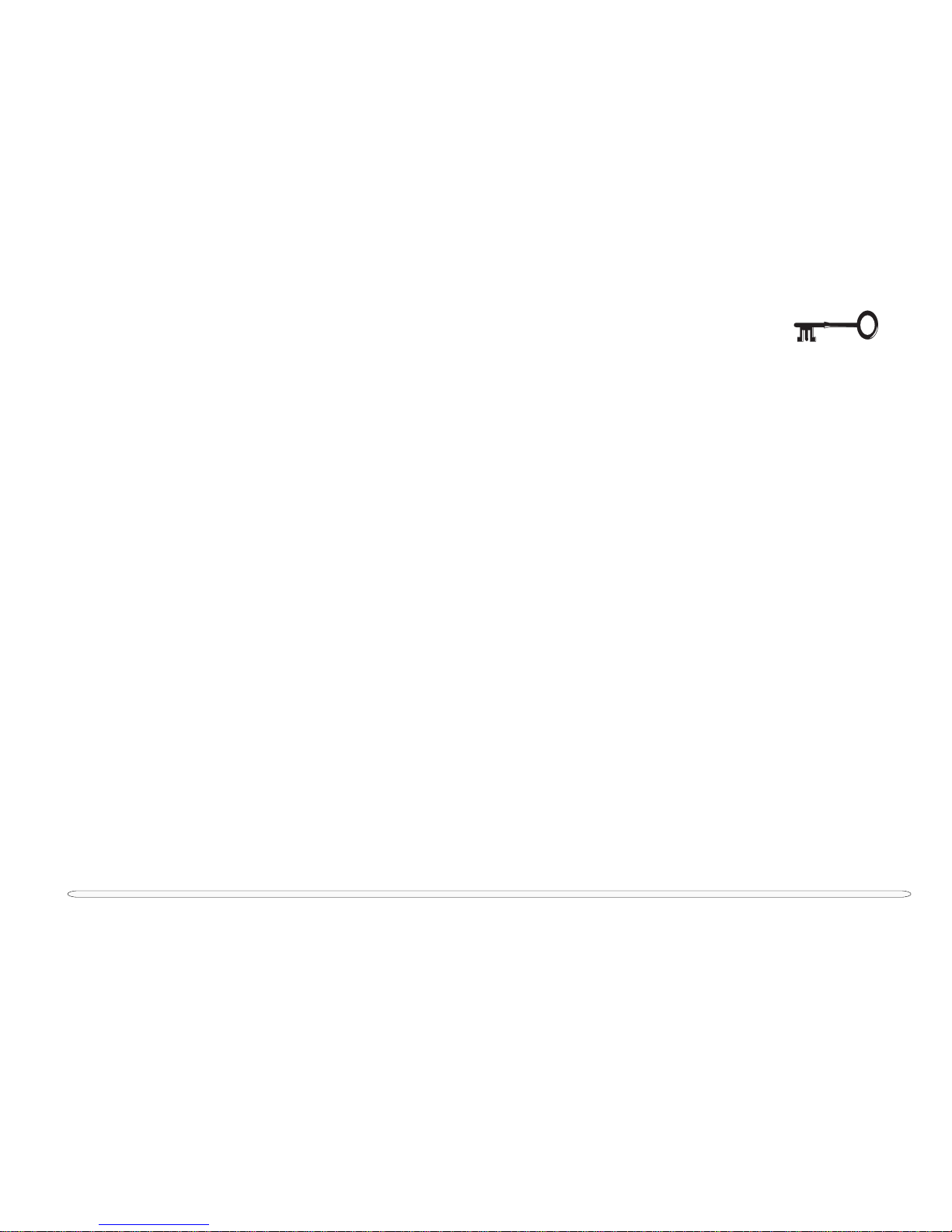
1
2
3
4
5
6
7
8
ix
Fig. 4 – 1 Troubleshooting Flowchart...............................................................................................................................4-3
Fig. 4 – 2 Adapter’s Check Points.....................................................................................................................................4-5
Fig. 4 – 3 Power Components.......................................................................................................................................... 4-7
Fig. 4 - 4 Battery Circuitry ................................................................................................................................................ 4-10
Fig. 4 - 5 LCD to Mainboard Connection ...................................................................................................................... 4-12
Fig. 4 - 6 Inverter Board Component Sites ................................................................................................................... 4-13
Fig. 4 – 7 Startup Screen: The POST ............................................................................................................................... 4-15
Fig. 4 – 8 Speaker Connector on Mainboard...............................................................................................................4-27
Fig. A – 1 3220 & 3620 Bottom Assembly ..................................................................................................................... A-2
Fig. A – 2 3220 & 3620 Bottom Assembly Parts List .................................................................................................... A-3
Fig. A – 3 3420 Bottom Assembly.................................................................................................................................... A-4
Fig. A – 4 3420 Bottom Assembly Parts List................................................................................................................... A-5
Fig. A – 5 3220 Top Case Assembly................................................................................................................................ A-6
Fig. A – 6 3220 Top Case Assembly Parts List................................................................................................................A-7
Fig. A – 7 3420 Top Case Assembly................................................................................................................................ A-8
Fig. A – 8 3420 Top Case Assembly Parts List............................................................................................................... A-9
Fig. A – 9 3620 Top Case Assembly............................................................................................................................... A-10
Fig. A – 10 3620 Top Case Assembly Parts List ...............................................................................................................A-11
Fig. A – 11 3220/3420/3620 12.1” LCD Assembly..........................................................................................................A-12
Fig. A – 12 3220/3420/3620 12.1” LCD Assembly Parts List......................................................................................... A-13
Fig. A – 13 3220/3420/3620 13.3” LCD Assembly ......................................................................................................... A-14
Fig. A – 14 3220/3420/3620 13.3” LCD Assembly Parts List ........................................................................................ A-15
Fig. A – 15 3220/3420/3620 CD-ROM Assembly ..........................................................................................................A-16
Fig. A – 16 3220/3420/3620 CD-ROM Assembly .......................................................................................................... A-17
Fig. A – 17 3220/3420/3620 FDD Assembly...................................................................................................................A-18
Fig. A – 18 3220/3420/3620 FDD Assembly Parts List.................................................................................................. A-19
Fig. A – 19 3220/3420/3620 HDD Assembly ................................................................................................................. A-20
Fig. A – 20 3220/3420/3620 HDD Assembly Parts List................................................................................................. A-21
Fig. B – 1 Mainboard CPU: Pentium III Rev. 2 (Diagram 1 of 2) ..................................................................................... B-2
Fig. B – 2 CPU: Pentium III Rev. 2 (Diagram 2 of 2) ........................................................................................................B-3
Fig. B – 3 GTL Pull-Up Resistors Rev. 2 ............................................................................................................................B-4
Fig. B – 4 CPU Power Rev. 2 ............................................................................................................................................. B-5
Fig. B – 5 CPU Power VCCT & 2.5V Rev. 2 ...................................................................................................................... B-6
Fig. B – 6 443BX_443ZX Rev. 2 (Diagram 1 of 2)............................................................................................................ B-7
list of figures
Page 10
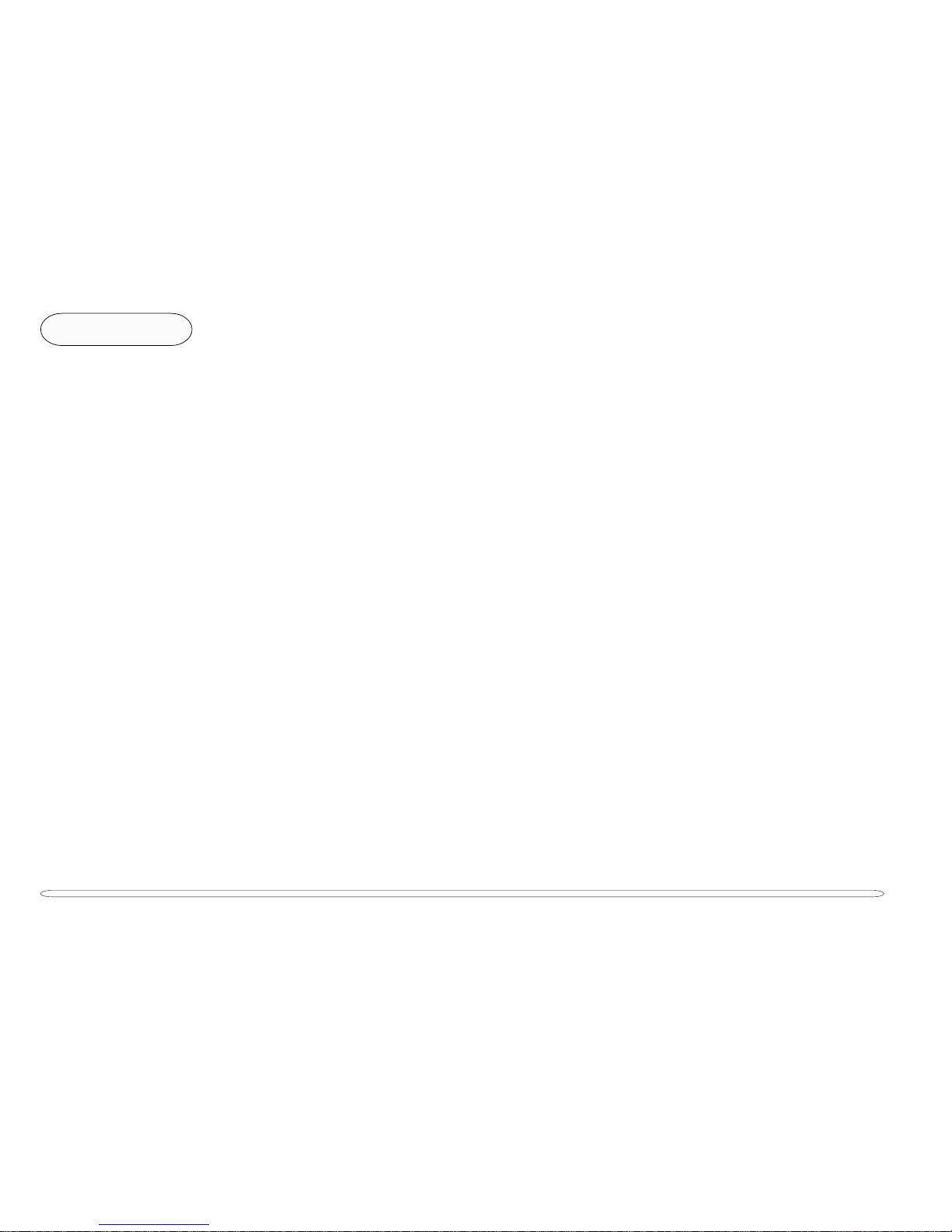
1
2
3
4
5
6
7
8
x
Preface
list of tables
Fig. B – 7 443BX_443ZX Rev. 2 (Diagram 2 of 2) ...........................................................................................................B-8
Fig. B – 8 VGA Mobility/LT Pro Rev. 2 ...............................................................................................................................B-9
Fig. B – 9 VGA Memory & TV-Out Rev. 2........................................................................................................................ B-10
Fig. B – 10 VGA STARP Option Rev. 2................................................................................................................................. B-11
Fig. B – 11 SODIMM Rev. 2 ................................................................................................................................................ B-12
Fig. B – 12 Clock Generator Rev. 2................................................................................................................................... B-13
Fig. B – 13 PIIX4 Rev. 2 (Diagram 1 of 2) .......................................................................................................................... B-14
Fig. B – 14 PIIX4 Rev. 2 (Diagram 2 of 2).......................................................................................................................... B-15
Fig. B – 15 USB/ROM/PCI/ISA Pull High Rev. 2 ............................................................................................................... B-16
Fig. B – 16 HDD & CDROM/FDD Connector Rev. 2..........................................................................................................B-17
Fig. B – 17 Super I/O SMC869 Rev. 2............................................................................................................................... B-18
Fig. B – 18 I/O Ports Rev. 2 ................................................................................................................................................ B-19
Fig. B – 19 KBC H8 Rev. 2 ................................................................................................................................................. B-20
Fig. B – 20 KBC PS/2 & FAN Rev. 2................................................................................................................................... B-21
Fig. B – 21 Power Button & LED 3V H8 & LED Rev. 2 .................................................................................................... B-22
Fig. B – 22 AC In Rev. 2 ..................................................................................................................................................... B-23
Fig. B – 23 PCMCIA RL5C475A Rev. 2 ............................................................................................................................. B-24
Fig. B – 24 RealTek Audio Controller ALS300+ & Conn. Rev. 2 ................................................................................... B-25
Fig. B – 25 AC 97 Rev. 2 .................................................................................................................................................... B-26
Fig. B – 26 MOdem Connector Rev. 2..............................................................................................................................B-27
LIST OF TABLES
Table 4 – 1 Pre-POST Problems ...........................................................................................................................................4-4
Table 4 – 2 Adapter Contacts...............................................................................................................................................4-5
Table 4 – 3 Inverter Board Check Areas........................................................................................................................... 4-13
Table 4 – 4 Fatal Error Messages ...................................................................................................................................... 4-16
Table 4 – 5 Non-Fatal Error Messages .................................................................................................................... 4-17,18,19
Table 4 – 6 Phoenix BIOS POST Default Test Points (displayed on debug card) ......................................... 4-20,21,22,23
Table 4 – 7 Post-POST Problems ....................................................................................................................................... 4-24
Table 4 – 8 Possible PC Card Problems & Solutions ..................................................................................................... 4-25
Page 11
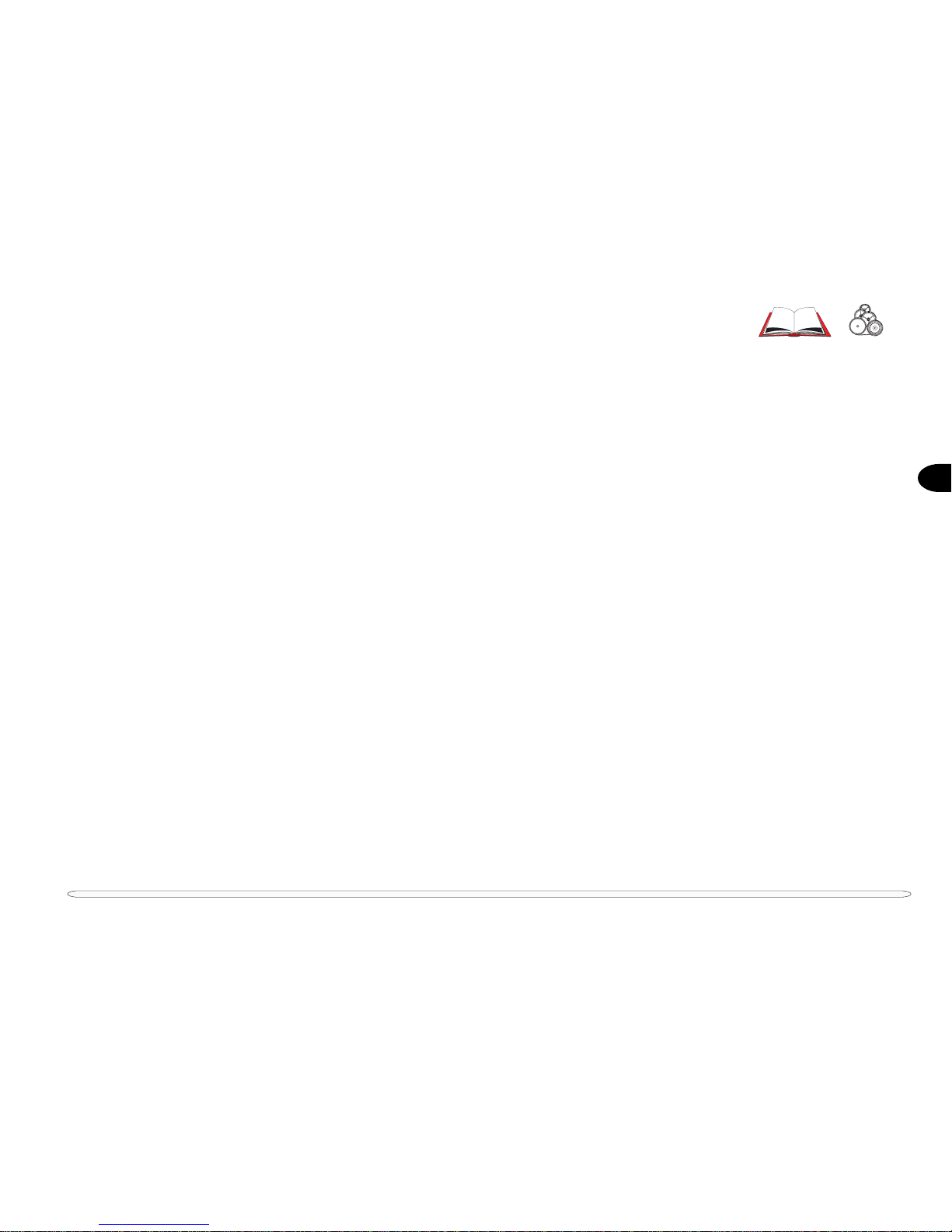
1
1 – 1
1 Introduction
This manual covers the information you need to service or upgrade the 3220/3420/3620 Notebook Computer.
Information about operating the computer (e.g. getting started, and the Setup utility) is in the User’s Manual. Information about drivers (e.g. VGA & audio) is also found in User’s Manual. That manual is shipped with the computer.
Operating systems (e.g. DOS, Windows 9x, Windows NT 4.0, Windows 2000, UNIX, etc.) have their own manuals as
do application software (e.g. word processing and database programs). If you have questions about those programs,
you should consult those manuals.
The notebook is designed to be upgradable. It supports Intel mobile Pentium
™
III and Celeron CPUs of different
speeds and different types of LCD screens: TFT color from a variety of manufacturers and in a variety of resolution/color configurations. See Chapter 3, “Disassembly,” for a detailed description of the upgrade procedures for
each specific component. In addition, system memory, hard disk, and BIOS are also upgradable.
Please note the warning and safety information indicated by the “M” symbol.
The balance of this chapter reviews the computer’s technical specifications and external features.
Page 12
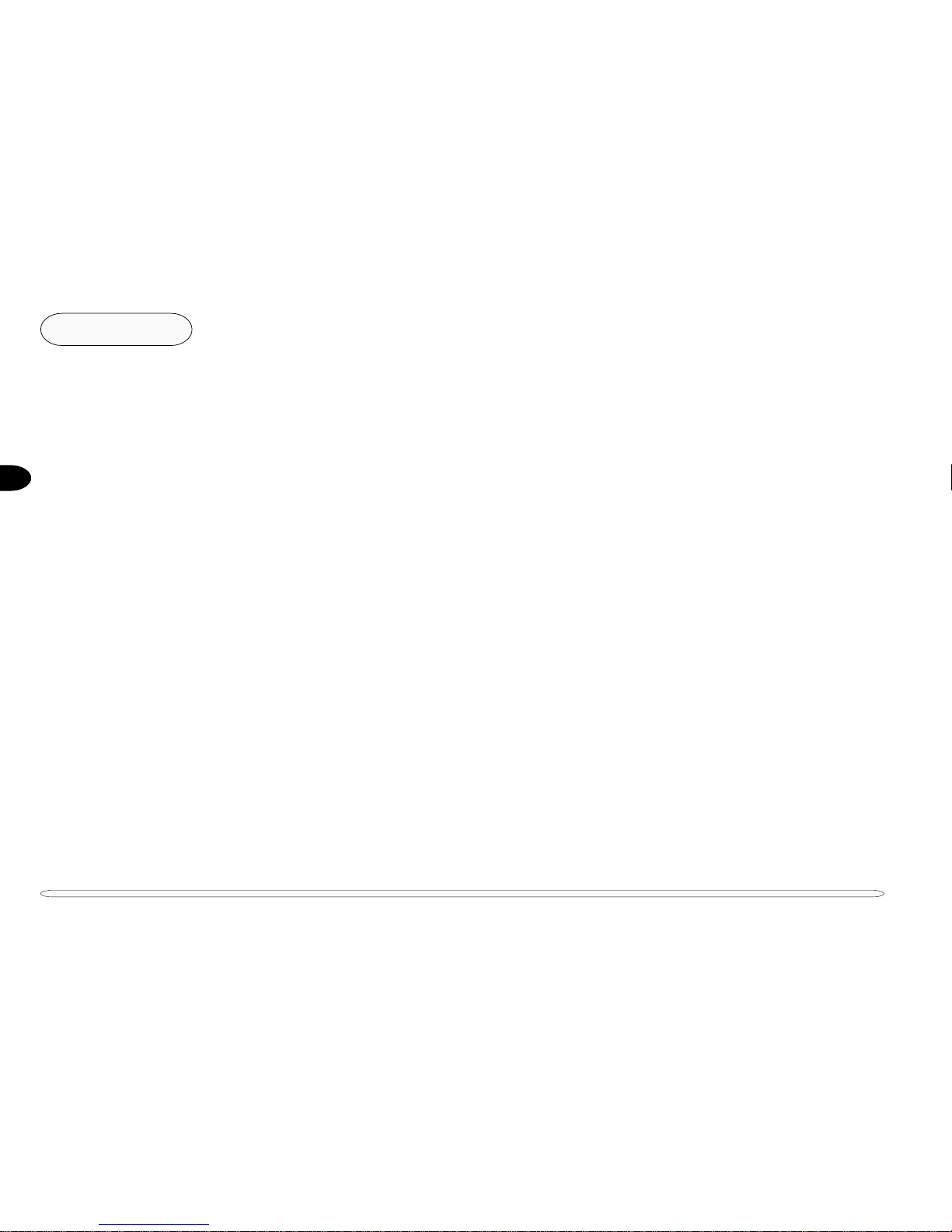
1
1 – 2
Introduction
SYSTEM SPECIFICATIONS
CPU
mm
mm
mPGA2 Package Intel Celeron: 450 ~ 650 MHz
Intel Pentium III: 450 ~ 650 MHz
(including CPUs with SpeedStep technology)
CORE LOGIC
chipset Intel 440ZX-M or 440BX (100MHz) AGPset
MEMORY
L1 cache (in CPU) 16KB code + 16KB data
L2 cache Celeron: 128KB on die SRAM
(integrated with CPU) Pentium III: 256KB on die SRAM
RAM base 0MB (onboard)
RAM expansion 2 small outline DIMM sockets (144 pin)
DIMM sizes: 32MB, 64MB, 128MB
standards: TSOP package, 3.3-volt
mode: SDRAM
speed: 100MHz or faster
use: singly or mixed or identical pairs
maximum expansion: 256MB
BIOS
512KB Flash ROM
support: Plug ‘n Play 1.0a, LBA, APM 1.2, ACPI
specifications
Page 13
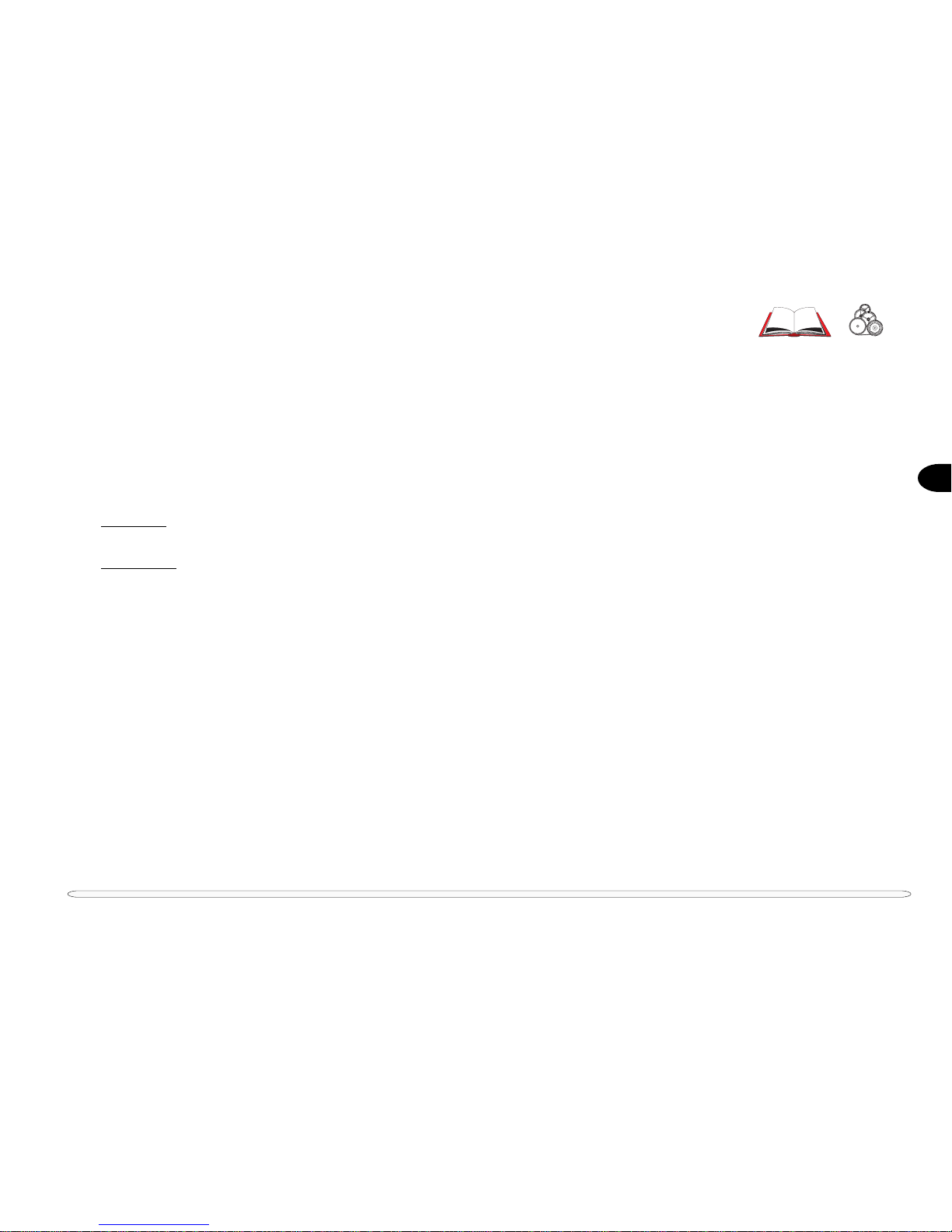
1
1 – 3
VIDEO
memory 8MB SGRAM
chipset ATI Rage LT AGP (with 3D, & AGP proprietary driver)
architecture 64-bit 2x AGP bus with Windows Acceleration
display TFT (active matrix)
12.1” SVGA, (800x600) at 24-bit color (TrueColor)
13.3”/XGA, (1024x768) at 32-bit color (TrueColor)
DRIVES
HDD Bay
HDD module removable 2½” (9.5mm) , PCI local bus IDE interface
Device Bay
CD-ROM module full size (5.25”) ATAPI interface tray-loading mechanism,
access time below 100ms
or DVD
†
module full size (5.25”) ATAPI interface tray-loading mechanism,
access time below 100ms
or CD-RW module full size (5.25”) ATAPI interface tray-loading mechanism,
access time below 100ms
or FDD module removable 3.5”, 1.44 MB with 3-Mode support
or LS-120 module removable 3½” (12.7mm height), 120MB PCI local bus IDE interface
† with Software MPEG support
AUDIO
chipset RealTek ALS 300+, proprietary driver
architecture 32-bit PCI bus
compatibility DirectSound, DirectSound3D Sound Blaster, Sound Blaster Pro, and Sound Blaster
16 emulation
sampling max. record & playback up to 48 KHz stereo (WAVE audio)
specifications
Page 14
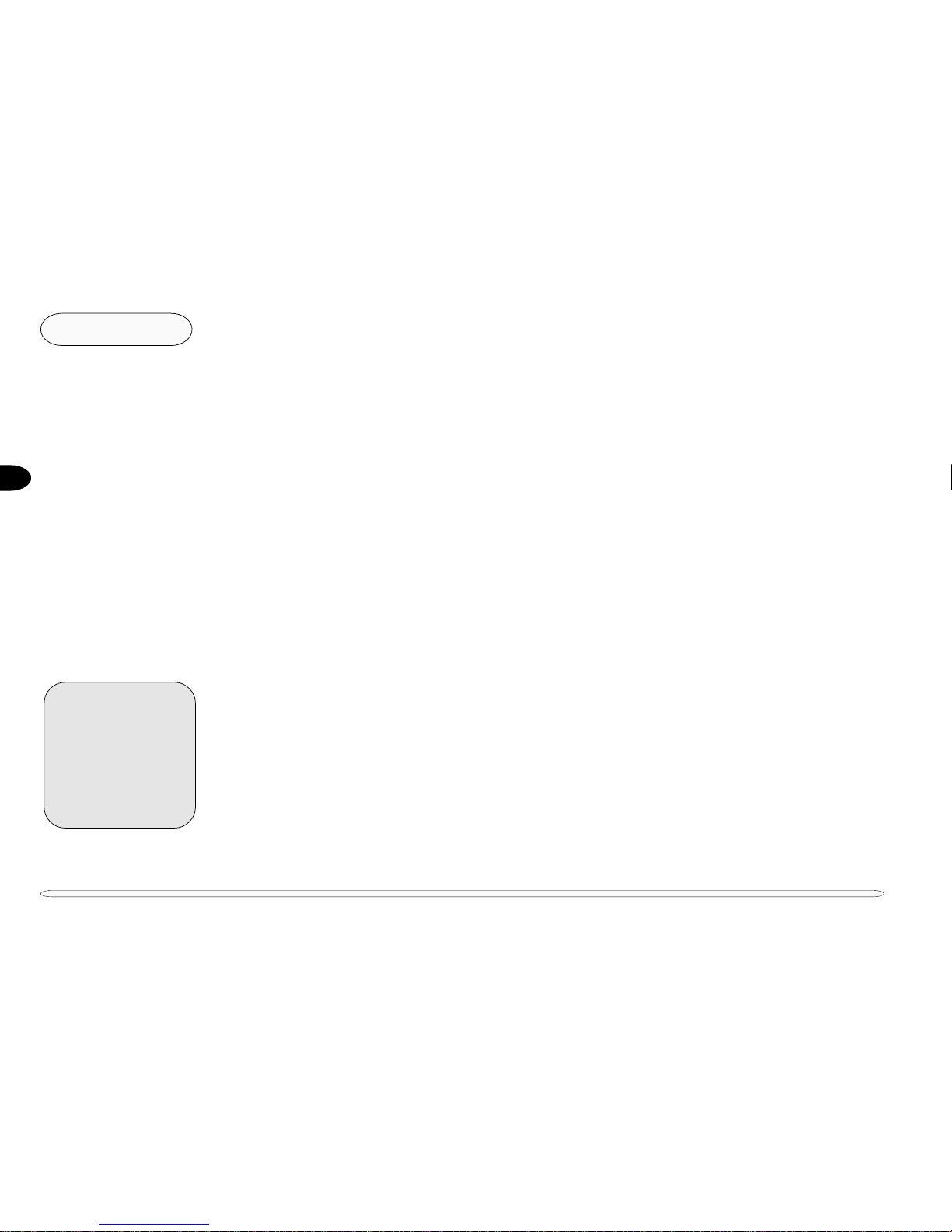
1
1 – 4
Introduction
3D QSound Q3D Positional /QEM EAX sound support
interface speakers (phones), microphone, line-in
speakers 2 built-in: 0.5W stereo amp.
I/O
USB compliant with UHCI 1.1, USB 1.0 & PCI 2.1
Serial 1 9-pin, 16C550 compatible
Serial 2 infrared, IrDA v 1.1, FIR, SIR compatible
Parallel 25-pin, ECP, EPP, output-only, bi-directional
CRT 15-pin VGA
TV-out S-Video
PS/2 6-pin, mini-din, mouse or keyboard
PC Card one Type I or Type II socket, PC Card 3.0 & CardBus compliant
INTERFACE
keyboard 87-key or 90-key (depending on the language)
Windows 95 compliant with embedded numeric keypad
pointing device PS/2 TouchPad (built-in), MS-Mouse compatible
POWER SYSTEM
adapters (external) universal, auto-sensing switching
input: 90-240VAC @47- 63Hz
output: 55W, 19V, 2.8A
battery pack(s) Li-Ion: smart battery with gauge circuit
Ni-MH: dumb battery without gauge circuit
battery charge time Fast (system off) approx. 3 hours per battery, 2000mA ±200mA
Slow (system on) approx. 6 hours per battery, 600mA ± 50mA
(based on a 4000mA smart battery)
specifications
¯
Advanced Users
Actual battery life per
charge may differ from this
figure. It will vary depending on the condition of the
battery, the environment,
setup, and working habits.
Page 15
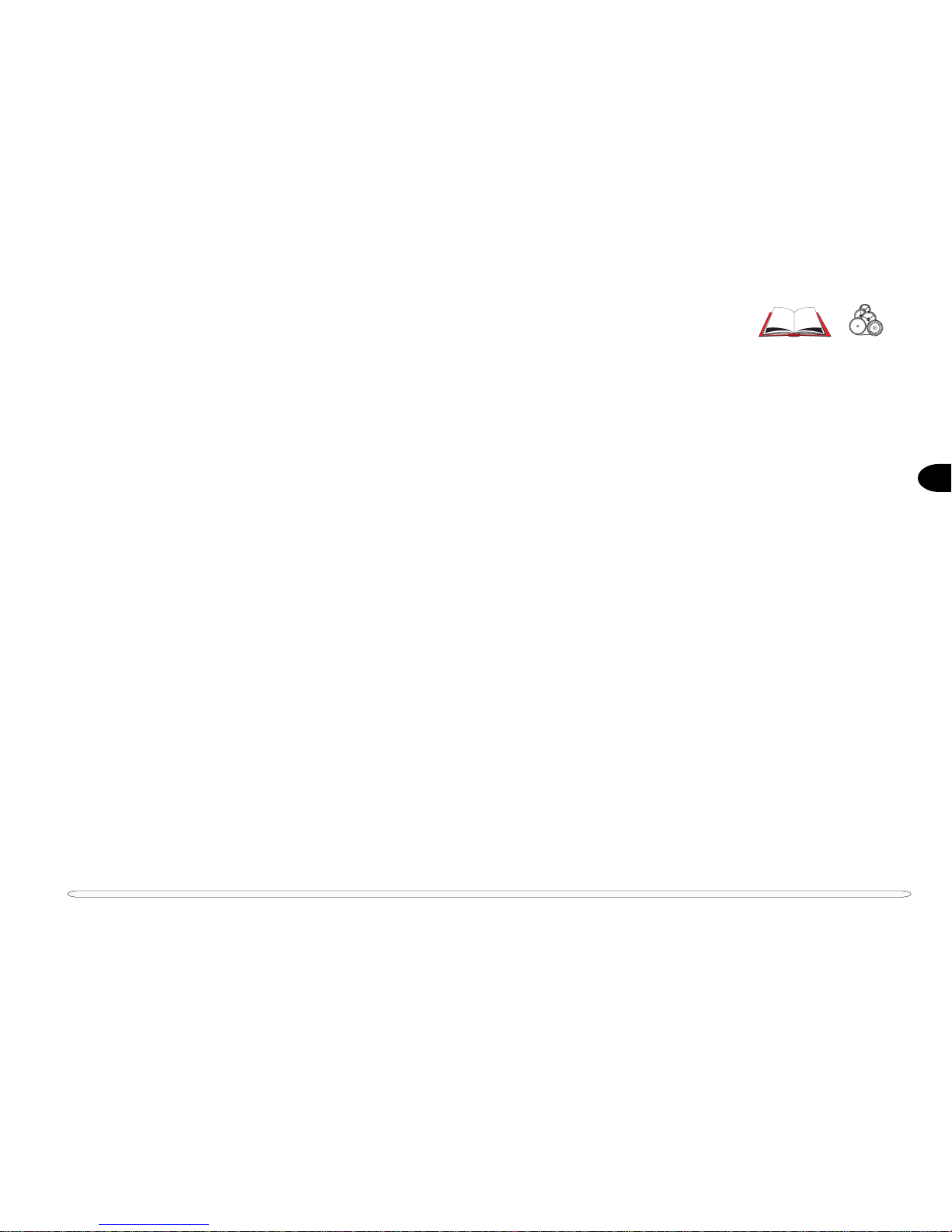
1
1 – 5
life per charge approx. 180 minutes per battery (based on an Intel Pentium III 500 MHz CPU,
running “ZD BatteryMark 2.0”” software in the Windows 98 operating system)
management BIOS control, APM ver 1.2
levels: full-on, standby, suspend-to-RAM/suspend-to-disk (0 volt)
OTHER FEATURES (OPTIONAL)
56K Fax/Data/Voice modem
ENVIRONMENT
operating temp. 0oC to 35oC (32oF to 95oF)
storage temp. -10
o
C to 65oC (14oF to 149oF)
operating humidity 40% to 80%, non-condensing
storage humidity 10% to 90%, non-condensing
altitude 8000 feet
shock (unpacked) 5G (11 + 1 microsecond pulse)
PHYSICAL
dimensions 306mm(w) x 232mm(d) x 29.8/32mm(h)
weight 2.28Kg (with Li-Ion battery, FDD, HDD & 12.1” LCD)
specifications
Page 16
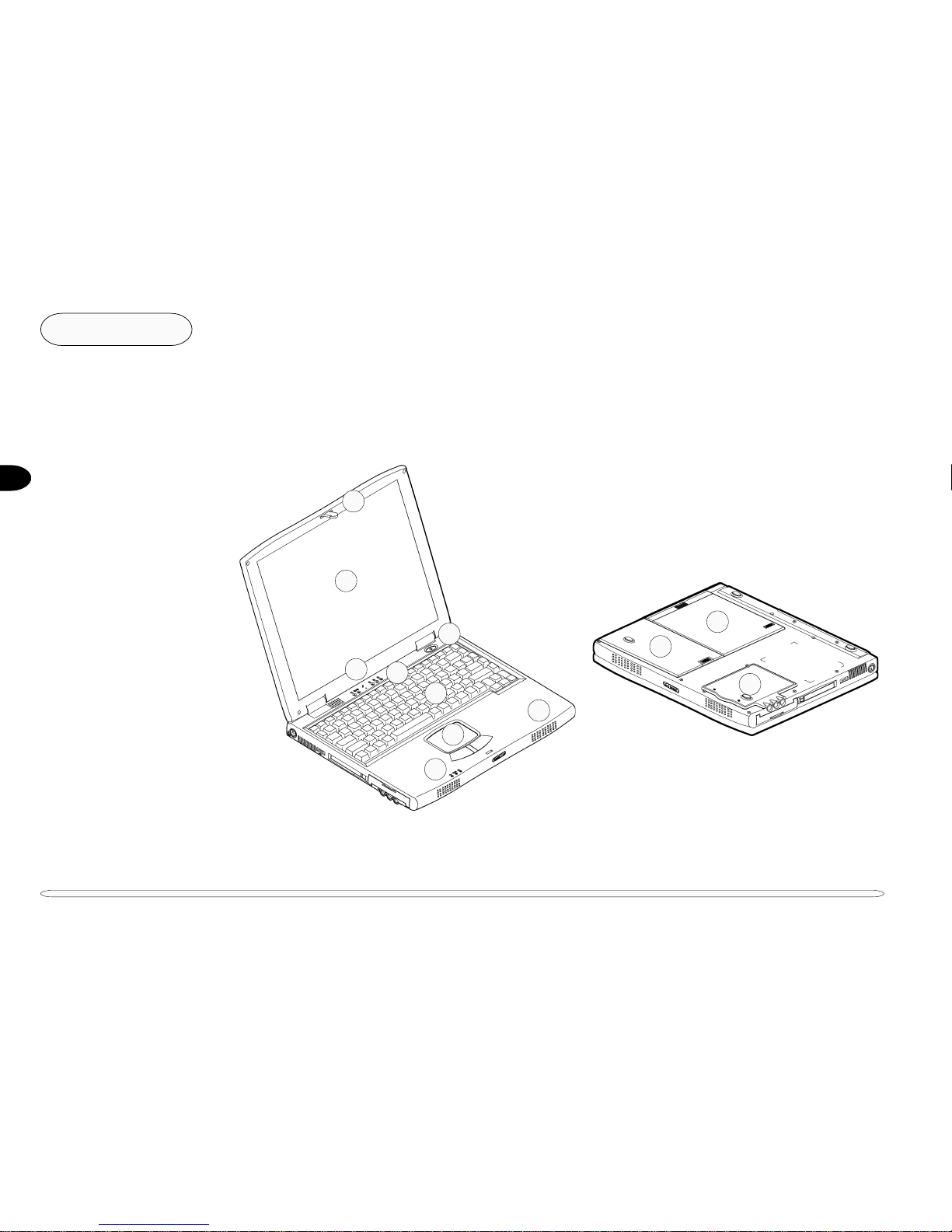
1
1 – 6
Introduction
external locator
FRONT VIEW
FIG. 1 – 1
1. Cover latch
2. LCD
3. Speakers
4. Microphone
5. On/Off switch
6. LED status indicators
7. Keyboard
8. TouchPad & buttons
EXTERNAL LOCATOR
The following figures show the external locations of the computer’s main subsystems.
2
1
3
7
6
5
3
4
8
11
9
10
BOTTOM VIEW
FIG. 1 - 2
9. Device bay
10. Battery bay
11. RAM bay
Page 17
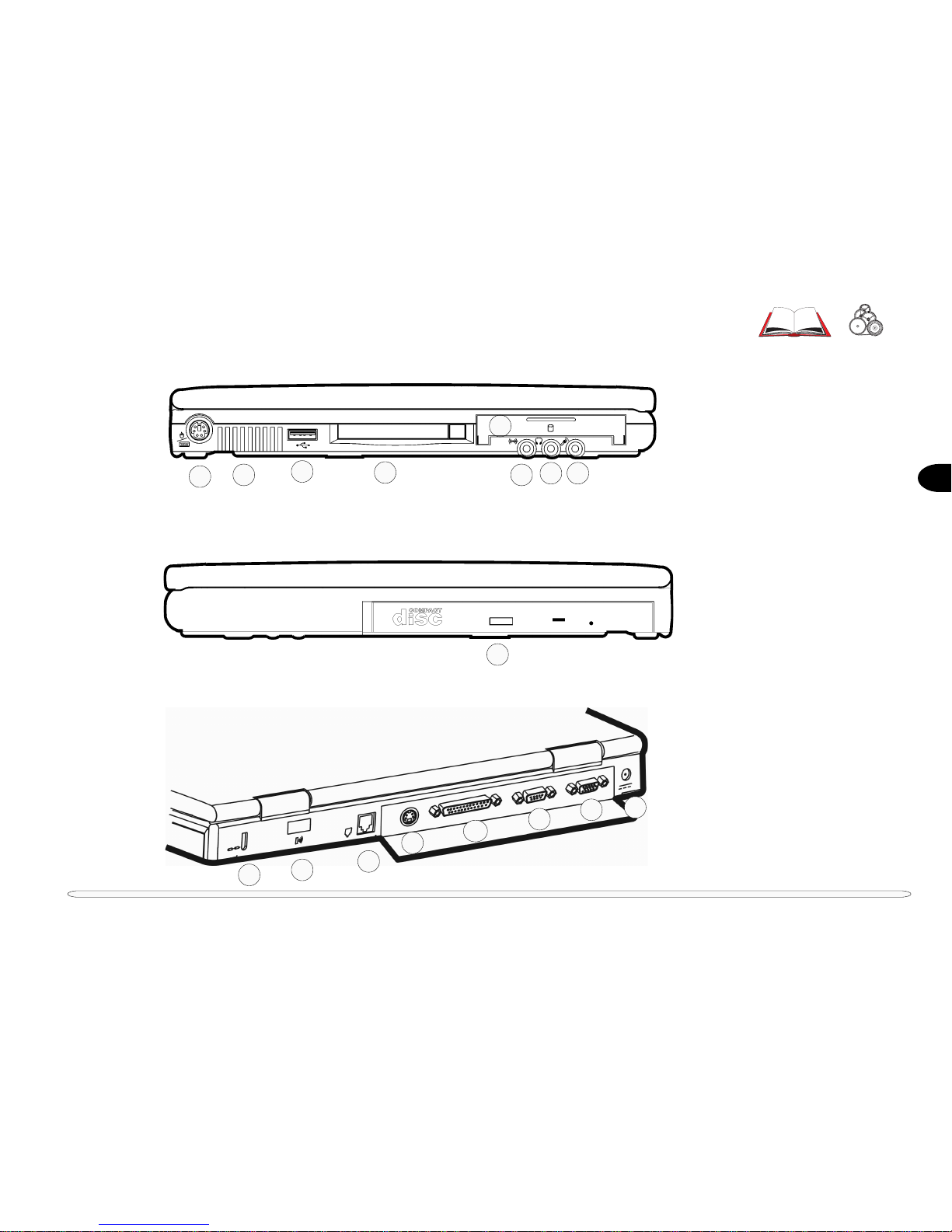
1
1 – 7
LEFT VIEW
FIG. 1 – 3
1. PS/2 port
2. Fan
3. USB port
4. PC Card slot
5. HDD module
6. Audio line-in jack
7. Phone jack
8. Mic jack
RIGHT VIEW
FIG. 1 – 4
9. CD-ROM module (option)
or DVD ROM module (option)
or FDD module (option)
or LS-120 module (option)
REAR VIEW
FIG. 1 – 5
10. Kensington lock port
11. IrDA (serial 2) port
12. Fax/Modem (option)
13. S-Video TV-out port
14. Parallel port
15. COM (serial 1) port
16. External monitor port
17. Adapter port
external locator
11
6
798
10
13
12
14
5
1
2
3
4
16
17
15
Page 18
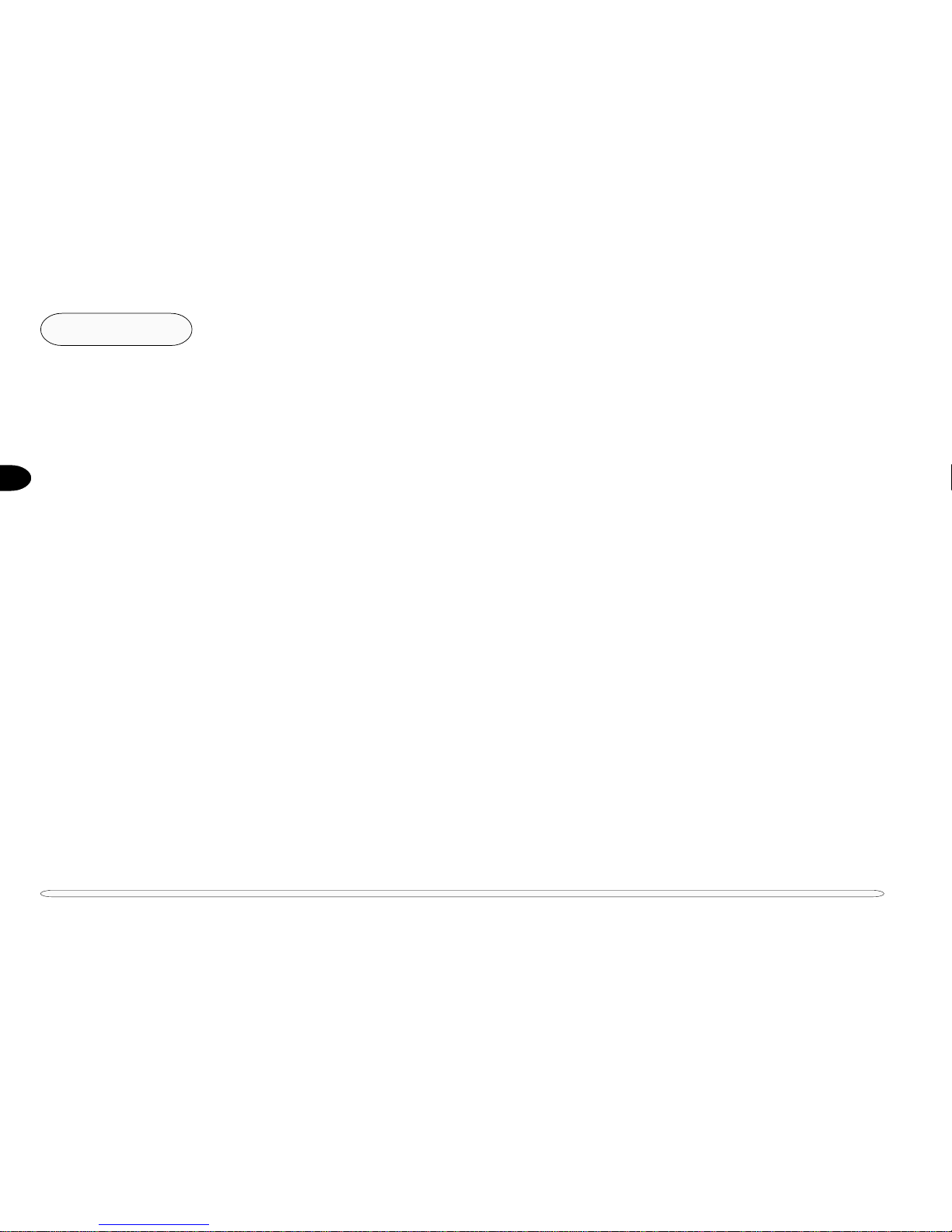
1
1 – 8
Introduction
notes
NOTES:
Page 19
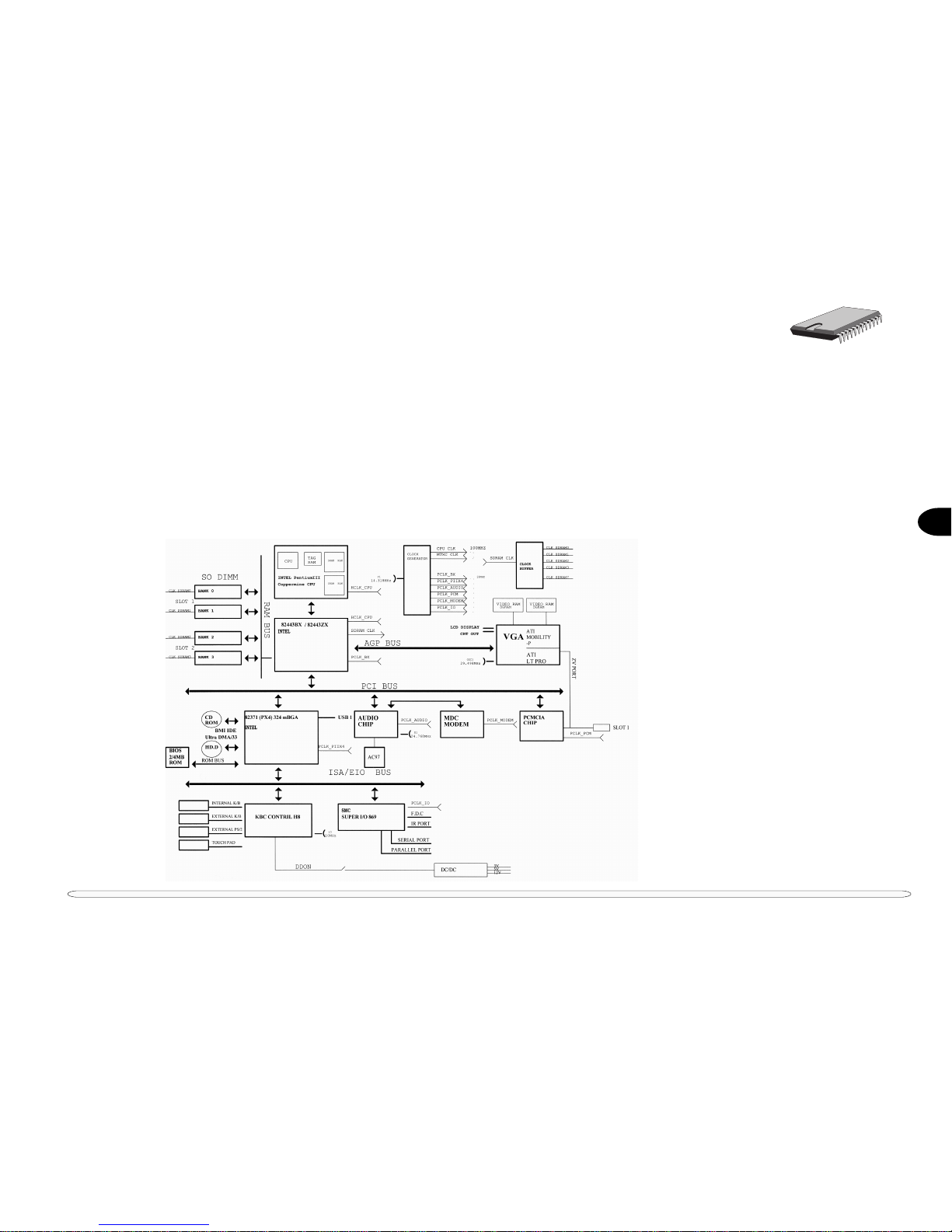
2
2 – 1
2 Chipset
The computer is completely AT-compatible. Its chipset supports a high-performance AGP bus video interface and
state-of-the-art power management features. This chapter mainly describes the following major system components:
• CPU • Core logic chipset • Supporting chips
The following figures are the system block diagram and the component site diagram. These provide an overview of
the computer’s layout and a practical locator for chipset components.
SYSTEM BLOCK DIAGRAM
FIG. 2 – 1
Page 20
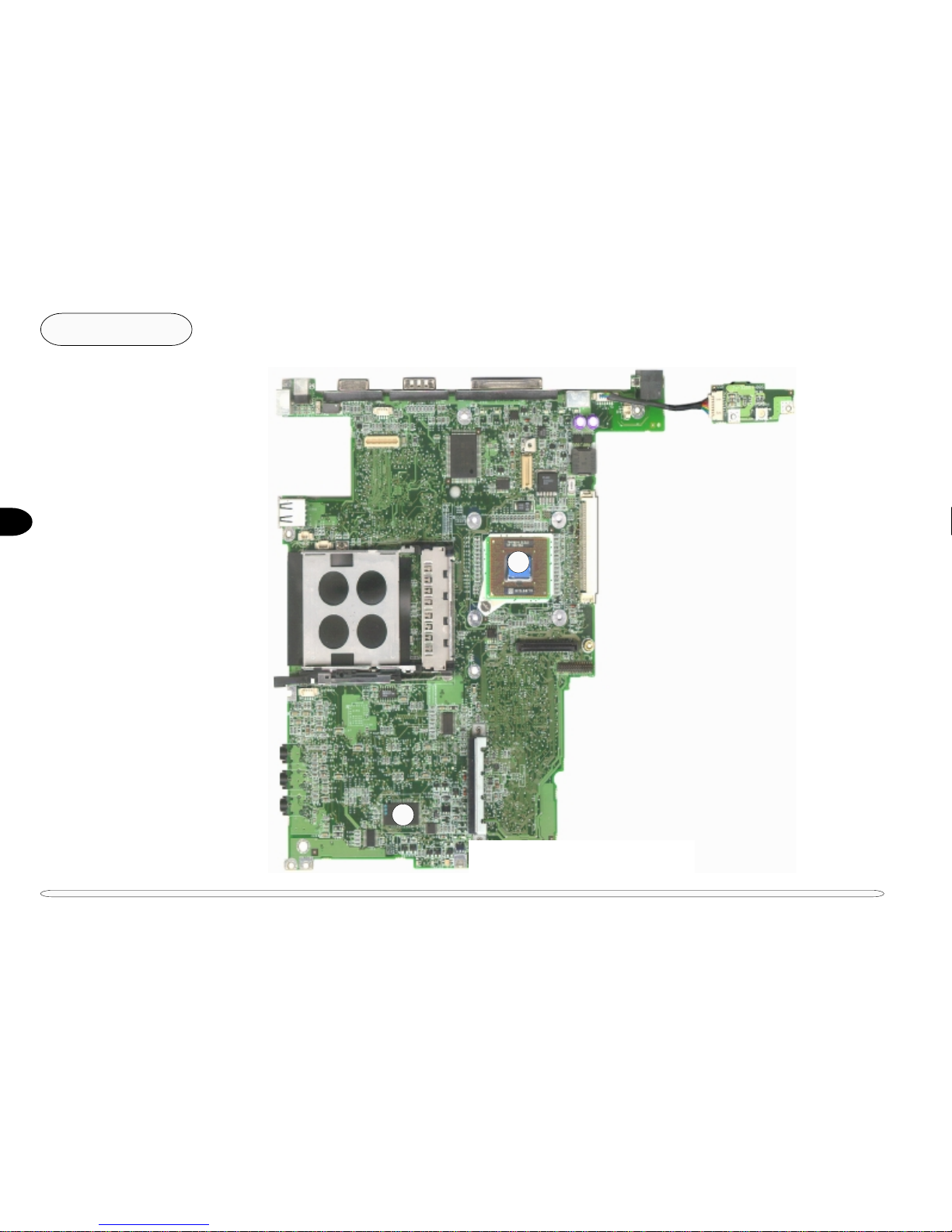
2
2 – 2
Chipset
CHIPSET SITE DIAGRAM
FIG. 2 – 2
1. Pentium III/Celeron CPU
2. BIOS chip
AMD AM29L V004BT
chipset diagram
1
2
Page 21

2
2 – 3
CHIPSET SITE DIAGRAM
FIG. 2 – 2 (CONT.)
3. Super I/O controller
SMSC FDC37N869
4. Video controller
ATI RAGE LT PRO
5. PC Card controller
Ricoh R5C475
6. Audio controller
RealTek ALS300
+
7. Core Logic chip
82443ZX-M/B (North Bridge)
8. Core Logic chip
82371EB (South Bridge)
9. Keyboard controller
H8/3434
10. SDRAM DIMM socket
11. SDRAM DIMM socket
chipset diagram
6
7
9
11
10
3
4
5
8
Page 22
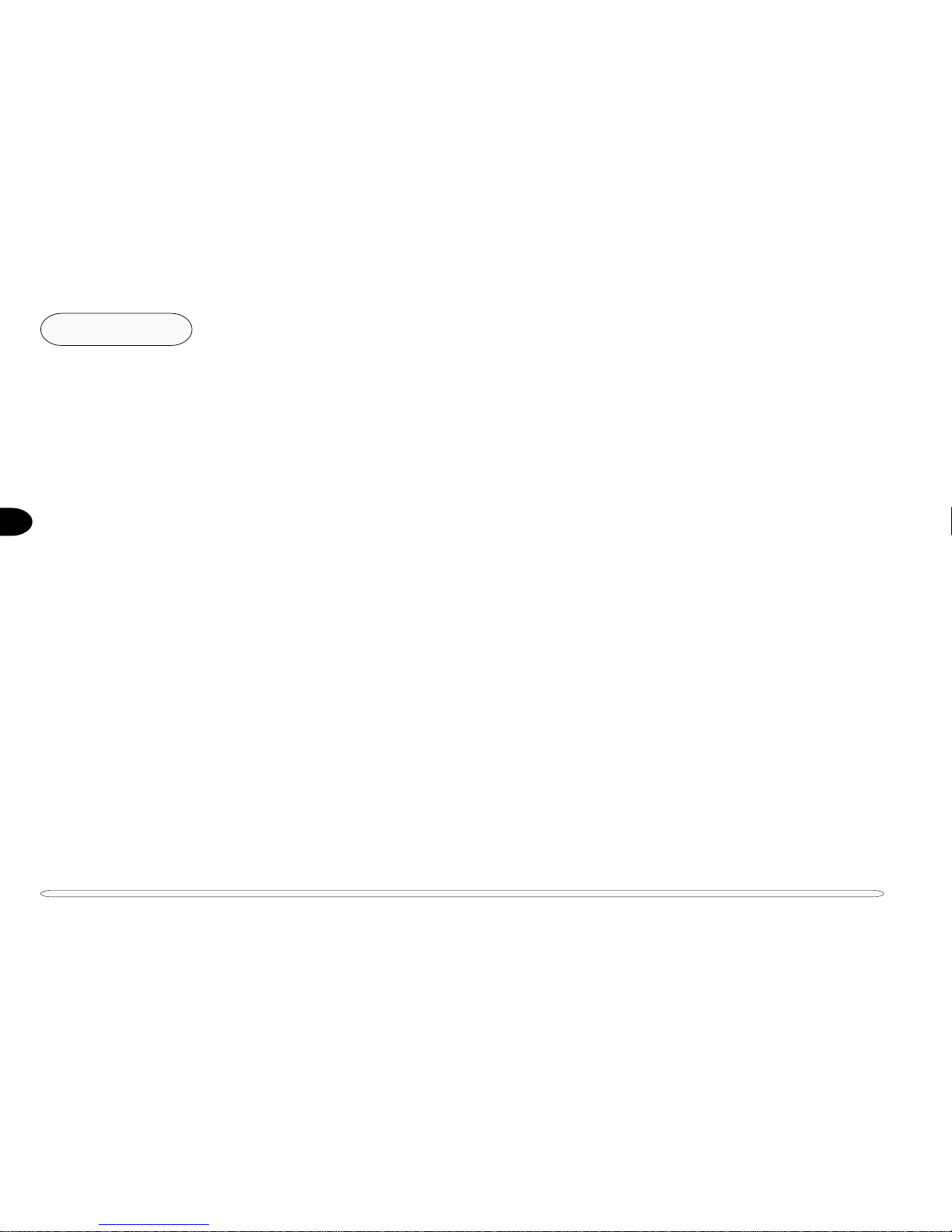
2
2 – 4
Chipset
CPU - INTEL MOBILE PENTIUM III/CELERON
The Notebook uses the Intel Mobile Pentium III/Celeron processor in a microPGA2 package. The Intel Mobile
Pentium III/Celeron processor features an integrated L2 cache (256KB for Pentium III and 128KB for Celeron) and
a 64-bit high performance system bus.
The Mobile Pentium III/Celeron processor’s 64-bit wide Low Power Gunning Transceiver Logic system bus is
compatible with the 440BX AGPSet and provides a glue-less, point-to-point interface for an I/O bridge/memory
controller.
The Intel Mobile Pentium III and Celeron processors are fully compatible with all software written for the Pentium
processor with MMX technology, Pentium processor, Intel486 microprocessor, and Intel386 microprocessor. In
addition, they provide improved multimedia & communications performance. They feature:
• Performance improved over existing mobile processors
- Supports the Intel Architecture with Dynamic Execution
- Supports the Intel Architecture MMX technology
• Integrated primary (L1) instructions and data caches
- 4-way set associative, 32-byte line size, 1 line per sector
- 16-Kbyte instruction cache and 16-Kbyte writeback data cache
- Cacheable range programmable by processor programmable registers
• Integrated second level (L2) cache
- 4-way set associative, 32-byte line size, 1 line per sector
- Operated at full core speed
- 256-Kbyte, ECC protected cache data array
• Low Power GTL+ system bus interface
- 64-bit data bus, 66-MHz operation
- Uniprocessor, two loads only (processor and I/O bridge/memory controller)
- Short trace length and low capacitance allows for single ended termination
• Voltage reduction technology
• Pentium II processor clock control
- Quick Start for low power, low exit latency clock “throttling”
- Deep Sleep mode for extremely low power dissipation
• Thermal diode for measuring processor temperature
CPU
Page 23
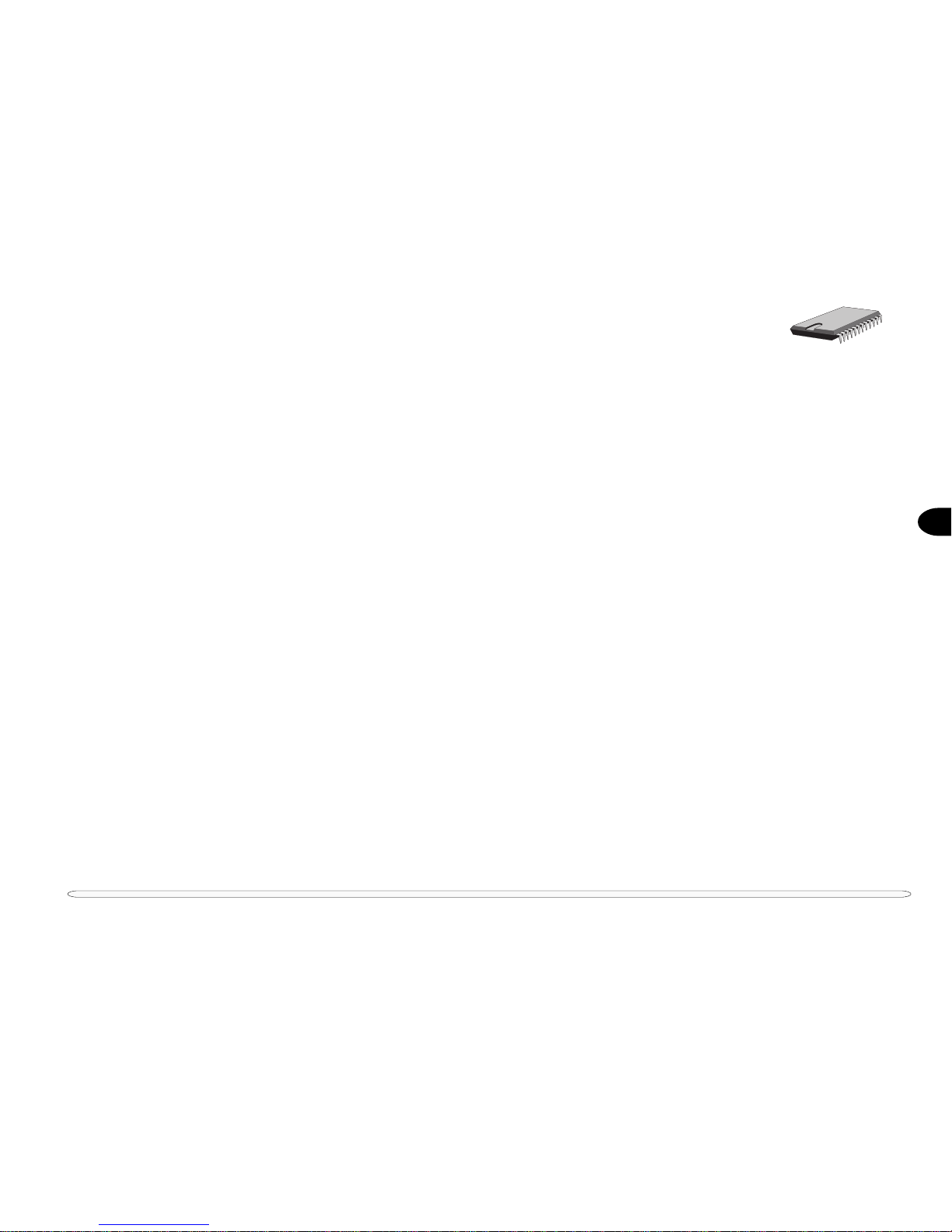
2
2 – 5
CORE LOGIC CHIPSET - INTEL 440ZX-M/440BX AGPSET
The Intel 440ZX-M/BX AGPset consists of the BX System Controller (443ZX-M/443BX) and the PCI ISA IDE
Xcelerator (PIIX4E). The AGPset forms a Host-to-PCI bridge and provides the second level cache control and a full
function 64-bit data path to main memory.
NORTH BRIDGE, AGPSET SYSTEM CONTROLLER, 82443ZX-M/82443BX
The BX System Controller (443ZX-M/BX) integrates the cache and main memory DRAM control functions and
provides bus control to transfer between the CPU, cache, main memory, AGP bus and the PCI Bus.
Features
• Supports the Pentium II processor family host bus at 100MHz and 66 MHz at 3.3V
• PCI 2.1 compliant
• Integrated Data Path
• Integrated DRAM controller
- 8Mbytes to 256Mbytes main memory
- 64Mbit DRAM/SDRAM technology support
- EDO and SDRAM DRAM support
- Integrated programmable-strength for DRAM interface
- CAS-Before-RAS refresh, extended CBR and self refresh for EDO
- CAS-Before-RAS and self refresh for SDRAM
• Fully synchronous, minimum latency 30/33 MHz PCI bus interface
- Five PCI bus masters (including PIIX4)
- 10 DWord PCI-to-DRAM read prefetch buffer
- 18 DWord PCI-DRAM post buffer
- Multi-Transaction timer to suppor t multiple short PCI transactions
• AGP Features
- AGP 1.0 compliant
- 66/133 MHz data transfer capability
- Supports concurrent CPU, AGP and PCI transactions
• Power Management Features
- Dynamic stop clock support
- Suspend to RAM (STR)
- Suspend to Disk (STD)
- Power On Suspend (POS)
- Internal clock control
- SDRAM and EDO self refresh during suspend
- ACPI support
- Compatible SMRAM (C_SMRAM) and Extended SMRAM (E_SMRAM)
- SMM write-back cacheable in E_SMRAM mode up to 1MB
• Supports the Universal Serial Bus (USB)
• 492 Pin BGA 440BX AGPset with integrated data paths
core logic chipset
Page 24
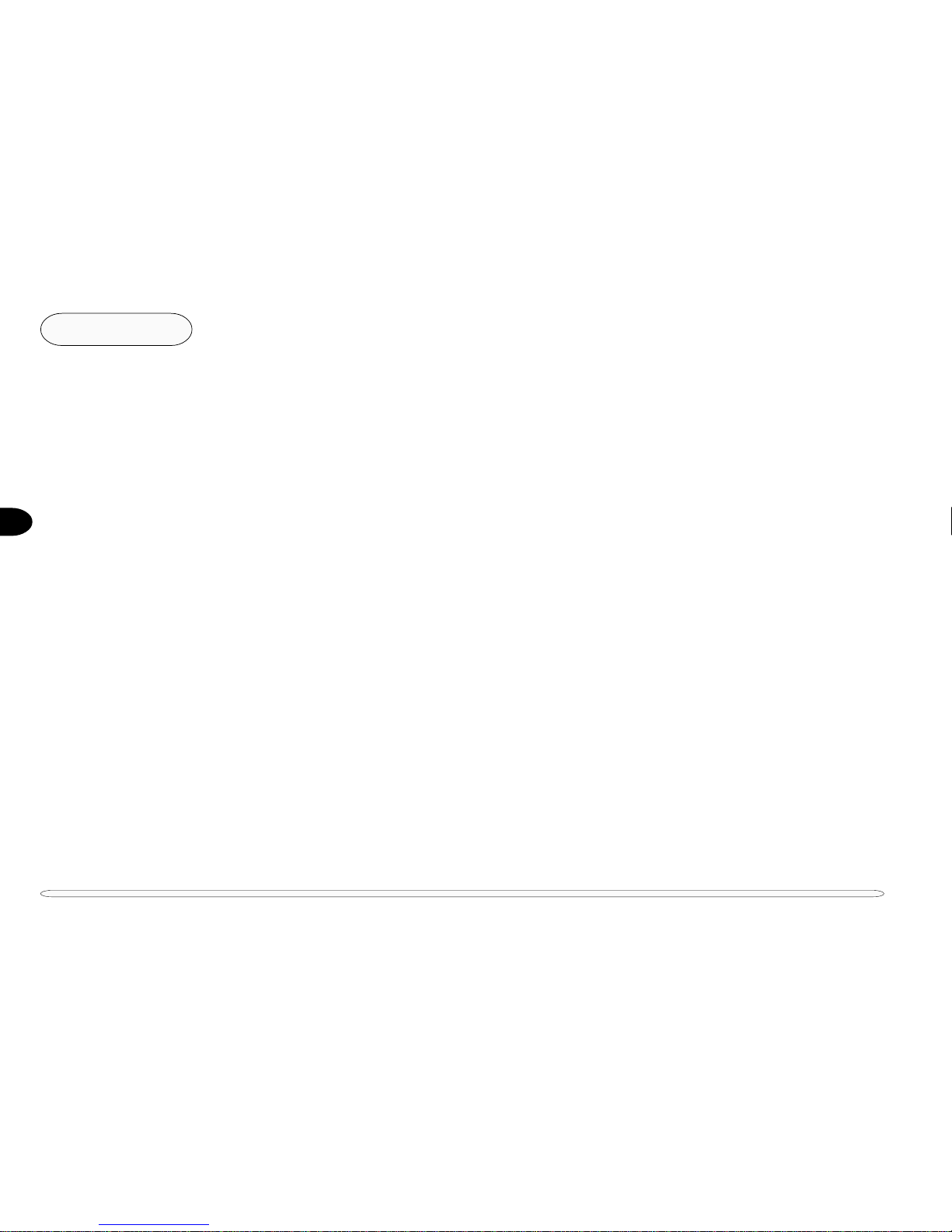
2
2 – 6
Chipset
SOUTH BRIDGE, PCI ISA IDE XCELERATOR, 82371EB (PIIX4E)
The PCI ISA IDE Xcelerator (PIIX4E) is a multi-function PCI device implementing a PCI-to-ISA bridge function, a
PCI IDE function, a Universal Serial Bus host/hub function, and an Enhanced Power Management function. As a
PCI-to-ISA bridge, the PIIX4E integrates many common I/O functions found in ISA-based PC systems - a seven
channel DMA Controller, two 82C59 Interrupt Controllers, an 8254 Timer/Counter, and a Real Time Clock. In
addition to compatible transfers, each DMA channel supports Type F transfers. The PIIX4E also contains full
support for both PC/PCI and Distributed DMA protocols implementing PCI based DMA. The Interrupt Controller
has Edge or Level sensitive and programmable inputs and fully supports the use of an external I/O Advanced
Programmable Interrupt Controller (APIC) and Serial Interrupts. Chip select decoding is provided for BIOS, Real
Time Clock, Keyboard Controller, second external Microcontroller, as well as 2 Programmable Chip Selects. The
PIIX4 provides full Plug and Play compatibility. The PIIX4E can be configured as a Subtractive Decode bridge. This
allows the use of a subtractive decode PCI-to-PCI bridge such as the 82380 chipset which implements a PCI/ISA
docking station environment.
The PIIX4E supports two IDE connectors for up to four IDE devices providing an interface for IDE hard disks and
ROMs. Up to four IDE devices can be supported in Bus Master mode. The PIIX4E contains support for “Ultra
DMA” synchronous DMA compatible devices.
The PIIX4E contains a Universal Serial Bus (USB) Host Controller that is Universal Host Controller Interface
(UHCI) compatible. The Host Controller’s root hub has two programmable USB ports.
The PIIX4E supports Enhanced Power Management, including full Clock Control, Device Management for up to
14 devices, and Suspend and Resume logic with Power On Suspend, Suspend to RAM or Suspend to Disk. It fully
supports Operating System Directed Power Management via the Advanced Configuration and Power Interface
(ACPI) specification. The PIIX4E integrates both a System Management Bus (SMBus) Host and Slave interface for
serial communication with other devices.
core logic chipset
Features
• Supports Pentium and Pentium II Microprocessors
- 440BX ISA kit
• Power Management Logic
- Global and local device management
- Suspend/resume logic
- Supports thermal alarm
- Support for external microcontroller
- Full support for Advanced Configuration and Power Interface (ACPI) Specification and OS Directed Power Management
Page 25
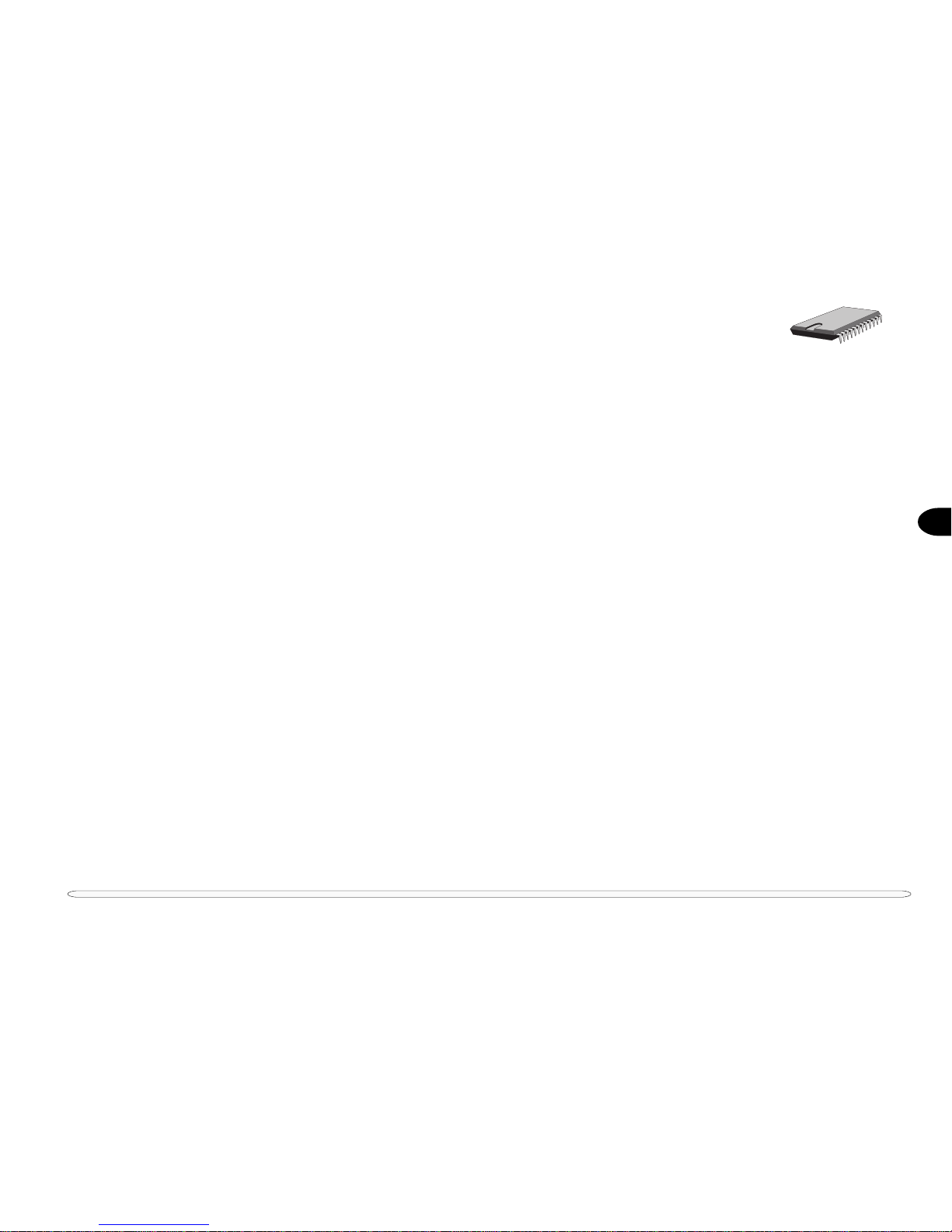
2
2 – 7
• Multifunction PCI to ISA Bridge
- Supports PCI at 30 MHz and 33 MHz
- Supports PCI Rev 2.1 specification
- Supports Full ISA or Extended I/O (EIO) Bus
- Supports full positive decode or subtractive decode of PCI
- Supports ISA/EIO at 1/4 of PCI frequency
• Supports both mobile and desktop deep green environments
- 3.3 V operation with 5 V tolerant buffers
- Ultra-low power for mobile environments
- Power-On Suspend and Soft-OFF for desktop environment
- All registers readable/restorable for proper resume from 0 V suspend
• Integrated IDE Controller
- Independent Timing of up to 4 drives
- PIO Mode 4 transfers up to 14 Mbytes/s
- Supports “Ultra 33” Synchronous DMA mode transfers up to 33 MBytes/sec
- Integrated 8 x 32-bit buffer for IDE PCI Burst
- Supports glue-less “Swap-Bay” option with full electrical isolation
• Enhanced DMA Controller
- T wo 8237 DMA controllers
- Supports PCI DMA with 3 PC/PCI channels and Distributed DMA protocols (simultaneously)
- Fast T ype-F DMA for reduced PCI bus usage
• Interrupt Controller based on two 82C59
- 15 interrupt support
- Independently programmable for Edge/Level sensitivity
- Supports optional external I/O APIC
- Serial interrupt input
• Timers based on 82C54
- System Timer , Refresh Request, Speaker Tone Output
• USB
- T wo USB 1.0 ports for serial transfers at 12 or 1.5 Mbit/sec
- Supports legacy keyboard and mouse software with USB-based keyboard and mouse
- Supports UHCI Design Guide Revision 1.1 Interface
• SMBus
- Host interface allows CPU to communicate via SMBus
- Slave interface allows external SMBus master to control resume events
• Real-Time Clock
- 256 Byte Battery-Pack CMOS SRAM
- Includes Date Alarm
- Two 8-byte Lockout Ranges
• Microsoft Win95/98 compliant
core logic chipset
Page 26
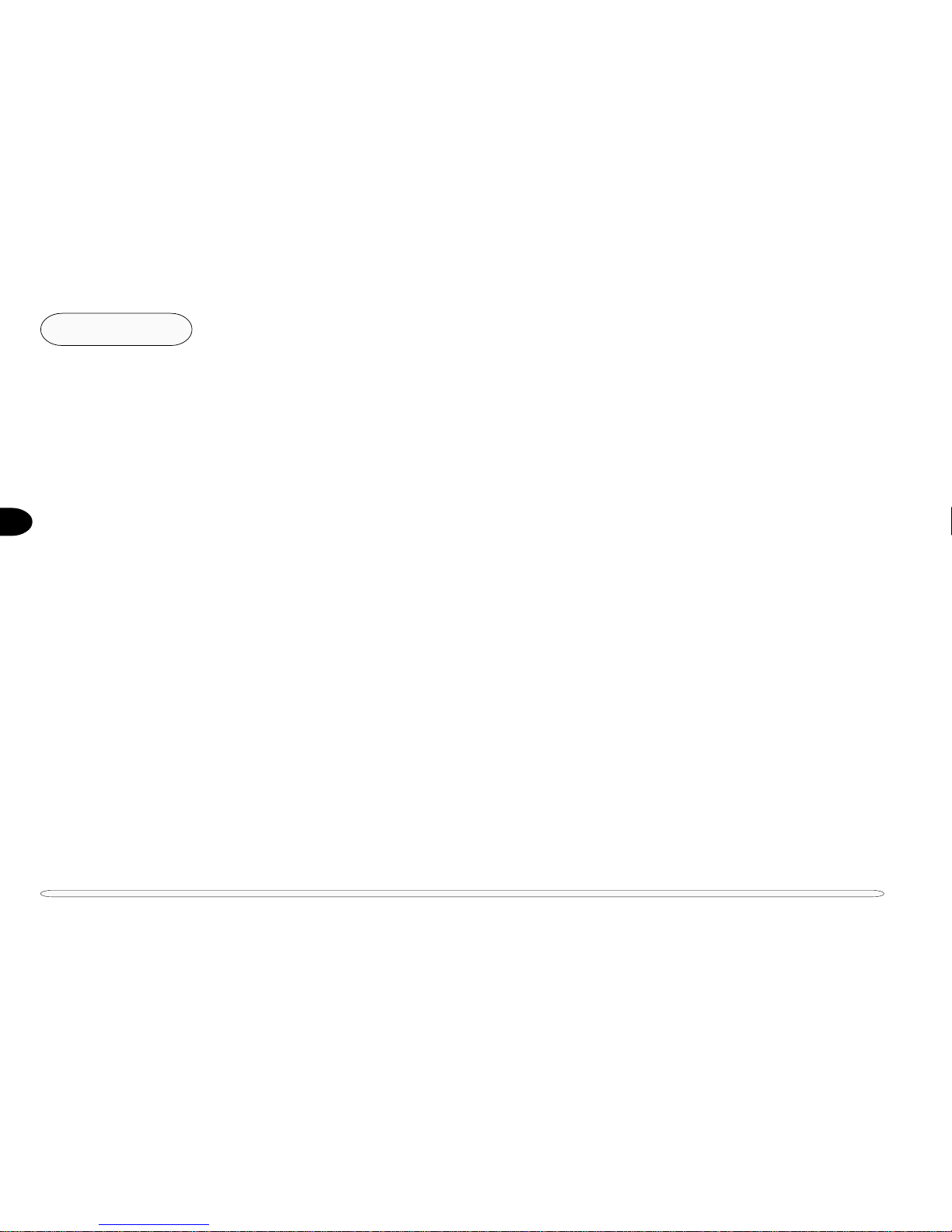
2
2 – 8
Chipset
supporting chip - PC Card
SUPPORTING CHIPS
The following subsections describe major supporting chips:
• Ricoh 5C475 PCI-CardBus Bridge
• SMSC FDC37N869 PC 99 Compliant 5V and 3.3V Super I/O Controller with Infrared Support
• ATI RAGE LT PRO Graphics Controller
• RealTeck ALS300+ Audio Controller
RICOH 5C475 PCI-CARDBUS BRIDGE
The 5C475 is a PC card controller offering a single chip solution as a bridge between PCI bus and CardBus. The
5C475 includes a PC Card 95 compliant socket interface and a bridge function to the PCI bus of 33MHz. The 5C475
can support the 32-bit CardBus (Card-32) and the 16-bit PC card (Card-16) without external buffers.
Concerning the card control interface, the 5C475’s register is compatible with the Intel 82365SL and Ricoh’s
RF5C396/366 in order to maintain backward compatibility with the existing 16-bit PC Card compliant with PCMCIA2.
1/JEIDA4.2. All PC card interface signals are individually buffered to allow direct connection to CardBus and Hot
insertion/removal without external buffers. The 5C475 also allows direct connection to PCI bus.
The PCI interface and PC card socket interface have their own power supply terminals that can be powered at
either 3.3V or 5V for compatibility with 3.3V and 5V signaling environments. The core logic is powered at 3.3V.
The 5C475 allows the system to be equipped with the high performance multimedia PC cards like the Video capture
card. It features:
• PC98 compliant
- PC98 Design Guide compliant (Subsystem ID, Subsystem Vender ID)
- ACPI 1.0 and PCI Bus Power Management 1.0 compliant
• Low Power consumption
- Hardware Suspend
- CLKRUN#, CCLKRUN# support
• High-performance
• Single Chip PCI-CardBus Bridge
- PCMCIA PC-Card 95 socket support
- CardBus (Card-32) Card and 16-bit (PCMCIA2.1/JEIDA4.2) Card support
Page 27

2
2 – 9supporting chip - PC Card
• PCI Bus Interface
- Compliant with PCI Local Bus Specification 2.1
- The maximum frequency 33MHz
- PCI Master/T arget protocol support
- Direct connection to PCI bus
• CardBus PC card Bridge
- Compliant with PCMCIA PC Card 95/CardBus Standard Specification
- Compliant with Yenta register set Rev2.2
- The maximum frequency 33MHz
- CardBus Master/T arget protocol support
- T ransfer transactions
- All memory read/write transaction (bi-direction)
- I/O read/write transaction (bi-direction)
- Configuration read/write transaction (PCI-Card)
- 2 programmable memory windows
- 2 programmable I/O windows
• PC Card-16 Bridge
• Compliant with PCMCIA PC Card 95 CardBus (PC Card-16) Standard Specification
- 5 programmable memory windows
- 2 programmable I/O windows
- Compliant with i82365SL compatible register set / ExCA TM
• System Interrupt
- INTA# support for PCI system inter rupt
- IRQn support for ISA system interrupt (Non shared IRQn pins)
- Serialized IRQ support
• 3.3V/5V Mixed Voltage Operation at 33Mhz
• GPIO support
• Posting Write and Prefetching Read support
• Plug and Play support
• 16-bit Legacy mode (3E0/3E2 I/O port) support
• PCIway Legacy DMA support
Page 28
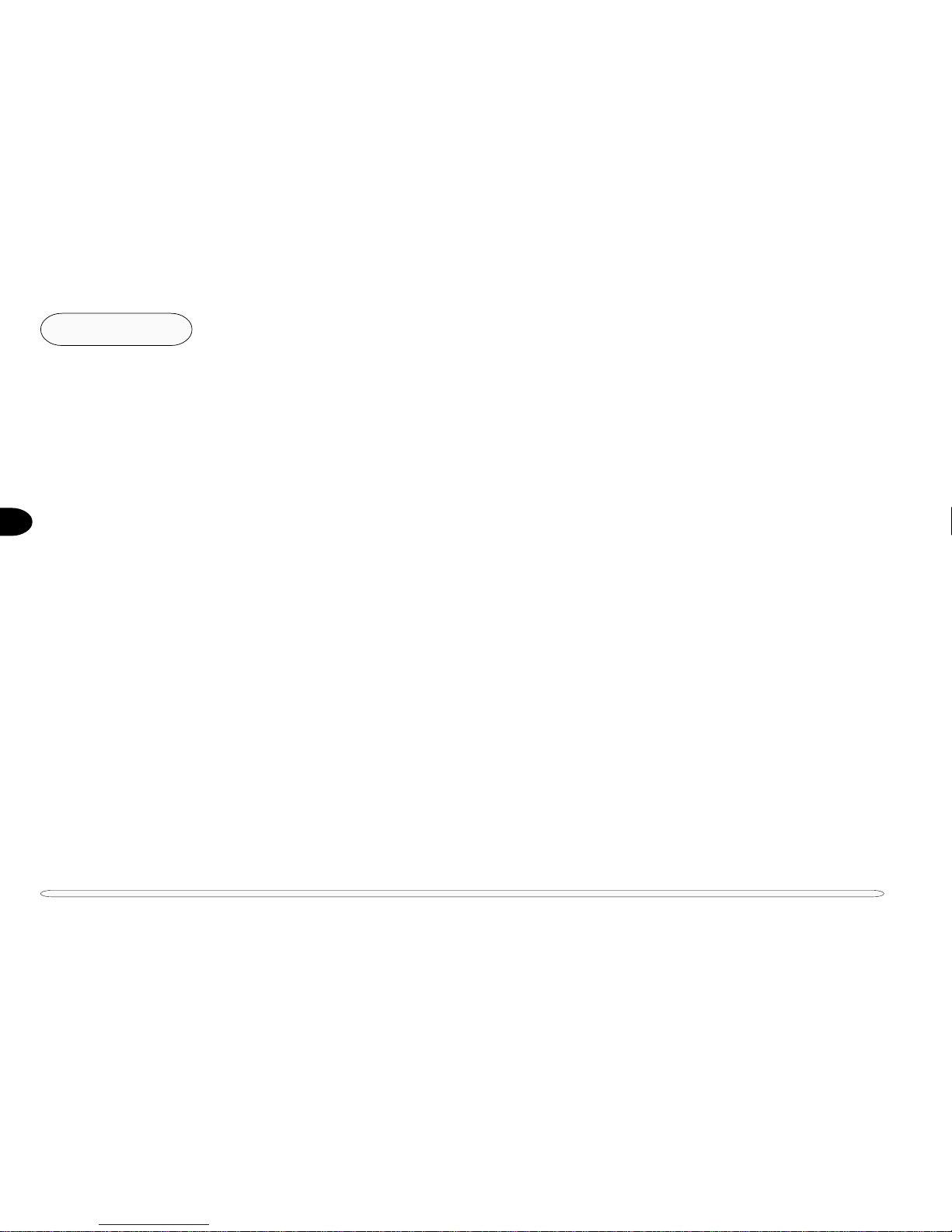
2
2 – 10
Chipset
SMSC FDC37N869 PC 99 COMPLIANT 5V AND 3.3V SUPER I/O CONTROLLER WITH INFRARED SUPPORT
The FDC37N869 features:
supporting chip - super I/O
• 5 volt and 3.3 volt operation
• Intelligent auto power management
• 16 bit address qualification
• 2.88MB Super I/O Floppy Disk Controller
- Licensed CMOS 765B Floppy Disk Controller
- Software and register compatible with SMSC proprietary
82077AA compatible core
- Supports one Floppy Drive directly
- Configurable Open Drain/Push-Pull Output Drivers
- Supports Vertical Recording Format
- 16 byte data FIFO
- 100% IBM compatibility
- Detects all overrun and underrun conditions
- Sophisticated Power Control Circuitry (PCC) including
multiple power-down modes for reduced power
consumption
- DMA enable logic
- Data rate and drive control registers
- Swap drives A and B
- Non-burst mode DMA option
- 48 Base I/O address, 15 IRQ and 4 DMA options
- Forceable write protect and disk change controls
• Floppy disk available on parallel port pins ACPI compliant
• Enhanced digital data separator
- 2Mbps, 1Mbps, 500 Kbps, 300 Kbps, 250 Kbps data rates
- Programmable precompensation modes
• Serial ports
- T wo high speed NS16C550 compatible UARTs with send/
receive 16 Byte FIFOs
- Supports 230k and 460k baud
- Programmable baud rate generator
- Modem control circuitry
• Infrared communications controller
- IrDA v1.2 (4Mbps), HPSIR, ASKIR, Consumer IR Support
- 2 IR Ports
- 96 base I/O address, 15 IRQ options and 4 DMA options
• Multi-mode parallel port with ChiProtect
- Standard Mode
- IBM PC/XT PC/AT and PS/2 compatible bi-dir ectional
parallel port
- Enhanced Parallel Port (EPP) compatible
- EPP 1.7 and EPP 1.9 (IEEE 1284 compliant)
- Enhanced Capabilities Port (ECP) compatible (IEEE 1284
compliant)
- Incorporates ChiProtect Circuitry for Protection Against
Damage Due to Printer Power-On
- 192 base I/O address, 16 IRQ and 4 DMA options
• Game port select logic
- 48 base I/O addresses
• General Purpose Address Decoder
- 16-byte block decode
Page 29
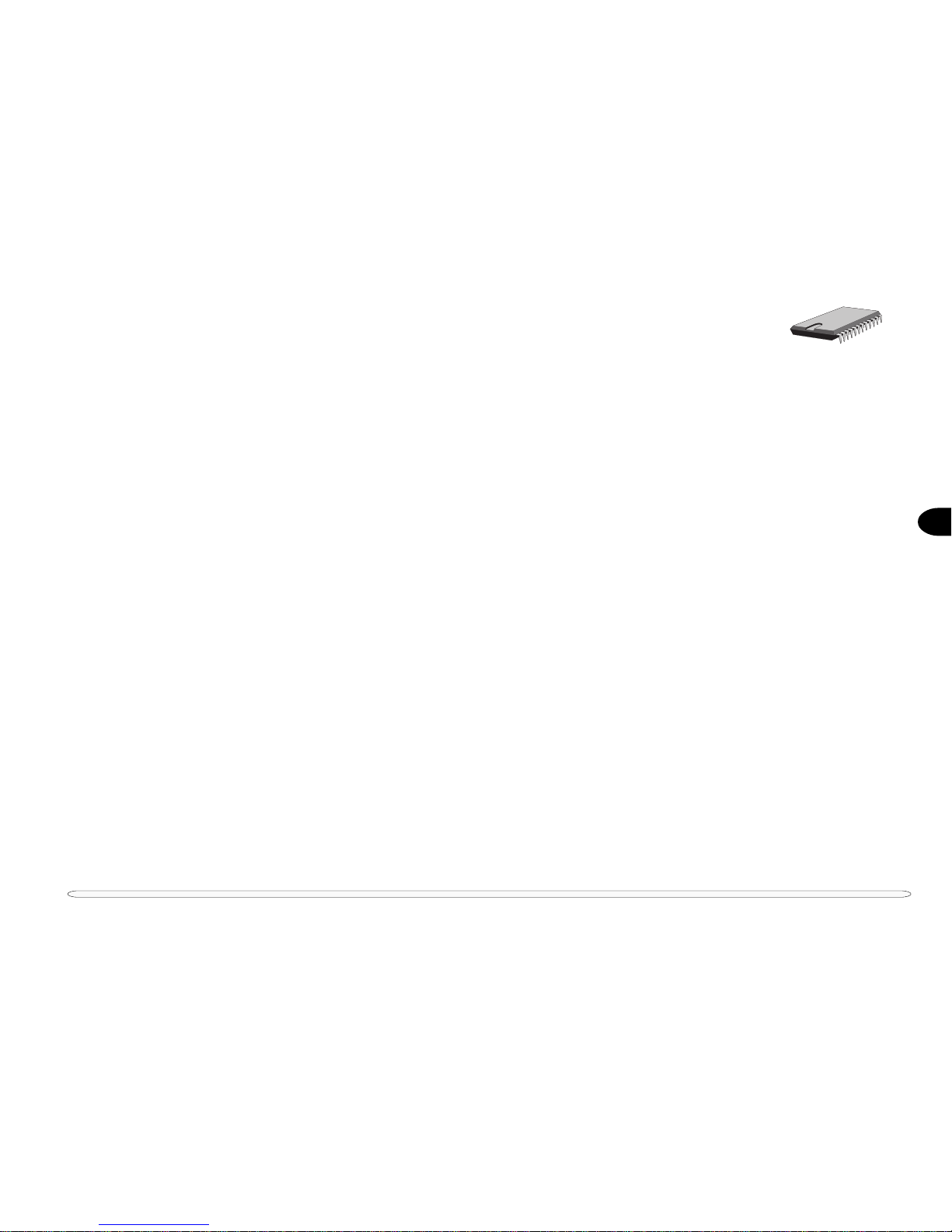
2
2 – 11
supporting chip - video
ATI RAGE LT PRO GRAPHICS CONTROLLER
The RAGE LT Pro is a highly integrated graphics accelerator with superior support for 3D and motion video —
ideal for notebooks and LCD desktops. It incorporates comprehensive support for Intel’s Accelerated Graphics Port
(AGP), including 1X or 2X mode with sidebands.
Delivering superior 3D acceleration and comprehensive 3D support, the RAGE LT Pro includes a triangle set-up
engine, single-pass trilinear filtering, six perspectively correct texturing modes, video texturing, Gouraud and specular shading, and a host of 3D special effects.
The best choice for DVD notebooks and LCD desktops, the RAGE LT Pro’s DVD features include motion compensation, acceleration for soft DVD, integrated TV-out with Macrovision and support for third-party MPEG-2 decoders via the ATI Multimedia Channel (AMC).
Using Tri-View™ the RAGE LT Pro can output to LCD, CRT, and TV simultaneously. It also includes two output
controllers so that any two display devices can have different images and/or refresh rate.
It has the following main features:
• First mobile accelerator to use AGP 2X (133MHz) in AGP Texturing with sideband signals to realize all the benefits of AGP.
• First mobile accelerator to deliver full motion soft DVD using motion compensation circuitry.
• First mobile acccelerator with integrated LVDS transmitter .
• Innovative Dynamic Power Management with ACPI compliance.
• Superior 3D performance acheived through a hardware setup
engine and a 4KB on-chip texture cache.
• Superior 2D performance with support of 100MHz SGRAM.
• TFT and DSTN panel interface support for up to 1280x1024 resolutions.
• Integrated ImpacTV2-quality TV output provides optimal image
quality via programmable 6 tap flicker filter, resolution modes
scale down from 1024x768 and 16:9 wide mode support. Direct
YUV422 mode, Macrovision 7.01 and CGMS support.
• Support for 2, 4, or 8MB frame buffers, and integrated 230MHz
DAC.
• High quality ratiometric expansion that fits source images to any
panel resolution.
• Flexible graphics memory configurations: 4MB up to 8MB
SDRAM/SGRAM.
• Memory upgrade via industry standard SGRAM SO-DIMM,
for reduced board area and higher memory speeds.
• DDC1 and DDC2B+ for plug and play monitors.
• External Spread Spectrum chip support to reduce EMI on
digital interface.
• Power management with full VESA DPMS and EPA Energy
Star compliance.
• Integrated hardware diagnostic tests performed automatically upon initialization.
• High quality components through built-in SCAN, IDDQ, CRC
and chip diagnostics.
• Single chip solution in 0.25um, 2.5V CMOS technology.
• Comprehensive HDKs, SDKs and utilities augmented by full
engineering support.
• Fully compliant with relevant sections of PC 98 and PC 99.
Page 30
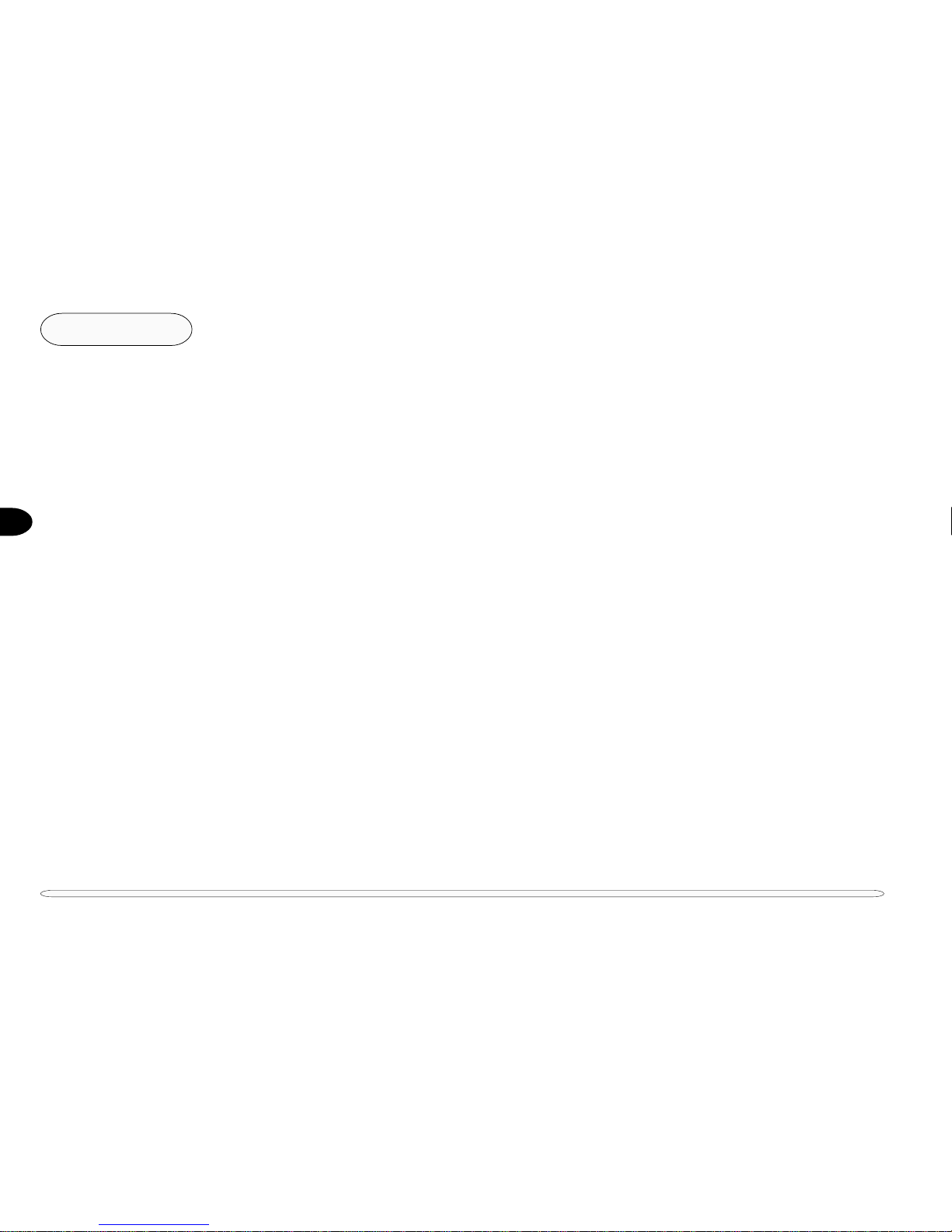
2
2 – 12
Chipset
supporting chip - audio
REALTEK ALS300+ INTEGRATED PCI A UDIO ACCELERATOR
The ALS300+ Integrated PCI Audio Accelerator brings forth a new age of highly integrated, single chip sound
products. It provides cost-efficient audio solutions for motherboard and add-in card and notebook implementations.
The ALS300+ fully supports the PCI Plug and Play standard. Its main features are as follows:
• High performance VLSI sound ASIC
• Compatible with DirectSound, DirectSound3D Sound Blaster, Sound Blaster Pro, and Sound Blaster 16 emulation
• 64-Voice Wavetable Synthesis w/ DLS-1 support
• Built-in ALSFM Synthesizer
• Supports Dual AC-97 CODECs/4-channel speakers
• I2S & S/PDIF Digital In/Out
• Host Modem support
• Legacy/DOS compatibility
• QSound Q3D Positional/QEM EAX Sound Support
• Supports Sound Blaster ADPCM decompression
• MPU-401 MIDI controller with FIFO
• Enhanced normal & digital game port support
• 16-bit full-duplex for concurrent recording and playback
• ACPI/PCI Bus Power Management Interface Specification 1.1
• 5.0/3.3V dual power mode
• 128-Pin PQFP package
Page 31

3
3 – 1
3 Disassembly
This chapter provides step-by-step instructions for disassembling parts and subsystems. When it comes to
reassembly, reverse the procedures (unless otherwise indicated).
We suggest you completely re view an y procedure before you tak e the computer apart.
The computer comes in three (3) versions: 3220, 3420 and 3620. The principal differences between
them are cosmetic and minor structural variations of the top and bottom covers. As appropriate, these
differences are noted in the side-bars. Additional component information is available in Appendix A:
Parts Lists or in Appendix B: Circuit diagrams.
CPU Upgrades: You need to remove the keyboard and heat plate.
Note: When re-assembling, make sure the heat plate is not “distorted” and is fastened securely.
LCD Upgrades: You need to remove the keyboard and heat plate.
Changing the LCD module itself, only requires minimal deconstruction.
Note: When re-assembling, make sure the heat plate is not “distorted” and is fastened securely.
Illustrations: T o enhance procedural clarity, the illustrations in this chapter do not include all components. Mylar
insulation and adhesive attachments are not shown unless they are critical to the disassembly
process. For information about these parts, please refer to
Appendix A: Parts Lists
.
Page 32

3
3 – 2
Disassembly
The disassembly procedures appear in the following order:
General Disassembly
• Keyboard and heat plate
• LCD module
• Top cover assembly
• Bottom cover assembly
Module Disassembly
• HDD module
All disassembly procedures assume that the system is turned OFF, and disconnected from any power supply
(the battery is removed too). We also assume that the CD device (CD-ROM/D VD-ROM/CD-RW) or the FDD
device (FDD/LS-120) is removed as well as the HDD. All of these procedures are described in the User’s
Manual which accompanies the system.
CONNECTIONS
Connections within the computer are one of four types:
Locking collar sockets for ribbon connectors To release these connectors, use a small flat-head screwdriver
to gently pry the locking collar away from its base. When replacing the connection, make sure the connector is oriented in the
same way. The pin1 side is usually
not
indicated.
Pressure sockets for multi-wire connectors To release this connector type, grasp it at its head and gently
rock it from side to side as you pull it out.
Do not pull on the
wires themselves.
When replacing the connection, do not try to
force it. The socket only fits one way.
Pressure sockets for ribbon connectors To release these connectors, use a small pair of needle-nose
pliers to gently lift the connector away from its socket. When
replacing the connection, make sure the connector is oriented
in the same way. The pin1 side is usually
not
indicated.
Board-to-board or multi-pin sockets To separate the boards, gently rock them from side to side as you
pull them apart. If the connection is very tight, use a small flathead screwdriver
- use just enough force to start the separation.
procedures
Page 33

3
3 – 3
MAINTENANCE PRECAUTIONS
The following precautions are a reminder.
To av oid personal injury or damage to the notebook while performing a r emoval and/or r eplacement job, take
the following precautions:
1. Don't drop it. Perform your repairs and/or upgrades on a stable surface. If the computer falls, the case and other components could
be damaged.
2. Don't overheat it. Note the proximity of any heating elements. Keep the computer out of direct sunlight.
3. Avoid interference. Note the proximity of any high capacity transformers, electric motors, and other strong magnetic fields. These
can hinder proper performance and damage components and/or data. Y ou should also monitor the position of magnetized tools (i.
e. screwdrivers).
4. Keep it dry. This is an electrical appliance. If water or any other liquid gets into it, the computer could be badly damaged.
5. Be careful with power. Avoid accidental shocks, discharges or explosions.
•Before removing or servicing any part from the notebook, turn the notebook off and detach any adapters (AC/DC or car adapter).
• T o prevent the notebook from being turned on accidentally , remove the battery pack
before
you start a removal or replacement
procedure.
• Only use a power adapter approved for use with this computer.
• Make sure the AC adapter has a steady, uninterrupted power supply and is grounded.
• When you want to unplug the power cord or any cable/wire, be sure to disconnect it by the plug head. Do not pull on the wire.
• Be sure the socket and any extension cord(s) you use can support the total current load of all connected devices.
6. Peripherals/Modules – T urn off and detach any peripherals. Remove all modules and power units.
7. Beware of static discharge. ICs, such as the CPU and main supporting chips, are vulnerable to static electricity. Before handling any
part in the notebook, discharge any static electricity inside the notebook. When handling a printed circuit board, do not use gloves
or other materials which allow static electricity buildup. We suggest that you use an anti-static wrist strap instead.
8. Beware of corrosion. As you perform your job, avoid touching any connector leads. Even the cleanest hands produce oils which can
attract corrosive elements.
9. Keep your work environment clean. T obacco smoke, dust or other air-born particulate matter is often attracted to charged surfaces,
reducing performance.
10. Keep track of the components. When removing or replacing any part, be careful not to leave small parts, such as screws, loose
inside the notebook.
BATTERY PRECAUTIONS
Only use batteries designed for this computer. The wrong battery type may explode, leak or damage the computer.
Recharge the battery using an approved system. Incorrect recharging may make the battery explode.
Always dispose of batteries carefully. Batteries may explode or leak if exposed to fire, or improperly handled or discarded.
Do not try to repair a battery. Damaged or defective batteries should be replaced.
precautions
Page 34

3
3 – 4
Disassembly
CLEANING
Do not apply cleaner directly to the computer, use a soft clean cloth.
Do not use volatile (petroleum distillates) or abrasive cleaners on any part of the computer.
MAINTENANCE TOOLS
The following tools are recommended when working on the notebook:
M3 Phillips-head screwdriver
M2.5 Phillips-head screwdriver (magnetized)*
M2 Phillips-head screwdriver
Small flat-head screwdriver
Pair of needle-nose pliers
Anti-static wrist-strap
* note Maintenance Precaution #3.
precautions
Page 35

3
3 – 5
GENERAL DISASSEMBLY:
REMOVING THE KEYBOARD & HEAT PLATE
keyboard & heat plate
1. Use a flat-head screwdriver to release the
keyboard catches at
points A ~ D.
2. Carefully slide and lift
the keyboard slightly
up and towards the
LCD. Use the flat-head
screwdriver to disconnect the keyboard
cable from the locking collar socket (E)
on the mainboard.
Set the keyboard aside
until re-assembly.
4. Disconnect the fan
cable at JFAN1 (F).
3. With a Phillips-head
screwdriver, remove
screws G ~ K.
Stop here if you only need to
replace /upgrade the CPU.
RELEASING THE KEYBOARD &
REMOVING THE HEAT PLATE
FIG. 3 – 1
þ
Tip
This procedure involves:
screws 5
connectors: 2
Heat Plate
E
G ~ K
F
Page 36

3
3 – 6
Disassembly
REMOVING THE HEAT SINK MODULE
The heat sink module which includes the fan is attached to the reverse side of the heat plate.
1. Remove the heat plate (page 3-5).
2. Remove the five screws which secure the heat sink module to the heat plate according to the sequence
shown in the following figure.
heat sink module
REMOVING THE HEAT SINK MODULE
FIG. 3 – 2
Page 37

3
3 – 7
CPU IN MICROPGA2 SOCKET
FIG. 3 – 3
CPU upgrade
CHANGING THE CPU
The removable CPU fits into a FoxConn microPGA2 socket.
REMOVING THE CPU
Loosen the socket screw using a flat-head screwdriver to disengage the CPU and the socket.
INSERTING THE CPU
Place the CPU in the center of the socket.
Fasten the socket screw using a flat-head screwdriver to lock the CPU in the socket.
Page 38

3
3 – 8
Disassembly
LCD module
GENERAL DISASSEMBLY:
REMOVING THE LCD MODULE
The LCD module can be removed with only a little more disassembly after you’ve removed the keyboard and
heat plate:
1.Using a flat-head screwdriver, pry the status panel (A) forward slightly.
2.Lift the status panel up and set it aside.
3.Remove the hinge covers (B & C). Use the flat-head screwdriver to flex the cover up and back
slightly.
4.Disconnect the LCD controller cable from connector JLCD1 (D from E) and the inverter
cable from connector JINV1 (F from G).
5.Remove the four (4) hinge screws (H ~ K), set them aside and lift the LCD module away
from the body.
Note: The LCD’s ground connector (L).
If you are upgrading the LCD module to different size, stop here. The entire module should be replaced, including the rear panel and frame. The new module uses different components, but connects in the same way as the
original. Refer to Appendix A for specific part numbers.
If you are replacing the LCD panel with one of the same size, continue to page 3-10.
MODEL 3420 NOTE:
The status panel is integrated
into the top cover. However,
removing hinge cover B
opens a space large enough
to pull through the LCD controller and inverter cables.
Page 39

3
3 – 9
REMOVING THE LCD MODULE
FIG. 3 – 4
þ
Tip
This procedure involves:
screws 4
connectors: 2
LCD module
models 3220 & 3620 model 3420
A
B
C
D
E
F
G
H ~ I
L
B
C
D
E
F
G
L
J ~ K
H ~ I
J ~ K
A
ø
ø
Page 40

3
3 – 10
Disassembly
REPLACING THE LCD
The LCD module has two main elements, the LCD itself, and its inverter boar d.
First separate the LCD module from the main body of the computer as described on pages 3-8 and 3-9.
12.1” DISASSEMBLY
This LCD is attached directly to the rear panel of the LCD module.
1. Remove the 4 rubber caps (A ~ D) and frame screws under them.
2 Snap off the LCD frame (E). As you do this, make sure the cover latch (F) doesn’t spring out. There
are snaps on all sides.
3. Disconnect the panel (G) from the inverter board ( H).
4. Remove the 4 LCD anchor screws (I ~ L), and lift the LCD (M) away from the rear panel (N).
5. Disconnect the LCD controller cable (O).
13.3” DISASSEMBLY
This LCD is mounted in a frame, which in turn attaches to the rear panel of the module.
1. Remove the 4 rubber caps (A ~ D) and frame screws under them.
2 Snap off the LCD frame (E). As you do this, make sure the cover latch (F) doesn’t spring out. There
are snaps on all sides.
3. Disconnect the panel (G) from the inverter board (H).
4. Disconnect the LCD power cable (P) from the inverter board (Q). Note: this cable is wrappped with
the LCD controller cable (R).
5. Remove the frame anchor screws (S & T) and lift the LCD panel (U) and frame away from the rear
panel (V).
6. Remove the frame screws (W~ Z).
7. Disconnect the LCD controller cable (R).
REMOVING THE INVERTER BOARD
The inverter board is anchored to the rear panel of the LCD module with adhesive. If you need to remove it for
testing or replacement, make sure the system is disconnected from all power sources (including batteries).
You should disconnect all leads from the inverter before removing it from the LCD module. The inverter board
itself is housed in protective mylar. This package is itself may be glued together, so separate it carefully to
avoid tearing.
LCD module
Page 41

3
3 – 11
LCD module
SEPARATING THE LCD & FRAME
FIG. 3 – 5
þ
Tip
This procedure involves:
12.1” 13.3”
screws 8 10
connectors: 2 3
12.1” LCD module 13.3” LCD module
Page 42

3
3 – 12
Disassembly
TOP COVER DISASSEMBLY
(BOTTOM SCREWS)
FIG. 3 – 6
GENERAL DISASSEMBLY: TOP COVER ASSEMBLY
The top cover assembly also contains the T ouchPad assembly and daughterboards for the status panel LEDs
and the power switch. However, other components are only accessible after the top cover assembly is removed.
Remove the keyboard and heat plate and the LCD module and status panel (3220 & 3620) as described
respectively on pages 3-5 & 3-9.
SEPARATING THE TOP COVER ASSEMBLY
1. If you haven’t already done so, remove the battery and the CD device/FDD device.
2. Turn the notebook body upside-do wn. Remove 13 screws (A~ M).
3. Remove the four (4) screws on the rear panel (N ~ Q).
4. Return the notebook to its upright position and remove the two (2) screws in the status-panel area (R
& S) and the three (3) screws on the back edge (T ~ V).
5. Disconnect the on-board microphone at JINTMIC1 (W).
Note: This connection is anchored with tape to conform to heat-sink spacing.
6. Disconnect the T ouchPad connector at CN3 (X).
top cover & TouchPad
MODEL 3420 NOTE:
The equivalents of screws R
& S are located on the underside of the notebook
(roughly between screws J &
K and K & L respectively).
þ
Tip
This procedure involves:
screws 17
Page 43

3
3 – 13top cover & TouchPad
TOP COVER DISASSEMBLY
(TOP SCREWS)
FIG. 3 – 7
þ
Tip
This procedure involves:
screws 5
connectors 2
Note for re-connecting the microphone cable
The following illustration shows how the microphone cable should be placed. Please note
the cable should be in a straight line, aligned
with the left edge of the LCD connector (JLCD1)
and fixed to the mainboard with adhesive
tape.
R
S
T
U
V
W
X
Page 44

3
3 – 14
Disassembly
top cover assembly
GENERAL DISASSEMBLY: TOP COVER COMPONENTS
The two (2) TouchPad daughterboards in this assembly are unlikely to require any service.
TOUCHPAD
The T ouchPad module is in 2 parts: the TouchPad itself and the “mouse” buttons.
To take them out of the top cover assembly, first separate the top cover assembly as described on pages 3-12
and 3-13.
1. Disconnect the ribbon connector at J1 (A) on the mouse button board or J1 (B) on the T ouchPad
board. Note: These connector sockets flip up to release the ribbon.
2. Remove the four (4) screws (C ~ F) on the mouse button board.
3. The TouchPad is held in place by a collar (G) on the outer surface of the top cover . To remove this
collar, we recommend using a flat-head screwdriver to gently free the collar’s tabs which extend to the
underside (seen in the accompanying graphic).
NOTE FOR MODELS 3420 & 3620:
To remove the TouchPad
board, remove the two (2)
screws anchoring its
bracket. Slide the bracket either towards the keyboard
space (3620) or to the left
(3420) to release it.
MICROPHONE
The on-board microphone (H) is anchored in place with tape.
No special tools are needed to remove it.
Page 45

3
3 – 15top cover assembly
TOP COVER ASSEMBLY
FIG. 3 – 8
þ
Tip
The T ouchPad module has:
buttons Pad
board board
screws 4 2 (for
3420
& 3620)
connectors 2 1
A
B
C
D
E
F
G
H
Page 46

3
3 – 16
Disassembly
bottom cover
GENERAL DISASSEMBLY: BOTTOM COVER ASSEMBLY
The bottom cover assembly includes the mainboard, HDD bracket, IR board, power board, PCMCIA socket,
and optional fax/modem module (not shown).
HDD BRACKET
The HDD bracket is held in place with a single screw.
1. Remove the HDD module anchor screw(A).
2. Lift the HDD bracket & HDD door assembly away from the mainboard.
Note: The mylar insulation between the bottom of the bracket and the mainboard should remain
attached to the bracket- there there only two strips of adhesive tape holding it to the mainboard.
MAINBOARD
The lines connecting some of these components are taped in position. As you disconnect/remove them, note
how this is done. This is especially important in the area close to the CPU.
3. Disconnect the speaker cable (C) from connector JINTSPK1 (B).
4. Remove screws F & G.
5. Angle the mainboard up from the right side. As you do so, flex the bottom of the case near the fax/
modem port (H).
Page 47

3
3 – 17
bottom cover
BOTTOM COVER ASSEMBLY
FIG. 3 – 9
þ
Tip
Separating the mainboard
from the bottom cover
includes:
screws 3
connectors 1
models 3220 & 3620
model 3420
A
B
C
D
E
F
G
H
A
B
C
D
E
F
G
H
õ
õ
Page 48

3
3 – 18
Disassembly
bottom daughterboards
OPTIONAL FAX/MODEM MODULE, THE POWER BOARD, THE IR BOARD AND THE IO BRACKET
These are the remaining components which can be separated from the mainboard. None of these parts are
serviceable. If any develop problems, the entire daughterboard should be replaced.
Note: The PC Card socket is soldered directly to the mainboard and so is not removable.
FAX/MODEM MODULE (NOT SHOWN)
This daughterboard connects to the mainboard through the surface mounted socket JMDC1 ( A) and then to
the fax/modem port through cable connector B. It is held in place with a single screw at point C.
THE POWER BOARD
This daughterboard (D) connects to the mainboard through two multi-pin sockets JDD1 & JDD2 (E & F).
To separate the daughterboard, gently rock it from side to side as you pull it up from the mainboard. The
underside of the power board also has a strip of mylar insulation which should not be removed.
THE IR BOARD
This small daughterboard (G) contains the IrD A port and the ON/OFF switch. It is attached to the IO Bracket
with two (2) screws, H & I. It connects to the mainboard through cable J to socket JIR1 (K).
THE IO BRACKET
This bracket (L), is held to the mainboard by six nuts (M ~ R).
Page 49

3
3 – 19bottom daughterboards
FINAL SEPARATION
FIG. 3 – 10
þ
Tip
This procedure involves:
screws 9
connectors 4
A
B
C
D
E
F
G
H ~I
J
K
L
M ~ R
Page 50

3
3 – 20
Disassembly
MODULE DISASSEMBLY: HDD MODULE
We are not including specific instructions for the CD device (CD-ROM/DVD-ROM/CD-RW) and the FDD
device (FDD/LS-120). If any upgrade or replacement is required, the entire module should be replaced.
If for some reason a specific part must be replaced, refer to the “exploded” drawings in Appendix A for the
position and part number.
REMOVING THE HDD MODULE
A detailed description of how to disassemble this module is included in the User’s Manual Chapter 6: Extras.
We strongly recommend r evie wing that document. It includes information on ho w to setup the hard disk for
use. Those instructions may be more current than those provided here.
The section which follows is “lifted” from the 1st edition of the User’s Manual.
1. Make sure the computer is turned OFF.
2. Open the HDD bay door.
3. Unfurl the mylar pull-tab and use it to pull the HDD module out.
M
Removal Warning
Don’t try to remove the hard
disk (HDD) while the system
is ON. This will make the
system “crash”, resulting in
data loss or damage.
REMOVING THE HDD
FIG. 3 – 11
HDD
M
Warranty Warning
Under some warranty conditions, the user may not remove the hard disk. If this
applies, note any indications
that the warranty has been
violated.
÷
Page 51

3
3 – 21
REPLACING/UPGRADING THE HDD
You can replace the HDD with another 2.5”, 9.5mm high IDE HDD.
TAKING IT APART
After you’ve removed the HDD module,
1. Remove the four (4) br acket screws (A~D), and set them aside.
2. Carefully flex the bracket to release the HDD. (Do Not Shake it!)
M
Contamination
Warning
Do not touch the HDD’s
connector pins or the electronic components. Even
the cleanest hands have
oils which may attract corrosive particles.
HDD
HDD MODULE DISASSEMBLY
FIG. 3 – 12
A
B
C
D
Page 52

3
3 – 22
Disassembly
HDD
M
HDD
Jumper Warning
Some (usually older) HDDs
have a small jumper switch.
It must be set to “master” or
the system may not correctly
recognize the drive. Check
your drive’s documentation.
ASSEMBLING THE HDD MODULE
When you’re ready to install a new hard disk,
1. Hold the HDD by its edges and orient it so that the connector pins side faces the open end of the
bracket.
2. Settle the bracket around the HDD. In the correct position, the holes in the bracket’s sides line up
with the module’s screw holes. (T o fit tnto the HDD ba y, the HDD’s sides must not extend outside the
bracket.)
3. Fasten the four (4) bracket scr ews (A ~ D) removed in step 1 in the section, “Taking it Apart”,
described on page 3-21.
HDD MODULE ASSEMBLY
FIG. 3 – 13
1. bracket
2. HDD (electronics face-down)
3. connector
Refer to the text for the accompanying instructions.
A
B
C
D
1
2
3
÷
Page 53

3
3 – 23HDD
SETTING UP A NEW HDD FOR THE FIRST TIME
Before you can use a new HDD for the first time, you have to do two things:
• tell the computer about the HDD (refer to the User’s Manual Chapter 4: Firmware).
• prepare the HDD to accept data (refer to your operating system manual).
Use the following directions to prepare the new HDD for use.
HARDWARE
After you replace or upgrade the HDD, turn the system
on and configure it for the newly-installed HDD using
Setup. Refer to the User’s Manual Chapter 4: Firmw ar e.
528MB OR LARGER HDDS & LBA MODE
The notebook automatically assumes any HDD 528MB
or larger uses LBA Mode . If the HDD w as formatted on
an older system which did not use LBA mode, use the
Setup utility to manually adjust the LBA setting for the
Primary Master. If you don’t, the system will not “see”
it correctly.
The default, “Auto” type setting uses LBA mode. Use
this if you’re preparing a “fresh” HDD.
SOFTWARE
A hard disk must be partitioned, and formatted before use.
PARTITIONING
To partition the HDD, use the utility from your operating system (e.g. Microsoft’s fdisk command) to
do this.
Note: If you want to use the Save to Disk Partition
feature, r efer to the User’s Manual’s Chapter 5: P o wer
before you partition the HDD.
FORMATTING
To format, use the utility from your operating system (e.g. Microsoft’s format/s command). Consult
your operating system’s manual for more information on its partitioning and formatting utilities.
M
Save to Disk
Warning
Whenever you install a different hard disk that has a
Save to Disk partition on it,
make sure you follow the
procedures detailed in the
User’s Manual Chapter 4:
Firmware and Chapter 5:
Power.
SOFTWARE
A hard disk must be partitioned, and formatted before use.
PARTITIONING
To partition the HDD, use the utility from your operating system (e.g. Microsoft’s fdisk command) to
do this.
Page 54

3
3 – 24
Disassembly
connectors
PORTS & CONNECTORS
(TOP VIEWS)
FIG. 3 – 14
Mainboard
1. PS/2 port
2. DC-in 19V
3. VGA port
4. Serial (COM1) port
5. Parallel port
6. TV-out port
7. Fax/Modem port
8. JINV1 to #23 (inverter)
9. JLCD1 to LCD
10. JMDC1 to Fax/Modem
11. JIR1 to #25 (IR Board)
12. JMODEM2 to Fax/Modem
13. USB port
14. JINTMIC1 to onboard mic
15. JFAN1 to fan
16. PCMCIA connection
17. JINTKB1 to Keyboard
18. JBAY1 to modules
19. JDD1 to #33 (Power)
20. JINTSPK1 to speakers
21. JHDD1 to Hard Disk Drive
22. JDD2 to #35 (power)
Inverter Board
23. CN2 to #8 (Mainboard)
24. CN1 to LCD power
IR Board
25. JIR1 to #11 (Mainboard)
Power Board
26. CN3 to TouchPad
CONNECTORS
These figures show the locations of the mainboard and principal daughterboard’s connectors.
INVERTER BOARD (TOP)
POWER BOARD
(TOP)
MAINBOARD (TOP)
12
13
14
15
16
17
18
19
1
2
3
4
5
6
7
8
9
11
10
21
22
23
24
25
20
26
Page 55

3
3 – 25
connectors
PORTS & CONNECTORS
(BOTTOM VIEWS)
FIG. 3 – 15
Mainboard
27. IrDA port
28. JDIM1 RAM bay 1
29. JDIM2 RAM bay 2
30. Jack1 audio line-in
31. Jack2 phones
32. Jack3 ext. microphone
Power Board
33. CN1 to #19 (Mainboard)
34. CN4 to main battery pack
35. CN2 to #22 (Mainboard)
INVERTER BOARD (BOTTOM)
MAINBOARD (BOTTOM)
POWER BOARD
(BOTTOM)
27
28
31
32
33
34
35
29
30
Page 56

3
3 – 26
Disassembly
NOTES:
notes
Page 57

!
"
4
$
%
&
4 – 1
4 Troubleshooting
If you are having trouble diagnosing and solving problems, this chapter has several tools which should help:
• Troubleshooting chart – a system flow chart indicating the location of possible system abnormalities.
• Pre-POST assistant – a rundown of possible problems before the POST and solutions.
• POST assistant – a listing of beeps and error messages and their definitions.
• Post-POST assistant – a rundown of possible problems after the POST and solutions.
This chapter does not tell you how to disassemble the notebook. For those procedures, go back to Chapter 3:
Disassembly.
Page 58

"
!
4
$
%
&
Troubleshooting
4 – 2
BEFORE YOU BEGIN
Before you start a troubleshooting job, be sure that:
• All peripheral devices are disconnected from the notebook. (They should be tested separately.)
• You have reviewed the safety precautions in the beginning of Chapter 3: Disassembly.
TOOLS
In addition to the tools listed in Chapter 3, troubleshooting jobs may call for some additional devices:
• Multimeter
• Transistor checker
• Oscilloscope (100 MHz)
• Soldering/de-soldering station (30W)
precautions & tools
Page 59

!
"
4
$
%
&
4 – 3
SYSTEM TROUBLESHOOTING CHART
Use the following troubleshooting flow chart to locate the problem areas systematically.
flow-chart
TROUBLESHOOTING FLOWCHART
FIG. 4 – 1
Page 60

"
!
4
$
%
&
Troubleshooting
4 – 4
pre-POST
PRE-POST ASSISTANT
This section describes possible problems before the Power-On-Self-Test (POST) and ways to solve them.
TABLE 4 – 1
PRE-POST PROBLEMS
Possible Problems Possible Causes
AC power LED fails The AC/DC adapter has malfunctioned.
AC power & charge LEDs fail
1. The power board has failed.
2. The battery pack has malfunctioned or its
connection to the power board is bad.
3. There is a short circuit in the system board.
LCD screen fails to display
1. There is a bad connection between the LCD screen
and the system board.
2. The inverter board has failed.
3. The LCD screen has malfunctioned.
Page 61

!
"
4
$
%
&
4 – 5
AC/DC adapter
AC POWER LED FAILS
Under normal conditions, plugging in the AC/DC adapter makes the AC Power LED light up. If it fails to light up, it
is possible that the AC/DC adapter is malfunctioning. If you think this is the case, try the following:
• Make sure the power cord to the adapter is securely plugged into a properly grounded socket.
• Make sure the adapter is completely connected to the adapter port on the computer.
• Check the adapter’s contacts.
AC/DC ADAPTER
The AC/DC adapter serves as both the system power source and the battery pack charger. Check the adapter’s
contacts to see if the AC/DC adapter has failed. (Figure 4-2)
TABLE 4 – 2
ADAPTER CONTACTS
ADAPTER’S CHECK POINTS
FIG. 4 – 2
Pin 2
Pin 1
Contact Assignment Description
inner ring (Pin 1) 20V +20V/2.8A The adapter is in CV (constant voltage mode).
outer ring (Pin 2) GND
Page 62

"
!
4
$
%
&
Troubleshooting
4 – 6
power
AC POWER & CHARGE LEDS FAIL
There may be other problems responsible for a system status LED’s failure to appear:
• The power board failed.
• The battery pack malfunctioned or its connection with the power board is bad.
• There is a short circuit in the system board.
Try the following troubleshooting procedures.
CHECKING THE POWER BOARD
A blown fuse or an incorrect output voltage on the power board may cause the system status LEDs’ malfunction.
CHECKING THE FUSES
If the fuses are blown, replace them. See the figures on the next page for the location of the fuses on the power
board. Each fuse is stamped with a rating.
Page 63

!
"
4
$
%
&
4 – 7
power board
POWER COMPONENTS
FIG. 4 – 3
1. F1 fuse for adapter’s output
2. JAC1 for AC adapter plug
3. CN1 to Mainboard
4. CN2 to Mainboard
5. CN4 for primary battery
6. F1 fuse for +12V
7. F2 fuse for primary battery
8. CN3 for TouchPad switch
Power Board
bottom
Power Board
top
2
3
4
6
5
8
1
7
Page 64

"
!
4
$
%
&
Troubleshooting
4 – 8
CN1 Power Board to M/B (on the Power Board)
Pin Signal Pin Signal
1 VIN 2 VIN
3GND4 VIN
5GND6GND
7VA8VA
9VA10VA
11 GND 12 GND
13 GND 14 GND
15 SHUTDOWN 16 SMBCLK
17 SMBDATA 18 BATVOLT
19 CHAGEN 20 CURSEN
21 DDON 22 BATFULL
23 BATTEMP 24 BATTYPE
25 N.C. 26 SUSB#
27 GND 28 CPU-ONL
29 GND 30 N.C.
CN3 TouchPad Switch Connector (on the Power Board)
Pin Signal
1 +5VS
2TPADCLK
3 TPADDATD
4LID-RSUM
5GND
power board
Page 65

!
"
4
$
%
&
4 – 9
CN2 Power Board to M/B (on the Power Board)
Pin Signal Pin Signal
1 TPADCLK 2 TPADDATA
3 +5VS 4 LID-RSUM#
5+5V6+5V
7 +5V 8 +5V
9 +5VH8 10 GND
11 GND 12 GND
13 GND 14 +12V
15 GND 16 GND
17 GND 18 GND
19 GND 20 +3.3V
21 +3.3V 22 +3.3V
23 +3.3V 24 +3.3V
25 GND 26 3S2P_ON
27 GND 28 GND
29 N.C. 30 +2.5VS
CN4 Power Board to Battery Connector on the Power Board)
Pin Signal
1GND
2BATTEMP
3BDATA
4BCLK
5VB
power board
Page 66

"
!
4
$
%
&
Troubleshooting
4 – 10
battery
CHECKING THE BATTERY PACK AND ITS CABLING
A malfunctioning battery pack or a bad connection between the battery pack and the power board may be the cause
of the LEDs’ failure.
CHECKING THE BATTERY PACK
Whether the battery pack functions well or not can be checked by measuring the voltage across battery contacts
BAT and GND. Figure 4-3, on page 4-7, shows the battery pack connector’s location and its associated fuse. Figure
4-4 below is the battery circuit diagram. The measured voltage should be between 9V to 16.8V. (The voltage for a
fully charged Ni-MH battery pack is around 9.6V while Li-Ion battery is around 10.8V for 3S2P or 14.4V for 4S2P.)
If the supply voltage is still not in the correct range, replace the faulty battery pack.
BATTER Y CIRCUITRY
FIG. 4 - 4
Li-Ion Battery
Page 67

!
"
4
$
%
&
4 – 11
status panel & inverter
CHECKING THE CABLING
If the battery pack is functioning properly, check if the measured voltage across pins 1 to 5 of connector CN4 on the
power board (Fig. 4-3) is the same as the voltage measured for the battery pack. If the measured voltages are not the
same, check if the fuse on the power board has been damaged.
CHECKING THE SYSTEM BOARD
Automatic short-circuit protection
may have been activated by a short circuit occurring in the system. The system cannot
be turned on with automatic short-circuit protection activated. If you detect a short circuit in the system board, fix the
problem accordingly.
JLCD1
JINV1
Page 68

"
!
4
$
%
&
Troubleshooting
4 – 12
LCD & system board
LCD SCREEN FAILURE TO DISPLAY
The LCD screen’s inability to display may be due to any of the following problems:
• There is bad connection between the LCD screen and the system board
• The inverter board has malfunctioned
• The LCD screen has malfunctioned
CHECKING THE LCD TO SYSTEM BOARD CONNECTION
A bad connection between the LCD screen and the system board may be the cause of the LCD screen’s failure to
display. If the LCD control signal cable is frayed or is not properly plugged into connector JLCD1 on the system
board (Figure 4-5 ), either situation may have caused the LCD not to display. Replace the cable if it is frayed or plug
it in if it is loose. If the problem still persists, proceed with the rest of the checking job.
LCD TO MAINOARD
CONNECTION
FIG. 4 – 5
JLCD1
Page 69

!
"
4
$
%
&
4 – 13
LCD & inverter
CHECKING THE INVERTER BOARD
Table 4-3 suggests areas where problems may occur and provides corresponding corrective actions. The component sites of the inverter board are shown in Figure 4-6.
TABLE 4 – 3
INVERTER BOARD
CHECK AREAS
M
Warning
Inverter boards have highvoltage areas. To prevent
electrical shock, do not
touch the board when the
system is on.
INVERTER BOARD
COMPONENT SITES
FIG. 4 - 6
CN1
CN2
CN1 Inverter to JINV1 on
M/B
Pin Signal
1VIN DC
2 BRGHT
3ON/OFF
4GND
Area to Check Action
Fuse 1.0A (F1) Check the fuse and replace it if necessary.
Connector CN1
Check if the voltages of all the pins of this connector are correct. (see the
following figure). If any of the pins presents an incorrect voltage, check if
the connection between the inverter board and the system board is OK. If
the connecting cable is loose or frayed, plug it in or replace it. If the
problem still persists, replace the inverter board.
Connector CN2
Check if the cable connecting the LCD lamp to the inverter board is well
plugged into connector CN2. If there is no connection problem, replace
the inverter board.
F1
JINV1
Page 70

"
!
4
$
%
&
Troubleshooting
4 – 14
LCD status
CHECKING THE LCD SCREEN
If you found no problems with the inverter board and its connection to the system board and the LCD lamp, and the
LCD still doesn’t work, it is possible that the LCD screen itself may have malfunctioned. Replace the LCD screen to
see if the problem can be solved. If the problem persists, send the notebook to the nearest service center for repair.
Page 71

!
"
4
$
%
&
4 – 15
POST
POST — T ESTING THE SYSTEM
Each time the system is powered on, it automatically performs a Power-On-Self-Test (POST). The POST tests major
system hardware and checks the system configuration.
Error beeps and messages If the system can’t pass the POST, an error beep or message may be issued or displayed.
This will indicate the problem with the system.
If any major component malfunctions, send the notebook to the nearest service center for replacement.
NO ERRORS FOUND DURING THE POST
The BIOS will initialize the video, sound a single short beep, and show a message if the system passes the POST.
The system then will attempt to boot. If there is a problem which prevents the system from booting, it will tell you
to run Setup. A sample screen message is shown below.
STA RTUP SCREEN: THE POST
FIG. 4 – 7
If you choose the Quiet Boot option (not available for all models)
in the Setup utility, you will only
see an abbreviated version of
this screen.
1. BIOS information
2. CPU type
3. memory status
4. HDD identification notice
5. error notice (example)
6. Enter
Setup
cue - appears
only during POST
Note: your POST may identify different components.
Phoenix BIOS 4.Ø Release 6.Ø
Copyright 1985-1999 Phoenix Technologies Ltd.
All Rights Reserved.
Notebook Computer Version 1.01.19
03.01a-01
CPU = Intel(R) Mobile Pentium(R) III Processor 650 MHZ
64ØK System RAM Passed
63M Extended RAM Passed
Ø256K Cache SRAM Passed
System BIOS shadowed
Video BIOS shadowded
Mouse initialized
Fixed Disk Ø: FUJITSU MHH2032AT
ATAPI CD-ROM: TOSHIBA 1902-B
WARNING
ERROR
Parallel Port configuration changed
Press <F2> to enter SETUP, <F12> to enter BOOT MENU
}
}
$
!
#
"
}
Page 72

"
!
4
$
%
&
Troubleshooting
4 – 16
error beeps
POST ERROR BEEPS & SCREEN MESSAGES
Errors, fatal or non-fatal, can occur during the POST. All fatal errors and some non-fatal errors are communicated
through a series of audible beeps. Table 4-4 below lists the error beep messages. Fatal errors do not allow the system
to continue the boot process.
Most displayed errors as listed in Table 4-5 (pages 4-17 to 4-19) and Table 4-6 (pages 4-20 to 4-23), allow the system
to continue the boot process. The system will halt after one of the screen messages and cannot usually be rebooted
until a physical change is made in the system.
For most errors there will be only one message displayed. However, a second message may appear: RUN SETUP. If
this message occurs, press F2 to run Setup.
TABLE 4 – 4
FATAL ERROR MESSAGES
Error Code Beep Sequence Description
16 1-2-2-3 BIOS ROM checksum
20 1-3-1-1 Test DRAM refresh
22 1-3-1-3 Test 8742 Keyboard controller
2C 1-3-4-1 RAM failure on address line xxxx
2E 1-3-4-3
RAM failure on DATA bits xxxx of low byte
of
memory bus
30 1-4-1-1 RAM failure on DATA bits xxxx of high type of memory bus
46 2-1-2-3 Check ROM copyright notice
58 2-2-3-1 Test for unexpected interrupts
each beep group is separated by a pause
Page 73

!
"
4
$
%
&
4 – 17
TABLE 4 – 5
NON-FATAL ERROR MESSAGES
non-fatal error messages
Meassage Description & Suggested Solution
nnnn Cache SRAM Passed
description:
Where
nnnn is the amount of system cache in kilobytes successfully
tested.
Diskette drive A error or Diskette drive B error
description:
solution:
Drive A: or B: is present but fails the BIOS POST diskette tests.
Check to see that the drive is defined with the proper diskette type in Setup and
that the diskette drive is attached correctly.
Entering SETUP...
description: Starting Setup Program.
Extended RAM failed at offset: nnnn
description:
solution:
The extended memory is either not working, or is imporperly configured.
Enter the Setup and allow the system to redetect the memory. Check that any
DIMM modules are properly seated in their sockets. Try restarting the system. If
the problem persists, remove the DIMMs and reboot. Replace any faulty
DIMMs.
nnnn Extended RAM Passed
description:
Where
nnnn is the amount of RAM in kilobytes successfully tested.
Failing Bits: nnnn
description:
solution:
Where hex number nnnn is a map of the bits at the RAM address (in System,
Extended, or Shadow memory) which failed the memory test. Each 1 (one) in the
map indicates a failed bit.
Turn off the system and remove any DIMMs. Restart the system. If the problem
disappears, replace the DIMMs one at a time to identify the defective module.
Replace any defective DIMMs.
Fixed Disk Ø Failure or Fixed Disk 1 Failure or Fixed
Disk Controller Failure
description:
solution:
The hard disk is not working, or is not properly configured.
Check that the HDD is properly attached. Run Setup to make sure the HDD is
correctly configured.
Incorrect Dirve A type - run SETUP
description: Type of floppy drive A: not correctly identified in Setup.
Invalid NVRAM media type
description: Problem with NVRAM (CMOS) access.
Keyboard Controller Error
description:
solution:
The keyboard cont roller failed test.
You may have to replace keyboard or controller.
Page 74

"
!
4
$
%
&
Troubleshooting
4 – 18
TABLE 4 – 5 (CONT.)
NON-FATAL ERROR MESSAGES
non-fatal error messages
Meassage Description & Suggested Solution
Keyboard Error
description:
solution:
The keyboard is not working.
Reboot the computer. If the problem persists, replace the computer.
Keyboard Error nn
description:
solution:
The BIOS discovered a stuck key and displays the scan code nn for the stuck
key.
Try toggling the keys. Reboot the computer. If the problem persists, replace the
keyboard.
Keyboard Locked - Unlock Key Switch
description: Unlock the system to proceed.
Monitor type does not match CMOS- run SETUP
description: The monitor type is not correctly identified in Setup.
Operating system not found
description:
solution:
The operating system cannot be found on either drive A: or drive C:.
Enter Setup and make sure the HDD and drive A: are properly identified.
Parity Check 1
description: A parity error was found in the system bus. The BIOS attempts to locate the
address and display it on the screen. If it cannot locate the address, it displays
????.
Parity Check 2
description: A parity error was found in the system bus. The BIOS attempts to locate the
address and display it on the screen. If it cannot locate the address, it displays
????.
Press <F1> to resume, <F2> to Setup
description: Displayed after any recoverable error message. Press <F1> to start the boot
process or <F2> to enter Setup and change any settings.
Press <F2> to enter SETUP, <F12> to enter Boot Menu
description: Optional message displayed during POST. Can be turned off in Setup.
Previous boot incomplete-Default configuration used
description:
solution:
The previous POST did not complete successfull y. The POST loads defult values
and offer s to run Setup. If the failure was caused by incorrect values and they
are not corrected, the next boot will likely fail. On systems with control of wait
states, improper Setup can also terminate POST and cause this error on the next
boot.
Run Setup and verify the wait-state configuration is correct. This error is cleared
the next time the system is booted.
Page 75

!
"
4
$
%
&
4 – 19
TABLE 4 – 5 (CONT.)
NON-FATAL ERROR MESSAGES
non-fatal error messages
Meassage Description & Suggested Solution
Real time clock error
description:
solution:
The on-board clock fails the BIOS test.
May require board repair.
Shadow RAM failed at offset: nnnn
description:
solution:
The shadow RAM failed at the offset nnnn of the 64K block at which the error
was detect ed.
Try to restart the system. Check that the DIMMs are properly seated.
nnnn Shadow RAM Passed
description: Where nnnn is the amount of shadow RAM in kilobytes successfully tested.
System battery is dead - Replace and run SETUP
description:
solution:
The CMOS clock battery indicator shows the battery is dead.
Replace the battery and run Setup to reconfigure the system.
System BIOS shadowed
description: System BIOS copied to shadow RAM.
System cache error - Cache disabled
description: RAM cache failed the BIOS test and has been disabled.
System CMOS checksum bad - run SETUP
description:
solution:
The CMOS has been corrupted or incorrectly modified, perhaps by an
application program that changes data stored in the CMOS.
Run Setup to reconfigure the system either by getting the Default Values and/or
making your own selections.
System RAM failed at offset: nnnn
description: The system RAM failed at the offset nnnn of the 64K block at which the error
was detect ed.
nnnn System RAM passed
description: Where nnnn is the amount of system RAM in kilobytes successfully tested.
System timer error
description:
solution:
The timer test failed.
Go t o Setup and reset the Date and Time fields.
UMB upper limit segment address: nnnn
description: Displays the address nnnn of the upper l imit of Upper Memory Blocks,
indicating released segments of the BIOS whic h may be reclaimed by a virtual
memory manager.
Video BIOS shadowed
description: Video BIOS successfully copied to shadow RAM.
Page 76

"
!
4
$
%
&
Troubleshooting
4 – 20
TABLE 4 – 6
PHOENIX BIOS POST
DEFAULT TEST POINTS
(DISPLAYED ON DEBUG CARD)
POST error messages
edoCrorrE noitinifeD
20edomlaeryfireV
40epytUPCteG
60erawdrahmetsysezilaitinI
80
htiwsretsigertespihcezilaitinI
seulavTSOPlaitini
90galfTSOPniteS
A0sretsigerUPCezilaitinI
B0ehcacUPCelbanE
C0seulavTSOPlaitiniotsehcacezilaitinI
E0O/IezilaitinI
F0EDIsublacolehtezilaitinI
01tnemeganaMrewoPezilaitinI
11
htiwsretsigeretanretladaoL
seulavTSOPlaitini
21
drowlortnocUPCerotseR
toobmrawgnirud
41rellortnocdraobyekezilaitinI
61
muskcehcMORSOIB
)3-2-2edocpeeb(
81noitazilaitiniremit4528
A1noitazilaitinirellortnocAMD7328
C1
elbammargorpteseR
rellortnocpurretni
edoCrorrE noitinifeD
021-1-3edochserferMARDtseT
22
rellortnocdraobyek7428tseT
)3-1-3edocpeeb(
42BG4otretsigegtnemgesSEteS
82MARDezisotuA
A2MARDesabK215raelC
C2
'xxxxenilsserddanoeruliafMAR
)1-4-3edocpeeb(
E2
wolfo'xxxxstibatadnoeruliafMAR
subyromemfoetyb
)3-4-3edocpeeb(
03
hgihfo'xxxxstibatadnoeruliafMAR
subyromemfoetyb
)1-1-4edocpeeb(
23ycneuqerfkcolcsubUPCtseT
43MARSOMCtseT
53sretsigertespihcetanretlaezilaitinI
63nwodtuhstratsmraW
73)ylnoBM(tespihcehtezilaitinieR
83MORSOIBmetsyswodahS
93)ylnoBM(ehcacehtezilaitinieR
A3ehcacezisotuA
C3sretsigertespihcdecnavdaerugifnoC
Page 77

!
"
4
$
%
&
4 – 21
POST error messages
TABLE 4 – 6(CONT.)
PHOENIX BIOS POST
DEFAULT TEST POINTS
(DISPLAYED ON DEBUG CARD)
edoCrorrE noitinifeD
D3seulavSOMChtiwsretsigeretanretladaoL
04deepsUPClaitiniteS
24srotcevtpurretniezilaitinI
44stpurretniSOIBezilaitini
64
ecitonthgirypocMORkcehC
)3-2-1-2edocpeeb(
74sMORnoitpoICProfreganamezilaitinI
84SOMCtsniaganoitarugifnocoedivkcehC
94seciveddnasubICPezilaitinI
A4metsysnisretpadaoedivllaezilaitinI
B4neercstooBteiuQyalpsiD
C4MORSOIBoedivwodahS
E4ecitonthgirypocyalpsiD
05deepsdnaepytUPCyalpsiD
15draobASIEezilaitinI
25draobyektseT
45delbanefikcilcyekteS
65draobyekelbanE
85
stpurretnidetcepxenuroftseT
)1-3-2-2edocpeeb(
A5"puteSretneot2FsserP"tpmorpyalpsiD
C5K046dna215neewtebMARtseT
edoCrorrE noitinifeD
06yromemdednetxetseT
26senilsserddayromemdednetxetseT
461hctaPresUotpmuJ
66sretsigerehcacdecnavdaerugifnoC
86sehcacUPCdnalanretxeelbanE
A6ezisehcaclanretxeyalpsiD
C6egassemwodahsyalpsiD
E6stnemgeselbasopsid-nonyalpsiD
07segassemrorreyalpsiD
27srorrenoitarugifnocrofkcehC
47kcolcemit-laertseT
67srorredraobyekrofkcehC
A7nokcolyeKroftseT
C7srotcevtpurretnierawdrahroftseT
E7tneserpfirossecorpoctseT
08stropO/IdraobnoelbasiD
28strop232SRlanretxellatsnidnatceteD
48stroplellaraplanretxellatsnidnatceteD
58secivedASIPnPelbitapmoc-CPezilaitinI
68stropO/Idraobnoezilaitini-eR
88aeraataDSOIBezilaitinI
Page 78

"
!
4
$
%
&
Troubleshooting
4 – 22
TABLE 4 – 6(CONT.)
PHOENIX BIOS POST
DEFAULT TEST POINTS
(DISPLAYED ON DEBUG CARD)
edoCrorrE
noitinifeD
A8aeraataDSOIBdednetxEezilaitinI
C8rellortnocyppolfezilaitinI
09rellortnocksiddrahezilaitinI
19rellortnocksiddrahsub-lacolezilaitinI
292hctaPresUotpmuJ
39sdraobrossecorp-itlumrofELBATPMdliuB
49enilsserdda02AelbasiD
59toobrofMOR-DCllatsnI
69retsigertnemgesSEeguhraelC
89sMORnoitporofhcraeS
A9sMORnoitpowodahS
C9tnemeganaMrewoPputeS
E9stpurretnierawdrahelbanE
0AyadofemitteS
2AkcolyeKkcehC
4AetarcitamepytezilaitinI
8Atpmorp2FesarE
AAekortsyek2FrofnacS
CAretnEPUTES
EAgalfTSOP-noraelC
0BsrorrerofkcehC
POST error messages
edoCrorrE noitinifeD
2B
enodTSOP
metsysgnitarepotooboteraperp-
4BpeebenO
5BunemtooBitluMyalpsiD
6B)lanoitpo(drowssapkcehC
8BelbatrotpircsedlabolgraelC
CBsrekcehcytirapraelC
EB)lanoitpo(neercsraelC
FBsrednimerpukcabdnasurivkcehC
0C91TNIhtiwtoobyrT
0DrorrereldnahtpurretnI
2DrorretpurretninwonknU
4DrorretpurretnignidneP
6DrorreMORnoitpoezilaitinI
8DrorrenwodtuhS
ADevomkcolbdednetxE
CDrorre01nwodtuhS
Page 79

!
"
4
$
%
&
4 – 23
TABLE 4 – 6(CONT.)
PHOENIX BIOS POST
DEFAULT TEST POINTS
(DISPLAYED ON DEBUG CARD)
The table below is for the boot block in the Flash ROM.
POST error messages
edoCrorrE noitinifeD
2EtespihcehtezilaitinI
3EretnuochserferezilzitinI
4EhsalFdecroFrofkcehC
5EMORfosutatsWHkcehC
6EKOsiMORSOIB
7EtsetMARetelpmocaoD
8EnoitazilaitiniMEOoD
9ErellortnoctpurretniezilaitinI
AEedocpartstoobehtnidaeR
BEsrotcevllaezilaitinI
CEmargorphsalFehttooB
DEecivedtoobehtezilaitinI
EEKOdaersawedoctooB
Page 80

"
!
4
$
%
&
Troubleshooting
4 – 24
TABLE 4 – 7
POST-POST PROBLEMS
post-POST errors
POST-POST PROBLEMS
This section describes possible problems the user might encounter after the POST and suggests problem-solving
methods. Possible problems and possible causes leading to them are outlined below.
Problems Possible Causes
PCMCIA socket fails to work
1. Something wrong with the socket.
2. Something wrong with the card in use.
Speakers fail to output sound
1. The audio driver is not properly installed.
2. The volume control key combinations are not properly adjusted.
3. The speaker cables are loose or frayed.
Charge LED fails to display
1. The battery pack has malfunctioned.
2. The AC/DC adapter has malfunctioned.
Page 81

!
"
4
$
%
&
4 – 25
TABLE 4 – 8
POSSIBLE PC CARD PROBLEMS &
SOLUTIONS
PC Cards
PC CARD SOCKET MALFUNCTION
The faulty conditions the user might encounter when using the PC Card socket are listed below along with corresponding solutions.
Possible faulty condition Solution
Failure to insert the card into the socket If the card cannot be inserted into the socket, check for
obstructions. If the system was reassembled, recheck if there is
anything wrong with the reassembly procedures, or send the
notebook to the nearest service center for repair.
Failure to read from an inserted card 1. Check if the card is properly inserted.
2. Check if the card is configured with appropriate drivers.
(For software installation, see the User's Manual.)
3. Check with the card vendor to see if the card is damaged.
4. If the card is still not readable, send the notebook to
the nearest service center for repair.
Data reading error (SRAM card) 1. Replace the SRAM card's battery if necessary.
2. Check with the card vendor to see if the card is damaged.
3. If the problem persists, send the notebook to the
nearest service center for repair.
Page 82

"
!
4
$
%
&
Troubleshooting
4 – 26
SOUND OUTPUT FAILURE
The notebook’s internal audio unit consists of the audio circuitry, built-in speakers, and built-in microphone. If the
user cannot receive sound from the notebook’s internal speakers, it may be due to any of the following problems:
• The audio chip is not configured with the supplied audio driver.
• The volume control key combinations (Fn + F3, Fn + F5 & Fn + F6) are not properly adjusted.
• The speaker cables are loose or frayed.
CHECKING THE SOFTWARE CONFIGURATION
To work, the audio unit should be configured with the audio driver on the Device Drivers and Tools CD-ROM
supplied with the notebook. The audio driver installation is described in the User’s Manual. Install the driver if the
user failed to do so. If the problem persists, continue checking.
CHECKING THE VOLUME
The sound cannot be heard if the volume control key combinations are not properly adjusted. Adjust the volume to
the point you will be able to receive sound. If you still cannot hear any sound from the speaker, check the speakers’
cable connections.
If you are using earphones or self-powered speakers, make sure they are properly set up.
sound
Page 83

!
"
4
$
%
&
4 – 27
CHECKING THE SPEAKER CABLE
If the speaker cables are not properly plugged into their connector, or they are frayed, the speakers may not work.
First locate connector JINTSPK1 on the mainboard, then check if the speaker cables are loose or frayed. Replace
each cable if it is frayed or plug it in if it is loose.
speakers
SPEAKER CONNECTOR ON MAINBOARD
FIG. 4 – 8
1. JINTSPK1 for both speakers
2. Speakers
LOCATING SPEAKER CONNECTOR IN THE BOTTOM COVER
1. Dissassemble the bottom cover. (See Chapter 3: Disassembly.)
2. The figure below shows how the speakers are connected.
1
2
2
Page 84

"
!
4
$
%
&
Troubleshooting
4 – 28
suspend & battery status
SUSPEND FUNCTION FAILURE
Pressing the suspend key combination will enable the system to enter Suspend mode after few seconds. The power
status LED will not light if the system is in Save to Disk mode. If the system can’t enter Suspend mode it may be
because the Power Savings in your BIOS setup are not set properly. If any of the current settings are wrong, change
them.
CHARGE LED FAILURE
If the Charge LED doesn’t turn green after the battery pack has been recharged for about 3 hours with power off or
6 hours with power on, there are several possible explanations:
• The battery pack is malfunctioning.
• The AC/DC adapter is malfunctioning.
• The Charge LED is malfunctioning.
Replace the battery pack and recharge the new one. If the Charge LED still does not turn green after the necessary
recharge time, check or replace the AC/DC adapter. If the problem persists with the new AC/DC adapter, check the
Charge LED or send the notebook to the nearest service center for repair.
Page 85

A
A – 1
Appendix A Parts Lists
This appendix breaks down the notebook’s construction into a series of “exploded” illustrations. The component part numbers are indicated in the drawings.
Note:The illustrations indicate the manufacturer’s part numbers. Your organization may use a different
system, so be sure to cross-check any relevant documentation.
Note:Some assemblies may have parts in common (especially screws). Multiple occurrences of a part in
an illustration are indicated by an asterisk. (e.g. Screw M2*5L indicates 5 units of this screw.)
Note:Be sure to check any update notices. The parts shown in these illustrations are appropriate for the
system at the time of publication. Over the product life, some parts may be improved or re-configured,
resulting in new part numbers.
Page 86

A
A – 2
Parts
general assembly
3220 & 3620
BOTTOM ASSEMBLY
FIG. A – 1
Page 87

A
A – 3
general assembly
3220 & 3620
BOTTOM ASSEMBLY PARTS LIST
FIG. A – 2
Page 88

A
A – 4
Parts
3420 BOTTOM ASSEMBLY
FIG. A – 3
general assembly
Page 89

A
A – 5
3420 BOTTOM ASSEMBLY PARTS LIST
FIG. A – 4
general assembly
Page 90

A
A – 6
Parts
general assembly
3220 TOP CASE ASSEMBL Y
FIG. A – 5
Page 91

A
A – 7
general assembly
3220 TOP CASE ASSEMBL Y PARTS LIST
FIG. A – 6
Page 92

A
A – 8
Parts
3420 TOP CASE ASSEMBLY
FIG. A – 7
general assembly
Page 93

A
A – 9
3420 TOP CASE ASSEMBLY PARTS LIST
FIG. A – 8
general assembly
Page 94

A
A – 10
Parts
3620 TOP CASE ASSEMBLY
FIG. A – 9
general assembly
Page 95

A
A – 11
3620 TOP CASE ASSEMBL Y PARTS LIST
FIG. A – 10
general assembly
Page 96

A
A – 12
Parts
LCD
3220/3420/3620
12.1” LCD ASSEMBLY
FIG. A – 11
7
7
7
7
7
7
3
3
4
4
4
4
4
4
1
1
9
9
8
8
15
15
14
14
19
19
12
12
12
12
12
12
16
16
21
21
20
20
18
18
13
13
17
17
13
13
12
12
11
11
10
10
6
6
5
5
7
7
2
2
1
1
3
3
4
4
Page 97

A
A – 13
LCD
3220/3420/3620
12.1” LCD ASSEMBLY PARTS LIST
FIG. A – 12
Page 98

A
A – 14
Parts
LCD
3220/3420/3620
13.3” LCD ASSEMBLY
FIG. A – 13
28
4
1
4
3
4
11
27
26
25
24
23
9
15
19
7
8
11
11
11
16
13
5
12
13
14
22
21
18
17
20
17
13
10
6
2
1
3
4
Page 99

A
A – 15
LCD
3220/3420/3620
13.3” LCD ASSEMBLY PARTS LIST
FIG. A – 14
Page 100

A
A – 16
Parts
CD-ROM module
3220/3420/3620
CD-ROM ASSEMBL Y
FIG. A – 15
1
1
3
3
2
2
4
4
4
4
5
5
6
6
