Page 1

1
2
3
2800/2820/2850
Notebook Computer
Service Manual
4
5
6
7
8
i
Page 2
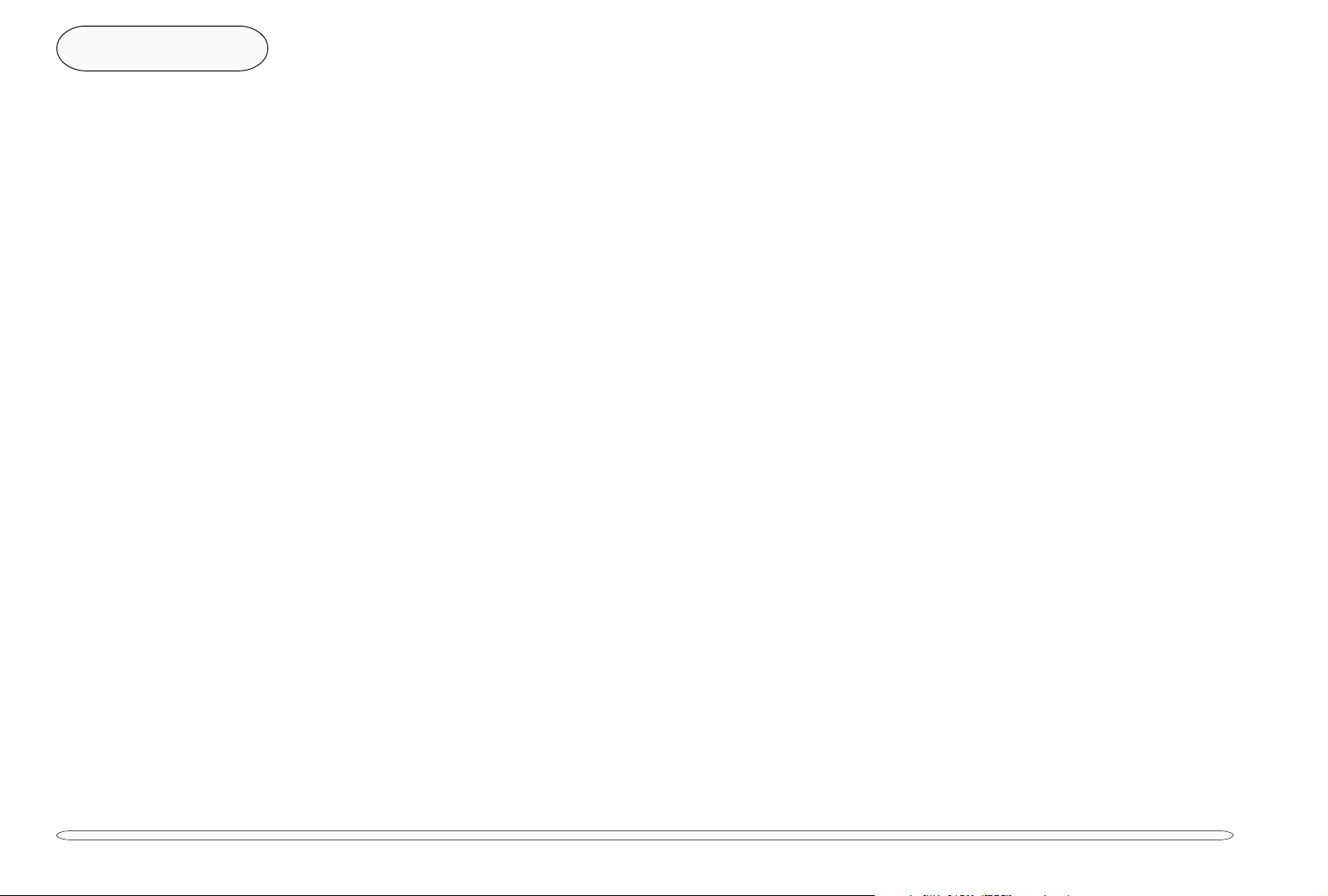
1
2
Preface
NOTICE
The company reserves the right to revise this publication or to change its contents without notice. Information contained herein is for reference only and does not constitute a commitment on the part of the manufacturer or any
subsequent vendor. They assume no responsibility or liability for any errors or inaccuracies that may appear in this
publication nor are they in anyway responsible for any loss or damage resulting from the use (or misuse) of this
publication.
This publication and any accompanying software may not, in whole or in part, be reproduced, translated, transmitted
or reduced to any machine readable form without prior consent from the vendor, manufacturer or creators of this
publication, except for copies kept by the user for backup purposes.
3
4
5
6
7
8
Brand and product names mentioned in this publication may or may not be copyrights and/or registered trademarks of
their respective companies. They are mentioned for identification purposes only and are not intended as an endorsement of that product or its manufacturer.
First Edition ©January, 2000
Trademarks
®
Intel
, Pentium® and Pentium® with MMX™ technology are registered trademarks of Intel Corporation.
IBM® and OS/2® are registered trademarks of IBM Corporation.
MS-DOS®, Windows®, Windows® 95 and Windows NT™ are registered trademarks of Microsoft Corporation.
SystemSoft® and CardWizard® are registered trademarks of SystemSoft Corporation.
Other brand and product names are trademarks and/or registered trademarks of their respective companies.
ii
copyrights
Page 3
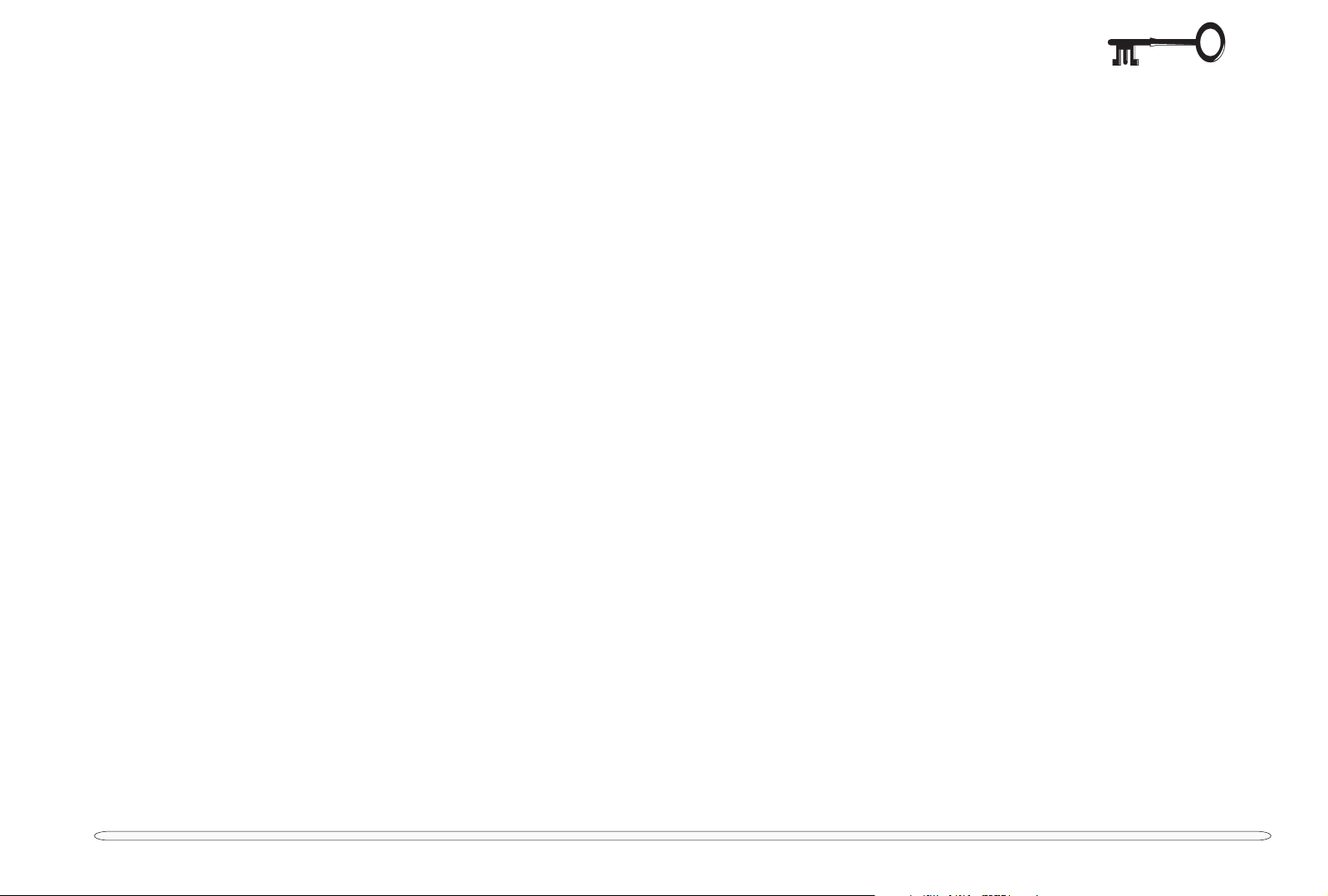
ABOUT THIS MANUAL
This manual is intended for service personnel who have completed sufficient training to undertake the maintenance
and inspection of personal computers.
It is organized to allow you to look up basic information for servicing and/or upgrading components of the notebook
computer. The following information is included:
1
Chapter 1, Introduction, provides general information about the location of system elements and their specifications.
Chapter 2, Chipset, briefly describes the computer’s core logic, memory and supporting chipset.
Chapter 3, Disassembly, provides step-by-step instructions for disassembling parts and subsystems and how to up-
grade elements of the system.
Chapter 4, Troubleshooting, provides recommendations on how to solve possible system problems.
Appendix A, Part Lists
Appendix B, 2800 Circuit Diagrams
Appendix C, 2820/2850 Circuit Diagrams
2
3
4
5
6
7
8
the manual
iii
Page 4
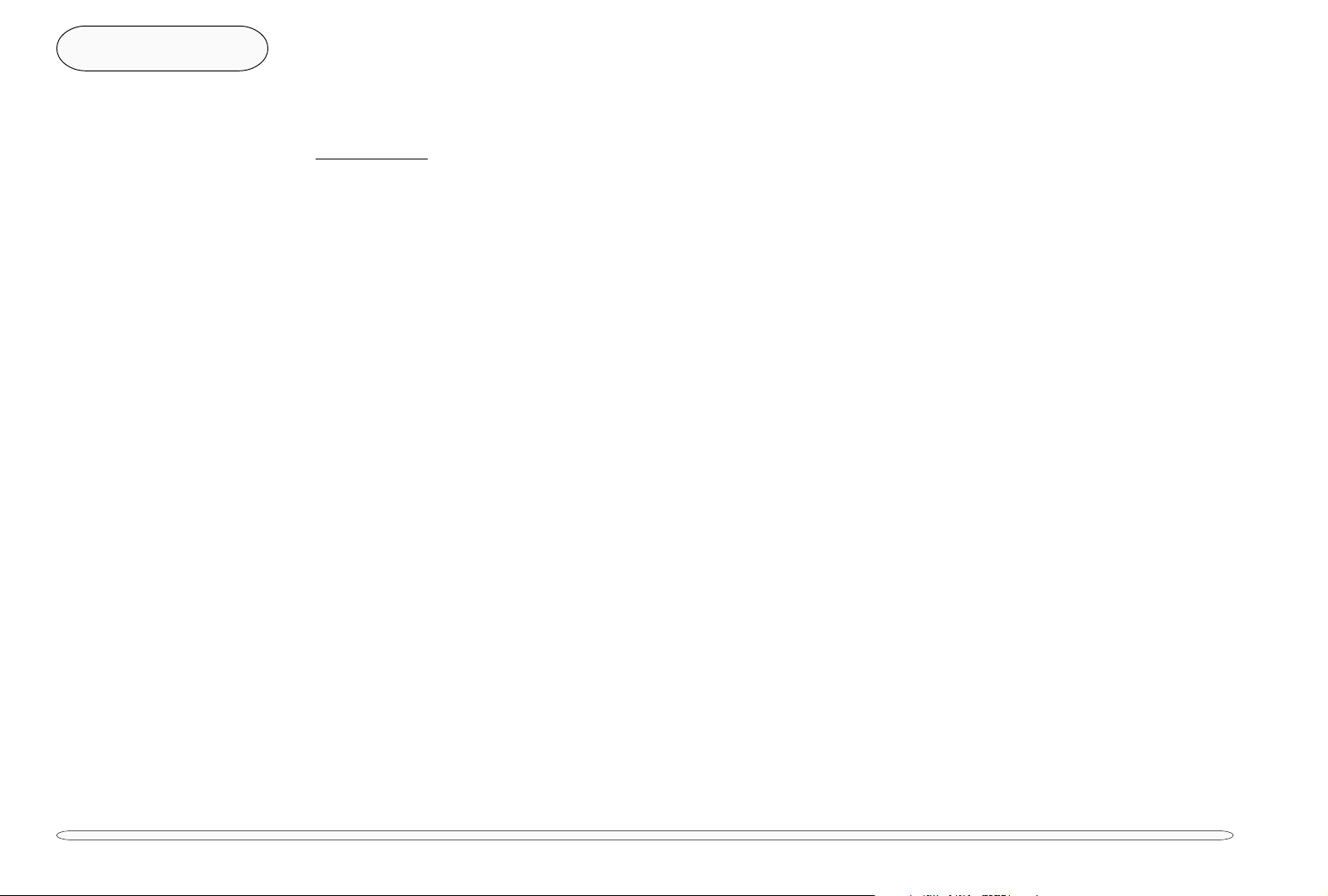
Preface
RELATED DOCUMENTS
You may also need to consult the following manuals for additional information:
User’s Manual
1
2
3
4
5
6
7
8
The standard manufacturer’s configuration includes a printed Concise User’s Manual (usually in the language of the
destination market) and a complete ‘expanded’ User’s Manual on an accompanying CD-ROM.
Both the Concise User’s Manual and the CD-ROM based ‘expanded’ User’s Manual describe the notebook’s basic features and the procedures for operating the computer. The ‘expanded’ manual also describes the installation & operation of the utility programs and how to upgrade the system’s RAM and HDD.
Last Resort: The Manufacturer
If you can’t find the information you need in these documents or your up-line source, contact the manufacturer at:
www.clevo.com.tw
iv
related
Page 5
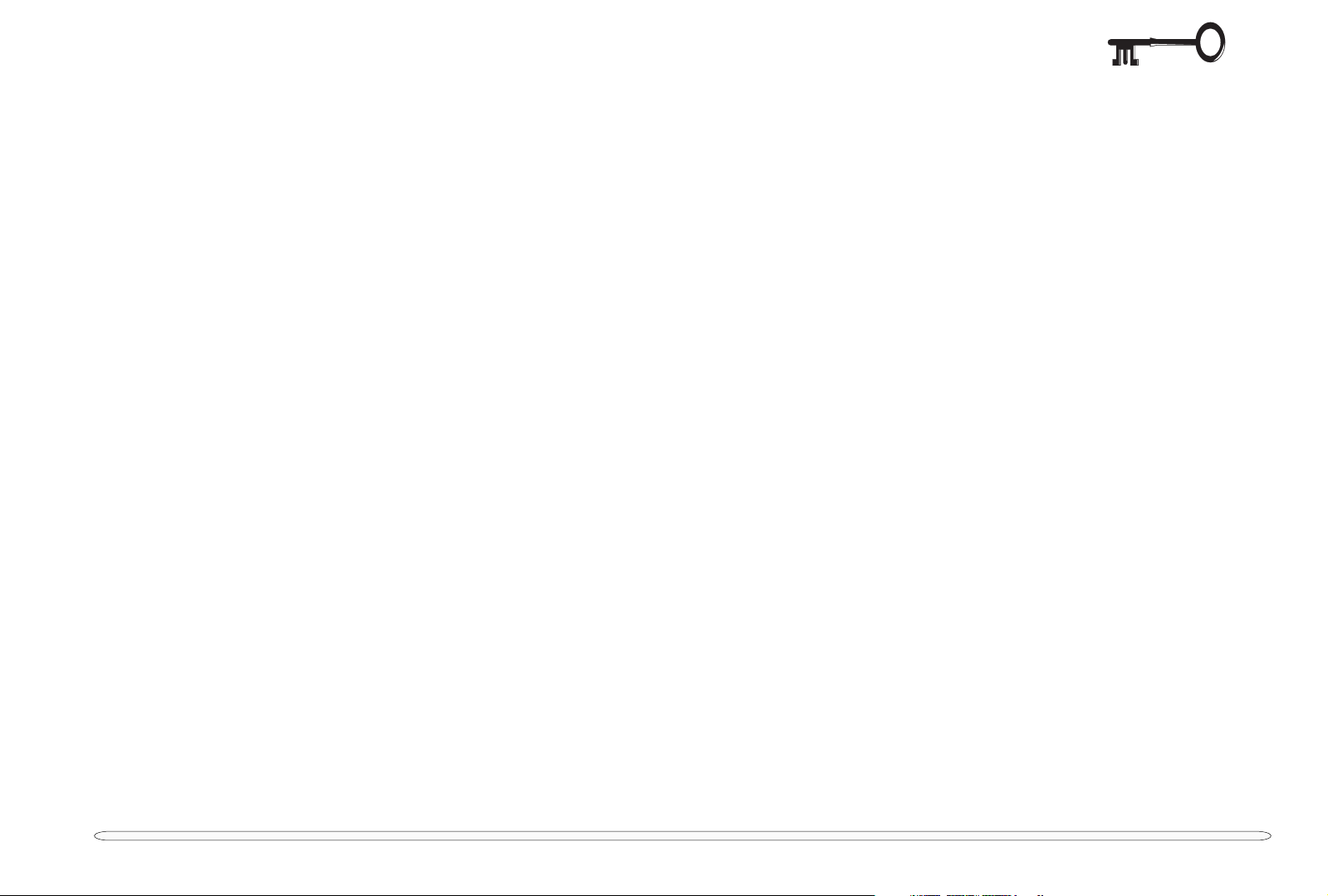
TABLE OF CONTENTS
Preface
Cover .................................................................................................................................................................................................... i
Notice .................................................................................................................................................................................................. ii
About This Manual ............................................................................................................................................................................ iii
Related Documents........................................................................................................................................................................... iv
Table of Contents................................................................................................................................................................................ v
Chapter 1: Introduction
System Specifications ......................................................................................................................................................................1-2
CPU .............................................................................................................................................................................................1-2
Memory ......................................................................................................................................................................................1-2
Core Logic ...................................................................................................................................................................................1-2
BIOS .............................................................................................................................................................................................1-3
Video ...........................................................................................................................................................................................1-3
Drives .......................................................................................................................................................................................... 1-3
Audio...........................................................................................................................................................................................1-3
I/O ...............................................................................................................................................................................................1-4
Interface ......................................................................................................................................................................................1-4
Power System .............................................................................................................................................................................1-4
Other Features (optional) ...........................................................................................................................................................1-5
Environment .....................................................................................................................................................................................1-5
Physical ............................................................................................................................................................................................1-5
External Locator ...............................................................................................................................................................................1-6
1
2
3
4
5
6
7
8
Chapter 2: Chipset
CPU - Intel Mobile Pentium III/Pentium II/Celeron....................................................................................................................... 2-4
Core Logic Chipset - Intel 440BX AGPset ..................................................................................................................................... 2-5
North Bridge, AGPset System Controller, 443BX.................................................................................................................... 2-5
table of contents
v
Page 6
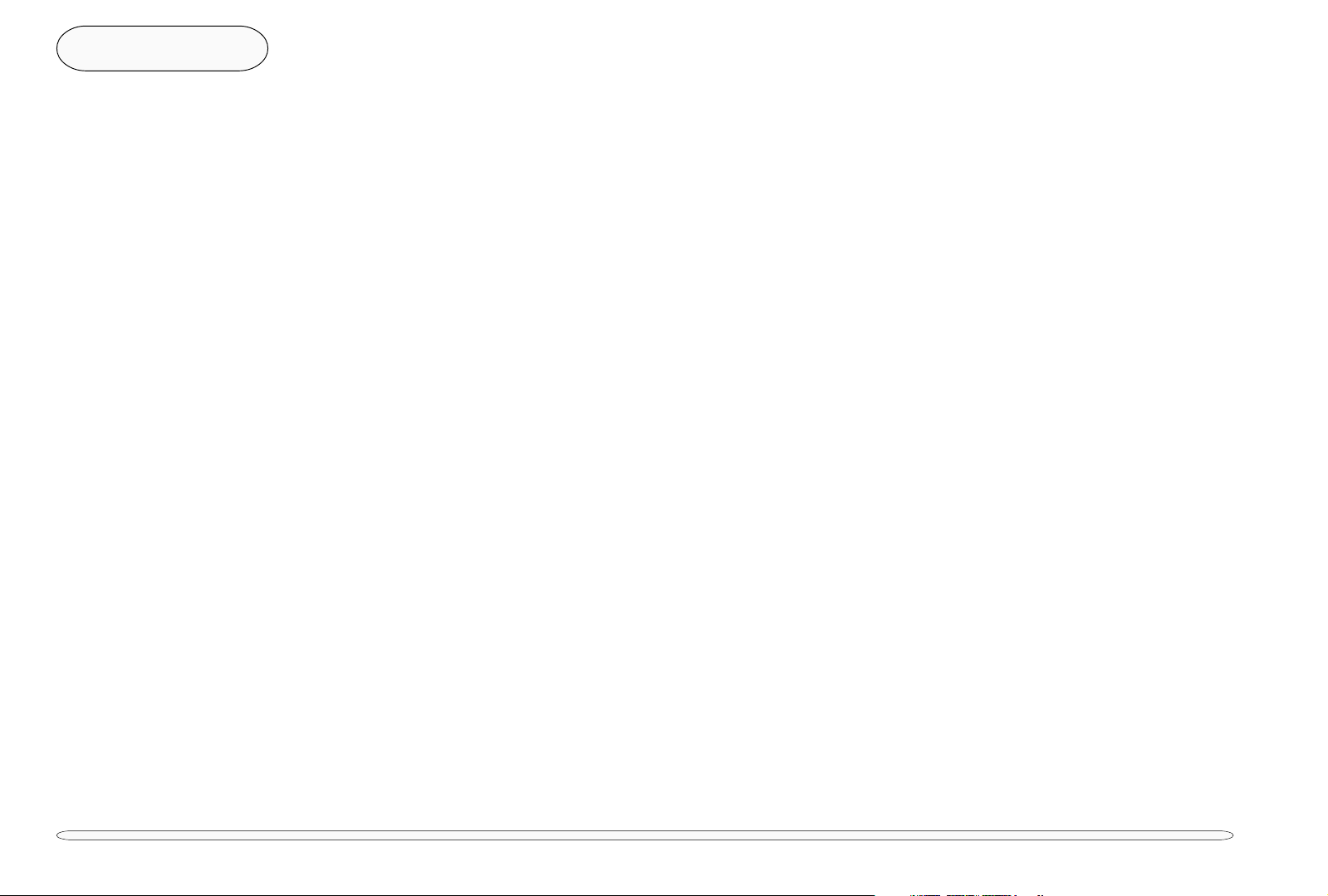
Preface
South Bridge, PCI ISA IDE Xcelerator, 82371EB/MB (PIIX4E/M) .............................................................................................. 2-6
Supporting Chips ............................................................................................................................................................................ 2-8
Ricoh 5C475 PCI-CardBus Bridge............................................................................................................................................2-8
SMSC FDC37N869 PC 99 ....................................................................................................................................................... 2-10
Compliant 5V and 3.3V Super I/O Controller with Infrared Support .................................................................................. 2-10
1
ATI RAGE LT Pro Graphics Controller ....................................................................................................................................... 2-11
YAMAHA YMF744B DS-XG ..................................................................................................................................................... 2-12
2
3
4
5
6
7
8
Chapter 3: Disassembly
Connections ....................................................................................................................................................................................3-2
Maintenance Precautions ........................................................................................................................................................ 3-3
Battery Precautions ...................................................................................................................................................................3-3
Cleaning .................................................................................................................................................................................... 3-4
Maintenance Tools.................................................................................................................................................................... 3-4
General Disassembly: Under the Keyboard ................................................................................................................................3-5
Removing the Keyboard & Heat Plate .................................................................................................................................... 3-5
Changing the CPU .................................................................................................................................................................... 3-6
General Disassembly: Removing & Replacing the LCD Module................................................................................................ 3-8
Replacing the LCD ................................................................................................................................................................... 3-10
12.1” Disassembly .............................................................................................................................................................. 3-10
14.1 & 15.1” Disassembly ................................................................................................................................................... 3-10
Removing the Inverter Board ............................................................................................................................................ 3-10
General Disassembly: Top Cover Assembly .............................................................................................................................. 3-12
Separating the Top Cover Assembly ..................................................................................................................................... 3-12
General Disassembly: Top Cover Components......................................................................................................................... 3-14
TouchPad ................................................................................................................................................................................. 3-14
General Disassembly: Bottom Cover Assembly ........................................................................................................................ 3-16
HDD Module............................................................................................................................................................................ 3-16
FDD Module............................................................................................................................................................................. 3-16
Mainboard & Frame (not shown) .......................................................................................................................................... 3-16
Switches & Connectors ................................................................................................................................................................3-20
vi
table of contents
Page 7
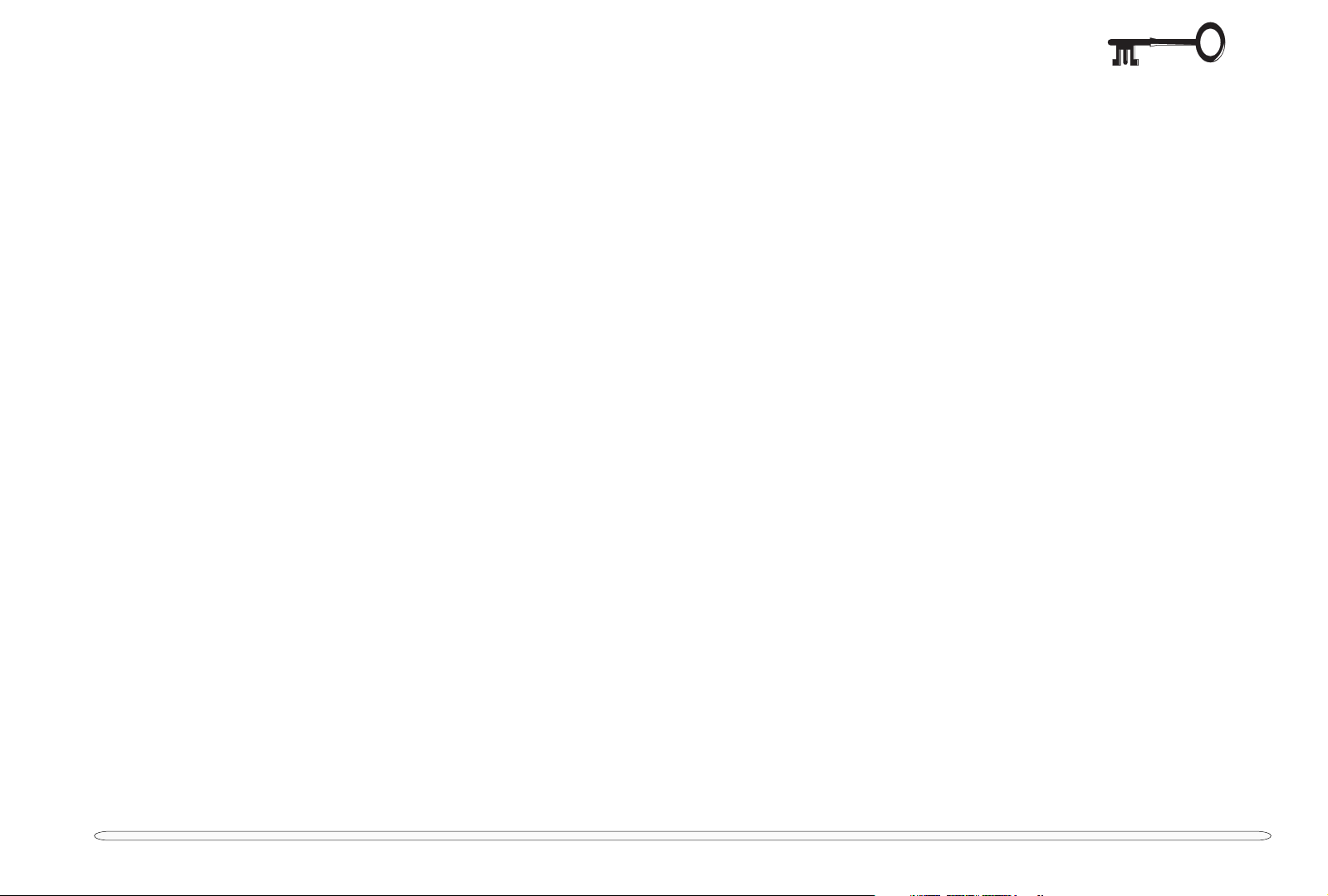
Chapter 4: Troubleshooting
Before You Begin ............................................................................................................................................................................ 4-2
Tools ........................................................................................................................................................................................... 4-2
System Troubleshooting Chart ...................................................................................................................................................... 4-3
Pre-POST Assistant ......................................................................................................................................................................... 4-4
AC Power LED Fails ................................................................................................................................................................... 4-5
AC/DC Adapter .................................................................................................................................................................... 4-5
AC Power & Charge LEDs Fail ..................................................................................................................................................4-6
Checking the DC/DC Board ................................................................................................................................................4-6
Checking the Battery Pack and its Cabling ...................................................................................................................... 4-9
Checking the Battery Pack ............................................................................................................................................ 4-9
Checking the Cabling .................................................................................................................................................. 4-10
Checking the Mainboard ................................................................................................................................................. 4-10
LCD Screen Failure to Display.................................................................................................................................................. 4-11
Checking the LCD to Mainboard Connection................................................................................................................... 4-11
Checking the Inverter Board ............................................................................................................................................. 4-12
Checking the LCD Screen .................................................................................................................................................. 4-13
POST — Testing the System ......................................................................................................................................................... 4-14
No Errors Found During the POST .......................................................................................................................................... 4-14
POST Error Beeps & Screen Messages ................................................................................................................................. 4-15
Post-POST Problems..................................................................................................................................................................... 4-23
PC Card Socket Malfunction...................................................................................................................................................4-24
Sound Output Failure ..............................................................................................................................................................4-25
Checking the Software Configuration ..............................................................................................................................4-25
Checking the Volume ........................................................................................................................................................4-25
Checking the Speaker Cable ............................................................................................................................................4-26
Suspend Function Failure ....................................................................................................................................................... 4-27
Charge LED Failure.................................................................................................................................................................. 4-27
1
2
3
4
5
6
7
8
Appendix A: Part Lists
Appendix B: 2800 Circuit Diagrams
Appendix C: 2820/2850 Circuit Diagrams
table of contents
vii
Page 8
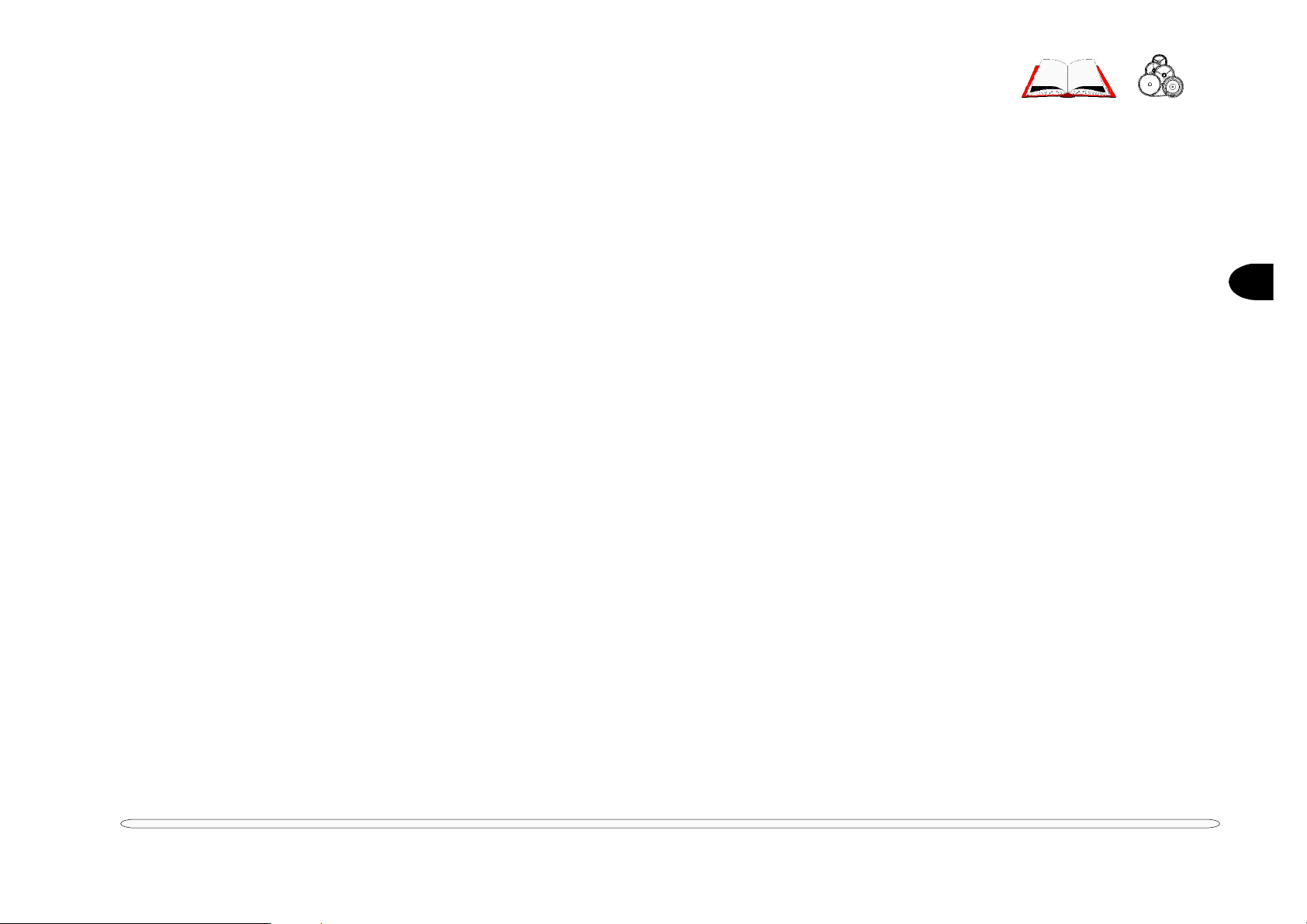
1 Introduction
This manual covers the information you need to service or upgrade the 2800/2820/2850 Notebook Computer.
Information about operating the computer (e.g. getting started, and the Setup utility) is in the User’s Manual. Information about drivers (e.g. VGA & audio) is also found in User’s Manual. That manual is shipped with the computer.
Operating systems (e.g. DOS, Windows 9x, Windows NT 4.0, OS/2 Warp, UNIX, etc.) have their own manuals as do
application software (e.g. word processing and database programs). If you have questions about those programs,
you should consult those manuals.
The notebook is designed to be upgradable. The 2800 supports Intel Pentium II & Celeron CPUs of different speeds
and 12.1” & 14.1” TFT color LCD screens. The 2820 supports Intel Pentium III & Celeron CPUs of different speeds
and 12.1” & 14.1” TFT color LCD screens while the 2850 supports Intel Pentium III & Celeron CPUs of different
speeds and 15.1” TFT color LCD screens. In addition, system memory, hard disk, and BIOS are also upgradable. See
Chapter 3, “Disassembly,” for a detailed description of the upgrade procedures for each specific component.
1
Please note the warning and safety information indicated by the “
The balance of this chapter reviews the computer’s technical specifications and external features.
M” symbol.
1 – 1
Page 9
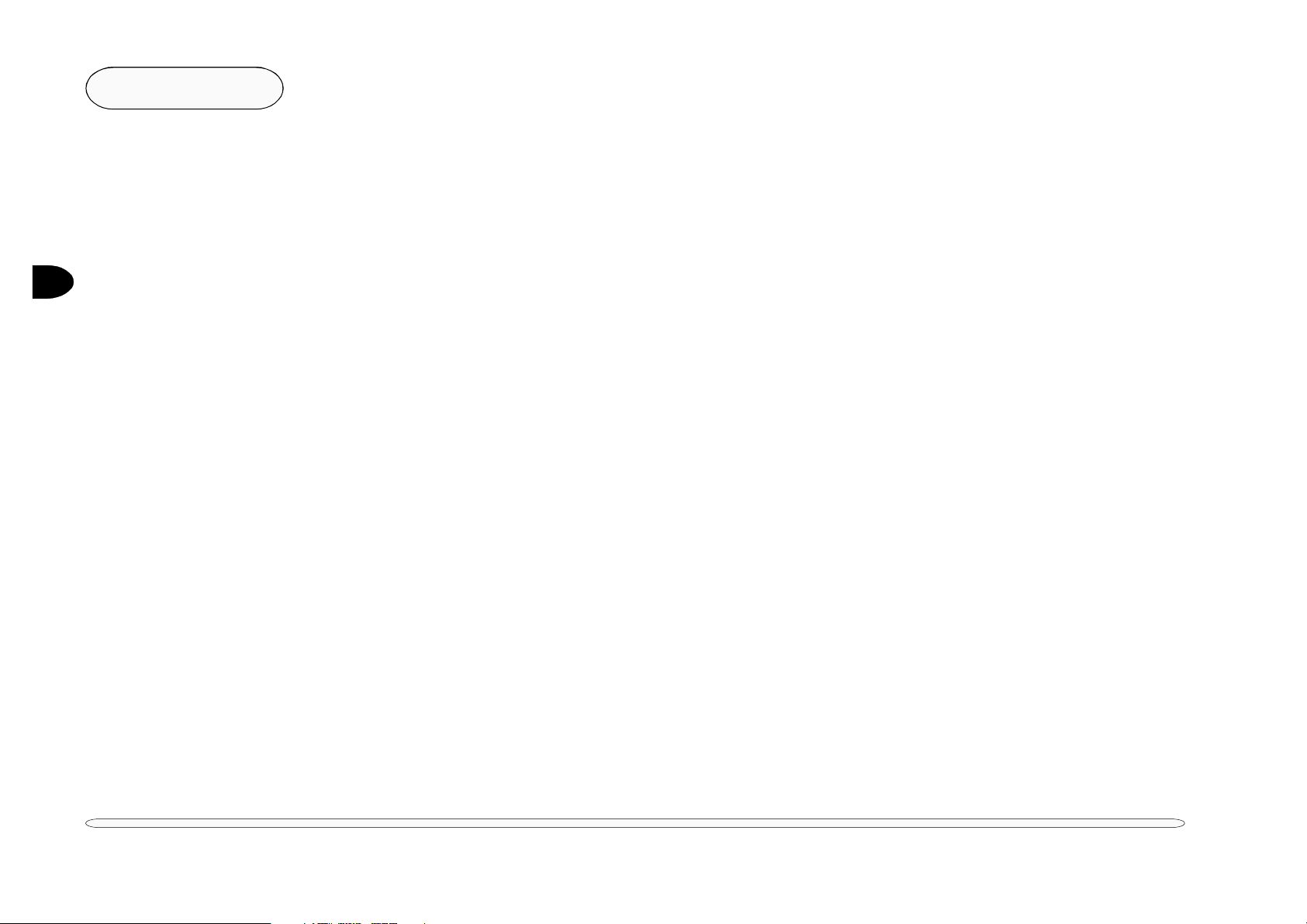
Introduction
SYSTEM SPECIFICATIONS
CPU (2800) (2820 & 2850)
Package MicroPGA1 MicroPGA2
Type Pentium II, 300MHz~400MHz Pentium III, 450MHz or faster
1
Celeron, 300MHz~400MHz Celeron, 450MHz or faster
MEMORY
L1 cache (in CPU) 16KB code + 16KB data 16KB code + 16KB data
L2 cache Pentium II: 256KB SRAM Pentium III: 256KB SRAM
(on die) Celeron: 128KB SRAM Celeron: 128KB SRAM
RAM base 0MB (onboard) same
RAM expansion 2 S.O.DIMM sockets (144 pin) same
DIMM sizes: 32MB, 64MB, 128MB same
standards: 3.3-volt same
modes: SDRAM same
speed: 66MHz or faster speed: 100MHz or faster
use: singly, mixed* or identical pairs same
maximum expansion: 256MB same
*Both must be the same speed
CORE LOGIC
440BX AGPset, 66MHz 440BX AGPset, 100MHz
1 – 2
specifications
Page 10
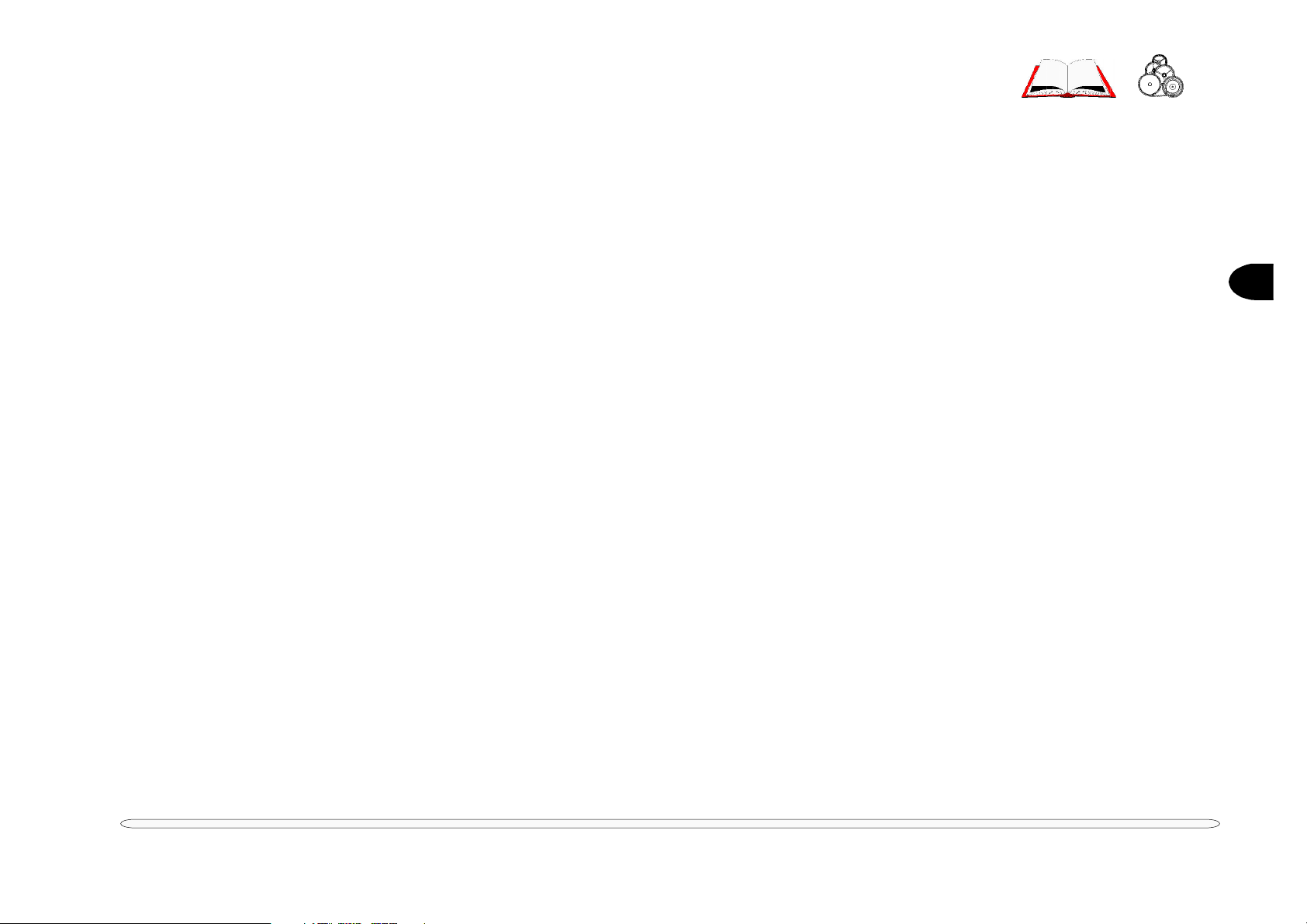
BIOS
512KB Flash ROM, Plug ‘n Play 1.0a, LBA, APM 1.2, ACPI
VIDEO
memory 4MB/8MB SGRAM
chipset ATI 3D Rage LT Pro AGP (with 3D, AGP & ZV support/proprietary driver)
architecture 64-bit 2x AGP bus with Windows Acceleration
display TFT (active matrix)
12.1” SVGA, (800 x 600) at 24-bit color (TrueColor)
14.1” XGA, (1024 x 768) at 32-bit color (TrueColor)
15.1” XGA, (1024 x 768) at 32-bit color (TrueColor)
DRIVES
HDD module semi-removable 2½” (9.5mm) , PCI local bus IDE interface
FDD module 3.5”, 1.44MB (3-mode)
Device Bay
CD-ROM module 24X, full size (5.25”) ATAPI interface tray-loading mechanism,
access time below 100ms
or DVD module 4X or faster, full size (5.25”) ATAPI interface tray-loading mechanism,
access time below 100ms (with software MPEG support)
1
AUDIO
chipset Yamaha YMF744B (DS-XG), proprietary driver
architecture 32-bit PCI bus
type 64-voice dual-audio engine, AC-3 speaker virtualization, PnP, up to 20-bit ADCDAC
audio resolution, I
sampling max. record & playback up to 48 KHz stereo (WAVE audio)
3D HRTF 3-D positional audio under DirectX™ 5.0
compatibility Sound Blaster Pro™ legacy audio, MS Windows Sound System™
interface speakers (phones), microphone, line-in
speakers 2 built-in: 0.5W stereo amp.
2
S/zoomed video, high quality MIDI synthesis
specifications
1 – 3
Page 11

Introduction
I/O
USB 2 ports, compliant with UHCI 1.1, USB 1.0 & PCI 2.1
Serial 1 9-pin, 16C550 compatible
Serial 2 infrared, IrDA v 1.1, FIR, SIR compatible
Parallel 25-pin, ECP, output-only, bi-directional
CRT 15-pin VGA
PS/2 6-pin, mini-din, mouse or keyboard
1
PC Card one Type I or Type II socket, PC Card 3.0, ZV port & CardBus compliant
INTERFACE
keyboard 87-key or 90-key (depending on the language)
Windows 95 compliant with embedded numeric keypad
pointing device PS/2 TouchPad (built-in), MS-Mouse compatible
POWER SYSTEM
adapters (external) universal, auto-sensing switching
input: 90-240VAC @47- 63Hz
¯¯
Advanced Users
Actual battery life per
charge may differ from this
figure. It will vary depending on the system configuration, the condition of the
battery, the environment,
setup, and working habits.
battery pack(s) Li-Ion: smart battery with gauge circuit
battery charge time Fast (system off) approx. 2.5 hours per battery, 2000mA ±200mA
life per charge approx. 2.5hrs per battery (based on an Intel Pentium III 500 MHz CPU,
output: 60W, 20V, 3A
Ni-MH: dumb battery without gauge circuit
Slow (system on) approx. 7 hours per battery, 700mA ± 50mA
(based on a 3000mA smart battery)
running “ZD BatteryMark 3.0” software in the Windows 98 operating system)
1 – 4
management BIOS control, APM ver 1.2
levels: full-on, standby, suspend-to-RAM/suspend-to-disk (0 volt)
specifications
Page 12

OTHER FEATURES (OPTIONAL)
56K Fax/Data/Voice modem
10/100 Mbps PCI Ethernet Controller
ENVIRONMENT
operating temp. 0oC to 35oC (32oF to 95oF)
storage temp. -10
operating humidity 40% to 80%, non-condensing
storage humidity 10% to 90%, non-condensing
altitude 8000 feet
shock (unpacked) 5G (11 + 1 microsecond pulse)
o
C to 65oC (14oF to 149oF)
PHYSICAL
1
2800
dimensions 312mm(w) x 262mm(d) x 34.5mm(h)
weight 2.95Kg (with Li-Ion battery, FDD, HDD, CD-ROM & 14.1” LCD)
(12.1”/14.1” LCD capable):
2820 (12.1”/14.1” LCD capable):
dimensions 312mm(w) x 262mm(d) x 36/37.5mm(h)
weight 2.95Kg (with Li-Ion battery, FDD, HDD, CD-ROM & 14.1” LCD)
2850 (15.1” LCD):
dimensions 326mm(w) x 267mm(d) x 37.5mm(h)
weight 3.22Kg (with Li-Ion battery, FDD, HDD, CD-ROM & 15.1” LCD)
specifications
1 – 5
Page 13
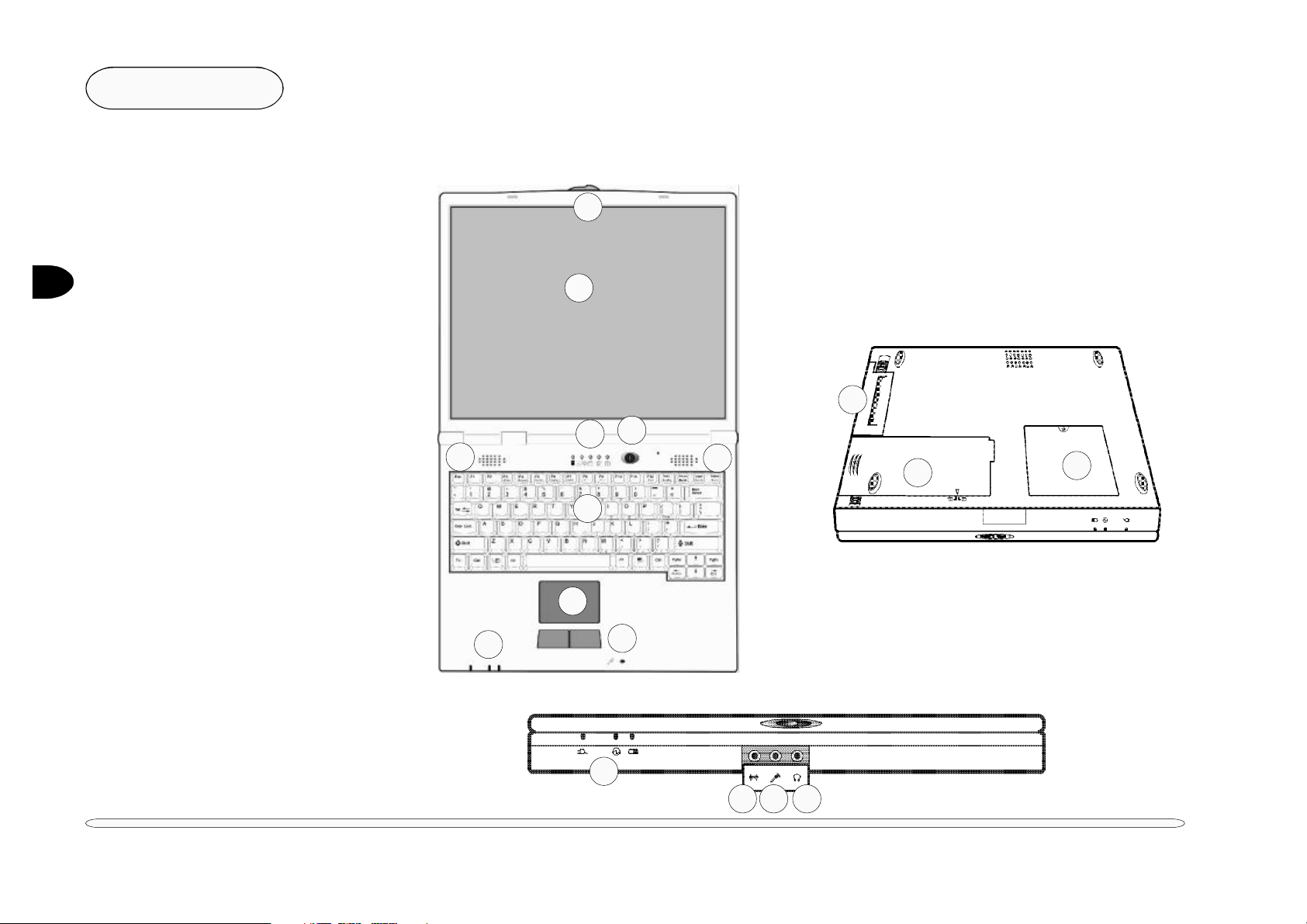
Introduction
FRONT VIEW
FIG. 1 – 1
1
1. LCD
2. Cover latch
3. Speakers
4. On/Off switch
5. LED system status indicators
6. Keyboard
7. TouchPad & buttons
8. LED power status indicators
9. Microphone
10. Audio line-in jack
11. Mic jack
12. Phone jack
EXTERNAL LOCATOR
The following figures show the external locations of the computer’s main subsystems.
2
1
13
4
5
3
6
3
14
15
OTTOM VIEW
B
FIG. 1 - 2
13. Device bay
14. Battery bay
15. RAM bay
1 – 6
external locator
7
8
9
10811 12
Page 14
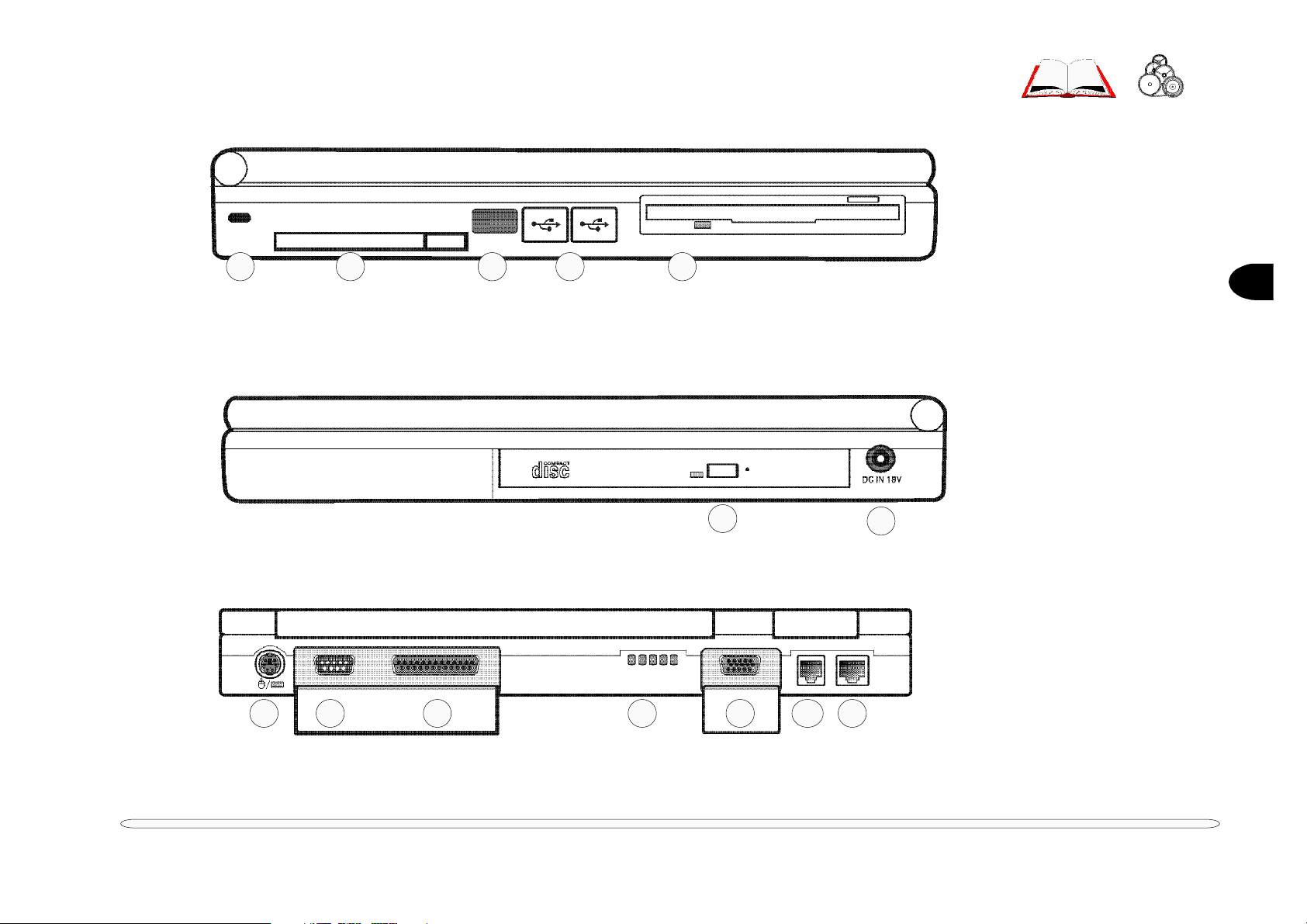
LEFT VIEW
FIG. 1 – 3
1. Kensington lock port
51 2 3 4
2. PC Card slot
3. IrDA (serial 2) port
4. USB ports
5. FDD
IGHT VIEW
R
FIG. 1 – 4
6. CD-ROM module (option)
or DVD ROM module (option)
7. Adapter port
1
6
8
9 12
10
11
13
14
7
EAR VIEW
R
FIG. 1 – 5
8. PS/2 port
9. COM (serial 1) port
10. Parallel port
11. Fan
12. External monitor port
13. Fax/Modem (option)
14. LAN port (option)
external locator
1 – 7
Page 15

Introduction
NOTES:
1
1 – 8
notes
Page 16
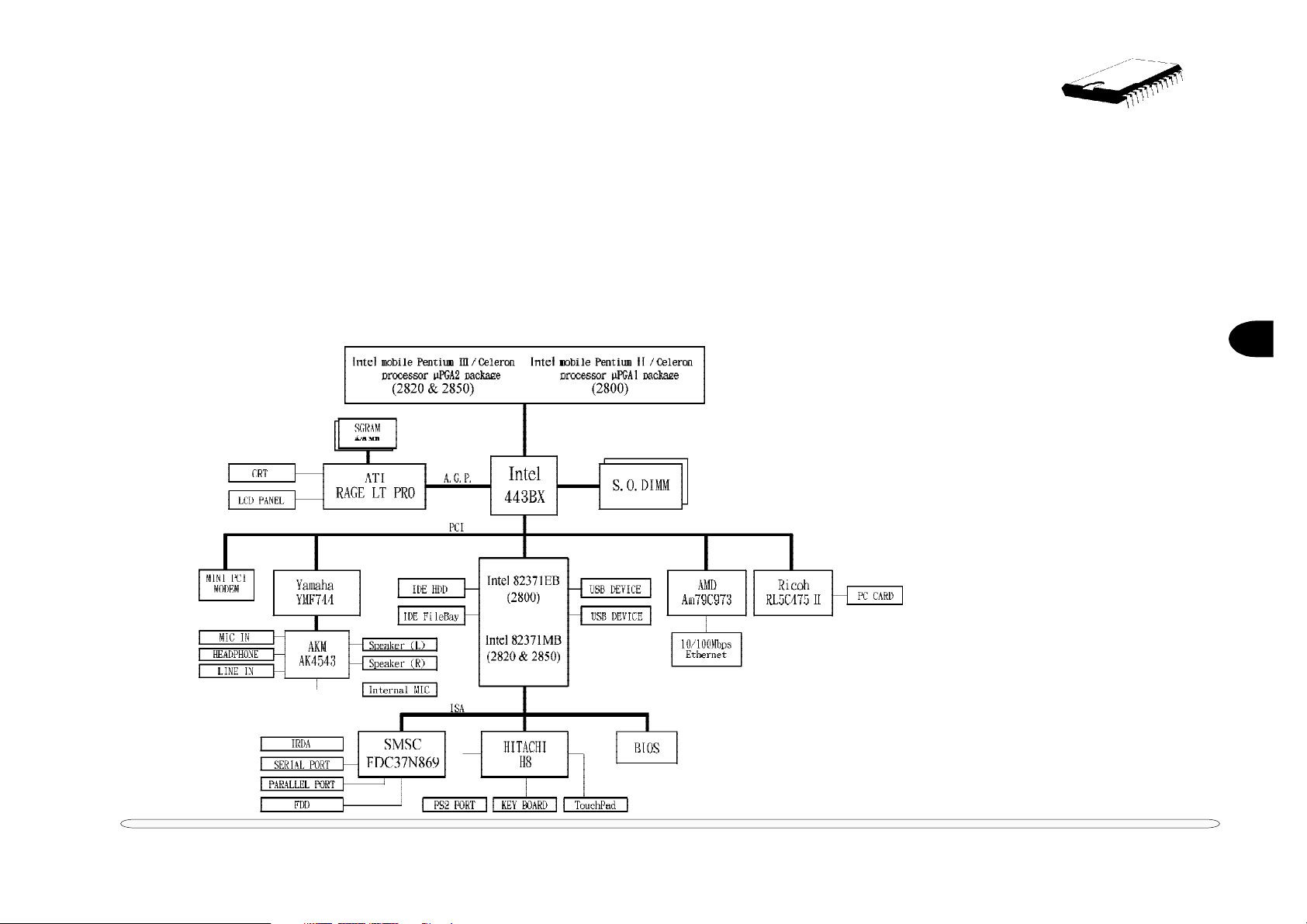
2 Chipset
The computer is completely AT-compatible. Its chipset supports a high-performance PCI bus video interface and
state-of-the-art power management features. This chapter mainly describes the following major system components:
• CPU • Core logic chipset • Supporting chips
The following figures are the system block diagram and the chipset site diagram. These provide an overview of the
computer’s layout and a practical locator for chipset components.
2
SYSTEM BLOCK DIAGRAM
FIG. 2 – 1
2 – 1
Page 17
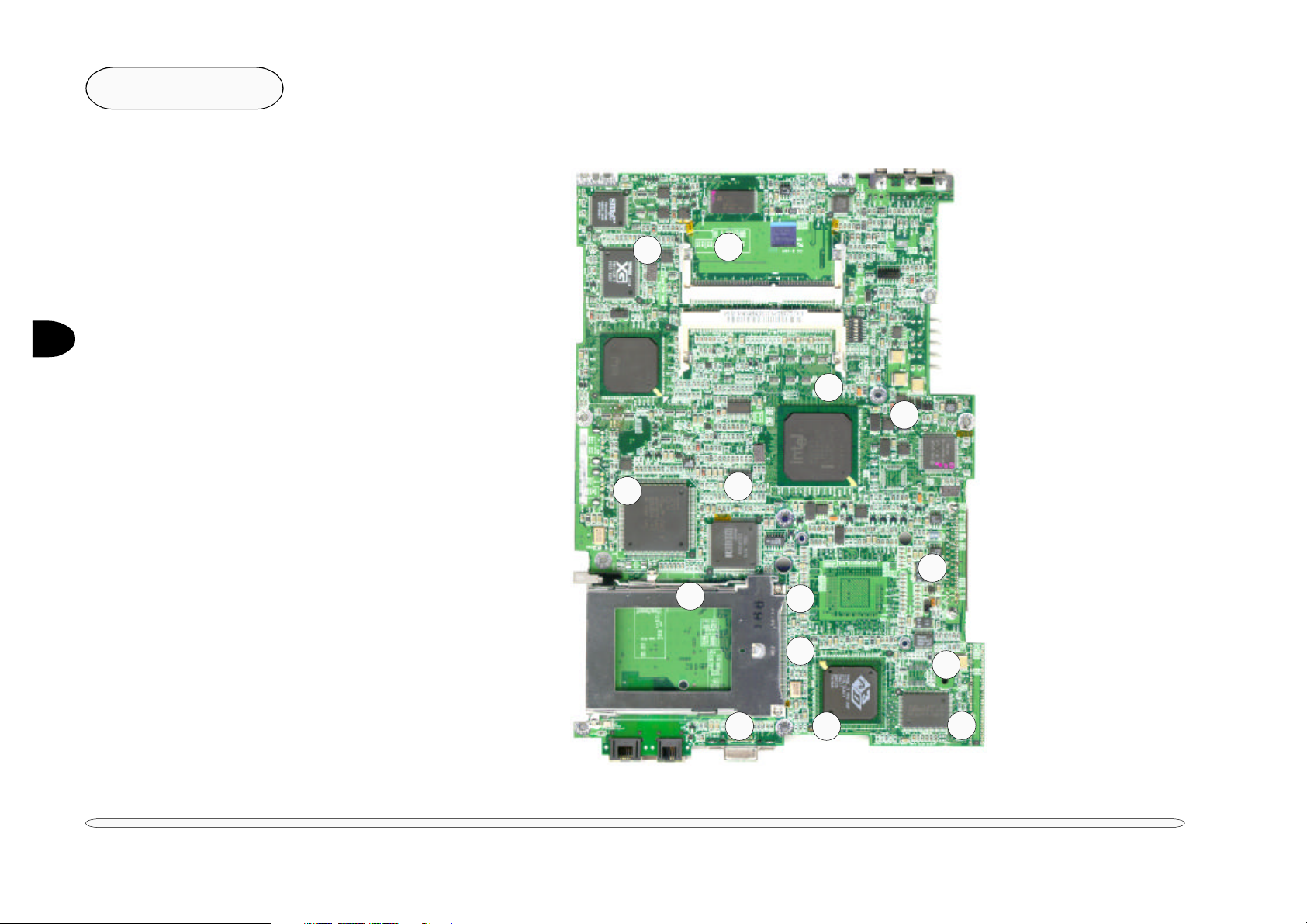
Chipset
CHIPSET SITE DIAGRAM
1. Video SGRAM
2. Video Controller
2
ATI Rage LT Pro
3. PCI-CardBus Bridge
Ricoh 5C475
4. LAN Controller
AMD PCnet™ Fast III
AM79C973
5. Core Logic chip
82443BX
6. Keyboard Controller
Hitachi HB/3434
7. SW1 & SW2
8. CN28 DIMM socket “0”
9. CN29 DIMM socket “1”
10. Core Logic chip
82371EB (2800)
82371MB (2820 & 2850)
11. Audio controller
YAMAHA YMF744B
12. Super I/O controller
SMSC FDC37N869
13. 4MB FLASH ROM BIOS
AMD AM29LV004BT
14. Audio CODEC
AKM AK4543 VQ
FIG. 2 – 2
1
6
2
3
4
5
10
7
8
9
1314
11
12
2 – 2
component sites
Page 18
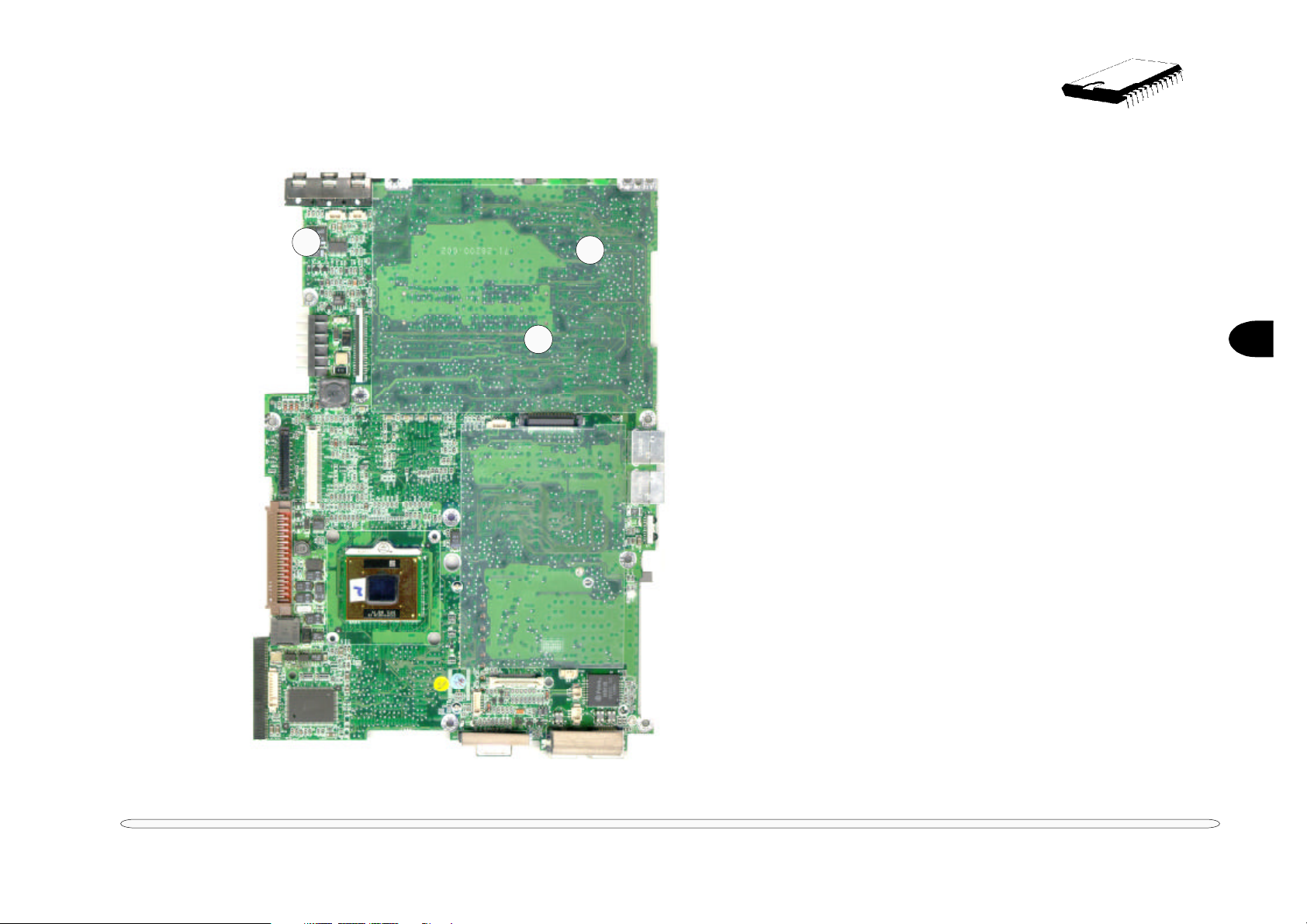
15
17
16
CHIPSET SITE DIAGRAM (CONT.)
IG. 2 – 2
F
15. LAN Transformer
LF-H71P
16. Video SGRAM
17. CPU
2
component sites
2 – 3
Page 19
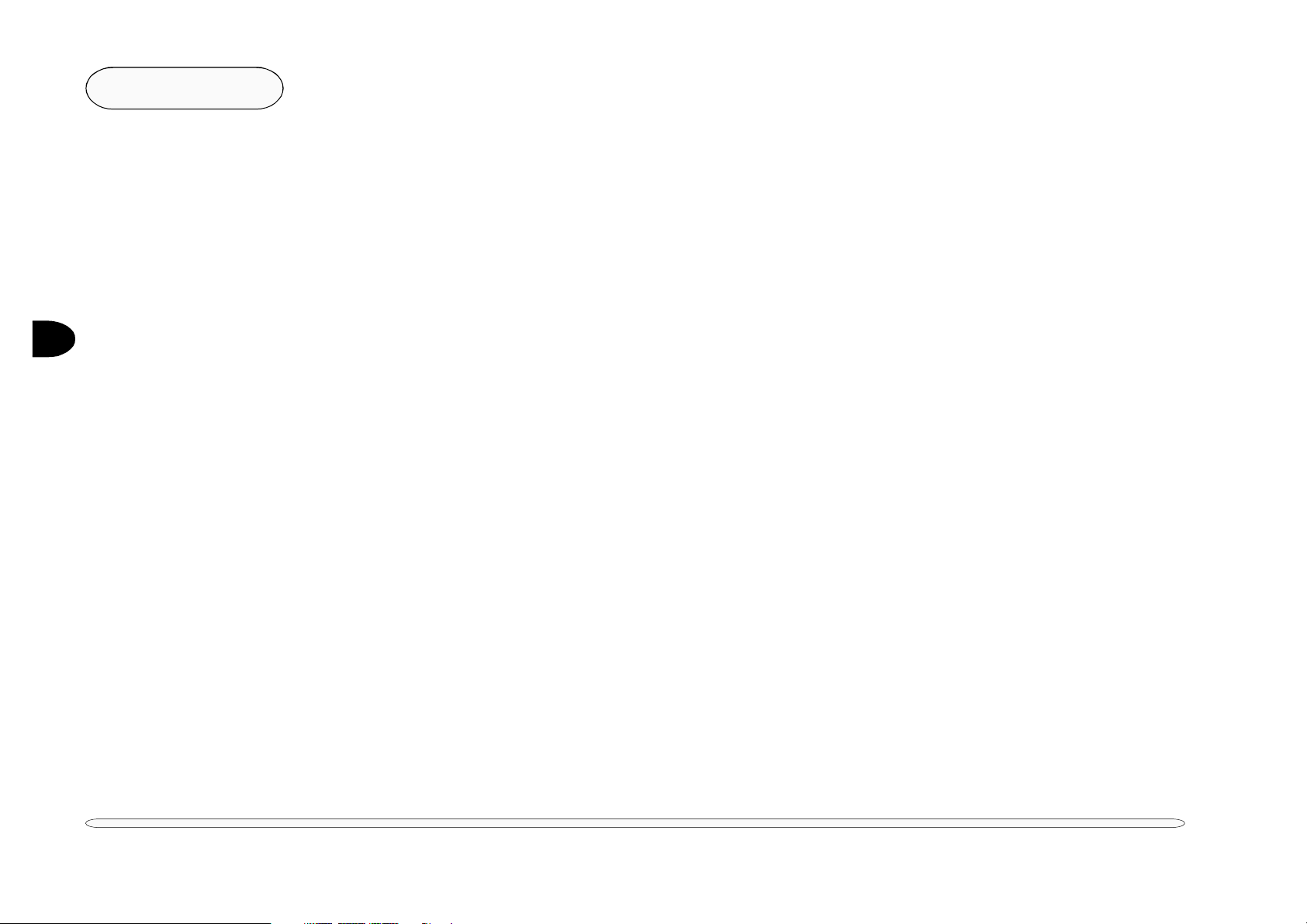
2
Chipset
CPU - INTEL MOBILE PENTIUM III/PENTIUM II/CELERON
The 2800 uses the Intel Mobile Pentium II/Celeron processor in a microPGA1 package. The Intel Mobile Pentium
II/Celeron processor features an integrated L2 cache (256KB for Pentium II and 128KB for Celeron) and a 64-bit
high performance system bus.
The 2820 & 2850 use the Intel Mobile Pentium III/Celeron processor in a microPGA2 package. The Intel Mobile
Pentium III/Celeron processor features an integrated L2 cache (256KB for Pentium III and 128KB for Celeron) and
a 64-bit high performance system bus.
The Mobile Pentium III/Pentium II/Celeron processor’s 64-bit wide Low Power Gunning Transceiver Logic system
bus is compatible with the 440BX AGPSet and provides a glue-less, point-to-point interface for an I/O bridge/
memory controller.
The Intel Mobile PentiumIII/Pentium II/Celeron processors are fully compatible with all software written for the
Pentium processor with MMX technology, Pentium processor, Intel486 microprocessor, and Intel386 microprocessor. In addition, they provide improved multimedia & communications performance. They feature:
• Performance improved over existing mobile processors
- Supports the Intel Architecture with Dynamic Execution
- Supports the Intel Architecture MMX technology
• Integrated primary (L1) instructions and data caches
- 4-way set associative, 32-byte line size, 1 line per sector
- 16-Kbyte instruction cache and 16-Kbyte writeback data cache
- Cacheable range programmable by processor programmable registers
• Integrated second level (L2) cache
- 4-way set associative, 32-byte line size, 1 line per sector
- Operated at full core speed
- 128/256-Kbyte, ECC protected cache data array
• Low Power GTL+ system bus interface
- 64-bit data bus, 66-MHz operation
- Uniprocessor, two loads only (processor and I/O bridge/memory controller)
- Short trace length and low capacitance allows for single ended termination
• Voltage reduction technology
• Pentium III processor clock control
- Quick Start for low power, low exit latency clock “throttling”
- Deep Sleep mode for extremely low power dissipation
• Thermal diode for measuring processor temperature
2 – 4
CPU
Page 20
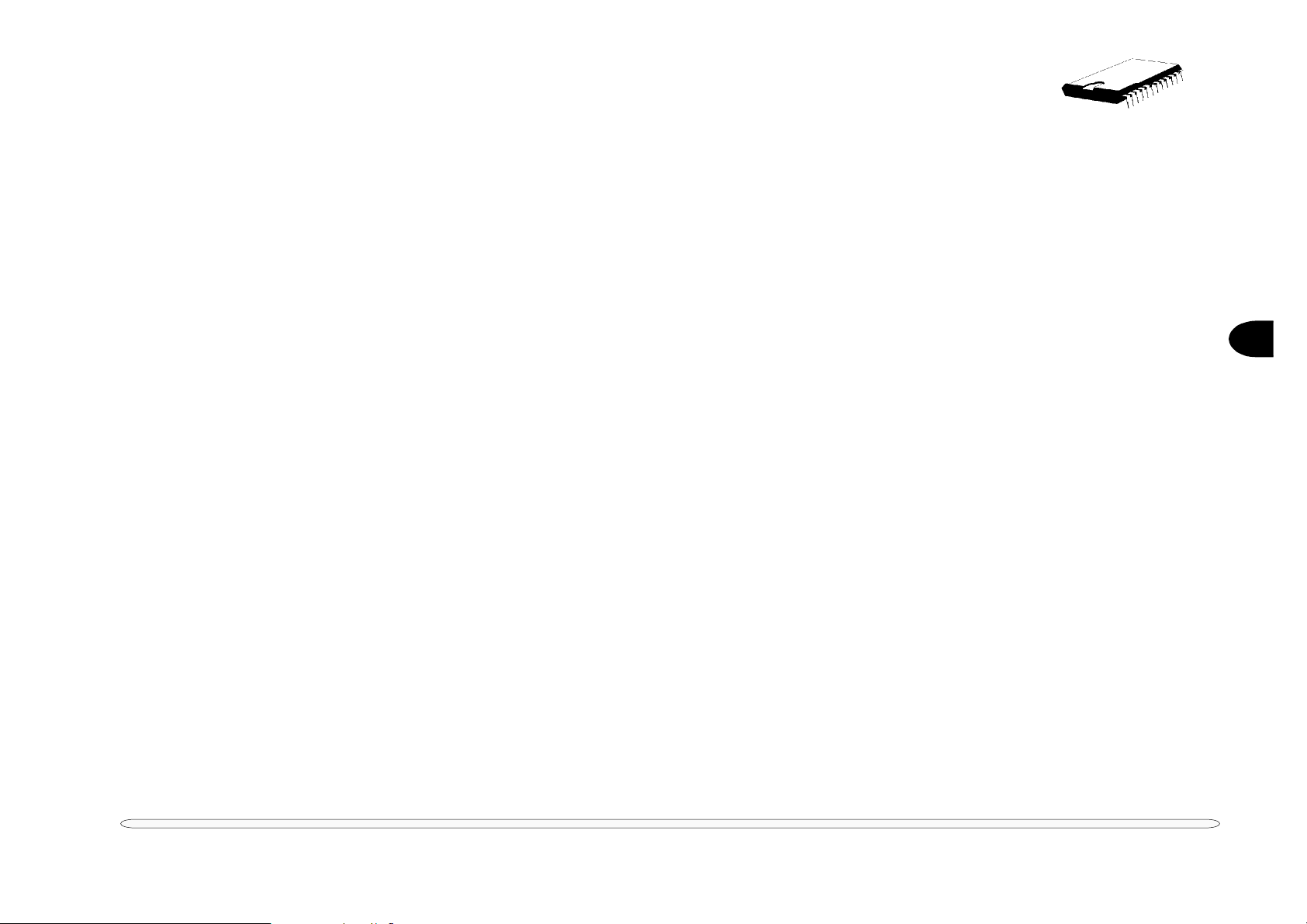
CORE LOGIC CHIPSET - INTEL 440BX AGPSET
The Intel 440BX AGPset consists of the BX System Controller (443BX) and the PCI ISA IDE Xcelerator (PIIX4E/
PIIX4M). The AGPset forms a Host-to-PCI bridge and provides the second level cache control and a full function
64-bit data path to main memory.
NORTH BRIDGE, AGPSET SYSTEM CONTROLLER, 443BX
The BX System Controller (443BX) integrates the cache and main memory DRAM control functions and provides
bus control to transfer between the CPU, cache, main memory, AGP bus and the PCI Bus.
Features
• Supports the host bus of the Pentium II & III processor families
at 66MHz and 100MHz at 3.3V respectively
• PCI 2.1 compliant
• Integrated Data Path
• Integrated DRAM controller
- 8Mbytes to 256Mbytes main memory
- 64Mbit DRAM/SDRAM technology support
- EDO and SDRAM DRAM support
- Integrated programmable-strength for DRAM interface
- CAS-Before-RAS refresh, extended CBR and self refresh for
EDO
- CAS-Before-RAS and self refresh for SDRAM
• Fully synchronous, minimum latency 30/33 MHz PCI bus interface
- Five PCI bus masters (including PIIX4)
- 10 DWord PCI-to-DRAM read prefetch buffer
- 18 DWord PCI-DRAM post buffer
- Multi-Transaction timer to support multiple short PCI transactions
• AGP Features
- AGP 1.0 compliant
- 66/133 MHz data transfer capability
- Supports concurrent CPU, AGP and PCI transactions
• Power Management Features
- Dynamic stop clock support
- Suspend to RAM (STR)
- Suspend to Disk (STD)
- Power On Suspend (POS)
- Internal clock control
- SDRAM and EDO self refresh during suspend
- ACPI support
- Compatible SMRAM (C_SMRAM) and Extended SMRAM
(E_SMRAM)
- SMM write-back cacheable in E_SMRAM mode up to 1MB
• Supports the Universal Serial Bus (USB)
• 492 Pin BGA 440BX AGPset with integrated data paths
2
core logic chipset
2 – 5
Page 21
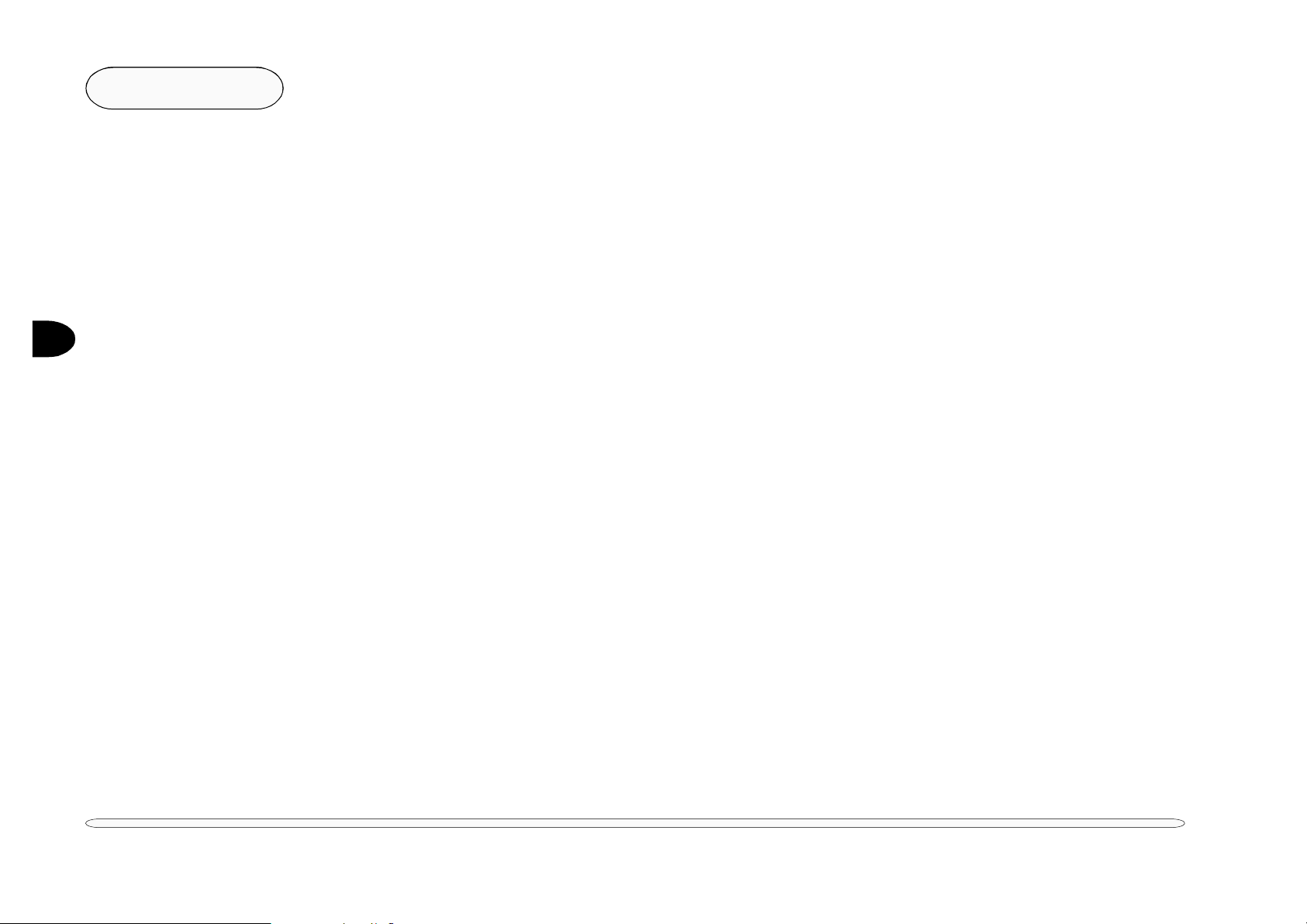
2
Chipset
SOUTH BRIDGE, PCI ISA IDE XCELERATOR, 82371EB/MB (PIIX4E/M)
The 2800 uses the 82371EB (PIIX4E) while the 2820 & 2850 use 82371MB (PIIX4M). The PCI ISA IDE Xcelerator
(PIIX4E/PIIX4M) is a multi-function PCI device implementing a PCI-to-ISA bridge function, a PCI IDE function, a
Universal Serial Bus host/hub function, and an Enhanced Power Management function. As a PCI-to-ISA bridge, the
PIIX4E/PIIX4M integrates many common I/O functions found in ISA-based PC systems - a seven channel DMA
Controller, two 82C59 Interrupt Controllers, an 8254 Timer/Counter, and a Real Time Clock. In addition to compatible transfers, each DMA channel supports Type F transfers. The PIIX4E/PIIX4M also contains full support for
both PC/PCI and Distributed DMA protocols implementing PCI based DMA. The Interrupt Controller has Edge or
Level sensitive and programmable inputs and fully supports the use of an external I/O Advanced Programmable
Interrupt Controller (APIC) and Serial Interrupts. Chip select decoding is provided for BIOS, Real Time Clock,
Keyboard Controller, second external Microcontroller, as well as 2 Programmable Chip Selects. The PIIX4 provides
full Plug and Play compatibility. The PIIX4E/PIIX4M can be configured as a Subtractive Decode bridge. This allows
the use of a subtractive decode PCI-to-PCI bridge such as the 82380 chipset which implements a PCI/ISA docking
station environment.
The PIIX4E/PIIX4M supports two IDE connectors for up to four IDE devices providing an interface for IDE hard
disks and ROMs. Up to four IDE devices can be supported in Bus Master mode. The PIIX4E/PIIX4M contains
support for “Ultra DMA” synchronous DMA compatible devices.
The PIIX4E/PIIX4M contains a Universal Serial Bus (USB) Host Controller that is Universal Host Controller Interface (UHCI) compatible. The Host Controller’s root hub has two programmable USB ports.
2 – 6
core logic chipset
The PIIX4E/PIIX4M supports Enhanced Power Management, including full Clock Control, Device Management
for up to 14 devices, and Suspend and Resume logic with Power On Suspend, Suspend to RAM or Suspend to Disk.
It fully supports Operating System Directed Power Management via the Advanced Configuration and Power Interface (ACPI) specification. The PIIX4E/PIIX4M integrates both a System Management Bus (SMBus) Host and Slave
interface for serial communication with other devices.
Features
• Supports Pentium, Pentium II & Pentium III Microprocessors
- 440BX ISA kit
• Power Management Logic
- Global and local device management
- Suspend/resume logic
- Supports thermal alarm
- Support for external microcontroller
- Full support for Advanced Configuration and Power Interface (ACPI) Specification and OS Directed Power Management
• Multifunction PCI to ISA Bridge
- Supports PCI at 30 MHz and 33 MHz
- Supports PCI Rev 2.1 specification
- Supports Full ISA or Extended I/O (EIO) Bus
Page 22
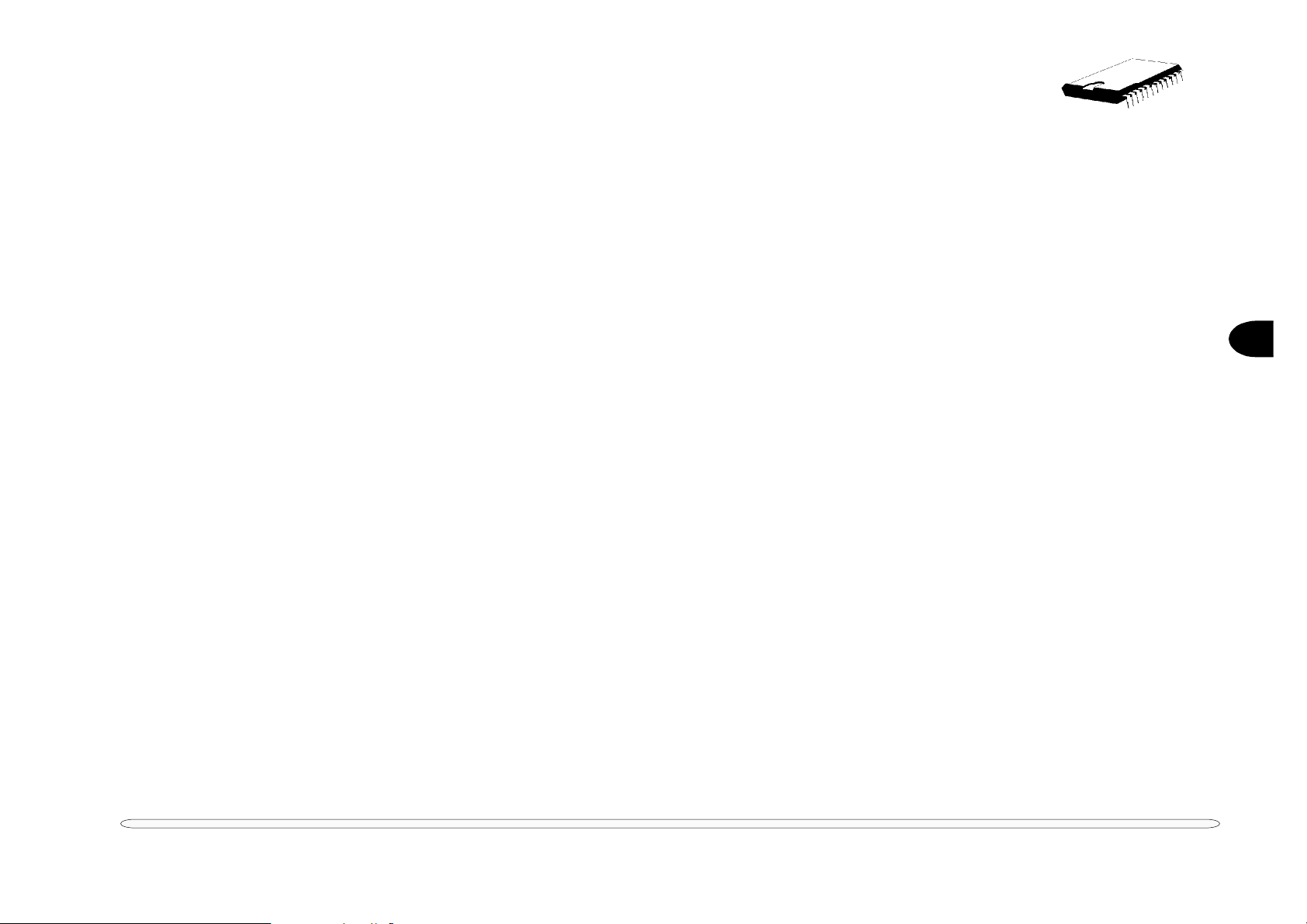
- Supports full positive decode or subtractive decode of PCI
- Supports ISA/EIO at 1/4 of PCI frequency
• Supports both mobile and desktop deep green environments
- 3.3 V operation with 5 V tolerant buffers
- Ultra-low power for mobile environments
- Power-On Suspend and Soft-OFF for desktop environment
- All registers readable/restorable for proper resume from 0
V suspend
• Integrated IDE Controller
- Independent Timing of up to 4 drives
- PIO Mode 4 transfers up to 14 Mbytes/s
- Supports “Ultra 33” Synchronous DMA mode transfers up to
33 MBytes/sec
- Integrated 8 x 32-bit buffer for IDE PCI Burst
- Supports glue-less “Swap-Bay” option with full electrical isolation
• Enhanced DMA Controller
- Two 8237 DMA controllers
- Supports PCI DMA with 3 PC/PCI channels and Distributed
DMA protocols (simultaneously)
- Fast Type-F DMA for reduced PCI bus usage
• Interrupt Controller based on two 82C59
- 15 interrupt support
- Independently programmable for Edge/Level sensitivity
- Supports optional external I/O APIC
- Serial interrupt input
• Timers based on 82C54
- System Timer, Refresh Request, Speaker Tone Output
• USB
- Two USB 1.0 ports for serial transfers at 12 or 1.5 Mbit/sec
- Supports legacy keyboard and mouse software with USB-
based keyboard and mouse
- Supports UHCI Design Guide Revision 1.1 Interface
• SMBus
- Host interface allows CPU to communicate via SMBus
- Slave interface allows external SMBus master to control re-
sume events
• Real-Time Clock
- 256 Byte Battery-Pack CMOS SRAM
- Includes Date Alarm
- Two 8-byte Lockout Ranges
• Microsoft Win95/98 compliant
2
core logic chipset
2 – 7
Page 23

2
Chipset
SUPPORTING CHIPS
The following subsections describe major supporting chips:
• Ricoh 5C475II PCI-CardBus Bridge
• SMSC FDC37N869 PC 99 Compliant 5V and 3.3V Super I/O Controller with Infrared Support
• ATI RAGE LT Pro Graphics Controller
• Yamaha744B DS-XG Audio Controller
RICOH 5C475 PCI-CARDBUS BRIDGE
The R5C475II is a PC card controller offering a single chip solution as a bridge between PCI bus andCardBus. The
R5C475II includes a PC Card 95/97 compliant socket interface and a bridge function to the PCI bus of 33MHz. The
R5C475II can support the 32-bit CardBus(Card-32) and the 16-bit PC card(Card-16) without external buffers.
Concerning the 16-bit card control interface, the R5C475II‘s register is compatible with the Intel 82365SL and
Ricoh’s RF5C396/366 in order to maintain backward compatibility with the existing 16-bit PC Card compliant with
PCMCIA2.1/JEIDA4.2. All PC card interface signals are individually buffered to allow direct connection to CardBus
and Hot insertion/removal without external buffers. The R5C475II also allows direct connection to PCI bus.
The PCI and PC Card socket interfaces have their own power supply terminals that can be powered at either 3.3V
or 5V for compatibility with 3.3V and 5V signaling environments. The core logic is powered at 3.3V or 2.5V.
The R5C475II allows the system to be equipped with the high performance multimedia PC cards like the Video
capture card, and 100 BASE LAN card. It features:
2 – 8
•PC97/98/99 compliant
– PC99 Design Guide compliant (Subsystem ID, Subsystem
Vender ID)
– ACPI 1.0 and PCI Bus Power Management 1.0 compliant
– Global Reset support
• Low Power consumption
– Hardware Suspend
– CLKRUN#,CCLKRUN# support
– VCC-COREC
• High-performance
• Single Chip PCI-CardBus Bridge
supporting chip - PC Card
– PCMCIA PC-Card 95/97 sockets support
– CardBus(Card-32) Card and 16-bit(PCMCIA2.1/JEIDA4.2)
Card work at the same time
– Bridge function between PCI bus and CardBus
• PCI Bus Interface
– Complian t with PCI Local Bus Specification2.2
– The maximum frequency 33MHz
– PCI Master/Target protocol support
– Separated PCI configuration each socket
– Direct connection to PCI bus
– 3.3V interface (5V tolerant)
Page 24
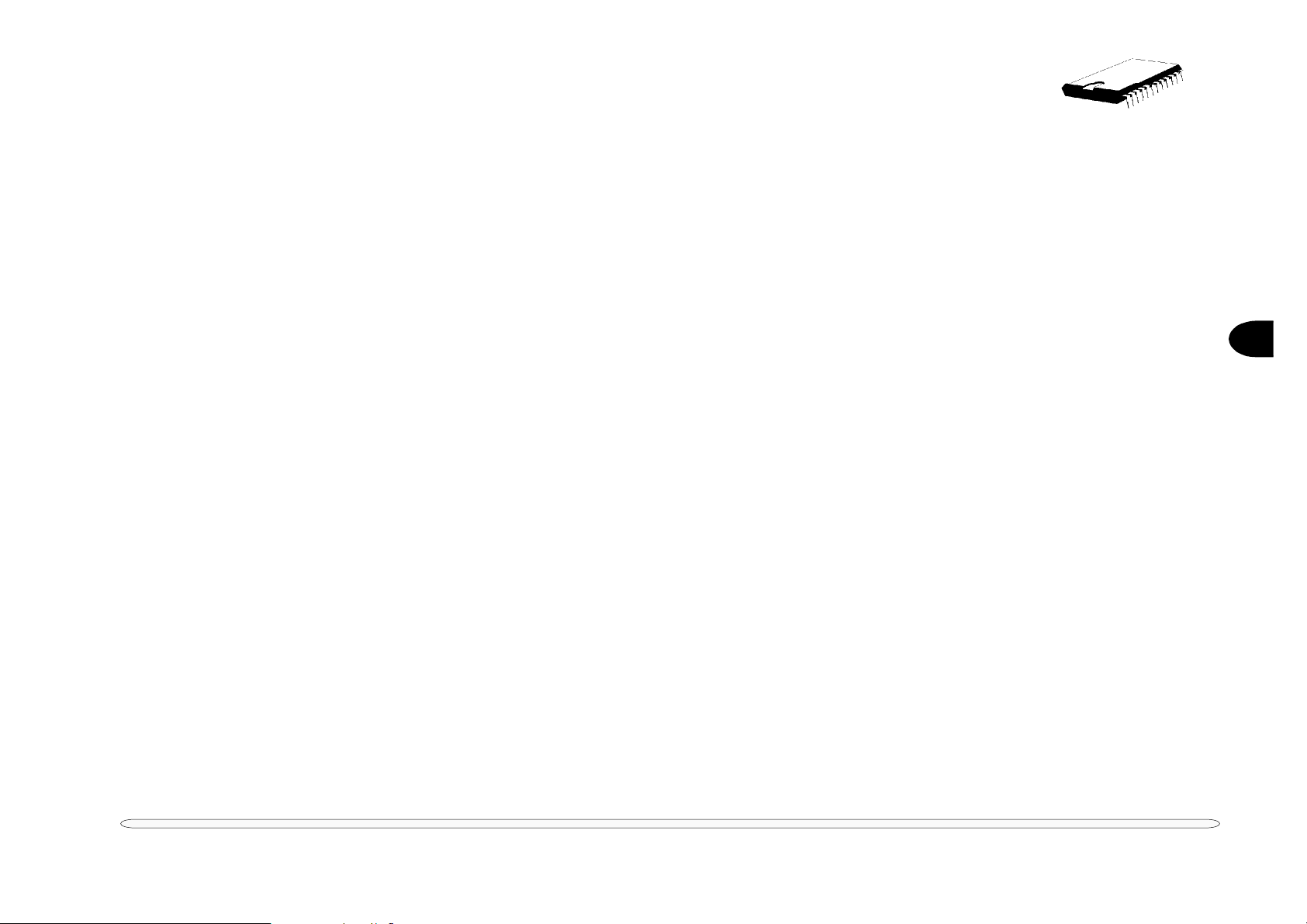
• CardBus PC card Bridge
– PC Card Standard 95/97 compliant
– Compliant with Yenta register set Rev2.2
– The maximum frequency 33MHz
– CardBus Master/Target protocol support
– Transfer transactions
- All memory read/write transaction(bi-direction)
- I/O read/write transaction(bi-direction)
- Configuration read/write transaction(PCI ® Card)
- 2 programmable memory windows
- 2 programmable I/O windows
• PC Card-16 Bridge
– Compliant with PCMCIA PC Card 95/97 Standard Specification
– 5 programmable memory windows
– 2 programmable I/O windows
– Compliant with i82365SL compatible register set / ExCA
• System Interrupt
– INTA# support for PCI system interrupt
– IRQn support for ISA system interrupt (Non shared IRQn pins)
– Serialized IRQ support
• 3.3V/5V Mixed Voltage Operation at 33MHz
• GPIO support
• Posting Write and Prefetching Read support
• Plug and Play support
• 16-bit Legacy mode (3E0/3E2 I/O port) support
• Zoomed Video Port support
– Bypass type
• PCIway Legacy DMA support
2
supporting chip - PC Card
2 – 9
Page 25
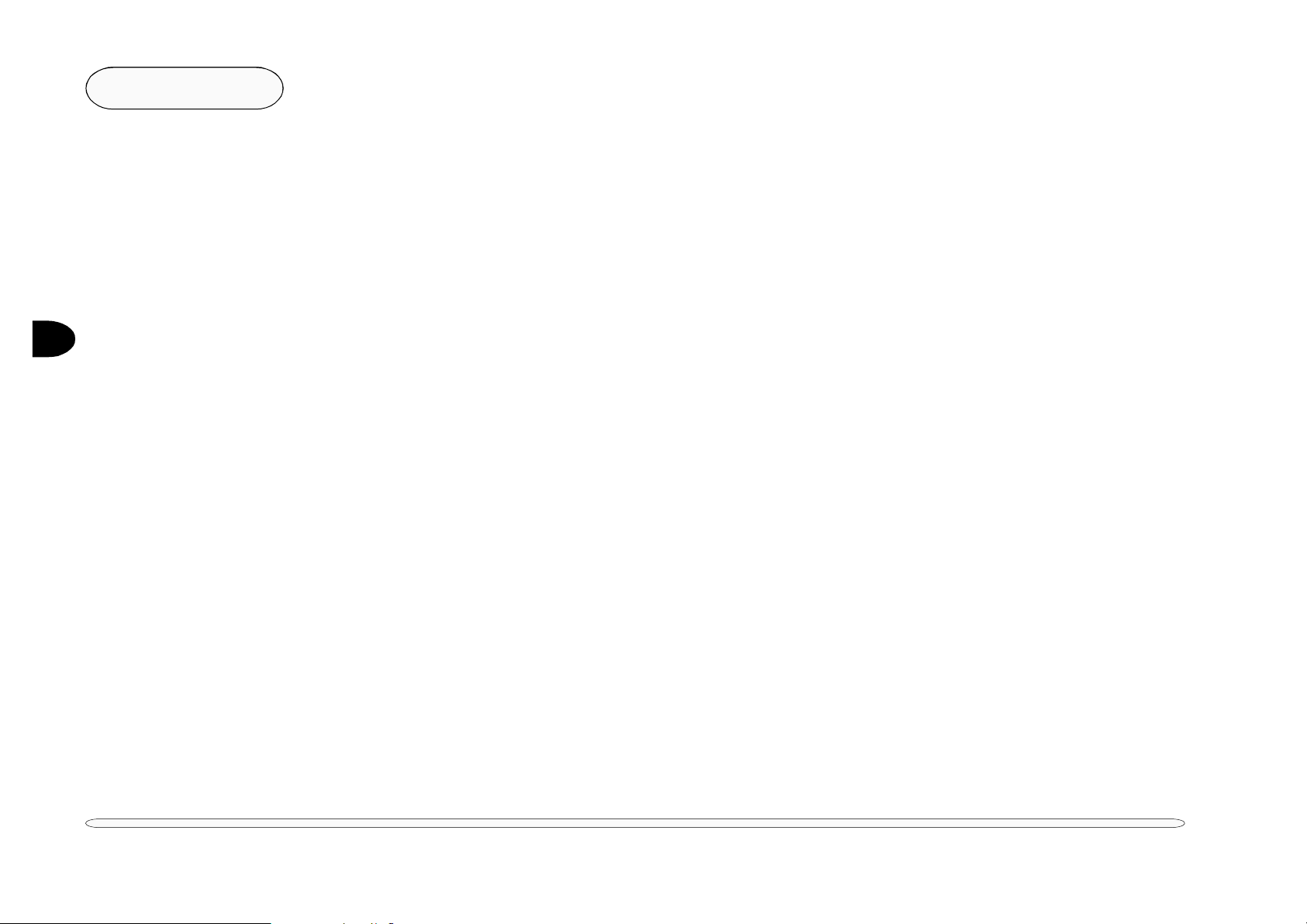
2
Chipset
SMSC FDC37N869 PC 99 COMPLIANT 5V AND 3.3V SUPER I/O CONTROLLER WITH INFRARED SUPPORT
The FDC37N869 features:
• Serial ports
• 5 volt and 3.3 volt operation
• Intelligent auto power management
• 16 bit address qualification
• 2.88MB Super I/O Floppy Disk Controller
- Licensed CMOS 765B Floppy Disk Controller
- Software and register compatible with SMSC proprietary
82077AA compatible core
- Supports one Floppy Drive directly
- Configurable Open Drain/Push-Pull Output Drivers
- Supports Vertical Recording Format
- 16 byte data FIFO
- 100% IBM compatibility
- Detects all overrun and underrun conditions
- Sophisticated Power Control Circuitry (PCC) including
multiple power-down modes for reduced power
consumption
- DMA enable logic
- Data rate and drive control registers
- Swap drives A and B
- Non-burst mode DMA option
- 48 Base I/O address, 15 IRQ and 4 DMA options
- Forceable write protect and disk change controls
• Floppy disk available on parallel port pins ACPI compliant
• Enhanced digital data separator
- 2Mbps, 1Mbps, 500 Kbps, 300 Kbps, 250 Kbps data rates
- Programmable precompensation modes
- Two high speed NS16C550 compatible UARTs with send/
receive 16 Byte FIFOs
- Supports 230k and 460k baud
- Programmable baud rate generator
- Modem control circuitry
• Infrared communications controller
- IrDA v1.2 (4Mbps), HPSIR, ASKIR, Consumer IR Support
- 2 IR Ports
- 96 base I/O address, 15 IRQ options and 4 DMA options
• Multi-mode parallel port with ChiProtect
- Standard Mode
- IBM PC/XT PC/AT and PS/2 compatible bi-directional
parallel port
- Enhanced Parallel Port (EPP) compatible
- EPP 1.7 and EPP 1.9 (IEEE 1284 compliant)
- Enhanced Capabilities Port (ECP) compatible (IEEE 1284
compliant)
- Incorporates ChiProtect Circuitry for Protection Against
Damage Due to Printer Power-On
- 192 base I/O address, 16 IRQ and 4 DMA options
• Game port select logic
- 48 base I/O addresses
• General Purpose Address Decoder
- 16-byte block decode
2 – 10
supporting chip - super I/O
Page 26
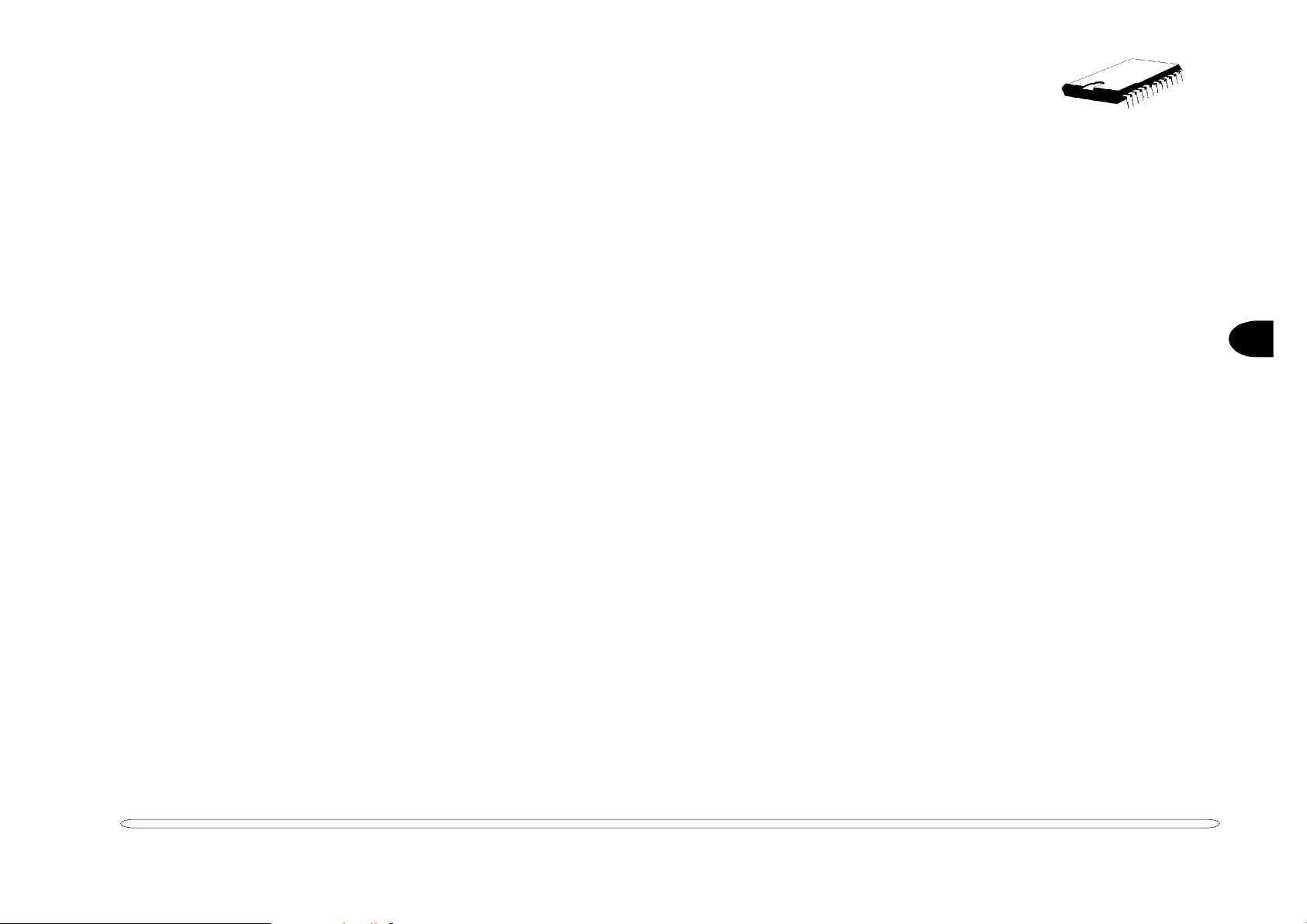
ATI RAGE LT PRO GRAPHICS CONTROLLER
The RAGE LT Pro is a highly integrated graphics accelerator with superior support for 3D and motion video —
ideal for notebooks and LCD desktops. It incorporates comprehensive support for Intel’s Accelerated Graphics Port
(AGP), including 1X or 2X mode with sidebands.
Delivering superior 3D acceleration and comprehensive 3D support, the RAGE LT Pro includes a triangle set-up
engine, single-pass trilinear filtering, six perspectively correct texturing modes, video texturing, Gouraud and specular shading, and a host of 3D special effects.
The best choice for DVD notebooks and LCD desktops, the RAGE LT Pro’s DVD features include motion compensation, acceleration for soft DVD, integrated TV-out with Macrovision and support for third-party MPEG-2 decoders via the ATI Multimedia Channel (AMC).
Using Tri-View™ the RAGE LT Pro can output to LCD, CRT, and TV simultaneously. It also includes two output
controllers so that any two display devices can have different images and/or refresh rate.
It has the following main features:
2
• First mobile accelerator to use AGP 2X (133MHz) in AGP Texturing with sideband signals to realize all the benefits of AGP.
• First mobile accelerator to deliver full motion soft DVD using motion compensation circuitry.
• First mobile acccelerator with integrated LVDS transmitter.
• Innovative Dynamic Power Management with ACPI compliance.
• Superior 3D performance acheived through a hardware setup
engine and a 4KB on-chip texture cache.
• Superior 2D performance with support of 100MHz SGRAM.
• TFT and DSTN panel interface support for up to 1280x1024 resolutions.
• Integrated ImpacTV2-quality TV output provides optimal image quality via programmable 6 tap flicker filter, resolution
modes scale down from 1024x768 and 16:9 wide mode support. Direct YUV422 mode, Macrovision 7.01 and CGMS support.
• Support for 2, 4, or 8MB frame buffers, and integrated 230MHz
DAC.
• High quality ratiometric expansion that fits source images to
any panel resolution.
supporting chip - video
2 – 11
Page 27
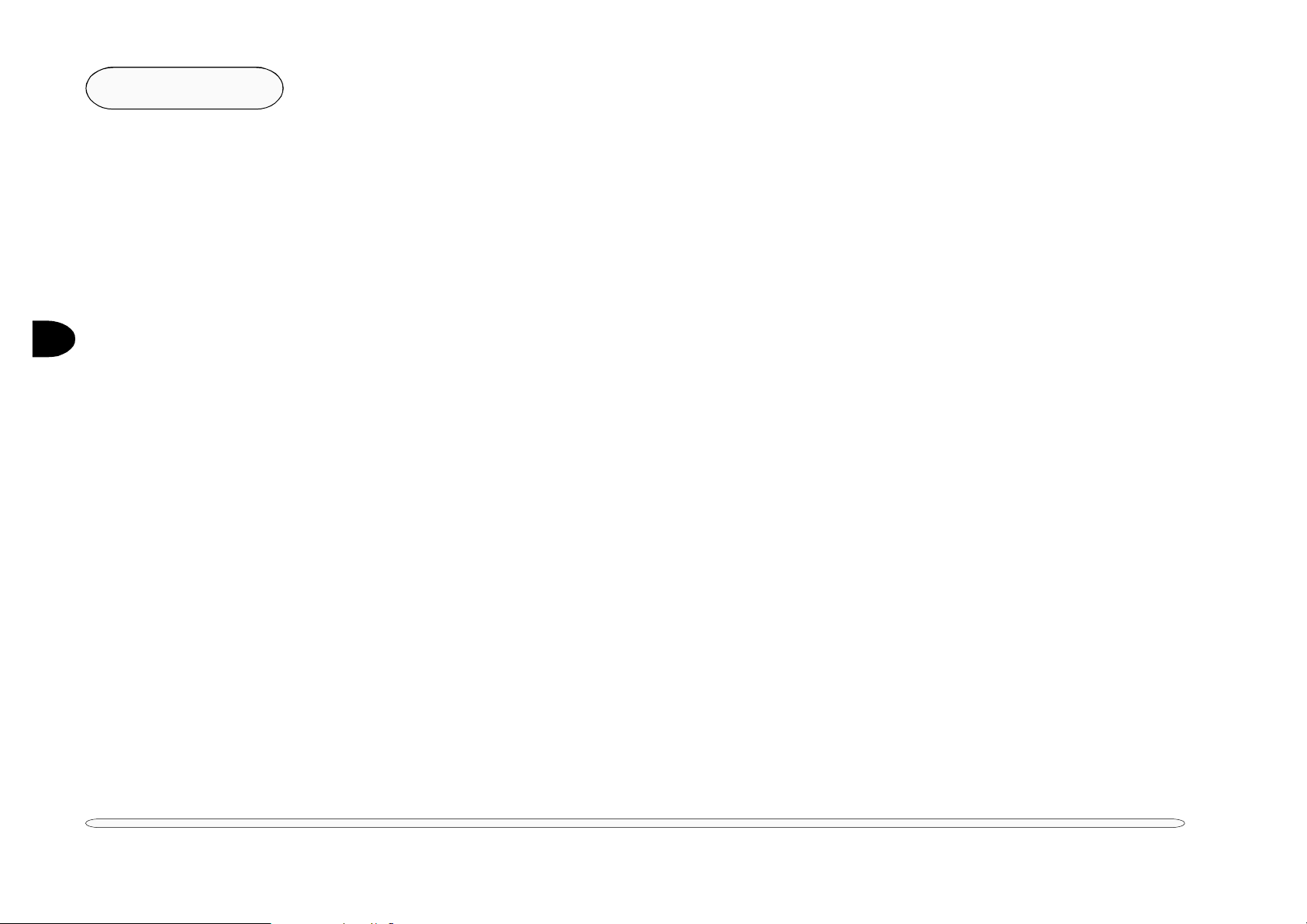
2
Chipset
YAMAHA YMF744B DS-XG
The YMF744B (DS-1S) is a high performance audio controller for the PCI Bus. DS-1S consists of two separated
functional blocks. One is the PCI audio block and the other is the Legacy Audio block. PCI Audio block allows
Software Driver to handle maximum of 73 concurrent audio streams with the Bus Master DMA engine. The PCI
Audio Engine converts the sampling rate of each audio stream and the streams are mixed without utilizing the CPU
or causing system latency. By using the Software Driver from YAMAHA, PCI Audio provides 64-voice XG wavetable
synthesizer with Reverb and variation. It also supports DirectSound hardware accelerator, Downloadable Sound
(DLS) and DirectMusic accelerator.
Legacy Audio block supports FM Synthesizer, Sound Blaster Pro, MPU401 UART mode and Joystick function in
order to provide hardware compatibility for numerous PC games on real DOS without any software driver. To
achieve legacy DMAC compatibility on the PCI, DS-1S supports both PC/PCI and Distributed DMA protocols. DS1S also supports Serialized IRQ for legacy IRQ compatibility.
DS-1S supports the connection to AC’97s which provides high quality DAC, ADC and analog mixing, and it can
connect two AC’97. In addition, it supports consumer IEC958, Audio Digital Interface (SPDIF), to connect external audio equipment by digital. It has the following features:
2 – 12
• PCI 2.2 compliant
• PC’98/PC’99 specification compliant
• PCI Bus Power Management rev. 1.0 compliant (support D0, D2
and D3 state)
• Supports clock run
• PCI Bus Master for PCI audio
• Legacy audio compatibility
supporting chip - audio
- True full duplex playback and capture with different
sampling rate
- Maximum 64-voice XG capital wavetable
- Synthesizer including GM compatibility
- DirectSound Hardware Acceleration
- DirectMusic Hardware Acceleration
- Downloadable Sound (DLS) level-1
- FM synthesizer
- Hardware Sound Blaster Pro compatibility
- MPU401 UART mode MIDI interface
- Joystick
• Supports PC/PCI and Distributed DMA for legacy DMAC (8237)
emulation
• Supports serialized IRQ
• Supports I
• Supports Consumer IEC958 Output (SPDIF OUT)
• Supports Consumer IEC958 Input (SPDIF IN)
• Supports AC’97 Interface (AC-Link) Revision 2.1
• Multiple CODEC (Connectable two AC’97s)
• Hardware volume control
• EEPROM interface
• Single crystal operation (24.576Mhz)
• 3.3V power supply (5V tolerant)
2S
serial input for Zoomed Video Port
Page 28
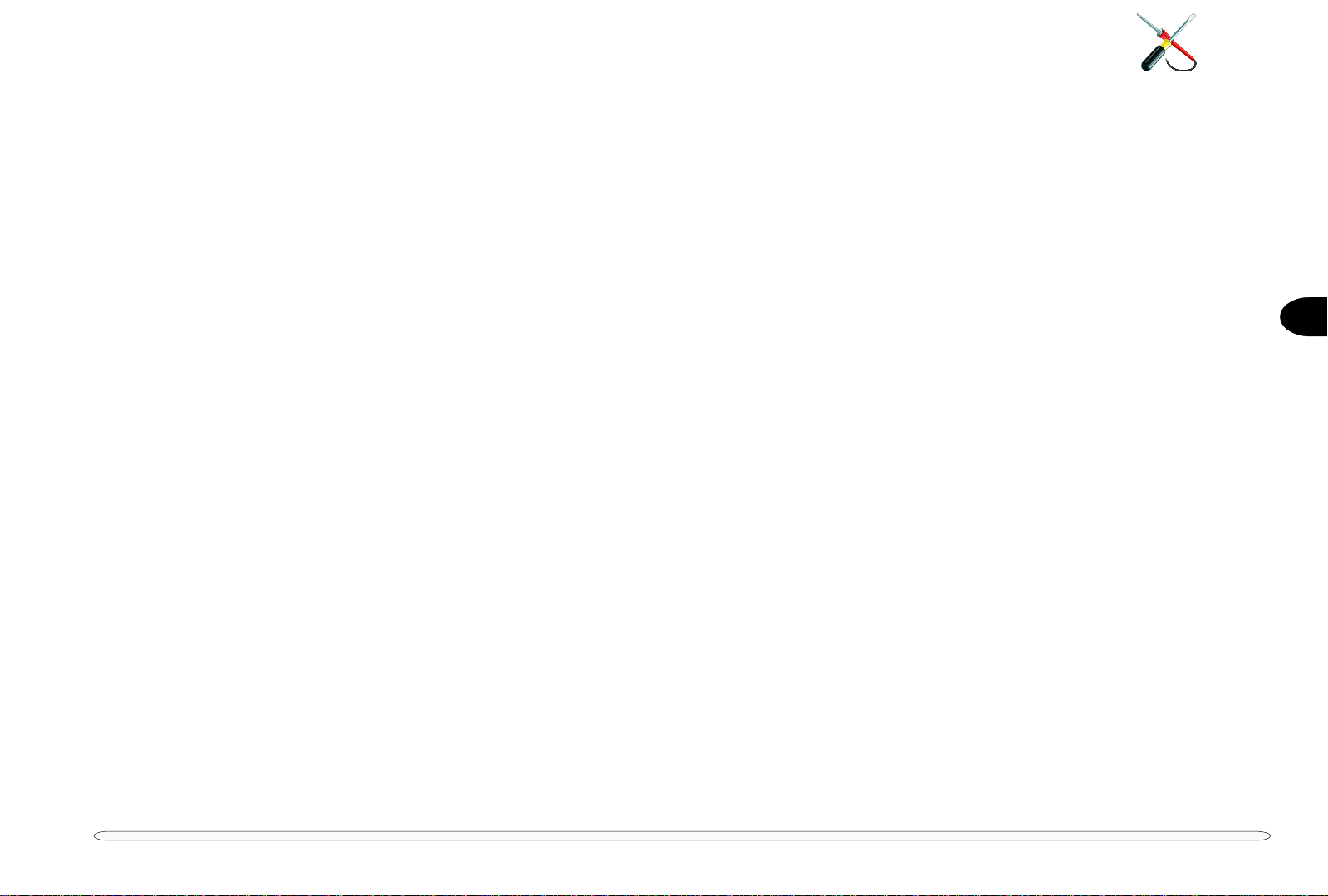
3 Disassembly
This chapter provides step-by-step instructions for disassembling parts and subsystems. When it comes to reassembly, reverse the procedures (unless otherwise indicated).
We suggest you completely review any procedure before you take the computer apart.
The computer comes in two (2) models: 2800 and 2820/2850 and several “variations”:
The 280 is based on the P entium II CPU. Differ ent versions may have cosmetic and minor structural variations of the
top and bottom covers (mostly concerning LCD panel sizes). As appropriate, these differences are noted in the sidebars. When servicing, be sure to note the mainboard v ersion. This may affect CPU switch settings. Additional component information is available in Appendix A: Part Lists or Appendix B: Circuit Diagrams.
The 2820/2850 is based on the Pentium III. Like the earlier model, there may also be variations. However, unlike
the 2800, there are no CPU switch adjustments.
CPU Upgrades: To upgrade, you only need to remove the keyboard, heat plate and heatsink. For the 280 model, the
CPU switch settings can be accesed through the RAM bay opening.
Note: When re-assembling, make sure the heat plate is not “distorted” and is fastened securely.
LCD Upgrades (all versions): All switches are accessable throuth the RAM bay opening. Connections are under the status panel.
The LCD/ top cover assembly is anchored with four (4) externally accessable screws.
Illustrations: To enhance procedural clarity, the illustrations in this chapter do not include all components. Mylar
insulation and adhesive attachments are not shown unless they are critical to the disassembly
process. For information about these parts, please refer to
Appendix A: Part Lists
.
3
3 – 1
Page 29
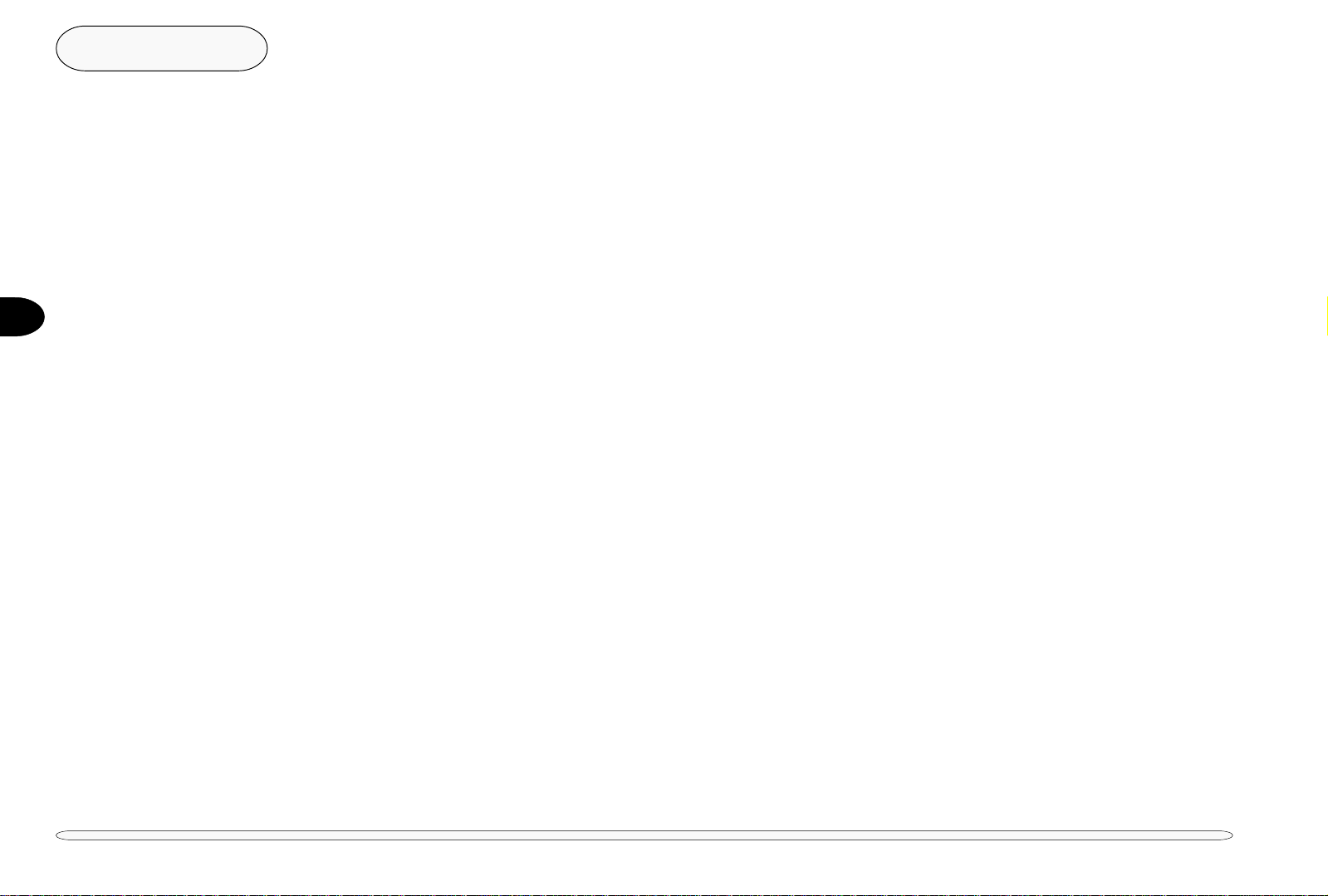
Disassembly
The disassembly procedures appear in the following order:
• Keyboard – CPU upgrade/replacement
• LCD Module – LCD assembly, inverter
• Top Cover – TouchPad assembly
• Bottom Cover – HDD, FDD, mainboard, and DC/DC board
• Connector Locator
3
All disassembly procedures assume that the system is turned OFF, and disconnected from any power supply (the
battery is removed too). We also assume that the CD/DVD-ROM module is removed. All of these procedures are
described in the User’s Manual which accompanies the system.
CONNECTIONS
Connections within the computer are one of four types:
Locking collar sockets for ribbon connectors To release these connectors, use a small flat-head screwdriver
to gently pry the locking collar away from its base. When replacing the connection, make sure the connector is oriented in the
same way. The pin1 side is usually
Pressure sockets for multi-wire connectors To release this connector type, grasp it at its head and gently
rock it from side to side as you pull it out.
wires themselves.
force it. The socket only fits one way.
Pressure sockets for ribbon connectors To release these connectors, use a small pair of needle-nose
pliers to gently lift the connector away from its socket. When
replacing the connection, make sure the connector is oriented
in the same way. The pin1 side is usually
Board-to-board or multi-pin sockets To separate the boards, gently rock them from side to side as you
pull them apart. If the connection is very tight, use a small flathead screwdriver
When replacing the connection, do not try to
- use just enough force to start the separation.
not
indicated.
Do not pull on the
not
indicated.
3 – 2
procedures
Page 30
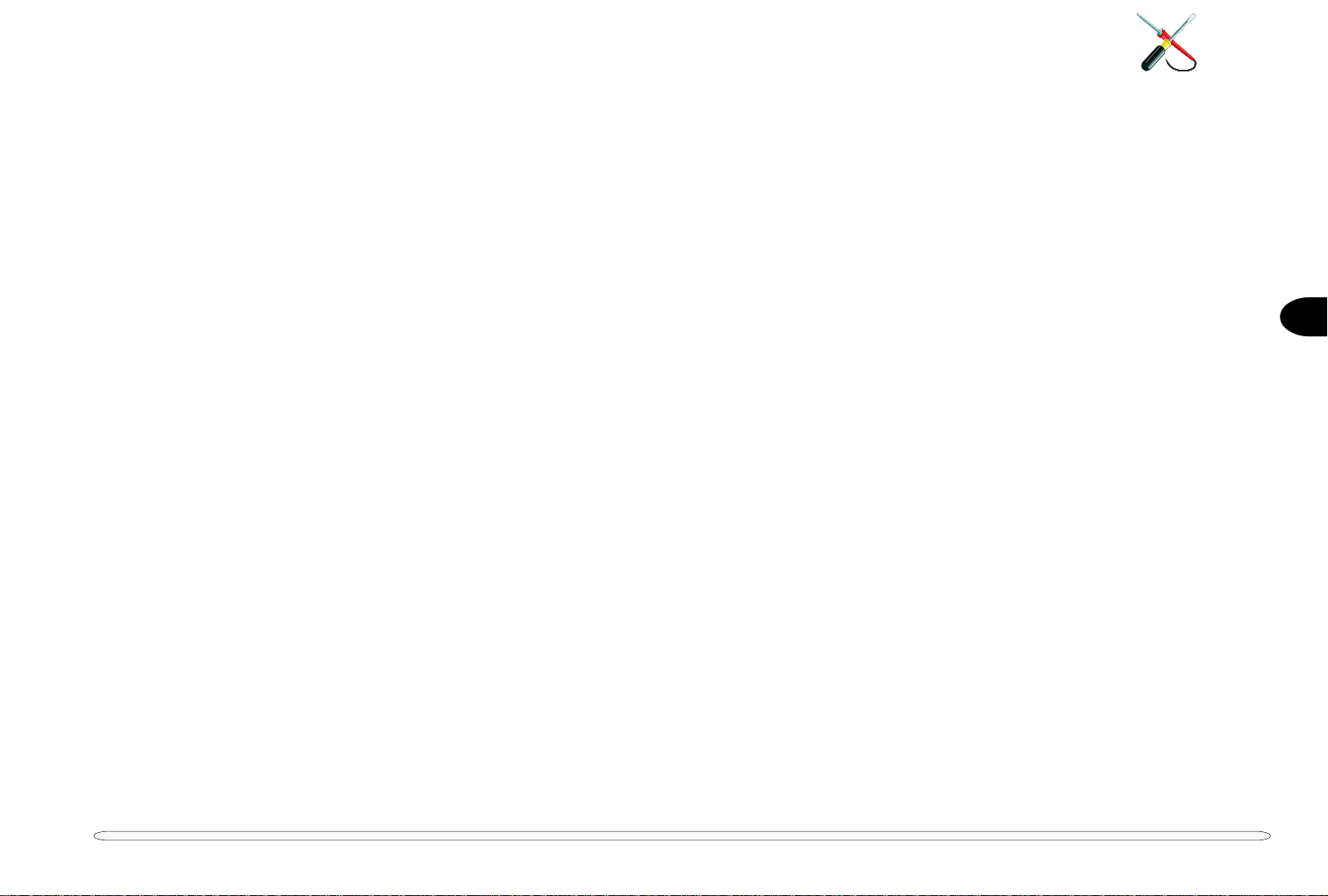
MAINTENANCE PRECAUTIONS
The following precautions are a reminder.
To avoid personal injury or damage to the notebook while performing a removal and/or replacement job, take the
following precautions:
1. Don't drop it. Perform your repairs and/or upgrades on a stable surface. If the computer falls, the case and other components
could be damaged.
2. Don't overheat it. Note the proximity of any heating elements. Keep the computer out of direct sunlight.
3. Avoid interference. Note the proximity of any high capacity transformers, electric motors, and other strong magnetic fields. These
can hinder proper performance and damage components and/or data. You should also monitor the position of magnetized tools
(i.e. screwdrivers).
4. Keep it dry. This is an electrical appliance. If water or any other liquid gets into it, the computer could be badly damaged.
5. Be careful with power. Avoid accidental shocks, discharges or explosions.
•Before removing or servicing any part from the notebook, turn the notebook off and detach any adapters (AC/DC or car adapter).
• To prevent the notebook from being turned on accidentally, remove the battery module
ment procedure.
• Only use a power adapter approved for use with this computer.
• Make sure the AC adapter has a steady, uninterrupted power supply and is grounded.
• When you want to unplug the power cord or any cable/wire, be sure to disconnect it by the plug head. Do not pull on the wire.
• Be sure the socket and any extension cord(s) you use can support the total current load of all connected devices.
6. Peripherals/Modules – Turn off and detach any peripherals. Remove all modules and power units.
7. Beware of static discharge. ICs, such as the CPU and main support chips, are vulnerable to static electricity. Before handling any
part in the notebook, discharge any static electricity inside the notebook. When handling a printed circuit board, do not use gloves
or other materials which allow static electricity buildup. We suggest that you use an anti-static wrist strap instead.
8. Beware of corrosion. As you perform your job, avoid touching any connector leads. Even the cleanest hands produce oils which
can attract corrosive elements.
9. Keep your work environment clean. Tobacco smoke, dust or other air-born particulate matter is often attracted to charged
surfaces, reducing performance.
10. Keep track of the components. When removing or replacing any part, be careful not to leave small parts, such as screws, loose
inside the notebook.
before
you start a removal or replace-
3
BATTERY PRECAUTIONS
Only use batteries designed for this computer. The wrong battery type may explode, leak or damage the computer.
Recharge the battery using an approved system. Incorrect recharging may make the battery explode.
Always dispose of batteries carefully. Batteries may explode or leak if exposed to fire, or improperly handled or discarded.
Do not try to repair a battery. Damaged or defective batteries should be replaced.
precautions
3 – 3
Page 31

3
Disassembly
CLEANING
Do not apply cleaner directly to the computer, use a soft clean cloth.
Do not use volatile (petroleum distillates) or abrasive cleaners on any part of the computer.
MAINTENANCE TOOLS
The following tools are recommended when working on the notebook:
M3 Phillips-head screwdriver
M2.5 Phillips-head screwdriver (magnetized)*
M2 Phillips-head screwdriver
Small flat-head screwdriver
Pair of needle-nose pliers
anti-static wrist-strap
* note Maintenance Precaution #3.
3 – 4
precautions
Page 32

GENERAL DISASSEMBLY: UNDER THE KEYBOARD
REMOVING THE KEYBOARD & HEAT PLATE
1. Make sure the computer is turned off.
2. Remove the rubber
caps and screws on
the status panel.
3. Carefully angle the
status panel up and
then the keyboard.
4. Flip the keyboard
face-down to expose
the HDD and
heatplate.
5. Use a flat-head
screw driver to pry up
the collar of the
keyboard’s ribbon
connector. Then set
the keyboard aside.
6. Using the philipshead screwdriver
again, remove the 5
screws anchoring the
heat plate.
2 2 2
""
"
""
%%
%
%%
4
""
"
""
##
#
##
3
$$
$
$$
""
"
""
3
3
RELEASING THE KEYBOARD & REMOVING
HEAT PLATE
THE
FIG. 3 – 1
!!
!
!!
Tip
This procedure involves:
Stop here if you only need to
replace /upgrade the CPU.
screws 8
connectors: 1
keyboard & heat plate
3 – 5
Page 33

3
Disassembly
CHANGING THE CPU
The CPU is further protected by cooling-fan/heatsink.
To remove it, again angle the status panel up. Lift the cooling-fan/heatsink up slightly and pull it forward. If you
want to completely remove the cooling-fan/heatsink, disconnect it from its power supply at connection CN7.
Note: the cooling-fan/heatsink has a small “lip” overhanging the mainboard.
The removable CPU fits into a µPGA socket.
When changing it, use a small flat-head screwdriver to carefully turn the pin-lock to the release position. As you
remove the old CPU, be sure to note the position of the CPU’s “Pin 1”. Make sure any replacement CPU is also
properly locked into position.
CPU settings for the Intel Pentium II -based 2800 are controlled from SW1 which is accessible from the RAM bay on
the notebook’s bottom.
The Pentium III-based 2820/2850 models auto-detect the CPU, so there are no CPU- switches to adjust.
Before making any changes, note the mainboard version and use the appropriate switch settings shown in Table 3-1.
3 – 6
CPU upgrades
Page 34

draobniaM 3rev
draobniaM 4rev
UPCsehctiwS1WS
deeps
)zHM(
332
662
003
333
663
epyT 1 2 3 4
ffoffo
no
nonono
/noxiD
noreleC
no
no no
no
ffo
no
ffo ffo
ffoffoffo
knaBhctiwS
UPC
1WS2WS
deeps
no
ffo
ffo
)zHM(
332
662
003
333
663
004 noreleC ffo
004 noxiD ffo
334noreleCffoffo
664noreleCffo
epyT 1 2 3 4 5 6 7 8 7
&noxiD
noreleC
ffoffo
no
nonono
ffo
no
no no
ffoffoffo
no
no no no no
no no no
no
no
ffo ffo
nono
ffo
nono
ffo
ffo
no
ffo
ffo
no
ffo
no
ffo
no
ffo
no
ffo
ffo ffo ffo
ffo
nono
ffo
nono
ffo
no
ffo
no
ffo
no
ffo
no
ffo
no
ffo
no
no
ffo
ffo
no
no
no
no
no
no
ffo
no
no
CPU SWITCH SETTINGS FOR 280
TABLE 3 - 1
3
CPU
FIG. 3 – 2
&&
&
&&
''
'
''
Note the Pin1 location
SW1
FIG. 3 – 3
CPU upgrades
3 – 7
Page 35

3
draobniaM082 3reV
sehctiwS2WS
epyTlenaP
dbk DI
erutaeF1234 5 6 7 8
lenaPDCL
ustijuFTFT-S"1.21
71-S6CVS13CLF
no
ffoffo
GLTFT-X"1.41
AN1A-AX141PL
nono
ffo
draobyeK
rehto&SU ffo ffo
esenapaJ
no
ffo
ynapmoC
DI
CTH ffo ffo ffo
ovelC
no
ffo ffo
draobniaM0082 4reV
2revdraobniaM0582/0282
sehctiwS2WS
epyTlenaP
dbkrwp DIUPC DI
erutaeFledoM123456*7 8
lenaPDCL
oynaSTFT-S"1.21
40L20-V5121MT
lla
no
ffoffo
ustijuFTFT-S"1.21
71-S6CVS13CLF
lla
no
ffoffo
ihcatiHTFT-X"1.41
CV58D63XT
lla
nono
ffo
GLTFT-X"1.41
AN1A-AX141PL
0082
nono
ffo
0282ffo
no
ffo
GLTFT-X"1.51
1X051PL
0582ffo
no
ffo
draobyeK
rehto&SU ]ffo[
esenapaJ
no
kcolretnI
rewoPCA
delbane
no
delbasid]ffo[
ynapmoC
DI
CTH ffo ffo
oynaS
no
ffo
ovelC
no no
sledom0582/0282rofdesuton,sdraobniam0082rofelbathctiwsUPCotrefeR*
gnittestluafedsetacidnI][
Disassembly
GENERAL DISASSEMBLY:
REMOVING & REPLACING THE LCD MODULE
The LCD module can be removed with only a little more disassembly after you’ve removed the keyboard and heat plate:
1. Lift the status panel up, disconnect the status panel board at CN8
(A) and the left speaker at CN12(B). Set it aside.
2. Remove the hinge covers (C, D & E). Use the flat-head screwdriver to flex the cover up and back slightly.
4. Disconnect controller connector CN11(F to G) and inverter connector CN6 (H to I).
5. Remove the two (2) rear screws (J ~ K), set them aside.
Note: On models 2800 & 2820 these are the upper rear screws.
6. Remov e the four (4) hinge scr e ws (L ~ O), set them aside and lift
the LCD module away from the body.
Note: On the 2850 model, screws M & O are on the bottom panel.
TABLE 3 - 2
LCD & MISCELLANEOUS
SWITCH SETTINGS
3 – 8
LCD module
If you are upgrading the LCD module to different size, stop here.
The entire module should be replaced, including the rear panel and
frame. The new module uses different components, but connects
in the same way as the original. Refer to Appendix A for specific
part numbers.
If you are only replacing the LCD panel with one of the same size,
continue to page 3-9.
Depending on your replacement module, you may need to adjust
SW2 settings in the RAM bay. Refer to Table 3-2:
Page 36

A
B
D
A
3
C
B
N
L
H
F
J
M
I
G
K
E
O
REMOVING THE LCD MODULE
FIG. 3 – 4
!!
!
!!
Tip
This procedure involves:
screws 6
connectors: 2
LCD module
3 – 9
Page 37

3
Disassembly
REPLACING THE LCD
The LCD module has two elements, the LCD itself, and its inverter card.
First separate the LCD module from the main body of the computer as described on pages 3-4 and 3-5.
If you are upgrading to a different LCD, this entire assembly, except for the side frame and hinge elements and
possibly the inverter card, will be replaced.
12.1” DISASSEMBLY (NOT SHOWN)
This LCD is attached directly to the rear panel of the LCD module.
1. Remove the 6 rubber caps and frame screws under them.
2 Snap off the LCD frame. As you do this, make sure the cover latch doesn’t spring out. There are snaps on all sides.
3. Disconnect the panel from the inverter board.
4. Remove the 4 LCD anchor screws, and lift the LCD away from the rear panel.
14.1 & 15.1” DISASSEMBLY (SHOWN)
This LCD is mounted in a frame, which in turn attaches to the rear panel of the module.
1. Remove the 7 rubber caps (A~G) and frame screws under them.
2 Snap off the LCD frame (H). As you do this, make sure the cover latches (I & J) doesn’t spring out. There are
snaps on all sides.
3. Disconnect the panel from the inverter board (K).
4. Remove the frame and hinge anchor screws (L ~Q) and lift the LCD panel (R) and frame away from the rear
panel (S).
6. Remove the frame screws (T~U)
3 – 10
REMOVING THE INVERTER BOARD
The inverter board is anchored to the rear panel of the LCD module with two screws. If you need to remove it for
testing or replacement, make sur e the system is disconnected from all po wer sour ces (including batteries). You should
disconnect all leads from the inverter befor e removing it from the LCD module. The inv erter board itself is housed in
protective mylar. This package is itself may be glued together, so separate it carefully to avoid tearing.
LCD module
Page 38

C
B
A
D
G
H
I
J
F
E
3
K
R
T
L
P
N
S
U
SEPARATING THE LCD & FRAME
FIG. 3 – 5
Q
!!
!
!!
O
This procedure involves:
screws 17
connectors: 2
Tip
15.1”
M
LCD module
3 – 11
Page 39

3
Disassembly
GENERAL DISASSEMBLY: TOP COVER ASSEMBLY
The Top Cover Assembly contains the TouchPad and daughterboards for the Status Panel LEDs and the Power
Switch. However other components are only accessible after the Top Cover Assembly is removed.
Remove the keyboard, status panel, heat plate and LCD module as described on pages 3-5 and 3-9.
SEPARATING THE TOP COVER ASSEMBLY
1. If you haven’t already done so, remove the battery and DVD/CD-ROM, or spacer module.
2. Remove the heat plate (A) and CPU fan (B) assembly (disconnect the fan at CN6).
3. Remove the LCD module (refer to pages 3-8 and 3-9).
4. Turn the notebook body upside-down.
For model 2850, remove 11 screws (C~M).
For models 2800 & 2820, remove 13 screws (C~O).
5. Remove the 2 screws on the rear panel (the lower outer corner screws 2800 & 2820 versions only).
6. Return the notebook to its upright position and disconnect the TouchPad to mainboard connector at
CN18 (P).
3 – 12
top cover & TouchPad
Page 40

A
TOP COVER D ISASSEMBLY
(BOTTOM SCREWS)
B
O
FIG. 3 – 6
D
E
M
C
F
G
L
K
J
I
P
H
N
This procedure involves:
screws 11 (2850)
or 13 (2800 & 2820)
This procedure involves:
connector(s) 1
!!
!
!!
Tip
TOP COVER D ISASSEMBLY
(TOP SCREWS)
FIG. 3 – 7
!!
!
!!
Tip
3
3 – 13top cover & TouchPad
Page 41

3
Disassembly
GENERAL DISASSEMBLY: TOP COVER COMPONENTS
The 2 TouchPad daughterboards in this assembly are unlikely to require any service.
TOUCHPAD
The TouchPad module is in 2 parts: the TouchPad itself and the “mouse” buttons.
To tak e them out of the top co v er assembly, first separate the top cov er assembly as described on pages 3-12 and 3-13.
1. Remove the 8 screws anchoring the TouchPad assembly (A~H)
2. Lift the TouchPad assembly away from the top cover.
3. To remove the TouchPad itself, remove the tape anchoring the ribbon connector, then release the connector
on the electronic component-side of the TouchPad (the connector’s collar flips up). (I)
4. The “mouse” button PC board is anchored to the assembly by two screws (J & K).
3 – 14
top cover assembly
Page 42

I
TOP COVER ASSEMBLY
A - H
J
FIG. 3 – 8
!!
!
K
The TouchPad module has:
screws 10
connectors 1
!!
Tip
3
3 – 15top cover assembly
Page 43

3
Disassembly
GENERAL DISASSEMBLY: BOTTOM COVER ASSEMBLY
The Bottom cover assembly includes the mainboar d, HDD module, FDD module, power board, PCMCIA socket, and
optional fax/modem module (not shown).
HDD MODULE
The HDD module (A) is held in place with two screws.
1. Remove the HDD module anchor screws (B & C).
2. Lift the HDD module away from the mainboard, disconnecting from pressure connector CN19 (D).
Note: The mylar insulation between the bottom of the module and the mainboard should remain attached to
the mainboard- there there are no serviceable components under it.
FDD MODULE
The FDD module (E) is held in place with two screws.
1. Remove the FDD module anchor screws (F & G). (front right & left rear)
2. Release the locking collar on the FDD’s ribbon connector, CN21 (H).
3. Lift the FDD module away from the mainboard.
Note: The mylar insulation between the bottom of the module and the mainboard should remain attached to
the mainboard- there there are no serviceable components under it.
4. If you are replacing the FDD, you should also r emov e the module’s side brackets (I & J), which ar e secured with
2 screws each.
3 – 16
MAINBOARD & FRAME (NOT SHOWN)
The mainboard & frame assembly also includes the DC/DC board. To remove them from the bottom cover,
1. Disconnect the onboard microphone at CN22 and the backup battery at CN23.
2. Remove 4 screws (left-rear corner, near battery terminal, behind PS/2 connector, and near drive-bay latch)
and the two stantion posts near the CPU.
3. Lift the mainboard & frame assembly up and away from the bottom cover.
To separate the mainboard, DC/DC board and frame, You only need to remove the hex nuts around the rear ports.
Then separate the mainboard and DC/DC board.
bottom cover
Page 44

""
"
""
B
D
''
'
''
C
""
"
""
G
A
E
H
F
3
BOTTOM COVER ASSEMBLY
FIG. 3 – 9
!!
!
!!
I
J
Separating the mainboard
from the bottom cover includes:
screws 3
connectors 2
Tip
bottom cover
3 – 17
Page 45

3
Disassembly
((
(
((
HDD
Jumper Warning
Some (usually older) HDDs
have a small jumper
switch. It must be set to
“master” or the system
may not correctly recognize the drive. Check your
drive’s documentation.
HDD MODULE ASSEMBLY
When you’re ready to install a new hard disk,
TAKING IT APART
After you’ve removed the HDD module,
1. Remove the four (4) bracket screws (A~D), and set them aside.
2. Remove screws E &F and carefully pull off the HDD adapter board (G).
3. Gently tilt the HDD up and pull it out of the frame.
A
3
##
#
##
B
HDD MODULE ASSEMBLY
FIG. 3 – 10
Note: This operation is conducted
with the electronics side face down.
3 – 18
HDD
))
)
))
C
D
3
G
E
2
**
*
**
F
Page 46

SETTING UP A NEW HDD FOR THE FIRST TIME
Before you can use a new HDD for the first time, you have to do two things:
• tell the computer about the HDD (refer to the User’s Manual Chapter 3: Firmware).
• prepare the HDD to accept data (refer to your operating system manual).
Use the following directions to prepare the new HDD for use.
HARDWARE
After you replace or upgrade the HDD, turn the system on and configure it for the newly-installed HDD
using Setup. R efer to the User’s Manual Chapter 3: Firmware.
528MB OR LARGER HDDS & LBA MODE
The notebook automatically assumes any HDD 528MB
or larger uses LBA Mode. If the HDD was formatted on
an older system which did not use LBA mode, use the
Setup utility to manually adjust the LBA setting for the
Primary Master. If you don’t, the system will not “see”
it correctly.
The default, “Auto” type setting uses LBA mode. Use
this if you’re preparing a “fresh” HDD.
SOFTWARE
A hard disk must be partitioned, and formatted before
use.
PARTITIONING
To partition the HDD, use the utility from your operating system (e.g. Microsoft’s fdisk command) to do this.
Note: If you want to use the Save to Disk Partition fea-
ture, refer to the User’s Manual’s Chapter 4: Power before you partition the HDD.
FORMATTING
To format, use the utility from your operating system
(e.g. Microsoft’s format/s command). Consult your operating system’s manual for more information on its partitioning and formatting utilities.
((
(
((
Save to Disk
Warning
Whenever you install a different hard disk that has
a Save to Disk partition on
it, make sure you follow
the procedures detailed in
the User’s Manual Chapter 3: Firmware and Chapter 4: Power.
3
HDD
3 – 19
Page 47

Disassembly
SWITCHES & CONNECTORS
These figures show the locations of the principal
switches and connectors.
SWITCHES & CONNECTORS
FIG. 3 – 11
Mainboard (top view)
1. CN1 LAN port
2. CN2 Fax/Modem port
3. CN3 VGA port
4. CN5 to Fax/Modem card
3
5. CN7 to CPU fan
6. CN12 to #35 (Status Panel)
7. CN11 to LCD panel
8. CN6 to #38 (Inverter)
9. CN8 to #33 (Status)
10. CN9 to #27 (DC/DC)
11. CN13 to CD/DVD-ROM
12. IrDA port
13. CN14 USB port
14. CN17 USB port
15. CN19 to HDD
16. CN18 to TouchPad
17. CPU socket
18. CN15 to Fax/Modem card
19. CN16 to keyboard
20. CN20 to main battery
21. CN21 to FDD
22. CN 22 to on-board mic
23. CN 23 to CMOS battery
24. CN24 line-in
25. CN25 microphone
26. CN26 phones
12
13
14
1
2
4
5
6
15
3
MAINBOARD (TOP)
8
7
17
16
21
22
23
18
9
19
20
10
11
28
27
DC/DC BOARD
29 30
31
(TOP)
3 – 20
24 25 26
switches & connectors
Page 48

37
31
34
30
33
STATUS PANEL (BOTTOM)
33
STATUS BOARD
(TOP)
DC/DC BOARD
(BOTTOM)
29
28
35
MAINBOARD (BOTTOM)
36
27
10C
SWITCHES & CONNECTORS
(CONT.)
FIG. 3 – 12
3
11
20
41
2
1
40
12
13
14
DC/DC Board
27. CN4 to #6 (Mainboard)
28. Parallel port
29. Serial 1 (COM1) port
30. PS/2 port
31. DC-in 19V
32. SW1 system power switch
Status Panel
33. CN2 to #9 (Mainboard)
34. Left speaker to
#6 (Mainboard)
35. CN3 to Close-cover switch
36. Close-cover switch
37. CN1 to Right speaker
Inverter Board
38. CN2 to #8 (Mainboard)
39. CN1 to LCD power
Mainboard (bottom)
40. CN27 PC Card
41. CN28 RAM slot “0”
42. CN29 RAM slot “1”
3
38
INVERTER BOARD (BOTTOM)
39
26
42
2425
switches & connectors
3 – 21
Page 49

3
Disassembly
NOTES:
3 – 22
notes
Page 50

4 Troubleshooting
1
2
3
4
4
6
If you are having trouble diagnosing and solving problems, this chapter has several tools which should help:
• Troubleshooting chart – a system flow chart indicating the location of possible system abnormalities.
• Pre-POST assistant – a rundown of possible problems before the POST and solutions.
• POST assistant – a listing of beeps and error messages and their definitions.
• Post-POST assistant – a rundown of possible problems after the POST and solutions.
This chapter does not tell you how to disassemble the notebook. For those procedures, go back to Chapter 3:
Disassembly.
7
8
4 – 1
Page 51

1
2
3
4
4
6
Troubleshooting
BEFORE YOU BEGIN
Before you start a troubleshooting job, be sure that:
• All peripheral devices are disconnected from the notebook. (They should be tested separately.)
• You have reviewed the safety precautions in the beginning of Chapter 3: Disassembly.
TOOLS
In addition to the tools listed in Chapter 3, troubleshooting jobs may call for some additional devices:
• Multimeter
• Transistor checker
• Oscilloscope (100 MHz)
• Soldering/de-soldering station (30W)
7
8
4 – 2
precautions & tools
Page 52

SYSTEM TROUBLESHOOTING CHART
Use the following troubleshooting flow chart to locate the problem areas systematically.
TROUBLESHOOTING FLOWCHART
FIG. 4 – 1
1
2
3
4
4
6
7
flow-chart
8
4 – 3
Page 53

1
3. The LCD screen has malfunctioned.
2
Troubleshooting
PRE-POST ASSISTANT
This section describes possible problems before the Power-On-Self-Test (POST) and ways to solve them.
Possible Problems Possible Causes
AC power LED fails The AC/DC adapter has malfunctioned.
3
4
4
6
7
8
TABLE 4 – 1
RE-POST PROBLEMS
P
AC power & charge LEDs fail
LCD screen fails to display
1. The DC/DC board has failed.
2. The battery pack has malfunctioned or its
connection to the DC/DC board is bad.
3. There is a short circuit in the mainboard.
1. There is a bad connection between the LCD screen
and the mainboard.
2. The inverter board has failed.
4 – 4
pre-POST problems
Page 54

AC POWER LED FAILS
Under normal conditions, plugging in the AC/DC adapter makes the AC Power LED light up. If it fails to light up, it
is possible that the AC/DC adapter is malfunctioning. If you think this is the case, try the following:
• Make sure the power cord to the adapter is securely plugged into a properly grounded socket.
• Make sure the adapter is completely connected to the adapter port on the computer.
• Check the adapter’s contacts.
AC/DC ADAPTER
The AC/DC adapter serves as both the system power source and the battery pack charger. Check the adapter’s
contacts to see if the AC/DC adapter has failed. (Figure 4-2)
Contact Assignment Description
inner ring (Pin 1) 20V +20V/3A The adapter is in CV (constant voltage mode).
outer ring (Pin 2) GND
Pin 1
TABLE 4 – 2
DAPTER CONTACTS
A
ADAPTER’S CHECK POINTS
FIG. 4 – 2
1
2
3
4
4
6
7
8
Pin 2
AC/DC adapter
4 – 5
Page 55

1
2
3
4
4
6
Troubleshooting
AC POWER & CHARGE LEDS FAIL
There may be other problems responsible for a system status LED’s failure to appear:
• The DC/DC board failed.
• The battery pack malfunctioned or its connection with the mainboard is bad.
• There is a short circuit in the mainboard.
Try the following troubleshooting procedures.
CHECKING THE DC/DC BOARD
A blown fuse or an incorrect output voltage on the DC/DC board may cause the system status LEDs’ malfunction.
If either of the two situations occurs, replace the DC/DC board or send the board to the service center near you.
7
8
4 – 6 DC/DC board
Page 56

2
1
1
DC/DC Board (top)
2
3
POWER COMPONENTS
FIG. 4 – 3
1. CN5 DC/DC board to M/B
3. CN1 for DC IN Jack
3. F2 Fuse for AC-IN
4
4
6
7
8
3
DC/DC Board (bottom)
Mainboard (top)
DC/DC board
4 – 7
Page 57

Troubleshooting
69 VIN 70 VIN
CN5 DC/DC Board to M/B (on the DC/DC Board)
1
2
3
4
4
6
7
8
Pin Signal Pin Signal
1 RIA 2 GND
3 LPSTROBE# 4 LPD0
5 LPACK# 6 LPD1
7 LPBUSY 8 LPD2
9 LPPE 10 LPD3
11 LPSLCT 12 LPD4
13 LPAFD# 14 LPD5
15 LPERROR# 16 LPD6
17 LPINIT# 18 LPD7
19 LPSLCTIN# 20 GND
21 SUSB# 22 V_CORE
23 DCD1# 24 NC
25 DSR1# 26 DTR1#
27 RXD1 28 RTS1#
29 CTS1# 30 TXD1
31 RING1# 32 PS2_DATA
33 KBDATA 34 PS2_CLK
35 KBCLK 36 EXTFDDPWR#
37 H8SHDN 38 LPTDRV2
39 GND 40 PWRSW#
41 V_H8 42 +5V
43 +12V 44 +5V
45 GND 46 GND
47 VA 48 VA
49 GND 50 VA
51 GND 52 GND
53 +3V 54 +3V
55 GND 56 +3V
57 GND 58 GND
59
61 +5VS 62 +5VS
63 +3VS 64 +3VS
65 GND 66 +3VS
67 VIN 68 VIN
+5VS
60
+5VS
CN1 DC IN JACK
Pin Signal
1 +20V
2 GND
3 GND
4 – 8
DC/DC board
Page 58

CHECKING THE BATTERY PACK AND ITS CABLING
A malfunctioning battery pack or a bad connection between the battery pack and the power board may be the cause
of the LEDs’ failure.
CHECKING THE BATTERY PACK
Whether the battery pack functions well or not can be checked by measuring the voltage across battery contacts
BAT and GND. Figure 4-3, on page 4-7, shows the battery pack connector’s location and its associated fuse. Figure
4-4 below is the battery circuit diagram. The measured voltage should be between 9V to 16.8V. (The voltage for a
fully charged Ni-MH battery pack is around 9.6V while Li-Ion battery is around 14.4V for 4S2P.) If the supply
voltage is still not in the correct range, replace the faulty battery pack.
1
2
3
4
BATTERY CIRCUITRY
FIG. 4 - 4
4
6
7
Li-Ion Battery
battery
8
4 – 9
Page 59

Troubleshooting
CHECKING THE CABLING
If the battery pack is functioning properly, check if the measured voltage across pins 1 to 5 of connector CN20 on
the mainboard (Fig. 4-3) is the same as the voltage measured for the battery pack. If the measured voltages are not
the same, check if the fuse on the power board has been damaged.
1
2
3
4
4
6
7
8
CHECKING THE MAINBOARD
Automatic short-circuit protection may have been activated by a short circuit occurring in the system. The system cannot
be turned on with automatic short-circuit protection activated. If you detect a short circuit in the mainboard, fix the
problem accordingly.
4 – 10 battery
Page 60

LCD SCREEN FAILURE TO DISPLAY
The LCD screen’s inability to display may be due to any of the following problems:
• There is bad connection between the LCD screen and the mainboard
• The inverter board has malfunctioned
• The LCD screen has malfunctioned
1
CHECKING THE LCD TO MAINBOARD CONNECTION
A bad connection between the LCD screen and the mainboard may be the cause of the LCD screen’s failure to
display. If the LCD control signal cable is frayed or is not properly plugged into connector CN13 on the system
board (Figure 4-5 ), either situation may have caused the LCD not to display. Replace the cable if it is frayed or plug
it in if it is loose. If the problem still persists, proceed with the rest of the checking job.
JINV1
JLCD1
CN13
LCD
TO MAINOARD
CONNECTION
FIG. 4 – 5
2
3
4
4
6
7
8
LCD & mainboard
4 – 11
Page 61

1
the inverter board.
2
3
4
4
Troubleshooting
MM
Warning
Inverter boards have highvoltage areas. To prevent
electrical shock, do not
touch the board when the
system is on.
TABLE 4 – 3
NVERTER BOARD
I
CHECK AREAS
CHECKING THE INVERTER BOARD
Table 4-3 suggests areas where problems may occur and provides corresponding corrective actions. The component
sites of the inverter board are shown in Figure 4-6.
Area to Check Action
Fuse 1.0A (F1) Check the fuse and replace it if necessary.
Check if the voltages of all the pins of this connector are correct. (see the
following figure). If any of the pins presents an incorrect voltage, check if
Connector CN2
Connector CN1
the connection between the inverter board and the system board is OK. If
the connecting cable is loose or frayed, plug it in or replace it. If the
problem still persists, replace the inverter board.
Check if the cable connecting the LCD lamp to the inverter board is well
plugged into connector CN1. If there is no connection problem, replace
6
INVERTER BOARD COMPONENT SITES
7
FIG. 4 – 6
8
4 – 12 LCD & inverter
CN1
CN5
CN2
CN2 Inverter to CN5 on M/B
Pin Signal
1 VIN
2 VIN
3 GND
4 INT_VCC
5 PANEL_ON
6 BRIGHT
JLCD1
Page 62

CHECKING THE LCD SCREEN
If you found no problems with the inverter board and its connection to the mainboard and the LCD lamp, and the
LCD still doesn’t work, it is possible that the LCD screen itself may have malfunctioned. Replace the LCD screen to
see if the problem can be solved. If the problem persists, send the notebook to the nearest service center for repair.
1
2
3
4
4
6
7
LCD status
8
4 – 13
Page 63

Troubleshooting
POST — TESTING THE SYSTEM
Each time the system is powered on, it automatically performs a Power-On-Self-Test (POST). The POST tests major
system hardware and checks the system configuration.
1
2
3
4
4
STARTUP SCREEN: THE POST
SAMPLE SCREEN)
(
IG. 4 – 7
F
6
If you choose the Quiet Boot option (not available for all models) in the Setup utility, you will
7
only see an abbreviated version
of this screen.
1. BIOS information
8
2. CPU type
3. memory status
4. HDD identification notice
5. error notice (example)
6. Enter Setup cue - appears
only during POST
Error beeps and messages
If any major component malfunctions, send the notebook to the nearest service center for replacement.
If the system can’t pass the POST, an error beep or message may be issued or displayed.
This will indicate the problem with the system.
NO ERRORS FOUND DURING THE POST
The BIOS will initialize the video, sound a single short beep, and show a message if the system passes the POST. The
system then will attempt to boot. If there is a problem which prevents the system from booting, it will tell you to run
Setup. A sample screen message is shown below.
Phoenix BIOS 4.Ø Release 6.Ø
Copyright 1985-1999 Phoenix Technologies Ltd.
All Rights Reserved.
Notebook Computer Version 1.00.1.00
01.19-1.00.06
CPU = Intel(R) Mobile Pentium(R) II Processor 333 MHZ
64ØK System RAM Passed
63M Extended RAM Passed
Ø256K Cache SRAM Passed
System BIOS shadowed
Video BIOS shadowded
Mouse initialized
Fixed Disk Ø: FUJITSU MHH2032AT
ATAPI CD-ROM: TOSHIBA 1902-B
WARNING
ERROR
Parallel Port configuration changed
Press <F2> to enter SETUP, <F12> to enter BOOT MENU
}
3
4
5
}
1
}
2
6
Note: your POST may identify dif-
ferent components.
4 – 14
POST
Page 64

POST ERROR BEEPS & SCREEN MESSAGES
each beep group is separated by a pause
Errors, fatal or non-fatal, can occur during the POST. All fatal errors and some non-fatal errors are communicated
through a series of audible beeps. Table 4-4 below lists the error beep messages. Fatal errors do not allow the system
to continue the boot process.
Error Code Beep Sequence Description
16 1-2-2-3 BIOS ROM checksum
1
2
20 1-3-1-1 Test DRAM refresh
22 1-3-1-3 Test 8742 Keyboard controller
2C 1-3-4-1 RAM failure on address line xxxx
2E 1-3-4-3
30 1-4-1-1 RAM failure on DATA bits xxxx of high type of memory bus
46 2-1-2-3 Check ROM copyright notice
58 2-2-3-1 Test for unexpected interrupts
Most displayed errors as listed in Table 4-5 (pages 4-16 to 4-18) and Table 4-6 (pages 4-19 to 4-22), allow the system
to continue the boot process. The system will halt after one of the screen messages and cannot usually be rebooted
until a physical change is made in the system.
For most errors there will be only one message displayed. However, a second message may appear: RUN SETUP. If
this message occurs, press F2 to run Setup.
RAM failure on DATA bits xxxx of low byte
of memory bus
TABLE 4 – 4
ATAL ERROR MESSAGES
F
3
4
4
6
7
8
POST error beeps
4 – 15
Page 65

Troubleshooting
You may have to replace keyboard or controller.
Meassage Description & Suggested Solution
1
2
3
4
4
6
7
8
TABLE 4 – 5
ON-FATAL ERROR MESSAGES
N
nnnn Cache SRAM Passed
Diskette drive A error or Diskette drive B error
Entering SETUP...
Extended RAM failed at offset: nnnn
nnnn Extended RAM Passed
Failing Bits: nnnn
Fixed Disk Ø Failure or Fixed Disk 1 Failure or Fixed
Disk Controller Failure
Incorrect Dirve A type - run SETUP
Invalid NVRAM media type
description:
description:
solution:
description: Starting Setup Program.
description:
solution:
description:
description:
solution:
description:
solution:
description: Type of floppy drive A: not correctly identified in Setup.
description: Problem with NVRAM (CMOS) access.
nnnn is the amount of system cache in kilobytes successfully
Where
tested.
Drive A: or B: is present but fails the BIOS POST diskette tests.
Check to see that the drive is defined with the proper diskette type in Setup and
that the diskette drive is attached correctly.
The extended memory is either not working, or is imporperly configured.
Enter the Setup and allow the system to redetect the memory. Check that any
DIMM modules are properly seated in their sockets. Try restarting the system. If
the problem persists, remove the DIMMs and reboot. Replace any faulty
DIMMs.
nnnn is the amount of RAM in kilobytes successfully tested.
Where
Where hex number nnnn is a map of the bits at the RAM address (in System,
Extended, or Shadow memory) which failed the memory test. Each 1 (one) in the
map indicates a failed bit.
Turn off the system and remove any DIMMs. Restart the system. If the problem
disappears, replace the DIMMs one at a time to identify the defective module.
Replace any defective DIMMs.
The hard disk is not working, or is not properly configured.
Check that the HDD is properly attached. Run Setup to make sure the HDD is
correctly configured.
4 – 16
Keyboard Controller Error
POST error messages
description:
solution:
The keyboard controller failed test.
Page 66

Meassage Description & Suggested Solution
the next time the system is booted.
Keyboard Error
Keyboard Error nn
Keyboard Locked - Unlock Key Switch
Monitor type does not match CMOS- run SETUP
Operating system not found
Parity Check 1
Parity Check 2
Press <F1> to resume, <F2> to Setup
Press <F2> to enter SETUP, <F12> to enter Boot Menu
Previous boot incomplete-Default configuration used
description:
solution:
description:
solution:
description: Unlock the system to proceed.
description: The monitor type is not correctly identified in Setup.
description:
solution:
description: A parity error was found in the system bus. The BIOS attempts to locate the
description: A parity error was found in the system bus. The BIOS attempts to locate the
description: Displayed after any recoverable error message. Press <F1> to start the boot
description: Optional message displayed during POST. Can be turned off in Setup.
description:
solution:
The keyboard is not working.
Reboot the computer. If the problem persists, replace the computer.
The BIOS discovered a stuck key and displays the scan code nn for the stuck
key.
Try toggling the keys. Reboot the computer. If the problem persists, replace the
keyboard.
The operating system cannot be found on either drive A: or drive C:.
Enter Setup and make sure the HDD and drive A: are properly identified.
address and display it on the screen. If it cannot locate the address, it displays
????.
address and display it on the screen. If it cannot locate the address, it displays
????.
process or <F2> to enter Setup and change any settings.
The previous POST did not complete successfully. The POST loads defult values
and offers to run Setup. If the failure was caused by incorrect values and they
are not corrected, the next boot will likely fail. On systems with control of wait
states, improper Setup can also terminate POST and cause this error on the next
boot.
Run Setup and verify the wait-state configuration is correct. This error is cleared
TABLE 4 – 5 (CONT.)
ON-FATAL ERROR MESSAGES
N
1
2
3
4
4
6
7
8
POST error messages
4 – 17
Page 67

Troubleshooting
Video BIOS shadowed
Video BIOS successfully copied to shadow RAM.
Meassage Description & Suggested Solution
1
2
3
4
4
6
7
8
TABLE 4 – 5 (CONT.)
ON-FATAL ERROR MESSAGES
N
Real time clock error
Shadow RAM failed at offset: nnnn
nnnn Shadow RAM Passed
System battery is dead - Replace and run SETUP
System BIOS shadowed
System cache error - Cache disabled
System CMOS checksum bad - run SETUP
System RAM failed at offset: nnnn
nnnn System RAM passed
System timer error
UMB upper limit segment address: nnnn
description:
solution:
description:
solution:
description: Where nnnn is the amount of shadow RAM in kilobytes successfully tested.
description:
solution:
description: System BIOS copied to shadow RAM.
description: RAM cache failed the BIOS test and has been disabled.
description:
solution:
description: The system RAM failed at the offset nnnn of the 64K block at which the error
description: Where nnnn is the amount of system RAM in kilobytes successfully tested.
description:
solution:
description: Displays the address nnnn of the upper limit of Upper Memory Blocks,
The on-board clock fails the BIOS test.
May require board repair.
The shadow RAM failed at the offset nnnn of the 64K block at which the error
was detected.
Try to restart the system. Check that the DIMMs are properly seated.
The CMOS clock battery indicator shows the battery is dead.
Replace the battery and run Setup to reconfigure the system.
The CMOS has been corrupted or incorrectly modified, perhaps by an
application program that changes data stored in the CMOS.
Run Setup to reconfigure the system either by getting the Default Values and/or
making your own selections.
was detected.
The timer test failed.
Go to Setup and reset the Date and Time fields.
indicating released segments of the BIOS which may be reclaimed by a virtual
memory manager.
4 – 18
description:
POST error messages
Page 68

Error Code Definition
interrup controller
Configure advanced chipset registers
Error Code Definition
02 Verify real mode
04 Get CPU type
06 Initialize system hardware
08
09 Set in POST flag
0A Initialize CPU registers
0B Enable CPU cache
0C Initialize caches to initial POST values
0E Initialize I/O
0F Initialize the local bus IDE
10 Initialize Power Management
11
12
14 Initialize keyboard controller
16
18 8254 timer initialization
1A 8237 DMA controller initialization
1C
Initialize chipset registers with
initial POST values
Load alternate registers with
initial POST values
Restore CPU control word
during warm boot
BIOS ROM checksum
(beep code 2-2-3)
Reset programmable
20 Test DRAM refresh code 3-1-1
22
24 Set ES segment gegister to 4GB
28 Autosize DRAM
2A Clear 512K base DRAM
2C
2E
30
32 Test CPU bus clock frequency
34 Test CMOS RAM
35 Initialize alternate chipset registers
36 Warm start shutdown
37 Reinitialize the chipset (MB only)
38 Shadow system BIOS ROM
39 Reinitialize the cache (MB only)
3A Autosize cache
3C
Test 8247 keyboardcontroller
(beep code 3-1-3)
RAM failure on address line xxxx'
(beep code 3-4-1)
RAM failure on data bits xxxx' of low
byte of memory bus
(beep code 3-4-3)
RAM failure on data bits xxxx' of high
byte of memory bus
(beep code 4-1-1)
TABLE 4 – 6
HOENIX BIOS POST
P
EFAULT TEST POINTS
D
(DISPLAYED ON DEBUG CARD)
1
2
3
4
4
6
7
8
POST error codes
4 – 19
Page 69

Troubleshooting
Test RAM between 512 and 640K
Initialize BIOS Data area
1
2
3
4
4
6
7
8
TABLE 4 – 6(CONT.)
HOENIX BIOS POST
P
EFAULT TEST POINTS
D
(DISPLAYED ON DEBUG CARD)
Error Code Definition
3D Load alternate registers with CMOS values
40 Set initial CPU speed
42 Initialize interrupt vectors
44 initialize BIOS interrupts
46
47 Initialize manager for PCI option ROMs
48 Check video configuration against CMOS
49 Initialize PCI bus and devices
4A Initialize all video adapters in system
4B Display QuietBoot™ screen
4C Shadow video BIOS ROM
4E Display copyright notice
50 Display CPU type and speed
51 Initialize EISA board
52 Test keyboard
54 Set key click if enabled
56 Enable keyboard
58
Check ROM copyright notice
(beep code 2-1-2-3)
Test for unexpected interrupts
(beep code 2-2-3-1)
Error Code Definition
60 Test extended memory
62 Test extended memory address lines
64 Jump to UserPatch1
66 Configure advanced cache registers
68 Enable external and CPU caches
6A Display external cache size
6C Display shadow message
6E Display non-disposable segments
70 Display error messages
72 Check for configuration errors
74 Test real-time clock
76 Check for keyboard errors
7A Test for Keylock on
7C Test for hardware interrupt vectors
7E Test coprocessor if present
80 Disable onboard I/O ports
82 Detect and install external RS232 ports
84 Detect and install external parallel ports
85 Initialize PC-compatible PnP ISA devices
4 – 20
POST error codes
5A Display prompt "Press F2 to enter Setup"
5C
86 Re-initialize onboard I/O ports
88
Page 70

Shutdown 10 error
Error Code Definition
Check for errors
8A
8C
90
Initialize extended BIOS data area
Initialize floppy controller
initialize hard disk controller
Error Code Definition
B2
B4 One beep
POST done
- prepare to boot operating system
1
91
92
93
94
95
96
98
9A
9C
9E
A0
A2
A4
A8
AA
AC
AE
Initialize local-bus hard disk controller
Jump to user patch2
Build MPTABLE for multi-processor boards
Disable A20 address line
Install CD-ROM for boot
Clear huge ES segment register
Search for option ROMs
Shadow option ROMs
Set up power management
Enable hardware interrupts
Set time & day
Check keylock
Initialize typematic rate
Erase F2 prompt
Scan for F2 keystroke
Enter Setup
Clear on-POST flag
B5 Display MultiBoot™ menu
B6 Check password (optional)
B8 Clear global descriptor table
BC Clear parity checkers
BE Clear screen (optional)
BF Check virus and backup reminders
C0 Try boot with INT 19
D0 Interrupt handler error
D2 Unknown interrupt error
D4 Pending interrupt error
D6 Initialize option ROM error
D8 Shutdown error
DA Extended block move
DC
TABLE 4 – 6(CONT.)
HOENIX BIOS POST
P
EFAULT TEST POINTS
D
(DISPLAYED ON DEBUG CARD)
2
3
4
4
6
7
8
B0
POST error codes
4 – 21
Page 71

Troubleshooting
Boot code was read OK
The table below is for the boot block in the Flash ROM.
Error Code Definition
1
2
3
4
4
6
7
8
TABLE 4 – 6(CONT.)
HOENIX BIOS POST
P
EFAULT TEST POINTS
D
(DISPLAYED ON DEBUG CARD)
E2 Initialize the chipset
E3 Initizlize refresh counter
E4 Check for Forced Flash
E5 Check HW status of ROM
E6 BIOS ROM is OK
E7 Do a complete RAM test
E8 Do OEM initialization
E9 Initialize interrupt controller
EA Read in the bootstrap code
EB Initialize all vectors
EC Boot the Flash program
ED Initialize the boot device
4 – 22
EE
POST error codes
Page 72

POST-POST PROBLEMS
2. The AC/DC adapter has malfunctioned.
This section describes possible problems the user might encounter after the POST and suggests problem-solving
methods. Possible problems and possible causes leading to them are outlined below.
1
Problems Possible Causes
PCMCIA socket fails to work
Speakers fail to output sound
Charge LED fails to display
1. Something wrong with the socket.
2. Something wrong with the card in use.
1. The audio driver is not properly installed.
2. The volume control key combinations are not properly adjusted.
3. The speaker cables are loose or frayed.
1. The battery pack has malfunctioned.
TABLE 4 – 7
OST-POST PROBLEMS
P
2
3
4
4
6
7
8
Pre-POST problems
4 – 23
Page 73

Troubleshooting
nearest service center for repair.
PC CARD SOCKET MALFUNCTION
The faulty conditions the user might encounter when using the PC Card socket are listed below along with corresponding solutions.
1
Possible faulty condition Solution
2
3
4
4
6
7
8
TABLE 4 – 8
OSSIBLE PC CARD PROBLEMS &
P
OLUTIONS
S
Failure to insert the card into the socket If the card cannot be inserted into the socket, check for
obstructions. If the system was reassembled, recheck if there is
anything wrong with the reassembly procedures, or send the
notebook to the nearest service center for repair.
Failure to read from an inserted card 1. Check if the card is properly inserted.
2. Check if the card is configured with appropriate drivers.
(For software installation, see the User's Manual.)
3. Check with the card vendor to see if the card is damaged.
4. If the card is still not readable, send the notebook to
the nearest service center for repair.
Data reading error (SRAM card) 1. Replace the SRAM card's battery if necessary.
2. Check with the card vendor to see if the card is damaged.
3. If the problem persists, send the notebook to the
4 – 24 PC cards
Page 74

SOUND OUTPUT FAILURE
The notebook’s internal audio unit consists of the audio circuitry, built-in speakers, and built-in microphone. If the
user cannot receive sound from the notebook’s internal speakers, it may be due to any of the following problems:
• The audio chip is not configured with the supplied audio driver.
• The volume control key combinations (Fn + F3, Fn + F5 & Fn + F6) are not properly adjusted.
• The speaker cables are loose or frayed.
CHECKING THE SOFTWARE CONFIGURATION
To work, the audio unit should be configured with the audio driver on the Device Drivers and Tools CD-ROM
supplied with the notebook. The audio driver installation is described in the User’s Manual. Install the driver if the
user failed to do so. If the problem persists, continue checking.
CHECKING THE VOLUME
The sound cannot be heard if the volume control key combinations are not properly adjusted. Adjust the volume to
the point you will be able to receive sound. If you still cannot hear any sound from the speaker, check the speakers’
cable connections.
If you are using earphones or self-powered speakers, make sure they are properly set up.
1
2
3
4
4
6
7
8
audio
4 – 25
Page 75

1
2
3
4
Troubleshooting
CHECKING THE SPEAKER CABLES
If the speaker cables are not properly plugged into their connectors, or they are frayed, the speakers may not work.
First locate the speaker connectors, then check if the speaker cables are loose or frayed. Replace each cable if it is
frayed or plug it in if it is loose.
LOCATING THE SPEAKERS AND THEIR CABLE CONNECTORS
To locate the speakers and their connectors, you need to remove the status panel and the keyboard. Refer to Chapter
3, Disassembly for information on the removal procedures.The speakers are on the status panel. The right speaker
connects to the status LED board (on the status panel) at connector CN1 and then to the mainboard at connector
CN8 on its upper middle area while the left speaker connects to the mainboard at connector CN12 on its upper left
area.
4
1. right speaker
6
7
2. left speaker
8
4 – 26
SPEAKERS
FIG. 4 – 8
(connects to CN1 on the LED
status board and then to
CN8 on the mainboard)
(connects to CN12 on the
mainboard)
audio
2800 Status Panel
2820/2850 Status Panel
status LED board
2
status LED board
2
1
1
Page 76

SUSPEND FUNCTION FAILURE
Pressing the suspend key combination will enable the system to enter Suspend mode after few seconds. The power
status LED will not light if the system is in Save to Disk mode. If the system can’t enter Suspend mode it may be
because the Power Savings in your BIOS setup are not set properly. If any of the current settings are wrong, change
them.
1
CHARGE LED FAILURE
If the Charge LED doesn’t turn green after the battery pack has been recharged for about 3 hours with power off or
6 hours with power on, there are several possible explanations:
• The battery pack is malfunctioning.
• The AC/DC adapter is malfunctioning.
• The Charge LED is malfunctioning.
Replace the battery pack and recharge the new one. If the Charge LED still does not turn green after the necessary
recharge time, check or replace the AC/DC adapter. If the problem persists with the new AC/DC adapter, check the
Charge LED or send the notebook to the nearest service center for repair.
2
3
4
4
6
7
8
suspend function
4 – 27
Page 77

1
2
3
4
4
6
Troubleshooting
NOTES:
7
8
4 – 28 suspend & battery status
Page 78

Appendix A 2800/2820
Part Lists
This appendix breaks down the notebook’s construction into a series of illustrations. The component part
numbers are indicated in the tables opposite the drawings.
Note: This section indicates the manufacturer’s part numbers. Your organization may use a different
system, so be sure to cross-check any relevant documentation.
Note: Some assemblies may have parts in common (especially screws). However, the part lists do not
indicate the total number of duplicated parts used.
Note: Be sure to check any update notices. The parts shown in these illustrations are appropriate for the
system at the time of publication. Over the product life, some parts may be improved or reconfigured, resulting in new part numbers.
A
A – 1
Page 79

A
Parts
2800 FRONT
FIG. A – 1
A – 2
front assembly
Page 80

2820 FRONT
FIG. A – 2
A
front assembly
A – 3
Page 81

A
Parts
2800 LCD ASSEMBLY
FIG. A – 3
A – 4
lcd assembly
Page 82

2820 LCD ASSEMBLY
FIG. A – 4
A
A – 5lcd assembly
Page 83

A
Parts
2800 WORK ASSEMBLY
FIG. A – 5
A – 6
work assembly
Page 84

2820 WORK ASSEMBLY
FIG. A – 6
A
work assembly
A – 7
Page 85

A
Parts
2800 TOP COVER A SSEMBLY
FIG. A – 7
A – 8
top cover assembly
Page 86

2820 TOP COVER A SSEMBLY
FIG. A – 8
A
top cover assembly
A – 9
Page 87

A
Parts
2800 BOTTOM COVER ASSEMBLY
FIG. A – 9
A – 10
bottom cover assembly
Page 88

2820 BOTTOM COVER ASSEMBLY
FIG. A – 10
A
bottom cover assembly
A – 11
Page 89

A
Parts
2800 STATUS PANEL ASSEMBLY
FIG. A – 11
2820 STATUS PANEL ASSEMBLY
FIG. A – 12
A – 12
status panel
Page 90

2800 MAINBOARD ASSEMBLY
FIG. A – 13
2820 MAINBOARD ASSEMBLY
FIG. A – 14
A
mainboard
A – 13
Page 91

A
Parts
2800 BRACKET ASSEMBLY
FIG. A – 15
2820 BRACKET ASSEMBLY
FIG. A – 16
A – 14
bracket
Page 92

2800/2820 REAR ASSEMBLY
FIG. A – 17
A
rear assembly
A – 15
Page 93

A
Parts
2800/2820 BOTTOM ASSEMBLY
FIG. A – 18
A – 16
bottom
Page 94

2820 HDD ASSEMBLY
FIG. A – 19
2800 HDD ASSEMBLY
FIG. A –20
A
HDD assembly
A – 17
Page 95

A
Parts
2820/2800 FDD ASSEMBLY
FIG. A – 21
A – 18
FDD assembly
Page 96

2820/2800 CD-ROM ASSEMBLY
FIG. A – 22
A
CD-ROM assembly
A – 19
Page 97

A
Parts
NOTES:
A – 20
notes
Page 98

Appendix B 2850
Part Lists
This appendix breaks down the notebook’s construction into a series of illustrations. The component part
numbers are indicated in the tables opposite the drawings.
Note: This section indicates the manufacturer’s part numbers. Your organization may use a different
system, so be sure to cross-check any relevant documentation.
Note: Some assemblies may have parts in common (especially screws). However, the part lists do not
indicate the total number of duplicated parts used.
Note: Be sure to check any update notices. The parts shown in these illustrations are appropriate for the
system at the time of publication. Over the product life, some parts may be improved or reconfigured,
resulting in new part numbers.
B
B – 1
Page 99

Parts
B
2850 KEYBOARD
FIG. B – 1
A
B
A
C
PARTS
PARTS NUMBER
A.35-B9125-4R0
B.35-B1125-22A
C.
D.
E.35-49120-100
F.35-41125-3R0
G.
NAME
DESCRIPTION
SCREW M2.5*4.0L K1 BNI
SCREW M2.5*22L KI NI NY
CENTER COVER ASS'Y
K/B
SCREW M2*10L B BN NY
M2.5*3L*0.45P BIND HEAD
HDD MODULE
Q'TY
2
1
1
1
1
1
1
D
F
E
G
B – 2
keyboard assembly
Page 100

PARTS
PARTS NUMBER
A.35-41120-130
B.33-28201-002
C.79-282HE-0A2
A
A
A
F
D.
E.
F.35-B9125-17A
NAME
DESCRIPTION
SCREW M2*13L B NI NY
TOP HEAT PLATE
TOP HEAT SINK & FAN
CABLE COVER ASS'Y
\M+2A544\M+2C5E9\M+2A562\M+2A6A8\M+2AB7E
SCREW M2.5*17L KI NY
Q'TY
4
1
1
1
1
1
A
C
B
2850 HEAT SINK
FIG. B – 2
D
E
B
heat sink assembly
B – 3
