Page 1

Call: +44 (0)20 8319 7777 | Email: info@clevertouch.co.uk | or visit: clevertouch.co.uk
Clevertouch Plus
Quick Start Guide
Page 2
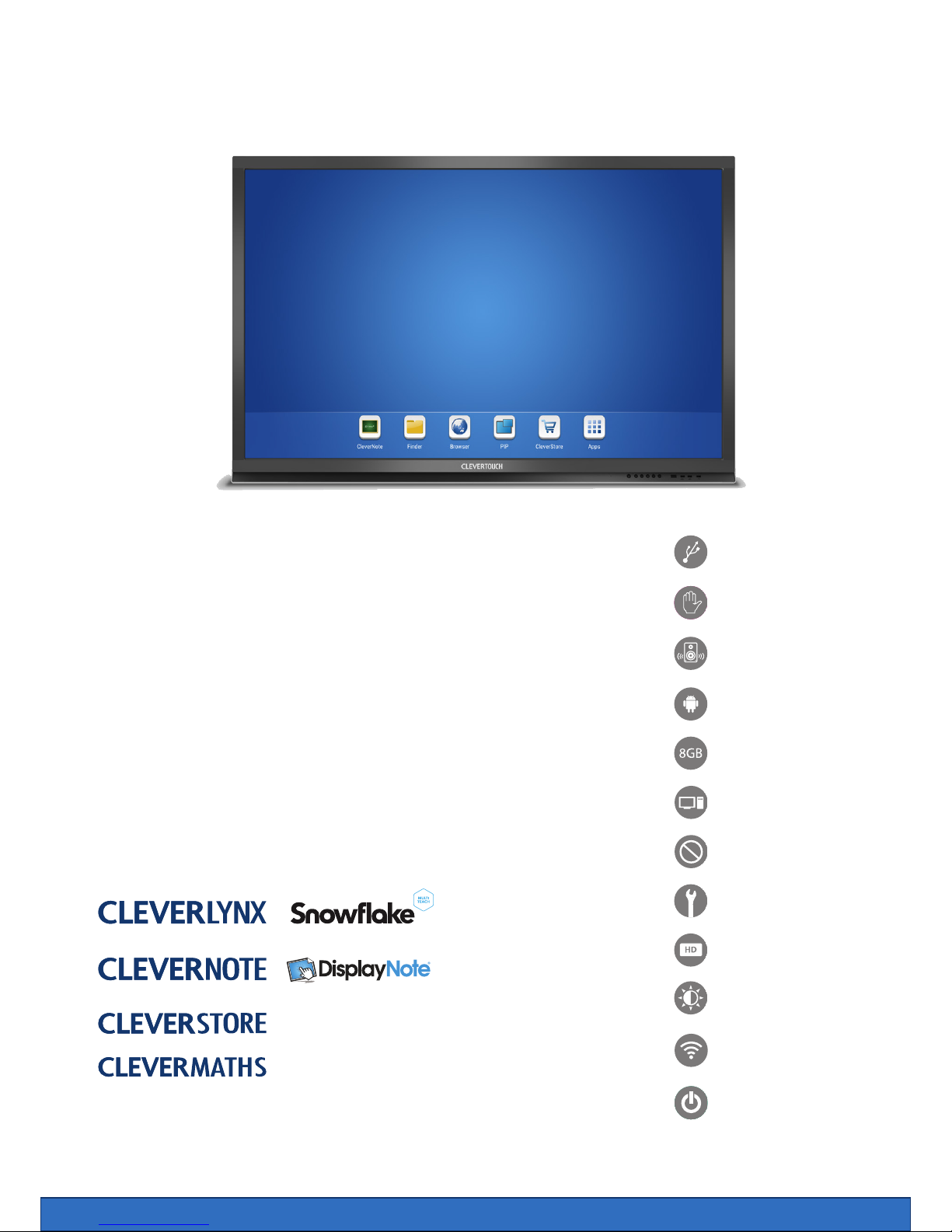
Call: +44 (0)20 8319 7777 | Email: info@clevertouch.co.uk | or visit: clevertouch.co.uk
Thank you for purchasing Clevertouch Plus, the market leading interactive display.
Clevertouch Plus is the next generation of Clevertouch and comes with
in-built Android OS.
• Narrow bezel and modern design
• Front mounted USB ports for Android and inbuilt PC option
• 10-point touch & gesture control
• Integrated Android operating system and internal storage
• One-touch energy saving mode
• Toughened anti-glare glass
• Touch-control menu for on screen input selection
• Full HD 1080p resolution (1541015 75” and 84” 4K)
Clever software suite includes:
HDMI, VGA, RS232
and USB Connectivity
10-point touch
Integrated Speakers
Powered by Android OS
Integrated 8GB storage
Optional Built–in PC
No Shadow
Five Year Warranty
High Denition
Anti Glare Glass
Integrated Wi-Fi
Low Power Consumption
Page 3
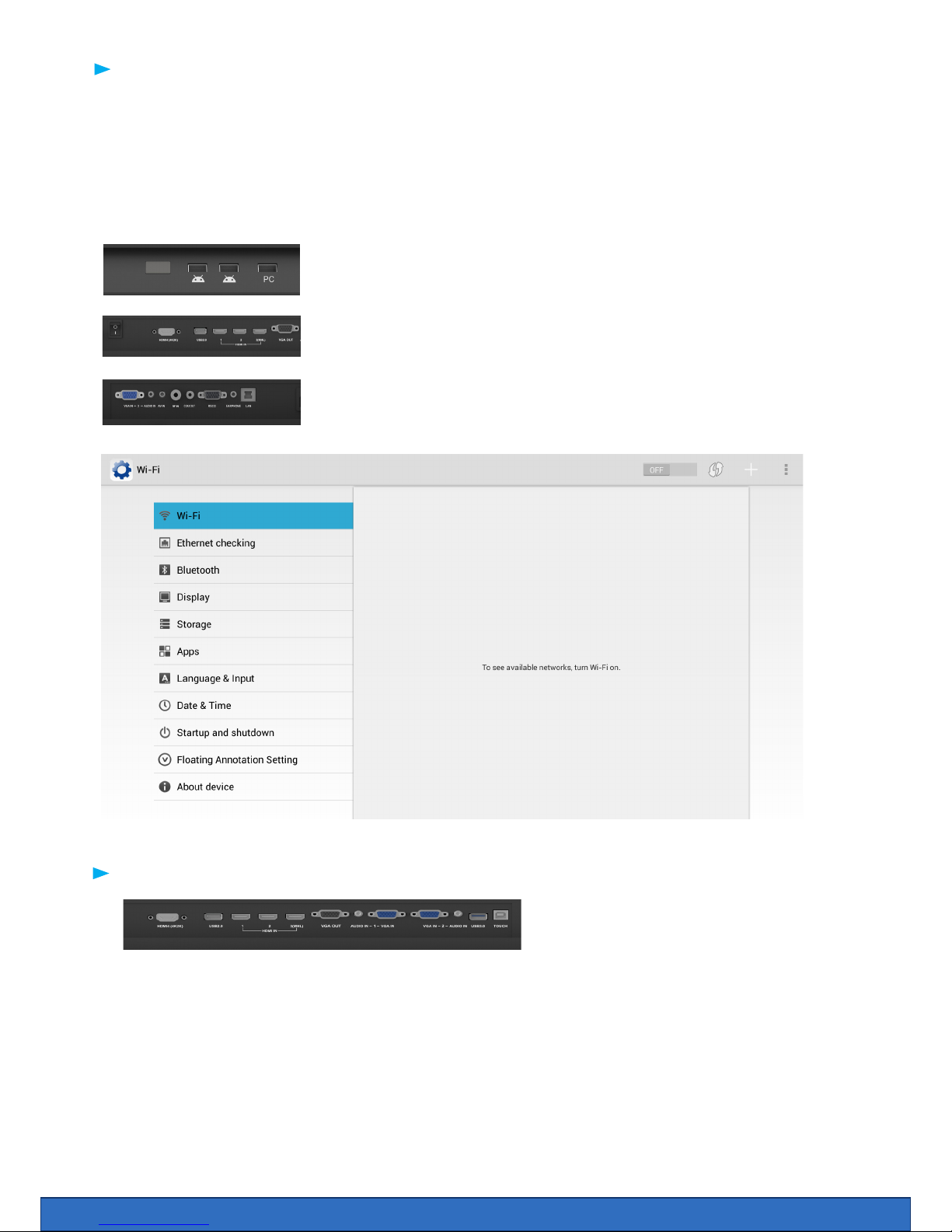
Call: +44 (0)20 8319 7777 | Email: info@clevertouch.co.uk | or visit: clevertouch.co.uk
Call: +44 (0)20 8319 7777 | Email: info@clevertouch.co.uk | or visit: clevertouch.co.uk
• The Android system works without a computer connected.
• Start by pressing the on button (on the 55” power this is at the side)
• To access the internet or Wi-Fi, you must either have an internet cable plugged into the port WAN or
install the provided Wi-Fi dongle into one of the USB ports.
• Click Home > Apps > Settings > WiFi > there is an on / o switch at the top of the page
Using Clevertouch with computer
To connect a computer we have to connect:
• Monitor cable (VGA or HDMI) from PC to screen
• Audio cable (only required with VGA)
• Touch Cable (USB cable) to screen and PC
Using your Clevertouch without a PC
Using your Clevertouch with an external PC
Wi dongle can be inserted in the front USB
slots as shown
Wi dongle can also be inserted in the side
USB2.0 slot as shown
Lan Port for network connectivity
Page 4
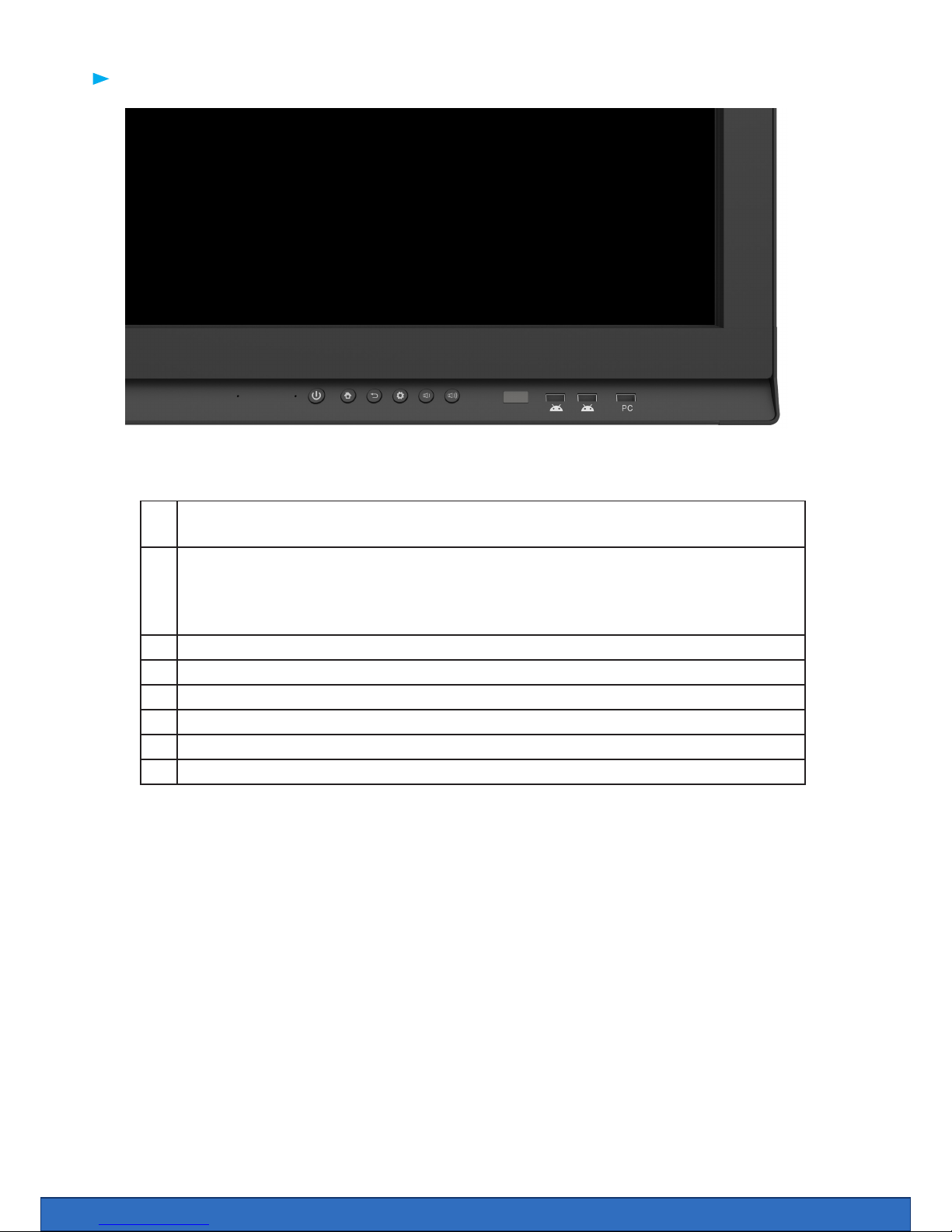
Call: +44 (0)20 8319 7777 | Email: info@clevertouch.co.uk | or visit: clevertouch.co.uk
1 Turn on and turn o the screen. Hold for 4 seconds for standby mode and 1 second
for power save mode
2 HOME button. Your screen will remember the last input channel (example HDMI 1),
if you would prefer to begin on the Android you can simply press the home button
when the screen comes on. Alternatively, go to settings, start up and shut down and
set the default start up channel to Android
3 Back - back to previous step / menu
4 Menu - select an input source, change the picture or sound settings
5 Volume button - lower the volume
6 Volume button - volume up
7 USB ports for the Android system. view images, video, documents and save les.
8 USB port for the inbuilt PC option.
1
2
7
54
3
6
7
8
Physical buttons on the Clevertouch
Page 5

Call: +44 (0)20 8319 7777 | Email: info@clevertouch.co.uk | or visit: clevertouch.co.uk
Your screen can be used without a computer. When you start the screen the Android interface is
automatically launched.
1. Clevernote On Screen annotation
2. Finder Filing system for screen
3. Browser Web browser
4. PIP Picture in picture
5. Cleverstore App store
6. Apps All installed apps.
1 2 3 4 5 6
The Android Interface
Tip: Place two ngers 2-3 cm apart on the screen and hold it for about two seconds to make the widget
move to that location. When you save your notes / take screenshots, they are saved in the Clever Finder
as an image.
The Widget
Screenshot
Close
Finder
Clevernote
Tools Back
Homescreen
Zoom
Page 6

Call: +44 (0)20 8319 7777 | Email: info@clevertouch.co.uk | or visit: clevertouch.co.uk
Clevernote is a simple annotation app that enables users to quickly annotate, doodle or brainstorm.
All Clevernote documents are saved in a PNG or JPEG form and can be emailed from the app.
1 Menu Save, change background colour, send an email.
2 Exit Exit Clevernote
3 PIP (Picture in Picture) Add PIP
4 Import Image Import an image from USB or Internal drive
5 Select tool Selection tool
6 Pen Tools Select pen thickness and colour
7 Eraser Erase content - the at of the hand will automatically bring an
erase option which allows the hand to erase any annotations on
the screen
8 Undo / Redo Undo or Redo action
9 Pages View and select pages
10 Create a page Add a new page
1 2 3 4 5 6
7
8
9 10
Clevernote
Page 7

Call: +44 (0)20 8319 7777 | Email: info@clevertouch.co.uk | or visit: clevertouch.co.uk
Finder is the le browser for the Clevertouch Plus. Here you can access les stored on the internal
storage or the connected USB stick.
The les can be sorted into le types. If you have images saved you can start a slide show on the
sceen. If you have an app that can handle, for example, PowePoint or Word, then you can access these
les in the Clever Finder.
1 Exit / Quit Clever Finder
2 Sort by le types - click on picture to display all pictures on the USB memory
3 Managing les - you can copy, delete, and move les.
4 Display Files - select how you want the les to be displayed, list or icons
5 Inserted USB stick - select to access
The Integrated web browser enables the user to visit web addresses. In the browsers settings you can
add proxy information.
Picture in Picture enables you to display a live image from another input. This could be the built in PC,
a laptop or the android screen if you are on PC mode.
1
2
3
4
5
Finder
Browser
Picture in Picture (PIP)
Page 8

Call: +44 (0)20 8319 7777 | Email: info@clevertouch.co.uk | or visit: clevertouch.co.uk
The on screen menu can be accessed by pressing the menu button on the main button panel, or can be
summoned by gesture control. To open the on screen menu place one nger at the bottom of the screen
in the middle and drag upwards.
From the on screen menu you can select Inputs such as Android, IPC, HDMi and VGA.
Any input highlighted in yellow is the input currently selected.
More advanced settings
Select apps then settings from the home page.
Here you can hook up the screen with wi, connect bluetooth keyboard and mouse to ne-tune the
sound and display settings. Time and date are also available here. If you have installed the app for other
keyboards other than English you can choose it here. Selecting apps you will nd the all apps that are
installed on the screen.
1 Input Selection
2 Brightness
3 Volume
4 Image Position
5 Advanced Screen bright-
ness, sharpness,
contrast + colour temp.
2 3 4 5
1
The on screen menu
Android Settings
You can nd all android system settings by using the settings icon on the apps page.
Page 9

Call: +44 (0)20 8319 7777 | Email: info@clevertouch.co.uk | or visit: clevertouch.co.uk
Exclusively developed for the Clevertouch plus, Cleverstore brings the latest educational apps on screen
for free! simply browse the extensive catalogue by catagory, nd the app you want to download.
Cleverstore
When you have selected your app you can click on its image that will take you through to where you can
read about the apps features and download the app.
Primary School Apps
Secondary School Apps
Page 10

Call: +44 (0)20 8319 7777 | Email: info@clevertouch.co.uk | or visit: clevertouch.co.uk
You can also launch your favorite apps from the store once they have been downloaded. just look out for
the “open” icon.
Once the app has downloaded you should see the below screen that will install the app onto your device.
Page 11

Call: +44 (0)20 8319 7777 | Email: info@clevertouch.co.uk | or visit: clevertouch.co.uk
Task manager can be used to close open apps that you are nished using. This is recommended to
maximise the performance of your device at all times. Simply press the “Cleaner” button
Task Manager
Eshare is an app that allows you to wirelessly stream content from your phone or tablet to the
Clevertouch Plus. Both devices have to be on the same wireless network for this to work.
EShare
