Page 1
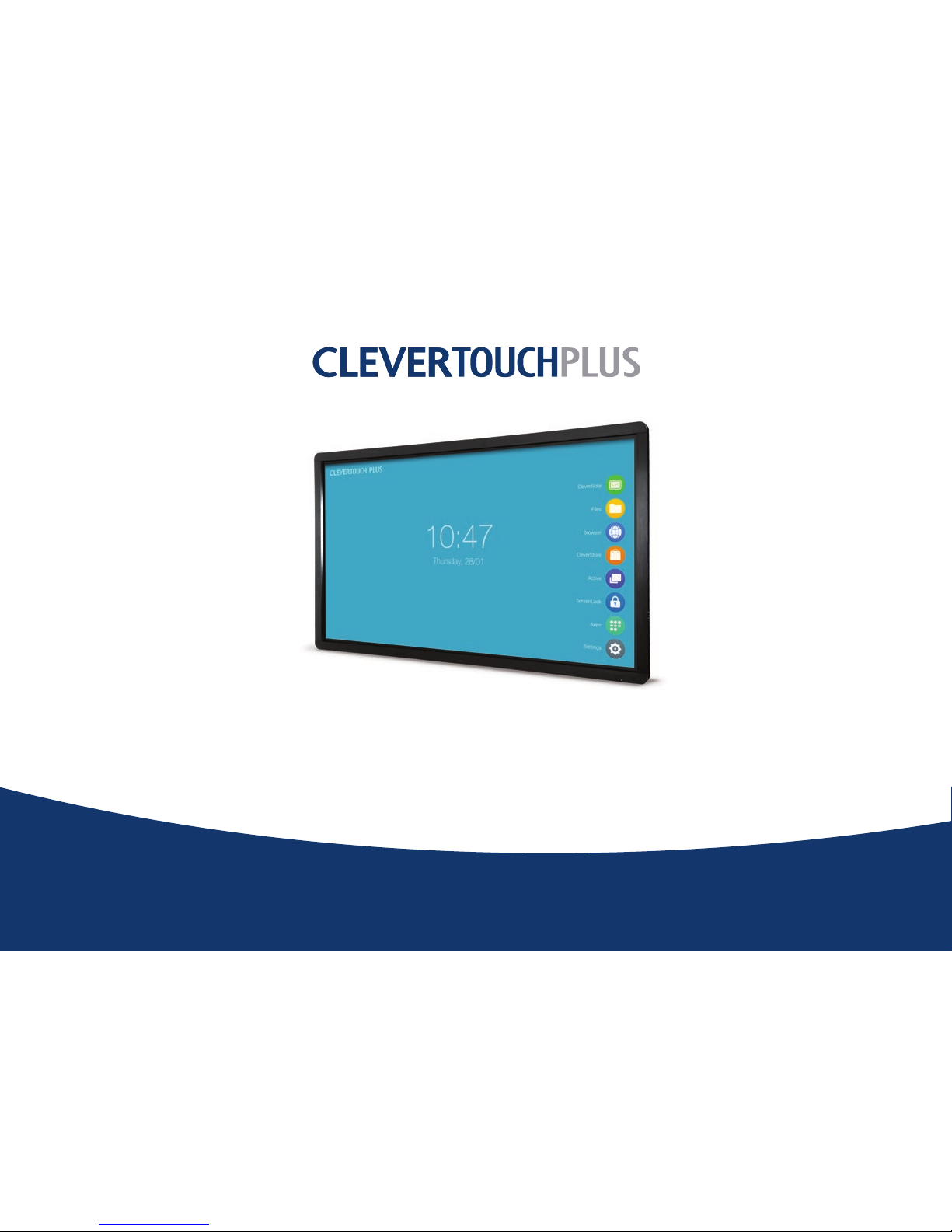
clevertouch.co.uk | +44 (0)20 8319 7777 | info@clevertouch.co.uk
—
Basic Functions Guide
Page 2
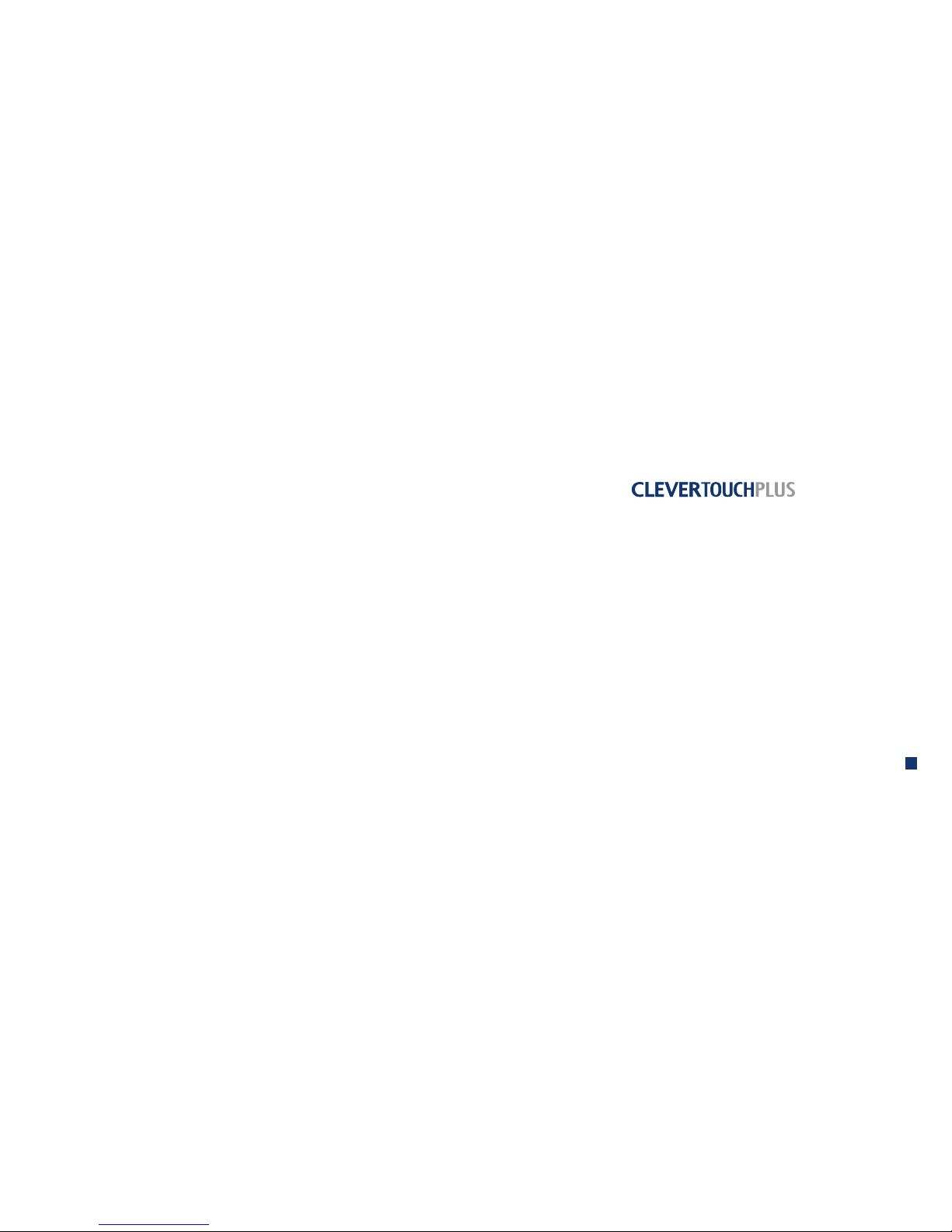
3
clevertouch.co.uk | +44 (0)20 8319 7777 | info@clevertouch.co.uk
How do I access the LUX menu? 4
How do I use the LUX menu? 5
How do I setup a Wi-Fi connection? 6
How do I write and draw using Clevernote? 7
How do I erase using Clevernote? 8
How do I add pages, insert images and save in Clevernote? 9
How do I manage my les? 10
How do I open les from a USB stick? 11
How do I use on-screen gestures? 12
How do I use the annotation tools? 13
How do I use the crop / screenshot tools? 14
How can I lock my screen? 15
How do I open and clear recently used apps? 16
How do I create folders for my apps? 17
What are the main remote control functions? 18
Contents
Page 3
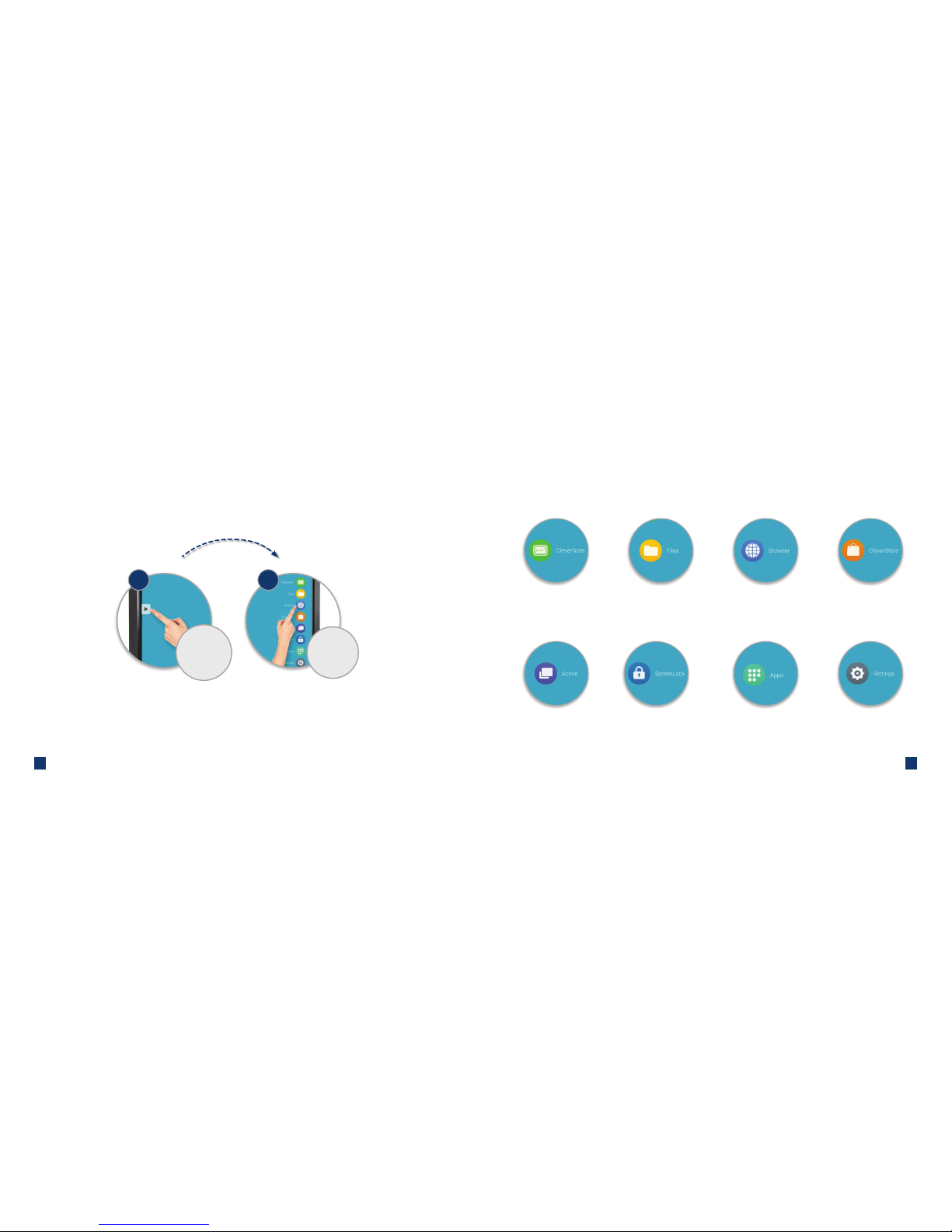
54
clevertouch.co.uk | +44 (0)20 8319 7777 | info@clevertouch.co.uk
Clevertouch Plus Basic Functions Guide
Touch the side
of the screen to
open the menu
1 2
You can use the
menu on the
left or the rig ht
hand side
How do I access the LUX menu? How do I use the LUX menu?
Use Clevernote as a whiteboard
make notes, diagrams or images,
add and scroll through multiple
pages, insert an image o r change
the background colour
The Cleverstore contains
hundreds of free apps with no
pop-ups, adverts, or inappropriate
content. All apps are tested and
meet curriculum requirements
Double click on les to open them,
as well as easily copy, cut and paste,
so it’s just like using a PC
Easily go back to recently used
apps using the Active button
Explore the internet without
needing to connect to a
computer, using the Clevertouch
Plus browser which is YouTube
compatible (new models only)
Protect your Clevertouch w ith a
password by using ScreenLock
All of the integrated apps and the
apps you’ve downloaded from
the Cleverstore can be foun d here
Set up Wi-Fi, Bluetoot h,
network, sound, language
and more in the Settings
Page 4
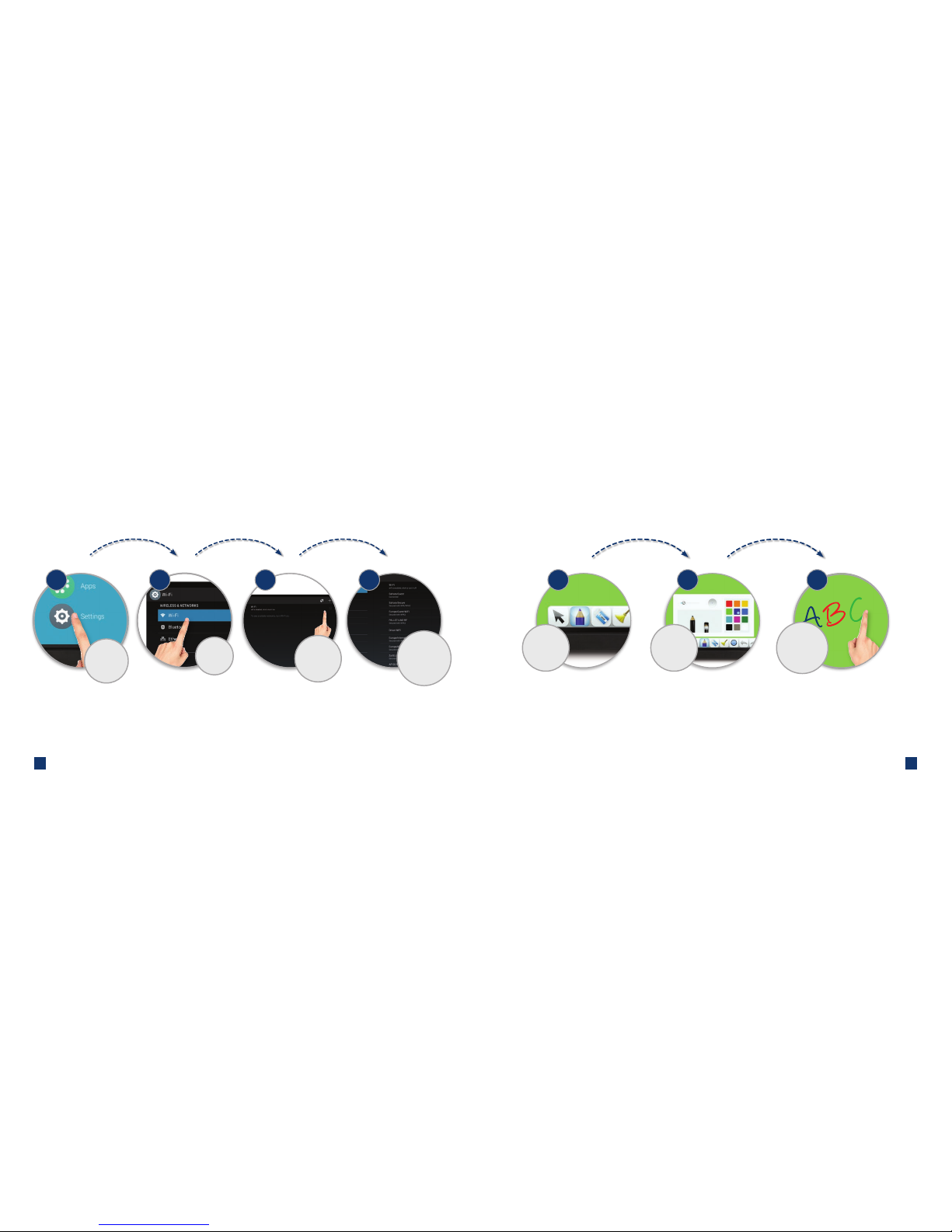
76
clevertouch.co.uk | +44 (0)20 8319 7777 | info@clevertouch.co.uk
Clevertouch Plus Basic Functions Guide
How do I setup a Wi-Fi connection?
42 31
Select
'Settings'
Select
'Wi-Fi'
Available
networks wil l be
listed. Select one
to connect
Tick the box to
enable Wi-Fi
How do I write and draw using Clevernote?
Select the
pencil
1 2
Choose a pen
colour, style
and weight
Create notes,
diagrams or
drawings
3
Page 5

98
clevertouch.co.uk | +44 (0)20 8319 7777 | info@clevertouch.co.uk
Clevertouch Plus Basic Functions Guide
How do I erase using Clevernote?
Choose the
eraser for vari ous
deleting options
Touch the line
you want
to delete
Draw around the
area to delete
Use the palm or
the back of your
hand to rub-o ut
Select the br oom
to erase all notes
on the page
3 4
2
2
2
1
Touch the page
number to open
thumbnails of all
of your pages
Add and
scroll through
multiple pages
How do I add pages, insert images and save in Clevernote?
Insert an imag e
into your page
Change background
colour, save as an
image, or email out
your nished page
Page 6

1110
clevertouch.co.uk | +44 (0)20 8319 7777 | info@clevertouch.co.uk
Clevertouch Plus Basic Functions Guide
How do I manage my les?
Press
'Files'
Select multiple
folders / Add a
folder
Double-touch to
open a le
Single-touch to
select for copy, cu t,
paste or delete
functions
How do I open les from a USB stick?
Choose from USB
port 1 or 2
3
1 2
2
Press
'Files'
Insert a USB
ashdrive into
the side of the
Clevertouch
1
Double-touch
on the le you
want to open
Single-touch to
select a le to
move from USB to
Clevertouch storage
45
Page 7

1312
clevertouch.co.uk | +44 (0)20 8319 7777 | info@clevertouch.co.uk
Clevertouch Plus Basic Functions Guide
How do I use on-screen gestures?
Close widget
On-screen gestures
Undo
Home
Apps
Annotate or Zoom (see page 12)
Crop or Screenshot (see page 13)
Touch either of
the arrows at
the sides of the
screen to open the
on-screen gestures
1 2
How do I use the annotation tools?
Annotation tools
Touch the
annotate icon
Make
annotations,
erase and save
1 2
Red pen Black pen Delete all Save
annotations
Zoom Close
(nd saved annotations
in Files > Note)
Page 8

1514
clevertouch.co.uk | +44 (0)20 8319 7777 | info@clevertouch.co.uk
Clevertouch Plus Basic Functions Guide
How do I use the crop / screenshot tools?
1 42
Resize or
move the
selected area
3
Take a screenshot
of the select ed area.
It will save in
Files > Note
Toggle between
full-screen or a
selected area
Inserts your
screenshot into
Clevernote
How can I lock my screen?
2
Choose your
password and
click 'set'
To set up
screen password,
click on Scree nLock
then 'set'
Once the
password is set,
just press the
ScreenLock
button to lock
the screen
1 3
Page 9

1716
clevertouch.co.uk | +44 (0)20 8319 7777 | info@clevertouch.co.uk
Clevertouch Plus Basic Functions Guide
Click 'Active'
to look at
your recently
used apps
1 2
Open any of
your recently
used apps
3
Swipe up to
clear an app
How do I open and clear recently used apps?
3 4
2
2
2
1
Hold an app
for 2 seconds
and drag it onto
another app
Press 'A pps'
How do I create folders for my apps?
Click on the
folder of apps
Click on the word
'Folder' to rename
the folder
Page 10

18
Clevertouch Plus Basic Functions Guide
What are the main remote control functions?
Lock / unlock bezel buttons
Stand-by
Blank screen
Opens Clevernote
If pressed when Clevernote
is open, Pen is selected
Mute
Freeze / unfreeze
the screen
Android home screen
Backspace
Go back
Volume up / down
Notes
Page 11

Got a problem?
Take a look at our Knowledge Bank or open a support ticket by visiting:
support.clevertouch.co.uk
Serial Number
For all support calls you will need your Clevertouch serial number,
which you can nd on a sticker on the side of the screen.
Record your serial number here:
Contact our Support Team
support@service-crew.co.uk | 0845 072 4273
Support
