CleverMic UV540A-10-SDI, UV510A-05-HDMI, UV540A-05-SDI, UV510A-10-HDMI, UV510A-05-U3+HDMI User Manual
...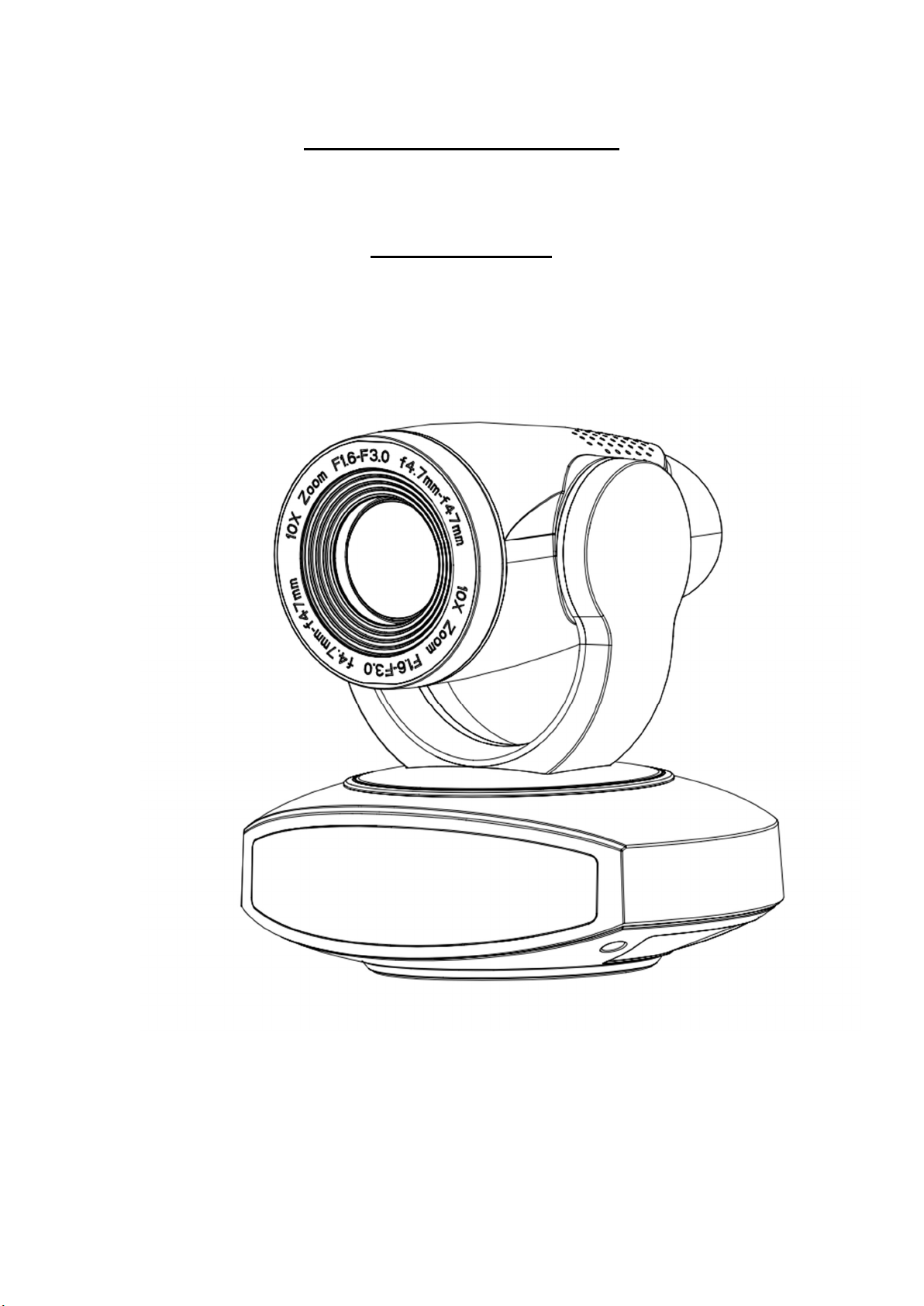
CleverMic PTZ Camera
User Manual

Attentions
This manual details functions, installation, operation principles and methods
of teacher tracking camera. Please read this manual carefully before installation
and use.
1.How to use
In order to prevent this product or products connected to it from being
damaged, please use it within its prescribed scope of use.
1)Keep the device from rain or moisture;
2)To prevent electric shock, do not open the main case; only qualified
technicians are allowed to install or maintain the device;
3)Do not use the device beyond scope of its temperature, humidity or power
supply specification;
4)When cleaning the camera lens, swipe it with dry soft cloth. If dirt is hard to
be removed, please swipe clean gently with mild detergent. Do not use strong or
corrosive detergent, for it may scratch the lens and thus affect image result;
2.Electrical safety
Installation and use of this product shall be in strict accordance with safety
standards for electricity.
3.Careful handing
Avoid damage to product caused by heavy pressure, strong vibration or
immersion during transportation, storage and installation.
4.Power supply polarity
This product applies DC 12V power supply. Power plug polarity is shown as
follows:
5.Install with caution
1)Do not rotate the camera head violently, otherwise it may cause mechanical
malfunction;
2)This product should be placed on a stable desktop or other horizontal surfaces.

Do not install the product obliquely, otherwise it may display inclined image;
3)When installing the camera on TV or personal computer, use four double
faced adhesive pads at the bottom for fixing;
4)This product shell is made of organic materials. Do not expose it to any liquid,
gas or solids which may corrode the shell.
5)During installation, ensure that there are no obstacles within rotation range of
the holder;
6)Do not power on before finishing installation;
6.Do not dismantle the product without permission
This product contains no parts which can be maintained by users. Any damage
arising from dismantling the product by user without permission will not be included
in warranty.
7.Magnetic field interference
Magnetic field under specific frequency may affect this product image; this is
Class A product. Application in domestic environment may cause radio interference.
Therefore, user should take corresponding measures.
Content
1. FAST INSTALLATION..............................................................................................................................3
1.1 CAMERA INTERFACE EXPLANATION............................................................................................4
1.2 POWER-ON INITIAL CONFIGURATION.........................................................................................4
1.3 VIDEO OUTPUT.............................................................................................................................4
2. PRODUCT OVERVIEW............................................................................................................................6
2.1 PRODUCT INTRODUCTION...........................................................................................................6
2.1.1 PRODUCT MODEL..............................................................................................................6
2.1.2 DIMENSION.......................................................................................................................6
2.1.3 ACCESSORY........................................................................................................................7
2.2 MAIN FEATURES...........................................................................................................................8
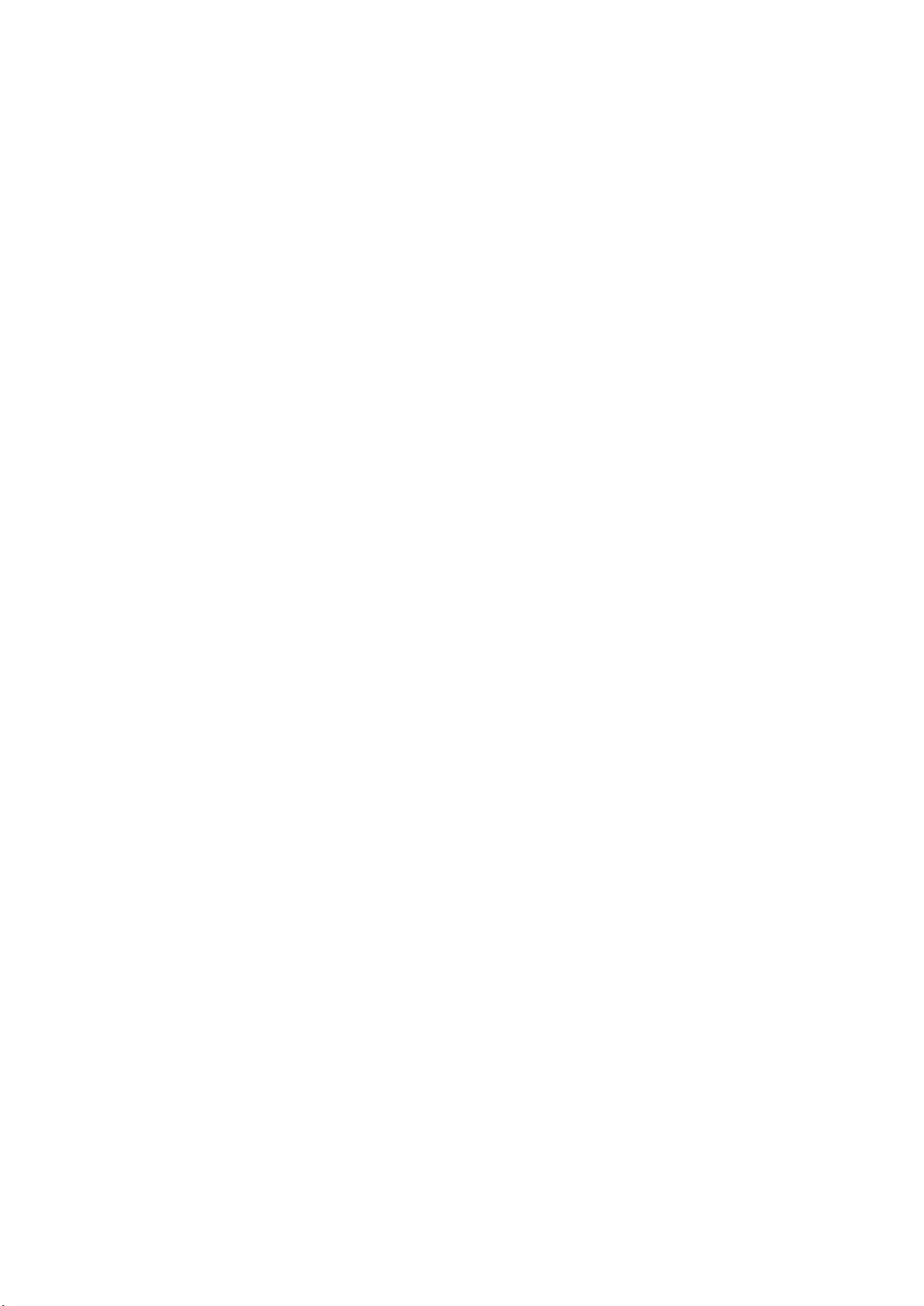
2.2.1 CAMERA PERFORMANCE..................................................................................................8
2.2.2 NETWORK PERFORMANCE...............................................................................................8
2.3 TECHNICAL SPECIFICATION..........................................................................................................8
2.4 INTERFACE INSTRUCTION...........................................................................................................10
2.4.1 EXTERNAL INTERFACE......................................................................................................10
2.4.2 BOTTOM DIAL SWITCH....................................................................................................10
2.4.3 RS-232 INTERFACE...........................................................................................................12
3. APPLICATION INSTRUCTION................................................................................................................13
3.1 VIDEO OUTPUT...........................................................................................................................13
3.1.1 POWER-ON INITIAL CONFIGURATION.............................................................................13
3.1.2 VIDEO OUTPUT................................................................................................................13
3.2 REMOTE CONTROLLER...............................................................................................................14
3.2.1 KEYS INTRODUCTION......................................................................................................15
3.2.2 APPLICATIONS.................................................................................................................15
3.3 MENU SETTING..........................................................................................................................16
3.3.1 MAIN MENU....................................................................................................................16
3.3.2 SYSTEM SETTING.............................................................................................................17
3.3.3 CAMERA SETTING...........................................................................................................17
3.3.4 P/T/Z...............................................................................................................................20
3.3.5 VIDEO FORMAT...............................................................................................................20
3.3.6 VERSION..........................................................................................................................21
3.3.7 RESTORE DEFAULT............................................................................................................21
4. NETWORK CONNECTION.....................................................................................................................22
4.1 CONNECTING MODE..................................................................................................................22
4.2 IE LOG IN....................................................................................................................................25
4.2.1 WEB CLIENT....................................................................................................................25
4.2.2 PREVIEW.........................................................................................................................25
4.2.3 PLAYBACK.......................................................................................................................25
4.2.4 CONFIGURATION...........................................................................................................25
4.2.5 VIDEO CONFIGURATION................................................................................................26
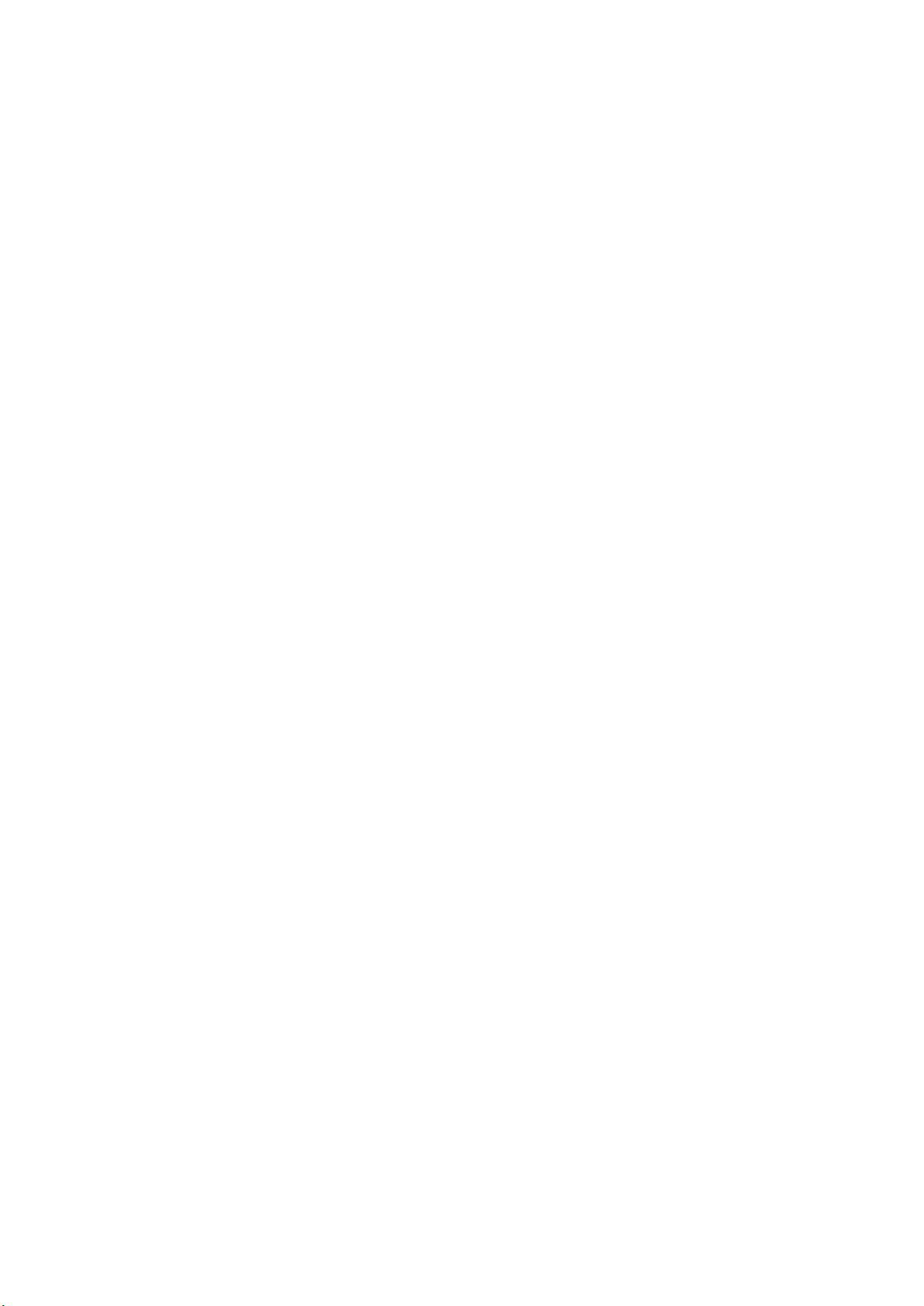
4.2.6 NETWORK CONFIGURATION..........................................................................................28
4.2.7 SYSTEM CONFIGURATION.............................................................................................28
4.2.8 LOGOUT........................................................................................................................29
4.2.9 WIRELESS NETWORK....................................................................................................29
5. SERIAL COMMUNICATION CONTROL...............................................................................................30
5.1 VISCA PROTOCOL LIST..............................................................................................................30
5.1.1 CAMERA RETURN COMMAND......................................................................................30
5.1.2 CAMERA CONTROL COMMAND....................................................................................30
5.1.3 INQUIRY COMMAND.....................................................................................................33
5.2 PELCO-D PROTOCOL COMMAND LIST......................................................................................34
5.3 PELCO-P PROTOCOL COMMAND LIST.......................................................................................35
6. CAMERA MAINTENANCE AND TROUBLESHOOTING.........................................................................35
6.1 CAMERA MAINTENANCE..........................................................................................................35
6.2 TROUBLESHOOTING...............................................................................................................…36
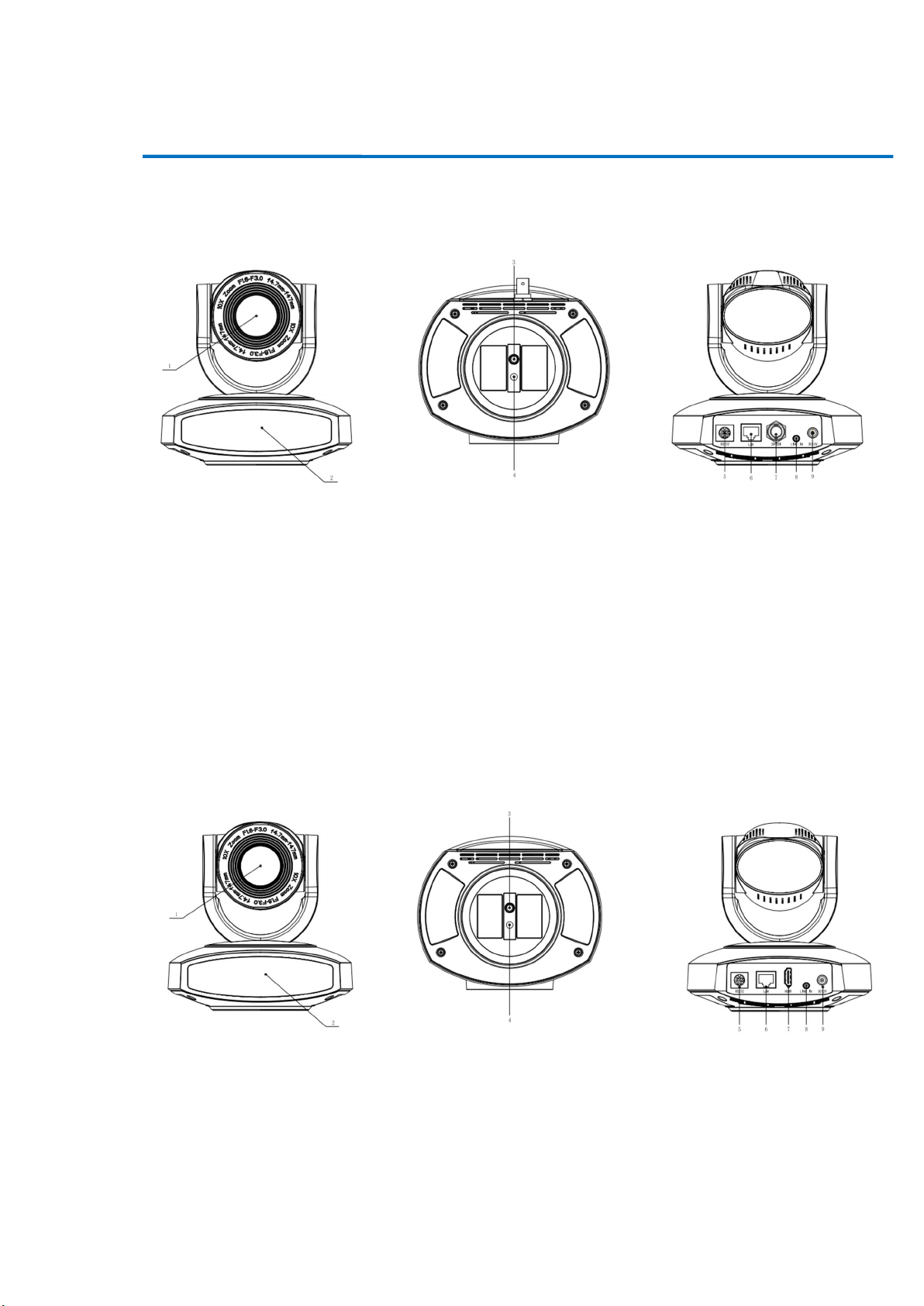
1. Fast Installation
1.1 Camera Interface Explanation
Photo 1.1 Interface of SDI Model
Interface of SDI Model:
1、Camera Lens 4、Locating Hole 7、SDI Interface
2、Remote Controller Receiver
Light
3、Tripod Screw Hole 6、LAN Interface 9、DC12V Input Power Supply Socket
5、RS232 Control Interface (input ) 8、A-IN Interface
Photo 1.2 Interface of HDMI Model
Interface of HDMI Model:
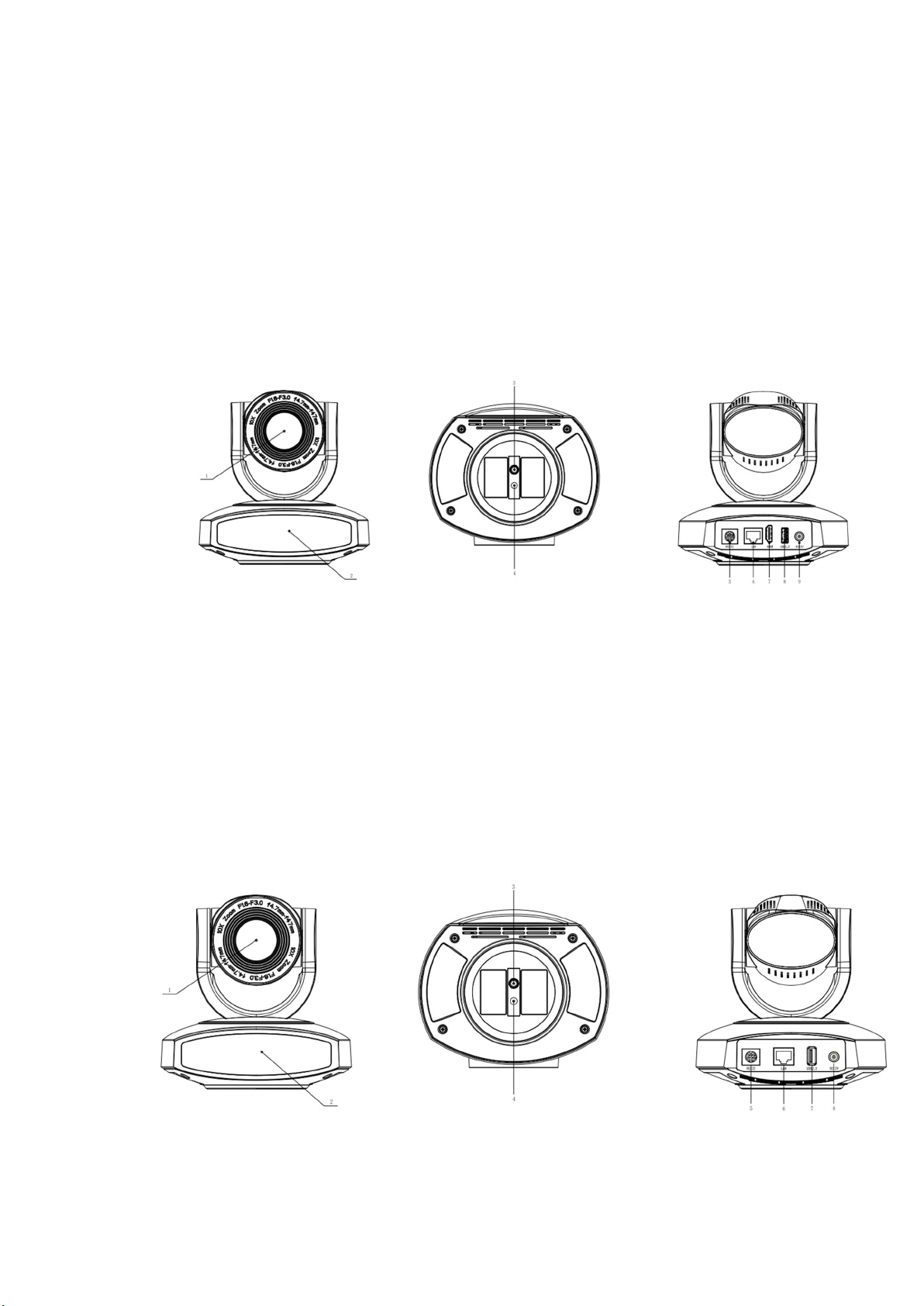
1、Camera Lens 4、Locating Hole 7、SDI Interface
2、Remote Controller Receiver
5、RS232 Control Interface (input ) 8、A-IN Interface
Light
3、Tripod Screw Hole 6、LAN Interface 9、DC12V Input Power Supply Socket
Photo 1.3 Interface of U3+HDMI Model
Interface of U3+HDMI Model:
1、Camera Lens 4、Locating Hole 7、HDMI Interface
2、Remote Controller Receiver Light 5、RS232 Control Interface (input ) 8、USB3.0 Interface
3、Tripod Screw Hole 6、LAN Interface
9 、 DC12V Input Power Supply
Socket
Photo 1.4 Interface of U2 Model
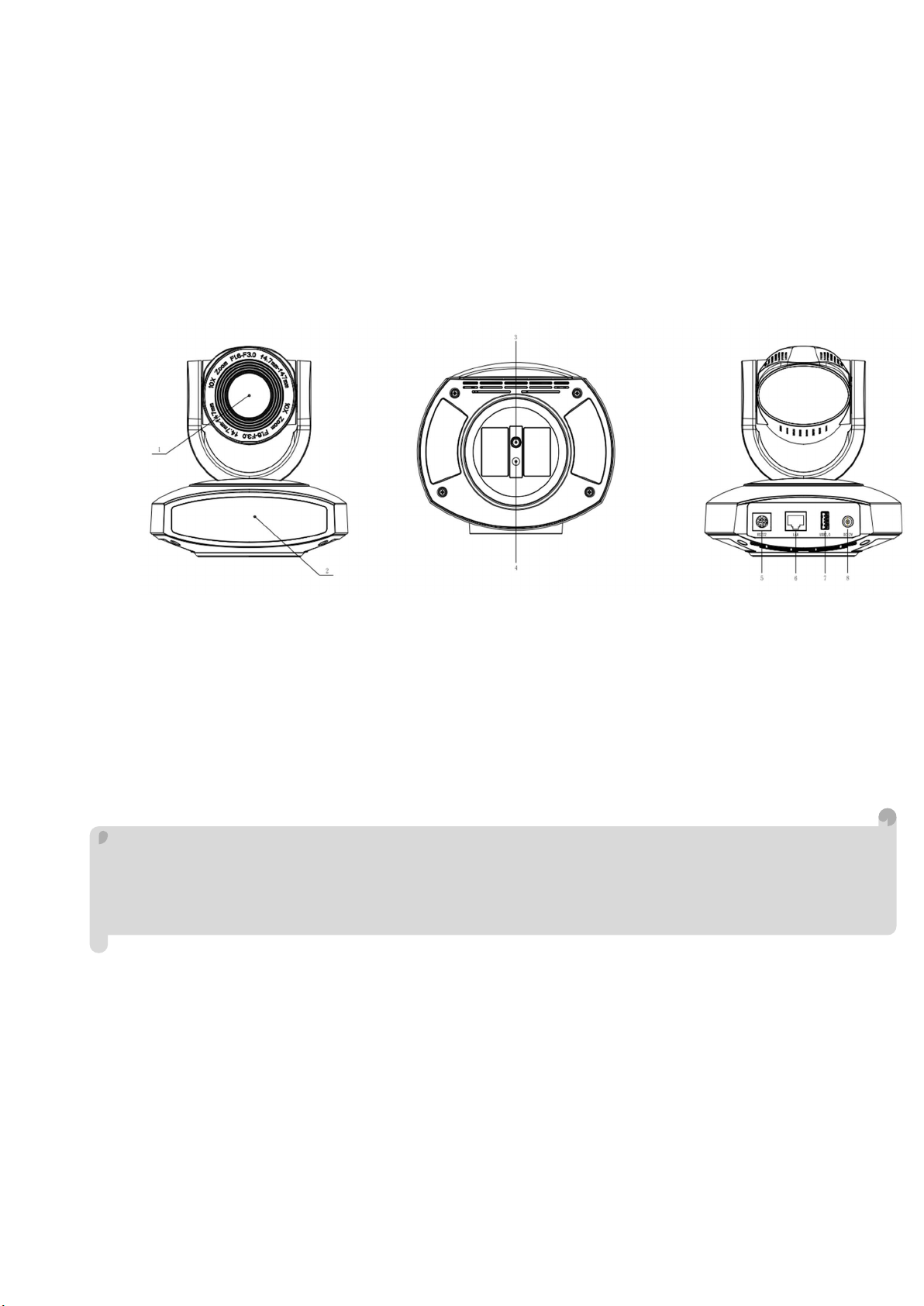
Interface of U2 Model:
1、Camera Lens 4、Locating Hole 7、USB2.0 Interface
2 、 Remote Controller Receiver
Light
3、Tripod Screw Hole 6、LAN Interface
Photo 1.6 Interface of U3 Model
5、RS232 Control Interface (input ) 8、DC12V Input Power Supply Socket
Interface of U3 Model:
1、Camera Lens 4、Locating Hole 7、USB3.0 Interface
2、Remote Controller Receiver Ligh 5、RS232 Control Interface (input ) 8、DC12V Input Power Supply Socket
3、Tripod Screw Hol 6、LAN Interface
Notice:SDI Model come with SDI Interface,HDMI Model has HDMI Interface,U3+HDMI
Model including USB3.0 and HDMI Interface,U2 Model has USB2.0 Interface,HD Model has HD
BaseT Interface,U3 Model has USB3.0 Interfadce, Users should read the manual according to
the special model.
1.2 Power on initial configuration
1) Power on: Connect DC12V power supply adapter with power supply socket.
2)Initial configuration: Power on with power indicator light on and remote control receiver light blinking, camera
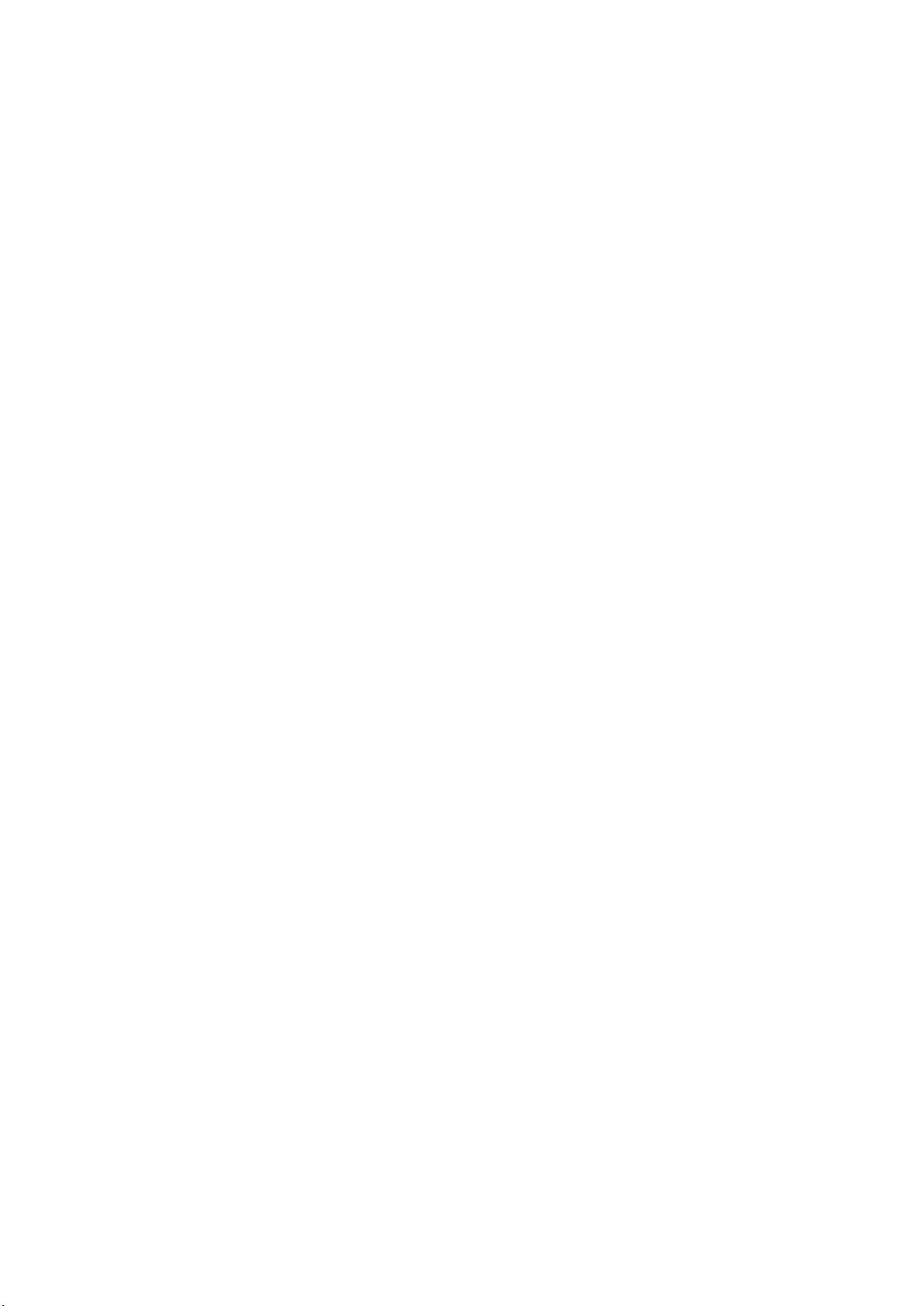
head moves from bottom left to the bottom, and then goes to the HOME position (intermediate position of both
horizontal and vertical ),while the camera module stretches. When remote control receiver light stops blinking,
the self-checking is finished.
Note:
1. The default address of the remote controller is the 1# address.
2. If you set preset 0, when Power on self-test is completed, the camera automatically moves to the preset 0
position.
1.3 Video Output
This series has a variety of video output; SDI models have video output from LAN, SDI. HDMI models have video
output from LAN, HDMI. U3+HDMI models have video output from LAN, HDMI, USB3.0, which is compatible with
USB2.0. U2 models have video output from LAN, USB2.0. HD models from LAN. U3 models have video output
from LAN, USB3.0, which is compatible with USB2.0.
1) Video Output from LAN
a. Network Cable Connection Port: SDI Model--No.6 in Figure1.1; HDMI Model--No. 6 in Figure1.2; U3+HDMI
Model--No.6 in Figure 1.3; U2 Model--No. 6 in Figure1.4; U3 Model--No. 6 in Figure1.6.
b. Webpage Login: Open your browser and enter 192.168.5.163 in the address bar (factory default); press Enter
to enter into the login page; click on the “player is not installed, please download and install!" and follow the
installation steps for installation. Then enter the user name admin and password admin (factory default);
press Enter to enter into the preview page, users can carry out PTZ control, video recording, playback,
configuration and other operations.
2) HDMI Video Output
a. HDMI Video Cable Connection: HDMI models refer to No.7 in Figure1.2; U3+HDMI models refer to No.7 in
Figure1.3.
b. Connect the camera and the monitor via HDMII video cable; video output is available after camera self-test.
3) SDI Video Output
a. SDI video cable connection: SDI models refer to No.7 in Figure1.1
b. Connect the camera and the monitor via SDI video cable; video output is available after camera self-test.
USB3.0 video output
a. USB3.0 video cable connection: U3+HDMI models refer to NO.8 in figure1.3; U3 models refer to NO.7 in
figure1.6.
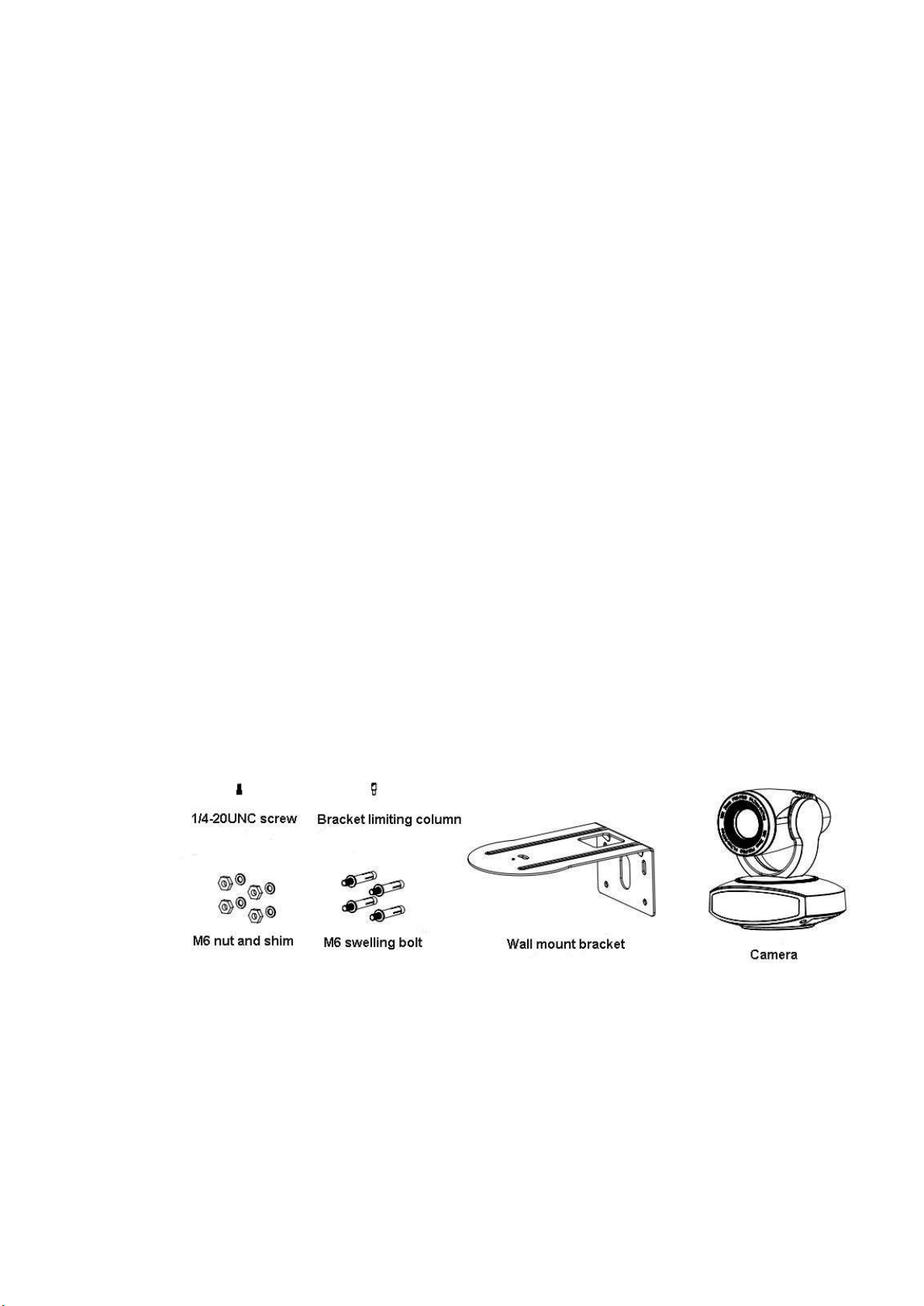
b. Connect the camera and the monitor via USB3.0 video cable, open video display software, select image
device, and then video output will be available.
5) USB3.0 compatible with USB2.0 output
a. USB3.0 video cable connection: U3+HDMI models refer to NO.7 in Figure1. 3; U3 models refer to NO.7 in
figure1.6.
b. Connect the camera and the monitor via USB3.0 video cable, open video display software, select image
device, and then video output will be available.
6) USB2.0 video output
a. USB2.0 video cable connection: U2 models refer to NO.7 in Figure1. 3.
b. Connect the camera and the monitor via USB2.0 video cable, open video display software, select image
device, and then video output will be available.
Note: USB2.0 output and USB3.0 output is the same interface.
1.4 Bracket mount
Note: Bracket can only be wall mounted or upside down mounted on template and concrete wall, but can not be
installed on plasterboard.
1) Wall mount step

2. Upside down mount step
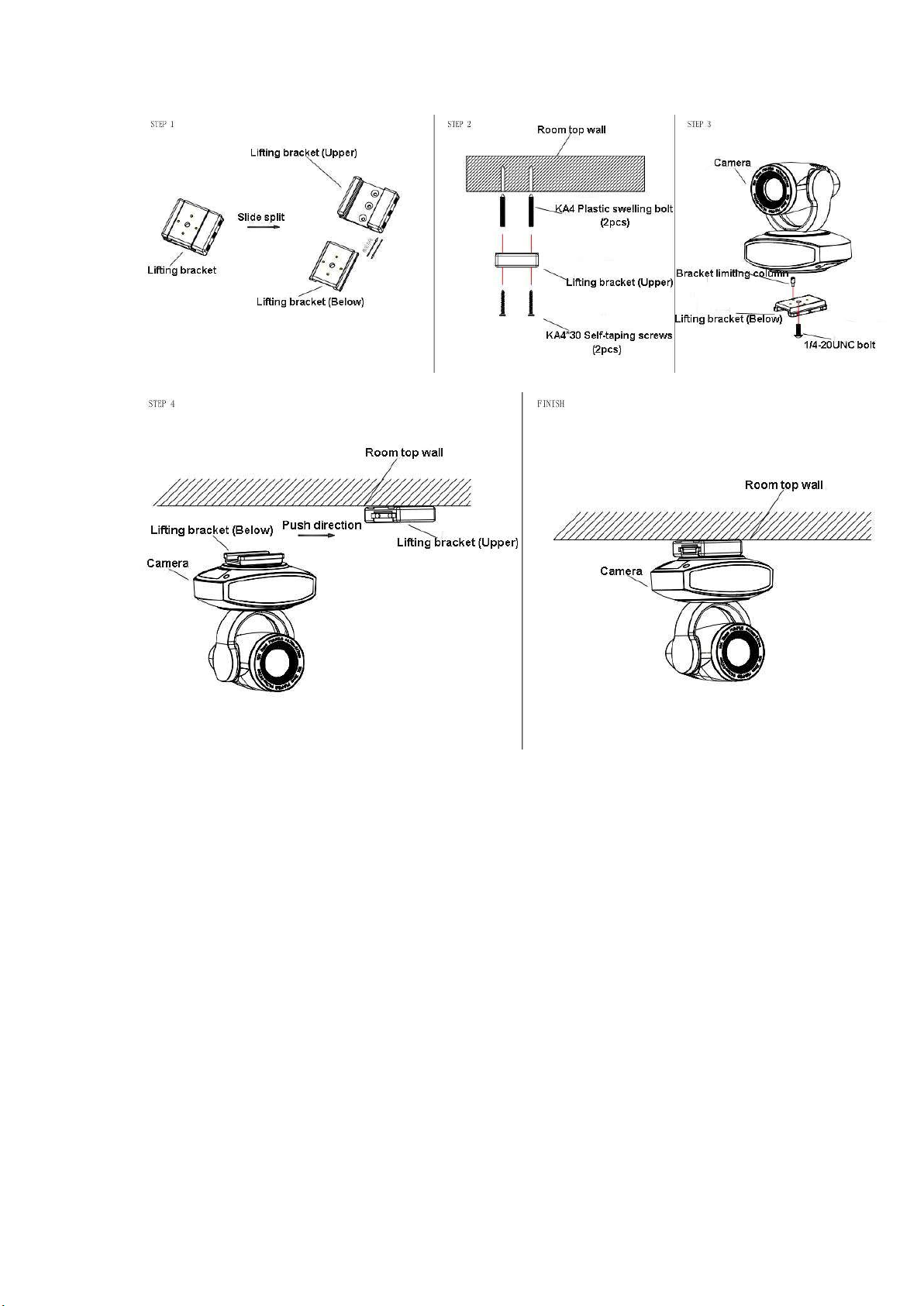

2. Product overview
2.1 Product Introduction
2.1.1 Product Model
There are four main series according to different video formats, lens optical zooms, output interfaces and remote
control modes.
Model NO.X—XXX—XXX—XX
IR ---IR Remote Controller
WR---Wireless Remote Controller
SDI---SDI Interface
HDMI---HDMI Interface
U3+HDMI---USB 3.0 and HDMI Interface
U2---U2 Interface
U3---USB3.0 Interface
5---5 x Optical Zoom Lens
10---10x Optical Zoom Lens
S---1080P60 Downward Compatibility
M---1080P30Downward Compatibility
Please refer to corresponding features in this manual.
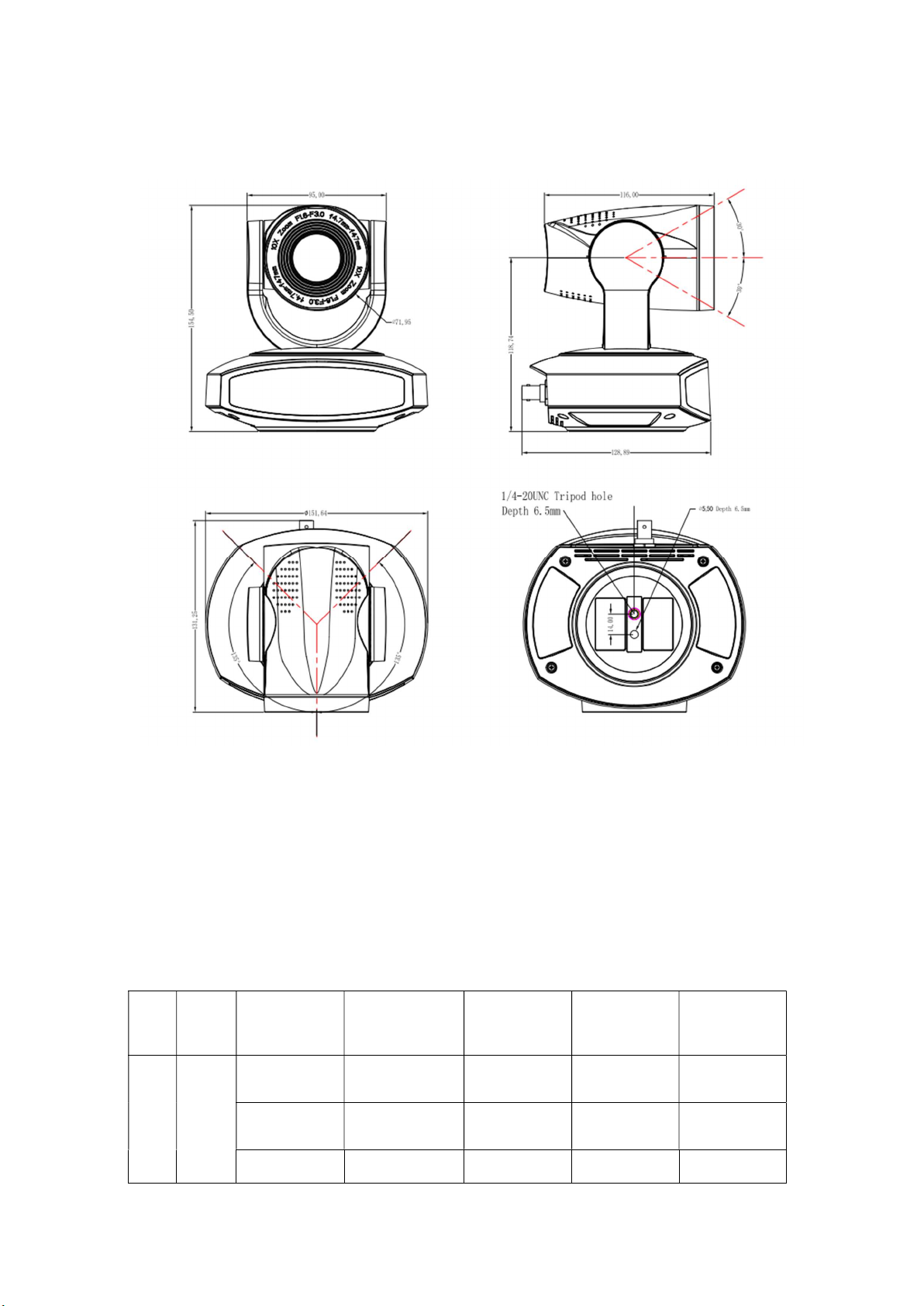
Series
Series
Series
2.1.2 Dimension
Figure 2.2 Camera dimension
2.1.3 Accessory
When you unpack, check that all the supplied accessories are included:
Mod
NO.
Acce
ssory
el
Config
uration
Standa
rd
SDI Series HDMI
Power adapter
1piece
RS232 cable 1
piece
Power adapter 1
piece
RS232 cable 1
piece
U3
Power adapter
1 piece
RS232 cable 1
piece
USB3.0 cable 1 USB2.0 cable 1 USB3.0 cable 1
U2
Power adapter
1 piece
RS232 cable 1
piece
U3+HDMI
Series
Power adapter
1 piece
RS232 cable 1
piece

piece piece piece
User manual 1 User manual 1 User manual 1 User manual 1 User manual 1
Double-side
glue shim
Warranty card 1
piece
IR Remote
controller 1
piece
Wireless
controller 1
piece
Option
al
Wall mounting
bracket
Upside-down
mounting
bracket(optiona
l)
Double-side glue
shim
Warranty card 1
piece
IR Remote
controller 1 piece
Wireless
controller 1 piece
Wall mounting
bracket(optional)
Upside-down
mounting
bracket(optional)
Double-side
glue shim
Warranty card 1
piece
IR Remote
controller 1
piece
Wireless
controller 1
piece
Wall mounting
bracket(optiona
l)
Upside-down
mounting
bracket(optiona
l)
Double-side
glue shim
Warranty card
1 piece
IR Remote
controller 1
piece
Wireless
controller 1
piece
Wall mounting
bracket(optiona
l)
Upside-down
mounting
bracket(optiona
l)
Double-side
glue shim
Warranty card
1 piece
IR Remote
controller 1
piece
Wireless
controller 1
piece
Wall mounting
bracket(optiona
l)
Upside-down
mounting
bracket(optiona
l)
2.2 Main Features
This series camera offers perfect functions, superior performance and rich interfaces. The features include
advanced ISP processing algorithms to provide vivid images with a strong sense of depth, high resolution and
fantastic color rendition. It supports H.265/H.264 encoding which makes motion video fluent and clear even with
less than ideal bandwidth conditions.
1.Superb High-definition Image: It employs 1/2.8 inch high quality CMOS sensor. Resolution is up to 1920x1080
with frame rate up to 60 fps.
2.Various Optical Zoom Lens: It has 5X/10X optical zoom lens for options. The 5X zoom lens is with 83.7 ° wide
view angle without distortion.
3. Leading Auto Focus Technology: Leading auto focus algorithm makes lens a fast, accurate and stable
auto-focusing.
4. Low Noise and High SNR: Low Noise CMOS effectively ensure high SNR of camera video.
Advanced 2D/3D noise reduction technology is also used to further reduce the noise, while ensuring image
sharpness.
5.Quiet PTZ: By adopting high accuracy step driving motor mechanism, it works extremely quiet and moves
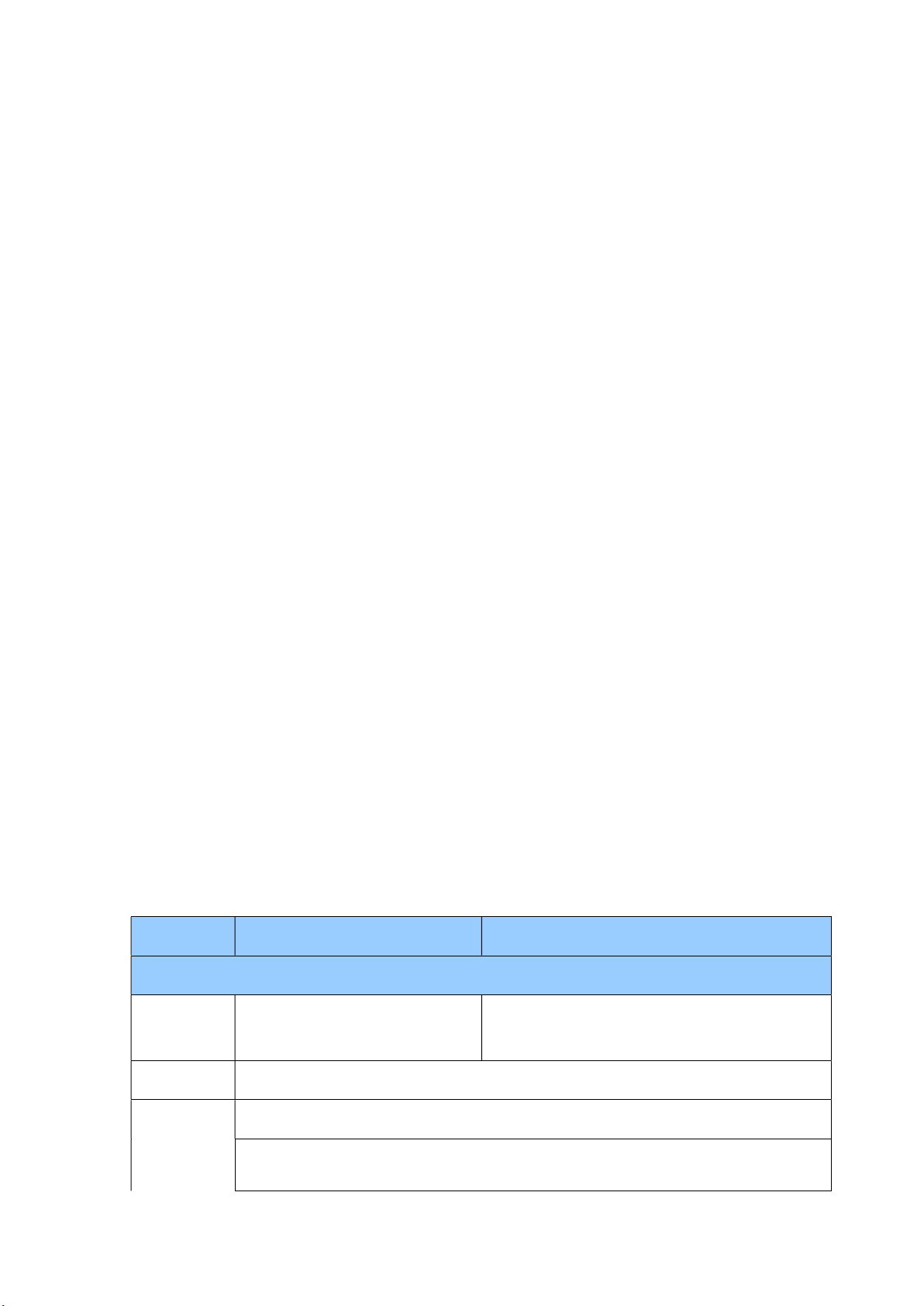
smoothly and very quickly to designated position.
HDMI/SDI/
video format
6.Multi-Format Video Outputs: support HDMI、SDI、USB2.0、USB3.0、LAN interfaces
7. Multiple Video compression: Support H.265/H.264 video compression
8. Audio Input Interface
Support 16000,32000,44100,48000 sampling frequency and AAC,MP3,G.711A audio coding.
9. Multiple Network Protocol
Support ONVIF,RTSP,RTMP protocols and support RTMP push mode,easy to link streaming media server
(Wowza,FMS)
10. Multiple Remoter Control
User can choose to use IR remoter or wireless remoter according to the working environment. The 2.4G
wireless remoter will not be affected by angle, distance or infrared interfere. Support remoter signal pass through
function, which is convenient for back-end use.
11. Low-power sleep function: Support low-power sleep/wake up,the consumption is lower than 400mW under
sleep mode
12. Multiple Control Protocols: Support VISCA, Pelco-D, Pelco-P and support auto-recognize protocol.
13. RS-232 Cascade Function: ST series support RS-232 cascade function which is convenient for installing.
14. 255 Presets Positions: Up to 255 presets (10 presets by remoter).
15. Wide Application: Tele-education, Lecture capture, Webcasting, Videoconferencing, Tele-training,
Tele-medicine, Interrogation and Emergency command systems.
2.3 Technical specification
Model 5X 10X
Camera Parameter
Optical
Zoom
5X,f=3.1~15.5mm 10X,f=4.7~47mm
Sensor 1/2.8 inch high quality HD CMOS sensor
Effective
16: 9 2.07 megapixel
Pixels
Video
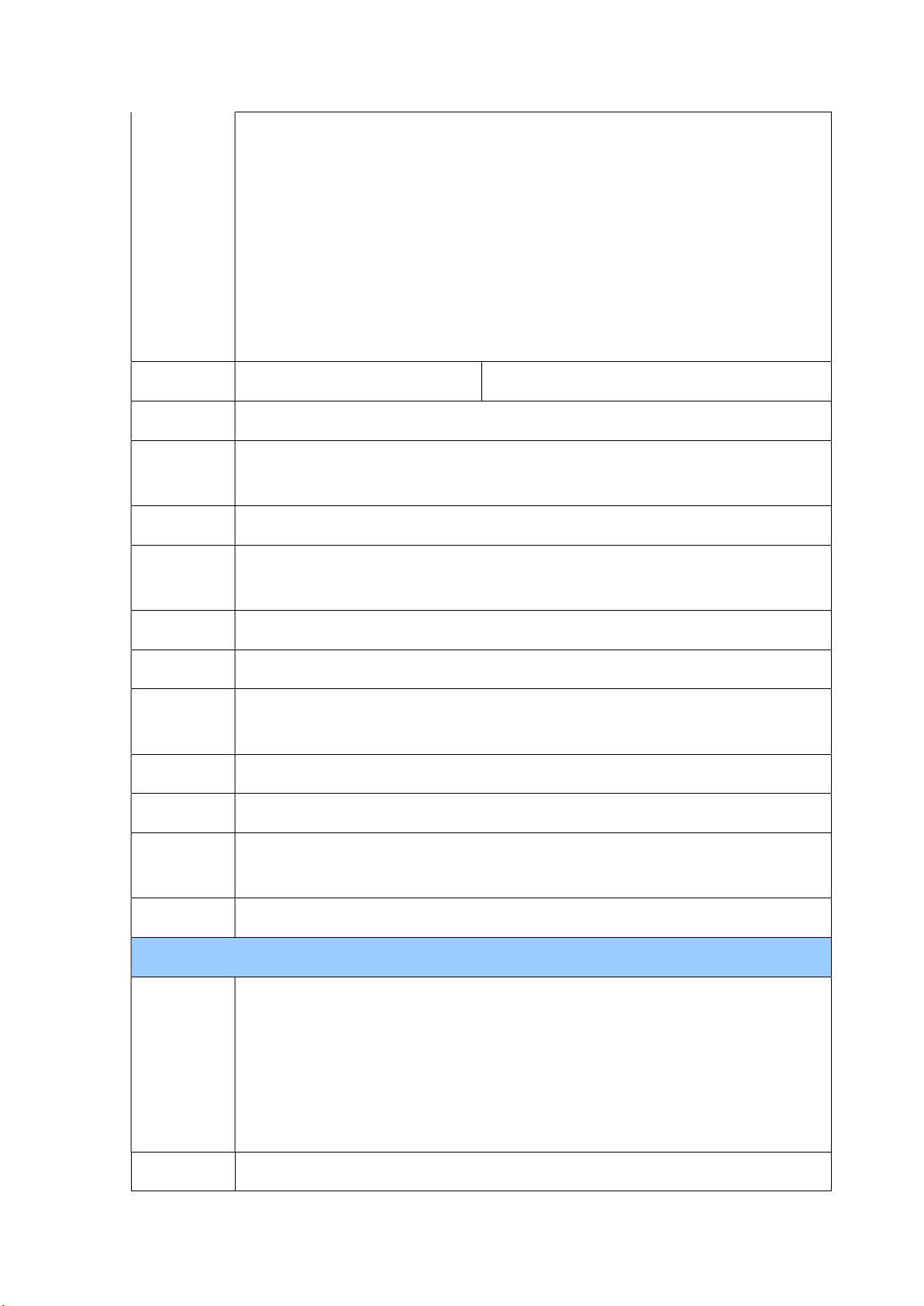
Format
1080P60/50/30/25/59.94/29.97;1080I60/50/59.94;720P60/50/30/25/59.94/29.97
UV540A-05
/10-SDI
Mode
L:SDI, LAN, RS232(INPUT)
, A-IN
U3 interface video format
1)U3:1920X1080P60/50/30/25;1280X720P60/50/30/25;960X540P30;640X360P30;640
X480P30;352X288P30;960X540P30;
2)U3 compatible with U2: 960X540P30; 640X360P30; 1280X720P10/15; 720X576P50;
720X480P60; 640X480P30; 352X288P30.
U2 interface video format
176x144/320x240/320x180/352x288/640x480/720x576/640x360/800X600/960X540/1
024X576/1024X768/1600X896/1920X1080/1280X720;P30/25/20/15/10/5
View Angle 16.43°(tele)--83.7°(wide) 6.43°(tele)--64.2°(wide)
Digital Zoom 5X
Minimum
0.5Lux (F1.8,AGC ON)
Illumination
DNR 2D & 3D DNR
White
Auto / Manual/ One Push/ 3000K/ 4000K/5000K/6500K
Balance
Focus Auto/Manuall/ One Push
Aperture Auto/Manual
Electronic
Auto/Manual
Shutter
BLC ON/OFF
WDR OFF/ Dynamic level adjustment
Video
Brightness,Color,Saturation,Contrast,Sharpness,B/W mode,Gamma curve
Adjustment
SNR >55dB
Input/Output Interface
UV510A-05/10-HDMI Model:HDMI, LAN, RS232(INPUT), A-IN
Video
UV510A-05/10-U3+HDMI Model:USB3.0, HDMI, LAN, RS232(INPUT)
Interfaces
UV510A-05/10-U2 Model:USB2.0, HDMI, LAN, RS232(INPUT)
UV510A-05/10-U3 Model:USB3.0, HDMI, LAN, RS232(INPUT)
Image Code
Dual stream output
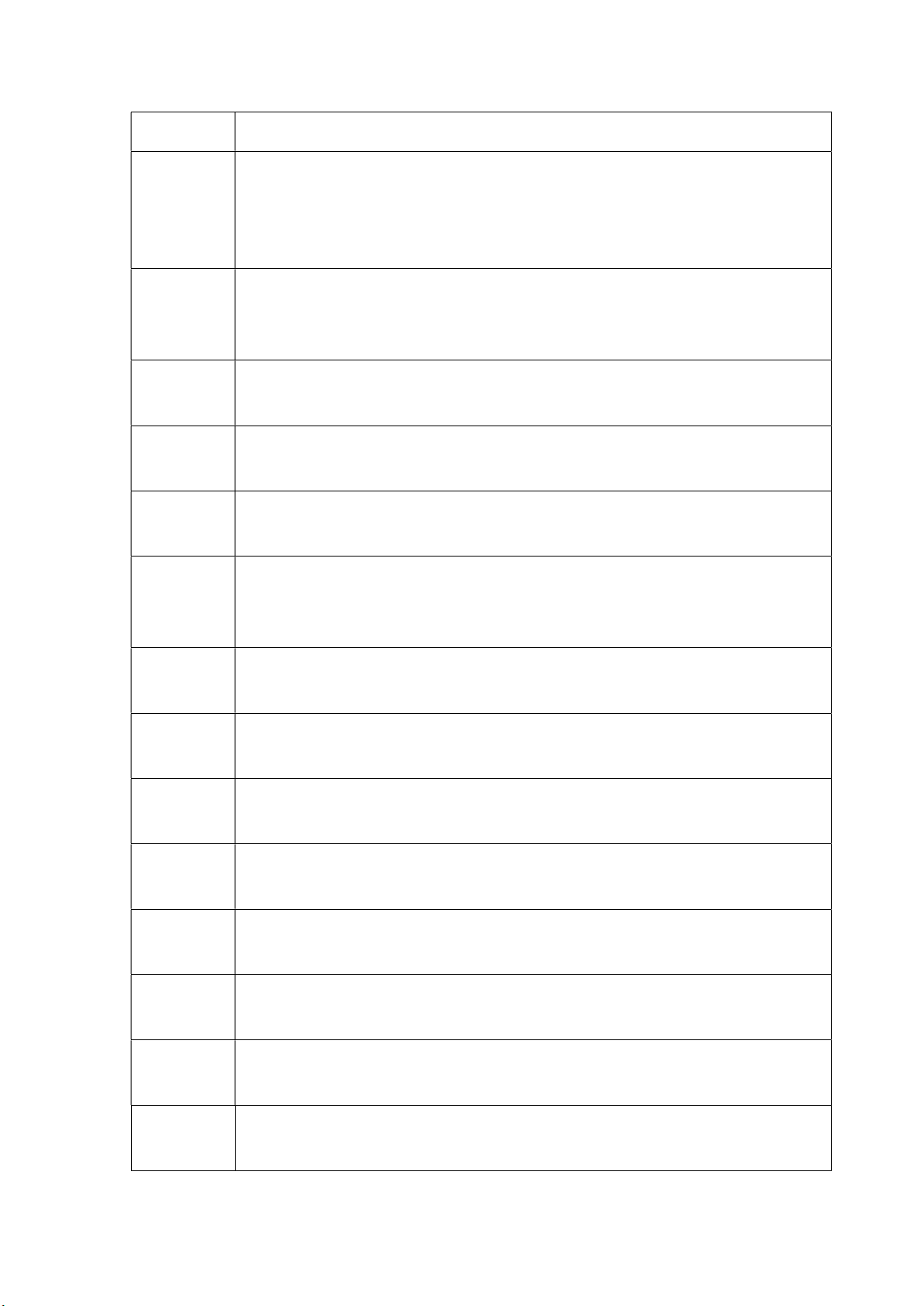
Stream
Image
Output
Multiple
Code Source
Video
Compression
Format
Dual Code Source output(SDI/HDMI/USB3.0/USB2.0、LAN )
H.264,H.265
Control
Protocol
Audio Input
Interface
Audio
Output
Audio
Compression
Format
HD IP
Interface
Network
Protocol
Control
Interface
VISCA/Pelco-D/Pelco-P; Baud Rate: 115200/9600/4800/2400bps
Double track 3.5mm linear input;
SDI、HDMI、HDBaseT 、LAN output together with video
AAC、MP3、G.711A
100M IP port(100BASE-TX)
RTSP/RTMP,ONVIF,GBT28181; Support IP Visca control protocol; Distance
update,Distance restart,Distance reset
RS232
Control
protocol
Power
Interface
Supply
Adapter
Input
Voltage
Input
Current
VISCA/Pelco-D/Pelco-P;Boad Rate:115200/9600/4800/2400
HEC3800 outlet (DC12V)
AC110V-AC220V to DC12V/1.5A
DC12V±10%
1A(Max)
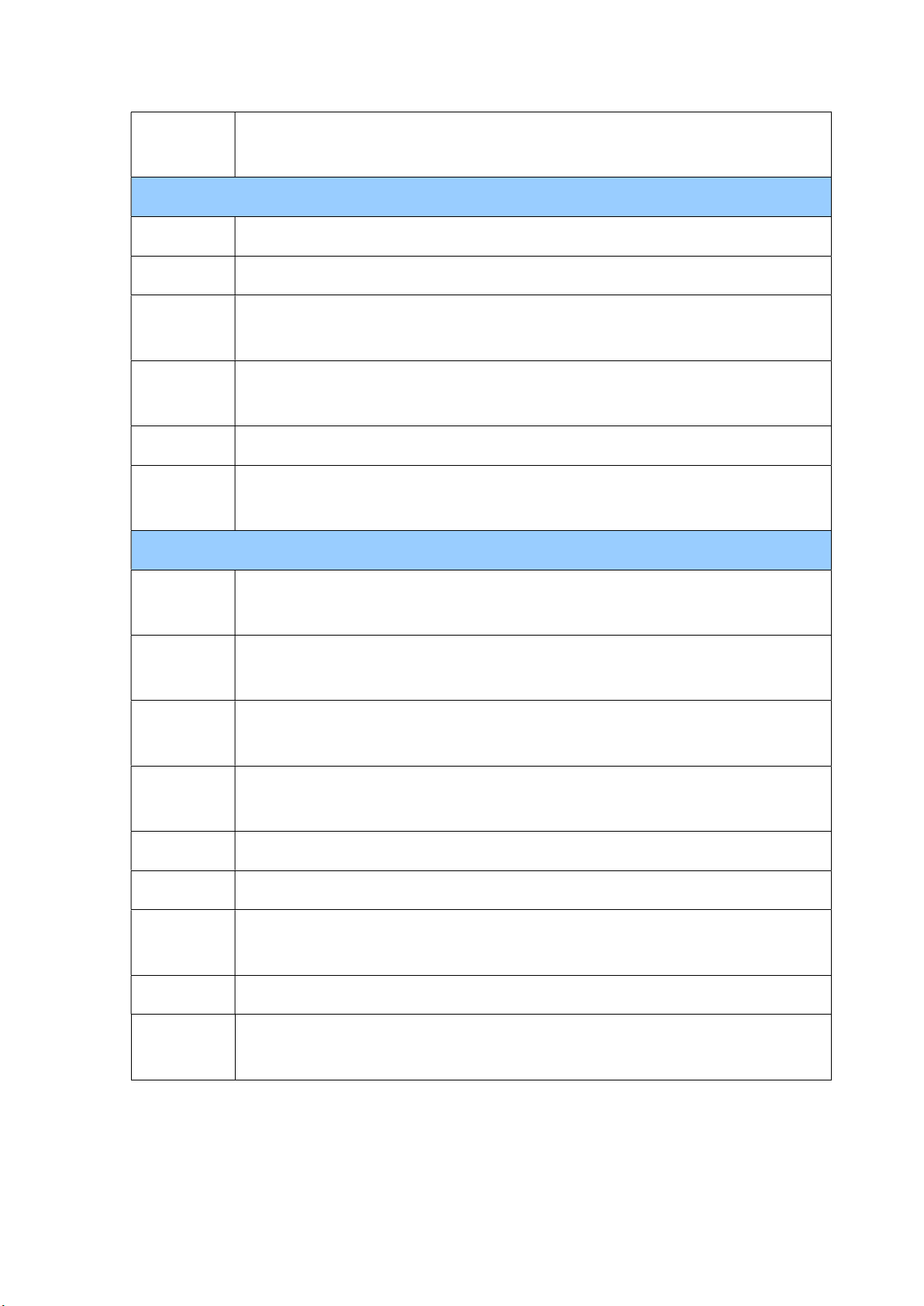
Consumptio
12W (Max)
n
PTZ Parameter
Pan Rotation ±135°
Tilt Rotation
Pan Control
-30°~+30°
0.1 -60°/sec
Speed
Tilt Control
0.1-30°/sec
Speed
Preset Speed Pan: 60°/sec,Tilt: 30°/sec
Preset
255 presets (10 presets by remote controller)
Number
Other Parameter
Store
-10 ~+60
Temperature
Store
20% - 95%
Humidity
Working Tem
-10 ~+50
perature
Working
20% - 80%
Humidity
Dimension 151.2mmX152.5mmX126.7mm
Weight 1.4KG
Using
Indoor
Environment
Accessory power supply,remoter,manual,warranty card
Optional
Bracket
Accessory

2.4 Interface Instruction
2.4.1 External Interface
1) External interface of SDI models: RS232 Input /Output, Input, Audio Input, SDI Output, LAN, DC12V
Power Interface.
Figure 2.3 SDI model external interface diagram
2) External interface of HDMI model: Audio Input, HDMI Output, LAN, DC12V Power Interface.

Figure 2.4 HDMI model external interface diagram
3) External interface of USB3.0+HDMI model: HDMI Output, USB3.0Output,LAN, DC12V Power Interface.

Figure 2.5 USB3.0+HDMI model external interface diagram
4) External interface of USB2.0 model: USB2.0 Output,LAN, DC12V Power Interface.
Figure 2.6 USB2.0 model external interface diagram
5) External interface of USB3.0 model: USB3.0 Output,LAN, DC12V Power Interface.

Figure 2.7 USB3.0 model external interface diagram

2.4.3 RS-232 Interface
3.TXD
4.GND
5.RXD
6.GND
7.IR OUT
7.RTS
8.NC
9.RI
1) RS-232C interface specification as shown below
Computer or keyboard and camera connection method
Camera
WindowsDB-9
1.DTR 1.DCD
2.DSR 2.RXD
3.TXD
4.DTR
5.GND
6.DSR
8.CTS
2) RS-232 Mini-DIN 8-pin Port Definition

NO.
Port
1
2
3
4
5
6
7
8
NO.
1
2
3
4
5
6
7
8
9
Definition
DTR
DSR
TXD
GND
RXD
GND
IR OUT
NC
Data Terminal Ready
Data Set Ready
Transmit Data
System Ground
Receive Data
System Ground
IR Commander Signal
No Connection
3) RS232 (DB9) Port Definition
Port
DCD
RXD
TXD
DTR
GND
DSR
RTS
Definition
Data Carrier Detect
Receive Data
Transmit Data
Data Terminal Ready
System Ground
Data Set Ready
Request to Send
CTS
Clear to Send
RI
Ring Indicator

1.DTR
1.DTR
2.DSR
2.DSR
3.TXD
3.TXD
4.GND
4.GND
5.RXD
5.RXD
6.GND
6.GND
7.IR OUT
7.OPEN
8. NC
8.OPEN
4) VISCA networking as shown below:
Camera cascade connection method
Camera 1
Camera 2

3. Application Instruction
3.1 Video Output
3.1.1 Power-On Initial Configuration
Connecting the power, camera will have initial configuration, R indicator light will be flashing. When the camera
return to the HOME position (middle position for P/T),and lens finish zoom in/out, the auto-testing is finished. IR
led will also stop flashing. If the preset 0 is set, camera will rotate to the 0 preset position after initial
configuration.
3.1.2 Video Output
Connect to the video output cable: the user select the output mode according to the machine model.
Figure 1.4.1 is for your reference (output interface introduction for each product)
1) network output: connect this product and your computer through network cable, then open the browser,
enter the camera IP address (factory default 192.168.5.163) in the address bar, then to the login page and
input a user name and password (factory default are “admin”) ,Finally enter the preview page, and the
image comes out.
(Note: If you forget your user name, password, IP address, you can manually restore the default by the
remote controller key combination * #)
2) SDI output: Connect the monitor with the corresponding video output interface,then the monitor output
image.
3)USB3.0 output: Connect this product with computer USB3.0 interface (blue),open the Device Manager to
see whether there is an image device and whether the Universal Serial Bus controllers recognize USB3.0 device.
After properly identified, open the software, choose the image device and then it will output image.
4)USB3.0 compatible with USB2.0 output: Connect this product with computer USB2.0 interface (black),open
the Device Manager to see whether there is an image device and whether the Universal Serial Bus controllers
recognize USB3.0 device. After properly identified, open the software, choose the image device and then it will
output image.
5)USB2.0 output: Connect this product with computer USB2.0 interface (blue),open the Device Manager to
see whether there is an image device and whether the Universal Serial Bus controllers recognize USB2.0 device.
After properly identified, open the software, choose the image device and then it will output image.
6) HDBaseT output: Connect camera, HDBaseT signal receiver and the video display via LAN and video cable
with correct way. The device finish self-checking then output image.

3.2 Remote Controller
3.2.1 Keys Instruction
1. Standby Key
After 3S long press, the camera will step into standby mode. Long press 3S again, the camera will
self-test again and back to HOME position. (Note: If power-on mode is turned on and Preset 0 is
set, and there is no operation within 12s, it will automatically point to the specified preset position.
2. Camera Address Selection
Select the camera address which wants to be controlled
3. Number Key
Set or run 0-9 presets
4,*,# Key
Key combination use
5. Focus Control Key
Auto Focus: Enter into auto focus mode.
Manual Focus: The camera focus mode is manual
Switch the camera focus mode to manual focus by pressing [focus +] or [focus -] to adjust.
6. Zoom Control Key
Zoom+:Lens near
Zoom-:Lens far
7. Set or Clear Preset key:
Set Preset: Set preset key + 0-9 number key:
Clear Preset key: Clear preset key + 0-9 number key
8. Pan/Tilt Control Key
Press Key :Up
Press Key :Down
Press Key :Left
Press Key: Right
“HOME” Key: Return to the middle position or enter into the next level menu
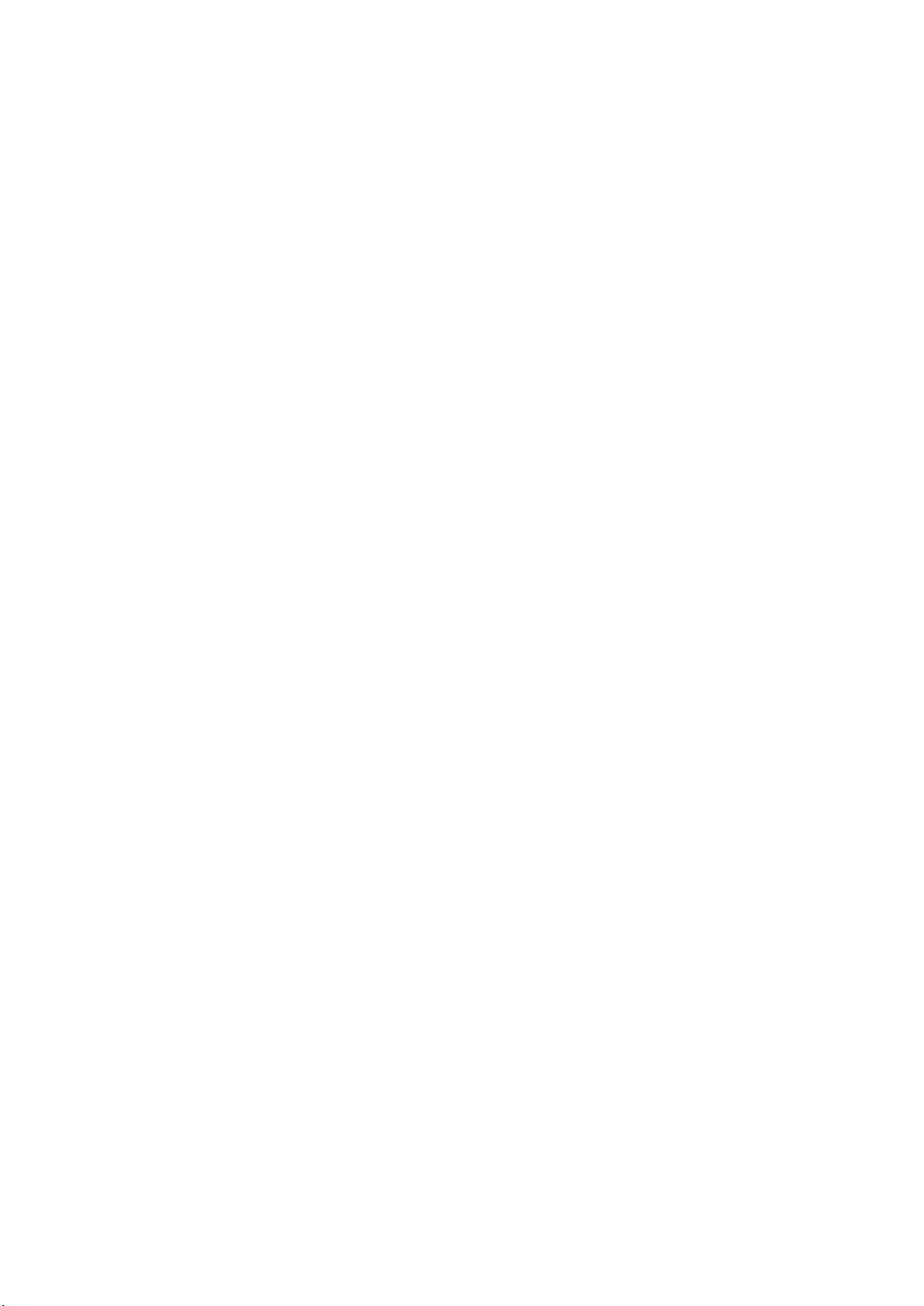
9. BLC Control Key
Back Light ON / OFF: Turn on or off the back light
10. Menu Setting
Open or close the OSD menu
Enter / exit the OSD menu or return to the previous menu.
11. Camera IR Remote Control Address Setting
【*】+【#】+【F1】:Camera Address No.1
【*】+【#】+【F2】:Camera Address No. 2
【*】+【#】+【F3】:Camera Address No. 3
【*】+【#】+【F4】:Camera Address No. 4
12. Key Combination Functions
1) 【#】+【#】+【#】:Clear all presets 2) 【*】+【#】+【6】:Restore factory defaults
3) 【*】+【#】+【9】:Flip switch 4) 【*】+【#】+Auto: Enter into the aging mode
5) 【*】+【#】+【3】:Menu set to Chinese 6) 【*】+【#】+【4】:Menu set to English
7) 【*】+【#】+Manual: Restore the default user name, password,
and IP address
9)【#】+【#】+【1】: Switch the video format to 1080P50 10)【#】+【#】+【2】:Switch the video format to 1080I60
11)【#】+【#】+【3】:Switch the video format to 1080I50 12)【#】+【#】+【4】:Switch the video format to 720P60
13)【#】+【#】+【5】:Switch the video format to 720P50 14)【#】+【#】+【6】:Switch the video format to 1080P30
15)【#】+【#】+【7】:Switch the video format to 1080P25 16)【#】+【#】+【8】:Switch the video format to 720P30
17)【#】+【#】+【9】:Switch the video format to 720P25
8) 【#】+【#】+【0】:Switch the video format to 1080P60
3.2.2 Applications
Finishing initialization, it can receive and execute the IR commands. Press the remote controller button, the
indicator light is flashing; release the button, the indicator light stops flashing. Users can control the
pan/tilt/zoom, setting and running preset positions via the IR remote controller.
Key Instruction:
1. In this instruction, “press the key” means a click rather than a long-press, and a special note will be given if a
long-press for more than one second is required.
2. When a key-combination is required, do it in sequence. For example,“ 【 *】+【#】+【F1】”means
press“【*】”first and then press“【#】” and last press“【F1】”.
1) Camera Selection

2) Pan/Tilt Control
3) Zoom Control
Select the camera address to control.
Up: press Down: press
Left: press Right: press
Back to middle position: press“【HOME】”
Press and hold the up/down/left/right key, the pan/tilt will keep
running, from slow to fast, until it runs to the endpoint; the
pan/tilt running stops as soon as the key is released.
ZOOM IN: press “ZOOM “ key
4) Focus Control
ZOOM OUT: press “ZOOM ” key
Press and hold the key, the camera will keep zooming in or
zooming out and stops as soon as the key is released.
Focus (near):Press “【focus+】” key (Valid only in manual focus
mode)
Focus (far): Press “【focus-】”key (Valid only in manual focus
mode)
Auto Focus: Support
Manual Focus: Support
Press and hold the key, the action of focus will keep continue and
stops as soon as the key is released.
5) BLC Setting

6) Presets Setting, Running, Clearing
BLC ON / OFF: support
1. Preset setting: to set a preset position, the users should press
the “【SET PRESET】” key first and then press the number key 0-9
to set a relative preset,
Note: 10 preset positions in total are available by remote
controller.
2. Preset Running: Press a number key 0-9 directly to run a
relative preset.
Note: Action in vain if a relative preset position is not existed.
3. Preset clearing : to clear a preset position, the user can press
the “【CLEAR PRESET】” key first and then press the number key
0-9 to clear the relative preset;
7) Camera Remote Controller Address Setting
Note : press the“【#】” key three times continually to cancel all
the presets.
【*】+【#】+【F1】:Camera Address No.1
【*】+【#】+【F2】:Camera Address No. 2
【*】+【#】+【F3】:Camera Address No. 3
【*】+【#】+【F4】:Camera Address No. 4

3.3 MENU SETTING
3.3.1 Main Menu
In normal working mode, press 【MENU】key to display the menu, using scroll arrow to point at or highlight the
selected items.
MENU
===============
Language English
(Setup)
(Camera)
(P/T/Z)
(Video Format)
LANGUAGE: Language setting, Chinese / English
SETUP: System setting
CAMERA OPTION: Camera setting
PTZ OPTION: Pan tilt setting
VERSON: camera version setting
Restore Default: Reset setting
[↑↓] Select: for selecting menu
[← →] Change Value: for modify parameters
[MENU] Back: Press [MENU] to return
[Home] OK: Press [Home] to confirm
3.3.2 System Setting
Move the pointer to the (Setup) in the Main Menu, click the【HOME】key and enter into the (System Setting)
as shown below,

SETUP
===============
Protocol Auto
Visca Address 1
Visca Address Fix OFF
PELCO-P Address 1
PELCO-D Address 1
PROTOCOL: VISCA/Pelco-P/Pelco-D/Auto
Visca ADDR: VISCA=1~7 Pelco-P=1~255 Pelco-D = 1~255
Baud rate: 2400/4800/9600/115200
Visca Address Fix: On/Off
3.3.3 Camera Setting
Move the pointer to the (CAMERA) in the Main Menu, click the【HOME】key and enter the (CAMERA) as follow,
CAMERA
===============
(Exposure)
(Color)
(Image)
(Focus)
(Noise Reduction)
EXPOSURE: Enter into Exposure setting
COLOR: Enter into color setting

Image: Enter into image setting
Focus: Enter into focus setting
Noise Reduction: Enter into noise reduction
1) EXPOSURE SETTING
Move the pointer to the (EXPOSURE) in the Main Menu, click the【HOME】and enter the (EXPOSURE SET) as
follow,
EXPOSURE
===============
Mode Auto
EV OFF
BLC OFF
Flicker 50Hz
G.Limit 4
Mode : Auto, Manual, Shutter priority, Iris priority and Brightness priority.
EV : On/Off (only available in auto mode)
Compensation Level: -7~7 (only available in auto mode when EV is ON)
BLC: ON/OFF for options (only available in auto mode)
Anti-Flicker: OFF/50Hz/60Hz for options (only available in Auto/Iris priority/Brightness priority modes)
Gain Limit: 0~15(only available in Auto/ Iris priority /Brightness priority mode)
WDR: Off,1~8
Shutter
Priority:1/25,1/30,1/50,1/60,1/90,1/100,1/120,1/180,1/250,1/350,1/500,1/1000,1/2000,1/3000,1/4000,1/6000,
1/10000(only available in Manual and Shutter priority mode)
IRIS Priority:OFF,F11.0,F9.6,F8.0,F6.8,F5.6,F4.8,F4.0,F3.4,F2.8,F2.4,F2.0,F1.8(only available in Manual and Iris
priority mode)
Brightness: 0~23 (only available in Brightness priority mode)

2) COLOR SETTING
Move the pointer to the (COLOR) in the Main Menu, click the【HOME】and enter the (COLOR SET) as follow,
COLOR
===============
WB Mode Auto
RG Tuning 0
BG Tuning 0
Saturation 100%
Hue 7
WB Mode:Auto,3000K,3500K,4000K,4500K,5000K,5500K,6000K,6500K,7000KManual,One Push
RG Tuning:-10~10(only available in Manual mode)
BG Tuning:-10~10(only available in Manual mode)
Red Gain: 0~255(only available in Manual mode)
Blue Gain: 0~255(only available in Manual mode)
Saturation: 60%,70%,80%,90%,100%,110%,120%,130%,140%,150%,160%,170%,180%,190%,200%
Hue: 0~14
AWB Sensitivity: high/middle/low
3) IMAGE
Move the pointer to the (IMAGE) in the Menu, click the【HOME】and enter the (IMAGE) as follow,

Brightness: 0~14
Contrast: 0~14
Sharpness: 0~15
IMAGE
===============
Brightness 7
Contrast 7
Sharpness 6
Flip-H OFF
Flip-V OFF
B&W-Mode Color
Gamma Default
Flip-H: On/Off
Flip-V: On/Off
B&W Mode: color, black/white
Gamma: default, 0.45, 0.50, 0.55, 0.63
DZoom: digital zoom options: On/Off
DCI: Dynamic Contrast: Off,1~8
4) FOCUS
Move the pointer to the (FOCUS) in the Menu, click the【HOME】and enter the (FOCUS) as follow,
FOCUS
================
Focus Mode Auto
AF-Zone Center
Focus Mode: Auto, manual, one-push
AF-Zone: Up, middle, down, overall
AF-Sensitivity Low

AF-Sensitivity: High, middle, low
Acc Curve
Slow
5) NOISE REDUCTION
Move the pointer to the (NOISE REDUCTION) in the Menu, click the【HOME】and enter the (NOISE REDUCTION) as
follow,
NOISE REDUCTION
================
NR-2D 3
NR-3D 3
Dynamic Hot Pixel OFF
2D Noise Reduction: Auto, close, 1~7
3D Noise Reduction: Close, 1~8
Dynamic Hot Pixel: Close, 1~5
3.3.4 P/T/Z
Move the pointer to the (P/T/Z) in the Main Menu, click the【HOME】and enter the (P/T/Z) as follow,
P/T/Z
===============
Speed by Zoom ON
Zoom speed 8
Image Freezing OFF
Speed by Zoom: Only effective for remote controller, On/ Off;
When zoom in, the PT control speed by remoter will become slow),
Zoom Speed: Set the zoom speed for remote controller,1~8
Image Freezing: On/Off
Accelerating Curve: Fast/slow
3.3.5 Video Format
Move the pointer to the (Video Format) in the Menu, click the【HOME】and enter the (Video Format) as follow,

VIDEO FORMAT
===============
1080P60 1080P50
1080I60 1080I50
1080P30 1080P25
720P60 720P50
720P30 720P25
1080P59.94 1080I59.94
Note: 1. S: 1080P60 Downward Compatibility; M: 1080P30 Downward Compatibility
2. Exit menu after modifying parameter to save it after powered off
3.3.6 Version
Move the pointer to the (VERSION) in the Main Menu, click the【HOME】and enter the (VERSION) as follow,
VERSION
================
MCU Version 2.0.0.15 2015-12-18
Camera Version 2.0.0.13 2015-12-18
AF Version 2.0.0.6 2015-12-11
MCU Version: Display MCU version information
Camera Version: Display camera version information
AF Version: Display the focus version information
Lens: Display the lens zoom
3.3.7 Restore Default
Move the pointer to the (RESTORE DEFAULT) in the Main Menu, click the【HOME】and enter the (RESTORE
DEFAULT) as follow,

RESTORE DEFAULT
=================
Restore Default? NO
Restore default: options: yes/no; after restoring default, the video format won’t be restored.
Note: If the address of former remoter is not 1 but another one from 2,3,4,the corresponding camera address
will restore to 1 when all parameters or system parameters are restored. User should change the remoter
address to be 1 (press No.1 according to the camera so to get normal operation )
4. Network Connection
4.1 Connecting Mode
Direct connection: Connect the camera and computer by network connecting cable.
Internet connection mode: Connect the camera to Internet by Router or Switch and user can log in the
device by browser.
Note: Please do not put the power and network cable in places where can be easily touched to prevent
video quality lowered by unstable signal transmission due to poor contact of cables.
The computer must have the network segment where the camera IP address belongs to. The device will not
be accessible if without the segment. I.E. The camera default IP address is 192.168.5.163, then segment 5 must
be added in the computer. Specific steps are as below:
Firstly open the window of Local Area Connection Properties on computer, select the “Internet protocol version
4(TCP/IPv4)” as shown by picture on the left. Double click or click the property “Internet” protocol version 4
(TCP/IPv4)to enter into the Internet Protocol Version 4(TCP/IPv4) Properties window, select “Advanced” to enter
into the Advanced TCP/IP Setting and add IP and subnet mask in the IP browser as picture shown below. Click the
“Confirm” to finish the adding of IP segment. User can add the corresponding network segment according to the
revised IP address of the camera.


Note: The IP address to be added cannot be same with that of other computers or devices. The existence
of this IP address needs to be verified before adding.
Click the “Start” and select “Operation” to input cmd as picture below to verify if the network segment has been
successfully added.
Click “OK” and open the DOS command window, input ping 192.168.5.26 and press Enter key, it will show
message as below: which means network segment adding is succeed.

User can also to verify network connection as steps above mentioned after the finish of camera self-check. If IP is
default, open DOS command window and input 192.168.5.163,then press Enter key. It will show message as
below: which means network connection is normal.
4.2 IE Log In
4.2.1 Web client
1) Web client Log In

Input the IP address 192.168.5.163 of the device in the address filed of browser and click Enter button to enter
into Web Client login page as below picture. User can login as administrator and normal user. If login as
administrator (Default User name/Password: admin), users can preview, playback, configuration and cancel in the
Web Client; If login in as normal user(Default User name/Password:user1 or user2),users can only preview,
playback and cancel, no option for configuration.
Note: Web access supported browsers: IE,360 browser and other conventional browser.
2)Download/Install Plug in
When first using IE browser to access the web conferencing camera, the login page will appear “Playback
plug-in is not installed, please download and install!”. Click on this message, download and install
MRWebXinstall.exe, according to information prompts.
After installing the plug, enter user name and password, click and Sign (initial default user name and
password: "admin", users can change the user name and password on their own after entering) into the Web
client management interface.
4.2.2 Preview
After successful login into the management interface, it enters the video preview interface. In the preview screen,
users can control PTZ, zoom, focus, video capture, sound, focus, full screen and set the preset position, run,
delete and other operations.
1) Login as administrator
User name, password, the default admin
PTZ control can be carried out, zoom, focus, video capture, sound, zoom, full screen and set the preset position,
run, and delete; you can preview, playback, configuration, log off.
2) Login as normal user
Default User name/password: user1 or user2
PTZ control can be carried out, zoom, focus, video capture, sound, zoom, full screen and set the preset position,
un,and delete; you can preview, playback and log off.
NOTE: There is no configuration right for normal user login.
4.2.3 Playback
1) Playback video files
First,please record,snapshot and save the file when previewing.Click "Playback" to enter recording file and picture
files playback page ,and then select the file "Video File" and click Search,and search out the video file,click Play

to play the video file.
2) Playback picture files
First,please record,snapshot and save the file when previewing.Click "Playback" to enter recording file and picture
files playback page ,and then select the file "Image File" and click Search,and search out the video file,click Play
to play the image file.
4.2.4 Configuration
Click Configuration to enter into the device parameters setting page
There are the following options: Local configuration,audio configuration,video configuration,network
configuration,PTZ configuration,internet access configuration,system configuration,detailed description see the
following table.
Menu Explanation
Local configure Including video preview mode,record video packing time,record video storage route settings etc.
Audio configure
Video configure
Network configure Including basic parameters,Ethernet,DNS,wireless network setting, GB28181 etc.
System configure
1) Local configuration
Video Preview Mode: user can choose real-time priority or fluency priority: The delay will be small when
under real time priority mode and fluency will be good when under fluency priority mode. Setting based on the
user need (Default value: real time normal (2),real time best (1),fluency normal (3),fluency good (4) and fluency
best (5))
Recording packing time(minute): Set recording video packing time (default is 10,range from 1~120
minutes)
Recording/Snapshot file type: Set the recording file type (Default MP4. TS optional)
Recording/Snapshot file storage route: Set local recording video/snapshot file storage route.(Default
D:\MyIPCam\)
Click the Save button to make settings effective.
Including audio compressing format,sampling frequency,sampling precision,compressing code rate
settings etc.
Including video encoding,video parameters,character-overlapping,character size,video output
setting etc.
Including equipment property,system time,user management,version update,Reset,Reboot device
settings etc.
2) Audio Configuration
Switch: Choose to enable the audio or not.
Compressing format:Set audio compressing format and the device will reboot automatically after change
(default MP3,PCM,AAC optional)

Sampling frequency:Set sampling frequency and the device will reboot automatically after change (default
44100,16000,32000 and 48000 optional)
Sampling precision: Set sampling precision (default 16bits)
Compressing code rate: Set audio compressing code rate (default 64bits,32,48,96,128bits optional)
Audio Channel type: Set channel types (Default mono channel, Stereo audio optional)
Input Audio volume: Set the volume of input volume (Default 2, 1~10 optional)
Click “SAVE”,it will remind”Enable has changed. Restart the device to take effect after the success of the
save.”,then please reboot the camera to make new setting effect.
Note: U3/U2 models do not have audio input port and without audio config option.
Only SDI\HDMI\ HD models have it.
4.2.5 Video configuration
1) Video encoding
Code stream:Stream: Different video output mode setting,use different streams. (Main stream,secondary
stream)
Compression Format: Set the video compression format,save and reboot to take it effect (primary / secondary
stream default:H.264,H.265 optional)
Video Size: Set video image resolution,save and reboot to take it effect (main stream default 1920 * 1080 or 1280
* 720 optional; default secondary stream 640 * 320,320 * 180,1280 * 720,1920 * 1080 optional )
Stream Rate control:Set rate control mode,save and reboot to take it effect (Primary / secondary stream default
variable bit rate,fixed rate is for option).
Image Quality: Set the image quality,image quality can be changed only when rate control is variable bit
rate,(main stream defaulted is better,secondary stream default is not good,there are
best,better,good,bad,worse,worst for options).
Rate (Kb / s): Set the video bit rate (main stream default 4096Kb / s,64-12288Kb / s optional; secondary stream
default 1024Kb / s,64-10240Kb / s optional).
Frame rate (F / S): Set the video frame rate (primary / secondary stream default 25F / S,primary stream 5-60F/S
optional,secondary stream 5-30F / S optional ).
Key frame interval: Set the key frame interval (primary / secondary stream default 75F,primary / stream 1-300F
optional. secondary stream 1-150F optional).
Minimum QP of Keyframe : set keyframing minimum QP (default 10,10-51 optional)
Stream Name: When receiving rtsp or rtmp stream, the user can modify the stream name; the main stream
( default live / av0), secondary stream (default live / av1)
Note: Usually reserve LIVE,but only modify the latter part.
Click the "Save" button to display the "saved successfully" message,then settings take effect.
2) Stream Release
Switch: To turn on/off the main / secondary stream.
Protocol: primary / secondary stream applies RTMP protocol.

Host Port: server port number (default 1935,0-65535 optional)
Host Address: server IP addresses (default 192.168.5.11)
Stream Name: choose a different stream name (live / av0,live / av1 optional).
User: Set the user name.
Password: Set the password.
Click on the "Save" button to display the "Save successful" message,then settings take effect.
Method of obtaining RTSP: rtsp: // device IP address: 554 / live / av0 (av0 main stream; av1 secondary stream)
3) RTP Multicast
Main/Secondary code stream: can select by ON/OFF
Protocol: can choose multicast protocol (default RTP, TS optional)
Multicast Address: can set multicast address, default 224.1.2.3
Multicast Port: can set multicast port (default main code stream port is 4000, default
secondary code stream port is 4002,)
Visiting way: Fill in or select the information as above to create the visiting address: such
as rtp://224.1.2.3:4000;udp://@224.1.2.3:4000;
4) Video Parameters
a,Focus: Focus mode,focus range,focus sensitivity can be set.
Focus Mode: set the focus mode (the default auto,manual optional)
Focus range: set the focus range (the default middle,the upper and lower optional)
Focus Sensitivity: Set the focus sensitivity (default is low,high,medium optional)
b,Exposure:Eexposure mode,exposure compensation,back light compensation,anti-flicker,gain limit,wide
dynamic,shutter speed,aperture value and brightness can be set.
Exposure Mode: Set the exposure mode (the default automatic,manual,shutter priority,aperture
priority,Brightness priority optional)
Exposure compensation: Exposure compensation setting is active when it is auto status (default is off).
Exposure compensation value: Set the exposure compensation value,valid when it is set for auto(default 0,-7 to 7
optional).
BLC: Set back light compensation,valid when it is auto status (default is off).
Anti-flicker: Set up anti-flicker mode,valid when status of automatic,aperture or brightness priority (default
50Hz,closed,60Hz optional).
Gain limit: set the gain limits,auto,active when it is status of aperture or brightness priority(default 3, 0-15
optional).
Dynamic range: set the dynamic range (default 5,0-8 optional).
Shutter speed: active when it is status of manual or shutter-priority (default 1/100,
1/25,1/30,1/50,1/60,1/90,1/100,1/120,1/180,1/250,1/350,1/500,1/1000,1/2000,1/3000,1/4000,1/6000,1/10000
optional).

Aperture value: Set the aperture value,active when it is status of manual or aperture-priority(default F1.8,closed,
F11, F9.6,F8.0,F6.8,F5.6,F4.8,F4.0,F3.4,F2 .8,F2.4,F2.0,F1.8 optional).
Brightness: Set the brightness value,active when it is a state of brightness priority (default 7,0-23 optional).
c,Color:White balance,saturation,color,white balance,sensitivity,color temperature,gain red and blue gain can
be set.
White balance modes: Set the white balance mode (the default
automatic,3000K,4000K,5000K,6500K,manual,One-push optional).Note: Click the “Correction” button when
selected the One-push white balance mode.
Saturation: Set the saturation (default 80%,60%,70%,80%,90%,100%,110%,120%,130%,optional).
Auto white balance Sensitivity: Sensitivity Auto white balance settings (default is low,high,medium optional).
Chroma: Set the chrome (default 7,0-14 optional).
Color Temperature:set color temperature(Default setting:High,with low,middle for options)
Red Gain: Set the red gain,effective when it is manual (default 255,0-255 optional).
Blue Gain: Sets the Blue gain,effective when it is manual (default 199,0-255 optional).
d,Image:Brightness,contrast,sharpness,black and white mode,the gamma curve,Horizontal Flip and Vertical Flip
can be set.
Brightness: Set the brightness (default 6,0-14 optional).
Contrast: set the contrast (default 8,0-14 optional).
Sharpness: Set the sharpness value (default 7, 0-15 optional).
Black and white mode: Set black and white mode (default color,black/white optional ).
Gamma: Gamma value setting (default,0.45,0.50,0.52,0.55 optional).
Flip Horizontal: Set Flip Horizontal (default Off,On optional).
Flip Vertical: Set vertical flip (default Off,On optional).
e. Noise Reduction: 2D noise reduction,3D noise reduction and dynamic dead pixel correction available.
2D Noise Reduction: Set 2D noise reduction level (default Auto,1-7 and Off optional).
3D Noise Reduction: Set 3D noise reduction level (default 5,1-8 and Off optional).
Dynamic dead pixel correction: Set Dynamic dead pixel correction (default Off,1-8 optional).
Note: Click “Refresh”to make revision of any video parameters of a,b,c,d,e effective .
5) Character-Overlapping
Display date and time: Set whether to display the time and date (default display).
Display Title: Set whether to display the title (default display).
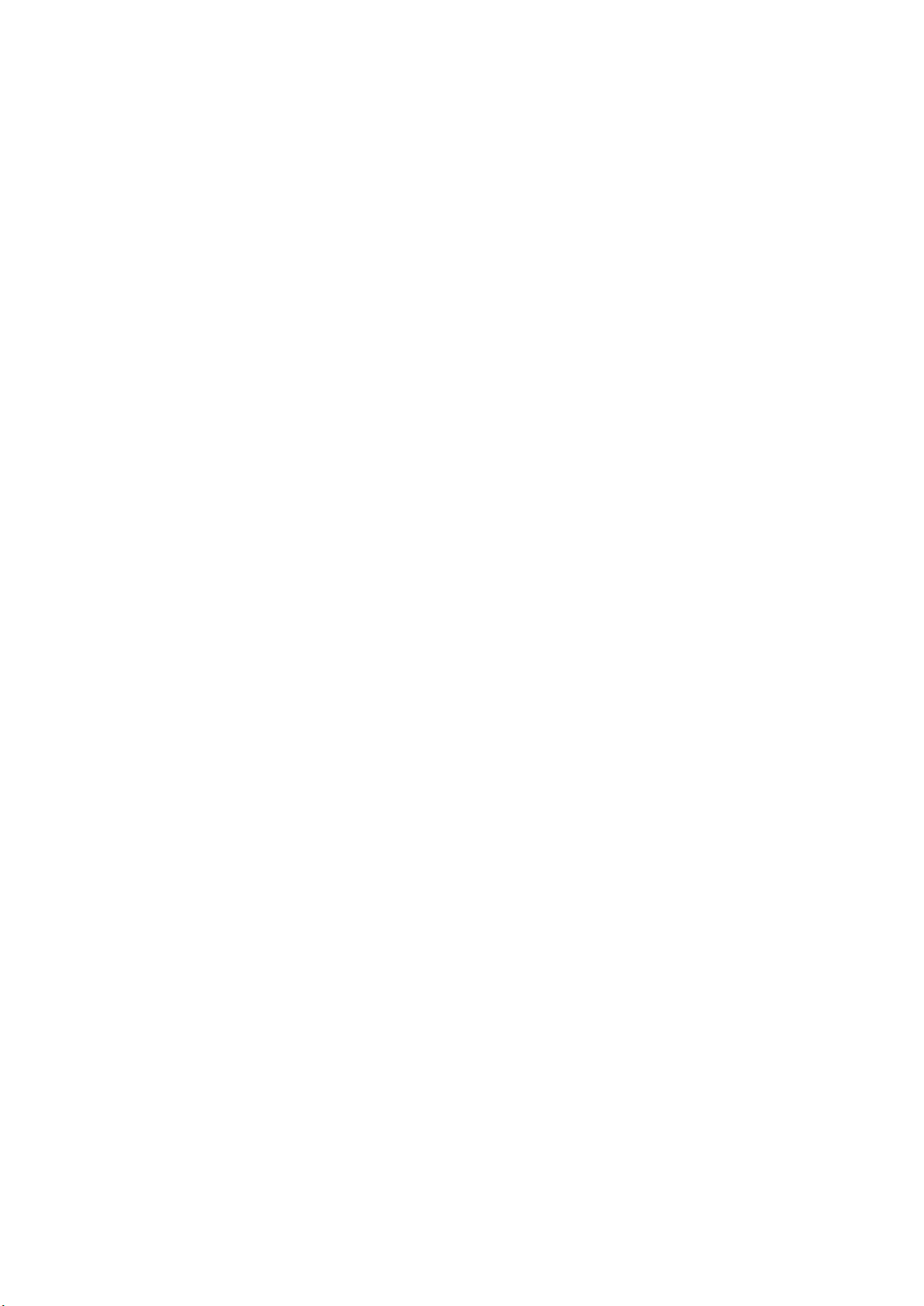
Font Color of Time: Set font color of time and date (default white,black,yellow,red,blue optional).
Font Color of Title: Set font color of title (default white,black,yellow,red,blue optional).
Moving characters: Set the display position of moving date,time and title ,click on the
"up,down,left,right" buttons to move the corresponding character position.
Title Content: Set title content (default CAMERA1).
Time Content: Set time content (default 1970/01/10 05:36:00)
Click on the "Save" button and display the "Save successful" message,then valid
6) Character Size
Automactically zoom in/out according to the resolution.
Main stream character size: Set the character size of the display,the device will restart
automatically after changed and saved (default 48,28-200 optional)
Secondary stream character size: Set the character size of the display,the device will restart automatically after
changed and saved(default 48,28-200 optional)
Click on the "Save" button to display "Parameter saved successfully" message,set to take effect
7)Video output
Output Format: Set the video output format
S version 1080P60,1080P50、1080P30、1080P25、1080I60、1080I50、720P60、720P50、720P30、
720P25、1080P59.94、1080I59.94、1080P29.97、720P59.94、720P29.97 optional
M version 1080P30,1080P25、1080I60、1080I50、720P60、720P50 optional
Note: only ST and HD model have this item, U3 and U2 do not have.
Click on the "Save" button,it will be valid when display "Save successful".
8) USB subtitle
Display subtitles: Check the box (after checking, USB video output is displayed on the screen caption content)
Font color: Default white, black/ Yellow/red/blue optional
Subtitle: Users can fill in their own
Ticker: according to the user demand, down, left and right to move the display position of subtitles
Note: only U3 and U2 model have this item, ST and HD do not have.
4.2.6 Network configuration
1) Network port
Data port: set the data port,the device will restart automatically after changed(default 3000,0-65535 optional).
Web Port: Set Web port,the device will restart automatically after changed (default is 80,0-65535 is optional).
Onvif Port: Set Onvif port,the device will restart automatically after changed(default 2000,0-65535 optional).
Soap Port: Set Soap port (default 1936,0-65535 optional).

RTMP Port: Set RTMP port (default 1935,0-65535 optional).
RTSP Port: Set RTSP port,the device will restart automatically after changed (default 554,0-65535 optional).
Visca Port: Set Visca port,the device will restart automatically after changed (default 3001,0-65535 optional).
Click on the "Save" button,it will be valid when display "Save successful".
RTSP access: RTSP: / / equipment IP address: 554/live/av0 (av0 main stream; av1 second stream)
RTMP access: RTMP: / / equipment IP address: 1935 / live/av0 (av0 main stream; av1 second stream)
2) Ethernet parameters
DHCP: Enable or disable obtain IP automatically can be set. Save changes and reboot the device to takes effect
( Default:OFF)
IP Address: Set the IP address,save changes and reboot the device to takes effect (default 192.168.5.163).Note:
This IP address is the same with the one used to login Web page.
Subnet Mask: Set the subnet mask (default 255.255.255.0).
Default Gateway: Set the default gateway (default 0.0.0.0).
Physical Address: Set the physical address (the parameter is read-only but can not be modified).
Click on the "Save" button,it will be valid when display "Save successful". (Note: To prevent IP conflicts When
modify ).
3) DNS parameters
Preferred DNS server: set the preferred DNS server. (Default 0.0.0.0).
Alternate DNS server: Alternate DNS server settings. (Default 0.0.0.0).
Click on the "Save" button,it will be valid when display "Save successful".
4) GB28181
Switch: set whether open GB28181,can check
Time Synchronization: whether synchronization time is set,you can check
Stream Type: stream type setting (the default main stream,secondary stream optional)
Sign effective time (in seconds): 3600 Range 5-65535
Heartbeat time (seconds): 60 Range 1-65535
Register ID: 34020000001320000001
Register User name: IPC
Register Password: 12345678
Equipment ownership: Users can add their own
Administrative regions: Users can add their own
Alarm Zone: Users can add their own
Equipment installation address: Users can add their own

Local SIP Port: 5060 Range 0-65535
GB28181 Server Address: IP address of the computer
Server SIP Port: 5060 Range 0-65535
Server ID: 34020000002000000001
Click on the "Save" button,it will be valid when display "Save successful".
4.2.7 System configuration
1) Device Properties
Device Name: Set the device name (the default Camera1,user can add their own).
Device ID: Set the device ID (default 1,Read-Only).
System Language: Set the system language (default Simplified Chinese,English optional).Need to re-login after
modify and save the setting.
Click on the "Save" button,it will be valid when display "Save successful".
2) System Time
Date Format: Set the date format (YYYY-MM-DD default That year - month - day,MM-DD-YYYY namely Month Day - Year,DD-MM-YYYY date - month - year Optional).
Date separator: set the date separator (default '/','.','-' Optional).
Time Zone: Set the time zone (default East eight districts,other time zones optional).
Time Type: Set the time types (default 24 hours,optional 12 hours).
Time setting: Set time mode (to choose the computer time synchronization,NTP server time synchronization,or
set manually).
Computer Time: Set the computer synchronization valid.
Update interval: Set the NTP server automatic updated time interval.Valid after setting NTP server
synchronization (default one day,2-10 days Optional).
NTP server address or domain name: Set NTP server address or domain name (default time.nits.gov). Valid after
setting NTP server synchronization.
NTP Server Port: Sets the NTP server port (default 123).Valid after setting NTP server synchronization.
Set the time manually,Effective when set manually.
Click on the "Save" button,it will be valid when display "Save successful".
3) User Management
Select users: Set the user type (the default administrator,Common User 1,Common User 2 optional)
User name: set the user name (Select User Administrator default admin; select a common user1 default user1; to
select a common user 2 default user2; user can modify their own)
Password: Set a password(Select User Administrator default admin; select a common user1 default user1; to
select a common user 2 default user2; user can modify their own).
Password confirmation: Confirm the input passwords are the same or not.

Click on the "Save" button to display the "Save successfully" message,then the set is to take effect.
Note: Please note the case-sensitivity of the user name and password.
If login page by a common user’s name and password ,one does not have configuration privileges but can only
operate to preview,playback,logoff.
4) Version upgrade
MCU version V2.0.0.16 2015-12-18
Camera version V2.0.0.16 2015-12-18
Focus version V2.0.0.6 2015-12-11
Users only read the version information above which is consistent with the menu version but can not
modify.Different types of the machine has different information.
Update file:
Click "Browse ..." installation,to select the upgrade file in the pop-up window.
Click on the "Upgrade" button,the upgrade dialog will appear. the device will reboot automatically after update
successfully. (Note: make sure the power and network is keeping connected during the process.or the upgrade
will fail)
Note: After the version upgrade is complete, you need to restore factory defaults; a, through web to restore the
factory default configuration; b, through the recovery menu; c, remote control shortcut * # 6;
Choose one of the above three ways. If chose a, the IP accounts, passwords also need to be restored to the
default.
5) Restore factory setting
Click on pop-up "Restore Factory Defaults" button and choose “yes” or “no”,then the device will restart
automatically and restore factory setting .
6) Reboot
Click on the pop-up "Reboot" button and choose “yes” or “no”,then the device will restart automatically
4.2.8 Logout
Point "Logout" pop-up "Confirmation" dialog; select "Yes" or "No",choose “Yes” to exit the current page and
return to the user login interface again.
4.2.9 Wireless network
If the user's equipment has a wireless network module,Web page "Network Configuration" has
"Wireless Network" configuration page,the specific configuration is as follows:
1)Network settings

Wireless network configuration:
Network interface enable: can check,to set the following items after checked.
DHCP:can check,if check,it can obtain IP automatically.
IP address:set wirelss WIFI IP(default 192.168.1.250,if checked DHCP,IP could assigned
automatically)
Note:wireless IP address can not be in the same segment with wired IP address.
Subnet Mask: Set the wireless IP subnet mask (default255.255.255.0)
Default Gateway: Set the wireless IP default gateway (default 192.168.1.1)
SSID: The user can modify their own (the default test)
Encryption: can check,the password can be set after checked.
Password: can set password,password can be changed if only checked encryption.
Click on the "Save" button to display "Parameter saved successfully" message,set to take effect
Note: SSID and password should be filled in correctly, otherwise, if restarted after the powered off, the wireless
WiFi connection is not successful.
2)WiFi hot link
Click on the “search” button to search the WIFI hotspot.
Double-click the dialog box after searched user WIFI hotspot,and then input password to connect WIFI. It
connected successfully after shown “successful connect” window.
3)Wireless WiFi login page
If you do not check the above configuration DHCP (automatically obtain IP),then open the browser,enter the
wireless network IP address in the address bar (default 192.168.1.250),press Enter to log construction;If you
checked DHCP,then you obtain IP automatically,just login specific router or switch user interface settings to view
the allocation of IP address.
5. Serial Communication Control
Under common working condition,the camera could be controlled through RS232/RS485
interface(VISCA),RS232C serial parameter are as follows:
Baud rate: 2400/4800/9600/115200 bits / sec; Start bit: 1; data bits: 8; Stop bit: 1; Parity: None.
After power on,the camera first go left,then back to the middle position.Self-test is finished after the zoom moved
to the farthest and then back to the nearest position. If the camera saved 0 preset before,it will be back to that
position after initialization.At this point,the user can control the camera by the serial commands.

5.1 VISCA protocol list
5.1.1 Camera return command
Ack/Completion Message
Command packet Note
ACK z0 41 FF Returned when the command is accepted.
Completion z0 51 FF Returned when the command has been executed.
z = camera address + 8
Error Messages
Command packet Note
Syntax Error z0 60 02 FF
Command Not Executable z0 61 41 FF
5.1.2 Camera control command
Command Function Command packet Note
AddressSet Broadcast 88 30 0p FF p:Address setting
IF_Clear Broadcast 88 01 00 01 FF I/F Clear
CommandCancel 8x 21 FF
On 8x 01 04 00 02 FF
CAM_Power
Off 8x 01 04 00 03 FF
Stop 8x 01 04 07 00 FF
Returned when the command format is different or when a
command with illegal command parameters is accepted
Returned when a command cannot be executed due to current
conditions. For example,when commands controlling the focus
manually are received during auto focus.
Power ON/OFF
Tele(Standard) 8x 01 04 07 02 FF
CAM_Zoom
CAM _Focus
Wide(Standard) 8x 01 04 07 03 FF
Tele(Variable) 8x 01 04 07 2p FF
p = 0(low) - F(high)
Wide(Variable) 8x 01 04 07 3p FF
Direct 8x 01 04 47 0p 0q 0r 0s FF pqrs: Zoom Position
Stop 8x 01 04 08 00 FF
Far(Standard) 8x 01 04 08 02 FF
Near(Standard) 8x 01 04 08 03 FF

Command Function Command packet Note
Auto
One Push mode
Manual
Far(Variable) 8x 01 04 08 2p FF
Near (Variable) 8x 01 04 08 3p FF
Direct 8x 01 04 48 0p 0q 0r 0s FF pqrs: Focus Position
Auto Focus 8x 01 04 38 02 FF
Manual Focus 8x 01 04 38 03 FF
CAM _Zoom Focus Direct
3000K 8x 01 04 35 01 FF
4000k 8x 01 04 35 02 FF
CAM_WB
5000k 8x 01 04 35 04 FF
6500k 8x 01 04 35 06 FF
Reset 8x 01 04 03 00 FF
CAM _RGain
Down 8x 01 04 03 03 FF
8x 01 04 47 0p 0q 0r 0s
0t 0u 0v 0w FF
8x 01 04 35 00 FF
8x 01 04 35 03 FF
8x 01 04 35 05 FF
p = 0(low) - F(high)
pqrs: Zoom Position
tuvw: Focus Position
Manual Control of R Gain Up 8x 01 04 03 02 FF
CAM_ Bgain
CAM_AE
CAM_Shutter
Direct 8x 01 04 43 00 00 0p 0q FF pq: R Gain
Reset 8x 01 04 04 00 FF
Manual Control of B Gain Up 8x 01 04 04 02 FF
Down 8x 01 04 04 03 FF
Direct 8x 01 04 44 00 00 0p 0q FF pq: B Gain
Full Auto 8x 01 04 39 00 FF Automatic Exposure mode
Manual 8x 01 04 39 03 FF Manual Control mode
Shutter priority 8x 01 04 39 0A FF Shutter Priority Automatic Exposure mode
Iris priority 8x 01 04 39 0B FF Iris Priority Automatic Exposure mode
Bright 8x 01 04 39 0D FF Bright mode
Reset 8x 01 04 0A 00 FF
Shutter Setting Up 8x 01 04 0A 02 FF
Down 8x 01 04 0A 03 FF
Direct 8x 01 04 4A 00 00 0p 0q FF pq: Shutter Position
Reset 8x 01 04 0B 00 FF
CAM_Iris
Iris Setting Up 8x 01 04 0B 02 FF
Down 8x 01 04 0B 03 FF

Command Function Command packet Note
0.50
Direct 8x 01 04 4B 00 00 0p 0q FF pq: Iris Position
CAM_Gain Limit Gain Limit 8x 01 04 2C 0p FF p: Gain Positon
Reset 8x 01 04 0D 00 FF
CAM_Bright
CAM_ExpComp
CAM_Back Light
CAM_WDRStrength
Bright Setting Up 8x 01 04 0D 02 FF
Down 8x 01 04 0D 03 FF
Direct 8x 01 04 4D 00 00 0p 0q FF pq: Bright Positon
On 8x 01 04 3E 02 FF
Exposure Compensation ON/OFF
Off 8x 01 04 3E 03 FF
Reset 8x 01 04 0E 00 FF
Exposure Compensation Amount Setting Up 8x 01 04 0E 02 FF
Down 8x 01 04 0E 03 FF
Direct 8x 01 04 4E 00 00 0p 0q FF pq: ExpComp Position
On 8x 01 04 33 02 FF
Back Light Compensation
Off 8x 01 04 33 03 FF
Reset 8x 01 04 21 00 FF
WDR Level Setting Up 8x 01 04 21 02 FF
Down 8x 01 04 21 03 FF
Direct 8x 01 04 51 00 00 00 0p FF p: WDR Level Positon
CAM_NR(2D) 8x 01 04 53 0p FF P=0-7 0:OFF
CAM_NR(3D) 8x 01 04 54 0p FF P=0-8 0:OFF
CAM_Gamma 8x 01 04 5B 0p FF
OFF 8x 01 04 23 00 FF OFF
CAM_Flicker
CAM_Aperture
CAM_Memory
CAM_LR_Reverse
50HZ 8x 01 04 23 01 FF 50HZ
60HZ 8x 01 04 23 02 FF 60HZ
Reset 8x 01 04 02 00 FF
Down 8x 01 04 02 03 FF
Direct 8x 01 04 42 00 00 0p 0q FF pq: Aperture Gain
Reset 8x 01 04 3F 00 pq FF
Set 8x 01 04 3F 01 pq FF
Recall 8x 01 04 3F 02 pq FF
On 8x 01 04 61 02 FF
Off 8x 01 04 61 03 FF
p = 0 – 4 0:Default 1:0.47 2:
3:0.52 4:0.55
Aperture Control Up 8x 01 04 02 02 FF
pq: Memory Number(=0 to 254)
Corresponds to 0 to 9 on the Remote
Commander
Image Flip Horizontal ON/OFF
CAM_PictureFlip On 8x 01 04 66 02 FF Image Flip Vertical ON/OFF

Command Function Command packet Note
1080P29.97
Off 8x 01 04 66 03 FF
P=0-7
CAM_ColorSaturation Direct 8x 01 04 49 00 00 00 0p FF
CAM_IDWrite 8x 01 04 22 0p 0q 0r 0s FF pqrs: Camera ID (=0000 to FFFF)
ON 8x 01 04 06 06 02 FF Turn on the menu screen
SYS_Menu
OFF 8x 01 04 06 06 03 FF Turn off the menu screen
ON 8x 01 06 08 02 FF
IR_Receive
OFF 8x 01 06 08 03 FF
On 8x 01 7D 01 03 00 00 FF
IR_ReceiveReturn
Off 8x 01 7D 01 13 00 00 FF
CAM_SettingReset Reset 8x 01 04 A0 10 FF Reset Factory Setting
CAM_Brightness Direct 8x 01 04 A1 00 00 0p 0q FF pq: Brightness Position
CAM_Contrast Direct 8x 01 04 A2 00 00 0p 0q FF pq: Contrast Position
OFF 8x 01 04 A4 00 FF
Flip-H 8x 01 04 A4 01 FF
CAM_Flip
Flip-V 8x 01 04 A4 02 FF
0:60% 1:70% 2:80% 3:90% 4:100%
5:110% 6:120% 7:130%
IR(remote commander)receive On/Off
IR(remote commander)receive message via the
VISCA communication ON/OFF
Single Command For Video Flip
CAM_VideoSystem
Pan_tiltDrive
Flip-HV 8x 01 04 A4 03 FF
Set camera video
system
Up 8x 01 06 01 VV WW 03 01 FF
Down 8x 01 06 01 VV WW 03 02 FF
Left 8x 01 06 01 VV WW 01 03 FF
Right 8x 01 06 01 VV WW 02 03 FF
Upleft 8x 01 06 01 VV WW 01 01 FF
8x 01 06 35 00 0p FF
P: 0~E Video format
0:1080P60 8:720P30
1:1080P50 9:720P25
2:1080i60 A:1080P59.94
3:1080i50 B:1080i59.94
4:720P60 C:720P59.94
5:720P50 D:
6:1080P30 E:720P29.97
7:1080P25
VV: Pan speed 0x01 (low speed) to 0x18 (high
speed)
WW: Tilt speed 0x01 (low speed) to 0x14 (high
speed)
YYYY: Pan Position
ZZZZ: Tilt Position
Upright 8x 01 06 01 VV WW 02 01 FF

Command Function Command packet Note
DownLeft 8x 01 06 01 VV WW 01 02 FF
DownRight 8x 01 06 01 VV WW 02 02 FF
Stop 8x 01 06 01 VV WW 03 03 FF
AbsolutePosition
RelativePosition
Home 8x 01 06 04 FF
Reset 8x 01 06 05 FF
Set
Pan-tiltLimitSet
Clear
8x 01 06 02 VV WW
0Y 0Y 0Y 0Y 0Z 0Z 0Z 0Z FF
8x 01 06 03 VV WW
0Y 0Y 0Y 0Y 0Z 0Z 0Z 0Z FF
8x 01 06 07 00 0W
0Y 0Y 0Y 0Y 0Z 0Z 0Z 0Z FF
8x 01 06 07 01 0W
07 0F 0F 0F 07 0F 0F 0F FF
W:1 UpRight 0:DownLeft
YYYY: Pan Limit Position(TBD)
ZZZZ: Tilt Limit Position(TBD)
5.1.3,Inquiry command
Command Function Command packet Note
CAM_PowerInq 8x 09 04 00 FF
CAM_ZoomPosInq 8x 09 04 47 FF y0 50 0p 0q 0r 0s FF pqrs: Zoom Position
CAM_FocusAFModeInq 8x 09 04 38 FF
y0 50 02 FF On
y0 50 03 FF Off(Standby)
y0 50 02 FF Auto Focus
y0 50 03 FF Manual Focus
CAM_FocusPosInq 8x 09 04 48 FF y0 50 0p 0q 0r 0s FF pqrs: Focus Position
y0 50 00 FF Auto
y0 50 01 FF 3000K
y0 50 02 FF 4000K
CAM_WBModeInq 8x 09 04 35 FF
CAM_RGainInq 8x 09 04 43 FF y0 50 00 00 0p 0q FF pq: R Gain
CAM_BGainInq 8x 09 04 44 FF y0 50 00 00 0p 0q FF pq: B Gain
CAM_AEModeInq 8x 09 04 39 FF
y0 50 03 FF One Push Mode
y0 50 04 FF 5000K
y0 50 05 FF Manual
y0 50 00 FF 6500K
y0 50 00 FF Full Auto
y0 50 03 FF Manual
y0 50 0A FF Shutter priority
y0 50 0B FF Iris priority

y0 50 0D FF Bright
CAM_ShutterPosInq 8x 09 04 4A FF y0 50 00 00 0p 0q FF pq: Shutter Position
CAM_IrisPosInq 8x 09 04 4B FF y0 50 00 00 0p 0q FF pq: Iris Position
CAM_Gain LimitInq 8x 09 04 2C FF y0 50 0p FF p: Gain Positon
CAM_ BrightPosiInq 8x 09 04 4D FF y0 50 00 00 0p 0q FF pq: Bright Position
CAM_ExpCompModeInq 8x 09 04 3E FF
CAM_ExpCompPosInq 8x 09 04 4E FF y0 50 00 00 0p 0q FF pq: ExpComp Position
CAM_BacklightModeInq 8x 09 04 33 FF
CAM_WDRStrengthInq 8x 09 04 51 FF y0 50 00 00 00 0p FF p: WDR Strength
CAM_NRLevel(2D) Inq 8x 09 04 53 FF y0 50 0p FF P: 2DNRLevel
CAM_NRLevel(3D) Inq 8x 09 04 54 FF y0 50 0p FF P:3D NRLevel
CAM_FlickerModeInq 8x 09 04 55 FF y0 50 0p FF
CAM_ApertureInq 8x 09 04 42 FF y0 50 00 00 0p 0q FF pq: Aperture Gain
CAM_PictureEffectModeInq 8x 09 04 63 FF
CAM_MemoryInq 8x 09 04 3F FF y0 50 0p FF p: Memory number last operated.
SYS_MenuModeInq 8x 09 06 06 FF
y0 50 02 FF On
y0 50 03 FF Off
y0 50 02 FF On
y0 50 03 FF Off
p: Flicker Settings(0: OFF,1:
50Hz,2:60Hz)
y0 50 00 FF Off
y0 50 04 FF B&W
y0 50 02 FF On
y0 50 03 FF Off
CAM_LR_ReverseInq 8x 09 04 61 FF
CAM_PictureFlipInq 8x 09 04 66 FF
CAM_ColorSaturationInq 8x 09 04 49 FF y0 50 00 00 00 0p FF
CAM_IDInq 8x 09 04 22 FF y0 50 0p FF p: Gamma ID
IR_ReceiveInq 8x 09 06 08 FF
IR_ReceiveReturn
y0 50 02 FF On
y0 50 03 FF Off
y0 50 02 FF On
y0 50 03 FF Off
p: Color Gain setting 0h (60%) to Eh
(130%)
y0 50 02 FF On
y0 50 03 FF Off
y0 07 7D 01 04 00 FF Power ON/OFF
y0 07 7D 01 04 07 FF Zoom tele/wide
y0 07 7D 01 04 38 FF AF ON/OFF
y0 07 7D 01 04 33 FF Camera _Backlight
y0 07 7D 01 04 3F FF Camera _Memery
y0 07 7D 01 06 01 FF Pan_titleDriver
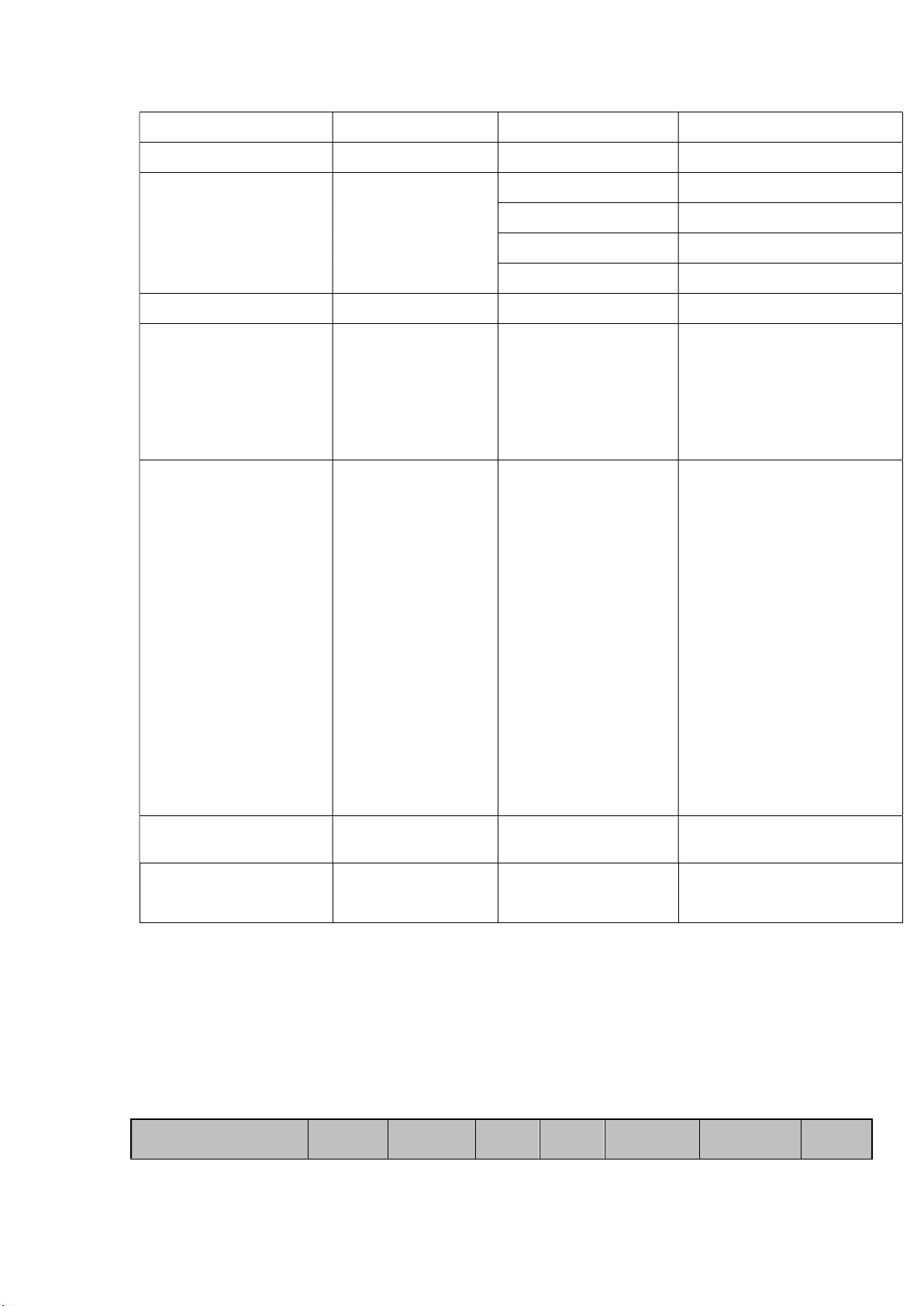
CAM_BrightnessInq 8x 09 04 A1 FF y0 50 00 00 0p 0q FF pq: Brightness Position
CAM_ContrastInq 8x 09 04 A2 FF y0 50 00 00 0p 0q FF pq: Contrast Position
y0 50 00 FF Off
CAM_FlipInq 8x 09 04 A4 FF
CAM_GammaInq 8x 09 04 5B FF y0 50 0p FF p: Gamma setting
CAM_VersionInq 8x 09 00 02 FF
VideoSystemInq 8x 09 06 23 FF y0 50 0p FF
y0 50 01 FF Flip-H
y0 50 02 FF Flip-V
y0 50 03 FF Flip-HV
ab cd : vender ID ( 0220 )
mn pq : model ID ST ( 0950 )
y0 50 ab cd
mn pq rs tu vw FF
rs tu : ARM Version
vw : reserve
P: 0~E Video format
0:1080P60 8:720P30
1:1080P50 9:720P25
2:1080i60
A:1080P59.94
3:1080i50
B:1080i59.94
4:720P60
C:720P59.94
U3(3950)
Pan-tiltMaxSpeedInq 8x 09 06 11 FF y0 50 ww zz FF
y0 50 0w 0w 0w 0w
Pan-tiltPosInq 8x 09 06 12 FF
0z 0z 0z 0z FF
Note:[X] in the above table indicates the camera address to be operated,【y】=【x + 8】.
5.2,Pelco-D protocol command list
Function Byte1 Byte2 Byte3 Byte4 Byte5 Byte6 Byte7
5:720P50
D:1080P29.97
6:1080P30 E:
720P29.97
7:1080P25
ww: Pan Max Speed zz: Tilt Max
Speed
wwww: Pan Position zzzz: Tilt
Position

Up 0xFF Address 0x00 0x08 Pan Speed Tilt Speed SUM
Down 0xFF Address 0x00 0x10 Pan Speed Tilt Speed SUM
Left 0xFF Address 0x00 0x04 Pan Speed Tilt Speed SUM
Right 0xFF Address 0x00 0x02 Pan Speed Tilt Speed SUM
Upleft 0xFF Address 0x00 0x0C Pan Speed Tilt Speed SUM
Upright 0xFF Address 0x00 0x0A Pan Speed Tilt Speed SUM
DownLeft 0xFF Address 0x00 0x14 Pan Speed Tilt Speed SUM
DownRight 0xFF Address 0x00 0x12 Pan Speed Tilt Speed SUM
Zoom In 0xFF Address 0x00 0x20 0x00 0x00 SUM
Zoom Out 0xFF Address 0x00 0x40 0x00 0x00 SUM
Focus Far 0xFF Address 0x00 0x80 0x00 0x00 SUM
Focus Near 0xFF Address 0x01 0x00 0x00 0x00 SUM
Set Preset 0xFF Address 0x00 0x03 0x00 Preset ID SUM
Clear Preset 0xFF Address 0x00 0x05 0x00 Preset ID SUM
Call Preset 0xFF Address 0x00 0x07 0x00 Preset ID SUM
Query Pan Position 0xFF Address 0x00 0x51 0x00 0x00 SUM
Query Pan Position
0xFF Address 0x00 0x59
Response
Query Tilt Position 0xFF Address 0x00 0x53 0x00 0x00 SUM
Query Tilt Position
0xFF Address 0x00 0x5B
Response
Query Zoom Position 0xFF Address 0x00 0x55 0x00 0x00 SUM
Query Zoom Position
0xFF Address 0x00 0x5D
Response
Value High
Byte
Value High
Byte
Value High
Byte
Value Low
SUM
Byte
Value Low
SUM
Byte
Value Low
SUM
Byte

5.3 Pelco-P protocol command list
Function Byte1 Byte2 Byte3 Byte4 Byte5 Byte6 Byte7 Byte8
Up 0xA0 Address 0x00 0x08 Pan Speed Tilt Speed 0xAF XOR
Down 0xA0 Address 0x00 0x10 Pan Speed Tilt Speed 0xAF XOR
Left 0xA0 Address 0x00 0x04 Pan Speed Tilt Speed 0xAF XOR
Right 0xA0 Address 0x00 0x02 Pan Speed Tilt Speed 0xAF XOR
Upleft 0xA0 Address 0x00 0x0C Pan Speed Tilt Speed 0xAF XOR
Upright 0xA0 Address 0x00 0x0A Pan Speed Tilt Speed 0xAF XOR
DownLeft 0xA0 Address 0x00 0x14 Pan Speed Tilt Speed 0xAF XOR
DownRight 0xA0 Address 0x00 0x12 Pan Speed Tilt Speed 0xAF XOR
Zoom In 0xA0 Address 0x00 0x20 0x00 0x00 0xAF XOR
Zoom Out 0xA0 Address 0x00 0x40 0x00 0x00 0xAF XOR
Focus Far 0xA0 Address 0x01 0x00 0x00 0x00 0xAF XOR
Focus Near 0xA0 Address 0x02 0x00 0x00 0x00 0xAF XOR
Set Preset 0xA0 Address 0x00 0x03 0x00 Preset ID 0xAF XOR
Clear Preset 0xA0 Address 0x00 0x05 0x00 Preset ID 0xAF XOR
Call Preset 0xA0 Address 0x00 0x07 0x00 Preset ID 0xAF XOR
Query Pan Position 0xA0 Address 0x00 0x51 0x00 0x00 0xAF XOR
Query Pan Position
Response
Query Tilt Position 0xA0 Address 0x00 0x53 0x00 0x00 0xAF XOR
Query Tilt Position
Response
0xA0 Address 0x00 0x59 Value High Byte Value Low Byte 0xAF XOR
0xA0 Address 0x00 0x5B Value High Byte Value Low Byte 0xAF XOR
Query Zoom Position 0xA0 Address 0x00 0x55 0x00 0x00 0xAF XOR
Query Zoom Position
Response
0xA0 Address 0x00 0x5D Value High Byte Value Low Byte 0xAF XOR

6. Camera Maintenance and Troubleshooting
6.1 Camera Maintenance
1)If camera is not used for long time,please turn off power adapter switch and AC plug.
2)Use soft cloth or tissue to clean the camera cover.
3)Use soft cloth to clean the lens; Use neuter cleanser if bad smeared. No use strong or corrosive cleanser or
corrosive cleanser avoiding scuffing.
6.2 Troubleshooting
1) No video output
—— a,Check whether the camera power supply is connected,the voltage is normal,the power indicator is lit.
b,Whether the machine could do self-inspection after restarted.
c,Check whether the bottom of the DIP switch is the normal operating mode (see Table 2.2 and Table 2.3)
d,Check whether the video output cable or video display is normal
2) No image sometimes
——a,Check whether the video output cable or video display is normal
3) Image dithering when zoom-in or zoom-out
——a,Check whether the camera installation position is solid
b,Whether there is shaking machine or objects around the camera
4) Remote controller can not work
——a,Remote control address is set to 1 (if the machine is set back to the factory defaults,remote control
addresses need to be back to 1 too)
b,Check whether the battery is installed on the remote controller or low .
c,Check the camera working mode is the normal operating mode (see Table 2.2 and Table 2.3)
d,Check the menu whether is closed,camera control through remote controller is only available after exiting the

menu.If video output from LAN,menu will not be displayed,menu will automatically exists 30s later,then it can be
controlled by remote controller.
5) Serial port can not work.
a, Check whether the camera serial device protocol,baud rate,address is consistent
b, Check whether the control cable is connected properly
c, Check whether the camera working mode is the normal operating mode (see Table 2.2 and Table 2.3)
6) Web pages can not log in
——a,Check whether the camera is showing normally.
b,Check whether the network cable is connected properly(Ethernet port yellow light flashes to indicate
normal network cable connection)
c,Check whether your computer is added the segment and the segment is consistent with the IP address of
the camera
d,Click "Start" and select "Run" and then type “cmd” in the computer;Click "OK" then turn on a DOS
command window to enter ping 192.168.5.163. Press the Enter key to appear message as follows: Description
network connection is normal
Copyright Notice:
All the contents of this manual and the copyright ownership belong to the company. Without the approval of the
Company,no one can imitate,copy,reproduce or translate arbitrarily.This manual does not have any form of
warranty,express or other imply. Specifications and information of this manual mentioned is just for informational
purposes,and the content will be updated at any time without notice.
Copyright can not be reproduced.
