Cleveland OES 6.08 mini, OES 6.10 mini, OES 10.10 mini, OES 3.10 mini, OES 6.10 mini 2in1 Operator's Manual, Use And Care Instructions
Page 1

Part No. OES-MINI-ET-OPM Rev C 01/13
easyToUCH Operator ’s M anual
Use and Care Instructions
The MINI
Model Number: OES 6.08 mini, OES 3.10 mini, OES 6.10 mini,
OES 10.10 mini, OES 6.10 mini 2in1
Cleveland Range, LLC
1333 East 179th Street
Cleveland, Ohio 44110
Phone: (216) 481- 4900
Fax: (216) 481 - 3782
www.clevelandrange.com
Page 2

ALL SERVICE MUST BE PERFORMED BY A QUALIFIED
CLEVELAND RANGE AUTHORIZED TECHNICIAN.
This Operation Manual is a part of your new MINI. You must keep and maintain it for the
entire life span of your MINI and pass it on to the next owner of the MINI.
This manual may be subject to new technical developments, modifications, and unforeseen errors.
KEEP THIS MANUAL FOR REFERENCE
The MINI Convotherm by Cleveland Combi/Oven-Steamers are intended for other than household use.
For caster equipped MINIs: If the Restraining Device must be
disconnected, it must be reconnected after the MINI has been
returned to its originally installed position BEFORE restarting
the MINI.
Do not connect the MINI Oven-Steamer drain connection to any drain material that
cannot sustain 140o Fahrenheit.
Using drain material that cannot withstand 140o Fahrenheit can result in injury,
equipment damage, and property damage.
FOR YOUR SAFETY
Do not store or use gasoline or
other flammable vapors or liquids
in the vicinity of this or any other
Improper installation, adjustment, alteration, service or
maintenance can cause property damage, injury or death.
Read the installation, operating and maintenance instructions
thoroughly before installing or servicing this equipment.
Disconnect power at the main external power switch before servicing or repairing a MINI.
Failure to disconnect power can result in death, injury, and property damage.
Page 3

CONVOTHERM by Cleveland STATEMENT OF POLICIES
L I M I T E D WAR R A N T Y
CONVOTHERM by Cleveland products are warranted to the original purchaser to be free from defects in materials and
workmanship under normal use and service for the standard warranty period of one year from date of installation or 18
months from date of shipment, whichever comes first.
CONVOTHERM by Cleveland agrees to repair or replace, at its option, f.o.b. factory, any part which proves to be defective
due to defects in material or workmanship during the warranty period, providing the equipment has been unaltered, and has
been PROPERLY INSTALLED, MAINTAINED, AND OPERATED IN ACCORDANCE WITH THE CONVOTHERM by
Cleveland OWNER’S MANUAL.
CONVOTHERM by Cleveland agrees to pay any FACTORY AUTHORIZED EQUIPMENT SERVICE AGENCY (within the
continental United States, and Hawaii) for reasonable labor required to repair or replace, at our option, f.o.b. factory, any part
which proves to be defective due to defects in material or workmanship, during the labor warranty period. This warranty
includes travel time not to exceed two hours and mileage not to exceed 50 miles (100 miles round-trip), BUT DOES NOT
INCLUDE POST START-UP, TIGHTING LOOSE FITTINGS, MINOR ADJUSTMENTS, MAINTENANCE, CLEANING OR
DESCALING.
The standard labor warranty allows factory payment of reasonable labor required to repair or replace such defective parts.
CONVOTHERM by Cleveland will not reimburse the expense of labor required for the repair or replacement of parts after the
standard warranty period, unless an Extended Labor Warranty Contract has been purchased to cover the equipment for the
balance of the warranty period from the date of equipment installation, start-up, or demonstration.
PROPER INSTALLATION IS THE RESPONSIBILITY OF THE DEALER, THE OWNER-USER, OR INSTALLING
CONTRACTOR, AND IS NOT COVERED BE THIS WARRANTY. Many local codes exist, and it is the responsibility of the
owner and installer to comply with these codes. Cleveland Range equipment is built to comply with applicable standards for
manufacturers, including UL, AGA, NSF, ASNE/Ntl. Bd, CSA, CGA, ETL and others.
BOILER (Steam Generator) MAINTENANCE IS THE RESPONSIBILITY OF THE OWNER-USER AND IS NOT COVERED
BY THIS WARRANTY. The use of good quality feed water is the responsibility of the Owner-User (see Water Quality
Recommendations below). THE USE OF POOR QUALITY FEED WATER WILL VOID EQUIPMENT WARRANTIES. Boiler
maintenance supplies, including boiler hand gaskets, are not warranted beyond the first 90 days after the date the equipment
is placed into service. Preventive maintenance records must be available showing descaling per applicable Cleveland
Operator Manual for Boiler Proration Program considerations.
WATER QUALITY RECOMMENDATIONS (NEW)
TDS………………………50-125 ppm pH Factor…………..7.0-8.5
Total Alkalinity………….50-100 ppm Free Chlorine………< 0.1 ppm
Silica……………………..<13 ppm Hardness……………50-100 ppm (3-6gpg)
Chloride………………….< 25ppm Water Pressure 35-80 psi
The foregoing shall constitute the sole and exclusive remedy of original purchaser and the full liability of CONVOTHERM by
Cleveland for any breach of warranty. THE FOREGOING IS EXCLUSIVE AND IN LIEU OF ALL OTHER WARRANTIES,
WHETHER WRITTEN, ORAL. OR IMPLIED, INCLUDING ANY WARRANTY OF PERFORMANCE, MERCHANTABILITY, OR
FITNESS FOR PURPOSE, AND SUPERSEDES AND EXCLUDES ANY ORAL WARRANTIES OR REPRESENTATIONS, OR
WRIT-TEN WARRANTIES OR REPRESENTATIONS, NOT EXPRESSLY DESIGNATED IN WRITING AS A “WARRANTY”
OR “GUARANTEE” OF CLEVELAND RANGE MADE OR IMPLIED IN ANY MANUAL, LITERATURE, ADVERTISING
BROCHURE OR OTHER MATERIALS.
CONVOTHERM by Cleveland liability on any claim of any kind, including negligence, with respect to the goods or services
covered hereunder, shall in no case exceed the price of the goods or services, or part thereof, which gives rise to the claim. IN
NO EVENT SHALL CONVOTHERM by Cleveland BE LIABLE FOR SPECIAL, INCIDENTAL, OR CONSEQUENTIAL
DAMAGES, OR ANY DAMAGES IN THE NATURE OF PENALTIES.
LIMITED EXTENDED WARRANTY COVERAGE
The purchase of a Limited Extended Warranty Contract extends the standard warranty coverage to the purchased period of time (one to
two years) from the date of installation, start-up, or demonstration, whichever is sooner.
*An additional two years Parts and Labor Warranty can be purchased with each piece of Cleveland equipment for an additional 3.5% of
the List Price per year. The 3.5% of list price charge will be the net invoice amount for each year of extended warranty purchased.
- Extended warranty must be purchased at the same time the equipment is purchased.
- Extended Warranty has the same exclusions as stated in our standard warranty.
Page 4

Your MINI in Action
You can cook a variety of foods in your MINI Convotherm by Cleveland Combi/Oven-
Steamer using hot air, steam, and MINI hot air and steam.
Your MINI is extremely versatile and can cook sous-vide as well as steam, blanch, poach,
stew, boil, roast, braise, bake, grill, “fry,” rethermalize and defrost.
Just place food in containers or on wire racks, select the cooking mode, and time, or core
temperature and start cooking with your MINI.
NOTICE: MINIs are intended for commercial use only.
NOTICE: The ambient temperature for operating your new MINI must be between 40°F
and 95°F.
Page 5

Page 6

Table of Contents
minis easyTOUCH user manual 4
Table of Contents
FOR YOUR SAFETY 1
General information 7
► Error! Bookmark not defined.
► Environmental protection 9
► Identifying your combi steamer 10
► About this user manual 12
Layout and function 14
► Intended use of your combi steamer 15
► Design and function of the combi steamer 17
► Technical data 19
For your safety 23
► Basic safety code 24
► Warning signs on the combi steamer 25
► Summary of hazards 26
► Hazards and safety precautions 28
► Safety devices 30
► Requirements to be met by personnel, working positions 32
► Personal protective equipment 33
Layout of the touchscreen pages 34
1.1 The work pages 35
► Layout of the work pages 36
► The Start page 37
► The Cook page 38
► The Press&Go page 41
► The Regenerate page 42
► The Clean page 44
1.2 The cookbook 45
► Layout of the cookbook pages 46
► The Favorites page 48
► The recipe groups page 50
► The recipes page 52
1.3 The Settings 54
► The Settings page 55
► The General page 56
► The Import/Export page 57
► The easySystem page 58
► The Backup/Restore page 59
How to operate the touchscreen 60
1.4 First operating steps 61
► Turning the combi steamer on / off 62
► Cooking with Press&Go 63
1.5 Boiling 65
► Basic working procedure for cooking 66
► Entering a cooking program 67
Page 7
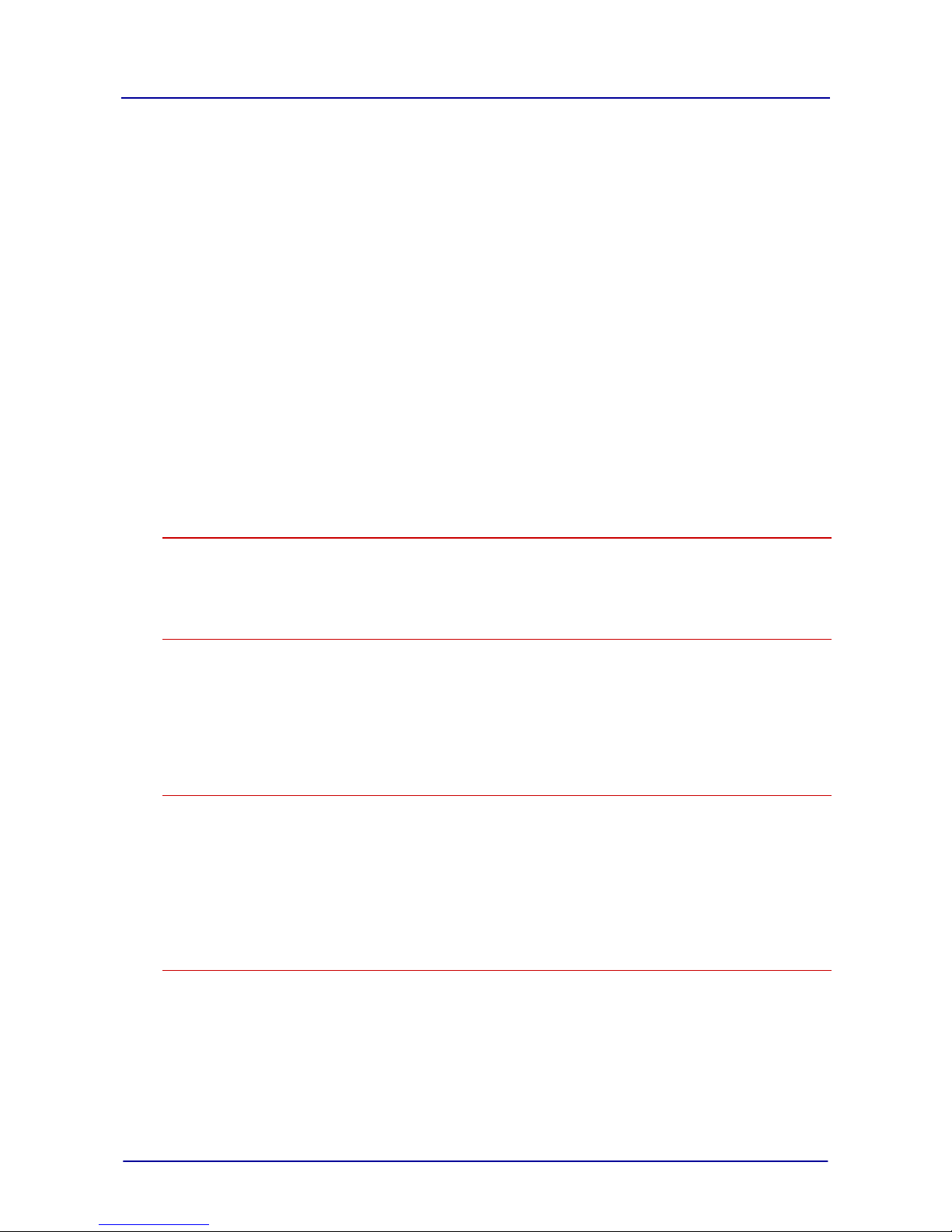
Table of Contents
minis easyTOUCH user manual 5
► Entering the Delta-T cooking program 68
► Boiling 69
► Manual steaming during cooking 71
► Using spare shelves during cooking 72
1.6 Regenerate 74
► Basic working procedure for regenerating 75
► Entering the regenerating program 76
► Regenerate 77
► Using spare shelves during regenerating 79
1.7 How to work in emergency mode 81
► Basic working procedure in emergency mode 82
1.8 Working with the cookbook 83
► Retrieving a recipe from the cookbook 84
► Creating a cooking recipe 86
► Changing the name and picture of a recipe 87
► Removing a recipe from the cookbook 88
► Saving / removing a recipe under Favorites 89
► Creating a new recipe group 91
► Changing the name and picture of a recipe group 92
► Saving / removing a recipe in a Recipe group 93
► Deleting a recipe group 95
Working with the mini 2in1 96
► Working with the mini 2in1 97
► Layout of the mini 2in1 touchscreen pages 99
► The Settings - General page for the mini 2in1 102
Your combi-steamer cooking programs 104
► Steam 105
► Superheated steam 107
► Convection 108
► Regenerate 109
► Core temperature control 110
► Delta-T cooking 112
Using the cooking programs 114
► Vegetables, side dishes, egg dishes 115
► Fish, shellfish, sous-vide techniques 117
► Meat, sausage products, large roasting joints 118
► Meat, sausage products, small roasting cuts 119
► Game and poultry 120
► Baked dishes and desserts 122
► Potato products, Oriental food, finger food 124
Cleaning and Maintenance 126
► Cleaning and maintenance schedule 127
► Semi-automatic oven cleaning 130
► Fully automatic oven cleaning (CONVOClean system option) 132
► Cleaning agents 134
► Troubleshooting 135
► Rectifying faults - Irregularities during operation 137
Page 8
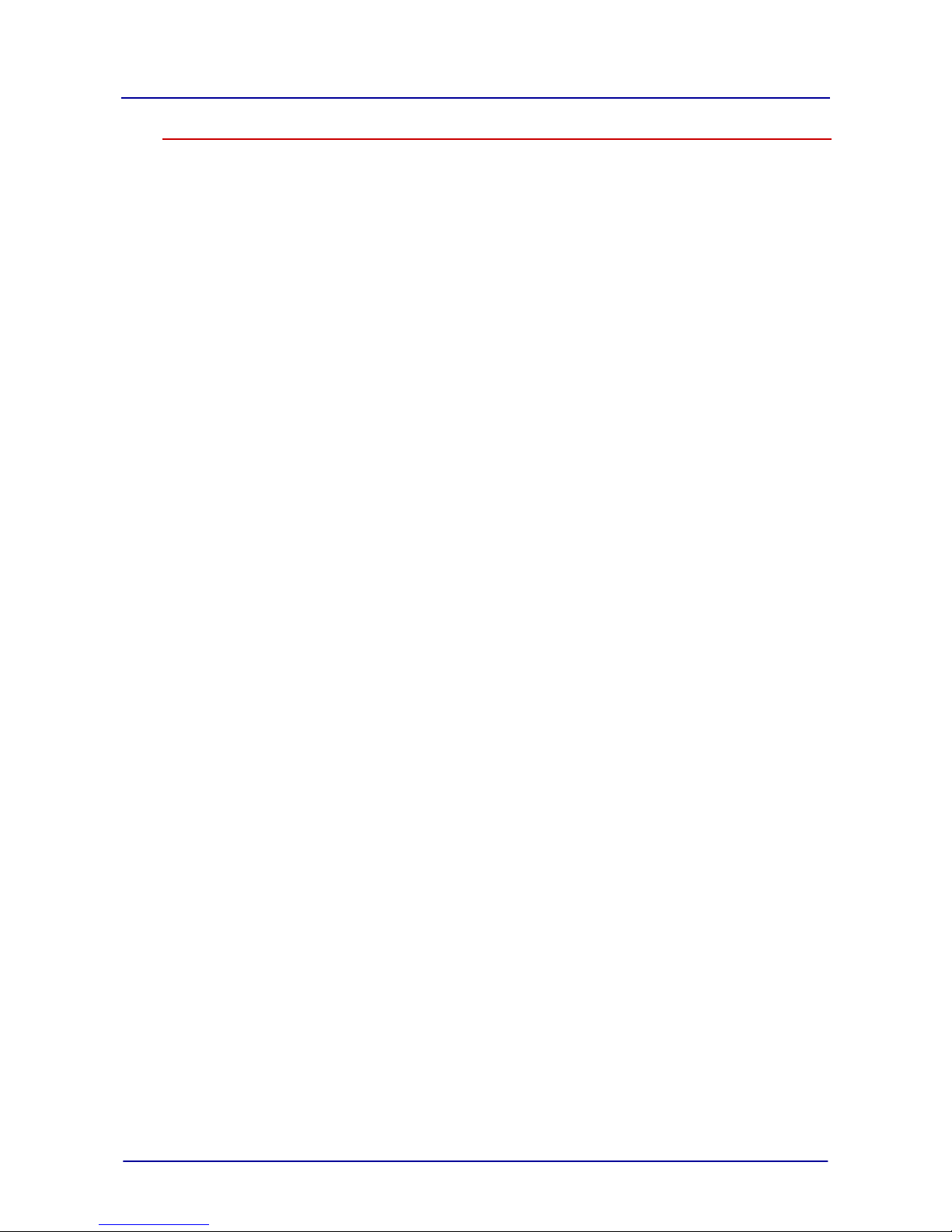
Table of Contents
minis easyTOUCH user manual 6
How to do it correctly 138
► Opening the appliance door safely 139
► Inserting and removing racks 140
► Loading / removing food 141
► Stowing away the core temperature sensor 143
► Removing and fitting the suction panel 144
► Fitting and removing the USB cover 145
► Cleaning the double glass door 146
► Cleaning the hygienic plug-in gasket 148
► Cleaning the armature 149
► Filling the cleaning drawers 150
► Operating the CONVOVent mini 152
Page 9

General information
minis easyTOUCH user manual 7
General information
Purpose of this chapter
This chapter shows you how to identify your combi steamer and provides guidance on using this manual.
Contents
This chapter contains the following topics:
Page
Environmental protection 9
Identifying your combi steamer 10
About this user manual 12
Page 10

General information
minis easyTOUCH user manual 8
Page 11

General information
minis easyTOUCH user manual 9
► Environmental protection
Statement of principles
Our customers' expectations, the legal regulations and standards and our company's own reputation
set the quality and service for all our products.
We have an environmental management policy that not only ensures compliance with all environmental regulations and laws, but also commits us to continuous improvement of our green credentials.
We have developed a quality and environmental-management system in order to guarantee the continued manufacture of high-quality products, and to be sure of meeting our environmental targets.
This system satisfies the requirements of ISO 9001:2000 and ISO 14001:2004.
Environmental protection procedures
We observe the following procedures:
Use of residue-free compostable wadding materials
Use of RoHS-compliant products
Multiple re-use of cardboard packaging
Recommendation and use of bio-degradable cleaning agents
Recycling of electronic waste
Environmentally friendly disposal of old appliances via the manufacturer
Join us in a commitment to environmental protection.
Page 12

General information
minis easyTOUCH user manual 10
► Identifying your combi steamer
Position and layout of the type plate
You can use the type plate to identify your combi steamer. The type plate is located on the left-hand
side of the combi steamer. The type plate has the following layout on electric appliances:
The code making up the trade name (1) in the type plate identifies your appliance:
Elements of the trade
name
Meaning
Letters
1. letter
O = Eco (always present)
2. letter
E = Electric appliance
3. letter
S = Appliance with injection
Numerical values
xx.yy
Appliance size
Letters
mini
table-top appliance
mini 2in1
Floor-standing appliance
Table-top appliances
Use the table below to identify your table-top appliance from the trade name on the type plate:
Model
Number of shelves
Optional shelves
Capacity 2 ½“ Stm PN*
Capacity < 1“ Stm PN *
Number of plates
2/3 Stm PN
1/1 Stm PN
2/3 Stm PN
1/1 Stm PN
Ø 26 cm
Ø 28 cm
OES 6.08 mini
4 - 6 - 4
4
OES 3.10 mini
- 4 - 6 8 - OES 6.10 mini
- 4 - 6 8
-
OES 10.10 mini
- 6 -
10
12
-
* Only use standard sized Steam Pans containers.
Page 13

General information
minis easyTOUCH user manual 11
Floor-standing appliances
Use the table below to identify your floor-standing appliance from the trade name on the type plate:
Model
Number of shelves
Optional shelves
Capacity 2 ½“ Stm PN*
Capacity < 1“ Stm PN *
Number of plates
2/3 Stm PN
1/1 Stm PN
2/3 Stm PN
1/1 Stm PN
Ø 26 cm
Ø 28 cm
OES 6.10 mini
2in1
- 8 -
12
16
-
* Only use standard sized Steam Pans containers.
Page 14
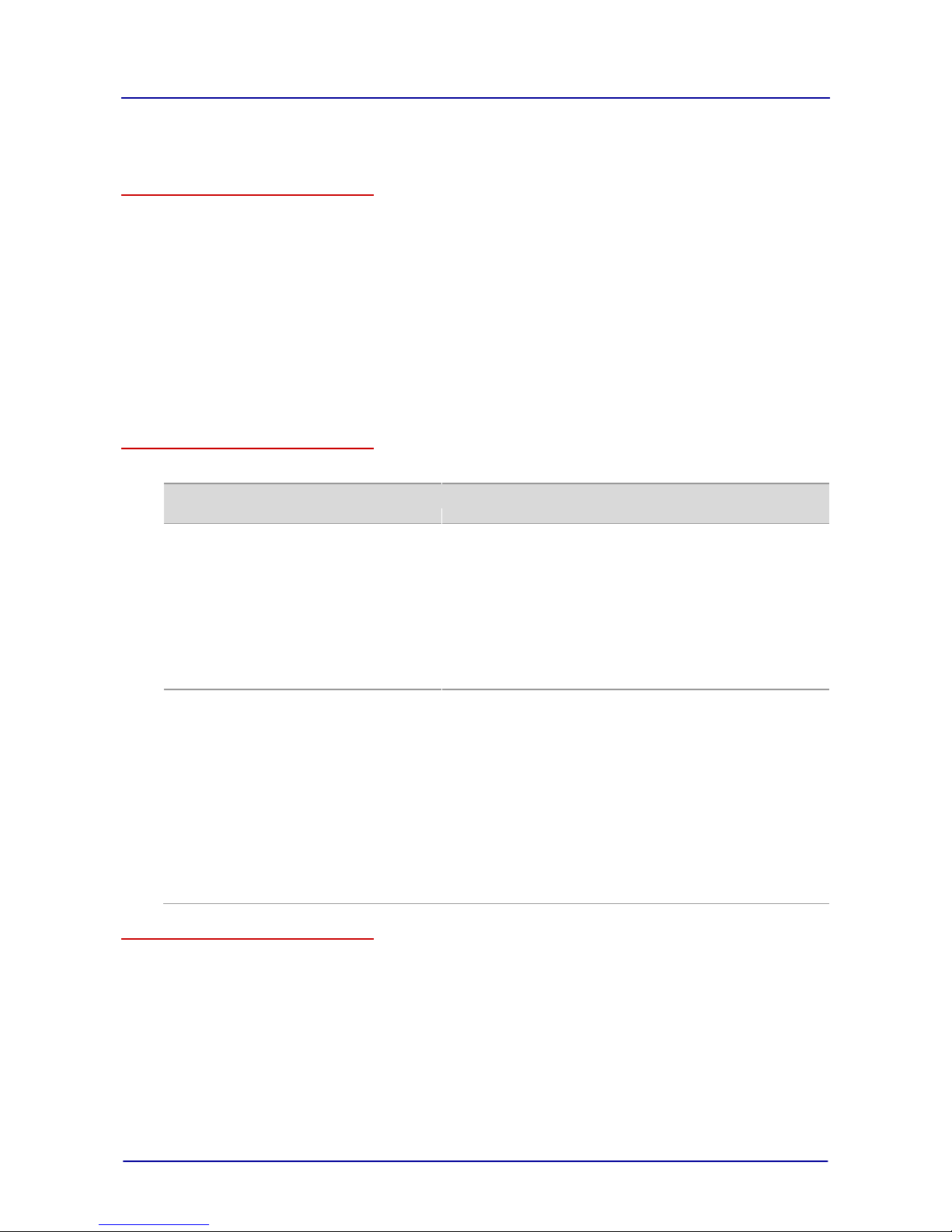
General information
minis easyTOUCH user manual 12
► About this user manual
Purpose
This user manual provides answers to the following questions:
What food can I cook using the combi steamer?
What particular cooking methods are offered by the combi steamer?
How can I use the combi steamer to perform specific cooking methods?
The aim of this user manual is to show you how to perform the following tasks:
Entering cooking program data
Working with the cookbook
Making settings
Loading the combi steamer
Removing food
Cleaning the combi steamer
Fitting accessories in the combi steamer
Who should read this manual
This user manual is aimed at the following groups:
Name of
target group
Qualifications
Tasks
Chapter to read before
task
Chef
Has relevant professional
training
Knows relevant national
food legislation and regulations, plus hygiene legislation and regulations
Must keep records in
accordance with HACCP
Trained in how to operate
the combi steamer
Entering cooking program data
Editing recipes in the cookbook
Managing settings
Loading the combi steamer
Starting the cooking program
Removing food
Layout and function
For your safety
Layout of the touchscreen
pages
How to operate the
touchscreen
Your combi-steamer
cooking programs
Using the cooking
programs
User
Semiskilled
Trained in how to operate
the combi steamer
Loading the combi steamer
Starting the cooking program
Removing food
Cleaning the combi steamer
Fitting accessories in the combi
steamer
Minor maintenance tasks
Layout and function
For your safety
Layout of the touchscreen
pages
How to operate the
touchscreen
Your combi-steamer
cooking programs
Using the cooking
programs
Cleaning and
Maintenance
How to do it correctly
Documents included in the Customer documentation
The customer documentation for the combi steamer includes the following documents:
Installation manual
User manual (this document)
Operating instructions for easySystem mode
Help facility included in the software (extracts from the user manual)
Page 15

General information
minis easyTOUCH user manual 13
Chapters in the user manual
The table below lists the chapters in this manual and summarizes their content, purpose and target
groups:
Chapter/section
Purpose
Target
group
General information
Shows you how to identify your combi steamer
Provides guidance on using this manual
Chef
User
Layout and function
Specifies the intended use of the combi steamer
Explains the functions of the combi steamer and shows the
position of its components
Summarizes the technical data
Chef
User
For your safety
Describes the hazards posed by the combi steamer and suitable
preventive measures
You should read this chapter carefully in particular.
Chef
User
Layout of the touchscreen
pages
Describes the user interface
Chef
User
How to operate the touchscreen
Contains instructions for the basic operation of the combi
steamer using the touchscreen
Chef
User
Working with the mini 2in1
Explains those areas of operation particular to the mini 2in1
combi steamer
Describes the mini 2in1 user interface
Chef
User
Your combi-steamer
cooking programs
Describes the cooking programs
Chef
User
Using the cooking
programs
Gives examples of how to use the cooking programs
Chef
User
Cleaning and Maintenance
Contains the cleaning schedule
Contains the maintenance schedule where relevant to the user
Contains cleaning instructions
User
How to do it correctly
Contains instructions for regularly used operating procedures for
the combi steamer
User
Symbols used for safety instructions
Safety instructions are categorized according to the following hazard levels:
Hazard level
Consequences
Likelihood
Death / serious injury (irreversible)
Immediate risk
Death / serious injury (irreversible)
Potential risk
Minor injury (reversible)
Potential risk
Caution
Damage to property
Potential risk
Page 16

Layout and function
minis easyTOUCH user manual 14
Layout and function
Purpose of this chapter
This chapter specifies the intended use of the combi steamer and explains its functions.
Contents
This chapter contains the following topics:
Page
Intended use of your combi steamer 15
Design and function of the combi steamer 17
Technical data 19
Page 17

Layout and function
minis easyTOUCH user manual 15
► Intended use of your combi steamer
Intended use
The combi steamer must only be used for the purposes specified below:
The combi steamer is designed and built solely for cooking different foodstuffs. Steam, convection
and superheated (non-pressurized) steam are used for this purpose.
The combi steamer is intended solely for professional, commercial use.
The ambient temperature must lie between 4 °C and 35 °C.
Do not exceed the maximum permissible loading weight per combi steamer.
In addition, the combi steamer is only being used as intended when the following conditions are met:
To avoid accidents and damage to the combi steamer, the owner must train staff regularly. The
combi steamer must only be operated by trained staff.
The manufacturer regulations for operation and maintenance of the combi steamer must be ob-
served.
Maximum permissible loading weight
The following table shows the maximum permissible loading weight per combi steamer. Each shelf
may only be loaded with a maximum of 5 kg.
Model
Max. permissible loading weight
per combi steamer
per shelf
OES 6.08 mini
13 kg
5 kg
OES 3.10 mini
20 kg
5 kg
OES 6.10 mini
20 kg
5 kg
OES 10.10 mini
30 kg
5 kg
OES 6.10 mini 2in1
40 kg
(20 kg per oven compartment)
5 kg
Restrictions on use
The following restrictions on use must be observed:
The combi steamer must only be operated when all safety devices are fitted and in working order.
Dry powder or granulated material must not be heated in the combi steamer.
Easily inflammable objects with a flash point below 270 °C must not be heated in the combi
steamer. These include items such as highly flammable oils, fats or cloths.
Food in sealed tins or jars must not be heated in the combi steamer.
Requirements to be met by personnel
The following requirements must be met by personnel:
The combi steamer must only be operated by trained personnel.
Personnel must be aware of the risks and regulations associated with handling heavy loads.
Page 18

Layout and function
minis easyTOUCH user manual 16
Requirements relating to the operating condition of the combi steamer
The following requirements relating to the operating condition of the combi steamer must be met:
The combi steamer must only be operated when all safety devices are working correctly.
The combi steamer must only be operated when all appliance covers and panels are fitted correctly.
Requirements relating to the operating environment of the combi steamer
The following requirements relating to the operating environment of the combi steamer must be met:
The combi steamer must not be operated in the vicinity of flammable gases or liquids.
The combi steamer must not be operated in toxic or potentially explosive atmospheres.
The combi steamer must be sheltered from the rain if operated outdoors.
The kitchen floor must be kept dry to reduce the risk of accidents.
Cleaning requirements
The following requirements must be met during cleaning:
Only original cleaning agents must be used.
High-pressure cleaners or water jets must not be used for cleaning.
The combi steamer must not be treated with acids or exposed to acid fumes.
Page 19
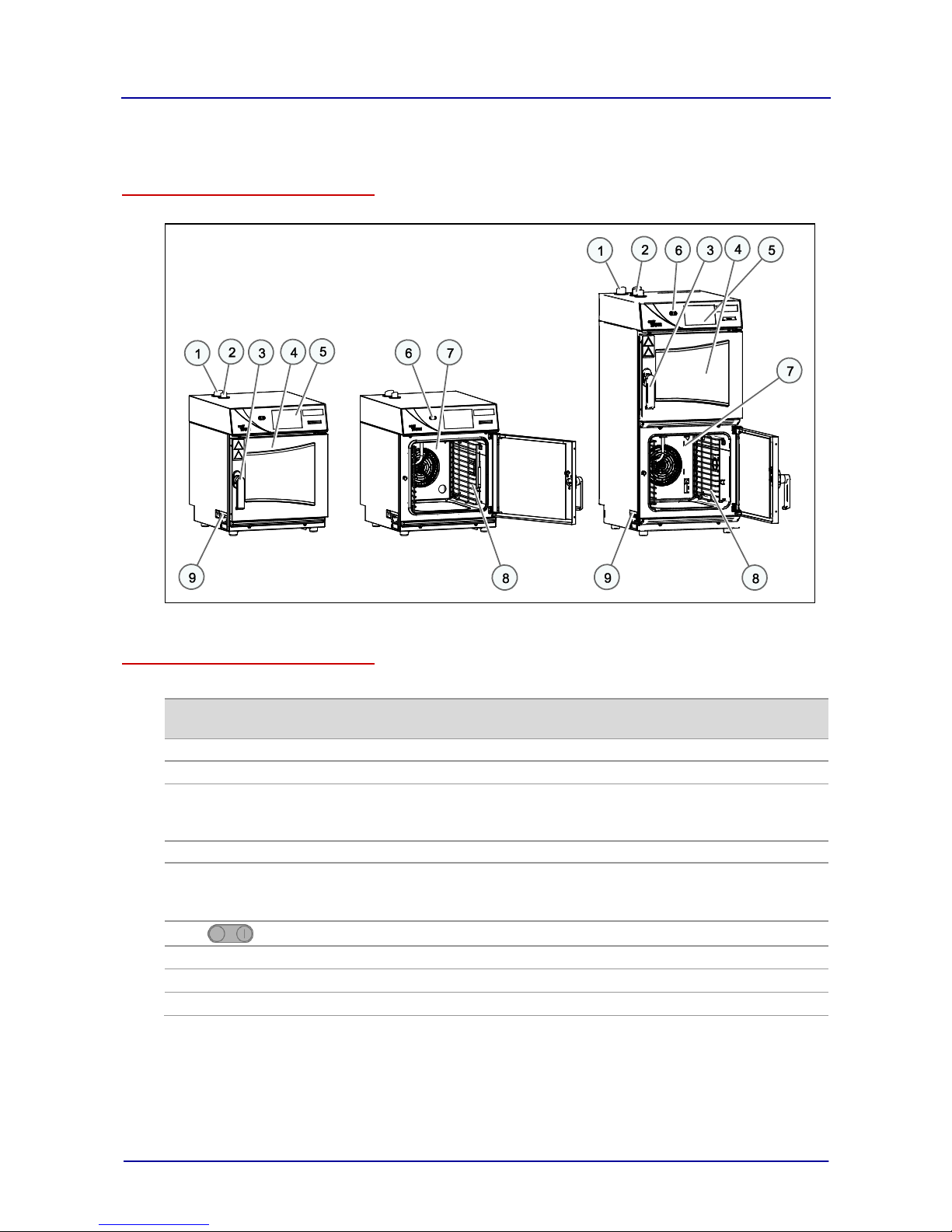
Layout and function
minis easyTOUCH user manual 17
► Design and function of the combi steamer
Layout of the combi steamer
The following diagram shows the combi steamer:
Components of the combi steamers and their function
The components of the combi steamer have the following function:
No.
Name
picture
Function
1
Ventilation pipe
External air intake for removing the moisture from the oven compartment
2
Air vent
Lets vapor escape
3
Door handle
Has the following functions depending on its position:
Pointing vertically downwards: combi steamer closed
Turned: Combi steamer open
4
Appliance door:
Closes the oven compartment
5
Touchscreen
Central control of combi steamer
Combi steamer operated by touching symbols on control-panel pages
Status displays
6
Switches the combi steamer on and off
7
Oven compartment
Contains the food during cooking
8
rack
Used to hold GN containers or baking trays
9
Type plate
Used for identifying the combi steamer
OES 6.08 mini, OES 3.10/6.10 mini, OES 10.10 mini
OES 6.10 2in1
Page 20

Layout and function
minis easyTOUCH user manual 18
Basic principle of operation
In your combi steamer you can cook a range of food. The combi steamer can employ the following
main cooking programs to do this:
Steam
Convection
Superheated steam (not under pressure).
You can use these main cooking programs to cook food in almost all possible ways. The main cooking
programs can be applied to the following cooking techniques:
Steam
Braising
Low-temperature cooking
Blanching
Baking
Defrosting
Poaching
Scalloping
Sous-vide cooking
Stew
Grilling
T cooking
Boiling
Gratinate
Cook & Hold
Roasting
Regenerate
Overnight cooking
Basic procedure for working with your combi steamer
These are the basic principles of working with the combi steamer:
Place food, held in containers or on shelf racks, into your combi steamer.
Set the cooking program, the cooking temperature or core temperature and start the combi steamer.
Once the cooking program has finished, take out the food, which is in the required state.
Page 21
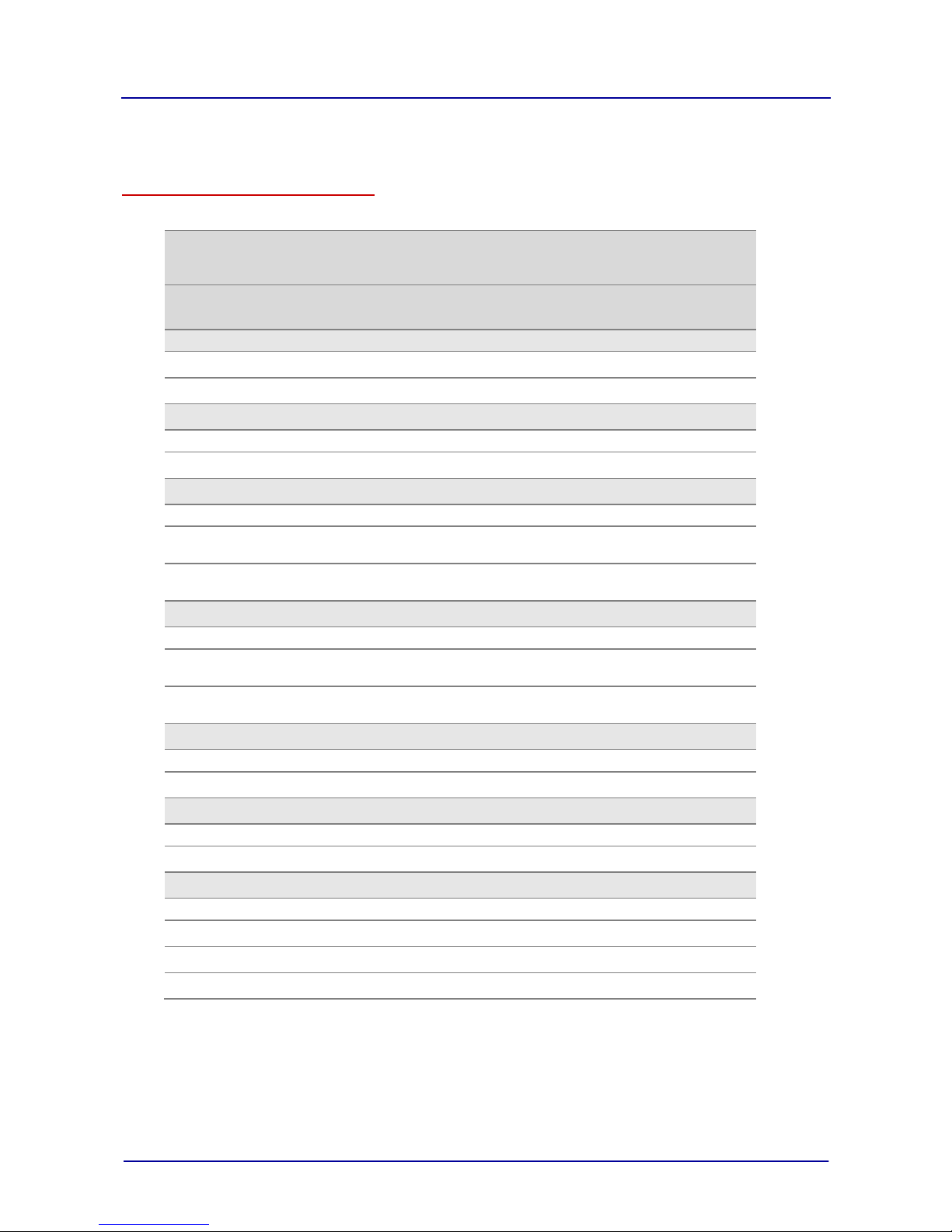
Layout and function
minis easyTOUCH user manual 19
► Technical data
Dimensions and weights
The following table shows appliance dimensions and weights:
OES mini
Table-top appliances
Floorstanding
appliances
6.08 mini
3.10 mini
6.10 mini
10.10 mini
6.10 2in1
Width
with packaging
[mm]
580
580
580
580
without packaging
[mm]
515
515
515
515
Depth
with packaging
[mm]
740
910
910
935
without packaging
[mm]
599
777
777
802
Height
with packaging
[mm]
830
830
1065
1305
without packaging
(standard controls)
[mm]
627
627
857 - without packaging
(easyTOUCH controls)
[mm]
647
647
877
1122
Height with CONVOClean system
with packaging
[mm]
970
970
1205
1305
without packaging
(standard controls)
[mm]
767
767
997
-
without packaging
(easyTOUCH controls)
[mm]
787
787
1017
1122
Weight
with packaging
[kg]
57
67
82
115
without packaging
[kg]
45
54
69
99
Weight with CONVOClean system
with packaging
[kg]
68
82
97
without packaging
[kg]
56
69
84 Safety clearances
Rear
[mm]
50
50
50
50
Right-hand side
[mm]
50
50
50
50
Left-hand side
[mm]
50
50
50
50
Above*
[mm]
500
500
500
500
* for ventilation
Page 22

Layout and function
minis easyTOUCH user manual 20
Electrical installed load ratings
The following table shows the typical electrical installed load ratings (always refer to the rating plate in
order to determine the rating of the specific model you own):
VOLTS
PHASE
WIRES
CYCLE
HERTZ
MAX
LOAD
AMPS
OES 10.10 mini
208 3 3
60
23.6
240 3 3
60
27.1
OES 6.10 mini 2in1
208 3 3
60
31.3
240 3 3
60
35.9
Models using heating elements (5KW)
Model Number
VOLTS
PHASE
WIRES
CYCLE
HERTZ
MAX
LOAD
AMPS
OES 6.10 mini
OES 3.10 mini
208 1 2
60
26.2
208 3 3
60
15.1
208 1 2
60
21.6
220 1 2
60
22.7
240 1 3
60
24.5
OES 6.10 mini
OES 3.10 mini
208 3 3
60
12.5
240 3 3
60
14.2
Models using heating elements (6.4 KW)
Model Number
VOLTS
PHASE
WIRES
CYCLE
HERTZ
MAX
LOAD
AMPS
OES 6.10 mini
OES 3.10 mini
208 3 3
60
15.7
240 3 3
60
17.9
Page 23

Layout and function
minis easyTOUCH user manual 21
Water supply and water quality
The following table shows the values for the water supply and water quality:
OES mini
Table-top appliances
Floor-standing
appliances
6.08 mini
3.10 mini
6.10 mini
10.10 mini
6.10 2in1
Water supply (cold only)
Shut-off valve
with non-return valve and dirt filter
Water supply
without CONVOClean
system
1 x G 3/4'', permanent connection
recommended
2 x G 3/4'', permanent
connection recommended
with CONVOClean system
1 x G 3/4'', permanent connection
recommended
3 x G 3/4'', permanent
connection recommended
Flow pressure
without CONVOClean
system
[kPa]
200 - 600
(2 – 6 bar)
with CONVOClean system
[kPa]
300 - 600
(3 – 6 bar)
Water drain*
Type
DN
40
40
40
50
50
* Permanent connection (recommended) or funnel waste trap
OES mini
Table-top appliances
Floor-standing
appliances
Injection, condenser, cleaning
Injection,
cleaning
Condenser
Drinking water quality (install water treatment unit if necessary)
Total hardness
(German degrees of
hardness)
[°dH]
4 - 7
4 - 7
4 - 20
(French degrees of
hardness)
[TH]
7 - 13
7 - 13
7 - 27
(English degrees of
hardness)
[°e]
5 - 9
5 - 9
5 - 19
[ppm]
70 - 125
70 - 125
70 - 270
[mmol/l]
0,7 - 1,3
0,7 - 1,3
0,7 - 2,7
Temperature (T)
[°C]
max. 40
max. 40
max. 40
Conductivity
[µS/cm]
min. 20
min. 20
min. 20
pH 7.0 - 8,5
7.0 - 8,5
7.0 - 8,5
Cl-
[mg/]l
max. 100
max. 100
max. 100
SO
4
2-
[mg/l]
max. 150
max. 150
max. 150
Fe
[mg/l]
max. 0.1
max. 0.1
max. 0.1
Page 24
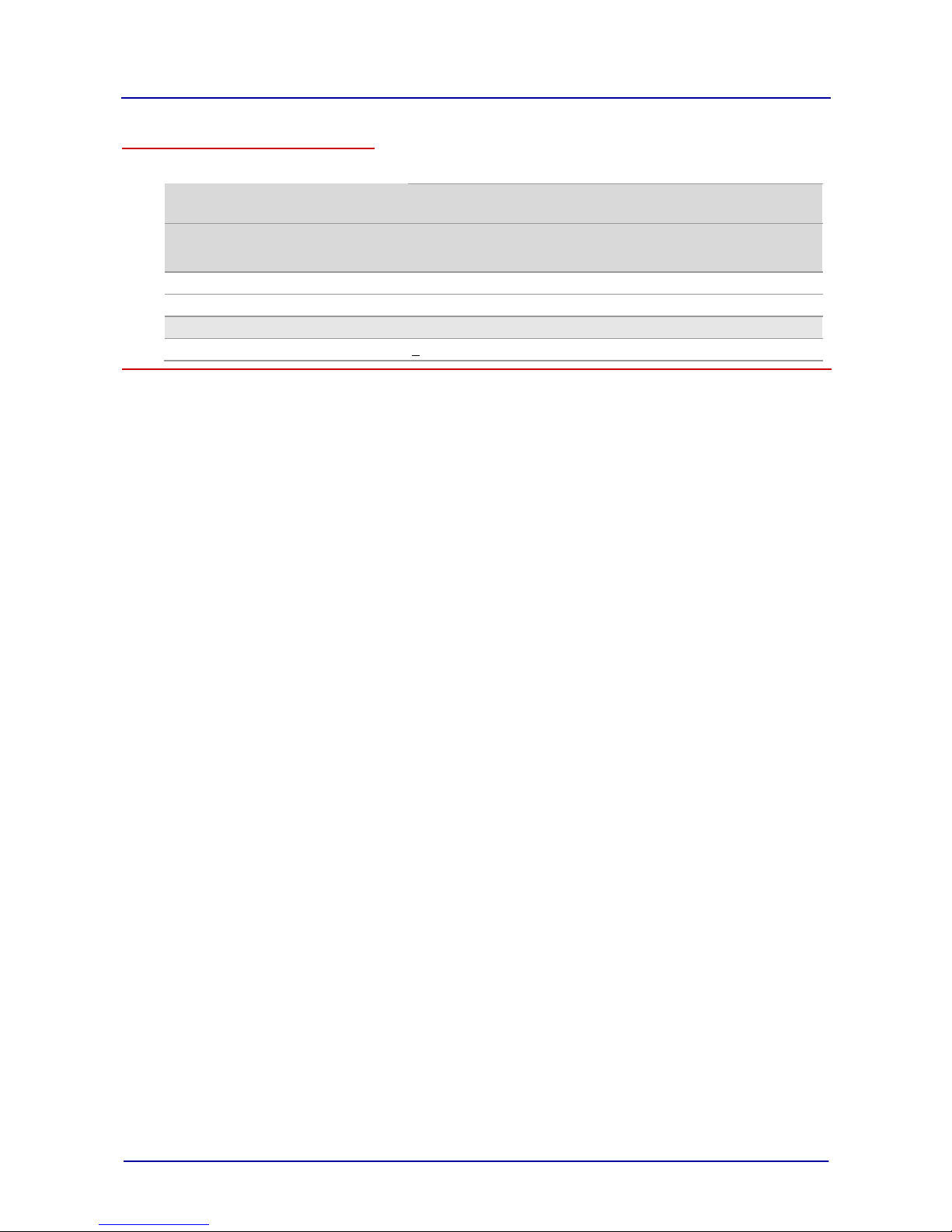
Layout and function
minis easyTOUCH user manual 22
Appliance technical standards
The following table shows the technical standards for the appliance:
OES mini
Table-top appliances
Floor-standing
appliances
6.06 mini
3.10 mini
6.10 mini
10.10 mini
6.06 2in1
6.10 2in1
Degree of protection
IPX4
Approval mark*
UL/CUL
Noise emission
measured
[dBA]
< 60
Page 25

For your safety
minis easyTOUCH user manual 23
For your safety
Purpose of this chapter
This chapter provides you with all the information you need in order to use the combi steamer safely
without putting yourself or others at risk.
This is a particularly important chapter that you should read through carefully.
Contents
This chapter contains the following topics:
Page
Basic safety code 24
Warning signs on the combi steamer 25
Summary of hazards 26
Hazards and safety precautions 28
Safety devices 30
Requirements to be met by personnel, working positions 32
Personal protective equipment 33
Page 26
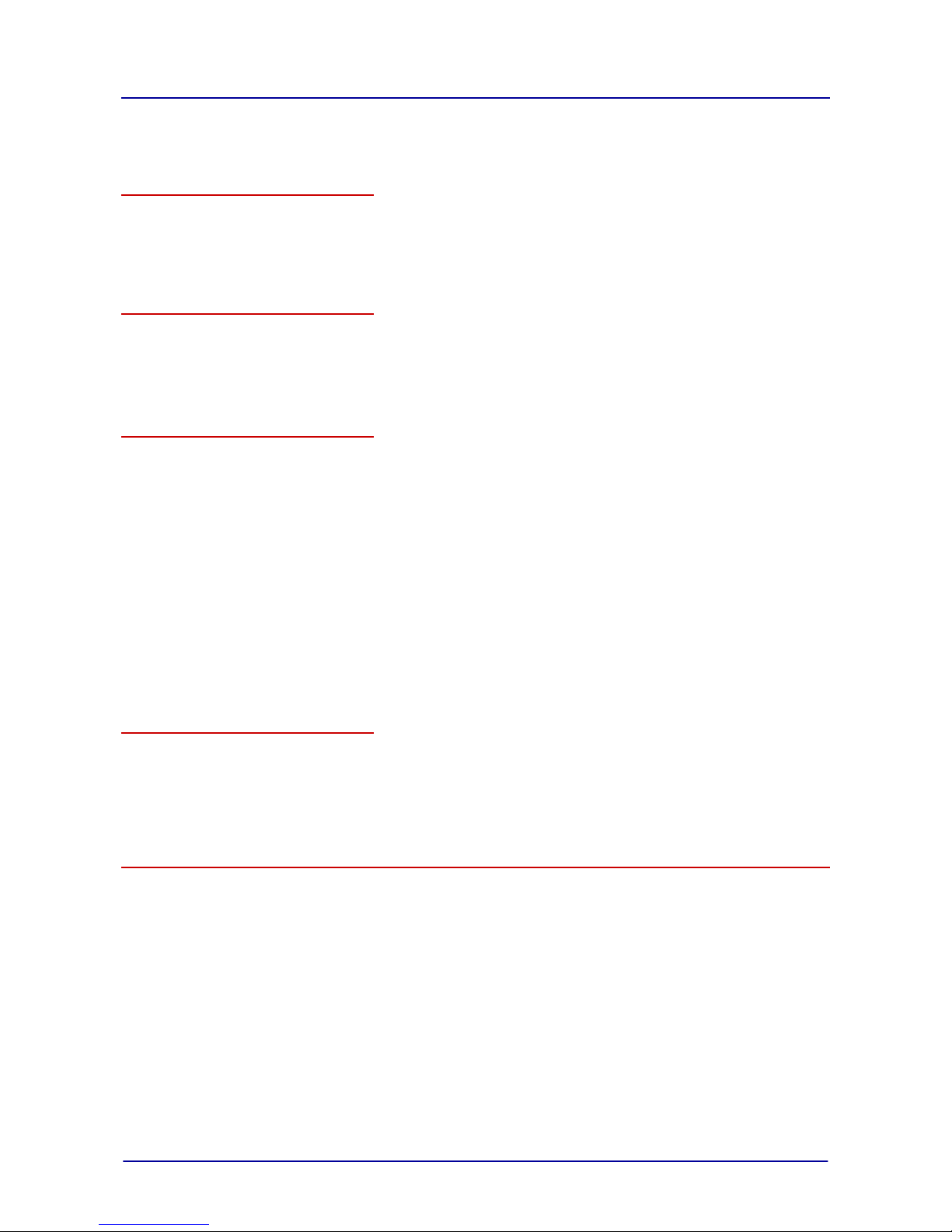
For your safety
minis easyTOUCH user manual 24
► Basic safety code
Object of this safety code
This safety code aims to ensure that all persons who use the combi steamer have a thorough knowledge of the hazards and safety precautions, and that they follow the safety instructions given in the
user manual and on the combi steamer. If you do not follow this safety code, you risk potentially fatal
injury and property damage.
Working with the user manual
Follow the instructions below:
Read in full the Safety chapter and chapters that relate to your work.
Always keep the user manual to hand for reference.
Pass on the user manual with the combi steamer if it changes ownership.
Working with the combi steamer
Follow the instructions below:
Only those persons who satisfy the requirements stipulated in this user manual are permitted to use
the combi steamer.
People (including children) who, because of their physical, sensory or intellectual capabilities, or
because of their lack of experience or knowledge, are incapable of using the appliance safely,
should not use this equipment without the supervision or guidance of a responsible person.
Only use the combi steamer for the specified use. Never, under any circumstances, use the combi
steamer for other purposes that may suggest themselves.
Take all the safety precautions specified in this user manual and on the combi steamer. In particular,
use the prescribed personal protective equipment.
Only stand in the working positions specified.
Do not make any changes to the combi steamer, e.g. removing parts or fitting un-approved parts. In
particular, you must not disable any safety devices.
More on this
Related topics
Intended use of your combi steamer .................................................................................................. 15
Warning signs on the combi steamer ................................................................................................. 25
Summary of hazards .......................................................................................................................... 26
Requirements to be met by personnel, working positions ................................................................. 32
Personal protective equipment........................................................................................................... 33
Page 27

For your safety
minis easyTOUCH user manual 25
► Warning signs on the combi steamer
Where are the hazard signs fitted?
The hazard signs are located in the following positions on the combi steamer:
Warnings on the appliance door
The following warning signs are fitted on the appliance door above the door handle (2):
Warning sign
Description
Warning of hot liquids
Spillage of hot liquid foods can result in scalds if the upper shelves are loaded with
liquids or foods that produce liquid during cooking. Shelves above the level marked by
this warning sign (1.60 m) may not be seen by all users and should not, therefore, be
used for liquids or foods that produce liquid during cooking.
Warning of hot steam and vapor
There is a risk of scalding from hot steam and vapor escaping when the appliance door
is opened.
Warning of corrosive cleaning agents injected into oven
If the appliance door is opened during fully automatic cleaning, there is a risk of skin
burns from contact with cleaning agents being injected during the cleaning program.
Warning signs on the side cover and rear panel of the combi steamer
The following warnings are located on the side cover and rear panel (1) of the combi steamer:
Warning sign
Description
Warning of electric shock
There is a risk of electric shock from live parts if the appliance cover is opened.
OES 6.08 mini, OES 3.10/6.10 mini, OES 10.10
OES 6.10 2in1
Page 28

For your safety
minis easyTOUCH user manual 26
► Summary of hazards
General rules for dealing with hazards and safety precautions
The combi steamer is designed to protect the user from all hazards that can reasonably be avoided by
design measures.
The actual purpose of the combi steamer, however, means that there are still residual risks; you must
therefore take precautions to avoid them. A safety device can provide you with a certain degree of
protection against some of these hazards. You must ensure, however, that these safety devices are in
place and in working order.
The nature of these residual risks and what effect they have are described below.
Hazard points
The following diagram shows the hazard points:
Heat generation
The combi steamer becomes hot inside the oven (5) and on the inside (6) of the appliance door. This
causes:
A fire risk from heat given off by the combi steamer
a risk of burns on hot surfaces outside and inside the combi steamer, and also on hot appliance
parts and food containers
Hot steam / vapor
The combi steamer generates hot steam or vapor, which must escape when the door is opened, and
which is removed through the air vent on the top of the combi steamer. This causes:
A risk of scalding from hot steam when the appliance door (3) is opened. You are protected from the
hot steam by the appliance door, provided you make sure that the appliance door is intact.
Risk of scalding from hot steam if water is sprayed into hot fat (5).
a risk of scalding from high temperatures at the air vent (1)
Hot liquids
Foodstuffs are cooked in the combi steamer. These foodstuffs may also be liquid, or liquefy during
cooking. This causes:
a risk of scalding from hot liquids, which may be spilled if not handled properly
OES 6.08 mini, OES 3.10/6.10 mini, OES 10.10
OES 6.10 2in1
Page 29
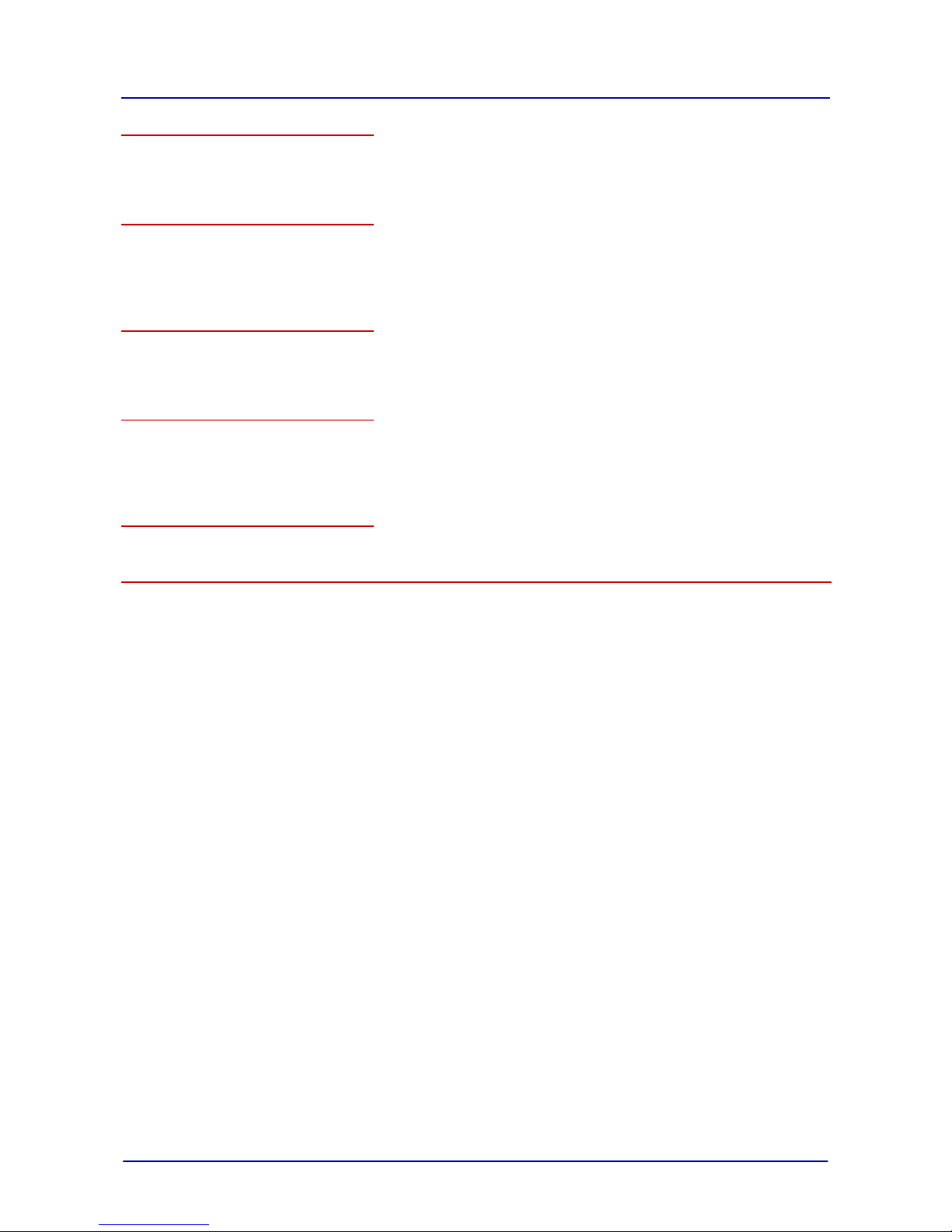
For your safety
minis easyTOUCH user manual 27
Live components
The combi steamer contains live parts. This means:
a risk from live parts if the cover (2) to the electrical compartment is not in place.
Fan
The combi steamer contains a fan. This causes:
a risk of hand injuries from the fan in the oven behind the suction panel (4) if the suction panel is not
fitted in place properly.
Cleaning agents
The combi steamer must be cleaned using special cleaners. This causes:
A risk from cleaning agents, some of which can cause skin burns.
Loading the oven in advance
When loading the oven ahead of time, e.g. for pre-setting the start time of the cooking program, the
cold chain of chilled foodstuffs may be broken. This causes:
a risk to your guests from microbiological contamination of foodstuffs
Risk of hands being crushed
For various actions, such as opening/shutting the appliance door or cleaning the appliance door, there
is the risk that you will crush or cut your hand.
Page 30
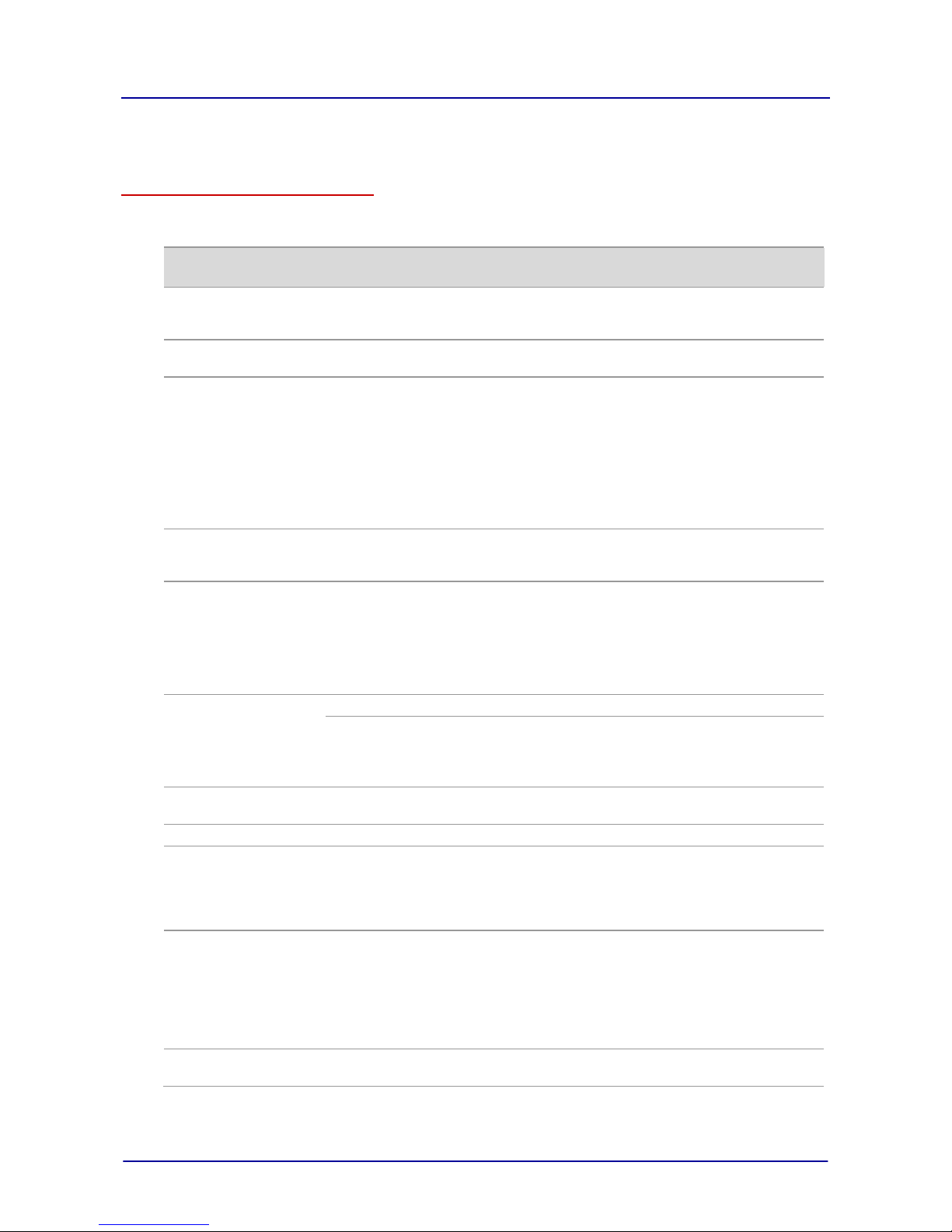
For your safety
minis easyTOUCH user manual 28
► Hazards and safety precautions
Operating the combi steamer
When operating the combi steamer, be aware of the following hazards and take the specified preventive actions:
Hazard
Where or in what situations
does the hazard arise?
Preventive action
Safety
device
A fire risk from heat given
off by the combi steamer
When flammable gases or liquids
are stored near the combi
steamer.
Do not store flammable
gases or liquids near the
combi steamer.
None
Risk of burns from hot
surfaces
Outside of appliance door
Do not touch surfaces for any
length of time
None
Inside the whole interior, includ-
ing all parts that are inside
during cooking, such as
Racks
Suction panel
Core temperature sensor
Shelf-grills etc.
On the inside of the appliance
door
Wear specified protective
clothing, in particular protective gloves
None
Risk of scalding from
water jet
If a container of hot fat is standing in the oven into which water
is sprayed through a water jet.
Do not spray into liquid fat
None
Risk of scalding from hot
liquid
Inside oven
Outside the combi steamer
Only load containers hold-
ing liquid or liquefying food
into shelf levels that allow a
proper view inside the container, and always hold
horizontally when removing
Wear protective gloves
None
Risk of scalding from hot
steam
In front of the combi steamer
Check safety device
Appliance door:
In front of the appliance door
use safety device
Check safety device
Do not put your head in the
oven
Door-catch
setting
Risk of burns from hot
vented air
Air vent on top of combi steamer
Do not get near it
None
Risk from live parts
Under the cover
Check safety device
Cover
Risk of hand injuries from
fan
In oven
Check safety device
Suction panel
Electrical
cutout for
appliance
door
Risk from microbiological
contamination of food
When the food cold-chain is
broken by loading the oven in
advance
Make sure that the cold chain
is not broken:
Do not store food temporar-
ily in combi steamer
Only allow qualified staff to
perform low-temperature
cooking (< 65 °C)
None
Risk of hand injuries from
crushing
When closing the appliance
door
Exercise caution when
performing these tasks
None
Page 31

For your safety
minis easyTOUCH user manual 29
Cleaning
When cleaning the combi steamer, be aware of the following hazards and take the specified preventive
actions:
Hazard
Where or in what situations
does the hazard arise?
Preventive action
Safety
device
Risk of burns from hot
surfaces
Inside the whole interior, including all parts that are inside
during cooking, such as
Racks
Suction panel
Core temperature sensor
Shelf-grills, racks, etc.
Wait until the interior has
cooled to below 60 °C before
cleaning
None
Risk of hand injuries from
crushing
When cleaning the appliance
door
When cleaning the interior
appliance door
Exercise caution when performing these tasks
None
Risk of food contamination by cleaning agents
Only for floor-standing appliances ("2in1") in which cooking
is taking place in one oven
compartment while the other is
being cleaned.
Do not cook and clean simultaneously
Block on
simultaneous
cooking and
regenerating
Risk from cleaning agents
During fully automatic cleaning:
In front of the appliance door
Check safety device
Automatic
rinsing
Spray-guard
During all cleaning tasks
Do not breathe in spray
Wear personal protective
equipment
None
When handling the cleaning
canisters
Wear personal protective
equipment
None
When corrosive cleaning agents
are used
Only use original cleaning
agents
None
Maintenance
When performing maintenance work on the combi steamer, be aware of the following hazards and
take the specified preventive actions:
Hazard
Where or in what situations
does the hazard arise?
Preventive action
Safety
device
Risk from live parts
Under the cover
Work on the electrical
system must only be performed by an approved
customer service engineer
Professional working
Disconnect power supply
before removing the cover
Cover
Page 32

For your safety
minis easyTOUCH user manual 30
► Safety devices
Meaning
The combi steamer has a number of safety devices to protect the user from hazards. It is absolutely
essential that all safety devices are fitted and in working order when operating the combi steamer
Position
The following diagrams show the location of the safety devices:
Functions
The following table enumerates all the safety devices on the combi steamer, explains their function
and describes the check procedure:
No.
Safety device
Function
Check
1
Covers can only be
removed using a tool
Prevents live parts from being
touched accidentally
Check that the covers are in
place
2
Appliance door:
Protects the outside environment
from hot steam
Check regularly for scratches,
cracks, indentations etc. and
replace door if any are found
3
Suction panel in oven;
can only be removed
using tool
Prevents access to the moving
fan and ensures good heat
distribution.
Removing and fitting the suction
panel
4
(no
picture)
Magnetic door switch:
electrical door sensor in
appliance door
Switches off the fan and heater
when the appliance door is
opened
Check magnetic door switch at
low temperature:
Action:
Open the appliance door fully
Press Start
Result:
Motor must not start up
OES 6.08 mini, OES 3.10/6.10 mini, OES 10.10
OES 6.10 2in1
Page 33

For your safety
minis easyTOUCH user manual 31
No.
Safety device
Function
Check
5
(no
picture)
Automatic rinsing after
power failure in case
cleaning agent left in
combi steamer
Re-starts fully automatic cleaning
in a defined state after power
failure
This test is a software function.
There is no need for the operator
to perform a test.
6
(no
picture)
Spray-guard
Stops the cleaning agent being
injected during fully automatic
cleaning when the appliance door
is opened
Prompt to close the appliance
door
The operability of the magnetic
door switch is checked by the
software at the beginning of each
cleaning program
7
(no
picture)
Only for floor-standing
appliances ("2in1"):
Block on simultaneous
cooking and regenerating
Prevents cooking being performed
in one oven compartment while
the other is being cleaned.
This test is a software function.
There is no need for the operator
to perform a test.
Page 34

For your safety
minis easyTOUCH user manual 32
► Requirements to be met by personnel, working positions
Requirements to be met by personnel
Those people using the combi steamer must meet the following requirements:
Staff
qualifications
Tasks
Personal protective
equipment required
Chapter to read before
task
Chef
Has relevant professional
training
Knows relevant national food
legislation and regulations,
plus hygiene legislation and
regulations
Must keep records in accor-
dance with HACCP
Trained in how to operate the
combi steamer
Chef
Entering cooking
program data
Editing recipes in the
cookbook
Managing settings
None
Layout and function
For your safety
Layout of the
touchscreen pages
How to operate the
touchscreen
Your combi-steamer
cooking programs
Using the cooking
programs
User
Semiskilled
Trained in how to operate the
combi steamer
User
Loading / removing food
Cleaning the combi
steamer
Fitting accessories in
the combi steamer
As specified in
Personal protective
equipment on page
33
Layout and function
For your safety
The instructions for
"Switching the combi
steamer on and off" in
the chapter "How to
operate the touchscreen"
Cleaning and
Maintenance
How to do it correctly
Working positions during operation
The working position for staff when operating the combi steamer is in front of the appliance door.
Working positions during cleaning and maintenance
The working position for staff during cleaning and maintenance is the entire appliance area.
Page 35

For your safety
minis easyTOUCH user manual 33
► Personal protective equipment
Operation
When operating the combi steamer, wear the following personal protective equipment:
Activity
Materials used
Protection equipment
Loading / removing food
None
Work wear as specified in country-specific standards
and directives (BGR 111 in Germany) for kitchen work,
in particular:
Protective clothing
Protective gloves
Safety boots
Removing the core temperature sensor
None
Work wear as specified in country-specific standards
and directives (BGR 111 in Germany) for kitchen work,
in particular:
Protective clothing
Protective gloves
Safety boots
Fitting accessories in the
combi steamer
None
Work wear as specified in country-specific standards
and directives (BGR 111 in Germany) for kitchen work,
in particular:
Protective clothing
Protective gloves
Safety boots
Cleaning
When cleaning the combi steamer, wear the following personal protective equipment:
Activity
Materials used
Protection equipment
Cleaning the combi
steamer
Handling cleaning
canisters
CONVOClean new
Breathing mask with type P2 / P3 particle filter for
protection from aerosols
Close-fitting safety goggles
Nitrile-rubber gloves (rubber thickness 0.35 mm)
recommended
Cleaning the combi
steamer
Handling cleaning
canisters
CONVOClean forte
Breathing mask with type P2 particle filter
Close-fitting safety goggles
Butyl-rubber gloves (rubber thickness 0.5 mm); nitrile-
rubber gloves (rubber thickness 0.35mm); penetration
time > 480 min
Alkali-resistant protective clothing
Cleaning the combi
steamer
Handling cleaning
canisters
CONVOCare K
Breathing mask with type P2 particle filter
Close-fitting safety goggles
Butyl-rubber gloves (rubber thickness 0.5 mm); pene-
tration time > 480 min
Page 36

Layout of the touchscreen pages
minis easyTOUCH user manual 34
Layout of the touchscreen pages
The touchscreen and its control buttons
Your combi steamer is operated using a touchscreen. This means that all the combi-steamer functions
are presented as control buttons on various pages of the touchscreen. Simply touch the buttons with
your finger to select a function.
This section presents each touchscreen page in turn, and explains the buttons available on each page
plus their functions.
Contents
This chapter includes the following topics:
Page
The work pages 35
The cookbook 45
The Settings 54
Page 37

Layout of the touchscreen pages
minis easyTOUCH user manual 35
1.1 The work pages
The touchscreen functions for cooking, regenerating and cleaning
This section presents the touchscreen pages that you need for you everyday work, i.e. cooking, regenerating and cleaning, and explains the functions available on each of the pages.
Contents
This section contains the following topics:
Page
Layout of the work pages 36
The Start page 37
The Cook page 38
The Press&Go page 41
The Regenerate page 42
The Clean page 44
Page 38

Layout of the touchscreen pages
minis easyTOUCH user manual 36
► Layout of the work pages
Layout of the touchscreen pages for everyday tasks
The following screenshot uses the 'Cook' page to illustrate the layout of a typical page for everyday
work. The page sectors contain the following functions:
No.
Name
Function
Illustration
1
Header
Always:
Displays the page that you are in.
While the cooking program is running:
Displays the remaining cooking time or regenerating
time.
2
Main selection
Selection of the main cooking program or main regenerating program
3
Data input
Temperature, time input etc.
4
Program
Program start/stop
Management
Various functions
5
Navigation area
Functions common to all pages
Various functions
Buttons common to all pages and what they do
The individual buttons are described separately for each page.
The navigation area contains buttons that have the same function in all pages:
Button
Meaning
Function
Navigation area
Close page
On the main pages: returns to Start page.
Cancel
On the input pages: cancels the entry.
Help
Opens the Help facility.
The page display icons and what they mean
The page display icons are the inverse representation of the buttons used to open the pages concerned. The following table shows just an example selection from the complete range of icons.
The indicators have the following meanings:
Indicator
Meaning
Description
Header
'Cook' page
The 'Cook' page selected.
'Press&Go' page
The 'Press&Go' page selected.
'Regenerate' page
The 'Regenerate' page selected.
'Clean' page
The 'Clean' page selected.
Page 39

Layout of the touchscreen pages
minis easyTOUCH user manual 37
► The Start page
Appearance
The buttons and what they do
The buttons in the Start page have the following meanings and functions:
Button
Meaning
Function
Boiling
Opens the 'Cook' page:
Page for entering data for cooking programs using
steam, superheated steam or convection
Press&Go
Opens the 'Press&Go' page
Direct access to preset recipes
Regenerate
Opens the 'Regenerate' page
Page for entering data for regenerate programs
Cookbook
Opens the cookbook:
Editing recipes
Managing recipes
Starting recipes
Clean
Opens the 'Clean' page:
Semi-automatic cleaning
Fully automatic cleaning (option)
Settings
Opens the 'Settings' page.
Page 40

Layout of the touchscreen pages
minis easyTOUCH user manual 38
► The Cook page
How to access the 'Cook' page
The buttons and what they do
The buttons on the 'Cook' page have the following meanings and functions:
Button
Meaning
Function
Main selection
Steam
Selects the Steam cooking program.
Superheated steam
Selects the Superheated steam cooking program.
Convection
Selects the Convection cooking program.
Data input
Cooking temperature
Displays the keypad for entering the cooking temperature.
Cooking time
Displays the keypad for entering the cooking time.
Core temperature
Displays the keypad for entering the core temperature.
Extra functions
Opens the 'Extra cooking functions' page.
Crisp&Tasty
Opens the 'Crisp&Tasty' page.
Program
Start with intelligent preheating
Starts the cooking program with preheating.
Start
Starts the cooking program.
Stop
Stops the cooking program.
Page 41

Layout of the touchscreen pages
minis easyTOUCH user manual 39
Button
Meaning
Function
Management
Back one cooking step
(during program entry)
Goes back one step of the cooking program.
Tray Timer
(while the cooking program is
running)
Starts the use of empty trays (shelves) while the main
cooking program is running.
Forward one cooking step
Goes forward one step of the cooking program.
Insert cooking step
Inserts an extra step after the last step in the cooking
program.
Delete data
(before program start)
Deletes all data for the current cooking step.
Manual steaming (while the
cooking program is running)
Starts the manual steaming function while the main
cooking program is running.
Save recipe
Saves the recipe in the cookbook.
Navigation area
Current cooking step
During program entry
Shows the number of the cooking step for which data is
currently displayed.
Opens the Cooking step summary page, where it is
possible to jump to any cooking step.
While the cooking program is running
Displays the number of the cooking step currently in
progress.
Deletes data for all cooking
steps
Deletes all data for all entered cooking steps.
The keypad for entering cooking temperature and core temperature
The buttons on the keypad have the following meanings and functions:
Button
Meaning
Function
Numerical values
For entering numbers in the hundreds, tens and units
Example:
input sequence 1 - 2 - 0 gives 120 °C
Clear
Deletes all entries.
Confirm
Saves all entries in the cooking program.
The keypad for entering the cooking time
The buttons on the keypad have the following meanings and functions:
Button
Meaning
Function
Numerical values
For entering hours, minutes and seconds
Clear
Deletes all entries.
Confirm
Saves all entries in the cooking program.
Continuous operation
Disables the timer
Page 42

Layout of the touchscreen pages
minis easyTOUCH user manual 40
The 'Extra cooking functions' page
The buttons on the 'Extra cooking functions' page have the following meanings and functions:
Button
Meaning
Function
Lower fan speed
Reduces the air-flow speed inside the oven.
T cooking
Cooking program in which the oven temperature increases according to the core temperature.
Not possible in conjunction with the superheated steam
cooking program.
Start-time preset
Delays the start of the cooking program to a defined start
time or to a defined end-of-cooking time.
Vapor reducer
Reduces the amount of vapor released through the air
vent. Increases the water consumption.
The 'Crisp&Tasty' page
The buttons on the page for setting the Crisp &Tasty level have the following meanings and functions:
Button
Meaning
Function
No moisture removal
Low moisture removal
Crisp&Tasty level; specifying the amount of excess moisture removed from the oven.
Not possible in conjunction with the Steam cooking
program.
Medium moisture removal
Strong moisture removal
Page 43

Layout of the touchscreen pages
minis easyTOUCH user manual 41
► The Press&Go page
How to access the 'Press&Go' page
The buttons and what they do
The buttons on the 'Press&Go' page have the following meanings and functions:
Button
Meaning
Function
Program
Recipe e.g. rolls
Starts the cooking program immediately.
Recipe e.g. vegetables
Starts the cooking program immediately.
Page 44

Layout of the touchscreen pages
minis easyTOUCH user manual 42
► The Regenerate page
How to access the 'Regenerate' page
The buttons and what they do
The buttons on the 'Regenerate' page have the following meanings and functions:
Button
Meaning
Function
Main selection
Plate
Selects the Plate regenerating program.
Gastronorm
Selects the Gastronorm regenerating program.
Banquet
Selects the Banquet regenerating program.
Data input
Regeneration temperature
Displays the keypad for entering the regeneration
temperature.
Regeneration time
Displays the keypad for entering the regeneration time.
Core temperature
Displays the keypad for entering the core temperature.
Extra functions
Opens the 'Extra regenerating functions' page.
Program
Start
Starts the regenerating program.
Stop
Stops the regenerating program.
Management
Tray Timer
(while the regenerating program
is running)
Starts the use of empty trays (shelves) while the main
regenerating program is running.
Saving a regenerating recipe
Saves the regenerating recipe in the cookbook.
Navigation area
Delete all data
Deletes all data.
Page 45

Layout of the touchscreen pages
minis easyTOUCH user manual 43
The keypad for entering the regeneration temperature
The buttons on the keypad have the following meanings and functions:
Button
Meaning
Function
Numerical values
For entering numbers in the hundreds, tens and units
Example:
input sequence 1 - 2 - 0 gives 120 °C
Clear
Deletes all entries.
Confirm
Saves all entries in the cooking program.
The keypad for entering the regeneration time
The buttons on the keypad have the following meanings and functions:
Button
Meaning
Function
Numerical values
For entering hours, minutes and seconds
Clear
Deletes all entries.
Confirm
Saves all entries in the cooking program.
Continuous operation
Disables the timer
The 'Extra regenerating functions' page
The buttons on the 'Extra regenerating functions' page have the following meanings and functions:
Button
Meaning
Function
Lower fan speed
Reduces the air-flow speed inside the oven.
Vapor reducer
Reduces the amount of vapor released through the air
vent. Increases the water consumption.
Page 46

Layout of the touchscreen pages
minis easyTOUCH user manual 44
► The Clean page
How to access the 'Clean' page
The buttons and what they do
The buttons on the 'Clean' page have the following meanings and functions:
Button
Meaning
Function
Program
Semi-automatic cleaning
Starts semiautomatic cleaning.
Program
CONVOClean system
Fully automatic cleaning (option)
Cleaning level 1:
light soiling
Starts fully automatic cleaning.
Cleaning level 2:
moderate soiling
Starts fully automatic cleaning.
Cleaning level 3:
Heavy soiling
Starts fully automatic cleaning.
Cleaning level 4:
Heavy soiling with Shine+
Starts fully automatic cleaning.
Page 47

Layout of the touchscreen pages
minis easyTOUCH user manual 45
1.2 The cookbook
The cookbook
This section presents the touchscreen cookbook pages and explains the functions available on each of
the pages.
Contents
This section contains the following topics:
Page
Layout of the cookbook pages 46
The Favorites page 48
The recipe groups page 50
The recipes page 52
Page 48

Layout of the touchscreen pages
minis easyTOUCH user manual 46
► Layout of the cookbook pages
Layout of the main cookbook pages
The following screenshot uses the 'Recipe groups' page from the 3 main cookbook pages to illustrate
their typical layout. The page sectors contain the following functions:
No.
Name
Function
Illustration
1
Header
Displays the page that you are in
2
Main selection
Selection of cookbook section
3
Selection
Selection of recipe or recipe group
4
Management
Access to next sub-page
Scroll functions
5
Navigation area
Functions common to all pages
Layout of the cookbook sub-pages
The following screenshot uses the 'Edit recipe groups' page from the cookbook sub-pages to illustrate
their typical layout. The page sectors contain the following functions:
No.
Name
Function
Illustration
1
Header
Displays the page that you are in
Input field for name
Picture depicting recipe or recipe group
2
Selection fields
Recipes
Recipe group
3
Functions
Access to next sub-pages
Assignment functions
Sorting functions
Delete functions
Scroll functions
Buttons common to all pages and what they do
The individual buttons are described separately for each page.
The navigation area contains buttons that have the same function in all pages:
Button
Meaning
Function
Navigation area
Close page
On the main pages: returns to Start page.
On the sub-pages: cancels the action.
Help
Opens the Help facility.
Confirm
On pop-up pages
Cancel
On pop-up pages
Page 49

Layout of the touchscreen pages
minis easyTOUCH user manual 47
The page display icons and what they mean
The page display icons are the inverse representation of the buttons used to open the pages concerned. The following table shows just an example selection from the complete range of icons.
The indicators have the following meanings:
Indicator
Meaning
Description
Pages
Cookbook
The 'Favorites' page is selected.
The 'Recipe groups' page is selected.
The 'Recipes' page is selected.
Recipe group
The 'Edit favorites' page is selected.
The 'Manage recipe groups' page is selected.
The 'Edit recipe group' page is selected.
The 'Manage pictures' page is selected.
The 'Create recipe group' page
The 'Create recipe group' page is selected.
Recipes
The 'Manage recipes' page is selected.
The 'Manage pictures' page is selected.
Selection fields
Recipes in a recipe group
Recipes in the Favorites
Recipes in a recipe group
All recipes
All available recipes
All recipe groups
All available recipe groups
Page 50

Layout of the touchscreen pages
minis easyTOUCH user manual 48
► The Favorites page
How to access the 'Favorites' page
The buttons and what they do
The buttons on the 'Favorites' page have the following meanings and functions:
Button
Meaning
Function
Main selection
Favorites
Displays a list of selectable favorite recipes .
Recipe groups
Opens the 'Recipe groups' page.
All recipes
Opens the 'Recipes' page.
Examples of selections
Pretzel
Selects the pretzel recipe
Management
Up
Scroll up.
Down
Scroll down.
Edit Favorites
Opens the 'Edit Favorites' page.
Page 51

Layout of the touchscreen pages
minis easyTOUCH user manual 49
The 'Edit Favorites' page
The buttons on the 'Edit Favorites' page have the following meanings and functions:
Button
Meaning
Function
Main selection
Text field
Displays the recipe group name Favorites
Cannot be changed
Move recipe up
Moves the selected recipe up the Favorites list.
Move recipe down
Moves the selected recipe down the Favorites list.
Up
Scroll up.
Down
Scroll down.
Remove
Removes the selected recipe from the Favorites list.
Add
Adds the selected recipe to the Favorites list.
Clear
Removes the selected recipe from the system.
Edit picture
Has no action on the 'Edit Favorites' page.
Page 52

Layout of the touchscreen pages
minis easyTOUCH user manual 50
► The recipe groups page
How to access the 'Recipe groups' page
The buttons and what they do
The buttons on the 'Recipe groups' page have the following meanings and functions:
Button
Meaning
Function
Main selection
Favorites
Opens the 'Favorites' page.
Recipe groups
Displays all recipe groups for selection.
All recipes
Opens the 'Recipes' page.
Examples of selections
Baked goods
Selection for the baked goods recipe group
Management
Up
Scroll up.
Down
Scroll down.
Manage recipe groups
Opens the 'Manage recipe groups' page.
The 'Manage recipe groups' page
The buttons on the 'Manage recipe groups' page have the following meanings and functions:
Button
Meaning
Function
Main selection
Move recipe group up
Moves the selected recipe group up the list.
Move recipe group down
Moves the selected recipe group down the list.
Up
Scroll up.
Down
Scroll down.
Creating a recipe group
Opens the 'Create recipe group' page.
Edit recipe group
Opens the 'Edit recipe group' page.
Clear
Deletes the selected recipe group.
Page 53

Layout of the touchscreen pages
minis easyTOUCH user manual 51
The 'Create recipe group' page
The buttons on the 'Create recipe group' page have the following meanings and functions:
Button
Meaning
Function
Main selection
Keypad
Entering the recipe group name via the keypad.
Edit picture
Opens the 'Manage pictures' page.
Confirm
Saves the entry and closes the page.
The 'Edit recipe group' page
The buttons on the 'Edit recipe group' page have the following meanings and functions:
Button
Meaning
Function
Main selection
Edit text
Displays the keypad for text input.
Move recipe group up
Moves the selected recipe group up the list.
Move recipe group down
Moves the selected recipe group down the list.
Remove
Removes the selected recipe from the Favorites list.
Add
Adds the selected recipe to the Favorites list.
Up
Scroll up.
Down
Scroll down.
Manage pictures
Opens the 'Manage pictures' page.
Clear
Deletes the selected recipe.
The 'Manage pictures' page
The buttons on the 'Manage pictures' page have the following meanings and functions:
Button
Meaning
Function
Main selection
Up
Scroll up.
Down
Scroll down.
Folder
Selects the folder containing the picture.
USB
Selects the USB port as the source for the picture (only
enabled if a USB device is connected).
Confirm
Saves the entry and closes the page.
Page 54

Layout of the touchscreen pages
minis easyTOUCH user manual 52
► The recipes page
How to access the 'Recipes' page
The buttons and what they do
The buttons on the 'Recipes' page have the following meanings and functions:
Button
Meaning
Function
Main selection
Favorites
Opens the 'Favorites' page.
Recipe groups
Opens the 'Recipe groups' page.
All recipes
Displays a list of all recipes for selection.
Examples of selections
Rolls
Selection for the rolls recipe
Management
Up
Scroll up.
Down
Scroll down.
Managing recipes
Opens the 'Manage recipes' page.
The 'Manage recipes' page
The buttons on the 'Manage recipes' page have the following meanings and functions:
Button
Meaning
Function
Main selection
Edit text
Displays the keypad for text input
Down
Scroll up
Down
Scroll down
Manage pictures
Opens the 'Manage pictures' page
Clear
Removes the selected recipe from the system
Page 55

Layout of the touchscreen pages
minis easyTOUCH user manual 53
The 'Manage pictures' page
The buttons on the 'Manage pictures' page have the following meanings and functions:
Button
Meaning
Function
Main selection
Up
Scroll up.
Down
Scroll down.
Folder
Selects the folder containing the picture.
USB
Selects the USB port as the source for the picture (only
enabled if a USB device is connected).
Confirm
Saves the entry and closes the page.
Page 56

Layout of the touchscreen pages
minis easyTOUCH user manual 54
1.3 The Settings
The Settings
This section presents the touchscreen pages on which you can make settings, and explains the functions available on each of the pages.
Contents
This section contains the following topics:
Page
The Settings page 55
The General page 56
The Import/Export page 57
The easySystem page 58
The Backup/Restore page 59
Page 57

Layout of the touchscreen pages
minis easyTOUCH user manual 55
► The Settings page
How to access the 'Settings' page
The buttons and what they do
The buttons on the 'Settings' page have the following meanings and functions:
Button
Meaning
Function
Main selection
General information
Opens the 'General' menu:
General system settings
Languages
Opens the 'Languages' menu:
Changing the user interface language
Selecting the cookbook in the required language
Data transfer
Opens the 'Transfer' menu:
Configuring data transfer from the appliance to a server
Only possible if appliance has this custom option in-
stalled
Service
Opens the 'Service' menu:
Password protected; only accessible to service engi-
neers
Logbook
Opens the 'Logbook' menu:
Displaying the logbook
Deleting entries from the logbook
Date/time
Opens the 'Date/Time' menu:
Making changes to date and time settings
Sounds
Opens the 'Sounds' menu:
Selecting signal sounds
Adjusting the volume
Password
Opens the 'Password' menu:
Selecting a new password.
Import/Export
Opens the 'Import/Export' page:
Import and Export of data
Backup / Restore
Opens the 'Backup/Restore' page:
Saving the cookbook and easyTOUCH data on the SD
card.
Restoring the easyTOUCH data from the SD card.
easySystem
Enables easySystem, password protected.
Page 58

Layout of the touchscreen pages
minis easyTOUCH user manual 56
► The General page
How to access the 'General' page
The 'General' tab
The 'General' tab contains the following functions:
Menu type
Meaning
Function
Cookbook
Selects the cookbook
Number of shelves
Selects the number of shelves that can be used
Temperature units
Selects °C or °F as the temperature units
The 'Food inspection' tab
The 'Food inspection' tab contains the following functions:
Menu type
Meaning
Function
Preheat time (sec)
Preheat time input:
Time for which temperature held after reaching the
preheat temperature
Preheat tolerance ( °C)
Input of preheat temperature tolerance:
e.g. preheat temperature is deemed reached at 20 °C
lower for instance
HACCP temp interval (sec)
Input of HACCP data transfer interval:
e.g. data transferred every 120 sec
Max. failure time (sec)
Input of maximum time for a power failure before a warning is issued that the product is spoiled.
The 'Cleaning' tab
The 'Cleaning' tab contains the following functions:
Menu type
Meaning
Function
Level 1 -
Light soiling
Level 2 -
Moderate soiling
Level 3 -
Heavy soiling
Level 4 -
Very heavy soiling
Selection of cleaning level(s) to be available on the 'Clean'
page
AutoClean temperature
(60°C - 100°C)
Input of fully automatic cleaning temperature when using
cleaning agents other than original products
Cleaning agent dosage
(1 - 10)
Input of cleaning agent dosage when using cleaning
agents other than original products
Page 59

Layout of the touchscreen pages
minis easyTOUCH user manual 57
► The Import/Export page
How to access the 'Import/Export' page
The buttons and what they do
The buttons on the 'Import/Export' page have the following meanings and functions:
Button
Meaning
Function
Import
Selects the 'Import' tab:
Data transfer from USB stick to appliance
Export
Selects the 'Export' tab:
Transfer from appliance to the USB stick
The Import tab
The 'Import' tab contains the following functions:
Button
Meaning
Function
Cookbook
The cookbook is imported.
Start page logo
Custom logo for the start page is imported.
Update
Update is run.
The Export tab
The 'Export' tab contains the following functions:
Button
Meaning
Function
HACCP
HACCP data are exported.
Log
Log is exported.
Settings
Settings can be exported for import into another appliance.
Controls
Appliance settings (control parameter settings) are exported.
Cookbook
The cookbook can be exported for import into another
appliance.
Page 60

Layout of the touchscreen pages
minis easyTOUCH user manual 58
► The easySystem page
How to access the 'easySystem' page
The buttons and what they do
The buttons on the 'easySystem' page have the following meanings and functions:
Button
Meaning
Function / Further details...
Password
Password entry:
Factory set to 'Shift A'
Please refer to the easySystem operating instructions for
further details.
Page 61

Layout of the touchscreen pages
minis easyTOUCH user manual 59
► The Backup/Restore page
How to access the 'Backup/Restore' page
The buttons and what they do
The buttons on the 'Import/Export' page have the following meanings and functions:
Button
Meaning
Function
Backup
Selects the 'Backup' tab:
Data transfer from the appliance to the SD card
Restore
Selects the 'Restore' tab:
Data transfer from the SD card to the appliance
The Backup tab
The 'Backup' tab contains the following functions:
Button
Meaning
Function
Cookbook
Saves the cookbook.
easyTOUCH
Saves the easyTOUCH data (system backup).
The Restore tab
The 'Restore' tab contains the following functions:
Button
Meaning
Function
easyTOUCH
Restores the easyTOUCH data.
Page 62

How to operate the touchscreen
minis easyTOUCH user manual 60
How to operate the touchscreen
Basic operating principles for the touchscreen
This chapter contains step-by-step instructions for basic operations using the touchscreen.
Contents
This chapter includes the following topics:
Page
First operating steps 61
Boiling 65
Regenerate 74
How to work in emergency mode 81
Working with the cookbook 83
Page 63

How to operate the touchscreen
minis easyTOUCH user manual 61
1.4 First operating steps
First operating steps
This section shows you how to switch the combi steamer on and off, and the easy way to make your
first cooked products.
Contents
This section contains the following topics:
Page
Turning the combi steamer on / off 62
Cooking with Press&Go 63
Page 64

How to operate the touchscreen
minis easyTOUCH user manual 62
► Turning the combi steamer on / off
Switching on the combi steamer
To switch on the combi steamer, follow the steps below:
Step
Action
Illustration
1
Switch on the combi steamer.
What happens when you switch on the combi steamer
The combi steamer performs the following routine when switched on:
Phase
Description
Button
1
Switch on the combi steamer.
Result:
Self-test performed
The oven light will turn on.
The Start page is displayed.
2
Select your cooking program.
3
Start the cooking program.
Result:
the selected cooking program will start immediately.
Switching off the combi steamer at the end of the working day
To switch off the combi steamer at the end of the working day, follow the steps below:
Step
Action
Button
1
Perform the necessary cleaning tasks as specified in the cleaning
and maintenance schedule.
2
Switch off the combi steamer.
Switching off the combi steamer before prolonged breaks in use
Switch off the water and power on site before prolonged breaks in use.
More on this ...
Related topics
Basic working procedure for cooking ................................................................................................. 66
Basic working procedure for regenerating ......................................................................................... 75
Page 65

How to operate the touchscreen
minis easyTOUCH user manual 63
► Cooking with Press&Go
Hot steam / vapor
Risk of scalding from hot steam and vapor
Escaping hot steam and vapor can cause scalding to face, hands, feet and legs.
Open the appliance door as specified in the safety regulations. Never put your head into the oven!
Requirements
Check that the following requirements have been met:
The combi steamer is cleaned properly.
The suction panel is properly locked in place.
The racks are secured.
The air guide panels are in place (on mini 6.10 and mini 10.10)
The USB cover is inserted.
You are already conversant with the operating steps listed under "How to do it correctly".
How to access the 'Press&Go' page
Cooking
To cook, follow the steps below:
Step
Action
Button
1
Select the recipe you want, such as Rolls.
Result:
Your combi steamer will preheat.
2
Place the food inside the oven as soon as the appliance is
preheated (you will be prompted to do so).
3
Close the appliance door.
Result:
Your cooking program is running.
An audible signal is given as soon as the cooking program is
finished.
4
Open the appliance door and remove the cooked product.
Canceling programs before they have finished
You can use at any time to cancel the preheat or cooking program.
Page 66

How to operate the touchscreen
minis easyTOUCH user manual 64
More on this ...
How to do it correctly
Opening the appliance door safely .................................................................................................. 139
Inserting and removing racks ........................................................................................................... 140
Fitting the air guide panel to rack (mini 6.10 and mini 10.10) .......................................................... 141
Loading / removing food ................................................................................................................... 141
Removing and fitting the suction panel ............................................................................................ 144
Fitting and removing the USB cover ................................................................................................ 145
Page 67

How to operate the touchscreen
minis easyTOUCH user manual 65
1.5 Boiling
Cooking in detail
This section shows you what steps you need to follow when cooking, and how to use all the touchscreen functions for cooking.
Contents
This section contains the following topics:
Page
Basic working procedure for cooking 66
Entering a cooking program 67
Entering the Delta-T cooking program 68
Boiling 69
Manual steaming during cooking 71
Using spare shelves during cooking 72
Page 68

How to operate the touchscreen
minis easyTOUCH user manual 66
► Basic working procedure for cooking
How to do it
Using the combi steamer for cooking is very simple and only involves these 5 steps:
Step
Action
How to do it:
1
Switch on the combi steamer.
Turning the combi steamer on / off on page 62
2
Select or enter your cooking program.
Retrieving a recipe from the cookbook on page
84
Entering a cooking program
Entering the Delta-T cooking program on page
68
3
Start the cooking program and place the food in
the combi steamer once the oven has preheated.
Boiling on page 69
4
You can use various extra functions during the
cooking program.
Cooking with manual steaming on page 71
Using spare shelves during cooking on page 72
5
Remove your finished product.
Page 69

How to operate the touchscreen
minis easyTOUCH user manual 67
► Entering a cooking program
How to access the 'Cook' page
Entering a cooking program
To enter a cooking program, follow the steps below:
Step
Action
Button
1
Select a main cooking program.
or or
2
Enter the cooking temperature.
3
Define the switch-off criteria:
Cooking time or
Core temperature
or
4
Select the 'Extra cooking functions' page.
5
Select one of the following extra functions if required:
Lower fan speed
Vapor reducer
Start-time preset
For T cooking follow the instructions under Entering the Delta-T
cooking program
6
Select the Crisp&Tasty level.
Result:
You have now finished entering the cooking program information
if the program is only meant to have one step, or if this was the
last cooking step.
7
If you want to add another cooking step to this cooking program,
go to step 8.
8
Add a cooking step.
9
Repeat steps 1 to 7.
You can open the page containing a summary of the cooking
steps using:
More on this ...
How to do it
Entering the Delta-T cooking program ............................................................................................... 68
Next steps
Boiling ................................................................................................................................................. 69
Page 70

How to operate the touchscreen
minis easyTOUCH user manual 68
► Entering the Delta-T cooking program
How to access the 'Cook' page
Requirements
To do this, the following conditions must be satisfied:
Your combi steamer comes with a core temperature sensor.
Action
Follow the steps below to enter a program that uses T cooking:
Step
Action
Button
1
Select one of the steam or convection programs.
or
2
Select the 'Extra cooking functions' page.
3
Select T cooking.
Result:
You are now in T mode, indicated by :
or
4
Enter the temperature.
5
Enter the final core temperature.
Result:
You have now finished entering the cooking program information
if the program is only meant to have one step, or if this was the
last cooking step.
6
If you want to add another cooking step to this cooking program,
go to step 7.
7
Add a cooking step.
8
Repeat steps 1 to 6.
You can open the page containing a summary of the cooking
steps using:
More on this ...
Next steps
Boiling ................................................................................................................................................. 69
Page 71

How to operate the touchscreen
minis easyTOUCH user manual 69
► Boiling
Hot steam / vapor
Risk of scalding from hot steam and vapor
Escaping hot steam and vapor can cause scalding to face, hands, feet and legs.
Open the appliance door as specified in the safety regulations. Never put your head into the oven!
Contamination risk
Risk from microbiological contamination of food
When loading the oven ahead of time, e.g. for pre-setting the start time of the cooking program, the
cold chain of chilled foodstuffs may be broken.
When planning the loading times, always ensure there is no break in the cold chain.
Requirements
Check that the following requirements have been met:
The combi steamer is cleaned properly.
The suction panel is properly locked in place.
The racks are secured.
The air guide panels are in place (on mini 6.10 and mini 10.10)
The USB cover is inserted.
You are already conversant with the operating steps listed under "How to do it correctly".
Cooking with preheating
If the combi steamer is still cold, follow the steps below for cooking:
Step
Action
Button
1
Enter the cooking program you require or retrieve it from the
cookbook.
Result:
A cooking program appears on the 'Cook' page.
or
2
Start the cooking program.
Result:
Your combi steamer will preheat.
3
Place the food inside the oven as soon as the appliance is
preheated (you will be prompted to do so).
4
Close the appliance door.
Result:
Your cooking program runs, with the remaining cooking time
displayed in the page header.
An audible signal is given as soon as the cooking program is
finished.
5
Open the appliance door and remove the cooked product.
Page 72

How to operate the touchscreen
minis easyTOUCH user manual 70
Cooking without preheating
If the combi steamer has already reached the required temperature, follow the steps below for cooking:
Step
Action
Button
1
You do not need to perform this step if you wish to use the same
cooking program as you just used. Otherwise:
Enter the cooking program you require or retrieve it from the
cookbook.
Result:
A cooking program appears on the 'Cook' page.
or
2
Start the cooking program.
3
Place the food inside the oven as soon as you are prompted to
do so.
3
Close the appliance door.
Result:
Your cooking program runs, with the remaining cooking time
displayed in the page header.
An audible signal is given as soon as the cooking program is
finished.
4
Open the appliance door and remove the cooked product.
Canceling programs before they have finished
You can use at any time to cancel the preheat or cooking program.
More on this ...
How to do it
Entering a cooking program ............................................................................................................... 67
Entering the Delta-T cooking program ............................................................................................... 68
Retrieving a recipe from the cookbook .............................................................................................. 84
Next steps
Manual steaming during cooking ....................................................................................................... 71
Using spare shelves during cooking .................................................................................................. 72
How to do it correctly
Opening the appliance door safely .................................................................................................. 139
Inserting and removing racks ........................................................................................................... 140
Fitting the air guide panel to rack (mini 6.10 and mini 10.10) .......................................................... 141
Loading / removing food ................................................................................................................... 141
Removing and fitting the suction panel ............................................................................................ 144
Fitting and removing the USB cover ................................................................................................ 145
Page 73

How to operate the touchscreen
minis easyTOUCH user manual 71
► Manual steaming during cooking
Objective
You wish to provide extra steaming of the food during a superheated steam or convection cooking
program that is already in progress.
Requirements
To do this, the following conditions must be satisfied:
You have selected one of the superheated steam or convection programs.
One of these programs is running.
Action
Follow the steps below to steam the food during cooking:
Step
Action
Button
1
Select the Manual steaming function on the 'Cook' page.
Result:
The food is steamed.
Page 74

How to operate the touchscreen
minis easyTOUCH user manual 72
► Using spare shelves during cooking
Hot steam / vapor
Risk of scalding from hot steam and vapor
Escaping hot steam and vapor can cause scalding to face, hands, feet and legs.
Open the appliance door as specified in the safety regulations. Never put your head into the oven!
Objective
You wish to use spare shelves to cook other food during a cooking program that is already in progress.
Requirements
To do this, the following conditions must be satisfied:
Apart from the cooking time, the additional food to be cooked needs the same conditions as the
food in the current program that is running.
The relevant cooking program is running.
Action
Follow the steps below to use spare shelves during cooking:
Step
Action
Button
1
Select the Tray Timer function on the 'Cook' page.
Result:
The 'Tray Timer' page is displayed.
2
Select an empty shelf.
Result:
The keypad for entering the cooking time for this shelf is dis-
played
3
Enter the required cooking time.
Result:
The cooking time starts running for this shelf.
4
Place the food in the oven and close the appliance door.
Result:
As soon as the cooking time for this shelf has elapsed, an
audible signal is given and a display appears showing which
shelf the cooked food can be removed from.
5
Open the appliance door and remove the cooked product from
this shelf.
Canceling programs before they have finished
You can use at any time to cancel the cooking program for the shelf in question.
Page 75

How to operate the touchscreen
minis easyTOUCH user manual 73
Optimizing the process by setting continuous operation
The continuous operation setting is recommended if you wish to cook shelf-by-shelf over a prolonged
period.
To get to continuous operation, select the following buttons, starting from the start page:
Page 76

How to operate the touchscreen
minis easyTOUCH user manual 74
1.6 Regenerate
Regenerating in detail
This section shows you what steps you need to follow for regenerating, and how to use all the touchscreen functions for regenerating.
Contents
This section contains the following topics:
Page
Basic working procedure for regenerating 75
Entering the regenerating program 76
Regenerate 77
Using spare shelves during regenerating 79
Page 77

How to operate the touchscreen
minis easyTOUCH user manual 75
► Basic working procedure for regenerating
How to do it
Using the combi steamer for regenerating is very simple and only involves these 5 steps:
Step
Action
How to do it:
1
Switch on the combi steamer.
Turning the combi steamer on / off on page 62
2
Select or enter your regenerating program.
Retrieving a recipe from the cookbook on page
84
Entering the regenerating program on page 76
3
Start the cooking program and place the food in
the combi steamer once the oven has preheated.
Regenerate on page 77
4
You can use various extra functions during the
regenerating program.
Using spare shelves during regenerating on
page 79
5 Remove your finished product.
Page 78

How to operate the touchscreen
minis easyTOUCH user manual 76
► Entering the regenerating program
How to access the 'Regenerate' page
Entering the regenerating program
To enter your regenerating program, follow the steps below:
Step
Action
Button
1
Select a main regenerating program.
or or
2
Enter the regenerating temperature.
3
Define the switch-off criteria:
Regeneration time or
Core temperature
or
4
Select the 'Extra regenerating functions' page.
5
Select the extra function if required:
lower fan speed
Vapor reducer
Result:
You have now finished entering your regenerating program.
More on this ...
Next steps
Regenerate......................................................................................................................................... 77
Page 79

How to operate the touchscreen
minis easyTOUCH user manual 77
► Regenerate
Hot steam / vapor
Risk of scalding from hot steam and vapor
Escaping hot steam and vapor can cause scalding to face, hands, feet and legs.
Open the appliance door as specified in the safety regulations. Never put your head into the oven!
Requirements
Check that the following requirements have been met:
The combi steamer is cleaned properly.
The suction panel is properly locked in place.
The racks are secured.
The air guide panels are in place (on mini 6.10 and mini 10.10)
The USB cover is inserted.
You are already conversant with the operating steps listed under "How to do it correctly".
Regenerating with preheating
If the combi steamer is still cold, follow the steps below for regenerating:
Step
Action
Button
1
Enter the regenerating program you require or retrieve it from the
cookbook.
Result:
A regenerating program appears on the 'Regenerate' page.
or
2
Start the regenerating program.
Result:
Your combi steamer will preheat.
3
Place the food inside the oven as soon as the appliance is
preheated (you will be prompted to do so).
4
Close the appliance door.
Result:
Your regenerating program runs, with the remaining regenera-
tion time displayed in the page header.
An audible signal is given as soon as the regenerating program
is finished.
5
Open the appliance door and remove the regenerated product.
Page 80

How to operate the touchscreen
minis easyTOUCH user manual 78
Regenerating without preheating
If the combi steamer has already reached the required temperature, follow the steps below for regenerating:
Step
Action
Button
1
You do not need to perform this step if you wish to use the same
regenerating program as you just used. Otherwise:
Enter the regenerating program you require or retrieve it from the
cookbook.
Result:
A regenerating program appears on the 'Regenerate' page.
or
2
Start the regenerating program
3
Place the food inside the oven as soon as you are prompted to
do so.
4
Close the appliance door.
Result:
Your regenerating program runs, with the remaining regenera-
tion time displayed in the page header.
An audible signal is given as soon as the regenerating program
is finished.
5
Open the appliance door and remove the regenerated product.
Canceling programs before they have finished
You can use at any time to cancel the preheat or regenerating program.
More on this ...
How to do it
Entering the regenerating program .................................................................................................... 76
Retrieving a recipe from the cookbook .............................................................................................. 84
Next steps
Using spare shelves during regenerating .......................................................................................... 79
How to do it correctly
Opening the appliance door safely .................................................................................................. 139
Inserting and removing racks ........................................................................................................... 140
Fitting the air guide panel to rack (mini 6.10 and mini 10.10) .......................................................... 141
Loading / removing food ................................................................................................................... 141
Stowing away the core temperature sensor ..................................................................................... 143
Removing and fitting the suction panel ............................................................................................ 144
Fitting and removing the USB cover ................................................................................................ 145
Page 81

How to operate the touchscreen
minis easyTOUCH user manual 79
► Using spare shelves during regenerating
Hot steam / vapor
Risk of scalding from hot steam and vapor
Escaping hot steam and vapor can cause scalding to face, hands, feet and legs.
Open the appliance door as specified in the safety regulations. Never put your head into the oven!
Objective
You wish to use spare shelves to regenerate other food during a regenerating program that is already
in progress.
Requirements
To do this, the following conditions must be satisfied:
Apart from the regeneration time, the additional food to be regenerated needs the same conditions
as the regeneration food in the current program that is running.
The relevant regenerating program is running.
Action
Follow the steps below to use spare shelves during regeneration:
Step
Action
Button
1
Select the Tray Timer function on the 'Regenerate' page.
Result:
The 'Tray Timer' page is displayed.
2
Select an empty shelf.
Result:
The keypad for entering the regeneration time for this shelf is
displayed
3
Enter the required regeneration time.
Result:
The regeneration time starts running for this shelf.
4
Place the food in the oven and close the appliance door.
Result:
As soon as the regenerating time for this shelf has elapsed, an
audible signal is given and a display appears showing which
shelf the regenerated food can be removed from.
5
Open the appliance door and remove the regenerated product.
Canceling programs before they have finished
You can use at any time to cancel the regenerating program for the shelf in question.
Page 82

How to operate the touchscreen
minis easyTOUCH user manual 80
Optimizing the process by setting continuous operation
The continuous operation setting is recommended if you wish to cook shelf-by-shelf over a prolonged
period.
To get to continuous operation, select the following buttons, starting from the start page:
Page 83

How to operate the touchscreen
minis easyTOUCH user manual 81
1.7 How to work in emergency mode
Operating your combi steamer in emergency mode
Your combi steamer has an emergency mode that lets you continue to use it when it has a fault than
cannot be resolved quickly.
This gives you continued but limited use of the appliance even though it has a fault. Always notify your
customer service office however.
This section shows you how to operate the combi steamer in emergency mode.
Contents
This section contains the following topics:
Page
Basic working procedure in emergency mode 82
Page 84

How to operate the touchscreen
minis easyTOUCH user manual 82
► Basic working procedure in emergency mode
Limitations
You need to note the following limitations:
The cooking times may change significantly. So pay particular attention to the cooking process and
the cooked condition of your product.
The water consumption may rise significantly.
Only feasible functions are available for selection.
How to do it
Using the combi steamer for cooking in emergency mode is very simple and only involves these 5
steps:
Step
Action
How to do it:
1
The appliance is on fault mode.
Result:
A signal sounds and the error code is shown in
the display.
Troubleshooting on page 135
Contact customer service
2
Confirm that you have noted the error.
Result:
Only those cooking programs unaffected by the
error are available.
3
Place the food in the combi steamer and start
the available cooking program or regenerating
program.
Boiling on page 69
Regenerate on page 77
4
You can use various extra functions during the
cooking program or regenerating program.
Extra functions on page 38
5
Remove your finished product.
Page 85

How to operate the touchscreen
minis easyTOUCH user manual 83
1.8 Working with the cookbook
The combi steamer cookbook
This section shows you how to create, edit and manage recipes in the cookbook.
Contents
This section contains the following topics:
Page
Retrieving a recipe from the cookbook 84
Creating a cooking recipe 86
Changing the name and picture of a recipe 87
Removing a recipe from the cookbook 88
Saving / removing a recipe under Favorites 89
Creating a new recipe group 91
Changing the name and picture of a recipe group 92
Saving / removing a recipe in a Recipe group 93
Deleting a recipe group 95
Page 86

How to operate the touchscreen
minis easyTOUCH user manual 84
► Retrieving a recipe from the cookbook
How to access the 'Favorites' page
Retrieving a recipe from Favorites
To retrieve a recipe from Favorites, follow the steps below:
Step
Page
Action
Button
1
Select the recipe you want, such as Rolls.
Result:
The recipe information is displayed.
You can start the recipe.
2
If necessary you can scroll up and down when selecting the
recipe.
How to access the 'Recipe groups' page
Retrieving a recipe from a recipe group
To retrieve a recipe from a recipe group, follow the steps below:
Step
Page
Action
Button
1
Select the recipe group you want, such as Baked items.
2
Select the recipe you want, such as Rolls.
Result:
The recipe information is displayed.
You can start the recipe.
3
If necessary you can scroll up and down when selecting the
recipe group and recipe.
Page 87

How to operate the touchscreen
minis easyTOUCH user manual 85
How to access the 'Recipes' page
Retrieving a recipe from the saved recipes
To retrieve a recipe from the recipes saved in the cookbook, follow the steps below:
Step
Page
Action
Button
1
Select the recipe you want, such as Rolls.
Result:
The recipe information is displayed.
You can start the recipe.
2
If necessary you can scroll up and down when selecting the
recipe.
Were you unable to find your recipe?
If you did not find the recipe you wanted in the cookbook, it may be because the right cookbook has
not been imported yet. Import the cookbook, or talk to your system administrator.
More on this ...
Next steps
Boiling ................................................................................................................................................. 69
Regenerate......................................................................................................................................... 77
Page 88

How to operate the touchscreen
minis easyTOUCH user manual 86
► Creating a cooking recipe
Creating a cooking recipe
To create a cooking recipe, follow the steps below:
Step
Page
Action
Button
1
Enter a cooking program. Use the 'Cook' page to do this.
2
Save the program as a cooking recipe.
3
Give the cooking recipe a name.
4
Assign a picture to the cooking recipe.
5
Confirm the name and picture.
Creating a regenerating recipe
To create a regenerating recipe, follow the steps below:
Step
Page
Action
Button
1
Enter a regenerating program. Use the 'Regenerate' page to
do this.
2
Save the program as a regenerating recipe.
3
Give the regenerating recipe a name.
4
Assign a picture to the regenerating recipe.
5
Confirm the name and picture.
More on this ...
Next steps
Saving / removing a recipe under Favorites ...................................................................................... 89
Saving / removing a recipe in a Recipe group ................................................................................... 93
Page 89

How to operate the touchscreen
minis easyTOUCH user manual 87
► Changing the name and picture of a recipe
How to access the 'Recipes' page
Changing the name and picture of a recipe
To change the name and picture of a cooking recipe, follow the steps below:
Step
Page
Action
Button
1
Open the 'Manage recipes' page.
2
Select the recipe whose name and picture you wish to
change.
3
Display the keypad.
4
Use the keypad to enter the name.
5
Confirm your entry.
You can close the keypad with Esc.
6
Open the 'Manage pictures' page.
7
Select where the pictures are held: folder or USB device
or
8
Select a picture.
9
Confirm your selection.
Page 90

How to operate the touchscreen
minis easyTOUCH user manual 88
► Removing a recipe from the cookbook
How to access the 'Recipes' page
Removing a recipe from the cookbook
To remove a recipe from the cookbook, follow the steps below:
Step
Page
Action
Button
1
Open the 'Manage recipes' page.
2
Select the recipe that you wish to remove from the cookbook.
3
Remove the recipe from the cookbook.
4
Confirm that you wish to remove it.
Page 91

How to operate the touchscreen
minis easyTOUCH user manual 89
► Saving / removing a recipe under Favorites
How to access the 'Favorites' page
Saving a recipe under Favorites
To save a recipe under Favorites, follow the steps below:
Step
Page
Field
Action
Button
1
Open the 'Manage favorites' page.
2
Select the recipe that you wish to add to Favorites.
3
Add the recipe to Favorites.
4
If required, change the order within Favorites.
or
Removing a recipe from Favorites
To remove a recipe from Favorites, follow the steps below:
Step
Page
Field
Action
Button
1
Open the 'Manage favorites' page.
2
Select the recipe that you wish to remove from Favorites.
3
Remove the recipe from Favorites.
Page 92

How to operate the touchscreen
minis easyTOUCH user manual 90
Removing a recipe from the cookbook
You can also remove a recipe from the cookbook from the 'Manage favorites' page. To do this, follow
the steps below:
Step
Page
Field
Action
Button
1
Open the 'Manage favorites' page.
2
Select the recipe that you wish to remove from the cookbook.
3
Remove the recipe from the cookbook.
4
Confirm that you wish to remove it.
Page 93

How to operate the touchscreen
minis easyTOUCH user manual 91
► Creating a new recipe group
How to access the 'Recipe groups' page
Creating a new recipe group
To create a new recipe group, follow the steps below:
Step
Page
Action
Button
1
Open the 'Manage recipe group' page.
2
Open the 'Create recipe group' page.
3
Give the recipe group a name.
4
Assign a picture to the recipe group.
5
Confirm the name and picture.
More on this ...
Next steps
Saving / removing a recipe in a Recipe group ................................................................................... 93
Page 94

How to operate the touchscreen
minis easyTOUCH user manual 92
► Changing the name and picture of a recipe group
How to access the 'Recipe groups' page
Changing the name and picture of a recipe group
To change the name and picture of a recipe group, follow the steps below:
Step
Page
Field
Action
Button
1
Open the 'Manage recipe group' page.
2
Select the recipe group whose name and picture you wish to
change.
3
Open the 'Edit recipe group' page.
4
Display the keypad.
5
Use the keypad to enter the name.
6
Confirm your entry.
You can close the keypad with Esc.
7
Open the 'Manage pictures' page.
8
Select where the pictures are held: folder or USB device
or
9
Select a picture.
10
Confirm your selection.
Page 95

How to operate the touchscreen
minis easyTOUCH user manual 93
► Saving / removing a recipe in a Recipe group
How to access the 'Recipe groups' page
Saving a recipe in a Recipe group
To save a recipe in a recipe group, follow the steps below:
Step
Page
Field
Action
Button
1
Open the 'Manage recipe group' page.
2
Select the recipe group in which you wish to add a recipe.
3
Open the 'Edit recipe group' page.
4
Select the recipe that you wish to add to the recipe group.
5
Add the recipe to the recipe group.
6
If required, change the order within the recipe group.
or
Removing a recipe from a recipe group
To remove a recipe from a recipe group, follow the steps below:
Step
Page
Field
Action
Button
1
Open the 'Manage recipe group' page.
2
Select the recipe group from which you wish to remove a
recipe.
3
Open the 'Edit recipe group' page.
4
Select the recipe that you wish to remove from the recipe
group.
5
Remove the recipe from the recipe group.
Page 96

How to operate the touchscreen
minis easyTOUCH user manual 94
Removing a recipe from the cookbook
You can also remove a recipe from the cookbook from the 'Manage recipe group' page. To do this,
follow the steps below:
Step
Page
Field
Action
Button
1
Open the 'Manage recipe group' page.
2
Select the recipe that you wish to remove from the cookbook.
3
Remove the recipe from the cookbook.
4
Confirm that you wish to remove it.
Page 97

How to operate the touchscreen
minis easyTOUCH user manual 95
► Deleting a recipe group
How to access the 'Recipe groups' page
Deleting a recipe group
To delete a recipe group, follow the steps below:
Step
Page
Field
Action
Button
1
Open the 'Manage recipe group' page.
2
Select the recipe group that you wish to delete.
3
Delete the recipe group.
4
Confirm that you wish to remove it.
Page 98

Working with the mini 2in1
minis easyTOUCH user manual 96
Working with the mini 2in1
The mini 2in1 touchscreen and its control buttons
In this section we explain the operating features particular to the mini 2in1 combi steamer, and present
the layout of the pages in the mini 2in1 touchscreen.
Almost all of the pages described in the chapter Layout of the touchscreen pages on page 34 are
identical in terms of their functions to those of the mini 2in1; the only difference is the extra functions
described in mini 2in1 easyTOUCH: Layout of the mini 2in1 touchscreen pages on page 99.
The only page containing extra functions for the mini 2in1 is the 'Settings - General' page. This is why
we will describe the 'Settings - General' page for the mini 2in1 in detail.
Contents
This chapter includes the following topics:
Page
Working with the mini 2in1 97
Layout of the mini 2in1 touchscreen pages 99
The Settings - General page for the mini 2in1 102
Page 99

Working with the mini 2in1
minis easyTOUCH user manual 97
► Working with the mini 2in1
Functions of the mini 2in1
Your mini 2in1 combi steamer has two oven compartments, which can you can operate independently
of each other. This means that the two oven compartments can run different cooking programs at the
same time or even work separately in easyTOUCH and easySystem mode simultaneously. The two
oven compartments are operated from the same touchscreen.
The basic working procedures when cooking, regenerating and in easySystem mode are identical to
the working procedures for a mini table-top appliance. Your mini 2in1 works as though you had two
mini table-top appliances side-by-side.
You cannot, however, cook in one oven compartment while cleaning the other, because this would
pose a risk of food contamination.
Other differences in operation arise from the fact that there is only one touchscreen available for both
oven compartments. This means that you need to switch between one oven compartment and the
other.
Identifying the oven compartments
The oven compartments are identified in red or blue. The following table shows the identifiers used on
the appliance and on the touchscreen:
Oven
compart
ment
Identifier on the
appliance
Identifier on the touchscreen
Illustration
1
Red number (1)
Red border around the display
2
Blue number (2)
Blue border around the display
How to switch the touchscreen from oven compartment 1 to oven compartment 2
Page 100

Working with the mini 2in1
minis easyTOUCH user manual 98
What happens when you switch over the touchscreen
The touchscreen behaves as follows when switched over:
After being switched to another oven compartment, the touchscreen always displays the page that
was last displayed for this oven compartment.
Example: You were on the 'Cook' page for oven compartment 1 and started a cooking program from
there. Then you switched over to oven compartment 2 and opened there the 'Regenerate' page.
When you switch back to oven compartment 1 you are taken directly to the 'Cook' page again.
If you switch from oven compartment 1 to oven compartment 2 while a cooking program is running
in oven compartment 1, the status data for this cooking program is displayed in the 'oven compartment 1' button (see Layout of the 2in1 work pages on page 99).
When certain events happen, the touchscreen switches automatically to the other oven compart-
ment. You can preset the events for which this shall occur (see The General page for 2in1 on page
102, 'Navigation' tab).
It is not possible to switch to the other oven compartment from the 'Settings' page or any of its sub-
pages.
Making settings on the mini 2in1
When making settings on the mini 2in1 there are certain features particular to the mini 2in1:
The settings that are made always apply to both oven compartments.
In order to be able to configure all the functions on the 'Settings' page, the touchscreen must have
already displayed the start page of the other oven compartment before it was switched over. Otherwise not all the functions are available on the 'Settings' page.
It is not possible to switch to the other oven compartment from the 'Settings' page or any of its sub-
pages.
