
CRESCENT
SMART AUDIO SPEAKER
ENGLISH
Quick Start Guide | User Manual | Warranty Card

CONTENTS
INTRODUCTION
QUICK START GUIDE
USER MANUAL
Set up CRESCENT to activate Google Assistant
Google Assistant
Playback with Chromecast
Set up CRESCENT to activate AirPlay 2
Bluetooth pairing
AUX or Optical input
Mute/unmute the microphone
Playback and volume controls
Audio modes
Firmware update
Restore factory settings
Cleaning your CRESCENT
LED behavior
Specifications
WARRANTY
2
3
6
7
8
9
10
11
12
12
13
14
14
15
15
16
17
NOTICE
19

CRESCENT
CRESCENT
INTRODUCTION
Box contents
OPT
AUX
BT
MODE
MIC
CRESCENT
Smart audio speaker
Overview
Audio source
Audio mode
Mic ON/OFF
LED indicators
User manual (This booklet) /
CRESCENT booklet
Volume down
Play/Pause
Volume up
Front Back
Reset
Power adapter AC Power cable
2 3
AUX input
Optical input
DC power input
For service only
LAN port
Google Home app
Google Home
https://account.google.com/signup
QUICK START GUIDE
Use the Google Home app to setup CRESCENT:
On your smartphone or tablet, download the Google Home app from the
App Store (iOS devices) or the Google Play Store (Android devices).
To use the built-in Google Assistant, a Google account is required.
Create an account if you don’t already have one to continue setting up
your CRESCENT.

CRESCENT
CRESCENT
QUICK START GUIDE
Placement
1.5 - 2.5 m
(5 - 8 ft)
The best listening range for 3D Mode and
Stereo Widening Mode is 1.5 - 2.5 meters
(5 - 8 feet) away from your CRESCENT.
Place your CRESCENT on any flat and stable surface near a wall outlet.
* You can place your CRESCENT anywhere in your house, from the basement to
upstairs, and from the bedroom to the kitchen. Or place it in your living room to
show as an art piece. For a better Wi-Fi connection, place your CRESCENT as
close to your wireless router as possible or simply connect your CRESCENT
directly to your router using the LAN port.
Power on your CRESCENT
3
2
1
QUICK START GUIDE
1. Connect the AC power cable to the power adapter.
2. Plug in the DC jack of the power adapter to the DC power input at the back of
your CRESCENT.
3. Plug in the AC power cable to a wall outlet.
Once the power is connected, CRESCENT will power ON automatically. The
LED indicators at the front will light up.
4 5

CRESCENT
CRESCENT
USER MANUAL
Set up CRESCENT to activate Google Assistant
The Google Home app is required to connect CRESCENT to the
Wi-Fi network.
1. Make sure CRESCENT is plugged in and the power is ON.
Google Home
If you encounter any setup issues, make sure to enable Bluetooth and location services on your smartphone or tablet.
*
If the Wi-Fi connection is unstable, you can connect CRESCENT to your router using the LAN port with a compatible cable. (The LAN port can only be used after setting
**
up CRESCENT with the Google Home app)
CRESCENT can only remember one Wi-Fi network at a time. If you changed your Wi-Fi network and your CRESCENT isn't currently connected to a Wi-Fi network, please
***
reset your CRESCENT before setting it up on the new network. If your CRESCENT is connected to an existing Wi-Fi network, but you would like to connect it to a new
one, please go to the Google Home app, tap on CRESCENT, then Settings > Wi-Fi > Forget this network .
If there is an error when resetting the Wi-Fi network or the steps above do not work, you will need to perform a factory reset to your CRESCENT.
2. Connect the device you will use with CRESCENT to the Wi-Fi network,
make sure all devices are connected to the same Wi-Fi network.
3. Install the Google Home app.
4. Open the Google Home app from the device.
5. Follow the steps in the app.
Google Assistant
1.5 - 2.5 m
(5 - 8 ft)
Hey
Google
USER MANUAL
You can easily enjoy music at home just with your voice; you can play your
favorite music, control volume and find information about the song that you
are listening to, hands-free.
You can also plan your day, set alarms and control smart devices around
your home -- just by using your voice.
Just say “Hey Google” and then your request.
Like,
Hey Google, Play some music
Hey Google, Turn up the volume
Hey Google, What's the latest news?
Hey Google, What's on my calendar today?
For the latest voice commands, visit assistant.google.com.*
6 7

CRESCENT
CRESCENT
USER MANUAL
Playback with Chromecast Set up CRESCENT to activate AirPlay 2
In order to use AirPlay 2, CRESCENT needs to be connected to the same Wi-Fi network as your iOS device.
1. Open the Chromecast enabled app.
2. Tap the Cast button .
3. Select CRESCENT as your Chromecast device from the device list.
4. Select a song, album, or playlist.
5. Tap Play.
If CRESCENT is already connected to the Wi-Fi network, AirPlay is ready to use.
If not, please go to Settings > Wi-Fi on your iOS device and look for Cleer_CRESCENT_XXXX in the Set Up New AirPlay
Speaker section.
To use AirPlay
1. Open Control Center:
• On iPhone X or later or iPad with iOS 12 or later: Swipe down from the upper-right corner of the screen.
• On iPhone 8 or earlier or iOS 11 or earlier: Swipe up from the bottom edge of any screen.
2. Press and hold the audio card in the upper-right corner, then tap AirPlay .
3. Tap CRESCENT.
4. You can also AirPlay audio from an app you're using on your iOS device. Just open the app, tap AirPlay , then
tap CRESCENT.
* The name for CRESCENT is assigned during the Wi-Fi setup.
** CRESCENT can support audio streaming but not video streaming.
USER MANUAL
8 9

CRESCENT
OPT
AUX
BT
MODE
MIC
OPT
AUX
BT
MODE
MIC
BT
AUX
OPT
BT
AUX
OPT
OPT
AUX
BT
MODE
MIC
BT
AUX
OPT
Bluetooth
Bluetooth
ON
CRESCENT
USER MANUAL
Bluetooth pairing
>
00:05
03:00
You can connect to CRESCENT with Bluetooth in the following ways:
I. With Google Assistant, by saying “Hey Google, Bluetooth pairing”.
OR
II. Enter Bluetooth pairing mode by using the Google Home app.
OR
III. Enter Bluetooth pairing mode by using the physical buttons.
1. Toggle the audio source button until the BT LED lights up.
2. Press and hold the audio source button for 5 seconds to enter Bluetooth
pairing mode.
3. After entering Bluetooth pairing mode, the front LEDs will blink for 3 minutes,
if there is a successful connection, the front LEDs will stop blinking.
10 11
AUX or Optical input
USER MANUAL
4. Select the name you have given CRESCENT during set up on your device’s
Bluetooth list to connect.
5. Enjoy your music.
Bluetooth performance can be aected by the distance between this product and your Bluetooth
*
device and the environment of operation.
CRESCENT can only go into Bluetooth pairing mode after the Google Assistant set up is completed.
**
Connect CRESCENT to the playback device with an AUX or Optical audio cable.
1. Press the audio source button until the AUX or OPT LED lights up.
2. Use an AUX audio cable or Optical audio cable to connect CRESCENT to the
playback device.
3. Play music on the playback device and enjoy.

CRESCENT
OPT
AUX
BT
MODE
MIC
OPT
AUX
BT
MODE
MIC
MIC
MODE
BT
AUX
OPT
CRESCENT
USER MANUAL
Mute/unmute the microphone
Press the mic ON/OFF button to mute or unmute the built-in microphone.
Voice command detection will be disabled when the microphone is muted.
The MIC LED will light up to indicate that the microphone is muted. To unmute
the microphone, press the mic ON/OFF button again.
Audio modes
CRESCENT has three distinctive audio modes, you can toggle through them by pressing the audio mode button, the MODE LED will
indicate each audio mode with a dierent color.
Immersive stereo music
TV/movies or gaming
USER MANUAL
Party or casual listening
Playback and volume controls
Volume up
Play/Pause
Volume down
12 13
Stereo Widening Mode - Blue LED
Experience a well-defined, wide stereo
soundstage that expands well beyond
the speaker’s physical placement.
3D Mode - Red LED
CRESCENT surrounds the listener in
three-dimensional, high definition audio
regardless of wall locations or reflected
acoustics.
Room Fill Mode - Green LED
For occasions with multiple listeners, we
have created an ultra-wide sweet spot
that engages listeners equally in every
corner of the room.
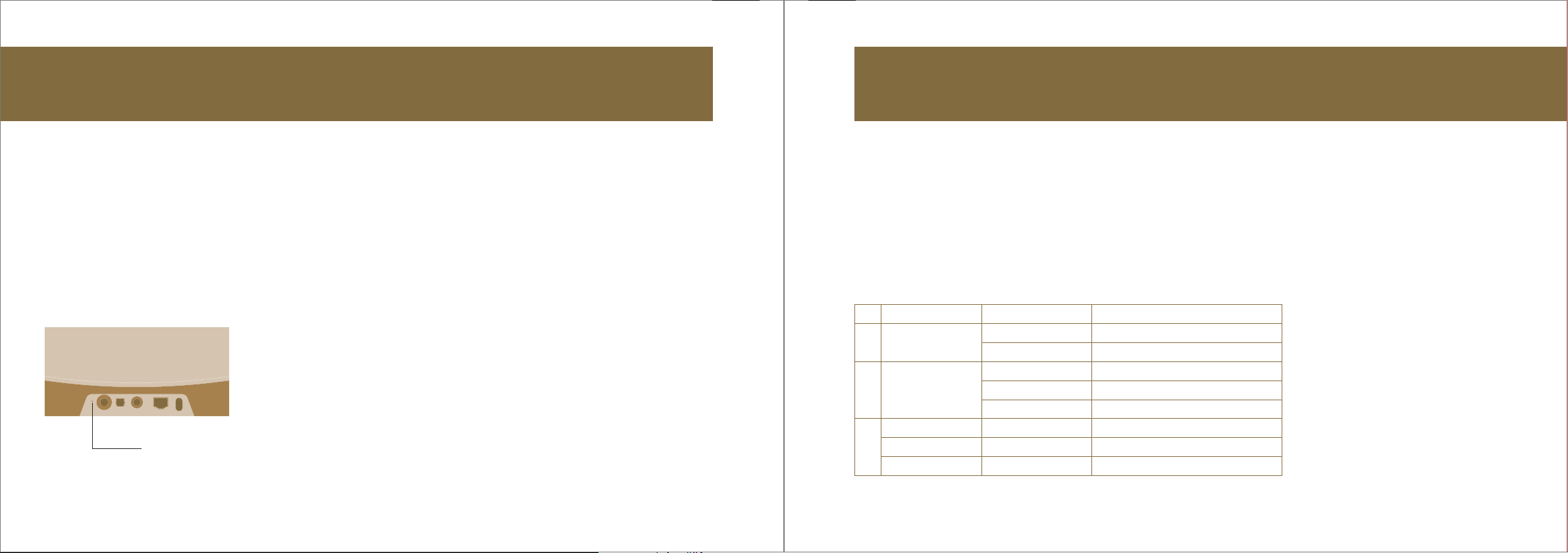
CRESCENT
CRESCENT
USER MANUAL
Firmware update
Your CRESCENT will automatically update to the latest firmware version when it is connected to the Internet. Use a dry, soft cloth to wipe dust o the surfaces. For removing stains or dirt, ethanol with a soft, damp cloth can be
Restore factory settings
1. Press and hold the reset button at the rear of your CRESCENT for 5 seconds
to restore factory settings.
2. The voice prompt will announce: “You are about to completely reset this
device, to cancel, release the button”.
3. Your CRESCENT will automatically power o and restart.
Reset button
DO NOT unplug CRESCENT while during the resetting process.*
Cleaning your CRESCENT
used. Never use liquid cleaners or aerosol cleaners.
LED behavior
LED Status Description
1
2
3
MIC
MODE
BT
OPT
AUX
O Mic ON
Red
Blue
Red
Green
White
White
White
Stereo Widening Mode ON
Audio source is Bluetooth
Audio source is Optical
Mic OFF
3D Mode ON
Room Fill Mode ON
Audio source is AUX
USER MANUAL
14 15

CRESCENT
CRESCENT
USER MANUAL
Specifications
Dimensions:
Weight:
Voice assistant:
Speaker units:
Wireless standard:
Bluetooth version:
Audio input:
Network connection:
Multi-room streaming:
Streaming services:
Supported audio formats:
AC adapter output:
660mm x 184mm x 119mm
5.6Kg
Google Assistant
40mm Full range driver 8W x 8 + 84mm Woofer 25W x 2 (RMS 114 W)
802.11 b/g/n/ac (2.4 GHz & 5GHz)
4.2
1. AUX (3.5mm) 2. Optical
LAN (RJ 45 Ethernet)
AirPlay 2, Google Chromecast
YouTube music, Spotify, Pandora, Deezer, TuneIn, iHeartRadio (with the Google Home app)
MP3, WMA, FLAC, Apple Lossless
DC 18V 5A, 90W
WARRANTY
Cleer Limited Warranty
Cleer Limited warrants this product against defects in material or workmanship for (2) years as set forth below when purchased directly from Cleer Limited or a Cleer
Limited retailer. Pursuant to this Limited Warranty, Cleer Limited will, at its option, (i) repair the product using new or refurbished parts or (ii) replace the product with a
new or refurbished product. For purposes of this Limited Warranty, “refurbished” means a product or part that has been returned to its original specifications. In the
event of a defect, these are your exclusive remedies.
Labor: For a period of (2) years from the original date of purchase of the product (“Labor Warranty”), Cleer Limited will, at its option, repair or replace with new or
refurbished product, product determined to be defective. If Cleer Limited elects to replace the product after this Labor Warranty has expired but while the parts
warranty is still in eect, it will do so for the applicable labor charge.
Parts: For a period of (2) years from the original date of purchase of the product (“Parts Warranty”), Cleer Limited will supply new or refurbished replacement parts in
exchange for parts determined to be defective.
This Limited Warranty covers only the hardware components packaged with the Product. It does not cover technical assistance for hardware or software usage and it
does not cover any software products whether or not contained in the Product; any such software is provided “AS IS” unless expressly provided for in any enclosed
software Limited Warranty. Please refer to the End User License Agreements included with the Product for your rights and obligations with respect to the software.
Instructions: To obtain warranty service, you must deliver the Product, freight prepaid, in either its original packaging or packaging aording an equal degree of
protection to the original Cleer Limited retailer (point of purchase) or Cleer Limited Customer Service. It is your responsibility to backup any data, software or other
materials you may have stored or preserved on your unit. It is unlikely that such data, software or other materials will be lost or reformatted during service and Cleer
Limited will not be responsible for any such damage or loss. A dated purchase receipt from Cleer Limited or a Cleer Limited retailer is required. For specific instructions
on how to obtain warranty service for your product,
Visit the Cleer Limited website: www.cleeraudio.com
Following warranty service your original Product or a replacement Product will be returned to you as your Product was configured when originally purchased.
Repair / Replacement Warranty: This Limited Warranty shall apply to any repair, replacement part or replacement product for the remainder of the original Limited
Warranty period or for (90) days, whichever is longer. Any parts or product replaced under this Limited Warranty will become property of Cleer Limited.
16 17

CRESCENT
CRESCENT
WARRANTY
This Limited Warranty shall not apply to: (a) consumable parts, such as batteries that are designed to diminish over time, unless failure has occurred due to a defect in
materials or workmanship; (b) cosmetic damage, including but not limited to scratches, dents and broken plastic on ports; (c) defects caused by normal wear and tear
or otherwise due to the normal aging of the device; (d) damage caused by accident, negligence, abuse, misuse, fire, earthquakes, acts of God or damage resulting
from liquid outside of the approved levels; (e) damage caused by operating the device outside Cleer Limited published guidelines; (f) damage caused by service
performed by anyone who is not a representative of Cleer Limited or a Cleer Limited authorized service provider; (g) Products whose seals are tampered; (h) Products
whose serial
numbers have been removed or defaced from such Product; (i) modifications, alterations or repairs to the Product made by a party other than Cleer Limited or a party
authorized by Cleer Limited; (j) any failure by End User or a third party to comply with environmental and storage requirements for the Product specified by Cleer
Limited, including, without limitation, temperature or humidity ranges; or (k) use of the Product in combination with any third-party devices or products that have not
been provided or recommended by Cleer Limited.
LIMITATION ON DAMAGES: CLEER LIMITED SHALL NOT BE LIABLE FOR ANY INCIDENTAL OR CONSEQUENTIAL DAMAGES FOR BREACH OF ANY EXPRESS OR
IMPLIED WARRANTY ON THIS PRODUCT.
DURATION OF IMPLIED WARRANTIES: EXCEPT TO THE EXTENT PROHIBITED BY APPLICABLE LAW, ANY IMPLIED WARRANTY OF MERCHANTABILITY OR FITNESS
FOR A PARTICULAR PURPOSE ON THIS PRODUCT IS LIMITED TO THE DURATION OF THIS WARRANTY.
DISCLAIMER: THE LIMITED WARRANTY SET FORTH HEREIN IS EXCLUSIVE AND IN LIEU OF ALL OTHER WARRANTIES OR CONDITIONS RELATING TO THE
PRODUCT, WHETHER EXPRESS OR IMPLIED, AND CLEER LIMITED EXPRESSLY DISCLAIMS ALL OTHER WARRANTIES AND CONDITIONS WHETHER EXPRESS,
IMPLIED OR STATUTORY, INCLUDING ANY IMPLIED WARRANTIES OF MERCHANTABILITY, NON-INFRINGEMENT, FITNESS FOR A PARTICULAR PURPOSE, AND
ANY WARRANTIES ARISING OUT OF COURSE OF DEALING OR USAGE OF TRADE AND AGAINST HIDDEN DEFECTS, TO THE FULLEST EXTENT PERMITTED BY
LAW. CLEER LIMITED DOES NOT WARRANT THAT THE PRODUCT WILL MEET CUSTOMER’S REQUIREMENTS OR THAT USE OF THE PRODUCT WILL BE
UNINTERRUPTED OR ERROR FREE. NO ADVICE OR INFORMATION, WHETHER ORAL OR WRITTEN, OBTAINED FROM CLEER LIMITED OR ELSEWHERE WILL
CREATE ANY WARRANTY NOT EXPRESSLY STATED IN THIS WARRANTY.
NOTICE
Recycling
Your product is designed and manufactured with high quality materials and components, which can be recycled and reused. When you see the
crossed out wheel bin symbol attached to a product, it means the product is covered by the European Directive 2002/96 EC:
Never dispose of your product with other household waste. Please inform yourself about the local rules on the separate collection of electrical and
electronic products. The correct disposal of your old product helps prevent potentially negative consequences on the environment and human
health. Your product contains batteries covered by the European Directive 2006/66/EC, which cannot be disposed of with normal household
waste.
The device complies with RF specifications when the device used at 0mm from your body. Hereby, Cleer Limited. Declares that the product compliance with essential
requirements and other relevant provisions of Directive 2014/53/EU.
This device may be operated in all member states of the EU.
Declaration for EU compliance: Operation Frequency Band/Max. RF power transmitted: 2402-2480MHz, <100mW.
Compliance with FCC rules
1. This device complies with Part 15 of the FCC Rules. Operation is subject to the following two conditions:
(1) This device may not cause harmful interference.
(2) This device must accept any interference received, including interference that may cause
undesired operation.
2. Changes or modifications not expressly approved by the party responsible for compliance could void the
user’s authority to operate the equipment.
NOTE: This equipment has been tested and found to comply with the limits for a Class B digital device, pursuant to Part 15 of the FCC Rules. These limits are designed
to provide reasonable protection against harmful interference in a residential installation.
18 19

CRESCENT
NOTICE
This equipment generates uses and can radiate radio frequency energy and, if not installed and used in accordance with the instructions, may cause harmful
interference to radio communications. However, there is no guarantee that interference will not occur in a particular installation. If this equipment does cause harmful
interference to radio or television reception, which can be determined by turning the equipment o and on, the user is encouraged to try to correct the interference by
one or more of the following measures:
• Reorient or relocate the receiving antenna.
• Increase the separation between the equipment and receiver.
• Connect the equipment into an outlet on a circuit dierent from that to which the receiver is connected.
• Consult the dealer or an experienced radio/TV technician for help.
Radiation Exposure Statement:
This equipment complies with FCC radiation exposure requirement.
This transmitter must not be co-located or operating in conjunction with any other antenna or transmitter.
This equipment should be installed and operated with a minimum distance of 20cm between the radiator & your body.
Register your product and get support at www.cleeraudio.com
©2021 Cleer Limited. All rights reserved.
The Bluetooth® word mark and logos are registered trademarks owned by Bluetooth SIG, Inc. and any use of such marks by Cleer Limited is under license. Other
trademarks and trade names are those of their respective owners.
Google and Chromecast built-in are trademarks of Google LLC.
Apple, AirPlay, Apple TV, Apple Watch, iPad, iPad Air, iPad Pro, iPhone, and Lightning are trademarks of Apple Inc., registered in the U.S. and other countries.
Made in China.
20

OWN
THE
MOMENT
Find this user manual on
www.cleeraudio.com
Follow us on social media
@CleerSound @CleerAudio
V19
