Page 1

Network Video Recorder User’s Manual
V 2.0.0
Page 2

i
Table of Contents
1 Features and Specifications ...............................................................................................................1
1.1 Overview ........................................................................................................................................1
1.2 Features .........................................................................................................................................1
1.3 Specifications ................................................................................................................................2
2 Front Panel and Rear Panel ...............................................................................................................5
2.1 Front Panel ....................................................................................................................................5
2.2 Rear Panel ....................................................................................................................................5
2.3 Bidirectional talk ...........................................................................................................................6
2.3.1 Device-end to PC-end ..........................................................................................................6
2.3.2 PC-end to the device-end ....................................................................................................6
2.4 Mouse Operation ..........................................................................................................................7
3 Device Installation ................................................................................................................................9
3.1 Check Unpacked NVR .................................................................................................................9
3.2 About Front Panel and Rear Panel............................................................................................9
3.3 HDD Installation ............................................................................................................................9
4 Local Basic Operation ....................................................................................................................... 11
4.1 Boot up and Shutdown .............................................................................................................. 11
4.1.1 Boot up .................................................................................................................................. 11
4.1.2 Shutdown .............................................................................................................................. 11
4.2 Startup Wizard ............................................................................................................................ 11
4.3 Navigation Bar ............................................................................................................................15
4.3.1 Main Menu ............................................................................................................................15
4.3.2 Dual-screen operation ........................................................................................................15
4.3.3 Output Screen ......................................................................................................................16
4.3.4 Tour ........................................................................................................................................16
4.3.5 PTZ ........................................................................................................................................16
4.3.6 Color ......................................................................................................................................16
4.3.7 Search ...................................................................................................................................16
4.3.8 Alarm Status .........................................................................................................................16
4.3.9 Channel Info .........................................................................................................................16
4.3.10 Remote Device ....................................................................................................................17
4.3.11 Network .................................................................................................................................17
4.3.12 HDD Manager ......................................................................................................................17
4.3.13 USB Manager.......................................................................................................................17
4.4 Smart Add....................................................................................................................................17
4.5 Remote Device ...........................................................................................................................20
4.5.1 Remote Device Connection ...............................................................................................20
4.5.2 Short-Cut Menu ...................................................................................................................22
4.5.3 Image ....................................................................................................................................22
4.5.4 Channel Name .....................................................................................................................24
4.5.5 Upgrade ................................................................................................................................25
4.5.6 UPNP ....................................................................................................................................25
4.5.7 Built-in Switch Setup ...........................................................................................................26
Page 3
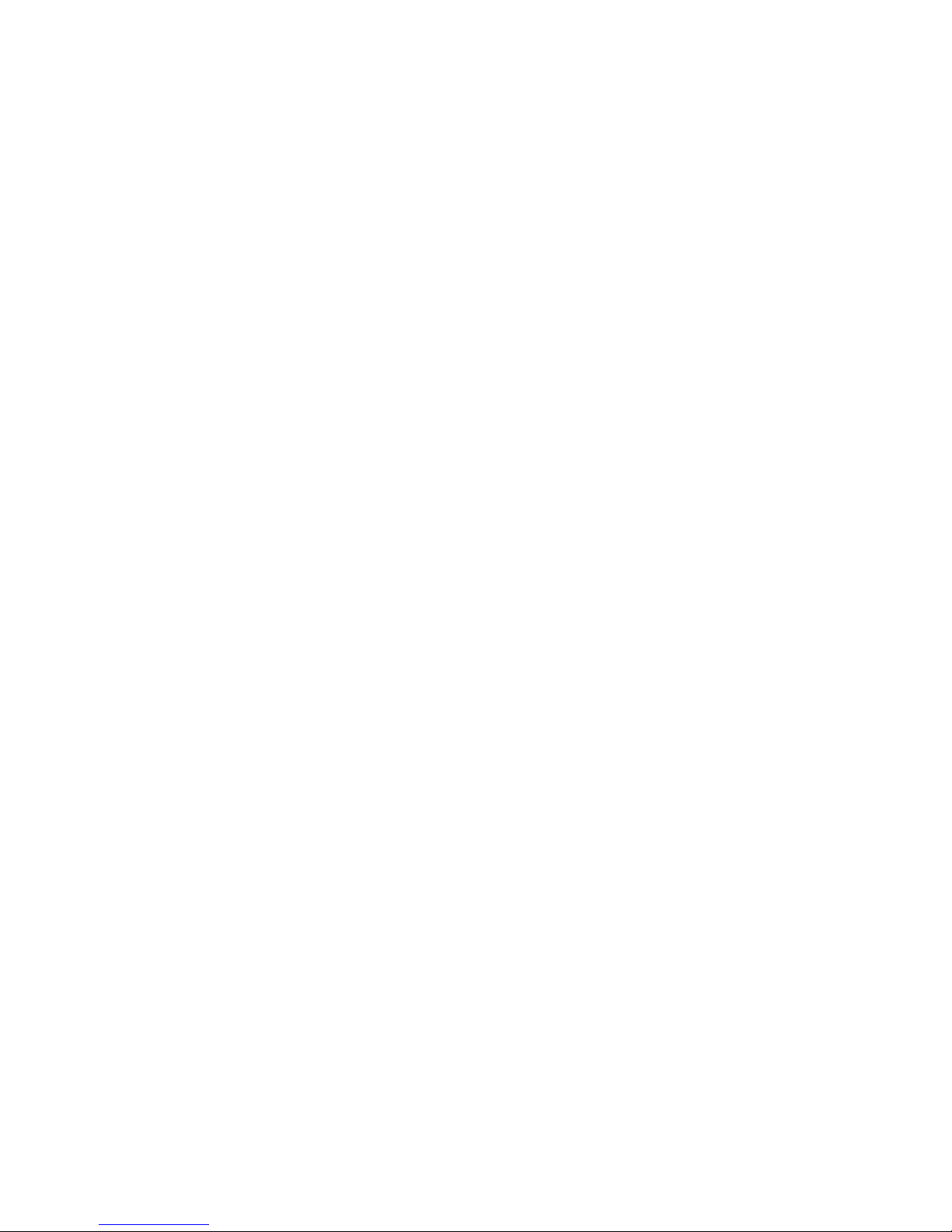
ii
4.6 Preview ........................................................................................................................................26
4.6.1 Preview .................................................................................................................................26
4.6.2 Preview control interface ....................................................................................................27
4.6.3 Right Click Menu .................................................................................................................28
4.6.4 Preview Display Effect Setup ............................................................................................29
4.6.4.1 Video Color ..................................................................................................................29
4.6.4.2 Display .........................................................................................................................31
4.6.4.3 TV adjust ......................................................................................................................32
4.6.5 Preview Tour Parameters ..................................................................................................32
4.7 PTZ ...............................................................................................................................................33
4.7.1 PTZ Settings.........................................................................................................................33
4.7.2 PTZ Control ..........................................................................................................................35
4.7.2.1 PTZ Function Setup ...................................................................................................37
4.7.2.2 Call PTZ Function .......................................................................................................39
4.8 Record and Snapshot ................................................................................................................40
4.8.1 Encode ..................................................................................................................................40
4.8.1.1 Encode .........................................................................................................................40
4.8.1.2 Overlay .........................................................................................................................41
4.8.1.3 Snapshot ......................................................................................................................42
4.8.2 Schedule ...............................................................................................................................43
4.8.2.1 Schedule Record ........................................................................................................43
4.8.2.2 Schedule Snapshot ....................................................................................................46
4.8.3 Motion detect record/snapshot ..........................................................................................48
4.8.3.1 Motion detect record ..................................................................................................48
4.8.3.2 Motion Detect Snapshot ............................................................................................50
4.8.4 Alarm Record/Snapshot .....................................................................................................51
4.8.4.1 Alarm Record ..............................................................................................................51
4.8.4.2 Alarm Snapshot ..........................................................................................................52
4.8.5 Manual Record/Snapshot ...................................................................................................53
4.8.5.1 Manual Record ...........................................................................................................53
4.8.5.2 Manual Snapshot........................................................................................................54
4.8.6 Holiday Record/Snapshot ..................................................................................................54
4.8.6.1 Holiday Record ...........................................................................................................54
4.8.6.2 Holiday Snapshot .......................................................................................................56
4.8.7 Other Record/Snapshot ......................................................................................................56
4.9 Playback and Search .................................................................................................................56
4.9.1 Real-time Playback .............................................................................................................56
4.9.2 Search Interface ..................................................................................................................57
4.9.2.1 Smart Search ..............................................................................................................61
4.9.2.2 Accurate playback by time ........................................................................................61
4.9.2.3 Mark Playback ............................................................................................................62
4.9.3 Picture Playback ..................................................................................................................63
4.10 Backup .........................................................................................................................................63
4.10.1 File Backup ...........................................................................................................................63
4.10.2 Import/Export ........................................................................................................................65
4.10.3 Backup Log...........................................................................................................................66
Page 4
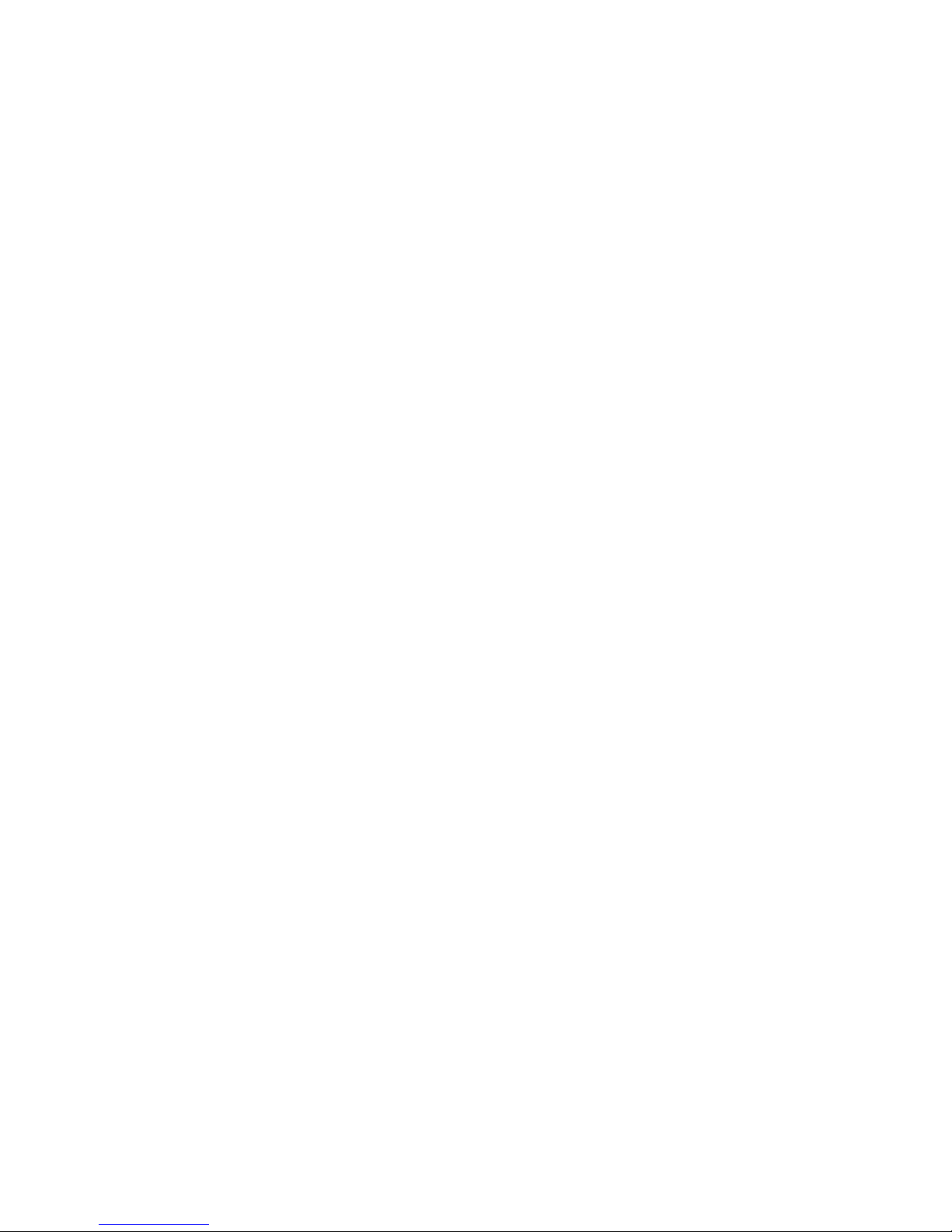
iii
4.10.4 USB Device Auto Pop-up ...................................................................................................66
4.11 Alarm ............................................................................................................................................67
4.11.1 Detect Alarm.........................................................................................................................67
4.11.1.1 Motion Detect ..............................................................................................................67
4.11.1.2 Tampering ....................................................................................................................71
4.11.1.3 Video Loss ...................................................................................................................72
4.11.2 Alarm output .........................................................................................................................73
4.11.3 Alarm Setup ..........................................................................................................................74
4.11.4 Abnormality...........................................................................................................................79
4.12 Network ........................................................................................................................................81
4.12.1.1 TCP/IP ..........................................................................................................................81
4.12.1.2 Connection ..................................................................................................................83
4.12.1.3 WIFI AP ........................................................................................................................84
4.12.1.4 WIFI ..............................................................................................................................85
4.12.1.5 3G .................................................................................................................................86
4.12.1.6 PPPoE ..........................................................................................................................87
4.12.1.7 DDNS Setup ................................................................................................................88
4.12.1.8 UPnP ............................................................................................................................90
4.12.1.9 IP Filter .........................................................................................................................91
4.12.1.10 Email ............................................................................................................................93
4.12.1.11 FTP...............................................................................................................................94
4.12.1.12 SNMP ..........................................................................................................................96
4.12.1.13 Multicast ......................................................................................................................96
4.12.1.14 Alarm Centre ..............................................................................................................98
4.12.1.15 Auto register ...............................................................................................................98
4.12.1.16 P2P ..............................................................................................................................99
4.12.1.17 Easy Space ...............................................................................................................100
4.12.1.18 SWITCH ....................................................................................................................101
4.12.2 Network Test .......................................................................................................................102
4.12.2.1 Network Test..............................................................................................................102
4.12.2.2 Network Load ............................................................................................................103
4.13 HDD Setup ................................................................................................................................104
4.13.1 Format .................................................................................................................................104
4.13.2 HDD Information ................................................................................................................105
4.13.3 Advanced ............................................................................................................................107
4.13.4 HDD Detect ........................................................................................................................109
4.13.4.1 Manual Detect ........................................................................................................... 110
4.13.4.2 Detect Report ............................................................................................................ 110
4.13.5 RAID Manager ................................................................................................................... 112
4.13.5.1 RAID Config .............................................................................................................. 112
4.13.5.2 Hotspare disks .......................................................................................................... 113
4.14 Basic Setups ............................................................................................................................. 114
4.14.1 Device Setup ...................................................................................................................... 114
4.14.2 Data and Time ................................................................................................................... 115
4.14.3 Holiday ................................................................................................................................ 116
4.15 Device Maintenance and Manager ........................................................................................ 116
Page 5

iv
4.15.1 System Info......................................................................................................................... 116
4.15.1.1 Version ....................................................................................................................... 116
4.15.1.2 BPS ............................................................................................................................ 117
4.15.1.3 Online User ............................................................................................................... 117
4.15.1.4 Remote Device Information .................................................................................... 118
4.15.1.5 Remote....................................................................................................................... 119
4.15.1.5.1 Device Status........................................................................................................... 119
4.15.1.5.2 Firmware .................................................................................................................120
4.15.2 Log .......................................................................................................................................121
4.15.3 Voice ....................................................................................................................................122
4.15.3.1.1 File Manage ............................................................................................................122
4.15.3.1.2 Schedule ..................................................................................................................123
4.15.4 Account ...............................................................................................................................123
4.15.4.1 Add/Modify Group ....................................................................................................125
4.15.4.2 Add/Modify User .......................................................................................................126
4.15.5 Update .................................................................................................................................127
4.15.6 Default .................................................................................................................................128
4.15.7 RS232 .................................................................................................................................128
4.15.8 Auto Maintain .....................................................................................................................129
4.15.9 Logout /Shutdown/Restart ................................................................................................130
5 Web Operation ..................................................................................................................................131
5.1 General Introduction ................................................................................................................131
5.1.1 Preparation .........................................................................................................................131
5.1.2 Log in ...................................................................................................................................132
5.2 LAN Mode..................................................................................................................................133
5.3 Real-time Monitor .....................................................................................................................135
5.4 PTZ .............................................................................................................................................136
5.5 Image/Alarm-out .......................................................................................................................138
5.5.1 Image ..................................................................................................................................138
5.5.2 Alarm output .......................................................................................................................138
5.6 Zero-channel Encode ..............................................................................................................138
5.7 WAN Login ................................................................................................................................139
5.8 Setup ..........................................................................................................................................140
5.8.1 Camera ...............................................................................................................................140
5.8.1.1 Remote Device .........................................................................................................140
5.8.1.2 Image .........................................................................................................................142
5.8.1.3 Encode .......................................................................................................................145
5.8.1.3.1 Encode.......................................................................................................................145
5.8.1.3.2 Snapshot ....................................................................................................................146
5.8.1.3.3 Video Overlay ...........................................................................................................147
5.8.1.3.4 Path ...........................................................................................................................147
5.8.1.4 Channel Name ..........................................................................................................148
5.8.1.5 IPC Upgrade .............................................................................................................148
5.8.2 Network ...............................................................................................................................149
5.8.2.1 TCP/IP ........................................................................................................................149
5.8.2.2 P2P .............................................................................................................................150
Page 6
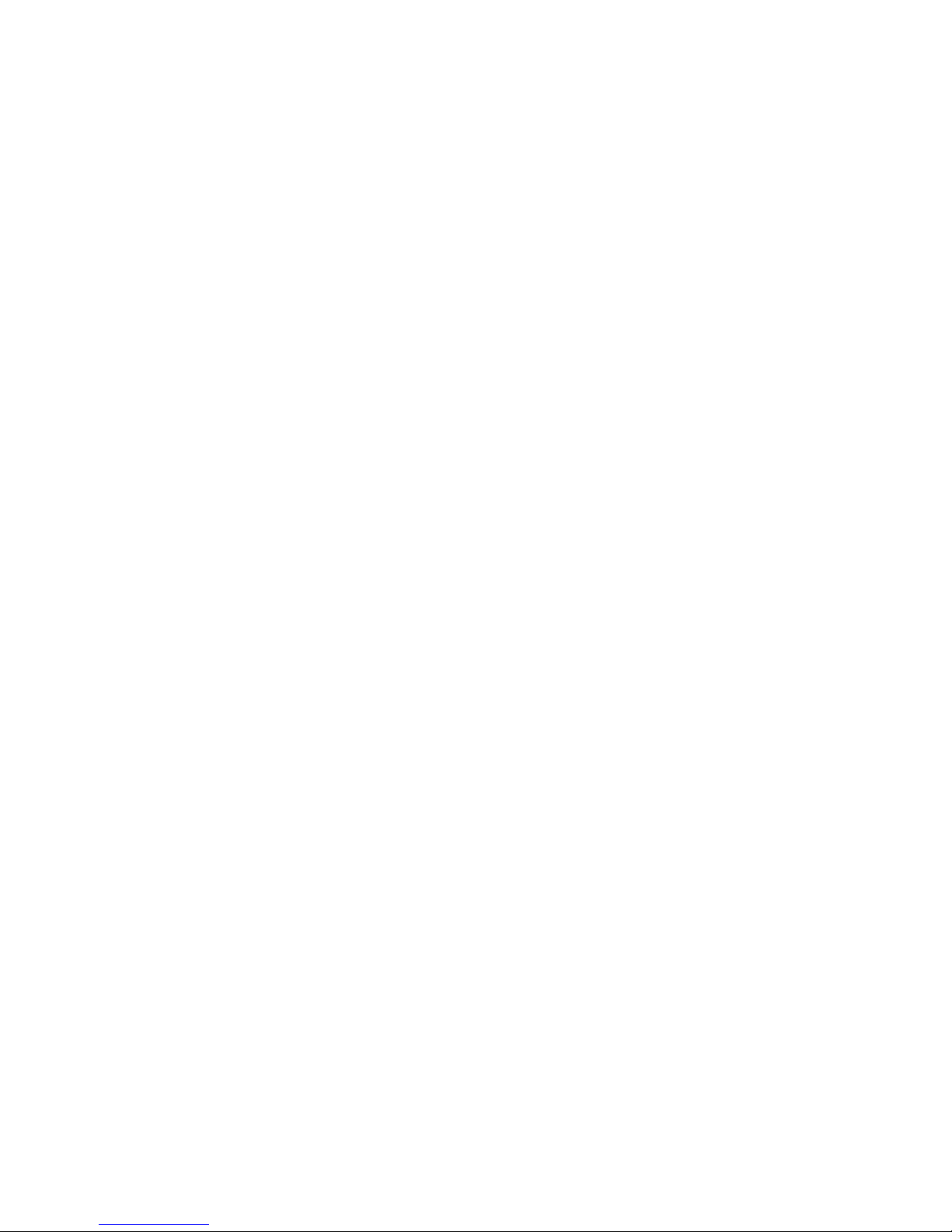
v
5.8.2.3 Connection ................................................................................................................150
5.8.2.4 WIFI AP ......................................................................................................................151
5.8.2.5 WIFI ............................................................................................................................152
5.8.2.6 3G ...............................................................................................................................153
5.8.2.6.1 CDMA/GPRS ...........................................................................................................153
5.8.2.6.2 Mobile .......................................................................................................................154
5.8.2.7 PPPoE ........................................................................................................................155
5.8.2.8 DDNS .........................................................................................................................155
5.8.2.9 IP filter ........................................................................................................................156
5.8.2.10 Email...........................................................................................................................157
5.8.2.11 UPnP ..........................................................................................................................158
5.8.2.12 SNMP .........................................................................................................................159
5.8.2.13 Multicast .....................................................................................................................160
5.8.2.14 Auto Register ............................................................................................................161
5.8.2.15 Alarm Centre .............................................................................................................161
5.8.2.16 HTTPS .......................................................................................................................162
5.8.2.16.1 Create Server Certificate .........................................................................................162
5.8.2.16.2 Download root certificate ........................................................................................163
5.8.2.16.3 View and set HTTPS port .......................................................................................166
5.8.2.16.4 Login .......................................................................................................................166
5.8.3 Event ...................................................................................................................................166
5.8.3.1 Video detect ..............................................................................................................166
5.8.3.1.1 Motion Detect ...........................................................................................................166
5.8.3.1.2 Video Loss ................................................................................................................170
5.8.3.1.3 Tampering .................................................................................................................171
5.8.3.2 Alarm ..........................................................................................................................171
5.8.3.2.1 Local Alarm ..............................................................................................................171
5.8.3.2.2 Net Alarm ..................................................................................................................174
5.8.3.2.3 IPC external alarm ....................................................................................................174
5.8.3.2.4 IPC Offline Alarm .....................................................................................................175
5.8.3.3 Abnormality ...............................................................................................................176
5.8.4 Storage ................................................................................................................................178
5.8.4.1 Schedule ....................................................................................................................178
5.8.4.2 HDD Manager ...........................................................................................................180
5.8.4.2.1 Local Storage ............................................................................................................180
5.8.4.2.2 HDD ..........................................................................................................................180
5.8.4.2.3 FTP ............................................................................................................................180
5.8.4.3 Record Control ..........................................................................................................181
5.8.4.4 RAID Manager ..........................................................................................................182
5.8.4.4.1 RAID Config .............................................................................................................182
5.8.4.4.2 Hotspare disks ...........................................................................................................182
5.8.4.5 Storage .......................................................................................................................183
5.8.4.5.1 Main Stream ..............................................................................................................183
5.8.4.5.2 Sub Stream ................................................................................................................183
5.8.4.5.3 Snapshot ....................................................................................................................184
5.8.5 Setting .................................................................................................................................184
Page 7

vi
5.8.5.1 General ......................................................................................................................184
5.8.5.1.1 General ......................................................................................................................184
5.8.5.1.2 Date and time ............................................................................................................185
5.8.5.1.3 Holiday Setup............................................................................................................186
5.8.5.2 Account ......................................................................................................................186
5.8.5.2.1 User name .................................................................................................................187
5.8.5.2.2 Group ........................................................................................................................188
5.8.5.3 Display .......................................................................................................................190
5.8.5.3.1 Display ......................................................................................................................190
5.8.5.3.2 Tour ...........................................................................................................................190
5.8.5.4 Alarm Out...................................................................................................................191
5.8.5.5 Default ........................................................................................................................192
5.8.5.6 Import/Export.............................................................................................................192
5.8.5.7 Auto maintain ............................................................................................................193
5.8.5.8 Upgrade .....................................................................................................................193
5.8.5.9 RS232 ........................................................................................................................194
5.8.5.10 PTZ .............................................................................................................................194
5.9 Information ................................................................................................................................196
5.9.1 Version ................................................................................................................................196
5.9.2 Log .......................................................................................................................................196
5.9.3 Online User.........................................................................................................................197
5.10 Playback ....................................................................................................................................197
5.10.1 Search Record ...................................................................................................................198
5.10.2 File List ................................................................................................................................198
5.10.3 Playback .............................................................................................................................199
5.10.4 Download ............................................................................................................................200
5.10.5 Load more...........................................................................................................................200
5.10.5.1 Download By File......................................................................................................200
5.10.5.2 Download by Time ....................................................................................................201
5.10.5.3 Watermark .................................................................................................................202
5.11 Alarm ..........................................................................................................................................202
5.12 Log out .......................................................................................................................................203
5.13 Un-install Web Control .............................................................................................................204
6 Glossary.............................................................................................................................................205
7 FAQ ....................................................................................................................................................206
8 Appendix A HDD Capacity Calculation ......................................................................................... 211
9 Appendix B Compatible Network Camera List.............................................................................212
Page 8
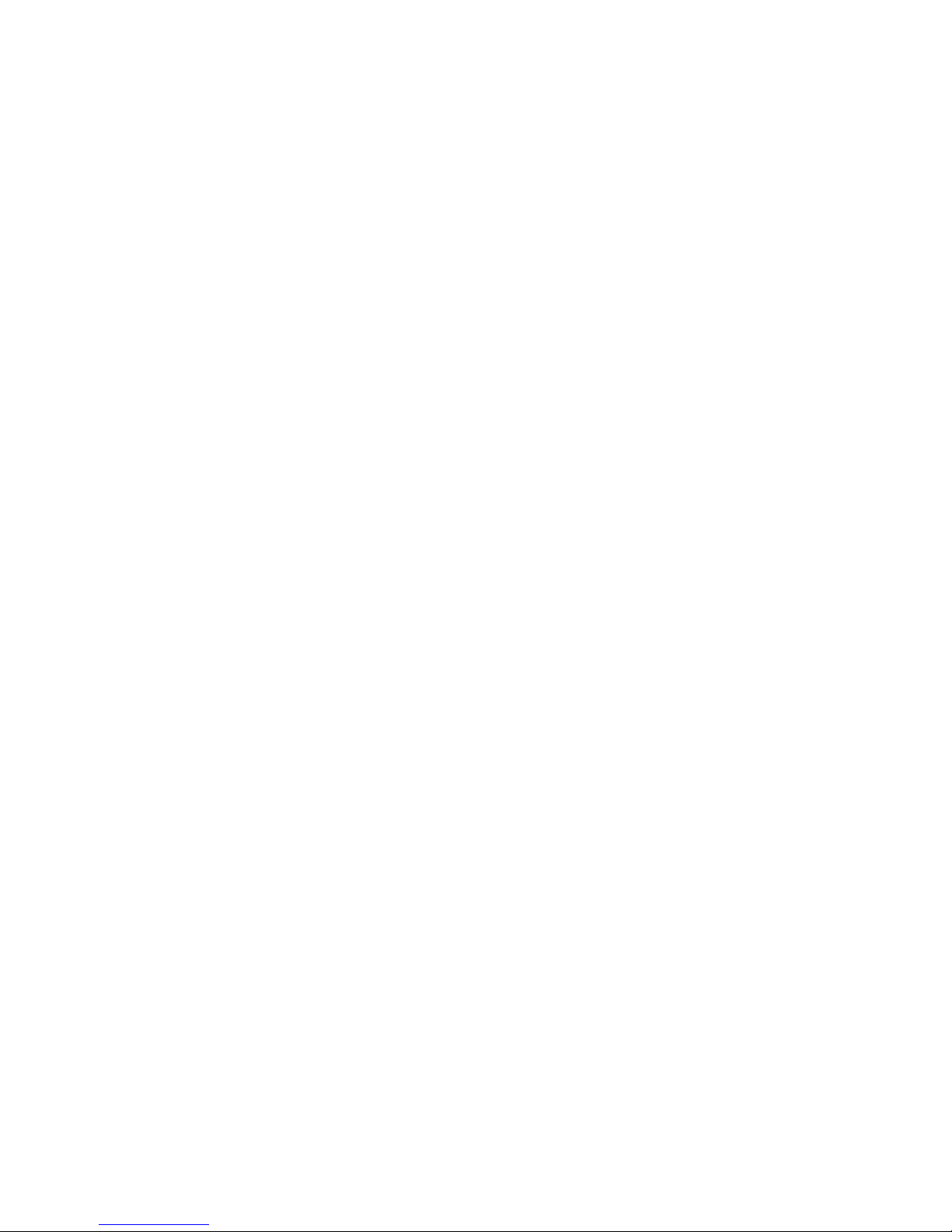
vii
Welcome
Thank you for purchasing our network video recorder!
This user’s manual is designed to be a reference tool for your system.
Please open the accessory bag to check the items one by one in accordance with the list below.
Contact your local retailer ASAP if something is missing or damaged in the bag.
Page 9
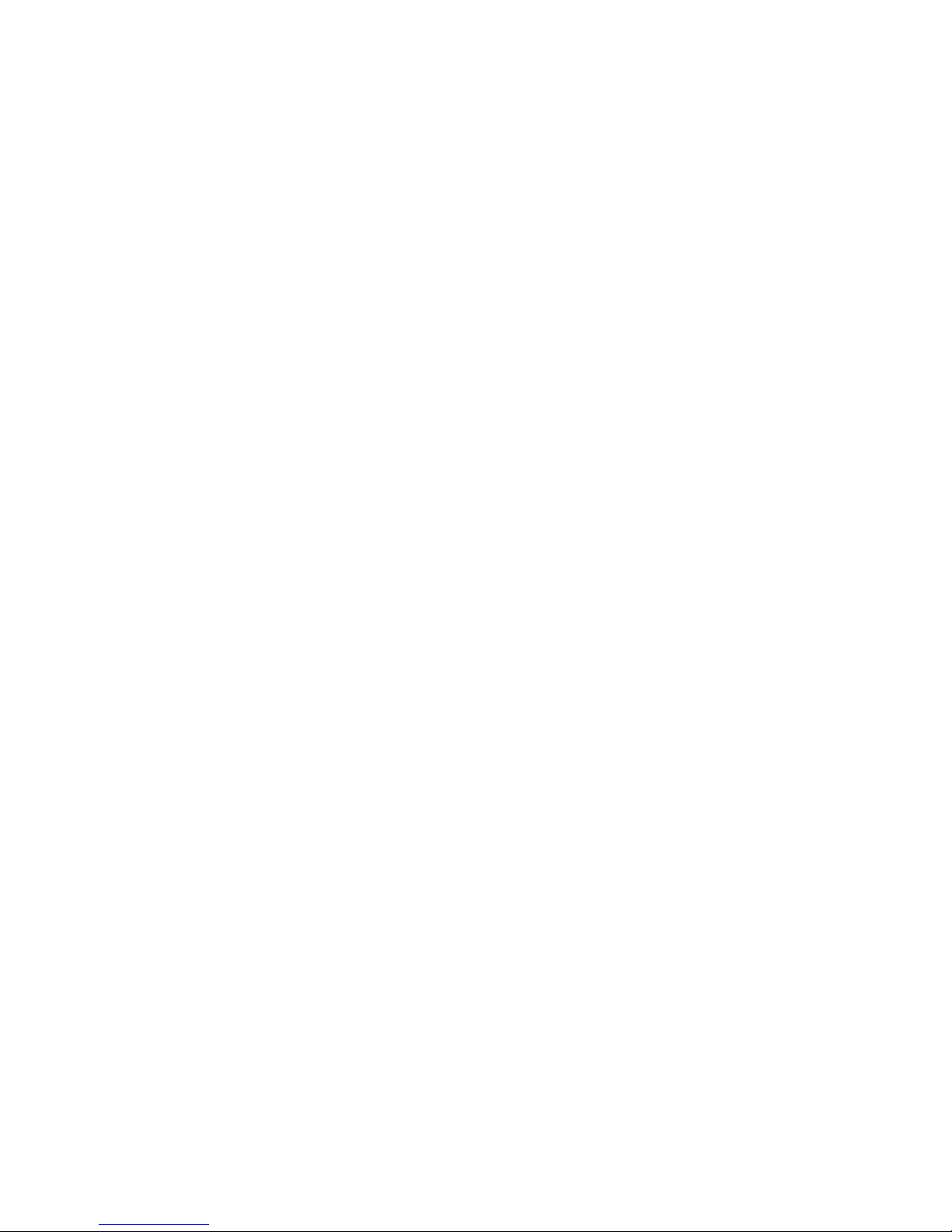
viii
Important Safeguards and Warnings
1.Electrical safety
All installation and operation here should conform to your local electrical safety codes.
The product must be grounded to reduce the risk of electric shock.
We assume no liability or responsibility for all the fires or electric shock caused by improper
handling or installation.
2.Transportation security
Heavy stress, violent vibration or water splash are not allowed during transportation, storage and
installation.
3.Installation
Keep upwards. Handle with care.
Do not apply power to the NVR before completing installation.
Do not place objects on the NVR.
4.Qualified engineers needed
All the examination and repair work should be done by the qualified service engineers.
We are not liable for any problems caused by unauthorized modifications or attempted repair.
5.Environment
The NVR should be installed in a cool, dry place away from direct sunlight, inflammable, explosive
substances and etc.
This series product shall be transported, storage and used in the specified environments.
Environment which needs to comply with the following conditions:
The function of the ITE being investigated to IEC 60950-1 is considered not likely to require
connection to an Ethernet network with outside plant routing, including campus environment.
The installation instructions clearly state that the ITE is to be connected only to PoE networks
without routing to the outside plant.
6. Accessories
Be sure to use all the accessories recommended by manufacturer.
Before installation, please open the package and check all the components are included.
Contact your local retailer ASAP if something is broken in your package.
7. Lithium battery
Improper battery use may result in fire, explosion, or personal injury!
When replace the battery, please make sure you are using the same model!
CAUTION
RISK OF EXPLOSION IF BATTERY IS REPLACED BY AN INCORRECT TYPE.
DISPOSE OF USED BATTERIES ACCORDING TO THE INSTRUCTIONS.
Before your operation please read the following instructions carefully.
Installation environment
Page 10

ix
Keep away from extreme hot places and sources;
Avoid direct sunlight;
Keep away from extreme humid places;
Avoid violent vibration;
Do not put other devices on the top of the NVR;
Be installed in well ventilated place; do not block the vent.
Accessories
Check the following accessories after opening the box:
Please refer to the packing list in the box *
Page 11
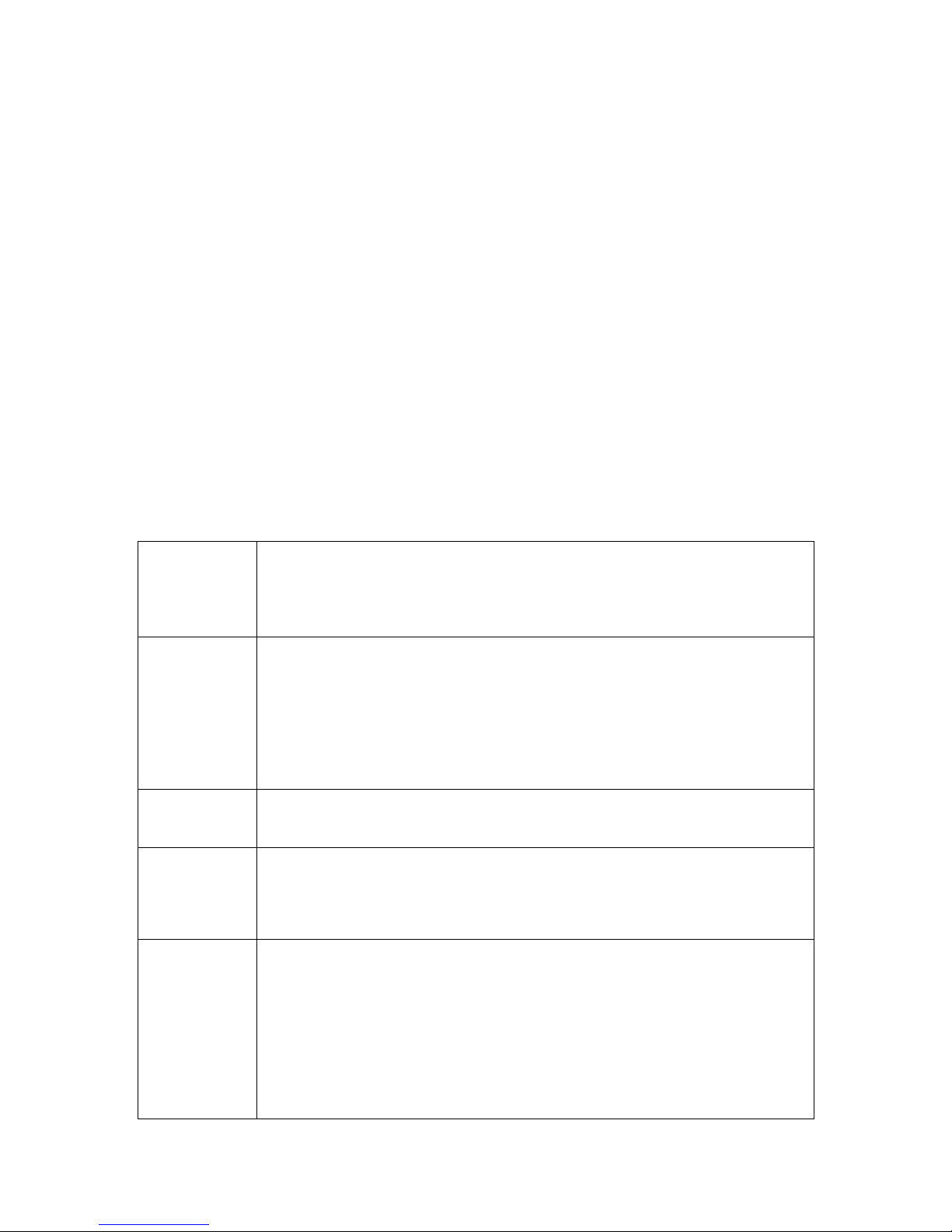
1
1 Features and Specifications
1.1 Overview
This series NVR is a high performance network video recorder. This series product support local preview,
multiple-window display, recorded file local storage, remote control and mouse shortcut menu operation,
and remote management and control function.
This series product supports centre storage, front-end storage and client-end storage. The monitor zone
in the front-end can be set in anywhere. Working with other front-end devices such as IPC, NVS, this
series product can establish a strong surveillance network via the CMS. In the network system, there is
only one network cable from the monitor centre to the monitor zone in the whole network. There is no
audio/video cable from the monitor centre to the monitor zone. The whole project is featuring of simple
connection, low-cost, low maintenance work.
This series NVR can be widely used in many areas such as public security, water conservancy,
transportation and education.
1.2 Features
Real-time
Surveillance
VGA, HDMI port. Connect to monitor to realize real-time surveillance.
Some series support TV/VGA/HDMI output at the same time.
Short-cut menu when preview.
Support popular PTZ decoder control protocols. Support preset, tour
and pattern.
Playback
Support each channel real-time record independently, and at the same
time it can support search, forward play, network monitor, record search,
download and etc.
Support various playback modes: slow play, fast play, backward play
and frame by frame play.
Support time title overlay so that you can view event accurate occurred
time
Support specified zone enlargement.
User
Management
Each group has different management powers that can be edited freely.
Every user belongs to an exclusive group.
Storage
Via corresponding setup (such as alarm setup and schedule setup), you
can backup related audio/video data in the network video recorder.
Support Web record and record local video and storage the file in the
client end.
Alarm
Respond to external alarm simultaneously (within 200MS), based on
user’s pre-defined relay setup, system can process the alarm input
correctly and prompt user by screen and voice (support pre-recorded
audio).
Support central alarm server setup, so that alarm information can
remotely notify user automatically. Alarm input can be derived from
various connected peripheral devices.
Alert you via email/sms.
Page 12
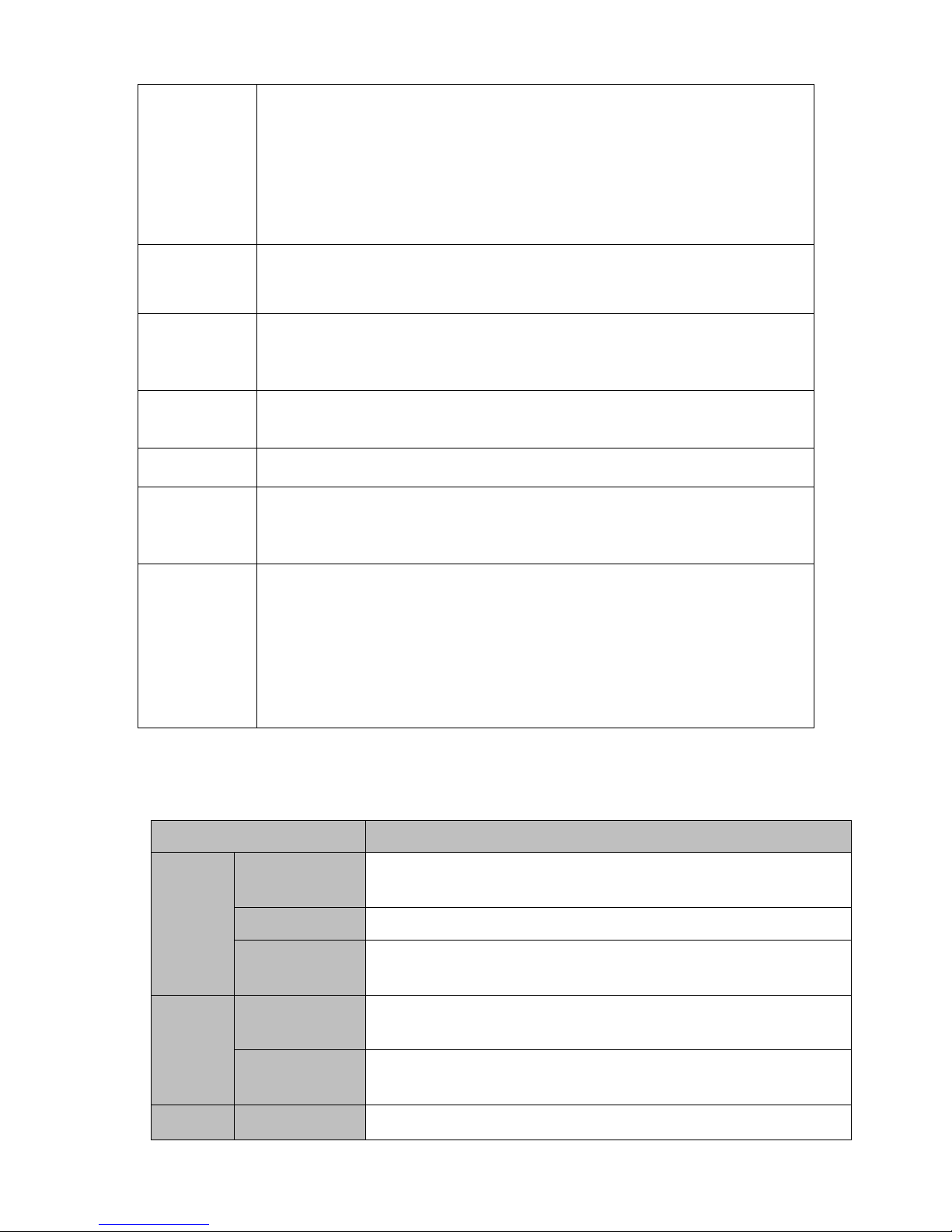
2
Network
Monitor
Through network, sending audio/video data compressed by IPC or NVS
to client-ends, then the data will be decompressed and display.
Support max 128 connections at the same time.
Transmit audio/video data by HTTP, TCP, UDP, MULTICAST,
RTP/RTCP and etc.
Transmit some alarm data or alarm info by SNMP.
Support WEB access in WAN/LAN.
Window Split
Adopt the video compression and digital process to show several
windows in one monitor. Support 1/4/8/9/16/ 25/36-window display when
preview and 1/4/9/16-window display when playback.
Record
Support normal/motion detect/alarm record function. Save the recorded
files in the HDD, USB device, client-end PC, or network storage server.
You can search or playback the saved files at the local-end or via the
Web/USB device.
Backup
Support network backup, USB2.0 record backup function, the recorded
files can be saved in network storage server, peripheral USB2.0
device, burner and etc.
Network
Management
Supervise NVR configuration and control power via Ethernet.
Support management via WEB.
Peripheral
Equipment
Management
Support peripheral equipment management such as protocol setup and
port connection.
Support transparent data transmission such as RS232 (RS-422), RS485
(RS-485).
Auxiliary
Support switch between NTSC and PAL.
Support real-time system resources information and running statistics
display.
Support log file.
Local GUI output. Shortcut menu operation via mouse.
IR control function (For some series product only.). Shortcut menu
operation via remote control.
Support IPC or NVS remote video preview and control.
1.3 Specifications
Model
4-ch Series
System
System
Resources
4-ch series product support 4 HD connection respectively. Total
bandwidth supports 28Mbps.
OS
Embedded Linux real-time operation system
Operation
Interface
WEB/Local GUI
Decode
Video Decode
Type
H.264/MJPEG/MJPEG4
Decode
Capability
Max 2-ch 5M 25fps or 4-ch 3M 25fps or 4-ch 1080P 30fps
Video
Video Input
4-ch network compression video input
Page 13
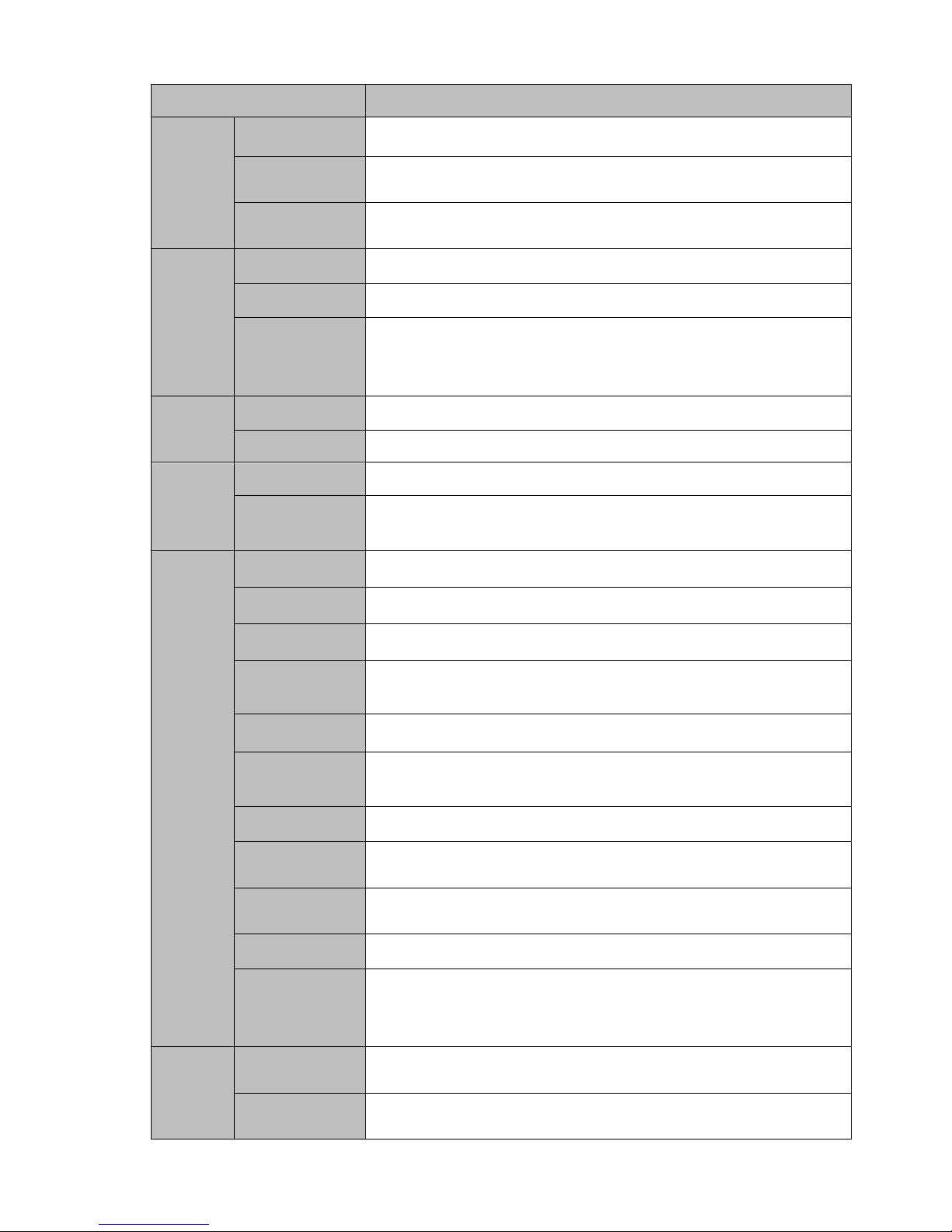
3
Model
4-ch Series
Video Output
1-channel VGA analog video output
HDMI
1-ch HDMI output. Version number is 1.4
Window Split
1/4-window
Audio
Audio Input
1-ch bidirectional talk input
Audio Output
1-ch bidirectional talk output
Audio
Compression
Standard
G.711a
Alarm
Alarm Input
N/A
Alarm Output
N/A
Funciton
Storage
1 built-in SATA port
Multiple-Chann
el Playback
Max 4-channel 1080P playback
Port and
Indicator
RS232 Port
N/A
RS485 Port
N/A
USB Port
2 peripheral USB2.0 ports.
Network
Connection
1 RJ45 10/100Mbps self-adaptive Ethernet port.
PoE Port
4
Power Port
1 power socket. Power adapter power supplying mode. DC 48V
power.
Power Button
1 button
Power On-off
Button
N/A
IR Receiver
Window
N/A
Clock
Built-in clock.
Indicator Light
One power status indicator light.
One network status indicator light.
One HDD status indicator light.
General
Power
Consumption
<10W (Exclude HDD)
Working
Temperature
﹣10℃~﹢55℃
Page 14
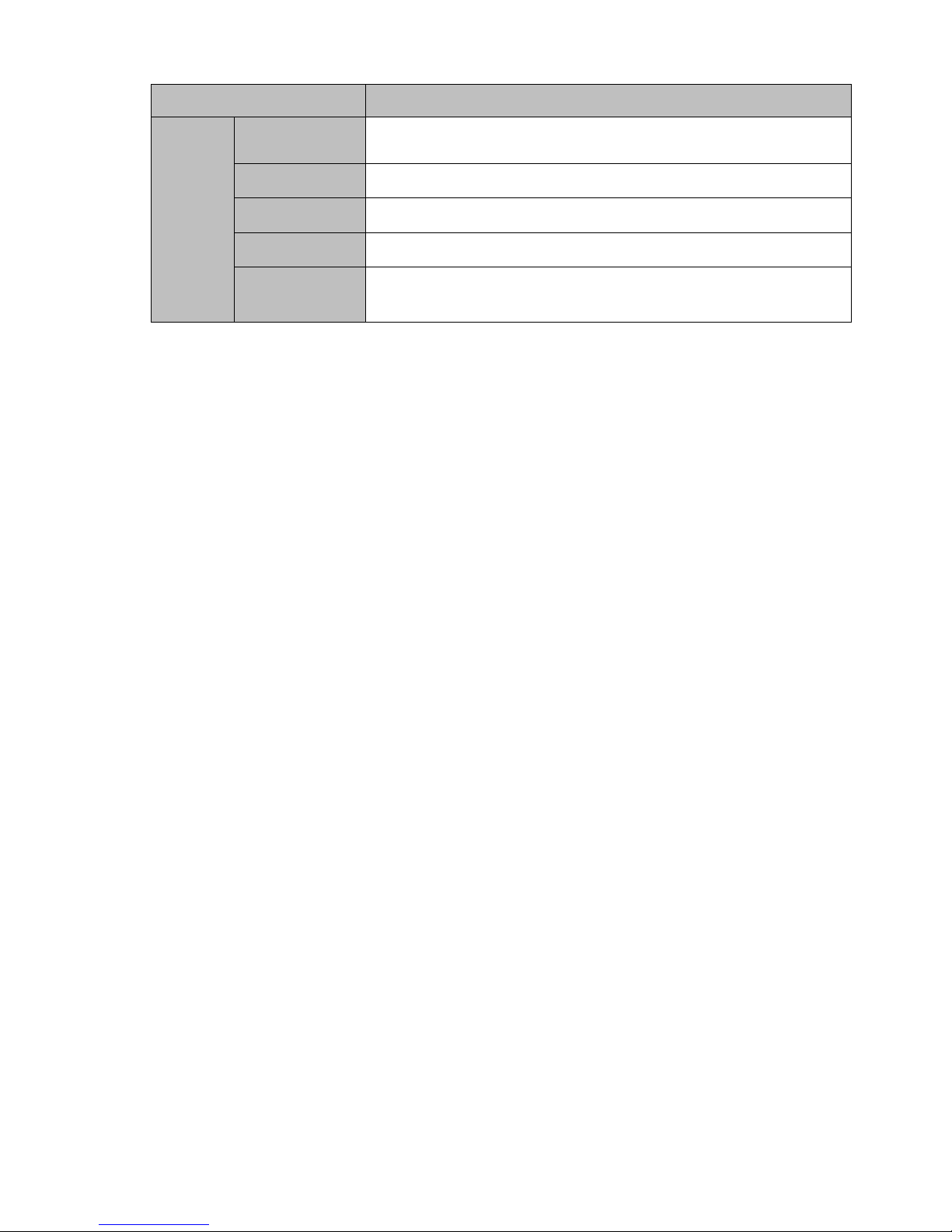
4
Model
4-ch Series
Working
Humidity
10℅~90℅
Air pressure
86kPa~106kPa
Dimension
325mm×250.58mm×51mm
Weight
0.5kg~1kg (Exclude HDD)
Installation
Mode
Desk installation
Page 15
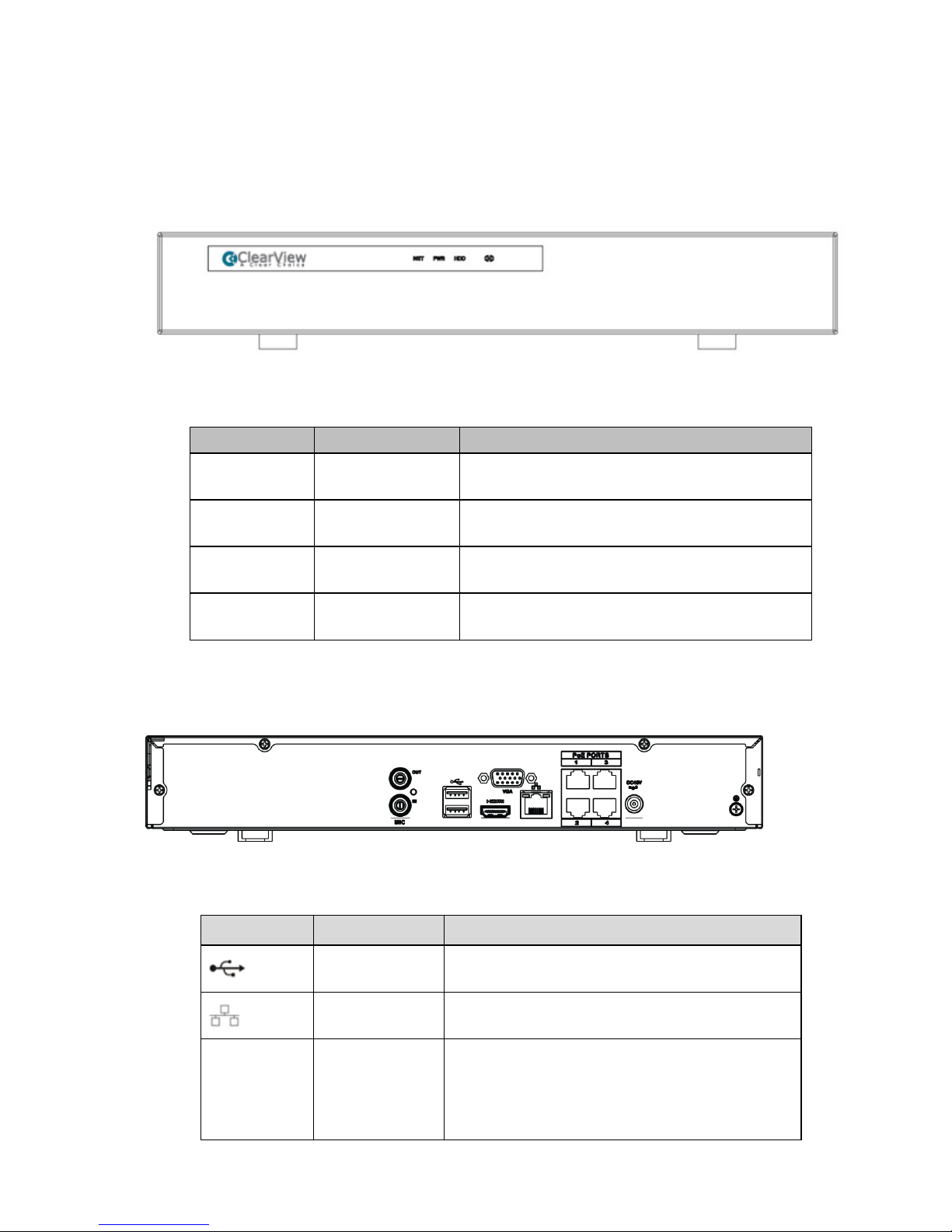
5
2 Front Panel and Rear Panel
2.1 Front Panel
The front panel is shown as in Figure 2-1.
Figure 2-1
Please refer to the following sheet for detailed information.
Icon
Name
Function
NET
Network status
indicator light
The red light becomes on when the network
connection is abnormal.
PWR
Power indicator
light
The red light becomes on when the power
connection is OK.
HDD
HDD status
indictor light
The red light becomes on when HDD is abnormal.
IR
Remote control
receiver
It is to receive signal from the remote control.
2.2 Rear Panel
The rear panel is shown as in Figure 2-2.
Figure 2-2
Please refer to the following sheet for detailed information.
Port Name
Connection
Function
USB2.0 port
USB2.0 port. Connect to mouse, USB storage
device, USB burner and etc.
Network port
10M/100Mbps self-adaptive Ethernet port.
Connect to the network cable.
HDMI
High Definition
Media Interface
High definition audio and video signal output port.
It transmits uncompressed high definition video
and multiple-channel data to the HDMI port of the
display device. HDMI version is 1.4.
Page 16
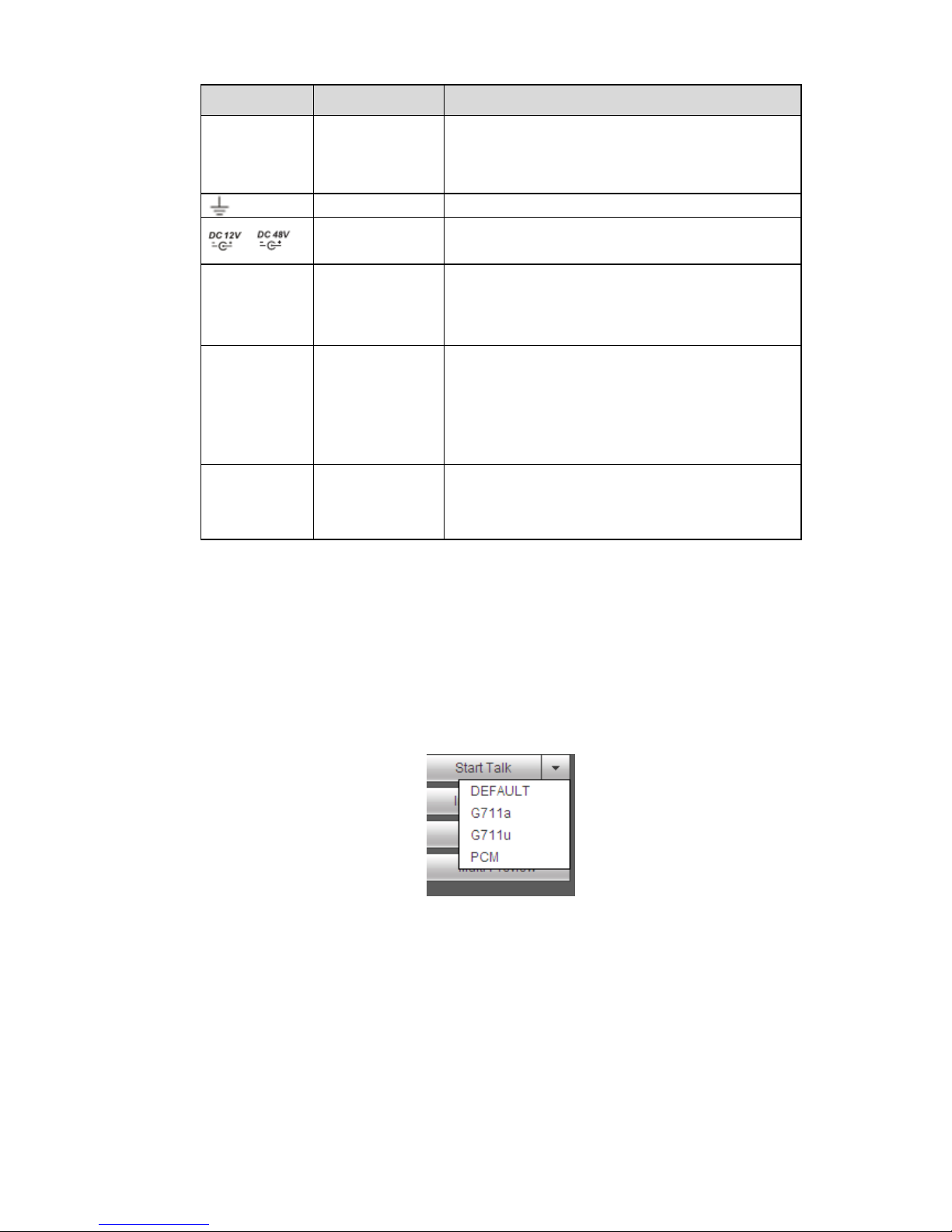
6
Port Name
Connection
Function
VGA
VGA video
output port
VGA video output port. Output analog video
signal. It can connect to the monitor to view analog
video.
GND
Ground end
/
Power input port
Power socket. Input DC 48V/1.5A.
MIC IN
Audio input port
Bidirectional talk input port. It is to receive the
analog audio signal output from the devices such
as microphone, pickup.
MIC OUT
Audio output
port
Audio output port. It is to output the analog audio
signal to the devices such as the sound box.
Bidirectional talk output.
Audio output on 1-window video monitor.
Audio output on 1-window video playback.
PoE PORT
PoE port
Built-in switch. Support PoE function.
For PoE series product, you can use this port to
provide power to the network camera.
2.3 Bidirectional talk
2.3.1 Device-end to PC-end
Device Connection
Please connect the speaker or the pickup to the first audio input port in the device rear panel. Then
connect the earphone or the sound box to the audio output port in the PC.
Login the Web and then enable the corresponding channel real-time monitor.
Please refer to the following interface to enable bidirectional talk. See Figure 2-3.
Figure 2-3
Listening Operation
At the device end, speak via the speaker or the pickup, and then you can get the audio from the earphone
or sound box at the pc-end.
2.3.2 PC-end to the device-end
Device Connection
Connect the speaker or the pickup to the audio output port in the PC and then connect the earphone or
the sound box to the first audio input port in the device rear panel.
Page 17
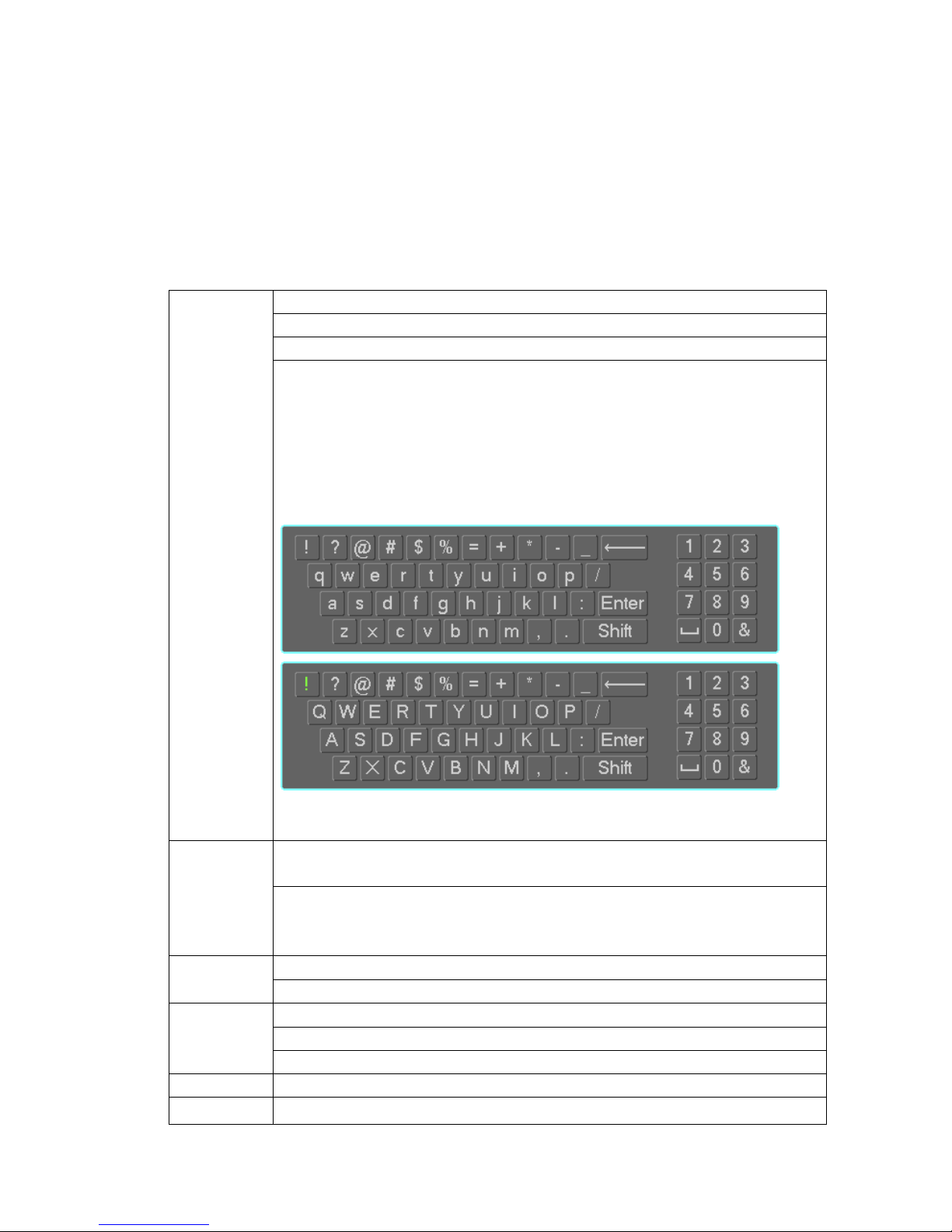
7
Login the Web and then enable the corresponding channel real-time monitor.
Please refer to the above interface (Figure 2-3) to enable bidirectional talk.
Listening Operation
At the PC-end, speak via the speaker or the pickup, and then you can get the audio from the earphone or
sound box at the device-end.
2.4 Mouse Operation
Please refer to the following sheet for mouse operation instruction.
Left click
mouse
When you have selected one menu item, left click mouse to view menu content.
Modify checkbox or motion detection status.
Click combo box to pop up dropdown list
In input box, you can select input methods. Left click the corresponding button
on the panel you can input numeral/English character (small/capitalized). Here
← stands for backspace button. _ stands for space button.
In English input mode: _stands for input a backspace icon and ← stands for
deleting the previous character.
In numeral input mode: _ stands for clear and ← stands for deleting the
previous numeral.
Double left
click mouse
Implement special control operation such as double click one item in the file list
to playback the video.
In multiple-window mode, double left click one channel to view in full-window.
Double left click current video again to go back to previous multiple-window
mode.
Right click
mouse
In real-time monitor mode, pops up shortcut menu.
Exit current menu without saving the modification.
Press middle
button
In numeral input box: Increase or decrease numeral value.
Switch the items in the check box.
Page up or page down
Move mouse
Select current control or move control
Drag mouse
Select motion detection zone
Page 18

8
Select privacy mask zone.
Page 19

9
3 Device Installation
Note: All the installation and operations here should conform to your local electric safety rules.
3.1 Check Unpacked NVR
When you receive the NVR from the forwarding agent, please check whether there is any visible damage.
The protective materials used for the package of the NVR can protect most accidental clashes during
transportation. Then you can open the box to check the accessories.
Please check the items in accordance with the list. Finally you can remove the protective film of the NVR.
3.2 About Front Panel and Rear Panel
The model number in the stick on the bottom of NVR is very important; please check according to your
purchase order.
The label in the rear panel is very important too. Usually we need you to represent the serial number
when we provide the service after sales.
3.3 HDD Installation
Important:
Please turn off the power before you replace the HDD.
The pictures listed below for reference only.
For the first time install, please be aware that whether the HDDs have been installed.
You can refer to the Appendix for HDD space information and recommended HDD brand. Please use
HDD of 7200rpm or higher. Usually we do not recommend the PC HDD.
Please follow the instructions below to install hard disk.
○
1 . Loosen the screws of the upper
cover and side panel.
○
2 Fix four screws in the HDD
(Turn just three rounds).
○
3 Place the HDD in
accordance with the four holes
in the bottom.
Page 20
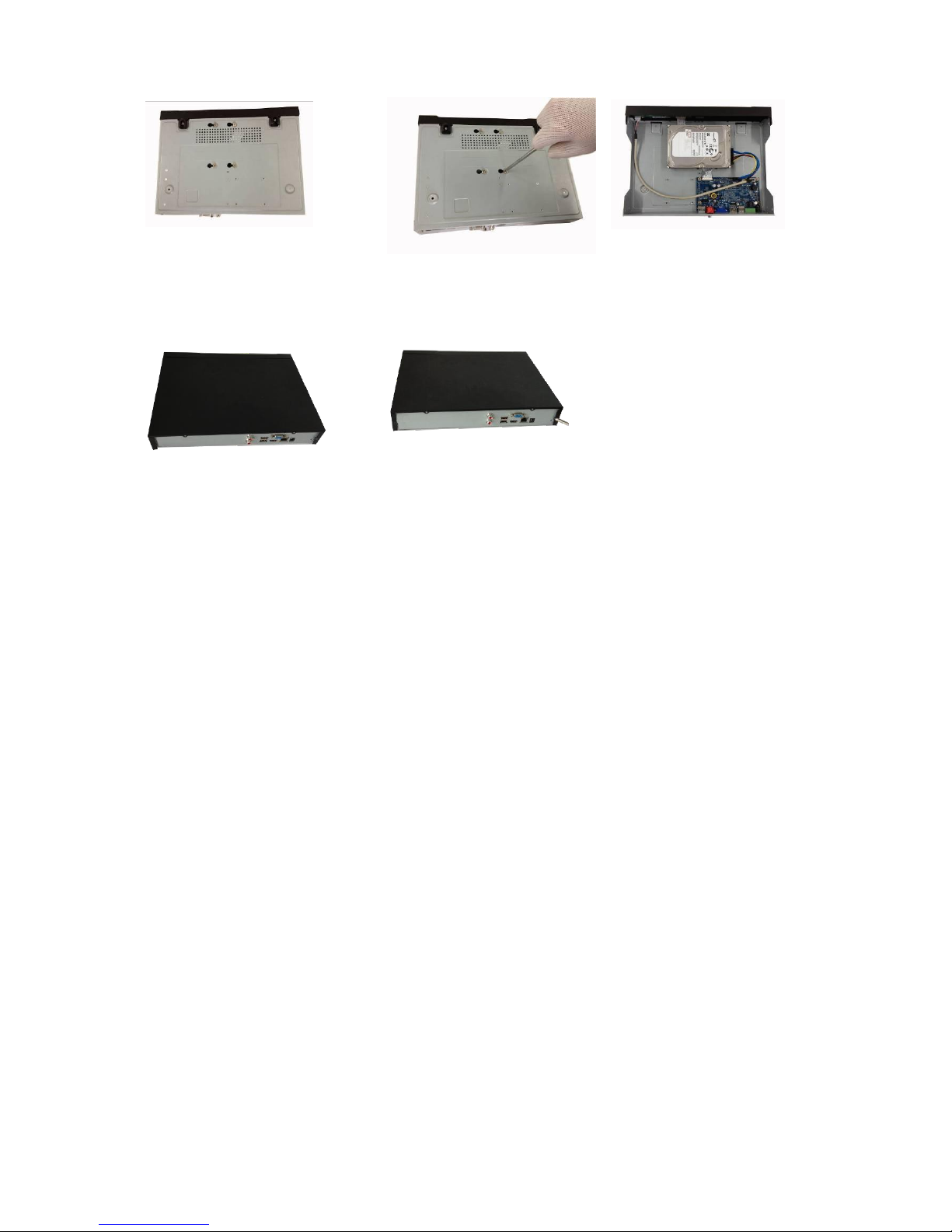
10
○
4 Turn the device upside down and
then turn the screws in firmly.
○
5 Fix the HDD firmly.
○
6 Connect the HDD cable
and power cable.
○
7 Put the cover in accordance with
the clip and then place the upper cover
back.
○
8 Secure the screws in the rear panel and the side panel.
Page 21

11
4 Local Basic Operation
4.1 Boot up and Shutdown
4.1.1 Boot up
Caution
Before the boot up, please make sure:
For device security, please connect the NVR to the power adapter first and then connect the
device to the power socket.
The rated input voltage matches the device power on-off button. Please make sure the power
wire connection is OK. Then click the power on-off button.
Always use the stable current, if necessary UPS is a best alternative measure.
Please follow the steps listed below to boot up the device.
Connect the device to the monitor and then connect a mouse.
Connect power cable.
Click the power button at the front or rear panel and then boot up the device. After device booted up,
the system is in multiple-channel display mode by default.
4.1.2 Shutdown
Note
When you see corresponding dialogue box “System is shutting down…” Do not click power on-off
button directly.
Do not unplug the power cable or click power on-off button to shutdown device directly when device
is running (especially when it is recording.)
There are three ways for you to log out.
a) Main menu (RECOMMENDED)
From Main Menu->Shutdown, select shutdown from dropdown list.
Click OK button, you can see device shuts down.
b) From power on-off button on the front panel or remote control
Press the power on-off button on the NVR front panel or remote control for more than 3 seconds to
shutdown the device.
c) From power on-off button on the rear panel.
4.2 Startup Wizard
After device successfully booted up, it goes to startup wizard.
Click Cancel/Next button, you can see system goes to login interface.
Tips
Check the box Startup button here, system goes to startup wizard again when it boots up the next time.
Cancel the Startup button, system goes to the login interface directly when it boots up the next time.
Page 22
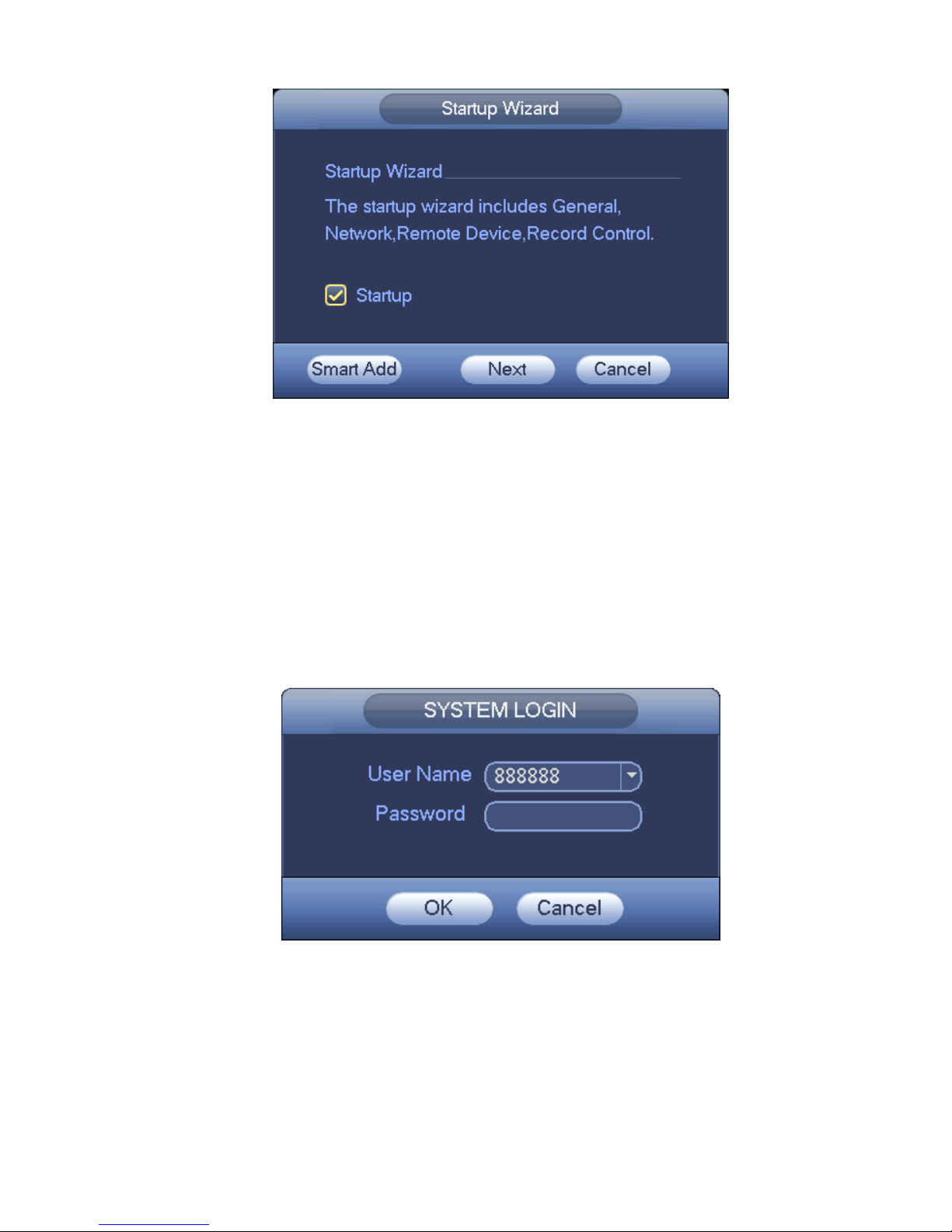
12
Figure 4-1
Click Smart add, Cancel button or Next button, system goes to login interface. See Figure 4-2.
System consists of four accounts:
Username: admin. Password: admin. (administrator, local and network)
Username: 888888. Password: 888888. (administrator, local only)
Username: 666666. Password: 666666(Lower authority user who can only monitor, playback,
backup and etc.)
Username: default. Password: default (hidden user). Hidden user “default” is for system interior use
only and can not be deleted. When there is no login user, hidden user “default” automatically login.
You can set some rights such as monitor for this user so that you can view some channel view
without login.
Figure 4-2
Note:
For security reason, please modify password after you first login.
Within 30 minutes, three times login failure will result in system alarm and five times login failure will result
in account lock!
For detailed smart add information, please refer to chapter 4.4.
Page 23
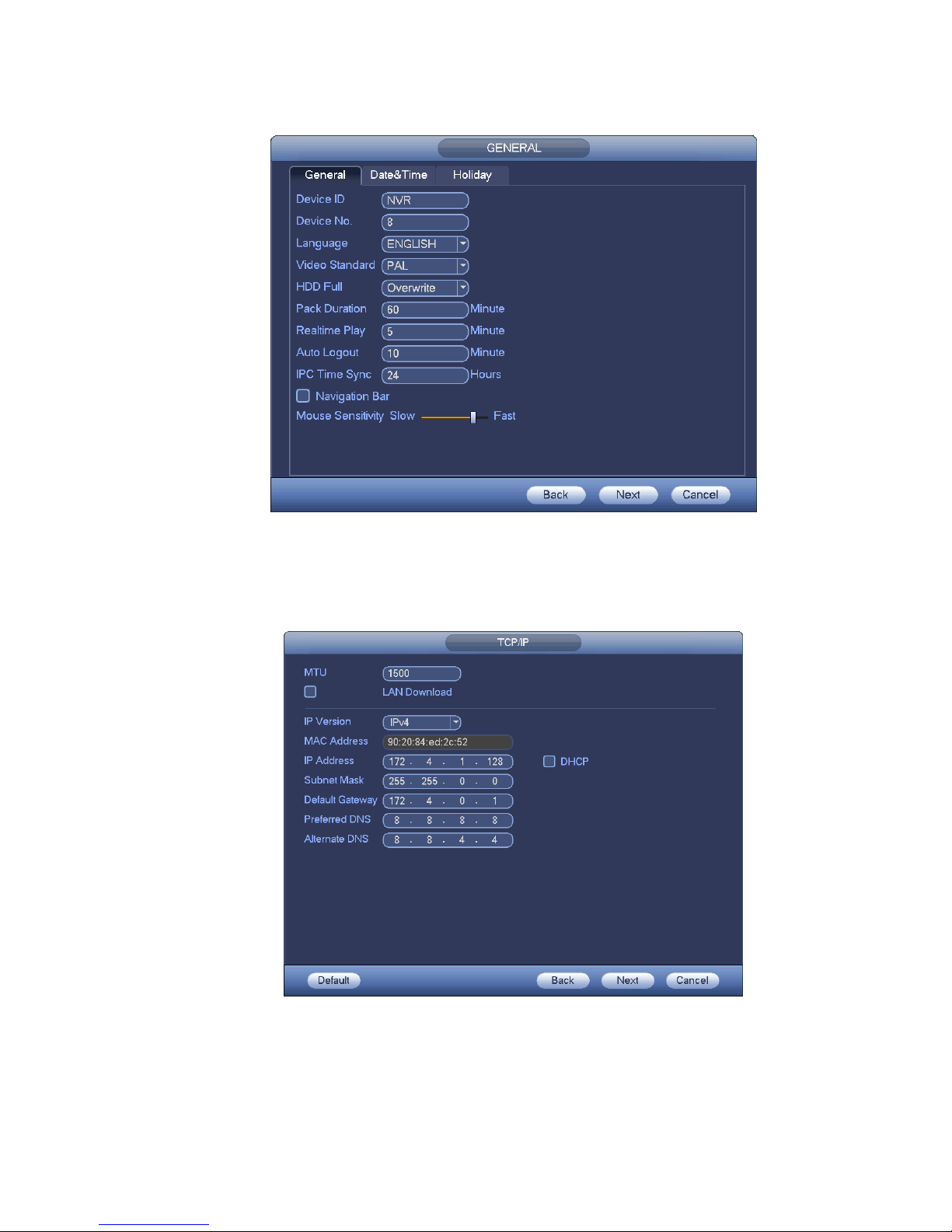
13
Click OK button, you can go to General interface. See Figure 4-3.
For detailed information, please refer to chapter 4.14.1.
Figure 4-3
Click Next button, you can go to network interface. See Figure 4-4.
For detailed information, please refer to chapter 4.12.
Figure 4-4
Click Next button, you can go to remote device interface. See Figure 4-5.
For detailed information, please refer to chapter 4.4.
Page 24
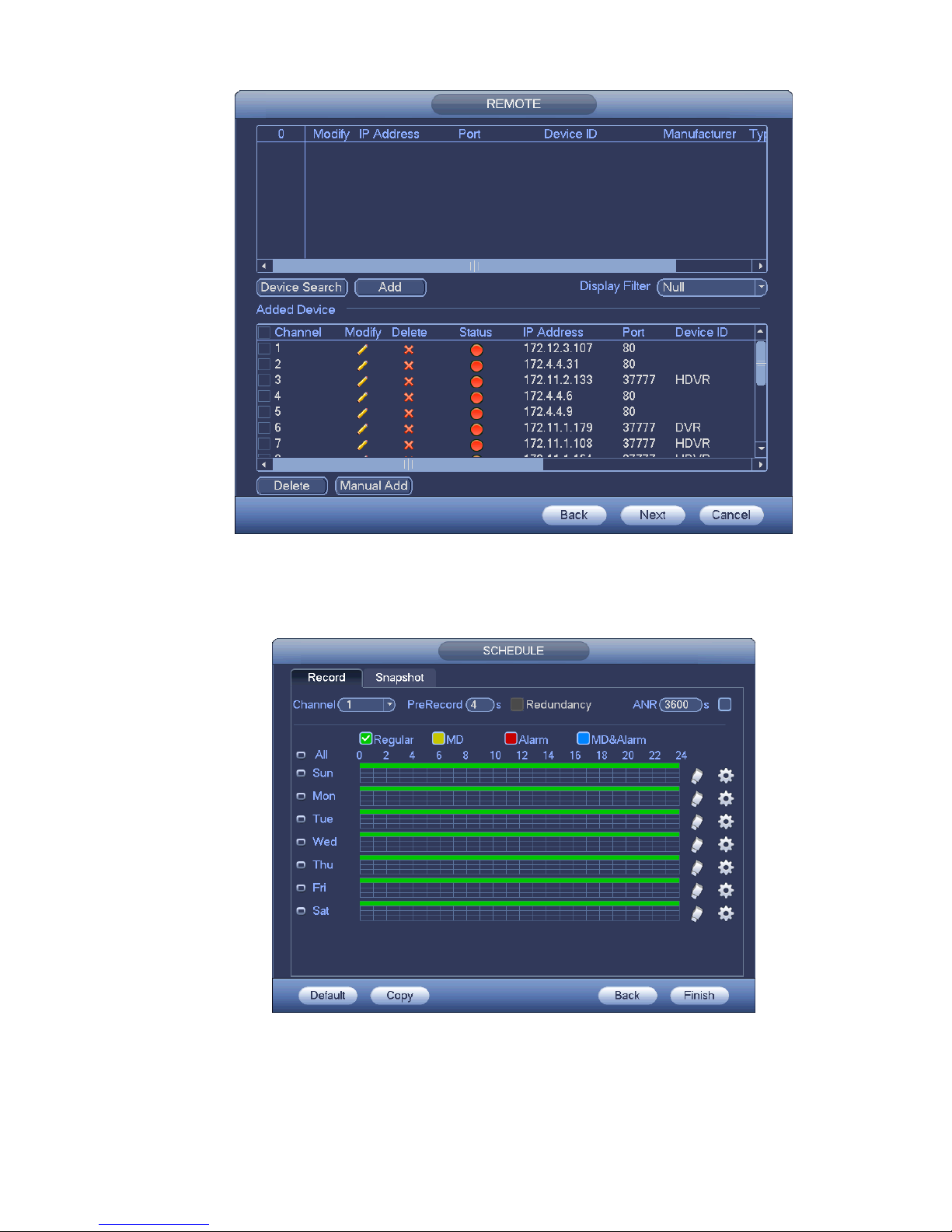
14
Figure 4-5
Click Next button, you can go to Schedule interface. See Figure 4-6.
For detailed information, please refer to chapter 4.8.2.
Figure 4-6
Click Finish button, system pops up a dialogue box. Click the OK button, the startup wizard is complete.
See Figure 4-7.
Page 25
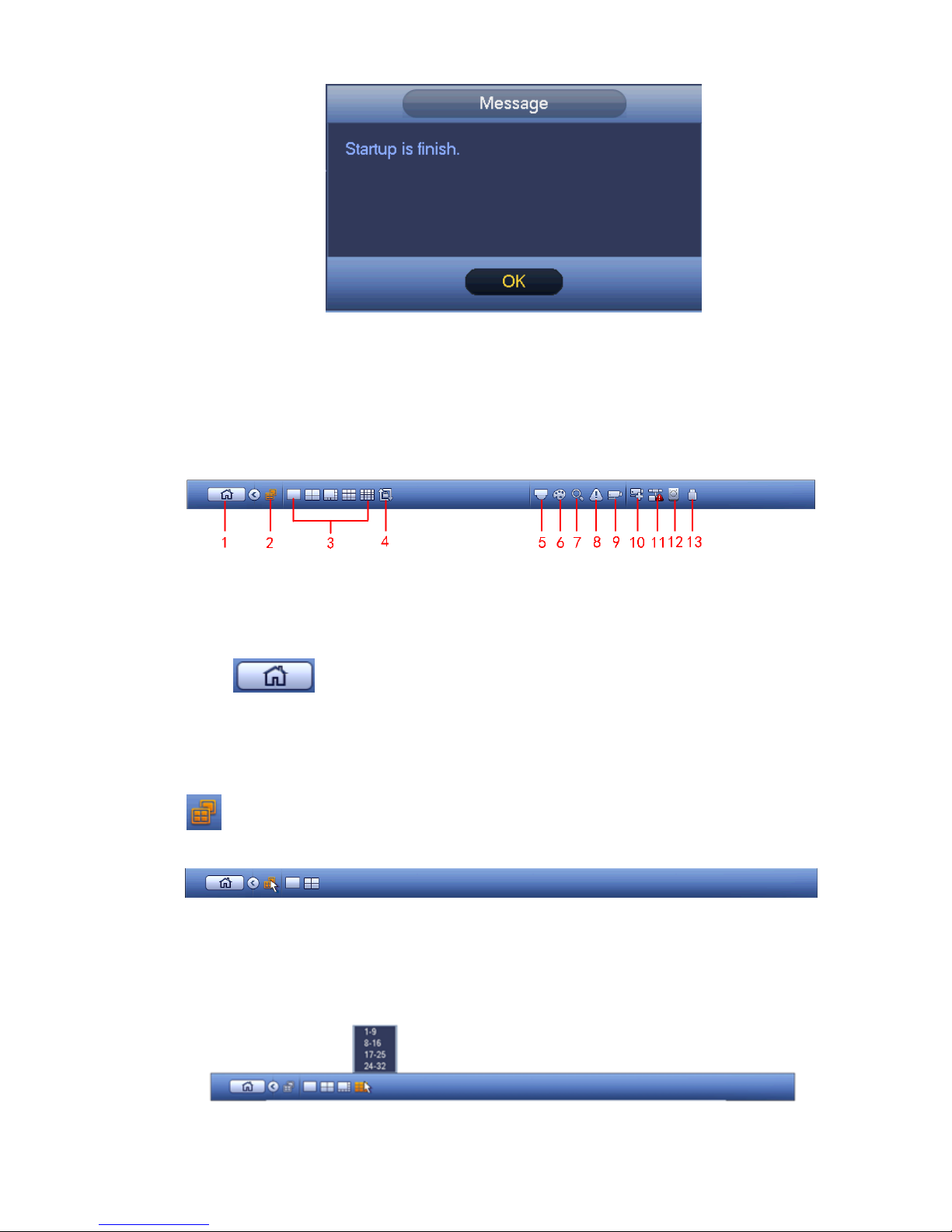
15
Figure 4-7
4.3 Navigation Bar
You need to go to the Main menu->Setting->System->General to enable navigation bar function;
otherwise you can not see the following interface.
The navigation bar is shown as below. See Figure 4-8.
Figure 4-8
4.3.1 Main Menu
Click button to go to the main menu interface.
4.3.2 Dual-screen operation
Important
This function is for some series only.
Click to select screen 2, you can view an interface shown as below. See Figure 4-9. It is a
navigation bar for screen 2.
Figure 4-9
Click any screen split mode; HDMI2 screen can display corresponding screens. Now you can control two
screens. See Figure 4-10.
Figure 4-10
Page 26
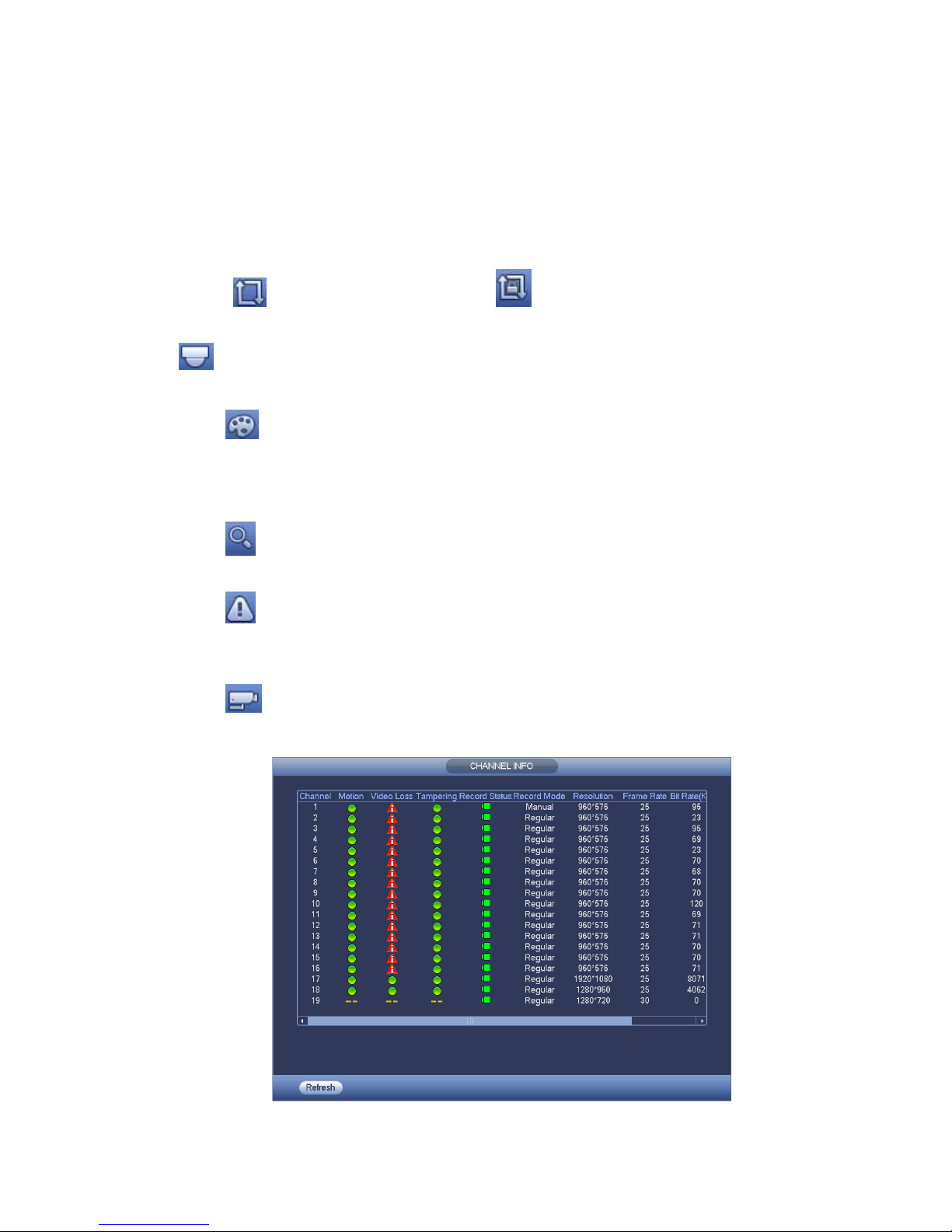
16
Note
Screen 2 funciton is null if tour is in process. Please disable tour funciton first,
Right now, the screen 2 operation can only be realized on the navigation bard. The operations on the
right-click menu are for screen 1 only.
4.3.3 Output Screen
Select corresponding window-split mode and output channels.
4.3.4 Tour
Click button to enable tour, the icon becomes , you can see the tour is in process.
4.3.5 PTZ
Click , system goes to the PTZ control interface. Please refer to chapter 4.7.2.
4.3.6 Color
Click button , system goes to the color interface. Please refer to chapter 4.6.4.1.
Please make sure system is in one-channel mode.
4.3.7 Search
Click button , system goes to search interface. Please refer to chapter 4.9.2
4.3.8 Alarm Status
Click button , system goes to alarm status interface. It is to view device status and channel status.
Please refer to chapter 4.15.1.4.
4.3.9 Channel Info
Click button , system goes to the channel information setup interface. It is to view information of the
corresponding channel. See Figure 4-11.
Figure 4-11
Page 27
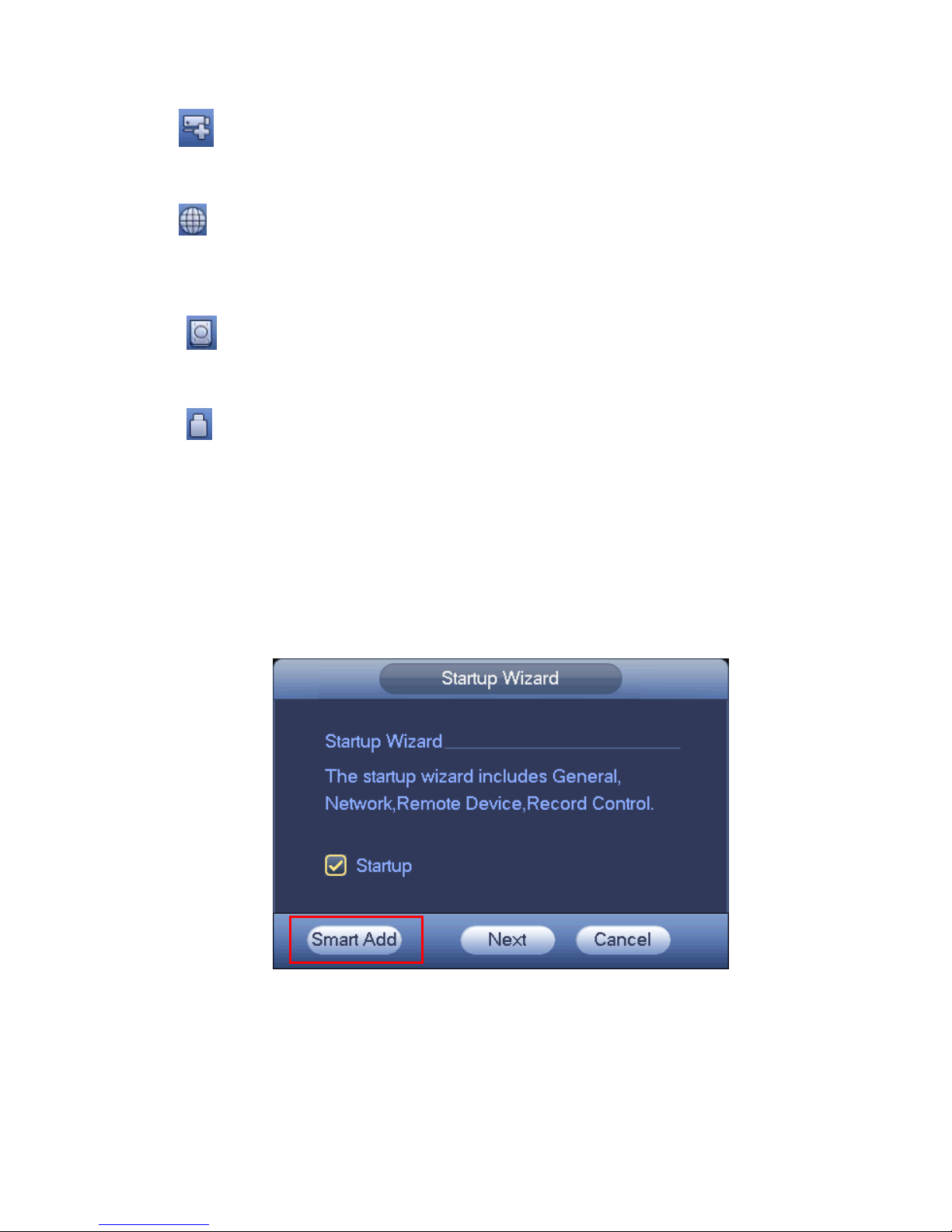
17
4.3.10 Remote Device
Click , system goes to the remote device interface. Please refer to chapter 4.4
4.3.11 Network
Click , system goes to the network interface. It is to set network IP address, default gateway and etc.
Please refer to chapter 4.12.
4.3.12 HDD Manager
Click , system goes to the HDD manager interface. It is to view and manage HDD information.
Please refer to chapter 4.13.1.
4.3.13 USB Manager
Click , system goes to the USB Manager interface. It is to view USB information, backup and update.
Please refer to chapter 4.10.1 file backup, chapter 4.10.3 backup log, chapter4.10.2 import/export, and
chapter 4.15.5 upgrade for detailed information.
4.4 Smart Add
When the network camera(s) and the NVR are in the same router or switch, you can use smart add
function to add all network cameras to the NVR at the same time.
There are two ways for you to go to the smart add interface.
From the startup wizard, click Smart add button. See Figure 4-12.
Figure 4-12
On the preview interface, right click mouse and then select Smart add. See Figure 4-13.
Page 28
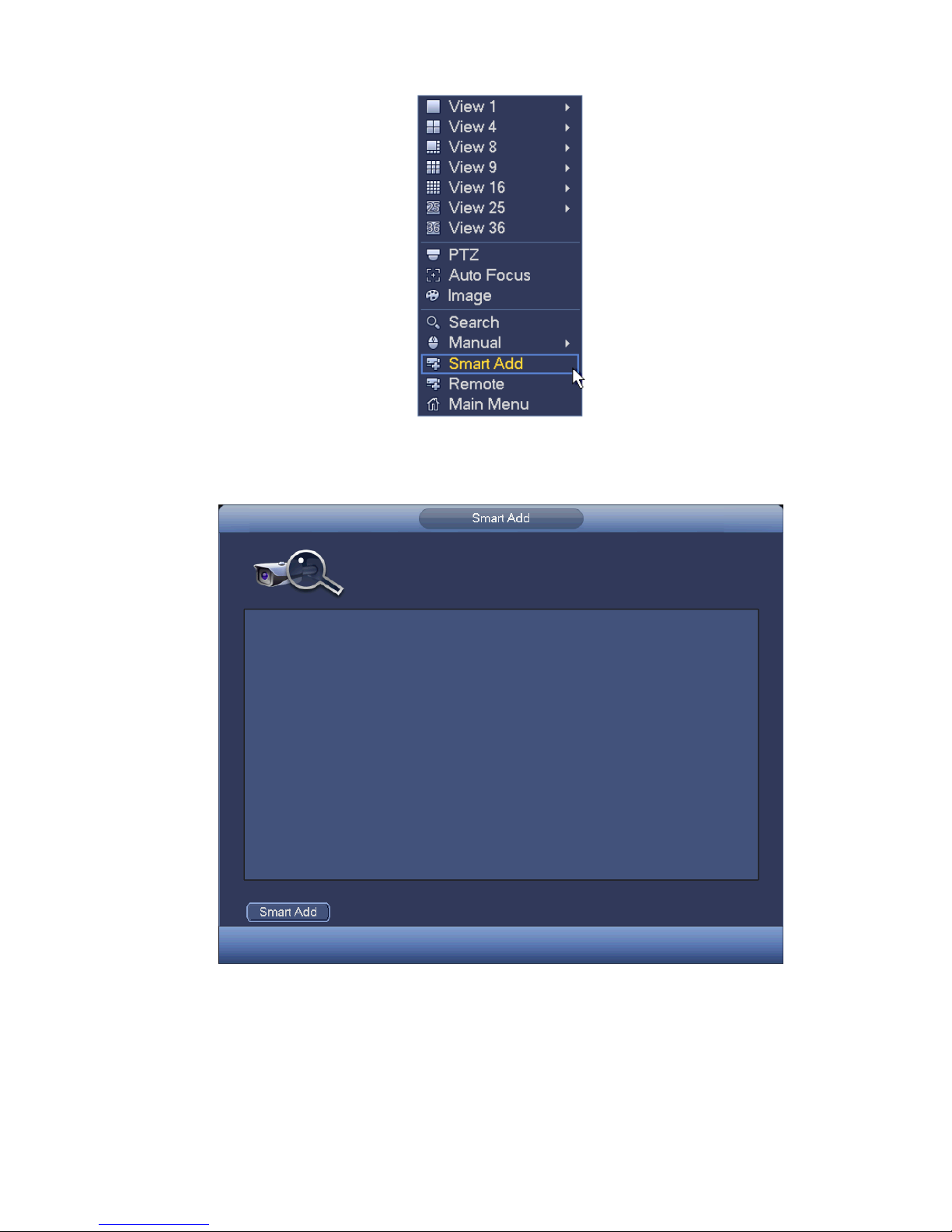
18
Figure 4-13
Now you can go to the smart add interface. See Figure 4-14.
Figure 4-14
Click smart add button, you can see device enables DHCP function. See Figure 4-15.
Page 29

19
Figure 4-15
System pops up the following interface for you to confirm IP information if there are several IP segments.
See Figure 4-16.
Figure 4-16
Page 30
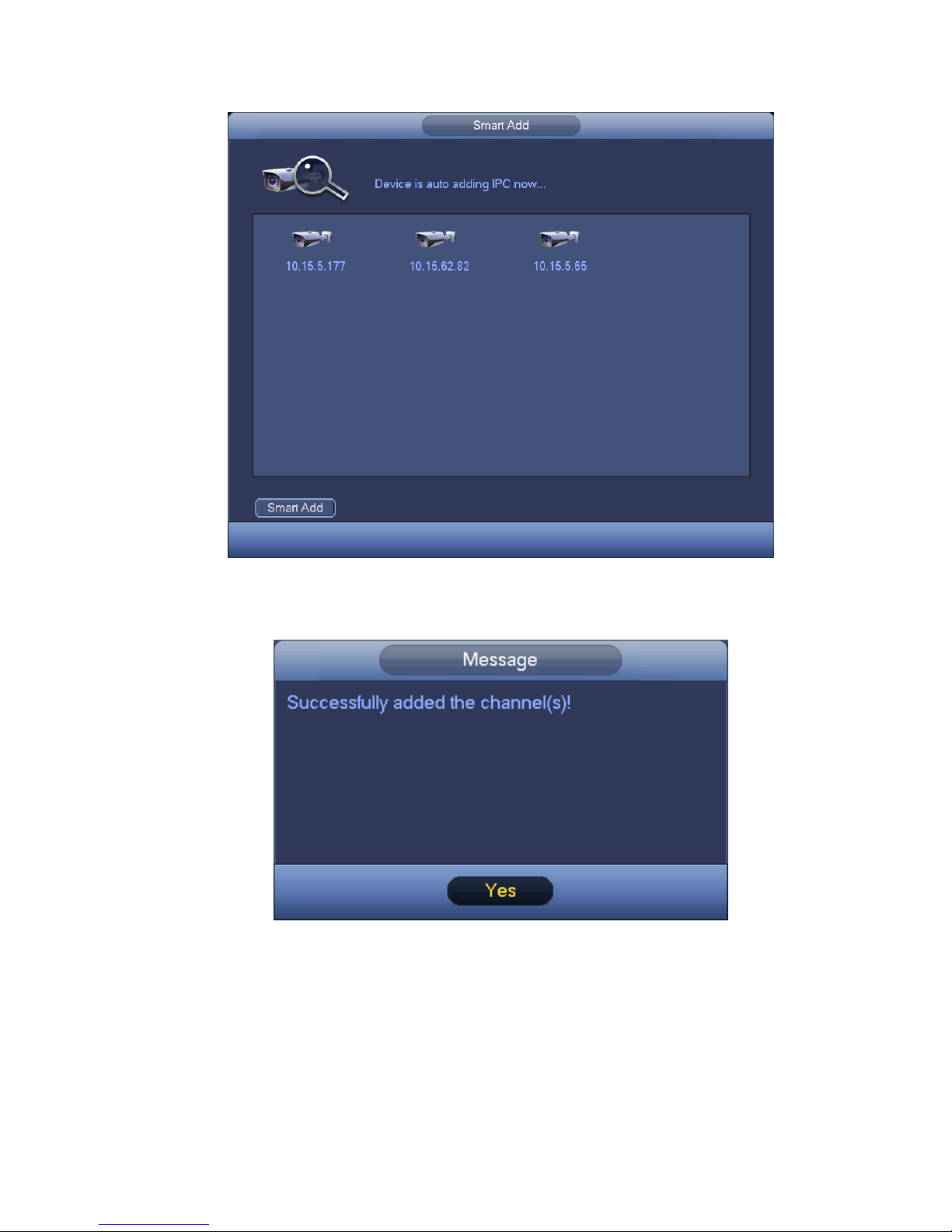
20
Now you can see system is auto adding IPC to the corresponding channels. See Figure 4-17.
Figure 4-17
You can see the following dialog box after system successfully added network cameras. See Figure 4-18.
Figure 4-18
4.5 Remote Device
4.5.1 Remote Device Connection
From Mani menu->Setting->Remote device or right click mouse on the preview interface and then select
remote device item, you can see the following interface. See Figure 4-19.
Page 31

21
Figure 4-19
Click Device search button, you can view the searched IP addresses at the top pane of the interface.
Double click an IP address or check one IP address and then click Add button, you can add current
device to the bottom pane of the interface. System supports batch add function.
Click Manual Add button, you can add a device directly. Here you can set TCP/UPD/auto connection
mode. The default setup is TCP. See Figure 4-20.
Important
Please note the manual add function is for Private, Panasonic, Sony, Dynacolor, Samsung, AXIS,
SANYO, Pelco, Arecont, ONVIF, LG, Watchnet, Canon, PSIA, IVC, XUNMEI, and Custom. When the type
is the custom, you can just input URL address, user name and password connect to the network camera
without considering network camera manufacture. Please contact your network camera manufacturer for
the URL address.
Page 32

22
Figure 4-20
4.5.2 Short-Cut Menu
In the preview interface, for the channel of no IPC connection, you can click the icon “+” in the centre of
the interface to quickly go to the Remote Device interface. See Figure 4-21.
Figure 4-21
4.5.3 Image
From main menu->setting->camera->image, you can see the image interface is shown as below. See
Figure 4-22.
Channel: Select a channel from the dropdown list.
Saturation: It is to adjust monitor window saturation. The value ranges from 0 to 100. The default
value is 50. The larger the number, the strong the color is. This value has no effect on the general
brightness of the whole video. The video color may become too strong if the value is too high. For
Page 33

23
the grey part of the video, the distortion may occur if the white balance is not accurate. Please note
the video may not be attractive if the value is too low. The recommended value ranges from 40 to 60.
Brightness: It is to adjust monitor window bright. The value ranges from 0 to 100. The default value is
50. The larger the number is, the bright the video is. When you input the value here, the bright
section and the dark section of the video will be adjusted accordingly. You can use this function
when the whole video is too dark or too bright. Please note the video may become hazy if the value
is too high. The recommended value ranges from 40 to 60.
Contrast: It is to adjust monitor window contrast. The value ranges from 0 to 100. The default value
is 50. The larger the number is, the higher the contrast is. You can use this function when the whole
video bright is OK but the contrast is not proper. Please note the video may become hazy if the value
is too low. If this value is too high, the dark section may lack brightness while the bright section may
over exposure .The recommended value ranges from 40 to 60.
Auto Iris: It is for the device of the auto lens. You can check the box before ON to enable this
function. The auto iris may change if the light becomes different. When you disable this function, the
iris is at the max. System does not add the auto iris function in the exposure control. This function is
on by default.
Mirror: It is to switch video up and bottom limit. This function is disabled by default.
Flip: It is to switch video left and right limit. This function is disabled by default.
BLC:It includes several options: BLC/WDR/HLC/OFF.
BLC: The device auto exposures according to the environments situation so that the darkest area of
the video is cleared
WDR: For the WDR scene, this function can lower the high bright section and enhance the
brightness of the low bright section. So that you can view these two sections clearly at the same time.
The value ranges from 1 to 100. When you switch the camera from no-WDR mode to the WDR mode,
system may lose several seconds record video.
HLC: After you enabled HLC function, the device can lower the brightness of the brightest section
according to the HLC control level. It can reduce the area of the halo and lower the brightness of the
whole video.
OFF: It is to disable the BLC function. Please note this function is disabled by default.
Profile: It is to set the white balance mode. It has effect on the general hue of the video. This function
is on by default. You can select the different scene mode such as auto, sunny, cloudy, home, office,
night, disable and etc to adjust the video to the best quality.
Auto: The auto white balance is on. System can auto compensate the color temperature to make
sure the vide color is proper.
Sunny: The threshold of the white balance is in the sunny mode.
Night: The threshold of the white balance is in the night mode.
Customized: You can set the gain of the red/blue channel. The value reneges from 0 to 100.
Day/night. It is to set device color and the B/W mode switch. The default setup is auto.
Color: Device outputs the color video.
Auto: Device auto select to output the color or the B/W video according to the device feature (The
general bright of the video or there is IR light or not.)
B/W: The device outputs the black and white video.
Sensor: It is to set when there is peripheral connected IR light.
Please note some non-IR series product support sensor input function.
Page 34

24
Figure 4-22
4.5.4 Channel Name
From main menu->Setting->Camera-Channel name, you can see an interface shown as in Figure 4-23.
It is to modify channel name. It max supports 31-character.
Please note you can only modify the channel name of the connected network camera.
Figure 4-23
Page 35

25
4.5.5 Upgrade
Note
Right now, the NVR can upgrade the IPC via the USB device or WEB. You can upgrade 8 network
cameras of the same model (or the NVR supported) at the same time.
It is to update the network camera.
From main menu->setting->camera->remote, the interface is shown as below. See Figure 4-24.
Click Browse button and then select the upgrade file. Then select a channel (or you can select device
type filter to select several devices at the same time.)
Click Begin button to upgrade. You can see the corresponding dialogue once the upgrade is finish.
Figure 4-24
4.5.6 UPNP
Important
Do not connect the switch to the PoE port, otherwise the connection may fail!
Please connect the IPC to the PoE port of the device rear panel (Figure 4-25), system can auto connect
to the network camera. Please note the following figure is for reference only.
Figure 4-25
Page 36

26
4.5.7 Built-in Switch Setup
The built-in switch function is for product of PoE port.
From Main menu->Setting->Network->Switch, you can set switch IP address, subnet mask, gateway and
etc. See Figure 4-26.
Figure 4-26
4.6 Preview
After device booted up, the system is in multiple-channel display mode. See Figure 4-27.Please note the
displayed window amount may vary. The following figure is for reference only. Please refer to chapter 1.3
Specifications for the window-amount your product supported.
Figure 4-27
4.6.1 Preview
Page 37

27
If you want to change system date and time, you can refer to general settings (Main
Menu->Setting->System->General). If you want to modify the channel name, please refer to the
display settings (Main Menu->Camera->CAM name)
Please refer to the following sheet for detailed information.
Tips
Preview drag: If you want to change position of channel 1 and channel 2 when you are
previewing, you can left click mouse in the channel 1 and then drag to channel 2, release mouse
you can switch channel 1 and channel 2 positions.
Use mouse middle button to control window split: You can use mouse middle button to switch
window split amount.
4.6.2 Preview control interface
Move you mouse to the top centre of the video of current channel, you can see system pops up the
preview control interface. See Figure 4-28. If your mouse stays in this area for more than 6 seconds
and has no operation, the control bar automatically hides.
Figure 4-28 Digital Channel
1) Realtime playback
It is to playback the previous 5-60 minutes record of current channel.
Please go to the Main menu->Setting->->System->General to set real-time playback time.
System may pop up a dialogue box if there is no such record in current channel.
2) Digital zoom
It is to zoom in specified zone of current channel. It supports zoom in function of multiple-channel.
Click button , the button is shown as .
There are two ways for you to zoom in.
Drag the mouse to select a zone, you can view an interface show as Figure 4-29.
Figure 4-29
1
Recording status
3
Video loss
2
Motion detection
4
Camera lock
1 2 3 4 6 7
Page 38

28
Put the middle button at the centre of the zone you want to zoom in, and move the mouse, you
can view an interface shown as in Figure 4-30.
Figure 4-30
Right click mouse to cancel zoom and go back to the original interface.
3) Manual record function
It is to backup the video of current channel to the USB device. System can not backup the video of
multiple-channel at the same time.
Click button , system begins recording. Click it again, system stops recoridng. You can find the record
file on the flash disk.
4) Manual Snapshot
Click to snapshot 1-5 times. The snapshot file is saved on the USB device or HDD. You can go to
the Search interface (chapter 4.9) to view.
5) Bidirectional talk
If the connected front-end device supports bidirectional talk function, you can click this button. Click
button to start bidirectional talk function the icon now is shown as . Now the rest
bidirectional talk buttons of digital channel becomes null too.
Click again, you can cancel bidirectional talk and the bidirectional talk buttons of other digital
channels become as .
6) Remote device
Shortcut menu. Click it to go to the remote device interface to add/delete remote device or view its
corresponding information. Please refer to chapter4.5.2 for detailed information.
4.6.3 Right Click Menu
After you logged in the device, right click mouse, you can see the short cut menu. Please see Figure
4-31.
Window split mode: You can select window amount and then select channels.
PTZ: Click it to go to PTZ interface.
Auto focus: It is to set auto focus function. Please make sure the connected network camera
supports this function.
Color setting: Set video corresponding information.
Search: Click it to go to Search interface to search and playback a record file.
Page 39

29
Record control: Enable/disable record channel.
Alarm output: It is to set alarm output mode.
Remote device: Search and add a remote device.
Alarm output: Generate alarm output signal manually.
Main menu: Go to system main menu interface.
Tips:
Right click mouse to go back to the previous interface.
Figure 4-31
4.6.4 Preview Display Effect Setup
4.6.4.1 Video Color
Here you can set hue, brightness, contrast, saturation, gain, white level, color mode and etc. See
Figure 4-32.
Page 40

30
Figure 4-32
Please refer to the following sheet for detailed information.
Item
Note
Period
There are two periods in one day. You can set different
sharpness, brightness, and contrast setup for different periods.
Effective Time
Check the box here to enable this function and then set period
time.
Sharpness
The value here is to adjust the edge of the video. The value
ranges from 0 to 100. The larger the value is, the clear the edge
is and vice versa. Please note there is noise if the value here is
too high. The default value is 50 and the recommended value
ranges from 40 to 60.
Brightness
It is to adjust monitor window bright. The value ranges from 0 to
100. The default value is 50.
The larger the number, the bright the video is. When you input
the value here, the bright section and the dark section of the
video will be adjusted accordingly. You can use this function
when the whole video is too dark or too bright. Please note the
video may become hazy if the value is too high. The
recommended value ranges from 40 to 60.
Contrast
It is to adjust monitor window contrast. The value ranges from 0
to 100. The default value is 50.
The larger the number, the higher the contrast is. You can use
this function when the whole video bright is OK but the contrast
is not proper. Please note the video may become hazy if the
value is too low. If this value is too high, the dark section may
lack brightness while the bright section may over exposure .The
recommended value ranges from 40 to 60.
Saturation
It is to adjust monitor window saturation. The value ranges from
Page 41

31
Item
Note
0 to 100. The default value is 50.
The larger the number, the strong the color is. This value has
no effect on the general brightness of the whole video. The
video color may become too strong if the value is too high. For
the grey part of the video, the distortion may occur if the white
balance is not accurate. Please note the video may not be
attractive if the value is too low. The recommended value
ranges from 40 to 60.
Gain
The gain adjust is to set the gain value. The default value may
vary due to different device models. The smaller the value, the
low the noise. But the brightness is also too low in the dark
environments. It can enhance the video brightness if the value
is high. But the video noise may become too clear.
Color mode
It includes several modes such as standard, color, bright,
gentle. Select a color mode, the sharpness, brightness,
contrast and etc can automatically switch to corresponding
setup.
4.6.4.2 Display
From Main Menu->Setting->System->Display, you can go to the following interface. See Figure 4-33.
Here you can set menu and video preview effect. All you operation here does not affect the record file and
playback effect.
Figure 4-33
Now you can set corresponding information.
Resolution: There are five options: 1280×1024 (Default), 1280×720, 1920×1080, 1024×768 and
3840×2160. Please note the system needs to reboot to activate current setup. Please note
3840×2160 is for some series only.
Page 42

32
VGA+HDMI2: It is for dual-screen operation. Please select from the dropdown list according to your
actual situation. Click Apply button, system needs to restart to activate new setup. For example,
32+4 means for VGA, system max supports 32-window split and for HDMI2, system max supports
4-window split.
Transparency: Here is for you to adjust transparency. The value ranges from 128 to 255.
Channel name: Here is for you to modify channel name. System max support 25-digit (The value
may vary due to different series). Please note all your modification here only applies to NVR local
end. You need to open web or client end to refresh channel name.
Time display: You can select to display time or not when system is playback.
Channel display: You can select to channel name or not when system is playback.
Image enhance: Check the box; you can optimize the margin of the preview video.
Original scale: Check the box here to restore video original scale.
Click OK button to save current setup.
4.6.4.3 TV adjust
Note
Some series product supports TV adjust function.
From Main Menu->Setting->System->Display->TV adjust; you can go to the following interface. See
Figure 4-33. Here you can set margins and brightness.
Figure 4-34
4.6.5 Preview Tour Parameters
Set preview display mode, channel display sequence and tour setup.
Set preview display mode: On the preview interface, right click mouse, you can view right-click menu.
Now you can select preview window amount and channel.
Set channel display mode: On the preview interface, if you want to change channel 1 and channel 16
Page 43

33
position, please right click channel 1 video window and then drag to the channel 16 video window,
release button, you can change channel 1 and channel 16 position.
Tour setup: Here you can set preview window channel display mode and interval. Please follow the
steps listed below.
From Main menu->Setting->System->Display->Tour, you can see an interface shown as in Figure 4-35.
Here you can set tour parameter.
Enable tour: Check the box here to enable tour function.The general tour supports all types of
window split mode.
Interval: Input proper interval value here. The value ranges from 1-120 seconds.
Motion tour type: System support 1/8-window tour. Please note you need to go to the main
menu->Setting->Event->Video detect->Motion detect to enable tour function.
Alarm tour type: System support 1/8-window tour. Please note you need to go to the main
menu->Setting->Event->Alarm to enable tour function.
Window split:It is to set window split mode.
Figure 4-35
Tips
On the navigation bar, click / to enable/disable tour.
Click Save button to save current setup.
4.7 PTZ
Note:
Before you control the PTZ, please make sure the PTZ decoder and the NVR network
connection is OK and the corresponding settings are right.
4.7.1 PTZ Settings
Cable Connection
Page 44

34
Please follow the procedures below to go on cable connection
Connect the dome RS485 port to NVR RS485 port.
Connect dome video output cable to NVR video input port.
Connect power adapter to the dome.
In the main menu, from Setting->System->PTZ, you can see an interface is shown as in Figure 4-36.
Here you can set the following items:
Channel: Select the current camera channel.
PTZ type: There are two types: local/remote. Please select local mode if you are connect RS485
cable to connect to the Speed dome (PTZ). Please select remote mode if you are connecting to the
network PTZ camera.
Protocol: Select corresponding PTZ protocol(such as PELCOD)
Address: Default address is 1.
Baud rate: Select corresponding baud rate. Default value is 9600.
Data bit: Select corresponding data bits. Default value is 8.
Stop bit: Select corresponding stop bits. Default value is 1.
Parity: There are three options: odd/even/none. Default setup is none.
Figure 4-36
If you are connecting to network PTZ, the PTZ type shall be remote. See Figure 4-37.
Page 45

35
Figure 4-37
4.7.2 PTZ Control
After completing all the setting please click save button. Right click mouse (click “Fn” Button in the
front panel or click “Fn” key in the remote control). The interface is shown as in Figure 4-38. Please
note you can only go to the PTZ control interface when you are in 1-window display mode.
Figure 4-38
The PTZ setup is shown as in See Figure 4-39.
Please note the commend name is grey once device does not support this function.
Page 46

36
The PTZ operation is only valid in one-window mode.
Here you can control PTZ direction, speed, zoom, focus, iris, preset, tour, scan, pattern aux function, light
and wiper, rotation and etc.
Speed is to control PTZ movement speed. The value ranges from 1 to 8.The speed 8 is faster than speed
1. You can use the remote control to click the small keyboard to set.
You can click and of the zoom, focus and iris to zoom in/out, definition and brightness.
The PTZ rotation supports 8 directions. If you are using direction buttons on the front panel, there are only
four directions: up/down/left/right.
Figure 4-39
In the middle of the eight direction arrows, there is a 3D intelligent positioning key. See Figure 4-40.
Please make sure your protocol supports this function and you need to use mouse to control.
Click this key, system goes back to the single screen mode. Drag the mouse in the screen to adjust
section size. The dragged zone supports 4X to 16X speeds. It can realize PTZ automatically. The smaller
zone you dragged, the higher the speed.
Figure 4-40
Name
Function
key
function
Shortcut
key
Function
key
function
Shortcut
key
Zoom
Near
Far
Focus
Near
│
Far
►│
Iris close
Open
In Figure 4-39, click to open the menu, you can set preset, tour, pattern, scan and etc. See
Figure 4-41.
Page 47

37
Figure 4-41
Please refer to the following sheet for detailed information.
Please note the above interface may vary due to different protocols. The button is grey and can not
be selected once the current function is null.
Right click mouse or click the ESC button at the front panel to go back to the Figure 4-39.
Icon
Function
Icon
Function
Preset
Flip
Tour
Reset
Pattern
Aux
Scan
Aux on-off
button
Rotate
Go to menu
4.7.2.1 PTZ Function Setup
Click , you can go to the following interface to set preset, tour, pattern, and scan. See Figure 4-42.
Figure 4-42
Preset Setup
In Figure 4-42, click preset button and use eight direction arrows to adjust camera to the proper position.
Page 48

38
The interface is shown as in Figure 4-43.
Click Set button and then input preset number.
Click Set button to save current preset.
Figure 4-43
Tour Setup
In Figure 4-42, click tour button.
Input tour value and preset No. Click Add preset button to add current preset to the tour. See Figure 4-44.
Tips
Repeat the above steps to add more presets to the tour. Click Del preset button to remove it from the tour.
Please note some protocols do not support delete preset function.
Figure 4-44
Pattern Setup
In Figure 4-42, click Pattern button and input pattern number.
Click Begin button to start direction operation. Or you can go back to Figure 4-39 to operate
zoom/focus/iris/direction operation.
In Figure 4-42, click End button.
Page 49

39
Figure 4-45
Scan Setup
In Figure 4-42, click Scan button.
Use direction buttons to set camera left limit and then click Left button.
Use direction buttons to set camera right limit and then click Right button. Now the scan setup process is
complete.
Figure 4-46
4.7.2.2 Call PTZ Function
Call Preset
In Figure 4-41, input preset value and then click to call a preset. Click again to stop call.
Call Pattern
In Figure 4-41, input pattern value and then click to call a pattern. Click again to stop
call.
Call Tour
In Figure 4-41, input tour value and then click to call a tour. Click again to stop call.
Page 50

40
Call Scan
In Figure 4-41, input Scan value and then click to call a tour. Click again to stop call.
Rotate
In Figure 4-41, click to enable the camera to rotate.
System supports preset, tour, pattern, scan, rotate, light and etc function.
Note:
Preset, tour and pattern all need the value to be the control parameters. You can define it as you
require.
You need to refer to your camera user’s manual for Aux definition. In some cases, it can be used for
special process.
Aux
Click , system goes to the following interface. The options here are defined by the protocol. The aux
number is corresponding to the aux on-off button of the decoder. See Figure 4-47.
Figure 4-47
4.8 Record and Snapshot
The record/snapshot priority is: Alarm->Motion detect->Schedule.
4.8.1 Encode
4.8.1.1 Encode
Encode setting is to set IPC encode mode, resolution, bit stream type and etc
From Main menu->Setting->System->Encode, you can see the following interface. See Figure 4-48.
Channel: Select the channel you want.
Type: Please select from the dropdown list. There are three options: regular/motion detect/alarm.
You can set the various encode parameters for different record types.
Compression: System supports H.264, MPEG4, MJPEG and etc.
Resolution: The mainstream resolution type is IPC’s encoding config. Generally there is
D1/720P/1080P. For NVR42-4K, NVR42-8P-4K series product, the main stream supports 2048×
1536(3M),1920×1080(1080P), 1280×1024(S×GA), 1280×960(1.3M),1280×720(720P),704
×576(D1)and the sub stream supports 704×576(D1),352×288(CIF).
Page 51

41
Frame rate: It ranges from 1f/s to 25f/s in NTSC mode and 1f/s to 30f/s in PAL mode.
Bit rate type: System supports two types: CBR and VBR. In VBR mode, you can set video quality.
Quality: There are six levels ranging from 1 to 6. The sixth level has the highest image quality.
Video/audio: You can enable or disable the video/audio. Please note, once you enable audio
function for one channel, system may enable audio function of the rest channels by default.
Copy:After you complete the setup, you can click Copy button to copy current setup to other
channel(s). You can see an interface is shown as in Figure 4-51. You can see current channel
number is grey. Please check the number to select the channel or you can check the box ALL.
Please click the OK button in Figure 4-51 and Figure 4-49 respectively to complete the setup. Please
note, once you check the All box, you set same encode setup for all channels. Audio/video enable
box, overlay button and the copy button is shield.
Please highlight icon to select the corresponding function.
Figure 4-48
4.8.1.2 Overlay
Click overlay button, you can see an interface is shown in Figure 4-49.
Cover area: Here is for you to cover area section. You can drag you mouse to set proper section size.
In one channel video, system max supports 4 zones in one channel. You can set with Fn button or
direction buttons.
Preview/monitor: The cover area has two types. Preview and Monitor. Preview means the privacy
mask zone can not be viewed by user when system is in preview status. Monitor means the privacy
mask zone can not be view by the user when system is in monitor status.
Time display: You can select system displays time or not when you playback. Please click set button
and then drag the title to the corresponding position in the screen.
Channel display: You can select system displays channel number or not when you playback. Please
click set button and then drag the title to the corresponding position in the screen.
Page 52

42
Figure 4-49
4.8.1.3 Snapshot
Here you can set snapshot mode, picture size, quality and frequency. See Figure 4-50.
Snapshot mode: There are two modes: regular and trigger. If you set regular mode, you need to set
snapshot frequency. If you set trigger snapshot, you need to set snapshot activation operation.
Image size: Here you can set snapshot picture size.
Image quality: Here you can set snapshot quality. The value ranges from 1 to 6.
Interval: It is for you to set timing (schedule) snapshot interval.
Page 53

43
Figure 4-50
Figure 4-51
4.8.2 Schedule
The record type priority is: Alarm>Motion detect>Regular.
4.8.2.1 Schedule Record
Set record time, record plan and etc. Please note system is in 24-hour record by default after its first
boot up.
In the main menu, from Main menu->Setting->Storage->Schedule, you can go to schedule menu.
See Figure 4-55. There are total six periods.
Page 54

44
Channel: Please select the channel number first. You can select “all” if you want to set for the whole
channels.
: Sync connection icon. Select icon of several dates, all checked items can be edited or
together. Now the icon is shown as .
: Click it to delete a record type from one period.
Record Type: Please check the box to select corresponding record type. There are four types:
Regular/MD (motion detect)/Alarm/MD&Alarm.
Week day: There are eight options: ranges from Saturday to Sunday and all.
Holiday: It is to set holiday setup. Please note you need to go to the General interface (Main
Menu->Setting->System->General) to add holiday first. Otherwise you can not see this item.
Pre-record: System can pre-record the video before the event occurs into the file. The value ranges
from 1 to 30 seconds depending on the bit stream.
Redundancy: System supports redundancy backup function. It allows you backup recorded file in
two disks. You can highlight Redundancy button to activate this function. Please note, before enable
this function, please set at least one HDD as redundant. (Main menu->Setting->Storage->HDD
Manager). Please note this function is null if there is only one HDD.
ANR: It is to save video to the SD card of the network camera in case the network connection fails.
The value ranges from 0s~43200s. After the network connection resumed, the system can get the
video from the SD card and there is no risk of record loss.
Period setup: Click button after one date or a holiday, you can see an interface shown as in
Figure 4-56.There are four record types: regular, motion detection (MD), Alarm, MD & alarm.
Please following the steps listed below to draw the period manually.
a) Select a channel you want to set. See Figure 4-52.
Figure 4-52
b) Set record type. See Figure 4-53.
Figure 4-53
c) Please draw manually to set record period. There are six periods in one day. See Figure 4-54.
Page 55

45
Figure 4-54
Please check the box to select the corresponding function. After completing all the setups please
click save button, system goes back to the previous menu.
There are color bars for your reference. Green color stands for regular recording, yellow color stands
for motion detection and red color stands for alarm recording. The white means the MD and alarm
record is valid. Once you have set to record when the MD and alarm occurs, system will not record
neither motion detect occurs nor the alarm occurs.
Figure 4-55
Page 56

46
Figure 4-56
Quick Setup
Copy function allows you to copy one channel setup to another. After setting in channel 1, click Copy
button, you can go to interface Figure 4-57. You can see current channel name is grey such as channel 1.
Now you can select the channel you wan to paste such as channel 5/6/7. If you wan to save current setup
of channel 1 to all channels, you can click the first box “ALL”. Click the OK button to save current copy
setup. Click the OK button in the Encode interface, the copy function succeeded.
Please note, if you select ALL in Figure 4-57, the record setup of all channels are the same and the Copy
button becomes hidden.
Figure 4-57
Click OK button to save current setup.
4.8.2.2 Schedule Snapshot
From Main menu->Setting->Storage->Record or on the preview interface, right click mouse and then
select record item, you can see Figure 4-58.
Select snapshot channel and enable snapshot function. Click Save button.
Page 57

47
Figure 4-58
From Main menu->Setting->Camera->Encode->Snapshot, you can go to snapshot interface. See Figure
4-59.
Select the snapshot channel from the dropdown list and then select snapshot mode as Timing (Schedule)
from the dropdown list and then set picture size, quality and snapshot frequency.
Figure 4-59
Page 58

48
In the main menu, from Main menu->Setting->Storage->Schedule, you can go to schedule menu.
See Figure 4-55. Here you can set snapshot period. There are total six periods in one day. Please refer
to chapter 4.8.2.1 for detailed setup information. The setup steps are general the same.
Figure 4-60
Note
Please note the trigger snapshot has the higher priority than regular snapshot. If you have enabled
these two types at the same time, system can activate the trigger snapshot when an alarm occurs,
and otherwise system just operates the regular snapshot.
Only the trigger snapshot supports this function. The regular snapshot function can not send out
picture via the email. But you can upload the picture to a FTP.
4.8.3 Motion detect record/snapshot
4.8.3.1 Motion detect record
a) From Main menu->Setting->Event->Detect, you can go to the following interface. See Figure
4-61.
Page 59

49
Figure 4-61
b) Select motion detect from the event type dropdown list. Select a channel from the dropdown list
and then check the enable button to enable motion detect function.
c) Click Region Select button to set motion detect zone. There are 396(PAL)/330(NTSC) small
zones. The green zone is current cursor position. Grey zone is the motion detection zone. Black
zone is the disarmed zone. You can click Fn button to switch between the arm mode and disarm
mode. In arm mode, you can click the direction buttons to move the green rectangle to set the
motion detection zone. After you completed the setup, please click ENTER button to exit current
setup. Do remember click save button to save current setup. If you click ESC button to exit the
region setup interface system will not save your zone setup.
d) Period: Click set button, you can see an interface is shown as in Figure 4-84. Here you can set
motion detect period. System only enables motion detect operation in the specified periods. It is
not for video loss or the tampering. There are two ways for you to set periods. Please note
system only supports 6 periods in one day.
In Figure 4-84, Select icon of several dates, all checked items can be edited together. Now
the icon is shown as . Click to delete a record type from one period.
In Figure 4-84. Click button after one date or a holiday, you can see an interface shown as in
Figure 4-85. There are four record types: regular, motion detection (MD), Alarm, MD & alarm.
e) Set sensitivity. Please note the sixth level has the highest sensitivity.
f) Click Save button to complete motion detect setup.
g) From Main menu->Setting->Storage->-Schedule. See Figure 4-55
h) Set motion detect record channel, period and the record type shall be motion detect (MD).
Please refer to chapter 4.8.2.
Page 60

50
i) Click Copy button to copy current setup to other channel(s).
j) Click OK button to complete motion detect record setup.
Figure 4-62
Figure 4-63
4.8.3.2 Motion Detect Snapshot
a) From Main menu->Setting->Camera->Encode->Snapshot, you can go to snapshot interface.
See Figure 4-64.
b) In Figure 4-64, select trigger snapshot from the dropdown list and then set picture size, quality
and snapshot frequency. Click OK button to save current setup.
c) From Main menu->Setting->Event->Detect, here you can select motion detect type, motion
detect channel and then check the enable box. Please refer to chapter 4.8.3.1.
d) Click OK button to complete motion detect setup.
Page 61

51
Figure 4-64
4.8.4 Alarm Record/Snapshot
4.8.4.1 Alarm Record
a) Before you set alarm setup information, please connect alarm input and alarm output cable
(such as light, siren and etc).
b) The record priority is: Alarm>Motion detect>Regular.
In the main menu, from Setting->Event-> Alarm, you can see alarm setup interface. See Figure 4-65.
Alarm in: Here is for you to select channel number.
Event type: There are four types. Local input/network input/IPC external/IPC offline alarm.
Local input alarm: The alarm signal system detects from the alarm input port.
Network input alarm: It is the alarm signal from the network.
IPC external alarm: It is the on-off alarm signal from the front-end device and can activate the
local NVR.
IPC offline alarm: Once you select this item, system can generate an alarm when the front-end
IPC disconnects with the local NVR. The alarm can activate record, PTZ, snapshot and etc. The
alarm can last until the IPC and the NVR connection resumes.
Enable: Please you need to highlight this button to enable current function.
Type: normal open or normal close.
c) Click Save button to complete alarm setup interface.
Page 62

52
Figure 4-65
d) From Mani menu->Setting->Storage->Schedule, you can go to Figure 4-55.
e) Select alarm channel, period and the record type shall be alarm. Please refer to chapter 4.8.2.
f) Click Copy button to copy current setup to other channel(s).
g) Click OK button to save alarm record information.
4.8.4.2 Alarm Snapshot
a) Please refer to Step a) to step c) of chapter 4.8.3.2 to enable timing snapshot.
b) From Main menu->Setting->Storage->schedule, you can go to Figure 4-66 to enable snapshot
function.
c) From Main menu->Setting->Event->Alarm, you can go to Figure 4-65 to set alarm parameter
and enable snapshot function.
d) Click Save button to save alarm snapshot setup.
Page 63

53
Figure 4-66
4.8.5 Manual Record/Snapshot
You need to have proper rights to implement the following operations. Please make sure the HDD
has been properly installed.
4.8.5.1 Manual Record
a) Right click mouse and select manual record or in the main menu, from
Setting->Storage->Manual Record. Manual record menu is shown as in Figure 4-67.
Tips
You can click Rec button on the front panel (if possible) to go to the Manual Record interface.
Page 64

54
Figure 4-67
b) Check the box here to select manual record channel(s). You can see the corresponding
indicator light on the front panel is on.
Channel: It is to display device all channels.
Manual: It has the highest priority. Enable corresponding channel to record no matter what period
applied in the record setup. Now system is record general file.
Auto: System enables auto record function as you set in chapter 4.8.2 schedule interface
(General/Motion detect/Alarm)
Stop: Stop current channel record/Snapshot no matter what period applied in the record setup.
All: Check the All box to select all channels.
c) Click OK button to complete manual record setup.
4.8.5.2 Manual Snapshot
Click button at the preview control bar, you can snapshot 1-5 picture(s). From main
menu->Setting->Camera->Encode->Snapshot, you can set snapshot times. You can go to chapter 4.9 to
view snapshot picture.
4.8.6 Holiday Record/Snapshot
It is for you to set holiday record or snapshot plan. Please note the holiday record/snapshot setup has the
higher priority than the ordinary date record/snapshot setup.
4.8.6.1 Holiday Record
a) From Mani menu->Setting->System->General, you can go to the following interface. See Figure
Page 65

55
4-68.
Figure 4-68
b) Click Add new holiday button, you can see an interface shown as in Figure 4-69. Here you can
set holiday date name, repeat mode, start time/end time and etc.
Figure 4-69
Page 66

56
c) Click Add button to complete holiday setup. Now you can enable holiday setup and then click
Apply button.
d) From Main menu->setting->Storage->schedule, you can go to schedule interface. See Figure
4-70. Now you can set period and record type of holiday time. Please refer to chapter 4.8.2.1 for
detailed setup information.
Figure 4-70
e) Click OK button to set holiday record setup.
4.8.6.2 Holiday Snapshot
Set Holiday date first. Please refer to step a) to step c) of chapter 4.8.6.1.
From Main menu->Setting->Storage->Schedule, you can go to schedule interface. See Figure 4-70. Click
Holiday item to set snapshot period.
Set holiday snapshot type (Trigger/Regular). Please refer to chapter 4.8.2.2 or chapter 4.8.3.2.
4.8.7 Other Record/Snapshot
Motion detect&Alarm record or snapshot, please refer to chapter 4.8.4.
Video loss or tampering record or snapshot function, please refer to chapter 4.8.3.
4.9 Playback and Search
4.9.1 Real-time Playback
Please refer to chapter 4.6.2 for real-time playback information.
Page 67

57
4.9.2 Search Interface
From Main menu->Search, or on the preview interface right click mouse and then select search item, you
can go to the following interface. See Figure 4-71.
Figure 4-71
Please refer to the following sheet for more information.
SN
Name
Function
1
Display
window
Here is to display the searched picture or file.
Support 1/4/9/16-window playback.
2
Search
type
Here you can select to search the picture or the recorded file.
You can select to play from the read-write HDD, from peripheral device or from
redundancy HDD.
Before you select to play from the peripheral device, please connect the
corresponding peripheral device. You can view all record files of the root directory
of the peripheral device. Click the Browse button; you can select the file you want to
play.
Important
Redundancy HDD does not support picture backup function, but it
supports picture playback function. You can select to play from redundancy
HDD if there are pictures on the redundancy HDD.
3
Calendar
The blue highlighted date means there is picture or file. Otherwise, there is no
picture or file.
In any play mode, click the date you want to see, you can see the
corresponding record file trace in the time bar.
4
Playback
Playback mode:1/4/9/16. (It may vary due to different series.)
Page 68

58
mode
and
channel
selection
pane.
In 1-window playback mode: you can select 1-X channels (X depends on the
product channel amount).
In 4-window playback mode: you can select 4 channels according to your
requirement.
In 9-window playback mode, you can switch between 1-8, 9-16 and etc
channels.
In 16-window playback mode, you can switch between1-16, 17-32 and etc
channels.
The time bar will change once you modify the playback mode or the channel
option.
5
Card
number
search
The card number search interface is shown as below. Here you can view card
number/field setup bar. You cam implement advanced search. Current series
product supports this function.
6
Mark file
list button
Click it to go to mark file list interface. You can view all mark information of current
channel by time. Please refer to chapter 4.9.2.3 for detailed information.
Please note only the product of this icon supports mark function.
7
File list
switch
button
Double click it, you can view the picture/record file list of current day.
The file list is to display the first channel of the record file.
The system can display max 128 files in one time. Use the │and │ or the
mouse to view the file. Select one item, and then double click the mouse or click the
ENTER button to playback.
You can input the period in the following interface to begin accurate search.
File type:R—regular record; A—external alarm record;M—Motion detect
record.
Lock file. Click the file you want to lock and click the button to lock. The
file you locked will not be overwritten.
Search locked file: Click the button to view the locked file.
8
Playback
control
pane.
►/
Play/Pause
There are three ways for you to begin playback.
The play button
Double click the valid period of the time bar.
Double click the item in the file list.
In slow play mode, click it to switch between play/pause.
■
Stop
Backward play
In normal play mode, left click the button, the file begins backward play.
Click it again to pause current play.
In backward play mode, click ►/ to restore normal play.
│/
│
In playback mode, click it to play the next or the previous section. You can
click continuously when you are watching the files from the same channel.
Page 69

59
In normal play mode, when you pause current play, you can click │ and
│ to begin frame by frame playback.
In frame by frame playback mode, click ►/ to restore normal playback.
►
Slow play
In playback mode, click it to realize various slow play modes such as slow
play 1, slow play 2, and etc.
Fast forward
In playback mode, click to realize various fast play modes such as fast
play 1,fast play 2 and etc.
Note: The actual play speed has relationship with the software version.
Smart search
The volume of the playback
Click the snapshot button in the full-screen mode, the system can snapshot
1 picture.
System supports custom snap picture saved path. Please connect the
peripheral device first, click snap button on the full-screen mode, you can
select or create path. Click Start button, the snapshot picture can be saved
to the specified path.
Mark button.
Please note this function is for some series product only. Please make sure
there is a mark button in the playback control pane.
You can refer to chapter 4.9.2.3 for detailed information.
9
Time bar
It is to display the record type and its period in current search criteria.
In 4-window playback mode, there are corresponding four time bars. In other
playback mode, there is only one time bar.
Use the mouse to click one point of the color zone in the time bar, system
begins playback.
The time bar is beginning with 0 o'clock when you are setting the configuration.
The time bar zooms in the period of the current playback time when you are playing
the file.
The green color stands for the regular record file. The red color stands for the
external alarm record file. The yellow stands for the motion detect record file.
10
Time bar
unit
●The option includes: 24H, 12H, 1H and 30M. The smaller the unit, the larger the
zoom rate. You can accurately set the time in the time bar to playback the record.
The time bar is beginning with 0 o'clock when you are setting the configuration.
The time bar zooms in the period of the current playback time when you are playing
the file.
11
Backup
Select the file(s) you want to backup from the file list. You can check from the
list. Then click the backup button, now you can see the backup menu. System
supports customized path setup. After select or create new folder, click the
Start button to begin the backup operation. The record file(s) will be saved in
the specified folder.
Check the file again you can cancel current selection. System max supports to
Page 70

60
display 32 files from one channel.
After you clip on record file, click Backup button you can save it.
For one device, if there is a backup in process, you can not start a new backup
operation.
12
Clip
It is to edit the file.
●Please play the file you want to edit and then click this button when you want to
edit. You can see the corresponding slide bars in the time bar of the corresponding
channel. You can adjust the slide bar or input the accurate time to set the file end
time.
After you set, you can click Clip button again to edit the second period. You can
see the slide bar restore its previous position.
Click Backup button after clip, you can save current contents in a new file.
You can clip for one channel or multiple-channel. The multiple-channel click
operation is similar with the one-channel operation.
Please note:
System max supports 1024 files backup at the same time.
You can not operate clip operation if there is any file has been checked in
the file list.
13
Record
type
In any play mode, the time bar will change once you modify the search type.
Other Functions
14
Smart
search
When system is playing, you can select a zone in the window to begin smart
search. Click the motion detect button to begin play.
Once the motion detect play has begun, click button again will terminate
current motion detect file play.
There is no motion detect zone by default.
If you select to play other file in the file list, system switches to motion detect
play of other file.
During the motion detect play process, you can not implement operations such
as change time bar, begin backward playback or frame by frame playback.
Please refer to chapter 4.9.2.1 Smart Search for detailed operation.
15
Other
channel
synchroni
zation
switch to
play
when
playback
When playing the file, click the number button, system can switch to the same
period of the corresponding channel to play.
16
Digital
zoom
When the system is in full-screen playback mode, left click the mouse in the
screen. Drag your mouse in the screen to select a section and then left click
mouse to realize digital zoom. You can right click mouse to exit.
17
Manually
switch
During the file playback process, you can switch to other channel via the
dropdown list or rolling the mouse.
Page 71

61
channel
when
playback
This function is null if there is no record file or system is in smart search process.
Note:
All the operations here (such as playback speed, channel, time and progress) have relationship with
hardware version. Some series NVRs do not support some functions or playback speeds.
4.9.2.1 Smart Search
During the multiple-channel playback mode, double click one channel and then click the button,
system begins smart search. System supports 396(22*18 PAL) and 330(22*15 NTSC) zones. Please left
click mouse to select smart search zones. See Figure 4-72.
Figure 4-72
Click the , you can go to the smart search playback. Click it again, system stops smart search
playback.
Important
System does not support motion detect zone setup during the full-screen mode.
During the multiple-channel playback, system stops playback of rest channels if you
implement one-channel smart search.
4.9.2.2 Accurate playback by time
Select records from one day, click the list, you can go to the file list interface. You can input time at the top
right corner to search records by time. See image on the left side of the Figure 4-73 For example, input
time 11:00.00 and then click Search button , you can view all the record files after 11:00.00 (The
records includes current time.). See image on the right side of the Figure 4-73 Double click a file name to
playback.
Note
Page 72

62
After you searched files, system implement accurate playback once you click Play for the first
time.
System does not support accurate playback for picture.
System supports synchronization playback and non-synchronous playback. The synchronization
playback supports all channels and non-synchronous playback only supports accurately
playback of current select channel.
Figure 4-73
4.9.2.3 Mark Playback
Please make sure your purchased device support this function. You can use this function only if
you can see the mark playback icon on the Search interface (Figure 4-71).
When you are playback record, you can mark the record when there is important information. After
playback, you can use time or the mark key words to search corresponding record and then play. It is very
easy for you to get the important video information.
Add Mark
When system is playback, click Mark button , you can go to the following interface. See Figure 4-74.
Figure 4-74
Playback Mark
During 1-window playback mode, click mark file list button in Figure 4-71, you can go to mark file list
interface. Double click one mark file, you can begin playback from the mark time.
Play before mark time
Here you can set to begin playback from previous N seconds of the mark time.
Note
Usually, system can playbacks previous N seconds record if there is such kind of record file. Otherwise,
system playbacks from the previous X seconds when there is such as kind of record.
Page 73

63
Mark Manager
Click the mark manager button on the Search interface (Figure 4-71); you can go to Mark
Manager interface. See Figure 4-75. System can manage all the record mark information of current
channel by default. You can view all mark information of current channel by time.
Figure 4-75
Modify
Double click one mark information item, you can see system pops up a dialogue box for you to change
mark information. You can only change mark name here.
Delete
Here you can check the mark information item you want to delete and then click Delete button, you can
remove one mark item. .
Note
After you go to the mark management interface, system needs to pause current playback. System
resume playback after you exit mark management interface.
If the mark file you want to playback has been removed, system begin playbacking from the first file
in the list.
4.9.3 Picture Playback
a) From Main menu->Search, or on the preview interface right click mouse, you can go to Figure
4-71.
b) At the top right pane, you can check the box to select picture and then select playback interval.
c) Please refer to chapter 4.9.2 to select picture you want to view.
4.10 Backup
4.10.1 File Backup
In this interface, you can backup record file to the USB device.
a) Connect USB burner, USB device or portable HDD and etc to the device.
b) From Main menu->Backup, you can go to the Backup interface. See Figure 4-76
Page 74

64
Figure 4-76
c) Select backup device and then set channel, file start time and end time.
d) Click add button, system begins search. All matched files are listed below. System automatically
calculates the capacity needed and remained. See Figure 4-77.
e) System only backup files with a √ before channel name. You can use Fn or cancel button to
delete √ after file serial number.
f) Click backup button, you can backup selected files. There is a process bar for you reference.
g) When the system completes backup, you can see a dialogue box prompting successful backup.
Figure 4-77
Page 75

65
h) Click backup button, system begins burning. At the same time, the backup button becomes stop
button. You can view the remaining time and process bar at the left bottom.
Note
During backup process, you can click ESC to exit current interface for other operation (For
some series product only). The system will not terminate backup process.
The file name format usually is: Channel number+Record type+Time. In the file name, the
YDM format is Y+M+D+H+M+S. File extension name is .dav.
4.10.2 Import/Export
This function allows you to copy current system configuration to other devices. It also supports import,
create new folder, and delete folder and etc function.
From Main menu->Setting->System->Import/Export, you can see the configuration file backup interface is
shown as below. See Figure 4-78.
Figure 4-78
Export: Please connect the peripheral device first and then go to the following interface. Click
Export button, you can see there is a corresponding “Config_Time” folder. Double click the folder,
you can view some backup files.
Import: Here you can import the configuration files from the peripheral device to current device. You
need to select a folder first. You can see a dialogue box asking you to select a folder if you are
selecting a file. System pops up a dialogue box if there is no configuration file under current folder.
After successfully import, system needs to reboot to activate new setup.
Page 76

66
Format: Click Format button, system pops up a dialogue box for you to confirm current operation.
System begins format process after you click the OK button.
Note:
System can not open config backup interface again if there is backup operation in the process.
System refreshes device when you go to the config backup every time and set current directory as
the root directory of the peripheral device.
If you go to the configuration backup interface first and then insert the peripheral device, please click
Refresh button to see the newly added device.
4.10.3 Backup Log
a) From Main menu->Info->Log, the interface is shown as below. See Figure 4-79.
Figure 4-79
b) Select log type and then set start time/end time, click Search button, you can see log time and
event information. Click to view detailed log information.
c) Select log items you want to save and then click backup button, you can select a folder to save
them. Click Start to backup and you can see the corresponding dialogue box after the process is
finish.
4.10.4 USB Device Auto Pop-up
After you inserted the USB device, system can auto detect it and pop up the following dialogue box. It
allows you to conveniently backup file, log, configuration or update system. See Figure 4-80. Please refer
to chapter 4.10.1 file backup, chapter 4.10.3 backup log, chapter 4.10.2 import/export, and chapter 4.9.2
search for detailed information.
Page 77

67
Figure 4-80
4.11 Alarm
4.11.1 Detect Alarm
In the main menu, from Setting to Detect, you can see motion detect interface. See Figure 4-81.There
are three detection types: motion detection, video loss, tampering.
4.11.1.1 Motion Detect
After analysis video, system can generate a motion detect alarm when the detected moving signal
reached the sensitivity you set here.
Detection menu is shown as below. See Figure 4-81.
Event type: From the dropdown list you can select motion detection type.
Channel: Select a channel from the dropdown list to set motion detect function.
Enable: Check the box here to enable motion detect function.
Region: Click select button, the interface is shown as in Figure 4-82. Here you can set motion
detection zone. There are four zones for you to set. Please select a zone first and then left drag the
mouse to select a zone. The corresponding color zone displays different detection zone. You can
click Fn button to switch between the arm mode and disarm mode. In arm mode, you can click the
direction buttons to move the green rectangle to set the motion detection zone. After you completed
the setup, please click ENTER button to exit current setup. Do remember click save button to save
current setup. If you click ESC button to exit the region setup interface system will not save your
zone setup.
Sensitivity: System supports 6 levels. The sixth level has the highest sensitivity.
Anti-dither: Here you can set anti-dither time. The value ranges from 5 to 600s. The anti-dither time
refers to the alarm signal lasts time. It can be seem as the alarm signal activation stays such as the
buzzer, tour, PTZ activation, snapshot, channel record. The stay time here does not include the latch
time. During the alarm process, the alarm signal can begin an anti-dither time if system detects the
local alarm again. The screen prompt, alarm upload, email and etc will not be activated. For example,
if you set the anti-dither time as 10 second, you can see the each activation may last 10s if the local
alarm is activated. During the process, if system detects another local alarm signal at the fifth
second, the buzzer, tour, PTZ activation, snapshot, record channel will begin another 10s while the
Page 78

68
screen prompt, alarm upload, email will not be activated again. After 10s, if system detects another
alarm signal, it can generate an alarm since the anti-dither time is out.
Period: Click set button, you can see an interface is shown as in Figure 4-84. Here you can set
motion detect period. System only enables motion detect operation in the specified periods. It is not
for video loss or the tampering. There are two ways for you to set periods. Please note system only
supports 6 periods in one day.
In Figure 4-84, Select icon of several dates, all checked items can be edited together. Now
the icon is shown as . Click to delete a record type from one period.
In Figure 4-84. Click button after one date or a holiday, you can see an interface shown as in
Figure 4-85. There are four record types: regular, motion detection (MD), Alarm, MD & alarm.
Alarm output: when an alarm occurs, system enables peripheral alarm devices.
Latch: when motion detection complete, system auto delays detecting for a specified time. The value
ranges from 1-300(Unit: second)
Show message: System can pop up a message to alarm you in the local host screen if you enabled
this function.
Alarm upload: System can upload the alarm signal to the network (including alarm centre) if you
enabled current function.
Send email: System can send out email to alert you when an alarm occurs.
Record channel: System auto activates motion detection channel(s) to record once an alarm occurs.
Please make sure you have set MD record in Schedule interface(Main Menu->Setting->Schedule)
and schedule record in manual record interface(Main Menu->Advanced->Manual Record)
PTZ activation: Here you can set PTZ movement when an alarm occurs. Such as go to preset, tour
&pattern when there is an alarm. Click “select” button, you can see an interface is shown as in Figure
4-83X.
Record Delay: System can delay the record for specified time after alarm ended. The value ranges
from 10s to 300s.
Tour: Here you can enable tour function when alarm occurs. System one-window tour.
Snapshot: You can enable this function to snapshoot image when a motion detect alarm occurs.
Video matrix Check the box here to enable this function. When an alarm occurs, SPOT OUT port
displays device video output. It displays video (1-window tour) from alarm activation channel you
select at the Record channel item.
Buzzer: Highlight the icon to enable this function. The buzzer beeps when alarm occurs.
Please highlight icon to select the corresponding function. After all the setups please click save
button, system goes back to the previous menu.
Note:
In motion detection mode, you can not use copy/paste to set channel setup since the video in each
channel may not be the same.
In Figure 4-82, you can left click mouse and then drag it to set a region for motion detection. Click Fn to
switch between arm/withdraw motion detection. After setting, click enter button to exit.
Page 79

69
Figure 4-81
Figure 4-82
Page 80

70
Figure 4-83
Figure 4-84
Page 81

71
Figure 4-85
Motion detect here only has relationship with the sensitivity and region setup. It has no relationship
with other setups.
4.11.1.2 Tampering
When someone viciously masks the lens, or the output video is in one-color due to the environments
light change, the system can alert you to guarantee video continuity. Tampering interface is shown as
in Figure 4-86. You can enable “Alarm output “or “Show message” function when tampering alarm
occurs.
Sensitivity: The value ranges from 1 to 6. It mainly concerns the brightness. The level 6 has the
higher sensitivity than level 1. The default setup is 3.
Tips:
You can enable preset/tour/pattern activation operation when video loss occurs.
Please refer to chapter 4.11.1.1 motion detection for detailed information.
Note:
In Detect interface, copy/paste function is only valid for the same type, which means you can not
copy a channel setup in video loss mode to tampering mode.
About Default function. Since detection channel and detection type may not be the same, system
can only restore default setup of current detect type. For example, if you click Default button at
the tampering interface, you can only restore default tampering setup. It is null for other detect
types.
System only enables tampering function during the period you set here. It is null for motion detect
or video loss type.
Page 82

72
Figure 4-86
4.11.1.3 Video Loss
In Figure 4-81, select video loss from the type list. You can see the interface is shown as in Figure
4-87. This function allows you to be informed when video loss phenomenon occurred. You can
enable alarm output channel and then enable show message function.
You can refer to chapter 4.11.1.1Motion detect for detailed information.
Tips:
You can enable preset/tour/pattern activation operation when video loss occurs.
Page 83

73
Figure 4-87
4.11.2 Alarm output
From Main menu->Setting->Event->Alarm output, you can see an interface shown as in Figure 4-88.
Here is for you to set proper alarm output (Auto/manual/stop).
Click OK button of the alarm reset, you can clear all alarm output status.
Figure 4-88
Page 84

74
Please highlight icon to select the corresponding alarm output.
After all the setups please click OK button, system goes back to the previous menu.
4.11.3 Alarm Setup
In the main menu, from Setting->Event->Alarm, you can see alarm setup interface.
Alarm in: Here is for you to select channel number.
In the main menu, from Setting->Event->Alarm, you can see alarm setup interface. See Figure 4-89.
There are four alarm types. See Figure 4-89 to Figure 4-92.
Local alarm: The alarm signal system detects from the alarm input port.
Network alarm: It is the alarm signal from the network.
IPC external alarm: It is the on-off alarm signal from the front-end device and can activate the local
HNVR.
IPC offline alarm: Once you select this item, system can generate an alarm when the front-end IPC
disconnects with the local HNVR. The alarm can activate record, PTZ, snap and etc. The alarm can
last until the IPC and the HNVR connection resumes.
Important
If it is your first time to boot up the device, the disconnection status of the front-end
network camera will not be regarded as offline. After one successfully connection, all
the disconnection events will be regarded as IPC offline event.
When IPC offline alarm occurs, the record and snapshot function of digital channel is
null.
Enable: Please you need to highlight this button to enable current function.
Type: normal open or normal close.
Period: Click set button, you can see an interface is shown as in Figure 4-94. There are two ways for
you to set periods. There are max 6 periods in one day. There are four record types: regular, motion
detection (MD), Alarm, MD & alarm.
In Figure 4-94, Select icon of several dates, all checked items can be edited together.
Now the icon is shown as . Click to delete a record type from one period.
In Figure 4-94. Click button after one date or a holiday, you can see an interface shown as
in Figure 4-95. There are four record types: regular, motion detection (MD), Alarm, MD & alarm.
PTZ activation: When an alarm occurred, system can activate the PTZ operation. The PTZ activation
lasts an anti-dither period. See Figure 4-93.
Anti-dither: Here you can set anti-dither time. The value ranges from 5 to 600s. The anti-dither time
refers to the alarm signal lasts time. It can be seem as the alarm signal activation stays such as the
buzzer, tour, PTZ activation, snapshot, channel record. The stay time here does not include the latch
time. During the alarm process, the alarm signal can begin an anti-dither time if system detects the
local alarm again. The screen prompt, alarm upload, email and etc will not be activated. For example,
if you set the anti-dither time as 10 second, you can see the each activation may last 10s if the local
alarm is activated. During the process, if system detects another local alarm signal at the fifth
second, the buzzer, tour, PTZ activation, snapshot, record channel will begin another 10s while the
screen prompt, alarm upload, email will not be activated again. After 10s, if system detects another
alarm signal, it can generate an alarm since the anti-dither time is out.
Page 85

75
Alarm output: The number here is the device alarm output port. You can select the corresponding
ports(s) so that system can activate the corresponding alarm device(s) when an alarm occurred.
Latch: When the anti-dither time ended, the channel alarm you select in the alarm output may last
the specified period. The value ranges from 1 to 300 seconds. This function is not for other alarm
activation operations. The latch is still valid even you disable the alarm event function directly.
Show message: System can pop up a message to alarm you in the local host screen if you enabled
this function.
Alarm upload: System can upload the alarm signal to the network (including alarm centre and the
WEB) if you enabled current function. System only uploads the alarm channel status. You can go
to the WEB and then go to the Alarm interface to set alarm event and alarm operation. Please go
to the Network interface to set alarm centre information.
Send email: System can send out the alarm signal via the email to alert you when alarm occurs.
Once you enable the snap function, system can also send out an image as the attachment. Please
go to the Main Menu->Setting ->Network->Email interface to set.
Record channel: you can select proper channel to record alarm video (Multiple choices).
You need to set alarm record mode as Schedule in Record interface (Main
Menu->Advanced->Record). Please note the manual record has the highest priority. System
record all the time no matter there is an alarm or not if you select Manual mode.
Now you can go to the Schedule interface (Main Menu->Setting->Schedule) to set the record
type, corresponding channel number, week and date. You can select the record
type:Regular/MD/Alarm/MD&Alarm. Please note, you can not select the MD&Alarm and MD(or
Alarm) at the same time.
Now you can go to the Encode interface to select the alarm record and set the encode
parameter (Main Menu->Setting->Encode).
Finally, you can set the alarm input as the local alarm and then select the record channel. The
select channel begins alarm record when an alarm occurred. Please note system begins the
alarm record instead of the MD record if the local alarm and MD event occurred at the same
time.
Tour: Here you can enable tour function when an alarm occurs. System supports 1/8-window tour.
Please go to chapter4.6.4.2 Display for tour interval setup. Please note the tour setup here has
higher priority than the tour setup you set in the Display interface. Once there two tours are both
enabled, system can enable the alarm tour as you set here when an alarm occurred. If there is no
alarm, system implements the tour setup in the Display interface.
Snapshot: You can enable this function to snapshoot image when an alarm occurs.
Buzzer: Highlight the icon to enable this function. The buzzer beeps when an alarm occurs.
Page 86

76
Figure 4-89
Figure 4-90
Page 87

77
.
Figure 4-91
Figure 4-92
Page 88

78
Figure 4-93
Figure 4-94
Page 89

79
Figure 4-95
Please highlight icon to select the corresponding function. After setting all the setups please
click save button, system goes back to the previous menu.
4.11.4 Abnormality
There are two types: Disk/Network.
Disk: Disk error, no disk, no space. See Figure 4-96 and Figure 4-97.
Network: Disconnection, IP conflict, MAC conflict. See Figure 4-98.
Alarm output: Please select alarm activation output port (multiple choices).
Less than: System can alarm you when the HDD space is less than the threshold you set here
(For HDD no space type only).
Latch: Here you can set corresponding delaying time. The value ranges from 1s-300s. System
automatically delays specified seconds in turning off alarm and activated output after external alarm
cancelled.
Show message: system can pop up the message in the local screen to alert you when alarm
occurs.
Alarm upload: System can upload the alarm signal to the network (including alarm centre) if you
enabled current function. For disconnection event, IP conflict event and MAC conflict event, this
function is null.
Send email: System can send out email to alert you when alarm occurs.
Buzzer: Highlight the icon to enable this function. The buzzer beeps when an alarm occurs.
Page 90

80
Figure 4-96
Figure 4-97
Page 91

81
Figure 4-98
4.12 Network
4.12.1.1 TCP/IP
The single network adapter interface is shown as in Figure 4-99 and the dual network adapters interface
is shown as in Figure 4-100.
Network Mode : Includes multiple access, fault tolerance, and load balancing
Multiple-address mode: eth0 and eth1 operate separately. You can use the services such as
HTTP, RTP service via etho0 or the eth1. Usually you need to set one default card (default setup
is etho) to request the auto network service form the device-end such as DHCP, email, FTP and
etc. In multiple-address mode, system network status is shown as offline once one card is
offline.
Network fault-tolerance: In this mode, device uses bond0 to communicate with the external
devices. You can focus on one host IP address. At the same time, you need to set one master
card. Usually there is only one running card (master card).System can enable alternate card
when the master card is malfunction. The system is shown as offline once these two cards are
both offline. Please note these two cards shall be in the same LAN.
Load balance: In this mode, device uses bond0 to communicate with the external device. The
eth0 and eth1 are both working now and bearing the network load. Their network load are
general the same. The system is shown as offline once these two cards are both offline. Please
note these two cards shall be in the same LAN.
Default Network Card: Please select eth0/eth1/bond0(optional) after enable multiple-access
function
Main Network Card: Please select eth0/eth1 (optional).after enable multiple access function.
Note: The dual-Ethernet port series support the above three configurations and supports
functions as multiple-access, fault-tolerance and load balancing.
Page 92

82
IP Version: There are two options: IPv4 and IPv6. Right now, system supports these two IP address
format and you can access via them.
MAC address: The host in the LAN can get a unique MAC address. It is for you to access in the LAN. It is
read-only.
IP address: Here you can use up/down button () or input the corresponding number to input IP
address. Then you can set the corresponding subnet mask the default gateway.
Default gateway: Here you can input the default gateway. Please note system needs to check the
validity of all IPv6 addresses. The IP address and the default gateway shall be in the same IP
section. That is to say, the specified length of the subnet prefix shall have the same string.
DHCP: It is to auto search IP. When enable DHCP function, you can not modify IP/Subnet mask
/Gateway. These values are from DHCP function. If you have not enabled DHCP function, IP/Subnet
mask/Gateway display as zero. You need to disable DHCP function to view current IP information.
Besides, when PPPoE is operating, you can not modify IP/Subnet mask /Gateway.
MTU: It is to set MTU value of the network adapter. The value ranges from 1280-7200 bytes. The
default setup is 1500 bytes. Please note MTU modification may result in network adapter reboot and
network becomes off. That is to say, MTU modification can affect current network service. System
may pop up dialog box for you to confirm setup when you want to change MTU setup. Click OK
button to confirm current reboot, or you can click Cancel button to terminate current modification.
Before the modification, you can check the MTU of the gateway; the MTU of the NVR shall be the
same as or is lower than the MTU of the gateway. In this way, you can reduce packets and enhance
network transmission efficiency.
The following MTU value is for reference only.
1500: Ethernet information packet max value and it is also the default value. It is the typical
setup when there is no PPPoE or VPN. It is the default setup of some router, switch or the
network adapter.
1492: Recommend value for PPPoE.
1468: Recommend value for DHCP.
Preferred DNS server: DNS server IP address.
Alternate DNS server: DNS server alternate address.
Transfer mode: Here you can select the priority between fluency/video qualities.
LAN download: System can process the downloaded data first if you enable this function. The
download speed is 1.5X or 2.0X of the normal speed.
LAN download: System can process the downloaded data first if you enable this function. The
download speed is 1.5X or 2.0X of the normal speed.
After completing all the setups please click save button, system goes back to the previous menu.
Page 93

83
Figure 4-99
Figure 4-100
4.12.1.2 Connection
The connection setup interface is shown as in Figure 4-101.
Max connection: system support maximal 128 users. 0 means there is no connection limit.
TCP port: Default value is 37777.
Page 94

84
UDP port: Default value is 37778.
HTTP port: Default value is 80.
HTTPS port: Default value is 443.
RTSP port: Default value is 554.
Important: System needs to reboot after you changed and saved any setup of the above four ports.
Please make sure the port values here do not conflict.
Figure 4-101
4.12.1.3 WIFI AP
Note
This function is for some series product only.
The WIFI AP interface is shown as below. See Figure 4-102. Here you can set WIFI hotspot, so that the
network camera can use the hotspot to connect to the network.
SSID: It is to set SSID name. You can use this name to search the device.
Password: It is to set SSID password. You can use this password to connect to the network.
Authentication mode: Select authentication from the dropdown list.
Encrypt type: Select encryption type from the dropdown list.
Start IP/End IP: Input start IP and end IP. The NVR can allocate the IP address in the range you
specified here.
WPS: Click WPS button to enable WPS function. After the network camera enabled this function, it
can automatically connect to the network.
Remote device: In the list, you can view the network camera(s) that connected to the NVR. It
includes signal intensity, IP, MAC address, bit rate, channel number, type, status and etc.
Page 95

85
Figure 4-102
4.12.1.4 WIFI
The WIFI interface is shown as below. See Figure 4-103.
Enable: Check the box here to enable WIFI function.
Refresh: You can click it to search the hotspot list again. It can automatically add the information
such as the password if you have set it before.
Disconnect: Here you can click it to turn off the connection.
Connect: Here you can click it to connect to the hotspot. System needs to turn off current connection
and then connect to a new hotspot if there is connection of you selected one.
Page 96

86
Figure 4-103
WIFI working status: Here you can view current connection status.
Please note:
After successful connection, you can see WIFI connection icon at the top right corner of the preview
interface.
When the hotspot verification type is WEP, system displays as AUTO since the device can not detect
its encryption type.
System does not support verification type WPA and WPA2. The display may become abnormal for
the verification type and encryption type.
After device successfully connected to the WIFI, you can view the hotspot name, IP address, subnet
mask, default gateway and etc. Right now system support TOTOLINK_N2200UP module.
4.12.1.5 3G
3G setup interface is shown as below. See Figure 4-104.
Please refer to the following contents for the parameter information.
Pane 1: Display 3G signal intensity after you enabled 3G function.
Pane 2: Display 3G module configuration information after you enabled 3G function.
Pane 3: Display 3G module status information after you enabled 3G function.
It is to display current wireless network signal intensity such as EVDO, CDMA1x, WCDMA, WCDMA,
EDGE and etc.
3G module: It is to display current wireless network adapter name.
3G Enable/Disable: Check the box here to enable 3G module.
Network type: There are various network types for different 3G network modules. You can select
according to your requirements.
Page 97

87
APN: It is the wireless connection server. It is to set you access the wireless network via which
method.
AUTH: It is the authentication mode. It supports PAP/CHAP.
Dial number: Please input 3G network dialup number you got from your ISP.
User name: It is the user name for you to login the 3G network.
Password: It is the password for you to login the 3G network.
Pulse interval: You can set dialup duration. Once you disable the extra stream, the connection time
begins. For example, if you input 5 seconds here, then 3G network connection period is 5 seconds.
The device automatically disconnect when time is up. If there is no extra stream, 3G network
connection is valid all the time. If the alive time is 0, then the 3G network connection is valid all
the time.
Dial: Here you can enable or disable 3G network connection/disconnection manually.
3G wireless network: Here is to display wireless network status, SIM card status, dial status. If the 3G
connection is OK, then you can see the device IP address the wireless network automatically
allocates.
Figure 4-104
4.12.1.6 PPPoE
PPPoE interface is shown as in Figure 4-105.
Input “PPPoE name” and “PPPoE password” you get from your ISP (Internet service provider).
Click save button, you need to restart to activate your configuration.
After rebooting, NVR will connect to internet automatically. The IP in the PPPoE is the NVR dynamic
value. You can access this IP to visit the unit.
1
2
3
Page 98

88
Figure 4-105
4.12.1.7 DDNS Setup
DDNS setup interface is shown as in Figure 4-106.
You need a PC of fixed IP in the internet and there is the DDNS software running in this PC. In other
words, this PC is a DNS (domain name server).
In network DDNS, please select DDNS type and highlight enable item. And them please input your
PPPoE name you get from you IPS and server IP (PC with DDNS). Click save button and then reboot
system.
Click save button, system prompts for rebooting to get all setup activated.
After rebooting, open IE and input as below:
http://(DDNS server IP)/(virtual directory name)/webtest.htm
e.g.: http://10.6.2.85/NVR _DDNS/webtest.htm.)
Now you can open DDNSServer web search page.
Page 99

89
Figure 4-106
Please note DDNS type includes: CN99 DDNS, NO-IP DDNS, Quick DDNS, Dyndns DDNS and sysdns
DDNS. All the DDNS can be valid at the same time, you can select as you requirement.
Private DDNS function shall work with special DDNS server and special Professional Surveillance
Software (PSS).
Quick DDNS and Client-end Introduction
1) Background Introduction
Device IP is not fixed if you use ADSL to login the network. The DDNS function allows you to access the
NVR via the registered domain name. Besides the general DDNS ,the Quick DDNS works with the device
from the manufacturer so that it can add the extension function.
2) Function Introduction
The quick DDNS client has the same function as other DDNS client end. It realizes the bonding of the
domain name and the IP address. Right now, current DDNS server is for our own devices only. You need
to refresh the bonding relationship of the domain and the IP regularly. There is no user name, password
or the ID registration on the server. At the same time, each device has a default domain name (Generated
by MAC address) for your option. You can also use customized valid domain name (has not registered.).
3) Operation
Before you use Quick DDNS, you need to enable this service and set proper server address, port value
and domain name.
Server address:www.quickddns.com
Port number:80
Domain name:There are two modes: Default domain name and customized domain name.
Except default domain name registration, you can also use customized domain name (You can input your
self-defined domain name.) After successful registration, you can use domain name to login installed of
Page 100

90
the device IP.
User name: It is optional. You can input your commonly used email address.
Important
Do not register frequently. The interval between two registrations shall be more than 60 seconds. Too
many registration requests may result in server attack.
System may take back the domain name that is idle for one year. You can get a notification email
before the cancel operation if your email address setup is OK.
4.12.1.8 UPnP
The UPNP protocol is to establish a mapping relationship between the LAN and the WAN. Please input
the router IP address in the LAN in Figure 4-99. See Figure 4-107.
UPNP on/off :Turn on or off the UPNP function of the device.
Status: When the UPNP is offline, it shows as “Unknown”. When the UPNP works it shows
“Success”
Router LAN IP: It is the router IP in the LAN.
WAN IP: It is the router IP in the WAN.
Port Mapping list: The port mapping list here is the one to one relationship with the router’s port
mapping setting.
List:
Service name:Defined by user.
Protocol: Protocol type
Internal port:Port that has been mapped in the router.
External port:Port that has been mapped locally.
Default: UPNP default port setting is the HTTP, TCP and UDP of the NVR.
Add to the list: Click it to add the mapping relationship.
Delete: Click it to remove one mapping item.
Double click one item; you can change the corresponding mapping information. See Figure 4-108.
Important:
When you are setting the router external port, please use 1024~5000 port. Do not use well-known
port 1~255 and the system port 256~1023 to avoid conflict.
For the TCP and UDP, please make sure the internal port and external port are the same to
guarantee the proper data transmission.
