Page 1

HD4660
DVB-T HD
MODULATOR
User Manual
Page 2
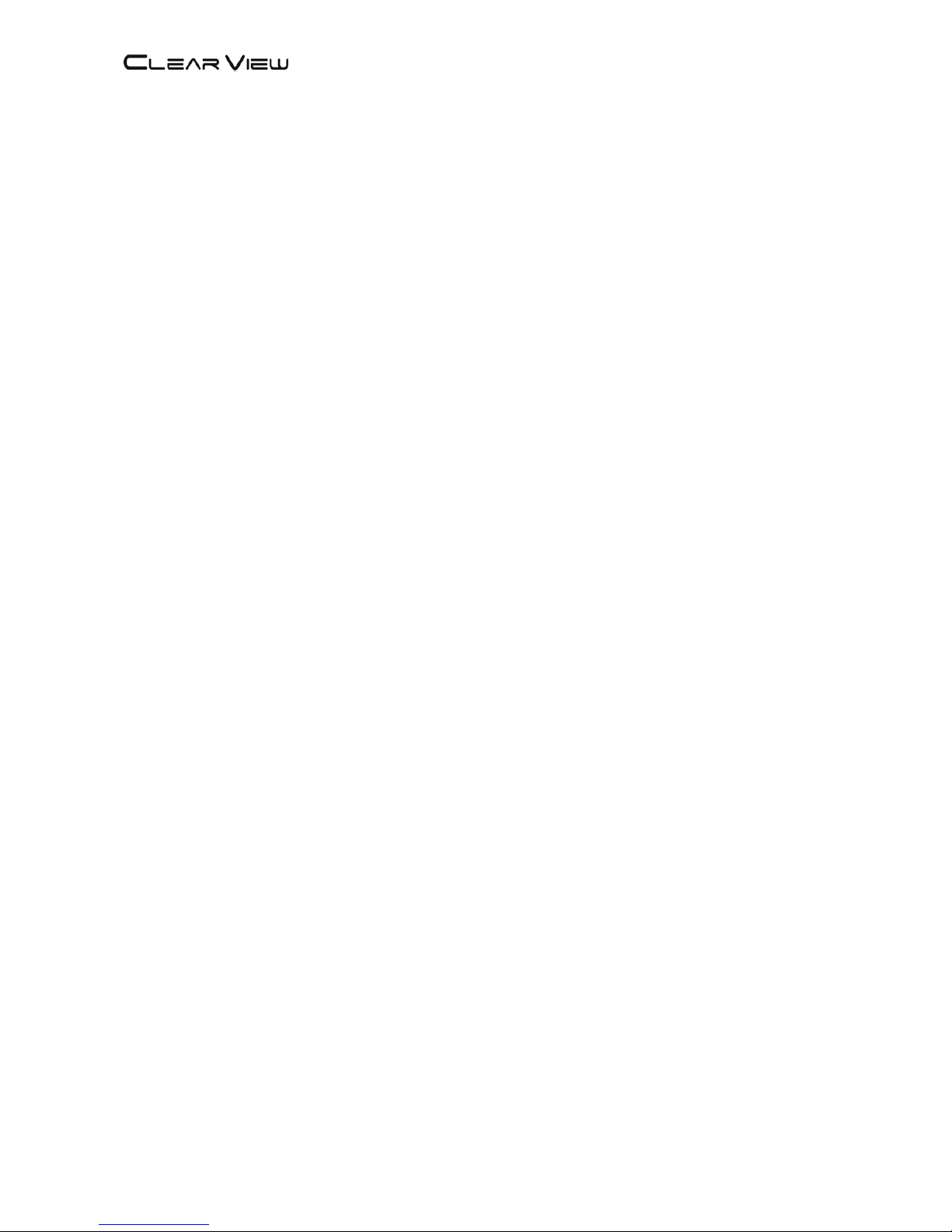
HD4660 Manual Rev 1.0
TABLE OF CONTENT
1. GENERAL 2
1.1 Description..................................................................................................................... 2
1.2 Specifications ................................................................................................................. 3
2. INSTALLATION 4
2.1 What’s in the Box ........................................................................................................ 4
2.2 Connection .................................................................................................................. 4
2.2.1 DEVICE Programming and Setup 4
3 OPERATING INSTRUCTIONS 5
3.1 Description of controls and components ...................................................................... 5
3.2 Starting .......................................................................................................................... 6
3.2.1 Beginning Setup 6
3.2.2 Step 1: Login 6
3.2.3 Step 2: Right Click and Select “Status” 7
3.2.4 Step 3: Setting Tab 8
3.2.5 Step 4: Local Save 8
3.2.6 Step 5: IP Configuration Tab 9
3.2.7 Step 6: Save IP Configuration 9
3.2.8 Step 7: Administration 9
4 MENU TREE 10
4.1 Menu Tree of Front panel ..........................................................................................10
4.2 Menu Tree of Web UI .................................................................................................11
5 MODULATOR CONFIGURATION VIA FRONT PANEL LCD 12
1
Page 3
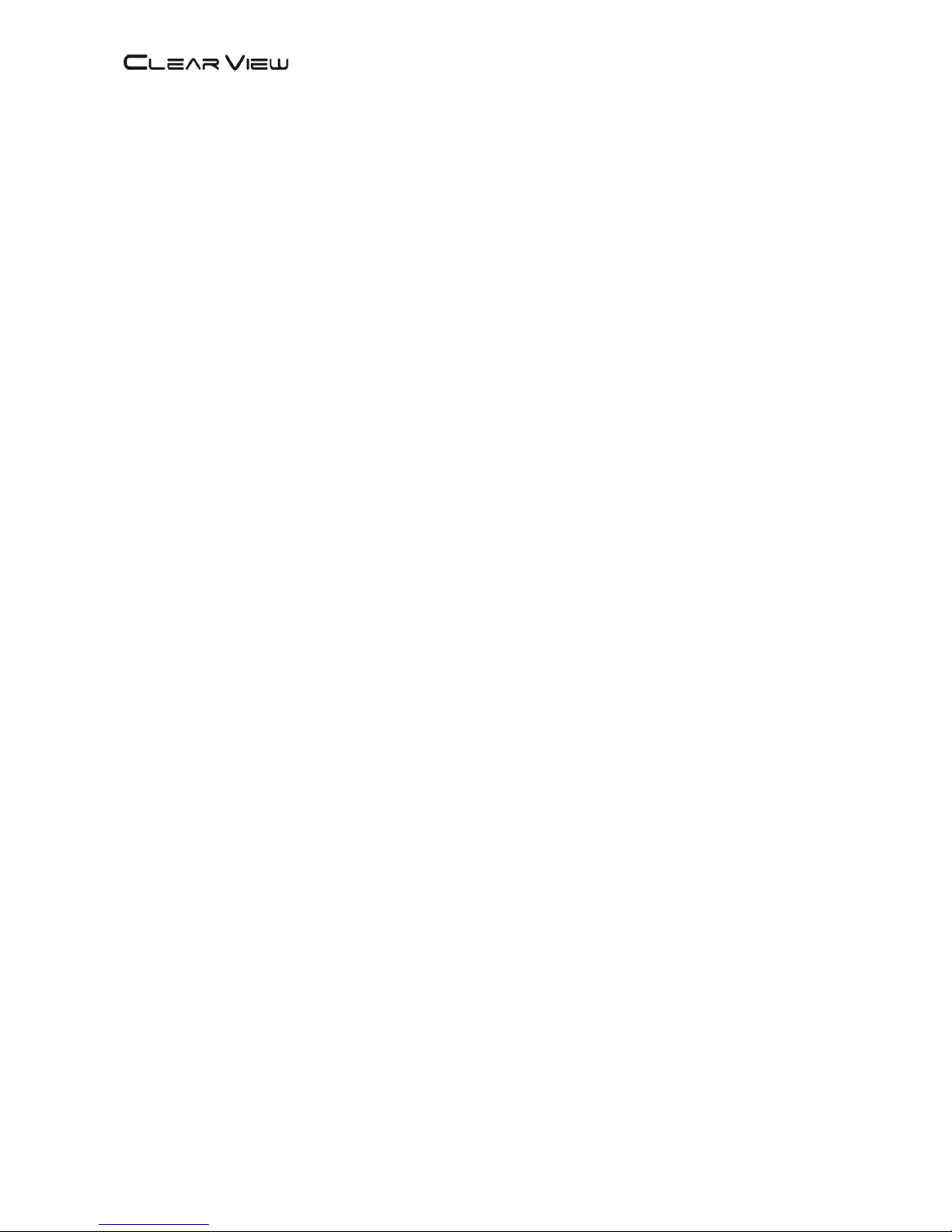
HD4660 Manual Rev 1.0
DIGITAL MODULATOR
1. GENERAL
1.1 Description
The HD4660 module able to generate a signal in DVB-T format (Digital Terrestrial
Television) from HDMI and YPbPr (RCA) and CVBS(RCA) input.
HD4660 is MPEG-4 and MPEG-2 encoding, DVB-T modulation integrated device to
convert HDMI and YPbPr (RCA) and CVBS(RCA) signal to DVB-T RF out.
The HD4660 module adjusts the compression rate to the available bandwidth, using
the modulation DVB-T parameters.
2
Page 4
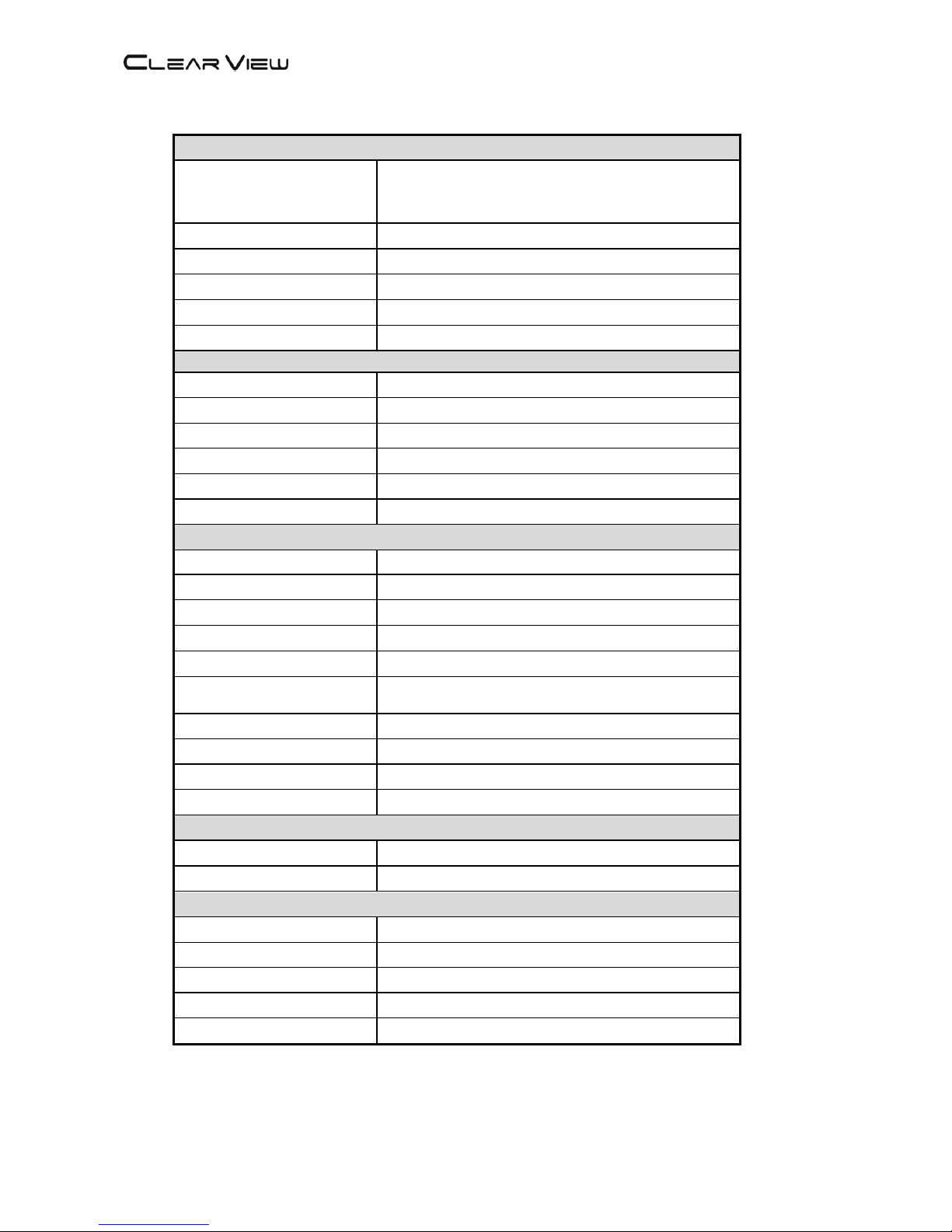
HD4660 Manual Rev 1.0
1.2 Specifications
INPUT
Video Input
HDMI:1080P 25/30, 1080i 50/60 Max,
YPbPr(1080i,720P, 576i/P,480i/P),
CVBS: NTSC, PAL
Video Input Level
1.0 V p-p (CVBS)
Video Mode
PAL / NTSC (CVBS)
Audio Input
Stereo (L/R)
Audio Input Level
3 V p-p (L/R)
Input Connectors
Video (RCA) / Audio (RCA) / HDMI
OUT PUT
Frequency Range 177 -858 MHz
Output Level 100 dBuV
Channel Bandwidth 6,7,8 ,7-8 MHz
RF Level Adjustment 0~-36 dB typ.
Attenuation step
2dB per step
MER 30 dB typically /
MODULATION
Video Resolution 1080P25, 1080P30,1080i,576i,480i
Video Compression HD: H.264 AVC / HP@L4.0, SD: MPEG-2/ MP@ML
Audio Compression MPEG2, AAC
Video Bit Rate 6 Mbit/S Max
Audio Bit Rate 384Kbits
Editable Field
Service Name, TS ID, Network ID, Original NET ID,
LCN, Network Name
Carrier (OFDM Mode) 2K/8K
Guard Intervals 1/4, 1/8, 1/16, 1/32
Code Rate (FEC) 1/2,2/3,3/4, 5/6, 7/8
Constellations 64 QAM /16 QAM / QPSK
MANAGEMENT / CONTROL
Front panel LCD control 6 Local keys on front panel
Web Management RJ-45 Ethernet port
GENERAL
Power Supply AC 100~240V 50/60Hz
Consumption 25 W
Languages English
Dimensions 19” x 12.5” x 1.75”
Weight 2.8Kg
*Specifications subject to change without prior notice.
3
Page 5

HD4660 Manual Rev 1.0
2. INSTALLATION
2.1 What’s in the Box
One HD4660 Encoder / Modulator
One power cable
2.2 Connection
The HD4660 unit comes standard with HDMI, Component, and Composite video inputs.
Component Connection: Connect the Y (Green), Pb (Blue), and Pr (Red) video source cable
to the unit’s Component input ports. If using a Composite Video source, use a 75Ω coaxial
cable with RCA connectors to connect the video source to the unit’s CVBS port.
Use RCA cables to connect the audio source to the red / white AUDIO L and AUDIO R
INPUT jacks.
Use a quality 75Ω coaxial cable with “F” connectors from the unit’s RF OUT jack to the
distribution system or directly to a television.
Connect the power cord to an appropriately rated AC power outlet.
Once connected to power, the device turns on and it takes about 20 seconds to be
operational. Then the message “Initial Please wait” appears on the display. After 60 seconds
the message “Status (Enter) & IP Address 192.*.*.*” on the display.
2.2.1 DEVICE Programming and Setup
Connect an Ethernet cable directly (no Cross Over cable required) to the Ethernet Port
on the rear panel of the encoder and then connect the Ethernet cable to an Ethernet switch
or connect an Ethernet Cable to your PC.
4
Page 6

3 OPERATING INSTRUCTIONS
3.1 Description of controls and components
<Front>
<Rear>
1
HD4660
Model name
2
LCD Display
Configuration and system status
3
Key PAD / Home
Return to start menu.
4
Key PAD / Left & Right
Move Right / Left between menu / characters.
5
Key PAD / Upper & Down
Increase / Decrease value of the figure / field.
6
Key PAD / Enter
Select parameter / menu.
7 Audio/Video Input * 4
HDMI/ Component YPrPb(RCA) / Composite
CVBS(RCA)
8
RF output
“F”-Female 75Ω, +45dBmV Typical
9
Ethernet Port
RJ-45,GbE / IE9, Chrome
10
AC input
AC 100~240V / 50~60Hz
1
3
2
9 5 10
6
7
8
4
ATTENTION!
FOR THIS CONFIGURATION YOU SHOULD USE OUTPUT FREQUENCIES DIFFERENT FROM THE ONES THAT YOUR TV IS CURRENTLY USING
Page 7

HD4660 Manual Rev 1.0
3.2 Starting
3.2.1 Beginning Setup
DEVICE Programming and Setup
1. Apply power.
2. Connect Audio / Video source
Connecting to the GUI Interface:
1. Connect an Ethernet cable directly to the Ethernet port on the rear panel of the encoder
and then connect the Ethernet cable to an Ethernet switch /router or connect an
Ethernet Cable to your PC.
2. Using a Windows-based PC Select Windows Icon
3. Check IP address from front panel display.
4. Key in the IP address in web browser.
3.2.2 Step 1: Login
Login Password:
Default User Name: admin
Default Password: 0000
Encoder Programming and Setup via GUI Interface:
I n i t i a l . . . .
P l e a e s w a i t . . . .
S t a t u s ( E n t e r )
1 9 2 . 1 6 8 . 1 . 1 3 8
6
Page 8

HD4660 Manual Rev 1.0
3.2.3 Step 2: Right Click and Select “Status”
Overview Page of Encoder of RF.
Network Status
Country
Rack Position
Original Net ID
Network ID
Network Name
TS ID
AUSTRALIA
OFF
8234
12801
Private Network
128
Channel & Encode Status
No.
Name
Service ID
LCN
ON/OFF
Video Output
Audio Output
Video Input
Input Video Type
Status
CH 1
TV1
1
101
ON
MPEG-2
MPEG-2
CVBS
PAL 576i
CH 2
TV2
2
102
ON
MPEG-2
MPEG-2
CVBS
PAL 576i
CH 3
TV3
3
103
ON
MPEG-2
MPEG-2
CVBS
PAL 576i
CH 4
TV4
4
104
ON
MPEG-2
MPEG-2
CVBS
PAL 576i
No.
PMT
Video PID
Audio PID
CH 1
37
32
33
CH 2
53
48
49
CH 3
69
64
65
CH 4
85
80
81
RF Status
Frequency
Constellation
Guard
Interval
Code
Rate
FFT
Carrier
Bandwidth
Encode
Rate(Kbps)
RF
Power
RF
ON/OFF
CH29 536.5
MHz
64QAM 1/32 7/8 8K 7 MHz 27686
46
dBmV
ON
7
Page 9

HD4660 Manual Rev 1.0
3.2.4 Step 3: Setting Tab
Use the Setting Setup Page to set the Network setting , and channel & encode setting, and RF
setting.
Please check the resolution of the source side, and then check the item of
input video type at Channel & Encode Setting page to make sure both of
them have same setting value.
3.2.5 Step 4: Local Save
Perform apply once all parameters are set.
Changes made to an individual setup tab may require the installer to perform a apply to the
device if you are only making changes to one parameter of the encoder.
8
Page 10

HD4660 Manual Rev 1.0
3.2.6 Step 5: IP Configuration Tab
Use the IP Setup Tab to configure the device’s IP address, Mask, Gateway,
3.2.7 Step 6: Save IP Configuration
Perform apply once all parameters are set.
3.2.8 Step 7: Administration
Selecting “Reboot” will automatically reset all saved settings back to factory default
settings. All saved settings will be lost.
Use the Admin Setup Tab to set the device’s reboot, configuration, software update,
password change,
ADMINISTRATION PAGE
FUNCTIONS
ACTIONS
Reboot Reboot device. All unsaved settings will be lost.
Configuration
User can upload the file with pre-
saved configuration settings
to device.
Software update
Upload a saved firmware file
Password Change Create and save new password for GUI
To upload a configuration file- simply click “Choose File” then locate the file you want to
upload. Click “Upload” to install the configuration files. This function is helpful to the
installer when installing a large number of encoders in a single system.
9
Page 11

HD4660 Manual Rev 1.0
4 MENU TREE
4.1 Menu Tree of Front panel
MAIN Layer 1
Layer 2(Default)
Edit Menu 1 Status (Enter)
Status (Enter)
Edit (Enter)
1
Country
Australia
2
Rack Position
OFF
3
ONID
8234
4
NIT ID
12801
5
NIT Name
Private Network
6
TS ID
128
1 CH1 Name TV1
2 CH1 Service ID 1
3 CH1 LCN 101
4
CH1 ON/OFF ON
ON, OFF
5 CH1 Video Output
MPEG-2
MPEG-2, H.264
6 CH1 Audio output
MPEG-2
MPEG-2, AAC
7
CH1 Input Video CVBS
HDMI, YPbPr , CVBS
8
CH1 Input Video PAL 576i
9 CH1 Status Running
10 CH1 PMT 37
11
CH1 Video PID
32
12
CH1 Audio PID
33
1
Frequency
CH29 536.5MHz 177~858 MHz
2 Constellation 64QAM
64/16/QPSK
3
Guard Interval 1/32 1/32,1/16,1/8,1/4
4
Code Rate 7/8 7/8,5/6,3/4,2/3,1/2
5 FET Carrier
8K
8K/2K
6
Bandwidth 7 MHz 6/7/8/7-8M
7 Encode Rate(Kbps) 27686
8 RF Power 46 dBmV
10,12,14,16,18,20,22,24,26,28,3
0,32,34,36,38,40,42,44,46
9 RF ON/OFF ON ON,OFF
1
Connection Mode
Static DHCP, Static
2
IP Address
192.168.1.138
3
Mask
255.255.255.0
4
Gateway
192.168.1.1
Load
Default
1
YES / NO
1 New Password 0000
2 Apply Password Yes No
CH & Enc
Edit
Network
Edit
IP Edit
RF Edit
Change
Password
10
Page 12

HD4660 Manual Rev 1.0
4.2 Menu Tree of Web UI
MAIN Lay er 1 Layer 2(Default) Layer 2
1 Country
Australia
Australia,Croatia,Czec h,Denmark,Estonia,
Finland,France,Ireland, Italy, Latvia,
Netherlands , New Zealand, Norway ,Poland,
Portugal, Slovak, Sweden, UK, Other
Rack Position
OFF
2
Original Net ID
8324
3 Network ID
12801
4
Network Nam e
Private Network
5 TS ID
128
6
Apply / R eset / Load D efault
1 CH1 Name TV1
2 CH1 Service ID 1
3 CH1 LCN 101
1~1023
4 CH1 ON/OFF ON
ON, OFF
5 CH1 Video Output MPEG-2
MPEG-2, H.264
6 CH1 Audio output MPEG-2
MPEG-2, AAC
7 CH1 Input Video CVBS
HDMI, YPbPr , CVBS
8 CH1 Input Video PAL 576i
CVBS: NTSC 480i, PAL 576i
YPbPr: NTSC1080i, PAL 1080i, NTSC 720P,
PAL 720P, NTSC 480P, PAL 576P,
NTSC 480i, PAL 576i
HDM I: 1080P 25/30, 1080i 50/60, 720P 50/60,
576 50/60, 480 50/60
(9) CH1 Status Running
10 CH1 PMT 37
11
CH1 Video PID
32
12
CH1 Audio PID
33
13
Apply / R eset / Load D efault
1
Frequency
CH29 536.5MHz 177~858 MHz
2 Constellation 64QAM 64QAM,16QAM,QP SK
3 Guard Interval 1/32 1/32,1/16,1/8,1/4
4 Code Rate 7/8 7/8,5/6,3/4,2/3,1/2
5 FET Carrier 8K 8K, 2K
6 Bandwidth 7 MHz 6,7,8,7-8M
7 Encode Rate(Kbps) 27686
8 RF Power 46 dBmV
10,12,14,16,18,20,22,24,26,28,
30,32,34,36,38,40,42,44,46
9 RF ON/OFF ON ON,OFF
10
Apply / R eset / Load D efault
1 Reboot Please wait
2 Configuration Back up, Upload
3 Software U pdate Choos e filr/No file chos en Upload
4 Firmware
5 Change pass word
User name/
Pass word/
New Pas sw ord/
Confirm Pass word
Change , Res et
1
Connection Mode
Static DHC P, S tatic
2
IP Address
192.168.1.138
3
Mask
255.255.255.0
4
Gateway
192.168.1.1
5
Apply / R eset
192.168.1.1
Log Out 1 Log-Out User Name / Pass word Log-In, Reset
IP setting
Netwotk
Setting
(Status )
CH & Enc
setting
(Status )
RF Setting
(Status )
Admin
Firmware : (1)B.06 (2)B.06 (3)B.06 (4)B.06, APP : D1.02,
Serial Num ber : 2016060601
11
Page 13

HD4660 Manual Rev 1.0
5 MODULATOR CONFIGURATION VIA FRONT PANEL LCD
5.1 Once connected to power, the device turns on and it takes about 20 seconds to be operational.
Then the message “Initial Please wait” appears on the display. After 60 seconds the message “Status
(Enter) & IP Address 192.*.*.*” on the display.
Screen Views(5.1) Screen Views(5.2)
5.2 Access the Edit Menu first enter the password by pressing the left & right key button.
5.3 Press the Enter button firstly, and then press right button to enter the password 0000.
5.4 Press Enter button again after display show Network Edit .
5.5 Use the Right/Left buttons to display Network Edit, CH&Enc Edit, RF Edit, Load Default, Chang
Password Mode selection.
5.6 Network Edit Menu : Use the Right/Left buttons to display Country, Original Net ID, Network ID,
Network Name, TS ID mode selection.
Screen Views(5.3 & 5.4) Screen Views(5.6)
5.7 CH&Enc Edit Menu: Use the Right/Left buttons to display Name, Service ID, LCN, on/off, Video
output, Audio output, Video Input, Input Video, Status , PMT, Video PID, Audio PID mode function.
5.8 RF Edit Menu: Use the Right/Left buttons to display Frequency, Constellation, Guard Interval,
Code Rate, FET Carrier, Bandwidth, RF Power, RF ON/OFF mode selection.
Screen Views(5.7) Screen Views(5.8)
5.9 Reset the Encoder/Modulator to back the factory default via pressing the Enter button to access
the Load Default page. Then, using the right/left button select YES to reset all programmed
settings back to the factory default setting.
Screen Views(5.9) Screen Views(5.10)
5.10 Change Password Menu: Use the Right/Left buttons & Up/Down to select new password.
S t a t u s ( E n t e r )
1 9 2 . 1 6 8 . 1 . 1 3 8
E d i t ( E n t e r )
1 9 2 . 1 6 8 . 1 . 1 3 8
N e
t w
o
r k
E d
i
t
C
H &
E n c E d i t
R F E
d i t
L
o a d
D e f
a u l t
C
h a n
g e P
a s s
w o r
d
12
Page 14

HD4660 Manual Rev 1.0
5.11 Follow the blow steps to change frequency.
Step
Instructions
Step 1: How to access the
Edit Menu.
1. After power on, The Main menu page are shown on the display.
2. To access the Edit Menu first, Please press the any key button.
Step 2:
Enter the password
Default Password: 0000
1.
Use the Enter button to enter the password, Password is 0000.
Press right button for each number to enter the password.
Step 3 :
Change RF Frequency
1. RF Edit Menu : Use the Right/Left buttons to selection RF Edit
mode.
2. Press the Enter button to access the
Frequency mode to view
the current value.
3. Press the Enter button again to get in edit mode.
4. Use the Up/Down button to change the channel.
Step 4:
Save the parameter
1. Use the Home button to save the changed channel value.
2. Press the Home button again and then select “Yes” item
for confirming the Apply Setting.
3. Use the Enter button to store the Frequency edit.
13
