Page 1
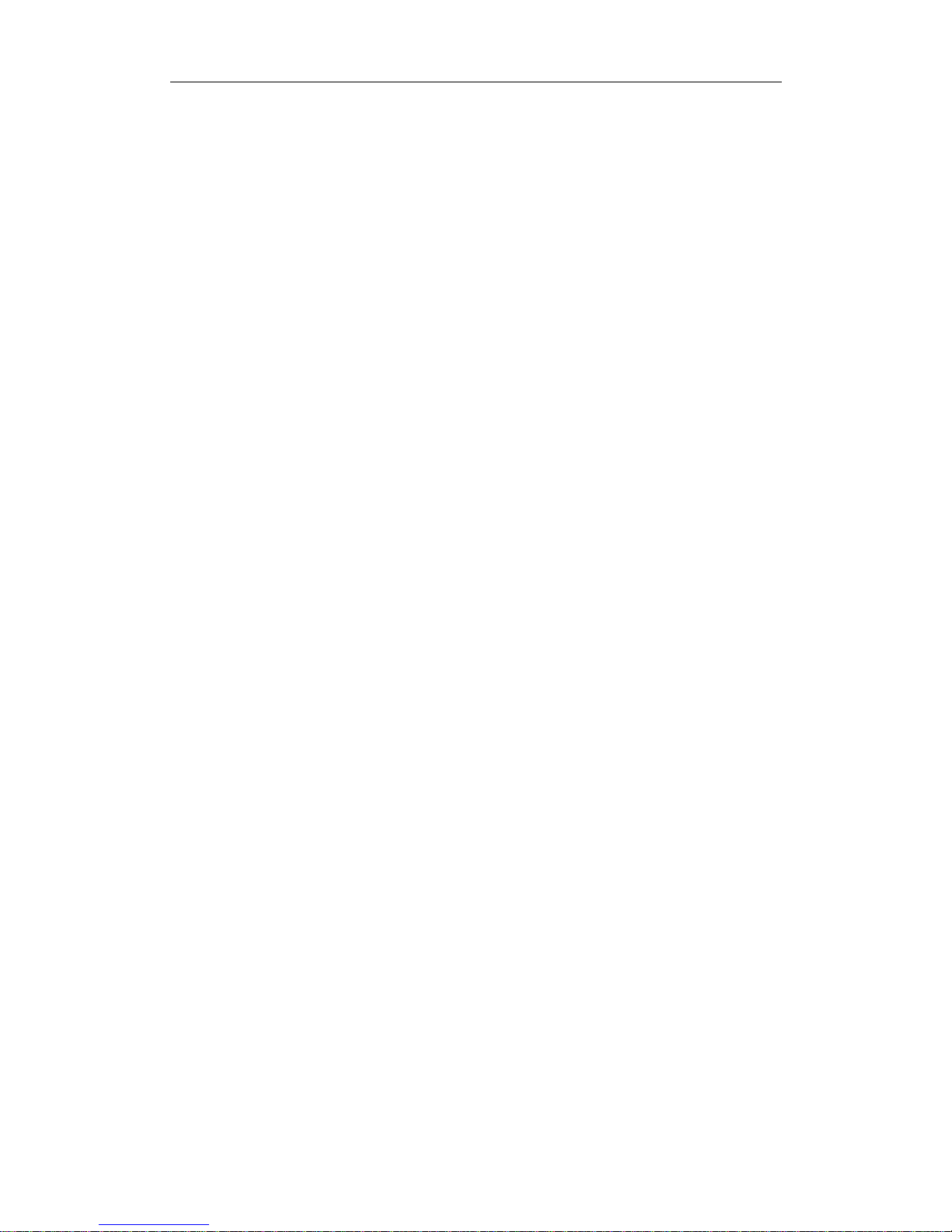
Standalone DVR User’s Manual
Standalone DVR User’s Manual
V1.0.0
Page 2
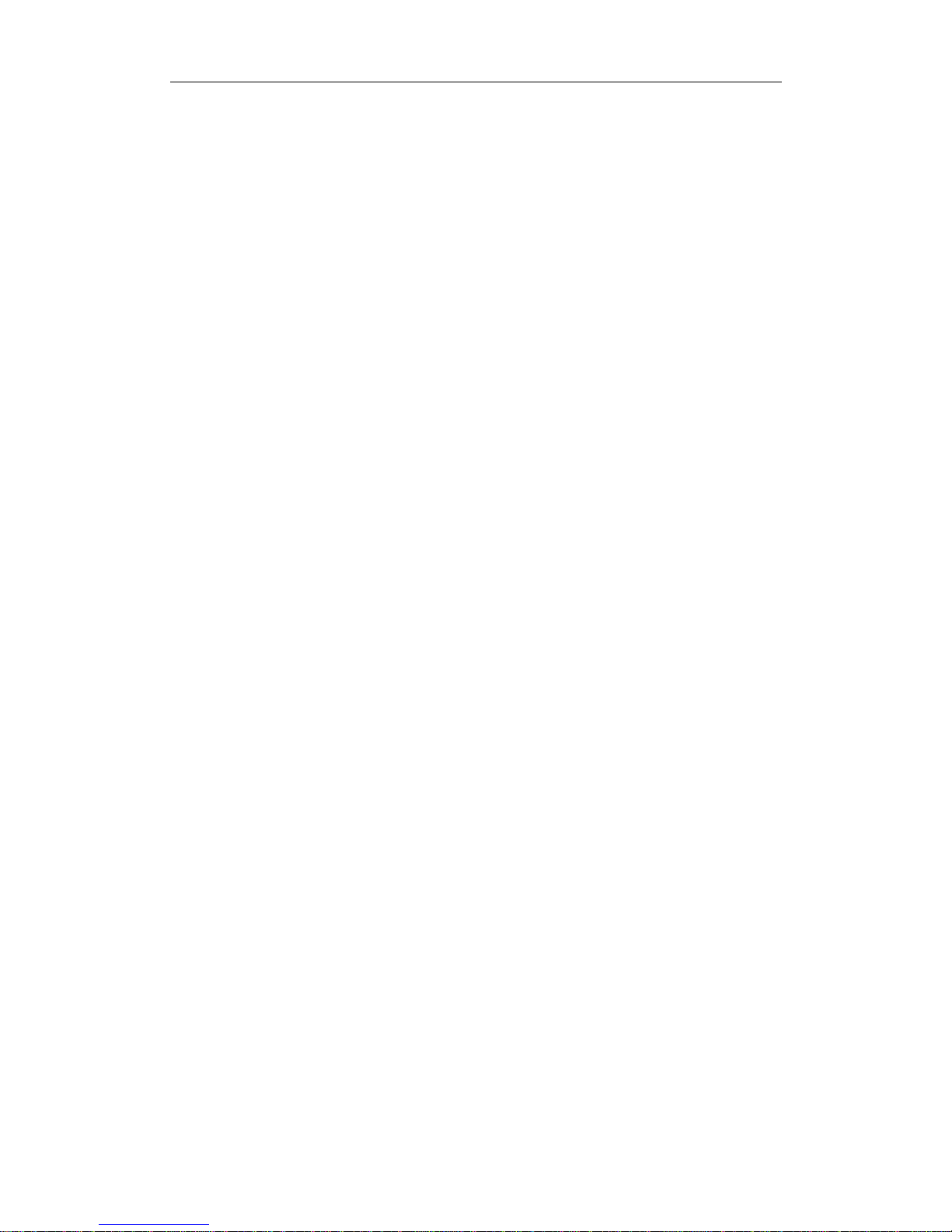
Standalone DVR User’s Manual
i
Table of Contents
1 FEATURES AND SPECIFICATIONS ....................................................... 1
1.1 Overview ............................................................................................................................. 1
1.2 Features ................................ .............................................................................................. 1
1.3 Specifications ..................................................................................................................... 2
1.3.1 Falcon-04E Seires ......................................................................................................... 2
1.3.2 Eagle-04/ Eagle-16 Series ............................................................................................ 6
2 OVERVIEW AND CONTROLS ............................................................... 11
2.1 Front Panel ....................................................................................................................... 11
2.1.1 Falcon-04E Series ....................................................................................................... 11
2.1.2 Eagle-04/Eagle-16 Series ........................................................................................... 11
2.2 Rear Panel ........................................................................................................................ 13
2.2.1 Falcon-04E Series ....................................................................................................... 13
2.2.2 Eagle-04/Eagle-16 Series ........................................................................................... 14
2.3 Connection Sample .......................................................................................................... 15
2.4 Remote Control ................................................................................................................ 15
2.5 Mouse Control .................................................................................................................. 17
2.6 Virtual Keyboard & Front Panel....................................................................................... 19
2.6.1 Virtual Keyboard .......................................................................................................... 19
2.6.2 Front Panel ................................................................................................................... 19
3 INSTALLATION AND CONNECTIONS .................................................. 20
Page 3
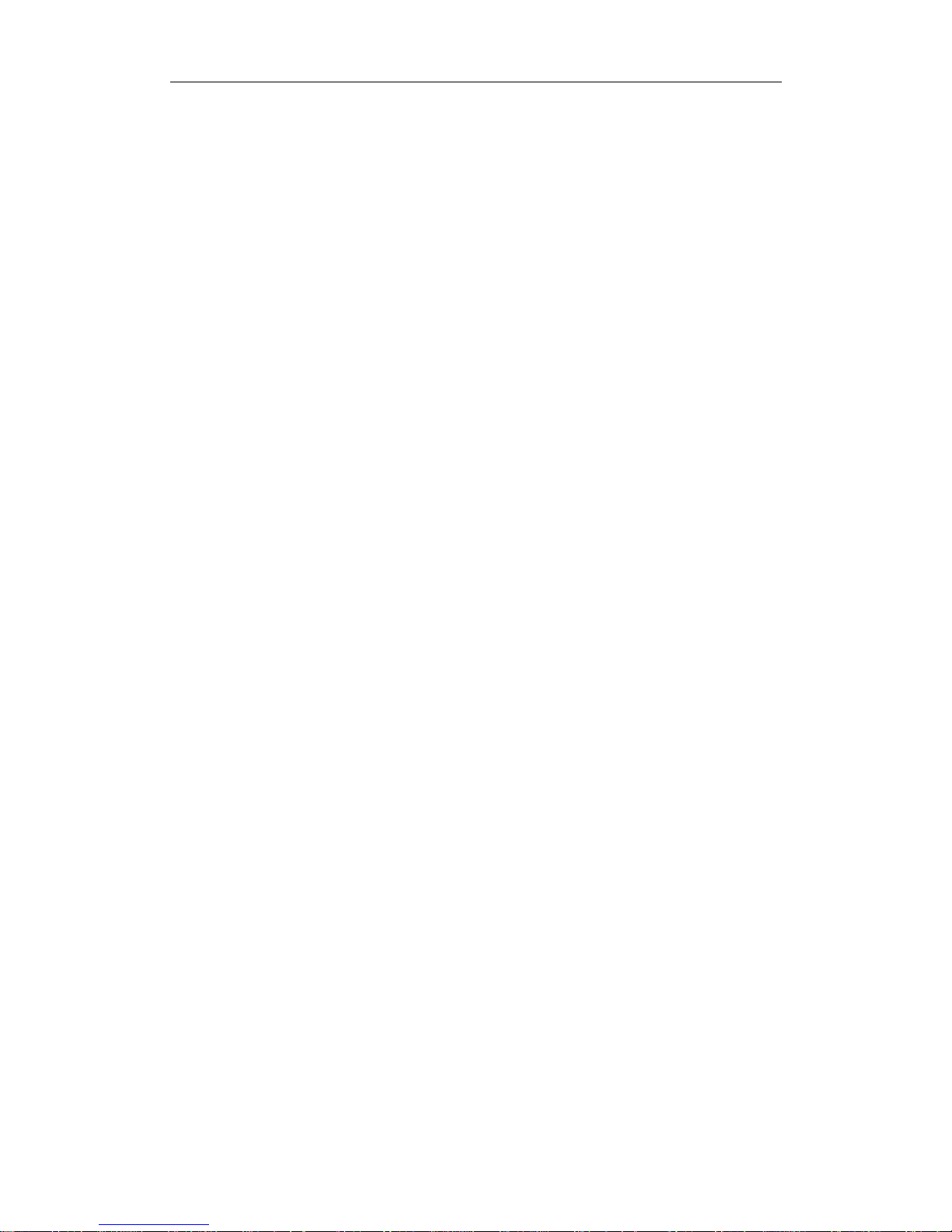
Standalone DVR User’s Manual
ii
3.1 Check Unpacked DVR ..................................................................................................... 20
3.2 About Front Panel and Real Panel ................................ ................................................. 20
3.3 HDD Installation ............................................................................................................... 20
3.3.1 Falcon-04E Series ....................................................................................................... 20
3.3.2 Eagle-04/Eagle-16 Series ........................................................................................... 21
3.4 Connecting Power Supply ............................................................................................... 22
3.5 Connecting Video Input and Output Devices ................................................................. 22
3.5.1 Connecting Video Input ............................................................................................... 22
3.5.2 Connecting Video Output ............................................................................................ 23
3.6 Connecting Audio Input & Output, Bidirectional Audio .................................................. 23
3.6.1 Audio Input ................................................................................................................... 23
3.6.2 Audio Output ................................................................................................................ 23
3.7 Alarm Input and Output Connection ............................................................................... 23
3.7.1 Alarm Input and Output Details .................................................................................. 24
3.7.2 Alarm Input Port ........................................................................................................... 25
3.7.3 Alarm Output Port ........................................................................................................ 25
3.8 RS485 ................................................................................................ ............................... 26
3.9 Other Interfaces ................................................................................................................ 26
4 OVERVIEW OF NAVIGATION AND CONTROLS .................................. 27
4.1 Boot up and Shutdown .................................................................................................... 27
4.1.1 Boot up ......................................................................................................................... 27
4.1.2 Shutdown ..................................................................................................................... 27
4.1.3 Auto Resume after Power Failure .............................................................................. 27
4.1.4 Replace Button Battery ............................................................................................... 27
Page 4

Standalone DVR User’s Manual
iii
4.2 Startup Wizard .................................................................................................................. 28
4.3 Navigation Bar .................................................................................................................. 31
4.3.1 Main Menu.................................................................................................................... 31
4.3.2 Output Screen .............................................................................................................. 31
4.3.3 Favorites ....................................................................................................................... 31
4.3.4 Tour .............................................................................................................................. 32
4.3.5 PTZ ............................................................................................................................... 32
4.3.6 Color ................................................................................................ ............................. 32
4.3.7 Search .......................................................................................................................... 32
4.3.8 Alarm Status ................................................................................................................. 32
4.3.9 Channel Info ................................................................................................................. 32
4.3.10 Remote Device ........................................................................................................ 32
4.3.11 Network ................................................................................................ .................... 33
4.3.12 HDD Manager.......................................................................................................... 33
4.3.13 USB Manager ................................ .......................................................................... 33
4.4 Preview............................................................................................................................. 33
4.4.1 Preview ......................................................................................................................... 33
4.4.2 Preview Control Interface ............................................................................................ 34
4.4.3 Right Click Menu .......................................................................................................... 36
4.4.4 Preview Display Effect Setup ...................................................................................... 36
4.5 PTZ .................................................................................................................................... 38
4.5.1 PTZ Settings ................................................................................................................ 38
4.5.2 PTZ Control .................................................................................................................. 40
4.6 Record and Snapshot .................................................................................................... 46
4.6.1 Encode ......................................................................................................................... 46
4.6.2 Schedule ...................................................................................................................... 49
4.6.3 Motion detect record/snapshot ................................................................................... 54
4.6.4 Alarm Record/Snapshot .............................................................................................. 57
4.6.5 Manual Record/Snapshot................................................................ ............................ 59
4.6.6 Holiday Record/Snapshot ........................................................................................... 60
4.6.7 Other Record/Snapshot .............................................................................................. 62
4.7 USB Device Auto Pop-up ................................................................................................ 62
4.8 Main Menu ........................................................................................................................ 63
4.9 Operation .......................................................................................................................... 63
Page 5

Standalone DVR User’s Manual
iv
4.9.1 Search .......................................................................................................................... 63
4.9.2 Backup .......................................................................................................................... 71
4.9.3 Shut Down .................................................................................................................... 73
4.10 Information ........................................................................................................................ 73
4.10.1 System Info .............................................................................................................. 73
4.10.2 Event ........................................................................................................................ 77
4.10.3 Network ................................................................................................ .................... 77
4.10.4 Log ........................................................................................................................... 80
4.11 Setting ............................................................................................................................... 81
4.11.1 Camera ................................................................ .................................................... 81
4.11.2 Network ................................................................................................ .................... 92
4.11.3 Event ...................................................................................................................... 110
4.11.4 Storage .................................................................................................................. 124
4.11.5 System ................................................................................................................... 134
5 WEB OPERATION ............................................................................... 155
5.1 Network Connection ....................................................................................................... 155
5.2 Login................................................................................................................................ 155
5.3 LAN Mode ....................................................................................................................... 156
5.4 Real-time Monitor ........................................................................................................... 158
5.5 PTZ .................................................................................................................................. 159
5.6 Image/Relay-out ............................................................................................................. 160
5.6.1 Image .......................................................................................................................... 160
5.6.2 Relay output ............................................................................................................... 160
5.7 WAN Login ...................................................................................................................... 161
5.8 Setup ............................................................................................................................... 162
Page 6
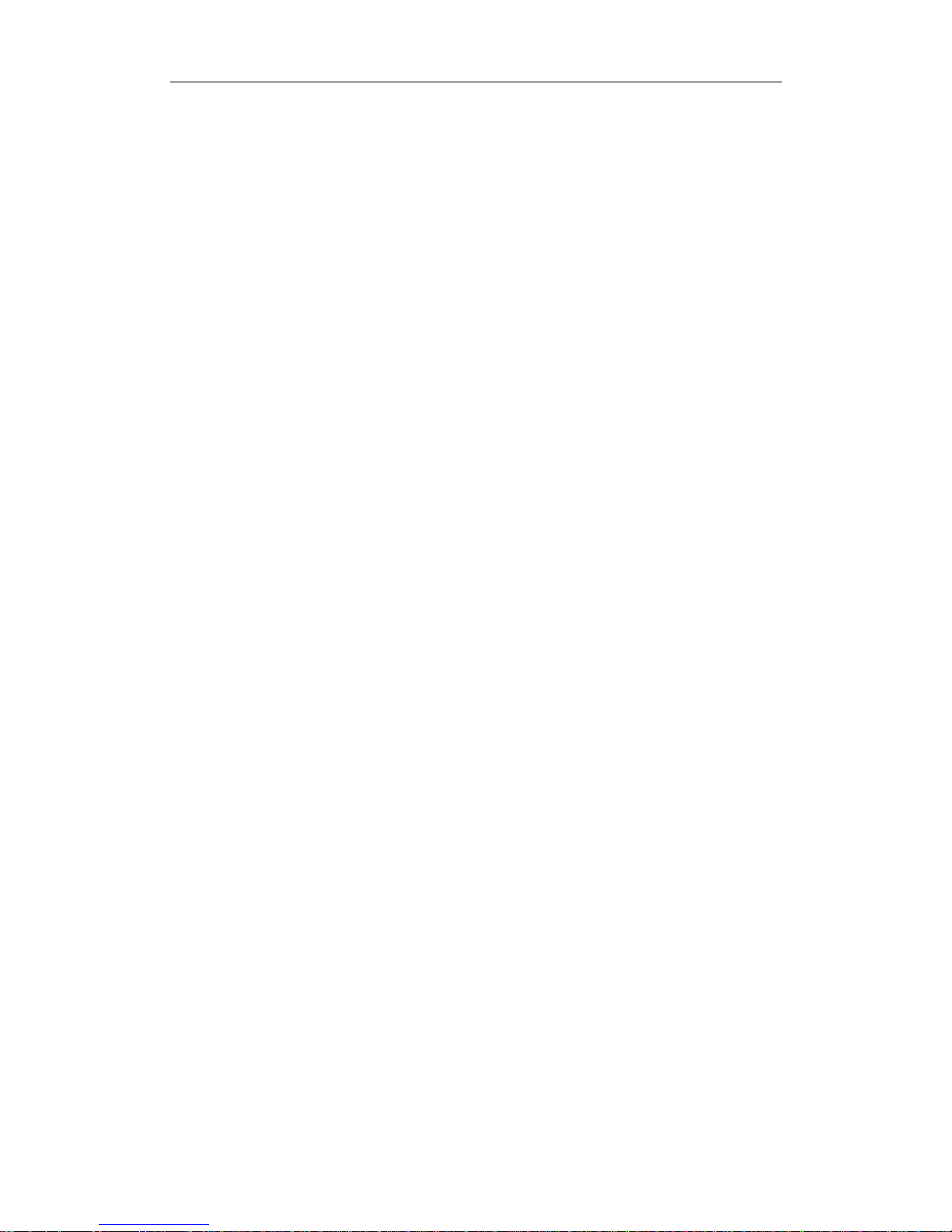
Standalone DVR User’s Manual
v
5.8.1 Camera ....................................................................................................................... 162
5.8.2 Network ...................................................................................................................... 169
5.8.3 Event........................................................................................................................... 185
5.8.4 Storage ....................................................................................................................... 193
5.8.5 System ........................................................................................................................ 197
5.9 Information ...................................................................................................................... 210
5.9.1 Version ....................................................................................................................... 210
5.9.2 Log .............................................................................................................................. 210
5.9.3 Connection Log .......................................................................................................... 211
5.9.4 Online User ................................................................................................................ 212
5.10 Playback ......................................................................................................................... 212
5.11 Alarm ............................................................................................................................... 216
5.12 Log out ............................................................................................................................ 217
5.13 Un-install Web Control ................................................................................................... 217
6 PROFESSIONAL SURVEILLANCE SYSTEM ...................................... 218
7 FAQ ...................................................................................................... 219
APPENDIX A HDD CAPACITY CALCULATION ....................................... 226
APPENDIX B COMPATIBLE BACKUP DEVICES ....................................... 228
Appendix B-1 Compatible USB list .......................................................................................... 228
Appendix B-2 Compatible SD Card list ................................................................................... 229
Appendix B-3 Compatible Portable HDD list .......................................................................... 229
Page 7

Standalone DVR User’s Manual
vi
Appendix B-4 Compatible USB DVD List ............................................................................... 229
Appendix B-5 Compatible SATA DVD List .............................................................................. 229
Appendix B-6 Compatible SATA HDD List ............................................................................. 230
APPENDIX C COMPATIBLE CD/DVD BURNER LIST ............................. 234
APPENDIX D COMPATIBLE DISPLAYER LIST ....................................... 235
APPENDIX E COMPATIBLE SWITCHER ................................................... 236
APPENDIX F COMPATIBLE WIRELESS MOUSE LIST ........................... 237
APPENDIX G CHANNEL SETTINGS INFO OF HYBRID MODE .............. 238
APPENDIX H EARTHING ......................................................................... 239
APPENDIX I TOXIC OR HAZARDOUS MATERIALS OR ELEMENTS ....... 245
Page 8
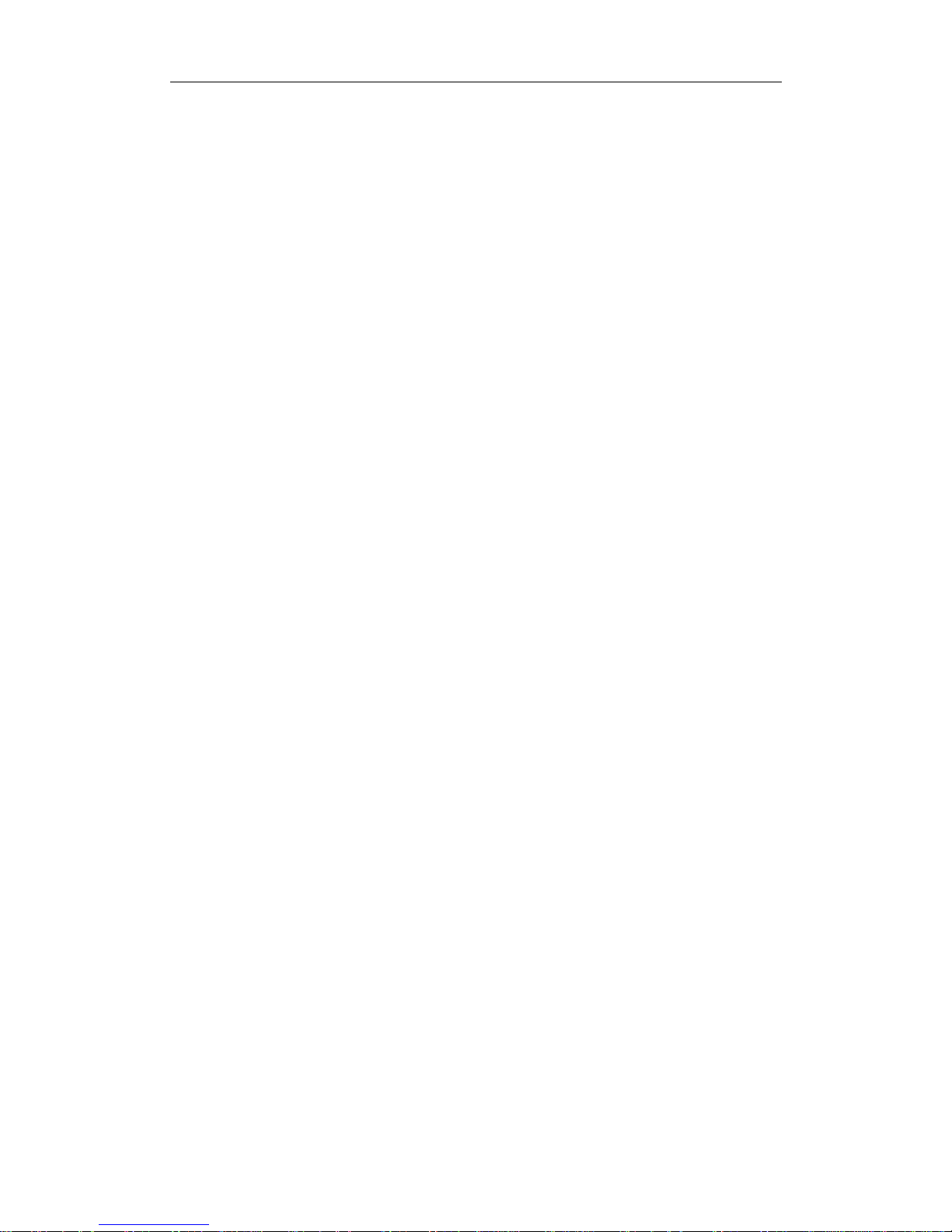
Standalone DVR User’s Manual
vii
Welcome
Thank you for purchasing our DVR!
This user’s manual is designed to be a reference tool for the installation and operation of
your system.
Here you can find information about this series standalone DVR features and functions.
Before installation and operation please read the following safeguards and warnings
carefully!
Page 9
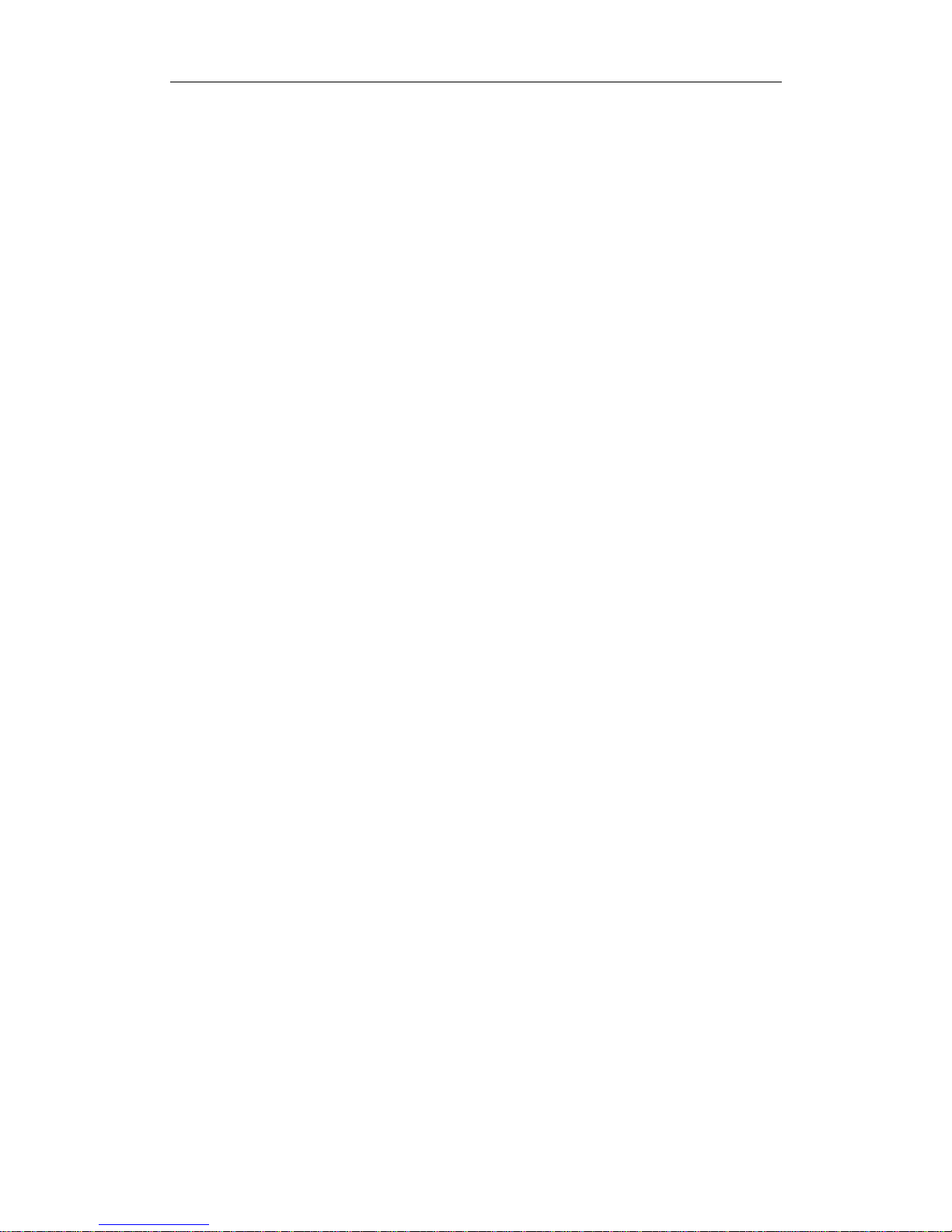
Standalone DVR User’s Manual
viii
Important Safeguards and Warnings
1.Electrical safety
All installation and operation here should conform to your local electrical safety codes.
The product must be grounded to reduce the risk of electric shock.
We assume no liability or responsibility for all the fires or electric shock caused by
improper handling or installation.
2.Transportation security
Heavy stress, violent vibration or water splash are not allowed during transportation,
storage and installation.
3.Installation
Keep upwards. Handle with care.
Do not apply power to the DVR before completing installation.
Do not place objects on the DVR.
4.Qualified engineers needed
All the examination and repair work should be done by the qualified service engineers.
We are not liable for any problems caused by unauthorized modifications or attempted
repair.
5.Environment
The DVR should be installed in a cool, dry place away from direct sunlight, inflammable,
explosive substances and etc.
6. Accessories
Be sure to use all the accessories recommended by manufacturer.
Before installation, please open the package and check all the components are included.
Contact your local retailer ASAP if something is broken in your package.
7. Lithium battery
Improper battery use may result in fire, explosion, or personal injury!
When replace the battery, please make sure you are using the same model!
Page 10

Standalone DVR User’s Manual
1
1 FEATURES AND SPECIFICATIONS
1.1 Overview
The standalone series DVR is an excellent digital monitor product designed for security
field.
It adopts embedded Linux OS to maintain reliable operation. It is easy to use and can
realize surveillance function after some simple setups. It has various functions such as
record, playback, monitor at the same time and can guarantee audio video
synchronization. This series product has advanced technology and strong network data
transmission function.
This series device adopts embedded design to achieve high safety and reliability. It can
work in the local end, and at the same time, when connecting it to the professional
surveillance software (PSS), it can connect to the security network to realize strong
network and remote monitor function. It can be easily upgraded to HD system while
remain original cable layout. It realizes full local record and playback featuring simple
operations. The DVR of the HDCVI port can perfectly work with the HD cameras and
realize much longer transmission distance.
This series product can be widely used in various areas such as banking,
telecommunication, electric power, interrogation, transportation, intelligent resident zone,
factory, warehouse, resources, and water conservancy.
1.2 Features
This series product has the following features:
Real-time surveillance
Support VGA port and HDMI port. Realize the surveillance through displayer. Support
HDMI, VGA, and TV output at the same time.
Storage function
Special data format to guarantee data security and can remove the risk of the vicious data
modification. Support digital watermark.
Compression format
Support multiple-channel audio and video. An independent hardware decodes the audio
and video signal from each channel to maintain video and audio synchronization.
Backup function
Support backup operation via USB port (such as U disk, portable HDD, burner)
Client-end user can download the file to local HDD to backup via network.
Page 11
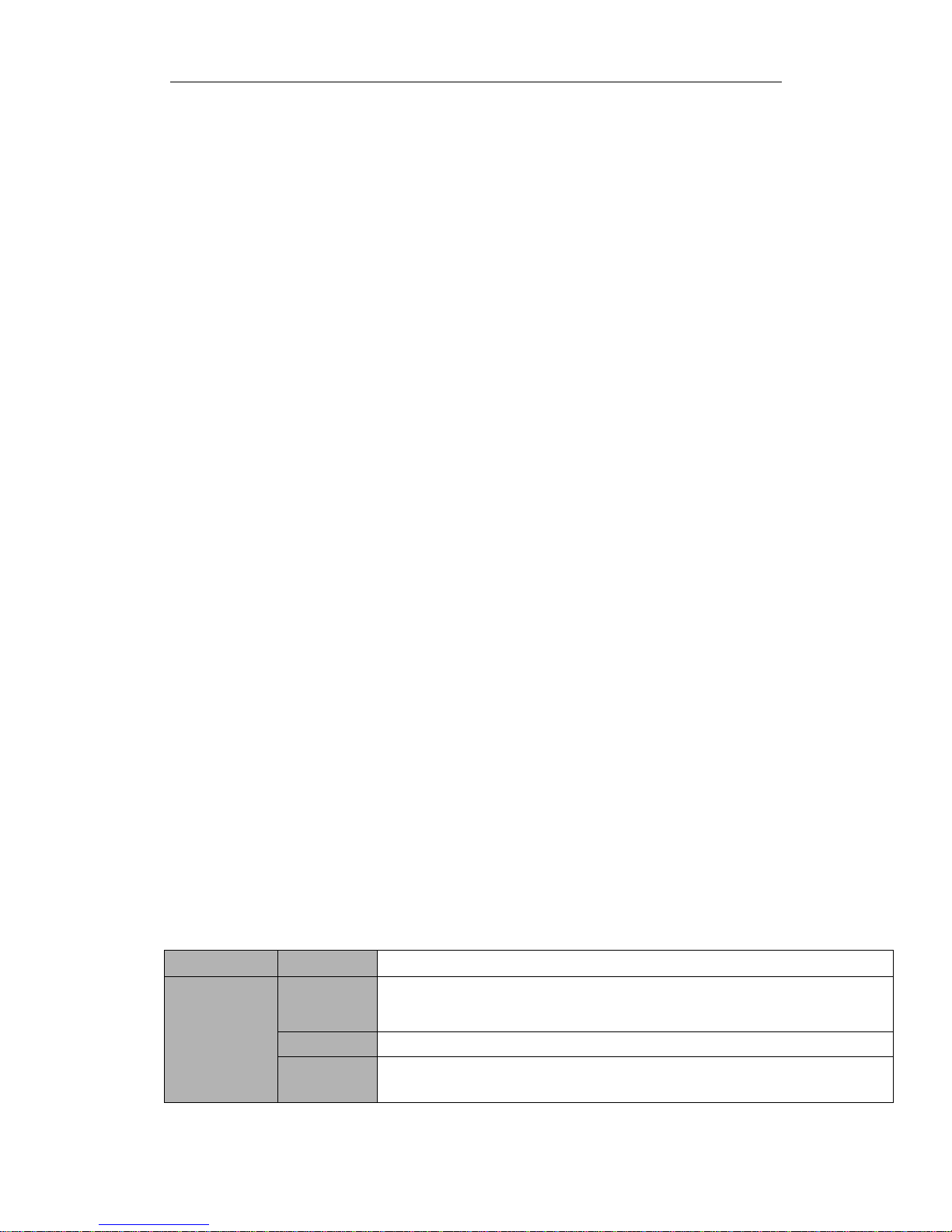
Standalone DVR User’s Manual
2
Record & playback function
Support each channel real-time record independently, and at the same time it can support
search, forward play, network monitor, record search, download and etc.
Support various playback modes: slow play, fast play, backward play and frame by frame
play.
Support time title overlay so that you can view event accurate occurred time
Support customized zoom function during the preview.
Network operation
Support network remote real-time monitor, remote record search and remote PTZ control.
Alarm activation function
Several relay alarm outputs to realize alarm activation and on-site light control.
The alarm input port and output has the protection circuit to guarantee device safety.
Communication port
RS485 port can realize alarm input and PTZ control.
RS232 port can connect to keyboard to realize central control, and can also connect to PC
COM to upgrade system and realize maintenance, and matrix control.
Standard Ethernet port can realize network access function.
PTZ control
Support PTZ decoder via coaxial cable.
Intelligent operation
Mouse operation function
In the menu, support copy and paste setup function
UPNP (Universal Plug and Play)
Establish mapping connection between LAN and WAN via UPNP protocol.
Slight function differences may be found due to different series.
1.3 Specifications
1.3.1 Falcon-04E Seires
Parameter
Falcon-04E Series
System
Main
Processor
High-performance industrial embedded micro controller
OS
Embedded LINUX
System
Resources
Multiplex operations: Multiple-channel record, multiple-channel playback
and network operation simultaneously
Page 12
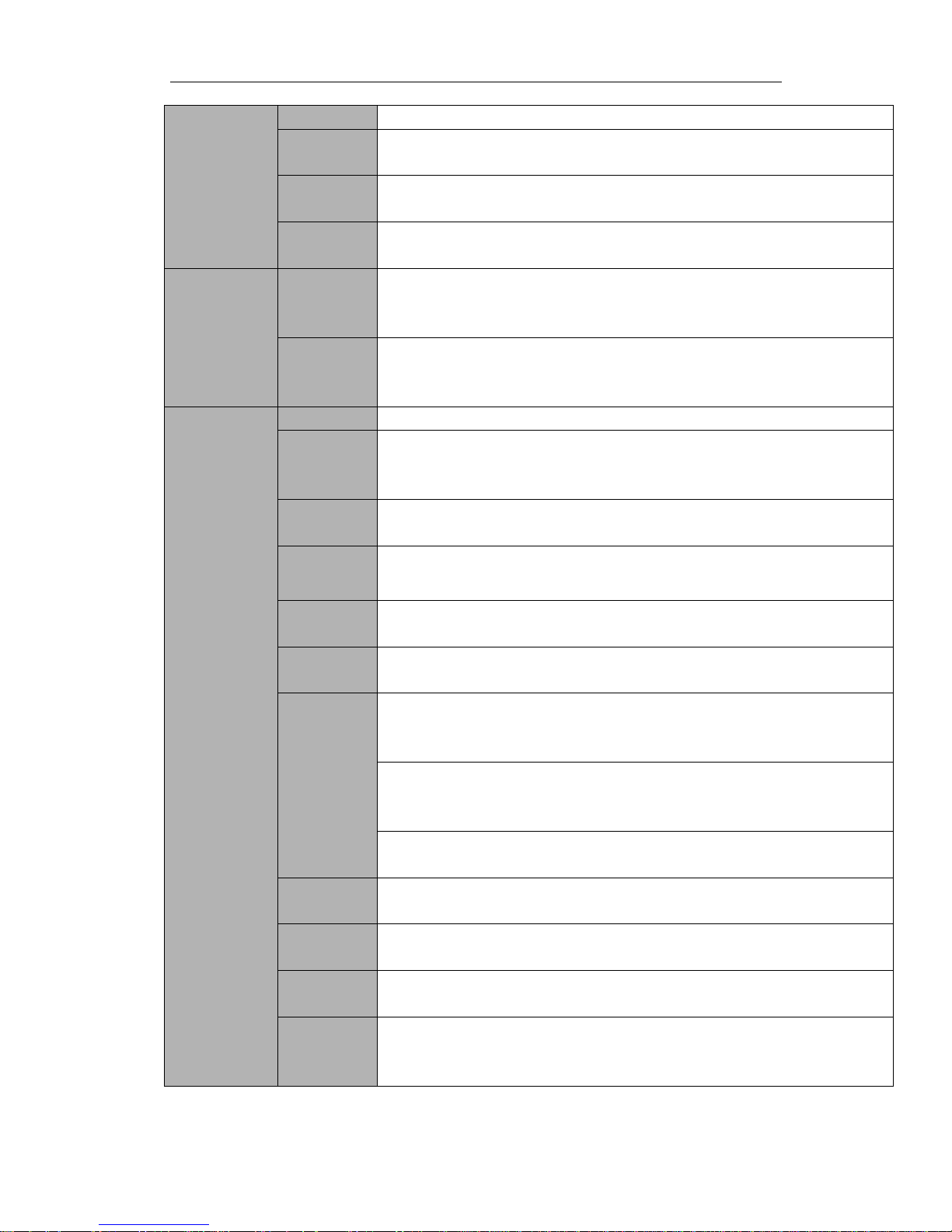
Standalone DVR User’s Manual
3
Interface
User-friendly graphical user interface
Input
Devices
Front panel, USB mouse, remote control
Input
Method
Arabic number, English character, donation and extension Chinese
(optional)
Shortcut
Function
Copy/paste operation, USB mouse right-key shortcut menu, double click
USB mouse to switch screen.
Compression
Standard
Video
Compressio
n
H.264
Audio
Compressio
n
N/A
Video monitor
Video Input
4-CH composite video input: (NTSC/PAL) BNC (1.0VB
P- P,
B75Ω)
Video
Output
1-ch VGA output.
1-ch HDMI output
Support VGA /HDMI video output at the same time.
Video
Standard
PAL(625 TVL 50fps) /NTSC(525 TVL 60fps)
Record
Speed
Real-time Mode: PAL 1f/s to 25f/s per channel and NTSC 1f/s to 30f/s per
channel
Video
Partition
1/4/8/9 /16 windows
Monitor
Touring
Support monitor tour functions such as alarm, motion detection, and
schedule auto control.
Resolution
(PAL/NTSC
)
PAL/NTSC
Real-time monitor:
D1 704×576/704×480
Playback:
All-ch: 2CIF 704×288/704×240, CIF 352×288/ 352×240 , QCIF
176×144/176×120 704×576/704×480
Support dual streams: extra stream resolution CIF 352×288/
352×240QCIF 176×144/176×120.
Image
Quality
6-level image quality (Adjustable)
Privacy
mask
Support one privacy mask of user-defined size in full screen.
Support max 4 zones.
Image
Information
Channel information, time information and privacy mask zone.
Channel
Lock
Cover secret channel with black screen though system is encoding
normally.
Screen-lock function to prevent unauthorized user seeing secret video.
Page 13
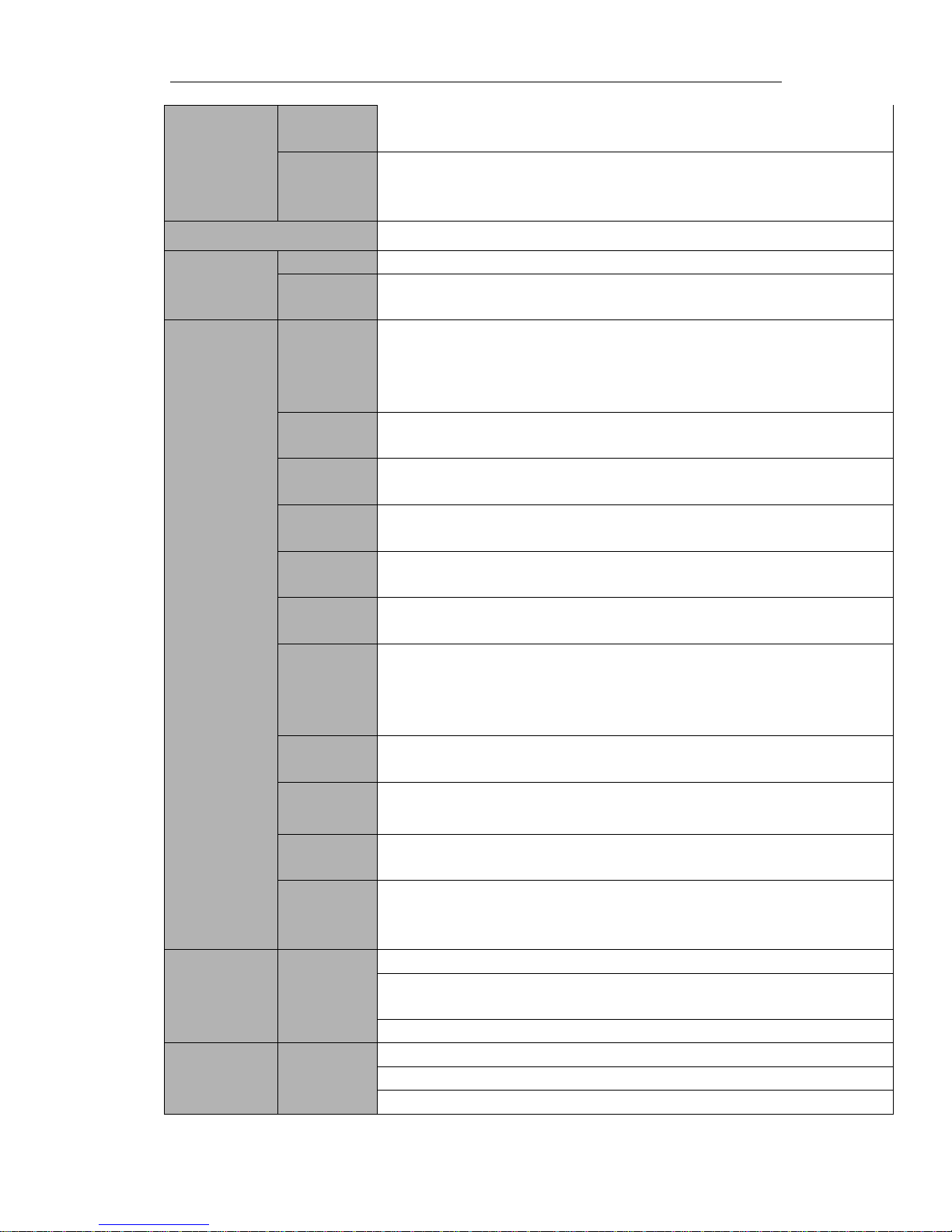
Standalone DVR User’s Manual
4
Channel
Information
Channel name, recording status, screen lock status, video loss status and
motion detection status are shown on the bottom left of display screen.
Color
Configuratio
n
Hue, brightness, contrast, saturation and gain setup for each channel.
Audio
N/A
Hard disk
Hard Disk
1 built-in SATA port. Support 1 HDD.
Hard Disk
Occupation
Video:56-900MByte/h
Record and
playback
Recording
Mode
Manual recording, motion detection recording, schedule recording and
alarm recording
Priority: Manual recording> alarm recording>motion detection
recording>schedule recording.
Storage
Mode
Support channel record quota setup
Recording
Length
1 to 120 minutes single record duration (Default setup is 60 minutes)
Playback
Repeat Way
When hard disk is full, system can overwrite previous video file.
Record
Search
Various search engines such as time, type and channel.
Playback
Mode
Various fast play, slow play speeds, manual frame by frame playback and
reverse play mode.
Various File
Switch
Ways
Can switch to previous or next file or any file in current play list.
Can switch to file on other channel of the same time. (If there is a file)
Support file continuous play, when a file is end system auto plays the next
file in the current channel
Playback
Way
Support mark playback
Multi-chann
el Playback
There is 1/4/9/16-channel playback mode.
(It may vary due to different series.)
Window
Zoom
Switch between self-adaptive screen/full screen when playback
Partial
Enlargemen
t
When in one-window full-screen playback mode, you can select any zone
to activate partial enlargement function.
Backup
function
Backup
Mode
HDD backup
Support peripheral USB backup device. (Flash disk, portable disk and
etc.)
Support network download and save
Network
control
View monitor channel remotely.
DVR configuration through client-end and web browser
Upgrade via client or browser to realize remote maintenance.
Page 14

Standalone DVR User’s Manual
5
Network
Function
View alarm information such as external alarm, motion detection and
video loss via client.
Support network PTZ lens control
File download backup and playback
Multiple devices share information via corresponding software such as
professional surveillance software (PSS)
Support zero-channel encoding function
Motion
Detection and
Alarm
Motion
Detection
Zone setup: support 396((PAL 22×18, NTSC 22×15)) detection zones.
Various sensitivity levels.
Alarm can activate record or external alarm or screen message prompt.
Video Loss
Alarm can activate external alarm or screen message prompt.
External
Alarm
N/A
Manual
Alarm
Control
N/A
Alarm Input
N/A
Alarm
Output
N/A
Alarm Relay
N/A
Interface
USB
Interface
2 USB 2.0 ports.
Network
connection
1 RJ45 10M/100M self-adaptable Ethernet port
RS485
N/A
RS232
N/A
System
Information
Hard Disk
Information
Display HDD current status
Data
Stream
Statistics
Data stream statistics for each channel (in wave mode)
Log
statistics
Backup to 1024 log files.
Support various search engines such as time and type.
Version
Display version information: channel amount, alarm input and output
amount, system version and release date.
On-line user
Display current on-line user
User
Management
User
Manageme
nt
Multi-lever user management; various management modes
Integrated management for local user, serial port user and network user.
Configurable user power.
Support user /group and its corresponding rights modification.
No limit to the user or group amount.
Password
Authenticati
Password modification
Administrator can modify other user’s password.
Page 15
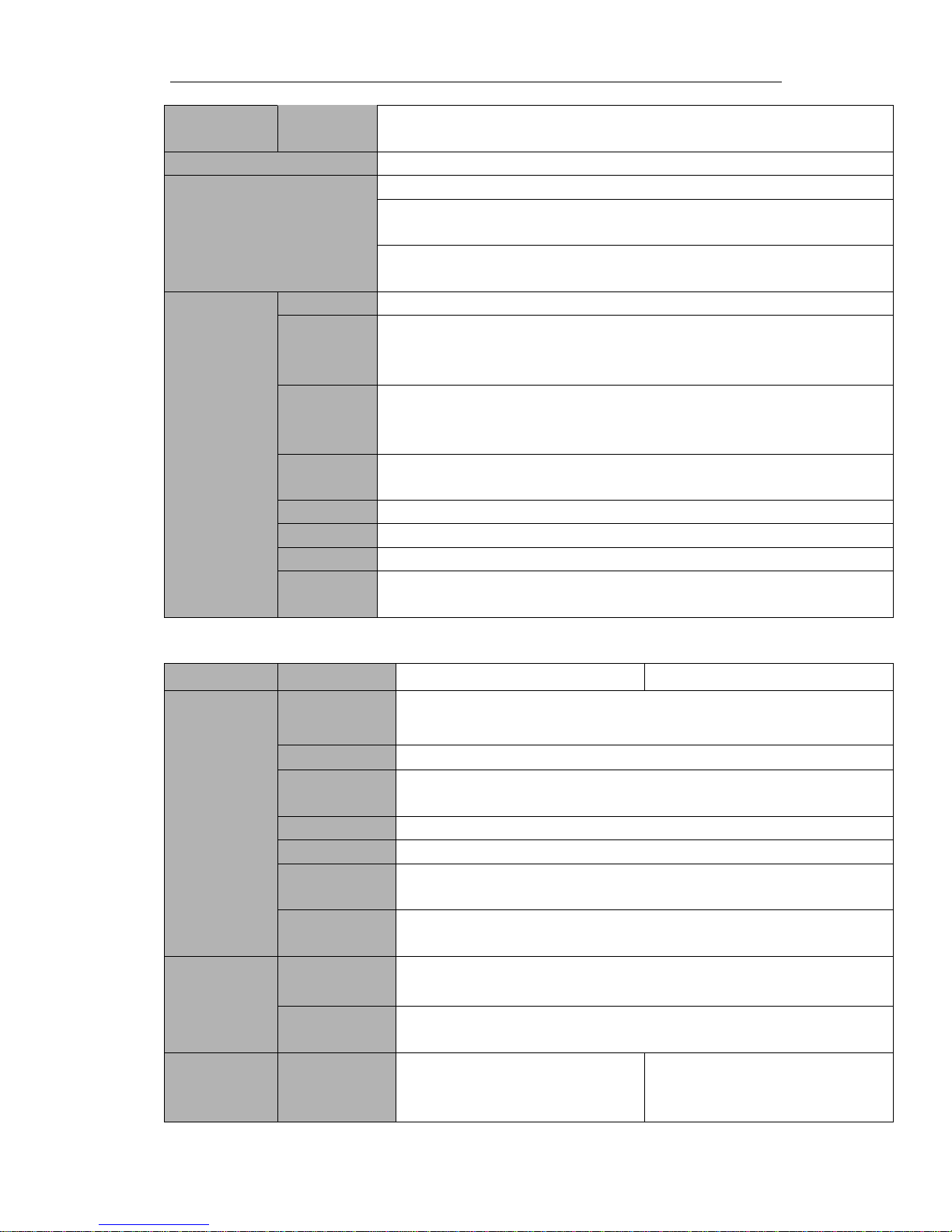
Standalone DVR User’s Manual
6
on
Account lock strategy
Five times login failure in thirty minutes may result in account lock.
Upgrade
Web browser, client-end and update tool.
Login, Logout and Shutdown
Password login protection to guarantee safety
User-friendly interface when login. Provide the following options: Logout
/shutdown/ restart.
Right authentication when shut down to make sure only those proper
people can turn off DVR
General
Parameter
Power
DC 12V
Power
Consumptio
n
≤15W (With adapter, exclude HDD)
Working
Temperatur
e
-10℃-+55℃
Working
Humidity
10%-90%
Air Pressure
86kpa-106kpa
Dimension
270(W) x205 (D) x41mm(H)
Weight
1.0-1.5KG(Exclude HDD)
Installation
Mode
Desktop installation/wall mount installation
1.3.2 Eagle-04/ Eagle-16 Series
Parameter
Eagle-04
Eagle-16
System
Main
Processor
High-performance industrial embedded micro controller
OS
Embedded LINUX
System
Resources
Multiplex operations: Multiple-channel record, multiple-channel
playback and network operation simultaneously
Interface
User-friendly graphical user interface
Input Devices
Front panel, USB mouse, remote control
Input Method
Arabic number, English character, donation and extension Chinese
(optional)
Shortcut
Function
Copy/paste operation, USB mouse right-key shortcut menu, double
click USB mouse to switch screen.
Compression
Standard
Video
Compression
H.264
Audio
Compression
G711A, G711U, PCM
Video Input
4-CH composite video input:
(NTSC/PAL) BNC (1.0VB
P- P,
B
75Ω)
16-CH composite video input:
(NTSC/PAL) BNC (1.0VB
P- P,
B
75Ω)
Page 16
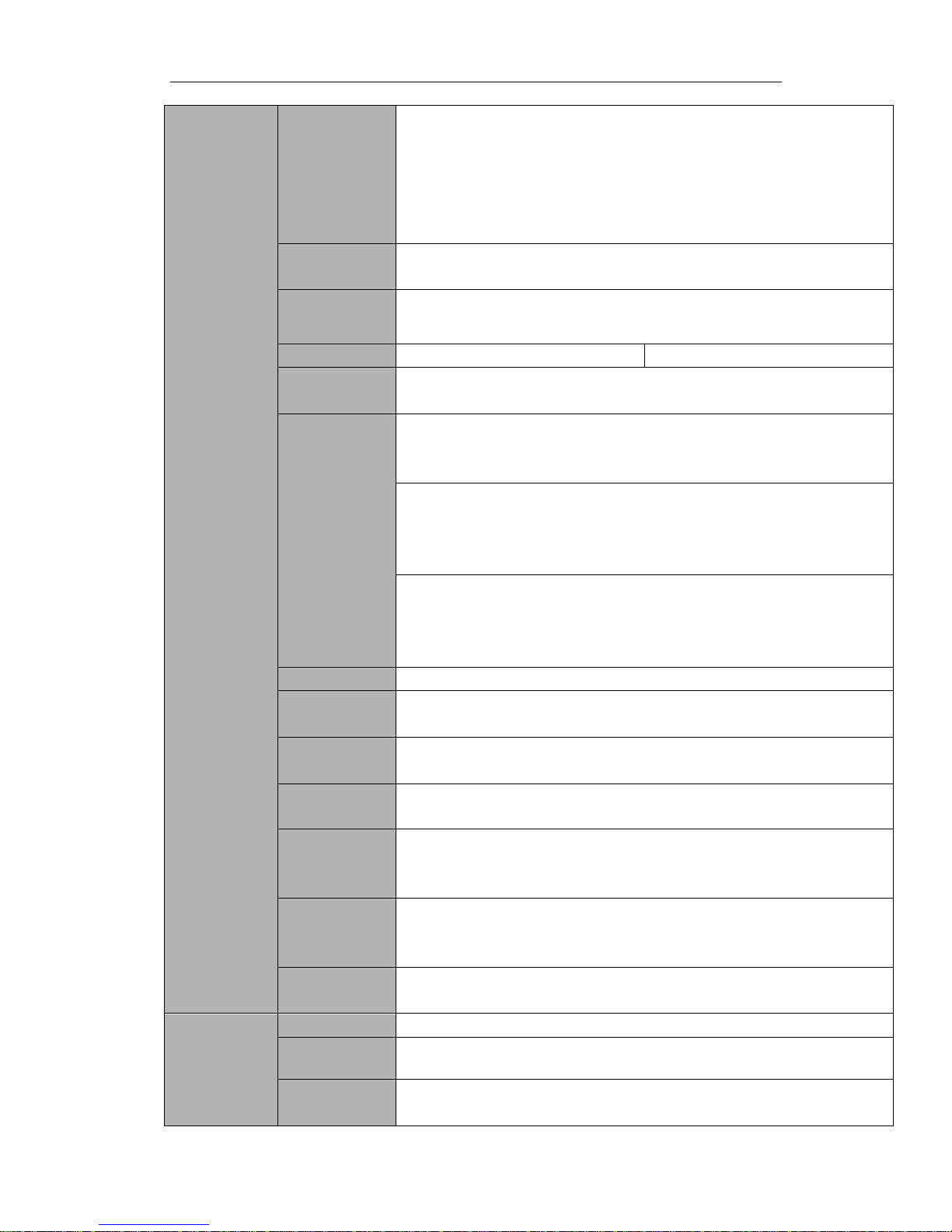
Standalone DVR User’s Manual
7
Video monitor
Video Output
1-ch PAL/NTSC, BNC (1.0VP- P, 75Ω) composite video signal output.
1-ch VGA output.
1-ch HDMI output.
1-ch matrix output
1-ch matrix output(Support multiple-window output mode)
Support TV/VGA/HDMI video output at the same time.
Video
Standard
Support PAL/NTSC.
Record Speed
Real-time Mode: PAL 1f/s to 25f/s per channel and NTSC 1f/s to 30f/s
per channel
Video Partition
1/4 windows(Optional)
1/4/8/9 /16 windows
Monitor
Touring
Support monitor tour functions such as alarm, motion detection, and
schedule auto control.
Resolution
(PAL/NTSC)
PAL(625TVL, 50f/s)/NTSC(525TVL, 60f/s)
Real-time monitor:
960H 704×576/704×480
Playback:
All-channel: 960H(704×576/704×480) D1 (704×576/704×480), HD1
(352×576/352×480), 2CIF (704×288/704×240), CIF (52×288/
352×240), QCIF (176×144/176×120)
Support dual streams.
Extra stream resolution:
CIF 352×288/ 352×240
QCIF 176×144/176×120
Image Quality
6-level image quality (Adjustable)
Privacy mask
Support one privacy mask of user-defined size in full screen.
Support max 4 zones.
Image
Information
Channel information, time information and privacy mask zone.
TV Adjust
Adjust TV output zone suitable to anamorphic video.
Channel Lock
Cover secret channel with black screen though system is encoding
normally.
Screen-lock function to prevent unauthorized user seeing secret video.
Channel
Information
Channel name, recording status, screen lock status, video loss status
and motion detection status are shown on the bottom left of display
screen.
Color
Configuration
Hue, brightness, contrast, saturation and gain setup for each channel.
Audio
Audio Input
4-ch 200-2000mv 10KΩ(RCA)
Audio Output
1-ch audio output 200-3000mv 5KΩ(RCA)
Bidirectional
Audio
1-ch audio talk input 200-3000mv 10KΩ(RCA)
Page 17
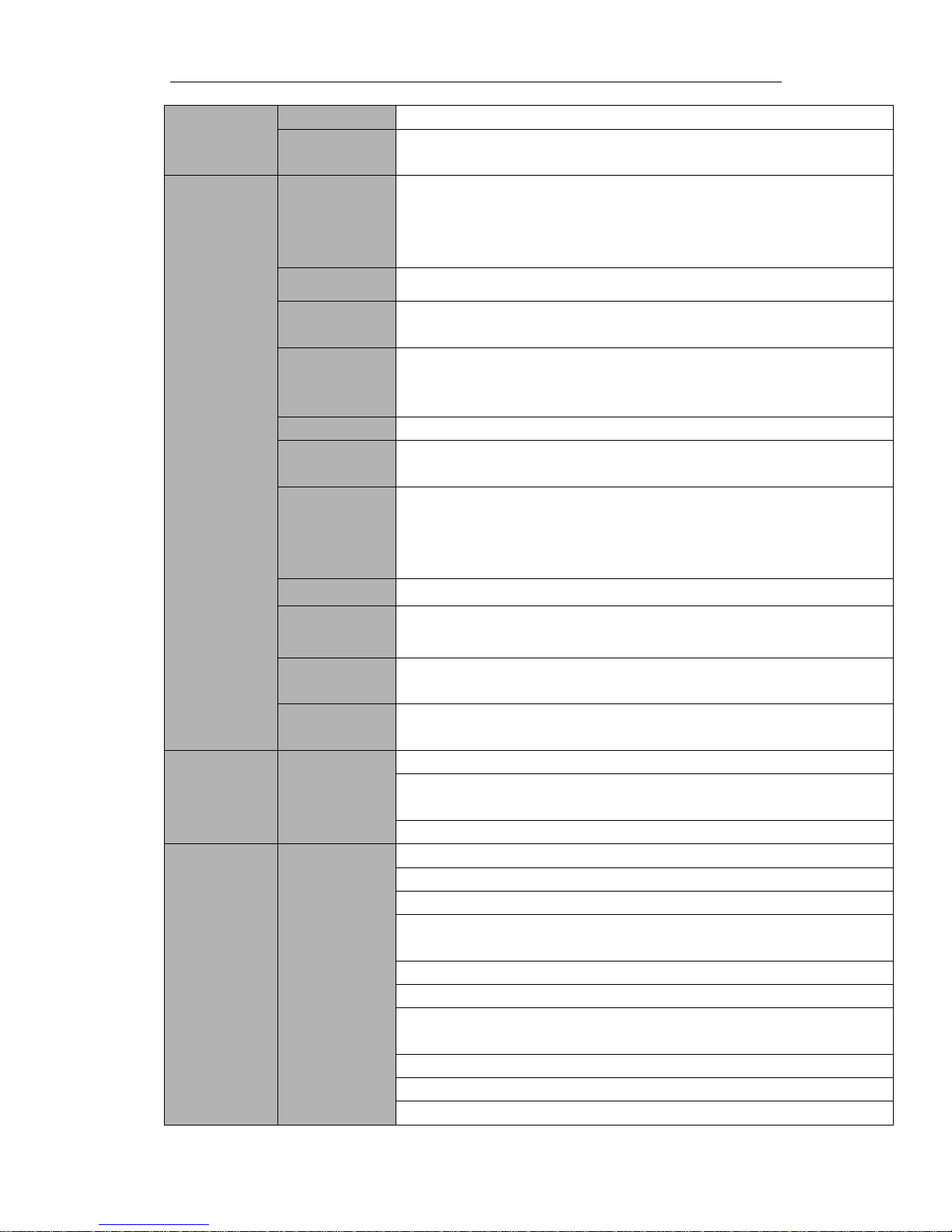
Standalone DVR User’s Manual
8
Hard disk
Hard Disk
2 built-in SATA port. Support 2 HDDs.
Hard Disk
Occupation
Audio:PCM 28.8MByte/h
Video:56-900MByte/h
Record and
playback
Recording
Mode
Manual recording, motion detection recording, schedule recording and
alarm recording
Priority: Manual recording> alarm recording>motion detection
recording>schedule recording.
Storage Mode
Support channel record quota setup
Recording
Length
1 to 120 minutes single record duration (Default setup is 60 minutes)
Playback
Repeat Way
When hard disk is full, system can overwrite previous video file.
Record Search
Various search engines such as time, type and channel.
Playback
Mode
Various fast play, slow play speeds, manual frame by frame playback
and reverse play mode.
Various File
Switch Ways
Can switch to previous or next file or any file in current play list.
Can switch to file on other channel of the same time. (If there is a file)
Support file continuous play, when a file is end system auto plays the
next file in the current channel.
Playback Way
Support mark playback
Multi-channel
Playback
There is 1/4/9/16-channel playback mode.
(It may vary due to different series.)
Window
Zoom
Switch between self-adaptive screen/full screen when playback
Partial
Enlargement
When in one-window full-screen playback mode, you can select any
zone to activate partial enlargement function.
Backup
function
Backup Mode
HDD backup
Support peripheral USB backup device. (Flash disk, portable disk, USB
burner and etc.)
Support network download and save
Network
Function
Network
control
View monitor channel remotely.
DVR configuration through client-end and web browser
Upgrade via client or browser to realize remote maintenance.
View alarm information such as external alarm, motion detection and
video loss via client.
Support network PTZ lens control
File download backup and playback
Multiple devices share information via corresponding software such as
professional surveillance software (PSS)
Duplex transparent COM
Network alarm input and output
Support zero-channel encoding function
Page 18
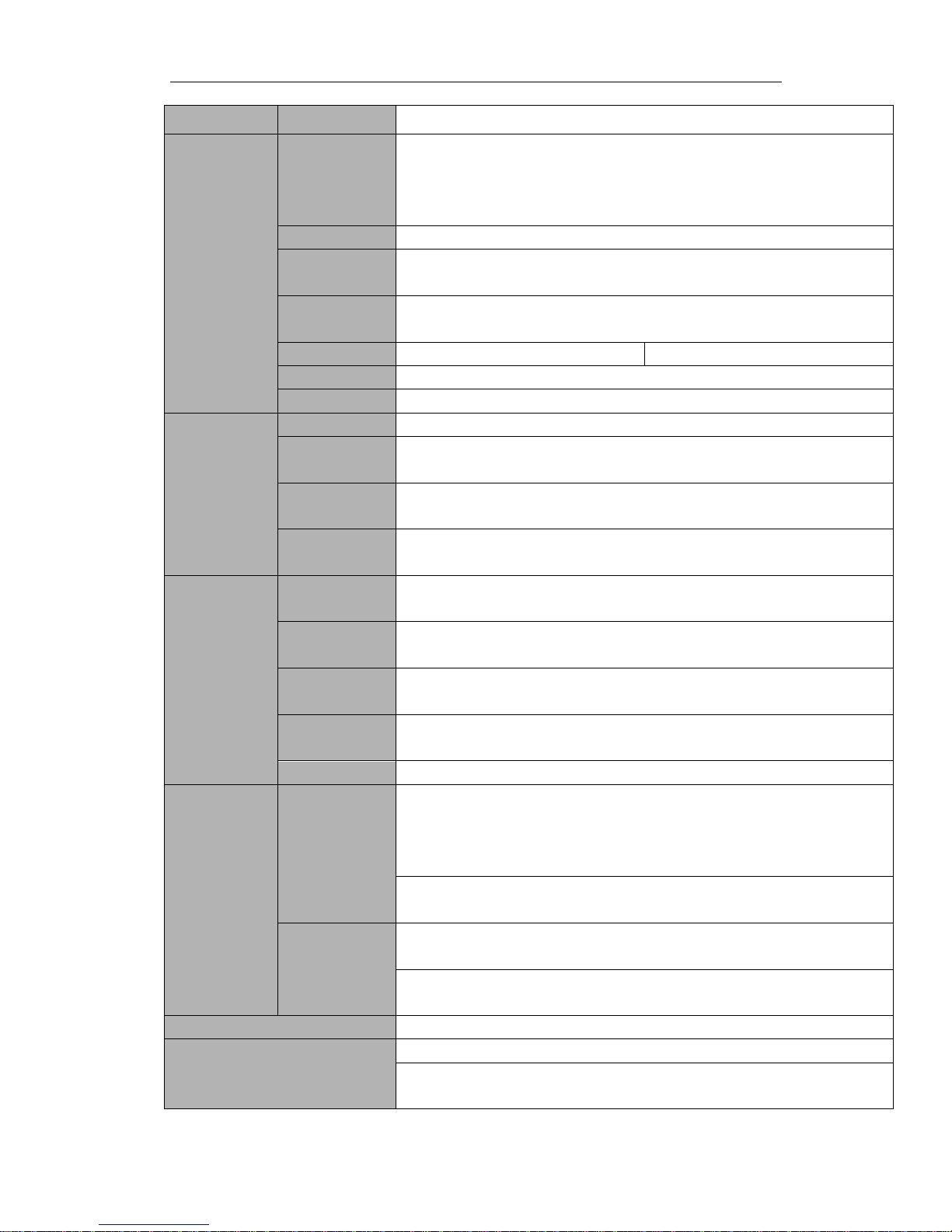
Standalone DVR User’s Manual
9
Bidirectional audio.
Motion
Detection and
Alarm
Motion
Detection
Zone setup: support 396/330((PAL 22×18, NTSC 22×15)) detection
zones.
Various sensitivity levels.
Alarm can activate record or external alarm or screen message prompt.
Video Loss
Alarm can activate external alarm or screen message prompt.
External Alarm
Support record activation function or activate external alarm or screen
message in specified period.
Manual Alarm
Control
Enable or disable alarm input channel
Support analog alarm signal to specific alarm output channel.
Alarm Input
4-ch alarm input(NO/NC )
16-ch alarm input(NO/NC )
Alarm Output
3-channel relay output
Alarm Relay
30V DC 2A,125V AC 1A(activation alarm )
Interface
USB Interface
2 USB 2.0 ports.
Network
connection
1 RJ45 10M/100M/1000M self-adaptable Ethernet port
RS485
PTZ control port
Support various PTZ control protocols.
RS232
Ordinary COM (Debug),keyboard connection and transparent serial
port(COM input and output via network )
System
Information
Hard Disk
Information
Display HDD current status
Data Stream
Statistics
Data stream statistics for each channel (in wave mode)
Log statistics
Backup to 1024 log files.
Support various search engines such as time and type.
Version
Display version information: channel amount, alarm input and output
amount, system version and release date.
On-line user
Display current on-line user
User
Management
User
Management
Multi-lever user management; various management modes
Integrated management for local user, serial port user and network
user.
Configurable user power.
Support user /group and its corresponding rights modification.
No limit to the user or group amount.
Password
Authentication
Password modification
Administrator can modify other user’s password.
Account lock strategy
Five times login failure in thirty minutes may result in account lock.
Upgrade
Web browser, client-end and update tool.
Login, Logout and Shutdown
Password login protection to guarantee safety
User-friendly interface when login. Provide the following options:
Logout /shutdown/ restart.
Page 19
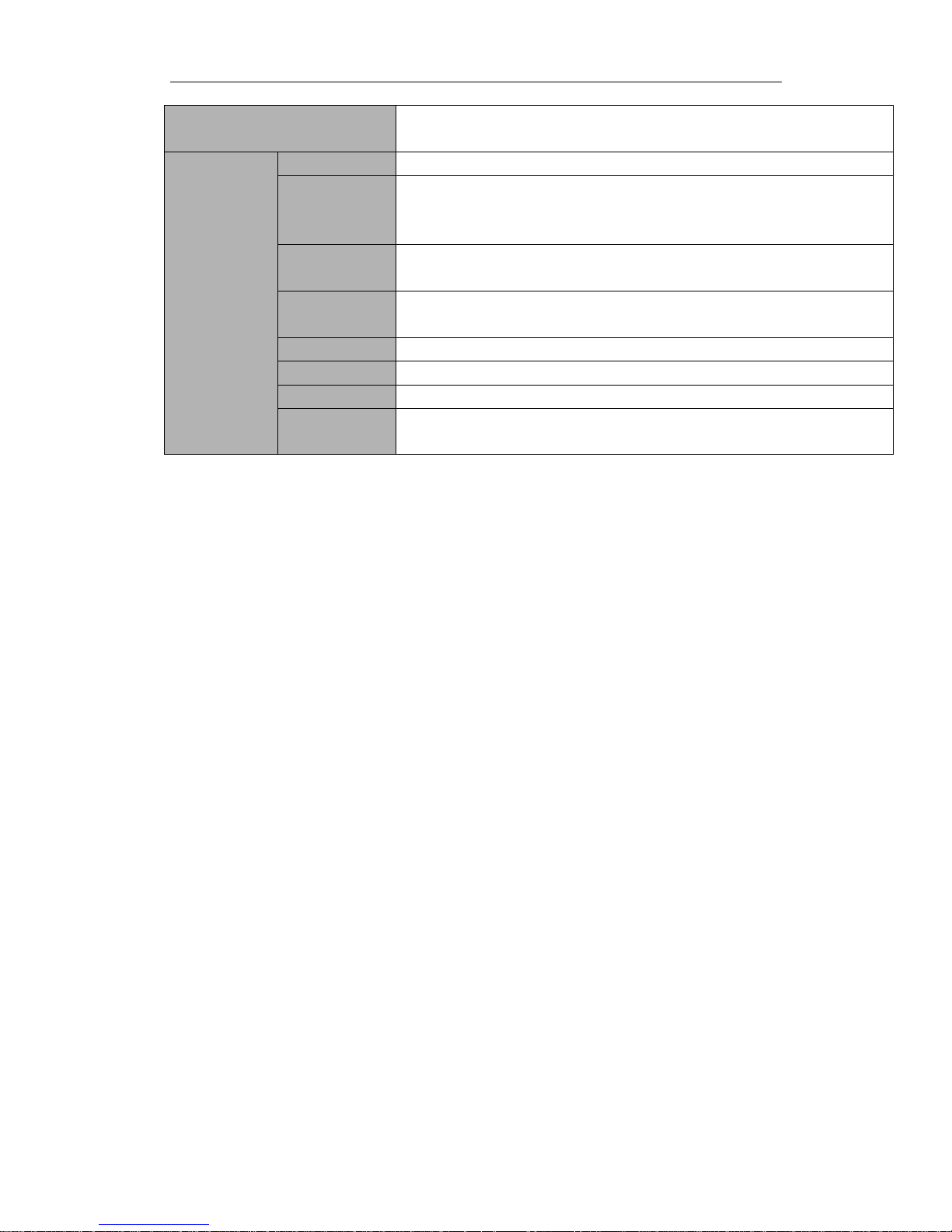
Standalone DVR User’s Manual
10
Right authentication when shut down to make sure only those proper
people can turn off DVR
General
Parameter
Power
DC 12V
Power
Consumption
≤25W (With adapter, exclude HDD)
Working
Temperature
0℃-+55℃
Working
Humidity
10%-90%
Air Pressure
86kpa-106kpa
Dimension
1U standard industrial case. 375(W) x280 (D) x50mm(H)
Weight
1.5-2.5KG(Exclude HDD)
Installation
Mode
Desktop installation
Page 20
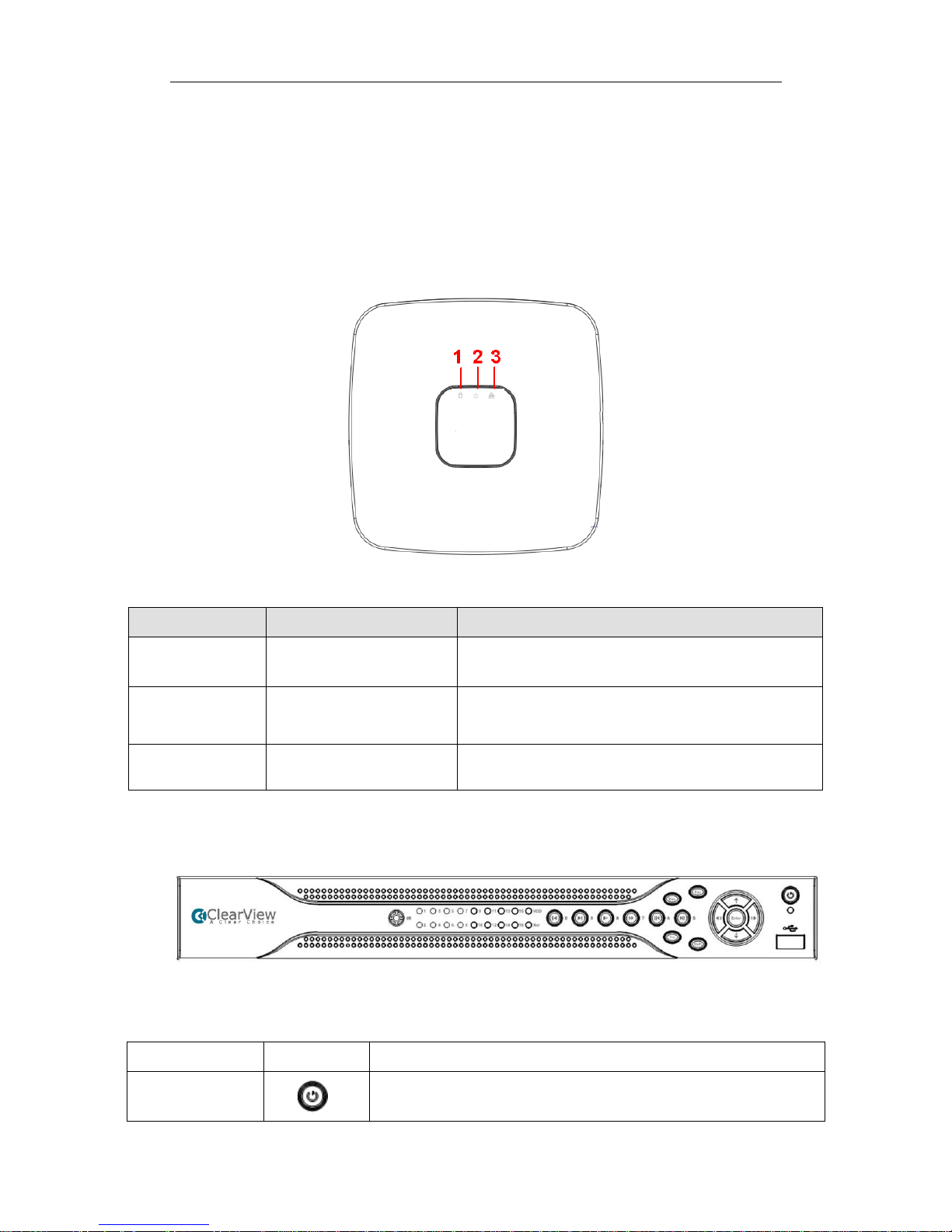
Standalone DVR User’s Manual
11
2 Overview and Controls
This section provides information about front panel and rear panel. When you install this
series DVR for the first time, please refer to this part first.
2.1 Front Panel
2.1.1 Falcon-04E Series
The front panel is shown as below. See Figure 2-1.
Figure 2-1
Please refer to the following sheet for detailed information.
SN
Name
Function
1
HDD status indictor light
The red light becomes on when HDD is abnormal.
2
Power indicator light
The red light becomes on when the power
connection is OK.
3
Network status indicator
light
The red light becomes on when the network
connection is abnormal.
2.1.2 Eagle-04/Eagle-16 Series
The front panel is shown as below. See Figure 2-2.
Figure 2-2
Please refer to the following sheet for detailed information.
Name
Icon
Function
Power button
Power button, press this button for three seconds to boot up
or shut down DVR.
Page 21
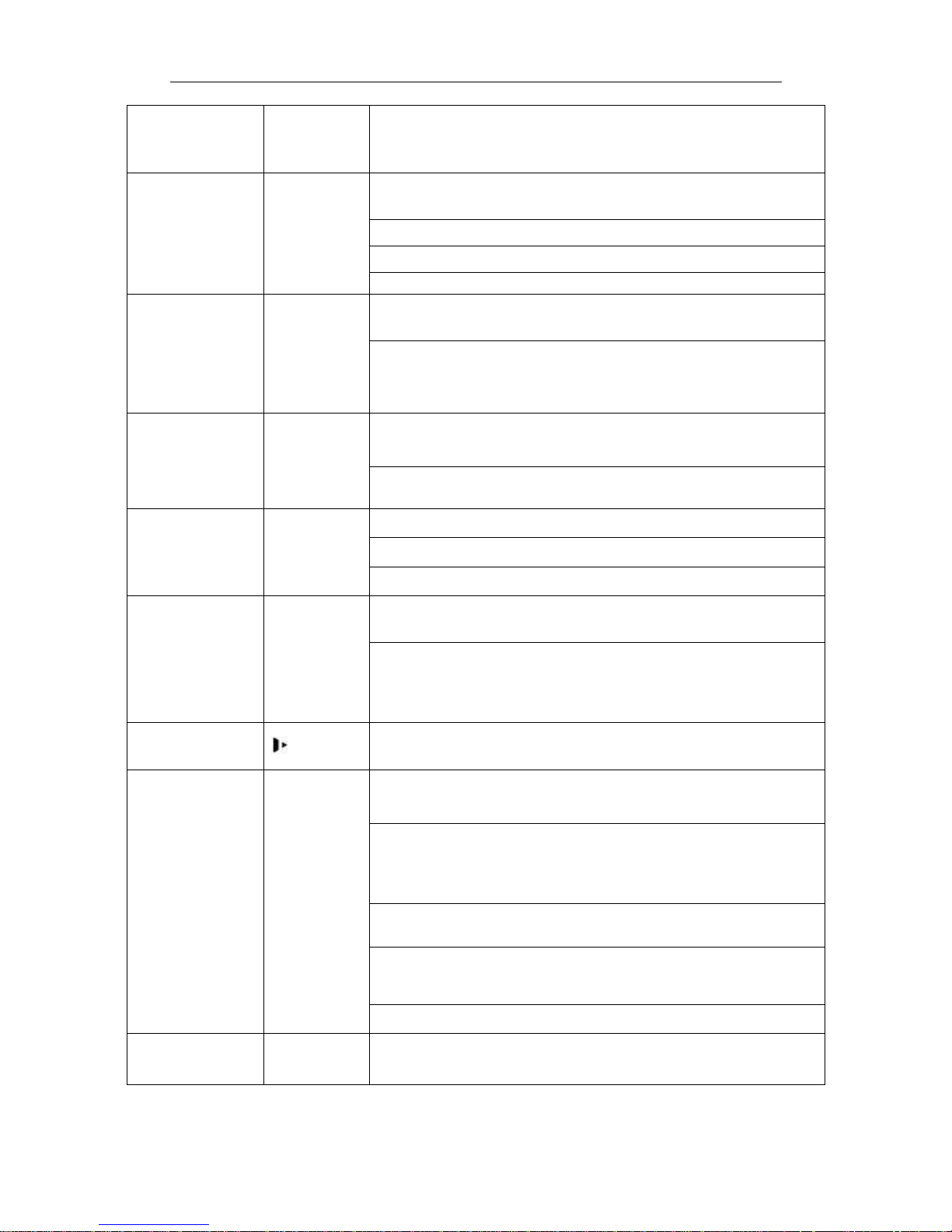
Standalone DVR User’s Manual
12
Shift
Shift
In textbox, click this button to switch between numeral,
English(Small/Capitalized),donation and etc.
Up/1
Down/4
、
Activate current control, modify setup, and then move up and
down.
Increase/decrease numeral.
Assistant function such as PTZ menu.
In text mode, input number 1/4 (English character G/H/I)
Left/2
Right/3
Shift current activated control,
When playback, click these buttons to control playback bar.
In text mode, input number 2(English character A/B/C)
/3(English character D/E/F)
ESC
ESC
Go to previous menu, or cancel current operation.
When playback, click it to restore real-time monitor mode.
Enter
ENTER
Confirm current operation
Go to default button
Go to menu
Record
REC
Manually stop/start recording, working with direction keys
or numeral keys to select the recording channel.
Click this button for at least 1.5 seconds, system can go to
the Record interface.
Slow play/8
Multiple slow play speeds or normal playback.
In text mode, input number 8 (English character T/U/V).
Assistant
Fn
One-window monitor mode, click this button to display
assistant function: PTZ control and image color.
Backspace function: in numeral control or text control, press
it for 1.5seconds to delete the previous character before the
cursor.
In motion detection setup, working with Fn and direction keys
to realize setup.
In text mode, click it to switch between numeral, English
character(small/capitalized) and etc.
Realize other special functions.
Fast play/7
Various fast speeds and normal playback.
In text mode, input number 7 (English character P/Q/R/S).
Page 22
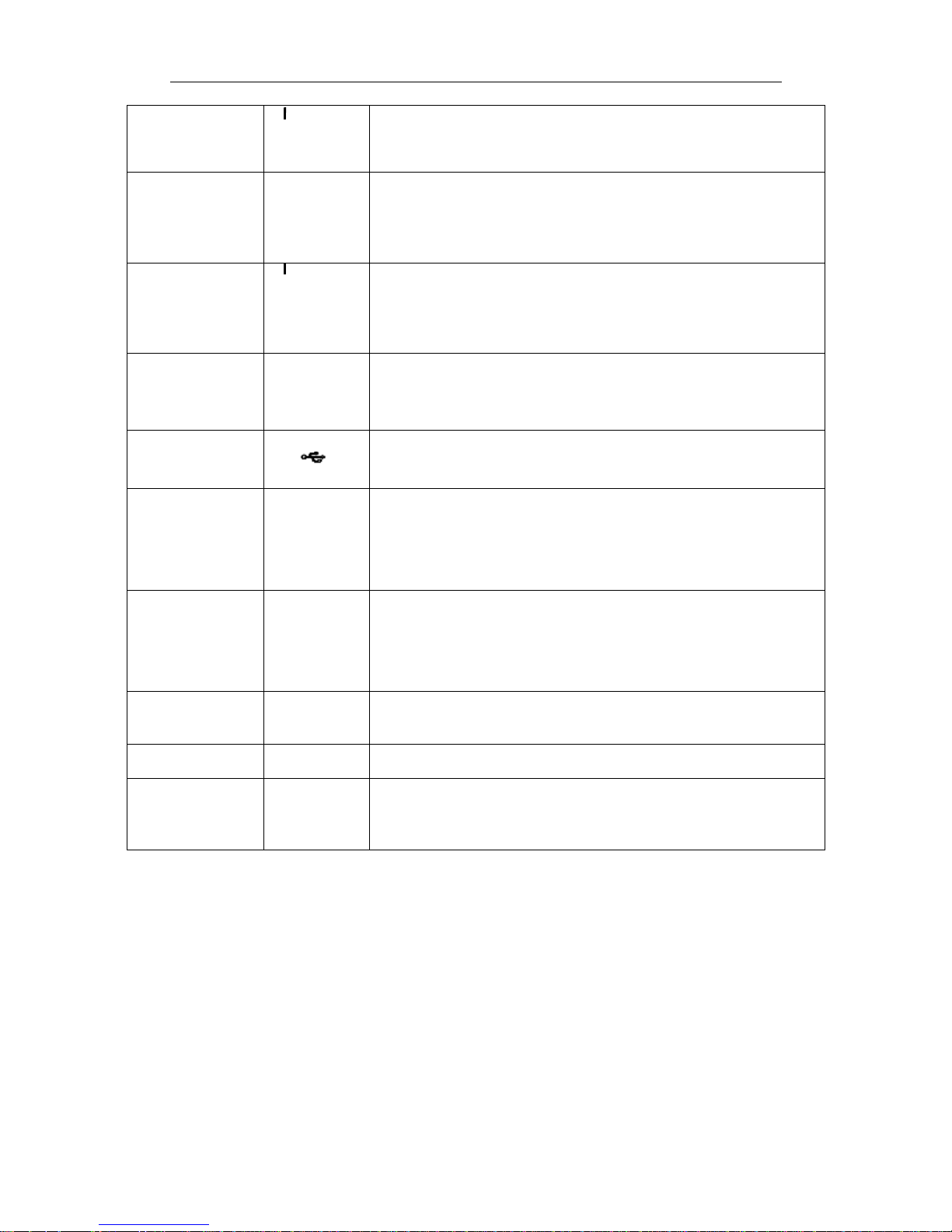
Standalone DVR User’s Manual
13
Play
previous/0
In playback mode, playback the previous video
In text mode, input number 0.
Reverse/Pau
se/6
In normal playback or pause mode, click this button to
reverse
playback
In reverse playback, click this button to pause playback.
Play Next/9
In playback mode, playback the next video
In menu setup, go to down ward of the dropdown list.
In text mode, input number 9 (English character W/X/Y/Z)
Play/Pause /5
In normal playback click this button to pause playback
In pause mode, click this button to resume playback.
In text mode, input number 5(English character J/K/L).
USB port
To connect USB storage device, USB mouse.
Network
abnormal
indication
light
Net
Network error occurs or there is no network connection, the
light becomes red to alert you.
HDD
abnormal
indication
light
HDD
HDD error occurs or HDD capacity is below specified
threshold value, the light becomes red to alert you.
Record light
1-16
System is recording or not. It becomes on when system is
recording.
IR Receiver
IR
It is to receive the signal from the remote control.
Alarm
indication
light
Alarm
Here you can view there is external alarm input or not.
The light becomes on when there is an external alarm. The
light become off when the external alarm stops.
2.2 Rear Panel
2.2.1 Falcon-04E Series
The rear panel is shown as below. See Figure 2-3.
Page 23
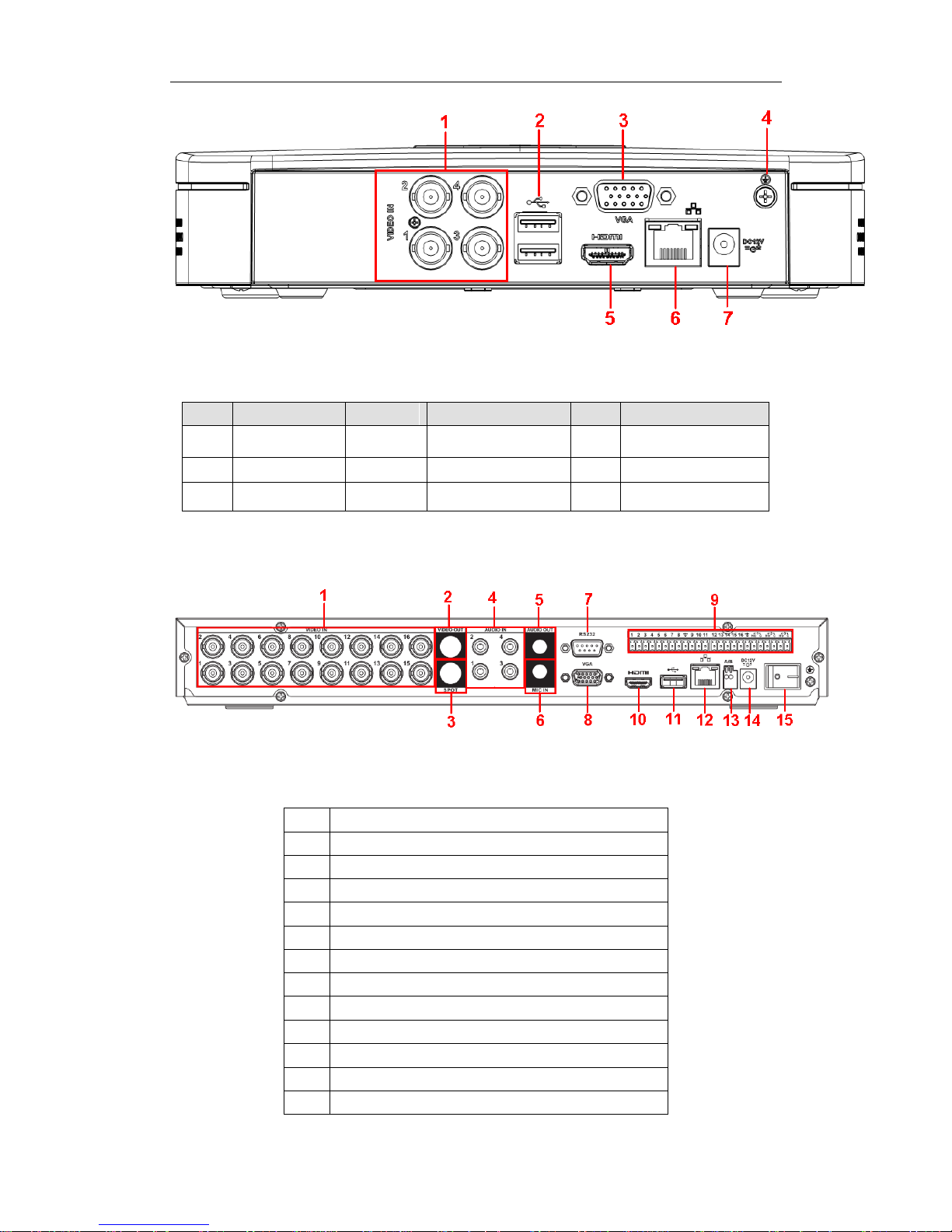
Standalone DVR User’s Manual
14
Figure 2-3
Please refer to the following sheet for detailed information.
SN
Name
SN
Name
SN
Name
1
Video input
2
USB port
3
Video VGA output
4
GND port
5
HDMI port
6
Network port
7
Power socket
2.2.2 Eagle-04/Eagle-16 Series
Here we take the Eagle-16 rear panel as an example. See Figure 2-4.
Figure 2-4
Please refer to the following sheet for detailed information.
1
Video input
2
Video output
3
Video SPOT output
4
Audio input
5
Audio output
6
Bidirectional talk input
7
RS232 port
8
Video VGA output
9
Alarm input/alarm output
10
HDMI port
11
USB port
12
Network port
13
RS485 port
Page 24
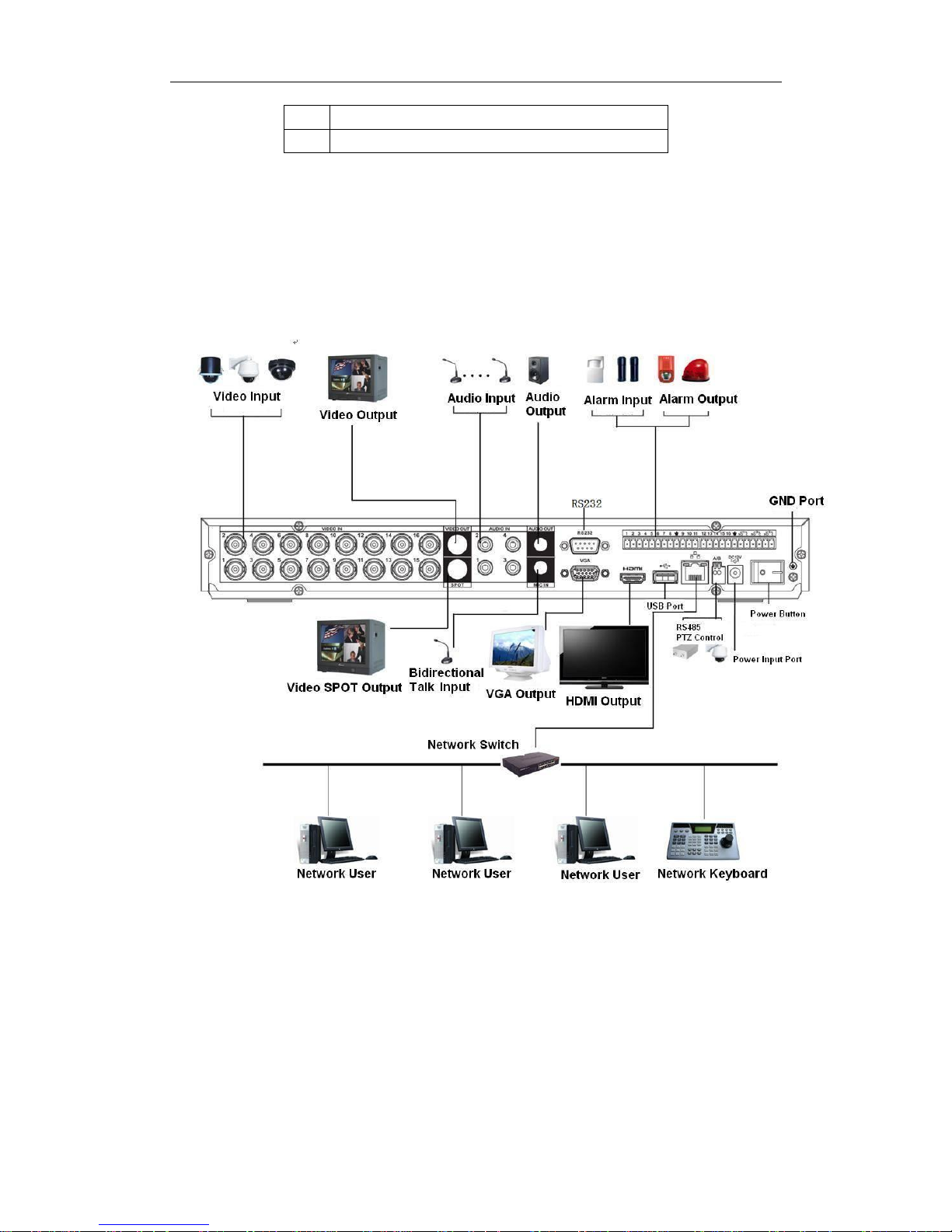
Standalone DVR User’s Manual
15
14
Power input port
15
Power button
When connect the Ethernet port, please use crossover cable to connect the PC and use
the straight cable to connect to the switch or router.
2.3 Connection Sample
Please refer to Figure 2-5 for connection sample.
The following figure is based on the Eagle-16 series product.
Figure 2-5
2.4 Remote Control
The remote control interface is shown as in Figure 2-6.
Please note remote control is not our standard accessory and it is not included in the
accessory bag.
Page 25
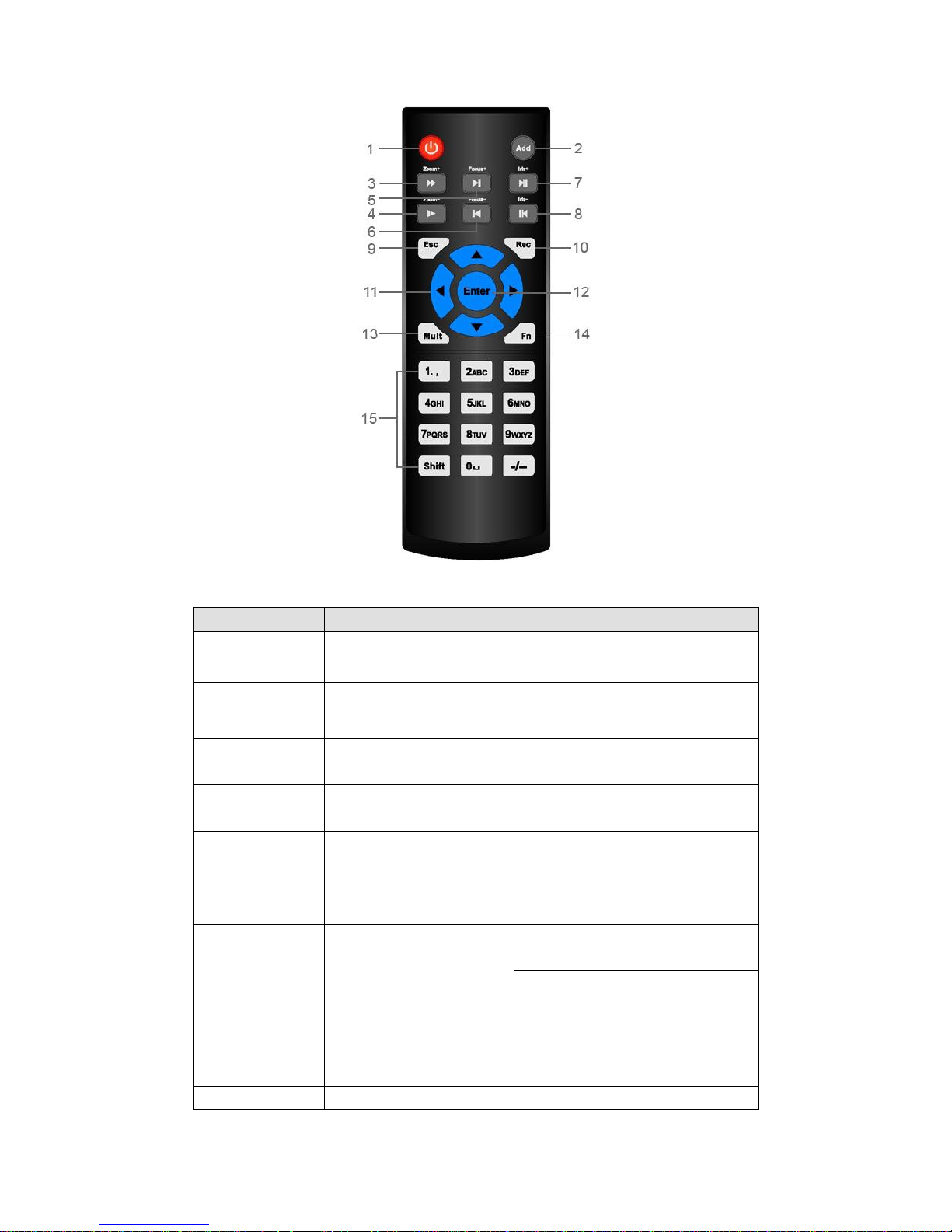
Standalone DVR User’s Manual
16
Figure 2-6
Serial Number
Name
Function
1
Power button
Click it to boot up or shut down
the device.
2
Address
Click it to input device number, so
that you can control it.
3
Forward
Various forward speeds and
normal speed playback.
4
Slow play
Multiple slow play speeds or
normal playback.
5 Next record
In playback mode, playback the
next video.
6 Previous record
In playback mode, playback the
previous video.
7
Play/Pause
In pause mode, click this button
to realize normal playback.
In normal playback click this
button to pause playback.
In real-time monitor mode, click
this button to enter video search
menu.
Reverse/pause
Reverse playback pause mode,
Page 26
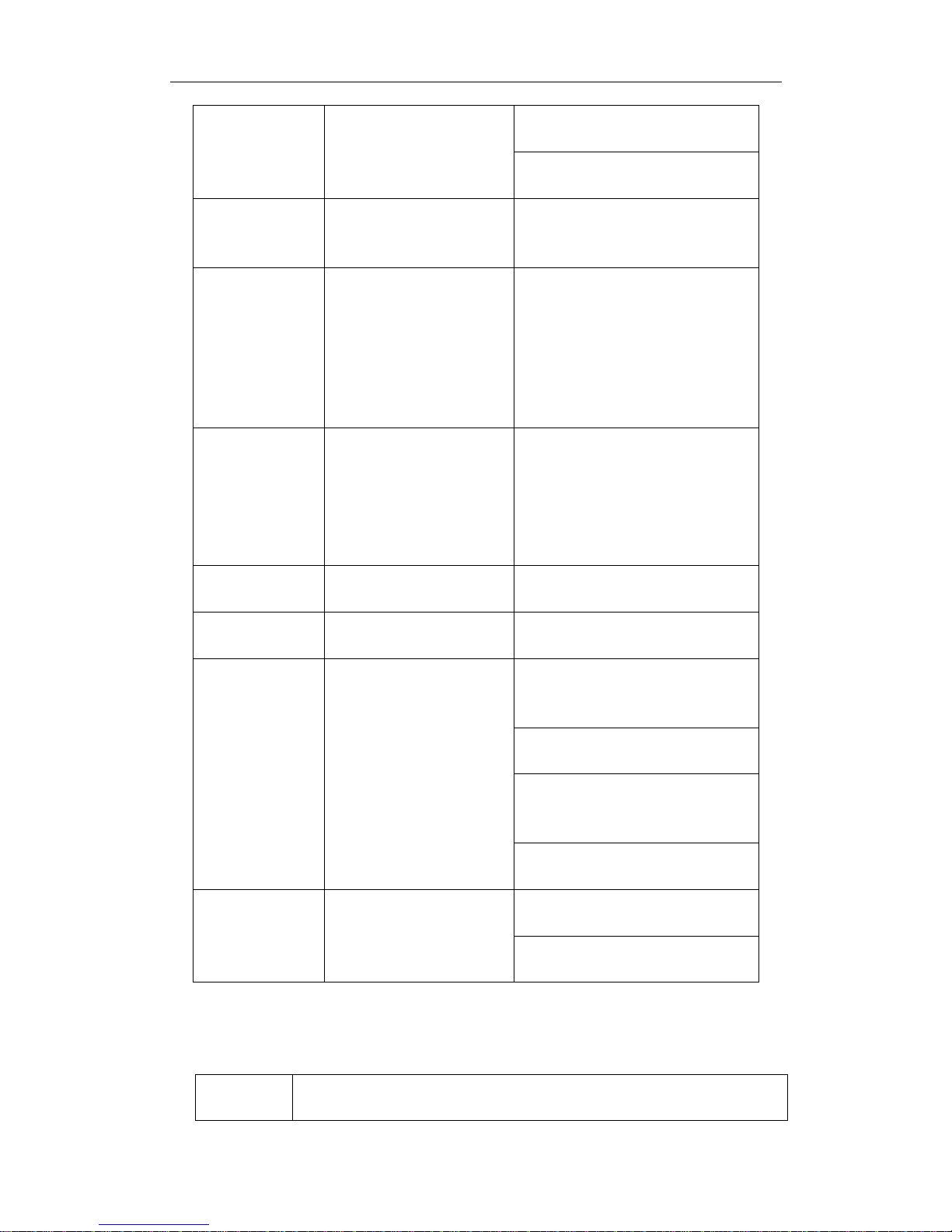
Standalone DVR User’s Manual
17
8
click this button to realize normal
playback.
In reverse playback click this
button to pause playback.
9 Esc.
Go back to previous menu or
cancel current operation (close
upper interface or control)
10
Record
Start or stop record manually
In record interface, working with
the direction buttons to select the
record channel.
Click this button for at least 1.5
seconds, system can go to the
Manual Record interface.
11
Direction keys
Switch current activated control,
go to left or right.
In playback mode, it is to control
the playback process bar.
Aux function(such as switch the
PTZ menu)
12
Enter /menu key
go to default button
go to the menu
13
Multiple-window switch
Switch between multiple-window
and one-window.
14
Fn
In 1-ch monitor mode: pop up
assistant function: PTZ control
and Video color.
Switch the PTZ control menu in
PTZ control interface.
In motion detection interface,
working with direction keys to
complete setup.
In text mode, click it to delete
character.
15
0-9 number key
Input password, channel or
switch channel.
Shift is the button to switch the
input method.
2.5 Mouse Control
Left click
mouse
System pops up password input dialogue box if you have not logged in.
In real-time monitor mode, you can go to the main menu.
Page 27
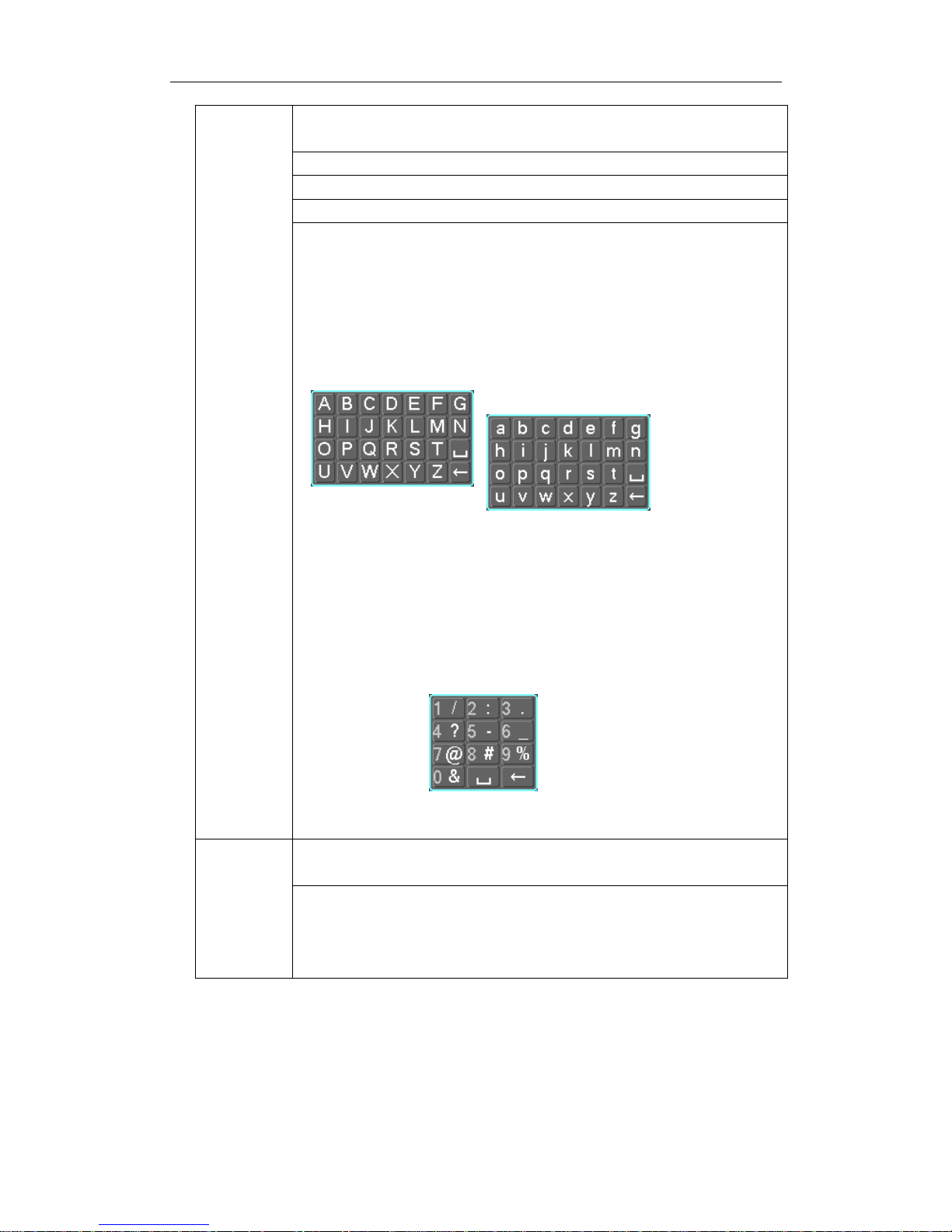
Standalone DVR User’s Manual
18
When you have selected one menu item, left click mouse to view menu
content.
Implement the control operation.
Modify checkbox or motion detection status.
Click combo box to pop up drop down list
In input box, you can select input methods. Left click the corresponding
button on the panel you can input numeral/English character
(small/capitalized). Here ← stands for backspace button. _ stands for
space button.
In English input mode: _stands for input a backspace icon and ←
stands for deleting the previous character.
In numeral input mode: _ stands for clear and ← stands for
deleting the previous numeral.
When input special sign, you can click corresponding numeral in the
front panel to input. For example, click numeral 1 you can input“/” , or
you can click the numeral in the on-screen keyboard directly.
Double left
click mouse
Implement special control operation such as double click one item in
the file list to playback the video.
In multiple-window mode, double left click one channel to view in
full-window.
Double left click current video again to go back to previous
multiple-window mode.
Page 28
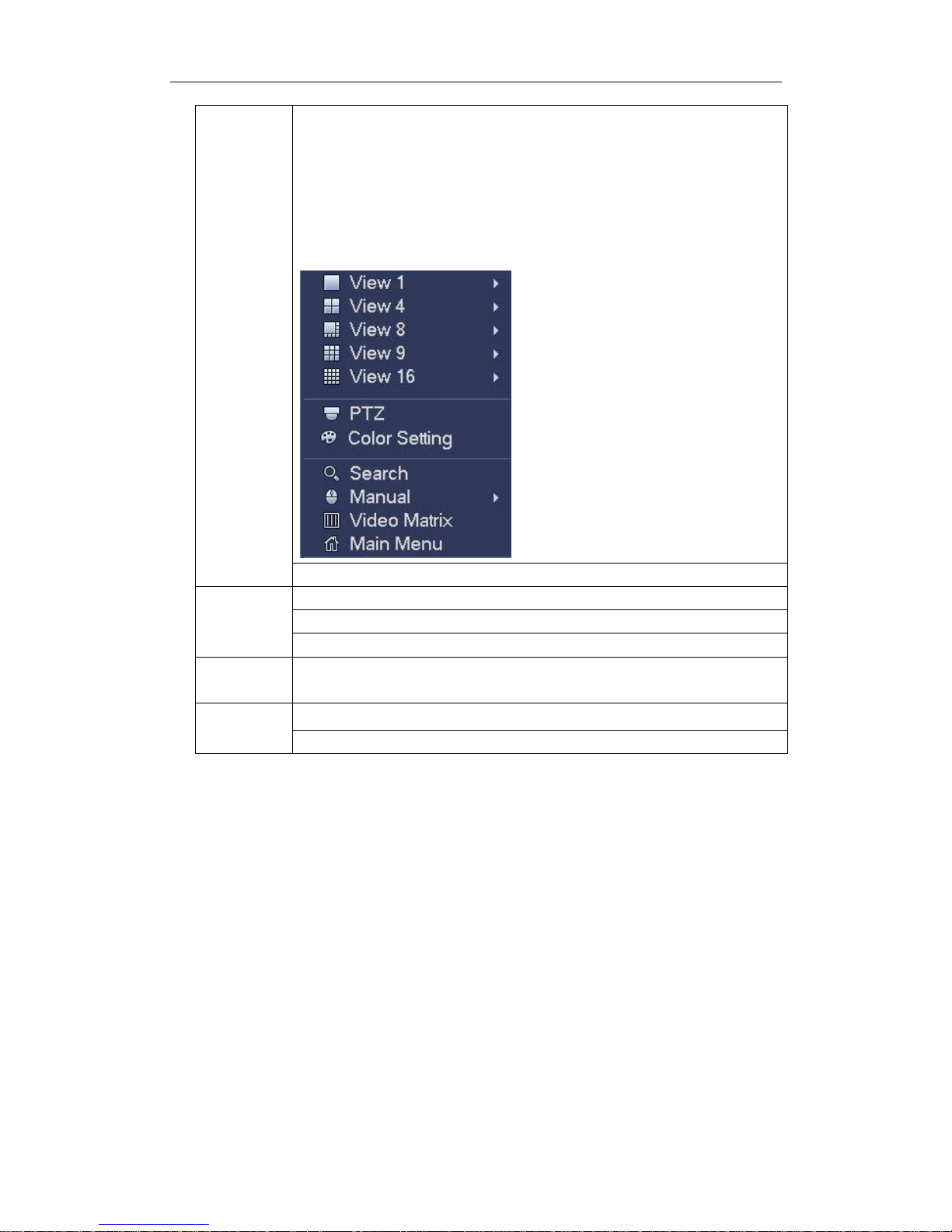
Standalone DVR User’s Manual
19
Right click
mouse
In real-time monitor mode, pops up shortcut menu: one-window,
four-window, nine-window and sixteen-window, Pan/Tilt/Zoom, color
setting, search, record, alarm input, alarm output, main menu.
Among which, Pan/Tilt/Zoom and color setting applies for current
selected channel.
If you are in multiple-window mode, system automatically switches to
the corresponding channel.
Exit current menu without saving the modification.
Press
middle
button
In numeral input box: Increase or decrease numeral value.
Switch the items in the check box.
Page up or page down
Move
mouse
Select current control or move control
Drag
mouse
Select motion detection zone
Select privacy mask zone.
2.6 Virtual Keyboard & Front Panel
2.6.1 Virtual Keyboard
The system supports two input methods: numeral input and English character (small and
capitalized) input.
Move the cursor to the text column, the text is shown as blue, input button pops up on the
right. Click that button to switch between numeral input and English input (capitalized and
small), Use > or < to shift between small character and capitalized character.
2.6.2 Front Panel
Move the cursor to the text column. Click Fn key and use direction keys to select number
you wanted. Please click enter button to input.
Page 29
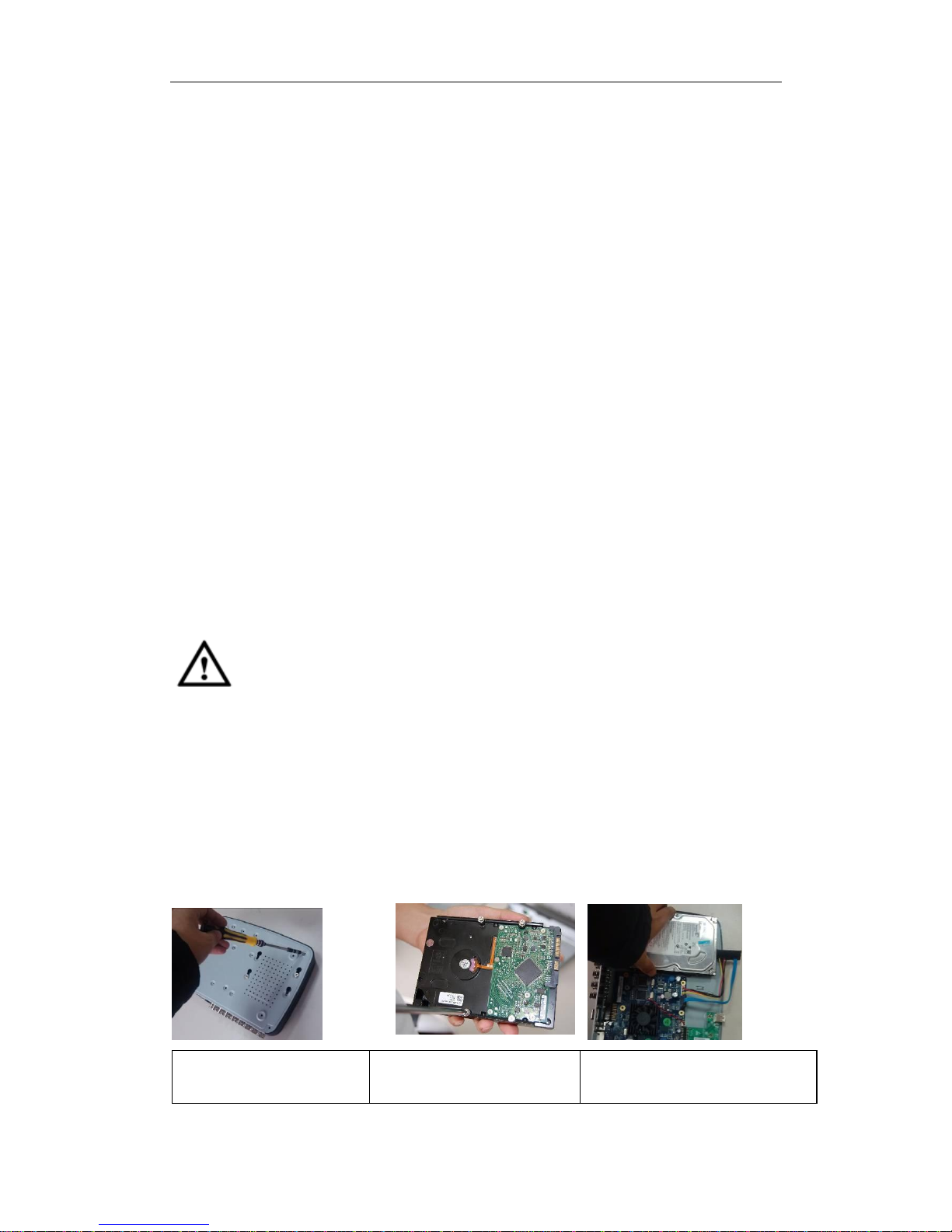
Standalone DVR User’s Manual
20
3 Installation and Connections
Note: All the installation and operations here should conform to your local electric
safety rules.
3.1 Check Unpacked DVR
When you receive the DVR from the forwarding agent, please check whether there is any
visible damage. The protective materials used for the package of the DVR can protect
most accidental clashes during transportation. Then you can open the box to check the
accessories.
Please check the items in accordance with the list. Finally you can remove the protective
film of the DVR.
Note
Remote control is not a standard accessory and it is not included in the accessory bag.
3.2 About Front Panel and Real Panel
The model in the front panel is very important; please check according to your purchase
order.
The label in the rear panel is very important too. Usually we need you to represent the
serial number when we provide the service after sales.
3.3 HDD Installation
Shut down the device and then unplug the power cable before you replace the HDD!
This series DVR has 1 to 2 HDDs (no limitation for capacity). Please use HDD of 7200rpm
or higher. Usually we do not recommend the HDD for the PC. You can refer to the
Appendix for recommended HDD brand.
All figures listed here for reference only.
Please follow the instructions listed below to install hard disk.
3.3.1 Falcon-04E Series
1. Loosen the screws of the
upper cover and side panel.
2. Fix four screws in the HDD
(Turn just three rounds).
3. Place the HDD in accordance with
the four holes in the bottom.
Page 30
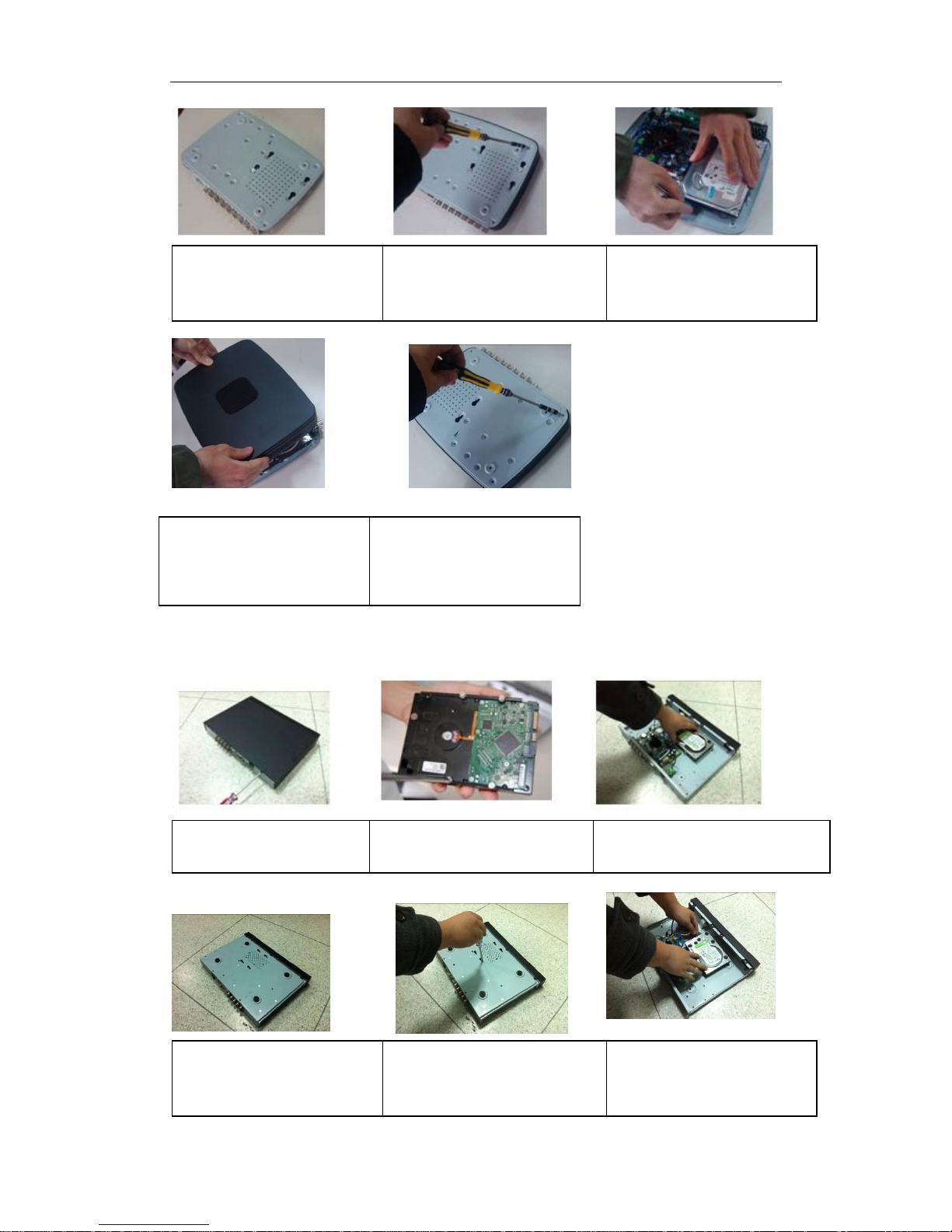
Standalone DVR User’s Manual
21
3.3.2 Eagle-04/Eagle-16 Series
This series product has two SATA HDDs.
1. Loosen the screws of the
upper cover and side panel.
2. Fix four screws in the HDD
(Turn just three rounds).
3. Place the HDD in accordance with
the four holes in the bottom.
4. Turn the device upside down
and then turn the screws in
firmly.
5. Fix the HDD firmly.
6. Connect the HDD cable and
power cable.
4. Turn the device upside down
and then turn the screws in
firmly.
5. Fix the HDD firmly.
6. Connect the HDD cable and
power cable.
7. Put the cover in accordance
with the clip and then place the
upper cover back.
8. Secure the screws in the
rear panel and the side panel.
Page 31

Standalone DVR User’s Manual
22
Please note, when you install the HDD, please put the cable connecting the main board
and the front panel at the proper position, otherwise it may result in device malfunction.
3.4 Connecting Power Supply
Please check input voltage and device power button match or not.
We recommend you use UPS to guarantee steady operation, DVR life span, and other
peripheral equipments operation such as cameras.
3.5 Connecting Video Input and Output Devices
3.5.1 Connecting Video Input
The video input interface is BNC. The input video format includes: PAL/NTSC BNC
(1.0VB
P- P ,
B75Ω.).
The input video format: BNC(0.8VP-P,75Ω).
The video signal should comply with your national standards.
The input video signal shall have high SNR, low distortion; low interference, natural color
and suitable lightness.
Guarantee the stability and reliability of the camera signal:
The camera shall be installed in a cool, dry place away from direct sunlight, inflammable,
explosive substances and etc.
The camera and the DVR should have the same grounding to ensure the normal
7. Put the cover in accordance
with the clip and then place the
upper cover back.
8. Secure the screws in the
rear panel and the side panel.
Page 32

Standalone DVR User’s Manual
23
operation of the camera.
Guarantee stability and reliability of the transmission lineBTTTB
Please use high quality, sound shielded BNC. Please select suitable BNC model
according to the transmission distance.
If the distance is too long, you should use twisted pair cable, and you can add video
compensation devices or use optical fiber to ensure video quality.
You should keep the video signal away from the strong electromagnetic interference,
especially the high tension current.
Keep connection lugs in well contactBTTTB
The signal line and shielded wire should be fixed firmly and in well connection. Avoid dry
joint, lap welding and oxidation.BTTT
3.5.2 Connecting Video Output
Video output includes a TBNC(PAL/NTSC, 1.0VP- P, 75Ω)output, a VGA output and a
HDMI output.
System supports BNC, VGA and HDMI output at the same time.
When you are using pc-type monitor to replace the monitor, please pay attention to the
following points:
To defer aging, do not allow the pc monitor to run for a long time.
Regular demagnetization will keep device maintain proper status.
Keep it away from strong electromagnetic interference devices.
Using TV as video output device is not a reliable substitution method. You also need to
reduce the working hour and control the interference from power supply and other devices.
The low quality TV may result in device damage.
3.6 Connecting Audio Input & Output, Bidirectional Audio
3.6.1 Audio Input
BNC port is adopted for audio input port.
Due to high impedance of audio input, please use active sound pick-up.
Audio transmission is similar to video transmission. Try to avoid interference, dry joint,
loose contact and it shall be away from high tension current.
3.6.2 Audio Output
The audio output signal parameter is usually over 200mv 1KΩ (BNC). It can directly
connect to low impedance earphone, active sound box or amplifier-drive audio output
device.
If the sound box and the pick-up cannot be separated spatially, it is easy to arouse
squeaking. In this case you can adopt the following measures:
Use better sound pick-up with better directing property.
Reduce the volume of the sound box.
Using more sound-absorbing materials in decoration can reduce voice echo and
improve acoustics environment.
Adjust the layout to reduce happening of the squeaking.
3.7 Alarm Input and Output Connection
Please read the followings before connecting.
Page 33

Standalone DVR User’s Manual
24
1. Alarm input
a. Please make sure alarm input mode is grounding alarm input.
b. Grounding signal is needed for alarm input.
c. Alarm input needs the low level voltage signal.
d. Alarm input mode can be either NC (normal Open) or NO (Normal Close)
e. When you are connecting two DVRs or you are connecting one DVR and one other
device, please use a relay to separate them,
2. Alarm output
The alarm output port should not be connected to high power load directly (It shall be less
than 1A) to avoid high current which may result in relay damage. Please use the co
contactor to realize the connection between the alarm output port and the load.
3. How to connect PTZ decoder
a. Ensure the decoder has the same grounding with DVR, otherwise you may not control
the PTZ. Shielded twisted wire is recommended and the shielded layer is used to connect
to the grounding.
b. Avoid high voltage. Ensure proper wiring and some thunder protection measures.
c. For too long signal wires, 120Ω should be parallel connected between A, B lines on the
far end to reduce reflection and guarantee the signal quality.
d. “485 A, B” of DVR cannot parallel connect with “485 port” of other device.
e. The voltage between of A,B lines of the decoder should be less than 5v.
4. Please make sure the front-end device has soundly earthed.
Improper grounding may result in chip damage.
3.7.1 Alarm Input and Output Details
Important
Please refer to the specifications for the alarm input and output channel amount.
Do not merely count the alarm input and out channel amount according to the ports
on the rear panel.
The interface is shown as below. See Figure 3-1.
Figure 3-1
Please refer to the following sheet and Figure 3-1 for detailed information.
1,2,3,4,5,6,
7,8,9,10,11,
12,13,14,15,16
ALARM 1 to ALARM 8. The alarm becomes active in low voltage.
Page 34

Standalone DVR User’s Manual
25
NO1 C1,
NO2 C2,
NO3 C3
There are three groups of normal open activation output (on/off
button)
Earth cable.
3.7.2 Alarm Input Port
Please refer to the following sheet for more information.
Grounding alarm inputs. Normal open or Normal close type)
Please parallel connect COM end and GND end of the alarm detector (Provide
external power to the alarm detector).
Please parallel connect the Ground of the DVR and the ground of the alarm detector.
Please connect the NC port of the alarm sensor to the DVR alarm input(ALARM)
Use the same ground with that of DVR if you use external power to the alarm device.
Figure 3-2
3.7.3 Alarm Output Port
Provide external power to external alarm device.
To avoid overloading, please read the following relay parameters sheet carefully.
RS485 A/B cable is for the A/B cable of the PTZ decoder.
T+,T-,R+,R- are four-wire double duplex RS485 port.
T+ T-: output wire
R+ R-: input wire
Relay Specification
Model:
JRC-27F
Material of the
touch
Silver
Rating
(Resistance
Load)
Rated switch capacity
30VDC 2A, 125VAC 1A
Maximum switch power
125VA 160W
Maximum switch voltage
250VAC, 220VDC
Maximum switch currency
1A
Insulation
Between touches with same
polarity
1000VAC 1minute
Between touches with different
polarity
1000VAC 1minute
Page 35

Standalone DVR User’s Manual
26
Between touch and winding
1000VAC 1minute
Surge voltage
Between touches with same
polarity
1500V (10×160us)
Length of open
time
3ms max
Length of close
time
3ms max
Longevity
Mechanical
50×106 times (3Hz)
Electrical
200×103 times (0.5Hz)
Temperature
-40℃ ~+70℃
3.8 RS485
When the DVR receives a camera control command, it transmits that command up the coaxial
cable to the PTZ device. RS485 is a single-direction protocol; the PTZ device can’t return any
data to the unit. To enable the operation, connect the PTZ device to the RS485 (A,B) input on
the DVR.
Since RS485 is disabled by default for each camera, you must enable the PTZ settings first.
This series DVRs support multiple protocols such as Pelco-D, Pelco-P.
To connect PTZ devices to the DVR:
1. Connect RS485 A,B on the DVR rear panel.
2. Connect the other end of the cable to the proper pins in the connector on the camera.
3. Please follow the instructions to configure a camera to enable each PTZ device on the
DVR.
3.9 Other Interfaces
There are still other interfaces on the DVR, such as USB ports.
Page 36

Standalone DVR User’s Manual
27
4 Overview of Navigation and Controls
ALL FUNCTIONS LISTED BELOW FOR REFERENCE ONLY. YOUR PURCHASED
PRODUCT MAY NOT SUPPORT ALL THE FUNCTIONS LISTED BELOW.
4.1 Boot up and Shutdown
4.1.1 Boot up
Before the boot up, please make sure:
The rated input voltage matches the device power on-off button. Please make sure
the power wire connection is OK. Then click the power on-off button.
Always use the stable current, if necessary UPS is a best alternative measure.
Please follow the steps listed below to boot up the device.
Connect the device to the monitor and then connect a mouse.
Connect power cable.
Click the power button at the front or rear panel and then boot up the device. After
device booted up, the system is in multiple-channel display mode by default.
4.1.2 Shutdown
Note
When you see corresponding dialogue box “System is shutting down…” Do not click
power on-off button directly.
Do not unplug the power cable or click power on-off button to shutdown device
directly when device is running (especially when it is recording.)
There are three ways for you to log out.
a) Main menu (RECOMMENDED)
From Main Menu->Shutdown, select shutdown from dropdown list.
Click OK button, you can see device shuts down.
b) From power on-off button on the front panel or remote control
Press the power on-off button on the DVR front panel or remote control for more than 3
seconds to shutdown the device.
c) From power on-off button on the rear panel.
4.1.3 Auto Resume after Power Failure
The system can automatically backup video and resume previous working status after
power failure.
4.1.4 Replace Button Battery
Please make sure to use the same battery model if possible.
We recommend replace battery regularly (such as one-year) to guarantee system time
accuracy.
Note:
Before replacement, please save the system setup, otherwise, you may lose the
data completely!
Page 37

Standalone DVR User’s Manual
28
4.2 Startup Wizard
After device successfully booted up, it goes to startup wizard.
Click Cancel/Next button, you can see system goes to login interface.
Tips
Check the box Startup button here, system goes to startup wizard again when it boots up
the next time.
Cancel the Startup button, system goes to the login interface directly when it boots up the
next time.
Figure 4-1
Click Cancel button or Next Step button, system goes to login interface. See Figure 4-2.
System consists of four accounts:
Username: admin. Password: admin. (administrator, local and network)
Username: 888888. Password: 888888. (administrator, local only)
Username: 666666. Password: 666666(Lower authority user who can only monitor,
playback, backup and etc.)
Username: default. Password: default (hidden user). Hidden user “default” is for
system interior use only and can not be deleted. When there is no login user, hidden
user “default” automatically login. You can set some rights such as monitor for this
user so that you can view some channel view without login.
Figure 4-2
Page 38

Standalone DVR User’s Manual
29
Note:
For security reason, please modify password after you first login.
Within 30 minutes, three times login failure will result in system alarm and five times login
failure will result in account lock!
Click OK button, you can go to General interface. See Figure 4-3.
For detailed information, please refer to chapter 4.11.5.1.
Figure 4-3
Click Next button, you can go to network interface. See Figure 4-4.
For detailed information, please refer to chapter 4.10.3.
Page 39

Standalone DVR User’s Manual
30
Figure 4-4
Click Next button, you can go to Schedule interface. See Figure 4-5.
For detailed information, please refer to chapter 4.11.4.1.1.
Figure 4-5
Click Finish button, system pops up a dialogue box. Click the OK button, the startup
wizard is complete. See Figure 4-6.
Page 40

Standalone DVR User’s Manual
31
Figure 4-6
4.3 Navigation Bar
You need to go to the Main menu->Setting->System->General to enable navigation
bar function; otherwise you can not see the following interface.
The navigation bar is shown as below. See Figure 4-7.
Figure 4-7
4.3.1 Main Menu
Click button to go to the main menu interface.
4.3.2 Output Screen
Select corresponding window-split mode and output channels.
4.3.3 Favorites
Click , system pops up the favorites schemes. Click one item, you can view saved
favorite channel split mode and channel number. See Figure 4-8.
Please note, right now the favorite scheme name after the window split mode.
Figure 4-8
Page 41

Standalone DVR User’s Manual
32
4.3.4 Tour
Click button to enable tour, the icon becomes , you can see the tour is in
process.
4.3.5 PTZ
Click , system goes to the PTZ control interface. Please refer to chapter 4.5.
4.3.6 Color
Click button , system goes to the color interface. Please refer to chapter 4.4.4.1.
4.3.7 Search
Click button , system goes to search interface. Please refer to chapter 4.9.1
4.3.8 Alarm Status
Click button , system goes to alarm status interface. It is to view device status and
channel status. Please refer to chapter 4.10.2.
4.3.9 Channel Info
Click button , system goes to the channel information setup interface. It is to view
information of the corresponding channel. See Figure 4-9.
Figure 4-9
4.3.10 Remote Device
Click , system goes to an interface for you to view remote device information. Please
refer to chapter 4.11.1.1.
Page 42

Standalone DVR User’s Manual
33
4.3.11 Network
Click , system goes to the network interface. It is to set network IP address, default
gateway and etc. Please refer to chapter 4.11.2.
4.3.12 HDD Manager
Click , system goes to the HDD manager interface. It is to view and manage HDD
information. Please refer to chapter 4.11.4.2.
4.3.13 USB Manager
Click , system goes to the USB Manager interface. It is to view USB information,
backup and update. Please refer to chapter 4.9.2, chapter 4.10.4, chapter 4.11.5.9, and
chapter 4.11.5.11 for detailed information.
4.4 Preview
After device booted up, the system is in multiple-channel display mode. See Figure
4-10.Please note the displayed window amount may vary. The following figure is for
reference only. Please refer to chapter 1.3 Specifications for the window-amount your
product supported.
Figure 4-10
4.4.1 Preview
If you want to change system date and time, you can refer to general settings (Main
Menu->Setting->System->General). If you want to modify the channel name, please
refer to the display settings (Main Menu->Camera->CAM name)
Please refer to the following sheet for detailed information.
Page 43

Standalone DVR User’s Manual
34
Tips
Preview drag: If you want to change position of channel 1 and channel 2 when you
are previewing, you can left click mouse in the channel 1 and then drag to channel
2, release mouse you can switch channel 1 and channel 2 positions.
Use mouse middle button to control window split: You can use mouse middle
button to switch window split amount.
4.4.2 Preview Control Interface
Move you mouse to the top centre of the video of current channel, you can see system
pops up the preview control interface. See Figure 4-11 and Figure 4-12. If your mouse
stays in this area for more than 6 seconds and has no operation, the control bar
automatically hides.
Figure 4-11 Analog Channel
Figure 4-12 Digital Channel
1) Realtime playback
It is to playback the previous 5-60 minutes record of current channel.
Please go to the Main menu->Setting->->System->General to set real-time playback
time.
System may pop up a dialogue box if there is no such record in current channel.
2) Digital zoom
It is to zoom in specified zone of current channel. It supports zoom in function of
multiple-channel.
Click button , the button is shown as .
There are two ways for you to zoom in.
Drag the mouse to select a zone, you can view an interface show as Figure 4-13.
1
Recording status
3
Video loss
2
Motion detection
4
Camera lock
1 2 3 4 5
1 2 3 4 6 7
Page 44

Standalone DVR User’s Manual
35
Figure 4-13
Put the middle button at the centre of the zone you want to zoom in, and move the
mouse, you can view an interface shown as in Figure 4-14.
Figure 4-14
Right click mouse to cancel zoom and go back to the original interface.
3) Manual record function
It is to backup the video of current channel to the USB device. System can not backup
the video of multiple-channel at the same time.
Click button , system begins recording. Click it again, system stops recoridng. You
can find the record file on the flash disk.
4) Manual Snapshot
Click to snapshot 1-5 times. The snapshot file is saved on the USB device or HDD.
You can go to the Search interface (chapter 4.9.1) to view.
5) Mute (For analog channel only)
Click to mute. Click again to enable audio function when preview.
Please note this function is for one-window mode only or the max-size window of the
8-window mode.
6) Bidirectional talk (For digital channel only)
If the connected front-end device supports bidirectional talk function, you can click this
button. Click button to start bidirectional talk function the icon now is shown as
. Now the rest bidirectional talk buttons of digital channel becomes null too.
Click again, you can cancel bidirectional talk and the bidirectional talk buttons of
other digital channels become as .
Page 45

Standalone DVR User’s Manual
36
7) Remote device (For digital channel only)
Shortcut menu. Click it to go to the remote device interface to add/delete remote
device or view its corresponding information. Please refer to chapter 4.11.1.1 for
detailed information.
4.4.3 Right Click Menu
After you logged in the device, right click mouse, you can see the short cut menu. Please
see Figure 4-15.
Window split mode: You can select window amount and then select channels.
PTZ: Click it to go to PTZ interface.
Color setting: Set video corresponding information.
Search: Click it to go to Search interface to search and playback a record file.
Record control: Enable/disable record channel.
Main menu: Go to system main menu interface.
Tips:
Right click mouse to go back to the previous interface.
Figure 4-15
4.4.4 Preview Display Effect Setup
4.4.4.1 Video Color
Here you can set hue, brightness, contrast, saturation, gain, white level, color mode
and etc. See Figure 4-16.
Page 46

Standalone DVR User’s Manual
37
Figure 4-16
Please refer to the following sheet for detailed information.
Item
Note
Period
There are two periods in one day. You can set different
sharpness, brightness, and contrast setup for different
periods.
Effective Time
Check the box here to enable this function and then set
period time.
Sharpness
The value here is to adjust the edge of the video. The
value ranges from 0 to 100. The larger the value is, the
clear the edge is and vice versa. Please note there is
noise if the value here is too high. The default value is 50
and the recommended value ranges from 40 to 60.
Brightness
It is to adjust monitor window bright. The value ranges
from 0 to 100. The default value is 50.
The larger the number, the bright the video is. When you
input the value here, the bright section and the dark
section of the video will be adjusted accordingly. You
can use this function when the whole video is too dark or
too bright. Please note the video may become hazy if the
value is too high. The recommended value ranges from
40 to 60.
Contrast
It is to adjust monitor window contrast. The value ranges
from 0 to 100. The default value is 50.
The larger the number, the higher the contrast is. You
can use this function when the whole video bright is OK
but the contrast is not proper. Please note the video may
Page 47

Standalone DVR User’s Manual
38
Item
Note
become hazy if the value is too low. If this value is too
high, the dark section may lack brightness while the
bright section may over exposure .The recommended
value ranges from 40 to 60.
Saturation
It is to adjust monitor window saturation. The value
ranges from 0 to 100. The default value is 50.
The larger the number, the strong the color is. This value
has no effect on the general brightness of the whole
video. The video color may become too strong if the
value is too high. For the grey part of the video, the
distortion may occur if the white balance is not accurate.
Please note the video may not be attractive if the value
is too low. The recommended value ranges from 40 to
60.
Gain
The gain adjust is to set the gain value. The default
value may vary due to different device models. The
smaller the value, the low the noise. But the brightness is
also too low in the dark environments. It can enhance
the video brightness if the value is high. But the video
noise may become too clear.
Color mode
It includes several modes such as standard, color, bright,
gentle. Select a color mode, the sharpness, brightness,
contrast and etc can automatically switch to
corresponding setup.
4.4.4.2 Display
From Main Menu->Setting->System->Display, you can go to the corresponding interface.
For detailed information, please refer to chapter 4.11.5.2.
4.5 PTZ
Note:
Before you control the PTZ, please make sure the PTZ decoder and the DVR
network connection is OK and the corresponding settings are right.
4.5.1 PTZ Settings
Cable Connection
Please follow the procedures below to go on cable connection
Connect the dome RS485 port to DVR RS485 port.
Connect dome video output cable to DVR video input port.
Connect power adapter to the dome.
In the main menu, from Setting->System->PTZ, you can see an interface is shown as
in Figure 4-17 . Here you can set the following items:
Channel: Select the current camera channel.
Page 48

Standalone DVR User’s Manual
39
PTZ type: There are two types: local/remote. Please select local mode if you are
connect RS485 cable to connect to the Speed dome (PTZ). Please select remote
mode if you are connecting to the network PTZ camera.
Protocol: Select corresponding PTZ protocol(such as PELCOD)
Address: Default address is 1.
Baud rate: Select corresponding baud rate. Default value is 9600.
Data bit: Select corresponding data bits. Default value is 8.
Stop bit: Select corresponding stop bits. Default value is 1.
Parity: There are three options: odd/even/none. Default setup is none.
Figure 4-17
If you are connecting to network PTZ, the PTZ type shall be remote. See Figure 4-18.
Page 49

Standalone DVR User’s Manual
40
Figure 4-18
4.5.2 PTZ Control
After completing all the setting please click save button. Right click mouse (click “Fn”
Button in the front panel or click “Fn” key in the remote control). The interface is shown
as in Figure 4-19. Please note you can only go to the PTZ control interface when you
are in 1-window display mode.
Figure 4-19
The PTZ setup is shown as in See Figure 4-20.
Please note the commend name is grey once device does not support this function.
The PTZ operation is only valid in one-window mode.
Page 50

Standalone DVR User’s Manual
41
Here you can control PTZ direction, speed, zoom, focus, iris, preset, tour, scan, pattern
aux function, light and wiper, rotation and etc.
Speed is to control PTZ movement speed. The value ranges from 1 to 8.The speed 8 is
faster than speed 1. You can use the remote control to click the small keyboard to set.
You can click and of the zoom, focus and iris to zoom in/out, definition and
brightness.
The PTZ rotation supports 8 directions. If you are using direction buttons on the front
panel, there are only four directions: up/down/left/right.
Figure 4-20
In the middle of the eight direction arrows, there is a 3D intelligent positioning key. See
Figure 4-21. Please make sure your protocol supports this function and you need to use
mouse to control.
Click this key, system goes back to the single screen mode. Drag the mouse in the screen
to adjust section size. The dragged zone supports 4X to 16X speeds. It can realize PTZ
automatically. The smaller zone you dragged, the higher the speed.
Figure 4-21
Name
Function
key
function
Shortcut
key
Function
key
function
Shortcut
key
Zoom
Near
Far
Focus
Near
│
Far
►│
Iris close
Open
In Figure 4-20, click to open the menu, you can set preset, tour, pattern, scan and
etc. See Figure 4-22.
Page 51

Standalone DVR User’s Manual
42
Figure 4-22
Please refer to the following sheet for detailed information.
Please note the above interface may vary due to different protocols. The button is grey
and can not be selected once the current function is null.
Right click mouse or click the ESC button at the front panel to go back to the Figure
4-20.
Icon
Function
Icon
Function
Preset
Flip
Tour
Reset
Pattern
Aux
Scan
Aux on-off
button
Rotate
Go to menu
4.5.2.1 PTZ Function Setup
Click , you can go to the following interface to set preset, tour, pattern, and scan. See
Figure 4-23.
Page 52

Standalone DVR User’s Manual
43
Figure 4-23
Preset Setup
In Figure 4-23, click preset button and use eight direction arrows to adjust camera to the
proper position. The interface is shown as in Figure 4-24.
Click Set button and then input preset number.
Click Set button to save current preset.
Figure 4-24
Tour Setup
In Figure 4-23, click tour button.
Input tour value and preset No. Click Add preset button to add current preset to the tour.
See Figure 4-25.
Tips
Repeat the above steps to add more presets to the tour. Click Del preset button to remove
it from the tour. Please note some protocols do not support delete preset function.
Page 53

Standalone DVR User’s Manual
44
Figure 4-25
Pattern Setup
In Figure 4-23, click Pattern button and input pattern number.
Click Begin button to start direction operation. Or you can go back to Figure 4-20 to
operate zoom/focus/iris/direction operation.
In Figure 4-23, click End button.
Figure 4-26
Scan Setup
In Figure 4-23, click Scan button.
Use direction buttons to set camera left limit and then click Left button.
Use direction buttons to set camera right limit and then click Right button. Now the scan
setup process is complete.
Page 54

Standalone DVR User’s Manual
45
Figure 4-27
4.5.2.2 Call PTZ Function
Call Preset
In Figure 4-22, input preset value and then click to call a preset. Click
again to stop call.
Call Pattern
In Figure 4-22, input pattern value and then click to call a pattern. Click
again to stop call.
Call Tour
In Figure 4-22, input tour value and then click to call a tour. Click again
to stop call.
Call Scan
In Figure 4-22, input Scan value and then click to call a tour. Click again
to stop call.
Rotate
In Figure 4-22, click to enable the camera to rotate.
System supports preset, tour, pattern, scan, rotate, light and etc function.
Note:
Preset, tour and pattern all need the value to be the control parameters. You can
define it as you require.
You need to refer to your camera user’s manual for Aux definition. In some cases, it
can be used for special process.
Page 55

Standalone DVR User’s Manual
46
Aux
Click , system goes to the following interface. The options here are defined by the
protocol. The aux number is corresponding to the aux on-off button of the decoder. See
Figure 4-28.
Figure 4-28
4.6 Record and Snapshot
The record/snapshot priority is: Alarm->Motion detect->Schedule.
4.6.1 Encode
4.6.1.1 Encode
Encode setting is to set encode mode, resolution, bit stream type and etc
From Main menu->Setting->System->Encode, you can see the following interface. See
Figure 4-29.
Channel: Select the channel you want.
Type: Please select from the dropdown list. There are three options: regular/motion
detect/alarm. You can set the various encode parameters for different record types.
Compression: System supports H.264, MPEG4, MJPEG and etc.
Resolution: System supports various resolutions, you can select from the dropdown
list. Please note the option may vary due to different series.
Frame rate: It ranges from 1f/s to 25f/s in NTSC mode and 1f/s to 30f/s in PAL mode.
Bit rate type: System supports two types: CBR and VBR. In VBR mode, you can set
video quality.
Quality: There are six levels ranging from 1 to 6. The sixth level has the highest image
quality.
Video/audio: You can enable or disable the video/audio. Please note, for sub-stream,
you need to enable video function first and then enable audio function.
Copy:After you complete the setup, you can click Copy button to copy current setup
to other channel(s). You can see an interface is shown as in Figure 4-32. You can see
current channel number is grey. Please check the number to select the channel or you
can check the box ALL. Please click the OK button in Figure 4-32 and Figure 4-30
respectively to complete the setup. Please note, once you check the All box, you set
Page 56

Standalone DVR User’s Manual
47
same encode setup for all channels. Audio/video enable box, overlay button and the
copy button is shield.
Please highlight icon to select the corresponding function.
Figure 4-29
4.6.1.2 Overlay
Click overlay button, you can see an interface is shown in Figure 4-30.
Cover area: Here is for you to cover area section. You can drag you mouse to set
proper section size. In one channel video, system max supports 4 zones in one
channel. You can set with Fn button or direction buttons.
Preview/monitor: The cover area has two types. Preview and Monitor. Preview means
the privacy mask zone can not be viewed by user when system is in preview status.
Monitor means the privacy mask zone can not be view by the user when system is in
monitor status.
Time display: You can select system displays time or not when you playback. Please
click set button and then drag the title to the corresponding position in the screen.
Channel display: You can select system displays channel number or not when you
playback. Please click set button and then drag the title to the corresponding position
in the screen.
Page 57

Standalone DVR User’s Manual
48
Figure 4-30
4.6.1.3 Snapshot
Here you can set snapshot mode, picture size, quality and frequency. See Figure 4-82.
Snapshot mode: There are two modes: regular and trigger. If you set regular mode,
you need to set snapshot frequency. If you set trigger snapshot, you need to set
snapshot activation operation.
Image size: Here you can set snapshot picture size.
Image quality: Here you can set snapshot quality. The value ranges from 1 to 6.
Interval: It is for you to set timing (schedule) snapshot interval.
Figure 4-31
Page 58

Standalone DVR User’s Manual
49
Figure 4-32
4.6.2 Schedule
The record type priority is: Alarm>Motion detect>Regular.
4.6.2.1 Schedule Record
Set record time, record plan and etc. Please note system is in 24-hour record by
default after its first boot up.
In the main menu, from Main menu->Setting->Storage->Schedule, you can go to
schedule menu. See Figure 4-128. There are total six periods.
Channel: Please select the channel number first. You can select “all” if you want to set
for the whole channels.
: Sync connection icon. Select icon of several dates, all checked items
can be edited or together. Now the icon is shown as .
: Click it to delete a record type from one period.
Record Type: Please check the box to select corresponding record type. There are
four types: Regular/MD (motion detect)/Alarm/MD&Alarm.
Week day: There are eight options: ranges from Saturday to Sunday and all.
Holiday: It is to set holiday setup. Please note you need to go to the General interface
(Main Menu->Setting->System->General) to add holiday first. Otherwise you can not
see this item.
Pre-record: System can pre-record the video before the event occurs into the file. The
value ranges from 1 to 30 seconds depending on the bit stream.
Redundancy: System supports redundancy backup function. It allows you backup
recorded file in two disks. You can highlight Redundancy button to activate this
function. Please note, before enable this function, please set at least one HDD as
redundant. (Main menu->Setting->Storage->HDD Manager). Please note this
function is null if there is only one HDD.
Page 59

Standalone DVR User’s Manual
50
Period setup: Click button after one date or a holiday, you can see an interface
shown as in Figure 4-37.There are four record types: regular, motion detection (MD),
Alarm, MD & alarm.
Please following the steps listed below to draw the period manually.
a) Select a channel you want to set. See Figure 4-125.
Figure 4-33
b) Set record type. See Figure 4-126.
Figure 4-34
c) Please draw manually to set record period. There are six periods in one day. See
Figure 4-127.
Figure 4-35
Please check the box to select the corresponding function. After completing all the
setups please click save button, system goes back to the previous menu.
There are color bars for your reference. Green color stands for regular recording,
yellow color stands for motion detection and red color stands for alarm recording. The
white means the MD and alarm record is valid. Once you have set to record when the
MD and alarm occurs, system will not record neither motion detect occurs nor the
alarm occurs.
Page 60

Standalone DVR User’s Manual
51
Figure 4-36
Figure 4-37
Quick Setup
Copy function allows you to copy one channel setup to another. After setting in channel 1,
click Copy button, you can go to interface Figure 4-38. You can see current channel name
is grey such as channel 1. Now you can select the channel you wan to paste such as
channel 5/6/7. If you wan to save current setup of channel 1 to all channels, you can click
the first box “ALL”. Click the OK button to save current copy setup. Click the OK button in
the Encode interface, the copy function succeeded.
Please note, if you select ALL in Figure 4-38, the record setup of all channels are the
same and the Copy button becomes hidden.
Page 61

Standalone DVR User’s Manual
52
Figure 4-38
Click OK button to save current setup.
4.6.2.2 Schedule Snapshot
From Main menu->Setting->Storage->Record or on the preview interface, right click
mouse and then select record item, you can see Figure 4-39.
Select snapshot channel and enable snapshot function. Click Save button.
Figure 4-39
From Main menu->Setting->Camera->Encode->Snapshot, you can go to snapshot
interface. See Figure 4-40.
Select the snapshot channel from the dropdown list and then select snapshot mode as
Timing (Schedule) from the dropdown list and then set picture size, quality and snapshot
frequency.
Page 62

Standalone DVR User’s Manual
53
Figure 4-40
In the main menu, from Main menu->Setting->Storage->Schedule, you can go to
schedule menu. See Figure 4-128. Here you can set snapshot period. There are total
six periods in one day. Please refer to chapter 4.6.2.1 for detailed setup information. The
setup steps are general the same.
Figure 4-41
Note
Please note the trigger snapshot has the higher priority than regular snapshot. If you
Page 63

Standalone DVR User’s Manual
54
have enabled these two types at the same time, system can activate the trigger
snapshot when an alarm occurs, and otherwise system just operates the regular
snapshot.
Only the trigger snapshot supports this function. The regular snapshot function can
not send out picture via the email. But you can upload the picture to a FTP.
4.6.3 Motion detect record/snapshot
4.6.3.1 Motion detect record
a) From Main menu->Setting->Event->Detect, you can go to the following interface.
See Figure 4-42.
Figure 4-42
b) Select motion detect from the event type dropdown list. Select a channel from
the dropdown list and then check the enable button to enable motion detect
function.
c) Click Region Select button to set motion detect zone. There are
396(PAL)/330(NTSC) small zones. The green zone is current cursor position.
Grey zone is the motion detection zone. Black zone is the disarmed zone. You
can click Fn button to switch between the arm mode and disarm mode. In arm
mode, you can click the direction buttons to move the green rectangle to set the
motion detection zone. After you completed the setup, please click ENTER
button to exit current setup. Do remember click save button to save current setup.
If you click ESC button to exit the region setup interface system will not save your
zone setup.
d) Period: Click set button, you can see an interface is shown as in Figure 4-110.
Here you can set motion detect period. System only enables motion detect
operation in the specified periods. It is not for video loss or the tampering. There
Page 64

Standalone DVR User’s Manual
55
are two ways for you to set periods. Please note system only supports 6 periods
in one day.
In Figure 4-110, Select icon of several dates, all checked items can be edited
together. Now the icon is shown as . Click to delete a record type from one
period.
In Figure 4-110. Click button after one date or a holiday, you can see an
interface shown as in Figure 4-111. There are four record types: regular, motion
detection (MD), Alarm, MD & alarm.
e) Set sensitivity. Please note the sixth level has the highest sensitivity.
f) Click Save button to complete motion detect setup.
g) From Main menu->Setting->Storage->-Schedule. See Figure 4-128
h) Set motion detect record channel, period and the record type shall be motion
detect (MD). Please refer to chapter 4.6.2.
i) Click Copy button to copy current setup to other channel(s).
j) Click OK button to complete motion detect record setup.
Figure 4-43
Page 65

Standalone DVR User’s Manual
56
Figure 4-44
4.6.3.2 Motion Detect Snapshot
a) From Main menu->Setting->Camera->Encode->Snapshot, you can go to
snapshot interface. See Figure 4-45.
b) In Figure 4-45, select trigger snapshot from the dropdown list and then set
picture size, quality and snapshot frequency. Click OK button to save current
setup.
c) From Main menu->Setting->Event->Detect, here you can select motion detect
type, motion detect channel and then check the enable box. Please refer to
chapter 4.6.3.1.
d) Click OK button to complete motion detect setup.
Page 66

Standalone DVR User’s Manual
57
Figure 4-45
4.6.4 Alarm Record/Snapshot
4.6.4.1 Alarm Record
a) Before you set alarm setup information, please connect alarm input and alarm
output cable (such as light, siren and etc).
b) The record priority is: Alarm>Motion detect>Regular.
In the main menu, from Setting->Event-> Alarm, you can see alarm setup interface. See
Figure 4-46.
Alarm in: Here is for you to select channel number.
Event type: There are four types. Local input/network input/IPC external/IPC offline
alarm.
Local input alarm: The alarm signal system detects from the alarm input port.
Network input alarm: It is the alarm signal from the network.
IPC external alarm: It is the on-off alarm signal from the front-end device and can
activate the local DVR.
IPC offline alarm: Once you select this item, system can generate an alarm when
the front-end IPC disconnects with the local DVR. The alarm can activate record,
PTZ, snapshot and etc. The alarm can last until the IPC and the DVR connection
resumes.
Enable: Please you need to highlight this button to enable current function.
Type: normal open or normal close.
c) Click Save button to complete alarm setup interface.
Page 67

Standalone DVR User’s Manual
58
Figure 4-46
d) From Mani menu->Setting->Storage->Schedule, you can go to Figure 4-128.
e) Select alarm channel, period and the record type shall be alarm. Please refer to
chapter 4.6.2.
f) Click Copy button to copy current setup to other channel(s).
g) Click OK button to save alarm record information.
4.6.4.2 Alarm Snapshot
a) Please refer to Step a) to step c) of chapter 4.6.3.2 to enable timing snapshot.
b) From Main menu->Setting->Storage->schedule, you can go to Figure 4-47 to
enable snapshot function.
c) From Main menu->Setting->Event->Alarm, you can go to Figure 4-46 to set
alarm parameter and enable snapshot function.
d) Click Save button to save alarm snapshot setup.
Page 68

Standalone DVR User’s Manual
59
Figure 4-47
4.6.5 Manual Record/Snapshot
You need to have proper rights to implement the following operations. Please make
sure the HDD has been properly installed.
4.6.5.1 Manual Record
a) Right click mouse and select manual record or in the main menu, from
Setting->Storage->Manual Record. Manual record menu is shown as in
Figure 4-48.
Tips
You can click Rec button on the front panel (if possible) to go to the Manual Record
interface.
Page 69

Standalone DVR User’s Manual
60
Figure 4-48
b) Check the box here to select manual record channel(s). You can see the
corresponding indicator light on the front panel is on.
Channel: It is to display device all channels.
Manual: It has the highest priority. Enable corresponding channel to record no matter
what period applied in the record setup. Now system is record general file.
Auto: System enables auto record function as you set in chapter 4.6.2 schedule
interface (General/Motion detect/Alarm)
Stop: Stop current channel record/Snapshot no matter what period applied in the
record setup.
All: Check the All box to select all channels.
c) Click OK button to complete manual record setup.
4.6.5.2 Manual Snapshot
Click button at the preview control bar, you can snapshot 1-5 picture(s). From main
menu->Setting->Camera->Encode->Snapshot, you can set snapshot times. You can go to
chapter 4.9.1 to view snapshot picture.
4.6.6 Holiday Record/Snapshot
It is for you to set holiday record or snapshot plan. Please note the holiday
record/snapshot setup has the higher priority than the ordinary date record/snapshot
setup.
4.6.6.1 Holiday Record
a) From Mani menu->Setting->System->General, you can go to the following
Page 70

Standalone DVR User’s Manual
61
interface. See Figure 4-49.
Figure 4-49
b) Click Add new holiday button, you can see an interface shown as in Figure 4-50.
Here you can set holiday date name, repeat mode, start time/end time and etc.
Figure 4-50
c) Click Add button to complete holiday setup. Now you can enable holiday setup
and then click Apply button.
d) From Main menu->setting->Storage->schedule, you can go to schedule interface.
Page 71

Standalone DVR User’s Manual
62
See Figure 4-51. Now you can set period and record type of holiday time. Please
refer to chapter 4.6.2.1 for detailed setup information.
Figure 4-51
e) Click OK button to set holiday record setup.
4.6.6.2 Holiday Snapshot
Set Holiday date first. Please refer to step a) to step c) of chapter 4.6.6.1.
From Main menu->Setting->Storage->Schedule, you can go to schedule interface. See
Figure 4-51. Click Holiday item to set snapshot period.
Set holiday snapshot type (Trigger/Regular). Please refer to chapter 4.6.2.2 or chapter
4.6.3.2.
4.6.7 Other Record/Snapshot
Motion detect&Alarm record or snapshot, please refer to chapter 4.6.4.
Video loss or tampering record or snapshot function, please refer to chapter 4.6.3.
4.7 USB Device Auto Pop-up
After you inserted the USB device, system can auto detect it and pop up the following
dialogue box. It allows you to conveniently backup file, log, configuration or update
system. See Figure 4-52. Please refer to chapter 4.9.2, chapter 4.10.4, chapter 4.11.5.9,
Page 72

Standalone DVR User’s Manual
63
and chapter 4.11.5.11 for detailed information.
Figure 4-52
4.8 Main Menu
The main menu interface is shown as below. See Figure 4-53.
Figure 4-53
4.9 Operation
4.9.1 Search
Page 73

Standalone DVR User’s Manual
64
Click search button in the main menu, search interface is shown as below. See Figure
4-54.
Usually there are three file types:
R: Regular recording file.
A: External alarm recording file.
M: Motion detection recording file
Figure 4-54
Please refer to the following sheet for more information.
SN
Name
Function
1
Display
window
Here is to display the searched picture or file.
Support 1/4/9/16-window playback.
The 4-channel series product max support 4-channel playback.
The 8-channel series product max support 8-channel playback,
The `6-channel series product max support 16-channel playback,
2
Search
type
Here you can select to search the picture or the recorded file.
You can select to play from the read-write HDD, from peripheral device or from
redundancy HDD.
Before you select to play from the peripheral device, please connect the
corresponding peripheral device. You can view all record files of the root directory
of the peripheral device. Click the Browse button; you can select the file you want to
play.
Important
Redundancy HDD does not support picture backup function, but it
supports picture playback function. You can select to play from redundancy
Page 74

Standalone DVR User’s Manual
65
HDD if there are pictures on the redundancy HDD.
3
Calendar
The blue highlighted date means there is picture or file. Otherwise, there is no
picture or file.
In any play mode, click the date you want to see, you can see the
corresponding record file trace in the time bar.
4
Playback
mode
and
channel
selection
pane.
Playback mode:1/4/9/16. (It may vary due to different series.)
In 1-window playback mode: you can select 1-16 channels.
In 4-window playback mode: you can select 4 channels according to your
requirement.
In 9-window playback mode, you can switch between 1-8 and 9-16 channels.
In 16-window playback mode, you can switch between1-16 and 17-32
channels.
The time bar will change once you modify the playback mode or the channel
option.
5
Card
number
search
The card number search interface is shown as below. Here you can view card
number/field setup bar. You cam implement advanced search.
6
Mark file
list button
Click it to go to mark file list interface. You can view all mark information of current
channel by time. Please refer to chapter 4.9.1.3 for detailed information.
Please note only the product of this icon supports mark function.
7
File list
switch
button
Double click it, you can view the picture/record file list of current day.
The file list is to display the first channel of the record file.
The system can display max 128 files in one time. Use the │and │ or the
mouse to view the file. Select one item, and then double click the mouse or click the
ENTER button to playback.
You can input the period in the following interface to begin accurate search.
File type:R—regular record; A—external alarm record;M—Motion detect
record.
Lock file. Click the file you want to lock and click the button to lock. The
file you locked will not be overwritten.
Search locked file: Click the button to view the locked file.
8
Playback
control
pane.
►/
Play/Pause
There are three ways for you to begin playback.
The play button
Double click the valid period of the time bar.
Double click the item in the file list.
Page 75

Standalone DVR User’s Manual
66
In slow play mode, click it to switch between play/pause.
■
Stop
Backward play
In normal play mode, left click the button, the file begins backward play.
Click it again to pause current play.
In backward play mode, click ►/ to restore normal play.
│/
│
In playback mode, click it to play the next or the previous section. You can
click continuously when you are watching the files from the same channel.
In normal play mode, when you pause current play, you can click │ and
│ to begin frame by frame playback.
In frame by frame playback mode, click ►/ to restore normal playback.
►
Slow play
In playback mode, click it to realize various slow play modes such as slow
play 1, slow play 2, and etc.
Fast forward
In playback mode, click to realize various fast play modes such as fast
play 1,fast play 2 and etc.
Note: The actual play speed has relationship with the software version.
Smart search
The volume of the playback
Click the snapshot button in the full-screen mode, the system can snapshot
1 picture.
System supports custom snap picture saved path. Please connect the
peripheral device first, click snap button on the full-screen mode, you can
select or create path. Click Start button, the snapshot picture can be saved
to the specified path.
Mark button.
Please note this function is for some series product only. Please make sure
there is a mark button in the playback control pane.
You can refer to chapter 4.9.1.3 for detailed information.
9
Time bar
It is to display the record type and its period in current search criteria.
In 4-window playback mode, there are corresponding four time bars. In other
playback mode, there is only one time bar.
Use the mouse to click one point of the color zone in the time bar, system
begins playback.
The time bar is beginning with 0 o'clock when you are setting the configuration.
The time bar zooms in the period of the current playback time when you are playing
the file.
The green color stands for the regular record file. The red color stands for the
external alarm record file. The yellow stands for the motion detect record file.
Page 76

Standalone DVR User’s Manual
67
10
Time bar
unit
●The option includes: 24H, 12H, 1H and 30M. The smaller the unit, the larger the
zoom rate. You can accurately set the time in the time bar to playback the record.
The time bar is beginning with 0 o'clock when you are setting the configuration.
The time bar zooms in the period of the current playback time when you are playing
the file.
11
Backup
Select the file(s) you want to backup from the file list. You can check from the
list. Then click the backup button, now you can see the backup menu. System
supports customized path setup. After select or create new folder, click the
Start button to begin the backup operation. The record file(s) will be saved in
the specified folder.
Check the file again you can cancel current selection. System max supports to
display 32 files from one channel.
After you clip on record file, click Backup button you can save it.
For one device, if there is a backup in process, you can not start a new backup
operation.
12
Clip
It is to edit the file.
●Please play the file you want to edit and then click this button when you want to
edit. You can see the corresponding slide bars in the time bar of the corresponding
channel. You can adjust the slide bar or input the accurate time to set the file end
time.
After you set, you can click Clip button again to edit the second period. You can
see the slide bar restore its previous position.
Click Backup button after clip, you can save current contents in a new file.
You can clip for one channel or multiple-channel. The multiple-channel click
operation is similar with the one-channel operation.
Please note:
System max supports 1024 files backup at the same time.
You can not operate clip operation if there is any file has been checked in
the file list.
13
Record
type
In any play mode, the time bar will change once you modify the search type.
Other Functions
14
Smart
search
When system is playing, you can select a zone in the window to begin smart
search. Click the motion detect button to begin play.
Once the motion detect play has begun, click button again will terminate
current motion detect file play.
There is no motion detect zone by default.
If you select to play other file in the file list, system switches to motion detect
play of other file.
During the motion detect play process, you can not implement operations such
as change time bar, begin backward playback or frame by frame playback.
Please refer to chapter 4.9.1.1 Smart Search for detailed operation.
15
Other
When playing the file, click the number button, system can switch to the same
Page 77

Standalone DVR User’s Manual
68
channel
synchroni
zation
switch to
play
when
playback
period of the corresponding channel to play.
16
Digital
zoom
When the system is in full-screen playback mode, left click the mouse in the
screen. Drag your mouse in the screen to select a section and then left click
mouse to realize digital zoom. You can right click mouse to exit.
17
Manually
switch
channel
when
playback
During the file playback process, you can switch to other channel via the
dropdown list or rolling the mouse.
This function is null if there is no record file or system is in smart search process.
4.9.1.1 Smart Search
During the multiple-channel playback mode, double click one channel and then click the
button, system begins smart search. System supports 396(22*18 PAL) and
330(22*15 NTSC) zones. Please left click mouse to select smart search zones. See
Figure 4-55.
Figure 4-55
Click the , you can go to the smart search playback. Click it again, system stops
smart search playback.
Important
Page 78

Standalone DVR User’s Manual
69
System does not support motion detect zone setup during the full-screen
mode.
During the multiple-channel playback, system stops playback of rest channels
if you implement one-channel smart search.
4.9.1.2 Accurate playback by time
Select records from one day, click the list, you can go to the file list interface. You can
input time at the top right corner to search records by time. See image on the left side of
the Figure 4-56 For example, input time 11:00.00 and then click Search button ,
you can view all the record files after 11:00.00 (The records includes current time.). See
image on the right side of the Figure 4-56 Double click a file name to playback.
Note
After you searched files, system implement accurate playback once you click Play
for the first time.
System does not support accurate playback for picture.
System supports synchronization playback and non-synchronous playback. The
synchronization playback supports all channels and non-synchronous playback
only supports accurately playback of current select channel.
Figure 4-56
4.9.1.3 Mark Playback
Please make sure your purchased device support this function. You can use this
function only if you can see the mark playback icon on the Search interface (Figure
4-54).
When you are playback record, you can mark the record when there is important
information. After playback, you can use time or the mark key words to search
corresponding record and then play. It is very easy for you to get the important video
information.
Add Mark
When system is playback, click Mark button , you can go to the following interface. See
Figure 4-57.
Page 79

Standalone DVR User’s Manual
70
Figure 4-57
Playback Mark
During 1-window playback mode, click mark file list button in Figure 4-54, you can go
to mark file list interface. Double click one mark file, you can begin playback from the mark
time.
Play before mark time
Here you can set to begin playback from previous N seconds of the mark time.
Note
Usually, system can playbacks previous N seconds record if there is such kind of record
file. Otherwise, system playbacks from the previous X seconds when there is such as kind
of record.
Mark Manager
Click the mark manager button on the Search interface (Figure 4-54); you can go
to Mark Manager interface. See Figure 4-58. System can manage all the record mark
information of current channel by default. You can view all mark information of current
channel by time.
Figure 4-58
Page 80

Standalone DVR User’s Manual
71
Modify
Double click one mark information item, you can see system pops up a dialogue box for
you to change mark information. You can only change mark name here.
Delete
Here you can check the mark information item you want to delete and then click Delete
button, you can remove one mark item. .
Note
After you go to the mark management interface, system needs to pause current
playback. System resume playback after you exit mark management interface.
If the mark file you want to playback has been removed, system begin playbacking
from the first file in the list.
4.9.2 Backup
DVR support CD-RW, DVD burner, USB device backup, network download and
eSATA. Here we introduce USB, eSATA backup. You can refer to Chapter 7 Web
Client Operation for network download backup operation.
Click backup button, you can see an interface is shown as in Figure 4-59. Here is for
you to view devices information.
You can view backup device name and its total space and free space. The device
includes CD-RW, DVD burner, USB device, flash disk, eSATA backup.
Figure 4-59
Select backup device and then set channel, file start time and end time.
Click add button, system begins search. All matched files are listed below. System
automatically calculates the capacity needed and remained. See Figure 4-60.
Page 81

Standalone DVR User’s Manual
72
Figure 4-60
System only backup files with a √ before channel name. You can use Fn or cancel
button to delete √ after file serial number.
Click Start button, system begins copy. At the same time, the backup button becomes
stop button. You can view the remaining time and process bar at the left bottom. See
Figure 4-61.
Figure 4-61
Page 82

Standalone DVR User’s Manual
73
When the system completes backup, you can see a dialogue box prompting
successful backup.
File format: Click the file format; you can see there are two options: DAV/ASF.
The file name format usually is: Channel number+Record type+Time. In the file name,
the YDM format is Y+M+D+H+M+S. File extension name is .dav.
Tips:
During backup process, you can click ESC to exit current interface for other operation.
The system will not terminate backup process.
Note:
When you click stop button during the burning process, the stop function becomes
activated immediately. For example, if there are ten files, when you click stop system
just backup five files, system only save the previous 5 files in the device (But you can
view ten file names).
4.9.3 Shut Down
In Figure 4-53, select Shut Down, you can go to the following interface. See Figure 4-62.
There are three options: Shutdown/logout/reboot. See Figure 4-62.
For the user who does not have the shut down right, please input corresponding password
to shut down.
Figure 4-62
4.10 Information
4.10.1 System Info
Here is for you to view system information. There are total four items: HDD (hard disk
information), record, BPS (data stream statistics), version. See Figure 4-63.
Page 83

Standalone DVR User’s Manual
74
Figure 4-63
4.10.1.1 HDD Information
Here is to list hard disk type, total space, free space, video start time and status. See
Figure 4-64.
SATA: 1-8 here means system max supports 8 HDDS. ○ means current HDD is
normal. X means there is error. - means there is no HDD. If disk is damaged, system
shows as “?”. Please remove the broken hard disk before you add a new one.
SN: You can view the HDD amount the device connected to. ﹡ means the second
HDD is current working HDD.
Type: The corresponding HDD properties.
Total space: The HDD total capacity.
Free space: The HDD free capacity.
Status: HDD can work properly or not.
SMART: Display HDD information. See Figure 4-65.
Page 84

Standalone DVR User’s Manual
75
Figure 4-64
Double click one HDD information; you can see the HDD SMART information. See Figure
4-65.
Figure 4-65
4.10.1.2 Record Info
It is to view record start time and end time. See Figure 4-66.
Page 85

Standalone DVR User’s Manual
76
Figure 4-66
4.10.1.3 BPS
Here is for you to view current video data stream (KB/s) and occupied hard disk storage
(MB/h). See Figure 4-67.
Figure 4-67
4.10.1.4 Version
Here is for you to view some version information such as version number, built date, serial
number and etc. See Figure 4-68.
Page 86

Standalone DVR User’s Manual
77
Figure 4-68
4.10.2 Event
It is to display device status and channel status. See Figure 4-69.
Figure 4-69
4.10.3 Network
4.10.3.1 Online Users
Page 87

Standalone DVR User’s Manual
78
Here is for you to manage online users. See Figure 4-70.
You can disconnect one user or block one user if you have proper system right. Max
disconnection setup is 65535 seconds.
System detects there is any newly added or deleted user in each five seconds and refresh
the list automatically.
Figure 4-70
4.10.3.2 Network Load
Network load is shown as in Figure 4-71. Here you can view the follow statistics of the
device network adapter.
Here you can view information of all connected network adapters. The connection status
is shown as offline if connection is disconnected. Click one network adapter, you can view
the flow statistics such as send rate and receive rate at the top panel.
Page 88

Standalone DVR User’s Manual
79
Figure 4-71
4.10.3.3 Network Test
Network test interface is shown as in Figure 4-72.
Destination IP: Please input valid IPV4 address or domain name.
Test: Click it to test the connection with the destination IP address. The test results
can display average delay and packet loss rate and you can also view the network
status as OK, bad, no connection and etc.
Network Sniffer backup: Please insert USB2.0 device and click the Refresh button,
you can view the device on the following column. You can use the dropdown list to
select peripheral device. Click Browse button to select the snap path. The steps here
are same as preview backup operation.
You can view all connected network adapter names (including Ethernet, PPPoE, WIFI,
and 3G), you can click the button on the right panel to begin Sniffer. Click the grey
stop button to stop. Please note system can not Sniffer several network adapters at the
same time.
After Sniffer began, you can exit to implement corresponding network operation such as
login WEB, monitor. Please go back to Sniffer interface to click stop Sniffer. System
can save the packets to the specified path. The file is named after “Network adapter
name+time”. You can use software such as Wireshark to open the packets on the PC for
the professional engineer to solve complicated problems.
Page 89

Standalone DVR User’s Manual
80
Figure 4-72
4.10.4 Log
Here is for you to view system log file. System lists the following information. See Figure
4-73.
Log types include system operation, configuration operation, data management, alarm
event, record operation, account manager, log clear, file operation and etc. It optimized
reboot log. There are only three types: normal reboot, abnormal reboot and protection
reboot. 0x02、0x03、0x04 is included in the protection reboot type.
Start time/end time: Pleased select start time and end time, then click search button.
You can view the log files in a list. System max displays 100 logs in one page. It can
max save 1024 log files. Please use page up/down button on the interface or the front
panel to view more.
Backup: Please select a folder you want to save; you can click the backup button to
save the log files. After the backup, you can see there is a folder named Log_time on
the backup path. Double click the folder, you can see the log file
Details: Click the Details button or double click the log item, you can view the detailed
information. See Figure 4-74. Here you can use rolling bar to view information, or you
can use Page up/Page down to view other log information.
Page 90

Standalone DVR User’s Manual
81
Figure 4-73
Select an item on the list and then click the Details button or double click the log item, you
can view the detailed information such as log time, log type, log user, IP address and etc.
See Figure 4-74.
Figure 4-74
4.11 Setting
4.11.1 Camera
4.11.1.1 Remote Device (For digital channel only)
4.11.1.1.1 Remote Device
In the main menu, from Camera ->Remote, you can go to an interface shown as in Figure
Page 91

Standalone DVR User’s Manual
82
4-75. Here you can add/delete remote device and view its corresponding information.
IP search: Click it to search IP address. It includes device IP address, port, device
name, manufacturer, type. Use your mouse to click the item name, you can refresh
display order. Click IP address, system displays IP address from small to large. Click
IP address again, you can see icon, system displays IP address from large to small.
You can click other items to view information conveniently.
Add: Click it to connect to the selected device and add it to the Added device list.
Support Batch add.
You can see the corresponding dialogue box if all digital-channel has connected to
the front-end.
System can not add new device if the device you want to add has the same IP and
TCP port as the device in the list.
Show filter: You can use it to display the specified devices from the added device.
Edit: Click button or double click a device in the list, you can change channel
setup.
Delete: Please select one device in the Added device list and then click to
remove.
Status: means connection is OK and means connection failed.
Delete;Select a device on the Added device list, click Delete button, system
disconnect device first and then remove its name from the list.
Manual add: Click it to add the IPC manually. The port number is 37777. The default
user name is admin and password is admin.
Figure 4-75
Page 92

Standalone DVR User’s Manual
83
Click the Manual Add button; you can go to the following interface. See Figure 4-76.
Channel number:The dropdown list here displays unconnected channel number. You can
go to Figure 4-75 to set remote channel connection.
Please note:
This series product supports the IPC from many popular manufactures such as Sony,
Hitachi, Axis, Samsung, Dynacolor, Arecont, Onvif and Dahua.
System default IP address is 192.168.0.0 if you do not input IP address. System will
not add current IP address.
You can not add two or more devices in the Manual Add interface (Figure 4-76). Click
OKbutton, system connects to the corresponding front-end device of current channel
on the interface.
Figure 4-76
4.11.1.1.2 Channel Status
Here you can view the IPC status of the corresponding channel such as motion detect,
video loss, tampering, alarm and etc. See Figure 4-77.
IPC status: : Front-end does not support. : Front-end supports. :
There is alarm event from current front-end.
Connection status: : Connection succeeded. : Connection failed.
Refresh: Click it to get latest front-end channel status.
Page 93

Standalone DVR User’s Manual
84
Figure 4-77
4.11.1.1.3 Firmware
It is to view channel, IP address, manufacturer, type, system version, SN, video input,
audio input, and etc. See Figure 4-78.
Figure 4-78
4.11.1.2 Camera
Page 94

Standalone DVR User’s Manual
85
For analog channel, the camera interface is shown as in Figure 4-79. For digital
channel, the camera interface is shown as in Figure 4-80.
Channel: Select a channel from the dropdown list.
Saturation: It is to adjust monitor window saturation. The value ranges from 0 to 100.
The default value is 50. The larger the number, the strong the color is. This value has
no effect on the general brightness of the whole video. The video color may become
too strong if the value is too high. For the grey part of the video, the distortion may
occur if the white balance is not accurate. Please note the video may not be
attractive if the value is too low. The recommended value ranges from 40 to 60.
Brightness: It is to adjust monitor window bright. The value ranges from 0 to 100. The
default value is 50. The larger the number is, the bright the video is. When you input
the value here, the bright section and the dark section of the video will be adjusted
accordingly. You can use this function when the whole video is too dark or too bright.
Please note the video may become hazy if the value is too high. The recommended
value ranges from 40 to 60.
Contrast: It is to adjust monitor window contrast. The value ranges from 0 to 100. The
default value is 50. The larger the number is, the higher the contrast is. You can use
this function when the whole video bright is OK but the contrast is not proper. Please
note the video may become hazy if the value is too low. If this value is too high, the
dark section may lack brightness while the bright section may over exposure .The
recommended value ranges from 40 to 60.
Sharpness: The value here is to adjust the edge of the video. The value ranges from 0
to 100. The larger the value is, the clear the edge is and vice versa. Please note there
is noise if the value here is too high. The default value is 50 and the recommended
value ranges from 40 to 60.
Mirror: It is to switch video up and bottom limit. This function is disabled by default.
Flip: It is to switch video left and right limit. This function is disabled by default.
BLC:It includes several options: BLC/WDR/HLC/OFF.
BLC: The device auto exposures according to the environments situation so that the
darkest area of the video is cleared
WDR: For the WDR scene, this function can lower the high bright section and
enhance the brightness of the low bright section. So that you can view these two
sections clearly at the same time. The value ranges from 1 to 100. When you switch
the camera from no-WDR mode to the WDR mode, system may lose several seconds
record video.
HLC: After you enabled HLC function, the device can lower the brightness of the
brightest section according to the HLC control level. It can reduce the area of the halo
and lower the brightness of the whole video.
OFF: It is to disable the BLC function. Please note this function is disabled by default.
Profile: It is to set the white balance mode. It has effect on the general hue of the
video. This function is on by default. You can select the different scene mode such as
auto, sunny, cloudy, home, office, night, disable and etc to adjust the video to the best
quality.
Page 95

Standalone DVR User’s Manual
86
Auto: The auto white balance is on. System can auto compensate the color
temperature to make sure the vide color is proper.
Sunny: The threshold of the white balance is in the sunny mode.
Night: The threshold of the white balance is in the night mode.
Customized: You can set the gain of the red/blue channel. The value reneges from 0
to 100.
Day/night. It is to set device color and the B/W mode switch. The default setup is auto.
Color: Device outputs the color video.
Auto: Device auto select to output the color or the B/W video according to the device
feature (The general bright of the video or there is IR light or not.)
B/W: The device outputs the black and white video.
Sensor: It is to set when there is peripheral connected IR light.
Figure 4-79
Page 96

Standalone DVR User’s Manual
87
Figure 4-80
4.11.1.3 Encode
It is to set video bit stream, picture bit stream, video overlay parameter and etc.
4.11.1.3.1 Video
Video setting includes the following items. See Figure 4-81.
Channel: Select the channel you want.
Type: Please select from the dropdown list. There are three options: regular/motion
detect/alarm. You can set the various encode parameters for different record types.
Compression: System supports H.264 and MJPEG.
Resolution: System supports various resolutions, you can select from the dropdown
list. Please note the option may vary due to different series.
Frame rate: It ranges from 1f/s to 25f/s in NTSC mode and 1f/s to 30f/s in PAL mode.
Bit rate type: System supports two types: CBR and VBR. In VBR mode, you can set
video quality.
Quality: There are six levels ranging from 1 to 6. The sixth level has the highest image
quality.
Video/audio: You can enable or disable the video/audio.
Audio format: Please select from the dropdown list. There are three options:
G711a/G711u/PCM
Audio source: Please select from the dropdown list. There are two options:
normal/HDCVI. For normal mode, the audio signal is from the Audio In port. For
HDCVI mode, the audio signal is from the coaxial cable of the camera.
Page 97

Standalone DVR User’s Manual
88
Figure 4-81
4.11.1.3.2 Snapshot
Here you can set snapshot mode, picture size, quality and frequency. See Figure 4-82.
Snapshot mode: There are two modes: regular and trigger. If you set timing mode,
you need to set snapshot frequency. If you set trigger snapshot, you need to set
snapshot activation operation.
Image size: Here you can set snapshot picture size.
Image quality: Here you can set snapshot quality. The value ranges from 1 to 6.
Interval: It is for you to set timing (schedule) snapshot interval.
Page 98

Standalone DVR User’s Manual
89
Figure 4-82
4.11.1.3.3 Overlay
Overlay interface is shown as in Figure 4-83.
Cover area: Here is for you to set cover area. You can drag you mouse to set proper
section size. In one channel video, system max supports 4 zones in one channel.
Preview/monitor: privacy mask has two types. Preview and Monitor. Preview means
the privacy mask zone can not be viewed by user when system is in preview status.
Monitor means the privacy mask zone can not be view by the user when system is in
monitor status.
Time display: You can select system displays time or not when you playback. Please
click set button and then drag the title to the corresponding position in the screen.
Channel display: You can select system displays channel number or not when you
playback. Please click set button and then drag the title to the corresponding position
in the screen.
Copy:After you complete the setup, you can click Copy button to copy current setup
to other channel(s). You can see an interface is shown as in Figure 4-84. You can see
current channel number is grey. Please check the number to select the channel or you
can check the box ALL. Please click the OK button in Figure 4-84 and Figure 4-83
respectively to complete the setup.
Please highlight icon to select the corresponding function.
Page 99

Standalone DVR User’s Manual
90
Figure 4-83
Figure 4-84
4.11.1.3.4 Channel Name
It is to modify channel name. It max supports 31-character. See Figure 4-85.
Page 100

Standalone DVR User’s Manual
91
Figure 4-85
4.11.1.3.5 Channel Type
This function is for some series only. This function is for some series only. Please
refer to Appendix G for detailed information.
It is to set channel type. Each channel supports analog standard definition
connections/analog HD connection/network camera connection (Slight function difference
may be found). Please note DVR needs to restart to activate new setup. See Figure 4-86.
Figure 4-86
