ClearStream Model M8 Quick Start Manual

Quick Start Guide
Version 1.10
www.triotechgroup.com/
www.triotechgroup.com/contact-sales
www.triotechgroup.com/contact-support
@clearstream2013
/clearstream.freeTV
Model M8
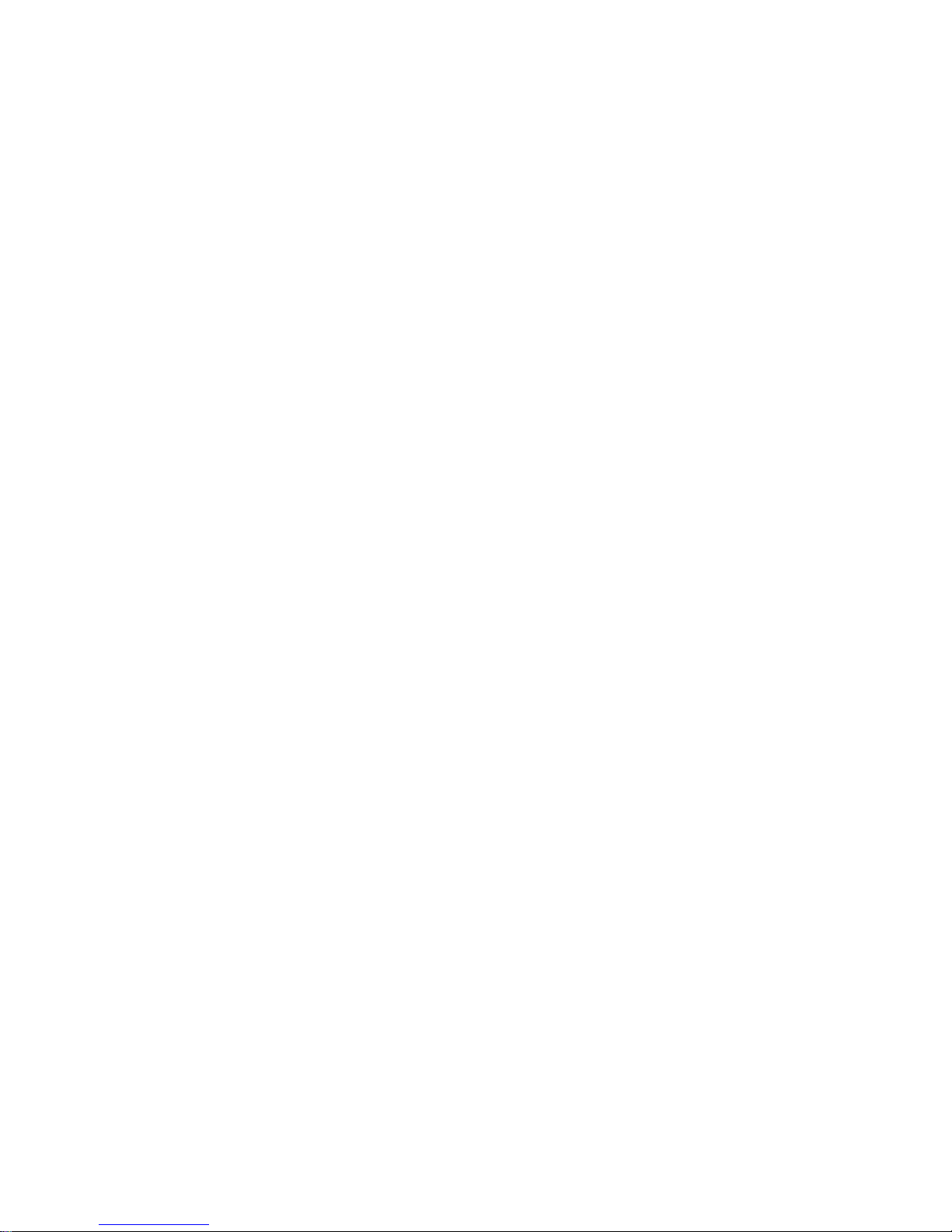
2
Statements
This manual is provided “as is” without warranty of any kind, either expressed
or implied, including but not limited to the implied warranties or conditions of
merchantability or fitness for a particular purpose. In no event shall we, its directors, officers, employees or agents be liable for any indirect, special, incidental, or consequential damages (including damages for loss of profits, loss of
business, loss of use or data, interruption of business), even if we have been
advised of the possibility of such damages arising from any defect or error in
this manual or product. Specifications and information contained in this manual
are furnished for information use only, and are subject to change at any time
without notice, and should not be construed as a commitment by us. We assume no responsibility or liability for any errors or inaccuracies that may appear
in this manual, including the products and software described in it. No part of
this manual, including the products and software described in it, may be
reproduced, transmitted, transcribed, stored in a retrieval system, or translated
into any language in any form or by any means, except documentation kept by
the purchaser for backup purposes, without the express written permission of
us. Product warranty or service will not be extended if: (1) the product is repaired, modified or altered, unless such repair, modification of alteration is authorized in writing by us; or (2) the serial number of the product is defaced or
missing.
Products and corporate names appearing in this manual may or may not be
registered trademarks or copyrights of their respective companies, and are
used only for identification or explanation and to the owners’ benefit, without
intent to infringe.
Preface
Thank you for purchasing the Clearstream Media Unit. This quick start guide
will help you get the most out of your new media unit. Please read it carefully
before using and keep it for future reference.
Product specifications, size, and shape are subject to change without notice, and actual product appearance may differ from that depicted herein. All trademarks and brand
names are the properties of their respective holders. © 2013-15 Triotech Media. All rights
reserved.
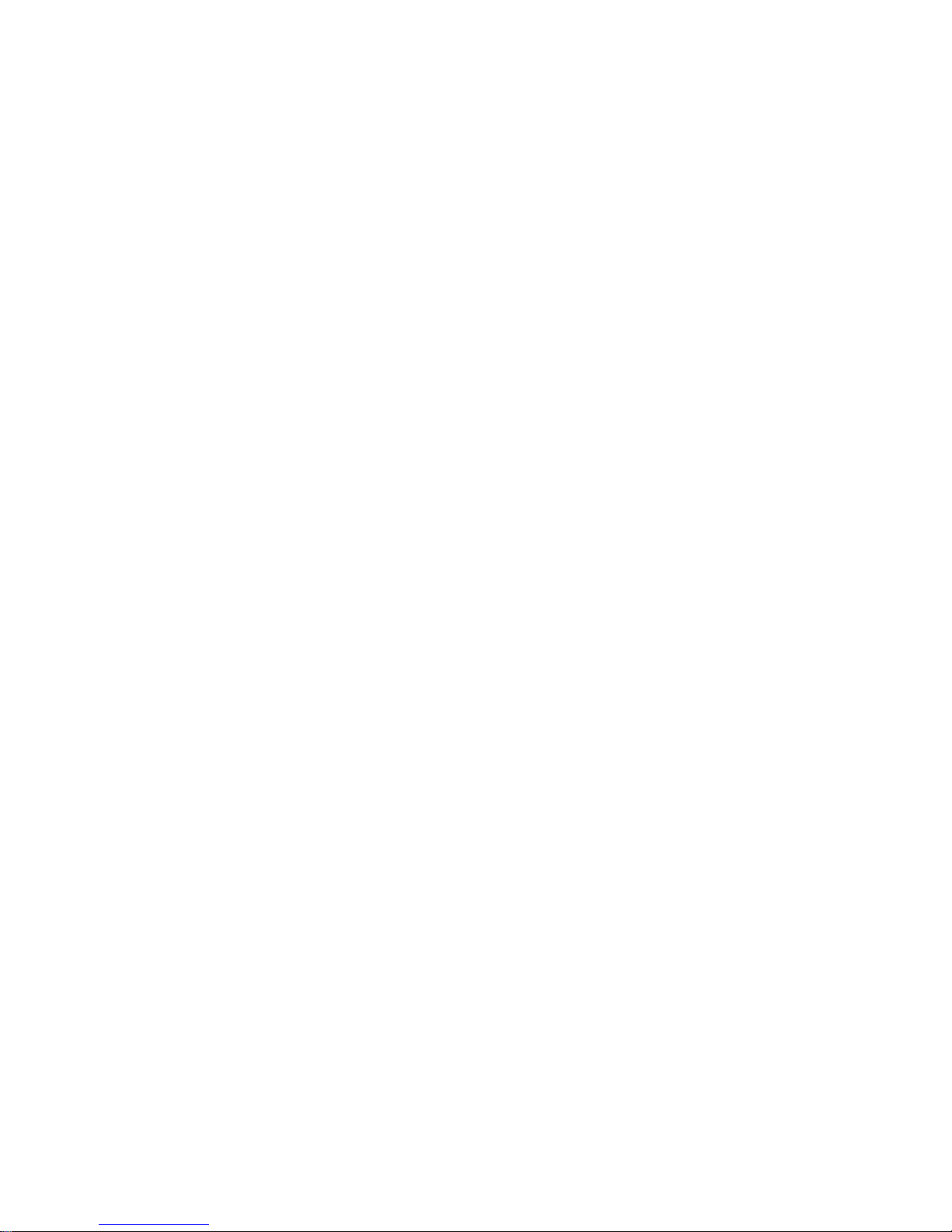
3
Contents
Chapter 1 System Introduction 1
1.1 Key Features 4
1.2 System Environment 4
1.3 Package Contents 4
Chapter 2 Connecting Your System 5
2.1 Cabling Your System 5
2.2 Powering On/Off 6
2.3 Check Your Network Connection 6
2.4 Configure Your Network 7
2.5 Calibrating Your System 8
3 0 Using Your Remote Controller 8
Chapter 4 System Overview & Using Video Addons 9
4.1 Video Addons 9
4.2 Main Playback Screen 11
4.3 Using Live TV Addons 12
4.4 Movie & Recorded TV Addons 12
Chapter 5 Clearstream Maintenance 13
5.1 Help & Support For Your Clearstream 14
5.2 Troubleshooting 15
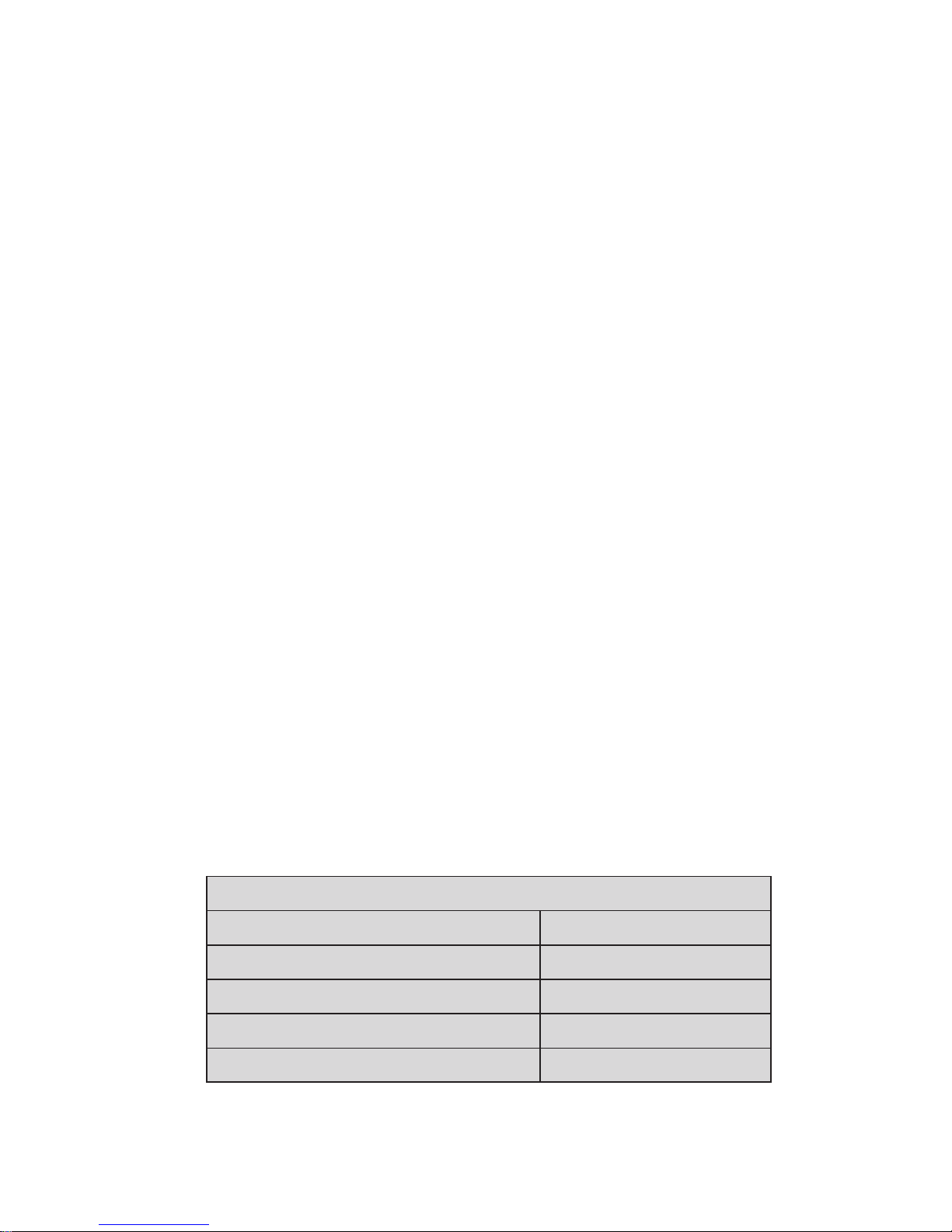
4
Chapter 1 System Introduction
1.1 Key Features
Android or Linux operating system with ARM Multicore Processor
Multiple format support including VC-1, H.264, MPEG-2, MPEG-1,
MPEG-4, DIVX
Video formats include avi, mpg, vob, mkv
Audio Formats include MP3, WMA, AC3, DTS and AAC
Support for SD/SDHC/MMC cards
Four USB 2.0 host connectors
RJ-45 Ethernet cable and wireless network connections
Infrared remote controller
1.2 Environment for System
Operation: Temperature limitation: 0-40˚C; Humidity: 20-80%
Storage: Temperature limitation: -20-50˚C; Humidity: 10-90%
It is recommended to not operate the unit in an enclosed space or to stack
the unit directly on top of another heat producing device.
1.3 Package Contents
Accessories
Power Adaptor 3Pin UK 1
HDMI Cable 1
Ethernet Cable 1
User Manual 1
Remote Controller 1

5
Chapter 2 Connecting Your System
2.1 Cabling Your System
1. Connect the HDMI cable supplied into the interface marked HDMI on
your media unit and the other end into a HDMI socket on your TV.
2. Connect your Ethernet cable from the media to a free port on your
router/modem.*
3. It is highly recommended that you plug the power supply into the unit
last of all.
It is strongly recommended that you use an Ethernet connection rather than a
wireless connection to your router. If the cable will not reach the location of your
router, then a longer cable can be purchased, or a powerline Ethernet adapter
that will use your household electrical wiring to establish the connection can be
purchased via our website www.triotechgroup.com.
If you do decide to use a wireless connection, configuration details are give in section 2.4
Time Display
On/Off Button
Rear View
Chapter 2 Connecting Your System
Power
Adapter
The ports on your unit may differ in terms of location/order on the unit.
Wi-fi
Antenna
Ethernet
Network Cable
HDMI TV Connection
Router/
Modem
